User's Manual User And Installation Guide
User Manual:
Open the PDF directly: View PDF ![]() .
.
Page Count: 13
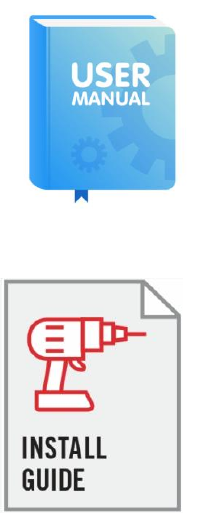
User’s
Manual
&
Installation
Guide
Streaming Uber Taxi Demand
Prediction
Liz Aharonian & Ori Ben-Zaken
supervisors: Barak Bar-Orion, Yohana Khoury, Yoav
Einav, Tal Doron
June 2019
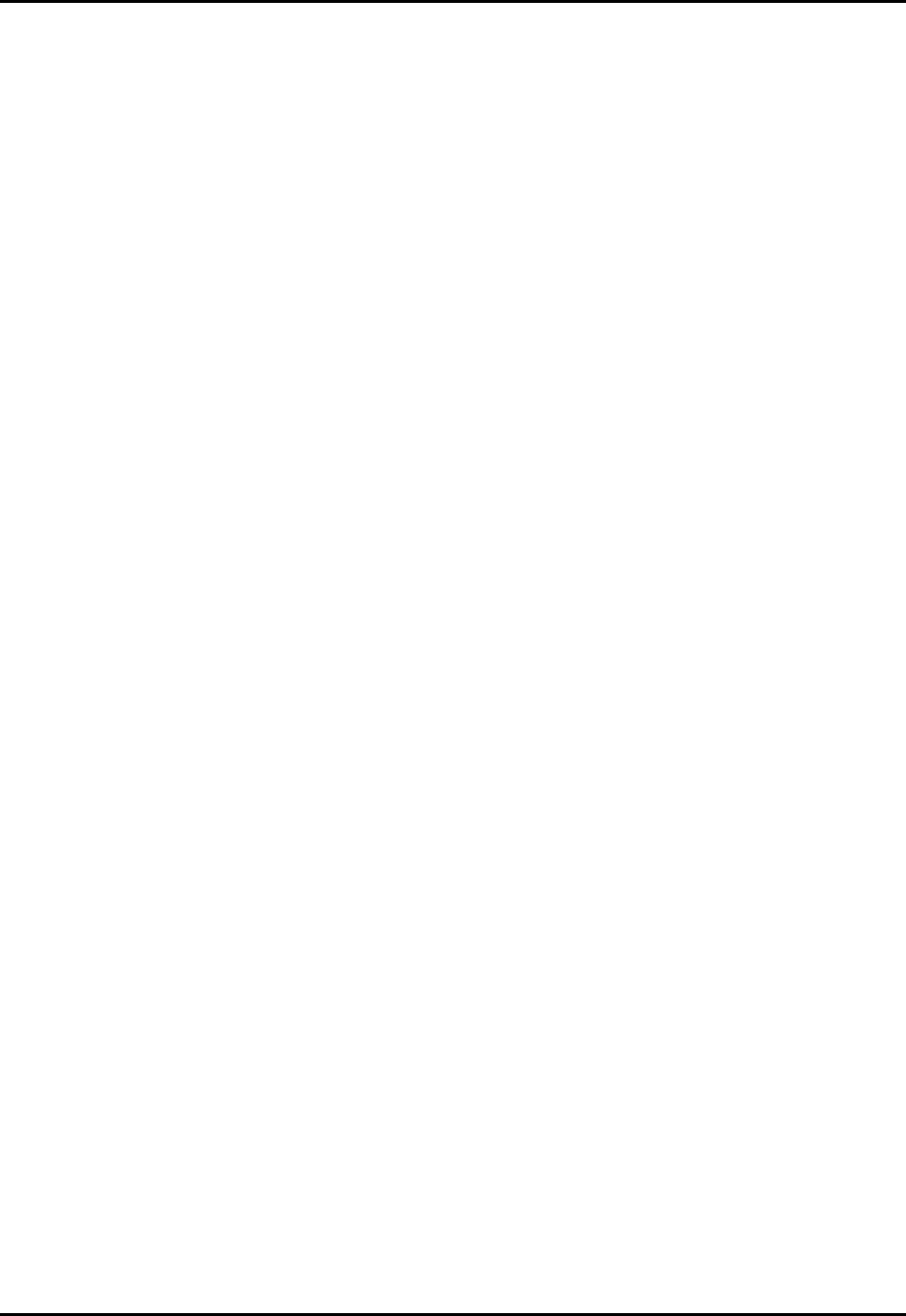
General Information
USER'S MANUAL & INSTALLATION GUIDE
TABLE OF CONTENTS
1.0
GENERAL INFORMATION
1.1 System Overview
2.0 INSTALLATION & CONFIGURATION
2.1 Install InsightEdge [windows]
2.2 Install Docker
2.3 Install Tableaue [windows]
3.0 USING THE APPLICATION
3.1 Running the project
3.2 Download Model File
3.3 Build and Run Docker
3.4 Running Tableaue [windows]
4.0 APPENDIX
4.1 Producer Input Format
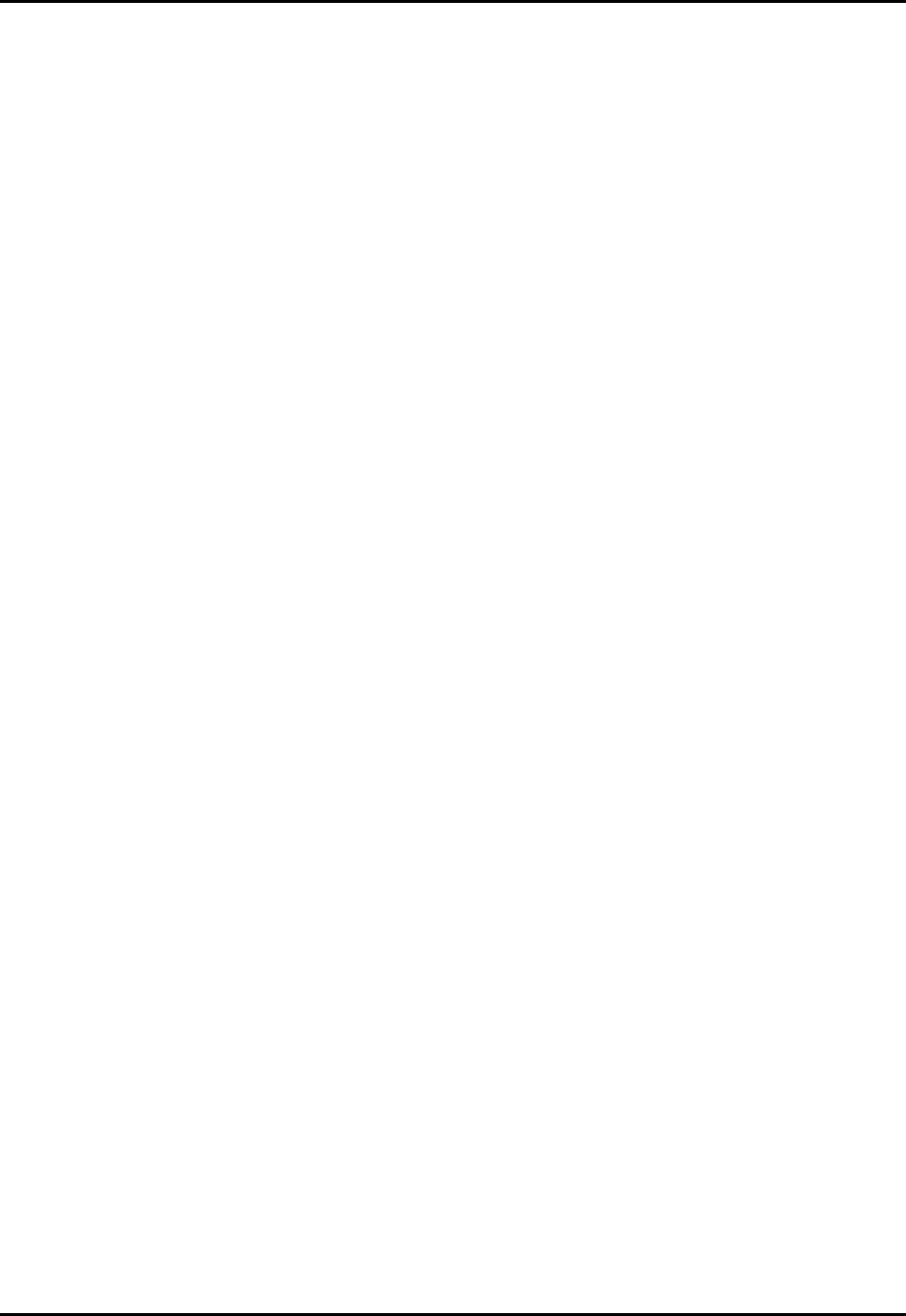
General Information
1.0 GENERAL INFORMATION
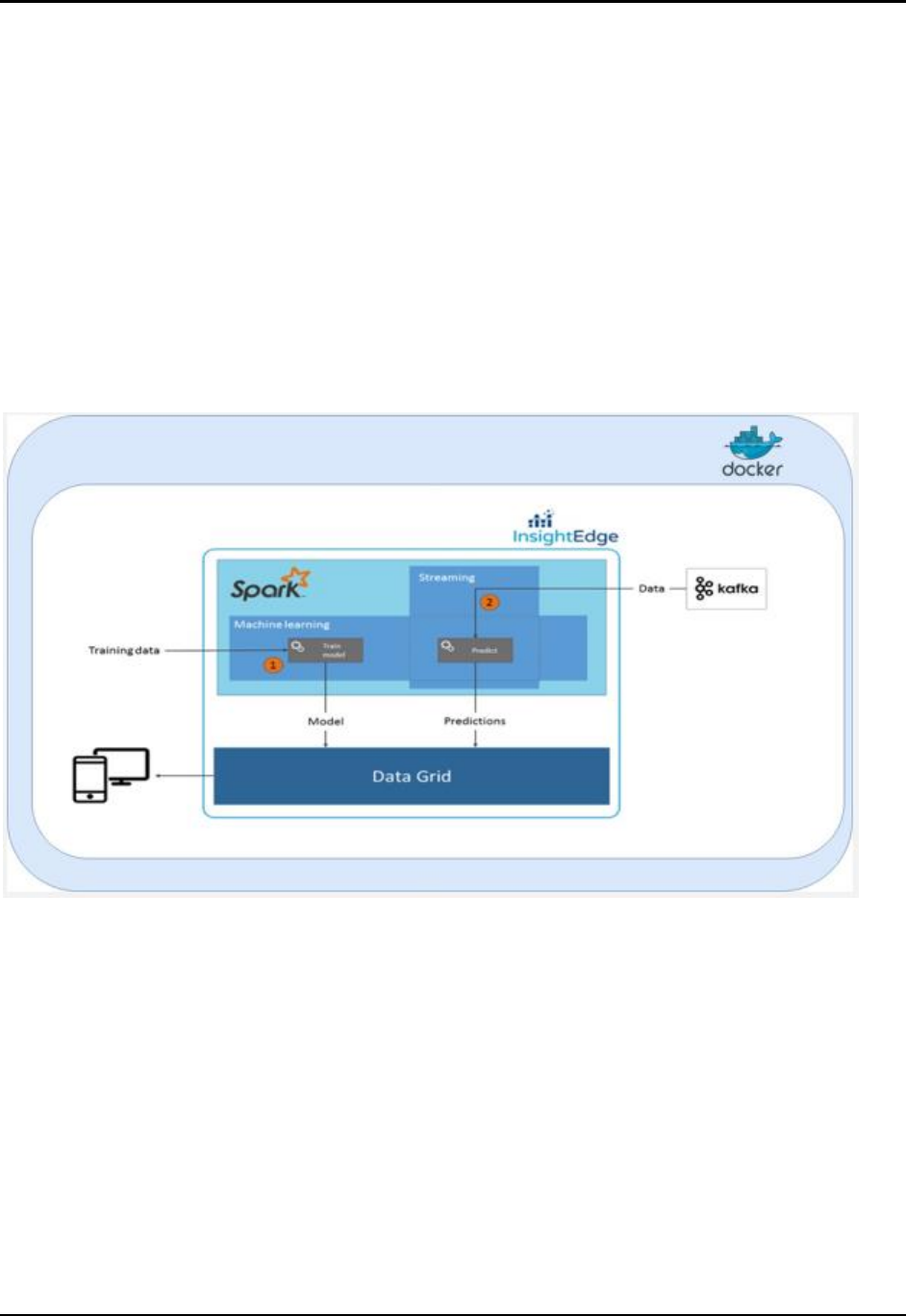
Using the Application
User’s Manual
1.1 System Overview
Our goal is to predict demand per time interval for Uber Taxi Ride, using ML and big data processing
tools.
The demand parameter is calculated according to time intervals and area, this gives two major advantages
to our predicting model:
1. Help the model's users to know which area they should give service.
2. Using a simple function based on the demand to predict and calculate the fare amount.
Our architecture is presented in the next schema, details about installation and the way to run the different
components are detailed in the next pages.
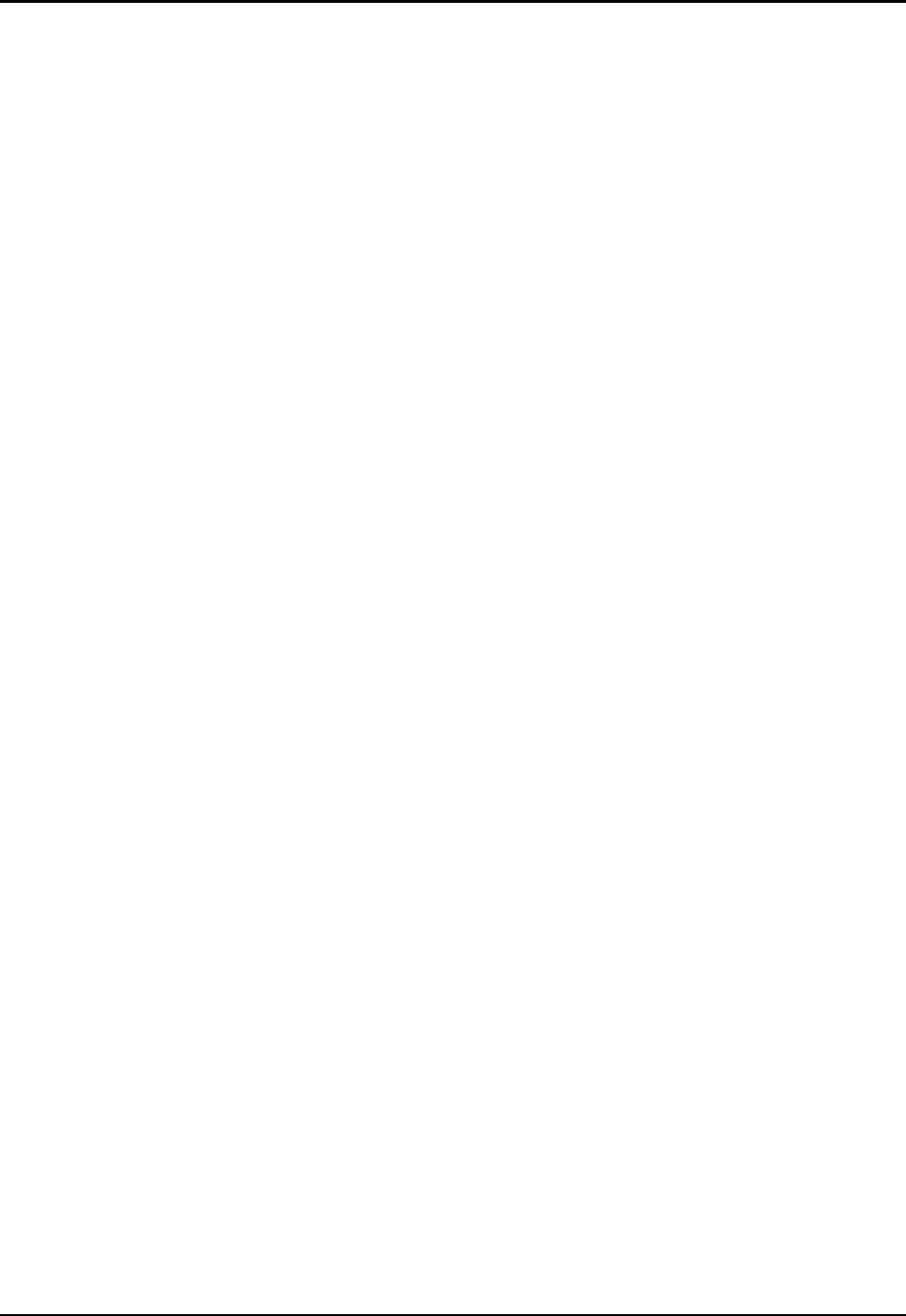
Using the Application
User’s Manual
2.0 INSTALLATION & CONFIGURATION
Important remark: most of the project runs at Linux environment. In order to make it run in any desired
environment and OS, we wrapped it using docker.
However, in order to run Tableau BI tool, it is required to have windows environment.
Follow the install and running instructions taking into consideration the running environment.
Prerequisites:
1. Java Environment
2. Python 3
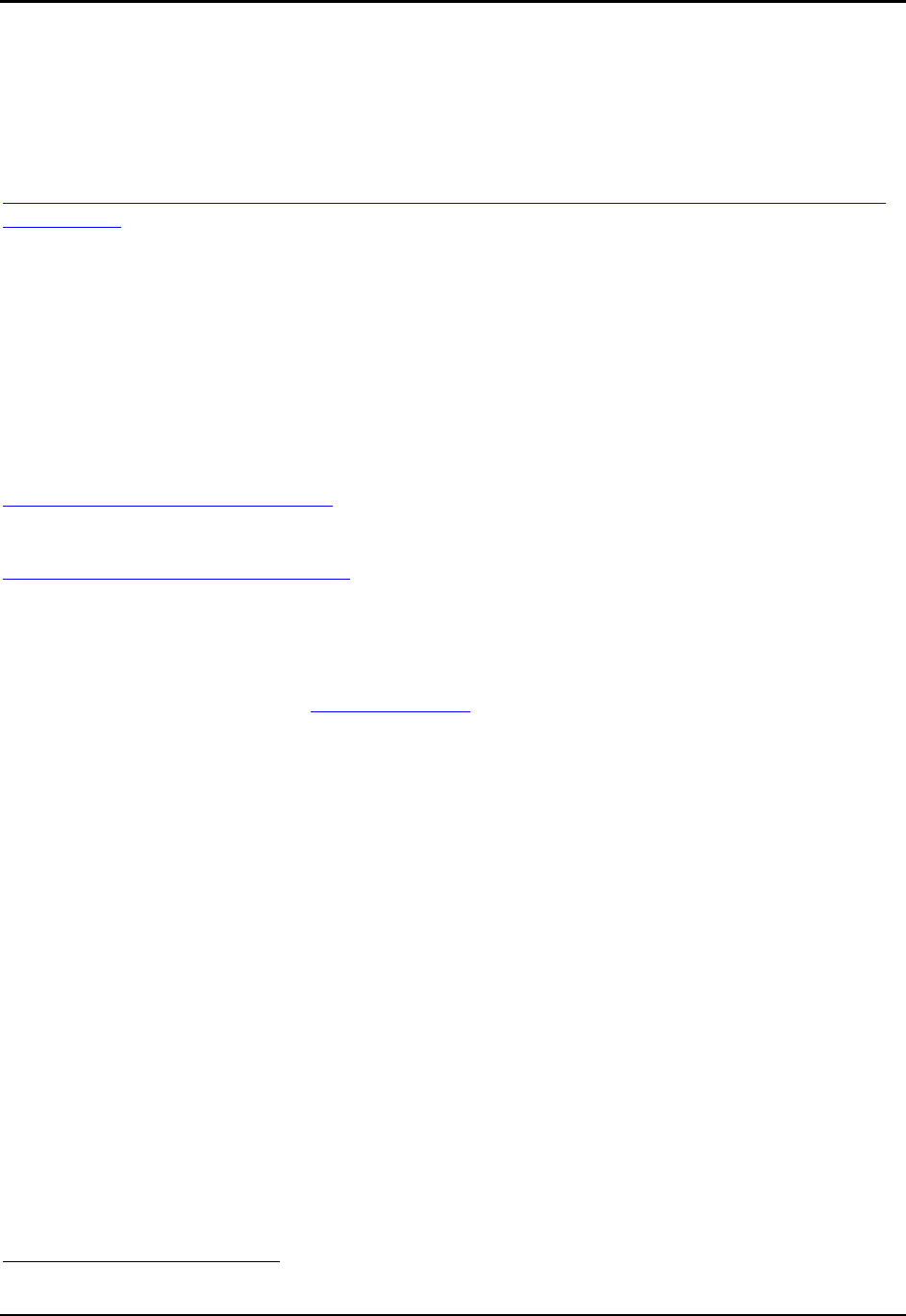
Using the Application
User’s Manual
2.1 Install InsightEdge [windows]
Download I9E
1
installation zip using the next link:
https://gigaspaces-releases-eu.s3.amazonaws.com/insightedge/14.5.0/gigaspaces-insightedge-enterprise-
14.5.0-m7.zip
Get into <XAP_HOME>/ xap-license.txt, change the text inside it to: "tryme".
2.2 Install Docker
Install Docker and Docker-Compose from Docker official website:
Install Docker:
https://docs.docker.com/v17.12/install/
Install Docker Compose:
https://docs.docker.com/compose/install/
2.3 Install Tableaue [windows]
Install Tableaue BI application fron Tableaue's website.
Get into <XAP_HOME>/insightedge\tools\jdbc\tableau
Follow the next instructions detailed in the README.txt file:
1. Run install maven rep of XAP and InsightEdge:
<XAP_HOME>/tools/maven/installmavenrep.cmd and
<XAP_HOME>/insightedge/tools/maven/insightedge-maven.cmd
2. Run build-jdbc-client.cmd command: (
<XAP_HOME>/insightedge/tools/jdbc/build-jdbc-client.cmd
3. Copy the created insightedge-jdbc-client.jar to C:\Program Files\Tableau\Drivers
1
I9E - InsightEdge
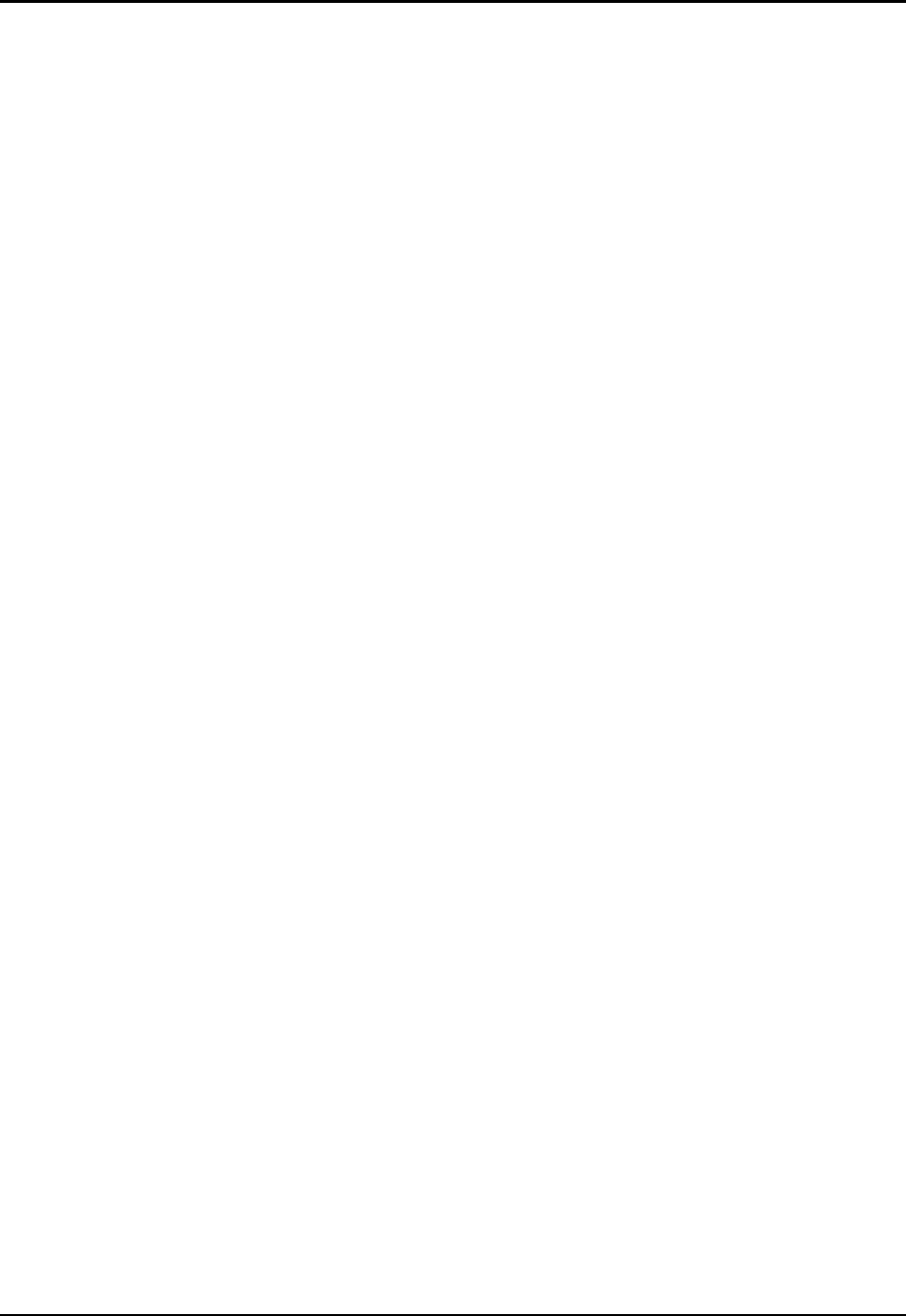
Using the Application
User’s Manual
3.0 USING THE APPLICATION
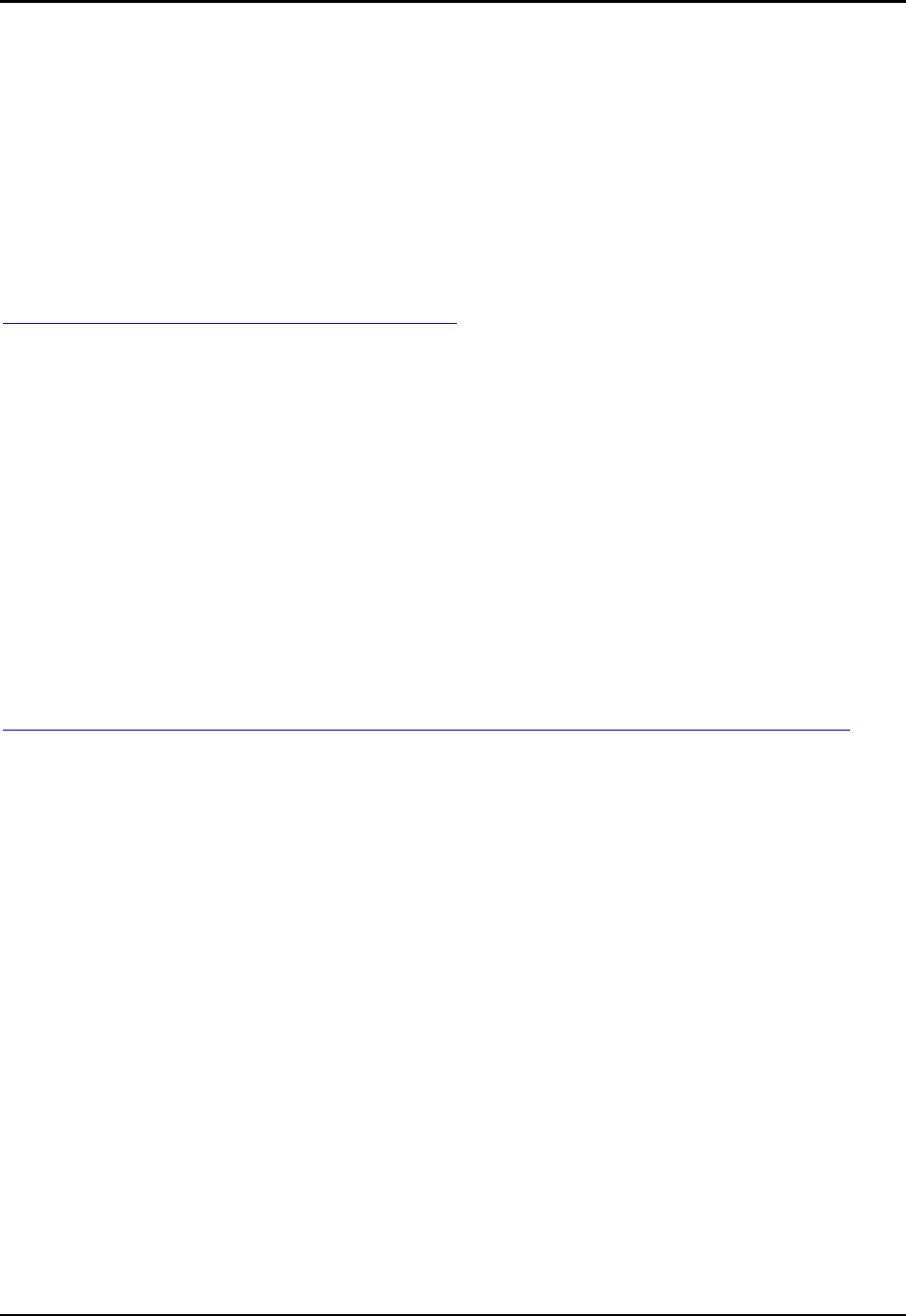
Using the Application
User’s Manual
3.1 Running the project
NOTE: as mentioned, docker can be installed on Windows\Mac\Linux.
The next demonstration relevant to Linux which requires "sudo" before any docker command if the user
is not root.
Go into our docker folder at:
https://github.com/OriBenZaken/Final_Project_Uber/
Go to: Final_Project_Uber/docker
Our Docker contains 6 images:
• Three zookeeper servers – runs the zookeeper servers which the Kafka server depends on.
• Kafka server.
• Kafka producer – responsible to run the Kafka producer.
• InsightEdge consumer – responsible to run I9E first, and then the Kafka consumer.
3.2 Download Model File
This step is required in order to build docker images of our project later on, and supply them our
serialized trained best-model of taxi demand prediction per area and time.
Please go to this link:
https://drive.google.com/file/d/1bLlpWQCQwM2HInZKLQE46pdXOYwCqRe4/view?usp=sharing
Download the model file and locate it in Final_Project_Uber/docker/src directory.
3.3 Build and Run Docker
Run the next command to build the local images:
./build-local-images.sh
Then, run the docker compose, using the command:
sudo docker-compose up -d && sudo docker attach producer
The docker compose is responsible to run and create containers of all the existing images we have
created, in addition to images which available remotely.
The docker compose responsible to run each of them in a certain order, to ensure each image runs only
when the images that it is depends on have already been activated.
The above command starts all our needed services in detached mode and right after that attaches to the
Kafka producer service, which is waiting for input – new ride information.
Attach to the Kafka consumer in order to see its output:
sudo docker attach consumer
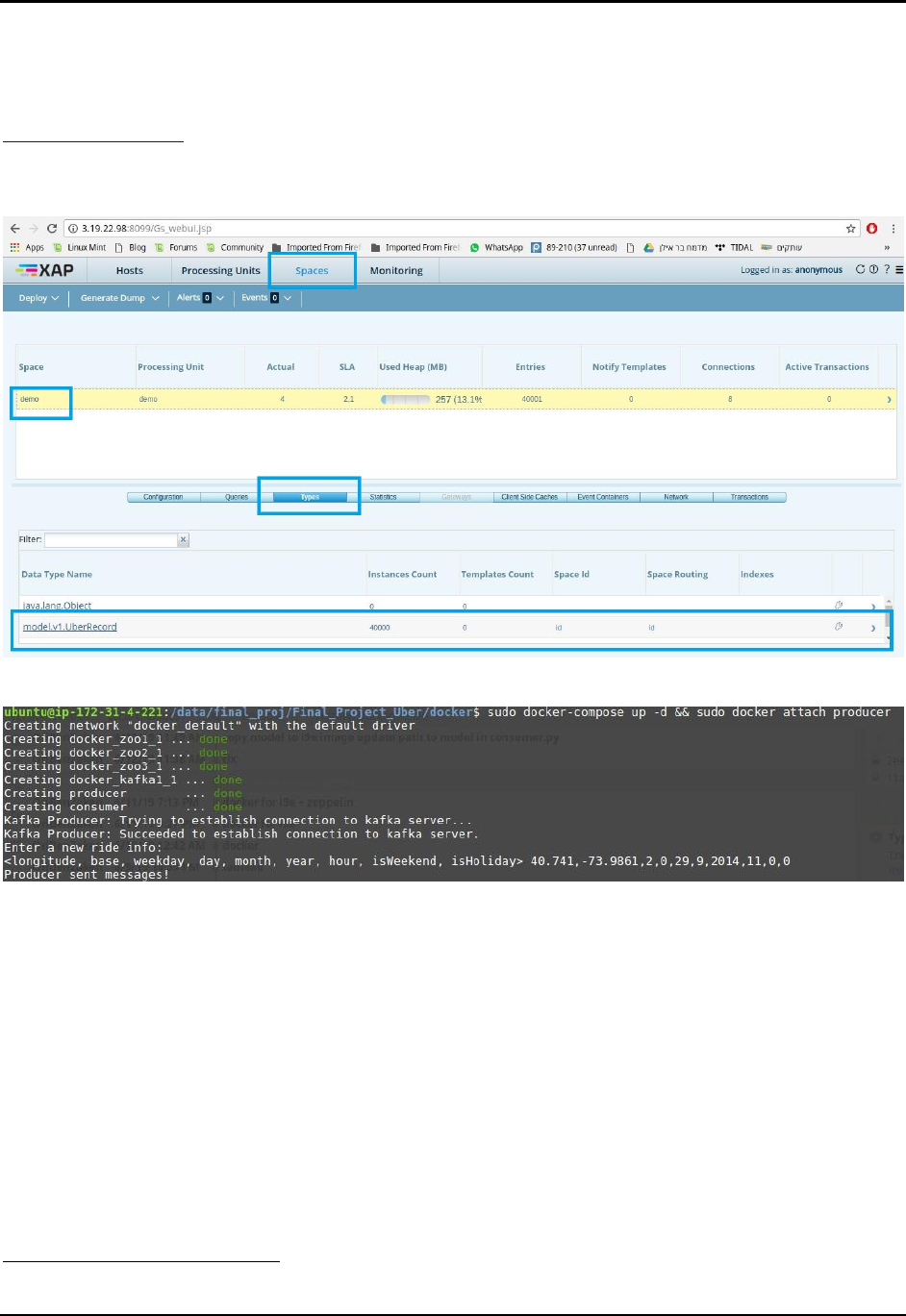
Using the Application
User’s Manual
Next, go to InsightEdge grid (Xap), at the address:
http://localhost:8099/
Go to spaces > demo (DB name) > Types, see the table: "model.v1.UberRecord"
The table contains 40,000 records of past rides:
Enter new ride information in the specified format
2
:
Now, the new entered record is passed to the consumer via Kafka's queue.
You can see the output in the consumer window:
2
See the appendix for more details about the input format.
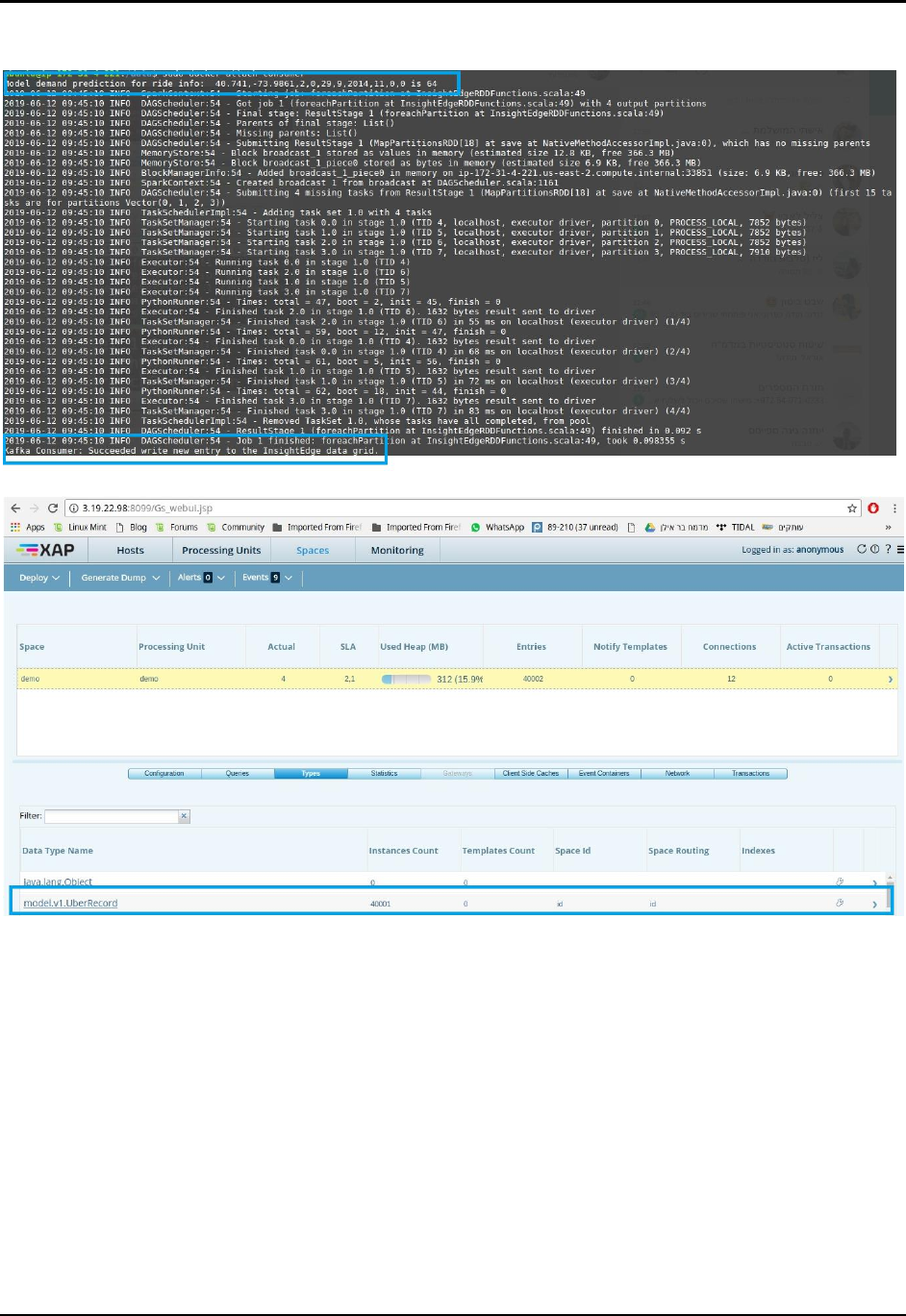
Using the Application
User’s Manual
See the rows number grows at the WebUI:
To stop the docker, and close the network created by it press:
CTRL C
And then enter:
sudo docker-compose down
3.4 Running Tableaue [windows]
Precondition to run Tableaue: run I9E using the docker compose detailed in the previous stage.
Then, follow the next instructions:
1. Run <TABLEAU_HOME>\bin\tableau.exe -
DConnectPluginsPath=<XAP_HOME>\insightedge\tools\jdbc
5. In Tableau's "To a Server" menu, choose "Gigaspaces InsightEdge".
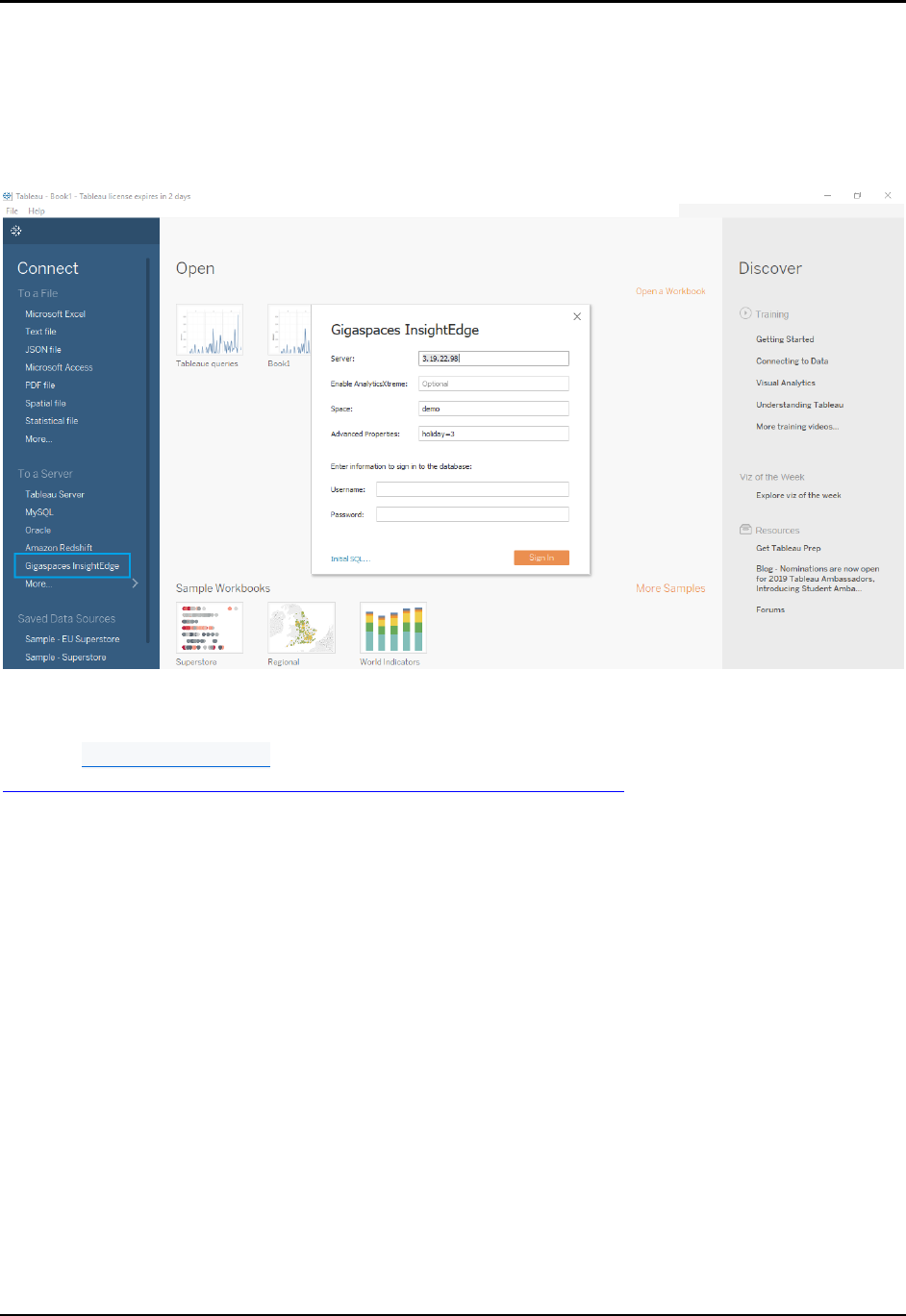
Using the Application
User’s Manual
6. In Server field, fill the locator – insert the ip of the linux computer in which you operated the
previous stage (stage 3.1)
7. In Space field, write the space name – "demo"
8. All other fields are optional
9. Sign in.
Create a new sheet or open the existing sheet we have already created, to do so select:
File > Open:
Take the Tableaue queries.twb file from:
https://github.com/OriBenZaken/Final_Project_Uber/tree/master/tableau/
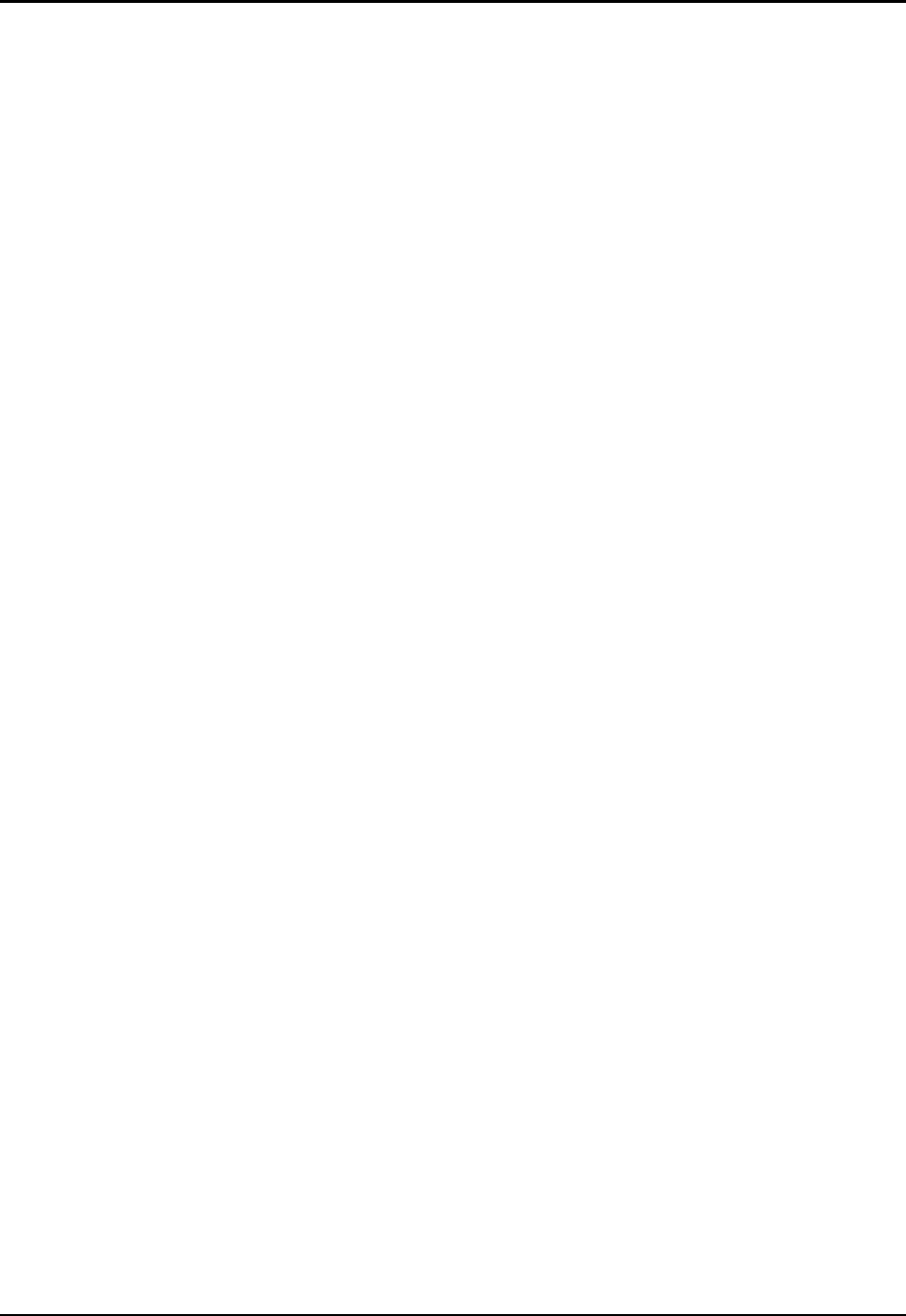
Using the Application
User’s Manual
4.0 APPENDIX
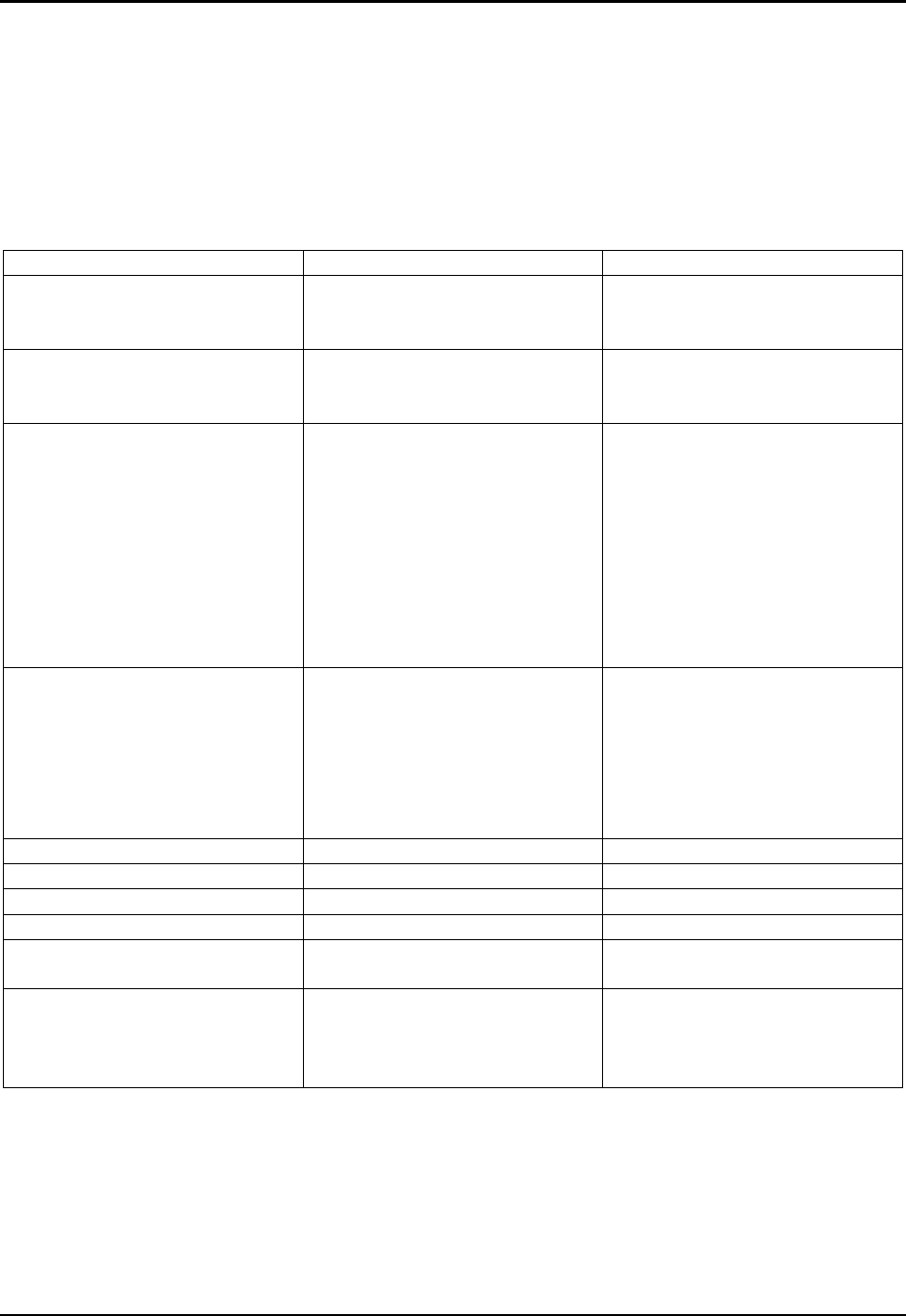
Using the Application
User’s Manual
4.1 Producer Input Format:
As mentioned in the previous section, new ride information need to be inserted into the producer.
Here is information about the data types and correct format:
Feature:
Data type:
Notes:
latitude
DoubleType
Latitude where the meter was
disengaged.
longitude
DoubleType
Longitude where the meter was
disengaged
base
IntegerType
Indicates the order's area:
0 - 'B02512',
1 - 'B02598',
2 - 'B02617',
3 - 'B02682',
4 - 'B02764',
5 - 'B02765',
6 - 'B02835',
7 - 'B02836'
weekday
IntegerType
0 – Sunday
1 – Monday
2 – Tuesday
3 – Wednesday
4 – Thursday
5 – Friday
6 – Saturday
day
IntegerType
Day of date
month
IntegerType
year
IntegerType
Four digits format
hour
IntegerType
isWeekend
IntegerType
0 – not weekend
1 – weekend
isHoliday
IntegerType
0 – holiday
1 – not holiday
Determined according US
holidays.