User Manual For Vivaan Armor Security Manager
User%20Manual%20for%20Vivaan-Armor%20Security%20Manager
User%20Manual%20for%20Vivaan-Armor%20Security%20Manager
User Manual:
Open the PDF directly: View PDF ![]() .
.
Page Count: 14
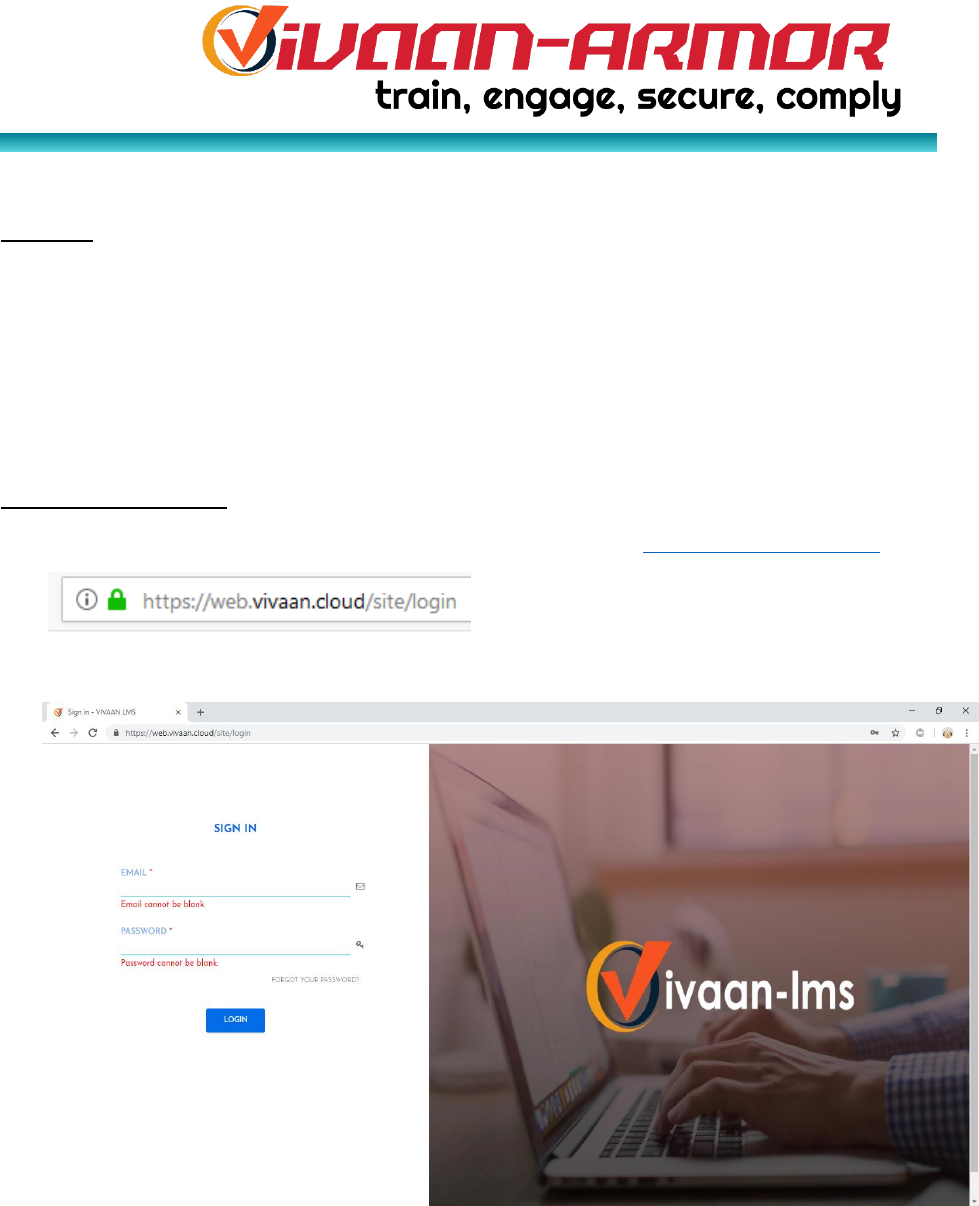
User Manual for Vivaan-Armor Security Manager Brought
to you by Aan Systems
How-To Manual ©Vivaan-Armor and Aan Systems, v1.0, 10-24-2018
Purpose: The purpose of this How-To manual is to make the ease of navigation through the Vivaan-
Armor Security Manager a little easier. There are also video tutorials to supplement your learning that
will be available throughout the Vivaan-Armor. Vivaan-Armor Makes it easy to build and track your
company’s Cyber Resiliency. The portal allows companies to maintain its Information Security (IS) and
Cybersecurity policy documents and technical controls (such as patch management, anti‐virus software
and firewall information etc.). A historical index of learning analytics, process readiness and control
effectiveness are also tracked. The portal also offers various templates for policies that any company can
modify and adapt for its own purpose.
Step-By-Step Process:
1) Pull up a new browser and enter the following in the URL: https://web.vivaan.cloud
2) This is the first screen you will see after inputting the URL above:

3) Enter in the email address and password that your admin or corporate leader has provided to you.
Each learner or super admin, branch manager, etc., will have their own login and password. Each
level of management will have different privileges in terms of being able to create classes, accounts,
learners depending on the level of power that they have in the hierarchy of the LMS. This hierarchical
assignment is determined by your company and the individual learners, and admin are assigned
responsibilities and/classes accordingly.
4) After successful login, you should see the main home screen of the Vivaan-Armor.

5) Click on Security Manager and notice that the menu expands to show: Resiliency Index, Process
Documents, and Technical Controls.
6) Click on the Resiliency Index to expand the menu to show: About Resiliency Index, Resiliency Dashboard,
Learning Index, Process Index, and Technical Index.
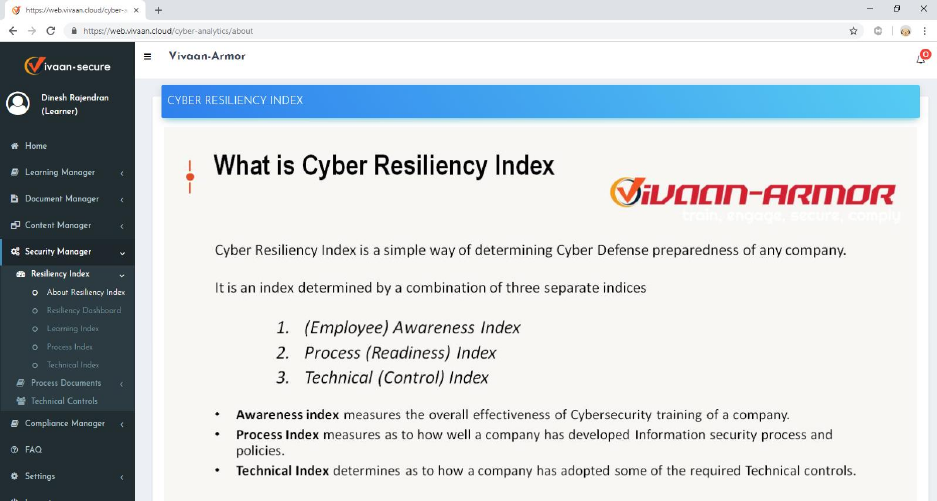
7) Click on “About Resiliency Index” to learn more about Resiliency Index. Cyber Resiliency Index is a simple
way of determining Cyber Defense preparedness of any company. It is an index determined by a
combination of three separate indices:
a. (Employee) Awareness Index – measures the overall effectiveness of Cybersecurity training of a
company – This is the Learning Index
b. Process (Readiness) Index – measures as to how well a company has developed Information
security processes and policies.
c. Technical (Control) Index – determines as to how a company has adopted some of the required
Technical controls.
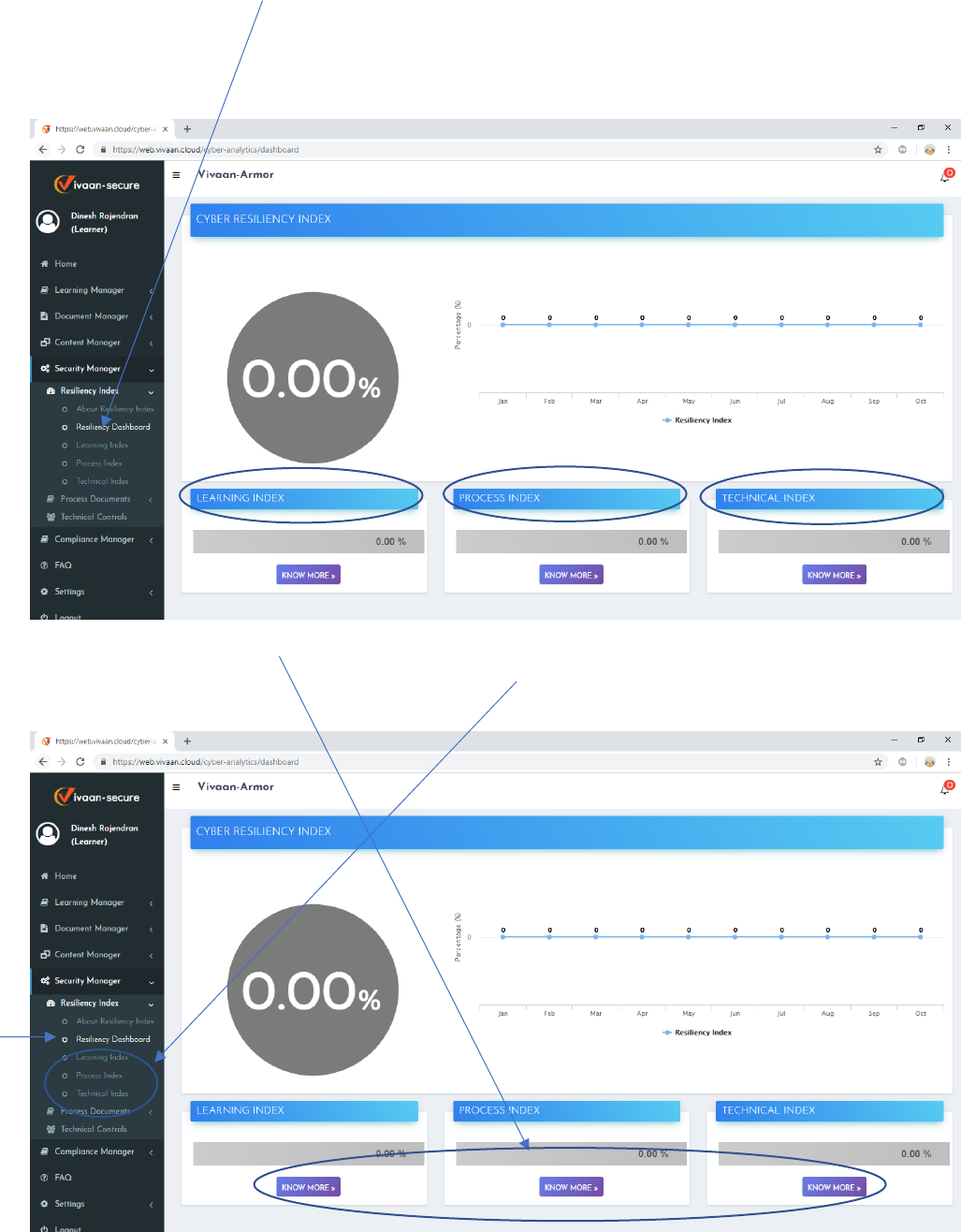
8) Click on the Resiliency Dashboard (<Security Manager <Resiliency Index <Resiliency Dashboard) to see the
Cyber Resiliency Index which depends on three individual indices Learning Index, Process Index, and
Technical Index.
Cyber Resiliency Index = Learning Index + Process Index + Technical Index
9) The know more buttons in the Resiliency Dashboard under each of the learning indices will take the user
to the same page as if they were to click on the links in the grey area that say “Learning Index”, “Process
Index”, and “Technical Index.
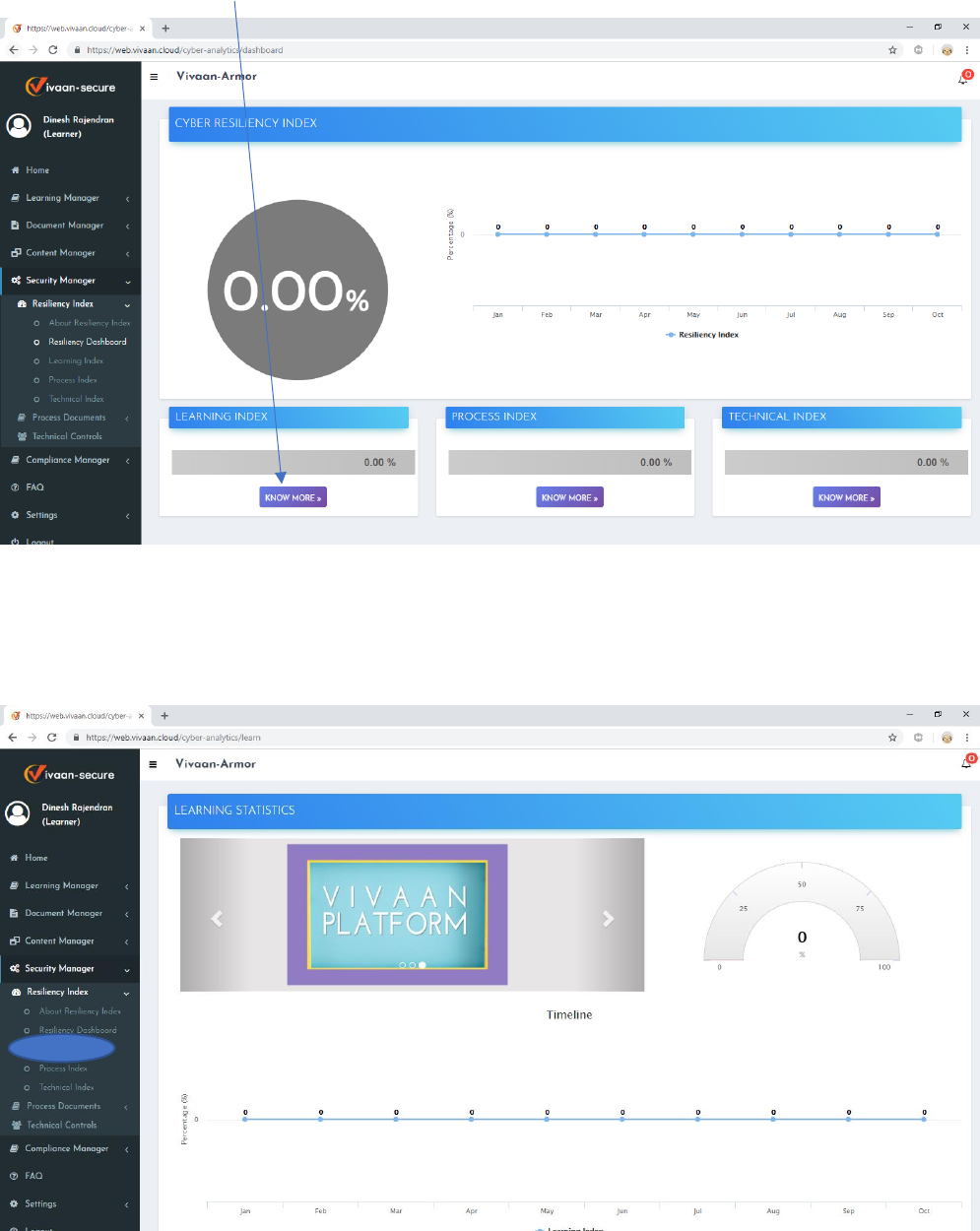
10) Click on the “Know More” button under the Learning Index:
11) Learning Index – we will be able to see the learning index where it’s mainly taken from the percentage
completed in a particular branch. The Learning Index is also known as the (Employee) Awareness Index,
which measures the overall effectiveness of Cybersecurity training of a company.

12) So, for each branch, percentage completed is considered for the learning index. We are also showing the
statistics for the number of learners, high score, average score, low score, and percentage completed for
each branch.
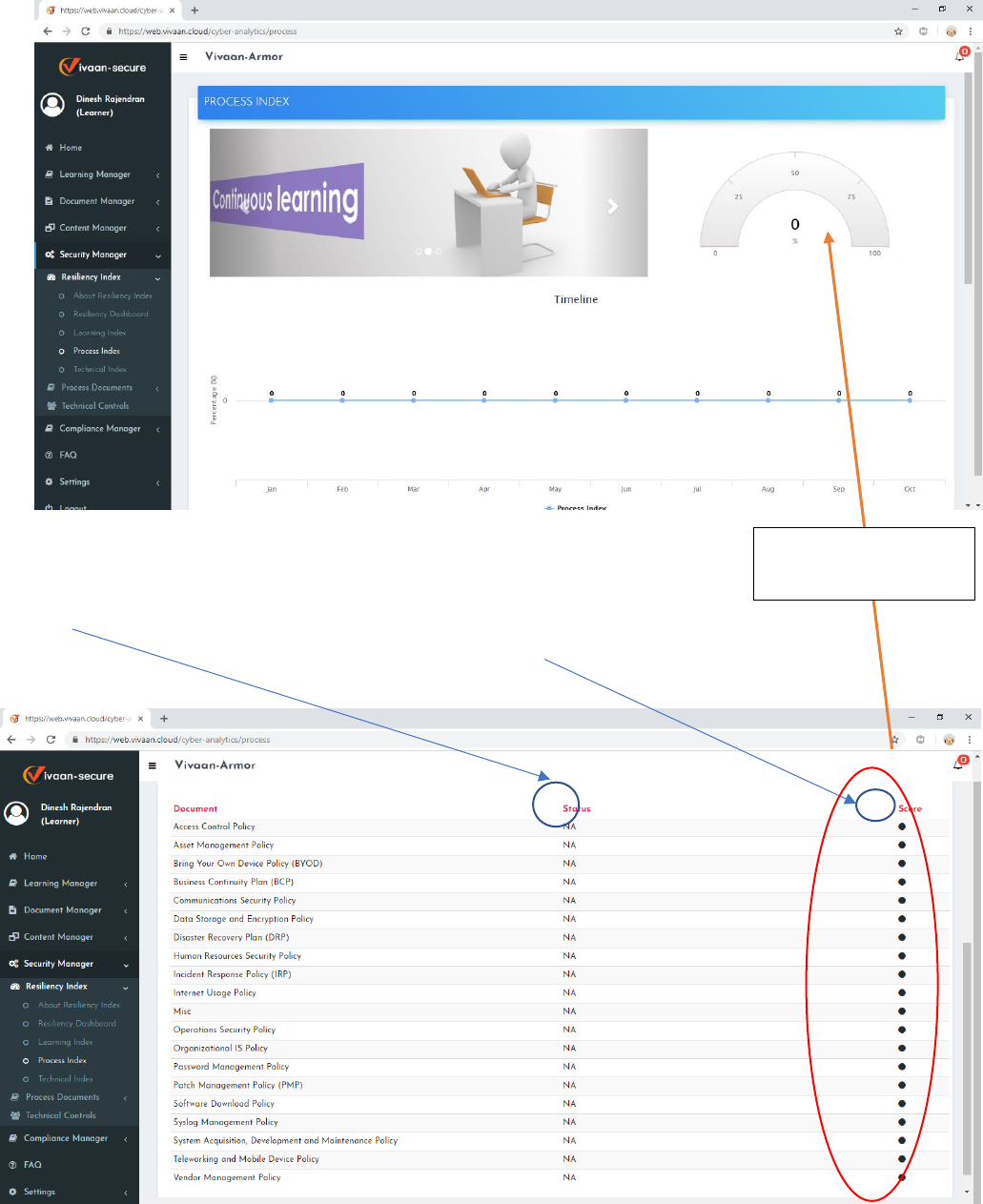
13) Process (Readiness) Index – the process implemented by the company – measures how well a company
has developed Information security processes and policies.
The Status column would display information on whether the policy has been implemented or is required for the
company, and based on the response, Vivaan-Armor would assign a score for the particular policy. When you
take the average of the scores from these policies, we would be calculating the process index based on that.
Average of these
scores = Process Index
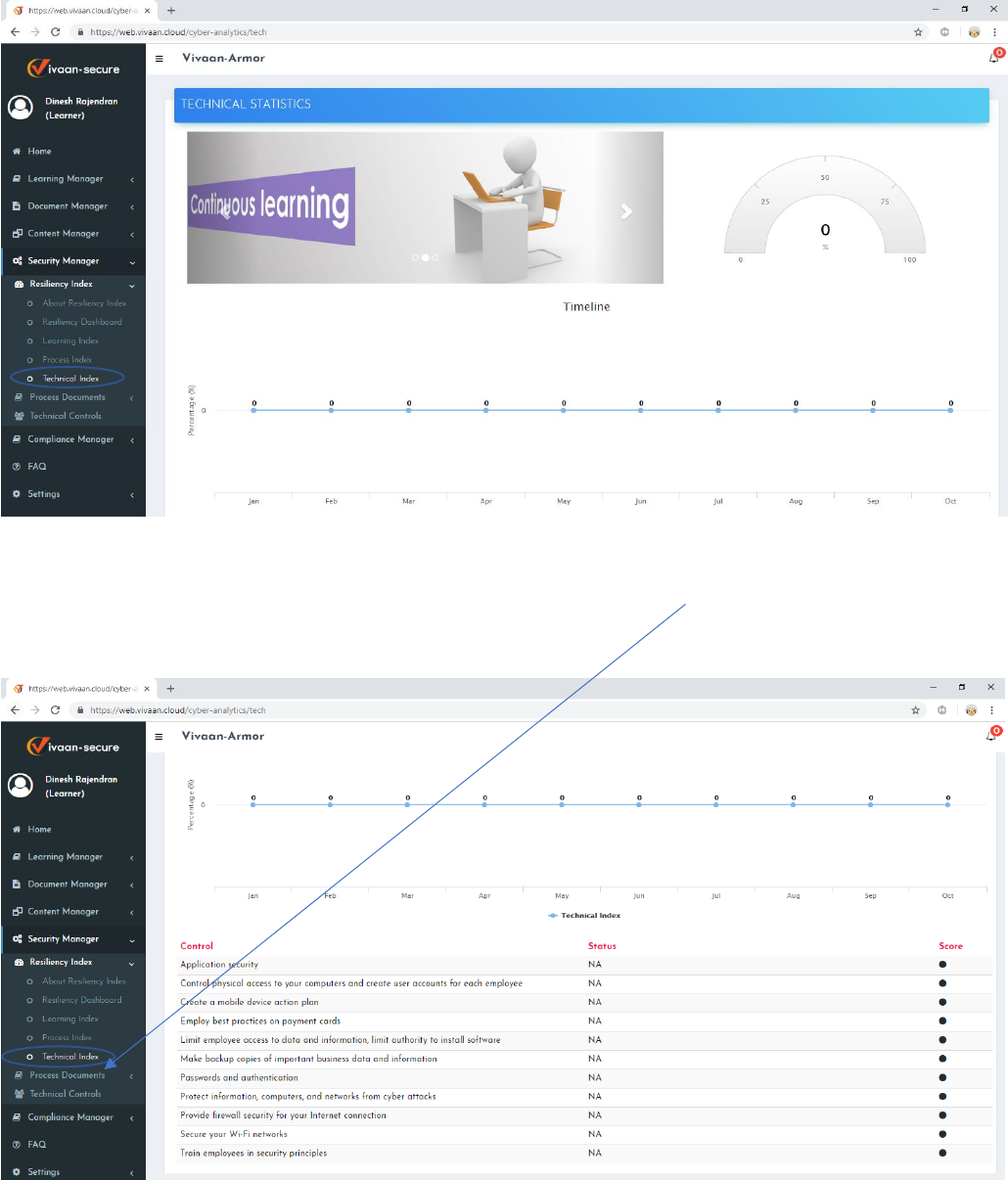
14) Technical Index – similar to process index. The technical (Control) Index – determines as to how a
company has adopted some of the required Technical controls.
These scores were determined from questions that were answered in the process documents dashboard and
depending on the answers that the user gives, the Vivaan-Armor system would calculate a score for each category
of questions. The scores will be averaged and a final value for the technical index will be obtained.
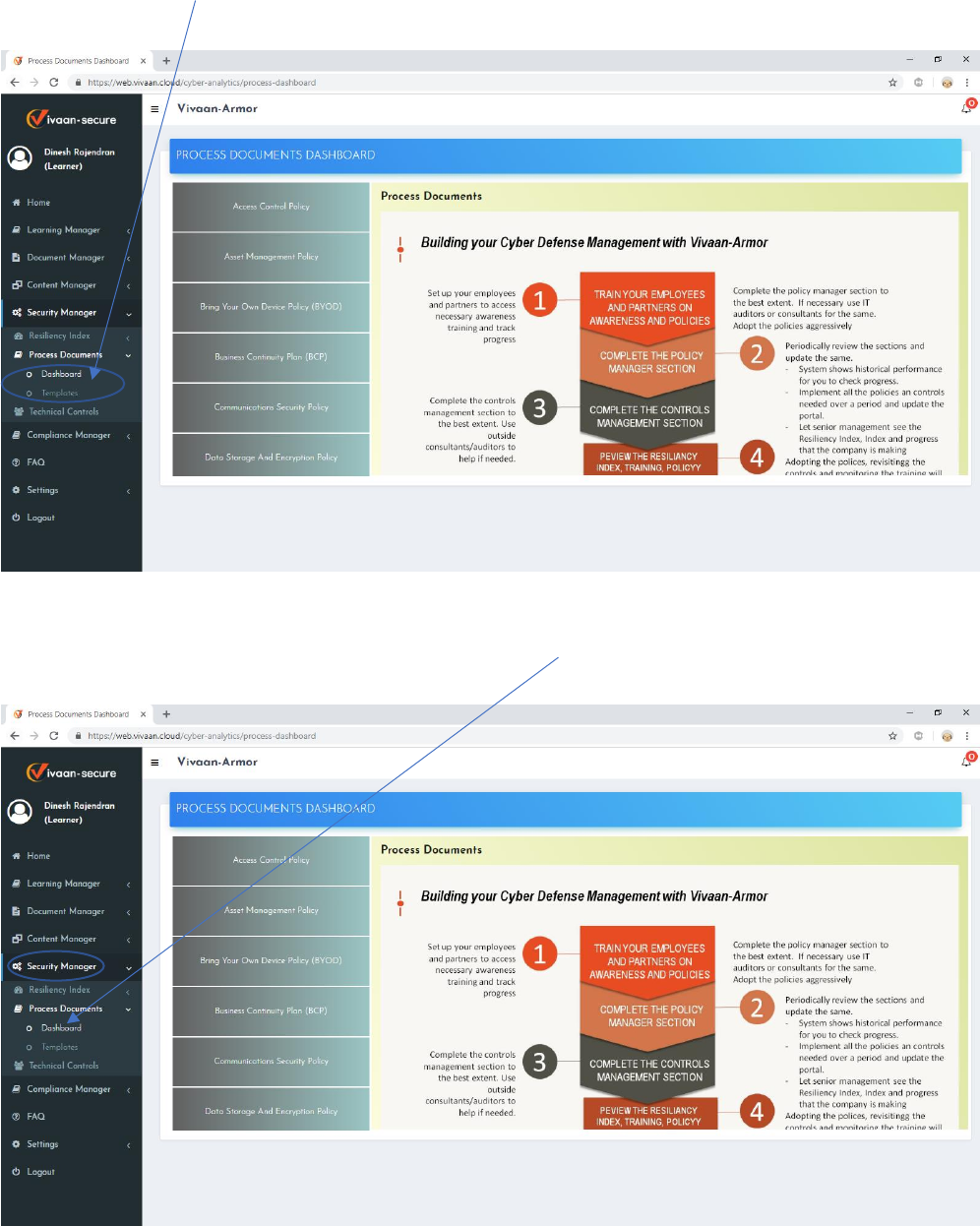
15) Click on Process Documents to expand the menu (Security Manager<Process Documents) to show
Dashboard and Templates.
16) This is the screen that is shown when you click on Dashboards (Security Manager<Process
Documents<Dashboard).

17) Click on any one of the policies in the grey area to answer question that are important in generating your
process index (step 13).
18) Answer the questions for each category. The answers that you provide will be fetched automatically by
Vivaan-Armor and will populate into the Resiliency Index section of the Security Manager and used to
calculate the process index.
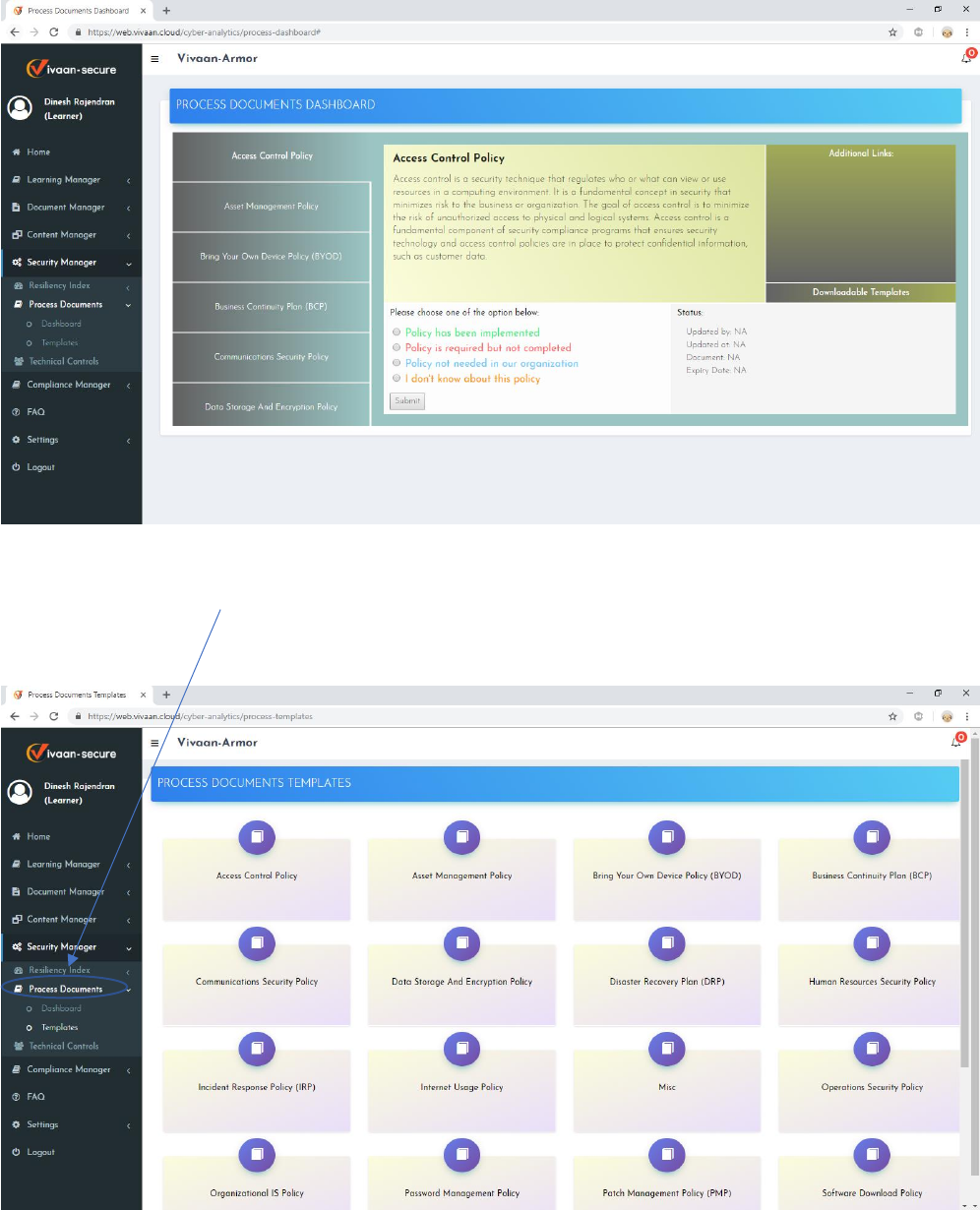
The user can select the correct answer that corresponds to their company situation for each set of questions
presented under each of the policy categories. This score will be fetched and brought back into the index screen
as shown in step 13, averaged, and then used to calculate the process index. A description of the particular policy
is also provided in this section.
19) This is the template page of the Process Documents under Security Manager (Security Manager <Process
Documents<Templates). Click on any one of these templates to view or download and customize your
own company policy.
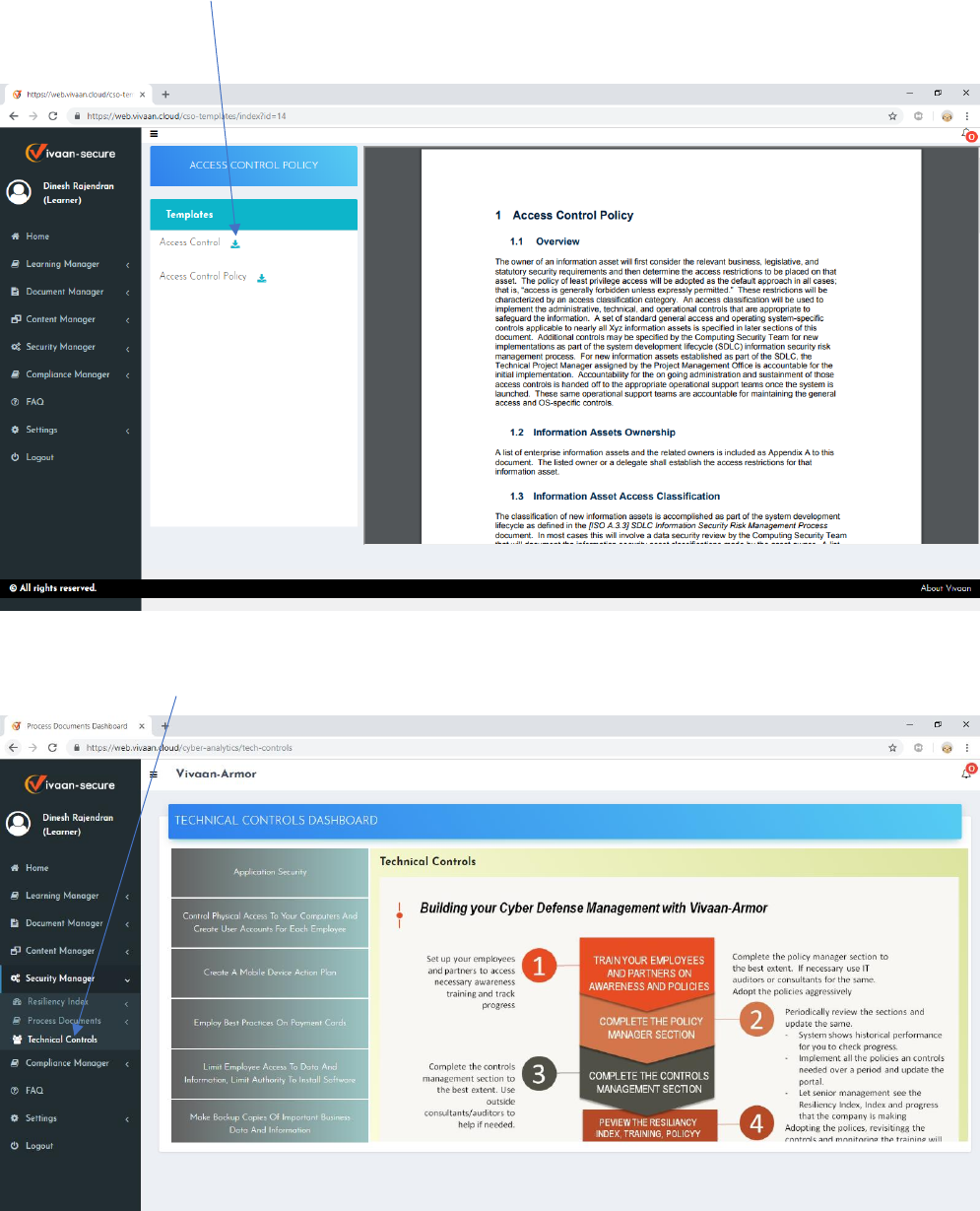
20) You can download an editable word copy of the template to customize as your own document. Then
reload the finished document back into Vivaan-Armor using the Document Manager if you want the
document to be approved or the Content Manager if approval is not required.
21) Technical Controls (Security Manager<Technical Controls) – Similar to Process controls.
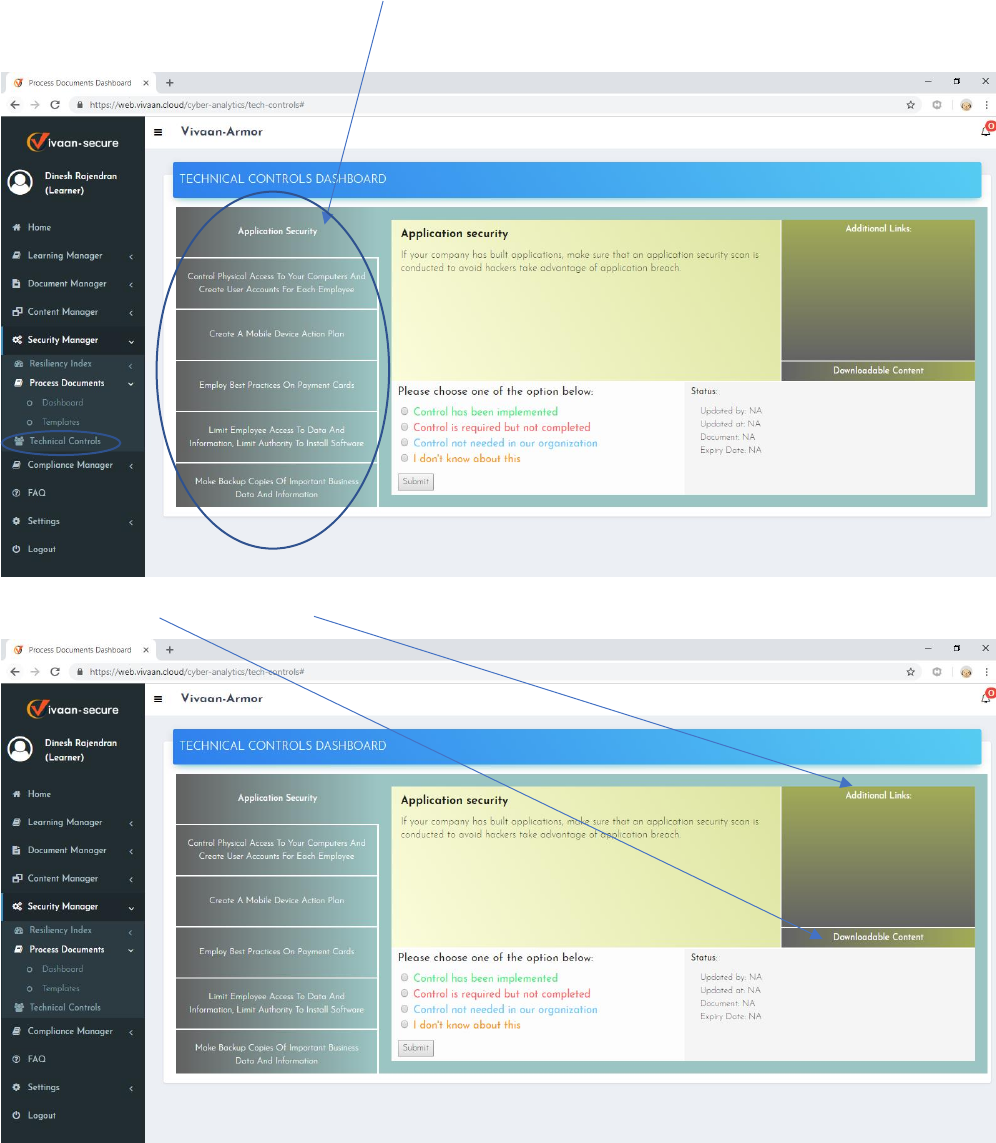
22) Clicking on any of the policies in the grey box will populate the description of the policy as well as a
question that the user needs to answer. This answer will be fetched automatically and used to calculate
the technical index as described in step 14.
Downloadable content and additional links may appear here.
Conclusion: Vivaan-Armor Makes it easy to build and track your company’s Cyber Resiliency. The portal
allows companies to maintain its Information Security (IS) and Cybersecurity policy documents and
technical controls (such as patch management, anti‐virus software and firewall information etc.). A
historical index of learning analytics, process readiness and control effectiveness are also tracked. The
portal also offers various templates for policies that any company can modify and adapt for its own
purpose.