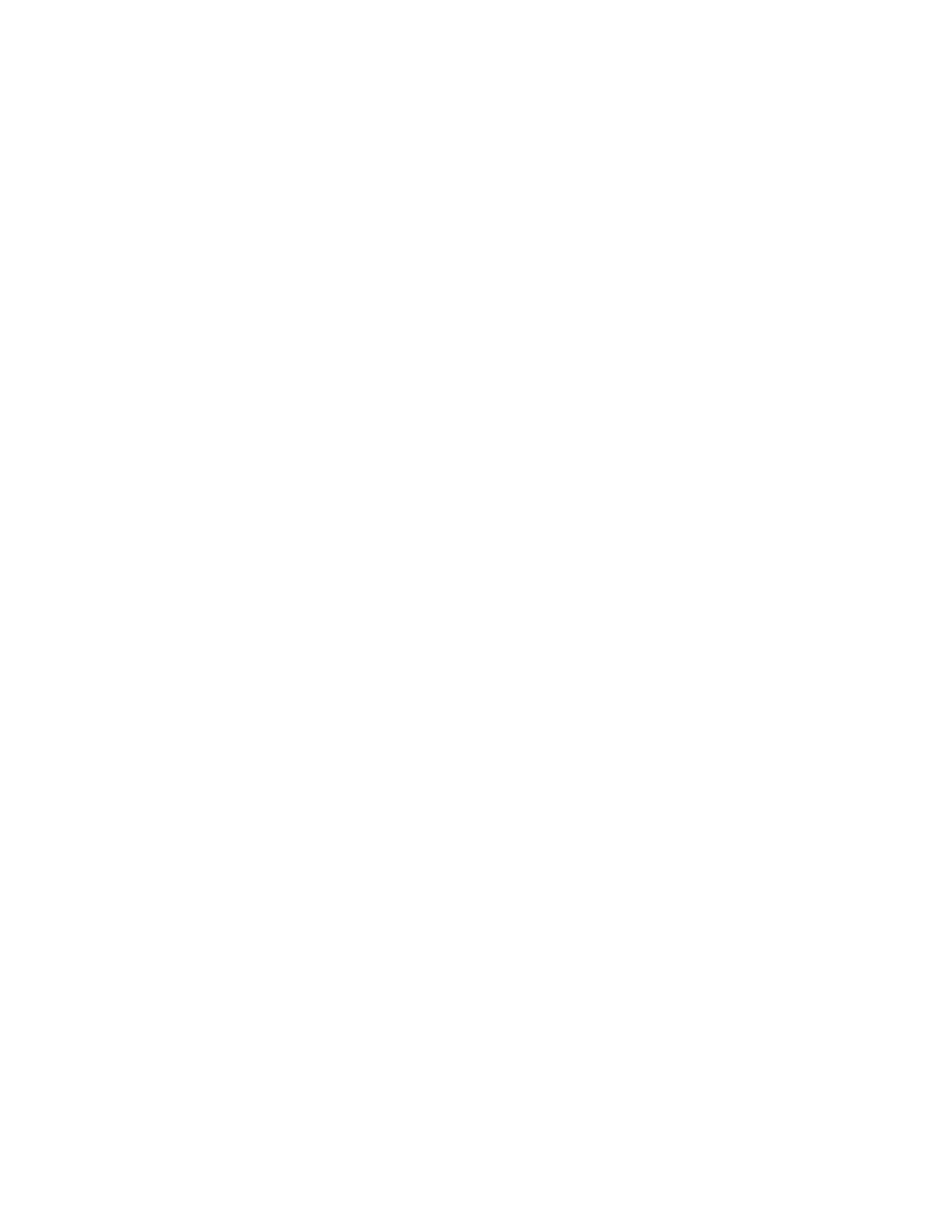User Manual
User Manual:
Open the PDF directly: View PDF ![]() .
.
Page Count: 15

WOOCOMMERCE ALL DISCOUNTS
User Manual

Overview
Discounts are a powerful marketing weapon, which allows you to drive
customer loyalty and revenue. Woocommerce All Discounts is a powerful
extension, which lets you manage shop discounts like a pro. More than a
simple discount plugin, it is a highly performant marketing tool that helps you
increase your visibility and then, your income.
I- Installation
A-Requirements
1. WordPress (minimum version: 3.6)
2. Woocommerce (minimum version: 3)
B-Installation Process
The zip file downloaded from Discountsuiteforwp contains:
- The Woocommerce All Discounts user manual (User
Manual.pdf)
- The Woocommerce All Discounts Installable plugin zip file
(Woocommerce All Discounts).
1- First, extract the archive in a folder of your choice and let's start
the installation.
2- Go to your WordPress Admin Panel and click on Plugins > Add
New to access the plugins installation screen.
3- Then click on the upload link to access the plugin upload page.
4- Click on the Choose file button and select the plugin installable
zip archive named woocommerce-all-discounts.zip in the folder
extracted in the first step.
5- Click on the Install Now button to run the installation.
6- Once the plugin is successfully installed, please click on the
Activate Plugin link to activate the plugin.
Let’s now make our first steps with this plugin.
2
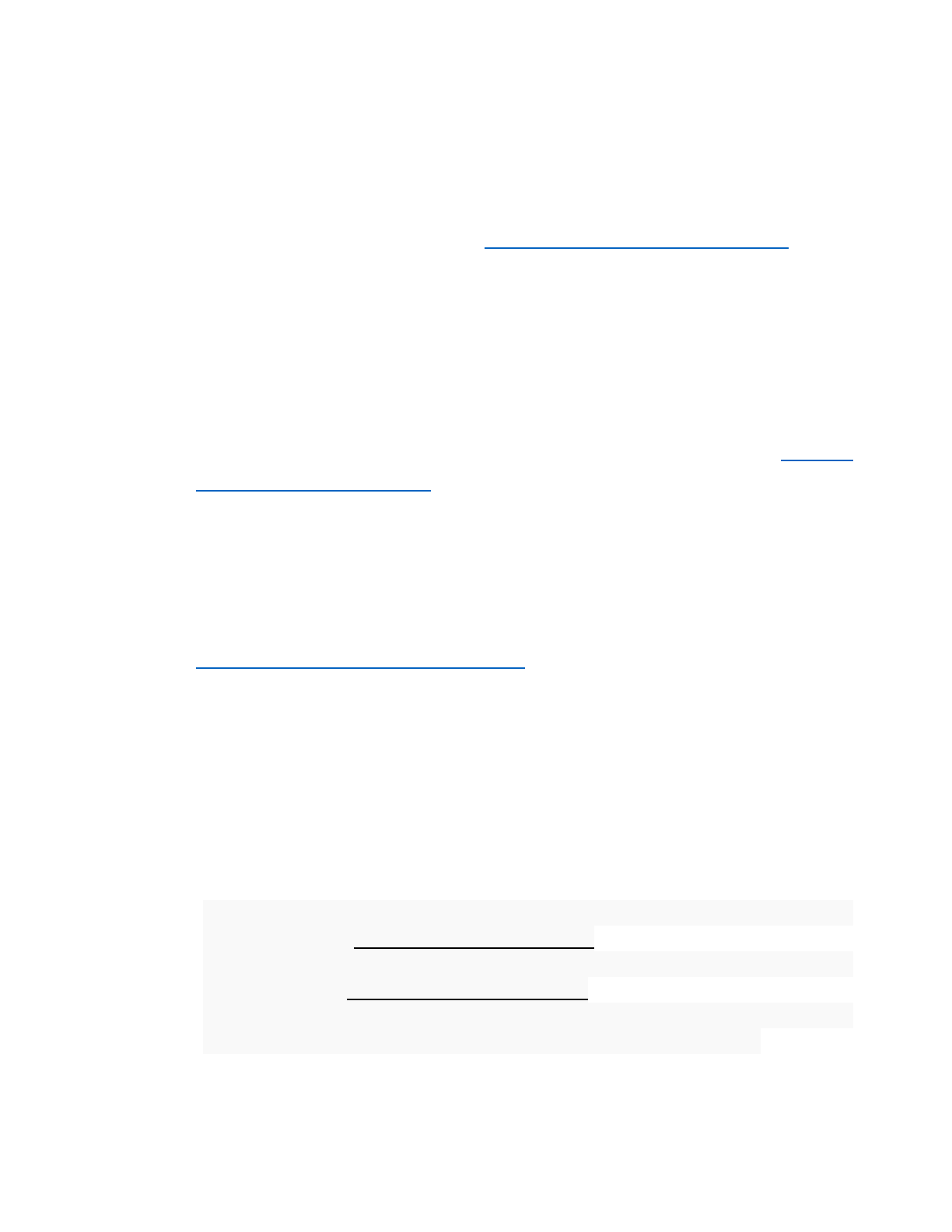
II- Settings
The first step after installing the Woocommerce All Discounts plugin
is the general settings; setting those parameters at the beginning of your
work process will ease the discounts’ creation later on. To access the
settings pages, click on the menu Discounts > Settings. Here you have the
following parameters to set:
- Facebook: Settings for the Facebook app to use in order to perform
social analysis tasks for social networks based discounts. If you do
not know how to create a Facebook app, please start here: How to
create a facebook app.
o App ID
o App Secret
- Instagram: Settings for the Instagram app to use in order to
perform social analysis tasks for social networks based discounts. If
you do not know how to create an Instagram app, please start here:
How to create an Instagram app.
o Client ID
o Client Secret
Note: When you create an Instagram app, make sure you use
http://YOURDOMAIN/wp-content/plugins/woocommerce-all-discounts/incl
udes/hybridauth/?hauth.done=Instagram&response_type=code&scope=b
asic as Redirect URL in the application settings where
“yoursite.com” is your website root URL.
- Mailchimp API KEY: Used when a MailChimp based discount
need to be set. How to find my API Key?
- SendinBlue API KEY: Used when a SendinBlue based discount
need to be set.How to find my API Key?
- Social buttons description: Description of the social buttons on
the cart page to help the customer understand what to do.
3
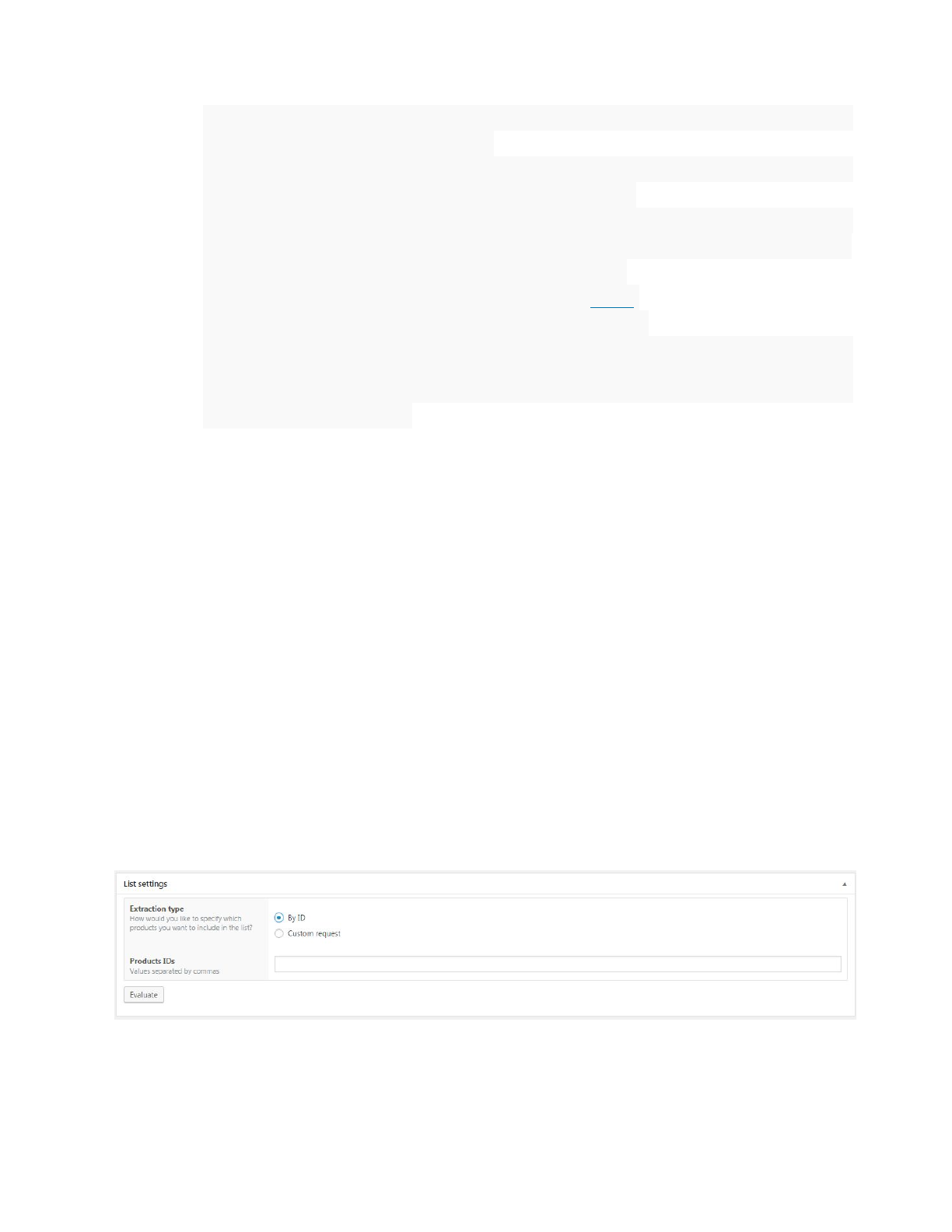
- Disable coupons: Whether or not to disable the coupons usage
when a cart discount is active.
- Display cart discounts individually: Whether or not to display
each cart discount individually on cart pages.
- Cache discounts: Whether or not to store the discounts in the
cache to increase the pages load speed. Cache is valid for 12hours
- Envato Username: Your envato user name
- Secret API Key: Your envato API Keys here.
- Purchase Code: Your envato Purchase Code
- Completed Orders Statuses: List of order statuses considered as
completed (used when manipulating previous orders in the
discounts conditions).
The following stage after filling the setting fields is the creation of
the products lists that will undergo the discounts.
III- Products List
A product list is a subset of your shop’s products you can use for actions
based conditions or actions when creating a discount. To create a list, click
on the menu Discounts>Product Lists to access the lists page. Then click
on the New List button to access the Product List creation page.
- Extraction type: allows you to
●By ID: Allows you to select the products in the list by specifying their
IDs.
4
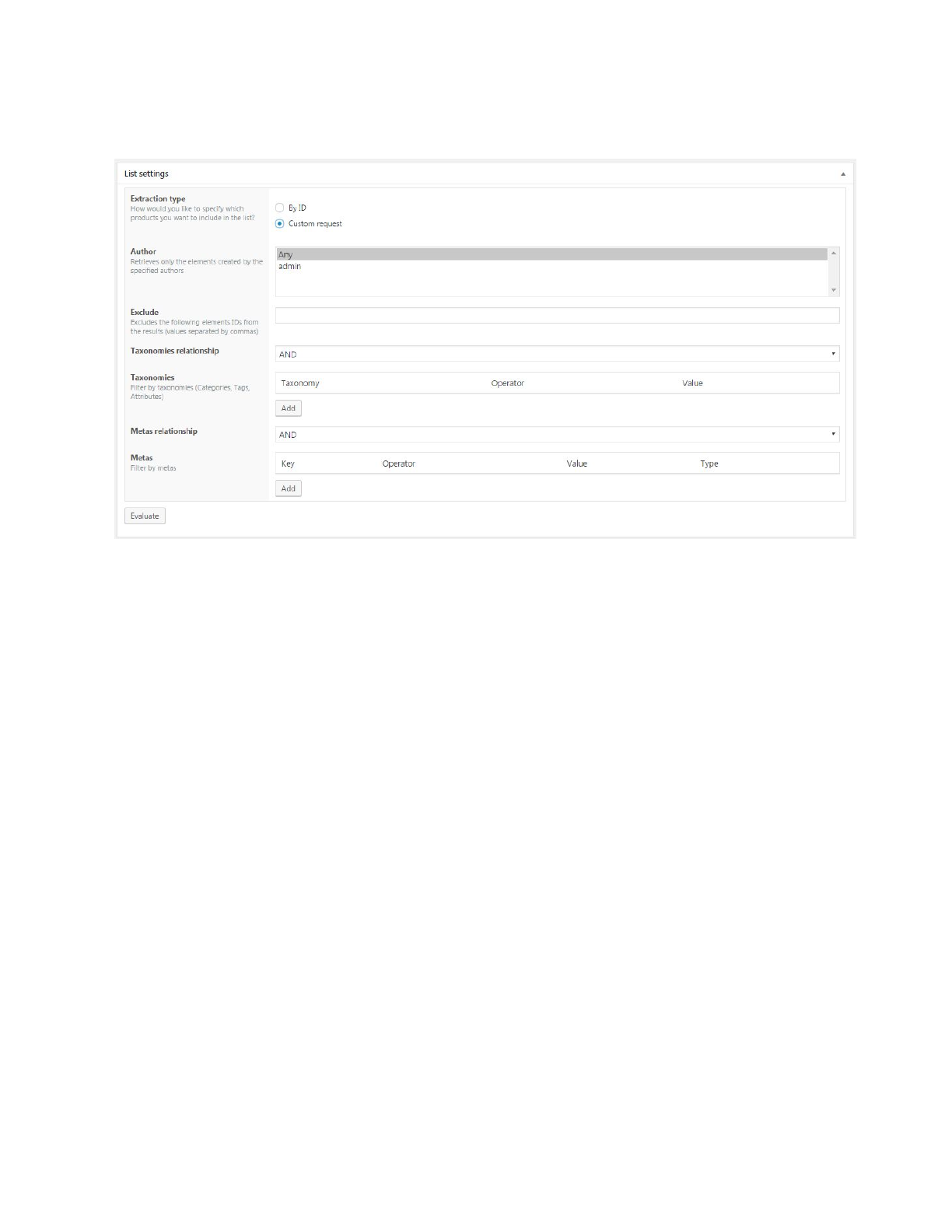
●Custom: Allows you to select the products in the list that matches
multiple criteria.
oAuthor: Retrieves only the elements created by the specified
authors. You can set this parameter to “Any” to disable this filter.
oExclude: Product IDs to exclude from the list
oTaxonomies relationship: Relation between the taxonomies
groups
▪AND: The products must match all defined taxonomies.
5 Woocommerce Advanced Discounts
▪OR: The products must match at least one (1) defined
taxonomy.
o Taxonomies
▪Taxonomy: Taxonomy is basically a grouping
mechanism for the products such as products tags,
categories, attributes etc…
▪Operator: The comparison operator for the taxonomy
and the value.
▪Value: The available values for the selected taxonomy.
oMetas relationship: Relation between the metas groups
▪AND: The products must match all defined metas.
▪OR: The products must match at least one defined
metas.
5
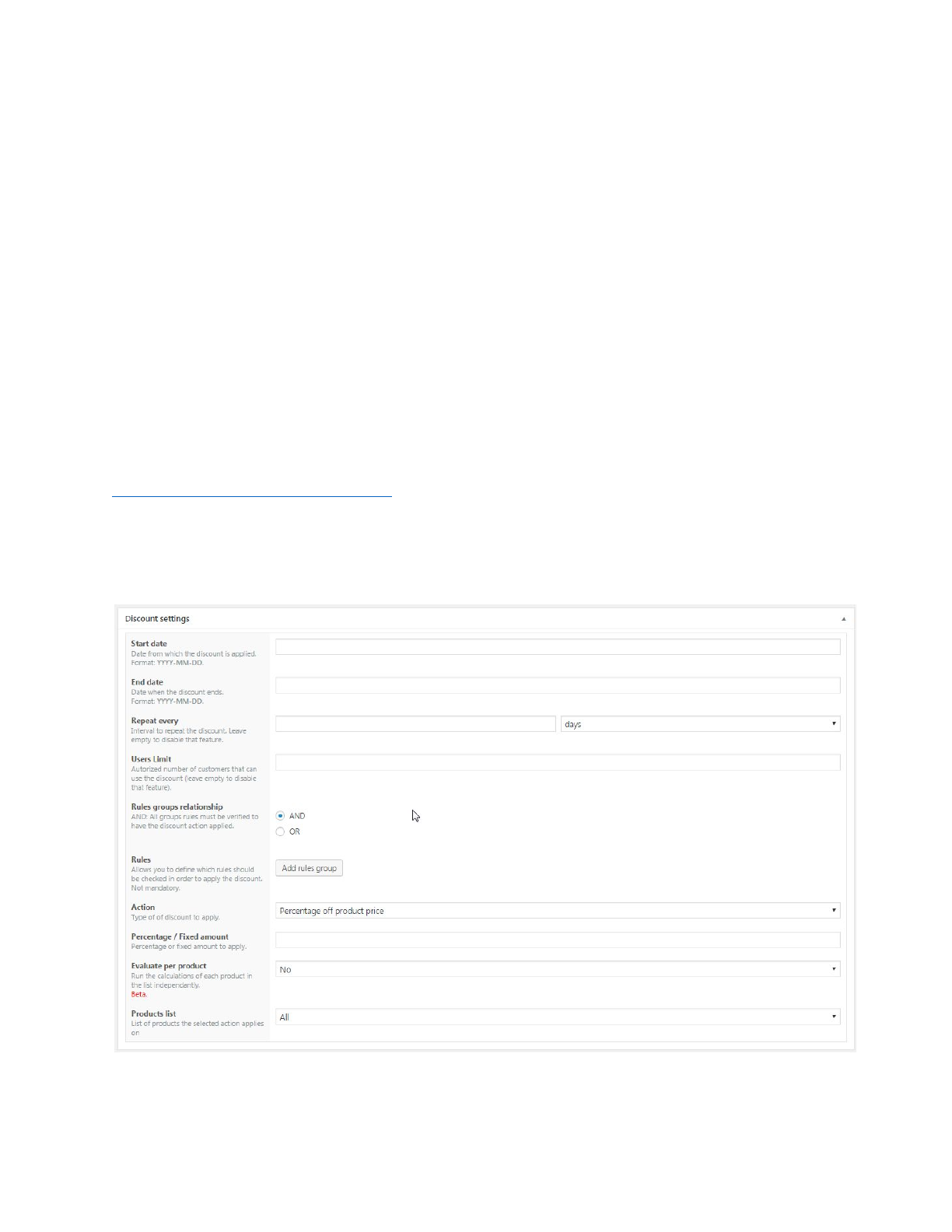
oMetas: The metas are special properties assigned to products by
Woocommerce itself or external plugins/themes. Developers or
users who understand that concept should only use this parameter.
▪Key: Meta key
▪Operator: Comparison operator
▪Value: Meta value
▪Type: Meta type
After creating a products list, let’s now move to the discount creation.
V. Quantity
IV- Discounts
Woocommerce All Discounts offers a large variety of tools combined cleverly
in order to let you create the ultimate discounts in your Woocommerce shop.
Click on the menu Discounts > New Discount to access the discount
creation page.
On that page, you have the following:
6

●Start date: Date from which the discount is applied.
●End date: Date when the discount ends.
●Users limit: Authorized number of customers that can use the
discount (leave empty to disable that feature).
●Rules group relationship: Relation between the rules groups. If the
value for this field is set to AND, then all conditions in all groups should
meet in order to apply to discount. However, if the value is set to OR,
then all conditions in at least one group should meet in order to apply
the discount.
●Rules: Rules that MUST be checked in order to apply the discounts.
Please note that this field is not mandatory. The rule is a set of
condition, operator and value.
●Operator: the comparison operator
●Value: the value to check against the condition
●Condition: Conditions to check. Woocommerce All Discounts
currently support multiple conditions such as:
oIf Customer role: applies a discount if the customer has
one of the specified roles.
oIf Customer: applies a discount to a specific customer.
oIf Previous orders count: applies a discount based on the
customer number of previous orders (processing or
completed orders only).
oIf Total spent in shop: applies a discount based on the
total amount spent in the shop.
oIf Previously ordered products count: applies a discount
based on the quantity of previously ordered products.
oIf Previously ordered products: applies a discount based
on the belonging of products ordered to a specific products
list.
oOrder subtotal: applies a discount based on the order
subtotal.
oOrder subtotal (including tax): applies a discount based on
the order subtotal including the taxes.
oOrder items count: applies a discount based on the
number of items in the cart (is a multiple of, is more or
equal to, is more than, equals, is less or equal to, is less
than).
oOrder products: applies a discount if the customer orders
at least one item in the list selected in the value field (cf
7
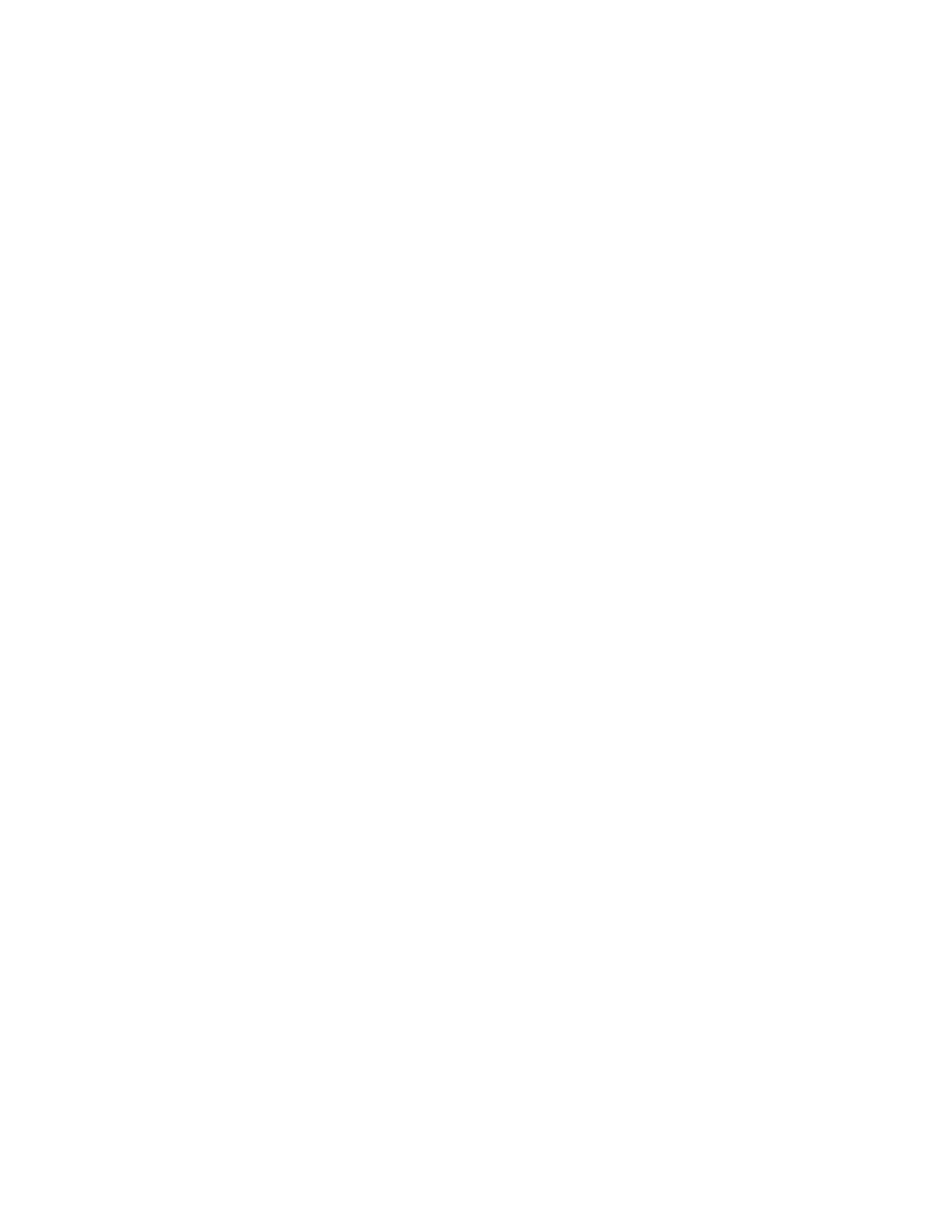
Manage the product list section to know more about the
products lists).
oIf Customer reviewed any product: applies a discount
based on all the products of a list if the customer has
reviewed at least one of the products that list.
oCustomer is following us on Facebook: applies a
discount if the customer is following at least one of the
pages represented by their ID specified in the value field
(multiple values separated by “,”).
oCustomer is following us on Instagram: applies a
discount if the customer is following at least one of the
profiles represented by their usernames specified in the
value field (multiple values separated by “,”).
oPayment gateway: applies a discount based on the
payment gateway the customer is using on checkout.
oCustomer country: applies a discount based on the
customer billing country.
oIf Billing state: applies a discount based on the order
billing state.
oShipping country: applies a discount based on the order
shipping country.
oShipping state: applies a discount based on the order
shipping state.
oIf customer has subscribed to MailChimp List: applies a
discount if the customer has subscribed to MailChimp.
oIf the customer has subscribed to SendinBlue List:
applies a discount if the customer has subscribed to
SendinBlue.
oCustomer subscribed to NewsletterPlugin List: applies
a discount if the customer has subscribed to a newsletter
managed by the newsletter plugin
https://wordpress.org/plugins/newsletter.
oIf the customer is following an affiliation link: applies a
discount if the customer is following an affiliation link.
oCustomer belongs to specified groups: apply a discount
if the customer belongs to a group managed by
https://wordpress.org/plugins/groups/.
8
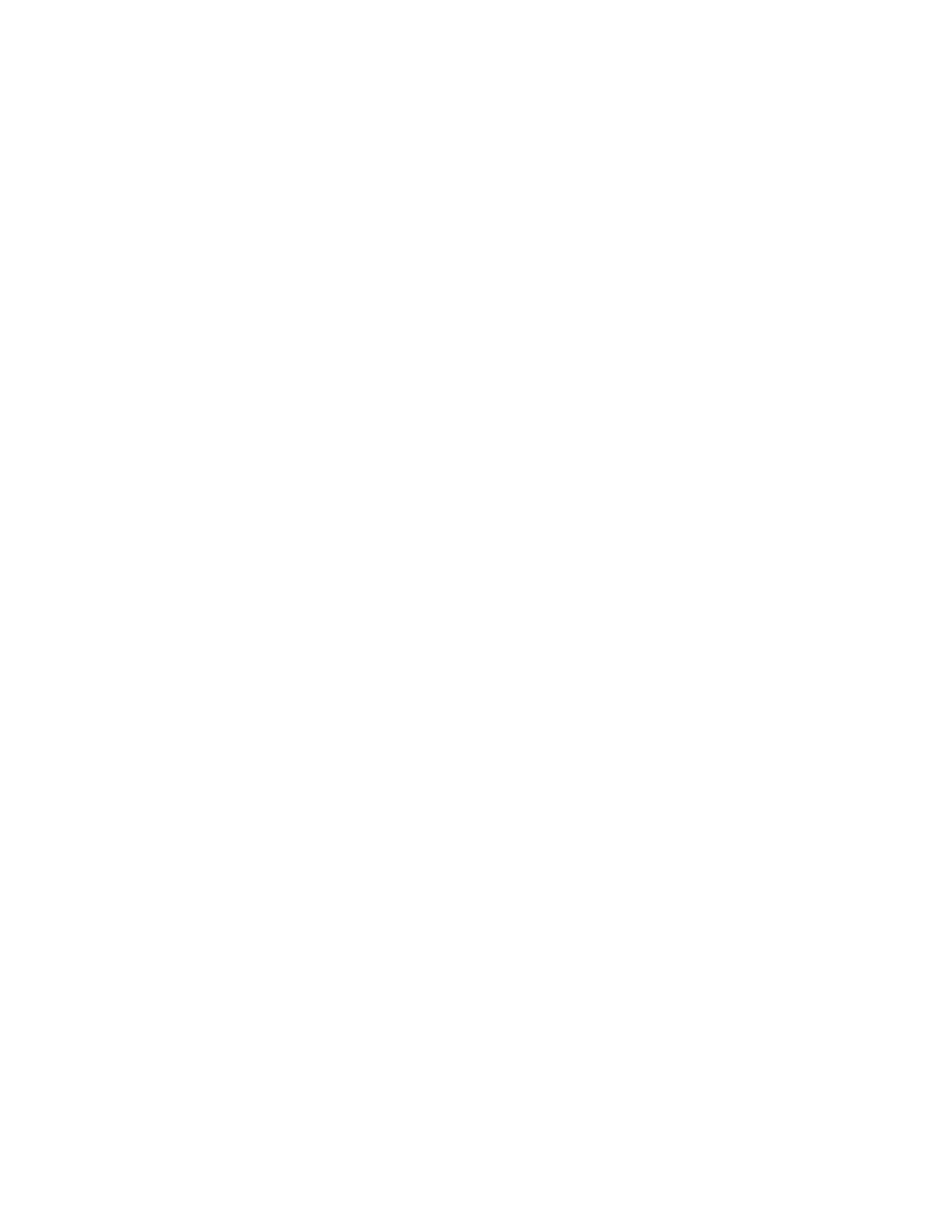
oCustomer shared at least one of the products: apply a
discount if the customer has shared at least one of the
products on social networks.
oIf shop currency: applies a discount based on the
currency used by the customer. This is much useful in a
shop that handles a currency switcher.
9
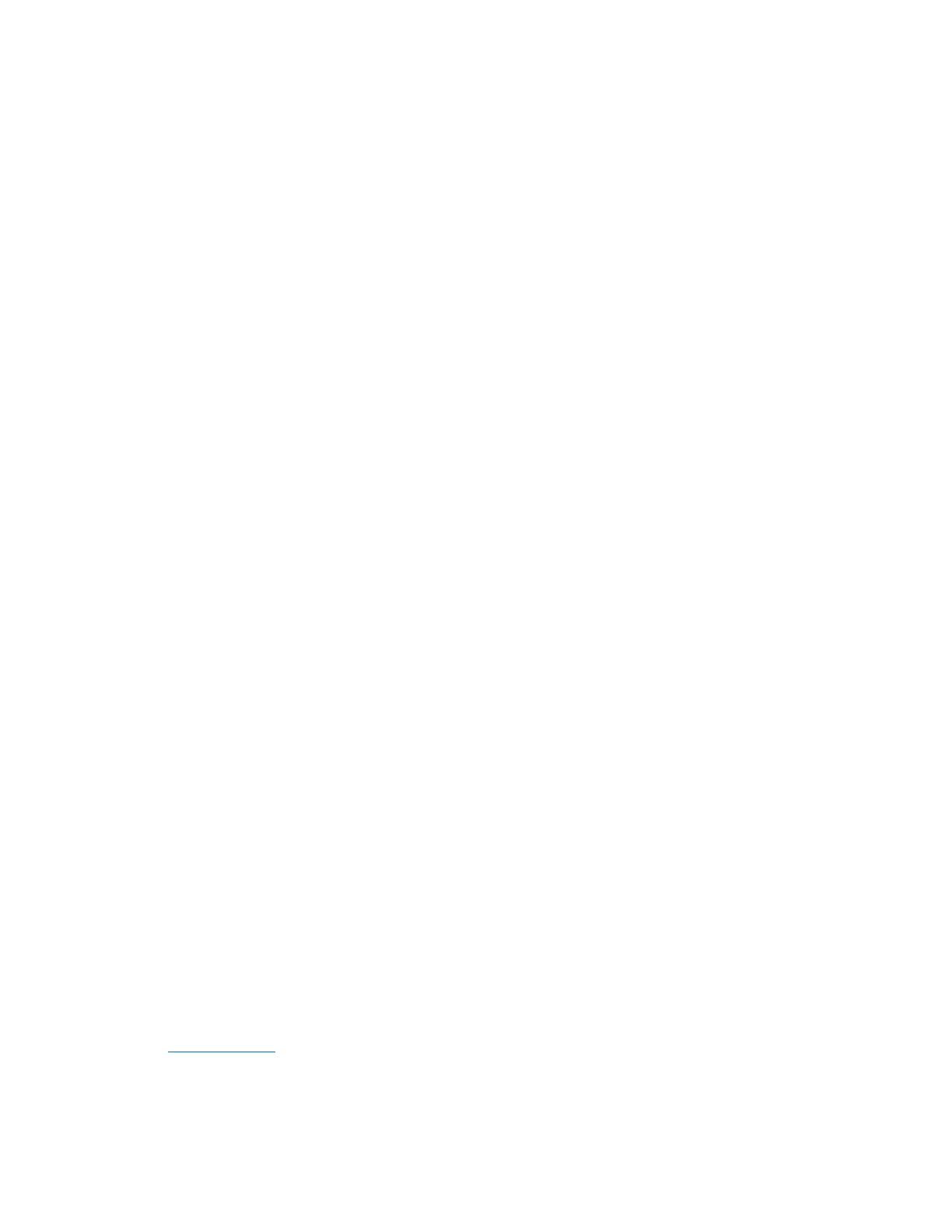
●Action: the type of discount to apply; here are the actions available:
oPercentage off product price: defines the discount
percentage off the products in the selected list (cf Manage
the product list section to know more about the products
lists).
oFixed amount off product price: defines the discount
amount off the products in the selected list (cf Manage the
product list section to know more about the products lists).
oFixed product price: Defines a new fixed product price
that should be paid by the customer.
oPercentage off order subtotal: defines the discount
percentage off the order subtotal.
oPercentage off order subtotal (including taxes): defines
the discount percentage off the order subtotal with the
taxes included.
oFixed amount off order subtotal: defines the discount
amount off the order subtotal.
oFixed amount off order subtotal (including tax): defines
the discount amount off the order subtotal with the taxes
included.
oPercentage off shipping fees: defines the discount
percentage off the shipping fees.
oFixed amount off shipping fees: defines the discount
amount off the shipping fees.
oFixed shipping fees: defines a new fixed shipping fees
that should be paid by the customer.
oFree Gift: defines a list of items the customers can choose
from on the cart page as free gift.
●Percentage / Fixed amount: discount’s percentage / fixed amount.
●Product list: List of products the discount would be applied on (cf
Manage the product list section to know more about the products
lists).
●Gifts list: The list of gifts available for the customer to choose from on
the cart page (This list must have been previously created in the
Product list section).
●Shipping methods: Shippings methods on which the selected action
applies on.
10
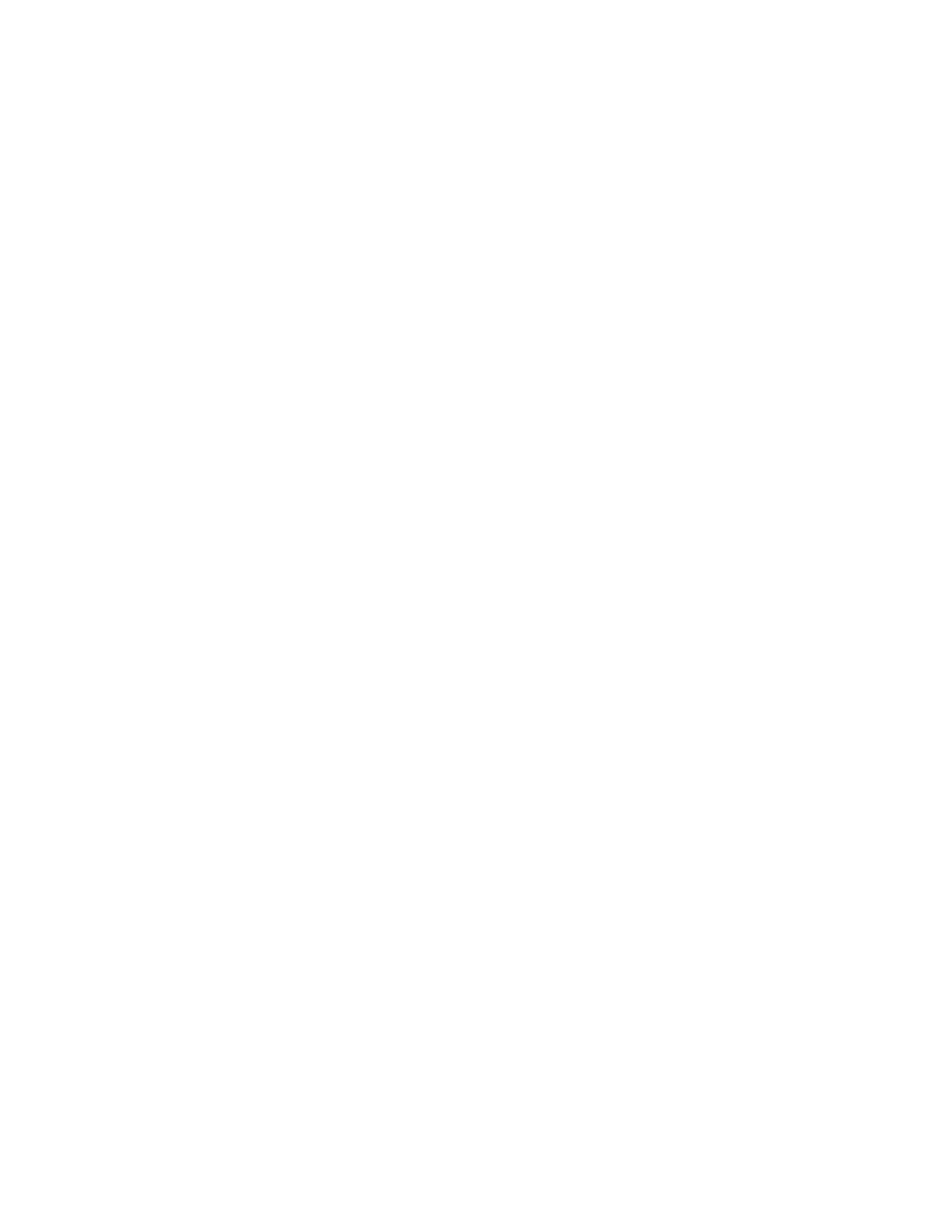
11
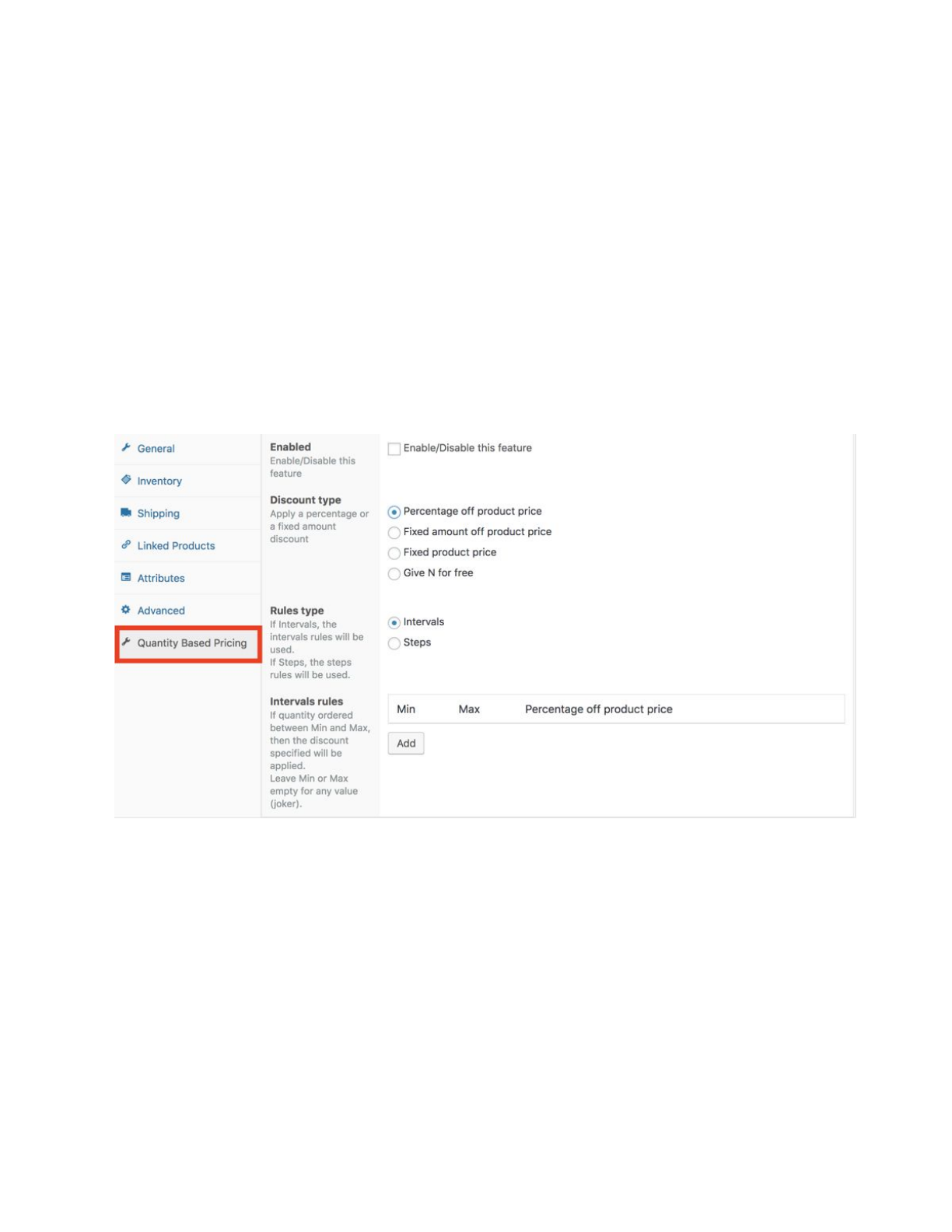
V- Special Discounts
A- Quantity Pricing
The quantity pricing allows you to define a pricing table per product in
order to apply a discount based on the purchased quantity. This feature is
available in the product admin page in the Quantity Based Pricing tab.
12
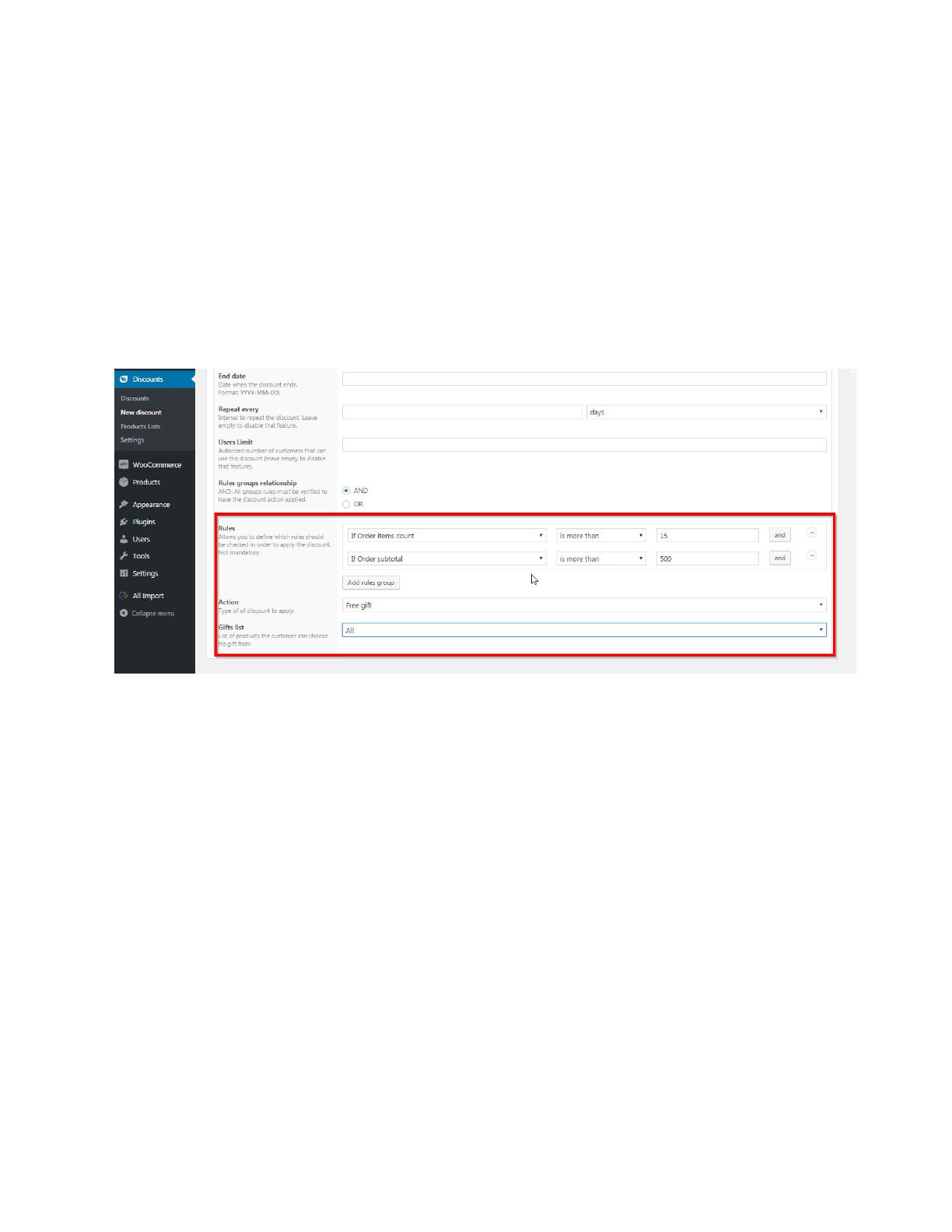
B- Combined discounts
Combined discounts are special discounts created by the combination
of other simple discount. In the current version of the plugin, you can
combine the conditions “order items counts” and “products in cart” to create
new types of conditions.
Here is an example:
13
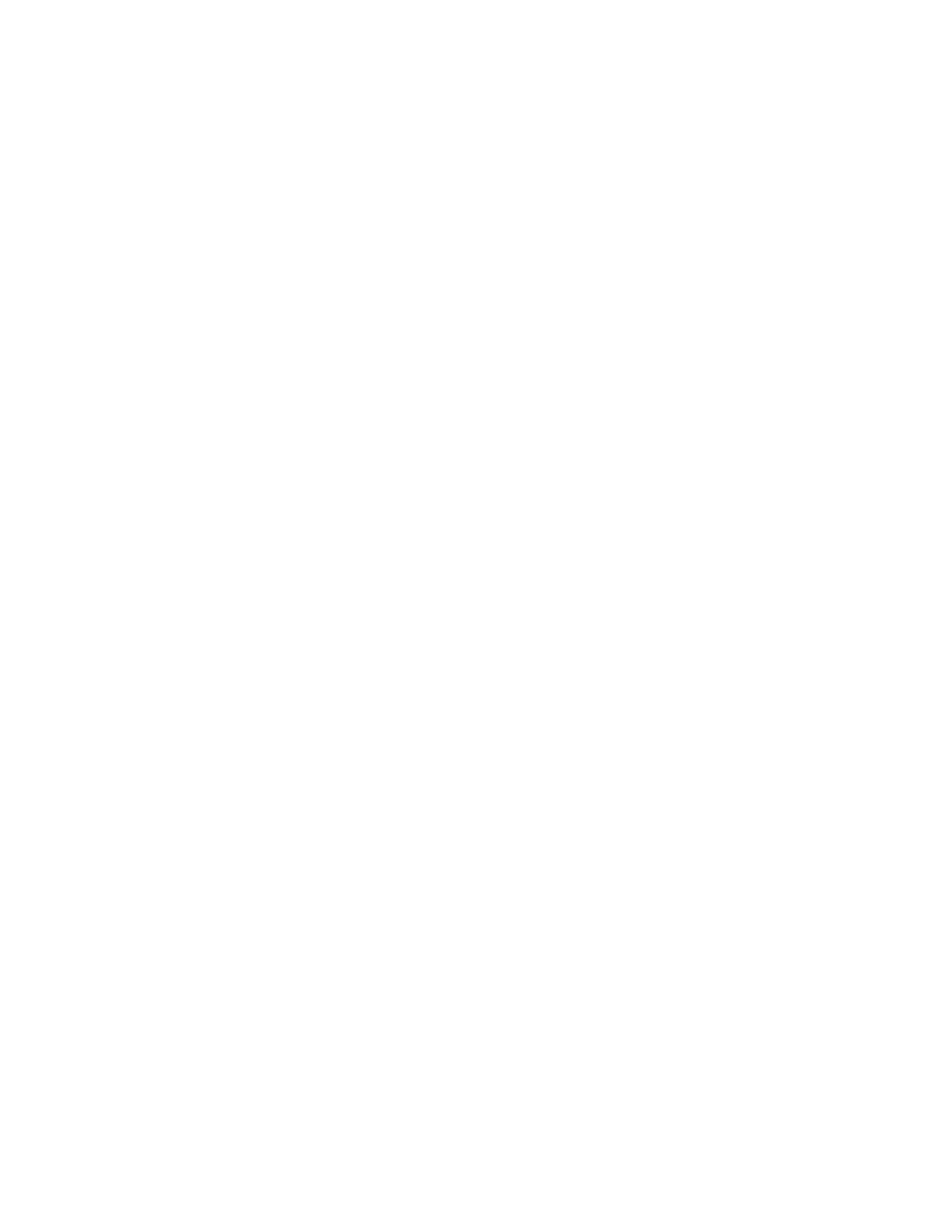
VI- Contact Us
Feel free to contacts us, for tutorials, to clear your doubts, drop your
suggestions and requests, or get that bug that gives you hard time kicked out
and also follow us on:
Website: http://www.orionorigin.com
Facebook: https://www.facebook.com/OrionOrigin?ref=hl
Twitter: https://twitter.com/OrionOrigin
YouTube:https://www.youtube.com/channel/UCXZN3eZlLHwFgmkV8GMN78A
Google: https://plus.google.com/u/0/101733282683269338232/posts
Supports: https://discountsuiteforwp.com/
14