User Guide
User Manual:
Open the PDF directly: View PDF ![]() .
.
Page Count: 6
Plagiarism-Detector
User Guide
Team-107
Samanjate
Sood
Darshan
Panse
Shail
Shah
Vaibhav
Dave
Getting
Started
Requirements
OS - Windows, MacOS, Linux,
RAM - 2GB+,
JRE – 1.8+,
Maven – 3.2+
Quick Start
1. Once you clone the repository. Move in the plagiarism-detector folder.
2. Open a terminal/command-prompt in that folder.
3. Download javaFX jar using the command - mvn install:install-file -
Dfile=jfxrt.jar -DgroupId=com.oracle -DartifactId=javaFX -Dversion=2.2 -
Dpackaging=jar
4. Open the maven project in your favorite IDE and you are ready to go.
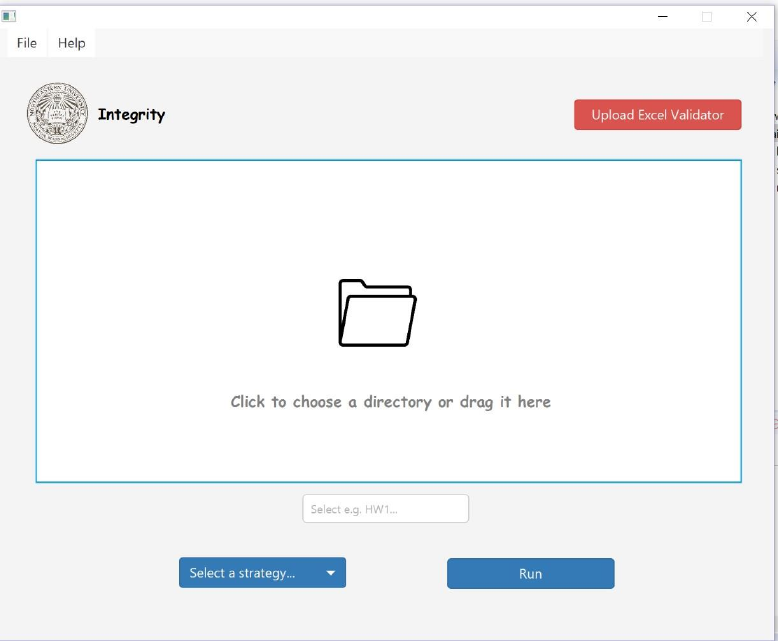
Launching
the
Application
To launch the application
Run – src/main/java/view/Main.java
Prerequisites:
1) The user must set up the student data in an .xlxs file. Refer –
\plagiarism-detector\src\main\resources\studentData.xlxs
2) The user must accept the Homework from the students adhering to a particular
folder structure. Refer - \plagiarism-detector\src\test\java\controllers\test-repos
Using
the
Application:
On launching the application you’ll see the following screen
1) Choose or drag the hw folder in the area specified. For testing you can use
\plagiarism-detector\src\test\java\controllers\test-repos
2) Type in the HW you want to run your plagiarism test on
3) Select the strategy
4) Upload the student database in .xlxs format using the Upload Excel Validator
button.

Once you have completed the above four steps the screen would look something
like
Now select the students from the option provided and click ‘Run’.
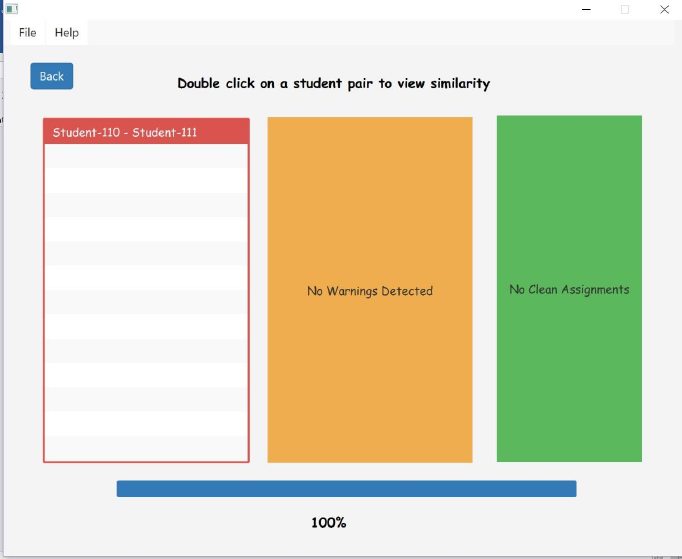
Once the scan is completed you can view the following screen
To view the similarity-score single click on the student pair.
To view similarity-snippets double click on the student pair.

After we double click on the student pair the following screen shall appear.
Click this button to view the
previous similar code snippet
Click this button to view the
next similar code snippet
On clicking the generate report button the user can download a report consisting
of student names also consisting the code snippets which appear to be similar and
plagiarized.
On clicking the reveal names button the user can view the names of the students.
Note – we will be having two versions of this software one for professors and one
for TA. The Reveal Names button will be disabled for TA.