Presentation User Guide
User Manual:
Open the PDF directly: View PDF ![]() .
.
Page Count: 1
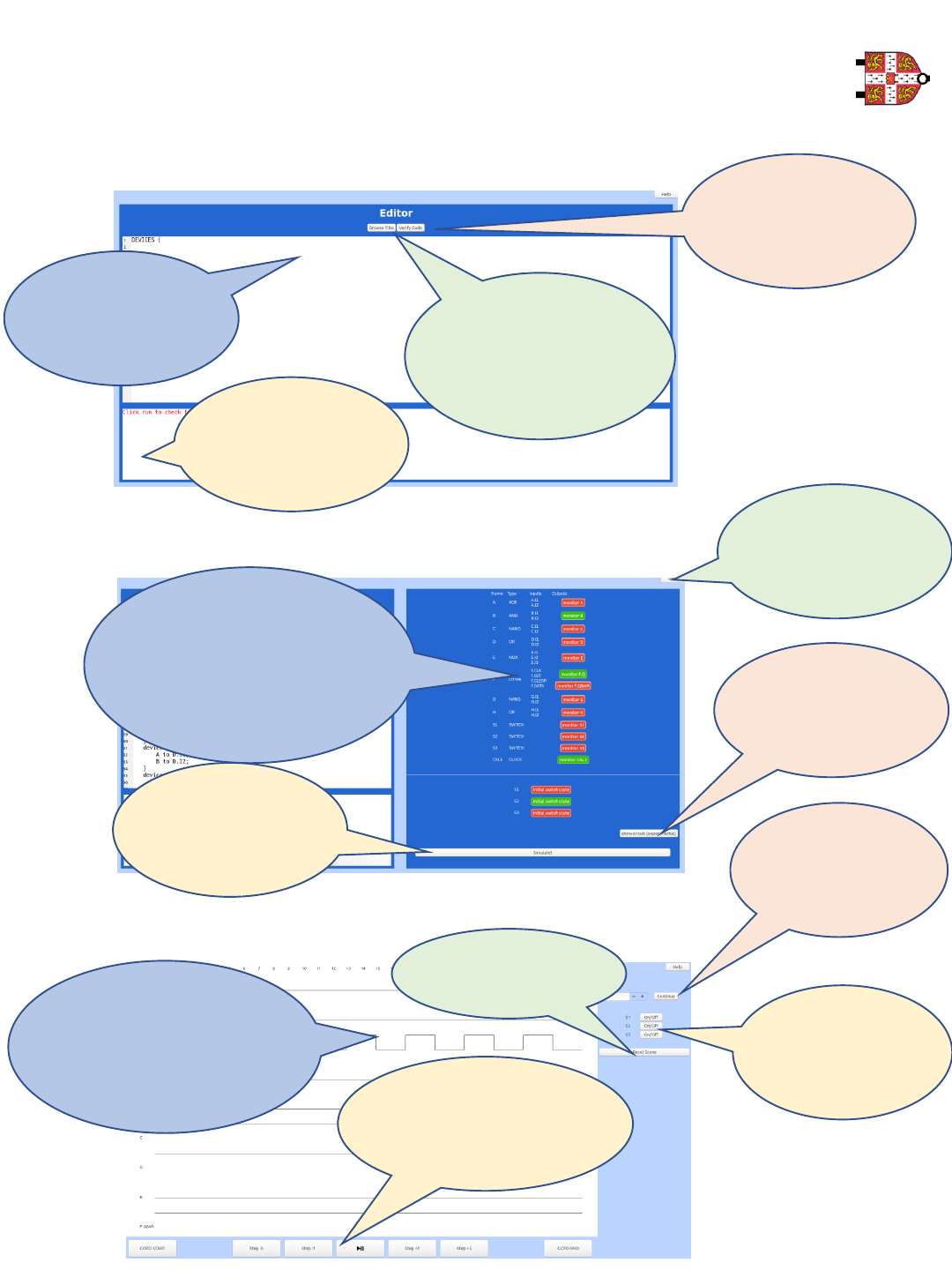
STEP 1: getting started
1. Navigate to the ‘main_project’directory using the command line
2. Type ‘export PATH=/usr/local/apps/anaconda3-5.0.1/bin:$PATH’
3. type ‘python3 main.py’ + press ENTER
STEP 2: define your circuit
Type in the circuit
definition as per the
provided grammar.
Click here to browse your
directory to load a text
file in which you have
defined the circuit.
This will override any
inputed text.
Once you are happy
with your text, click
here.
Error messages will
appear here once you
have verified your code.
STEP 3: define your circuit
Once the text is error free,
this plane will appear where
you can manually select your
initial conditions and which
signals you are interested in
monitoring. Remember that
Green means ON!
When you are ready,
click here to see the
signal trace!
Click here to see the
logic circuit that you are
modelling (slightly
experimental)
You can always click
help if you are unsure
what to do
STEP 4: run your simulation
You can see the trace of the
signals you have chosen to
monitor. Plan by clicking and
scrolling on the monitor’s
window
Choose a time scale
and click continue if
you want to run your
simulation for longer
Change the switch
values here
Clear your screen by
clicking here
Interact with the simulation
using this panel. (Note, some
buttons are still under
development at this stage)
USER GUIDE