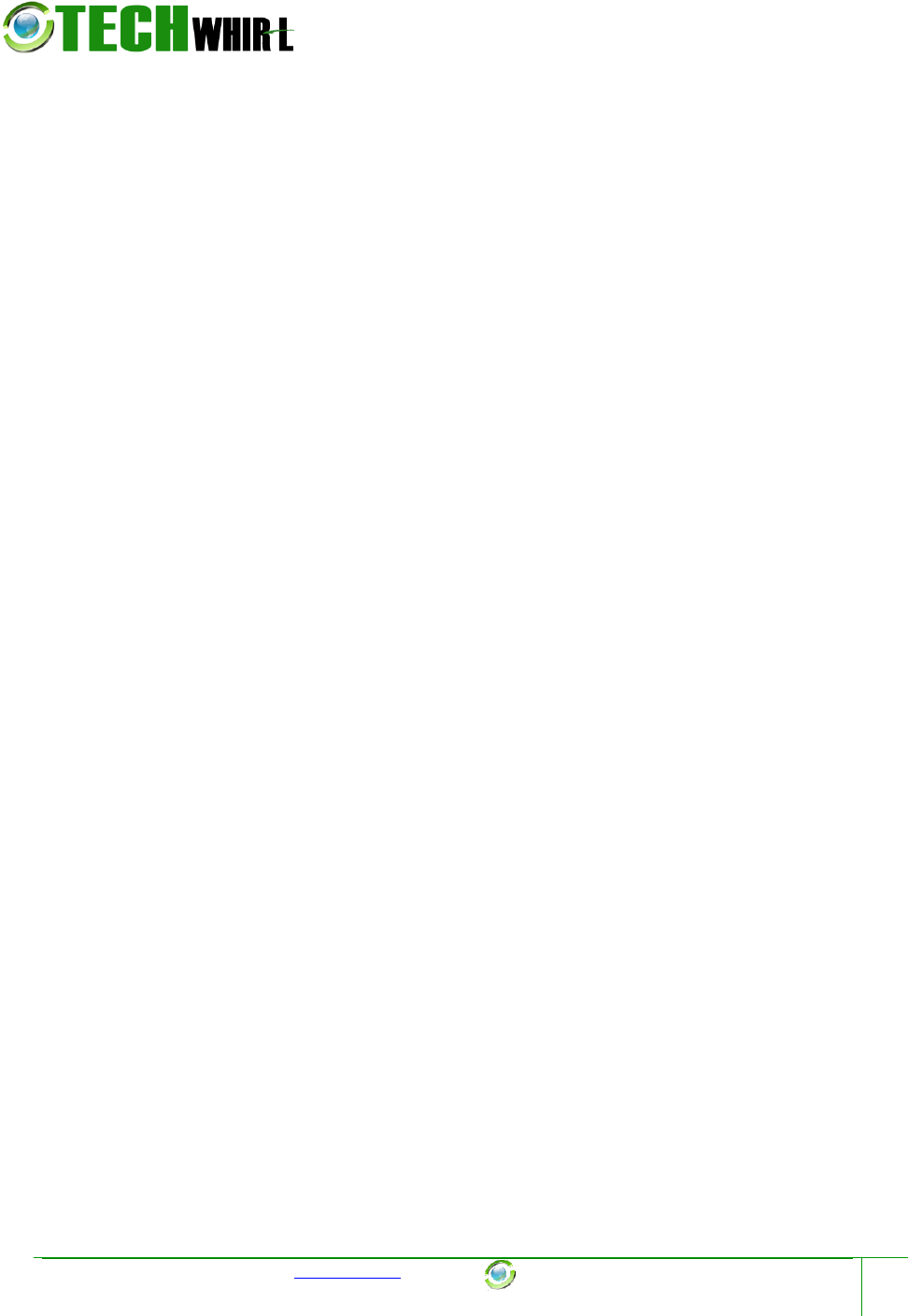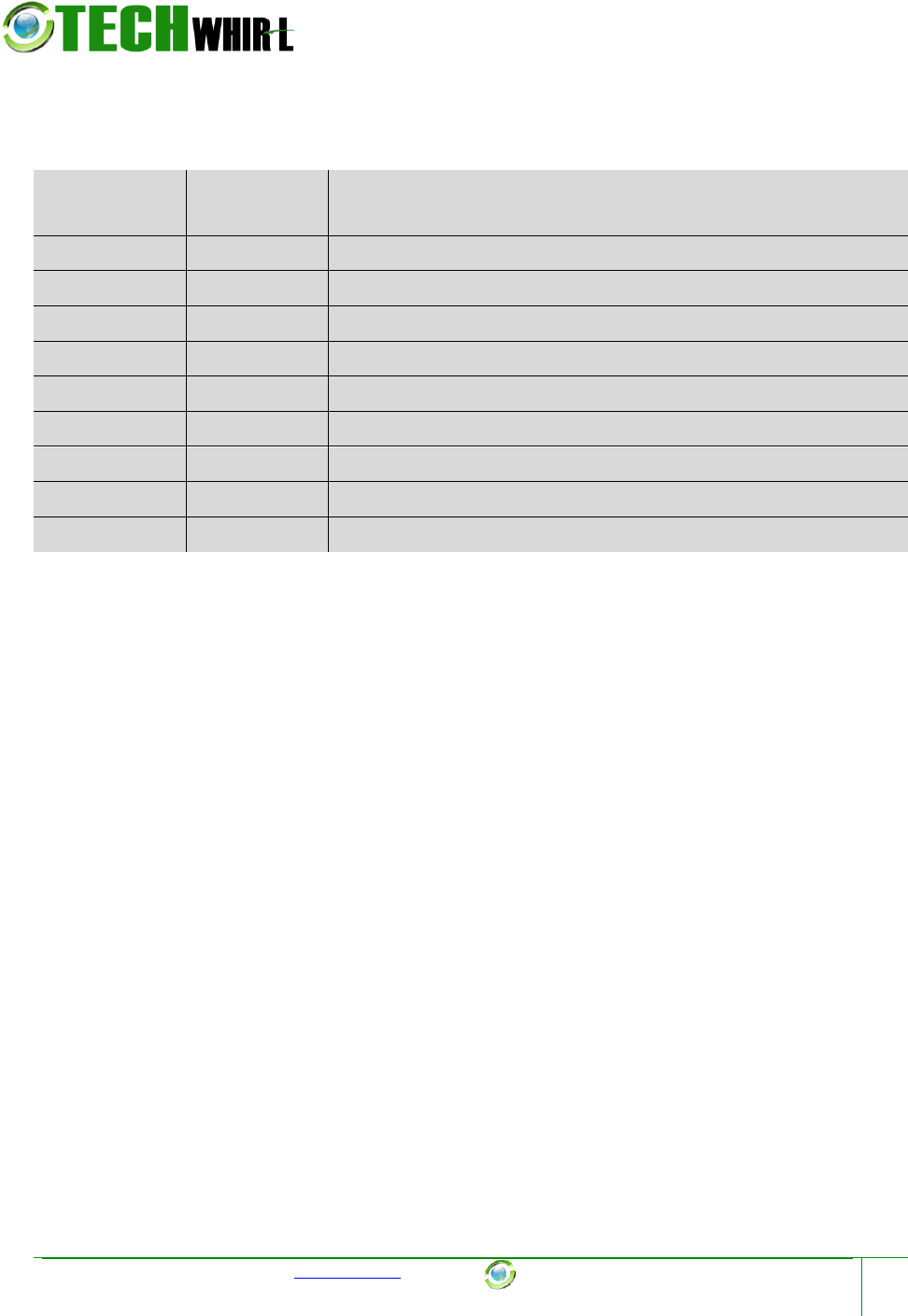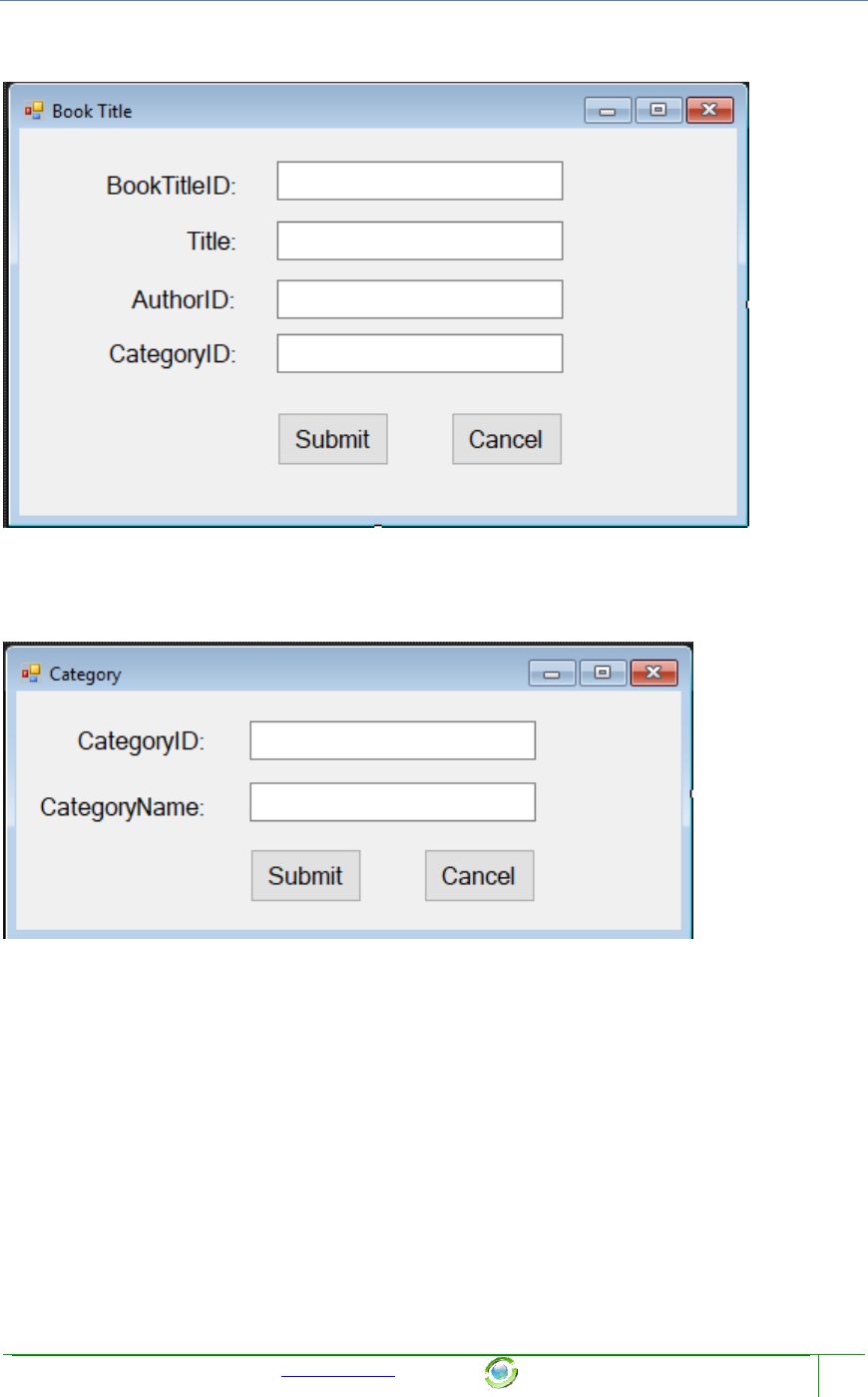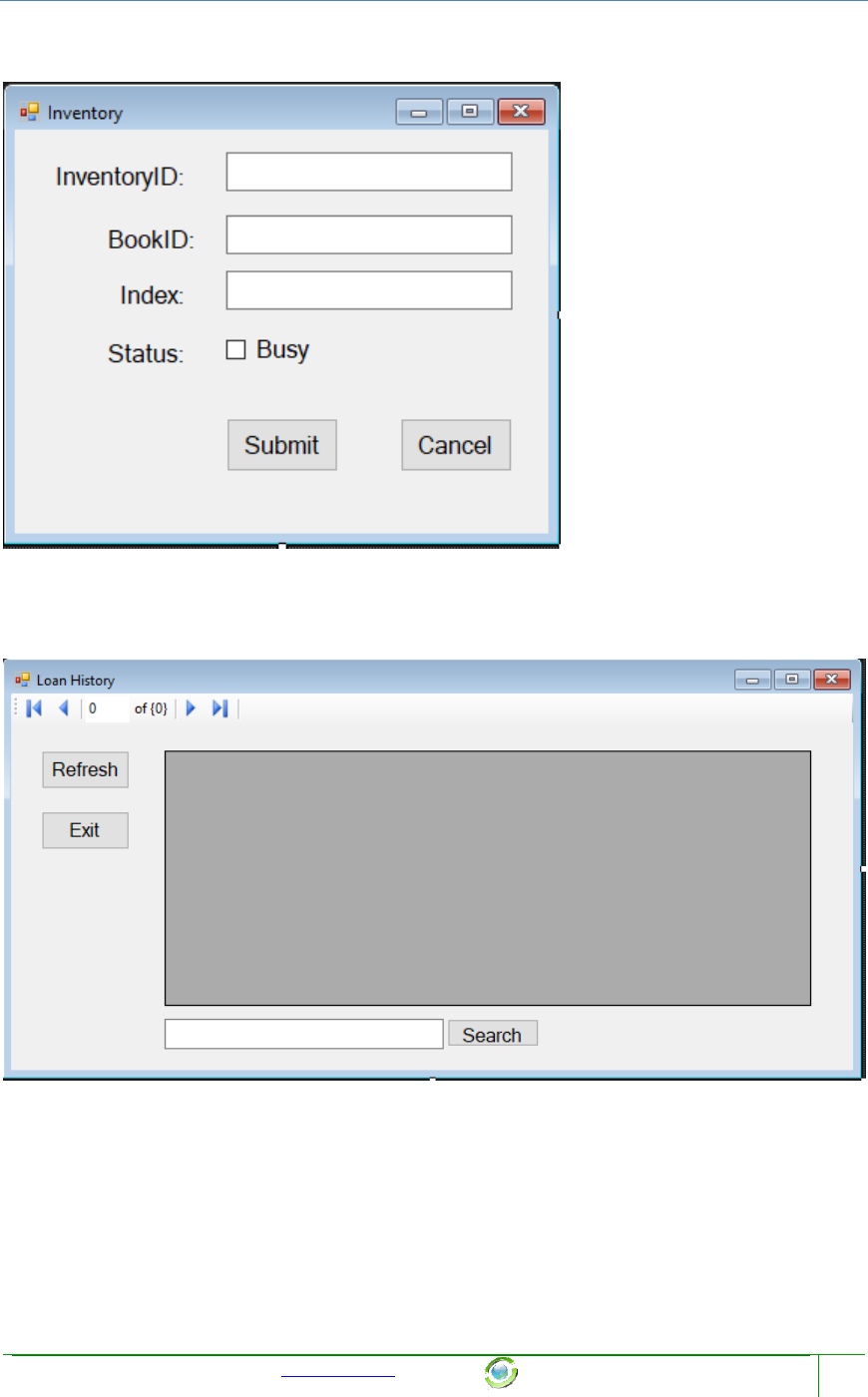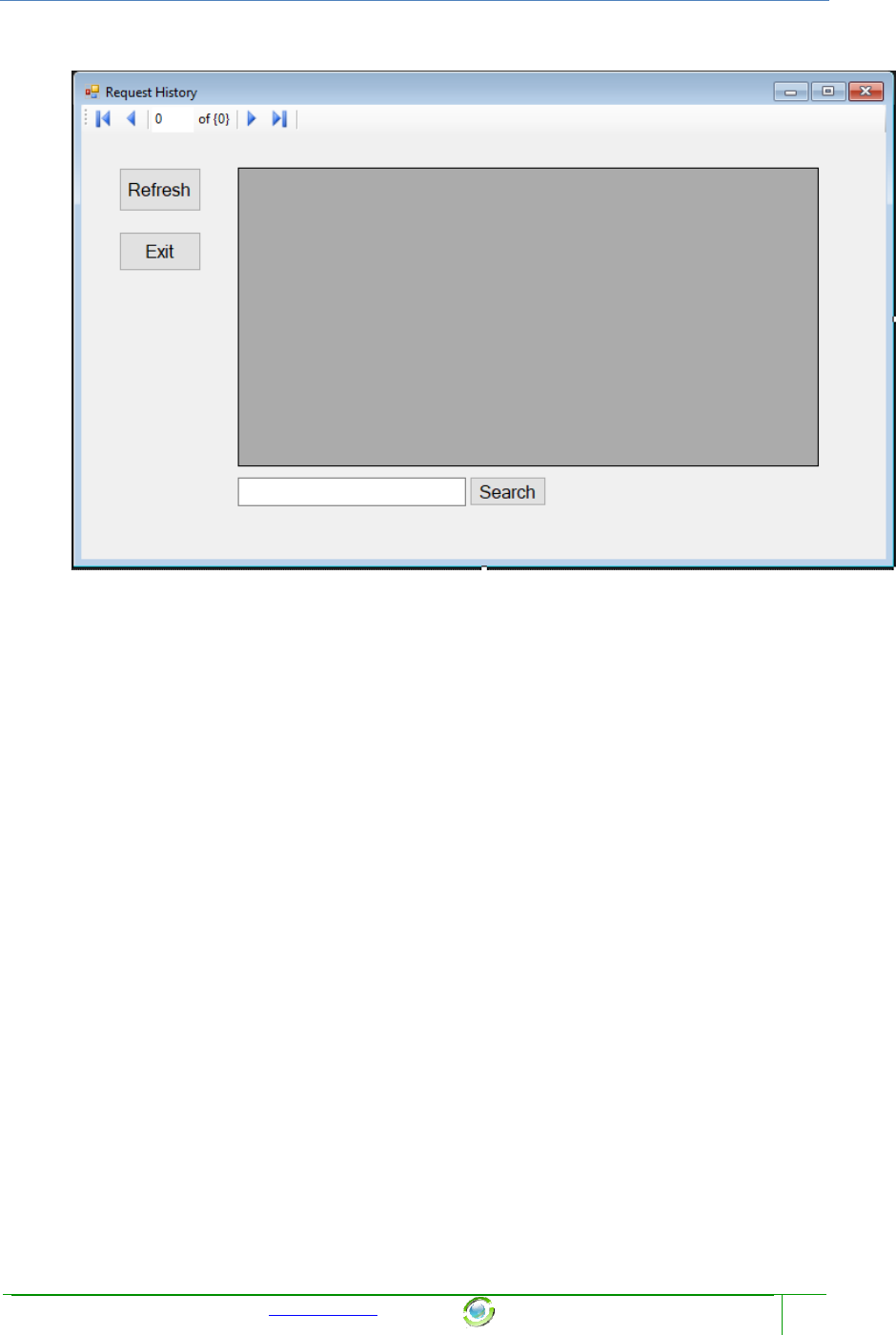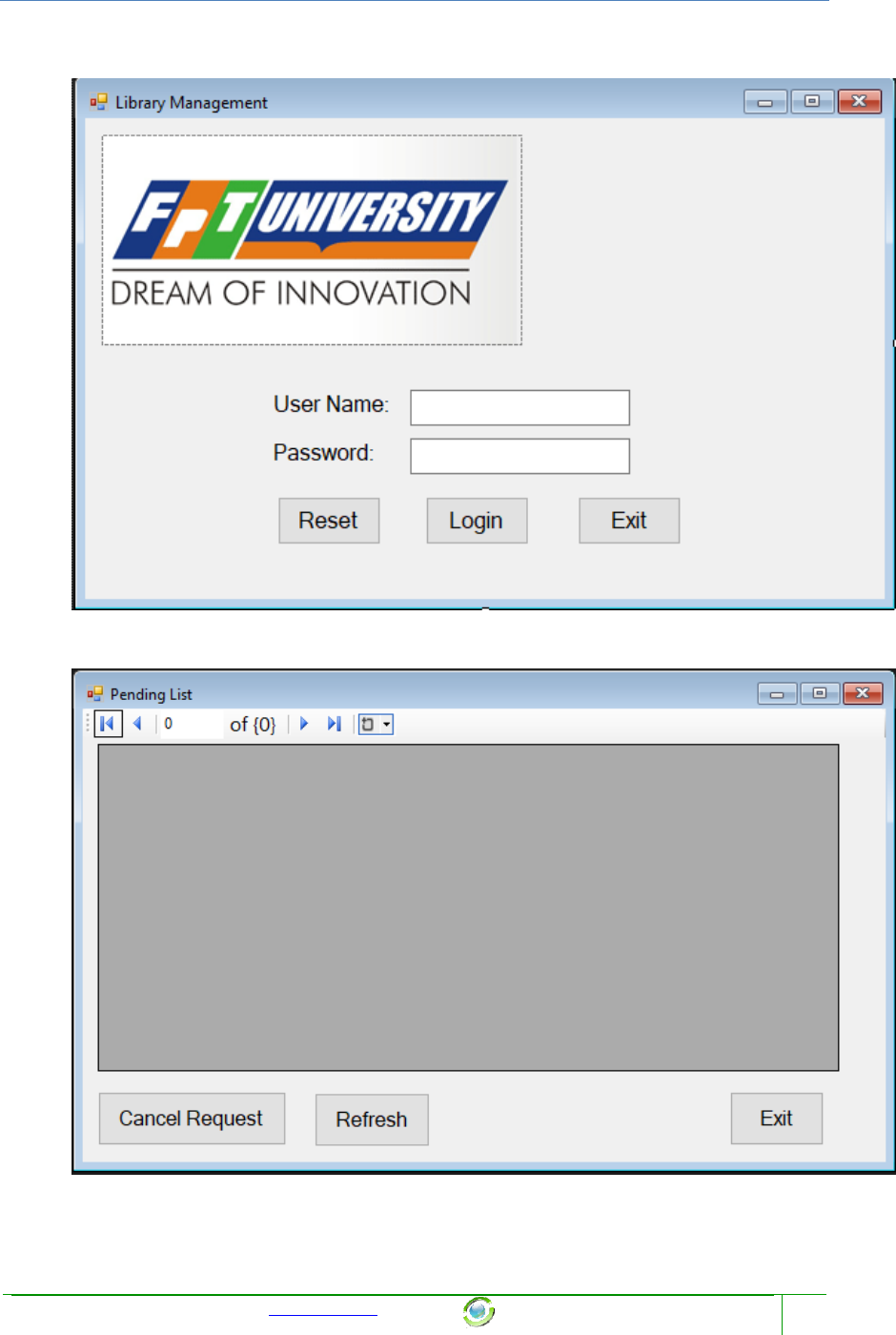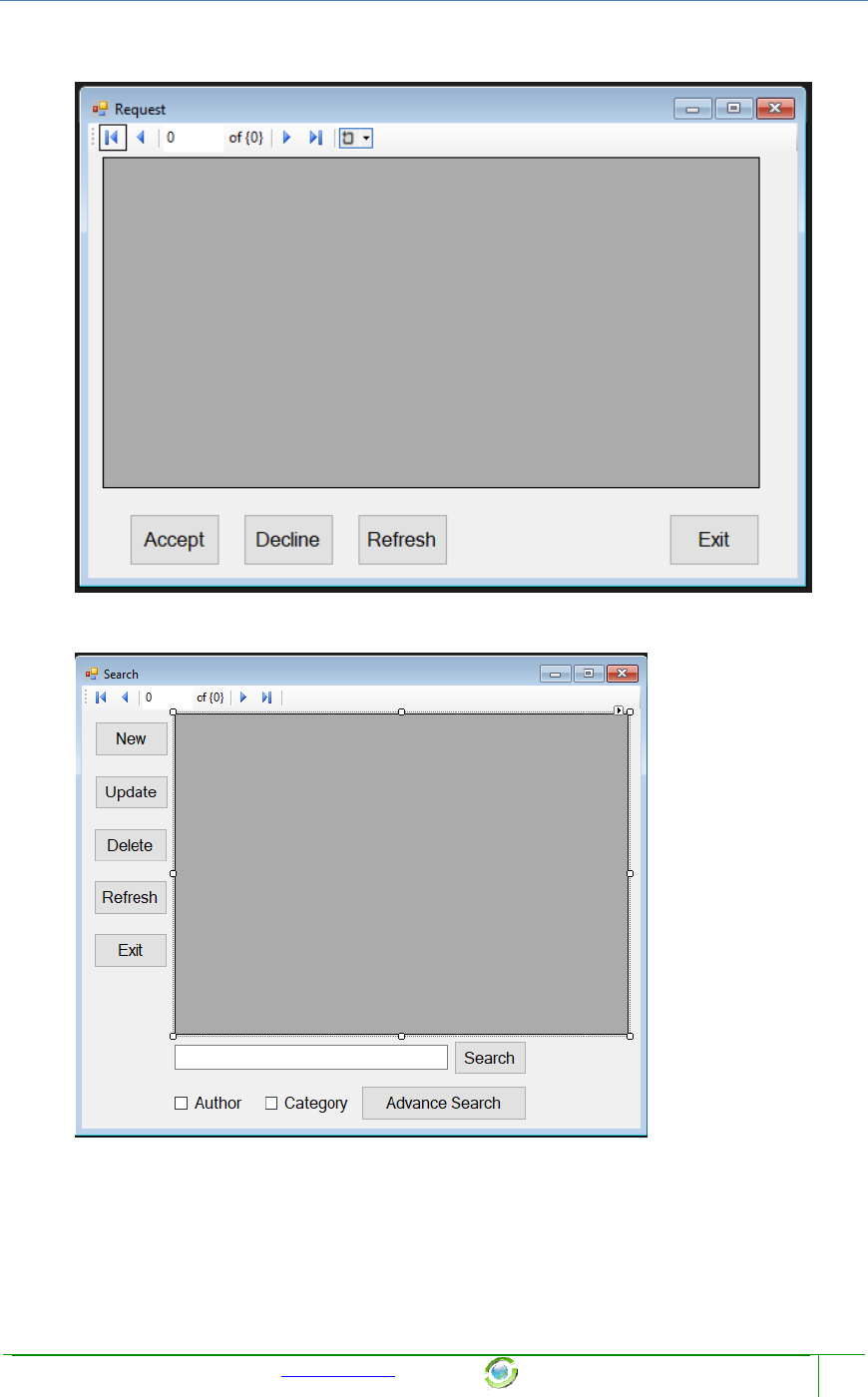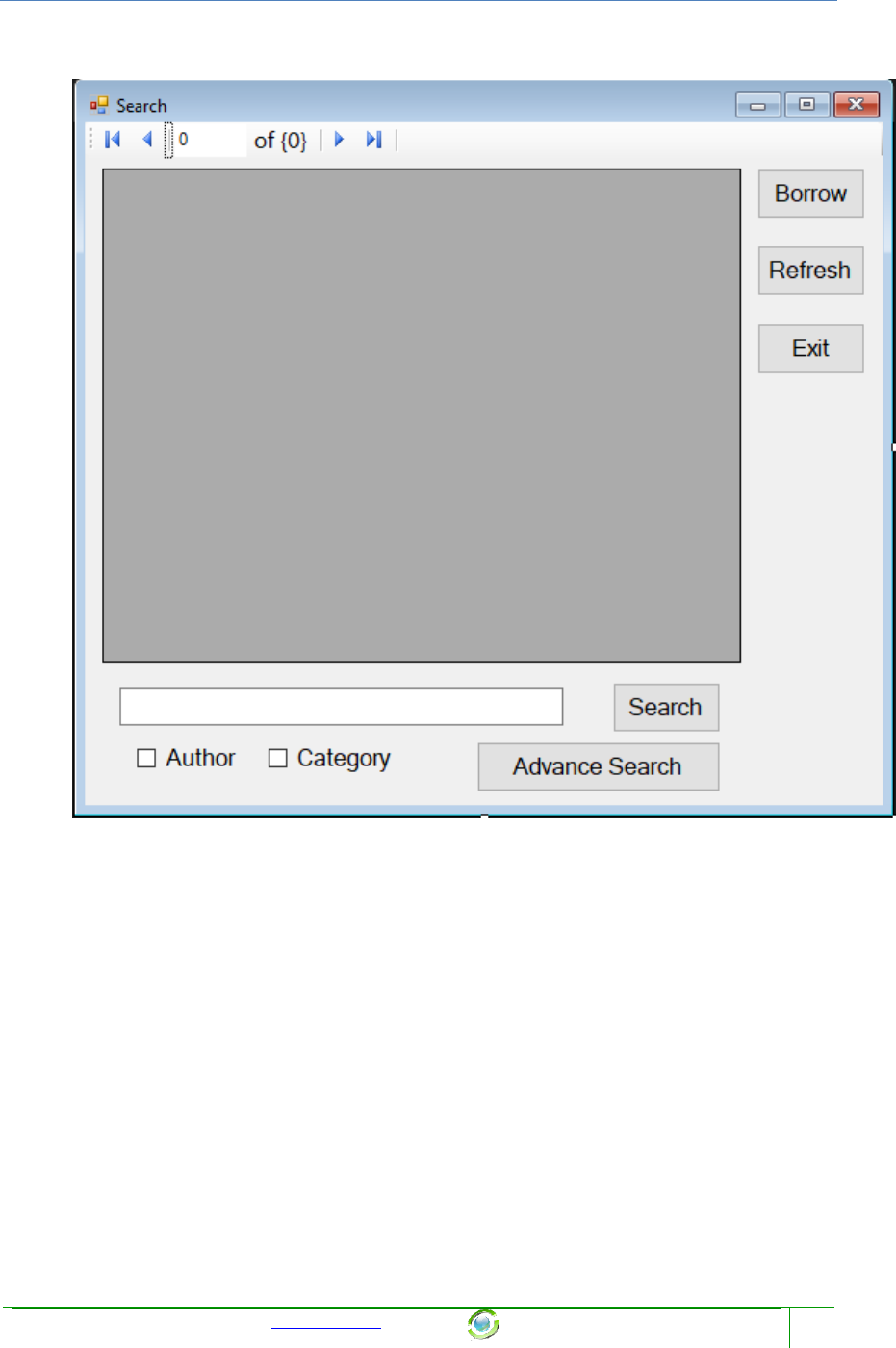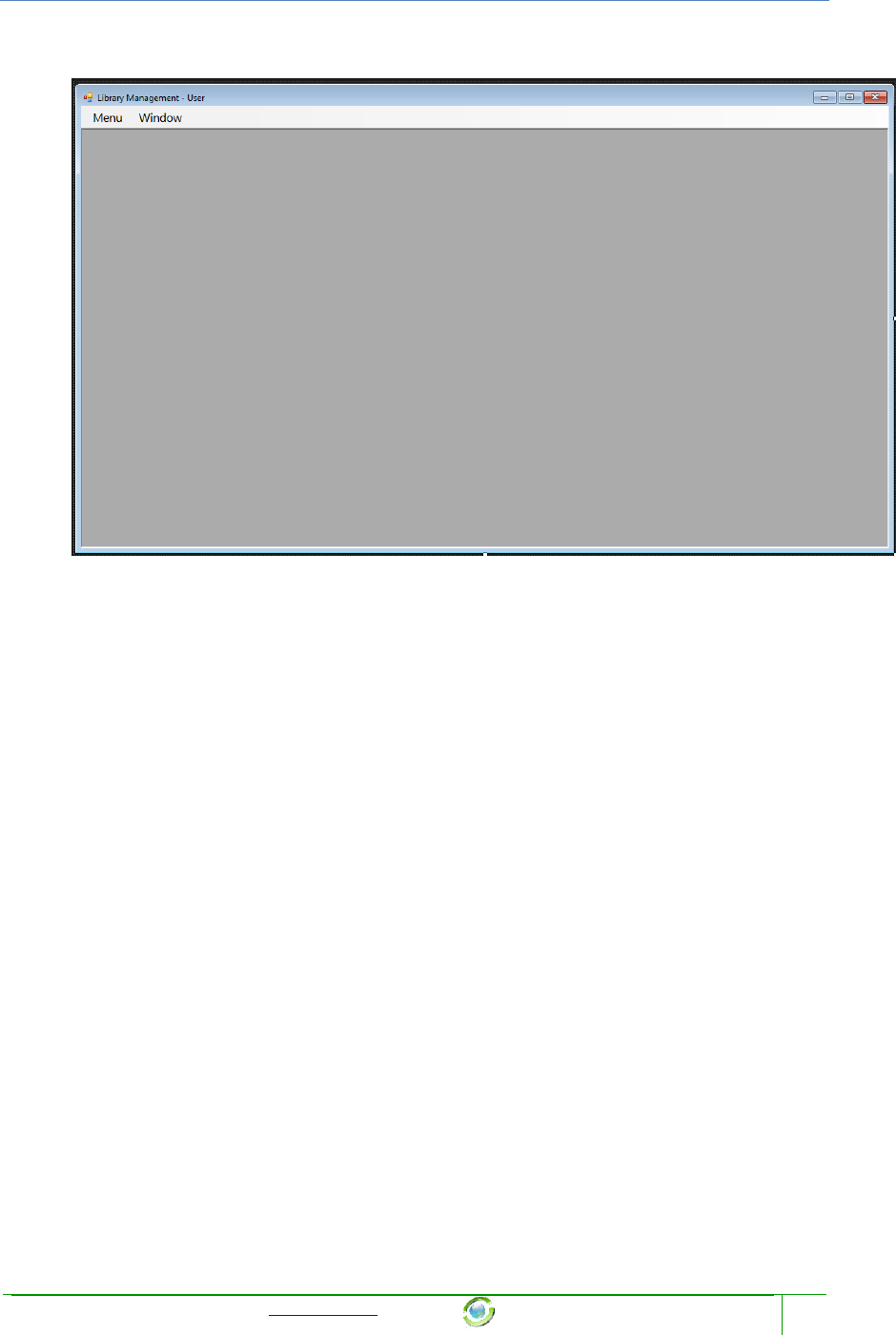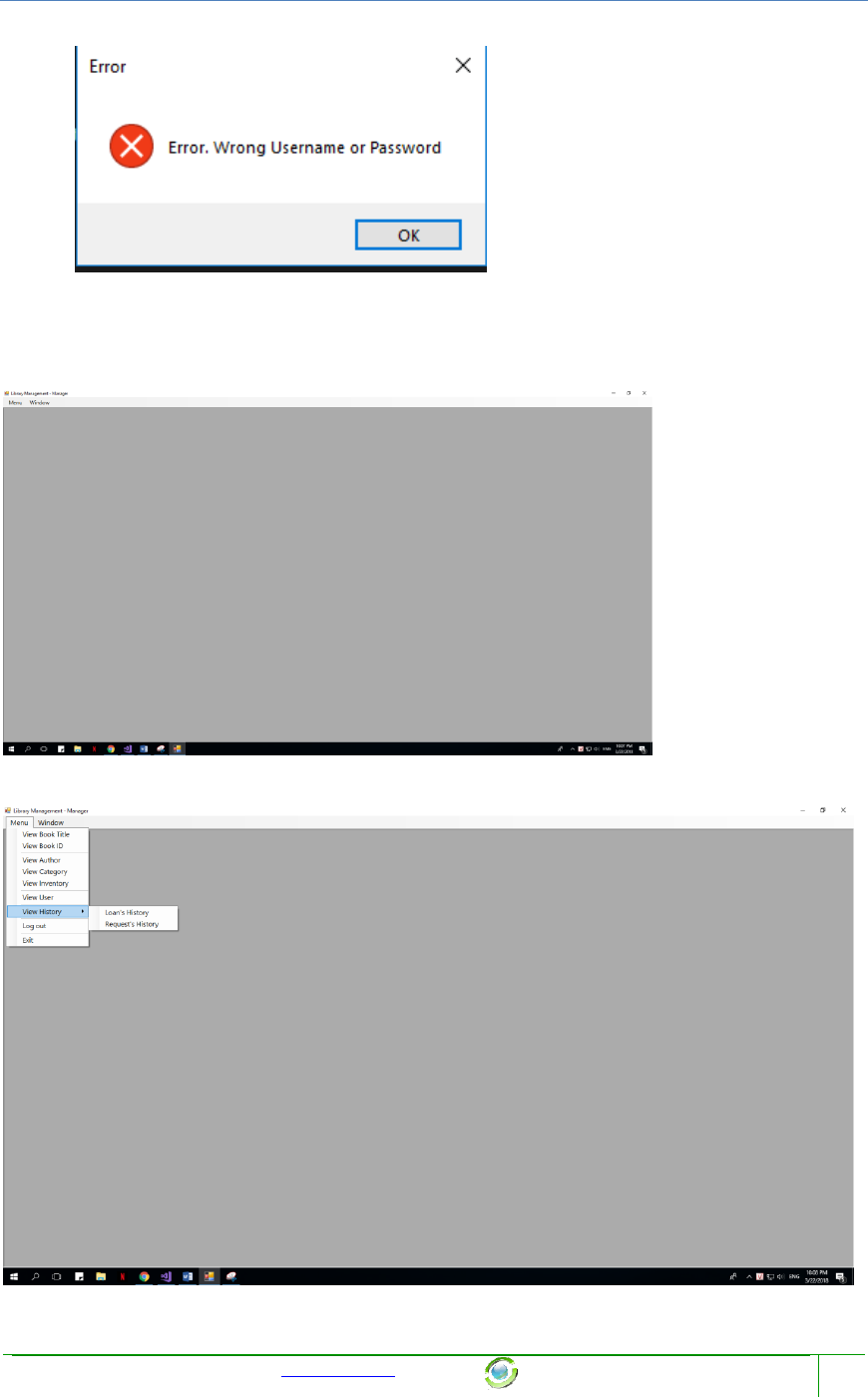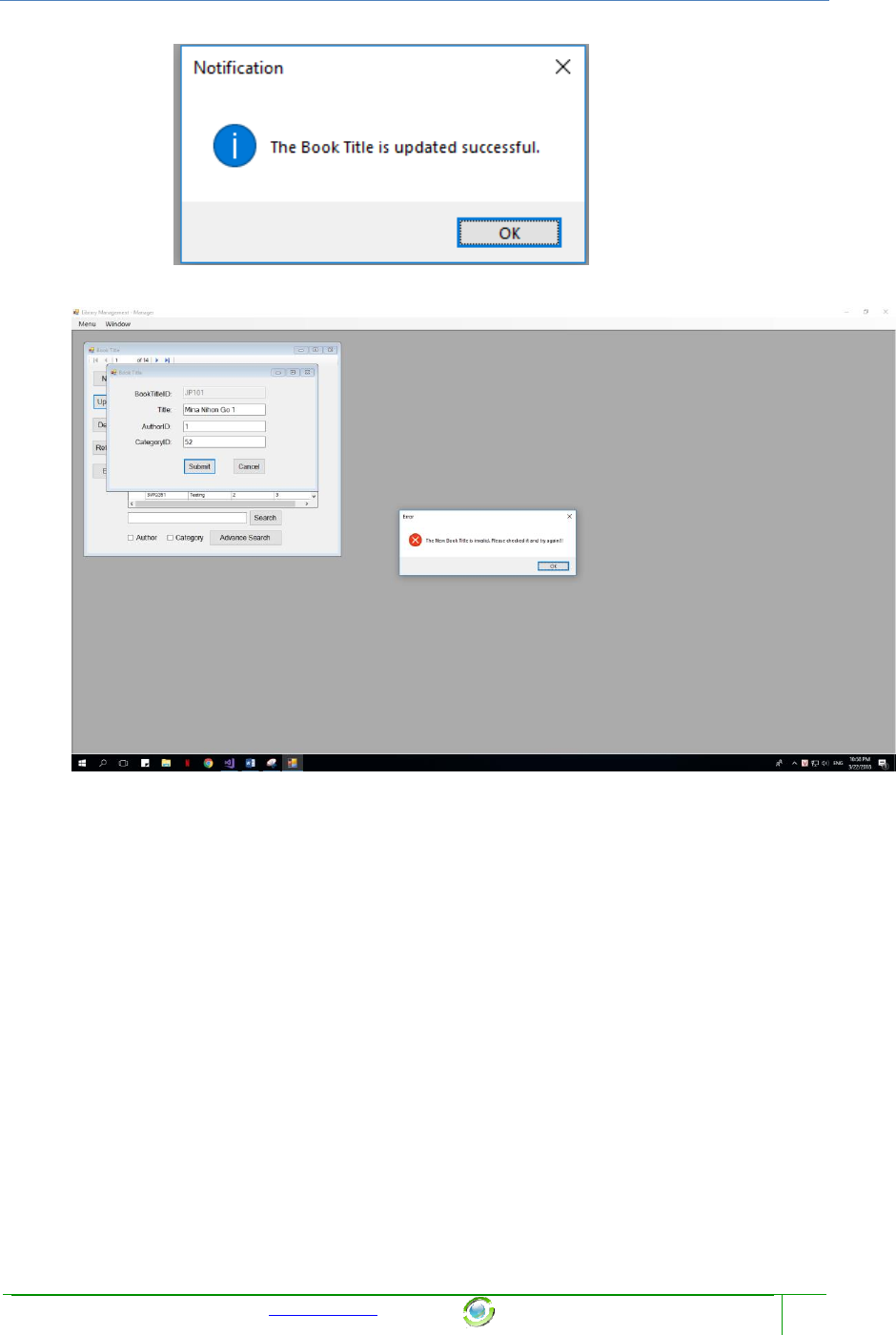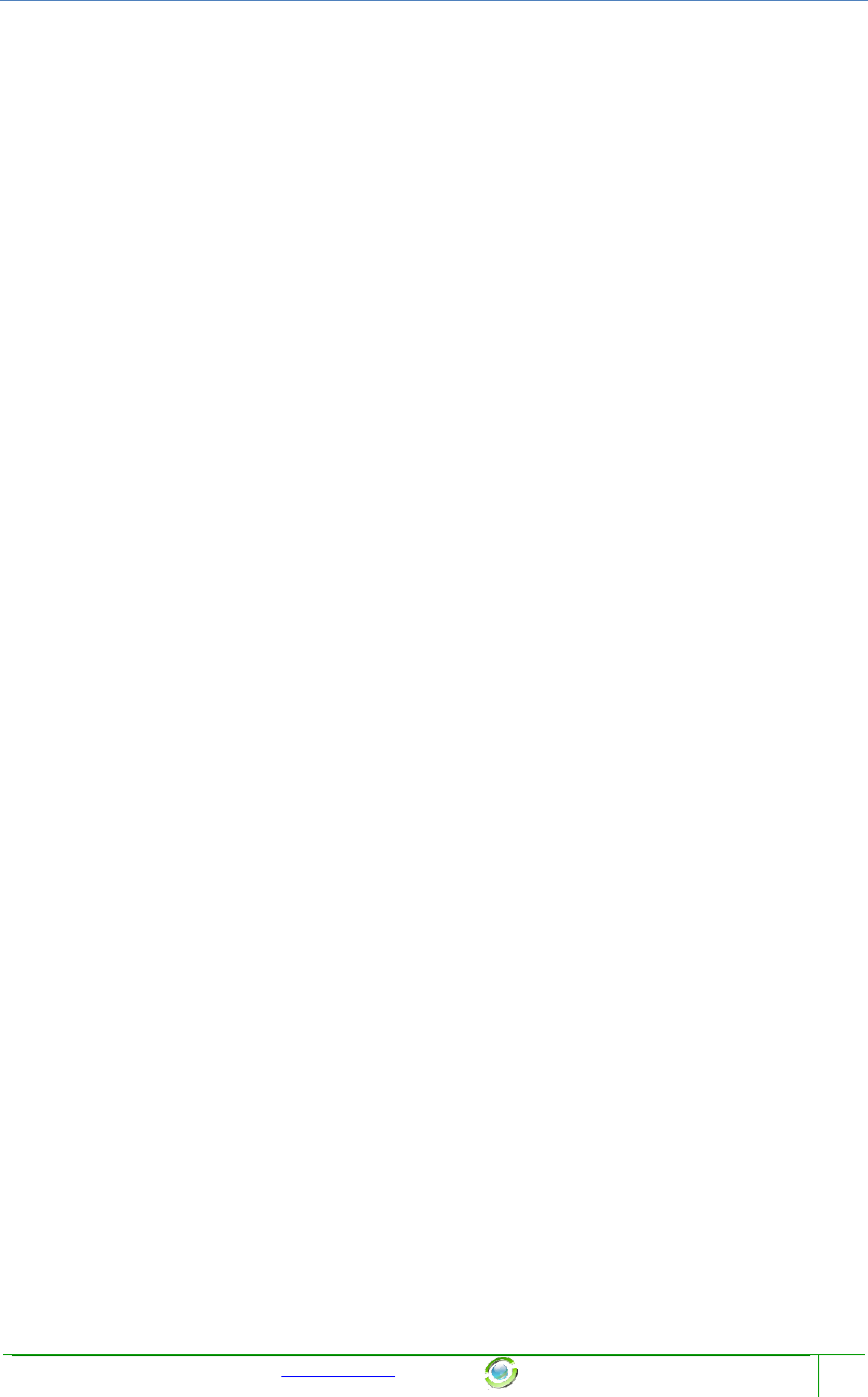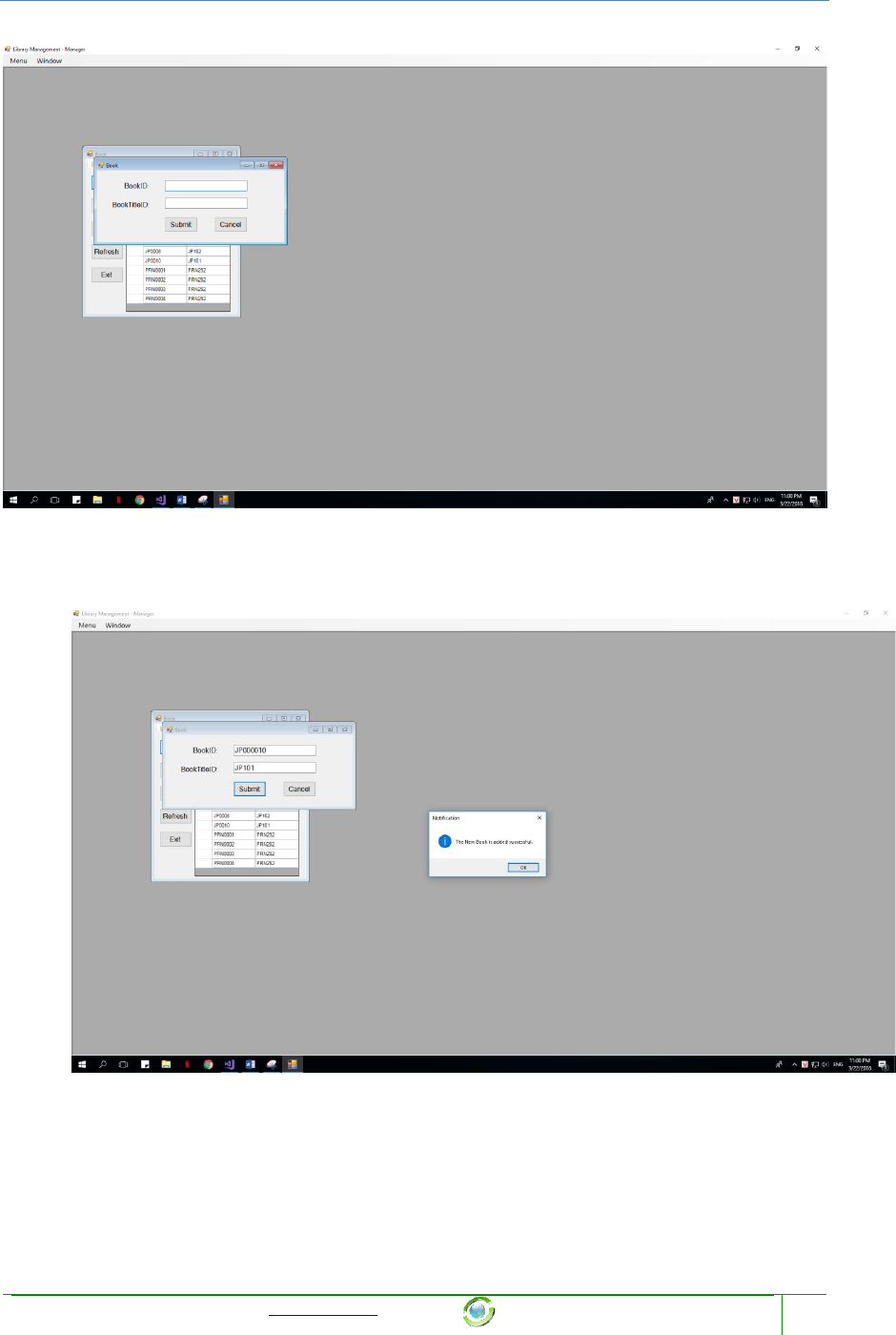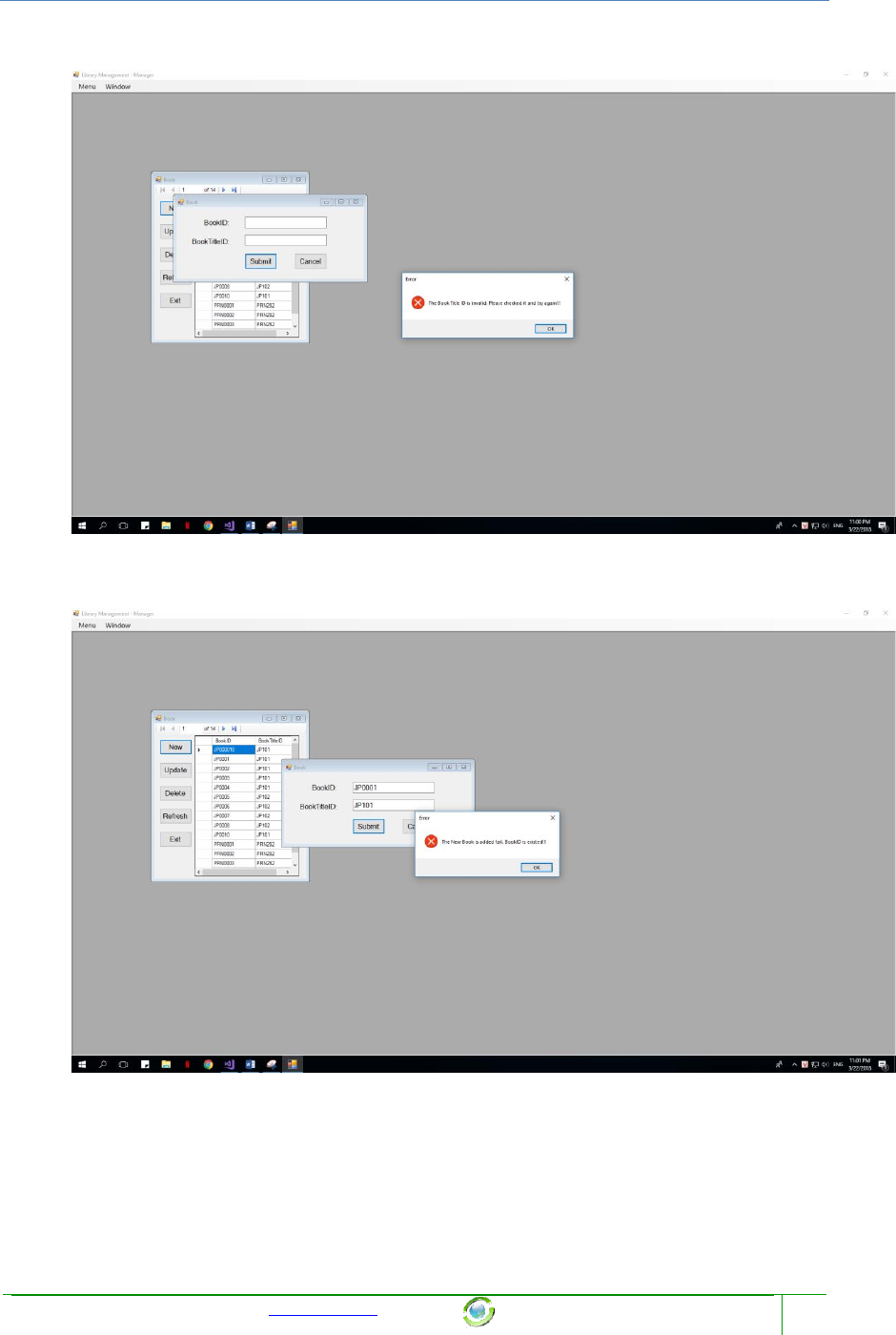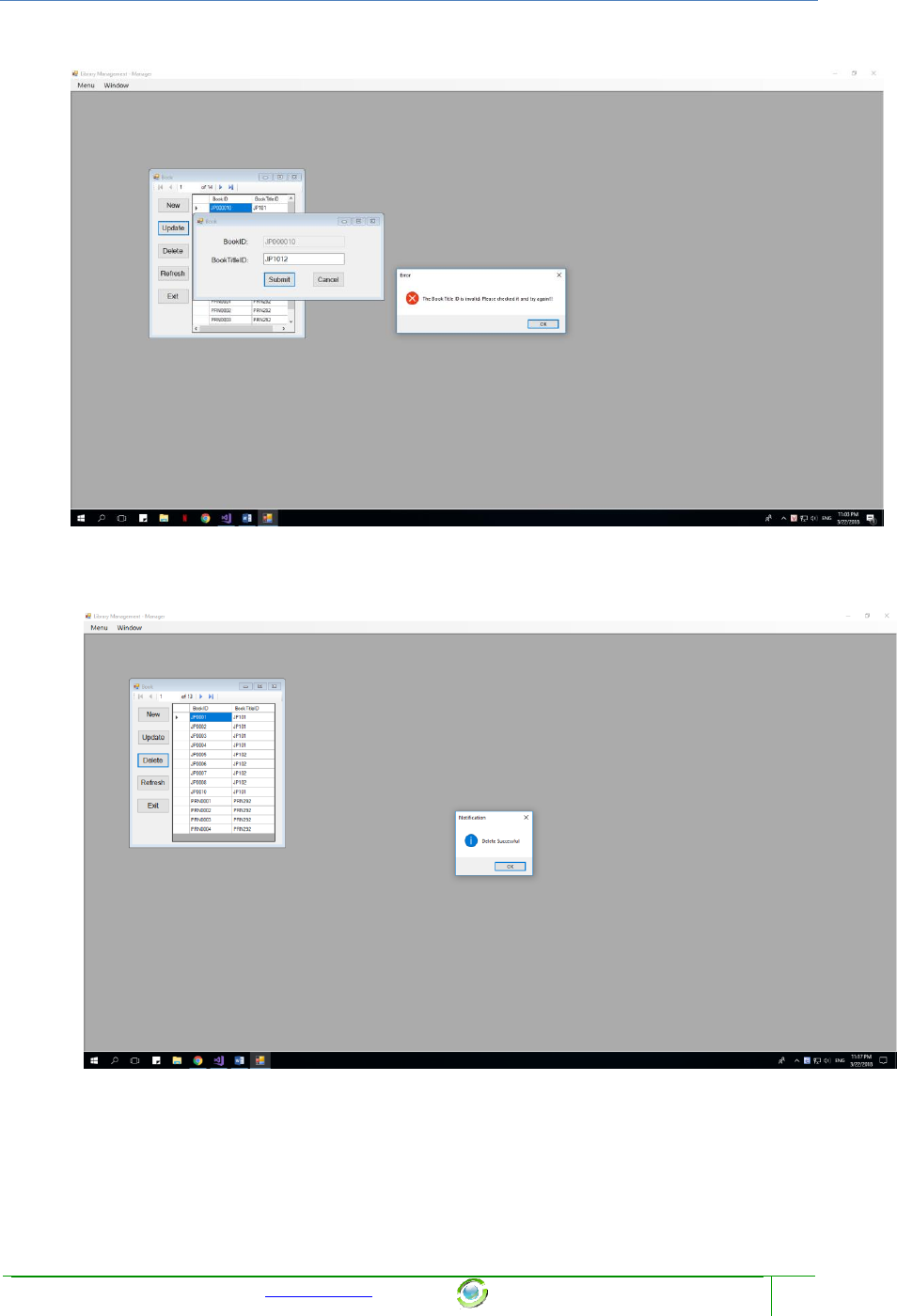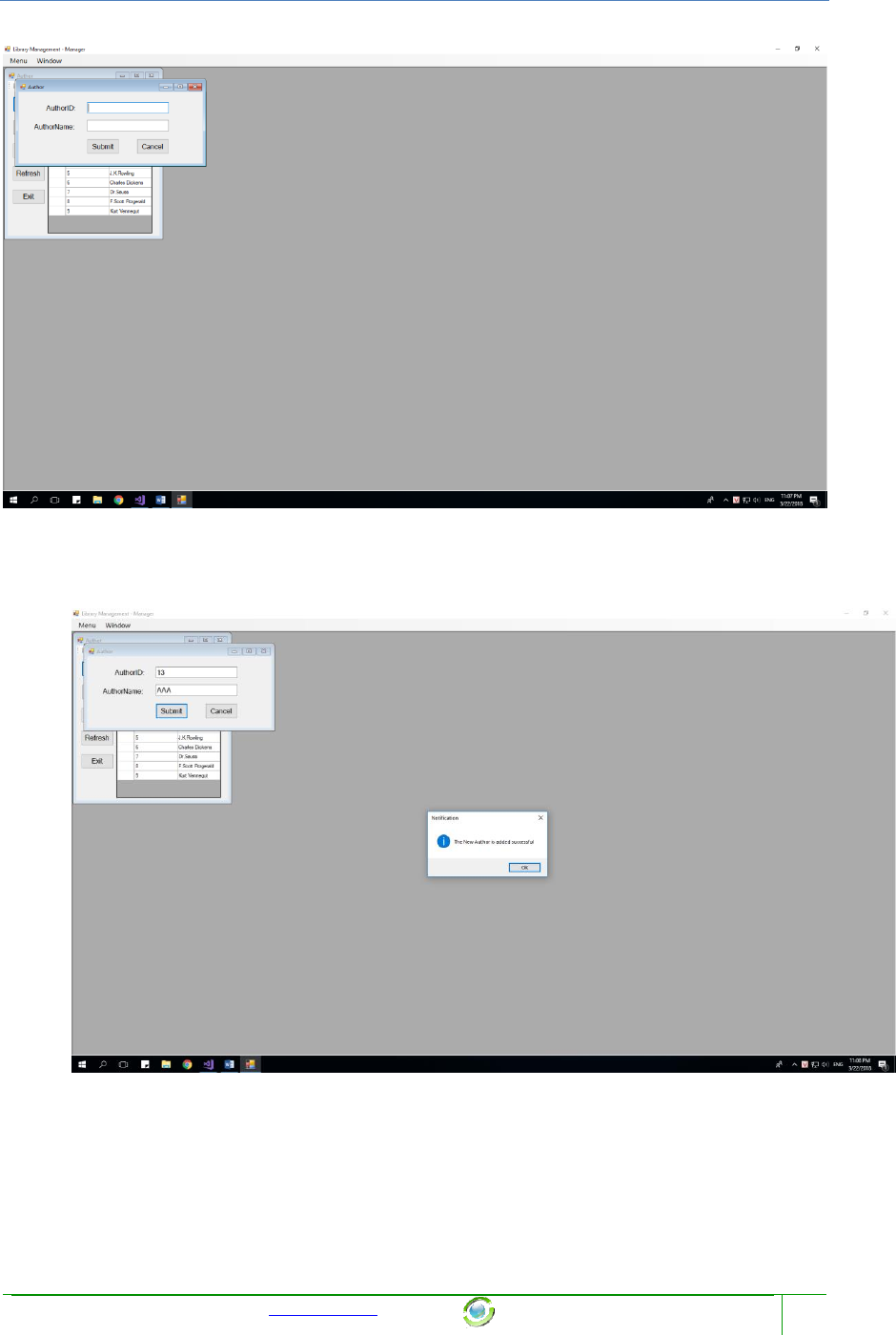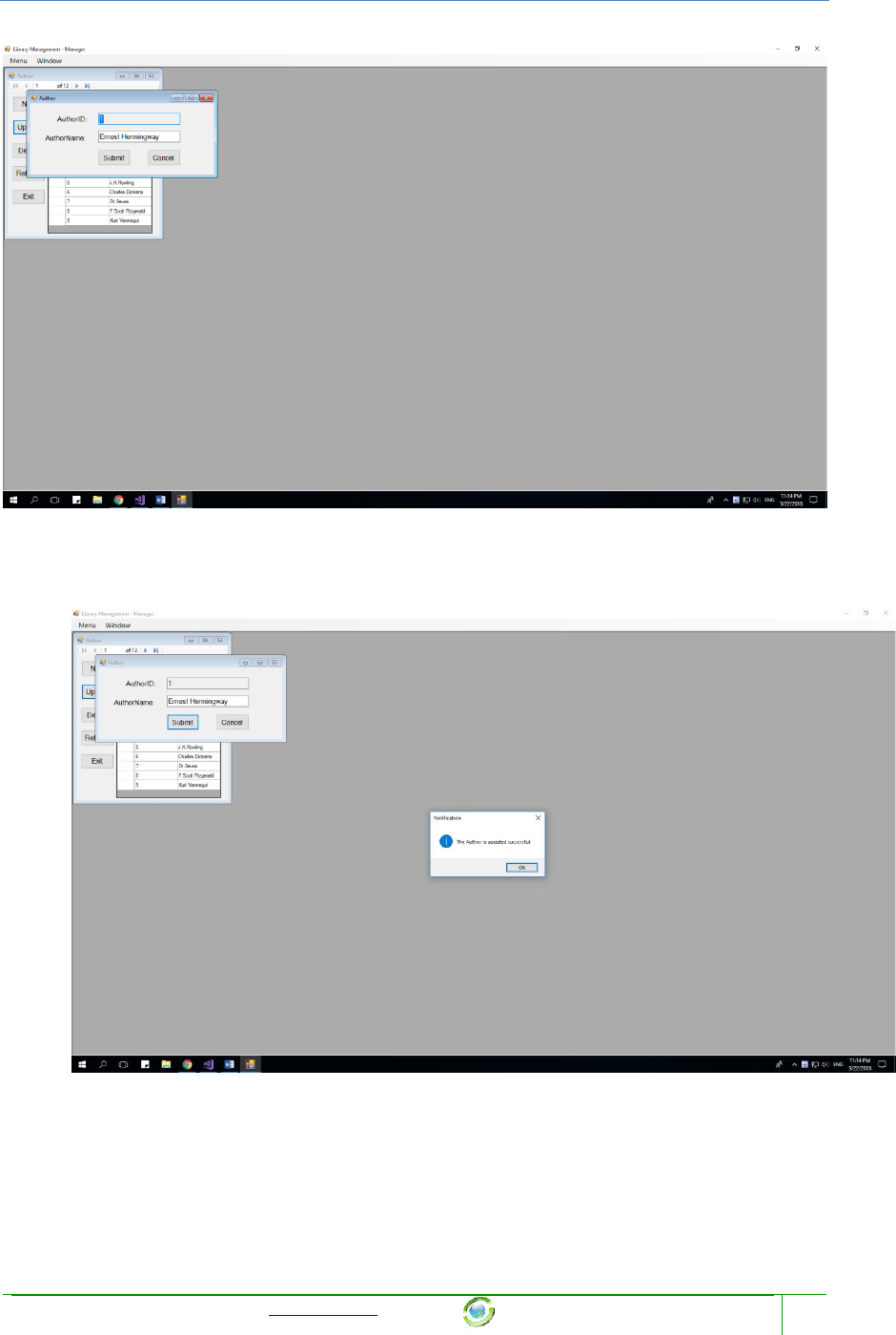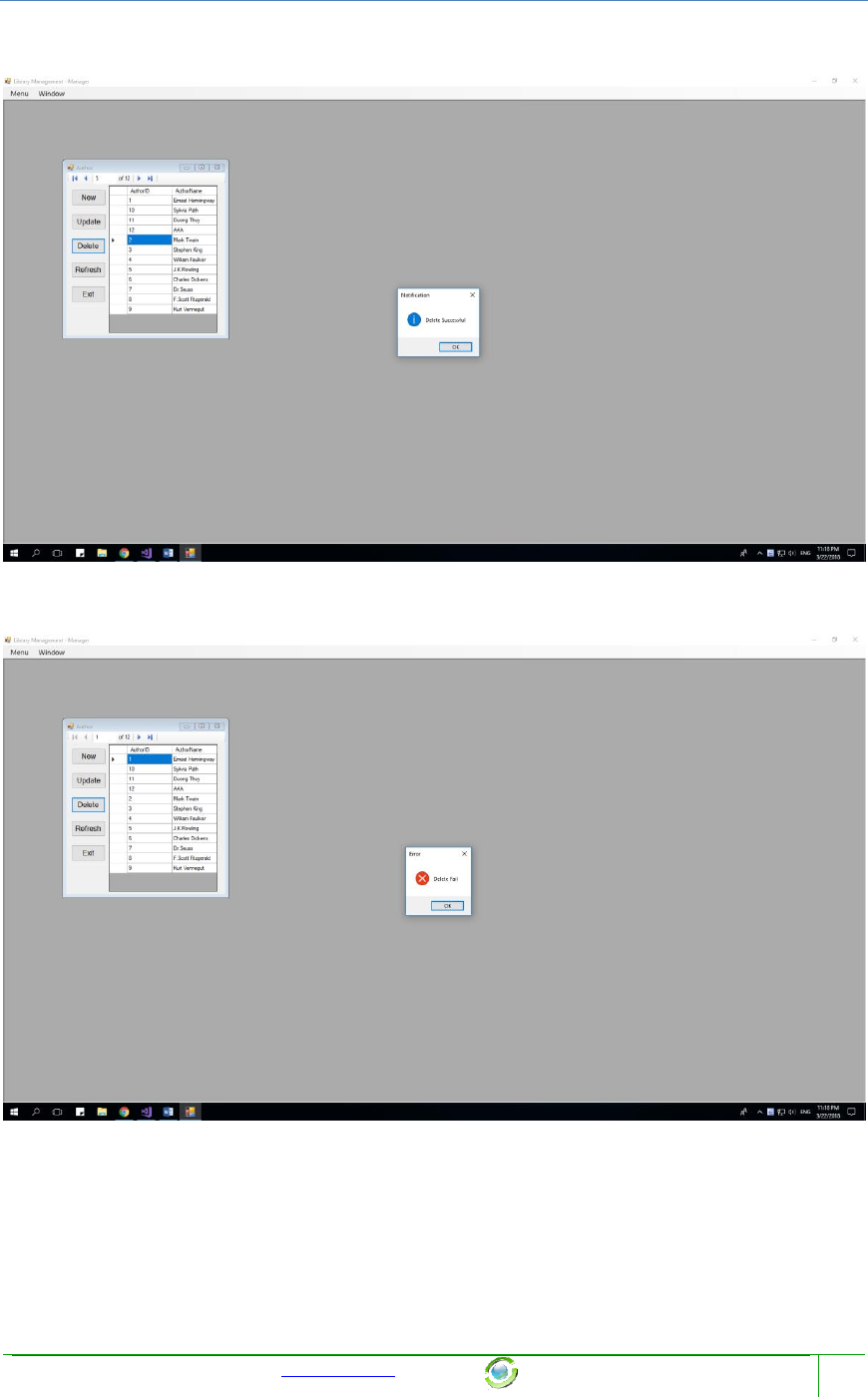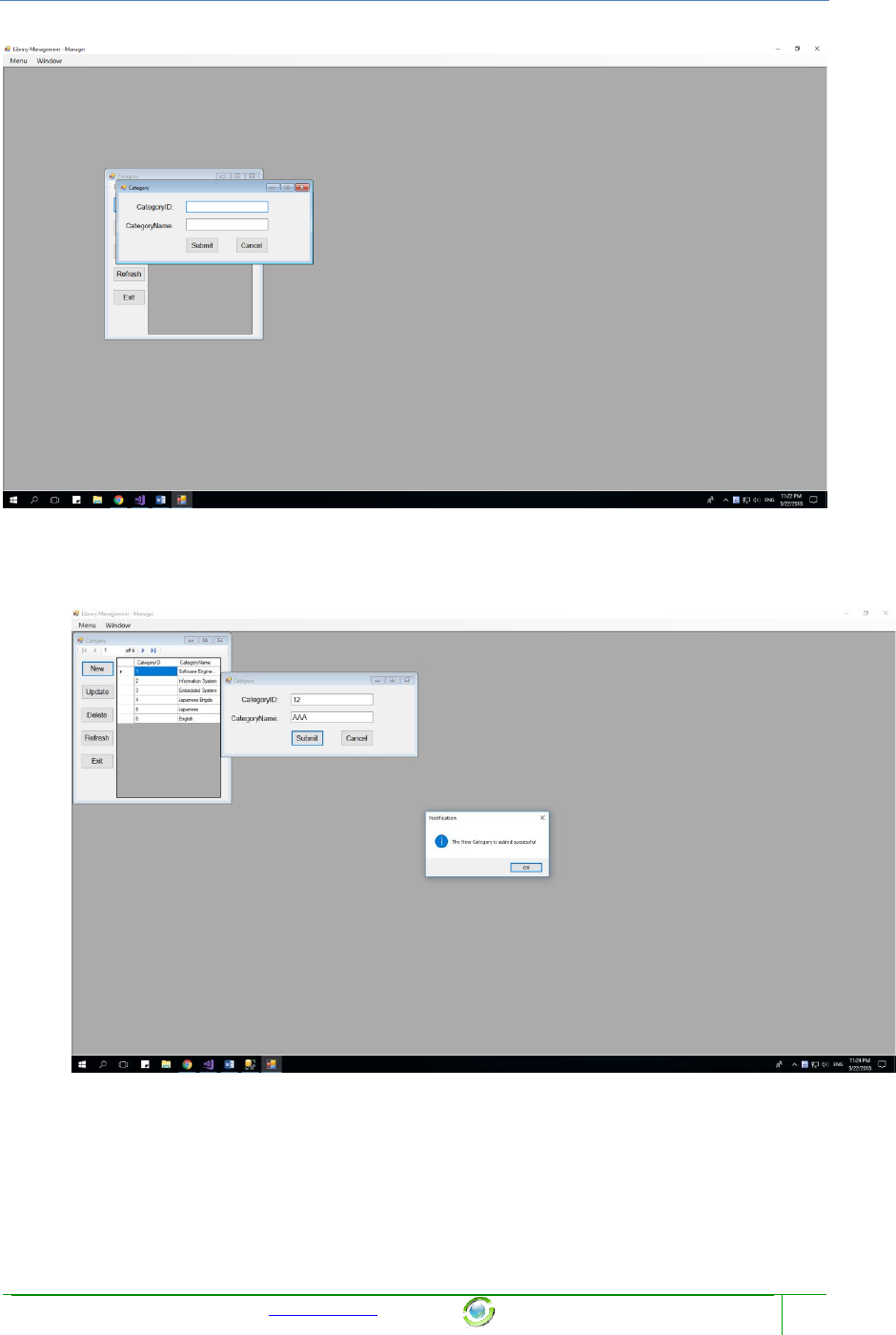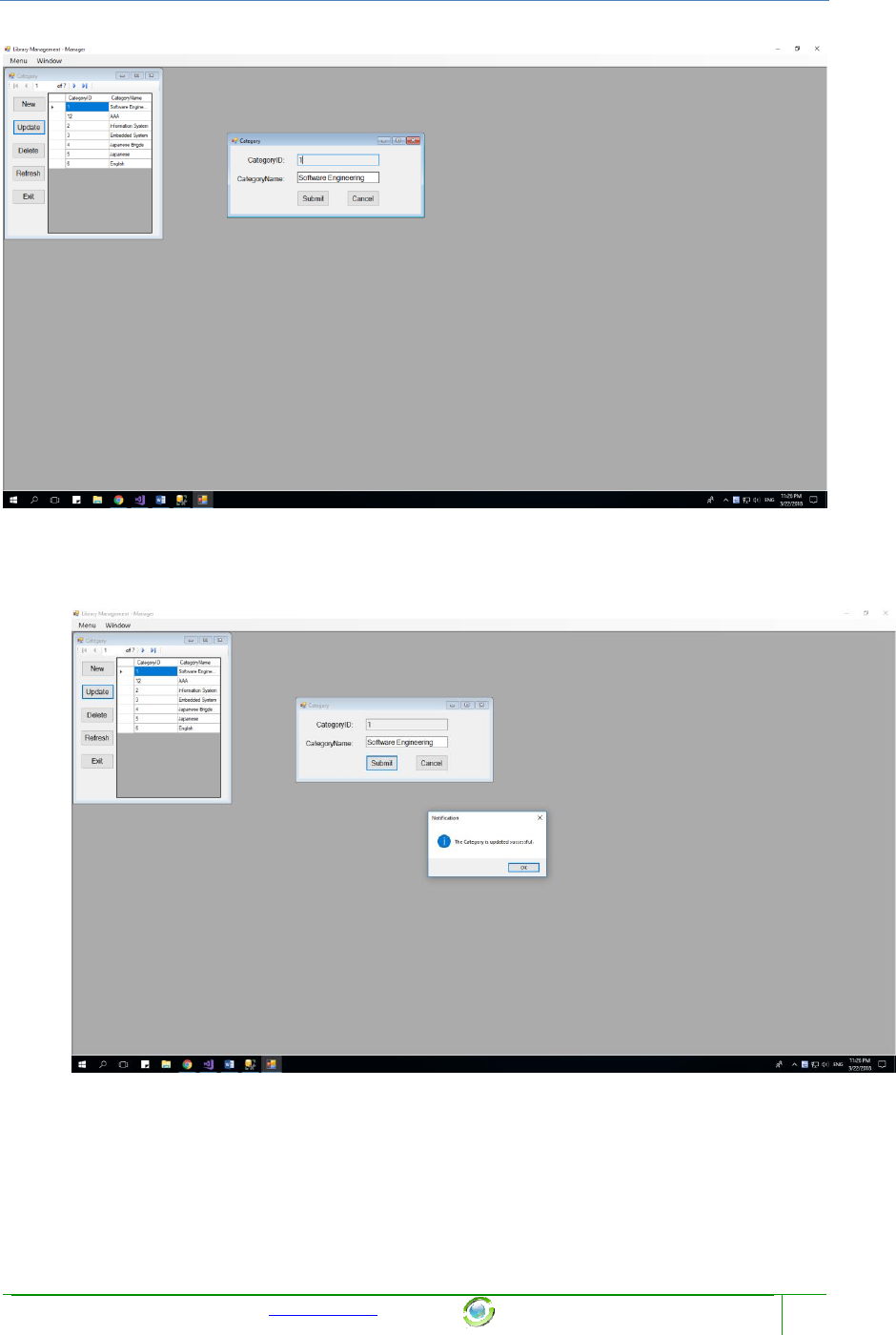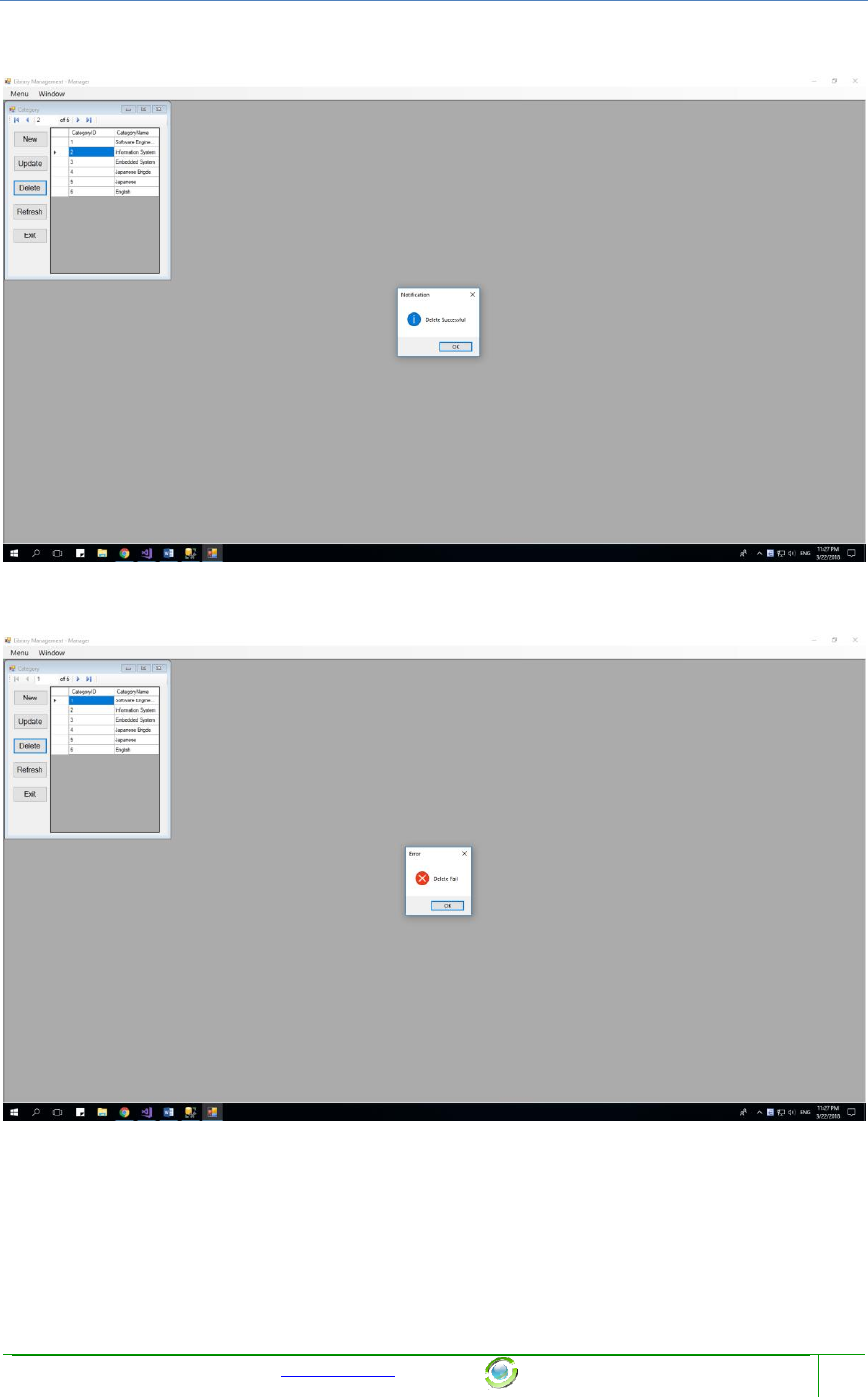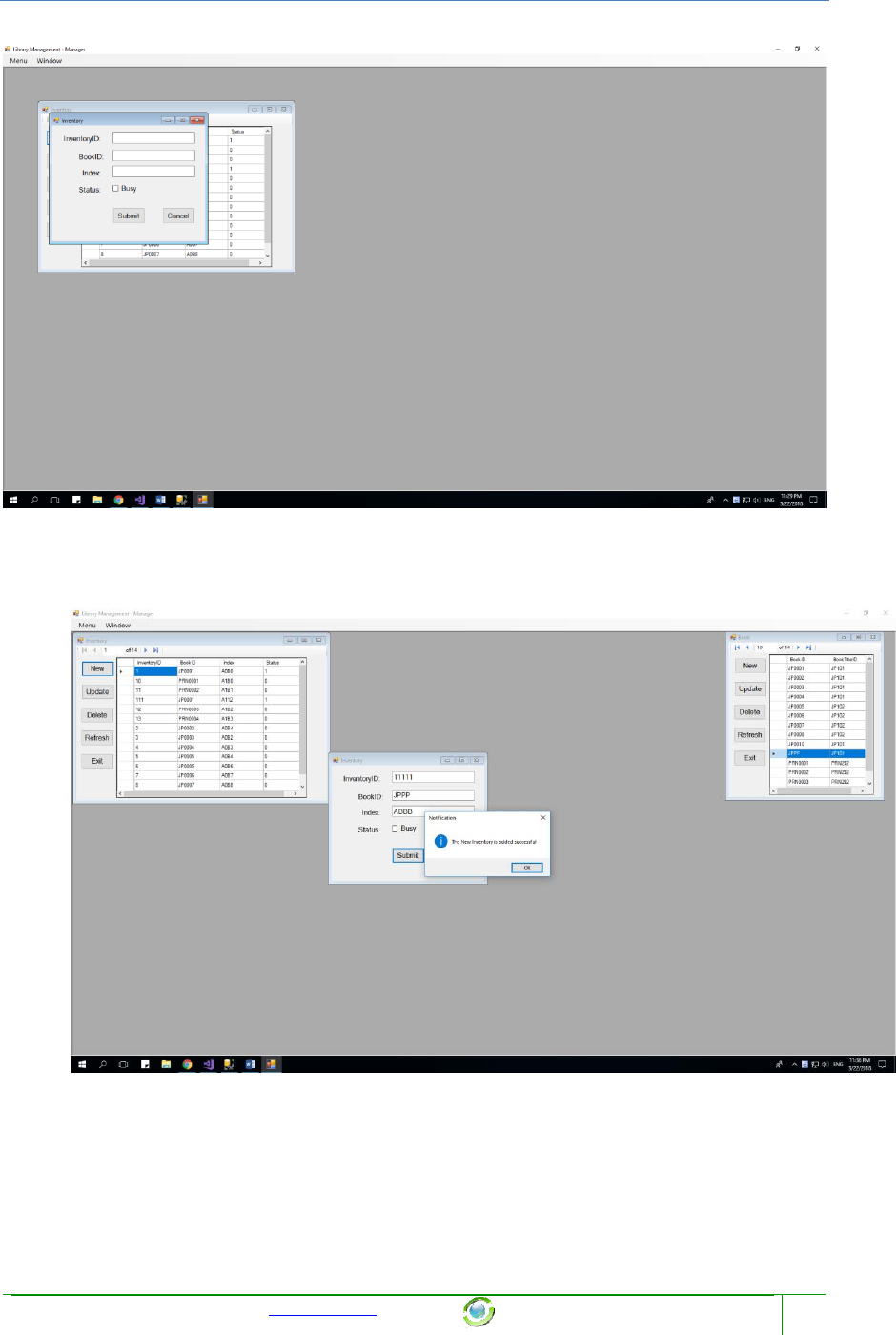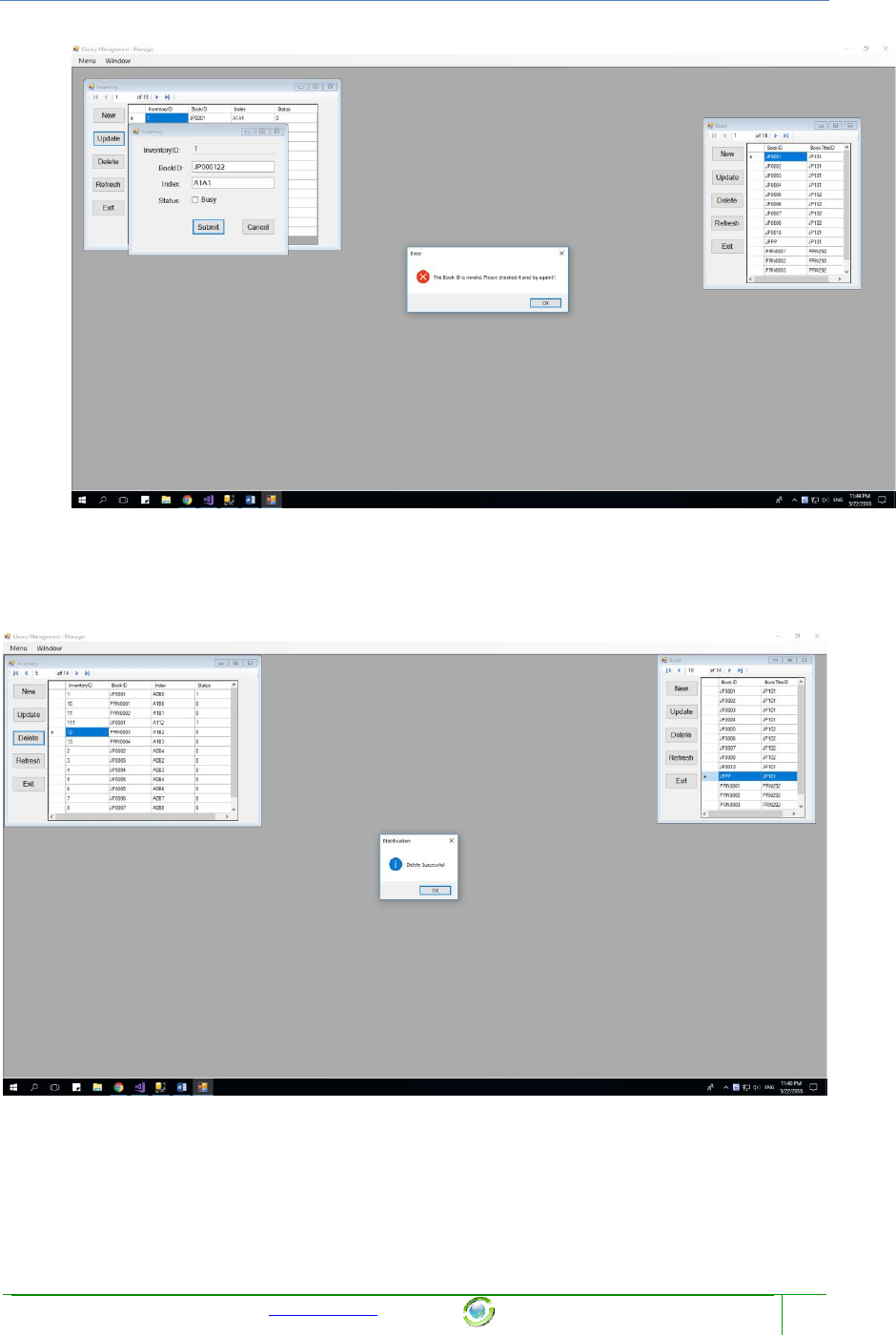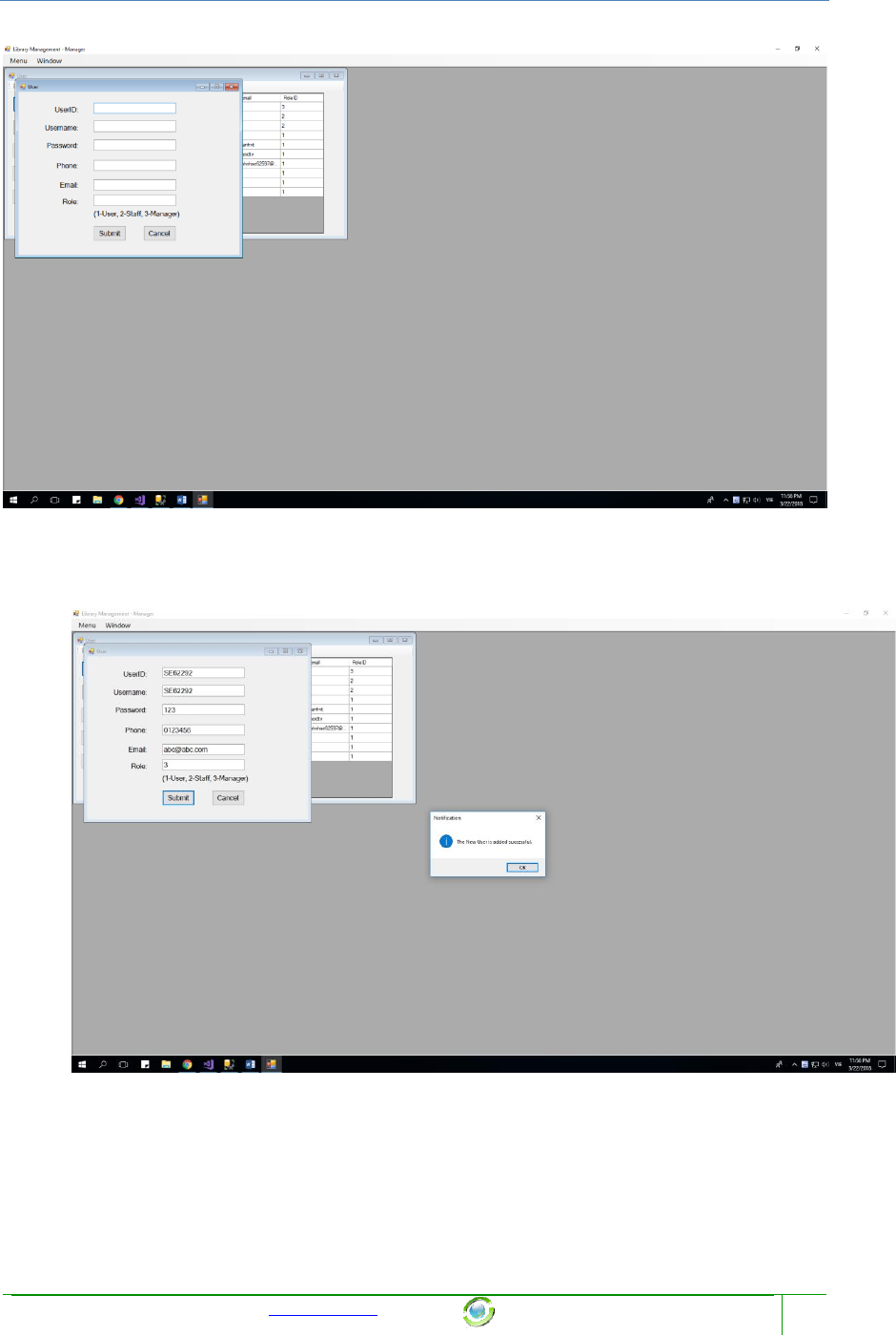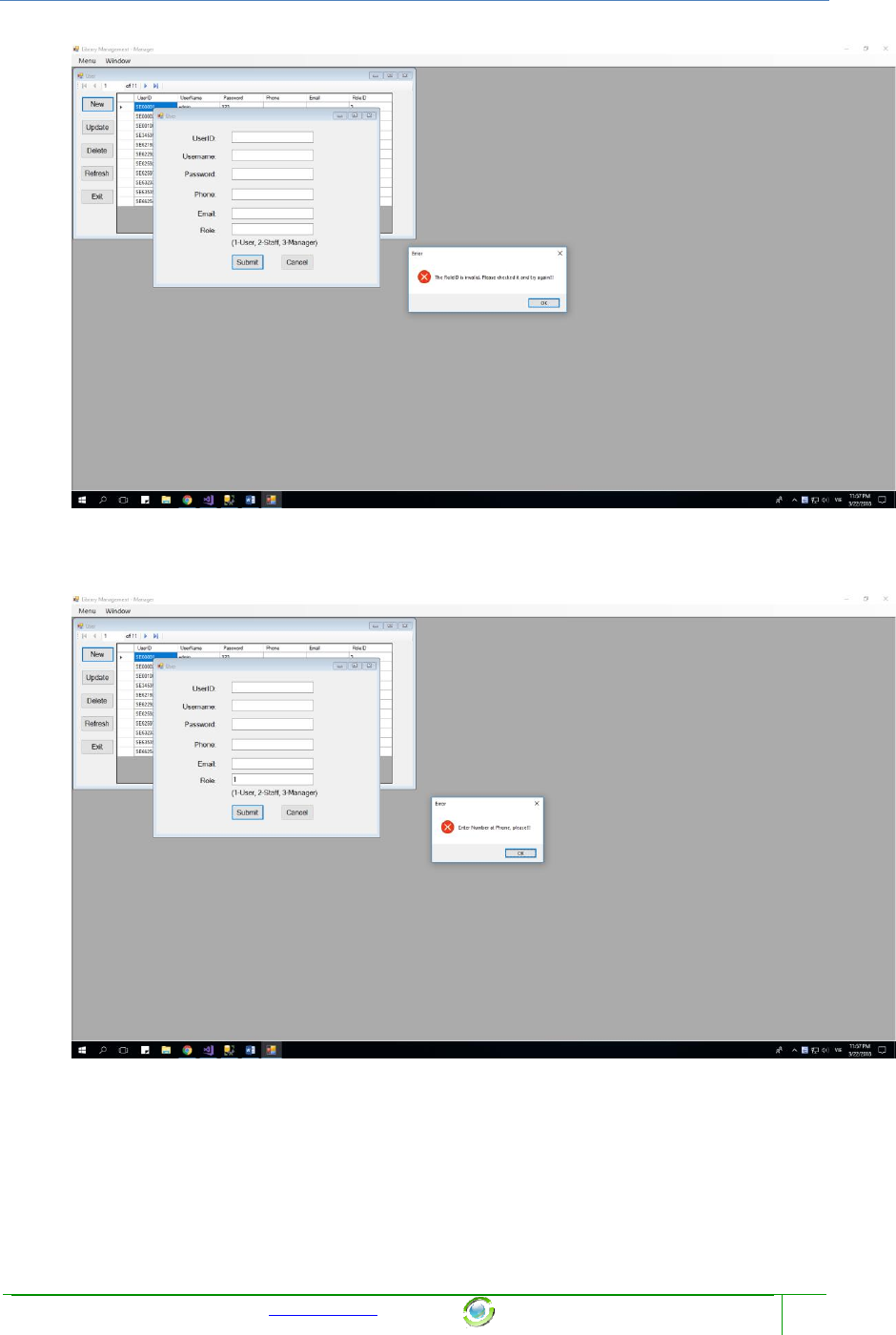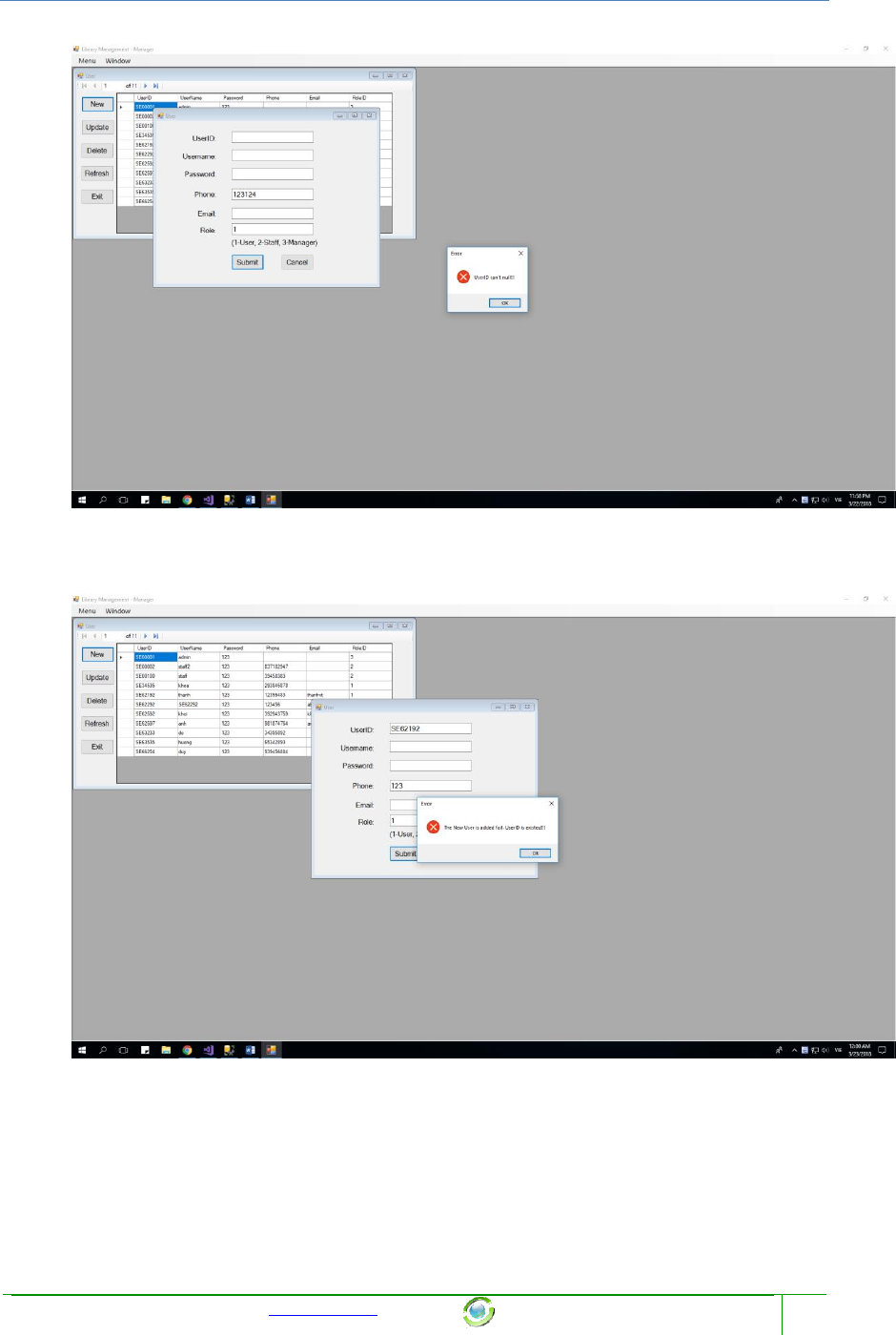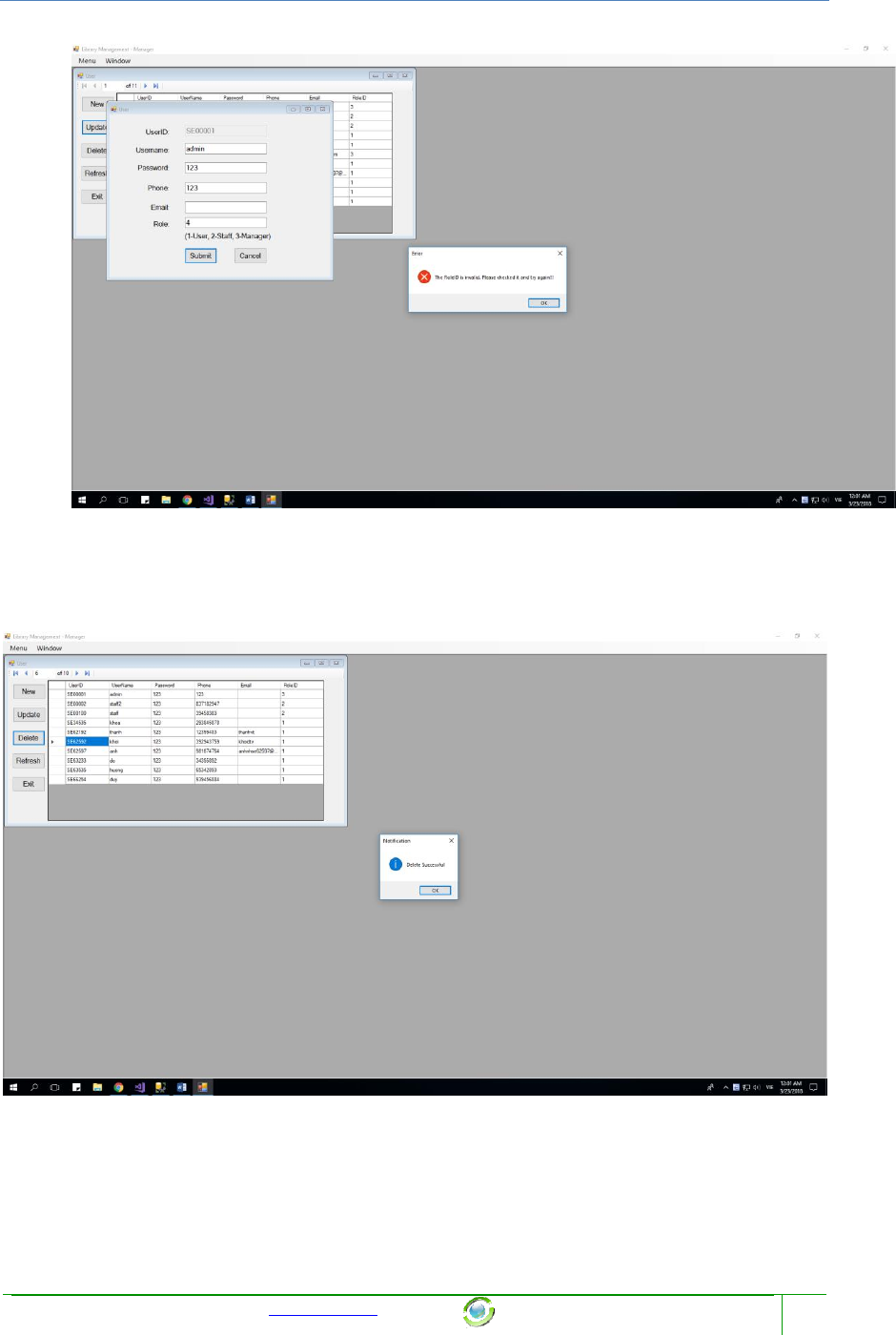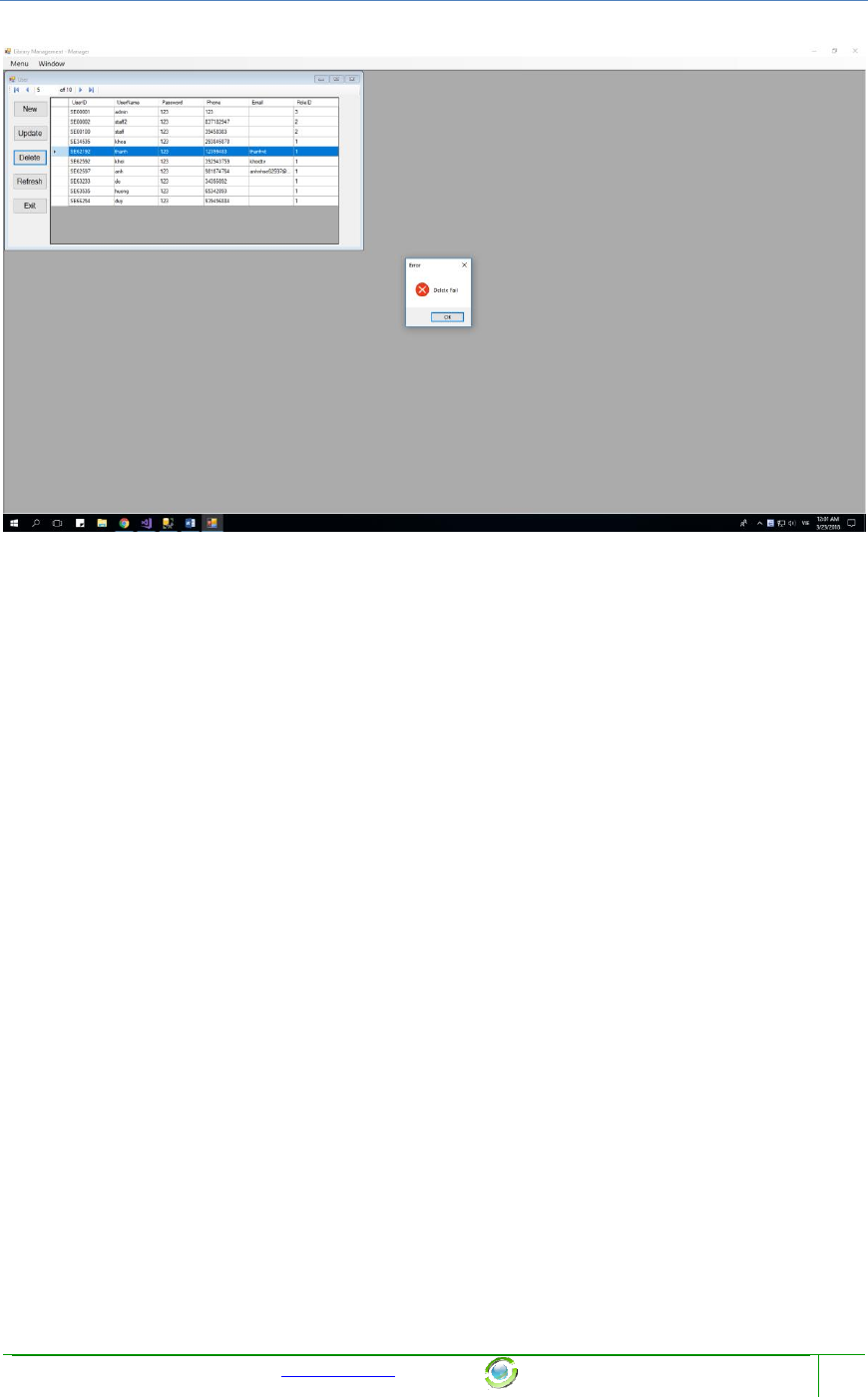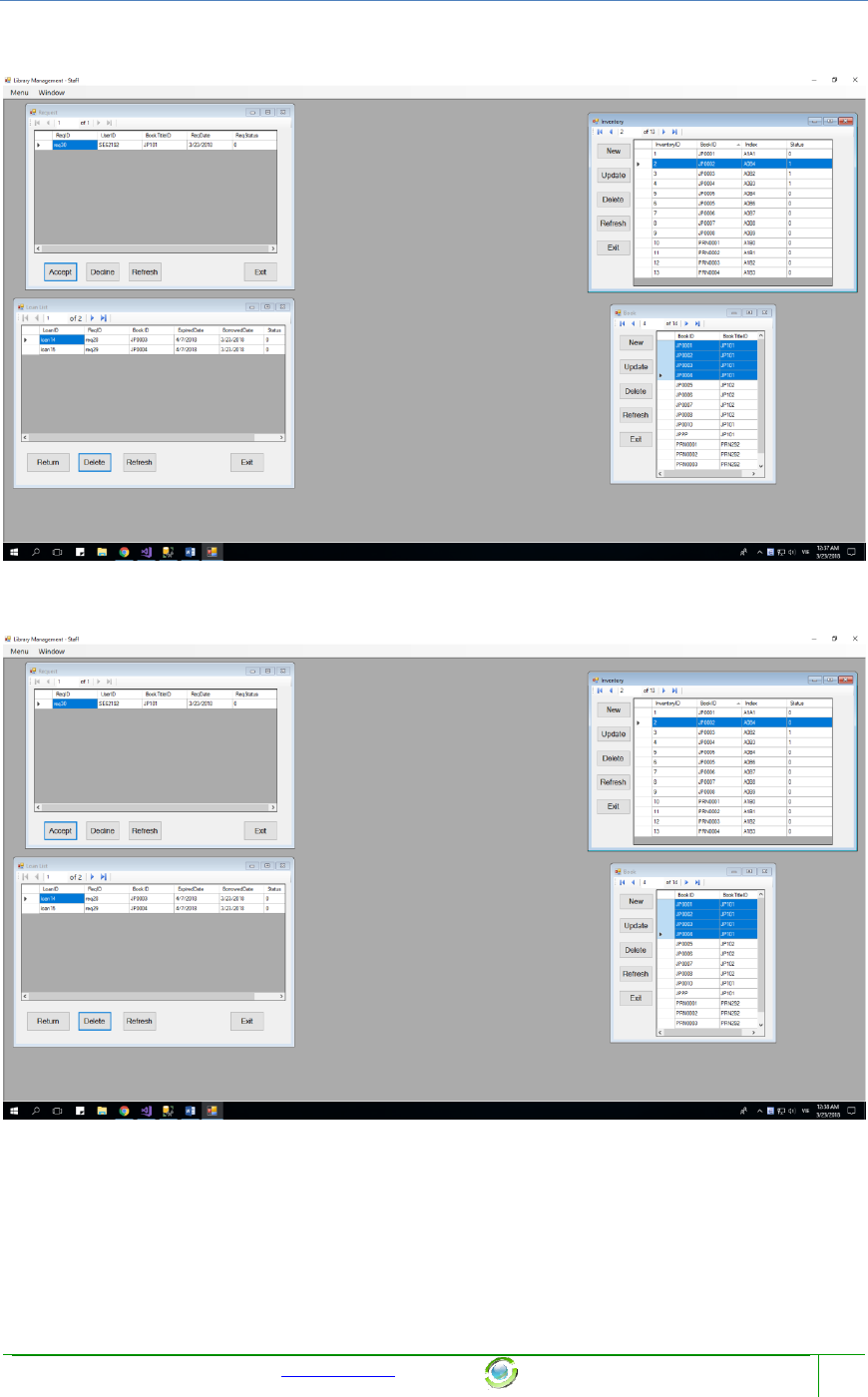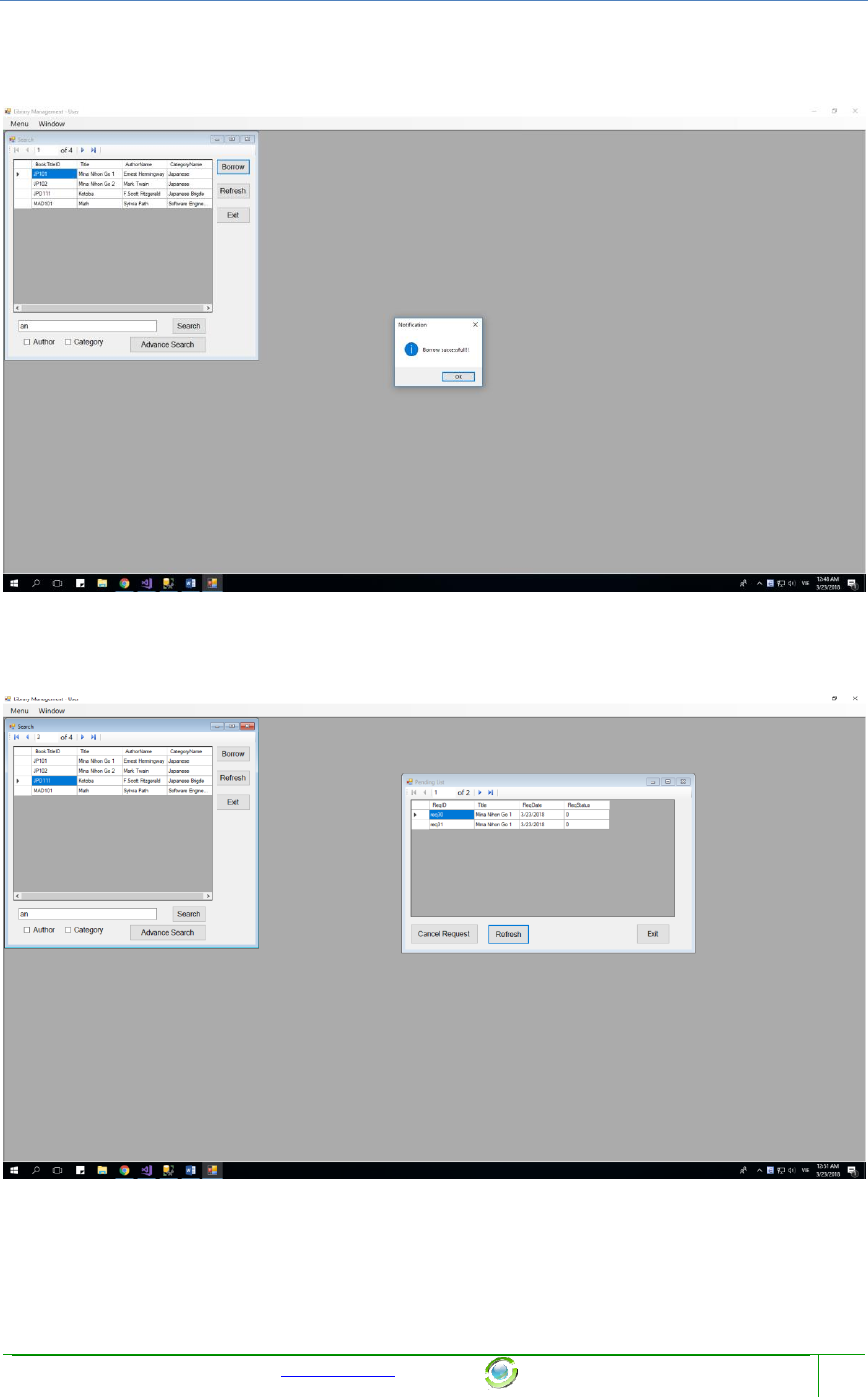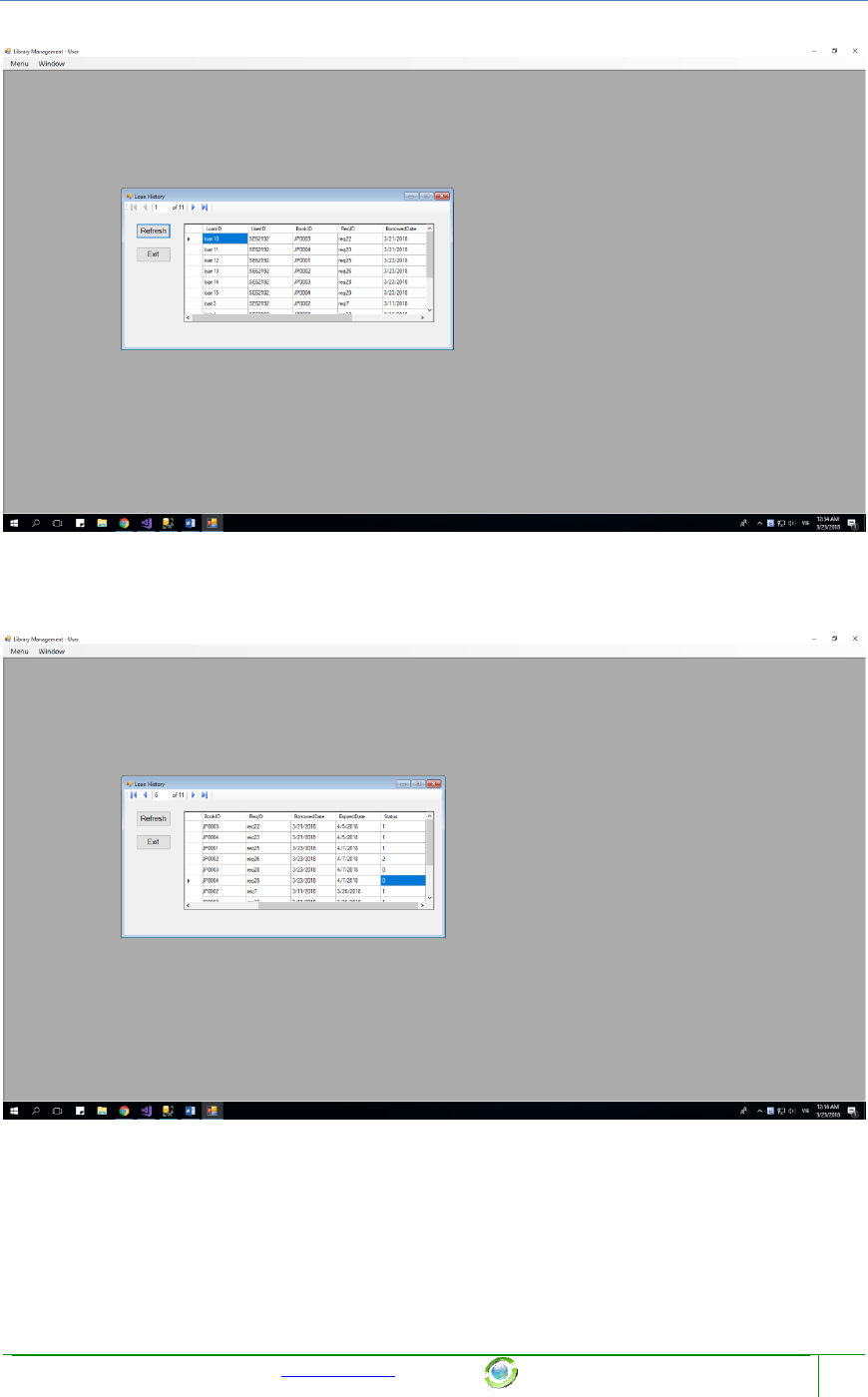User Guide Library Management
User Manual:
Open the PDF directly: View PDF ![]() .
.
Page Count: 72
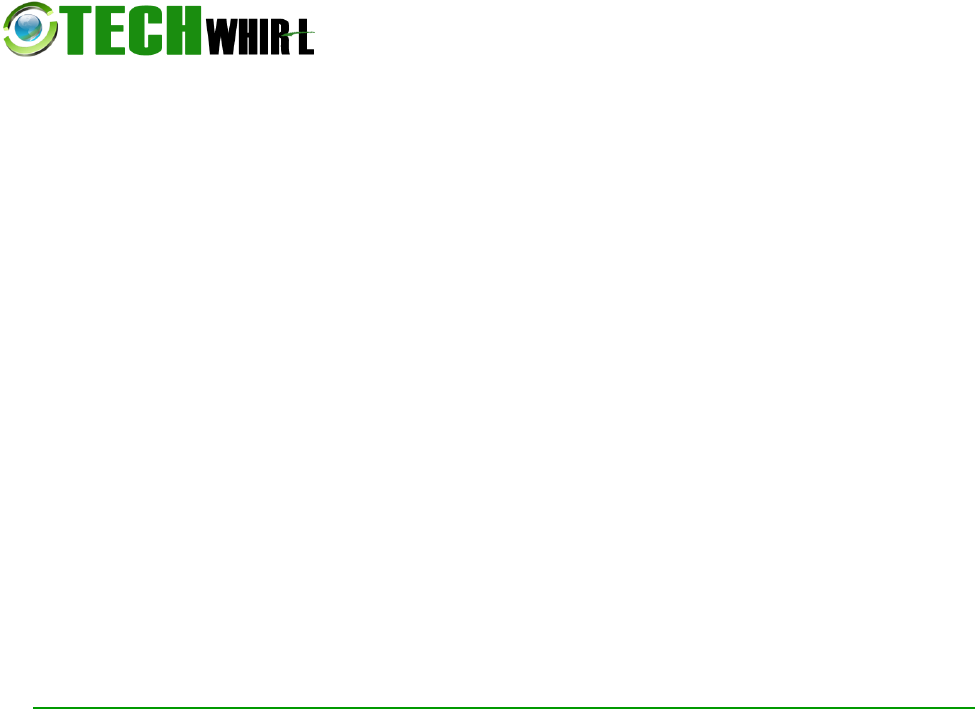
Tech Comm Template USER GUIDE
User Guide
LIBRARY
MANAGEMENT
March, 2018
Version 0.0.1
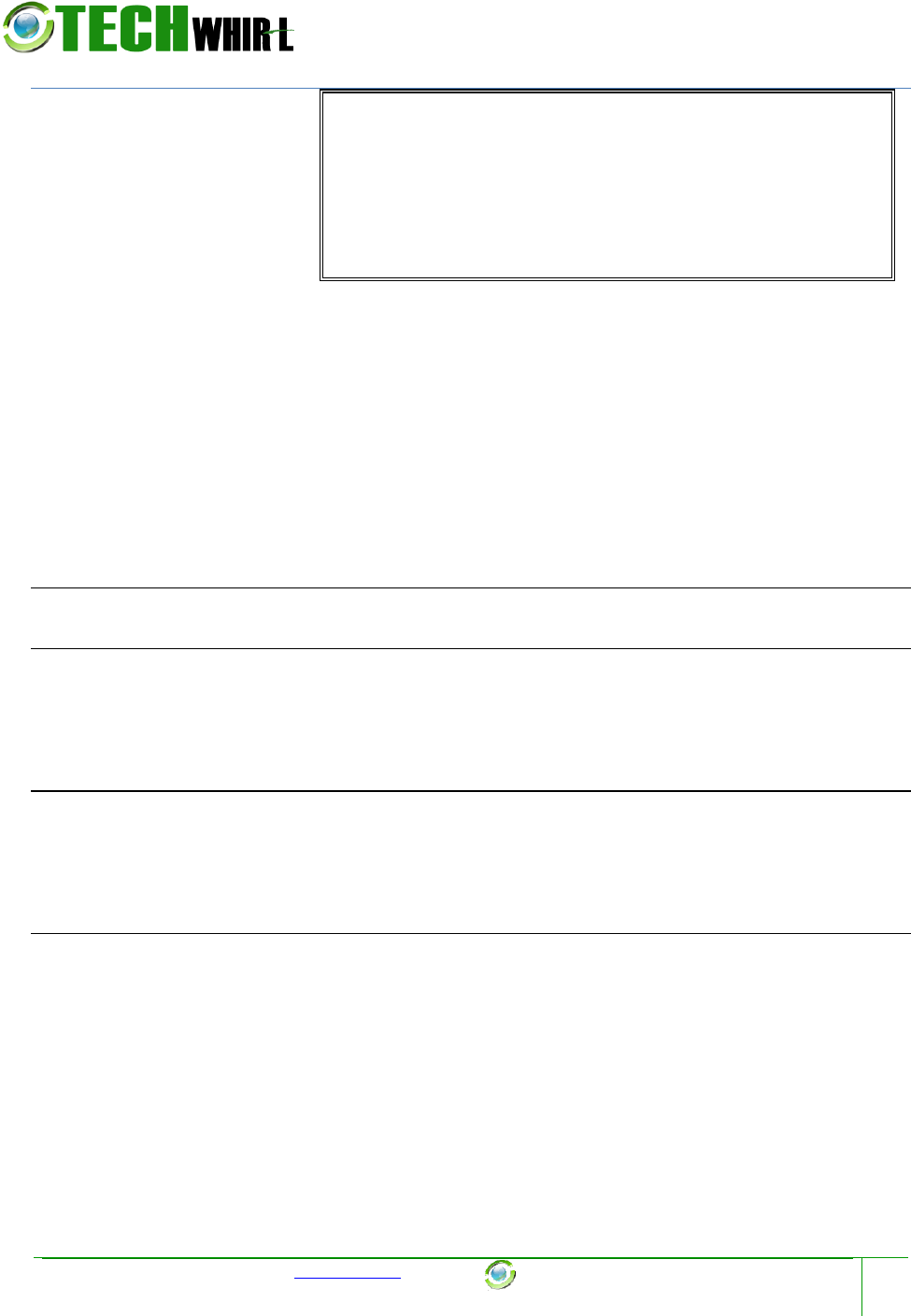
Tech Comm Template USER GUIDE
Template provided at no charge by TechWhirl.com
You are free to use and customize as needed.
copyright INKtopia Limited | All Rights Reserved
iv
User’s Manual
Authorization Memorandum
I have carefully assessed the User’s Manual for iNiTech’s Hope System. This document has been
completed in accordance with the requirements of System Development Methodology.
MANAGEMENT CERTIFICATION - Please check the appropriate statement.
______ The document is accepted.
______ The document is accepted pending the changes noted.
______ The document is not accepted.
We fully accept the changes as needed improvements and authorize initiation of work to proceed.
Based on our authority and judgment, the continued operation of this system is authorized.
NGUYEN HONG ANH Jan 8th, 2018
NAME DATE
Student 1
VO TAN THANH Jan 8th, 2018
NAME DATE
Student 2
HUYNH NHAT DUY Jan 8th, 2018
NAME DATE
Student 3
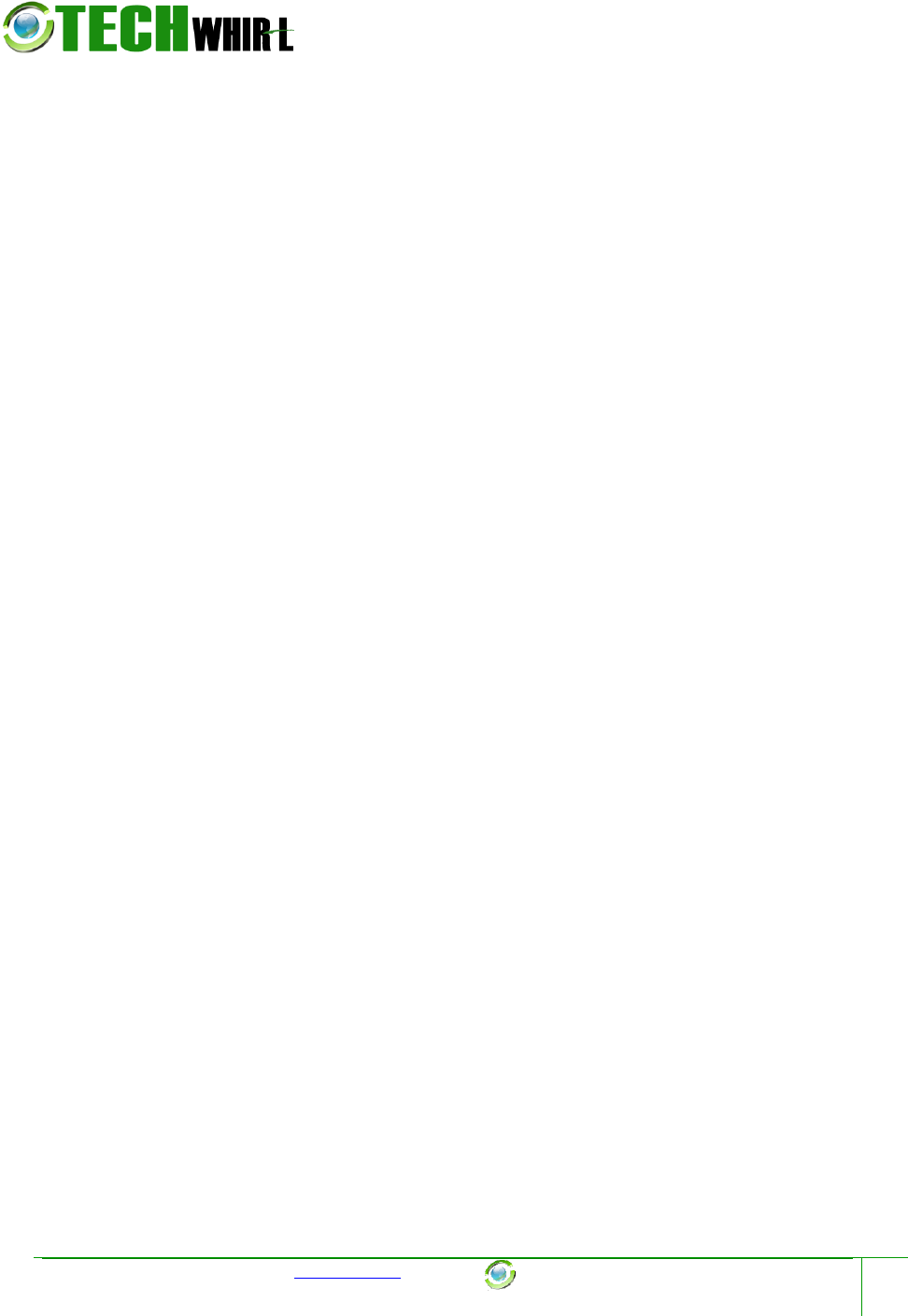
Tech Comm Template USER GUIDE
Template provided at no charge by TechWhirl.com
You are free to use and customize as needed.
copyright INKtopia Limited | All Rights Reserved
v
Table of Contents
1 Introduction _______________________________________________________________________________ 7
1.1 Scope and Purpose _____________________________________________________________________ 7
1.2 Process Overview ______________________________________________________________________ 7
2 List of form in this project ______________________________________________________________ 8
2.1 Child form _______________________________________________________________________________ 8
2.1.1 Form Author ___________________________________________________________________________________ 8
2.1.2 Form Book ______________________________________________________________________________________ 8
2.1.3 Form Book Title ________________________________________________________________________________ 9
2.1.4 Form Category _________________________________________________________________________________ 9
2.1.5 Form Inventory _______________________________________________________________________________ 10
2.1.6 Form Loan History ____________________________________________________________________________ 10
2.1.7 Form Request History ________________________________________________________________________ 11
2.1.8 Form User _____________________________________________________________________________________ 12
2.2 Function form _________________________________________________________________________ 12
2.2.1 Form Advance Search ________________________________________________________________________ 13
2.2.2 Form Loan _____________________________________________________________________________________ 13
2.2.3 From Login ____________________________________________________________________________________ 14
2.2.4 Form Pending _________________________________________________________________________________ 14
2.2.5 Form Request _________________________________________________________________________________ 15
2.2.6 Form Search Staff Manager __________________________________________________________________ 15
2.2.7 Form Search User ____________________________________________________________________________ 16
2.3 Role form _______________________________________________________________________________ 17
2.3.1 Form Manager_________________________________________________________________________________ 17
2.3.2 Form Staff _____________________________________________________________________________________ 17
2.3.3 Form User _____________________________________________________________________________________ 18
3 List of function in this project ________________________________________________________ 19
3.1 Log in ____________________________________________________________________________________ 19
3.1.1 Login Successful_______________________________________________________________________________ 19
3.1.2 Login fail _______________________________________________________________________________________ 19
3.2 Function of Manager: _________________________________________________________________ 20
3.2.1 Book Title: _____________________________________________________________________________________ 21
3.2.1.1 Add New Book Title _____________________________________________________________________ 22
3.2.1.2 Update existed Book Title ______________________________________________________________ 23
3.2.1.3 Search Book Title _______________________________________________________________________ 25
3.2.1.4 Advance Search Book Title _____________________________________________________________ 25
3.2.1.5 Delete a Book Title _____________________________________________________________________ 26
3.2.2 Book ID (or Book): ____________________________________________________________________________ 28
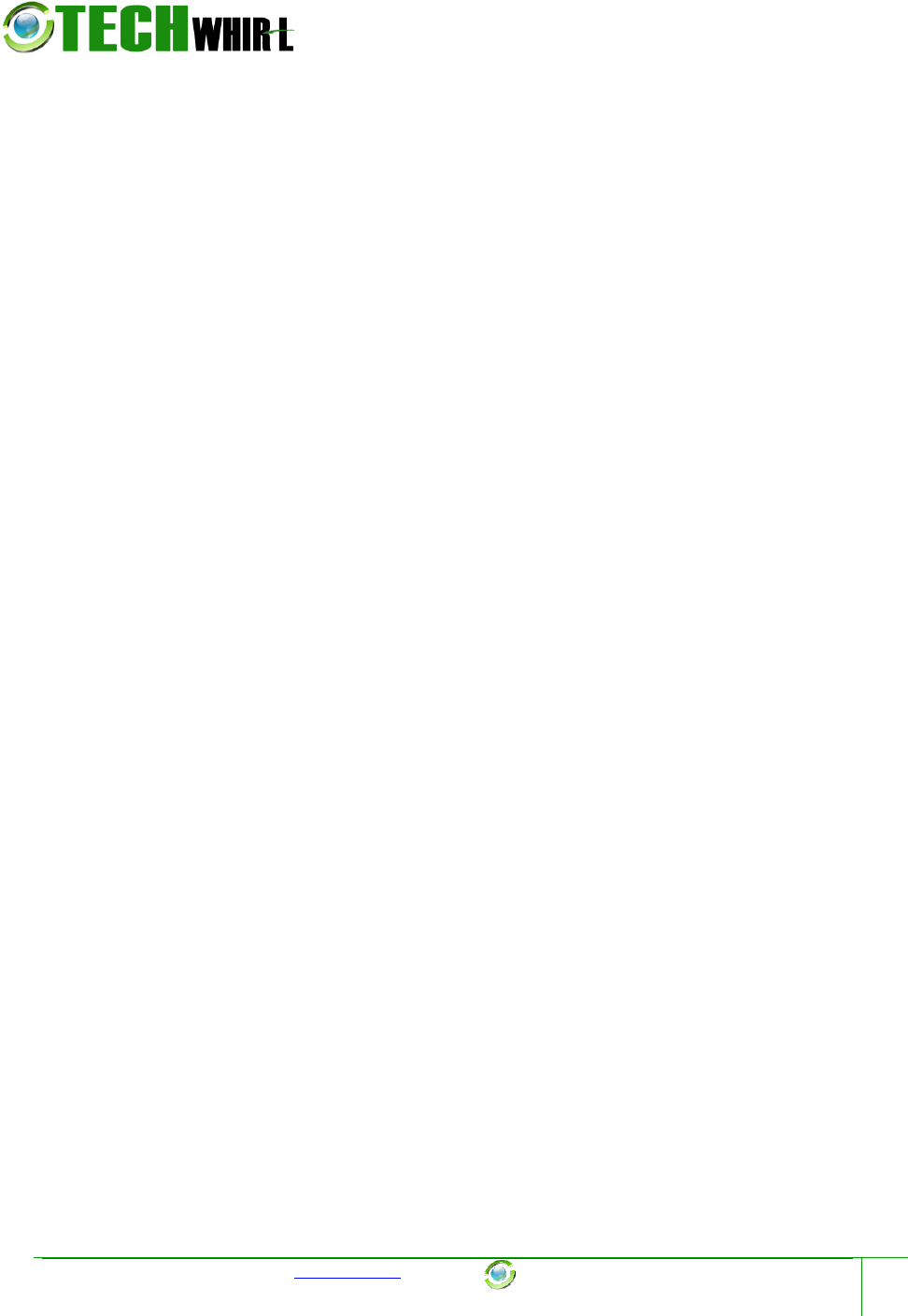
Tech Comm Template USER GUIDE
Template provided at no charge by TechWhirl.com
You are free to use and customize as needed.
copyright INKtopia Limited | All Rights Reserved
vi
3.2.2.1 Add New Book ID _______________________________________________________________________ 28
3.2.2.2 Update existed Book ____________________________________________________________________ 31
3.2.2.3 Delete a Book ___________________________________________________________________________ 32
3.2.3 Author: _________________________________________________________________________________________ 34
3.2.3.1 Add New Author ________________________________________________________________________ 34
3.2.3.2 Update existed Author __________________________________________________________________ 36
3.2.3.3 Delete a Author__________________________________________________________________________ 38
3.2.4 Category: ______________________________________________________________________________________ 39
3.2.4.1 Add New Category ______________________________________________________________________ 39
3.2.4.2 Update existed Category________________________________________________________________ 41
3.2.4.3 Delete a Category: _______________________________________________________________________ 43
3.2.5 Inventory: _____________________________________________________________________________________ 44
3.2.5.1 Add New Inventory _____________________________________________________________________ 44
3.2.5.2 Update existed Inventory ______________________________________________________________ 46
3.2.5.3 Delete a Inventory: ______________________________________________________________________ 48
3.2.6 User: ___________________________________________________________________________________________ 49
3.2.6.1 Add New User ___________________________________________________________________________ 49
3.2.6.2 Update existed User ____________________________________________________________________ 52
3.2.6.3 Delete a Inventory: ______________________________________________________________________ 54
3.2.7 Loan History: __________________________________________________________________________________ 56
3.2.8 Request History: ______________________________________________________________________________ 57
3.3 Function of Staff: ______________________________________________________________________ 58
3.3.1 Something between Manager and Staff. _____________________________________________________ 59
3.3.2 Request and Loan _____________________________________________________________________________ 59
3.3.2.1 Click Accept on Request Form and what happend? __________________________________ 60
3.3.2.2 Click Decline on Request Form and what happend? _________________________________ 61
3.3.2.3 When no book available to loan, what happen? ______________________________________ 61
3.3.2.4 Click Return on Request Form and what happend? __________________________________ 62
3.3.2.5 Click Delete on Request Form and what happend? ___________________________________ 63
3.4 Function of Staff: ______________________________________________________________________ 65
3.4.1 Search Book To Borrow: _____________________________________________________________________ 66
3.4.1.1 Search Book Title _______________________________________________________________________ 67
3.4.1.2 Advance Search Book Title _____________________________________________________________ 67
3.4.1.3 Borrow Book ____________________________________________________________________________ 69
3.4.2 Pending List ___________________________________________________________________________________ 70
3.4.3 View Loan History ____________________________________________________________________________ 70
4 Advantage and Disadvantage _______________________________________________________ 72
4.1 Advantage: _____________________________________________________________________________ 72
4.2 Disadvantage:__________________________________________________________________________ 72

Tech Comm Template USER GUIDE
1 Introduction
1.1 Scope and Purpose
This is new Library Management System, is writed by our team.
1.2 Process Overview
- This system write by C# language, and run at Window platform
- System name or title: Library Management System.
-
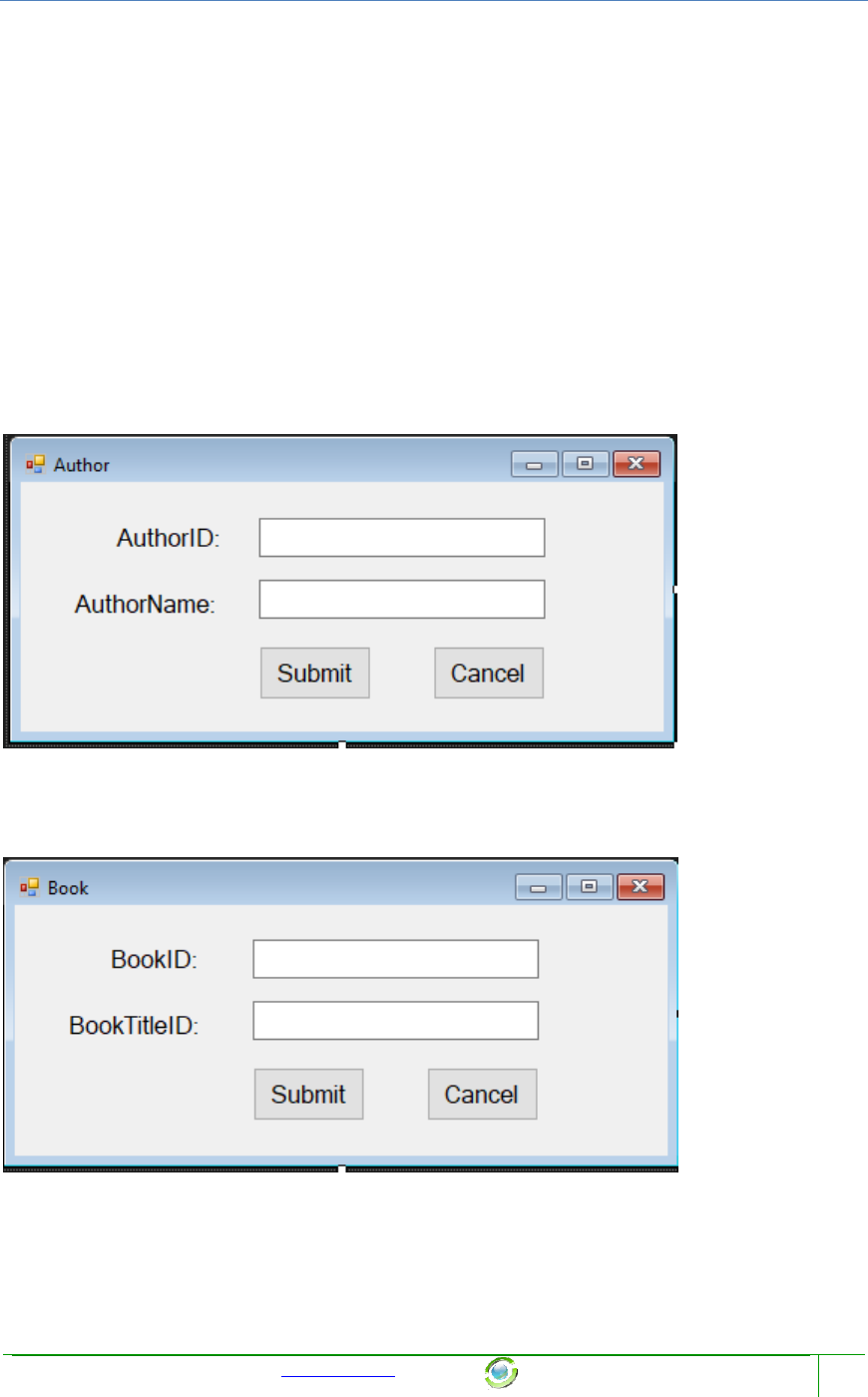
Chapter Name
Template provided at no charge by TechWhirl.com
You are free to use and customize as needed.
8
2 List of form in this project
There are total 18 forms in this project
2.1 Child form
This includes eight children forms, which have lowest priority in this project, and used to
view a table without any function, or only used to submit a new object or update a existed
object.
2.1.1 Form Author
2.1.2 Form Book
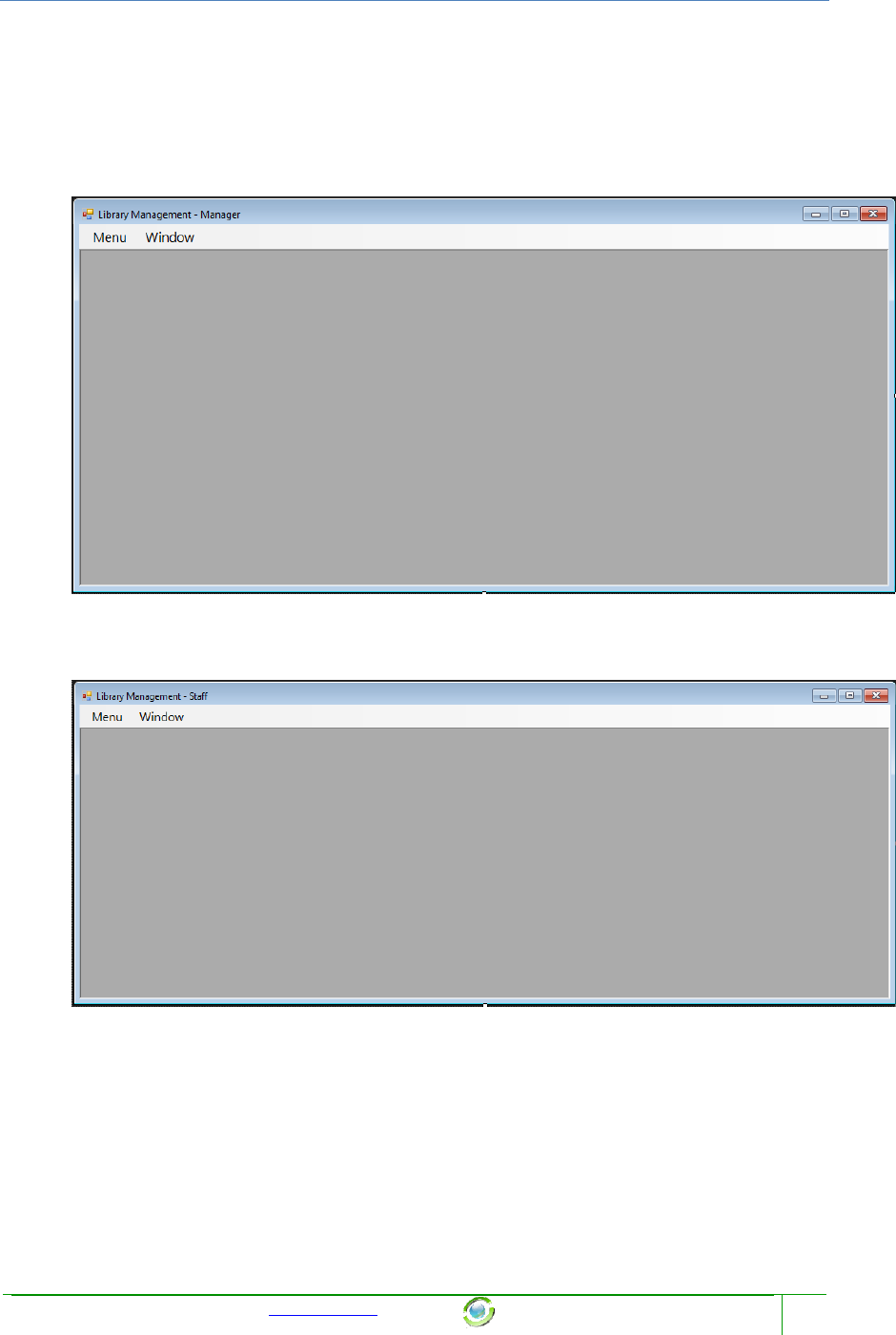
Chapter Name
Template provided at no charge by TechWhirl.com
You are free to use and customize as needed.
17
2.3 Role form
This includes three main forms, which have highest priority in this project, used to show
after log in. There are three roles: Manager, Staff, and User, who have distinct form for once.
2.3.1 Form Manager
2.3.2 Form Staff
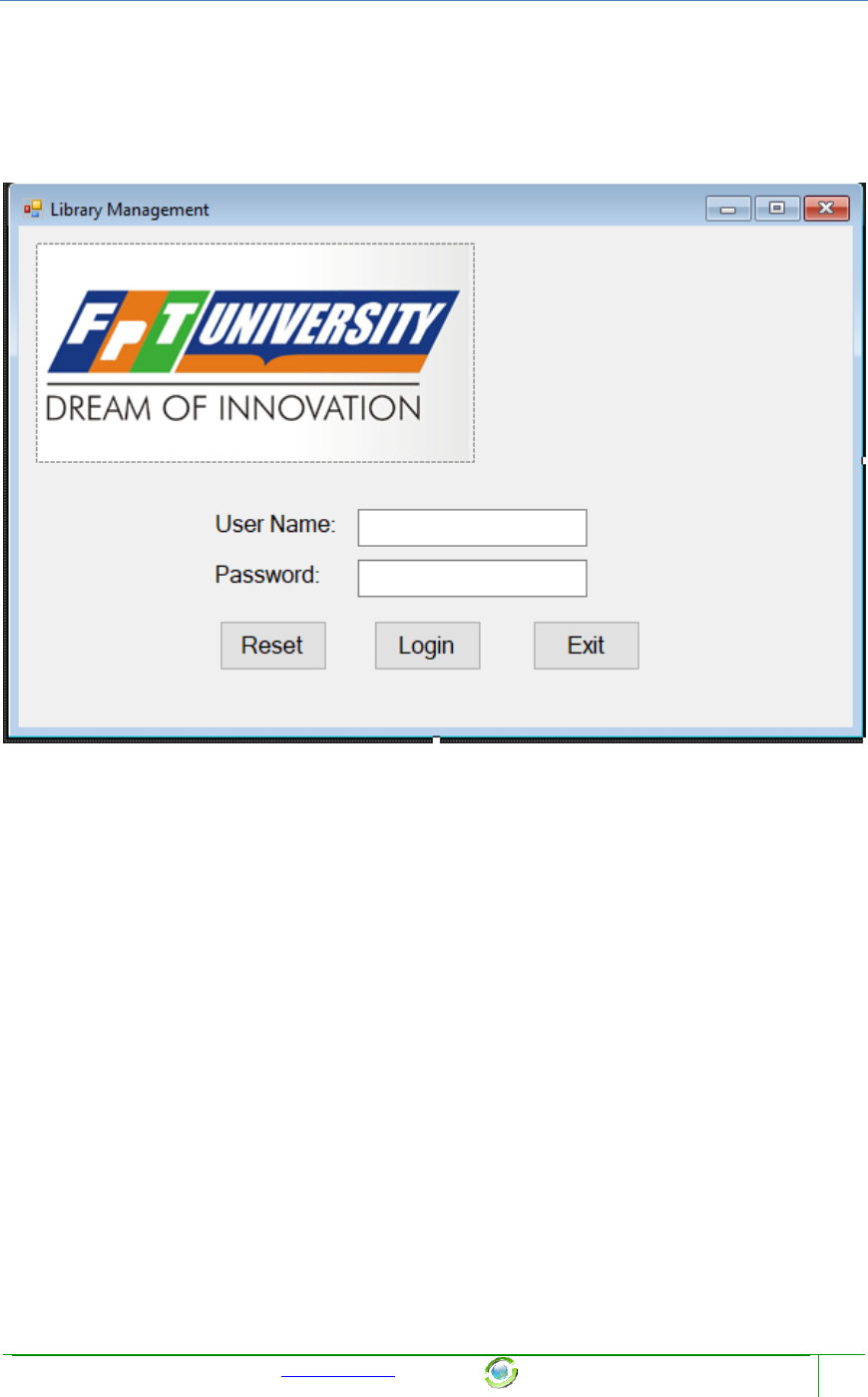
Chapter Name
Template provided at no charge by TechWhirl.com
You are free to use and customize as needed.
19
3 List of function in this project
3.1 Log in
1. Enter username at textbox beside User Name label.
2. Enter password at textbox beside Password label.
3. Click button “Login” if you want to log in
4. Click button “Reset” if you want to blank all field
5. Click button “Exit” if you want to exit this program
3.1.1 Login Successful
1. The program will display the new form corresponding to the role of the
username you entered, which is show at 2.3.1, 2.3.2, or 2.3.3
3.1.2 Login fail
A MessageBox will show like below:
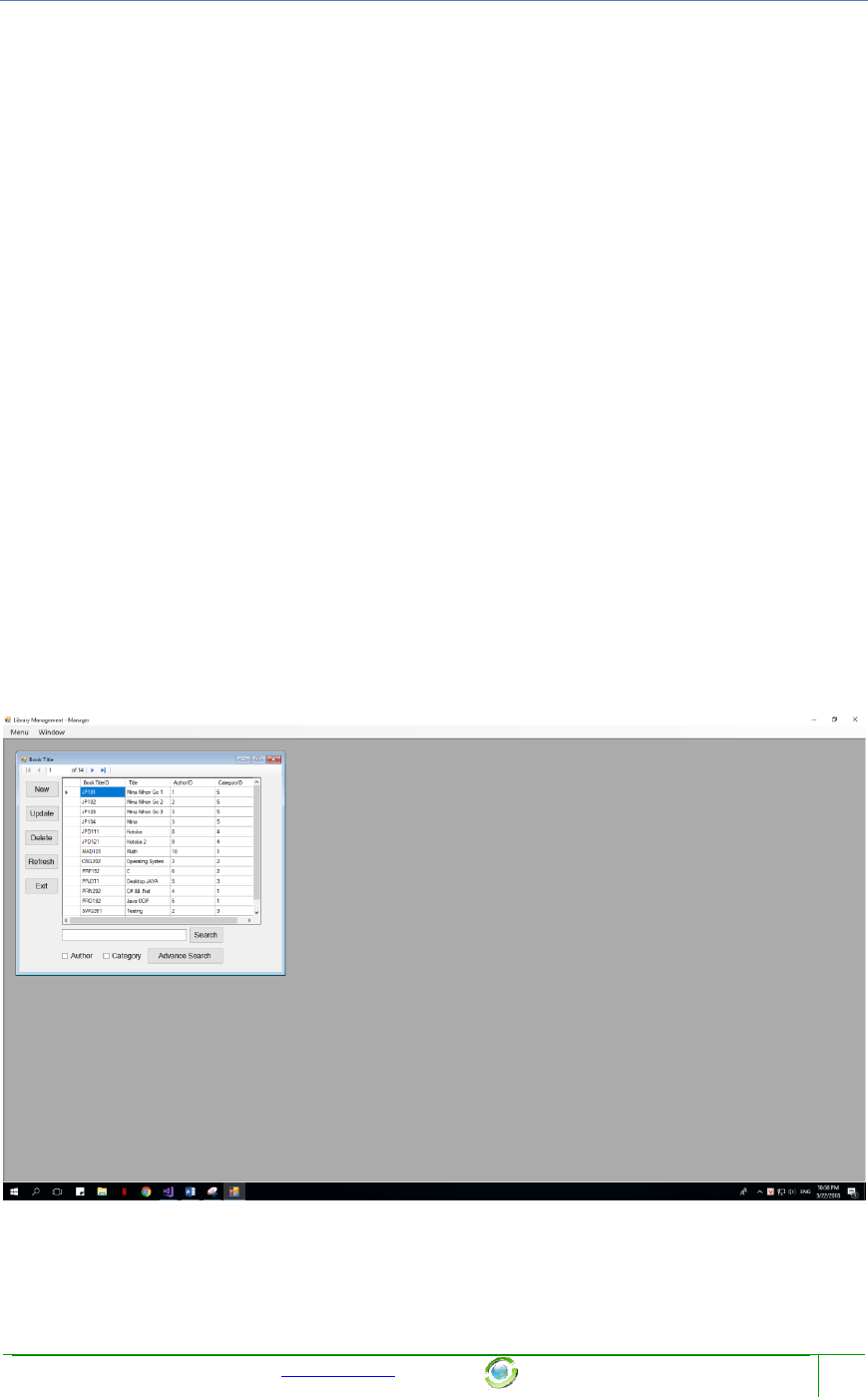
Chapter Name
Template provided at no charge by TechWhirl.com
You are free to use and customize as needed.
21
There are 8 forms which a manager can show by clicking on it:
1) View Book Title and all of its functions which a manager can do with it
2) View Book ID and all of its functions which a manager can do with it.
3) View Author and all of its functions which a manager can do with it.
4) View Category and all of its functions which a manager can do with it.
5) View Inventory and all of its functions which a manager can do with it.
6) View User and all of its functions which a manager can do with it.
7) View Loan’s History and all of its functions which a manager can do with it.
8) View Request’s History and all of its functions which a manager can do with it.
And 3 functions else:
1) Log out: Return log in form
2) Exit: Exit of this program
3) Window: Show all the form which the manager are opening at that time.
NOTES: Every form can only open once at a time.
3.2.1 Book Title:
When Manager click on BookTitle Tool Strip at MenuToolStrip, a new form will show inside
old form:
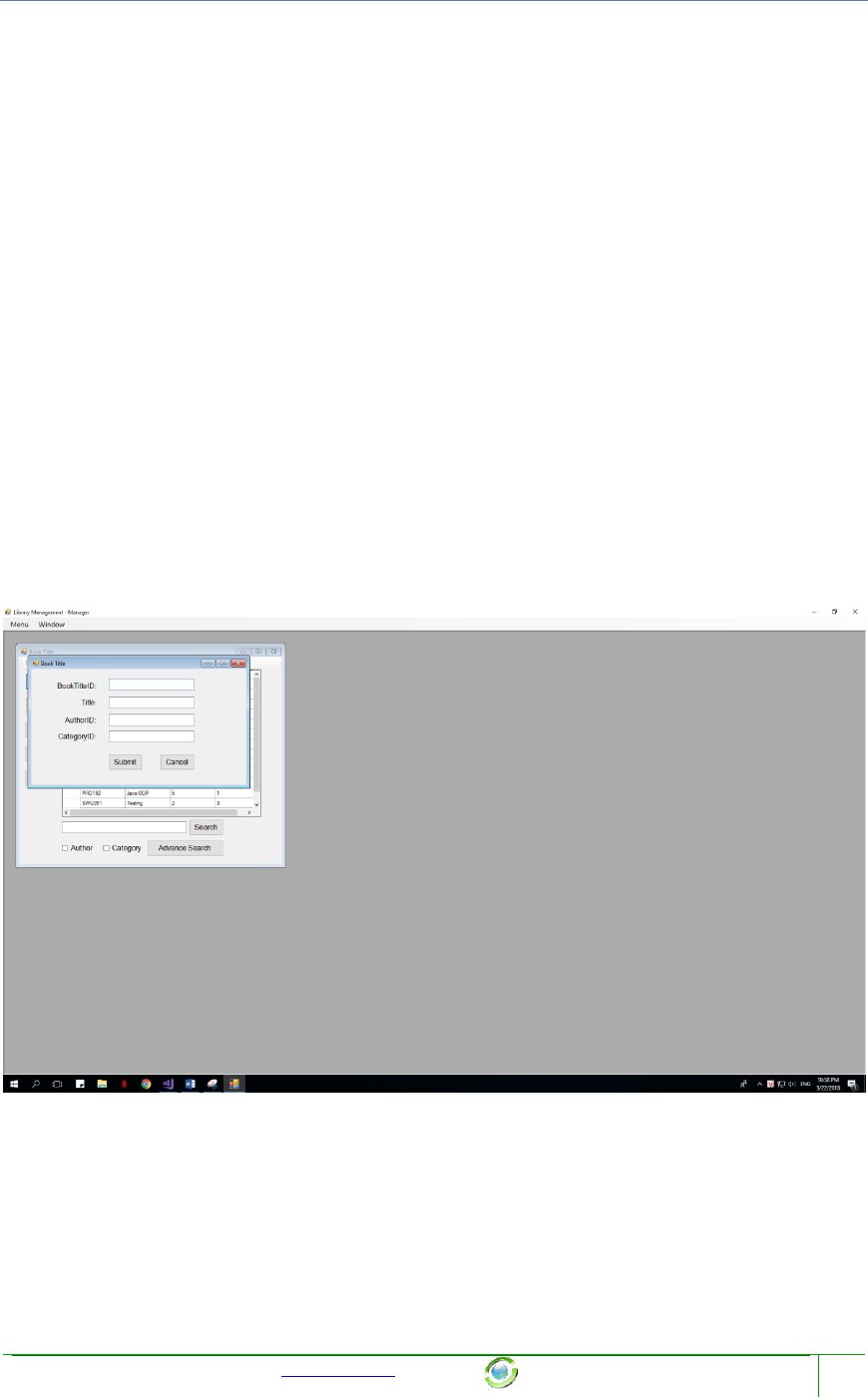
Chapter Name
Template provided at no charge by TechWhirl.com
You are free to use and customize as needed.
22
There are 7 function which the manager can do with Book Title Function:
1) New: Add a new Book Title
2) Update: Update clicking Book Title
3) Delete: Delete clicking Book Title
4) Refresh: Refresh this form
5) Exit: Exit this form
6) Search: Search a value with is typing in textbox beside it and some other functions
which are attached with this function.
7) Advance Search: Search with distinct Search Value and Author Value and Category
Value.
NOTE: You can open as many child form (BookTitle, AdvanceSearch) as you can, that
is allow.
3.2.1.1 Add New Book Title
When a manager click on button “New”, the new form will appear:
This form will allow you to enter a new Book Title, by enter its components at its field. After
complete enter field, and click Submit, there are 2 cases will happen:
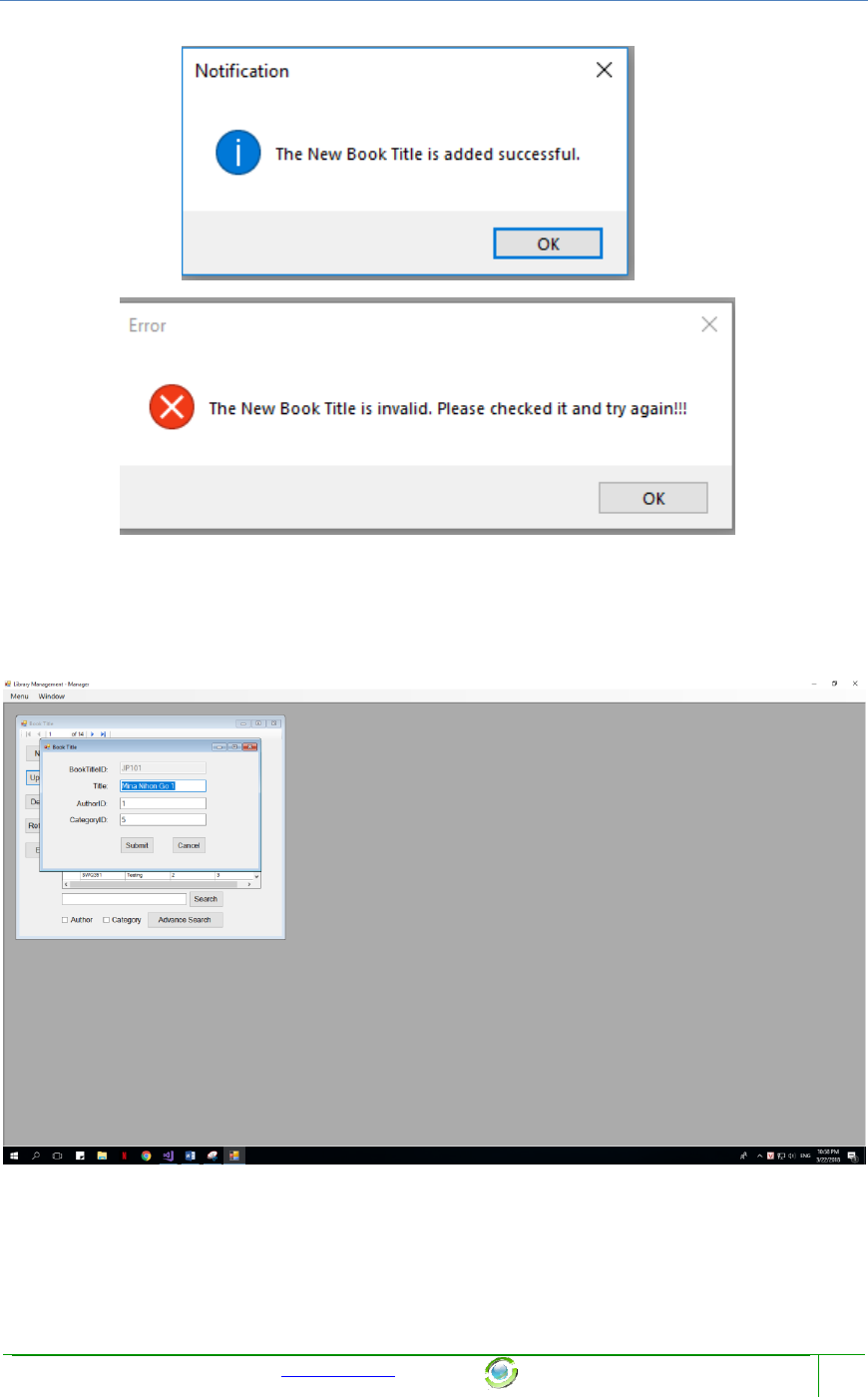
Chapter Name
Template provided at no charge by TechWhirl.com
You are free to use and customize as needed.
23
1) Successful:
2) Fail:
3.2.1.2 Update existed Book Title
When a manager click on button “Update”, the new form will appear:
This form will allow you to update that selected Book Title, by enter its components at its
field. After complete enter field, and click Submit, there are 2 cases will happen:
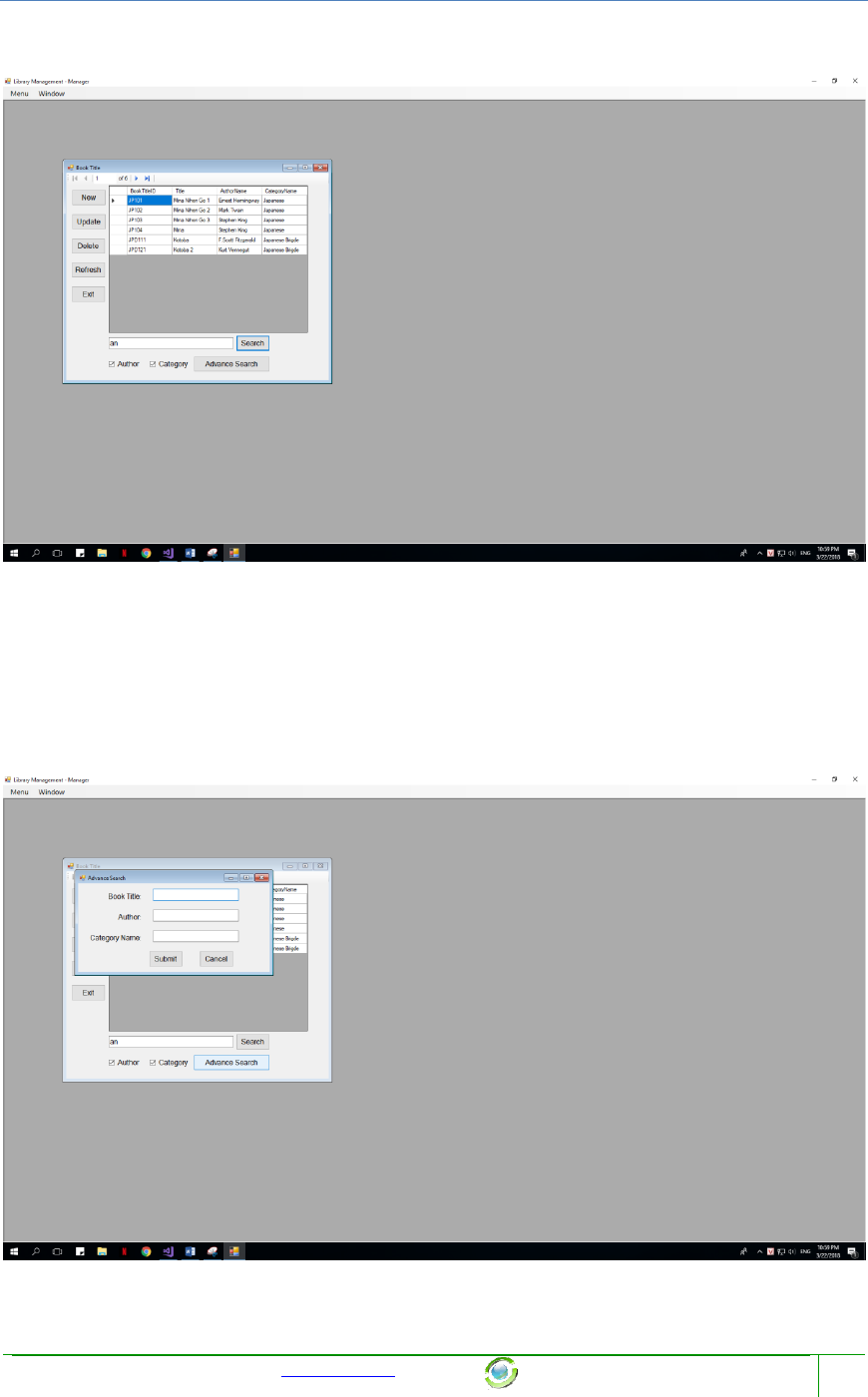
Chapter Name
Template provided at no charge by TechWhirl.com
You are free to use and customize as needed.
25
3.2.1.3 Search Book Title
1) When you click search without any letter in its field, all Book will show
2) When you click on Author or Category, we will call the searchValue is S, so the
program will search with Title = S or AuthorName = S or Category=S
3.2.1.4 Advance Search Book Title
When you click on Advance search book, a new form will appear:
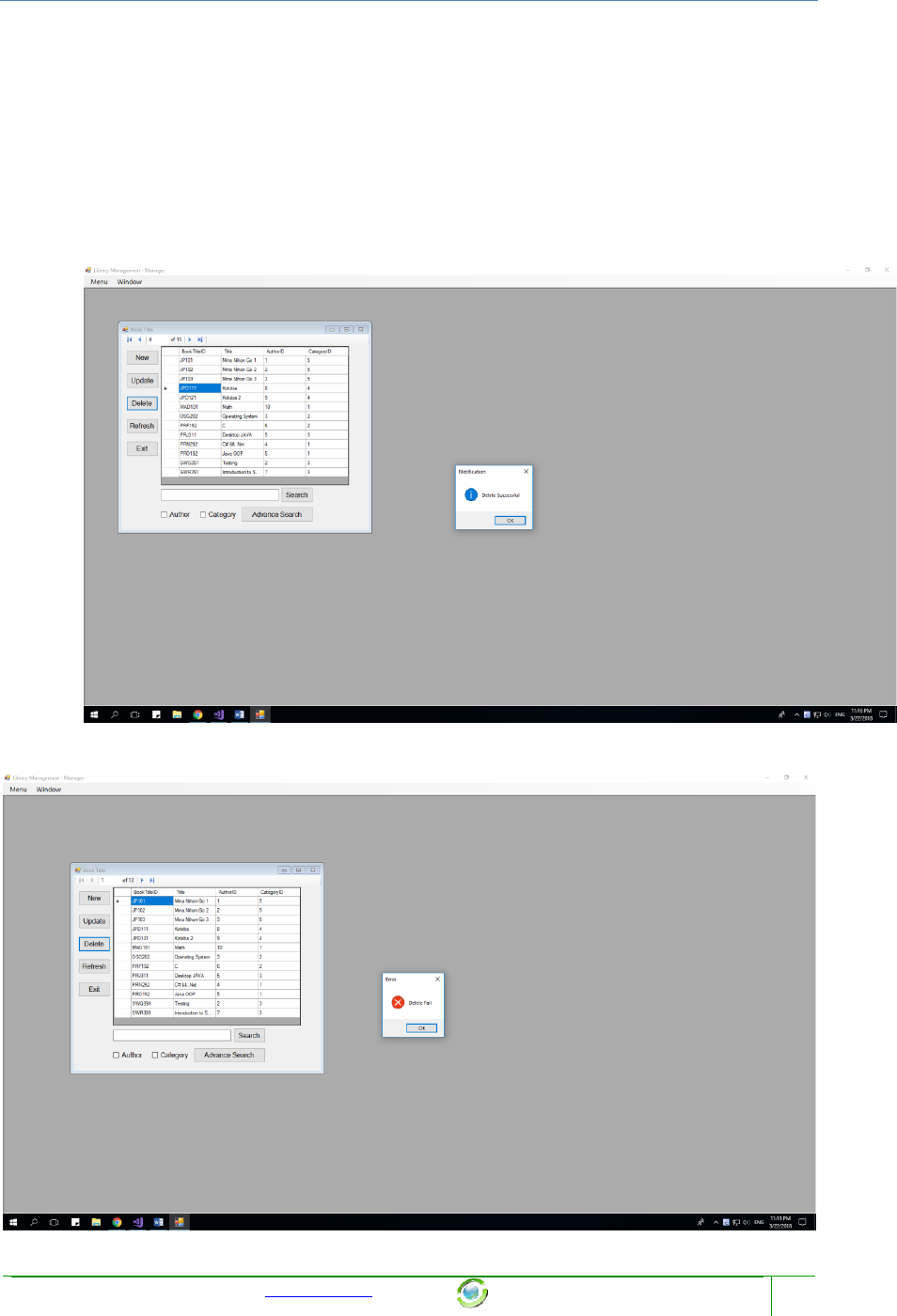
Chapter Name
Template provided at no charge by TechWhirl.com
You are free to use and customize as needed.
26
This form allow you to search will Book Title, and Author Name, and Category Name. If we
call there textbox upper turn is S1, S2, S3, the program will search with “BookTitle = S1 and
AuthorName = S2, and CategoryName = S3”.
No MessageBox show when you click submit, or cancel.
3.2.1.5 Delete a Book Title
When you delete successful, a MessageBox will appear.
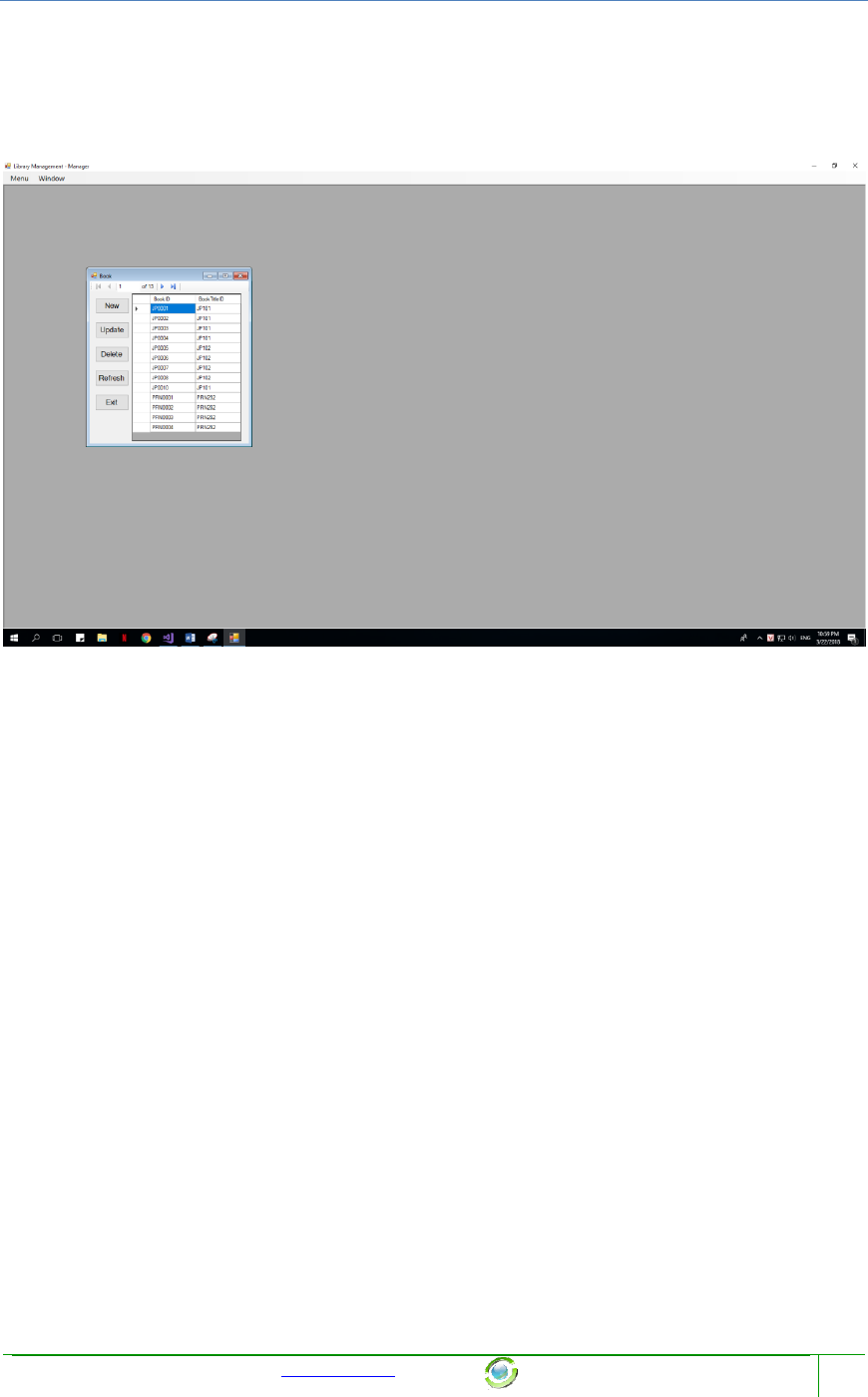
Chapter Name
Template provided at no charge by TechWhirl.com
You are free to use and customize as needed.
28
3.2.2 Book ID (or Book):
When Manager click on Book ID Tool Strip at MenuToolStrip, a new form will show inside
old form:
There are 5 function which the manager can do with Book Title Function:
1) New: Add a new Book
2) Update: Update clicking Book
3) Delete: Delete clicking Book
4) Refresh: Refresh this form
5) Exit: Exit this form
NOTE: You can open as many child form (BooID) as you can, that is allow.
3.2.2.1 Add New Book ID
When a manager click on button “New”, the new form will appear:
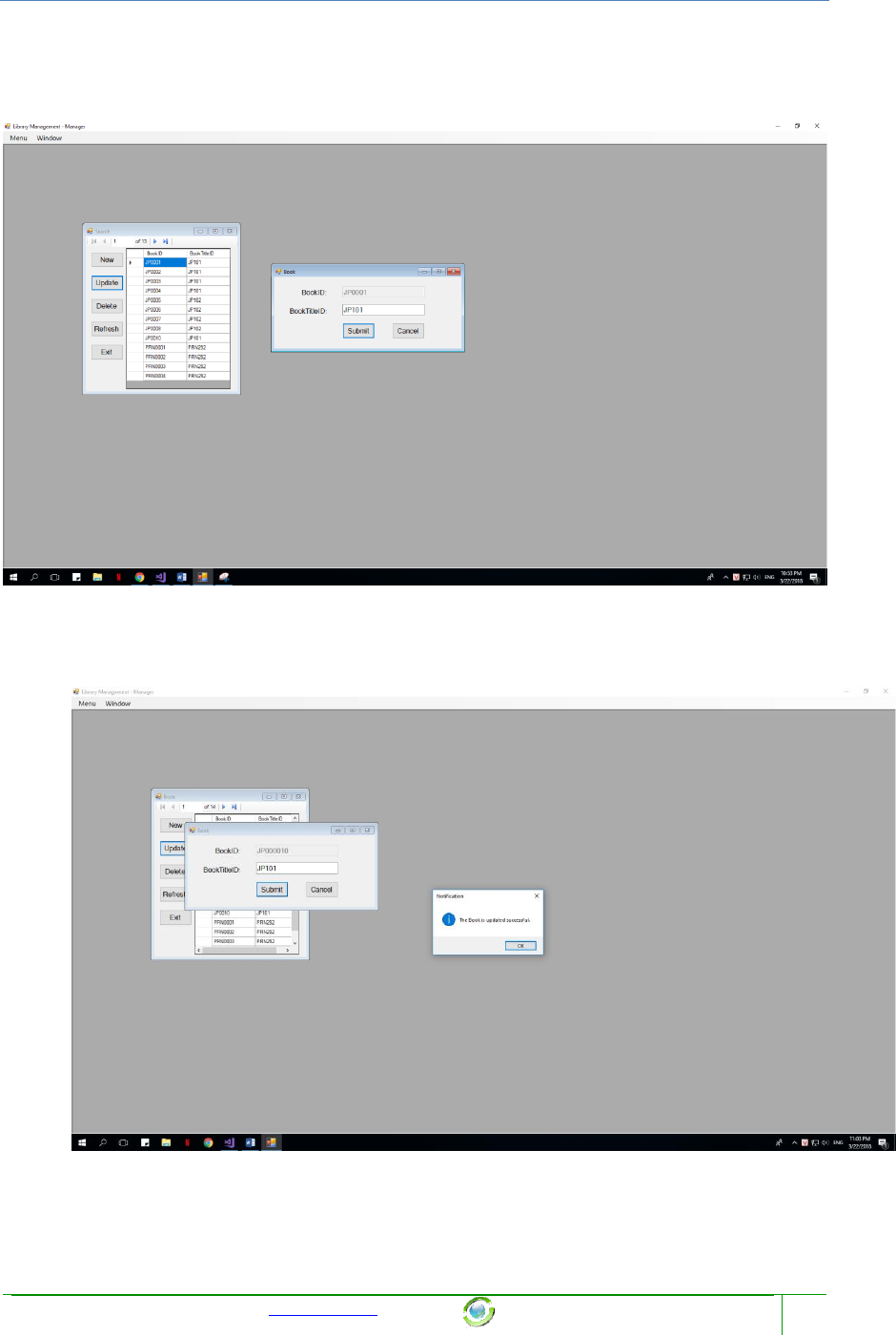
Chapter Name
Template provided at no charge by TechWhirl.com
You are free to use and customize as needed.
31
3.2.2.2 Update existed Book
When a manager click on button “Update”, the new form will appear:
This form will allow you to update that selected Book ID, by enter its components at its field.
After complete enter field, and click Submit, there are 2 cases will happen:
3) Successful:
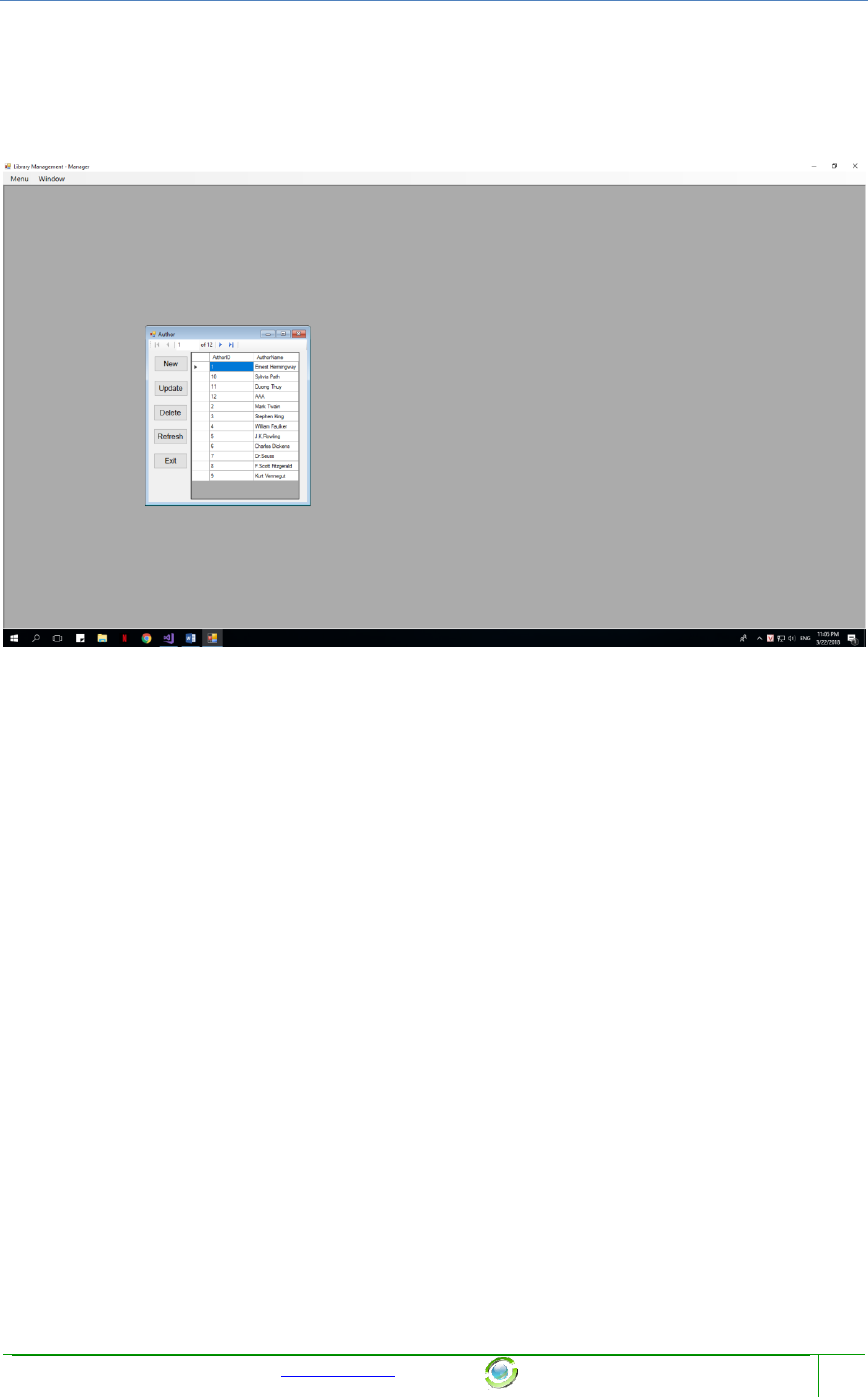
Chapter Name
Template provided at no charge by TechWhirl.com
You are free to use and customize as needed.
34
3.2.3 Author:
When Manager click on Author Tool Strip at MenuToolStrip, a new form will show inside
old form:
There are 5 function which the manager can do with Author Function:
6) New: Add a new Author
7) Update: Update clicking Author
8) Delete: Delete clicking Author
9) Refresh: Refresh this form
10) Exit: Exit this form
NOTE: You can open as many child form (Author) as you can, that is allow.
3.2.3.1 Add New Author
When a manager click on button “New”, the new form will appear:
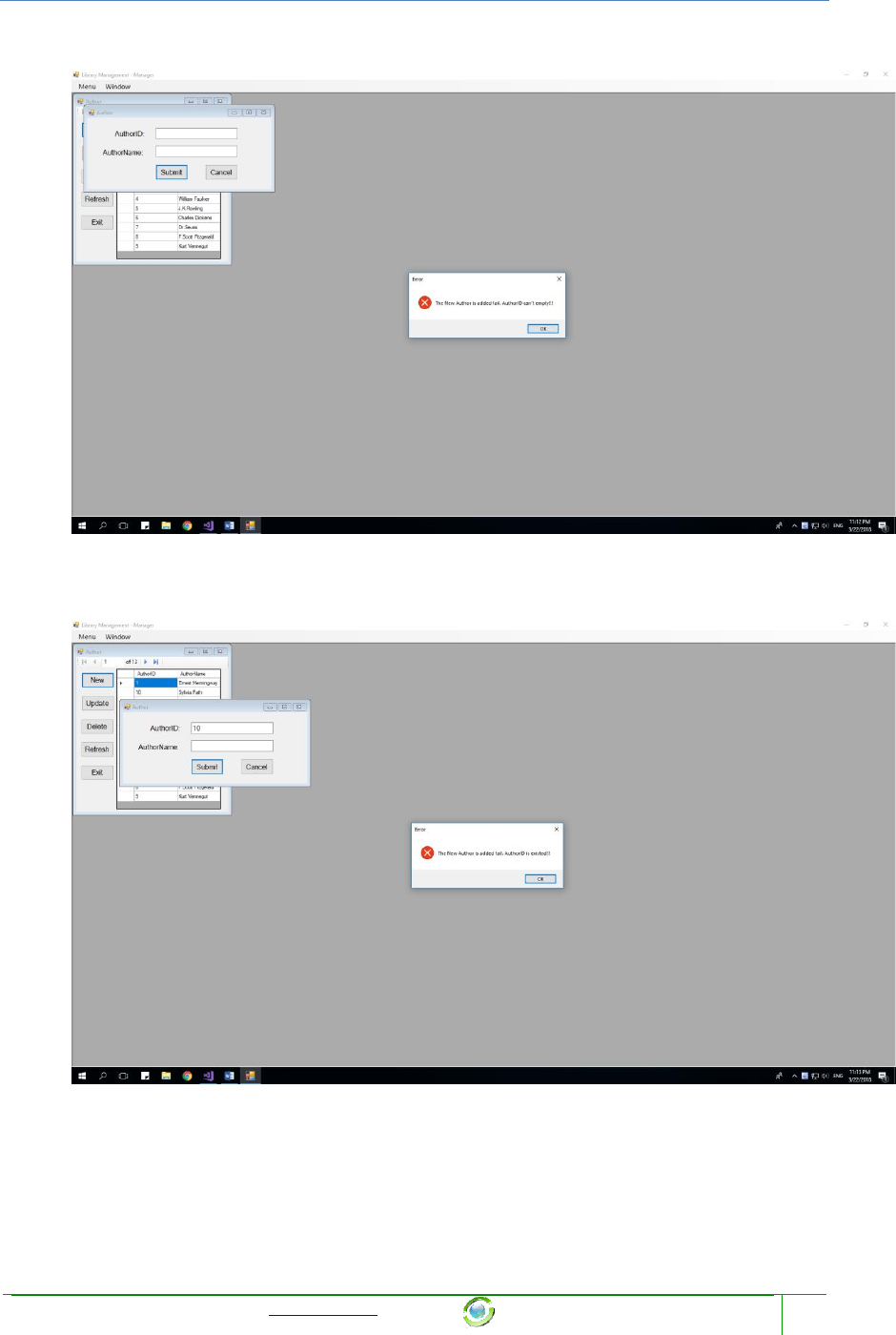
Chapter Name
Template provided at no charge by TechWhirl.com
You are free to use and customize as needed.
36
2) Fail 1:
This happen when you enter empty AuthorID
3) Fail 2
This happen when you enter existed AuthorID
3.2.3.2 Update existed Author
When a manager click on button “Update”, the new form will appear:
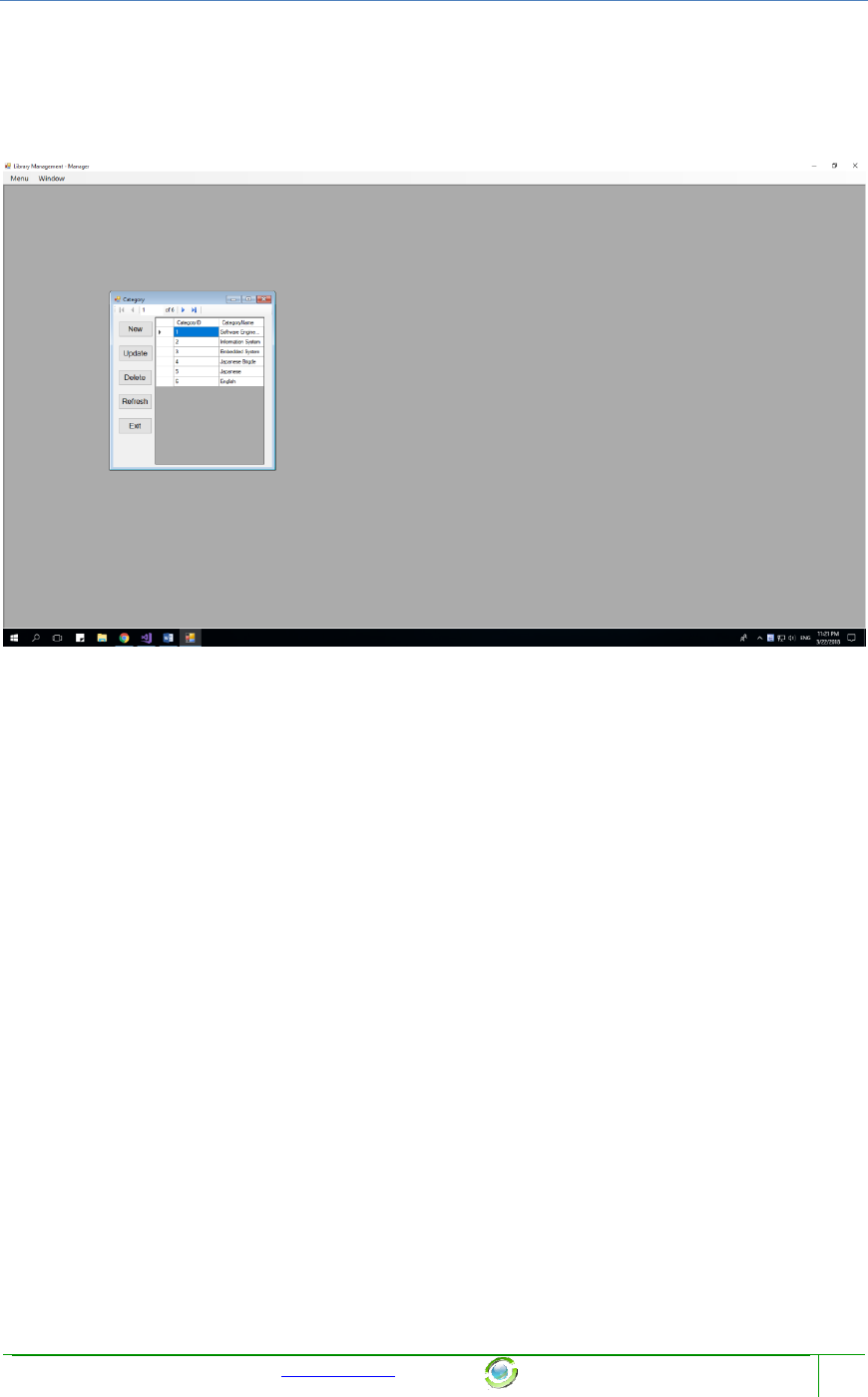
Chapter Name
Template provided at no charge by TechWhirl.com
You are free to use and customize as needed.
39
3.2.4 Category:
When Manager click on Category Tool Strip at MenuToolStrip, a new form will show inside
old form:
There are 5 function which the manager can do with Author Function:
1) New: Add a new Category
2) Update: Update clicking Category
3) Delete: Delete clicking Category
4) Refresh: Refresh this form
5) Exit: Exit this form
NOTE: You can open as many child form (Category) as you can, that is allow.
3.2.4.1 Add New Category
When a manager click on button “New”, the new form will appear:
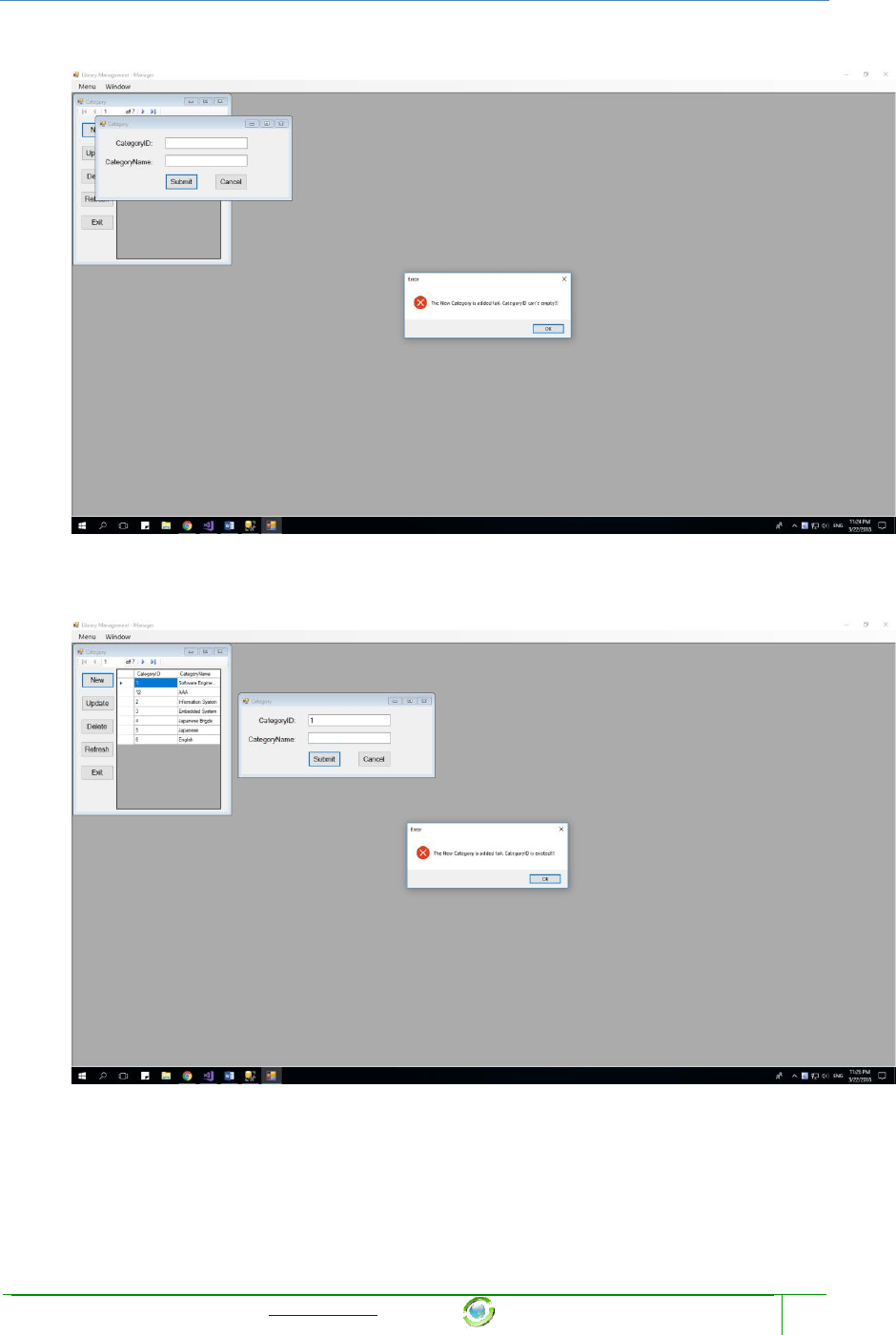
Chapter Name
Template provided at no charge by TechWhirl.com
You are free to use and customize as needed.
41
2) Fail 1:
This happen when you enter empty CategoryID
3) Fail 2:
This happen when you enter existed CategoryID
3.2.4.2 Update existed Category
When a manager click on button “Update”, the new form will appear:
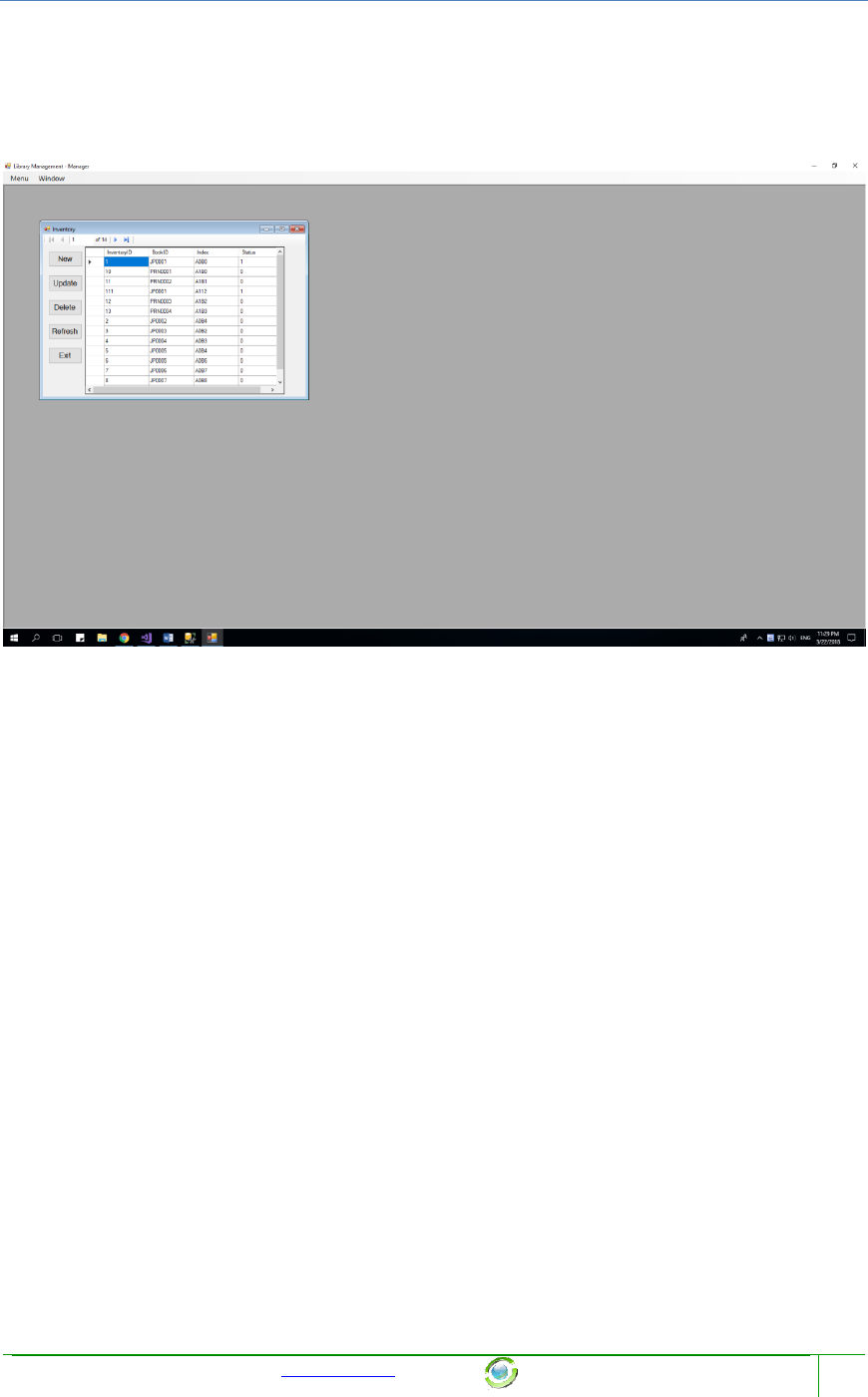
Chapter Name
Template provided at no charge by TechWhirl.com
You are free to use and customize as needed.
44
3.2.5 Inventory:
When Manager click on Inventory Tool Strip at MenuToolStrip, a new form will show inside
old form:
There are 5 function which the manager can do with Inventory Function:
1) New: Add a new Inventory
2) Update: Update clicking Inventory
3) Delete: Delete clicking Inventory
4) Refresh: Refresh this form
5) Exit: Exit this form
NOTE: You can open as many child form (Category) as you can, that is allow.
3.2.5.1 Add New Inventory
When a manager click on button “New”, the new form will appear:
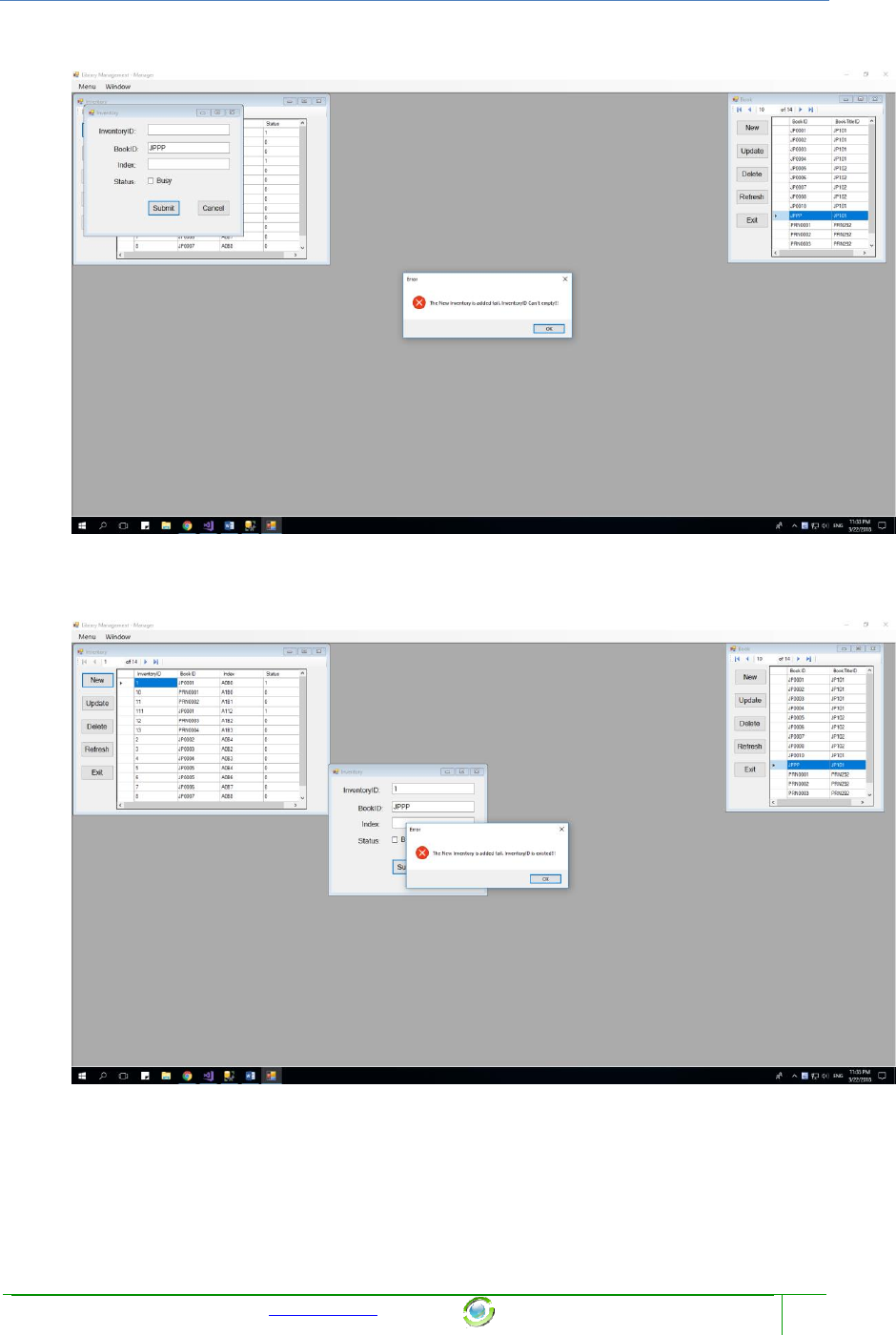
Chapter Name
Template provided at no charge by TechWhirl.com
You are free to use and customize as needed.
46
2) Fail 1:
This happen when you enter empty InventoryID
3) Fail 2:
This happen when you enter existed InventoryID
3.2.5.2 Update existed Inventory
When a manager click on button “Update”, the new form will appear:
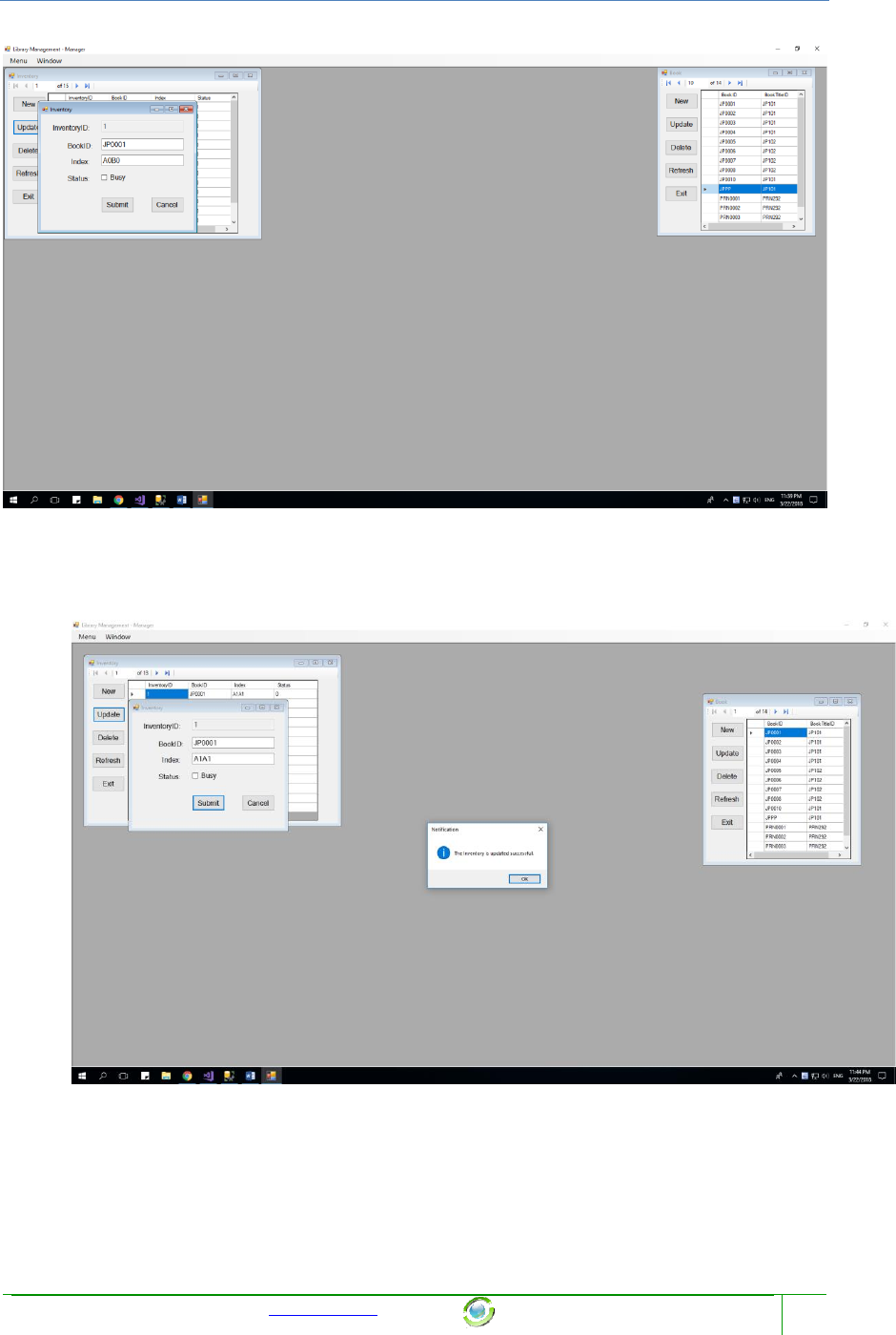
Chapter Name
Template provided at no charge by TechWhirl.com
You are free to use and customize as needed.
47
This form will allow you to update that selected InventoryID, by enter its components at its
field. After complete enter field, and click Submit, there are 2 cases will happen:
1) Successful:
2) Fail: BookID is not existed:
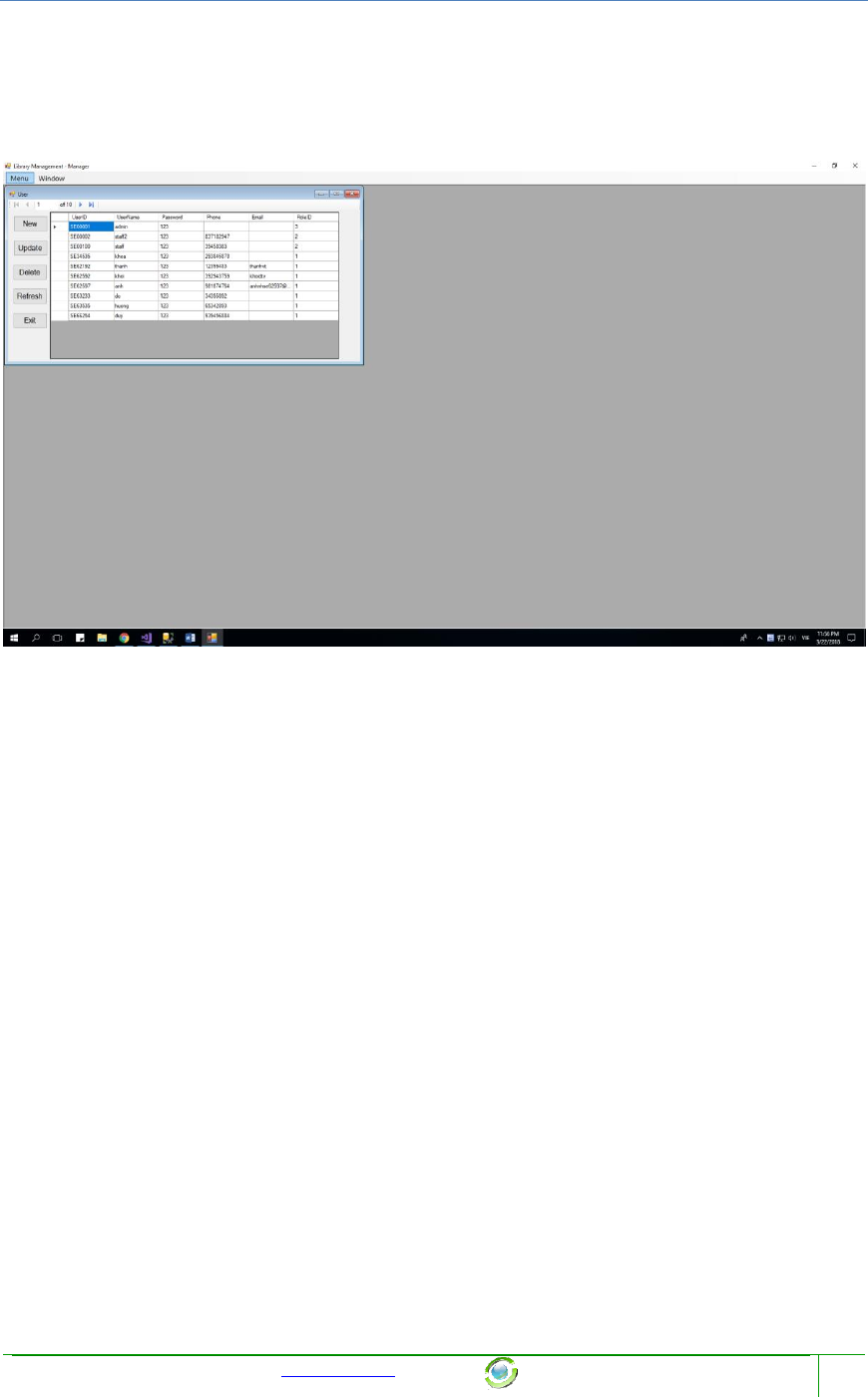
Chapter Name
Template provided at no charge by TechWhirl.com
You are free to use and customize as needed.
49
3.2.6 User:
When Manager click on User Tool Strip at MenuToolStrip, a new form will show inside old
form:
There are 5 function which the manager can do with User Function:
1) New: Add a new User
2) Update: Update clicking User
3) Delete: Delete clicking User
4) Refresh: Refresh this form
5) Exit: Exit this form
NOTE: You can open as many child form (User) as you can, that is allow.
3.2.6.1 Add New User
When a manager click on button “New”, the new form will appear:
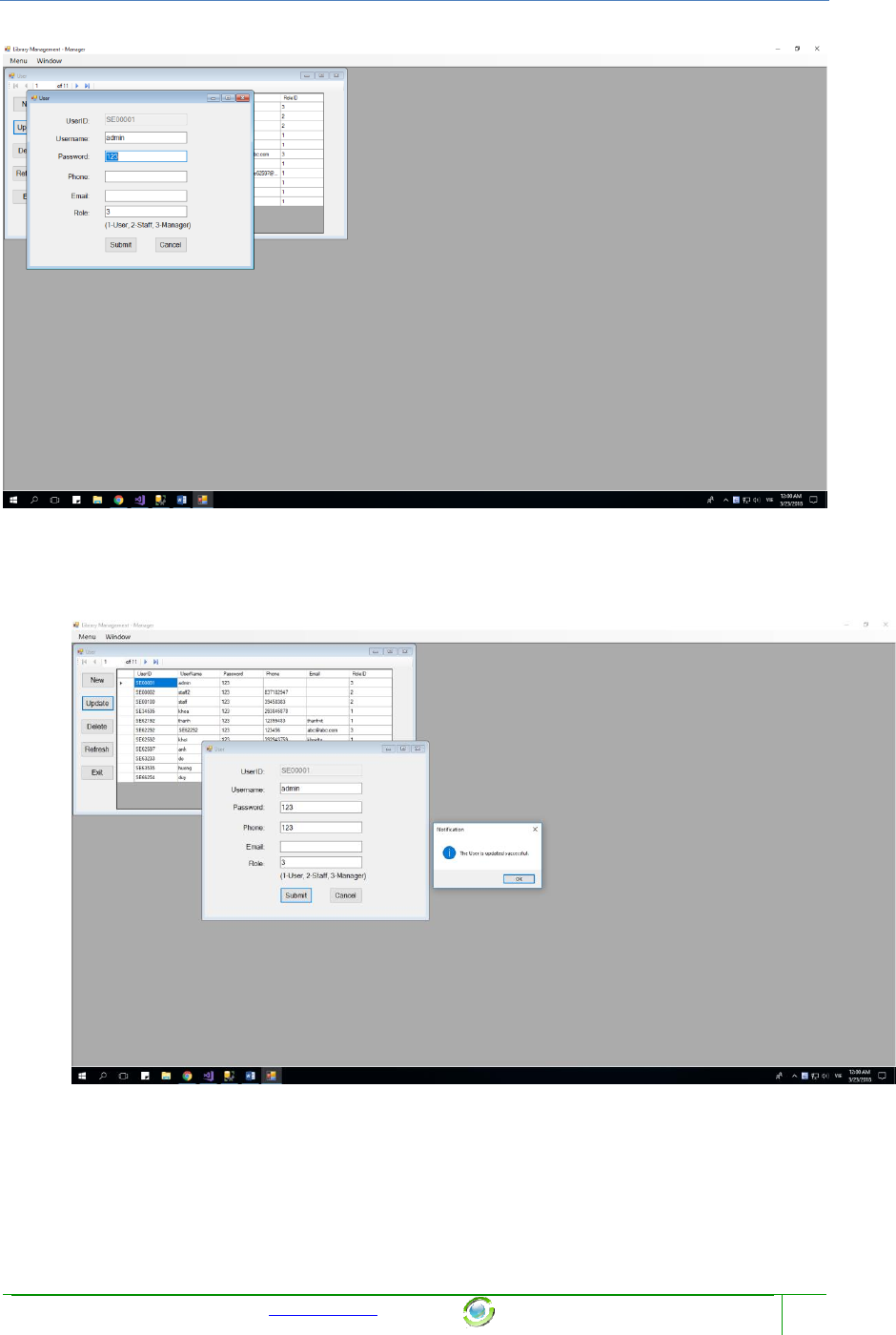
Chapter Name
Template provided at no charge by TechWhirl.com
You are free to use and customize as needed.
53
This form will allow you to update that selected UserID, by enter its components at its field.
After complete enter field, and click Submit, there are 2 cases will happen:
3) Successful:
4) Fail: RoleID is not existed:
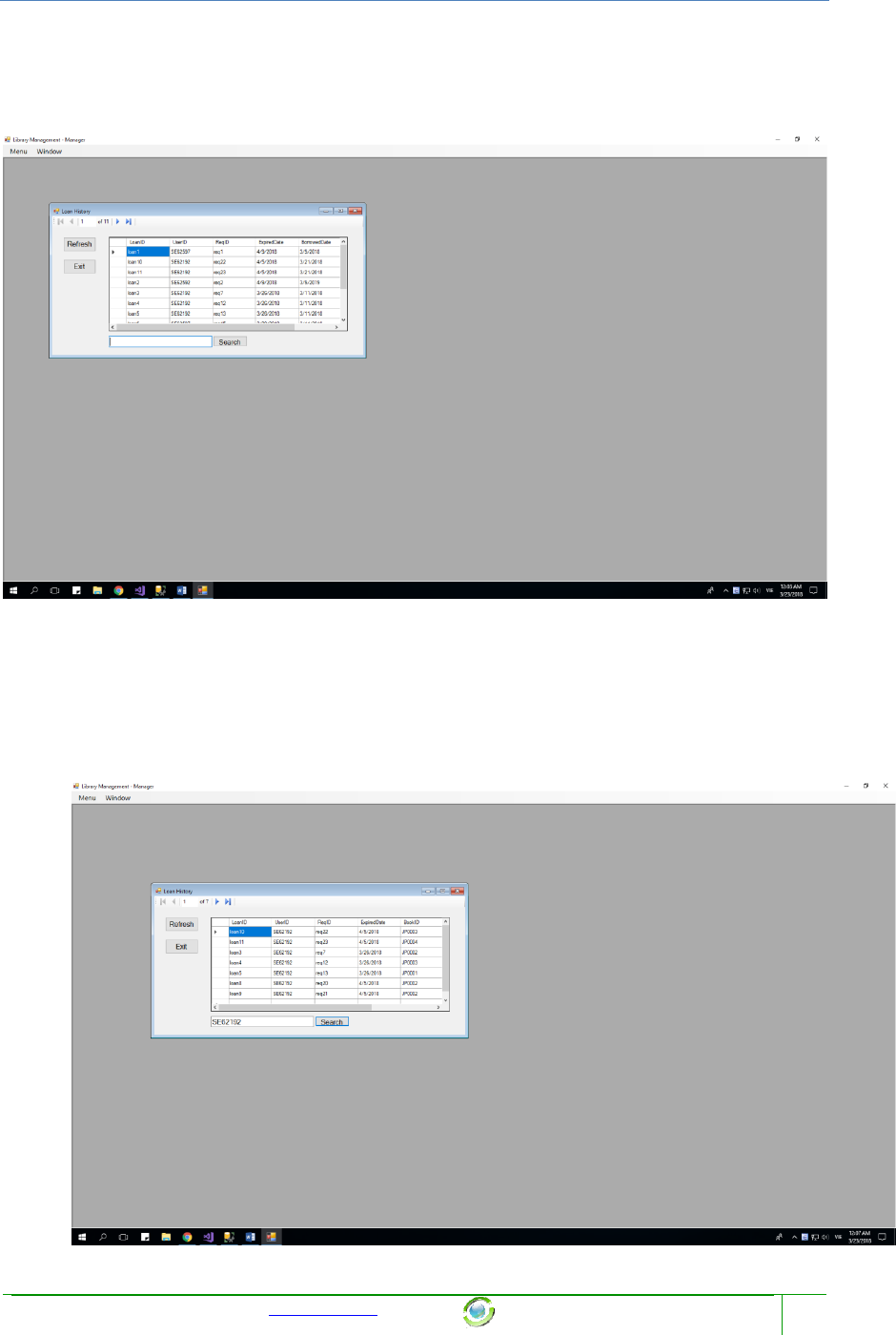
Chapter Name
Template provided at no charge by TechWhirl.com
You are free to use and customize as needed.
56
3.2.7 Loan History:
When Manager click on View History -> Loan’s History at Menu, a new form will show
inside old form:
There are 3 function:
1) Refresh: Refresh this form.
2) Exit: Exit this form
3) Search: Search this form by UserID. It will be like below. The fact is you can’t only
search by exactly UserID.
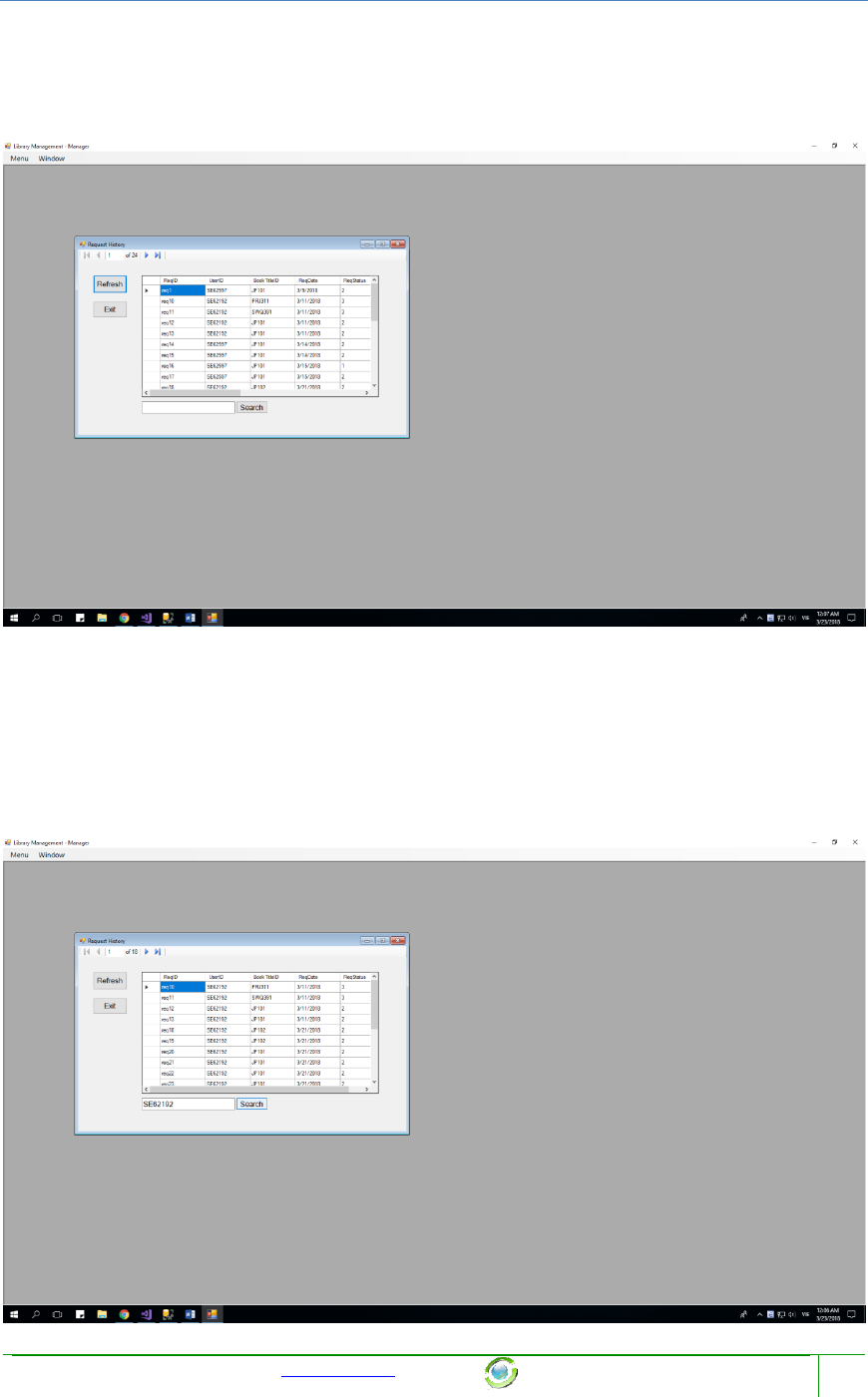
Chapter Name
Template provided at no charge by TechWhirl.com
You are free to use and customize as needed.
57
3.2.8 Request History:
When Manager click on View History -> Request’s History at Menu, a new form will show
inside old form:
There are 3 function:
4) Refresh: Refresh this form.
5) Exit: Exit this form
6) Search: Search this form by UserID. It will be like below. The fact is you can’t only
search by exactly UserID.
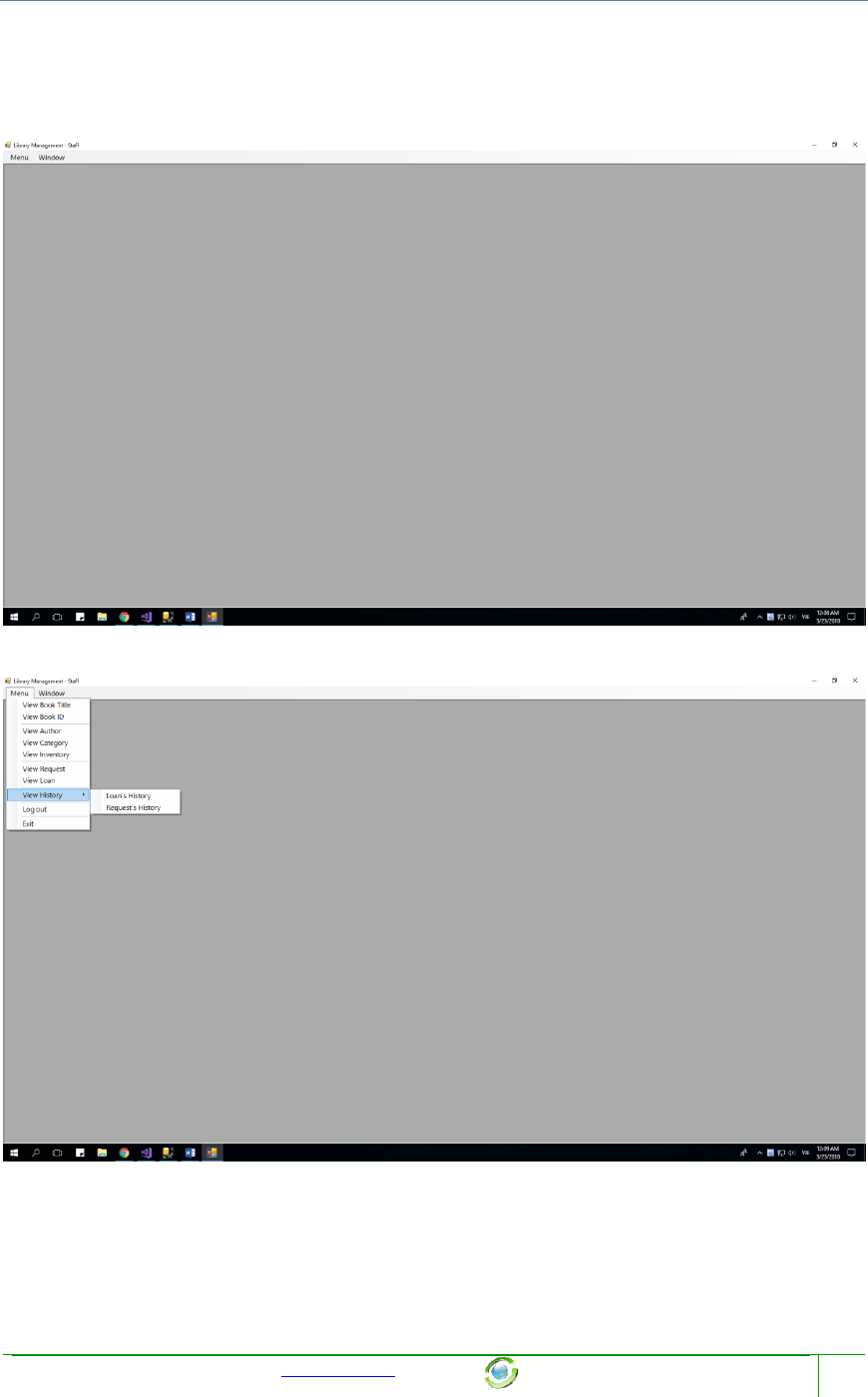
Chapter Name
Template provided at no charge by TechWhirl.com
You are free to use and customize as needed.
58
3.3 Function of Staff:
When you log in successful as a Staff, a below form will show
This is all functions a Staff can do with this project:
There are 9 forms which a manager can show by clicking on it:
1) View Book Title and all of its functions which a Staff can do with it
2) View Book ID and all of its functions which a Staff can do with it.
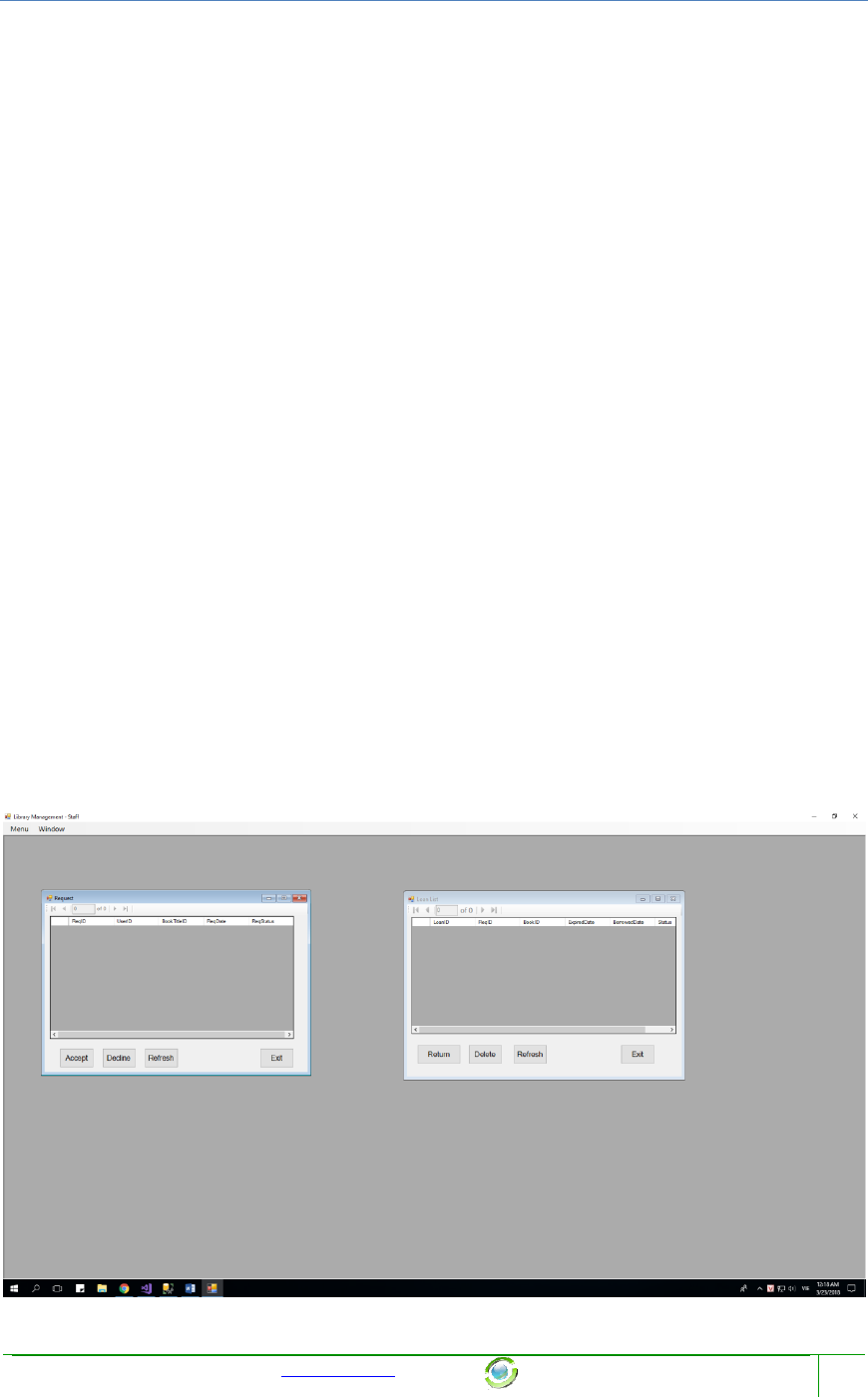
Chapter Name
Template provided at no charge by TechWhirl.com
You are free to use and customize as needed.
59
3) View Author and all of its functions which a Staff can do with it.
4) View Category and all of its functions which a Staff can do with it.
5) View Inventory and all of its functions which a Staff can do with it.
6) (*) View Loan and all of its functions which a Staff can do with it.
7) (*) View Request and all of its functions which a Staff can do with it.
8) View Loan’s History and all of its functions which a Staff can do with it.
9) View Request’s History and all of its functions which a Staff can do with it.
And 3 functions else:
1) Log out: Return log in form
1) Exit: Exit of this program
2) Window: Show all the form which the Staff are opening at that time.
NOTES: Every form can only open once at a time.
3.3.1 Something between Manager and Staff.
1) Both have the same form from (1) to (5) and (8), (9).
2) The Staff can not have any action with user
3) The Staff can only update [Author] and [Category], can not create or delete.
4) The Staff have 2 function which Manager don’t have: Action with form Loan and
form Request.
3.3.2 Request and Loan
After you click on “View Request” or “View Loan”, that form will appear:
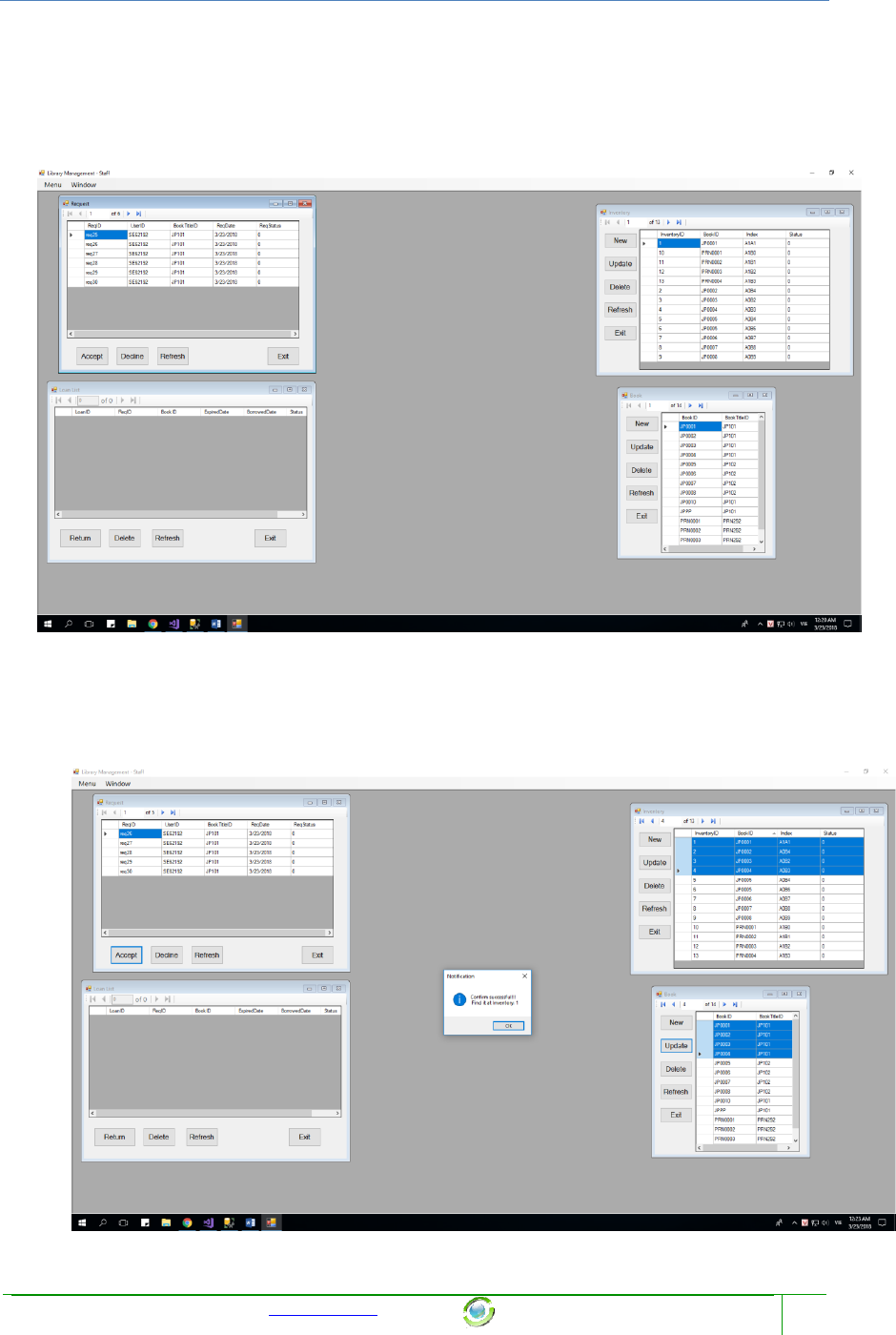
Chapter Name
Template provided at no charge by TechWhirl.com
You are free to use and customize as needed.
60
This is blank table, because still not have someone send request to loan a book.
3.3.2.1 Click Accept on Request Form and what happend?
Let see, after some User send request, the table will appear like below:
NOTE: ReqStatus: 0-Still waiting, 1-User Cancel, 2-Staff Accepted, 3-Staff Decline.
Because this is all request which needed to loan by User, so all ReqStatus always
equals zero if it want to appear here.
Next, after staff click button “Accept”, a MessageBox will appear:
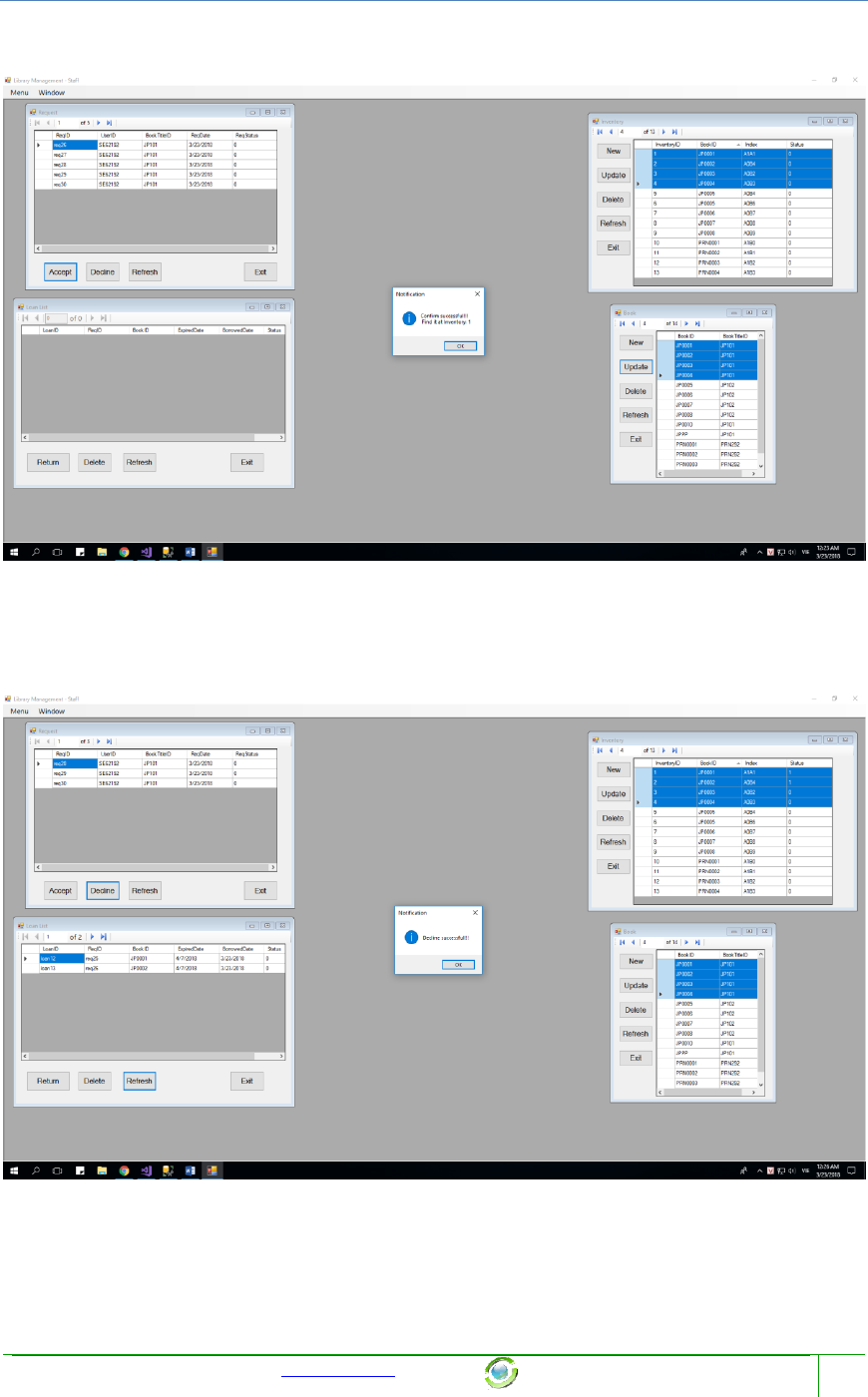
Chapter Name
Template provided at no charge by TechWhirl.com
You are free to use and customize as needed.
61
After you click OK, please press Refresh at 3 othe form, and see:
Yes, it will automatically update Inventory form and add a new Request into Loan form. And
it update ReqStatus of that request to 2 too, that means the Staff accepted this request.
3.3.2.2 Click Decline on Request Form and what happend?
The request will be deleted and its status will be update as 3 -> Staff declined it.
3.3.2.3 When no book available to loan, what happen?
There is a MessageBox will show and let you know that you can’t loan this book, because no
available ID of that book in Inventory.
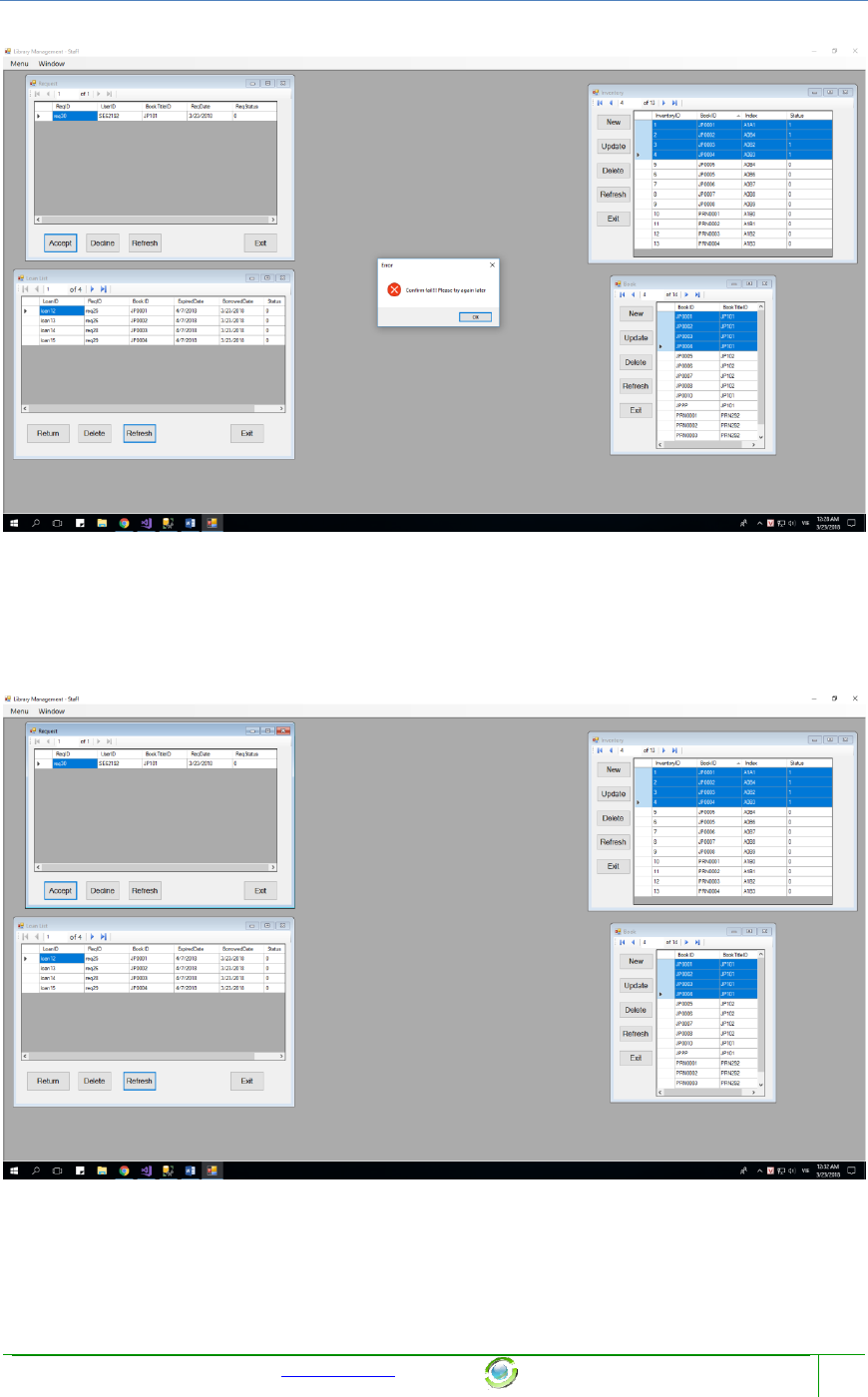
Chapter Name
Template provided at no charge by TechWhirl.com
You are free to use and customize as needed.
62
There are 3 ways happen after that: User must wait some book available else, or Staff delete
that request, or User cancel it.
3.3.2.4 Click Return on Request Form and what happend?
Before:
After:
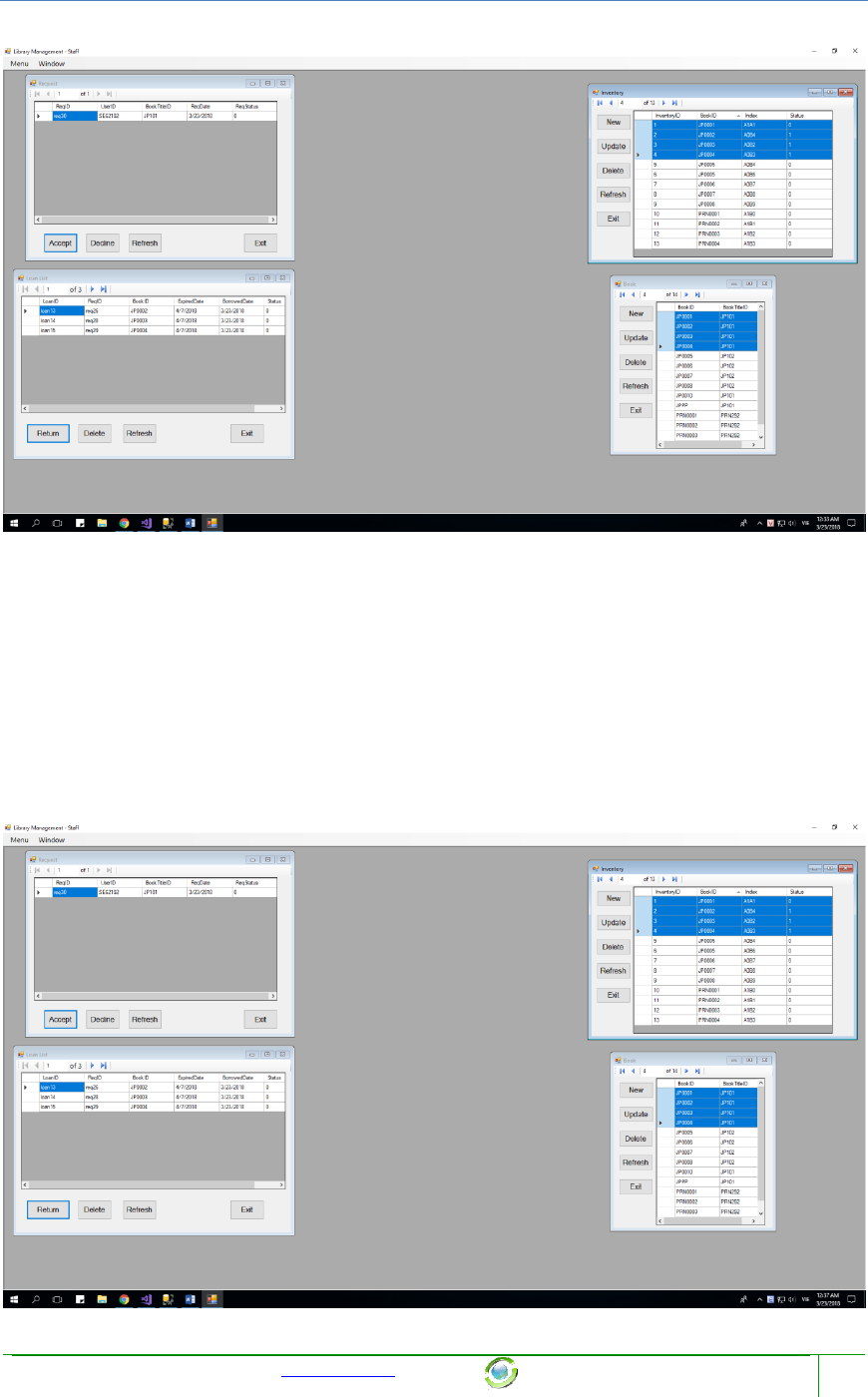
Chapter Name
Template provided at no charge by TechWhirl.com
You are free to use and customize as needed.
63
It will update Loan List (loanStatus=1:Return) and Inventory list, that means this book
which return will free again.
3.3.2.5 Click Delete on Request Form and what happend?
That means you lost that books, and it will only update Loan List (loanStatus = 2: Lost)
And the Status of that book in Inventory will equals 1 forever, exept you update it (that
means there is a new book which will have the same BookID with the book you lost)
Before:
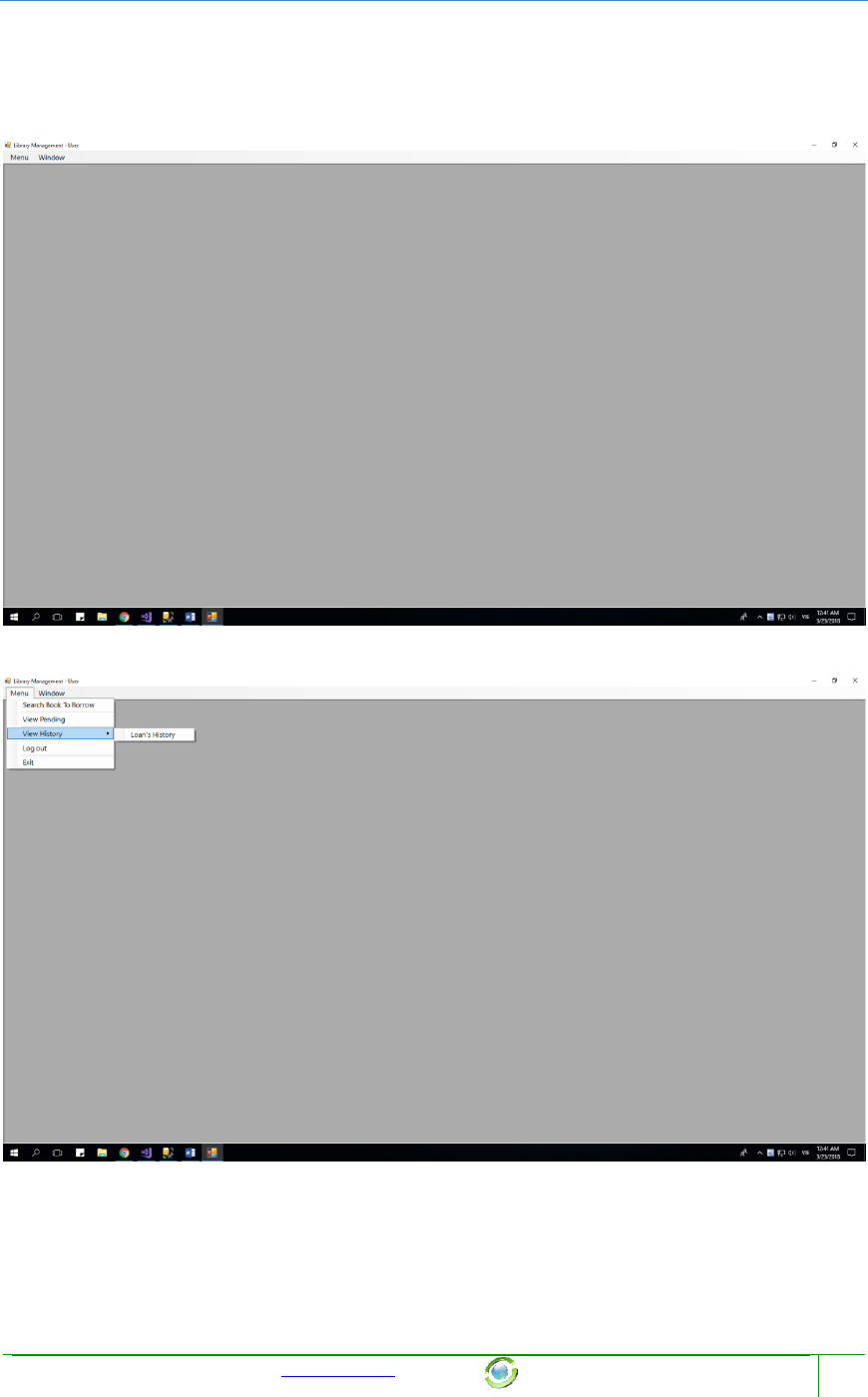
Chapter Name
Template provided at no charge by TechWhirl.com
You are free to use and customize as needed.
65
3.4 Function of Staff:
When you log in successful as a Staff, a below form will show
This is all functions a Staff can do with this project:
There are 9 forms which a manager can show by clicking on it:
1) Search Book to Borrow and all of its functions which a User can do with it.
2) View Pending List and all of its functions which a User can do with it.
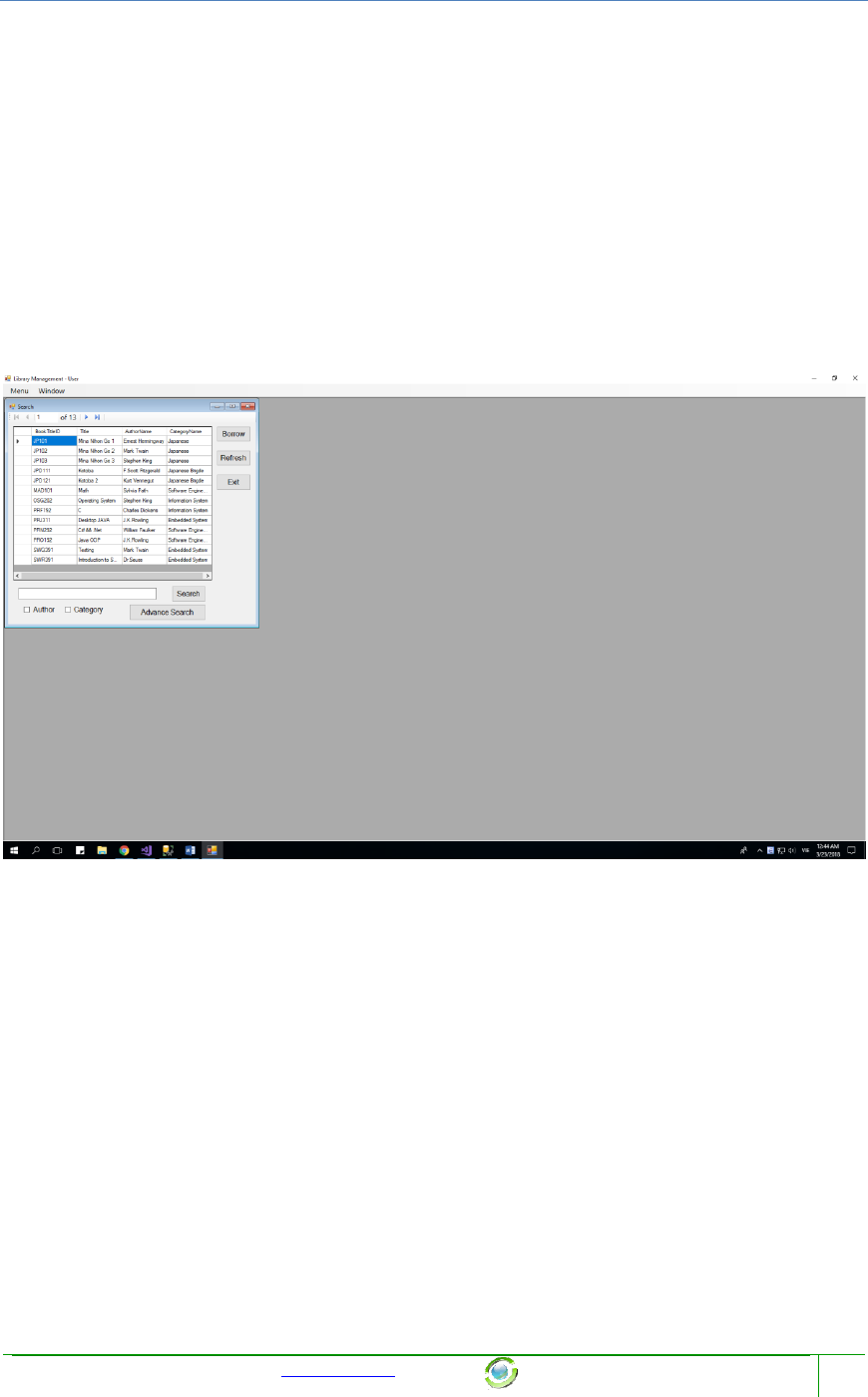
Chapter Name
Template provided at no charge by TechWhirl.com
You are free to use and customize as needed.
66
3) View Loan History and all of its functions which a User can do with it.
And 3 functions else:
1) Log out: Return log in form
2) Exit: Exit of this program
3) Window: Show all the form which the Staff are opening at that time.
NOTES: Every form can only open once at a time.
3.4.1 Search Book To Borrow:
After click “Menu” -> “Search Book To Borrow”, this form will appear:
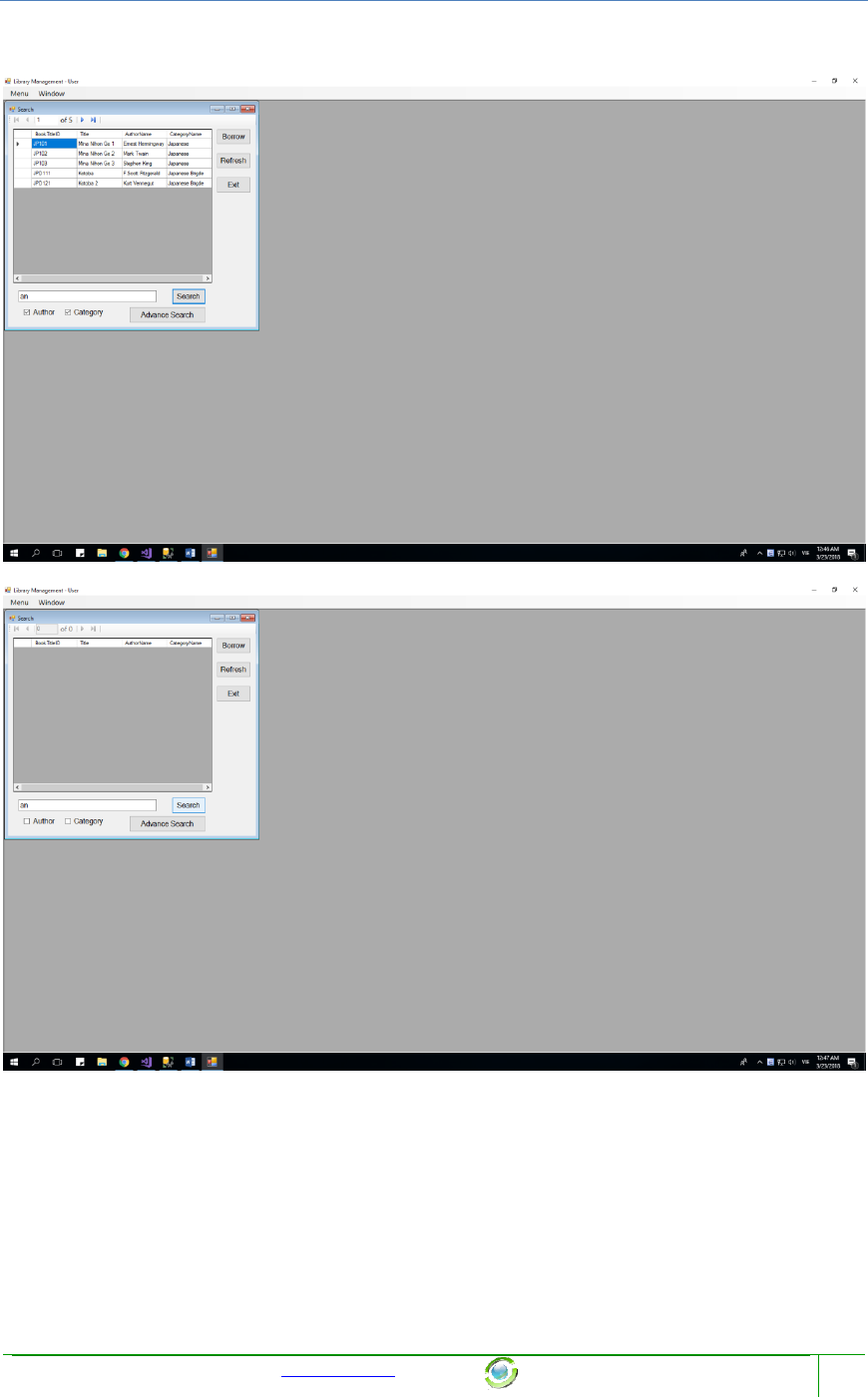
Chapter Name
Template provided at no charge by TechWhirl.com
You are free to use and customize as needed.
67
3.4.1.1 Search Book Title
1) When you click search without any letter in its field, all Book will show
2) When you click on Author or Category, we will call the searchValue is S, so the
program will search with Title = S or AuthorName = S or Category=S
3.4.1.2 Advance Search Book Title
When you click on Advance search book, a new form will appear:
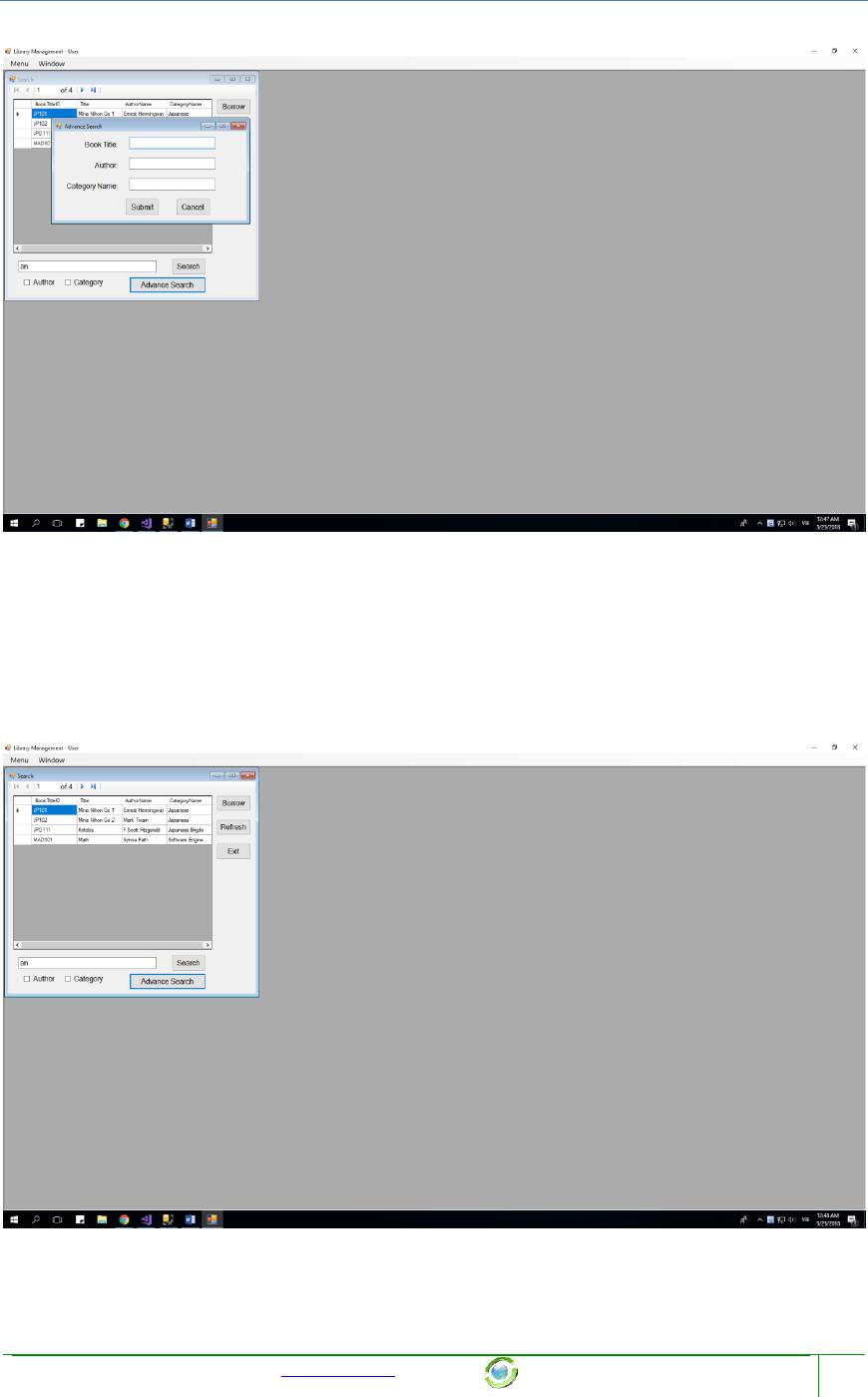
Chapter Name
Template provided at no charge by TechWhirl.com
You are free to use and customize as needed.
68
This form allow you to search will Book Title, and Author Name, and Category Name. If we
call there textbox upper turn is S1, S2, S3, the program will search with “BookTitle = S1 and
AuthorName = S2, and CategoryName = S3”.
No MessageBox show when you click submit, or cancel.
Example of advance search with all letter “a”:
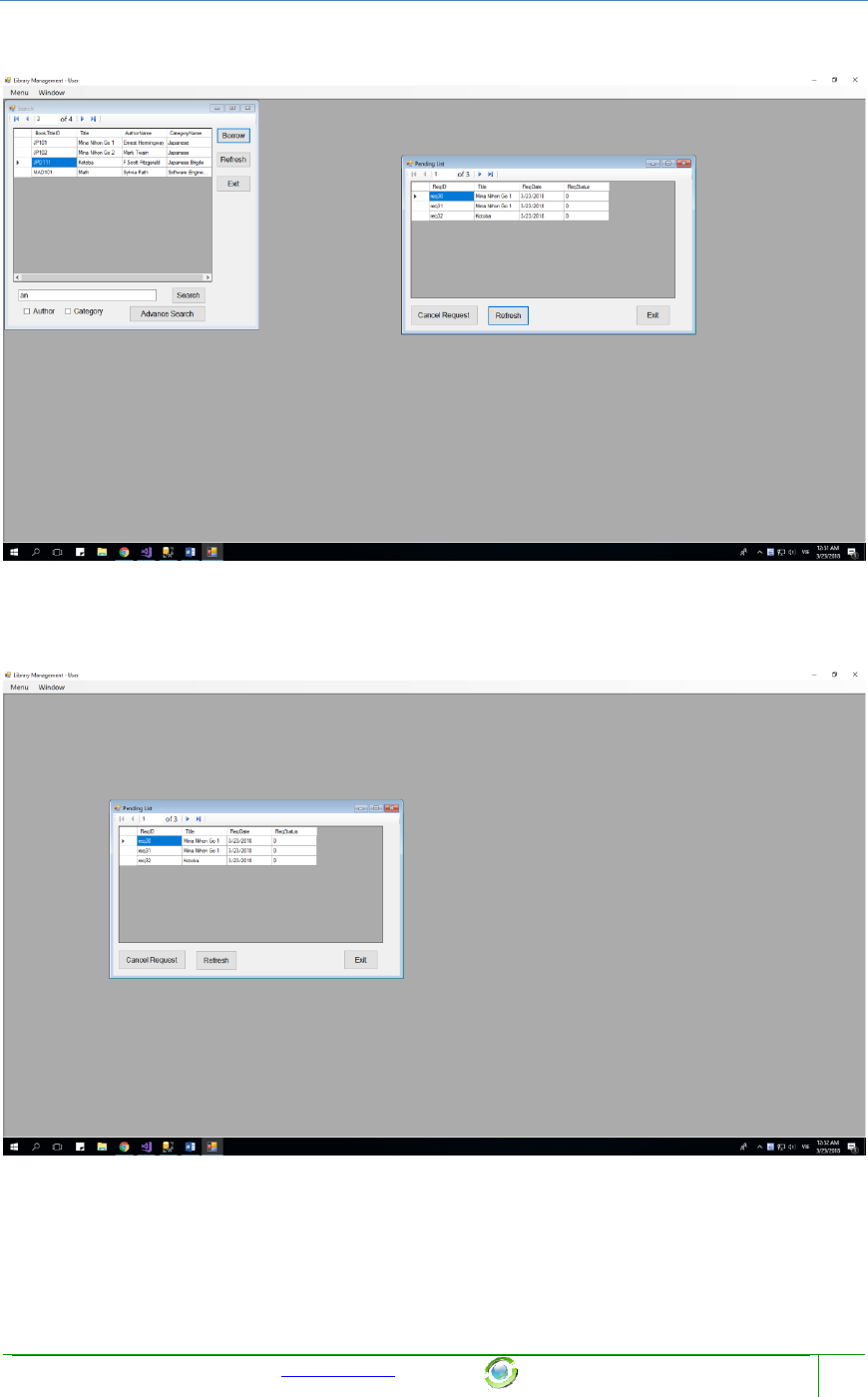
Chapter Name
Template provided at no charge by TechWhirl.com
You are free to use and customize as needed.
70
After:
3.4.2 Pending List
When you click on “Menu” -> “View Pending”, this form will appear:
This form show all the request which is pending and allow you to cancel it.
3.4.3 View Loan History
When you click on “Menu” -> “View History” -> “View Loan’s History”, this form will appear:
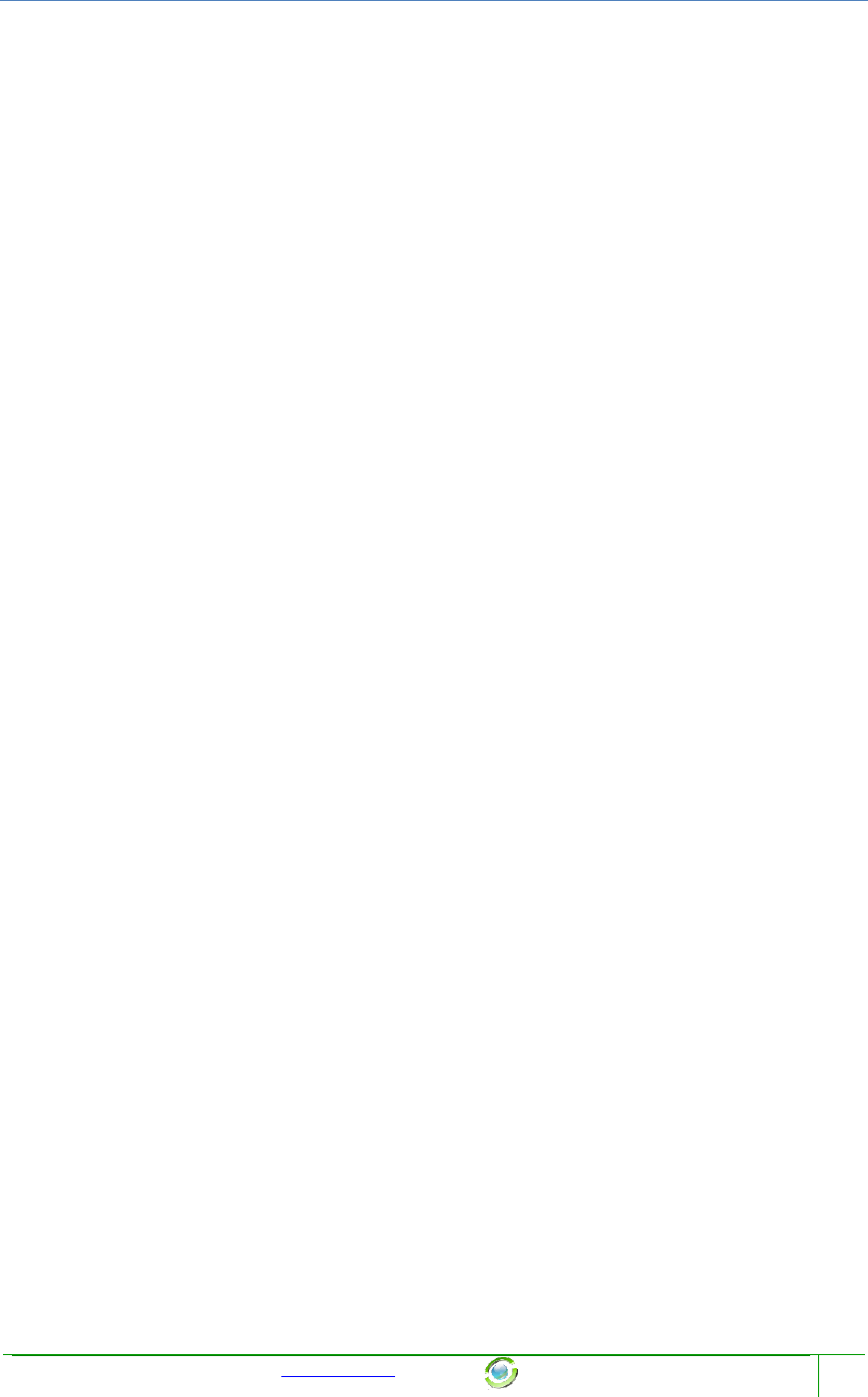
Chapter Name
Template provided at no charge by TechWhirl.com
You are free to use and customize as needed.
72
4 Advantage and Disadvantage
4.1 Advantage:
1) This System use the classic style and full functionality a library management
software should have.
2) Rarely Exception happended which can crash the program, after dozens of times
tested by tester.
3) Use 3 layer system with GUI, BUS, and DAL (DAO and DTO)
4) This system can run 24/24 without trouble happend.
5) This is easy to understand, and easy to work with this system.
4.2 Disadvantage:
1) Because of use the classic style of form, so maybe this will make you feel boring
when use it for a long time
2) This system still not works with bigger data, which have more than 10000 records
3) This system will not have anti-hack system, and maybe it will be easily hacked by
professional hacker