User Manual
User Manual:
Open the PDF directly: View PDF ![]() .
.
Page Count: 7
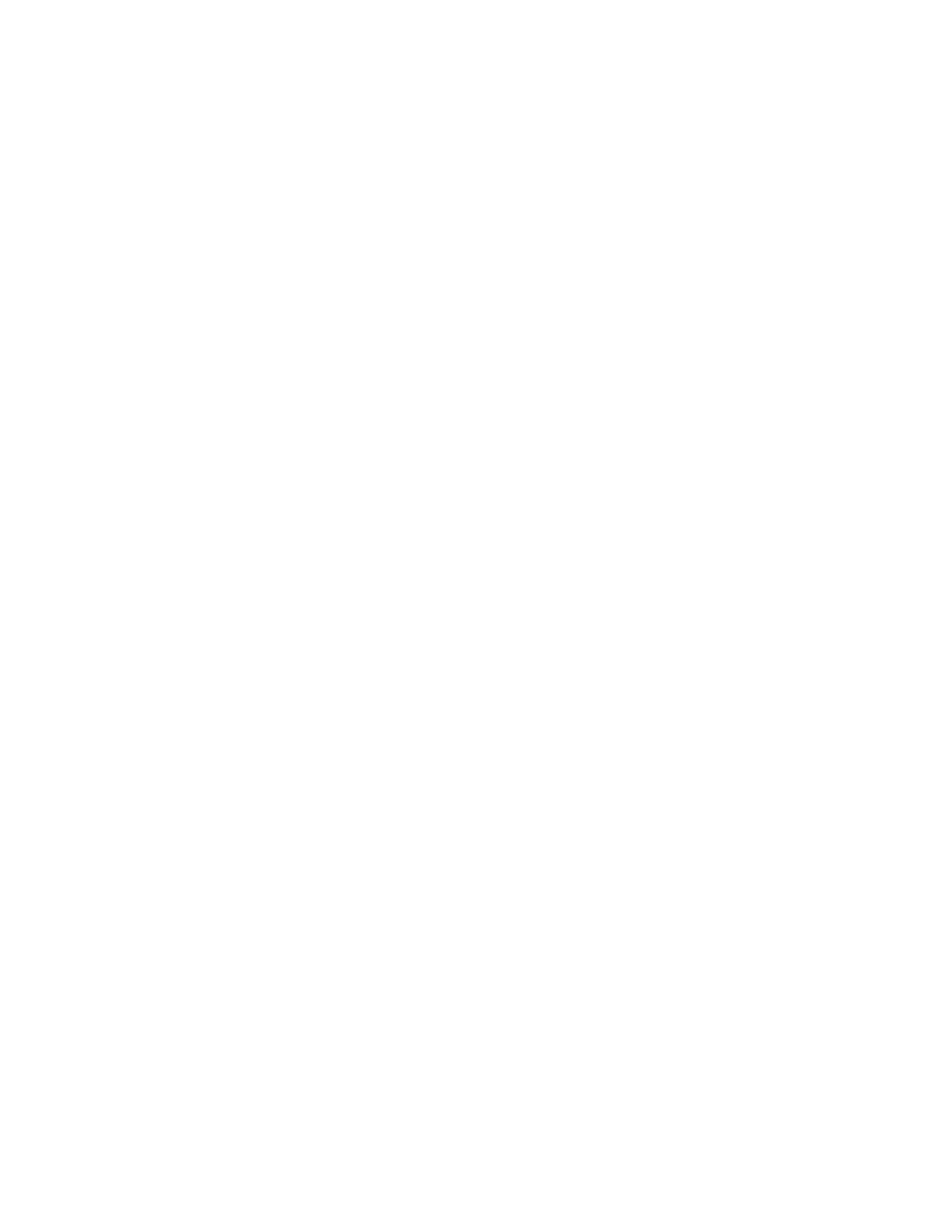
Assignment Submission
Student Name Tríona Barrow
Student Number 11319851
Degree Programme B. Sc. in Computer Applications (Software Engineering)
Module Title Fourth Year Project
Module Code CA400
Project Title Quest
Lecturer Paul Clarke
Supervisor Renaat Verbruggen
Project Due Date 21st May 2018
Assignment User Manual
GitLab Link https://gitlab.computing.dcu.ie/barrowt2/2018-ca400-barrowt2
Declaration
I declare that this material, which I now submit for assessment, is entirely my own work and has
not been taken from the work of others, save and to the extent that such work has been cited
and acknowledged within the text. I understand that plagiarism, collusion, and copying are grave
and serious offences in the university and accept the penalties that would be imposed should I
engage in plagiarism, collusion or copying. I have read and understood the Assignment
Regulations set out in the module documentation. This assignment, or any part of it, has not
been previously submitted by myself or any other person for assessment on this or any other
course of study.
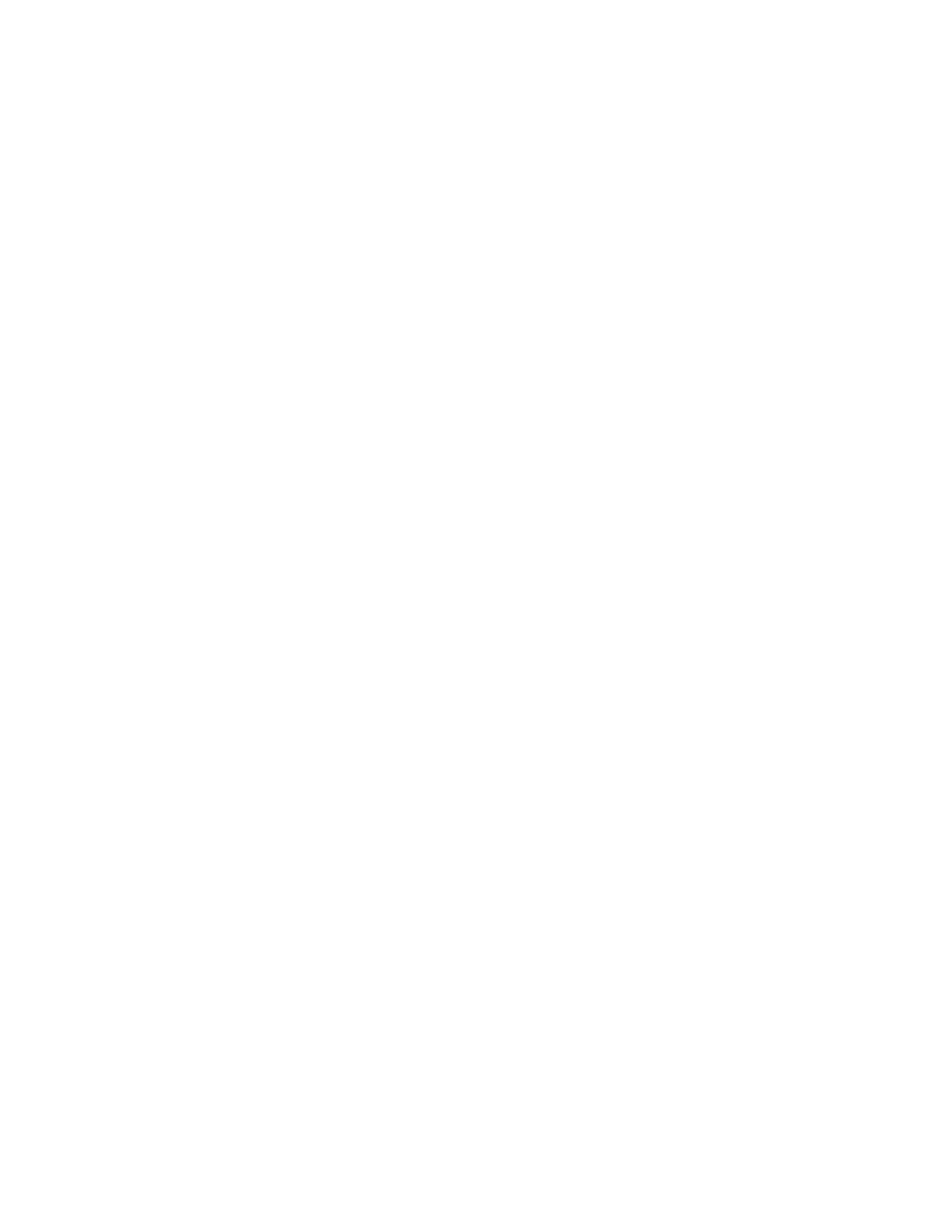
1. Installation
This game runs as a Windows “.exe” file, and is built as an x86 64 bit program. The game files
can be found here in a zipped folder: https://www.redbrick.dcu.ie/~polka/quest/
1. Download the zipped file from the link and save to a local folder on your computer.
2. Locate the zipped folder within Windows Explorer and extract the files within - they will
be named “Quest.exe” and “Quest_Data”.
3. “Quest.exe” and the “Quest_Data” folder must be in the same folder/directory in your
filesystem.
4. Double click on the file, “Quest.exe” to launch the program.
5. Your system will launch the game.
2. User Guide
a. Main Menu
User can select:
- Play - launches the game
- Options - shows volume control option
- Controls - shows controls needed - WASD/arrow keys, E, and J
- Quit - closes the application
b. Play
User controls a sprite using the following keys:
- W/Up arrow - move up the y axis
- A/Left arrow - move down the x axis
- S/Right arrow - move up the x axis
- D/Down arrow - move down the y axis
- E - interact with an NPC/object
- J - attack
The user can move the player into trigger zones to conduct certain functions, such as:
- Exits to other levels
- Speaking to NPCs
- Reading signs
- Picking up coins
- Lose health from enemy attack
- Regain health from potion
The user can also use the following keys:
- Escape - to show/hide the pause menu
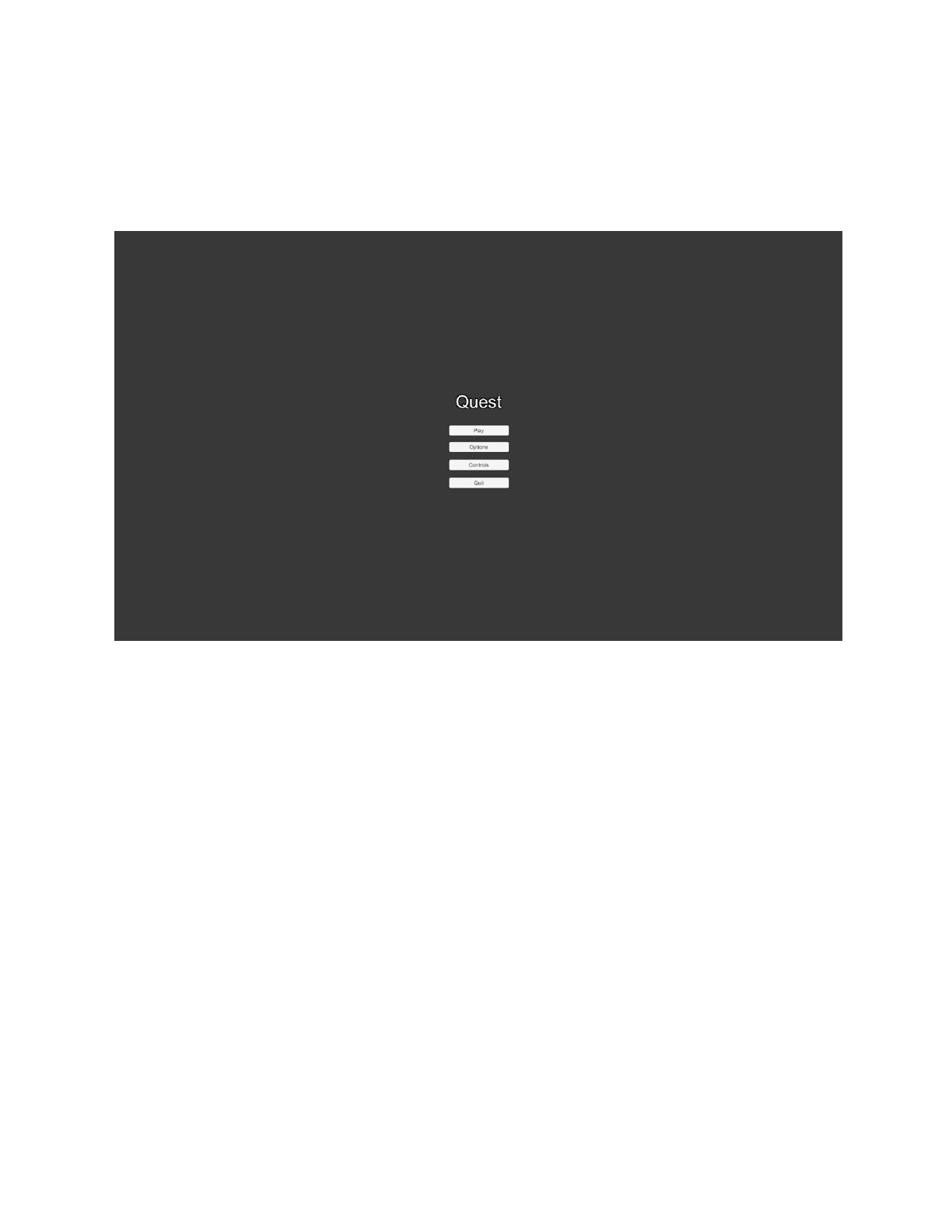
3. Screenshots
a. Start Screen with options
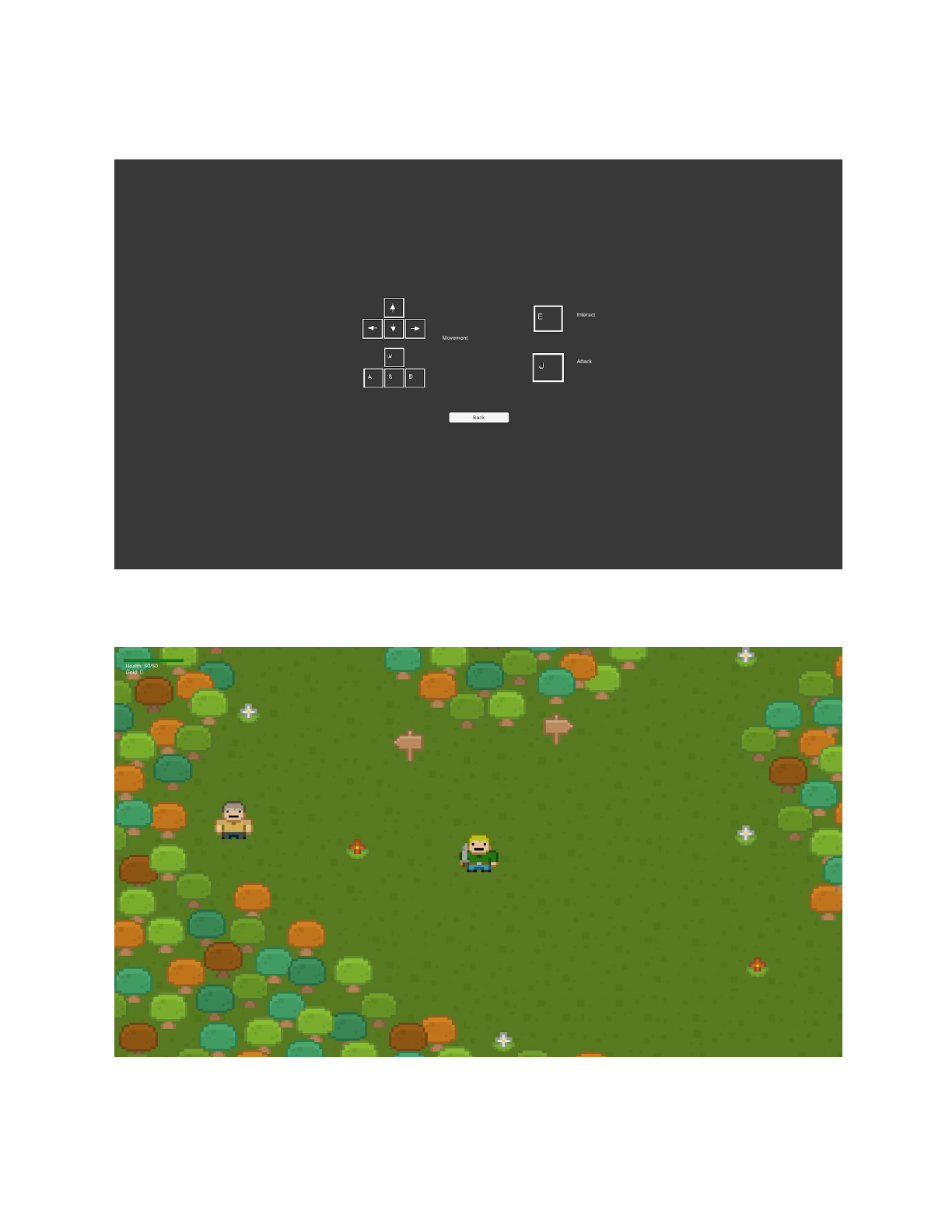
b. Controls
c. Player in Forest level
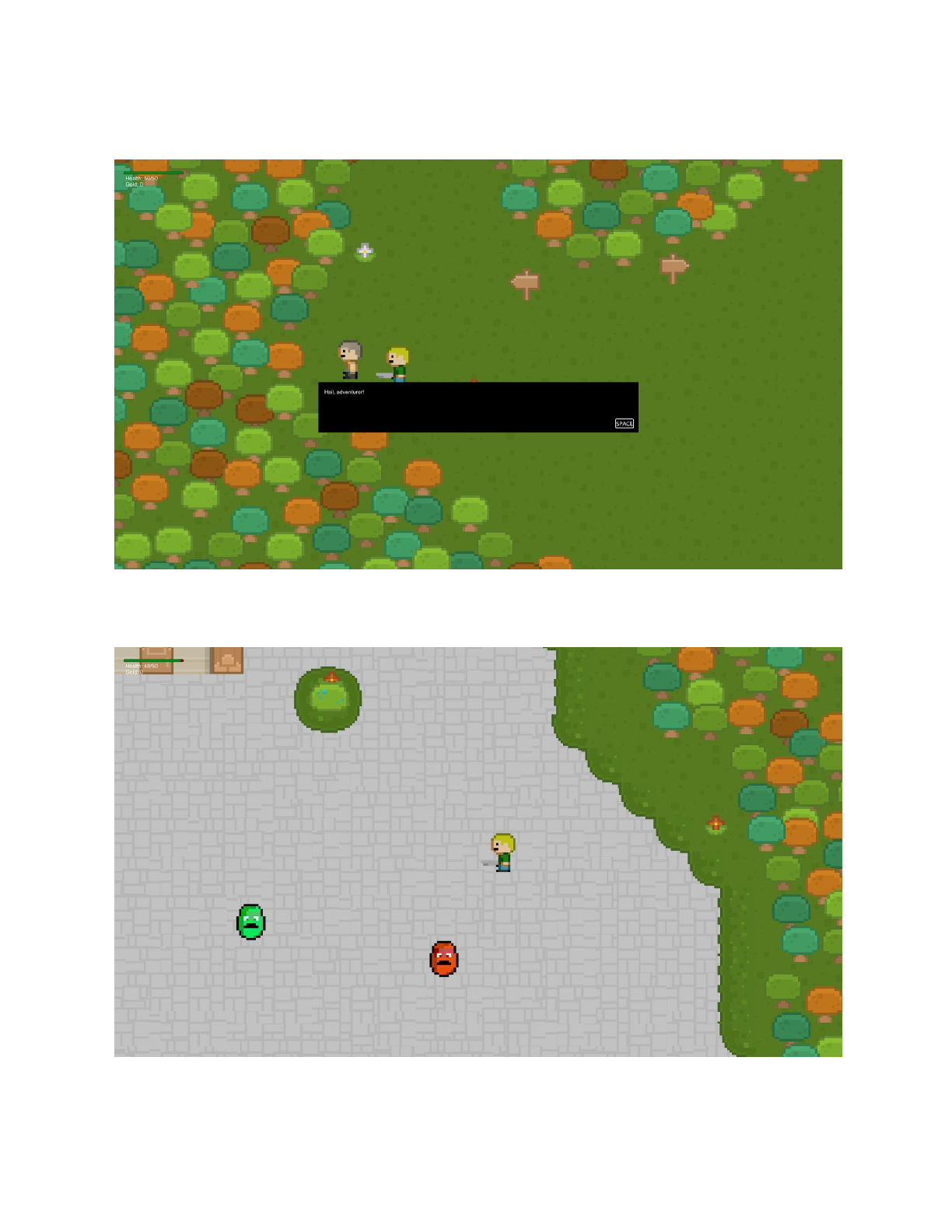
d. NPC interaction
e. Player in Town level with Slime enemies
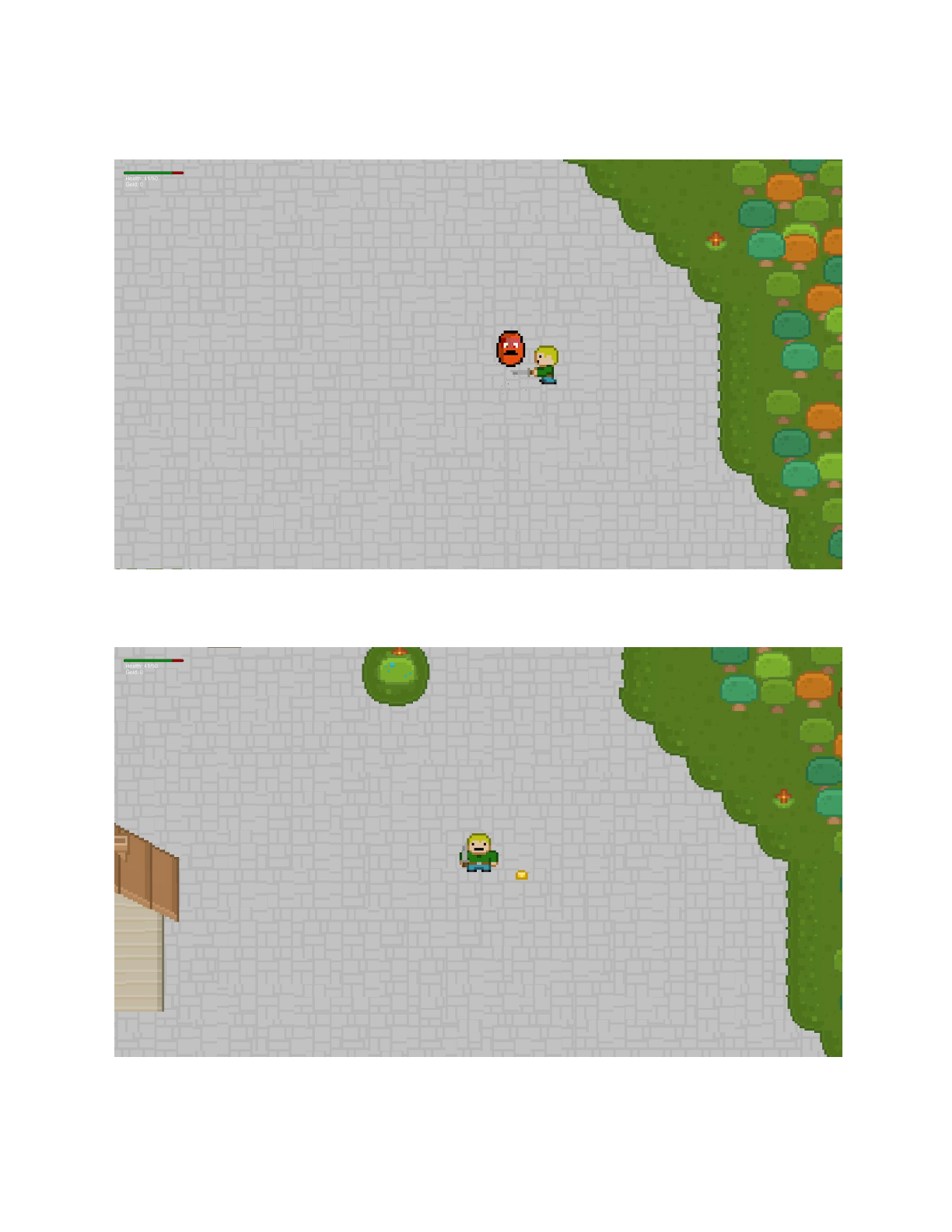
f. Player attacking Slime with Health Damage
g. Coin drop after Slime death
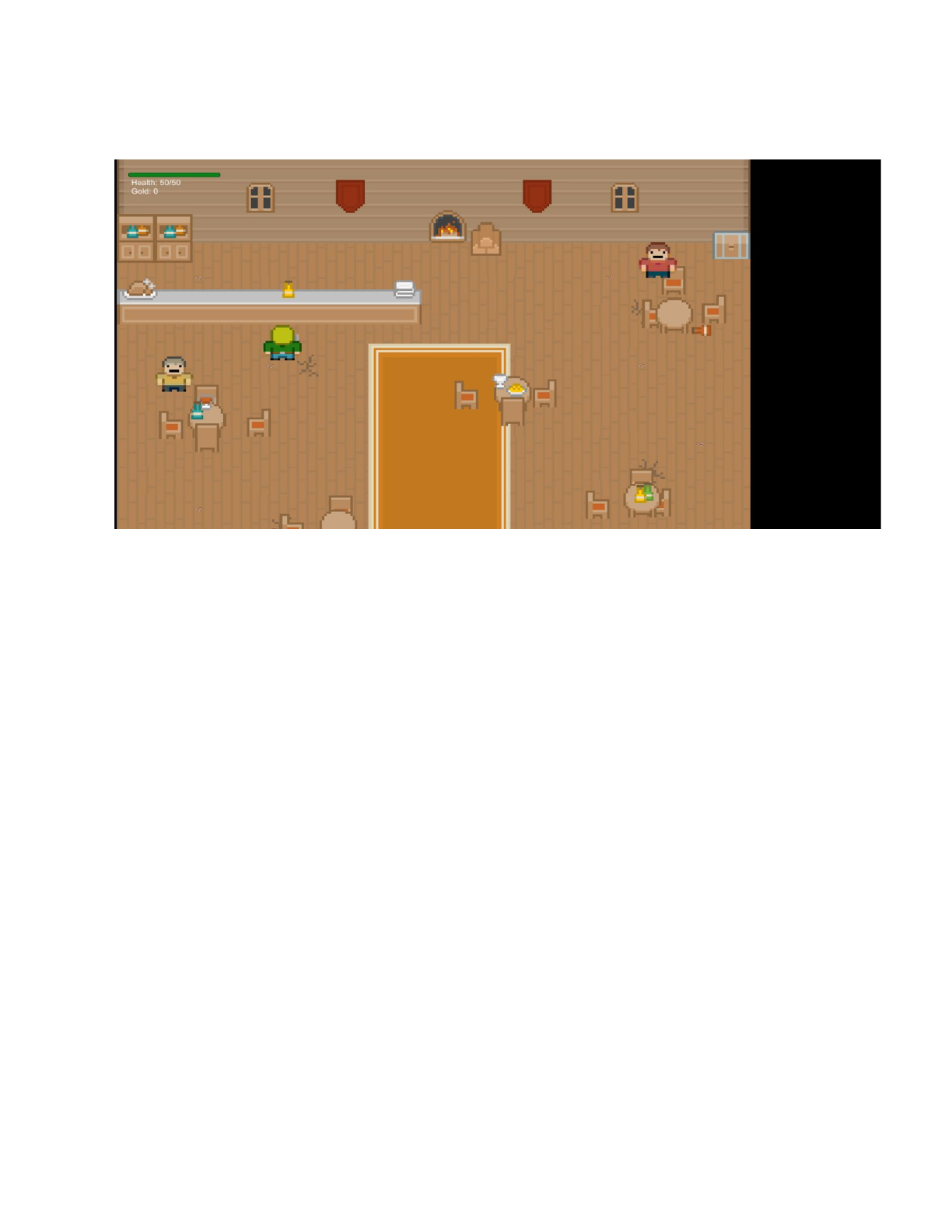
h. Player in Tavern near health potion