Brocade VDX 8770 4 Hardware Reference Manual, August 2013 VDX8770 Manual
User Manual: Brocade VDX 8770-4
Open the PDF directly: View PDF ![]() .
.
Page Count: 116 [warning: Documents this large are best viewed by clicking the View PDF Link!]
- Contents
- Figures
- Tables
- About This Document
- Brocade VDX 8770-4 Overview
- Installation of the Brocade VDX 8770-4
- Configuring the Brocade VDX 8770-4
- In this chapter
- Preparing to configure the Brocade VDX 8770-4
- Establishing a serial connection to the Brocade VDX 8770-4
- Logging in to the serial console port
- Changing the RBridge ID
- Assigning permanent passwords
- Configuring the IP addresses
- Logging off the serial console port and disconnecting the serial cable
- Establishing an Ethernet connection to the Brocade VDX 8770-4
- Customizing a host name
- Customizing a chassis name
- Setting the date and time
- Determining installed software licenses
- Saving your changes
- Verifying correct operation
- Backing up the configuration
- Connecting network devices
- Installing transceivers and attaching cables
- Managing cables
- Creating Brocade trunks
- Monitoring System Components
- Removal and Replacement Procedures
- In this chapter
- Introduction
- ESD precautions
- Cable management finger assembly removal and replacement
- Line card removal and replacement
- Management module removal and replacement
- Switch fabric module removal and replacement
- Power supply removal and replacement
- Fan removal and replacement
- Air filter removal and replacement
- Module filler panel removal and replacement
- Chassis ID card removal and replacement
- SFP transceiver removal and replacement
- QSFP transceiver removal and replacement
- Cable routing table
- Specifications
- Caution and Danger Notices
- Index

53-1002563-03
12 August 2013
®
5
Brocade VDX 8770-4
Hardware Reference Manual
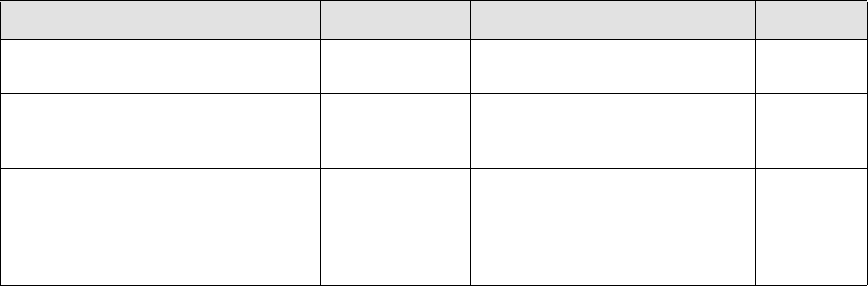
Copyright © 2012-2013 Brocade Communications Systems, Inc. All Rights Reserved.
ADX, AnyIO, Brocade, Brocade Assurance, the B-wing symbol, DCX, Fabric OS, ICX, MLX, MyBrocade, OpenScript, VCS, VDX, and
Vyatta are registered trademarks, and HyperEdge, The Effortless Network, and The On-Demand Data Center are trademarks of
Brocade Communications Systems, Inc., in the United States and/or in other countries. Other brands, products, or service names
mentioned may be trademarks of their respective owners.
Notice: This document is for informational purposes only and does not set forth any warranty, expressed or implied, concerning
any equipment, equipment feature, or service offered or to be offered by Brocade. Brocade reserves the right to make changes to
this document at any time, without notice, and assumes no responsibility for its use. This informational document describes
features that may not be currently available. Contact a Brocade sales office for information on feature and product availability.
Export of technical data contained in this document may require an export license from the United States government.
The authors and Brocade Communications Systems, Inc. shall have no liability or responsibility to any person or entity with
respect to any loss, cost, liability, or damages arising from the information contained in this book or the computer programs that
accompany it.
The product described by this document may contain “open source” software covered by the GNU General Public License or other
open source license agreements. To find out which open source software is included in Brocade products, view the licensing
terms applicable to the open source software, and obtain a copy of the programming source code, please visit
http://www.brocade.com/support/oscd.
Brocade Communications Systems, Incorporated
Document History
Corporate and Latin American Headquarters
Brocade Communications Systems, Inc.
130 Holger Way
San Jose, CA 95134
Tel: 1-408-333-8000
Fax: 1-408-333-8101
E-mail: info@brocade.com
Asia-Pacific Headquarters
Brocade Communications Systems China HK, Ltd.
No. 1 Guanghua Road
Chao Yang District
Units 2718 and 2818
Beijing 100020, China
Tel: +8610 6588 8888
Fax: +8610 6588 9999
E-mail: china-info@brocade.com
European Headquarters
Brocade Communications Switzerland Sàrl
Centre Swissair
Tour B - 4ème étage
29, Route de l'Aéroport
Case Postale 105
CH-1215 Genève 15
Switzerland
Tel: +41 22 799 5640
Fax: +41 22 799 5641
E-mail: emea-info@brocade.com
Asia-Pacific Headquarters
Brocade Communications Systems Co., Ltd. (Shenzhen WFOE)
Citic Plaza
No. 233 Tian He Road North
Unit 1308 – 13th Floor
Guangzhou, China
Tel: +8620 3891 2000
Fax: +8620 3891 2111
E-mail: china-info@brocade.com
Title Publication number Summary of changes Date
Brocade VDX 8770-4 Hardware Reference
Manual
53-1002563-01 New document. Sept 2012
Brocade VDX 8770-4 Hardware Reference
Manual
53-1002563-02 NEBS GR-1089 installation
requirements added including air filter
replacement procedure.
Mar 2013
Brocade VDX 8770-4 Hardware Reference
Manual
53-1002563-03 Additional NEBS requirement added
for air filter replacement. Changed
referenec to availablility of SX and LX
transceivers. Changed LED indication
for Ethernet management link on MM.
Aug 2013
Brocade VDX 8770-4 Hardware Reference Manual 3
53-1002563-03
4Brocade VDX 8770-4 Hardware Reference Manual
53-1002563-03
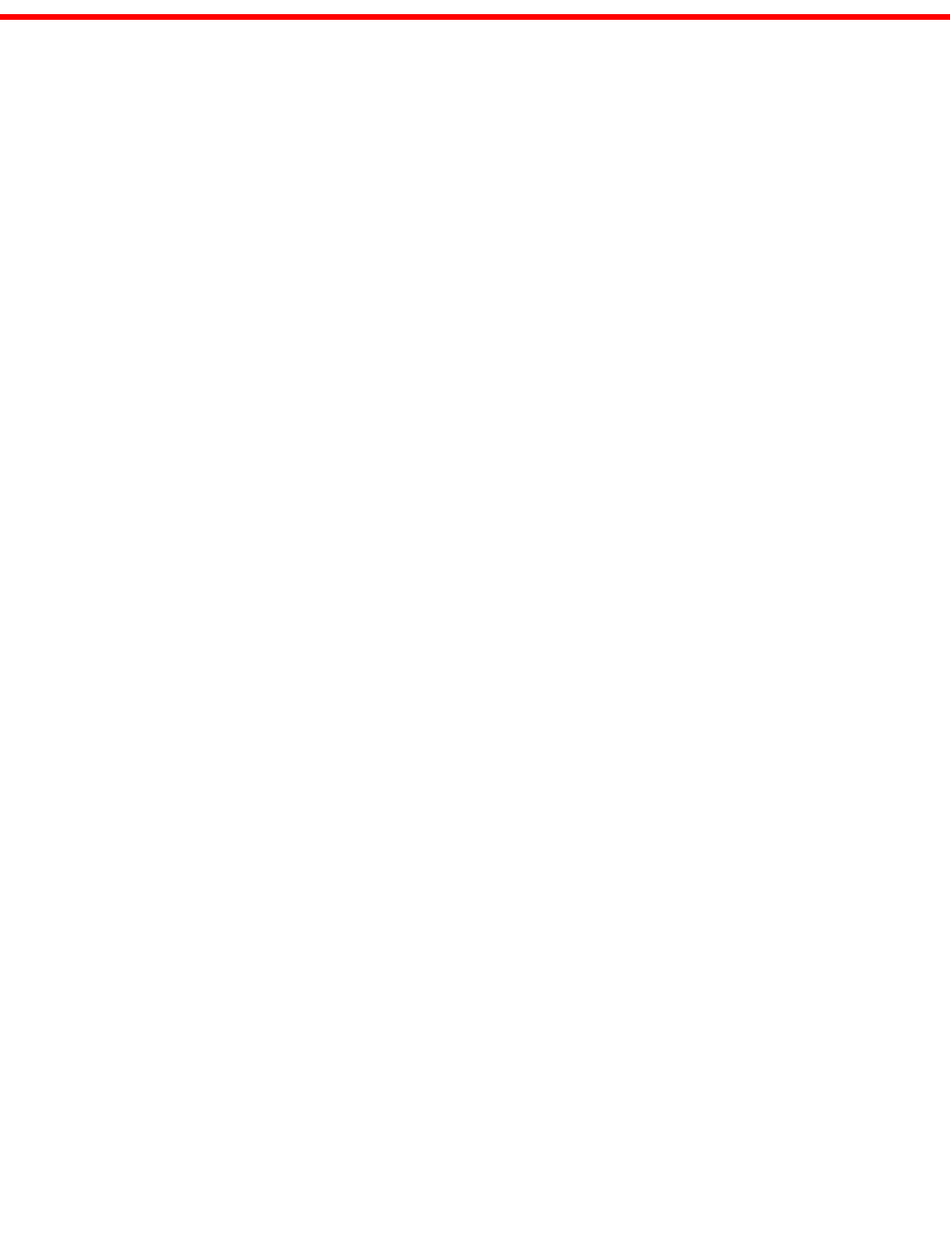
Brocade VDX 8770-4 Hardware Reference Manual 5
53-1002563-03
Contents
About This Document
In this chapter . . . . . . . . . . . . . . . . . . . . . . . . . . . . . . . . . . . . . . . . . . . 15
How this document is organized . . . . . . . . . . . . . . . . . . . . . . . . . . . . 15
Supported hardware and software . . . . . . . . . . . . . . . . . . . . . . . . . . 16
What’s new in this document. . . . . . . . . . . . . . . . . . . . . . . . . . . . . . . 16
Document conventions. . . . . . . . . . . . . . . . . . . . . . . . . . . . . . . . . . . . 16
Text formatting . . . . . . . . . . . . . . . . . . . . . . . . . . . . . . . . . . . . . . . 16
Command syntax conventions . . . . . . . . . . . . . . . . . . . . . . . . . .16
Command examples . . . . . . . . . . . . . . . . . . . . . . . . . . . . . . . . . . 17
Notes, cautions, and warnings . . . . . . . . . . . . . . . . . . . . . . . . . . 17
Notice to the reader . . . . . . . . . . . . . . . . . . . . . . . . . . . . . . . . . . . . . . 18
Additional information. . . . . . . . . . . . . . . . . . . . . . . . . . . . . . . . . . . . . 18
Brocade resources. . . . . . . . . . . . . . . . . . . . . . . . . . . . . . . . . . . .18
Other industry resources. . . . . . . . . . . . . . . . . . . . . . . . . . . . . . .18
Getting technical help. . . . . . . . . . . . . . . . . . . . . . . . . . . . . . . . . . . . . 19
Document feedback . . . . . . . . . . . . . . . . . . . . . . . . . . . . . . . . . . . . . . 19
Chapter 1 Brocade VDX 8770-4 Overview
In this chapter . . . . . . . . . . . . . . . . . . . . . . . . . . . . . . . . . . . . . . . . . . . . 1
Brocade VDX 8770-4 features . . . . . . . . . . . . . . . . . . . . . . . . . . . . . . . 1
Brocade VDX 8770-4 hardware components . . . . . . . . . . . . . . . . . . . 2
Port side of the Brocade VDX 8770-4. . . . . . . . . . . . . . . . . . . . . . 3
Nonport side of the Brocade VDX 8770-4 . . . . . . . . . . . . . . . . . . 4
Brocade VDX 8770-4 line cards . . . . . . . . . . . . . . . . . . . . . . . . . . . . . . 5
High availability . . . . . . . . . . . . . . . . . . . . . . . . . . . . . . . . . . . . . . . . . . . 5
Software features . . . . . . . . . . . . . . . . . . . . . . . . . . . . . . . . . . . . . . . . . 5
Layer 2 . . . . . . . . . . . . . . . . . . . . . . . . . . . . . . . . . . . . . . . . . . . . . . 5
Layer 3 . . . . . . . . . . . . . . . . . . . . . . . . . . . . . . . . . . . . . . . . . . . . . . 5
Virtualization . . . . . . . . . . . . . . . . . . . . . . . . . . . . . . . . . . . . . . . . . 6
FCoE . . . . . . . . . . . . . . . . . . . . . . . . . . . . . . . . . . . . . . . . . . . . . . . . 6
Link aggregration . . . . . . . . . . . . . . . . . . . . . . . . . . . . . . . . . . . . . . 6
QoS . . . . . . . . . . . . . . . . . . . . . . . . . . . . . . . . . . . . . . . . . . . . . . . . . 6
Management . . . . . . . . . . . . . . . . . . . . . . . . . . . . . . . . . . . . . . . . . 7
Licensing. . . . . . . . . . . . . . . . . . . . . . . . . . . . . . . . . . . . . . . . . . . . . 7
Chapter 2 Installation of the Brocade VDX 8770-4
In this chapter . . . . . . . . . . . . . . . . . . . . . . . . . . . . . . . . . . . . . . . . . . . . 9
6Brocade VDX 8770-4 Hardware Reference Manual
53-1002563-03
Time and items required. . . . . . . . . . . . . . . . . . . . . . . . . . . . . . . . . . . . 9
Items included with the Brocade VDX 8770-4 . . . . . . . . . . . . . . . . .11
Preparing for the Brocade VDX 8770-4 installation . . . . . . . . . . . . .12
Power specifications . . . . . . . . . . . . . . . . . . . . . . . . . . . . . . . . . .13
Environmental requirements. . . . . . . . . . . . . . . . . . . . . . . . . . . .15
Chassis slots . . . . . . . . . . . . . . . . . . . . . . . . . . . . . . . . . . . . . . . .16
Unpacking and installing the Brocade VDX 8770-4 . . . . . . . . . . . . . 16
Port numbering . . . . . . . . . . . . . . . . . . . . . . . . . . . . . . . . . . . . . . . . . . 17
Providing power to the Brocade VDX 8770-4 . . . . . . . . . . . . . . . . . . 17
Chapter 3 Configuring the Brocade VDX 8770-4
In this chapter . . . . . . . . . . . . . . . . . . . . . . . . . . . . . . . . . . . . . . . . . . . 19
Preparing to configure the Brocade VDX 8770-4 . . . . . . . . . . . . . . .19
Establishing a serial connection to the Brocade VDX 8770-4 . . . . .20
Logging in to the serial console port . . . . . . . . . . . . . . . . . . . . . . . . . 21
Changing the RBridge ID. . . . . . . . . . . . . . . . . . . . . . . . . . . . . . . . . . .22
Assigning permanent passwords . . . . . . . . . . . . . . . . . . . . . . . . . . . .22
Changing the default account passwords . . . . . . . . . . . . . . . . .22
Configuring the IP addresses . . . . . . . . . . . . . . . . . . . . . . . . . . . . . . .23
Setting a static IP address . . . . . . . . . . . . . . . . . . . . . . . . . . . . .23
Logging off the serial console port and disconnecting the
serial cable . . . . . . . . . . . . . . . . . . . . . . . . . . . . . . . . . . . . . . . . . . . . .25
Establishing an Ethernet connection to the
Brocade VDX 8770-4 . . . . . . . . . . . . . . . . . . . . . . . . . . . . . . . . . . . . .25
Customizing a host name . . . . . . . . . . . . . . . . . . . . . . . . . . . . . . . . . .26
Customizing a chassis name . . . . . . . . . . . . . . . . . . . . . . . . . . . . . . .26
Setting the date and time. . . . . . . . . . . . . . . . . . . . . . . . . . . . . . . . . . 27
Time zones . . . . . . . . . . . . . . . . . . . . . . . . . . . . . . . . . . . . . . . . . . 27
Time synchronization. . . . . . . . . . . . . . . . . . . . . . . . . . . . . . . . . . 27
Synchronizing local time using NTP . . . . . . . . . . . . . . . . . . . . . . 27
Setting the time zone. . . . . . . . . . . . . . . . . . . . . . . . . . . . . . . . . .28
Setting the clock (date and time) . . . . . . . . . . . . . . . . . . . . . . . .28
Determining installed software licenses . . . . . . . . . . . . . . . . . . . . . .29
Saving your changes . . . . . . . . . . . . . . . . . . . . . . . . . . . . . . . . . . . . . .29
Verifying correct operation . . . . . . . . . . . . . . . . . . . . . . . . . . . . . . . . .30
Backing up the configuration . . . . . . . . . . . . . . . . . . . . . . . . . . . . . . .30
Connecting network devices. . . . . . . . . . . . . . . . . . . . . . . . . . . . . . . . 31
Connecting to Ethernet devices . . . . . . . . . . . . . . . . . . . . . . . . . 31
Connecting to workstations, servers, or routers . . . . . . . . . . . . 31
Connecting a network device to a fiber port . . . . . . . . . . . . . . . 31
Testing connectivity . . . . . . . . . . . . . . . . . . . . . . . . . . . . . . . . . . . 31
Brocade VDX 8770-4 Hardware Reference Manual 7
53-1002563-03
Installing transceivers and attaching cables. . . . . . . . . . . . . . . . . . . 31
Installing SFP and SFP+ transceivers and cables . . . . . . . . . . .32
Installing QSFP transceivers and cables . . . . . . . . . . . . . . . . . .32
Managing cables. . . . . . . . . . . . . . . . . . . . . . . . . . . . . . . . . . . . . . . . .33
Creating Brocade trunks. . . . . . . . . . . . . . . . . . . . . . . . . . . . . . . . . . .33
Chapter 4 Monitoring System Components
In this chapter . . . . . . . . . . . . . . . . . . . . . . . . . . . . . . . . . . . . . . . . . . .35
Monitoring overview . . . . . . . . . . . . . . . . . . . . . . . . . . . . . . . . . . . . . .35
Determining the status of a line card . . . . . . . . . . . . . . . . . . . . . . . .35
Line card illustrations . . . . . . . . . . . . . . . . . . . . . . . . . . . . . . . . .36
Determining the status of a management module. . . . . . . . . . . . . .39
Determining the status of a system fabric module. . . . . . . . . . . . . .40
Determining the status of a power supply. . . . . . . . . . . . . . . . . . . . .42
Determining the status of a fan . . . . . . . . . . . . . . . . . . . . . . . . . . . . .43
Determining the status of a CID card . . . . . . . . . . . . . . . . . . . . . . . .45
Chapter 5 Removal and Replacement Procedures
In this chapter . . . . . . . . . . . . . . . . . . . . . . . . . . . . . . . . . . . . . . . . . . . 47
Introduction . . . . . . . . . . . . . . . . . . . . . . . . . . . . . . . . . . . . . . . . . . . . . 47
ESD precautions . . . . . . . . . . . . . . . . . . . . . . . . . . . . . . . . . . . . . . . . . 47
Cable management finger assembly removal and replacement. . .48
Time and items required . . . . . . . . . . . . . . . . . . . . . . . . . . . . . . .48
Removing a cable management finger assembly . . . . . . . . . . .48
Replacing a cable management finger assembly . . . . . . . . . . .49
Line card removal and replacement . . . . . . . . . . . . . . . . . . . . . . . . .49
Time and items required . . . . . . . . . . . . . . . . . . . . . . . . . . . . . . .50
Removing a line card . . . . . . . . . . . . . . . . . . . . . . . . . . . . . . . . . .50
Replacing a line card . . . . . . . . . . . . . . . . . . . . . . . . . . . . . . . . . . 51
Management module removal and replacement . . . . . . . . . . . . . . .52
Time and items required . . . . . . . . . . . . . . . . . . . . . . . . . . . . . . .52
Faulty management module indicators . . . . . . . . . . . . . . . . . . .52
Recording critical Brocade VDX 8770-4 information. . . . . . . . .52
Removing a management module . . . . . . . . . . . . . . . . . . . . . . .52
Replacing a management module . . . . . . . . . . . . . . . . . . . . . . .53
Switch fabric module removal and replacement . . . . . . . . . . . . . . .54
Time and items required . . . . . . . . . . . . . . . . . . . . . . . . . . . . . . .54
Removing a switch fabric module. . . . . . . . . . . . . . . . . . . . . . . .54
Replacing a switch fabric module. . . . . . . . . . . . . . . . . . . . . . . .55
8Brocade VDX 8770-4 Hardware Reference Manual
53-1002563-03
Power supply removal and replacement . . . . . . . . . . . . . . . . . . . . . .56
Time and items required . . . . . . . . . . . . . . . . . . . . . . . . . . . . . . .56
Removing an AC power supply . . . . . . . . . . . . . . . . . . . . . . . . . .56
Replacing an AC power supply . . . . . . . . . . . . . . . . . . . . . . . . . . 57
Removing a DC power supply . . . . . . . . . . . . . . . . . . . . . . . . . . .58
Replacing a DC power supply . . . . . . . . . . . . . . . . . . . . . . . . . . .58
Fan removal and replacement . . . . . . . . . . . . . . . . . . . . . . . . . . . . . .58
Time and items required . . . . . . . . . . . . . . . . . . . . . . . . . . . . . . .59
Removing a fan . . . . . . . . . . . . . . . . . . . . . . . . . . . . . . . . . . . . . .59
Replacing a fan . . . . . . . . . . . . . . . . . . . . . . . . . . . . . . . . . . . . . .60
Air filter removal and replacement . . . . . . . . . . . . . . . . . . . . . . . . . .60
Replacing the front air filter. . . . . . . . . . . . . . . . . . . . . . . . . . . . .60
Replacing the side air filter . . . . . . . . . . . . . . . . . . . . . . . . . . . . .62
Module filler panel removal and replacement . . . . . . . . . . . . . . . . .63
Removing a filler panel . . . . . . . . . . . . . . . . . . . . . . . . . . . . . . . .63
Replacing a filler panel . . . . . . . . . . . . . . . . . . . . . . . . . . . . . . . .64
Chassis ID card removal and replacement . . . . . . . . . . . . . . . . . . . .64
SFP transceiver removal and replacement . . . . . . . . . . . . . . . . . . . .64
Time and items required . . . . . . . . . . . . . . . . . . . . . . . . . . . . . . .64
Removing a transceiver. . . . . . . . . . . . . . . . . . . . . . . . . . . . . . . .65
Replacing a transceiver . . . . . . . . . . . . . . . . . . . . . . . . . . . . . . . .66
QSFP transceiver removal and replacement. . . . . . . . . . . . . . . . . . .66
Removing a QSFP transceiver. . . . . . . . . . . . . . . . . . . . . . . . . . .66
Replacing a QSFP transceiver . . . . . . . . . . . . . . . . . . . . . . . . . . .67
Cable routing table . . . . . . . . . . . . . . . . . . . . . . . . . . . . . . . . . . . . . . .67
Appendix A Specifications
In this appendix. . . . . . . . . . . . . . . . . . . . . . . . . . . . . . . . . . . . . . . . . . 71
General specifications . . . . . . . . . . . . . . . . . . . . . . . . . . . . . . . . . . . . 71
System architecture . . . . . . . . . . . . . . . . . . . . . . . . . . . . . . . . . . . . . . 71
System size and weight . . . . . . . . . . . . . . . . . . . . . . . . . . . . . . . . . . .72
System module and FRU weights. . . . . . . . . . . . . . . . . . . . . . . . . . . .73
Ethernet port supported optics . . . . . . . . . . . . . . . . . . . . . . . . . . . . .73
Power cords . . . . . . . . . . . . . . . . . . . . . . . . . . . . . . . . . . . . . . . . . . . . . 74
Power cord notice. . . . . . . . . . . . . . . . . . . . . . . . . . . . . . . . . . . . . 76
Power cord notice (Japan DENAN) . . . . . . . . . . . . . . . . . . . . . . . 77
Safety notices . . . . . . . . . . . . . . . . . . . . . . . . . . . . . . . . . . . . . . . . . . .77
NEBS requirements. . . . . . . . . . . . . . . . . . . . . . . . . . . . . . . . . . . . . . .77
Brocade VDX 8770-4 Hardware Reference Manual 9
53-1002563-03
Regulatory compliance . . . . . . . . . . . . . . . . . . . . . . . . . . . . . . . . . . . .78
FCC warning (US only) . . . . . . . . . . . . . . . . . . . . . . . . . . . . . . . . .79
KCC statement (Republic of Korea) . . . . . . . . . . . . . . . . . . . . . .79
VCCI statement (Japan) . . . . . . . . . . . . . . . . . . . . . . . . . . . . . . . .79
BSMI statement (Taiwan) . . . . . . . . . . . . . . . . . . . . . . . . . . . . . .79
CE statement . . . . . . . . . . . . . . . . . . . . . . . . . . . . . . . . . . . . . . . .80
Canadian requirements. . . . . . . . . . . . . . . . . . . . . . . . . . . . . . . .80
German statement. . . . . . . . . . . . . . . . . . . . . . . . . . . . . . . . . . . .80
Laser compliance. . . . . . . . . . . . . . . . . . . . . . . . . . . . . . . . . . . . .80
Safety agency approvals . . . . . . . . . . . . . . . . . . . . . . . . . . . . . . .80
Regulatory compliance standards . . . . . . . . . . . . . . . . . . . . . . . 81
Environmental regulation compliance . . . . . . . . . . . . . . . . . . . . . . . . 81
China RoHS . . . . . . . . . . . . . . . . . . . . . . . . . . . . . . . . . . . . . . . . . 81
Appendix B Caution and Danger Notices
In this appendix. . . . . . . . . . . . . . . . . . . . . . . . . . . . . . . . . . . . . . . . . .85
Caution notices . . . . . . . . . . . . . . . . . . . . . . . . . . . . . . . . . . . . . . . . . .85
Danger notices . . . . . . . . . . . . . . . . . . . . . . . . . . . . . . . . . . . . . . . . . . 87
Index
10 Brocade VDX 8770-4 Hardware Reference Manual
53-1002563-03
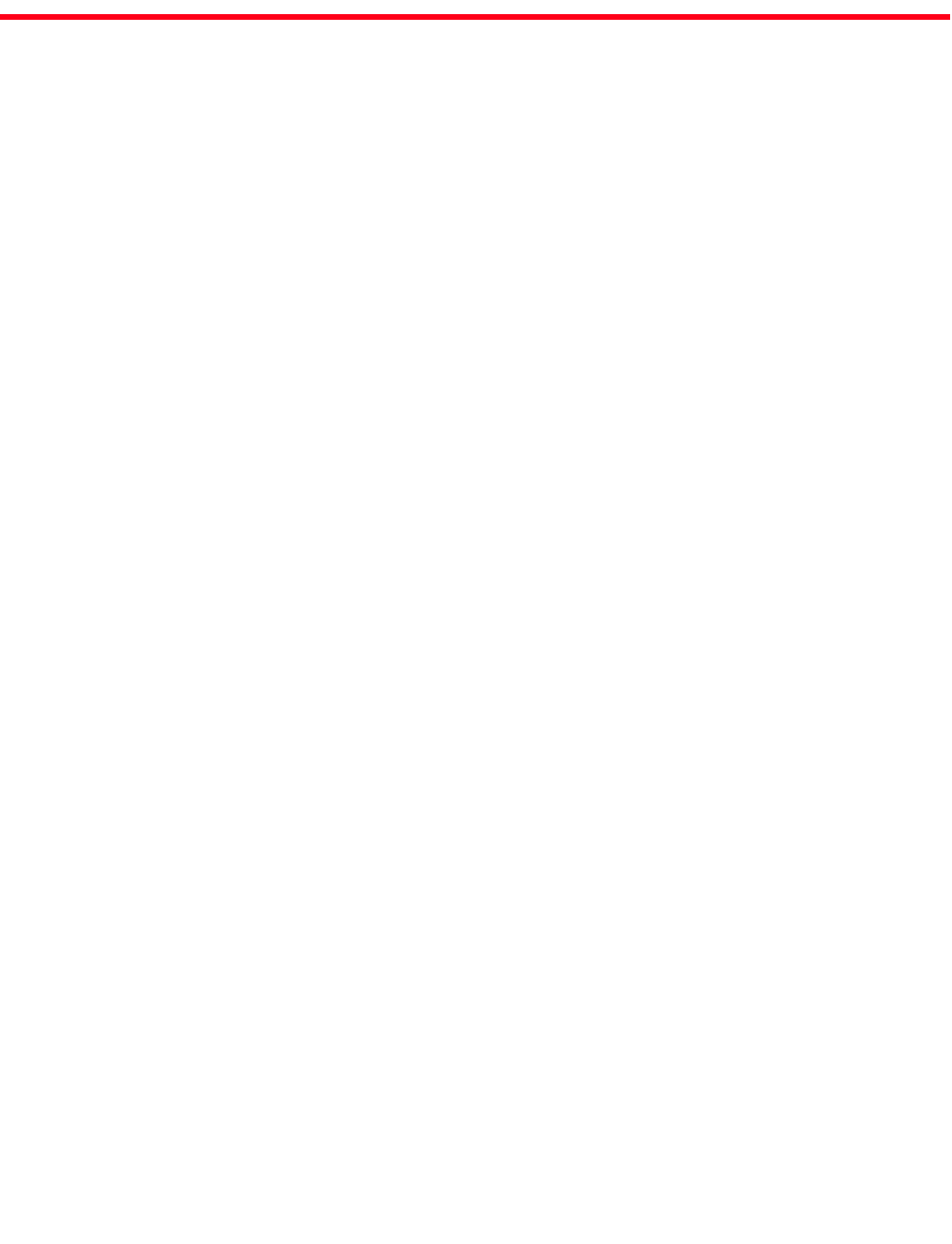
Brocade VDX 8770-4 Hardware Reference Manual 11
53-1002563-03
Figures
Figure 1 Port side of the Brocade VDX 8770-4 (sample configuration) . . . . . . . . . . . . . . . 3
Figure 2 Nonport side of the Brocade VDX 8770-4 (sample configuration) . . . . . . . . . . . . 4
Figure 3 12x40G line card . . . . . . . . . . . . . . . . . . . . . . . . . . . . . . . . . . . . . . . . . . . . . . . . . . 17
Figure 4 48x10G line card (48x1G line card similar) . . . . . . . . . . . . . . . . . . . . . . . . . . . . . 17
Figure 5 48x10G line card (full view and close-up) . . . . . . . . . . . . . . . . . . . . . . . . . . . . . . 36
Figure 6 12x40G line card (full view and close-up) . . . . . . . . . . . . . . . . . . . . . . . . . . . . . . 37
Figure 7 Management module . . . . . . . . . . . . . . . . . . . . . . . . . . . . . . . . . . . . . . . . . . . . . . . 40
Figure 8 Switch fabric module . . . . . . . . . . . . . . . . . . . . . . . . . . . . . . . . . . . . . . . . . . . . . . . 41
Figure 9 Power supply. . . . . . . . . . . . . . . . . . . . . . . . . . . . . . . . . . . . . . . . . . . . . . . . . . . . . . 42
Figure 10 Fan module . . . . . . . . . . . . . . . . . . . . . . . . . . . . . . . . . . . . . . . . . . . . . . . . . . . . . . . 44
Figure 11 Removal and replacement of the vertical cable management finger
assemblies . . . . . . . . . . . . . . . . . . . . . . . . . . . . . . . . . . . . . . . . . . . . . . . . . . . . . . . 49
Figure 12 Removal and replacement of a line card (48x10G card shown). . . . . . . . . . . . . 51
Figure 13 Removal and replacement of the management module. . . . . . . . . . . . . . . . . . . 53
Figure 14 SFM front view . . . . . . . . . . . . . . . . . . . . . . . . . . . . . . . . . . . . . . . . . . . . . . . . . . . . 54
Figure 15 Removal and replacement of the switch fabric module . . . . . . . . . . . . . . . . . . . 55
Figure 16 Removal and replacement of the power supply. . . . . . . . . . . . . . . . . . . . . . . . . . 57
Figure 17 Removal and replacement of the fan . . . . . . . . . . . . . . . . . . . . . . . . . . . . . . . . . . 59
Figure 18 Removal and replacement of the front air filter. . . . . . . . . . . . . . . . . . . . . . . . . . 61
Figure 19 Removal and replacement of the side air filter . . . . . . . . . . . . . . . . . . . . . . . . . . 62
Figure 20 Optical transceiver extraction tool. . . . . . . . . . . . . . . . . . . . . . . . . . . . . . . . . . . . . 65
Figure 21 Optical transceiver with bail open . . . . . . . . . . . . . . . . . . . . . . . . . . . . . . . . . . . . . 65
Figure 22 QSFP cable and transceiver with bail open . . . . . . . . . . . . . . . . . . . . . . . . . . . . . 67
12 Brocade VDX 8770-4 Hardware Reference Manual
53-1002563-03

Brocade VDX 8770-4 Hardware Reference Manual 13
53-1002563-03
Tables
Table 1 Line cards available for the Brocade VDX 8770-4 . . . . . . . . . . . . . . . . . . . . . . . . . 5
Table 2 Installation tasks, time, and items required. . . . . . . . . . . . . . . . . . . . . . . . . . . . . 10
Table 3 Power specifications. . . . . . . . . . . . . . . . . . . . . . . . . . . . . . . . . . . . . . . . . . . . . . . . 13
Table 4 Power demands per component . . . . . . . . . . . . . . . . . . . . . . . . . . . . . . . . . . . . . . 14
Table 5 Environmental requirements . . . . . . . . . . . . . . . . . . . . . . . . . . . . . . . . . . . . . . . . . 15
Table 6 Windows serial connection parameters . . . . . . . . . . . . . . . . . . . . . . . . . . . . . . . . 21
Table 7 Serial cable pinouts . . . . . . . . . . . . . . . . . . . . . . . . . . . . . . . . . . . . . . . . . . . . . . . . 21
Table 8 Default administrative account names and passwords . . . . . . . . . . . . . . . . . . . 22
Table 9 Line card LED descriptions . . . . . . . . . . . . . . . . . . . . . . . . . . . . . . . . . . . . . . . . . . 38
Table 10 Management module LED descriptions . . . . . . . . . . . . . . . . . . . . . . . . . . . . . . . . 40
Table 11 Switch fabric module LED descriptions. . . . . . . . . . . . . . . . . . . . . . . . . . . . . . . . . 41
Table 12 Output for show environment power command. . . . . . . . . . . . . . . . . . . . . . . . . . 42
Table 13 Power supply LED descriptions . . . . . . . . . . . . . . . . . . . . . . . . . . . . . . . . . . . . . . . 43
Table 14 Output for show environment fan command . . . . . . . . . . . . . . . . . . . . . . . . . . . . 44
Table 15 Fan LED descriptions . . . . . . . . . . . . . . . . . . . . . . . . . . . . . . . . . . . . . . . . . . . . . . . 45
Table 16 Messages that may indicate CID card problems . . . . . . . . . . . . . . . . . . . . . . . . . 45
Table 17 Cable routing table for the Brocade VDX 8770-4 (48 ports shown). . . . . . . . . . 67
Table 18 General specifications . . . . . . . . . . . . . . . . . . . . . . . . . . . . . . . . . . . . . . . . . . . . . . 71
Table 19 System architecture . . . . . . . . . . . . . . . . . . . . . . . . . . . . . . . . . . . . . . . . . . . . . . . . 71
Table 20 System size and weight . . . . . . . . . . . . . . . . . . . . . . . . . . . . . . . . . . . . . . . . . . . . . 72
Table 21 System component weights. . . . . . . . . . . . . . . . . . . . . . . . . . . . . . . . . . . . . . . . . . 73
Table 22 Supported optics. . . . . . . . . . . . . . . . . . . . . . . . . . . . . . . . . . . . . . . . . . . . . . . . . . . 73
Table 23 Power cord types (international) . . . . . . . . . . . . . . . . . . . . . . . . . . . . . . . . . . . . . . 74
Table 24 NEBS installation requirements for the Brocade VDX 8770-4 . . . . . . . . . . . . . . 77
Table 25 Regulatory compliance standards. . . . . . . . . . . . . . . . . . . . . . . . . . . . . . . . . . . . . 81
14 Brocade VDX 8770-4 Hardware Reference Manual
53-1002563-03

Brocade VDX 8770-4 Hardware Reference Manual 15
53-1002563-03
About This Document
In this chapter
•How this document is organized . . . . . . . . . . . . . . . . . . . . . . . . . . . . . . . . . . 15
•Supported hardware and software. . . . . . . . . . . . . . . . . . . . . . . . . . . . . . . . . 16
•What’s new in this document . . . . . . . . . . . . . . . . . . . . . . . . . . . . . . . . . . . . . 16
•Document conventions . . . . . . . . . . . . . . . . . . . . . . . . . . . . . . . . . . . . . . . . . . 16
•Notice to the reader . . . . . . . . . . . . . . . . . . . . . . . . . . . . . . . . . . . . . . . . . . . . 18
•Additional information. . . . . . . . . . . . . . . . . . . . . . . . . . . . . . . . . . . . . . . . . . . 18
•Getting technical help . . . . . . . . . . . . . . . . . . . . . . . . . . . . . . . . . . . . . . . . . . . 19
•Document feedback . . . . . . . . . . . . . . . . . . . . . . . . . . . . . . . . . . . . . . . . . . . . 19
How this document is organized
This document is a hardware reference manual written for system administrators and technicians
experienced with networking and IP technologies to help them install, set up, configure, operate,
maintain, and troubleshoot the Brocade VDX 8770-4. It is organized in loosely chronological order,
beginning with an overview of the Brocade VDX 8770-4 and ending with removal and replacement
procedures of field-replaceable units (FRUs).
The document contains the following sections:
•Chapter 1, “Brocade VDX 8770-4 Overview,” identifies the components of the Brocade VDX
8770-4 and provides a brief description of its features.
•Chapter 2, “Installation of the Brocade VDX 8770-4” describes how to install, set up, and
power on the Brocade VDX 8770-4.
•Chapter 3, “Configuring the Brocade VDX 8770-4” provides the initial configuration information
required to get the Brocade VDX 8770-4 up and running.
•Chapter 4, “Monitoring System Components,” provides descriptions of the LEDs and their
functions, and also lists Network OS commands required for monitoring.
•Chapter 5, “Removal and Replacement Procedures,” describes how to remove and replace
each of the FRUs in the Brocade VDX 8770-4.
•Appendix A, “Specifications,”provides information on the physical characteristics,
environmental requirements, and regulatory certifications for the Brocade VDX 8770-4.
•Appendix B, “Caution and Danger Notices,” contains a list of the translated Caution and
Danger messages.
16 Brocade VDX 8770-4 Hardware Reference Manual
53-1002563-03
Supported hardware and software
This document includes information specific to the Brocade VDX 8770-4 running Brocade Network
OS version 3.0.0. and later.
What’s new in this document
The following changes have been made since this document was last released:
•The NEBS GR-1089 installation requirements were added. NEBS requirements on page 77.
•The air filter replacement procedure was added. Air filter removal and replacement on page
60.
•Reference to 1Gb transceivers changed to SX (short wavelength) and LX (long wavelength).
Brocade VDX 8770-4 features on page 1.
•The LED aspects for the management module Ethernet port were changed. Determining the
status of a management module on page 39.
Document conventions
This section describes text formatting conventions and important notices formats.
Text formatting
The narrative-text formatting conventions that are used in this document are as follows:
bold text Identifies command names
Identifies GUI elements
Identifies keywords and operands
Identifies text to enter at the GUI or CLI
italic text Provides emphasis
Identifies variables
Identifies paths and Internet addresses
Identifies document titles
code text Identifies CLI output
Identifies syntax examples
In actual examples, command lettercase is often all lowercase. Otherwise, this manual specifically
notes those cases in which a command is case-sensitive.
Command syntax conventions
Command syntax in this manual follows these conventions:

Brocade VDX 8770-4 Hardware Reference Manual 17
53-1002563-03
Command examples
This book describes how to perform configuration tasks using the Network OS command line
interface, but does not describe the commands in detail. For complete descriptions of all Network
OS commands, including syntax, operand description, and sample output, refer to the Network OS
Command Reference.
Notes, cautions, and warnings
The following notices and statements are used in this manual. They are listed here in order of
increasing severity of potential hazards.
NOTE
A note provides a tip, guidance, or advice, emphasizes important information, or provides a
reference to related information.
ATTENTION
An Attention statement indicates potential damage to hardware or data.
CAUTION
A Caution statement alerts you to situations that can be potentially hazardous to you or cause
damage to hardware, firmware, software, or data.
DANGER
A Danger statement indicates conditions or situations that can be potentially lethal or extremely
hazardous to you. Safety labels are also attached directly to products to warn of these conditions
or situations.
command Commands are printed in bold.
--option, option Command options are printed in bold.
-argument, arg Arguments.
[ ] Optional element.
variable Variables are printed in italics. In the help pages, values are underlined or
enclosed in angled brackets < >.
... Repeat the previous element, for example “member[;member...]”
value Fixed values following arguments are printed in plain font. For example, show
chassis.
| Boolean. Elements are exclusive. For example: show mode egress | ingress.

18 Brocade VDX 8770-4 Hardware Reference Manual
53-1002563-03
Notice to the reader
This document may contain references to the trademarks of the following corporations. These
trademarks are the properties of their respective companies and corporations.
These references are made for informational purposes only.
Additional information
This section lists additional Brocade and industry-specific documentation that you might find
helpful.
Brocade resources
To get up-to-the-minute information, go to http://my.brocade.com to register at no cost for a user ID
and password.
White papers, online demonstrations, and data sheets are available through the Brocade website
at:
http://www.brocade.com/products-solutions/products/index.page
For additional Brocade documentation, visit the Brocade website:
http://www.brocade.com
Release notes are available on the MyBrocade website and are also bundled with the Network OS
firmware.
Other industry resources
For additional resource information, visit the Technical Committee T11 website. This website
provides interface standards for high-performance and mass storage applications for Fibre
Channel, storage management, and other applications:
http://www.t11.org
For information about the Fibre Channel industry, visit the Fibre Channel Industry Association
website:
http://www.fibrechannel.org
Corporation Referenced Trademarks and Products
Microsoft Corporation Windows, Windows NT, Internet Explorer
Sun Microsystems, Inc. Sun, Solaris
Netscape Communications Corporation Netscape
Red Hat, Inc. Red Hat, Red Hat Network, Maximum RPM, Linux Undercover
Velcro Industries B.V. Velcro

Brocade VDX 8770-4 Hardware Reference Manual 19
53-1002563-03
For information about the Ethernet industry, visit the Internet Engineering Task Force website:
http://www.ietf.org
Getting technical help
Contact your Brocade VDX 8770-4 supplier for hardware, firmware, and software support, including
product repairs and part ordering. To expedite your call, have the following information available:
1. General information
•Technical Support contract number, if applicable
•Model name
•Operating system version
•Error numbers and messages received
•Copy support command output
•Detailed description of the problem and specific questions
•Description of any troubleshooting steps already performed and results
•Serial console and Telnet session logs
•Syslog message logs
2. Brocade VDX 8770-4 serial number
The Brocade VDX 8770-4 serial number (Switch Serial No.) and corresponding bar code are
provided on the serial number label, as shown here:
The serial number label is located on the nonport side of the chassis, on the upper right side
and directly above the fans.
In addition, the show chassis command displays the Brocade VDX 8770-4 serial number, as
well as information about the line cards and other field-replaceable units (FRUs).
3. License ID/World Wide Name (WWN)
Use the show licenseid command to display the license ID/WWN. The licenseID/WWN is
recorded on the chassis identification (CID) cards.
If you cannot use the show licenseid command because the switch is inoperable, you can get
the WWN from the same place as the serial number.
Document feedback
Quality is our first concern at Brocade and we have made every effort to ensure the accuracy and
completeness of this document. However, if you find an error or an omission, or you think that a
topic needs further development, we want to hear from you. Forward your feedback to:
'"!&'
FT00X0054E9
20 Brocade VDX 8770-4 Hardware Reference Manual
53-1002563-03
documentation@brocade.com
Provide the title and version number of the document and as much detail as possible about your
comment, including the topic heading and page number and your suggestions for improvement.
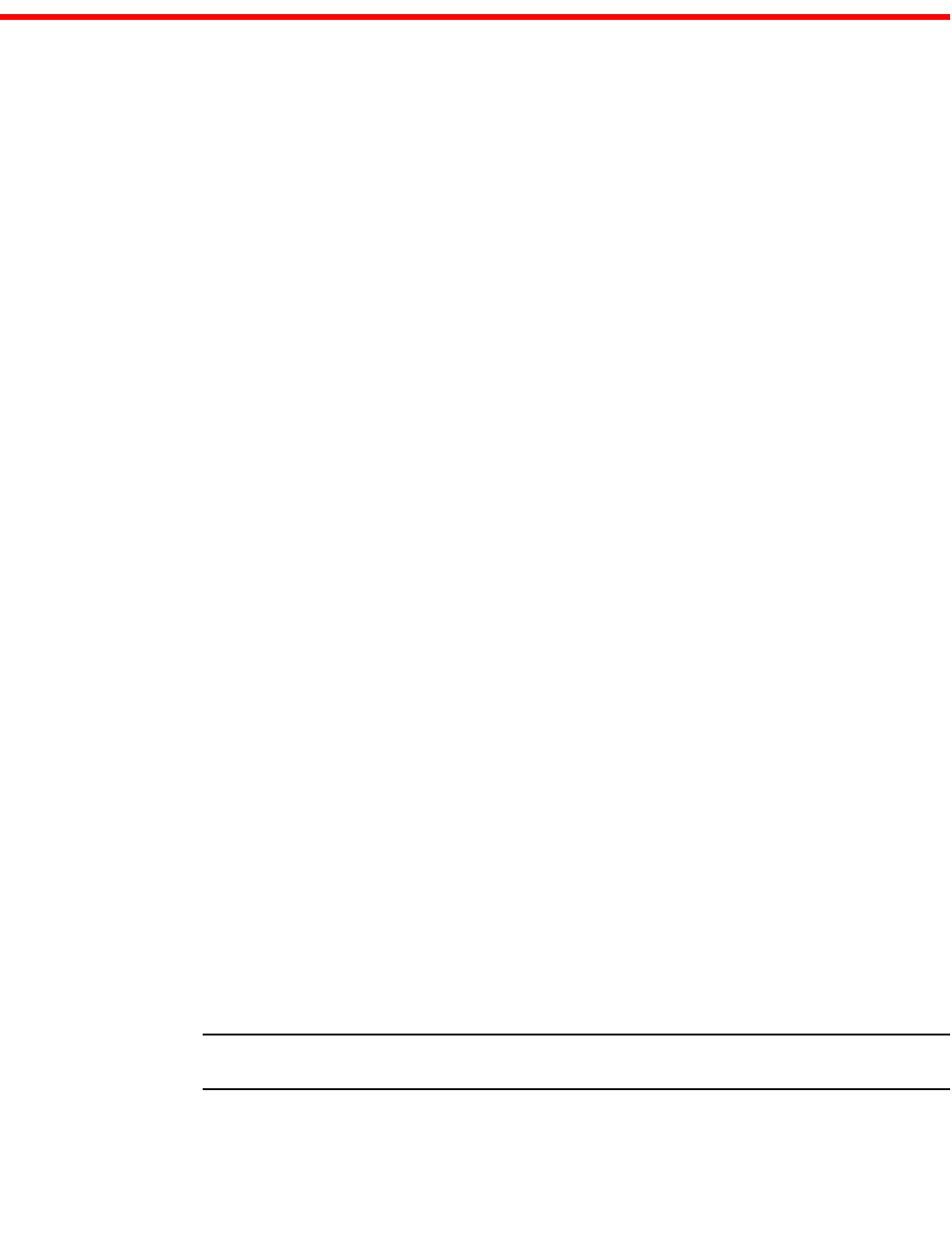
Brocade VDX 8770-4 Hardware Reference Manual 1
53-1002563-03
Chapter
1
Brocade VDX 8770-4 Overview
In this chapter
•Brocade VDX 8770-4 features . . . . . . . . . . . . . . . . . . . . . . . . . . . . . . . . . . . . . 1
•Brocade VDX 8770-4 hardware components . . . . . . . . . . . . . . . . . . . . . . . . . 2
•Brocade VDX 8770-4 line cards . . . . . . . . . . . . . . . . . . . . . . . . . . . . . . . . . . . . 5
•High availability . . . . . . . . . . . . . . . . . . . . . . . . . . . . . . . . . . . . . . . . . . . . . . . . . 5
•Software features . . . . . . . . . . . . . . . . . . . . . . . . . . . . . . . . . . . . . . . . . . . . . . . 5
Brocade VDX 8770-4 features
The Brocade VDX 8770-4 is part of the Brocade Next Generation Data Center Networks product
line, a highly robust class of network switching platforms that combines breakthrough
performance, scalability, and energy efficiency with long-term investment. These chassis are
designed to address the data growth and application demands of evolving enterprise data centers.
The Brocade VDX 8770-4 features the Brocade CloudPlex™ architecture, a fabric-based Ethernet
technology that can present virtual desktops over a global network that integrates both static and
cloud-based resources.
The Brocade VDX 8770-4 requires Brocade Network Operating System (Network OS) v3.0.0 or
greater. For details about Network OS, refer to the Brocade Network OS Administrator’s Guide.
A key, licensable feature of the Brocade VDX 8770-4 chassis is Brocade VCS® technology, which
includes virtual cluster switching, a new set of technologies that allows users to create flatter,
virtualized, and highly available data center networks. VCS fabrics are scalable, permitting users to
expand at their own pace, and simplified, allowing users to manage the fabric as a single entity.
VCS fabrics are convergence-capable, supporting technologies such as iSCSI and NAS as well as
Fibre Channel over Ethernet (FCoE) (licensable) for storage.
Key features of the Brocade VDX 8770-4 include:
•Up to 192 10 GbE or 1 GbE external ports or 48 40 GbE external ports in line card modules
•Dual, redundant management modules (MM)
•Up to three switch fabric modules (SFM)
•Up to four redundant, hot-swappable power supplies at 220 VAC or -48 VDC
•Two hot-swappable fan assemblies
•Serial (console), Ethernet, and USB connections for management modules
NOTE
USB support is for Brocade-branded USB devices only
•Support for short wavelength (SX) and long wavelength (LX) 1 Gbps SFP transceivers
2Brocade VDX 8770-4 Hardware Reference Manual
53-1002563-03
Brocade VDX 8770-4 hardware components
1
•Support for SR and LR 10 Gbps SFP+ transceivers
•Support for 40 Gbps QSFP transceivers
•Support for active twinaxial (twinax) cable at 1, 3, and 5 meters for 10 GbE ports
•NEBS-compliant chassis (certification in process)
•Support for in-band management
•8U form factor for chassis (10U with intake duct kit)
•Support for Brocade trunking through the 48x10G line card module (maximum of eight ports
per trunk)
•Support for Fibre Channel over Ethernet (FCoE)
Brocade VDX 8770-4 hardware components
The Brocade VDX 8770-4 features a modular and scalable mechanical construction that allows a
wide range of flexibility in installation, fabric design, and maintenance. The minimum chassis
configuration is one MM, one SFM, and one line card. The chassis can be mounted with the cables
facing the front of the equipment rack and consists of the following components:
•Four slots for hot-swappable line cards that can be configured in a single chassis, delivering up
to 192 10 Gbps or 1 Gbps Ethernet (GbE) ports or 48 40 Gbps Ethernet ports.
•Two slots for management modules:
-A single active management module can control all ports in the chassis.
-The standby management module takes control of the Brocade VDX 8770-4 if the active
management module fails.
•Three slots for switch fabric modules that interconnect all line cards.
•Modular, hot-swappable field-replaceable units (FRUs):
-48x10GbE line card
-48x1GbE line card
-12x40GbE line card
-Two fan assemblies
-Up to four 3000W power supplies, 200–240 VAC auto-sensing or -48 VDC (each power
supply connection should be separately fused)
-The 48x10GbE line cards support 10 GbE SFP+ and 1 GbE SFP optical transceivers, as
well as 1 GbE copper SFP transceivers. They also support direct-attach 10 GbE copper
twinax cables at 1, 3, or 5 meters.
-The 12x40GbE line card supports 40 GbE QSFP optical transceivers.
•Two vertical cable management finger assemblies
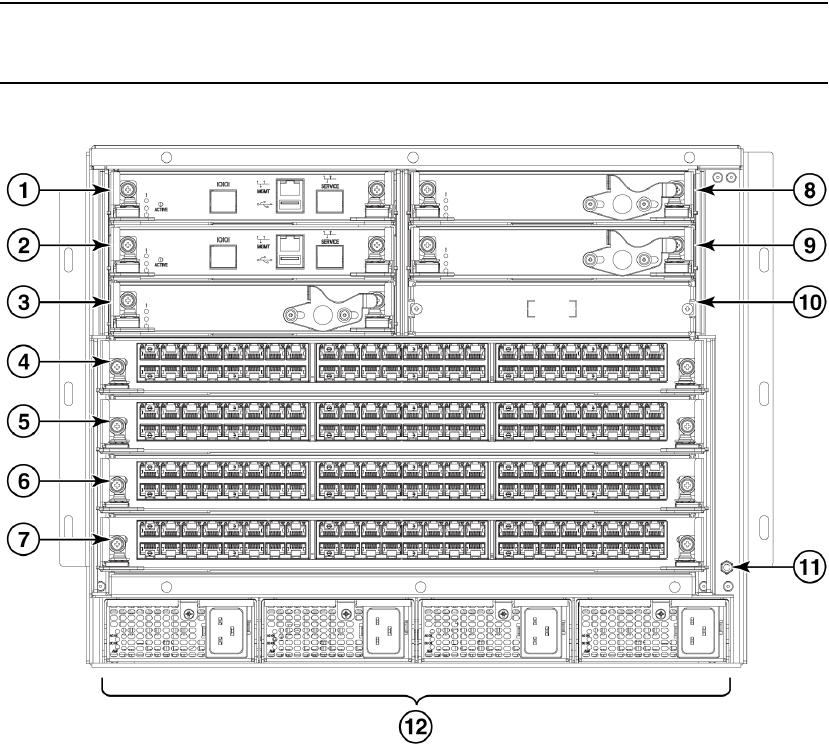
Brocade VDX 8770-4 Hardware Reference Manual 3
53-1002563-03
Brocade VDX 8770-4 hardware components 1
Port side of the Brocade VDX 8770-4
NOTE
Airflow in the Brocade VDX 8770-4 is from the port side and left side (viewed from the port side) to
the rear (fan side) of the chassis.
Figure 1 displays a sample configuration of the port side of the Brocade VDX 8770-4.
FIGURE 1 Port side of the Brocade VDX 8770-4 (sample configuration)
1 Management module slot 1 7 Line card slot 4
2 Management module slot 2 8 Switch fabric module slot 2
3 Switch fabric module slot 1 9 Switch fabric module slot 3
4 Line card slot 1 10 Blank slot - unused
5 Line card slot 2 11 ESD jack
6 Line card slot 3 12 Power supplies (1-4, left to right)
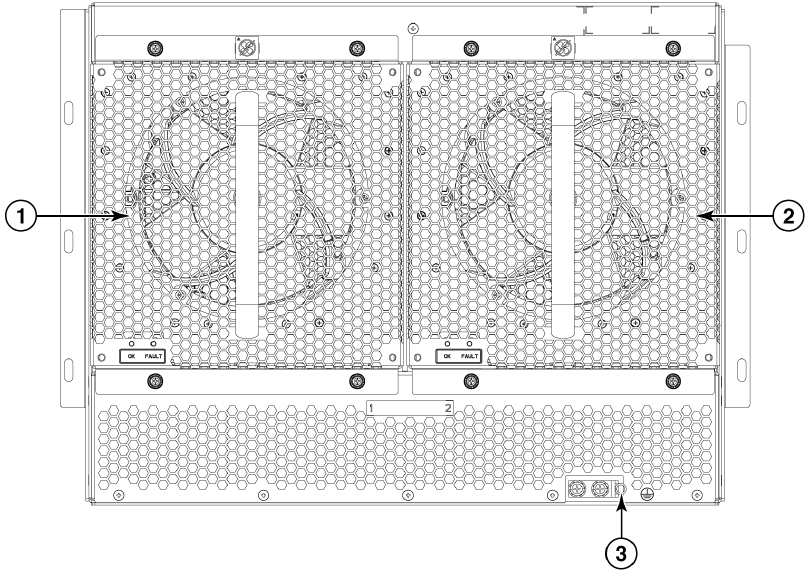
4Brocade VDX 8770-4 Hardware Reference Manual
53-1002563-03
Brocade VDX 8770-4 hardware components
1
Nonport side of the Brocade VDX 8770-4
Figure 2 displays a sample configuration of the nonport side view of the Brocade VDX 8770-4.
FIGURE 2 Nonport side of the Brocade VDX 8770-4 (sample configuration)
1Fan #1 3Ground lug
2Fan #2
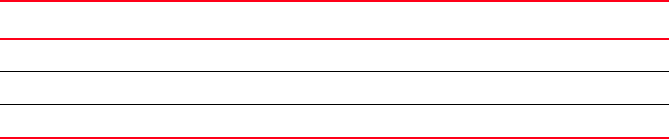
Brocade VDX 8770-4 Hardware Reference Manual 5
53-1002563-03
Brocade VDX 8770-4 line cards 1
Brocade VDX 8770-4 line cards
Table 1 summarizes the line cards that are available for the Brocade VDX 8770-4.
TABLE 1 Line cards available for the Brocade VDX 8770-4
High availability
High availability is currently limited to management module configuration synchronization. Failover
to the standby module will occur in case of active module failure, but the standby module will go
through a cold recovery in which all system components are reset. This will disrupt traffic on the
chassis. The reset could take up to eight minutes depending on chassis configuration and traffic
load.
•Cable management using vertical finger assemblies to accommodate the horizontal
orientation of the blades.
Software features
The following is a partial list of the features supported in the software. See the Brocade Network
OS Administrator’s Guide for details on software and supported features.
Layer 2
•L2 data forwarding
•MAC learning and aging
•Brocade Trunking
•Priority Flow Control (PFC)
•Enhanced Transmission Selection (ETS)
•Terminal Access Controller Access-Control System Plus (TACACS+)
•Link Aggregation Control Protocol (LACP)
•Link Layer Discovery Protocol/ Data Center Bridging eXchange (LLDP/DCBX)
•802.1x
•Brocade Link Discovery Protocol (BLDP)
Layer 3
•Open Shortest Path First (OSPF) v2
Line card Description
12x40 GbE 12 40 Gbps QSFP Ethernet ports.
48x10 GbE 48 1/10 Gbps Ethernet ports.
48x1 GbE 48 1 Gbps Ethernet ports.
6Brocade VDX 8770-4 Hardware Reference Manual
53-1002563-03
Software features
1
•Static routes
•Virtual Router Redundancy Protocol (VRRP and VRRP-E)
•Internet Group Management Protocol (IGMP) v1 and v2 and snooping
•Address Resolution Protocol (ARP)
Virtualization
•Automatic Migration of Port Profiles (AMPP)
•Support for VLAN, QoS, security, and FCoE port profiles
•VMware vCenter and Brocade NOS integration
FCoE
•Pause Frames (Tx and Rx)
•Priority Flow Control (PFC)
•Enhanced Transmission Selection (ETS)
•End-to-end, multi-hop FCoE (with proper licensing)
•FCoE and FC zoning and RSCN suppression (name server-based zoning)
•FIP version 1
•FC Fabric Services for FCoE VN-port devices
•Multipath support for FCoE traffic
•FCoE over standard LAGs
•Soft zoning support
Link aggregration
•802.3ad LACP support
•Virtual Link Aggregation Group (vLAG – a LAG that spans multiple physical switches)
QoS
•802.1p marking
•Scheduling: Strict priority (SP), Shaped Deficit Weighted Round-Robin (SDWRR)
•CEE provisioning and classification
•Rewrite/marking, queuing
•Congestion control
•Multicast rate limit scheduling
•Port-based SPAN
•Layer 2 and Layer 3 ACLs (ingress and egress)
•Port-based sFLOW
Brocade VDX 8770-4 Hardware Reference Manual 7
53-1002563-03
Software features 1
Management
•IPv4 or IPv6 management
•CLI management utilities on Network OS v3.0.0
•sFlow
•TRILL Operations, Administration, and Management (OAM)
•Distributed configuration management (DCMd)
Licensing
•VCS licensing: available multi-node license for more than two nodes enables VCS fabric
functionality
•FCoE licensing: enables FCoE feature set
•Layer 3 licensing: enables IPv4 routing protocols (OSPF), , VRRP, VRRP-E
8Brocade VDX 8770-4 Hardware Reference Manual
53-1002563-03
Software features
1

Brocade VDX 8770-4 Hardware Reference Manual 9
53-1002563-03
Chapter
2
Installation of the Brocade VDX 8770-4
In this chapter
•Time and items required . . . . . . . . . . . . . . . . . . . . . . . . . . . . . . . . . . . . . . . . . . 9
•Items included with the Brocade VDX 8770-4. . . . . . . . . . . . . . . . . . . . . . . . 11
•Preparing for the Brocade VDX 8770-4 installation . . . . . . . . . . . . . . . . . . . 12
•Unpacking and installing the Brocade VDX 8770-4 . . . . . . . . . . . . . . . . . . . 16
•Port numbering . . . . . . . . . . . . . . . . . . . . . . . . . . . . . . . . . . . . . . . . . . . . . . . . 17
•Providing power to the Brocade VDX 8770-4. . . . . . . . . . . . . . . . . . . . . . . . . 17
Time and items required
You can set up and install the Brocade VDX 8770-4 in the following ways:
•As a standalone unit on a flat surface
•In a four-post rack with the Intake Duct Kit
•In a four-post rack
•In a two-post telecommunications (Telco) rack
This manual describes how to set up the Brocade VDX 8770-4 as a standalone unit. For rack mount
installation instructions, refer to the manual that comes with the separately ordered rack kit.
Table 2 describes the main installation and setup tasks, the estimated time required for each, and
the items required to complete the task based on a fully populated Brocade VDX 8770-4 (192 10
GbE ports). Configurations with fewer ports require less time. These time estimates assume a
prepared installation site and appropriate power and network connectivity.
DANGER
The procedures in this manual are for qualified service personnel.
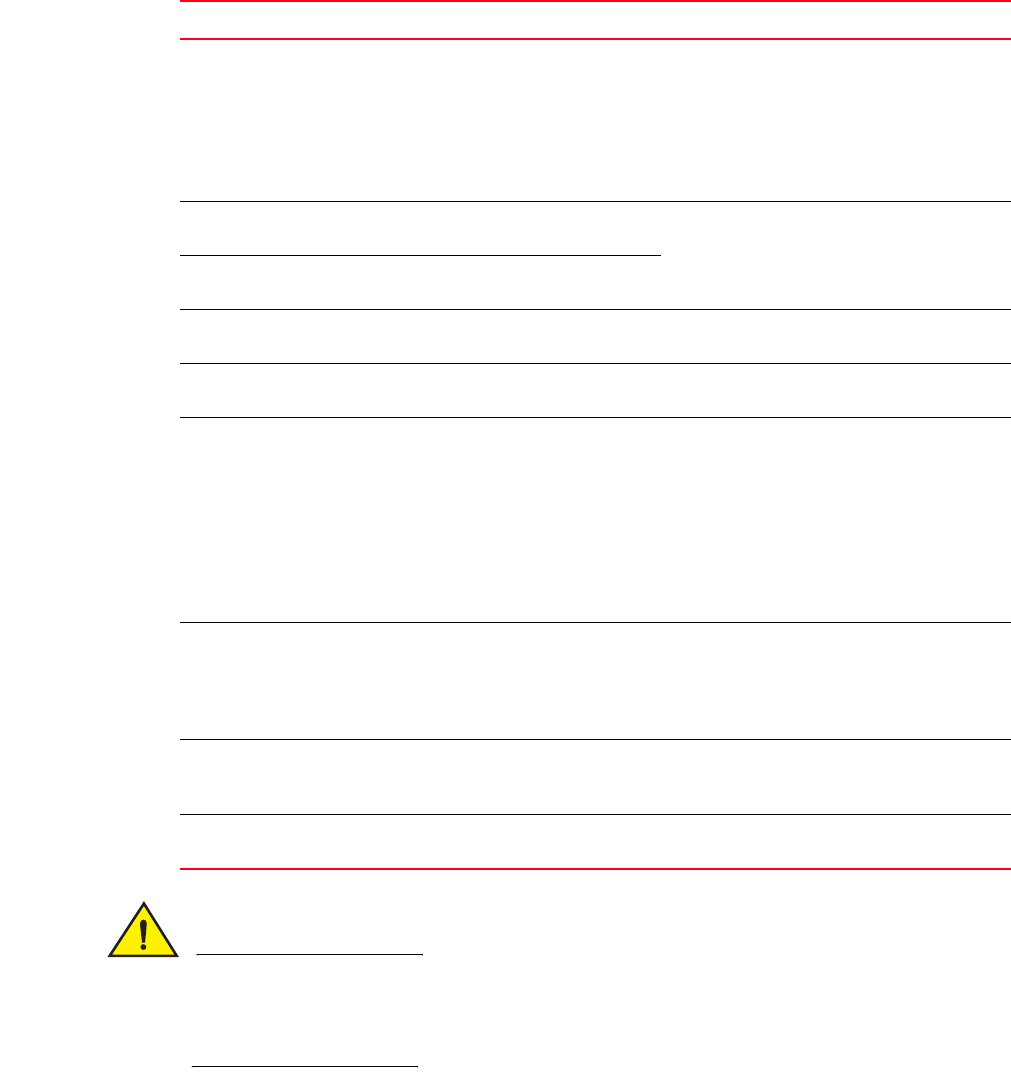
10 Brocade VDX 8770-4 Hardware Reference Manual
53-1002563-03
Time and items required
2
CAUTION
The Brocade VDX 8770-4 with DC power sources are intended for installation in restricted access
areas only. A restricted access area is a location where access can be gained only by service
personnel through the use of a special tool, lock and key, or other means of security, and is
controlled by the authority responsible for the location.
TABLE 2 Installation tasks, time, and items required
Installation task Time estimate Items required
Site preparation and unpacking Brocade
VDX 8770-4
30 minutes #2 Phillips screwdriver.
Pallet jack.
Hydraulic lift or assisted lift, able to raise to a
minimum of 140 cm (55 in.), with a minimum
capacity of 113 kg (250 lb). A fully loaded
version of the Brocade VDX 8770-4 weighs
86.18 kg (190 lbs).
Installing the rack mount kit or
intake duct rack mount kit
30 minutes
Refer to the proper rack mount kit instructions
for your specific rack..
Mounting and securing Brocade VDX
8770-4 in the rack
30 minutes
Inserting modules and power supplies 5-10 minutes per
unit
Management modules, switch fabric modules,
line cards, power supplies (AC or DC).
Installing power cables and powering on
the Brocade VDX 8770-4
20 minutes Power cables (provided in the Brocade VDX
8770-4 accessory kit).
Establishing a serial connection, logging on
to the Brocade VDX 8770-4, and
configuring the IP addresses
20 minutes Serial cable (also called the console cable -
provided in the accessory kit).
Workstation computer with a serial (console)
port or terminal server port and a terminal
emulator application (such as HyperTerminal).
Ethernet IP addresses for the Brocade VDX
8770-4 switch and for management modules:
total two or three addresses, depending on the
number of management modules installed.
Installing an Ethernet cable, opening a
Telnet session, and configuring the
Brocade VDX 8770-4 date and time and
additional system parameters. Verify and
back up configuration.
20 minutes Ethernet cabling (optional) for Telnet access.
Refer to the Brocade Network OS
Administrator’s Guide.
Installing transceivers as needed 30-60 minutes (up
to 30 seconds per
transceiver)
Copper and optical transceivers and
direct-attach cables as needed.
Attaching cables, cable ties, and cable
guides
2-3 hours Cables, cable ties, and cable management
fingers.

Brocade VDX 8770-4 Hardware Reference Manual 11
53-1002563-03
Items included with the Brocade VDX 8770-4 2
CAUTION
The Brocade VDX 8770-4 with AC power sources are intended for installation in restricted access
areas only. A restricted access area is a location where access can be gained only by service
personnel through the use of a special tool, lock and key, or other means of security.
Items included with the Brocade VDX 8770-4
The basic Brocade VDX 8770-4 (SKUs BR-VDX8770-4-BND-AC or BR-VDX8770-4-BND-DC
depending on whether you order AC or DC power supplies) ships with the following items:
•Brocade VDX 8770-4 chassis, populated with:
-Management modules (one)
-Switch fabric modules (three)
-Filler panels for unoccupied slots for all modules
-Power supplies (up to two)
-Power supply filler panels for unoccupied bays
-Fan assemblies (two)
•Accessory kit containing the following items:
-Console cable (RS-45 serial cable: There is also an adapter that can be used to provide an
DB9-style connector.)
-Wrist strap (ESD grounding strap)
-Ground lug kit
-SFP extraction tool kit
-China RoHS guide
-Cable management finger assemblies
-Brocade-branded USB device
-Power cord retainer kit
-Brocade VDX 8770-4 QuickStart Guide (this publication)
-Hardware for securing the switch in a rack
-Web pointer document
-Air filter
Line cards (up to 4)and additional power supplies must be ordered separately.
The rack mount kits must be ordered separately.
Brocade-branded transceivers (SFP, SFP+, or QSFP) and cables or direct-attach cables must also
be ordered separately. The Brocade VDX 8770-4 supports SR and LR SFP and SFP+ transceivers.
The QSFP transceivers are SR transceivers only.
NOTE
For information about the transceivers that are qualified for the Brocade VDX 8770-4, refer to
http://www.brocade.com/downloads/documents/matrices/Brocade_Compatibility_Matrix.pdf.
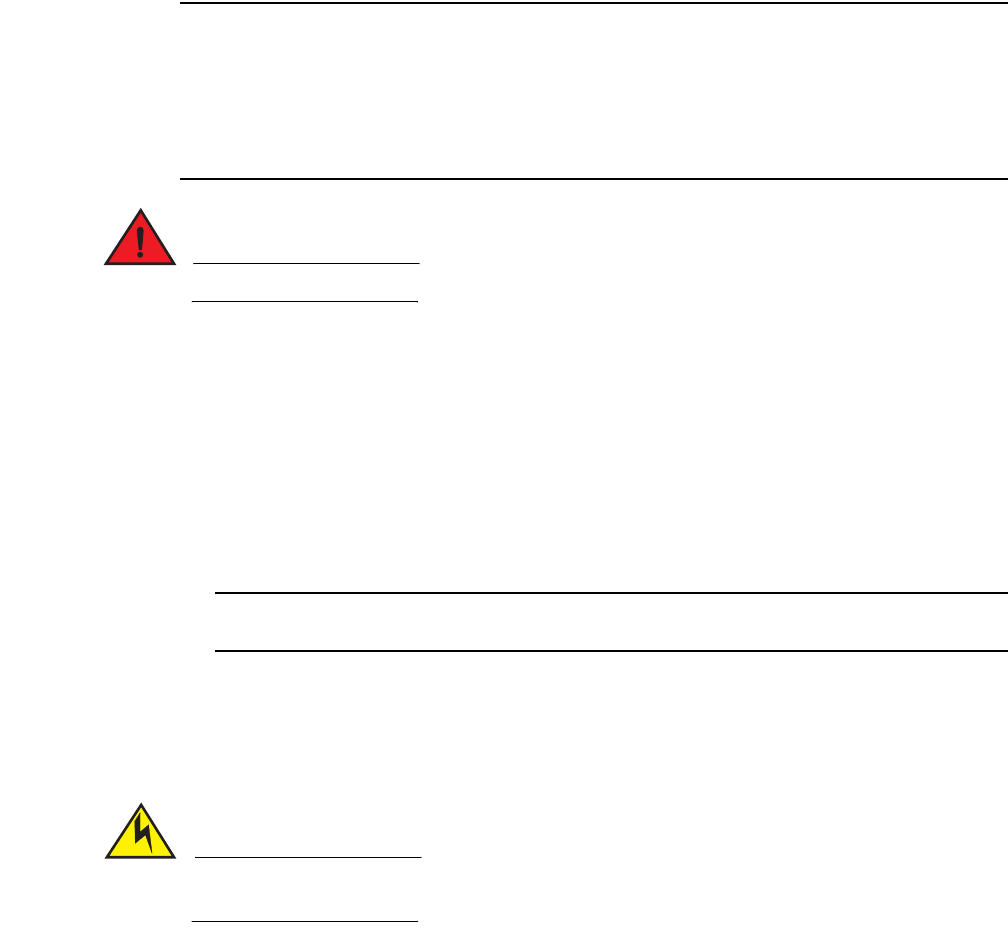
12 Brocade VDX 8770-4 Hardware Reference Manual
53-1002563-03
Preparing for the Brocade VDX 8770-4 installation
2
Preparing for the Brocade VDX 8770-4 installation
NOTE
Refer to the safety notices before installation (“Safety notices”).
Refer to “NEBS requirements” to ensure compliance with NEBS-GR-1089 standards.
Refer to “Power specifications” to plan for meeting power supply standards before installing the
chassis.
Refer to “Environmental requirements” to plan for your environmental needs.
Refer to “Managing cables” to plan for cable management.
DANGER
The procedures in this manual are for qualified service personnel.
The following steps are required to ensure correct installation and operation.
1. Provide a space that is 8 rack units (8U) high, 61.19 cm (24.09 in.) deep, and 43.74 cm (17.22
in.) wide. One rack unit is equal to 4.45 cm (1.75 in.). If you are using the Air Intake Kit, you will
need a space that is 10U high to accommodate both the Intake Kit and the switch.
Plan to install the Brocade VDX 8770-4 with the port side facing the air-intake aisle. Airflow is
from the left side of the switch to the fan side. If you are using the Intake Air Duct rack kit for
mounting the Brocade VDX 8770-4, then the airflow is from the port side to the fan side.
Ensure that the rack is balanced and mechanically secured to provide stability in the event of
an earthquake and that the equipment does not exceed the rack’s weight limits.
NOTE
Doorways must be wider than 91 cm (36 in.) to accommodate the switch.
2. Ensure that dedicated electrical branch circuits with the following characteristics are available:
•Up to four dedicated fused 200–240 VAC, 50–60 Hz feeds or -48 VDC (one per power
supply)
•One cable for each power supply
CAUTION
Use a separate branch circuit for each AC power cord for redundancy in case one of the circuits
fails.
•Protected by a circuit breaker in accordance with local electrical codes
•Supply circuit, line fusing, and wire size adequate to the electrical rating on the switch
nameplate
•Location close to the switch and easily accessible
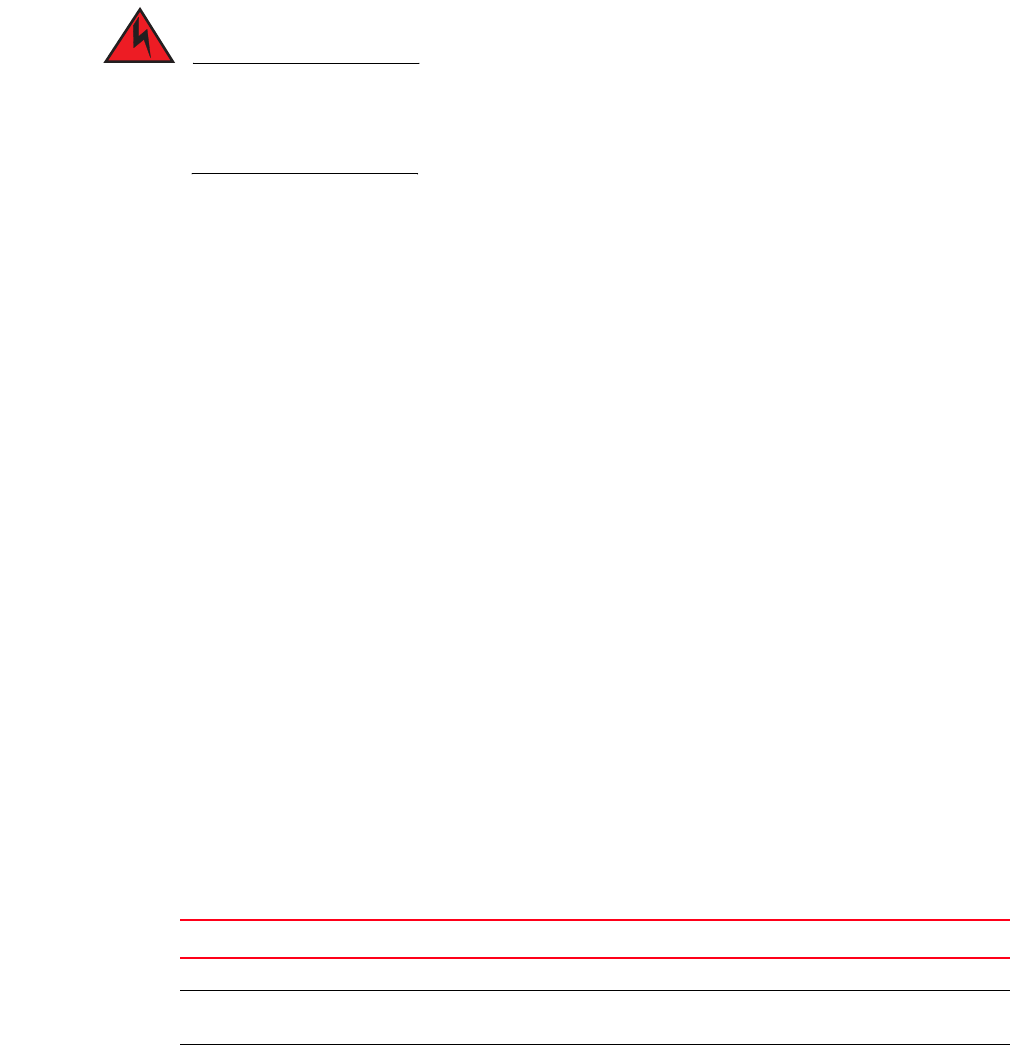
Brocade VDX 8770-4 Hardware Reference Manual 13
53-1002563-03
Preparing for the Brocade VDX 8770-4 installation 2
•Grounded outlets installed by a licensed electrician and compatible with the power cords
DANGER
If the installation requires a different power cord than the one supplied with the switch, make
sure you use a power cord displaying the mark of the safety agency that defines the regulations
for power cords in your country. The mark is your assurance that the power cord can be used
safely with the switch.
3. Plan for cable management before installing the switch.
Cables can be managed in a variety of ways, such as by routing cables below the switch, to
either side of the switch, through cable channels on the sides of the rack, or by using patch
panels.
4. Ensure that the following items are available for configuration of the Brocade VDX 8770-4:
•Workstation with an installed terminal emulator, such as HyperTerminal
•Console (serial) cable (provided)
•Ethernet cables (not provided)
•Either access to an FTP server or a Brocade USB device for backing up the switch
configuration or collecting supportsave output data (optional)
•Transceivers (copper and optical) and compatible cables and direct-attach cables if
needed
5. Brocade strongly recommends that devices be installed in environments that have minimal
dust and airborne contaminants.
6. Ensure that the air intake and exhaust vents have a minimum of 5.1 cm (2 in.) of airspace.
7. Ensure that the air temperature on the air intake side is less than 40°C (104°F) during
operation.
Power specifications
Power for the Brocade VDX 8770-4 can be supplied with either AC- or DC-based 3000 watt power
supplies. The Brocade VDX 8770-4 has room for up to four power supplies.
Table 3 shows the basic power specifications for each power supply.
.
TABLE 3 Power specifications
Specification Value for 3000W AC power supply Value for 3000W DC power supply
Input rating 16A 70A
Input voltage 200–240 VAC, 50-60 Hz, 16.0 Amp
maximum
-48 VDC
Operating range 180 ot 264 VAC -40 to -60 VDC
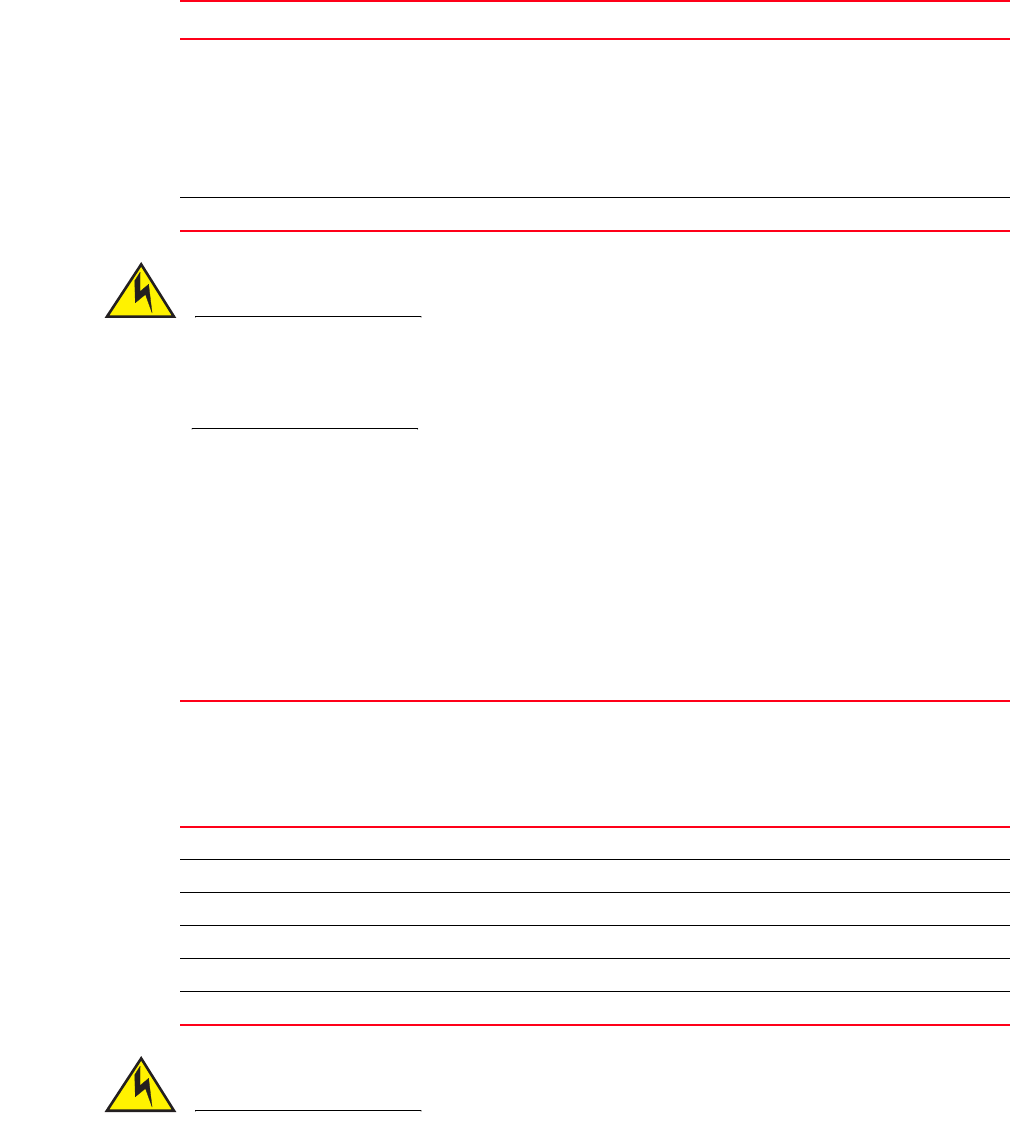
14 Brocade VDX 8770-4 Hardware Reference Manual
53-1002563-03
Preparing for the Brocade VDX 8770-4 installation
2
CAUTION
For the DC input circuit to the system of a Brocade VDX 8770-4 (3000W power supply), make
sure there is an 80 Amp circuit breaker, minimum -48 VDC, double pole, on the input lugs to the
power supply. The input wiring for the connection to the switch should be copper wire, 2 American
Wire Guage (AWG), marked VW-1, and rated minimum 90°C.
The power requirements for a given switch configuration depend on which modules have been
installed in the switch. Table 4 shows the power consumption for the modules that can be used in
the Brocade VDX 8770-4 switch along with the power consumption for the cooling fans.
All numbers for the line cards assume that the card is fully populated with optical transceivers,
including QSFPs for the 12x40 GbE line cards. All ports are Ethernet.
You can calculate your power requirements by combining the power demands for the various
modules and fan units in your configuration. While you may use fewer ports in a given line card, it is
always safer to use the power requirement of a fully populated card.
CAUTION
For the NEBS-compliant installation of a Brocade VDX 8770-4 with AC or DC systems, use a
ground wire of at least 2 AWG. The ground wire should have an agency-approved crimped
connector (provided with the device) attached to one end, with the other end attached to building
ground. The connector must be crimped with the proper tool, allowing it to be connected to both
ground screws on the enclosure. Before crimping the ground wire into the provided ground lug,
Inrush current Limited to 60 Amp peak for any initial
current surge or spike of 10 ms or less at
either cold or warm start. Any additional
inrush current surges or spikes in the form
of AC cycles or multiple AC cycles greater
than 10 ms and less than 150 ms, must not
exceed 25 Amp peak.
Limited to 70 Amp peak for any initial
current surge or spike of 10 ms or less at
either cold or warm start.
Output 12 VDC, 245 Amps 12 VDC, 245 Amps
TABLE 3 Power specifications (Continued)
Specification Value for 3000W AC power supply Value for 3000W DC power supply
TABLE 4 Power demands per component
Module or fan units Power demand at idle -
blades enabled, no
optics, ports disabled
(Watts)
Nominal power demand -
blades enabled, optics, 50%
line rate, random packets
(Watts)
Maximum power demand - blades
enabled, optics, traffic present, full line
rate, 64 byte smallest packet, 40°C
ambient temp., maximum power for all
supported optics (Watts)
Management module 46 46 50
Switch fabric module 120 120 132
48x1G line card 245 310 460
48x10G line card 245 310 460
12x40G line card 247 290 440
Fan unit 25 25 268
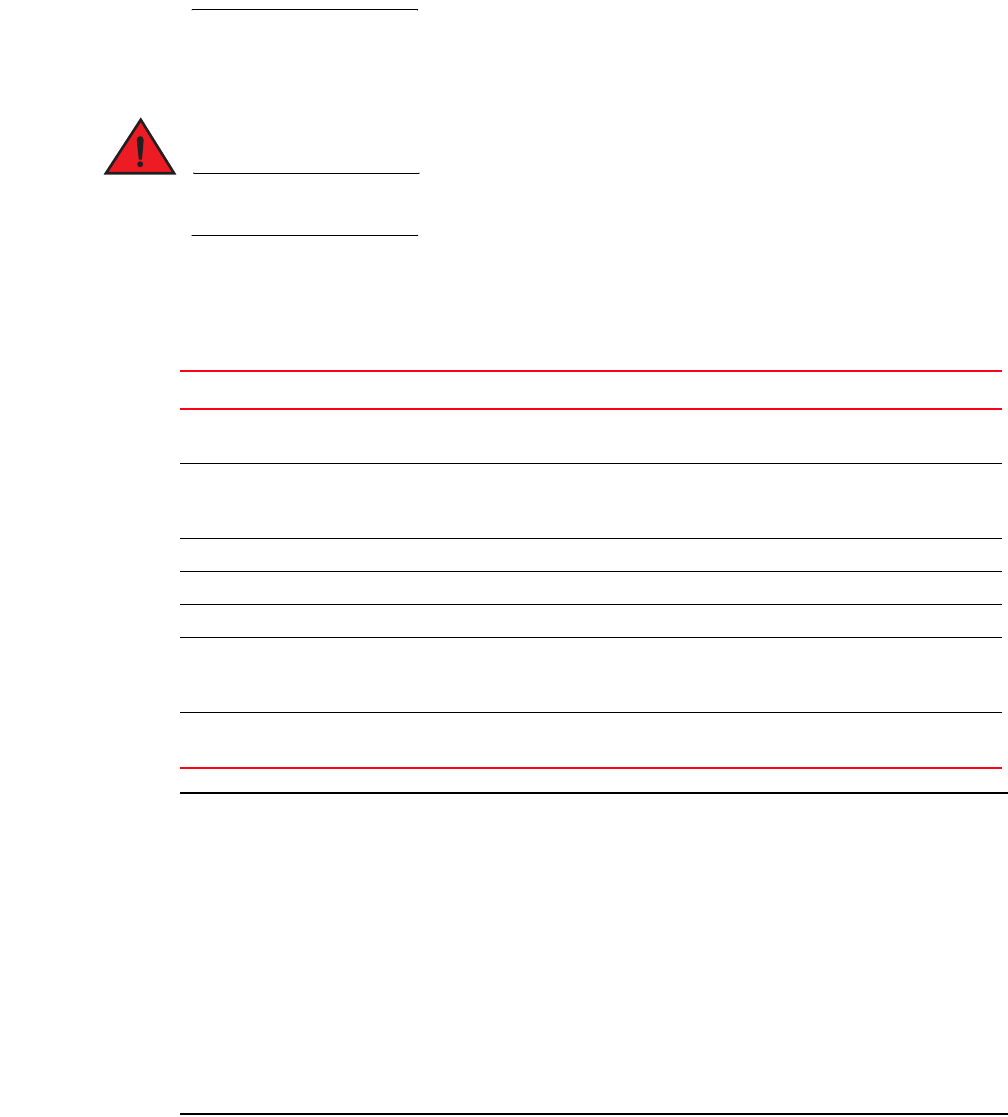
Brocade VDX 8770-4 Hardware Reference Manual 15
53-1002563-03
Preparing for the Brocade VDX 8770-4 installation 2
ensure that the bare copper wire has been cleaned and antioxidant is applied to the bare wire. In
addition, anti-rotation devices or lock washers must be used with all screw connections for the
grounding wire.
Environmental requirements
DANGER
Do not install the router in an environment where the operating ambient temperature might
exceed 40°C (104°F).
Table 5 lists the environmental operating ranges for the Brocade VDX 8770-4. The requirements for
non-operating conditions are also provided for acceptable storage and transportation
environments.
NOTE
The 0° to 40° C (32° to 104° F) range applies to the ambient air temperature at the air intake vents
on the left side (as you face the port side) and port side of the Brocade VDX 8770-4.
The temperature inside the Brocade VDX 8770-4 can be up to 90° C (194° F) for some modules
during operation. Brocade recommends that the internal tempertaure not exceed 75° C (167° F).
Cooling policy is based on a combination of ambient temperature and measured temperature on the
modules. Various combinations will result in an increase in fan speed to create more cooling in the
switch.
If a component approaches a critical temperature that will trigger a module shutdown, there will be
a WARNING message in the raslog, followed by a CRITICAL message saying that the module will shut
down in two minutes.
Use the show environment command to view temperature status.
TABLE 5 Environmental requirements
Condition Acceptable range during operation Acceptable range during non-operation
Ambient temperature 0° to 40° C (32° to 104° F) outside
switch
-25° to +70° C (-13° to 158° F) outside
switch
Humidity 5% to 90% RH noncondensing, at 40° C
(104° F), with maximum gradient of 10%
per hour
10% to 90% RH noncondensing, at 70° C
(158° F)
Altitude 0 to 3 km (10,000 ft.) above sea level 0 to 12 km (40,000 ft.) above sea level
Shock 20G, 6 ms duration, half-sine wave 33G, 11 ms duration, half-sine wave
Vibration 0.5G p-p, 5-500 Hz at 1.0 octave/minute 2.0G p-p, 5-500 Hz at 1.0 octave/minute
Airflow Maximum: 675 cu ft/min. (1147 cu
m/hr)
Nominal: 200 cu ft/min. (340 cu m/hr
None required
Maximum heat
dissipation
Up to 6000W or 20,500 BTU/hr Not applicable
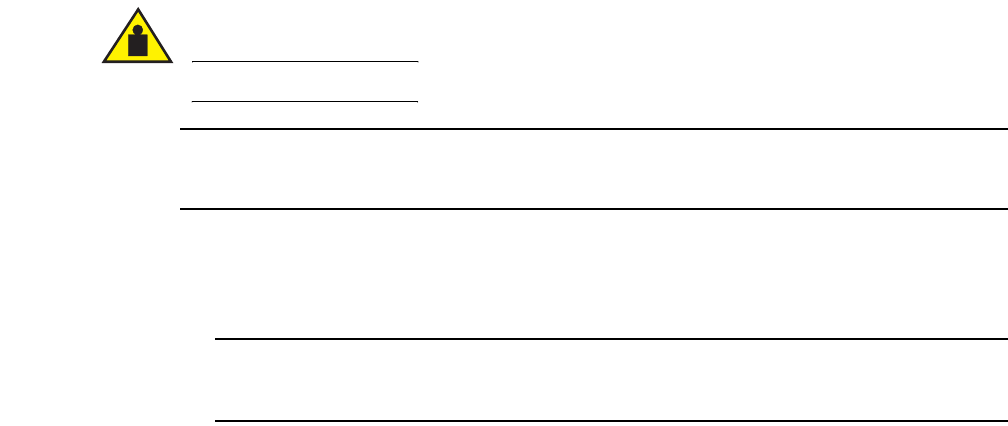
16 Brocade VDX 8770-4 Hardware Reference Manual
53-1002563-03
Unpacking and installing the Brocade VDX 8770-4
2
Chassis slots
Switch slots are coded and numbered to differentiate between management module slots, switch
fabric module slots, and line card slots. Management modules (MM) must be installed only in slots
M1 and M2. Switch fabric modules (SFM) must be installed only in slots S1 through S3. There must
be at least one SFM installed in either slot S1 or slot S2. The line card slots, L1 through L4, can be
filled with either 48x1G, 48x10G, or 12x40G line cards. Unused slots must be filled with the correct
filler panels to maintain adequate cooling.
Unpacking and installing the Brocade VDX 8770-4
Use the following procedure to unpack and install your Brocade VDX 8770-4.
CAUTION
Use safe lifting practices when moving the product. (C015)
NOTE
A fully populated Brocade VDX 8770-4 weighs approximately 86.18 kg (190 lb) and requires a
hydraulic or assisted lift to install it.
1. Unpack the Brocade VDX 8770-4.
a. Cut the bands that encircle the packaging.
b. Slide the upper portion of the cardboard shipping box up off the pallet and shipping tray.
NOTE
The Brocade VDX 8770-4 packaging incorporates a wood pallet and brackets. The switch sits
on top of a corrugated cardboard shipping tray.
c. Save the packing materials for use when returning a switch.
d. Leave the switch on top of the shipping tray and pallet if the switch must be transported to
the installation location.
2. Use a pallet jack or other assisted lift to transport the new switch to the installation area.
3. Using the rack mount instructions, install the rack components in the rack and mounting
flanges on the switch. The rack mount kit and instructions are shipped separately from the
switch.
4. Remove the accessory kit (cardboard box), packing foam, and antistatic plastic from the switch
and set them aside.
5. Remove the foam inserts around the base of the switch.
6. Use a lift to raise the switch to the correct level. If installing the switch in a rack, follow the
instructions provided by the rack kit manufacturer.
7. If applicable, lock the wheels of the lift.
8. Ensure that the switch is oriented so that the left side and port side (front) have access to
intake air.
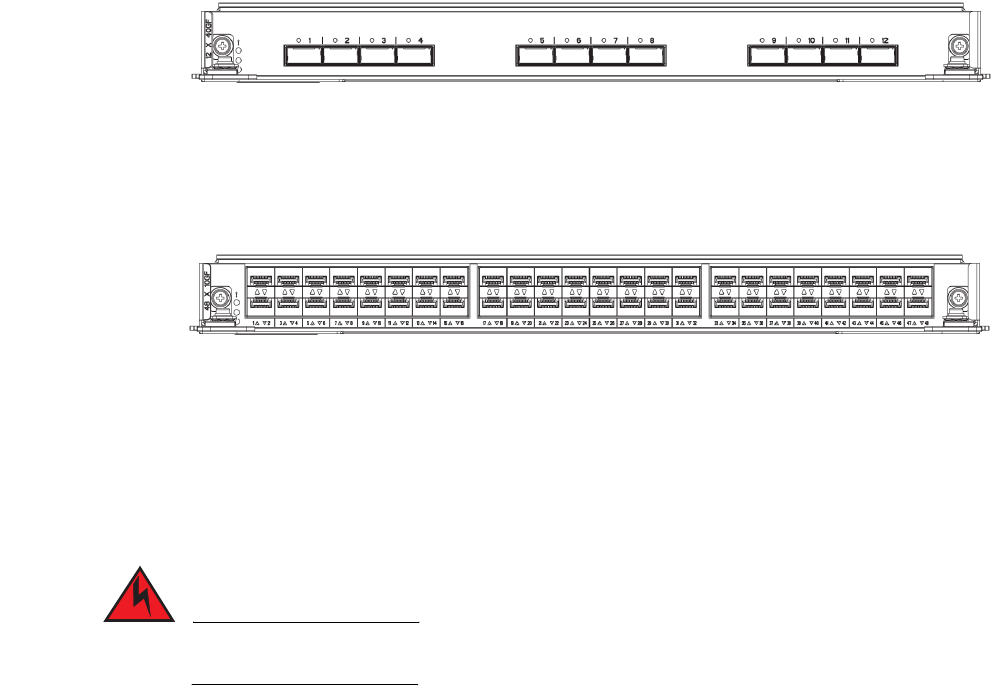
Brocade VDX 8770-4 Hardware Reference Manual 17
53-1002563-03
Port numbering 2
9. Gently slide the switch onto the final installation surface, ensuring that it remains supported
during the transfer.
10. Before you apply power to the switch, you can install the MM, SFM, and line card modules as
well as power supplies to speed up your installation.
Port numbering
The Brocade VDX 8770-4 uses the following port numbering method:
•12x40G line card module — Ports are numbered from 1 through 12 from from left to right when
installed in the switch. Refer to Figure 3.
FIGURE 3 12x40G line card
•48x1G and 48x10G line card modules — Ports are numbered from 1 through 48, from left to
right, with the odd-numbered ports on the upper row and the even-numbered ports on the
lower row when installed in the switch. Refer to Figure 4.
FIGURE 4 48x10G line card (48x1G line card similar)
Providing power to the Brocade VDX 8770-4
Complete the following steps to provide power to the chassis. Each power supply has one power
cord.
DANGER
Use the supplied power cords. Ensure the facility power receptacle is the correct type, supplies
the required voltage, and is properly grounded. (D004)
Connecting an AC power cord
1. Plug the power cord into the power supply.
2. Route the cable so it will be out of the way when connected to the power source.
3. Plug the other end of the cable into the power source.
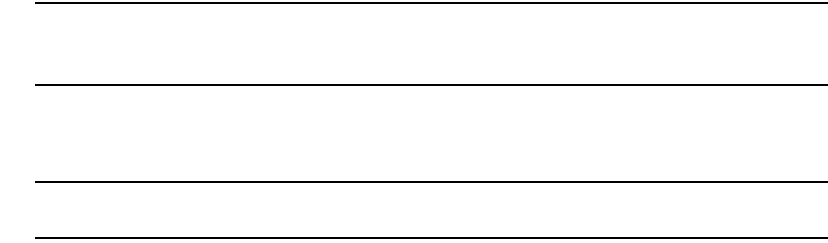
18 Brocade VDX 8770-4 Hardware Reference Manual
53-1002563-03
Providing power to the Brocade VDX 8770-4
2
Connecting a DC power cord
1. Use a #1 Phillips screwdriver to remove the screw that secures the safety cover over the power
lugs and remove the safety cover.
2. Use a #2 Phillips screwdriver to unscrew the power lugs.
3. Crimp the #2 AWG power supply wires into the power lugs.
4. Connect the power lugs to the power supply unit.
Connect the -48V wire to the negative terminal and the 0V wire to the positive terminal.
NOTE
The DC return must be isolated from the chassis ground (DC-I) when making connections to
the connections to the power supply.
5. Replace the safety cover.
6. Plug the other end of the cable into the power source.
ATTENTION
Do not connect the switch to the network until the IP addresses are configured.
For information about LED patterns, see Chapter 4, “Monitoring System Components”.
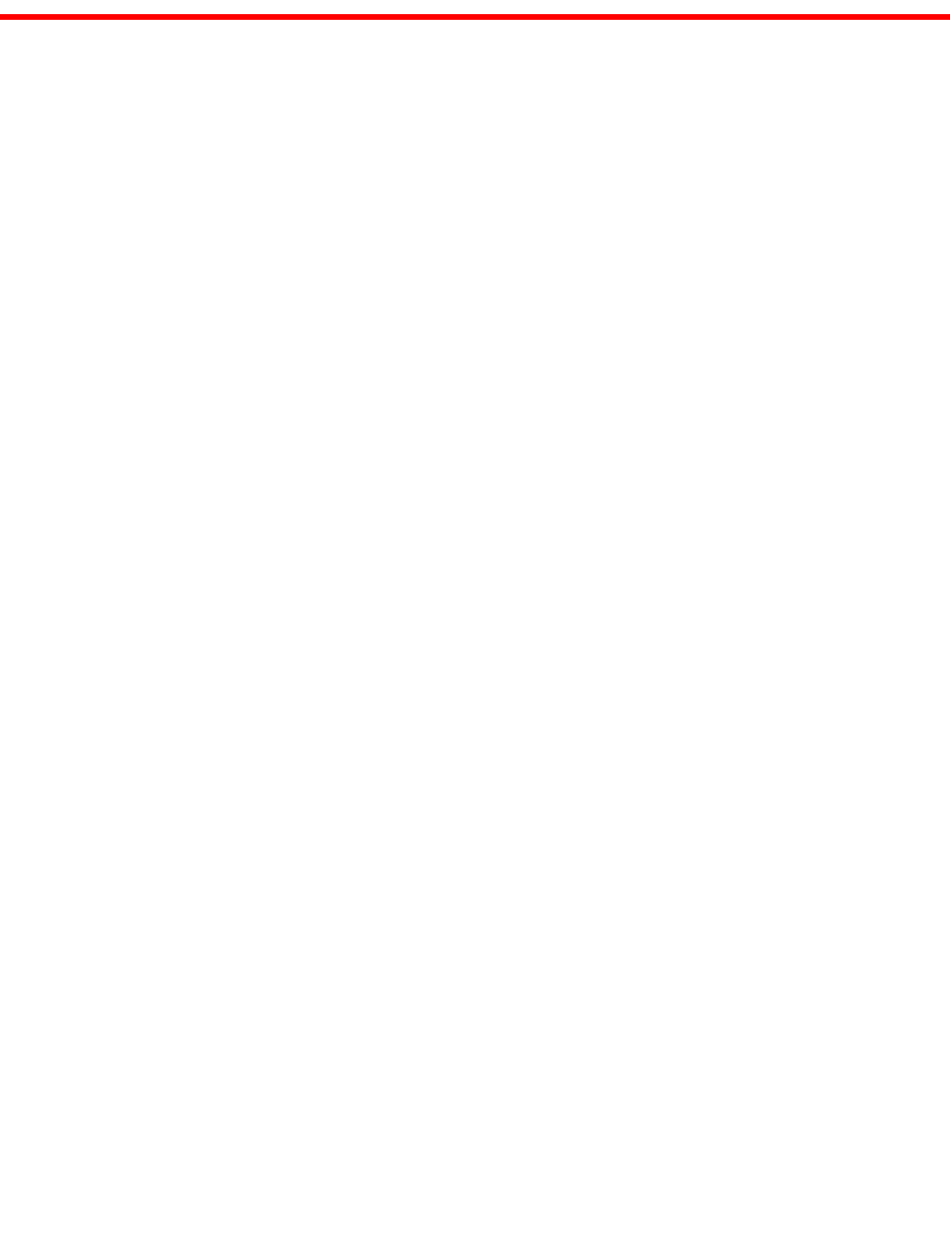
Brocade VDX 8770-4 Hardware Reference Manual 19
53-1002563-03
Chapter
3
Configuring the Brocade VDX 8770-4
In this chapter
•Preparing to configure the Brocade VDX 8770-4 . . . . . . . . . . . . . . . . . . . . . 19
•Establishing a serial connection to the Brocade VDX 8770-4 . . . . . . . . . . . 20
•Logging in to the serial console port . . . . . . . . . . . . . . . . . . . . . . . . . . . . . . . 21
•Changing the RBridge ID. . . . . . . . . . . . . . . . . . . . . . . . . . . . . . . . . . . . . . . . . 22
•Assigning permanent passwords . . . . . . . . . . . . . . . . . . . . . . . . . . . . . . . . . . 22
•Configuring the IP addresses . . . . . . . . . . . . . . . . . . . . . . . . . . . . . . . . . . . . . 23
•Establishing an Ethernet connection to the Brocade VDX 8770-4 . . . . . . . 25
•Customizing a host name . . . . . . . . . . . . . . . . . . . . . . . . . . . . . . . . . . . . . . . . 26
•Customizing a chassis name . . . . . . . . . . . . . . . . . . . . . . . . . . . . . . . . . . . . . 26
•Setting the date and time . . . . . . . . . . . . . . . . . . . . . . . . . . . . . . . . . . . . . . . . 27
•Determining installed software licenses . . . . . . . . . . . . . . . . . . . . . . . . . . . . 29
•Saving your changes . . . . . . . . . . . . . . . . . . . . . . . . . . . . . . . . . . . . . . . . . . . . 29
•Verifying correct operation . . . . . . . . . . . . . . . . . . . . . . . . . . . . . . . . . . . . . . . 30
•Backing up the configuration . . . . . . . . . . . . . . . . . . . . . . . . . . . . . . . . . . . . . 30
•Connecting network devices. . . . . . . . . . . . . . . . . . . . . . . . . . . . . . . . . . . . . . 31
•Installing transceivers and attaching cables. . . . . . . . . . . . . . . . . . . . . . . . . 31
•Managing cables . . . . . . . . . . . . . . . . . . . . . . . . . . . . . . . . . . . . . . . . . . . . . . . 33
•Creating Brocade trunks . . . . . . . . . . . . . . . . . . . . . . . . . . . . . . . . . . . . . . . . . 33
Preparing to configure the Brocade VDX 8770-4
The Brocade VDX 8770-4 must be configured before it is connected to the fabric, and all of the
configuration commands must be entered through the active MM. The Brocade VDX 8770-4
configuration includes the following parameters:
•RBridge ID, If you are going to have more than one switch in a fabric.
•IP address and gateway address for the switch
•IP addresses, host names, and gateway addresses for one or two MMs, as needed
•Host name
You also need to change passwords from their default values and set the time and date, either via
NTP or manually.
In order to retain the changes made during configuration you will have to copy the running
configuration file to the startup configuration file. This will ensure that the switch reboots to your
preferred configuration.

20 Brocade VDX 8770-4 Hardware Reference Manual
53-1002563-03
Establishing a serial connection to the Brocade VDX 8770-4
3
The configuration information is mirrored to the standby MM, if you have installed one, which
allows the current configuration to remain available even if the active MM fails. The configuration
information for the Brocade VDX 8770-4 is stored in the CID cards and the flash memory of the
MMs. The configuration can be backed up to a workstation (uploaded) and then downloaded to the
active MM if necessary.
By default, the Brocade VDX 8770-4 is in VCS™ mode. It cannot be configured in standalone mode.
Without a VCS license, the switch can be part of a two-node cluster where two switches are
connected in VCS mode to form an Ethernet fabric. To be part of a larger cluster, you must install a
VCS license.
In VCS mode, the switch is part of an VCS fabric involving two or more VCS-enabled switches. VCS
technology embodies the concept of distributed intelligence. Distributed intelligence means that all
configuration and destination information is automatically distributed to each member switch in
the fabric. Distributed intelligence has three major characteristics:
•The fabric is self-forming. When two or more VCS-enabled switches with unique Rbridge IDs are
connected to form an VCS fabric, the fabric is automatically created and the switches discover
the common fabric configuration.
•The fabric is masterless. No single switch stores configuration information or controls fabric
operations. Any switch can fail or be removed without causing disruptive fabric downtime or
delayed traffic.
•The fabric is aware of all members, devices, and Virtual Machines (VMs). Automatic Migration
of Port Profiles (AMPP) supports VM migration to another physical server. If the VM moves, it is
automatically reconnected to all of its original resources.
Establishing a serial connection to the Brocade VDX 8770-4
The serial port is located on the port side of the Brocade VDX 8770-4. The switch uses an RJ-45
connector for the serial port. An RJ-45 to DB9 adapter is also provided with the Brocade VDX
8770-4. The cable supplied with the switch is a rollover cable. The serial port is used to connect
to a workstation to configure the Brocade VDX 8770-4 IP address before connecting the switch to a
fabric or IP network.
NOTE
To protect the serial port from damage, keep the cover on the port when not in use.
To establish a serial connection to the serial (console) port on the Brocade VDX 8770-4, complete
the following steps.
1. Verify that the Brocade VDX 8770-4 is powered on and that POST is complete by verifying that
all power LED indicators on the management, switch fabric, and line card modules display a
steady green light.
2. Remove the shipping cap from the serial port (labeled I0I0I) on the active MM.
By default, the MM installed in slot M1 is the active MM unless an error occurs. The active MM
is also indicated by an illuminated blue LED labeled ACTIVE.
3. Use the serial cable provided with the Brocade VDX 8770-4 to connect the serial port on the
active MM to a computer workstation.
If the serial port on the workstation or terminal device is DB9 instead of RJ-45, remove the
adapter on the end of the serial cable and insert the exposed DB9 connector into the DB9
serial port on the workstation.
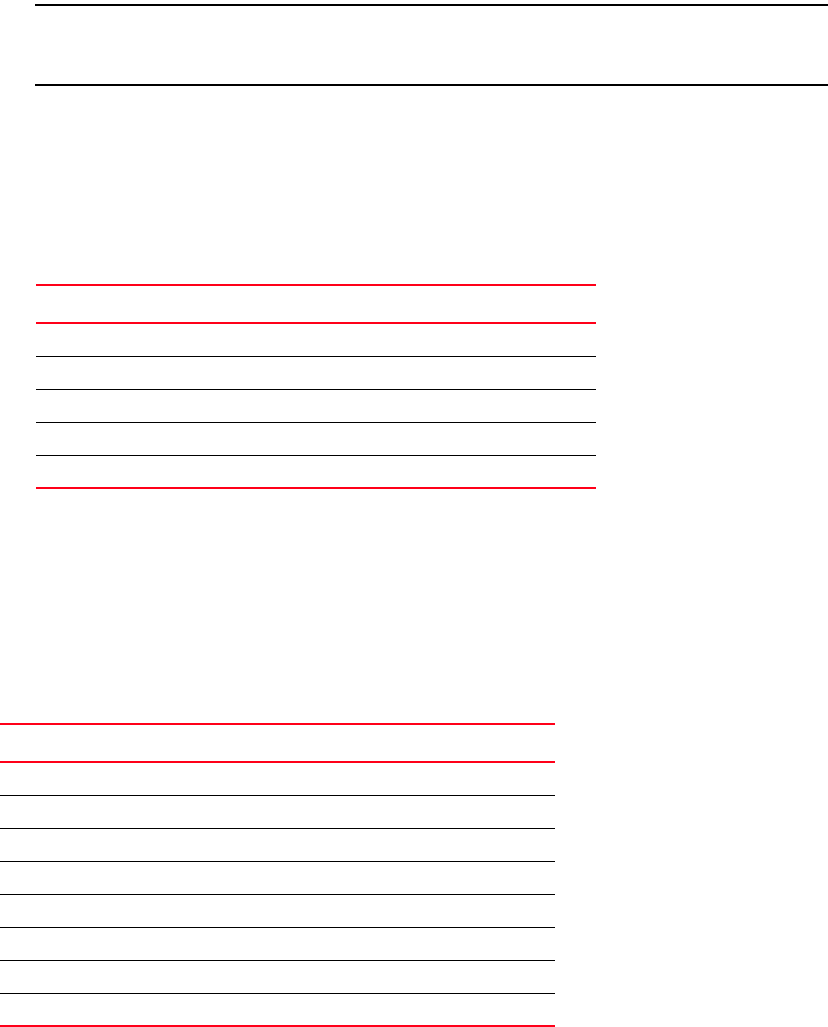
Brocade VDX 8770-4 Hardware Reference Manual 21
53-1002563-03
Logging in to the serial console port 3
ATTENTION
The serial port is intended primarily for the initial setting of the IP address and for service
purposes.
4. Disable any serial communication programs running on the workstation (such as
synchronization programs).
5. Open a terminal emulator application (such as HyperTerminal on a PC, or TERM, TIP, or Kermit
in a UNIX environment), and configure the application as follows:
•In a Windows environment, use the following parameters:
•In a UNIX environment, enter the following string at the prompt:
tip /dev/ttyb -9600
If ttyb is already in use, use ttya instead and enter the following string at the prompt:
tip /dev/ttya -9600
Table 7 lists the serial cable pinouts.
Logging in to the serial console port
Log in to the Brocade VDX 8770-4 through the serial connection with the admin user name. The
default password is password. While you are not required to change the password at the initial
login, Brocade recommends that you change your admin and user passwords. Refer to “Assigning
permanent passwords” for more details. Make sure to write down the new passwords and keep this
information in a secure location.
TABLE 6 Windows serial connection parameters
Parameter Value
Bits per second 9600
Data bits 8
Parity None
Stop bits 1
Flow control None
TABLE 7 Serial cable pinouts
PIN Signal Description
1Not supported NA
2Not supported NA
3TXD Transmit data
4GND Logic ground
5Not supported NA
6RXD Receive data
7Not supported NA
8Not supported NA

22 Brocade VDX 8770-4 Hardware Reference Manual
53-1002563-03
Changing the RBridge ID
3
Network OS (8770HOST)
8770HOST console login: admin
Password:
WARNING: The default password of 'admin' and 'user' accounts have not been
changed.
Welcome to the Brocade Network Operating System Software
admin connected from 127.0.0.1 using console on 8770HOST
8770HOST#
Changing the RBridge ID
If you are going to have more than one switch in a fabric, each switch must have a unique RBridge
ID. The default RBridge ID for any Brocade VDX 8770-4 is 1. Use the vcs rbridge-id [rbridge-id]
command to change the default RBridge ID. You should be in privileged EXEC mode to run the
command.
Enter the vcs rbridge-id [rbridge-id] command.
switch# vcs rbridge-id 2
This operation will change the configuration to default and reboot the switch.
Do you want to continue? [y/n]:y
When the confirmation question appears, answer Y.
The reply to command will include a line about the setting of the RBridge ID.
Successfully set rbridge-id.
Assigning permanent passwords
The factory-configured default accounts on the switch are admin and user. Use the default
administrative account as shown in Table 8 to log in to the switch for the first time and to perform
the basic configuration tasks. The user account is read-only and used primarily for system
monitoring.
Changing the default account passwords
When you change the default account password after you log in for the first time, only the default
password rule is in effect. The rule specifies a minimum password length of eight characters. For
advanced user and role management, including setting password rules, refer to the Security
chapter of the Brocade Network OS Administrator’s Guide.
TABLE 8 Default administrative account names and passwords
Account type Login name Password
Administrative admin password
User account (read-only) user password

Brocade VDX 8770-4 Hardware Reference Manual 23
53-1002563-03
Configuring the IP addresses 3
NOTE
Passwords can be 8 to 40 characters long. They must begin with an alphabetic character. They can
include numeric characters, the period (.), and the underscore (_) only. Passwords are
case-sensitive, and they are not displayed when you enter them on the command line. The available
roles are admin and user. For more information on passwords, refer to the Brocade Network OS
Administrator’s Guide.
1. Enter the configure terminal command to enter global configuration mode.
2. Enter the username command followed by the account name and the password parameter.
3. When prompted, enter the new password. and press Enter.
Switch# configure terminal
Entering configuration mode terminal
switch(config)# username admin password [new-password]
(<WORD>;;User password satisfying password-attributes):********
Configuring the IP addresses
You can configure the Brocade VDX 8770-4 with a static IP address. DHCP is not supported on the
Brocade VDX 8770-4. The Brocade VDX 8770-4 supports both IPv4 and IPv6 format addresses.
Setting a static IP address
Complete the following steps to set a static IP address.
1. Log in to the MM using the default password (the default password is password).
2. Enter configuration mode using the configure terminal command.
3. Specify the chassis with the rbridge-id command.
switch(config)# rbridge-id 1
4. Use the chassis virtual-ip command to set the IP address for the chassis.
switch(config-rbridge-id 1)# chassis virtual-ip 10.20.236.132/20
5. Use the ip address command to set the Ethernet IP address for the MMs.
If you are going to use an IPv4 IP address, enter the IP address in dotted decimal notation. You
should also disable DHCP and enter a gateway address as well.
When you have assigned the IP and gateway addresses to management interface 1/1, you
should also assgin IP and gateway addresses to management interface 1/2 if you have
installed a second MM.
switch(config)# interface Management 1/1
switch(config-Management-1/1)# no ip address dhcp
switch(config-Management-1/1)# ip address 10.24.85.81/20
switch(config-Management-1/1)# ip gateway-address 10.24.80.1

24 Brocade VDX 8770-4 Hardware Reference Manual
53-1002563-03
Configuring the IP addresses
3
ATTENTION
The ip gateway-address command will not be available on the Brocade VDX 8770-4 if the L3 or
Advanced license is installed. In that case, use the following command sequence:
switch(config)# rbridge-id 1
switch(config-rbridge-id 1)# ip route 0.0.0.0/0 <default-gateway>
If you are going to use an IPv6 address, enter the network information in semicolon-separated
notation as prompted after the ipv6 address operand. You should also disable DHCP.
switch(config)# interface Management 1/1
switch(config-Management-1/1)# no ip address dhcp
switch(config-Management-1/1)# ipv6 address \
fd00:60:69bc:832:e61f:13ff:fe67:4b94/64
6. To display the configuration, use the show running-config interface Management command.
switch# show running-config interface Management 1/1
interface Management 1/1
no ip address dhcp
ip address 10.24.85.81/20
ip gateway-address 10.24.80.1
ipv6 address fd00:60:69bc:832:e61f:13ff:fe67:4b94/64
no ipv6 address autoconfig
!
Enable or disable a single switch for VCS™ mode as soon as passwords have been assigned and an
IP address has been set. Enabling VCS mode is disruptive because a reboot is required once the
mode has been enabled. Enabling or disabling VCS mode also causes the default configuration file
for that mode to be applied. The Brocade VDX 8770-4 ships with a two-node VCS license by default.
VCS mode is disabled by default.
The basic configuration tasks include enabling or disabling VCS mode explicitly, setting VCS
parameters, and applying the default configuration. If you disable VCS mode, you do not have to set
the other parameters. For more details about enabling VCS mode and setting VCS parameters,
refer to the Brocade Network OS Administrator’s Guide and the Brocade Network OS Command
Reference.
Perform the following steps to enable VCS mode.
1. Log in to the switch using an account that has the admin role.
2. Enter the vcs enable command, including the RBridge parameter, as in the following example.
vcs rbridge-id 1 enable
The switch reboots when you confirm that you want to enable VCS mode.
When the switch comes back up, if it is connected to other VCS-enabled switches, the
negotiation protocols begin, determining which switch in the fabric is the principal switch and
making sure that all domain IDs, and therefore RBridge IDs, are unique. Should the insistent
domain ID not be unique, you can change it. Once the domain IDs are determined to be
unique, they are equated to the RBridge IDs.
The switch with the lowest World Wide Name (WWN) becomes the principal switch, primarily for
purposes of determining the uniqueness of the ID of the other switches in the fabric. The WWN
is a unique identifier burned into the switch at the factory.

Brocade VDX 8770-4 Hardware Reference Manual 25
53-1002563-03
Logging off the serial console port and disconnecting the serial cable 3
Another parameter that can be changed if necessary is the VCS ID. This identifies the VCS
fabric of which the switch can be a part. By default, the VCS ID of every Brocade Brocade VDX
8770-4 is 1. Change the VCS ID if you need to create a new, separate VCS fabric.
3. If you need to change the VCS ID, enter the vcs vcs-id x command, where x is the new VCS ID
number.
4. Enter the copy running-config startup-config command to apply the current running
configuration to the startup configuration. This is important to capture any changes that have
been made to the running configuration so that they will persist the next time the switch
reboots in the same mode.
Perform the following steps to disable VCS mode.
1. Log in to the switch using an account that has the admin role.
2. Enter the no vcs enable command.
3. Reboot the switch.
4. When the switch comes back up, enter the copy running-config startup-config command to
apply the default configuration to the startup configuration.
This is important to capture any changes that have been made to the running configuration so
that they will persist the next time the switch reboots in the same mode.
Logging off the serial console port and disconnecting the serial cable
You can use the serial port to monitor error messages through the serial connection. If the serial
port is no longer required, use the logout command to log out of the serial console, remove the
serial cable, and replace the protective plug in the serial port.
Establishing an Ethernet connection to the Brocade VDX 8770-4
After using a serial connection to configure the IP addresses for the Brocade VDX 8770-4, you can
connect the active MM to the local area network (LAN).
NOTE
Connecting the MMs to a private network is recommended.
By establishing an Ethernet connection, you can complete the Brocade VDX 8770-4 configuration
using a serial session, Telnet, or management application, such as Brocade Network Advisor.
NOTE
To protect the Ethernet port from damage, keep the cover on the port when not in use.
Perform the following steps to establish an Ethernet connection to the Brocade VDX 8770-4.
1. Remove the shipping plug from the Ethernet port on the active MM.
2. Insert one end of an Ethernet cable into the Ethernet port.
3. Connect the other end to an Ethernet 10/100/1000 BaseT LAN.
The Brocade VDX 8770-4 can be accessed through a remote connection using the command
line by way of Telnet or any of the management tools, such as Brocade Network Advisor.
26 Brocade VDX 8770-4 Hardware Reference Manual
53-1002563-03
Customizing a host name
3
4. To complete any additional Brocade VDX 8770-4 configuration procedures through a Telnet
session, log in to the Brocade VDX 8770-4 by Telnet using the admin login. The default
password is password.
Customizing a host name
This procedure is optional.
While still in Telnet you can change the host (switch) name of the switch. The host name of the
Brocade VDX 8770-4 can be up to 30 characters long using Network OS release 3.0.0 or later, can
include letters, numbers, hyphens, and underscore characters, and must begin with a letter. The
default host name is “sw0.” The host name is displayed at the system prompt.
1. Enter switch-attributes followed by the Rbridge ID and the host-name operand with the new
name.
If you have changed the Rbridge ID, be sure to use that ID.
switch(config)# switch-attributes 1 host-name rack1_8770_4
2. Record the new name for reference.
3. To verify the new host name you can run the show running-config command in EXEC mode.
switch# show running-config
Customizing a chassis name
This procedure is optional.
While still in Telnet you can change the chassis name of the switch. The chassis name of the
Brocade VDX 8770-4 can be up to 30 characters long; can include letters, numbers, hyphens, and
underscore characters; and must begin with a letter. The default chassis name is “VDX8770-4.”
Brocade recommends that you customize the chassis name for each platform because some of the
system logs refer to the platorm by its chassis name.
1. Enter switch-attributes followed by the Rbridge ID and the chassis-name operand with the new
chassis name.
If you have changed the rbridge-ID, be sure to use that ID.
switch(config)# switch-attributes 1 chassis-name B8770_prime
2. Record the new name for reference.
3. To verify the new chassis name you can run the show running-config switch-attributes
[rbridge-id] command.
switch# show running-config switch-attributes 1
Brocade VDX 8770-4 Hardware Reference Manual 27
53-1002563-03
Setting the date and time 3
Setting the date and time
The MM maintains the current date and time inside a battery-backed real-time clock (RTC) circuit.
Date and time are used for logging events. Switch operation does not depend on the date and time;
a Brocade VDX 8770-4 with an incorrect date and time value functions properly. Because the date
and time are used for logging, error detection, and troubleshooting, you should set them correctly.
Time zones
You can set the time zone for a switch by using the clock TimeZone command. The time zone
setting has the following characteristics:
•The time zone setting automatically adjusts for Daylight Savings Time.
•Changing the time zone on a switch updates the local time zone setup and is reflected in local
time calculations.
•By default, all switches are in the Greenwich Mean Time (GMT) time zone (0,0). If all switches
in a fabric are in one time zone, it is possible for you to keep the time zone setup at the default
setting.
•System services that have already started will reflect the time zone changes only after the next
reboot.
•Time zone settings persist across failover for high availability.
•Time zone settings are not affected by Network Time Protocol (NTP) server synchronization.
The following regions are supported: Africa, America, Arctic, Antarctica, Asia, Atlantic, Australia,
Europe, Indian, and Pacific. One of these, along with a city name, establishes the time zone. Refer
to “Setting the time zone.”
Time synchronization
To keep the time in your network current, it is recommended that each switch has its time
synchronized with at least one external NTP server.
All switches in the fabric maintain the current clock server value in nonvolatile memory. By default,
this value is the local switch clock.
The ntp server command accepts multiple server addresses in either IPv4 or IPv6 format. When
multiple NTP server addresses are passed, ntp server sets the first obtainable address as the
active NTP server. If there are no reachable time servers, then the local switch time is the default
time.
Synchronizing local time using NTP
Perform the following steps to synchronize the local time using NTP.
1. Log in to the switch using the default password (the default password is password).
2. Enter configure terminal to change to global configuration mode.
switch# configure terminal
Entering configuration mode terminal

28 Brocade VDX 8770-4 Hardware Reference Manual
53-1002563-03
Setting the date and time
3
3. Enter the ntp server "IPv4 address" command, where IPv4 address is the IP address of the
first NTP server in IPv4 format, which the switch must be able to access. The IPv4 address
variable is optional. By default, this value is LOCL, which uses the local clock as the clock
server.
switch(config)# ntp server "132.163.135.131"
To display the NTP server IP address, use the show ntp status [rbridge-id rbridge-id | all]
command. If you are in config mode, you must use do before the show command.
switch(config)# do show ntp status rbridge-id 1
The request is for the local switch unless an Rbridge ID is specified. Specify the all parameter
to send the request to all switches in the cluster.
If you need to remove an NTP server, use the no form of the ntp server command.
switch(config)# no ntp server "132.163.135.131"
Setting the time zone
You must perform this procedure on all switches for which the time zone must be set. However, you
only need to set the time zone once on each switch, because the value is written to nonvolatile
memory. While not necessary for switch operation, setting a time zone is part of ensuring accurate
logging and audit tracking. Time zone changes persist through a reboot without having to save the
current running config.
Use the clock timezone command to set the time zone.
1. If necessary, log in to the switch using an account assigned to the admin role. Be sure you are
in privileged EXEC mode.
2. Enter the clock timezone region/city command.
The following example changes the time zone to US/Pacific Standard Time.
switch# clock timezone America/Los_Angeles
Setting the clock (date and time)
The following procedure sets the local clock date and time. An active NTP server, if configured,
automatically updates and overrides the local clock time. Time values are limited to between
January 1, 1970 and January 19, 2038.
NOTE
You should set the clock only if there are no NTP servers configured. Time synchronization from NTP
servers overrides the local clock.
1. If necessary, log in to the switch using the default password (the default password is
password). Be sure you are in privileged EXEC mode.
2. Enter the clock set year-month-dayT hours:minutes:seconds command.
The following example sets the clock to March 17, 2012, 15 minutes past noon.
switch# clock set 2012-03-17T12:15:00
Brocade VDX 8770-4 Hardware Reference Manual 29
53-1002563-03
Determining installed software licenses 3
If you want to show the clock and time zone settings, use the show clock [rbridge-id rbridge-id | all]
command.
switch# show clock
rbridge-id 1: 2012-03-17 12:15:00 America/Los_Angeles
Determining installed software licenses
Certain licenses are factory installed on the Brocade VDX 8770-4. To determine which licenses are
enabled, use the show license command. The format of the command is show license [rbridgeId
rbridgeID | all]. You can also use just show license.
switch# show license
RbridgeId: 1
xxxxxxxxxxxxxxxxxxxxxxxxxxxxxxxxxxxxxxxx
FCoE Base license
Feature name:FCOE_BASE
xxxxxxxxxxxxxxxxxxxxxxxxxxxxxxxxxxxxxxxx
Layer 3 license
Feature name:LAYER_3
xxxxxxxxxxxxxxxxxxxxxxxxxxxxxxxxxxxxxxxx
VCS Fabric license
Feature name:VCS_FABRIC
Each license key is represented by a string of x characters in the example above. Keep a copy of
each license key for reference.
You can display the switch license ID, which is required for installing a new license. Use the
command show license id [rbridgeId rbridgeID | all]. You can also use just show license id.
switch# show license id
RbridgeId LicenseId
========================================
1 10:00:00:05:1E:00:4C:80
Saving your changes
Complete the following steps to make your changes persistent. This ensures that if you must reboot
the switch, the preferences you have set will be in force when the switch comes back up.
1. If necessary, log on to the switch by Telnet, using the admin account.
2. In privileged EXEC mode, enter the copy running-config startup-config command.
switch# copy running-config startup-config
This operation will modify your startup configuration. Do you want to
continue? [Y/N]: Y
3. When the confirmation question appears, answer Y for Yes.
The current running configuration, containing all of your latest changes, is saved to the startup
configuration. The next time the switch reboots, all of the changes will remain in force.

30 Brocade VDX 8770-4 Hardware Reference Manual
53-1002563-03
Verifying correct operation
3
Verifying correct operation
Complete the following steps to verify correct operation for the Brocade VDX 8770-4.
1. Check the LEDs to verify that all components are functional.
2. If necessary, log in to the switch by Telnet, using the admin account.
3. Enter the show chassis command to verify that the Brocade VDX 8770-4 and its components
are operating correctly.
4. Enter the show interface command to show the status of all of the ports in the line cards.
5. Enter the show fabric all command to verify the operation of the Brocade VDX 8770-4 in the
fabric.
Backing up the configuration
Complete the following steps to back up the configuration for the Brocade VDX 8770-4. If you back
up your configuration to a USB device, be sure to use a Brocade-branded USB device. The Brocade
USB device comes pre-configured with four directories, /firmware, /config, /support, and
/firmwarekey. Configuration backups are automatically saved in the /config directory.
1. If necessary, log on to the switch by Telnet, using the admin account.
2. You can choose to back up the the startup configuration or the running configuration or both.
To back up these configurations, use the copy command. These examples show backing up the
configurations to a Brocade-branded USB device.
a. Insert the Brocade-branded USB device into the USB port on the active management
module.
b. Enable the USB device by entering the USB on command.
c. To back up the startup configuration, enter copy startup-config
usb://mystartupconfigdate.
The date portion of the target file name should be the current date to indicate when the
backup was made. For example: copy running-config usb://myrunningconfig06142012.
d. To back up the running configuration, enter copy running-config
usb://myrunningconfigdate.
Alternatively, you can save the configuration files to a remote host using either FTP or SCP. The
destination file argument would be either
ftp://username:password@host_ip_address/path/filename or
scp://username:password@host_ip_address/path/filename respectively. Specifying a path is
optional. As with the USB examples, be sure to append the date to the target file name.
ATTENTION
Passwords are not saved in the configuration file, and are not uploaded during a configuration
upload.

Brocade VDX 8770-4 Hardware Reference Manual 31
53-1002563-03
Connecting network devices 3
NOTE
Brocade recommends that the configuration be backed up on a regular basis to ensure that a
complete configuration is available for downloading to a replacement management module or
Brocade VDX 8770-4. Be sure to append the date to the end of the target file names to make it clear
which are the latest backups.
Connecting network devices
You can connect your chassis to a variety of network devices. Refer to the topics below for some
specific requirements for making these conections.
Connecting to Ethernet devices
For copper connections to a 10/100Base-TX or 1000Base-T switch or another Brocade device, a
crossover cable is required.
NOTE
The 802.3ab standard (automatic MDI or MDIX detection) calls for automatic negotiation of the
connection between two 1000Base-T ports. Therefore, a crossover cable may not be required; a
straight-through cable may work as well.
Connecting to workstations, servers, or routers
Straight-through unshielded twisted pair (UTP) cabling is required for direct UTP attachment to
workstations, servers, or routers using network interface cards (NICs).
Fiber cabling is required for direct attachment to Gigabit NICs or switches and routers through fiber
ports.
Connecting a network device to a fiber port
For direct attachment from the Brocade device to a Gigabit NIC, switch, or router, fiber cabling with
an LC connector is required.
Testing connectivity
After you install the network cables, you can test network connectivity to other devices by observing
the LEDs related to network connection and performing trace routes.
Installing transceivers and attaching cables
The following sets of steps cover the installation of transceivers and cables for most SFP and QSFP
transceivers.
32 Brocade VDX 8770-4 Hardware Reference Manual
53-1002563-03
Installing transceivers and attaching cables
3
Installing SFP and SFP+ transceivers and cables
Complete the following steps to install SFP and SFP+ transceivers.
If you are implementing Brocade trunks, be aware that trunking is supported only on the 48x10GbE
line card. The port groups can consist of up to 8 ports. The octet groups are ports 1-8, 9-16, 17-24,
25-32, 33-40, and 41-48.
1. Add the transceivers and cables to the line card ports.
Position one of the optical transceivers so that the key is oriented correctly to the port. Insert
the transceiver into the port until it is firmly seated and the latching mechanism clicks.
Transceivers are keyed so that they can only be inserted with the correct orientation. If a
transceiver does not slide in easily, ensure that it is correctly oriented.
2. Position a cable so that the key (the ridge on one side of the cable connector) is aligned with
the slot in the transceiver. Insert the cable into the transceiver until the latching mechanism
clicks.
Cables are keyed so that they can be inserted in only one way. If a cable does not slide in
easily, ensure that it is correctly oriented.
3. Repeat step 1 and step 2 for the remaining ports.
4. If you are using direct-attach cables, you can insert them at this time.
5. Organize the cables. Refer to “Managing cables.”
6. Verify the Brocade VDX 8770-4 and port status using the show interface command.
7. Verify fabric connectivity using the show fabric all command.
Installing QSFP transceivers and cables
Complete the following steps to install the QSFP transceivers and cables in the 12x40G line cards.
Because each QSFP transceiver consists of four 10 GbE ports, be aware that any problems with
one port could affect all four ports in the quad.
1. Position one of the QSFP transceivers so that the key is oriented correctly to the port.
2. Using the tab, insert the transceiver into the port until it is firmly seated. You can feel a small
click when it completely seats.
Transceivers are keyed so that they can only be inserted with the correct orientation. If a
transceiver does not slide in easily, ensure that it is correctly oriented.
When the transceiver is correctly seated, the status LED will turn solid amber.
3. Remove the protective plug from the QSFP transceiver and the protective cap from the special
QSFP cable and insert it into the transceiver until it is firmly seated.
The cables are also keyed to fit into the transceivers correctly.
When the cable is correctly seated, the status LED will change from amber to green.
4. Repeat step 1 through step 3 for the remaining QSFP ports.
5. Organize the cables. Refer to “Managing cables.”
Brocade VDX 8770-4 Hardware Reference Manual 33
53-1002563-03
Managing cables 3
Managing cables
Cables can be organized and managed in a variety of ways; for example, using cable channels on
the port sides of the rack or patch panels to minimize cable management. With the horizontal
orientation of the line cards in the Brocade VDX 8770-4, a pair of vertical cable management finger
assemblies have been provided to keep the cables from hanging down in front of other modules.
Following is a list of recommendations:
•Leave at least 1 m (3.28 ft) of slack for each port cable. This provides room to remove and
replace the Brocade VDX 8770-4, allows for inadvertent movement of the rack, and helps
prevent the cables from being bent to less than the minimum bend radius.
•The minimum bend radius should be no smaller than ten times the cable radius. The
minimum radius to which a 50 micron cable can be bent under full tensile load is 5.1 cm
(2 in.). For a cable under no tensile load, that minimum is 3.0 cm (1.2 in.).
•If ISL trunking is in use, group the cables by trunking group.
•Generally, Velcro®-type cable restraints are recommended to avoid creating sharp bends
or kinks in the cables. Do not use tie wraps with optical cables because they are easily
overtightened and can damage the optic fibers.
•For easier maintenance, label the fiber-optic cables and record the devices to which they
are connected.
•Do not route cables in front of the air intake vents.
•Route the cables to the sides of the Brocade VDX 8770-4 through the vertical cable
management fingers.
•Keep LEDs visible by routing port cables and other cables away from the LEDs.
Creating Brocade trunks
In VCS mode, unless specifically disabled, Brocade trunking between adjacent switches is
automatic in order to form the VCS cluster. This occurs only on the 48x10G line cards. All ports
must be in the same port group and must be configured at the same speed. There is a limit of eight
ports per trunk group. While a VCS license is required when connecting more than two switches, no
separate licensing is required for Brocade trunking. For more information about Brocade trunks,
see the Brocade Network OS Administrator’s Guide.
34 Brocade VDX 8770-4 Hardware Reference Manual
53-1002563-03
Creating Brocade trunks
3

Brocade VDX 8770-4 Hardware Reference Manual 35
53-1002563-03
Chapter
4
Monitoring System Components
In this chapter
•Monitoring overview . . . . . . . . . . . . . . . . . . . . . . . . . . . . . . . . . . . . . . . . . . . . 35
•Determining the status of a line card. . . . . . . . . . . . . . . . . . . . . . . . . . . . . . . 35
•Determining the status of a management module. . . . . . . . . . . . . . . . . . . . 39
•Determining the status of a system fabric module . . . . . . . . . . . . . . . . . . . . 40
•Determining the status of a power supply. . . . . . . . . . . . . . . . . . . . . . . . . . . 42
•Determining the status of a fan . . . . . . . . . . . . . . . . . . . . . . . . . . . . . . . . . . . 43
•Determining the status of a CID card. . . . . . . . . . . . . . . . . . . . . . . . . . . . . . . 45
Monitoring overview
The Brocade VDX 8770-4 is engineered for reliability and requires no routine operational steps or
maintenance. This chapter provides information about determining the status of each component
using LEDs and CLI commands. Refer to the Brocade Network OS Administrator’s Guide for
additional information.
There are two commands that can be especially helpful in monitoring the health of the Brocade
VDX 8770-4. These commands are show chassis and the various show environment commands.
For details about these commands, refer to the Brocade Network OS Command Reference.
Determining the status of a line card
Use the following procedure to determine the status of a line card.
1. Check the LEDs on the module.
•Figure 5 illustrates the 48x10G line card. The 48x1G line card looks the same except for
the name on the end.
•Figure 6 illustrates the 12x40G line card.
The LED patterns may temporarily change during POST and other diagnostic tests. For
information about how to interpret the LED patterns, refer to Table 9.
2. You can use the show linecard or show slots command to see if your line cards are enabled.
The line cards are labeled L1 through L4 in the output.The show linecard command limits the
output to the line card slots only.
3. To check the status of the interfaces (ports) on the line card, use the show interface command.
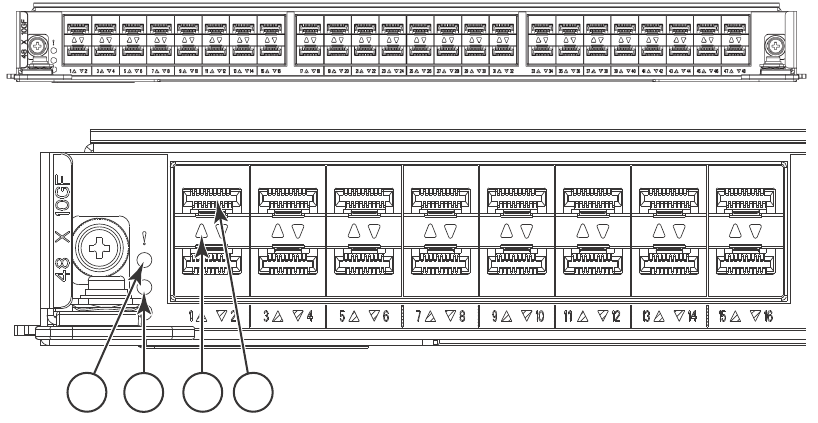
36 Brocade VDX 8770-4 Hardware Reference Manual
53-1002563-03
Determining the status of a line card
4
Line card illustrations
FIGURE 5 48x10G line card (full view and close-up)
1 Status LED 3 Port Status LED
2Power LED 410GbE port
234
1

Brocade VDX 8770-4 Hardware Reference Manual 37
53-1002563-03
Determining the status of a line card 4
FIGURE 6 12x40G line card (full view and close-up)
1 Status LED 3 Port Status LED
2 Power LED 4 40GbE port
234
1
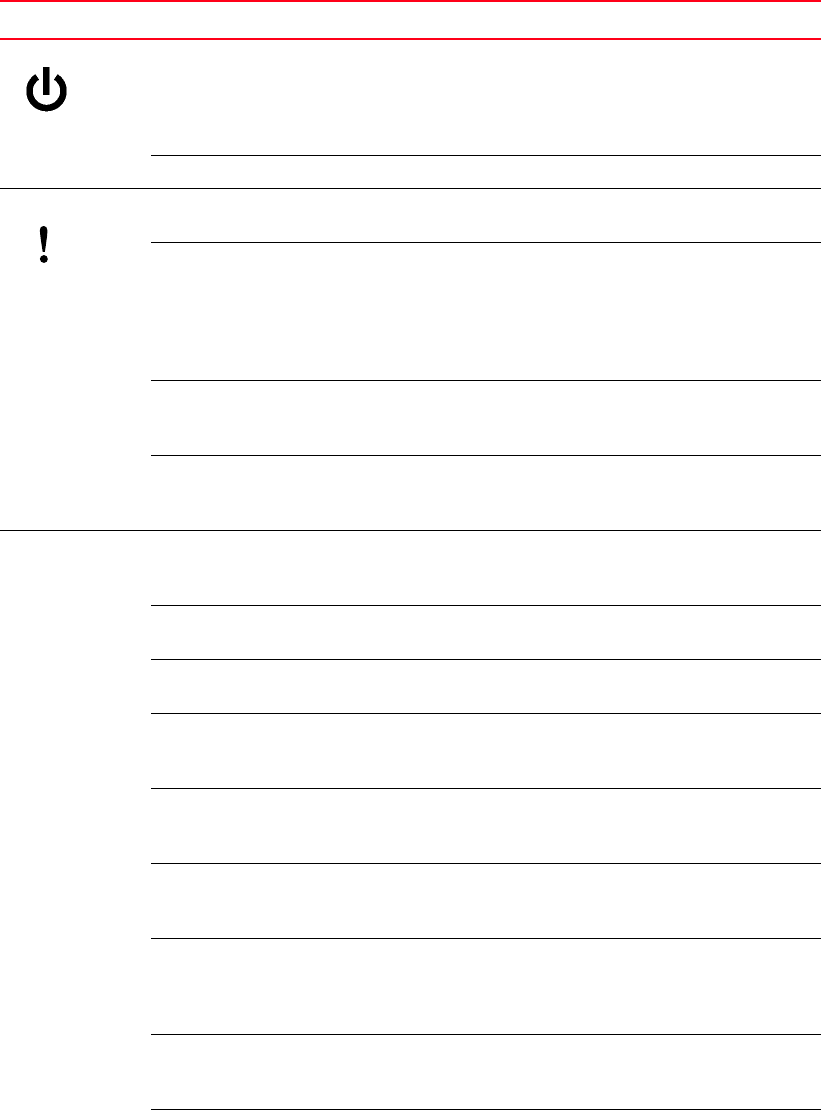
38 Brocade VDX 8770-4 Hardware Reference Manual
53-1002563-03
Determining the status of a line card
4
Table 9 describes the line card LED indications and the recommended actions for those patterns.
TABLE 9 Line card LED descriptions
LED purpose Color Status Recommended action
Power LED No light (LED is off) Module is not powered on. Ensure that the module is firmly
seated and either the
thumbscrew is fully engaged or
the slider is pushed up and the
ejectors are fully engaged.
Steady green Module is powered on. No action required.
Status LED No light (LED is off) Module is healthy or is not
powered on.
Verify that the power LED is on.
Steady amber Module is faulty. Ensure that the module is firmly
seated and check the status by
entering the show slot
command. If the LED remains
amber, consult the Brocade
switch supplier..
Slow flashing amber
(on 2 seconds, then off
2 seconds)
Module is not seated correctly
or is faulty.
Pull the module out and reseat
it. If the LED remains amber,
replace the module.
Fast flashing amber
(on 1/2 second, then
off 1/2 second)
Environmental range exceeded. Check for the out-of-bounds
environmental condition and
correct it.
10 GbE Port
Status (48x10G
line card) or 1 GbE
Port Status
(48x1G line card)
No light (LED is off) The port is disabled. Verify that the power LED is on,
check the transceiver and
cable.
Steady green The port is online but has no
traffic.
No action required.
Flickering green The port is online with traffic
flowing htrough the port.
No action required.
Steady amber The port is receiving light but it
is not online yet.
Reset the port by issuing a
shutdown and no shutdown
sequence on the port.
Slow flashing amber
(on 2 seconds, then off
2 seconds)
The port is disabled. Enable the port by issuing a no
shutdown command.
Fast flashing amber
(on 1/4 second, the
off 1/4 second)
The transceiver or port is faulty. Change the transceiver or reset
the port by issuing a shutdown
and no shutdown sequence.
Slow flashing green
(on 2 seconds, then off
2 seconds)
The port is online but
segmented (either a loopback
cable or incompatible switch
connection).
Consult the Troubleshooting
section of the Network OS
Administrator’s Guide.
Medium flashing green
(on 1 seconds, then off
1 seconds)
Beaconing (used to identify
specific ports).
No action required.
Fast flashing green (on
1/2 second, the off
1/2 second)
Internal loopback (diagnostic). In diagnostic mode. Will return
to regular mode when
diagnostic is finished.
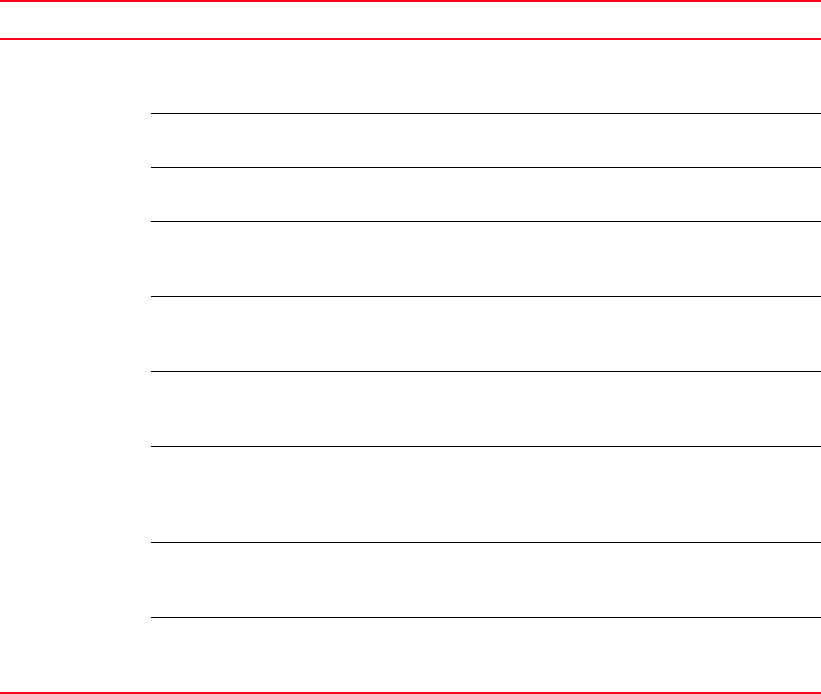
Brocade VDX 8770-4 Hardware Reference Manual 39
53-1002563-03
Determining the status of a management module 4
Determining the status of a management module
You must have at least one management module (MM) active for the chassis to be functional. For
redundancy, you need two MMs. The active MM is designated by the blue Active LED on the front
panel.
Complete the following steps to determine the status of a MM.
1. Check the LED indicators on the module (Figure 7). The LED patterns may temporarily change
during POST and other diagnostic tests. For information about how to interpret the LED
patterns, refer to Table 10.
2. You can use the show mm command to see whether the management modules are enabled.
You can also run the show interface management 1/1 to see the configuration information.
Figure 7 identifies the management module.
40GbE QSFP Port
Status (12x40G
line card) in 40G
mode
No light (LED is off) There is no QSFP transceiver
installed.
Verify that the power LED is on,
ensure the transceiver is fully
seated or install the transceiver.
Steady green The port is online but has no
traffic.
No action required.
Flickering green The port is online with traffic
flowing htrough the port.
No action required.
Steady amber The port is receiving light but it
is not online yet.
Reset the port by issuing a
shutdown and no shutdown
sequence on the port.
Slow flashing amber
(on 2 seconds, then off
2 seconds)
The port is disabled. Enable the port by issuing a no
shutdown command.
Fast flashing amber
(on 1/4 second, the
off 1/4 second)
The transceiver or port is faulty. Change the transceiver or reset
the port by issuing a shutdown
and no shutdown sequence.
Slow flashing green
(on 2 seconds, then off
2 seconds)
The port is online but
segmented (either a loopback
cable or incompatible switch
connection).
Consult the Troubleshooting
section of the Network OS
Administrator’s Guide.
Medium flashing green
(on 1 seconds, then off
1 seconds)
Beaconing (used to identify
specific ports).
No action required.
Fast flashing green (on
1/2 second, the off
1/2 second)
Internal loopback (diagnostic). In diagnostic mode. Will return
to regular mode when
diagnostic is finished.
TABLE 9 Line card LED descriptions (Continued)
LED purpose Color Status Recommended action

40 Brocade VDX 8770-4 Hardware Reference Manual
53-1002563-03
Determining the status of a system fabric module
4
FIGURE 7 Management module
Table 10 describes the management module LED patterns and the recommended actions for those
patterns.
Determining the status of a system fabric module
At least one functional switch fabric module (SFM) must be plugged into slots S1 or S2 (the “control
plane slots”). If there are no functional SFMs in either slot during bootup, bootup is halted with a
messsage indicating that condition.
1 Status LED 5 Ethernet port (Mgmt IP)
2Power LED 6USB port
3 Active LED 7 Ethernet port (Service IP)
4 Console port (Serial)
TABLE 10 Management module LED descriptions
LED purpose Color Status Recommended action
Power Steady green MM is powered on. No action required.
No light (LED is off) MM is not powered on. Ensure that the module is firmly
seated and has power.
Status No light (LED is off) MM is either healthy or does
not have power.
Verify that the power LED is on.
Steady amber MM requires attention or is
still booting up.
If the LED remains amber, the
module is faulty. Consult the
Brocade VDX 8770-4 supplier.
Active Steady blue Module is the active MM. No action required.
No light (LED is off) Module is booting up,
negotiating to be the active
MM, or is the standby MM.
No action required.
Ethernet
management
link (upper
left)
Steady green Ethernet link speed is 1000
Mbps (1 Gbps).
No action required.
No light (LED is off) There is no link or link speed is
10/100 Mbps.
No action required.
Ethernet
management
link activity
(upper right)
Blinking green Ethernet link is healthy and
traffic is flowing through port.
No action required.
No light (LED is off) No traffic is flowing. No action required.
2 4 7
56
3
1

Brocade VDX 8770-4 Hardware Reference Manual 41
53-1002563-03
Determining the status of a system fabric module 4
In an operational chassis, if all SFMs in the control plane slots become faulty or are removed, then
all the line cards will be faulted with a reason code that indicates no availability of an SFM. An
external raslog message will also be displayed.
Complete the following steps to determine the status of an SFM.
1. Check the LED indicators on the SFM (refer to Figure 8). The LED patterns may temporarily
change during POST and other diagnostic tests. For information about how to interpret the LED
patterns, refer to Table 11.
2. You can use the show sfm command or the show slots command to see whether the SFM is
enabled.
Figure 8 identifies the switch fabric module.
FIGURE 8 Switch fabric module
Table 11 describes the switch fabric module LED patterns and the recommended actions for those
patterns.
1 Power LED 2 Status LED
TABLE 11 Switch fabric module LED descriptions
LED purpose Color Status Recommended action
Power No light (LED is off) SFM is not on. Ensure that the SFM is firmly seated
and the on/off switch is turned on
(slider is covering the captive
screw).
Steady green SFM is on. No action required.
Status LED No light (LED is off) SFM is healthy or is not
powered on.
Verify that the power LED is on.
Steady amber SFM is faulty. Ensure that the SFM is firmly seated
and check the status by entering
the show slot command. If the LED
remains amber, consult the
Brocade switch supplier..
Slow flashing amber (on 2
seconds, then off 2 seconds)
SFM is not seated correctly
of is faulty.
Pull the SFM out and reseat it. If the
LED remains amber, replace the
module.
Fast flashing amber (on 1/2
second, then off 1/2 second)
Environmental range
exceeded.
Check for the out-of-bounds
environmental condition and
correct it.
2
1
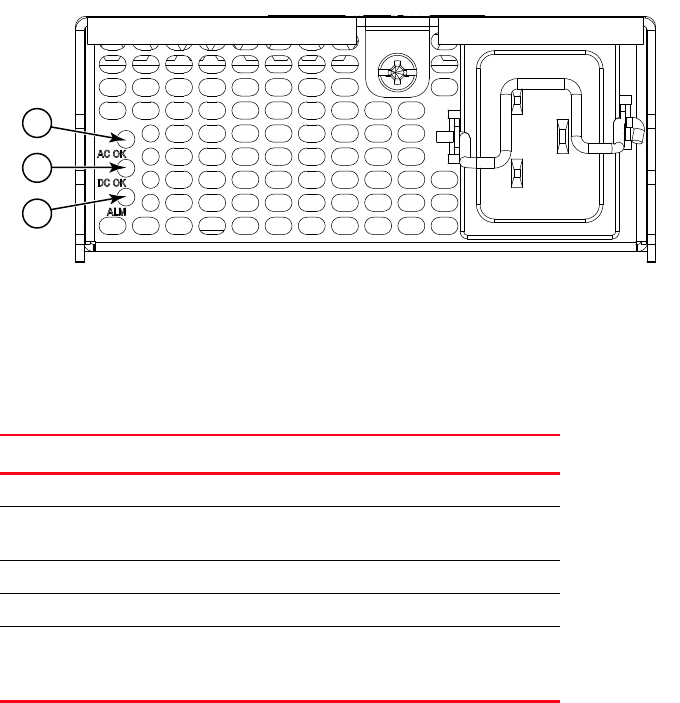
42 Brocade VDX 8770-4 Hardware Reference Manual
53-1002563-03
Determining the status of a power supply
4
Determining the status of a power supply
Complete the following steps to determine the status of a power supply.
1. Check the alarm LED labeled ALM on the power supply (refer to Figure 9). The LED patterns
may temporarily change during POST and other diagnostic tests; for information about how to
interpret the LED patterns, refer to Table 13. The Brocade VDX 8770-4 can have up to four
power supplies. Be sure to check each module.
2. Check the power supply status by entering show environment power {rbridge-id rbridge-id}.
Refer to Table 12 for possible results from this command. You can also use the show system
command.
Figure 9 shows a power supply.
FIGURE 9 Power supply
For absent or faulty indications, if the power supply is not improperly seated, contact the Brocade
VDX 8770-4 supplier to order replacement parts. You may also want to do this if the indication is
predicting failure.
Table 13 describes the power supply LED patterns and the recommended actions for those
patterns.
1 AC power input LED (AC OK) 3 Alarm LED (ALM)
2 DC power output LED (DC OK)
TABLE 12 Output for show environment power command
Output Explanation
OK Power supply is functioning correctly.
absent Power supply is not present. Could also be
improperly seated.
unknown Unknown power supply unit installed.
predicting failure Power supply is present but predicting failure.
faulty Power supply is present but faulty (no power cable,
power switch turned off, fuse blown, or other
internal error). Could also be improperly seated.
3
2
1
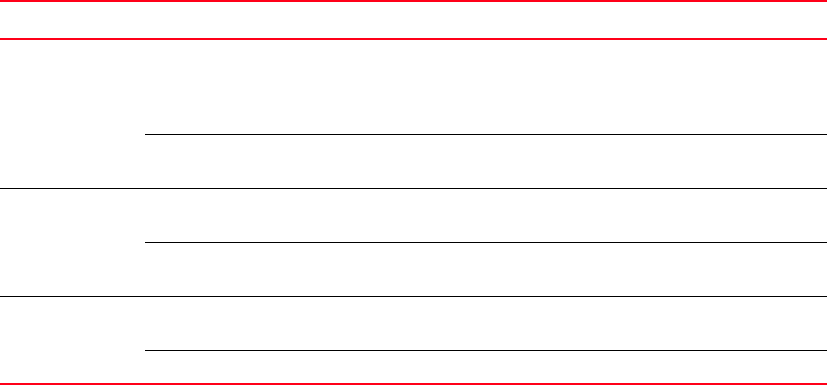
Brocade VDX 8770-4 Hardware Reference Manual 43
53-1002563-03
Determining the status of a fan 4
Determining the status of a fan
Complete the following steps to determine the status of a fan.
1. Check the LED indicators on the fan (refer to Figure 10). The LED patterns may temporarily
change during POST and other diagnostic tests; for information about how to interpret the LED
patterns, refer to Table 15. The Brocade VDX 8770-4 has up to two fans. Be sure to check each
module.
2. Check the fan status using the show environment fan {rbridge-id rbridge-id | all} command.
See Table 12 for possible results from this command. The RPM of each fan is also provided. If
a fan displays absent or faulty, contact the Brocade VDX 8770-4 supplier to order replacement
parts. Both physically absent or faulty could also be the result of the fan not being properly
seated.
You can also use the show system command.
Figure 10 shows a fan unit.
TABLE 13 Power supply LED descriptions
LED purpose Color Status Recommended action
AC OK No light
(LED is off)
Power supply does not have
incoming AC power.
If using AC power, ensure that the
power supply is firmly seated, the
AC power source is live, and the
power cable is connected.
Steady green Power supply has incoming AC
power.
No action required.
DC OK No light
(LED is off)
The DC output is not in the
acceptable range.
Ensure that the power supply is
firmly seated.
Steady green The DC output is in the
acceptable range.
No action required.
ALM No light
(LED is off)
The power supply has not failed. No action required.
Steady amber The power supply has failed. Replace the power supply.

44 Brocade VDX 8770-4 Hardware Reference Manual
53-1002563-03
Determining the status of a fan
4
FIGURE 10 Fan module
For absent or faulty indications, contact the Brocade VDX 8770-4 supplier to order replacement
parts. You may also want to do this if the indication is below minimum or above maximum.
Table 15 describes the LED patterns for the fan.
1Power LED 2Fault LED
TABLE 14 Output for show environment fan command
Output Explanation
OK Fan is functioning correctly at the
displayed speed (RPM).
absent Fan is not present. Could also mean that
the fan is improperly seated.
below minimum Fan is present but rotating too slowly or
stopped.
above maximum Fan is rotating too quickly.
unknown Unknown fan unit installed.
faulty Fan has exceeded hardware tolerance
and has stopped. In this case, the last
known fan speed is displayed. Could also
mean that the fan is improperly seated.
12
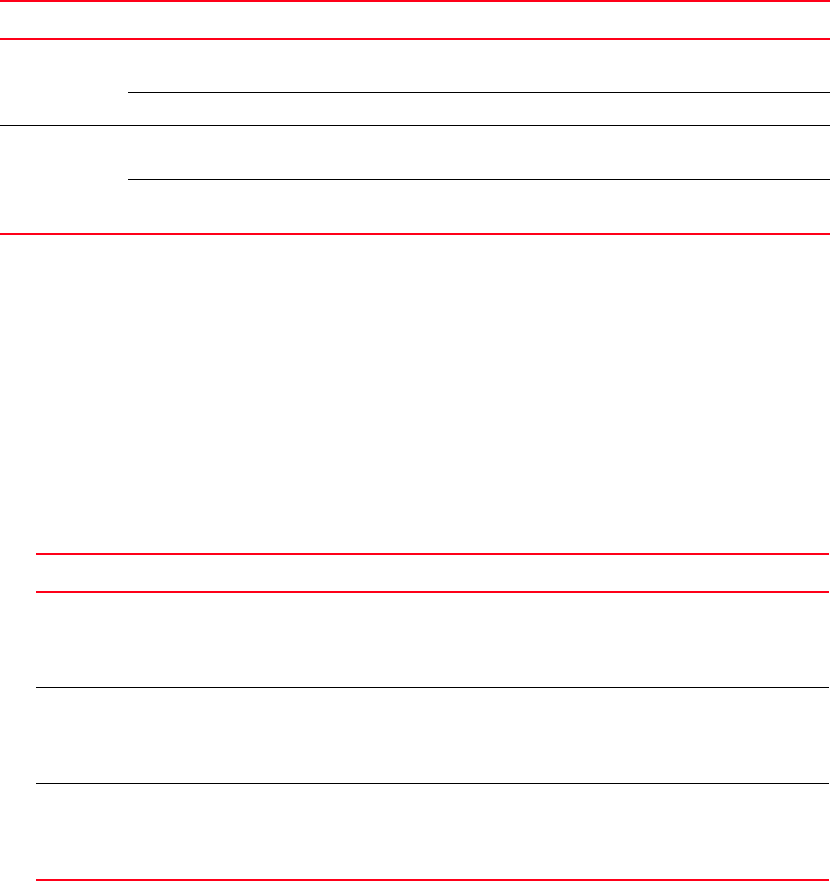
Brocade VDX 8770-4 Hardware Reference Manual 45
53-1002563-03
Determining the status of a CID card 4
Determining the status of a CID card
Each CID card has two serial EEPROMS (seeproms). One is the critical seeprom and the other is the
non-critical seeprom. Problems with the critical seeprom cannot be fixed with the CID Recovery
Tool. Only issues with the non-critical seeprom can be addressed.
Regular validation tests are run by the system comparing the CID cards to each other. If the
information is identical, then the chassis is operating correctly. Once a mismatch is detected, a
FFDC message is output to the raslog. See Table 16 below for possible messages.
TABLE 15 Fan LED descriptions
LED purpose Color Status Recommended action
OK No light
(LED is off)
Fan does not have power. Ensure that the fan is firmly
seated and has power.
Steady green Fan has power. No action required.
Fault No light
(LED is off)
Fan is either healthy or
does not have power.
Ensure that the fan has power.
Steady amber Fan has a failure (full or
partial).
Replace the fan.
TABLE 16 Messages that may indicate CID card problems
Issue Eror message
Some kind of error or mismatch has
been detected in the CID card audit.
[EM-1020]...M1, ERROR ... A problem was found on
one or both CID cards (x), please run the
CIDrecov tool to get more information and
recovery options.
A second CID card is enabled and the
CID card audit will be run. If an error
is detected during the audit, an
EM-1020 message is generated.
[EM-1021], ... M1, INFO, ... A CID card has been
inserted, a CID verification audit will be run to
detect any mismatches or other problems.
An error is detected during normal
access to the CID cards, typically one
of the cards is corrupted or
inaccessible.
[EM-1022], ... M1, WARNING, ... A CID card
access problem has been encountered, please run
the CIDrecov tool to get more information and
recovery options.
46 Brocade VDX 8770-4 Hardware Reference Manual
53-1002563-03
Determining the status of a CID card
4
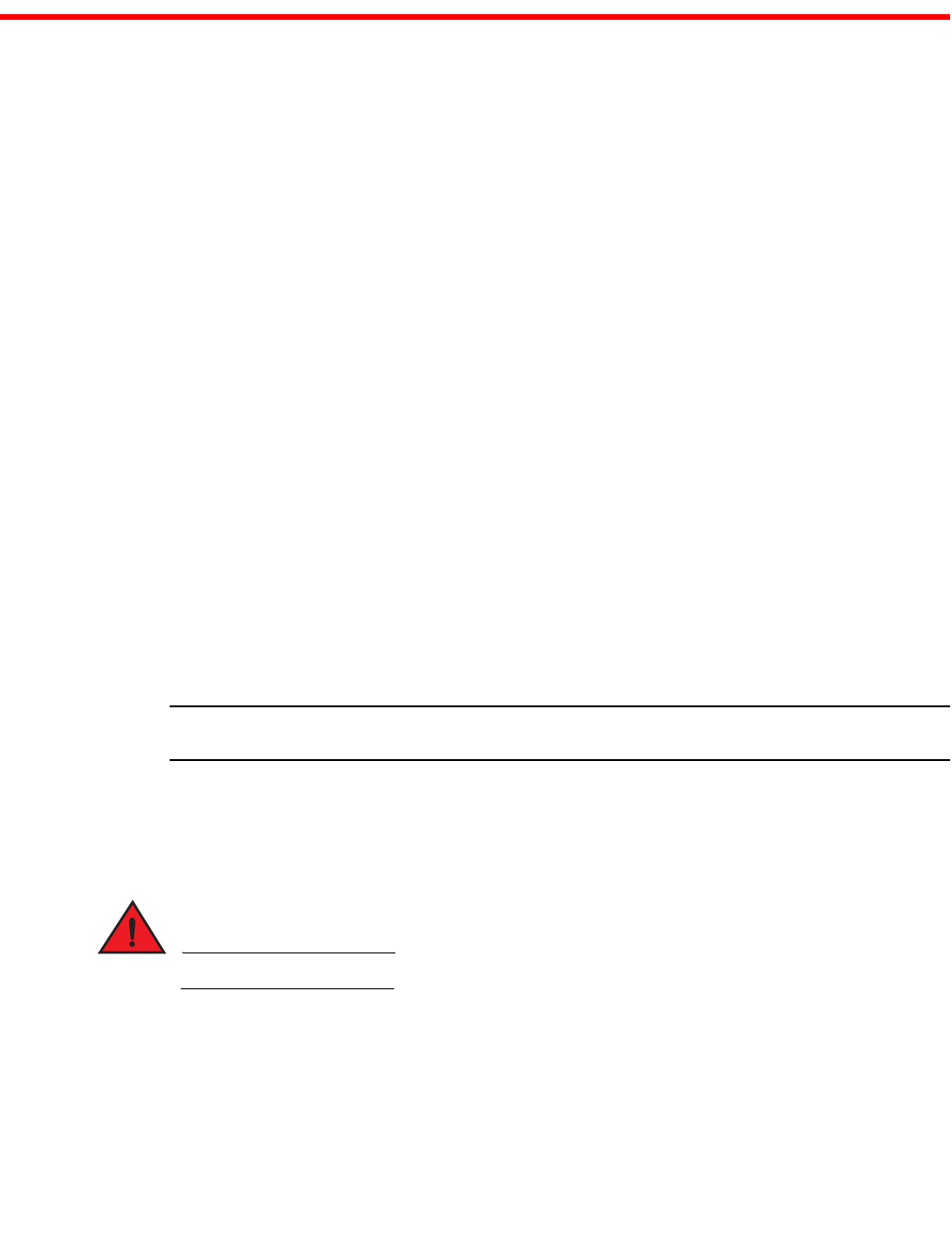
Brocade VDX 8770-4 Hardware Reference Manual 47
53-1002563-03
Chapter
5
Removal and Replacement Procedures
In this chapter
•Introduction . . . . . . . . . . . . . . . . . . . . . . . . . . . . . . . . . . . . . . . . . . . . . . . . . . . 47
•ESD precautions . . . . . . . . . . . . . . . . . . . . . . . . . . . . . . . . . . . . . . . . . . . . . . . 47
•Cable management finger assembly removal and replacement . . . . . . . . . 48
•Line card removal and replacement . . . . . . . . . . . . . . . . . . . . . . . . . . . . . . . 49
•Management module removal and replacement . . . . . . . . . . . . . . . . . . . . . 52
•Switch fabric module removal and replacement. . . . . . . . . . . . . . . . . . . . . . 54
•Power supply removal and replacement . . . . . . . . . . . . . . . . . . . . . . . . . . . . 56
•Fan removal and replacement . . . . . . . . . . . . . . . . . . . . . . . . . . . . . . . . . . . . 58
•Air filter removal and replacement. . . . . . . . . . . . . . . . . . . . . . . . . . . . . . . . . 60
•Module filler panel removal and replacement . . . . . . . . . . . . . . . . . . . . . . . 63
•Chassis ID card removal and replacement . . . . . . . . . . . . . . . . . . . . . . . . . . 64
•SFP transceiver removal and replacement . . . . . . . . . . . . . . . . . . . . . . . . . . 64
•QSFP transceiver removal and replacement . . . . . . . . . . . . . . . . . . . . . . . . . 66
•Cable routing table . . . . . . . . . . . . . . . . . . . . . . . . . . . . . . . . . . . . . . . . . . . . . 67
Introduction
NOTE
Refer to the safety notices before servicing (“Safety notices”).
The field-replaceable units (FRUs) in the Brocade VDX 8770-4 can be removed and replaced
without special tools. The Brocade VDX 8770-4 can continue operating during many of the FRU
replacements if the conditions specified in the procedures are followed.
The following sections contain FRU removal and replacement procedures.
DANGER
The procedures in this manual are for qualified service personnel.
ESD precautions
The Brocade VDX 8770-4 contains ESD-sensitive FRUs. When working with any Brocade VDX
8770-4 FRU, use correct electrostatic discharge (ESD) procedures.
48 Brocade VDX 8770-4 Hardware Reference Manual
53-1002563-03
Cable management finger assembly removal and replacement
5
•Wear a wrist grounding strap connected to chassis ground (if the Brocade VDX 8770-4 is
plugged in) or a bench ground. Refer to “Port side of the Brocade VDX 8770-4” on page 3
for the location of the ESD jack.
•Store ESD-sensitive components in antistatic packaging.
Cable management finger assembly removal and replacement
The Brocade VDX 8770-4 comes equipped with two vertical cable management finger assemblies.
It can continue to operate during the replacement of the cable management fingers. Due to the
horizontal orientation of the line cards in the Brocade VDX 8770-4, the cable management finger
assemblies are attached to the uprights of the mounting rack. Refer to Figure 11 for this
procedure.
Time and items required
The replacement procedure for the cable management finger asssembly takes less than five
minutes. A #1 Phillips screwdriver is required.
Removing a cable management finger assembly
Complete the following steps to remove the cable management finger assembly. Refer to Figure 11
for the location of the assembly.
1. Remove the cables from the cable management finger assembly and rearrange the cables
around the it.
2. Unscrew and save the three screws holding the cable management finger assembly to the rack
upright. Support the assembly to prevent it from falling.
3. Remove the cable management finger assembly.
4. If necessary, repeat step 1 through step 3 for the other cable management finger assembly.
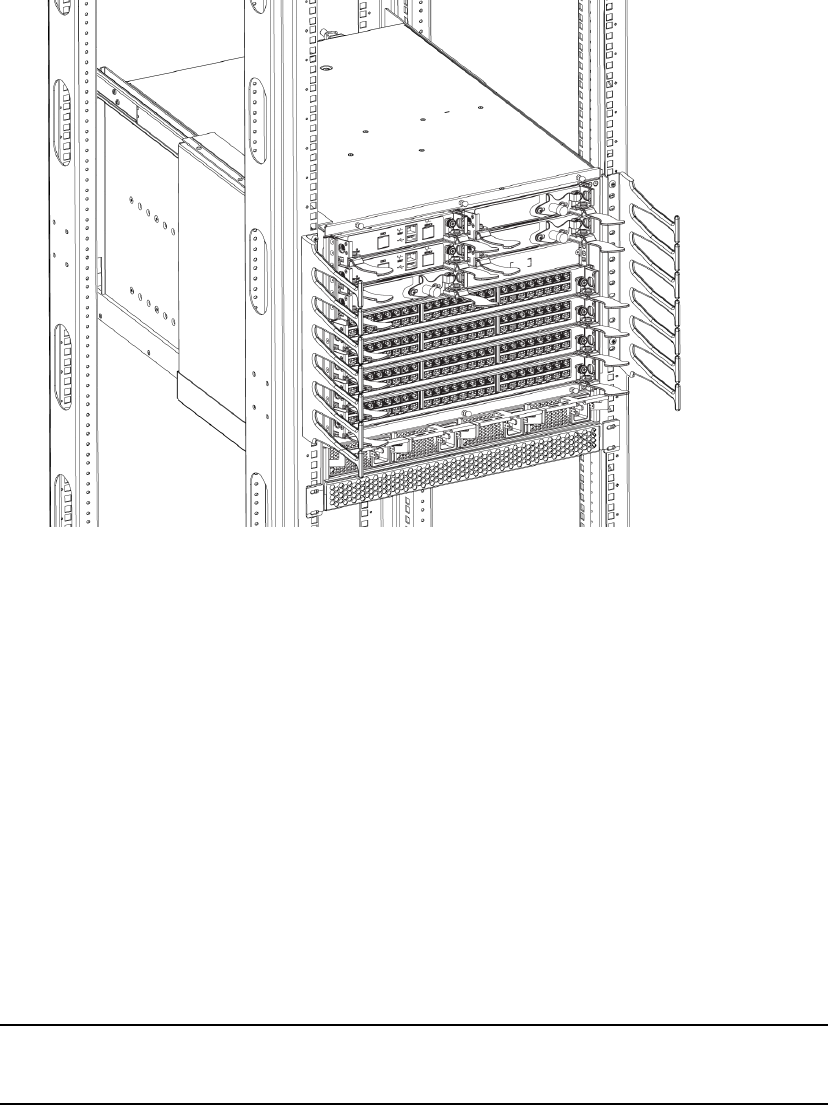
Brocade VDX 8770-4 Hardware Reference Manual 49
53-1002563-03
Line card removal and replacement 5
FIGURE 11 Removal and replacement of the vertical cable management finger assemblies
Replacing a cable management finger assembly
Complete the following steps to replace the cable management finger assembly.
1. Position and tighten the three screws to secure the vertical cable management finger
assembly to the rack upright.
2. Arrange the cables along the cable management finger assembly.
3. If necessary, repeat step 1 and step 2 for the other cable management finger assembly.
Line card removal and replacement
This section describes how to remove and replace line cards. It does not cover the management
modules or the switch fabric modules. It covers the removal and replacement of line cards of the
same type. If you need to replace a line card with a line card of a different type, please consult the
Brocade Network OS Administrator’s Guide.
ATTENTION
Any slot that is not occupied by a line card should be occupied by a filler panel to ensure correct
cooling of the chassis and protection from dust.
Line card slots are numbered from L1 through L4, from top to bottom when facing the port side of
the Brocade VDX 8770-4.
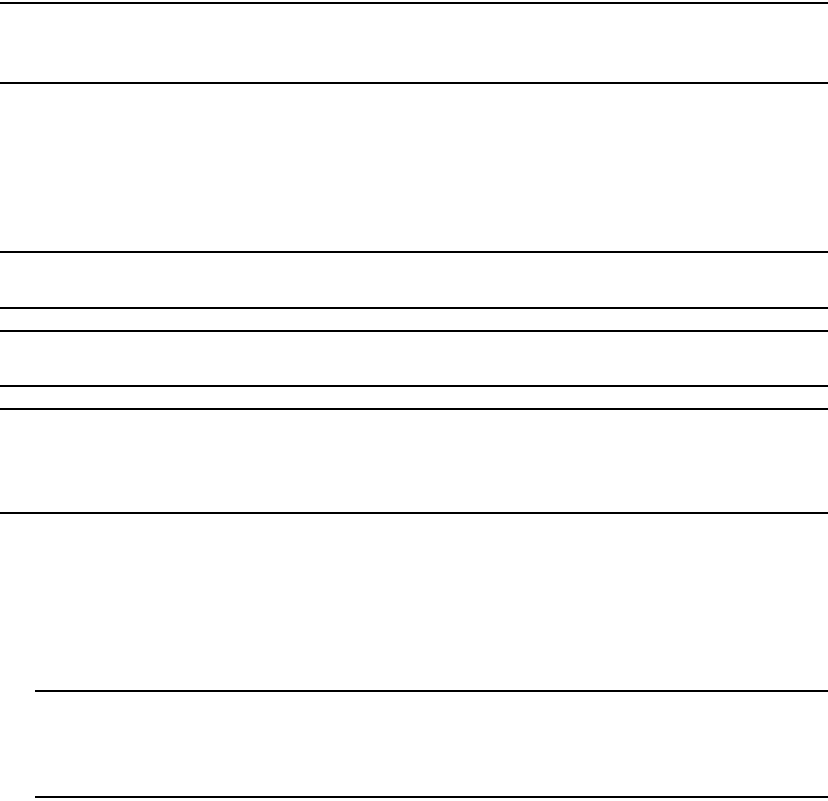
50 Brocade VDX 8770-4 Hardware Reference Manual
53-1002563-03
Line card removal and replacement
5
Time and items required
The replacement procedure for each line card takes less than 10 minutes. Removing and restoring
transceivers and cables may take longer depending on how many must be changed. The following
items are required for the line card replacement:
•Electrostatic discharge (ESD) grounding strap
•Workstation computer
•Replacement line card or filler panel
•#2 Phillips screwdriver
•Small form-factor pluggable (SFP or SFP+) or QSFP transceivers (as needed)
•Optical and copper cables (as needed)
NOTE
For information about the transceivers that are qualified for the Brocade chassis, refer to
http://www.brocade.com/downloads/documents/matrices/Brocade_Compatibility_Matrix.pdf.
Removing a line card
For this procedure, refer to Figure 12.
Complete the following steps to remove a line card.
ATTENTION
If multiple modules are being replaced, complete the replacement for one module at a time.
ATTENTION
Follow ESD precautions while removing any line card.
ATTENTION
Pay particular attention to the orientation of the line cards. The “top” of the line card in a vertical
orientation is now on the left side in a horizontal orientation. The components on the card should be
facing up.
1. Check for adequate cable slack. Ensure there is plenty of cable slack to remove a line card
without cable obstruction.
2. Ensure that the part number on the line card being replaced matches the replacement part
number.
3. Power down the existing line card using the power-off linecard slot_number command.
NOTE
Before removing any cables from a line card, note the cable order (identify each cable by its
physical port). It is a good practice to keep a table of cable to port mapping. Refer to “Cable
routing table” for a blank cable routing table.
4. Disconnect all cables and transceivers from the line card.
5. Unscrew the two captive screws at the ends of the line card using the Phillips screwdriver.

Brocade VDX 8770-4 Hardware Reference Manual 51
53-1002563-03
Line card removal and replacement 5
6. Open the ejectors by rotating them toward the center of the line card face. Pull the line card out
of the chassis using the ejectors.
7. If you are replacing the line card with a line card of a different type, enter config terminal to
enter configuration mode, then the no linecard slot_number command. This removes the line
card configuration and its associated interface configuration from the chassis database so a
different type of line card can be used in the slot.
FIGURE 12 Removal and replacement of a line card (48x10G card shown)
Replacing a line card
For this procedure, refer to “ESD precautions” and Figure 12.
Complete this procedure to insert a new line card.
1. Unpack the new line card and remove it from the anti-static bag.
2. Inspect the module for damage.
3. Remove the protective covers from the backplane connectors.
4. Orient the line card so that the ports are at the front of the switch. The component side of the
card should face up.
5. Open the ejectors by rotating them toward the center of the line card face and align the flat
side of the line card inside the left and right rail guides in the slot. Line cards can be inserted in
any of the slots labelled L1 through L4.
6. Slide the line card all the way into the slot.
52 Brocade VDX 8770-4 Hardware Reference Manual
53-1002563-03
Management module removal and replacement
5
7. Close the ejectors by rotating them away from the center of the line card. The levering action of
the ejectors seats the line card in the slot.
8. Tighten the captive screws using the Phillips screwdriver.
Management module removal and replacement
This section describes how to remove and replace a management module (MM). Each Brocade VDX
8770-4 chassis can have one or two management modules. They reside in slots M1 and M2. There
must be at least one MM installed for the chassis to operate.
Time and items required
The replacement procedure for the MM takes approximately 30 minutes. The following items are
required for the MM replacement:
•ESD grounding strap
•Workstation computer
•Serial cable
•IP address of an FTP server for backing up the Brocade VDX 8770-4 configuration
•#2 Phillips screwdriver
•Replacement management module
Faulty management module indicators
Confirm that you need to replace the management module. The following events might indicate
that a management module is faulty:
•The status LED on the management module is lit steady amber, or the power LED is not lit.
•The management module does not respond to Telnet commands, or the serial console is not
available.
•The show mm command does not show that the management module is enabled.
•Additional information from the show mm command indicates a problem.
•The clock is inaccurate, or the management module does not boot up or shut down normally.
For more information about error messages, refer to the Network OS Message Reference.
Recording critical Brocade VDX 8770-4 information
Back up the chassis configuration before you replace a management module. Refer to “Backing up
the configuration” on page 30 for backup information.
Removing a management module
For this procedure, refer to “ESD precautions” and Figure 13.
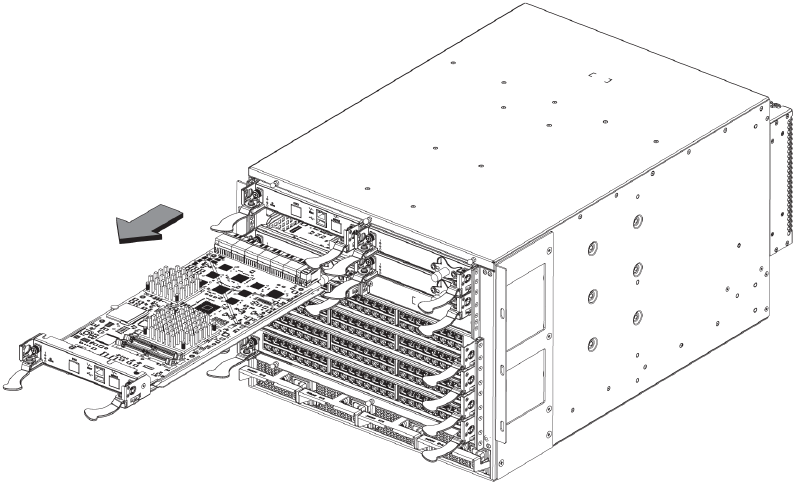
Brocade VDX 8770-4 Hardware Reference Manual 53
53-1002563-03
Management module removal and replacement 5
The chassis continues to operate while a management module is being replaced if the redundant
management module is active and a failover has already occurred.
Complete the following steps to remove a management module.
1. Remove any cables connected to the module.
2. Unscrew the captive screws from both ejectors using the Phillips screwdriver.
3. Rotate both ejectors simultaneously toward the center of the module.
4. Pull the management module out of the chassis by the ejectors.
FIGURE 13 Removal and replacement of the management module
Replacing a management module
For this procedure, refer to “ESD precautions” and Figure 13.
Complete the following steps to insert an MM.
1. Unpack the new MM and remove it from the anti-static bag.
2. Inspect the module for damage.
3. Remove the protective caps from the b ackplane connectors.
4. Rotate the ejectors toward the center of the module.
5. Align the module pan with the guides in the slot. The first MM should be installed in slot M1.
6. Slide the MM into the slot until it is firmly seated.
7. Rotate the ejectors away from the center of the module face until the module is tight in the slot.
8. Tighten the captive screws using the Phillips screwdriver.
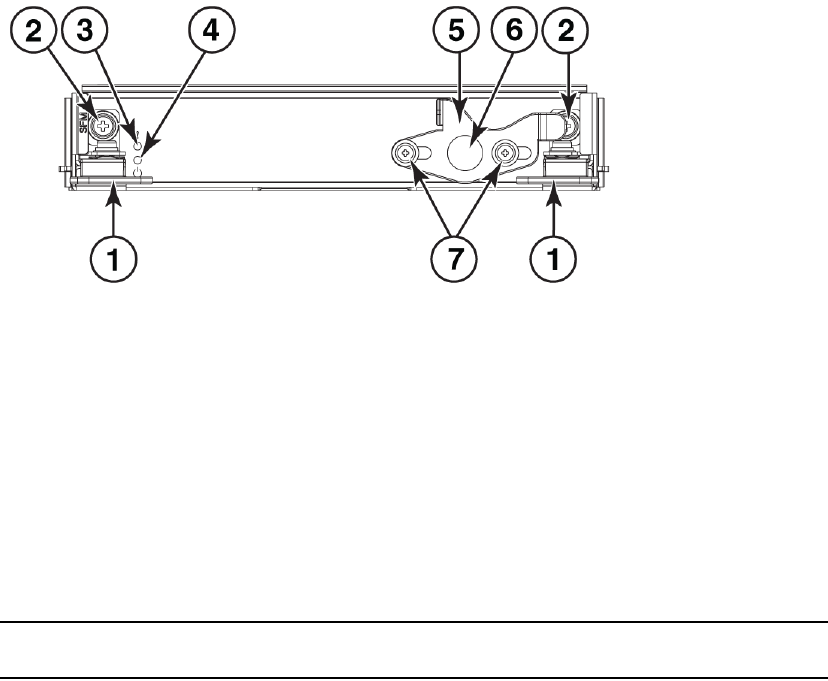
54 Brocade VDX 8770-4 Hardware Reference Manual
53-1002563-03
Switch fabric module removal and replacement
5
Switch fabric module removal and replacement
This section describes how to remove and replace a switch fabric module (SFM). The Brocade VDX
8770-4 has up to three SFMs. They can be installed only in slots S1 through S3. There must be at
least one SFM installed in either slot S1 or slot S2. Refer to Figure 14.
Time and items required
The replacement procedure for the SFM takes approximately 10 minutes. The following items are
required for the SFM replacement:
•ESD grounding strap
•Phillips #2 screwdriver
•Replacement SFM
FIGURE 14 SFM front view
Removing a switch fabric module
The Brocade VDX 8770-4 continues to operate while an SFM is being replaced. Refer to Figure 15
for the following procedure.
ATTENTION
Follow ESD precautions.
1. Unscrew the power enable pin.
2. Loosen the two screws on the slider using the Phillips screwdriver if necessary.
3. Pull out the pin and move the slider all the way to the left, exposing the captive screw.
4. Unscrew the two captive screws using the Phillips screwdriver.
1Ejectors 5Slider
2Captive screws 6Power enable pin
3 Status LED 7 Slider screws
4Power LED
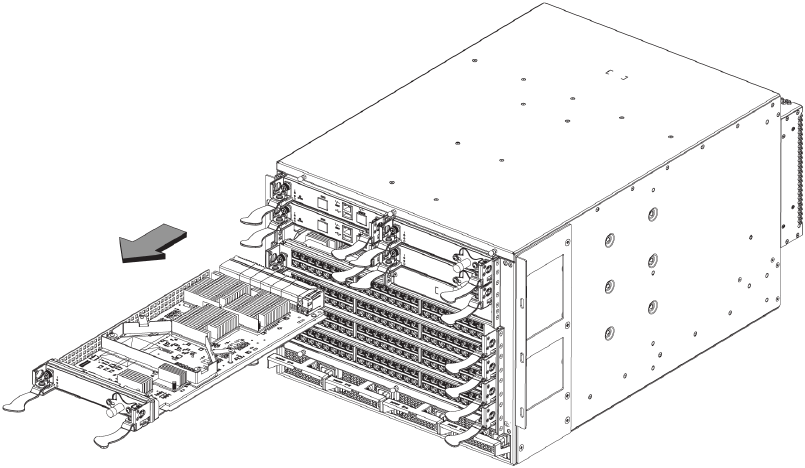
Brocade VDX 8770-4 Hardware Reference Manual 55
53-1002563-03
Switch fabric module removal and replacement 5
5. Open the ejectors by rotating them toward the center of the module face. Pull the SFM out of
the chassis using the ejectors.
FIGURE 15 Removal and replacement of the switch fabric module
Replacing a switch fabric module
Complete the following steps to insert the SFM.
1. Unpack the new SFM and remove it from the anti-static bag.
2. Inspect the module for damage.
3. Remove the protective caps from the backplane connectors.
4. Unscrew the power enable pin, pull it outward, and move the slider toward the center of the
module face.
5. Open the ejectors on the new SFM by rotating them toward the center of the module face.
Orient the switch fabric module so that the ejectors are toward you.
6. Align the module pan with the guides in the slot. The first SFM ashould be installed in slot S1.
7. Push the SFM firmly into the slot.
8. Close the ejectors by rotating them away from the center of the SFM. The levering action of the
ejectors seats the module in the slot.
9. Tighten the captive screws using the Phillips screwdriver.
10. Pull out the power enable pin and move the slider all the way to the right.
11. Screw in the power enable pin.
12. Tighten the screws on the slider.

56 Brocade VDX 8770-4 Hardware Reference Manual
53-1002563-03
Power supply removal and replacement
5
Power supply removal and replacement
Use this procedure to remove and replace a power supply.
NOTE
Depending on the module configuration of the chassis and the number of power supplies installed,
the Brocade VDX 8770-4 may be able to continue operating during the replacement. Refer to “Power
specifications” on page 13 to determine your power requirements. If insufficient power is present,
the chassis will start powering down modules until the power demand can be met.
DANGER
Disconnect the power cords from all power sources to completely remove power from the
chassis.
Time and items required
The replacement procedure for each power supply takes less than five minutes.
•A new power supply unit or filler panel is required for the power supply replacement.
•A #1 Phillips screwdriver.
•A #2 Phillips screwdriver.
Removing an AC power supply
For the following procedure, refer to Figure 16.
To remove a power supply, complete the following steps.
1. Perform the appropriate following action based on whether the Brocade VDX 8770-4 is
operating:
•If the Brocade VDX 8770-4 is not operating during the replacement procedure, go to step
2.
•If the Brocade VDX 8770-4 is operating and will continue to operate during the
replacement, check the power LEDs to verify that the minimum number of power supplies
is functioning. Refer to Table 3 and Table 4 in “Installation of the Brocade VDX 8770-4” to
check your power requirements.
2. Unlatch the power cord retainer clip.
3. Remove the power cord.
4. Loosen the captive screw.
5. Push down on the handle to eject the power supply.
6. Grasp the handle and pull, sliding the power supply from the chassis and supporting the power
supply from beneath as you remove it.
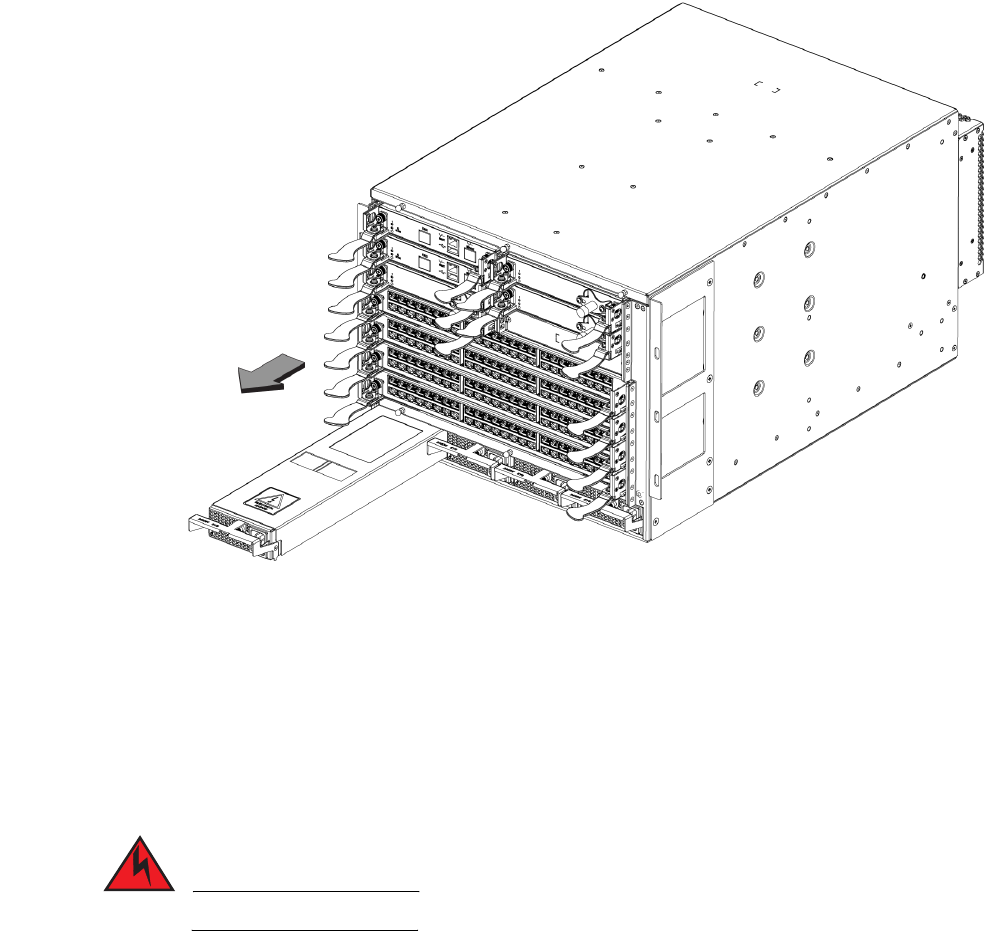
Brocade VDX 8770-4 Hardware Reference Manual 57
53-1002563-03
Power supply removal and replacement 5
FIGURE 16 Removal and replacement of the power supply
Replacing an AC power supply
If you are not replacing the power supply, insert a filler panel into the slot.
For the following procedure, refer to Figure 16.
To replace a power supply, complete the following steps.
DANGER
High Touch Current. Earth connection is essential before connecting the power supply.
1. Unpack the new power supply and remove it from the anti-static bag.
2. Inspect the power supply for damage.
3. Ensure that the handle of the replacement power supply is pushed down.
4. Insert the power supply into the slot.
5. Rotate the handle upward to fully seat the power supply.
6. Tighten the captive screw.

58 Brocade VDX 8770-4 Hardware Reference Manual
53-1002563-03
Fan removal and replacement
5
Removing a DC power supply
To remove a DC power supply, complete the following steps.
1. If the Brocade VDX 8770-4 is operating and will continue to operate during the replacement,
check the power LEDs to verify that the minimum number of power supplies is functioning.
Refer to Table 3 and Table 4 in “Installation of the Brocade VDX 8770-4” to check your power
requirements.
2. Disconnect the power supply from the power source.
3. Use a #1 Phillips screwdriver to remove the screw that secures the safety cover over the power
lugs. Remove the safety cover.
4. Use a #2 Phillips screwdriver to unscrew the power lugs.
5. Loosen the captive screw underneath the latch handle on the power supply faceplate.
6. Push down on the handle to eject the power supply.
7. Grasp the handle and pull, sliding the power supply from the chassis and supporting the power
supply from beneath as you remove it.
Replacing a DC power supply
If you are not replacing the power supply, insert a filler panel into the slot.
To replace a DC power supply, complete the following steps.
1. Unpack the new power supply and remove it from the anti-static bag.
2. Inspect the power supply for damage.
3. Use a #1 Phillips screwdriver to remove the screw that secures the safety cover over the power
lugs. Remove the safety cover.
4. Ensure that the handle of the replacement power supply is rotated down.
5. Insert the power supply into the slot.
6. Rotate the handle upward to fully seat the power supply.
7. Tighten the captive screw.
ATTENTION
This equipment installation must meet NEC/CEC code requirements. Consult local authorities for
regulations.
Fan removal and replacement
Use this procedure to remove and replace a fan.
‘
ATTENTION
The Brocade VDX 8770-4 can continue operating during the fan replacement.
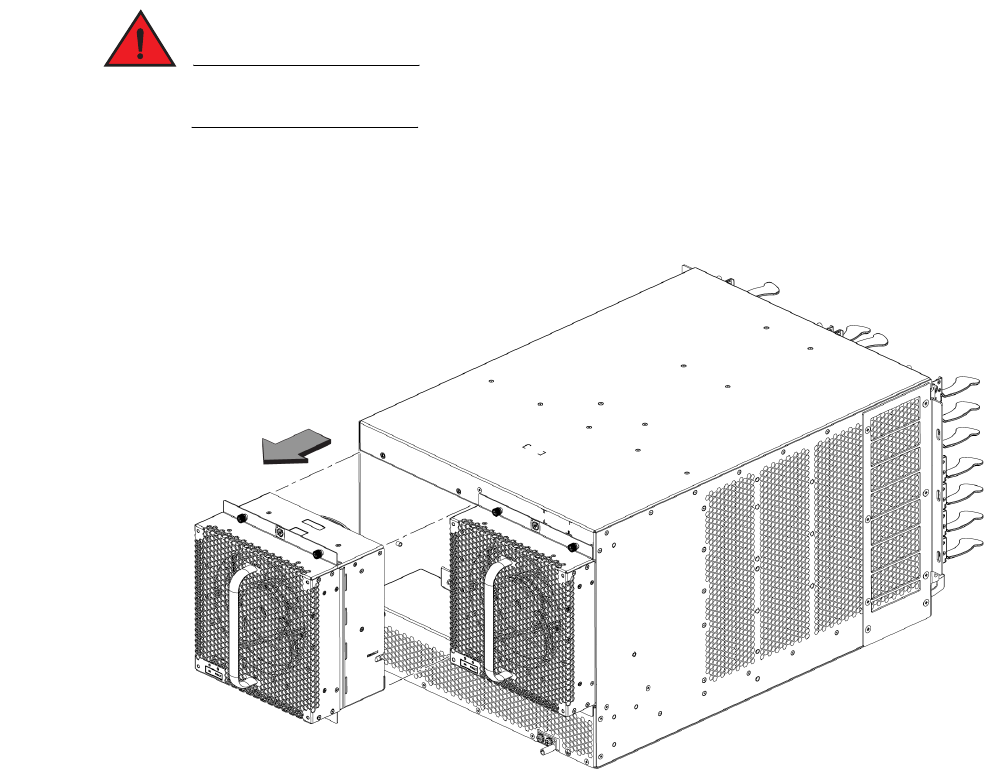
Brocade VDX 8770-4 Hardware Reference Manual 59
53-1002563-03
Fan removal and replacement 5
Time and items required
The replacement procedure for each fan takes less than 5 minutes. The following items are
required for the fan replacement:
•Replacement fan
•#2 Phillips screwdriver
Removing a fan
For the following procedure, refer to Figure 17.
Complete the following steps to remove a fan from the chassis.
1. Before removing a fan, verify that the other fans are functioning properly. The power LEDs
should be steady green.
DANGER
Be careful not to insert your fingers into the fan while removing it from the device. The fan may
still be spinning at high speed.
2. Use the screwdriver to loosen the four captive screws at the top and bottom of the fan.
3. Grasp the handle and pull, sliding the fan from the chassis and supporting the fan from
beneath as you remove it.
FIGURE 17 Removal and replacement of the fan
‘
60 Brocade VDX 8770-4 Hardware Reference Manual
53-1002563-03
Air filter removal and replacement
5
Replacing a fan
For the following procedure, refer to Figure 17.
Complete the following steps to replace the fan in a chassis.
1. Orient the fan and slide it into the chassis, pushing firmly to ensure that it is seated.
2. Verify that the power LED displays a green light.
3. Use the screwdriver to tighten the four captive screws.
Air filter removal and replacement
You can remove and replace an air filter when it gets too clogged with dirt and dust to operate
efficiently. You should perform regular physical inspections to determine how often to replace the
filter. Maintaining clean air filters ensures optimal airflow through the devices.
Based on the traffic and particulate levels of the installation location, the site operator should
determine the appropriate replacement intervals are for the filter.
If the filter were to become sufficiently blocked the thermal policy of the device would notify the
administrator of an environmental issue with the system.
If a site-specific interval cannot be determined by the site operator, the filter should be replaced on
an interval of every 3 months.
The filters are single use, non-recyclable. They have a UL fire rating of FLAME RETARDANT,UL
94HF-1 UAF and PPI measurement of 25.
Replacing the front air filter
Use this illustration as a reference. The front air filter is used with the Intake Air Duct Rack Kit. The
chassis is shown in a flush-mount rack configuration, but the mounting of the air filter is the same
for the recessed-mount rack configuration.
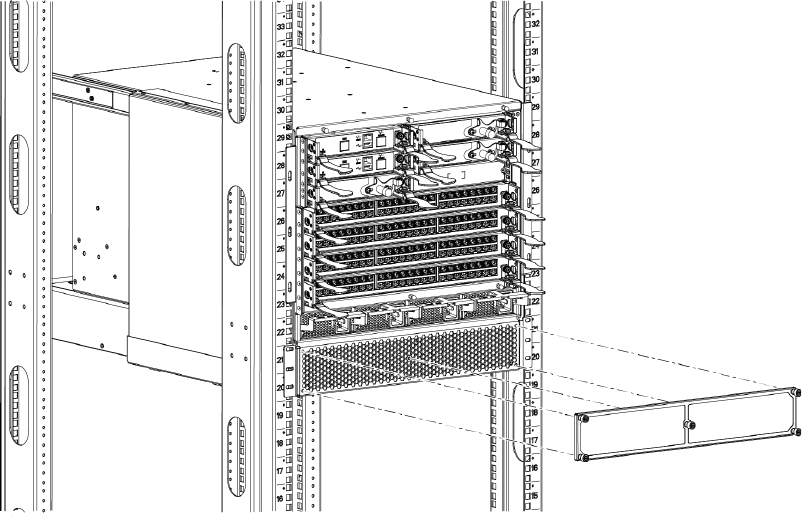
Brocade VDX 8770-4 Hardware Reference Manual 61
53-1002563-03
Air filter removal and replacement 5
FIGURE 18 Removal and replacement of the front air filter
Time and items required
The replacement procedure for the air filter takes less than five minutes. Be sure to have the
following items available.
•A new air filter
•A #2 Phillips screwdriver
Removing a front air filter
Complete the following steps to remove an air filter from the air intake.
1. While holding the air filter in place, unscrew the five captive mounting screws using the #2
Phillips screwdriver.
2. Carefully remove the air filter from the air intake.
To avoid having captured particulates drawn into the chassis, remove the filter in a fashion that
maintains the orientation of the filter relative to the system until the filter is 12 inches away
from the intake.
Replacing a front air filter
Complete the following steps to mount the new air filter on the air intake.
1. Orient the new filter over the five mounting holes using the screws as guides.
The mounting is asymmetric, so the holes match up only one way.
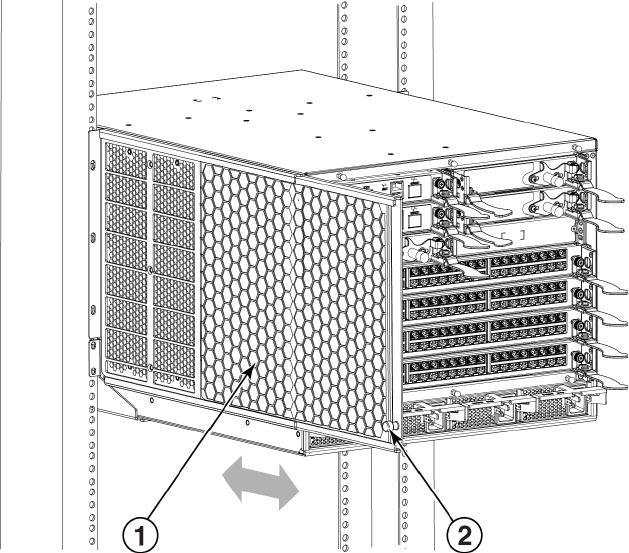
62 Brocade VDX 8770-4 Hardware Reference Manual
53-1002563-03
Air filter removal and replacement
5
2. Using the #2 Phillips screwdriver, initiate the threads, two turns per screw, until all five are
started.
3. Tighten all five screws, one at a time.
Do not overtighten the screws as this will compromise the frame, admitting unfiltered air.
Replacing the side air filter
The side air filter is used with the two-post mid-mount rack kit. Use this illustration as a reference.
FIGURE 19 Removal and replacement of the side air filter
Time and items required
The replacement procedure for the air filter takes less than five minutes. Be sure to have the
following items available.
•A new air filter
•A #2 Phillips screwdriver
Removing a front air filter
Complete the following steps to remove an air filter from the chassis.
1Filter 2Captive screw
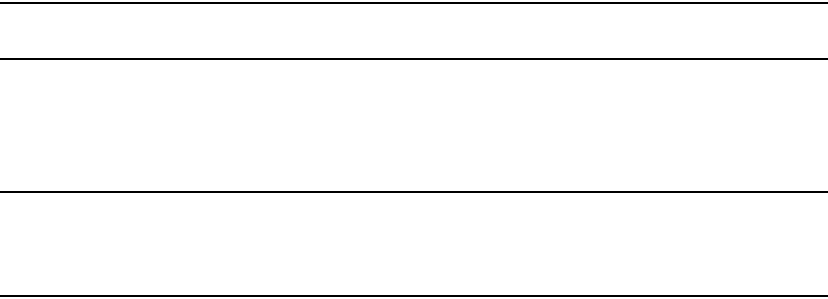
Brocade VDX 8770-4 Hardware Reference Manual 63
53-1002563-03
Module filler panel removal and replacement 5
1. While holding the air filter in place, unscrew the captive mounting screw using the #2 Phillips
screwdriver.
2. Carefully remove the air filter from the chassis by sliding it out of the upper and lower guides.
To avoid having captured particulates drawn into the chassis, remove the filter in a fashion that
maintains the orientation of the filter relative to the system until the filter is 12 inches away
from the intake.
Replacing a front air filter
Complete the following steps to mount the new air filter on the chassis.
1. Orient the new filter so that the captive screw will be in the lower front corner when installed.
2. Slide the filter into the upper and lower guides carefully.
3. Tighten the captive screw using the #2 Phillips screwdriver.
Do not overtighten the screw as this will compromise the frame, admitting unfiltered air.
Module filler panel removal and replacement
This section describes how to remove and replace module filler panels. Each removable module in
the chassis (except the fans) has a matching filler panel that must be in place if no module is
installed in a slot. This includes management modules, switch fabric modules, line cards, and
power supplies. There are no filler panels for the fans since all fans must be installed on the
chassis.
NOTE
The filler panels have release pins and sliders to hold them in place.
Removing a filler panel
Complete the following steps to remove a filler panel from the chassis.
ATTENTION
A filler panel should be removed only when being replaced with a new module or another filler panel.
Any slot that is not occupied by a module should be occupied by a filler panel to ensure correct
cooling of the chassis and protection from dust.
Filler panels for the MM and SFM are the same. The filler panel for the line card slot is similar,
though larger. Both the MM/SFM panels and line card panels have two release pins and sliders.
The filler panel for the power supply slot is quite different, having only one release pin and slider.
1. Pull the release pin or pins out and simultaneously move the slider or sliders.
The entire face of the power supply filler panel is a slider and it moves upward to release the
panel.
The sliders for the MM/SFM and line card filler panels move toward the center of the panel to
release it.
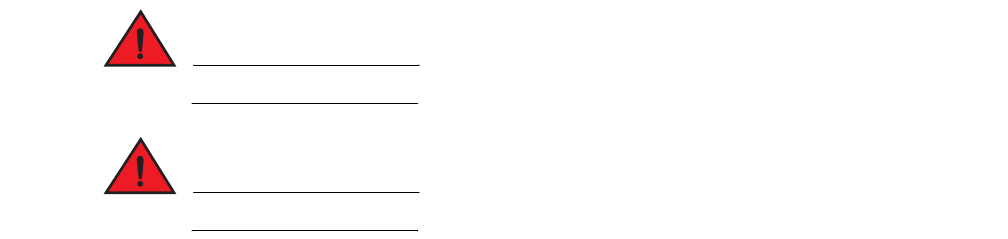
64 Brocade VDX 8770-4 Hardware Reference Manual
53-1002563-03
Chassis ID card removal and replacement
5
2. Pull the filler panel out of the chassis using the release pins.
Replacing a filler panel
Do not leave a slot empty. This will adversely affect cooling of the chassis.
1. Orient the filler panel.
The MM/SFM and line card filler panels must be aligned with the slot guides.
The power supply filler panels simply fit into the slots.
2. Slide the filler panel into the slot until it is firmly seated.
The power supply panel may slide too far into the slot. Insert it only until the facing matches the
facing of the other power supplies or filler panels.
3. Move the sliders and release the release pins.
The release pins should retract completely.
Chassis ID card removal and replacement
CID cards cannot be removed or replaced by customers. If you experience a CID card failure, call
Brocade Technical Support.
SFP transceiver removal and replacement
Use the following procedure to remove and replace an SFP or SFP+ transceiver.
DANGER
All fiber-optic interfaces use Class 1 lasers.
DANGER
Laser radiation. Do not view directly with optical instruments. Class 1 laser products.
Time and items required
The replacement procedure for one transceiver takes less than five minutes. You should have the
following items available:
•Replacement SFP or SFP+ transceiver
•Optical transceiver extraction tool
Most Brocade switches and backbones come with a transceiver extraction tool (Figure 20) and
holster. The extraction tool is designed to remove transceivers from modules where the space is
limited.

Brocade VDX 8770-4 Hardware Reference Manual 65
53-1002563-03
SFP transceiver removal and replacement 5
FIGURE 20 Optical transceiver extraction tool
Removing a transceiver
For the following procedure, refer to Figure 21.
Complete the following steps to remove an SFP or SFP+ transceiver.
1. Remove any cables that are inserted into the transceiver. Use the extraction tool to open the
cable latching mechanism.
2. Using the hooked end of the tool, pull the bail (wire handle) away from its pivot point and out,
sliding the transceiver out of the switch or module.
FIGURE 21 Optical transceiver with bail open
1 SFP or SFP+ bail
!
1
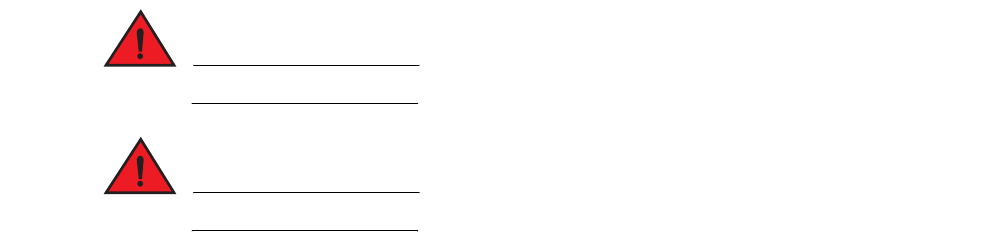
66 Brocade VDX 8770-4 Hardware Reference Manual
53-1002563-03
QSFP transceiver removal and replacement
5
Replacing a transceiver
For this procedure, please refer to Figure 21.
Complete the following steps to replace an SFP or SFP+ transceiver.
1. Making sure that the bail (wire handle) is in the unlocked or open position, position the optical
transceiver so that the key is oriented correctly to the port. Insert the transceiver into the port
until it is firmly seated and the latching mechanism clicks.
Transceivers are keyed so that they can only be inserted with the correct orientation. If a
transceiver does not slide in easily, ensure that it is correctly oriented.
2. Position a cable so that the key (the ridge on one side of the cable connector) is aligned with
the slot in the transceiver. Insert the cable into the transceiver until the latching mechanism
clicks.
Cables are keyed so that they can be inserted in only one way. If a cable does not slide in
easily, ensure that it is correctly oriented.
QSFP transceiver removal and replacement
Use this procedure to remove and replace a QSFP transceiver. Because each QSFP consists of four
10 GbE ports, be aware that any problems with one port could affect all four ports in the quad.
DANGER
All fiber-optic interfaces use Class 1 lasers.
DANGER
Laser radiation. Do not view directly with optical instruments. Class 1 laser products.
Removing a QSFP transceiver
Complete the following steps to remove a QSFP transceiver.
1. Remove the cable from the transceiver.
2. Using the integrated tab, remove the QSFP transceiver from the port.
3. Insert a protective plug into the transceiver and put it aside.
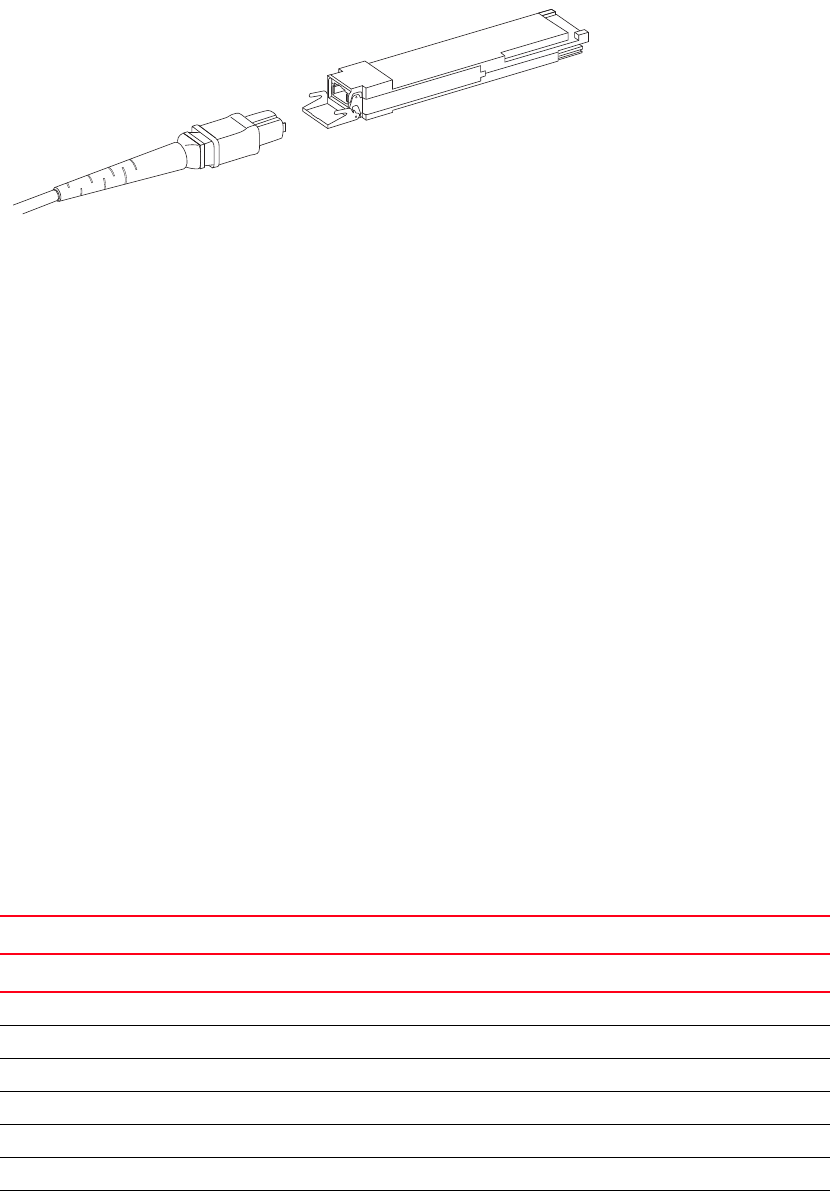
Brocade VDX 8770-4 Hardware Reference Manual 67
53-1002563-03
Cable routing table 5
FIGURE 22 QSFP cable and transceiver with bail open
Replacing a QSFP transceiver
Complete the following steps to replace a QSFP transceiver.
1. Position the new QSFP transceiver so that the key is oriented correctly to the port.
2. Using the integrated tab, insert the transceiver into the port until it is firmly seated and the
latching mechanism clicks.
Transceivers are keyed so that they can only be inserted with the correct orientation. If a
transceiver does not slide in easily, ensure that it is correctly oriented.
3. Remove the protective plug from the transceiver.
4. Position the cable so that the key (the ridge on one side of the cable connector) is aligned with
the slot in the transceiver. Insert the cable into the transceiver until the latching mechanism
clicks.
Cables are keyed so that they can be inserted in only one way. If a cable does not slide in
easily, ensure that it is correctly oriented.
Cable routing table
Table 17 is a 48-port template for a cable routing table. Make copies of the table to cover the total
number of ports in the Brocade VDX 8770-4.
TABLE 17 Cable routing table for the Brocade VDX 8770-4 (48 ports shown)
Slot/port Cable labels Connected device Slot/port of device
Slot Port Switch end Device end
1
2
3
4
5
6
7
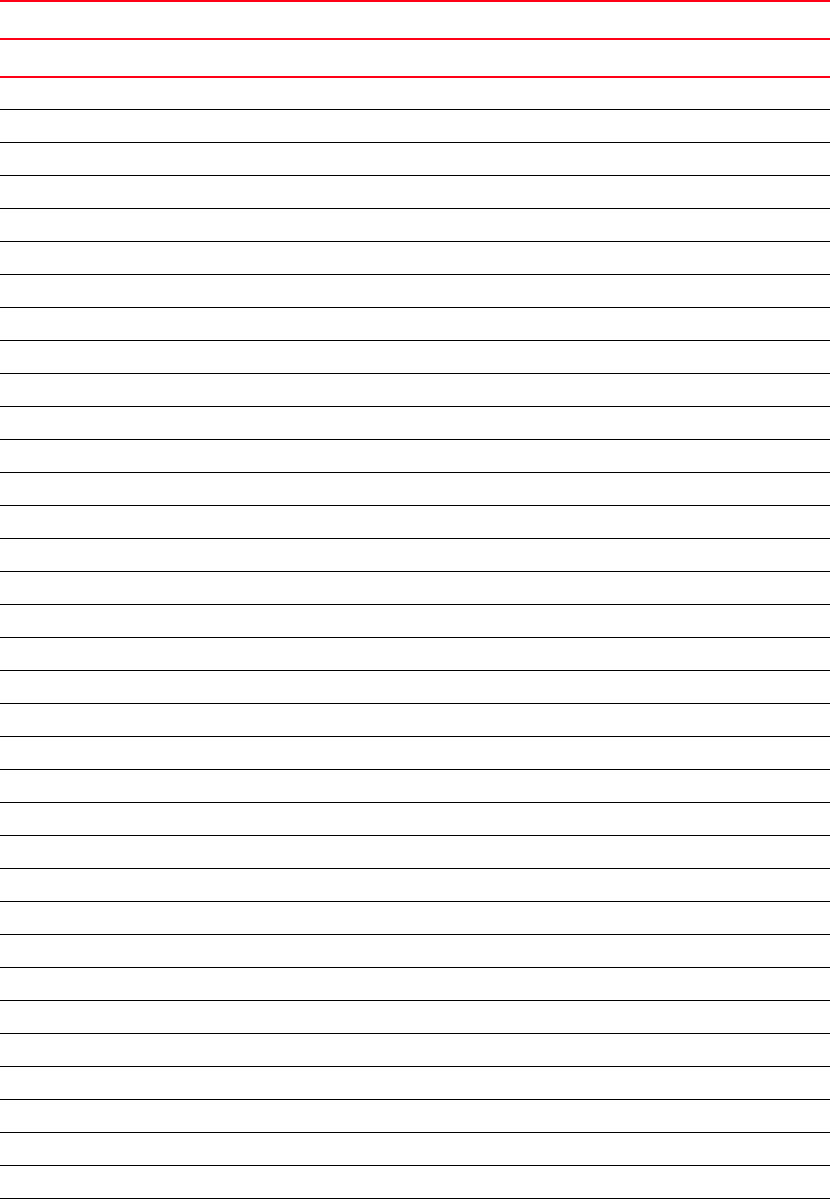
68 Brocade VDX 8770-4 Hardware Reference Manual
53-1002563-03
Cable routing table
5
8
9
10
11
12
13
14
15
16
17
18
19
20
21
22
23
24
25
26
27
28
29
30
31
32
33
34
35
36
37
38
39
40
41
42
TABLE 17 Cable routing table for the Brocade VDX 8770-4 (48 ports shown) (Continued)
Slot/port Cable labels Connected device Slot/port of device
Slot Port Switch end Device end

Brocade VDX 8770-4 Hardware Reference Manual 69
53-1002563-03
Cable routing table 5
43
44
45
46
47
48
TABLE 17 Cable routing table for the Brocade VDX 8770-4 (48 ports shown) (Continued)
Slot/port Cable labels Connected device Slot/port of device
Slot Port Switch end Device end
70 Brocade VDX 8770-4 Hardware Reference Manual
53-1002563-03
Cable routing table
5

Brocade VDX 8770-4 Hardware Reference Manual 71
53-1002563-03
Appendix
A
Specifications
In this appendix
•General specifications. . . . . . . . . . . . . . . . . . . . . . . . . . . . . . . . . . . . . . . . . . . 71
•System architecture. . . . . . . . . . . . . . . . . . . . . . . . . . . . . . . . . . . . . . . . . . . . . 71
•System size and weight. . . . . . . . . . . . . . . . . . . . . . . . . . . . . . . . . . . . . . . . . . 72
•System module and FRU weights. . . . . . . . . . . . . . . . . . . . . . . . . . . . . . . . . . 73
•Ethernet port supported optics . . . . . . . . . . . . . . . . . . . . . . . . . . . . . . . . . . . 73
•Power cords . . . . . . . . . . . . . . . . . . . . . . . . . . . . . . . . . . . . . . . . . . . . . . . . . . . 74
•Safety notices . . . . . . . . . . . . . . . . . . . . . . . . . . . . . . . . . . . . . . . . . . . . . . . . . 77
•NEBS requirements. . . . . . . . . . . . . . . . . . . . . . . . . . . . . . . . . . . . . . . . . . . . . 77
•Regulatory compliance . . . . . . . . . . . . . . . . . . . . . . . . . . . . . . . . . . . . . . . . . . 78
•Environmental regulation compliance . . . . . . . . . . . . . . . . . . . . . . . . . . . . . . 81
General specifications
The Brocade VDX 8770-4 is compliant with United States and international safety and
Electromagnetic Compatibility (EMC) standards. Table 18 lists the general specifications for the
Brocade VDX 8770-4.
System architecture
Table 19 describes the system architecture of the Brocade VDX 8770-4.
TABLE 18 General specifications
Specification Description
System architecture Nonblocking, shared memory, virtual output queued
System processor 1.5 GHz
Classes of service 8
Port to port latency 3.63 μs
TABLE 19 System architecture
Feature Description
Ethernet Ports Up to 192 ports.
Control Processor Redundant (active/standby) management modules.
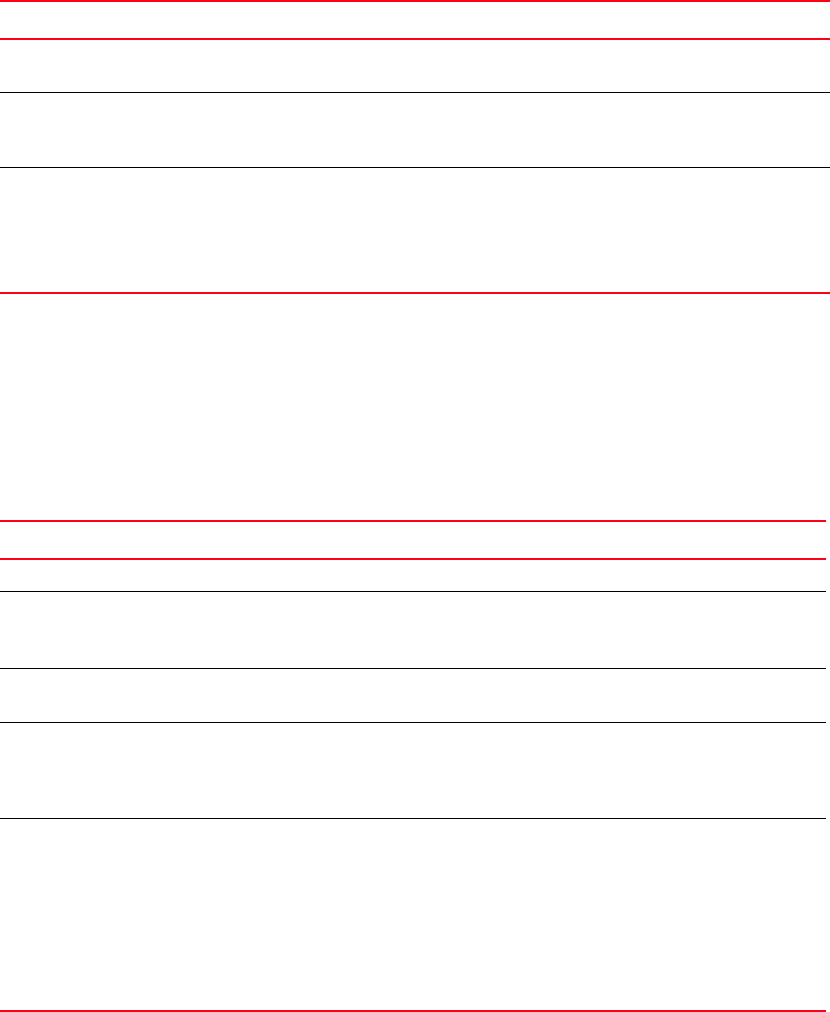
72 Brocade VDX 8770-4 Hardware Reference Manual
53-1002563-03
System size and weight
A
System size and weight
The weight of the Brocade VDX 8770-4 can vary considerably depending on the combination of
modules installed. Use Table 20 and Table 21 to determine the weight of the Brocade VDX 8770-4
with your combination of modules.
Scalability Full fabric architecture: * see the Network OS 3.x Release Notes for the most
up-to-date information.
Brocade ISLs)and
Brocade Trunking
Interfaces (line card ports) automatically come up as Fabric inter-switch links (Fabric
ISLs) in VCS mode. If ISL formation fails, the interfaces come up as edge ports.
Trunk groups of up to eight ports are supported on the 48x10G line card only.
Media types 1 GbE optical
1 Gb copper SFP
10 GbE optical
10 Gb twinax copper
40 GbE optical
TABLE 19 System architecture (Continued)
Feature Description
TABLE 20 System size and weight
System Size or weight
Width 43.74 cm (17.22 in.)
Height 34.70 cm (13.66 in.)/8U
40.0 cm (15.75 in./10U) with Intake Duct
Kit
Depth 60.96 cm (24 in.)
66.04 cm (26 in.) with fans
Brocade VDX 8770-4 weight: (fully configured)
192-port configuration with four line cards, including two
management modules, three switch fabric modules, two fans, four
power supplies, and two cable management finger assemblies
86.18 kg (190 lb)
Empty chassis weight: (includes backplane, cables, bus-bars, power
distribution bus, chassis ID card)
•No management modules
•No switch fabric modules
•No line cards
•No power supplies
•No fans
•No cable management devices
31.75 kg (70 lb)
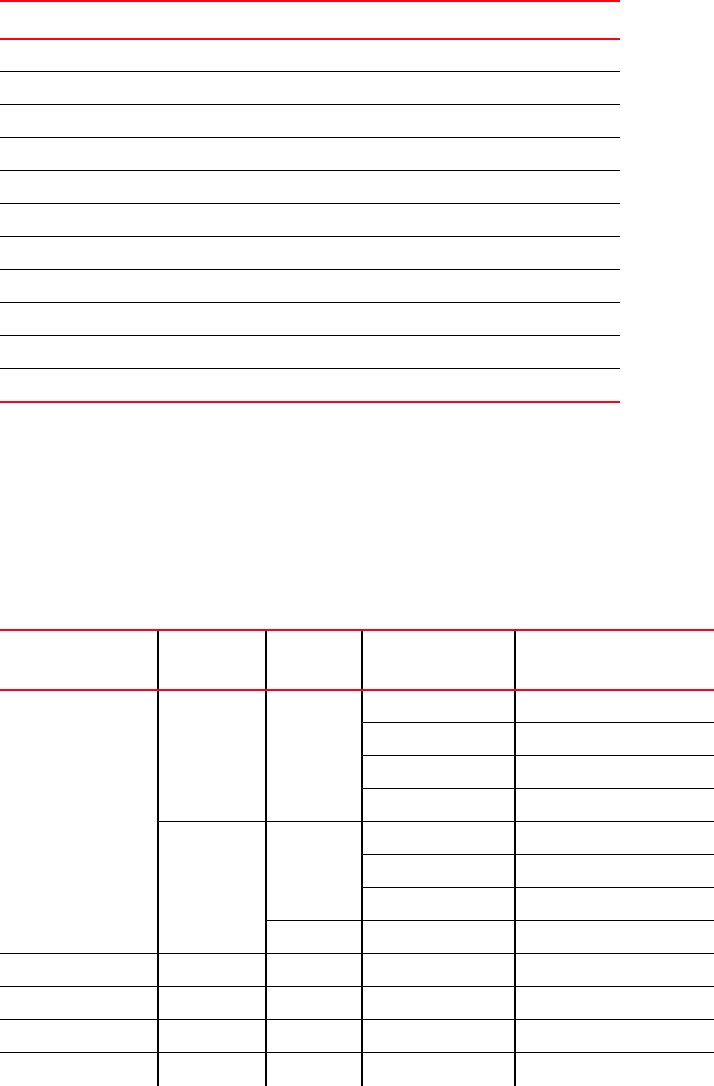
Brocade VDX 8770-4 Hardware Reference Manual 73
53-1002563-03
System module and FRU weights A
System module and FRU weights
Table 21 lists the weights of the compatible modules and FRUs.
Ethernet port supported optics
The Ethernet ports in the Brocade VDX 8770-4 support full duplex link speeds at 1, 10, or 40 Gbps
inbound and outbound. Table 22 shows the optics supported in the line cards for the Brocade VDX
8770-4.
TABLE 21 System component weights
FRU Weight
Management module 2.25 kg (4.95 lb)
Switch fabric module 2.61 kg (5.75 lb)
48x1G line card 5.85 kg (12.9 lb)
48x10 line card 5.85 kg (12.9 lb)
12x 40G line card 5.40 kg (11.9 lb)
Power supply 2.88 kg (6.35 lb)
Fan assembly 4.76 kg (10.5 lb)
Cable management finger assembly 0.55 kg (0.25 lb)
Line card filler panel 1.72 kg (3.8 lb)
MM/SFM filler panel .98 kg (2.15 lb)
Power supply filler panel 0.36 kg (0.8 lb)
TABLE 22 Supported optics
Speed Wavelength Fiber type Cable core diameter
(microns)
Maximum cable distance
1 GbE 850 MMF 62.5 220 m (721.8 ft)
62.5 275 m (902.2 ft)
50 500 m (1640.4 ft)
50 550 m (1804.5 ft)
1310 MMF 62.5 550 m (1804.5 ft)
50 550 m (1804.5 ft)
50 550 m (1804.5 ft)
SMF 9 10 km (6.2 mi)
1 GbE Copper SFP Copper Cat5 Copper 100 m (328.1 ft)
10 GbE - USR 850 MMF 50 100 m (984.3 ft)
10 GbE - SR 850 MMF 50 300 m (328.1 ft)
10 GbE - LR 1310 SMF 9 or 10 10 km (6.2 mi)
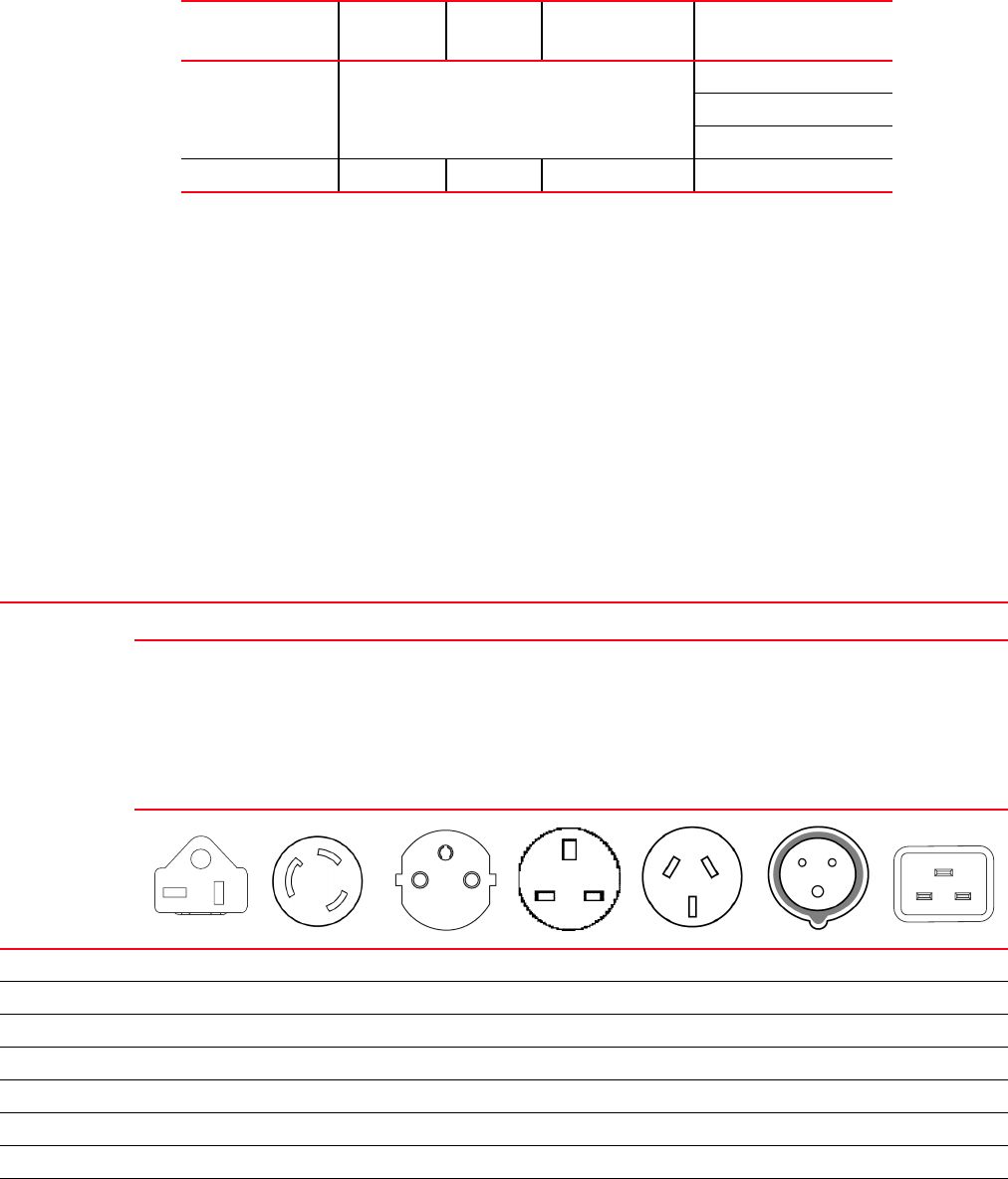
74 Brocade VDX 8770-4 Hardware Reference Manual
53-1002563-03
Power cords
A
The ports meet all required safety standards. For a listing of these standards, refer to “Regulatory
compliance.”
Power cords
The types of power cords provided with the Brocade VDX 8770-4 are specific to the country where it
is installed. For each of the types of power cords in Table 23, the end that connects to the Brocade
VDX 8770-4 has an IEC 60320/C19 cable connector. The AC power receptacles on each power
supply are equipped with IEC 60320/C20 power connectors.
In order to connect to a power strip already installed in a cabinet, the C20, 20A-250V, 12 AWG
power cord is required.
To order a power cord, contact your Brocade VDX 8770-4 supplier.
10 GbE twinax Copper 1 m (3.3 ft)
3 m (9.8 ft)
5 m (16.4 ft)
40 GbE 850 MMF 50 100 m (984.3 ft)
TABLE 22 Supported optics (Continued)
Speed Wavelength Fiber type Cable core diameter
(microns)
Maximum cable distance
TABLE 23 Power cord types (international)
Country Plug style
NEMA 5-20P
125V only
USA, Canada,
Mexico, other
locations
NEMA L6-20
USA, Canada,
Mexico, other
locations
CEE-7/7
“Schuko”
Continental
Europe
BS-1363A AS 3112
Australia/New
Zealand
IEC-60309
32A-6h, 230V~
C20
20A-250V
12 AWG
connect to
in-cabinet
power strip only
All locations
Argentina XX
Australia XX
Austria X X
Bahrain X X
Belgium X X
Brazil X X X
Chile X X
China, People’s
Rep.
XX
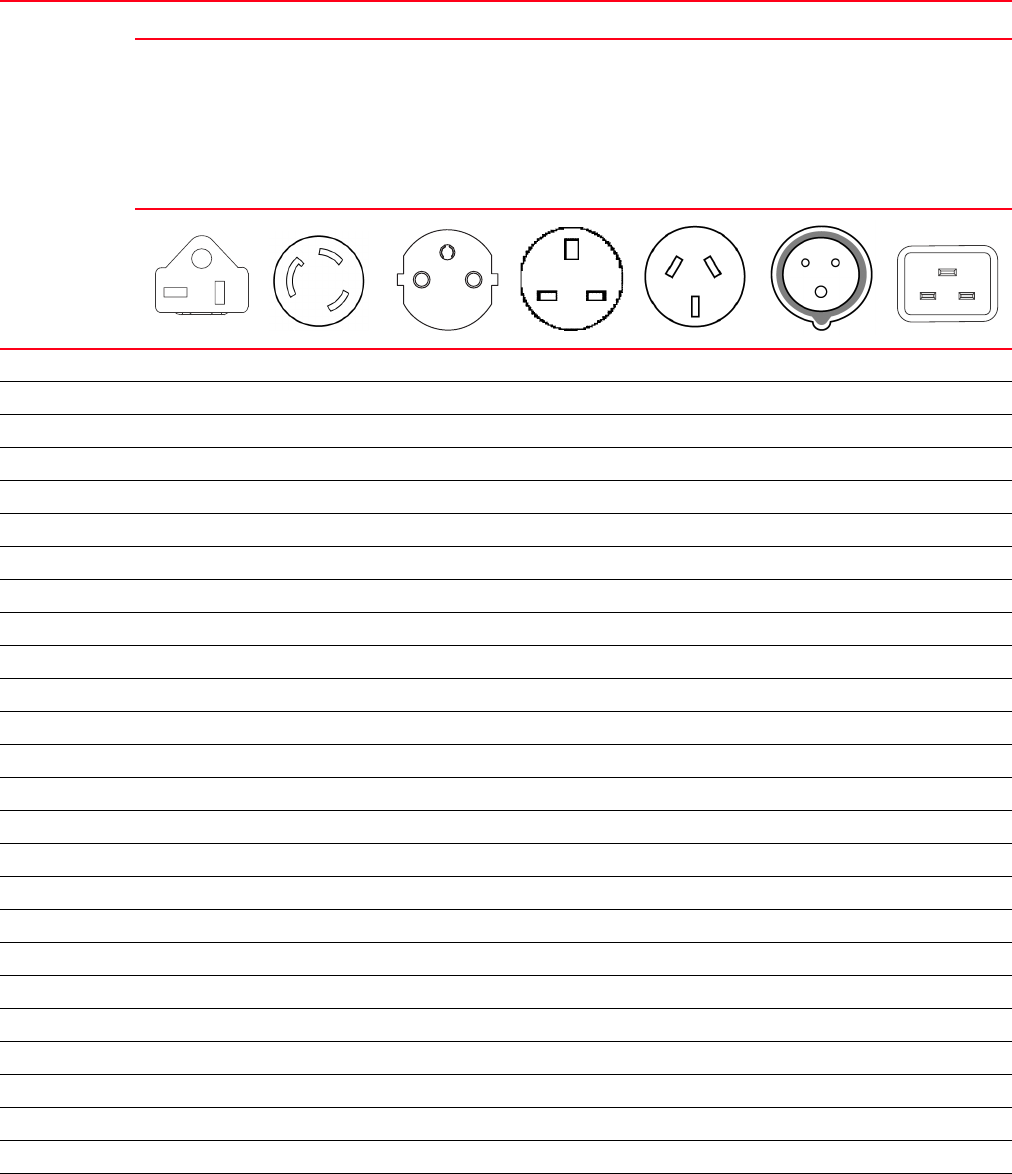
Brocade VDX 8770-4 Hardware Reference Manual 75
53-1002563-03
Power cords A
Czech, Rep. of X X
Denmark XX
Egypt XX
England XX
Finland XX
France X X
Germany X X
Greece X X
Hong Kong X X
Hungary X X
India XX
Indonesia X X
Ireland, North X X
Ireland, South X X
Israel X X
Italy XX
Japan X X X
Korea, South X X
Malaysia Alternate Recommended X
Mexico X X X
Monaco X X
Netherlands X X
New Zealand XX
Norway XX
Poland X X
Portugal X X
TABLE 23 Power cord types (international) (Continued)
Country Plug style
NEMA 5-20P
125V only
USA, Canada,
Mexico, other
locations
NEMA L6-20
USA, Canada,
Mexico, other
locations
CEE-7/7
“Schuko”
Continental
Europe
BS-1363A AS 3112
Australia/New
Zealand
IEC-60309
32A-6h, 230V~
C20
20A-250V
12 AWG
connect to
in-cabinet
power strip only
All locations
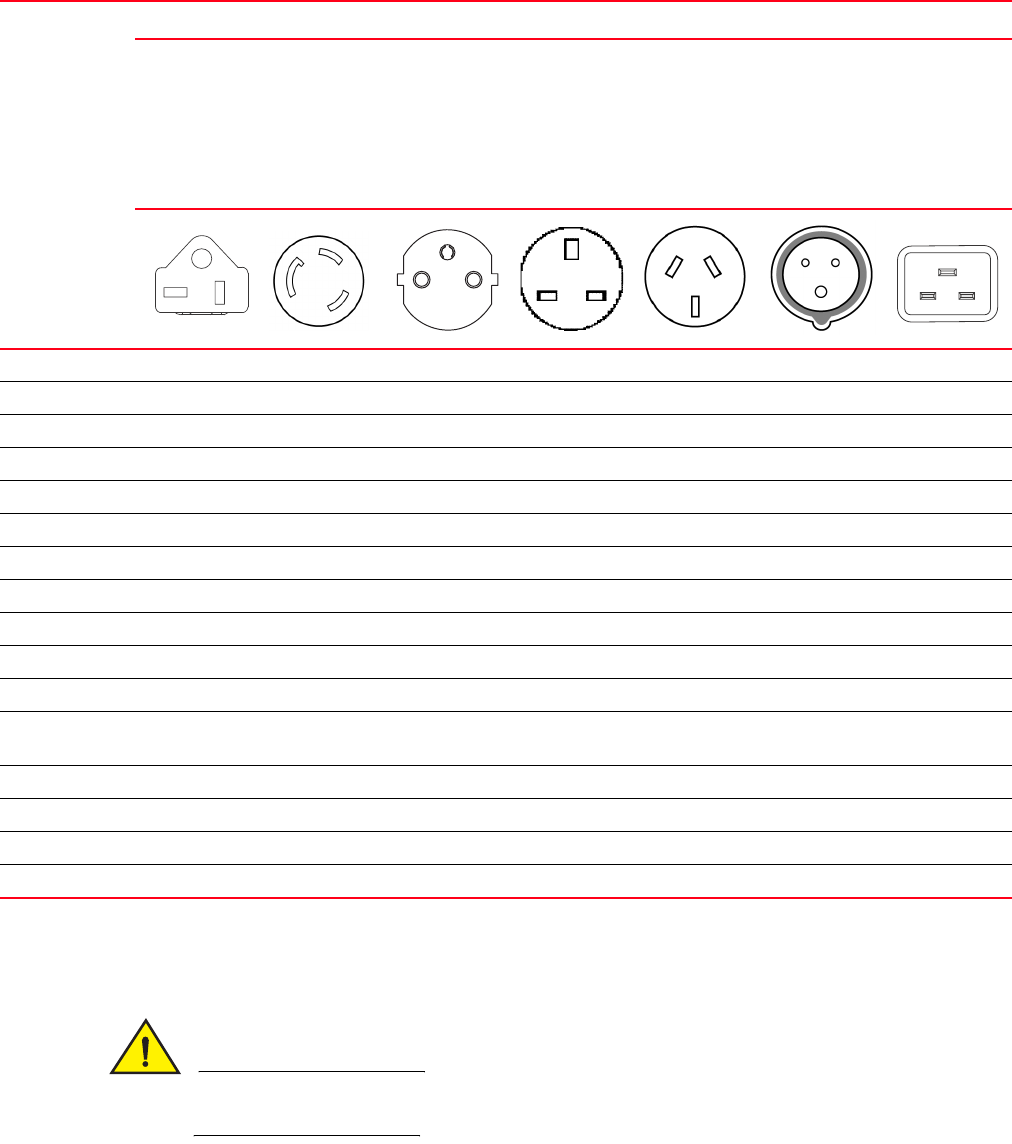
76 Brocade VDX 8770-4 Hardware Reference Manual
53-1002563-03
Power cords
A
Power cord notice
CAUTION
This switch might have more than one power cord. To reduce the risk of electric shock,
disconnect all power cords before servicing.
Puerto Rico X X X
Russia X X
Saudi Arabia X X
Scotland XX
Singapore X X
South Africa X X
Spain X X
Sweden XX
Switzerland XX
Taiwan X X X
Turkey X X
United Arab
Emirate
XX
United Kingdom XX
United States X X X
Venezuela X X X
Yugoslavia X X
TABLE 23 Power cord types (international) (Continued)
Country Plug style
NEMA 5-20P
125V only
USA, Canada,
Mexico, other
locations
NEMA L6-20
USA, Canada,
Mexico, other
locations
CEE-7/7
“Schuko”
Continental
Europe
BS-1363A AS 3112
Australia/New
Zealand
IEC-60309
32A-6h, 230V~
C20
20A-250V
12 AWG
connect to
in-cabinet
power strip only
All locations
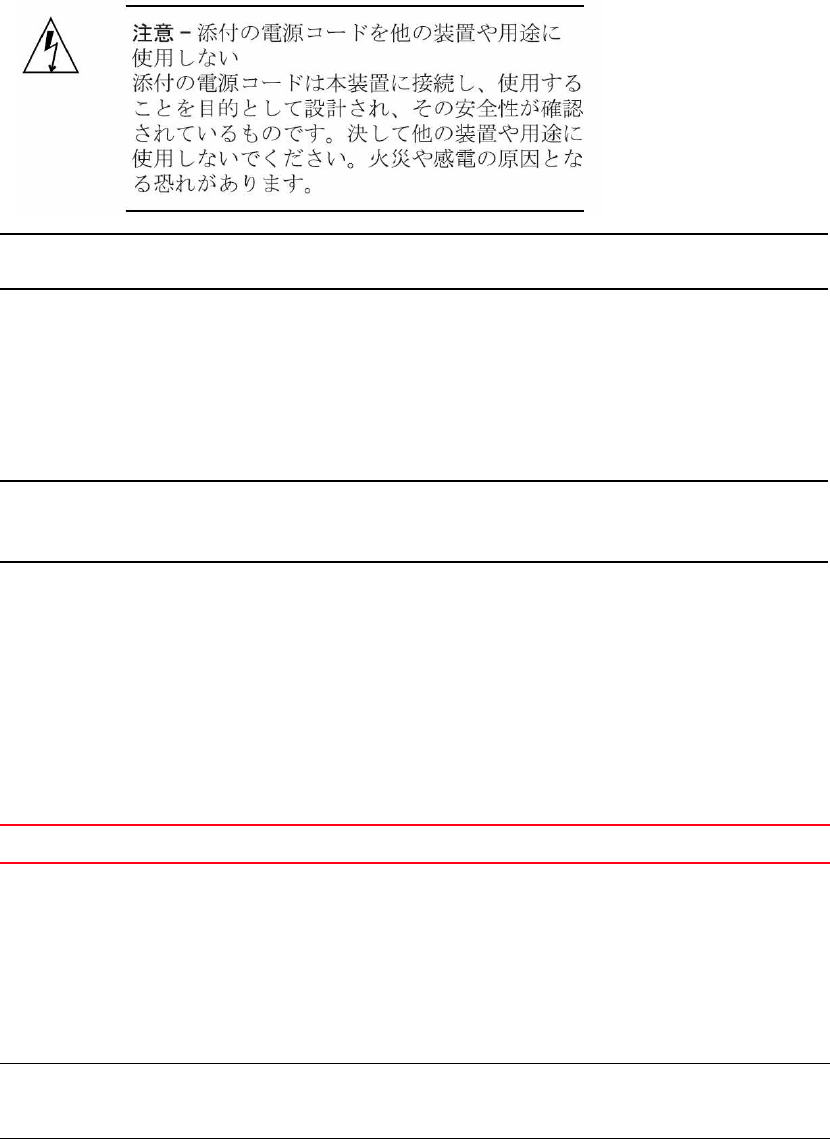
Brocade VDX 8770-4 Hardware Reference Manual 77
53-1002563-03
Safety notices A
Power cord notice (Japan DENAN)
ATTENTION
Never use the power cord packed with your equipment for other products.
Safety notices
When using this product, observe the danger, caution, and attention notices in this manual. The
notices are accompanied by symbols that represent the severity of the safety condition.
NOTE
Translated safety notices are in the Brocade Product Safety Notices publication, which is available
on http://my.brocade.com.
The danger and caution notices are listed in numerical order based on their IDs, which are
displayed in parentheses, for example (D004), at the end of each notice. Use this ID to locate the
translations of these danger and caution notices in the Brocade Product Safety Notices.
NEBS requirements
Table 24 lists the installation requirements for meeting the NEBS GR-1089 compliance.
TABLE 24 NEBS installation requirements for the Brocade VDX 8770-4
Reference Warning, requirement, or statement
Intrabuilding or Intra-connection WARNING: The intra-building copper Ethernet ports of the equipment or
subassembly are suitable for connection to intrabuilding or unexposed
wiring or cabling only. The intra-building port(s) of the equipment or
subassembly MUST NOT be metallically connected to interfaces that
connect to the outside plant (OSP) or its wiring. These interfaces are
designed for use as intra-building interfaces only (Type 2 or Type 4 ports
as described in GR-1089-CORE, Issue 6) and require isolation from the
exposed OSP cabling. The addition of Primary Protectors is not sufficient
protection in order to connect these interfaces metallically to OSP wiring
First Level Lightning Criteria AC Power
Ports
WARNING: The Brocade VDX 8770-4 shall be connected to and external
Special Protection Devices (SPD) when installed and connected to
commercial AC power.
Class A2 Voltage Accessibility The Brocade VDX 8770-4 shall be located in a restricted access location
were only crafts personnel are allowed access.
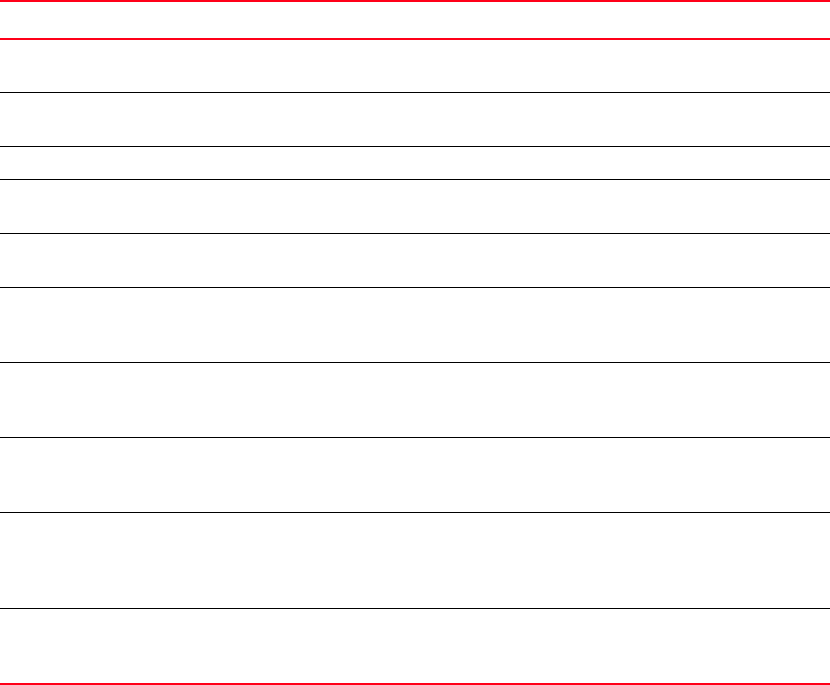
78 Brocade VDX 8770-4 Hardware Reference Manual
53-1002563-03
Regulatory compliance
A
Regulatory compliance
This section describes the regulatory compliance requirements for the Brocade VDX 8770-4. It
contains the following standards:
•“FCC warning (US only)” on page 79
•“KCC statement (Republic of Korea)” on page 79
•“VCCI statement (Japan)” on page 79
•“BSMI statement (Taiwan)” on page 79
•“CE statement” on page 80
•“Canadian requirements” on page 80
•“German statement” on page 80
•“Laser compliance” on page 80
•“Safety agency approvals” on page 80
•“Regulatory compliance standards” on page 81
Class B Voltage Accessibility The Brocade VDX 8770-4 shall be located in a restricted access location
were only crafts personnel are allowed access.
Equipment Grounding Systems The Brocade VDX 8770-4 shall be installed and connected to the CBN,
IBN or Ether.
Communication Equipment Grounding The Brocade VDX 8770-4 is suitable for connection to the Central Office.
Bonding of Battery Return (BR) Input
Terminals
The battery returns of the Brocade VDX 8770-4 shall be connected as (,
DC-I).
Connections The Brocade VDX 8770-4 shall be grounded via a copper ground
conductor.
Connections All bare grounding connection points to the Brocade VDX 8770-4 shall be
cleaned and coated with an anti-oxidant solution before connections are
made.
Connections All surfaces on the Brocade VDX 8770-4 that are un-plated shall be
brought to a bright finish and treated with and anti-oxidant solution
before connections is made.
Connections All non-conductive surfaces on the Brocade VDX 8770-4 shall be
removed from all threads and connection points to ensure electrical
continuity
Connections Brocade VDX 8770-4 utilizes a 2-hole compression type, Agency
approved crimped connector with a copper #2 American Wire Guage
(AWG) that is utilizes 20 inch pounds of torque to secure it the frame and
EUT.
Input DC Voltage The Brocade VDX 8770-4 is capable of operating at 200-240 V, 50/60
Hz at a maximum current level 16.0 A max., or -48VDC, 70.0 A max. per
power supply.
TABLE 24 NEBS installation requirements for the Brocade VDX 8770-4
Reference Warning, requirement, or statement

Brocade VDX 8770-4 Hardware Reference Manual 79
53-1002563-03
Regulatory compliance A
FCC warning (US only)
This equipment has been tested and complies with the limits for a Class A computing device
pursuant to Part 15 of the FCC Rules. These limits are designed to provide reasonable protection
against harmful interference when the equipment is operated in a commercial environment.
This equipment generates, uses, and can radiate radio frequency energy, and if not installed and
used in accordance with the instruction manual, might cause harmful interference to radio
communications. Operation of this equipment in a residential area is likely to cause harmful
interference, in which case the user will be required to correct the interference at the user’s own
expense.
KCC statement (Republic of Korea)
Class A device (Broadcasting Communication Device for Office Use): This device obtained EMC
registration for office use (Class A), and may be used in places other than home. Sellers and/or
users need to take note of this.
VCCI statement (Japan)
This is a Class A product based on the standard of the Voluntary Control Council for Interference by
Information Technology Equipment (VCCI). If this equipment is used in a domestic environment,
radio disturbance might arise. When such trouble occurs, the user might be required to take
corrective action.
BSMI statement (Taiwan)
Warning:
This is Class A product. In a domestic environment, this product may cause radio interference, in
which case the user may be required to take adequate measures.
A鞾韥韥(꽺ꓩ끞 ꗞꭖ뭪겕韥韥): 넩 韥韥鱉 꽺ꓩ끞(A鞾)냱ꈑ 놹녅볁놶뼞麦ꈒ냹 뼑 韥韥넩꿙鱽 볅ꎙ녅
鿅鱉 ꩡ끞녅鱉 넩 뇅냹 늱넍뼍겑韥 ꗉꄱꐥ, 閵뇊뀭넍 덵꾢꾅 ꩡ끞뼍鱉 阸냹 ꑞ놶냱ꈑ 뼞鱽鲙.
80 Brocade VDX 8770-4 Hardware Reference Manual
53-1002563-03
Regulatory compliance
A
CE statement
This is a Class A product. In a domestic environment, this product might cause radio interference,
and the user might be required to take corrective measures.
The standards compliance label on the product contains the CE mark which indicates that this
system conforms to the provisions of the following European Council directives, laws, and
standards:
•Electromagnetic Compatibility (EMC) Directive 2004/108EEC
•Low Voltage Directive (LVD) 73/23/EEC and the Complementary Directive 93/68/EEC
•EN55022:2006 (European Emissions Requirements)
•EN55024:1998, +A1:2001 and +A2:2003 (European Immunity Requirements)
•EN61000-3-2:2006/JEIDA (European and Japanese Harmonics Spec)
•EN61000-3-3:1995, +A1:2001 and +A2:2005
Canadian requirements
This Class A digital apparatus meets all requirements of the Canadian Interference-Causing
Equipment Regulations, ICES-003 Class A.
German statement
Maschinenlärminformations-Verordnung – 3 GPSGV, der höchste Schalldruckpegel beträgt 79.0
dB(A) gemäss EN ISO 7779.
Machine noise information regulation – 3. GPSGV, the highest sound pressure level value is 79.0
dB(A) in accordance with EN ISO 7779.
Laser compliance
This equipment contains Class 1 laser products and complies with FDA Radiation Performance
Standards, 21 CFR Subchapter I and the international laser safety standard IEC 825-2.
Use only optical transceivers that are qualified by Brocade Communications Systems, Inc. and
comply with the FDA Class 1 radiation performance requirements defined in 21 CFR Subchapter I,
and with IEC 825-2. Optical products that do not comply with these standards might emit light that
is hazardous to the eyes.
Safety agency approvals
•CAN/CSA-C22.2 No. 60950-1-07/UL60950-1 - Second Edition, Safety of Information
Technology Equipment
•EN 60825-1 Safety of Laser Products - Part 1: Equipment Classification, Requirements and
User’s Guide
•EN 60825-2 Safety of Laser Products - Part 2: Safety of Optical Fibre Communications Systems
•EN 60950-1:2006\IEC 60950-1:2005, Second Edition, Safety of Information Technology
Equipment

Brocade VDX 8770-4 Hardware Reference Manual 81
53-1002563-03
Environmental regulation compliance A
Regulatory compliance standards
Table 25 lists the regulatory compliance standards for which the Brocade VDX 8770-4 is certified.
Environmental regulation compliance
This section describes the China RoHS environmental regulatory compliance requirements for the
Brocade VDX 8770-4.
China RoHS
The contents included in this section are per the requirements of the People's Republic of China-
Management Methods for Controlling Pollution by Electronic Information products.
TABLE 25 Regulatory compliance standards
Country Standards Agency Certifications and Markings
Safety EMC Safety EMC
United States Bi-Nat UL/CSA 60950-1
2nd Ed or latest
ANSI C63.4 cCSAus FCC Class A and
Statement
Canada Bi-Nat UL/CSA 60950-1
2nd Ed or latest
ICES-003 Class A cCSAus ICES A and Statement
Japan CISPR22 and JEIDA
(Harmonics)
VCCI-A and Statement
European Union EN60950-1 2nd Ed or
latest
EN55022 and
EN55024
TUV-GS, N CE marking
Australia, New Zealand EN55022 or CISPR22
or AS/NZS CISPR22
C-Tick mark
Argentina IEC60950-1 2nd Ed or
latest
“S” mark
Russia IEC60950-1 2nd Ed or
latest
51318.22-99 and
51318.24-99 or latest
GOST mark GOST mark
Korea KN22 and KN24 KC mark Class A
China (PS only) GB4943-2001 and
GB9254-1998 or latest
GB17625.1-2003 or
latest
CCC logo CCC logo
Taiwan (PS only) CNS 14336(94) or
latest
CNS 13438(95) or
latest
BSMI mark BSMI mark
䙉ᅜ⦃๗⊩㾘
Ё RoHS
ᴀ㡖Ёࣙⱘݙᆍ䛑䙉ᅜњЁढҎ⇥݅lj⬉ᄤֵᙃѻક∵ᶧࠊㅵ⧚ࡲ⊩NJⱘ
㽕∖DŽ
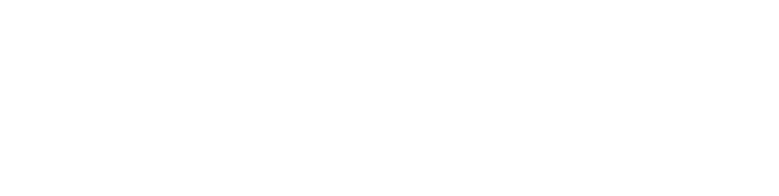
82 Brocade VDX 8770-4 Hardware Reference Manual
53-1002563-03
Environmental regulation compliance
A
Environmental Protection Use Period (EPUP) Disclaimer
In no event do the EPUP logos shown on the product and FRUs alter or expand that warranty that
Brocade provides with respect to its products as set forth in the applicable contract between
Brocade and its customer. Brocade hereby disclaims all other warranties and representations with
respect to the information contained in this document including the implied warranties of
merchantability, fitness for a particular purposes and non-infringement.
The EPUP assumes that the product will be used under normal conditions in accordance with the
operating manual of the product.
⦃ֱՓ⫼ᳳ䰤 (EPUP) ܡ䋷ໄᯢ˖
EPUP ᷛᖫϡӮߎ⦄ѻક FRU ⱘᬍ㺙ѻકЁˈгϡӮᇍ Brocade
᠔ᦤկⱘⳌ݇ѻકֱׂᴵℒ˄䆹ֱׂᴵℒ Brocade
ঞ݊ᅶ᠋䯈䖒៤ⱘ䗖⫼ড়ৠЁ߫ߎ˅䖯㸠㸹DŽᇍѢℸ CD
ϞࣙⱘⳌֵ݇ᙃˈབ䗖䫔ᗻǃ䩜ᇍ⡍ᅮ⫼䗨ⱘ䗖⫼ᗻ䴲։ᴗᗻⱘᱫ⼎ֱ䆕ˈBr
ocade ℸ䚥䞡ໄᯢᴀ݀ৌᇍѢϢϞ䗄ֵᙃⳌ݇ⱘ᠔᳝݊Ҫֱ䆕䰜䗄ὖϡ䋳䋷DŽ
EPUP ؛䆒Āѻક᪡ݠāЁ⊼ᯢⱘᐌ㾘ᴵӊϟՓ⫼䆹ѻકDŽ

Brocade VDX 8770-4 Hardware Reference Manual 83
53-1002563-03
Environmental regulation compliance A
China RoHS hazardous substances/toxic substances (HS/TS) concentration chart
In accordance with China's Management Measures on the Control of Pollution caused by Electronic
Information products (Decree No. 39 by the Ministry of Information Industry), the following
information is provided regarding the names and concentration level of hazardous substances (HS)
which may be contained in this product.
84 Brocade VDX 8770-4 Hardware Reference Manual
53-1002563-03
Environmental regulation compliance
A

Brocade VDX 8770-4 Hardware Reference Manual 85
53-1002563-03
Appendix
B
Caution and Danger Notices
In this appendix
•Caution notices . . . . . . . . . . . . . . . . . . . . . . . . . . . . . . . . . . . . . . . . . . . . . . . . 85
•Danger notices. . . . . . . . . . . . . . . . . . . . . . . . . . . . . . . . . . . . . . . . . . . . . . . . . 87
Caution notices
The cautions and dangers that appear in this manual are listed below in English, German, French,
and Spanish.
A caution calls your attention to a possible hazard that can damage equipment.
"Vorsicht" weist auf eine mögliche Beschädigung des Geräts hin. Sie finden die folgenden
Vorsichtshinweise in diesem Handbuch.
Une mise en garde attire votre attention sur un risque possible d'endommagement de
l'équipement. Ci-dessous, vous trouverez les mises en garde utilisées dans ce manuel.
Un mensaje de precaución le advierte sobre un posible peligro que pueda dañar el equipo. Las
siguientes son precauciones utilizadas en este manual.
CAUTION All devices with DC power supplies (Brocade VDX 8770-4) are intended for installation in
restricted access areas only. A restricted access area is where access can be gained only
by service personnel through the use of a special tool, lock and key, or other means of
security, and is controlled by the authority responsible for the location.
VORSICHT Alle Geräte mit Direktstromquellen (Brocade VDX 8770-4) sind nur zur Installation in
Sperrbereichen bestimmt. Ein Sperrbereich ist ein Ort, zu dem nur Wartungspersonal mit
einem Spezialwerkzeug, Schloss und Schlüssel oder einer anderen Schutzvorrichtung
Zugang hat. Er unterliegt außerdem der Kontrolle durch die für den Standort
verantwortliche Stelle.
MISE EN GARDE Tous les équipements dotés d'un bloc d'alimentation en courant continu (Brocade VDX
8770-4) sont conçus pour l'installation dans des zones à accès réglementé uniquement.
Une zone à accès réglementé est un local qui n'est accessible que par le personnel
d'entretien à l'aide d'un outil, verrou ou clé conçus à cet effet, ou de tout autre accessoire
de sécurité, et qui est contrôlé par l'autorité responsable de ce local.
PRECAUCIÓN Todos aquellos dispositivos con fuentes de alimentación de CC (Brocade VDX 8770-4)
están diseñados para su instalación en zonas de acceso restringido solamente. Una zona
de acceso restringido es un lugar al que sólo puede acceder personal de mantenimiento
haciendo uso de una herramienta especial, una llave y un candado, o algún otro medio
de seguridad, y que está controlado por la autoridad responsable.
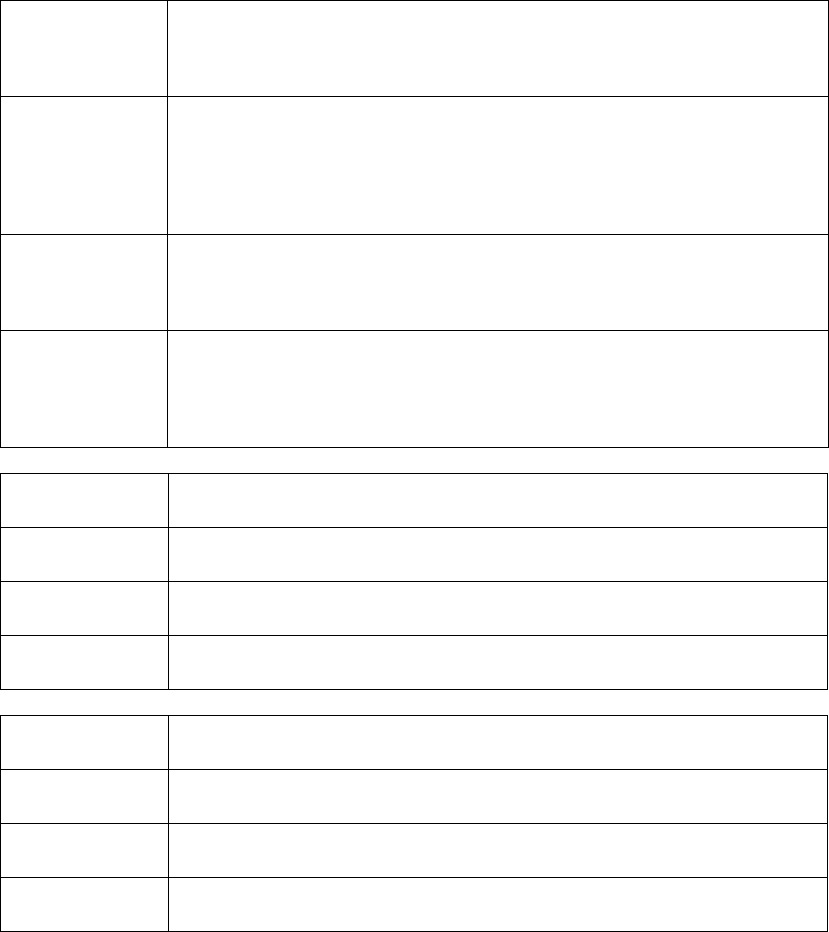
86 Brocade VDX 8770-4 Hardware Reference Manual
53-1002563-03
Caution notices
B
CAUTION For the DC input circuit to the system of a Brocade VDX 8770-4 (3000W supply) make sure
there is a 80 amp circuit breaker, minimum -48Vdc, double pole, on the input lugs to the
power supply. The input wiring for connection to the product should be Listed copper wire,
4 AWG, marked VW-1, and rated minimum 90o C.
VORSICHT Bei der Gleichstromeingangsschaltung zum System eines Brocade VDX 8770-4 (3000W
supply), muss sichergestellt werden, dass an den Eingangskabelschuhen zur
Stromversorgung ein zweipoliger Schalter mit UL-Zulassung, 80 Ampere und mindestens
-48 V Gleichstrom vorhanden ist. Die Eingangsleitung zum Anschluss an das Produkt sollte
als Kupferdraht, 4 AWG, angegeben, als VW-1 gekennzeichnet und für mindestens 90 °C
bemessen sein.
MISE EN GARDE Pour le circuit d'alimentation en courant continu du système Brocade VDX 8770-4 (3000W
supply), vérifier la présence d'un disjoncteur bipolaire homologué de 80 A, minimum -48
Vcc, sur l'entrée de l'alimentation. Les câbles d'alimentation du produit doivent être des
fils de cuivre homologués de section 10 mm² (4 AWG), marqués VW-1 et testés à 90° C.
PRECAUCIÓN Para el circuito de entrada de CC al sistema de un Brocade VDX 8770-4 (3000W supply),
verifique que existe un disyuntor catalogado por UL de 80 amperios, -48VCC como mínimo,
bipolar, en las orejetas de entrada a la fuente de alimentación. El cableado de entrada
para la conexión al producto deberá ser de cable de cobre catalogado, 4 AWG, marcado
con VW-1, y tener una capacidad nominal mínima para 90°C.
CAUTION Do not install the device in an environment where the operating ambient temperature
might exceed 40° C (104° F).
VORSICHT Das Gerät darf nicht in einer Umgebung mit einer Umgebungsbetriebstemperatur von über
40° C (104° F) installiert werden.
MISE EN GARDE N'installez pas le dispositif dans un environnement où la température d'exploitation
ambiante risque de dépasser 40° C (104° F).
PRECAUCIÓN No instale el instrumento en un entorno en el que la temperatura ambiente de operación
pueda exceder los 40° C (104° F).
CAUTION Use a separate branch circuit for each AC power cord, which provides redundancy in case
one of the circuits fails.
VORSICHT Es empfiehlt sich die Installation eines separaten Stromkreiszweiges für jede
Wechselstrom-Elektroschnur als Redundanz im Fall des Ausfalls eines Stromkreises.
MISE EN GARDE Utilisez un circuit de dérivation différent pour chaque cordon d’alimentation C.A. Ainsi, il y
aura un circuit redondant en cas de panne d’un des circuits.
PRECAUCIÓN Use un circuito derivado separado para cada cordón de alimentación de CA, con lo que se
proporcionará redundancia en caso de que uno de los circuitos falle.
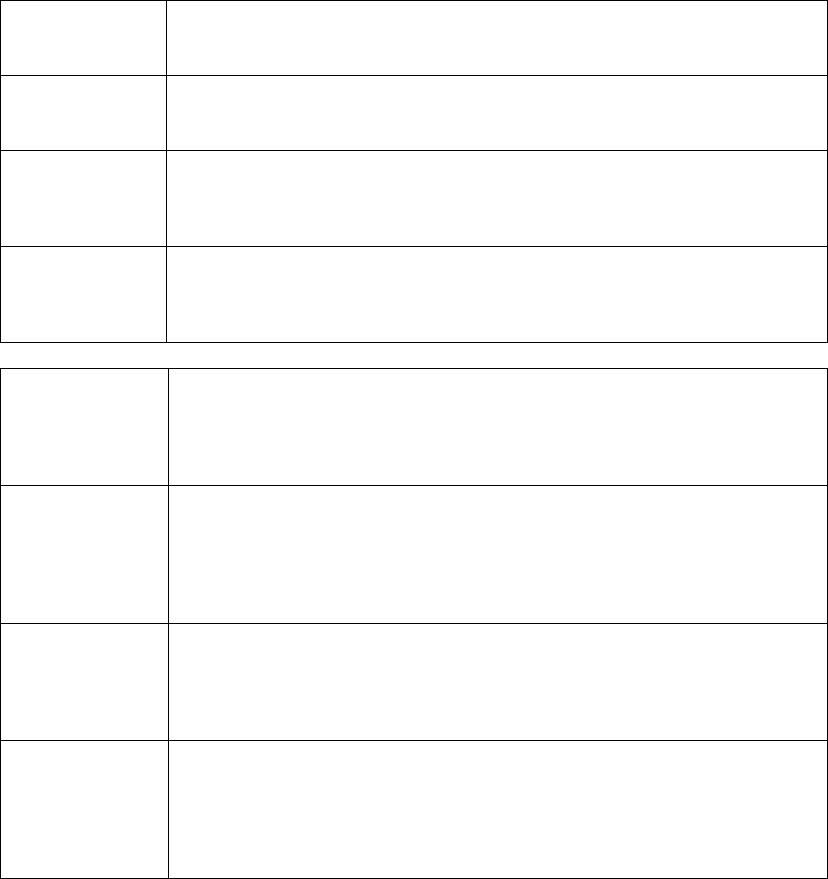
Brocade VDX 8770-4 Hardware Reference Manual 87
53-1002563-03
Danger notices B
Danger notices
A danger calls your attention to a possible hazard that can cause injury or death. The following are
the dangers used in this manual.
"Gefahr" weist auf eine mögliche Gefährdung hin, die zu Verletzungen oder Tod führen können. Sie
finden die folgenden Warnhinweise in diesem Handbuch.
Un danger attire votre attention sur un risque possible de blessure ou de décès. Ci-dessous, vous
trouverez les dangers utilisés dans ce manuel.
Una advertencia le llama la atención sobre cualquier posible peligro que pueda ocasionar daños
personales o la muerte. A continuación se dan las advertencias utilizadas en este manual.
CAUTION: All devices with AC power sources are intended for installation in restricted access areas
only. A restricted access area is a location where access can be gained only by service
personnel through the use of a special tool, lock and key, or other means of security.
VORSICHT Alle Geräte mit Wechselstromquellen sind nur zur Installation in Sperrbereichen bestimmt.
Ein Sperrbereich ist ein Ort, zu dem nur Wartungspersonal mit einem Spezialwerkzeug,
Schloss und Schlüssel oder einer anderen Schutzvorrichtung Zugang hat.
MISE EN GARDE Tous les équipements dotés de sources d'alimentation électrique secteur sont destinés à
être installés uniquement dans des zones à accès réglementé. Une zone à accès
réglementé est une zone dont l'accès n'est possible qu'au personnel de service utilisant
un verrou, une clé ou un outil spécial, ou d'autres moyens de sécurité.
PRECAUCIÓN Todos aquellos dispositivos con fuentes de alimentación de CA están diseñados para su
instalación en zonas de acceso restringido solamente. Una zona de acceso restringido es
un lugar al que sólo puede acceder personal de mantenimiento haciendo uso de una
herramienta especial, una llave y un candado, o algún otro medio de seguridad.
CAUTION For a Brocade VDX 8770-4 AC system, use a ground wire of at least 2 American Wire
Gauge (AWG). The ground wire should have an agency-approved crimped connector
(provided with the chassis) attached to one end, with the other end attached to building
ground. The connector must be crimped with the proper tool, allowing it to be connected to
both ground screws on the enclosure.
VORSICHT Für ein Wechselstromsystem Brocade VDX 8770-4 ist ein Erdleiter von mindestens 2 AWG
(amerikanische Norm für Drahtquerschnitte) zu verwenden. An einem Ende des Erdleiters
sollte ein geprüfter gecrimpter Anschluss (mit Chassis bereitgestellt) angebracht sein. Das
andere Ende sollte an der Gebäudeerdung angeschlossen werden. Der Anschluss muss
mit dem richtigen Werkzeug gecrimpt werden, so dass er an beiden Erdungsschrauben am
Gehäuse angeschlossen werden kann.
MISE EN GARDE Pour un système à alimentation secteur Brocade VDX 8770-4, utiliser un câble de mise à
la terre de calibre AWG 2 (25 mm²) minimum. Ce fil de terre doit être équipé d'un côté d'un
connecteur à sertir agréé (fourni avec le châssis), et l'autre extrémité doit être reliée à la
terre du bâtiment. Ce connecteur doit être serti à l'aide de l'outil approprié afin d'être
raccordé aux deux vis de mise à la terre du boîtier.
PRECAUCIÓN Para un sistema de CA Brocade VDX 8770-4, utilice un conductor de tierra de al menos 2
CAE (Calibre de Alambre Estadounidense, American Wire Gauge o AWG en sus siglas en
inglés). El conductor de tierra debe tener un conector rizado homologado (suministrado
con el chasis) acoplado a un extremo, y el otro extremo debe estar conectado a la tierra
del edificio. El conector debe rizarse con la herramienta apropiada, de manera que se
conecte a los dos tornillos de tierra del recinto.
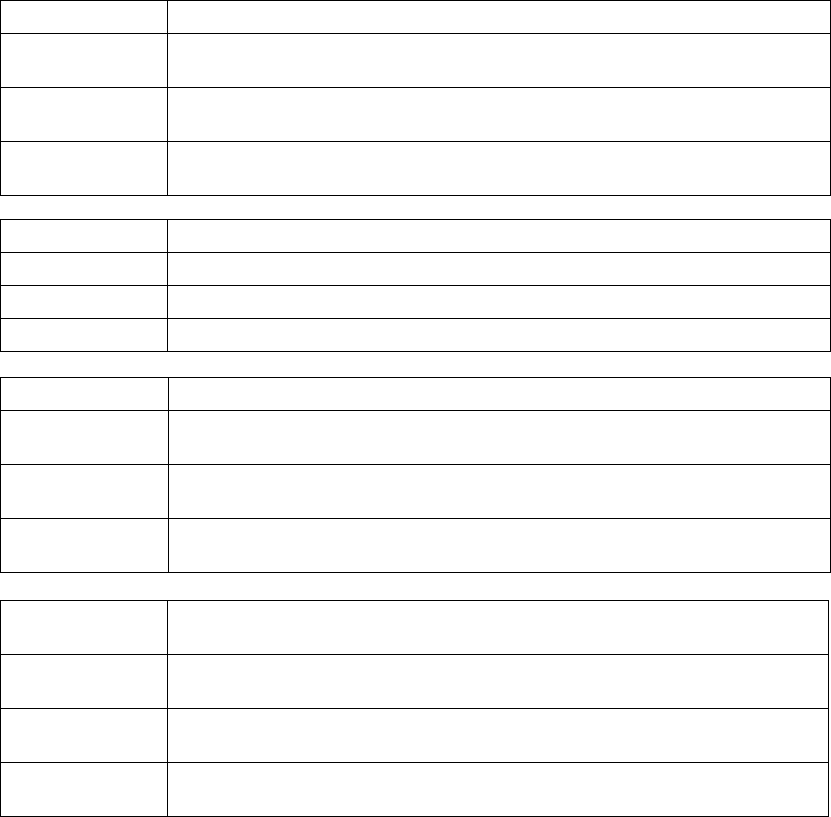
88 Brocade VDX 8770-4 Hardware Reference Manual
53-1002563-03
Danger notices
B
DANGER Laser Radiation. Do Not View Directly with Optical Instruments. Class 1M Laser Products.
GEFAHR Laserstrahlung! Schauen Sie nicht direkt mit optischen Instrumenten in den Laserstrahl
herein. Klasse 1M Laserprodukte.
DANGER Rayonnement de laser. Ne regardez pas directement avec les instruments optiques.
Produits de laser de la classe 1M.
PELIGRO Radiacion de Laser. No vea directamente con Instrumentos Opticos. Clase 1M de
Productos de Laser.
DANGER All fiber optic interfaces use Class 1 lasers.
GEFAHR Alle Glasfaser-Schnittstellen verwenden Laser der Klasse 1.
DANGER Toutes les interfaces en fibres optiques utilisent des lasers de classe 1.
PELIGRO Todas las interfaces de fibra óptica utilizan láser de clase 1.
DANGER Installation and removal of the unit must be carried out by qualified personnel only.
GEFAHR Die Installation und Entfernung der Einheit dürfen nur von qualifiziertem Personal
ausgeführt werden.
DANGER L'installation et la dépose de l'unité doivent être confiées uniquement à du personnel
qualifié.
PELIGRO La instalación y desinstalación de la unidad debe llevarse a cabo solamente por personal
cualificado.
DANGER Disconnect the power cord from all power sources to completely remove power from the
device.
GEFAHR Ziehen Sie das Stromkabel aus allen Stromquellen, um sicherzustellen, dass dem Gerät
kein Strom zugeführt wird.
DANGER Débranchez le cordon d'alimentation de toutes les sources d'alimentation pour couper
complètement l'alimentation du dispositif.
PELIGRO Para desconectar completamente la corriente del instrumento, desconecte el cordón de
corriente de todas las fuentes de corriente.
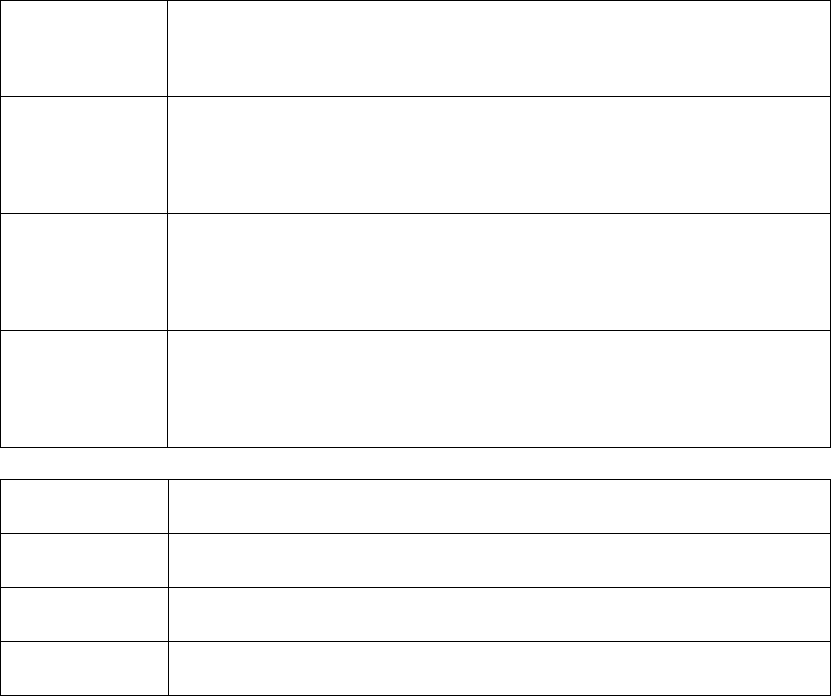
Brocade VDX 8770-4 Hardware Reference Manual 89
53-1002563-03
Danger notices B
DANGER If the installation requires a different power cord than the one supplied with the device,
make sure you use a power cord displaying the mark of the safety agency that defines the
regulations for power cords in your country. The mark is your assurance that the power cord
can be used safely with the device.
GEFAHR Falls für die Installation ein anderes Stromkabel erforderlich ist (wenn das mit dem Gerät
gelieferte Kabel nicht passt), müssen Sie sicherstellen, dass Sie ein Stromkabel mit dem
Siegel einer Sicherheitsbehörde verwenden, die für die Zertifizierung von Stromkabeln in
Ihrem Land zuständig ist. Das Siegel ist Ihre Garantie, dass das Stromkabel sicher mit
Ihrem Gerät verwendet werden kann.
DANGER Si l'installation nécessite un cordon d'alimentation autre que celui fourni avec le dispositif,
assurez-vous d'utiliser un cordon d'alimentation portant la marque de l'organisation
responsable de la sécurité qui définit les normes et régulations pour les cordons
d'alimentation dans votre pays. Cette marque vous assure que vous pouvez utiliser le
cordon d'alimentation avec le dispositif en toute sécurité.
PELIGRO Si la instalación requiere un cordón de corriente distinto al que se ha suministrado con el
instrumento, verifique que usa un cordón de corriente que venga con la marca de la
agencia de seguridad que defina las regulaciones para cordones de corriente en su país.
Esta marca será su garantía de que el cordón de corriente puede ser utilizado con
seguridad con el instrumento.
DANGER High Touch Current. Earth connection essential before connecting supply (Brocade VDX
8770-4).
GEFAHR Hoher Ableitstrom. Vor Anschluss ans Netz Schutzerdung herstellen. (Brocade VDX
8770-4)
DANGER Courant de fuite élevé. Mise à la terre obligatoire avant la connexion de l'alimentation
(Brocade VDX 8770-4).
PELIGRO Alta tensión al tacto. La conexión a tierra es esencial antes de conectar la alimentación
(Brocade VDX 8770-4).
90 Brocade VDX 8770-4 Hardware Reference Manual
53-1002563-03
Danger notices
B
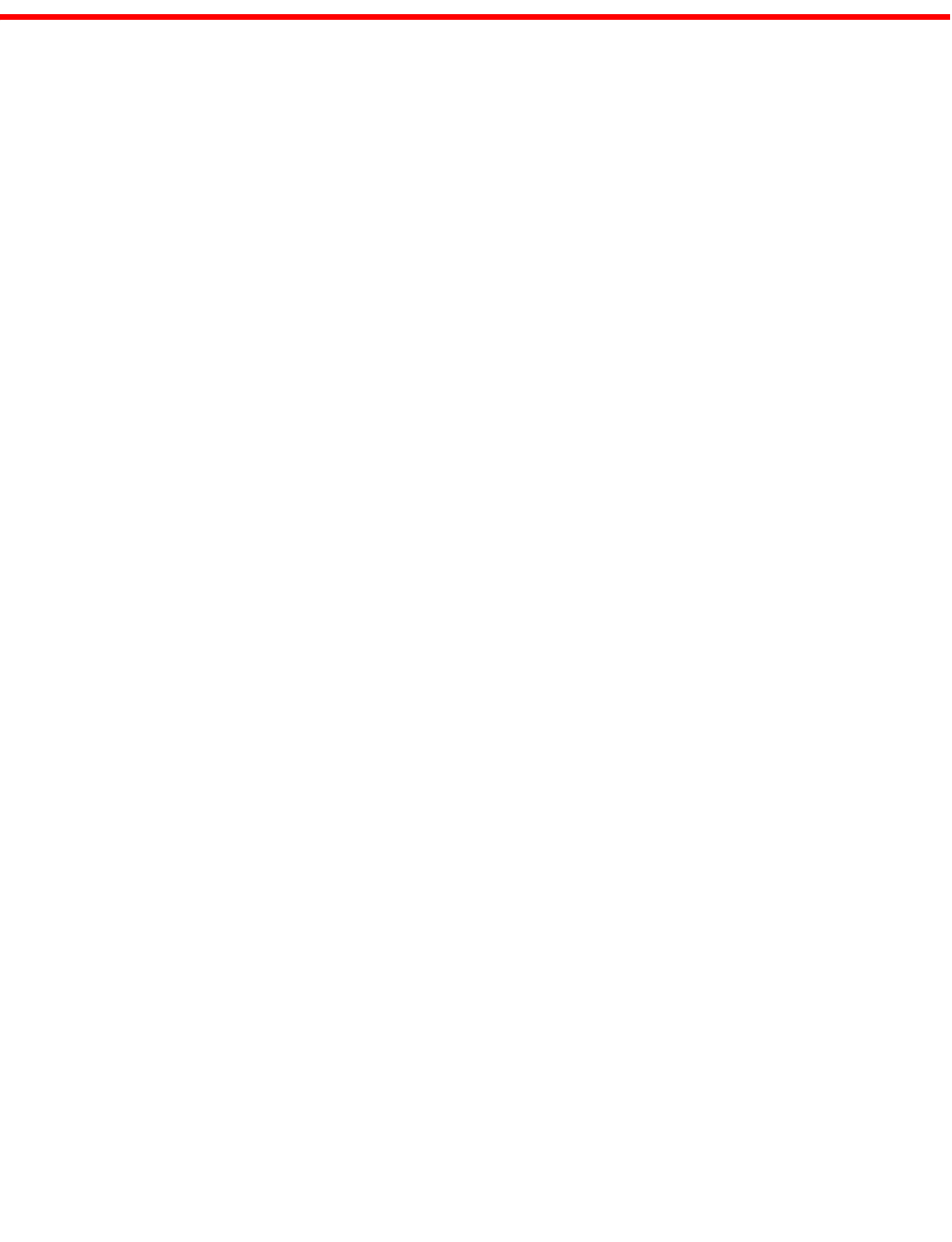
Brocade VDX 8770-4 Hardware Reference Manual 91
53-1002563-03
Index
A
accessing NTP server, 28
airflow, requirement, 15
altitude, requirement, 15
ambient temperature, requirement, 15
B
back up configuration, 30
Brocade ISLs, 72
Brocade trunking, 33, 72
BSMI statement (Taiwan), 79
C
cable management finger assembly, replacing, 48
cables
attach SFP, 31
managing, 33
Canadian requirement, 80
caution statements, translated, 85
CE statement, 80
certifications, 71
chassis
hardware components, 2
weight and size, 72
chassis ID card, see CID card
chassis name, customizing, 26
China RoHS, 81
CID card, 64
determining status, 45
error messages, 45
classes of service, 71
clock set command, 28
clock timezone command, 27, 28
command
clock set, 28
clock timezone, 27, 28
configure terminal, 23
copy, 30
copy running-config startup-config, 25, 29
ip address, 23
ip gateway-address, 23
logout, 25
no ntp server, 28
no vcs enable, 25
ntp server, 27, 28
show chassis, 30, 43
show clock, 29
show environment, 43
show environment power, 42
show fabric all, 30, 32
show interface, 30, 32
show interface management, 39
show license, 29
show license id, 29
show linecard, 35
show mm, 39
show ntp status, 28
show running-config, 24
show sfm, 41
show slots, 35, 41
show system, 42, 43
switch-attributes, 26
username, 23
vcs enable, 24
vcs rbridge-id, 22
vcs vcs-id, 25
compliance
environmental regulation, 81
laser, 80
regulatory, 78
configuration, 20
backup, 30
date and time, 27
persist, 29
switch IP address, 23
verify, 30
configure terminal command, 23
92 Brocade VDX 8770-4 Hardware Reference Manual
53-1002563-03
connecting
Ethernet devices, 31
workstations, servers, routers, 31
copy command, 30
copy running-config startup-config command, 25, 29
crossover cable, 31
customizing
chassis name, 26
host name, 26
D
danger statements, translated, 87
distributed intelligence, 20
E
environmental
regulation compliance, 81
error messages, CID card, 45
Ethernet fabric, 20
Ethernet ports, 71
Ethernet, establish connection, 25
event date and time, 27
F
fan
replacing, 58
status, 43
fan LEDs, 44
FCC warning (US only), 79
field-replaceable units. See FRUs
filler panel, replacing, 60, 63
FRUs
cable management finger assembly, replacing, 48
fan, 43
LEDs, 45
replacing, 58
filler panel, replacing, 60, 63
line card, replacing, 49
MM
LEDs, 40
replacing, 52
power supply, 42
LEDs, 42
replacing, 56
QSFP transceivers, replacing, 66
SFM
LEDs, 41
replacing, 54
SFP, 31
transceivers, replacing, 64
weights, 73
FTP, backing up via, 30
G
Gigabit NICs, 31
H
hardware components, 2
high availability, 5
host name
customizing, 26
length, 26
humidity, requirement, 15
I
installation
items required, 13
SFP, 31
tasks, 9
installed licenses, 29
international power cords, 74
inter-switch links, see ISLs
ip address command, 23
ip gateway-address command, 23
ISLs, 33
Brocade VDX 8770-4 Hardware Reference Manual 93
53-1002563-03
K
KCC statement (Republic of Korea), 79
L
laser compliance, 80
latency
port to port, 71
LEDs
fan, 44
line card, 38
MM, 40
power supply, 42
SFM, 41
license, chassis software, 29
line card
determining status, 35
replacing, 49
line card LEDs, 38
local clock, 28
LOCL, 28
logging, date and time, 27
logout command, 25
M
management module, 71
management module, see MM
managing cables, 33
media types, 72
MM
determining status, 39
LEDs, 40
replacing, 52
modules, weight, 73
N
NEBS GR-1089 requirements, 77
network connectivity, testing, 31
no ntp server command, 28
no vcs enable command, 25
notices, safety, 77
NTP server access, 28
ntp server command, 27, 28
numbering, port, 17
P
persist configuration, 29
port
Ethernet, 71
numbering, 17
power cord
notice, 76
notice, Japan DENAN, 77
types, 74
power cords, listed by type and country, 74
power requirements, 13
power supply
LEDs, 42
replacing, 56
status, 42
power, providing, 17
Q
QSFP transceivers
installing, 32
replacing, 66
quad small form-factor pluggable (transceivers), see QSFP
transceivers
R
rack space requirement, 12
regulatory compliance, 78
removing SFM, 54
replacing a power supply, 56
replacing fan, 58
replacing filler panel, 60, 63
replacing MM, 52
replacing QSFP transceivers, 66
replacing SFM, 55
replacing transceivers, 64
replacing vertical cable management finger assembly, 48
requirements
NEBS GR-1089, 77
running configuration, backing up, 30
94 Brocade VDX 8770-4 Hardware Reference Manual
53-1002563-03
S
safety guidelines, 12
safety notices, 77
SCP, backing up via, 30
serial connection, establishing, 20
serial port logout, 25
setting
date and time, 27
static IP address, 23
time zone, 28
SFM
determining status, 41
LEDs, 41
removing, 54
replacing, 54, 55
SFPs, 31
shock requirement, 15
show chassis command, 30, 43
show clock command, 29
show environment command, 43
show environment power command, 42
show fabric all command, 30, 32
show interface command, 30, 32
show interface management command, 39
show license command, 29
show license id command, 29
show linecard command, 35
show mm command, 39
show ntp status command, 28
show running-config command, 24
show sfm command, 41
show slots command, 35, 41
show system command, 42, 43
site planning, 12
size and weight, chassis, 72
small form-factor pluggable (transceivers), see SFPs
specifications, general, 71
startup configuration, backing up, 30
static IP address
IPv4, 23
IPv6, 24
status
CID card, 45
fan, 43
line card, 35
MM, 39
power supply, 42
SFM, 41
straight-through cable, 31
supported optics, 73
switch fabric module, see SFM
switch IP address, 23
static, 23
switch name. See host name
switch, connect to, 21
switch-attributes command, 26
synchronize local time using NTP, 28
system architecture, 71
system processor, 71
T
tasks, installation, 9
terminal emulator, configuring, 21
testing network connectivity, 31
time and date, 27
time zone
explanation, 27
setting, 28
tool, extraction, transceivers, 64
trademarks, 18
transceivers
extraction tool, 64
replacing, 64
supported types, 11
trunk group, 33
U
USB device
backing up to, 30
username command, 23
UTP cable, 31
V
VCCI statement, 79
VCS, 1
vcs enable command, 24
VCS mode, 20
enable and disable, 24
vcs rbridge-id command, 22
VCS trunking, 33
vcs vcs-id command, 25
96 Brocade VDX 8770-4 Hardware Reference Manual
53-1002563-03