K10022 1V1_ii Vista 12A Installation Manual
User Manual: Vista-12A Installation Manual AlarmHow.net Library
Open the PDF directly: View PDF ![]() .
.
Page Count: 112 [warning: Documents this large are best viewed by clicking the View PDF Link!]
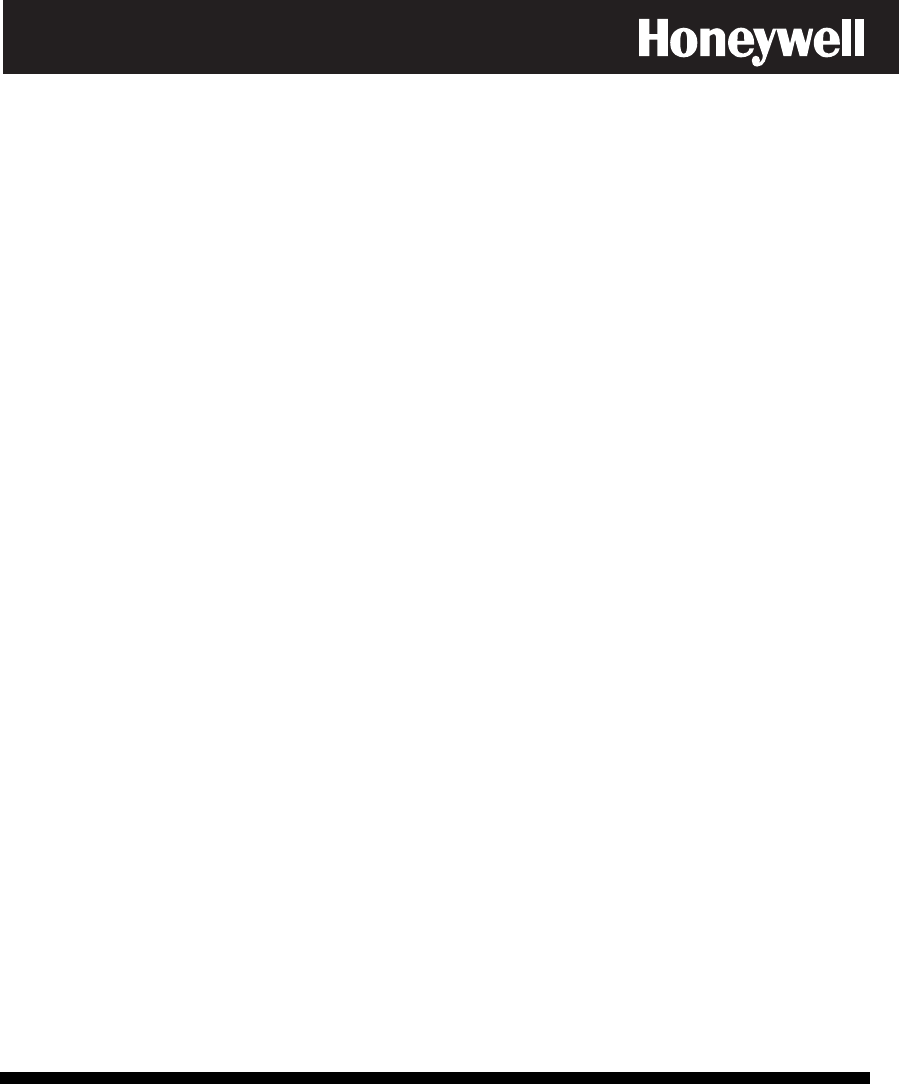
K10022-1V1 10/05 Rev. A
ADEMCO VISTA-12A
ADEMCO VISTA-12E
Security Systems
Installation and Setup Guide

ii

iii
Table Of Contents
•••••••••••••••••••••••••••••••••
Features and Installation Highlights .............................................................................................. 1-1
Capabilities ........................................................................................................................................ 1-1
Functions............................................................................................................................................ 1-1
Compatible Devices............................................................................................................................ 1-2
Important Installation Highlights (Installer Please Read) .............................................................1-2
Mounting and Wiring the Control.................................................................................................... 2-1
Cabinet and Lock ............................................................................................................................... 2-1
Mounting the PC Board..................................................................................................................... 2-2
Wiring to Keypads ............................................................................................................................. 2-3
Sounder (Siren) Connections............................................................................................................. 2-5
Wiring the AC Transformer .............................................................................................................. 2-5
Backup Battery .................................................................................................................................. 2-6
Earth Ground ..................................................................................................................................... 2-6
Basic Wired Zones..............................................................................................................................2-8
Smoke Detectors ................................................................................................................................ 2-9
4219/4229 Expansion Zones .............................................................................................................. 2-10
6164 Keypad Expansion Zones.......................................................................................................... 2-11
Installing the RF Receiver................................................................................................................. 2-12
Installing a 5800TM Module ............................................................................................................. 2-13
Installing the Transmitters............................................................................................................... 2-13
Installing a Keyswitch....................................................................................................................... 2-14
Connecting Relay Modules ................................................................................................................ 2-15
Powerline Carrier Devices................................................................................................................. 2-16
Trigger Module and On-Board Triggers ........................................................................................... 2-17
Phone Line Connections .................................................................................................................... 2-18
Alternative Communications Media (ACM) Connections ................................................................ 2-18
Audio Alarm Verification Connections (AAV, “Listen-In”) .............................................................. 2-19
Programming Overview ..................................................................................................................... 3-1
About Programming........................................................................................................................... 3-1
Zones and Partitions.......................................................................................................................... 3-2
Keypads .............................................................................................................................................. 3-3
Wireless Receiver Transmitters, and Wireless Keys (keyfobs)........................................................ 3-3
Pager Programming........................................................................................................................... 3-4
Function Keys .................................................................................................................................... 3-4
Output Devices................................................................................................................................... 3-4
Zone Type Definitions........................................................................................................................ 3-5
Mechanics of Programming ............................................................................................................... 3-8
Data Field Programming.................................................................................................................... 4-1
About Data Field Programming........................................................................................................ 4-1
Programming Data Fields ................................................................................................................. 4-1
System Setup Fields .......................................................................................................................... 4-1
Zone Sounds & Timing ......................................................................................................................4-3
Dialer Programming (∗40 – ∗55) ....................................................................................................... 4-4

iv
System Status Report Codes ............................................................................................................. 4-7
Miscellaneous System Fields............................................................................................................. 4-9
Pager Programming Fields................................................................................................................ 4-13
Miscellaneous System Fields............................................................................................................. 4-15
AUI Enable......................................................................................................................................... 4-19
Keypad Programming Fields............................................................................................................. 4-19
Menu Mode Programming.................................................................................................................. 5-1
About Zone Programming (∗56 and ∗58 Menu Modes) .................................................................... 5-1
∗56 Zone Programming Procedure .................................................................................................... 5-1
Completing Zone Programming ........................................................................................................ 5-5
∗58 Expert Programming Mode Procedures ..................................................................................... 5-6
Wireless Key Programming Templates ............................................................................................ 5-8
About Output Device Programming (*79/*80 Menu Mode) ............................................................. 5-12
*79 Menu Mode: Output Device Mapping ........................................................................................ 5-12
*80 Menu Mode: Defining Output Functions ...................................................................................5-14
About Zone Lists (∗81 Menu Mode)................................................................................................... 5-17
Zone List Programming..................................................................................................................... 5-18
About Function Key Programming (∗57 Menu Mode)...................................................................... 5-18
Programming Function Keys ............................................................................................................ 5-19
About Descriptor Programming (*82 Menu Mode)........................................................................... 5-20
Configurable Zone Type Programming (*83 Menu Mode) ............................................................... 5-22
Programming Installer and User Schedules .................................................................................... 5-23
System Communication and Operation.......................................................................................... 6-1
Panel Communication with Central Station .................................................................................... 6-1
Report Code Formats......................................................................................................................... 6-1
Robofon 8 Format...............................................................................................................................6-4
ADEMCO Contact ID®...................................................................................................................... 6-5
Security Codes.................................................................................................................................... 6-6
Keypad Functions ..............................................................................................................................6-7
Panic Keys.......................................................................................................................................... 6-8
Follow-Me Feature............................................................................................................................. 6-9
Setting/Adjusting the Real-Time Clock ............................................................................................ 6-10
Various System Trouble Displays ..................................................................................................... 6-11
Testing the System............................................................................................................................... 7-1
About Test Procedures....................................................................................................................... 7-1
System Test........................................................................................................................................ 7-1
Go/No Go Test Mode .......................................................................................................................... 7-2
Dialer Communication Test .............................................................................................................. 7-3
Automatic Standby Battery Tests..................................................................................................... 7-3
Specifications & Accessories ............................................................................................................. 8-1
SECURITY CONTROL...................................................................................................................... 8-1
COMPATIBLE DEVICES ................................................................................................................. 8-2
5800 Series Transmitter Input Loop Identification ......................................................................... 8-3
Limitations and Warranty.................................................................................................................. 9-1
Index ....................................................................................................................................................... 10-1

1-1
SECTION 1
Features and Installation Highlights
•••••••••••••••••••••••••••••••••
This manual describes the installation of both the VISTA-12A and VISTA-12E. These units
are identical except where noted.
Capabilities
• Supports 2 independent partitions, which can protect two independent areas, as if each area
had its own control.
• Supports 1 common area partition that allows either of the other two independent partitions to
arm, while leaving a common area (ex. lobby or foyer) disarmed for access into the remaining
disarmed partition.
• Supports up to 22 protection zones plus 16 keyfob zones (zones 49-64) for total of 38 zones:
-- 6 basic wired zones (zones 1-6) with optional zone-doubling/double-balanced zone feature
-- Up to 8 additional wired zones (zones 17-24) using an 8-zone 4219/4229 module.
-- Supports up to 16 wireless transmitter zones (5800 series; zones 9-24).
-- Supports up to 4 installer-configurable zone types
• Up to 16 User Level Security Codes, each with separate authority levels and partition access
Downloading: Via an IBM compatible computer, Compass downloading software, and an
ADEMCO CIA/CIA-EU modem.
Functions
• Single-button arming feature: Can use dedicated keys to arm the system AWAY or STAY
• Up to 8 Schedules, to control output devices, to determine when users have access, and/or to
auto-arm/disarm (or allow disarm) the system
• Up to 2 Keypad macros, which can be activated by wired/wireless keypads
• Paging feature allows certain system conditions to be reported to up to 2 pager phone
numbers; can use a dedicated key on keypads to send a signal to a pager
• User programmable telephone number for audio “beeps” reporting of alarms to the user
(follow-me feature).
• Built-in Telephone Line Monitoring option can monitor the telephone line voltage and can
cause a local display, or a display and trouble/alarm sound.
• Event Logging records up to 254 selected events in a history log; control and readout from the
log is done via ADEMCO Compass Downloader software or using an installer/master code at
an alpha display keypad for local display.
• Installer-customized zone descriptors for all zones (useful only when using alpha display
keypads).
• Optional siren supervision detects external sounder wiring short or open; causes a trouble
condition, keypad display, and sends a report to the central monitoring station, if enabled.
• Optional RF jam detection for wireless systems detects a condition that may impede proper RF
reception (i.e., jamming or other RF interference); causes keypad display, sends a report to the
central monitoring station (if trouble reporting is enabled), and can optionally send a tamper
alarm if detected during the armed mode.
• Individual user code selection for open/close reporting to central monitoring station (set when
adding a user code, attribute 6).
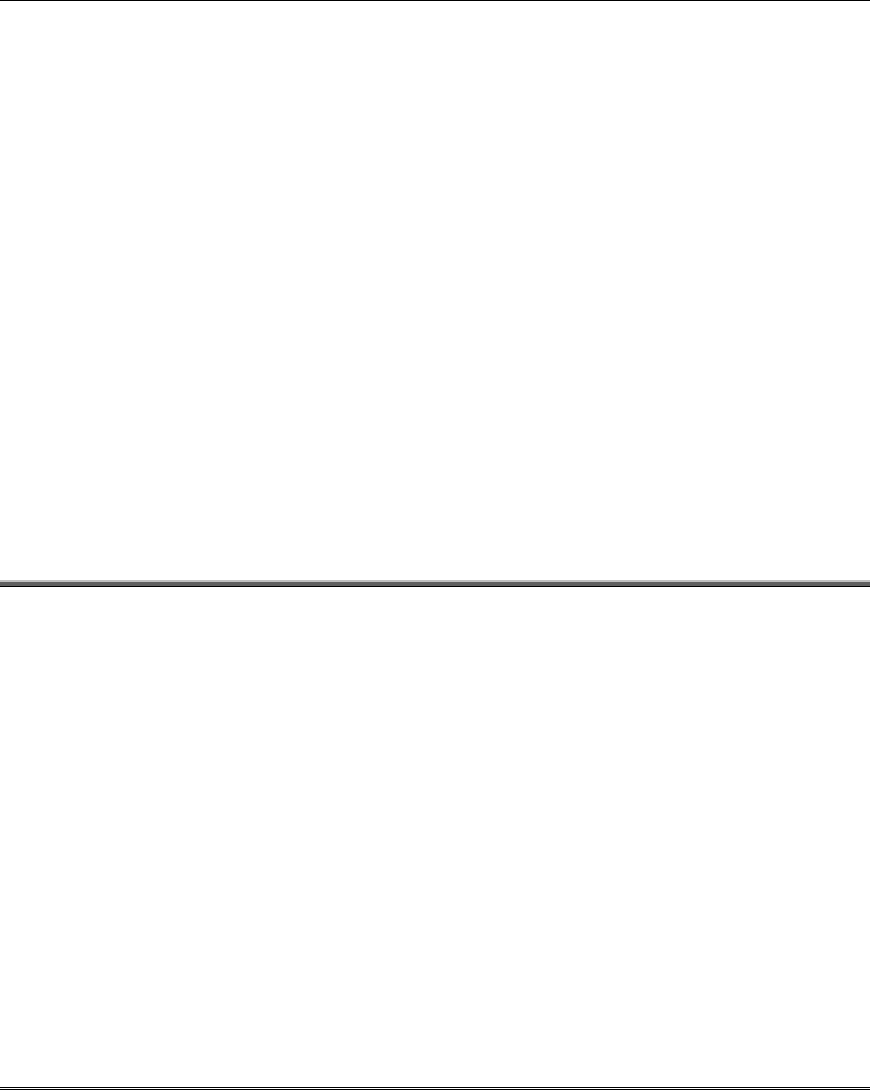
Installation and Setup Guide
1-2
Compatible Devices
• Supports up to 8 Addressable Keypads: 6148/6150 Fixed-Word Display Keypads, 6164 Alpha
Keypad, 6128RF/6128RFH/6150RF/6160RF Keypad/Transceivers, 6160V Voice Keypad
• Supports up to two (2) Touch Screen (AUI) Devices (Symphony, 6270), which are in addition to
the standard eight (8) addressable keypads.
• Supports a 4219 or 4229 addressable basic wired zone expander module
• Supports 5881/5883 series receiver and 5800 series transmitters
• Outputs up to 4 relays, two on-board triggers, and/or Powerline Carrier Devices (X-10 type)
-- Use any combination of 4204, 4229, 6164 relays and/or Powerline Carrier Devices.
-- Output functions (up to 12)
• Alarm power output provides a 12VDC, 2 AMP output that can drive compatible sounders with
a steady output for burglary/panic, or temporal pulse (3 pulses – pause – 3 pulses – pause – 3
pulses.) for fire. Uses current limiting circuitry for protection.
• Auxiliary Power Output: 12VDC, 700mA maximum, including output triggers.
• Backup Battery: Rechargeable (sealed lead-acid type) 12VDC, 6AH minimum.
• Audio Alarm Verification (using AAV module, such as ADEMCO UVS); can be used in
conjunction with an output trigger to permit voice dialog between an operator at the central
station and a person at the premises.
• Alternative Communication Media: Primary telephone number messages can be reported via
ECP connection to Ethernet TCP-IP Internet/Intranet Network Modules, or other network
interfaces (e.g., EUREKA)
• AC Power Supply:
VISTA-12A: Plug-in 230VAC power pack, XF1 Model No. 60844CK, Ap11V/99090/E148-36
VISTA-12E: 220VAC wired-in transformer, 16.5VAC 25VA
Important Installation Highlights (Installer Please Read)
• This system uses addressable keypads and a Zone Expander Module (see table of addresses in
Programming Overview section).
• Keypads must be set for addresses 16-23 (first keypad is address 16, which is different from
previous controls) and programmed in data fields *190-*196.
• Zone Expander Module must be set for specific address (08), based on the zone numbers used
(see table of addresses in 4219/4229 Expansion Zones section).
• 4204 Relay Module must be set for specific address (13; see Connecting Relay Modules section).
• 6164 Keypads must be set for two addresses: a keypad address and a zone expander address (if
using the keypad’s expansion zones).
• This control will not power-up unless AC mains is connected (will not power-up on battery
alone). However, once the system is powered up, it will operate on battery power in the event
of AC mains loss.
• Relays have two programming menu modes: Use *79 Menu mode to map module addresses
and device (output) numbers. Use *80 Menu mode to define the output functions (see Output
Device Programming section).
• This system supports programmable function keys. Use *57 Menu mode to define the function
keys (see Function Key Programming section).
• This system provides various paging features. Refer to the Programming Overview section
for a summary on pager programming.
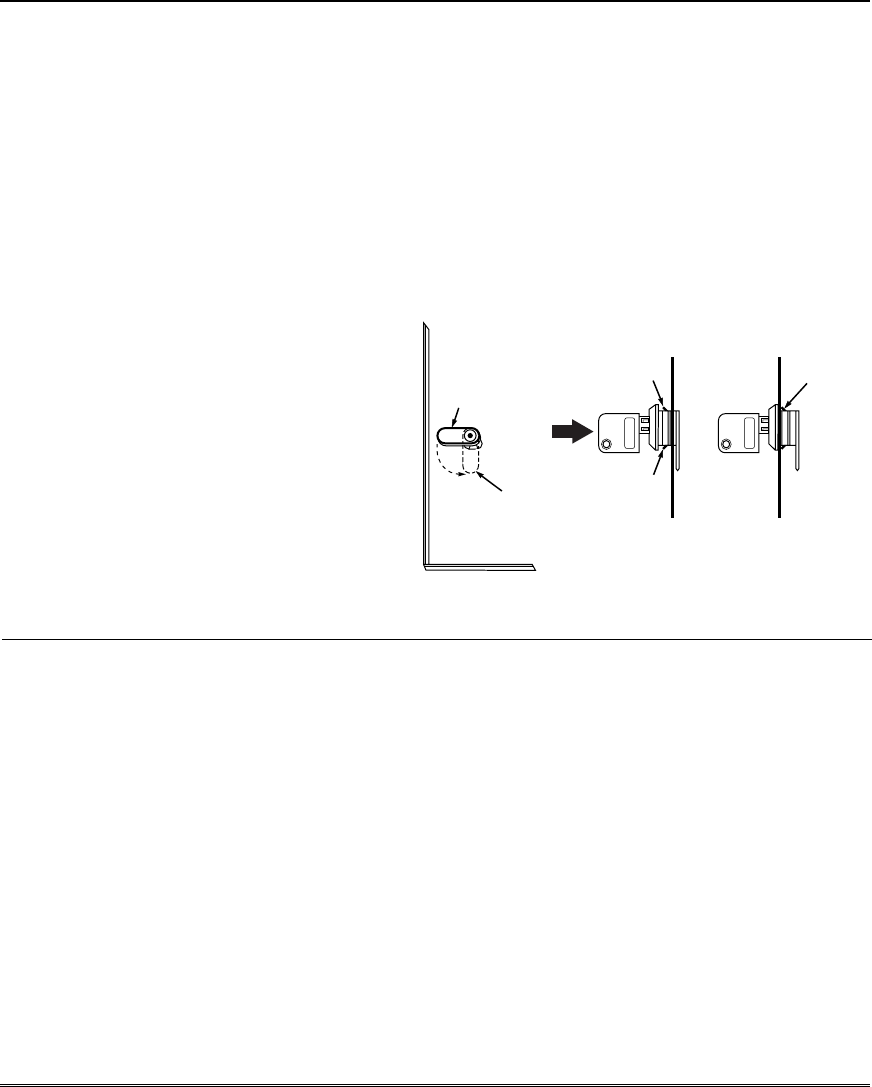
Mounting and Wiring the Control
2-1
SECTION 2
Mounting and Wiring the Control
•••••••••••••••••••••••••••••••••
This section describes the procedures for mounting and wiring this control and its peripheral devices.
In the following subsections, procedures are listed in the left column, while notes and pertinent
explanations are provided in the right column.
Cabinet and Lock
1. Mount the control cabinet to a sturdy
wall in a clean, dry area, which is not
readily accessible to the general public,
using fasteners or anchors (not
supplied) with the four cabinet
mounting holes.
2. Remove cabinet door, then remove the
lock knockout from the door. Insert the
key into the lock.
3. Position the lock in the hole, making
certain that the latch will make contact
with the latch bracket when the door is
closed. When correctly positioned, push
the lock until it is held securely by its
snap tabs.
Notes
• The cabinet can be closed and secured without a
lock by using 2 screws in the cover's edge.
CABINET DOOR
BOTTOM
LOCKED
UNLOCKED
cab_lock_snap-001-V0
ADEMCO
ADEMCO
PUSH
SNAP
TAB
SNAP
TAB
PUSH
ON LOCK
UNTIL IT
IS SEATED
SECURELY
STEP 2STEP 1
CHECK
POSITION
Figure 1. Installing the Cabinet Lock
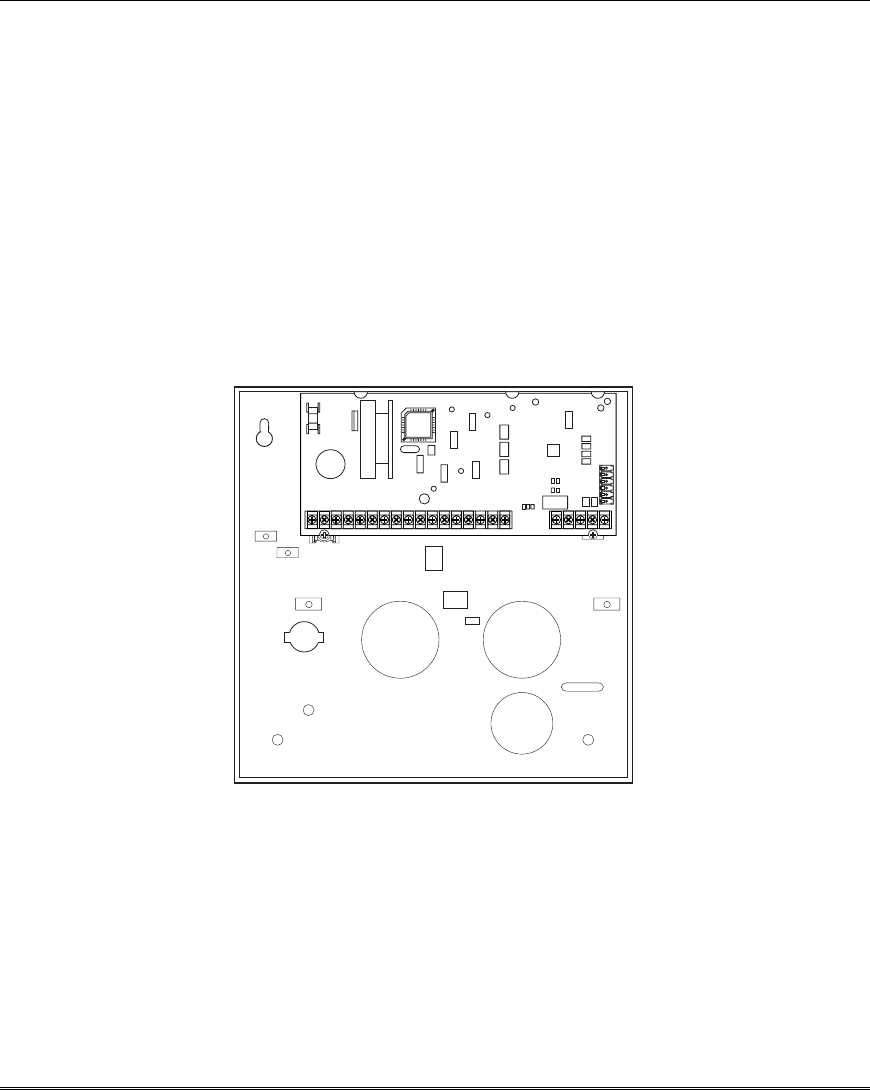
Installation and Setup Guide
2-2
Mounting the PC Board
NOTE: The door of the metal cabinet may be
removed to make it easier to install the PC board.
Remove the door as follows:
1. With the cabinet laying on a flat surface,
swing open the door to its full-open position.
2. Slide the door out of its retaining slots in the
cabinet and store in a safe place.
3. Remove standoff (part number K0380) from
the hardware bag and insert it into the square
hole in the back of the cabinet so that it will
align behind the lower left mounting hole in
the PC board.
4. Insert top of circuit board into slots at top of
cabinet. Make sure that circuit board rests in
slots as indicated in the diagram shown
below.
5. Swing base of circuit board onto the raised
cabinet tab and standoff.
6. Secure the sides of the PC board to the
enclosure using the 2 screws provided.
Notes
• Before installing the cabinet's contents, remove
the metal cabinet knockouts required for
wiring entry. Do not remove the knockouts
after the circuit board has been installed.
V12D-001-V0
1 3 4 5 6 7 8 9 10 11 12 13 14 15 16 17 21 22 23 25
Figure 2. Mounting the PC Board
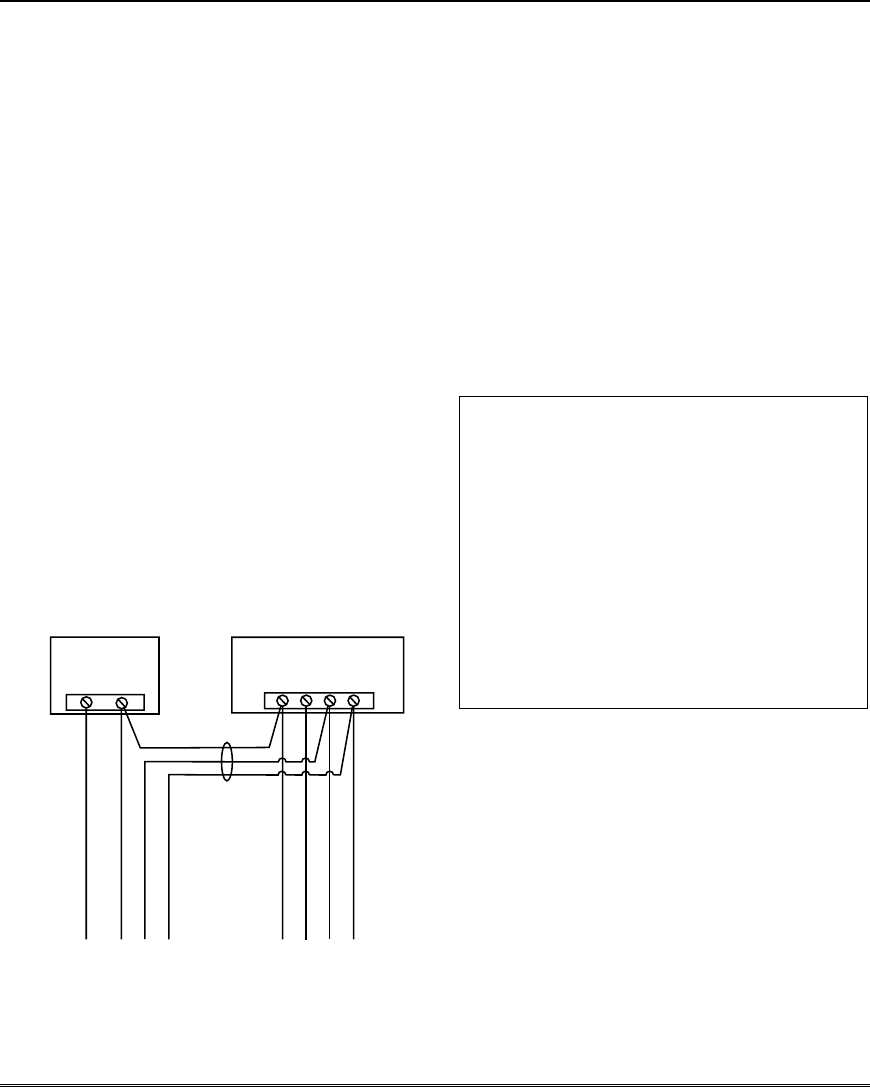
Mounting and Wiring the Control
2-3
Wiring to Keypads
1. Connect keypads to the control’s keypad
terminals as shown on the Summary of
Connections diagram.
Determine wire size using the Wiring Run
Chart below.
If power supervision is required, refer to the
Aux Power Supervision Connections
paragraph at right.
2. Set keypad addresses. Refer to the address
setting instructions included with the keypads
and set each keypad device address according
to the chart at right.
3. Program the keypad addresses, partition
assignments and sound options in data fields
*190-*196.
NOTE: Each keypad must be assigned a
unique address, starting at address 16.
Keypads programmed with the same address
will give unpredictable results.
Supplementary Power (optional)
1. Connect as shown. Be sure to connect the
negative (–) terminal on the power supply unit
to terminal 4
(AUX –) on the control.
+–
+
456 7
SUPPLEMENTARY
POWER SUPPLY
–
CONTROL TERMINAL STRIP
AUX. AUX. DATA
IN
DATA
OUT
IMPORTANT:
MAKE THESE
CONNECTIONS
DIRECTLY TO
SCREW
TERMINALS AS
SHOWN.
TO KEYPAD RED POWER WIRE (V+)
TO KEYPAD BLK GROUND WIRE (V-)
TO KEYPAD YEL DATA WIRE (<)
TO KEYPAD GRN DATA WIRE (>)
TO KEYPAD BLK GROUND WIRE (V-)
TO KEYPAD RED POWER WIRE (V+)
TO KEYPAD GRN DATA WIRE (>)
TO KEYPAD YEL DATA WIRE (<)
pwr_sup_conn-008-V0
Figure 3. Using a Supplementary Power Supply
Notes
• Typical Fixed-Word Display:
6128RF/6148/6150/6150RF/6150V
• Typical Alpha Display: 6160/6160V/6164
• The system supports up to 8 keypads, which
can be assigned to partitions in any
combination
(see program fields *190-*196).
• For single 4-wire runs, determine the current
drain of all units, then refer to the Wiring
Run chart to determine the maximum length
that can be safely used for each wire size.
• Use supplementary power if the control’s aux.
power load for all devices exceeds 700mA.
Suggested power supply: AD12612
Aux Power Supervision Connections
To supervise aux power:
1. Use the Trigger Module terminals for
ground and +12V connections (instead of
main board terminals 4 and 5). See
Trigger Module and On-Board Triggers
section (page 2-17) for instructions on
mounting the Trigger Module.
2. Connect the SUPV terminal to a zone (+)
terminal.
3. Program that zone as a configurable zone
type programmed as a 24-hour zone and
with the desired report code (CID code 312
is recommended).
TOUCH SCREEN KEYPAD (AUI) NOTES:
•
••
• Use of up to two AUI devices (e.g., 6270, Symphony)
is independent from standard keypads and does not
affect the number of standard keypads the system
can support.
•
••
• AUI devices must be set for either address 1 or
address 2, depending on which unit is enabled in
field *189.
•
••
• To ensure proper AUI device operation, connect
only to controls having microprocessor version 3.0
or higher, and use AUI devices with the following
rev levels: 6270 series use version 1.0.9 or higher;
8132/8142 (Symphony) series use version 1.1.175 or
higher.
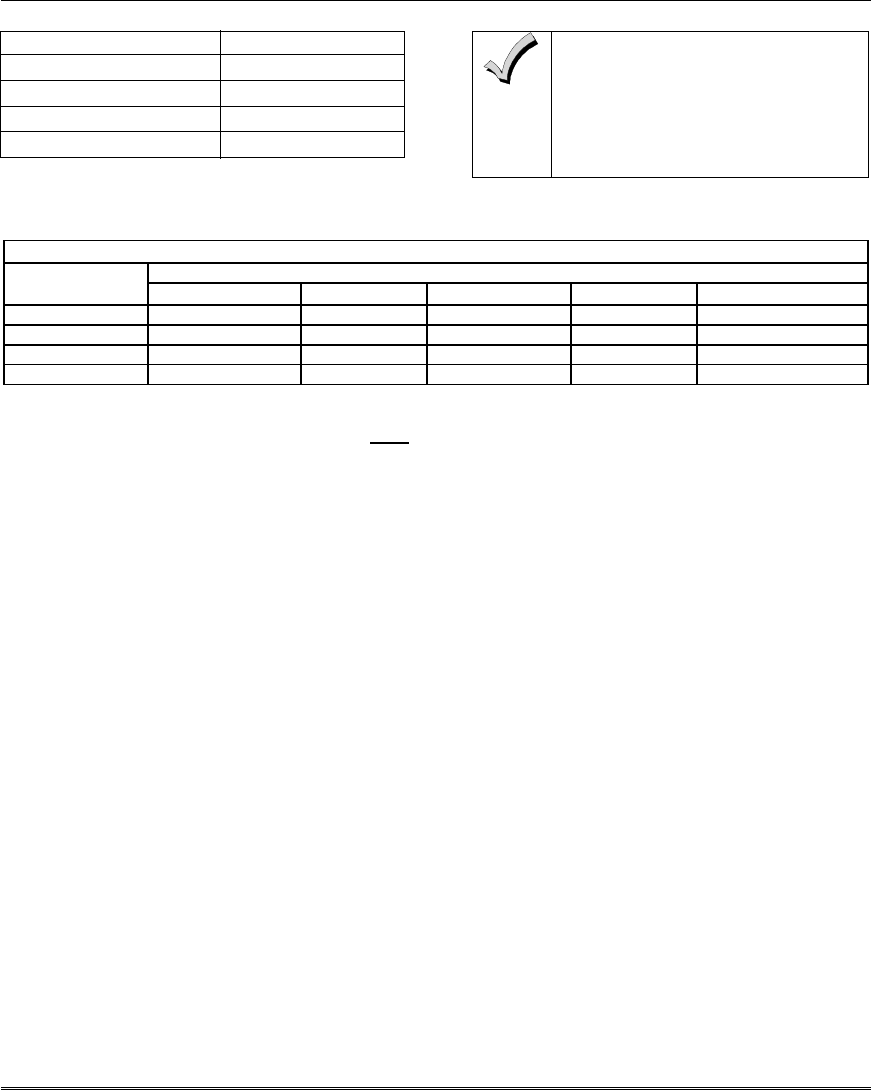
Installation and Setup Guide
2-4
Keypad Addresses
Keypad Address Keypad Address
no. 1 16** no. 5 20
no. 2 17 no. 6 21
no. 3 18 no. 7 22
no. 4 19 no. 8 23
** The first keypad is address 16, which is always
enabled and set for partition 1 with all sounds on.
Keypads powered from supplies
that do not have a backup battery
will not function if AC mains
power is lost. Make sure to power
at least one keypad in each
partition from the control’s
auxiliary power output.
Wiring Run Chart For Devices* Drawing Aux Power From The Control (12V+ & 12V–)
TOTAL CURRENT DRAIN OF ALL DEVICES CONNECTED TO A SINGLE WIRE RUN
Wire Size 50mA or less 100mA 300mA 500mA 600mA
0.6mm O.D. 152m 76m 24m 15m 13m
0.8mm O.D. 228.6m 116m 40m 24m 20m
1mm O.D. 396m 198m 67m 40m 35m
1.2mm O.D. 457m 305m 100m 70m 52m
* Includes Keypads, RF Receivers, Zone Expander/Relay Units, or TeleCommand Phone Module.
Maximum wire lengths for any device that is wired directly to the control can also be determined from the Wiring Run
Chart, based on the current drain of that device alone.
The length of all wire runs for all partitions combined must not exceed 457m when unshielded quad conductor cable is
used (228m if shielded/screened cable is used). This restriction is due to the capacitive effect on the data lines when
quad cable is used.

Mounting and Wiring the Control
2-5
Sounder (Siren) Connections
1. Make sounder connections to alarm output
terminals 3 (+) and 4 (–).
For supervised output, continue with steps 2 and
3.
2. Cut the red Siren Supervision Jumper located
above terminals 2 and 3 on the control board.
3. Connect a 2k ohm resistor across the terminals
of the last sounder.
+
+
2
EXTERNAL ALARM
SOUNDER
TERMINALS ON
CONTROL BOARD
ALARM
OUTPUT
TERMINALS
V48so nder
-
001
-
V0
3
4
CUT RED JUMPER ON CONTROL
BOARD TO ENABLE SIREN
(SOUNDER) SUPERVISION.
2000
OHM
EOL
RESISTOR
IF SIREN SUPERVISION IS ENABLED
(RED JUMPER ON CONTROL BOARD IS CUT)
CONNECT A 2000 OHM RESISTOR ACROSS
THE EXTERNAL SOUNDER AS SHOWN BY
THE DOTTED LINE.
DO NOT CONNECT THE RESISTOR AT THE
ALARM OUTPUT TERMINALS THEMSELVES!
OBSERVE
POLARITY
Figure 4. Sounder Wiring (Supervised)
Notes
2-5 The 12VDC sounder output activates when an
alarm occurs.
• Total current drain from this output cannot
exceed 2 amps (going beyond 2 amps will
overload the power supply, or may cause the
electronic circuit protecting the sounder output
to activate).
• You must install a battery, since the battery
supplies this current.
• Do NOT perform steps 2 and 3 if using a self-
activated siren.
Wiring the AC Transformer
Transformer:
Connect the Transformer to terminals 1 and 2
on the control board. See wiring table at bottom
of page for wire size to use.
Use wired-in or plug-in 110 (e.g., 1321)/220VAC
transformer, with 16.5VAC, 25VA output.
VISTA-12A: XF1 Model 60844CK, Ap11
V/99090/E148-36
Using Powerline Carrier (X-10) Devices
If using Powerline Carrier (X-10) devices, a
separate powerline modulator must be used,
which is connected to the supplied Trigger
Module via an SA4120XM-1 cable. See your
local distributor for available modulators and
connecting cable.
Notes
• Use caution when wiring the transformer to
the control to guard against blowing the
transformer fuse (the fuse is non-replaceable).
• Wiring to the AC transformer must not exceed
76m using 1.2mm O.D. wire. The voltage
reading between terminals 1 and 2 of the
control must not fall below 16.5VAC or an
“AC LOSS” message will be displayed.
• Do not connect to AC mains power while
making any wiring connections to the control.
As a safety precaution, always power down
the control when making such connections.
Wiring Table
Distance from control Wire Gauge
Up to 15m 0.8mm O.D.
15-30m 1.0mm O.D.
30-76m 1.2mm O.D.
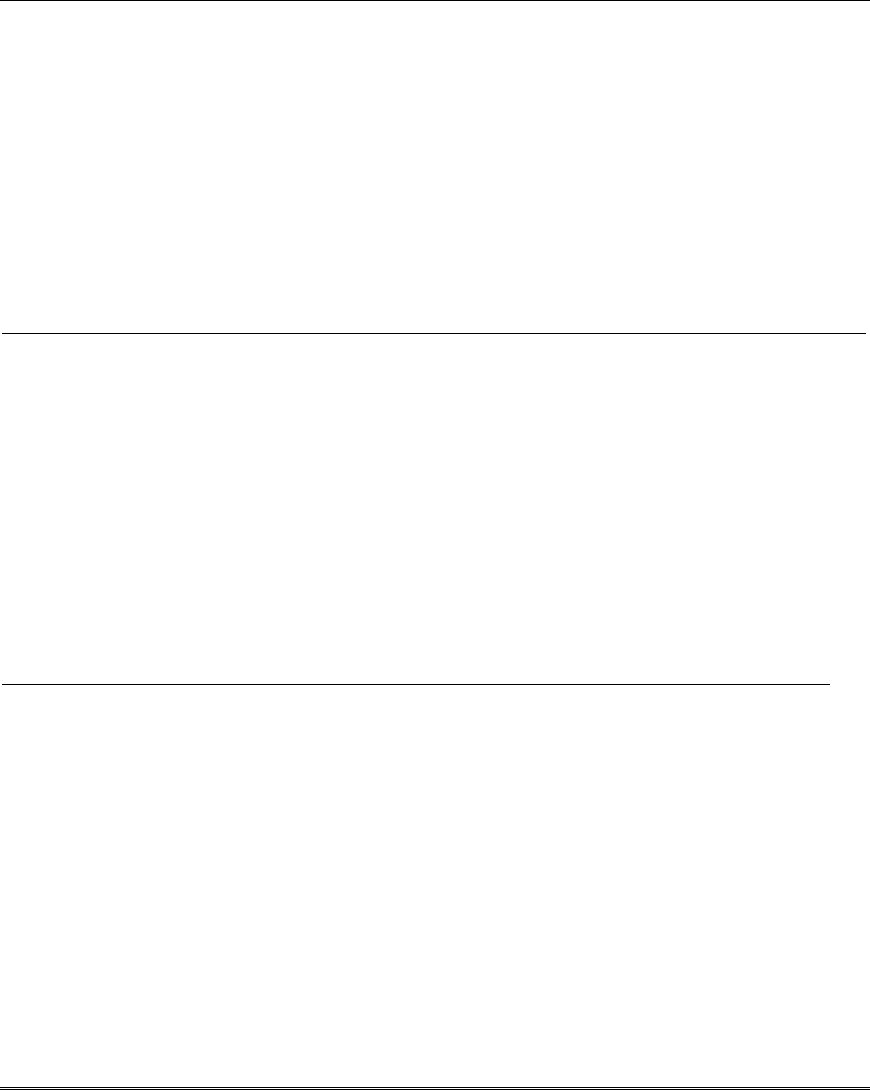
Installation and Setup Guide
2-6
Backup Battery
1. Place the 12-volt backup battery in the cabinet.
2. After all connections to the control are
completed and AC mains power has been
applied, connect the red and black flying leads
on the control board to the battery. Do not
attach these leads to the battery terminals until
all connections are completed.
Battery Saver Feature: The battery will
disconnect from the system after its voltage
decreases below 9VDC. This assists the control
panel in recharging the battery when AC is
restored.
Notes
IMPORTANT: The panel will not power up
initially on battery power only. You must plug
the transformer in first, and then connect the
battery.
Operating on Battery Power Alone:
To operate the control on battery power only,
connect a jumper between the negative (–)
battery terminal and control PCB terminal 4
(– aux power).
Earth Ground
Metal Cold Water Pipe or Earth Ground Rod:
Use a non-corrosive metal strap (copper is
recommended) firmly secured to the pipe/rod to
which the ground lead is electrically connected and
secured.
Notes
• This product has been designed and
tested to ensure its resistance to damage
from generally expected levels of
lightning and electrical discharge, and
does not normally require an earth
ground.
• If an earth ground is desired for
additional protection in areas of severe
electrical activity, terminal 25 on the
control board, or the cabinet, may be
used as the ground connection point.
The examples of good earth grounds
listed at the left are available at some
installations.
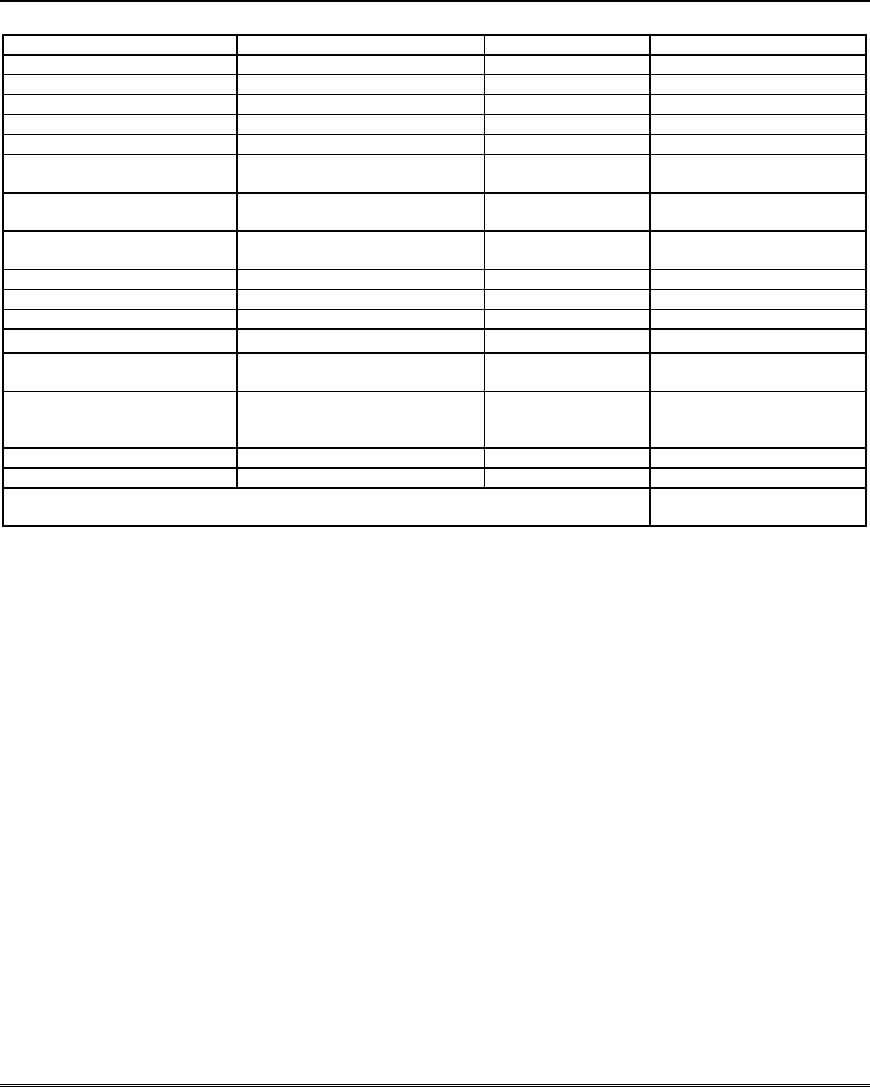
Mounting and Wiring the Control
2-7
AUXILIARY DEVICE CURRENT DRAIN WORKSHEET
DEVICE CURRENT # UNITS TOTAL CURRENT
6128RF Keypad/Transceiver 90mA standby/120mA alarm
6150RF Keypad/Transceiver 80mA standby/105mA alarm
6148 Fixed-Word Keypad 30mA standby/55mA alarm
6150 Fixed-Word Keypad 40mA standby/90mA alarm
6160 Alpha Keypad 40mA standby/150mA alarm
6150V Fixed-Word Display
Voice Keypad
60mA standby/160mA alarm
6160V Alpha Display Voice
Keypad
60mA standby/190mA alarm
6164 Keypad w/4-Zone
Expander and Relay
115mA standby/190mA alarm
5881 RF Receiver 35mA
5883 RF Transceiver 80mA
4219 Zone Expander 35mA
4204 Relay Unit 15/180mA‡
4229 Zone Expander/Relay
Unit 35/100mA‡
TeleCommand 55mA (standby)
119mA (local phone)
85mA (remote phone)
*
*
TOTAL =
(Current available from Aux. terminals = 700mA max.)
*If using wired devices such as PIRs or Dual Tecs, refer to the specifications for that particular unit's
current drain.
‡
Figures are for relays OFF/relays ON.
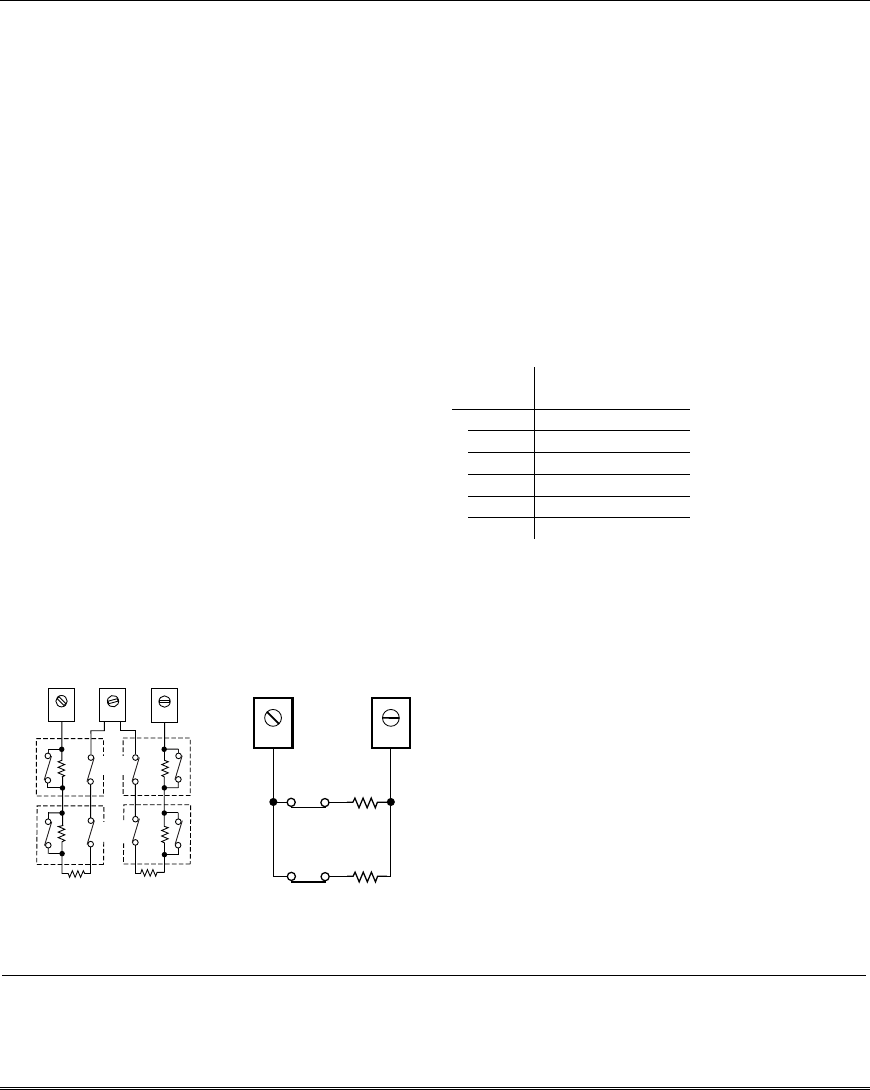
Installation and Setup Guide
2-8
Basic Wired Zones
Normally Open Zones/Normally Open EOLR
Zones
1. Connect open circuit devices in parallel across
the loop; for EOLR zones, connect the EOLR
across the loop wires at the last device.
2. Enable normally open/EOLR zones using
Zone Programming mode, “Hardwire Type”
prompt.
Normally Closed Zones/Normally Closed EOLR
Zones
1. Connect closed circuit devices in series in the
high (+) side of the loop; for EOLR zones,
connect the EOLR in series following the last
device.
2. Enable normally closed/EOLR zones using
Zone Programming mode, “Hardwire Type”
prompt..
Double-Balanced: Connections as shown
(resistors provided for one device in selected
models); maximum of 8 sensors on each double-
balanced zone.
IMPORTANT: Double-balanced zones provide
unique tamper signaling on the same 2 wires used
for alarm signaling, and should be used as
burglary or emergency zones only. Do not use
double-balanced zones as fire zones.
Zone Doubling: Connections as shown (resistors
provided).
2k
2k
2k
ZONE 3
2k
2k
2k
ZONE 4
12 13 14
zone-002-V0
TAMPER
CONTACTS
TAMPER
CONTACTS
10 11
6.2k
ZONE 10
3k
ZONE 2
zone-004-V0
Double Balanced Zones Zone Doubling
Figure 5. Configuring Zones
Notes
• EOLR: If the EOLR is not at the end of the
loop, the zone is not properly supervised and
the system may not respond to an “open” on
the zone.
• Zone 1 is intended only for EOLR usage.
Zone Doubling:
This feature provides two unique zone
identifications for normally closed sensors
connected to each basic wired zone (but does not
increase the total number of zones supported by
the control). Do not use zone doubling for fire
zones. If enabled (Zone Programming mode,
“Hardwire Type” prompt, option “3”), basic
wired zones are automatically paired as follows:
Zone Paired with
zone
1 9
2 10
3 11
4 12
5 13
6 14
NOTE: A short across the EOL (i.e., at
terminal) on either zone of a zone-doubled pair
or on a double-balanced zone causes a tamper
condition (displayed at keypad as CHECK).
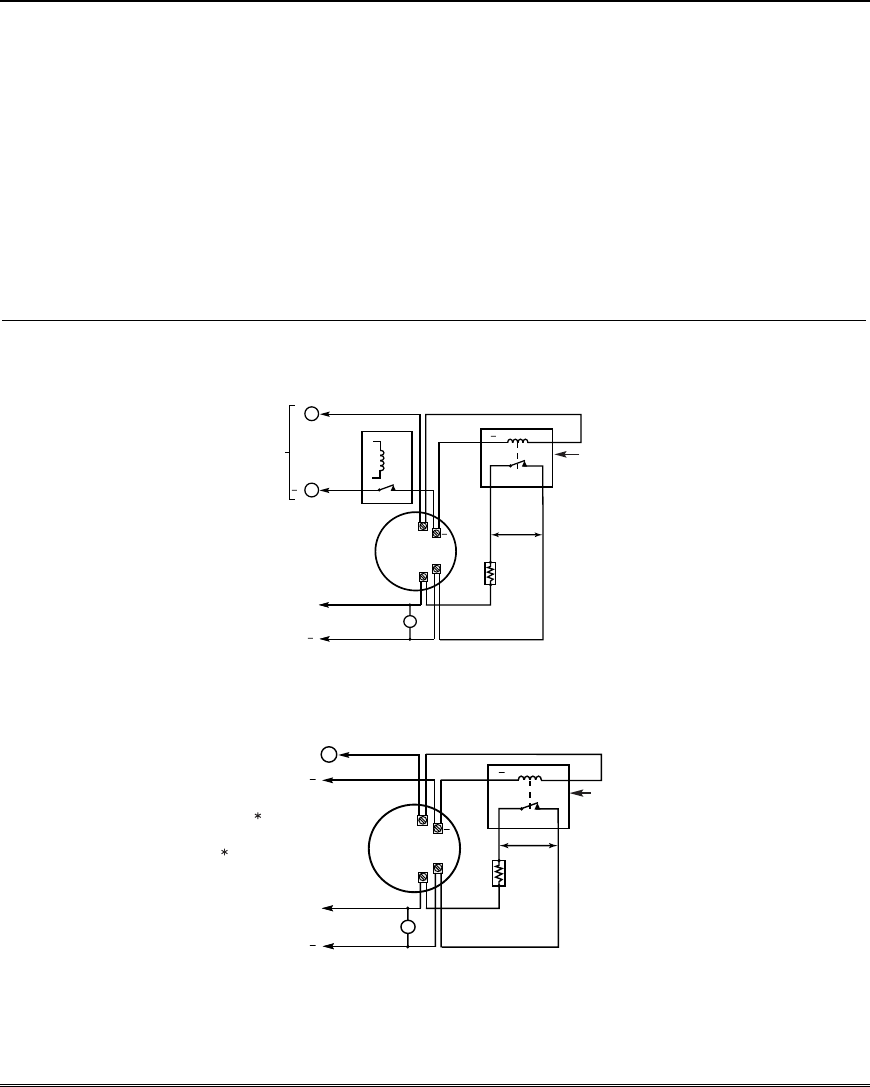
Mounting and Wiring the Control
2-9
Smoke Detectors
4-Wire Smoke Detectors
Connect 4-wire smoke detectors (up to 16,
depending on detector current drain) to any
zone from 2-8 as shown on the next page. This
control does not automatically reset power to
4-wire smoke detector zones, so you must use a
relay (e.g., 4204, 4229), or on-board trigger 17
to reset power (also required for fire
verification). Do this by programming the
designated relay/trigger as zone type 54 (fire
zone reset); see On-Board Trigger section for
other information.
Notes
•
••
• Fire Verification (zone type 16): The control
panel will “verify” a fire alarm by resetting the
smoke detectors after the first alarm trigger,
and then waiting 90 seconds for a second
alarm trigger. If the smoke detector does not
trigger again, the control will disregard the
first trigger, and no alarm signal will occur.
This feature eliminates false alarms from
smoke detectors due to electrical or physical
transients.
• Maximum current for trigger 17 output for 4-
wire smoke detectors is 300mA.
Figure 6. 4-Wire Smoke Detector Connections
+
+
2000
OHMS
EOLR
HEAT
DETECTOR
RED
EOL
POWER
SUPERVISION
RELAY MODULE
A77-716B.
USE N.O.
CONTACT,
WHICH CLOSES
WHEN POWER
IS APPLIED.
VIOLET
AUX PWR
OUTPUT
TERMINALS
5
4
+
BLK
+
4_wiresmk-007-V0
TO ZONE TERM. ( )
TO ZONE TERM. ( )
RELAY
CONTACT OPENS
MOMENTARILY UPON
FIRE ALARM RESET
PROGRAM
RELAY
AS ZONE
TYPE 54
(FIRE ZONE
RESET)
4-WIRE SMOKE
OR COMBUSTION
DETECTOR
N.C.
N.O.
4-Wire Smoke Detector Using Relay for Power Reset
+
2000
OHMS
EOLR
HEAT
DETECTOR
RED
VIOLET
AUX PWR 5
+
BLK
+
4_wiresmk-008-V0
4-WIRE SMOKE
OR COMBUSTION
DETECTOR
( )
( )
+
TO ZONE TERM. ( )
TO ZONE TERM. ( )
TO OUTPUT 17
PROGRAM OUTPUT 17
FOR "OUT NORM
LOW" = YES IN 79 MENU
MODE AND AS ZONE
TYPE 54 IN
80 MENU MODE
EOL
POWER
SUPERVISION
RELAY MODULE
A77-716B.
USE N.O.
CONTACT,
WHICH CLOSES
WHEN POWER
IS APPLIED.
N.O.
4-Wire Smoke Detector Using Output 17 for Power Reset
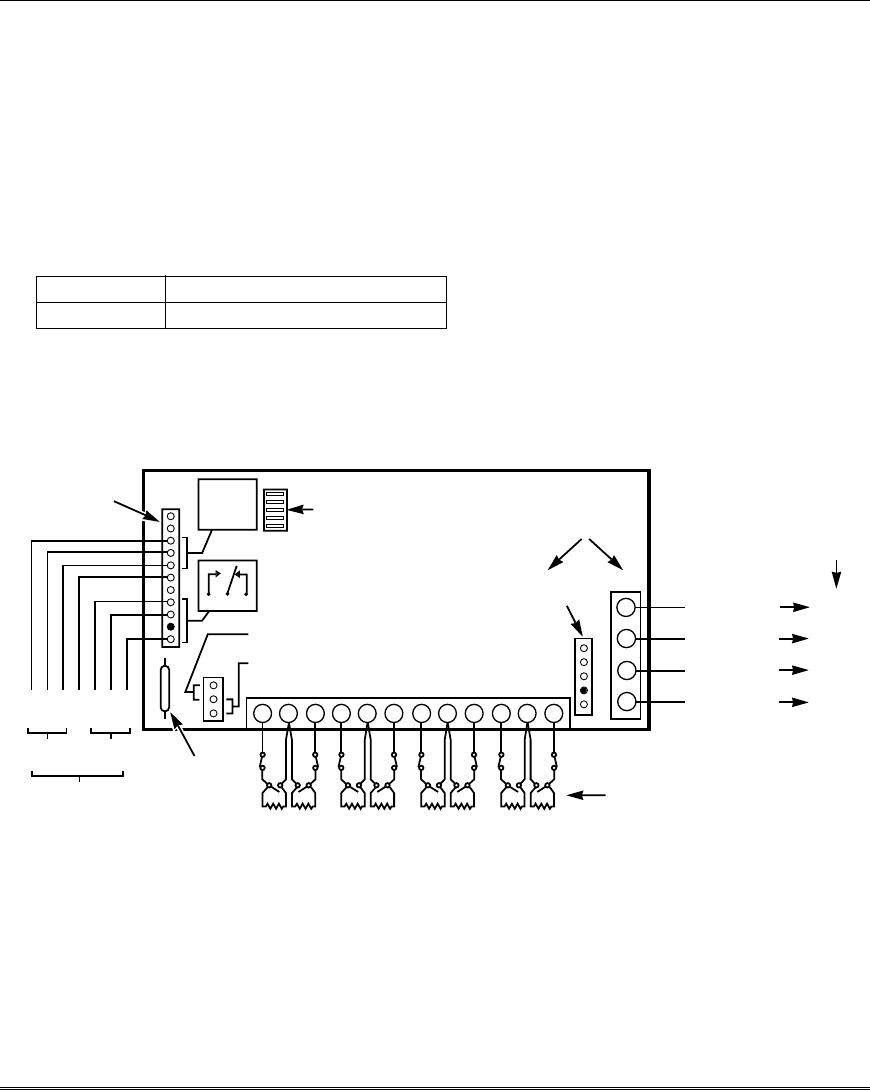
Installation and Setup Guide
2-10
4219/4229 Expansion Zones
1. Connect each module to the control’s keypad
terminals.
If power supervision is required, use the Trigger
Module terminals as described in the Aux
Power Supervision Connections paragraph
in the Wiring to Keypads section (page 2-3).
2. Assign the module a device address of 08 using
its DIP switches. The device address determines
the zone numbers being used, as shown below.
Expander Module Addresses
Zones… Device Address…
17-24 08
3. Connect sensors to the module’s loops.
4. If using relays with the 4229, connect the
desired field wiring to the unit's relay contact
terminals.
Notes
• Supports up to 8 expansion zones (NO or
NC) using 4219/4229 Zone Expander
Modules as follows:
• Use 1000 ohm end-of-line resistors at the
end of loops connected to the 4219/4229
modules. (End-of line resistors used on the
control terminals are 2000 ohms.)
• Expansion zones have normal response
time (400–500 msec), except zone
connected to each module’s loop “A,” which
can be set for fast response (10–15 msec).
BRN
GRN
BLK
(–) GROUND
RED
(+) 12VDC
YEL
4
3
2
1
ZONES ABC DFGH
DIP SWITCH
FOR SETTING ADDRESS
AND ZONE "A" RESPONSE
TAMPER JUMPER POSITION
4229 IN CABINET
(NOT TAMPER)
4229 REMOTE
(TAMPER PROTECTED) TB1
4229
TB2
WHT
GRY
VIO
BLK
YEL
ORG
NO
NC
C
GND
NO
NC
C
RLY
1
RLY
2
RELAYS OFF
RELAY
CONNECTOR RELAY
2
RELAY
1
(TERM 6)
(TERM 4)
(TERM 5)
(TERM 7)
NO C NC
TERMINALS ON
CONTROL PANEL
1
2
3
4DATA OUT (>)
TO CONTROL
DATA IN (<)
FROM
CONTROL
5811
REED
(TAMPER)
SWITCH
2
E
134 6 7910 12
TERMINATE EACH
PROGRAMMED ZONE
WITH 1000 OHM (1K)
END-OF-LINE RESISTOR
(EACH ZONE'S MAX.
LOOP RESISTANCE
300 OHMS + EOL)
4-PIN CONSOLE PLUG
EITHER OR BOTH CAN BE USED
4229-002-V0
Figure 7. Wiring Connections, 4219 & 4229 (4229 shown)
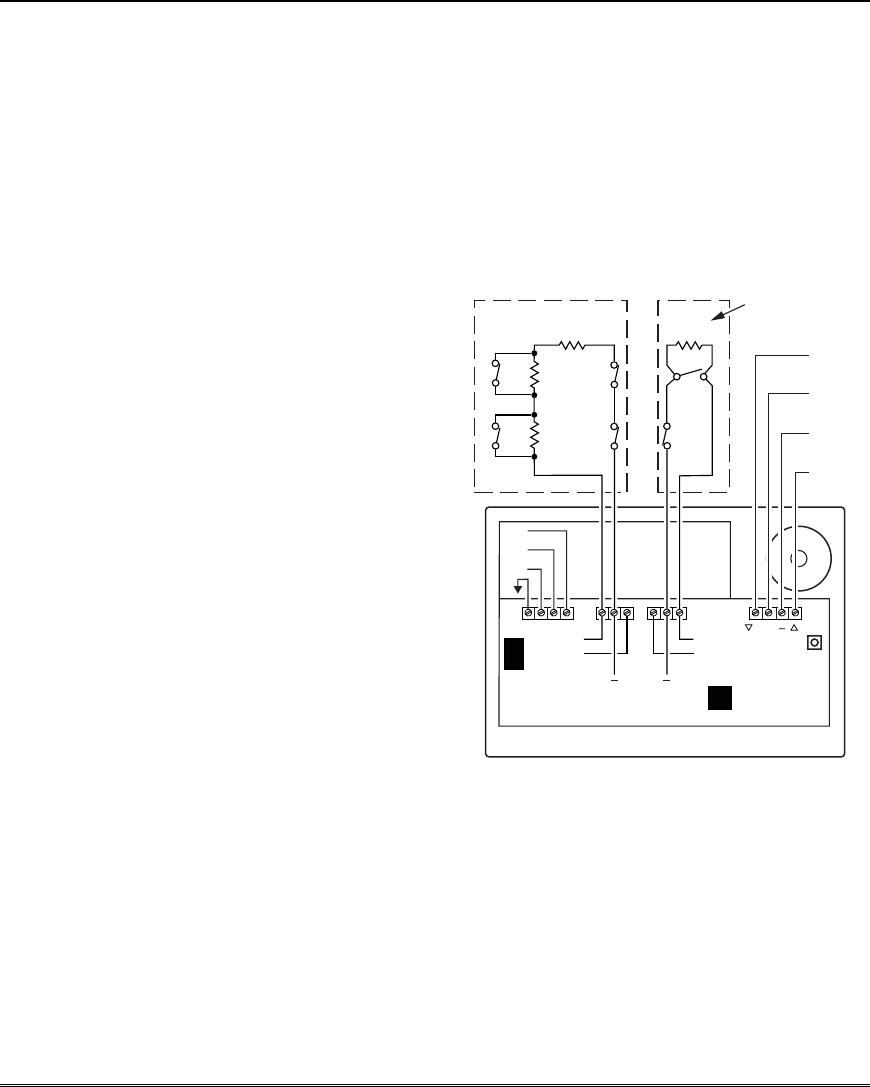
Mounting and Wiring the Control
2-11
6164 Keypad Expansion Zones
1. Connect each keypad to the control’s keypad
terminals.
If power supervision is required, use the
Trigger Module terminals as described in the
Aux Power Supervision Connections
paragraph in the Wiring to Keypads section
(page 2-3).
2. Using the keypad’s program mode, assign the
keypad a unique keypad address (16-23), and
assign a device address of 08 that provides
expansion zones 17-20.
3. Connect sensors to the keypad’s zone
terminals.
4. If using the keypad relay, connect the desired
field wiring to the keypad's relay contact
terminals.
See 6164 Keypad Instructions for other
mounting, wiring, and programming
information.
Notes
• Each 6164 keypad supports up to 4 wired
expansion EOLR or double-balanced zones and
one relay output.
• Use 2000 ohm end-of-line resistors at the end
of loops connected to the 6164 keypads.
• Enter 6164 keypad program mode by
pressing and holding down both the [1]
and [3] keys within 60 seconds of power
up.
• Enable the keypad addresses using data
fields *191-*196 as required.
• Program keypad zones using *56 Menu
mode. Keypad zones 1-4 correspond to the
respective groups of zones shown in the
chart at left, where keypad zone 1 is the
lowest zone number in each group.
[-] GROUN
D
G
Z1
Z2
(Z1
&
Z2)
(Z3
&
Z4)
Z4
Z3
2K
2K
2K
2K
TAMPER
CONTACTS
TAMPER
CONTACTS N.O.
N.C.
DOUBLE BALANCED
CONVENTIONAL
EOLR
[Y] DATA IN
[+] +12VDC
[G] DATA O
U
OPTIONAL
Y +
N.O.
C.
N.C.
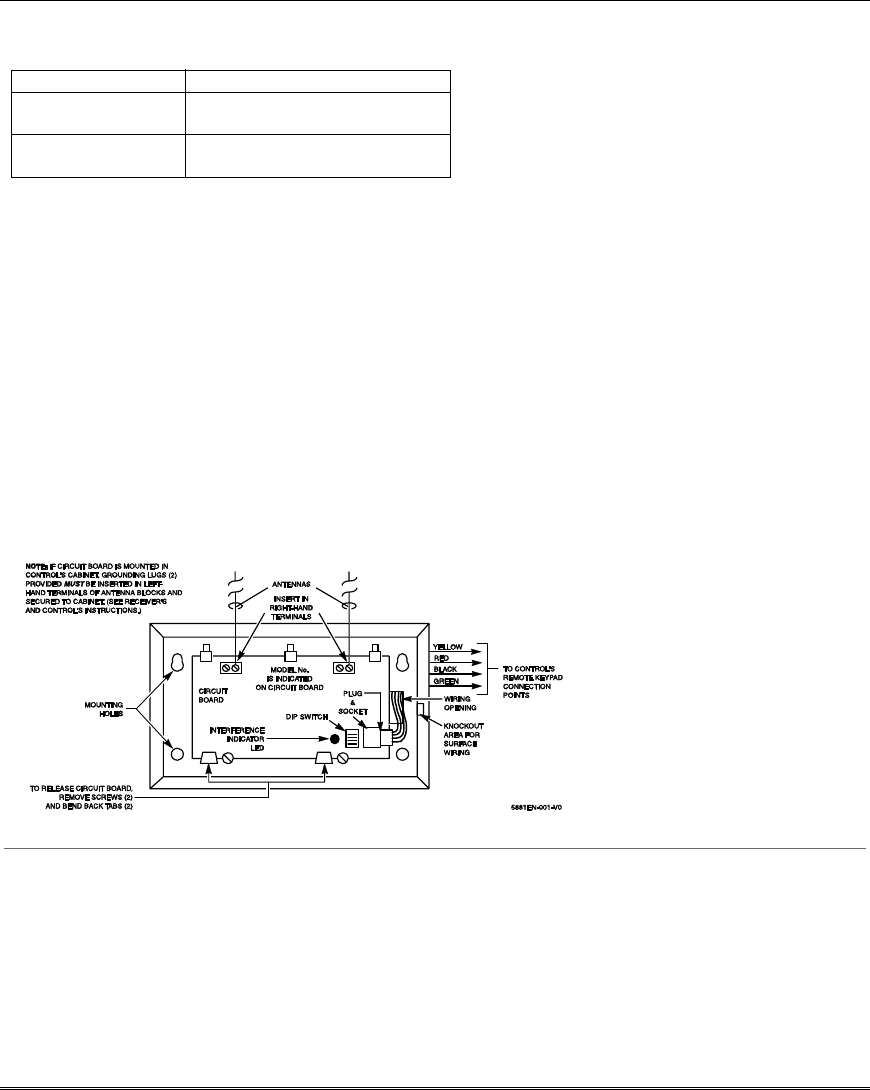
Installation and Setup Guide
2-12
Installing the RF Receiver
Use one of the following receivers:
RF Receiver Number of Zones
5881ENL up to 8 (including keyfob
buttons)
5881ENM up to 16 (including keyfob
buttons)
1. Set Device Address to “00” as described in its
instructions (set all switches to the right, “off”
position).
2. Mount the receiver, noting that the RF receiver can
detect signals from transmitters within a
nominal range of 67m.
3. Connect the receiver's wire harness to the control's
keypad terminals. Plug the connector at the
other end of the harness into the receiver. Refer
to the installation instructions provided with the
receiver for further installation procedures
regarding antenna mounting, etc.
If power
supervision is required, use the Trigger
Module terminals as described in the Aux
Power Supervision Connections paragraph
in the Wiring to Keypads section (page 2-3).
Notes
• The receiver is supervised and a trouble
report is sent (“CHECK 100” displayed) if
communication between the panel and
receiver is interrupted, or if no valid RF
signals from at least one supervised
transmitter are received within 12 hours.
• Only one receiver can be installed in a
system.
If the receiver is mounted remotely:
• Place the RF receiver in a high, centrally
located area for best reception.
• Do not locate the receiver or transmitters
on or near metal objects. This will decrease
range and/or block transmissions.
• Do not locate the RF receiver in an area of
high RF interference (indicated by frequent
or prolonged lighting of the LED in the
receiver; random flicker is OK).
• Do not locate RF receiver closer than 3m
from any keypads to avoid interference
from the microprocessors in those units.
Figure 8. 5881EN RF Receiver (cover removed)
WIRELESS ZONE NUMBERS
transmitter zones 9-24
button or transmitter zones 49-64
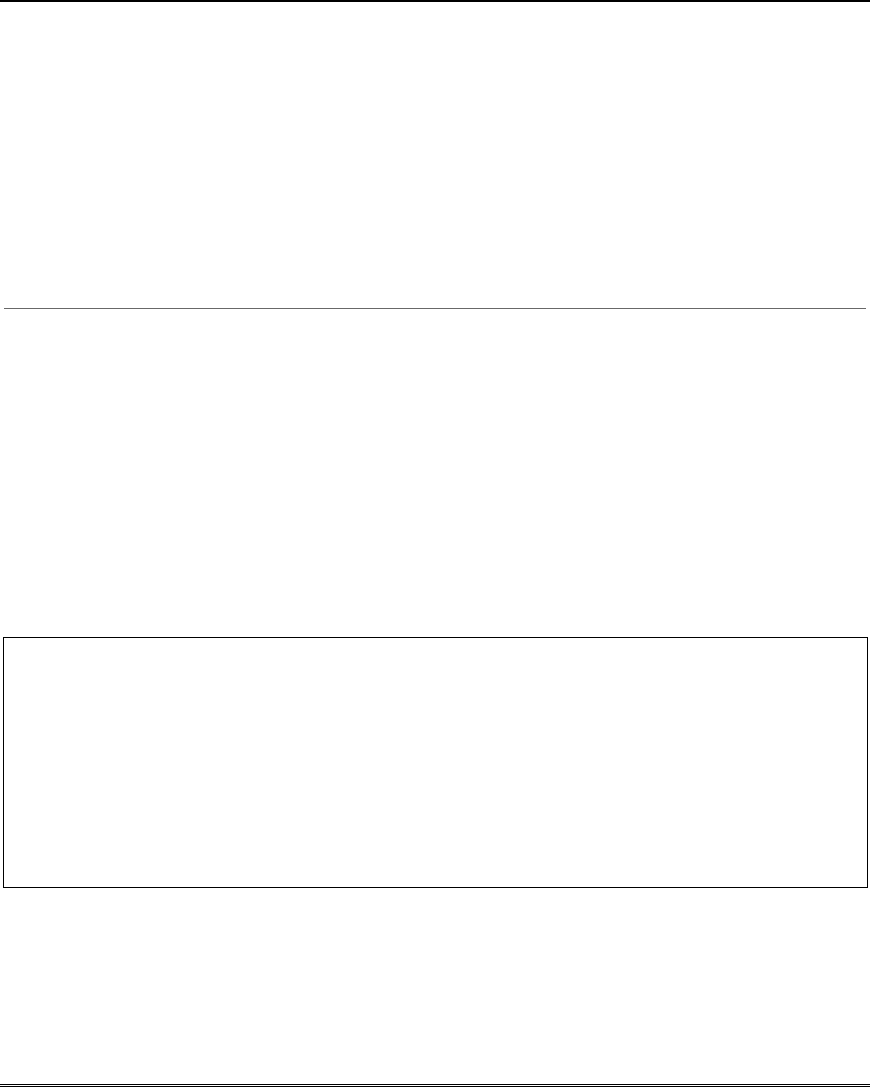
Mounting and Wiring the Control
2-13
Installing a 5800TM Module
1. Mount the 5800TM next to the RF receiver
(between one and two feet from the receiver’s
antennas) using its accompanying mounting
bracket. Do not install within the control
cabinet.
2. Connect the 5800TM to the control panel’s
keypad connection terminals as shown on the
Summary of Connections diagram and set to
address 28.
Notes
• Use this module only in 345Hz RF
systems and if you are using one or more
wireless bi-directional keypads or keyfob;
5800TM is not necessary if using a
Transceiver (e.g., 5883).
• The 5800TM must be set to address 28
(cut red-W1 jumper).
• The 5800TM can be used in partition 1
only.
• For additional information regarding the
5800TM, refer to the 5800TM’s
instructions.
Installing the Transmitters
1. To be sure reception of the transmitter's signal
at the proposed mounting location is adequate,
perform a Go/No Go Test (see the Testing the
System section).
2. Install transmitters in accordance with the
instructions provided with each.
3. Set 5827, 5827BD, 5804BD wireless keypads to
the programmed House ID (field *24), using its
DIP switches (5827) or follow the instructions
provided with the device.
Notes
• Refer to the table of compatible devices at
the back of this manual.
• Supervised transmitters† send check-in
signals to the receiver at 70-90 minute
intervals. If at least one check-in message
is not received from each transmitter
within a 12-hour period, the “missing”
transmitter number(s) and “CHECK” is
displayed.
† Hand-held transmitters (e.g., 5802, 5802CP, 5804,
5804BD, 5827, 5827BD) do not send check-in
signals.
Transmitter Battery Life
• See Wireless Transmitter paragraph in the Limitations of This Alarm System statement located
at the end of this manual for information on transmitter battery life.
• Some transmitters (e.g., 5802 and 5802CP) contain long-life but non-replaceable batteries, and
no battery installation is required. At the end of their life, the complete unit must be replaced
(and a new serial number enrolled by the control).
• Button-type transmitters (such as 5801, 5802, and 5802CP) should be periodically tested for
battery life.
• The 5802MN, 5802MN2, and 5804 Button Transmitters have replaceable batteries.
Do not install batteries in wireless transmitters until you are ready to enroll during system
programming. After enrolling, batteries need not be removed.
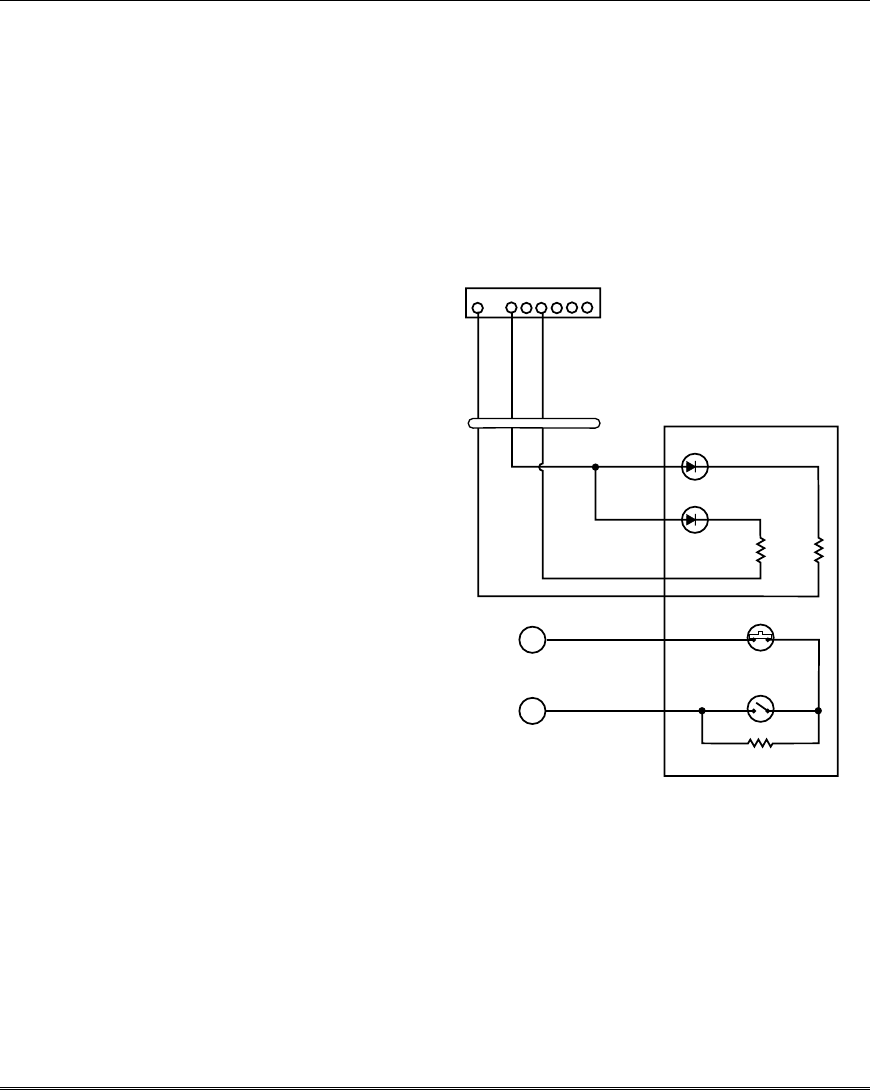
Installation and Setup Guide
2-14
Installing a Keyswitch
1. Connect the 4146 keyswitch's normally open
momentary switch to a zone’s terminals
(zones 2-8). Remove the 2000 ohm EOL
resistor if connected across the selected zone.
2. Using a standard keypad cable as shown:
Connect the yellow and white keyswitch wires
to trigger connector pin 3 (+12V).
Connect the Red and Green LED wires to the
appropriate output 17/output 18 trigger
connector pins.
3. Connect a 2000 ohm EOL resistor across the
momentary switch.
4. You can wire an optional closed-circuit
tamper switch (model 112) in series with the
zone. If the switch plate is then removed from
the wall, the tamper will open, disabling
keyswitch operation until the system is next
disarmed from the keypad.
If the tamper is opened when the system is
armed, an alarm will occur.
Notes
• Use 4146 keyswitch or any normally open
keyswitch.
• Use only one keyswitch per partition.
• If using a keyswitch in more than one partition,
you must use relays (not the on-board triggers)
for the Red/Green LED functions (step 2).
• When using a keyswitch, the zone it is
connected to is no longer available for use
as a protective zone.
• Use *56 Menu mode to program the
keyswitch zone and assign it zone type 77.
• Use *80 Menu mode to program the LED
functions: program outputs 17 and 18 for
system operation zone type 78 (red LED)
and 79 (green LED) as appropriate (see
Output Device Programming section).
4146 KEYSWITCH
(READY)
GREEN
LOCK
SWITCH (N. O.)
TAMPER
SWITCH (N. C.)
(ARMED)
RED
YELLOW
WHITE
EOLR
(use appropriate value)
11
10
TYPICAL ZONE
ON CONTROL
BOARD
BROWN
BLUE
BROWN
BLUE
820
ohms
820
ohms
00-trigcon-004-V2
1345678
4-WIRE
CABLE
8-PIN TRIGGER CONNECTOR
KEY
+12 AUX.
OUTPUT 17
OUTPUT 18
(RED)
(YELLOW)
(GREEN)
RED
BLACK
Figure 9. Keyswitch Wiring Connections
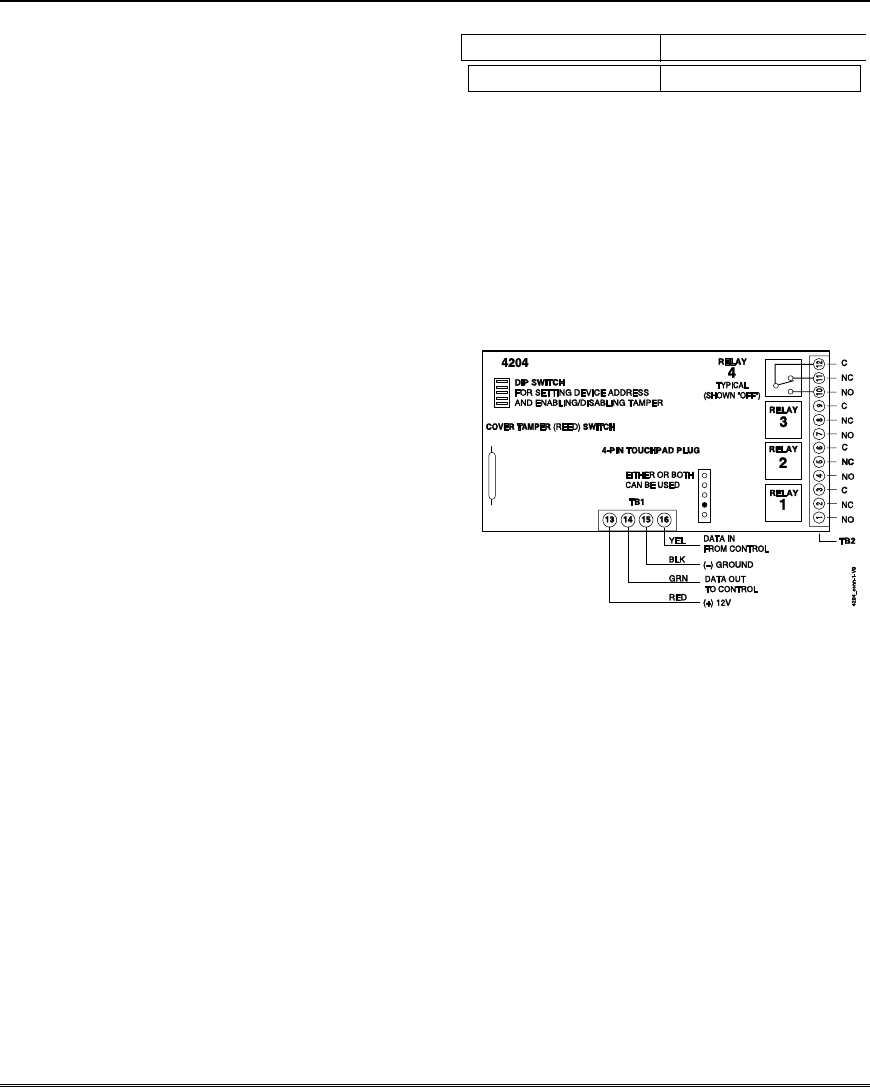
Mounting and Wiring the Control
2-15
Connecting Relay Modules
1. Mount either remotely or in the control panel.
2. Connect to control’s keypad terminals using
the connector harness supplied with the
module. Use standard 4-conductor twisted
cable for long wiring runs.
If power supervision is required, use the
Trigger Module terminals as described in the
Aux Power Supervision Connections
paragraph in the Wiring to Keypads section
(page 2-3).
3. Set the module’s device address according to
the table at right.
4. Connect the desired field wiring to the unit's
relay contact terminals.
Notes
• Use 4204/4229 modules or 6164 keypad.
• Supervision: 4204/4229 modules and 6164
keypad are supervised against removal. The
module’s device address is displayed as follows
if a module is disconnected from the control’s
terminals, or if the module cover is removed and
the tamper jumper is installed:
Alpha: CHECK xx Wire Expansion
FAULT xx Wire Expansion
TAMPER xx Wire Expansion
ALARM xx Wire Expansion
Fixed-Glass: lxx (or 91 if field *199 set for 2-digit
display)
where “xx is the module’s address.
• If communication/tamper failure occurs on a
device with zones wired to it, all zones on the
device will be displayed in their respective
partitions.
Relay Module Addresses
4204/6164† Address 4229/6164†† Address
2 13 (zn 17-24) 08
† Use these addresses if using only relays
with the 6164 and not its zones.
†† Use these addresses if using zone
expansion and relays with the 6164;
supports only the first four zones in
parenthesis.
NOTE: You can not use a 4229 and 6164
in the same system.
††† Not available if zone doubling used.
Figure 10. 4204 Connections to Control
(4229 Module connections and 6164 optional
keypad connections are shown in the
Expansion Zones section on pages 2-10 and 2-
11, respectively)
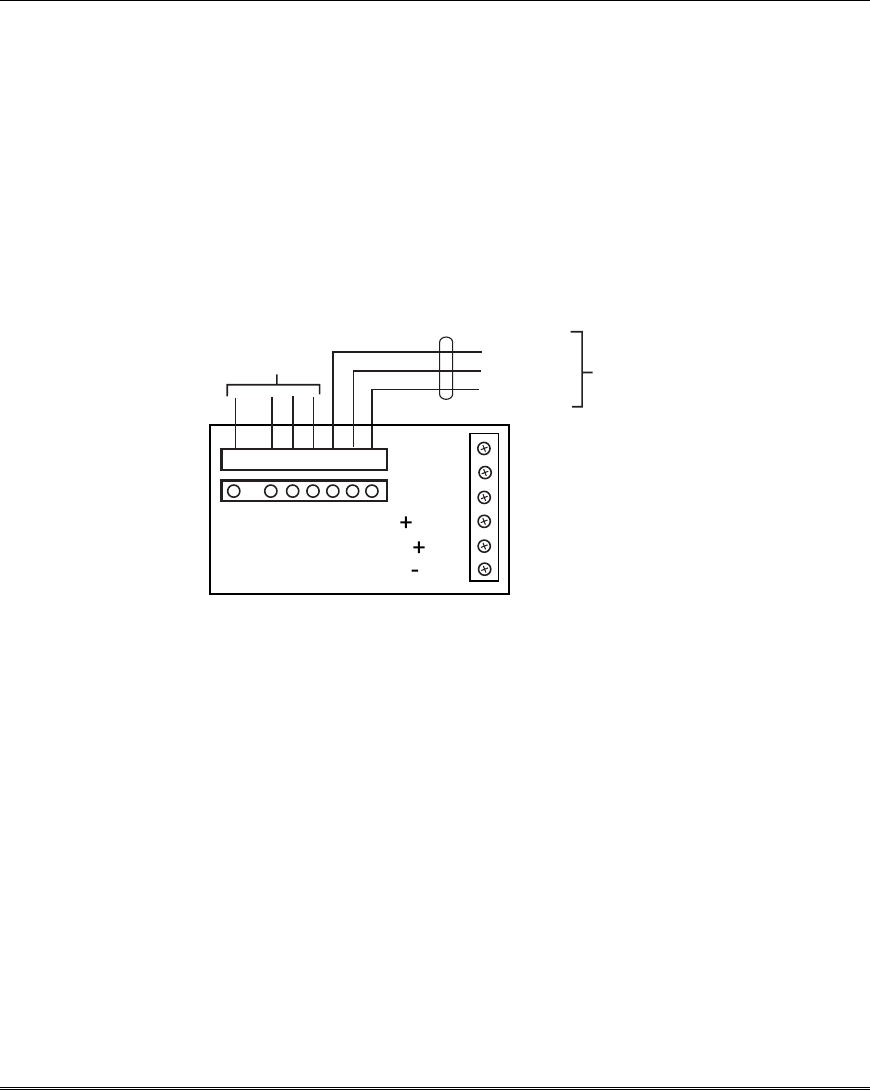
Installation and Setup Guide
2-16
Powerline Carrier Devices
1. Install up to 4 powerline carrier devices (if no
relays are used) according to the instructions
included with each.
2. Connect the Powerline Interface Modulator to
the Trigger Module connector using
SA4120XM-1 cable as shown below.
3. Use Programming Mode to enter the device
house ID in data field*27, and enter the unit
code using *79 Output Device menu Mode.
Notes
• When using Powerline Carrier devices,
you must use a Powerline Carrier Device
Modulator. It supplies signals from the
control panel through the premises AC
mains wiring to the Powerline Carrier
devices (which are plugged into AC
outlets). You can then make devices that
are plugged into Powerline Carrier devices
perform various functions in response to
commands you enter at the security
system keypads.
78
(USE SA4120XM-1CABLE)
SYNC BLK)
COM (VIO)
DATA (BLU) TO X-10
TRANS.
123 4 56
SUPV
TRIG 1
TRIG 2
( ) VTRIG
( ) AUX
( ) GND
TRIGGER MODULE
NOT USED
V48A-V48E-004-V0
Trigger Module Powerline Interface Connections
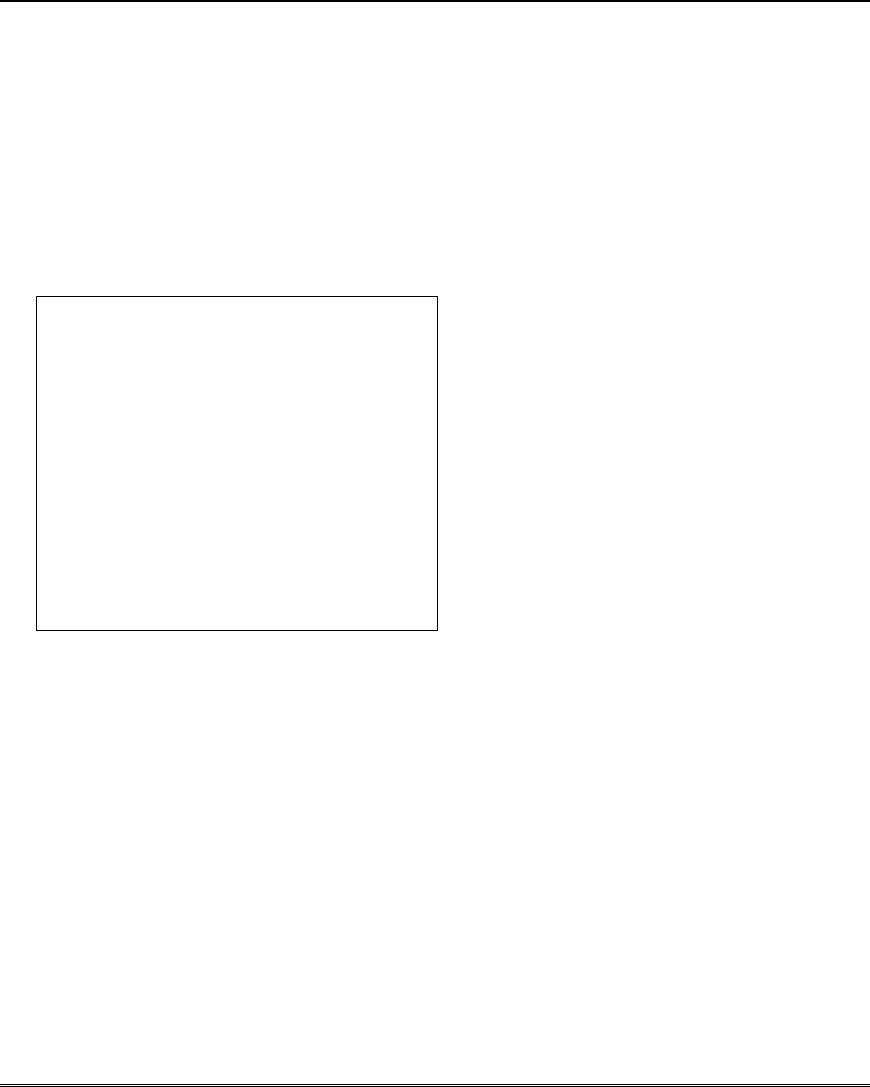
Mounting and Wiring the Control
2-17
Trigger Module and On-Board
Triggers
IMPORTANT: Make all wiring connections to
the Trigger Module before mounting the module
to the PC board.
1. Connect field wiring to the desired trigger
terminal on the trigger module (TRIG 1 =
output 17; TRIG 2 = output 18) and the
VTRIG +12V terminal.
For supervised trigger operation, refer to the
following:
Trigger Voltage/Aux Power Supervision
To supervise trigger voltage and/or aux
power:
A. For Aux Power: Use the Trigger Module
terminals for ground and +12V
connections (instead of main board
terminals 4 and 5).
For Trigger Voltage: Connect trigger
wiring as described in step 1 above.
B. Connect the SUPV terminal on the
Trigger Module to a zone (+) terminal.
C. Program that zone as a configurable zone
type programmed as a 24-hour zone and
with the desired report code (CID code
312 is recommended).
2. If using a Powerline Interface Modulator and
powerline carrier devices, use the
SA4120XM-1 cable (part of 4120TR Trigger
Cable). See previous Powerline Carrier
Device section.
3. Install the Trigger Module by aligning its 8-
pin header over the main PC board’s 8-pin
connector (orient the Trigger Module as
shown on the Summary of Connections
diagram), then press down firmly until the
Trigger Module’s standoffs are seated on the
main PC board.
Notes
• There are two on-board triggers that can
be used to activate output devices.
• These outputs are normally high, and go
low upon programmed condition.
• The outputs can be programmed for
inverted operation (normally low, go high)
using *79 Menu mode.
• Program these triggers using *80/*81
Menu modes as you would for any other
relay output.
• When using these outputs, note:
pin 1 = output number 17 (trigger 1):
15 ohms to ground when closed
(output low), open when off (output
high, normal default); can be used
to reset smoke detector power
(must set “output normal low =
yes” in *79 Menu mode, and set for
zone type 54, fire zone reset, in *80
Menu mode); or can support 12V
relay module that draws less than
300mA.
pin 5 = output number 18 (trigger 2):
15 ohms to ground when closed
(output low); open when off (output
high, normal default); or can
support 12V relay module that
draws less than 300mA.
• NOTE: Do not exceed 700mA combined
current for both triggers and aux
power. Doing so can damage PC
board components and will void the
system’s warranty.
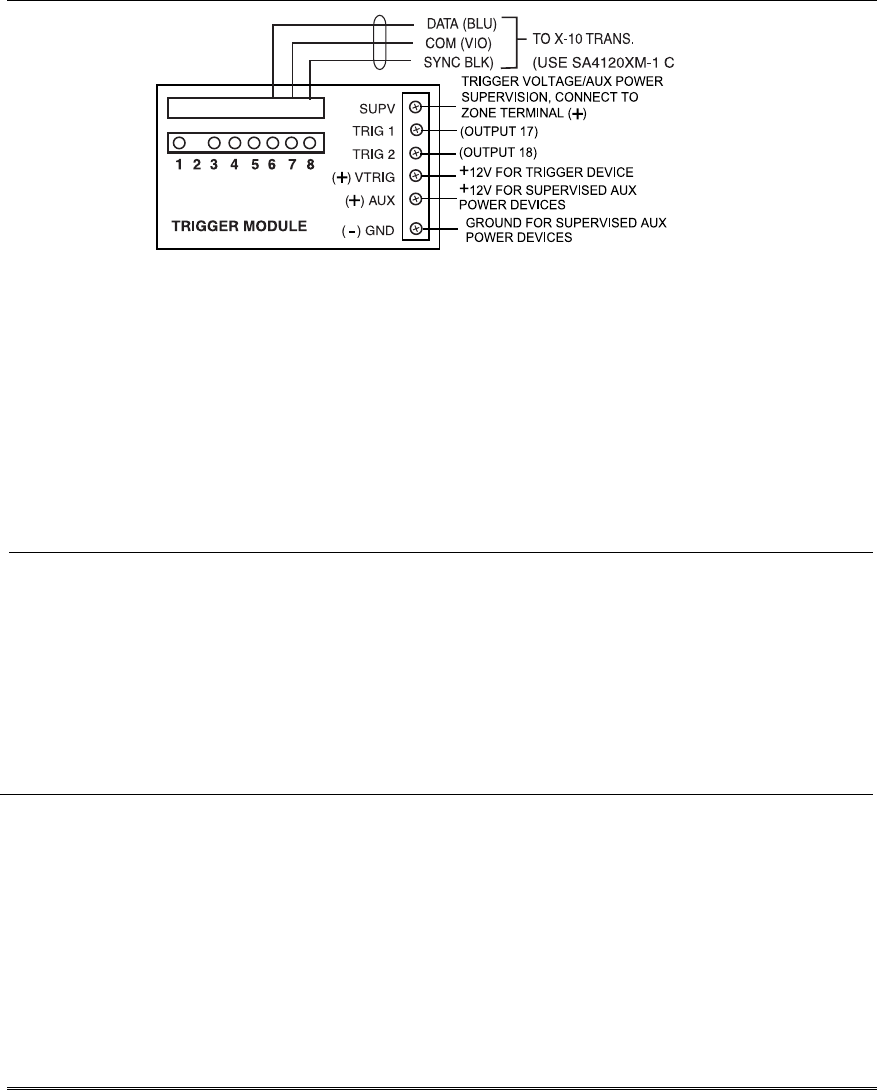
Installation and Setup Guide
2-18
V48A-V48E-001-V0
ABLE)
Figure 11. Trigger Module
Phone Line Connections
VISTA-12E
Connect incoming phone line and handset wiring
to the main terminal block (via an RJ31X jack) as
shown in the Summary of Connections diagram.
Wire colors represent the colors of the cable to the
RJ31X jack.
VISTA-12A
Plug the phone line plug into the modular phone
connector mounted on the PC board.
Notes
• If you are using an Audio Alarm
Verification (AAV) unit, refer to Audio
Alarm Verification (AAV) section for
special wiring connections.
CAUTION: To reduce the risk of fire, use only
0.6mm O.D. or larger telecommunication line
cord for phone line connections.
Alternative Communications Media
(ACM) Connections
Connect the data in/data out terminals and voltage
input terminals of the ACM to the control's keypad
connection points.
Set the ACM’s address to “03” following the
instructions provided with the ACM.
Notes
• Use compatible ACMs (e.g., 7845i,
AI4164RS, or AI4164ETH).
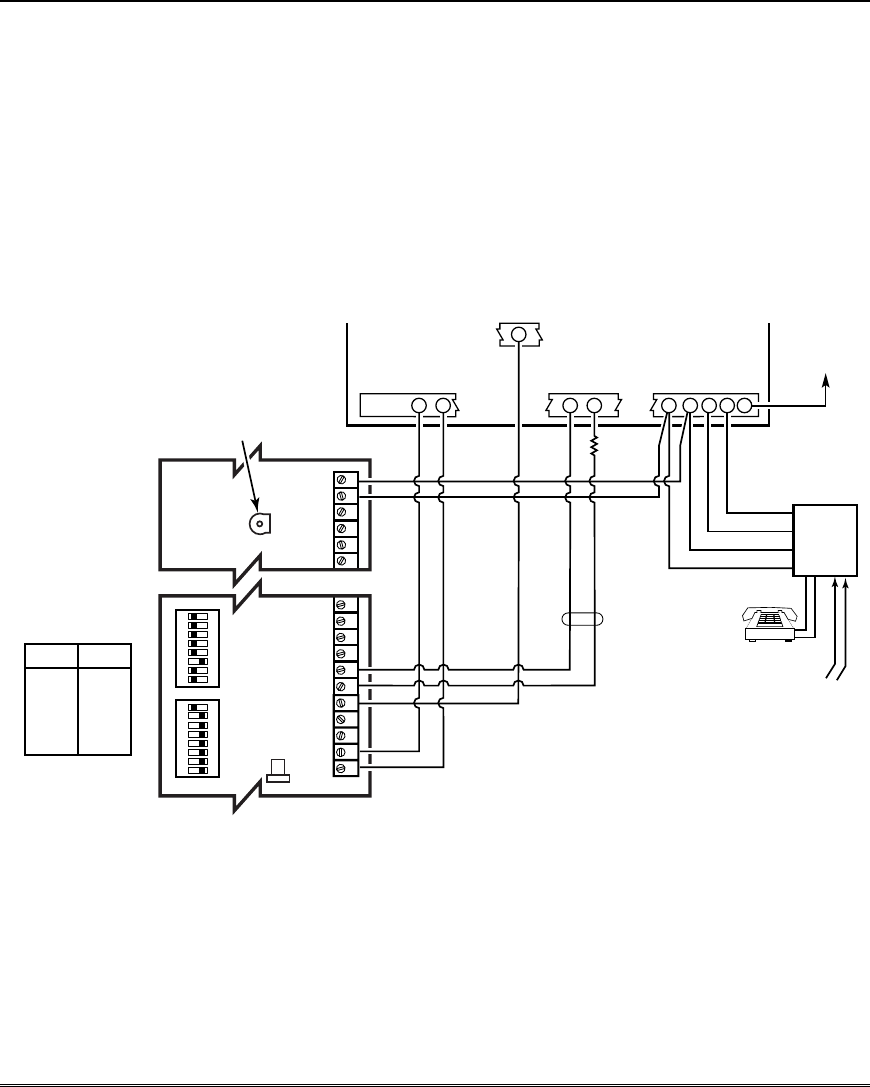
Mounting and Wiring the Control
2-19
Audio Alarm Verification
Connections (AAV, “Listen-In”)
Refer to the connection diagram below.
Connections use one of the on-board triggers.
Suggested AAV Module:
ADEMCO UVS (shown) or Eagle 1250
Notes
• Set field *91 for AAV and program the
appropriate output (output 17 or 18) using
*80 Menu mode (select zone type “60”).
• For voice session monitoring, connect an
EOLR zone to UVCM module terminals 6
& 7, and program the zone as zone type 81
(*56 Menu mode).
E.g., Using output 18 for the trigger,
program an output function in *80 Menu
mode as:
ZT = 60, P = 0, Action = 1, Device = 18
ON ON
12345678 12345678
1234567891011 29 30 31 32 33 34
NOTE:
REFER TO UVCM MODULE
INSTRUCTIONS FOR
CONNECTIONS TO AUDIO
SPEAKERS AND MICROPHONE.
UVCM
MODULE
ZONE
TERMINALS
EARTH
GROUND
RED (R)
GREEN (T)
GREY (R)
BROWN (T)
TRIGGER
CONNECTOR
OUTPUT 18
EOL
RING
TIP
OPTIONAL
MONITORING ZONE
CONNECTION
(USE ZONE TYPE 81)
FALLING VOICE TRIG
GND
+12VDC IN
SWITCH
BANK 2
SWITCH
BANK 1
SWITCH BANK 2
SWITCH BANK 1
AUXILIARY
AUDIO LEVEL
ADJUSTMENT
TRIM POT
aav_uvcm-003-V0
CONTROL
INCOMING
PHONE LINE
TO
PREMISES
HANDSET
5
1 = ON
2 = ON
3 = OFF
4 = ON
5 = ON
6 = ON
7 = ON
8 = ON
1 = OFF
2 = OFF
3 = OFF
4 = OFF
5 = OFF
6 = OFF
7 = OFF
8 = ON
23 24 25
+12VDC
GND
4521 22
RJ31X
Figure 12. Connection of AAV Unit
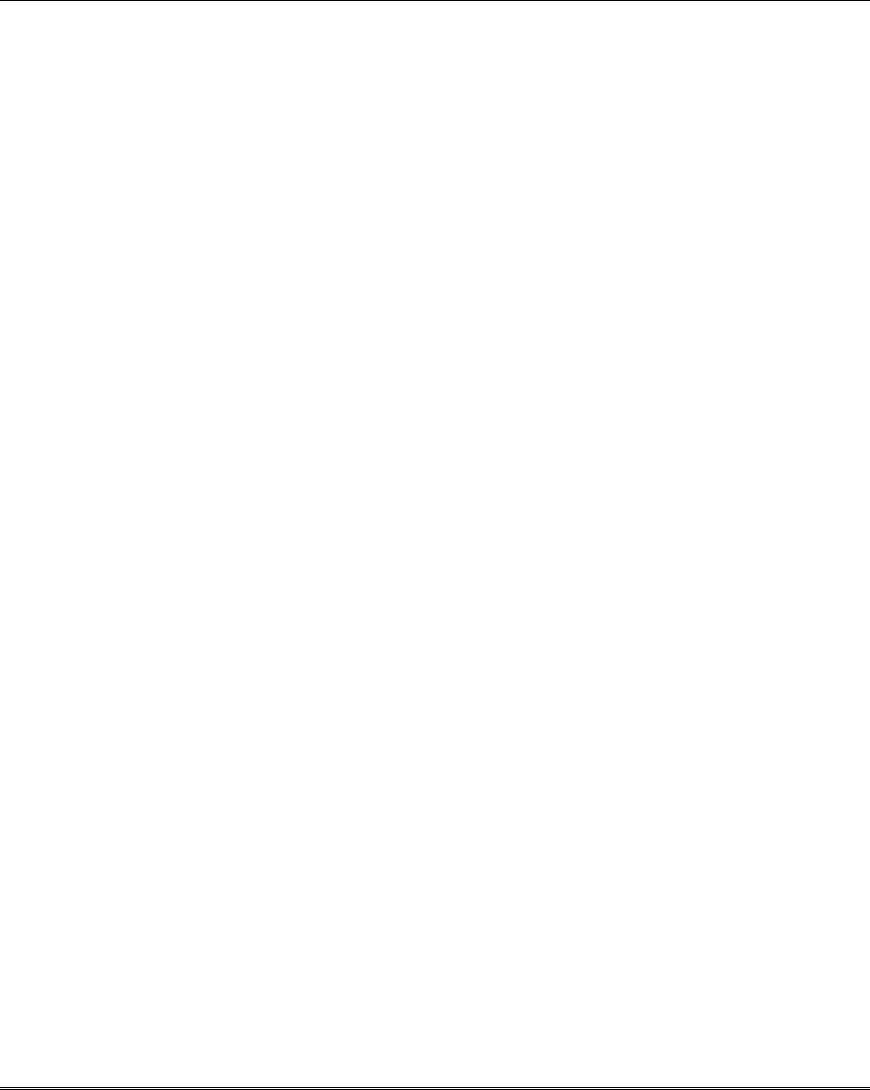
Installation and Setup Guide
2-20
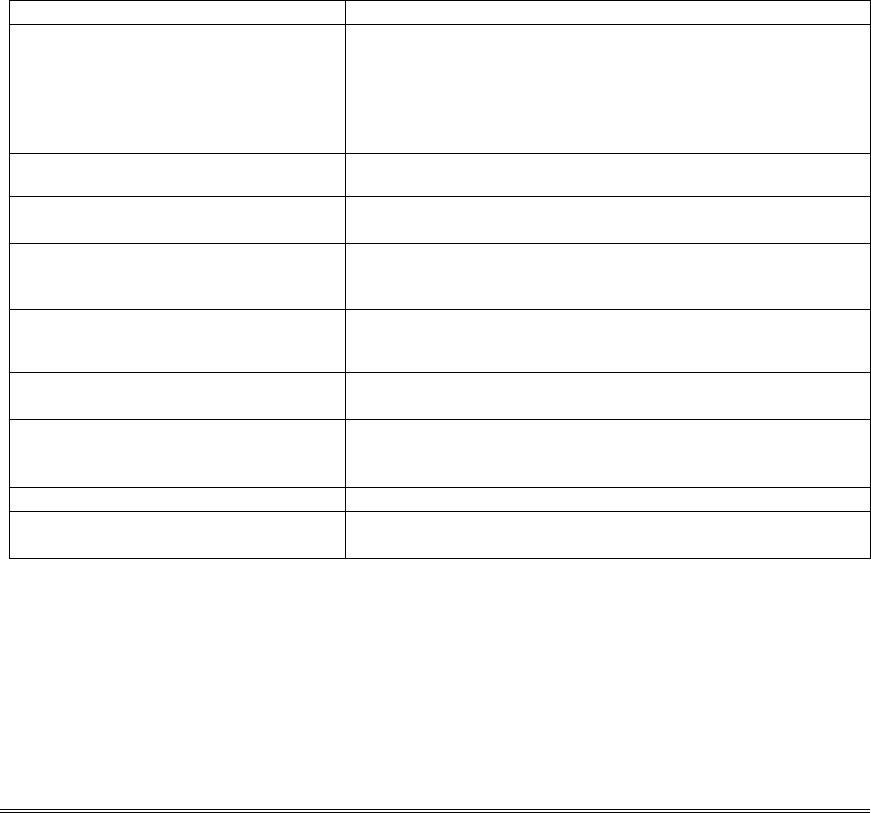
3-1
SECTION 3
Programming Overview
•••••••••••••••••••••••••••••••••
About Programming
You can program the system at any time, even at the installer's premises prior to the actual
installation. Programming can also be performed remotely from the installer’s office/home, using an
IBM compatible personal computer, a CIA/CIA-EU modem, and Compass downloading software.
The following is a list of the various Programming modes used to program this system:
Programming Mode… Used to …
Data Field Programming Program basic data fields used for setting the various system
options.
Most of the data fields in this system have been programmed for
specific default values. However, some fields must be
programmed for each particular installation to establish its
specific alarm and reporting features.
∗56 Zone Programming Assign zone characteristics, report codes, alpha descriptors, and
serial numbers for RF transmitters.
∗57 Function Key Programming Program each of the four function keys to perform one of several
system functions.
∗58 Zone Programming Assign zone attributes similar to ∗56 mode, but provides a faster
(Expert Mode) programming procedure and is intended for those more exper-
ienced in programming controls of this type.
∗79 Output Device Mapping Assign device addresses used by 4229/4204 Relay modules or
6164 keypad and map specific relays and device outputs, and
assign unit codes for Powerline Carrier devices
∗80 Output Definitions Define up to 12 output definitions which can control the output
relays mapped using *79 Output Device Mapping mode.
∗81 Zone List Programming Create Zone Lists for relay/powerline carrier zones, chime zones,
night-stay, exit route zones, final exit door zone, and pager
zones.
∗82 Alpha Programming Create alpha descriptors for easy zone identification.
Scheduling Mode (code + [#] +64) Create schedules to automate various system functions or
determine user access.
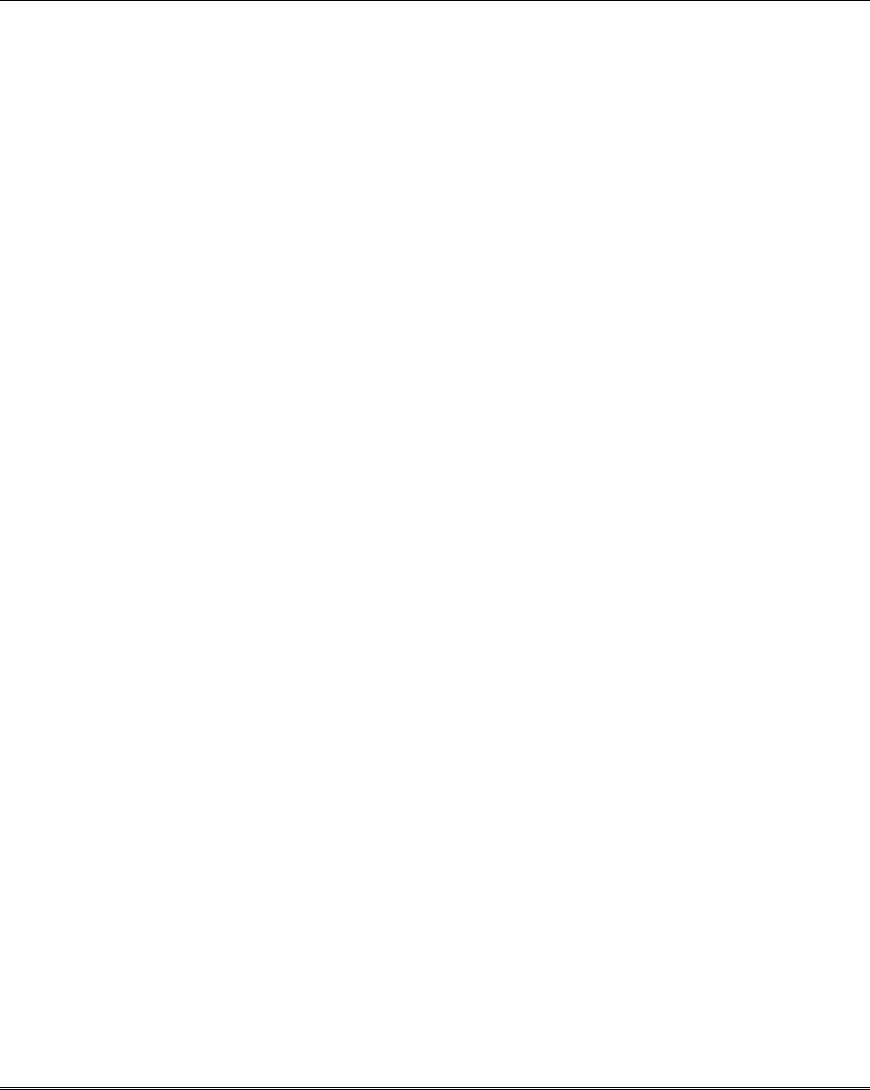
Installation and Setup Guide
3-2
Zones and Partitions
Each protection zone needs to be programmed with various attributes using *56 Zone Programming
mode or *58 Expert Programming mode. Refer to those sections for detailed procedures.
The system can control three independent areas of protection (known as partitions) for use by
independent users, if desired.
Partitioning involves simply assigning zones to one of the three partitions during zone programming:
• The user’s partition number can be displayed on keypads by enabling data field *198.
• The system, by default, automatically distributes users among the three partitions.
• The master user can change the user number distributions.
• Zones can also be assigned to a common area partition if partition 3 is so designated, which is
an area shared by users of the other two partitions (such as a lobby in a building).
• Common area partition allows either of the independent partitions to arm, while leaving the
common area partition disarmed for access into the other partition.
• The following describes the functioning of the common area partition, if used:
-- The common area sounds and reports alarms only when both the other partitions are
armed. If only one partition is armed, the system ignores faults in the common area.
-- Either partition may arm its system if the common area is faulted, but once armed, the
other partition will not be able to arm unless the common area zones are first bypassed or
their faults are corrected.
-- Faults in the common area are displayed on common area keypads, and will also appear
on another partition’s keypad when that partition is armed.
• Either partition can clear and restore the common area after an alarm.
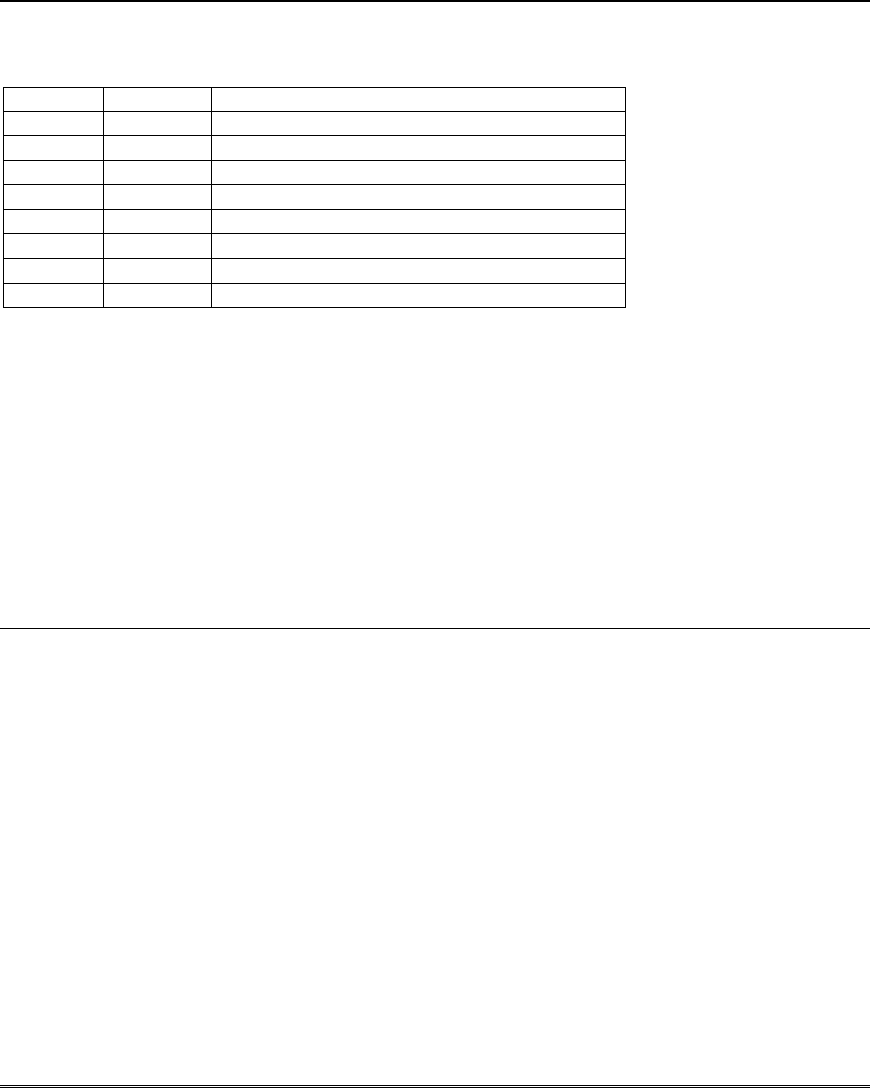
Programming Overview
3-3
Keypads
Keypads are identified by predefined addresses (starting at address 16) as follows:
Address Keypad Program Field
16 keypad 1 • always enabled for partition 1, all sounds enabled.
17 keypad 2 • data field *190
NOTE. First keypad is
address 16
18 keypad 3 • data field *191
19 keypad 4 • data field *192
20 keypad 5 • data field *193
21 keypad 6 • data field *194
22 keypad 7 • data field *195
23 keypad 8 • data field *196
To enable keypads:
1. Set desired address at keypad (refer to keypad’s instructions for setting the address).
2. Use data field program mode to enable keypad addresses, assign a partition, enable sound options
in fields *190-*196 as shown in the table above.
3. If desired, use data field *198 to turn on the display of the partition number.
4. Set the following keypad-related data fields as required by the installation:
*21 Quick Arm Enable ∗180 Zone Bypass Limit
*23 Forced Bypass ∗186 Display Options
∗25 Arming Prevention Override ∗188 Keypad Sabotage Options
*84 Auto STAY Arm† ∗197 Exit Time Display Interval
*86 Exit Options † NOTE: Do not use this option if Telecommand is
installed to permit remote end-user control of the
system.
Wireless Receiver Transmitters, and Wireless Keys (keyfobs)
Receiver: Set the receiver’s address to “00” using its DIP switches, then set the following options:
*22 RF Jam Option
*24 RF House ID Code (if using DIP switch equipped wireless keypads) for each partition
∗25 Arming Prevention Override
*67 Transmitter Low Battery Report Code
*75 Transmitter Low Battery Restore Report Code
∗173 RF Reporting Options
∗178 RF Supervision/RF Jam Options
Use *56 Menu mode to program wireless zones 9-24 and wireless button zones 49-64.
Transmitters: Use *56 or *58 Zone Programming Menu modes to program zone information and enroll
transmitters (zones 9-24, buttons 49-64).
Wireless Keys: Use Wireless Key Programming Templates section of the *58 Zone Programming
Menu mode to program zone information and enroll each button of the wireless keys used. Once a
wireless key is enrolled, it must be assigned to a user before it becomes active. See Adding/Deleting
Security Codes section for procedure.
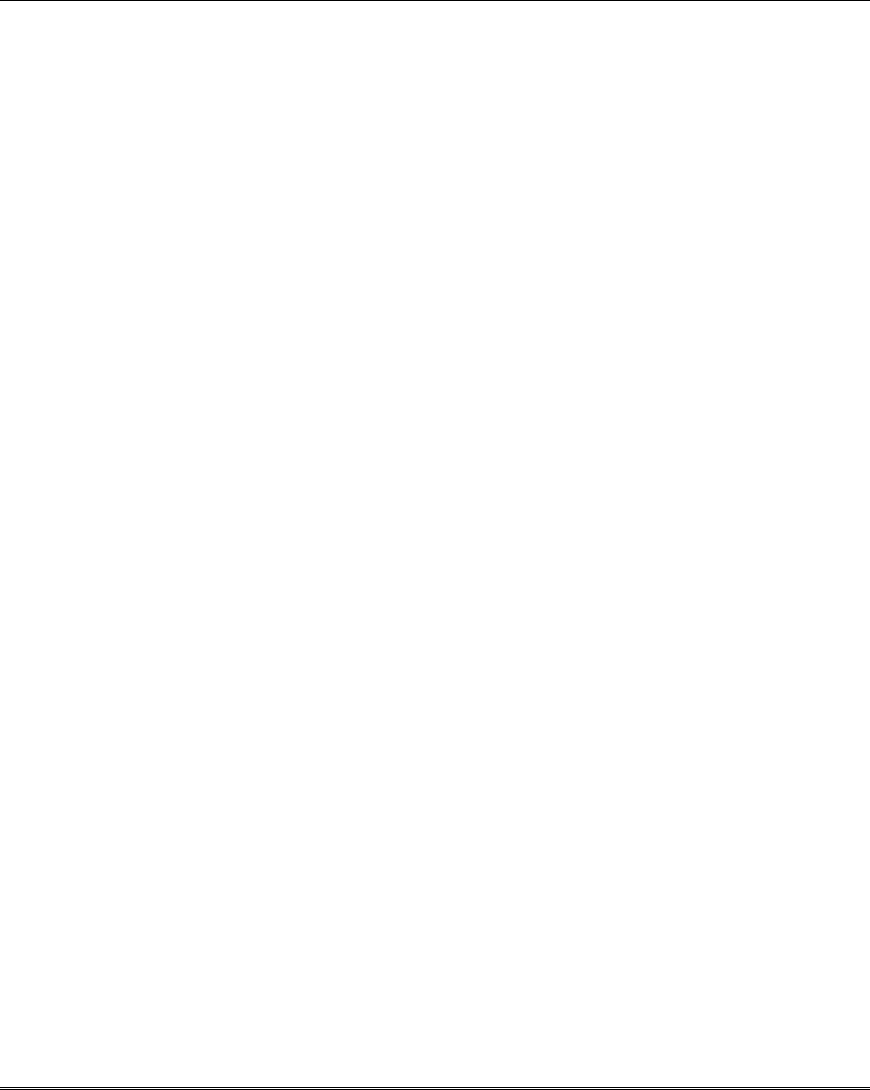
Installation and Setup Guide
3-4
Pager Programming
The system can send various reports to up to 2 pagers.
To program pager reporting, do the following:
1. Enter the appropriate information in the following data fields:
*160, *163 Pager Phone Numbers (for pagers 1and 2 respectively)
*161, *164, Pager Prefix Characters (for pagers 1 and 2 respectively)
*162, *165, Pager Reporting Options by Partition† (for pagers 1 and 2 respectively)
2. Enable Pager Delay, if desired, in field *166 (delays alarm reporting for ALL pagers).
3. Enable appropriate user open/close pager reports using the user attribute command
(master code + [8] + user no. + [#] [5] + [1]). Users that perform actions in their assigned
partition will, if enabled, attempt to report to all pagers enabled for open/close reporting in
that partition.
4. If using child-not-home pager report, define the report schedule using Scheduling mode
(master code + [#] [6] [4] then select event type “03”).
5. If using a function key to manually send a message to a pager, see Function Keys paragraph
below.
6. If reporting zone alarms and troubles to a pager, use *81 Zone List menu mode to assign the
zones associated with each pager (zone lists 9-11).
Function Keys
To assign functions to the function keys, use *57 Function Key menu mode.
To assign emergency key functions (function key option “00”), first program the respective emergency
zone number (95 for “A” key, 96 for “C” key, 99 for “B” key) with the desired zone type using *56 Zone
Programming mode, then use *57 Function Key menu mode to assign the desired key.
If using a function key to activate a relay action (*57 Menu mode key function 07), use *79 Menu mode
to map the output, and use *80 Menu mode to define the output’s action; select system operation type
“66.”
If using a function key for a user macro, use *57 menu mode to activate the desired key, then define the
actual macro functions using the user code + [#] + [6] [6] command.
Output Devices
To program a device for manual activation (user code + [#] [7] / [#] [8] + 2-digit device number) or for
scheduled automatic activation, simply map the device using *79 Menu mode.
To program a device to automatically activate upon a system event (or function key), use *79 Menu
mode to map the device, then use *80 Menu mode to define the automated device action.
If the device action is based on more than one zone, use *81 Zone List menu mode to assign the zones.
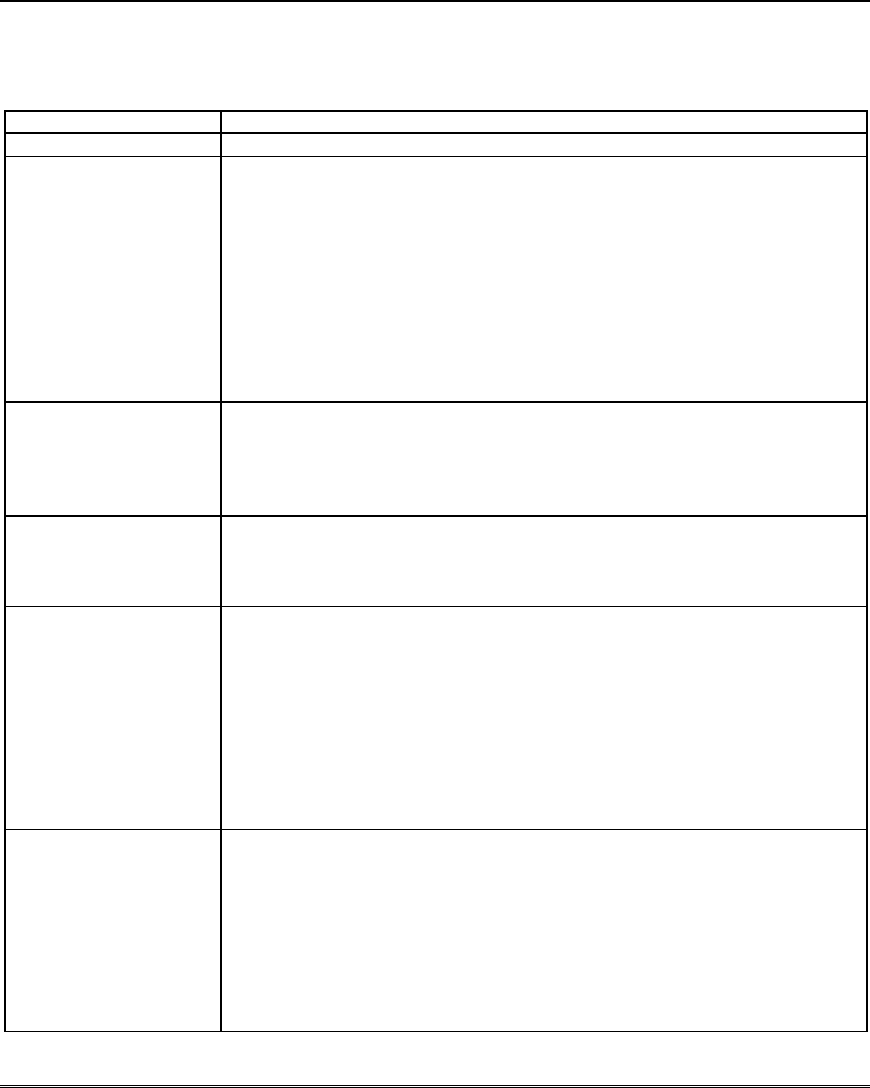
Programming Overview
3-5
Zone Type Definitions
You must assign a zone type to each zone, which defines the way in which the system responds to
faults in that zone. Zone types are defined below.
Zone Type Description
Type 00: Zone Not Used Program a zone with this zone type if the zone is not used.
Type 01
Entry/Exit Burglary #1
• Assign to zones that are used for primary entry and exit.
• Provides entry delay when zone type is faulted if control is armed in the
Away, Stay, or Night-Stay modes.
• No entry delay provided when the panel is armed in the
Instant/Maximum mode.
• Entry delay #1 is programmable for each partition.
• Exit delay begins whenever the control is armed, regardless of the
arming mode selected, and is programmable for each partition. (If Final
Contact Set exit option is selected in field *88, exit delay remains on
indefinitely until the last zone in zone list 8 is restored; once the last
zone is restored, exit delay is then 5 seconds.)
Type 02
Entry/Exit Burglary #2
• Assign to zones that are used for entry and exit and require more time
than the primary entry/exit point.
• Provides a secondary entry delay, in same manner as entry delay #1.
• Entry delay #2 is programmable for each partition.
• Exit delay is the same as described for Type 01.
Type 03
Perimeter Burglary
• Assign to all sensors or contacts on windows and infrequently used
exterior doors.
• Provides an instant alarm if the zone is faulted when the panel is armed
in the Away, Stay, Night-Stay, Instant or Maximum modes.
Type 04
Interior Follower
• Assign to a zone covering an area such as a foyer, lobby, or hallway
through which one must pass upon entry (to and from the keypad).
• Provides a delayed alarm (using the programmed entry 1 time) if the
entry/exit zone is faulted first. Otherwise this zone type gives an instant
alarm.
• Active when the panel is armed in the Away mode.
• Bypassed automatically when the panel is armed in the Stay or Instant
modes;
if armed in Night-Stay mode, zones assigned to zone list 05 (night-stay
zone list) are not bypassed when system armed in Night-Stay mode.
Type 05
Trouble when
Disarmed/
Alarm when Armed
• Assign to a zone covering a sensitive area such as a stock room, drug
supply room, emergency exit door, etc.
• Can also be used with a sensor or contact for an area where immediate
notification of an entry is desired.
• Assign for use with sensor, device, or sounder tamper protection.
• Provides an instant alarm if faulted when armed in the Away, Stay,
Night-Stay, Instant or Maximum modes.
• During the disarmed state, the system will provide a latched trouble
sounding from the keypad (and a central station report, if desired).
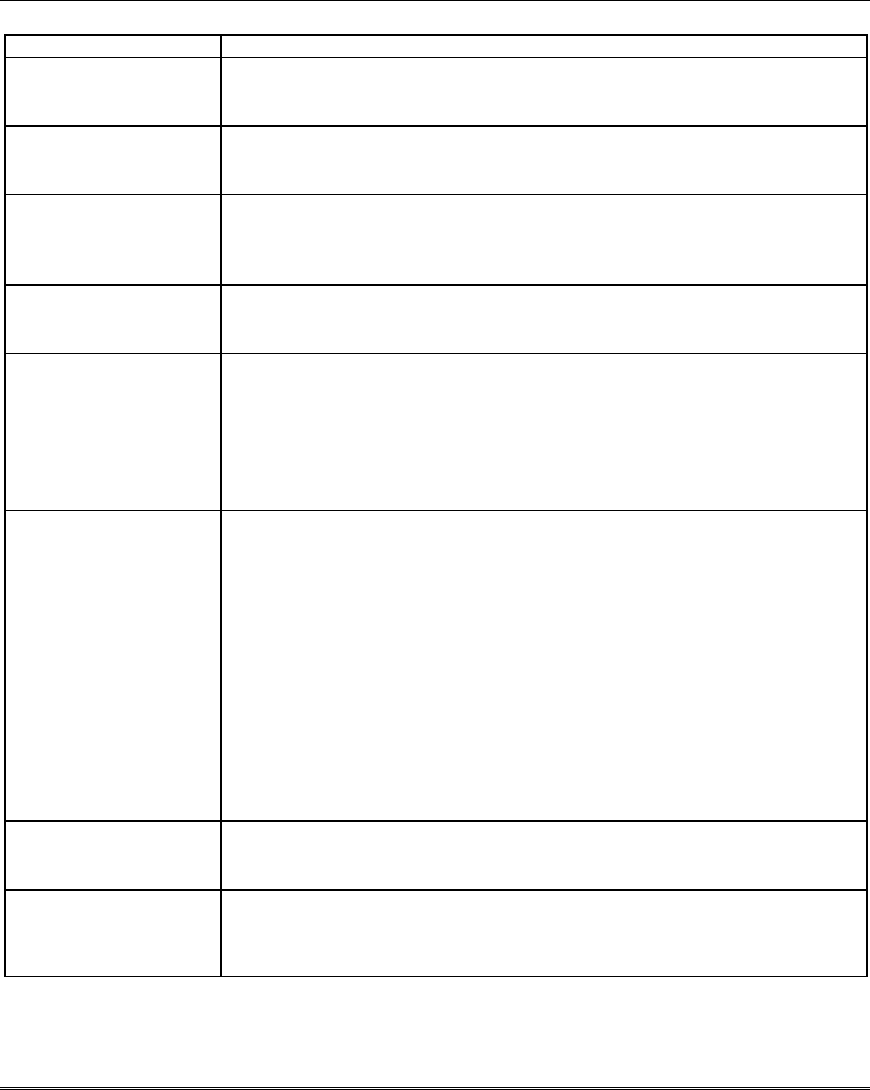
Installation and Setup Guide
3-6
Zone Type Description
Type 06
24-hour Silent Alarm
• Usually assigned to a zone containing an emergency button.
• Sends a report to the central station but provides no keypad display or
sounding.
Type 07
24-hour Audible Alarm
• Assign to a zone that has an emergency button.
• Sends a report to the central station, and provides an alarm sound at the
keypad, and an audible external alarm.
Type 08
24-hour Auxiliary
Alarm
• Assign to a zone containing an emergency button, or to a zone containing
monitoring devices such as water or temperature sensors.
• Sends a report to the central station and provides an alarm sound at the
keypad. (No siren output is provided.)
Type 09
Supervised Fire
• Provides a fire alarm on short circuit and a trouble condition on open
circuit. A fire alarm produces a pulsing siren output.
• This zone type is always active and cannot be bypassed.
Type 10
Interior w/Delay
• Provides entry delay (using the programmed entry time), if tripped when
the panel is armed in the Away mode.
• Entry Delay 1 begins whenever sensors in this zone are violated,
regardless of whether or not an entry/exit delay zone was tripped first.
• Bypassed when the panel is armed in the Stay or Instant modes; if
armed in Night-Stay mode, zones assigned to zone list 05 (night-stay
zone list) are not bypassed when system armed in Night-Stay mode.
Type 12
Monitor Zone
• Works as a dynamic monitor of a zone fault/trouble (not alarm). In the
case of a short/open, the message, "*ALARM*-24 Hr. Non-Burg. -#XXX "
(where XXX is the zone number) will be sent to the Central Station. The
system keypad will display a “CHECK” message indicating the
appropriate zone (but keypad beeping does not occur). Upon restoral of
the zone, the message, "*RESTORE*-24 Hr. Non-Burg. -#XXX " will be
sent to the Central Station.
• The “CHECK” message will automatically disappear from the keypad
dynamically, when the zone restores; a user code + off sequence is not
needed to reset the zone.
• Faults of this zone type are independent of the system, and can exist at
the time of arming without interference.
• Since this is a “trouble” zone type, do not use this zone type with relays
set to activate upon “alarm.”
Type 14
24 Hour Gas Monitor
• Assigned to any zone with a gas detector.
• The siren output will pulse when this zone type is alarmed.
• Always active and cannot be bypassed.
Type 15
24 Hour
Medical/Personal
Emergency
• Usually assigned to a zone containing an emergency button.
• Sends a report to the central station (Contact ID event code “100”) and
provides an alarm sound at the keypad (no bell output is provided).
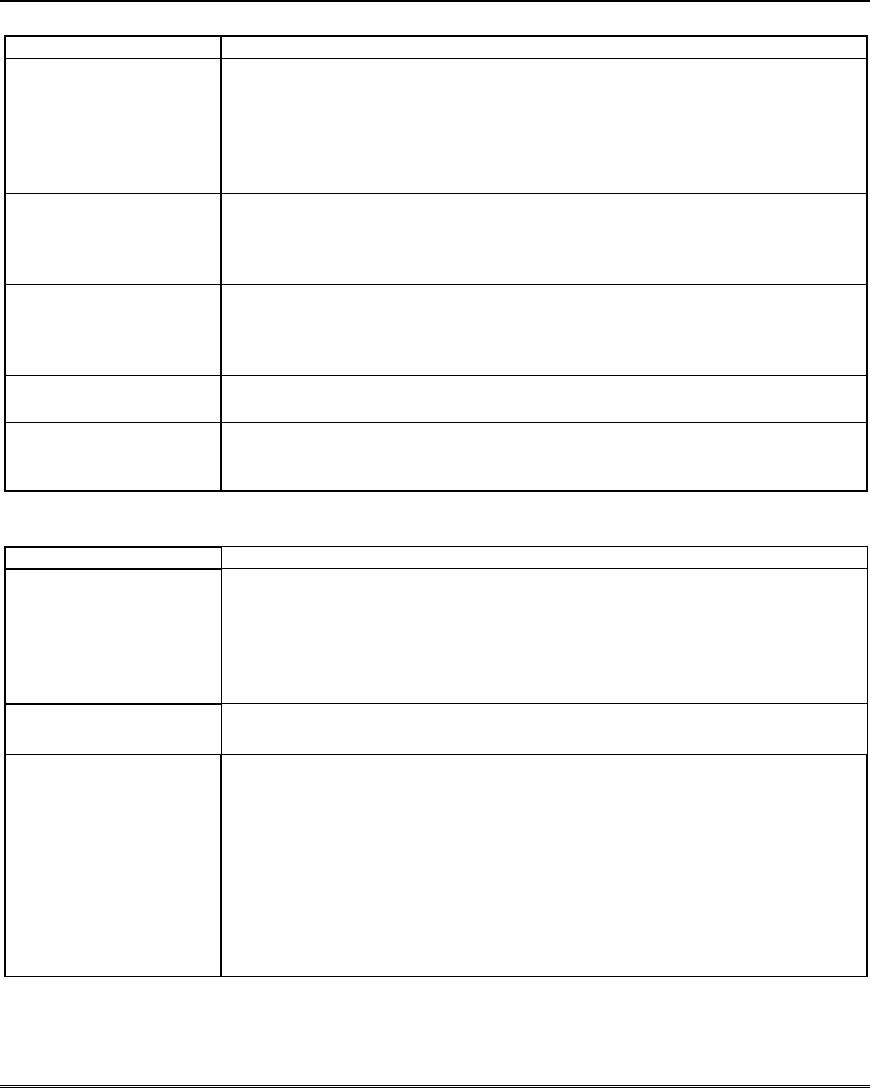
Programming Overview
3-7
Zone Type Description
Type 16
Fire w/Verification
• Provides a fire alarm when zone is shorted, but only after alarm is
verified.
• System verifies alarm by resetting zones for 12 seconds after short is
detected. A subsequent short circuit within 90 seconds triggers fire
alarm.
• Provides a trouble response when zone is open.
Type 20: Arm-Stay
(BR RF devices only)
• Arms the system in Stay mode when the zone is activated.
• Pushbutton units send user number to the central station when
arming/disarming.
• User number for button must be assigned.
Type 21: Arm-Away
(BR RF devices only)
• Arms the system in Away mode when the zone is activated.
• Pushbutton units send user number to the central station when
arming/disarming.
• User number for button must be assigned.
Type 22: Disarm
(BR RF devices only)
• Disarms the system when the zone is activated.
• User number for button must be assigned.
Type 23 *
No Alarm Response
• Can be used on a zone when an output relay action is desired, but with
no accompanying alarm (e.g., lobby door access).
• Zone faults/restores are event logged.
* The system can still be armed when these zone types are in a faulted condition.
Zone Type Description
Type 24
Silent Burglary
• Usually assigned to all sensors or contacts on windows and infrequently
used exterior doors where siren sounding is NOT desired for alarms.
• Provides an instant alarm, with NO audible indication at any keypad or
external sounder, if the zone is faulted when the system is armed in the
Away, Stay, Instant, or Maximum modes.
• A report is sent to the central station.
Type 77
Keyswitch
• Assign to zone wired to a keyswitch.
• Do not use devices assigned as input type “BR” with this zone type.
Type 81
AAV Monitor Zone
• Assign to zone connected to AAV module.
• Monitors 2-way voice sessions as follows:
- When the zone is faulted, all alarm sounding and dialer reporting
stops, except
for fire alarms, which immediately terminate the voice session and
cause
a fire report to be sent.
- When the zone is restored (session ended), sounding resumes (if bell
timeout
has not expired) and reports that were stopped are sent.
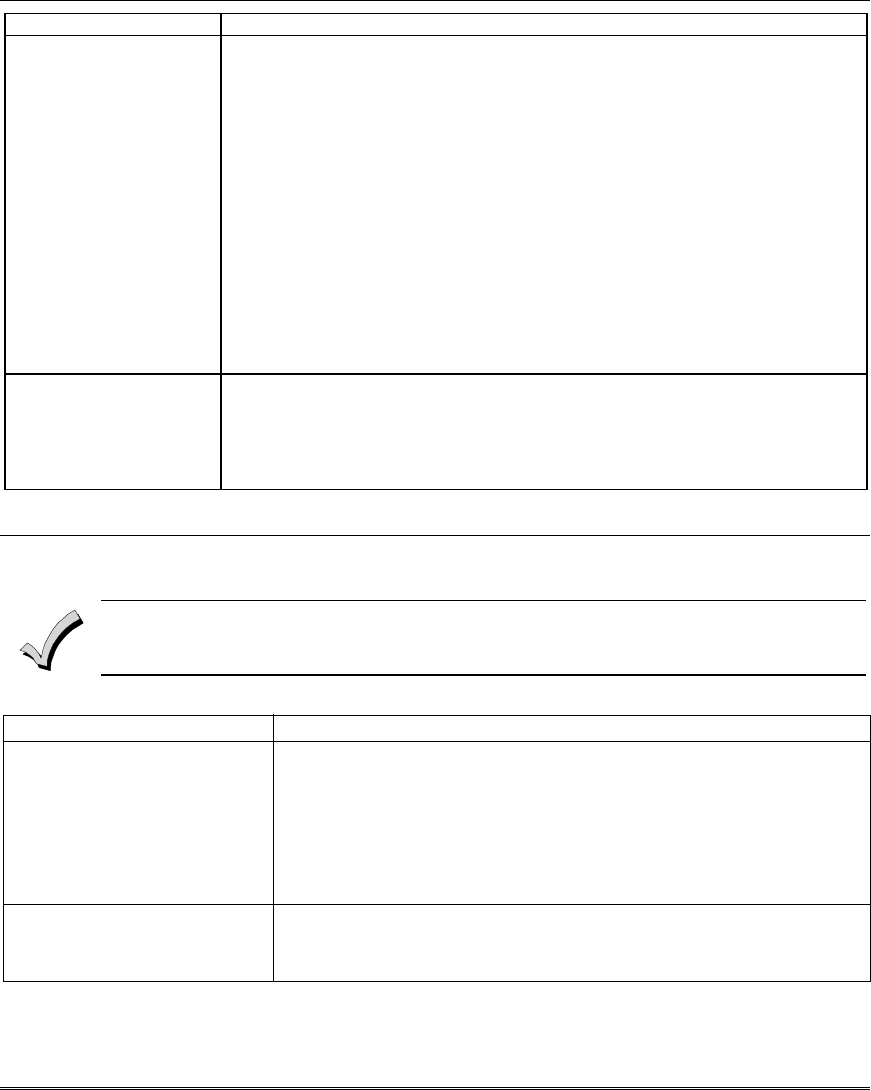
Installation and Setup Guide
3-8
Zone Type Description
Type 82
Blockschloss
• Used with special Blockschloss lock and key.
• System arms 5 seconds after the key is fully turned (arms MAXIMUM);
key can then be removed.
• When armed, the Blockschloss zone is shorted. An open circuit on this
zone causes trouble condition.
• If zones are “not ready,” the key will not turn fully and the system will
not arm.
• Contact ID report code is 409.
• Once the system is armed using Blockschloss, it can be disarmed only by
the key; wired keypads, RF keypads, and keyfobs cannot be used for
disarming.
• If any zone in the system is assigned as Blockschloss zone type, the
system will not arm in AWAY mode. The system can, however, be armed
in STAY or INSTANT modes from keypads and keyfobs even if the
Blockschloss zone is faulted.
Types 90-93
Configurable
• Allows for various custom responses.
• Options include response to entry/exit delays, response to opens/shorts,
types of alarm/trouble sounding, dial delay, and unique Contact ID
report codes.
• Use *83 Menu mode to program these configurable zone types.
NOTE: All of the zone types described are available for the wireless portion of the system, if used.
Mechanics of Programming
To program the system from a keypad:
• You must use a 2-line Alpha display keypad.
• All partitions must be disarmed.
Data Field Programming Procedures
Task Procedure
Entering Program Mode a) Press both [∗] and [#] at the same time within 50 seconds after
power is applied to the control,
OR
b) After power-up, enter [Installer code (4-1-1-2)] + 8 0 0 (long beep
indicates one of the partitions is armed and system cannot enter
program mode).
(method “B” is disabled if you exit the program mode using ∗98)
Go to a Data Field Press [∗] + [Field Number] (for example, ∗21).
A display of “EE” or “Entry Error” means you have entered a
nonexistent field. Simply re-enter [∗] plus a valid field number.
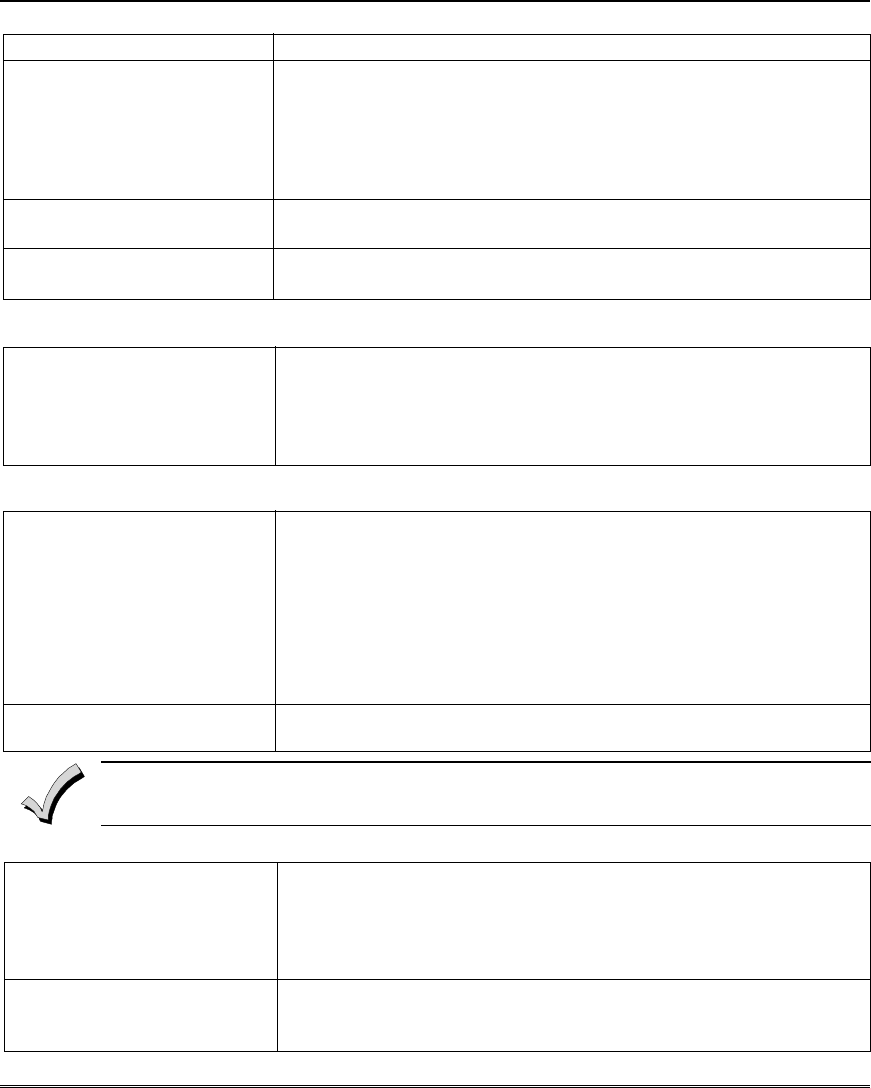
Programming Overview
3-9
Data Field Programming Procedures (cont’d)
Task Procedure
Entering Data When the desired field number appears, simply enter the digits
required. The keypad beeps three times after the last digit is entered
and automatically displays the next data field in sequence.
If entering less than the maximum digits available (e.g., phone
number field), enter the desired digits, then press [∗] to end the
entry.
Review a Data Field Press [#] + [Field Number].
That field’s data is displayed, but no changes can be made.
Deleting an Entry Press [∗] + [Field No.] + [∗] (applies only to phone number, account
number, and pager character fields).
Interactive Mode Programming (∗
∗∗
∗56, ∗
∗∗
∗57, ∗
∗∗
∗58, ∗
∗∗
∗79, ∗
∗∗
∗80, ∗
∗∗
∗81, ∗
∗∗
∗82, ∗
∗∗
∗83)
Entering Interactive Mode Press [∗] + [Interactive Mode No.] (for example, ∗56) while in
Program Mode. The Alpha display keypad will display the first of a
series of prompts requesting entries.
After making the appropriate entry, press the [∗] key to accept the
entry and continue to the next prompt.
Loading Factory Defaults/Initializing for Download
To Load Default Entries Data Field, System, and Zone Defaults: The VISTA-12A and VISTA-
12E each have two unique sets of default entries. The complete default
tables are listed in the Programming Guide.
Press ∗97 while in Program Mode, then press 1 or 2 to load the desired
set of factory defaults (default set 1 or default set 2). This resets all data
fields to the respective default set values shown in the Programming
Guide.
User Code Defaults: To reset only the user codes to default values,
press ∗97, then press 3.
To Initialize Download ID Press ∗96 while in Program Mode. This initializes the system for
downloading and resets all the subscriber account numbers and CSID.
Do not press ✱97 to load defaults if any programming has been done previously—data
already programmed into the system will be changed!
Exiting the Programming Mode
Prevent installer code reentry Press ∗98. Exits Programming Mode and prevents re-entry by:
Installer Code + [8] + [0] + [0]. To enter the programming mode if ∗
98 was used to exit, you must first power the system down. Then
power up again, and press [∗] and [#] at the same time, within 50
seconds of powering up.
Allow installer code reentry Press ∗99. Exits Programming Mode and allows re-entry by:
Installer Code + [ 8] + [0] + [0] or by: Pressing [∗] and [#] at the same
time, within 50 seconds of power-up.
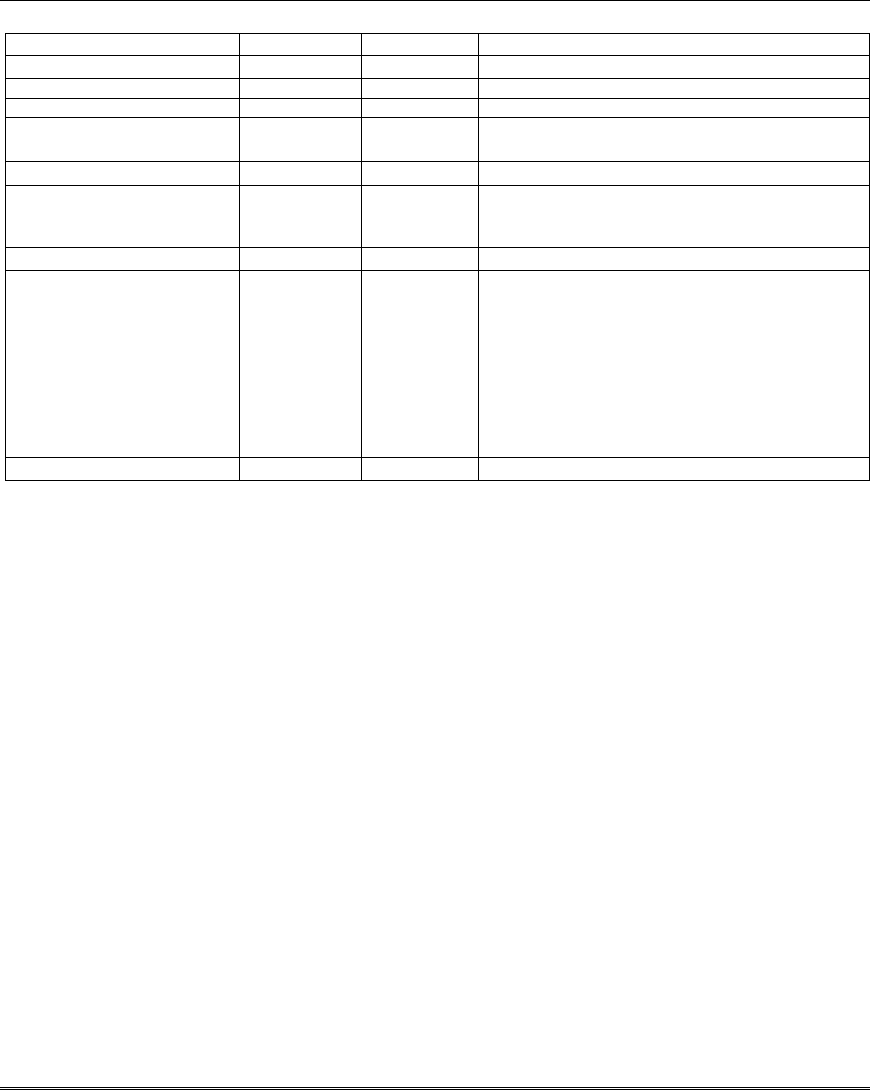
Installation and Setup Guide
3-10
Table of Device Addresses
This Device Uses Address Reports as†† Enabled By…
RF Receiver 00 100 *56 zone programming: input device type entry
AUI 1 01 101 automatic if AUI enable field *189 enabled for AUI 1
AUI 2 02 102 automatic if AUI enable field *189 enabled for AUI 2
Alternative Communication
Media (ACM) †
03 103 automatic if output to ACM field *29 enabled
Telecommand Voice Module 17-23 117-123 same as keypad enables; see below
Zone Expanders** (4219/4229):
zones 17 - 24
08
108
*56 zone programming: input device type entry, then:
automatic if zone no. 17-24 entered as AW type or
relay assigned
Relay Module (4204/6164): 13 113 entered at device address prompt
Keypads:
keypad 1
keypad 2
keypad 3
keypad 4
keypad 5
keypad 6
keypad 7
keypad 8
16
17
18
19
20
21
22
23
116
117
118
119
120
121
122
123
data field programming as listed below:
always enabled for partition 1, all sounds enabled.
data field *190
data field *191
data field *192
data field *193
data field *194
data field *195
data field *196
5800TM Module 28 n/a automatic
† ACM devices include: 7845i Ethernet Interface Internet/Intranet, AI4164RS/AI4164ETH
RS485/Ethernet Eureka Network Interface
†† Addressable devices are identified by “1” plus the device address when reporting. Enter a report
code for zone 91 to enable addressable device reporting (default = reports enabled). See field *199
for addressable device (ECP) 3-digit/2-digit identification keypad display options.
** or 6164 Keypad using zones; 08 = zones 17-20
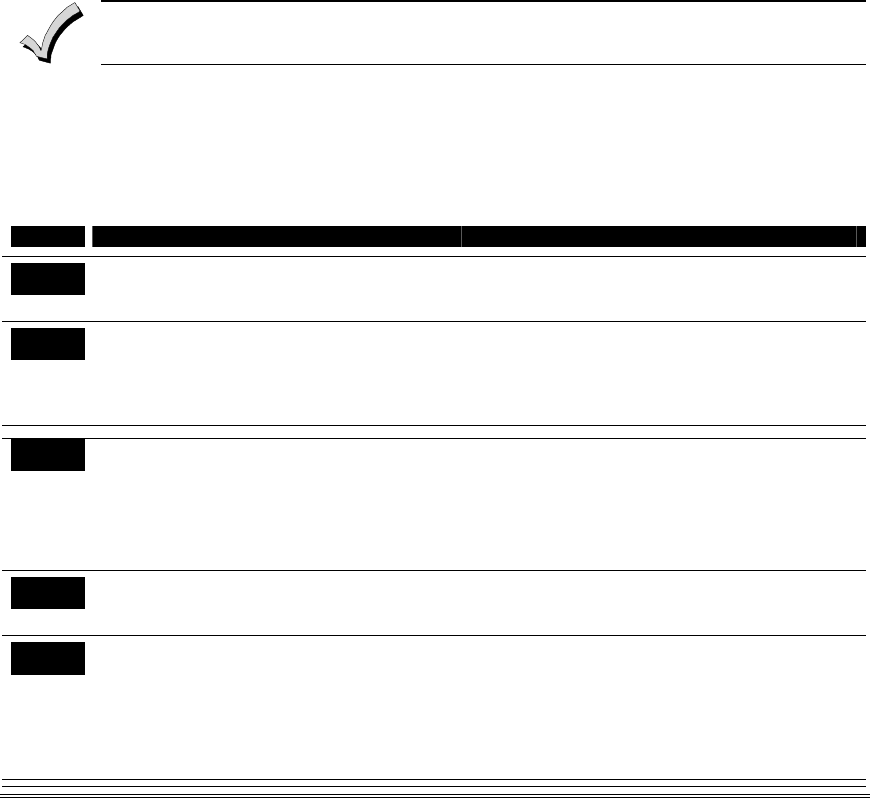
4-1
SECTION 4
Data Field Programming
•••••••••••••••••••••••••••••••••
About Data Field Programming
The following pages list this control’s data fields in numerical order. Field numbers are listed in the left
column followed by a “Title and Data Entries” column, which lists the valid entries for each field.
Experienced installers can simply follow this column when programming the data fields. The
“Explanation” column provides explanatory information and special notes where applicable.
Use the blank programming form to record the data for this installation.
Programming Data Fields
Data field programming involves making the appropriate entries for each of the data fields.
Start Data Field programming by entering the installer code + 8 + 0 + 0.
System Setup Fields
FIELD TITLE and DATA ENTRIES EXPLANATION
*20 Installer Code
Enter 4 digits, 0-9
The Installer Code is used to assign the 4-digit
Master Security Code. See "Master Code" in the
System Operation section for procedure.
*21 Quick Arm Enable
0 = do not allow quick arm
1 = allow quick arm
If enabled, a user code is not needed to arm the
system. Instead, users can press the [#] followed by
an arming key to arm the system.
However, the user code is always needed to disarm
the system.
*22 RF Options
Entry 1 - Jam detection
0 = no RF Jam detection; 1 = detect RF Jam
Entry 2 – supervision interval
0 = 12 hours; 1 = 2 hours; 2 = 20 minutes when
disarmed/ 2 hours when armed
3 = 12 hrs for burg zones/ 3 hrs for fire zones
If jam detection enabled, a report is sent if the
system detects an RF jamming signal. See field
*178 for other jam/supervision options.
When using RF Receivers with 5800 series
transmitters, entry 2 should be 0 or 3.
*23 Quick (Forced) Bypass
0 = no quick bypass
1 = allow quick bypass (code + [6] + [#] )
All zones bypassed by this function will be
displayed after the bypass is initiated.
*24 RF House ID Code
00 = disable all wireless keypad usage
01–31 = House ID for partition 1, 2, 3
The House ID identifies receivers and wireless
keypads. If a 5827 or 5827BD wireless keypad or
5804BD/5804BDV transmitter is being used, a
House ID code must be entered, and the keypad
must be set to the same House ID. You can assign
RF house ID for each partition.
Does not apply to 5839 or 5828/5828V.
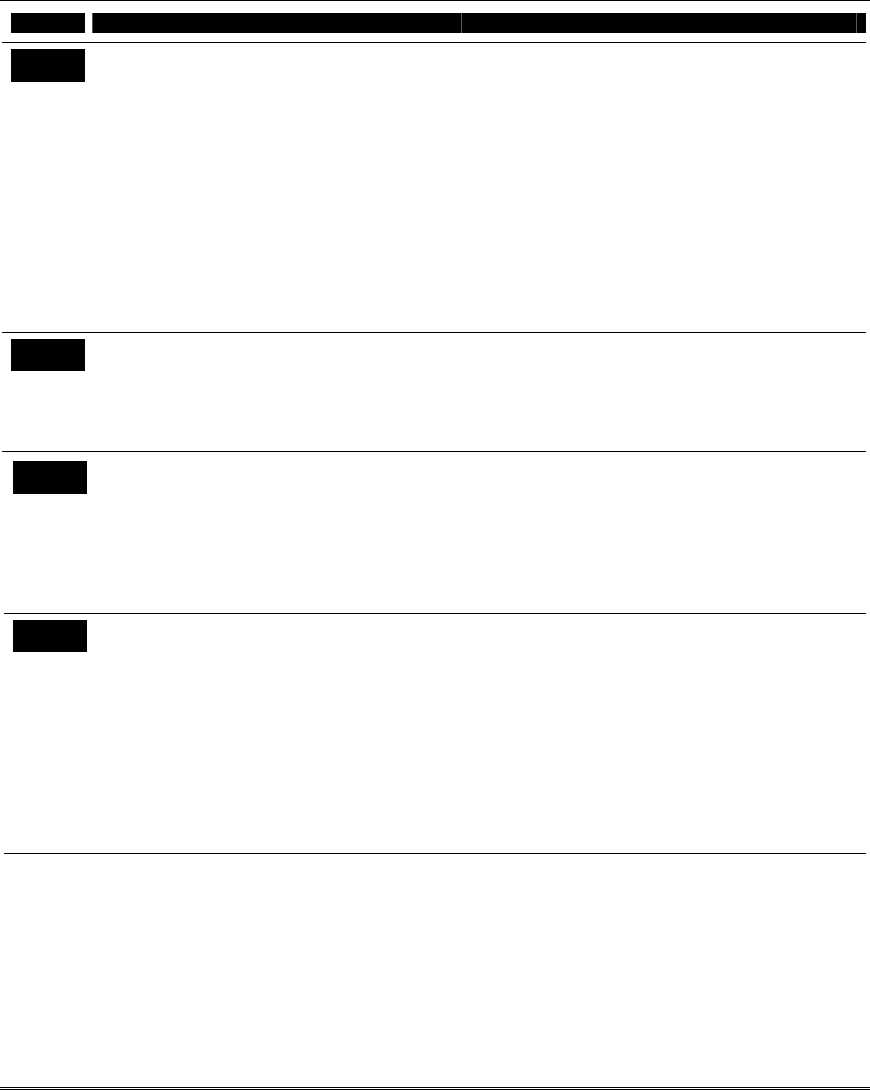
Installation and Setup Guide
4-2
FIELD TITLE and DATA ENTRIES EXPLANATION
*25 Arming Prevention Override
Entry 1: 0 = no arming prevention override
1 = allow system to arm with an RF
supervision failure
2 = allow system to be armed with an
AC Mains Loss
4 = allow system to be armed with a
system low battery
Entry 2: 0 = no tamper override
1
† = allow system to be armed with a
tamper fault
2
† = allow system to be armed with a
tamper fault once
If no override is selected, system will not be able to
be armed when there is either a supervision
failure, system low battery, AC mains loss, or a
tamper condition.
If override is enabled, the user must enter the
arming sequence twice to arm the system; the first
entry of user code + arm command will not arm,
but a second entry of user code +arm command will
arm the system.
E.g., To select arm with “supervision failure” and
“low battery”, enter 5 (1 + 4)
† NOTE: If tamper option 1 or 2 is selected, field
*175 digit 2 must be “0.”
*26 Chime By Zone List 3
0 = no zone list (chimes on fault of any entry/exit
or perimeter zone when chime mode on)
1 = use zone list (chimes on fault of specific
zones programmed in zone list 3 when
Chime mode on)
If enabled, you can define the specific zones
intended to chime when faulted while the system is
in Chime mode. Use zone list 3 to assign these
zones (see ∗81 Zone List Programming section
for details).
*27 Powerline Carrier Device (X-10) House
ID
0 = A 6 = G # + 11 = L
1 = B 7 = H # + 12 = M
2 = C 8 = I # + 13 = N
3 = D 9 = J # + 14 = O
4 = E # + 10 = K # + 15 = P
5 = F
Powerline Carrier devices require a House ID,
identified in this field. Program Powerline Carrier
devices in interactive modes ∗79, *80 and *81.
*29 ECP Contact ID Output for ACM
0 = not used
1 = use Contact ID output on ECP
If selected, all messages programmed to go to the
primary telephone line receiver will also be sent to
the connected Alternative Communication Media
(ACM), such as a 7845i Internet/Intranet
Communicator or AI4164RS/AI4164ETH Eureka
Network Interface (sent in Contact ID format). The
data line is supervised as well as certain functions
in a long range radio. If communication is lost or a
trouble develops, an attempt will be made to send a
message via both ACM and telephone to the central
station.
Program the ACM for device address 3.
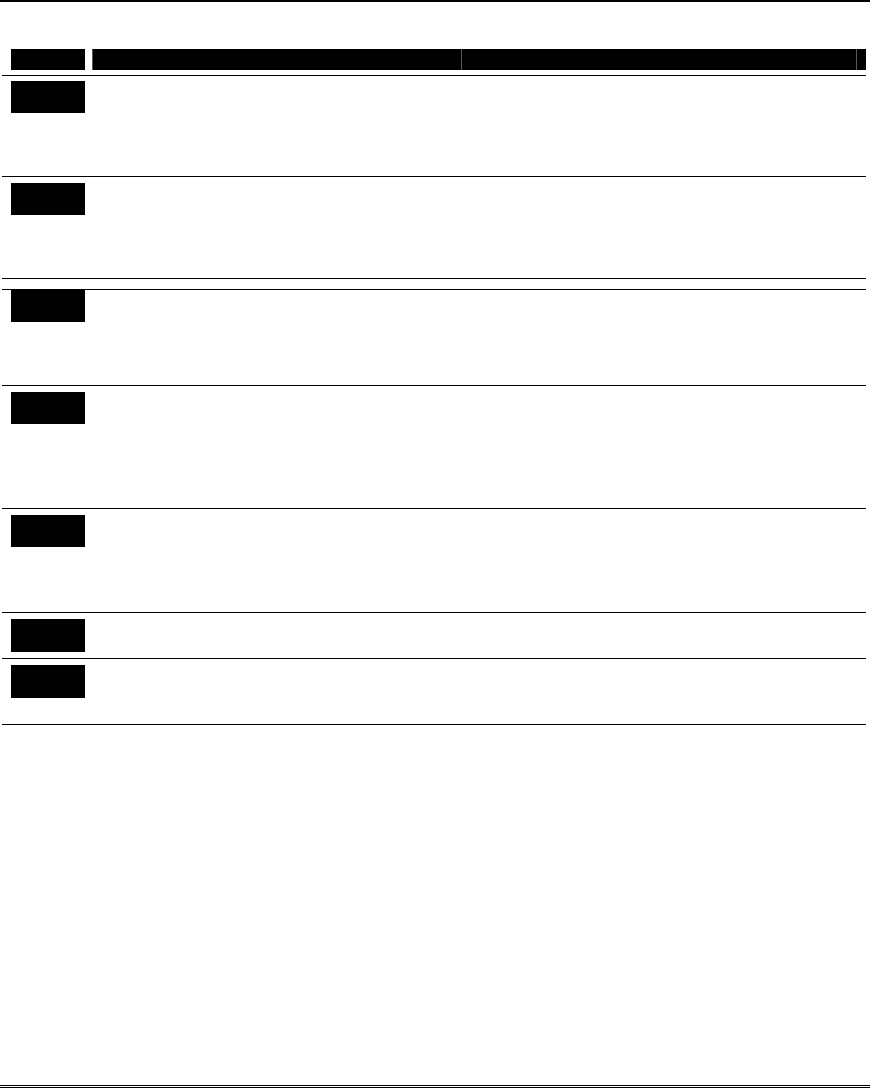
Data Field Programming
4-3
Zone Sounds & Timing
FIELD TITLE and DATA ENTRIES EXPLANATION
*31 Single Alarm Sounding Per Zone (per
armed period)
0 = no limit on alarm sounding per zone
1 = limit alarm sounding to once per arming
period for a given zone
Select whether a zone going into alarm should
sound more than once per armed period.
*32 Fire Alarm Sounder Timeout
0 = yes; fire sounder timeout after time
programmed in field ∗33
1 = no fire sounder timeout; continue sounding
until manually turned off
Select whether fire alarm sounding expires after
sounder timeout or remains until manually turned
off.
*33 Siren Timeout
0 = No timeout 4 = 4 min
1 = 1 min 5 = 8 min
2 = 2 min 6 = 16 min
3 = 3 min
This field determines whether the external
sounder will shut off after time allotted, or
continue until manually turned off.
*34 Exit Delay
00 - 96 = 0 - 96 seconds
97 = 120 seconds
The system waits the time entered before arming
entry/exit zones. If the entry/exit door is left open
after this time expires, an alarm will occur or the
zone will be auto-bypassed, depending on the
selection in field *88. Common area zones use
same delay as partition 1.
*35 Entry Delay 1
00 - 96 = 0 - 96 seconds
97 = 120 seconds
98 = 180 seconds
99 = 240 seconds
Upon entering, the system must be disarmed
before the time entered expires, otherwise it
sounds an alarm. Common area zones use same
delay as partition 1.
*36 Entry Delay 2
See *35 above for entries.
See *35 for explanation.
*37 Audible Exit Warning
0 = no; 1 = yes
Warning sound consists of slow continuous beeps
until last 10 seconds, then it changes to fast beeps.
Sound ends when exit time expires.
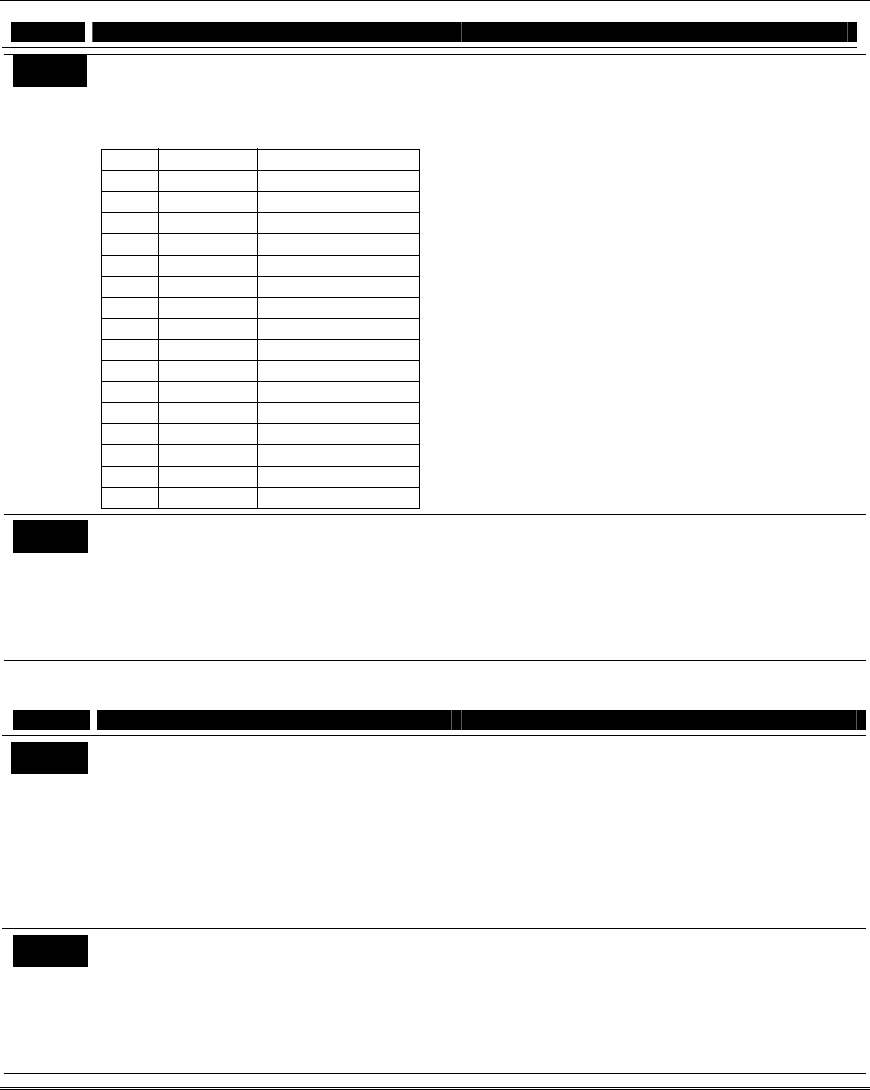
Installation and Setup Guide
4-4
FIELD TITLE and DATA ENTRIES EXPLANATION
*38 Confirmation Of Arming Ding
Entry 1: 0 = no; 1 = yes, 1-second ding
(ding if armed from wired keypad)
Entry 2: Enter 0-15 from table below.
(ding if armed from RF device)
Entry Ding at Siren Trigger 2 Output
0 none none
1 none 250mS
2 none 1 second
3 none 4 seconds
4 250mS none
5 250mS 250mS
6 250mS 1 second
7 250mS 4 seconds
8 1 second none
9 1 second 250mS
#+10 1 second 1 second
#+11 1 second 4 seconds
#+12 4 seconds none
#+13 4 seconds 250mS
#+14 4 seconds 1 second
#+15 4 seconds 4 seconds
Entry 1 for each partition selects whether arming
from wired keypads causes siren ding.
Confirmation of arming is an external sounder
“ding” that follows the time selected in entry 2 for
“ding at siren.” Ding occurs when closing reports is
sent, or when exit delay expires.
Entry 2 for each partition selects whether arming
from remote RF devices causes siren ding and/or
activates trigger 2 output; also selects siren
ding/trigger activation duration (arm = 2 dings of
selected duration with 1 second off between; disarm
= 1 ding of selected duration). Ding occurs upon
reception of the wireless arming command.
NOTE: If using an option that activates trigger 2,
trigger 2 must be dedicated to only this function;
do not assign any other functions to trigger 2.
*39 Power-Up In Previous State
0 = always power-up in a disarmed state
1 = assume the system status prior to power
down
When the system powers up armed, an alarm will
occur 1 minute after arming if a zone is faulted at
that time.
Note that if the previous state was armed AWAY or
STAY, the system will not respond to sensor
changes for 1 minute, which allows time for sensors
such as PIRs to stabilize.
Dialer Programming (∗
∗∗
∗40 – ∗
∗∗
∗55)
FIELD TITLE and DATA ENTRIES EXPLANATION
*40 PABX Access Code
Enter up to 6 digits if PABX is needed to access
an outside line. Do not fill unused spaces.
0–9, # + 11 for ‘∗’, # + 12 for ‘#’, # + 13 for a
pause (2 seconds)
To clear entries from field, press ∗40∗. If fewer than
6 digits need to be entered, exit by pressing [∗],
which advances to the next field.
Call Waiting: If the subscriber’s phone service has
“call waiting” (and is not using PABX), enter “*70”
(“# + 11”) plus “# + 13” (pause) as the PABX entry
to disable “call waiting” during control panel calls.
If the subscriber does not have “call waiting” and is
not using PABX, make no entry in this field.
*41 Primary Phone No.
Enter up to 30 digits. Do not fill unused spaces.
0–9, # + 11 for ‘∗’, # + 12 for ‘#’, # + 13 for a
pause (2 seconds)
If you enter fewer than 30 digits, exit by pressing
[∗]. To clear entries from field, press ∗41∗.
NOTE: Backup reporting (in which 8 calls are
made to the secondary phone number if no kissoff is
received after 8 attempts to the primary number) is
automatic only if there is a secondary phone
number (field ∗42).
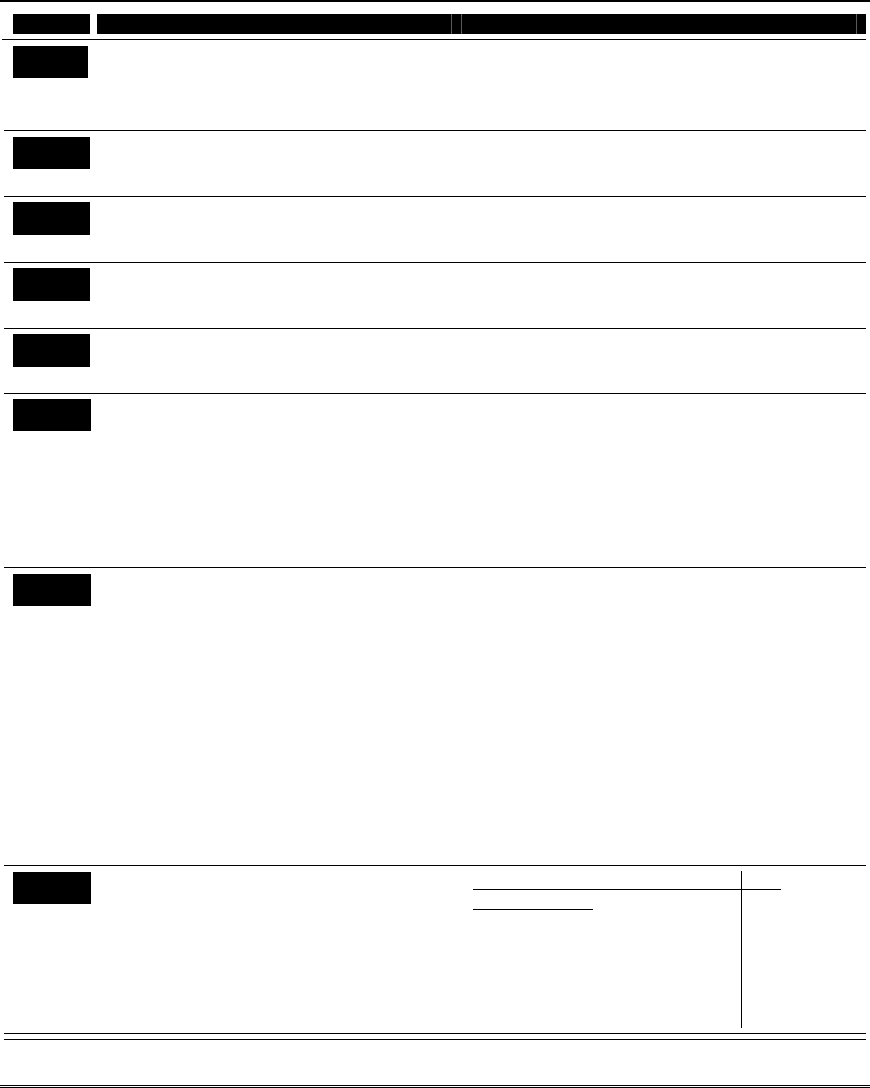
Data Field Programming
4-5
FIELD TITLE and DATA ENTRIES EXPLANATION
*42 Secondary Phone No.
Enter up to 30 digits.
0–9, # + 11 for ‘✱’, # + 12 for ‘#’, # + 13 for a
pause (2 seconds)
If you enter fewer than 30 digits, exit by pressing
[∗]. To clear entries from field, press ∗42∗. See
backup reporting note for field ∗41.
Don’t fill unused spaces.
*43 Part. 1 Primary Subs. Acct. No.
Enter digits 0–9; # + 11 for B, # + 12 for C, # +
13 for D, # + 14 for E, # + 15 for F.
Enter up to 10 digits, depending on the report
format selected in field *48. To clear entries from
field, press ∗43∗.
*44 Part. 1 Secondary Subs. Acct. No.
Enter digits 0–9; # + 11 for B, # + 12 for C, # +
13 for D, # + 14 for E, # + 15 for F.
Enter up to 10 digits, depending on the report
format selected in field *48. To clear entries from
field, press ∗44∗.
*45 Part. 2 Primary Subs. Acct. No.
Enter digits 0–9; # + 11 for B, # + 12 for C, # +
13 for D, # + 14 for E, # + 15 for F.
Enter up to 10 digits, depending on the report
format selected in field *48. To clear entries from
field, press ∗45∗.
*46 Part. 2 Secondary Subs. Acct. No.
Enter digits 0–9; # + 11 for B, # + 12 for C, # +
13 for D, # + 14 for E, # + 15 for F.
Enter up to 10 digits, depending on the report
format selected in field *48. To clear entries from
field, press ∗46∗.
*47 Phone System Select/Dialer Attempts
Phone System Select:
If Central Station Receiver is not on satellite
link: 0 = Decadic Pulse Dial; 1 = Multifrequency
Tone Dial
If Central Station Receiver is on satellite link: 2
= Decadic Pulse Dial;
3 = Multifrequency Tone Dial
Dialer Attempts: 1 – 10 (for 10, enter #+10)
Phone System Select: Select the type of
telephone service.
Dialer Attempts: Enter the number of times the
system should attempt to dial the central station, 1
– 10 times (for 10, enter #+10).
*48 Report Format (Primary/Secondary)
0 = 3+1, 4+1 ADEMCO L/S STANDARD
1 = 3+1, 4+1 RADIONICS STANDARD
2 = 4+2 ADEMCO L/S STANDARD
3 = 4+2 RADIONICS STANDARD
5 = CID* using 10-digit account number
6 = 4+2 ADEMCO EXPRESS
7 = CID* using 4-digit account number
8 = 3+1, 4+1 ADEMCO L/S EXPANDED
9 = 3+1, 4+1 RADIONICS EXPANDED
10 = ROBOFON 8 (6-digit account number)
11 = ROBOFON Contact ID
Select report format for primary and secondary
phone numbers.
* ADEMCO Contact ID format
Audio Beeps Format (Follow-Me): To enable the
audio “beeps” format (Follow-Me feature), refer to
the System Features section later in this manual,
and the User Guide.
Special Contact ID Report Codes: The following
three reports are valid only when Contact ID
format is enabled: 412-Successful Download/Access
(see field *53), 461-Wrong Code Entry (see field
*188), and 626-Time/Date Inaccurate (see field
*53).
*49 Split/Dual Reporting
0 = disable (standard/backup report only).
1 - 5 (see table to right)
To Primary No. To
Secondary No.
1 = alarms, restore, cancel others
2 = all except open/close, test open/close,
test
3 = alarms, restore, cancel all
4 = all except open/close, test all
5 = all all
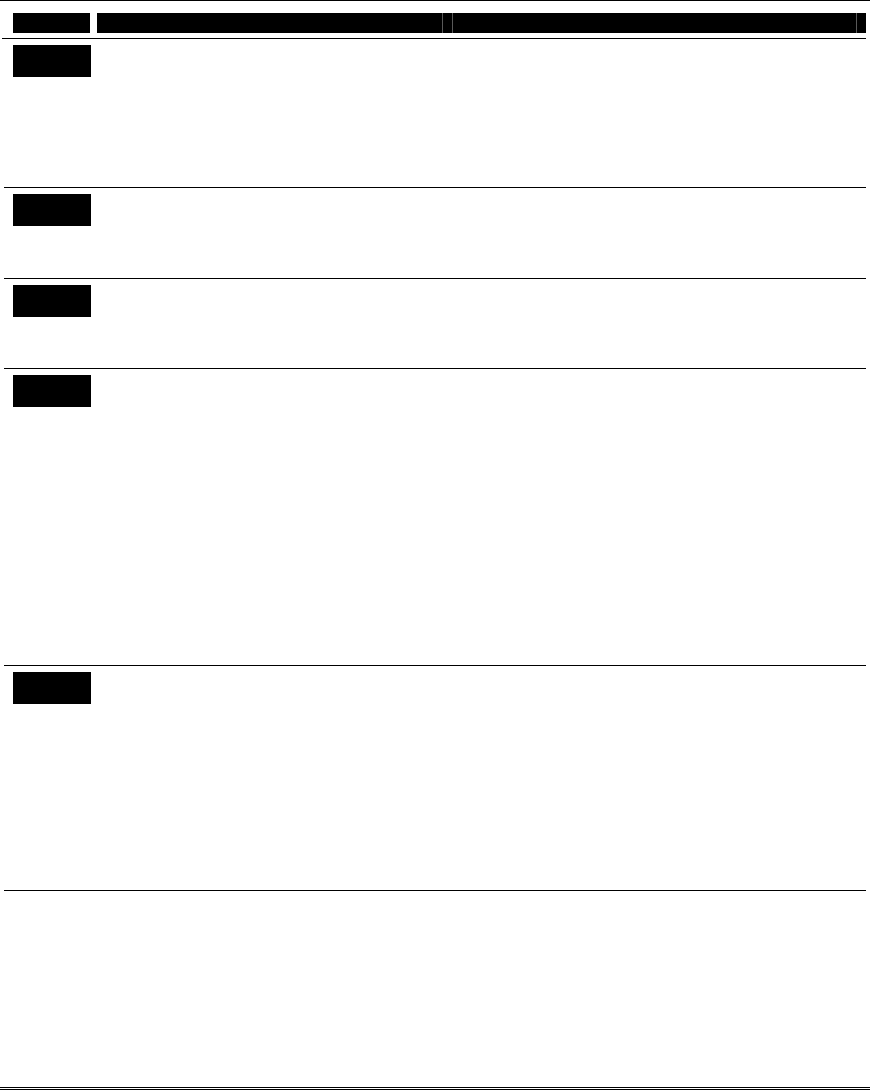
Installation and Setup Guide
4-6
FIELD TITLE and DATA ENTRIES EXPLANATION
*50 Burglary Dialer Delay
0 = no dial delay
1 = 15 seconds
2 = 30 seconds
3 = 45 seconds
Provides delay of “BURGLARY ALARM” report to
the central station, which allows time for the
subscriber to avoid a false alarm transmission. This
delay does not apply to zone type 24 alarms (silent
burglary) or to 24-hour zone types 6, 7, and 8 (silent
panic, audible alarm, auxiliary alarm), which are
always sent as soon as they occur.
*51 Common Partition Primary Subs. Acct.
No.
Enter digits 0–9; # + 11 for B, # + 12 for C, # +
13 for D, # + 14 for E, # + 15 for F.
Enter up to 10 digits, depending on the report
format selected in field *48.
*52 Common Partition Secondary Subs.
Acct. No.
Enter digits 0–9; # + 11 for B, # + 12 for C, # +
13 for D, # + 14 for E, # + 15 for F.
Enter up to 10 digits, depending on the report
format selected in field *48.
*53 SESCOA/Radionics Select/
CID Codes
SESCOA/Radionics:
0 = Radionics (0-9, B-F reporting)
1 = SESCOA (0-9 only reporting)
Contact ID Codes:
0 = disable both Time/Date Inaccurate and
Successful Download/Access reports
1 = enable Time/Date Inaccurate report (code
626);
2 = enable Successful Download/Access
report (code 412)
3 = enable both Time/Date Inaccurate and
Successful Download/Access
SESCOA/Radionics:
Select SESCOA or Radionics format.
Select 0 for all other formats.
Contact ID (CID) Codes: If desired, enable the
Time/Date Inaccurate and/or Successful
Download/Access report codes. These reports are
valid only when Contact ID reporting format is used.
*54 Dynamic Signaling Delay
0 = disabled (both signals sent)
1–15 = entry times a 15-second delay.
e.g., 1 = 15 seconds, 2 = 30 seconds, etc.
Intended for use with ECP Contact ID Output
reporting via ACM.
This field lets you select the time the panel should
wait for acknowledgment from the first reporting
destination (see ∗55) before it attempts to send a
message to the second destination. Delays can be
selected from 0 to 225 seconds, in 15-second
increments. This delay is per message. If ”0” is
entered in this field, the control panel will send
redundant reports to both Primary Dialer and ECP
output.
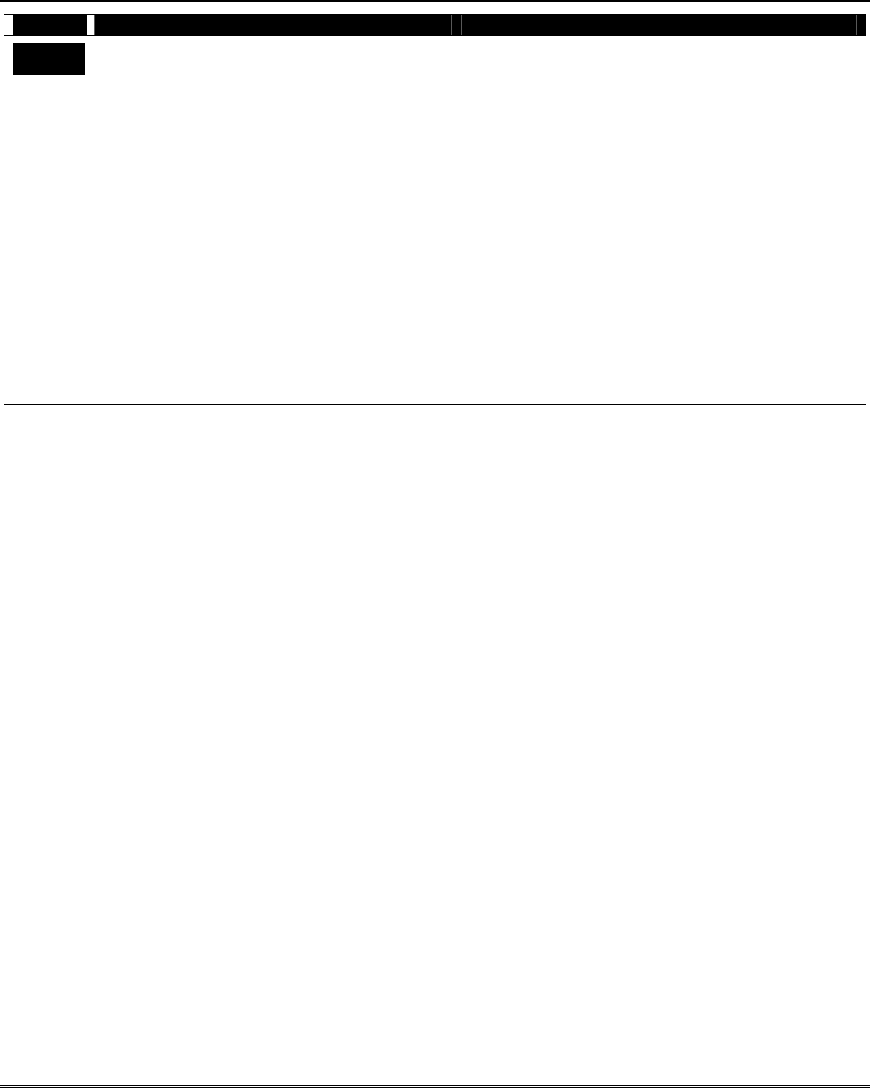
Data Field Programming
4-7
FIELD TITLE and DATA ENTRIES EXPLANATION
*55 Dynamic Signaling Priority
0 = Primary dialer first;
1 = ECP Contact ID output first.
Intended for use with Alternative Communication
Media reporting.
You must also enable field ∗29, ECP Contact ID
Output for ACM.
Select the initial reporting destination for messages
as follows:
Primary Dialer First selected (0):
• If acknowledged before delay expires (see ∗54),
then message will not be sent to ECP output.
• If not acknowledged before delay expires, then
message is sent to both the Primary Phone No.
and ECP output.
ECP Contact ID Output First selected (1):
• If acknowledged before delay expires, then
message will not be sent to the primary dialer.
• If not acknowledged before delay expires, then
message is sent to both the Primary Phone No.
and ECP Contact ID output.
System Status Report Codes
Zone report codes are programmed using interactive ✱56 or ✱58 Zone Programming modes, while
system status (non-alarm) codes and restore codes are entered in the following data fields. The actual
report code digits that you enter depend upon the particular installation, and should agree with the
Central Station office receiving the signals.
To disable a report code, enter “0” in the first entry.
3+1, 4+1 Standard or Robofon 8 Format: Enter a code in the first entry: 1–9, A, B, C, D, E, or F.
Enter #+10 for A (this reports a “0” on some receivers), #+11 for B, #+12 for C, #+13 for D, #+14 for E,
#+15 for F.
Entering 0 in the second box advances to the next field.
Expanded or 4+2 Format: Enter codes in both entries (first and second digits) for 1–9 or A–F, as
described above. An entry of “0” in the second entry eliminates the expanded message for that report.
ADEMCO or Robofon Contact ID® Reporting: Enter a digit in the first entry to enable the zone to
report. Use a different digit for each zone until you have used up available digits. If the number of zones
exceeds the number of available digits, begin with digit 1 again. This is an “enabling” code only and is
not the actual code sent to the Central Station office. Entries in the second entry pair are ignored. An
entry of 0 in the first box disables the report.
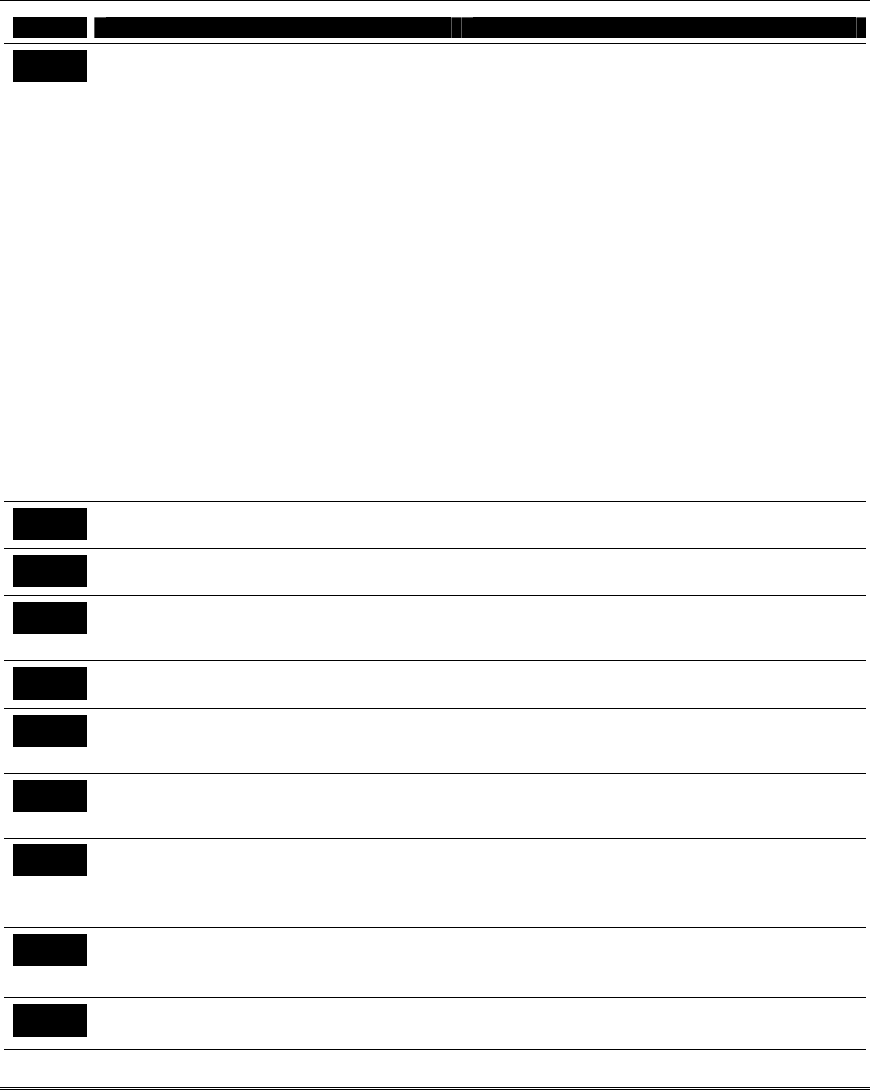
Installation and Setup Guide
4-8
FIELD TITLE and DATA ENTRIES EXPLANATION
*59 Exit Error Report Code
0 = no report
1-F = report code; see description above
After arming the system, zones remaining open after
exit delay expires cause an alarm sound at the
keypad and external sounder (keypad also displays
“EXIT ALARM”), and entry delay begins. Disarming
before the end of the entry delay stops the alarm
sounding and no message is sent to the central
station. The keypad will display “CA” (fixed-word) or
“ALARM CANCELED” (alpha display).
If the system is not disarmed before entry delay
expires, an “EXIT ALARM” message will be sent to
the central station if Exit Error Report Code is
enabled. The keypad will display “EA” (fixed-word )
or “EXIT ALARM” (alpha display), and alarm
sounding continues until the system is disarmed
(or timeout occurs).
An Exit Alarm condition will also result if a fault
occurs in an exit or interior zone within 2 minutes
following the end of the exit delay, and an “EXIT
ALARM” message will be sent to the central station
With Contact ID format, the message will contain
the zone number and error code 374 (“ALARM–
EXIT ERROR”).
*60 Trouble Report Code
0 = disable; 1-F = see description above ∗59
Sent if a zone has a trouble condition.
*61 Bypass Report Code
0 = disable; 1-F = see description above ∗59
Sent when a zone is manually bypassed or is
automatically bypassed at the end of exit delay.
*62 AC Mains Loss Report Code
0 = disable; 1-F = see description above ∗59
Timing of this report is random with up to a 1-hour
delay. If AC mains restores before the report goes
out, there is no “AC RESTORE” report.
*63 Low Battery Report Code
0 = disable; 1-F = see description above ∗59
Sent when a low-battery condition exists in the
system’s battery.
*64 Test Report Code
0 = disable; 1-F = see description above ∗59
Sent periodically to test that the communicator and
phone lines are operational. Frequency of report is
set in Scheduling mode (event 11).
*65 Open Report Code
0 = disable; 1-F = see description above ∗59
Sent upon disarming of the system in the selected
partitions.
*66 Arm Away/Stay Report Code
1
-F = see description above ∗59
This option allows for independent programming of
Away and Stay reports for each partition.
NOTE: “OPEN” reports are not sent if the
associated closing report is not enabled.
*67 RF Low Battery Report Code
0 = disable; 1-F = see description above ∗59
Sent when a wireless transmitter low-battery
condition exists.
*68 Cancel Report Code
0 = disable; 1-F = see description above ∗59
Sent upon disarming of the system after an alarm
condition was reported.
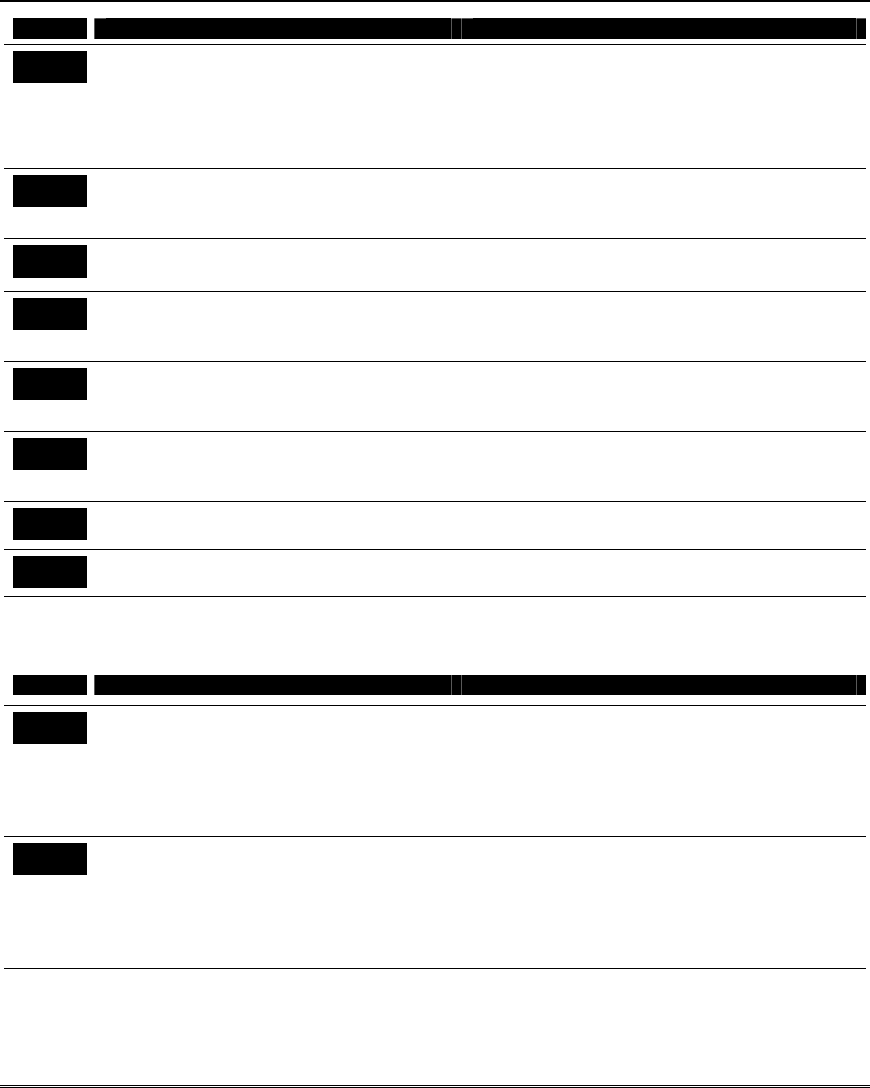
Data Field Programming
4-9
FIELD TITLE and DATA ENTRIES EXPLANATION
*69 Alarm Restores
Send restore code (if fault cleared):
0 = at siren timeout (if restored) or at disarm
(whether restored or not)
1 = dynamically as the fault clears
2 = only after a disarm
Alarm restore message will be sent upon condition
selected.
*70 Alarm Restore Report Code
0 = disable; 1-F = see description above ∗59
Sent when an alarm zone is restored to its non-
faulted condition or at the times selected in field
*69.
*71 Trouble Restore Report Code
0 = disable; 1-F = see description above ∗59
Sent when a trouble in a zone is restored
*72 Bypass Restore Report Code
0 = disable; 1-F = see description above ∗59
Sent when a zone that has been bypassed is
unbypassed, either manually or when the
partition/system is disarmed.
*73 AC Mains Restore Report Code
0 = disable; 1-F = see description above ∗59
Sent when AC mains has been restored after an AC
mains outage.
*74 Low Battery Restore Report Code
0 = disable; 1-F = see description above ∗59
Sent when a system low-battery condition is
restored to normal.
*75 RF Low Battery Restore Code
0 = disable; 1-F = see description above ∗59
Sent when a transmitter’s low battery condition is
restored (i.e., new battery installed).
*76 Test Restore Report Code
0 = disable; 1-F = see description above ∗59
Sent when the Test mode is exited.
Miscellaneous System Fields
FIELD TITLE and DATA ENTRIES EXPLANATION
*77 Summer Time
Start/End Month
0 = Disabled 4 = April
1 = Jan # + 10 = Oct
2 = Feb # + 11 = Nov
3 = Mar # + 12 = Dec
Enter the start and end month for summer time, if
applicable to the region.
*78 Summer Time
Start/End Weekend
0 = disabled 4 = fourth
1 = first 5 = last
2 = second 6 = next to last
3 = third 7 = third to last
Enter the start and end weekend for summer time,
if applicable to the region.
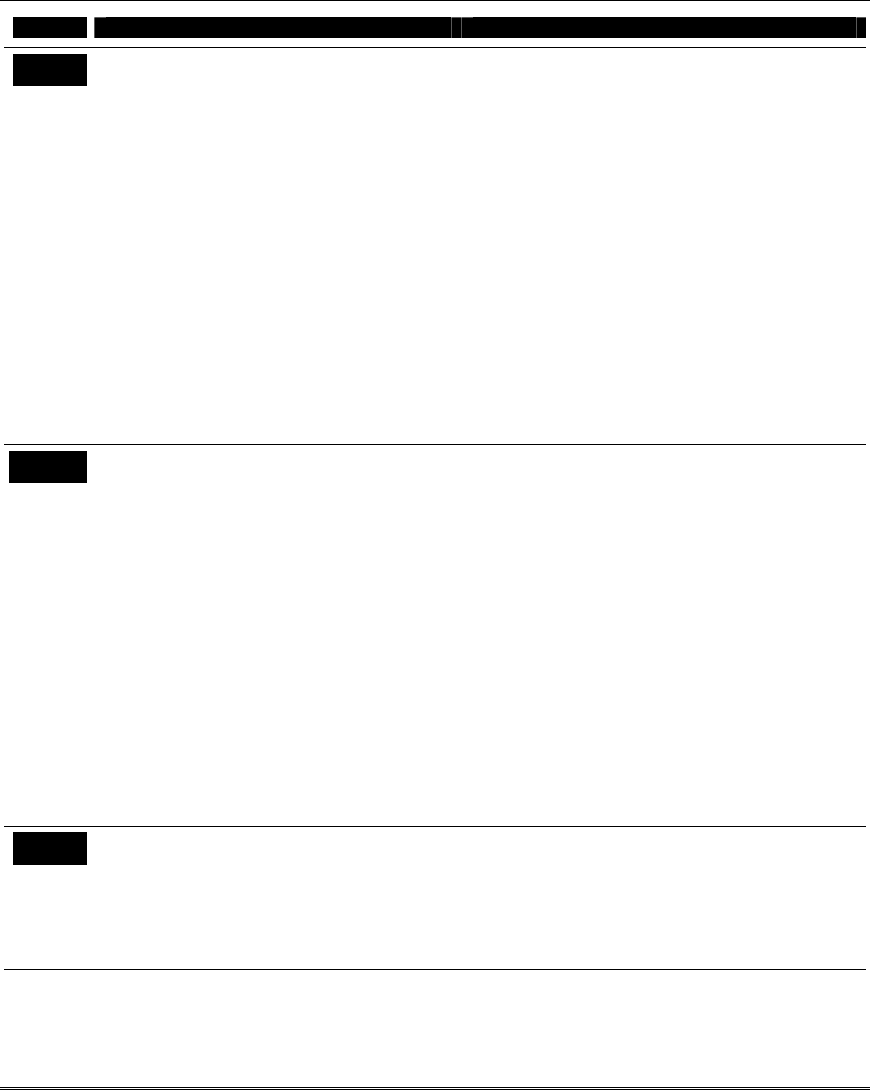
Installation and Setup Guide
4-10
FIELD TITLE and DATA ENTRIES EXPLANATION
*84 Auto-Stay Arm
0 = no
1 = partition 1 only
2 = partition 2 only
4 = partition 3 only
Add values for multiple partitions (e.g., for
partitions 1 and 2, enter 3).
If enabled, the system will automatically change
AWAY or MAXIMUM modes to STAY and
INSTANT modes respectively if the entry/exit door
is not opened and closed within the exit delay time
after a user arms in AWAY mode from a wired
keypad (non-RF device). An Opening report
followed by an Armed Stay report is sent to the
Central Station.
If the door is opened and closed within the exit
delay period, the system remains in AWAY or
MAXIMUM mode.
Any RF device that arms the system AWAY
overrides this feature and the system remains
armed in the AWAY mode.
NOTE: Must not be used if TeleCommand is used.
Does not apply if:
• Final Contact Set exit option (field *88,
option 3) is enabled.
• Blockschloss is being used.
*85 Linked Zone Verification Timer \Up and
About
Linked Zone Timer Entry:
0 = 15 secs 6 = 2-1/2 min #+12 = 8 min
1 = 30 secs 7 = 3 min #+13 = 10 min
2 = 45 secs 8 = 4 min #+14 = 12 min
3 = 60 secs 9 = 5 min #+15 = 15 min
4 = 90 secs #+10 = 6 min
5 = 2 min #+11 = 7 min
Up and About Timer Entry:
1 through 15 for number of hours
Linked Zone Timer: Sets the maximum amount of
time in which two linked zones must be tripped in
an armed system to send an alarm message to the
Central Station. If only one linked zone is tripped
during this time, a trouble message (CID code 380)
for that zone is sent to the Central Station.
Assign linked zone pairs in zone list 4.
Up and About Timer: 1-15 hours. This option is
part of an Up and About schedule (event 12) that
must be programmed. The value in this field is the
time within which activity must occur within the
overall scheduled up and about time window. If no
zones are faulted or no key is pressed within the
selected time period during the scheduled Up and
About time window, a report is sent to the central
station. This can serve as a safety feature for
elderly, infirm, or disabled persons. See
Programming Installer and User Schedules
section for programming schedules.
*86 Cancel Verify Keypad Display
0 = no “Alarm Canceled” display
1 = yes, display “Alarm Canceled”
When enabled (1 = yes), this feature causes an
“ALARM CANCELED” display at the keypad
whenever the system is disarmed after an alarm
has occurred.
NOTE: To clear the “ALARM CANCELED”
display, the user must enter the security code +
OFF.
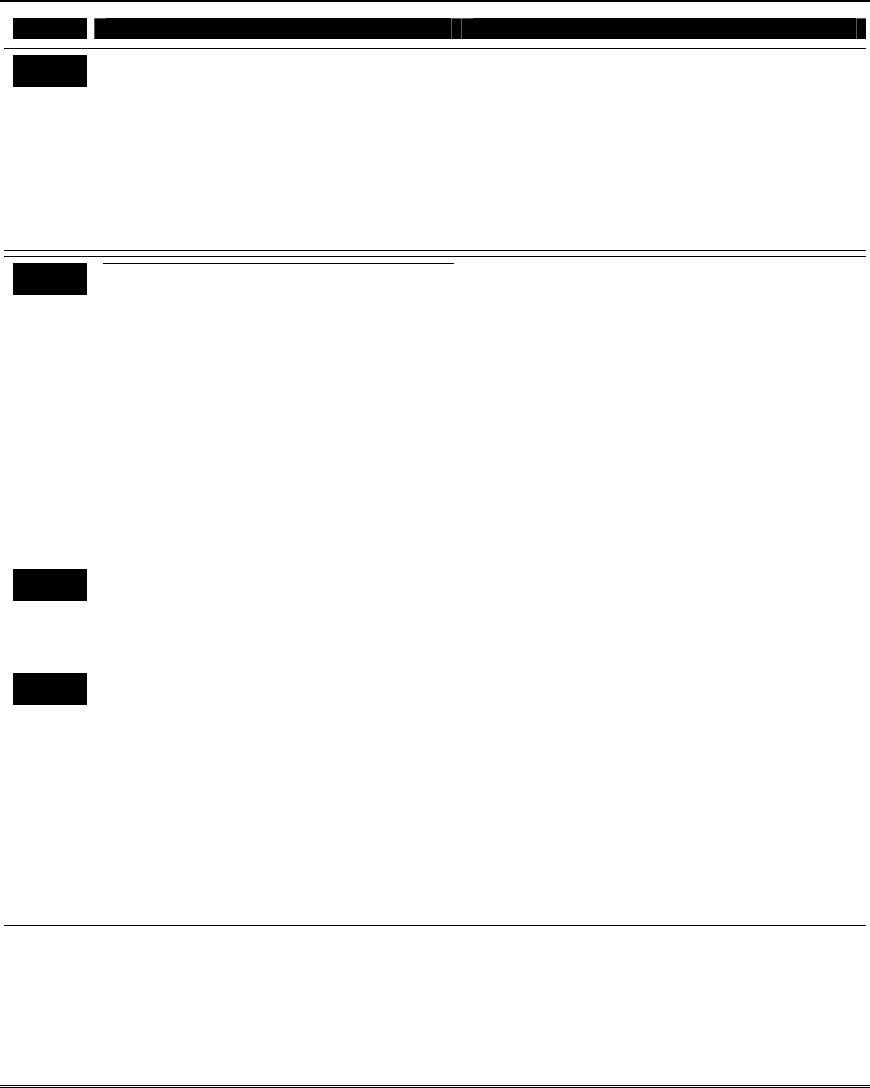
Data Field Programming
4-11
FIELD TITLE and DATA ENTRIES EXPLANATION
*87 Misc. Fault Delay Time
0 = 15 secs 6 = 2-1/2 min #+12 = 8 min
1 = 30 secs 7 = 3 min #+13 = 10 min
2 = 45 secs 8 = 4 min #+14 = 12 min
3 = 60 secs 9 = 5 min #+15 = 15 min
4 = 90 secs #+10 = 6 min
5 = 2 min #+11 = 7 min
Used with zones assigned to a configurable zone
type with fault delay on (selected in alarm/trouble
processing prompt), and sets a zone response time
of 15 seconds to 15 min. It can be assigned to zones
with sensors that provide a trouble indication when
an oil or gas tank is low, or similar applications for
critical condition monitoring where a non-alarm
response is desired and where the zone response
time should be very long to avoid reacting to
normal transient faults.
*88 Exit Options
0 = all intrusion zones must be intact before
arming
1 = All intrusion zones except in exit path (zone
list 12) must be intact before arming. Will go
into alarm if not restored at end of exit time
2 = All intrusion zones except in exit path (zone
list 12) must be intact before arming. Will be
bypassed if not restored at end of exit time
3 = Final contact set: All intrusion zones except
in exit path (zone list 12) must be intact
before arming. Once armed, exit delay
remains on indefinitely until the last zone,
as defined in zone list 8, is restored; then
there is 5-second exit delay before arming
state is active
Select the desired option.
NOTE: Must be “0” if system uses zone type 82 -
Blockschloss.
*89 Event Log Full Report Code
0 = disable; 1-F = see description above ∗59
If an Event Logging selection is made in field ∗90, a
message can be sent to the central station receiver
when the log is 80% full. If the log becomes full,
new messages overwrite the oldest messages in the
log.
*90 Event Log Enables
0 = no event logging
1 = log Alarm/Alarm Restore
2 = log Trouble/Trouble Restore
4 = log Bypass/Bypass Restore
8 = log Open/Close
x = log combination of events (add value of
entries)
This system has the ability to record up to 254
events in a history log. At any time, the downloader
operator can then upload the log and view or print
out all or selected categories of the log. The
downloader operator can also clear the log. Event
log can also be viewed at an alpha keypad (see User
Guide for log display format).
The display/printout at the central station will
show the date, time, event, and description of the
occurrences.
Data Entry Example: To select Alarm/Alarm
Restore” and “Open/Close”, enter 9 (1+ 8); to select
all events, enter #15.
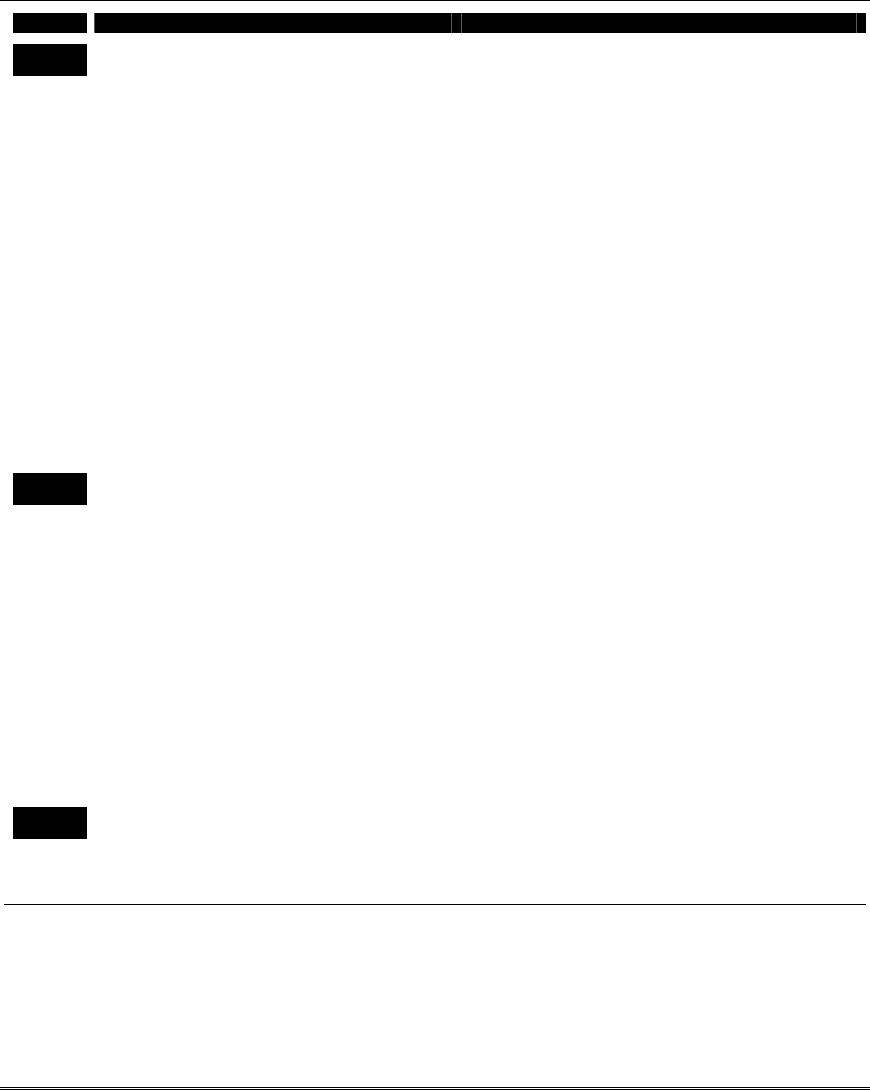
Installation and Setup Guide
4-12
FIELD TITLE and DATA ENTRIES EXPLANATION
*91 Miscellaneous Options
Entry 1 – AAV and Exit Delay Restart:
0 = none
4 = using Audio Alarm Verification (AAV) unit
8 = Enable Exit delay restart/reset ††
Multiple choice example: for both AAV and Exit delay
restart, enter # + 12 (4 + 8).
Entry 2 – Output Activation Commands:
0 = allow keypad output activation commands
(user code + # + 7 and user code + # + 8)
1 = do not allow keypad output activation commands
Entry 1:
Select the desired options by adding the values of
each desired option.
††“Exit Delay Restart/reset” option allows use of
the [∗] key to restart the exit delay at any time
when the system is armed STAY or INSTANT.
This feature also enables automatic exit delay
reset, which resets exit delay if the entry/exit door
is re-opened and closed before exit delay time
expires after arming AWAY or MAXIMUM.
Entry 2: Select whether to allow outputs to be
activated by the keypad activation commands (user
code + # + 7 and user code + # + 8).
IMPORTANT: AAV should not be used when
Paging or Alarm Reports are sent to a secondary
number unless the monitoring zone option is used
(which pauses calls). Otherwise, the call to the
secondary number by the communicator after the
alarm report will prevent the AAV from taking
control of the telephone line, and the AAV “Listen
in” session cannot take place.
*92 Telecom Monitor Enable
Entry 1–Timeout:
0 = disabled
1-15 = 1 minute to 15 minutes respectively
(2 = 2 min, 3 = 3 min, etc.; # + 10 =10 min, # + 11 =
11 min, # + 12 = 12 min, # + 13 = 13 min, # + 14 = 14
min, # + 15 = 15 min)
Entry 2–Display/Sound:
0 = keypad display only when phone line is faulted.
1 = keypad display plus keypad trouble sound when
line is faulted. Each partition turns off its own
trouble sound. No automatic timeout.
2 = Same as “1” plus programmed output device
STARTS. If any partition is armed, external
sounder activates. External sounder will be
turned off by normal siren timeout or by security
code plus OFF from any partition (it does not
have to be the one that was armed).
Entry 1: Sets the length of time a phone line fault
must remain after detected before the second digit
option is activated.
Entry 2: Selects the desired phone line fault
response.
Option 2 may be used even if a relay unit or
Powerline carrier device is not connected to the
control.
Programmed Output Device must either be
programmed to be STOPPED in field ∗80 or
STOPPED by entry of [security code] + [#] + 8 +
device number. Partition in ∗80 should be set to
“0,” for STOP.
*93 No. of Reports In Armed Period
per Zone (Intermittent Sensor
Suppression)
0 = unlimited number of reports
1 – 6 = 1 – 6 report pairs per zone per armed period
This option can be used to limit the number of
alarm/alarm restore messages per zone sent to the
central station in an armed period.
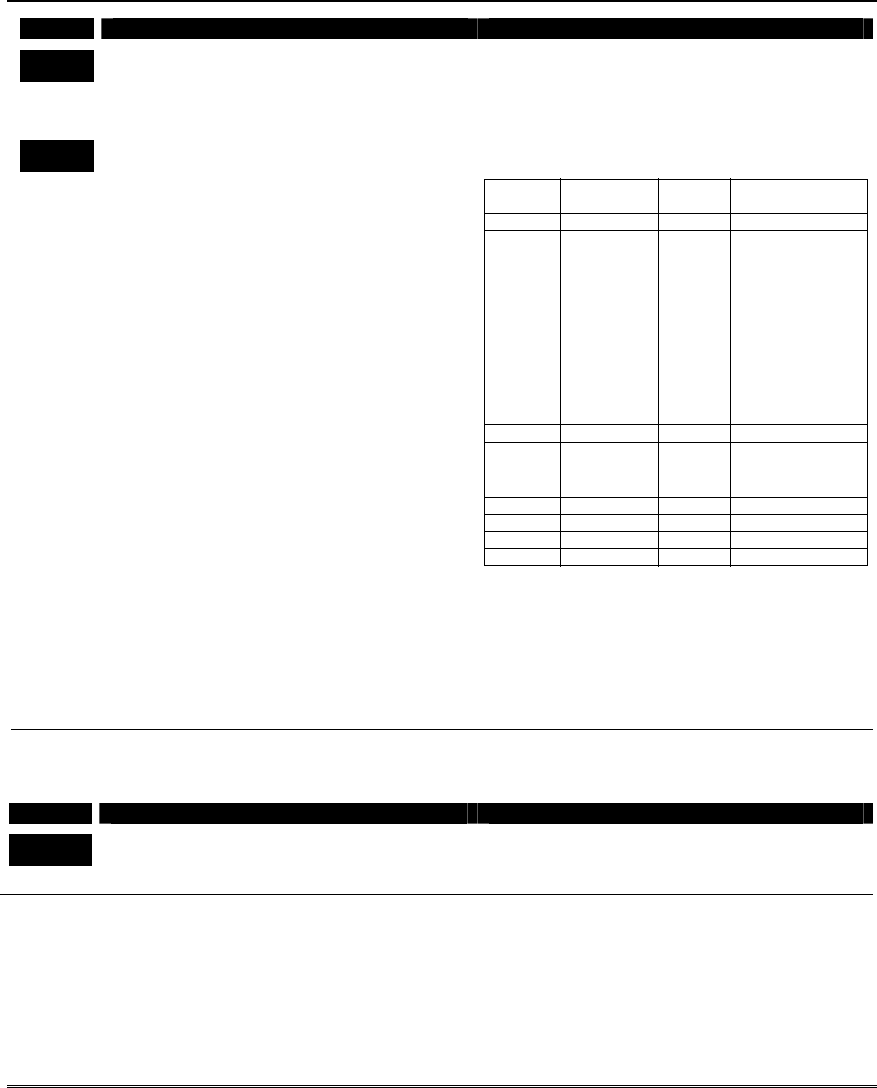
Data Field Programming
4-13
FIELD TITLE and DATA ENTRIES EXPLANATION
*94 Download Phone Number
Enter up to 30 digits as follows: 0–9, # +11 for “∗”, #
+ 12 for “#”, # + 13 for a pause.
Enter the phone number of the downloading
computer.
Do not fill unused spaces. End field by entering ∗.
To clear entries from field, press ∗94∗.
*95 Ring Count For Downloading
0 = Disable Monitoring Station initiated downloading
1–14 = number of rings before control answers
incoming call
#+15 = Answering machine/fax defeat
Refer to the chart below and program this field
accordingly.
phone answer/fax down-
module machine loading Set field ∗
∗∗
∗95 to…
yes no no 1-14 (not 0)
yes yes no higher than
number of rings
set on answer/fax
machine (e.g., if
ans/fax machine is
4 rings, set this
field to 5). This
allows access via
the phone module
if the answer/fax
machine is turned
off.
yes no yes 1-14 (not 0)
yes yes yes 15 (bypasses
answer/fax
machine†)
no no no 0
no yes no 0
no no yes 1-14
no yes yes 15
† NOTE: If “15” is entered to bypass an answering
machine and a TeleCommand Phone Module is included
in the system, you should note the following:
When calling in from an off-premises phone, the user
should make the initial call, allow 1 or 2 rings only, then
hang up, then call again. The phone module will now
seize the line, and 2 long tones sound, followed by the
usual voice prompt for the access code. If this procedure is
not followed, phone module operation will not be possible.
Pager Programming Fields
FIELD TITLE and DATA ENTRIES EXPLANATION
*160 Pager 1 Phone No.
Enter up to 20 digits
If you enter fewer than 20 digits, exit by pressing
[∗] and next field number. To clear entries from
this field, press ∗160∗.
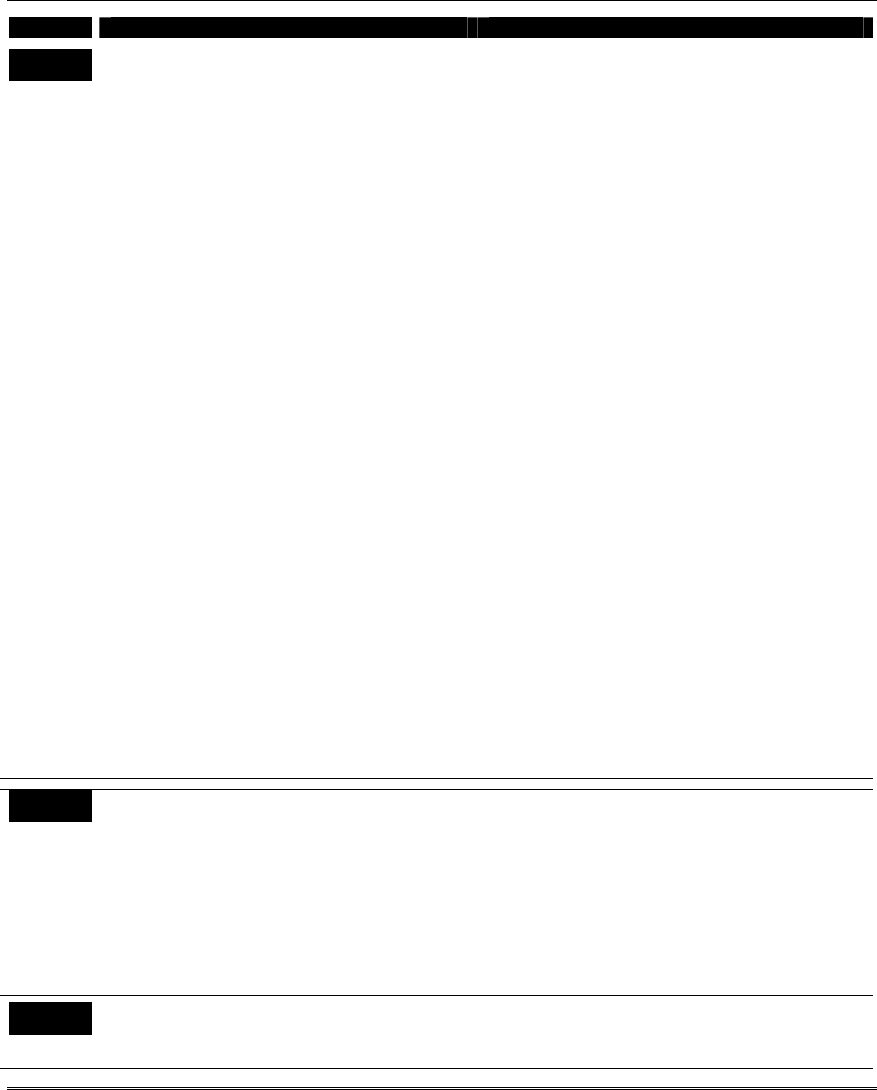
Installation and Setup Guide
4-14
FIELD TITLE and DATA ENTRIES EXPLANATION
*161 Pager 1 Characters
Enter up to 16 characters
Up to 16 optional characters may be sent as a prefix
to the 7-digit system status code sent to pager #1 (if
used). Phone number in field *160 must have been
entered. If fewer than 16 characters, exit by pressing
[∗] and next field number. To clear entries from this
field, press ∗161∗.
For example, use these optional 16 characters for the
following:
• PIN number (to identify a specific pager to the
paging company)
• Subscriber account number
• ∗ (enter # + 11 to send ∗); # (enter # + 12 to send #)
• Pause (enter # + 13 to allow a 2-second pause)*
• Any special character(s) the end user may decide
to transmit
* Some paging systems require pause(s) before the
prefix.
The format for the 7-digit system status code is
defined as follows:
Pager Format: XXX-YYYY where:
XXX = 3-digit event code: 911 = Alarm
811 = Trouble
101 = Opening
(disarm)
102 = Closing (arm)
YYYY = 4-digit user or zone number (depending
on type of event).
The first digit indicates partition,
followed by 0, then the 2-digit user or
zone number.
Example 1. Pager displays: 911–1004
This indicates that the system is reporting an alarm
(911) caused by a fault in zone 4 in partition 1.
Example 2. Pager displays: 102–2005
This indicates that the system is reporting a closing–
system arming (102) by User 5 in partition 2.
*162 Pager 1 Report Options
0 = No reports sent
1 = Open/close for all users enabled to page†
4 = All alarms and troubles
5 = All alarms, troubles, and open/close for all
users enabled to page
12 = Alarms and troubles for zones entered in
zone list 9
13 = Alarms and troubles for zones listed in
zone list 9 and opens/closes for all users
enabled to page
Enter the types of reports to be sent to pager 1 for
each partition.
† Reports to pager only when arming
(close)/disarming (open) from a keypad using a
security code; auto-arming/disarming, arming with
assigned RF button, and keyswitch arming do not
send pager messages.
*163 Pager 2 Phone No.
Enter up to 20 digits
If you enter fewer than 20 digits, exit by pressing [∗]
and next field number. To clear entries from this
field, press ∗163∗.
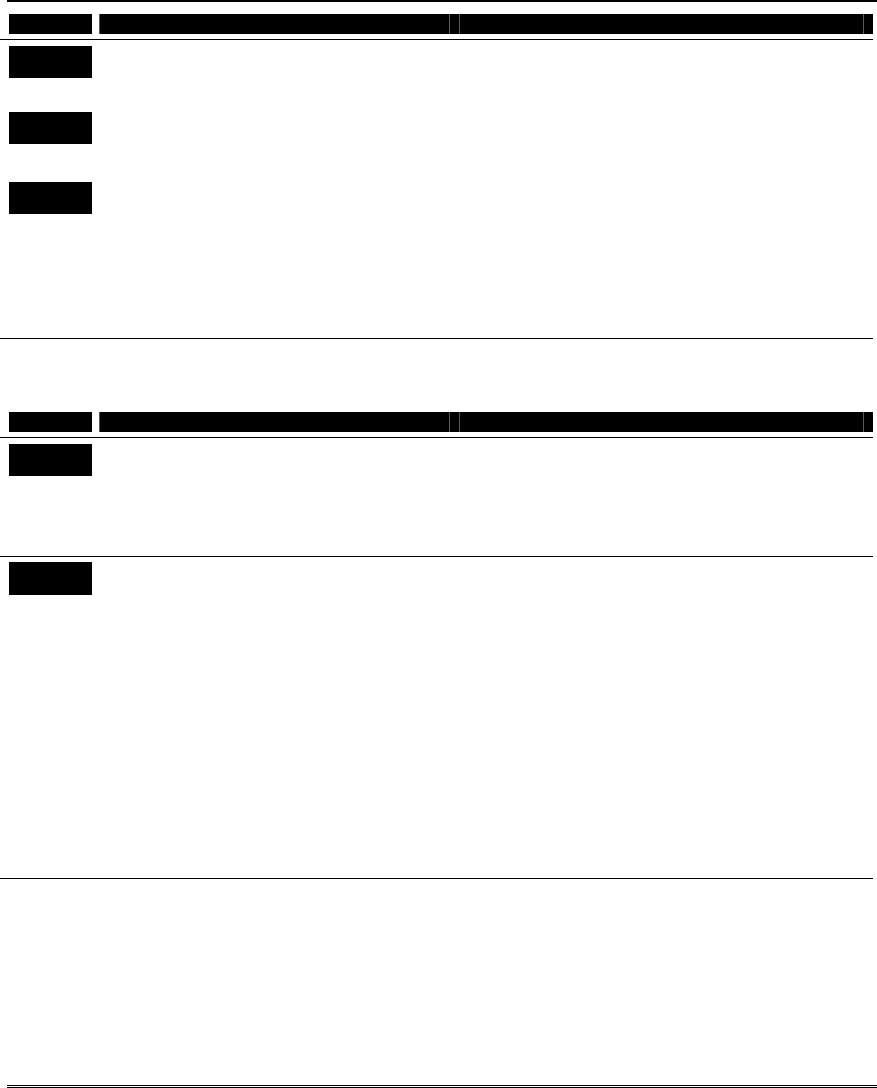
Data Field Programming
4-15
FIELD TITLE and DATA ENTRIES EXPLANATION
*164 Pager 2 Characters
Enter up to 16 characters
See field ∗161 for explanation. If fewer than 16
characters, exit by pressing [∗] and next field
number. To clear entries, press ∗164∗.
*165 Pager 2 Report Options
see pager 1 reports, field *162 for entries,
except use zone list 10.
Enter the types of reports to be sent to pager 2 for
each partition.
*166 Pager Delay Option for Alarms
0 = none 2 = 2 minutes
1 = 1 minute 3 = 3 minutes
This field determines the delay of alarm reports to
the pager. This gives the Central Station enough
time to verify the alarm report that it received,
before the dialer attempts to dial the pager.
NOTE: The delay does not reset for new alarms
occurring while an existing pager delay is in
progress.
This delay is for ALL pagers in the system.
Miscellaneous System Fields
FIELD TITLE and DATA ENTRIES EXPLANATION
*173 RF REPORTING OPTIONS
0 = none
1 = RF Tamper reports during disarm
2 = RF keyfobs send low battery
3 = RF Tamper reports during disarm and RF
keyfobs send low battery
Select desired option.
*175 Tamper Options
Entry 1: 0 = standard tamper detection
1 = detect tamper from bypassed
zones
2 = detect tamper when in Test mode
3 = detect tamper both when in Test
mode and from bypassed zones
Entry 2: 0 = all users can clear a tamper**
1 = only the installer can clear a
tamper
Select desired options.
Standard Tamper Detection (entry 1 option 0): The
system normally detects tamper faults from devices
equipped with tamper switches (for cover removal
and/or wall removal) while the system is armed or
disarmed. Tamper faults are ignored when a zone is
bypassed or when the system is in Test mode unless
entry 1 options 1, 2, or 3 are selected. Tamper
display is as follows:
Disarmed: TAMPER 1xx (or zz)
where 1xx = ECP device address
zz = zone number of faulted device.
Armed: TMPR_ARMD
** Must be “0” if field *25 entry 2 is set for 1 or 2,
otherwise, only the installer will be able to disarm the
system and clear tamper displays.
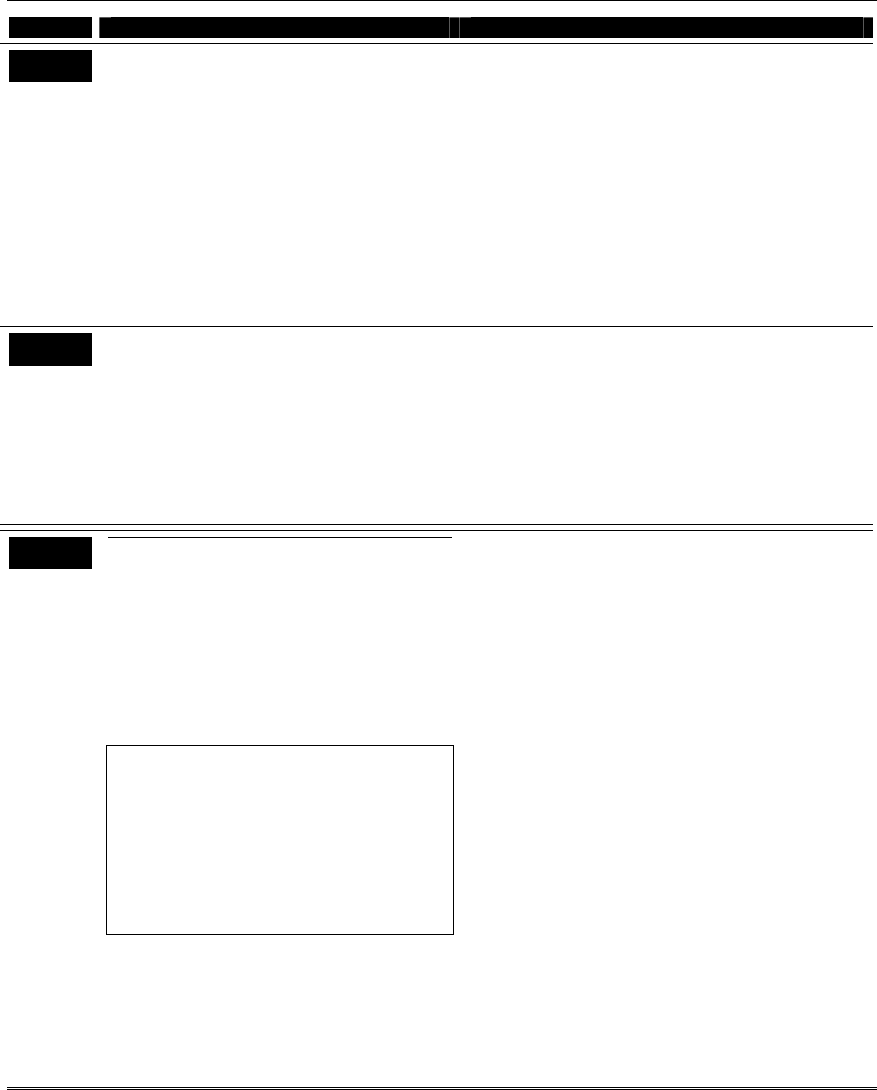
Installation and Setup Guide
4-16
FIELD TITLE and DATA ENTRIES EXPLANATION
*176 Siren Options
Entry 1: 0 = external siren
1 = self-activated external siren
Entry 2: 0 = disable siren delay
1 = external siren delay and dialer
delay during entry delay period
when armed AWAY
2 = external siren and dialer delayed
15 seconds when armed STAY
mode
Select desired options.
Entry 1: If entry 1 is not set to an external siren
(option 0 or 1), then the second entry is ignored.
Entry 2: Option 1 – When entry delay is active (ex.
reentering premises while armed AWAY) and an
instant zone is faulted, the external siren is delayed
30 seconds and the dialer report is delayed 30
seconds, unless field *50 is set for a greater delay
(the 30-second dialer delay supersedes values less
than 30 seconds set in field *50).
Option 2 – When armed STAY and an instant zone
is faulted, the external siren and dialer are delayed
15 seconds (keypad sounds immediately).
*177 Device Duration 1, 2
Duration 1 – Device Action 5 Timer
0 = 15 secs 6 = 2-1/2 min #+12 = 8 min
1 = 30 secs 7 = 3 min #+13 = 10 min
2 = 45 secs 8 = 4 min #+14 = 12 min
3 = 60 secs 9 = 5 min #+15 = 15 min
4 = 90 secs #+10 = 6 min
5 = 2 min #+11 = 7 min
Duration 2 – Device Action 6 Timer
1 – 7 = 1 to 7 days
These entries set the duration for output action
options 5 (duration 1) and 6 (duration 2)
programmed in ∗80 Output Function Programming.
Duration 2 can be used as a strobe timer.
*178 RF Supervision / RF Jam Option
0 = RF supervision and RF jam detection
reporting
1 = Report RF supervision failure as tamper
alarm when armed
2 = Report RF Jam as tamper alarm when
armed
3 = Report RF Jam and RF supervision failure
as tamper alarm when armed
NOTES: RF Jam must be enabled in field *22
in order for any RF reporting to be enabled in
this field.
Alarm restore reports must be enabled (field
*70) in order for RF Supervision/RF Jam
alarm restores to be reported.
Trouble reports and trouble restore reports
must be enabled (fields *60, *71) in order for
RF supervision/RF jam trouble conditions and
restores to be reported.
Select desired option. See field *22 for related options.
Entry 0: RF jam conditions report as Trouble zone 90
(Contact ID code 344, RF Rcvr Jam Detect)
plus a zone trouble report for each RF zone
in the system (CID code 383, Trouble Sensor
Tamper) when the system is armed or
disarmed. Keypads display Tamper zz (zz =
zones) and Tamper 90 (fixed-word) or
RECEIVER JAM (alpha).
RF supervision failures report as zone
troubles (CID code 381, RF Sensor Super.)
when the system is armed or disarmed.
Keypads display CHECK zz (zz = zone).
Entry 1: Same as entry 0 except RF supervision
failures report as zone alarms (CID code
144, Alarm Sensor Tamper) when the
system is armed; keypads display ALARM
zz.
Entry 2: Same as entry 0 except RF jam conditions
report as zone alarms (Contact ID code 144,
Alarm Sensor Tamper) when the system is
armed; keypads display ALARM zz.
Entry 3: Same as entry 0 when disarmed, but when
system armed, both RF jam conditions and
RF supervision failures report as zones
alarms (Contact ID code 144, Alarm Sensor
Tamper)
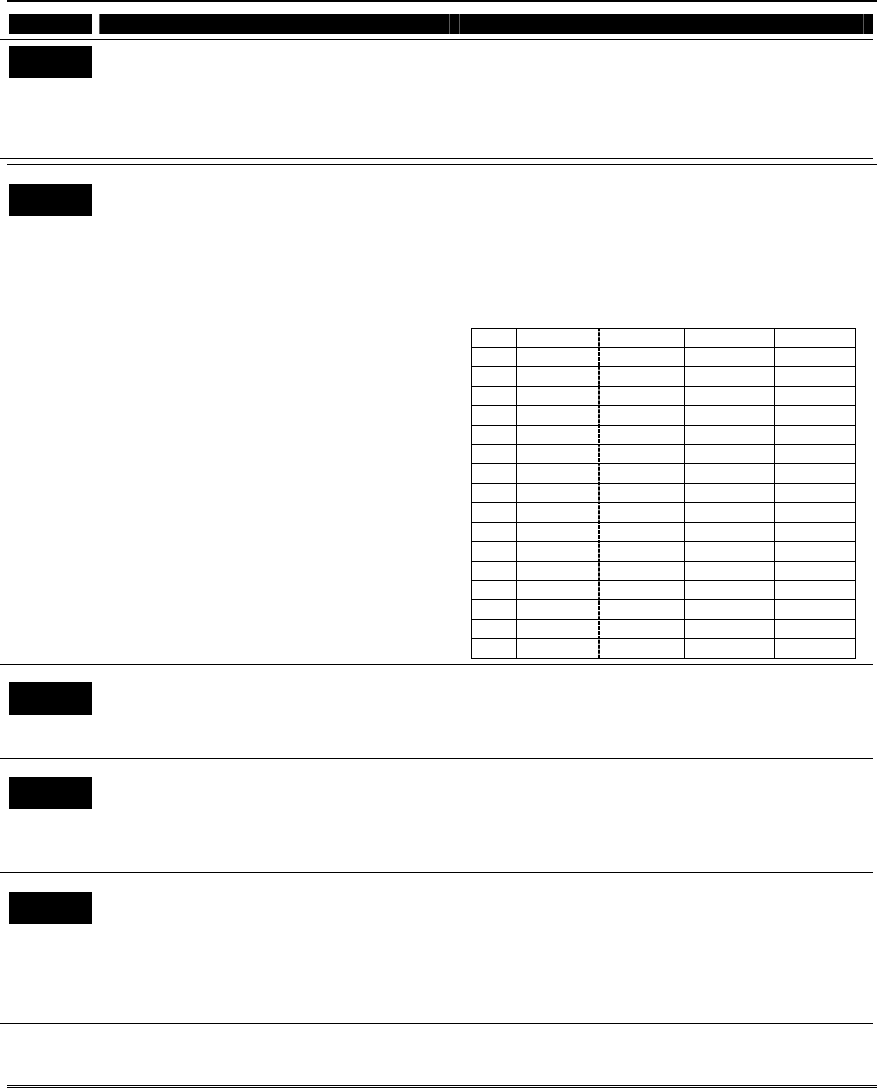
Data Field Programming
4-17
FIELD TITLE and DATA ENTRIES EXPLANATION
*180 Zone Bypass Limit
0 = unlimited zone bypasses in each partition
1-7 = number of zone bypasses allowed in
each partition
8 = zone bypass disabled (no zones can be
bypassed)
Select the maximum number of zones that can be
bypassed.
Each partition individually uses this entry.
*181 AC and Clock Display Options
0-15 = desired options based on chart at right.
Use the following table to select the desired options
for real-time clock synchronization (50Hz, 60Hz,
Crystal), AC loss display (independent of AC loss
report enabled in *62), and clock display (time
displayed on bottom line of alpha keypads).
X10 NOTE: “X10” (powerline carrier devices) use the
selected AC frequency to communicate with the
control.
Entry AC Freq. Crystal for AC Loss disp Clock disp
0 60Hz clock backup no no
1 50Hz clock backup no no
2 60Hz clock no no
3 50Hz clock no no
4 60Hz clock backup yes no
5 50Hz clock backup yes no
6 60Hz clock yes no
7 50Hz clock yes no
8 60Hz clock backup no yes
9 50Hz clock backup no yes
#+10 60Hz clock no yes
#+11 50Hz clock no yes
#+12 60Hz clock backup yes yes
#+13 50Hz clock backup yes yes
#+14 60Hz clock yes yes
#+15 50Hz clock yes yes
*182 Summer Time Switchover Day
0 = switch on Sunday morning
1= switch on Saturday morning
2 = switch on Friday morning
Select the appropriate summer time switchover day.
*183 Date/Time Format
0 = 12-hour time/MMDDYY date
1 = 12-hour time/DDMMYY date
2 = 24-hour time/MMDDYY date
3 = 24-hour time/DDMMYY date
Select the desired time and date format.
*185 Downloader Suppression Options
0 = no suppression
1 = suppress user code viewing
2 = suppress commands and program
download when armed
3 = suppress user code viewing, commands,
and program download when armed
Select the desired options.
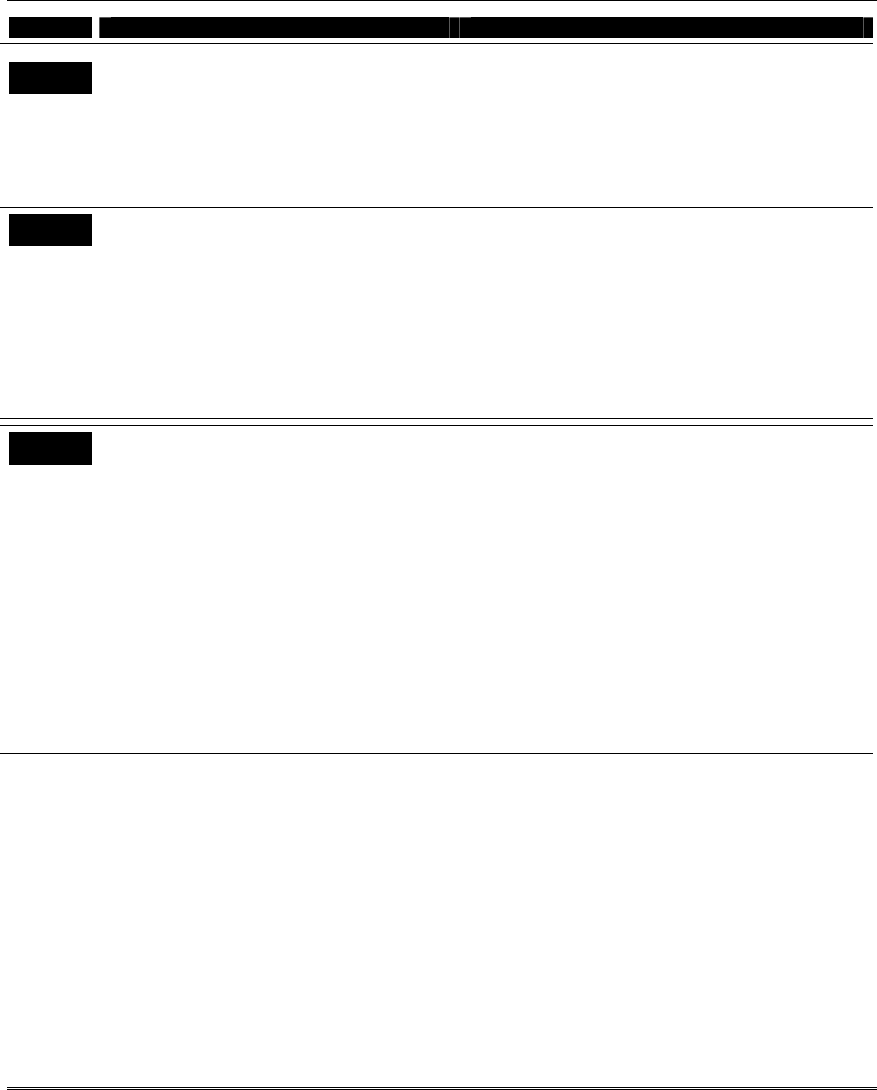
Installation and Setup Guide
4-18
FIELD TITLE and DATA ENTRIES EXPLANATION
*186 Display Options
Entry 1: Latch first alarm in the display
0 = disable; 1 = enable
Entry 2: Blank the display (except for AC loss)
when not in exit delay, or 30 seconds
after disarm
0 = disable; 1 = enable
Select the desired keypad display options.
Entry 1: If enabled, only the first zone that went into
alarm is displayed. Pressing the READY key will
scroll once through the other zones that went into
alarm, then the first zone in alarm will again be
displayed.
*187 Sounder Mimic on Trigger 1
0 = no sound output on trigger 1
1 = mimic keypad 1, address 16
2 = mimic keypad 2, address 17
3 = mimic keypad 3, address 18
4 = mimic keypad 4, address 19
5 = mimic keypad 5, address 20
6 = mimic keypad 6, address 21
7 = mimic keypad 7, address 22
8 = mimic keypad 8, address 23
Enable this option if you want an external device
connected to trigger 1 to mimic keypad sounding.
NOTE: If using this option, trigger 1 must be
dedicated to only this function; do not assign any
other functions to trigger 1.
*188 Keypad Sabotage Options
Entry 1: Keypad Lockout:
0 = disable; 1 = enable 15 minute lockout
Entry 2: Keypad Supervision and Tamper Fault
Detection: 0 = no, 1 = yes
Entry 1. If selected, will lockout the keypad for 15
minutes if 30 keystroke entries (6 attempts of code +
command) are made without a valid user code being
detected. While the keypad is locked out, a message
"Code Sabotage" will be displayed on the keypads in
the partition that is locked out. A message will be
transmitted to the central station (461 Wrong Code
Entry) if Contact ID format is selected as reporting
format in field *48 (if Contact ID format is not being
used, this event is not reported). The Wrong Code
Entry is always logged in the event log.
Entry 2. Enables or disables keypad supervision
(ECP addresses 16-23) in the control. If selected,
keypads are supervised for connection and tamper.
These conditions cause a trouble when disarmed,
alarm when armed.
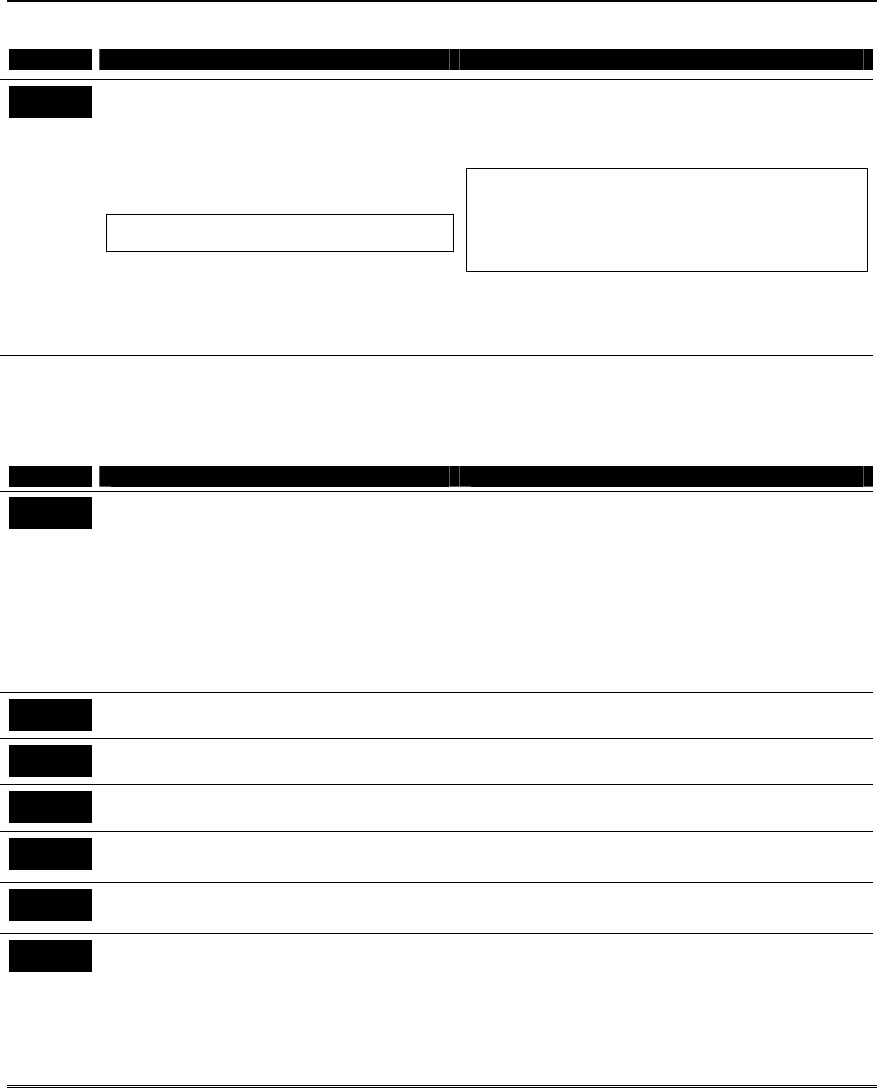
Data Field Programming
4-19
AUI Enable
FIELD TITLE and DATA ENTRIES EXPLANATION
*189 AUI Device 1 and 2 Enable
(for Touch Screen Style Keypads)
0 = disabled
1 = partition 1
2 = partition 2
3 = common partition
NOTE: Use of AUI does not affect the number of
standard keypads supported.
The System supports up to two touch screen style
keypads (e.g., Symphony Advanced User Interface, an
d
6270 Touch Screen Keypad).
Enter each AUI’s home partition.
AUI Compatibility Note: To ensure proper AUI
device operation, use AUI devices with the
following rev levels: 6270 series use version 1.0.9
or higher; 8132/8142 (Symphony) series use
version 1.1.175 or higher.
Touch Screen (AUI) device 1: Must set AUI device
address to 1
Touch Screen (AUI) device 2: Must set AUI device
address to 2
Keypad Programming Fields
NOTE: Each keypad must be assigned a unique address. Keypads programmed with the same address will give
unpredictable results.
FIELD TITLE and DATA ENTRIES EXPLANATION
*190 Keypad 2 Device Address 17
Entry 1 – Partition Assignment:
0 = keypad disabled 2 = partition 2
1 = partition 1 3 = common
Entry 2 – Sound Option:
0 = no suppression
1 = suppress arm/disarm and E/E beeps
2 = suppress chime beeps only
3 = suppress arm/disarm, E/E beeps and chime
beeps
Keypad 2
Entry 1: enter the partition in which the keypad is
located
Entry 2: Enter the desired sound option for this
keypad.
NOTE: Address 16 is reserved for keypad 1, which is
factory set to partition 1 with all sounds enabled.
*191 Keypad 3 Device Address 18
See field *190 for entries.
Keypad 3
See field *190 for explanation.
*192 Keypad 4 Device Address 19
See field *190 for entries.
Keypad 4
See field *190 for explanation.
*193 Keypad 5 Device Address 20
See field *190 for entries.
Keypad 5
See field *190 for explanation.
*194 Keypad 6 Device Address 21
See field *190 for entries.
Keypad 6
See field *190 for explanation.
*195 Keypad 7 Device Address 22
See field *190 for entries.
Keypad 7
See field *190 for explanation.
*196 Keypad 8 Device Address 23
See field *190 for entries.
Keypad 8
See field *190 for explanation.
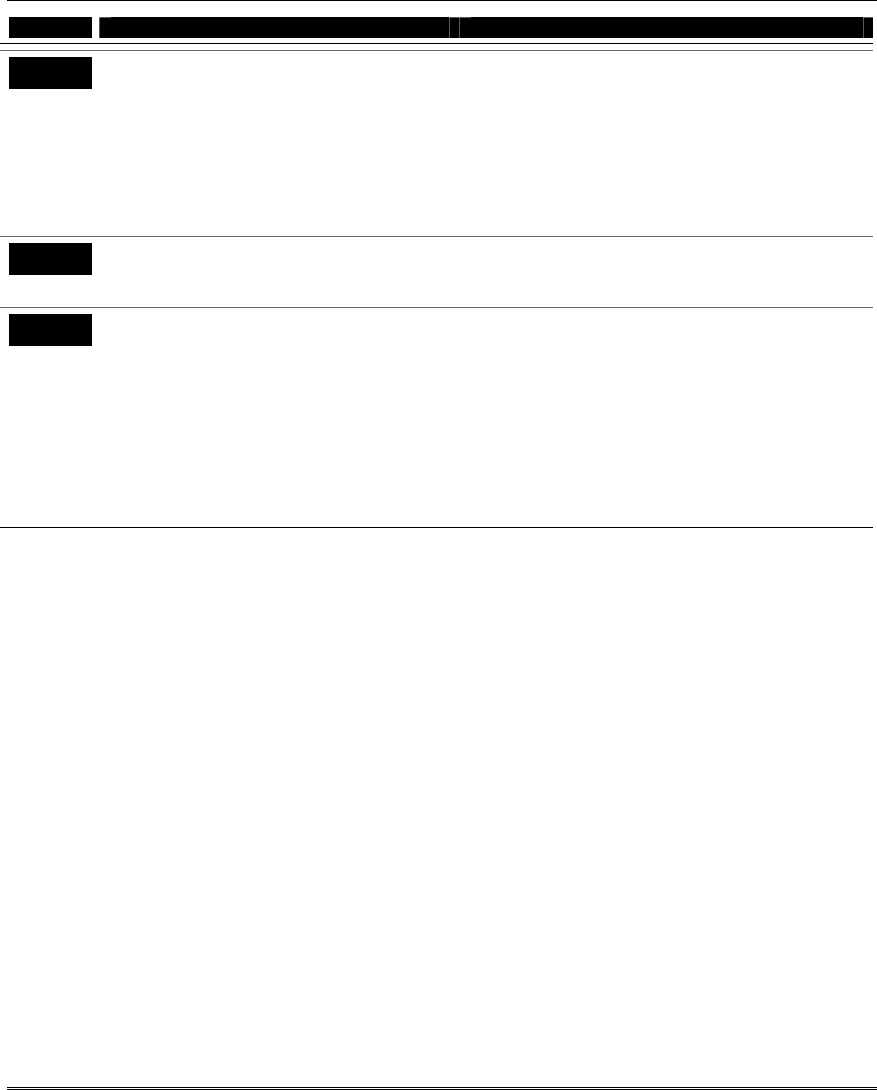
Installation and Setup Guide
4-20
FIELD TITLE and DATA ENTRIES EXPLANATION
*197 Exit Time Display Interval
0 = no display
1-5 = seconds between display refreshing
If enabled, keypads display the exit delay time
remaining after arming the system, with display
updates at the interval selected (i.e. if the exit delay
is 30 seconds and “2” is selected in this field, the
keypad display refreshes every 2 seconds, displaying
30, 28, 26, 24, etc.).
An interval greater than “1” may be necessary for
some older keypads to allow users time to enter key
presses between display updates.
*198 Display Partition Number
0 = no
1 = yes
If selected, the partition number is displayed in the
upper-left corner of the display. This is useful when
using the GOTO partition function.
*199 ECP Device Fail Display
0 = 3-digit display (“1” + device address)
1 = 2-digit fixed-display as “91”
Select “0” if using Alpha keypads and/or 3-digit
Fixed-Word Display keypads (6148, 6150, 6160,
6164). ECP faults for keypads and/or other
peripheral ECP devices will display “1” plus the
device address (00-30) of device causing the fault
(e.g., faults on device 07 display as “107”).
Select “1” if using 2-digit Fixed-Word Display
keypads (e.g., certain 6128RF series keypads). If
selected, ECP faults for keypads and/or peripheral
devices will display as “91” on 2-digit displays, and
“191” on 3-digit or Alpha keypads.
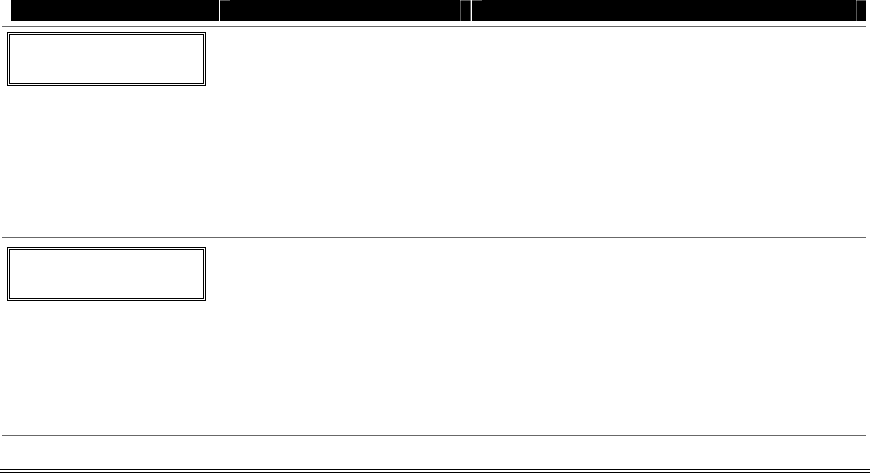
5-1
SECTION 5
Menu Mode Programming
•••••••••••••••••••••••••••••••••••••••••••
About Zone Programming (∗
∗∗
∗56 and ∗
∗∗
∗58 Menu Modes)
∗56 Zone Programming is used to program zones, zone types, report codes, enroll 5800 RF Wireless
Transmitter serial numbers, and identify the type of loop input device(s). This mode can also be used to
enter alpha descriptors for programmed zones; however, we recommend entering descriptors in menu
mode ∗82 (Alpha Descriptor Programming after all zone programming has been completed).
For a faster method of zone programming, you can use the ∗58 Expert Programming Mode instead of
∗56 Zone programming. The ∗58 Expert Programming Mode is designed for those who have had
previous experience in programming control panels of this type.
NOTE: Alpha display prompts are shown in a double-line box.
∗
∗∗
∗56 Zone Programming Procedure
Zone Programming involves:
1. Entering the zone number to be programmed;
2. Making appropriate entries at the prompts;
3. Confirming the serial number of wireless transmitter zones.
Start Zone Programming mode by pressing ∗56 while in Data Programming mode. The following
prompts are displayed:
PROMPT VALID ENTRIES EXPLANATION
SET TO CONFIRM?
0 = NO 1 = YES
Set to Confirm
0 = no
1 = yes
If 1 (Yes) is entered, the XMIT TO CONFIRM
prompt appears later in this procedure after
entering RF transmitter serial and loop numbers,
and lets you confirm the programming of each RF
transmitter. We recommend that you confirm
every transmitter.
If 0 (No) is entered, the XMIT TO CONFIRM
prompt is automatically skipped.
This option is ignored if programming wired zones
only.
Enter Zn Num.
(00 = Quit) 17
Zone Number
wired zones 01-06,
aux wired zones 17-24
wireless zones 09-24
RF button zones 49-64
91 = addr. device report enable
92 = duress report enable
95, 96, 99 =emergency zones
00 to quit
[∗] to continue
Enter the zone number that you wish to program.
Zone 17 has been entered as an example in the
display at left.
Enter a report code for zone 91 to enable
addressable device reporting.
Enter a report code for zone 92 to enable duress
reporting.
95, 96, 99 are emergency (panic) key zones.
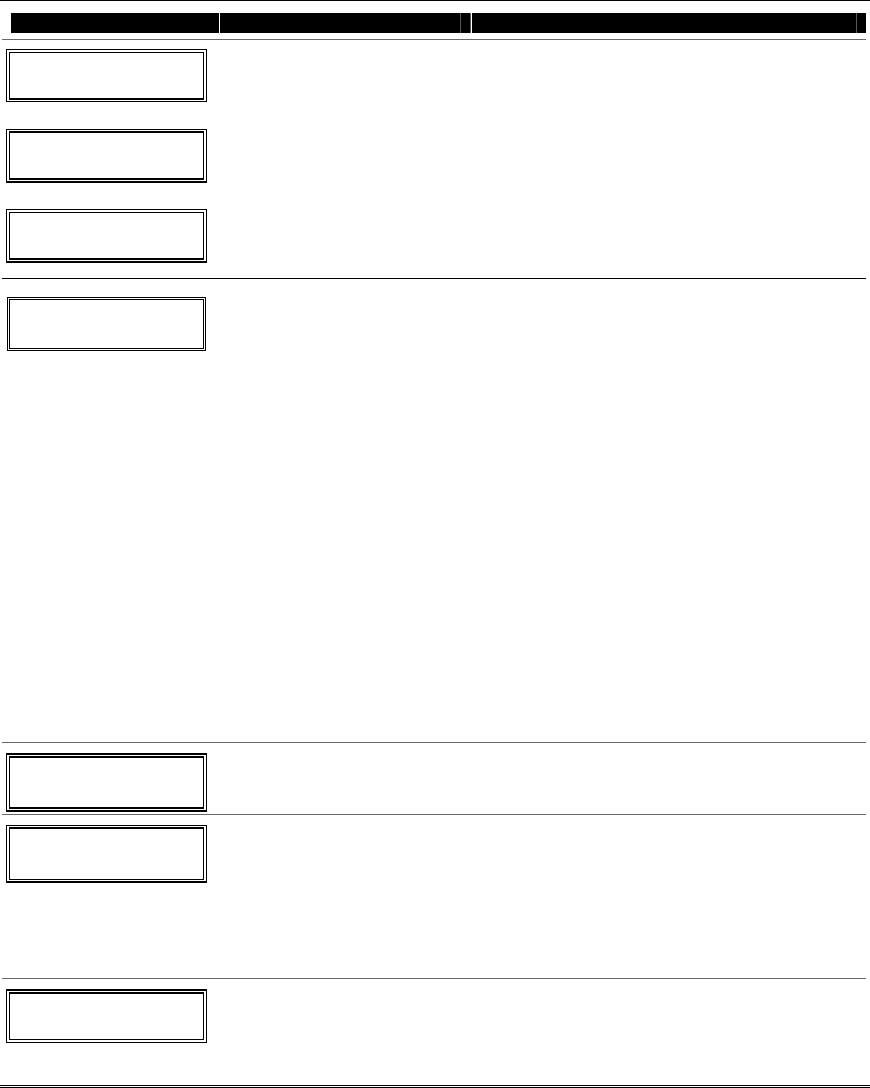
Installation and Setup Guide
5-2
PROMPT VALID ENTRIES EXPLANATION
Zn ZT P RC In: L
17 00 1 10 RF: 1
OR
Zn ZT P RC In: AD
17 00 1 10 AW: 07
OR
Zn ZT P RC HW: RT
17 00 1 10 EL 1
Summary Screen
[∗] to continue
A summary display appears.
“IN: L” appears for wireless zones and indicates
input type and loop.
“IN: AD” appears for wired expansion zones (AW)
and indicates the module’s address (AD), which is
based on the zone number.
“HW: RT” appears for basic wired zones and
indicates configuration (EOL, NO, NC, zone
doubling, double-balanced) and response time
selection.
17 Zone Type
Perimeter 03
Zone Type (ZT)
00-24, 77, 82, 90-93 = zone
type (see table at right)
Each zone must be assigned to a zone type, which
defines the way in which the system responds to
faults in that zone.
Enter the Zone Type code from the list below:
Note: If 00 is entered, Delete Zone ? will be
displayed.
00 = Not used
01 = Entry/exit #1 14 = Gas
02 = Entry/exit #2 15 = Medical
03 = Perimeter 16 = Fire w/Verify
04 = Interior Follower 20 = Arm–STAY*
05 = Trouble
Day/Alarm Night 21 = Arm–AWAY*
06 = 24-Hr Silent 22 = Disarm*
07 = 24-Hr Audible 23 = No Alarm Resp
08 = 24-Hr Aux 24 = Silent Burglary
09 = Fire 77 = Keyswitch
10 = Interior w/Delay 81 = AAV Monitor
Zone
12 = Monitor Zone 82 = Blockschloss
*5800 button-type
transmitters only 90-93 = Configurable
17 Partition
1
Partition No. (P)
1-3 = partition
[∗] to continue
Enter the Partition number for this zone.
Partition 1 is shown entered. (3 = Common
Partition).
17 Report Code
1st 01 2nd 00 10
Report Code (RC)
First Digit: 01-09, 10 for A, 11
for B, 12 for C, 13 for
D, 14 for E, 15 for F
00 to disable
Second Digit: same as above
[∗] to continue
Enter the report code for this zone, which consists of 2
hexadecimal digits, each in turn consisting of 2
numerical digits. For example, for a report code of
“10,” enter 01 and 00.
For Contact ID®, entering any non-zero entry as the
first digit enables the report code for this zone. Refer
to the System Communication section for
information about report codes and formats.
17 HARDWIRE TYPE
EOL 0
Basic Wired Type
0 = EOL; 1 = NC; 2 = NO
3 = zone doubling (ZB)
4 = double-balanced (DB)
[∗] to continue
This prompt appears only for zone numbers 01-06.
Zone 1 is automatically set for EOL operation.
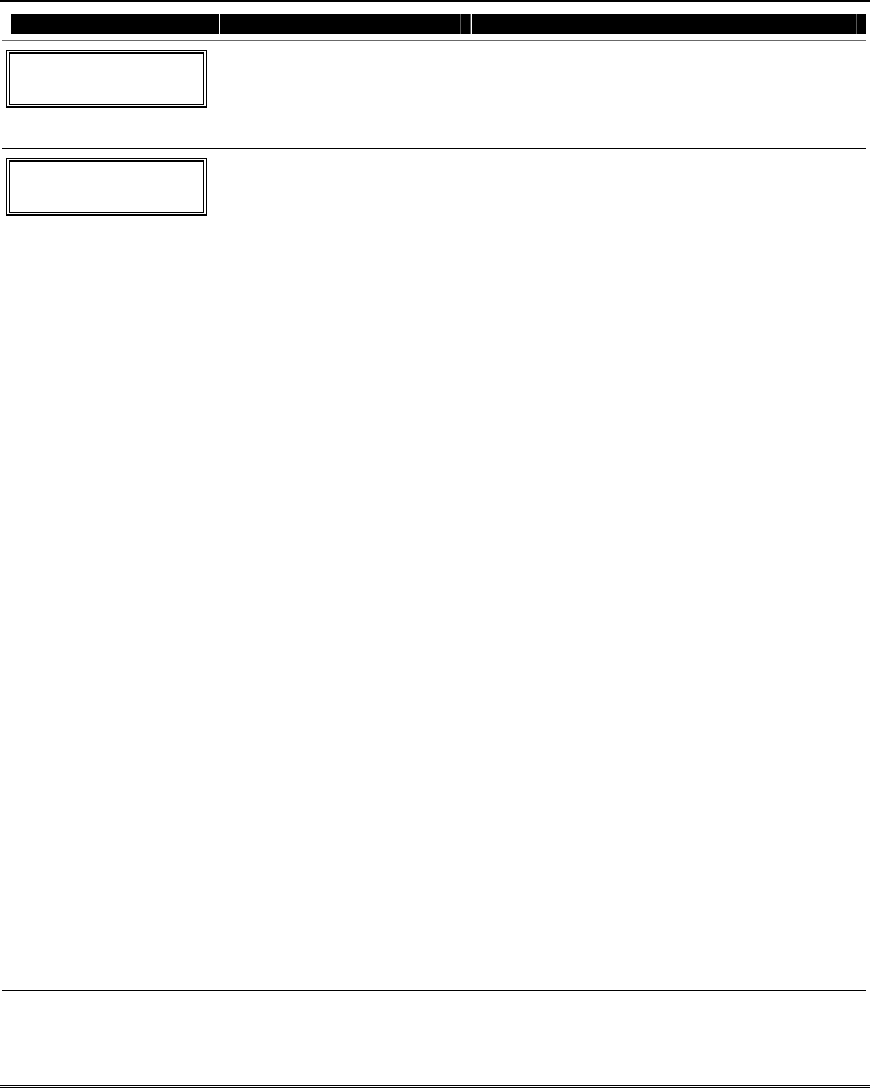
Menu Mode Programming
5-3
PROMPT VALID ENTRIES EXPLANATION
02 Response Time
1
Response Time (RT)
0 = 10mSec 2 = 700mSec
1 = 400mSec 3 = 1.2 seconds
[∗] to continue
This prompt appears only for basic wired zones
01-06 (zone 02 is used as an example in display).
NOTE: If zone doubling is being used, the
response time set for zones 01-06 automatically
applies to each zone’s associated doubled zone.
17 INPUT TYPE
RF TRANS 3
Input Device type (In)
2 = AW (Aux wired zone)
3 = RF (supervised RF
transmitter,
4 = UR (unsupervised RF
transmitter)
5 = BR (unsupervised button
type RF transmitter)
7 = RM (supervised RF motion
detector)
[∗] to continue
This prompt is skipped for zones 09-14 if zone-
doubling was enabled at “Hardwire Type” prompt.
All of the RF transmitters have one or more
unique factory-assigned input (loop) ID codes.
Each of the inputs requires its own programming
zone (e.g., a 5804's four inputs require four
programming zones).
RF Transmitters can be enrolled as one of the
following types:
Type and Description
“RF” (Supervised RF): Sends periodic check-in
signals, as well as fault, restore, and low-battery
signals. The transmitter must stay within
receiver's range.
“UR” (Unsupervised RF): Sends all the signals
that the “RF” type does, but the control does not
supervise the check-in signals. The transmitter
may therefore be carried off-premises.
“BR” (Unsupervised Button RF): Sends only fault
signals. It does not send a low-battery signal until
it is activated. The transmitter may be carried off-
premises.
“RM” (Supervised RF Motion Detector): Sends
periodic check-in signals, as well as fault and low-
battery signals. The panel ignores detector restore
signals but automatically restores the zone to
“ready” after a few seconds. Intended for facilities
with multiple motion detectors that may fault and
restore simultaneously. The transmitter must
remain within the receiver’s range.
RM NOTE: While the system is disarmed, faults
from input type RM devices might not be seen on th
e
keypad display because the automatic restore can
occur more quickly than the display is refreshed.
NOTES:
• For the built-in basic wired zones, the Input
Device type is automatically displayed as HW
and cannot be edited.
• To change the input type of a previously
programmed wireless device (type RF, UR, BR,
RM) to a wired zone (type AW), you must first
delete the transmitter’s serial number
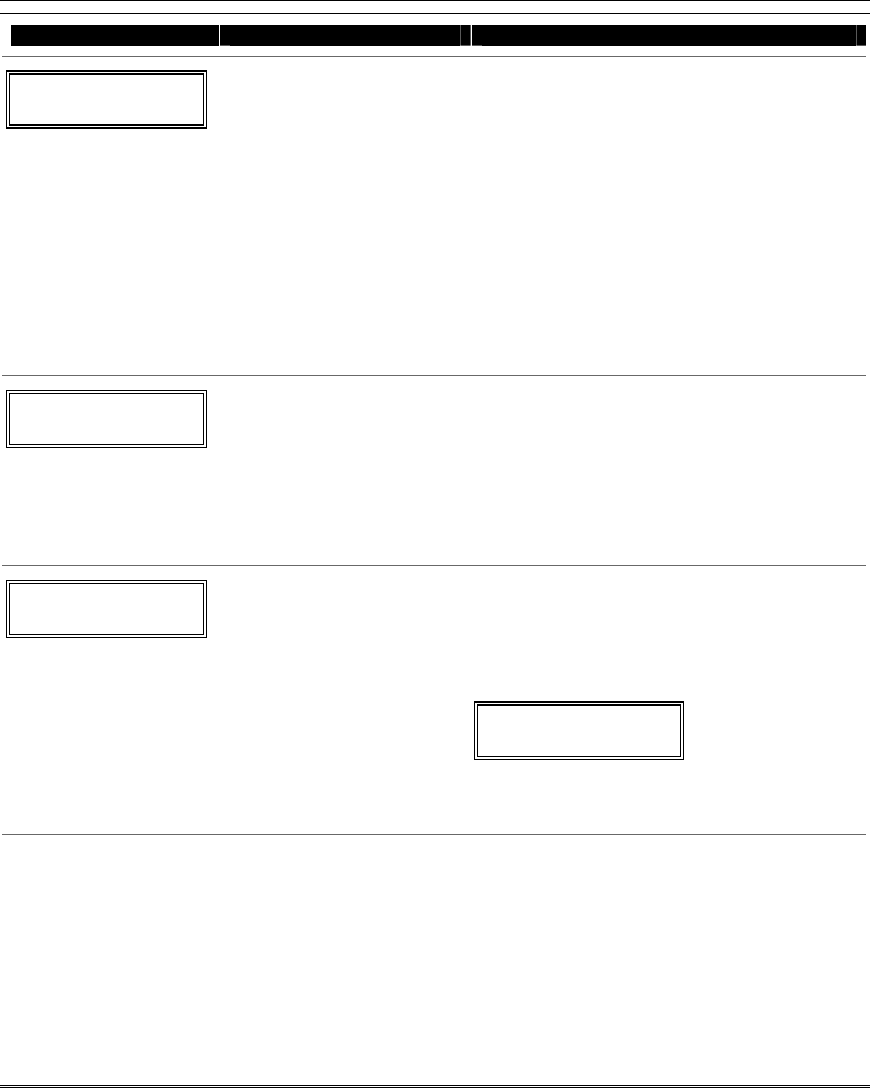
Installation and Setup Guide
5-4
PROMPT VALID ENTRIES EXPLANATION
17 INPUT S/N: L
A022-4064 1
Serial number Entry and
Loop Number Entry
see explanation
[∗] to continue
Used only when enrolling wireless transmitters.
a. Transmit two open/close sequences. If using a
button-type transmitter, press and release the
button twice, but wait about 4 seconds before
pressing the button the second time.
OR
b. Manually enter the 7-digit serial number
printed on the label of the transmitter. Then
press the [∗] key – the cursor will move to the
“L” position. You can edit the loop number, if
necessary. When the loop number is
acceptable, press [∗].
c. Press key [C] to copy the serial number
previously enrolled (used when programming a
transmitter with several input loops).
17 INPUT S/N L
A022-4064 ?
Loop Number Change
[∗] to continue
NOTE: If the [C] key is used to copy the
previously enrolled serial number, the cursor will
move to the Loop column (L) with the previous
serial number displayed, and display a
highlighted question mark for the loop number.
Enter the loop number and press [∗]. The system
will now check for a duplicate serial/loop number
combination.
17 INPUT S/N L
A022-4064 1
Enroll Summary
[∗] to continue
If the serial/loop number combination is not a
duplicate in the system, a display showing the
serial number and loop number entry will appear.
To Delete an Existing Serial Number: Enter 0
in the loop number field. The serial number will
change to 0's.
10 INPUT S/N: L
A000-0000 0
If 0 was entered in error, simply re-enter the loop
number or press [#], and the serial number will
return to the display.
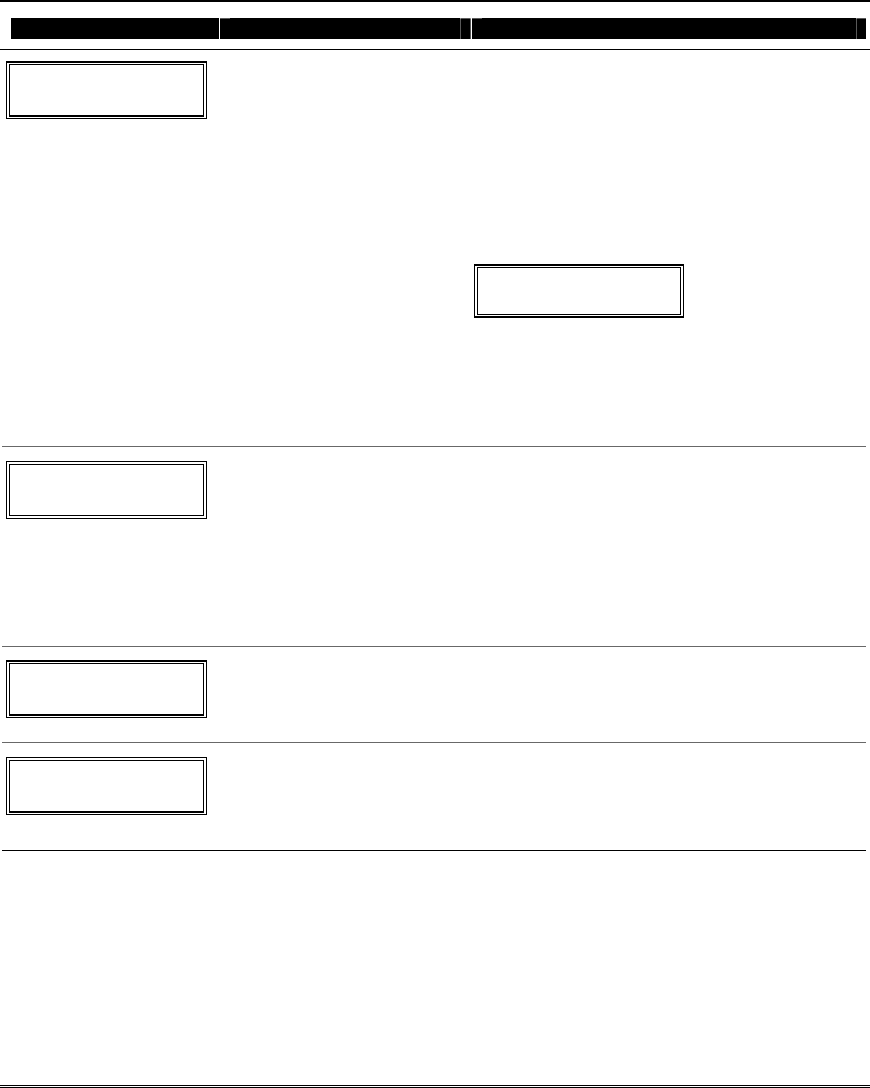
Menu Mode Programming
5-5
PROMPT VALID ENTRIES EXPLANATION
XMIT TO CONFIRM
PRESS ✱ TO SKIP
Confirmation Option
Activate the loop input or button
[∗] to continue
This prompt will only appear if you answered
“Yes” at the first prompt in this section.
The system will enter a confirmation mode so that
the operation of the actual programmed input can
be confirmed.
Activate the loop input or button that corresponds
to this zone.
If the serial number and/or loop number
transmitted does not match the serial number
entered, a display similar to the one below appears.
Entd A022-4063 1
Rcvd A022-4064 1
If so, activate the loop input or button on the
transmitter once again. If a match is not obtained
(i.e., summary display does not appear), press the
[#] key twice and then enter (or transmit) the
correct serial number.
Press [∗] to continue.
Zn ZT RC In: L
17 03 10 RF: 1s
Summary Screen
[∗] to continue
If the serial number transmitted matches
the serial number entered, the keypad will
beep 3 times and a summary display will
appear, showing that zone's programming.
Note that an “s” indicates that a
transmitter’s serial number has been
enrolled.
Press [∗] to accept the zone information and
continue.
PROGRAM ALPHA?
0 = NO 1 = YES 0
Alpha Descriptors
0 = no
1 = yes
[∗] to continue
If you want to program descriptors for zones now,
enter 1 (Yes) and refer to the Alpha Descriptor
Programming section for the procedure to use.
ENTER ZN NUM.
(00 = QUIT) 11
Next Zone Number
00 = quit
[∗] to continue
If 0 (No) was entered above, the system will
return you to the ENTER ZN NUM. prompt for
the next zone.
When all zones have been programmed, enter 00
to quit.
Completing Zone Programming
When you have finished programming all zones, test each zone using the system’s TEST mode. Do not
use the Sensor Sniffer Mode for checking wireless transmitting devices, as it will only check for
transmission of one zone on a particular transmitter, NOT the zones assigned to each additional loop.
NOTE: Following the successful enrollment of each wireless device, note the device serial number in
the appropriate column on the ENROLLED TRANSMITTERS worksheet in the Programming Form;
then enter the other information (zone number, zone type, loop number, etc.) relevant to that device.
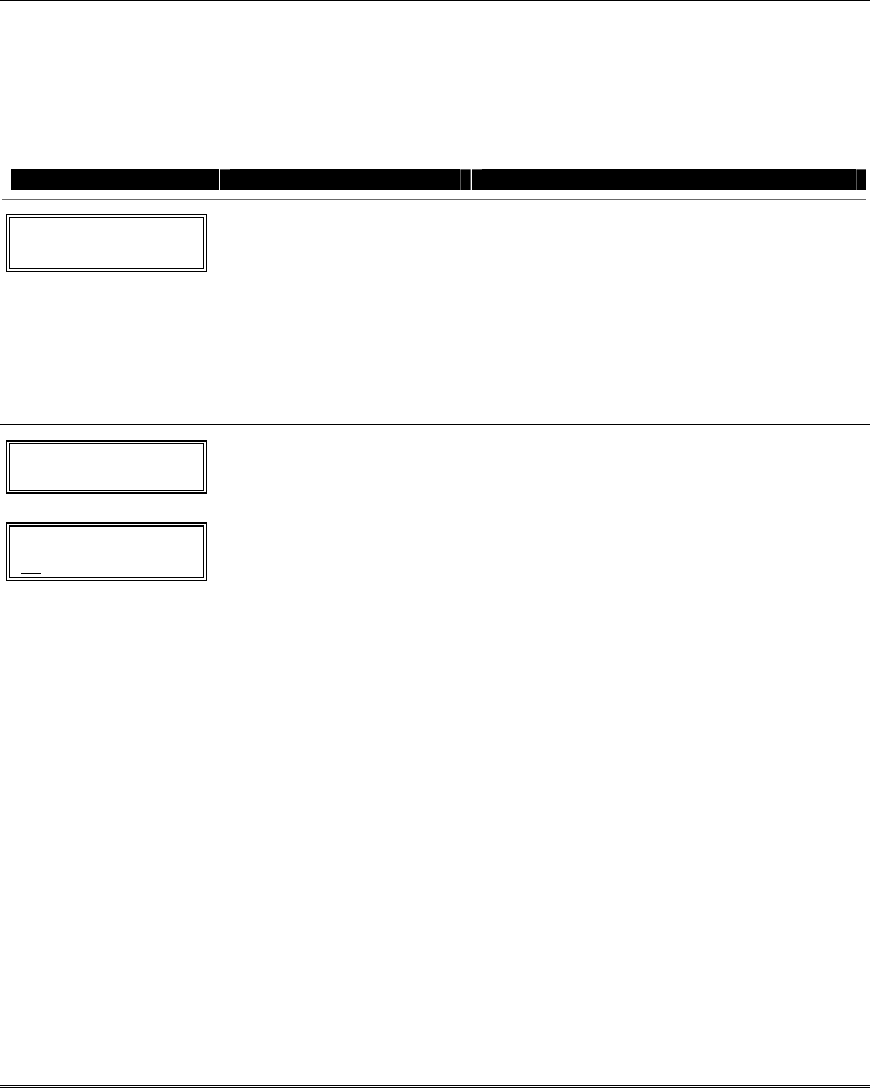
Installation and Setup Guide
5-6
∗
∗∗
∗58 Expert Programming Mode Procedures
This method is designed for use by installers with previous experience in programming ADEMCO
control panels. This mode is also used to program wireless keys using pre-defined templates.
Start Expert Programming mode by pressing ∗58 while in Data Programming mode. The following
prompts are displayed:
PROMPT VALID ENTRIES EXPLANATION
SET TO CONFIRM?
0 = NO 1 = YES 0
Confirm?
0 = no
1 = yes
[∗] to continue
If 1 (Yes) is entered, the XMIT TO CONFIRM
prompt appears later in this procedure after
entering RF transmitter serial and loop numbers,
and lets you confirm the programming of each RF
transmitter. We recommend that you confirm
every transmitter.
If 0 (No) is entered, the XMIT TO CONFIRM
prompt is automatically skipped.
This option is ignored if programming wired zones
only.
Zn ZT P RC HW: RT
01 09 1 10 EL 1
Zn ZT P RC IN: L
10 – – – : –
Summary Screen
01-06, 9-24, 49-64 = zone
number
00 = quit
[∗] to continue
OR
[D] to go to prompts for wireless
key programming templates
A summary screen will appear, showing zone 1’s
currently programmed (or default) values.
Enter the zone number being programmed, then
press [∗], which displays a summary screen for
that zone. See next prompt (in this example, zone
10 is being entered).
If programming a wireless key, press the [D] key
then skip to the Wireless Key Programming
Templates section following this section. When [D]
is pressed, you can choose from a series of preset
templates for easy programming of wireless key
zones.
When all zones have been programmed, press “00”
at this prompt to quit this menu mode.
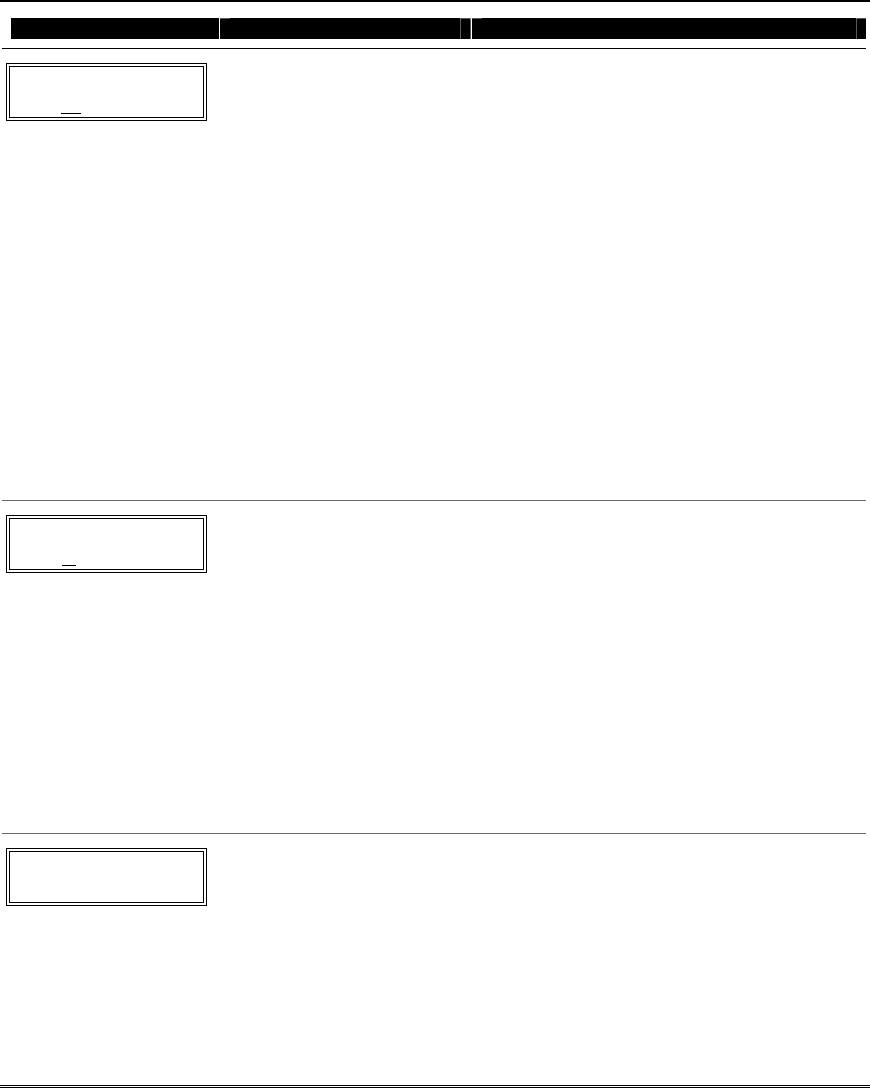
Menu Mode Programming
5-7
PROMPT VALID ENTRIES EXPLANATION
Zn ZT P RC IN: L
10 00 1 10 RF 1
Zone Programming
ZT = see Zone Type chart
shown in *56 Menu Mode
“Zone Type” prompt
P = partition 1, 2, 3 (common)
RC = 0-9
(cannot enter hex report
codes; use *56 mode to
enter hex codes)
IN = input type
L = loop number
[∗] to continue
A summary screen with the selected zone’s
current programming appears.
Begin programming zone information as follows:
• Enter Zone Type (ZT), Partition (P), Report
Code (RC), and Input Device Type (IN)*
sequentially, but not the Loop No. (L).
• Use the [A] (Advance) and [B] (Back) keys on
the keypad to move the cursor within the
screen.
• Use the [C] key to copy the previous zone’s
attributes.
Press [∗] to save the programming and continue to
the serial number/loop number prompt. If needed,
you can press the [#] key to back up without
saving.
* If HW (basic wired) or AW (Auxiliary) is entered
for Input Device Type, the next screen will be
similar to the prompt shown, except that HW or
AW will be displayed under “IN”.
If RF, BR, or UR is entered, a prompt for Serial
and Loop number will be displayed, as follows.
10 INPUT S/N: L
AXXX-XXX –
Serial number
S/N = serial number
L = loop number
[∗] to continue
Manually enter the serial number (found on the
transmitter label), by typing digits in the “X”
locations, using the [A] (advance) or [B] (back)
keys as required. You can also perform two open
and close sequences; for button-type transmitters
that means pressing and releasing the button
twice.
NOTE: If you want to copy the previous zone’s
serial number, press the [C] key.
Press [∗] to advance to the loop number, then
enter loop number.
Press [∗] to accept the existing serial and loop
number and continue to the “Confirm” prompt
below. If necessary, press [#] to back up and re-
enter or edit the serial number.
10 INPUT S/N: L
A000-0000 0
To Delete a Serial Number
[∗] to continue
To delete an existing serial number, enter 0 in
the loop number field. The serial number will
change to all 0's as shown.
If 0 was entered in error, simply re-enter the loop
number, and the serial number will return to the
display.
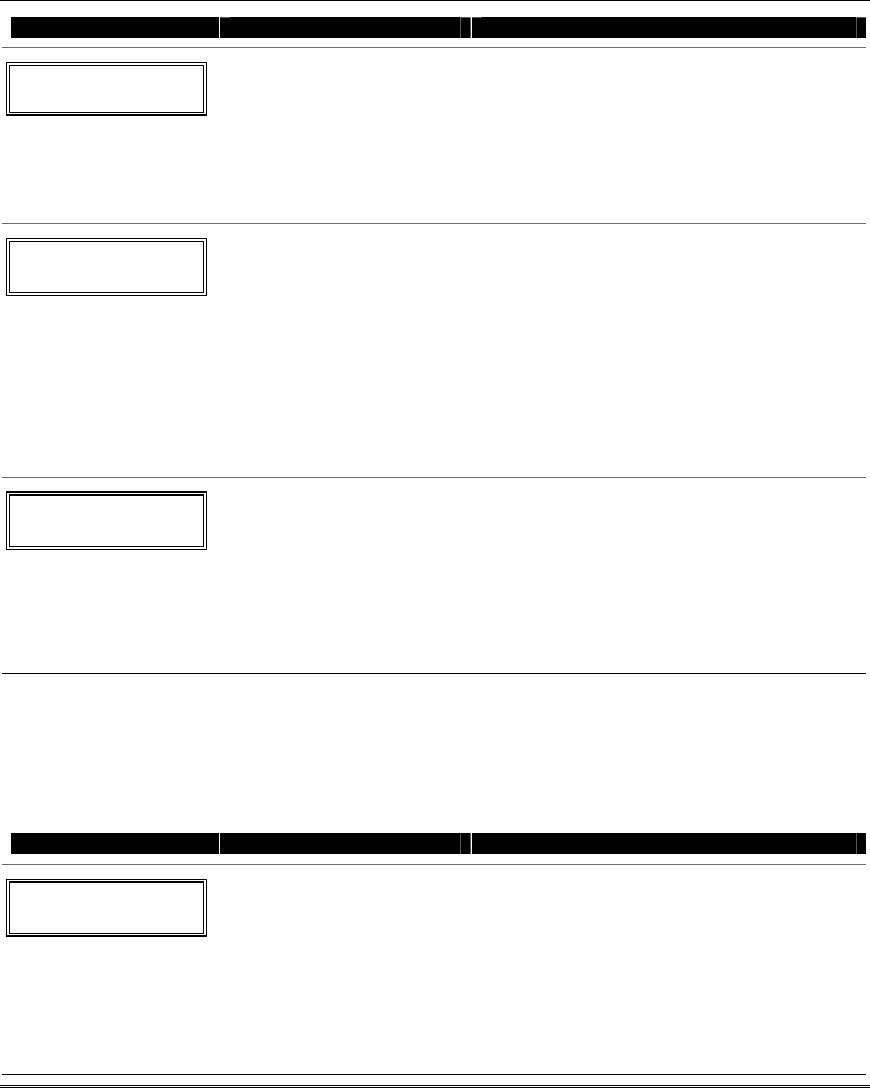
Installation and Setup Guide
5-8
PROMPT VALID ENTRIES EXPLANATION
10 XMIT TO CONFIRM
PRESS ✱ TO SKIP
Confirm
[∗] to continue
The prompt to confirm appears. This prompt will
only appear if the first prompt after entering ∗58
was answered “Yes.” To confirm, activate the loop
input or button that corresponds to this zone.
The system checks for a duplicate. If a duplicate
exists, a long error beep will sound.
Press [#] to back up and re-enter the serial and/or
loop number.
Entd A022-4063
Rcvd A022-4064
If Serial or Loop Numbers
do not match after
activating the transmitter
[∗] to continue
If the serial/loop number combination transmitted
does not match the serial and loop number
entered, a display similar to the one below will
appear. If the loop number does not match, it
will also be displayed. If so, activate the
transmitter’s loop input or button one or more
times.
If a match is still not obtained (i.e., summary
display does not appear), press the [#] key twice
and enter the correct loop input or, if correct,
press [#] again and then enter the correct serial
number.
Zn ZT P RC In L
10 03 1 10 RF: 1s
Note that an “s”
indicates that a
transmitter’s serial
number has been
enrolled.
Summary Screen
[∗] to continue
If the serial number transmitted matches the
serial number entered, the keypad will beep 3
times and a summary display will appear,
showing the programmed information for that
zone.
Press [∗] to begin programming the next zone. See
first “Summary Screen” prompt paragraph on
previous page.
Wireless Key Programming Templates
This procedure programs the wireless keys, but a key is not active until it is assigned to a user
number (see System Operation section, assigning attributes command).
If the D key was previously pressed (from *58 Menu mode) to enter and duplicate 5804 and/or 5804BD
wireless keys, the following screens appear.
PROMPT VALID ENTRIES EXPLANATION
TEMPLATE ?
1–6 1
Template Number
1–3 = 5804 templates
4–6 = 5804BD templates
[∗] to continue
1. Enter Template number 1–6 (from next page).
See the defaults provided for each template in
the chart that follows these procedures.
2. Select from templates. Press [∗] to display
template (1 shown selected). NOTE: If
necessary, press [#] to back up and re-enter
template number.
3. Press [#] if you want to return to zone
attributes screen.
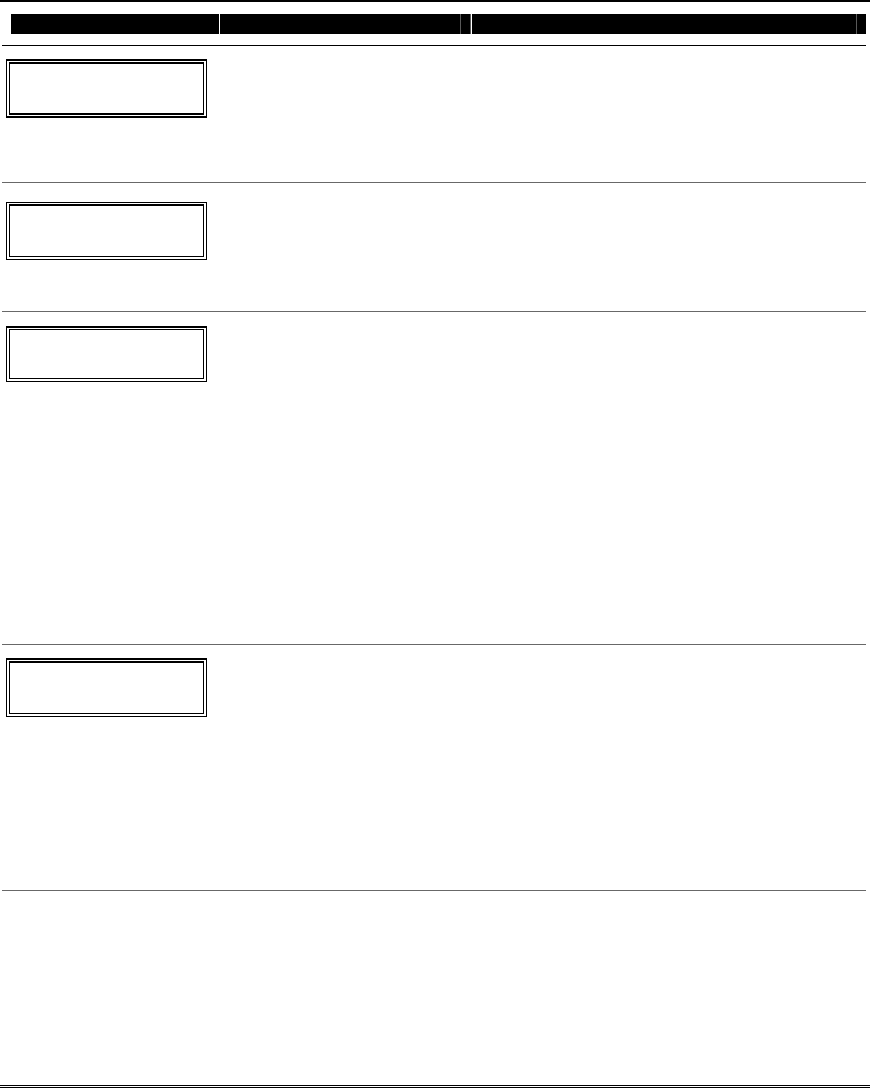
Menu Mode Programming
5-9
PROMPT VALID ENTRIES EXPLANATION
L 01 02 03 04
T 23 22 21 23
Template Display
[∗] to continue
4. When [∗] is pressed, the selected template will
be displayed.
Top line of display represents loop numbers,
bottom line represents zone type assigned for
each loop.
5. Press [∗] to accept template.
PARTITION
1
Partition
1 = partition 1
2 = partition 2
3 = partition 3
[∗] to continue
6. Enter the partition in which the key is to be
active.
7. Press [∗] to continue.
ENTER START ZONE
00 = QUIT 36
Start Zone Number
[∗] to continue
8. The system will search for the highest
available consecutive 4-zone group (the four
zones in the case of the 5804 and 5804BD), and
display the lowest zone number of the group.
If you want to start at a different zone, enter
the zone desired, and press [∗]. If that zone
number is displayed, the system has the
required number of consecutive zones
available, beginning with the zone you
entered. If not, the system will again display a
suggested zone that can be used.
If the required number of consecutive zones is
not available at all, the system will display
“00”.
9. Press [∗] to accept.
INPUT S/N L
AXXX-XXXX –
Serial Number
[∗] to continue
10. Manually enter the serial number printed on
the label for the wireless key or press and
release the button to transmit its serial
number.
11. Press [∗] to accept the serial number. The
system will check for duplicate.
12. If necessary, press the [#] key to back up
without saving, and re-enter the serial
number.
Use the [A] key to move forward within the
screen, and the [B] key to move backward.
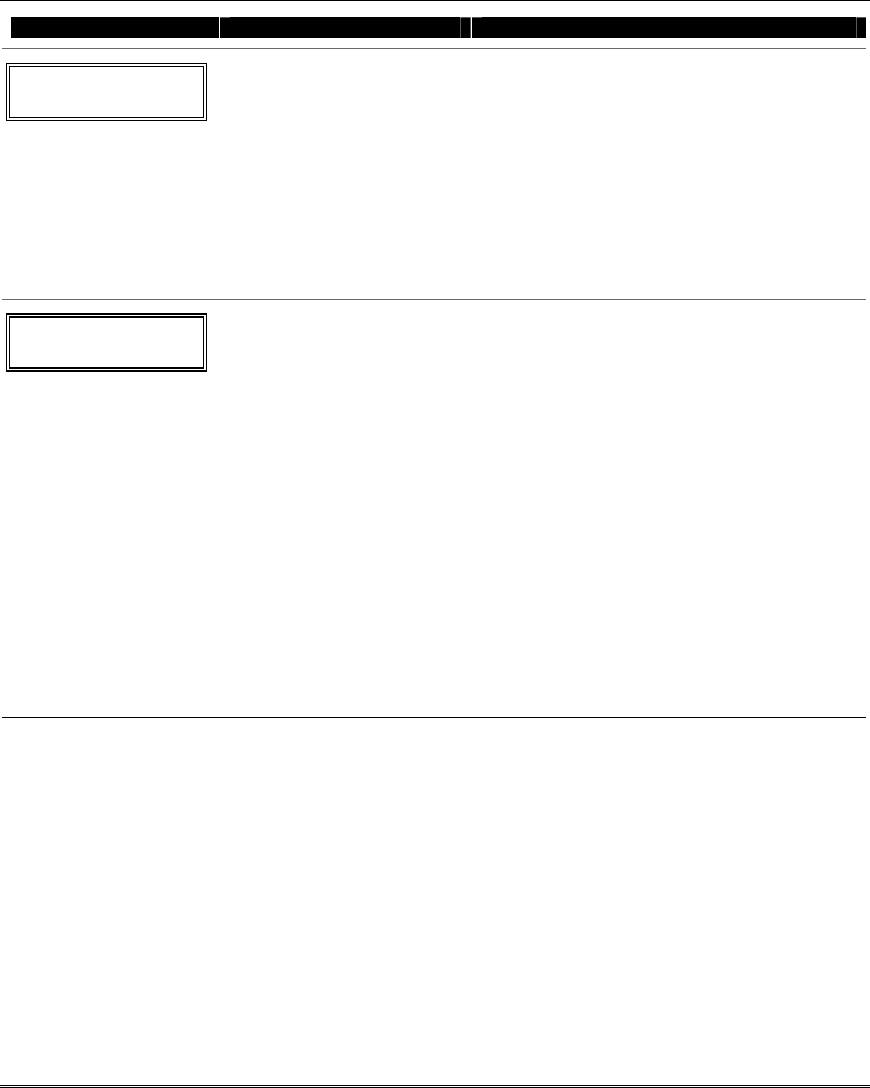
Installation and Setup Guide
5-10
PROMPT VALID ENTRIES EXPLANATION
XMIT TO CONFIRM
PRESS ✱ TO SKIP
Confirm
[∗] to continue
13. If “Yes” was entered at the SET TO
CONFIRM? prompt previously (see first
prompt following entry into the •58 Expert
Programming Mode), the display on the left
will appear. Confirm serial and loop numbers
by activating the wireless key.
IMPORTANT:
When confirmed, the key is not active until it is
assigned to a user number (using the assigning
attributes command, attribute “4”). See System
Operation section for procedure.
Entd A022-4063
Rcvd A022-4064
Not Confirmed
[∗] to continue
If the serial number transmitted does not match
the serial number entered, a display similar to the
one shown will appear. If the loop number does
not match, it will also be displayed.
If so, activate the button on the wireless key once
again. If a match is not obtained (i.e., summary
display does not appear), press the [#] key and
then enter the correct serial number.
If the serial number transmitted matches the
serial number entered, the keypad will beep 3
times and will return you to step 8 to enter the
starting zone for the next wireless key.
NOTE: Following the successful enrollment of
each wireless device, remove ONE of the serial
number labels from the device and affix it in the
appropriate column on the ENROLLED
TRANSMITTERS worksheet of the Programming
Form; then enter the other information (zone
number, zone type, loop number, etc.) relevant to
that device.
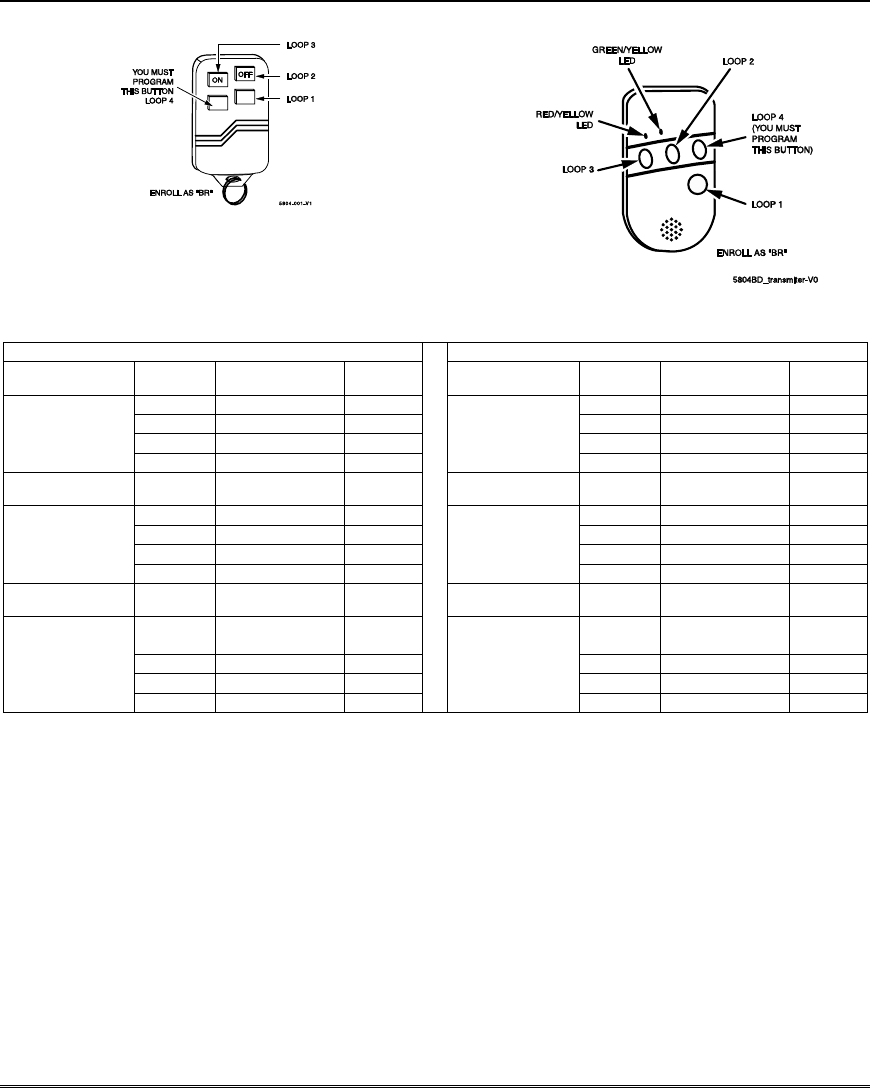
Menu Mode Programming
5-11
Wireless Key Predefined Default Templates
5804 Wireless Key Transmitter
5804BD 2-Way Wireless Key Transmitter
For 5804 For 5804BD
TEMPLATE 1 Loop Function Zone
Type TEMPLATE 4 Loop Function Zone
Type
1 No Response 23 1 No Response 23
2 Disarm 22 2 No Response 23
3 Arm Away 21 3 Arm Away 21
4 No Response 23
4 Disarm 22
TEMPLATE 2 Loop Function Zone
Type TEMPLATE 5 Loop Function Zone
Type
1 No Response 23 1 No Response 23
2 Disarm 22 2 Arm Stay 20
3 Arm Away 21 3 Arm Away 21
4 Arm Stay 20
4 Disarm 22
TEMPLATE 3 Loop Function Zone
Type TEMPLATE 6 Loop Function Zone
Type
1 24-hour
audible 7 1
24-hour
audible 7
2 Disarm 22 2 Arm Stay 20
3 Arm Away 21 3 Arm Away 21
4 Arm Stay 20
4 Disarm 22
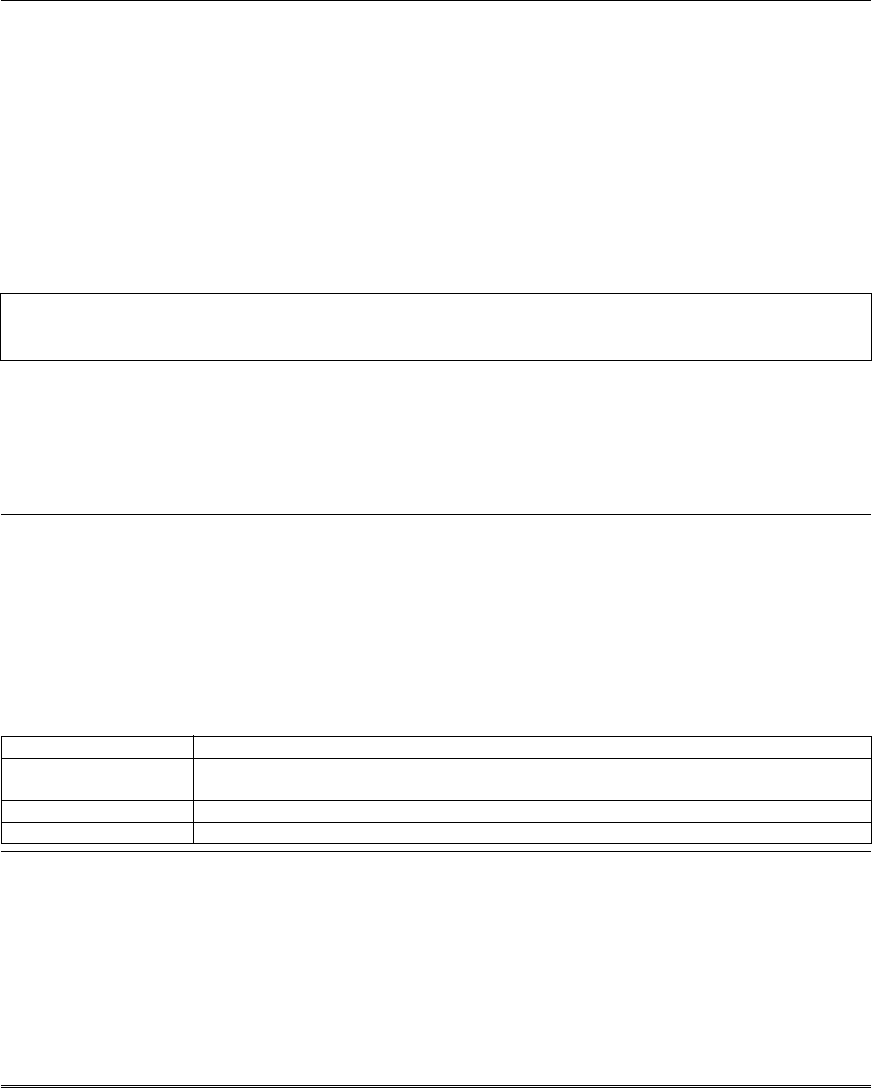
Installation and Setup Guide
5-12
About Output Device Programming (*79/*80 Menu Mode)
Output Devices: The system supports up to 4 relays and/or Powerline Carrier devices (X-10
devices) plus 2 built-in trigger outputs in any combination. These 6 “outputs”
are assigned to system-wide output numbers (01-06 and 17-18). Use *79 Menu
Mode to assign output numbers and map them to device addresses.
Output Functions: The system also provides up to 12 installer-defined output functions, which can
be assigned to any of the physical outputs. Therefore, the action of any one of
the outputs can be based on as many of these functions as desired. This lets a
single relay or X-10 device perform many functions.
Use *80 Menu Mode to define output functions.
NOTE: When navigating the *79 and *80 menus: The [✱] key is used to accept an entry and advance to the
next prompt. The [#] key is used to revert back to the last question to check or change an entry. Press [✱] to
go forward again.
Output Device programming involves:
1. Use *79 Menu Mode to assign module and output numbers and map them to device addresses.
NOTE: You must map output devices using *79 Menu Mode before you can use *80 Menu
Mode.
2. Use *80 Menu Mode to create output definitions, which control the output devices.
*79 Menu Mode: Output Device Mapping
Use this menu to assign Relay Module device addresses and specific relay numbers, and Powerline
Carrier unit numbers. The system is based on predefined module addresses for 4204 and 4229 modules.
Refer to the table shown at the “Module Address” prompt on the next page and set the modules’
addresses (via module DIP switches) accordingly.
The following table shows how these outputs are identified.
Output Identification
This output… is identified by…
Relays: the Relay Module’s device address and the relay position on that module (i.e. the
physical relay number, 1-4, on that module).
X-10 Device a house ID (entered in data field *27) and the unit number of the device.
Built-in Outputs the output number assigned, 17 for trigger 1 and/or 18 for trigger 2.
Start Output Device Mapping by pressing *79 while in Data Programming Mode. The following
prompts are displayed:
∗
∗∗
∗
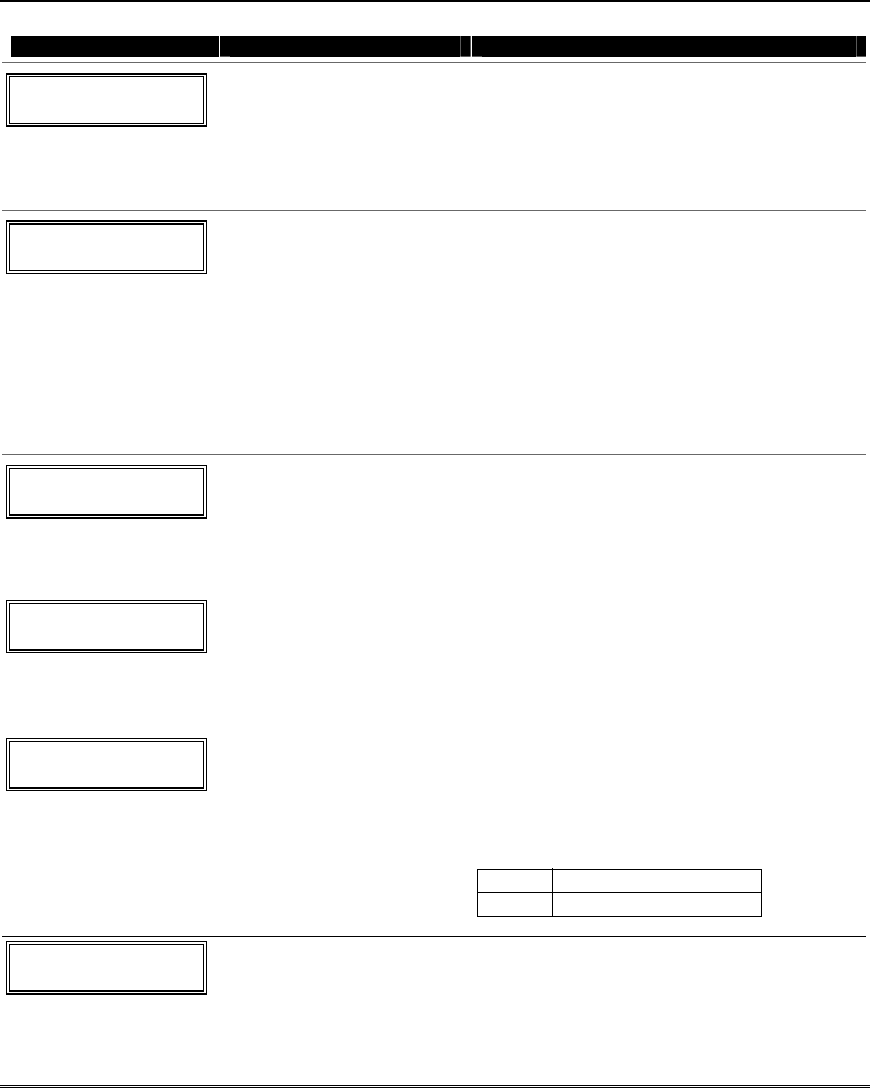
Menu Mode Programming
5-13
79 Menu Mode
PROMPT VALID ENTRIES EXPLANATION
ENTER OUTPUT NO.
00 = QUIT xx
Device Output Number
01-04, 17-18 = relays/X-10
[∗] to continue
This is the logical (or reference) relay number as
used in the system. Relays and X-10 devices are
numbered 01-04; the on-board triggers are
numbered 17 and 18 and can be programmed for
inverted output. Use the worksheet on the
Programming Form (printed separately) to
organize device numbers.
17 OUT NORM LOW
0 = NO 1 = YES 0
Output Normally Low
0 = no (standard default)
1 = yes
[∗] to continue
This prompt appears only for triggers 17 and 18.
Selecting 0 (no) sets the output level normally
high.
Selecting 1 (yes) sets the output normally low.
Output trigger 17 can be used for resetting 4-wire
smoke detectors by connecting it to the negative
power terminal of the smoke detector, selecting 1
at this prompt, and setting as zone type 54, fire
zone reset, in *80 Menu mode.
After entry, display returns to Output Number
prompt. Use *80 Menu mode to program the
function of the trigger.
XX OUTPUT TYPE
DELETE 0
Output Type
0 = delete
1 = relay on 4204/4229 module
or 6164 keypad
2 = Powerline Carrier device
[∗] to continue
Select whether this is a relay or a Powerline
Carrier (X-10) device.
If relay is selected, skip to “B” prompt.
If X-10 is selected, go to “A” prompt.
“A”
XX UNIT No.
yy
Unit Number
01-04 = predefined address
[∗] to continue
If X-10 is selected, a prompt for the unit number
appears.
Enter the unit code (set at the device) and press
[∗].
The system returns to the Output Number
prompt.
“B”
XX MODULE ADDR
yy
Module Address
08 = predefined address
[∗] to continue
If relay is selected, this prompt appears.
Enter the predefined address for this module as
listed below. Make sure the module’s DIP
switches are set to the selected address (6164
keypad address is entered via its keypad
programming prompts).
Module Address
Address Module or Keypad
08 4229 (with zones 17-24)
XX REL POSITION
1-4 zz
Relay Position
1-4 = relay position
[∗] to continue
This is the actual (or physical) relay number with
respect to the Relay Module upon which it is
located. For 4204 modules, relay numbers are 1-4.
For 4229 modules, relay numbers are 1-2; for 6164
the relay number is 1.
The system returns to the Output Number prompt
for programming the next device.
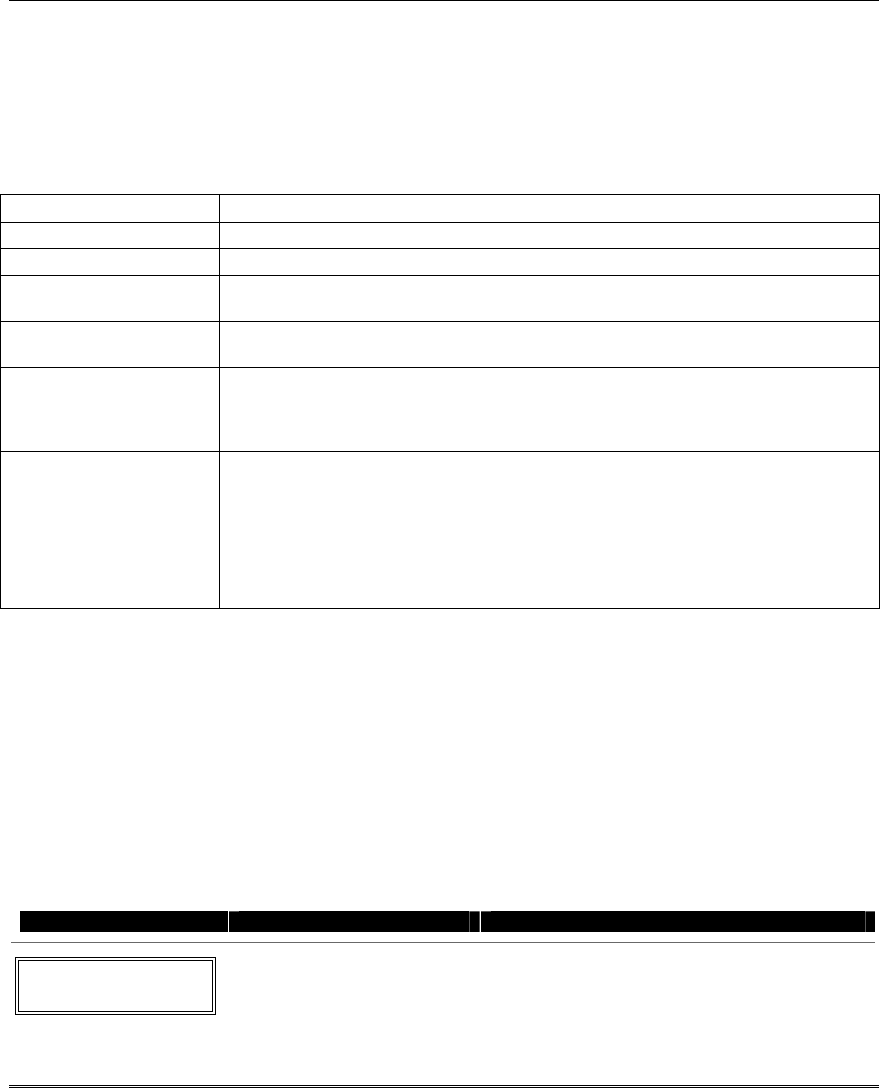
Installation and Setup Guide
5-14
*80 Menu Mode: Defining Output Functions
Use this mode to program output function definitions (up to 12 functions) that provide automated
control of any of the output devices, based on events occurring on individual zones or zones with certain
zone types. Each output definition is identified by an output function number, and includes the
following components:
Output Definition Components
Component Description
Output Function No. A reference number that defines an output’s characteristics.
Activated By Determines whether the initiating event occurs on a zone, a zone list, or a zone type.
Event Event that triggers the output action. Can be an event occurring on a specific zone
number or a zone list or a specific zone type.
Partition If the output is activated by zone type, this defines the partition in which the
programmed event is to cause the device action.
Output Action Defines the action of the relay/X-10 device when the defined event occurs. Can close
for 2 seconds, stay closed until reset, continuously pulse (1-second close-open-close-
open, etc.), toggle the device state, or activate for a defined duration (set in data field
*177).
Output No. Assigns this function to a specific output number (defined in *79 Menu Mode). This is
the output number that will perform this function upon the triggering event. Note
that each defined function is associated with only one output number. This means
that if more than one output device needs to perform this particular function, you
need to define another output function number with the same attributes, but assign
the appropriate output number. (i.e. output devices can be assigned more than one
function number, but each function number can only be assigned a single output
number.
For example, if you want to pulse a strobe light upon fire alarms on zone 4 using a relay mapped to
output number 2 (as programmed in *79 Menu Mode), program the following in *80 Menu Mode:
Prompt Entry
Output Funct. # = 01 (assuming this is the first output function)
Activated By: = 3 (zone number)
Enter Zn No. = 04 (requires 2-digit zone numbers)
Output Action = 3 (continuous pulse)
Output Number = 02 (device mapped in *79 Menu Mode)
Start Output Definition mode by pressing ✱80 while in Data Programming mode. The following
prompts are displayed:
∗
∗∗
∗80 Menu Mode
PROMPT VALID ENTRIES EXPLANATION
Output Funct. #
(00 = Quit) 01
Output Function No.
01-12 = output function number
[∗] to continue
Enter the output function number to be defined
(or 00 to exit).
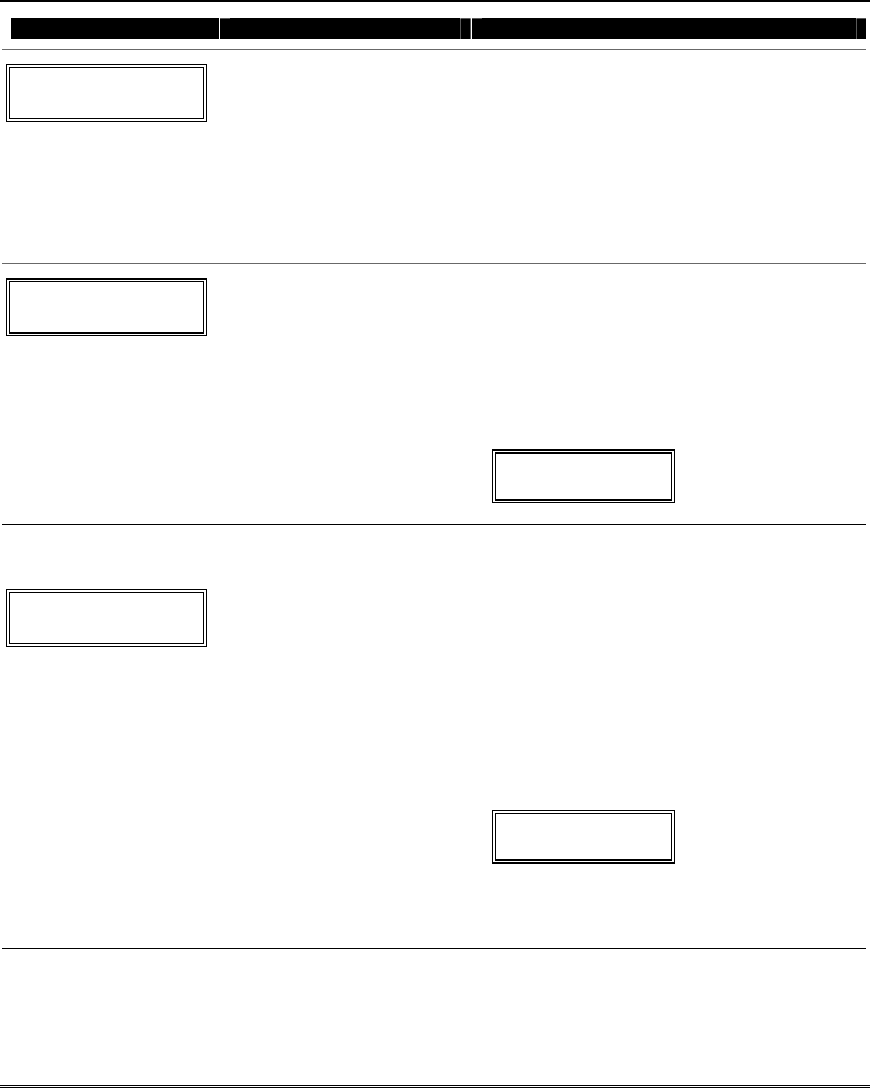
Menu Mode Programming
5-15
PROMPT VALID ENTRIES EXPLANATION
01 A E P Trig
?00 0 0 – ZL=1
Summary Screen
[∗] to continue
This screen displays a summary of the current
output programming (for this example, Zone List
has been selected-this is the default screen).
A = Output Action; E = Triggering event; P =
Partition; Trig = Trigger type
NOTE: A question mark in the summary screen
indicates that the device number shown has not
been mapped. Use *79 Menu mode to map the
device.
01 Activated By:
Zone List
Activated By
0 = delete
1 = zone list
2 = zone type
3 = zone number
[∗] to continue
Select where the initiating event for this output
definition is to occur as follows:
0 = delete (deletes the output function and any
previous programming;-see prompt below)
1 = zone list (go to “A” prompt)
2 = zone type (go to “B” prompt)
3 = zone number (go to “C” prompt)
If you enter “0,” the following prompt appears:
Delete? Press 1 to delete this
0 = NO, 1 = YES output definition.
“A”
01 Zn List
1
Zone List
01-12 = zone list
[∗] to continue
If zone list was selected, this screen appears.
Otherwise skip to the next row.
Enter the desired zone list number associated
with this output number.
NOTE: Zone lists 09-12 can be used in output
definitions if not used for paging or for exit zone
definition.
Press [∗] to continue.
Enter the zone list event that will activate this
output.
Enter Event 0 = restore; 1 = alarm;
Alarm 11 2 = fault; 3= trouble
NOTE: For alarm, fault, and trouble, an event on
ANY zone in the list activates the output.
Press [∗] to continue and skip to the “Output
Action” prompt.
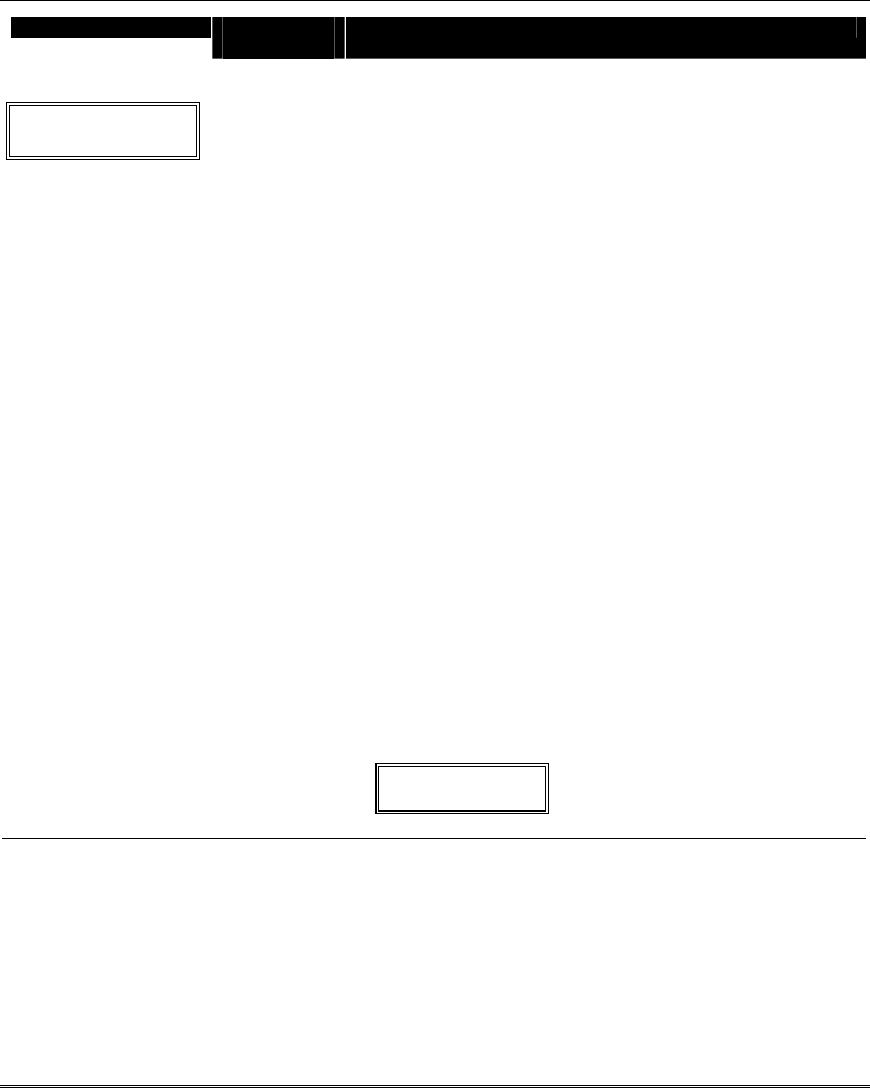
Installation and Setup Guide
5-16
PROMPT VALID
ENTRIES
EXPLANATION
“B”
01 Enter Zn type
Perimeter 03
Zone Type
see list at right
If zone type was selected, this screen appears. Otherwise skip to
the next row.
Enter the desired zone type associated with this output number.
See below for a list of available zone types.
CHOICES FOR ZONE TYPES:
00 = Not Used 05 = Trouble Day/Alarm Night 15 = Medical
01 = Ent/Exit #1 06 = 24 Hr Silent 16 = Fire w/verification
02 = Ent/Exit #2 07 = 24 Hr Audible 23 = No Alarm Response
03 = Perimeter 08 = 24 Hr Aux 24 = Silent Burglary
04 = Interior Follower 09 = Fire 77 = Keyswitch
10 = Interior w/Delay 81 = AAV Monitor Zone
12 = Monitor Zone 82 = Blockschloss
14 = Gas 90-93 = Configurable
CHOICES FOR SYSTEM OPERATION:
20 = Arming–Stay 41 = **AC Mains Failure 67 = Siren Fail
21 = Arming–Away 42 = **System Batt Low 68 = Telecom Line Cut
22 = Disarming 43 = Comm. Failure 69 = Telecom Line
Rstore
31 = End of Exit Time 46 = Sys Batt Restore** 70 = AC Mains Restore**
32 = Start of Entry Time 52 = Kissoff 71 = System Startup/
Clock Not
33 = Any Burglary Alarm 54 = Fire Zone Reset Set
36 = **At Siren Timeout*** 58 = Duress 72 = Clock Set
38 = Chime 60 = AAV 78 = Keyswitch Red LED
39 = Any Fire Alarm 66 = Function Key† 79 = Keyswitch Green
LED
40 = Bypassing 80 = Tamper Fault
** Use 0 (Any) for Partition No. (P) entry.
*** Or at Disarming, whichever occurs earlier.
† Use *57 Menu Mode to assign the function key (function “07”).
Note: In normal operation mode:
Code + # + 7 + NN Key Entry starts Device NN.
Code + # + 8 + NN Key Entry stops Device NN.
Enter the partition in which this zone type will occur.
01 Partition 0 = any partition; 1 = partition 1;
Any partition 0 2 = partition 2; 3 = partition 3
Press [∗] to continue and skip to the “Output Action” prompt.
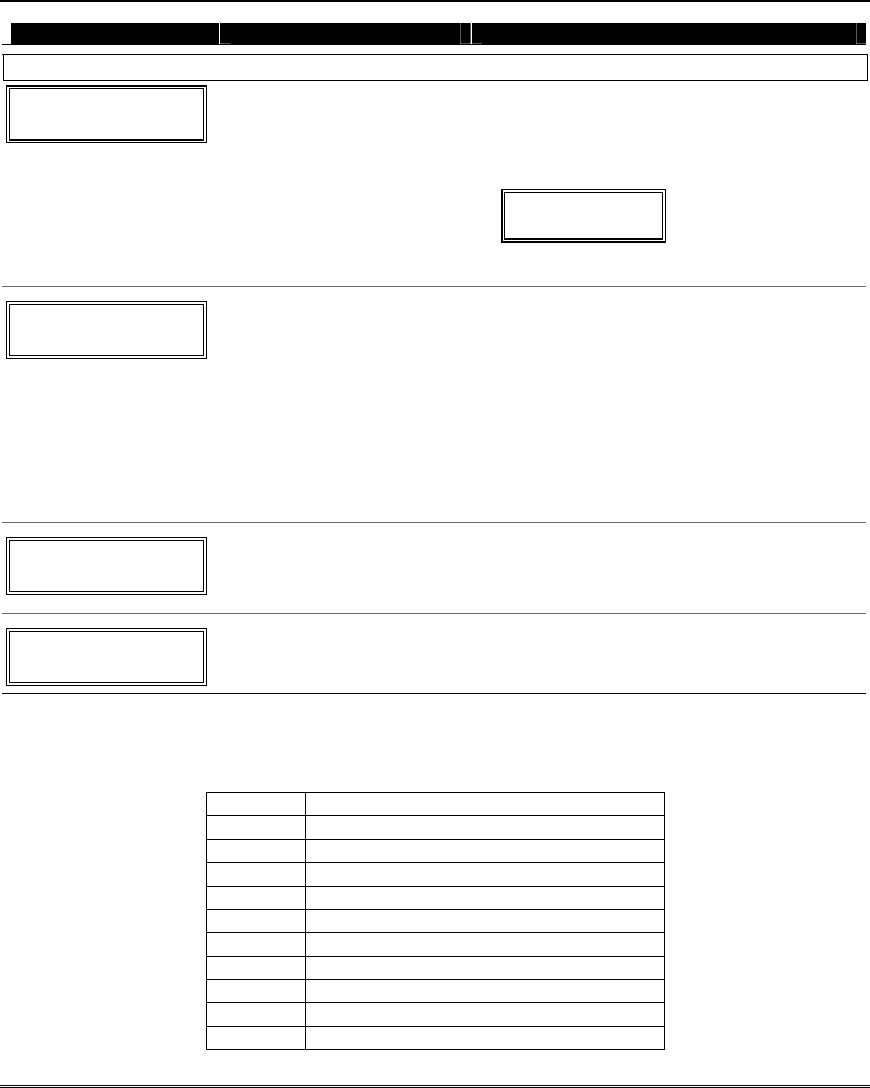
Menu Mode Programming
5-17
PROMPT VALID ENTRIES EXPLANATION
“C”
01 Enter Zn No.
12
Zone Number
If zone number was selected, this screen appears.
Enter the desired zone number associated with
this output number.
Press [∗] to continue.
Enter the zone event that will activate this output.
01 Enter Event 0 = restore; 1 = alarm
Restore 0 2 = fault; 3 = trouble
Press [∗] to continue to the “Output Action”
prompt
01 Output Action
Close for 2 sec 1
Output Action
0-6 = see list at right
Enter the desired device action as listed below.
Press the [∗] key to continue.
0 = off 4 = Change
Device State
1 = Close for 2 seconds 5 = Duration 1
(see data field
*177)
2 = Close and Stay Closed 6 = Duration 2
(see data field
*177)
3 = Continuous Pulse on & off (1 sec ON, 1 sec
OFF)
Enter Output No.
R02 02
Output Number
01-04 = output no.
17-18 = on-board triggers
Enter the device output number (programmed in
*79 Menu Mode) you want associated with this
output.
Press [∗] to continue.
02 A E P TRIG
R02 1 1 3 ZL=1
Summary Screen
A summary screen appears showing the
programmed settings.
Press [∗] to continue.
About Zone Lists (∗
∗∗
∗81 Menu Mode)
Zone lists let you group individual zones for use with certain system actions. The following table shows
the available zone lists and their purposes:
List No. Used for…
1,2 general purpose
3 chime-by-zone
4 linked zones
5 night-stay zones
6,7 general purpose
8 final contact set zones or general purpose
9 zones that activate pager 1 or general purpose
10 zones that activate pager 2 or general purpose
11 general purpose
12 exit zones (enabled in field *88)
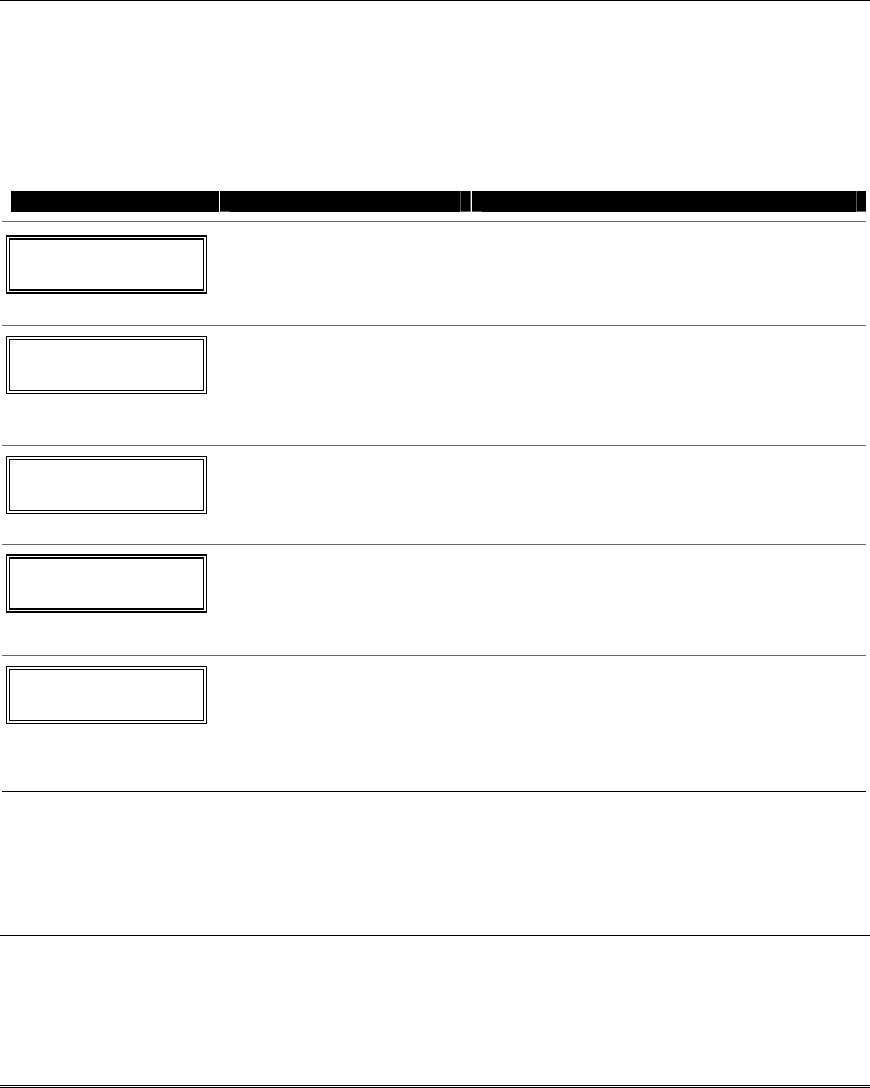
Installation and Setup Guide
5-18
Zone List Programming
Zone List programming involves:
1. Selecting an appropriate zone list number;
2. Adding the desired zone numbers to be included in that list.
Start Zone List Program Mode by pressing ✱81 while in Data Programming mode. The following
prompts are displayed:
*81 Menu Mode
PROMPT VALID ENTRIES EXPLANATION
Zone List No.
(00 = Quit) 01
Zone List Number
01-12 = zone list number
[∗] to continue
Enter the Zone List Number to program (or 00 to
end these entries). Press [∗] to advance.
In the following displays, zone list 01 has been
selected for programming.
01 Enter Zn Num.
(00 = Quit) 00
Zone Number
01-06, 9-24, 49-64 = zone
numbers followed by [∗] to
accept each zone
00 to continue
Enter each zone number to add to the zone list,
followed by pressing [∗] (example, 01∗, 02∗, 03∗).
After all zones are entered, press 00 to continue.
IMPORTANT: Do not include fire zones in zone
lists that are used to STOP device actions.
01 Del Zn List?
0 = No 1 = Yes 0
Deleting Zone Lists
0 = don’t delete list
1 = delete this zone list
[∗] to continue
To delete the zone list, enter 1. All zones in the
zone list will be deleted automatically and the
system returns to the Zone List No. prompt.
To save the zone list, enter 0.
01 Delete Zone?
0 = No 1 = Yes 0
Deleting a Zone
0 = don’t delete zones
1 = go to next prompt to delete
zones
[∗] to continue
To save the entire zone list, enter 0 and the
system returns to the Zone List No. prompt.
To delete a zone or zones in a zone list enter 1 to
continue.
01 Zn to Delete?
(00 = Quit) 00
Delete the Zone
01-06, 9-24, 49-64 zones to be
deleted from list followed
by [∗] to accept each zone
00 to continue
Enter each zone to be deleted from the list,
followed by [∗]. After all zones to be deleted are
entered, enter 00 to return to the Zone List No.
prompt. so that another list can be programmed, if
desired.
Notes:
• Any list may include any or all of the system's zone numbers.
• A zone list can be assigned to more than one output relay.
• When creating zone list 4 for linked zones, include only zones assigned to zone types 3, 4, or 5. Do not
include zones that have delays (entry/exit zones, interior w/delay) or 24-hour zones, as these zone types
may produce unpredictable operation and may not function as intended.
About Function Key Programming (∗
∗∗
∗57 Menu Mode)
The system provides the ability to program each of the four keypad function keys to perform one of 12
system operations. The end user can then activate the function by simply pressing and holding the
programmed key for 2 seconds. Typical functions (listed below) include single-button arming, turning
lights on/off, or single-button paging.
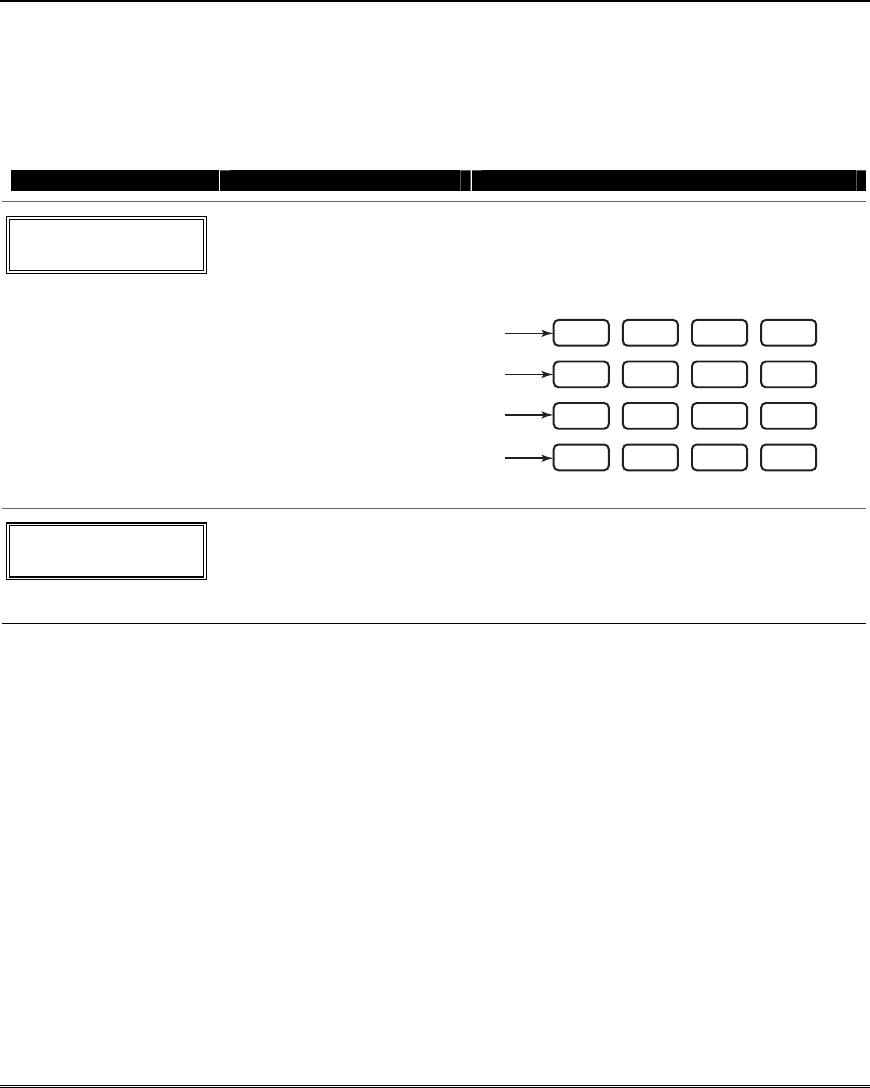
Menu Mode Programming
5-19
Programming Function Keys
Function key programming involves:
1. Assigning the function key number and partition;
2. Selecting the desired function for that key.
Start Function Key Programming mode by pressing ∗57 while in Data Programming mode. The
following prompts are displayed:
PROMPT VALID ENTRIES EXPLANATION
Press Key to Pgm
0 = Quit 0
Function Key
Press the desired function key,
A-D.
[∗] to continue
Press the desired function key (A-D) you want to
program.
NOTE: A key programmed as a function key is no
longer available to be used as an end-user macro
key or panic key.
321
654
987
#0
*
READY
INSTANT
MAX
OFF
CODE
AWAY
TEST
CHECK
STAY
BYPASS
A
B
C
D
keypad_keys-00-001-V0
Partition
1
Partition Number
1 = partition 1
2 = partition 2
3 = partition 3
[∗] to continue
Enter the partition in which the function key is
active.
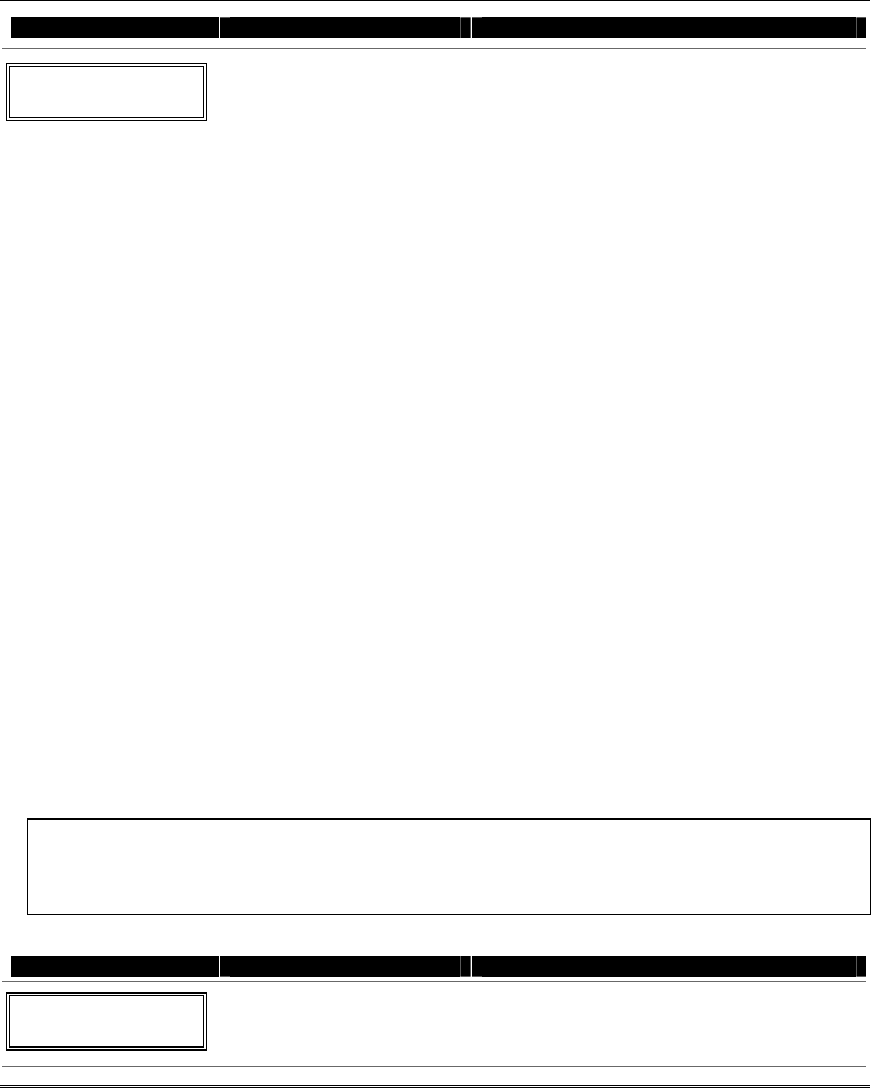
Installation and Setup Guide
5-20
PROMPT VALID ENTRIES EXPLANATION
Key "A" Func
Zone 95 00
Define Key Function
00-10 = see list to right
[∗] to continue
Returns to key number prompt
with the next function key letter
displayed.
† System defaults to these
function key settings.
For Options 09 and 10, note that
there are only two macros per
system. Therefore, be careful
when assigning these macros to
the various partitions.
Enter the desired function for this key, 00 to 12,
from the options listed. (00 selected for example
display shown at left)
00† = For the Function key selected, the function
will be as follows:
If A selected = Zone 95 (emergency key,
same as [1] [∗] pair)
If B selected = Zone 99 (emergency key,
same as [∗] [#] pair)
If C selected = Zone 96 (emergency key,
same as [3] [#] pair)
If D selected = Single-button paging
01 = Single-button paging (sends a 999-9999
message to pager)
02 = Display time
03 = Arm AWAY (reports as User 00 if closing
reports are enabled)
04 = Arm STAY (reports as User 00 if closing
reports are enabled)
05 = Arm NIGHT-STAY (reports as User 00 if closin
g
reports enabled)
06 = Step Arming (arms STAY, then NIGHT-
STAY, then AWAY)
07 = Output Device Command (for device
programmed as system operation type 66–
function key in *80 Menu Mode)
08 = Communication Test (sends Contact ID code
601)
09 = Macro Key 1 (define macro by user code +
[#] [6] [6] command)
10 = Macro Key 2 (define macro by user code + [#]
[6] [6] command)
About Descriptor Programming (*82 Menu Mode)
The system lets you directly enter zone descriptors for each protection zone so when an alarm or
trouble occurs in a zone, an appropriate description for that zone's location can be displayed at the
keypad. Each description is composed of up to 16 characters. In addition, you can enter three partition
descriptors each composed of up to 16 characters.
NOTE: You can also enter zone descriptors when the zone is being defined in ✱56 Menu mode.
When defining descriptors:
• Pressing the [4] key moves cursor one space to the left.
• Pressing the [6] key accepts the entry and moves the cursor to the next position.
• Pressing the [8] key saves the entered descriptor and moves to the next descriptor.
Start Zone Descriptor Programming mode by pressing *82 while in Data Programming mode.
PROMPT VALID ENTRIES EXPLANATION
Program Alpha ?
0=No, 1=Yes 00
Program Alpha
0 = no
1 = yes
[∗] to continue
The “Program Alpha ?” prompt will appear.
Press 1 to program zone descriptors or partition
descriptors.
Press 0 to exit.
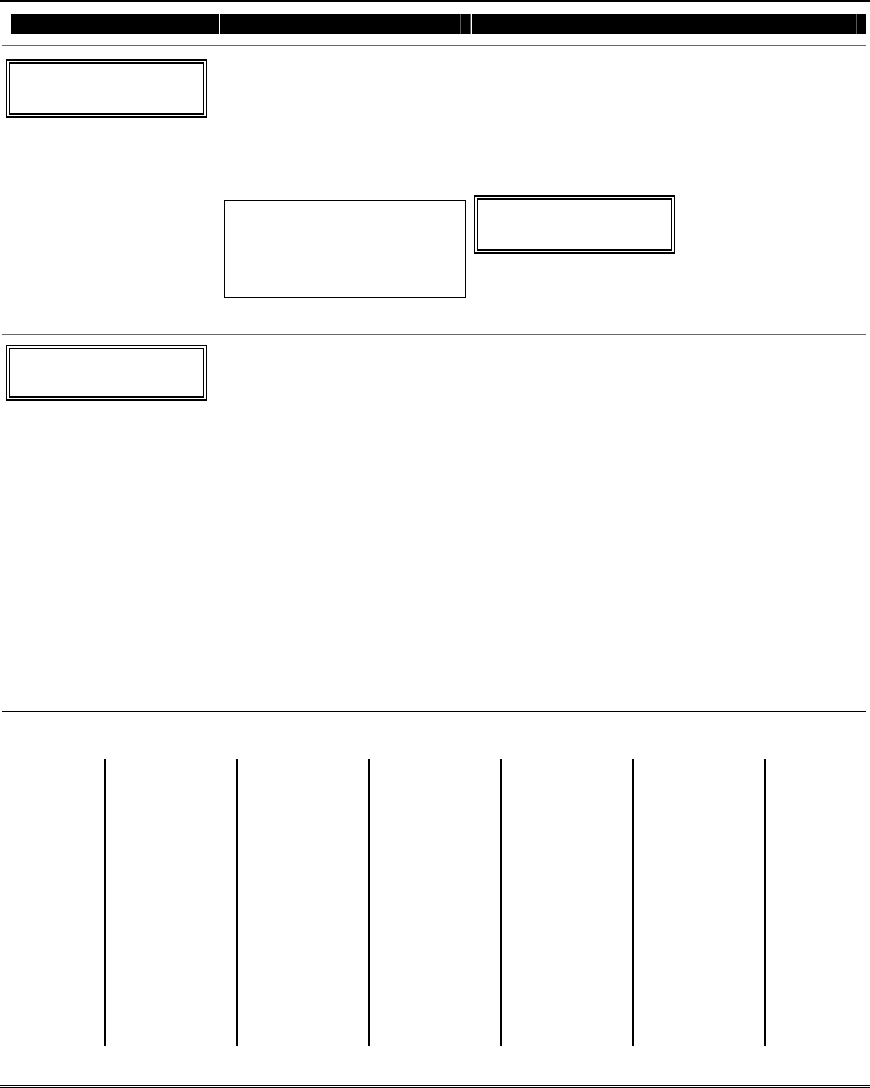
Menu Mode Programming
5-21
PROMPT VALID ENTRIES EXPLANATION
Sel Zone Des=0
Part = 1
Select Descriptor Type
(Zone Descriptor or Partition
Descriptor Words)
0 = create zone descriptors (see
Zone No? prompt below)
1 = create partition descriptors
[∗] to continue
Partition Descriptor Numbers:
11 = partition 1 descriptor
12 = partition 2 descriptor
13 = common partition
descriptor
This prompt selects whether you are entering zone
descriptors or entering partition descriptors.
Pressing [0] goes to the next prompt to let you enter
zone descriptors.
Pressing [1] lets you program a partition
descriptor. If selected, the following prompt
appears:
PART?
Enter the 2-digit partition descriptor number (11-
13) to be programmed, then press [∗].
Enter the descriptor as described in steps 1-3 in
the Zone Number section below.
Zone No.? 00
Zone Number
Enter the desired zone number.
[∗] to continue.
After pressing [∗], a cursor will appear at the
second line.
1. Refer to the Character Chart below.
Press [#], followed by the 3-digit entry for the
first letter you want to display (e.g., # 0 6 5
for “A”).
Press [6] to move the cursor to the right.
2. Repeat Step 1 to enter the next characters
until the desired descriptor is entered.
Descriptors can be up to a maximum of 16
characters. You can use the [4] key to move
the cursor to the left, if necessary.
3. When done, press the [8] key to save the
descriptor and return to the “Zone No. ?”
prompt.
4. Enter the zone number for the next
descriptor, press [∗], and repeat steps 1-3. To
change a descriptor, simply overwrite it.
To exit, enter zone number “00.”
––––––––––––––––––––––––––––––– CHARACTER (ASCII) CHART ––––––––––––––––––––––––
032 (space)
033 = !
034 = "
035 = #
036 = $
037 = %
038 = &
039 = '
040 = (
041 = )
042 = *
043 = +
044 = ,
045 = –
046 = .
047 = /
048 = 0
049 = 1
050 = 2
051 = 3
052 = 4
053 = 5
054 = 6
055 = 7
056 = 8
057 = 9
058 = :
059 = ;
060 = <
061 = =
062 = >
063 = ?
064 = @
065 = A
066 = B
067 = C
068 = D
069 = E
070 = F
071 = G
072 = H
073 = I
074 = J
075 = K
076 = L
077 = M
078 = N
079 = O
080 = P
081 = Q
082 = R
083 = S
084 = T
085 = U
086 = V
087 = W
088 = X
089 = Y
090 = Z
091 = [
092 = ¥
093 = ]
094 = ^
095 = _
096 = `
097 = a
098 = b
099 = c
100 = d
101 = e
102 = f
103 = g
104 = h
105 = i
106 = j
107 = k
108 = l
109 = m
110 = n
111 = o
112 = p
113 = q
114 = r
115 = s
116 = t
117 = u
118 = v
119 = w
120 = x
121 = y
122 = z
123 = {
124 = |
125 = }
126 = →
127 = ←
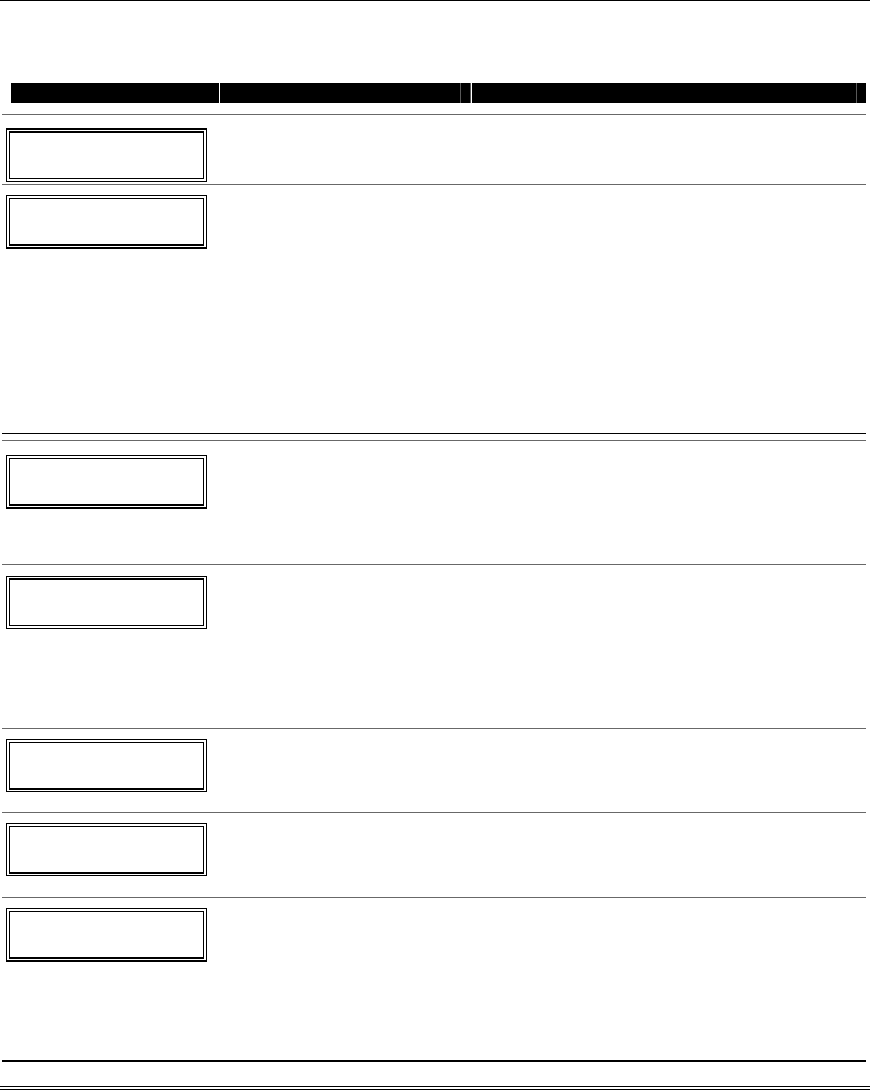
Installation and Setup Guide
5-22
Configurable Zone Type Programming (*83 Menu Mode)
Start Configurable Zone Type Programming Mode by pressing ∗83 while in Data Programming mode.
PROMPT VALID ENTRIES EXPLANATION
Enter Zone Type
(00=quit) 90
Zone Type Number
90-93 = zone type
[∗] to continue
Enter the configurable zone type number being
programmed.
90 Zn Attributes
0
Zone Attributes
0 = none
1 = exit delay only
2 = entry/exit 1
3 = entry/exit 2
4 = follows entry/exit
5 = has verification (resets
power upon event and when
code + OFF to clear condition. If
condition persists, zone
activates)
6 = resettable (upon code + OFF)
[∗] to continue
Enter the desired zone attributes.
NOTE: If 6 is selected for the Zone Attribute,
enter 0 for Alarm/Trouble Processing at the below
Alm/Trbl Proc prompt.
90 Bypass Option
0
Bypass Option
0 = zone type cannot be
bypassed
1 = auto bypassed when armed
in stay mode
[∗] to continue
Enter the desired bypass option.
90 Resp to Short
Armed 0 DArmd 0
Response to Shorts
0=none 2=trouble
1=Alarm 3=fault
[∗] to continue
Select the type of response when zones assigned to
this zone type are shorted when the system is
armed.
NOTES: 1. For double-balanced zones, this entry
must be 0.
2. For zone-doubled zones, both zones of
the doubled pair must be assigned the
same response to a short.
90 Resp to open
Armed 0 DArmd 0
Response to Opens
0 = none 2 = trouble
1 = Alarm 3 = fault
[∗] to continue
Select the type of response when zones assigned to
this zone type are opened when the system is
armed.
90 Vent Zone
0 = No, 1 = Yes
Vent Zone?
0=no
1=yes
[∗] to continue
If selected, the system can be armed even if zones
assigned to this zone type are faulted.
NOTE: After arming, faults on these zones will be
ignored until the zone is restored.
90 Alm/Trbl Proc
0
Alarm/Trouble Processing
0=none
1=Zone type has automatic
restore
2=zone type uses Misc. Fault
Delay Time and automatic
restore
[∗] to continue
Select desired actions for zones assigned to this
zone type.
Option 2: Select Miscellaneous Fault Delay in
field *87.
NOTE: If 6 was selected above for the Zone
Attribute, enter 0 for this prompt.
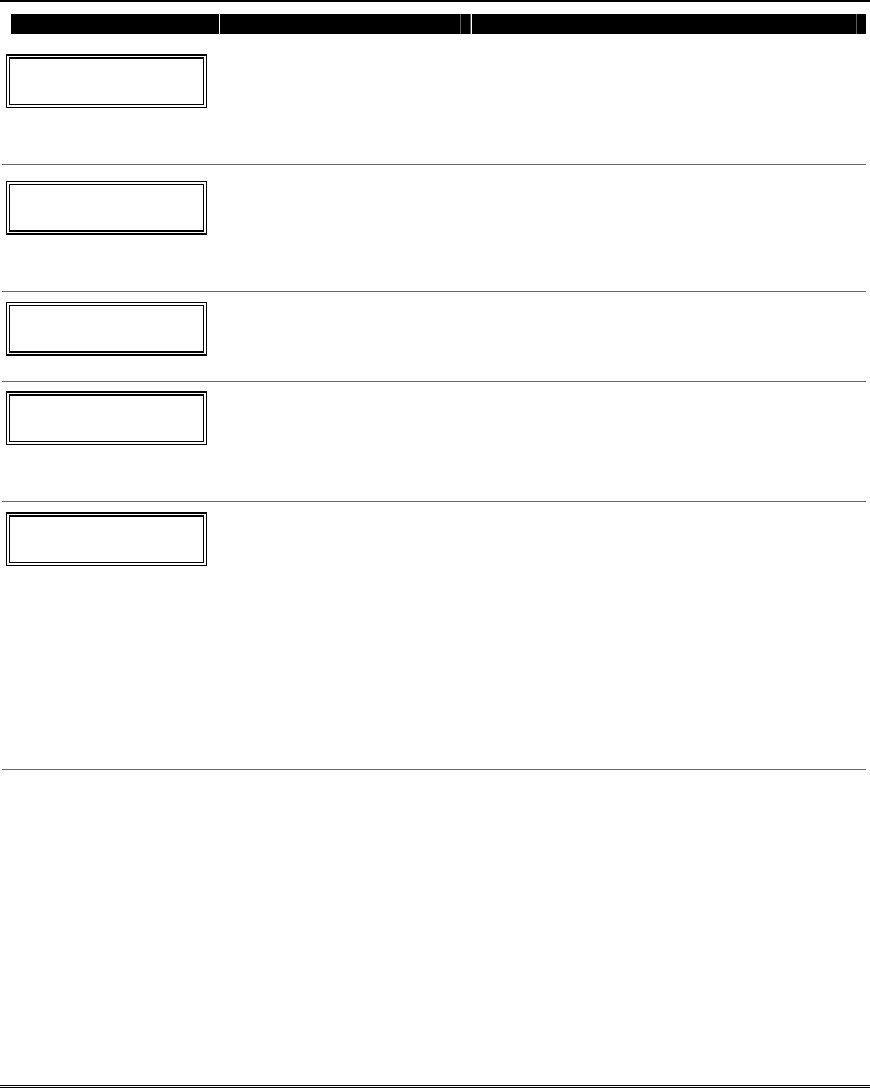
Testing the System
5-23
PROMPT VALID ENTRIES EXPLANATION
90 TRBL SOUND
0
Trouble Sounding
0= none
1= one beep every minute
2= normal trouble sound (fast
beeps)
[∗] to continue
Select type of sounding upon trouble conditions on
zones assigned to this zone type.
\\
90 ALARM SOUND
0
Alarm Sounding
0=none
1= keypad sound only
2= steady siren sounding
3= pulsing siren (temporal)
[∗] to continue
Select type of sounding upon alarm conditions on
zones assigned to this zone type.
90 Dial Delay
0=No, 1=Yes
Dial Delay?
0=no
1=yes
[∗] to continue
If selected, faults on zones assigned to this zone
type will delay reporting for whatever length of
time that is selected in dial delay (*50).
90 Disp Option
1
Display Options
0 = no display
1 = display only
2 = chime only
3 = chime & disp.
[∗] to continue
Select whether faults on zones assigned to this
zone type are displayed at the keypad and/or
cause a chime sound.
Alarm ID: 000
Trouble ID: 000
Contact ID Report Codes
000-999 = report code
[∗] to continue; returns to Enter
configurable zone type number
prompt.
Enter the desired 3-digit Contact ID report codes
for faults and troubles occurring on zones assigned
to this zone type.
IMPORTANT:
• Make sure the code does not conflict with
existing, predefined Contact ID report codes.
See the System Communication section for a
list of standard Contact ID codes.
• Zone alarm report code (prompt in *56 Zone
Programming) and Trouble report code (*60)
and relevant restore codes (*70, *71) must be
enabled in order for the Configurable Zone Type
codes to be reported.
Programming Installer and User Schedules
The system provides up to 8 schedules, which can be used to control 12 types of system events at pre-
defined times. 4 schedules are intended for use by the end-user, and 4 are reserved for the installer. In
addition, some events are also reserved for the installer only (listed in the “Enter Event” prompt
paragraph below).
NOTES: • The master code can only access schedules 01-04 and events 00-08.
• System clock must be set before programming schedules.
• Programmed schedules do not take effect until the next scheduled “start” time. (e.g., if
programming a schedule time window for 8AM to 5PM, the schedule does not take effect
until 8AM after the schedule has been programmed.)
Start Scheduling mode by entering installer code + [#] + [6] [4] while in normal operating mode.
The following prompts are displayed:
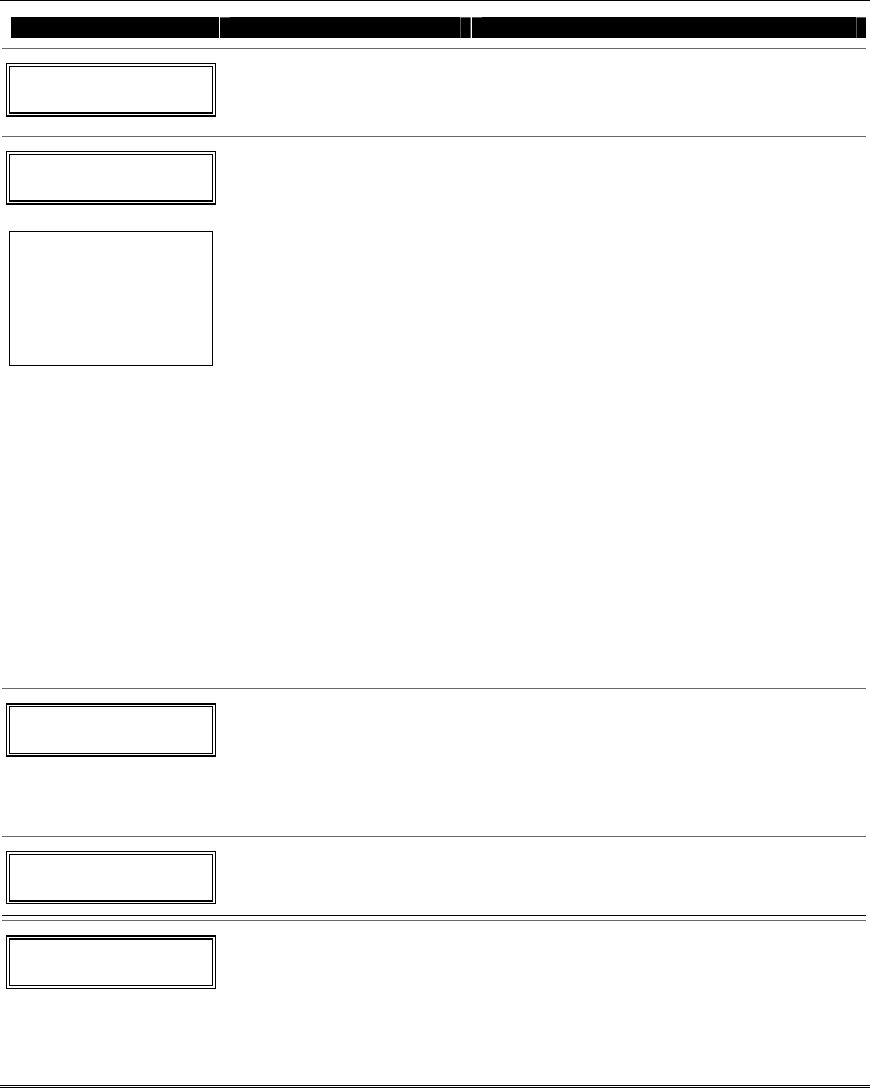
Installation and Setup Guide
5-24
PROMPT VALID ENTRIES EXPLANATION
ENTER SCHED NO.
00=QUIT 00
Schedule Number
01-04 = end-user schedules
05-08 = installer-only schedules
[∗] to continue
Enter the desired schedule number.
ENTER EVENT
NOTE: Events 07 and 10
cause the keypad to
beep every 30 seconds
when messages are
displayed. Stop the
beeps by user code +
OFF.
Enter Event
00 = clear event
01 = Relay On/Off
02 = User Access
03 = Child Not Home Report to
Pager
04 = Auto (Forced) Stay Arm†
05 = Auto (Forced) Away Arm†
06 = Auto Disarm
07 = Display “Reminder”
08 = Disarm Time Window
11 = Periodic Test Report
12 = Up and About††
[∗] to continue
Enter the desired event number for event you
want to occur at a specified time.
Event 11 is reserved for the installer only.
Child-Not-Home report (option 03) is sent to all
pagers in the user’s partition (message sent is 777-
7777). User must be enabled for paging (see User
Attributes in System Operation section).
Disarm Time Window (08): System can be
disarmed only during this time period. Exception:
If a burglary alarm occurs, the system can be
disarmed outside the scheduled time window.
† A. Auto Stay Arm (event 04) and Auto Away
Arm (event 5) cannot be used if partition 3 is set
as a common partition. To use these scheduling
features, field *30 must be 0, making partition 3
a separate partition.
If either of these options is selected, Forced
Bypass is automatically enabled regardless of
setting in field *23. (the system will
automatically bypass any open burglary zone
when it arms at the scheduled time).
IMPORTANT: Zones left unintentionally open
will be unprotected.
††This selection defines the large time window
within which the time window selected in data
field *85-entry 2 will be monitored.
DEVICE NUMBER
XX
Device Number
01-04 = device number
[∗] to continue
This prompt appears if event “1” (relay on/off) was
selected, otherwise it is skipped.
Enter the physical device number as programmed
in ∗79 Menu Mode, then press [*] to continue to
the “Start” prompt.
Device numbers 17 and 18 designate built-in
triggers 1 and 2 respectively.
GROUP NUMBER
X
Group Number
1-8 = group number
[∗] to continue
This prompt appears if event “2” (user access) was
selected. Otherwise it is skipped.
Press [*] to continue to the “Start” prompt.
PARTITION
X
Partition
0 = all partitions
1 = partition 1
2 = partition 2
3 = common partition
[∗] to continue
This prompt appears if events “3-8,10” were
selected. Otherwise it is skipped.
Press [*] to continue to the “Start” prompt.
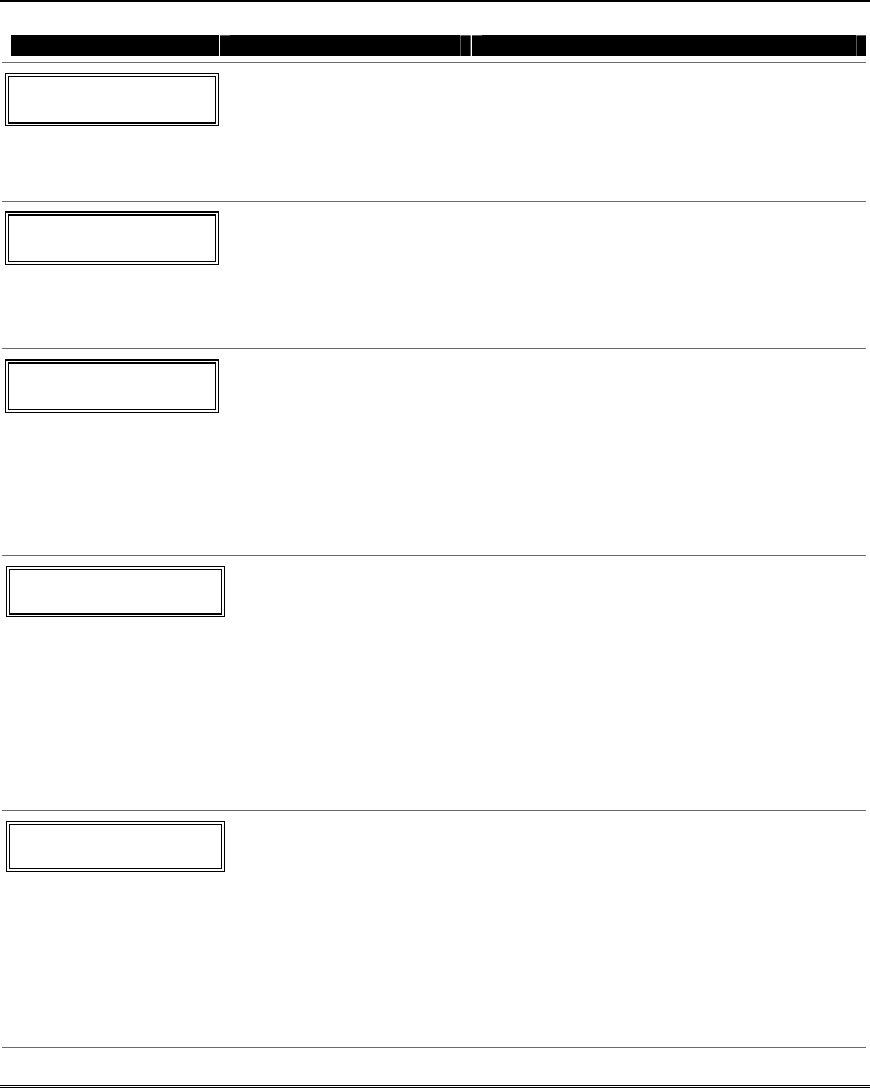
Testing the System
5-25
PROMPT VALID ENTRIES EXPLANATION
START SMTWTFS
HH MMAM 0010000
Start Time
01-12 (00-23) † = hour
00-59 = minute
0 = AM; 1 = PM (if applicable)
Days = place “1” under days
[∗] to continue
Enter the event’s start time and days of the week
to occur.
To select days, position the cursor under the
desired days using the [∗] key to move forward,
then press “1” to select the day(s).
† use 00-23 if 24-hour time is enabled.
WARNING DLY TIME
00
Warning Delay Time
01-15 = arm warning delay time
in minutes
[∗] to continue
This prompt appears if events “4 or 5” were
selected.
Enter the desired amount of time the system
should warn of impending arming. The system
will beep once every 30 seconds to alert users
that arming will soon occur. Otherwise, this
prompt is skipped.
STOP SMTWTFS
HH MMAM 0010000
Stop Time
01-12 (00-23) † = hour
00-59 = minute
0 = AM; 1 = PM (if applicable)
Days = place “1” under days
[∗] to continue
Enter the event’s stop time and days of the week
to occur.
To select days, position the cursor under the
desired days using the [∗] key to move forward,
then press “1” to select the day(s).
This entry applies only to the following events:
1 (relay on/off)
2 (user access)
3 (child-not-home report)
† use 00-23 if 24-hour time is enabled.
REPEAT OPTION
0-4 X
Repeat Option
0 = do not repeat
1 = repeat schedule weekly
2 = repeat schedule biweekly
(every other week)
3 = repeat schedule every third
week
4 = repeat schedule every fourth
week
[∗] to continue
Enter the desired repeat option for this schedule.
e.g., To make a schedule that happens everyday
you would select all days with a repeat count of
1. To make a schedule that runs for one week
then stops, select everyday with a repeat count of
0.
NOTE: Schedules run sequentially from Sunday
to Saturday and reset on Sunday at midnight. If
repeat count is 0, only those events scheduled
from the day the schedule is set to Sunday will
occur. Events scheduled after Sunday will be
ignored.
RANDOMIZE
0=NO 1=YES X
Randomize
0 = no
1 = yes
[∗] to continue
If selected, the scheduled start and stop times
will vary within 60 minutes of the “hour” time.
For example, if a schedule is set to start at
6:15pm, it will do so the first time 6:15pm
arrives, but on subsequent days it will start
anytime between 6:00 and 6:59 p.m.
NOTE: Do not use the random option if the start
and stop times are within the same “hour” setting,
otherwise unpredictable results may occur (e.g.,
the randomized stop time may occur before the
start time).
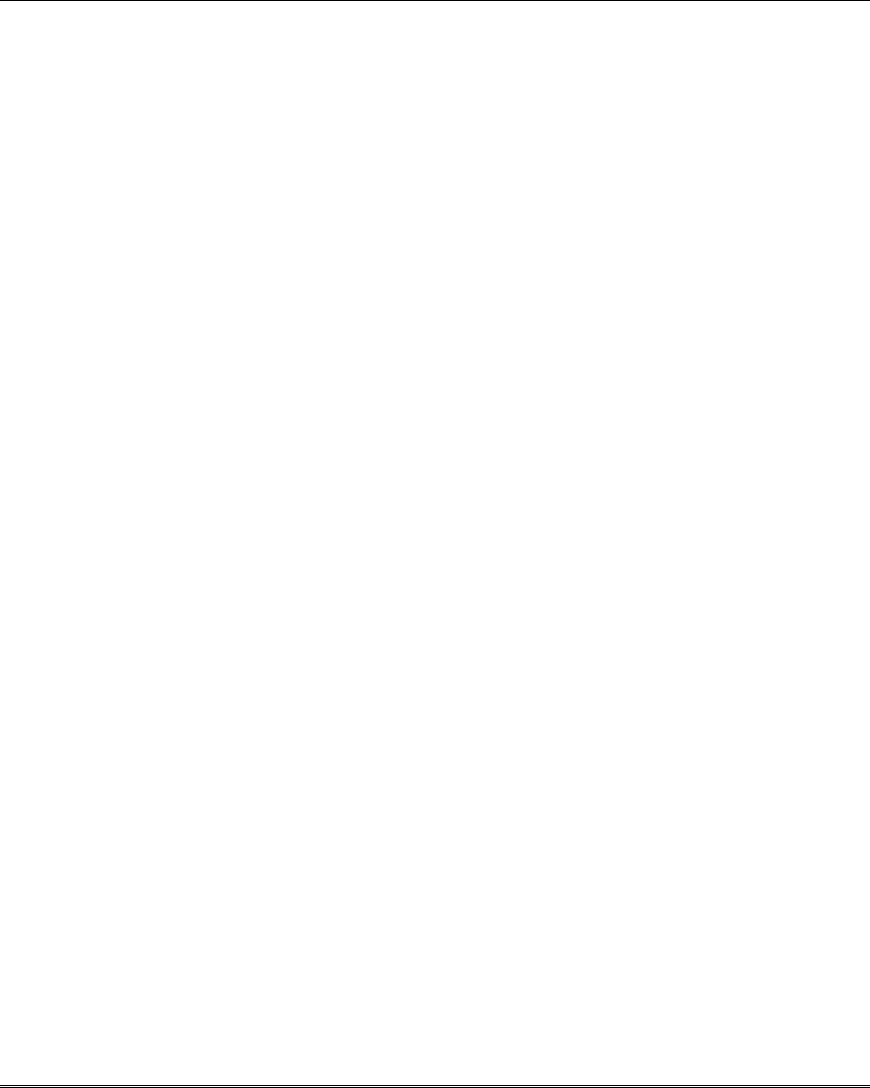
Installation and Setup Guide
5-26
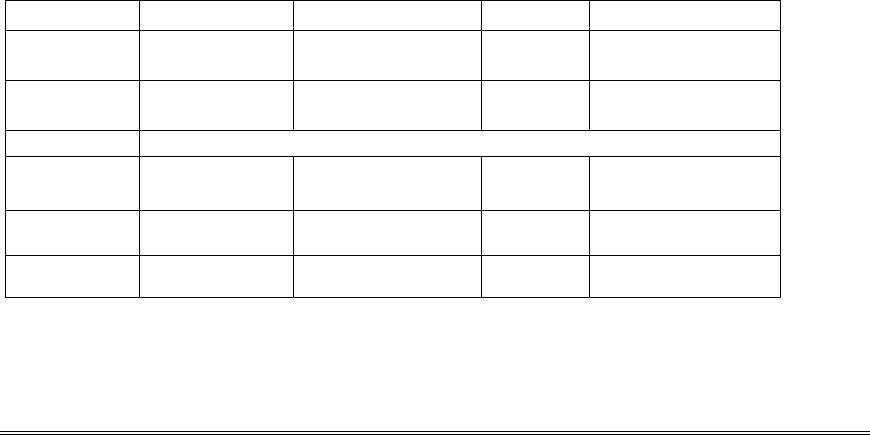
6-1
SECTION 6
System Communication and Operation
•••••••••••••••••••••••••••••••••
Panel Communication with Central Station
This system accommodates several formats for reporting alarms and other system conditions to the
Central Station. The process of a successful transmission consists of both the method of communication
between the control panel and the Central Station receiver; and the actual way the information is sent
and displayed at the Central Station.
When the panel calls the Central Station receiver, it waits to hear a “handshake” frequency from the
receiver to confirm that the receiver is on-line and ready to receive its message. Once the panel hears
the handshake it is programmed to listen for, it sends its message. The panel then waits for a “kissoff”
frequency from the receiver acknowledging that the message was received and understood.
If the handshake frequency is not given or is not understood by the panel, the panel will not send its
message. Once the handshake frequency is received and understood by the panel, the panel sends its
message. If there is an error in the transmission (the receiver does not receive a “valid” message), the
kissoff frequency is not given by the Central Station receiver.
The panel makes a total of eight attempts to the primary telephone number and eight attempts to the
secondary telephone number (if programmed) to get a valid message through. If the panel is not
successful after its numerous attempts, the keypad displays COMM. FAILURE (on alpha keypads) or
FC (on fixed-word keypads).
Report Code Formats
The following chart indicates the types of (handshake/kissoff) frequencies that the panel supports and
the different formats that can be sent with each.
FORMAT HANDSHAKE TRANSMITS DATA KISSOFF TRANSMIT TIME
Low Speed 1400 Hz 1900Hz (10PPS) 1400 Hz Under 15 secs
3+1, 4+1, 4+2 (Standard report)
Sescoa/Rad 2300 Hz 1800Hz (20PPS) 2300 Hz Under 10 secs
3+1, 4+1, 4+2 (Standard report)
Robofon 8 See Robofon 8 paragraph later in this section for details of the format.
Express 1400–2300 Hz DTMF (10 cps) 1400 Hz Under 3 secs
4+2 (multi-frequency)
ADEMCO
Contact ID
1400–2300 Hz DTMF (10 cps)
(multi-frequency)
1400 Hz Under 3 secs
Robofon
Contact ID
2300 Hz DTMF (10 cps)
(multi-frequency)
1400 Hz Under 3 secs
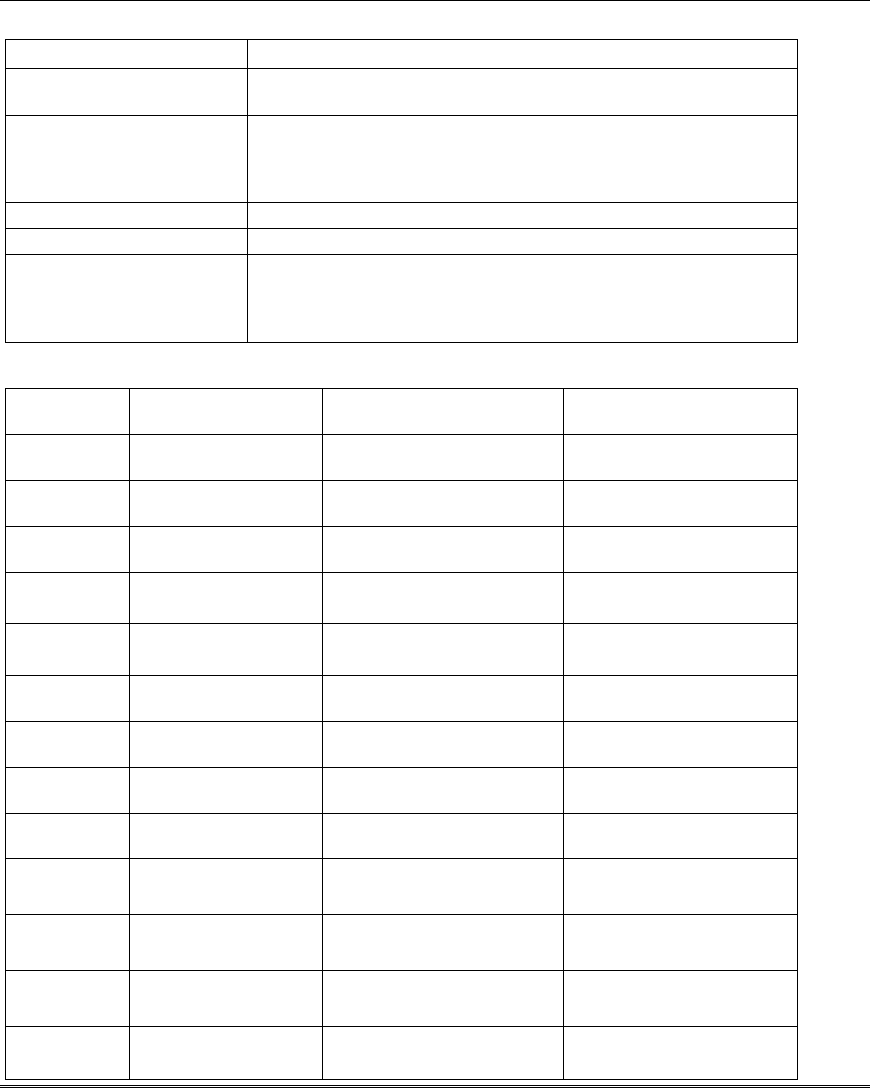
Installation and Setup Guide
6-2
The following table describes each format in greater detail.
FORMAT TYPE DESCRIPTION
3+1 and 4+1
Standard Formats
Comprises a 3- (or 4-) digit subscriber number and a single-digit
report code (e.g., Alarm, Trouble, Restore, Open, Close, etc).
3+1 and 4+1
Expanded Formats
Comprises a 3- (or 4-) digit subscriber number and a two-digit
report code. The first digit is displayed on the first line. On the
second line, it is repeated 3 (or 4) times and is followed by the
second digit. This is the “expanded” digit.
Robofon 8 Comprises a 6-digit subscriber number and a 2-digit report code.
4+2 Format Comprises a 4-digit subscriber number and 2-digit report code.
ADEMCO and Robofon
Contact ID Reporting
Format
Comprises a 4-digit or 10-digit subscriber number, 1-digit event
qualifier (“new” or “restore”), 3-digit event code, 2-digit partition
number, and 3-digit zone number, user number, or system status
number (see the following page).
The following table lists codes for reports sent in different formats:
Type of
Report
Code for 3+1/4+1
Standard
Code for 3+1/4+1
Expanded
Code for
4+2/Robofon 8**
Alarm SSS(S) A SSS(S) A
AAA(A) Z
SSSS (SS) AZ
Trouble SSS(S) T SSS(S) T
TTT(T) t
SSSS (SS) Tt
Bypass SSS(S) B SSS(S) B
BBB(B) b
SSSS (SS) Bb
AC Loss SSS(S) E SSS(S) E
EEE(E) AC
SSSS (SS) EAC
Low Batt SSS(S) L SSS(S) L
LLL(L) LB
SSSS (SS) LLB
Open SSS(S) O SSS(S) O
OOO(O) U
SSSS (SS) OU
Close SSS(S) C SSS(S) C
CCC(C) U
SSSS (SS) CU
Test SSS(S) G SSS(S) G
GGG(G)g
SSSS (SS) Gg
Restore
Alarm
SSS(S) R SSS(S) R
RRR(R) Z
SSSS (SS) RZ
AC Restore SSS(S) RA SSS(S) RA
RARARA(RA)Ac
SSSS (SS) RA Ac
LoBat Res. SSS(S) RL
RLRLRL(RL)LB
SSS(S) RL SSSS (SS) RLLB
Trouble Res. SSS(S) RT SSS(S) RT
RTRTRT (RT)t
SSSS (SS) RTt
Bypass Res. SSS(S) RB SSS(S) RB
RBRBRB (RB)b
SSSS (SS) RBb
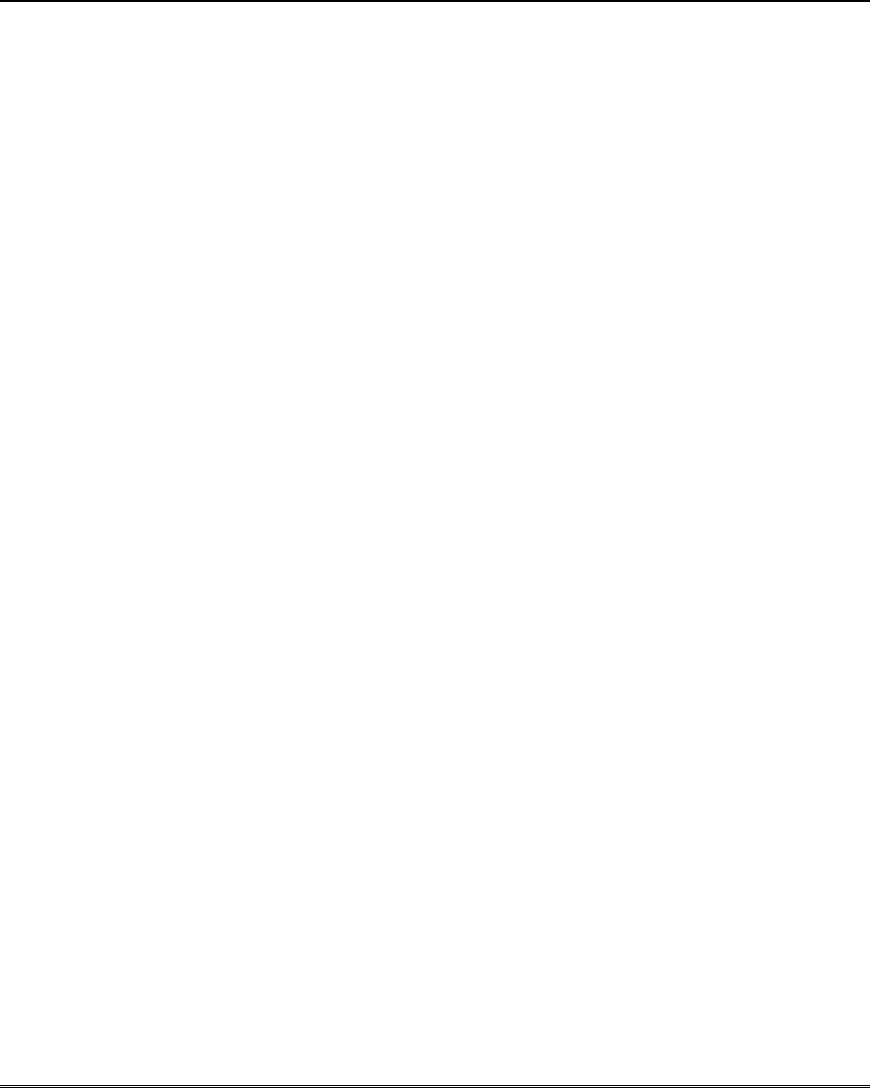
System Communication and Operation
6-3
** Characters in parenthesis are included in Robofon 8 format.
Where:
SSS or SSSS = Subscriber ID C = Close Code–1st Digit
A = Alarm Code–1st digit*** U = User Number (in hex)
Z = Typically Zone Number*–2nd digit Gg = Test Code (1st & 2nd digits)
Tt = Trouble Code (1st & 2nd digits) R = Restore Code (Alarm)
Bb = Bypass Code (1st & 2nd digits) R
Tt = Restore Code (Trbl) 1st & 2nd
digits
EAC = AC Loss Code (1st & 2nd digits) R
Bb = Restore Code (Byps) 1st & 2nd
digits
LLB = Low Battery Code (1st & 2nd digits) R
AAC = Restore Code (AC) 1st & 2nd
digits
O = Open Code–1st Digit R
LLB = Restore Code (Bat) 1st & 2nd
digit
*Zone numbers for:✱ & #, or B = 99 Duress = 92
1 +
✱, or A = 95
3 + #, or C = 96
*** For 4+2/Robofon 8 formats, 2-digit zone numbers can be reported
by assigning the A (first) digit as the first digit of the zone number, then
assigning Z as the second digit of the zone number, if desired.
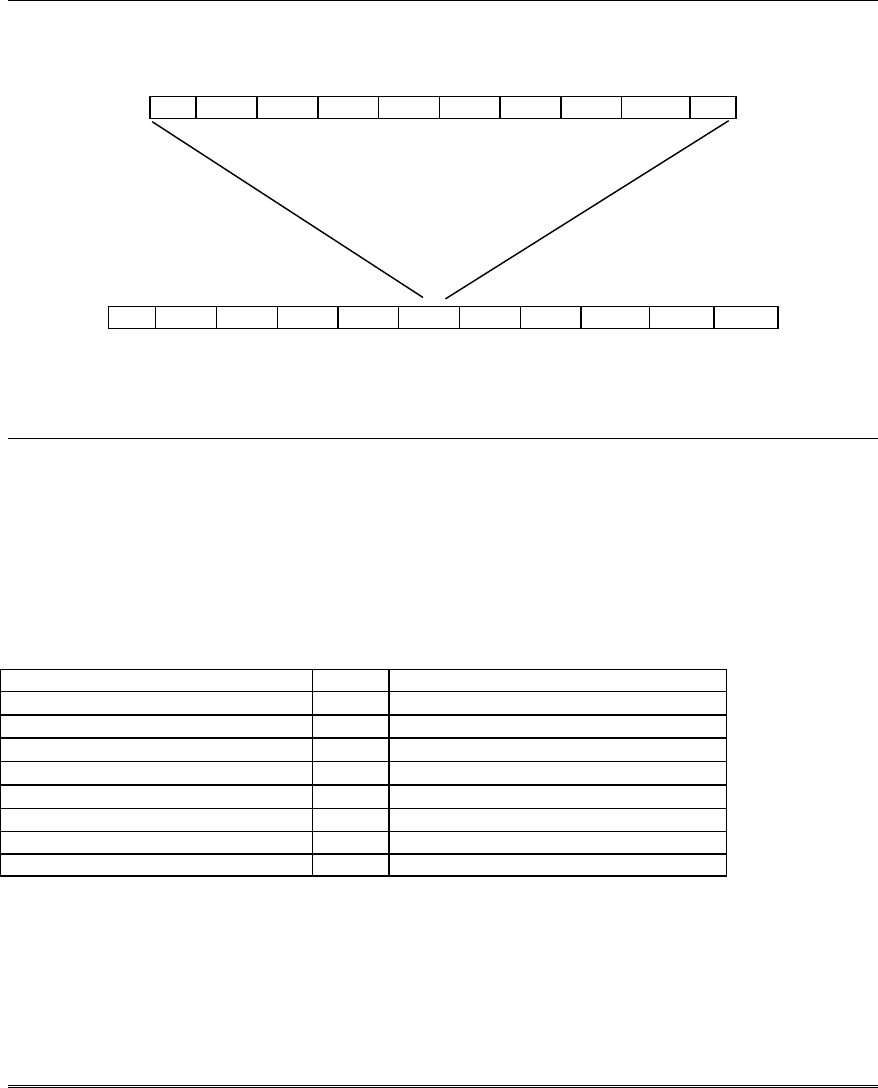
Installation and Setup Guide
6-4
Robofon 8 Format
Robofon 8 format send data in a pulsed frequency format in the following protocol:
First bit Last Bit
Tone = 0, No tone = 1
Freq = 1000Hz ± 5Hz
First Byte Last Byte
50 baud (20ms / bit)
200ms / char, 11 chars / message
(‘U’ = 55h and ETX = 03h)
Physical format
• 1000 Hz +/- 5Hz pulsed signaling
• Tone = logical 0
• Silence = logical 1
• Speed is 50 baud, 20ms/bit, 200ms/character
Logical format
• Byte format is 7 bit data, odd parity.
• Code is always eight (8) digits, ASCII-characters
30h – 39h.
• The report format is as follows: SSSSSS XX
where:
SSSSSS is the 6-digit account number
XX is the 2-digit report code (as in 4+2 format)
Signal flow
Receiving equipment Dialing equipment
Send start char ‘w’ (77h) ←
← Send message described above
Acknowledge ACK (06h) →
(Delay greater than 500ms)
Send new start char ‘w’ (77h) →
← Send next message if available
Acknowledge ACK (06h)
…etc
• Dialer should start sending the message no more than 200ms after start char.
• If no response is detected the receiver retries sending start char three times (in total four) before
hanging up.
• If the receiver reads a message with checksum error it will reply with NAK (15h), wait more than
500ms and then send a new start char (w).
• The receiver can optionally send a command back to the dialer after ACK.
The command may be one byte with any content except ‘w’ (77h), ACK (06h) or NAK (15h)..
0 B0 B1 B2 B3 B4 B5 B6 Par 1
‘U’ N1 N2 N3 N4 N5 N6 N7 N8 ETX chk
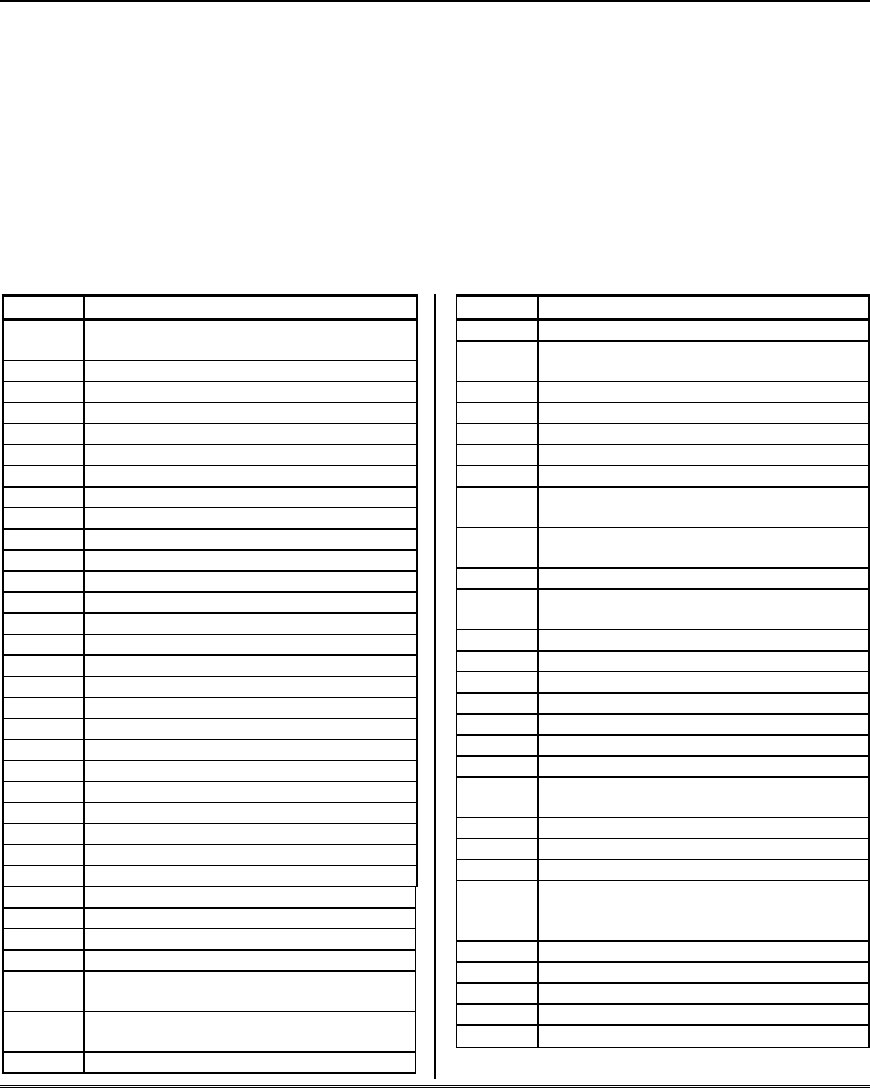
System Communication and Operation
6-5
ADEMCO Contact ID®
ADEMCO and Robofon Contact ID® Reporting takes the following format:
CCCC(CCCCCC) Q EEE GG ZZZ where:
CCCC(CCCCCC) =4-digit or 10-digit Customer (subscriber) ID
Q = 1-digit Event qualifier, where: E = new event , and R = restore
EEE =3-digit (hexadecimal) Event code (see central office receiver manual for a
complete list of event codes)
GG = 2-digit Partition Number (system messages show “00”)
ZZZ = 3-digit Zone/contact ID number reporting the alarm, or user
number for open/close reports. System status messages (AC
Loss, Walk Test, etc.) contain zeroes in the ZZZ location.
TABLE OF CONTACT ID EVENT CODES
Code Definition
100 Medical Emergency (sent upon zone type
15 faults)
110 Fire Alarm
121 Duress
122 Alarm, 24-hour Silent
123 Alarm, 24-hour Audible
131 Alarm, Perimeter
132 Alarm, Interior
134 Alarm, Entry/Exit
135 Alarm, Zone Type 5
143 Alarm, Expansion Module
144 Sensor Tamper Alarm
145 ECP Module Cover Tamper Alarm
146 Silent Burglary Alarm
150 Alarm, 24-Hour Auxiliary/Monitor zone
162 Gas Alarm
301 AC Mains Power
302 Low System Battery/Battery Test Fail
305 System Reset (Log only)
309 Battery Fail
321 Siren Supervision Failure
333 Trouble, Expansion Mod. Supervision
341 Trouble, ECP Cover Tamper
344 RF Receiver Jam Detect
351 Telecom Line Fault
353 Alternative Comm. Media Trouble
354 Failure to Communicate (log only)
373 Fire Loop Trouble
374 Exit Error Alarm
380 Trouble Zone Type 5
381 RF Sensor Supervision
382 Supervision Auxiliary Wired Zone
(sent after code 333 is sent)
383 RF Sensor Tamper and Double-Balanced
Zone Tamper
384 RF Sensor Low-battery
Code Definition
393 Clean Me (ESL smoke detectors only)
401 Disarmed, Armed AWAY,
Armed MAXIMUM
403 Scheduled Arm/Disarm AWAY
406 Cancel by User
407 Remote Arm/Disarm (Downloading)
408 Quick Arm AWAY
409 Keyswitch Arm/Disarm AWAY
412 Successful Download/Access (see field
*53 to enable code)
441 Disarmed/Armed STAY/INSTANT,
Quick-Arm STAY/INSTANT
442 Keyswitch Arm/Disarm STAY
461 Wrong Code Entry (keypad lockout
activated; see field *188 to enable code)
570 Bypass
601 Manually Triggered Dialer Test
602 Periodic Dialer Test
606 Audio Alarm Verification (AAV) to Follow
607 Walk Test Entered/Exited
623 Event Log 80% Full
625 Real-Time Clock was Changed (log only)
626 Time/Date Inaccurate (see field *53 to
enable code)
627 Program Mode Entry (log only)
628 Program Mode Exit (log only)
641 Senior Watch Trouble (up and about)
750 -
789
Reserved for Configurable Zone Type
report codes (check with central station
when using these codes)
801 Override Tamper Arming (log only)
802 Override Low Battery Arming (log only)
803 Override AC Loss Arming (log only)
804 Override Supervision Arming (log only)
999 Zone Type 23 Fault (log only)
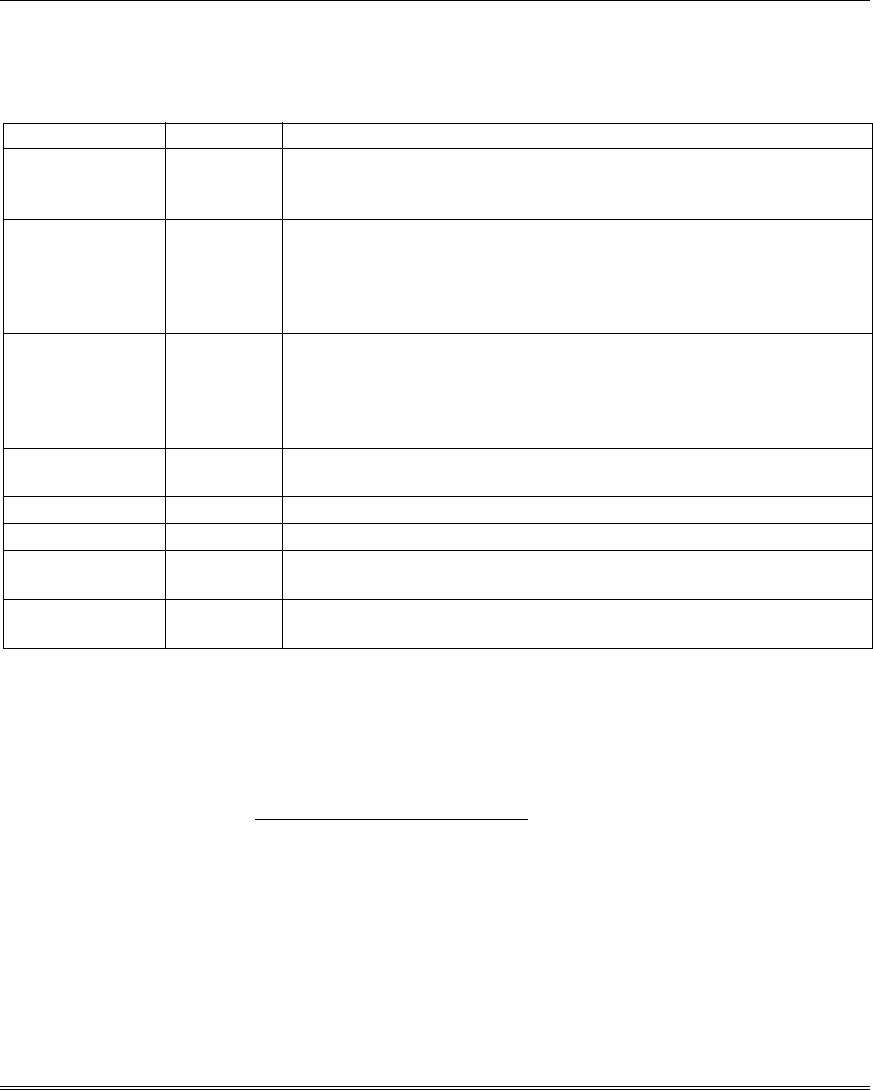
Installation and Setup Guide
6-6
Security Codes
The system supports up to 16 security codes, which can each be assigned one of 5 authority levels. The
authority level determines the functions each code can perform as follows:
Authority Levels (authority levels can be assigned to users 3-49 only; users 1 and 2 cannot be changed)
Level User No. Functions
Installer 01 perform all security functions except can disarm only if used to arm;
can enter program mode; can change System Master code; cannot
assign any other user codes (default = 4112)
System 02 only one system master code per system; can perform all security
Master functions, add/delete users in all partitions, change system master
code, view event log, set system clock, program keypad macro,
program scheduled events, activate output devices (triggers/relays)
(default = 1234)
Partition P1 = 03 Same as Master, except add/delete users limited to
Master assigned partition only, (these users can be assigned different
authority
(default) levels, if desired; any user can be assigned the partition master
authority level)
0-User 03-17 perform security functions (arm, disarm, etc.) only; cannot add/delete
users, view event log, set system clock or program scheduled events
1-Arm Only see “user” arm system only
2-Guest see “user” can disarm the system only if it was used to arm the system
3-Duress see “user” performs security functions, but also silently sends a duress message
to the central station; reports as duress code user number.
4-Partition see “user” See Partition Master paragraph above; used to assign
Master other user numbers as partition masters
Refer to the user guide for detailed procedures on adding/deleting security codes and changing user
attributes.
The following is a brief description of how to add user codes.
Adding a User Code: Master code + [8] + 2-digit user no. + user’s code
Deleting a User Code: Master code + [8] + 2-digit user no. + [#] [0]
Assigning Attributes: Master code + [8] + 2-digit user no. + [#] [attribute no.] + value
Attributes: Values
1 = Authority Level 0-4 (see Authority Level table above)
2 = Access Group 0-8 (0 = not assigned to a group)
3 = Active Partition(s) 1, 2, 3
for this user; Enter partitions consecutively if more than one
and press [#] to end the entries.
4 = RF Zone No. Assigns user number to button type zone for
arm/disarm (keyfob must be
enrolled in system first; see
Wireless Key Templates section)
5 = Open/Close Paging 1 for yes, 0 for no
6 = Open/Close Report to 1 for yes (default = yes for all users), 0 for no
Monitoring Station
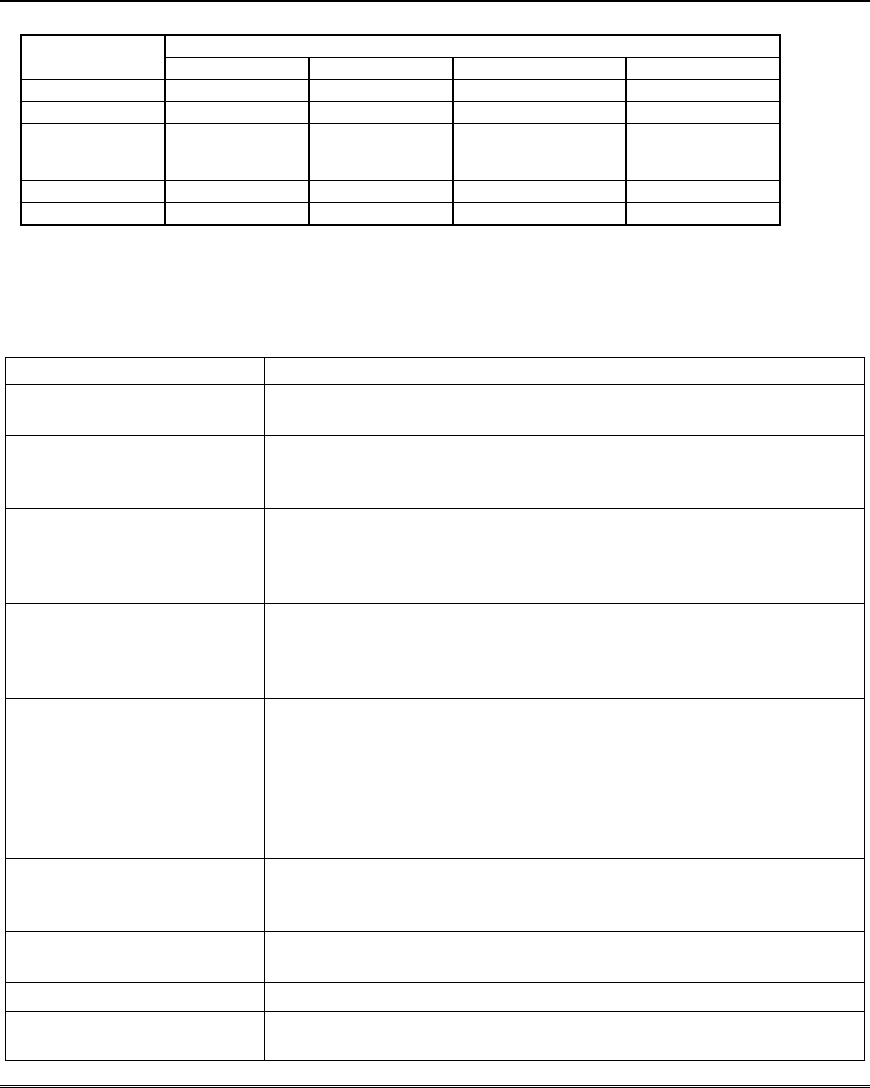
System Communication and Operation
6-7
SUMMARY OF ARMING MODES
Features for Each Arming Mode
Arming Mode
Exit Delay Entry Delay Perimeter Armed Interior Armed
AWAY Yes Yes Yes Yes
STAY Yes Yes Yes No
NIGHT-STAY Yes Yes Yes only those zones
listed in Night-Stay
zone list
INSTANT Yes No Yes No
MAXIMUM Yes No Yes Yes
Keypad Functions
The following is a brief list of system commands. For detailed information concerning system functions,
refer to the User's Manual.
Keypad Commands
Function Description
Silence alarms Pressing any key will silence the keypad sounder for 10 seconds.
Disarming the system will silence both keypad and external sounders.
Quick Arm If enabled (field ∗21), you can press [#] in place of the system's
security code, plus the desired arming key (Away, Stay, Instant,
Maximum)
Single-Button arming If programmed (*57 Function Key menu mode), lettered keys A-D can
be used for arming, using options 3-AWAY, 4-STAY, 5-NIGHT-STAY,
or 6-Step-Arming
If used, no security code is required to arm the system.
Alarm Memory When the system is disarmed, any zones that were in an alarm
condition during the armed period will be displayed. To clear this
display, simply repeat the disarm sequence (enter the security code
and press the OFF key) again.
Arming Away Enter code + AWAY [2] or simply press appropriate lettered key on
the keypads (see “Single-Button Arming” above). If the “Auto-Stay
Arm” feature is enabled and the entry/exit door is not opened and
closed within the programmed exit delay time, the system will
automatically arm in STAY mode if armed from a wired keypad (non-
RF device). If the door is opened and closed within the exit delay
period, the system arms in AWAY mode.
Arming Stay Enter code + STAY [3] or simply press appropriate key on the keypads
(see “Single-Button Arming” above). See “Arming Away” above for
Auto-Stay arming feature.
Arming Night-Stay Enter code + STAY [3] + STAY [3] or simply press appropriate key on
the keypads (see “Single-Button Arming” above).
Arming Instant Enter code + INSTANT [7].
Arming Maximum Enter code + MAXIMUM [4] or simply press appropriate lettered key
on the keypads (see “Single-Button Arming” above).
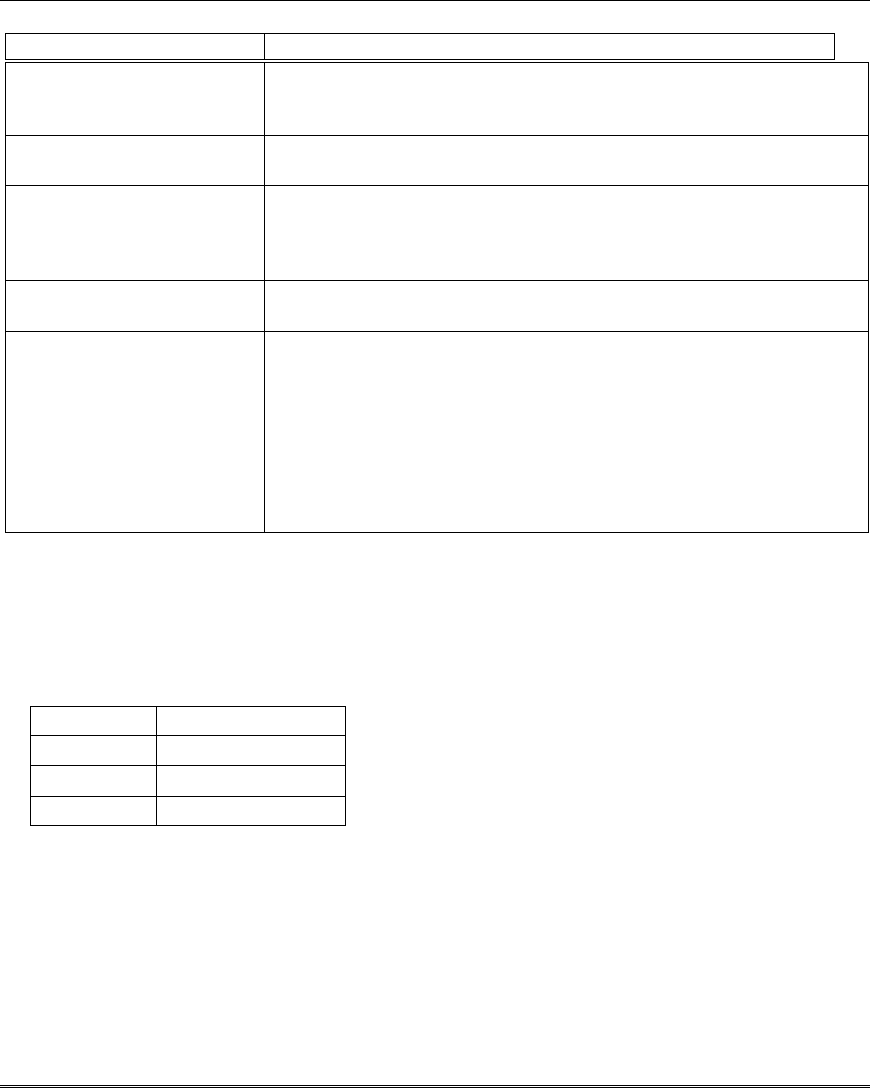
Installation and Setup Guide
6-8
Keypad Commands (cont’d)
Function Description
Disarming Enter code + OFF [1]. If entry delay or an alarm is active, you do not
need to press OFF; entering the security code alone disarms the
system.
Bypassing Zones Enter code + BYPASS [6] + zone number(s). Can bypass while system
armed/disarmed.
Forced (Quick) Bypass To automatically bypass all faulted zones, use the “Quick Bypass”
method. Enter code + BYPASS + [#], then wait for all open zones to be
displayed. Arm when display indicates “ZONE BYPASSED” and
“READY TO ARM”.
Chime Mode Enter code + CHIME [9]. To turn chime off, enter code + CHIME
again.
Activate Output Devices If relay outputs (via a 4204, 4229, or 6164), or Powerline Carrier
devices are used, two keypad entries available to the user are included.
If programmed, these entries can be used to manually activate or
deactivate the device(s) for starting or stopping some action, such as
turning lights on or off, etc. These keypad entries are:
[Security Code] + # + 7 + [2-digit Device #] activates (starts) that
device.
[Security Code] + # + 8 + [2-digit Device #] deactivates (stops) that
device.
Panic Keys
There are three Panic keys (A, B, and C) that, if programmed, can be used to manually initiate alarms
and send a report to the central station. Each key can be programmed for 24-hour Silent, 24-hour
Audible, Fire, or Personal Emergency responses. The programmed Panic response is activated when
the appropriate key is pressed for at least 2 seconds.
The Panic keys are identified as follows:
Keys Displayed as Zone
[A] (∗/1) 95
[B] (∗/#) 99
[C] (3/#) 96
IMPORTANT: For a Silent panic function (if programmed) to be of practical value, you must program
a report code for the zone and the system must be connected to a central station.
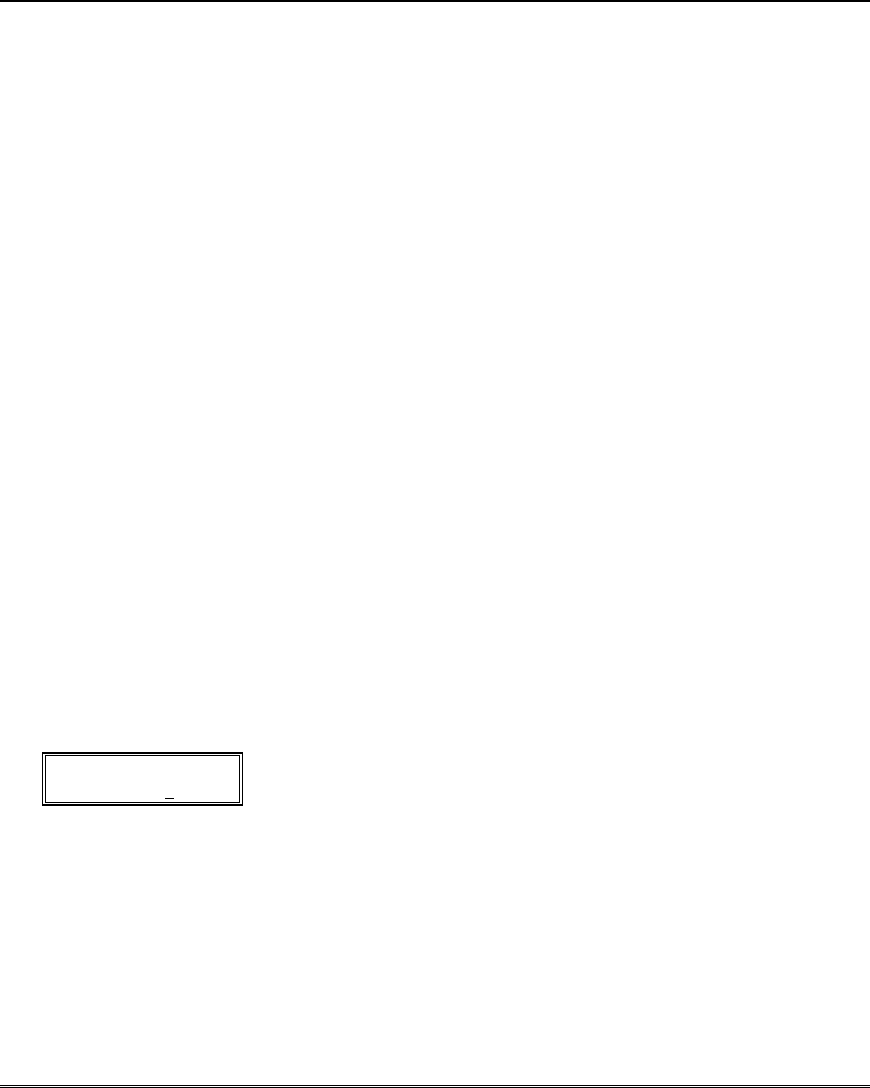
System Communication and Operation
6-9
Follow-Me Feature
This feature lets users enter up to three phone numbers (system-wide) that the system will call in the
event of an alarm in any partition at the protected premises, thus alerting the user to the alarm.
• When an alarm occurs, the system reports the alarm to the central station (and pagers, if
programmed), then, if programmed, dials the first follow-me phone number and proceeds as follows:
1. After dialing, the system waits a short time† then sends a series of eight tones or “beeps”
(regardless of whether the call is answered) followed by a pause of about four seconds, then the
tones are repeated. The cycle of tones and pauses continues for about one minute.
† system waits about one ring plus any programmed pauses; see “To enter a follow-me number” below
for programming pauses
2. If the call is not acknowledged by the user (by pressing the telephone’s [∗] key; see User
Response below), the control hangs up when the 1-minute tone cycle is complete, then dials
the second follow-me phone number and sends the tones as described above. If the second
number is not acknowledged by the user, the control dials the third number and sends the
tones.
3. If the third number is not acknowledged, the control redials the first number. This dialing
cycle is repeated once.
4. User Response:
a. When the call is answered, the user will hear the message tones (a series of eight tones or
“beeps”) followed by a pause of about four seconds, then the tones are repeated.
b. The user must press the [∗
∗∗
∗] key on the telephone to acknowledge hearing the tones,
then wait for the control to disconnect the line before hanging up.
IMPORTANT: The [∗] key should be pressed during a pause between tone cycles.
Otherwise, the control may not “hear” or respond to the [∗] key if pressed while the tones
are being sent.
• If another alarm occurs in the same armed period, the Follow-Me dialing cycle is repeated only up
to the number of reports programmed in field *93 No. of Reports in Armed Period per Zone.
• If the follow-me number is for a pager, the message displayed on the pager is as follows: 104 P ZZZ
where “P” is the partition number, “ZZZ” is the 3-digit zone number of the zone in alarm.
From an ALPHA KEYPAD: User code + [#] + [6] [1]
The first follow-me phone number (if it exists) is displayed:
FM Phone No.
18009216704--_
To display follow-me phone number 2, press [2].
To display follow-me phone number 3, press [3].
To modify the displayed number, do the following:
1. Press [∗], which clears the number, then enter the desired phone number. To include a 2-
second pause in the number, press [#] at the point in the entry the pause is desired (it displays
as “–“). Pauses entered at the end of the number will allow dialing but will delay the message
tones by the amount of pause programmed.
2. Press [∗] to save the new number. The next follow-me phone number in sequential order (1-2-3-
1 etc.) is displayed. Press [∗] to program that number, or press [1], [2], or [3] to select the
desired follow-me number to be programmed.
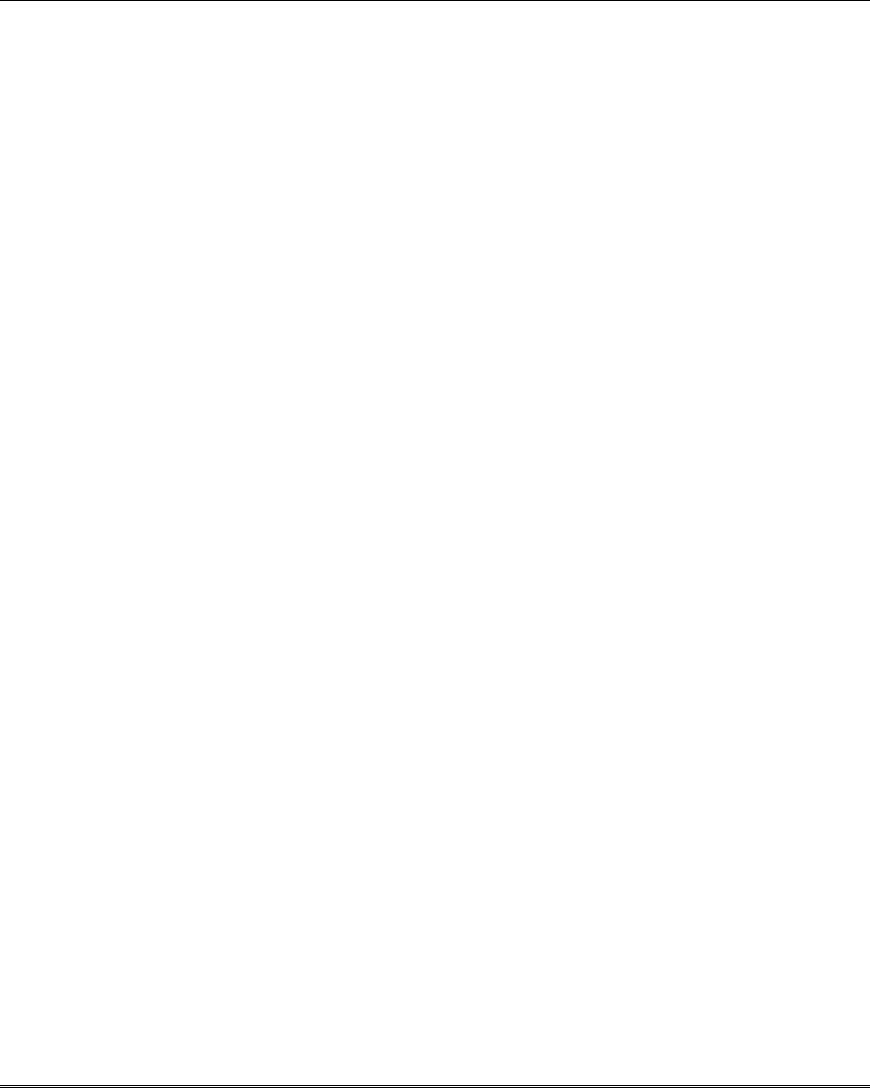
Installation and Setup Guide
6-10
From a FIXED-WORD KEYPAD: User code + [#] + [6] [2]
• The first follow-me phone number (if one exists) is displayed one digit at a time. When done,
the keypad beeps twice then displays the number “1,” indicating phone number 1.
• To display phone numbers 2 or 3, press “2” or “3” respectively. The selected phone
number will be displayed one digit at a time followed by two beeps when done. The number
“2” or “3” will then be displayed, indicating the selected phone number.
• To modify the selected phone number, do the following:
1. Press [∗
∗∗
∗], which clears the current number.
2. Enter the desired phone number using keypad digits 0-9. The keypad beeps once as each
digit is entered.
To enter a 2-second pause within the phone number, press the [#] key. The pause is
displayed as “14.”
NOTE: Key entries must be made within 30 seconds of one another; otherwise the system
exits this mode.
3. To save the new number, press [∗
∗∗
∗] again. The keypad beeps twice indicating the
number is saved.
To enter or modify another phone number, press 1, 2, or 3 (for phone numbers 1, 2,
3 respectively) and repeat steps 2 and 3.
4. To exit this mode, press any key other than 1, 2, 3, or [∗
∗∗
∗]. The keypad beeps three
times.
The system also automatically exits this mode if no keys are pressed within 30 seconds.
Setting/Adjusting the Real-Time Clock
The real-time clock is used to time-stamp events recorded in the event log and for scheduling mode. The
time display can be set for 12 (AM/PM) or 24-hour format, and can show day/month or month/day (field
*183, Time/Date Format). If the system is using the built-in crystal for the real-time clock (field *181,
50/60Hz AC Operation) synchronization, a plus/minus adjustment may be required to account for
crystal frequency variation. This adjustment is only needed if the frequency control of AC mains is not
accurately maintained by the local mains electrical power provider.
To set and adjust the clock: user code +[#] + [6] [3].
The current setting is displayed.
Press [∗] to set the time. A cursor appears under the first digit of the hour.
• Enter the 2-digit hour setting, then enter the 2-digit minute setting.
• Press [1] for PM or [0] for AM (if applicable, otherwise skip).
• Enter the last two digits of the current year.
• Enter the 2-digit month setting, then enter the 2-digit day setting.
• Press [∗] to accept the settings and continue.
The Clock Adjustment prompt is displayed.
• Press [0] to add, or press [1] to subtract.
• Enter the number of seconds per day (01-59) to add or subtract to keep the real-time clock
accurate.
• Press [∗] to accept the setting and exit.
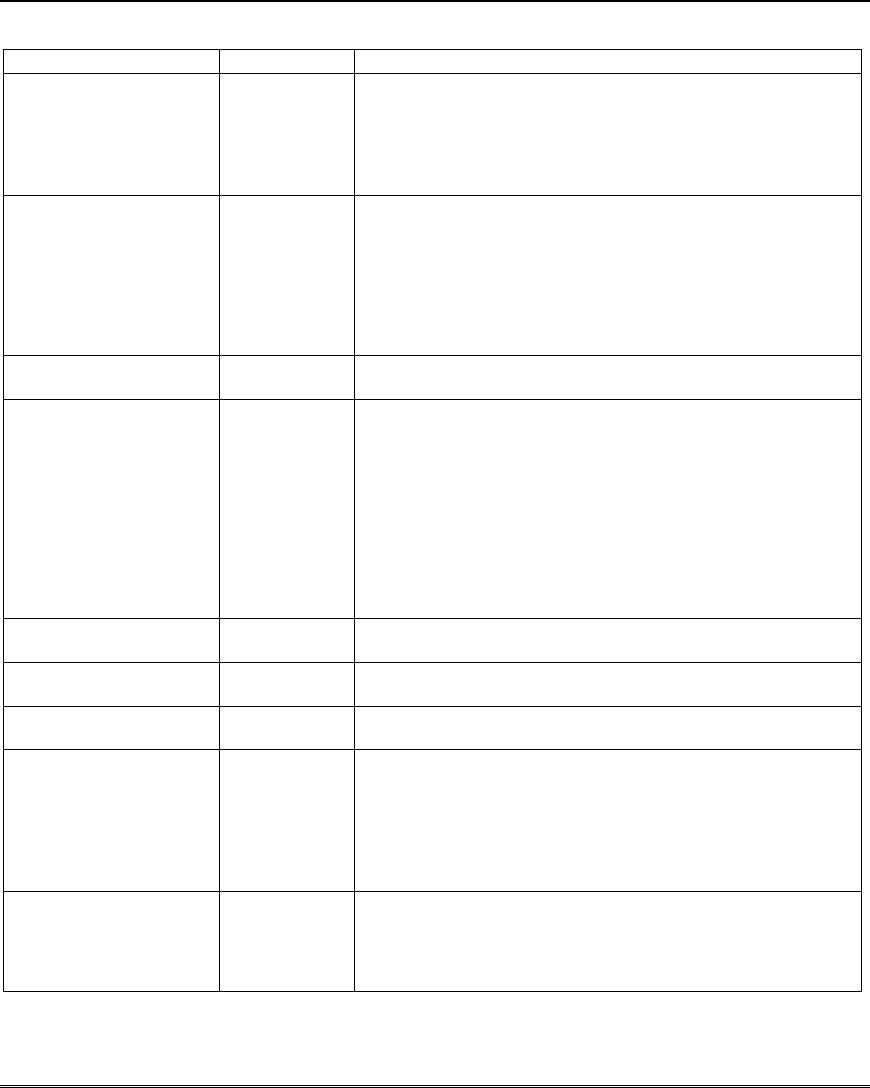
System Communication and Operation
6-11
Various System Trouble Displays
Alpha Display Fixed Disp. Meaning
ALARM CANCELED CA Appears if an exit or interior zone contained a fault during closing
at the time the Exit Delay ended (e.g., exit door left open and the
zone was not auto-bypassed), but the system was disarmed during
the Entry Delay time. The alarm sounder and keypad sounder
stop when the system is disarmed. No message will be transmitted
to the central station.
EXIT ALARM EA will appear when the Exit Delay ends if an exit or interior zone
contained a fault during closing and the zone was not auto-
bypassed. The alarm sounder and keypad sound continuously
until the system is disarmed (or timeout occurs). An “Exit Alarm”
message is sent to the central station if enabled in field *59. Also
results if an alarm from an exit or interior zone occurs within 2
minutes after the end of an Exit Delay if exit alarm is enabled in
field *59.
CHECK CHECK indicates that a problem exists with the displayed zone(s) and
requires attention.
ALARM 1xx 1xx indicates that communication between control and a zone
expander or wireless
FAULT 1xx 1xx receiver is interrupted, where “xx” is the device address. Check the
wiring and
CHECK 1xx 1xx DIP switch settings on the units.
91 If field *199 is set to “1,” all ECP module problems are displayed
as “91.”
If there are wireless sensors in the system, the Check condition
may also be caused by some change in the environment that
prevents the receiver from receiving signals from a particular
sensor.
TAMPER 1xx 1xx Appears when a tamper switch at the device address shown has
been activated while system is disarmed.
TMPR_ARMD 1xx Appears when a tamper switch at the device address shown has
been activated while system is armed.
SYSTEM LO BAT BAT with no zone number indicates that the system's main standby
battery is weak.
LO BAT BAT with a zone number and a once-per-minute beeping at the keypad
indicates that a low-battery condition exists in the wireless sensor
displayed (zone “00” indicates a wireless keypad). If the battery is
not replaced within 30 days, a “CHECK” display may occur.
Note: Some wireless sensors contain a non-replaceable long-life
battery which requires replacement of the entire unit at the end of
battery life (e.g., 5802 and 5802CP).
TELECOM FAULT 94 Telephone Line Failure, indicates that a monitored telephone line
(if programmed in field *92) has been cut or disconnected.
Depending on how the system was programmed, the keypad may
also produce a trouble sound, and the external sounder may be
activated. Silence by entering installer code + OFF.
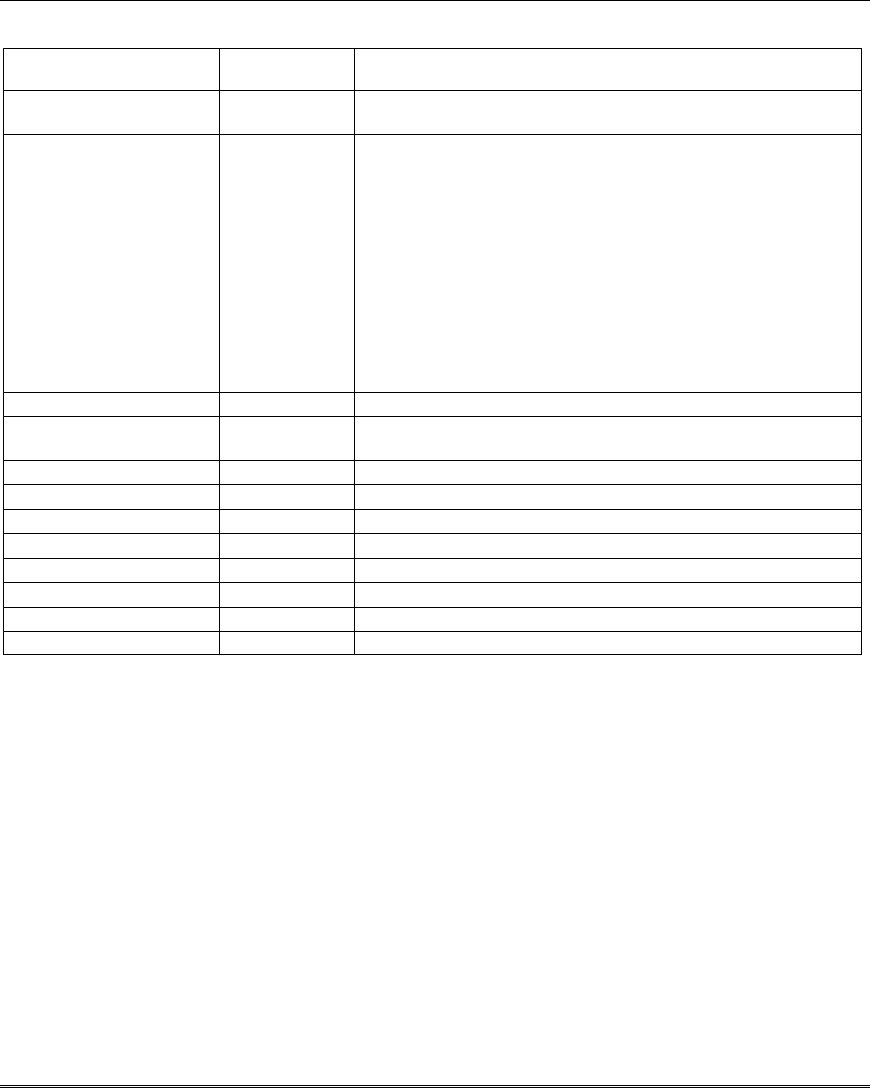
Installation and Setup Guide
6-12
Various System Trouble Displays (cont’d)
Busy-Standby dl If this remains displayed for more than 1 minute, the system is
disabled.
Modem Comm CC The system is in communication with the central station for
change of function or status verification.
no display no display Power Failure
If there is no keypad display at all and the LEDs are unlit,
operating power (AC and battery) for the system has stopped and
the system is inoperative.
If the message “AC LOSS” (Alpha display keypads) or “NO AC”
(Fixed-Word display keypads) is displayed, the keypad is
operating on battery power only.
If the battery standby capacity is used up during a prolonged AC
power outage, the control's power will shut down to minimize deep
discharge of the battery.
The display may also be blanked intentionally (except during exit
delay and for 30 seconds after disarming, or during a mains power
loss) if field *186 Display Options entry 2 is enabled.
Comm. Failure FC A communication failure has occurred.
Open Circuit OC The keypad is not receiving signals from the control and sees an
open circuit.
Long Rng Trbl bF Backup Alternative Communication Media communication failure.
Bell Failure 70 Siren supervision failure.
RCVR Jam 90 RF jam detected.
KEYPAD LOW BAT 00 BAT Wireless keypad low battery
Phone Okay Cd The dialer test has been successful (CID code 601).
Dialer Off dO The dialer is disabled.
Test in Progress dd Walk test mode is active(CID code 607).
Upload Completed dC The upload or download session was completed.
Upload Failed dF The upload or download session failed before completion.
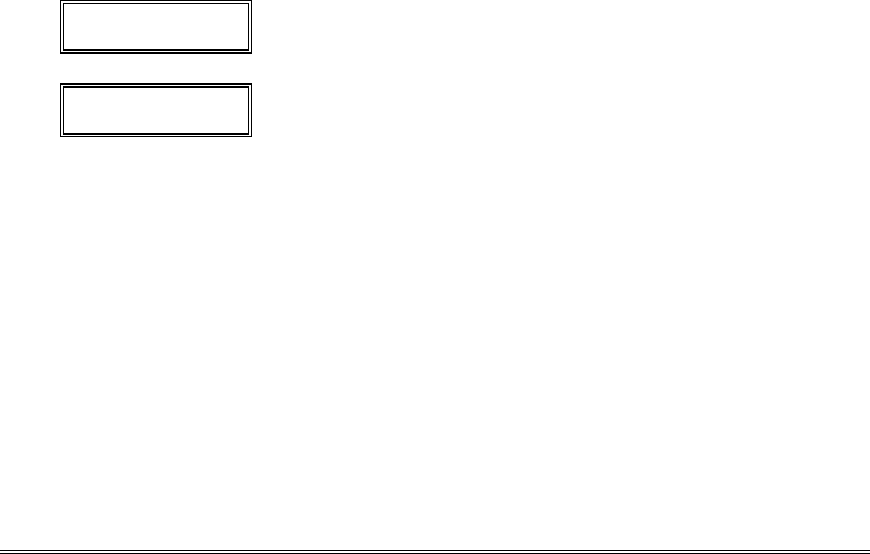
7-1
SECTION 7
Testing the System
•••••••••••••••••••••••••••••••••
About Test Procedures
After the installation is complete, you should perform the following tests:
System Test: Checks that all zones have been installed properly.
Dialer Test: Checks that the phone connection to the central station is working properly.
Go/No Go Test: Checks that transmissions can be received from transmitters. Should be performed
before permanently mounting transmitters.
Sensor Sniffer Mode: Allows one-man walk test of entire system.
Battery Tests: Automatic battery tests are performed by the system. See Automatic Battery Test
paragraph for details.
System Test
With the system in the disarmed state, check that all zones are intact (not faulted). Doors and windows
with contacts should be closed, PIRs should be covered (use a cloth to mask them temporarily if
necessary). If a “NOT READY” message is displayed, press [∗] to display the faulted zone(s). Restore
faulted zone(s) if necessary, so that the “READY” message is displayed.
1. Enter Installer Code + 5 [TEST] , then press “0” at the prompt to start Walk Test mode.
1=DIAL, 0=WALK (no special display on Fixed-Word keypads)
The following will be displayed:
TEST IN PROGRESS (“dd” displayed on Fixed-Word Display Keypads)
A Contact ID report will also be sent (code 607)
2. Upon entering the system test mode, the outside sounder should sound for 1 second.
If the backup battery is discharged or missing, the sounder may not turn on and a “LOW
BATTERY” report will be transmitted with a “TEST” report.
The keypad will beep once per minute as a reminder that the system is in the Test mode.
NOTE: Wireless motion detectors (Passive Infrared units) will send signals out only if they
have been inactive for 3 minutes from their prior transmission (conserves battery life).
3. Test all sensors using the procedure described in the User’s Guide “Testing the System” section.
4. After checking sensors, turn off the test mode by entering installer code + OFF.
NOTE: Test mode automatically ends after 4 hours. During the final 5 minutes (after 3 hours
55 minutes of Test mode), the keypad emits a double-beep every 30 seconds to alert that the end
of Test mode is nearing.
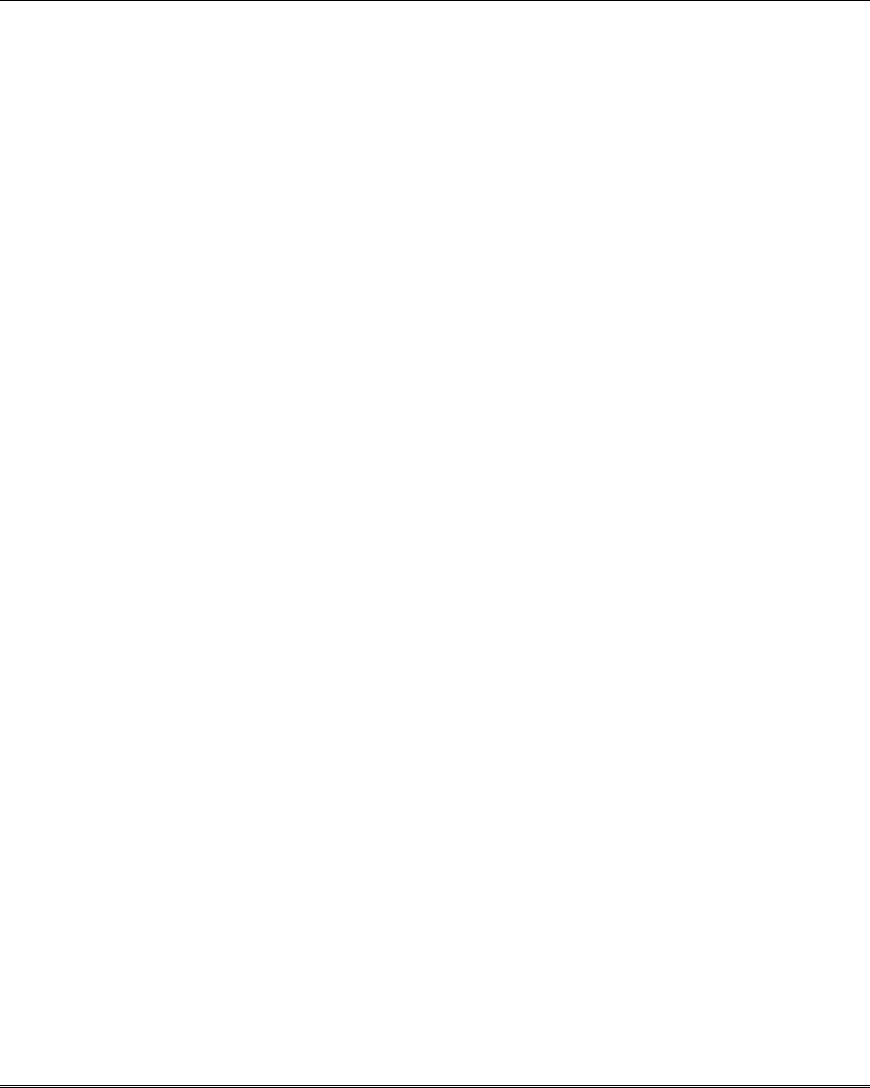
Installation and Setup Guide
7-2
Checking Zones Using One-Man Walk Test (Sniffer Mode)
Use this mode to test all zones (wired and wireless) that have been programmed. Make sure all
partitions are disarmed before trying to enter this mode, since this is a system-wide command.
1. Press [Installer code] + [#] + 3.
NOTE: If the communicator is in the process of sending a report to the central station, the
system will not go into the Sniffer mode. If so, wait a few minutes, and try again.
The keypads in all partitions will display all zone numbers (in all partitions) programmed in
the system. Fault each zone in turn, causing each one to send a signal. As the system receives
a signal from each of the zones, the corresponding zone number disappears from the display.
2. After all zones have been checked, exit the Sniffer Mode by keying [Installer code] + OFF.
IMPORTANT: Sniffer mode does not automatically expire. You must manually exit Sniffer
Mode (by entering [Installer code] + OFF) to return to normal operation.
NOTES:
• All BR type RF units (e.g., 5804) must physically be activated to clear the display.
• When one button of a transmitter (RF, UR, or BR) is activated, all zones assigned to other
buttons on that transmitter are cleared. This also applies to multiple-loop transmitters (e.g.,.
5816 and 5817).
• Any transmitter not “enrolled” or any zone that is not faulted will not turn off its zone
number.
Go/No Go Test Mode
The Go/No Go Test verifies adequate RF signal strength from the proposed transmitter location, and
allows you to reorient or relocate transmitters if necessary, before mounting the transmitters
permanently. This mode is similar to the Transmitter Test mode, except that the wireless receiver gain
is reduced. This will enable you to make sure that the RF signal from each transmitter is received with
sufficient signal power when the system is in the normal operating mode.
1. Enter [Installer code] + [#] + 4 from the partition being tested. Repeat this test for each
partition.
2. After you have placed transmitters in their desired locations and the approximate length of
wire to be run to sensors is connected to the transmitter's screw terminals (if used), fault each
transmitter.
3. Do not conduct this test with your hand wrapped around the transmitter.
a. Keypad beeps three times to indicate signal reception and displays the appropriate zone
number.
b. If the keypad does not beep, you should reorient or move the transmitter to another
location. Usually a few centimeters in either direction is all that is required.
4. If each transmitter produces the proper keypad response when it is faulted, you can then
permanently mount each of the transmitters according to the instructions provided with them.
5. Exit the Go/No Go Test mode by entering: [Installer code] + OFF.
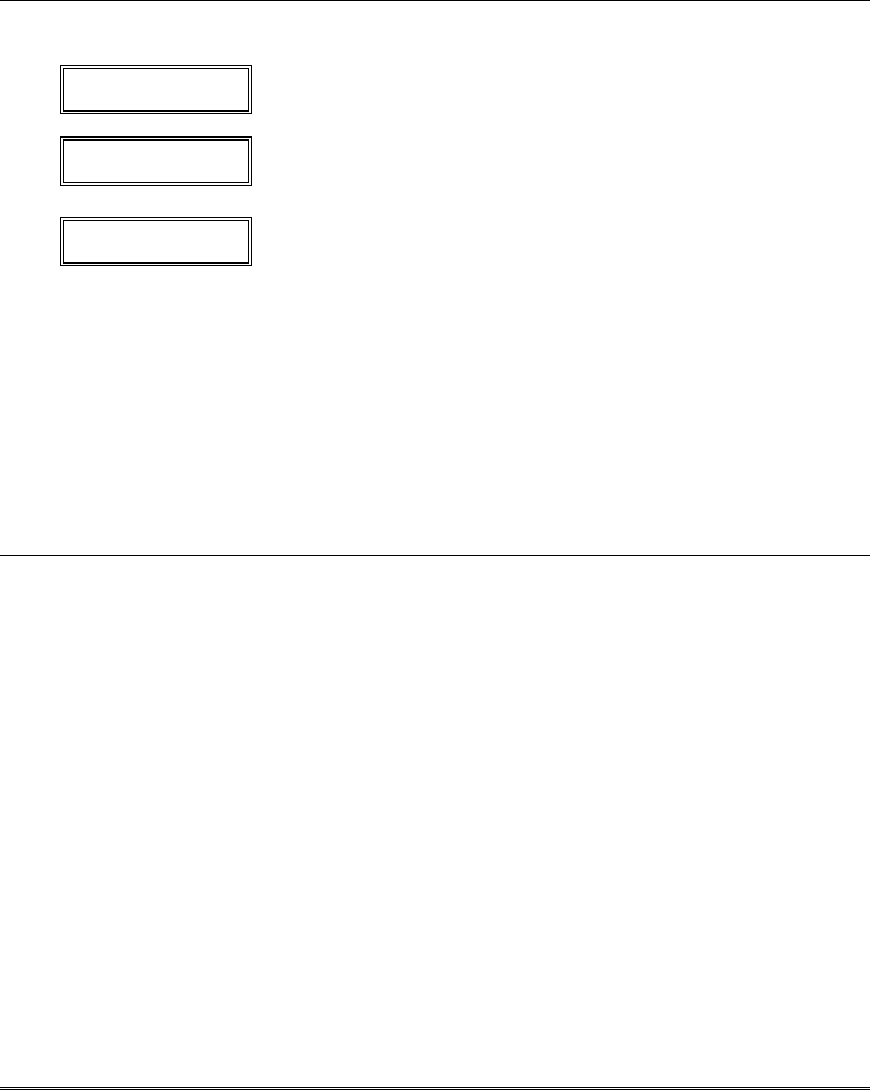
Testing the System
7-3
Dialer Communication Test
1. Enter Installer Code + 5 [TEST], then press “1” at the prompt to start the Dialer Test.
1=DIAL, 0=WALK (no special display on Fixed-Word keypads)
The following will be displayed (accompanied by 2 beeps) if test is successful:
PHONE OKAY (“Cd” displayed on Fixed-Word Display Keypads)
A Contact ID report will also be sent (code 601)
If the dialer test is unsuccessful, the following is displayed:
COMM FAILURE (“FC” displayed on Fixed-Word Display Keypads)
2. Enter installer code + OFF to clear the display and exit.
Automatic Standby Battery Tests
1. An automatic test is conducted every 3 minutes to ensure that a standby battery is present
and properly connected. If a battery is not present or is not properly connected, a “LOW
BATTERY” message is displayed and, if so programmed, will be reported to the central station.
2. A battery capacity test is automatically conducted for 2 minutes every 4 hours, beginning 4
hours after exiting the Programming mode or after powering up the system. In addition, entry
into the Test mode will also cause a battery capacity test to be initiated. If the battery cannot
sustain a load, a “Low Battery” message is displayed and, if so programmed, will be reported to
the central station.
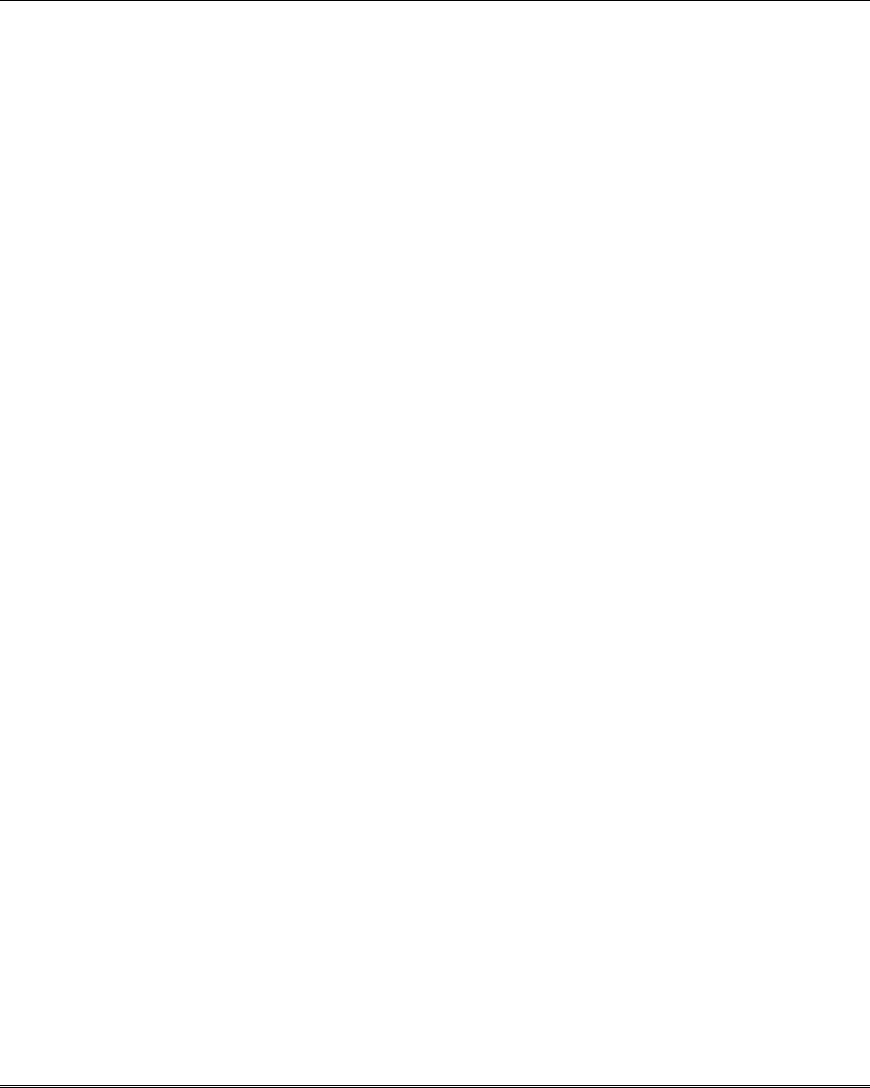
Installation and Setup Guide
7-4

8-1
SECTION 8
Specifications & Accessories
•••••••••••••••••••••••••••••••••
SECURITY CONTROL
1. Physical: 318mm x 368mm x 76mm
2. Electrical:
VOLTAGE INPUT: 16.5VAC from plug-in 25VA minimum transformer
RECHARGEABLE BACKUP BATTERY: 12VDC, 4AH minimum (sealed lead acid type).
Charging Voltage: 13.8VDC.
ALARM SOUNDER: 12V, 2.0 Amp output can drive 12V sirens or can drive one or two 702
(series ) self-contained 20-watt sirens. Do not connect two 702s in parallel.
AUXILIARY POWER OUTPUT: 12VDC, 600mA max.
FUSE: Battery (3A) No. 90–12
3. Communication:
FORMAT SUPPORTED:
ADEMCO Express: 10 characters/sec, DTMF (multi-frequency) Data Tones,
1400/2300Hz ACK, 1400Hz KISSOFF.
ADEMCO Low Speed: 10 pulses/sec, 1900Hz Data Tone, 1400Hz ACK/KISSOFF.
Radionics/SESCOA: 20 pulses/sec, 1800Hz Data Tone, 2300Hz ACK/KISSOFF.
Can report 0-9, B-F
Robofon 8 See description in Communication section.
ADEMCO Contact ID 10 characters/sec., DTMF (multi-frequency) Data Tones,
1400/2300Hz ACK, 1400Hz KISSOFF.
Robofon Contact ID same as ADEMCO except 2300Hz ACK
LINE SEIZE: Double Pole
DOC Load No.: 3
4. Maximum Zone Resistance: Zones 1–8 = 300 ohms excluding EOLR in standard EOLR
zones
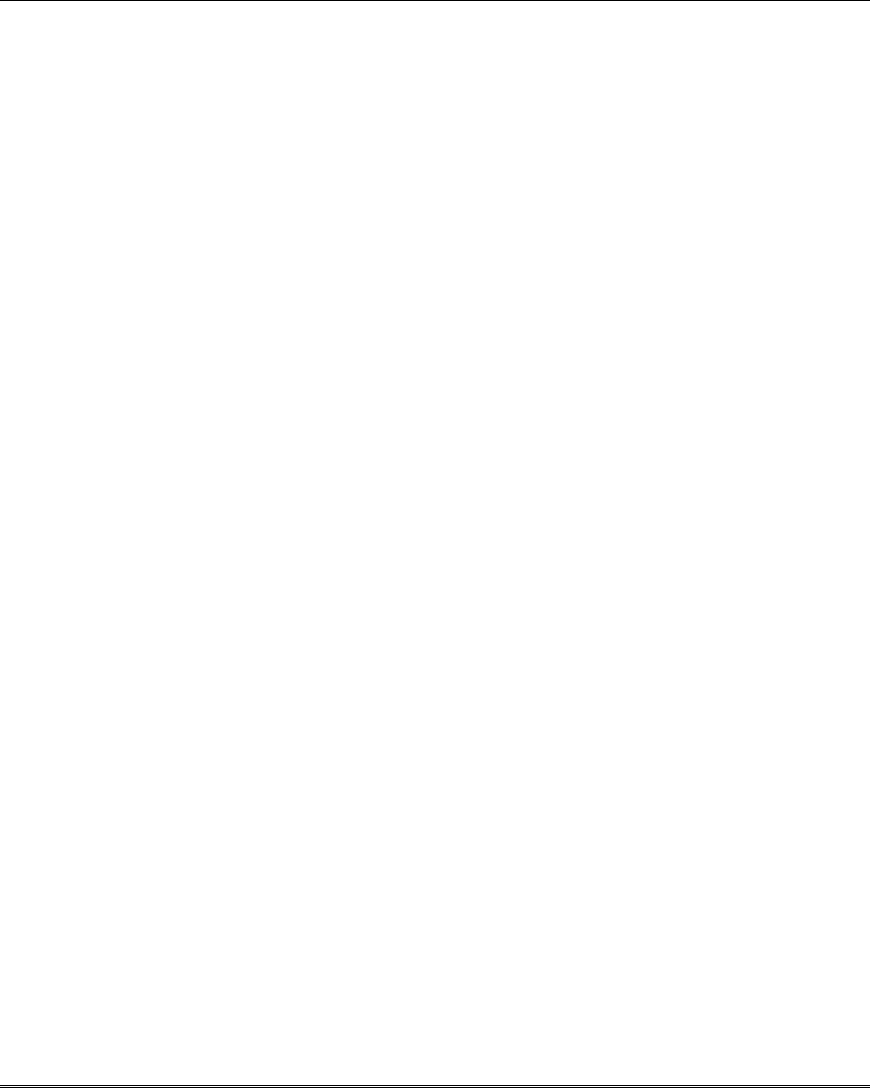
Installation and Setup Guide
8-2
COMPATIBLE DEVICES
Keypads: 6128RF, 6148, 6150, 6150RF, 6150V, 6160V, 6164
Wireless Receivers: 5881ENL: accepts up to 8 transmitters
5881ENM: accepts up to 16 transmitters
5881ENH: accepts up to system maximum transmitters
5883M: accepts up to 16 transmitters
5883H: accepts up to system maximum transmitters
6128RF: accepts up to 16 transmitters plus 8 wireless keys
6150RF: accepts up to 16 transmitters
5800TM Transmitter Module (used with 5827BD Wireless 2-Way Keypad)
Zone Expansion: 4219 WIRED EXPANSION MODULE
4229 WIRED EXPANSION/RELAY MODULE
6164 KEYPAD w/WIRED EXPANSION and RELAY
Relay Module: 4204 RELAY MODULE
Internet/Intranet
Communicator: 7845i
EUREKA Network
Interface: AI4164RS (RS484 LAN)/AI4164ETH (ETHERNET LAN/WAN)
Transformers: VISTA-12A: XF1 Model 60844CK, Ap11 V/99090/E148-36
VISTA-12E: 16.5VAC, 25VA wired-in transformer
Sounders: ADEMCO AB-12M 25cm Motorized Bell & Box
ADEMCO 1011BE12M 25cm Motorized Bell & Box
ADEMCO 702 Outdoor Siren
ADEMCO 719 2-Channel Siren
ADEMCO 747 Indoor Siren
ADEMCO 744 Siren Driver
ADEMCO 745X3 Voice Siren Driver
ADEMCO 705-820, 12.5cm Round Speaker
ADEMCO 713 Speaker
System Sensor PA400B (beige)/; PA400R (red) Indoor Piezo Sounder
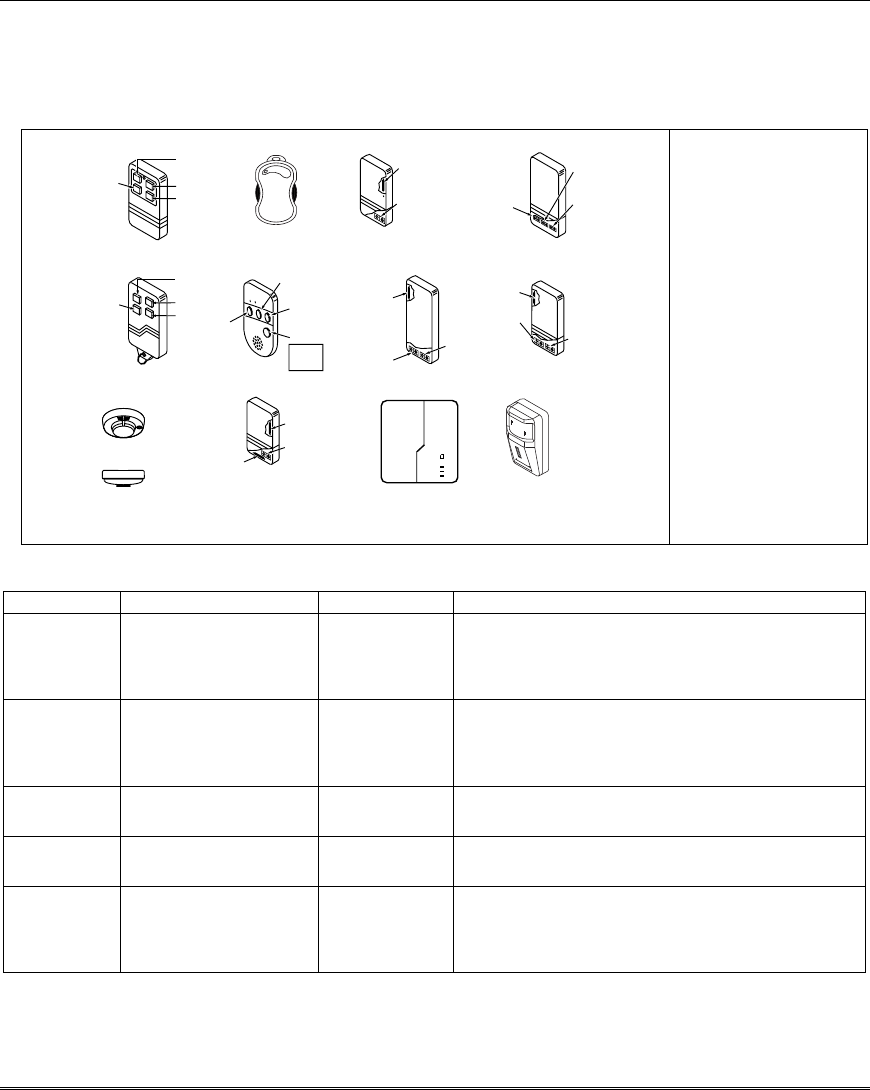
Specifications & Accessories
8-3
5800 Series Transmitter Input Loop Identification
All of the transmitters illustrated below have one or more unique factory assigned input (loop) ID codes.
Each of the input loops requires its own programming zone
(e.g., a 5804's four inputs require four
programming zones).
LOOP 1
5808
ENROLL AS
"RF"
LOOP 1
5809
ENROLL AS
"RF"
5802MN2
ENROLL AS
"UR" OR "RF"
LOOP
1
5852 (GBD)
ENROLL AS
"RF"
(Green)
(Red)
(Yellow)
VISTA48A-001-V0
LOOP 1
(MOTION)
5890 / 5890PI
ENROLL AS
"RF" OR "RM"
5804BD
ENROLL AS
"BR"
LOOP 4
YOU MUST
ENROLL
THIS BUTTON
SET
HOUSE
CODE
LOOP 3
LOOP 1
LOOP 2
5804
ENROLL AS "BR"
OFF
ON
5817
ENROLL AS
"RF"
LOOP 2
(AUX.
CENTER)
LOOP 1
(PRIMARY)
LOOP 3
(AUX.
RIGHT)
5816
ENROLL AS
"RF"
LOOP 1
(TERMINALS)
LOOP 2
(REED)
5816MN
ENROLL AS
"RF"
LOOP 1
(TERMINALS)
ALTERNATE
POSITION
FOR LOOP 2
LOOP 2
(REED)
LOOP 3
(TERMINALS)
5819S (WHS & BRS)
ENROLL AS
"RF"
LOOP 1
(INTERNAL
SHOCK
SENSOR
LOOP 2
(REED)
5819
ENROLL AS
"RF"
LOOP 2
(REED)
LOOP 3
(TERMINALS)
LOOP 1
(TERMINALS)
5801
ENROLL AS
"UR" OR "RF"
LOOP 3
LOOP 1
LOOP 2
LOOP 4
YOU MUST
ENROLL
THIS
BUTTON
LOOP 1
LOOP 2
LOOP 4
YOU MUST
ENROLL
THIS
BUTTON
LOOP 3
NOTE: For
information on any
transmitter not
shown, refer to the
instructions
accompanying that
transmitter for details
regarding loop
numbers, etc.
Compatible 5800 Series Transmitters Table
Model Product Input Type Description
5801 Wireless Panic
Transmitter
UR or RF • Four pushbuttons, each with a unique input
(loop) code.
• Programmable responses (e.g., Panic, Arm,
Disarm, etc.)
5802 Pendant (Personal
Emergency Transmitter)
BR Only • Has single pushbutton.
• Usually programmed for response type of 24-
Hr audible or 24-Hr Silent (other zone
responses are possible).
5802CP Belt Clip (Personal
Emergency)
BR Only Same as 5802.
5802MN
5802MN2 Miniature (Personal
Emergency Trans.)
UR or RF Same as 5802.
5804 Wireless Key
Transmitter
BR Only • Has four pushbuttons, each with a unique
input (loop) code.
• Programmable responses (e.g., Arm, Disarm,
etc.)
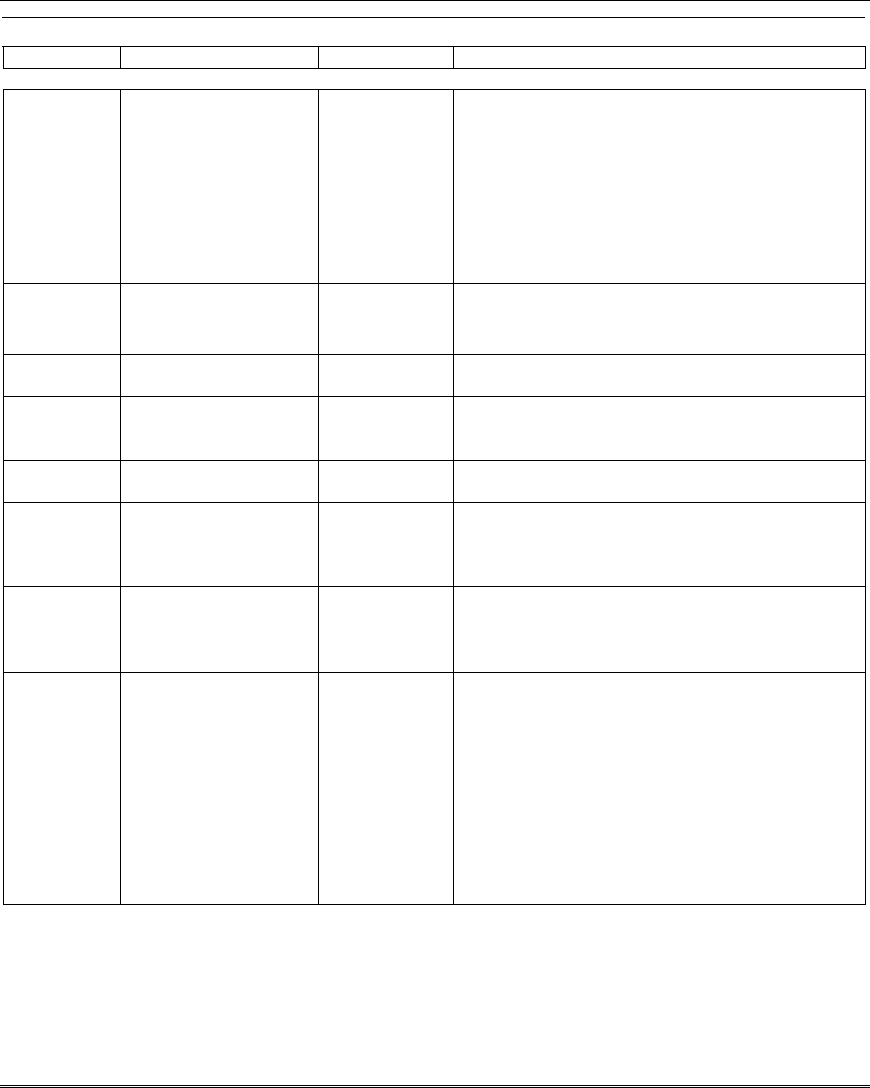
Installation and Setup Guide
8-4
Compatible 5800 Series Transmitters Table (cont’d)
Model Product Input Type Description
5804BD Bi-Directional
Wireless Key
BR Only • House ID must be set.
• Requires 5800TM Transmitter Module or 5883
Transceiver.
• Can indicate system status via its 2 LEDs and
built-in sounder.
• Has four pushbuttons, each with a unique
input (loop) code.
• Operates the system similarly to wired
keypads.
5806
5807
5808LST
Wireless
Photoelectric Smoke
Detectors
RF One-piece smoke detectors with a built-in
transmitter.
5809 Heat Detector RF One-piece rate-of-rise heat detector with a built-
in transmitter.
5816
5816MN Door/Window
Transmitters
RF Has two unique input (loop) codes: one for a
wired closed circuit contact loop; the other for its
built-in reed switch (used with a magnet).
5816TEMP Low-Temp. Sensor RF Transmits a fault condition when temperature
drops below 45°F.
5817 Multi-Point Universal
Transmitter
RF Has three unique input (loop) codes: one for a
“Primary” contact loop with programmable
options; the others for two “auxiliary” closed
circuit contact loops.
5818 Recessed Transmitter RF • Reed switch magnetic contact sensor; easily
hidden in the frame and edge of a door or
window.
• Has a single unique input (loop) code.
5819 Shock Processor
Transmitter
RF • Connects to externally mounted inertia-type
shock detector (not supplied).
• Has built-in tampered cover switch.
• Has 3 unique input (loop) codes:
Loop 1:
Terminals for a wired, N.C. sensor
loop.
Loop 2:
For a closed circuit contact loop using
the built-in reed switch in conjunction
with a magnet.
Loop 3:
Terminals for a wired, closed circuit
contact loop.
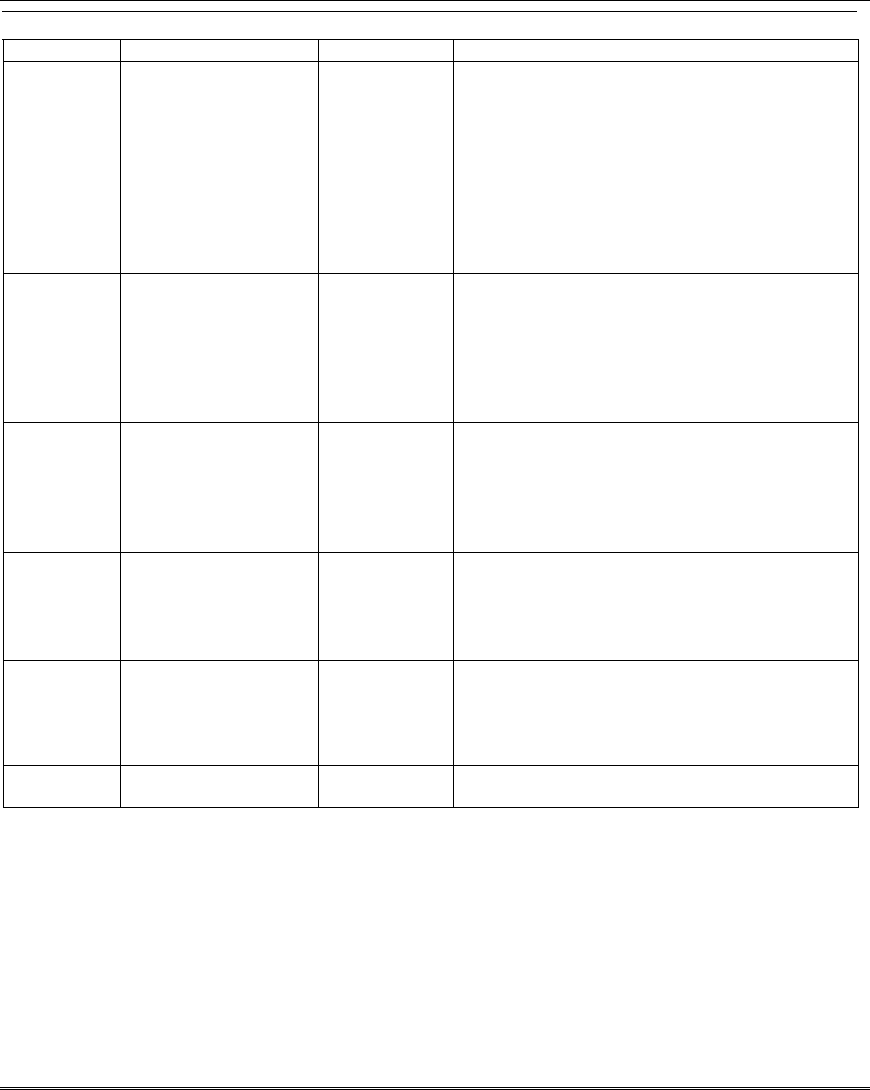
Specifications & Accessories
8-5
Compatible 5800 Series Transmitters Table (cont’d)
Model Product Input Type Description
5819WHS
5819BRS
Shock Processor
Transmitter
RF • Has built-in shock sensor.
• Has built-in tampered cover switch.
• Has 3 unique input (loop) codes:
Loop 1:
Built-in shock sensor loop wired to TB1
(normally closed).
Loop 2:
For a closed circuit contact loop using
the built-in reed switch in conjunction
with a magnet.
Loop 3:
Externally wired, closed circuit loop
connected to TB2.
5827
Wireless Keypad Uses House
ID only
• Can be used to turn the burglary protection
on and off.
• Features the same built-in panic functions as
wired keypads.
• The keypad is identified as zone “00” on
wired keypads when it transmits with a low
battery.
5827BD Wireless Two-Way
Keypad
Uses House
ID only
• Requires 5800TM Transmitter Module.
• Operates the system similarly to wired
keypads, including panics.
• Can indicate system status via its 3 LEDs and
sounder.
• Includes 3 panic keys.
5849
5852
Glassbreak Detector RF • House ID must also be set.
• 5849 requires both sound and shock of
breaking glass to cause alarm to be
transmitted.
• 5852 uses intelligent acoustic processing.
5890
5890PI
PR Detector RF or RM Dual-element passive infrared
detector/transmitter with built-in selectable
pulse count.
Note:
There is a 3-minute lockout between fault
transmissions to conserve battery life.
5899 Magnets Package of 4 magnets for use with 5816, 5817,
and 5819WHS transmitters.
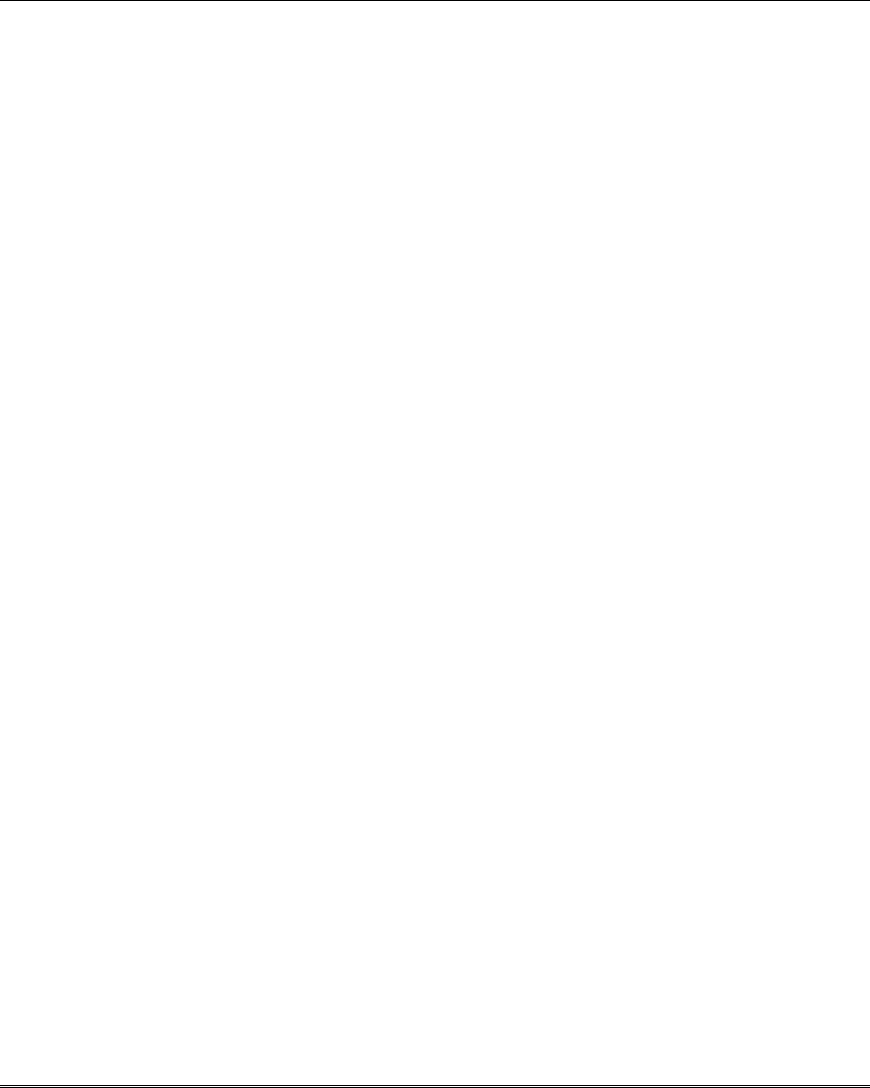
Installation and Setup Guide
8-6
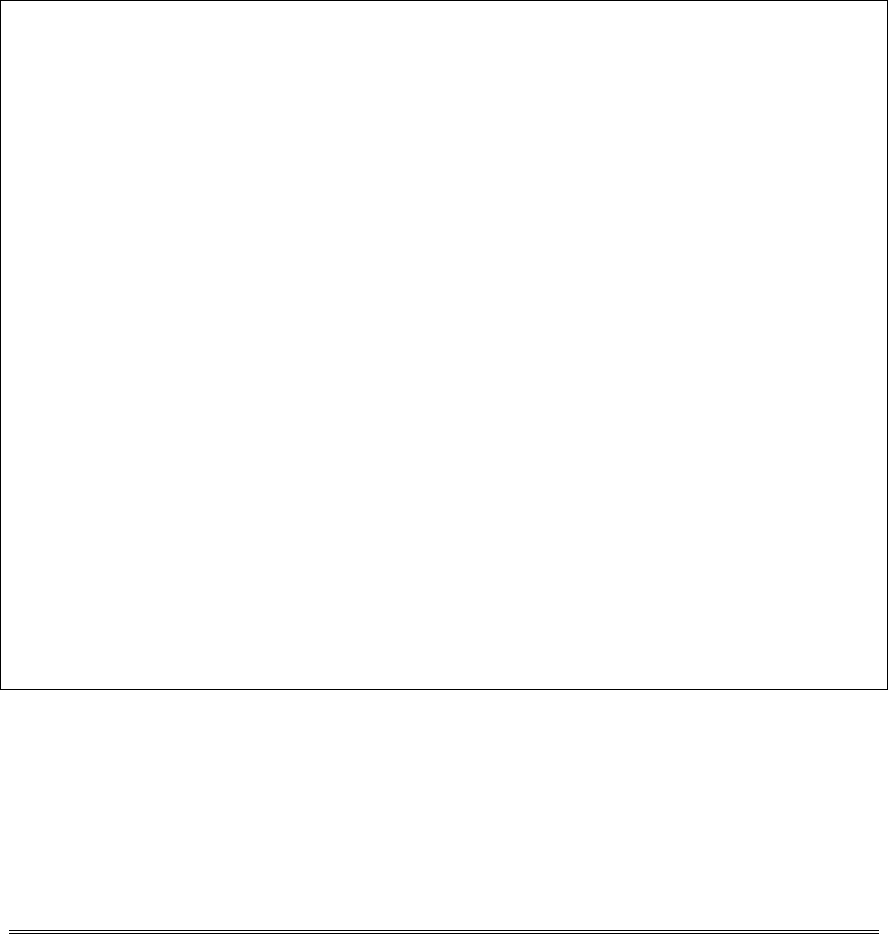
9-1
SECTION 9
Limitations and Warranty
•••••••••••••••••••••••••••••••••
WARNING
THE LIMITATIONS OF THIS ALARM SYSTEM
While this System is an advanced design security system, it does not offer guaranteed protection against burglary, fire or
other emergency. Any alarm system, whether commercial or residential, is subject to compromise or failure to warn for a
variety of reasons. For example:
• Intruders may gain access through unprotected openings or have the technical sophistication to bypass an alarm
sensor or disconnect an alarm warning device.
• Intrusion detectors (e.g., passive infrared detectors), smoke detectors, and many other sensing devices will not work
without power. Battery-operated devices will not work without batteries, with dead batteries, or if the batteries are not
put in properly. Devices powered solely by AC will not work if their AC power supply is cut off for any reason, however
briefly.
• Signals sent by wireless transmitters may be blocked or reflected by metal before they reach the alarm receiver. Even if
the signal path has been recently checked during a weekly test, blockage can occur if a metal object is moved into the
path.
• A user may not be able to reach a panic or emergency button quickly enough.
• While smoke detectors have played a key role in reducing residential fire deaths, they may not activate or provide early
warning for a variety of reasons in as many as 35% of all fires. Some of the reasons smoke detectors used in
conjunction with this System may not work are as follows. Smoke detectors may have been improperly installed and
positioned. Smoke detectors may not sense fires that start where smoke cannot reach the detectors, such as in
chimneys, in walls, or roofs, or on the other side of closed doors. Smoke detectors also may not sense a fire on another
level of a residence or building. A second floor detector, for example, may not sense a first floor or basement fire.
Finally, smoke detectors have sensing limitations. No smoke detector can sense every kind of fire every time. In
general, detectors may not always warn about fires caused by carelessness and safety hazards like smoking in bed,
violent explosions, escaping gas, improper storage of flammable materials, overloaded electrical circuits, children
playing with matches, or arson. Depending on the nature of the fire and/or location of the smoke detectors, the detector,
even if it operates as anticipated, may not provide sufficient warning to allow all occupants to escape in time to prevent
injury or death.
• Passive Infrared Motion Detectors can only detect intrusion within the designed ranges as diagrammed in their
installation manual. Passive Infrared Detectors do not provide volumetric area protection. They do create multiple
beams of protection, and intrusion can only be detected in unobstructed areas covered by those beams. They cannot
detect motion or intrusion that takes place behind walls, ceilings, floors, closed doors, glass partitions, glass doors, or
windows. Mechanical tampering, masking, painting or spraying of any material on the mirrors, windows or any part of
the optical system can reduce their detection ability. Passive Infrared Detectors sense changes in temperature;
however, as the ambient temperature of the protected area approaches the temperature range of 32° to 40°C, the
detection performance can decrease.
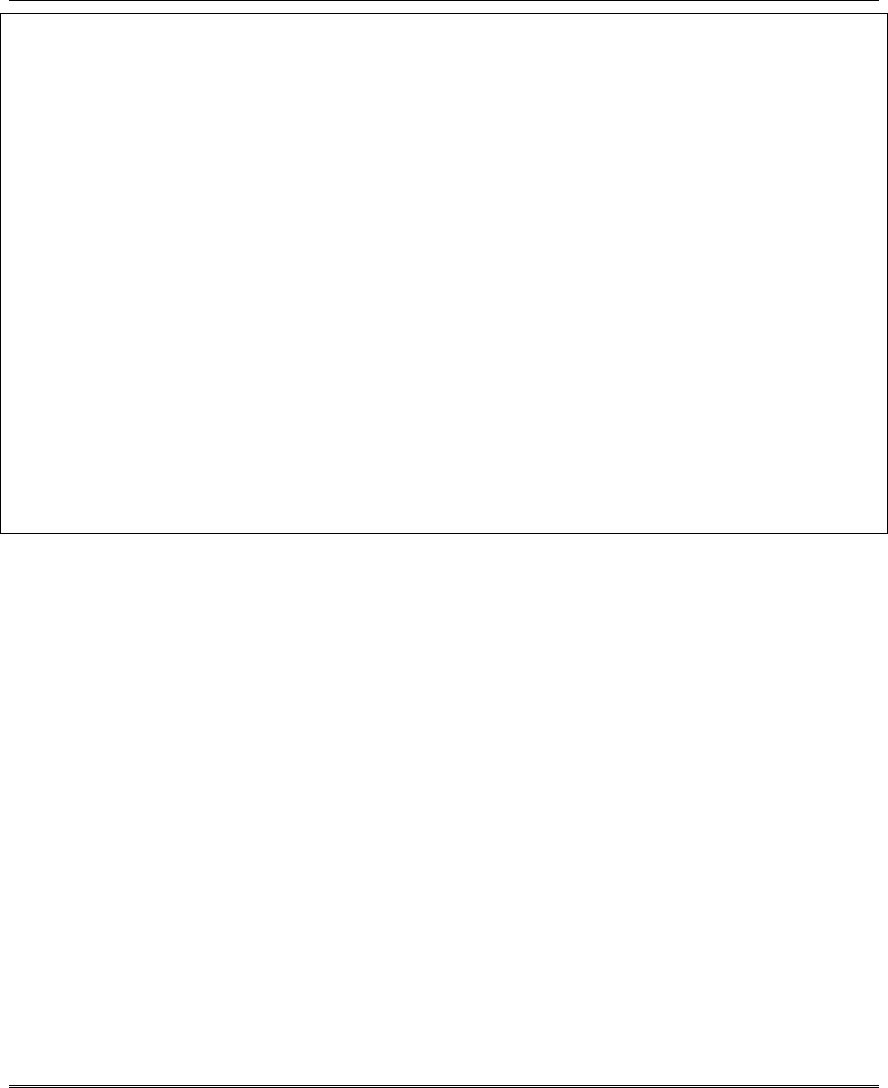
Installation and Setup Guide
9-2
• Alarm warning devices such as sirens, bells or horns may not alert people or wake up sleepers if they are located on
the other side of closed or partly open doors. If warning devices are located on a different level of the residence from
the bedrooms, then they are less likely to waken or alert people inside the bedrooms. Even persons who are awake
may not hear the warning if the alarm is muffled by noise from a stereo, radio, air conditioner or other appliance, or by
passing traffic. Finally, alarm warning devices, however loud, may not warn hearing-impaired people.
• Telephone lines needed to transmit alarm signals from a premises to a central monitoring station may be out of service
or temporarily out of service. Telephone lines are also subject to compromise by sophisticated intruders.
• Even if the system responds to the emergency as intended, however, occupants may have insufficient time to protect
themselves from the emergency situation. In the case of a monitored alarm system, authorities may not respond
appropriately.
• This equipment, like other electrical devices, is subject to component failure. Even though this equipment is designed to
last as long as 10 years, the electronic components could fail at any time.
The most common cause of an alarm system not functioning when an intrusion or fire occurs is inadequate maintenance.
This alarm system should be tested weekly to make sure all sensors and transmitters are working properly. The security
keypad (and remote keypad) should be tested as well.
Wireless transmitters (used in some systems) are designed to provide long battery life under normal operating conditions.
Longevity of batteries may be as much as 4 to 7 years, depending on the environment, usage, and the specific wireless
device being used. External factors such as humidity, high or low temperatures, as well as large swings in temperature,
may all reduce the actual battery life in a given installation. This wireless system, however, can identify a true low-battery
situation, thus allowing time to arrange a change of battery to maintain protection for that given point within the system.
Installing an alarm system may make the owner eligible for a lower insurance rate, but an alarm system is not a substitute
for insurance. Homeowners, property owners and renters should continue to act prudently in protecting themselves and
continue to insure their lives and property.
We continue to develop new and improved protection devices. Users of alarm systems owe it to themselves and their
loved ones to learn about these developments.
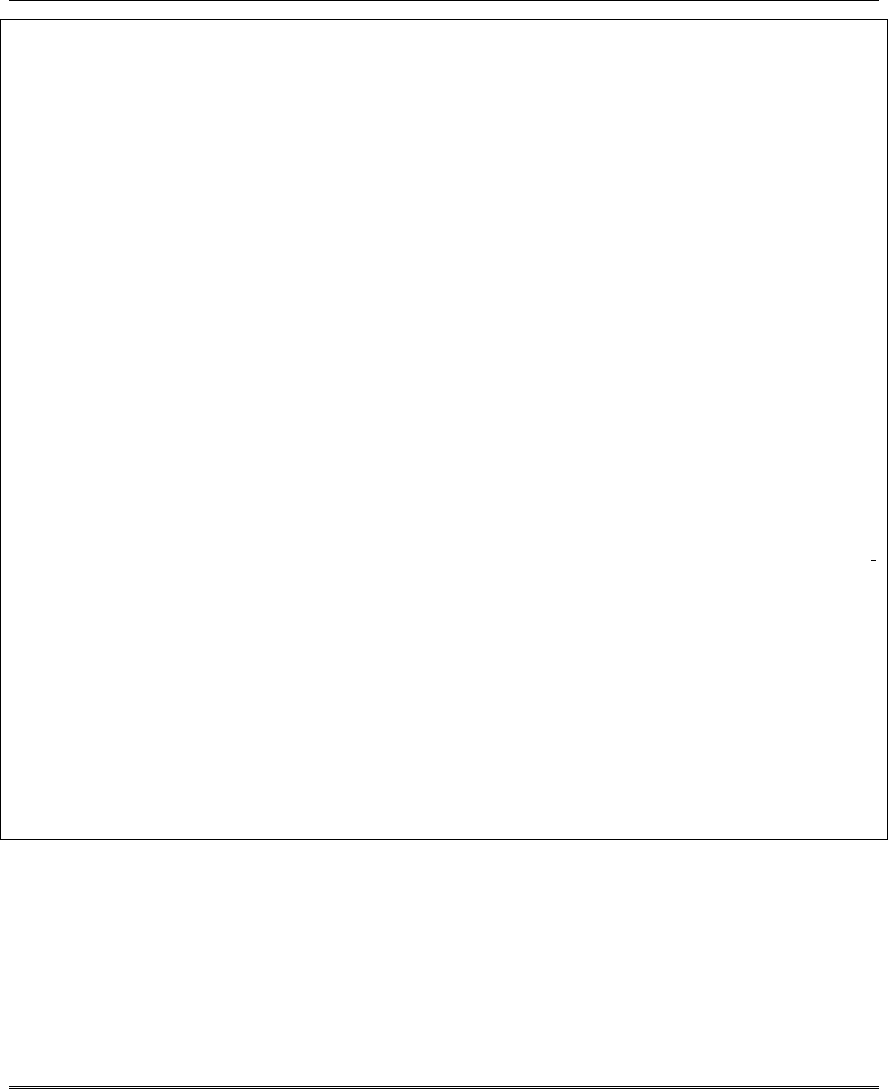
Limitations and Warranty
9-3
LIMITED WARRANTY
Honeywell International Inc., acting through its Security & Custom Electronics business ("Seller") 165
Eileen Way, Syosset, New York 11791, warrants its product(s) to be in conformance with its own plans
and specifications and to be free from defects in materials and workmanship under normal use and
service for 24 months from the date stamp control on the product(s) or, for product(s) not having a
manufacturer’s date stamp, for 12 months from date of original purchase unless the installation
instructions or catalog sets forth a shorter period, in which case the shorter period shall apply. Seller's
obligation shall be limited to repairing or replacing, at its option, free of charge for materials or labor,
any product(s) which is proved not in compliance with Seller's specifications or proves defective in
materials or workmanship under normal use and service. Seller shall have no obligation under this
Limited Warranty or otherwise if the product(s) is altered or improperly repaired or serviced by anyone
other than Honeywell factory service. For warranty service, return product(s) transportation prepaid,
to Honeywell Factory Service, 165 Eileen Way, Syosset, New York 11791.
THERE ARE NO WARRANTIES, EXPRESS OR IMPLIED, OF MERCHANTABILITY, OR FITNESS FOR A
PARTICULAR PURPOSE OR OTHERWISE, WHICH EXTEND BEYOND THE DESCRIPTION ON THE FACE
HEREOF. IN NO CASE SHALL SELLER BE LIABLE TO ANYONE FOR ANY CONSEQUENTIAL OR
INCIDENTAL DAMAGES FOR BREACH OF THIS OR ANY OTHER WARRANTY, EXPRESS OR IMPLIED,
OR UPON ANY OTHER BASIS OF LIABILITY WHATSOEVER, EVEN IF THE LOSS OR DAMAGE IS
CAUSED BY THE SELLER'S OWN NEGLIGENCE OR FAULT.
Seller does not represent that the product(s) it sells may not be compromised or circumvented; that the
product(s) will prevent any personal injury or property loss by burglary, robbery, fire or otherwise; or
that the product(s) will in all cases provide adequate warning or protection. Customer understands that
a properly installed and maintained alarm system may only reduce the risk of a burglary, robbery, fire,
or other events occurring without providing an alarm, but it is not insurance or a guarantee that such
will not occur or that there will be no personal injury or property loss as a result. CONSEQUENTLY,
SELLER SHALL HAVE NO LIABILITY FOR ANY PERSONAL INJURY, PROPERTY DAMAGE OR
OTHER LOSS BASED ON A CLAIM THAT THE PRODUCT(S) FAILED TO GIVE WARNING.
HOWEVER, IF SELLER IS HELD LIABLE, WHETHER DIRECTLY OR INDIRECTLY, FOR ANY
LOSS OR DAMAGE ARISING UNDER THIS LIMITED WARRANTY OR OTHERWISE,
REGARDLESS OF CAUSE OR ORIGIN, SELLER'S MAXIMUM LIABILITY SHALL NOT IN ANY
CASE EXCEED THE PURCHASE PRICE OF THE PRODUCT(S), WHICH SHALL BE THE
COMPLETE AND EXCLUSIVE REMEDY AGAINST SELLER.
This warranty replaces any previous warranties and is the only warranty made by Seller on this
product(s). No increase or alteration, written or verbal, of the obligations of this Limited Warranty is
authorized.
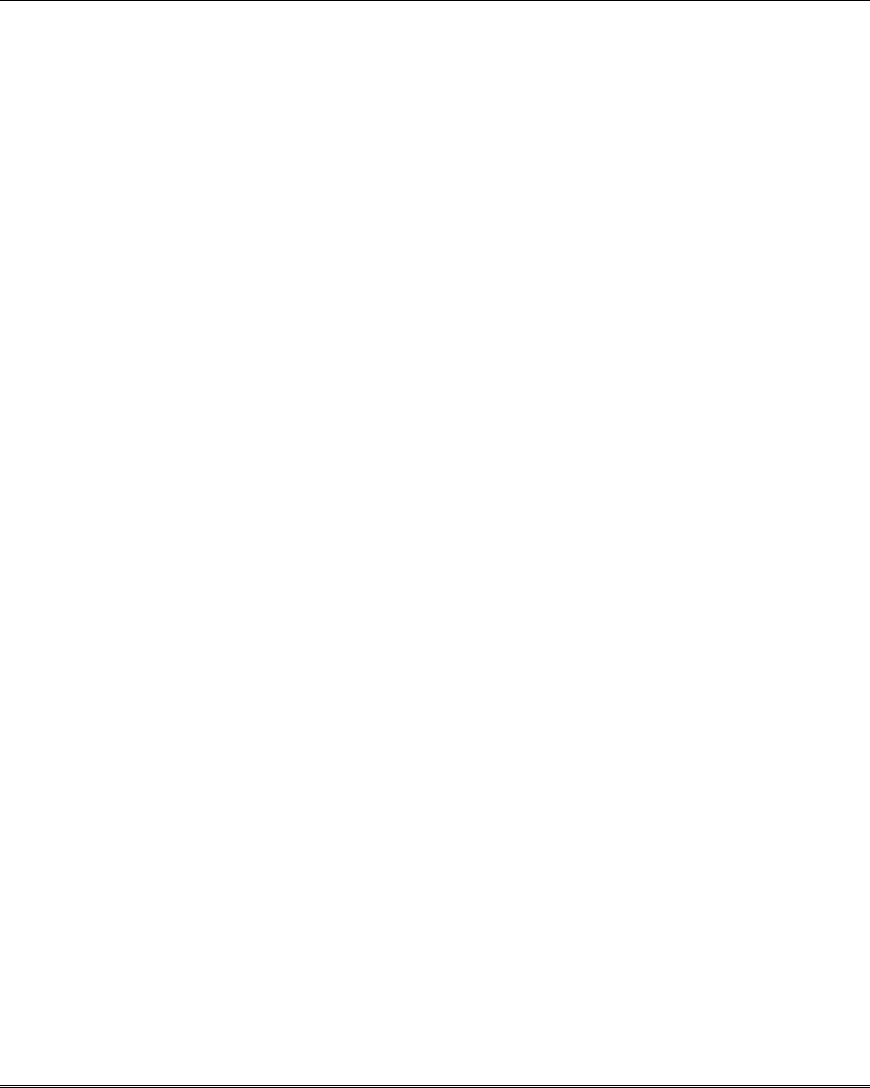
Installation and Setup Guide
9-4

10-1
SECTION 10
Index
•••••••••••••••••••••••••••••••••
1321.......................................2-5
1321X10......................2-16, 2-17
24-Hour Audible Alarm ...........3-6
24-Hour Auxiliary Alarm..........3-6
24-Hour Silent Alarm ..............3-6
3+1 and 4+1 Standard
Formats............................6-2
4204.1-2, 1-3, 2-7, 2-9, 2-15, 3-1,
5-12, 5-13, 6-8, 8-2
4219..1-1, 1-2, 1-3, 2-7, 2-10, 8-2
4229.1-1, 1-2, 1-3, 2-7, 2-9, 2-10,
2-11, 2-15, 3-1, 5-12, 5-13,
6-8, 8-2
4-Wire Smoke Detectors.........2-9
5137AD ...........................2-3, 3-9
5800 Series
Transmitters ... 2-13, 8-3, 8-4,
5800TM...........2-13, 8-2, 8-4, 8-5
5801..............................2-13, 8-3
5802.....................2-13, 6-11, 8-3
5802CP ................2-13, 6-11, 8-3
5804 wireless key...................5-8
5804BD wireless key..............5-8
5827.......................2-13, 4-2, 8-5
5827BD ...........2-13, 4-2, 8-2, 8-5
5881.......................................1-2
6128.......................................2-3
6139................................2-3, 3-9
9-pin connector.....................2-14
AAV Connections .................2-19
AC Transformer......................2-5
AD12612 ................................2-3
Alarm Bell Timeout .................4-3
Alarm Output...................1-2, 2-5
Alarm Sounder Timeout..........4-3
Alpha Descriptor..............5-1, 5-5
Alpha Keypads .......................3-9
Alpha Programming................3-1
Arm Away/Stay Report
Code ................................4-8
Arm–Away..............................3-7
Arming Away ..........................6-7
Arming Instant ........................6-7
Arming Modes ........................6-7
Arming Stay............................6-7
Arm–Stay ...............................3-7
Audio Alarm
Verification .....1-2, 2-18, 4-12
Audio Alarm Verification
(AAV)............................. 2-18
Authority Levels ..................... 6-6
Backup Battery ..................... 1-2
Battery Life ......................... 2-13
Battery Tests ................. 7-1, 7-3
Bell Supervision.................... 2-5
Bell Supervision Jumper ....... 2-5
Bypassing Zones .................. 6-8
Cabinet................................. 2-1
Character List ..................... 5-21
Charging Voltage.................. 8-1
Chime By Zone..................... 4-2
Chime Mode ......................... 6-8
common zone....................... 3-2
Communication... 5-20, 6-1, 7-3,
8-1
Contact ID Reporting ............ 8-1
Data Field Programming
Procedures ...................... 3-9
Defining Output Functions .. 5-14
Descriptor Programming..... 5-20
device address .. 2-3, 2-11, 2-15,
3-1, 3-11, 4-2, 4-20, 5-12,
6-11
Device number5-1, 5-2, 5-3, 5-4,
5-5, 5-6, 5-7, 5-8, 5-9, 5-10,
5-13, 5-14, 5-15, 5-16, 5-17,
5-18, 5-19, 5-20, 5-24
DIP Switches. ..................... 2-13
Disarm.................................. 3-7
Disarming ............. 5-16, 6-7, 6-8
Double-Balanced.................. 2-8
Enrolling ...................... 2-13, 5-1
entering serial number.......... 5-7
Entry Delay.... 3-6, 4-8, 6-7, 6-11
Entry Delay 02...................... 4-3
Entry/Exit Burglary................ 3-5
EOLR ............................ 2-8, 8-1
Event Logging.............. 1-1, 4-11
Exit Error Alarm .................... 6-5
Exit Error Alarm .................. 6-11
Exit Error Report Code ......... 4-8
Expander Module
Addresses............. 2-10, 2-11
Expansion Zones1-3, 2-10, 2-11,
2-15
Expert Programming
Mode................ 5-1, 5-6, 5-10
Factory Defaults..................3-10
Fault Delay Time.................4-11
Fire Sounder Timeout............4-3
Forced Bypass Function........4-1
Function Key Programming..1-3,
3-1, 5-18, 5-19
Function Keys ...............3-4, 5-19
Fuse.......................................8-1
Go/No Go Test Mode.............7-2
Handshake.............................6-1
hardwired zones............. 1-1, 5-3
HAYES Modem......................1-1
House ID........ 2-13, 4-2, 8-4, 8-5
IBM Personal Computer.........3-1
Input Device Type .. 5-7, 8-3, 8-4,
8-5
Installer Code. 3-10, 4-1, 7-1, 7-3
Interior Follower ............3-5, 5-16
Interior w/Delay.............3-6, 5-16
keypad addresses.......... 2-3, 3-3
Keypad Programming
Fields..............................4-19
Keyswitch.............. 2-14, 3-7, 6-5
Kissoff...........................5-16, 6-1
Lock.......................................2-1
Long Range Radio 1-2, 2-18, 4-6,
4-7, 6-5
Low Battery Message.............7-3
macros...................................1-1
Master Security Code.............4-1
model 112............................2-14
Modem..........................3-1, 6-12
Module Addresses ...............5-13
momentary switch................2-14
No Alarm Response......3-7, 5-16
Normally Closed Zones..........2-8
Normally Open Zones ............2-8
on-board triggers..................2-19
On-Board Triggers ...............2-17
Output Device Mapping.3-1, 5-12
Output Devices ..... 3-4, 5-12, 6-8
Output Functions..................5-12
Output relays .........................1-2
Output To Long Range
Radio................................4-2
PABX Access Code ...............4-4
Pager #1 Phone No....4-13, 4-14
Pager Format.......................4-14
Pager Programming......3-4, 4-13
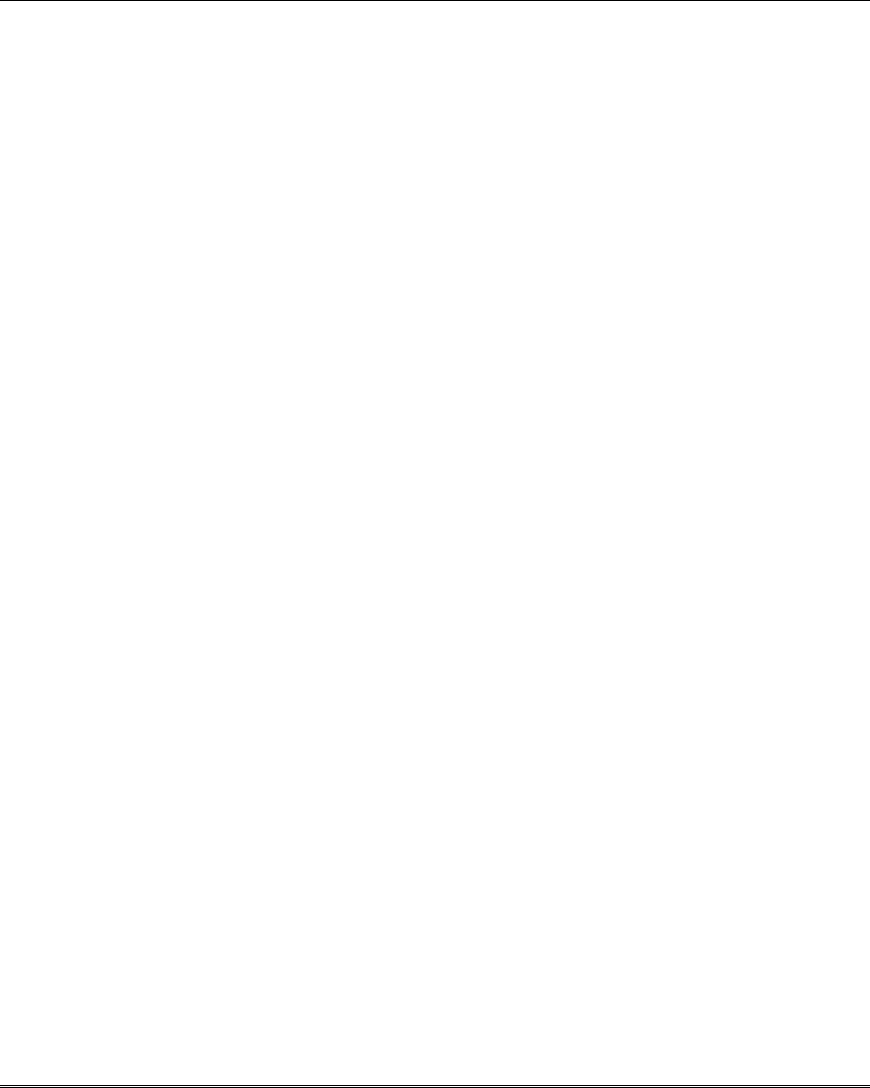
Installation and Setup Guide
10-2
Pager Programming Fields ..4-13
Pager Report Options ..........4-14
Paging .................................4-12
Panic Keys.............................6-8
Partitions................................3-2
Perimeter Burglary.................3-5
Phone Line..........................2-18
Phone Module…….1-1, 2-4, 2-7,
2-19, 4-13
Power Failure .............5-16, 6-12
power supply ...........2-3, 2-5, 9-1
Power Up In Previous State...4-4
Powerline Carrier Device (X-10)
House ID ..........................4-2
Powerline Carrier
Devices ............1-2, 2-16, 6-8
Primary Phone No. ................4-7
Primary Phone No. ................4-4
prompt to confirm ..................5-8
Quick Arm Enable .................3-3
Relay Module Addresses.....2-15
Relay Modules..............1-3, 2-15
Relay Programming...............3-1
Remote Keypads...................1-2
Report Code..3-3, 4-8, 4-9, 4-11,
5-2, 5-3, 5-7, 6-1
Report Code Formats ............6-1
Reports In Armed Period..... 4-12
response time ..... 2-10, 4-11, 5-2
RF House ID Code......... 3-3, 4-2
RF Interference................... 2-12
RF jam detection................... 1-1
RF Jam Option...................... 3-3
RF Motion ............................. 5-3
RF Receiver... 2-4, 2-7, 2-12, 6-5
Ring Detection Count For
Downloading .................. 4-13
RJ31X Jack......................... 2-18
Schedules........................... 5-23
Secondary Phone No. ........... 4-5
Security Codes............... 1-1, 6-6
Silent Burglary ...... 3-7, 5-16, 6-5
Silent Panic........................... 6-8
Single Alarm Sounding
Per Zone.......................... 4-3
Smoke Detectors .................. 8-4
Sniffer Mode ........... 5-5, 7-1, 7-2
sounder connections............. 2-5
Supervised Fire..................... 3-6
Supplementary Power........... 2-3
Swinger Suppression .......... 4-12
System Communication . 5-2, 6-1
System Operation 4-1, 5-8, 5-10,
5-16, 5-24
System Status Report Codes.4-7
System Test ..........................7-1
tamper switch.......................2-14
Telco Line ..............................6-5
Telephone Line Monitoring.....1-1
Test Mode...................... 7-1, 7-2
touchpads ..............................4-8
Transmitter Battery Life........2-13
Transmitter Input Types .........5-3
Trouble by Day/......................3-5
Trouble Displays ..................6-11
Verify Operation.....................2-9
Wireless Key Programming
Templates.........................5-8
wireless key templates...........5-8
Wiring Length/Gauge Chart....2-3
Wiring Run Chart ........... 2-3, 2-4
Worksheet..............................2-7
Zone Doubling .......................2-8
Zone List................................3-1
Zone Lists ............3-1, 5-17, 5-18
Zone Not Used.......................3-5
Zone Programming ................5-1
Zone Programming
Procedure....................... 5-1
Zone Type..............................5-7
Zone Types.... 2-8, 3-5, 5-2, 5-16
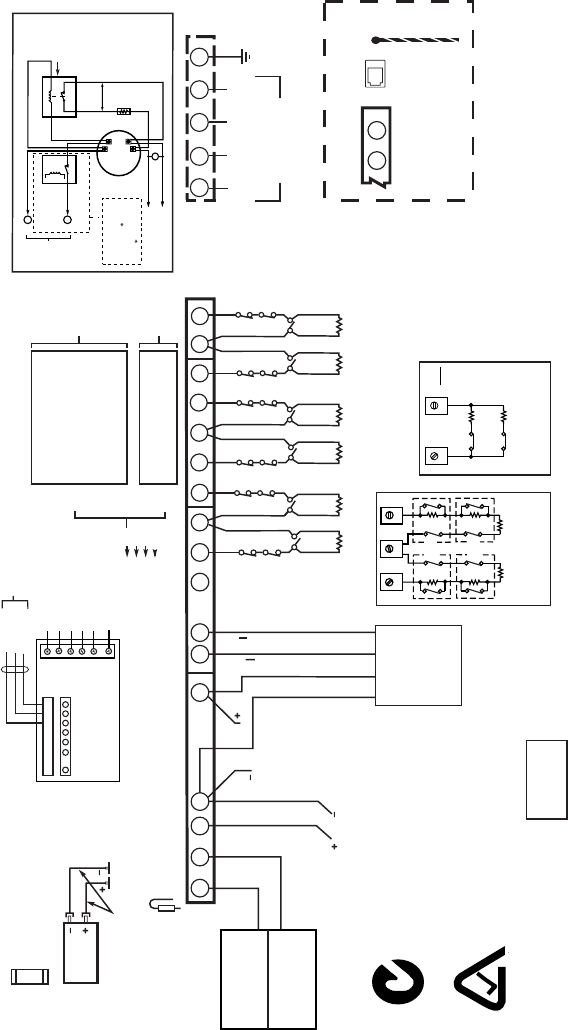
ADEMCO VISTA-12A / VISTA-12E
SUMMARY OF CONNECTIONS
V12A_V12E-SOC-V0
BATTERY CAPACITY
FOR EMERGENCY
BURGLARY STANDBY
USE AT LEAST 4 HRS
FOR COMPLETE
INFORMATION,
SEE INSTRUCTIONS
K10022-1
ALARM OUTPUT
10.5–13.8VDC, 2A MAX.
STEADYFOR
BURGLARY/PANIC,
TEMPORAL PULSE
SOUNDING FOR FIRE.
(CAN USE
ADEMCO No. 702
SIREN, OR 12V BELL).
SEE INSTRUCTIONS.
CHARGING VOLTAGE
13.8VDC. MAXIMUM
CHARGING CURRENT
650mA.
BATTERY
12V, 6AH
BLACK
RED
SEALED LEAD-ACID TYPE.
BATTERY NORMALLY NEED NOT BE
REPLACED FOR AT LEAST 3 YRS.
TO DETERMINE TOTAL STANDBY LOAD
ON BATTERY, ADD 100mA TO TOTAL OF
AUX. POWER OUTPUT AND REMOTE
KEYPAD CURRENTS.
FLYING LEADS
FOR BATTERY
CONNECTION
OPTIONAL FOR UP TO 16
ADDITIONAL ZONES
( FROM EITHER OR BOTH GROUPS)
ADEMCO 5800 Series
RF RECEIVER
WIRELESS ZONES
ADEMCO No. 6164
WITH 4 ZONES PLUS 1 RELAY
-OR-
ADEMCO No. 4219
WIRED EXPANSION MODULE
(8 ADD'L EOLR WIRED ZONES)
-OR-
ADEMCO No. 4229
WIRED EXPANSION/RELAY MODULE
(8 ADD'L EOLR WIRED ZONES PLUS 2
OUTPUT RELAYS)
-OR-
ADEMCO No. 4204 RELAY MODULE
(4 OUTPUT RELAYS)
1378
11 12 17
EARTH GROUND WIRE
(GREEN w/ YELLOW STRIPE)
SEE INSTRUCTIONS
FOR PROPER GROUNDING
BLACK: KEYPAD
GROUND (- ) RETURN
RED: KEYPAD PWR (
+
)
GREEN: DATA IN FROM KEYPAD
YELLOW: KEYPAD DATA OUT
▲
▲
WARNING:
TO PREVENT RISK OF SHOCK,
DISCONNECT TELEPHONE LINE AT TELECOM
JACK BEFORE SERVICING THIS UNIT.
BLK
RED
GRN
YEL
TO TERM 4
TO TERM 5
TO TERM 6
TO TERM 7
AND/OR
ZONE 2
HI
LO
ZONE 3
ZONE 4
HI
LO
HI
LO
ZONE 5
ZONE 6
HI
LO
HI
LO
MAXIMUM LOOP RESISTANCE: (EACH ZONE) 300 OHMS (PLUS EOLR)
•
•
RESPONSE, ZONES 1-6: 10, 400, OR 700 MSEC, OR 1.2 SECONDS (PROGRAMMABLE)
TRIGGER MODULE
USED FOR X10
CONNECTIONS,
ON-BOARD
TRIGGERS,
AND AUX POWER
SUPERVISION,
SEE INSTRUCTIONS.
78
(USE SA4120XM-1 CABLE)
RED JUMPER
CUT FOR SIREN SUPERVISION. ALSO, CONNECT 2000 OHM RESISTOR DIRECTLY
ACROSS SOUNDER. DO NOT CUT FOR SELF-ACTIVATED SIREN OUTPUT.
NOTE:
KEYPAD (S)
CURRENT (IN
ALL PARTITIONS)
AND ALL OTHER
DEVICES DRAWING
POWER FROM
TERMS 4 & 5
MUST BE
INCLUDED IN
AUX CURRENT
DRAIN
CALCULATIONS.
}
2000
OHMS
EOLR
2000
OHMS
EOLR
2000
OHMS
EOLR
2000
OHMS
EOLR
2000
OHMS
EOLR
SYNC BLK)
COM (VIO)
DATA (BLU)
TO X-10 TRANS.
16
15
14
13
10
9
6
5
4
123 4 56
SET RECEIVER’S
DIP SWITCH FOR
DEVICE ADDRESS
OF “0”.
SEE
INSTRUCTIONS.
SET UNIT’S
DIP SWITCH
FOR DEVICE
ADDRESSES
7 - 15
SEE
INSTRUCTIONS.
ZONE
PAIRS
1 / 9
2 / 10
3 / 11
4 / 12
5 / 13
6 / 14
TYPICAL WIRING FOR
ZONE DOUBLING
TYPICAL WIRING FOR
DOUBLE BALANCED ZONE
REMOTE KEYPADS
CAN USE 6128RF,
6148, 6150, 6160V,
OR 6164 KEYPADS.
(FIRST KEYPAD MUST
BE SET TO ADDRESS 16).
1312 14
10 11
6.2k
ZONE 10
3k
ZONE 2
2k
2k
2k
ZONE 3
2k
2k
2k
ZONE 4
TAMPER
CONTACTS
TAMPER
CONTACTS
POWER SHUTDOWN NOTE:
SYSTEM SHUTS DOWN SENSOR
DETECTION PROCESSING IF
CONTROL'S VOLTAGE DROPS
BELOW 9.6V.
4-WIRE SMOKE DETECTOR CONNECTIONS
+
+
2000
OHMS
EOLR
HEAT
DETECTOR
RED
EOL
POWER
SUPERVISION
RELAY MODULE
A77-716B.
USE N.O.
CONTACT,
WHICH CLOSES
WHEN POWER
IS APPLIED.
VIOLET
AUX PWR
OUTPUT
TERMINALS
5
4
_
_
+
BLK _
TO ZONE TERM. ( )
TO ZONE TERM. ( )
RELAY
CONTACT OPENS MOMENTARILY
UPON FIRE ALARM RESET
PROGRAM
RELAY
AS ZONE
TYPE 54
(FIRE ZONE
RESET)
_
+
4-WIRE SMOKE
OR COMBUSTION
DETECTOR
N.C. N.O.
TO OUTPUT 17
PROGRAM OUTPUT 17
FOR "OUT NORM
LOW" = YES IN 79 MENU
MODE AND AS ZONE
TYPE 54 IN
80 MENU MODE
OR
2
REMOTE
KEYPADS
AND OTHER
ADDRESSABLE
DEVICES
(e.g. 4204, 4219,
4229, 5800TM,
5881EN,7845i)
MODULAR
TELEPHONE
CONNECTOR
N219
VISTA-12A
APPROVED AUSTRALIA
POWER PACK
(e.g., XF1 60844CK)
BATTERY FUSE
FOR REPLACEMENT,
USE SAME VALUE
(e.g. ADEMCO No. 90-12)
3A
ZONE 1
HI
LO
2000
OHMS
EOLR
NOT USED
PHONE CONNECTION
FOR VISTA-12A
21 22 23 24 25
EARTH
GROUND
SEE
INSTRUCTIONS
FOR PROPER
GROUNDING
PHONE WIRING FOR
FOR VISTA-12E
(VIA RJ31X JACK AND DIRECT
CONNECT CORD)
RING
(GRAY)
TIP
(GREEN)
RING
(RED)
INCOMING
PHONE LINE
HANDSET
TIP
(BROWN)
}
}
VISTA-12E
220 VAC WIRED-IN
TRANSFORMER
16.5VAC, 25VA
TRIG 1
TRIG 2
( ) VTRIG
( ) AUX
GROUND FOR SUPERVISED AUX
POWER DEVICES
TRIGGER MODULE
+
ALL OUTPUTS
ARE POWER
LIMITED.
USE TRIGGER
MODULE AUX
POWER TERMINALS
FOR SUPERVISED
AUX POWER
CONNECTION
2019
+
-
+
(OUTPUT 17)
+
12V FOR TRIGGER DEVICE
+
12V FOR SUPERVISED AUX
POWER DEVICES
(OUTPUT 18)
TRIGGER VOLTAGE/AUX POWER
SUPERVISION, CONNECT TO
ZONE TERMINAL ( )
SUPV
( ) GND
NOTE: TRIGGERS 1 AND 2 COMBINED
SHOULD NOT EXCEED 300 mA.
AUX. POWER
OUTPUT
10.5-13.8VDC
700mA MAX
INCLUDING
TRIGGERS
1 AND 2

165 Eileen Way, Syosset, New York 11791
Copyright © 2005 Honeywell International Inc.
www.honeywell.com/security
ÊK10022-1V1CŠ
K10022-1V1 10/05 Rev. A