Vista 50P V1 Installation Manual
User Manual: Vista-50P v1 Installation Manual AlarmHow.net Library
Open the PDF directly: View PDF ![]() .
.
Page Count: 196 [warning: Documents this large are best viewed by clicking the View PDF Link!]
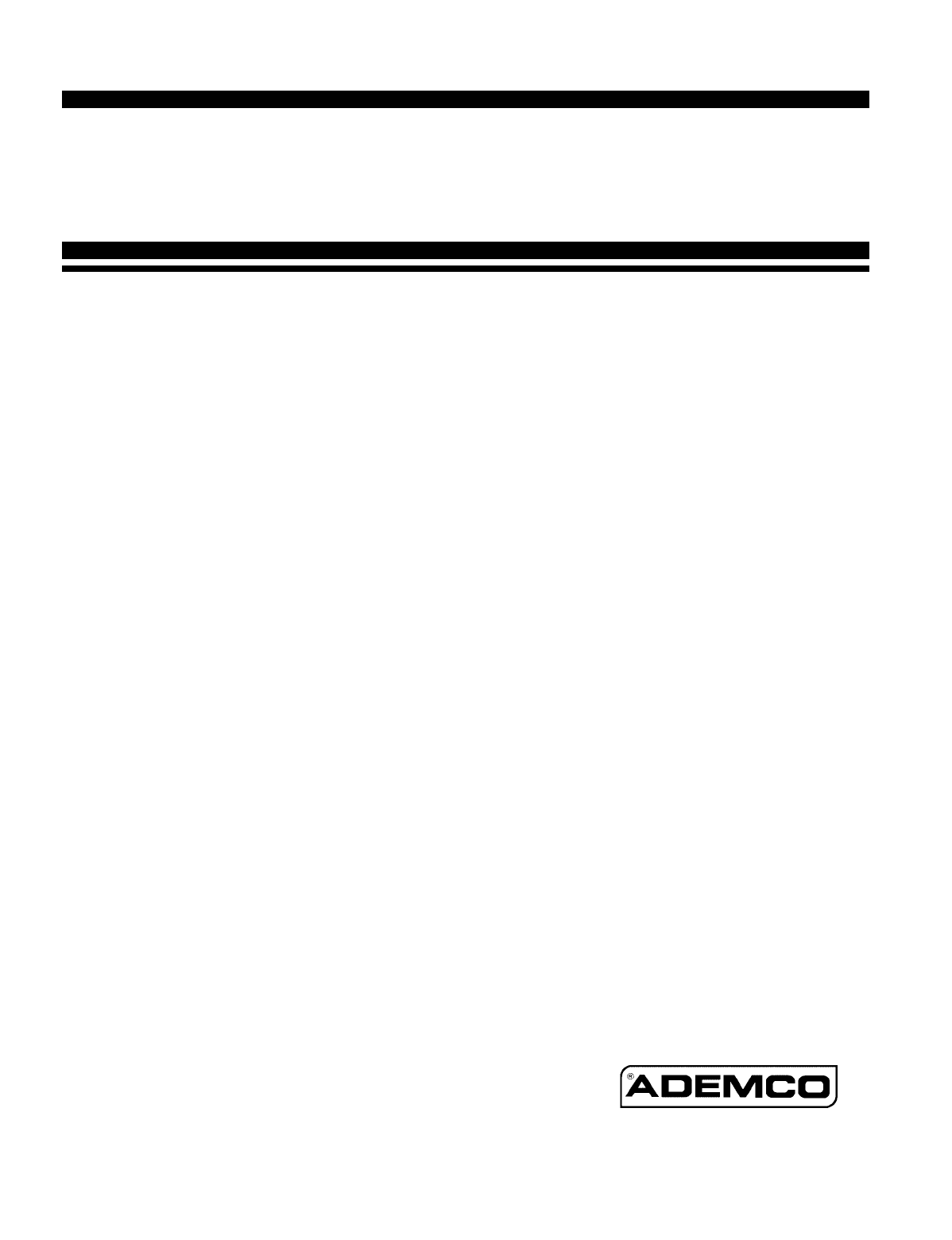
N5944-6V1 Rev B 4/99
VISTA-50P
VISTA-50PUL
PARTITIONED SECURITY SYSTEM
with SCHEDULING
INSTALLATION INSTRUCTIONS
and
PROGRAMMING GUIDE

– i –
TABLE OF CONTENTS
HOW TO USE THIS MANUAL ......................................................... vii
CONVENTIONS USED IN THIS MANUAL................................. viii
RECOMMENDATIONS FOR PROPER PROTECTION............... ix
Section 1: GENERAL DESCRIPTION............................................................... 01
Section 2: PLANNING A PARTITIONED SYSTEM........................................ 05
Theory of Partitioning............................................................................ 05
Setting Up a Partitioned System........................................................... 05
Common Lobby Logic............................................................................. 06
Master Keypad Setup and Operation ................................................... 08
Section 3: INSTALLING THE CONTROL ........................................................ 10
Mounting the Cabinet ............................................................................ 10
VISTA-50PUL Grade A Mercantile Premises Listing ......................... 11
VISTA-50PUL Grade A Mercantile Safe And Vault Listing ............... 11
Installing the Circuit Board .................................................................. 12
Standard Phone Line Connections ........................................................ 12
Connecting the AC Transformer ........................................................... 13
Installing the Backup Battery............................................................... 15
Earth Ground Considerations ............................................................... 15
Section 4: THE MECHANICS OF PROGRAMMING ....................................... 16
Using Data Field Program Mode........................................................... 16
System and Communication Defaults................................................... 16
Entering Data Field Program Mode...................................................... 16
Moving From One Page of Programming to Another .......................... 17
Viewing Data Fields............................................................................... 17
Entry Errors ........................................................................................... 17
Programming System Wide dta fields .................................................. 18
Programming Partition Specific Data Fields........................................ 18
#93 Menu Mode Programming .............................................................. 19
Section 5: INSTALLING THE KEYPADS ......................................................... 20
Keypads That May Be Used .................................................................. 20
Wiring to the Keypads ........................................................................... 20
Using a Supplementary Power Supply ................................................. 21
Mounting the Keypads ........................................................................... 22
Addressing the Keypads/Preliminary Checkout .................................. 22
Programming the Keypads .................................................................... 23
–ii–
Section 6: BASIC HARDWIRED ZONES 1-9 .................................................... 25
Common Characteristics of Hardwired Zones ...................................... 25
Wiring Burglary and Panic Devices to ones 1-8 .................................. 25
Wiring 2-Wire Smoke Detectors to Zone 1............................................ 26
Compatible 2-Wire Smoke Detectors .................................................... 27
Unsupervised Usage of Zone 1 .............................................................. 27
Wiring 4-Wire Smoke Detectors to Zones 1-8 ....................................... 27
Compatible 4-Wire Smoke Detetors ...................................................... 28
Configuring Zone 7 for Alternate Keyswitch Function ........................ 29
Wiring 2-Wire Glassbreak Detectors to Zone 8 .................................... 29
Compatible Glassbreak Detectors ......................................................... 30
Zone 9 Applications................................................................................ 30
Programming Hardwired Zones ............................................................ 30
Checkout Procedure for Hardwired Zones............................................ 32
Section 7: POLLING LOOP ZONES 10-86 ........................................................ 33
Polling Loop Overview ........................................................................... 33
Common Characteristics of Polling Loop Zones ................................... 33
Wiring/Addressing Polling Loop Devices .............................................. 33
Polling Loop Limitations........................................................................ 34
Polling Loop Supervision ....................................................................... 35
Programming Polling Loop Zones ......................................................... 36
Checkout Procedure for Polling Loop Zones ......................................... 38
Compatible Polling Loop Devices .......................................................... 39
Section 8: WIRELESS (RF) ZONE EXPANSION ............................................ 41
Common Characteristics of Wireless Zones.......................................... 41
Wireless Systems Available................................................................... 41
Wireless System Operation and Supervision ....................................... 42
Wireless System Installation Advisories .............................................. 42
Installation and Setup of 4281/5881 RF Receivers .............................. 43
Installation/Wiring of the 5800TM Module .......................................... 44
Programming The Wireless Receiver.................................................... 44
House ID Sniffer Mode........................................................................... 45
5700 Series Transmitter Setup ............................................................. 46
Wireless Zone Assignments for 5700 Series Transmitters .................. 47
Compatible 5700 Series Transmitters .................................................. 48
5800 Series Transmitter Setup ............................................................. 49
Compatible 5800 Series Transmitters .................................................. 50
Programming Wireless Transmitters ................................................... 52
Checkout Procedure for Wireless Zones................................................ 55
Section 9: RELAY OUTPUTS & POWERLINE CARRIER DEVICES ......... 56
Output Device Basics............................................................................. 56
Wiring the 4204 Relay Module.............................................................. 56
Wiring the 4300 Transformer................................................................ 57
Programming the 4204 Relay Module .................................................. 58
Output Programming Options Defined................................................. 58
Programming Output Devices ............................................................... 60
Zone List Programming ......................................................................... 63
Relay Voice Descriptors ......................................................................... 63
– iii –
Section 10: 4285 VISTA INTERACTIVE PHONE (VIP) MODULE ................ 65
General Information .............................................................................. 65
Mounting the 4285 VIP Module ........................................................... 65
Wiring the 4285 VIP Module ................................................................. 66
Programming 4285 VIP Module Options.............................................. 67
Custom Word Substitutes for VIP Module Annunciation.................... 68
Section 11: AUDIO ALARM VERIFICATION (AAV) UNIT............................. 69
General Information .............................................................................. 69
AAV Module Operation .......................................................................... 69
AAV Module Connections ...................................................................... 70
Programming Audio Alarm Verification Module Options ................... 70
Section 12: VOLTAGE TRIGGERS (Connector J7) ......................................... 72
General Information .............................................................................. 72
Ground Start Trigger Setup .................................................................. 74
Open/Close Trigger Setup...................................................................... 75
Remote Keypad Sounder........................................................................ 75
Keyswitch Setup..................................................................................... 76
Auxiliary Alarm Signaling Equipment (7720, 7920SE)....................... 78
Section 13: EXTERNAL SOUNDERS .................................................................. 79
General Information .............................................................................. 79
Wiring ..................................................................................................... 79
UL985 Household Fire Installations..................................................... 79
UL1023&UL609 Commercial Burglary Installations.......................... 80
Non-UL Installations ............................................................................. 80
Programming External Sounders.......................................................... 80
Compatible Sounders and Siren Drivers .............................................. 81
Section 14: EVENT LOG OPTIONS ..................................................................... 82
General Information .............................................................................. 82
Event Log Printer Connections ............................................................. 82
Programming Event Log Options .......................................................... 83
Event Logging Procedures ..................................................................... 83
Section 15: FINAL POWER-UP PROCEDURE.................................................. 86
General Information .............................................................................. 86
Earth Ground Considerations ............................................................... 86
Connecting the AC Transformer ........................................................... 86
Programming Power And AC Options .................................................. 88
Polling Loop Current Draw Worksheet ................................................ 88
Auxiliary Device Current Draw Worksheet.......................................... 88
Connecting The Battery......................................................................... 89
Section 16: FALSE ALARM REDUCTION FEATURES.................................... 90
General Information .............................................................................. 90
Exit Error Logic...................................................................................... 90
Exit Delay Reset..................................................................................... 90
Cross Zoning ........................................................................................... 91
Call Waiting Defeat ............................................................................... 91
–iv–
Section 17: ZONE TYPE DEFINITIONS............................................................. 92
Section 18: DATA FIELD DESCRIPTIONS........................................................ 94
Section 19: #93 MENU MODE PROGRAMMING............................................ 108
#93 Main Menu Options ...................................................................... 108
Zone Programming............................................................................... 110
Learning Serial Numbers .................................................................... 111
Programming Alpha Descriptors......................................................... 113
Alpha Descriptor Vocabulary And Character (ASCII) Chart ............ 117
Device Programming............................................................................ 118
Relay Voice Descriptors ....................................................................... 119
Custom Word Index ............................................................................. 121
Section 20: SCHEDULING OPTIONS ............................................................... 122
Introduction To Scheduling ................................................................. 122
Time Window Definitions .................................................................... 124
Open/Close Schedule Definitions......................................................... 125
Programming with #80 Scheduling Menu Mode ................................ 126
Basic Scheduling Menu Structure....................................................... 127
Time Window Definitions Worksheet ................................................. 128
Programming Time Windows .............................................................. 129
Open/Close Worksheet ......................................................................... 129
Programming Open/Close Schedules .................................................. 130
Holiday Definitions & Schedule Worksheet ....................................... 131
Programming Holiday Schedules ........................................................ 131
Time Driven Event Worksheet............................................................ 132
Programming Time Driven Events ..................................................... 134
Limitation of Access by Time Worksheet............................................ 136
Programming Access Control Schedules ............................................ 136
#81 Temporary Schedule Menu Mode................................................. 137
Programming Temporary Schedules................................................... 138
#83 User Scheduling Menu Mode ........................................................ 139
Section 21: SYSTEM COMMUNICATION ........................................................ 141
A Successful Transmission .................................................................. 141
Reporting Formats ............................................................................... 141
Loading Communication Defaults....................................................... 144
Section 22: DOWNLOADING PRIMER............................................................. 150
General Information ............................................................................ 150
Getting On-Line with a Control Panel ................................................ 150
On-Line Control Functions .................................................................. 151
Access Security ..................................................................................... 152
Connecting a 4100SM Module for Direct Wire Downloading............ 153
Section 23: SETTING THE REAL-TIME CLOCK............................................ 154
General Information ............................................................................ 154
Setting the Time and Date .................................................................. 154
– v –
Section 24: SECURITY ACCESS CODES .......................................................... 155
General Information ............................................................................ 155
User Codes and Levels of Authority.................................................... 155
To ADD, a Master, Manager or Operator Code.................................. 158
To CHANGE a Master, Manager, or Operator Code ......................... 159
Adding an RF Key to an Existing User............................................... 160
To DELETE a Master, Manager, or Operator Code........................... 160
To EXIT the User Edit Mode ............................................................... 160
Section 25: KEYPAD FUNCTIONS .................................................................... 161
General Information ............................................................................ 161
Arming Functions ................................................................................ 161
Global Arming ...................................................................................... 162
Access Control ...................................................................................... 163
Delay Closing Time .............................................................................. 163
Partition "GO TO" Command .............................................................. 163
Viewing Capabilities of a User ............................................................ 163
Viewing Zone Descriptors .................................................................... 163
Viewing Downloaded Messages........................................................... 164
Using the Built-in User's Manual ....................................................... 164
Panic Keys ............................................................................................ 164
Speed Key [D] (Macros)........................................................................ 164
Manual Relay Activation Mode (#70).................................................. 165
Section 26: TESTING THE SYSTEM ................................................................. 166
Using Test Mode................................................................................... 166
Armed System Test.............................................................................. 167
Turning the System Over to the User................................................. 167
To the Installer ..................................................................................... 167
Trouble Conditions............................................................................... 168
REGULATORY AGENCY STATEMENTS.................................... 170
DIP SWITCH TABLES..................................................................... 174
SUMMARY OF SYSTEM COMMANDS ........................................ 177
SPECIFICATIONS ........................................................................... 178
PROGRAM FORM/SYSTEM WORKSHEET.................. Blue Insert
SUMMARY OF CONNECTIONS DIAGRAM ... Inside Back Cover
–vi–
LIST OF FIGURES
1. Installing The Lock .......................................................................... 10
2. Cabinet Attack Resistance Considerations ..................................... 11
3. Mounting The PC Board .................................................................. 12
4. Standard Phone Line Connections .................................................. 13
5. AC Power And Battery Connections ............................................... 14
6. 4300 Transformer Connections........................................................ 14
7. Keypad Connections to Keypad Port Terminals............................. 21
8. Using a Supplementary Power Supply for Additional Keypads .... 22
9. Zones 1-9 Wiring Connections ......................................................... 25
10. Wiring 2-Wire Smoke Detectors to Zone 1...................................... 26
11. 4-Wire Smoke Detector Power Reset Using 4204 Relay Module ... 28
12. Wiring Latching Glassbreak Detectors to Zone 8........................... 29
13. Polling Loop Connections................................................................. 34
14. Polling Loop Extender Module Wiring ............................................ 35
15, 5881 RF Receiver (showing receiver setup) .................................... 43
16. 4204 Module...................................................................................... 57
17. 4300 Transformer Connections........................................................ 57
18. 4285 Voice Module Connections ...................................................... 67
19. Audio Alarm Verification Module Connections .............................. 71
20. J7 Connector For Voltage Triggers ................................................. 73
21. Ground Start Module Connections.................................................. 74
22. Remote Keypad Sounding Connections........................................... 75
23. Remote Keyswitch Wiring ............................................................... 77
24. Auxiliary Alarm Signaling Equipment ........................................... 78
25. External Sounder Connections ........................................................ 79
26. AB12 Bell Box Wiring ...................................................................... 80
27. Event Log Printer Connections ....................................................... 82
28. 1321 Transformer and Battery Connections .................................. 87
29. 4300 Transformer Connections........................................................ 87
30. Direct Wire Downloading Connections (With 4100SM Module).. 153
Summary Of Connections Diagram ............... Inside Back Cover
– vii –
HOW TO USE THIS MANUAL
This manual is written to accommodate both the new and the experienced installer of
Ademco products. A general description of the entire system is located at the
beginning of the manual, followed by the basics of programming. The wiring and
physical setup of the hardware follows.
The sections at the core of the manual include both hardware setup and
programming requirements of each device to make that specific device operational in
the system. A checkout procedure is included at the end of each section. We
recommend this method to ensure that each device is working properly before
proceeding to the next section. It must also be used if you are making a particular
addition to the system of one of these devices.
Each of the sections covering the installation of peripheral devices includes the
programming for that device. If you are an experienced user of Ademco products, you
may choose to wire and then program the entire system at once. If so, refer to
Sections 18 through 20 (for complete system programming options) after the
hardware setup is complete. A blank pull-out programming form is included with
this manual. Use this in addition to the #93 and #80 Menu modes for complete
system programming options.
Without an understanding of the programming methodology, you will not be able to
successfully perform the required programming in each of these sections. We
therefore urge you to read Section 4: THE MECHANICS OF PROGRAMMING
before any programming is performed.
This manual uses various icons to denote critical notes and technical tips to assist
you with the installation of this system. These are easily seen in the lefthand column
of the relevent information.
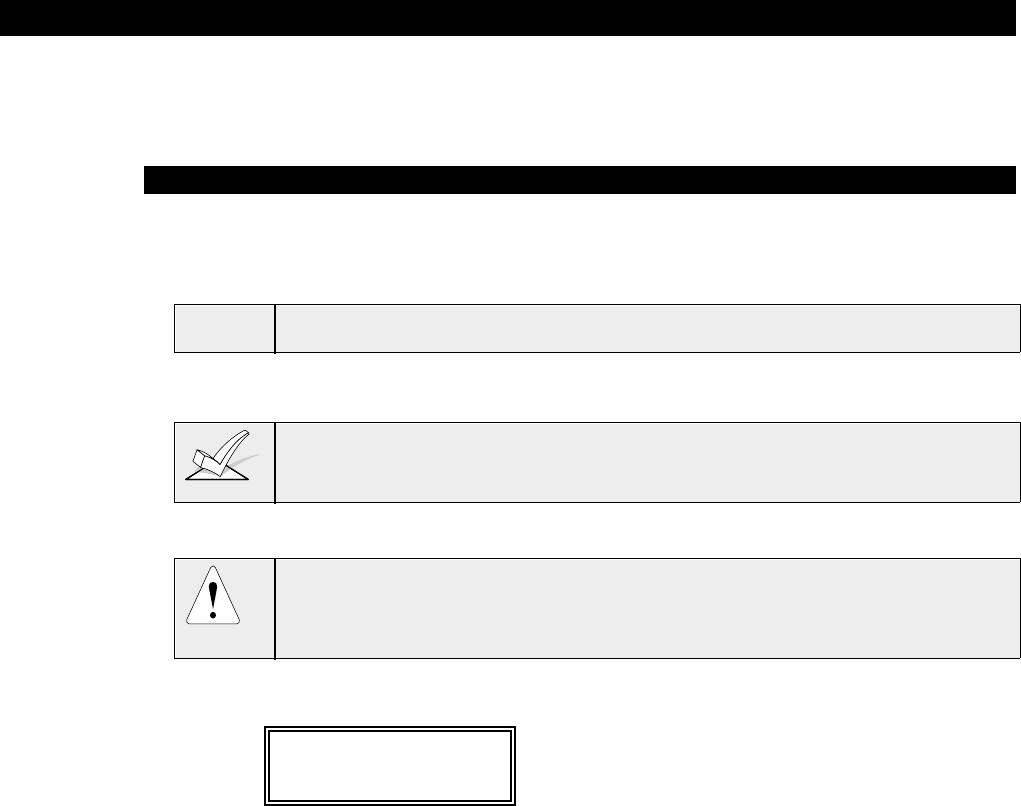
–viii–
CONVENTIONS USED IN THIS MANUAL
MAIN SECTION TITLES ARE SHOWN IN REVERSE TYPE
Before you begin using this manual, it is important that you understand the
meaning of the following symbols (icons).
ULThese notes include specific information which must be followed if you are
installing this system for a UL Listed application.
These notes include information that you should be aware of before continuing
with the installation, and which, if not observed, could result in operational
difficulties.
This symbol indicates a critical note that could seriously affect the operation of
the system, or could cause damage to the system. Please read each warning
carefully. This symbol also denotes warnings about physical harm to the installer.
Enter Zn Num.
(00 = Quit) 01
Many system options are programmed in an
interactive mode by responding to Alpha keypad
display prompts. These prompts are shown in a
double-line box.
*00 When programming the system, data fields are
indicated by a “star” (*) followed by the data field
number.
PRODUCT MODEL NUMBERS: Unless noted otherwise, references to specific
model numbers represent Ademco products.
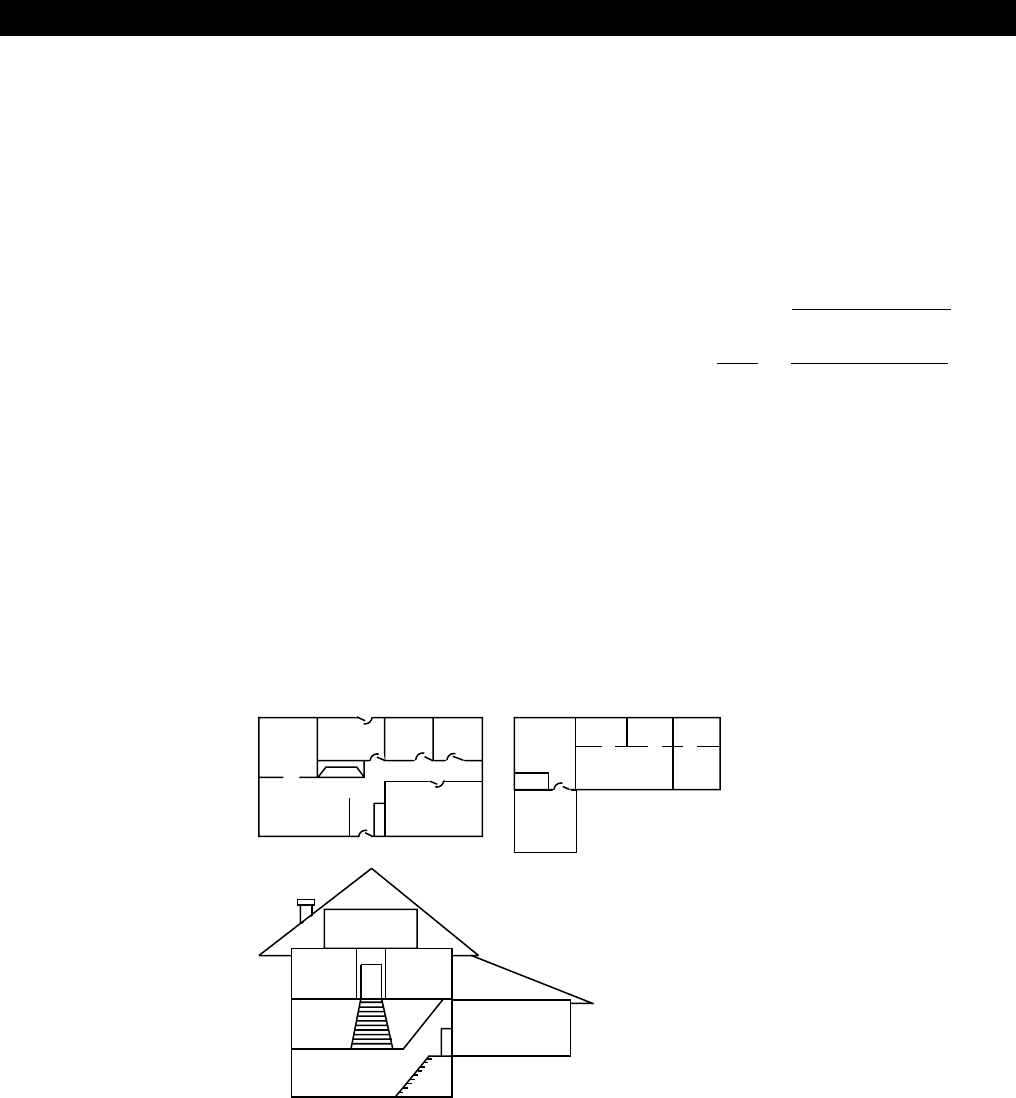
– ix –
RECOMMENDATIONS FOR PROPER PROTECTION
The Following Recommendations For The Location Of Fire And Burglary Detection Devices Help Provide
Proper Coverage For The Protected Premises.
Recommendations For Smoke And Heat Detectors
With regard to the number and placement of smoke/heat detectors, we subscribe to the
recommendations contained in the National Fire Protection Association's (NFPA) Standard #72
noted below.
Early warning fire detection is best achieved by the installation of fire detection equipment
in all rooms and areas of the household as follows: For minimum protection a smoke detector
should be installed outside of each separate sleeping area, and on each additional floor of a
multi-floor family living unit, including basements. The installation of smoke detectors in
kitchens, attics (finished or unfinished), or in garages is not normally recommended.
For additional protection the NFPA recommends that you install heat or smoke detectors in
the living room, dining room, bedroom(s), kitchen, hallway(s), attic, furnace room, utility and
storage rooms, basements and attached garages.
In addition, we recommend the following:
• Install a smoke detector inside every bedroom where a smoker sleeps.
• Install a smoke detector inside every bedroom where someone sleeps with the door partly or
completely closed. Smoke could be blocked by the closed door. Also, an alarm in the hallway
outside may not wake up the sleeper if the door is closed.
• Install a smoke detector inside bedrooms where electrical appliances (such as portable
heaters, air conditioners or humidifiers) are used.
• Install a smoke detector at both ends of a hallway if the hallway is more than 40 feet (12
meters) long.
• Install smoke detectors in any room where an alarm control is located, or in any room where
alarm control connections to an AC source or phone lines are made. If detectors are not so
located, a fire within the room could prevent the control from reporting a fire or an intrusion.
DINING
KITCHEN
BEDROOM
BEDROOM
BEDROOM
BEDROOM
LIVING ROOM
✪
✪
✪✪
✪
▲
▲
BEDROOM
BDRM
BDRM
DINING
LIVING ROOM
TV ROOM KITCHEN
■■
■
✪
✪
✪
✪✪
✪
▲
✪
✪
✪
BEDROOM BEDROOM
TO
BR
■
■
■
■
■
LVNG RM
BASEMENT
KTCHN
▲
▲
.
CLOSED
DOOR
GARAGE
▲
Smoke Detectors for Minimum Protection
Smoke Detectors for Additional Protection
Heat-Activated Detectors
Recommendations For Proper Intrusion Protection
For proper intrusion coverage, sensors should be located at every possible point of entry to a home or
commercial premises. This would include any skylights that may be present, and the upper windows in a
multi-level building.
In addition, we recommend that radio backup be used in a security system so that alarm signals can still
be sent to the alarm monitoring station in the event that the telephone lines are out of order (alarm signals
are normally sent over the phone lines, if connected to an alarm monitoring station).
–x–
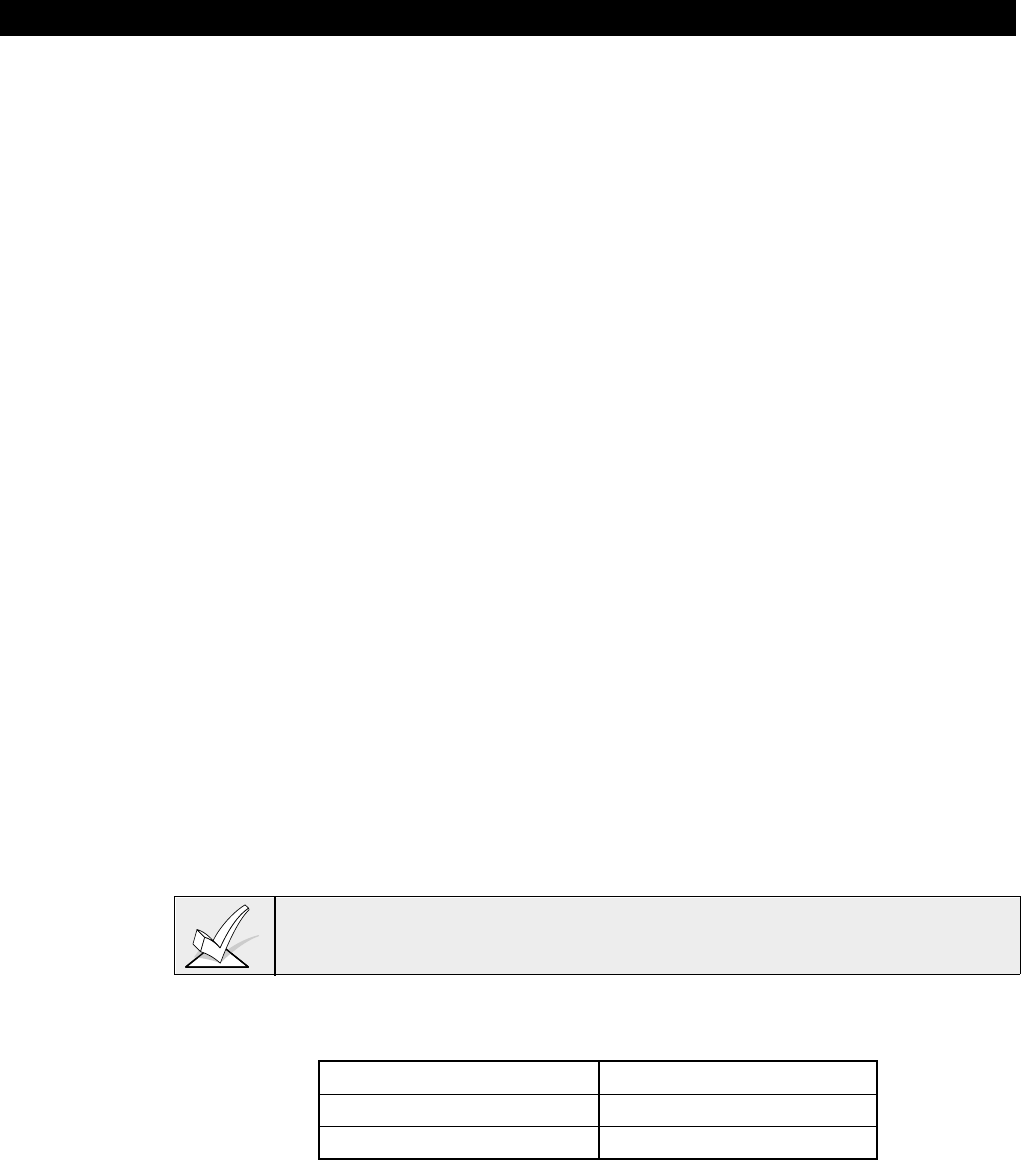
– 1 –
Section 1: GENERAL DESCRIPTION
The VISTA-50P is an 8-Partition alarm control panel that supports up to 86 zones using basic hardwired, polling
loop, and wireless zones. In addition, the control offers relay control and scheduling capabilities for automating
system functions. The major system features are outlined below.
Basic Hardwired Zones
Provides 9 basic hardwire zones with the following characteristics:
• EOLR supervision (optional for zones 2-8) supporting N.O. or N.C. sensors
• Individually assignable to one of 8 partitions
• Up to 16 2-wire smoke detectors on zone 1
• 4-wire smoke or heat detectors on zones 1-8 (power to 4-wire smokes must
be supervised for UL installations)
• Up to 50 2-wire latching glassbreak detectors on zone 8
Optional Expansion Zones
Polling Loop Expansion:
Supports up to 77 additional hardwire zones using a built-in polling (multiplex)
loop interface. Current draw can total up to 64mA. Polling loop zones have the
following characteristics:
• Must use RPM (Remote Point Module) devices
• Supervised by control panel
• Individually assignable to one of 8 partitions
Wireless Expansion:
Supports up to 63 wireless zones using 4281 type RF Receiver or 86 wireless
zones using 5881 type RF Receiver (less if using hardwire and/or polling loop
zones). Wireless zones have the following characteristics:
• Supervised by control panel for check-in signals (except certain non-
supervised transmitters)
• Supervised for low battery condition
• Tamper protection for 5800 series supervised transmitters
• Individually assignable to one of 8 partitions
For specific information regarding number of wireless zones supported by each
RF receiver, see the section on
Wireless Expansion
later in this manual.
Supervisory Zones
Provides additional zones for supervision of the following:
RF Receivers Zones 88-91
Polling Loop Zone 97
4285 VIP Module Zone 87
–2–
8 Partitions Provides the ability to control 8 separate areas independently, each functioning
as if it had its own separate control. Partitioning features include:
• A "Common Lobby" partition, which arms automatically when the last
partition (1-8) that shares the common lobby is armed and disarms when the
first partition (1-8) that shares the common lobby is disarmed
• A Master Partition (9) to which keypads may be assigned to view the status of
all 8 partitions at the same time
• Keypads assignable to one of 8 partitions or to Master Partition 9 to view
system status
• Ability to assign Relays/Powerline Carrier devices to one or all 8 partitions
• Certain system options selectable for each partition , such as Entry/Exit
Delay and Subscriber Account Number
User Codes Acccommodates 75 user codes, all of which can operate any or all partitions.
Each user, if assigned to more than one partition, retains the same user number
across all partitions, and will only utilize one user "slot" in the system. Certain
characteristics must be assigned to each user code, which are as follows:
• Authority level for each partition (Master, Manager, or several other
Operator levels)
• Opening/Closing central station reporting option
• What partitions the code can operate
• Global arming capability (ability to arm and disarm all partitions the code
has access to in one command)
• Use of a wireless transmitter to arm and disarm the system (wireless
transmitter must first be learned into the system
Peripheral Devices
Supports up to 16 addressable devices, which can be any combination of
keypads (6139, 6137, 6128, 5137AD, 4137AD),RF receivers (4281/5881), relay
modules (4204), and the 4285 VIP module. Peripheral Devices have the
following characteristics:
• Terminated at the Keypad Port terminals on the control panel
• Each device set to an individual address (physically) according to the
device's instructions
• Each device enabled in the system using the
Device Programming Mode
(covered later in this manual)
Keypad Panic Keys
Accommodates three keypad panic keys: 1+* (A), *+# (B), and 3+# (C).
Characteristics of the panic keys are:
• Designated as zones 95(1+*), 96(3+#), and 99(*+#)
• Activated by wired and wireless keypads
• Activated and reported separately by partition, distinguished by Subscriber
Acct. No. (or Partition No. if Contact ID reporting is used)
– 3 –
Keypad Macros
Accommodates one keypad macro command per partition (each macro is a
series of keypad commands), which can be assigned to the D key on each
partition's keypads. This means, for example, that by pressing the "D" key, the
system can be programmed to log onto another partition, bypass zones 2 and 3,
and arm that partition in the AWAY mode (explained in detail later in this
manual). Characteristics of keypad macros are:
• Assignable to the "D" key by partition
• Can each be 16 characters (keystrokes) in length
Optional Output Devices (4204 Relays and Powerline Carrier (i.e., X-10) Devices)
Accommodates the use of 16 output devices, which can be a combination of
ADEMCO's 4204 Relay Modules or Powerline Carrier Devices (i.e., X-10, ACT,
Leviton). Each 4204 module provides four "Form C" relays for general purpose
use.
Powerline Carrier Devices are controlled by signals sent through the electrical
wiring at the premises via a 4300 transformer. Therefore, if using Powerline
Carrier Devices, a 4300 transformer must be used in place of the regular system
transformer.
Output devices have the following characteristics:
• Can be programmed to activate in response to system events
• Can be programmed to activate using time intervals
• Can be activated manually using the #70 relay command mode
• Can each have an alpha descriptor assigned to it
Optional Vista Interactive Phone Module
Supports the Ademco 4285 VIP Module. This permits access to the security
system to do the following:
• Obtain system status information
• Arm and disarm security system
• Control relays and/or Powerline Carrier devices
Access Control
If programmed, provides users with a command which activates a relay for two
seconds to open access doors (e.g. lobby door). Each partition can be assigned
one access control relay.
Optional Keyswitch
Supports the Ademco 4146 keyswitch on any one of the systems's 8 partitions. If
used, zone 7 is no longer available as a protection zone.
Voltage Triggers
Provides a trigger connector whose pins change state for different conditions.
Used with LORRA (Long Range Radio) equipment or other devices such as a
remote keypad sounder, keyswitch Armed and Ready LEDs, or a printer to print
the system's Event Log.
Event Log
Keeps a log of different event types (enabled in programming). The Event Log
has the following characteristics:
• Stores a total of 224 events
• Can be viewed at the keypad or through the use of V-Link software
• Can be printed on a serial printer using a 4100SM module
–4–
Scheduling
Provides the following scheduling capabilities:
• Open/Close schedules (for control of arming/disarming, and reporting)
• Holiday schedules (allows different time windows for Open/Close
schedules)
• Timed Events (for activation of relays, auto-bypassing and unbypassing,,
auto-arming and disarming, etc.)
• Access schedules (for limiting system access to users by time)
• End User Output Programming mode (provides 20 timers for relay control)
Audio Alarm Verification Option
Provides a programmable Audio Alarm Verification (AAV) option which can be
used in conjunction with an output relay to permit voice dialog between an
operator at the central station and a person at the premises
• Requires the use of an optional AAV unit, such as Eagle model 1241
• If using, Zone 5 is no longer available as a protection zone
Cross-Zoning Capability
Helps prevent false alarms by preventing a zone from going into alarm unless its
cross-zone is also faulted within five minutes.
Exit Error False Alarm Prevention Feature
• System can tell the difference between a regular alarm and an alarm caused
by leaving an Entry/Exit door open. If not subsequently disarmed, faulted
E/E zone(s) will be bypassed and the system will arm
• Generates an "Exit Error" report by user and by zone so the Central Station
knows it was an exit alarm and who caused it
Communications Formats
Supports the following formats for the Primary and Secondary Central Station
receivers:
• Ademco Low Speed (Standard or Expanded)
• Sescoa/Radionics
• Ademco Express
• Ademco High Speed
• Ademco Contact ID
Built-in User's Manual and Descriptor Review
Contains a built-in Users Manual and Descriptor Review mode (alpha keypad
only).
• By depressing and holding any of the function keys on the keypad for 5
seconds, a brief explanation of that particular function scrolls across the
alpha-numeric display.
• By pressing and holding the READY key for 5 seconds and then releasing
it, all programmed zone descriptors can be displayed (one at a time). This
serves as a check for installers to be sure all descriptors are entered
properly.
Improved Downloading Speed
Uploads and downloads at 300 baud (old rate is 75 baud), making
upload/download speed approximately three times faster.

– 5 –
Section 2: PLANNING A PARTITIONED SYSTEM
This section provides the following information:
• Theory of partitioning
• Setting up a partitioned system
• Common Lobby Logic
• Master keypad setup and operation
Theory of Partitioning
This system provides the ability to arm and disarm up to 8 different areas, each
as if it had its own control. These areas are called partitions. Partitions are used
when the user desires to disarm certain areas while leaving other areas armed,
or to limit access to certain areas to specific individuals. Each user of the system
can be assigned to operate any or all partitions, and can be given a different
authority level in each.
Facts you need to know about partitioning:
First, you must determine how many partitions are required (1-8). This must be
done before anything can be assigned to those partitions.
Keypads
Each keypad must be given a unique "address" and assigned to one partition
(can also be assigned to Partition 9 if "Master" keypad operation is desired--
see
Master Keypad Setup and Operation
later in this section).
Zones
Each zone must be assigned to one partition.
The zones assigned to a partition will be displayed on that partition's
keypad(s).
Users
Each user can be assigned to one or more partitions. If a user is to operate
more than one partition and would like to arm/disarm all or some of those
partitions with a single command, the user must be enabled for "Global
Arming" for those partitions (when entering user codes).
A user with access to more than one partition (multiple access) can "log on" to
one partition from another partition's keypad, provided that program field 2*18:
ENABLE GOTO is enabled for each partition you want to log on to from
another.
A partition can be selected as a "common lobby" partition, and other partitions
can affect this partition by causing arming/disarming of this partition to be
automated (see
Common Lobby Logic
, later in this section).
Setting Up a Partitioned System
The basic steps to setting up a partitioned system are described below. If you
need more information on how to program the prescribed options, see Section 4:
THE MECHANICS OF PROGRAMMING
, as well as each corresponding section's
programming procedure.
1. Determine how many partitions the system will consist of (programmed in field
2*00).
2. Assign keypads to partitions (#93 Device Programming mode).
3. Assign zones to partitions (#93 Zone Programming mode).
4. Confirm zones are displayed at the keypad(s) assigned to those partitions.
5. Assign users to partitions.
6. Enable the GOTO feature (program field 2*18) for each partition a multiple-
access user can "log on" to (alpha keypad only).
7. Program Partition-Specific fields (see Section 17:
DATA FIELD
DESCRIPTIONS).
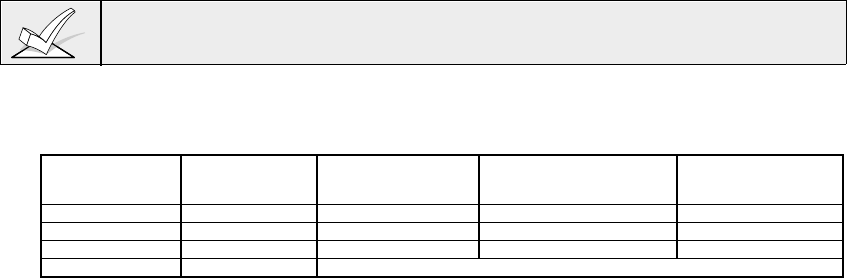
–6–
Common Lobby Logic
When an installation consists of a partition shared by users of other partitions in a
building, that shared partition may be assigned as the "common lobby" partition
for the system (program field 1*17). An example of this might be in a medical
building where there are two doctor's offices and a common entrance area (see
example that follows explanation).
This option employs logic for automatic arming and disarming of the common
lobby . Two programming fields affect the way the common lobby will react
relative to the status of other partitions. They are: 1*18 (Affects Lobby) and 1*19
(Arms Lobby).
1*18 Affects Lobby (must be programmed by partition)
Setting this option to 1 for a specific partition causes that partition to affect the
operation of the common lobby as follows:
a. When the first partition that affects the lobby is disarmed, the lobby will also be
disarmed.
b. The common lobby cannot be armed unless every partition selected to affect
the lobby is armed.
c. Arming the last partition that affects the lobby
will not
automatically attempt to
arm the lobby.
1*19 Arms Lobby (must be programmed by partition)
Setting this option to 1 for a specific partition causes that partition to affect the
operation of the common lobby as follows:
a. When the first partition that affects the lobby is disarmed, the lobby will also be
disarmed.
b. The common lobby cannot be armed unless every partition selected to affect
the lobby is armed.
c. Arming the last partition that is programmed to arm the lobby will automatically
attempt to arm the lobby. If any faults exist in the lobby partition, or another
partition that affects the lobby is disarmed, the lobby cannot be armed, and the
message "UNABLE TO ARM LOBBY PARTITION" will be displayed.
You cannot select a partition to "arm" the lobby unless it has first been selected
to "affect" the lobby. Enable field 1*18 before enabling field 1*19.
The following chart sums up how the common lobby partition will operate, if
different options are set for another partition in fields 1*18 and 1*19.
1*18 1*19 Disarms when Attempts to arm when Can be armed if
Affects Lobby Arms Lobby partition disarms? partition arms? other partitions
disarmed?
0 0 NO NO YES
1 0 YES NO NO
1 1 YES YES NO
0 1 ---ENTRY NOT ALLOWED---
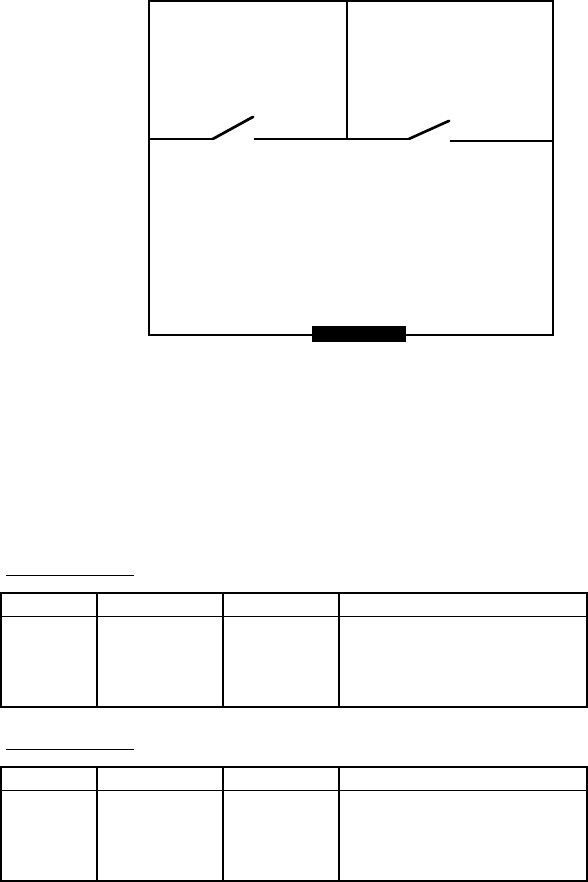
– 7 –
Example
Here is an example of how the lobby would react in a typical setup.
MAIN ENTRANCE
OFFICE #1 OFFICE #2
COMMON LOBBY
User #1 has access to Office #1 and the Common Lobby.
User #2 has access to Office #2 and the Common Lobby.
Office #1 is set up to affect the Common Lobby, but not arm it.
Office #2 is set up to affect and arm the Common Lobby.
For the purpose of this example, the ( ) indicate the current status of the other
partition when the user takes action.
Sequence #1:
Office 1 Office 2 Lobby Action
User #1: Disarms (Armed) Disarms
User #2: (Disarmed) Disarms No Change
User #1: Arms (Disarmed) No change
User #2: (Armed) Arms Arms
Sequence #2:
Office 1 Office 2 Lobby Action
User #2: (Armed) Disarms Disarms
User #1: Disarms (Disarmed) (No change)
User #2: (Disarmed) Arms No Change
User #1: Arms (Armed) No Change
Notice that in sequence #1, since Office #2 was the last to arm, the lobby also
armed (Office #2 is programmed to affect
and
arm the lobby). In sequence #2,
the lobby could not arm when Office #2 armed, because Office #1, which affects
the lobby, was still disarmed.
When Office #1 armed, the lobby still did not arm because Office #1 was not
programmed to arm the lobby. User #1 would have to arm the lobby manually.
Therefore, you would want to program a partition to affect
and
arm the lobby, if
the users of that partition are expected to be the "last out" of the building.
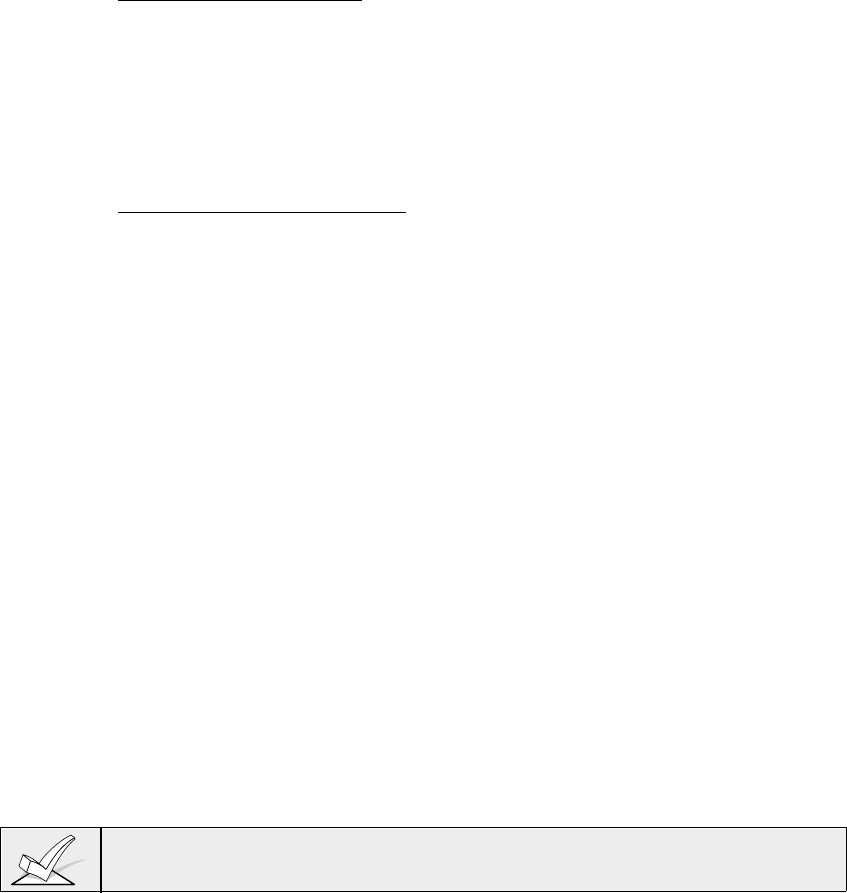
–8–
How User Access Codes Affect the Common Lobby
Codes with "Global" Arming
If a code is given "global arming" when it is defined (see Section 24:
SECURITY
ACCESS CODES
), the keypad will ask "Arm all?" or "Disarm all?" whenever the
user tries to arm or disarm the partitions he has access to from an alpha keypad.
This allows the user to pick and choose the partitions to be armed or disarmed,
and so eliminates the "automatic" operation of the lobby. Keep in mind, however,
that if attempting to arm all, and another "affecting" partition is disarmed, the user
will not be able to arm the lobby, and the message "UNABLE TO ARM LOBBY
PARTITION" will be displayed.
Codes with "Non-Global" Arming
If arming with a non-global code, or if arming with a global code from a non-alpha
keypad, the lobby partition operation will be automatic, as described by fields
1*18 and 1*19.
Other Methods of Arming/Disarming
When arming or disarming a partition that affects and/or arms the common lobby
in one of the following manners, lobby logic remains active:
• Quick-Arm
• Keyswitch
• Wireless Button
• Wireless Keypad
Arming/Disarming Remotely
If arming or disarming remotely (through VLINK downloading software), the lobby
will not automatically follow another partition that is programmed to arm or disarm
the lobby. The lobby must be armed separately, after arming all affecting
partitions first.
Auto-Arming/Disarming
If scheduling is used to automatically arm and/or disarm partitions, the Lobby
partition will not automatically follow another partition that is programmed to arm
or disarm the lobby. The lobby must be included as a partition to be
armed/disarmed.
If using auto-arming, make sure that the Auto-arm Delay and Auto-arm
Warning periods (fields 2*05 and 2*06) combined are longer than that of any
other partition that affects the lobby. This will cause the lobby to arm last.
Master Keypad Setup and Operation
Although this system has eight actual partitions, it provides an extra partition
strictly for the purpose of assigning keypads as "Master" keypads for the system.
Any keypad assigned to Partition 9 in #93 Device Programming mode will make
that keypad a "Master" keypad. A Master keypad reflects the status of the entire
system (Partitions 1-8) on its display at one time. This is useful because it
eliminates the need for a security officer in a building to have to "log-on" to
various partitions from one partition's keypad to find out where an alarm has
occurred.
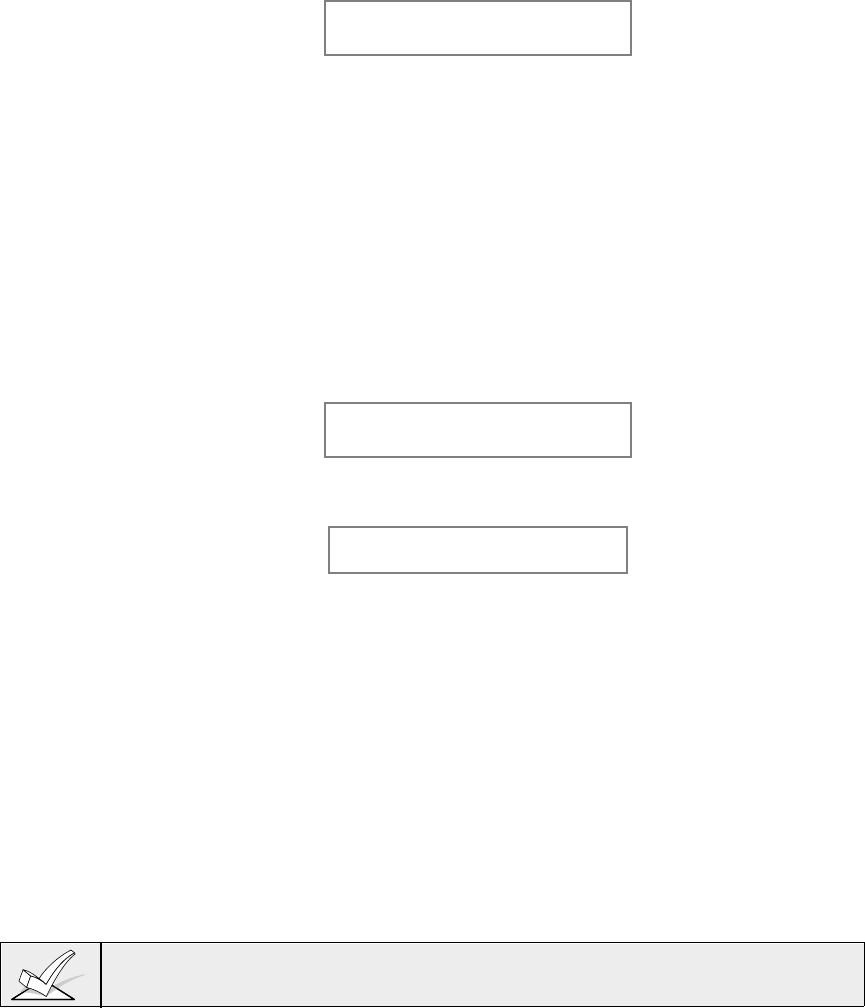
– 9 –
The following is an example of a typical display:
S Y S T E M 1 2 3 4 5 6 7 8
S T A T U S R R N N A * B
Possible status indications include:
A = Armed Away M = Armed Maximum
S = Armed Stay I = Armed Instant
R = Ready N = Not Ready
B = Bypassed/Ready * = Alarm Memory/Trouble present
To obtain more information regarding a particular partition, enter * + [Partition
No.] (i.e., *4). In order to affect that partition, the user must use a code that has
access to that partition. Also, in order for a user of any partition to log onto
Partition 9 to view the status of
all
partitions, that user must have access to all
partitions. Otherwise, access will be denied.
The following is an example of what would be displayed for a fault condition on
Zone 2 (Loading Dock Window) on Partition 1 (Warehouse) when logging on
from a keypad on Partition 9:
WHSE DISARMED
HIT * FOR FAULTS
This is the normal display that appears at Partition 1's keypad(s). Pressing* will
display:
FAULT 02 LOADING
DOCK WINDOW
Additional zone faults will be displayed one at a time. To display a new partition's
status, press * + [Partition No.]. This will display the status of the new partition.
The "Armed" LED on a Master keypad will be lit only if
all
partitions have been
armed successfully. The "Ready" LED will be lit only if
all
partitions that are
disarmed are "ready to arm." Neither LED will be lit if only some partitions are
armed and only some disarmed partitions are "ready."
The sounder on a Master keypad will reflect the sound of the most critical
condition on all of the partitions. The priority of the sounds is as follows:
A. Pulsing fire alarm sounds
B. Steady burglar alarm sounds
C. Trouble sounds (rapid beeping)
The sounder may be silenced by pressing any key on the Master keypad or a
keypad on the partition where the condition exists.
A Master keypad uses the same panics as Partition 1. Master keypad panics are
sent to Partition 1, and will activate on Partitions 1. Therefore, panics must be
programmed for Partition 1.
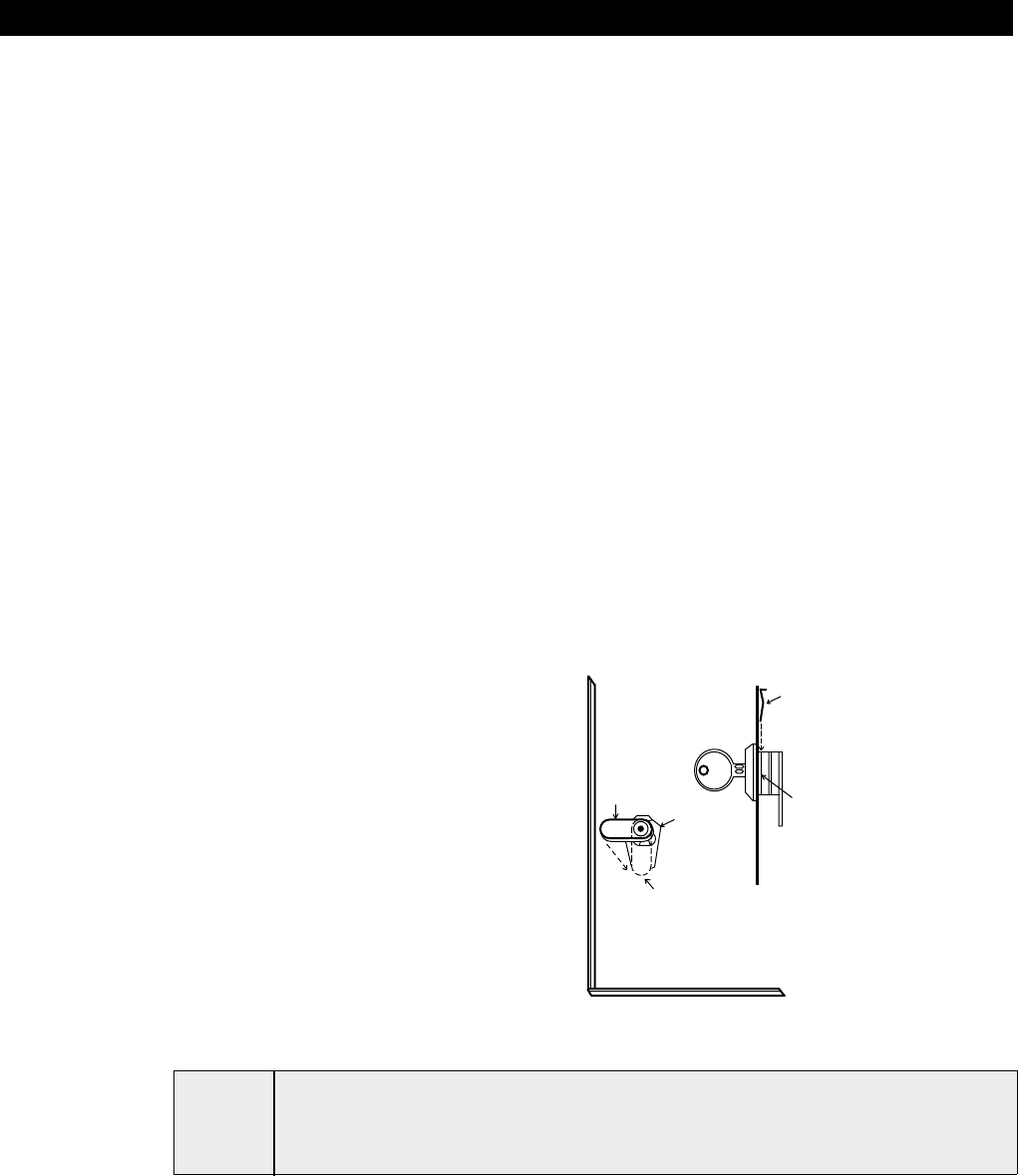
–10–
Section 3: INSTALLING THE CONTROL
This section provides installation instructions for the following:
• Mounting the control cabinet
• Installing the cabinet lock (if used)
• Installing the main circuit board
• Standard phone line connections
• Connecting the AC transformer
• Installing the backup battery in the cabinet
• Making earth ground connections
Mounting the Cabinet
• Mount the control cabinet to a sturdy wall using fasteners or anchors (not
supplied) in a clean, dry area which is not readily accessible to the general
public. The back of the control cabinet has 4 holes for this purpose.
• Before mounting the circuit board, remove the metal knockouts for the
wiring entry that you will be using. DO NOT ATTEMPT TO REMOVE THE
KNOCKOUTS AFTER THE CIRCUIT BOARD HAS BEEN INSTALLED.
Installing The Cabinet Lock
Use an Ademco No. N6277 Cam Lock and No. N6277-1 Push-On Retainer Clip
(supplied).
1. Remove the lock knockout on the
control cabinet cover. Insert the key
into the lock. Position the lock in the
hole making certain that the latch will
make contact with the latch bracket
when the door is closed.
2. While holding the lock steady, insert
the retainer clip into the retainer slots.
CABINET DOOR BOTTOM
RETAINER
CLIP
RETAINER CLIP
(NOTE POSITION)
RETAINER
SLOTS
LOCKED
UNLOCKED
Figure 1. Installing The Lock
ULFor UL installations which are intended to provide certificated burglary service,
refer to the special requirements and ATTACK RESISTANCE
CONSIDERATIONS diagram to follow.
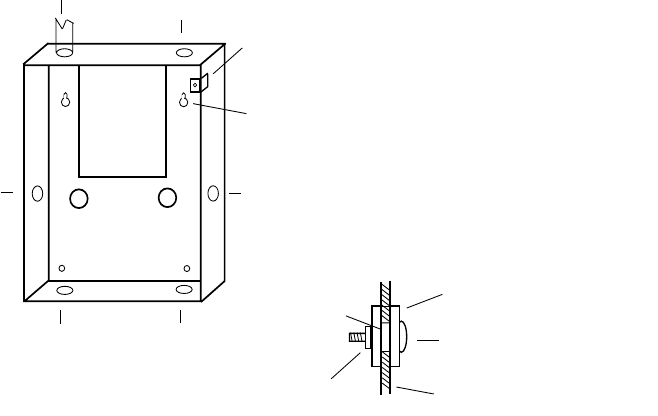
– 11 –
Grade A Mercantile Premises Listing
• The panel door must be supervised. Mount the clip-on tamper switch
(supplied) to the cabinet's right side wall as shown in the diagram and wire it to
any EOLR supervised zone (1-8). Program this zone for Trouble by Day/Alarm
by Night (type 05) or 24-hour audible alarm (type 07) response. The 24-hour
alarm response must be used for multiple partitioned systems.
• Use a bell with a tamper protected housing such as the Ademco AB12. The
bell housing's tamper switch and inner linings tamper must be wired to the
same zone that supervises the panel's tamper switch (see EXTERNAL
SOUNDER section for more information.
• All wiring between the bell and panel must be run in conduit. Remaining wires
do not need to be run in conduit.
• All wiring which is not run in conduit must exit from the knock-out openings
on the bottom or back of the cabinet.
• All unused knockouts must be plugged using the disc plugs and carriage bolts,
supplied, as indicated in the diagram below
• Fasten the cabinet door to the cabinet backbox using the 20 one inch long
philips heads screws (supplied) after all wiring, programming and checkout
procedures have been completed
CABINET ATTACK RESISTANCE CONSIDERATIONS
(Shows typical local Grade A listing installation)
C-COM
PCB
11
RUN BELL WIRES
IN CONDUIT
▲
▲
PLUG THIS
KNOCK-OUT
▲
CLIP-ON DOOR
TAMPER SWITCH
CABINET
MOUNTING HOLE
(4 PLACES)
▲
PLUG THIS
KNOCK-OUT
PLUG THIS
KNOCK-OUT
PLUG THIS
KNOCK-OUT
▲
▲
▲
RUN ALL REMAINING
WIRES THRU HERE
▲
TO PLUG AN UNUSED KNOCKOUT OPENING, REMOVE KNOCKOUT AND
INSTALL A PAIR OF DISC PLUGS AND A CARRIAGE BOLT AS SHOWN:
KNOCK-OUT
OPENING
DISC PLUGS (DIMPLES IN DISC
PLUG SHOULD REGISTER INSIDE
KNOCK-OUT OPENING
CARRIAGE BOLT
HEX NUT AND
LOCK WASHER CABINET SIDEWALL
(OUTSIDE)
▲
▲
▲
▲
▲
Figure 2: Cabinet Attack Resistance Considerations
Grade A Mercantile Safe and Vault Listing
• Follow the instructions given above for Mercantile Premises listing,.
• In addition, mount a shock sensor such as Sentrol No. 5402 to the panel’s
backbox. Follow the manufacturer's instructions for proper sensor mounting.
This sensor must also be wired to the same zone that is used to supervise
the panel's tamper switch.
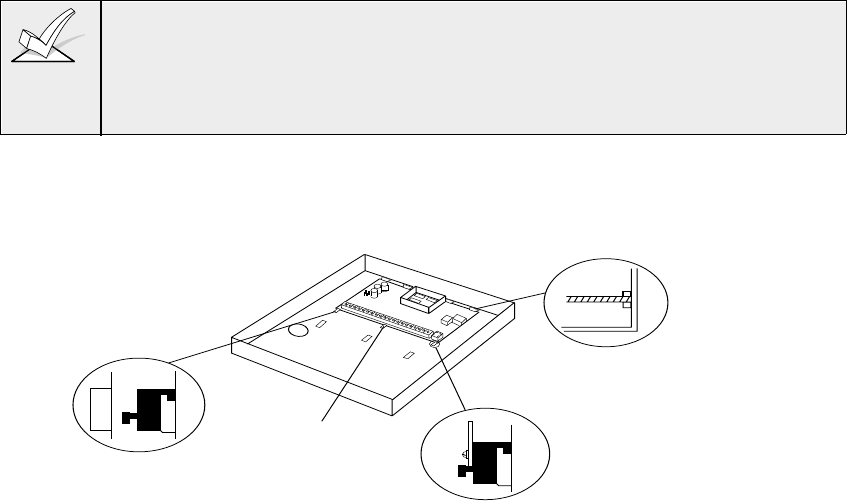
–12–
Installing the Control's Circuit Board
Refer to the diagram below when mounting the PC board.
• Hang the three mounting clips on the raised cabinet tabs. Make sure the
clip orientation is exactly as shown in the diagram to avoid damage to the
clip when mounting screws are tightened. This will also avoid problems with
insertion and removal of the PC board.
• Insert the top of the circuit board into the slots at the top of the cabinet. Make
certain that the board rests in the slots as indicated in step 2 detail.
• Swing the base of the board into the mounting clips and secure the board to
the cabinet with the accompanying screws (as illustrated in
Figure 3
).
Make certain that the mounting screws are tight. This insures that there is a good
ground connection between the PC board and the cabinet. Also, dress field
wiring away from the microprocessor (center) section of the PC board. Use the 2
loops on the left and right sidewalls of the cabinet for anchoring field wiring using
tie wraps. These steps are important to minimizing the risk of panel RF
interference with television reception.
AB
3RD CLIP
REQUIRED
DETAIL SIDE VIEW OF CLIP INSTALLATION
A-CABINET TAB WITHOUT CLIP
B-CABINET TAB WITH HANGING CLIP
DETAIL SIDE VIEW OF CLIP AND
BAORD INSTALLED
DETAIL SIDE
VIEW OF BOARD
INSERTED INTO
SLOTS
Figure 3. Mounting The PC Board
Standard Phone Line Connections
1. Connect the incoming phone line and handset wiring to the main terminal
block as follows (also see
Figure 4
):
TB1-26: Local Handset (TIP)
TB1-27: Local Handset (RING)
TB1-28: Incoming Phone Line (TIP)
TB1-29: Incoming Phone Line (RING)
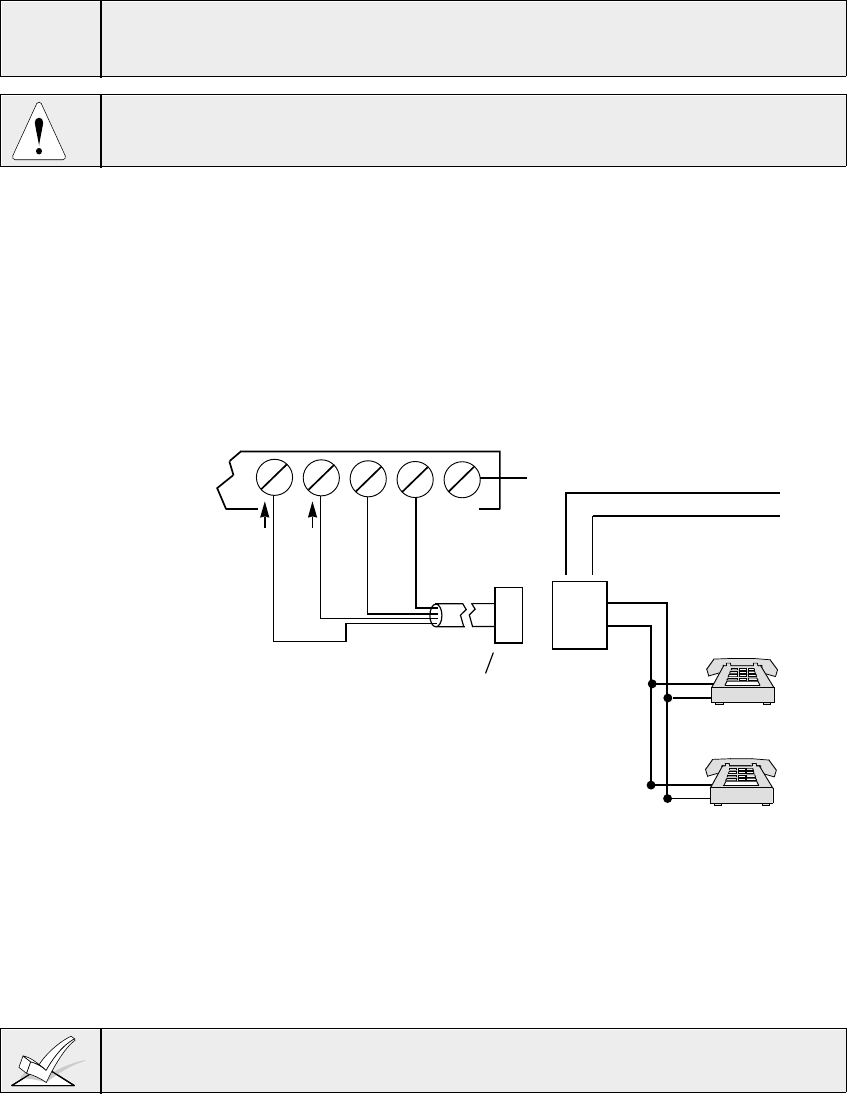
– 13 –
2. If you want to connect the panel to phone lines that require ground start
capability, then a 675 Ground Start Module must be used. This module is
triggered by one of the outputs on the connector labeled J7 (see
VOLTAGE
TRIGGERS
section).
ULThe system must be connected to a phone line which provides loop start service.
Phone lines which provide ground start service are not permitted in UL
applications.
To prevent the risk of shock, disconnect phone lines at telco jack before servicing
the panel.
PABX
•If the communicator is connected to a telephone line inside a PABX, be sure
the PABX has a back-up power supply that can support the PABX for 24
hours. Many PABXs are not power backed up and connection to such a
PABX will result in a communication failure if power is lost.
TERMINALS
ON CONTROL
EARTH GROUND
INCOMING TELCO LINE
➡
Handset Incoming
Telco Line
TIP
RING
RJ31X
JACK
PLUG
DIRECT
CONNECT
CORD
➧
TIP
RING
GROUND
▲
▲▲
PREMISES
PHONES
▲
{
{
BROWN (TIP)
GRAY (RING)
GREEN (TIP)
RED (RING)
26 27 28 29 30
Figure 4. Standard Telephone Line Connections
Connecting the AC Transformer
1361:
1. Wire the 1361 transformer (1361CN in Canada) to terminals 1 and 2 on the
control panel (before connecting the battery) as shown
Figure 5
. See wiring
table below for wire guage to use.
Do not plug the transformer into the AC outlet until you are instructed to do so.
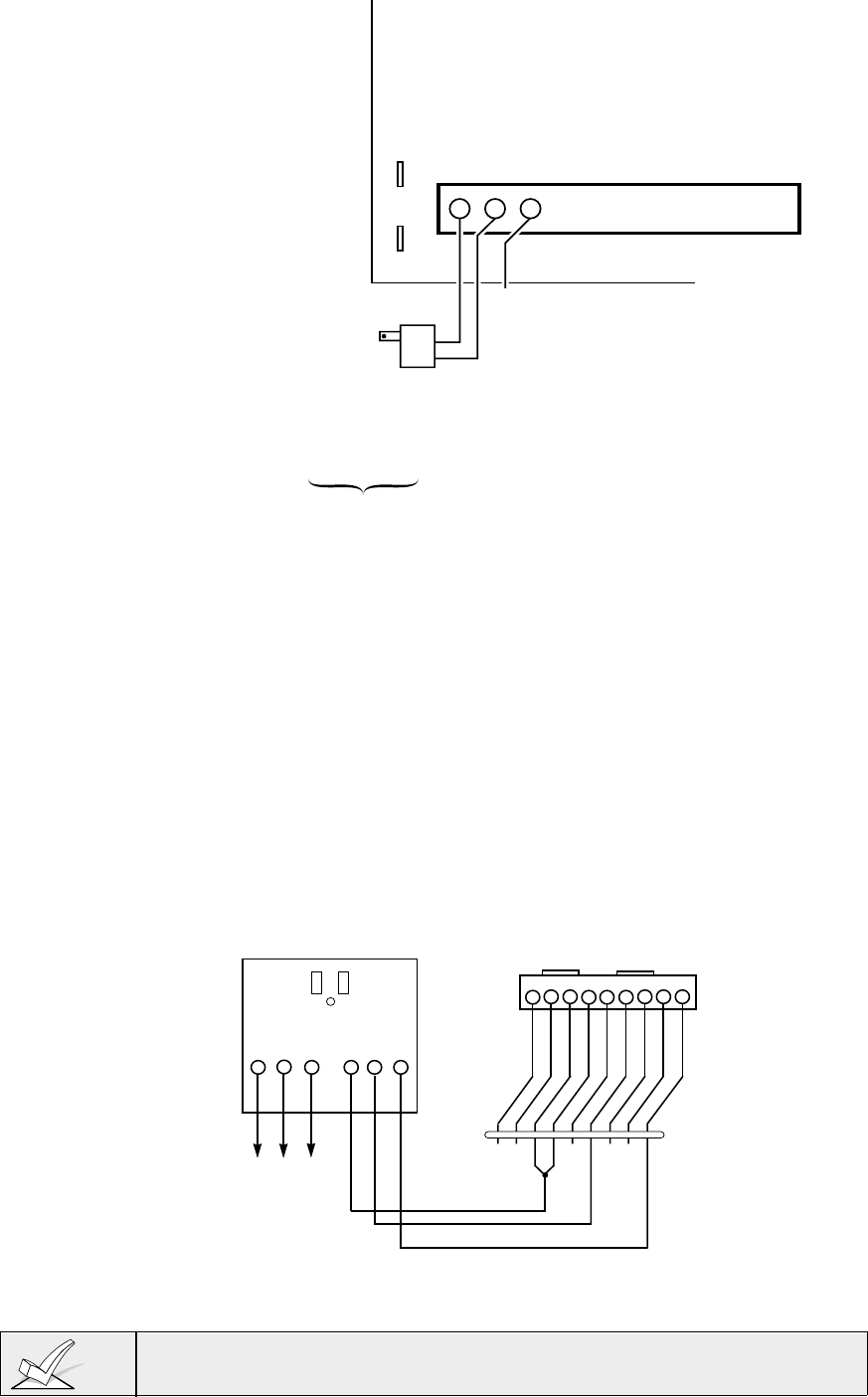
–14–
NO CONNECTION
TRANSFORMER
16.5VAC, 40VA
ADEMCO No.1361
(IN CANADA
USE No. 1361CN)
or 4300 IF
X-10 DEVICES
WILL BE USED
Connect to
24hr. 120VAC,
60 Hz Outlet
123
RED (+)BLK (–)
Connect to
12VDC, 4AH
or 12VDC, 7AH
GEL CELL
BATTERY
CHARGING
VOLTAGE
13.7 VDC
Replace
every
3 years
NOTE:
WHEN POWERING UP
THE PANEL, PLUG THE
TRANSFORMER IN BEFORE
CONNECTING THE BATTERY.
BATTERY
TABS
PRIMARY POWER
Supplied by 1361*
Plug-in
Transformer which
is rated at
16.5VAC, 40VA.
Caution must be
taken when wiring
this transformer to
the panel to guard
against blowing the
fuse inside the
transformer (non-
replaceable).
Figure 5: AC Power And Battery Connections
4300
If using Powerline Carrier devices, the 4300 transformer interface must be used
instead
of the regular 1361 transformer. The 4300 supplies the control panel
with AC, and also acts to send control pulses through the premises electrical
system to control the Powerline Carrier devices. Connect the 4300 as follows:
1. Connect terminals 1 and 3 (AC) and terminal 2 (Ground) of the 4300
transformer interface to control panel terminals 1, 2, and 30, respectively.
2. Run a 6-conductor cable between the 4300 and the panel. Splice this cable
to a 4142TR cable as shown in
Figure 6
. Note that the white and yellow
wires of the 4142TR must be spliced together.
123456789
GROUND
GROUND
OUT 6
IN 2
GROUND
IN 3
GROUND
OUT 5
J8 CONNECTOR
BLACK
BLUE
BROWN
GREEN
RED
WHITE
YELLOW
GRAY
VIOLET
4142TR CABLE
123456
TB1
-1 TB1
-30 TB1
-2
AC Earth
Ground AC Sync Data Com
4300 TRANSFORMER/INTERFACE
Figure 6: 4300 Transformer Connections
Do not plug the transformer into the AC outlet until you are instructed to do so
later in the manual.

– 15 –
The complete wiring for the 4300 transformer is also covered in Section 9:
RELAY OUTPUTS & POWERLINE CARRIER DEVICES
.
Installing The Back-Up Battery
If necessary, refer to Section 15:
FINAL
POWER-UP PROCEDURE
for
information regarding battery size to use, etc.
Do not attach the connector cable to the battery terminals until you are
instructed to do so later in the manual.
1. Place the 12-volt back-up battery in the control cabinet.
2. Attach Red and Black wires on the battery connector cable as follows:
a. Red to the positive (+) battery terminal on the control board (see
Figure 4
or the Summary of Connections Diagram for location, if necessary).
b. Black to the negative (–) battery terminal on the control board.
ULUse a 4AH battery or larger for UL installations.
Earth Ground Considerations
In order for the lightning transient protective devices in this product to be
effective, the designated earth ground terminal (terminal 30), must be terminated
in a good earth ground. Recommended wire gauge for the ground connection is
#16 AWG run no further than 30 feet. The following are examples of good earth
grounds available at most installations:
• Metal Cold Water Pipe: Use a non-corrosive metal strap (copper is
recommended) firmly secured to the pipe to which the ground lead is
electrically connected and secured.
• AC Power Outlet Ground: Available from 3-prong, 120VAC, power outlets
only. To test the integrity of the ground terminal, use a three-wire circuit tester
with neon lamp indicators, such as the UL-Listed Ideal Model 61-035, or
equivalent, available at most electrical supply stores.
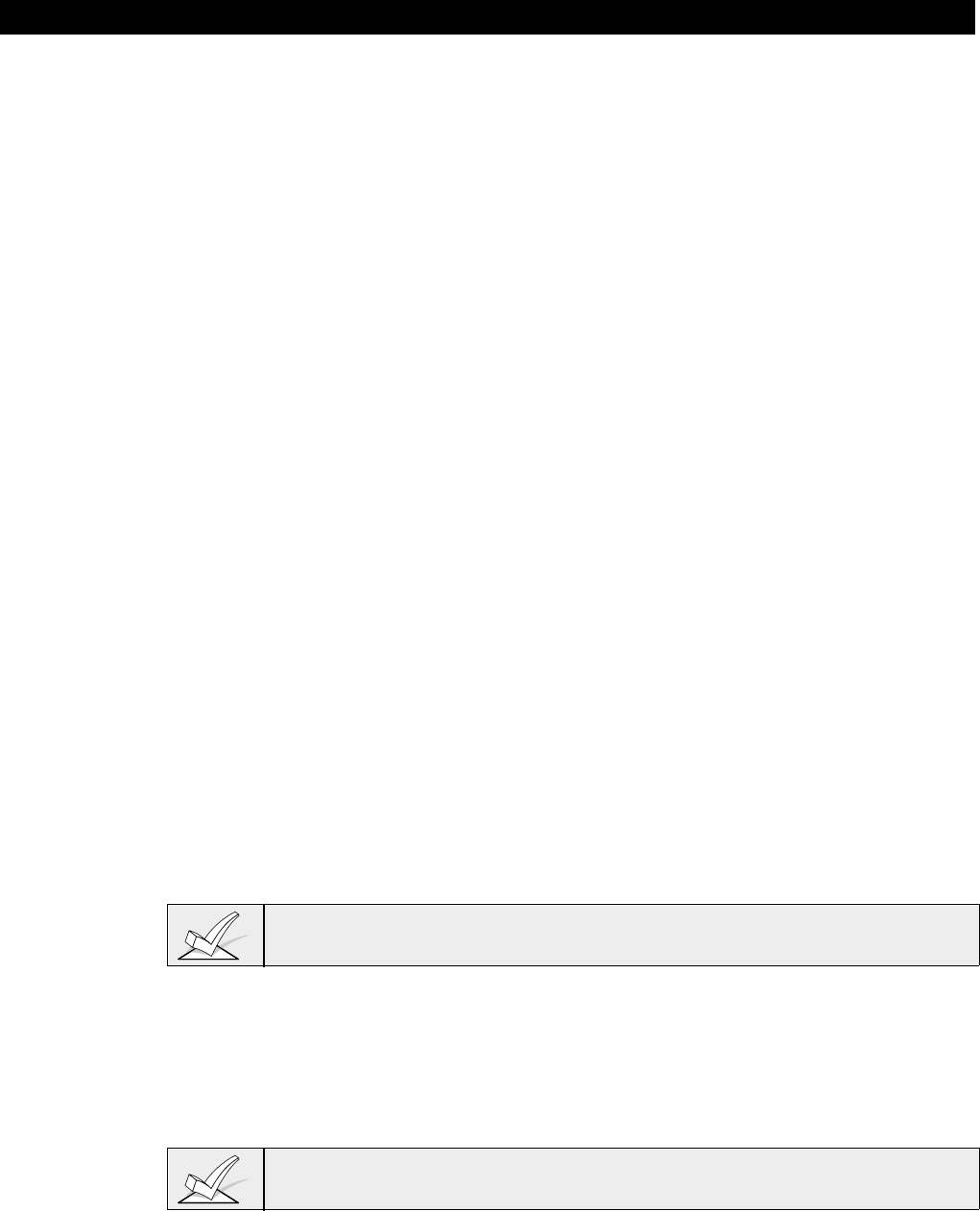
–16–
Section 4: THE MECHANICS OF PROGRAMMING
This section provides the following information:
• Using Data Field Program Mode
• System and communication defaults
• Entering Data Field Program Mode
• Moving from one level (page) of program fields to another
• Entering and viewing data fields
• Programming partition-specific data fields
• #93 Menu Mode Programming
Using Data Field Program Mode
Data Field program mode is the program mode through which many system
options are programmed. The field numbers on the program form show the
number of entries required for each field. When an entry is completed, the
keypad "beeps" three times and advanced to the next field. At this point, you can
either make the required entry in the new field, or press * + the next field number
you want to program.
There are several "question and answer" modes, which we call "Menu" modes
that can be accessed once Data Field program mode has been entered. These
modes prompt the user for information, and for this reason, a 2-line alpha keypad
(5137AD, 6139) is required.
System and Communication Defaults
• The system is shipped with a set of pre-programmed default values that are
designed to meet the needs of many installations. These can be changed by
the installer to suit specific needs if desired.
• There are four sets of pre-programmed communication defaults available,
including Low Speed, 4+2 Express, Ademco High Speed, and Ademco
Contact ID. Loading one of these defaults automatically programs industry
standard codes that will suit most of your needs.
• These defaults can be changed directly from the alpha keypad (5137AD or
6139), or they can be changed by using V-LINK downloading software (be
sure that the software version used includes a VISTA 50 with scheduling
menu selection). Downloading can be performed either remotely from an IBM
compatible computer (using an approved modem) or at the job site (direct-wire
download using the 4100SM Serial Module)
The factory loaded defaults (*97) enable keypad addresses 00-03 only. A keypad
set to one of these addresses must be used to program the system.
Entering Data Field Programming Mode
1. Enter program mode using either method A or B:
A) Press both the [*] and [#] keys at the same time within 30 seconds after
power is applied to the Control.
B) Enter the [Installer Code] + [8] + [0] + [0] keys. The factory installer
code can be changed once in the program mode (field *00).
Local keypad programming can be disabled through VLink downloading software.
If this is done, programming can only be accomplished via the downloading
software.
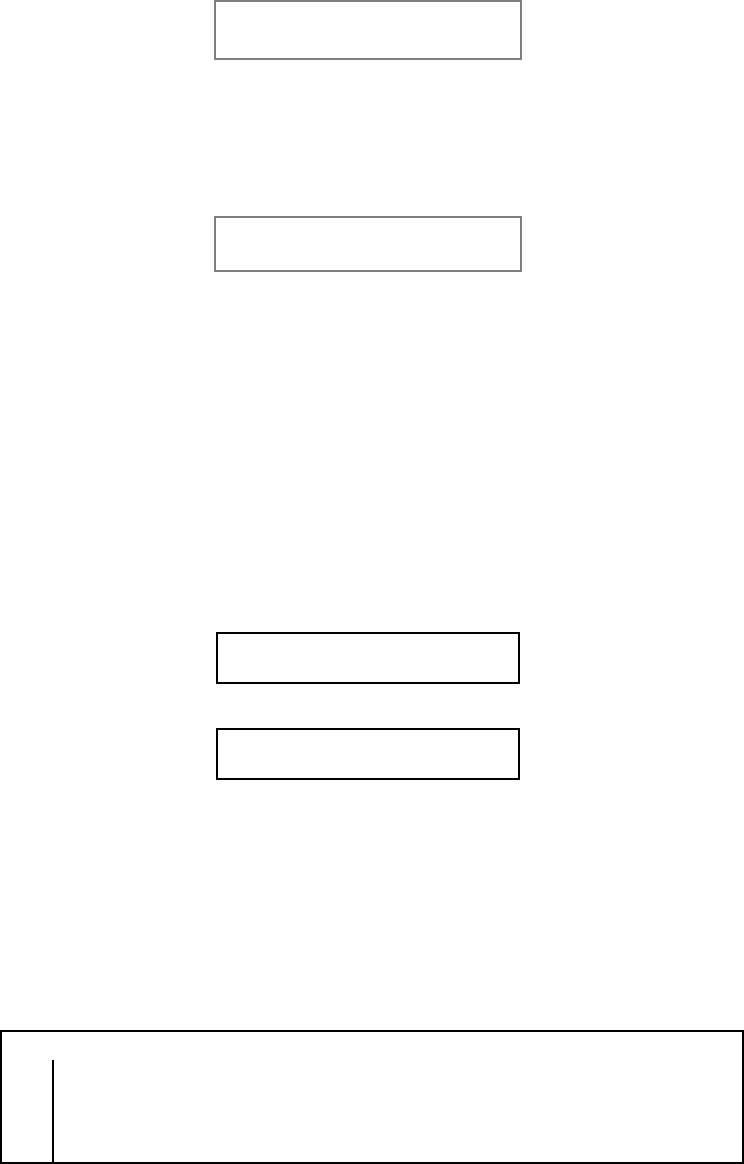
– 17 –
2. After entry into the program mode, the following will be displayed:
Program Mode
*Fill # View -00
3. Following this display, enter * and the first field number to be programmed.
Enter the first field number to be programmed (ex. *00, installer's code) and
make the desired entry. When the field is complete, the keypad will normally
"beep" three times and will advance to the next field. If you do not desire to
change the next field, press * and the next field number to be programmed.
First Page of fields
(*00-*90)
press *99 or *98 to exit program mode
Moving from One Page of Programming to Another
• The data fields are grouped into three levels (referred to as "pages"). The first
page is accessed as soon as programming mode is entered.
• The second and third pages of data fields are indicated at the keypad by a
"1" or "2" respectively in front of the 2-digit field address. The words "ALT
PROGRAM MODE" along with a "100" or "200", depending on which page of
program fields is accessed, to indicate the higher page of fields.
1. To access the next level of fields, press *94.
2. Then press * + [XX], where XX=the last two digits of the program field, and
make the desired entry.
3.To return to the previous page of fields, press *99.
press *94 to move to 2nd page press *99 to move back to 1st page
second page of fields
(1*01-1*76)
press *94 to move to 3rd page press *99 to move back to 2nd page
third page of fields
(2*00-2*21)
Viewing Data Fields
To view the contents of a data field, press [#] plus the 2-digit field address. The
field's entries will be displayed, but no changes can be made.
Entry Errors
• If an address is improperly entered, the keypad will display FC.
• If a program entry is improperly entered (for example, a larger number than
that which is permitted), the keypad display will go blank.
• In either of the above cases, simply re-enter * + the correct field number.
SUMMARY OF DATA FIELD PROGRAMMING COMMANDS
*94 Next page of fields
*99 Previous page of fields or exit programming mode with no installer lockout
*91 Select partition for programming partition-specific fields
*98 Exit programming mode with installer lock-out
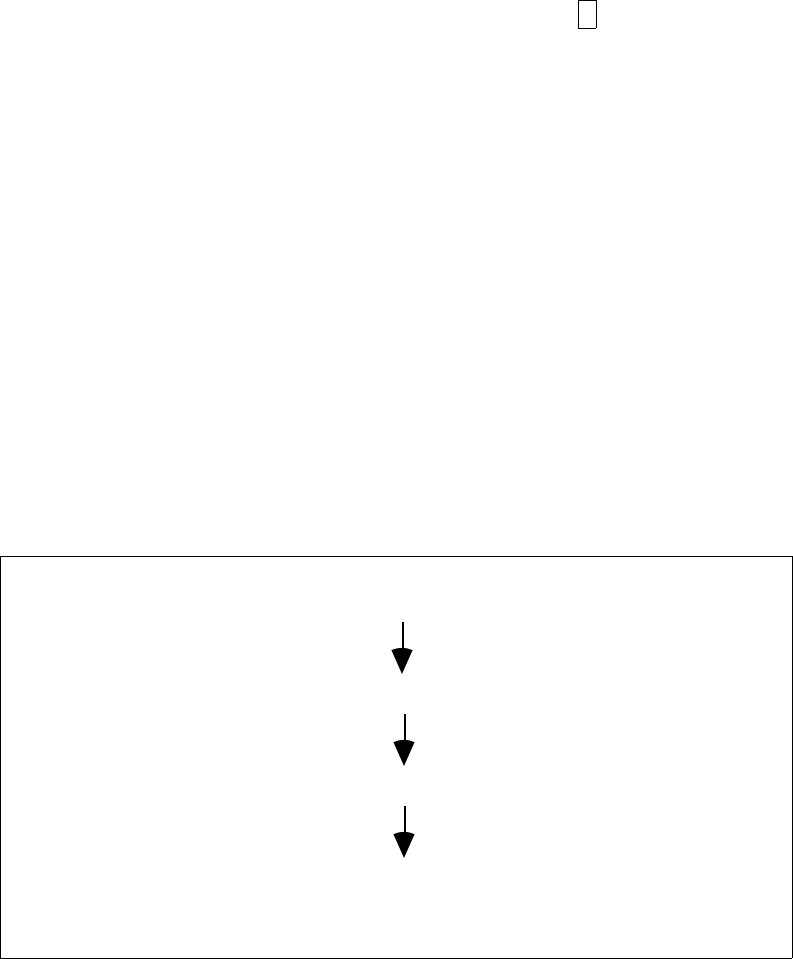
–18–
Programming System-Wide Data Fields
Values for some programming fields are system-wide (global), and some can be
different for each partition (partition-specific). Note that the partition-specific
programming fields are automatically skipped when programming the global
fields. If the system has only 1 partition, the partition-specific fields
will not
be
automatically skipped. To program system-wide data fields, do the following:
1. Enter Program Mode: Installer code + 8 0 0.
2. When the program screen is displayed, press *00 to begin programming the
Installer Code data field.
When you have completed the entry, the keypad sounds three beeps and
automatically displays the next program field in sequential order.
3. To program specific data fields out of sequence, press * plus the 2-digit field
address of the field number you want to program, then make the required
entry.
If the number of digits that you enter in a data field is less than the maximum
permitted (ex. phone number), the keypad displays the last entry and waits.
To proceed, enter * + the next data field you wish to program (ex. press *05).
Partition-Specific programming fields are skipped.
4. To change to the next page of fields, press *94.
To return to the previous page of fields, press *99.
Programming Partition-Specific Data Fields
To program partition-specific data fields once in program mode, do the following:
1. Press *91, which will prompt you for the partition number desired.
2. Enter a partition-specific field number (ex. *09) to begin programming. When
the first field’s entry is completed, the next partition-specific field will
automatically be displayed. When all partition-specific fields are
programmed, the system returns to the global programming fields (page 1
fields). To return to the global program fields before finishing all fields, enter
any global field number.
3. Repeat this procedure for each partition in the installation.
PROGRAMMING PARTITION-SPECIFIC FIELDS
Press *91 to select a partition
Enter the partition to be programmed
Enter a partition-specific field # and make entry
After partition -specific fields are programmed,
press *91 to select next partition.
Enter any global field number to return to the global fields at any time.
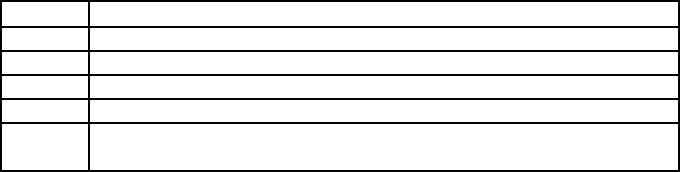
– 19 –
#93 Menu Mode Programming
The #93 Menu Mode is a mode through which much of the system's
programming is done. It offers main menu selections for the following:
Zone Programming
Serial Number Programming
Alpha Programming
Device Programming
Relay Programming
Relay Voice Descriptors
Custom Index Programming (VIP Module substitute words)
Press 0 (NO) or 1 (YES) in response to the displayed menu selection. Pressing
0 will display the next choice in sequence. The keypad will then prompt you with
questions regarding the programming of a particular zone or device. (Refer to
the individual sections to program each option shown.)
The following is a list of commands used while in the menu mode.
#93 Menu Mode Key Commands
#93 Enters Menu mode
[*] Serves as ENTER key. Press to have keypad accept entry.
[#] Backs up to previous screen.
0 Press to answer NO
1 Press to answer YES
00+[*] Escapes from menu mode, back into data field programming
mode, if entered at the first prompt of each main menu option.
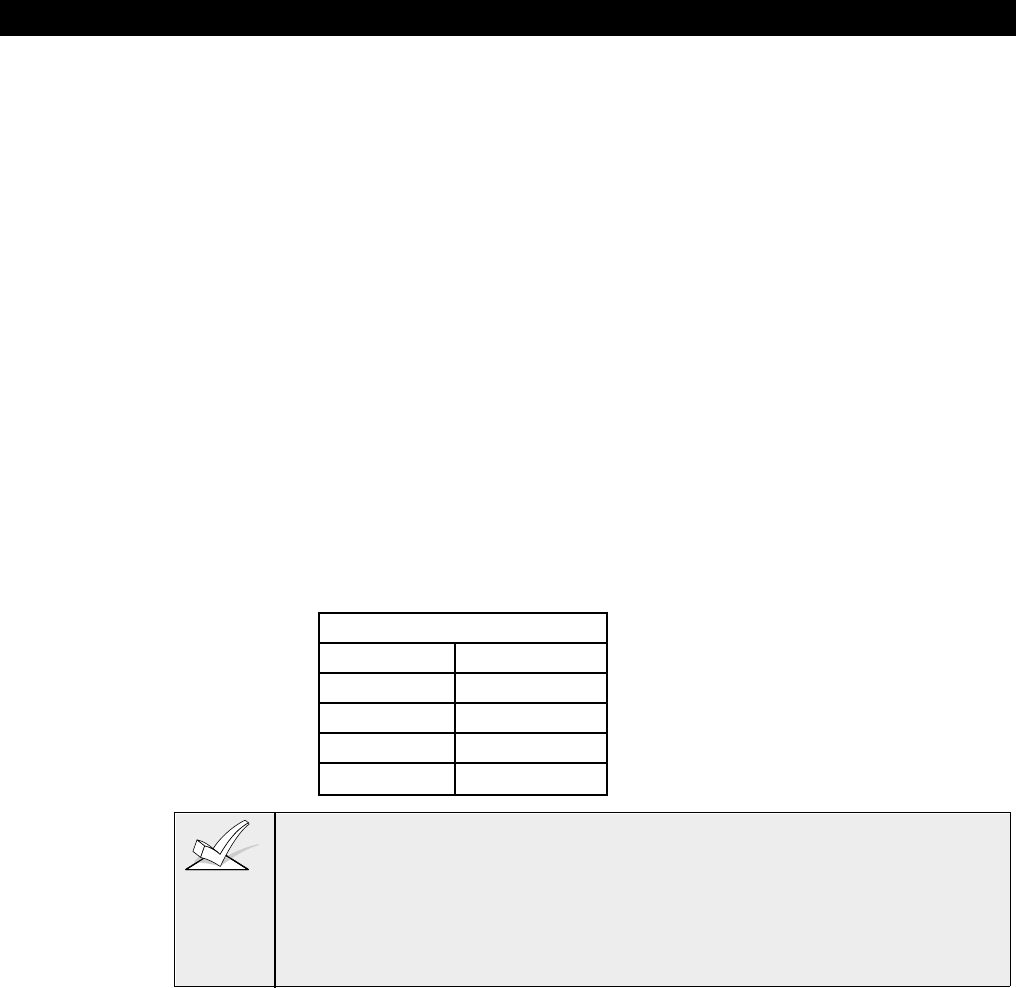
–20–
Section 5:
INSTALLING THE KEYPADS
This section provides the following information:
• A list of wired keypads that may be used
• Instructions for wiring and mounting the keypads
• Instructions for addressing the keypads
• A preliminary check-out procedure to ensure that the keypads are
functioning properly in the system
Keypads That May Be Used
• Two Line Alpha Display: 6139, 5137AD
• Fixed-Word Display: 6137, 6128, 4137AD
• Up to 16 addressable devices, including keypads, may be used in the system,
as long as the auxiliary current is available (you may need to use an auxiliary
power supply if the 750mA auxiliary output is exceeded)
Wiring To The Keypads
1. Determine wire gauge by referring to the wiring length/gauge chart below.
2. Wire keypads to a single wire run or connect individual keypads to separate
wire runs. The maximum wire run length from the control to a single keypad
which is home-run back to the control must not exceed the lengths listed in
the table.
Wire Run Length Table
Wire Gauge Length
#22 gauge 450 feet
#20 gauge 700 feet
#18 gauge 1100 feet
#16 gauge 1750 feet
1. The length of all wire runs combined must not exceed 2000 feet when
unshielded quad conductor cable is used (1000 feet if shielded cable is
used.)
2. If more than one keypad is wired to a run, then the above maximum lengths
must be divided by the number of keypads on the run (i.e. the maximum
length would be 225 feet if two keypads are wired on a #22 gauge run).
For keypads connected to a single 4-wire run, determine the current drawn by all
units connected to the single wire run, then refer to the Wiring Run chart to
determine the maximum wire length that can be safely used for each wire size.
Current draw for all devices can be found in the
SPECIFICATIONS AND
ACCESSORIES
section.
3. Run field wiring from the control to the keypads (using standard 4-conductor
twisted wire cable using the wire gauge determined in step 1).
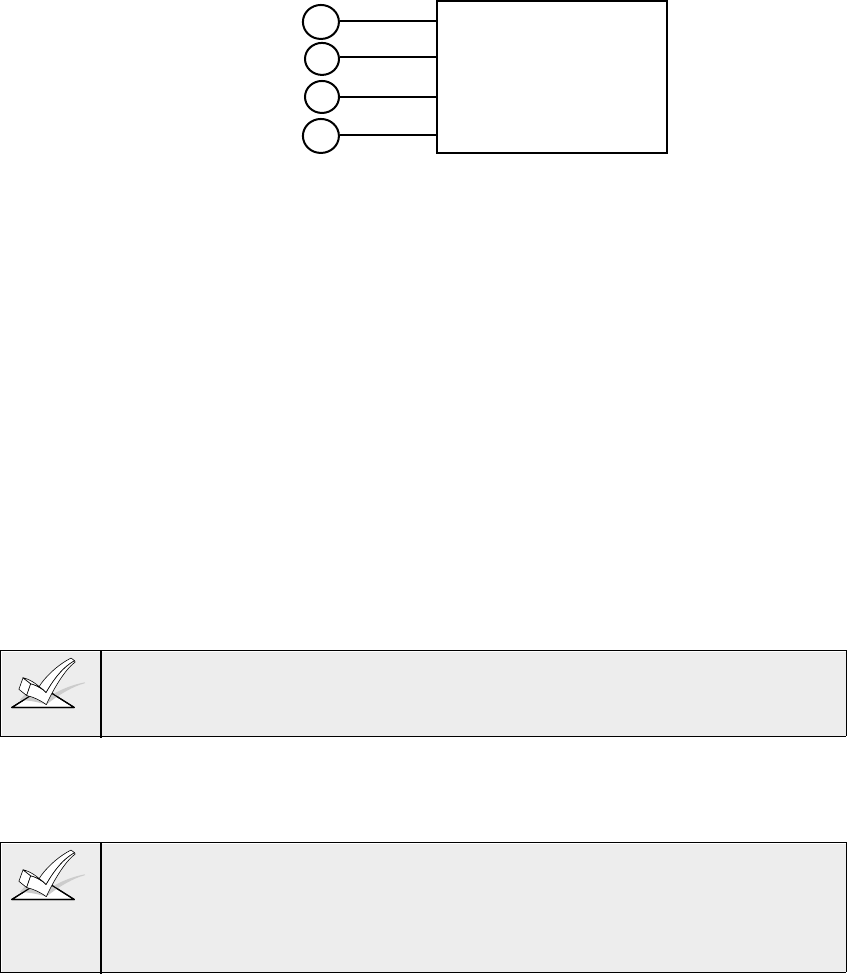
– 21 –
4. Connect keypads to the Keypad Port terminals 6, 7, 8, and 9 on the control
board, as shown in Figure 4.
KEYPADS
BLACK
RED
GREEN
YELLOW
CONTROL
TERMINALS
6
7
8
9
Figure 7. Keypad Connections To the Keypad Port terminals.
Using a Supplementary Power Supply to Power Additional Keypads
The control provides 750mA of auxiliary standby power for powering keypads
and other devices from the auxiliary power output. Aside from this, the control
can support up to 16 peripheral devices (keypads, RF receivers, relay modules,
etc.). The backup battery will supply power to these devices in the event that AC
power is lost.
When the control’s auxiliary power load for all devices exceeds 750mA, you can
power additional keypads from a regulated, 12VDC power supply (e.g., 487-12
supplies 12V, 250mA; 488-12 supplies 12V, 500mA). Use a UL Listed, battery-
backed supply for UL installations.
The 487-12/488-12 power supplies have a backup battery which can power these
keypads in the event of AC power loss.
Keypads powered from supplies which do not have a backup battery will not
function when AC power is lost. Therefore, be sure to power at least one
keypad from the Control's auxiliary power output.
Connect the additional keypads as shown in
Figure 8
, using the keypad wire
colors shown. Be sure to observe the current ratings for the power supply used.
1. Make connections directly to the screw terminals as shown in Figure 5.
Make no connection to the keypad blue wire (if present).
2. Be sure to connect the negative (–) terminal on the Power Supply unit to
terminal 7 (AUX – ) on the control.
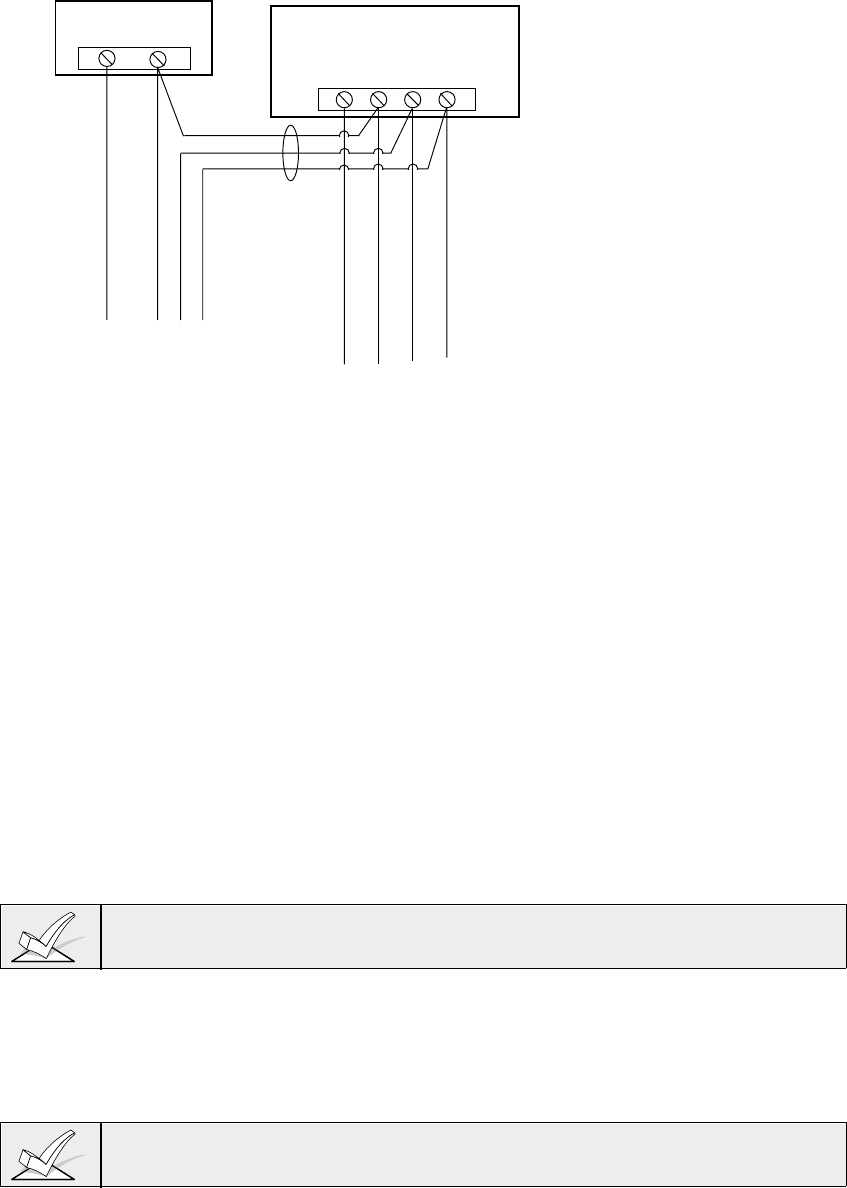
–22–
SUPPLEMENTARY
POWER SUPPLY
+–
CONTROL
TERMINAL STRIP
AUX AUX.DATA DATA
+ – IN OUT
6789
IMPORTANT:
MAKE THESE
CONNECTIONS
DIRECTLY TO
SCREW
TERMINALS AS
SHOWN.
TO KEYPAD RED WIRE
TO KEYPAD BLK WIRE
TO KEYPAD YEL WIRE
TO KEYPAD GRN WIRE
TO KEYPAD RED WIRE
TO KEYPAD YEL WIRE
IMPORTANT:
Make connections directly to screw
terminals. Make no connection to the
keypad blue wire (if present).
TO KEYPAD BLK WIRE
TO KEYPAD GRN WIRE
Figure 8: Using A Supplementary Power Supply For Keypads
Mounting the Keypads
1. Mount the keypads at a height that is convenient for the user. Refer to the
instructions provided with the keypad for mounting procedure.
You can either surface mount or flush mount keypads (using an appropriate
Trim Ring Kit: 5137TRK or 6139TRK). Refer to the mounting instructions
and template included with the keypad and/or trim ring kit for specific
information.
Addressing the Keypads/Preliminary Check-out Procedure
If you want to check that the system is working before connecting field wiring
from zones and devices, do the following:
1. Temporarily connect a 2000 ohm end-of-line resistor across each of the basic
hard-wire zones 1–8, as shown in the Summary of Connections diagram.
Connect a jumper across the zone 9 terminals. Without actual zone wiring or
EOL resistors connected, the keypads will not display the “Ready” message.
2. Power up the system temporarily by plugging the AC transformer (previously
wired to the control) into a 120VAC outlet.
The keypads will not operate until they are physically addressed and enabled in
the system's Device Programming Mode.
3. Set each keypad to an individual address (00-30) according to the keypad's
instructions. Set one alpha keypad for address "00" and other keypads for
higher addresses (01, 02, and 03 are enabled in the system's default
program). Any keypads set for address 04 and above will appear blank until
they are enabled in the system's program.
Keypads set to the non-addressable mode (address 31) may interfere with other
keypads (as well as other devices) connected to the keypad terminals.
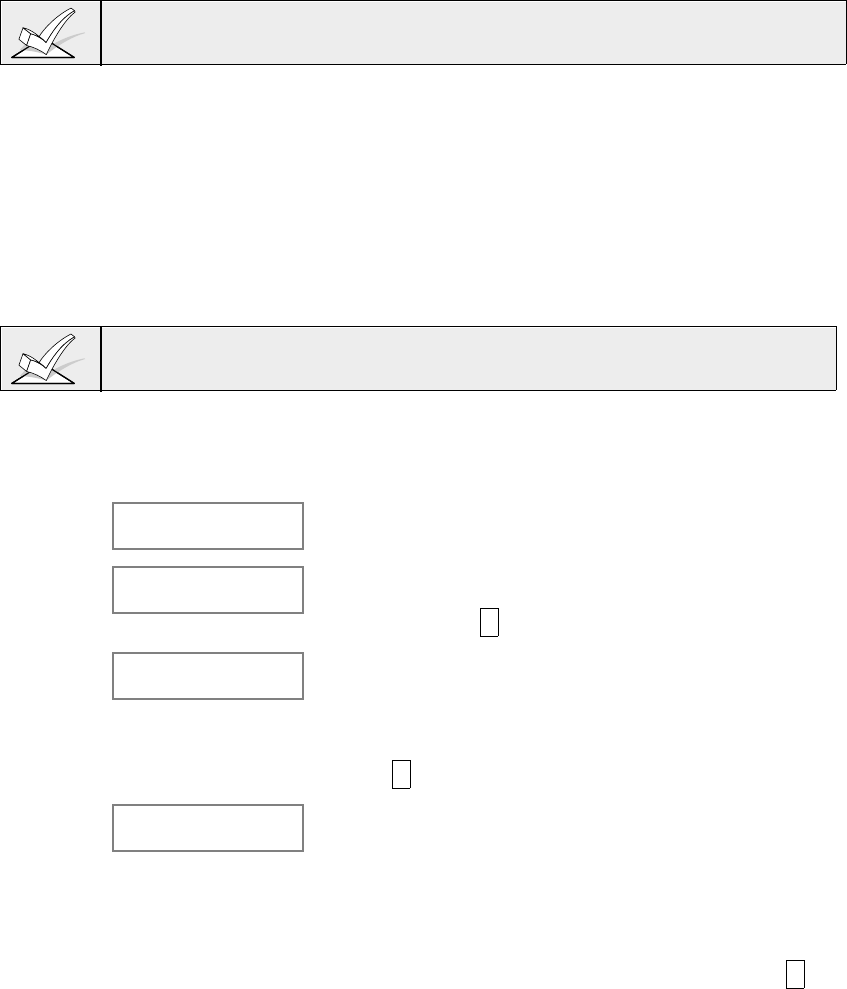
– 23 –
4. After addresses are set, the green “READY” LED (or “POWER” LED on some
types of keypads) should light, and the word READY (Fixed-word keypads), or
DISARMED...READY TO ARM (Alpha keypads) should be displayed on
keypads set to addresses 00, 01, 02, and 03.
If the “Ready” display does not appear on any of the keypads in the system (in
either of the partitions), or a “Not Ready” message is displayed, check the
keypad wiring connections, and make sure each of the 8 basic hard-wired
zones has a 2000-ohm resistor connected across its terminals.
5. When the proper “Ready” message is displayed on the keypad(s) addressed
at 00, 01, 02, and 03 the system is functioning properly at this point.
Do not remove the EOL resistors until you are ready to make connections to
the hard-wired zones, to allow for testing later in the manual.
If an OC or OPEN CIRCUIT is present on the keypad, data from the control is not
reaching the keypad. Please check your wiring.
Programming Remote Keypads
Each keypad's corresponding address must be enabled in the system's
Device
Programming Mode
in order to become operational. To accomplish this, do the
following:
With at least one two-line alpha keypad connected to the system and addressed
as described previously:
1. Enter data field programming mode (Installer Code + 8 0 0 ).
2. Program field 2*00 (Number of Partitions)
Refer to Section 4: THE
MECHANICS OF PROGRAMMING
if you need
information about how to move around in program mode).
3. From Data Field Programming mode, press #93.
4. Press 0 (NO) to each menu option until the "DEVICE PROG?" prompt
appears.
DEVICE PROG?
1=YES 0=NO Press 1 (YES) to enter DEVICE PROGRAMMING mode.
The following prompts will appear.
DEVICE ADDRESS
01-31, 00=QUIT
The device address identifies the keypad to the control.
Enter the 2-digit address number as set at the keypad
(01-30). Press * to continue.
DEVICE TYPE Select the type of addressable keypad as follows:
00 = device not used
01 = alpha keypad (5137AD/6139)
02 = fixed word keypad (4137AD/6137/6128)
Press * to continue.
CONSOLE PART. Enter the partition number to which you are assigning
this keypad (01 to maximum number of partitions
programmed for the system in field 2*00). This is the
primary partition for which the keypad is intended to be
used. Enter 09 if the keypad is to be used as a
master
keypad to view the status of all other partitions (see
Master Keypad Setup and Operation
in Section 3:
PLANNING A PARTITION SYSTEM).
Press * to
continue.
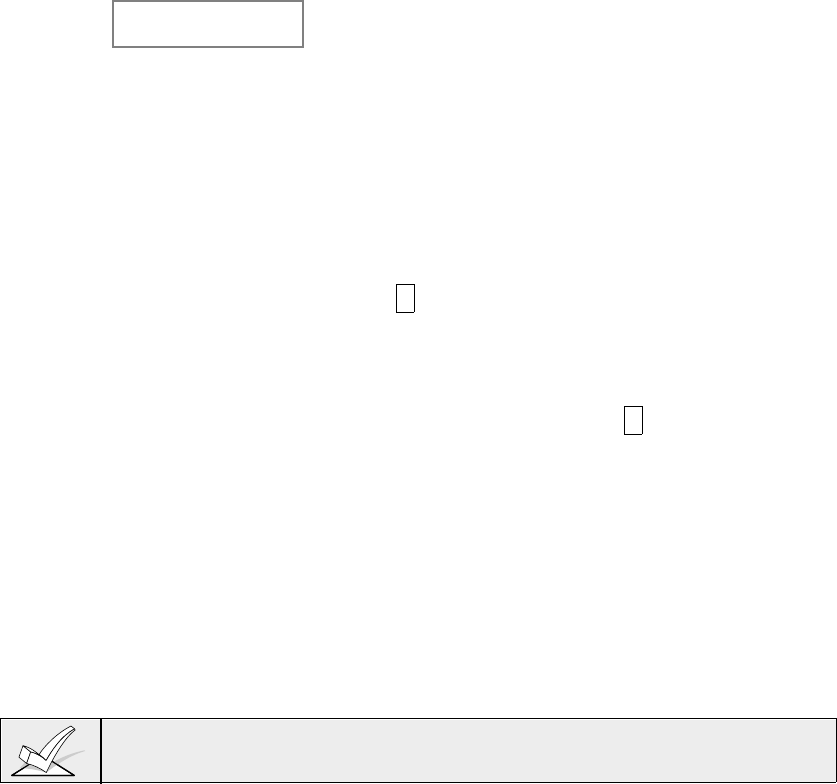
–24–
SOUND OPTION Keypads can be individually programmed to suppress
arm/disarm beeps, entry/exit beeps and chime mode
beeps. This helps prevent unwanted sounds from
disturbing users in other areas of the premises.
Enter a number 00-03 for the keypad sounding
suppression options desired for the keypad:
00 = no suppression.
01 = suppress arm/disarm & entry/exit beeps.
02 =suppress chime mode beeps only.
03 =suppress arm/disarm, entry/exit and chime
mode beeps.
Press * to continue. The screen will prompt for the
next keypad address to be programmed.
4. Repeat the procedure above for each keypad used in the system.
5. When all keypads have been programmed, press 00 * at this prompt to exit
Menu mode programming.
The following fields are general keypad options you may want to program now.
These fields do not include Response Types or Report Codes for panic keys,
which must be programmed separately.
*29 QUICK ARM
1*43 PERM. KEYPAD DISPLAY "BACKLIGHT"
6. Enter *99 to exit data field programming mode.
7. Unplug the AC transformer and move on to the next section.
Keypad address 00 is reserved for an alpha keypad with no sounder suppression
options.
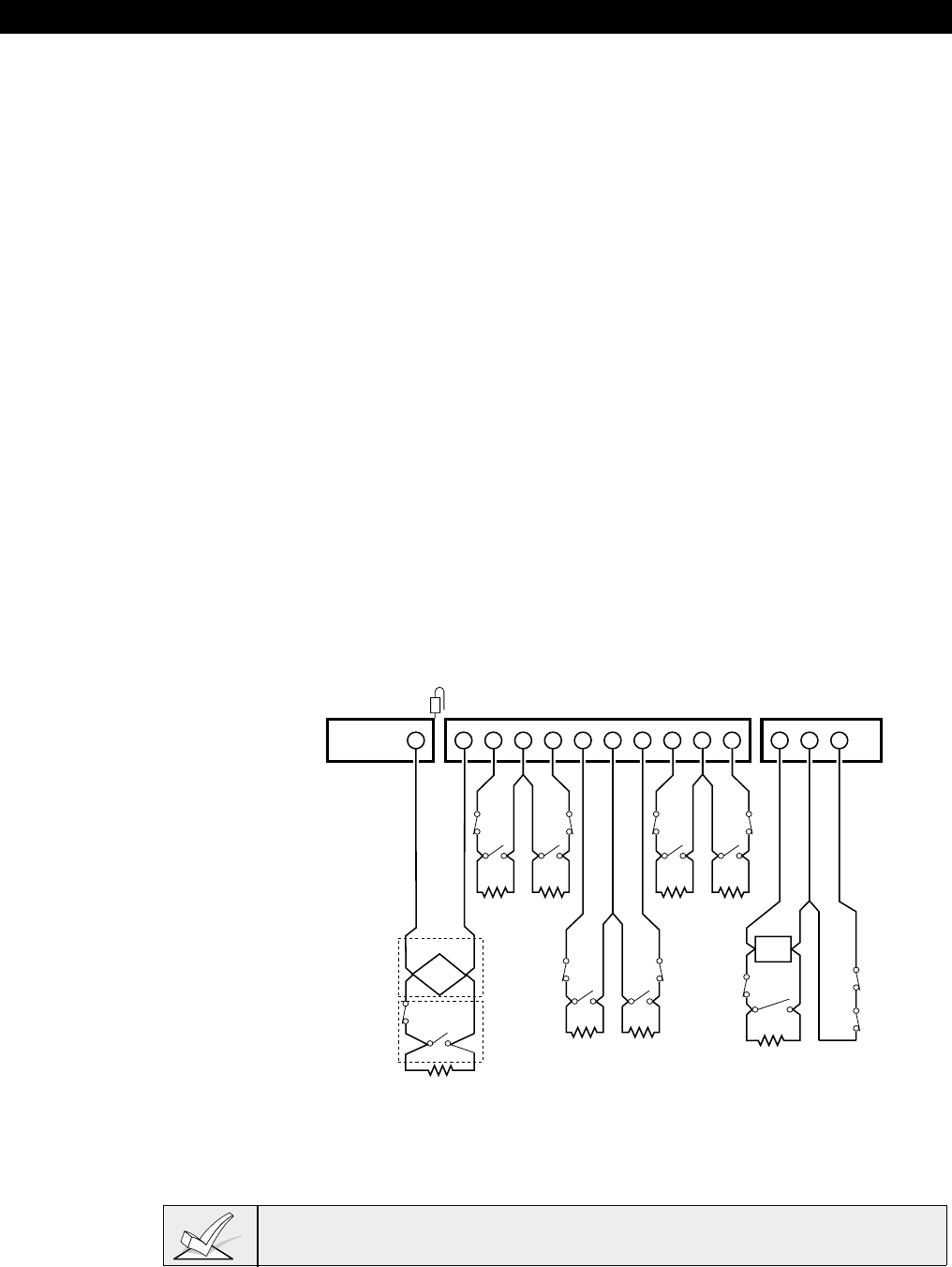
– 25 –
Section 6: BASIC HARDWIRED ZONES 1-9
This section provides the following information:
• Common characteristics of hardwired zones
• Wiring burglary and panic devices to zones 1-8
• Wiring 2-wire smoke detectors to zone 1
• Wiring 4-wire smoke detectors to zones 1-8
• Compatible smoke detectors (2- and 4-wire)
• Wiring 2-wire glassbreak detectors to zone 8
• Zone 9 applications
• Check-out procedure for hardwired zones
Common Characteristics of Hardwired Zones 1-8
• EOLR supervision (optional for zones 2-8) supporting N.O. or N.C. sensors
• Individually assignable to one of 8 partitions
• Up to 16 2-wire smoke detectors on zone 1.
• 4-wire smoke or heat detectors on zones 1-8 (power to 4-wire smokes must
be supervised for UL installations)
• Up to 50 2-wire latching glassbreak detectors on zone 8.
Wiring Burglary and Panic Devices to Zones 1-8
1. Connect sensors/contacts to the hardwire zone terminals (10 through 22).
• Connect N.C. devices in series with the high (+) side of the loop. The
2K EOL resistor must be connected in series with the devices,
following the last device.
• Connect N.O. devices in parallel (across) the loop. Observe polarity
when wiring smoke detectors. The 2K EOL resistor must be connected
across the loop wires at the last device.
++
–
N.C. N.C.
N.O.
2k EOLR 2k EOLR
+–
++
–
N.C. N.C.
2k EOLR 2k EOLR
++
–
N.C.
++
–
N.C. N.C.
2k EOLR
SMOKE
Zone resistance (Excluding EOLR):
ZONE 1,8: 100 OHMS MAXIMUM
ALL OTHER ZONES: 300 OHMS MAXIMUM
ZONE 1
ZONE 2 ZONE 3 ZONE 4 ZONE 5 ZONE 6 ZONE 7 ZONE 8 ZONE 9
2-WIRE SMOKE
DETECTOR LOOP
(Also supports NO/NC Burg contacts)
Programmable Response
(Fast/Normal) Loop
LATCHING TYPE GLASS
BREAK DETECTORS
10 11 12 13 14 15 16 17 18 19 20 21 22 23
N.C.
N.O.
N.O. N.O.
2k EOLR
N.O. N.O. N.O.
N.C.
N.O.
2k EOLR 2k EOLR
N.C.
GLASS
BREAK
Fire
Usage
Burg.
Usage
Red Jumper
Zone response time:
ZONES 1-8: 350mSec-500mSec
ZONE 9: Programmable for
Fast: 10mSec-15mSec
Normal: 350mSec-500mSec
(default response)
Figure 9: Zones 1-9 Wiring Connections
The maximum zone resistance is 100 ohms for zones 1 and 8, and 300 ohms for
all other zones (excluding the 2K EOL resistor).
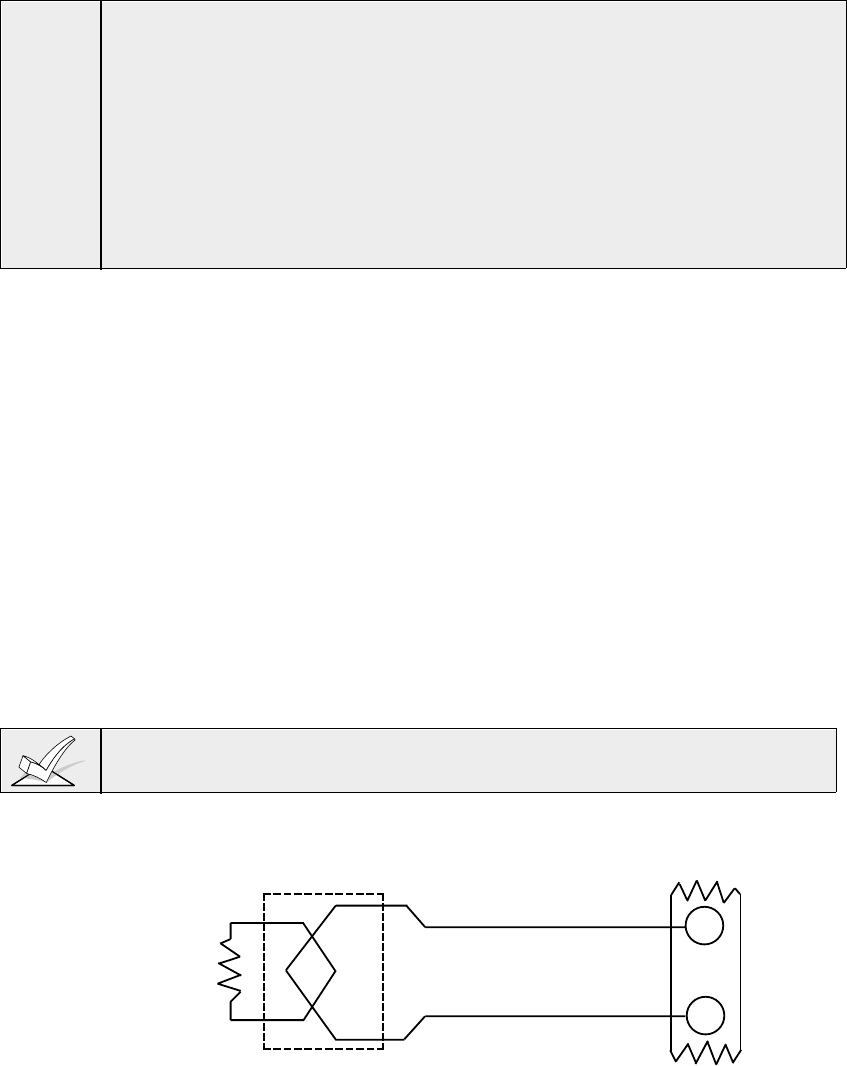
–26–
UL1. A zone must be EOLR supervised when used for fire or burglary in UL
Listed Commercial Burglary installations.
2. Zone 9 is unsupervised and may not be used in UL Commercial Burglary
installations
3. A closed-circuit, unsupervised zone may be used for burglary in UL
Residential Burglary installations, provided that interconnecting wires are
no longer than three feet with no intervening walls or barriers.
Wiring 2-Wire Smoke Detectors to Zone 1
Zone 1 has the added capability of supporting 2-wire smoke detectors. This zone
provides enough standby current (2 mA) to power up to sixteen of the smoke
detectors listed on the following page. Each zone provides only enough alarm
current (20 mA) to power one smoke detector in the alarmed state. When
assigned zone type 9, the second entry of a Security Code + OFF sequence at a
keypad will interrupt power to this zone to allow detectors to be reset following an
alarm.
1. Connect 2-wire smoke detectors across zone 1 terminals (10 & 11) as shown
in
Figure 10
. Observe proper polarity when connecting the detectors.
2. If an EOL resistor is presently connected across zone 1 terminals, remove it.
The EOL resistors must be connected across the loop wires of each
zone at the last detector.
3. See “Programming Hard-Wired Zones” later in this section for a detailed
programming procedure.
The alarm current provided by zone 1 will support only one smoke detector in
the alarmed state.
10 11
2k EOLR
ZONE 1
SMOKE
(+)
(-)
2 WIRE SMOKE
DETECTOR
Figure 10: 2-Wire Smoke Detector Connected to Zone 1
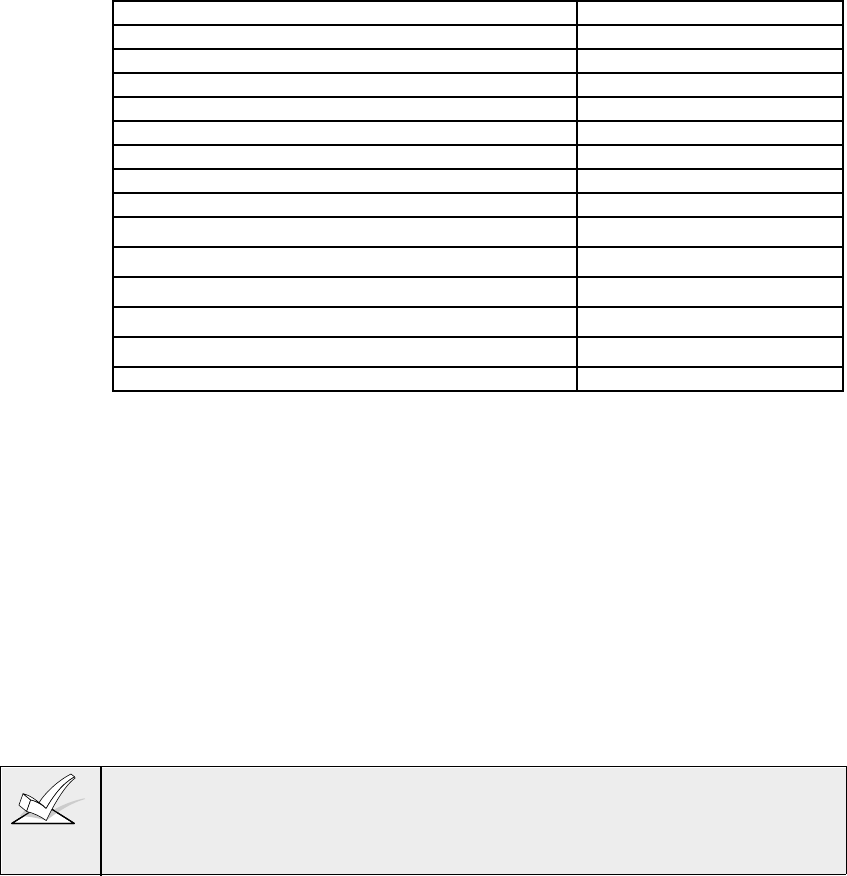
– 27 –
Compatible 2-Wire Smoke Detectors
You may use up to sixteen 2-wire smoke detectors each on zone 1listed in the
table below.
DETECTOR TYPE DEVICE MODEL #
Photoelectric w/heat sensor, direct wire System Sensor 2300T
Photoelectric, direct wire System Sensor 2400
Photoelectric w/heat sensor, direct wire System Sensor 2400TH
Photoelectric w/B401B base System Sensor 2451
Photoelectric w/heat sensor and B401B base System Sensor 2451TH
Ionization, direct wire System Sensor 1400
Ionization w/B401B base System Sensor 1451
Photoelectric duct detect. w/DH400 base System Sensor 2451
Ionization duct detector w/DH400 base System Sensor 1451DH
Ionization, direct wire System Sensor 1100
Ionization w/B110LP base System Sensor 1151
Photoelectric, direct wire, System Sensor 2100
Photoelectric w/heat sensor, direct wire System Sensor 2100T
Photoelectric w/B110LP base System Sensor 2151
NOTE: These smoke detectors are Listed for use with the Vista-50P and are the
only 2-wire smoke detectors that may be used in UL applications.
Unsupervised Usage of Zone 1
Zone 1 can also be used for normally closed, unsupervised devices by doing the
following:
1. Cut the red jumper on the PC board located above Zone 1 (see
Figure 9
).
2. Connect closed circuit devices in series with terminals 10 and 11.
Wiring 4-Wire Smoke Detectors to Zones 1-8
When programmed for fire warning usage, all zones can monitor 4-wire smoke
detectors or N.O. fire alarm initiating devices. You may use as many 4-wire
smoke detectors as can be powered from the panel's auxiliary power output
without exceeding the output's rating (see Section 15:
FINAL POWER UP
PROCEDURE
for auxiliary power ratings).
Auxiliary power to 4-wire smoke detectors is not automatically reset after an
alarm and therefore must be momentarily interrupted using either a normally-
closed momentary switch wired in series with one side of the aux. power to the
smokes, or using a 4204 relay as described below.
Using a 4204 relay allows the detectors to be reset via the second entry of a
Security Code + OFF sequence. The 4204 relay must be programmed to
activate on Zone Type/System Operation 54 (Fire Zone Reset). See Section 9:
RELAY OUTPUTS & POWERLINE CARRIER DEVICES
for more information.
1. Connect 12 volt power for the detectors from Auxiliary Power terminals 6 and
7 as follows:: Wire the [+] side of Auxiliary Power (Terminal 6) to the N.C.
contact of the 4204 relay. Wire the Pole of the Relay to the [+] Power side of
the smoke detector. Connect the [-] side of the smoke detector to [-] Aux.
Power (Terminal 7). Observe proper polarity when connecting detectors (see
Figure 11
).
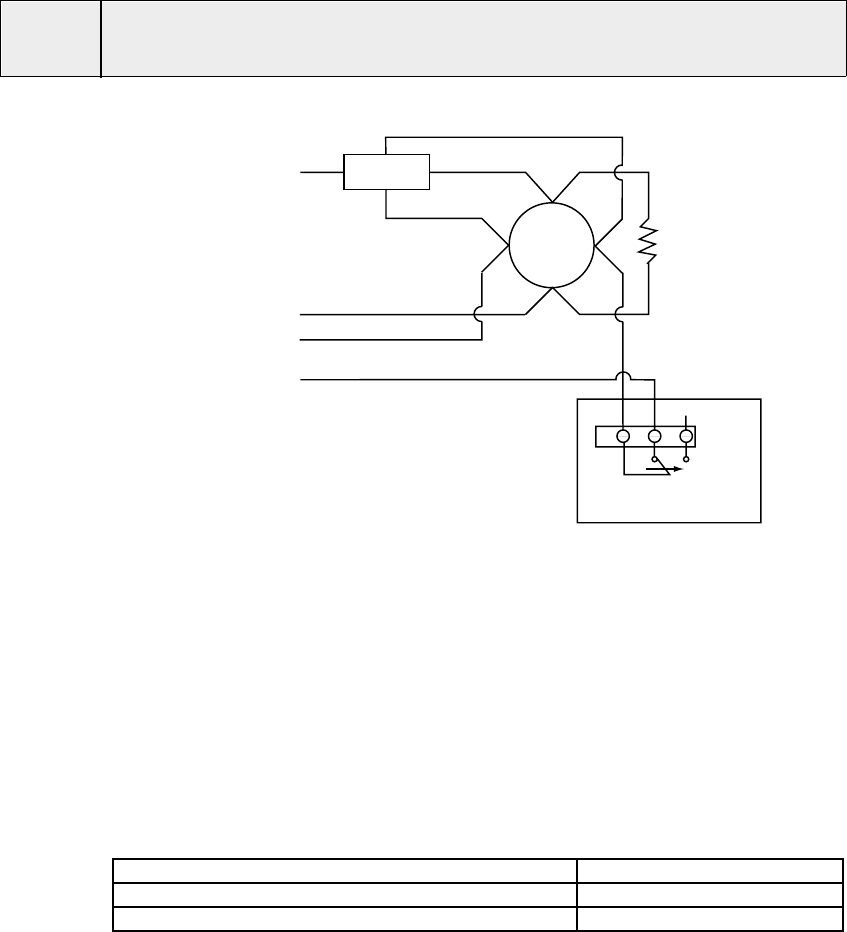
–28–
ULPower to 4-wire smoke detectors must be supervised (use a System Sensor A77-
716-01 EOL relay module connected as shown).
4-WIRE
SMOKE
DETECTOR
EOL
RELAY
NO CONNECTION
{
TO
PANEL
ZONE
(ZONE 2-8)
{
TO
PANEL
AUXILIARY
POWER
(TERMINALS 6, 7)
CNCNO
RESET
RELAY 1, 2, 3 OR 4
4204 RELAY MODULE
NOTES:
• PROGRAM THE RELAY TO
TRANSFER ON FIRE ZONE
RESET (ACTIVATION CODE 54).
SEE 4204 RELAY MODULE
SECTION FOR DETAILS.
• SECOND CODE AND OFF
ENTERED AT CONSOLE
MOMENTARILY INTERRUPTS
DETECTOR POWER.
+
–
+
–
+
–
+
–
Figure 11: 4-Wire Smoke Detector Power Reset Using 4204 Relay Module
2. Connect detectors (including heat detectors, if used) across terminals of
the zone selected. All detectors must be wired in parallel. Remove the
2000 ohm EOL resistor if connected across the selected zone terminals.
You must connect the EOL resistor across the loop wires at the last
detector.
Compatible 4-Wire Smoke Detectors
Use any UL listed 4-wire smoke detector which is rated for 10-14VDC operation
and which has alarm reset time not exceeding 6 seconds. Some compatible 4-
wire smoke detectors are listed below.
Photoelectric, direct wire System Sensor 2412
Photoelectric w/heat sensor, direct wire System Sensor 2412TH
Ionization, direct wire System Sensor 1412
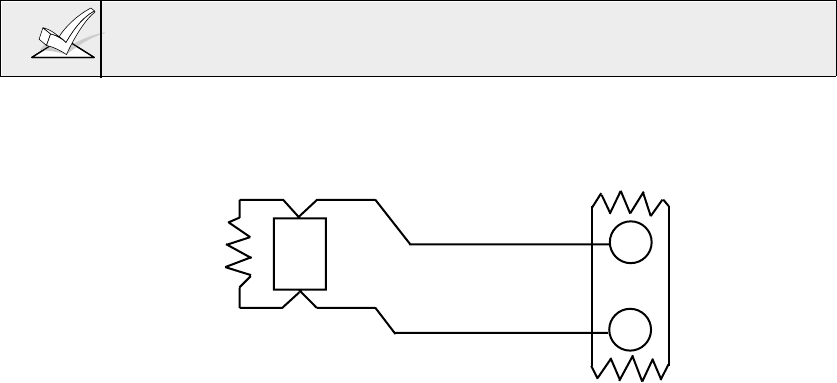
– 29 –
Configuring Zone 7 for Alternate Keyswitch Function
Zone 7 may be programmed to serve as a keyswitch input. If using a keyswitch,
it can be assigned to only one partition. To enable the keyswitch, do the
following:
1. Enter the partition number to which the keyswitch is assigned in program field
*15.
2. Zone 7 is automatically assigned a response type 10 (Interior w/Delay).
3. Wire the keyswitch to zone 7. Connect the EOL resistor across the zone. If
using keyswitch LEDs, wire as shown in the
VOLTAGE TRIGGERS
section.
Wiring 2-Wire Latching Glass Break Detectors To Zone 8
Use zone 8 for connection of compatible 2-wire latching-type glass break
detectors. Wire as follows (also see
Figure 12
):
1. Connect all detectors in parallel across zone 8 (terminals 21 and 22).
Remove the 2000 ohm EOL resistor if connected across the selected zone
terminals. You must connect the EOL resistor across the loop wires at the last
detector.
27
26
GLASSBREAK
DETECTOR
ZONE 8 (+)
(-)
LATCHING TYPE GLASS
BREAK DETECTOR LOOP
2000
OHMS
EOLR 21
22
Figure 12: Wiring Latching Glassbreak Detectors to Zone 8.
After an alarm, the first code + OFF turns off the siren and disarms the system;
the second code + OFF clears the memory of alarm and resets the glassbreak
detector.
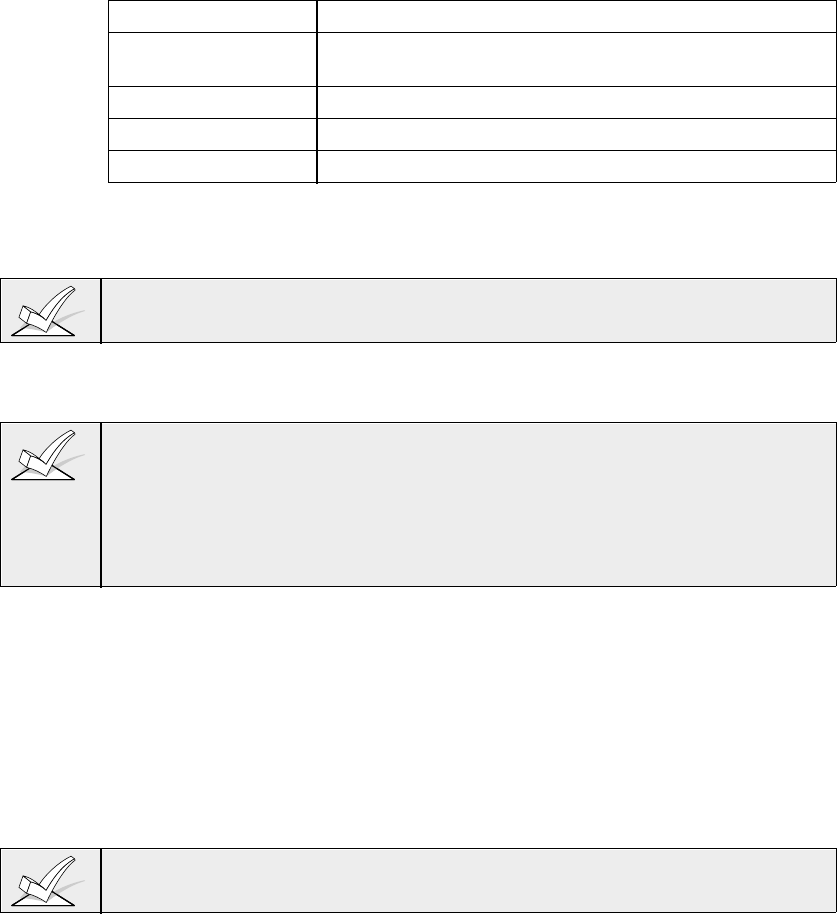
–30–
Compatible Glass Break Detectors
Use detectors that meet the following ratings:
Standby Voltage: 5VDC–13.8VDC
Standby Resistance: Greater than 20k ohms (equivalent resistance of all
detectors in parallel)
Alarm Resistance: Less than 1.1k ohms (see note below)
Alarm Current: 2 mA–10 mA
Reset Time: Less than 6 seconds
The IEI 735L series detectors have been tested and found to be compatible
with these ratings. You can use up to fifty IEI 735L detectors connected in
parallel.
The alarm current provided by zone 8 will support only one Glass Break detector
in the alarmed state.
You can use detectors which exceed 1.1k ohms in alarm, provided they
maintain a voltage drop in alarm of less than 3.8 volts.
1. Do not use other N.O. or N.C. contacts when using glass break detectors on
zone 8. Other contacts may prevent proper glass break detector operation.
2. If latching type devices are installed on both zones 1 and 8, both zones
should be assigned to the same partition. If they are not, and both devices
are in alarm at the same time, the resetting of one could cause a loss of
alarm memory in the other.
Zone 9 Applications:
This zone is unsupervised and is suitable for monitoring fast acting glass break
sensors or vibration sensors. When using zone 9, keep the following in mind:
• Use only closed circuit devices connected in series with one another.
• Program zone 9 as any response type
except
fire (type 09) or panic (types 6,7
or 8)
• Program fast (10 msec) or normal (350 msec-500 msec) response in data field
*14.
Avoid using mechanical magnetic or relay type contacts on zone 9 when
programmed for fast response.
Programming Hardwired Zones
1. With at least one two-line alpha keypad (5137AD/6139) wired and set to a
proper address, power up the system temporarily by plugging the AC
transformer into a 120VAC outlet (previously wired to the control).
2. Enter data field programming mode: [Installer Code] + 8 0 0 and
program the following data fields:
*14 ZONE 9 FAST/NORMAL RESPONSE (1=fast; 0=normal)
*41 NORMALLY CLOSED OR EOLR (Zones 2-8) (1=N.C. loops; 0=EOLR)
2*00 NUMBER OF PARTITIONS (1-8) if you haven't already done this in previous s
3. From data field programming mode, press #93 to display the "ZONE
PROG?" prompt.
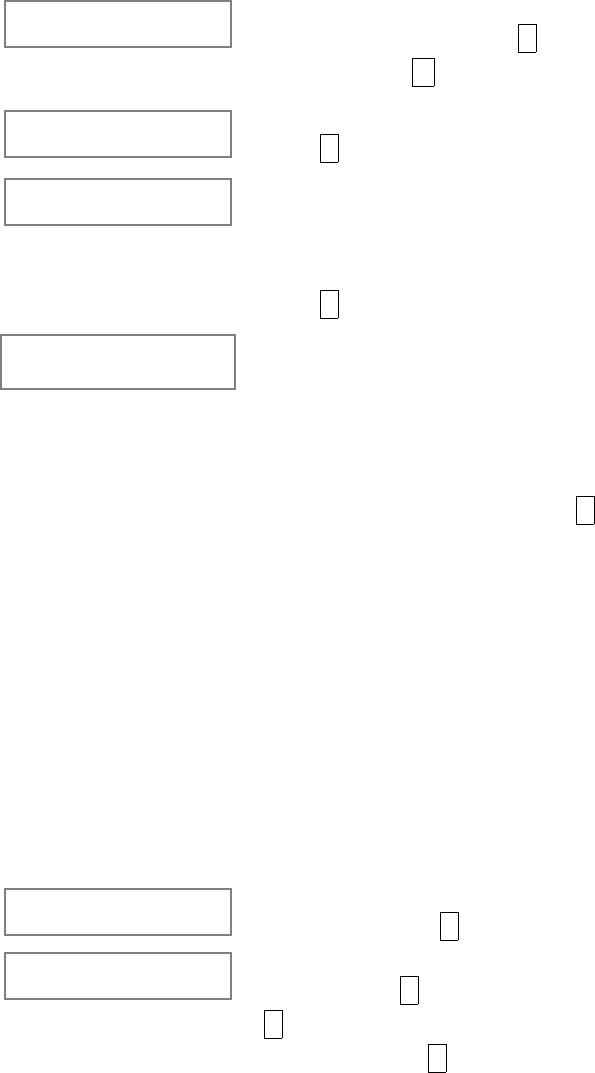
– 31 –
ZONE PROG?
1=YES 0=NO Press 1 to enter ZONE PROGRAMMING mode.
While in this mode, press * to display the next
screen, or press # to display the previous screen.
ENTER ZN NO.
00=QUIT 02 Enter the zone number to be programmed 01-09.
Press * to continue.
02 ZT P RC In:L
00 1 00 HW:N A summary screen for that zone will appear. ZT =
zone type; P=partition to which zone is assigned; RC
= report code for that zone; In = input type of zone; L
= Loop number (applies only to 5800 series RF
zones).
Press * to continue.
02 Zone Type
Zone disabled 00 Each zone in a system must be assigned a zone
type, which defines the way in which the system
responds to faults in that zone. Enter the zone
response type for each zone. The screen will
automatically display the zone type for the number
entered. If a different zone response type is desired,
enter a different number and press * to continue.
Zones 1-9 can be assigned any response type
(except zone 9, which cannot be assigned as a fire
zone).
Refer to the ZONE TYPE DEFINITIONS section for
definitions of each zone type.
Zone Types for hardwired zones are as follows:
00 Assign For Unused Zones
01 Entry/Exit #1, Burglary
02 Entry/Exit #2, Burglary
03 Perimeter, Burglary
04 Interior Follower, Burglary
05 Trouble By Day/Alarm By Night
06 24 Hour Silent Alarm
07 24 Hour Audible Alarm
08 24 Hour Auxiliary
09 Fire
10 Interior Delay, Burglary
23 No Alarm Response (Used for
Relay Activation)
02 Partition Enter the partition number (1-8) you are assigning
this zone to. Press * to continue.
02 Report Code Enter the report code for this zone. (Enter the first
digit and press * . Enter the second digit and press
* again. A summary of both digits. will be
displayed). Press * to continue.
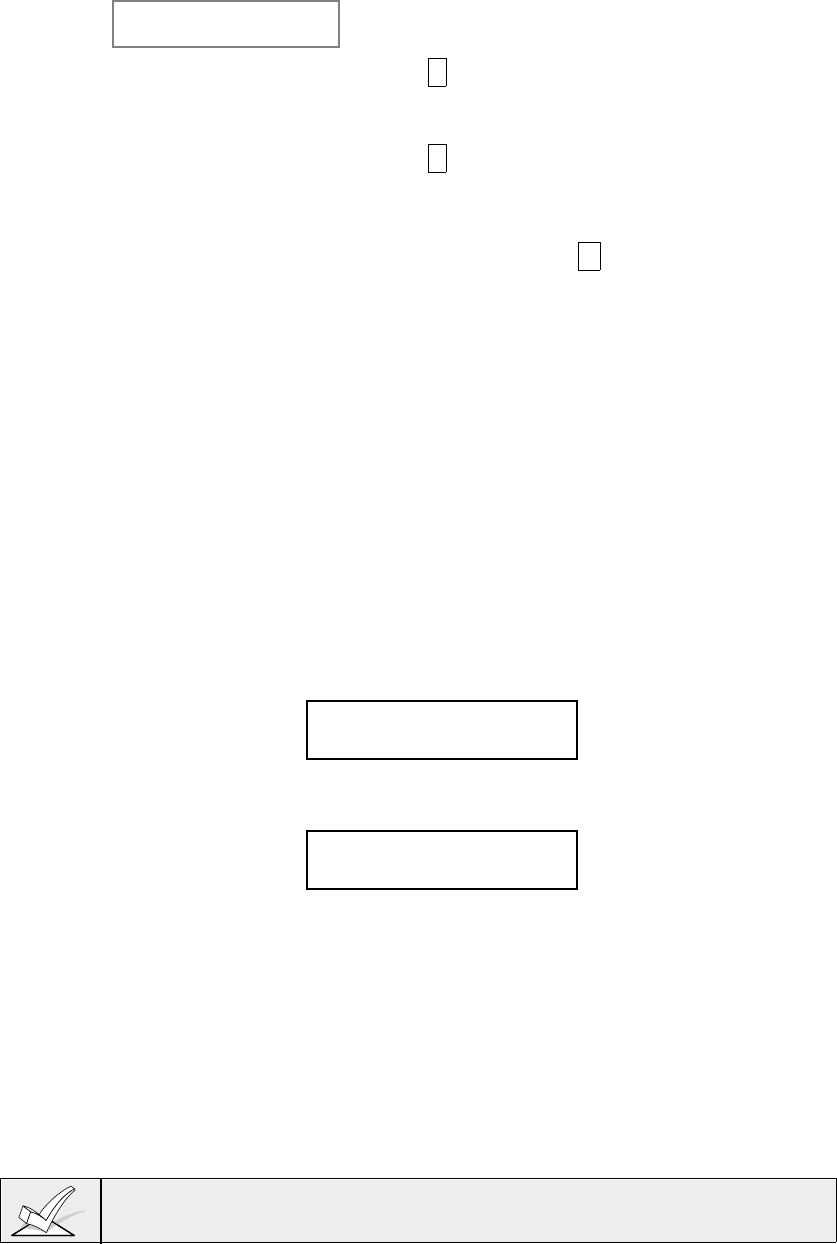
–32–
02 Input Type
Hardwired 1:1: Enter the input device type as follows:
0 = not used; 1=hardwired
Press * to continue.
The summary screen is displayed.
Press * to display the "ENTER ZN NO?" prompt for
programming the next hardwired zone.
After all zones have been programmed, enter 00 at
this prompt and press * . The system will prompt
"Quit Menu Mode?" Press 1 to quit. This will return
you to normal (data field) programming mode.
Press *99 to exit program mode.
Enter the [Installer Code] + OFF to cancel the
system's settling delay.
Check-Out Procedure For Hard-Wired Zones
After installation of all hard-wired zones is complete,
each
partition of the security
system should be checked as follows:
1. Make certain that all devices and sensors connected to the hard-wired zones
are not in a faulted state. Doors and windows with contacts should be closed,
PIRs should be covered (use a cloth to mask them temporarily if necessary).
2. With all hard-wired zones intact, the Alpha keypads connected to the system
should display:
DISARMED
READY TO ARM.
If the following is displayed,
DISARMED Press *
to show faults
press the [*] key to display the faulted zone(s). Restore any faulted zone(s)
as necessary (also make sure that you have connected a 2000 ohm EOL
resistor across the terminals of unused zones). When the
DISARMED...READY TO ARM message is displayed, you can proceed to the
next step.
4. Fault and then restore every contact or sensor on each zone individually to
ensure that it is being monitored by the system. Each time a zone is faulted,
the keypads in the partition to which the zone is assigned should display the
number of the faulted zone. When each zone is restored, the READY TO
ARM message should appear again.
If a zone or zones are not displayed at the correct partition's keypad(s), check
both keypad and zone programming to verify the correct partition assignment.
5. When you get the proper displays on the keypad(s), the hard-wired zones in
the system are functioning properly.
6. Unplug the AC transformer and continue to the next section.
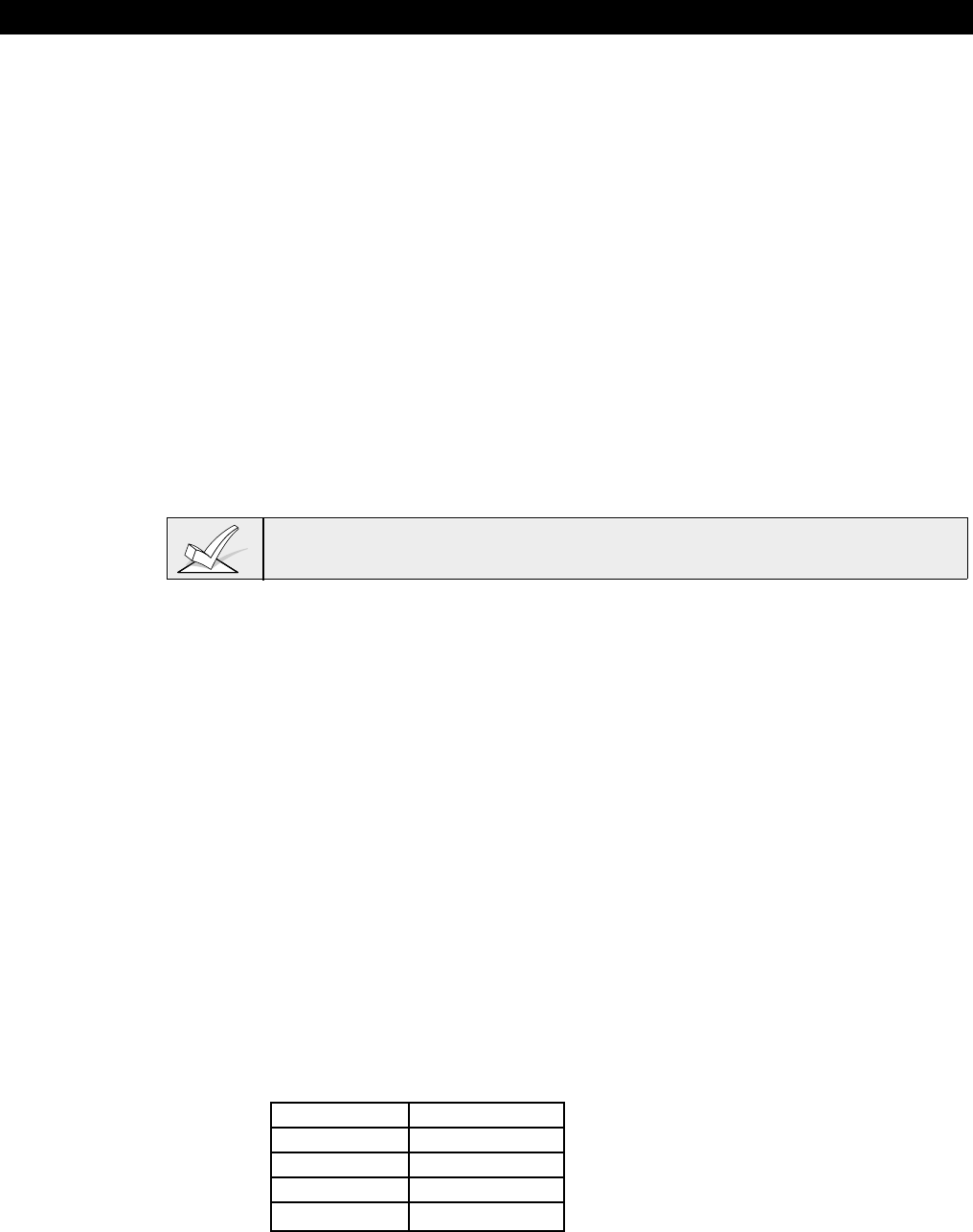
– 33 –
Section 7: 2-WIRE POLLING LOOP ZONES 10 - 86
This section provides the following information:
• Polling loop overview
• Common characteristics of polling loop zones
• Wiring RPM devices to the polling loop
• Addressing RPM devices
• Polling loop limitations
• Programming polling loop zones
• Checkout procedure for polling loop zones
Polling Loop Overview
You can expand the system from the basic 9 zones to up to 86 zones using the
built-in 2-wire polling loop. Each device that is connected to the polling loop has
the ability to communicate with the panel about its status. These devices are
called RPMs (Remote Point Modules). The polling loop provides both power and
data to the RPM zones, and is constantly monitoring the status of all zones
enabled on the loop. The maximum current draw of all devices on the polling
loop cannot total more than 64mA (unless using a 4197 Polling Loop Extender
Module).
Refer to the list of compatible devices at the end of this section.
Common Characteristics of Polling Loop Zones
Polling loop zones have the following characteristics:
• Must use RPM (Remote Point Module) devices
• Supervised by control panel
• Individually assignable to one of 8 partitions
Wiring/Addressing RPM Devices
All devices on the pollong loop must be wired in parallel to the [+] and [-] Polling
Loop terminals of the control panel (24 and 25, respectively). You can wire from
device to device, or have multiple branches connected directly to the control
panel in a star configuration. Be sure to observe proper polarity.
Although each polling loop device is wired in parallel, each device has its own
unique zone number (or group of zones if it is an 8- zone expander). On some
devices, this is determined by the setting of DIP switches. Other devices have a
built-in unique serial number which must be "learned" into the control as the zone
number desired. Set up the polling loop as follows:
1. Run wires to each device on the polling loop using the guidelines in the
following table for maximum wire runs per wire gauge. Twisted pair wire is
recommended for all wire runs.
Maximum Polling Loop Wire Runs
Wire Gauge Max. Length
#22 gauge 650 feet
#20 gauge 950 feet
#18 gauge 1500 feet
#16 gauge 2400 feet
Maximum total wire runs combined must not exceed 4000 ft regardless of wire
gauge (2000 ft. if shielded wire is used).
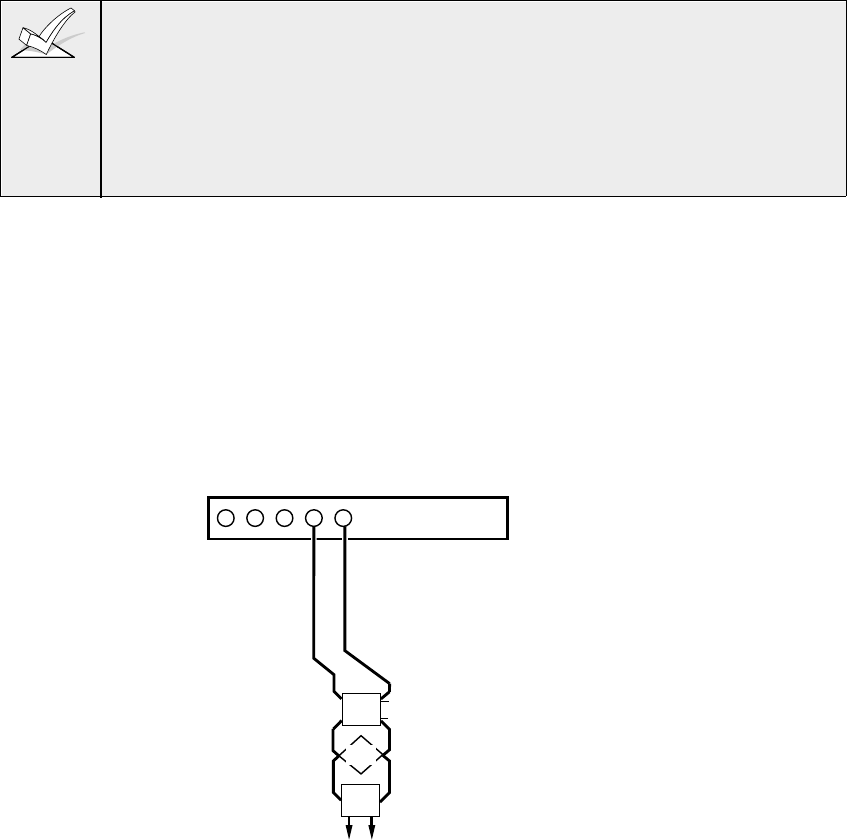
–34–
When running polling loop wires, they must be at least 6" away from A.C. voltage,
telephone, or intercom wiring. Since the polling loop is carrying data between the
control panel and the devices, interference on this loop can cause an interruption
of this communication. The polling loop can also cause outgoing interference on
the intercom or phone lines. If this spacing cannot be achieved, shielded wire
must be used. (Note that the maximum total wire length supported is cut in half
when shielded wire is used.)
2. Wire each device to the polling loop, making sure to use correct polarity
when making connections (refer to the device's instructions).
3. Note the polling loop devices that have DIP switches on them. Set each
device's DIP switches for the zone number you are assigning it. Refer to the
device's instructions or the DIP Switch Tables found at the end of this
manual when setting addresses.
Certain polling loop devices, such as the 4139SN and 4191SN, do not have
DIP switches. Instead, they have embedded serial numbers which must be
"enrolled" by the control during #93 Menu Mode Zone Programming.
4190
RPM
4278
PIR
Polling loop rating:
64mA maximum.
POLLING LOOP
21 22 23 24 25
+–
4192SD
SMOKE
TO RIGHT LOOP
Figure 13. Polling Loop Connections
Note Twisted pair
recommended for all normal
wire runs.
IMPORTANT: When in a star
configuration, no individual run can
be longer than the table indicates,
and the total length of all the sensor
star runs, combined, cannot exceed
4000'. If using unshielded wire in
conduit or shielded wire, the
maximum is 2000'. If longer wire
runs are needed, a 4197 Loop
Extender Module must be used.
Polling Loop Limitations
The built-in polling loop has the following limitations that must be observed:
• The maximum allowable current draw from the polling loop is 64mA. (Refer to
the POLLING LOOP CURRENT DRAW WORKSHEET (found in Section 15:
FINAL POWER-UP PROCEDURE
for current draws of various polling loop
devices.) If devices total more than 64 mA, a 4197 Polling Loop Extender
Module is required.
• Regardless of current draw, no more than 64 devices can be connected to this
loop. Installations which require up to 86 zones will require the use of zone
expanders which accommodate more than one zone per RPM device
(4190WH (2 zones) or 4208 (8 zones)). If more devices are needed, a 4197
Polling Loop Extender Module must be used.
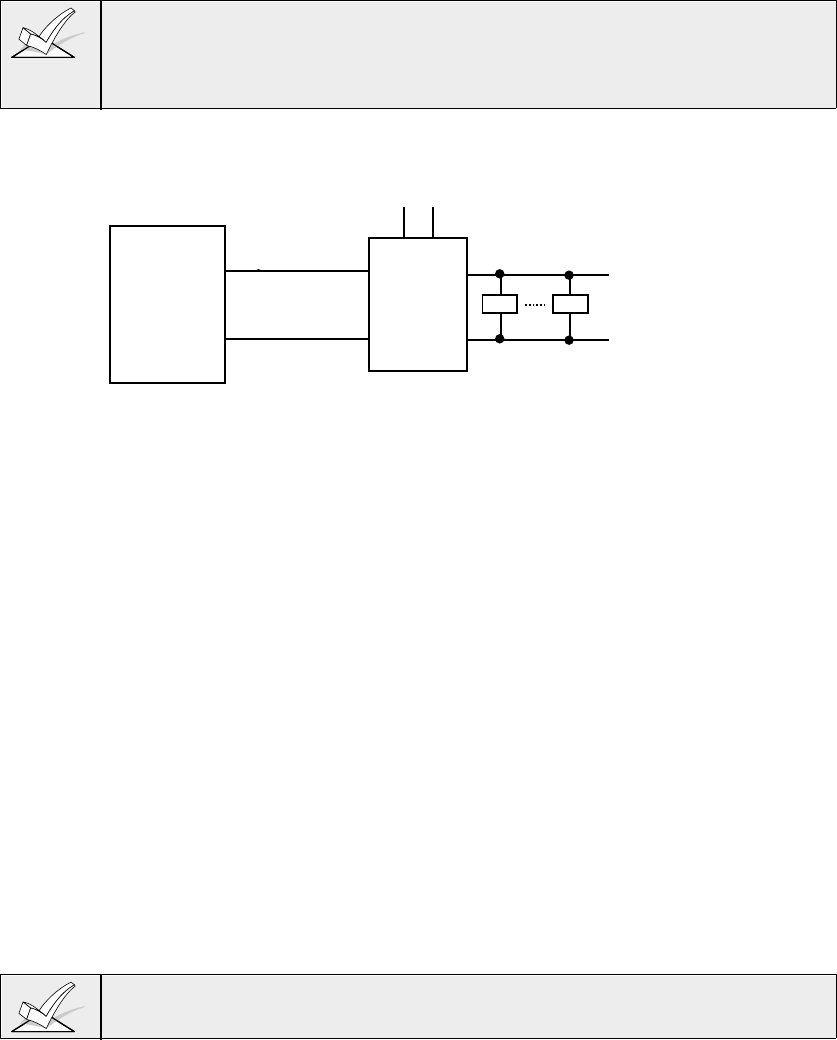
– 35 –
The 4197 Polling Loop Extender Module may be used to provide additional
polling loop current, to extend the polling loop wire run, and/or to provide
individual, electrically isolated polling loops (see
Figure
14
).
Be sure to include the total current drawn on the polling loop when figuring the
total auxiliary load on the panel's power supply (use the AUXILIARY CURRENT
DRAW WORKSHEET in Section 15:
FINAL POWER UP PROCEDURE
.
RPM RPM
INPUT POLLING LOOP
• 64 MA MAX
• UP TO 64 DEVICES/87 ZONES
• NO INDIVIDUAL WIRE RUN ON THIS LOOP CAN BE
LONGER THAN THE TABLE LENGTHS.
• TOTAL LENGTH OF ALL WIRE RUNS, COMBINED,
CANNOT EXCEED 4000 ft. (2000 ft. IF USING
UNSHIELDED WIRE IN CONDUIT OR SHIELDED WIRE).
{
{
{
RPM RPM
EXTENSION POLLING LOOP
• 64 MA MAX
• UP TO 64 DEVICES/87 ZONES
• NO INDIVIDUAL WIRE RUN ON THIS LOOP CAN BE
LONGER THAN THE TABLE LENGTHS.
• TOTAL LENGTH OF ALL WIRE RUNS, COMBINED,
CANNOT EXCEED 4000 ft. (2000 ft. IF USING
UNSHIELDED WIRE IN CONDUIT OR SHIELDED WIRE).
{
VISTA-50
VISTA-50UL
4197
POLLING
LOOP
EXTENDER
POWER FOR 4197
12VDC AT 80 MA
UP TO 87 DEVICES/87 ZONES COMBINED
TOTAL LENGTH OF ALL WIRE RUNS ON BOTH LOOPS, COMBINED,
CANNOT EXCEED 6400 ft. (3200 ft. IF USING UNSHIELDED WIRE IN CONDUIT OR SHIELDED WIRE).
NOTES: • No more than one 4197 may be used
• Refer to instructions provided with the 4197 for additional
information on mounting, UL considerations, etc.
4197 may be powered from:
• Panel's auxiliary power output
Power wires may run up to 375 feet
using 16 AWG wire
• Separate supply
VISTA-50P
VISTA-50PUL
Figure 14. Polling Loop Extender Module Wiring
Polling Loop Supervision
A short on the polling loop is indicated by a trouble on its supervisory zone (97)
and reports as a trouble condition only, even if the system is armed. As such, it
should be assigned zone type 05 if annunciation is desired.
If a device on the polling loop fails (the panel cannot "see" that device), the
partition (or partitions) that use that device will display a trouble condition for all
zones associated with that device. If the panel is armed when a device fails, the
zones associated with that device will cause an alarm on the corresponding
partition(s).
A trouble on Zone 97 will not prevent a partition from being armed, as long as all
polling loop zones on that partition are bypassed.
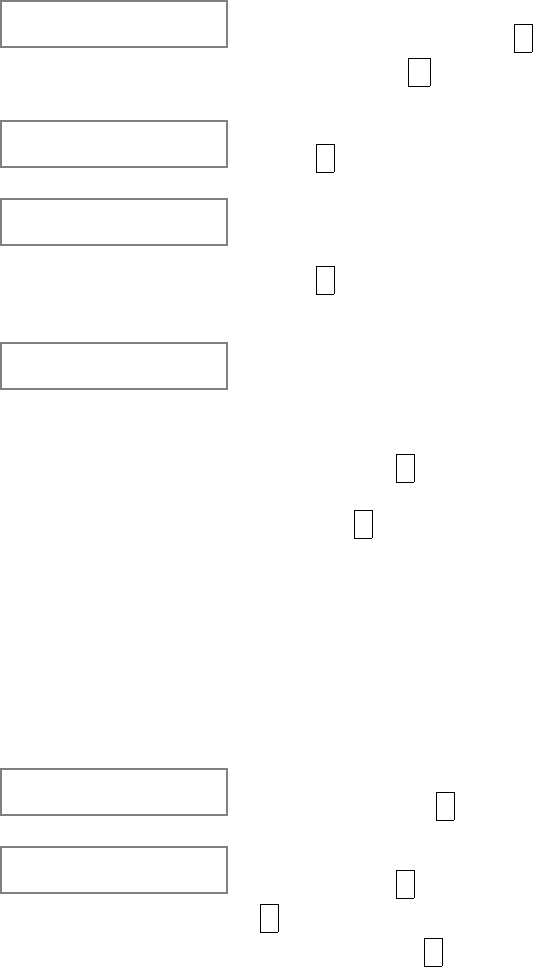
–36–
Programming Polling Loop Zones
1. With at least one two-line alpha keypad (5137AD/6139) wired and set to a
proper address, power up the system temporarily by plugging the AC
transformer into a 120VAC outlet (previously wired to the control).
2. Enter data field programming mode: [Installer Code] + 8 0 0.
3. Program data field *24: IGNORE EXPANSION ZONE TAMPER
(0=Enable Tamper; 1=Ignore Tamper)
3. From data field programming mode, press #93 to display the "ZONE
PROG?" prompt.
ZONE PROG?
1=Yes 0=No Press 1 to enter ZONE PROGRAMMING mode.
While in this mode, press * to display the next
screen, or press # to display the previous screen.
Enter Zn No.
00=QUIT 10 Enter the zone number to be programmed (09 to 87).
Press * to accept entry.
10 ZT P RC In: L
00 1 00 --:N A summary screen for that zone will appear. ZT =
zone type; P=partition to which zone is assigned; RC
= report code for that zone; In:L = input type of zone
Press * to continue.
10 Zone Type
Zone disabled 00
Refer to the ZONE
TYPE DEFINITIONS
section for definitions of
each zone type.
Each zone in a system must be assigned a zone
type, which defines the way in which the system
responds to faults in that zone. Enter the zone
response type for each zone. The screen will
automatically display the zone type for the number
entered. Press * to accept entry. If a different zone
response type is desired, enter a different number
and press *
Zone Types are as follows:
00 Assign For Unused Zones
01 Entry/Exit #1, Burglary
02 Entry/Exit #2, Burglary
03 Perimeter, Burglary
04 Interior Follower, Burglary
05 Trouble By Day/Alarm By Night
06 24 Hour Silent Alarm
07 24 Hour Audible Alarm
08 24 Hour Auxiliary
09 Fire
10 Interior Delay, Burglary
23 No Alarm Response (Used for
Relay Activation)
10 Partition Enter the partition number (1-8) you are assigning
this zone to. Press * to continue.
10 Report Code Enter the report code for this zone. (Enter the first
digit and press * . Enter the second digit and press
* again. A summary of both digits. will be
displayed). Press * to continue.
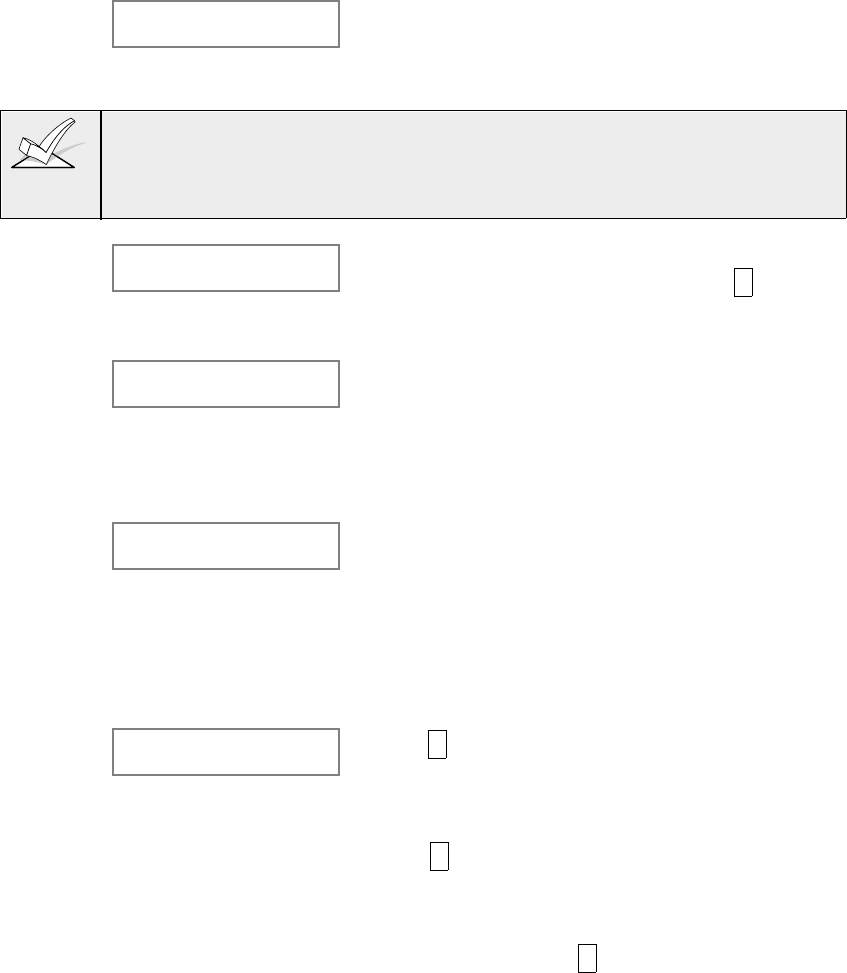
– 37 –
10 Input Type Enter the input device type as follows:
6=serial number polling loop device (SL type); 7=DIP
switch type (left loop) polling loop device (DP type);
8=right loop of DIP switch type device (PS type).
Right loops refer to the use of the right (or secondary) loop on a 4190WH zone
expander module and/or 4278 PIR. This loop allows standard contacts to be
monitored by the polling loop (N.C. non-supervised devices only--CANNOT be
used in UL installations).
10 LOOP NUMBER If this is a previously "learned" sensor, the loop
number for this zone will appear. Press * to
continue.
OR
10 LEARN S/N ?
1=YES 0=NO If type 6 was entered, and the sensor's serial
number has not been "learned," the serial number
can be learned now by entering 1, or it can be
learned later by using the SERIAL NUMBER LEARN
menu. Enter 0 if serial number will be learned later.
The summary screen will then appear (see summary
screen description above).
10 INPUT S/N :L
A000-0000:1 If learning the serial number now (entering 1 at the
last prompt), this prompt appears. Fault the sensor
two times. The keypad will beep twice after the first
fault and three times upon receiving a matching fault
signal. When the serial number has been
successfully learned, its number appears in the
display. Alternatively, if the serial number is printed
on the device, it can be entered in manually. Once
entered, press (*) to display the next screen.
10 PROG AS SL:1
A001-3078:1 Press * to continue. The summary screen will then
appear as it did when first entering the zone number
to be programmed (see summary screen description
above).
Press * to display the "ENTER ZN NO?" prompt
and program the next zone.
After all zones have been programmed, enter 00 at
this prompt and press * . The system will prompt
"Quit Menu Mode?" Press 1 to quit. This will return
you to normal (data field) programming mode.
Press *99 to exit program mode.
Enter the [Installer Code] + OFF to cancel the
system's settling delay.
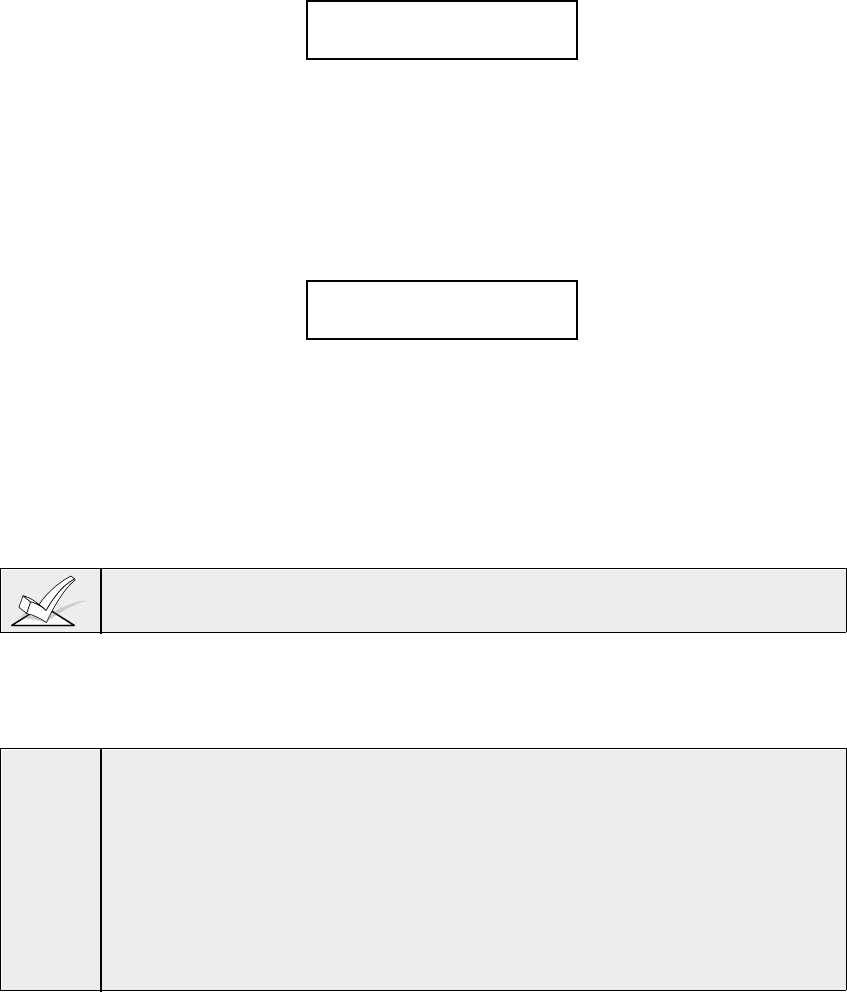
–38–
Check-Out Procedure For Polling Loop Zones
After installation of all polling loop zones is complete,
each
partition of the
security system should be checked as follows:
1. Make certain that all devices and sensors connected to the polling loop are not
in a faulted state. Doors and windows with contacts should be closed, PIRs
should be covered (use a cloth to mask them temporarily if necessary).
2. With all hard-wired and polling loop zones intact, the Alpha keypads
connected to the system should display:
DISARMED
READY TO ARM.
If the keypad(s) begins beeping and the word "CHECK" is displayed, along
with a zone or zone numbers, the system either
does not see
the displayed
zone(s) or the tamper switches on 4190WH units are tripped. Please check
your DIP switch settings for the zone(s), your connections, and/or that the
covers for the 4190WH units are in place. Once the situation has been
corrected, enter the [Security Code] + [OFF] sequence twice to clear the
trouble.
If the following is displayed,
DISARMED Press *
to show faults
press the [*] key to display the faulted zone(s). Restore any faulted zone(s)
as necessary. When the DISARMED...READY TO ARM message is
displayed, you can proceed to the next step.
4. Fault and then restore every contact or sensor on each zone individually to
ensure that it is being monitored by the system. Each time a zone is faulted,
the keypads in the partition to which the zone is assigned should display the
number of the faulted zone. When each zone is restored, the READY TO
ARM message should appear again.
If a zone or zones are not displayed at the correct partition's keypad(s), check
both keypad and zone programming to verify the correct partition assignment.
5. When you get the proper displays on the keypad(s), the polling loop zones in
the system are functioning properly.
6. Unplug the AC transformer and continue to the next section.
UL1. The 4208 must either be mounted inside the VISTA-50P cabinet or in a
separate enclosure which has a tamper supervised cover.
2. The 4190WH right loop must not be used, and the left loop must be EOLR
supervised.
3. The 4278 auxiliary sensor loop cannot be used.
4. The 4194 is not UL Listed.
5. The 4197 must be powered from the VISTA-50PUL auxiliary power output
or from a UL listed supplementary power supply.
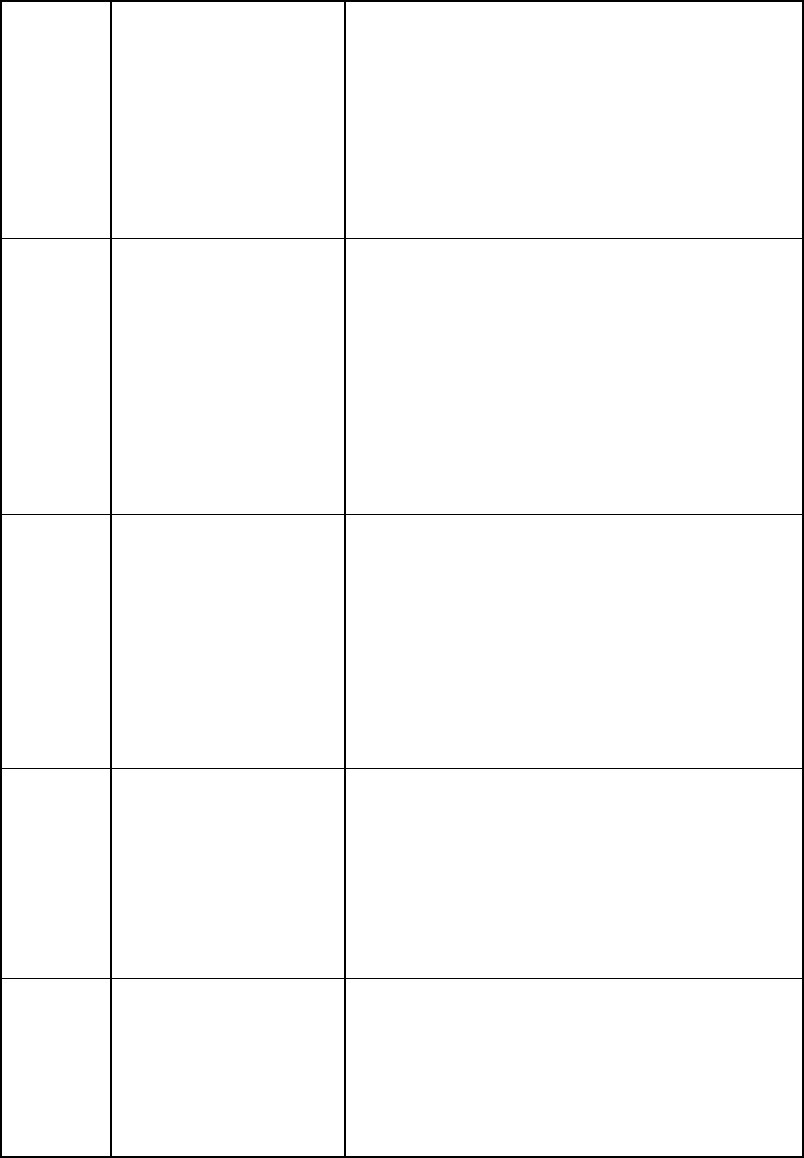
– 39 –
Compatible Polling Loop Devices
4208 8-Zone Expander • Accommodates up to 8 zones via the polling
loop.
• DIP switch programmable.
• The first two zones can be either normal or
fast response (DIP switch selectable).
• All zones are EOLR supervised (first six
zones = 4.7k ohms, last two zones = 30k
ohms), provided with the 4208.
4190WH 2 -Zone Expander • Accommodates up to 2 zones via the polling
loop.
• DIP switch programmable.
• The left zone can be EOLR supervised
(required in UL installations), can accept
either open or closed circuit sensors, and
can be set for fast response.
• The right zone is unsupervised and can
accept closed circuit sensors only (cannot be
used in UL installations)..
4278 Quad PIR • Quad element PIR with built-in RPM
(connects directly to the polling loop).
• DIP switch programmable.
• Includes mirrors for both wide angle and
curtain/long range applications.
• Features an auxiliary sensor loop that is
non-supervised and can accept closed circuit
sensors only (cannot be used in UL
installations).
4275 Dual PIR • Dual element PIR with built-in RPM
(connects directly to the polling loop).
• DIP switch programmable.
• Includes mirrors for both wide angle and
curtain/long range applications and can use
the 1875PA Pet Alley mirror.
• Built-in selectable pulse count capability.
4194 Surface Mount • Wide gap surface mounted reed contact
Reed Contact with built-in RPM (connects directly to
(Wide Gap) the polling loop).
• DIP switch programmable.
with built-in RPM (connects directly to the
polling loop).
• DIP switch programmable.
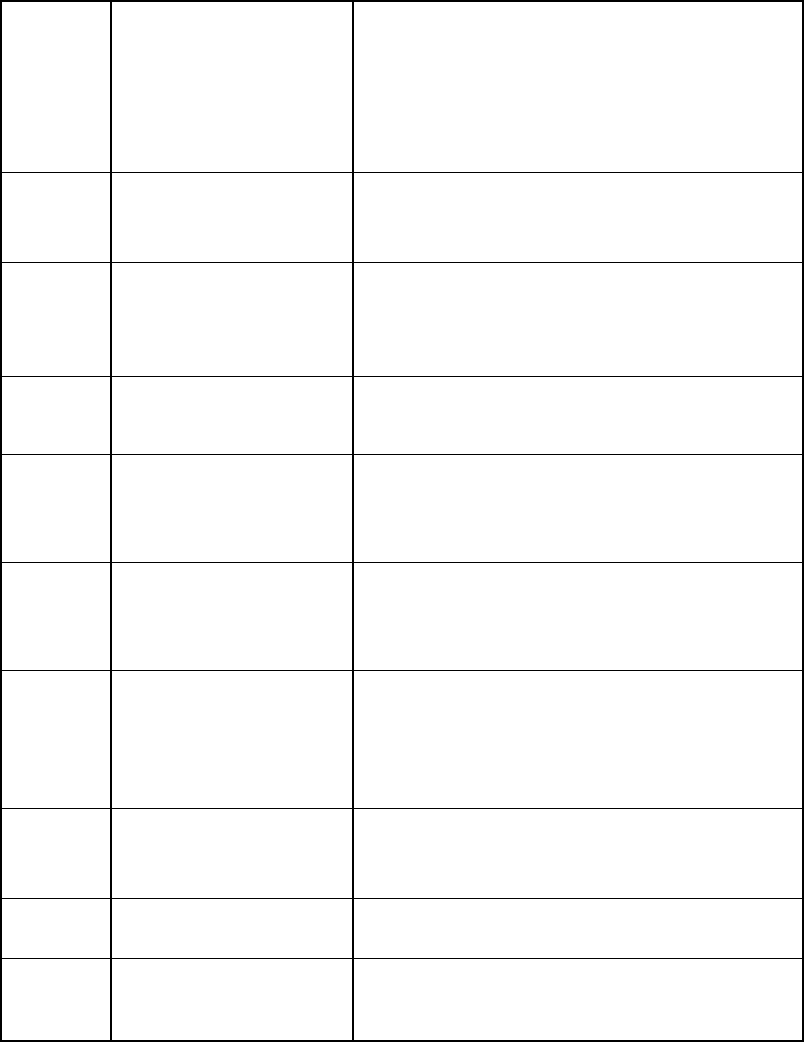
–40–
Compatible Polling Loop Devices
4197 Extender Module • Used to increase the polling loop current
(64mA), to extend the polling loop wire run
length, and/or to provide individual,
electrically isolated loops.
• Connects to the polling loop and is powered
from panel's auxiliary power or by a
separate power supply with battery backup.
4192SD Photoelectric • One piece photoelectric smoke detector with
Smoke Detector built-in RPM.
• DIP switch programmable.
4192SDT Photoelectric • One piece photoelectric smoke detector with
Smoke Detector 135°F (57°C) heat detector, and built-in
RPM.
w/Heat Detector • DIP switch programmable.
4192CP Ionization • One piece products of combustion ionization
Smoke Detector detector with built-in RPM.
• DIP switch programmable.
4139SN Serial Number • Compact surface mount magnetic reed
Surface Mount contact with built-in RPM.
Reed Contact • Serial number ID "learned" by control
panel.
4191SN Serial Number • Recessed (1/2" dia.) magnetic reed contact
Recessed with built-in RPM.
Reed Contact • Serial number ID "learned" by control
panel.
4939SN Surface Mount • Surface mount magnetic reed contact with
Magnatic Reed built-in RPM.
Contact • 5 ft. jacketed cable.
• Serial Number ID "learned" by control
panel.
4959SN Aluminum • Aluminum overhead door contact
Overhead Door • 24-inch armored cable
Contact • Serial number ID "learned" by control.
7500 Single Technology • Glass break detector with built-in RPM.
Glass Break Detector • DIP switch programable.
9500 Dual Technology • Dual technology glass-break detector with
Glass Break Detector built-in RPM.
• DIP switch programmable.
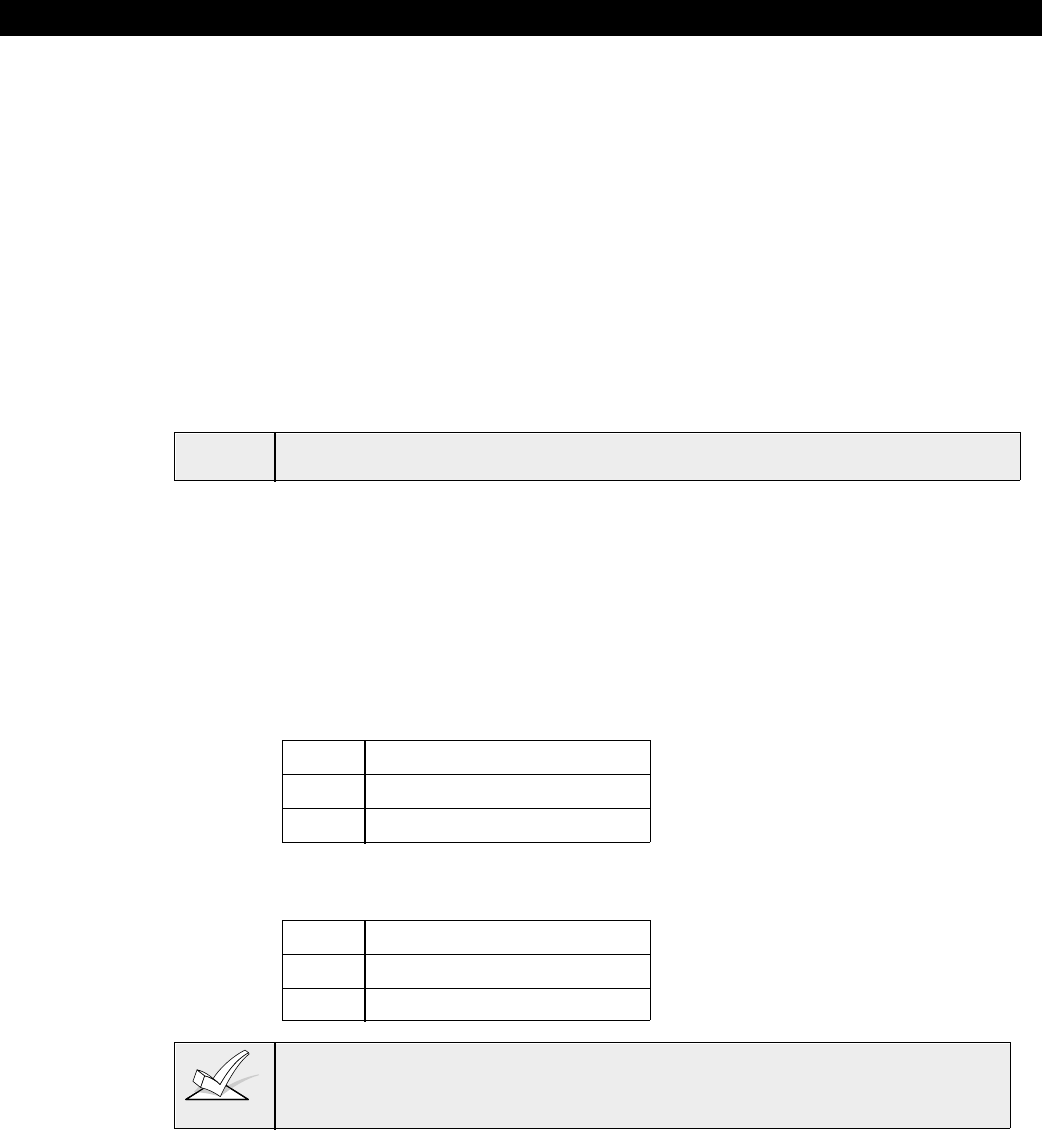
– 41 –
Section 8: WIRELESS (RF) ZONE EXPANSION
This section provides the following information:
• Common characteristics of wireless zones
• Wireless systems available
• Installing the wireless receiver (4281/5881)
• Installing the 5800TM Module
• Programming the wireless receiver (4281/5881)
• Installing the wireless transmitters (5700/5800 series)
• Programming the wireless transmitters (5700/5800 series)
• Checkout Procedure for wireless zones (test modes)
Common Characteristics of Wireless Zones
• Supervised by control panel for check-in signals (except certain non-
supervised transmitters)
• Individually assignable to one of 8 partitions
ULWireless may not be used in UL Commercial Burglary installations.
Wireless Systems Available
The VISTA-50P supports wireless zones which may be used exclusively or in
addition to hardwire and/or polling loop zones. The system supports two different
wireless systems which have many similarities, but notable differences in the
programming of the transmitters for each system.
The following receivers may be used with this system and each supports the
number of zones shown below:
5700 Series
Recvr Zones
4281L up to 4
4281M up to 8
4281H up to 63
5800 Series
Recvr Zones
5881L up to 8
5881M up to 16
5881H up to 86
In Canada, 5800 systems must use 5882 series receivers: 5882L/5882H.
Information in this manual relative to the 5881 receivers applies as well to the
5882 receivers. 5881 and 5882 receivers can all use the same transmitters.

–42–
Wireless System Operation and Supervision
• The receiver responds to status and alarm signals from wireless transmitters
(@ 345MHz USA; 315MHz (5700 series) and 345 MHz (5800 series)
Canada) within a nominal range of 200 feet, and relays this information to the
control.
• Each supervised transmitter sends a supervisory signal to the receiver every
70-90 minutes. If, after a programmed interval of time (i.e., 12 hrs), the
receiver does not hear from a
particular
transmitter, the word CHECK will
appear at the corresponding partition's keypad(s) accompanied by the zone
number in question. The trouble will not prevent you from arming the panel,
as long as the zone is first bypassed.
• If, within a programmed interval of time (i.e., 12 hrs), the receiver does not
hear from
any
of its transmitters, a CHECK message will appear for zones 88
(2nd receiver) or 90 (1st receiver) if zone type 05 is assigned to these
supervisory zones. This may be an indication that the wireless receiver is not
able to "hear" signals.
• The control checks the receiver connections about every 45 seconds. If the
panel has lost communication with the receiver, a CHECK message will
appear for zones 89 (2nd receiver) or 91 (1st receiver) if type 05 is assigned
to these supervisory zones. This may be an indication that the wiring to the
receiver is incorrect, or that the DIP switches are not set for the same
address the receiver was assigned to in the panel's Device Programming
mode.
• Two identical receivers can be used to provide either a greater area of
coverage, or to provide redundant protection.
• Any zone from 1-63 can be used as a 5700 series wireless zone. Any zone
from 1-86 can be used as a 5800 series wireless zone, with the exception of
zone 64 (reserved for a wireless keypad).
Wireless System Installation Advisories
1. Place the receiver in a high, centrally located area for best reception. Do not
place receiver on or near metal objects. This will decrease the range and/or
block transmissions. Do not mount receivers or transmitters in an attic,
where extreme temperatures could prevent proper operation.
2. For maximum range, install the wireless receiver at least 10 feet from the
Control panel or any keypads to avoid interference from the microprocessors
in these units.
3. If dual receivers are used:
A. Both must be at least 10 feet from each other, as well as from the Control
panel and remote keypads.
B. Each receiver must be set to a different Device Address (01-07). The
receiver set to the lower address is considered the 1st wireless receiver
for supervisory purposes.
C. The house IDs must be the same (applies only to 5700 series or if using
a 5827/5827BD wireless keypad).
D. Using two Receivers
does not
increase the number of transmitters the
system can support (63 zones using 4281H; 86 zones using the 5881H)
plus a wireless keypad).
4281 microprocessor must have part number N5334Vx, where x is any number.
The microprocessor is located just above the DIP switch on the PC board.
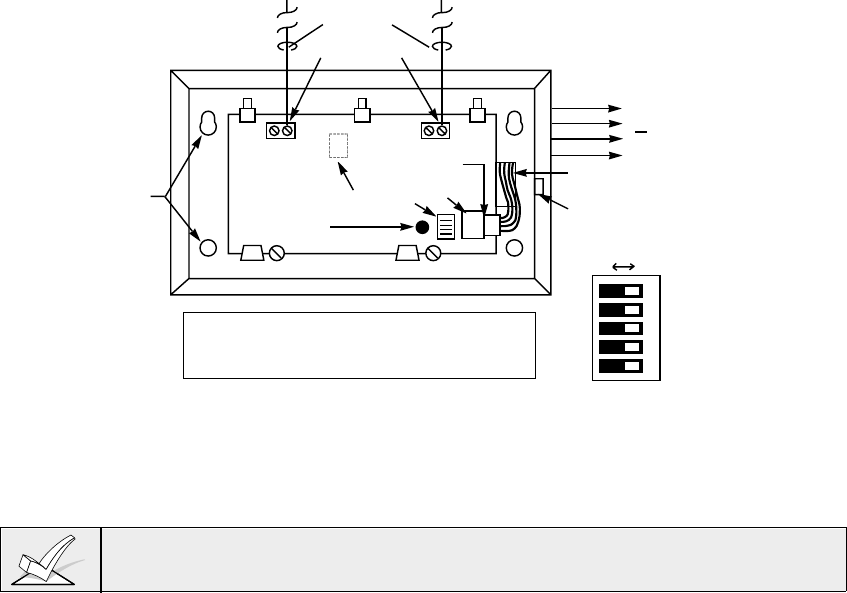
– 43 –
Installation and Setup of the 4281/5881 Wireless Receivers
1. Mount the receiver(s). Receivers must be mounted externally to the control
and can detect signals from transmitters within a nominal range of 200 feet.
Take this into consideration when determining mounting location.
2. Connect the receiver's wire harness to the control's keypad terminals (6, 7, 8,
and 9). Plug the connector at the other end of the harness into the receiver
(see
Figure 15
).
3. Refer to the installation instructions provided with the receiver for further
installation procedures regarding antenna mounting, etc.
MOUNTING
HOLES INTERFERENCE
INDICATOR
LED
CIRCUIT
BOARD
DIP SWITCH
PLUG
&
SOCKET
INSERT IN
RIGHT-HAND
TERMINALS
ANTENNAS
YELLOW
RED
BLACK
GREEN
}
TO CONTROL’S REMOTE
KEYPAD CONNECTION
POINTS. EACH RECEIVER
MUST BE ON INDIVIDUAL
HOME RUN.
WIRING
OPENING
KNOCKOUT
AREA FOR
SURFACE
WIRING
DIPSWITCH POSITION #5 (PRESENT ONLY ON 5881EH)
ON: SETS 5881EH FOR USE IN COMMERCIAL FIRE
APPLICATIONS (SEE THE RECEIVER’S INSTRUCTIONS).
OFF: USE IN NON-COMMERCIAL FIRE INSTALLATIONS.
5
4
3
2
1
ON OFF
NOTE:
SWITCH POSITION
5 PRESENT ON
5881EH ONLY.
Figure 15: 5881 Wireless Receiver (cover removed)
4. Set the receiver's DIP switches for an address (01-07) which is not being used
by another device (i.e., keypads, relay modules, etc.).
Take note of the address you select for the wireless receiver as this address
must be enabled in the system's
Device Programming
mode (described later in
this section).
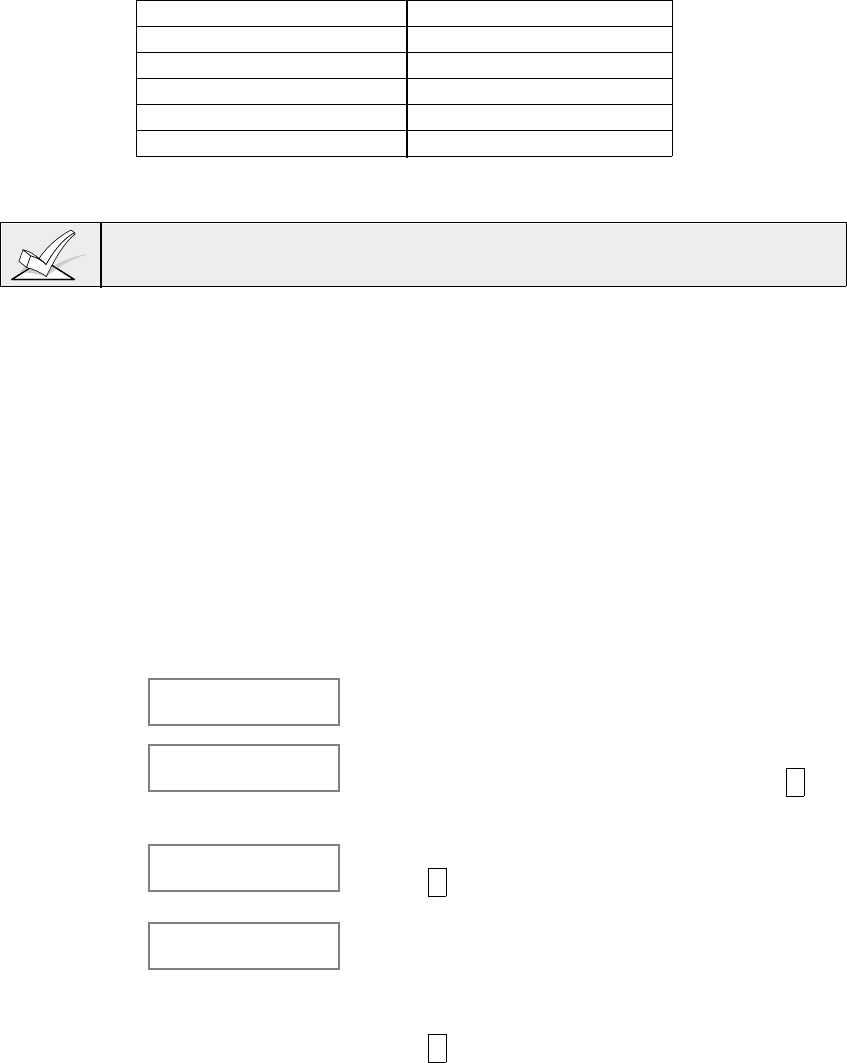
–44–
Installing the 5800TM Module
Installation of this module is necessary only if you are using one or more 5827BD
Wireless Bi-directional keypads.
The 5800TM must be located between one and two feet from the 4281 or 5881
receiver's antennas. The 5800TM must not be installed within the control
cabinet. Mount the unit using its accompanying mounting bracket.
5800TM Wiring Connections
Connect the 5800TM to the control panel’s keypad connection terminals, using
the supplied connector with flying leads, as follows:
WIRE TERMINAL ON CONTROL
RED (+12VDC) Terminal 6
BLACK (Ground) Terminal 7
GREEN (Data to Control) Terminal 8
YELLOW (Data from Control) Terminal 9
BLUE: Not Used
Cut the red jumper for address setting 28; cut the white jumper for address 29;
cut both jumpers for address 30.
This address must be enabled as an alpha keypad in the control's
Device
Programming
mode and then assigned to a partition, as described later in this
section.
For additional information, refer to the 5800TM’s instructions.
Programming The Wireless Receiver
1. With at least one two-line alpha keypad (5137AD/6139) wired and set to a
proper address, power up the system temprarily by plugging the AC
transformer into a 120VAC outlet (previously wired to the control).
2. Enter data field programming mode: Installer Code + 8 0 0 .
a. If using a 4281: set data field 1*32 to 1
If using a 5881: set data field 1*32 to 2
b. Set data field 1*30 RF RCVR CHECK-IN INTERVAL (02-15 times 2 hrs.).
3. From data field programming mode, press #93 to display the "ZONE
PROG?" prompt. Press 0 (NO) repeatedly until the "DEVICE PROG?"
prompt appears. Follow the instructions below.
DEVICE PROG?
1=yes 0=no Press 1 to enter DEVICE PROGRAMMING mode.
DEVICE ADDRESS?
01-31 Enter the 2-digit device address number as set by
the receiver's DIP switches (01-07). Press * to
continue.
DEVICE TYPE Enter device type 03 = RF Expander.
Press * to continue.
RF EXPANDER
HOUSE ID XX Enter the 2-digit house ID (00-31) as determined by
sniffer mode (use an ID not displayed during sniffer
mode, as explained later in this section). Applies
only to 5700 series systems or if using a wireless
keypad (5827/5827BD) with 5800 series systems.
Press * to continue.
The system will now prompt for the next device
address to be programmed.
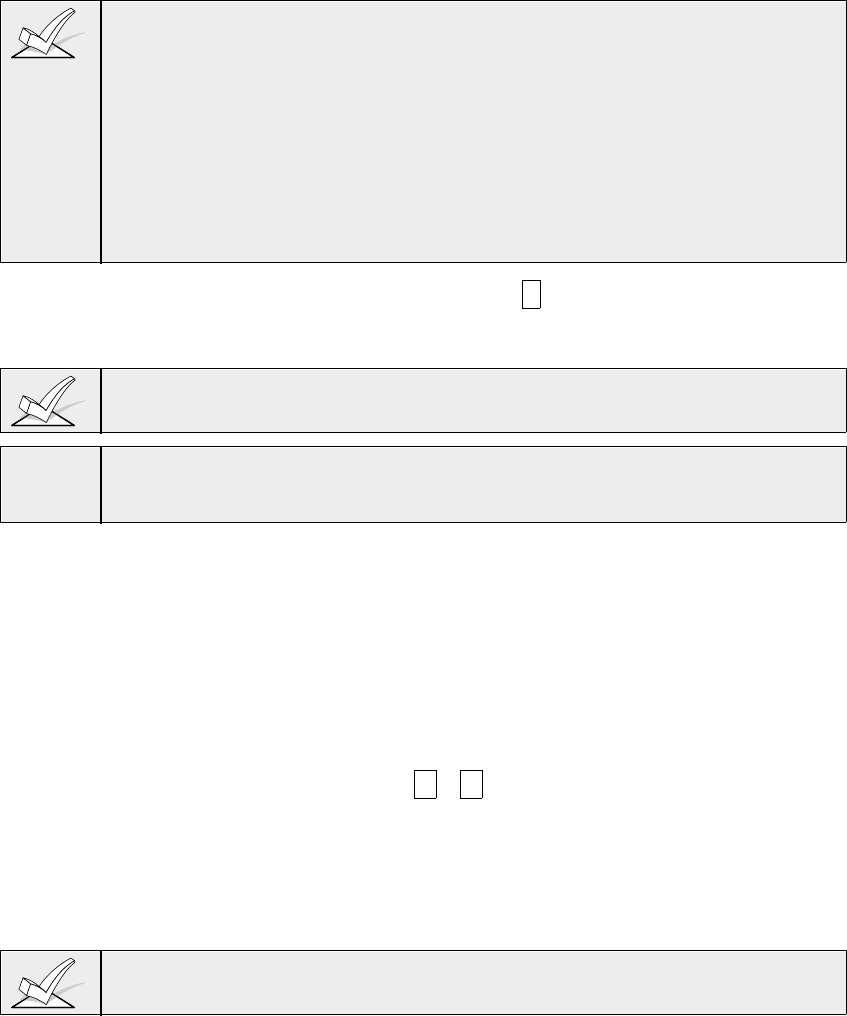
– 45 –
The system House ID and the Device Address of the receiver are two different
things.
The House ID allows the system to identify transmitters with a matching
House ID. If using 5700 series wireless systems, the DIP switches on the
transmitters must match the system
House ID
programmed into the control. If
using a 5827BD wireless keypad, the House ID also applies. Other 5800 series
devices do not communicate by House ID, but by transmitting a unique serial
number to the control. In this case, programming a House ID would not be
necessary.
The Device Address allows the system to identify the receiver as opposed to
other devices connected to its keypad terminals. Therefore, the DIP switches on
the RF Receiver must match the
Device Address
.
4. At the "DEVICE ADD?" prompt, press 00 * to exit Menu Mode programming
and return to Data Field programming. Press *99 to exit programming mode
or proceed to the next section.
If using a 5800 TM module, it must be programmed for Device Address 28, 29, or
30 (depending on which jumper(s) is cut) as either Device Type 1 or 2.
ULFor UL Household Fire/Burglary applications, use of 1 or 2 RF RCVRs requires
enabling their respective faults (88-91) as applicable (type 5).
House ID Sniffer Mode
This mode applies only to 5700 series systems, or if you are using a wireless
keypad (5827/5827BD) in a 5800 series system.
5700 series receivers respond only to transmitters set to the same House ID (01-
31) that is programmed into the control panel. This prevents system interference
from transmitters in other nearby systems. Use the House ID Sniffer Mode to
make sure you do not choose a House ID that is in use in a nearby system. To
enter this mode, proceed as follows:
1. Enter your "Installer Code" + # +2.
2. The receiver will now "sniff" out any House IDs in the area and display them.
Keep the receiver in this mode for about 2 hours to give a good indication of
the House IDs being used. Use a House ID that is not displayed.
3. To exit the Sniffer Mode, simply enter your Installer Code + OFF.
Since Sniffer Mode effectively disables wireless point reception, Sniffer Mode
cannot be entered while any partition is armed.

–46–
5700 Series Transmitter Setup
Each 5700 series transmitter has DIP switches to set both the transmitter's zone
number (Transmitter ID) and the system House ID. The House ID will be the
same for all transmitters and must match the House ID programmed into the
system (via Device Programming) for the wireless receiver. This can be likened
to a family in which everyone has the same last name (House ID), but each
person has a different first name (Transmitter ID). The zone number must then
be programmed into the system using #93 Menu Mode–Zone Programming
Menus.
5700 Series Transmitter Supervision
• Each transmitter (except 5701 and 5727) is supervised by a check-in signal
that is sent to the receiver at 70-90 minute intervals. If at least one check-in is
not received from a transmitter within a certain period of time (Programmed in
field 1*31), the keypad will display the zone number and "CHECK."
• Each transmitter (including 5701 and 5727) is also supervised for a low battery
condition, and will transmit a low battery signal to the receiver when the
battery has approximately 30 days of life remaining. The keypad will display
the transmitter number and "LO BAT," (or "00" and LO BAT for a wireless
keypad).
5700 Series Transmitter Battery Life
• Batteries in the wireless transmitters may last about 2 years for 5700 series
transmitters, depending on the environment, usage, and the specific wireless
device being used. External factors such as humidity, high or low
temperatures, as well as large swings in temperature, may reduce the actual
battery life in a given installation. The wireless system can identify a true low
battery situation, thus allowing the dealer or user of the system time to
arrange a change of battery and maintain protection for that given point
within the system.
• Button type transmitters should be periodically tested by the user for battery
life (ex. 5701).
• After replacing a low or dead battery, activate the transmitter and enter the
Security Code + OFF to clear its memory of the "Low Battery" signal.
Installing 5700 Series Transmitters
A variety of wireless system transmitters can be used to make up the wireless
zones. These include window/door units, smoke detectors, PIRs, and panic
buttons. Zone number assignments can be from 1-63.
1. Set the DIP switches on each 5700 series transmitter to the appropriate zone
number and House ID. Refer to the Compatible Transmitters Table later in
this section for zone numbers and programming information for each
particular transmitter.
2. Install each transmitter in accordance with the instructions provided with the
transmitter.
Before permanently mounting the transmitters, make sure reception of each
transmitter's signal at the proposed mounting location is adequate. To do this,
perform a Go/No Go test, which is described later in this section.
3. Program the transmitters using the #93 Menu mode Zone Programming
option. Refer to
PROGRAMMING WIRELESS ZONES
later in this section
for specific instructions.

– 47 –
Wireless Zone Assignments for 5700 Series Transmitters
Each wireless zone can be assigned any zone response type, such as Entry/Exit,
Interior Follower, Perimeter, etc. (see the ZONE TYPES section for explanations
of each zone type). For 5700 series transmitters, each response type uses a
certain range of zone numbers. Each range of zone numbers is indicated below:
Zone Type Trans/Zone #
Entry/Exit Burg ................................. 1 through 47 *
Perimeter Burg................................. 1 through 47 *
Interior Burg ..................................... 1 through 47 *
32 through 47 * (5775)
Fire................................................... 48 through 63 *
48 through 55 ** (5706)
24 Hour Panic .................................. 48 through 63*
(silent or audible) ............................. 62 or 63 *** (5701)
Day/Night Burglary ........................... 1 through 47 *
24 Hour Auxiliary ............................. 1 through 47 *
* Note that zones 1-63 can be used, but have the following limitations:
1. Transmitters set for zones 48-55 will transmit once every 12 seconds while
the zone is faulted. Transmitters set for zones 56-63 will transmit once every
3 seconds while faulted. These two ranges of zone numbers could adversely
affect transmitter battery life.
2. Transmitters set for an ID of 32 through 47 will have a 3 minute lock-out
between transmissions. Use this last range of zone ID numbers for sensors
protecting frequently used doors or windows to conserve battery life.
** Transmitter IDs 48 through 55 have highest signal priority.
*** Transmitter IDs 62 and 63 are unsupervised to allow removal of the 5701 off
premises -- signal priority is lower than that of fire, but higher than burglary.
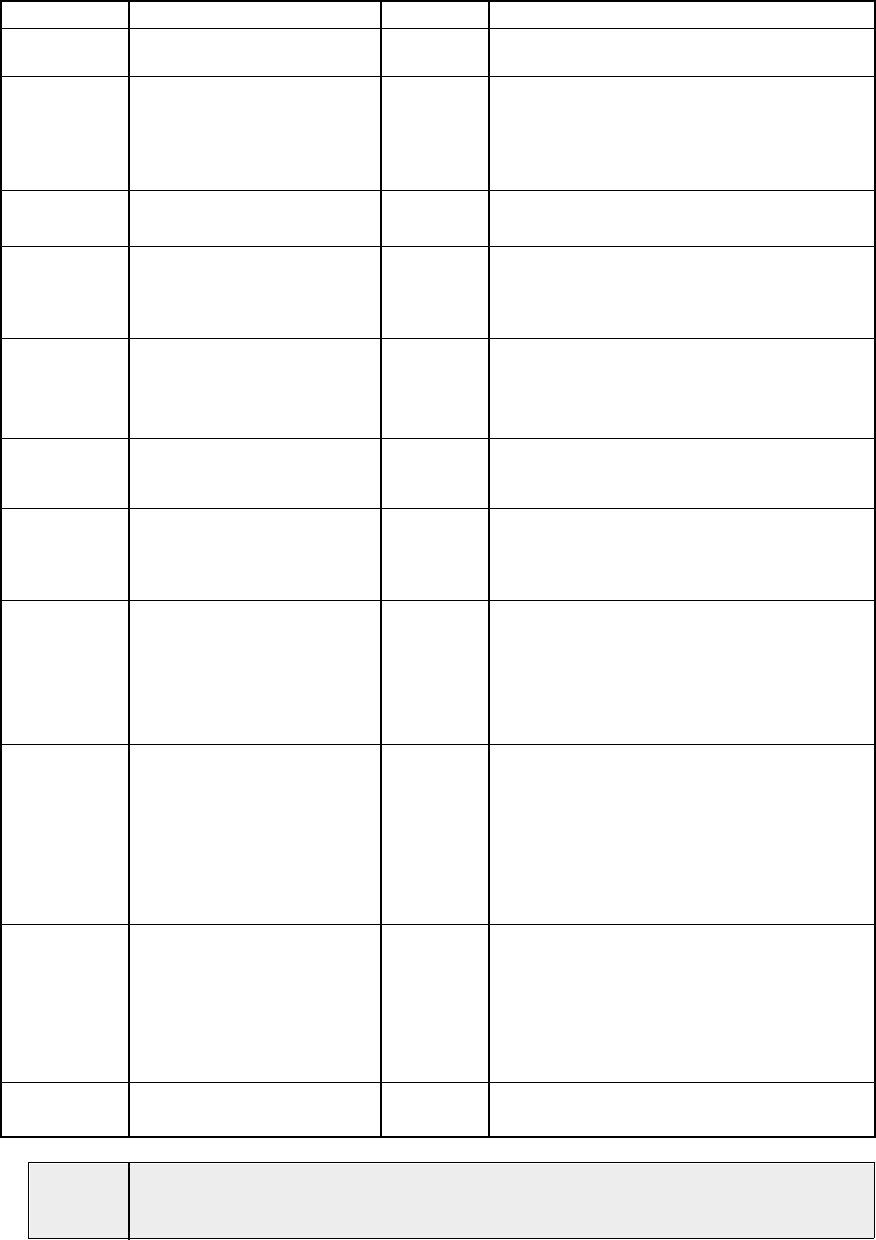
–48–
Compatible 5700 Series Transmitters
Model Product Zone Num. Description
5701 Panic Transmitter 62 or 63 • Programmable for either silent or
audible 24 hour alarm.
5706 Photoelectric Smoke 48-55 • One piece smoke detector with built
Detector in transmitter.
• Built-in UL Listed 85 dB piezo
electric alarm sounder and audible
low battery warning.
5711 Slimline Door/ 1-63 • Can be used with any closed or open
Window Transmitter circuit sensor.
5715WH Universal Transmitter 1-63 • DIP switch selectable for fast
response, and open or closed sensor
usage.
• Has a tamper protected cover.
5716 Door/Window 1-63 • Can be used with any open or closed
5716WM Transmitter circuit sensor.
• Features a built-in reed switch.
• 5716WM includes magnet.
5742 Audio Discriminator 1-63 • For use in unoccupied areas to detect
the sound of shattering glass when a
window is broken.
5743 Dual Technology 1-63 • Detects the sound
and
shock of
Glassbreak Detector breaking glass and requires the
presence of
both
to initiate an alarm
condition.
5775 PIR Detector 32-47 • Dual element passive infrared
detector with built-in selectable pulse
count.
Note
: There is a 3 minute lock-out
between fault transmissions to conserve
battery life.
5727 Wireless Keypad House ID • Can be used to turn the burglary
protection on and off
• Features the same built-in panic
functions as wired keypads.
• Must be assigned to a partition.
• Identified as zone "00" (on wired
keypads) when it transmits with a
low battery.
5827BD Wireless Keypad House ID •Same features as above plus:
• Requires use of 5800TM Module
(must be enabled in Device
Programming.
• Can indicate system status via its
3 LEDs and sounder.
• House ID must be set.
5799 Magnets • Package of 8 magnets for use with
5716 transmitters
ULThe 5711, 5715, and 5716 do not supervise their loop wiring. Therefore, the loop
wiring may not exceed 3 feet.
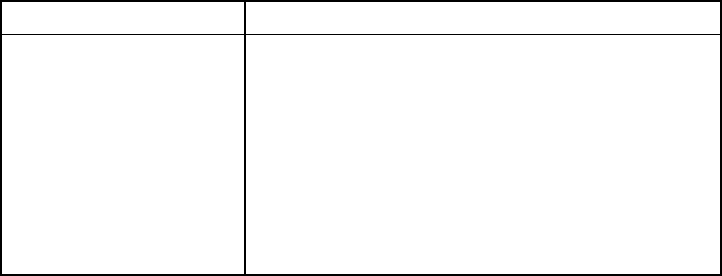
– 49 –
5800 Series Transmitter Setup
5800 series transmitters have built-in serial numbers that must be "learned" by
the system using the # 93 Menu mode programming, or input to the control via
the downloader. 5800 series transmitters (except 5827 described separately) do
not have DIP switches.
Each transmitter's zone number is programmed into the system in # 93 mode.
Some transmitters, such as the 5816 and 5817, can support more than one
"zone" (referred to as loops or inputs). On the 5816 for example, the wire con-
nection terminal block is loop 1, the reed contact is loop 2. Each loop must be
assigned a different zone number and learned separately.
For button transmitters (wireless "keys"), such as the 5803 and 5801, you must
assign a unique zone number to each individual button used on the transmitter.
Each button on the transmitter also has a pre-designated loop or input number,
which is automatically displayed when learned.
5800 Series Transmitter Supervision
Except for some transmitters that may be carried off-premises (5802, 5802CP,
5803, 5827, and 5827BD), each transmitter is supervised by a check-in signal
that is sent to the receiver at 70–90 minute intervals. If at least one check-in is
not received from each
supervised
transmitter within a programmed time period
(i.e., 12 hrs.), the "missing" transmitter number(s) and "CHECK" will be displayed.
The supervision for a particular transmitter that may be carried off the premises
(5801, 5802MN) may be turned off by learning it as a "UR" (Unsupervised RF)
type, as described later.
5800 series transmitters have built-in tamper protection and will cause a
“CHECK” condition to be annunciated if covers are removed, provided that
program field *24 (Disable Expansion Zone Tamper) is set for "0."
5800 Series Transmitter Input Types
All of the transmitters described have one or more unique factory assigned loop
inputs.
Each of the inputs requires its own programming zone
(e.g., a 5803's
three button inputs require three programming zones).
Transmitters can be learned as one of the following types:
Type Description
"RF" Sends periodic check-in signals, as well as fault,
(Supervised RF) restore, and low battery signals. The transmitter
must remain within the receiver's range.
"UR" Sends all the signals that the "RF" type does,
(Unsupervised RF) but the control does not supervise the check-in
signals. The transmitter may therefore be
carried off-premises.
"BR" These send only fault signals. They do not send
(Unsupervised Button low battery signals until they are activated. The
RF) transmitter may be carried off-premises.
5800 Series Transmitter Battery Life
• Batteries in the wireless transmitters may last from 4-7 years, depending on
the environment, usage, and the specific wireless device being used. External
factors such as humidity, high or low temperatures, as well as large swings in
temperature may all reduce the actual battery life in a given installation. The
wireless system can identify a true low battery situation, thus allowing the
dealer or user of the system time to arrange a change of battery and maintain
protection for that given point within the system.
• Some transmitters (e.g., 5802, 5802CP, and 5803) contain long-life but non-
replaceable batteries. At the end of their life, the complete unit must be
replaced (and a new serial number learned by the control).
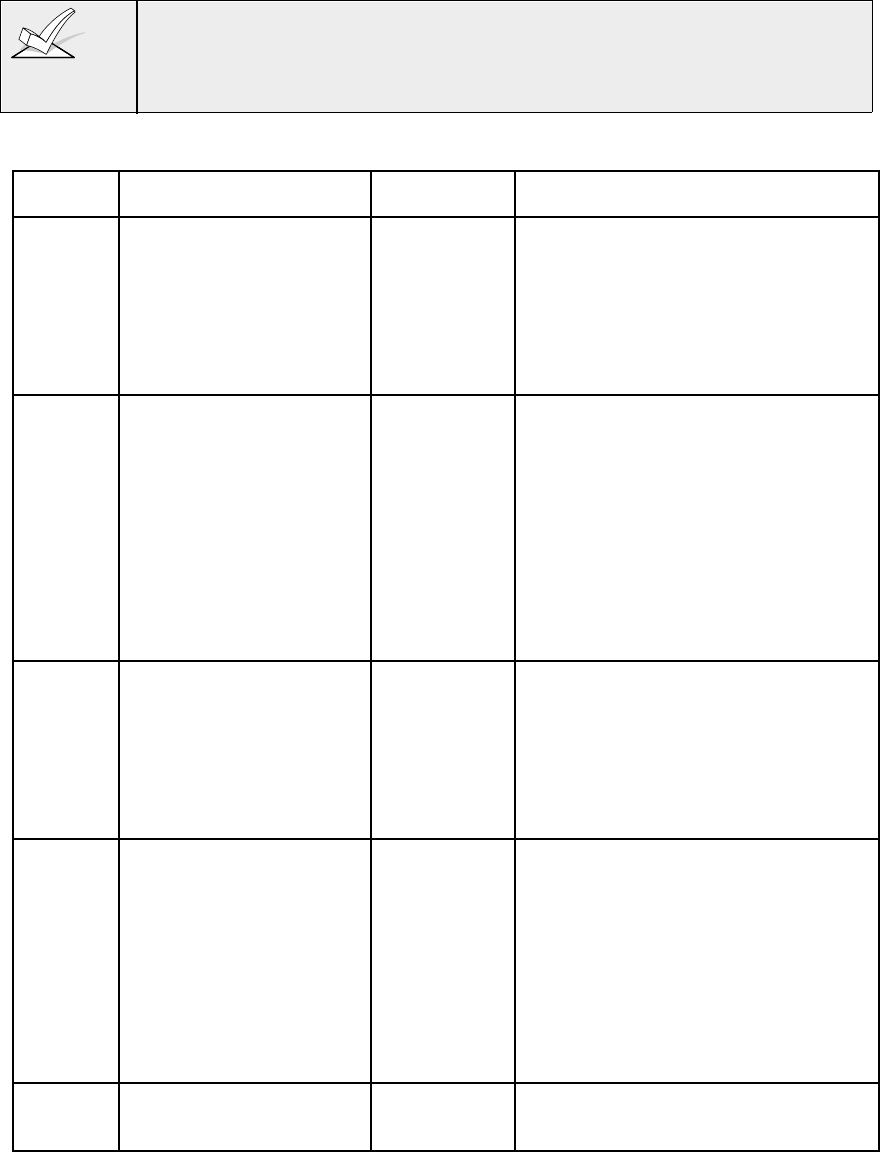
–50–
• Button type transmitters (ex. 5801, 5802, 5802CP & 5803) should be
periodically tested by the user for battery life.
Do not install batteries in wireless transmitters until ready to learn, as will be
indicated under
Programming the Wireless Transmitters
later in this section.
Though it is not critical to remove batteries after learning, it is recommended in
order to avoid interference while learning additional transmitters.
Compatible 5800 Series Transmitters
Model Product Learn As Description
Input Type
5801 Wireless Panic UR or RF • Has four pushbuttons, each with a
Transmitter unique input (loop) code.
• Programmable responses (e.g.,
Panic, Arm–Stay, Arm–Away,
Disarm, etc.
• For arming/disarming functions,
button must be assigned to a user
code when "adding a user."
5802 Pendant BR Only • Has single pushbutton.
(Personal Emergency • Usually be programmed for
Transmitter) response type of 24Hr. Audible or
24 Hr. Silent (other zone responses
are possible.
5802CP Belt Clip • Contains a non-replaceable
(Personal Emergency battery. At the end of the battery's
Transmitter) life, the entire unit must be
replaced.
• If using for arming/disarming, the
button must be assigned to a user
code when "adding a user."
5802MN Miniature UR or RF • Has single pushbutton.
(Personal Emergency • Usually programmed for a
Transmitter) response type of 24 Hr. Audible or
24 Hr. Silent (other zone responses
are possible.
• If using for arming/disarming, the
button must be assigned to a user
code when "adding a user".
5803 Wireless Key BR Only • Has three pushbuttons, each with
Transmitter a unique input (loop) code.
• Programmable responses (e.g.,
Arm–Stay, Arm–Away, Disarm,
etc.).
• Contains a non-replaceable battery.
At the end of the battery's life, the
entire unit must be replaced.
• If using for arming/disarming, the
button must be assigned to a user
code when "adding a user."
5806 Wireless RF • One piece smoke detectors with
5807 Photoelectric built in transmitter.
Smoke Detectors
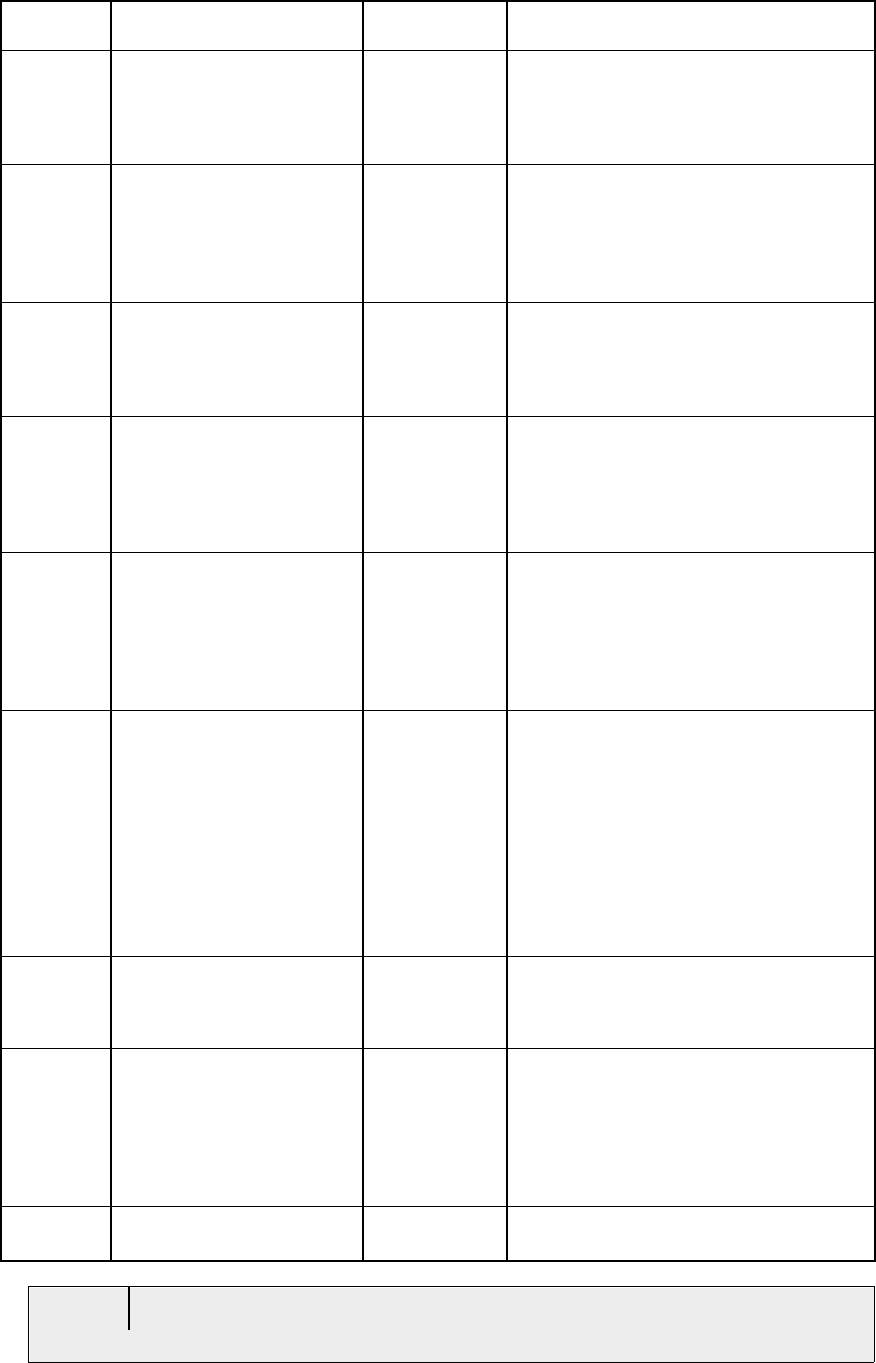
– 51 –
Model Product Learn As Description
Input Type
5816 Door/Window RF • Has two unique input (loop) codes:
Transmitter: one for a wired closed circuit
contact loop; the other for a built-in
reed switch (used in conjunction
with a magnet).
5816 Low Temperature RF • Transmits a fault condition when
TEMP Sensor temperature drops below 45
degrees.
• Learned into the system by the
internal reed switch using a
magnet.
5817 Multi-Point Universal RF • Has three unique input (loop)
Transmitter codes: one for a "Primary" contact
loop with programmable options;
the others for two "Auxiliary"
closed circuit contact loops.
5818 Recessed Transmitter RF • Reed switch magnetic contact
sensor that is easily concealed in
the frame and edge of a door or
window.
• Has a single unique input (loop)
code.
5827 Wireless Keypad House ID • Can be used to turn the burglary
protection on and off
• Features the same built-in panic
functions as wired keypads
• The keypad is identified as zone
"00" on wired keypads when it
transmits with a low battery .
5827BD Wireless House ID (used with 5800TM Module)
Bi-directional Keypad • Operates the system similarly to wired
keypads
• Can indicate system status via its
3 LEDs and sounder.
• Includes 3 panic keys.
• House ID must be set.
• Requires 5800TM Transmitter
Module (must be enabled in #93
Menu Mode –Device Programming
and assigned to a partition in 1*48
5849 Glass Break Detector RF • Requires both sound and shock of
breaking glass to cause alarm to be
transmitted.
• Has unique input code.
5890 PIR Detector RF • Dual element passive infrared
detector/transmitter with built-in
selectable pulse count.
• Has unique input code
Note
: There is a 3 minute lock-out be-
tween fault transmissions to conserve
battery life.
5899 Magnets Package of 4 magnets for use with
5816 and 5817 transmitters.
ULThe 5816 and 5817 do not supervise their loop wiring. Therefore, for UL
Household Burglary installations, the loop wiring may not exceed 3 feet.
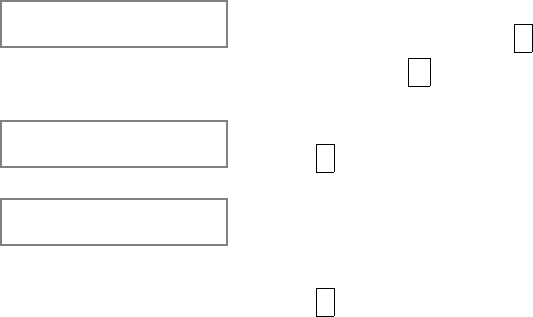
–52–
Programming Wireless Transmitters
Zone number assignments can be from 01-63 for 5700 series transmitters, and
01-86 for 5800 series transmitters, except for zone 64, which is reserved for a
wireless keypad.
1. With at least one alpha keypad (5137AD/6139) wired and set to a proper
address, power up the system temporarily by plugging the AC transformer
into a 120VAC outlet (previously wired to the control).
2. Enter data field programming mode: Installer Code + 8 0 0 .
3. Press *94 to enter the second page of data fields and program the following
data fields:
1*28 RF TX LOW BATTERY ANNUN (1=immediate; 0=when
disarmed)--must be "1" for UL installations.
1*29 RF TX LOW BATTERY REPORT ENABLE (1=yes; 0=no)
--must be "1" for UL installations.
1*31 RF TRANSMITTER CHECK-IN INTERVAL (02-15 times 2 hrs)--
max. of "6" for UL installations
1*44 WIRELESS KEYPAD TAMPER DETECT (1=yes; 0=no)
1*48 WIRELESS KEYPAD ASSIGNMENT (
1*49 SUPPRESS TX SUPERVISION SOUNDING (1=yes; 0=no)
--must be "0" for UL installations.
If using a wireless button (5801, 5803, etc.), also program the following fields:
1*57 5800RF BUTTON GLOBAL ARM (1=yes; 0=no)
1*58 5800 RF BUTTON FORCE BYPASS (1=yes; 0=no)
4. Press *99 to return to the first page of data fields.
5. From data field programming mode, press #93 to display the "ZONE
PROG?" prompt.
ZONE PROG?
1=Yes 0=No Press 1 to enter ZONE PROGRAMMING mode.
While in this mode, press * to display the next
screen, or press # to display the previous screen.
Enter Zn No.
00=QUIT 10 Enter the zone number to be programmed (01-86).
Press * to accept entry.
10 ZT P RC In:L
00 1 00 RF:N A summary screen for that zone will appear. ZT =
zone type; P=partition to which zone is assigned; RC
= report code for that zone; In: = input type of zone;
L=learned RF input.
Press * to continue.
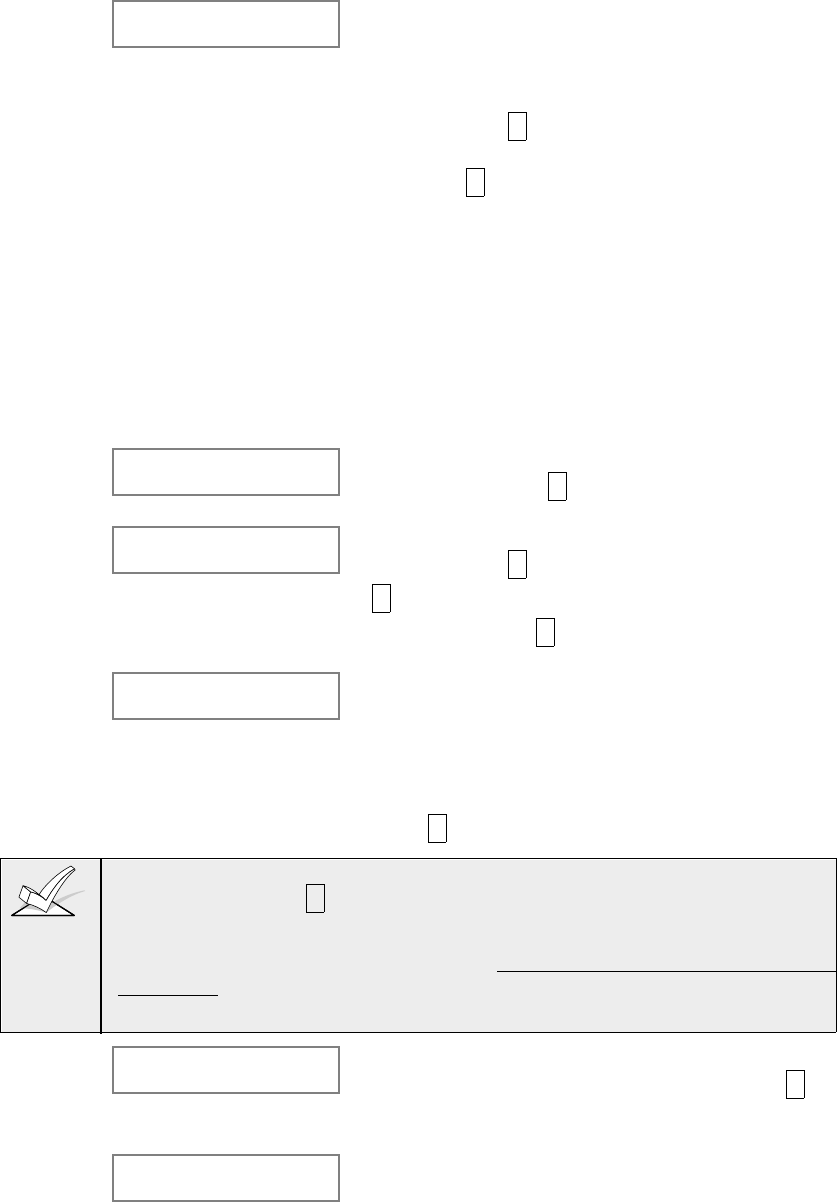
– 53 –
10 Zone Type
Zone disabled 00
Refer to the ZONE
TYPE DEFINITIONS
section for definitions of
each zone type.
Each zone in a system must be assigned a zone
type, which defines the way in which the system
responds to faults in that zone. Enter the zone
response type for each zone. The screen will
automatically display the zone type for the number
entered. Press * to accept entry. If a different zone
response type is desired, enter a different number
and press * .
Zone Types are as follows:
00 Assign For Unused Zones
01 Entry/Exit #1, Burglary
02 Entry/Exit #2, Burglary
03 Perimeter, Burglary
04 Interior Follower, Burglary
05 Trouble By Day/Alarm By Night
06 24 Hour Silent Alarm
07 24 Hour Audible Alarm
08 24 Hour Auxiliary
09 Fire
10 Interior Delay, Burglary
20 Arm-Stay (5800 RF only))
21 Arm-Away (5800 RF only)
22 Disarm (5800 RF only)
23 No Alarm Response (Used for
Relay Activation)
10 Partition Enter the partition number (1-8) you are assigning
this zone to. Press * to continue.
10 Report Code Enter the report code for this zone. (Enter the first
digit and press * . Enter the second digit and press
* again. A summary of both digits will be
displayed). Press * to continue.
10 Input Type
RF Trans. RF: Enter the Input Device Type as follows:
0 = not used;
3=RF (supervised RF transmitter)
4=UR (unsupervised RF transmitter)
5=BR (button type RF transmitter-unsupervised)
Press * to continue.
For 5700 series systems, always enter "RF" type. The Summary screen will then
be displayed. Press * to display the "ENTER ZN NO?" prompt for programming
the next zone.
For 5800 series transmitters, see the Compatible 5800 Series Wireless
Transmitter chart earlier in this section for the correct input type entry for each
transmitter model. Then continue on to the next prompt.
10 LOOP NUMBER If this is a previously "learned" sensor, the loop
number for this zone will appear. Press * to
continue.
OR
10 LEARN S/N ?
1=YES 0=NO
If the sensor's serial number has not been "learned,"
the serial number can be learned now by entering 1
(or it can be learned later by using the SERIAL
NUMBER LEARN mode).
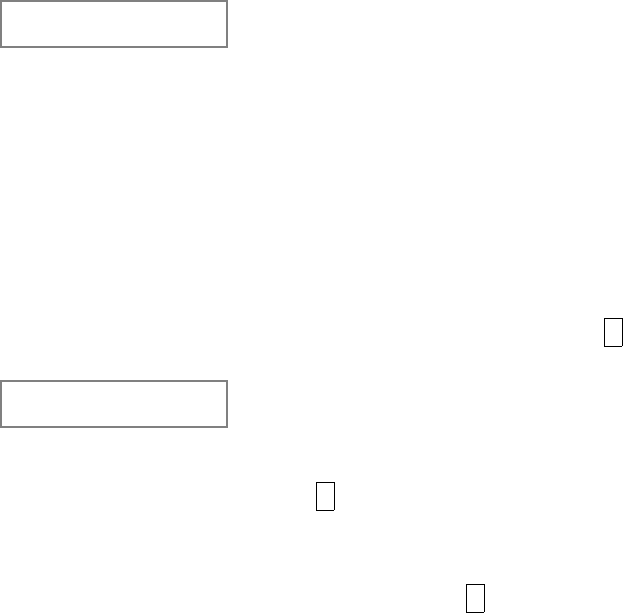
–54–
10 INPUT S/N :L
A000-0000:1 If learning the serial number now (entering 1 at the
last prompt), this prompt appears. Fault the and
restore the transmitter (faulting is accomplished by
pressing the appropriate button for button type
transmitters, or by opening and closing zone sensors
for other transmitters. The keypad will beep twice
after the first transmission is received.
Fault and restore the transmitter again. The keypad
will beep three times to confirm the second
transmission and acceptance into the system. The
serial number will then be displayed on the keypad.
Alternatively, if the serial number is printed on the
device, you may enter it through the keypad (see
each device's Installation Instructions for the desired
"Loop" input for this zone. Then press * . The next
screen will be displayed.
10 PROG AS RF:1
A001-3078:1 Press * to continue. The summary screen will then
appear as it did when first entering the zone number
to be programmed (see summary screen description
above).
Press * to display the "ENTER ZN NO?" prompt for
programming the next zone.
After all zones have been programmed, enter 00 at
this prompt and press * . The system will prompt
"Quit Menu Mode?" Press 1 to quit. This will return
you to normal (data field) programming mode.
Press *99 to exit program mode.
Enter the [Installer Code] + OFF to cancel the
system's settling delay.

– 55 –
Check-Out Procedure for Wireless Zones
Go/No Go Test Mode
Before mounting transmitters permanently, conduct Go/No Go tests to verify
adequate signal strength and reorient or relocate transmitters if necessary.
During this mode, wireless receiver gain is reduced by 50%. Testing in this mode
assists in determining good mounting locations for the transmitters and verifies
that the RF transmission has sufficient signal amplitude margin for the installed
system.
1. Enter the Installer Code and press 5 (TEST).
For multi-partition systems, all partitions must be disarmed in order for the RF
signal gain to be reduced.
The alpha keypad will display "Burg Walk Test, Reduced RF Sens."
2. Once transmitters are placed in their desired locations and the approximate
length of wire to be run to sensors is connected to the transmitter's screw
terminals, fault each transmitter.
Do not conduct this test with your hand
wrapped around the transmitter as this will cause inaccurate results.
• If a single receiver is used, the keypad will beep three times to indicate
signal reception. If two receivers are used, the keypad will beep once if the
first receiver received the signal, twice if the second receiver received the
signal and three times if both receivers heard the signal (which is desirable
for redundant configurations).
• If the keypad does not beep, reorient or move the transmitter to another
location. Usually a few inches in either direction is all that is required.
3. Mount the transmitter according to the instructions provided with the
transmitter.
4. Exit the mode by entering Installer Code + 1 (OFF).
Transmitter ID Sniffer Mode
When all transmitters have been installed, use the Transmitter Sniffer Mode to
test that they have all been properly programmed.
1. Enter Installer Code + # 3. The keypad will display all zone numbers of
wireless units programmed into the system.
2. Fault each wireless zone, causing each device to transmit. As the system
receives a signal from each of the transmitters, the zone number of that
transmitter will disappear from the display.
A transmitter not "learned" (5800 series) or dipswitched correctly (5700 series)
will not turn off its zone number.
3. To exit the Transmitter Sniffer mode, enter the Installer Code + 1 (OFF).
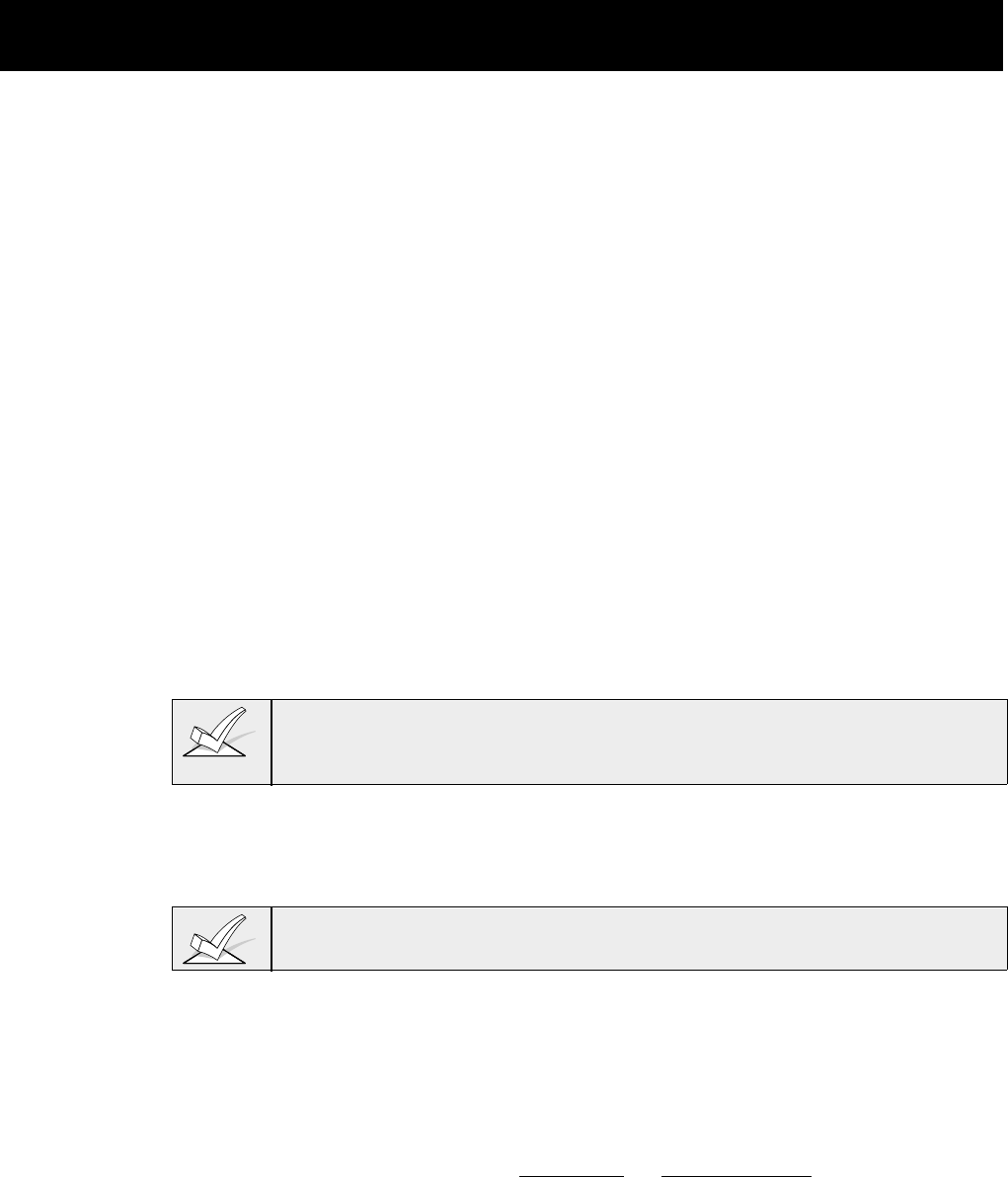
–56–
Section 9: RELAY OUTPUTS &
POWER LINE CARRIER (X-10) DEVICES
This section provides the following information:
• Output Device Basics
• Wiring the 4204 relay module
• Wiring the 4300 transformer
• Programming the 4204 relay module
• Programming output devices
• Programming relay voice descriptors
Output Device Basics
Relays and Powerline Carrier devices (i.e., X-10 brand devices) are
programmable switches that can be used to perform many different functions.
They can be used to turn lights on and off, control sounders, or for status
indications. In this system, each device must be programmed as to how to act
(ACTION), when to activate (START), and when to deactivate (STOP). Each of
these is described in
Programming Options Defined,
later in this section and in
the programming procedure (#93 Relay Programming mode) provided at the end
of this section.
The system supports a total of 16 relays (provided by 4204 Relay modules)
and/or Powerline Carrier devices. Each 4204 module provides 4 relays with
Form C (normally open and normally closed) contacts.
Powerline Carrier devices are controlled by signals sent through the electrical
wiring at the premises via a 4300 transformer. Therefore, if using Powerline
Carrier devices, a 4300 transformer
must
be used in place of the regular system
transformer.
This section is used to program output devices to activate in response to a
programmed condition. The system can also be programmed to activate these
devices at specific times by using the #80 Scheduling Menu Mode–
Time Driven
Events
function.
Wiring the 4204 Relay Module
1. Set the 4204 DIP switches for a device address between 01-15 that is not
being used by another device (keypads, RF receivers, etc.). If using more
than one module, each module must be set to a different address.
The relay module will not operate until the device address you have chosen is
enabled in the control's Device Programming mode.
2. Connect the 4204 module(s) to the control's keypad terminals (6, 7, 8, and
9). Use the flying lead cable supplied with the relay module when mounting it
in the control's cabinet. Use standard 4-conductor twisted cable when
mounting the 4204 outside the cabinet.
3. Home run each 4204 back to the panel. The maximum wire run length from
the panel to the 4204 must not exceed:
Wire Gauge Maximum Length
#22 125 feet
#20 200 feet
#18 300 feet
#16 500 feet
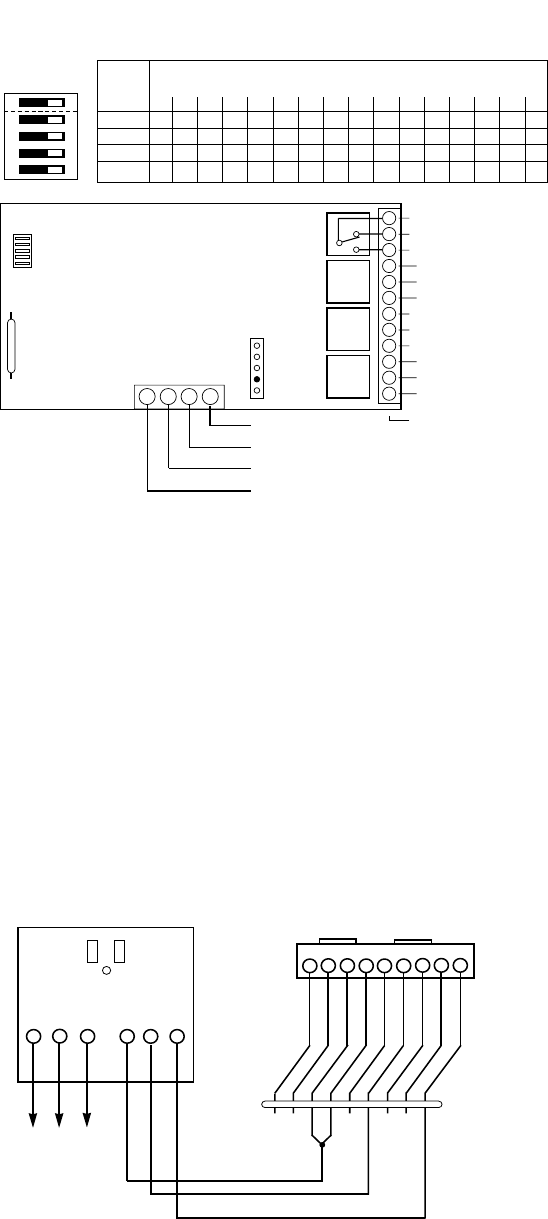
– 57 –
SWITCH 4 2 0 4 A D D R ESS SETTINGS
POSITION ("—" means "OFF")
0 1 2 3 4 5 6 7 8 9 10 11 12 13 14 15
2ON — ON — ON — ON — ON — ON — ON — ON —
3ON ON — — ON ON — — ON ON — — ON ON — —
4ON ON ON ON — — — — ON ON ON ON — — — —
5ON ON ON ON ON ON ON ON — — — — — — — —
ON
12345
➞
➞
➞
➞
➞
13 14 15 16
C
NC
NO
OFF ➞ON
➞
DIP SWITCH
FOR SETTING DEVICE ADDRESS
AND ENABLING/DISABLING TAMPER
➞
COVER TAMPER (REED) SWITCH
➞
TB1
4204
TB2
4-PIN CONSOLE PLUG
➞
121110987654321
C
NC
NO
C
NC
NO
C
NC
NO
▲
RELAY
3
RELAY
2
RELAY
1
RELAY
4
TYPICAL
(SHOWN "OFF")
EITHER OR BOTH
CAN BE USED
➞
➞
DATA IN
FROM CONTROL
(–) GROUND
DATA OUT
TO CONTROL
(+) 12V
YEL
BLK
GRN
RED
4204 RELAY MODULE
4204 RELAY MODULE
4-PIN KEYPAD PLUG
Figure 16: 4204 Relay Module
Wiring the 4300 Transformer
Powerline Carrier devices (such as X-10, ACT, Leviton) are either plugged into
standard AC outlets or wired into the AC electrical system by a licensed
electrician, depending on the type of device used. They respond to "on" and "off"
commands sent from the panel, through the 4300 transformer, to the receiving
devices. Connect the 4300 transformer as follows:
1. Run a 6-conductor cable between the 4300 interface and the panel. Splice
this cable to a 4142TR cable as shown in the diagram below. Note that the
white and yellow wires of the 4142TR must be spliced together.
2. Set the proper House and Unit Codes for each device following the
instructions provided with each device. Note each device's setup, as these
codes will be used to program the devices later.
123456789
GROUND
GROUND
OUT 6
IN 2
GROUND
IN 3
GROUND
OUT 5
J8 CONNECTOR
BLACK
BLUE
BROWN
GREEN
RED
WHITE
YELLOW
GRAY
VIOLET
4142TR CABLE
123456
TB1
-1 TB1
-30 TB1
-2
AC Earth
Ground AC Sync Data Com
4300 TRANSFORMER/INTERFACE
Figure 17. 4300 Transformer Connections
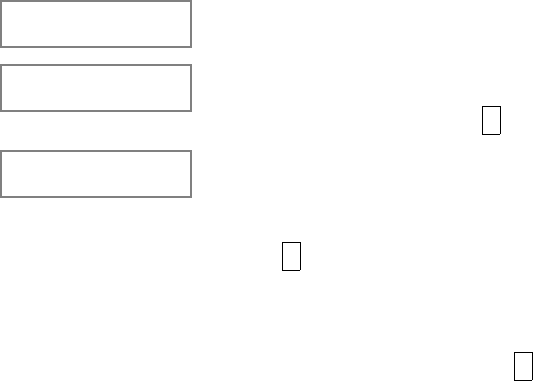
–58–
Programming the Relay Module
1. With at least one alpha keypad (5137AD/6139 wired and set to a proper
address, temporarily power up the system by plugging the transformer into a
120VAC outlet.
2. Enter data field programming mode: (Installer Code + 8 0 0 ).
3. From data field programming mode, press #93 to display the "ZONE
PROG?" prompt.
4. Press 0 (NO) to each menu option until the "DEVICE PROG?" prompt
appears.
DEVICE PROG?
1=YES 0=NO Press 1 (YES) to enter DEVICE PROGRAMMING mode.
The following prompts will appear.
DEVICE ADDRESS
01-31, 00=QUIT
The device address identifies the module to the control.
Enter the 2-digit address number as set at the module's
DIP switches (01-15). Press * to continue.
DEVICE TYPE Select the (relay) output device as follows:
00 =device not used
04= output device
Press * to continue. The system will prompt for the
next Device Address to be programmed.
4. Repeat the procedure above for each relay module used in the system.
5. When all modules have been programmed, press 00 * at this prompt to exit
menu mode programming.
6. Do not exit out of programming at this time, but continue to the next section.
Output Programming Options Defined
The following will help you understand the programming of OUTPUT DEVICES
when using the #93 Relay Programming mode. The options used to start and
stop these devices are described below, followed by the actual screen prompts
and available entries.
The letter(s) in parentheses after each function described below, such as (A)
after ACTION, are those that appear in the various summary displays of
programmed data during programming.
ACTION (A) The "ACTION" of the device is how the device will respond
when it is activated by the "START" programming. You may
want the device to activate momentarily, to pulse on and off
continuously, or to remain activated until some other event
occurs to stop it. There are four different choices of actions:
• ACTIVATE for 2 SECONDS and then reset.
• ACTIVATE and REMAIN ACTIVATED until stopped by
some other event.
• PULSE ON and OFF until stopped by some other event.
• NO RESPONSE when the device is not used.
START
(STT)
The "START" programming determines when and under what
conditions the device will be activated. The following START
options are available:

– 59 –
1) a. EVENT (EV) is the condition (Alarm, Fault, Trouble) that must
occur to a zone or group of zones (zone list) in order to
activate the device. These conditions apply
only
when a zone
list is used. The different choices for "EVENT" are listed below
and in “Programming Relays & Powerline Carrier devices” in
the section that follows.
• ALARM Relay action begins upon any alarm in an
assigned zone in the zone list.
• FAULT Relay action begins upon any opening (or
short) of an assigned zone in the zone list.
• TROUBLE Relay action begins upon any trouble
condition on an assigned zone in the zone
list.
• NO RESPONSE Relay action is not dependent upon one of
the above events.
b. ZONE LIST (ZL) is a group of zones to which the “EVENT”
applies in order to activate a particular device. Note that
there are a total of 8 zone lists that can be programmed.
When the selected EVENT (Alarm, Fault or Trouble) occurs in
any zone in the selected “Start” ZONE LIST (1-8), activation
of the selected device will START.
2) a. ZONE TYPE/SYSTEM OPERATION (ZT). This option may
be used instead of using a "ZONE LIST" and "EVENT” to
activate the device.
If a specific "ZONE TYPE" is chosen, any zone of that re-
sponse type going into alarm, trouble, or fault will cause the
device to activate as selected in "ACTION.” If the same “ZONE
TYPE” is also chosen for the STOP programming, any zone of
that type that
restores
will de-activate the device.
If a System Operation, such as “DISARMING” or “ANY FIRE
ALARM,” is to activate the device, the appropriate choice
would also be entered under the “ZONE TYPE” option. The
selected operation will cause the device to activate as selected
in "ACTION.” The different choices for "ZONE TYPE" and
"SYSTEM OPERATION" are listed in “Programming Relays &
Powerline Carrier devices” later in this section, and in the
Programming Form.
The “ZONE TYPE” option functions independently of the “EVENT/ZONE LIST”
combination.
b. PARTITION No. (P). The device's "Start" ZONE
TYPE/SYSTEM OPERATION may be limited to an occurrence
on either one partition (1-8) or any partition (0).
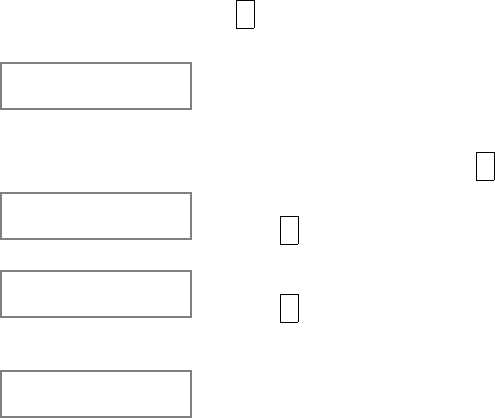
–60–
STOP (STP):
The "STOP" programming determines when and under what
conditions the device will be de-activated. The following
options are available:
1) a. RESTORE ZONE LIST (ZL). If a "ZONE LIST" is used as the
“Stop” event, the device will de-activate when all the zones in
that list restore from a previous fault, trouble, or alarm
condition. This will occur regardless of what is programmed
to "START" the device; therefore, a "RESTORE ZONE LIST"
would normally only be used when a "ZONE LIST" is used to
start the device.
2). a. ZONE TYPE/SYSTEM OPERATION (ZT). Instead of using a
"RESTORE ZONE LIST", a specific zone (response) type or
system operation action can be selected to de-activate the
device.
If a specific "ZONE TYPE" is chosen, any zone of that
response type that restores from a previous alarm, trouble, or
fault condition will cause the device to de-activate.
If a "SYSTEM OPERATION" is chosen, that operation will
cause the device to de-activate. The different choices for
"ZONE TYPE" and "SYSTEM OPERATION" are listed in
“Programming Relays & Powerline Carrier devices” later in
this section, and in the Programming Form.
b. PARTITION No. (P). The device's "Stop" Zone Type/System
Operation may be limited to an occurrence on either one
partition (1-8) or any partition (0).
Programming Output Devices
1. From data field programming mode, press #93 to display the "ZONE
PROG?" prompt.
2. Press 0 (NO) to each menu option until the "RELAY PROG?" prompt
appears. Press 1 (YES).
While in this mode, press * to advance to next screen. Press # to backup to
the previous screen.
Enter Relay No.
(00=Quit) 01 Enter the relay (output device) identification number
01-16. This is a reference number only, used for
identification purposes. The actual module address
and relay number on the module is programmed in
the last two prompts. Press * to continue.
01 A EV ZL ZT P
STT 0 0 0 00 The keypad will display a summary START screen.
Press * to continue.
01 A EV ZL ZT P
STOP 0 0 0 00 The keypad will display a summary STOP screen.
Press * to continue.
01 Relay Action
No Response The Relay Action is the way in which the relay will
respond when activated by the "start" event. Enter
the desired action for this relay as follows:
0=not used; 1=closed for 2 secs.; 2=stay closed;
3=pulse on/off
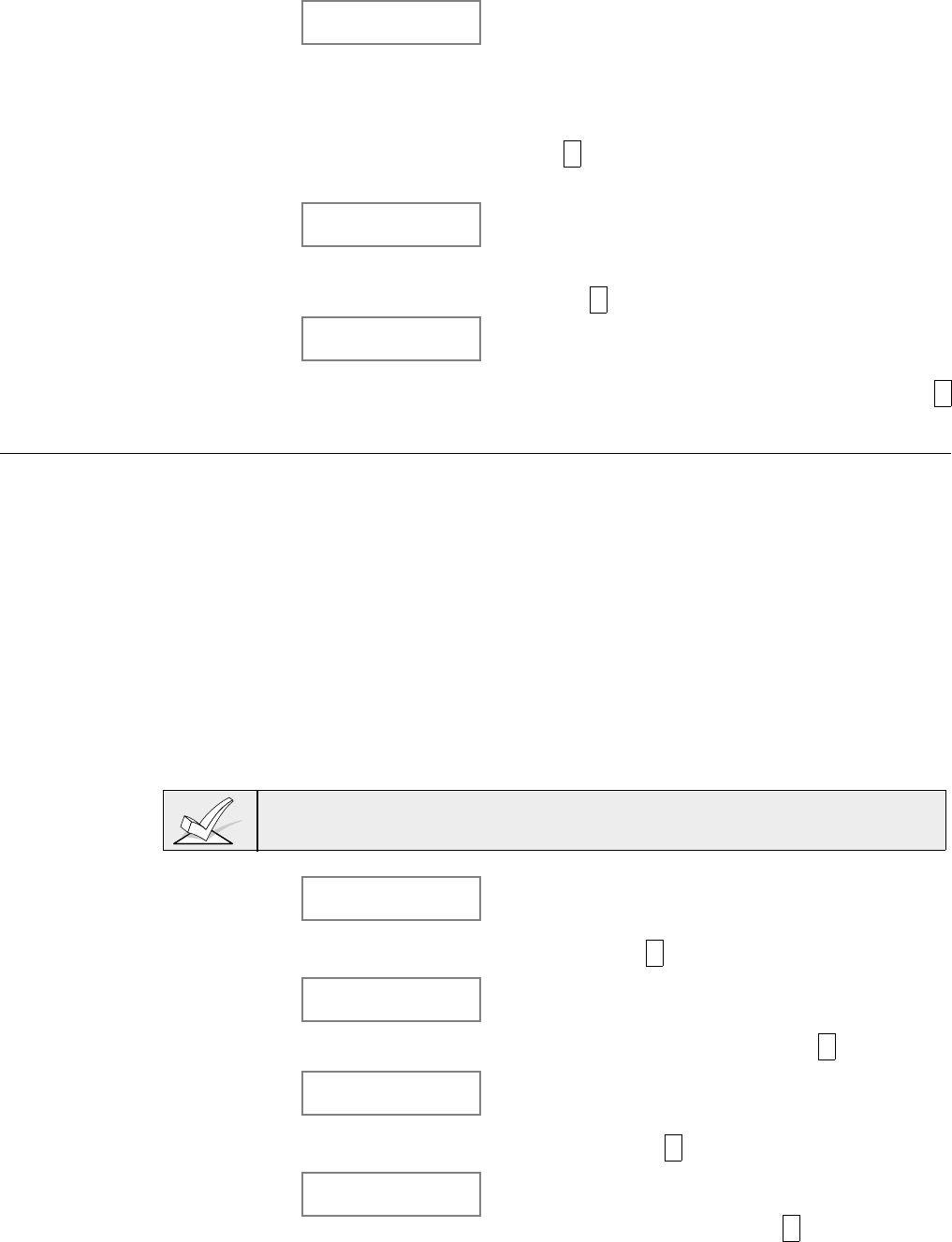
– 61 –
01 Start Event
Not used A relay may be activated either by an Event used in
conjunction with a Zone List, or by a Zone
Type/System Operation. If using an Event/Zone List
combination, enter the event code as follows:
0=not used; 1=alarm; 2=fault; 3=trouble; 4=restore
If not using a Zone List to activate the relay, enter 0.
Press * to continue.
01 Start: Zn LIST
No list A Zone List is a set of zones that can be used to
initiate the start or stop relay action. If a zone list is
being used to start this relay action, enter the Zone
List number 1-8. If a zone list is not being used, enter
0. Press * to continue.
01 Start: Zn Typ A Zone Type/System Operation can be used instead
of an Event/Zone List combination to start the relay
action. If a Zone Type/System Operation is being
used, enter the 2-digit code as listed below. Press *
to continue.
Choices For Start/Stop Zone Types:
00 = No Response (Not Used)
01 = Entry/Exit #1
02 = Entry/exit #2
03 = Perimeter
04 = Interior Follower
05 = Trouble Day/Alarm Night
06 = 24 Hr Silent
07 = 24 Hr Audible
08 = 24 Hr Aux
09 = Fire Alarm or Trouble
10 = Interior w/Delay
23 = No alarm response
(for output relay activation, such
as for access control purposes)
Choices For Start/Stop System Operation:
20 = Arming-Stay
21 = Arming-Away
22 = Disarming (Code+Off)
31 = End of Exit Time
32 = Start of Entry Time
33 = Any Burglary Alarm
34 = Code + # + 71 Key Entry
35 = Code + # + 72 Key Entry
36 = At Bell Timeout **
37 = 2 Times Bell Timeout**
38 = Chime
39 = Fire Alarm
40 = Bypassing
41 = AC Power Fail
42 = System Battery Low
43 = Communication failure
44 = RF low battery
45 = polling loop failure
51 = RF receiver failure
52 = kissoff
54 = fire zone reset
55 = disarm + 1 minute
56 = XX minutes (enter XX in field 1*74;
stop condition only)
57 = YY seconds (enter YY in field 1*75;
stop condition only)
58 = Duress
60 = Audio Alarm Verification (must be
selected for both START and STOP
operation)
** Or at Disarming, whichever occurs earlier
If using options 56 and/or 57 (usually as the STOP Zone Type), data fields 1*74
and 1*75 for the respective relay timeouts for minutes and seconds must be
programmed.
01 Start Part If the starting event will be limited to occurring on a
specific partition, enter the partition number (1-8) in
which the start event will occur. Enter 0 for any
partition. Press * to continue.
01 Stop: Zn LIST
No list
If a zone list is being used to stop this relay action,
enter the zone list number 1-8. The restore of all
zone s on the Zone List will stop the relay. If a zone
list is not being used, enter 0. Press * to continue.
01 Stop: Zn Typ If a Zone Type/System Operation is being used to
stop the relay action, enter the 2-digit code as listed
in the start Zone Type/System Operation prompt
paragraph. Press * to continue.
01 Stop Part This is the partition to which the stop condition will
be limited. Enter 0 for any partition. Enter 1-8 for
specific partition number. Press * to continue.
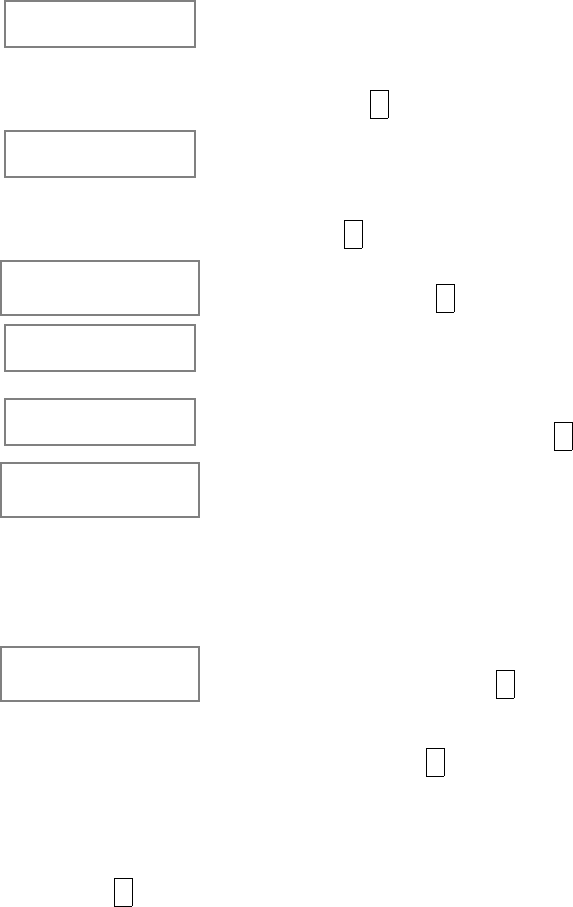
–62–
Relay Group Relays may be grouped for common activation by
time driven events (commands 06-10--see Section
20:
SCHEDULING OPTIONS
for more information).
Enter 0 (no group) or 1-8 for a specific group
number. Press * to continue.
Restriction
1=yes 0=no The system may have some devices which are not
intended to be under end user control, such as
relays activating fire doors or machinery. Enter 1 if
the end user will be restricted from accessing this
relay. Press * to continue.
Relay Type Enter 1 for 4204 relay outputs. Enter 2 for Powerline
Carrier devices. Press * to continue.
ECP ADDRESS For relay module (4204) outputs, enter the actual
relay module's address (01-15) as set by its DIP
switches.
MODULE RELAY # For 4204 relay outputs, enter the specific relay
number on that module (1-4). Press * to continue.
House Code For Powerline Carrier devices, enter the numerical
equivalent of the House Code of the device as
follows:
A=00 E=04 I=08 M=12
B=01 F=05 J=09 N=13
C=02 G=06 K=10 O=14
D=03 H=07 L=11 P=15
Unit Code Enter the numberical unit code of the Powerline
Carrier device (00-15). Press * to continue.
The keypad will display the Start and Stop summary
screens again. Press * to continue.
5. When all relays have been programmed, enter 00 at the "ENTER RELAY NO."
prompt.
6. If defining a Zone List, continue to the next procedure in this section. If not,
enter 00 + * at the next two prompts. Then enter *99 to exit programming
completely. After exiting, enter the [Installer Code] + OFF to cancel the
system's settling delay.
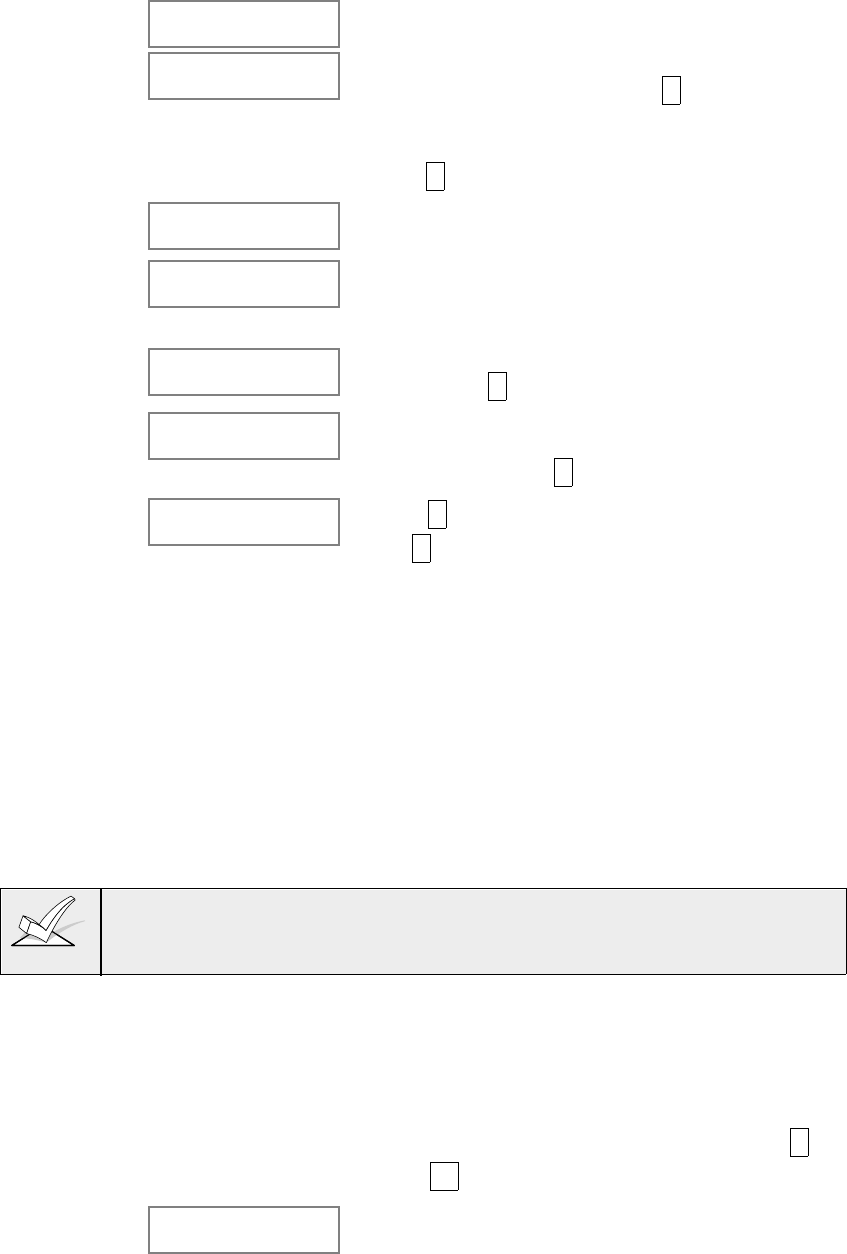
– 63 –
Zone List Programming
After all relays have been programmed, upon entering 00 at the "ENTER RELAY
NO." prompt, you will be asked to enter a Zone List. If a Zone List number was
used to start or stop a relay, you must define the zones belonging to that list as
follows:
Enter Zone LIST
00=QUIT 00 Enter the zone list number 01-08. Enter 00 to quit.
01 Enter Zn Num.
00=QUIT 00 Using two-digit entries, enter each zone to be
included in this zone list. Press * after each zone
number is entered.
When all zones have been entered, enter 00, then
press * .
01 Del Zn LIST?
0=No 1=Yes Enter 0 to save the zone list entered. Enter 1 to
delete that zone list.
01 Delete Zone?
0=No 1=Yes Enter 1 to delete one or more zones in that zone list.
Enter 0 if no changes are necessary. If 1 is entered,
the next screen will appear, otherwise the "Enter
Zone List" prompt will reappear.
01 Zn to Delete?
00=QUIT 00 Enter each zone number to be deleted from the zone
list, pressing * after each number.
View Zn LIST
00=QUIT 00 This will appear if 00 is pressed at the ENTER ZONE
LIST prompt. Enter the zone list number that you
wish to view. Press * to continue.
XX ASSIGNED ZONE
00=QUIT 00 Press * to scroll through all zones in that list. Enter
00 +* to quit.
Press *99 to exit program mode or continue to the next procedure in this section to
program Relay Voice Descriptors. Upon exiting program mode, enter the [Installer
Code] + OFF to cancel the system's settling delay.
Relay Voice Descriptors
If using the 4285 VIP Module, voice descriptors can be programmed for each of
the 16 relays/Powerline Carrier devices used in the system. These descriptors
will be announced by the voice module when accessing the relays via the # 70
relay access mode via telephone.
Each voice descriptor can consist of up to 3 words selected from the relay voice
descriptor vocabulary list (found later in this section).
The index numbers from this vocabulary list are to be used for relay voice
descriptors only. For normal system voice annunciation (eg. alarms, troubles,
status), use the highlighted words in the alpha vocabulary list found in the alpha
programming section.
To enter relay voice descriptors, do the following:
1. From data field programming mode, press #93 to display the "ZONE
PROG?" prompt.
2. Press 0 (NO) to each menu option until the "RLY VOICE DESCR?" prompt is
displayed. Follow the instructions below. While in this mode, press * to
advance to next screen. Press # to backup to previous screen.
RLY VOICE DESCR?
0=no 1=yes Press 1 to program voice descriptors for relays.
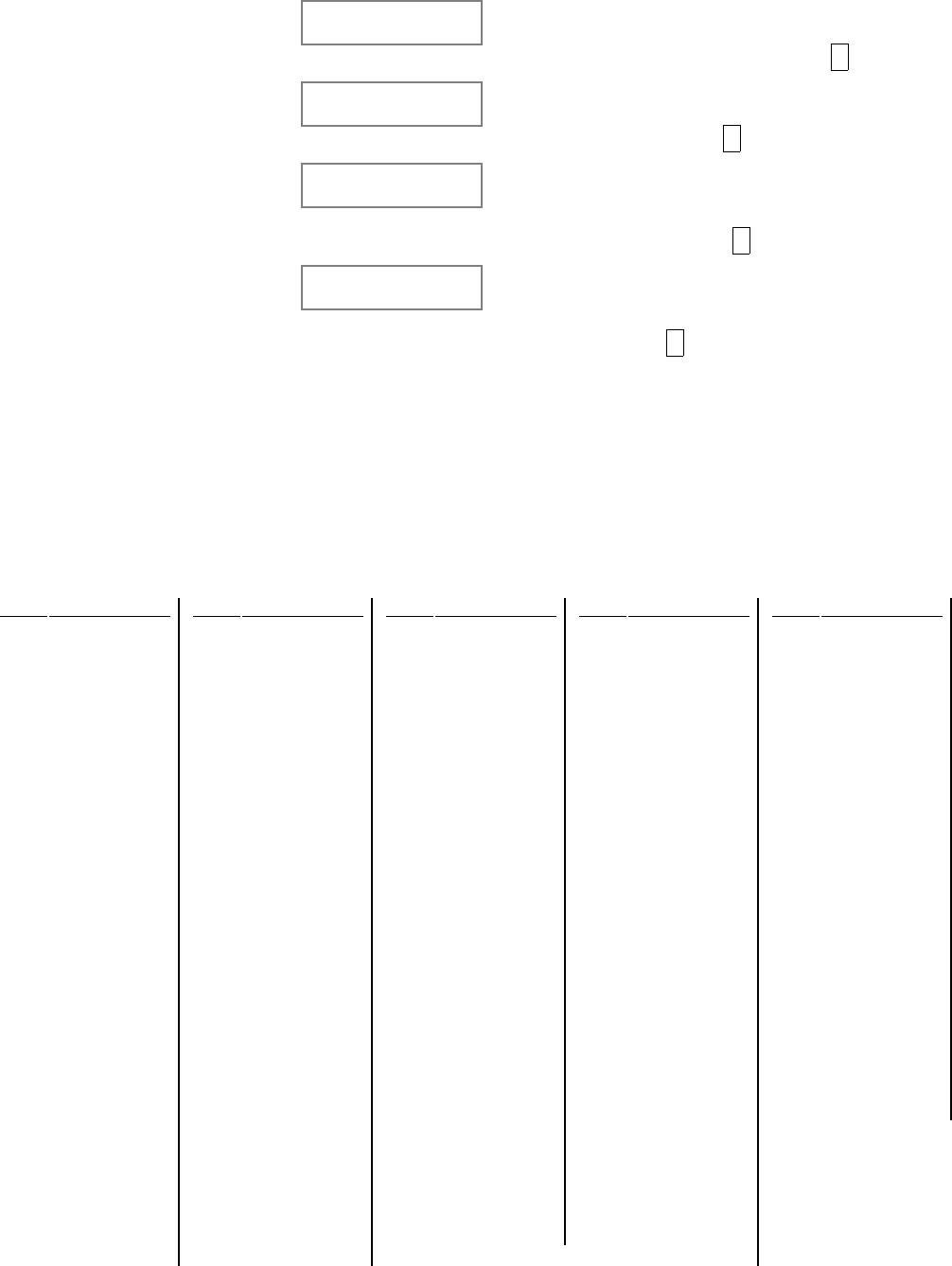
–64–
ENTER RELAY NO.
00=QUIT 01 Enter the 2-digit relay/X-10 module number (01-16)
for the relay desired, or enter 00 to quit relay voice
descriptor programming mode. Press * .
01 ENTER DESC d1 From the relay voice descriptor vocabulary list, enter
the 3-digit index number for the first word of the relay
descriptor phrase. Press * to accept entry.
01 ENTER DESC d2 From the relay voice descriptor vocabulary list, enter
the 3-digit index number for the second word of the
relay descriptor phrase. If second word is not
desired, press 000. Press * to accept entry.
01 ENTER DESC d3 From the relay voice descriptor vocabulary list, enter
the 3-digit index number for the third word of the
relay descriptor phrase. If third word is not desired,
press 000. Press * to accept entry.
The ENTER RELAY NO. prompt will appear. Enter
the next relay number to be programmed. When all
output devices have been programmed, enter 00 to
quit.
Enter *99 to exit program mode.
Enter the [Installer Code] + OFF to cancel the
system's settling delay.
Relay Voice Descriptors and Custom Word Substitutes Vocabulary
Word Index
Air..................... 116
Alarm................ 255
And ................... 067
Apartment......... 117
Appliances ....... 161
Area.................. 118
Attic .................. 119
Baby ................. 120
Back ................. 121
Bar ................... 122
Basement ......... 021
Bathroom.......... 051
Battery .............. 053
Bed ................... 092
Bedroom .......... 015
Blower .............. 123
Boiler ................ 124
Bright................ 162
Building ............ 125
Burglary............ 039
Call ................... 009
Central.............. 089
Chime ............... 054
Closed .............. 126
Computer ......... 127
Console ............ 066
Word Index
Daughter's ........ 208
Den ................... 052
Detector ............ 128
Device .............. 060
Dim ................... 163
Dining ............... 031
Door ................. 016
Down ................ 008
Downstairs........ 184
Driveway........... 130
Duct .................. 131
East .................. 132
Eight ................. 077
Eighth ............... 221
Equipment ........ 133
Exit ................... 004
Factory ............. 134
Father's ............ 211
Fence ............... 135
Fifth................... 218
Fire ................... 040
First ................. 136
Five ................... 074
Floor ................. 029
Four .................. 073
Fourth ............... 217
Foyer ................ 137
Front ................. 087
Word Index
Garage............. 023
Gas .................. 138
Glass ............... 139
Hall................... 050
Heat ................. 010
Inside ............... 209
Kitchen............. 022
Laundry............ 140
Left ................... 027
Library.............. 141
Light ................. 019
Living ............... 030
Loading ............ 142
Lower ............... 094
Machine ........... 143
Master.............. 144
Medical ............ 014
Mother's ........... 212
Motion.............. 145
Nine ................. 078
Ninth ................ 222
No .................... 165
North ................ 146
Not 012
Word Index
Off .................... 011
Office................ 147
On .................... 058
One .................. 070
Open ................ 148
Outside............. 210
Panic ................ 013
Partition ............ 090
Patio ................. 149
Phone............... 061
Power............... 063
Pump................ 166
Rear ................ 088
Right................. 028
Room ............... 018
's ...................... 007
Second ............. 056
Service ............. 150
Seven............... 076
Seventh ............ 220
Shed................. 151
Shop................. 152
Side.................. 153
Six .................... 075
Sixth ................. 219
Smoke.............. 024
Son's ................ 223
Word Index
South................ 155
Stairs ................ 006
Station .............. 156
Storage............. 157
Sun ................... 154
System ............. 062
Temperature..... 158
Third ................. 159
Three................ 072
Tool .................. 213
Two .................. 071
Up ..................... 025
Upper................ 187
Upstairs ............ 183
Utility................. 185
West ................. 215
Window ............ 017
Wing ................. 216
Zero .................. 069
Zone ................. 002
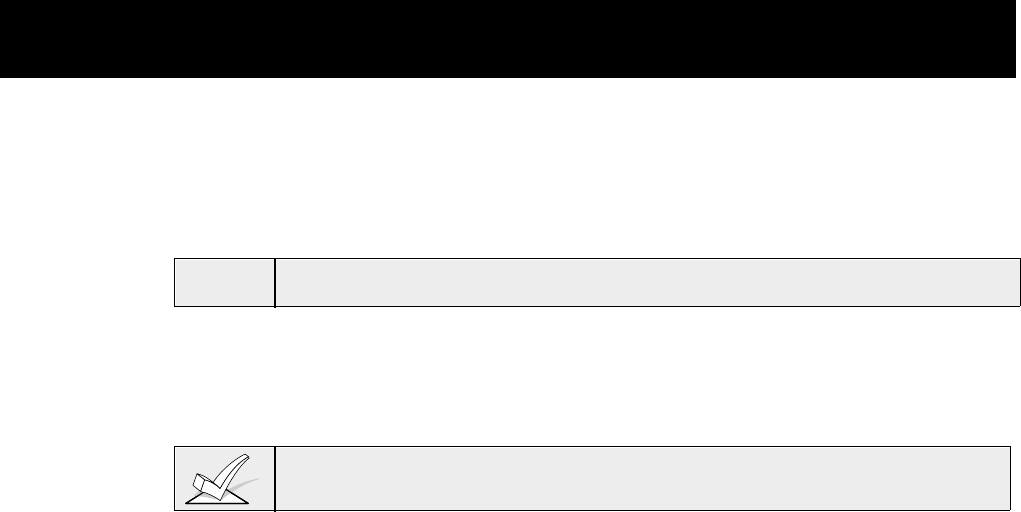
– 65 –
Section 10: 4285 VISTA INTERACTIVE PHONE
(VIP) MODULE
This section provides the following information:
• General information about the 4285 VIP module
• Mounting and wiring the 4285 VIP module
• Programming the control for 4285 VIP module access
• Checkout procedure for the 4285 VIP module
ULThe 4285 VIP Module is not approved for UL installations..
General Information
The 4285 VIP Module is an add-on accessory that permits the user to access the
security system via a touchtone phone (either from on-premises or by calling the
premises from a remote location).
Only one VIP Module can be used in a security system and partition assignment
is done via #93 Menu Mode–Device Programming.
The 4285 VIP Module enables the user to do the following via a Touch-tone
telephone:
A. Receive synthesized voice messages over the phone regarding the status of
the security system.
B. Arm and disarm the security system and perform most other commands
using the telephone keypad. This usage provides voice annunciation over
the phone to confirm any command that is entered.
C. Control 4204 relays and/or Powerline Carrier devices using the #70 relay
access mode.
Facts You Need to Know
• The VIP Module can announce many of the same words that would normally
be displayed on an Alpha keypad under the same system conditions (see the
words in bold in the Alpha Vocabulary list found in Section 19: #93
MENU
MODE PROGRAMMING
). If the VIP module cannot annunciate a word in a
zone descriptor, it will not annunciate the descriptor at all, but will still
annunciate the zone number.
• Remote access to the VIP Module can be toggled on and off by using the
[Security Code] + # 91 command (see VIP Module instruction manual). You
must use the master or installer code only.
• The VIP Module reports trouble as zone 87 if data communication with the
control is lost.
• Detailed operating instructions for phone access to the security system are
provided with the VIP Module. In addition, a
Phone Access User's Guide
is
supplied with the VIP Module for the user of the system.
Mounting the 4285 VIP Module
The VIP Module may be mounted in the control cabinet if space is available or, if
this is not possible, on the side of the cabinet or adjacent to it. Pry off the VIP
Module's cover prior to wiring.
1. When the VIP Module is mounted inside the control cabinet, attach it to the
cabinet's interior surface with 2-faced adhesive tape.
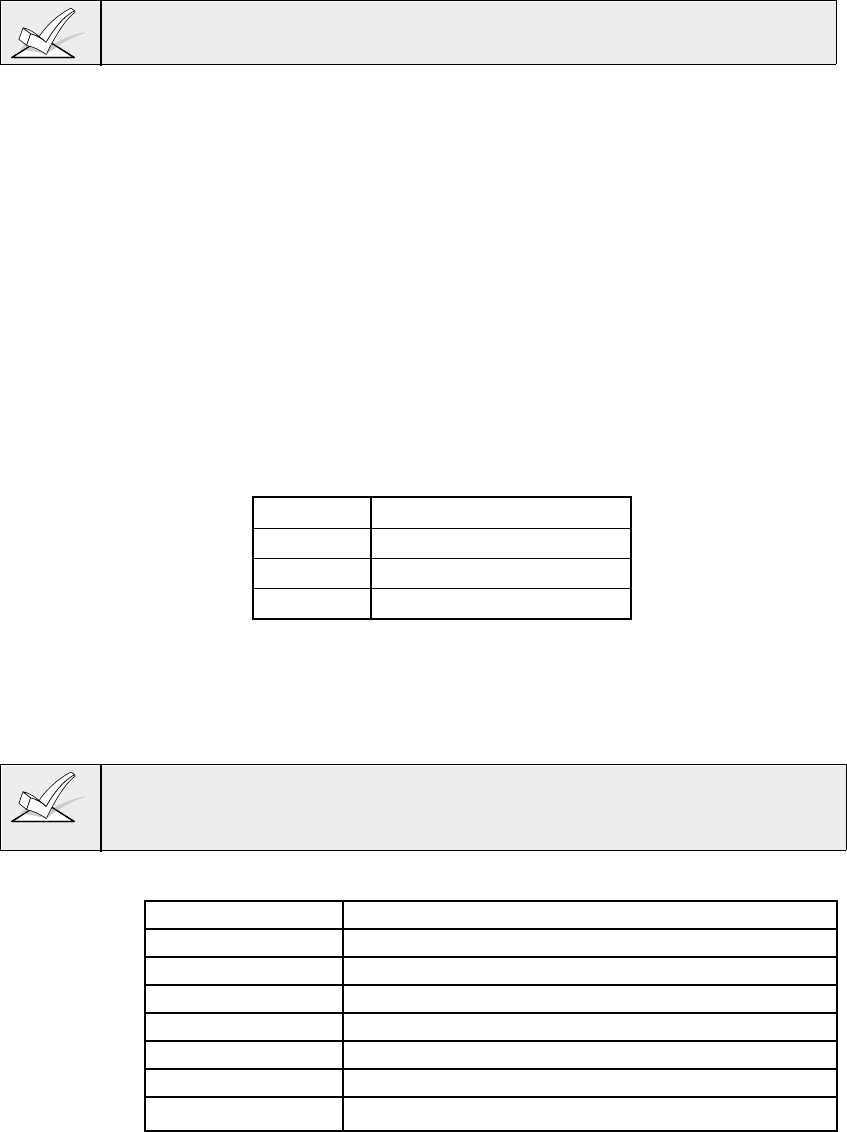
–66–
Do not mount the VIP Module on the cabinet door or attempt to attach it to the
PC board.
2. When mounting the VIP Module outside the cabinet, use the screw holes at
the rear to mount horizontally or vertically (2-faced adhesive tape may be
used, if preferred). You can bring wires out from the side or back (a round
breakout is also available on the back).
3. Affix the 4285 connections
label (supplied separately) to the inside of the VIP
Module's cover if the cover is used. Otherwise, affix the label to the inside of
the
control cabinet's
door.
Wiring the 4285 VIP Module
The 4285 is wired between the control panel and the premises handset(s). It
listens for touch tones on the phone line and reports them to the control panel.
During on-premises phone access, it powers the premises phones; during off-
premises phone access, it seizes the line from the premises phones and any
answering machines. Wire as follows:
1. Make 12V (+) and (–) and data in and data out connections from the VIP
Module to the control*, using the connector cable supplied with the VIP
Module (see below).
RED 6 (AUX +)
BLACK 7 (AUX -)
GREEN 8 (DATA IN)
YELLOW 9 (DATA OUT)
* These are the same connections as for remote keypads.
2. Insert the keyed connector at the other end into the mating header on the
VIP Module.
3. Connect terminals 1 through 5 on the VIP Module as shown in
Figure 18
.
You must use an RJ31X jack with a direct-connect cord and make all
connections
exactly
as shown. If the leads on the direct-connect cord are too
short to reach their assigned terminals, splice additional wires to them, as
required.
Terminal Block Connections
4285 Terminal Connects to:
1. Phone In (Tip) Terminal (26) on control.
2. Phone In (Ring) Terminal (27) on control.
3. Phone Out (Tip) BROWN lead from direct-connect cord.
4. Phone Out (Ring) GRAY lead from direct-connect cord.
5. Ground Earth ground terminal (30) on control.
6. Audio Out 1 Future use
7. Audio Out 1 Future use
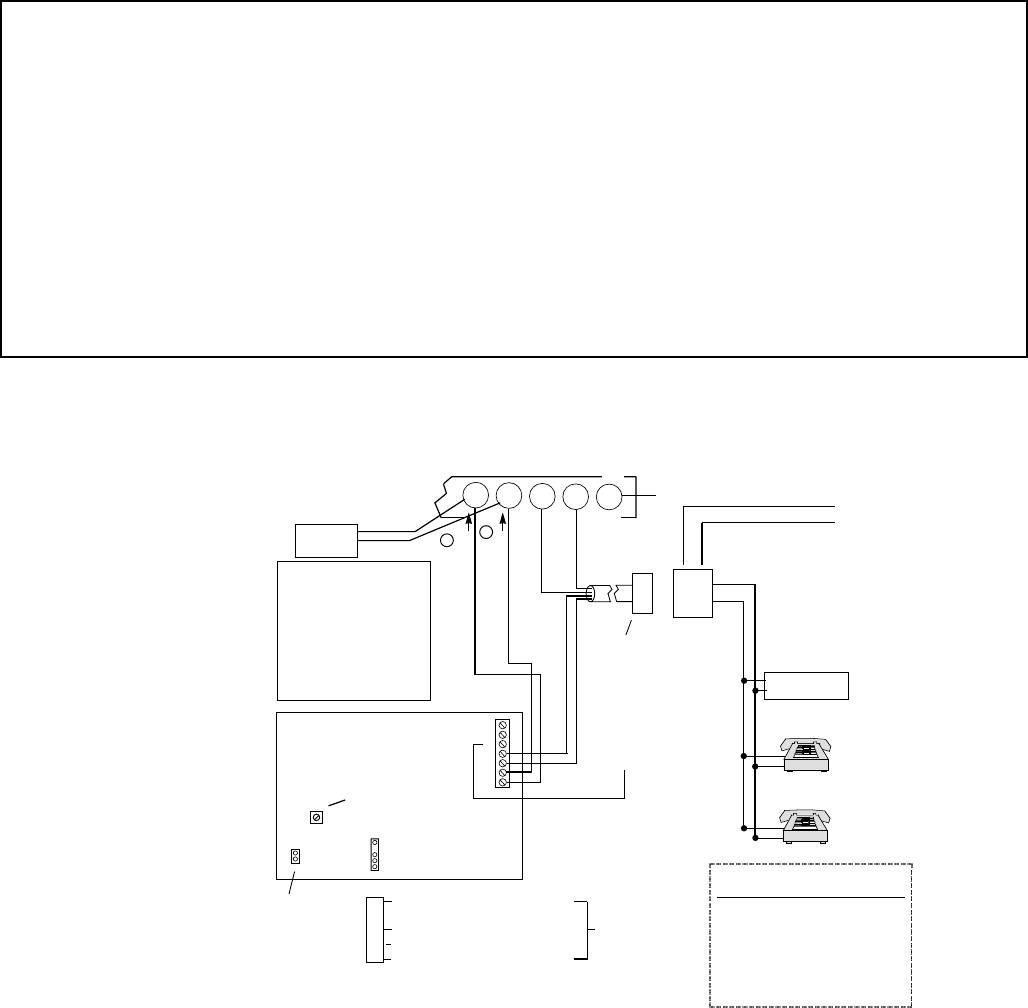
– 67 –
4285 WIRING NOTES:
1. Wire the 4285 VIP Module exactly as shown, using a direct-connect cord and RJ31X jack.
2. If Touch-tones are not present following phone access to the security system
via an on-premises phone
, try
reversing the pair of wires connected to terminals 3 & 4 on the 4285, and the pair of wires connected to
terminals 26 & 27 on the control.
3. Connection to the incoming Telco line via a RJ31X jack and direct-connect cord, as shown in this diagram, is
essential, even if the system is not connected to a central station. The 4285 will not function if this is not
done.
4. The house phone lines must be connected to the VIP Module terminals
only !
If they are connected directly to
the control panel or to the incoming line, an error tone will be heard when trying to access the VIP Module from
an on-premises phone.
5. If the telephone system on the premises includes a Caller ID unit, connect the unit directly to the "Handset"
terminals (26 and 27) on the control.
27
ANSWERING
MACHINE
TERMINALS
ON CONTROL
EARTH GROUND
➡
NOT INSTALLER
ADJUSTABLE
UNUSED
KEYED
HEADER
▲
▲
4285
VOICE MODULE
123456 7
YELLOW: TO DATA OUT (term. 9)
NO CONNECTION
RED: TO AUX (+) (term. 6)
BLACK: TO AUX. GROUND (–) (term. 7)
GREEN: TO DATA IN (term. 8)
CONNECTOR
WITH FLYING
LEADS
TO CONTROL PANEL
TERMINALS USED
FOR KEYPAD
CONNECTIONS
➡
PREMISES
ANSWERING
MACHINE AND
PHONES
▲
Handset Incoming
Telco Line
TIP
RING
RJ31X
JACK
PLUG
DIRECT
CONNECT
CORD
➧
TIP
RING
GROUND
MUST CONNECT TO
ON 4285 (TIP)
MUST CONNECT TO
ON 4285 (RING)
GREEN (TIP)
RED (RING)
1
2
▲
▲▲
INCOMING TELCO LINE
TO GND TERMINAL
ON CONTROL
GRAY (R)
BROWN (T)
4285
TERMINAL ASSIGNMENTS
1 - TIP
2 - RING PHONE INPUT
3 - TIP
4 - RING PHONE OUTPUT
5 - GROUND
6 -
7 - AUDIO OUT 1
(FOR FUTURE USE)
}
}
}
▲
{
{
IMPORTANT NOTE
FOR EXISTING
INSTALLATIONS:
EXISTING WIRES
CONNECTED TO THE
"HANDSET" TERMINALS
ON CONTROL MUST BE
MOVED FROM THERE
TO TERMINALS 3 AND 4
ON THE 4285.
26 28 29 30
CALLER ID
UNIT
VIP MODULE
Figure 18. 4285 VIP Module Connections
Programming 4285 VIP Module Options
1. With at least one alpha keypad (5137AD/6139) wired and set to a proper
address, temporarily power up the system by plugging the transformer into a
120VAC outlet (previously wired to the control).
2. Enter data field programming mode: [Installer Code] + 8 0 0 and program the
following fields:
*20 VIP MODULE PHONE CODE
*44 RING DETECTION COUNT (cannot be set to 0)
*74/*75 ALARM REPORT CODE for VIP module faults (zone 87)
1*09 ZONE RESPONSE TYPE for VIP module (zone 87, type 05)
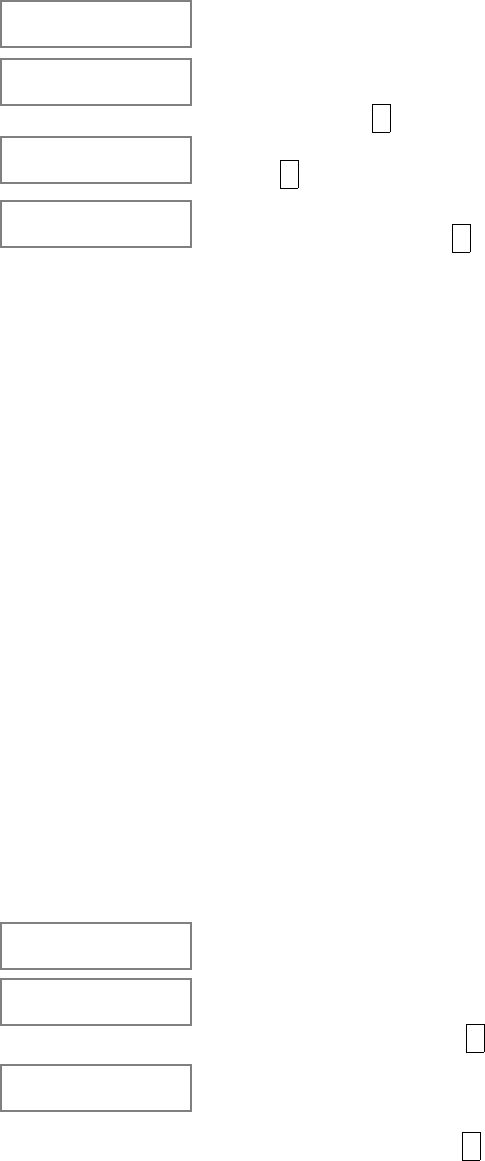
–68–
3. From data field programming mode, press #93 to display the "ZONE
PROG?" prompt. Press 0 to each menu option until "DEVICE PROG?"
prompt is displayed.
DEVICE PROG?
1=yes 0=no Press 1 to enter DEVICE PROGRAMMING mode.
DEVICE ADDRESS
01-31, 00=QUIT The device address identifies the device to the
control. The VIP module is factory set to address 04.
Enter 04. Press * to continue.
DEVICE TYPE Enter device type 05 = voice module
Press * to continue.
MODULE PART. Enter the partition number 1-8 in which the voice
module is located. Press * to continue The screen
will prompt for the next device number to be
programmed.
4. Press 00 at this prompt to return to the main menu. Press 0 until ALPHA
DESCRIPTORS prompt appears. Press 1 (YES).
5. Program alpha zone descriptors according to the procedure explained in
Section 19:
#93 MENU MODE PROGRAMMING
. Alpha descriptors must be
programmed if you want the VIP Module to annunciate a description of the
zone(s) in alarm, trouble, etc. If not, the VIP Module will annunciate zone
numbers only.
If you are using output relays, you can program relay voice descriptors.
Refer to Section 9x
: RELAY OUTPUTS AND POWERLINE CARRIER
DEVICES
.
Custom Word Substitutes for VIP Module Annunciation
A substitute word can be programmed for each of the 20 custom words used in
your alpha zone descriptions. This substitute word will be announced by the VIP
module in place of the custom word that is displayed on the alpha keypad. For
example, an alarm display of "John's Bedroom" could be announced as "Son's
Bedroom," since there is no annunciation for the custom word "John." Note that
if a substitute word is not assigned, the VIP module will not annunciate the zone
descriptor at all, but will only annunciate the zone number.
To enter custom words substitutes, do the following:
1. From data field programming mode, press #93 to display the "ZONE
PROG?" prompt.
2. Press 0 (NO) to each menu option until the "CUSTOM INDEX ?" prompt is
displayed.
CUSTOM INDEX ?
0=no 1=yes Enter 1 at this prompt.
CUSTOM WORD NO.
00=QUIT Enter the custom word number (01--20) for which a
voice substitute is desired. Enter 00 to quit this
programming mode. Press * to accept entry.
01 ENTER INDEX # Enter the 3-digit substitute word index number from
the relay voice descriptor and custom word
substitutes vocabulary list found in the Relay Voice
Descriptors section. Press * to accept entry.
The "CUSTOM WORD NO." prompt will be
displayed. Enter the next custom word number to be
substituted or enter 00 to quit.

– 69 –
Section 11.
AUDIO ALARM VERIFICATION (AAV) UNIT
This section provides the following information:
• General information about the AAV option
• AAV operation
• Connecting an Eagle AAV Module
• AAV programming requirements
General Information
An Audio Alarm Verification (AAV) module (also known as two-way voice), such
as the Eagle 1241, is an add-on accessory that permits voice dialog between an
operator at a central station and a person at the alarm installation, for the
purpose of alarm verification. This feature is supported only if alarm reports are
programmed to be sent to the primary phone number.
The AAV module connects from module terminals 7 & 8 to the control's zone 5
terminals 16 & 17. The purpose of this connection is to silence and restore the
sounders at the premises. It is also used to postpone non-critical dialer reports
while the AAV session is in progress. Note that zone 5 is then no longer
available as a protection zone. When using the AAV, zone 5 must be assigned a
zone response type (e.g. response type 10), and option 1*60 must be selected as
1 to silence sounders on the premises. If 1*60 is not enabled, conversation with
the premises will be difficult (too much noise on the premises).
AAV Module Operation
After all messages have been sent during a reporting session to the primary
phone number, the control will trigger the AAV if at least one of the messages
was an alarm report. If Contact ID format is selected for the primary phone
number, and the cancel report field *81 is programmed as non-zero, the control
will send a "listen-in to follow" message (event code 606), which signals the
685(rev. 4.6 or higher) to hold the phone connection for 1 minute.
Once triggering occurs, the control will give-up the phone line to the AAV module,
without breaking connection with the central station. During the time the AAV is
active, all sirens and all continuous keypad sounds in all partitions will be shut off
if field 1*60 is enabled. When the AAV indicates that the audio alarm verification
session is completed, all keypad sounds will be restored. Sirens will be restored if
the alarm timeout period has not expired.
As part of its fail-safe software, the control will limit all audio alarm verification
sessions to 15 minutes (this is because once the session begins, the AAV
module controls the duration). If a new fire alarm should occur during a session,
the control will break phone connection and send the new fire alarm report, then
re-trigger AAV mode. All other dialer messages triggered during on-going
conversation will be held until either the AAV module signals that it is inactive, or
the 15 minute timeout occurs.
One way to trigger the AAV module is by selecting option 3 in field 1*46 and
make connections as shown in the
VOLTAGE TRIGGER
diagram. Field 1*46
can be used to set ground start, remote console sounding, or long range radio
open/close trigger. If any one of these functions are absolutely necessary in a
given installation, the alternative AAV trigger method is via the use of a 4204
relay as shown in the
RELAY TRIGGER
diagram. If this method is selected, the
start and stop conditions for that relay must be set to choice 60 = "Audio Alarm
Verification" during relay programming, via #93 menu mode.
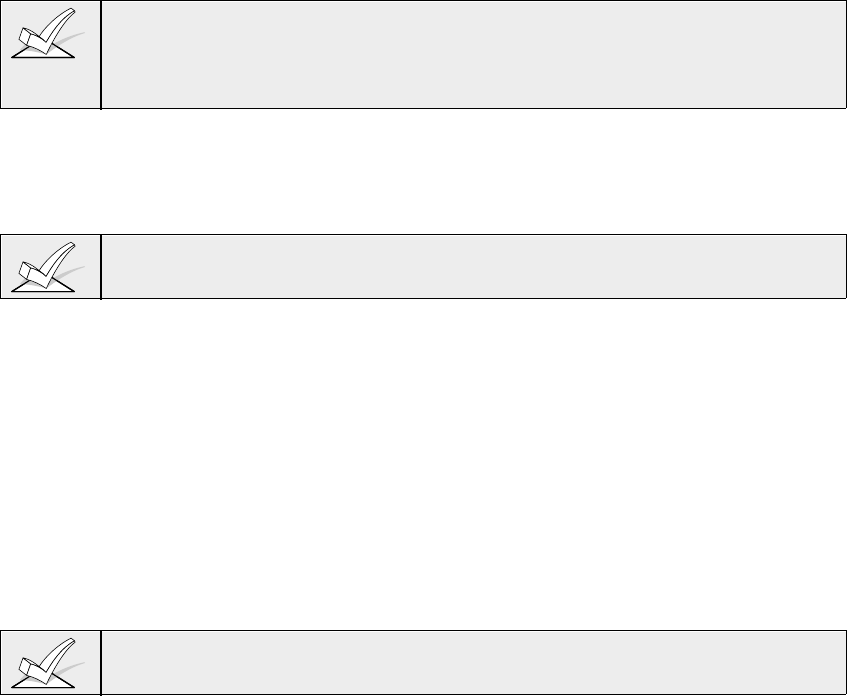
– 70 –
Some AAV modules allow remote triggering by ring detection at the alarm
installation. Please be advised that if this option is selected, it may defeat
modem download and 4285 VIP module remote access capability. The DIP
switch settings shown on the triggering diagrams disable remote AAV module
trigger option. The control also requires that the AAV module trigger type is
falling edge, which is set in DIP switch settings shown.
1. 685 Receiver software must be rev. 4.6 or higher. Earlier versions will not hold
the phone line connection.
2. Contact ID code for "listen-in to follow" is "606." Contact ID is the only
reporting format that will send a "listen-in-to-follow."
Audio Alarm Verification Module Connections
Connect the Audio Alarm Verification module's falling edge trigger input (terminal
5 on Eagle model 1241) to J7 connector trigger output,
or
to a 4204 relay
module, as shown in the various diagrams in
Figure 19.
If also using a 4285 VIP Module, be sure to follow the corresponding diagram
when making connections.
Programming Audio Alarm Verification Module Options
1. With at least one two-line alpha keypad wired and set to a proper address,
temporarily power up the system by plugging the AC transformer into a
120VAC outlet (previously wired to the control).
2. Enter data field programming mode: [Installer Code] + 8 0 0.
Program the following data fields:
1*46 AUXILIARY OUTPUT ENABLE: Set for 3 (unless using 4204
relay module).
1*60 ZONE 5/AUDIO ALARM VERIFICATION: Set for 1.
*81 CANCEL REPORT: Set for non-zero digit.
*45 PRIMARY DIALER FORMAT: Set for 1 (Contact ID).
If you need more information about actual programming procedures, see Section
4:
THE MECHANICS OF PROGRAMMING.
3. Zone 5 must be programmed for response type 10 and the EOLR must be
removed. Zone 5 is no longer available as a protection zone.
4. If using a 4204 relay instead of the J7 trigger, program the relay to trip on
Zone Type/Sys. Op. 60--Audio Alarm Verification (see SECTION 7:
RELAY
OUTPUTS AND POWERLINE CARRIER DEVICES
.
5. Press *99 to exit program mode.
6. Enter [Installer Code] + OFF to cancel the system's settling delay.
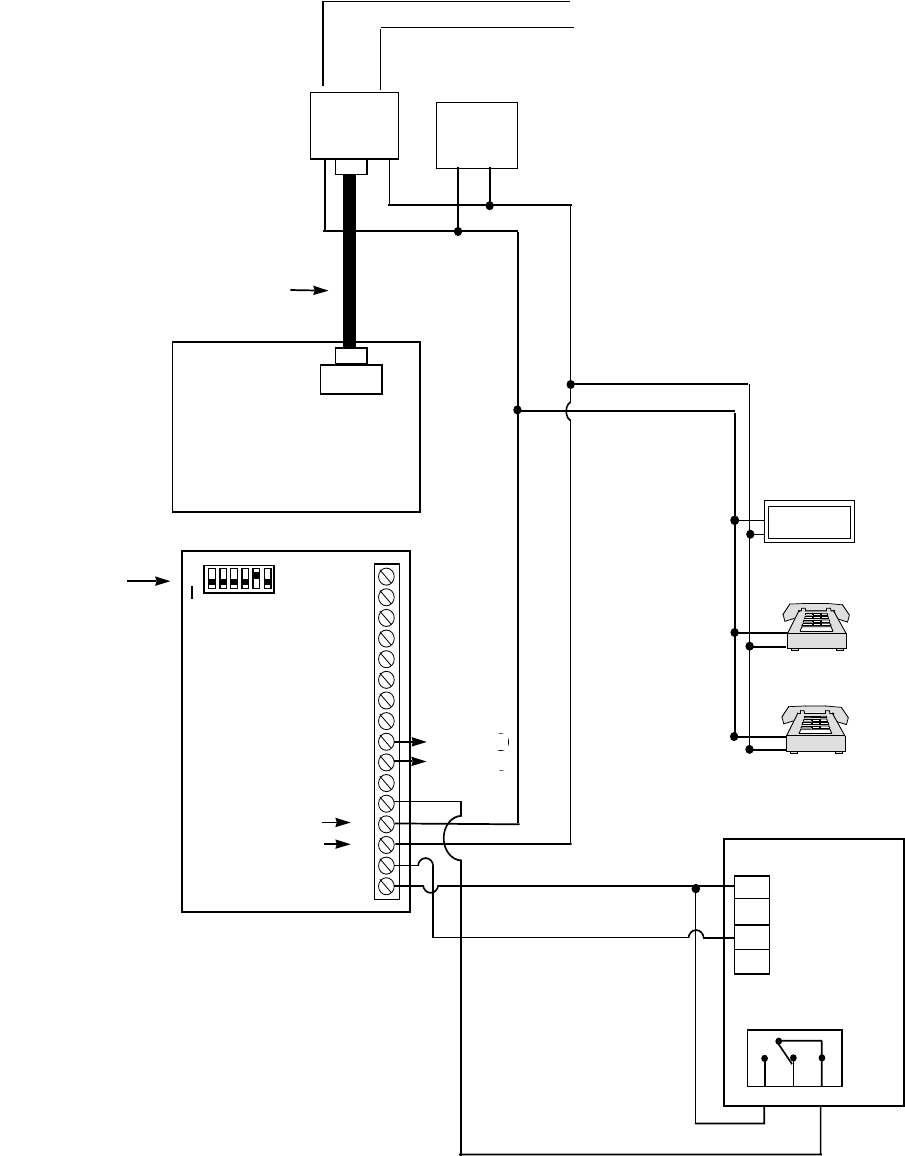
– 71 –
1 2 3 4 5 6 7 8 9 10 11 12 13 14 15 16
▲
ON
MODEL EAGLE SECURITY
1241
REFER TO
AAV MODULE
INSTRUCTIONS
FOR CONNECTIONS
TO AUDIO SPEAKERS
AND MICROPHONE
PREMISES
ANSWERING
MACHINE AND
PHONES
ANSWERING
MACHINE
▲▲
INCOMING TELCO LINE
V+
GND
1 2 3
RELAY 1, SHOWN
“OFF”
NO NC C
4204 RELAY
MODULE
13
14
15
16
VISTA-100
CONTROL
JACK
RED
GREEN
GRAY
BROWN
ZONE 5+
ZONE 5-
22
23
TO
CONTROL
GND
Notes:
1.Remove any EOL
resistor from control
panel terminals 22 &
23, if any present.
8-CONDUCTOR
DOUBLE PLUG
CORD (SUPPLIED)
RJ31X
JACK
BROWN
GRAY
CALLER
ID UNIT
1 2 3 4 5 6
All switches should
be “off” except
switch 5, which
should be “on.”
z
on zone 5
Figure 19: Audio Alarm Verification Module Connections
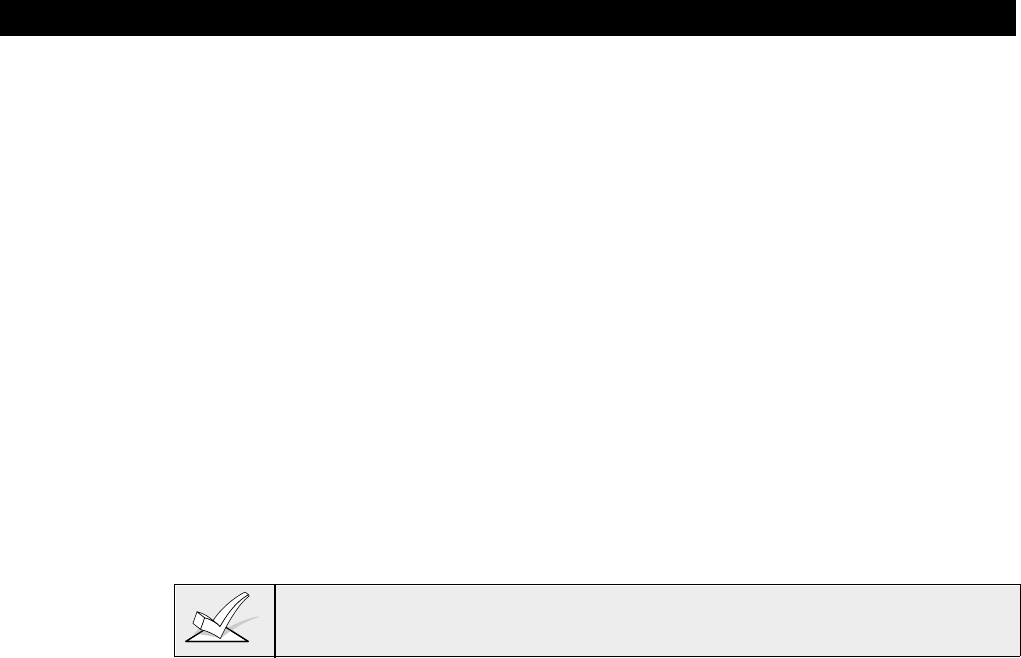
– 72 –
Section 12: VOLTAGE TRIGGERS (Connector J7)
This section provides the following information:
• General information about the voltage triggers
• Ground Start trigger setup
• Open/Close trigger setup
• Keyswitch setup
• Remote keypad sounder setup
• Long Range Radio setup
General Information
Connector J7, located on the right hand side of the main PCB, provides 4 trigger
outputs. These outputs may be configured in a number of ways, depending upon
the requirements of the installation. They may be used for:
• Operating the 675 Ground Start Module
• Operating the 4146 Keyswitch LEDs
• Operating a remote piezo sounder that imitates the keypad sounder
• Triggering auxiliary alarm signaling equipment (such as the 7720 and 7920SE
LORRA Subscriber Radios)
• Operating an Audio Alarm Verification (AAV) module (see previous section on
AUDIO ALARM VERIFICATION
.
These output triggers can be enabled by partition via programming field 2*20.
The pin assignments of this connector are shown in
Figure 20
. Use only the
4142TR 9-wire cable (available as an option) for making connections to this
connector.
Output 1:
Operates, by default, as a trigger for the 675 ground start module. This output
may optionally be programmed to operate as an open/close trigger, a remote
keypad sounder output, or an AAV module output (programmed in data field
1*46). Only one of these options may be used at a time.
Output 1 Rating: When Activated: 10 - 13.8 VDC through 4K ohms
When De-activated: 100 ohms to ground
Outputs 2 & 4:
Operates, by default, as Fire and Silent Panic/Duress triggers, respectively.
These triggers may optionally be programmed to act as Arm and Ready status
indicators when it is desired to use the 4146 keyswitch (programmed in data
field *15).
Output 2 & 4 Rating: When Activated: 10 - 13.8 VDC through 5K ohms
When De-activated: 1k ohms to ground
Output 3:
Operates as a Burglary/Audible Panic trigger. There are no other options for
this output.
Output 3 Rating: When Activated: 10-13VDC through 5K ohms
When De-activated: 1k ohms to ground

– 73 –
1 2 3 4 5 6 7 8 9
GRAY
YELLOW
WHITE
RED
GREEN
BROWN
BLUE
BLACK
GROUND
OUT 1
GROUND
OUT 2
GROUND
OUT 3
GROUND
OUT 4
J7 CONNECTOR
OUT 1: GROUND START OR OPEN/CLOSE
OUT 2: FIRE OR KEYSWITCH ARMED LED
OUT 3: BURGLARY/AUDIBLE PANIC/AUXILIARY
OUT 4: SILENT PANIC/DURESS OR KEYSWITCH READY LED
N/U
4142TR CABLE
Figure 20: J7 Connector For Voltage Triggers
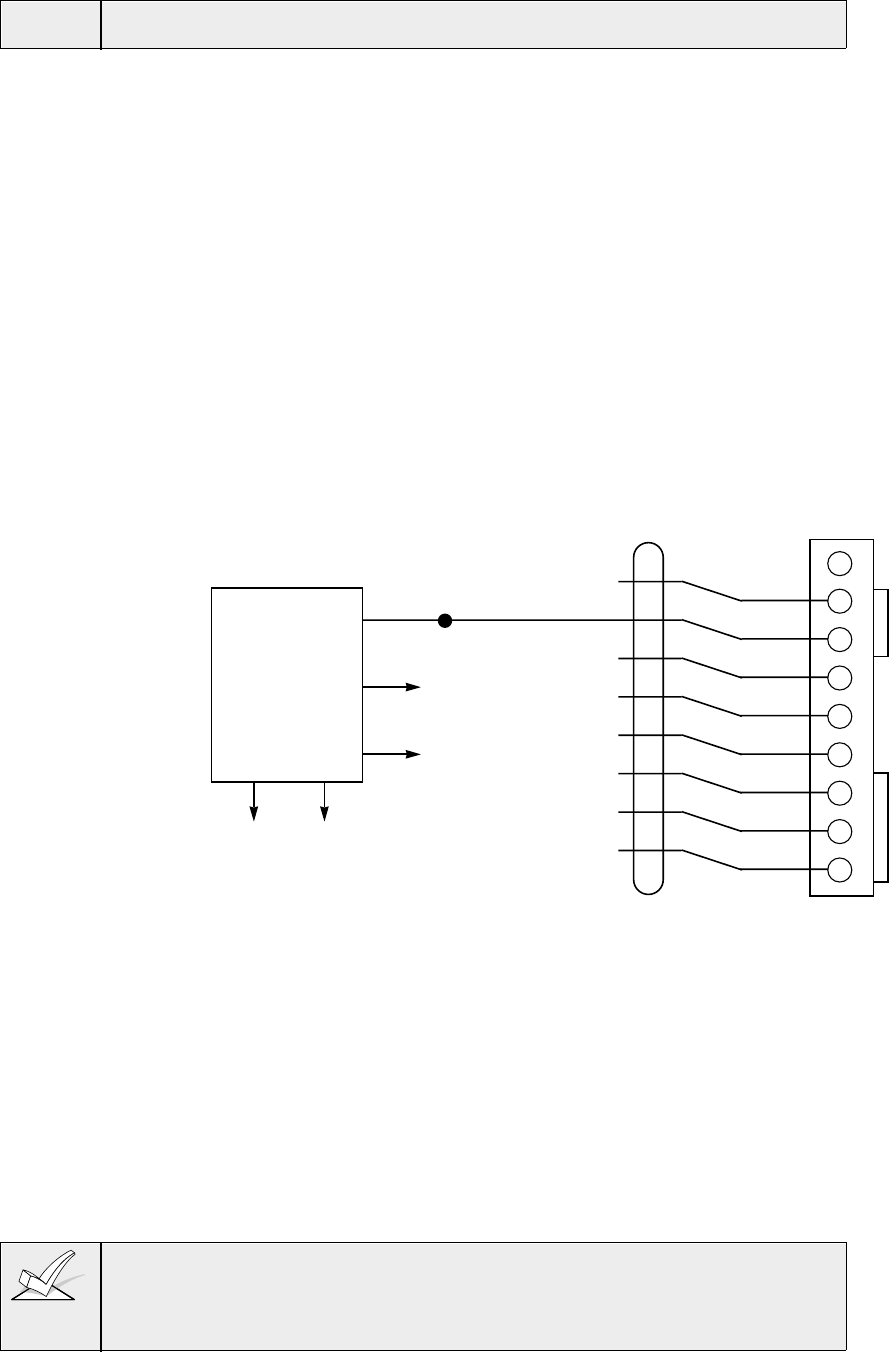
– 74 –
Ground Start Trigger Setup
ULNot intended for use in UL Listed applications..
Output 1 may be used to trigger an optional 675 Ground Start module for
installations having telephone lines which require ground start instead of loop
start operation to obtain dial tone from the telco central office.
When the panel has a message to transmit to the central station, it will seize the
line, go off hook, and then trigger the 675 module to connect the "RING" side of
the telephone line to earth ground. The panel will cause the module to break the
connection between "RING" and earth ground when it obtains a dial tone.
Ground Start Module Connections
1. Connect the 675 Ground Start Module to the panel's J7 connector trigger
output 1, to auxiliary power, and to the "RING" side of the telephone line as
shown in the diagram below.
2. Use the following procedure to determine which side of the telephone line is
the "RING" side:
a. Connect the "+" lead of a DC voltmeter to earth ground, and the "-" lead
to one side of the telephone line.
b. The wire which reads +50VDC is the "RING" side.
1 2 3 4 5 6 7 8 9
GRAY
YELLOW
WHITE
RED
GREEN
BROWN
BLUE
BLACK
GROUND
OUT 1
GROUND
OUT 2
GROUND
OUT 3
GROUND
OUT 4
J7 CONNECTOR
IF USED.
1. OUT 1 IS NO LONGER
USABLE FOR OPEN/CLOSE
(SEE FIELD 1*46).
2. OUT 2, 3, 4 CAN STILL BE
USED TO PROVIDE ALARM
STATUS INDICATIONS OR TO
OPERATE A KEYSWITCH
(SEE FIELD *15).
3. THE 675 IS NOT UL LISTED.
N/U
4142TR CABLE
GROUND START
TRIGGER
BLUE
BLACK
VIOLET
BROWN GREEN
TO TELCO
RING TO EARTH
GROUND
675
GROUND
START
MODULE
(CUT ORANGE
JUMPER)
TO AUX. POWER
TERM. 7
TO AUX. POWER
TERM. 6
(50mA CURRENT DRAW
Figure 21. Ground Start Module Connections
Programming For The Ground Start Module
1. With at least one two-line alpha keypad (5137AD/6139) wired and set to a
proper address, power up the system temporarily by plugging the AC
transformer into a 120VAC outlet (previously wired to the control).
2. Enter data field programming mode: [Installer Code] + 8 0 0.
Program the following data field:
1*46 AUXILIARY OUTPUT ENABLE: Set to "0" (factory default)
3. Press *99 to exit program mode.
1. If you need more information about actual programming procedures, see
Section 4:
THE MECHANICS OF PROGRAMMING.
2. You cannot use Output 1 for an Ground Start if using it for a Remote Keypad
Sounder, Open/Close trigger, or an AAV module.
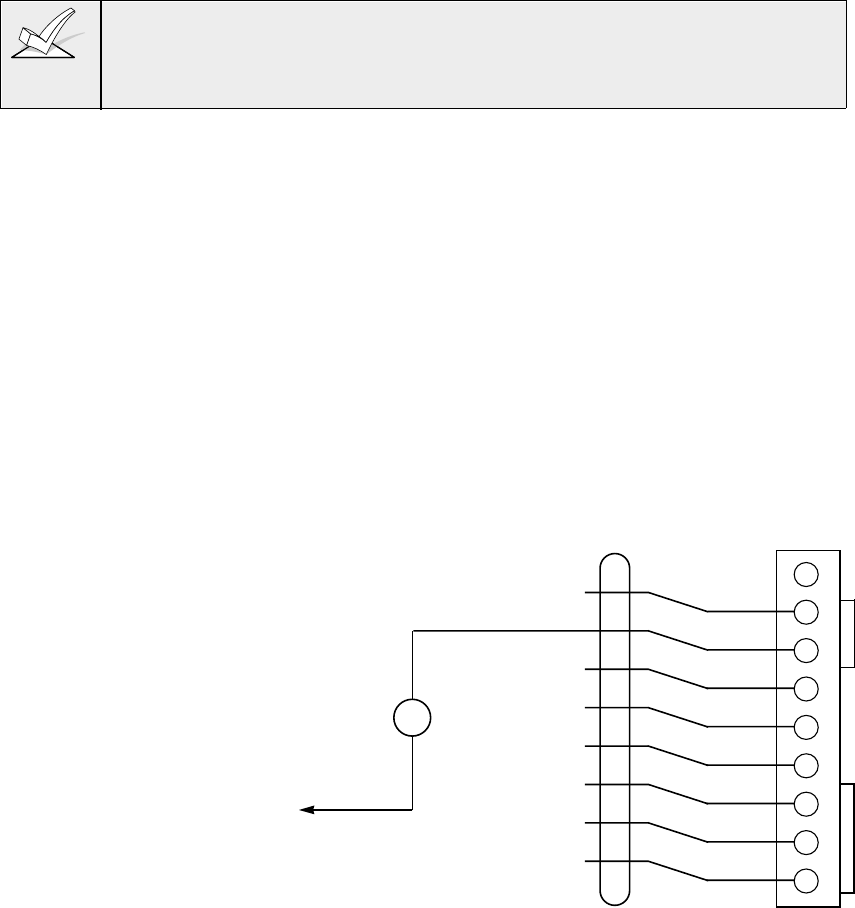
– 75 –
Open/Close Trigger Setup
Output 1 may alternately be programmed to change states when the system is
armed in the away mode and then disarmed. If field 1*46 is set to 1, the output
will be set high when the system is in the "disarmed" state, and will switch to "0"
volts when the system is armed in the "away" mode. This trigger will not change
state unless
all
partitions are armed, and will change state again as soon as one
partition is disarmed.
Programming the Open/Close Trigger
1. With at least one two-line alpha keypad (5137AD/6139) wired and set to a
proper address, power up the system temporarily by plugging the AC
transformer into a 120VAC outlet (previously wired to the control).
2. Enter data field programming mode: [Installer Code] + 8 0 0.
Program the following data field:
1*46 AUXILIARY OUTPUT ENABLE: Set for 1.
1. If you need more information about actual programming procedures, see
Section 4:
THE MECHANICS OF PROGRAMMING.
2. You cannot use Output 1 for an Open/Close trigger if using it for a Remote
Keypad Sounder, Ground Start module, or AAV module.
Remote Keypad Sounder
Output 1 may alternately be programmed for a remote keypad sounder. You
may use an Amseco PAL 328N for installations where you want the sounds
produced by the keypad's built-in piezo sounder to be duplicated in another
location for one partition. The panel will send all sounds remotely (i.e. alarm,
trouble, chime, entry/exit, etc.) except for the short clicks associated with keypad
key depression.
One application of this feature might be to produce chime sounds in a location
which is distant from the panel's keypads. You can also accomplish this by using
relay outputs (see SECTION 7:
RELAY OUTPUTS AND POWERLINE
CARRIER DEVICES
).
Remote Keypad Sounder Connections
• Connect the Amseco piezo between the panel's auxiliary power and the J7
connector trigger output as shown below.
1 2 3 4 5 6 7 8 9
GRAY
YELLOW
WHITE
RED
GREEN
BROWN
BLUE
BLACK
GROUND
OUT 1
GROUND
OUT 2
GROUND
OUT 3
GROUND
OUT 4
J7 CONNECTOR
IF USED.
1. OUT 1 IS NO LONGER
USABLE FOR OPEN/CLOSE
OR GROUND START (SEE
FIELD 1*46).
2. OUT 2, 3, 4 CAN STILL BE
USED TO PROVIDE ALARM
STATUS INDICATIONS OR
TO OPERATE A KEYSWITCH
(SEE FIELD *15).
N/U
4142TR CABLE
BLACK
–
AMSECO PAL-328N
PIEZO SOUNDER
+
RED
O AUX POWER +
ERMINAL 6
10mA CURRENT DRAW)
Figure 22. Remote Keypad Sounding Connections
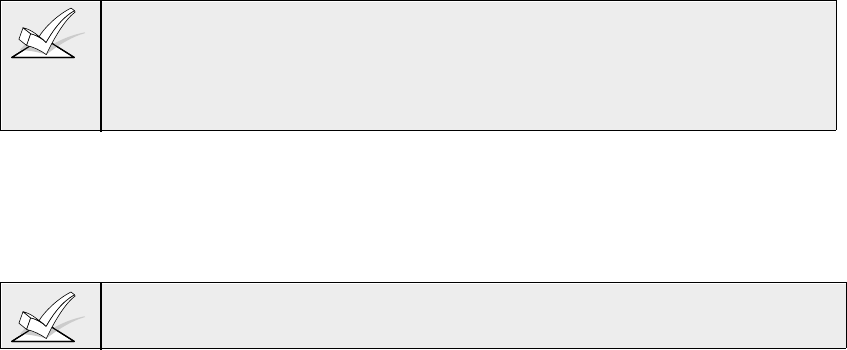
– 76 –
Programming Remote Keypad Sounding Options
1. With at least one two-line alpha keypad (5137AD/6139) wired and set to a
proper address, power up the system temporarily by plugging the AC
transformer into a 120VAC outlet (previously wired to the control).
2. Enter data field programming mode: [Installer Code] + 8 0 0.
Program the following data fields:
1*46 AUXILIARY OUTPUT ENABLE: Set for 2.
*15 KEYSWITCH ASSIGNMENT,: Enter the partition whose keypad
sounds are to be dupliocated at the remote sounder.
3. Press *99 to exit program mode.
The system automatically assigns Zone Type 10 to Zone 7, whether or not a
keyswitch is actually used. Therefore, Zone 7 is no longer available as a
protection zone, but is assigned as a keyswitch zone.
1. If you need more information about actual programming procedures, see
Section 4:
THE MECHANICS OF PROGRAMMING.
2. You cannot use Output 1 for a Remote Keypad Sounder if using it for
an Open/Close trigger, Ground Start module, or AAV module.
Keyswitch Setup
If using an optional Remote Keyswitch for remote arming and disarming of the
system, its switch must be connected to Zone 7 and its Ready and Armed status
LEDs must be connected to the trigger outputs and programmed in order to
become operational.
Note that a keyswitch may be used in one partition only.
Keyswitch Operation
The keyswitch must be connected to Zone 7, which is then no longer available as
a protection zone. A momentary short across this zone will arm the partition in
the "AWAY" mode. If the short is held for more than 3 seconds, the partition will
arm in the "STAY" mode. After the partition has been armed, the next time Zone
7 is shorted, the partition will disarm.
Keyswitch Connections
1. Connect the 4146 keyswitch's normally open momentary switch to Zone 7
2. Connect a 2k EOL resistor across the switch regardless of whether or not
zones 2-8 are selected to use EOL resistors. See diagram below.
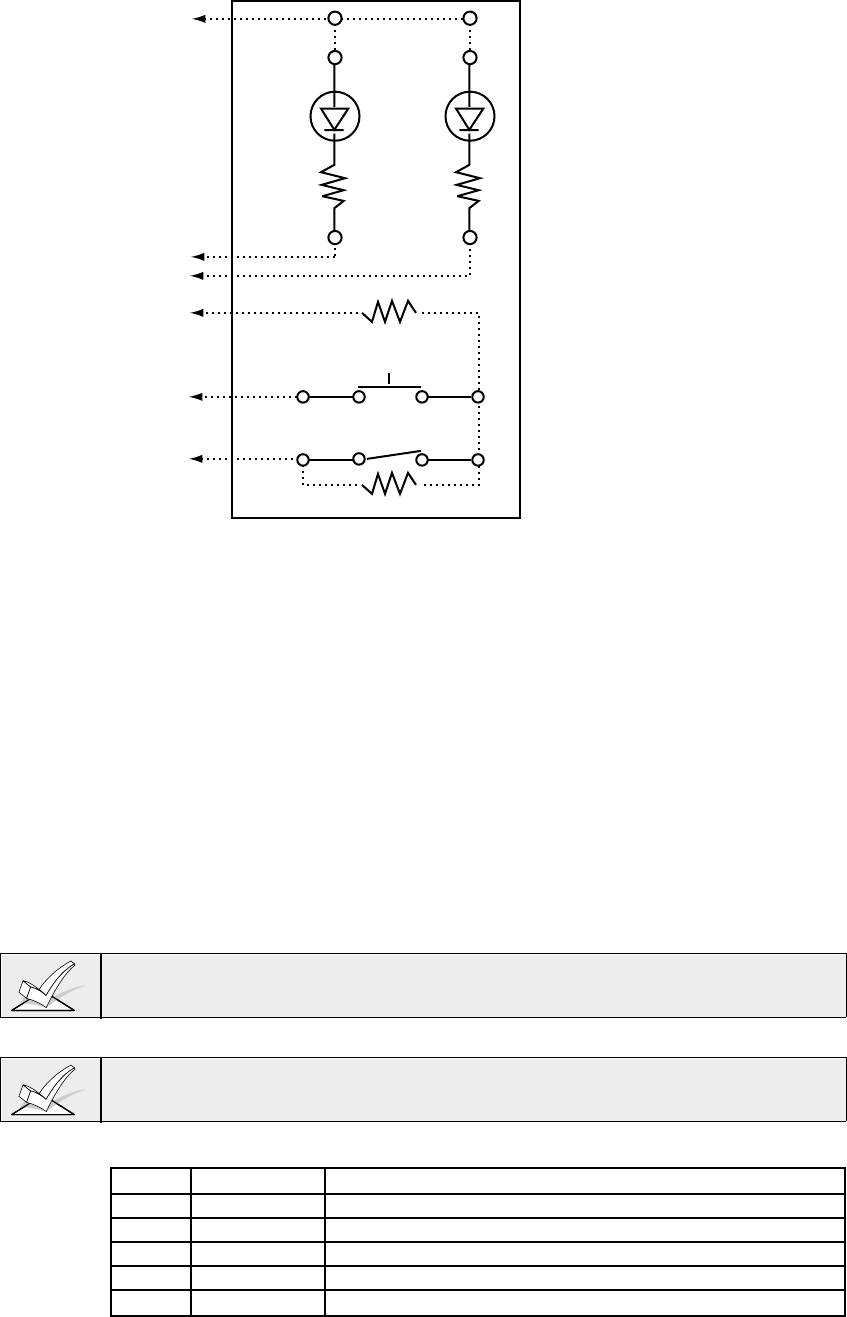
– 77 –
NOTE:
The tamper switch need not be
used for UL Household Fire or
Burglary installations. The
tamper switch must be
connected to an EOLR
supervised zone programmed
for trouble by day/alarm by
night (type 05) response as
shown for UL Commercial
Burglary installations.
When the keyswitch is
removed from the wall, the
tamper switch will open causing
a fault (trouble or alarm) on
zone 6 and causing the panel
to disable keyswitch operation
until the partition is disarmed
from a console.
RED
820ohms
YELLOW
RED
(ARMED)
BLACK
820ohms
WHITE
GREEN
(READY)
TAMPER SWITCH
(CONTACTS CLOSE WHEN
SWITCH DEPRESSED. SEE NOTE)
BROWN BROWN
BLUE BLUE
LOCK SWITCH
(NORMALLY OPEN)
2K EOLR
2K EOLR
TO AUX POWER
(TERMINAL 6)
TO J7/OUT 2
TO ZONE 7(+)
(TERMINAL 20)
TO ZONE 6(–)/ZONE 7(– )
(TERMINAL 19)
TO ZONE 6(+)
(TERMINAL 18)
TO J7/OUT 4
BROKEN LINES REPRESENT
INSTALLER WIRING CONNECTIONS
Figure 23. Remote Keyswitch Wiring
3. Connect the keyswitch Armed and Ready LEDs to the trigger connector as
shown in
Figure 23
.
Programming The Remote Keyswitch
1. With at least one two-line alpha keypad (5137AD/6139) wired and set to a
proper address, power up the system temporarily by plugging the AC
transformer into a 120VAC outlet (previously wired to the control).
2. Enter data field programming mode: [Installer Code] + 8 0 0.
Program the following data fields:
*15 KEYSWITCH ASSIGNMENT for the partition in which the keyswitch is
used.
*40 OPEN/CLOSE REPORTING FOR KEYSWITCH as desired. The
keyswitch reports as user "0."
The system automatically assigns Zone Type 10 to Zone 7 if a keyswitch is
enabled.
3. Press *99 to exit program mode..
If you need more information about actual programming procedures, see Section
4:
THE MECHANICS OF PROGRAMMING.
LED indications are defined as follows:
Green Red Meaning
Off Off Disarmed & Not Ready
On Off Disarmed & Ready
Off On Steady Armed Away
Off Slow Flash Armed Stay
Off Rapid Flash Alarm Memory
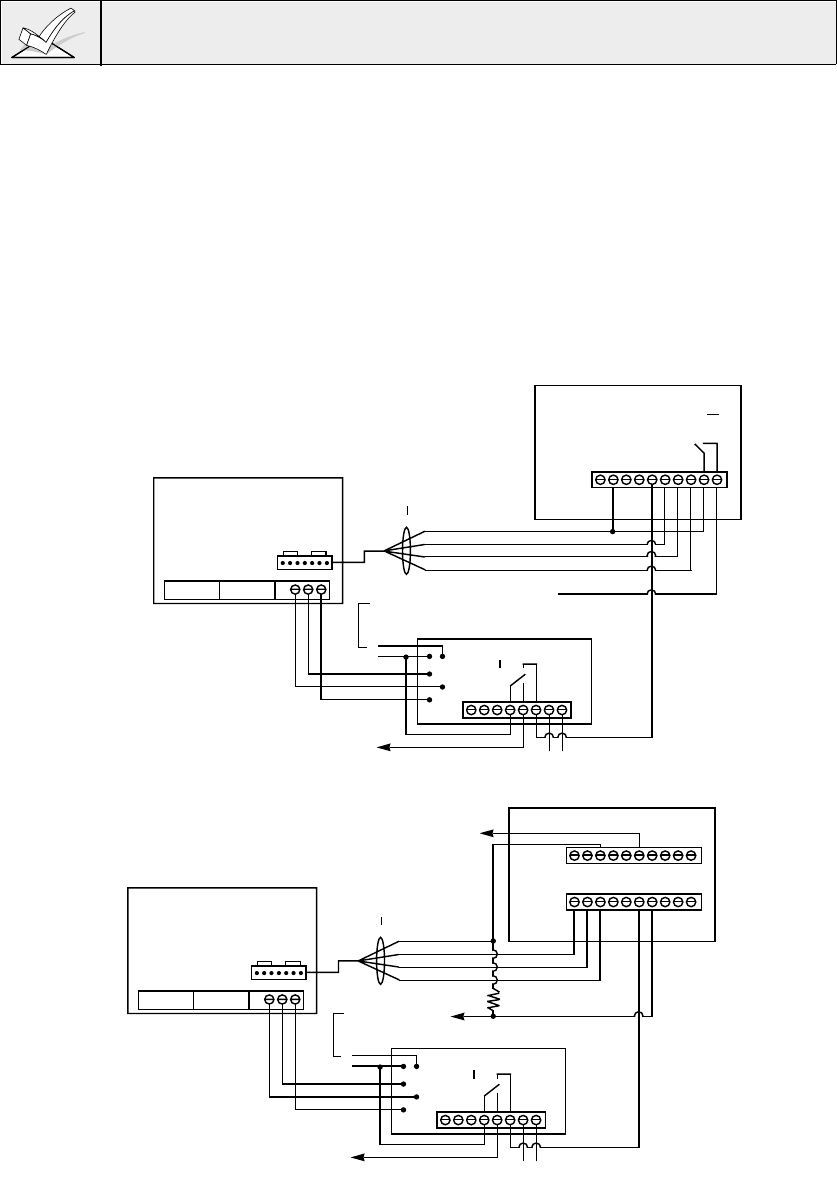
– 78 –
Auxiliary Alarm Signaling Equipment (Long Range Radio)
The J7 header provides triggers for fire alarm, burglary/audible panic alarm,
silent/duress alarm.. These triggers are programmed as the defaults for Outputs,
2, 3, and 4. These may be used to trip auxiliary alarm signaling equipment such
as Ademco's 7720 and 7920SE Long Range Radios.
The triggers for Fire (Output 2) and Silent Panic/Duress (Output 4) may be used
to operate keyswitch armed and ready LEDs
instead
when field *15 is enabled.
When used as alarm triggers, these outputs are normally low, and go high when
the corresponding alarm condition occurs. These triggers remain high until the
security code + OFF is entered at the keypad, with the exception of the Silent
Panic/Duress trigger, which is a 2-second pulse. The diagrams that follow show
how to make connections to the 7720 and 7920SE radios. Refer to the UL
Installation Requirements found in the REGULATORY AGENCY
REQUIREMENTS section for a description of the specific connections and
programming options required for each of the various UL Listings.
When a Long Range Radio is installed, configure the sense select for zones 1
and 2 in the Long Range Radio to activate on +5V (positive trigger). This is
necessary to prevent false alarms from occurring. Refer to the installation
instructions provided with your radio for instructions on setting the zone 1 and 2
levels.
GND (GRAY)
BURG/AUDIBLE PANIC (BROWN) REQUIRED
SILENT PANIC/DURESS (BLACK) OPTIONAL
FIRE (RED) OPTIONAL
7720 RADIO
FAULT
FAULT
ZONE 1
ZONE 2
ZONE 3
ZONE 4
GND
SEE 7720 INST. INSTR. FOR
INSTRUCTIONS ON POWERING UNIT
12345678910
12345678
▲
▲▲
}
}
28 29 30
J7
4142TR CABLE
▲
659EN LINE FAULT MONITOR
FAULT
+12V GND
ORANGE
YELLOW
GREEN
PHONE LINE MONITOR
(+12V ON FAULT)
OPTIONAL
SEE
NOTE 4 INCOMING PHONE LINE
PHONE LINE MONITOR
(OPENS ON FAULT)
REQUIRED
7 BLACK
6 RED
TO C-COM
AUX PWR
(35mA DRAW)
EARTH GROUND
RING
TIP
VISTA-50P OR VISTA-50PUL
(USE VISTA-50PUL FOR UL LISTED
COMMERCIAL BURGLARY INSTALLATIONS)
7720 WIRING
NOTES:
FOR UL LISTED COMMERCIAL BURGLARY
INSTALLATIONS:
1. MOUNT THE 7720 WITHIN 3 FEET OF THE
C-COM. RUN WIRING FROM C-COM TO 7720
IN CONDUIT.
2. CONNECT RADIO FAULT OUTPUT TO C-COM
EOLR SUPERVISED ZONE (ZONE 2-8 ONLY).
USE 2K EOLR.
3. SEE UL INSTALLATION REQUIREMENTS ON A
LATER PAGE TO DETERMINE WHEN 659EN
USAGE IS REQUIRED.
4. CONNECT TO C-COM EOLR SUPERVISED
ZONE (ZONE 2-8 ONLY) WHEN DESIRED TO
HAVE PANEL LOCALLY ANNUNCIATE PHONE
LINE FAULTS.
7920SE RADIO
FAULT
ZONE 6
ZONE 3
ZONE 2
ZONE 1
EARTH GROUND
CABINET GROUND
SEE 7920SE INST. INSTR. FOR
INSTRUCTIONS ON POWERING UNIT
12345678910
12345678910
TB1
TB2
12345678
▲
▲▲
GND (GRAY)
FIRE (RED) OPTIONAL
SILENT PANIC/DURESS (BLACK) OPTIONAL
BURG/AUDIBLE PANIC (BROWN) REQUIRED
}
}
28 29 30
J7
CONNECT
TO C-COM
EARTH GROUND
SCREW (TB30)
4142TR CABLE
▲
SEE NOTE 2
4.7K (NOT SUPPLIED)
RADIO OK OUTPUT
(LOW ON FAULT)
659EN LINE FAULT MONITOR
FAULT
+12V GND
ORANGE
YELLOW
GREEN
PHONE LINE MONITOR
(+12V ON FAULT)
OPTIONAL
SEE
NOTE 4 INCOMING PHONE LINE
PHONE LINE MONITOR
(OPENS ON FAULT)
REQUIRED
7 BLACK
6 RED
VISTA-50 OR VISTA-50UL
(USE VISTA-50UL FOR UL LISTED
COMMERCIAL BURGLARY INSTALLATIONS)
7920SE WIRING
NOTES:
FOR UL LISTED COMMERCIAL BURGLARY
INSTALLATIONS:
1. MOUNT THE 7920SE WITHIN 3 FEET OF THE
C-COM. RUN WIRING FROM C-COM TO
7920SE IN CONDUIT.
2. CONNECT RADIO OK OUTPUT TO C-COM
EOLR SUPERVISED ZONE (ZONE 2-7 ONLY).
USE 2K EOLR.
3. SEE UL INSTALLATION REQUIREMENTS ON A
LATER PAGE TO DETERMINE WHEN 659EN
USAGE IS REQUIRED.
4. CONNECT TO C-COM EOLR SUPERVISED
ZONE (ZONE 2-8 ONLY) WHEN DESIRED TO
HAVE PANEL LOCALLY ANNUNCIATE PHONE
LINE FAULTS.
SEE NOTE 2 RADIO FAULT OUTPUT
(PROGRAM FOR SHORT ON FAULT)
▲
FAULT
▲
TO C-COM
AUX PWR
(35mA DRAW)
EARTH GROUND
RING
TIP
Figure 24: Auxiliary Alarm Signalling Equipment
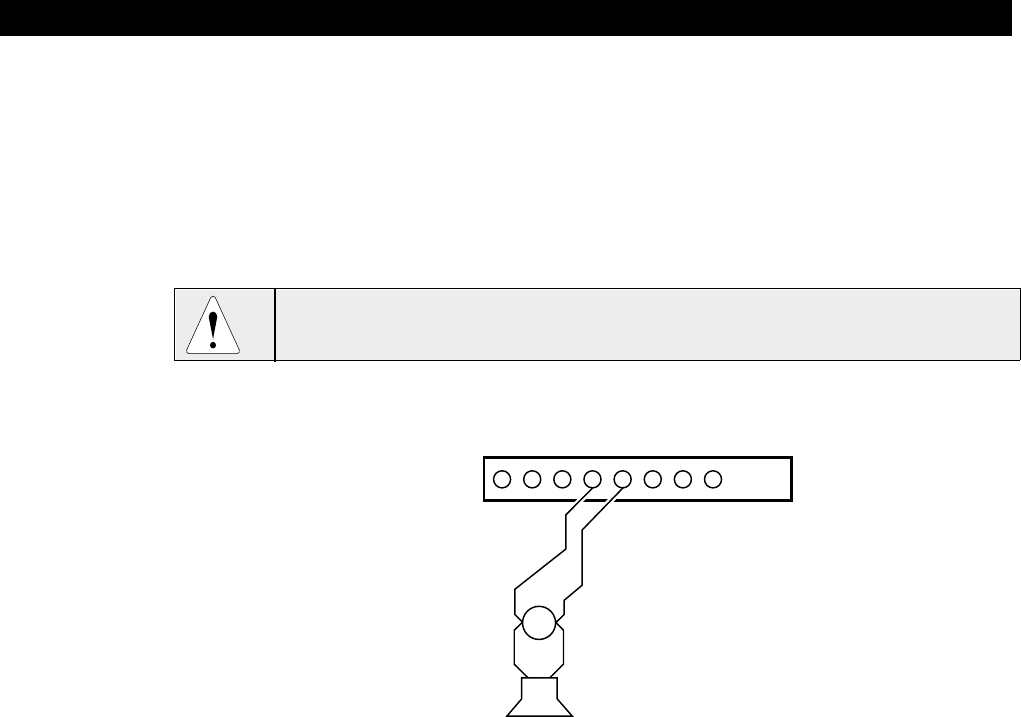
– 79 –
Section 13. EXTERNAL SOUNDERS
This section provides the following information:
• General information about external sounders
• Connecting external sounders for UL and non-UL applications
• Programming options for external sounders
• Compatible sounders
General Information
The Control provides one bell relay output used to power external alarm
sounders. This output is rated at 10-13.8VDC, 2.8A maximum (including
auxiliary current draw).,
Exceeding the prescribed current limits will overload the power supply or may
possibly trip the bell output circuit protector.
Wiring 1. Make connections to terminals 4 (positive output) and 5 (negative return).
+–
BELL
SIREN
12345678
ALARM SOUNDER OUTPUT 10VDC - 13.8 VDC
2.8A maximum
+–
Figure 25. External Sounder Connections
UL985 Household Fire Installations
For installations which must provide UL Listed protection, the total current drawn
from this output and the auxiliary power output, combined, must not exceed
750mA in order to comply with the battery independence requirements in UL985.
If two System Sensor PA400 piezo alarm sounders, wired in parallel, are used
(24mA total), then (750mA – 24mA=) 726mA is available for auxiliary output use.
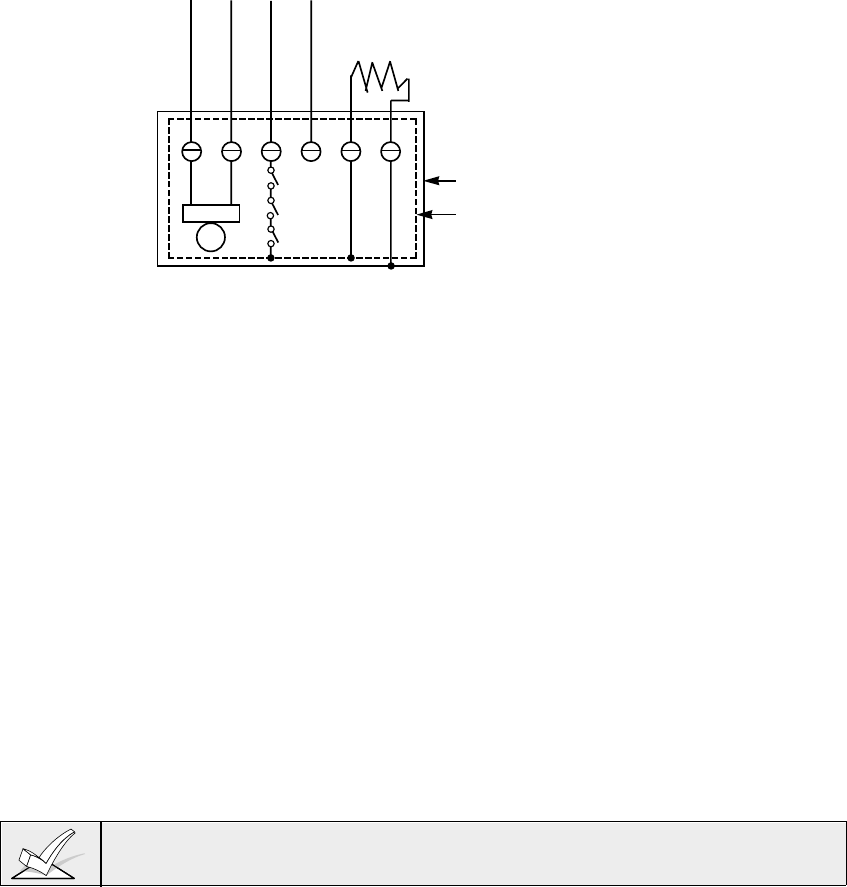
– 80 –
UL1023 Household & UL609 Commercial Burglary Installations
For installations which must provide only UL Listed burglary protection, the total
current drawn from this output must not exceed 2.8 amps. A battery must be
installed since current in excess of 750mA is supplied by the battery. Use any
UL Listed sounding device for UL Household Burglary installations. Use the
Ademco AB12 Grade A bell in box for UL Commercial Burglary installations. The
AB12 bell should be wired as shown in
Figure 26
.
AB12 WIRING NOTES:
• Program the zone which moni-
tors AB12 tamper for day trou-
ble/night alarm (type 05) or 24
hour audible alarm (type 07)
response. A 24 hr. alarm
response must be used in mul-
tiple partition systems.
• Wire the VISTA 50-UL door
tamper switch in series with
the AB12 tamper zone.
• Program bell output for 16 or
more minute timeout and for
confirmation of arming ding.
• All wiring from AB12 to panel
must be run in conduit.
AB12 BELL/BOX WIRING
TO PANEL'S BELL +
(EG: TERMINAL 4)
TO PANEL'S BELL –
(EG: TERMINAL 5)
TO ZONE 1-8 (+)
TO ZONE 1-8 (–)
BELL
TAMPER
SWITCHES
123456
2k EOLR
AB12 OUTER BOX
INNER LINER
Figure 26: AB12 Bell Box Wiring
Non-UL Installations
For non-UL installations, the total current drawn from this output can be up to 2.8
amps. A battery must be installed since current in excess of 750mA is supplied
by the battery. Up to two 702 sirens can be used, wired in series. Up to two 719
sirens can be used wired in parallel.
Programming External Sounders
1. With at least one two-line alpha keypad (5137AD/6139) wired and set to a
proper address, temporarily power up the system by plugging the AC
transformer into a 120VAC outlet..
2. Enter data field programming mode: [Installer Code] + 8 0 0.
Program the following data fields:
*13 ALARM SOUNDER DURATION (partition-specific; can vary from one
partition to another)
*18 UL AC LOSS SIREN (1=yes; 0=no)
*21 PREVENT FIRE TIMEOUT (1=no timeout; 0=fire timeout)
*23 MULTIPLE ALARMS (partition-specific)
1*47 CHIME ON EXTERNAL SIREN (partition-specific)
3. Press *99 to exit program mode. Then enter the [Installer Code] + OFF to
cancel the system's settling delay.
If you need more information about actual programming procedures, see Section
4:
THE MECHANICS OF PROGRAMMING.
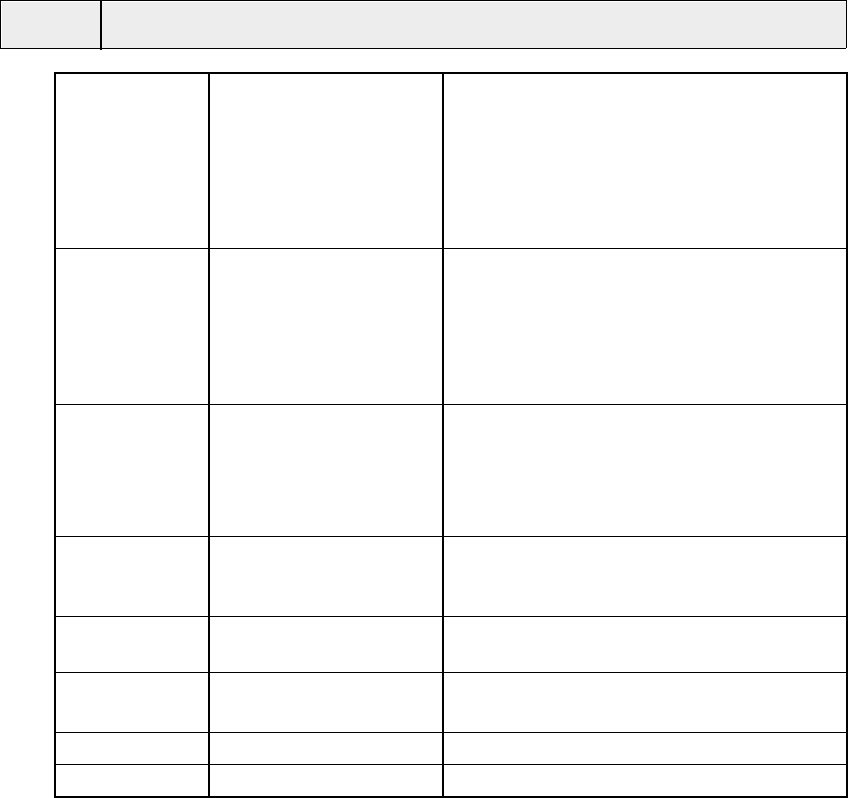
– 81 –
Compatible Sounders
ULUse only UL Listed sounding devices for UL installations.
702 Outdoor Siren Self-contained siren (driver built-in) and
(not UL Listed) weatherproof for outdoor use. Can be wired
for either a steady or yelp sound and is
rated at 120 dB @ 10 feet. This siren can
also be tamper protected, or can be
mounted in a metal cabinet (716), which
can be tamper protected.
719 Compact Outdoor Compact, self-contained siren (driver
Siren (not UL Listed) built-in), and weatherproof for outdoor use.
Can be wired for either a steady or yelp
sound, and is rated at 90 dB @ 10 feet. A
708BE cabinet is available, which can be
tamper protected if necessary.
740 High Intensity Compact high intensity sounder rated at
Sounder 123 dB @ 10 feet. This sounder emits an
'ear piercing", high frequency sound. This
sounder can be mounted indoors (bracket
included) or outdoors (in 708BE cabinet).
747 Indoor Siren Attractive, self-contained indoor siren
(driver built-in), provides steady or warble
tones and is rated at 95dB @ 10 feet.
ABB1031 Motor Bell & Box AMSECO motor bell & box, rated at 81 dB
@ 10 feet.
PA400B Indoor Piezo Sounder System Sensor indoor piezo sounder.
(beige)
PA400R (red) (red or beige), rated at 90 dB @ 10 feet.
AB12 Grade A Bell For UL Commercial Burglary installations.
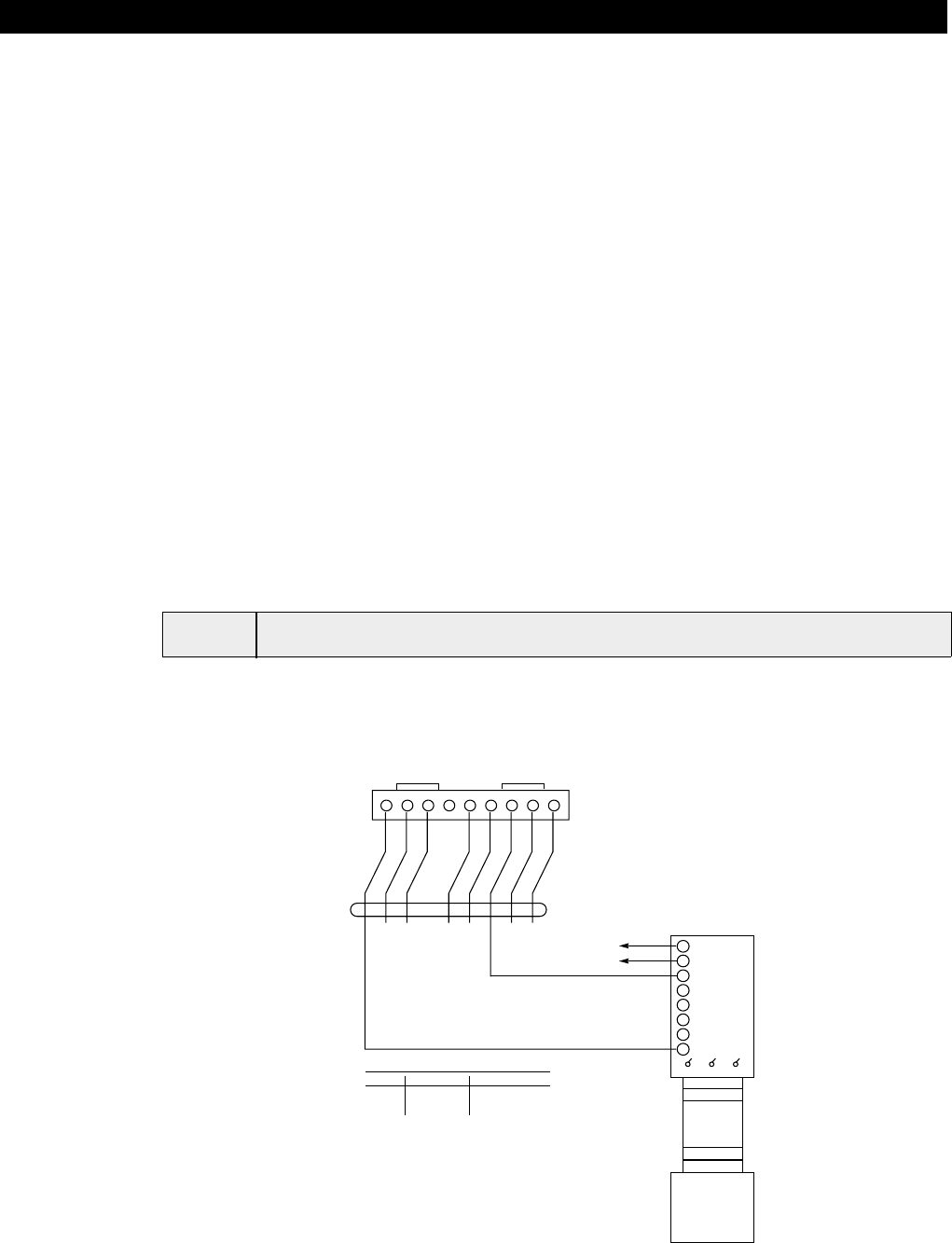
– 82 –
Section 14: EVENT LOG OPTIONS
This section provides the following information:
• General information about the Event Log
• Event Log printer connections
• Programming Event Log options
• Displaying/Printing the Event Log
General Information
This system has the ability to record up to 224 events of various types in a history
log (224 event capacity). Each event is recorded in one of five categories with
the time and date of its occurrence (if real-time clock is set). These categories
are:
• Alarm
• Supervisory/check
• Bypass
• Open/close
• System conditions
The log may be viewed (Display Mode) on an alpha keypad, or can be printed
(Print Mode) on a serial printer (connected to the system via a 4100SM serial
interface module.
Event Log Printer Connections
• Connector J8, located above connector J7 on the right side of the main PC
board, is intended to be connected to a local serial printer via the 4100SM
serial interface module, in applications where you want to print the event log
on a local printer.
ULA UL Listed EDP printer must be used for UL installations.
• Mount the 4100SM using its clip bracket to attach it to the side wall of the
control cabinet. Make connections between J8, the 4100SM module and the
serial printer as shown in
Figure 27
. Refer to the event logging commands
paragraph for a description of the commands which initiate event log printing.
123456789
NU
J8 CONNECTOR
VIOLET
GRAY
YELLOW
RED
GREEN
BROWN
BLUE
BLACK
IN 2
GROUND
IN 3
GROUND
OUT 5
OUT6
GROUND
GROUND
PRINTER DTR
4142TR CABLE (SUPPLIED WITH 4100SM)
8
7
6
5
4
3
2
1
4100SM SERIAL MODULE
+ PWR
- (GND)
RXD
not used
not used
not used
not used
DTR
RED BLUE WHITE
To TB6 Aux. Power (+)
(25mA current draw)
To TB7 Aux. Power (-)
3M
Cable
Supplied with
4100SM
USE GENDER CHANGER
SUPPLIED WITH 4100SM
IF PRINTER HAS DB25
MALE CONNECTOR
SERIAL PRINTER
SET FOR: 8 DATA BITS
NO PARITY 1
STOP BIT
300/1200 BAUD
HARDWARE HANDSHAKE
USING DTR SIGNAL
4100SM JUMPERS
(CUT TO SET RESPECTIVE SIGNAL FLOATING)
COLOR FUNCTION PIN#
RED CD 8
BLUE CTS 5
WHITE DSR 6
Figure 27. Event Log Printer Connections
NOTES
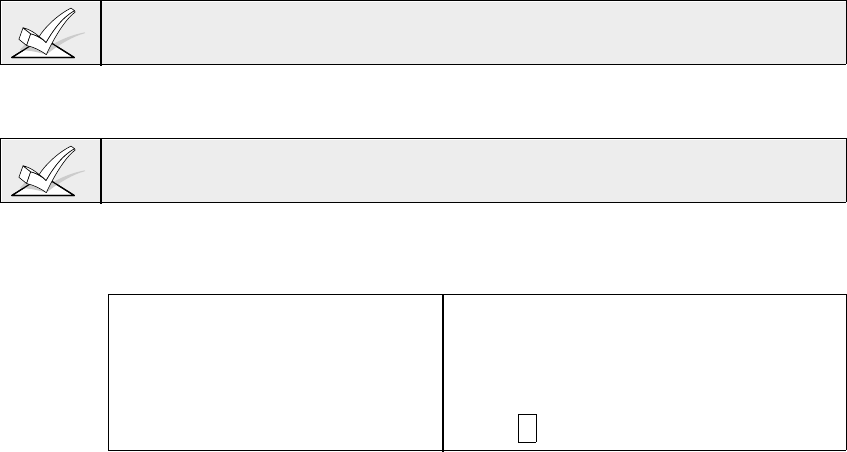
– 83 –
1. Printer must be configured as follows:
• 8 data bits, no parity, 1 stop bit
• 300 or 1200 baud (1200 preferred)
• Hardware handshaking using DTR signal
2 The 4100SM module package includes a 10 foot RS232 cable. You can use a
longer cable or an extension cable if the Control and serial printer are
separated by more than 10 feet. The total cable length should be less than 50
feet.
3. Most printers either ignore the CTS, DSR and CD signals, or require them to be
high (i.e. 3-15VDC as measured on RS232 DB25 connector pins 5, 6 & 8
respectively with respect to ground pin 7). The 4100SM module sets these
pins high. If the printer being used will not operate with these pins high, then
clip the blue (CTS), white (DSR) or red (CD) jumpers on the 4100SM module to
set the corresponding signal floating. Important pins on the RS232C cable are
pin 3 (data out), pin 7 (ground) and pin 20 (DTR - ready).
4. The DTR signal, as measured at 4100SM TB1, should be high (9.5-14VDC)
when the printer is powered, properly connected, on-line and ready to print.
This signal will be low (0-1.5VDC) when the printer is not powered, not properly
connected, off-line or out of paper. The Control will not send data to the printer
unless the DTR signal is high.
Programming Event Log Options
1. With at least one alpha keypad (5137AD/6139) wired and set to a proper
address, power up the system temporarily by plugging the AC transformer
into a 120VAC outlet (previously wired to the control.
2. Enter data field programming mode: [Installer Code] + 8 0 0.
Program the following data fields:
1*70 EVENT LOG TYPES (1=enable; 0=disable for each type)
1*71 12/24 HOUR TIME STAMP FORMAT (0=12hr; 1=24hr)
1*72 EVENT LOG PRINTER ON-LINE (0=disable; 1=enable)
1*73 PRINTER BAUD RATE (1=300; 0=1200)
1*40 and 1*41 REPORT CODES FOR EVENT LOG
3. Exit program mode by pressing *99.
If you need more information about actual programming procedures, see Section
4:
THE MECHANICS OF PROGRAMMING.
Event Logging Procedures
In order for proper time and date stamping to occur, the system's real-time clock
must be set. Refer to the
SETTING THE REAL TIME CLOCK
section.
If you have selected the printer to be "on-line" (field 1*72), events will print
automatically, as they occur. To display or print on demand, the following
commands apply:
Commands
Display Mode: installer or master code + [#] + [6] + [0]
Print Mode: installer or master code + [#] + [6] + [1]
Clear Event Log: installer or master code+ [#] + [6] + [2]
To EXIT Event Log: Press * at any time.

– 84 –
Display/Printing: After entering either the Display or Print mode, the following
will be displayed:
ENTER 0 = RECENT
1 = COMPLETE
The Event Log holds up to 224 events, and can display
or print all events in a category (complete), or only
those events in a category occurring since the last
Clear Event Log command (recent). Note that once the
Event Log is full, the oldest event will be erased upon
the logging of any new event. Press the desired
display mode key, 0 or 1.
SCAN LOG BY PART
0=NO 1-8=PART #
The system allows viewing of any partition's event
log. Enter the partition number for the partition
whose events are to be displayed. Entering 0 (NO)
will display all events that occurred in the system
regardless of partition. Events are displayed in
chronological order, from most recent to oldest.
For display and printing purposes, events are stored
on a partition by partition basis (except system
events), and are grouped into five categories as
follows.
Use the [3] & [1] keys to scroll to the next and previous screens respectively:
ALARM EVENT LOG
TYPECCC UUU
Displays time/date for zones that have either caused
an alarm or have been restored in selected partition.
CHECK EVENT LOG
TYPECCC UUU
Displays time/date for zones that have caused a
trouble or supervisory condition in selected partition.
BYPASS EVENT LOG
TYPECCC UUU
Displays time/date for zones that have been
bypassed in selected partition.
OP/CL EVENT LOG
TYPECCC UUU
Displays time, date and user number for each
arming and disarming of the system for the partition
selected.
SYSTEM EVENT LOG
TYPE CCC UUU
Displays time/date for system problems, such as AC
Loss, communication failure, etc., regardless of
partition.
ALL EVENT LOG
TYPECCC UUU
Displays all categories of events in chronological
order, from most recent to oldest.
To display the events in a particular category, press [8] at the desired
category screen.
If in Display Mode, the most recent event is displayed. Press [1] to display older
events, press [3] to go forward in time.
If in Print Mode, the first press of [8] will cause the printer to print all events in that
category, with each event automatically scrolled on the display keypad. The
following is a typical display:
P8 01/01 12:02AM
BURGLARY C03
Shows burglary alarm occurred in zone 3 of partition
8, at 12:02AM on January 1.
After the last event in the selected category has been displayed (using either the
[1] or [3] keys), the following will appear for a few seconds:
END OF EVENT LOG
TYPECCC UUU
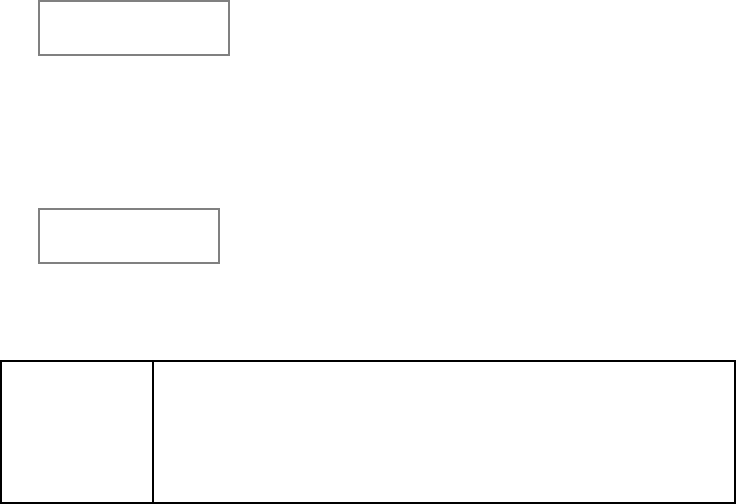
– 85 –
CLEAR EVENT LOG
0=NO 1=YES
Press [1] if Event Log is to be cleared from memory.
All events in the log will still be displayed if the
COMPLETE option is selected. Only those events
occurring from the time of the CLEAR command will
be displayed if RECENT display option is selected.
Press [0] if event log is not to be cleared at this
time.
If [1] is pressed, the following will appear:
ARE YOU SURE?
0=NO 1=YES
Press [1] if it is desired to clear the event log. Press
[0] if event log is not to be cleared.
SCREEN DEFINITIONS
RECENT Events since last CLEAR
COMPLETE Displays all events
TYPE Type of event (Burg., Fire, etc.)
CCC Zone (contact) number
UUU User number
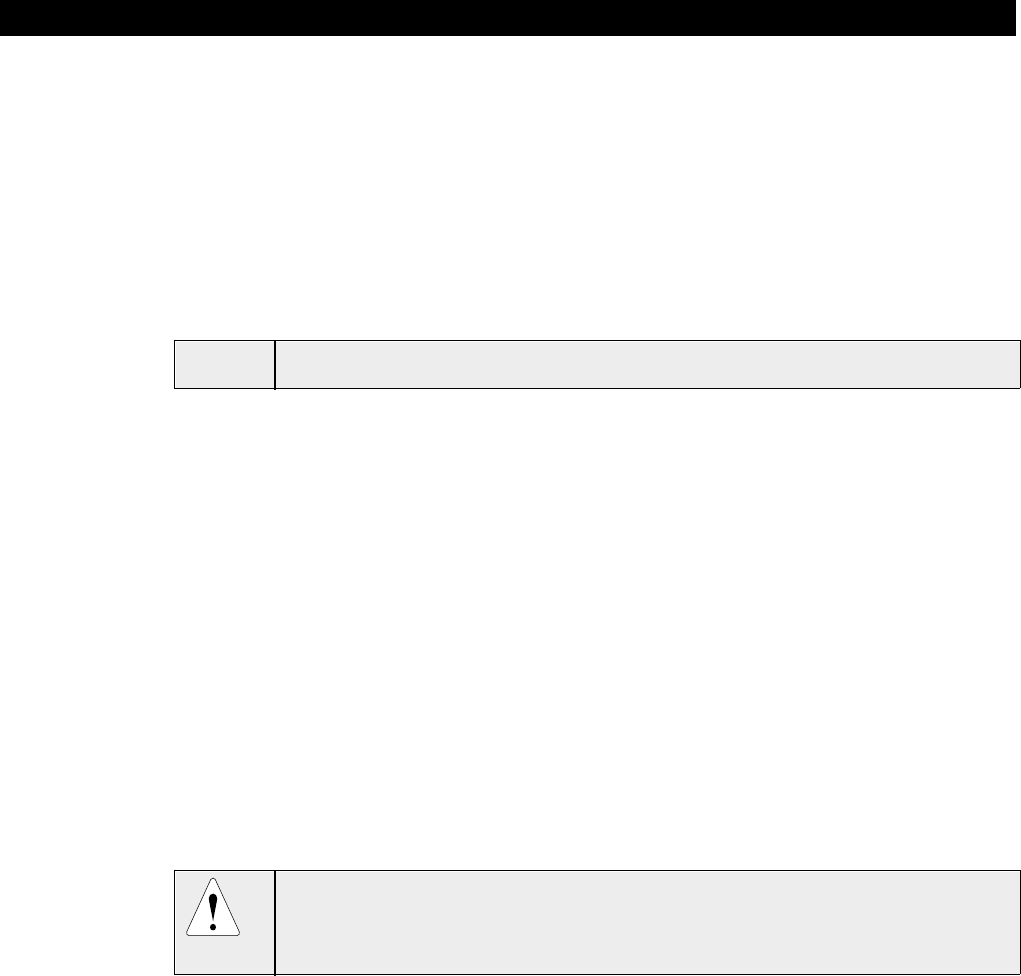
– 86 –
Section 15: FINAL POWER-UP PROCEDURE
This section provides the following information:
• Earth ground considerations
• Connecting the AC transformer
• Connecting the backup battery
• Programming power and AC options
• Auxiliary and Polling Loop Current Draw Worksheets
General Information
• You can power the control from the supplied 1361 transformer (1361CN in
Canada), rated 16.5VAC, 40VA, which plugs directly into a 24 hour, 120VAC,
60 Hz outlet.
• If using power line carrier devices, you must use the 4300 transformer instead.
ULUse 1361CN Transformer in Canadian installations.
Earth Ground Considerations
In order for the lightning transient protective devices in this product to be
effective, the designated earth ground terminal (terminal 30), must be terminated
in a good earth ground. We recommend using #16 AWG copper wire run at a
maximum length of 25 ft. The following are examples of good earth grounds
available at most installations:
• Metal Cold Water Pipe: Use a non-corrosive metal strap (copper is
recommended) firmly secured to the pipe to which the ground lead is
electrically connected and secured.
• AC Power Outlet Ground: Available from 3-prong, 120VAC, power outlets
only. To test the integrity of the ground terminal, use a three-wire circuit tester
with neon lamp indicators, such as the UL-Listed Ideal Model 61-035, or
equivalent, available at most electrical supply stores.
Connecting the Transformer
1. Use the Polling Loop Current Draw and Auxiliary Device Current Draw
Worksheets found later in this section to make sure that the currents drawn
from the devices connected to the system do not exceed the system's
respective ratings.
Failure to observe the polling loop current rating will cause polling loop
malfunction. Failure to observe the auxiliary output current rating will result in a
battery which does not charge properly or possibly a tripped circuit breaker.
2. Connect all installed devices to the control.
3. Wire the 1361 transformer (1361CN in Canada) to the panel (before
connecting the battery) as shown in
Figure 28
, or wire the 4300 transformer
as shown in
Figure 29
(if using Powerline Carrier devices).
4. Plug the transformer into a 24 hour, uninterrupted, 120VAC, 60Hz outlet.
After a few seconds, the keypad display will appear.
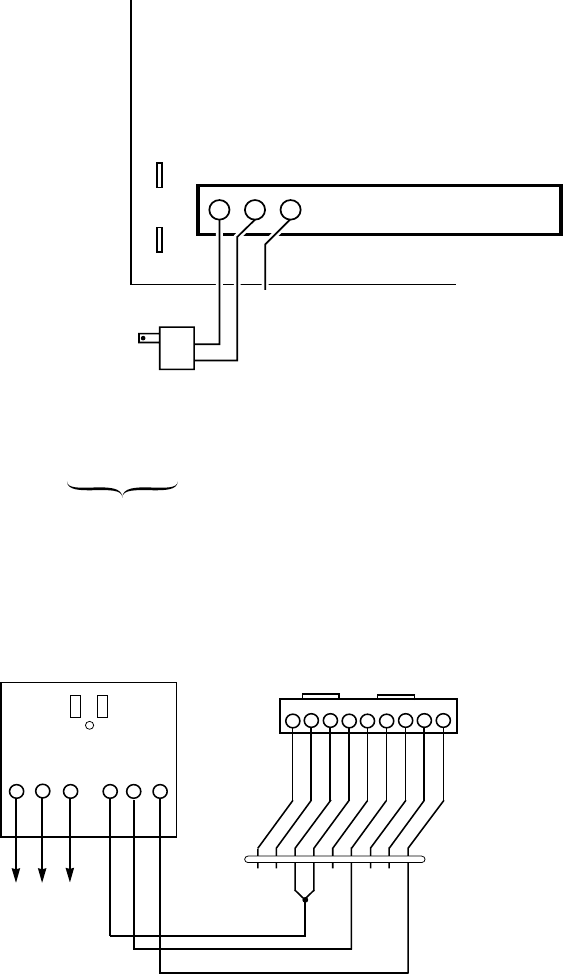
– 87 –
!!!!
NO CONNECTION
TRANSFORMER
16.5VAC, 40VA
ADEMCO No.1361
(IN CANADA
USE No. 1361CN)
or 4300 IF
X-10 DEVICES
WILL BE USED
Connect to
24hr. 120VAC,
60 Hz Outlet
123
RED (+)BLK (–)
Connect to
12VDC, 4AH
or 12VDC, 7AH
GEL CELL
BATTERY
CHARGING
VOLTAGE
13.7 VDC
Replace
every
3 years
NOTE:
WHEN POWERING UP
THE PANEL, PLUG THE
TRANSFORMER IN BEFORE
CONNECTING THE BATTERY.
BATTERY
TABS
PRIMARY POWER
Supplied by 1361*
Plug-in
Transformer which
is rated at
16.5VAC, 40VA.
Caution must be
taken when wiring
this transformer to
the panel to guard
against blowing the
fuse inside the
transformer (non-
replaceable).
Figure 28. 1321 Transformer and Battery Connections
123456789
GROUND
GROUND
OUT 6
IN 2
GROUND
IN 3
GROUND
OUT 5
J8 CONNECTOR
BLACK
BLUE
BROWN
GREEN
RED
WHITE
YELLOW
GRAY
VIOLET
4142TR CABLE
123456
TB1
-1 TB1
-30 TB1
-2
AC Earth
Ground AC Sync Data Com
4300 TRANSFORMER/INTERFACE
Figure 29: 4300 Transformer Connections
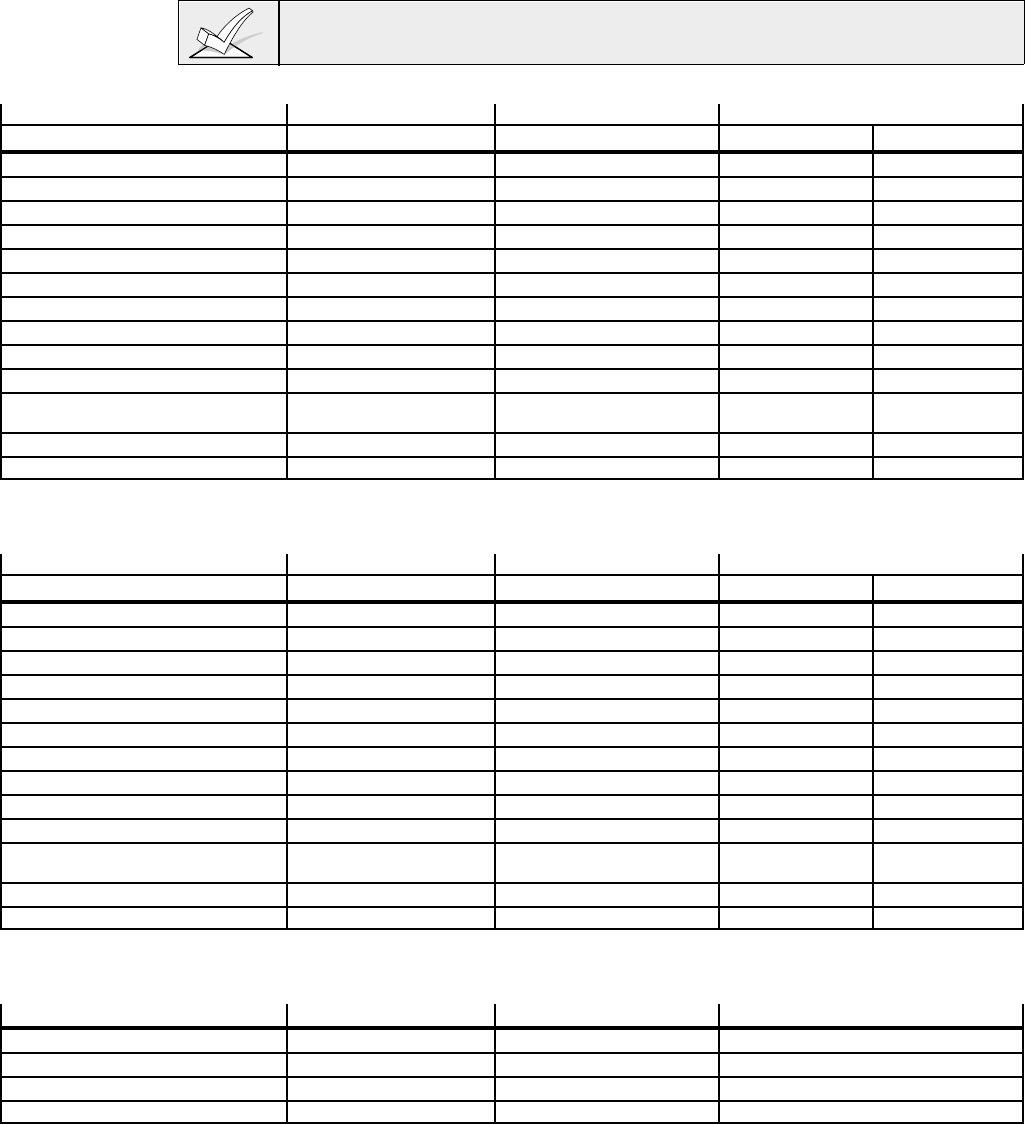
– 88 –
Programming Power and AC Options
1. With at least one alpha keypad (5137AD/6139) wired and properly
addressed, power up the system.
2. Enter data field programming mode: [Installer Code] + 8 0 0.
Program the following data fields:
*17 AC POWER LOSS KEYPAD SOUNDING (1=yes; 0=no)
*18 AC POWER LOSS EXTERNAL ALARM (1=yes; 0=no)
*19 AC RANDOMIZE (1=randomize; 0=no)
*28 POWER UP IN PREVIOUS STATE (1=yes; 0=no)
3. Exit program mode by entering *99.
If you need more information about actual programming procedures, see Section
4:
THE MECHANICS OF PROGRAMMING.
Polling Loop Current Draw Worksheet
DEVICE CURRENT # UNITS TOTAL CURRENT
STANDBY ALARM
4194 Contact 1 mA
4191SN 1mA
4193SN 1.5mA
4939SN 1mA
4959SN 1mA
4192SD Photo Smoke 0.4 mA
4192SDT Smoke w/Heat 0.4 mA
4192CP Ion Smoke 0.4 mA
4275 Dual PIR 1 mA
4278 Quad PIR 1 mA
4190 2-Zone RPM 1 mA (LOW)
2 mA (HIGH)
4208 8-Zone RPM 16 mA
TOTAL **
** If the total current draw exceeds 64 mA, a 4197 Loop Extender module must be used.
Auxiliary Device Current Draw Worksheet
DEVICE CURRENT # UNITS TOTAL CURRENT
STANDBY ALARM
4137AD Keypad 60mA
5137AD Keypad 90 mA
6128 Keypad 30 mA
6137 Keypad 85mA
6139 Keypad 100mA
675 Ground Start Module 50 mA
Built-in Polling Loop (total poll loop worksht)
4281 RF Receiver 35mA
5881 RF Receiver 50mA
4197 Poll Loop Extender 80 mA†
4204 Relay Module 15mA standby
40mA per active relay
*
TOTAL
* If using hard-wire devices such as PIRs, refer to the specifications for that particular unit's current draw.
Alarm Output Current Draw Worksheet
DEVICE CURRENT # UNITS TOTAL ALARM CURRENT
TOTAL **
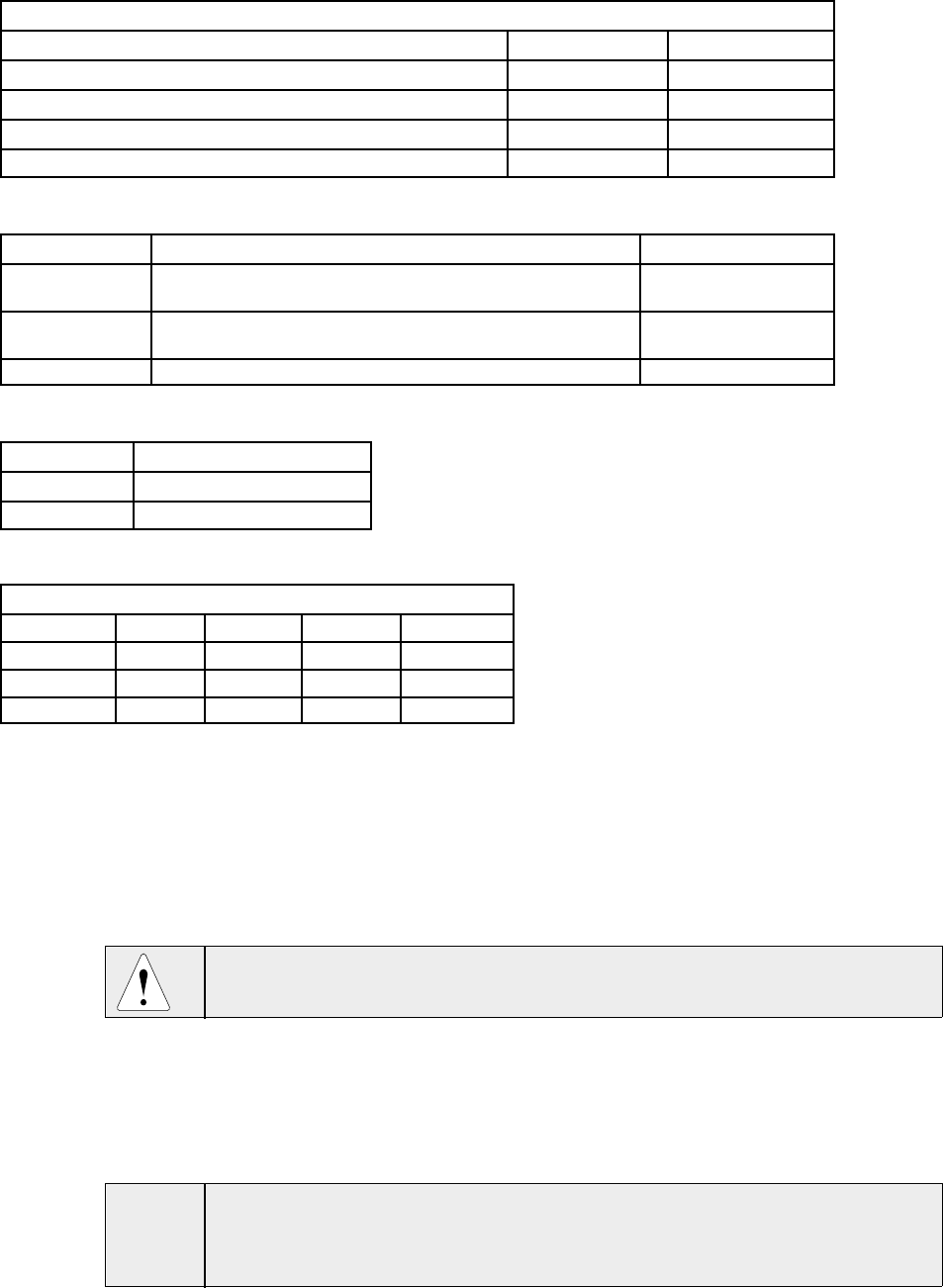
– 89 –
Combined Auxiliary Power, Alarm Output and Polling Loop
Total Current
Standby Alarm
Auxiliary Power
Alarm Output
Polling Loop
TOTAL
Battery Calculation Worksheet
Capacity Formula Calculated Value
Standby Capacity total standby load X 24 or 60 hours X 1.1 contingency
factor (use total standby load from previous worksheet)
Alarm Capacity total alarm load X 0.067 hours (4 minutes)
(use total alarm load from previous worksheet)
Total Capacity Add standby and alarm capacities
BATTERY SELECTION TABLE
4 AH Yuasa NP4-12
7 AH Yuasa NP7-12
12 AH Yuasa NP12-12
BATTERY STANDBY TABLE
AUX. STANDBY CURRENT DRAW
AMP-HRS. 200mA 400mA 600mA 750mA
4.0 6 hrs. 4 hrs. 3 hrs. 2.5 hrs.
6.0-7.0 11 hrs. 7 hrs. 5.5 hrs. 4 hrs.
NOTE: These figures are approximate, and may vary depending upon the age, quality, and capacity of the battery at
the time of the AC loss.
Connecting The Battery
In the event of an AC power loss, the Control panel will still operate for a period
of time (time period varies depending on size of battery used) because the
control has a back-up, rechargeable gel type (sealed) lead acid battery. YUASA
NP4-12 (12V, 4AH) and NP7-12 (12V, 7AH) batteries are recommended.
DO NOT use Gates batteries (sealed lead-acid type). These batteries require a
different charging voltage than is supplied by the panel.
The standby battery is automatically tested every 24 hours, beginning 24 hours
after exiting programming mode. In addition, entry into the test mode will cause a
battery test to be initiated.
1. Use the Battery Standby Table to select the appropriate battery for the
installation.
ULThe VISTA-50UL must operate for at least 4 hours following an AC power loss in
certificated burglary installations. Select a battery size from the table below that
will support the auxiliary power output current draw for 4 or more hours.
2. Connect the battery as shown in
Figure 28.
Do not connect the battery
until all devices have been wired to the control.

– 90 –
Section 16: FALSE ALARM REDUCTION FEATURES
This section provides the following information:
• General information about false alarms
• Exit Error Logic and related reports
• Exit Delay Reset
• Cross-Zoning
• Call Waiting Defeat
General Information
This control supports features which help minimize false alarms from occurring.
Most false alarms occur either upon exiting the premises, or because of a zone
which tends to go into alarm either due to environmental factors, or because the
zone's resistance to the control may be on the edge of acceptability. We call this
condition a "swinger."
Features which prevent false alarms due to these circumstances are:
• Exit Error Logic and related reports
• Exit Delay Reset
• Cross-Zoning
Exit Error Logic
This feature is intended to reduce the incidence of false alarms due to exit doors
that are left open after the exit delay has expired. If this feature is enabled in
program field 1*20, the following will occur:
At the end of the exit delay, if the door is left open, the system will sound the
bell(s),siren(s) and the console sounder(s) for 10 seconds. It will then start the
entry delay period. This gives the user time to re-enter the premises and disarm
the system before an alarm occurs.
If the user does not re-enter the premises and disarm the system, the system will
bypass the faulted entry/exit zone(s). The rest of the system will be armed. In
addition, the following dialer reports will be sent to the central station if
programmed:
• Exit Error by User
• Exit Error by Zone
• Bypass reports
Another report, designed to notify the central station that an alarm has occurred
within five minutes of arming, is called the Recent Close report. This report, as
well as the Exit Error reports, are programmed in data fields 1*40 and 1*41.
Exit Delay Reset
This feature is designed to allow an operator to re-exit the premises to retrieve a
forgotten item without triggering an alarm. This feature is enabled in program
field 1*21, and works in the following way:
When the panel is armed, the normal exit delay begins. After the user exits, and
the door closes, the exit delay time is reset to 60 seconds. If, within this 60
second period, the entry door is re-opened, the panel will restart the exit delay
sequence again using the programmed exit delay time. This feature will only be
activated once after arming.
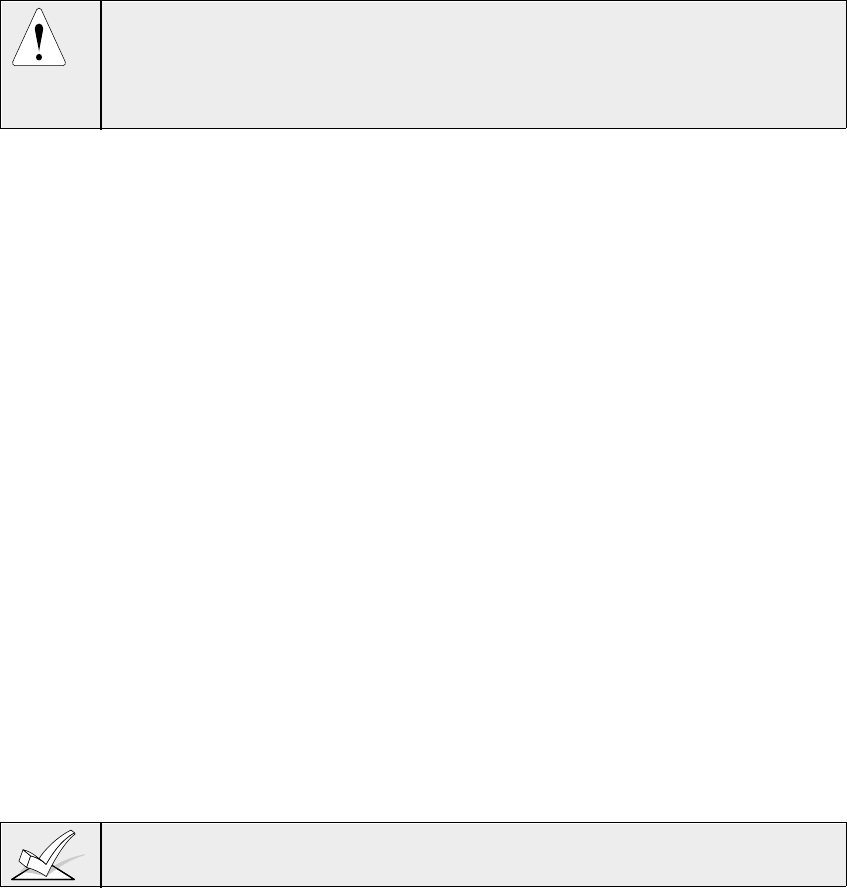
– 91 –
Cross-Zoning
The Cross-Zoning feature is designed so that a combination of two zones must
be faulted within a five minute period to cause an alarm on either zone. This
prevents momentary faults from causing an alarm condition. You can select four
"sets" of cross zones, keeping in mind the following:
• Both must protect the same area
• Both must be in the same partition
• A Fire zone must only be crossed to another fire zone protecting the same
physical area (see note below)
The four sets of cross-zones are programmed in data fields 1*22, 1*23, 1*24, and
1*25.
DO NOT cross-zone a fire zone with a burglary zone under any circumstance. A
fire zone must only be crossed to another fire zone and BOTH must be protecting
the same physical area (no walls or partitions separating them). Consult NFPA
72 standard for exact spacing requirements. As a guideline, we recommend that
spacing between fire cross-zones be no further than 30 ft.
Conditions That Affect Cross-Zone Operation
1. In the event of a continuous fault on one of the paired zones that lasts longer
than five minutes, a fault on the second zone will cause an alarm immediately.
2. If one of the zones in a pair is bypassed or has a zone response type set to 0,
the cross-zoning feature will not apply,
3. If an Entry/Exit zone is paired with an Interior Follower zone, be sure to enter
the Entry/Exit zone as the first zone of the pair. This will ensure that the entry
delay time is started before the follower zone is processed.
4 a. If a relay is programmed to activate on a fault of one of the zones, the
relay will activate without the other zone being faulted.
b. If a relay is programmed to activate on either an alarm or trouble,
both zones must trip before the relay will activate, and both zones
must restore for the relay to deactivate (if relay is programmed to
deactivate on a Zone List Restore).
Call Waiting Defeat Logic
Although this option does not directly prevent false alarms, it may prevent the
central station from taking action on a potential false alarm. After the panel's
initial call to report the alarm, if the panel attempts to make an additional call,
perhaps for a cancel or a zone restoral, an operator at the central station
attempting to contact the premises to verify whether or not the alarm is valid will
hear the phone ringing indefinitely and will have to dispatch on the call.
This option, enabled in program field 1*42, will attempt to defeat call waiting on
the first out-going call attempt to both the primary and secondary numbers. It
does this by dialing a special sequence preceding the phone number (but after
the PABX number). The panel will dial *70 if using touchtone and 1170 if using
rotary.
The panel does not attempt to defeat call waiting on each call attempt, since the
phone company may not complete the call if the sequence is dialed on a phone
line that does not have call waiting.
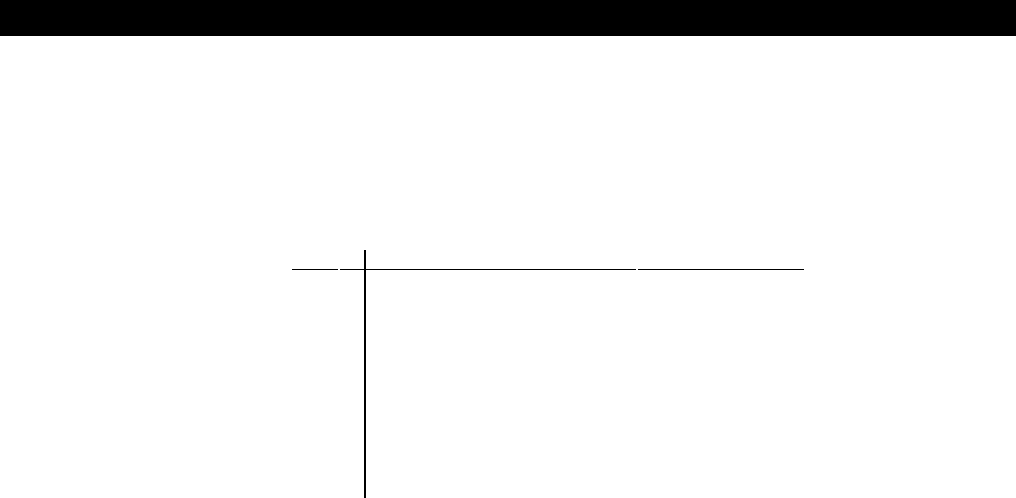
– 92 –
Section 17: ZONE TYPE DEFINITIONS
This section provides the following information:
•Zone number designations
•Zone Type Definitions
The VISTA 50 supports up to 86 zones of hard-wire, polling loop and/or wireless
protection, distributed among up to 8 partitions. The following table lists the zone
numbers and the types of sensors that can be used with each in this system:
Zone Sensors
1 2-wire smoke detectors (if used)
7 keyswitch (if used)
8 latching type glass break detectors (if used)
1-9 traditional hard-wired zones
1-63 5700 series wireless devices
1-86 5800 series wireless devices
10-86 polling loop devices
95 */1 panic
96 #/3 panic
99 */# panic
Each zone must be assigned a zone type, which defines the way in which the
system responds to faults in that zone. In addition, there are three keypad
activated zones (PANIC keys, see note) for each partition, a polling loop
supervision zone, and four RF supervisory zones, two for each RF Receiver
installed. Zone types are defined below.
Type 00: Zone Not Used
Program a zone with this zone type if the zone is not
used.
Type 01: Entry/Exit #1 Burglary.
This zone type provides entry delay whenever the
zone is faulted if the control is armed in the Away or
Stay modes. When the panel is armed in the Instant or
Maximum modes, no entry delay is provided. Exit delay
begins whenever the control is armed, regardless of
the arming mode selected. These delays are
programmable. This zone type is usually assigned to
sensors or contacts on doors through which primary
entry and exit will take place.
Type 02: Entry/Exit #2 Burglary.
This zone type provides a secondary entry delay
whenever the zone is faulted if the panel is armed in
the Away and Stay modes. When the panel is armed in
the Instant or Maximum modes, no entry delay is
provided. Secondary exit delay begins whenever the
control is armed, regardless of the arming mode
selected. These delays are programmable. This zone
type is usually assigned to sensors or contacts on
doors through which more time is needed to get to and
from the keypad. Delay times for this zone type must
be greater than Zone Type 01. (Ex.: a garage, loading
dock, or basement door)
Type 03: Perimeter Burglary.
This zone type gives an instant alarm if the zone is
faulted when the panel is armed in the Away, Stay,
Instant or Maximum modes. This zone type is usually
assigned to all sensors or contacts on exterior doors
and windows.
Type 04: Interior, Follower.
This zone type gives a delayed alarm (using the
programmed Entry /Exit time) if the Entry/Exit zone is
faulted first. Otherwise this zone type gives an instant
alarm. This zone type is active when the panel is
armed in the Away or Maximum modes. Maximum
mode eliminates the entry delay. This zone type is
bypassed automatically when the panel is armed in
the Stay or Instant modes. This zone type is usually
assigned to a zone covering an area such as a foyer,
lobby, or hallway through which one must pass upon
entry or exit(After faulting the entry/exit zone to reach
the keypad to disarm the system.) Since this zone
type is designed to provide an instant alarm if the
entry/exit zone is not violated first, it will protect an
area in the event an intruder hides on the premises
prior to the system being armed, or gains access to the
premises through an unprotected area.
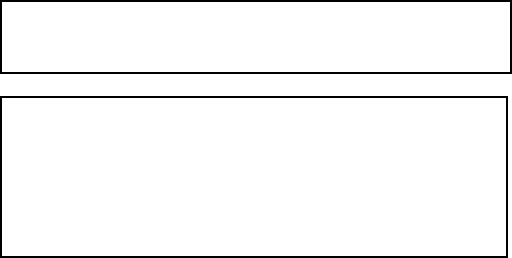
– 93 –
Type 05: Trouble by Day/Alarm by Night.
This zone type will give an instant alarm if faulted when
armed in the Away, Stay, Instant or Maximum (night)
modes. During the disarmed state (day), the system will
provide a latched trouble sounding from the keypad
(and a central station report, if desired). This zone type
is usually assigned to a zone which contains a foil-
protected door or window (such as in a store), or to a
zone covering a "sensitive" area such as a stock room,
drug supply room, etc. This zone type can also be used
on a sensor or contact in an area where immediate
notification of an entry is desired.
Type 06: 24-hour Silent Alarm.
This zone type sends a report to the Central Station but
provides no keypad display or sounding. This zone type
is usually assigned to a zone containing an Emergency
button.
Type 07: 24-hour Audible Alarm.
This zone type sends a report to the Central Station,
and provides an alarm sound at the keypad, and an
audible external alarm. This zone type is usually
assigned to a zone that has an Emergency button.
Type 08: 24-hour Auxiliary Alarm.
This zone type sends a report to Central Station and
provides an alarm sound at the keypad. (No bell output
is provided). This zone type is usually assigned to a
zone containing a button for use in personal
emergencies, or to a zone containing monitoring
devices such as water sensors, temperature sensors,
etc.
Type 09: Supervised Fire. (No Verification)
This zone type provides a fire alarm on short circuit and
a trouble condition on open circuit. The bell output will
pulse when this zone type is shorted. This zone type is
always active and cannot be bypassed. This zone type
can be assigned to any wired zone except zone 9,
and can be assigned to certain wireless systems
zones.
Type 10 : Interior w/Delay.
This zone type gives entry and exit delays (using the
programmed entry/exit time), if tripped when the panel
is armed in the Away mode. This zone type is also
active during Maximum mode, but no entry delay is
provided (alarms occur immediately if zone is tripped).
This zone type is bypassed when the panel is armed
in the Stay or Instant modes. Delay begins whenever
sensors in this zone are violated, regardless of whether
or not an entry/exit delay zone was tripped first.
Type 20: Arm-Stay*
This is a special purpose zone type used with 5800
series wireless pushbutton or contact closure or
opening, and which will result in arming the system in
the STAY mode when the zone is activated.
Type 21: Arm-Away*
This is a special purpose zone type used with 5800
series wireless pushbutton or contact closure or
opening, and which will result in arming the system in
the AWAY mode when the zone is activated.
Type 22: Disarm*
This is a special purpose zone type used with 5800
series wireless pushbutton or contact closure or
opening, and which will result in disarming the system
when the zone is activated.
Type 23: No Alarm Response
This zone type can be used on a zone when an output
relay action is desired, but with no accompanying alarm
(ex. lobby door access).
* Note that these zone types are for use by 5800 series
devices
only!
.
NOTE FOR PANIC KEYS: Keypad panic zones share
the same zone response type for all 8 partitions, but
panics may be individually enabled for each partition.
IMPORTANT! FAULT ANNUNCIATION
Polling loop and RF troubles (zones 88-91 & 97) will
report as trouble conditions only, and as such, should
be assigned zone type 05 if annunciation is desired.
See SUPERVISION notes in POLLING LOOP and
WIRELESS EXPANSION sections for more
information.
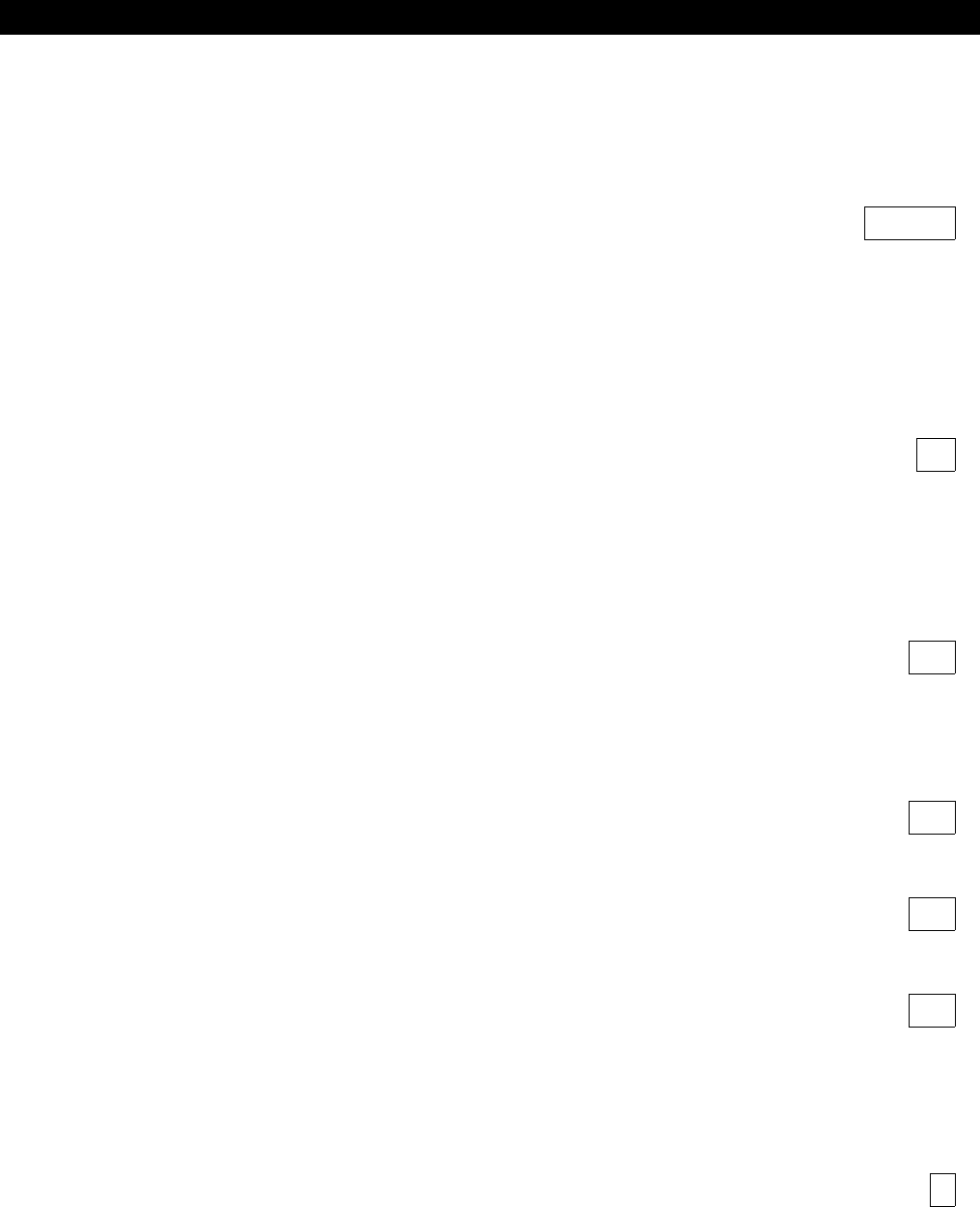
– 94 –
Section 18: DATA FIELD DESCRIPTIONS
The following is a description of all data fields provided by this control. If you
have followed earlier instructions during the installation of the various devices,
many of these fields will already have been programmed.
If you need more information about actual programming procedures, see Section
4:
THE MECHANICS OF PROGRAMMING.
*00 INSTALLER CODE | | |
The Installer's Code is a 4-digit code reserved for installation company
use. This is the only code that can be used to enter the Program mode
from the keypad. This code cannot be used to disarm the system if not
used to arm the system. This code cannot reenter programming mode if
exited by the *98 command.
*02-05 ZONE RESPONSE TYPES FOR ZONES 1-27, 95-99
These fields are programmed using #93 Menu Mode–Zone
Programming.
*09 ENTRY DELAY #1 (partition-specific) |
Entry delay defines the delay time which allows users to reenter the
premises through a door that has been programmed as an entry delay
door and disarm the system without sounding an alarm. The system must
be disarmed within this period or an alarm will occur. Enter the entry
delay time (01-15 times 15 seconds or 00 for no delay), up to a maximum
delay of 225 seconds (entry 15 times 15 seconds), for zones assigned to
Zone Type 01.
*10 EXIT DELAY #1 (partition-specific) |
Exit delay defines the delay period that allows users to leave the
premises through a door that has been programmed as an entry/exit
delay door after arming the system without setting off the alarm. Enter
the exit delay time (01-15 times 15 seconds or 00 for no delay), up to a
maximum delay of 225 seconds, for zones assigned to Zone Type 01.
*11 ENTRY DELAY #2 (partition-specific) |
Entry Delay 2 is used for the zone assigned to Entry Delay #2 zone type.
Note that this delay must be longer than Entry Delay #1.
*12 EXIT DELAY #2 (partition-specific) |
Exit delay 2 is used for the zone assigned to Exit Delay #2. Note that
this delay must be longer than Exit Delay #1.
*13 ALARM SOUNDER DURATION (partition-specific) |
Defines the length of time an external sounder and the keypad's sounder
will sound for all audible alarms (multiply entry 01-15 by 2 minutes for
actual duration). This duration can be overridden by the Fire Timeout
Disable option (field *21) for fire alarms.
Minimum 4 minutes for UL installations.
*14 ZONE 9 RESPONSE TIME
Enter 1 to set fast response mode (10msec) for appropriate devices
wired to zone 9. Enter 0 for normal response, 350msec.
Must be 0 for UL.

– 95 –
*15 KEYSWITCH ASSIGNMENT
Enter the partition number 1-8 in which the keyswitch is being used;
otherwise, enter 0.
Requires the use of zone 7 wired loop (zone 7 no longer available as
protection zone when used for keyswitch operation). If the keyswitch is
used, the fire and panic alarm voltage triggers automatically become
ARMING and READY status outputs for support of the Keyswitch LEDs.
Note: Zone type 10 is automatically assigned to zone 7 if a keyswitch is
used. Reports openings/closing by user "0" if reporting is enabled in field
*40.
*16 CONFIRMATION OF ARMING DING (partition-specific)
Enter 1 to enable 1/2 second external alarm sounding ("ding") at the end
of exit delay (or after kisoff from the central station, if sending closing
reports.) Otherwise enter 0.
*17 AC LOSS KEYPAD SOUNDING
Enter 1 to enable sounding at the keypad (rapid beeping) when AC
power is lost (sounding occurs about 2 minutes after actual AC loss).
Enter 0 if no AC power loss keypad sounding is desired.
*18 AC LOSS SIREN
Enter 1 to enable the external alarm sound after AC power has been out
for 4 hours; Otherwise enter 0 (no alarm). (Must be "1" for UL)
*19 RANDOMIZE AC LOSS REPORT
Selecting this option helps prevent an overload of AC loss messages at
the central station during a community blackout.
Enter 1 to randomize AC loss reporting between 10-40 min. after an
actual AC loss. Enter 0 for normal AC loss reporting (about 2 minutes
after actual AC loss).
*20 VIP MODULE PHONE CODE
If a 4285 voice module is being used, enter the 2-digit phone code used
to access the system.
Enter 01-09 for first digit, and enter 11 (for *) or 12 (for #) for second digit.
To disable the voice module, enter 00 for the 1st digit and enter 11 for
the 2nd digit of the code (disable code = 00,11).
*21 PREVENT FIRE TIME-OUT
Enter 1 to disable (no timeout) the alarm sounder duration for any zone
designated as a fire zone, regardless of partition, so that fire sounding
continues until the system is reset.
Enter 0 if the normal burglary alarm sounder duration (programmed in
partition-specific field *13) should apply to fire alarms.
*22 KEYPAD PANIC ENABLES (partition-specific) | |
Enter 1 to enable the appropriate keypad panics used 95 96 99
in this partition. Otherwise enter 0.

– 96 –
*23 MULTIPLE ALARMS (partition-specific)
Determines whether or not more than one alarm can be sounded in a
given zone during an armed period. Note that multiple alarm soundings
will not occur more frequently than allowed by the programmed alarm
sounder duration. This selection applies to local sounding and has no
impact on the number of communication messages transmitted. Refer to
Swinger Suppression for limiting communication messages. Enter 1 if
this feature is desired. Enter 0 if not desired.
*24 IGNORE EXPANSION ZONE TAMPER
Only applicable to certain polling loop sensors with tamper switches or
5800 series transmitters. This option is used to disable tamper detection
on these devices.
Enter 1 to disable (ignore) tamper.
Enter 0 if tamper detection is desired.
*25 BURG. TRIGGER FOR RESPONSE TYPE 8
Enter 1 to allow optional triggering of the voltage output on pin 7 of the J7
header to include zone response type 8 (24hr. auxiliary).
Enter 0 if only burglary and audible panic alarms (zone type 7) will trigger
pin 7.
*26 INTELLIGENT TEST REPORTING
Enter 1 if it is desired that no test report be sent if any other type of report
was sent since the last test report.
Enter 0 if test reports are to be sent at the set intervals, regardless of
whether or not other reports have been sent. Must be 0 for UL
applications.
*27 TEST REPORT INTERVAL | |
Enter the test reporting interval in hours, 001-999.
Enter 000 if no test reporting is desired. If a test report is desired, enter a
test code in fields *81 & *82, location 7.
Set first test report time in field *83.
Max. 024 for UL.
*28 POWER UP IN PREVIOUS STATE
Enter 1 if upon power-up, after a prolonged power loss which caused the
system's battery to discharge, the system will assume the system status
prior to the power loss.
Enter 0 if it is desired that the system will always power up in a disarmed
state. When the system powers up armed, an alarm will occur 3 minutes
after arming if a zone is faulted. When so armed, reports closing as User
#0 if open/close reporting for installer was enabled in field *39. Note that
if the previous state was armed AWAY or STAY, the system may not
respond to sensor changes for a small period of time (1-3 min.), which
allows sensors such as PIRs to stabilize.
Must be 1 for UL applications. Note that authority levels 0 or 5 cannot be
used to disarm the system if control powers up armed.
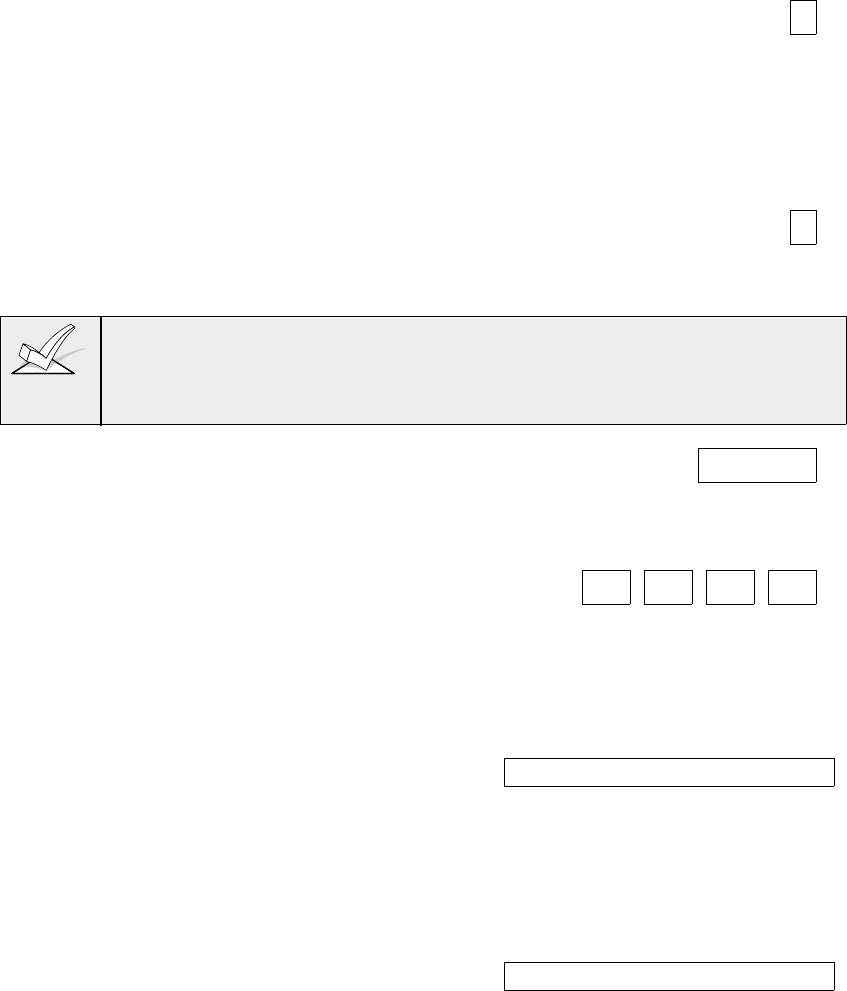
– 97 –
*29 QUICK ARM (partition-specific)
Enter 1 to enable arming of the burglary system in AWAY, STAY,
INSTANT or MAXIMUM modes by using the # key instead of the security
code. When armed, reports closing as User 0 if open/close reporting for
User #2 (typically a master level user) was enabled for a given partition.
Enter 0 if Quick Arm is not desired. (The security code must always be
used to disarm the system.) Note that if quick arm is used, the installer
code and authority level 5 code cannot disarm the system.
*30 TOUCH-TONE OR ROTARY DIAL
Enter 1 if TouchTone service is being used.
Enter 0 if rotary phone service is used.
If selecting touch-tone, make sure the subscriber has requested and is paying for
touch-tone service. Note that whether or not touch-tone dialing for call placement
is permitted, communication by the use of DTMF signaling (Ademco High Speed)
will still take place. See field 1*33 for Touch-Tone w/Rotary backup.
*31 PABX ACCESS CODE | | | |
This field is used to enter up to four 2-digit numbers 00-09; B-F (11-15).
If not required, enter nothing and proceed to next address; otherwise,
enter prefix needed to obtain an outside Telco line.
*32 PRIMARY SUBSCRIBER ACCT # | | | |
(partition-specific) Enter 00-09; B-F (11-15)
Enter a 3 or 4 digit (depending on report format) primary subscriber
account number 00-09; B-F (11-15). Each number requires a 2-digit entry
so as to allow entry of hexadecimal digits (B-F). If a 3 digit account
number is to be used, only enter data in the first 3 locations, leaving the
last one unfilled, by entering a *.
*33 PRIMARY PHONE NUMBER | | | | | | | | | | | | | | | | |
This field is used to enter the primary central station phone number, up to
17 digits, 0-9; enter #11 for *, #12 for #, and #13 for a 2 sec. pause.
This is the phone number the control will use to transmit alarm and status
messages to the central station. Do not fill unused spaces. Note that
back-up reporting is automatic only if a secondary phone number is
entered (8 calls are made to the secondary phone number if no
acknowledgment is received after 8 attempts to the primary number).
*34 SECONDARY PHONE NUMBER | | | | | | | | | | | | | | | | |
This field is used to enter the secondary phone number, up to 17 digits,
0-9; enter #11 for *, #12 for #, and #13 for a 2 sec. pause. This
number. It is used if communication on the primary number is
unsuccessful, or if split/dual reporting is desired. Do not fill unused
spaces. If this field is programmed, a secondary subscriber account
number (field *90)
must
also be programmed (can be the same as the
primary account number).
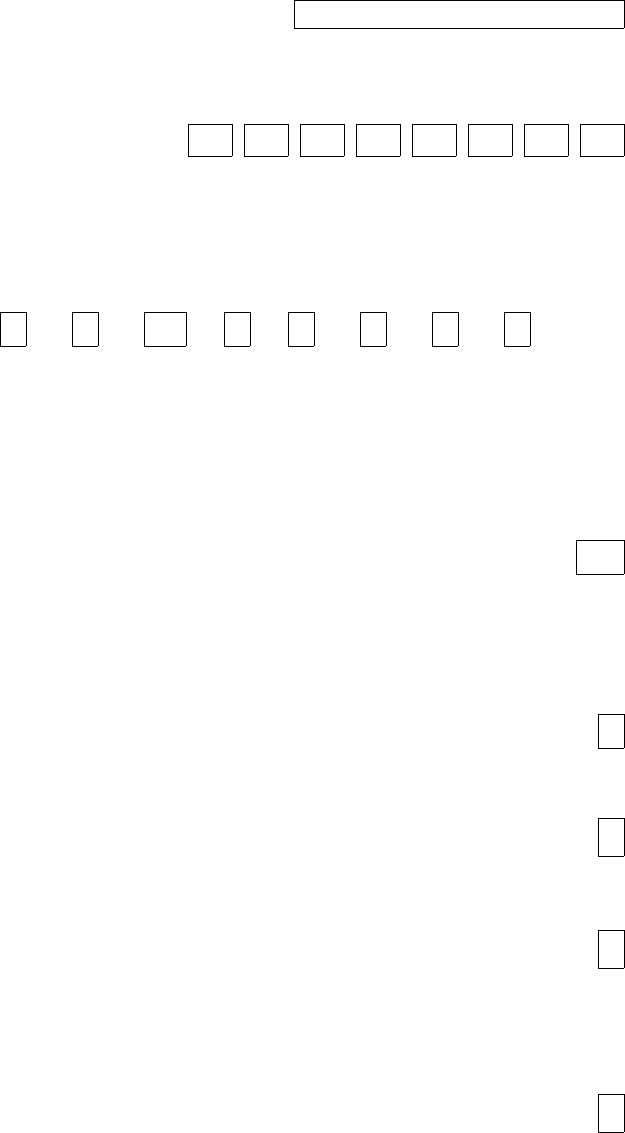
– 98 –
*35 DOWNLOAD PHONE NO. | | | | | | | | | | | | | | | | |
This field is applicable only if downloading will be utilized.
Enter the downloading phone number, up to 12 digits, 0-9; enter #11 for
*, #12 for #, and #13 for a 2 sec. pause. Do not fill unused spaces.
*36 DOWNLOAD ID NO. | | | | | | | |
Enter eight digits, 00-09; A-F (10-15). Only applicable if downloading will
be utilized. Make entries as 2-digit numbers as follows:
00=0 02=2 04=4 06=6 08=8 10=A 12=C 14=E
01=1 03=3 05=5 07=7 09=9 11=B 13=D 15=F
*37 DOWNLOAD COMMAND ENABLES
0
Dialer System Not Remote Remote Remote Upload Download
Shutdwn Shutdwn Used Bypass Disarm Arm Program Program
Each of the various remote functions can either be enabled or disabled
through VLink or Compass downloading software. Disabling a function
means that you will not be able to perform that function with respect to
this system. Enter 1 to enable a function, and 0 to disable a function.
See field 1*53 to disable the download callback option. For UL
installations, all entries must be 0.
*38 PREVENT ZONE XX BYPASS (partition-specific) |
Entering a zone number (01-86) prevents that zone from being bypassed
by the user. Enter 00 if this feature is not desired (all zones can be
bypassed). This selection does not affect fire zones, which the system
prevents from being bypassed.
*39 ENABLE OPEN/CLOSE REPORT FOR INSTALLER CODE
(partition-specific)
Enter 1 if open/close reporting for the installer is desired.
Otherwise enter 0.
*40 OPEN/CLOSE REPORTING FOR KEYSWITCH
Enter 1 to enable open/close reporting for the keyswitch.
Enter 0 if reporting is not desired.
*41 NORMALLY CLOSED OR EOLR (ZONES 2-8)
Enter 0 if end-of-line resistors are to be used.
Enter 1 if end-of-line resistors are not to be used, in which case only
normally closed devices must be used.
Must be 0 for UL.
*42 DIAL TONE PAUSE
This field sets the time the system will wait for dial tone before dialing.
Applies if true dial tone is not selected in field *43.
Enter the desired wait time for dial tone detection as follows: Enter
single digit, 0 = 5 seconds; 1 = 11 seconds; or 2 = 30 seconds. Must be
0 for UL.

– 99 –
*43 DIAL TONE DETECTION
Determines whether the control will wait for a true dial tone before
dialing, or if it will wait for a predetermined delay before dialing (delay is
programmed in Dial Tone Pause field *42). The latter may be necessary
in high-noise environment Telco networks where noise can be confused
with dial tone, resulting in premature dialing.
Enter 1 for true dial tone wait. If no dial tone is detected, will dial at end of
pause programmed in field *42.
Enter 0 to pause for seconds entered in field *42, then dial.
*44 RING DETECTION COUNT |
Only applicable if using a 4285 VIP Module and/or if station initiated
downloading will be used.
Enter 00 to disable ring detection.
Enter 01-14 for ring counts of 1-14.
Enter 15 to select answering machine defeat mode, which allows the
system to receive calls even when a telephone answering machine is
connected to the same phone line. In the answering machine mode, the
caller should let the phone ring once, then hang up, and call again within
30 seconds. The system, upon hearing one ring followed by nothing, will
not answer the first call, but will ready itself to pick up on the first ring of
the next incoming call that is received within 30 seconds (the downloader
calling again).
*45 PRIMARY FORMAT
This field selects the reporting format for use on the primary telephone
number.
Enter the appropriate number for the primary format as follows: 0=Low
Speed; 1=Contact ID; 2=Ademco High Speed; 3=Ademco Express
*46 LOW SPEED FORMAT (PRIMARY)
Enter the appropriate value: 0=Ademco Low Speed; 1=Sescoa/Radionics
*47 SECONDARY FORMAT
This field selects the reporting format for the secondary telephone
number
Enter the appropriate number for the secondary format as follows: 0=Low
Speed; 1=Contact ID; 2=Ademco High Speed; 3=Ademco Express
*48 LOW SPEED FORMAT (SECONDARY)
Enter the appropriate value: 0=Ademco Low Speed; 1=Sescoa/Radionics
*49 CHECKSUM VERIFICATION
Enter 1 for either or both primary/secondary formats to send a verification
digit to validate the message at the receiver without having to send two
message rounds. Selection is valid for 3+1, 4+1, and 4+2 reports.
Enter 0 if not desired.
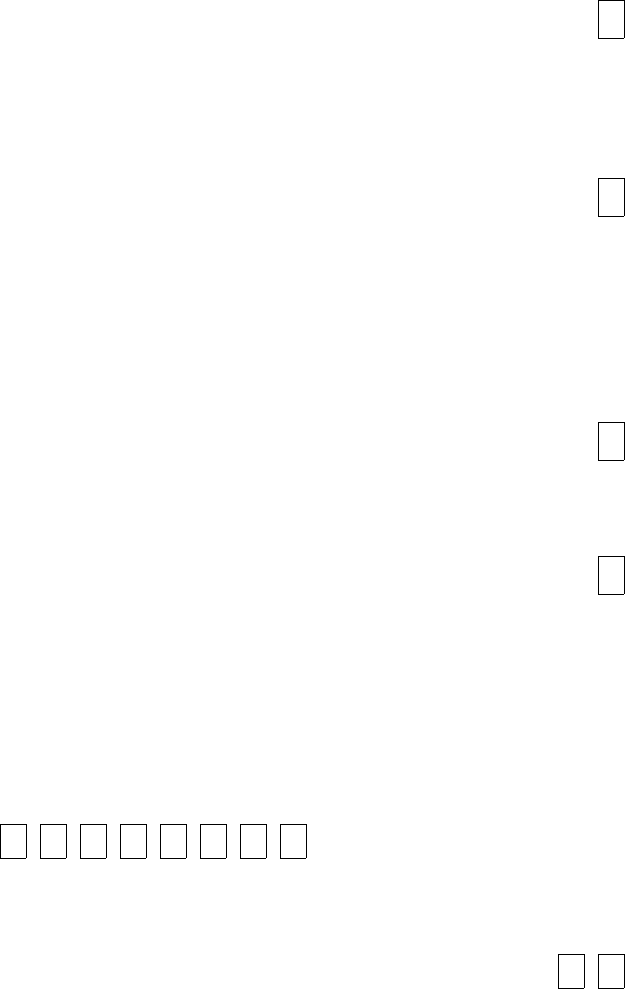
– 100 –
*50 SESCOA/RADIONICS SELECT
Enter 0 if Radionics format is to be used with hexadecimal 0-9, B-F
reporting.
Enter 1 if SESCOA format is to be used with only numeric reporting (0-9).
Note that selection applies to both primary and secondary phone
numbers.
*51 DUAL REPORTING
This field allows all reports to be sent to both primary and secondary
phone numbers.
Enter 1 if all reports are to be sent to both primary and secondary phone
numbers. If used with Split Reporting option 1 (1*34), alarms go to both
primary & secondary numbers, while all other reports go to secondary
only. If used with Split Reporting option 2, alarms go to both lines,
open/close and test messages go to secondary only, while all other
reports go to primary.
*52 STANDARD/EXPANDED REPORT PRIMARY
Enter 0 for standard or 1 for expanded reporting for the primary phone
number
Note: Expanded overrides 4+2 format.
*53 STANDARD/EXPANDED REPORT SECONDARY
Enter 0 for standard or 1 for expanded reporting for the secondary phone
number.
Note: Expanded overrides 4+2 format.
*54- 78 REPORT CODES FOR ZONES 01-64, 81-91, 95-99)
Enter the report codes for each zone used in the system. Each digit is a
two-digit entry to allow for hex codes. Enter 01-09; A-F (10-15). Can
also be entered using the #93 Zone Programming mode.
*79 ZONE TYPE RESTORES FOR ZONE TYPES 1-8
12345678
Enter 1 to enable restore reporting for individual zone types.
Enter 0 if no restore report is desired for a zone type.
*80 ZONE TYPE RESTORES FOR TYPES 9/10
910
Enter 1 to enable restore reporting for individual zone types.
Enter 0 if no restore report is desired for a zone type.
*81- NON-ALARM REPORT CODES (FIRST DIGIT)
Enter the first digit of each report code for the conditions indicated on the
programming form.
*82 NON-ALARM REPORT CODES (SECOND DIGIT)
Enter the second digit of each report code for the conditions indicated on
the programming form.

– 101 –
*83 FIRST TEST REPORT TIME | | |
Enter the day (00-07) and time (00-23 hours/00-59 min.) that the first
test report shall be transmitted.
00 entry in all locations signifies immediately upon exiting.
00 entry in the day location will cause the report to be sent at the next
occurrence of the time that is set.
Note that day 01=Monday. See fields *81 & *82 for assigning the Test
Report code.
*84 SWINGER SUPPRESSION (partition-specific) |
This option limits the number of messages (Alarms or Troubles) sent for
a specific channel in an armed period (Swinger Suppression). Enter 01-
15. If 00 is selected, all Alarm or Trouble codes are reported.
Must be 00 (disabled) for UL installations.
*85 ENABLE DIALER REPORTS
FOR PANICS & DURESS (partition-specific) 95 96 99 Duress
Enter 1 for each panic/duress for which reporting is desired.
*87 ENTRY WARNING (partition-specific)
Enter 0 for 3 short beeps, or 1 for slow beeps that continue for the entire
entry delay period.
*88 BURG. ALARM COMM. DELAY (partition-specific) |
Enter 0 for no delay on burglary alarm communication. Enter 1 for 16-
second delay (no delay on 24-hour reports).
*89 RESTORE REPORT TIMING
Enter 0 for instant restore report as zone restores.
Enter 1 for reporting after bell timeout if zone restored. Enter 2 for
restore report when system is subsequently disarmed
*90 SECONDARY SUBSCRIBER ACCT # | | | |
(partition-specific) Enter 00-09; B-F (11-15)
Enter the 3 or 4 digit number (depending on report format) for the
secondary subscriber account, 00-09; B-F (11-15). Each number requires
a 2-digit entry so as to allow entry of hexadecimal digits (B-F). If a 3-digit
number is to be used, only enter data in the first 6 locations, leaving the
last two unfilled. Default=15 15 15 15. Erase the field by entering *90*.
NOTE: This field
must
be programmed if a secondary phone number is
used (field *34). This account number can be the same as the primary
account number.
1*01- RESPONSE TYPES FOR ZONES 28-91
1*09 These fields are programmed via #93 Menu Mode–Zone
Programming.
1*17 LOBBY PARTITION
Enter the common lobby partition (1-8).
Enter 0 if none.
1*18 AFFECTS LOBBY (partition-specific)
Enter 1 if this partition affects the common lobby. Will cause lobby to
disarm when this partition disarms.
Enter 0 if it does not.

– 102 –
1*19 ARMS LOBBY (partition-specific)
Enter 1 if arming this partition causes the system to attempt to arm the
common lobby partition automatically. Can only arm lobby if all other
affecting partitions are armed. To enable this field, field 1*18 must also
be enabled. (partition-specific)
Enter 0 if arming this partition will not attempt to arm the common lobby
partition.
1*20 EXIT ERROR LOGIC
Enter 1 to enable Exit Error Logic (entry/exit doors will be bypassed if left
open).
Enter 0 if Exit Error Logic is not desired.
1*21 EXIT DELAY RESET
Enter 1 to reset Exit Delay to 60 seconds after door is closed.
Enter 0 if Exit Delay not to be reset.
1*22 CROSS ZONING PAIR ONE | |
Enter the first pair of zones which must both be faulted within a five
minute period to cause an alarm.
Enter 00,00 to disable.
1*23 CROSS ZONING PAIR TWO | |
Enter the second pair of zones which must both be faulted within a five
minute period to cause an alarm.
Enter 00,00 to disable.
1*24 CROSS ZONING PAIR THREE | |
Enter the third pair of zones which must both be faulted within a five
minute period to cause an alarm.
Enter 00,00 to disable.
1*25 CROSS ZONING PAIR FOUR | |
Enter the fourth pair of zones which must both be faulted within a five
minute period to cause an alarm.
Enter 00,00 to disable.
1*28 RF TX LOW BATTERY SOUND
Enter 0 if audible beep and display annunciation upon RF transmitter low
battery condition is desired only in disarmed state.
Enter 1 if audible beep and display is desired in both armed and
disarmed states.
Must be 1 for UL.
1*29 RF TX LOW BATTERY REPORT ENABLE
Enter 1 if a trouble message for RF transmitter low battery conditions is
to be sent to the central station.
Enter 0 if no report for transmitter low battery is desired. Note that a
trouble message will be sent for a transmitter supervision failure
independent of this selection.
Must be 1 for UL.

– 103 –
1*30 RF RCVR SUPERVISION CHECK-IN INTERVAL
Enter the check-in monitoring interval in 2-hour increments.
Enter 02-15 times 2 hours (4-30 hours).
Failure of a receiver to receive any RF signal within the time entered will
result in activation of the response type programmed for zone 90 for the
first receiver and zone 88 for the second receiver and their related
communication reports.
Enter 00 to disable receiver supervision.
Max. "6" (12 hr) for UL.
1*31 RF TRANSMITTER CHECK-IN INTERVAL |
Enter the check-in monitoring interval in 2-hour increments;
Enter 02-15 times 2 hours (4-30 hours).
Failure of an individual transmitter to send a supervision signal within the
time entered will result in a trouble response and related communication
report. Entry 00 disables transmitter supervision.
Max. "6" (12 hr) for UL.
1*32 RECEIVER TYPE
Enter 1 if using 4281 series receivers.
Enter 2 if using 5881 series receivers.
Important: the 4281 microprocessor must have part number N5334Vx,
where x is any number.
1*33 TOUCH-TONE W/ROTARY BACKUP
Enter 1 to enable Rotary back-up dialing if communicator is not
successful on dialing using touch-tone DTMF on first attempt.
Enter 0 if this option is not desired.
1*34 COMM. SPLIT REPORT SELECTION
This field allows certain reports to be directed to either the primary or
secondary phone number.
Enter 0, 1, or 2, in accordance with the following: 0 = split reporting
disabled; 1 = alarm, alarm restore & cancel reports sent to primary Telco
number, all others to secondary Telco number; 2 = open/close & test
reports sent to secondary Telco number and all other reports to primary.
See *51 for split/dual reporting comments.
1*35- REPORT CODES FOR ZONES 65-80
1*39 Enter the report codes for each zone used in the system. Each digit is a
two-digit entry to allow for hex codes. Enter 01-09; A-F (10-15). Can
also be entered using the #93 Zone Programming mode.
1*40 EVENT LOGGING REPORT CODES
1*41 Enter the appropriate code as shown on the programming form.
1*42 CALL WAITING DEFEAT
Enter 1 for the panel to defeat call waiting on the first attempt (DO NOT
enable unless call waiting is being used.
Otherwise, enter 0.

– 104 –
1*43 PERMANENT KEYPAD DISPLAY BACKLIGHTING
(partition-specific)
Enter 1 if it is desired that backlighting for the keypad display remain on
at all times. Enter 0 if the display should remain unlit unless a key is
pressed. The backlighting then turns off again after a period of keypad
inactivity. Note that when a key is pressed, display backlighting turns on
for all keypads in that partition.
1*44 WIRELESS KEYPAD TAMPER DETECT
Enter 1 to enable tamper detection on wireless keypad.
Enter 0 if tamper detection is not desired. If this feature is enabled, any
attempt to tamper by means of many trial entries at a wireless keypad will
be blocked by the control panel. If more than 40 key depressions are
received without a valid sequence (arm, disarm, etc.), the Control panel
will disable the wireless keypad. The inhibit is removed once a valid key
sequence is received from a wired keypad.
1*45 EXIT DELAY SOUNDING (partition-specific)
Enter 1 if beeps from the keypads during exit delay is desired. Enter 0
for no keypad sound during exit delay.
1*46 AUXILIARY OUTPUT MODE
Enter 0 if ground start output is required (not for UL applications);
Enter 1 if the auxiliary output will be used to produce an open/close
trigger (produced only if all partitions are armed);
Enter 2 if the auxiliary output will be used to produce keypad-like
sounding at an auxiliary sounder (ex. 706-12) This option applies only to
the partition set in field *15. NOTE: Only one of the above options can
be active within a system.
Enter 3 if AAV module is being used.
1*47 CHIME ON EXTERNAL SIREN (partition-specific)
Enter 1 for chime annunciation using the external alarm sounder. If not
desired, enter 0.
1*48 WIRELESS KEYPAD ASSIGNMENT
Enter the partition in which RF keypad is used, 1-8.
Enter 0 if no RF keypad is used.
1*49 SUPPRESS TX SUPERVISION SOUND
Enter 1 to disable trouble sounding for transmitter check-in failure.
Enter 0 if audible trouble sounding is desired.
Must be "0" for UL.
1*52 SEND CANCEL IF ALARM + OFF (partition-specific)
Enter 1 if cancel reports to be sent when the system is disarmed after an
alarm, regardless of how much time has gone by. Enter 0 if cancel
reports are to be sent within Bell Timeout period only.
1*53 DISABLE DOWNLOAD CALLBACK
Enter 1 to disable the callback requirement for downloading.
Enter 0 to require a callback.
Must be 0 for UL installations.
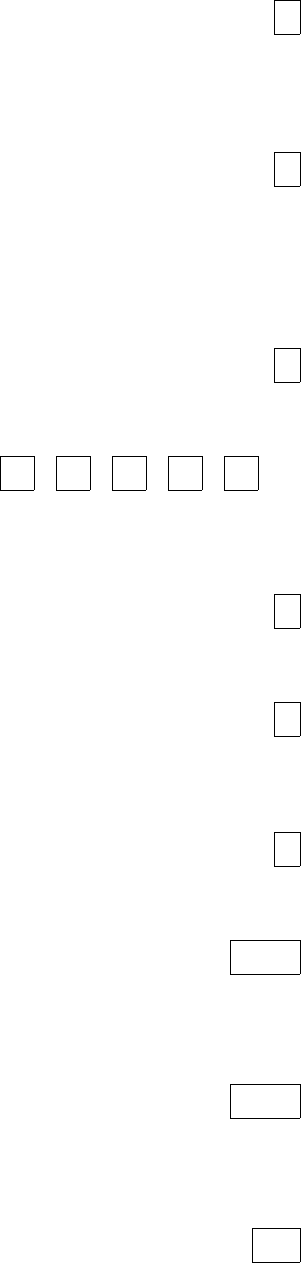
– 105 –
1*57 ENABLE 5800 RF BUTTON GLOBAL ARM
Enter 1 to have the system arm/disarm in accordance with the button's
user's global arming settings.
Enter 0 if the button is not to be used to global arm the system (however,
home partition arming will still occur).
1*58 ENABLE 5800 RF BUTTON FORCE BYPASS
Enter 1 to allow the RF Button user to force bypass all faulted zones.
When attempting to arm the system, the keypad will beep once after
pressing the button if any faulted zones are present. If this feature is
enabled, the user should then press the button again within 4 seconds to
force bypass those zones and arm the system.
Enter 0 if RF button forced bypassing is not desired.
1*60 ZONE 5 AUDIO ALARM VERIFICATION
Enter 1 if 2-Way Audio (AAV) is being used.
Enter 0 if AAV is not being used.
1*70 EVENT LOG TYPES
Alm Chck Byps O/C Systm
Enter 1 for each type of event for which event logging is desired.
Otherwise enter 0.
1*71 12/24 HOUR TIME STAMP FORMAT
Select the type of time stamping desired:
0=standard 12 hour; 1= 24 hour format.
1*72 EVENT LOG PRINTER ON-LINE
Enter 1 to have the printer print events as they occur
Enter 0 to enable the printer such that the logs are only printed upon
request.
1*73 PRINTER BAUD RATE
Enter 0 if printer is set for 1200 baud (preferred).
Enter 1 if printer is set for 300 baud.
1*74 RELAY TIMEOUT XX MINUTES | |
Enter the relay timeout, 000-127 in multiples of 2 minutes, desired for
#80 Menu Mode time driven event relay command numbers "04/09" and
#93 Menu Mode Relay Programming output command "56" (refer to #93
and #80 Menu Mode sections in this manual).
1*75 RELAY TIMEOUT YY SECONDS | |
Enter the relay timeout, 000-127 seconds, desired for #80 Menu Mode
time driven event relay command numbers "05/10" and #93 Menu Mode
Relay Programming command "57" (refer to #93 and #80 Menu Mode
sections in this manual.
1*76 ACCESS CONTROL RELAY (partition-specific) |
The system can be programmed to provide user activated access
control. If enabled, the assigned relay will pulse for 2 seconds when the
user enters his code and presses "0". Enter the relay number (00-16) for
the relay that will be used for access control. Enter 00 if not used in this
partition.

– 106 –
2*00 NUMBER OF PARTITIONS
Enter the number of partitions (1-8) to be used in the system.
2*01 DAYLIGHT SAVINGS TIME | |
START/END MONTH
Enter the months 00-12 in which daylight savings time starts and ends.
Enter 00, 00 if daylight savings time does not apply to the user's region.
Standard setting for U.S. is 04,10.
2*02 DAYLIGHT SAVINGS TIME | |
START/END WEEKEND
Enter the start and end weekends for daylight savings time as follows:
01=first; 02=second; 03=third; 04=fourth; 05=last; 06=next to last;
07=third from last. Standard setting for U.S. is 01,05.
2*05 AUTO-ARM DELAY (partition-specific) |
Enter the time between the end of the arming window and the start of
auto arm warning time in values of 01-14 times 4 minutes. Enter 00 if no
delay is desired. Enter 15 if auto arming is not desired.
2*06 AUTO-ARM WARNING PERIOD (partition-specific) |
Enter the time 01-15 in one minute increments during which the user is
warned by a keypad sounding and display to exit the premises prior to
auto arming of the system.
2*07 AUTO-DISARM DELAY (partition-specific) |
Enter the time between the end of the disarming window and the start of
auto disarming of the system in values of 01-14 times 4 minutes. Enter
00 if no delay is desired. Enter 15 if auto disarming is not desired.
2*08 ENABLE FORCE ARM FOR AUTO-ARM
(partition-specific)
Enter 1 if the system should automatically bypass any faulted zones
when it attempts to auto arm. Otherwise enter 0.
2*09 OPEN/CLOSE REPORTS BY EXCEPTION
(partition-specific)
Enter 1 if it is desired that open/close reports be sent only if the
openings/closings occur outside the arm and disarm windows. Open
reports will also be suppressed during the closing window in order to
prevent false alarms if the user arms the system, then reenters the
premises to retrieve a forgotten item. Note that openings and closings
are still recorded in the event log. Enter 0 if exception reporting is not
desired. Note: This field must be set to 1 if late/early opening, late/early
closing, and no opening/closing reports are to be sent (2*13, 2*14).
2*10 ALLOW DISARMING ONLY DURING ARM/DISARM
WINDOWS (partition-specific)
Enter 1 if disarming of the system should be allowed only during the
arming/disarming windows, or if the system is in alarm (if 2*11 is set to
"1"). Note that this applies only to operator level users. Installer, Master
and manager level users can disarm the system at any time. Enter 0 if
disarming can occur at any time.
0=disable for displayed partition; 1=enable for displayed partition

– 107 –
2*11 ALLOW DISARM OUTSIDE WINDOW IF
ALARM OCCURS
Used only if field 2*10 (partition-specific field) is set to 1.
Enter 1 to allow the system to be disarmed outside the programmed
disarm (opening) window if an alarm has occurred. Enter 0 to allow
disarming only during the disarm window, regardless of system status. If
field 2*10 is set to 0 for a partition, this field (2*11) has no effect for that
partition.
2*13- SCHEDULING RELATED DIALER REPORTS
2*14 Enter the report codes for the scheduling related events as shown on the
programming form.
2*18 ENABLE GOTO FOR THIS PARTITION
(partition-specific)
Enter 1 if this partition is to be accessed from another partition's keypad
using the GOTO command. Otherwise enter 0.
2*19 USE PARTITION DESCRIPTORS
Enter 1 if partition descriptors will be programmed. If enabled, the normal
keypad display will include a partition number and four-digit descriptor).
Enter 0 to cause the keypads to display a non-partitioned system type of
display (no partition number will appear).
2*20 ENABLE J7 TRIGGERS BY PARTITION
(partition-specific)
2*21 SUPERVISION PULSES FOR LORRA | |
TRIGGER OUTPUTS F B S
Used for supervised connection to 7920SE.
Enter 1 to enable pulses for each type of LORRA trigger (burglary, fire,
silent panic). This option causes the control to send periodic short pulses
on he J7 radio triggers These pulses are used by the 7920SE to
determine that its connection to the control is still intact. Enter 0 if not
desired.
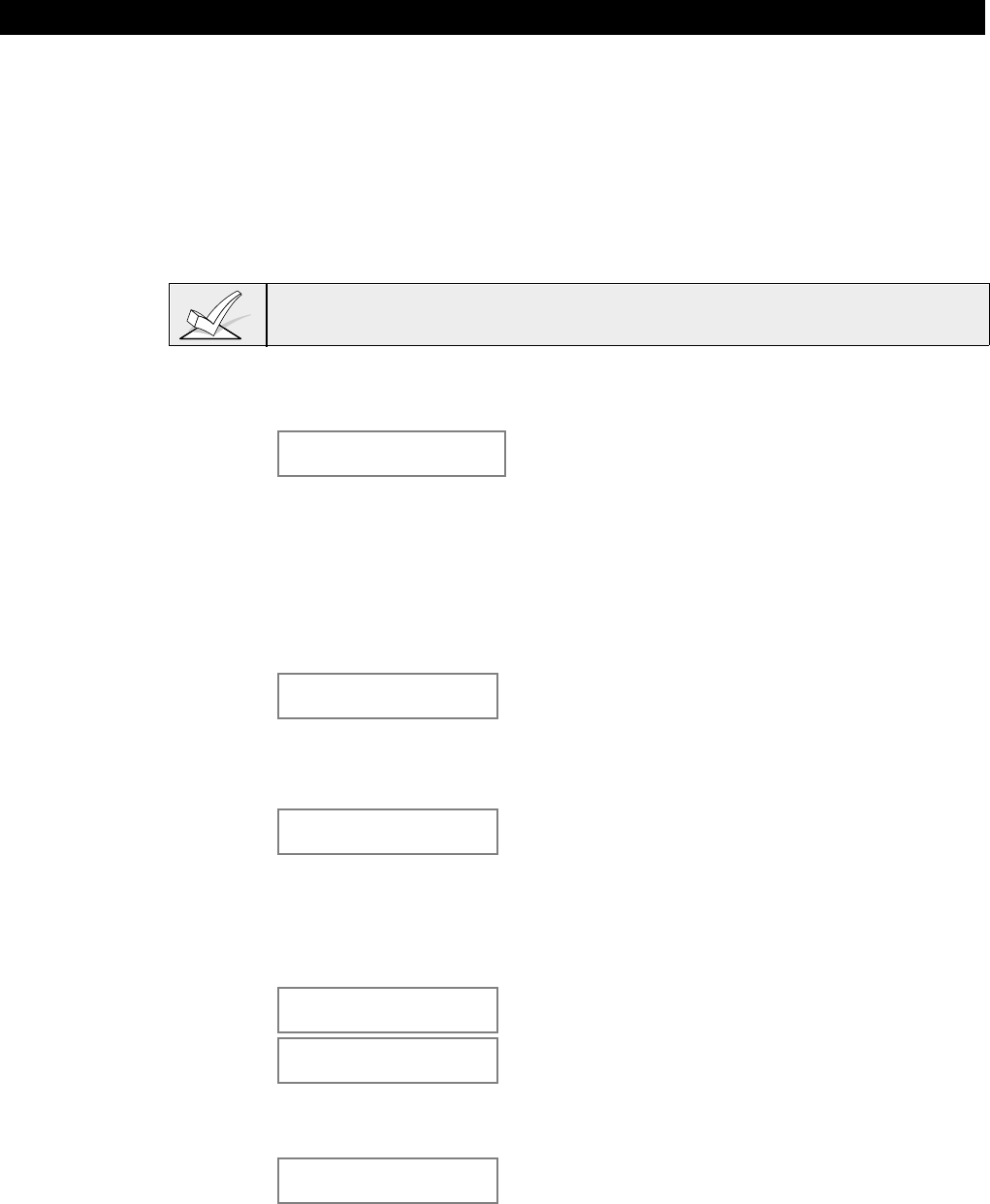
– 108 –
Section 19: #93 MENU MODE PROGRAMMING
This section provides the following information:
• #93 Menu Mode main menu options
• Zone Programming
• Serial Number Programming
• Alpha Programming
• Device Programming
• Relay Programming
• Relay Voice Descriptors
• Custom Index Programming (VIP Module substitute words)
#93 Main Menu Options
The following fields should be programmed before beginning: 2*00: Number of
Partitions; 1*32: RF receiver type.
After programming all system related programming fields in the usual way, press
#93 while still in programming mode to display the first choice of the menu driven
programming options, which are as follows:
ZONE PROG?
0=No 1=Yes For programming the following:
• Zone Number
• Zone Response Type
• Partition Number for Zone
• Dialer report code for zone
• Input Device Type for zone (whether RF,
polling loop, etc.)
• Learning serial numbers of 5800 series
transmitters & serial polling loop devices into
the system (all other zone characteristics must
be pre-programmed).
ALPHA PROG?
0=no 1=yes For entering alpha descriptors for the following:
• Zone Descriptors
• Installer's Message
• Custom Words
• Partition Descriptors
• Relay Descriptors
DEVICE PROG?
0=no 1=yes For defining the following device characteristics for
addressable devices, including keypads, RF
receivers (4281/5881), 4204 output relay modules,
and 4285 VIP Module:
•Device Address
•Device Type
•Keypad Options (incl. partition assignment)
•RF House ID
RELAY PROG?
0=no 1=yes For defining output relay functions. This prompt is
fully explained in the 4204 RELAY MODULE section.
RLY VOICE DESCR?
0=no 1=yes For entering voice descriptors for relays/Power Line
Carrier devices to be used with the 4285 VIP Module
This prompt is fully explained in the RELAY
OUTPUTS/POWER LINE CARRIER DEVICES
section.
CUSTOM INDEX #?
0=no 1=yes For creating custom word substitutes for VIP Module
annunciation. This prompt is fully explained in the
4285 VIP MODULE section.
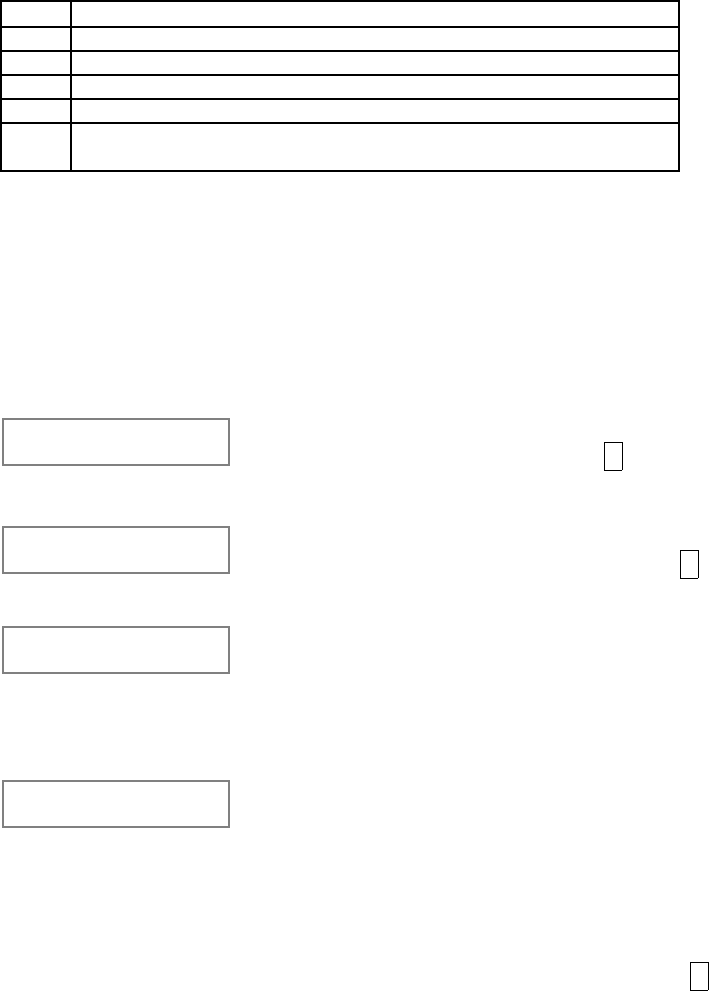
– 109 –
Press 0 (NO) or 1 (YES) in response to the displayed menu selection. Pressing
0 will display the next choice in sequence. Refer to the
ZONE PROGRAMMING
section for instructions on how to program zone characteristics, the
DEVICE
PROGRAMMING
section for instructions on how to program addressable
devices, and the
ALPHA PROGRAMMING
section for programming alpha
descriptors.
The following is a list of commands used while in the menu mode.
#93 Menu Mode Key Commands
#93 Enters Menu mode
[*] Serves as ENTER key. Press to have keypad accept entry.
[#] Backs up to previous screen.
0 Press to answer NO
1 Press to answer YES
00 Escapes from menu mode, back into data field programming
mode, if entered at the first prompt of each main menu option.
Zone Programming
Enter Programming mode [Installer Code] + 8 0 0. The following fields should be
programmed before beginning:
2*00: Number of Partitions;
1*32: RF Receiver Type.
Also, before programming wireless zones, the RF receiver must be enabled in
Device Programming Mode (later in Device Programming section).
Then press #93 to display "ZONE PROG?".
ZONE PROG?
1=Yes 0=No Press 1 to enter ZONE PROGRAMMING mode. The
following screens will appear. Press * to display
the next screen. Press # to display a previous
screen.
Enter Zn No.
00=QUIT 20 Enter the zone number to be programmed (01-86,
88-91, 92 (duress), 95, 96, 97 or 99). Press * to
accept entry.
20 ZT P RC In:L
00 1 00 RF:N A summary screen for that zone will appear.
ZT=Zone Type, P=Partition, RC=Report Code,
In:=the input type of device, and L=the device's loop
number to which the sensor is connected (some
devices can support more than one zone by means
of individual loops (ex. 5801, 5803, 5816, 5817, etc.)
20 Zone Type
Zone disabled 00 Each zone in a system must be assigned a zone
type, which defines the way in which the system
responds to faults in that zone. Refer to Section 17:
ZONE TYPE DEFINITIONS
for detailed definitions of
each zone type. Enter the zone response type for
this zone. The screen will automatically display the
zone type for the number entered. Press * to
accept entry.
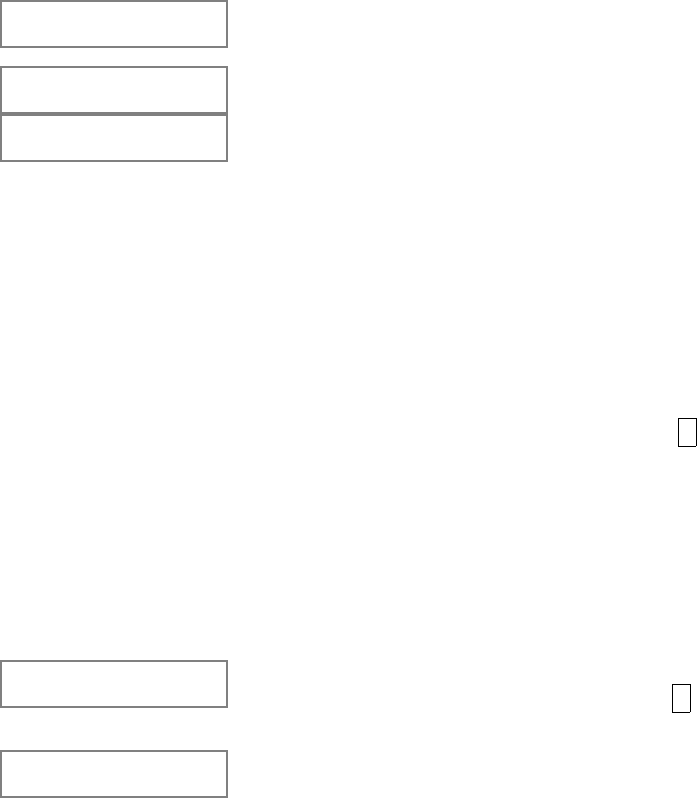
– 110 –
Zone Types are as follows:
00 Assign for unused zones
01 Entry/Exit #1, burglary
02 Entry/exit #2,
03 Perimeter, burglary
04 Interior, follower, burglary
05 Trouble by day/Alarm by night, burglary
06 24 hour silent alarm
07 24 hour audible alarm
08 24 hour auxiliary
09 Fire
10 Interior, delay, burglary
20 Arm-stay (for 5800 RF only)
21 Arm-away (for 5800 RF only)
22 Disarm (for 5800 RF only)
23 No alarm response (ex. relay action)
For UL applications, use of 1 or 2 RF RCVRs
requires enabling their respective faults (88-91) as
applicable (zone type 5).
20 Partition Enter the partition number (1-8) that this zone is
located in.
20 Report Code Enter the report code for this zone.
20 Input Type
RF Trans. RF:
Note that input types 4
& 5 are valid for certain
5800 series transmitters
only (ex. 5801, 5802,
5802CP & 5803). When
using 5700 series
transmitters, always set
the input type to 3 (RF).
The zone number of the
transmitter identifies
whether or not
supervision is required
(ex. 5700 wireless zone
number 63 is not
supervised).
Enter the input device type as follows: 0 = not used;
1=hardwired; 3=supervised RF transmitter (RF type);
4=unsupervised RF transmitter (UR type); 5=RF
button type transmitter (BR type); 6=serial number
polling loop device (SL type); 7=DIP switch type
polling loop device; 8=right loop of DIP switch type
device.
Right loops refer to the use of the right loop on a
4190WH zone expander module and/or 4278 PIR,
which allow hard-wired devices to be monitored by
the polling loop.
If hardwired, dipswitch polling loop, or 5700 series
devices are being programmed, after completing this
entry, the summary display appears. Press * to
continue. The display will now return to the "Enter
Zone Number" prompt for programming the next
zone into the system. If all zones are programmed,
enter 00 and press (∗) to exit back to normal
programming mode.
If either 5800 series RF or polling loop serial number
devices are being programmed, continue to the next
prompt.
20 LOOP NUMBER
OR
20 LEARN S/N ?
1=YES 0=NO
If this is a previously "learned" sensor, the loop
number for this zone will appear. Press * to
continue.
If the sensor's serial number has not been "learned,"
the serial number can be learned now by entering 1,
or it can be learned later by using the SERIAL
NUMBER LEARN mode (see next section).
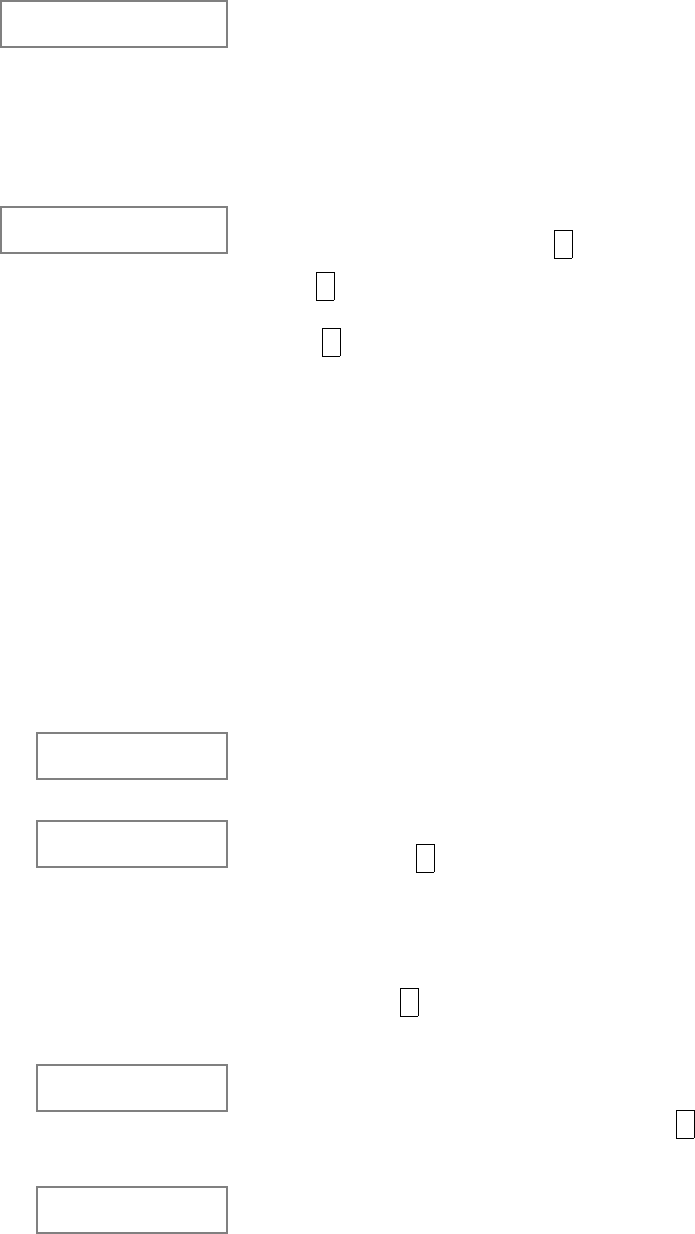
– 111 –
20 INPUT S/N :L
A000-0000:1 If learning the serial number now (entering 1 at the
last prompt), this prompt appears. Fault and restore
the transmitter or polling loop device twice. The
keypad will beep twice when it hears the first
transmission, and three times when it hears the
second. If the serial number is printed on the
wireless device, it may be entered manually rather
than learned. The loop number you want to use for
this zone must also be entered.
20 PROG AS RF:1
A001-3078:1 A summary screen will appear if the serial number
was successfully learned. Press * to continue.
Press * to continue. The summary screen will then
appear (see summary screen description above).
Press * to return to the "Enter Zone Number"
prompt for programming the next zone into the
system. When all zones are programmed, enter 00
and press (*). The system will prompt "Quit?" Enter
1 to exit back to normal programming mode. Enter 0
to stay in menu mode.
Learning Serial Numbers
Usually, serial numbers are learned during zone programming. But if not, use
#93 menu mode to learn serial numbers (for example, if all other programming
was done via downloading).
1. Enter data field programming mode: installer code + 8 0 0.
2. From data field programming mode, press #93 to display the "ZONE
PROG?" prompt.
3. Press 0 (NO) repeatedly until the "SERIAL # PROG?" prompt appears.
SERIAL # PROG?
0=no 1=yes To learn or delete a device's serial number, enter 1
(yes). Enter 0 to move to the Alpha Programming
menu.
Enter Zone No.
00=QUIT Enter the zone number of the device to be learned or
deleted. Press * to move to the next prompt.
Enter 00 to quit Serial Number programming.
If that zone number was programmed as a non-
applicable input type (i.e., Hardwird) in the Zone
Programming mode, a prompt indicating such will
appear. Press * to return to the "Enter Zone No."
prompt.
10 PROG AS RF:2
A000-5372:2 If a serial number has already been learned for that
device, a summary prompt will appear displaying the
type of device and its serial number. Press * to
continue to the Delete S/N prompt.
DELETE S/N?
0=No, 1=Yes Enter 1 to delete the displayed serial numbered
device. Enter 0 if this device should not be deleted.
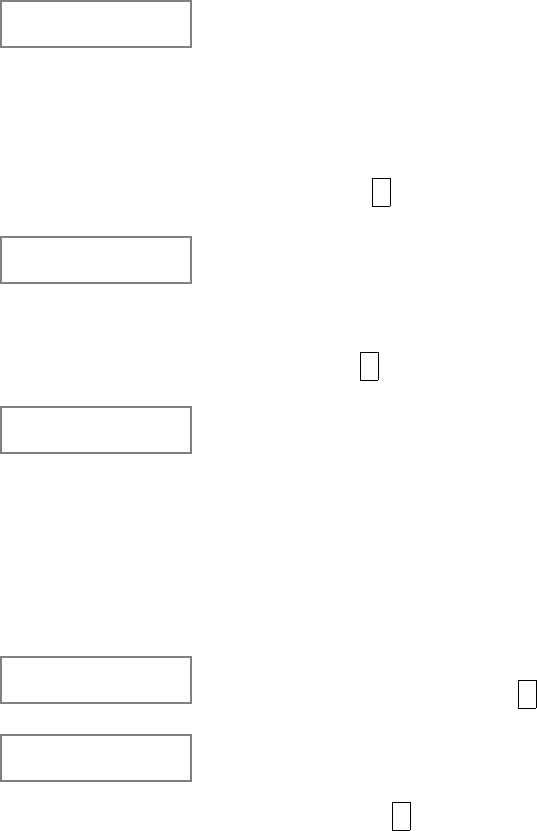
– 112 –
Input type
Input = 0 or 3-6 If a serial number for that device has not been
learned yet, and if the device assigned to that zone
number has been programmed as a serial number
input device in the Zone Programming menus, this
prompt will appear. Enter the device input type as
follows: 0=none, 3= supervised RF transmitter (RF
type), 4= unsupervised RF transmitter (UR), 5= RF
button type (BR type), 6= serial polling loop device
(SL type). Press * to con tinue.
Learn S/N?
0=No, 1=Yes If adding a new serial number device to the system,
this prompt will appear after entering the input type.
Enter 1 to learn the device's serial number into the
system. Press * to continue.
Input S/N:L
Axxx - xxxx:L If 1 was entered at the Learn S/N? prompt, this
screen will appear. The device's serial number can
be automatically learned by faulting the device at
least twice (two consecutive transmissions must be
received by the panel). The keypad will beep twice
after the first transmission, and three times after the
second.
If the serial number is printed on the wireless device,
it may be entered manually rather than learned. The
loop number you want to use for this zone must also
be entered.
10 PROG AS RF:2
A000-5372:2 A summary screen will appear if the serial number
was successfully learned. Press * to continue.
ZN ZT P RC IN:L
10 03 1 3 1 RF:2 A summary screen for the zone will appear showing
the zone number, zone type (ZT), partition
assignment (P), report code (RC), and input device
type (IN:L). Press * to continue. The "Enter Zone
No". prompt will appear again.
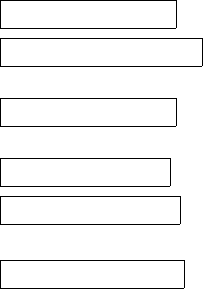
– 113 –
Programming Alpha Descriptors
General Information
• If using a 5137AD or 6139 alpha keypad in the system, you can program a
user friendly English language description/location for all protection zones,
relays, keypad panics, polling loop short, and RF receiver supervision
troubles.
• Each description can be composed of a combination of words (up to a
maximum of 3) that are selected from a vocabulary of 244 words stored in
memory, and any word can have an "s" or " 's " added to it.
• In addition, up to 20 installer-defined words can be added to those already in
memory. Thus, when an alarm or trouble occurs in a zone, an appropriate
description for the location of that zone will be displayed at the keypad.
• A custom installer's message can be programmed for each partition which will
be displayed when the system is "Ready" (ex. THE PETERSON's).
1. To program alpha descriptors, enter Programming mode, then press #93 to
display "ZONE PROG?"
2. Press 0 (NO) twice to display "ALPHA PROG?".
3. Press 1 to enter ALPHA PROGRAMMING mode.
There are 6 sub-menu selections that will be displayed one at a time.
Press 1 to select the mode desired.
Press 0 to display the next mode available. The alpha menu selections are:
ZONE DESCRIP.? for entering zone descriptors.
DEFAULT SCREEN? for creating custom message; displayed when
system ready.
CUSTOM WORD? for creating custom words for use in
descriptors.
PART DESCRIP? for creating 4-character partition names.
RELAY DESCRIP? for creating descriptors for relays.
EXIT EDIT MODE? Press 1 to exit back to #93 Menu Mode.
4. Refer to the sections that follow for procedures for adding alpha descriptors.
Zone Descriptors
1. Select ZONE DESCRIPTOR mode.
The keypad keys perform the following functions:
[3] Scrolls both alphabet and actual words in ascending alphabetical order.
[1] Scrolls both alphabet and actual words in descending alphabetical order.
[2] Adds or removes an "s" or " 's " to a vocabulary word.
[6] Switches between alphabet and actual word list; used to accept entries.
[8] Saves the zone description in the system's memory.
[#] # plus zone number displays the description for that zone.
2. Enter the zone number to which you want to assign a descriptor.
Ex.. Key *01 to begin entering the description for zone 1, (key *02 for zone 2,
*03 for zone 3 etc.). The following will be displayed: * ZN 01 A
Note that the first letter of the alphabet appears after the zone number, and
that the zone number is automatically included with the description.
3. Enter the descriptor for that zone.
Use one of two methods as follows:
(assume, for example that the desired description for zone 1 is BACK DOOR)

– 114 –
a) Press [#] followed by the 3 digit number of the first word from the fixed
dictionary shown later in this section (e.g., [0][1][3] for BACK).
Press [6] in order to accept the word and proceed, or press [8] to store
the complete descriptor and exit, or...
b) Select the first letter of the desired description (note that "A" is already
displayed). Use the [3] key to advance through the alphabet and the [1]
key to go backward.
Press the [3] key repeatedly until "B" appears (press [1] to go backwards
if you happen to pass it), then press key [6] to display the first available
word beginning with B.
Press the [3] key repeatedly to advance through the available words until
the word BACK is displayed.
To add an "s" or " 's," if you need to, press the [2] key. The first depression adds
an "s," the second depression adds an " 's, " the third depression displays no
character (to erase the character), the fourth depression adds an "s," etc.
4. Accept the word.
To accept the word, press the [6] key, which switches back to alphabet list for
the next word, or press [8] to store the complete descriptor and exit.
5. Select the next word.
For selection of the next word (DOOR), repeat step 3a (word #057) or 3b, but
selecting the word "DOOR".
To accept the word, press the [6] key, which again switches back to alphabet
list.
6. Store the descriptor.
When all desired words have been entered, press key [8] to store the
description in memory.
7. To review the zone descriptors, key [#] plus zone number (e.g., #01).
To edit zone descriptors, key [*] plus zone number (e.g., *01)
8. Exit zone description mode: enter 00.
Custom Words
• Up to 20 installer-defined words can be added to the built-in vocabulary. Each
of the 20 "words" can actually consist of several words, but bear in mind that a
maximum of 10 characters can be used for each word string.
1. Select CUSTOM WORD mode. The keys perform the following functions:
[3] Advances through alphabet in ascending order.
[1] Advances through alphabet in descending order.
[6] Selects desired letter; moves the cursor 1 space right.
[4] Moves the cursor one space to the left.
[7] Inserts a space at the cursor location, erasing any character at that
location.
[8] Saves the new word in the system's memory.
[*] Returns to description entry mode.
2. Enter the custom word number 01-20 you want to create.
For example, if you are creating the first word (or word string), enter 01; when
creating the second word, enter 02, and so on. A cursor will now appear at
the beginning of the second line.
3. Type the word using one of two methods as follows:
a) Press the [#] key, followed by the two digit entry for the first letter you
would like to display (e.g., [6][5] for "A"),
– 115 –
When the desired character appears, press the [6] key to select it. The
cursor will then move to the right, in position for the next character. Press
[#] plus the two digit entry for the next letter of the word.
OR...
b) Use the [3] key to advance through the list of symbols, numbers, and
letters. Use the [1] key to move back through the list.
When you have reached the desired character, press the [6] key to select
it. The cursor will then move to the right, in position for the next
character.
5. Repeat step 3 to create the desired custom word (or words).
Use the [4] key to move the cursor to the left if necessary,
Use the [7] key to enter a blank (or to erase an existing character).
Each word or word string cannot exceed 10 characters.
6. Save the word by pressing the [8] key.
This will return you to the CUSTOM WORD? display. The custom word (or
string of words) will be automatically added to the built-in vocabulary at the
end of the group of words beginning with the same letter.
Custom words are retrieved as word numbers 250 to 269 for words 1 to 20
respectively, when using method 3a to enter alpha descriptors.
When using method 3b to enter alpha descriptors, each word will be found at
the end of the group of words that begin with the same letter as it does.
7. Repeat steps 2 through 6 to create up to 19 additional custom words (or word
strings).
8. Exit Custom Word Mode by entering 00 at the custom word prompt.
Partition Descriptors
1. Select "Part DESCRIPT." mode. The system will ask for the partition number
desired. Enter the number as a single key entry 1-8.
2. Follow the same procedure as for CUSTOM WORDS, except that partition
descriptors are limited to four (4) characters (ex. WHSE for warehouse).
Relay Descriptors
The descriptor for each relay is limited to a maximum of ten (10) characters. The
keys perform the same functions as in the CUSTOM WORD entry.
1. Select "RELAY DESCRIPT." mode. The system will ask for the relay number
desired. Enter the number as a double key entry 01-16. A cursor will now
appear at the beginning of the second line.
2. Type the word using the following method:
Use the [3] key to advance through the list of symbols, numbers, and letters.
Use the [1] key to move back through the list.
When you have reached the desired character, press the [6] key to select
it. The cursor will then move to the right, in position for the next character.
3. Repeat step 2 to create the desired word (or words).
4. Save the word by pressing the [8] key.
This will return you to the RELAY DESCRIPT ? display.
5. Repeat steps 1 through 4 for each relay.
6. Exit Relay Descriptor Mode by entering 00 at the RELAY DESCRIPT ?
prompt.
NOTE: Relay descriptors will appear on an alpha keypad when turning a relay on
or off using the Code + # 70 Relay Menu mode.
– 116 –
Custom Message Display (Installer's Message)
Normally, when the system is in the disarmed state, the following display is
present on the keypad.
****DISARMED****
READY TO ARM
Part or all of the above message can be modified to create a custom installer
message for each partition. For example, ****DISARMED**** on the first line or
READY TO ARM on the second line could be replaced by the installation
company name or phone number for service. Note that there are only 16
character spaces on each of the two lines. To create a custom display message,
proceed as follows:
1. Select DEFAULT SCREEN mode. The keypad will ask for the partition
number for this message. Enter the partition number. Press [*] to accept
entry.
The following will appear:
****DISARMED****
READY TO ARM
A cursor will be present at the extreme left of the first line (over the first
"star"). The [6] key is used to move the cursor to the right and the [4] key to
move the cursor to the left. Key [7] may be used to insert spaces or erase
existing characters.
2. Create the message.
For example, to replace READY TO ARM with the message SERVICE: 424-
0177, proceed as follows:
Press the [6] key to move the cursor to the right, and continue until the cursor
is positioned over the first location on the second line.
Press the [3] key to advance through the alphabet to the first desired
character (in this case, "S"). Use the [1] key to go backward, when
necessary. When the desired character is reached, press [6].
The cursor will then move to the next position, ready for entry of the next
character (in this example, "E"). When the cursor reaches a position over an
existing character, pressing the [3] or [1] key will advance or back up from
that character in the alphabet.
Proceed in this manner until all characters in the message have been
entered.
3. Save the message.
Store the new display message in memory by pressing the [8] key.
4. The system will ask for a new partition number.
Enter 0 to quit or 1-8 for a new partition number.
– 117 –
ALPHA DESCRIPTOR VOCABULARY
(For Entering Alpha Descriptors. To select a word, press [#] followed by the word's 3-digit number.)
NOTE: This vocabulary is not to be used for relay voice descriptors. See the RELAY VOICE
DESCRIPTORS section when programming relay voice descriptors.
""" !"#$%&'()*+,
! ""# $%&
! ""' $($&)
""# $%&'()
""* $%%)+
"", $-./01
! ""* $&+$
! "", $-$&.)+/.
""2 $34
! ""0 $..%1
"5" $/67'
"55 $/87%7$3+
! "#' 2$23
! "#4 2$15
! "#6 2$&
"5, .$39
! "#* 2$7+)+/.
! "#, 2$.8&99)
! "#: 2+;
! "#0 2+;&99)
":" .)%%
! "'# 2(9<+&
! "'' 29%(+&
":# .'44'-
":* .'8
":, .3)$;
! "'* 2=%(;%/>
":< ./39)3
":2 &$.79)4
! "'0 1$((
"#" &$-)3$
"#5 &$3
"#: &$0)
"## &$01
"#* &&4(
"#, &)7%79=
"#> &)%%$3
! "4, 1+/.&$(
"#2 &73&/74
"#? &%7@
! "6" 1(97+;
"*5 &'79
"*: &'%6
"*# &'$43''-
"** &'%%)&47'9
"*, &'-./047'9
! "6* 19)-=.+&
"*< &'94$&4
! "6: ;$=>8.+&7
"*? 6)%$+)6
! "?" ;+/
",5 6)0;
! "?' ;+.+1.9&
! "?4 ;%/%/>
",* 670&37-79$4'3
",, 670@%$+
",> 6'&;
! "?, ;99&
",2 6'3-)3
! "?0 ;9</
! "*" ;9</7.$%&7
">5 63$A)3
! "*' ;&%@+<$3
"># 63/=
! "*6 ;=1.
! "*? +$7.
">> )%)&437&
">< )-)3=)9&+
">2 )943+
! "*0 +A=%-)+/.
"<" )8)&/47()
! ",# +B%.
"<: )84)37'3
! ",4 C$1.9&3
"<* B$7%/3)
"<, B$-7%+
! ",* C$.8+&7
! ",, C+/1+
"<2 B7%)
! ",0 C%&+
! ":" C(99&
"25 B%'A
"2: B'7%
! ":4 C93+&
"2* B3))C)3
! ":? C&9/.
"2> B/3
"2< B/39$&)
"22 =$%%)3+
! ":0 >$&$>+
! "0" >$7
"?5 =$4)
! "0' >($77
"?# =/)04
"?* =/9
! "0? 8$((
! "0* 8+$.
"?< 17=1
"?2 1'%6/@
"?? 1'/0)
5"" 79B3$3)6
! #"# %/7%;+
5": 794)37'3
5"# 7943/07'9
5"* D)A)%3+
! #"? 5%.18+/
! #"* ($=/;&3
! #", (+C.
5"2 %)()%
! #"0 (%2&$&3
! ##" (%>8.
555 %79)
55: %7E/'3
! ##4 (%@%/>
! ##6 (9$;%/>
55, %'&;
55> %''@
55< %'A
! ##: (9<+&
! ##0 )$18%/+
5:" -$=9)47&
5:5 -$760
5:: -$79
! #'4 )$7.+&
5:* -$4
! #'? )+;%1$(
5:> -)67&79)
5:< -7&3'A$()
5:2 -'9)+
5:? -'974'3
! #4" )9.8+&7
! #4# )9.%9/
5#: -'4'3
5## -/6
! #46 /9&.8
5#, 9/30)3+
! #4* 9CC%1+
5#< '7%
! #4: 9-+/
5#? '@)979=
! #6" 9=.7%;+
5*5 '()3B%'A
5*: '()31)$6
5*# @$79479=
! #66 -$/%1
5*, @$007()
! #6* -$.%9
5*< @)37-)4)3
! #6: -89/+
5*? @1'4'
5," @'794
5,5 @'%7&)
5,: @''%
! #?4 -9<+&
5,* E/$6
5,, 3$67'
! #?* &+$&
5,< 3)&3)$47'9
5,2 3)B37=
5,? 3)B37=)3$47'9
5>" 3B
! #*# &%>8.
! #*' &99)
5># 3''B
5>* 0$B)
5>, 0&3))9
5>> 0)90'3
! #*, 7+&@%1+
! #*: 78+;
5>? 01'&;
! #," 789-
5<5 01'34
5<: 01'A
! #,4 7%;+
5<* 0;+%7=14
5<, 0%7679=
! #,* 7)95+
5<< 0'97&
! #,: 79/7
! #,0 79=.8
52" 0@379;%)3
525 04$-@
! #:' 7.$.%9/
52# 04)3)'
52* 04'3)
! #:? 7.9&$>+
52> 04'3+
52< 043)00
522 0437;)
52? 0/-@
5?" 0/@)3(70)6
5?5 0/@)3(707'9
5?: 0A7--79=
5?# 0A74&1
5?* 4$-@)3
5?, 4$@)
5?> 4)%&'
5?< 4)%)@1'9)
5?2 4)%%)3
! #00 .+)-+&$.=&+
:"" 41)3-'04$4
! '"# .99(
:": 43$90-744)3
:"# 43$@
:"* /%43$
! '"? =-
! '"* =--+&
! '", =-7.$%&7
! '": =.%(%.3
:"? ($%()
:5" ($/%4
:55 (7.3$47'9
:5: ('%4$=)
:5# A$%%
:5* A$3)1'/0)
:5, A$01
! '#* <+7.
! '#, <%/;9<
:52 A79)
! '#0 <%/>
::" A73)%)00
::5 A'3;
::: 8-744)3
::# +$36
::* C'9)!!F9GHI
! ''? D9/+
::> "
::< 5
::2 504
::? :
:#" :96
:#5 #
:#: #36
:## *
:#* *41
:#, ,
:#> ,41
:#< >
:#2 >41
:#? <
:*" <41
:*5 2
:*: 241
:*# ?
:** ?41
:," &JKLGM!AGNO!5
!!LG!!
:>? &JKLGM!AGNO!:"
CHARACTER (ASCII) CHART
FBGN!$OOPQR!&JKLGM!AGNOKI
#: FKSTUVI
## W
#* X
#, Y
#> Z
#< [
#2 \
#? ]
*" F
*5 I
*: ^
*# _
** `
*, a
*> H
*< b
*2 "
*? 5
," :
,5 #
,: *
,# ,
,* >
,, <
,> 2
,< ?
,2 c
,? d
>" e
>5 f
>: g
># h
>* i
>, $
>> .
>< &
>2 6
>? )
<" B
<5 =
<: 1
<# 7
<* D
<, ;
<> %
<< -
<2 9
<? '
2" @
25 E
2: 3
2# 0
2* 4
2, /
2> (
2< A
22 8
2? +
?" C
*Notes: This factory-provided vocabulary of words is subject to change.
Bulleted words in bold face type are those that are also available for use by the 4285 VIP module. If
using a VIP module, and words other than these are selected for alpha descriptors, the voice module will
not provide annunciation of those words.
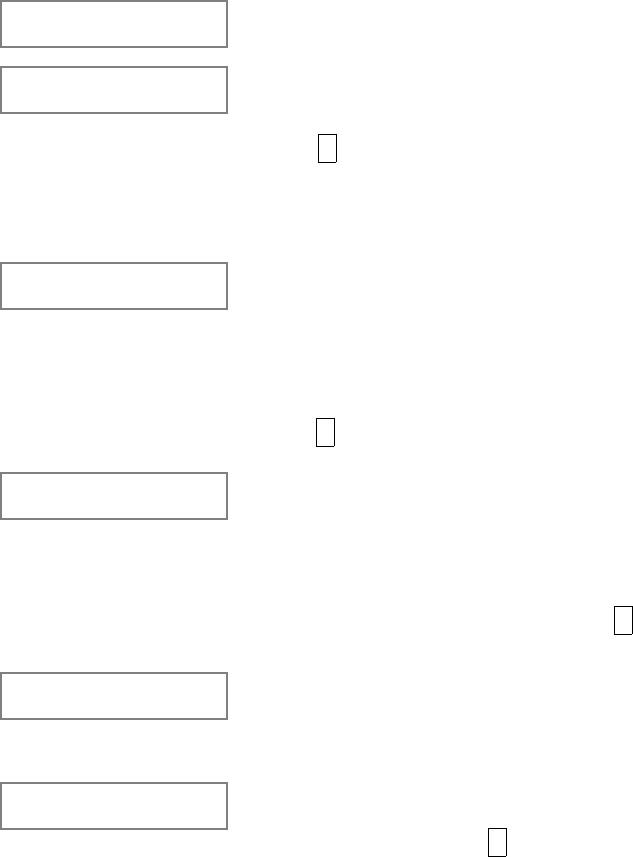
– 118 –
Device Programming
This menu is used to program keypads, receivers and relay modules.
From Data Field Programming mode, press #93 to display "ZONE PROG?".
Press 0 repeatedly to display "DEVICE PROG?".
DEVICE PROG?
1=YES 0=NO Press 1 to enter DEVICE PROGRAMMING mode.
DEVICE ADDRESS
01-31, 00=QUIT The device address identifies the device to the
control. Enter the 2-digit device address number to
match the device's physical address setting (01-30).
Press * to accept entry.
Note: Device Address 04 must be used for the 4285
Voice Module, if one is utilized. If not, it can be used
for another device type.
DEVICE TYPE Select the type of addressable device as follows:
00 = device not used
01 = alpha keypad (5137AD/6139)
02 = fixed word keypad (4137AD/6137/6128)
03 = RF receiver (4281/5881)
04 = output relay module (4204)
05 = voice (VIP) module (4285)
Press * to accept entry.
CONSOLE PART. If device type 01 or 02 was selected, this prompt will
appear. Enter the addressable device's default
partition number (01 to maximum number of
partitions programmed for system in field 2*00). This
is the primary partition for which the device is
intended to be used. Enter "9" to make this keypad a
"Master" keypad for the system. Press * to accept
entry.
RF EXPANDER
HOUSE ID XX If device type 03 is selected, this prompt will appear.
Enter the 2-digit House ID (00-31). This is required
for 5700 series systems only, or if using a wireless
keypad (5827/5827BD) with a 5800 series system.
MODULE PART. If device type 05, voice (VIP) module, was selected,
enter the partition number 1-8 in which the voice
module is located. Press * to accept entry.
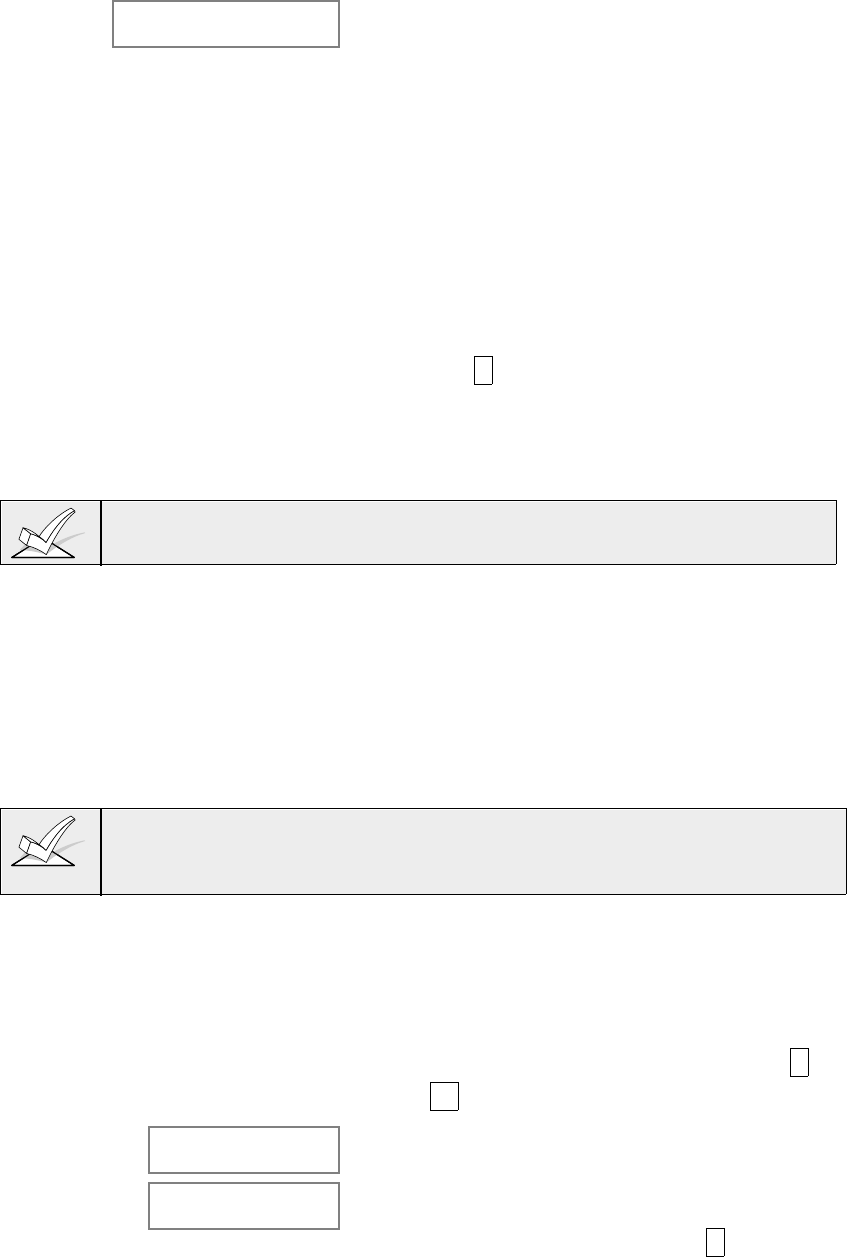
– 119 –
SOUND OPTION Addressable keypads can be individually
programmed to suppress arm/disarm beeps,
entry/exit beeps and chime mode beeps. This helps
prevent unwanted sounds from disturbing users in
other areas of the premises.
Enter a number 00-03 for the keypad sounding
suppression options desired for the keypad as
follows:
00 = no suppression.
01 = suppress arm/disarm & entry/exit beeps.
02 =suppress chime mode beeps only.
03 = suppress arm/disarm, entry/exit and chime
mode beeps.
The screen will display the next device number to be
programmed.
Press 00 + * to exit Menu Mode.
Press *99 to exit program mode.
Enter the [Installer Code] + OFF to cancel the
system's settling delay.
Device Address 00 is always set as an alpha keypad assigned to Partition 1 with
no sounder suppression options.
Relay Voice Descriptors
If using the 4285 VIP Module, voice descriptors can be programmed for each of
the 16 relays/Powerline Carrier devices used in the system. These descriptors
will be announced by the voice module when accessing the relays via the # 70
relay access mode via telephone.
Each voice descriptor can consist of up to 3 words selected from the relay voice
descriptor vocabulary list (found later in this section).
The index numbers from this vocabulary list are to be used for relay voice
descriptors only. For normal system voice annunciation (eg. alarms, troubles,
status), use the highlighted words in the alpha vocabulary list found in the alpha
programming section.
To enter relay voice descriptors, do the following:
1. From data field programming mode, press #93 to display the "ZONE
PROG?" prompt.
2. Press 0 (NO) to each menu option until the "RLY VOICE DESCR?" prompt is
displayed. Follow the instructions below. While in this mode, press * to
advance to next screen. Press # to backup to previous screen.
RLY VOICE DESCR?
0=no 1=yes Press 1 to program voice descriptors for relays.
ENTER RELAY NO.
00=QUIT 01 Enter the 2-digit relay/X-10 module number (01-16) for
the relay desired, or enter 00 to quit relay voice
descriptor programming mode. Press!*H
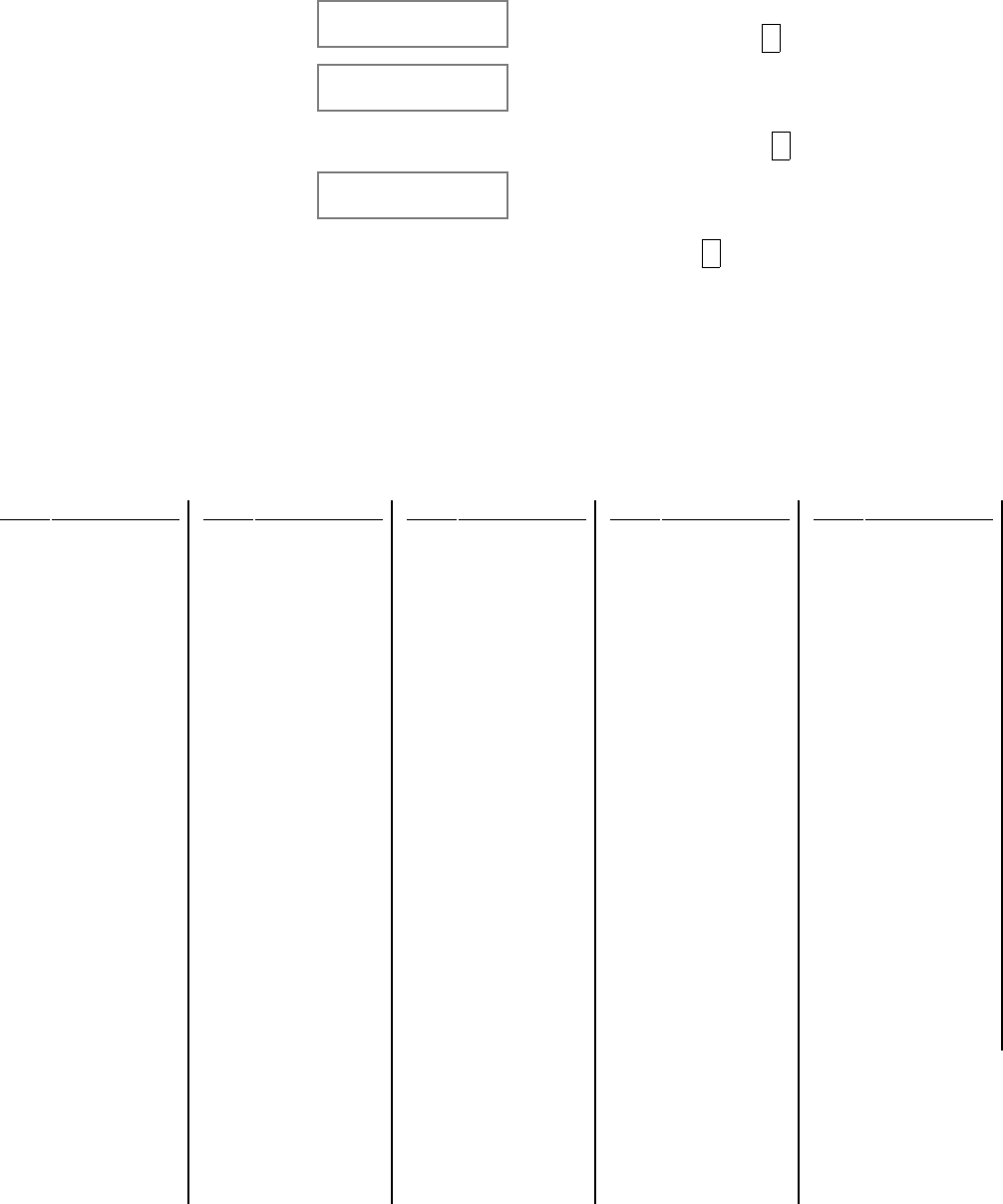
– 120 –
01 ENTER DESC d1 From the relay voice descriptor vocabulary list, enter
the 3-digit index number for the first word of the relay
descriptor phrase. Press * to accept entry.
01 ENTER DESC d2 From the relay voice descriptor vocabulary list, enter
the 3-digit index number for the second word of the
relay descriptor phrase. If second word is not
desired, press 000. Press!*!to accept entry.
01 ENTER DESC d3 From the relay voice descriptor vocabulary list, enter
the 3-digit index number for the third word of the
relay descriptor phrase. If third word is not desired,
press 000. Press!*!to accept entry.
The ENTER RELAY NO. prompt will appear. Enter the
next relay number to be programmed. When all output
devices have been programmed, enter 00 to quit.
Enter *99 to exit program mode.
Enter the [Installer Code] + OFF to cancel the system's
settling delay.
Relay Voice Descriptors and Custom Word Substitutes Vocabulary
Word Index
Air..................... 116
Alarm................ 255
And ................... 067
Apartment......... 117
Appliances ....... 161
Area.................. 118
Attic .................. 119
Baby ................. 120
Back ................. 121
Bar ................... 122
Basement ......... 021
Bathroom.......... 051
Battery .............. 053
Bed ................... 092
Bedroom .......... 015
Blower .............. 123
Boiler ................ 124
Bright................ 162
Building ............ 125
Burglary............ 039
Call ................... 009
Central.............. 089
Chime ............... 054
Closed .............. 126
Computer ......... 127
Console ............ 066
Word Index
Daughter's ........ 208
Den ................... 052
Detector ............ 128
Device .............. 060
Dim ................... 163
Dining ............... 031
Door ................. 016
Down ................ 008
Downstairs........ 184
Driveway........... 130
Duct .................. 131
East .................. 132
Eight ................. 077
Eighth ............... 221
Equipment ........ 133
Exit ................... 004
Factory ............. 134
Father's ............ 211
Fence ............... 135
Fifth................... 218
Fire ................... 040
First ................. 136
Five ................... 074
Floor ................. 029
Four .................. 073
Fourth ............... 217
Foyer ................ 137
Front ................. 087
Word Index
Garage............. 023
Gas .................. 138
Glass ............... 139
Hall................... 050
Heat ................. 010
Inside ............... 209
Kitchen............. 022
Laundry............ 140
Left ................... 027
Library.............. 141
Light ................. 019
Living ............... 030
Loading ............ 142
Lower ............... 094
Machine ........... 143
Master.............. 144
Medical ............ 014
Mother's ........... 212
Motion.............. 145
Nine ................. 078
Ninth ................ 222
No .................... 165
North ................ 146
Not ................... 012
Word Index
Off .................... 011
Office................ 147
On .................... 058
One .................. 070
Open ................ 148
Outside............. 210
Panic ................ 013
Partition ............ 090
Patio ................. 149
Phone............... 061
Power............... 063
Pump................ 166
Rear ................ 088
Right................. 028
Room ............... 018
's ...................... 007
Second ............. 056
Service ............. 150
Seven............... 076
Seventh ............ 220
Shed................. 151
Shop................. 152
Side.................. 153
Six .................... 075
Sixth ................. 219
Smoke.............. 024
Son's ................ 223
Word Index
South................ 155
Stairs ................ 006
Station .............. 156
Storage............. 157
Sun ................... 154
System ............. 062
Temperature..... 158
Third ................. 159
Three................ 072
Tool .................. 213
Two .................. 071
Up ..................... 025
Upper................ 187
Upstairs ............ 183
Utility................. 185
West ................. 215
Window ............ 017
Wing ................. 216
Zero .................. 069
Zone ................. 002
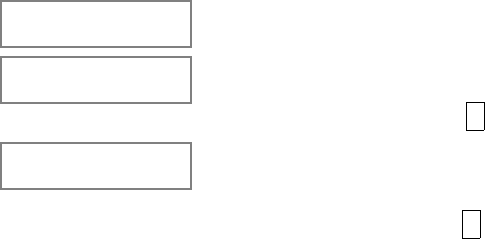
—
121 —
Custom Word Substitutes for VIP Module Annunciation
A substitute word can be programmed for each of the 20 custom words used in
your alpha zone descriptions. This substitute word will be announced by the VIP
module in place of the custom word that is displayed on the alpha keypad. For
example, an alarm display of "John's Bedroom" could be announced as "Son's
Bedroom," since there is no annunciation for the custom word "John." Note that
if a substitute word is not assigned, the VIP module will not annunciate the zone
descriptor at all, but will only annunciate the zone number.
To enter custom words substitutes, do the following:
1. From data field programming mode, press #93 to display the "ZONE
PROG?" prompt.
2. Press 0 (NO) to each menu option until the "CUSTOM INDEX ?" prompt is
displayed.
CUSTOM INDEX ?
0=no 1=yes Enter 1 at this prompt.
CUSTOM WORD NO.
00=QUIT Enter the custom word number (01--20) for which a
voice substitute is desired. Enter 00 to quit this
programming mode. Press * to accept entry.
01 ENTER INDEX # Enter the 3-digit substitute word index number from
the relay voice descriptor and custom word
substitutes vocabulary list found in the Relay Voice
Descriptors section. Press * to accept entry.
The "CUSTOM WORD NO." prompt will be
displayed. Enter the next custom word number to be
substituted or enter 00 to quit.
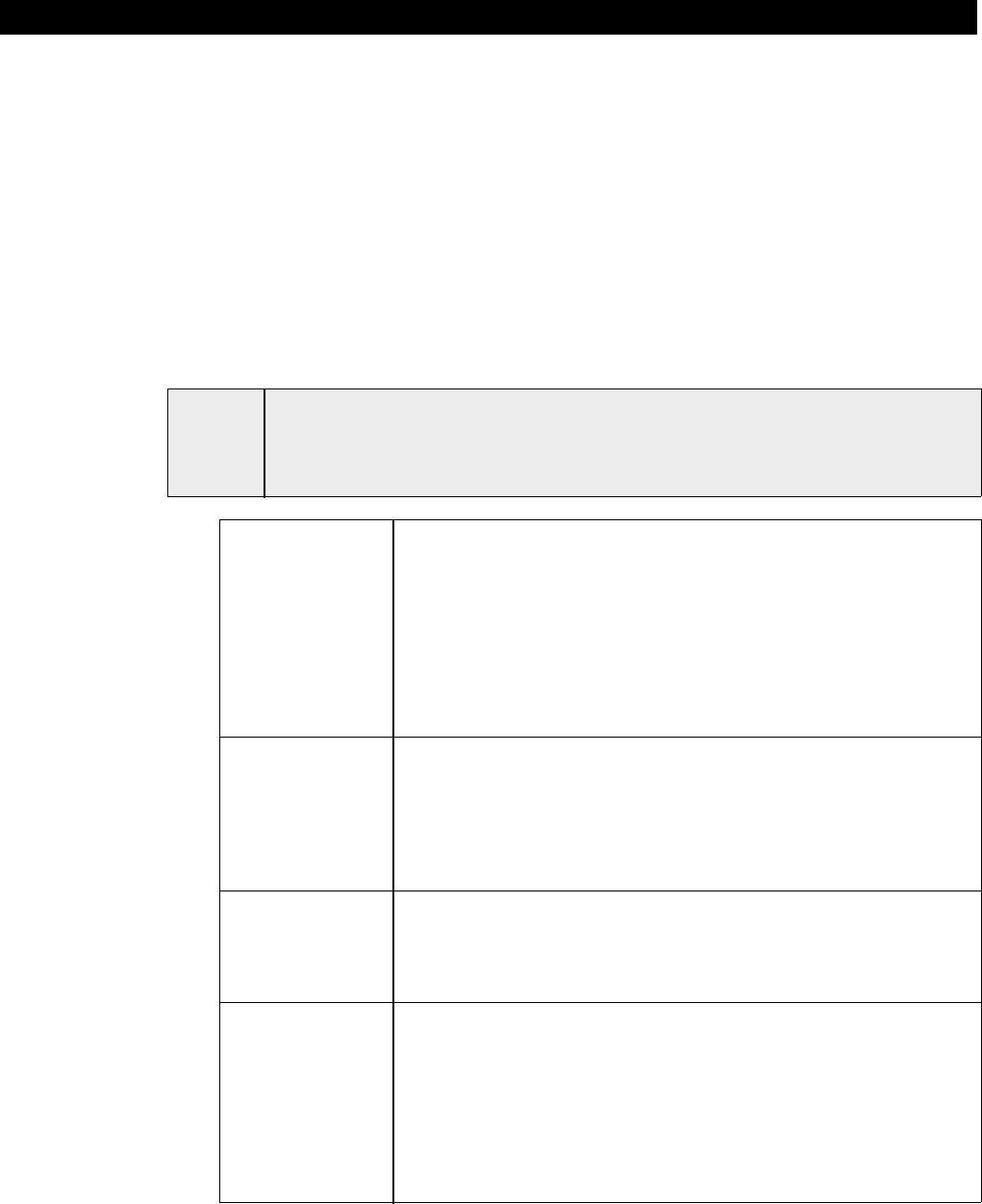
– 122 –
Section 20: SCHEDULING OPTIONS
This section provides the following information:
• Main features of scheduling
• Time Window Definitions
• Open/Close Schedule Definitions
• Programming in the #80 Scheduling menu mode
• Programming:
Time Windows
Open/Close Schedules
Holiday Schedules
Time Driven Events
Access Schedules
Introduction To Scheduling
This section describes the scheduling features provided with this control panel.
UL1. You must program bypass and auto-arm fail reports (fields 2*13 & 2*14)
for UL installations.
.2. Auto-disarming is not for use in UL installations.
General • The scheduling features of this control allow certain operations
to be automated, such as auto-arming, auto-disarming, auto-
bypassing and un-bypassing of zones, and activating relay
outputs (using powerline carrier devices or 4204 modules).
• The system uses time windows for defining open/close
schedules, holiday schedules and user defined temporary
schedules. Scheduled events are programmed by user-friendly
menu modes of programming (#80, #81 & #83 modes),
explained in detail in this section. These menus take you step
by step through the options.
Auto Arming • The system can automatically arm (AWAY mode) itself at the
end of a pre-determined closing (arming) time window, if the
system has not been armed manually. Auto arming can be
delayed three ways: by use of the auto arm delay, the auto arm
warning, or by manually extending the closing (arming) time
window with a keypad command. The system can also
automatically bypass any open zones when auto arming.
Auto-Arm Delay • Auto-arm delay provides a delay (grace period) before auto
arming. It starts at the end of the closing window. The delay is
set in 4 minute increments, up to 56 minutes in partition-specific
program field 2*05. The expiration of this delay causes the
auto-arm warning to start.
Auto-Arm • The auto-arm warning causes the keypad sounder to warn
Warning the user of an impending auto-arm. The warning can be set to
start 01 to 15 minutes prior to arming in partition-specific
program field 2*06. During this period the keypad will beep
every 15 seconds and display "AUTO ARM ALERT" ("AA" on
non-alpha keypads). The beeps may be silenced by hitting any
key on a keypad. When the remaining time drops below 60
seconds, the keypads will begin to beep every 5 seconds. The
panel will arm at the conclusion of the auto-arm warning period.
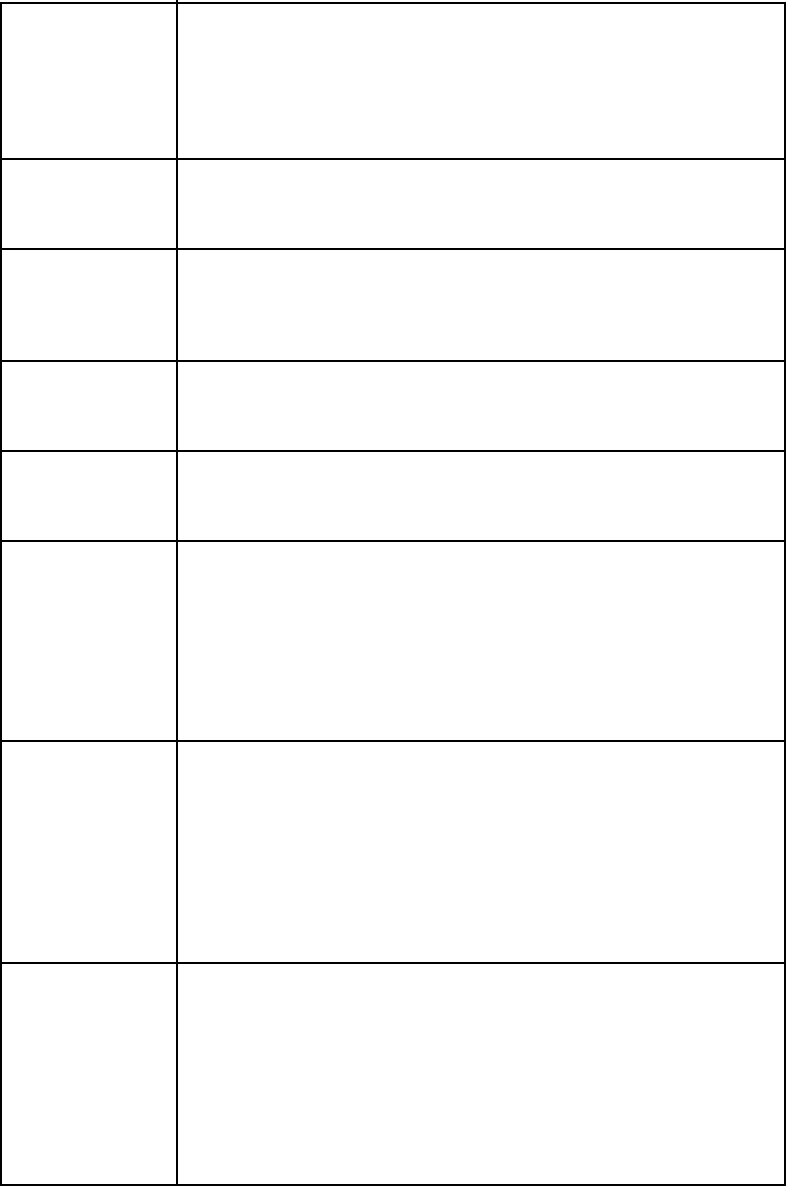
– 123–
Extend Closing • A user can manually extend the arm (closing) time window
Window by 1 or 2 hours. This is done by entering a keypad command
(security code + #82), which then prompts the user to enter the
desired extension time of 1 or 2 hours (refer to the SYSTEM
OPERATION section of the Installation Instructions). This
feature is useful if a user must stay on the premises later than
usual.
Force Arm • The Enable Force Arm option causes the panel to attempt to
bypass any faulted zones prior to auto-arming (panel will
perform a force-arm). This option is set in partition-specific
program field 2*08.
Auto Disarming • The system can automatically disarm at the end of a pre-
determined time window, if the system has not been disarmed
manually. The disarming time can be delayed by using the auto
disarm delay feature. In addition, the system can restrict
disarming to a pre-determined time.
Disarm Delay • Auto-disarm delay provides a delay before Auto disarming. This
delay is added to the end of the disarm window. The delay is set
in 4 minute increments, up to 56 minutes, in partition-specific
program field 2*07.
Restrict • This option, set in partition-specific field 2*10, allows
Disarming disarming by operator level users only during the disarm time
window, the arming window (in case user needs to reenter
premises after arming), or when the system is in alarm.
Exception Reports • This option allows a means of reporting openings and closings
by exception (sent only if event occurs outside of the
predetermined opening/closing time windows).
• The system sends early opening/closing reports if done earlier
than the corresponding window
• The system sends late opening/closing reports if done later than
the corresponding window
• The system sends missed open/close reports if no
opening/closing occurs by the end of the corresponding window.
Time Driven • By using time windows, the system can automatically
Events activate and de-activate relays and/or power line carrier
(X-10) devices at pre-detemined times to turn lights or other
devices on and off.:
• The system can perform the same actions on a daily basis, or
can be made to perform an action only once (i.e., turn on the
porch light this Wednesday at 8:00pm).
• The system also provides up to 20 "timers" available to the end
user for the purpose of activating output devices at preset times
and on preset days.
Limitation of • A user's access can be limited to a certain time period, during
Access By Time which he can perform system functions. Outside this time, that
user's code will be inactive. The system provides up to 8 Access
Schedules, each consisting of two Time Windows (one for
opening, one for closing) for each day of the week and two time
windows for holidays. The access schedules are programmed
via #80 Menu Mode, and enabled for a given user when that
user is added to the system. If a user tries to operate the
system outside of the schedule, the alpha keypad will display
"Access Denied."
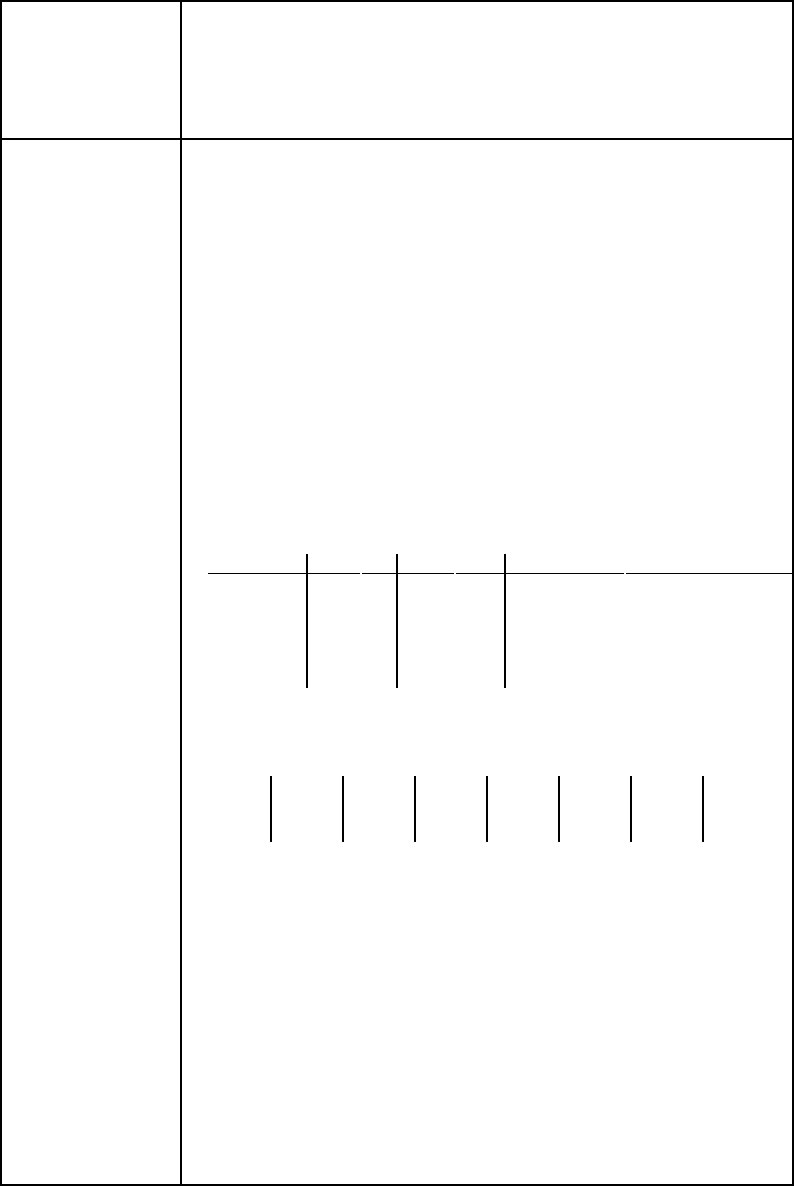
– 124 –
Time Windows Definitions
Time Windows •Scheduled events are based on time windows, which are simply
periods of time during which an event may take place. Time
windows are defined by a start time and stop time. The system
supports up to 20 Time Windows. The windows are shared by
the 8 partitions, and the windows are used for open/close
schedules as well as for time driven event control.
Example • To understand time windows and scheduling, take for example
a store that has the following hours:
Monday to Thursday: 9am to 6pm
Friday 9am to 9pm
Saturday 10am to 4pm
Sunday Closed
Holidays Closed
Assume the owner desires the following time windows to allow
time for employees to arm or disarm the system:
Monday to Thursday: Open (disarm) 8am to 9am
Close (arm) 6pm to 6:30pm
Friday Open (disarm) 8am to 9am
Close (arm) 9pm to 9:30pm
Saturday Open (disarm) 9am to 10am
Close (arm) 4pm to 4:30pm
Sunday & Holidays Closed
• To provide these schedules, the following five time windows
need to be programmed:
Window Start Stop Purpose
1 8am 9am Monday-Friday open window
2 9am 10am Saturday open window
3 4pm 4:30pm Saturday close window
4 6pm 6:30pm Monday-Thurs. close window
5 9pm 9:30pm Friday close window
• Using the #80 Menu Mode (described in a later section), the
installer can program open/close schedules by assigning each
time window to a day of the week (windows are entered as 2-
digit entries):
Mon Tue Wed Thu Fri Sat Sun Hol
Op/Cl Op/Cl Op/Cl Op/Cl Op/Cl Op/Cl Op/Cl Op/Cl
01/04 01/04 01/04 01/04 01/05 02/03 00/00 00/00
Note: 00 is entered for those days on which the store is closed.
When programmed, employees can arm and disarm the system
within the open and close time windows respectively without
causing a report to be sent to the central station (reporting by
exception). At the end of these windows, the system can be
programmed to automatically arm/disarm if an employee fails to
arm/disarm manually (auto arm/auto disarm).
Time driven events can be activated at different times using a
window as follows:
• At the beginning of a time window
• At the end of a time window
• During a time window active period only (on at beginning of
window, off at end)
• At both the beginning and end of the time window (Ex: to sound
a buzzer at the beginning and end of a coffee break)
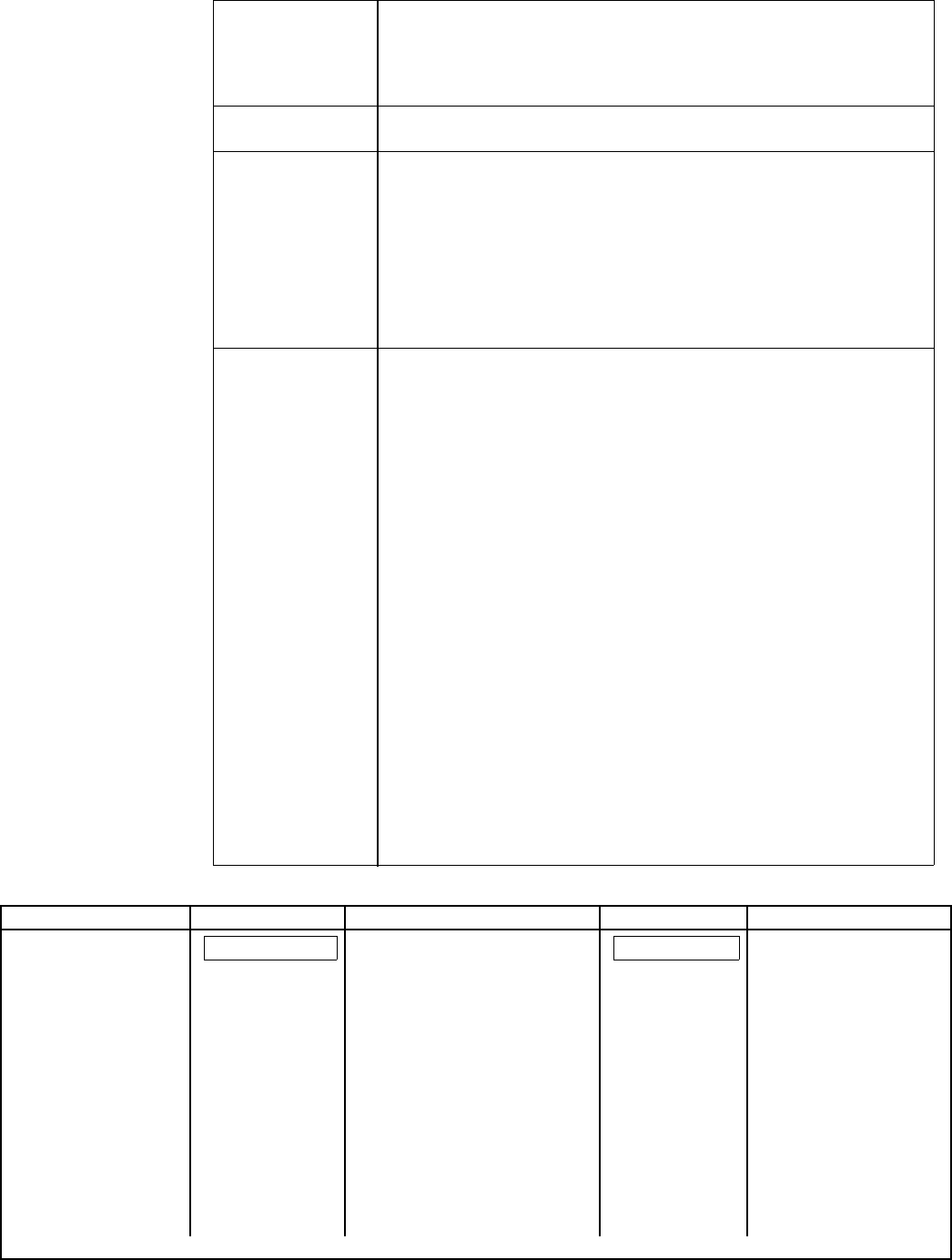
– 125–
Open/Close Schedule Definitions
General • The Open/Close scheduling is controlled by one of three
individual schedules. Each schedule consists of one time
window for openings and one time window for closings. There
are three types of schedules available: Daily, Holiday, and
Temporary.
Daily schedule • Each partition can have one daily schedule consisting of one
opening window and one closing window per day.
Holiday schedule • A holiday schedule will override the regular daily schedule on
selected holidays throughout the year.
Temporary • The temporary schedule provides a method for the end user
schedule to override the daily and holiday schedules. It consists of one
opening window and one closing window for each day of the
week. The schedule automatically takes effect for up to one
week, after which it is deactivated. This schedule is
programmed using the #81 Temporary Schedule Menu Mode.
Refer to that section for procedures.
Additional • Additional opening and closing schedules can be programmed
Schedules using the time-driven event programming options. For
example, a schedule for normal store opening/closing can be
programmed with open/close schedules, and another
open/close schedule for beginning and ending lunch hour can
be programmed using the time driven event schedule
programming. Refer to the Time Driven Events paragraph later
in this section for detailed information.
Open/Close • The system can help reduce communication traffic to the
Reports by central station by using the exception reporting feature, set
Exception in partition-specific program field 2*09. The Open/Close by
exception option suppresses these reports from being sent to
central station if an arm or disarm is done within the expected
time window. Reports are only sent if the open/close occurs
outside the assigned time window. The system keeps a record
of all openings/closings in its event log.
• In the event an opening occurs immediately following a closing
during the closing window (a person who arms the system
forgets something and has to reenter), the opening report
(although outside of the opening window) will not be sent. (as
long as the reentering occurs within the closing window);
otherwise a report will be sent). This feature is designed to
prevent false alarms to central station.
• The following diagram gives an example of how the open/close
by exception reporting works.
Example of Open/Close Exception Reporting & Scheduling
6:01PM 5:59AM 6AM 9AM 9:01AM 3:59PM 4PM 6PM 6:01PM 5:59AM
"Early opening" reports Opening Window Auto-disarm delay begins . Closing Window Auto-arm delay begins
will be sent if system No reports sent Auto-disarm occurs after delay. No reports sent Auto-arm warning begins.
is disarmed before if system disarmed (if auto-disarm is enabled) if system armed* Auto-arm occurs after
opening window begins. during this time during this time warning expires.
window. "Missed opening" reports will window. (if auto arm is enabled)
be sent if user disarming has not * or disarmed if
occurred at expiration of user reenters "Missed closing" reports
opening window. premises. will be sent if user
arming has not
"Late opening" reports will be occurred at expiration
sent if disarm occurs after of closing window.
the opening window expires "Late closing" reports
"Early closing" reports will be will be sent if system
sent if user arming occurs is armed after the
before the closing window closing window
begins. expires.
– 126 –
Programming with #80 Scheduling Menu Mode
The #80 Scheduling Menu Mode is used to program most of the scheduling and
timed event options.
To enter this mode, the system must first be in normal operating mode. Enter
[Installer Code] + # + 80.
The following can be programmed while in this mode:
• Define time windows
• Assign open/close schedules to each partition
• Assign holiday schedules
• Program time-driven events (for system functions and relay activation)
• Assign access control schedules
Some scheduling features are programmed in data field programming mode
(installer code +800). The general programming mode scheduling fields are listed
below.
System Wide Fields: 1*74 -1*75 Relay timeout values
2*01-2*02 Daylight savings time options
2*11 Allow Disarming outside window if alarm
occurs
2*13 -2*14 Scheduling related report codes
Partition specific fields: 1*76 Access control relay for this partition
2*05 Auto-arm delay value
2*06 Auto-arm warning time
2*07 Auto-disarm delay value
2*08 Force arm enable
2*09 Open/close reporting by exception
2*10 Restrict disarm only during windows
Event driven relay activation options are programmed using the #93 Menu Mode,
Relay Programming. These actions are in response to a programmed action.
However, relay activation can also be time driven, and thus be used to initiate a
desired action. Time driven relay activation options are programmed using the
#80 Scheduling Menu Mode. Refer to the Time Driven Event Programming
section for procedures.
Steps To Programming Scheduling Options
To use #80 Scheduling Menu Mode, do the following:
Using the worksheets:
Define time windows (up to 20)
Define the daily open/close schedules (one schedule per day, per partition)
Define the holidays to be used by the system (up to 16)
Define the holiday schedules (up to 8, one per partition)
Define temporary schedules
Define limitation of access times (up to 8 schedules)
Define the time driven events (up to 20)
Using #80 Scheduling Menu Mode:
Program the time windows
Program the open/close schedules
Program the time driven events
Program the access schedules
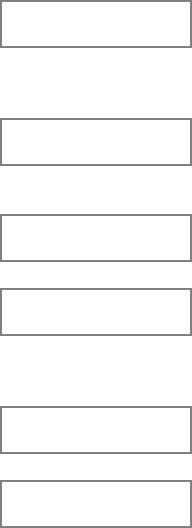
– 127 –
Basic Scheduling Menu Structure
To program schedules, enter Scheduling program mode:
[Installer Code] + # + 80.
There are 5 sets of scheduling menus as shown below. Entering "1" at a
displayed main menu prompt will select that menu set. Prompts for programming
that scheduling feature will then appear. Enter "0" to skip a menu screen and
display the next menu option.
Time Window ?
1 Yes 0 = No 0 Upon entering Schedule Menu Mode, this prompt will
appear. Enter 1 to program time windows. Refer to the
Programming Time Windows section for detailed
procedures. Enter 0 to move to the Open/Close
Schedules prompt.
O/C Schedules ?
1 Yes 0 = No 0 Enter 1 to program opening and closing schedules.
Refer to the Programming Open/Close Schedules
section for detailed procedures. Enter 0 to move to the
Holidays prompt.
Holidays ?
1 Yes 0 = No 0 Enter 1 to program holiday schedules. Refer to the
Holiday Programming section for detailed procedures.
Enter 0 to move to the Timed Events prompt.
Timed Events ?
1 Yes 0 = No 0 Enter 1 to program timed events for relay outputs, power
line carrier devices, additional schedules or other system
functions. Refer to the Programming Timed Events
section for detailed procedures. Enter 0 to move to the
Access Schedule prompt.
Access Sched. ?
1 Yes 0 = No 0 Enter 1 to program access schedules. Refer to the
Programming Access Schedules section for detailed
procedures. Enter 0 to move to the "Quit?" prompt.
Quit ?
1 Yes 0 = No 0 Enter 1 to quit #80 Scheduling Menu Mode and return to
normal operating mode. Enter 0 to make any changes or
review the scheduling programming options. If 0 is
pressed, the TIME WINDOW menus are displayed.
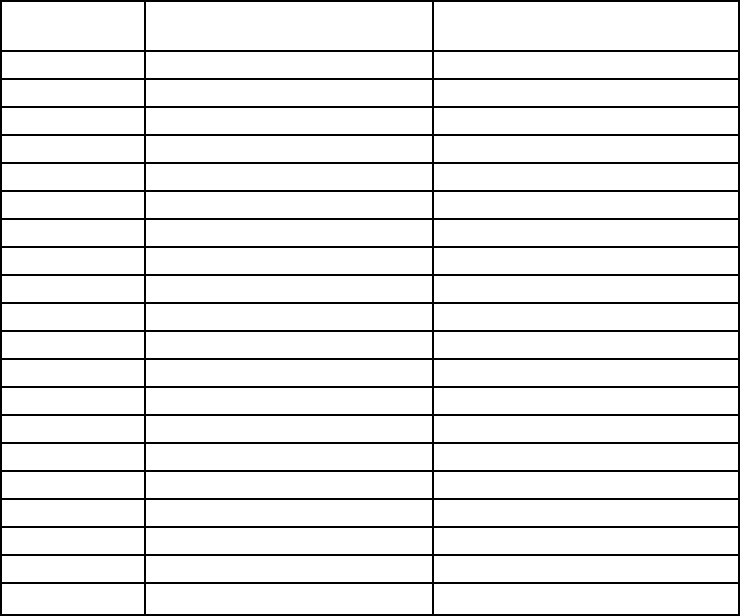
– 128 –
Time Windows Definitions Worksheet
The system provides 20 time windows that are defined with start and stop times.
These windows are used for various open/close and access schedules, as well
as for output controls, and are the basis of the scheduling system. These
windows are shared among all 8 partitions. The following worksheets will help
you define time windows and scheduling aspects of this system before
programming the time window definitions for this installation. Note that time
windows can span midnight.
Time Window Start Time Stop Time
Number (HH:MM) (HH:MM)
1
2
3
4
5
6
7
8
9
10
11
12
13
14
15
16
17
18
19
20
(Keep this worksheet handy, as you will be asked for a given time window
number later in this section)
Time windows are defined by a start and a stop time using the Time Windows
programming menu.
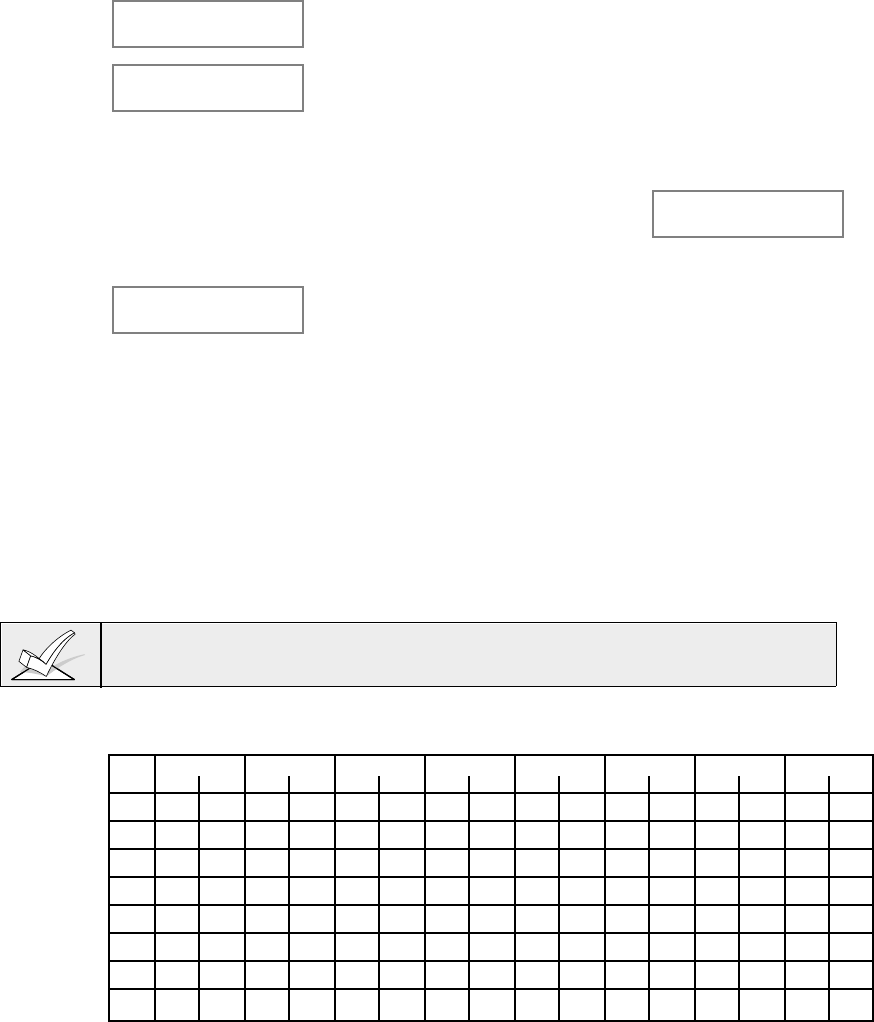
– 129 –
Programming Time Windows
Enter Scheduling Mode by entering the installer code + # + 80. The keypad will
display the Time Window programming prompt.
Time Window ?
1 Yes 0 = No 0 Enter 1 at this main menu prompt to program time
windows.
Time Window # ?
01-20, 00 = Quit 01 Enter the 2-digit time window number to be programmed.
Press * to accept the entry.
Enter 00 then * at the "TIME WINDOW #" prompt to quit
Time Window programming and display the Quit ?
prompt.
Enter 0 at the Quit ? prompt to
return to the main menu choices
and continue programming. Enter
1 to quit Scheduling Menu Mode.
Quit ?
1 = YES 0 = NO 0
01 TIME WINDOW
00:00AM 00:00AM If a time window number was entered, the cursor will be
positioned on the tens of hours digit of the start of
window entry. Enter the desired start of window hour and
press *. The cursor moves to the minutes. Enter the
desired minutes and press *. Toggle the AM/PM
indication by pressing any key 0-9 while the cursor is
under the letter A/P position. Repeat for the end of
window time entry .
When the entry is completed, the "TIME WINDOW #"
prompt is displayed again. Enter the next time window
number to be programmed and repeat the procedure.
When all time windows have been programmed, enter 00 at the TIME WINDOW
# prompt to quit Time Window menus.
Since the time windows are shared among all partitions, it is important to make
sure that changing a time window does not adversely affect desired actions in
other partitions.
Daily Open/Close Worksheet
Write in the open & close time window numbers for each partition.
Part Monday Tuesday WednesdayThursday Friday Saturday Sunday Holiday
Op Cl Op Cl Op Cl Op Cl Op Cl Op Cl Op Cl Op Cl
1
2
3
4
5
6
7
8
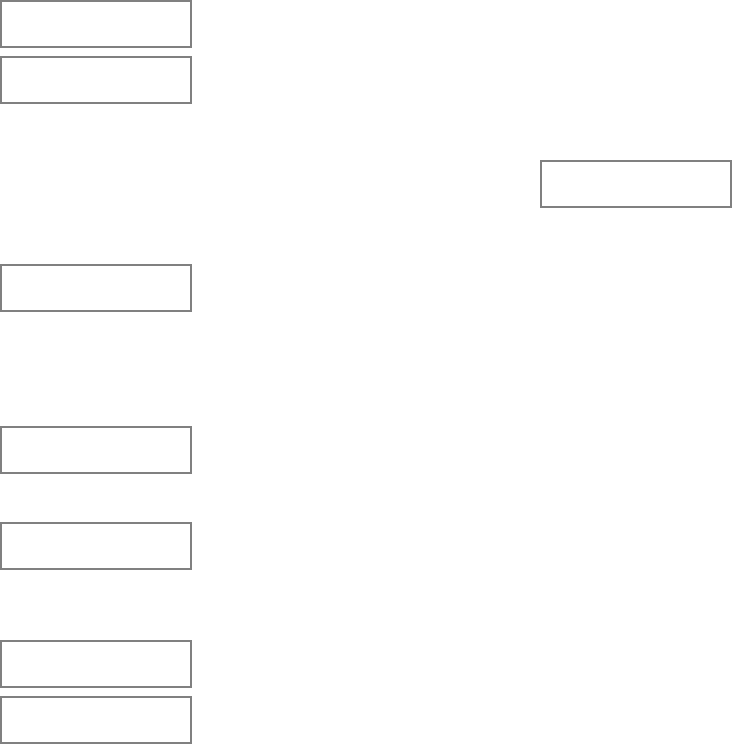
– 130 –
Programming Open/Close Schedules
Each partition can be assigned one daily open/close schedule, plus a holiday
open/close schedule. Temporary schedules are programmed separately, using
the #81 Temporary Schedule Menu Mode. To program additional open/close
schedules, see the Time Driven Events section.
After entering Scheduling Menu Mode, press 0 until the O/C Schedules prompt
appears.
O/C Schedules ?
1 Yes 0 = No 0 Enter 1 to program opening and closing schedules.
Partition # ?
01-08, 00 = Quit 01 Enter the appropriate partition number to which the
following open/close schedules will apply.
Enter 00 then * at the "PARTITION #" prompt to quit O/C
Schedules programming and display the Quit ? prompt.
Enter 0 at the Quit ? prompt to
return to the main menu choices
and continue programming. Enter
1 to quit Scheduling Menu Mode.
Quit ?
1 = YES 0 = NO 0
Mon P1 OP WIND.?
00:00 00:00 00 For each day in which an opening or closing schedule is
desired, beginning with Monday, enter a time window
number (01-20) for the displayed day's opening
schedule. Enter 00 if no schedule is desired for a
particular day. As the number is keyed in, the actual time
that has been stored for that window will be displayed as
a programming aid. Press the * key to accept the entry.
Mon P1 CL WIND.?
00:00 00:00 00 Enter the time window number for the displayed day's
closing schedule. As the number is keyed in, the actual
time that has been stored for the window will be
displayed. Press the * key to accept the entry.
Tue P1 OP WIND.?
00:00 00:00 00 The keypad will now prompt for Tuesday's open/close
schedule, etc. Follow the procedure for Mondays
prompts. When the last day of the week has been
programmed, the holiday opening and closing window
prompts are displayed.
Hol P1 OP WIND.?
00:00 00:00 00 Enter the holiday opening time window number. Press
the * key to accept the entry.
Hol P1 CL WIND.?
00:00 00:00 00 Enter the holiday closing time window number. Press the
* key to accept the entry.
When the entries are completed, the PARTITION #
prompt is displayed again. Repeat this procedure for
each partition in the system.
When all partitions have been programmed, enter 00 at the PARTITION # prompt
to quit open/close schedules.
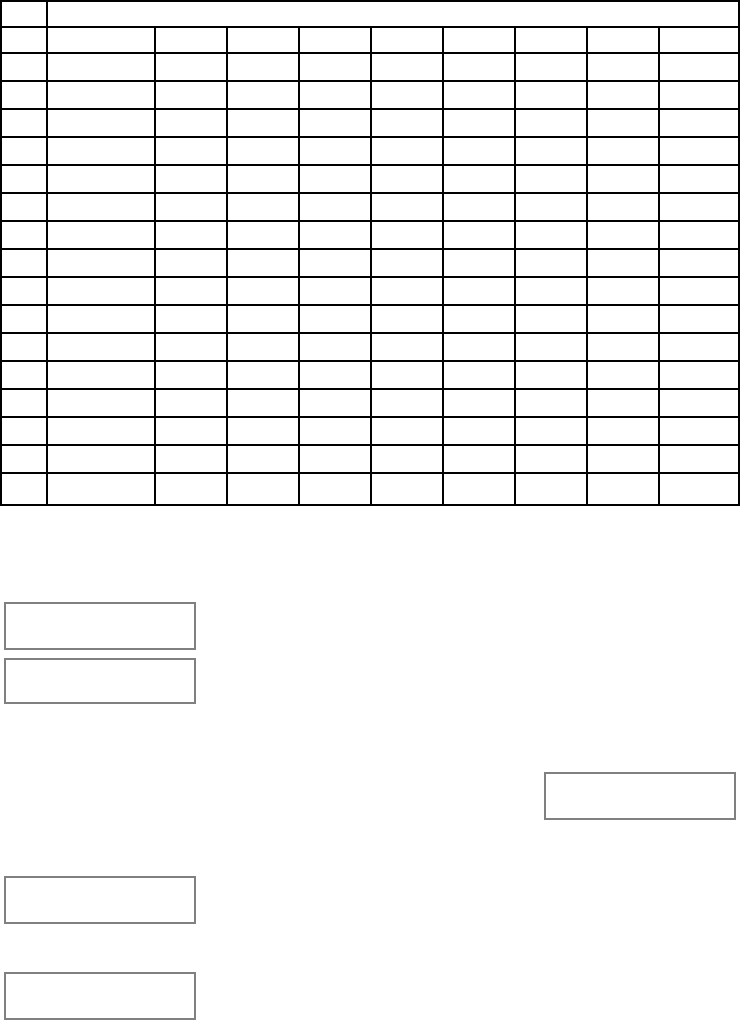
– 131 –
Holiday Definitions & Schedule Worksheet
The system provides up to 16 holidays that can be assigned for the system. Each
holiday can be assigned to any combination of partitions. List the desired
holidays on the following worksheet. Check the partitions for which these
holidays apply.
Hol. Partition
Mon/Day 1 2345678
1/
2/
3/
4/
5/
6/
7/
8 /
9/
10 /
11 /
12 /
13 /
14 /
15 /
16 /
Programming Holiday Schedules
Up to 16 holidays can be defined for the system. After entering Scheduling Menu
Mode, press 0 until the Holidays ? prompt appears.
Holidays ?
1 Yes 0 = No 0 Enter 1 to program holiday schedules.
HOLIDAY NUMBER ?
01-16, 00=Quit 01 Enter the 2-digit holiday number to be programmed and
press * to accept entry.
Enter 00 then * at the Holiday Number prompt to quit the
Holiday menus and display the Quit ? prompt.
Enter 0 at the Quit ? prompt to
return to the main menu choices
and continue programming. Enter
1 to quit Scheduling Menu Mode.
Quit ?
1 = YES 0 = NO 0
01 ENTER DATE
00/00 The cursor will be positioned on the tens of months digit.
Enter the appropriate month, then press * to proceed to
the day field. Enter the appropriate day for the holiday
and press * to accept the entry.
Part ? 12345678
Hit 0-8 x x Holidays can be set for any partition as follows. Press 0
to turn all partitions on or off, or else use keys 1-8 to
toggle the letter x under the partition to which this holiday
will apply. Press the * key when all desired partitions
have been assigned.
The Holiday Number prompt will be displayed again.
Repeat the procedure for each holiday to be
programmed.
When all holidays have been programmed, enter 00 at the HOLIDAY NUMBER
prompt to quit the holiday menus.
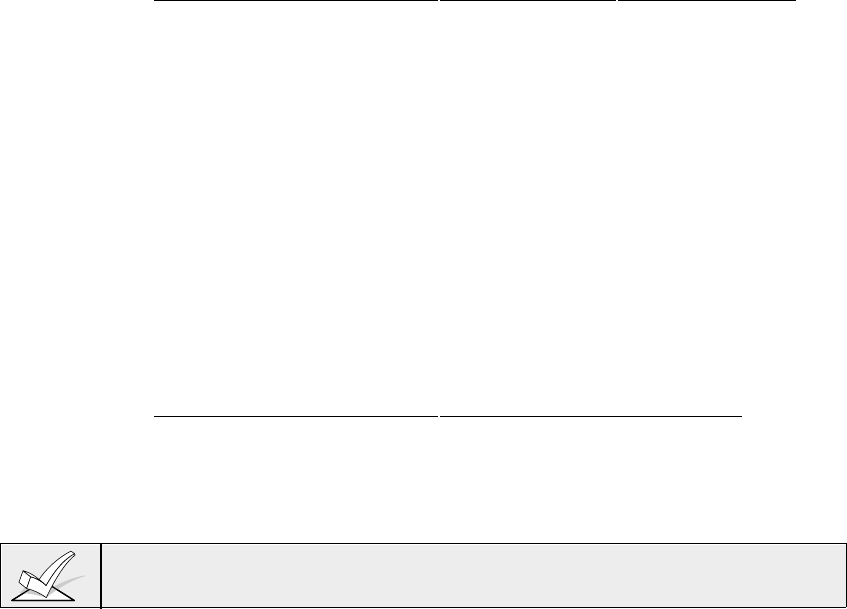
– 132 –
Time-Driven Event Worksheet
These are the schedules used to activate outputs, bypass zones, etc. based on a
time schedule. There are 20 of these events that may be programmed for the
system, with each event governed by the previously defined time windows.
The actions that can be programmed to automatically activate at set times are
relay commands, arm/disarm and zone bypassing commands, and open/close
access conditions.
To fill out the worksheet:
1) First enter the schedule number (01-20) and time window number (01-
20), and note the day of the week the action is desired.
2) Enter the code for the desired action and action specifier. The action
codes are the events that are to take place when the scheduled time is
reached. Each action also requires an action specifier, which defines what
the action will affect (relay, relay group, partition, zone list, user group). The
action specifier varies, depending on the type of action selected.
The following is a list of the "Action" codes (desired actions) used when
programming time driven events. Note that these codes are independent of
the "relay codes" programmed during the #93 Menu Mode–Relay
Programming mode.
Relay commands
Action Code Action Specifier
01 Relay On Relay #
02 Relay Off Relay #
03 Relay Pulse Relay #
04 Relay Pulse XX minutes (set in field 1*74) Relay #
05 Relay Pulse YY seconds (set in field 1*75) Relay #
06 Relay Group On Relay Group #
07 Relay Group Off Relay Group #
08 Relay Group Pulse Relay Group #
09 Relay Group Pulse XX minutes (set in field 1*74) Relay Group #
10 Relay Group Pulse YY seconds (set in field 1*75) Relay Group #
Arm/Disarm commands
Activation times 1 (Beginning), 2 (End), 3 (During) are the only valid choices
for automatic arming and disarming functions.
"During" can be used to arm or disarm the control for specific time only. For
example, if "during" is selected with arm-stay, the system will arm-stay at the
beginning of the window and disarm at the end of the window.
Action Code Action Specifier
20 Arm-Stay Partition(s)
21 Arm Away Partition(s)
22 Disarm Partition(s)
23 Force Arm Stay (Auto-bypass faulted zns) Partition(s)
24 Force Arm Away (Auto-bypass faulted zns) Partition(s)
The auto-arm warning and auto-arm/disarm delay times (fields 2*05 - 2*07)
apply.
Bypass commands
Activation times 1 (Beginning), 2 (End), 3 (During) are the only valid choices
for bypass commands. If 3 (During) is selected for auto-bypassing, the
system will bypass the zone(s) specified on a particular Zone List at the
beginning of the window and unbypass the zone(s) at the end of the window.
If it is selected for auto unbypassing, the system will remove the bypass of
the zone(s) at the beginning of the window and will restore the bypass of the
zone(s) at the end of the window.
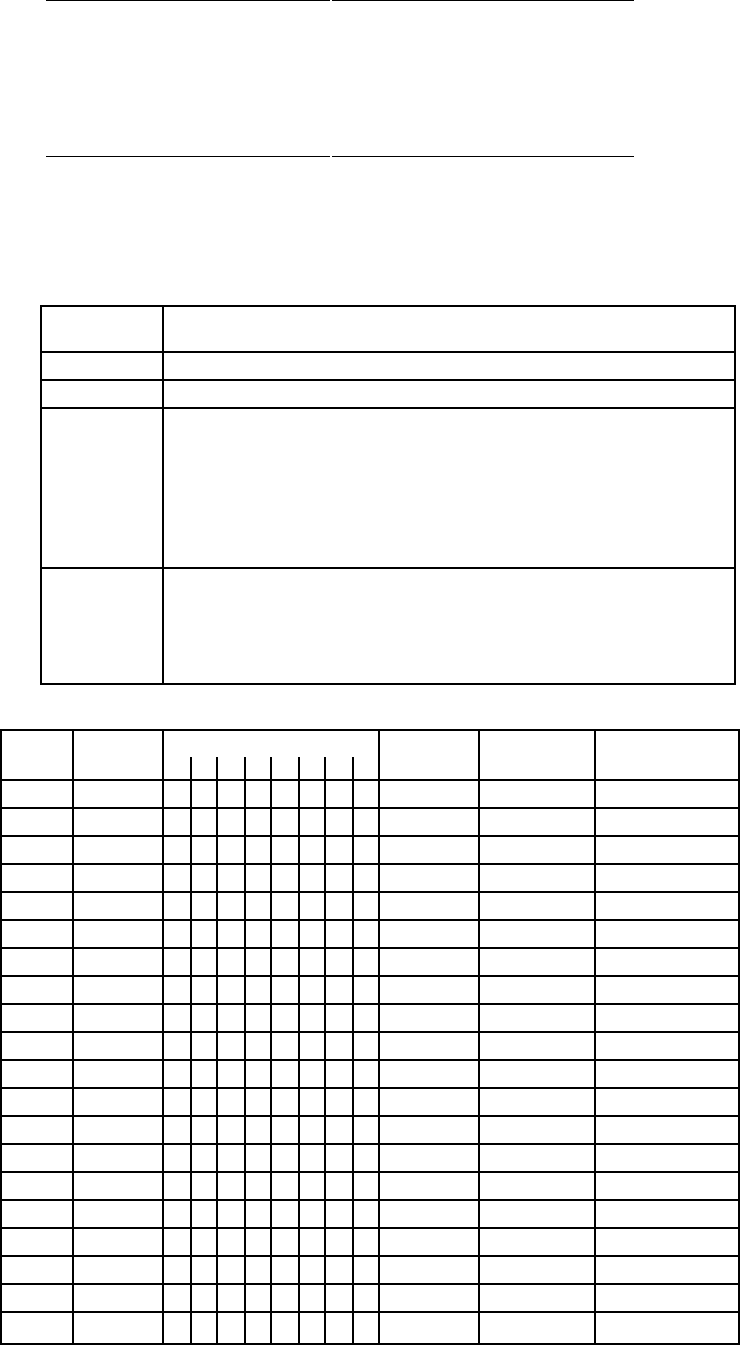
– 133 –
Action Code Action Specifier
30 Auto bypass - Zone list Zone list #
31 Auto unbypass - Zone list Zone list #
Open/Close Windows
Activation time 3 (During) is the only valid choice for these commands.
Action Code Action Specifier
40 Enable Opening Window by partition Partition(s)
41 Enable Closing Window by partition Partition(s)
42 Enable Access Window for Access group Access Group
3) Enter the desired Activation time, which refers to when the action is to take
place relative to the time window. Select from:
Activation
Time Description
1 Beginning of time window
2 End of time window
3 During time window active period only (On at beginning of
window, off at end). This can be used in conjunction with the
arm, disarm or bypass commands to control a part of the
system during the window. For example, if bypass is selected
to activate during the window, the zones in the zone list will be
bypassed at the beginning of the window and unbypassed at
the end of the window.
4 Beginning and end of time window (ex. -Coffee break buzzer).
In this example, if relay pulse was selected, the relay would
pulse for 2 seconds at the beginning of the window, signaling
the beginning of the coffee break. At the end of the window it
would pulse again, signaling the end of coffee break.
Time Driven Events Worksheet
Sched. Time Day(s) Action Action Activation
Num. Window M T W T F S S H Desired Specifier Time
1
2
3
4
5
6
7
8
9
10
11
12
13
14
15
16
17
18
19
20
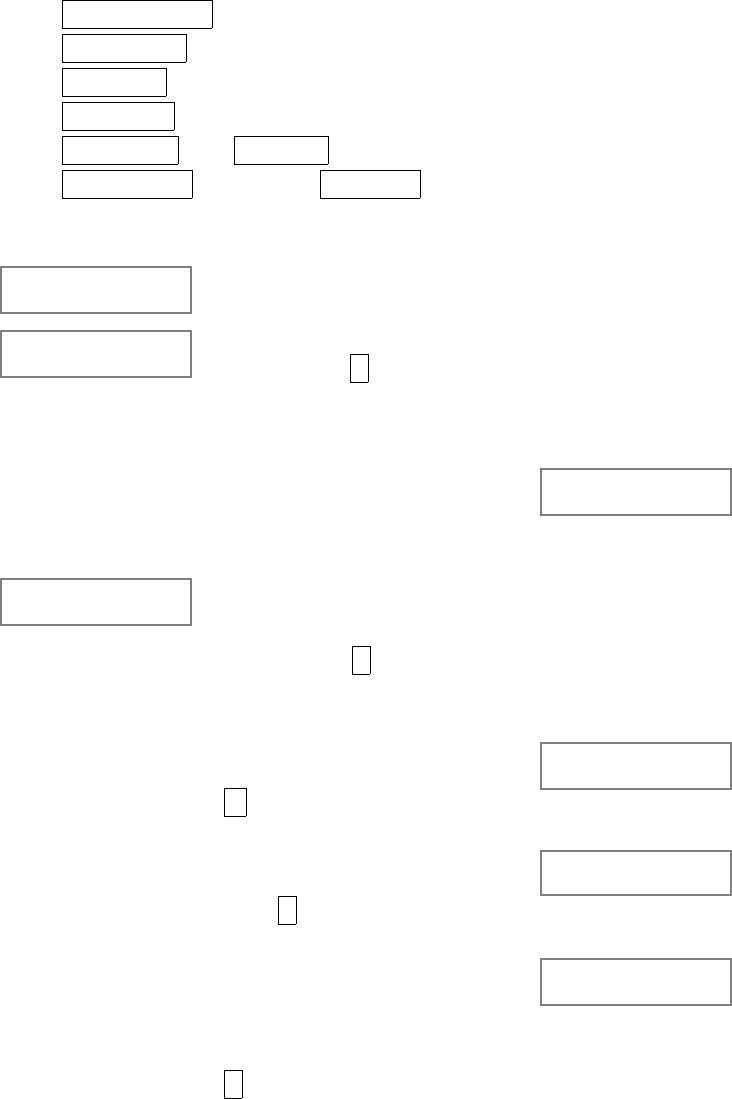
– 134 –
Time-Driven Event Programming
The following schedules can be used to activate outputs, bypass zones,
arm/disarm the system, etc. based on a time schedule. Up to 20 events can be
programmed for the system. Time windows must first be defined in order to be
used to trigger events.
If using Time Driven Events to control relays and/or Powerline Carrier
devices, the following menu items must first be programmed using #93
Menu Mode - Relay Programming:
• Enter Relay No. (reference identification number)
• Relay Group (if applicable)
• Restriction
• Relay Type (4204 or X-10)
• House code and Unit code if X-10 devices
• ECP address and specific Relay No. if 4204 relays
After entering Scheduling Menu Mode, press 0 until the Timed Events ? prompt
appears.
Timed Events ?
1 Yes 0 = No 0 Enter 1 to program timed events using relay outputs or
X-10 devices.
TIMED EVENT # ?
01-20, 00=Quit 01 Enter the timed event number to be programmed (01-20)
and press the * key. The system will then prompt the
user to enter the desired action to be taken.
Enter 00 at the TIMED EVENT prompt to quit the timed
event menus and display the Quit ? prompt.
Enter 0 at the Quit ? prompt to
return to the main menu choices
and continue programming. Enter
1 to quit Scheduling Menu Mode.
Quit ?
1 = YES 0 = NO 0
01 ACTION ?
none 00 Enter the action code for the desired action for this event
number from the list at the left. This could be an output
command, an arming command, or any other time-driven
event. Press * to accept the entry and display the
appropriate action specifier prompt as follows on the
next page.
Action Codes:
01=relay on
02=Relay Off
03=Relay Pulse
04=Relay Pulse XX minutes
05=Relay Pulse YY seconds
Actions 01-05
Enter the relay number and press
T to accept entry. The Time
Window ? prompt appears.
01 RELAY # ?
00
06=Relay Group On
07=Relay Group Off
08=Relay Group Pulse
09=Relay Group Pulse XX minutes
10=Relay Group Pulse YY seconds
Actions 06-10
Enter the relay group number and
press * to accept entry. The
Time Window ? prompt appears.
01 RELAY GRP # ?
00
20=Arm-Stay
21=Arm Away
22=Disarm
23=Force Arm Stay
24=Force Arm Away
40=Enable Open Window by part
41=Enable Close Window by part
Actions 21-24 and 40-41
Enter the partition to which the
action applies. Enter 0 to select
all partitions. Enter a partition
number again to deselect it. Press
* to accept entry. The Time
Window ? prompt appears.
PART? 12345678
HIT 0-8 X X
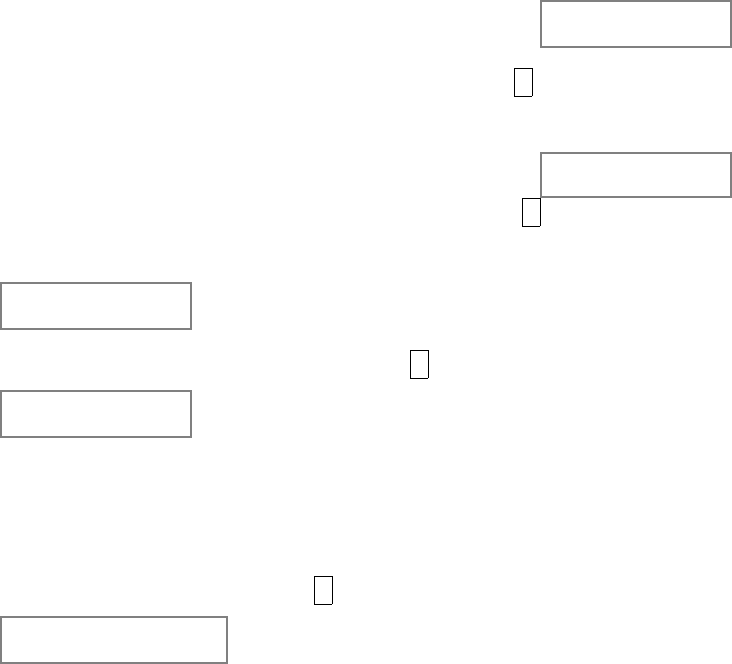
– 135 –
30=Auto bypass - Zone list
31=Auto unbypass - Zone list Actions 30-31
Enter the zone list number which
contains the zones to be
bypassed or unbypassed. Press *
to accept entry. The Time Window
? prompt appears.
01 ZONE LIST ?
ENTER 1-8 1
42=Enable Access Window for Access
group(s)
Action 42
Enter the group number to which
the time window will apply. Press *
to accept entry. The Time Window
? prompt appears.
GROUP ? 12345678
HIT 0-8 X
01 Time Window ?
00:00 00:00 01 Enter the time window number (01-20) for which this
timed event is to occur. As the number is keyed in, the
actual time that has been stored for the window will be
displayed. Press the * to continue.
01 Active time ?
0 Enter the activation code number from 1-4 (listed below).
As the number is keyed in, the activation time will be
displayed. The choices are:
1: Trigger at the start of the window
2: Trigger at the end of the window
3: Take effect only for the duration of the window
4: Trigger at both the start and the end of the window.
Example - coffee break buzzer.
Press the * key when the desired choice is showing.
Days ? MTWTFSSH
Hit 0-8 x x The system will then ask for which days the event is
to be activated. Press 0 to toggle all days on or off or
else press keys 1-8 to toggle the letter x under the
day on or off (Monday = 1, Holiday = H = 8 ).
When all entries have been made, the TIMED
EVENT # prompt is displayed again. Repeat the
procedure for each timed event required by the
installation.
When all timed events have been programmed, enter 00 at the TIMED EVENT
prompt to quit this set of menus.
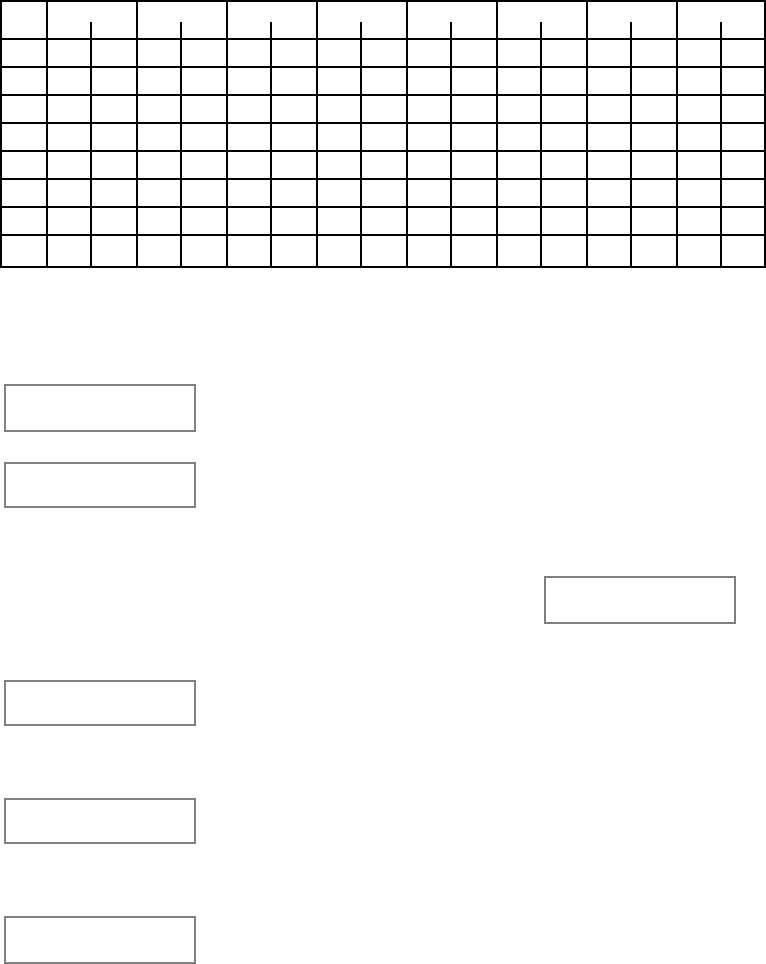
– 136 –
Limitation of Access by Time Worksheet
Limitation of Access is a means by which a user's access code is limited to
working during a certain period of time.. The system provides 8 Access
Schedules, each of which consists of two time windows for each day of the week
and two time windows for holidays (typically one for an opening time window and
the second for a closing time window). If an Access Schedule has been
programmed, a user required to follow that schedule would be assigned to an
Access Group of the same number (1-8) when that user is added to the system.
If no limitations apply, enter 0.
Enter the appropriate time window numbers for each partition.
Acc Monday Tuesday Wed. Thursday Friday Saturday Sunday Holiday
Sch W1 W2 W1 W2 W1 W2 W1 W2 W1 W2 W1 W2 W1 W2 W1 W2
1
2
3
4
5
6
7
8
Access Control Schedules
To program Access Schedules, do the following:
Enter Scheduling Menu Mode [Installer Code] + # 80. After entering Scheduling
Menu Mode, press 0 until the Access Sched. ? prompt appears.
Access Sched. ?
1 Yes 0 = No 0 Enter 1 to program access schedules.
ACCESS SCHED # ?
01-08, 00 = Quit 01 Enter the access control schedule number between 01
and 08. Press * to accept entry.
Enter 00 at the Access Sched # prompt to quit the
Access control menus and display the Quit ? prompt.
Enter 0 at the Quit ? prompt to
return to the main menu choices
and continue programming. Enter
1 to quit Scheduling Menu Mode.
Quit ?
1 = YES 0 = NO 0
MON A1 Window 1?
00:00 00:00 00 Enter the first time window number from 01-20 for which
this access schedule applies for the displayed day. As
the number is keyed in, the actual time that has been
stored for the window will be displayed. Press * to
continue.
MON A1 Window 2 ?
00:00 00:00 00 Enter the second time window number from 01-20 for
which this access schedule applies for the displayed
day. As the number is keyed in, the actual time that has
been stored for the window will be displayed. Press * to
continue.
TUE A1 Window 1?
00:00 00:00 00 Repeat the procedure for the other days of the week.
When the last day of the week has been programmed,
the holiday opening and closing windows may be
entered.
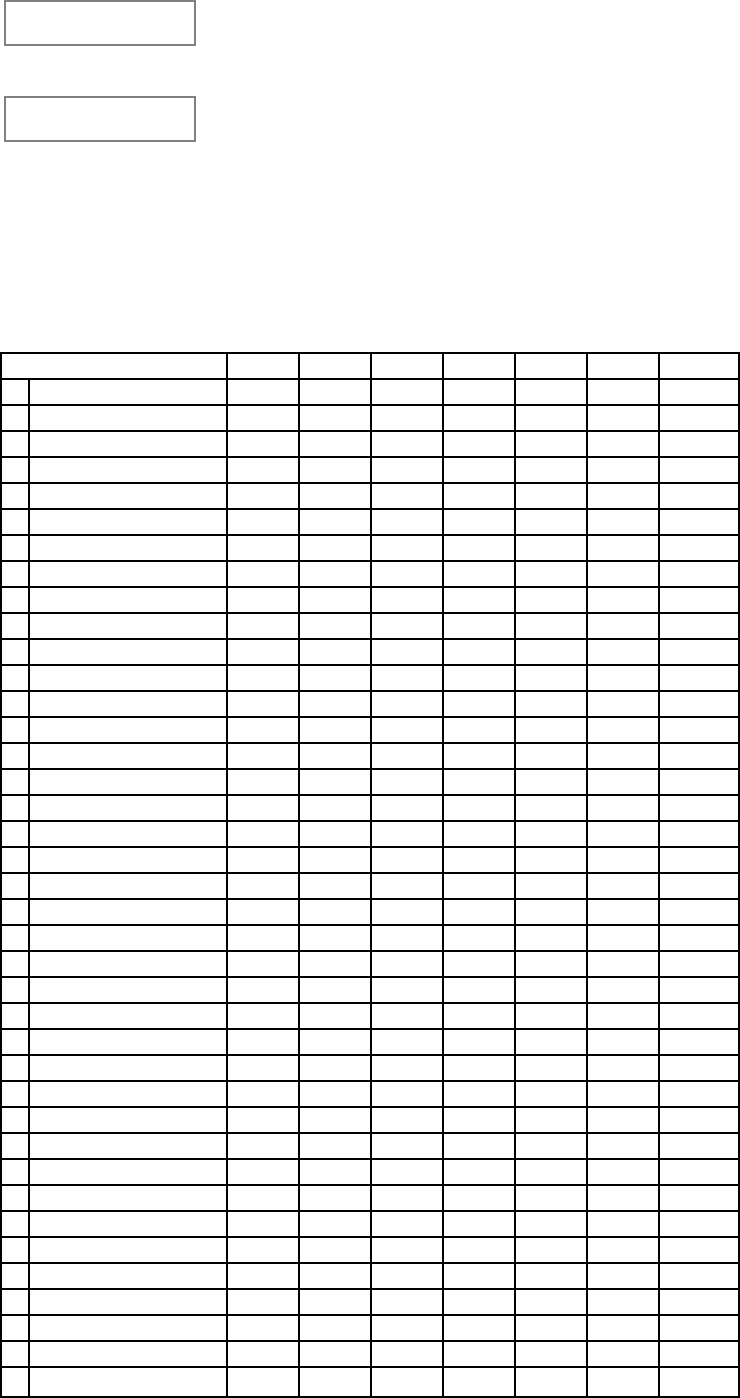
– 137 –
Hol A1 Window 1 ?
00:00 00:00 00 Enter the first time window number for holidays for which
this access schedule applies. As the number is keyed in,
the actual time that has been stored for the window will
be displayed. Press * to continue.
Hol A1 Window 2 ?
00:00 00:00 00 Enter the second time window number for holidays for
which this access schedule applies. As the number is
keyed in, the actual time that has been stored for the
window will be displayed. Press * to continue.
When all access control schedules have been programmed, enter 00 at the
Access Sched # prompt to quit this set of menus.
#81 Temporary Schedule Menu Mode
Each partition can be assigned a Temporary Schedule which will override the
regular open/close schedule (and the holiday schedule). This schedule takes
effect as soon as it is programmed and remains active for up to one week.
Partition/Windows Mon Tue Wed Thu Fri Sat Sun
1Disarm Window
Start Time HH:MM
Stop Time HH:MM
Arm Window
Start Time HH:MM
Stop Time HH:MM
2 Disarm Window
Start Time HH:MM
Stop Time HH:MM
Arm Window
Start Time HH:MM
Stop Time HH:MM
3 Disarm Window
Start Time HH:MM
Stop Time HH:MM
Arm Window
Start Time HH:MM
Stop Time HH:MM
4 Disarm Window
Start Time HH:MM
Stop Time HH:MM
Arm Window
Start Time HH:MM
Stop Time HH:MM
5 Disarm Window
Start Time HH:MM
Stop Time HH:MM
Arm Window
Start Time HH:MM
Stop Time HH:MM
6 Disarm Window
Start Time HH:MM
Stop Time HH:MM
Arm Window
Start Time HH:MM
Stop Time HH:MM
7 Disarm Window
Start Time HH:MM
Stop Time HH:MM
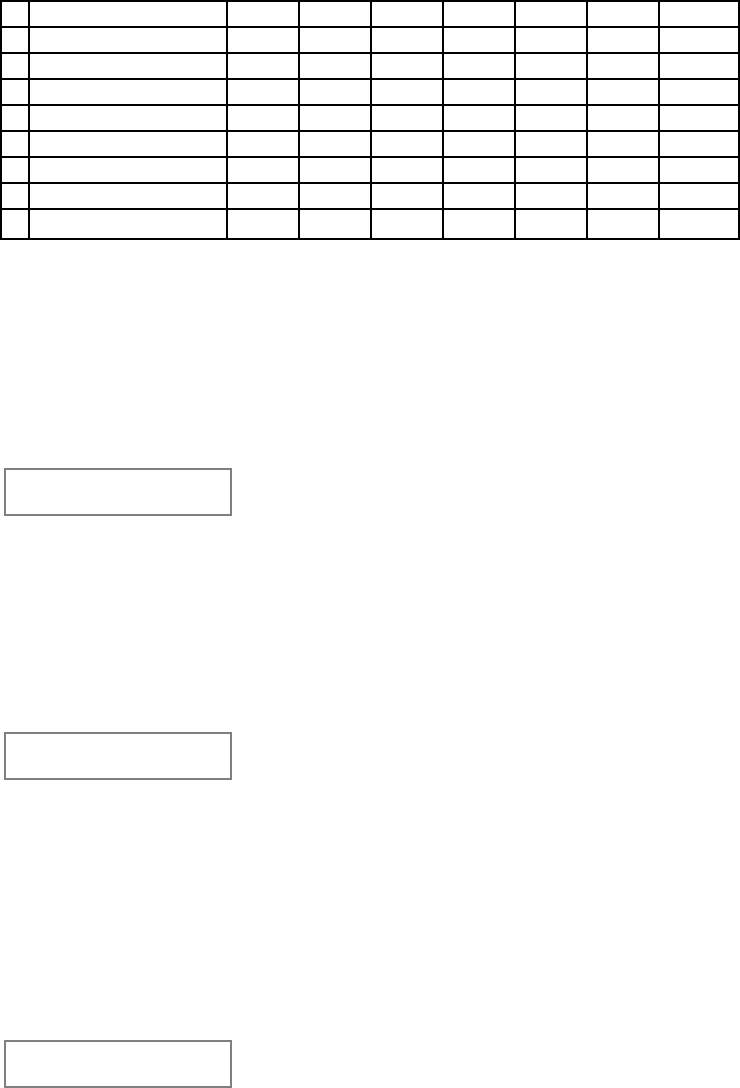
– 138 –
Arm Window
Start Time HH:MM
Stop Time HH:MM
8 Disarm Window
Start Time HH:MM
Stop Time HH:MM
Arm Window
Start Time HH:MM
Stop Time HH:MM
Programming Temporary Schedules
Enter [Seecurity Code] + # + 81 to enter this mode. Note that only users with
authority level of manager or higher can program temporary schedules.
Temporary schedules only affect the partition from which it is entered.
Temporary schedules can also be reused at later dates simply by scrolling (by
pressing #) to the DAYS? prompt (described below) and activating the
appropriate days. This should be considered when defining daily time windows.
Mon DISARM WIND.
00:00AM 00:00AM This prompt asks for the start and end time of disarm
(opening) window. Upon entry of this mode, the
cursor will be positioned on the tens of hours digit of
the start time for Monday's disarm window. Enter the
desired hour. Press * to move to the minutes field.
The minutes are entered in the same manner. The
AM/PM indication is toggled by hitting any key in the
0-9 range while the cursor is under the letter A/P
position. Repeat for the stop time entry. Press the *
key to move to the arming window for Monday.
Press # if no changes are desired.
Mon ARM WINDOW
00:00AM 00:00AM This prompt asks for the start and end time of arm
(closing) window. The cursor will be positioned on
the tens of hours digit of the start time for the arm
window. Enter the desired hour. Press * to move to
the minutes field. The minutes are entered in the
same manner. The AM/PM indication is toggled by
hitting any key in the 0-9 range while the cursor is
under the letter A/P position. Repeat for the stop
time entry.
After the windows for that day have been completed,
the system will prompt for disarm and arm time
windows for the next day.
Press # if no changes are desired.
Tue DISARM WIND.
00:00AM 00:00AM Repeat the procedure described above for all days
of the week.
When all of the days have been completed, the
system will ask which days are to be activated.
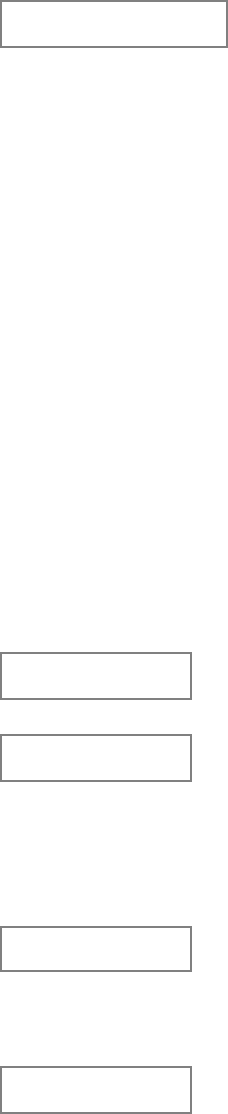
– 139 –
Days ? MTWTFSS
Hit 0-7 x x This is the prompt that actually activates the
temporary schedule, and allows the temporary
schedule to be customized to a particular week's
needs. To select the days which are to be activated,
enter 1-7 (Monday = 1). An "X" will appear under
that day, indicating the schedule for that day is
active. Entering a day's number again will deactivate
that day. Pressing 0 will toggle all days on/off.
The temporary schedule will only be in effect for the
days which have the letter x underneath them. As
the week progresses, the selected days are reset to
the inactive state.
When completed, press * or # to exit the temporary
schedule entry mode.
#83 User Scheduling Menu Mode
The system provides up to 20 "timers" which will be available to the end user for
the purpose of controlling output devices (4204 relays or Powerline Carrier
devices (e.g., X-10). These timers are analogous to the individual appliance
timers that might be purchased at a department store. The output devices
themselves are programmed into the system by the installer during #93 Menu
Mode–Relay Programming. The end user needs only to know the output device
number and its alpha descriptor.
The installer may set certain relays to be "restricted" during # 93 Menu Mode-Relay
Programming. These relays may not be controlled by the end user (prevents end-
user from controlling doors, pumps, etc.)
To enter this mode, the user enters [Security Code] + # + 83.
Output Timer # ?
01-20, 00=Quit 01 Enter the output timer number to be programmed (01-20).
Press * to accept entry and move to the next prompt.
Enter 00 to quit and return to normal mode.
06 07:00P 11:45P
PORCH LITE 04 If that timer number has already been programmed, a
summary screen will appear. In this example:
06 = Timer #
04 = Output Device # affected by this timer
PORCH LITE = Descriptor for Output Device # 4
07:00PM = Start Time
11:45PM = Stop Time
Press * to continue.
06 ENTER OUTPUT#
PORCH LITE 04 Enter the desired output number (01-16)
As the number is entered, the descriptor changes to
indicate which output device is being affected.
Note: 00 entered as the output # deletes the timer (Timer
06 in this example) and displays an output descriptor of
"None". Devices are programmed via #93 Menu Mode.
06 ON TIME ?
07:00 PM Enter the ON time in 00:01 - 11:59 format.
When the display shows the desired time, press the *
key to move to the AM/PM field. In this field, any of the
keys 0-9 may be used to toggle the AM/PM indication.
Enter 00:00 to skip.
Note: May use two commands to perform an ON one
day and an OFF another day
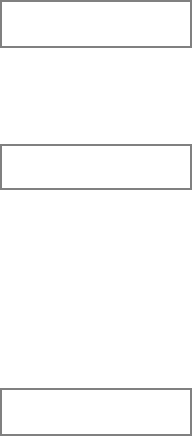
– 140 –
06 OFF TIME ?
11:45 PM Enter the OFF time in 00:01 - 11:59 format.
When the display shows the desired time, press the *
key to move to the AM/PM field. In this field, any of the
keys 0-9 may be used to toggle the AM/PM indication.
Enter 00:00 to skip.
06 Days? MTWTFSS
Hit 0-7 x x To select the days which are to be activated, enter 1-7
(Monday = 1). An "X" will appear under that day,
indicating the output for that day is active. Entering a
day's number again will deactivate that day. Pressing 0
will toggle all days on/off.
The outputs will only be in effect for the days which have
the letter x underneath them. As the week progresses,
the selected days are reset to the inactive state, unless
the permanent option is selected (next screen prompt).
When completed, press * to continue.
06 Permanent ?
0 = NO,1 = YES 0 Selecting "Permanent" means that this schedule will be
in effect on a continuous basis. An answer of 0 means
means that this schedule will be in effect for one week
only. The letter "x" under the day will then be cleared.
Press * to accept entry. The system will quit User
Scheduling mode and return to normal mode.
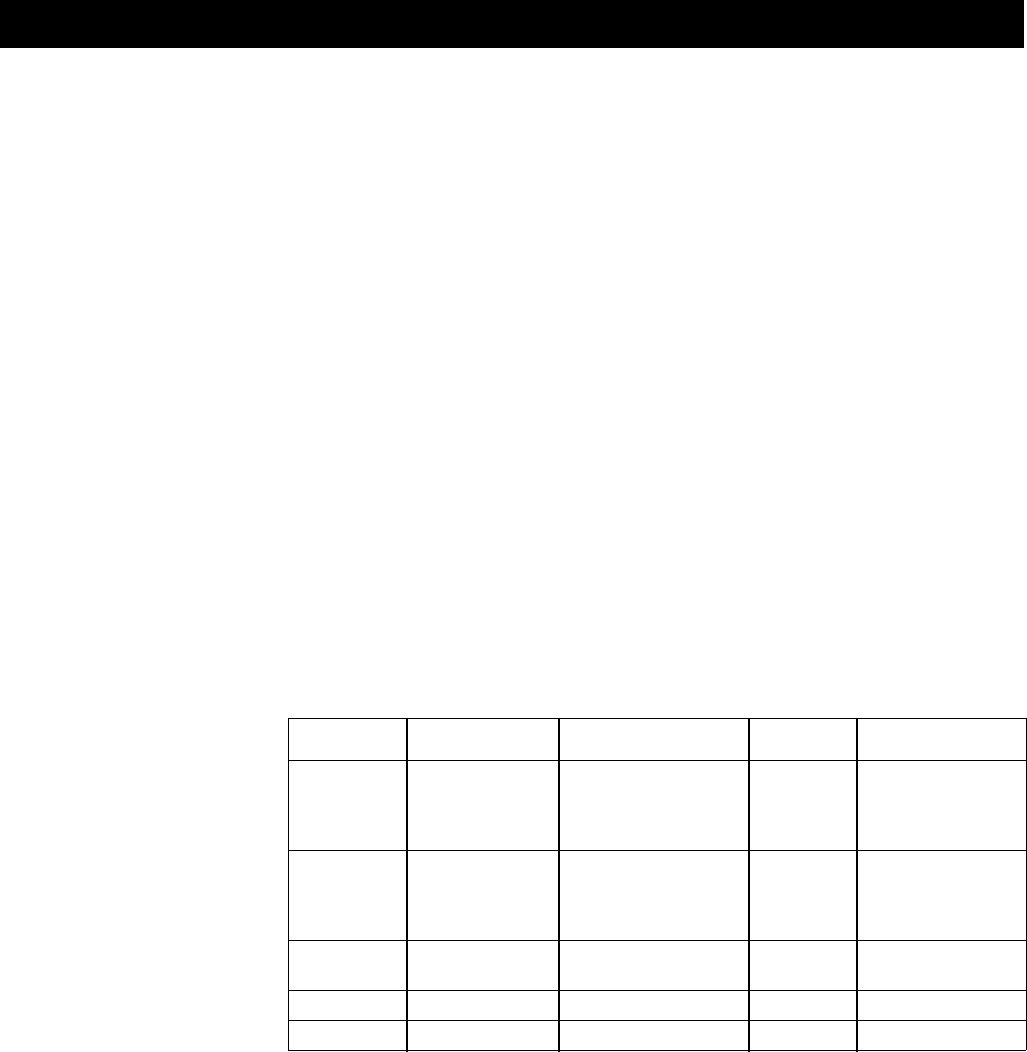
– 141 –
Section 21: SYSTEM COMMUNICATION
This section provides the following information:
• The process of a successful transmission
• An explanation of reporting formats for this system
• Loading communication defaults
• Contact ID report codes
A Successful Transmission
When a control panel calls the central station receiver, it waits to hear a
“handshake” frequency from the receiver to confirm that the receiver is on-line
and ready to receive its message. Once the panel hears the handshake it is
programmed to listen for, it sends its message. The panel then waits for a
“kissoff” frequency from the receiver acknowledging that the message was
received and understood.
If the handshake frequency is not given or is not understood by the panel, the
panel will not send its message. Once the handshake frequency is received and
understood by the panel, the panel will send its message. If there is an error in
the transmission (the receiver does not receive a “valid” message), the kissoff
frequency will not be given by the central station receiver.
The panel will make a total of eight attempts to the primary telephone number
and eight attempts to the secondary telephone number (if programmed) to get a
valid message through. If the panel is not successful after its numerous
attempts, the keypad will display “Communication Failure” (Alpha keypad) or
“FC” (Fixed-word keypad).
Reporting Formats
The following chart defines the three sets of (handshake/kissoff) frequencies that
the panel supports and the different formats that can be sent for each.
FORMAT HANDSHAKE TRANSMITS DATA KISSOFF TRANSMIT TIME
Low Speed 1400Hz 1900Hz (10PPS) 1400Hz Under 15 secs.
3+1 (Standard report)
4+1
4+2
Sescoa/Rad 2300Hz 1800Hz (20PPS) 2300Hz Under 10 secs.
3+1 (Standard report)
4+1
4+2
Express 1400–2300Hz DTMF (10 cps) 1400Hz Under 3 secs.
4+2
High Speed 1400–2300Hz DTMF (10 cps) 1400Hz Under 5 secs.
Contact ID 1400–2300Hz DTMF (10 cps) 1400Hz Under 3 secs.
ADVISORY: Ademco's Contact ID reporting is capable of uniquely reporting all
86 zones of information, as well as openings and closings for all 75 users, to
central stations equipped with the Ademco 685 receiver using software level 4.4
or higher. Must be level 4.6 or higher to fully support all new VISTA 50 report
codes. 685 software levels below 4.4 cannot support Contact ID reporting. For
information regarding updating the 685 receiver, contact the Technical Support
group at 1-800-645-7492 (NY) or 1-800-458-9469 (CA).
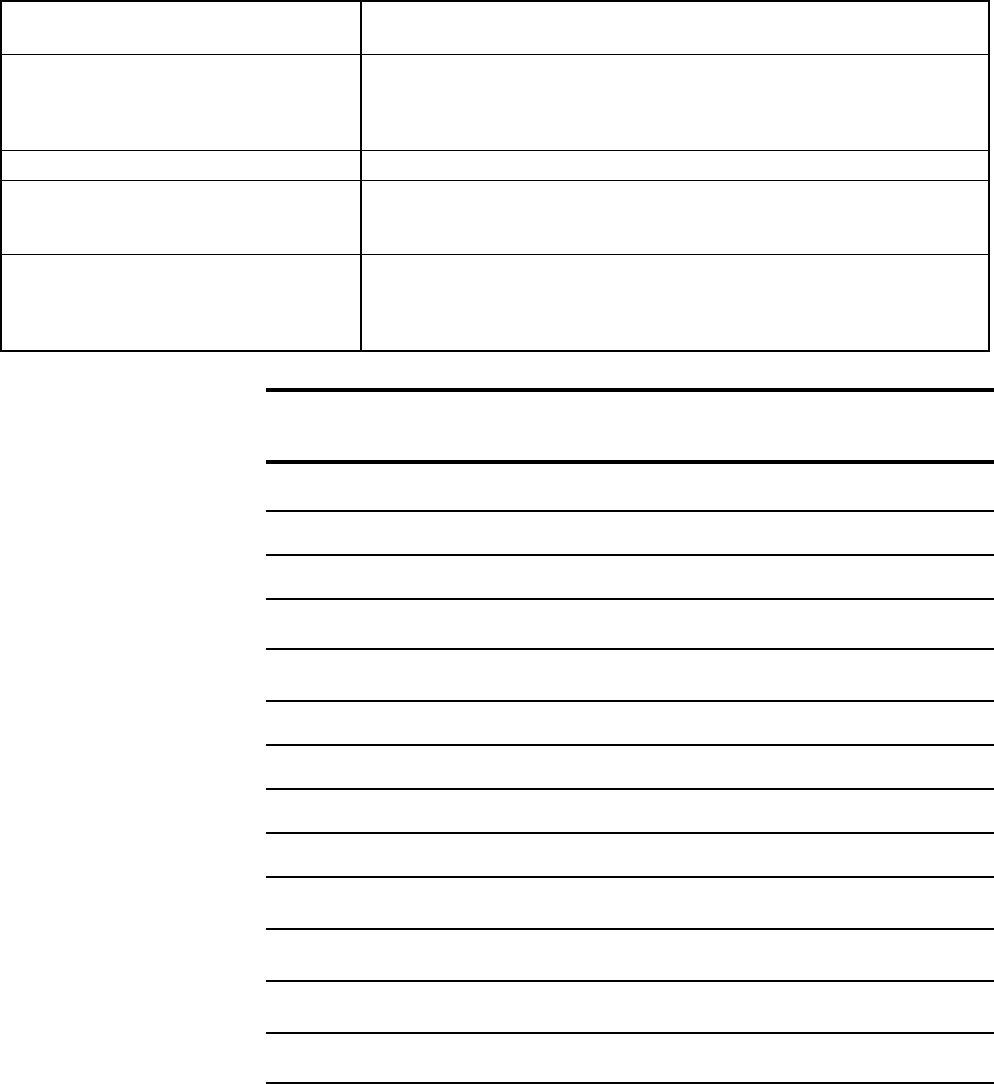
– 142 –
The following describes each format in greater detail.
3+1 and 4+1 Standard Formats Comprised of a 3- (or 4-) digit subscriber number and a single digit
report code (e.g. Alarm, Trouble, Restore, Open, Close, etc).
3+1 and 4+1 Expanded Formats Comprised of a 3- (or 4-) digit subscriber number, and a two-digit re-
port code. The first digit is displayed on the first line, followed by a
second line where the first digit is repeated 3 (or 4) times and
followed by the second digit. This is the “expanded” digit.
4+2 Format Comprised of a 4-digit subscriber number and 2-digit report code.
Ademco Contact ID Comprised of a 4-digit subscriber number, 1-digit event qualifier
Reporting Format ("new" or "restore"), 3-digit event code, 2-digit Partition No., and 3-
digit zone number, user number, or system status number.
Ademco High Speed Comprised of 13 digits as follows: A 4-digit account number + eight
channels of zone information (1-8 or duress plus 9-15) + one status
channel, which identifies the type of events being reported in the
eight zone locations.
Report 3+1/4+1 3+1/4+1 4+2
Standard Expanded Low Spd or
Express
Alarm SSS(S) A SSS(S) A SSSS AZ
AAA(A) Z
Trouble SSS(S) T SSS(S) T SSSS Tt
TTT(T) t
Bypass SSS(S) B SSS(S) B SSSS Bb
BBB(B) b
AC Loss SSS(S) E SSS(S) E SSSS EAC
EEE(E) AC
Low Batt SSS(S) L SSS(S) L SSSS LLB
LLL(L) LB
Open SSS(S) O SSS(S) O SSSS OU
OOO(O) U
Close SSS(S) C SSS(S) C SSSS CU
CCC(C) U
Test SSS(S) G SSS(S) G SSSS Gg
GGG(G)g
Restore SSS(S) R SSS(S) R SSSS RZ
Alarm RRR(R) Z
AC Restore SSS(S) RASSS(S) RASSSSRA Ac
RARARA(RA)A c
LoBat Res. SSS(S) RLSSS(S) RL SSSS RLLB
RLRLRL(RL)L B
Trouble Res. SSS(S) RTSSS(S) RT SSSS RTt
RTRTRT (R T)t
Bypass Res. SSS(S) RBSSS(S) RBSSSS RBb
RBRBRB (RB)b
Where:
SSS or SSSS = Subscriber ID C = Close Code-1st Digit
A = Alarm Code-1st digit U = User Number (1st & 2nd digits)
Z = Typically Zone Number*-2nd digit Gg = Test Code (1st & 2nd digits)
Tt = Trouble Code (1st & 2nd digits) R = Restore Code (Alarm)1st & 2nd digits
Bb = Bypass Code (1st & 2nd digits) R Tt = Restore Code (Trbl)1st & 2nd digits
EAC = AC Loss Code (1st & 2nd digits) R Bb = Restore Code (Byps)1st & 2nd digits
LLB = Low Battery Code(1st & 2nd digits) R AAC = Restore Code (AC)1st & 2nd digits
O = Open Code-1st Digit R LLB = Restore Code (Bat)1st & 2nd digits
*Zone numbers for: [*] + [#], or [B] = 99; [3] + [#], or [C] = 96;
[1] + [*], or [A] = 95;Duress = 92
– 143 –
Ademco Contact ID Reporting takes the following format:
CCCC QEEE GG ZZZ
where: CCCC = Customer (subscriber) ID
Q = Event qualifier, where:
E = new event , and R = restore
EEE = Event code (3 hexadecimal digits)
GG = Partition Number (system messages show “00”)
ZZZ = Zone/contact ID number reporting the alarm, or user
number for open/close reports. System status messages
(AC Loss, Walk Test, etc.) contain zeroes in the ZZZ
location.
Ademco High Speed Reporting events by channel:
Channels 1 through 8 could have one of the following conditions:
1 = NEW EVENT
2 = OPENING (Status Channel Always = 2)*
3 = RESTORE
4 = CLOSING (Status Channel Always = 4)*
5 = NORMAL, NO EVENT TO REPORT
6 = PREVIOUSLY REPORTED, NOT YET RESTORED
* NOTE: Channel 1 will contain the user ID 1-9, A-F if Open/Close reporting is
enabled.
The status channel might have one of the following conditions:
1 = DURESS (For Duress Plus Channels 9-15 Only)
2 = OPENING
3 = BYPASS (For Channels 1-8 Only)
4 = CLOSING
5 = SUPERVISORY/TROUBLE (For Channels 1-8 Only)
6 = SYSTEM STATUS:
• AC LOSS in Channel 1
• LOW BATTERY in Channel 2
• TIME SET in Channel 3
• LOG CLEAR in Channel 3
• LOG 50% FULL in Channel 3
• LOG 90% FULL in Channel 3
• LOG OVERFLOW in Channel 3
• POWER ON RESET in Channel 4
• WALK TEST START, END in Channel 8
7 = NORMAL ALARM STATUS (Channels 1-8 Only)
9 = TEST REPORT
A typical high speed report may look as follows:
1234 5115 5555 7 (Acct #1234 with alarms on channels 2 and 3)
LIMITATIONS
1. When using Ademco high speed, remember there are only 15 channels
available, plus a duress channel. If more than 15 zones are being used, they
will have to share channels.
2. With Ademco High Speed reporting, channels 9-15 cannot report troubles or
bypasses. Use these channels for zones that will not report these conditions.
3. Only user numbers 1-15 can be uniquely reported with open/close reports in
Ademco High Speed.
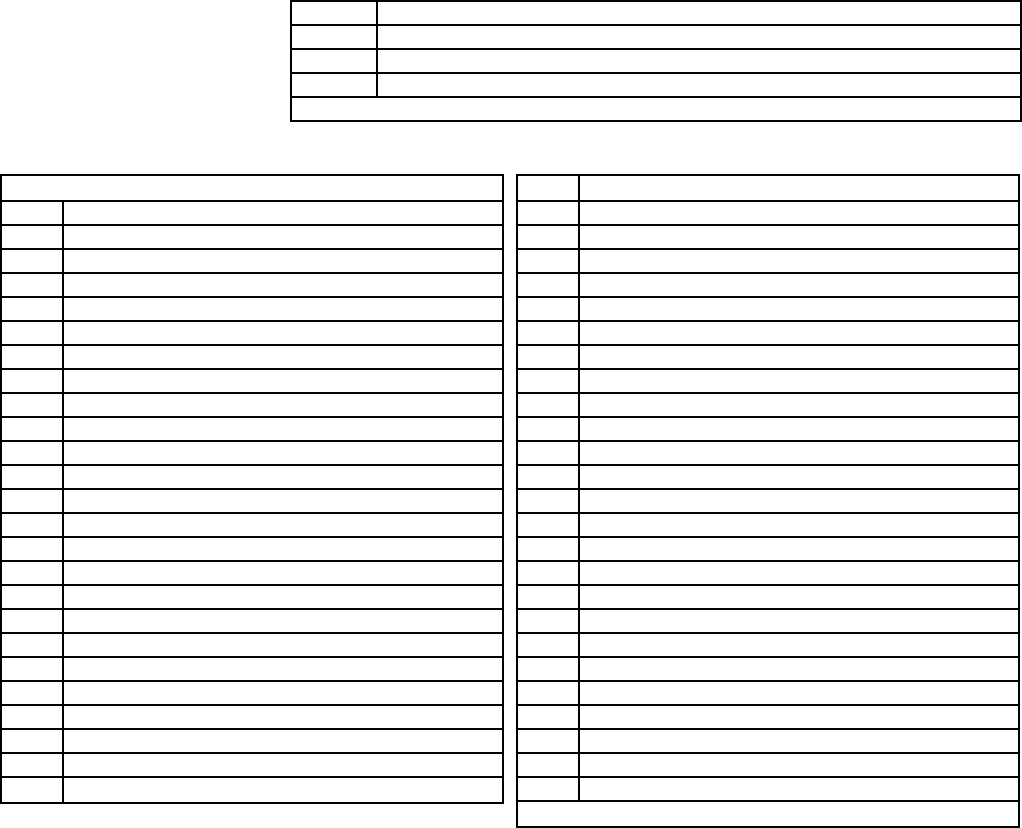
– 144 –
Loading Communication Defaults
To help expedite the installation, the system provides 4 different communication
defaults (Low Speed, Ademco Express, Ademco High Speed & Ademco's
Contact ID). These defaults automatically program industry-standard code
assignments for zones, keypad panics, non-alarm and supervisory conditions,
and can be loaded at any time without affecting non-communication program
fields.
You may load communications defaults at any time. However, it is
recommended that the panel be defaulted first (*97) only if no other
programming has been done. If other programming has already been done,
there is no need to default the panel.
To load communication defaults, do the following:
Enter program mode [Installer Code] + 8 0 0. Once the Programming mode is
entered, first press *94 and then enter one of the following field numbers:
TABLE OF DEFAULT PROGRAMMING COMMANDS
PRESS TO LOAD THIS DEFAULT PROGRAM SET
*80 Low Speed communication defaults
*81 Ademco 4 + 2 Express communication defaults
*82 Ademco High Speed communication defaults
*83 Contact ID communication defaults
.$2(+E9CE19/.$1.E%;E+@+/.E19;+7
1FGH ;HIJKJLJFK
55" BPNV!$jTNM
5:5 6JNVKK
5:: 0PjVQL!@TQPU
5:# $JOPkjV!@TQPU
5#5 @VNPMVLVN!.JNRjTNl
5#: 7QLVNPGN!.JNRjTNl
5## :*!1GJN!.JNRjTNl!FmGQV!LlSV!55`!Pn!KJSSGNLVOI
5#* )QLNlb)oPL!.JNRjTNl
5#, 6Tlb9PRpL!.JNRjTNl
5," :*!1GJN!$JoPjPTNl
#"5 $&!%GKK
#": %Gq!0lKLVM!.TLLVNl
#", 0lKLVM!3VKVL
#"> @NGRNTM!4TMSVN
#"? .TLLVNl!4VKL!BTPj
##: @Gjj!%GGS!0pGNLa4NGJkjV
### 3B!3VUVPrVN!BTPjJNVa4NGJkjV
#<# BPNV!%GGS!4NGJkjV
#<* )oPL!)NNGN!kl!CGQV
#2" 4NGJkjV!FRjGkTjI
#25 %GKK!Gn!0JSVNrPKPGQ!a!3B
#2: %GKK!Gn!3@-!0JSVNrPKPGQ
#2# 3@-!0VQKGN!4TMSVN
#2* 3B!4NTQKMPLLVN!%Gq!.TLLVNl
1FGH ;HIJKJLJFK
*"5 'b&!.l!/KVN
*"# @GqVNa/S!$NMVO
*"> &TQUVj!kl!/KVN
*"< 3VMGLV!$NMb6PKTNM!F6GqQjGTOI
*"2 EJPUs!$NM
*"? ;VlKqPLUp!'b&
*55 &Tjj!kTUs!3VtJVKLVO
**5 $NMVO!04$+
*,5 )TNjl!GSVQbUjGKV
*,: jTLV!GSVQbUjGKV
*,# BTPj!LG!GSVQ
*,* BTPj!LG!UjGKV
*,, $JLGaTNM!nTPj
*,< )oPL!)NNGN!kl!/KVN
*,? 3VUVQL!&jGKV
,<" .lSTKK
>": @VNPGOPU!4VKL
>"< ATjs!4VKL!-GOV
>:5 )rVQL!%GR!3VKVL
>:: )rVQL!%GR!,"[!BJjj
>:# )rVQL!%GR!?"[!BJjj
>:* )rVQL!%GR!'rVNnjGq
>:, 4PMVb6TLV!3VKVL
>:> 4PMVbOTLV!PQTUUJNTLV
>#5 )oUVSLPGQ!KUpVOJjV!UpTQRV
>#: $UUVKK!KUpVOJjV!UpTQRV
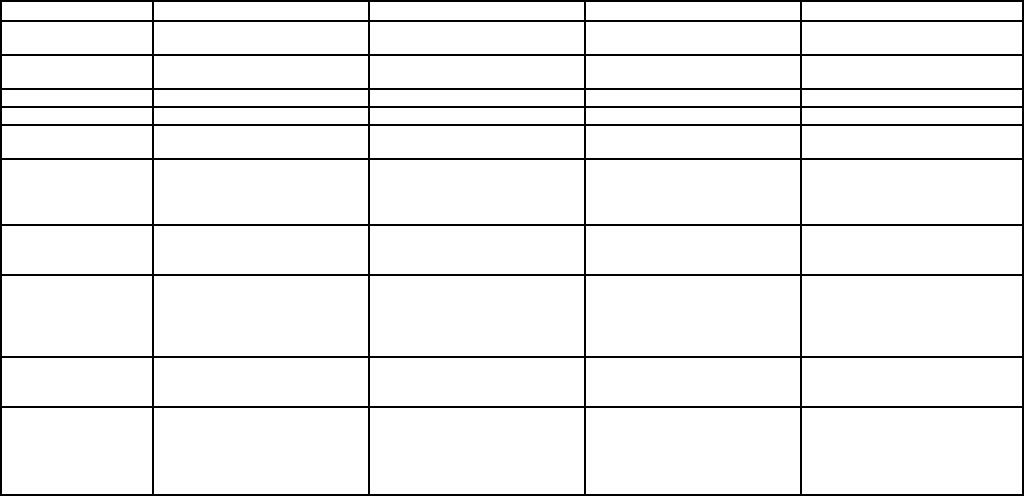
– 145 –
COMMUNICATION PROGRAMMING GUIDE
Field # Low Speed Contact ID High Speed Express
*46, *48 Choose transmission No effect No effect No effect
speed and frequency
*52, *53 Send as either 4+2 No effect No effect No effect
or expanded
*79, *80 Enables alarm restores Enables alarm restores Enables alarm restores Enables alarm restores
*49 Add checksum digit No effect Add checksum digit No effect
*81, *82 Define codes and 1st digit enables report 1st digit enables report Define codes and
selects 4+1 or 4+2 if it is non-zero if it is non-zero selects 4+1 or 4+2
*54, *56, *59, Defines alarm event Enables reports Assigns reporting chnl Defines alarm event
*61, *64, *66, code for all reports from this code
*69, *71, *74, zone. Enables alarm
*76 reporting
*55, *57, *60 Defines code and No effect No effect Defines code and
*62, *65, *67, selects 4+1 or 4+2 selects 4+1 or 4+2
*70, *72, *75, *77
*58, *63, *68, Enables report and Enables report Enables report Enables report and
*73, *78 selects code. Note: Note: Alarm channel selects 1st digit of. the
No restores if must be programmed. 2-digit event code.
event not sent. (01-15) NOTE: No restores
if event not sent.
*50 Sescoa/Radionics; No effect No effect No effect
Selects fixed digit time
instead of fixed interdigit.
NOTES Note: Low Speed will
not send 3+2
messages. Zone ID
digit is suppressed.
Loading communication defaults results in the following:
Low Speed
(*94*80) • Selects low speed, standard format, with no checksum, for both phone
numbers.
• Assigns the following report codes:
03 for zones 2-47
01 for zones 1 & 48-55 (fire zones)
02 for zones 62,63 (panic trans), & 95, 96, 99 (keypad panics)
09 for all alarm restores
• Enables all zone type restores.
For 4+2 reporting, enter 2nd digits in the "ID" fields of each report code. For
"expanded" reporting, enable fields *52 and *53.
ADEMCO Express
(*94*81) • Selects Ademco express reporting format, with checksum, for both phone
numbers.
• Report codes for zones 1-86, RF receiver, and keypad panics are sent as their
respective zone ID numbers (01-86, 88-91, 95-99), Duress is sent as "DD".
Alarm restore is "E" + 2nd digit.
• Enables all zone type restores.
ADEMCO High Speed
(*94*82) • Selects Ademco High Speed format, with no checksum, for both phone
numbers.
• Reporting is assigned to the following channels:
Channel 1 for zones 1 & 48-55 (Fire zones)
Channel 2 for zones 2-8
Channel 3 for zones 9-16
Channel 4 for zones 17-31
Channel 5 for zones 32-47 (RF interior zones)
Channel 6 for zones 56-61 & 87
Channel 9 for zones 62 & 63 (panic transmitter)
Channel 7 for second RF receiver (88 & 89) & polling loop short (97)
Channel 8 for first RF receiver (90 & 91)
Channels 10, 11 & 12 for keypad panics 95, 96 & 99 respectively
• Enables all zone type restores.
• Enables Duress to be sent.
ADEMCO's Contact ID
(*94*83) • Selects Contact ID format for both phone numbers.
• Reporting is enabled for all zones.
• Enables all zone type restores.
• Refer to the SYSTEM COMMUNICATION section for event code definitions.
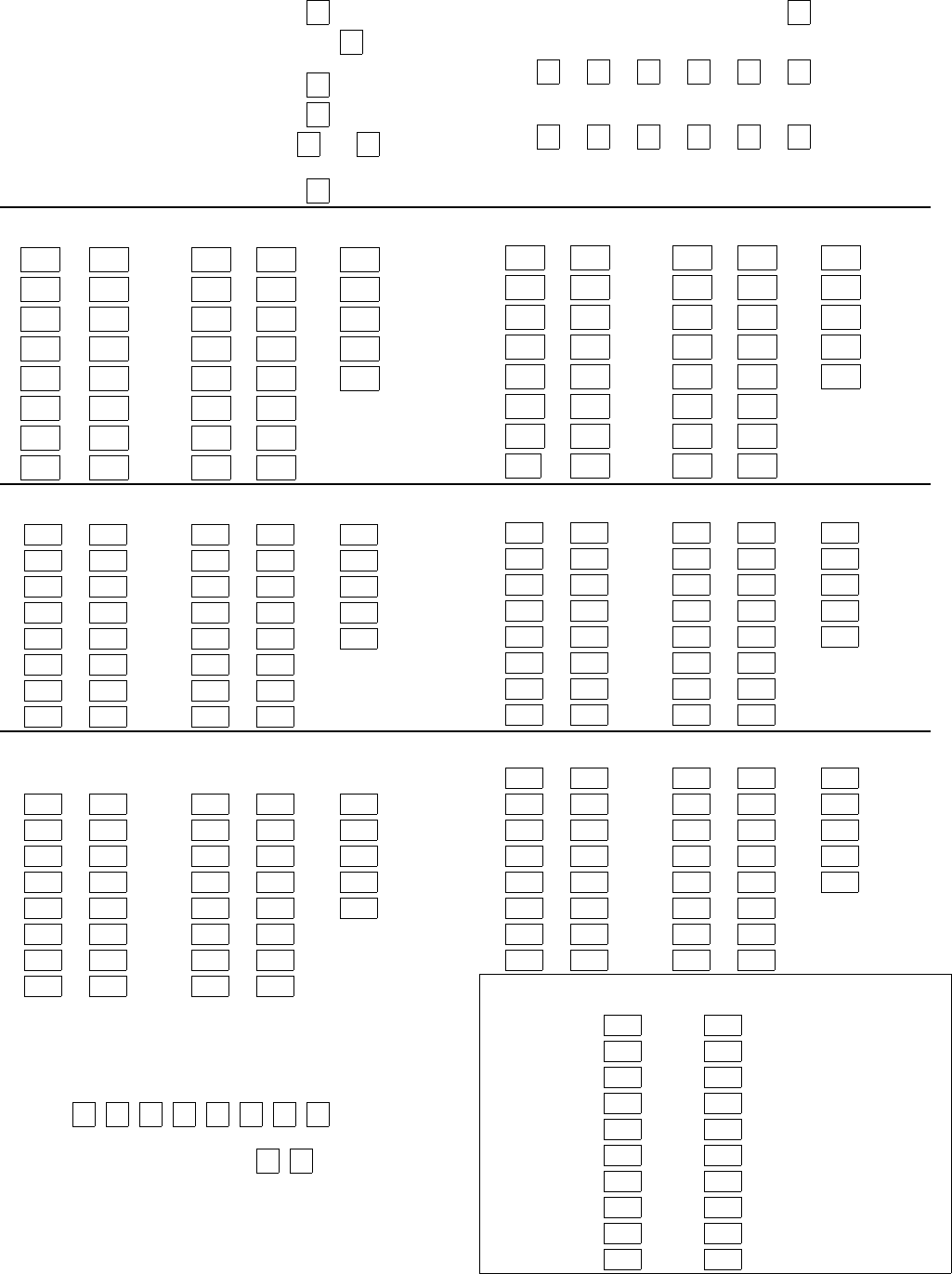
– 146 –
COMMUNICATION DEFAULTS for LOW SPEED FORMAT (*94*80)
*45 PRIMARY FORMAT 0 Ademco Low Speed
*46 LOW SPEED FORMAT (Primary) 0 Ademco Low
Speed
*47 SECONDARY FORMAT 0 Ademco Low Speed
*48 LOW SPEED FORMAT (Sec.) 0 Ademco Low Speed
*49 CHECKSUM VERIFICATION 0 0
No checksum Primary Secondary
*50 SESCOA/RADIONICS SELECT 0 Radionics
*51 DUAL REPORTING 0 no
*52 STANDARD/EXPANDED REPORT FOR PRIMARY
0 0 0 0 0 0 standard
Alarm Rstr Bypass Trbl Opn/Cls Low Bat
*53 STANDARD/EXPANDED REPORT FOR SECONDARY
0 0 0 0 0 0 standard
Alarm Rstr Bypass Trbl Opn/Cls Low Bat
ALARM REPORT CODE & ID DIGITS FOR ZONES 1-32 & SUPERVISORY & RESTORE CODES
*54 CODE *55 ID *56 CODE *57 ID *58
1 0|1 0|0 9 0|3 0|0 0|9 Alarm Rst.
2 0|3 0|0 10 0|3 0|0 0|0 Trouble
3 0|3 0|0 11 0|3 0|0 0|0 Trble Rst.
4 0|3 0|0 12 0|3 0|0 0|0 Bypass
5 0|3 0|0 13 0|3 0|0 0|0 Bypss Rst.
6 0|3 0|0 14 0|3 0|0
7 0|3 0|0 15 0|3 0|0
8 0|3 0|0 16 0|3 0|0
*59 CODE *60 ID *61 CODE *62 ID *63
17 0|3 0|0 25 0|3 0|0 0|9 Alarm Rst.
18 0|3 0|0 26 0|3 0|0 0|0 Trouble
19 0|3 0|0 27 0|3 0|0 0|0 Trble Rst.
20 0|3 0|0 28 0|3 0|0 0|0 Bypass
21 0|3 0|0 29 0|3 0|0 0|0 Bypss Rst.
22 0|3 0|0 30 0|3 0|0
23 0|3 0|0 31 0|3 0|0
24 03 0|0 32 0|3 0|0
ALARM REPORT CODE & ID DIGITS FOR ZONES 33-64 & SUPERVISORY & RESTORE CODES
*64 CODE *65 ID *66 CODE *67 ID *68
33 0|5 0|0 41 0|5 0|0 0|9 Alarm Rst.
34 0|5 0|0 42 0|5 0|0 0|0 Trouble
35 0|5 0|0 43 0|5 0|0 0|0 Trble Rst.
36 0|5 0|0 44 0|5 0|0 0|0 Bypass
37 0|5 0|0 45 0|5 0|0 0|0 Bypss Rst.
38 0|5 0|0 46 0|5 0|0
39 0|5 0|0 47 0|5 0|0
40 0|5 0|0 48 0|1 0|0
*69 CODE *70 ID *71 CODE *72 ID *73
49 0|1 0|0 57 0|6 0|0 0|9 Alarm Rst.
50 0|1 0|0 58 0|6 0|0 0|0 Trouble
51 0|1 0|0 59 0|6 0|0 0|0 Trble Rst.
52 0|1 0|0 60 0|6 0|0 0|0 Bypass
53 0|1 0|0 61 0|6 0|0 0|0 Bypss Rst.
54 0|1 0|0 62 0|9 0|0
55 0|1 0|0 63 0|9 0|0
56 0|6 0|0 64 0|6 0|0
ALARM REPORT CODE & ID DIGITS FOR ZONES 81-87, 65-80, RF RCVRs & PANICS, & THEIR SUPV. & RESTORE
CODES
*74 CODE *75 ID *76 CODE *77 ID *78
81 0|3 0|0 89 0|7 0|0 0|9 Alarm Rst.
82 0|3 0|0 90 0|7 0|0 0|0 Trouble
83 0|3 0|0 91 0|7 0|0 0|0 Trble Rst.
84 0|3 0|0 Dures 0|2 0|0 0|0 Bypass
85 0|3 0|0 97 0|7 0|0 0|0 Bypss Rst.
86 0|3 0|0 95 0|2 0|0 (1 + ∗)
87 0|7 0|0 96 0|7 0|0 (3 + #)
1*35 CODE 1*36 ID 1*37 CODE 1*38 ID 1*39
65 0|3 0|0 73 0|3 0|0 0|9 Alarm Rst.
66 0|3 0|0 74 0|3 0|0 0|0 Trouble
67 0|3 0|0 75 0|3 0|0 0|0 Trble Rst.
68 0|3 0|0 76 0|3 0|0 0|0 Bypass
69 0|3 0|0 77 0|3 0|0 0|0 Byps Rst
70 0|3 0|0 78 0|3 0|0
71 0|3 0|0 79 0|3 0|0
72 0|3 0|0 80 0|3 0|0
88 0|7 0|0 99 0|7 0|0 (∗ + #)
NOTES: 97= Poll Loop Short; 88 & 90 = RCVR not receiving
transmitter signals. 89 & 91 = RCVR not responding, bad conn. to
panel.
ZONE TYPE RESTORE ENABLES
*79 ZONE TYPES 1-8 All enabled
1 1 1 1 1 1 1 1
12345678
*80 ZONE TYPES 9 & 10 1 1
All enabled 910
SYSTEM NON ALARM CODES
*81 First Digit *82 Second Digit
Close 0|0 0|0 Second digit of each
Open 0|0 0|0 code applies only to 4+2
Low Battery 0|0 0|0 or expanded formats
Low Bat Res. 0|0 0|0 (fields *52 & *53)
AC Loss 0|0 0|0
AC Restore 0|0 0|0
Test 0|0 0|0
Power 0|0 0|0
Cancel 0|0 0|0
Prog. Tamper 0|0 0|0
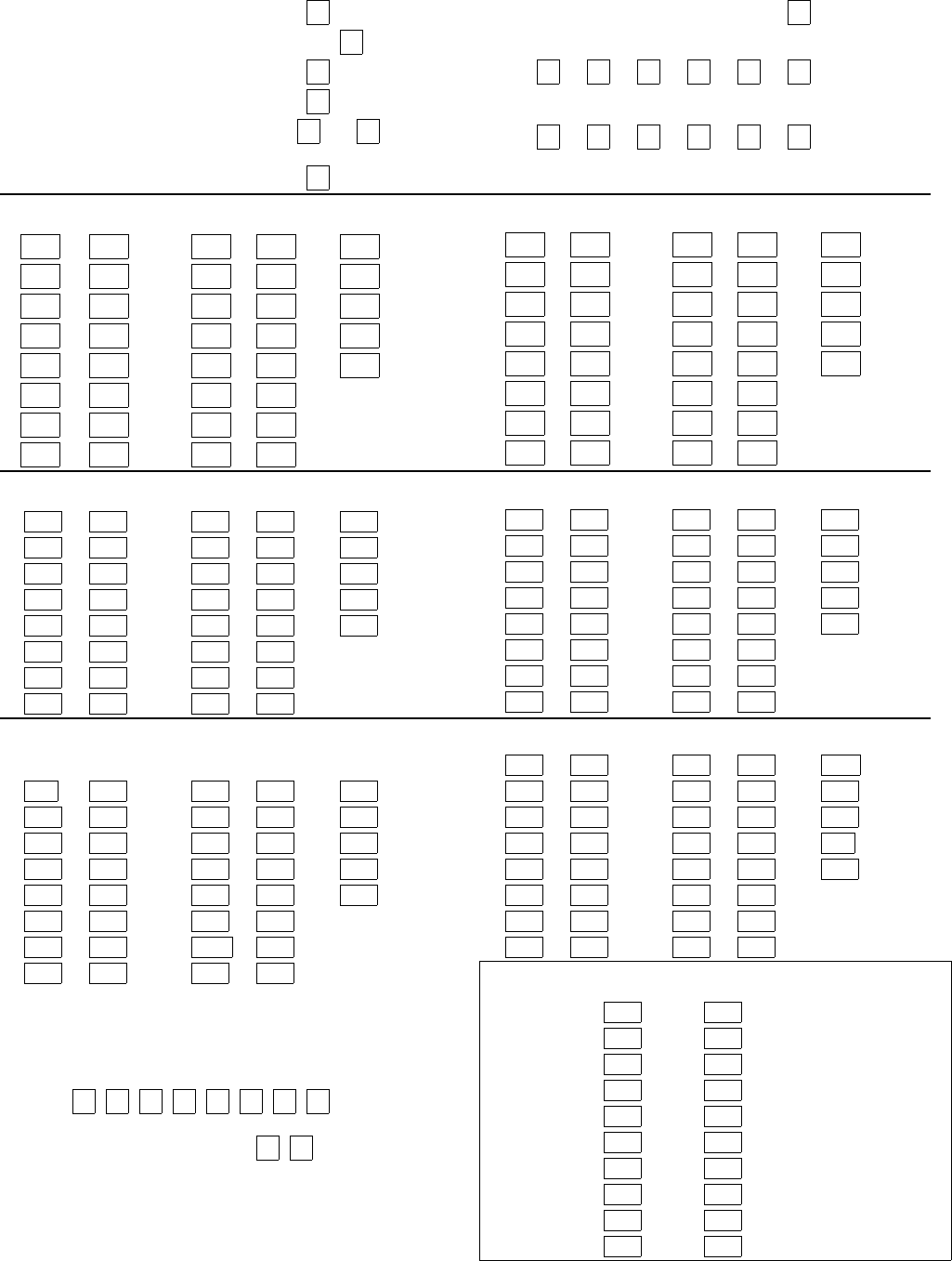
– 147 –
COMMUNICATION DEFAULTS for ADEMCO EXPRESS FORMAT (*94*81)
*45 PRIMARY FORMAT 3 Ademco Express
*46 LOW SPEED FORMAT (Primary) 0
*47 SECONDARY FORMAT 3 Ademco Express
*48 LOW SPEED FORMAT (Sec.) 0
*49 CHECKSUM VERIFICATION 0 0
No checksum Primary Secondary
*50 SESCOA/RADIONICS SELECT 0 Radionics
*51 DUAL REPORTING 0 no
*52 STANDARD/EXPANDED REPORT FOR PRIMARY
0 0 0 0 0 0 standard
Alarm Rstr Bypass Trbl Opn/Cls Low Bat
*53 STANDARD/EXPANDED REPORT FOR SECONDARY
0 0 0 0 0 0 standard
Alarm Rstr Bypass Trbl Opn/Cls Low Bat
ALARM REPORT CODE & ID DIGITS FOR ZONES 1-32 & SUPERVISORY & RESTORE CODES
*54 CODE *55 ID *56 CODE *57 ID *58
1 1|0 0|1 9 1|0 0|9 1|4 Alarm Rst.
2 1|0 0|2 10 0|1 1|0 0|0 Trouble
3 1|0 0|3 11 0|1 0|1 0|0 Trble Rst.
4 1|0 0|4 12 0|1 0|2 0|0 Bypass
5 1|0 0|5 13 0|1 0|3 0|0 Bypss Rst.
6 1|0 0|6 14 0|1 0|4
7 1|0 0|7 15 0|1 0|5
8 1|0 0|8 16 0|1 0|6
*59 CODE *60 ID *61 CODE *62 ID *63
17 0|1 0|7 25 0|2 0|5 1|4 Alarm Rst.
18 0|1 0|8 26 0|2 0|6 0|0 Trouble
19 0|1 0|9 27 0|2 0|7 0|0 Trble Rst.
20 0|2 1|0 28 0|2 0|8 0|0 Bypass
21 0|2 0|1 29 0|2 0|9 0|0 Bypss Rst.
22 0|2 0|2 30 0|3 1|0
23 0|2 0|3 31 0|3 0|1
24 0|2 0|4 32 0|3 0|2
ALARM REPORT CODE & ID DIGITS FOR ZONES 33-64 & SUPERVISORY & RESTORE CODES
*64 CODE *65 ID *66 CODE *67 ID *68
33 0|3 0|3 41 0|4 0|1 1|4 Alarm Rst.
34 0|3 0|4 42 0|4 0|2 0|0 Trouble
35 0|3 0|5 43 0|4 0|3 0|0 Trble Rst.
36 0|3 0|6 44 0|4 0|4 0|0 Bypass
37 0|3 0|7 45 0|4 0|5 0|0 Bypss Rst.
38 0|3 0|8 46 0|4 0|6
39 0|3 0|9 47 0|4 0|7
40 0|3 1|0 48 0|4 0|8
*69 CODE *70 ID *71 CODE *72 ID *73
49 0|4 0|0 57 0|5 0|0 1|4 Alarm Rst.
50 0|5 0|0 58 0|5 0|0 0|0 Trouble
51 0|5 0|0 59 0|5 0|0 0|0 Trble Rst.
52 0|5 0|0 60 0|6 0|0 0|0 Bypass
53 0|5 0|0 61 0|6 0|0 0|0 Bypss Rst.
54 0|5 0|0 62 0|6 0|0
55 0|5 0|0 63 0|6 0|0
56 0|5 0|0 64 0|6 0|0
ALARM REPORT CODE & ID DIGITS FOR ZONES 81-87, 65-80, RF RCVRs & PANICS, & THEIR SUPV. & RESTORE
CODES
*74 CODE *75 ID *76 CODE *77 ID *78
81 0|8 0|1 89 0|8 0|9 1|4 Alarm Rst.
82 0|8 0|2 90 0|9 1|0 0|0 Trouble
83 0|8 0|3 91 0|9 0|1 0|0 Trble Rst.
84 0|8 0|4 Dures 1|3 1|3 0|0 Bypass
85 0|8 0|5 97 0|9 0|7 0|0 Bypss Rst.
86 0|8 0|6 95 0|9 0|5 (1 + ∗)
87 0|8 0|7 96 0|9 0|6 (3 + #)
1*35 CODE 1*36 ID 1*37 CODE 1*38 ID 1*39
65 0|6 0|5 73 0|7 0|3 1| 4 Alarm Rst.
66 0|6 0|6 74 0|7 0|4 0|0 Trouble
67 0|6 0|7 75 0|7 0|5 0|0 Trble Rst.
68 0|6 0|8 76 0|7 0|6 0|0 Bypass
69 0|6 0|9 77 0|7 0|7 0|0 Byps Rst
70 0|7 1|0 78 0|7 0|8
71 0|7 0|1 79 0|7 0|9
72 0|7 0|2 80 0|8 1|0
88 0|8 0|8 99 0|9 0|9 (∗ + #)
NOTES: 97= Poll Loop Short; 88 & 90 = RCVR not receiving
transmitter signals. 89 & 91 = RCVR not responding, bad conn. to
panel.
ZONE TYPE RESTORE ENABLES
*79 ZONE TYPES 1-8 All enabled
1 1 1 1 1 1 1 1
12345678
*80 ZONE TYPES 9 & 10 1 1
All enabled 910
SYSTEM NON ALARM CODES
*81 First Digit *82 Second Digit
Close 0|0 0|0 Second digit of each
Open 0|0 0|0 code applies only to 4+2
Low Battery 0|0 0|0 or expanded formats
Low Bat Res. 0|0 0|0 (fields *52 & *53)
AC Loss 0|0 0|0
AC Restore 0|0 0|0
Test 0|0 0|0
Power 0|0 0|0
Cancel 0|0 0|0
Prog. Tamper 0|0 0|0
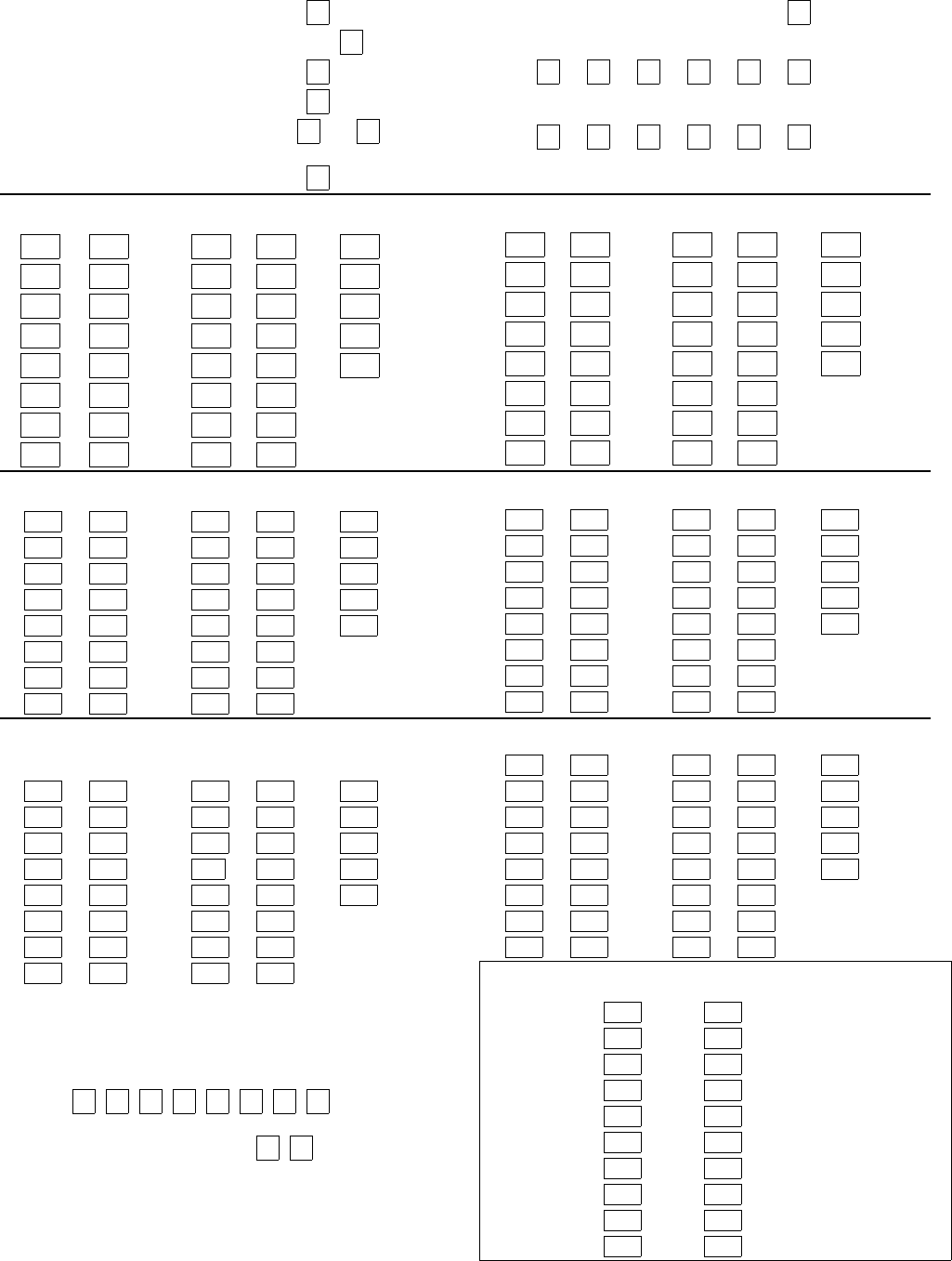
– 148 –
COMMUNICATION DEFAULTS for ADEMCO HIGH SPEED FORMAT (*94*82)
*45 PRIMARY FORMAT 2 Ademco High Speed
*46 LOW SPEED FORMAT (Primary) 0
*47 SECONDARY FORMAT 2 Ademco High Speed
*48 LOW SPEED FORMAT (Sec.) 0
*49 CHECKSUM VERIFICATION 0 0
No checksum Primary Secondary
*50 SESCOA/RADIONICS SELECT 0 Radionics
*51 DUAL REPORTING 0 no
*52 STANDARD/EXPANDED REPORT FOR PRIMARY
0 0 0 0 0 0 standard
Alarm Rstr Bypass Trbl Opn/Cls Low Bat
*53 STANDARD/EXPANDED REPORT FOR SECONDARY
0 0 0 0 0 0 standard
Alarm Rstr Bypass Trbl Opn/Cls Low Bat
ALARM REPORT CODE & ID DIGITS FOR ZONES 1-32 & SUPERVISORY & RESTORE CODES
*54 CODE *55 ID *56 CODE *57 ID *58
1 0|1 0|0 9 0|3 0|0 0|1 Alarm Rst.
2 0|2 0|0 10 0|3 0|0 0|0 Trouble
3 0|2 0|0 11 0|3 0|0 0|0 Trble Rst.
4 0|2 0|0 12 0|3 0|0 0|0 Bypass
5 0|2 0|0 13 0|3 0|0 0|0 Bypss Rst.
6 0|2 0|0 14 0|3 0|0
7 0|2 0|0 15 0|3 0|0
8 0|2 0|0 16 0|3 0|0
*59 CODE *60 ID *61 CODE *62 ID *63
17 0|4 0|0 25 0|4 0|0 0|1 Alarm Rst.
18 0|4 0|0 26 0|4 0|0 0|0 Trouble
19 0|4 0|0 27 0|4 0|0 0|0 Trble Rst.
20 0|4 0|0 28 0|4 0|0 0|0 Bypass
21 0|4 0|0 29 0|4 0|0 0|0 Bypss Rst.
22 0|4 0|0 30 0|4 0|0
23 0|4 0|0 31 0|4 0|0
24 0|4 0|0 32 0|5 0|0
ALARM REPORT CODE & ID DIGITS FOR ZONES 33-64 & SUPERVISORY & RESTORE CODES
*64 CODE *65 ID *66 CODE *67 ID *68
33 0|5 0|0 41 0|5 0|0 0|1 Alarm Rst.
34 0|5 0|0 42 0|5 0|0 0|0 Trouble
35 0|5 0|0 43 0|5 0|0 0|0 Trble Rst.
36 0|5 0|0 44 0|5 0|0 0|0 Bypass
37 0|5 0|0 45 0|5 0|0 0|0 Bypss Rst.
38 0|5 0|0 46 0|5 0|0
39 0|5 0|0 47 0|5 0|0
40 0|5 0|0 48 0|1 0|0
*69 CODE *70 ID *71 CODE *72 ID *73
49 0|1 0|0 57 0|6 0|0 0|1 Alarm Rst.
50 0|1 0|0 58 0|6 0|0 0|0 Trouble
51 0|1 0|0 59 0|6 0|0 0|0 Trble Rst.
52 0|1 0|0 60 0|6 0|0 0|0 Bypass
53 0|1 0|0 61 0|6 0|0 0|0 Bypss Rst.
54 0|1 0|0 62 0|9 0|0
55 0|1 0|0 63 0|9 0|0
56 0|6 0|0 64 0|6 0|0
ALARM REPORT CODE & ID DIGITS FOR ZONES 81-87, 65-80, RF RCVRs & PANICS, & THEIR SUPV. & RESTORE
CODES
*74 CODE *75 ID *76 CODE *77 ID *78
81 1|3 0|0 89 0|7 0|0 0|1 Alarm Rst.
82 1|3 0|0 90 0|8 0|0 0|0 Trouble
83 1|3 0|0 91 0|8 0|0 0|0 Trble Rst.
84 1|3 0|0 Dures 0|1 0|0 0|0 Bypass
85 1|3 0|0 97 0|7 0|0 0|0 Bypss Rst.
86 1|3 0|0 95 1|0 0|0 (1 + ∗)
87 0|7 0|0 96 1|1 0|0 (3 + #)
1*35 CODE 1*36 ID 1*37 CODE 1*38 ID 1*39
65 1|4 0|0 73 1|5 0|0 0|1 Alarm Rst.
66 1|4 0|0 74 1|5 0|0 0|0 Trouble
67 1|4 0|0 75 1|5 0|0 0|0 Trble Rst.
68 1|4 0|0 76 1|5 0|0 0|0 Bypass
69 1|4 0|0 77 1|5 0|0 0|0 Byps Rst
70 1|4 0|0 78 1|5 0|0
71 1|4 0|0 79 1|5 0|0
72 1|4 0|0 80 1|5 0|0
88 0|7 0|0 99 1|2 0|0 (∗ + #)
NOTES: 97= Poll Loop Short; 88 & 90 = RCVR not receiving
transmitter signals. 89 & 91 = RCVR not responding, bad conn. to
panel.
ZONE TYPE RESTORE ENABLES
*79 ZONE TYPES 1-8 All enabled
1 1 1 1 1 1 1 1
12345678
*80 ZONE TYPES 9 & 10 1 1
All enabled 910
SYSTEM NON ALARM CODES
*81 First Digit *82 Second Digit
Close 0|0 0|0 Second digit of each
Open 0|0 0|0 code applies only to 4+2
Low Battery 0|0 0|0 or expanded formats
Low Bat Res. 0|0 0|0 (fields *52 & *53)
AC Loss 0|0 0|0
AC Restore 0|0 0|0
Test 0|0 0|0
Power 0|0 0|0
Cancel 0|0 0|0
Prog. Tamper 0|0 0|0
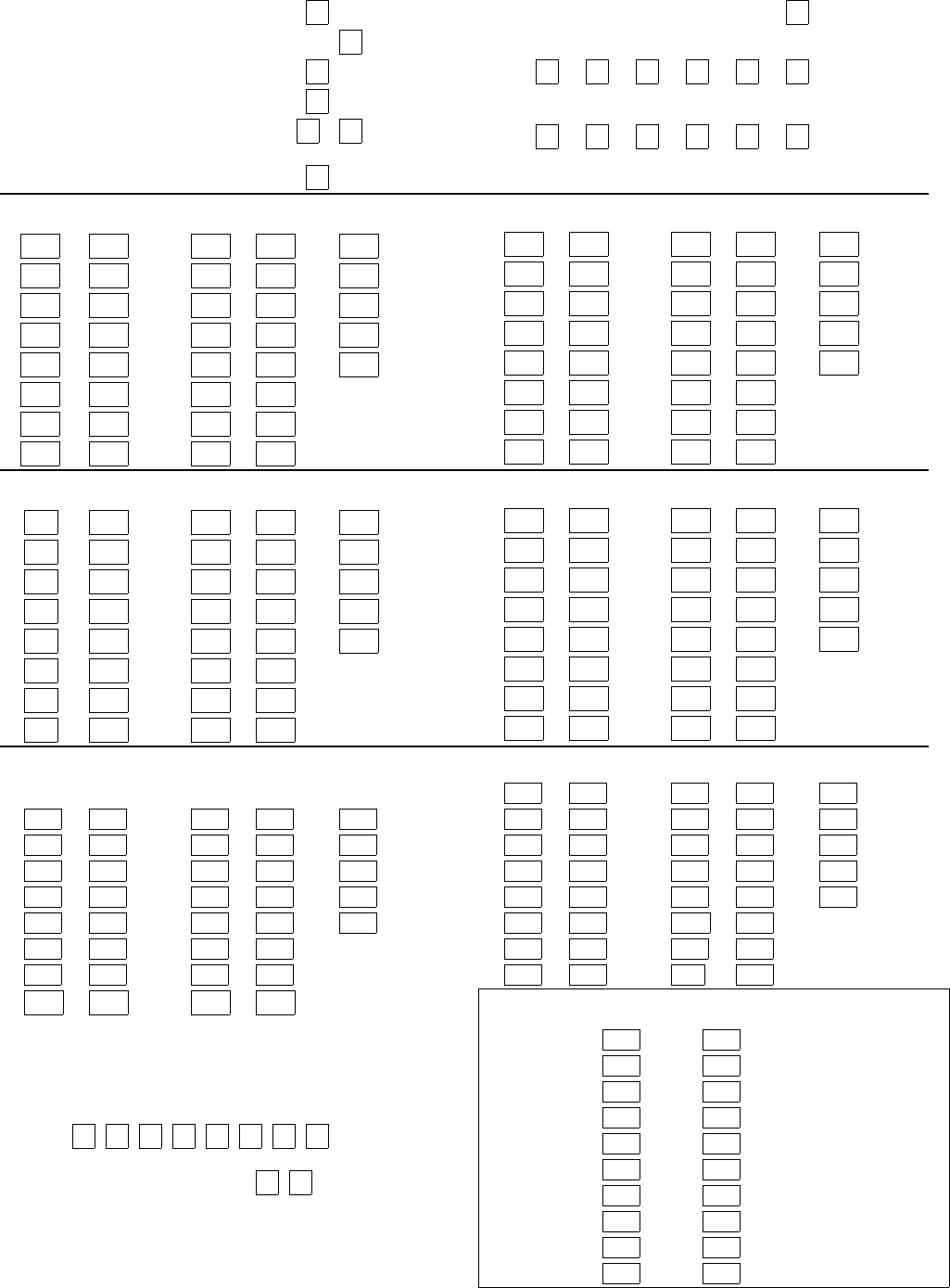
– 149–
COMMUNICATION DEFAULTS for ADEMCO's CONTACT ID FORMAT (*94*83)
*45 PRIMARY FORMAT 1 Ademco Contact ID
*46 LOW SPEED FORMAT (Primary) 0
*47 SECONDARY FORMAT 1 Ademco Contact ID
*48 LOW SPEED FORMAT (Sec.) 0
*49 CHECKSUM VERIFICATION 0 0 No checksum
Primary Secondary
*50 SESCOA/RADIONICS SELECT 0 Radionics
*51 DUAL REPORTING 0 no
*52 STANDARD/EXPANDED REPORT FOR PRIMARY
0 0 0 0 0 0 standard
Alarm Rstr Bypass Trbl Opn/Cls Low Bat
*53 STANDARD/EXPANDED REPORT FOR SECONDARY
0 0 0 0 0 0 standard
Alarm Rstr Bypass Trbl Opn/Cls Low Bat
ALARM REPORT CODE & ID DIGITS FOR ZONES 1-32 & SUPERVISORY & RESTORE CODES
*54 CODE *55 ID *56 CODE *57 ID *58
1 0|1 0|0 9 0|9 0|0 0|1 Alarm Rst.
2 0|2 0|0 10 1|0 0|0 0|0 Trouble
3 0|3 0|0 11 1|1 0|0 0|0 Trble Rst.
4 0|4 0|0 12 1|2 0|0 0|0 Bypass
5 0|5 0|0 13 1|3 0|0 0|0 Bypss Rst.
6 0|6 0|0 14 1|4 0|0
7 0|7 0|0 15 1|5 0|0
8 0|8 0|0 16 0|1 0|0
*59 CODE *60 ID *61 CODE *62 ID *63
17 0|2 0|0 25 1|0 0|0 0|1 Alarm Rst.
18 0|3 0|0 26 1|1 0|0 0|0 Trouble
19 0|4 0|0 27 1|2 0|0 0|0 Trble Rst.
20 0|5 0|0 28 1|3 0|0 0|0 Bypass
21 0|6 0|0 29 1|4 0|0 0|0 Bypss Rst.
22 0|7 0|0 30 1|5 0|0
23 0|8 0|0 31 0|1 0|0
24 0|9 0|0 32 0|2 0|0
ALARM REPORT CODE & ID DIGITS FOR ZONES 33-64 & SUPERVISORY & RESTORE CODES
*64 CODE *65 ID *66 CODE *67 ID *68
33 0| 0|0 41 1|1 0|0 0|1 Alarm Rst.
34 0| 0|0 42 1|2 0|0 0|0 Trouble
35 0| 0|0 43 1|3 0|0 0|0 Trble Rst.
36 0| 0|0 44 1|4 0|0 0|0 Bypass
37 0| 0|0 45 1|5 0|0 0|0 Bypss Rst.
38 0| 0|0 46 0|1 0|0
39 0| 0|0 47 0|2 0|0
40 |0 0|0 48 0|3 0|0
*69 CODE *70 ID *71 CODE *72 ID *73
49 0|4 0|0 57 1|2 0|0 0|1 Alarm Rst.
50 0|5 0|0 58 1|3 0|0 0|0 Trouble
51 0|6 0|0 59 1|4 0|0 0|0 Trble Rst.
52 0|7 0|0 60 1|5 0|0 0|0 Bypass
53 0|8 0|0 61 0|1 0|0 0|0 Bypss Rst.
54 0|9 0|0 62 0|2 0|0
55 1|0 0|0 63 0|3 0|0
56 1|1 0|0 64 0|4 0|0
ALARM REPORT CODE & ID DIGITS FOR ZONES 81-87, 65-80, RF RCVRs & PANICS, & THEIR SUPV. & RESTORE
CODES
*74 CODE *75 ID *76 CODE *77 ID *78
81 0|6 0|0 89 1|4 0|0 0|1 Alarm Rst.
82 0|7 0|0 90 1|5 0|0 0|0 Trouble
83 0|8 0|0 91 0|1 0|0 0|0 Trble Rst.
84 0|9 0|0 Dures 0|2 0|0 0|0 Bypass
85 1|0 0|0 97 0|3 0|0 0|0 Bypss Rst.
86 1|1 0|0 95 0|4 0|0 (1 + ∗)
87 1|2 0|0 96 0|5 0|0 (3 + #)
1*35 CODE 1*36 ID 1*37 CODE 1*38 ID 1*39
65 0|5 0|0 73 1|3 0|0 0|1 Alarm Rst.
66 0|6 0|0 74 1|4 0|0 0|0 Trouble
67 0|7 0|0 75 1|5 0|0 0|0 Trble Rst.
68 0|8 0|0 76 0|1 0|0 0|0 Bypass
69 0|9 0|0 77 0|2 0|0 0|0 Byps Rst
70 1|0 0|0 78 0| 3 0|0
71 1|1 0|0 79 0|4 0|0
72 1|2 0|0 80 0|5 0|0
88 1|3 0|0 99 0|6 0|0 (∗ + #)
NOTES: 97= Poll Loop Short; 88 & 90 = RCVR not receiving
transmitter signals. 89 & 91 = RCVR not responding, bad conn. to
panel.
ZONE TYPE RESTORE ENABLES
*79 ZONE TYPES 1-8 All enabled
1 1 1 1 1 1 1 1
12345678
*80 ZONE TYPES 9 & 10 1 1
All enabled 910
SYSTEM NON ALARM CODES
*81 First Digit *82 Second Digit
Close 0|0 0|0 Second digit of each
Open 0|0 0|0 code applies only to 4+2
Low Battery 0|0 0|0 or expanded formats
Low Bat Res. 0|0 0|0 (fields *52 & *53)
AC Loss 0|0 0|0
AC Restore 0|0 0|0
Test 0|0 0|0
Power 0|0 0|0
Cancel 0|0 0|0
Prog. Tamper 0|0 0|0
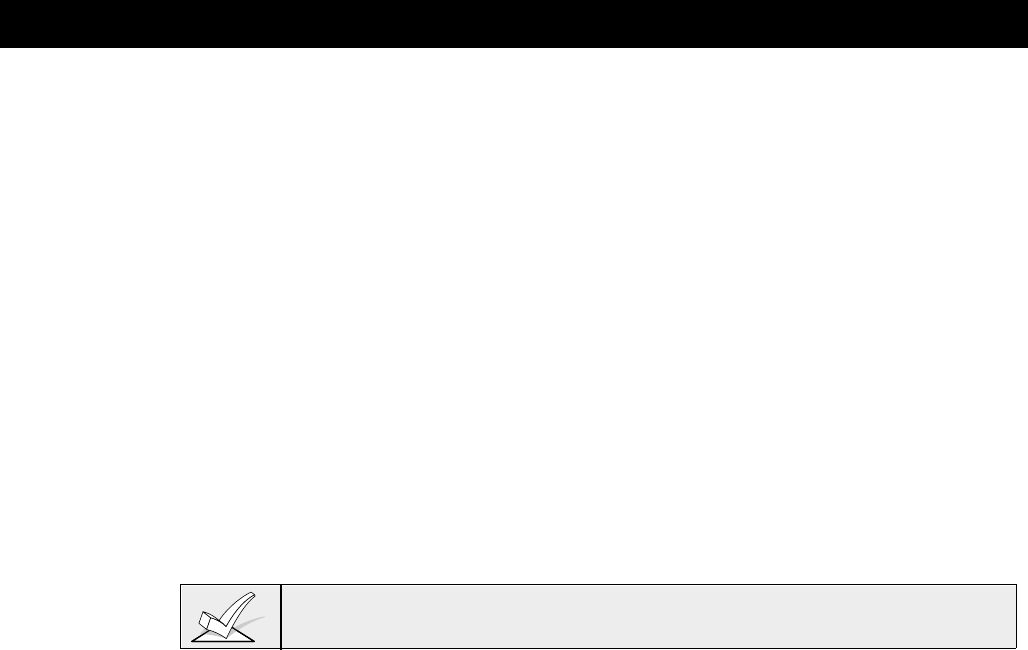
– 150 –
Section 22: DOWNLOADING PRIMER
(Remote Downloading is not a UL Listed feature)
This section provides the following information:
• General information about downloading
• Getting on-line with a control panel
• Advisories
• Access security
• Connecting the 4100SM module for direct wire downloading
General Information
Downloading allows the operator to remotely access, program, and control the
security system over normal telephone lines. Anything that can be done directly
from the keypad can be done remotely, using ADEMCO's VLINK® downloading
software. To communicate with the control panel, the following is required:
1. An IBM PC compatible 286, 386, or 486 computer with at least 1MB RAM, a
hard disk with 12MB available disk space, running MS DOS 3.1 or higher
operating system.
2. A HAYES 1200 SMARTMODEM (external: level 1.2 or higher; internal: level
1.1 or higher), or a Hayes Optima 24 + Fax 96.
Other brands are not
compatible, even if claimed to be 100% compatible.
Internal modems must have 4 position DIP switch. Modems with 6 position DIP
switch will not work.
3. Alternately, you may use a 4100SM interface module to "direct wire" the
control panel to your computer at the site (see Figure .
4. V-LINK® DOWNLOADING software, from ADEMCO. This software is
available on both 3-1/2" and 5-1/4" diskettes, and includes a complete User's
Manual.
Getting On-Line with a Control Panel
At the protected premises, the Control panel must be connected to the existing
telephone line (refer to the PHONE LINE CONNECTIONS section). No
programming of the panel is required before downloading to an initial installation.
To download, do the following:
1. Enter the installer code + [#] + [5]. The panel temporarily enables a ring count
of 5 and sets the Download Callback option to "1" (callback not required).
2. Call the panel using the downloader software set to "FIRST
COMMUNICATION" mode.
3. The downloader will establish a session with no callback. The panel
information can then be downloaded.
In order to remotely access, control, or program the alarm panel, a "link"
must be established between the computer and the control panel, as follows:
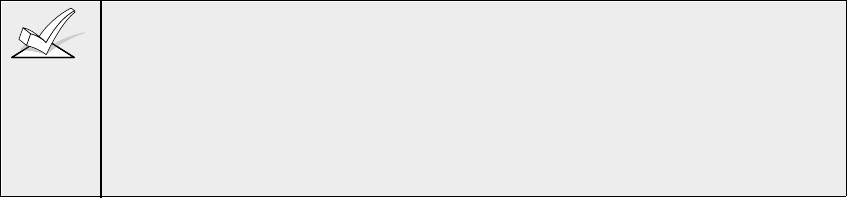
– 151 –
1. The computer calls up the Control panel. (The phone number for each
customer is entered into the customer's account file on the computer).
2. The Control panel "answers" at the pre-programmed ring count and executes
a handshake with the computer.
3. The computer sends a request for call-back to the Control, unless call-back is
not required.
4. The panel acknowledges the request and hangs up. During the next few
seconds, the Control will process the request making sure certain encrypted
information, received from the computer, matches its own memory.
5. Upon a successful match, the Control panel will seize the phone line and call
the computer back, unless call-back is not required.
6. The computer answers, usually by the second ring, and executes a
handshake with the panel.
7. The panel then sends other default information to the computer. If this
information matches the computer's information, a successful link is
established. This is known as being "ON-LINE".
1. Alarm and trouble responses and reports are disabled during on-line time.
Should an event occur during this time, the response will take place and the
report will go through as soon as the remote access sequence is completed.
Alarm and trouble conditions are not ignored, they are simply delayed.
2. The keypads are inactive during downloading communication, and resume
normal functions after hang up. All keypad entries are ignored during on-line
time.
On-Line Control Functions
The following functions can be performed while on-line with a control panel:
• Arm the System in the Away Mode; Disarm the System
• Bypass a Zone
• Force the System to Accept a New Program Download
• Shut Down Communication (dialer) Functions (non-payment of monitoring
fees in an owned system)
• Shut Down all Security System Functions (non-payment for a leased system)
• Inhibit Local Keypad Programming (prevents takeover of your accounts)
• Leave a message for customer
• Command the System to Upload a Copy of its Resident Program to the office
• Read: Arming Status, AC Power Status, List of Faulted Zones, List of
Bypassed Zones, 224 Event Log, List of Zones Currently in Alarm, List of
Zones Currently in Trouble
• Set the Real-Time clock.
– 152 –
Access Security
Accessing the Control from a remote location is protected against compromise by
the use of 4 levels of protection:
1. Security Code Handshake: The subscriber's account number as well as an 8-
digit ID number (known only to the office) must be matched between the
Control and computer.
2. Hang-Up and Call-Back: The Control panel will "hang-up" and call the
computer back at the pre-programmed number only if the security codes
match.
3. Data Encryption: All data that is exchanged between the computer and Control
is encrypted to reduce the possibility of anyone "tapping" the line and
corrupting data. Additionally, all account files are encryped to prevent them
from being opened on another installer's VLink® downloading software
package.
4. Operator Access Levels: Up to 15 operators can have access to the
DOWNLOADER, each having their own log-on code. However, each
operator can be assigned one of three levels of access in both FILE and
COMMAND functions, as follows:
FILE ACCESS:
Read Only:
able only to look at the database; cannot change any information,
and cannot see the customer's access codes.
Part Read/Write:
able to look at and change all information. except the
customer's access codes.
Full Read/Write:
able to look at and change any and all information in the
database.
CONTROL/COMM ACCESS:
Read Only:
able only to Upload and arm the system. Not able to DISARM,
BYPASS, or change any information.
Part Read/Write:
able to ARM, BYPASS, UPLOAD, DOWNLOAD but cannot
shutdown the system.
Full Read/Write:
able to perform all control and status commands, as well as
shutdown all or part of the system.
NOTES:
1. Each time the Control panel is accessed successfully, a PROGRAM
TAMPER report (*81) is sent to central station, if programmed.
2. When downloading, the keypad displays "MODEM COMM."
3. Whenever a download or a save is done, an automatic time stamp is done,
indicating the date and time of the last download (or save) and the operator
ID number.
4. The average time for a complete download, including initial call-up, hang-up
and call-back is under 4 minutes.
5. A complete hard copy of each individual account can be obtained by
connecting a printer to the computer. Refer to your computer owner's manual
or contact your dealer for printer recommendations.
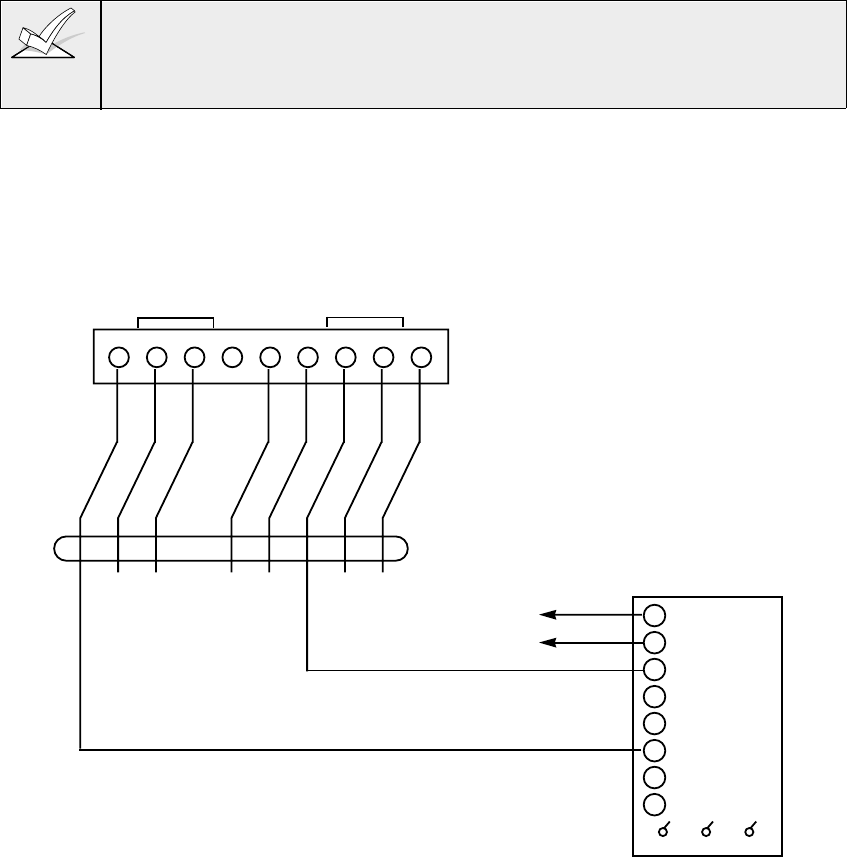
– 153 –
Connecting a 4100SM Module for Direct Wire Downloading
The Control can be downloaded without using a modem or telephone line by
using VLink® Software and a 4100SM Serial Module. The direct wire
downloading connection is to be temporary, and is not part of the permanent
installation. Direct wire downloading is meant as a tool for the installer during the
installation process.
The connections between the Control and the 4100SM are different than
those shown in the 4100SM Installation Instructions. See the diagram below
for correct connections. In addition, when the "green" wire is referred to in step 2
of the IN CASE OF DIFFICULTY section of the 4100SM Instructions, use the
"violet" wire.
Connector J8, located above connector J7 on the right hand side of the main PC
board (see the
Summary of Connections
diagram on the inside back cover of this
manual), is intended to be interfaced to either a local serial printer (see
EVENT
LOG PRINTER CONNECTIONS
) or a computer. Make connections to a
computer as shown below. Note that the violet wire connection for a
computer differs from that used when connecting a serial printer.
123456789
NU
J8 CONNECTOR
VIOLET
GRAY
YELLOW
RED
GREEN
BROWN
BLUE
BLACK
IN 2
GROUND
IN 3
GROUND
OUT 5
OUT 6
GROUND
GROUND
PRINTER DTR
4142TR CABLE (SUPPLIED WITH 4100SM)
8
7
6
5
4
3
2
1
4100SM SERIAL MODULE
+ PWR
- (GND)
RXD
not used
not used
TXD
not used
not used
RED BLUE WHITE
To TB6 Aux. Power (+)
(25mA current draw)
To TB7 Aux. Power (-)
Figure 30: Direct Wire Downloading Connections
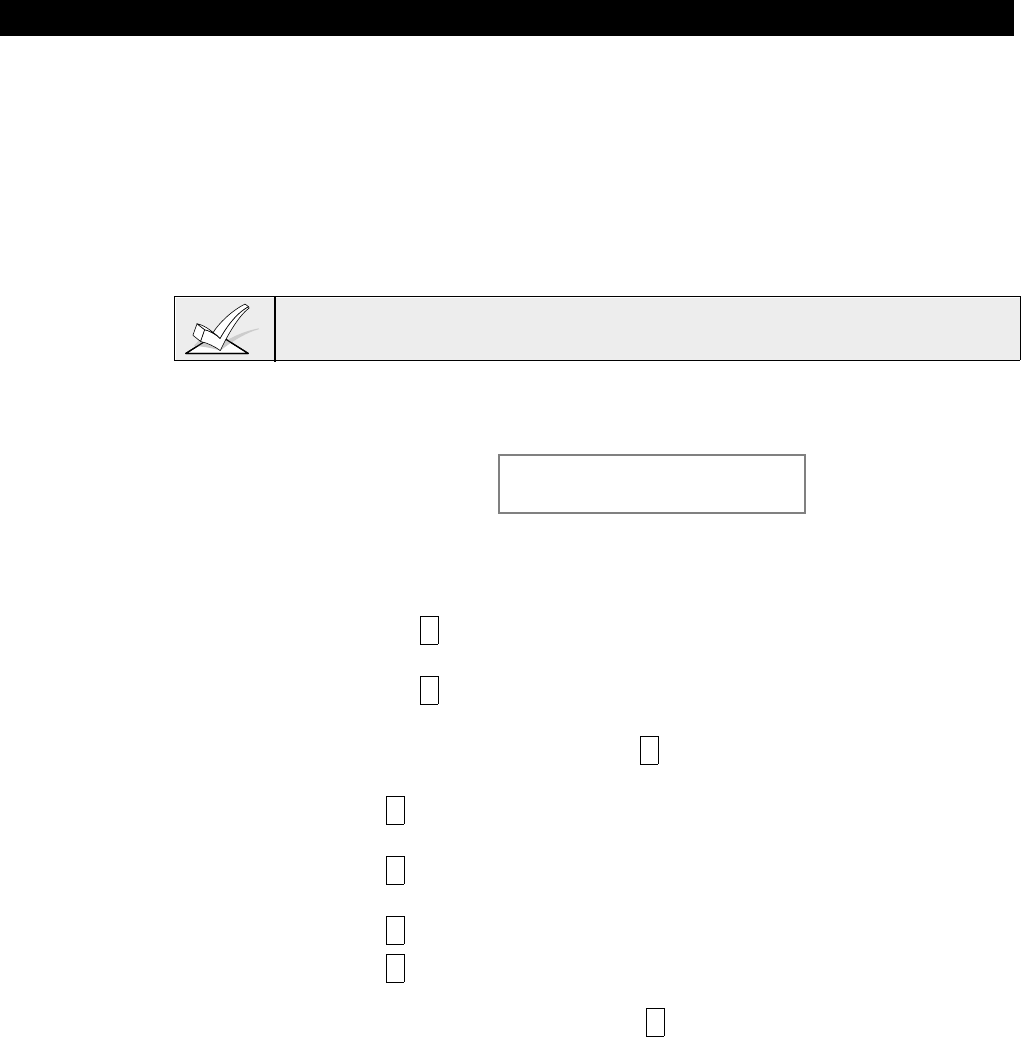
– 154 –
Section 23: SETTING THE REAL-TIME CLOCK
This section provides the following information:
• General information about the real-time clock
• Setting the time and date
General Information
This system provides a real-time clock, which must be set in order for the
system's event log to keep track of events by time and date. It must also be set
in order to execute scheduling programs (time-driven events).
Use a 5137AD or 6139 alpha keypad to set the real-time clock, or set the clock
via the Downloader software. Only users with installer or master authority level
can set the real-time clock.
Setting the Time and Date
1. Enter installer or master code + # 63. Typical display shows
TIME/DATE –– THU
12:01 AM 01/01/90
2. The day of the week is automatically calculated based on the date entered.
Time and date entries are made by simply entering the appropriate hour,
minute, month, day and year.
Press the * key to accept the entered value. The cursor then moves to the
right.
Press the * key to move the cursor to the left of the display, to the previous
position.
Enter the correct hour then press * to move to the minutes and make the
correct entry.
Press * again, then press any key 0-9 to set AM/PM. Press any key again
to change AM to PM, or PM to AM.
Press * to move cursor to the month position and enter the correct month
using a 2-digit entry.
Press * and enter the correct date.
Press * and enter the correct year.
3. Exit clock mode by pressing the * key after the cursor is in the year
position.
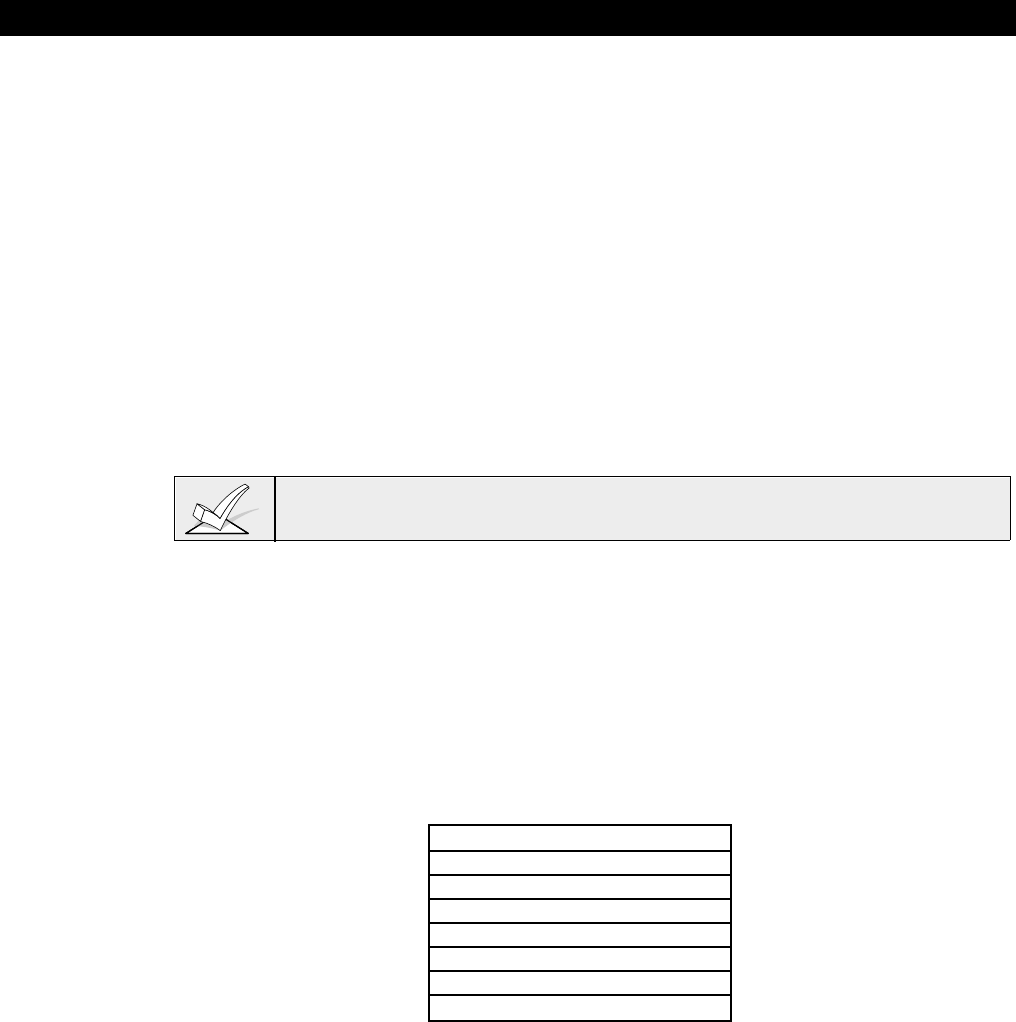
– 155 –
Section 24: SECURITY ACCESS CODES
This section provides the following information:
• General information about security access codes
• Definition of user authority levels
• How to add a user access code
• How to change a user access code
• How to delete a user access code
General Information
This system allows a total of 75 security access codes to be allocated, each
identified by a user ID number.
Note that regardless of the number of partitions each code has access to, it
occupies only one user slot in the system. If a particular code is not used
in all partitions, that user ID number cannot be used again.
The Quick Arm feature can also be programmed (partition-specific program field
*29), which allows the [#] key to be pressed instead of entering the security code
when arming the system. The security code must always be entered to disarm the
system.
User #2 must be programmed for the Quick Arm feature to function.
User Codes & Levels Of Authority
Each user of the system can be assigned a level of authority (tells system what
system functions that user is authorized to do), and can have different levels of
authority within different partitions. In general, users can perform most system
functions, including Test and Chime modes, but certain authority levels restrict
disarming, bypassing or the assigning of other user codes. These restrictions are
noted in the descriptions below.
Use the "View Capabilities" keypad function to view the partitions and authority
levels for which a particular user is authorized. In highest to lowest ranking,
these levels are described below.
$MLN .JLOH
" 7QKLTjjVN
5 -TKLVN
: -TQTRVN
# 'SVNTLGN!jVrVj!$
* 'SVNTLGN!jVrVj!.
, 'SVNTLGN!jVrVj!&
> 6JNVKK
Level 0: Installer (User 1)
• Programmed in field *00 (default=4-1-4-0). Installer open/close reporting is
selected in field *39.
• Can perform all system functions (arm, disarm, bypass, etc.), but cannot
disarm if armed by another code (or by Quick Arm).
• Can add, delete, or change all other authority level codes, and can select
open/close reports for any user.
• Is the only code that can enter program mode, but even this can be prevented
by exiting program mode using *98. (The only way to access Programming
mode if this done is by powering down the system, powering up again, and
then pressing both the * and # keys at the same time within 30 seconds of
power up.)
• Must program at least one master code during initial installation. Master
codes are codes intended for use by the primary user(s ) of the system.

– 156 –
Open/Close Reporting Note: When adding a user, the system will only prompt
for Open/Close reporting capability if the user is being added by the Installer.
When a Master or Manager adds a new user, the new user's Open/Close
reporting enable will be the same as that of the Master or Manager adding the
user. If Open/Close reports are required to be selectable by the Master or
Manager, the Installer should assign two Master or Manager user codes: one
with Open/Close reporting enabled, and one without.
Note that Open/Close reporting of Quick Arm is enabled if User 2 is enabled for
Open/Close reporting, and that Quick Arm reports as User 0. In order for Quick
Arm reports to be sent for all partitions, User #02 must have authority and
Open/Close enabled for all partitions. If a code with access to all partitions is not
desired, it is suggested that user #02 be assigned authority level 5 in all
partitions, and that the code be kept secret. Authority level 5 cannot disarm the
system unless armed by that user.
Level 1: Master Codes
• Can perform all normal system functions
• Can be used to assign up to 73 lower level codes, which can be used by other
users of the system.
• Cannot assign anybody a level of 0 or 1.
• May change his own code.
• Can add, delete, change manager or operator codes. Each user's code can be
individually eliminated or changed at any time.
• Open/close reporting of added users are same as that of the master or
manager adding the new user.
Level 2: Manager Codes
• Can perform all system functions (Arm, Disarm, Bypass, etc.) programmed by
Master.
• May add, delete or change other users of the system below this level
(Manager cannot assign anybody a level of 0, 1, or 2).
• May change his own code.
• Open/close reporting of added users will be same as his own (enabled or
disabled as assigned by installer or master).
Levels 3-5: Operator Codes
• Can arm and disarm the system to the authority assigned, but cannot add or
modify any user code.
• May operate a partition with one of the three OPERATOR authority levels A
through C listed below.
Level Title Functions Permitted
3 Operator A Arm, Disarm, Bypass
4 Operator B Arm, Disarm
5 Operator C Arm, Disarm only if armed with same code
• Operator C (sometimes known as Baby-sitter code), cannot disarm the system
unless the system was armed with that code. This code is usually assigned to
persons who may have the need to arm and disarm the system at specific
times only (ex. a baby-sitter needs to control the system only when baby-
sitting).
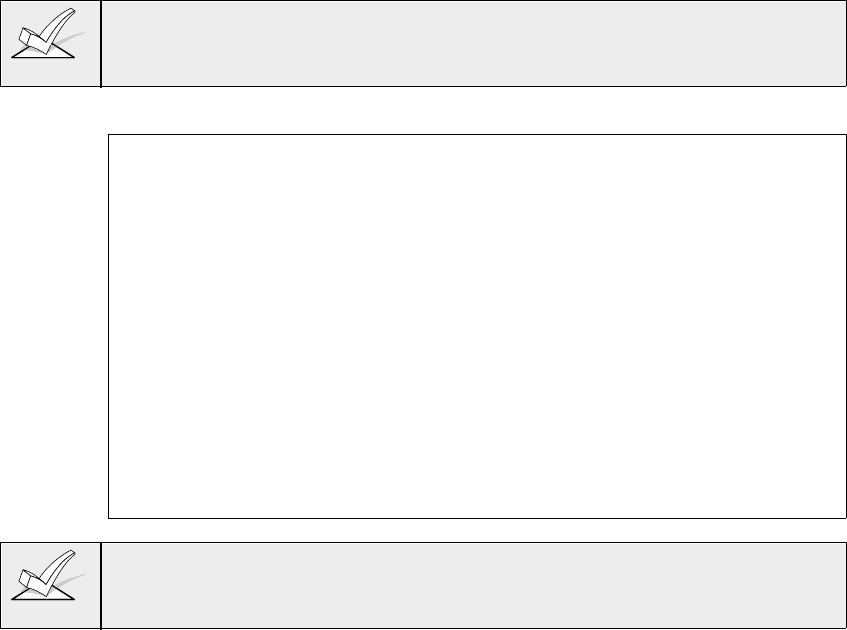
– 157 –
Level 6: Duress
• Sends a silent alarm to a central monitoring station if the user is being forced
to disarm (or arm) the system under threat (only useful if the system is
connected to a central station).
• When the system's Auxiliary Voltage Triggers are connected to another
communication's media (Derived Channel/Long Range Radio), note that
duress is signaled on the same trigger that signals silent panic (whereas
duress has its own unique report when digitally communicated).
• Assigned on a partition by partition basis and can be any code or codes
desired.
• Will disarm (or arm) the system, but will also send a silent alarm to the central
station (if service is connected). There will be no indication at the keypad that
an alarm was sent..
Duress Reporting Note: The Duress report triggering logic activates on the 5th
key depression (such as OFF), not the 4th key depression (last digit of code).
Duress reports will not be triggered if the 5th key is a [*], such as when
performing a GOTO or viewing the capabilities of a user.
General Rules on Authority Levels and changes
The following rules apply to users when making modifications within the system
based on the user code authority levels:
• Master Codes and all lower level codes can be used interchangeably when
performing system functions within a partition (a system armed with a user's
temporary code can be disarmed with the Master Code or another user's
temporary code), except the Operator Level C Code described above.
• A user may not delete or change the user code of the SAME or HIGHER
authority than which he is assigned.
• A user (levels 0, 1 & 2 only) may only ADD users to a LOWER authority level.
• A user may assign other users access to only those partitions to which he
himself has access.
• A user can only be DELETED or CHANGED from within the partition he is
assigned.
• User numbers must be entered as 2-digit entries. Single digit user numbers
must, therefore, always be preceded by a "0" (example, 03, 04, 05, etc.).
Make sure the end user understands this requirement. Temporary codes are
entered as 4-digit numbers.
Ademco Contact ID format is capable of reporting Users 01-75 uniquely. If any
other report format is used, only user numbers #1 - #15 can uniquely report to the
central station. Users #16 - #75 will report as User #15.
Multiple Partition Access Examples
Each user is programmed for a primary (home) partition. A user can also be
given access to operate one or more partitions. In addition, within each partition,
each user may be programmed to have different levels of authority. For
example, User #3, the V.P. of Engineering, could be assigned to work within the
Engineering Department (Partition 1) of ABC Manufacturing. Since he needs the
full capabilities in his area, he is assigned as a MASTER with Level 1 authority.
This means he may Arm, Disarm, Bypass, Add or Modify users in partition 1.
It is also a requirement that he be able to gain access to the manufacturing area
(partition 2) on an emergency basis. You can set this up easily with the
partitioned system by now requesting that he also be assigned to partition 2, with
a level of authority set lower, such as Level 4 (OPERATOR Level B) which allows
him to Arm and Disarm, but nothing else. The control will automatically assign
him the same user number within partition 2 and does not require reprogramming
of his already existing 4 digit security code.
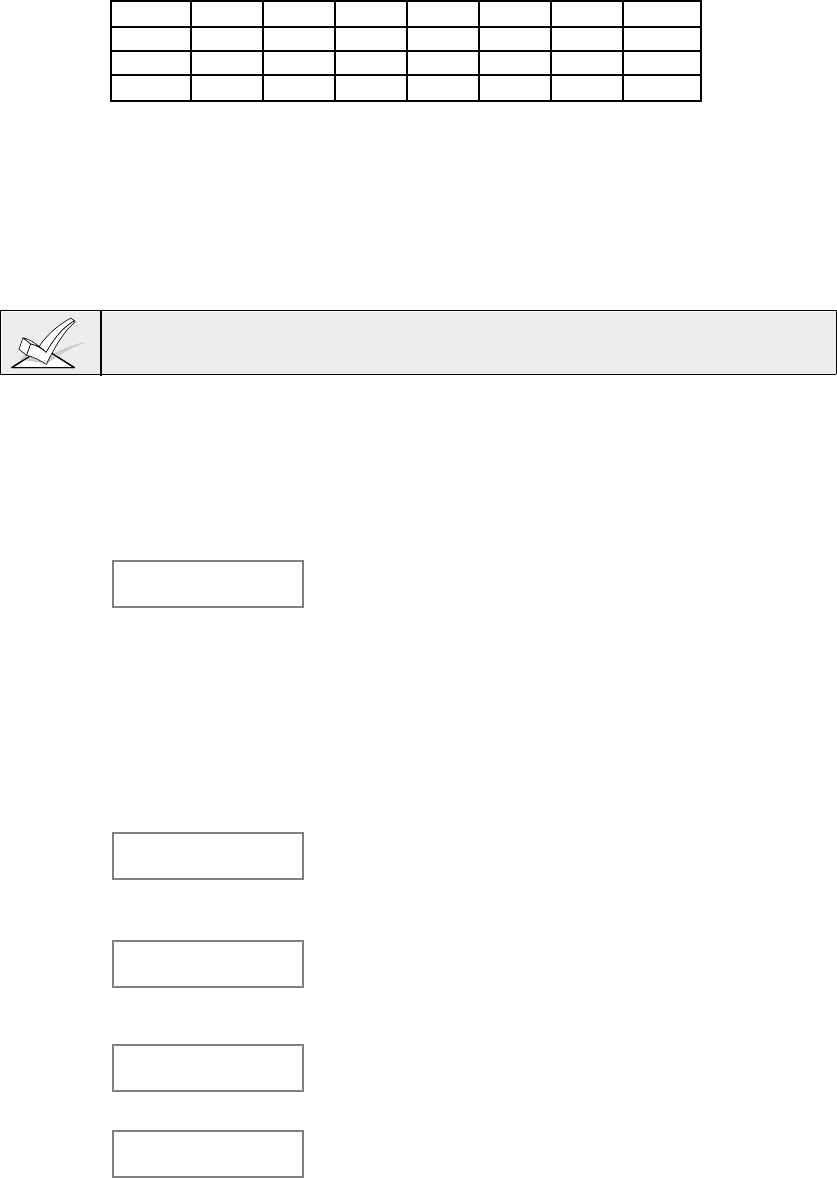
– 158 –
+B$)-(+E9CE)=(.%-(+E-$&.%.%9/E$11+77
@TNL!5 @TNL!: @TNL!# @TNL!* @TNL!, @TNL!> @TNL!< @TNL!2
/KVN!# /KVN!#
%VrVj!5 %VrVj!*
-TKLVN 'SVN!.
In the above example, User 3 has MASTER authority in partition 1 and
OPERATOR B authority in partition 2. His user number is the same for both
partitions. Note that if a user number is already being used in a partition, the
system will automatically assign an unused User number. Also notice that no
access is allowed for this user into partitions 3 - 8. Attempts to access these
partitions would be denied automatically.
To ADD a Master, Manager or Operator Code
During user code entry, normal key depressions at other keypads in a partition
will be ignored. However, panic key depression will cause an alarm and terminate
user entry.
Enter Installer Code†+ [8] + new user # (02-75) + new user's code
†Or Master or Manager code, but must be code with higher level of authority than
the code being changed (i.e. Master code can add a Manager or Operator level
code, but cannot add another Master code; a Manager code can add an Operator
level code, but cannot add a Master or another Manager code).
Keypad will prompt for the Authority Level for this user.
User Number = 03
Enter Auth. Level Enter the level number as follows:
1 = Master (Arm, Disarm, Bypass, add or modify lower level
users)
2 = Manager (Arm, Disarm, Bypass, add or modify lower
level users)
3 = Operator Level A (Arm, Disarm, Bypass)
4 = Operator Level B ( Arm, Disarm)
5 = Operator Level C ( Arm, Disarm only if system armed
with this code)
6 = Duress (Arm, Disarm, triggers silent panic alarm)
Keypad will then prompt for Open/Close reporting option
for this user.
Open/Close Rep.?
0 = NO , 1 = YES Press 0 (NO) or 1 (YES), depending on whether or not
arming/disarming by this user will trigger opening &
closing reports. This prompt appears only if the installer
code is used to add a user.
Access Group?
Enter 0-8 If access schedules have been programmed, this prompt
appears. Enter the user's access group number (1-8) if
this user should have limited access to the system. Enter
0 if no access group should be assigned.
RF Button ?
0=NO , 1=YES If a 5800 series button transmitter has been enabled for
arming/disarming functions, and is not assigned to a
user, this prompt will appear. Press 0 (NO) or 1 (YES).
Enter Button ZN #
(01-86) If yes was given as the answer to the RF button question,
the zone number for the button will be requested. Enter
any one of the zone numbers assigned to the button
transmitter as AWAY, STAY or DISARM. The system will
then assign all buttons of the transmitter to this user
number.

– 159 –
Multi-Access ?
0 = NO , 1 = YES Press 0 (NO) if the user is to have access to this partition
only. Press 1 (YES) if the user is to have access to
more than one partition. If NO, the program exits this
mode. If yes, the Keypad prompts for the Global Arm
option for this user.
Global Arm ?
0 = NO , 1 = YES Press 0 (NO) or 1 (YES), depending on whether or not
this user will be allowed to arm more than one partition
via Global Arm prompts (described in the KEYPAD
FUNCTIONS section) .
The keypad now prompts for the user’s access to the
next partition.
Part. 2 – SHOP ?
0 = NO , 1 = YES Press 0 (NO) or 1 (YES), depending on whether or not
this user will have access to the displayed partition
number. If NO, the keypad displays this prompt for the
next partition number in sequence.
If YES, the keypad prompts for the following:
• User’s authority level in the displayed partition (see
Authority Level prompt above).
• Open/Close option for this user in the displayed
partition (see Open/Close prompt above).
• Global Arm option for this user in the displayed
partition.
When all partitions have been displayed, the keypad will
scroll through all partitions to which access has been
assigned, and will display the user number, authority level,
open/close and global arm options that were programmed
for each partition the user was granted access. For
example:
Part. 1 A0 * WHSE
User 03 Auth=3G. Note that the “G” following the authority level indicates
that the global arm feature is enabled for this user in the
displayed partition, and that the period at the end of the
second line indicates open/close reporting is enabled for
this user in the displayed partition. The "*" indicates the
partition from which the user may be changed or deleted.
To CHANGE a Master, Manager or Operator code
Enter Installer code* + [8] + User number (02-75) + new user's code.
* Or Master or Manager code, but must be code with higher level of authority
than the code being changed. (i.e. Master code can change a Manager or
Operator level code, but cannot change another Master code; a Manager code
can change an Operator level code, but cannot change a Master or another
Manager code).
User Number = 03
NEW USER? The system detects that the user number is already
assigned and will prompt if this is a new user. Press 0
(NO).
The system will then confirm that the change is allowed
based on authorization level.
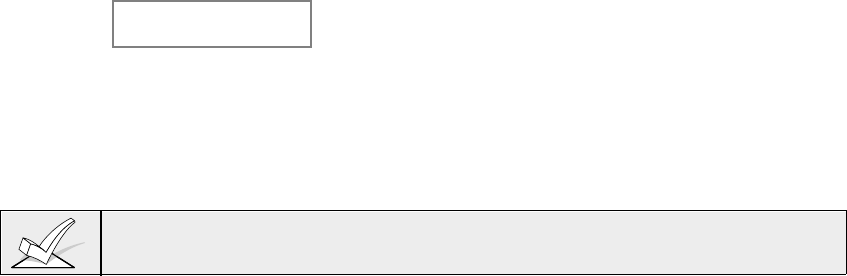
– 160 –
Adding An RF Key To An Existing User
To add an RF key to an existing user, or to change a user's global arm option,
first delete that user's code, then re-add the user code as described in the "Add A
User" paragraph.
To Delete a Master, Manager or Operator code
Enter your code* + [8] + User number (02-75) + your code again
* Installer, Master or Manager code, but must be code with higher level of
authority than the code being deleted. (i.e. Master code can delete a Manager or
Operator level code, but cannot delete another Master code; a Manager code
can delete an Operator level code, but cannot delete a Master or another
Manager code).
OK TO DELETE 03?
0=NO 1=YES The system will prompt to confirm that you want to delete
this user. Press 0 (NO) or 1 (YES).
If yes, that user's code will be removed from all partitions
to which it had been assigned, and all authorization
levels and other information about that user will be
deleted. Note that a user can only be deleted by a user
with a higher authority level. A user cannot delete
himself.
A user code can only be deleted from the partition through which it was entered.
If trying to delete from another partition, the message "User [XX] Not Deleted" will
be displayed.
To EXIT The User Edit Mode
Press either [*] or [#], or don't press any key for 10 seconds.
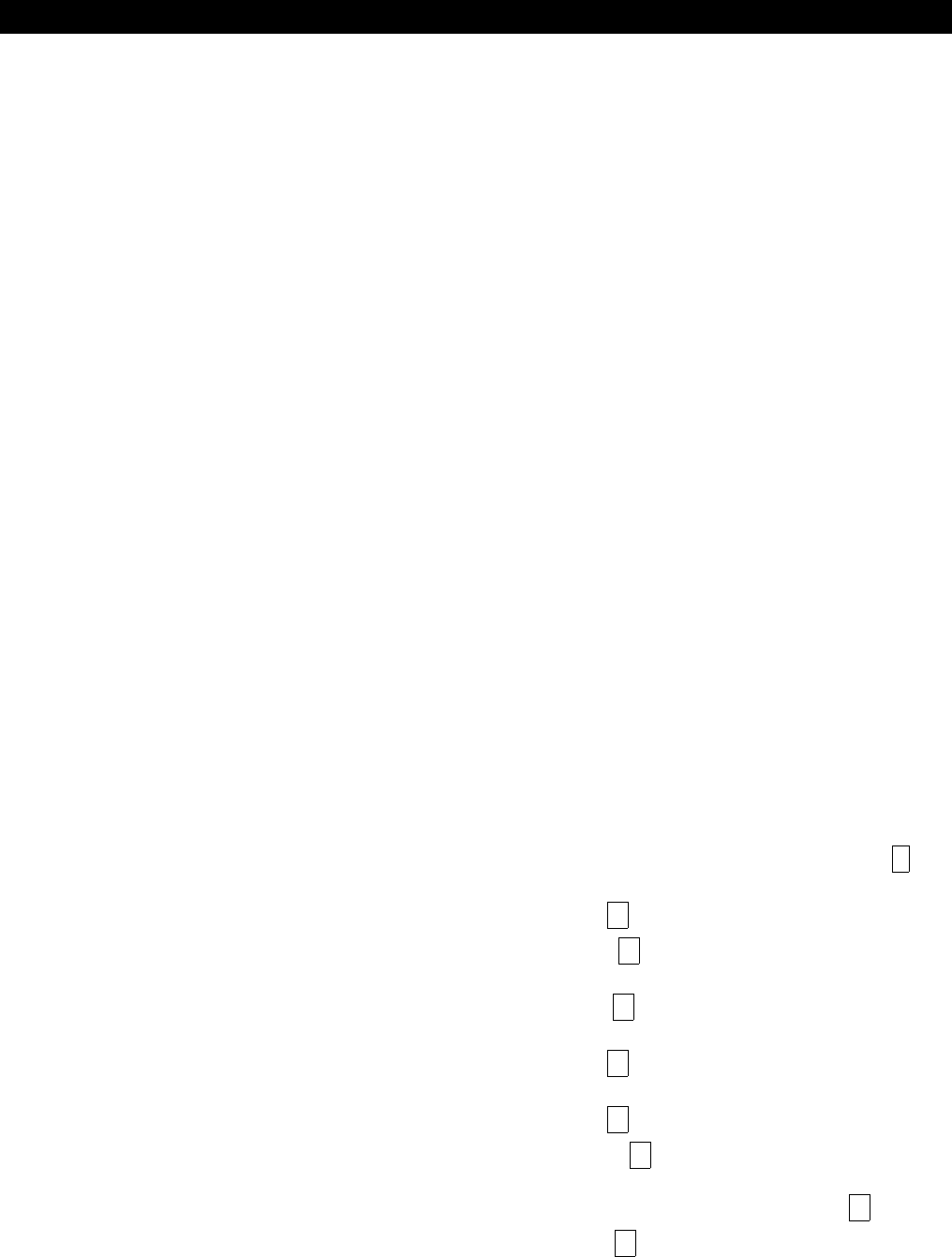
– 161 –
Section 25: KEYPAD FUNCTIONS
This section provides the following information:
• General information about keypad usage
• Basic keypad functions
• Global arming
• Access control
• Delaying closing time
• Executing the "Go To" command
• Viewing:
A user's capabilities
Zone descriptors
Downloaded messages
Built-in user's guide
• Speed key macro commands
• Executing #70 Manual Relay Activation mode
General Information
The keypad allows the user to arm and disarm the system, and perform other
system functions, such as bypassing zones, viewing messages from the central
station, and displaying zone descriptors. Zone and system conditions (alarm,
trouble, bypass) are shown in the display window.
When an alarm occurs, keypad sounding and external sounding will occur, and
the zone(s) in alarm will be displayed on the keypad. Pressing any key will
silence the keypad sounder for 10 seconds. Disarming the system will silence
both keypad and external sounders. When the system is disarmed, any zones
that were in an alarm condition during the armed period will be displayed
(memory of alarm). To clear this display, simply repeat the disarm sequence
(enter the security code and press the OFF key).
The keypads also feature chime annunciation, and 3 panic keys (for silent,
audible, fire or personal emergency alarms) which can notify the central station of
an alarm condition, if that service is connected.
Arming Functions
The following is a brief list of system commands. For detailed information
concerning system functions, refer to the User's Manual.
Display Faulted Before arming, the system must be in the READY
Zones condition (all zones must be intact). If the "NOT
READY" message appears, press the READY * key
to display faulted zones.
Arming Away Enter code + 2 (AWAY).
Arming Stay Enter code + 3 (STAY). (all zones designated as
zone types 4 and 10 will be automatically bypassed)
Arming Instant Enter code + 7 (INSTANT) (same as STAY without
entry delay).
Arming Maximum Enter code + 4 (MAXIMUM) (same as AWAY without
entry delay).
Disarming Enter code + 1 (OFF).
Bypassing Zones Enter code + 6 (BYPASS) + zone number. To
automatically bypass all faulted zones, use "Quick
Bypass" method: Enter code + BYPASS + # .
Chime Mode Enter code + 9 (CHIME). To turn chime mode off,
enter code + CHIME again.
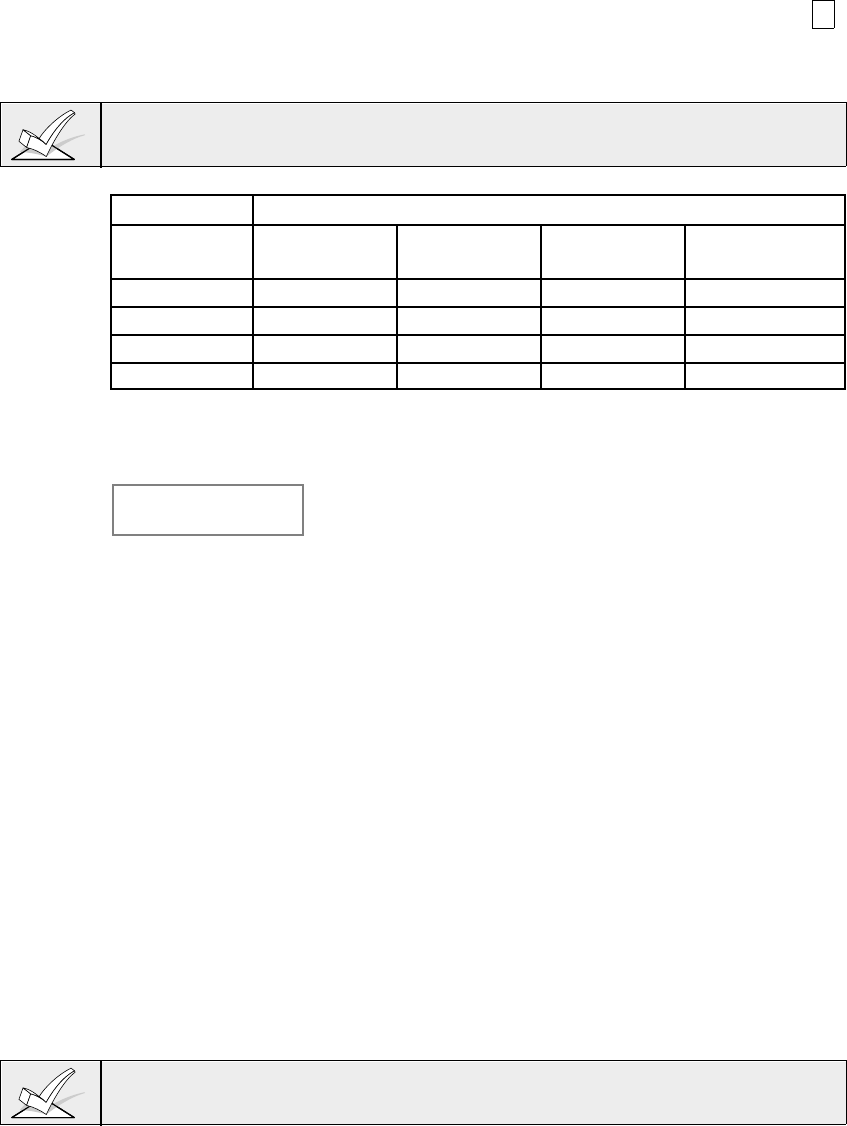
– 162 –
Quick Arming: Note that if QUICK ARM is enabled (field *29), the #
key can be pressed instead of entering the security
code, for any of the arming procedures (Away, Stay,
Instant, Maximum, etc.).
User #02 must be programmed into the system in order for the Quick Arm feature
to work.
SUMMARY OF ARMING MODES
Mode Features For Each Arming Mode
Exit Entry Perimeter Interior
Delay Delay Armed Armed
AWAY Yes Yes Yes Yes
STAY Yes Yes Yes No
INSTANT Yes No Yes No
MAXIMUM Yes No Yes Yes
Global Arming
If enabled for the user, the keypad will display the following:
ARM ALL ?
0 = NO , 1 = YES
If NO, the keypad prompts for arming each partition
individually. If YES, the system attempts to arm all
partitions allowed by this user. If there are any faults (open
doors, windows, etc.) the keypad will display them. See
notes below. These faults must be corrected or the zone
bypassed before arming will occur. When faults are
corrected, repeat the arming procedure.
1. When using the Global Arm feature, if there are faults
in any of the selected partitions, the system will enter a
summary mode in which the faulted zones of all of the
selected partitions will be displayed. These faults must
be corrected or bypassed (code + BYPASS + [#] will
attempt to bypass the faults in all of the selected
partitions). This summary mode will end in approx. 120
seconds if no keys are pressed.
2. If, when disarming the system using a Global Disarm,
any of the selected partitions has a condition which
would cause the keypad to beep (such as alarm
memory or a trouble condition), the system will cause
the keypad to beep and will enter a summary mode in
which the alarm memory or trouble conditions of all of
the selected partitions will be displayed. This mode will
continue until either approx. 120 seconds elapses or a
second disarm occurs which clears the beeping
Global arming cannot be performed from a wireless keypad or a non-alpha display
keypad.
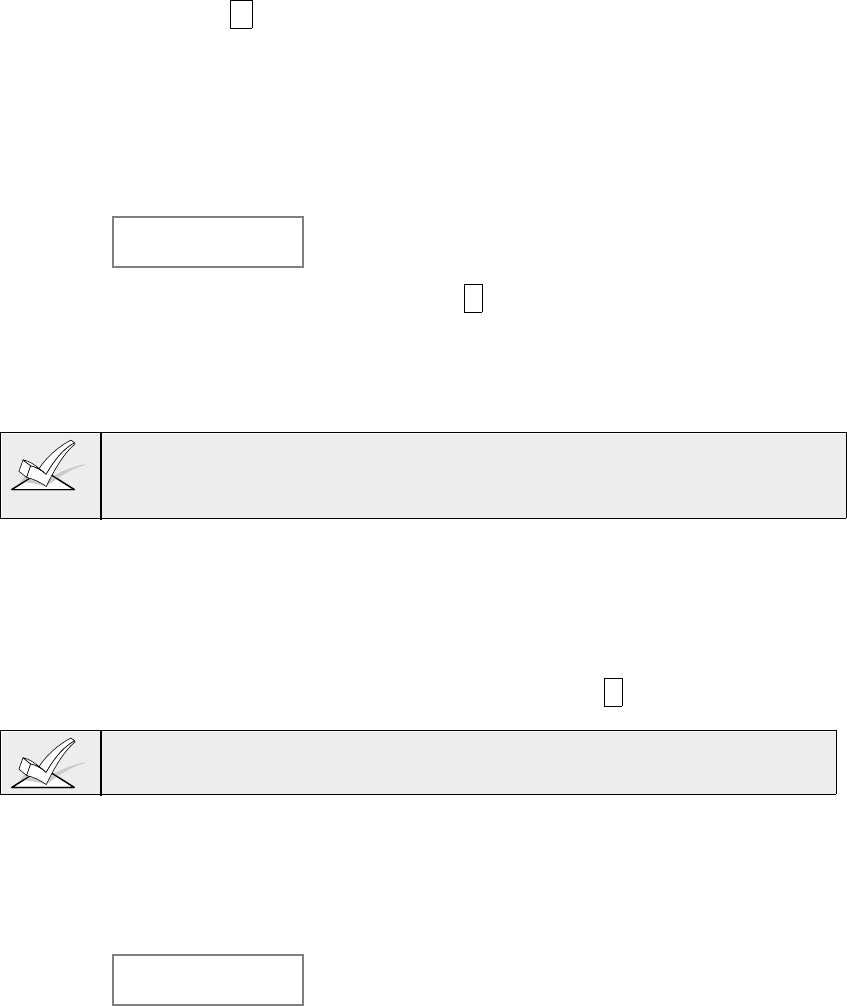
– 163 –
Access Control
If programmed, one relay may be used for access control in each partition. The
relay is programmed in data field 1*76. To activate this relay, the user enters his
user code + 0 . The relay will pulse for 2 seconds.
Delaying Closing Time
If Open/Close schedules are used, end users can manually delay closing time by
extending the closing window by 1 or 2 hours. This is useful if a user must stay
on the premises later than usual. The user must have authority level of manager
or higher.
To extend the closing window, enter user code + # + 82.
Closing Delay ?
Hit 0-2 Hours
Enter the number hours, 1 or 2, by which the end of the
closing window should be extended. Note that the delay
is from the scheduled closing time, not from the current
time. Press * to accept entry and exit this mode.
Press # to exit this mode without changes.
The system will send an "Access Schedule Change"
message to the central station when the closing window
is extended (if programmed in fields 2*13 and 2*14.
An extension of the closing window cannot be reduced once it is set. However, a
1 hour delay can be increased to 2 hours. This is to prevent the user from
deleting the delay after the normal window expires, thereby missing the end of
the window.
Partition "GOTO" Commands
Each keypad is assigned a default partition for display purposes, and will show
only that partition's information. To see information for another partition, or
perform system functions in another partition, use the GOTO command (code +
[*] +partition number 0-8). The keypad will remain in the new partition until
directed to go to another partition, or until 120 seconds has elapsed with no
keypad activity. To return to your home partition, enter * + partition number 0.
You must program data field 2*18 to enable the GOTO function. This is a
partition-specific field that must be set for each partition the user wants to access
from another partition's keypad
Viewing Capabilities Of A User
The keypad will display the partitions that a user is authorized for, the user
number, and the authority level for all partitions authorized. Enter code + [*] + [*].
The user's capabilities in each authorized partition will typically be displayed as
follows:
Part. 1 A0 * WHSE
User 01 Auth.=1G.
The user's Open/Close report capability is shown by the
dot following the authority level. If Open/Close is not
enabled for a user, the dot will not appear.
Viewing Zone Descriptors
The Alpha Keypads can display all programmed descriptors, which is useful to
the installer when checking entries, and can be helpful to the user when there is
a need to identify zones.
To display descriptors, the system must be
disarmed and ready to arm.
Press and hold the READY key until the built-in
instructions for that key appear, then release the key. The zone descriptors will
appear one at a time, for about 2-3 seconds each. For faster viewing, press the
READY key to display the next descriptor in numerical order and so on. When all
descriptors have been displayed, the control will exit display mode. To exit
display mode before all descriptors have been displayed, enter the security code
and press the OFF key.
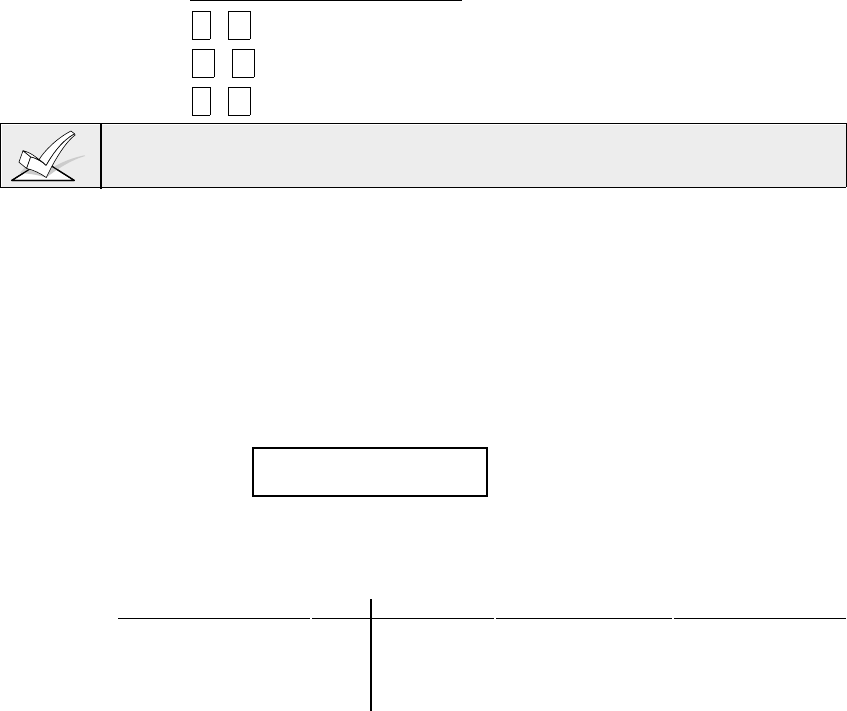
– 164 –
Viewing Downloaded Messages
Users may occasionally receive a message from their installation company
displayed on an alpha keypad. When this occurs, the keypad will display
"Message. Press 0 for 5 secs.". Instruct the user to press and hold the 0 key to
display the central station's message. Note that the system must be in the
READY state to view these messages.
Using The Built-In User's Manual
An abbreviated User's Manual is stored in the system's memory, and can be
particularly useful to the end user if the printed User's Manual is not conveniently
accessible when the user needs to perform a seldom used and unfamiliar system
procedure. The Built-in User's Guide is displayed only on an alpha keypad by
simply pressing any of the function keys (e.g., OFF, AWAY, STAY, MAXIMUM,
BYPASS, INSTANT, CODE, TEST, READY, #, and CHIME) for approximately 5
seconds and then releasing it. Abbreviated instructions relative to the key that
has been pressed will then be displayed (2 lines of text are displayed at a time).
This function operates in either the armed or the disarmed state.
Panic Keys
There are three panic key pairs (shown below) that, if programmed, can be used
to manually initiate alarms and send a report to the central station. Each key pair
can be individually programmed for 24 Hour Silent, Audible or Auxiliary
(Emergency) responses, as well as Fire. The panic function is activated when the
appropriate key pair is pressed at the same time.
The panic functions are identified by the system as follows:
PANIC Displayed as Zone
* 1 95
# 3 96
* # 99
For alpha keypads, these panic keys can
also be programmed with an alpha
descriptor.
For the Panic functions to be of practical value, the system must be connected to
a central station.
Speed Key [D] (Macros)
The "D" key can be used to activate a string of up to 16 keystrokes. These
keystrokes are known as a macro and are stored in the system's memory . Each
partition may have its own macro. Typical Speed Key functions include:
• Arming sequences that involve first bypassing certain zones before arming.
• Seldom used but repeatable sequences.
• Relay activation sequences.
To program a macro, enter your user code + [#] + [D]. The following appears:
ENTER SPEEDKEY "D"
existing sequence displayed
Enter up to 16 keystrokes. A speed key sequence can include different
commands. Press the "D" key to separate different commands. For example,
you may want to perform the following sequence.
Desired function Keystrokes
GOTO partition 2 Enter *2
Bypass zones 10 & 11 Press bypass [6], then the zone numbers 10 & 11
Arm in maximum mode Press maximum [4] key
Return to partition 1 Enter *1
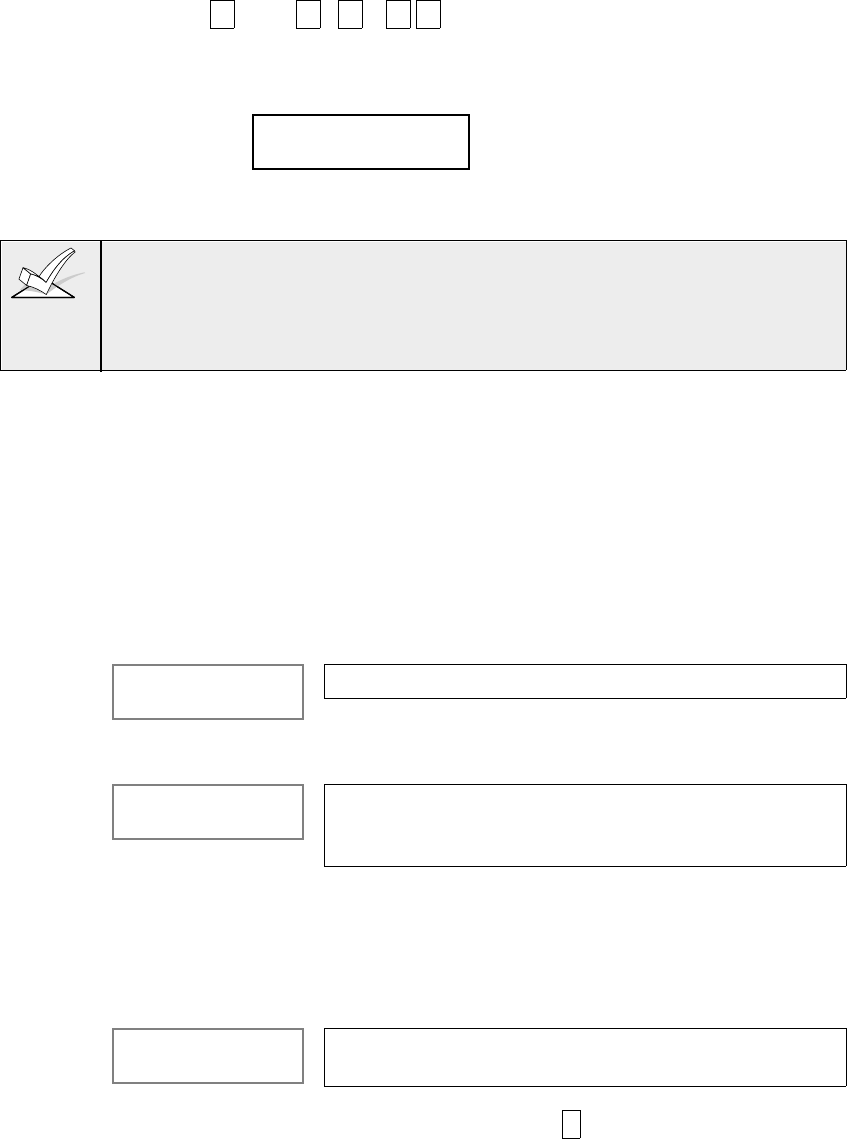
– 165 –
To program that speed key sequence, type the following :
*2 D 61011 D 4D*1 D D
Note that the "D" key is pressed after the "2," the last "1" and the "4," separating
the different commands. Press "D" twice to complete the entry and exit.
To execute a speed key sequence, press the "D" key. The following appears:
ENTER USER CODE
****
Enter your user code. The programmed speedkey sequence will begin
automatically.
When defining speedkey sequences, do not use the [#] key to represent Quick
Arming. The system uses the code entered in response to the prompt to initiate
commands in a speedkey sequence, so the quick arm key is unnecessary. The
system interprets the use of the [#] key in a speedkey sequence as its designated
function only (e.g. #2 is not interpreted as arm in away mode, but rather as enter
house ID sniffer mode).
Manual Relay Activation Mode (#70 Mode)
The system allows users to manually activate relays/X-10 modules by keypad
command using either the keypad or a telephone keypad (if VIP module is used).
The user will be prompted (either by keypad alpha display or telephone voice
module).
To activate relays from a keypad, enter 4-digit security code + [#] +70.
To activate relays using a telephone and VIP module, first dial the 2-digit phone
access code. When the system acknowledges the access, enter 4-digit security
code + [#] + 70. The following prompts/voice responses will begin.
ENTER DEVICE NO.
00=QUIT 01 Voice: "ENTER DEVICE CODE NOW"
Enter the 2-digit number of the relay/X-10 module to be
activated.
nn DEVICE IS OFF
HIT 0=OFF , 1=ON Voice: "
voice descriptor
DEVICE nn ON/OFF. FOR
voice descriptor
ON ENTER 1, FOR
voice descriptor
OFF ENTER 0"
Press 0 or 1 to turn the device off or on respectively.
"nn" represents the 2-digit relay/X-10 module number
and
voice descriptor
is the relay voice descriptor
programmed by the installer (see relay descriptor
programming section).
nn DEVICE IS OFF
HIT THE "*" KEY Voice: "
voice descriptor
DEVICE nn ON/OFF. TO EXIT
ENTER 00 NOW"
From a keypad, press * to continue. The ENTER
DEVICE NO. prompt will appear.
From a telephone keypad, enter 00 to exit, or enter the
next relay number to be programmed. The current on/off
state of that relay will be annunciated as described
above. Alternatively, if 6 seconds elapses with no key
depression, the voice module will annunciate the
"ENTER DEVICE CODE NOW" message.
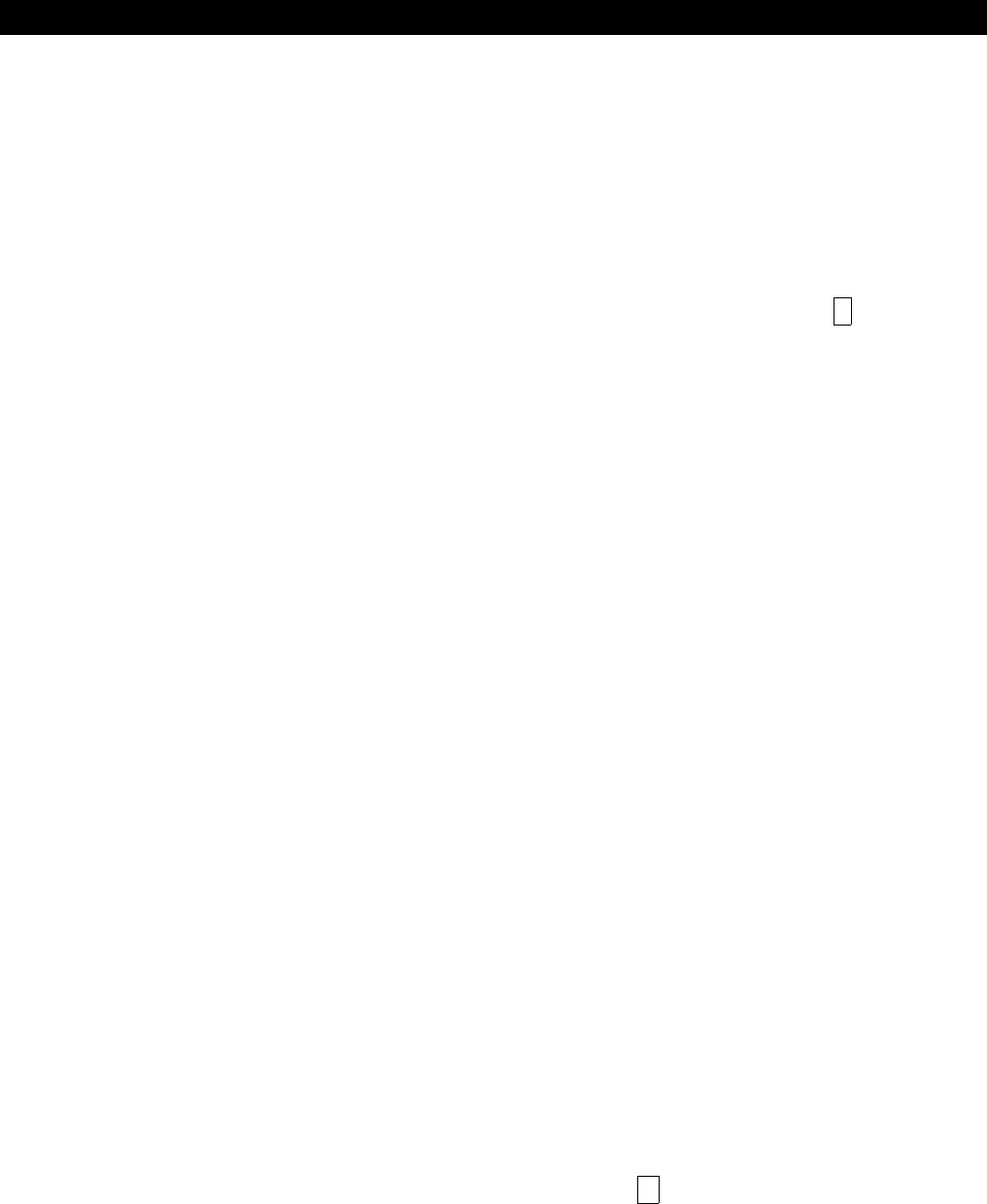
– 166 –
Section 26: TESTING THE SYSTEM
This section provides the following information:
• Using Test Mode
• Turning the system over to the user
• Trouble conditions
Using Test Mode
General Information
After the installation is completed, thoroughly test the Security System on a
partition by partition basis as follows:
1. With the System in the disarmed state, check that all zones are intact. If
DISARMED - Press T to show faults is displayed, press the * key to display
the descriptors of the faulted zone(s). Restore faulted zone(s) if necessary, so
that ****DISARMED*** READY TO ARM is displayed.
2. Enter the security code and press the TEST key. The external sounder (if
used) should sound for 3 seconds and then turn off (the system is operating
on the back-up battery only at this time).
NOTE 1. If the sounder does not sound, this may be an indication that the
backup battery is discharged or missing.
NOTE 2. As a reminder that the system is in the Test mode, the keypad will
sound a single beep at 15-second intervals.
NOTE 3. In the Test mode, no alarm reports will be sent to the central station
for the partition being tested. Also, the external sounder (if used) will not be
activated.
NOTE 4: Test mode is active only for the partition at which Test mode is
entered. Other partitions are still operative and will cause the external
sounder and communicator to activate if an alarm condition occurs.
Doors and Windows
• Open and close each protected door and window in turn. Each action should
produce three beeps from the keypad. The descriptor for each protection zone
will appear on the keypad display.
Motion Detectors
• Walk in front of any interior motion detectors. Listen for three beeps when the
detector senses movement. While it is activated, its descriptor will remain
displayed on the keypad. Note that wireless PIRs will have a 3 minute lockout
between transmissions to conserve battery life (remove cover for walk test to
override the 3-minute lock-out on 5700 series units, move jumper inside 5800
series units to "Test" position (put back to "Normal" position when test is
complete)).
Smoke Detectors
• Follow the test procedure provided by the manufacturer of each smoke
detector to ensure that all detectors are operational and are functioning
properly.
NOTE: A 2-wire smoke detector display will not clear until the Test mode is
exited.
Turning Off TEST mode
• Enter the security code and press the 1 (OFF) key.
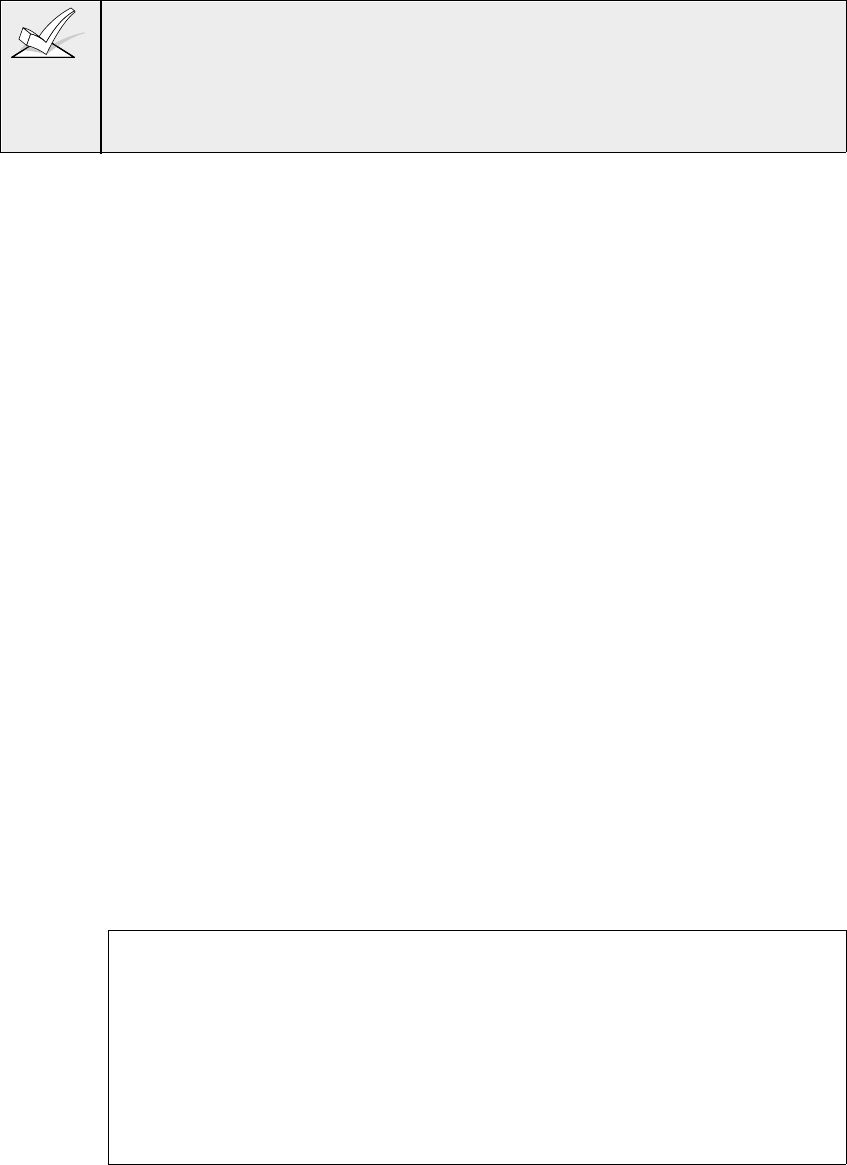
– 167 –
Armed System Test
1. A message will be sent to the central station during the following tests. Notify
the central station that a test will be in progress.
2. A display of "COMM. FAILURE" (FC on fixed work keypads) indicates a failure
to communicate (no Kissoff by the receiver at the central station after the
maximum number of transmission attempts is tried). If this occurs, verify that
the phone line is connected, the correct report format is programmed, etc.
1. Arm the system and fault one or more zones. Silence alarm sounder(s) each
time by entering the code and pressing OFF. Check that Entry/Exit delay
zones provide the assigned delay times.
2. Check the keypad-initiated alarms, if programmed in field *05, by pressing the
Panic key pairs ([*] + [1], [#] + [3], [*] + [#]). If the system has been
programmed for audible emergency, the keypad will emit a loud, steady alarm
sound. The word ALARM and a descriptor "99" will be displayed for [*] + [#]. (if
[*] + [1] is pressed, a "95" will be displayed; if [#] + [3] is pressed, a "96" will be
displayed). Silence the alarm by entering the security code and pressing OFF.
If the system has been programmed for silent panic, there will be no audible
alarms or displays, but a report will be sent to the central station, if
programmed to do so.
3. Notify the central station that all tests are finished and verify results with them.
Turning The System Over To The User
1. Fully explain the operation of the system to the user by going over each of its
functions as well as the User's Manual supplied.
2. In particular, explain the operation of each zone (entry/exit, perimeter, interior,
fire, etc.). Be sure the user understands how to operate any emergency
feature(s) programmed into the system.
IMPORTANT: In the spaces provided in the User's Manual, record the Entry and
Exit Delay times, and those functions that have been programmed into the
available pairs of PANIC key pairs ([*] + [1], [#] + [3], [*] + [#]).
3. Make sure the user understands the importance of testing the system at least
weekly, following the procedure provided in the User's Manual.
To The Installer
Regular maintenance and inspection (at least annually) by the installer and
frequent testing by the user are vital to continuous satisfactory operation of any
alarm system.
The installer should assume the responsibility of developing and offering a
regular maintenance program to the user as well as acquainting the user with the
proper operation and limitations of the alarm system and its component parts.
Recommendations must be included for a specific program of frequent testing (at
least weekly) to insure the system's proper operation at all times.

– 168 –
Trouble Conditions
The word "CHECK" on the keypad's display, accompanied by a rapid "beeping"
at the keypad, indicates that there is a trouble condition in the system. The
audible warning sound can be silenced by pressing any key. Instruct users to call
for service immediately upon seeing any of the following messages.
"Check" Messages
• "CHECK" accompanied by a display of one or more zone descriptor(s)
Indicates that a problem exists with those zone(s). Zone trouble may be
caused by one of the following conditions:
--A hardwired fire zone is open (broken wire)
--A Day/Night zone (Zone Type 5) is faulted
--A polling loop zone is not seen by the control panel
--A polling loop zone has been tampered (cover removed on a 4190)
--A wireless zone has not checked in during the time programmed in
field 1*31
--A 5800 series transmitter has been tampered (cover removed)
• "CHECK" accompanied by a numeric display of "87"
Indicates the 4285 VIP Module is not communicating with the control panel.
• "CHECK" accompanied by a numeric display of "97"
Indicates that a short exists on the Polling Loop and may eliminate some of
the protection. Fault "97" can be assigned an alpha descriptor when using the
alpha keypad.
• "CHECK" accompanied by a numeric display of "88", "89", "90", or "91"
Indicates a wireless receiver problem. These faults indicate the following:
88: The 2nd receiver has not heard from any supervised RF
transmitters for the period of time programmed in field 1*30.
89: The 2nd receiver is not communicating with the control panel.
90: The 1st receiver has not heard from any supervised RF
transmitters for the period of time programmed in field 1*30.
91: The 1st receiver is not communicating with the control panel.
If the problem has been corrected, key an OFF sequence (Security Code plus
OFF) twice to clear the display.
– 169 –
Other System Messages
• "COMM. FAILURE" (alpha) or "FC" (fixed-word) at the Keypad
Indicates that a failure occurred in the telephone communication portion of
your system.
• "LO BAT" (alpha) or "BAT" (fixed-word) and a zone descriptor, accompanied
by a once per minute beep at the Keypad
Indicates that a low battery condition exists in the wireless transmitter
displayed. The audible warning sound may be silenced by pressing any key.
• "SYSTEM LO BAT" (alpha) or "BAT" with no zone number (fixed-word)
indicates that a low battery condition exists with the system's backup battery.
• "RCVR SET UP ERROR" (alpha) or "E8" (fixed-word) at the keypad
Indicates that the system has more wireless zones programmed than the
wireless receiver can support. If this is not corrected, none of the zones in the
system will be protected. If additional wireless zones are desired, use an
appropriate receiver.
• "MODEM COMM" (alpha) or "CC" (fixed-word)
Indicates that the control is on-line with the remote computer and the control is
not operating. Panel's response to alarm and trouble conditions will be
delayed until on-line session is completed.
Power Failure
If the POWER indicator is off, and the message "AC LOSS" (alpha) or "NO AC"
(fixed-word) is displayed, the keypad is operating on battery power only. Check to
see that your system's plug-in transformer has not been accidentally pulled out.
Instruct the user to call a service representative immediately if AC power cannot
be restored.

– 170 –
REGULATORY AGENCY STATEMENTS
UL INSTALLATION REQUIREMENTS
The following requirements apply to both UL Residential and UL Commercial
Burglary installations:
1. All partitions must be owned and managed by the same person(s).
2. All partitions must be part of one building at one street address.
3. The audible alarm device(s) must be placed where it/they can be heard by all
partitions.
4. The Control cabinet must be protected from unauthorized access. This can be
done by installing a tamper switch on the cabinet door (not supplied with
VISTA 50P; supplied with VISTA 50PUL) or by installing a UL Listed passive
infrared detector positioned to detect cabinet access. Wire the selected device
to any EOLR supervised zone (zone 1-8). Program this zone for day
trouble/night alarm (type 05) or 24 hour audible alarm (type 07) response. The
24 hour alarm response must be used for multiple partitioned systems.
5. Remote Downloading and auto-disarming are not UL Listed features.
UL609 GRADE A LOCAL MERCANTILE PREMISES/LOCAL MERCANTILE
SAFE & VAULT
1. Use the VISTA 50PUL.
2. All zones must be configured for EOLR supervision (*41=0). Wireless sensors
may not be used. If 4190WH RPMs are used, set field *24 to "0" to enable
tamper detection.
3. Attach a door tamper switch (supplied) to the VISTA 50PUL cabinet backbox.
For safe and vault installations, a shock sensor (not supplied) must also be
attached to the backbox. (Also see MOUNTING THE CABINET section)
4. Wire an Ademco AB12 Grade A Bell/Box to the bell output. Bell wires must be
run in conduit. Program the bell output for 16 or more minute timeout and for
confirmation of arming ding. (Also see EXTERNAL SOUNDERS section)
5. Wire the VISTA 50PUL tamper switch and AB12 Bell/Box tamper switches to
any EOLR supervised zone (zones 1-8). Program this zone for day
trouble/night alarm (type 05) or 24 hour audible alarm (type 07) response. The
24 hour alarm response must be used for multiple partitioned systems.
6. Entry delays must not exceed 45 seconds and exit delays must not exceed 60
seconds.
UL365 POLICE STATION CONNECTED BURGLAR ALARM
Follow the instructions for UL609 local instructions.
For Grade A Service:
• You may use the VISTA-50PUL dialer alone, or the 7720 Long Range Radio
alone.
• When using the dialer, program it to send burglary alarm, low battery and
communicator test reports. Field *27 must be set to "024" (or less) so that test
reports are sent at least once every 24 hours.
• When using the 7720, connect it to the VISTA-50PUL burglary/audible panic
alarm panic alarm trigger.
For Grade AA Service:
• You must use a 7920SE Long Range Radio.
• Connect the 7920SE to the VISTA-50PUL burglary/audible panic alarm panic
alarm trigger.
– 171 –
UL611/UL1610 CENTRAL STATION BURGLARY ALARM
1. Follow the instructions for UL609 Local installations given above.
For Grade A Service:
• You must use the VISTA-50PUL's dialer with a 7720 Long Range Radio.
• Connect the Control's burglary/audible panic alarm trigger (on J7 header) and
the 659EN's phone line monitor output to the 7720. The 7720 will send a
report to the central station when a telephone line fault condition is detected.
• Also connect the 7720's radio fault output to one of the VISTA-50PUL's EOLR
supervised zones (i.e., 1-8). Program this zone for a trouble by day/alarm by
night (type 05) or a 24-hour alarm (type 07, 08) response to radio faults.
• Program the Control's dialer to send burglary alarm, trouble, opening/closing,,
and low battery reports.
For Grade AA Service:
• Follow the instructions for Grade A service except use the 7920SE in place of
the 7720.
CALIFORNIA STATE FIRE MARSHAL (CSFM) AND UL RESIDENTIAL FIRE
24 HOUR BATTERY BACKUP REQUIREMENTS.
The California State Fire Marshal and UL have regulations which require that
all residential fire alarm control panels must be provided with backup battery
which has sufficient capacity to operate the panel and its attached peripherals
devices for 24 hours in the intended standby condition, followed by at least 4
minutes in the intended fire alarm signaling condition.
The VISTA 50P can meet this requirement without using a supplemental
power supply, provided that the panel's outputs (including the current drawn
from the auxiliary power output terminals) are limited as shown below:
• Output current is limited to 750mA maximum total auxiliary power, polling loop
and bell output current.
• Maximum auxiliary current is 300mA (including polling loop current)
• Use 14AH battery (Yuasa model NP7-12 recommended, use two connected in
parallel. A dual battery harness is provided with Ademco No. 4100EOLR
Resistor kit (kit also contains EOL resistors having spade lug/heat shrink
tubing construction which has been approved by UL and CSFM for fire zone
usage). Both batteries will fit inside the panel's cabinet.
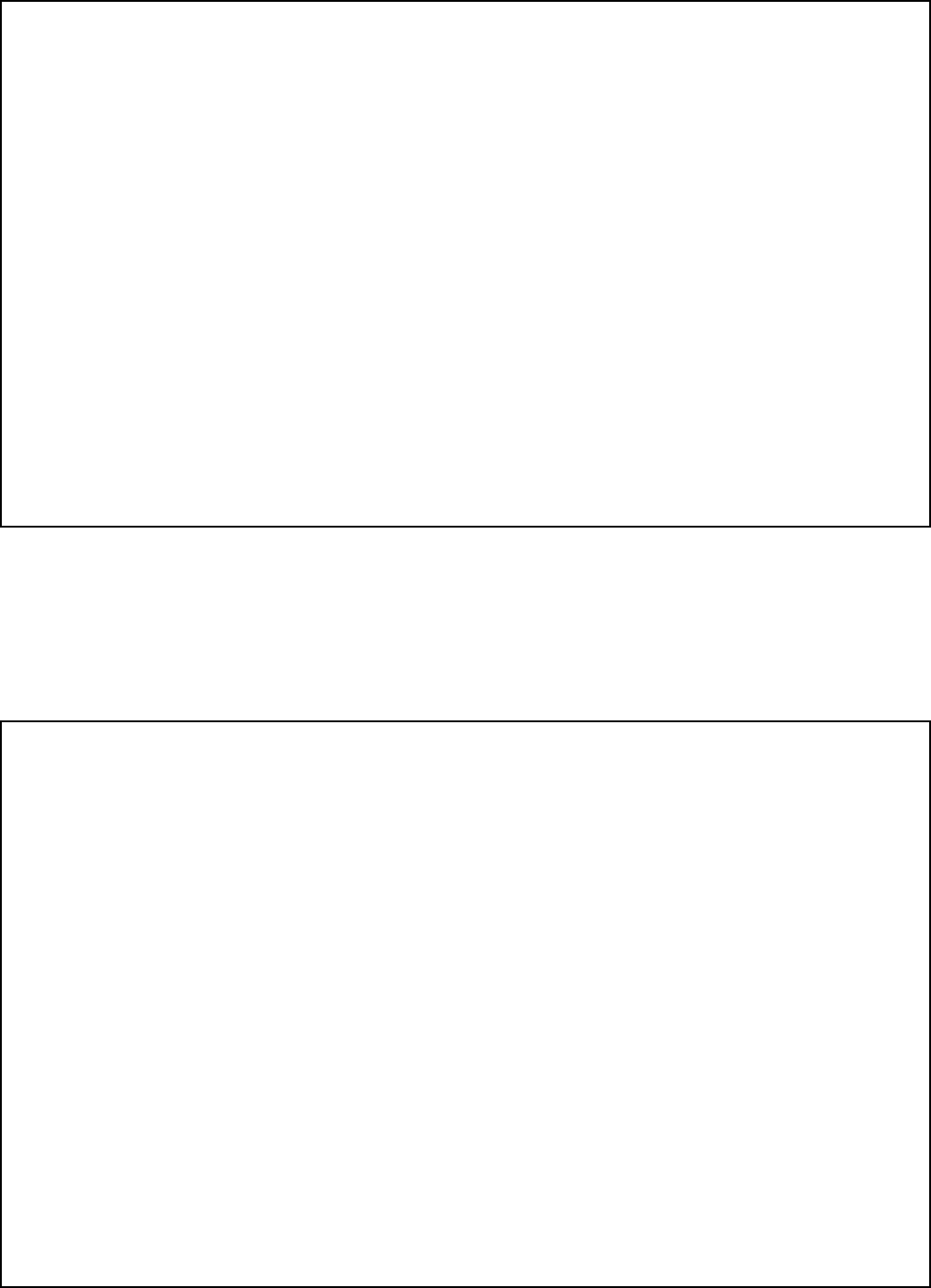
– 172 –
PC+;+&$(E19))=/%1$.%9/7E19))%77%9/EQC11RE7.$.+)+/.P
4pPK!VtJPSMVQL!pTK!kVVQ!LVKLVO!LG!B&&!NVtJPNVMVQLK!TQO!pTK!kVVQ!nGJQO!TUUVSLTkjV!nGN!JKVH!!4pV!B&&!NVtJPNVK
LpV!nGjjGqPQR!KLTLVMVQL!nGN!lGJN!PQnGNMTLPGQc
4pPK!VtJPSMVQL!RVQVNTLVK!TQO!JKVK!NTOPG!nNVtJVQUl!VQVNRl!TQO!Pn!QGL!PQKLTjjVO!TQO!JKVO!SNGSVNjl`!LpTL!PK`!PQ!KLNPUL
TUUGNOTQUV!qPLp!LpV!MTQJnTULJNVN]K!PQKLNJULPGQK`!MTl!UTJKV!PQLVNnVNVQUV!LG!NTOPG!TQO!LVjVrPKPGQ!NVUVSLPGQH!7L!pTK
kVVQ!LlSV!LVKLVO!TQO!nGJQO!LG!UGMSjl!qPLp!LpV!jPMPLK!nGN!T!&jTKK!.!UGMSJLPQR!OVrPUV!PQ!TUUGNOTQUV!qPLp!LpV
KSVUPnPUTLPGQK!PQ!@TNL!5,!Gn!B&&!3JjVK`!qpPUp!TNV!OVKPRQVO!LG!SNGrPOV!NVTKGQTkjV!SNGLVULPGQ!TRTPQKL!KJUp
PQLVNnVNVQUV!PQ!T!NVKPOVQLPTj!PQKLTjjTLPGQH!!1GqVrVN`!LpVNV!PK!QG!RJTNTQLVV!LpTL!PQLVNnVNVQUV!qPjj!QGL!GUUJN!PQ!T
STNLPUJjTN!PQKLTjjTLPGQH!7n!LpPK!VtJPSMVQL!OGVK!UTJKV!PQLVNnVNVQUV!LG!NTOPG!GN!LVjVrPKPGQ!NVUVSLPGQ`!qpPUp!UTQ!kV
OVLVNMPQVO!kl!LJNQPQR!LpV!VtJPSMVQL!Gnn!TQO!GQ`!LpV!JKVN!PK!VQUGJNTRVO!LG!LNl!LG!UGNNVUL!LpV!PQLVNnVNVQUV!kl!GQV!GN
MGNV!Gn!LpV!nGjjGqPQR!MVTKJNVKc
u 7n!JKPQR!TQ!PQOGGN!TQLVQQT`!pTrV!T!tJTjPLl!GJLOGGN!TQLVQQT!PQKLTjjVOH
u 3VGNPVQL!LpV!NVUVPrPQR!TQLVQQT!JQLPj!PQLVNnVNVQUV!PK!NVOJUVO!GN!VjPMPQTLVOH
u -GrV!LpV!NVUVPrVN!TqTl!nNGM!LpV!UGQLNGjbUGMMJQPUTLGNH
u -GrV!LpV!TQLVQQT!jVTOK!TqTl!nNGM!TQl!qPNV!NJQK!LG!LpV!UGQLNGjbUGMMJQPUTLGNH
u @jJR!LpV!UGQLNGjbUGMMJQPUTLGN!PQLG!T!OPnnVNVQL!GJLjVL!KG!LpTL!PL!TQO!LpV!NVUVPrVN!TNV!GQ!OPnnVNVQL!kNTQUp
UPNUJPLKH
7n!QVUVKKTNl`!LpV!JKVN!KpGJjO!UGQKJjL!LpV!OVTjVN!GN!TQ!VoSVNPVQUVO!NTOPGbLVjVrPKPGQ!LVUpQPUPTQ!nGN!TOOPLPGQTj
KJRRVKLPGQKH
4pV!JKVN!GN!PQKLTjjVN!MTl!nPQO!LpV!nGjjGqPQR!kGGsjVL!SNVSTNVO!kl!LpV!BVOVNTj!&GMMJQPUTLPGQK!&GMMPKKPGQ
pVjSnJjc
X7QLVNnVNVQUV!1TQOkGGsX
4pPK!kGGsjVL!PK!TrTPjTkjV!nNGM!LpV!/H0H!=GrVNQMVQL!@NPQLPQR!'nnPUV`!ATKpPQRLGQ`!6&!:"*":H
4pV!JKVN!KpTjj!QGL!MTsV!TQl!UpTQRVK!GN!MGOPnPUTLPGQK!LG!LpV!VtJPSMVQL!JQjVKK!TJLpGNPmVO!kl!LpV!7QKLTjjTLPGQ
7QKLNJULPGQK!GN!/KVN]K!-TQJTjH!!/QTJLpGNPmVO!UpTQRVK!GN!MGOPnPUTLPGQK!UGJjO!rGPO!LpV!JKVN]K!TJLpGNPLl!LG!GSVNTLV
LpV!VtJPSMVQLH
%/E.8+E+@+/.E9CE.+(+-89/+E9-+&$.%9/$(E-&92(+)7
7Q!LpV! VrVQL!Gn!LVjVSpGQV! GSVNTLPGQTj! SNGkjVMK`!OPKUGQQVUL!LpV! UGQLNGj! STQVj!kl!NVMGrPQR! LpV! SjJR!nNGM!LpV
3D#58! F&$#2$! PQ! &TQTOTI! qTjj! vTUsH! ! AV! NVUGMMVQO! LpTL! lGJ! OVMGQKLNTLV! OPKUGQQVULPQR! LpV! SpGQVK! GQ
PQKLTjjTLPGQ!Gn!LpV!KlKLVMH!!6G!QGL!OPKUGQQVUL!LpV!SpGQV!UGQQVULPGQ!PQKPOV!LpV!&GQLNGj!@TQVjH!!6GPQR!KG!qPjj!NVKJjL
PQ!LpV!jGKK!Gn!lGJN!SpGQV!jPQVKH!!7n!LpV!NVRJjTN!SpGQV!qGNsK!UGNNVULjl!TnLVN!LpV!&GQLNGj!@TQVjEpTK!kVVQ!OPKUGQQVULVO
nNGM!LpV!SpGQV!jPQVK`!LpV!&GQLNGj!@TQVj!pTK!T!SNGkjVM!TQO!KpGJjO!kV!NVLJNQVO!nGN!NVSTPNH!!7n!JSGQ!OPKUGQQVULPGQ!Gn
LpV!&GQLNGj!@TQVj`!LpVNV!PK!KLPjj!T!SNGkjVM!GQ!LpV!jPQV`!QGLPnl!LpV!LVjVSpGQV!UGMSTQl!LpTL!LpVl!pTrV!T!SNGkjVM!TQO
NVtJVKL!SNGMSL!NVSTPN!KVNrPUVH!!4pV!JKVN!MTl!QGL!JQOVN!TQl!UPNUJMKLTQUVK!FPQ!GN!GJL!Gn!qTNNTQLlI!TLLVMSL!TQl
KVNrPUV!GN!NVSTPNK!LG!LpV!KlKLVMH!!7L!MJKL!kV!NVLJNQVO!LG!LpV!nTULGNl!GN!TQ!TJLpGNPmVO!KVNrPUV!TRVQUl!nGN!Tjj!NVSTPNKH
C11E-$&.E*:E/9.%1+
4pPK!VtJPSMVQL!UGMSjPVK!qPLp!@TNL!>2!Gn!LpV!B&&!NJjVKH!'Q!LpV!nNGQL!UGrVN!Gn!LpPK!VtJPSMVQL!PK!T!jTkVj!LpTL
UGQLTPQK`!TMGQR!GLpVN!PQnGNMTLPGQ`!LpV!B&&!NVRPKLNTLPGQ!QJMkVN!TQO!NPQRVN!VtJPrTjVQUV!QJMkVN!F3)9I!nGN!LpPK
VtJPSMVQLH!7n!NVtJVKLVO`!LpPK!PQnGNMTLPGQ!MJKL!kV!SNGrPOVO!LG!LpV!LVjVSpGQV!UGMSTQlH
4pPK!VtJPSMVQL!JKVK!LpV!nGjjGqPQR!vTUsKc
$Q!3D#58!PK!JKVO!LG!UGQQVUL!LpPK!VtJPSMVQL!LG!LpV!LVjVSpGQV!QVLqGNsH
4pV!3)9!PK!JKVO!LG!OVLVNMPQV!LpV!tJTQLPLl!Gn!OVrPUVK!qpPUp!MTl!kV!UGQQVULVO!LG!LpV!LVjVSpGQV!jPQVH!)oUVKKPrV
3)9K!GQ!LpV!LVjVSpGQV!jPQV!MTl!NVKJjL!PQ!LpV!OVrPUVK!QGL!NPQRPQR!PQ!NVKSGQKV!LG!TQ!PQUGMPQR!UTjjH!7Q!MGKL`!kJL!QGL
Tjj!TNVTK`!LpV!KJM!Gn!LpV!3)9K!KpGJjO!QGL!VoUVVO!nPrV!F,H"IH!4G!kV!UVNLTPQ!Gn!LpV!QJMkVN!Gn!OVrPUVK!LpTL!MTl!kV
UGQQVULVO!LG!LpV!jPQV`!TK!OVLVNMPQVO!kl!LpV!LGLTj!3)9K`!UGQLTUL!LpV!LVjVSpGQV!UGMSTQl!LG!OVLVNMPQV!LpV!MToPMJM
3)9!nGN!LpV!UTjjPQR!TNVTH
7n!LpPK!VtJPSMVQL!UTJKVK!pTNM!LG!LpV!LVjVSpGQV!QVLqGNs`!LpV!LVjVSpGQV!UGMSTQl!qPjj!QGLPnl!lGJ!PQ!TOrTQUV!LpTL
LVMSGNTNl!OPKUGQLPQJTQUV!Gn!KVNrPUV!MTl!kV!NVtJPNVOH!7n!TOrTQUV!QGLPUV!PK!QGL!SNTULPUTj`!LpV!LVjVSpGQV!UGMSTQl
qPjj!QGLPnl!LpV!UJKLGMVN!TK!KGGQ!TK!SGKKPkjVH!$jKG`!lGJ!qPjj!kV!TOrPKVO!Gn!lGJN!NPRpL!LG!nPjV!T!UGMSjTPQL!qPLp!LpV
B&&!Pn!lGJ!kVjPVrV!QVUVKKTNlH
4pV!LVjVSpGQV!UGMSTQl!MTl!MTsV!UpTQRVK!PQ!PLK!nTUPjPLPVK`!VtJPSMVQL`!GSVNTLPGQK`!GN!SNGUVOJNVK!LpTL!UGJjO!TnnVUL
LpV!GSVNTLPGQ!Gn!LpV!VtJPSMVQLH!7n!LpPK!pTSSVQK`!LpV!LVjVSpGQV!UGMSTQl!qPjj!SNGrPOV!TOrTQUV!QGLPUV!PQ!GNOVN!nGN
lGJ!LG!MTsV!LpV!QVUVKKTNl!MGOPnPUTLPGQK!PQ!GNOVN!LG!MTPQLTPQ!JQPQLVNNJSLVO!KVNrPUVH
7n!LNGJkjV!PK!VoSVNPVQUVO!qPLp!LpPK!VtJPSMVQL`!SjVTKV!UGQLTUL!LpV!MTQJnTULJNVN!nGN!NVSTPN!TQO!qTNNTQLl!PQnGNMTLPGQH
7n!LpV!LNGJkjV!PK!UTJKPQR!pTNM!LG!LpV!LVjVSpGQV!QVLqGNs`!LpV!LVjVSpGQV!UGMSTQl!MTl!NVtJVKL!lGJ!NVMGrV!LpV
VtJPSMVQL!nNGM!LpV!QVLqGNs!JQLPj!LpV!SNGkjVM!PK!NVKGjrVOH
4pVNV! TNV! QG! JKVN! KVNrPUVTkjV! UGMSGQVQLK! PQ! LpPK! SNGOJUL`! TQO! Tjj! QVUVKKTNl! NVSTPNK! MJKL! kV! MTOV! kl! LpV
MTQJnTULJNVNH!'LpVN!NVSTPN!MVLpGOK!MTl!PQrTjPOTLV!LpV!B&&!NVRPKLNTLPGQ!GQ!LpPK!SNGOJULH
4pPK!VtJPSMVQL!UTQQGL!kV!JKVO!GQ!LVjVSpGQV!UGMSTQlaSNGrPOVO!UGPQ!KVNrPUVH!&GQQVULPGQ!LG!@TNLl!%PQV!0VNrPUV!PK
KJkvVUL!LG!KLTLV!LTNPnnKH
4pPK!VtJPSMVQL!PK!pVTNPQRaTPO!UGMSTLPkjVH
ApVQ!SNGRNTMMPQR!GN!MTsPQR!LVKL!UTjjK!LG!TQ!VMVNRVQUl!QJMkVN`!kNPVnjl!VoSjTPQ!LG!LpV!OPKSTLUpVN!LpV!NVTKGQ!nGN
LpV!UTjjH!@VNnGNM!KJUp!TULPrPLPVK!PQ!LpV!GnnaSVTs!pGJNKd!KJUp!TK!VTNjl!MGNQPQR!GN!jTLV!VrVQPQRH
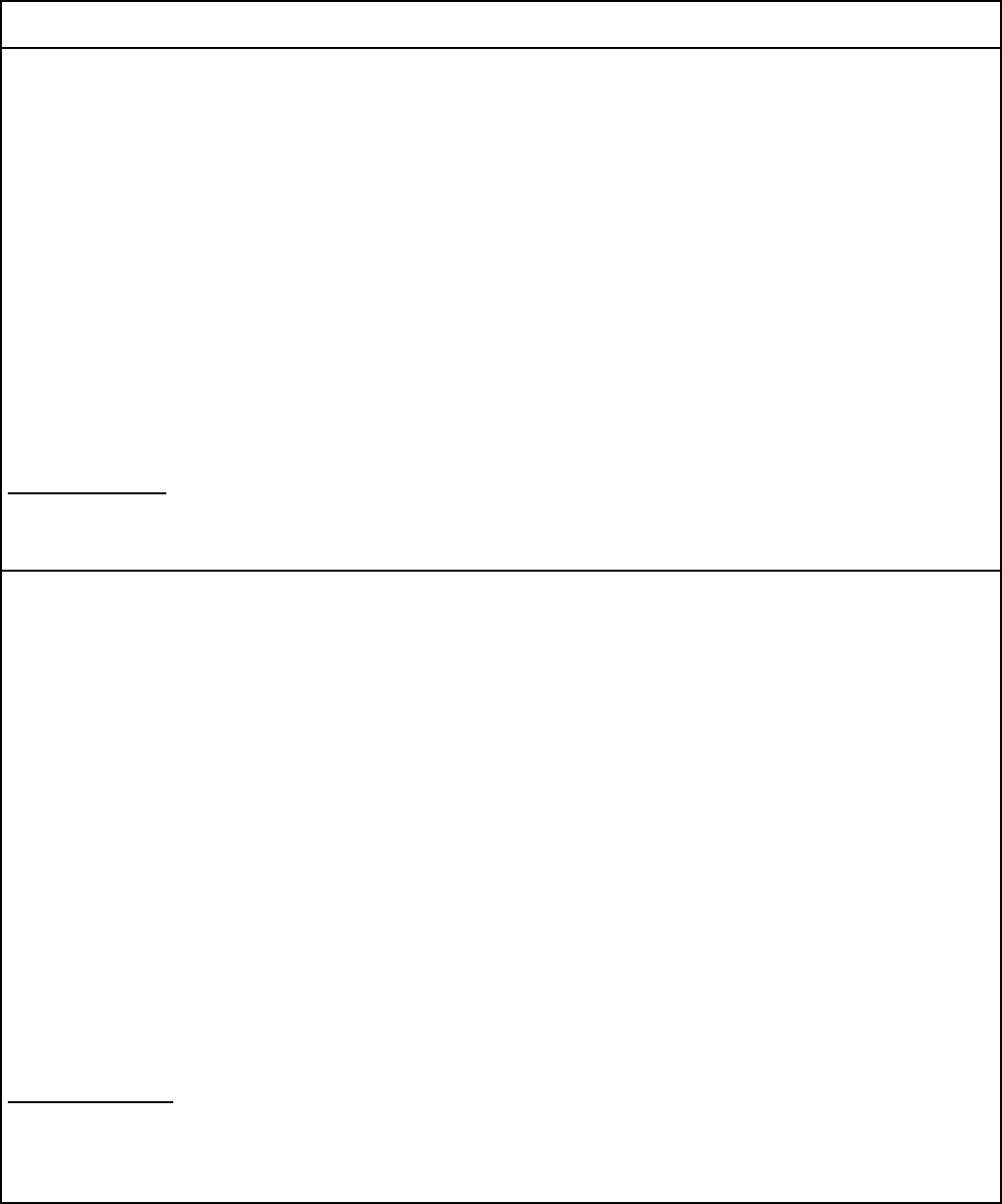
– 173 –
1$/$;%$/E;+-$&.)+/.E9CE19))=/%1$.%9/7
Q;91RE7.$.+)+/.
/9.%1+
4pV!&TQTOPTQ!6VSTNLMVQL!Gn!&GMMJQPUTLPGQK!jTkVj!POVQLPnPVK!UVNLPnPVO!VtJPSMVQLH!4pPK!UVNLPnPUTLPGQ!MVTQK!LpTL
LpV!VtJPSMVQL!MVVLK!UVNLTPQ!LVjVUGMMJQPUTLPGQK!QVLqGNs!SNGLVULPrV`!GSVNTLPGQTj!TQO!KTnVLl!NVtJPNVMVQLKH!4pV
6VSTNLMVQL!OGVK!QGL!RJTNTQLVV!LpV!VtJPSMVQL!qPjj!GSVNTLV!LG!LpV!JKVN]K!KTLPKnTULPGQH
.VnGNV!PQKLTjjPQR!LpPK!VtJPSMVQL`!JKVNK!KpGJjO!VQKJNV!LpTL!PL!PK!SVNMPKKPkjV!LG!kV!UGQQVULVO!LG!LpV!nTUPjPLPVK!Gn!LpV
jGUTj! LVjVUGMMJQPUTLPGQK! UGMSTQlH! 4pV! VtJPSMVQL! MJKL! TjKG! kV! PQKLTjjVO! JKPQR! TQ! TUUVSLTkjV! MVLpGO! Gn
UGQQVULPGQH!7Q!KGMV!UTKVK`!LpV!UGMSTQl]K!PQKPOV!qPNPQR!TKKGUPTLVO!qPLp!T!KPQRjV!jPQV!PQOPrPOJTj!KVNrPUV!MTl!kV
VoLVQOVO!kl!MVTQK!Gn!UVNLPnPVO!UGQQVULGN!TKKVMkjl!FLVjVSpGQV!VoLVQKPGQ!UGNOIH!4pV!UJKLGMVN!KpGJjO!kV!TqTNV
LpTL!UGMSjPTQUV!qPLp!LpV!TkGrV!UGQOPLPGQK!MTl!QGL!SNVrVQL!OVRNTOTLPGQ!Gn!KVNrPUV!PQ!KGMV!KPLJTLPGQKH
3VSTPNK!LG!UVNLPnPVO!VtJPSMVQL!KpGJjO!kV!MTOV!kl!TQ!TJLpGNPmVO!&TQTOPTQ!MTPQLVQTQUV!nTUPjPLl!OVKPRQTLVO!kl!LpV
KJSSjPVNH!$Ql!NVSTPNK!GN!TjLVNTLPGQK!MTOV!kl!LpV!JKVN!LG!LpPK!VtJPSMVQL`!GN!VtJPSMVQL!MTjnJQULPGQK`!MTl!RPrV!LpV
LVjVUGMMJQPUTLPGQK!UGMSTQl!UTJKV!LG!NVtJVKL!LpV!JKVN!LG!OPKUGQQVUL!LpV!VtJPSMVQLH
/KVNK!KpGJjO!VQKJNV!nGN!LpVPN!GqQ!SNGLVULPGQ!LpTL!LpV!VjVULNPUTj!RNGJQO!UGQQVULPGQK!Gn!LpV!SGqVN!JLPjPLl`!LVjVSpGQV
jPQVK! TQO! PQLVNQTj! MVLTjjPU! qTLVN! SPSV! KlKLVM`! Pn! SNVKVQL`! TNV! UGQQVULVO! LGRVLpVNH! 4pPK! SNVUTJLPGQ! MTl! kV
STNLPUJjTNjl!PMSGNLTQL!PQ!NJNTj!TNVTKH
1SMLJFKT!! /KVN!KpGJjO! QGL!TLLVMSL! LG!MTsV! KJUp!UGQQVULPGQK!LpVMKVjrVK`!kJL!KpGJjO!UGQLTUL!LpV!TSSNGSNPTLV
VjVULNPU!PQKSVULPGQ!TJLpGNPLl`!GN!VjVULNPUPTQ`!TK!TSSNGSNPTLVH
4pV!%GTO!9JMkVN!F%9I!TKKPRQVO!LG!VTUp!LVNMPQTj!OVrPUV!OVQGLVK!LpV!SVNUVQLTRV!Gn!LpV!LGLTj!jGTO!LG!kV!UGQQVULVO
LG!T!LVjVSpGQV!jGGS!qpPUp!PK!JKVO!kl!LpV!OVrPUV`!LG!SNVrVQL!GrVNjGTOPQRH!4pV!LVNMPQTLPGQ!GQ!T!jGGS!MTl!UGQKPKL!Gn
TQl!UGMkPQTLPGQ!Gn!OVrPUVK!KJkvVUL!GQjl!LG!LpV!NVtJPNVMVQL!LpTL!LpV!LGLTj!Gn!LpV!%GTO!9JMkVNK!Gn!Tjj!LpV!OVrPUVK
OGVK!QGL!VoUVVO!5""H
$@%7
%]wLPtJVLLV!OJ!MPQPKLxNV!OVK!&GMMJQPUTLPGQK!OJ!&TQTOT!POVQLPnPV!jV!MTLwNPVj!pGMGjGRJwH!!&VLLV!wLPtJVLLV!UVNLPnPV
tJV! jV! MTLwNPVj! VKL! UGQnGNMV! y! UVNLTPQVK! QGNMVK! OV! SNGLVULPGQ`! O]VoSjGPLTLPGQ! VL! OV! KwUJNPLw! OVK! NwKVTJo! OV
LwjwUGMMJQPUTLPGQKH! %V! MPQPKLxNV! Q]TKKJNV! LGJLVnGPK! STK! tJV! jV! MTLwNPVj! nGQULPGQQVNT! y! jT! KTLPKnTULPGQ! OV
j]JLPjPKTLVJNH
$rTQL! O]PQKLTjjVN! UV! MTLwNPVj`! j]JLPjPKTLVJN! OGPL! K]TKKJNVN! tJ]Pj! VKL! SVNMPK! OV! jV! NTUUGNOVN! TJo! PQKLTjjTLPGQK! OV
j]VQLNVSNPKV! jGUTjV! OV! LwjwUGMMJQPUTLPGQKH! %V! MTLwNPVj! OGPL! wRTjVMVQL! zLNV! PQKLTjjw! VQ! KJPrTQL! JQV! MwLpGOV
TUUVSLwV!OV!NTUUGNOVMVQLH!6TQK!UVNLTPQK!UTK`!jVK!nPjK!PQLwNPVJNK!OV!j]VQLNVSNPKV!JLPjPKwK!SGJN!JQ!KVNrPUV!PQOPrPOJVj!y
jT!jPRQV!JQPtJV!SVJrVQL!zLNV!SNGjGQRwK!TJ!MGlVQ!O]JQ!OPKSGKPLPn!pGMGjGRJw!OV!NTUUGNOVMVQL!FUGNOGQ!SNGjGQRTLVJN
LwjwSpGQPtJV!PQLVNQVIH!%]TkGQQw!QV!OGPL!STK!GJkjPVN!tJ]Pj!VKL!SGKKPkjV!tJV!jT!UGQnGNMPLw!TJo!UGQOPLPGQK!wQGQUwVK
UPaOVKKJK!Q]VMSxUpVL!STK!jT!OwRNTOTLPGQ!OJ!KVNrPUV!OTQK!UVNLTPQVK!KPLJTLPGQKH!$ULJVjjVMVQL`!jVK!VQLNVSNPKVK!OV
LwjwUGMMJQPUTLPGQK!QV!SVNMVLLVQL!STK!tJV!j]GQ!NTUUGNOV!jVJN!MTLwNPVj!TJo!!SNPKVK!O]TkGQQwK`!KTJn!OTQK!jVK!UTK
SNVUPK!SNwrJK!STN!jVK!LTNPnK!STNLPUJjPVNK!OV!UVK!VQLNVSNPKVKH
%VK!NwSTNTLPGQK!OJ!MTLwNPVj!pGMGjGRJw!OGPrVQL!zLNV!VnnVULJwVK!STK!JQ!UVQLNV!O]VQLNVLPVQ!UTQTOPVQ!TJLGNPKw!OwKPRQw
STN!jV!nGJNQPKKVJNH!%T!UGMSTRQPV!OV!LwjwUGMMJQPUTLPGQK!SVJL!OVMTQOVN!y!j]JLPjPKTLVJN!OV!OwkNTQUpVN!JQ!TSSTNVPj!y
jT!KJPLV!OV!NwSTNTLPGQK!GJ!OV!MGOPnPUTLPGQK!VnnVULJwVK!STN!j]JLPjPKTLVJN!GJ!y!UTJKV!OV!MTJrTPK!nGQULPGQQVMVQLH
@GJN!KT! SNGSNV! SNGLVULPGQ`! j]JLPjPKTLVJN!OGPL!K]TKKJNVN! tJV! LGJK! jVK!nPjK!OV!MPKV! VQ! LVNNV! OV!jT!KGJNUV!O]wQVNRPV
wjVULNPtJV`!OVK!jPRQVK!LwjwSpGQPtJVK!OV!NwKVTJ!OV!UGQOJPLVK!O]VTJ!K]Pj!l!VQ!T`!KGPVQL!NTUUGNOwK!VQKVMkjVH!&VLLV
SNwUTJLPGQ!VKL!STNLPUJjPxNVMVQL!PMSGNLTQLV!OTQK!jVK!NwRPGQK!NJNTjVKH
$UHVLJWWHXHKLTE!%]JLPjPKTLVJN!QV!OGPL!STK!LVQLVN!OV!nTPNV!UVK!NTUUGNOVMVQLK!jJPaMzMVd!Pj!OGPL!TrGPN!NVUGJNK!y!JQ
KVNrPUV!O]PQKSVULPGQ!OVK!PQKLTjjTLPGQK!wjVULNPtJVK`!GJ!y!JQ!wjVULNPUPVQ`!KVjGQ!jV!UTKH
%]PQOPUV!OV!UpTNRV!F7&I!TKKPRQw!y!UpTtJV!OPKSGKPLPn!LVNMPQTj!SGJN!wrPLVN!LGJLV!KJNUpTNRV!PQOPtJV!jV!SGJNUVQLTRV!OV
jT!UpTNRV!LGLTjV!tJP!SVJL!zLNV!NTUUGNOw!y!JQ!UPNUJPL!!LwjwSpGQPtJV!kGJUjw!JLPjPKw!STN!UV!OPKSGKPLPnH!%T!LVNMPQTPKGQ!OJ
UPNUJPL!kGJUjw! SVJL!zLNV!UGQKLPLJwV! OV!Q]PMSGNLV!tJVjjV! UGMkPQTPKGQ!OV!OPKSGKPLPnK`! SGJNrJ! tJV!jT!KGMMV! OVK
PQOPUVK!OV!UpTNRV!OV!j]VQKVMkjV!OVK!OPKSGKPLPnK!QV!OwSTKKV!STK!5""H
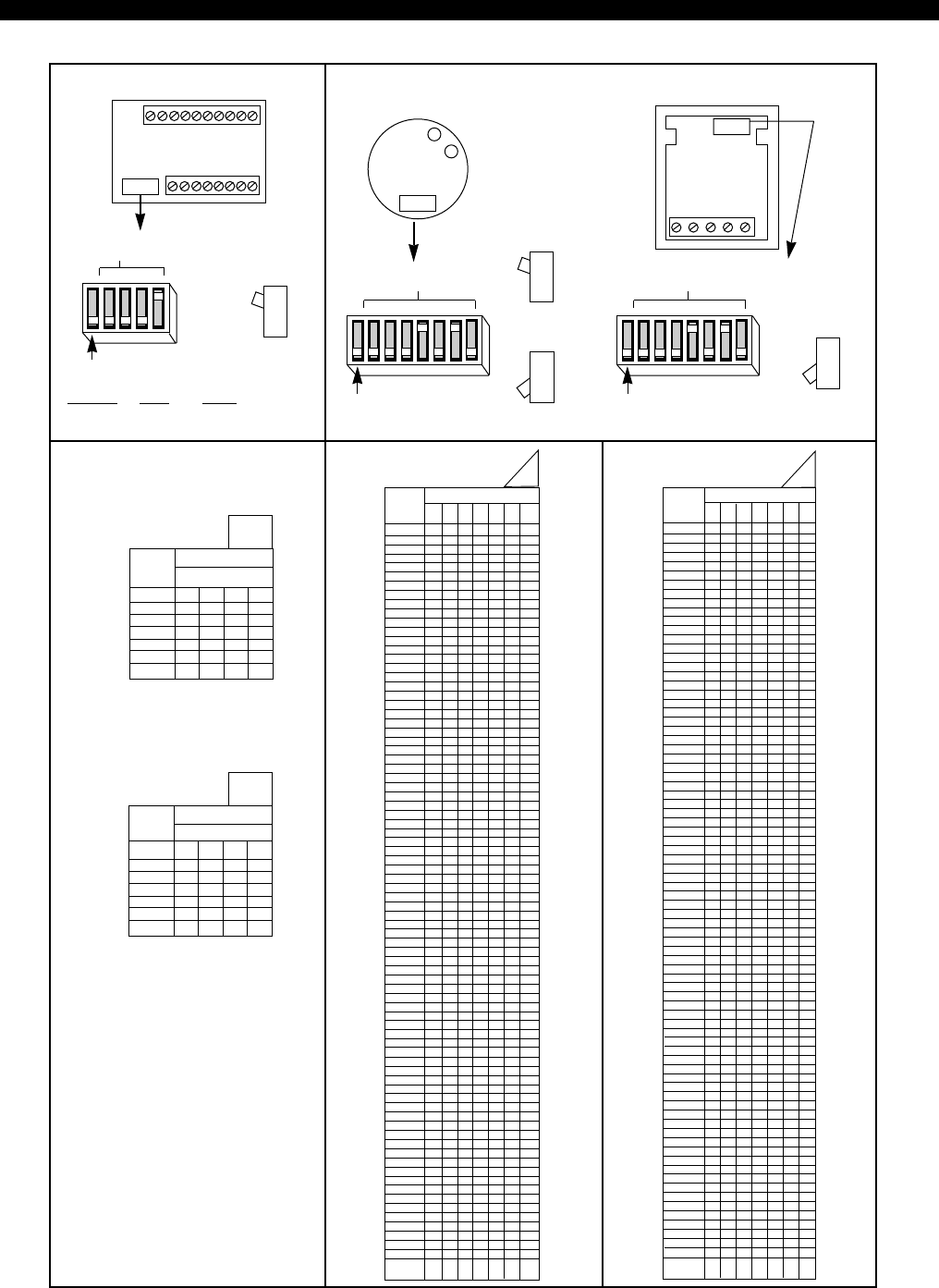
– 174 –
DIP SWITCH TABLES
DIP SWITCH TABLES FOR ADDRESSABLE POLLING LOOP DEVICES
4208 ZONE EXPANDER
DIP
SHOWN SET FOR
ID 10 (A)
SIDE VIEW
(UP)
12345
UP
DN UP
DN
POS.1: LOOPS 1 & 2
RESPONSE TIME:
W/TABLE FAST SLOW
AUPDN
BDNUP
4190WH ZONE EXPANDER
4192D/4192SDT/4192CP
SMOKE DETECTORS
APPLIES TO TABLE A UPLY
SHOWN SET FOR ID 10
SIDE VIEW
(DN)
12345678
POS.1: MUST BE DOWN WITH TABLE: A B
POS.1 MUST BE: DN UP
SIDE VIEW
(DN)
THIS TABLE FOR DIPS
WITH WORD “DN”
(“—” = DN) A
DEVICE
ID
DIP SWITCH POSITION
2345
10-16 — — — UP
17-24 — — UP —
25-32 — — UP UP
33-40 — UP — —
41-48 — UP — UP
49-56 — UP UP —
57-64 — UP UP UP
THIS TABLE FOR DIPS
WITH WORD “UP”
(“—” = DN)
DIP
+
-
APPLIES TO TABLE A & B UPLY
SHOWN SET FOR ID 10 (A)
12345678
SIDE VIEW
(UP)
DIP
B
DEVICE
ID
DIP SWITCH POSITION
2345
10-16 UP UP UP —
17-24 UP UP — UP
25-32 UP UP — —
33-40 UP — UP UP
41-48 UP — UP —
49-56 UP — — UP
57-64 UP — — —
DEVICE DIP SWITCH POSITION
ID 2345678
10 –––
UP –UP –
11 –––UP –UP UP
12 –––UP UP ––
13 –––
UP UP –UP
14 –––UP UP UP –
15 –––UP UP UP UP
16 ––UP ––––
17 ––
UP –––UP
18 ––UP ––UP –
19 ––
UP ––UP UP
20 ––UP –UP ––
21 ––UP –UP –UP
22 ––UP –UP UP –
23 ––
UP –UP UP UP
24 ––UP UP –––
25 ––UP UP ––UP
26 ––UP UP –UP –
27 ––UP UP –UP UP
28 ––UP UP UP ––
29 ––
UP UP UP –UP
30 ––UP UP UP UP –
31 ––UP UP UP UP UP
32 –UP –––––
33 –UP ––––UP
34 –UP –––UP –
35 –UP –––UP UP
36 –UP ––UP ––
37 –UP ––UP –UP
38 –UP ––UP UP –
39 –UP ––UP UP UP
40 –UP –UP –––
41 –UP –UP ––UP
42 –UP –UP –UP –
43 –UP –UP –UP UP
44 –UP –UP UP ––
45 –UP –UP UP –UP
46 –UP –UP UP UP –
47 –UP –UP UP UP UP
48 –UP UP ––––
49 –UP UP –––UP
50 –UP UP ––UP –
51 –UP UP ––UP UP
52 –UP UP –UP ––
53 –UP UP –UP –UP
54 –UP UP –UP UP –
55 –UP UP –UP UP UP
56 –UP UP UP –––
57 –UP UP UP ––UP
58 –UP UP UP –UP –
59 –UP UP UP –UP UP
60 –UP UP UP UP ––
61 –UP UP UP UP –UP
62 –UP UP UP UP UP –
63 –UP UP UP UP UP UP
64 UP ––– –––
65 UP ––– ––UP
66 UP ––– –UP –
67 UP ––– –UP UP
68 UP –––UP ––
69 UP –––UP –UP
70 UP –––UP UP –
71 UP –––UP UP UP
72 UP ––UP –––
73 UP ––UP ––UP
74 UP ––UP –UP –
75 UP ––UP –UP UP
76 UP ––UP UP ––
77 UP ––UP UP –UP
78 UP ––UP UP UP –
79 UP ––UP UP UP UP
80 UP –UP ––––
81 UP –UP –––UP
82 UP –UP ––UP –
83 UP –UP ––UP UP
84 UP –UP –UP ––
85 UP –UP –UP –UP
86 UP –UP –UP UP –
87 UP –UP –UP UP UP
88 UP –UP UP –––
89 UP –UP UP ––UP
BIT
VALUE: 64 32 16 8 4 2 1
THIS TABLE FOR DIPS WITH
WORD "DN"
(“–” = DN) A
DEVICE DIP SWITCH POSITION
ID 2345678
10 UP UP UP –UP –UP
11 UP UP UP –UP ––
12 UP UP UP ––UP UP
13 UP UP UP ––UP –
14 UP UP UP –––UP
15 UP UP UP ––––
16 UP UP –UP UP UP UP
17 UP UP –UP UP UP –
18 UP UP –UP UP –UP
19 UP UP –UP UP ––
20 UP UP –UP –UP UP
21 UP UP –UP –UP –
22 UP UP –UP ––UP
23 UP UP –UP –––
24 UP UP ––UP UP UP
25 UP UP ––UP UP –
26 UP UP ––UP –UP
27 UP UP ––UP ––
28 UP UP –– –UP UP
29 UP UP –– –UP –
30 UP UP ––––UP
31 UP UP –––––
32 UP –UP UP UP UP UP
33 UP –UP UP UP UP –
34 UP –UP UP UP –UP
35 UP –UP UP UP ––
36 UP –UP UP –UP UP
37 UP –UP UP –UP –
38 UP –UP UP ––UP
39 UP –UP UP –––
40 UP –UP –UP UP UP
41 UP –UP –UP UP –
42 UP –UP –UP –UP
43 UP –UP –UP ––
44 UP –UP ––UP UP
45 UP –UP ––UP –
46 UP –UP –– –UP
47 UP –UP –– ––
48 UP ––UP UP UP UP
49 UP ––UP UP UP –
50 UP ––UP UP –UP
51 UP ––UP UP ––
52 UP ––UP –UP UP
53 UP ––UP –UP –
54 UP ––UP ––UP
55 UP ––UP –––
56 UP –– –UP UP UP
57 UP –– –UP UP –
58 UP –– –UP –UP
59 UP –– –UP ––
60 UP –– – –UP UP
61 UP –– – –UP –
62 UP –––––UP
63 UP ––––––
64 –UP UP UP UP UP UP
65 –UP UP UP UP UP –
66 –UP UP UP UP –UP
67 –UP UP UP UP ––
68 –UP UP UP –UP UP
69 –UP UP UP –UP –
70 –UP UP UP ––UP
71 –UP UP UP –––
72 –UP UP –UP UP UP
73 –UP UP –UP UP –
74 –UP UP –UP –UP
75 –UP UP –UP ––
76 –UP UP ––UP UP
77 –UP UP ––UP –
78 –UP UP –– –UP
79 –UP UP –– ––
80 –UP –UP UP UP UP
81 –UP –UP UP UP –
82 –UP –UP UP –UP
83 –UP –UP UP ––
84 –UP –UP –UP UP
85 –UP –UP –UP –
86 –UP –UP ––UP
87 –UP –UP –––
88 –UP ––UP UP UP
89 –UP ––UP UP –
BIT
VALUE: 64 32 16 8 4 2 1
THIS TABLE FOR DIPS WITH
WORD "UP"
(“–” = DN) B
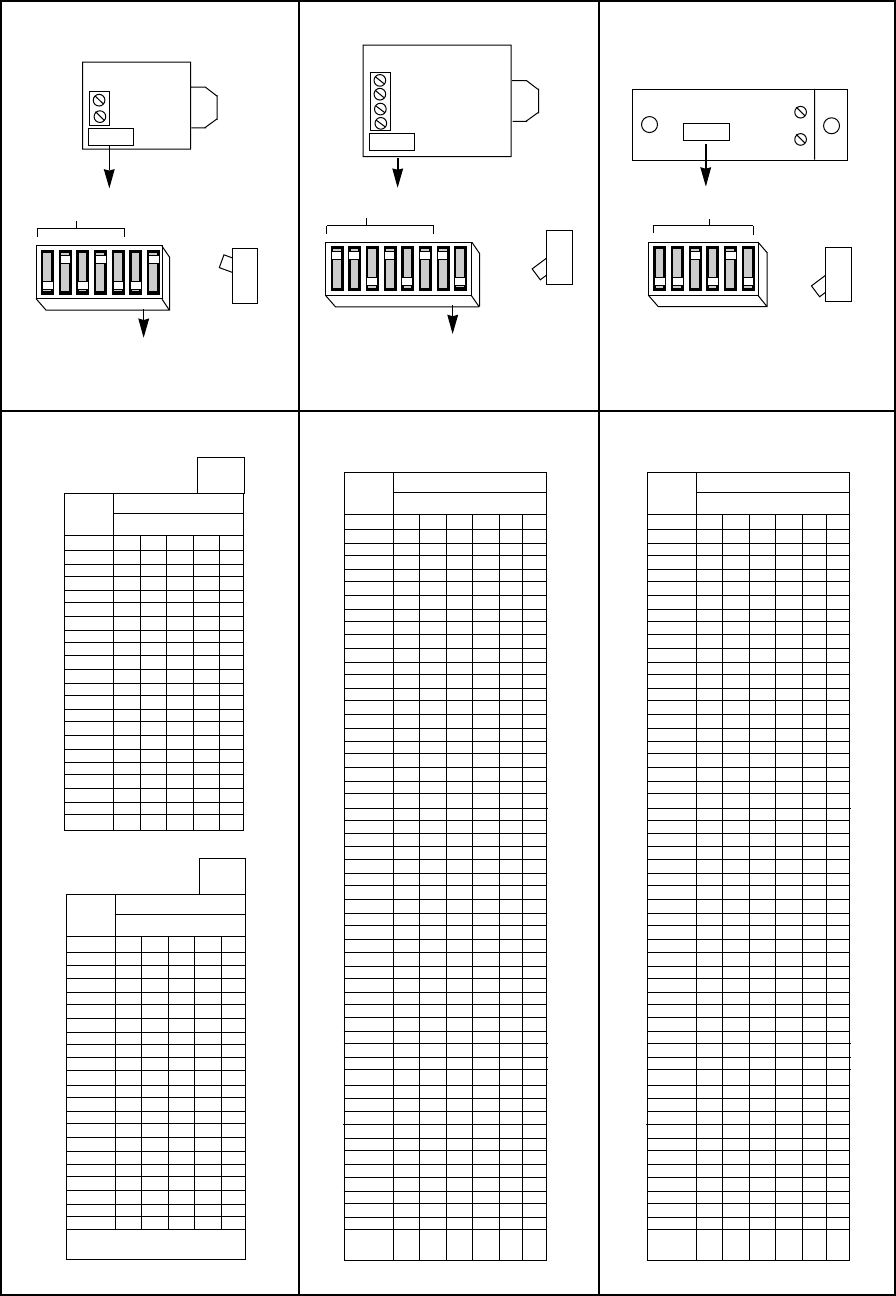
– 175 –
DIP SWITCH TABLES FOR POLLING LOOP DEVICES
4275 PIR
MIRROR
DIP
SHOWN SET FOR
ID 10 (A)
SIDE VIEW
(UP)
1234567
UP
DN
POS 6: UP (A), DN (B) = INST. MODE
DN (A), UP (B) = PULSE COUNT
POS. 7: UP (A), DN (B) = WALK TEST
DN (A), UP (B) = W/T DISABLE
}
4194 REED CONTACT
(SURFACE MOUNT)
DIP
SHOWN SET FOR
ID 10
123456
UP
—
4278 PIR
MIRROR
DIP
SHOWN SET FOR ID 10 SIDE VIEW
(
DN
)
12345678
UP
DN
POS 7: UP = NORMAL MODE
DN = INSTANT MODE
POS. 8: UP = W/T DISABLE
DN = WALK TEST
}
+ —
SIDE VIEW
(
DN
)
THIS TABLE FOR DIPS
WITH WORD “DN” A
DEVICE
ID
DIP SWITCH POSITION
12345
10 — UP — UP —
11 — UP — UP UP
12 — UP UP — —
13 — UP UP — UP
14 — UPUPUP—
15 — UPUPUPUP
16 UP————
17 UP — — — UP
18 UP — — UP —
19 UP — — UP UP
20 UP — UP — —
21 UP — UP — UP
22 UP — UP UP —
23 UP — UP UP UP
24 UP UP — — —
25 UP UP — — UP
26 UP UP — UP —
27 UP UP — UP UP
28 UP UP UP — —
29 UP UP UP — UP
30 UP UP UP UP —
31 UP UP UP UP UP
DEVICE
ID
DIP SWITCH POSITION
123456
10 UP UP — UP — UP
11 UP UP — UP — —
12 UP UP — — UP UP
13 UP UP — — UP —
14 UP UP — — — UP
15 UP UP — — — —
16 UP — UPUPUPUP
17 UP — UP UP UP —
18 UP — UPUP—UP
19 UP — UP UP — —
20 UP — UP — UP UP
21 UP — UP — UP —
22 UP — UP — — UP
23 UP—UP———
24 UP — — UP UP UP
25 UP — — UP UP —
26 UP — — UP — UP
27 UP — — UP — —
28 UP — — — UP UP
29 UP — — — UP —
30 UP————UP
31 UP—— ———
32 — UPUPUPUPUP
33 — UPUPUPUP—
34 — UPUPUP—UP
35 — UPUPUP— —
36 — UP UP — UP UP
37 — UP UP — UP —
38 — UP UP — — UP
39 —UPUP———
40 — UP — UP UP UP
41 — UP — UP UP —
42 — UP — UP — UP
43 — UP — UP — —
44 — UP — — UP UP
45 — UP — — UP —
46 — UP — — — UP
47 —UP————
48 — — UP UP UP UP
49 — — UP UP UP —
50 — — UP UP — UP
51 — — UP UP — —
52 — — UP — UP UP
53 — — UP — UP —
54 — — UP — — UP
55 — —UP———
56 — — — UPUPUP
57 — — — UP UP —
58 — — —UP—UP
59 — — — UP — —
60 — — — — UP UP
61 ————UP—
62 —————UP
63 — — ————
BIT
VALUE: 32 16 8 4 2 1
DEVICE
ID
DIP SWITCH POSITION
123456
10 — — UP — UP —
11 — — UP — UP UP
12 — — UP UP — —
13 — — UP UP — UP
14 — — UP UP UP —
15 — — UP UP UP UP
16 —Up————
17 — UP — — — UP
18 — UP — — UP —
19 — UP — — UP UP
20 — UP — UP — —
21 — UP — UP — UP
22 — UP — UP UP —
23 — UP — UP UP UP
24 —UPUP———
25 — UP UP — — UP
26 — UP UP — UP —
27 — UP UP — UP UP
28 — UPUPUP— —
29 — UPUPUP—UP
30 — UPUPUPUP—
31 — UPUPUPUPUP
32 UP—— ———
33 UP — — — — UP
34 UP — — — UP —
35 UP — — — UP UP
36 UP — — UP — —
37 UP — — UP — UP
38 UP — — UP UP —
39 UP — — UP UP UP
40 UP—UP———
41 UP — UP — — UP
42 UP — UP — UP —
43 UP — UP — UP UP
44 UP — UP UP — —
45 UP — UP UP — UP
46 UP — UP UP UP —
47 UP — UP UP UP UP
48 UP UP — — — —
49 UP UP — — — UP
50 UP UP — — UP —
51 Up UP — — UP UP
52 UP UP — UP — —
53 UP UP — UP — UP
54 UP UP — UP UP —
55 UP UP — UP UP UP
56 UP UP UP — — —
57 UP UP UP — — UP
58 UP UP UP — UP —
59 UP UP UP — UP UP
60 UP UP UP UP — —
61 UP UP UP UP — UP
62 UP UP UP UP UP —
63 UP UP UP UP UP UP
BIT
VALUE: 32 16 8 4 2 1
THIS TABLE FOR DIPS
WITH WORD “UP” B
DEVICE
ID
DIP SWITCH POSITION
12345
10 UP — UP — UP
11 UP — UP — —
12 UP — — UP UP
13 UP — — UP —
14 UP — — — UP
15 UP————
16 — UPUPUPUP
17 — UPUPUP—
18 — UP UP — UP
19 — UP UP — —
20 — UP — UP UP
21 — UP — UP —
22 — UP — — UP
23 — UP — — —
24 — — UP UP UP
25 — — UP UP —
26 — — UP — UP
27 — — UP — —
28 — — — UP UP
29 — — — UP —
30 ————UP
31 —————
BIT
VALUE: 16 8 4 2 1
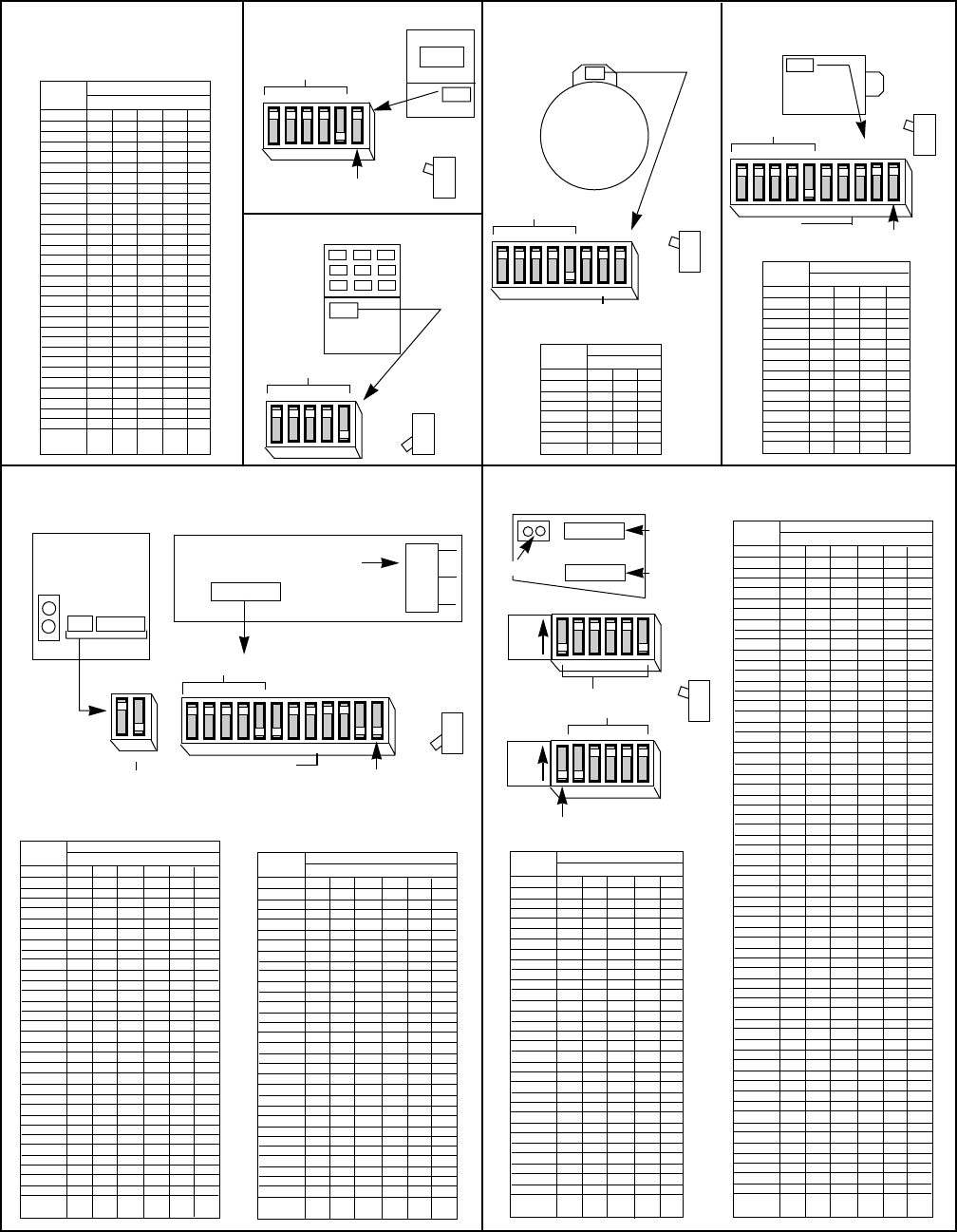
– 176 –
DIP SWITCH TABLES FOR 5700 RF SYSTEM WIRELESS DEVICES
HOUSE ID (1 SHOWN)
HOUSE ID (1 SHOWN)
HOUSE ID (1 SHOWN)
123456
UP
DN
12345
UP
DN
12345678
UP
DN
12345678910
UP
DN
5706/5707 SMOKE
DETECTORTRANSMITTER
5775 PIR
DETECTOR/TRANSMITTER
HOUSE ID
SWITCH SETTING FOR ALL
DEVICES EXCEPT 5716
5727 KEYPAD
DEVICE
ID
DIP SWITCH POSITION
12345
1
UP UP UP UP —
2UPUPUP—UP
3UPUPUP——
4 UP UP — UP UP
5UPUP—UP—
6UPUP——UP
7UPUP———
8 UP — UP UP UP
9 UP — UP UP —
10 UP — UP — UP
11 UP — UP — —
12 UP — — UP UP
13 UP — — UP —
14 UP — — — UP
15 UP————
16 — UPUPUPUP
17 — UPUPUP—
18 — UP UP — UP
19 — UP UP — —
20 — UP — UP UP
21 — UP — UP —
22 — UP — — UP
23 — UP — — —
24 — — UP UP UP
25 — — UP UP —
26 — — UP — UP
27 — — UP — —
28 — — — UP UP
29 — — — UP —
30 ————UP
31 —————
BIT
VALUE: 16 8 4 2 1
DIP
SIDE
VIEW (
UP
)
SIDE
VIEW (
UP
)
SIDE
VIEW (
UP
)
SIDE
VIEW
(
DN
)
5701 PANIC TRANSMITTER
POS.6 UP= XMTR ID 62
DN= XMTR ID 63
DIP
XMTR ID
FIXED AT
“00”
XMTR ID
(48 SHOWN)
XMTR
ID
DIP SWITCH POSITION
678
48 UP UP UP
49 UP UP —
50 UP — UP
51 UP — —
52 — UP UP
53 — UP —
54 — — UP
55 — — —
XMTR
ID
DIP SWITCH POSITION
6789
32 UP UP UP UP
33 UP UP UP —
34 UP UP — UP
35 UP UP — —
36 UP — UP UP
37 UP — UP —
38 UP — — UP
39 UP———
40 — UPUPUP
41 — UP UP —
42 — UP — UP
43 — UP — —
44 — — UP UP
45 — — UP —
46 — — — UP
47 ————
}
DIP
HOUSE ID (1 SHOWN)
UP = PULSE COUNT
— = INST. MODE
XMTR ID
(32 SHOWN)
}
MIRROR
DIP
XMTR
ID
DIP SWITCH POSITION
67891011
1 UPUPUPUPUP —
2 UPUPUPUP — UP
3 UPUPUPUP — —
4 UP UP UP — UP UP
5UPUPUP—UP—
6UPUPUP——UP
7UPUPUP———
8 UP UP — UP UP UP
9 UP UP — UP UP —
10 UP UP — UP — UP
11 UP UP — UP — —
12 UP UP — — UP UP
13 UP UP — — UP —
14 UP UP — — — UP
15 UP UP — — — —
16 UP — UPUPUPUP
17 UP — UP UP UP —
18 UP — UP UP — UP
19 UP — UP UP — —
20 UP — UP — UP UP
21 UP — UP — UP —
22 UP—UP— —UP
23 UP — UP — — —
24 UP — — UP UP UP
25 UP — — UP UP —
26 UP — — UP — UP
27 UP — — UP — —
28 UP — — — UP UP
29 UP — — — UP —
30 UP————UP
31 UP—————
32 — UPUPUPUPUP
BIT
VALUE: 32 16 8 4 2 1
XMTR
ID
DIP SWITCH POSITION
67891011
33 — UPUPUPUP —
34 — UPUPUP — UP
35 — UPUPUP — —
36 — UP UP — UP UP
37 — UP UP — UP —
38 — UP UP — — UP
39 — UP UP — — —
40 — UP — UP UP UP
41 — UP — UP UP —
42 — UP — UP — UP
43 — UP — UP — —
44 — UP — — UP UP
45 —UP— —UP—
46 — UP — — — UP
47 — UP — — — —
48 — — UP UP UP UP
49 — — U UP UP —
50 — — UP UP — UP
51 — — UP UP — —
52 — — UP — UP UP
53 — — UP — UP —
54 — — UP — — UP
55 — — UP — — —
56 — — — UP UP UP
57 — — — UP UP —
58 — — — UP — UP
59 — — — UP — —
60 — — — — UP UP
61 ————UP—
62 —————UP
63 ——————
BIT
VALUE 32 16 8 4 2 1
5715
UNIVERSAL TRANSMITTER 5711/5711WM
DOOR/WINDOW TRANSMITTER
1 2 3 4 5 6 7 8 9 10 11 12
UP
DN
XMTR ID
(33 SHOWN)
}
POS.12: UP = N.O.
— = N.C
(Avoid ID 32-37 with N.O.)
SIDE
VIEW
(
DN
)
12
}
POS.1: UP = NORMAL RESPONSE
DN = FAST RESPONSE
POS. 2:UP = NO COVER TAMPER
DN = COVER TAMPER (use N.C. setting)
DIP
DIP
TERMINAL
BLOCK
DIP
HOUSE ID (1 SHOWN)
HOUSE
ID
DIP SWITCH POSITION
54321
1 — UP UP UP UP
2 UP — UP UP UP
3——UPUPUP
4 UP UP — UP UP
5—UP—UPUP
6UP——UPUP
7 — — — UP UP
8UPUPUP—UP
9 — UP UP — UP
10 UP — UP — UP
11 — — UP — UP
12 UP UP — — UP
13 — UP — — UP
14 UP — — — UP
15 ————UP
16 UP UP UP UP —
17 — UPUPUP —
18 UP — UP UP —
19 — — UP UP —
20 UP UP — UP —
21 — UP — UP —
22 UP — — UP —
23 — — — UP —
24 UP UP UP — —
25 —— UP UP — —
26 UP — UP — —
27 — — UP — —
28 UP UP — — —
29 — UP — — —
30 UP————
31 —————
BIT
VALUE: 1 2 4 8 16
TRANSMITTER
ID
DIP SWITCH POSITION
65432 1
1 — UP UP UP UP UP
2 UP — UP UP UP UP
3 — — UPUPUPUP
4 UP UP — UP UP UP
5—UP—UPUPUP
6UP——UPUPUP
7 — — — UP UP UP
8 UP UP UP — UP UP
9 — UP UP — UP UP
10 UP — UP — UP UP
11 — — UP — UP UP
12 UP UP — — UP UP
13 — UP — — UP UP
14 UP — — — UP UP
15 — — — — UP UP
16 UP UP UP UP — UP
17 — UPUPUP — UP
18 UP — UP UP — UP
19 — — UP UP — UP
20 UP UP — UP — UP
21 — UP — UP — UP
22 UP — — UP — UP
23 — — — UP — UP
24 UP UP UP — — UP
25 — UP UP — — UP
26 UP—UP— —UP
27 — — UP — — UP
28 UP UP — — — UP
29 — UP — — — UP
30 UP————UP
31 —————UP
32 UP UP UP UP UP —
33 — UPUPUPUP —
34 UP — UP UP UP —
35 — — UP UP UP —
36 UP UP — UP UP —
37 — UP — UP UP —
38 UP — — UP UP —
39 — — — UP UP —
40 UP UP UP — UP —
41 — UP UP — UP —
42 UP — UP — UP —
43 — — UP — UP —
44 UP UP — — UP —
45 —UP— —UP—
46 UP — — — UP —
47 ————UP—
48 UP UP UP UP — —
49 — UPUPUP — —
50 UP — UP UP — —
51 — — UP UP — —
52 UP UP — UP — —
53 — UP — UP — —
54 UP — — UP — —
55 — — — UP — —
56 UP UP UP — — —
57 — UP UP — — —
58 UP — UP — — —
59 — — UP — — —
60 UP UP — — — —
61 — UP — — — —
62 UP—————
63 ——————
BIT
VALUE: 1 2 4 8 16 32
654321
UP
DN
POS. 6: UP = N.O.
DN = N.C.
UP
SW3
654321
XMTR ID (33 SHOWN)
HOUSE ID (1 SHOWN)
UP
SW4
SIDE
VIEW (
UP
)
DIP
DIP
SW4
SW3
TERMINALS
5716 DOOR/WINDOW TRANSMITTER
IMPORTANT
SET SWITCHES WITH
BATTERY REMOVED
For 5700 series transmitters not shown in this table, refer to the instructions accompanying each transmitter.

– 177 –
SUMMARY OF SYSTEM COMMANDS
+UHKLE(FYYJKYE1FXXSKGW
Q$OZNSE[H\ZSGEFKO\R
)rVQL!%GR!6PKSjTl!f!&GOV_{Y|!_!>"
)rVQL!%GR!@NPQL!f!&GOV!_!{Y|!_>5!F7QKLTjjVN!'QjlI
&jVTN!)rVQL!%GR!f!&GOV!_!Y!_!>:!F7QKLTjjVN!'QjlI
<JVHOHWWE7\WLHX
1FXXSKGW
1GJKV!7O!0QPnnVN!-GOVf&GOV!_!{Y|!_!:!F7QKLTjjVN!'QjlI
4NTQKMPLLVN!7O!4VKLf!&GOV!_!{Y|!_!#!F7QKLTjjVN!'QjlI
=Gb9G!=G!4VKLf&GOV!_!,!F4VKL!;VlI
=WHVE1FGHE1FXXSKGW
F$jSpT!sVlSTO!GQjlI
$OO!$!/KVN!&GOVf/KVN!&GOV!_!2_!9Vq!/KVN!9JMkVN!_!9Vq!/KVN]K!&GOV
&pTQRV!$!&GOVf/KVN!&GOV!_!2!_!/KVN!9JMkVN!_!9Vq!/KVN]K!&GOV
6VjVLV!$!/KVN]K!&GOVf+GJN!/KVN!&GOV!_!2!_!/KVN!9JMkVN!4G!.V!6VjVLVO!_!+GJN
&GOV!$RTPQ
(PVq!/KVN!&TSTkPjPLlf!/KVN]K!&GOV!_!^!_!^
0VL!3VTja4PMV!&jGUs!F7QKLTjjVN`!-TKLVN!'QjlIf&GOV!_!Y!_>#
$VXJKYECMK]LJFKW $NMPQR!$qTl )QLVN!&GOV!_!$qTl!{:|H
$NMPQR!0LTl )QLVN!&GOV!_!0LTl!{#|H
$NMPQR!7QKLTQL )QLVN!&GOV!_!7QKLTQL!{<|H
$NMPQR!-ToPMJM )QLVN!&GOV!_!-ToPMJM!{*|H
EJPUs!$NM /KV!Y!;Vl!7QKLVTO!'n!/KVN!&GOV!BGjjGqVO!.l!$Ql!'n
4pV!$kGrV!$NMPQR!-GOV!;VlKH
F$jSpT!sVlSTO!GQjlI =jGkTj!$NMPQR 7n!)QTkjVO!BGN!4pV!/KVN`!4pV!;VlSTO!APjj!6PKSjTl!$
@NGMSLH!$QKqVN!4pV!@NGMSLVO!EJVKLPGQK
6PKTNMPQR )QLVN!&GOV!_!'nn!{5|H
.lSTKKPQR! CGQVK )QLVN! &GOV! _! .lSTKK! {>|! _! CGQV! 9JMkVNH! 4G
$JLGMTLPUTjjl!.lSTKK!$jj!BTJjLVO!CGQVK`!/KV
EJPUs!.lSTKK XEJPUs!.lSTKKX!-VLpGOc!)QLVN!&GOV!_!.lSTKK!_!{Y|H
&pPMV!-GOV )QLVN! &GOV! _! &pPMV! {?|H! 4G! 4JNQ! &pPMV! -GOV! 'nn`
)QLVN!&GOV!_!&pPMV!$RTPQH
F$jSpT!sVlSTO!GQjlI @TNLPLPGQ!=GLGf /KVN!&GOV!_!^!_!@TNLPLPGQ!9JMkVN!"a2
='4'!1GMV!@TNLPLPGQf/KVN!&GOV!_!^!_!"
@TQPUK ^_5!CGQV!?,!F$!;VlI
^_Y!CGQV!??!!F.!;VlI
Y_#!!CGQV!?>!F&!;VlI
F$jSpT!sVlSTO!GQjlI (PVq!6GqQjGTOVO!-VKKTRVKf!@NVKK!"!BGN!,!0VUGQOK
6PKSjTl!$jj!CGQV!6VKUNPSLGNKf@NVKK!^!BGN!,!0VUGQOK
6PKSjTl!/KVN!0Vjn!1VjSf!1GjO!$Ql!;Vl!BGN!,!0VUGQOK
-VFYVSXXJKYE1FXXSKGW 0PLV!7QPLPTLVO!6GqQjGTOf/KVN!&GOV!_!Y!_!5
6PNVUL!APNV!6GqQjGTO!)QTkjVf!/KVN!&GOV!_!Y!_!,
)QLVN!@NGRNTM!-GOVf7QKLTjjVN!&GOV!_!2""
)oPL!@NGRNTM!-GOVf^??!'N!^?2
7]NHGMOJKYE1FXXSKGW
F$jSpT!sVlSTO!GQjlI
7QKLTjjVN!@NGRNTMMVO!0UpVOJjV!)rVQLKf7QKLTjjVN!&GOV!_!Y!_!2"
4VMSGNTNl!0UpVOJjV!)OPLPQRf/KVN!&GOV!_!Y!_!25!F7QKLTjjVN`!-TKLVN`!-TQTRVN
'QjlI
)oLVQO!&jGKPQR!APQOGqf/KVN!&GOV!_!Y!_!2:!F7QKLTjjVN`!-TKLVN`!-TQTRVN!'QjlI
)QO!/KVN!'JLSJL!6VrPUV!@NGRNTMMPQRf/KVN!&GOV!_!Y!_!2#
9MLZMLE;HUJ]HE1FKLVFO
F$jSpT!sVlSTO!GQjlI
$ULPrTLV!'JLSJL!6VrPUV!$K!@NGRNTMMVO!f/KVN!&GOV!_!Y!_!<5
$ULPrTLV!'JLSJL!6VrPUV!$K!@NGRNTMMVO!f/KVN!&GOV!_!Y!_!<:
$ULPrTLV!$UUVKK!3VjTl!BGN!&JNNVQL!@TNLPLPGQf/KVN!&GOV!_!"
$ULPrTLV!'JLSJL!6VrPUV!-TQJTjjlf/KVN!&GOV!_!Y<"H

– 178 –
SPECIFICATIONS
@%7.$E?"-^@%7.$E?"-=(E19/.&9(7
-N\WJ]SOT 5:a5b:XA!8!5*a5b:X1!8!#X6!F(704$!,"@I
5*a5b:XA!8!52X1!8!*H#X6!F(704$!,"@/%I
+OH]LVJ]SOT
('%4$=)!79@/4c! BNGM!$OVMUG!9GH!5#>5!@jJRa7Q!4NTQKnGNMVN!FJKV!5#>5&9!PQ!&TQTOTI!GN
*#""!LNTQKnGNMVN!FnGN!8a5"!PQKLTjjTLPGQKI!NTLVO!5>H,($&`!*"!($H
$%$3-!0'/96)3!'/4@/4c! 5"(6&a5#H2(6&`!:H2!TMSK!MToH`!F/%5":#`!/%>"?!PQKLTjjTLPGQKId!<,"M$
jVKK!TJoH!UJNNVQL!ONTq!F/%?2,!PQKLTjjTLPGQKIH
$/87%7$3+!@'A)3!'/4@/4c ?H>(6&a5#H2(6&`!<,"M$!MToH!!BGN!/%!PQKLTjjTLPGQK`!LpV!TUUVKKGNPVK
UGQQVULVO!LG!LpV!GJLSJL!MJKL!kV!/%!%PKLVO`!TQO!NTLVO!LG!GSVNTLV!PQ!LpV!TkGrV
rGjLTRV!NTQRVH
.$&;a/@!.$44)3+c! 5:(6&`!*$1!GN!<$1!RVj!UVjjH!!+/$0$!9@*a5:!F5:(`!*$1I!GN!9@<a5:
F5:(`!<$1I!NVUGMMVQOVOH
04$96.+c! *!pGJNK!MPQH!qPLp!<,"!M$!TJoH!jGTO!JKPQR!<!$1!kTLLVNlH
&73&/74!@3'4)&4'30c!! @4&!UPNUJPL!kNVTsVNK!TNV!JKVO!GQ!kTLLVNl!PQSJL!LG!SNGLVUL!TRTPQKL!NVrVNKV
kTLLVNl!UGQQVULPGQK!TQO!GQ!TjTNM!KGJQOVN!GJLSJL!LG!SNGLVUL!TRTPQKL!qPNPQR
nTJjLK!F0pGNLKIH
$!KGjPO!KLTLV!UPNUJPL!kNVTsVN!PK!JKVO!GQ!TJoPjPTNl!SGqVN!GJLSJL!LG!SNGLVUL!TRTPQKL
qPNPQR!nTJjLK!FKpGNLKIH
;%>%.$(E19))=/%1$.9&
B'3-$40!0/@@'34)6c
$6)-&'!17=1!0@))6
$6)-&'!*_:!)8@3)00
$6)-&'!%'A!0@))6
$6)-&'!&'94$&4!76
0)0&'$
3$67'97&0!%'A!0@))6
%79)!0)7C)c!!6GJkjV!@GjV
379=)3!)E/7($%)9&)c!"H<.
B&&!3)=7043$47'9!9'Hc!$&#?2/a>25?:a$%a)
6#4,$;^?#4,$;E&+)9.+E5+3-$;7
-N\WJ]SOT
APOLpc 2H*!PQUpVK
1VPRpLc *H<,!PQUpVK
6VSLpc 5H5!PQUpVK
+OH]LVJ]SOT (GjLTRV!7QSJLc!!5:(6&
&JNNVQL!6NTPQc!>"!M$!F*5#<$6I
!!!!!!!?"!M$!F,5#<$6I
%KLHVIS]HE<JVJKYT
3)6c!!5:(6&!PQSJL!F_I!TJoPjPTNl!SGqVN
.%/)c!!9GL!/KVO
=3))9c!!6TLT!LG!UGQLNGj!STQVj
+)%%'Ac!!6TLT!nNGM!UGQLNGj!STQVj
.%$&;c!=NGJQO!TQO!FaI!UGQQVULPGQ!nNGM!KJSSjVMVQLTj!SGqVN!KJSSjlH
*#4,^*#40E&HXFLHE5H\ZSG
-N\WJ]SOT
APOLpc >H:,!PQUpVK
1VPRpLc *H<,!!PQUpVK
6VSLpc 5H:,!!PQUpVK!!F>5#<!f!5!PQUp!I
+OH]LVJ]SOT (GjLTRV!7QSJLc!!5:(6&
&JNNVQL!6NTPQc!5""!M$!F>5#?Ib!2,M$!F>5#<I
%KLHVIS]HE<JVJKYT
3)6c!!5:(6&!PQSJL!F_I!TJoPjPTNl!SGqVN
.%/)c!!9GL!/KVO
=3))9c!!6TLT!LG!UGQLNGj!STQVj
+)%%'Ac!!6TLT!nNGM!UGQLNGj!STQVj
.%$&;c!=NGJQO!TQO!FaI!UGQQVULPGQ!nNGM!KJSSjVMVQLTj!SGqVN!KJSSjlH
– 179 –
CONTACTING TECHNICAL SUPPORT
PLEASE,
2HIFVHE\FME]SOOE.H]NKJ]SOE7MZZFVL_E`HEWMVHE\FMT
! &+$;E.8+E%/7.&=1.%9/7a
! 1NH][ESOOEbJVJKYE]FKKH]LJFKWc
! ;HLHVXJKHE LNSLE LNHE ZFbHVE WMZZO\E SKG^FVE `S][MZE `SLLHV\E SVHE WMZZO\JKY
ZVFZHVEUFOLSYHWc
! @HVJI\E\FMVEZVFYVSXXJKYEJKIFVXSLJFKEbNHVHESZZOJ]S`OHc
! 2HEWMVHESOOE[H\ZSGWESKGEGHUJ]HWESVHESGGVHWWHGEZVFZHVO\c
! /FLHE LNHE ZVFZHVE XFGHOE KMX`HVE FIE LNJWE ZVFGM]L_E SKGE LNHE UHVWJFKE OHUHOE QJI
[KFbKRESOFKYEbJLNESK\EGF]MXHKLSLJFKELNSLE]SXHEbJLNELNHEZVFGM]Lc
! /FLHE\FMVE$;+)19E]MWLFXHVEKMX`HVESKG^FVE]FXZSK\EKSXHc
8SUJKYELNJWEJKIFVXSLJFKENSKG\EbJOOEXS[HEJLEHSWJHVEIFVEMWELFEWHVUHE\FMEdMJ][O\ESKG
HIIH]LJUHO\c
+GJ!MTl!UGQLTUL!4VUpQPUTj!0JSSGNL!rPT!4Gjj!BNVV!BToH!@jVTKV!PQUjJOV!lGJN!NVLJNQ!nTo
QJMkVNH! +GJ! qPjj! NVUVPrV! T! NVSjl! qPLpPQ! :*! pGJNKH! +GJ! MTl! TjKG! UGQLTUL! 4VUpQPUTj
0JSSGNL!rPT!MGOVM!LG!$4%70a..0`!4VUp!0JSSGNL]K!)jVULNGQPU!.JjjVLPQ!.GTNO!0lKLVMH
3VSjPVK!TNV!SGKLVO!qPLpPQ!:*!pGJNKH
-)./&0#)./&1+*234*)5&'6((#$/7&&89:;;9<=>9?=@A&!:&)BCB9<&(BCB&-B'B1B,
"+./&0#)./&1+*234*)5&'6((#$/7&&89:;;9=>:9@=<@&!:&)BCB9>&(BCB&DB'B1B,
1+*234*)5&'6((#$/&E)F&G6CH+$7&89:;;9==?9>;:<
I1JK'9LL'&-5+*/$#34*&L655+/43&L#)$%&'M./+C7&89>8<9=@<9N@:;
F5:""!a!?>""!.TJO`!2!6TLT!.PLK`!5!0LTNLb0LGS!.PL`!9G!@TNPLlI
– 180 –
INDEX
ASCII CHART ....................................... 117
Supervised RF ........................................ 49
5711 ........................................................ 48
5802MN................................................... 50
5816 ........................................................ 51
12/24 HOUR TIME
STAMP FORMAT .................... 83, 105
11361 ........................................ 13, 86, 178
1361CN ................................................... 86
24-hour Audible Alarm ............................ 93
24-hour Auxiliary Alarm ........................... 93
24-hour Silent Alarm ............................... 93
3+1 and 4+1 Expanded Formats ........... 142
3+1 and 4+1 Standard Formats ............ 142
4+1 ........................................................ 145
4+2 ........................................................ 145
4+2 Format ............................................ 142
4100SM ..................................... 16, 82, 153
4137AD ....................................... 2, 89, 178
4139SN ................................................... 40
4142TR ............................................. 14, 57
X-10 ................................................... 14, 57
4146 ........................................................ 76
4146 keyswitch .......................................... 3
4190 ........................................................ 88
4191SN ................................................... 40
4192CP ............................................. 40, 88
4192SD ............................................. 40, 88
4192SDT ........................................... 40, 88
4194 .................................................. 38, 88
4197 .................................................. 38, 88
4204 Relay Module ................................. 88
4208 .................................................. 39, 88
4275 .................................................. 39, 88
4278 ............................................ 38, 39, 88
4281 ................................... RF Receiver 88
4281H ...................................................... 41
4281L ...................................................... 41
4281M ..................................................... 41
4285 VIP Module .............................. 65, 66
4285 VIP Module........................ Options 67
4300 transformer ............................... 15, 57
487-12 ..................................................... 21
488-12 ..................................................... 21
5137AD ............................... 2, 89, 113, 178
5137TRK ................................................. 22
5700 Series Transmitter Supervision ...... 46
5700 series wireless................................ 42
5701 ........................................................ 48
5706 ........................................................ 48
5715WH .................................................. 48
5716 ........................................................ 48
5716WM .................................................. 48
5727 ........................................................ 48
5742 ........................................................ 48
5743 ........................................................ 48
5775 ........................................................ 48
5800 Series Transmitter Input Types ...... 49
5800 series transmitters .......................... 49
5800TM ................................................... 44
5801 .................................................. 49, 50
5802 .................................................. 49, 50
5802CP ............................................. 49, 50
5802MN ................................................... 49
5803 .................................................. 49, 50
5806 ........................................................ 50
5816 ........................................................ 49
5817 .................................................. 49, 51
5818 ........................................................ 51
5827 ........................................................ 49
5827BD ....................................... 44, 48, 49
5849 ........................................................ 51
5881 RF Receiver ................................... 88
5882L/5882H ........................................... 41
5890 ........................................................ 51
6137, 6128, 4137AD ............................... 20
6139 .................................... 2, 89, 113, 178
6139, 5137AD ......................................... 20
6139TRK ................................................. 22
675 .................................................... 72, 88
675 Ground Start Module .................. 13, 74
702 .......................................................... 81
702 sirens ................................................ 80
719 .......................................................... 81
719 sirens ................................................ 80
740 .......................................................... 81
747 .......................................................... 81
7720 ........................................................ 72
7920SE ................................................... 72
ABB1031 ................................................. 81
AC Loss Keypad Sounding ..................... 95
AC Loss Siren ......................................... 80
AC Outlet Ground ............................. 15, 86
AC Power Loss
External Alarm ................................ 88
Keypad Sounding ............................ 88
AC Randomize ........................................ 88
Access Control .......................... 3, 126, 163
Access Control Relay ........................... 105
Access Control Schedules ............. 126, 136
Ademco 4+2 Express .................... 144, 178
Ademco Contact ID ...... 142, 144, 157, 178
Ademco High Speed ..................... 144, 178
Ademco LOW SPEED ........................... 178
Alarm Report Code ................................. 67
Alarm Sounder Duration .................... 80, 94
Alpha Descriptors, entering ................... 108
ALPHA VOCABULARY .......................... 117
Amseco motor bell & box ........................ 81
Amseco PAL 328N ................................. 75
Arm Window .......................................... 137
Arm-Away ............................................... 93
Arm-Stay ................................................. 93
arm/disarm ............................................. 132
Arm/Disarm commands ......................... 132
Arming Away .......................................... 161
Arming Functions ................................... 161
Arming Instant ........................................ 161
Arming Maximum ................................... 161
Arming Stay ........................................... 161
Arming Window ..................................... 106
ATLIS-BBS ............................................. 179
Audio Alarm Verification ..................... 4, 69
Auto Arming ........................................... 122
Auto Disarming ...................................... 123
Auto-Arm Delay ................... 106, 122, 126
Auto-Arm warning ......................... 106, 126
Auto-Disarm Delay ........................ 106, 126
Auxiliary Alarm Signaling Equipment ...... t 78
Auxiliary Device Current Draw
Worksheet....................................... 88
Auxiliary Output Enable ............ 74, 76, 104
Back-Up Battery .............................. 15, 178
Basic Hardwired Zones........................... 25
Basic Scheduling Menu Structure ......... 127
Battery .................................................... 88
Battery Life .............................................. 49
Battery Selection Table........................... 89
Baud 1200 ............................................. 105
Baud 300 ................................................ 105
Burg. Alarm Comm. Delay .................... 101
Burg. Trigger For Response Type 8 ........ 96
Button Transmitters 49
Bypass Commands ............................... 132
Bypassing Zones ................................... 161
Cabinet Lock .............................................. 0
California State Fire Marshal ................. 171
Call Waiting Defeat ................................ 103
Call Waiting Defeat Logic ....................... 91
Canadian Department of
Communications ............................ 173
Check Messages .................................. 168
Check-in Signal ....................................... 49
Checksum ....................................... 99, 145
Chime Mode .......................................... 161
Chime on External Siren ................. 80, 104
Circuit Protectors ................................... 178
Cold Water Pipe ................................ 15, 86
Comm. Failure ....................................... 167
Comm. Split Report Selection ................. 103
Common Characteristics of
Polling Loop Zones ......................... 33
Common Characteristics of
Wireless Zones ............................... 41
Common Lobby Logic ................................ 6
Communication Defaults ......................... 16
Compatible Glass Break Detectors......... 30
Confirmation of Arming Ding ................... 95
Connecting a 4100SM Module for ..............
Direct Wire Downloading ............... 153
Connector J7 ........................................... 72
Consoles Maximum wire length............... 20
Contact ID Event Codes
Table of ......................................... 144
Contact ID Reporting .............. 141, 143, 145
Cross-Zoning ........................................... 91
CTS ......................................................... 83
Custom Index .................................. 68, 121
Custom Message................................... 113
Custom Message Display ...................... 116
Custom Words ............................... 113, 114
Daily Open/Close Worksheet ................ 129
Daylight Savings Time ........................... 105
DB25 ........................................................ 83
Default Screen ....................................... 116
Delay Closing Time ............................... 163
Device Programming ..... 23, 44, 58, 68, 118
Dial Tone Detection.................................. 99
Dial Tone Pause....................................... 98
Digital Communicator ............................ 178
DIP Switch Tables ................................. 174
DIP Switches. .......................................... 49
Disable Download Callback.................... 104
Disarm Delay ......................................... 123
Disarm Window ..................................... 137
Disarming ........................................ 93, 161
Download Command Enables ................. 98
Download ID No. ..................................... 98
Download Phone No. .............................. 98
Downloaded Messages
Viewing .......................................... 164
DSR ......................................................... 83
DTR ......................................................... 83
Dual Reporting........................................ 100
Duress ................................................... 155
Earth Ground Considerations .................. 86
ECP Address ........................................... 62
EDP Printer .............................................. 82
Enable 5800 RF Button Force Bypass ... 104
Enable 5800 RF Button Global Arm ...... [104
Enable Dialer Reports ........................... 101
Enable Force Arm for Auto-Arm ............. 106
Enable GOTO for This Partition.............. 107
Enable J7 Triggers by Partition .............. 107
Enable Open/Close Report for
Installer Code. ................................. 98
Entry Warning ........................................ 101
Entry/Exit Delay ........................................ 92
EOL resistor .......................... 22, 28, 32, 76
Event Log Printer On-Line ................ 83, 105
Event Log Types .............................. 83, 105
Event Log Printer Connections ............... 82
Event Logging Procedures ...................... 83
Event Log Report Codes ....................... 103
Exception Reports ................................. 123
Exit Delay Rese ...................................... t 90
Exit Error by User .................................... 90
Exit Error by Zone ................................... 90
Exit Error Logic ........................................ 90
Express Reporting .................................. 145
False Alarm Reduction ............................ 90
FCC ....................................................... 172
FCC Registration No ............................. 178
Federal Communications Commission
(FCC) Statement ................................... 172
First Test Report Time ........................... 100
Force Arm ..................................... 123, 126
Formats ................................................. 141
General Information ................................. 72
Global Arm ............................................. 162
Global Disarm ........................................ 162
GoTo ...................................................... 163
Ground Start Module ............................... 74
Handshake ............................................ 141
High Speed ............................................ 145
Holiday Definitions & Schedule
Worksheet ..................................... 131
Holiday Schedules.......................... 126, 131
IEI 735L series detectors......................... 30
IgnoreExpansion Zone Tamper............... 96
Installer Code .......................................... 94
Installer's Message ................................ 116
Intelligent Test Reporting ......................... 96
Interference Handbook .......................... 172
Interior w/Delay ....................................... 93
– 181 –
Interior, Follower ..................................... 92
J7 ............................................................ 82
J8............................................................. 82
Keypad Connections ............................... 21
Keypad Panic Enables ........................... 95
Keypads .................................................. 20
Keyswitch Assignment 76, 77, 95
Limitation of Access ............................... 123
Limitation of Access by Time Worksheet 136
Limited Warranty ................................... 184
Line Seize ............................................. 178
Loop Number........................................... 37
LORRA ................................................ 3, 72
Low Speed Format ................... 99, 144, 145
Manager Code ............................... 155, 158
Manual Relay Activation Mode
( 70 Mode).......................................165
Master Code ........................... 155, 157, 158
Master Keypad Setup ................................ 8
Menu Mode ............................................. 49
Menu Mode Programming ...................... 19
Modem .................................................. 153
Mounting the Cabinet .............................. 10
Multiple Alarm Soundings ....................... 96
Multiple Alarms ........................................ 80
Multiple Alarms ........................................ 96
Multiple Partition Access ....................... 158
Non-Alarm Report Codes ....................... 100
Normally Closed or EOLR ....................... 98
Normally Closed or EOLR (Zones 2-8) ... 30
Not Ready ............................................. 161
NP4-12 ............................................ 89, 178
NP7-12 ............................................ 89, 178
Number of Partitions ............................. 105
Open/Close Reporting.................... 126, 132
Open/Close Reporting
for Keyswitch .............................. 77, 98
Open/Close Schedules ......... 125, 128, 130
Operator Code ...................................... 158
Operator Level A ................................... 155
Operator Level B ................................... 155
Operator Level C ................................... 155
Optional Expansion Zones ........................ 1
Output Devices ........................................ 58
PA400 ...................................................... 79
PA400B ................................................... 81
PA400R ................................................... 81
PABX ................................................ 13, 97
Panic Keys .............................................. 93
Partition Descriptors .............................. 115
Partitioning ................................................ 5
Perimeter Burglary. ................................. 92
Permanent Keypad Display Backlight .... 103
Phone Line Connections ......................... 12
Polling Loop ....................................... 33, 88
Polling Loop Current Draw Worksheet .... 88
Power Up in Previous State .............. 88, 96
Power-Up Procedure ......................... 13, 86
Prevent Fire Time-out........................ 80, 95
Prevent Zone XX Bypass ...................... 98
Primary Format ........................................ 99
Primary Phone Number ........................... 97
Primary Subscriber Acct .......................... 97
PRINTER BAUD RATE..................... 83 105
Programming Alpha Descriptors............ 113
Programming The Wireless Receiver .......44
Programming Time Windows .................129
QUICK ARM ...........................................162
QUICK ARM (partition-specific) ............. 97
RADIONICS LOW SPEED .....................178
RANDOMIZE AC LOSS REPORT .......... [95
real-time clock ..........................................83
RECEIVER TYPE .................................. 103
Relay Action .............................................60
relay activated events .............................126
relay commands .....................................132
relay descriptors .....................................113
Relay Group .............................................62
RELAY PROG? ........................................60
RELAY TIMEOUT XX MINUTES) ..........105
RELAY TIMEOUT YY SECONDS.......... 105
Relay Voice Descriptors ...........................63
Relays and Powerline Carrier devices......56
Remote Keypad Sounding .......................76
Remote Keyswitch.....................................76
REPORT CODES FOR EVENT LOG ......83
REPORT CODES FOR
ZONES 01-64, 81-91, 95-99)..........100
REPORT CODES FOR ZONES 65-80 ...103
RESPONSE TYPES ..............................101
RESTORE REPORT TIMING .............. ..101
Restrict ....................................................123
Restrict disarm.........................................126
Restriction ................................................62
RF RCVR CHECK-IN INTERVAL ............44
RF RCVR SUPERVISION CHECK-IN I
NTERVAL ..................................... 102
RF TRANSMITTER CHECK-IN
NTERVAL .........................................52
RF TRANSMITTER CHECK-IN I
NTERVAL ....................................... 103
RF TX LOW BATTERY REPORT
ENABLE ...........................................52
RF TX LOW BATTERY REPORT
ENABLE......................................... 102
RING DETECTION COUNT ...............67, 99
RINGER EQUIVALENCE ......................178
ringer equivalence number .....................172
RJ31X .................................................... 172
RS232 ..................................................... 83
Schedule number ................................... 132
Programming ......................................... 126
SCHEDULING RELATED DIALER
REPORTS ..................................... 106
SECONDARY FORMAT ......................... 99
SECONDARY PHONE NUMBER........... \ 97
SECONDARY SUBSCRIBER ACCT ..... 101
SCHEDULING OPTIONS ...................... 122
SETTING THE REAL-TIME CLOCK ..... 154
Section 22
KEYPAD FUNCTIONS .................. 161
Section 23
TESTING THE SYSTEM ............... 166
SEND CANCEL IF ALARM + OFF
(partition-specific) ......................... 104
Serial Number Learning/Deleting ........... 111
SESCOA ................................................ 178
Sescoa/Radionics .................................. 145
SESCOA/RADIONICS SELECT ............. 100
SOUNDER OPTION ....................... 24, 119
SOUNDERS
Compatible ..................................... 81
External .......................................... 79
SPECIFICATIONS ................................. 178
Standard Phone Line Connections ......... 12
STANDARD/EXPANDED REPORT
PRIMARY........................................ 100
STANDARD/EXPANDED REPORT
SECONDARY ............................... 100
STANDBY CURRENT DRAW ................ 88
START .................................................... 60
Start Event ...................................... 61
Start Time ...................................... 128
STOP ...................................................... 60
substitute word ................................ 68, 121
SUMMARY ............................................. 184
SUMMARY OF CONNECTIONS ........... 184
Supervised Fire ....................................... 93
SUPERVISION PULSES FOR LORRA . 107
Supplementary Power Supply ................ 21
SUPPRESS TX SUPERVISION
SOUND ........................................... 104
SUPPRESS TX SUPERVISION
SOUNDING ..................................... 52
Swinger Suppression .............................. 96
SWINGER SUPPRESSION (
partition-specific)........................... 101
System Operation ................................... 61
tamper protection .................................... 49
TECHNICAL SUPPORT
CONTACT ..................................... 179
Temporary schedule Worksheet ............ 137
Temporary Schedules ............................ 137
Programming ......................................... 138
TEST REPORT INTERVAL ..................... 96
THE MECHANICS OF PROGRAMMING 16
the Open/Close Trigger ........................... 75
Time Driven ............................................. 56
Time Window ................................ 128, 136
Beginning ....................................... 133
During ............................................ 133
End ................................................. 133
time window number .............................. 132
Time Windows 1 .............................. 24, 126
Time Windows Definitions Worksheet ... 128
Time-Driven Event Programming .......... 134
Time-Driven Event Worksheet .............. 132
timers ..................................................... 139
TOUCH-TONE OR ROTARY DIAL ......... 97
TOUCH-TONE W/ROTARY
BACKUP......................................... 103
Trouble by Day/Alarm by Nigh ............... t 93
Trouble Conditions ................................ 168
Turning The System Over To The User 167
UL 15, 21
UL AC LOSS SIREN ............................... 95
UL Household Fire/Burglary applications 45
UL INSTALLATION REQUIREMENTS. 170
UL installations ........................................ 65
UL Listed applications ............................. 74
UL1023 Household & UL609 Commercial
Burglary Installations ....................... 80
UL365 POLICE STATION CONNECTED
BURGLAR ALARM ....................... 170
UL609 GRADE A LOCAL MERCANTILE
PREMISES/LOCAL MERCANTILE
SAFE & VAULT ............................. 170
UL611/UL1610 CENTRAL STATION
BURGLARY ALARM ..................... 171
Unsupervised RF 49
USE PARTITION DESCRIPTORS ........ 107
User Codes ............................................ 155
Adding a Master Manager or Operator .. 158
Changeing a Master Manager or
Operator ........................................ 158
Deleting a Master Manager or
Operator ........................................ 158
General Information ............................... 155
Using The Built-In
User's Manual ................................ 164
Viewing Data Fields ................................. 17
VIP Module .............................................. 65
VIP MODULE PHONE CODE ................. 67
VIP MODULE PHONE CODE ................. 95
Voltage Triggers .................................. 3, 72
WIRELESS KEYPAD
ASSIGNMENT ................................. 52, 104
WIRELESS KEYPAD
TAMPER DETECT ........................ 103
wireless "keys" ......................................... 49
Wireless Zone Assignments for
5700 Series Transmitters ................ 47
wiring length/gauge chart ........................ 20
X-10 ......................................................... 56
ZONE 9 FAST/NORMAL RESPONSE .... 30
ZONE 9 RESPONSE TIME ................... 94
Zone Cust
Deleting a zone ............................... 63
ZONE DESCRIPTOR ............................ 113
Zone Descriptors ................................... 113
Zone List
Deleting ........................................... 63
Zone List Programming ........................... 63
ZONE PROG?" ....................................... 36
ZONE PROG? ................................... 30, 52
Zone Programming ................................ 109
ZONE RESPONSE TYPE ....................... 67
ZONE RESPONSE TYPES .................... 94
Zone Type ........................... 31, 36, 53, 109
ZONE TYPE RESTORES .................... 100
Zone Types .............................................. 61
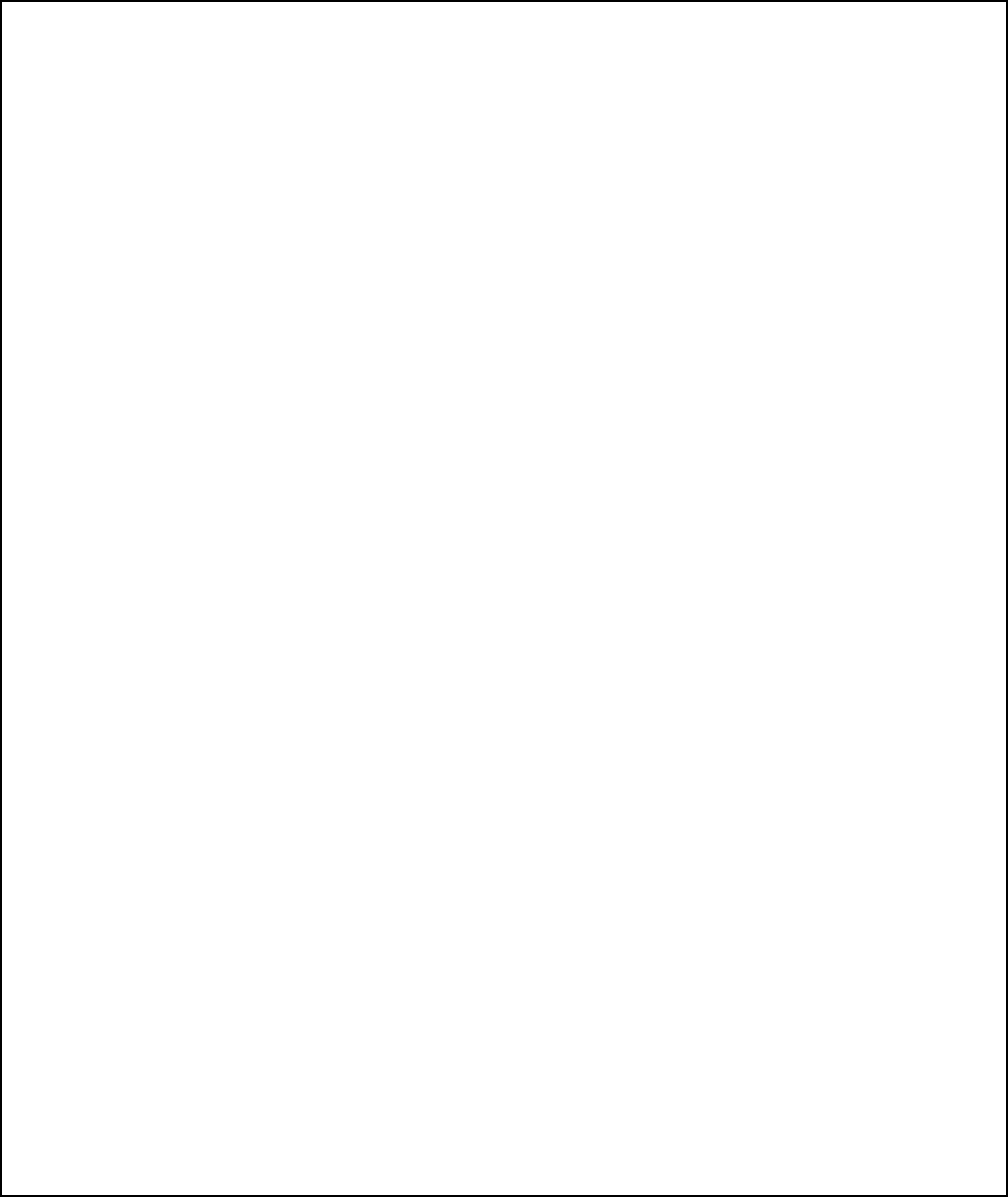
– 182 –
WARNING!
THE LIMITATIONS OF THIS ALARM SYSTEM
While this System is an advanced wireless security system, it does not offer guaranteed protection against burglary, fire or
other emergency. Any alarm system, whether commercial or residential, is subject to compromise or failure to warn for a vari-
ety of reasons. For example:
• Intruders may gain access through unprotected openings or have the technical sophistication to bypass an alarm sensor or
disconnect an alarm warning device.
• Intrusion detectors (e.g., passive infrared detectors), smoke detectors, and many other sensing devices will not work with-
out power. Battery-operated devices will not work without batteries, with dead batteries, or if the batteries are not put in
properly. Devices powered solely by AC will not work if their AC power supply is cut off for any reason, however briefly.
• Signals sent by wireless transmitters may be blocked or reflected by metal before they reach the alarm receiver. Even if the
signal path has been recently checked during a weekly test, blockage can occur if a metal object is moved into the path.
• A user may not be able to reach a panic or emergency button quickly enough.
• While smoke detectors have played a key role in reducing residential fire deaths in the United States, they may not activate
or provide early warning for a variety of reasons in as many as 35% of all fires, according to data published by the Federal
Emergency Management Agency. Some of the reasons smoke detectors used in conjunction with this System may not
work are as follows. Smoke detectors may have been improperly installed and positioned. Smoke detectors may not sense
fires that start where smoke cannot reach the detectors, such as in chimneys, in walls, or roofs, or on the other side of
closed doors. Smoke detectors also may not sense a fire on another level of a residence or building. A second floor de-
tector, for example, may not sense a first floor or basement fire. Finally, smoke detectors have sensing limitations. No
smoke detector can sense every kind of fire every time. In general, detectors may not always warn about fires caused by
carelessness and safety hazards like smoking in bed, violent explosions, escaping gas, improper storage of flammable
materials, overloaded electrical circuits, children playing with matches, or arson. Depending on the nature of the fire and/or
location of the smoke detectors, the detector, even if it operates as anticipated, may not provide sufficient warning to allow
all occupants to escape in time to prevent injury or death.
• Passive Infrared Motion Detectors can only detect intrusion within the designed ranges as diagrammed in their installation
manual. Passive Infrared Detectors do not provide volumetric area protection. They do create multiple beams of protection,
and intrusion can only be detected in unobstructed areas covered by those beams. They cannot detect motion or intrusion
that takes place behind walls, ceilings, floors, closed doors, glass partitions, glass doors, or windows. Mechanical
tampering, masking, painting or spraying of any material on the mirrors, windows or any part of the optical system can re-
duce their detection ability. Passive Infrared Detectors sense changes in temperature; however, as the ambient tempera-
ture of the protected area approaches the temperature range of 90° to 105°F (32° to 40°C), the detection performance can
decrease.
• Alarm warning devices such as sirens, bells or horns may not alert people or wake up sleepers if they are located on the
other side of closed or partly open doors. If warning devices are located on a different level of the residence from the bed-
rooms, then they are less likely to waken or alert people inside the bedrooms. Even persons who are awake may not hear
the warning if the alarm is muffled by noise from a stereo, radio, air conditioner or other appliance, or by passing traffic. Fi-
nally, alarm warning devices, however loud, may not warn hearing-impaired people.
• Telephone lines needed to transmit alarm signals from a premises to a central monitoring station may be out of service or
temporarily out of service. Telephone lines are also subject to compromise by sophisticated intruders.
• Even if the system responds to the emergency as intended, however, occupants may have insufficient time to protect them-
selves from the emergency situation. In the case of a monitored alarm system, authorities may not respond appropriately.
• This equipment, like other electrical devices, is subject to component failure. Even though this equipment is designed to
last as long as 20 years, the electronic components could fail at any time.
The most common cause of an alarm system not functioning when an intrusion or fire occurs is inadequate maintenance. This
alarm system should be tested weekly to make sure all sensors and transmitters are working properly. The security console
(and remote keypad) should be tested as well.
Wireless transmitters (used in some systems) are designed to provide long battery life under normal operating conditions.
Longevity of batteries may be as much as 4 to 7 years, depending on the environment, usage, and the specific wireless device
being used. External factors such as humidity, high or low temperatures, as well as large swings in temperature, may all
reduce the actual battery life in a given installation. This wireless system, however, can identify a true low battery situation,
thus allowing time to arrange a change of battery to maintain protection for that given point within the system.
Installing an alarm system may make the owner eligible for a lower insurance rate, but an alarm system is not a substitute for
insurance. Homeowners, property owners and renters should continue to act prudently in protecting themselves and continue
to insure their lives and property.
We continue to develop new and improved protection devices. Users of alarm systems owe it to themselves and their loved
ones to learn about these developments.
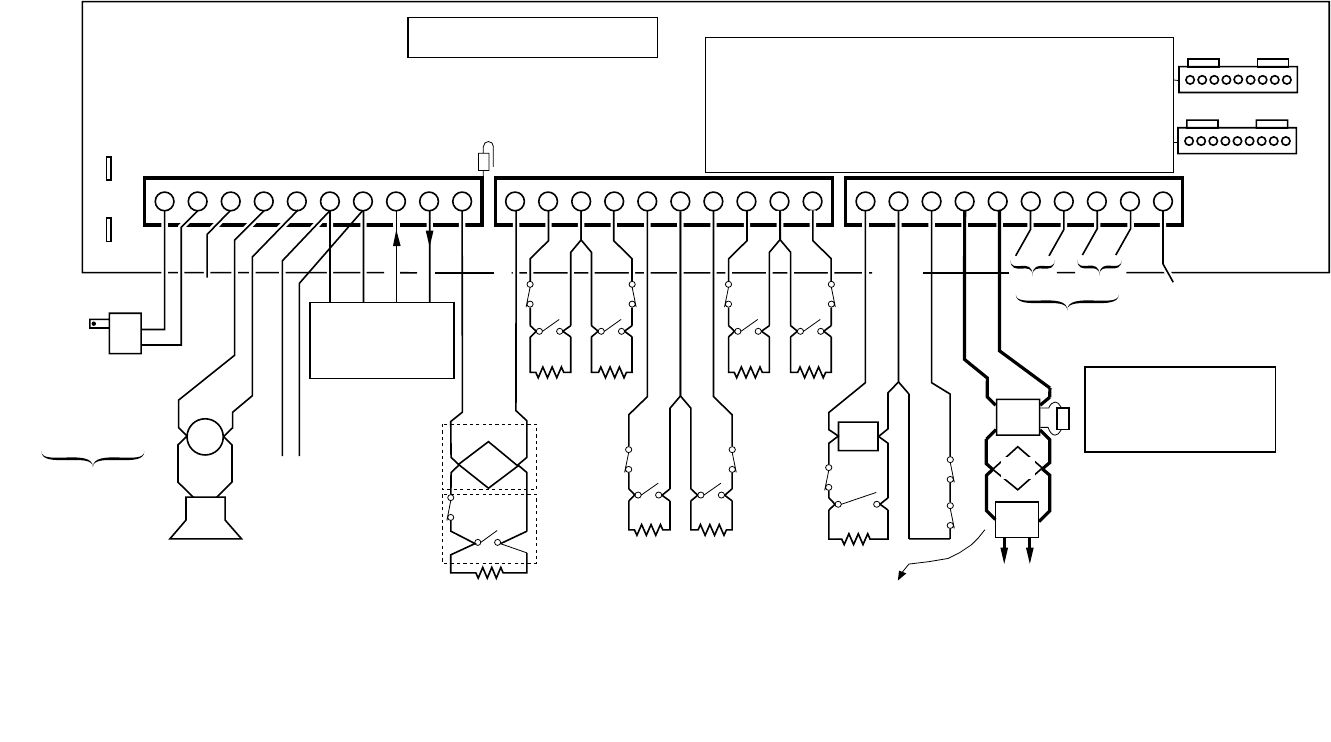
– 183 –
++
–
N.C. N.C.
N.O.
2k EOLR
(note 1) 2k EOLR
(note 1)
+–
+–
+–
BELL
SIREN
NO CONNECTION
TRANSFORMER
16.5VAC, 40VA
ADEMCO No.1361
(IN CANADA
USE No. 1361CN)
or 4300 IF
X-10 DEVICES
WILL BE USED
Connect to
24hr. 120VAC,
60 Hz Outlet Red Blk Grn Yel
REMOTE KEYPAD
Use 4137AD/6137/6128
5137AD/6139
(Addressable keypads) only
++
–
N.C. N.C.
2k EOLR
(note 1) 2k EOLR
(note 1)
++
–
N.C.
++
–
N.C. N.C.
2k EOLR
(note 1,4)
TIP
(BROWN)
RING
(GRAY)
TIP
(GREEN)
RING
(RED)
Handset Incoming
Phone Line
Telephone connections
using Ademco No. 620
RJ31X direct connect
cord.
EARTH GROUND
Connect to good earth
ground to maintain im-
munity to transients.
See Instructions for
proper grounding.
SMOKE
4190
RPM
4278
PIR
Polling loop rating: 64mA
maximum. See Installa-
tion Instructions for
maximum number of
devices supported and
maximum wire run length.
VISTA-50P/VISTA-50PUL
SUMMARY OF CONNECTIONS
USE UL LISTED ENERGY CABLE FOR ALL CONNECTIONS
Zone resistance (Excluding EOLR):
ZONE 1,8: 100 OHMS MAXIMUM
ALL OTHER ZONES: 300 OHMS MAXIMUM
ZONE 1
ZONE 2 ZONE 3 ZONE 4 ZONE 5 ZONE 6 ZONE 7 ZONE 8 ZONE 9
2-WIRE SMOKE
DETECTOR LOOP
(Also supports NO/NC Burg contacts)
POLLING LOOP
Programmable Response
(Fast/Normal) Loop
LATCHING TYPE GLASS
BREAK DETECTOR LOOP
Data in
Data out
12345678910 11121314151617181920 212223242526
27 28 29 30
RED (+)BLK (–)
Connect to
12VDC, 4AH
or 12VDC, 7AH
GEL CELL
BATTERY
CHARGING
VOLTAGE
13.7 VDC
See
Installation
Instructions for
required
capacity
Replace
every
3 years
NOTE:
WHEN POWERING UP
THE PANEL, PLUG THE
TRANSFORMER IN BEFORE
CONNECTING THE BATTERY.
See Installation Instructions
for max # of keypads
and for max wire run length.
ALARM SOUNDER OUTPUT 10VDC - 13.8VDC
AUXILARY POWER OUTPUT
9.6VDC - 13.8VDC,
750 mA maximum
Note: Include current drawn
by keypads and polling loop
devices when making
auxiliary power calculations.
+–
NOTES:
1. Zone 1 may be selected for EOLR supervised
or normally closed (no EOLR) operation via
cut jumper. (Cut red jumper for normally closed
operation. Do not cut for Fire Usage). Zones 2-8
may be selected for either operation via program
field *41.
Zone 1 supports 2-wire smoke detectors.
See Installation Instructions for recommended type
and maximum number of detectors supported.
Zone 7 may be used for remote keyswitch arming/disarming.
See Installation Instructions for wiring instructions.
Zone 8 supports 2-wire latching type glass break detectors.
See Installation Instructions for recommended type and
maximum number of detectors supported.
2.
3.
4. 1 2 3 4 5 6 7 8 9
1. Not Used
2. Ground-
3. Out 1 (Ground Start)
4. Ground-
5. Out 2 (fire)
6. Ground-
7. Out 3 (burg/aud. panic)
8. Ground
9. Out 4 (silent panic/
duress)
Optional programming:
Out 1: Open/close or keypad-like sounding
Out 2: Armed LED
Out 4: Ready LED
Ratings for Out 1:
Active: 10VDC-13.8VDC through 4k OHMS
Not Active: 100 OHMS to ground
Ratings for out 2-4:
Active: 10VDC-13.8VDC through 5k OHMS
Not Active: 1k OHMS to ground
N.C.
N.O.
N.O. N.O.
2k EOLR
(note 1,2)
N.O. N.O. N.O.
N.C.
N.O.
2k EOLR
(note 1) 2k EOLR
(note 1,3)
N.C.
+–
J7
GLASS
BREAK
1 2 3 4 5 6 7 8 9
J8
MAKE CONNECTIONS USING
No. 4142TR CABLE
WARNING: OWNER'S INSTRUCTION NOTICE NOT TO BE REMOVED
Fire
Usage
Burg.
Usage
CONNECTION OF THE FIRE ALARM
SIGNAL TO A FIRE ALARM HEAD-
QUARTERS OR A CENTRAL STATION
SHALL BE PERMITED ONLY WITH
THE APPROVAL OF THE LOCAL
AUTHORITY HAVING JURISDICTION.
THE BURGLAR ALARM SIGNAL SHALL
NOT BE CONNECTED TO A POLICE
EMERGENCY NUMBER.
1. In 2 (Printer DTR)
2. Ground
3. In 3 (4300 sync)
4. In 4 (4300 sync)
5. Ground
6. Out 5 (4300 data)
7. Out 6 (Printer RXD)
8. Ground
9. Ground
Red Jumper
(note 1)
DOC LOAD NO.: 5
J7 Header J8 Header
BATTERY
TABS
4192SD
SMOKE
WARNING: TO PREVENT
RISK OF ELECTRICAL
SHOCK, DISCONNECT
TELCO JACK BEFORE
SERVICING THIS PANEL.
THIS EQUIPMENT SHOULD BE INSTALLED IN
ACCORDANCE WITH THE NATIONAL FIRE PROTECTION
ASSOCIATION'S STANDARD 72 (NATIONAL FIRE
PROTECTION ASSOC., BATTERYMARCH PARK.
QUINCY, MA. 02269). PRINTED INFORMATION
DESCRIBING PROPER INSTALLATION, OPERATION,
TESTING, MAINTENANCE, EVACUATION PLANNING
AND REPAIR SERVICE IS TO BE PROVIDED WITH
THIS EQUIPMENT.
FOR COMPLETE
INFORMATION,
SEE INSTRUCTIONS
N5944-6 for VISTA-50P/
VISTA-50PUL
WEEKLY TESTING IS REQUIRED TO ENSURE PROPER OPERATION OF THIS SYSTEM.
Zone response time:
ZONES 1-8: 350mSec-500mSec
ZONE 9: Programmable for
Fast: 10mSec-15mSec
Normal: 350mSec-500mSec
(default response)
COMPLIES WITH FCC RULES, PART 68
FCC REGISTRATION NO. AC398U-68192-AL-E
RINGER EQUIVALENCE: 0.7B
THIS DEVICE COMPLIES WITH PART 15 OF
FCC RULES. OPERATION IS SUBJECT TO THE
FOLLOWING TWO CONDITIONS: (1) THIS DEVICE
MAY NOT CAUSE HARMFUL INTERFERENCE, AND
(2) THIS DEVICE MUST ACCEPT ANY INTERFERENCE
RECEIVED, INCLUDING INTERFERENCE
THAT MAY CAUSE UNDESIRED OPERATION.
(Refer to Installation Instructions for information concerning Direct Wire
Downloading and printer connections using the 4100SM Serial Module.)
ALL CIRCUITS ARE
POWER LIMITED. Notes For UL Household Fire Installations
1. Use 12VDC, 14AH battery
2. Maximum auxiliary current,
including polling loop 300mA
3. Combined alarm and auxilary power output
and polling loop current must be limited to 750mA
for UL985 Household Fire Installations.
ALARM DEVICE MANUFACTURING CO.
A DIVISION OF PITTWAY CORPORATION
165 Eileen Way, Syosset, New York 11791
Copyright © 1995 PITTWAY CORPORATIONN5945-6V2 2/98
®
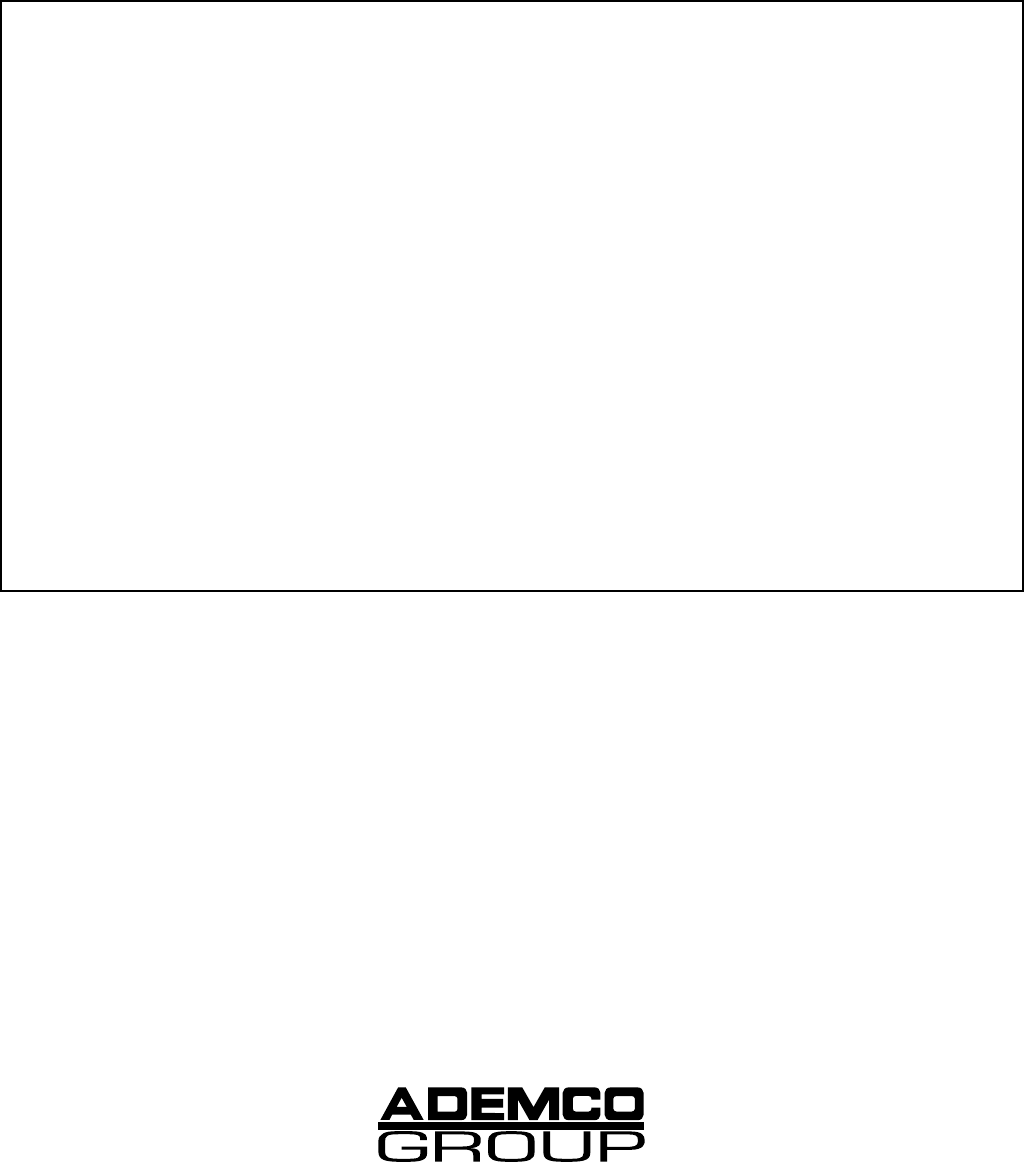
àN5944-6V1<ä
N5944-6V1 Rev B 4/99
ADEMCO LIMITED WARRANTY
Alarm Device Manufacturing Company, a Division of Pittway Corporation, and its divisions, subsidiaries and affiliates ("Seller"),
165 Eileen Way, Syosset, New York 11791, warrants its products to be in conformance with its own plans and specifications
and to be free from defects in materials and workmanship under normal use and service for 18 months from the date stamp
control on the product or, for products not having an Ademco date stamp, for 12 months from date of original purchase unless
the installation instructions or catalog sets forth a shorter period, in which case the shorter period shall apply. Seller's
obligation shall be limited to repairing or replacing, at its option, free of charge for materials or labor, any product which is
proved not in compliance with Seller's specifications or proves defective in materials or workmanship under normal use and
service. Seller shall have no obligation under this Limited Warranty or otherwise if the product is altered or improperly repaired
or serviced by anyone other than Ademco factory service. For warranty service, return product transportation prepaid, to
Ademco Factory Service, 165 Eileen Way, Syosset, New York 11791.
THERE ARE NO WARRANTIES, EXPRESS OR IMPLIED, OF MERCHANTABILITY, OR FITNESS FOR A PARTICULAR
PURPOSE OR OTHERWISE, WHICH EXTEND BEYOND THE DESCRIPTION ON THE FACE HEREOF. IN NO CASE
SHALL SELLER BE LIABLE TO ANYONE FOR ANY CONSEQUENTIAL OR INCIDENTAL DAMAGES FOR BREACH OF
THIS OR ANY OTHER WARRANTY, EXPRESS OR IMPLIED, OR UPON ANY OTHER BASIS OF LIABILITY
WHATSOEVER, EVEN IF THE LOSS OR DAMAGE IS CAUSED BY THE SELLER'S OWN NEGLIGENCE OR FAULT.
Seller does not represent that the products it sells may not be compromised or circumvented; that the products will prevent any
personal injury or property loss by burglary, robbery, fire or otherwise; or that the products will in all cases provide adequate
warning or protection. Customer understands that a properly installed and maintained alarm may only reduce the risk of a bur-
glary, robbery, fire or other events occurring without providing an alarm, but it is not insurance or a guarantee that such will not
occur or that there will be no personal injury or property loss as a result. CONSEQUENTLY, SELLER SHALL HAVE NO
LIABILITY FOR ANY PERSONAL INJURY, PROPERTY DAMAGE OR OTHER LOSS BASED ON A CLAIM THE PRODUCT
FAILED TO GIVE WARNING. HOWEVER, IF SELLER IS HELD LIABLE, WHETHER DIRECTLY OR INDIRECTLY, FOR ANY
LOSS OR DAMAGE ARISING UNDER THIS LIMITED WARRANTY OR OTHERWISE, REGARDLESS OF CAUSE OR
ORIGIN, SELLER'S MAXIMUM LIABILITY SHALL NOT IN ANY CASE EXCEED THE PURCHASE PRICE OF THE
PRODUCT, WHICH SHALL BE THE COMPLETE AND EXCLUSIVE REMEDY AGAINST SELLER. This warranty replaces
any previous warranties and is the only warranty made by Seller on this product. No increase or alteration, written or verbal, of
the obligations of this Limited Warranty is authorized.
165 Eileen Way, Syosset, New York 11791
Copyright © 1997 PITTWAY CORPORATION