Quickstream WBC User Guide
User Manual:
Open the PDF directly: View PDF ![]() .
.
Page Count: 86
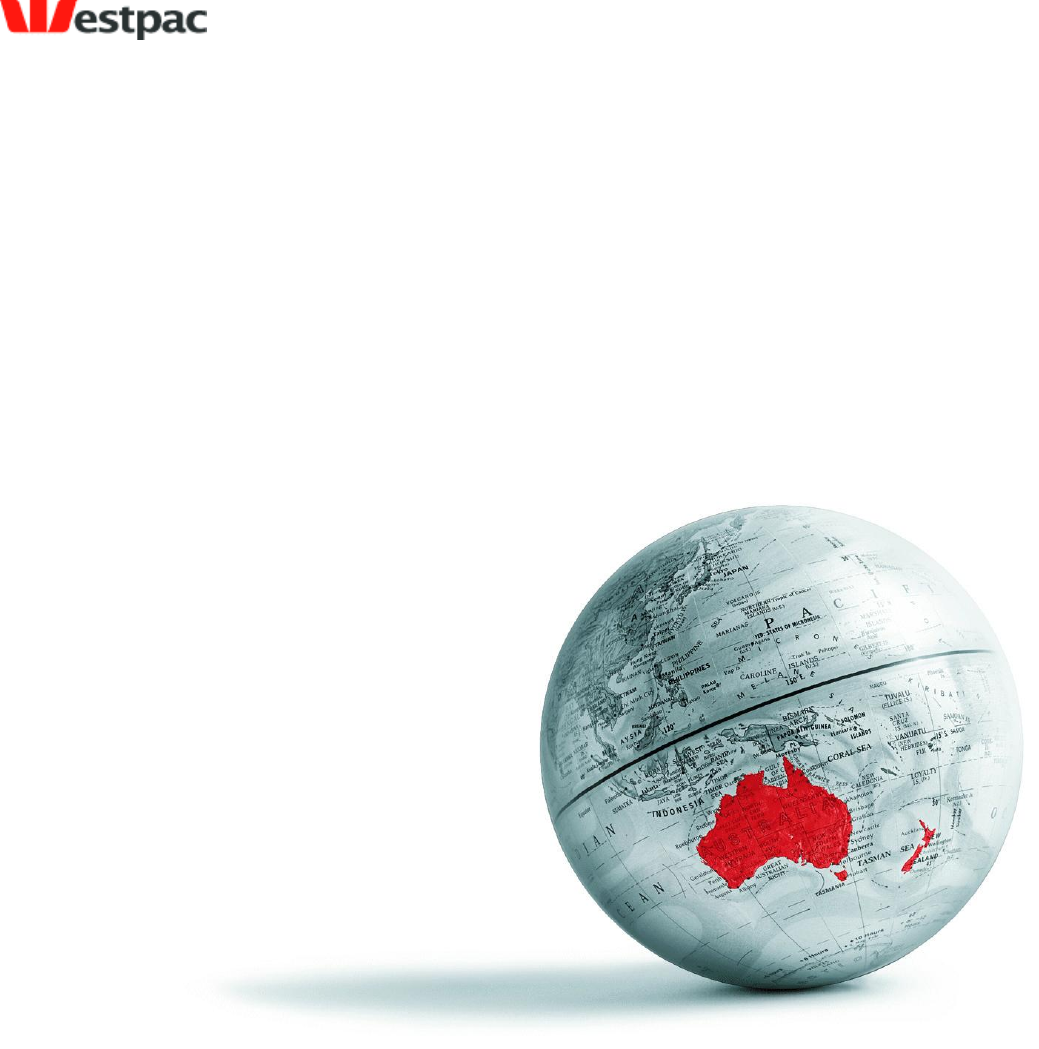
Westpac Banking Corporation ABN 33 007 457 141
Quickstream
User Guide
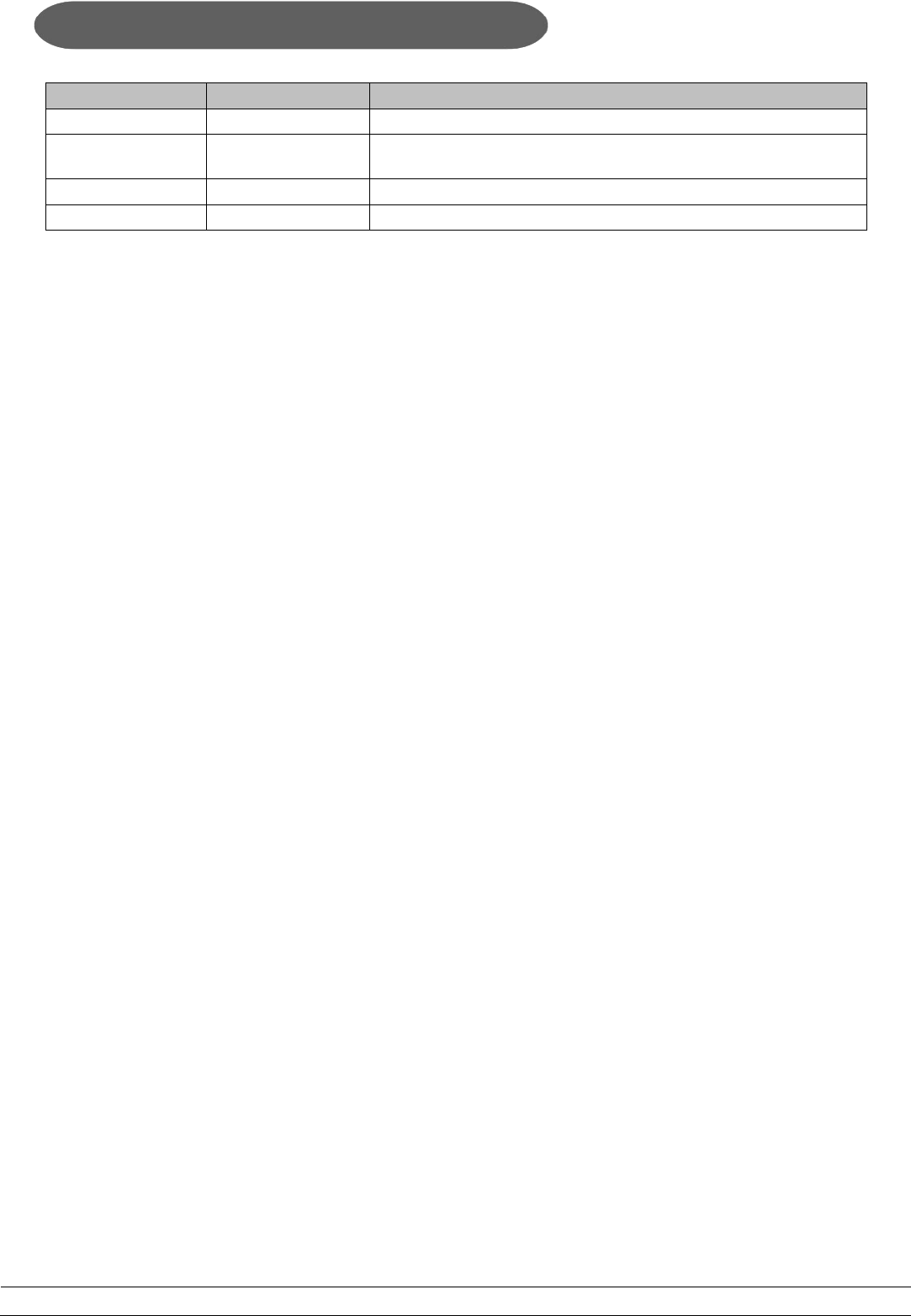
Page 2
Copyright © 2008, Westpac Banking Corporation, ABN 33 007 457 141. All rights reserved.
Date
Version
Description
10-Apr-2007
10.0
User Guide for P&P v10.0
29-Apr-2008
2008.R1
Changed to Quickstream. Added QuickVoice, QuickWeb and user
administration
01-Jul-2010
2010.R1
Added new Transaction Search and Pre-registered Cards functionality
19-Nov-2010
2010.R3
Added section on Transaction Refund
Document History
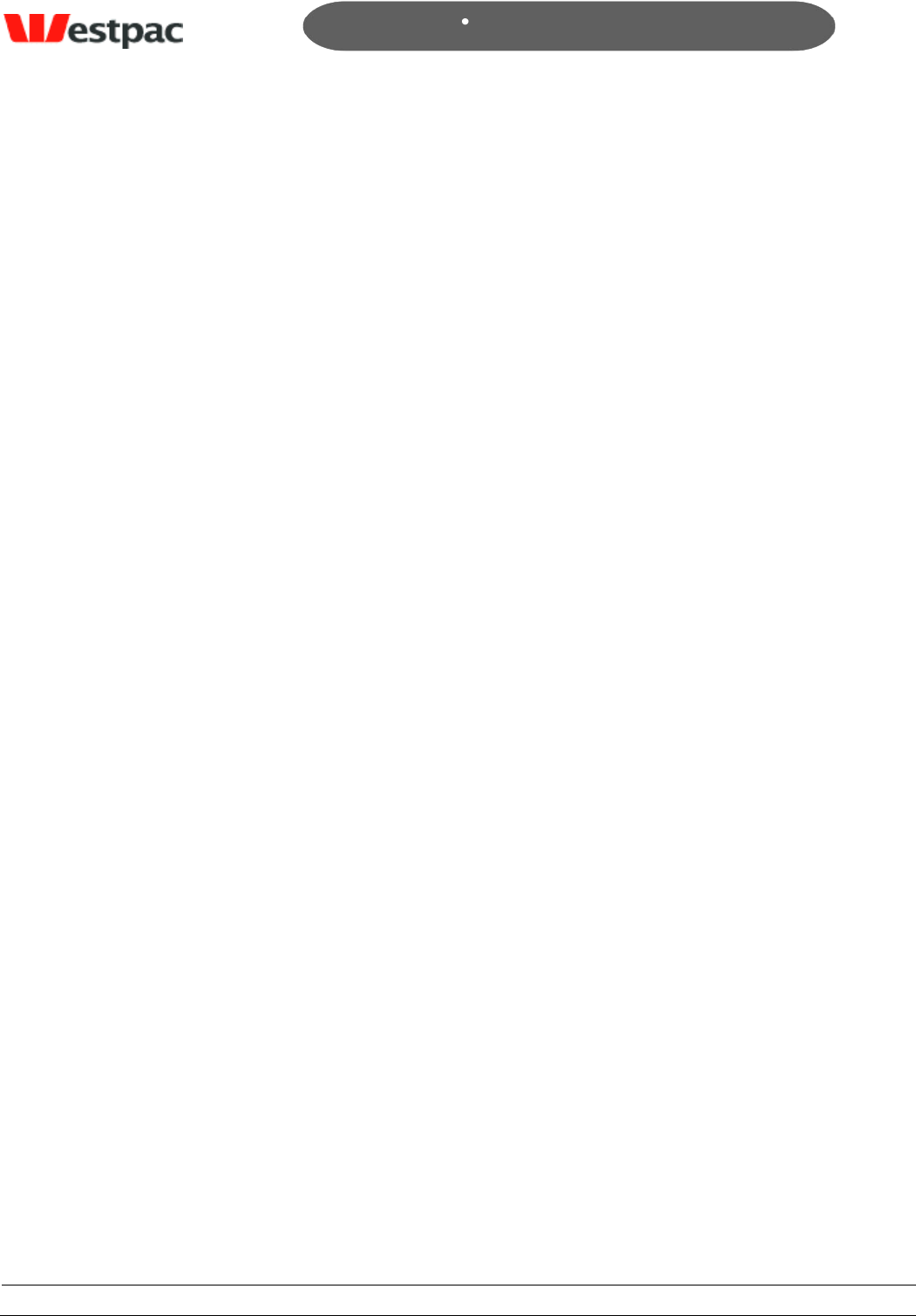
- 3 -
Page 3
Copyright © 2008, Westpac Banking Corporation, ABN 33 007 457 141. All rights reserved.
Quickstream User Guide
Table of Contents
1 Introduction ..................................................................................................... 7
1.1 Security ............................................................................................................ 7
2 Basics ............................................................................................................... 8
2.1 How to login to Quickstream ............................................................................... 8
2.2 Forgotten your password .................................................................................... 9
2.3 Changing your password ................................................................................... 10
2.4 Security Questions ........................................................................................... 11
2.5 Navigating Quickstream .................................................................................... 12
3 Quick Reference ............................................................................................. 13
3.1 Customer Service Menu .................................................................................... 13
3.2 Queries and Reports Menu ................................................................................ 13
3.3 Administration Menu ........................................................................................ 13
4 QuickTerminal/QuickGateway Administration ................................................ 14
4.1 Credit Card Payment (QuickTerminal) ................................................................. 14
4.2 Printing Payment Receipts ................................................................................. 17
4.3 Emailing Payment Receipts ............................................................................... 17
4.4 Credit Card Refund........................................................................................... 19
4.5 C/C API Search ................................................................................................ 21
4.5.1 Search Criteria ........................................................................................... 22
4.5.2 Typical searches ......................................................................................... 24
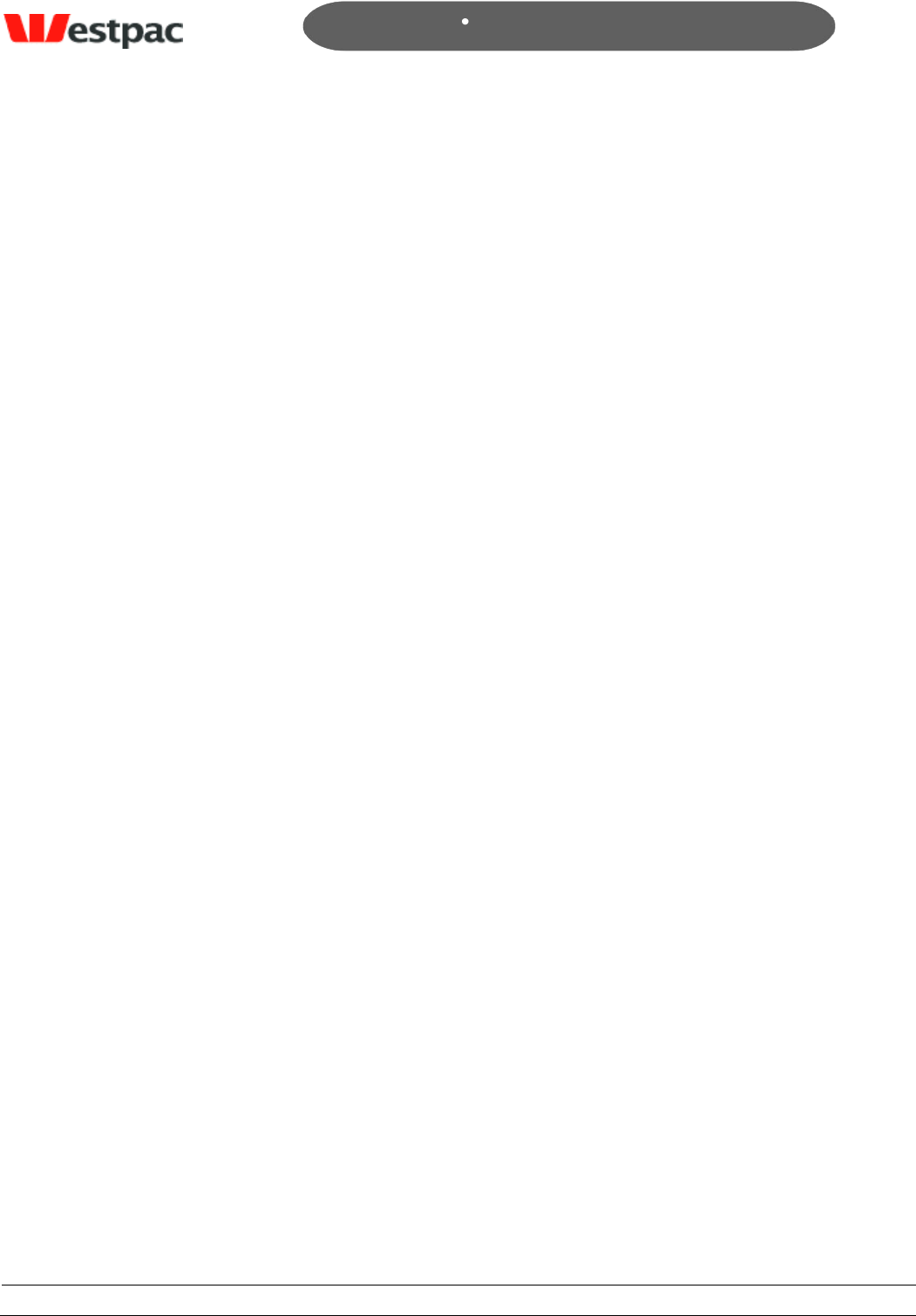
- 4 -
Page 4
Copyright © 2008, Westpac Banking Corporation, ABN 33 007 457 141. All rights reserved.
Quickstream User Guide
5 QuickWeb/QuickVoice Administration ............................................................ 26
5.1 Net/Phone Refund ............................................................................................ 26
5.2 Net/Phone Search ............................................................................................ 29
5.2.1 Search Criteria ........................................................................................... 30
5.2.2 Typical searches ......................................................................................... 31
5.3 Net/Phone DE Search ....................................................................................... 32
6 QuickBatch Administration ............................................................................. 33
6.1 Periodic Debits Search ...................................................................................... 33
6.1.1 Search Criteria ........................................................................................... 35
7 Quickstream Transaction search ..................................................................... 37
7.1 Transaction Search .......................................................................................... 37
7.1.1 Transaction Search Criteria .......................................................................... 41
7.2 Advanced Transaction Search ............................................................................ 43
7.2.1.1 Main Panel .............................................................................................. 43
7.2.1.2 Additional Search Option Panels ................................................................ 46
7.2.1.3 Selected Options Indicators ...................................................................... 47
7.2.1.4 Merchant Bank Accounts Panel .................................................................. 47
7.2.1.5 Transaction Source Panel .......................................................................... 48
7.2.1.6 Payment Instrument Panel ........................................................................ 49
7.2.1.7 Payment Method Panel ............................................................................. 49
7.2.1.8 Transaction Type Panel ............................................................................ 50
7.2.1.9 Transaction Status Panel .......................................................................... 51
7.2.1.10 The “Sort By” Panel.............................................................................. 51
7.2.1.11 To Perform an Advanced Search ............................................................ 52
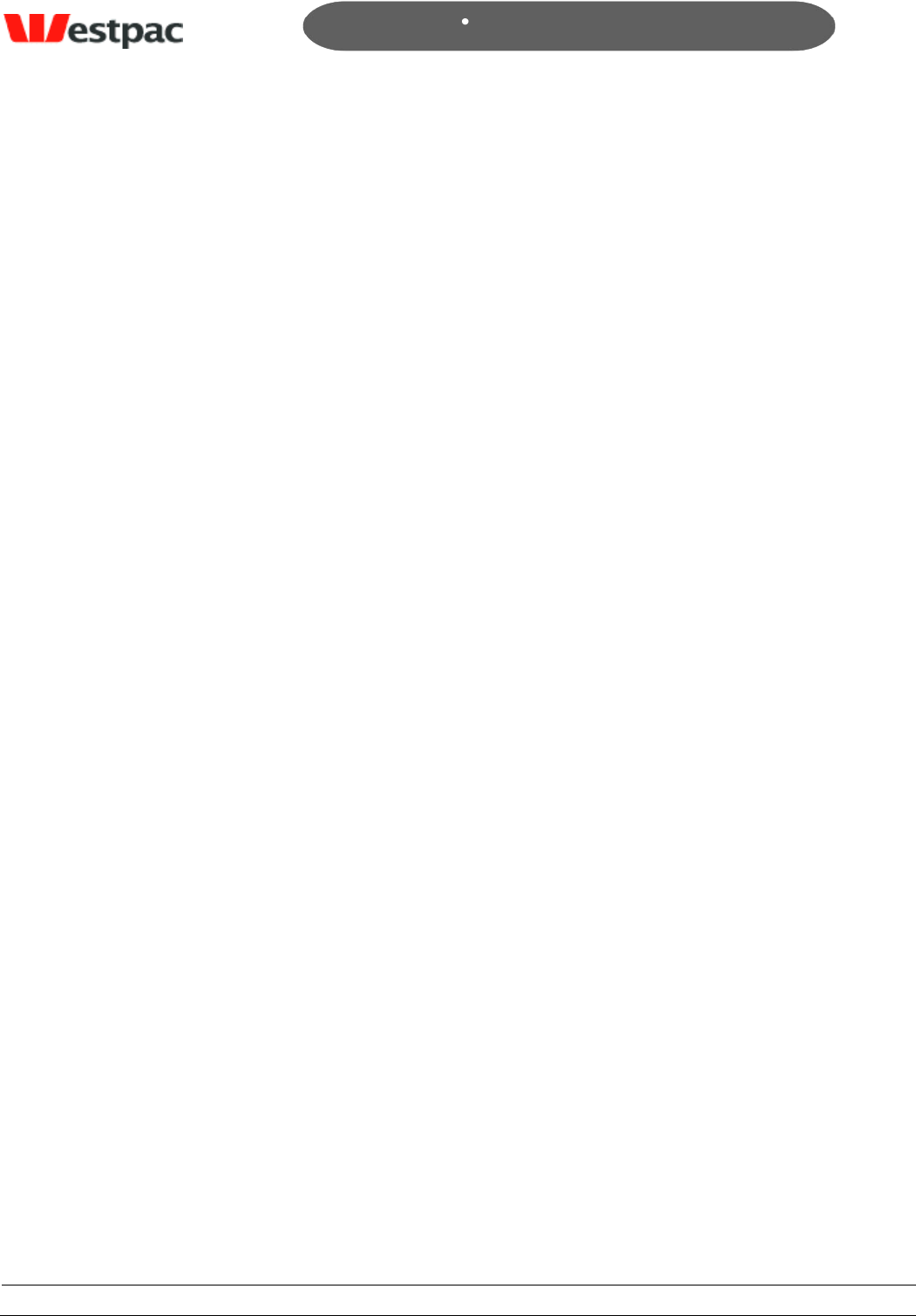
- 5 -
Page 5
Copyright © 2008, Westpac Banking Corporation, ABN 33 007 457 141. All rights reserved.
Quickstream User Guide
7.2.1.12 Sorting Transaction Results ................................................................... 53
7.2.2 Viewing Transaction Details ......................................................................... 54
7.2.2.1 Viewing Transaction Detail Options ............................................................ 54
7.2.2.2 Email Receipt to Customer ........................................................................ 57
7.2.2.3 Print Receipt ........................................................................................... 57
7.3 Transaction Refund .......................................................................................... 59
8 Pre-registered Accounts ................................................................................. 62
8.1 Adding pre-registered customer ......................................................................... 62
8.1.1 Add customer account ................................................................................ 63
8.2 Searching pre-registered customers ................................................................... 63
8.3 Updating pre-registered customers .................................................................... 64
8.3.1 Updating customer accounts ........................................................................ 66
8.3.2 Disabling customer accounts ........................................................................ 66
8.4 Expired Cards Report........................................................................................ 66
9 User Administration ........................................................................................ 66
9.1 Adding Users ................................................................................................... 66
9.2 Updating User Details ....................................................................................... 69
9.3 Disabling Users ................................................................................................ 73
9.4 Managing User Rights ....................................................................................... 74
10 Reconciliation ................................................................................................. 75
10.1 Reconciliation Email ......................................................................................... 75
10.2 Reconciliation Process ...................................................................................... 75
10.2.1 Reconciling QuickGateway Transactions ........................................................ 76
10.2.2 Reconciling QuickTerminal transactions ......................................................... 77
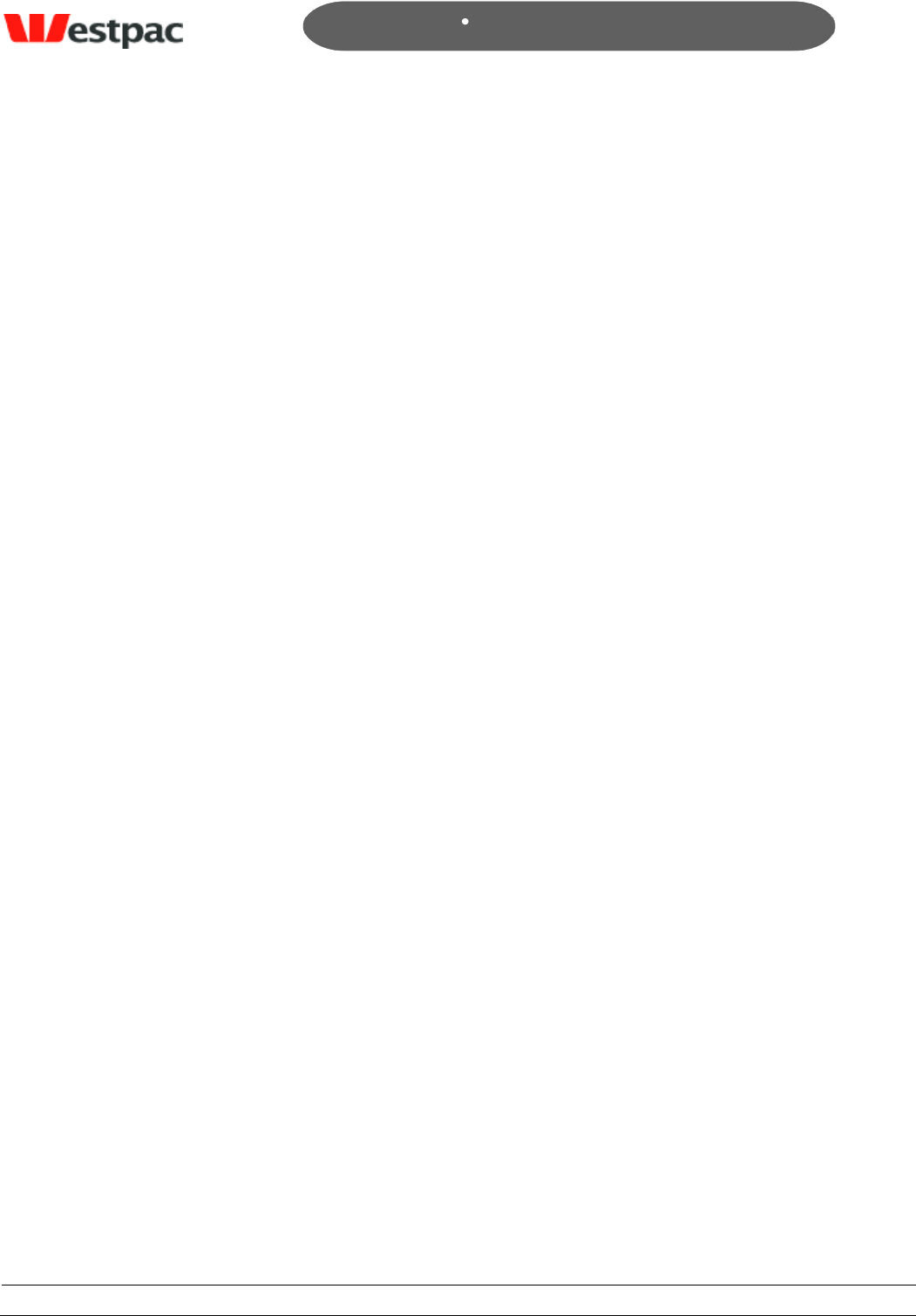
- 6 -
Page 6
Copyright © 2008, Westpac Banking Corporation, ABN 33 007 457 141. All rights reserved.
Quickstream User Guide
10.2.3 Reconciling QuickVoice/QuickWeb transactions .............................................. 77
10.2.4 Reconciling QuickBatch Transactions ............................................................. 78
10.2.5 Credit Card Settlement Date vs. Transaction Date .......................................... 78
11 Support ........................................................................................................... 79
Appendix A – Credit Card Response Codes ........................................................... 80
Appendix B – Direct Debit Response Codes .......................................................... 85
Appendix C – Accepted Browser Versions ............................................................ 86
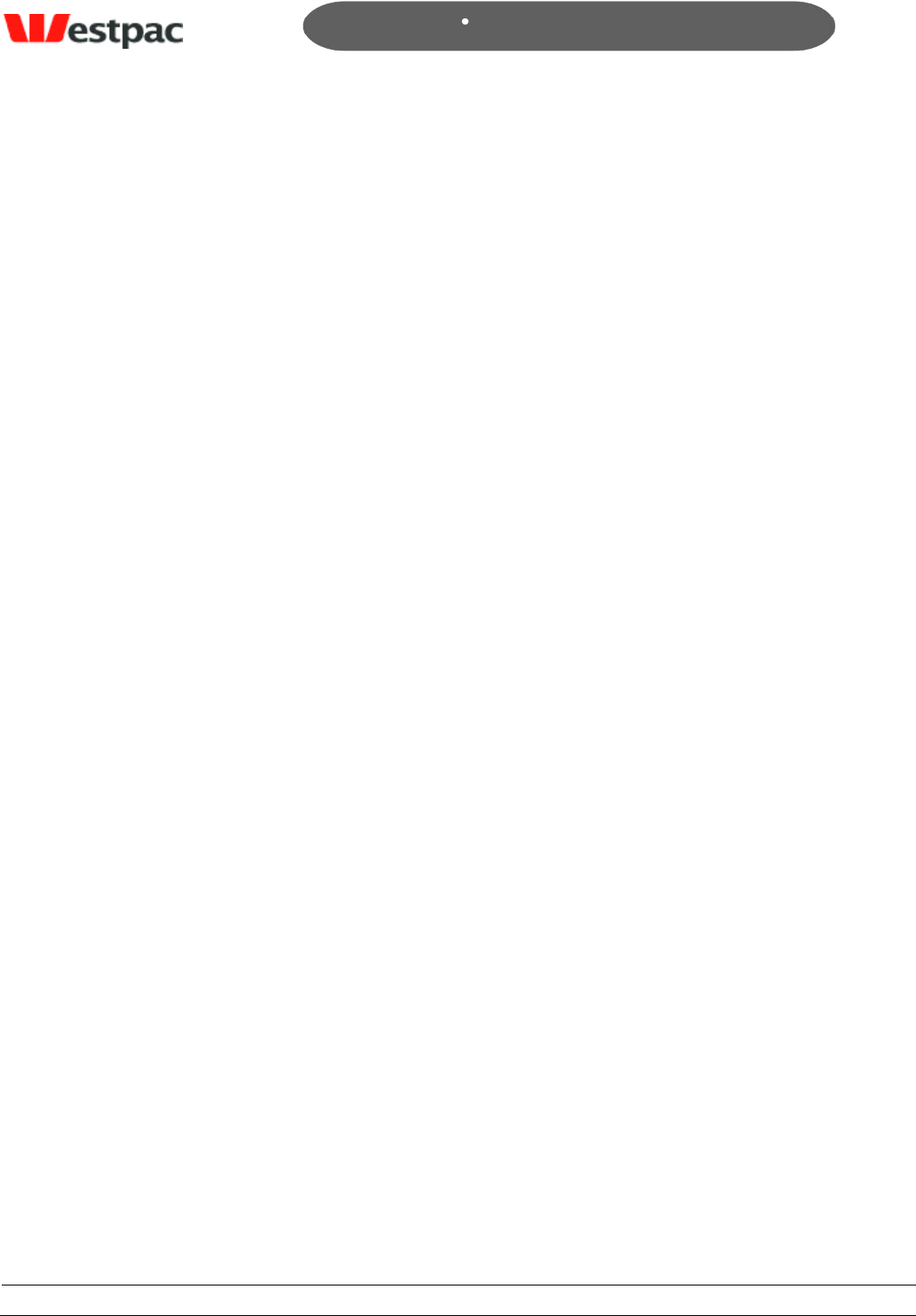
- 7 -
Page 7
Copyright © 2008, Westpac Banking Corporation, ABN 33 007 457 141. All rights reserved.
Quickstream User Guide
1 Introduction
Westpac is utilising technology developed by our Qvalent subsidiary in conjunction with
existing market leading transactional banking products to provide comprehensive
receivables management solutions.
This document provides a user guide to the Quickstream product features available to
your business.
Section 2 contains some basic information relevant to all users, in terms of how to login,
how to change your password and basic navigation.
Section 3 contains a quick reference section that provides a cross-reference between the
Quickstream menu icons and the sections in this document that provide further details.
The remaining sections are solution-based, i.e. functions that you would typically use
together are grouped in the one section. This may include functions from multiple menu
icons.
1.1 Security
Qvalent treats security as a prime concern. As Qvalent is a 100% wholly owned
subsidiary of the Westpac Banking Corporation, it must conform to all Westpac security
policies. This is to ensure that the Customer‟s and Westpac‟s data is secure, the
Quickstream administration uses 128-bit SSL encryption for all communications. To
further enhance security, particular features may be turned on or off for individual users.
Qvalent meets the standards for tier 1 PCIDSS (Payment Card Industry Data Security
Standard) compliance.
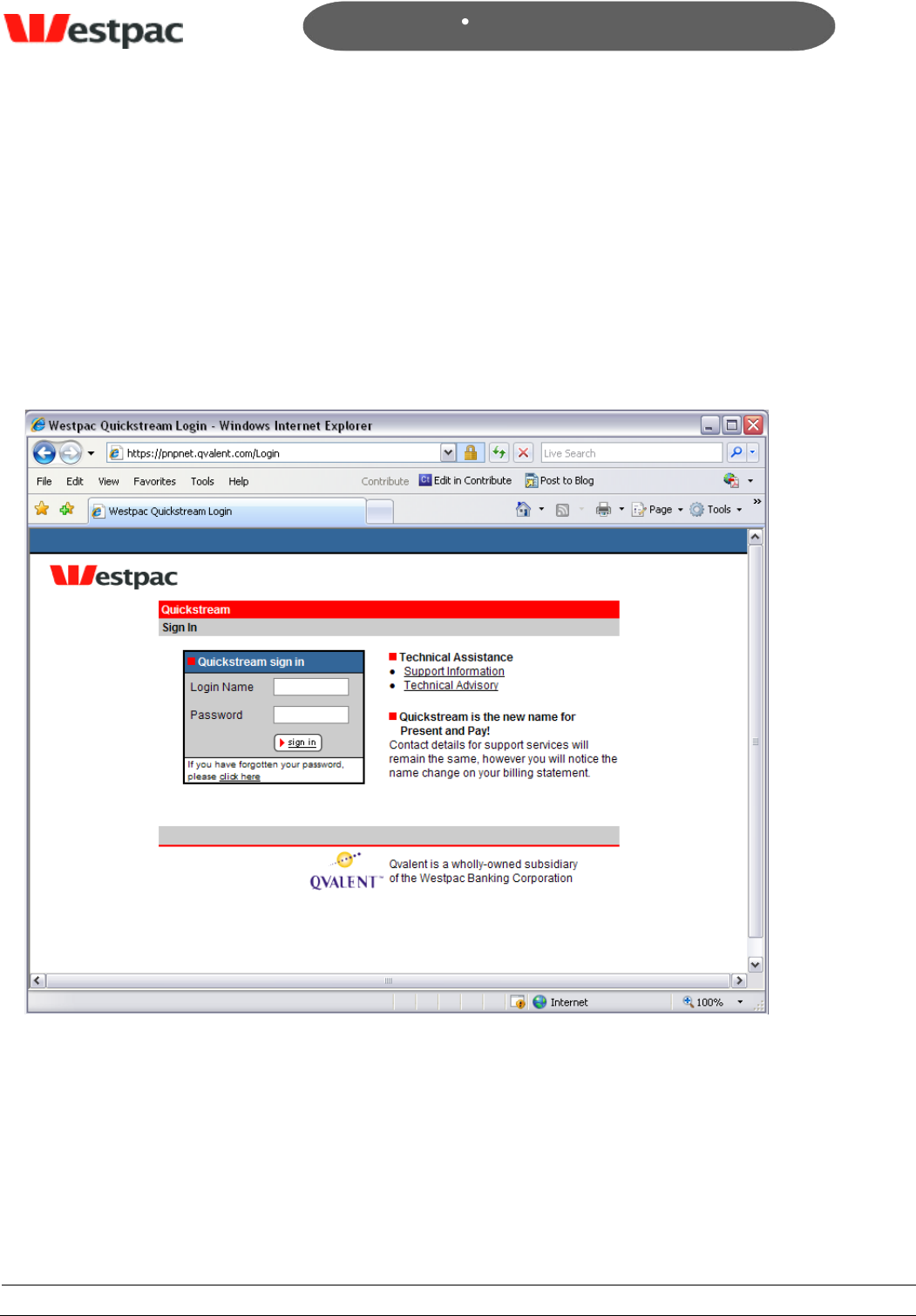
- 8 -
Page 8
Copyright © 2008, Westpac Banking Corporation, ABN 33 007 457 141. All rights reserved.
Quickstream User Guide
2 Basics
2.1 How to login to Quickstream
All you need to access the Quickstream system is an Internet connection and a
compatible browser such as Microsoft Internet Explorer or Firefox. The accepted versions
are listed in Appendix C.
To login to the Quickstream system, go to https://quickstream.westpac.com.au.
This will display the following login screen:
Enter the Login Name and Password that you have been previously provided with and
click on sign in. The system will then log you in and display the functions available to
you. If you are logging in for the first time, you may be asked to change your password
before you can do anything else (refer to Section 2.3)
If you cannot remember your password, refer to Section 2.2.
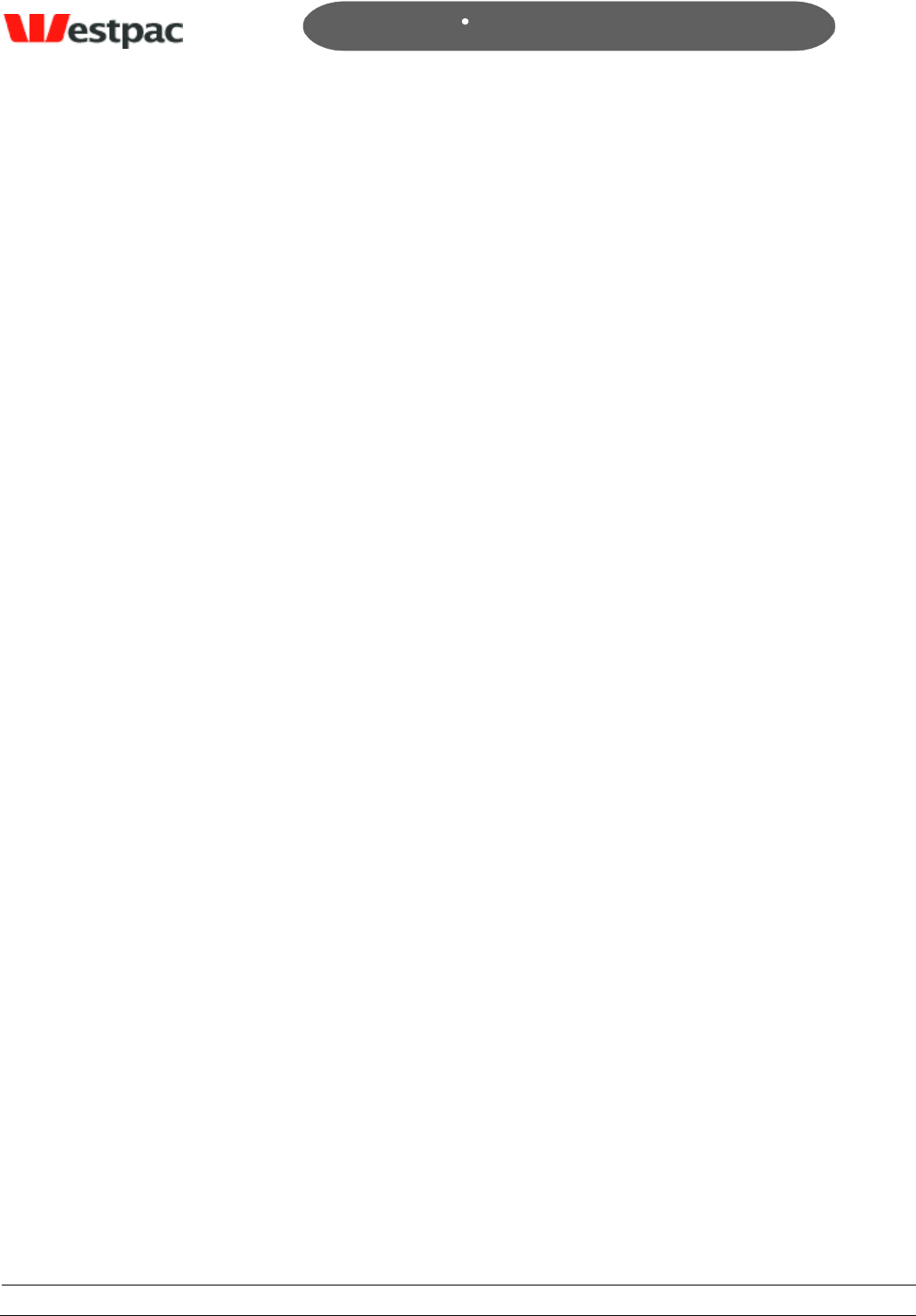
- 9 -
Page 9
Copyright © 2008, Westpac Banking Corporation, ABN 33 007 457 141. All rights reserved.
Quickstream User Guide
If you enter your Login Name and/or Password incorrectly, an error will be displayed
saying “Login Failed. If an incorrect password is entered 5 times then your account will
be locked out. You can use the „Forgot Your Password‟ link to receive a reminder email”.
If this occurs, please retry your User Name and Password, ensuring that you type it
correctly. In particular, ensure that your Caps Lock key is not set as the password is
case-sensitive. If your account is locked out please use the forgot password function to
get a new password sent to you.
2.2 Forgotten your password
If you cannot remember your password, click on the Forgot Your Password link on the
login page. This will display a Forgot Password screen where you may enter your email
address and security question/answer combination. An email will be sent to your email
account containing the user name and password for the user registered with this email
address.
If you still cannot login, please send a fax request to Support on your company
letterhead (see section 9 for contact details).
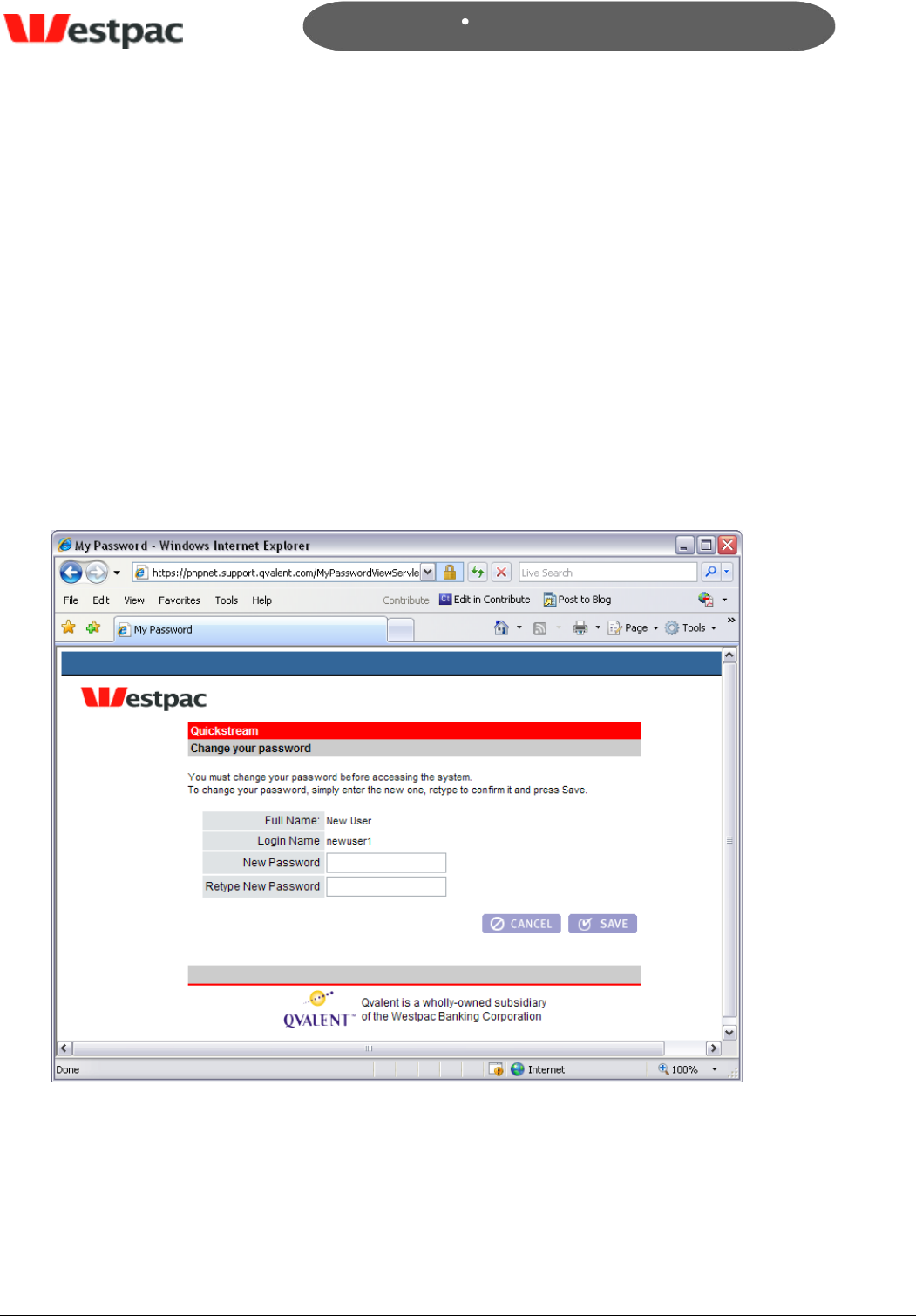
- 10 -
Page 10
Copyright © 2008, Westpac Banking Corporation, ABN 33 007 457 141. All rights reserved.
Quickstream User Guide
2.3 Changing your password
If you are logging in for the first time, you will be asked to change your password. This
will ensure that the password is something that may not be easily guessed by someone
else and may be more easily remembered.
You may also change your password at any time if you feel it may have been
compromised or would like to change it to something more secure. Click on the
Administration icon in the top navigation bar and then click on My Password. Enter your
New Password, retype to confirm it and click on Save to complete the change. The new
password will be effective the next time you login.
Passwords are required to be a minimum of 8 characters and contain at least one
numeric digit and at least one letter e.g. west7pac. This will ensure that the password is
more difficult for others to guess. Also note that the password is case-sensitive (i.e.
lower case „a‟ and upper case „A‟ are different).
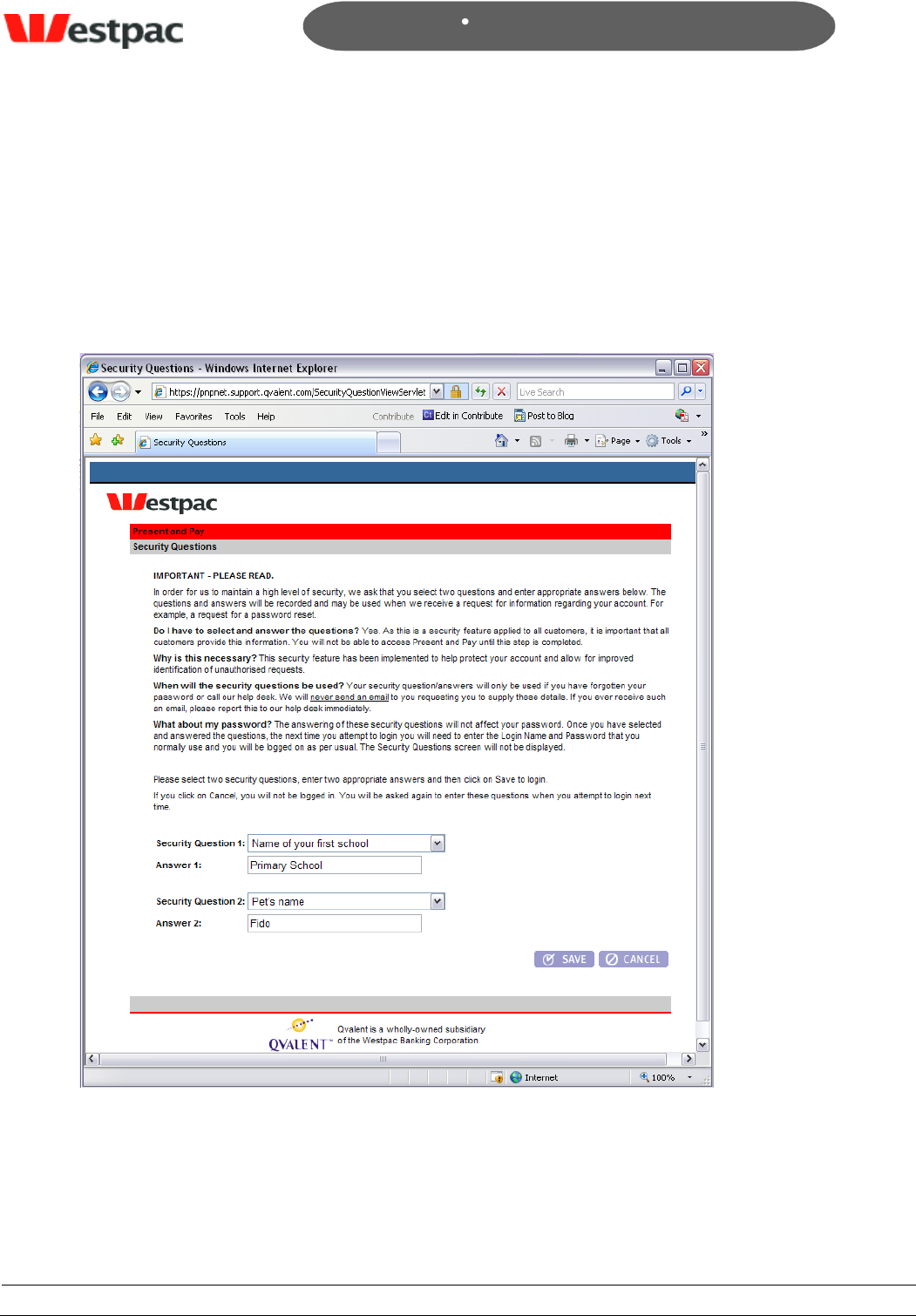
- 11 -
Page 11
Copyright © 2008, Westpac Banking Corporation, ABN 33 007 457 141. All rights reserved.
Quickstream User Guide
2.4 Security Questions
When you first login you will be asked to select 2 security questions and provide the
answers. You will be required to answer these questions correctly to reset your password
using the forgot password functionality. These security questions also allow support staff
to prove your identity when required.
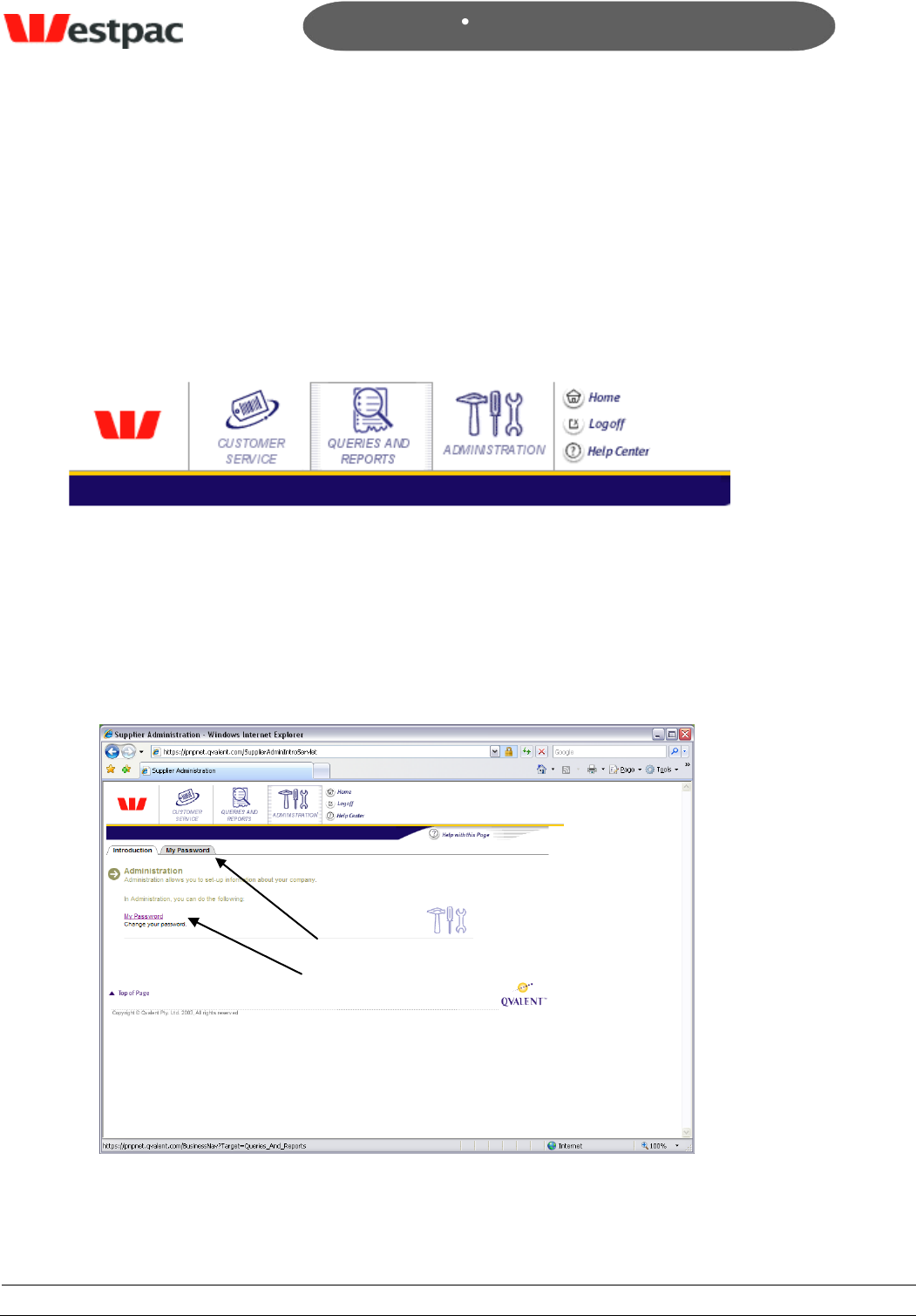
- 12 -
Page 12
Copyright © 2008, Westpac Banking Corporation, ABN 33 007 457 141. All rights reserved.
Quickstream User Guide
2.5 Navigating Quickstream
After logging on, you will be presented with a top navigation bar that will vary based on
the features made available to your account. All users have access to the Administration
feature in order to change their own password. The following is an example of the top
navigation bar that may be available.
Some users will have a default function that will be automatically displayed after login;
otherwise the Introduction page of the leftmost menu icon is displayed.
To access a function, click on the appropriate menu icon in the top navigation bar (e.g.
Administration). This will display a selection of functions available under this menu. To
enter a particular function, you may either:
Click on the tab to the right of the Introduction tab (e.g. My Password tab); or
Click on the link shown further down on the page (e.g. My Password underlined
link), preceding the description of the function.
Click on the Logoff button to log off from Quickstream and exit the system.
Click on
either to
access the
function
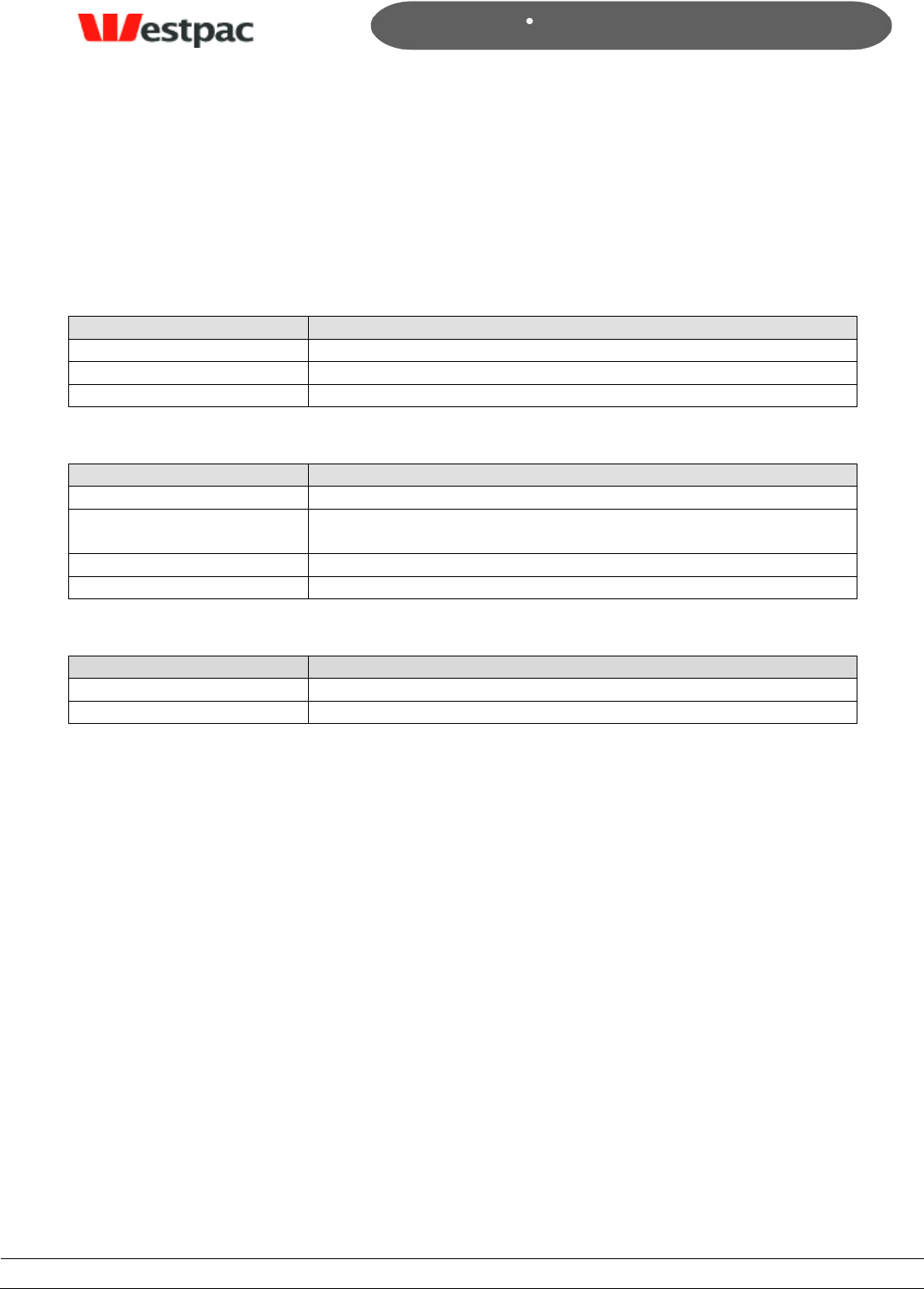
- 13 -
Page 13
Copyright © 2008, Westpac Banking Corporation, ABN 33 007 457 141. All rights reserved.
Quickstream User Guide
3 Quick Reference
This section provides a cross-reference between the actual Quickstream menu structure
and the section of this document that refers to the function.
3.1 Customer Service Menu
Function
Cross-reference
Credit Card Payment
Section 4.1
Credit Card Refund
Section 4.2
Net/Phone Refund
Section 5.1
3.2 Queries and Reports Menu
Function
Cross-reference
Credit Card API query
Section 4.5
Net/Phone Transaction
Search
Section 5.2
Net/Phone DE Search
Section 5.3
Periodic Debits Search
Section 6.1
3.3 Administration Menu
Function
Cross-reference
My Password
Section 2.3
Users and Privileges
Section 7
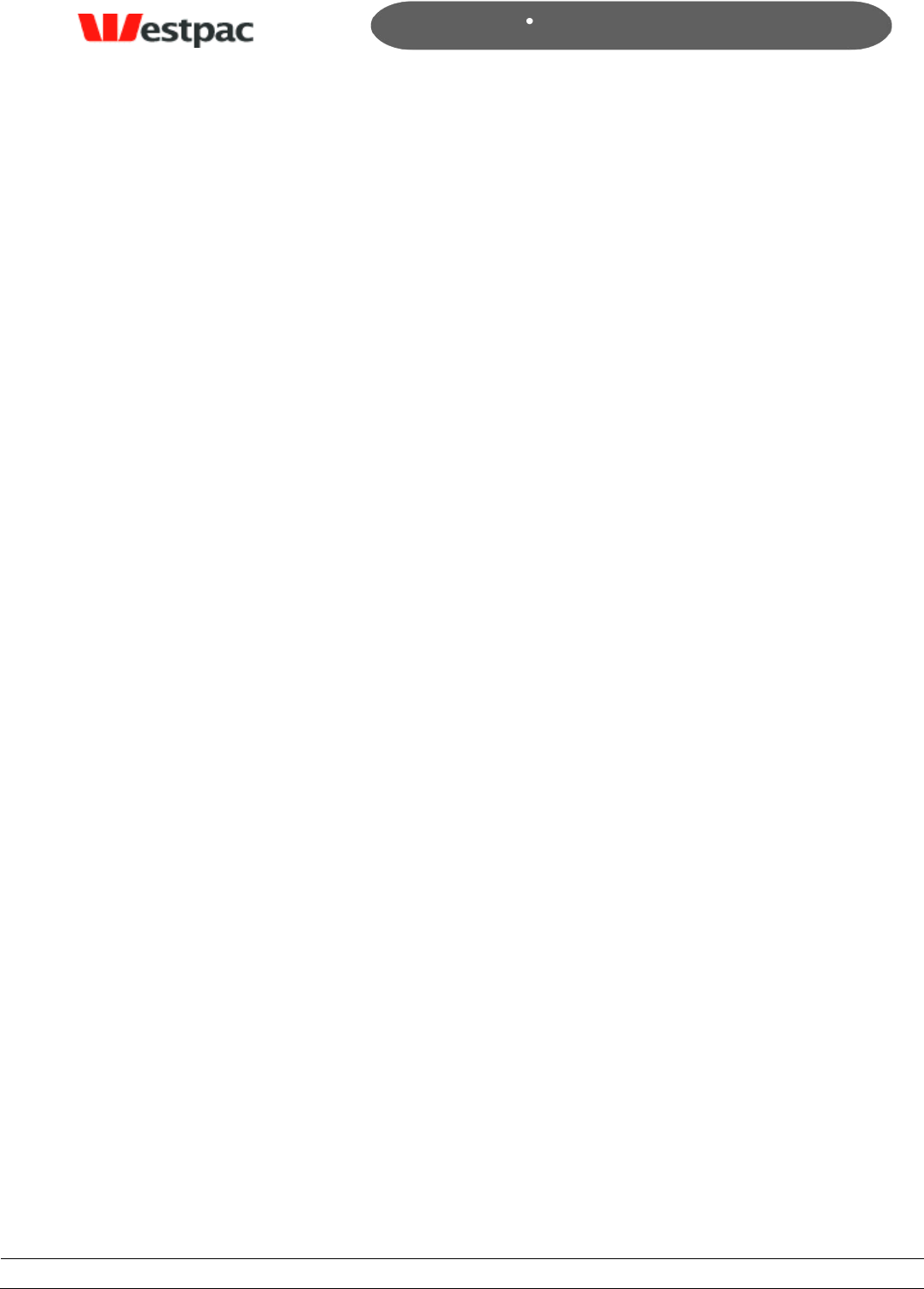
- 14 -
Page 14
Copyright © 2008, Westpac Banking Corporation, ABN 33 007 457 141. All rights reserved.
Quickstream User Guide
4 QuickTerminal/QuickGateway
Administration
The QuickTerminal solution consists of a set of administration features that:
Allow ad-hoc credit card payments to be made
Allow refunds to be made against previously successful captures
Provide searches and export of credit card transactions
These online features may be used as a stand-alone solution or in conjunction with
QuickGateway. Integration with the QuickGateway API (Application Programming
Interface) allows your web site to accept credit card transactions online. A separate
document is available for your web site developers to describe how to integrate with the
API. Please speak with your Westpac relationship manager for further details.
4.1 Credit Card Payment (QuickTerminal)
The Credit Card Payment function allows a credit card payment to be made by entering
the required details on a screen. For those customers familiar with the QuickWeb
solution, this differs from QuickWeb in that payments can only be initiated by authorised
users with a valid login name/password rather than any internet users.
The instructions on how to use this screen are as follows:
1. Enter the Credit Card Number, Expiry Date and Amount. The Card Verification
Number is optional, but will be used if supplied to verify the card. Card Holder
Name and Comment fields are optional but will be stored with the transaction for
informational purposes. Most users will only have the Capture option enabled on
this screen, so this will be selected by default. Click on the Make Payment button.
See Figure 1 for an example of this screen.
2. If some required details are yet to be entered, a popup will be displayed
indicating the missing items. Otherwise, the Confirmation page will be displayed.
Please check these details carefully and click on the Previous button to go back to
the previous screen if corrections need to be made. Click on Make Payment to
process the transaction.
3. Receipt details will be shown with status of the transaction attempt. Please refer
to Appendix A for a full list of response codes. Click on “Another credit card
payment?” link to return to the payment screen or use the “Credit card payment”
tab on the top of the page.
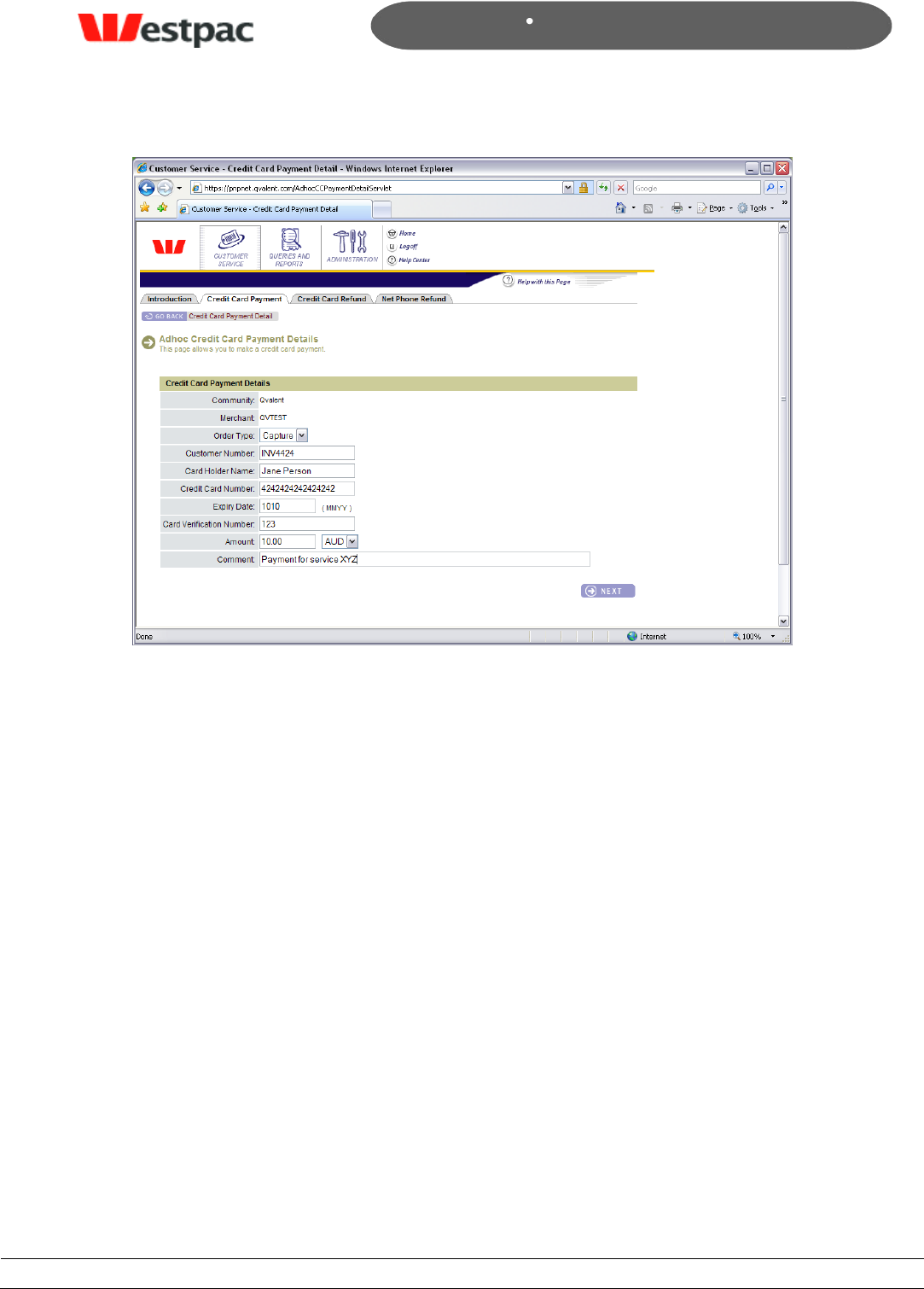
- 15 -
Page 15
Copyright © 2008, Westpac Banking Corporation, ABN 33 007 457 141. All rights reserved.
Quickstream User Guide
Figure 1, Credit Card Payment screen
The following additional points refer to this screen:
Limits. In order to restrict the amount of transactions, minimum and maximum
limits may be configured on request for your merchant. If a transaction request
falls outside of these limits, an error will be returned. For example, a $10,000
maximum transaction limit may be configured for your merchant to reduce the
risk associated with erroneous transactions conducted through the gateway.
Duplicate transaction warning. If a user attempts to process a transaction for
the same card and amount on the same day, a warning will be shown on the
Confirmation page in red. The user may choose to continue processing the
transaction if it is valid.
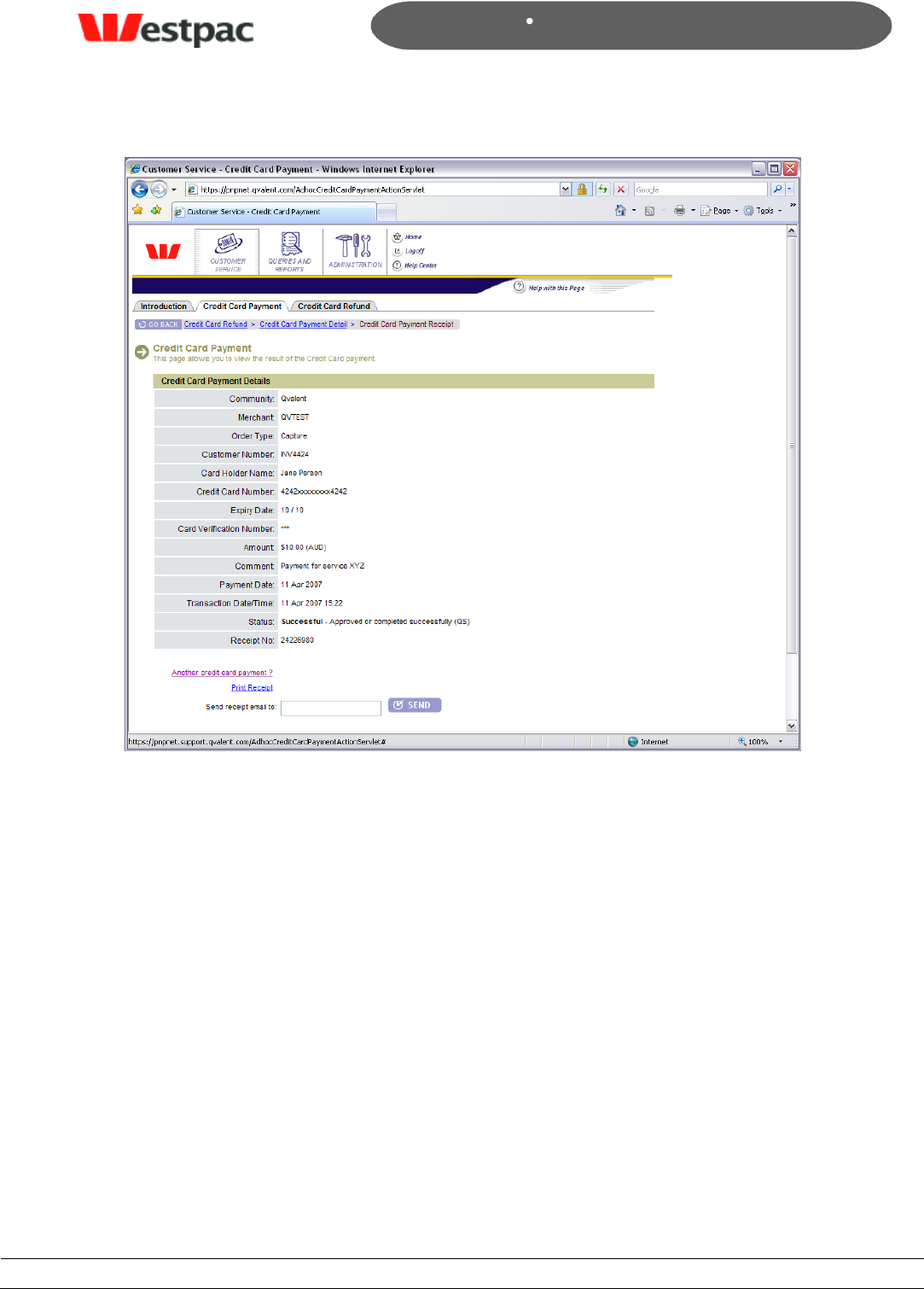
- 16 -
Page 16
Copyright © 2008, Westpac Banking Corporation, ABN 33 007 457 141. All rights reserved.
Quickstream User Guide
Figure 2, Credit Card Payment receipt
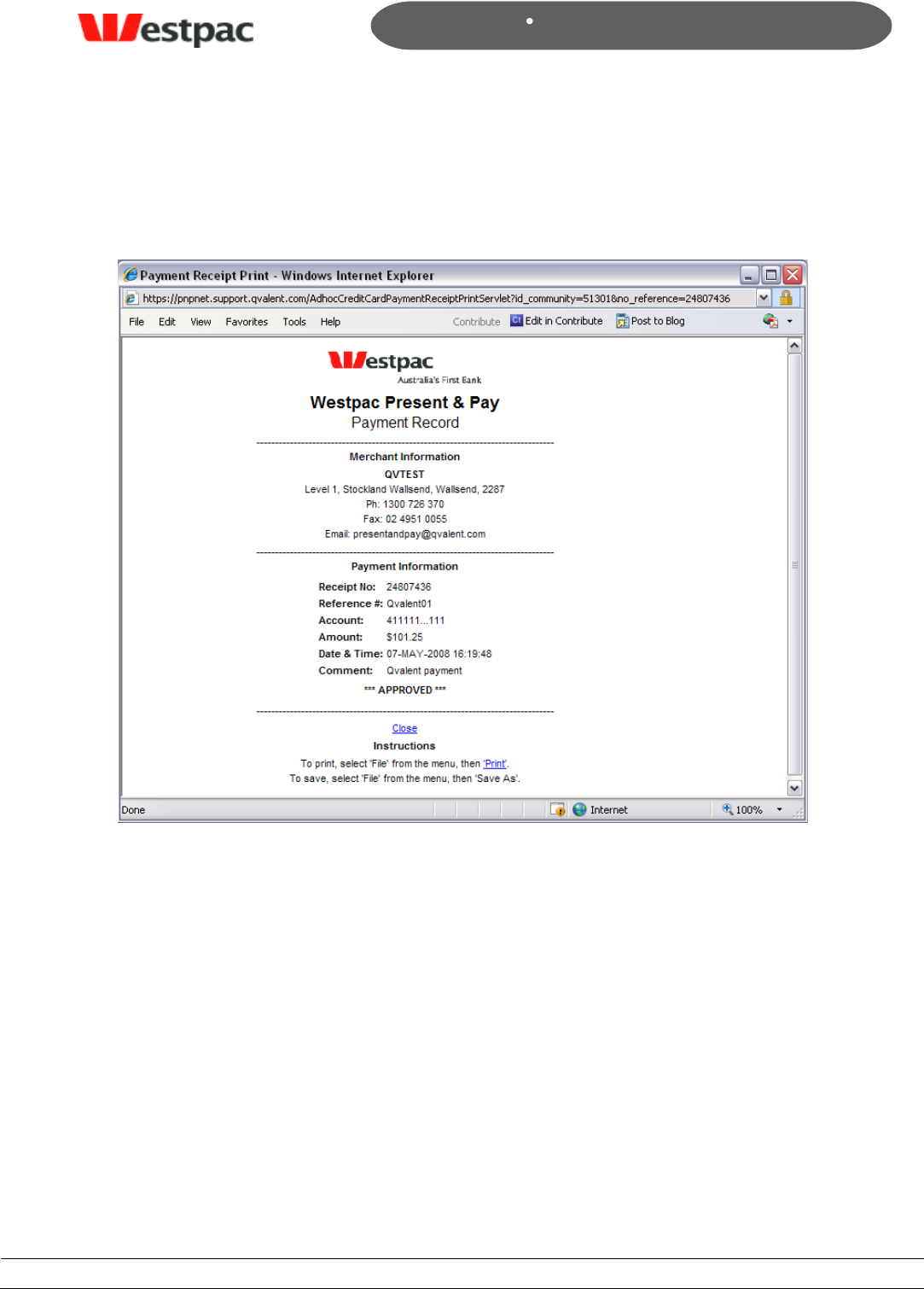
- 17 -
Page 17
Copyright © 2008, Westpac Banking Corporation, ABN 33 007 457 141. All rights reserved.
Quickstream User Guide
4.2 Printing Payment Receipts
Click on Print Receipt to display a printable receipt that may be printed and faxed to the
customer if required.
Figure 3, Print Credit Card Payment Receipt
4.3 Emailing Payment Receipts
Enter the customer‟s email address in the send receipt email to field and click on the
send button. You will see a pop-up window notifying you that the email has been sent
successfully.
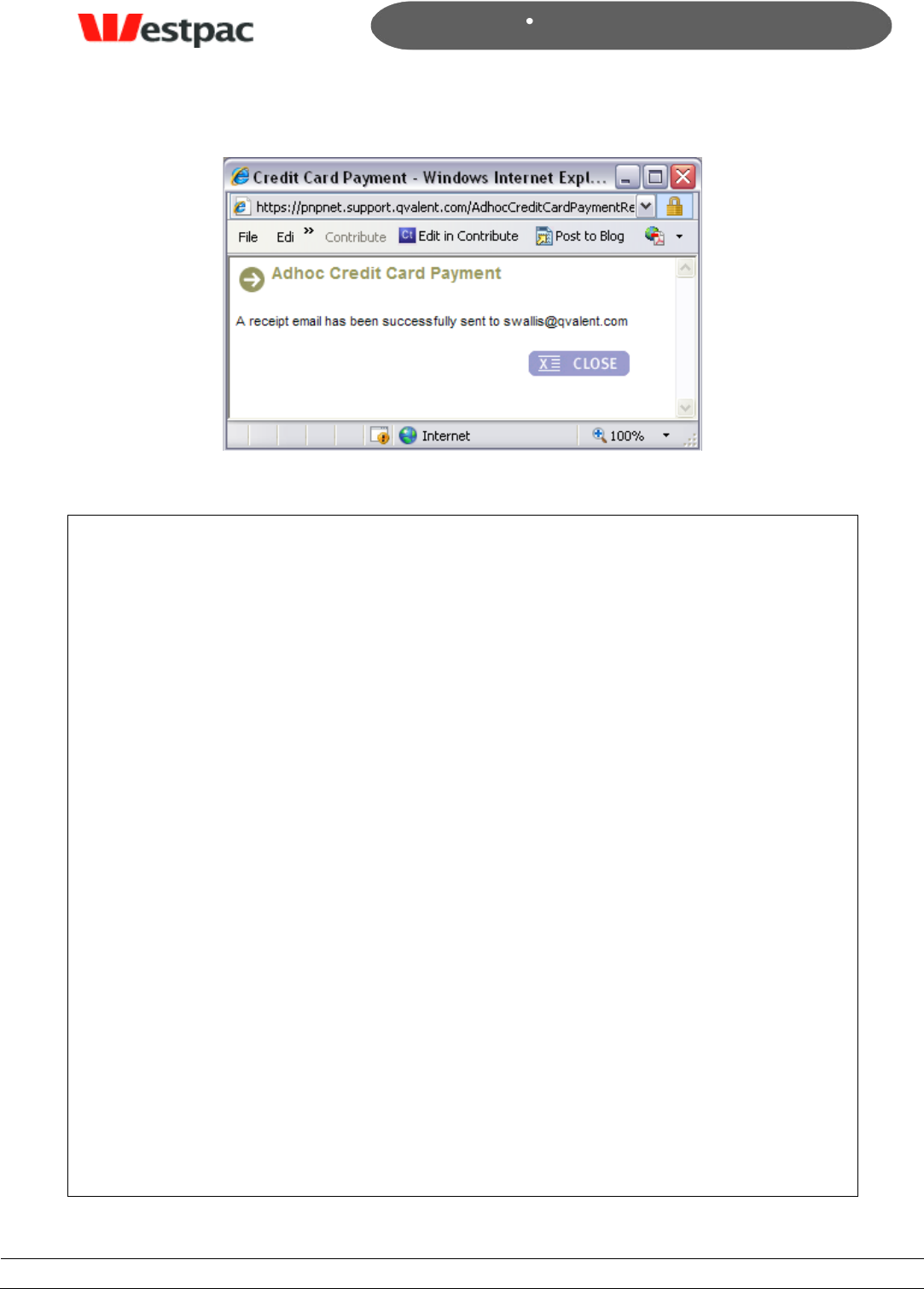
- 18 -
Page 18
Copyright © 2008, Westpac Banking Corporation, ABN 33 007 457 141. All rights reserved.
Quickstream User Guide
Figure 4, Receipt email confirmation
Dear Sir / Madam
Westpac Present & Pay
Payment Record
-----------------------------------------------------------------------
Merchant Information
QVTEST
Level 1,
Stockland Wallsend,
Wallsend,
2287
Ph: 1300 726 370
Fax: 02 4951 0055
Email: presentandpay@qvalent.com
-----------------------------------------------------------------------
Payment Information
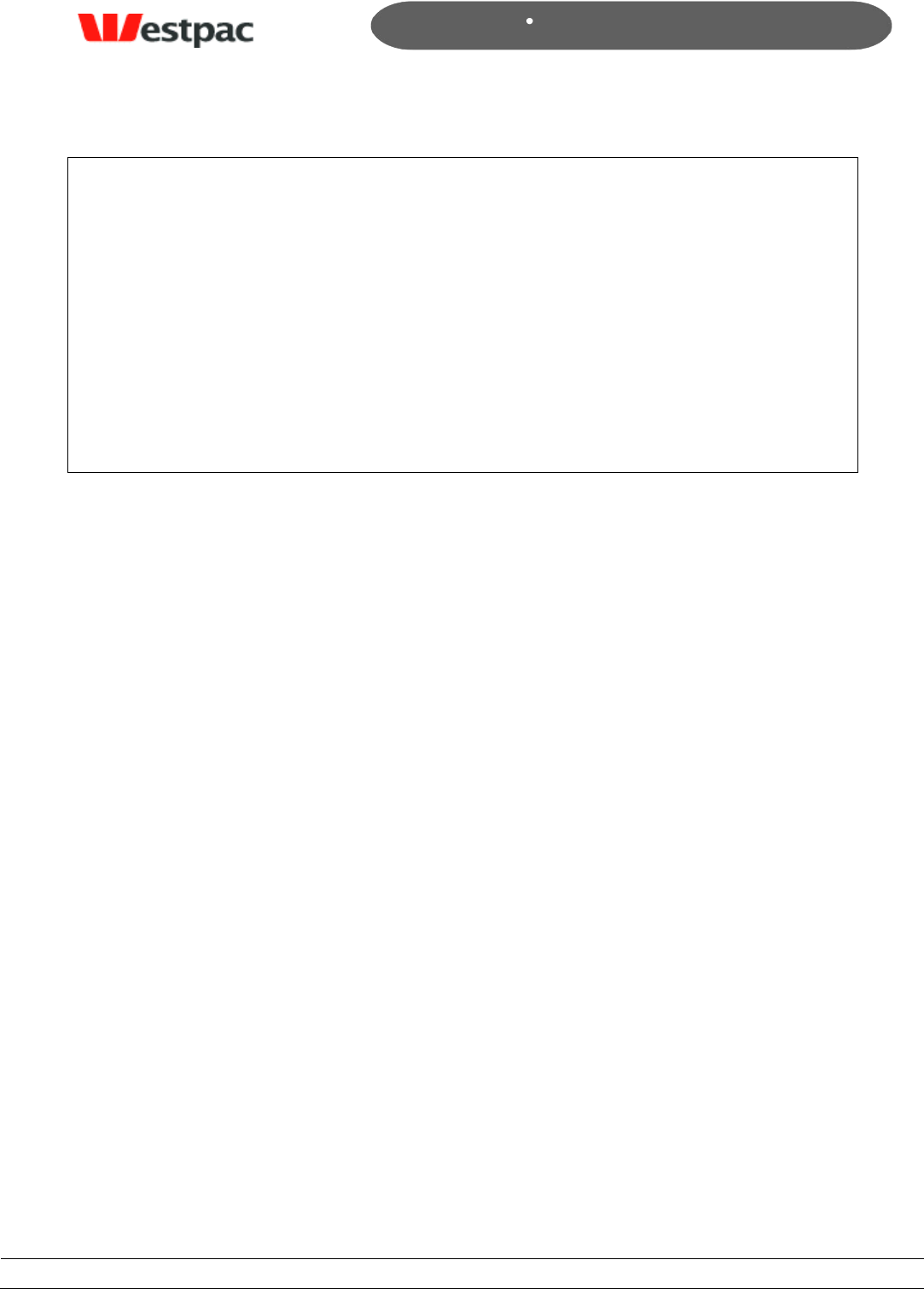
- 19 -
Page 19
Copyright © 2008, Westpac Banking Corporation, ABN 33 007 457 141. All rights reserved.
Quickstream User Guide
Receipt No: 24807436
Amount: $101.25
Date & Time: 07-MAY-2008 16:19:48
Comment: Qvalent payment
*** APPROVED ***
-----------------------------------------------------------------------
Figure 5, Sample receipt email
4.4 Credit Card Refund
The Credit Card Refund function allows a refund to be made against a previous capture.
The refund may only be credited to the original card and only up to the amount of the
original capture. Multiple refunds can be made against the one transaction provided the
total of these refunds is less than the original capture amount.
The instructions on how to use this screen are as follows:
1. Search for the original transaction using as much search criteria as available (i.e.
amount, card number, date). Any successful, capture transactions that meet the
search criteria will be shown. See figure 6 for an example of this.
2. Click on the “Refund” link next to the appropriate transaction.
3. A further screen will be shown (see figure 7) with the original transaction details
and the refund amount defaulted to the original capture amount. Change this
value if required to the appropriate refund amount and click on Submit.
4. The system will attempt to perform the refund. Checks are performed to ensure
that the refund does not exceed the original capture amount. A receipt page is
shown. Click on “Another credit card refund?” link to return to the payment
screen. Click on Print Receipt to display a printable receipt that may be printed
and faxed to the customer if required
The following additional points refer to this screen:
Refund exceeding original capture. If a refund transaction attempt would
cause the total amount of refunds to exceed the original capture amount, the
transaction will be rejected with a “Refund amount exceeds capture amount”
error.
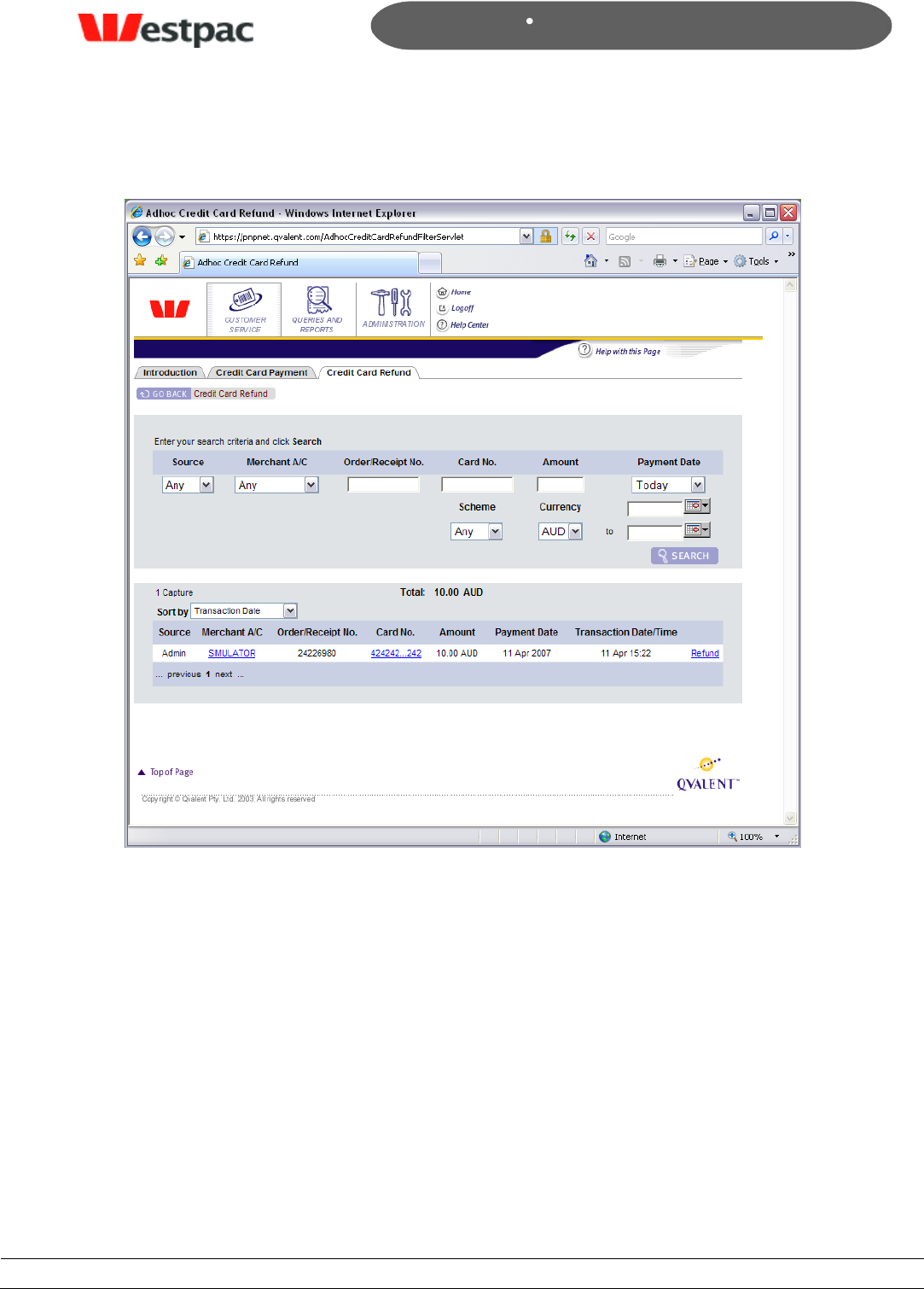
- 20 -
Page 20
Copyright © 2008, Westpac Banking Corporation, ABN 33 007 457 141. All rights reserved.
Quickstream User Guide
Figure 6, Credit Card Refund Transaction Search
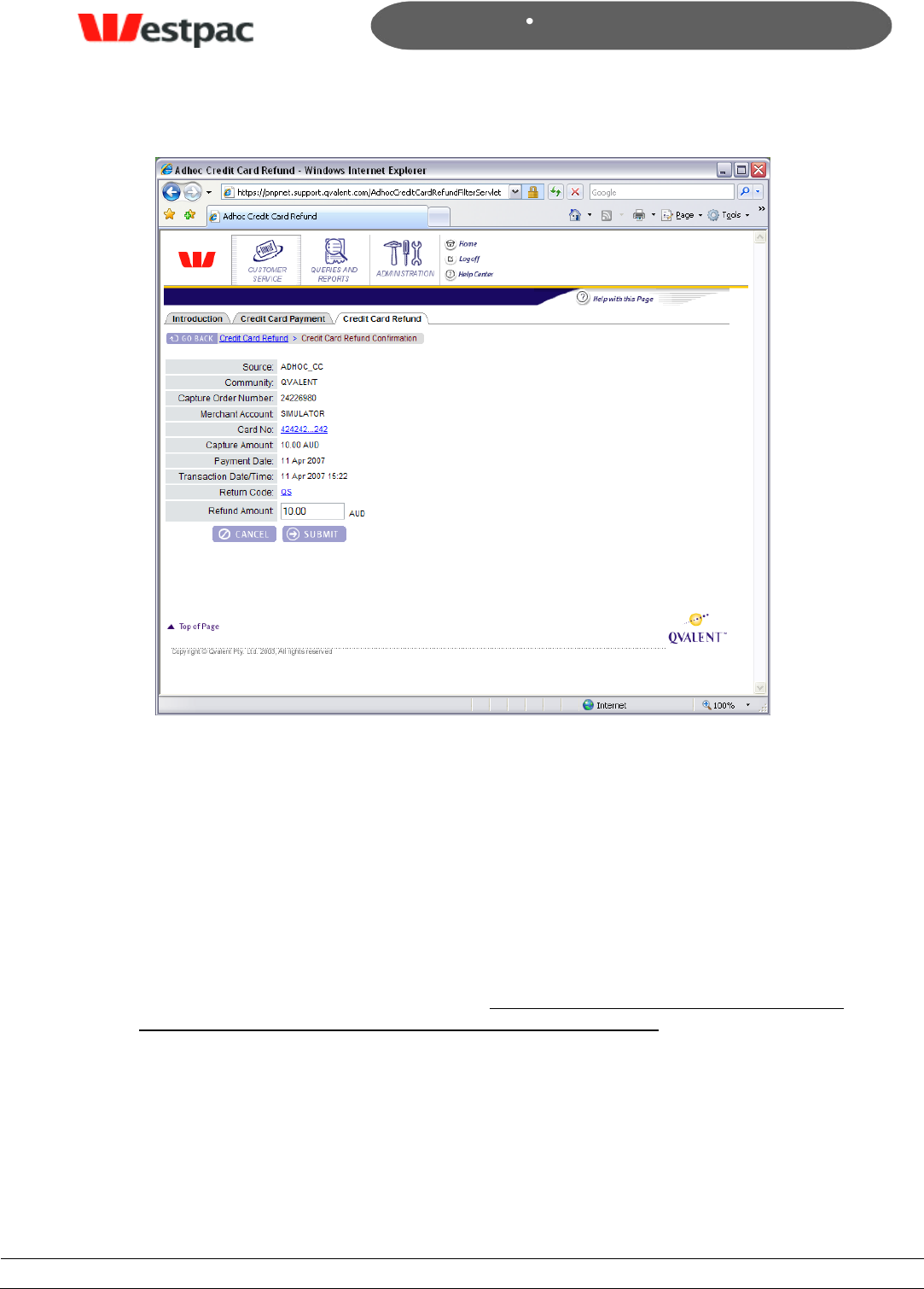
- 21 -
Page 21
Copyright © 2008, Westpac Banking Corporation, ABN 33 007 457 141. All rights reserved.
Quickstream User Guide
Figure 7, Credit Card Refund screen
4.5 C/C API Search
The Credit Card API (C/C API) query interface is provided to search for credit card
transactions and export to an application such as Excel. Although this is called the “C/C
API” search, it is used to find both P&P Cards API and Admin (i.e. using the web-based
screens in the previous sections) transactions.
To conduct a search:
Enter or select appropriate values in the search criteria fields. Note: in order for
queries to be run as quickly as possible, it is important that the range of Payment
Dates to search within is set to as small a period as possible. That is, if the day of
the transaction is known or thereabouts, then enter the date range so that the
query will return the result more quickly.
Click on Search to execute the search.
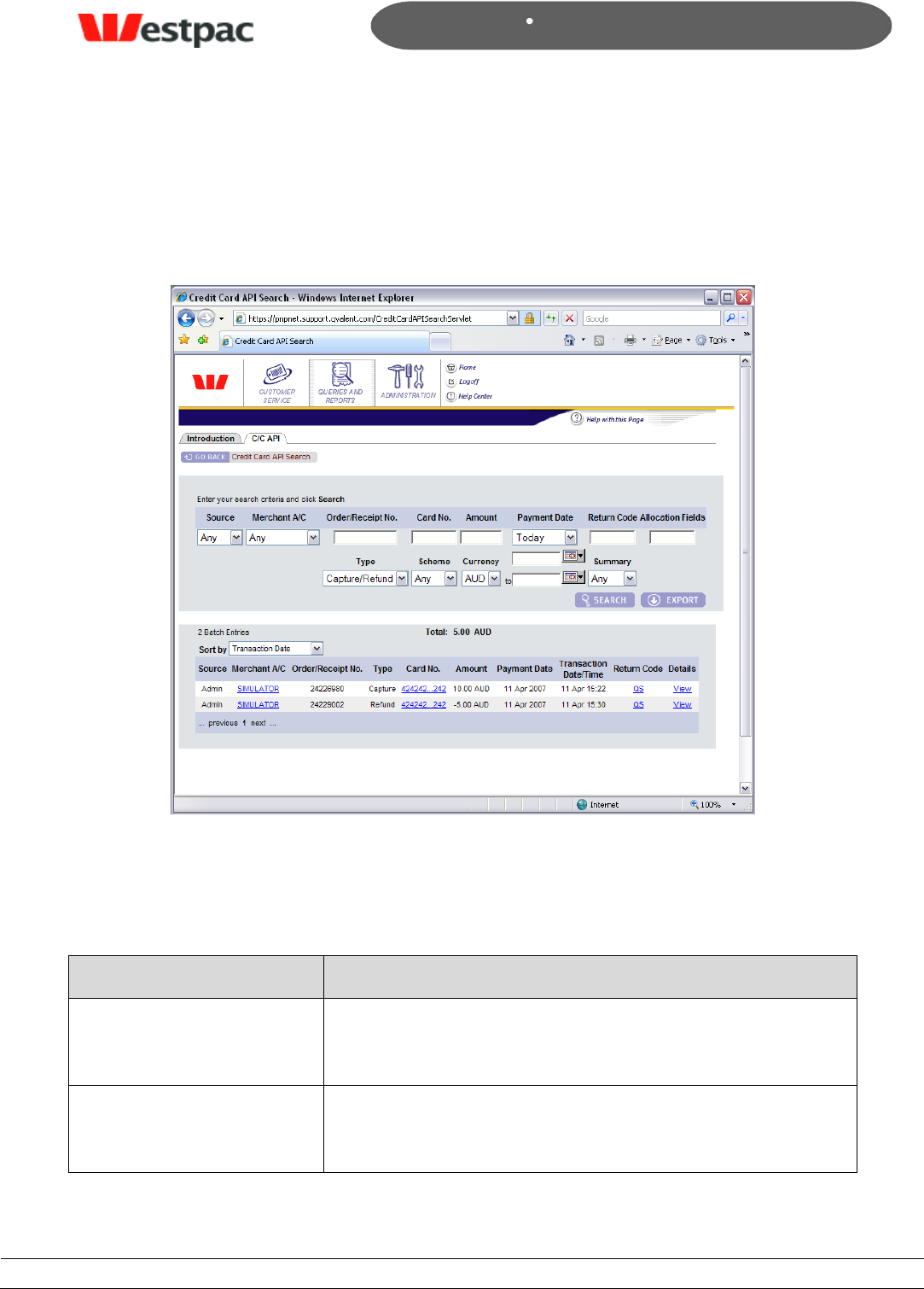
- 22 -
Page 22
Copyright © 2008, Westpac Banking Corporation, ABN 33 007 457 141. All rights reserved.
Quickstream User Guide
After results are displayed, click on the Export button to save a CSV (Comma
Separated Value) file containing the displayed transactions or to open the file
directly into an application such as Microsoft Excel.
An example of this search is shown in the following screenshot.
Figure 8, C/C API Search
4.5.1 Search Criteria
An explanation of the fields is included in the following table.
Field
Description
Source
This will either have “Admin” for captures/refunds
performed via the screens or “API” for transactions
performed via the API.
Merchant A/C
This will provide a dropdown of merchant accounts to
search within. For customers with a single merchant
account, this will default to your only value.
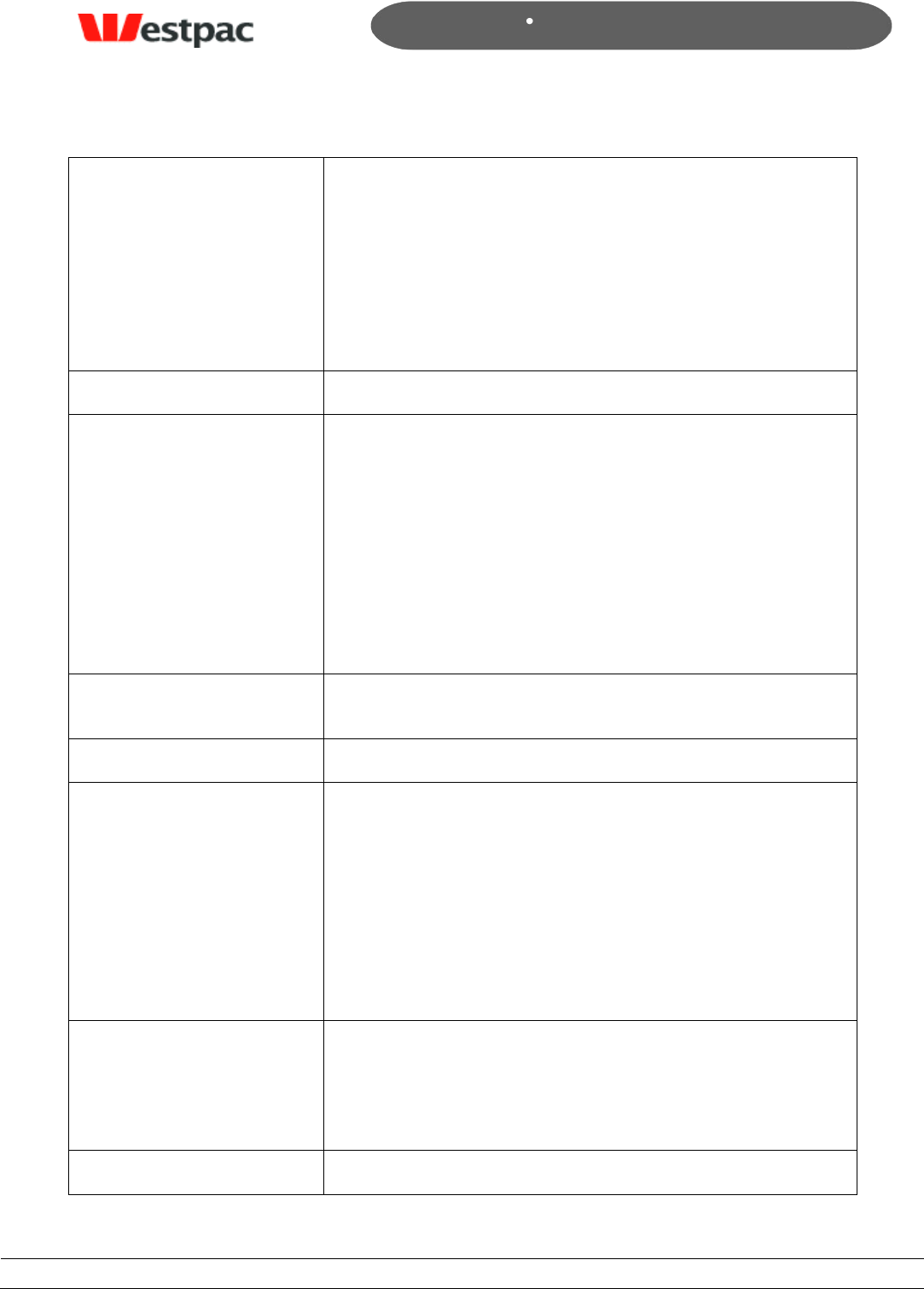
- 23 -
Page 23
Copyright © 2008, Westpac Banking Corporation, ABN 33 007 457 141. All rights reserved.
Quickstream User Guide
Order/Receipt No.
This is either:
Order number provided via the API call; or
Quickstream generated order number for Admin
transactions.
Clicking on the Order No. in the results will view the
transaction details, the same as clicking the View link.
Type
Capture or Refund
Card No.
To search for a transaction against a particular card, enter
up to the last 3 digits of the card to find any such
transactions. Clicking on the card number in the results will
display the first six and last three digits of the card as well
as the supplied expiry date and cardholder name if
applicable. If supplied, the Card Verification Number will
only show the number of digits (as asterisks) but not the
actual value.
The full card number is not shown on the screen or exports
for privacy and security purposes.
Scheme
The card scheme search may be useful when reconciling
transactions for a particular card scheme.
Amount
Enter the amount of the transaction if known.
Payment Date
The Payment Date, also known as Settlement Date,
corresponds with the settlement date returned from the
financial institution after processing the transaction. Refer
to Section 8.2.5 for more details.
When searching, you may either select one of the quick
date searches (e.g. Today, Yesterday, etc) or enter a
specific date range. If anything is entered into the date
range fields, they will be used in preference to the
dropdown value.
Transaction Date/Time
The Transaction Date/Time is the actual timestamp of the
transaction attempt. This may show a different date to the
Payment Date (see Section 8.2.5 for more details). This
date is not available to search on but is shown on the
results and in the export.
Return Code
The Return Code is the response from the credit card
gateway. A full list of these is provided in Appendix A –
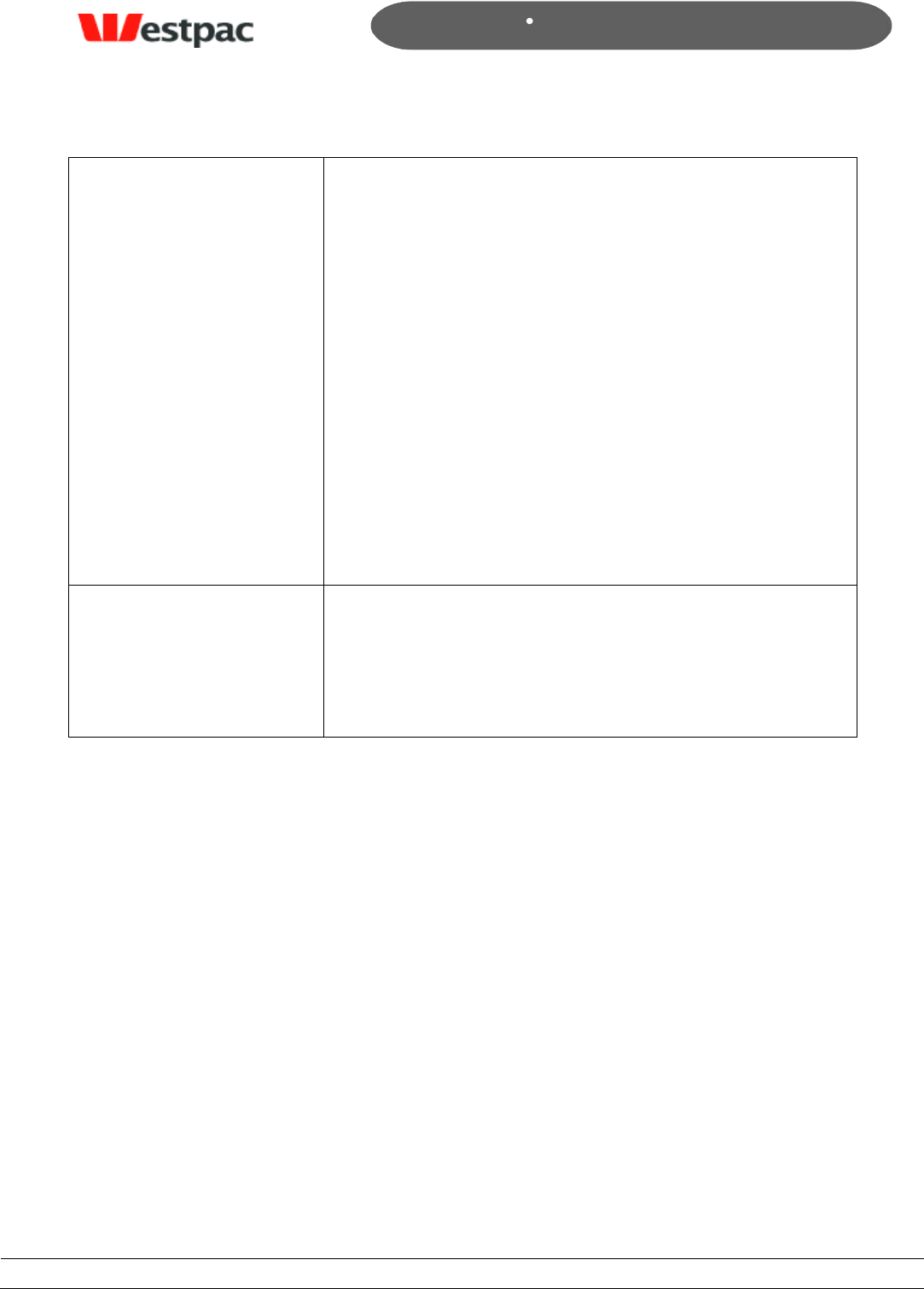
- 24 -
Page 24
Copyright © 2008, Westpac Banking Corporation, ABN 33 007 457 141. All rights reserved.
Quickstream User Guide
Credit Card Response Codes. Click on the Return Code in
the results for a description.
Also, the Summary drop-down allows a search on any
transactions where the Return Code was within one of the
Summary Response groups. These groups are also listed in
Appendix A, however they are:
0 – App = Transaction Approved
1 – Dec = Transaction Declined
2 – Err = Transaction Erred
3 – Rej = Transaction Rejected
For example, select “0 – App” in the dropdown to only find
transactions that have worked successfully. This is
particularly useful when performing bank reconciliation.
Allocation Fields
The Allocation Fields search is provided for future
expansion planned to the API and Admin screens.
Currently, if a comment is entered on the Admin screen, it
will be searchable via this field, displayed on the
transaction detail screen as an Allocation Field and included
in the Export.
4.5.2 Typical searches
The user may enter various search criteria to find required transactions. These criteria
may be combined to easily achieve answers to complex queries. For example, to find all
approved AMEX transactions from yesterday, select:
Scheme “AMEX”
Summary “0-App”
Payment Date “Yesterday”
and click on Search.
Another example is that a customer calls to query a particular transaction. You should be
able to obtain an approximate date, card number and amount from the customer. To
find the transaction, enter:
Last 3 digits of card number
Amount of transaction
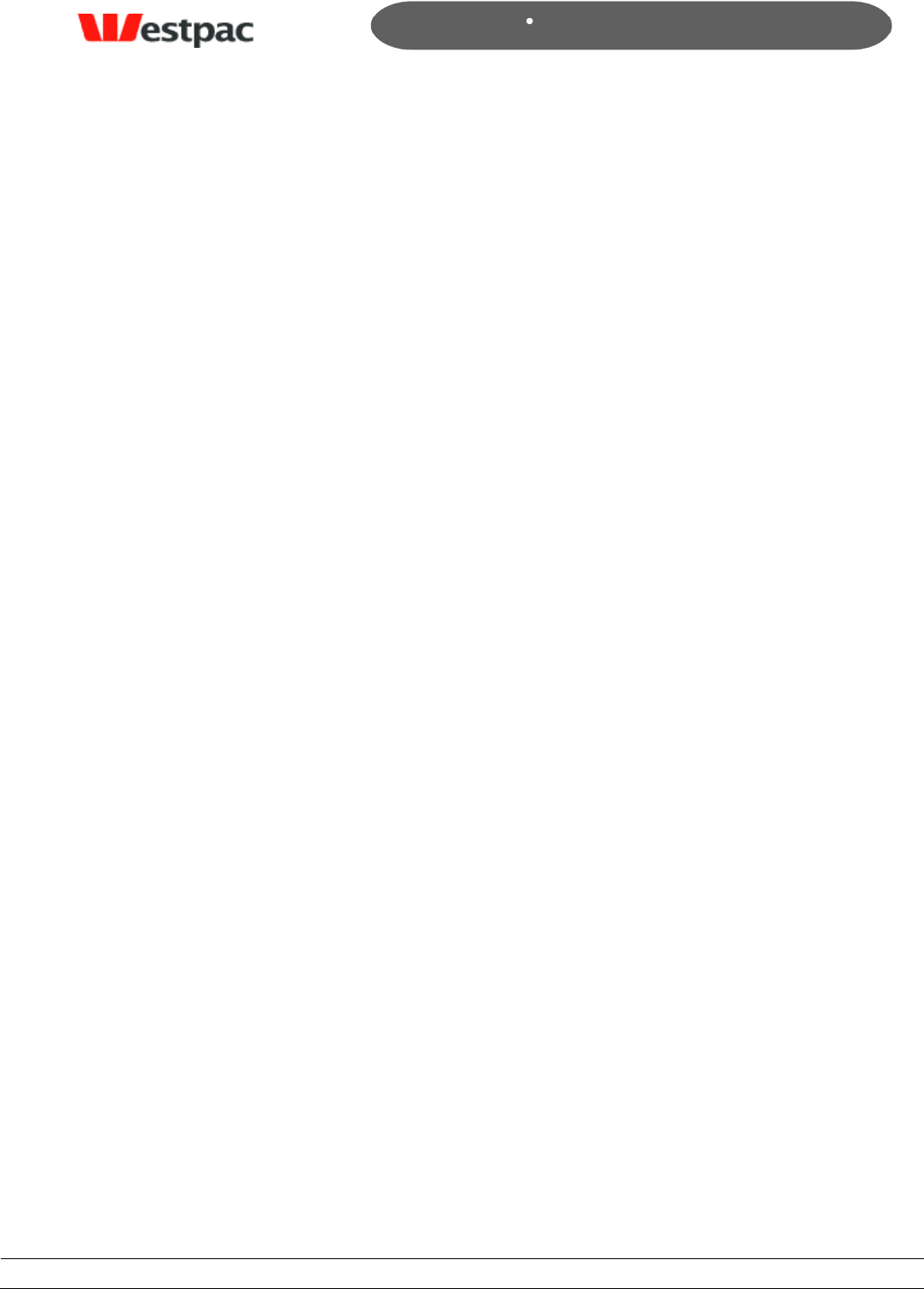
- 25 -
Page 25
Copyright © 2008, Westpac Banking Corporation, ABN 33 007 457 141. All rights reserved.
Quickstream User Guide
Approximate date range into Payment Date fields
and click on Search. If the transaction still cannot be found, try extending the date range
by a day or two either side. The system will store the last 220 days of transactions only
to ensure that the system maintains its current performance levels.
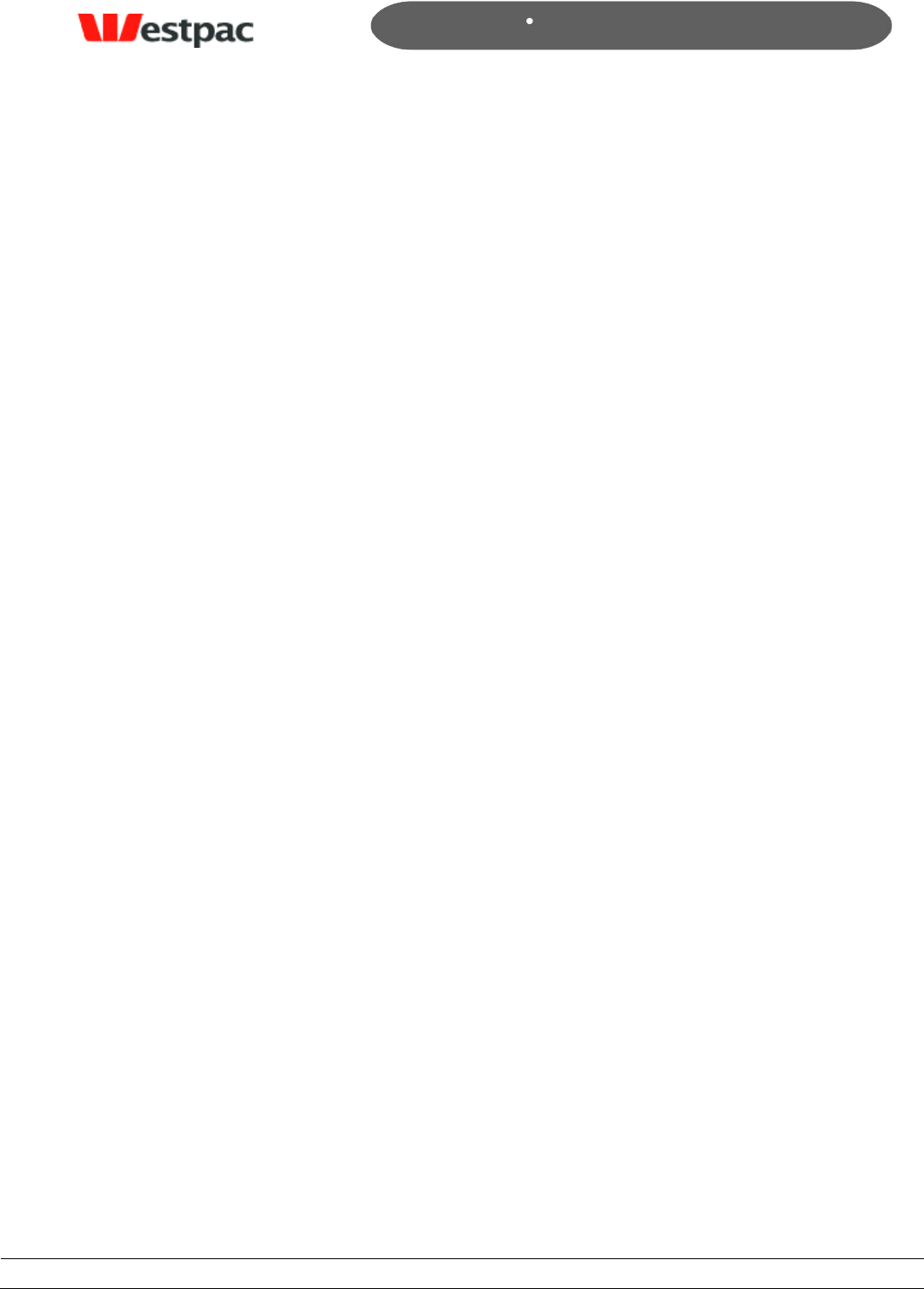
- 26 -
Page 26
Copyright © 2008, Westpac Banking Corporation, ABN 33 007 457 141. All rights reserved.
Quickstream User Guide
5 QuickWeb/QuickVoice Administration
Customers using the QuickWeb and QuickVoice solutions can use the Quickstream
administration screens to report on payments and refund payments when necessary.
5.1 Net/Phone Refund
The Net/Phone Refund function allows a refund to be made via a screen against a
previous capture. The refund may only be credited to the original card and only up to the
amount of the original capture.
The instructions on how to use this screen are as follows:
1. Search for the original transaction using all of the search criteria available (i.e.
amount, card number, date). Any successful, capture transactions that meet the
search criteria will be shown. See Figure 9 for an example of this.
2. Click on the “Refund” link next to the appropriate transaction.
3. A further screen will be shown (see Figure 10) with the original transaction details
and the refund amount defaulting to the original capture amount. Change this
value if required to the appropriate refund amount and click on Submit.
4. The system will attempt to perform the refund. Checks are performed to ensure
that the refund does not exceed the original capture amount. A receipt page is
shown. Click on “Another credit card refund?” link to return to the payment
screen. Click on Print Receipt to display a printable receipt that may be printed
and faxed to the customer if required
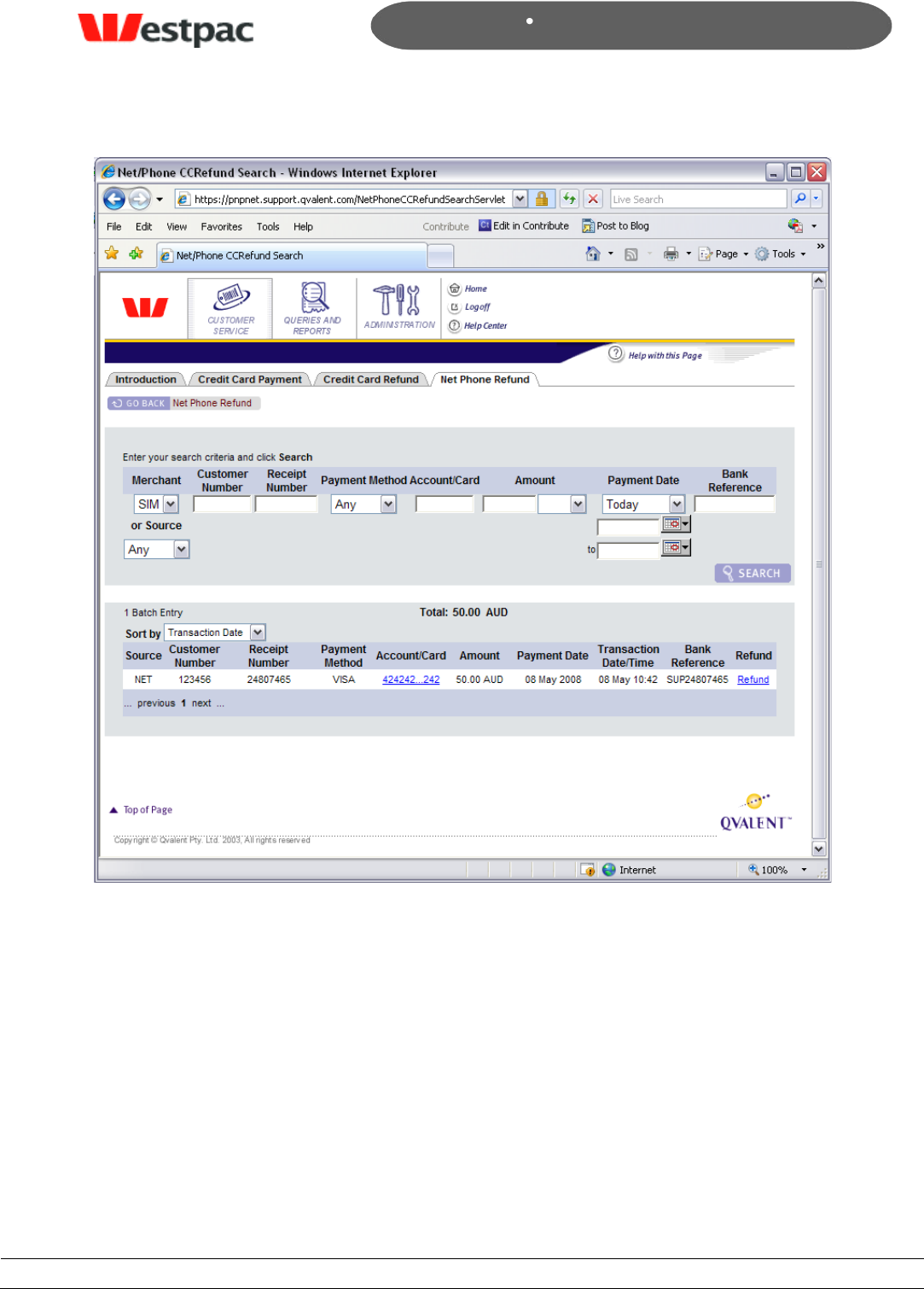
- 27 -
Page 27
Copyright © 2008, Westpac Banking Corporation, ABN 33 007 457 141. All rights reserved.
Quickstream User Guide
Figure 9, Net/Phone Refund Transaction Search
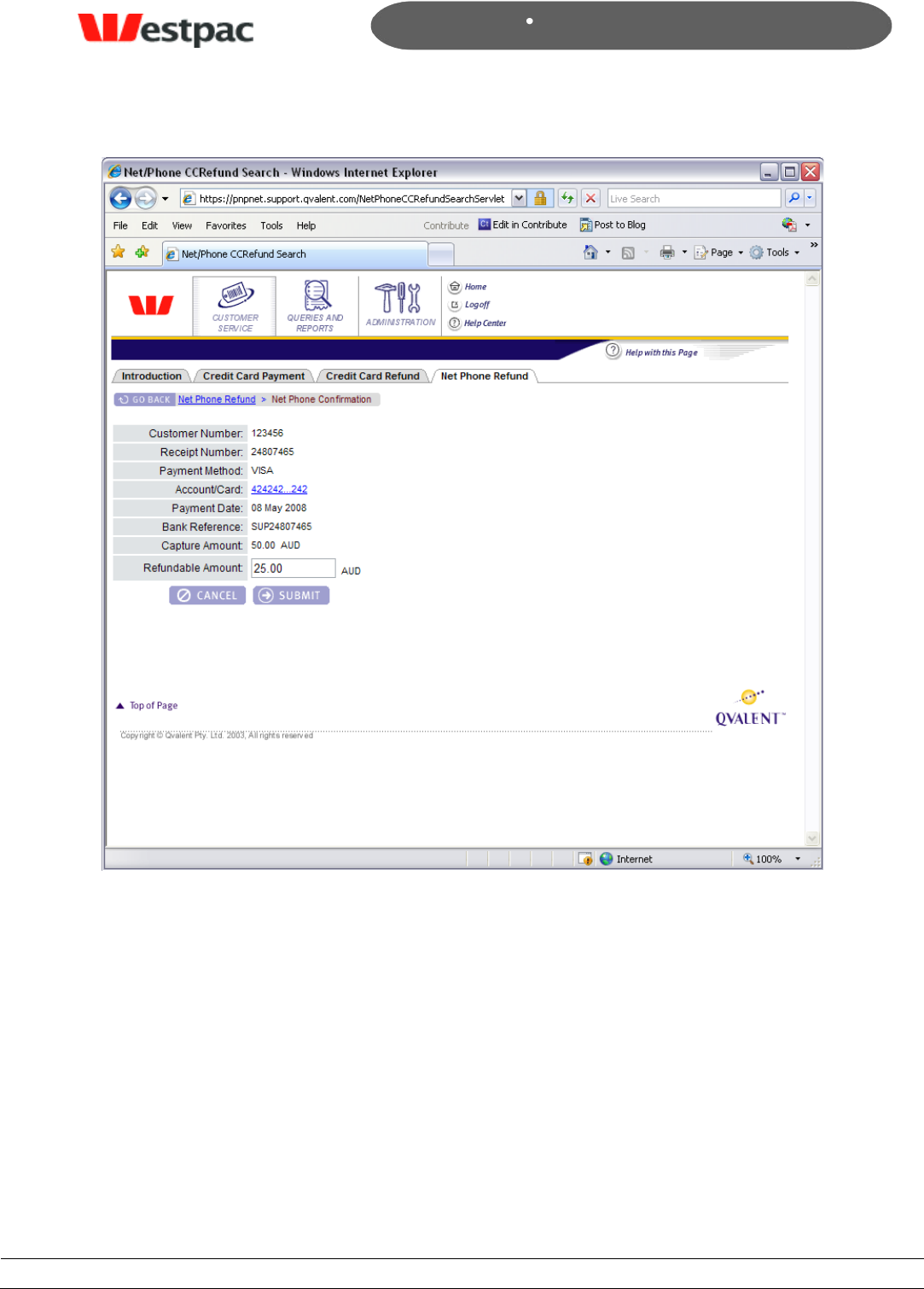
- 28 -
Page 28
Copyright © 2008, Westpac Banking Corporation, ABN 33 007 457 141. All rights reserved.
Quickstream User Guide
Figure 10, Net/Phone Refund screen
The following additional points refer to this screen:
Refund exceeding original capture. If a refund transaction attempt would
cause the total amount of refunds to exceed the original capture amount, the
transaction will be rejected with a “Refund amount exceeds capture amount”
error.
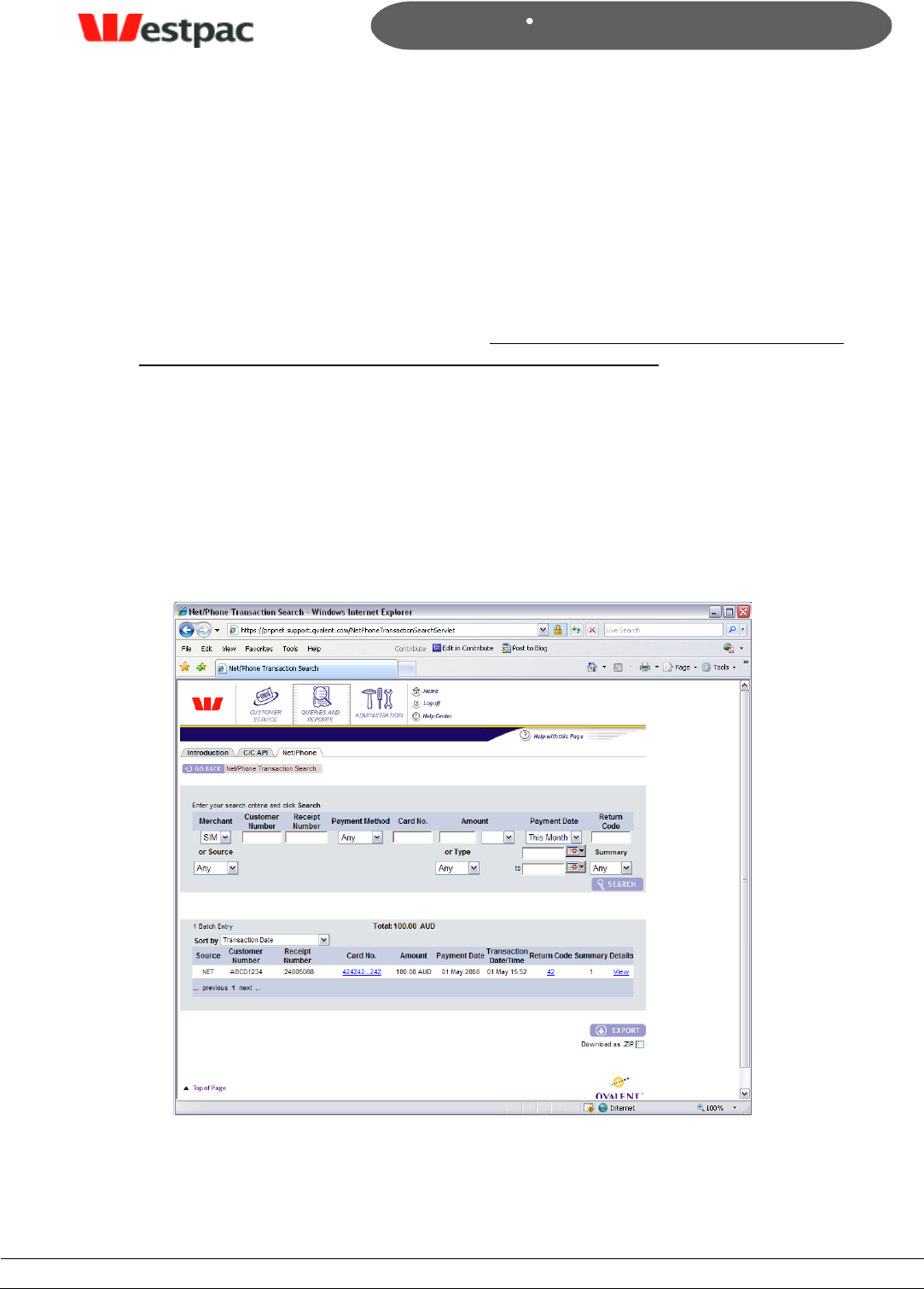
- 29 -
Page 29
Copyright © 2008, Westpac Banking Corporation, ABN 33 007 457 141. All rights reserved.
Quickstream User Guide
5.2 Net/Phone Search
The QuickWeb/QuickVoice query interface is provided to search for credit card
transactions and export to an application such as Excel.
To conduct a search:
Enter or select appropriate values in the search criteria fields. Note: in order for
queries to be run as quickly as possible, it is important that the range of Payment
Dates to search within is set to as small a period as possible. That is, if the day of
the transaction is known or thereabouts, then enter the date range so that the
query will return the result more quickly.
Click on Search to execute the search.
After results are displayed, click on the Export button to save a file containing the
displayed transactions or to open the file directly into an application such as
Microsoft Excel.
An example of this search is shown in the following screenshot.
Figure 11, Net/Phone Search
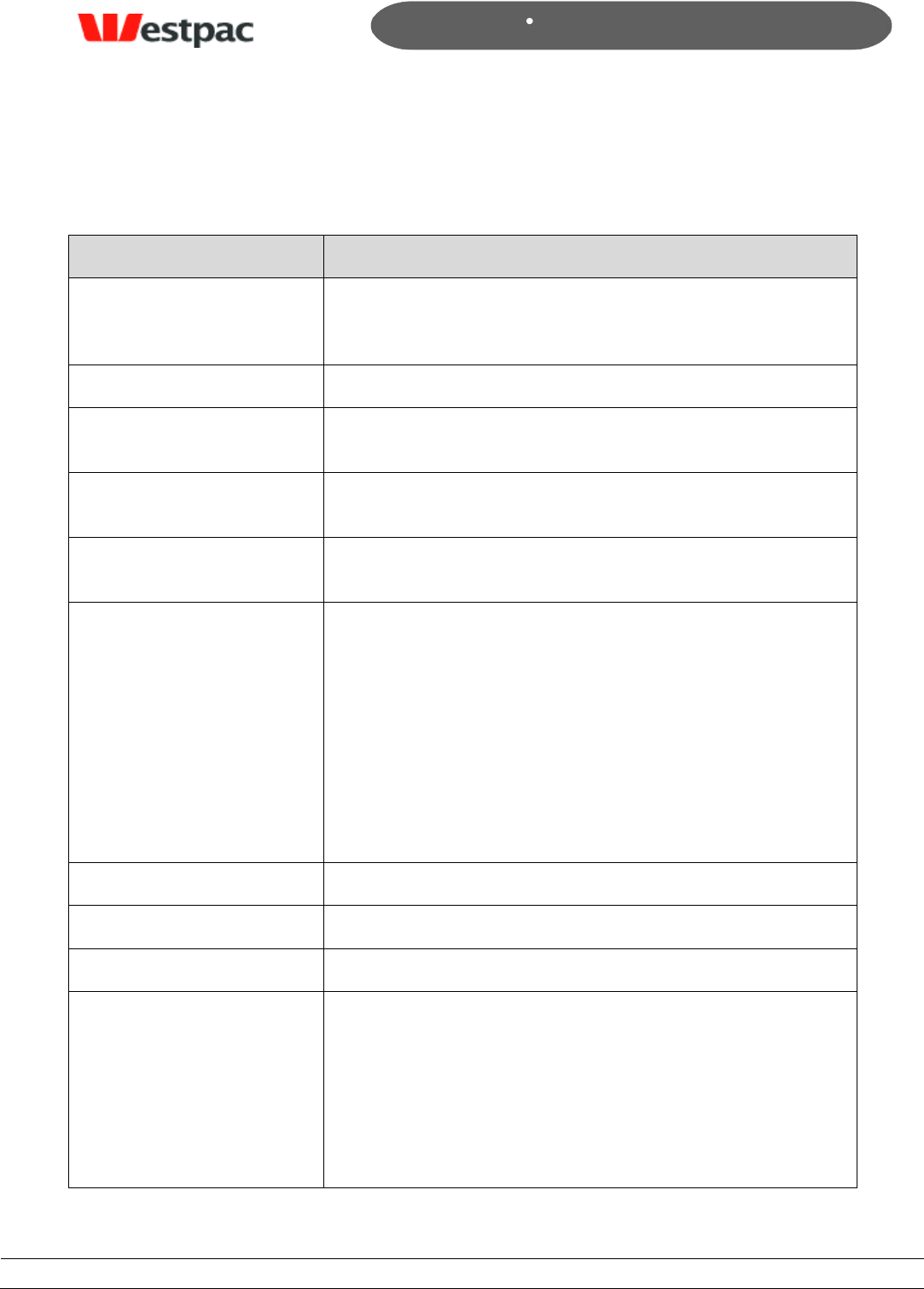
- 30 -
Page 30
Copyright © 2008, Westpac Banking Corporation, ABN 33 007 457 141. All rights reserved.
Quickstream User Guide
5.2.1 Search Criteria
An explanation of the fields is included in the following table.
Field
Description
Merchant
This will provide a dropdown of merchant accounts to
search within. For customers with a single merchant
account, this will default to your only value.
Source
Net (QuickWeb) or phone (QuickVoice)
Customer Number
This is the customer reference number of your
QuickVoice/QuickWeb payments.
Receipt Number
Quickstream generated reference number for
QuickVoice/QuickWeb transactions.
Payment Method
Card Scheme of the credit card used for payment e.g. Visa,
MasterCard, American Express
Card No.
To search for a transaction against a particular card, enter
up to the last 3 digits of the card to find any such
transactions. Clicking on the card number in the results will
display the first six and last three digits of the card as well
as the supplied expiry date and cardholder name if
applicable. If supplied, the Card Verification Number will
only show the number of digits (as asterisks) but not the
actual value.
The full card number is not shown on the screen or exports
for privacy and security purposes.
Amount
Enter the amount of the transaction if known.
Currency
Currency of the transaction (AUD or NZD)
Type
Capture (payment) or refund.
Payment Date
The Payment Date, also known as Settlement Date,
corresponds with the settlement date returned from the
financial institution after processing the transaction. Refer
to Section 8.2.5 for more details.
When searching, you may either select one of the quick
date searches (e.g. Today, Yesterday, etc) or enter a
specific date range. If anything is entered into the date
range fields, they will be used in preference to the
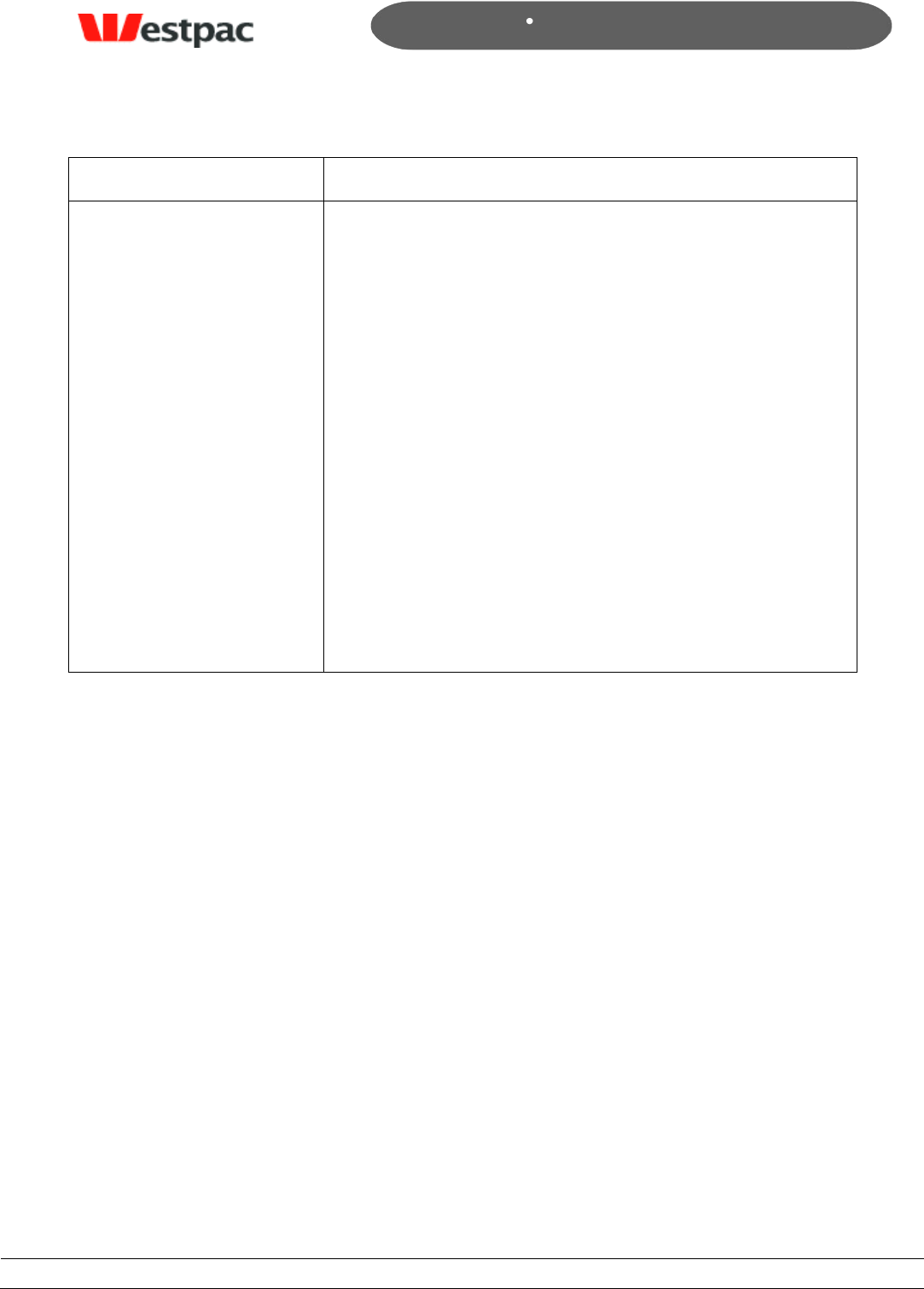
- 31 -
Page 31
Copyright © 2008, Westpac Banking Corporation, ABN 33 007 457 141. All rights reserved.
Quickstream User Guide
dropdown value.
Return Code
The Return Code is the response from the credit card
gateway. A full list of these is provided in Appendix A –
Credit Card Response Codes. Click on the Return Code in
the results for a description.
Also, the Summary drop-down allows a search on any
transactions where the Return Code was within one of the
Summary Response groups. These groups are also listed in
Appendix A, however they are:
0 – App = Transaction Approved
1 – Dec = Transaction Declined
2 – Err = Transaction Erred
3 – Rej = Transaction Rejected
For example, select “0 – App” in the dropdown to only find
transactions that have worked successfully. This is
particularly useful when performing bank reconciliation.
5.2.2 Typical searches
The user may enter various search criteria to find required transactions. These criteria
may be combined to easily achieve answers to complex queries. For example, to find all
approved AMEX transactions from yesterday, select:
Scheme “AMEX”
Summary “0-App”
Payment Date “Yesterday”
and click on Search.
Another example is that a customer calls to query a particular transaction. You should be
able to obtain an approximate date, card number and amount from the customer. To
find the transaction, enter:
Last 3 digits of card number
Amount of transaction
Approximate date range into Payment Date fields
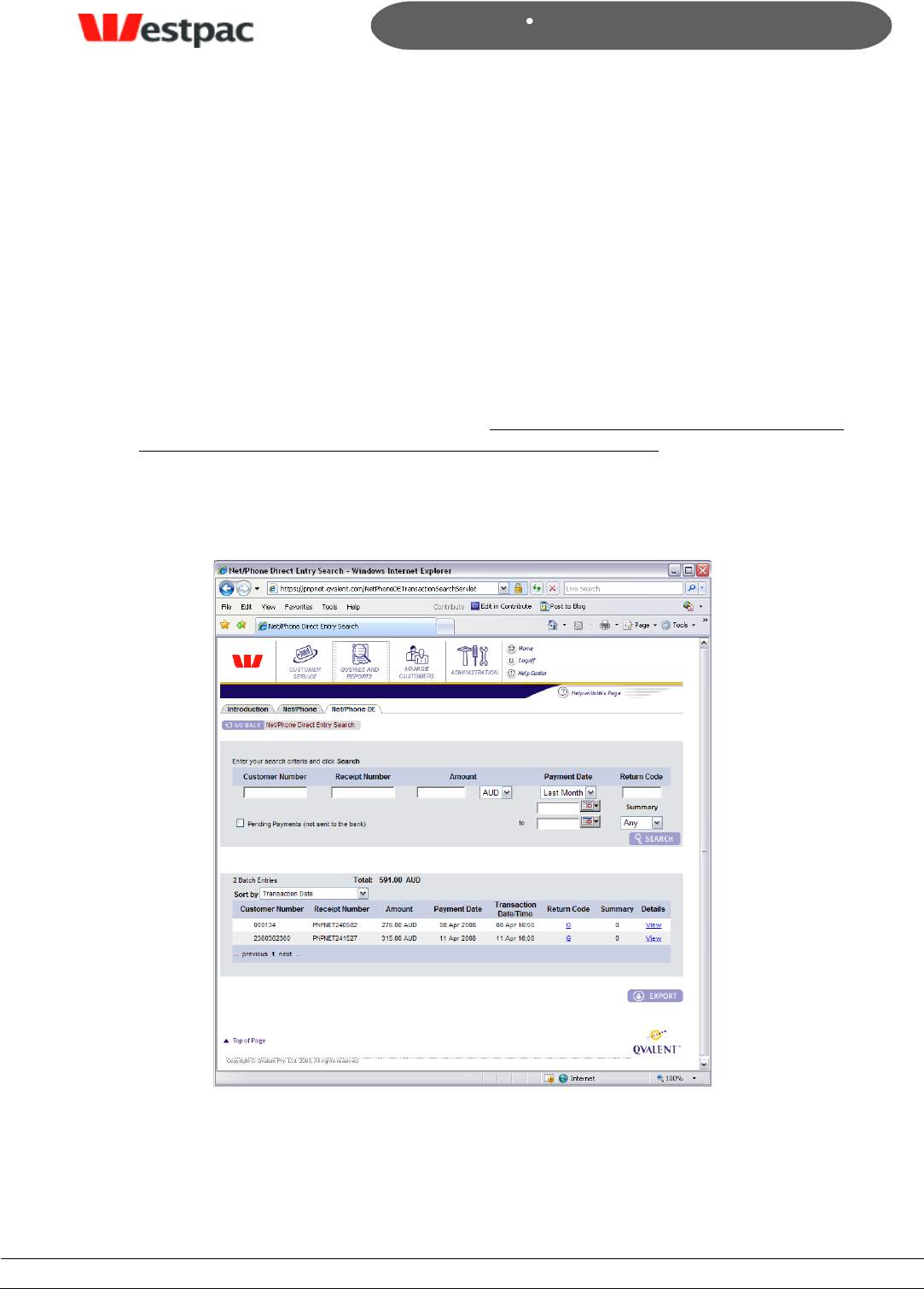
- 32 -
Page 32
Copyright © 2008, Westpac Banking Corporation, ABN 33 007 457 141. All rights reserved.
Quickstream User Guide
and click on Search. If the transaction still cannot be found, try extending the date range
by a day or two either side. The system will store the last 220 days of transactions only
to ensure that the system maintains its current performance levels.
5.3 Net/Phone DE Search
The Net/Phone Search allows you to search for direct debit transactions made via
QuickVoice or QuickWeb.
To conduct a search:
Enter or select appropriate values in the search criteria fields. Note: in order for
queries to be run as quickly as possible, it is important that the range of Payment
Dates to search within is set to as small a period as possible. That is, if the day of
the transaction is known or thereabouts, then enter the date range so that the
query will return the result more quickly.
Click on Search to execute the search.
Figure 12, Net/Phone DE Search
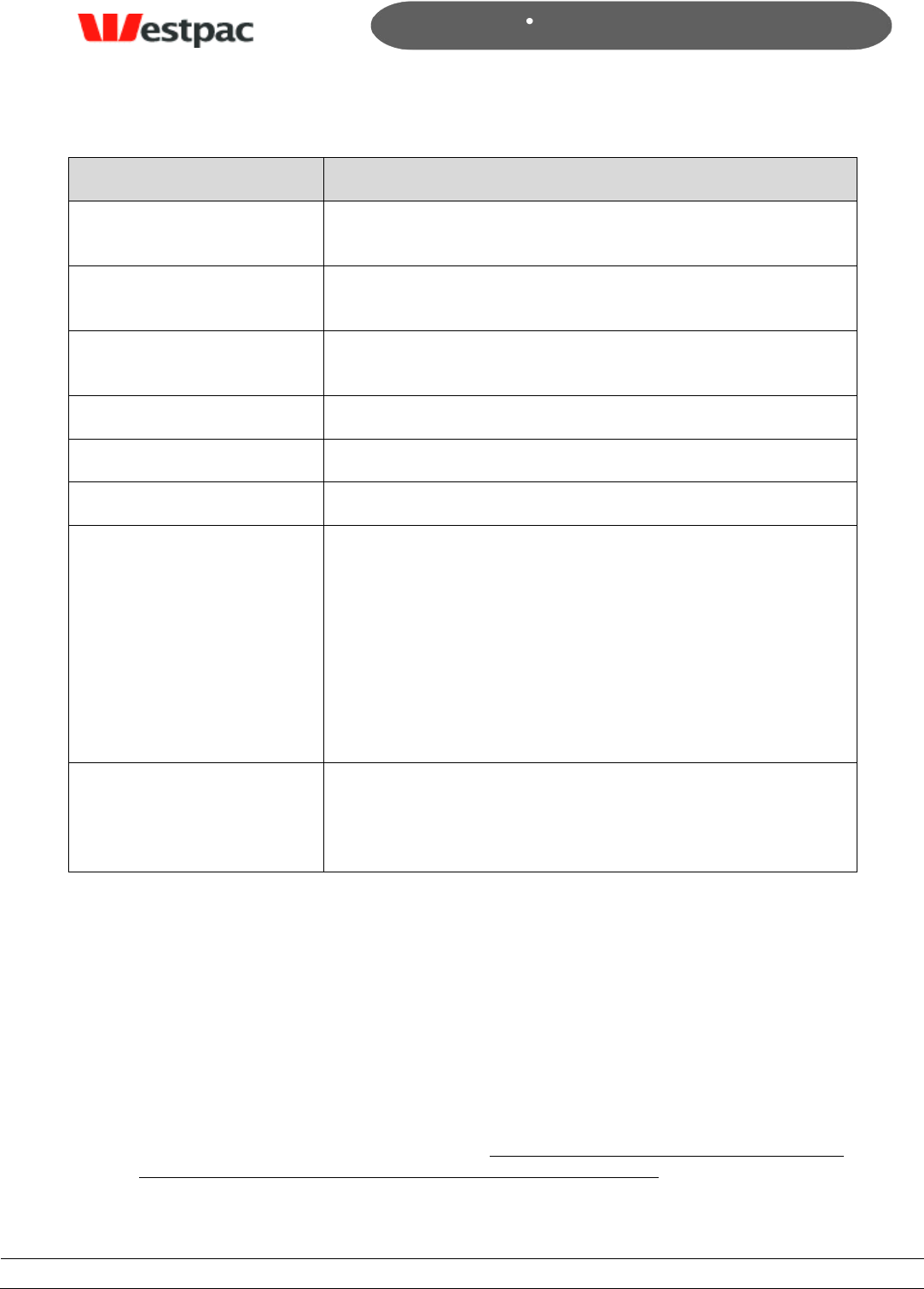
- 33 -
Page 33
Copyright © 2008, Westpac Banking Corporation, ABN 33 007 457 141. All rights reserved.
Quickstream User Guide
Field
Description
Customer Number
This is the customer reference number of your
QuickVoice/QuickWeb payments.
Receipt Number
Quickstream generated reference number for
QuickVoice/QuickWeb transactions.
Payment Method
Card Scheme of the credit card used for payment e.g. Visa,
MasterCard, American Express
Amount
Enter the amount of the transaction if known.
Currency
Currency of the transaction (AUD or NZD)
Type
Capture (payment) or refund.
Payment Date
The Payment Date, also known as Settlement Date,
corresponds with the settlement date returned from the
financial institution after processing the transaction. Refer
to Section 8.2.5 for more details.
When searching, you may either select one of the quick
date searches (e.g. Today, Yesterday, etc) or enter a
specific date range. If anything is entered into the date
range fields, they will be used in preference to the
dropdown value.
Return Code
The Return Code is the response from the credit card
gateway. A full list of these is provided in Appendix A –
Credit Card Response Codes. Click on the Return Code in
the results for a description.
6 QuickBatch Administration
6.1 Periodic Debits Search
The Periodic Debits query interface is provided to search for credit card and direct debit
transactions.
To conduct a search:
Enter or select appropriate values in the search criteria fields. Note: in order for
queries to be run as quickly as possible, it is important that the range of Payment
Dates to search within is set to as small a period as possible. That is, if the day of
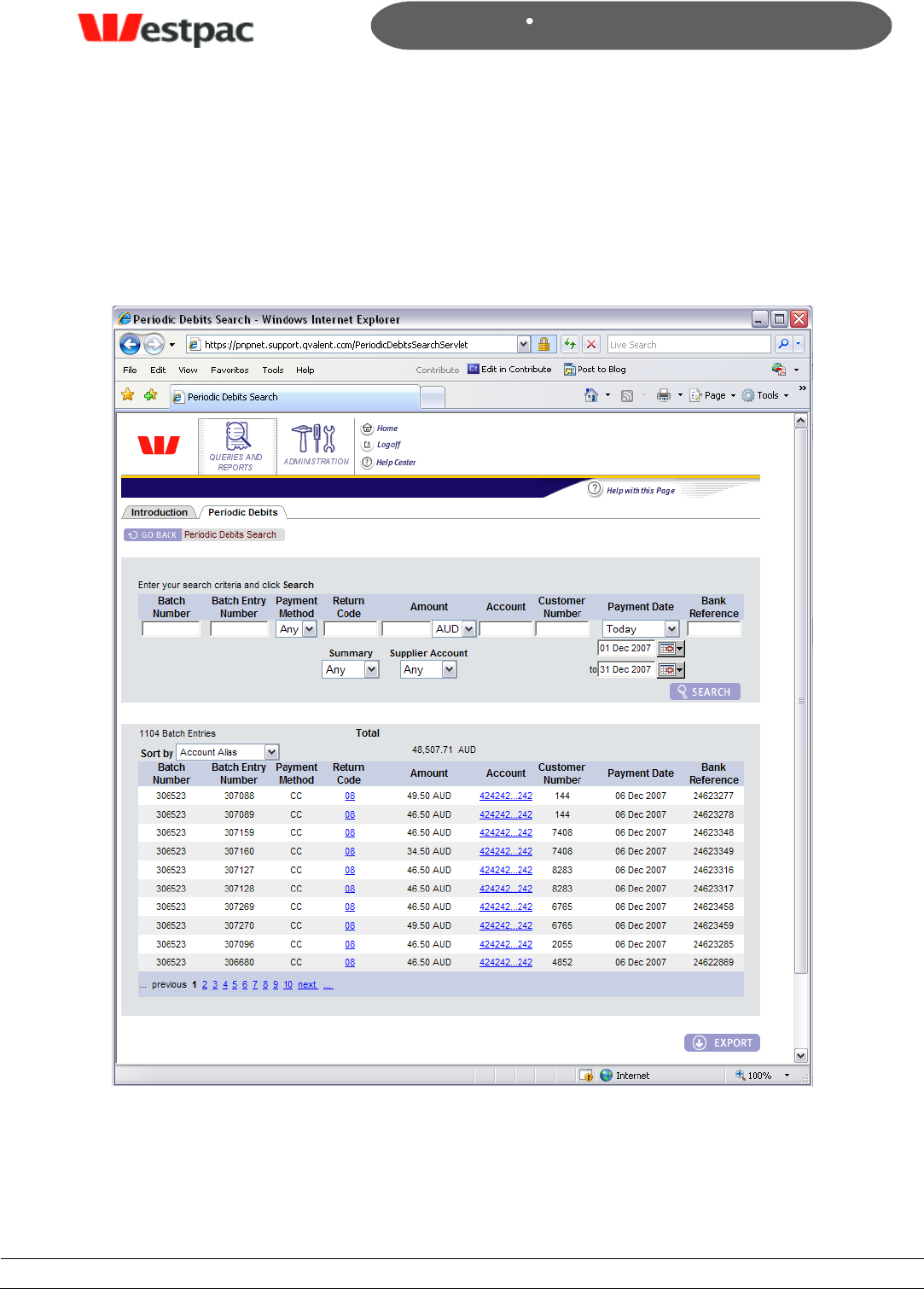
- 34 -
Page 34
Copyright © 2008, Westpac Banking Corporation, ABN 33 007 457 141. All rights reserved.
Quickstream User Guide
the transaction is known or thereabouts, then enter the date range so that the
query will return the result more quickly.
Click on Search to execute the search.
An example of this search is shown in the following screenshot.
Figure 13, Periodic Debits Search
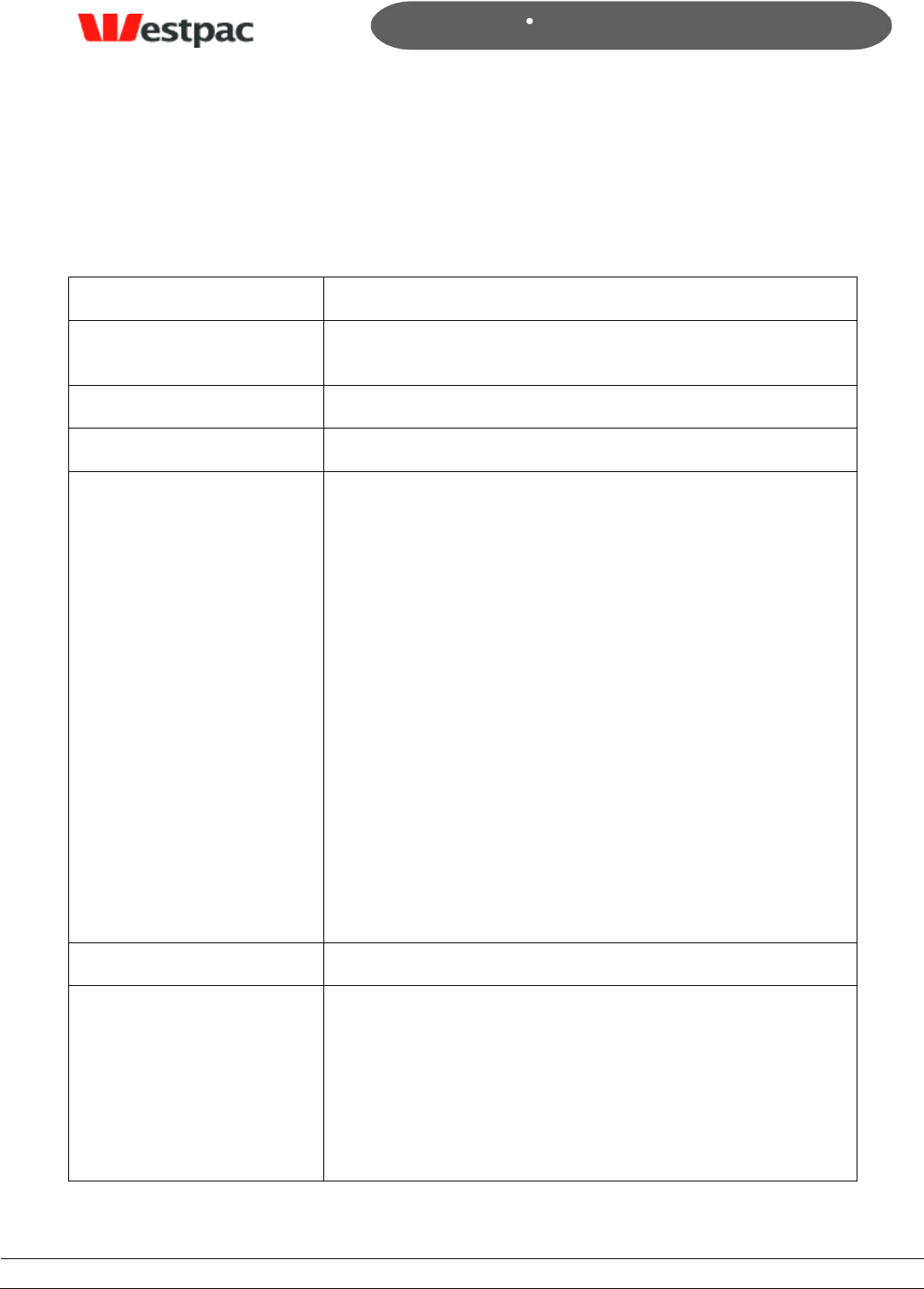
- 35 -
Page 35
Copyright © 2008, Westpac Banking Corporation, ABN 33 007 457 141. All rights reserved.
Quickstream User Guide
6.1.1 Search Criteria
An explanation of the fields is included in the following table.
Field
Description
Batch Number
The unique identifier of the batch containing the
transaction
Batch Entry Number
The reference number of the transaction
Payment Method
CC (credit card) or DD (Direct debit)
Return Code
The Return Code is the response from the credit card
gateway. A full list of these is provided in Appendix A –
Credit Card Response Codes. Click on the Return Code in
the results for a description.
Also, the Summary drop-down allows a search on any
transactions where the Return Code was within one of the
Summary Response groups. These groups are also listed in
Appendix A, however they are:
0 – App = Transaction Approved
1 – Dec = Transaction Declined
2 – Err = Transaction Erred
3 – Rej = Transaction Rejected
For example, select “0 – App” in the dropdown to only find
transactions that have worked successfully. This is
particularly useful when performing bank reconciliation.
Amount
Enter the amount of the transaction if known.
Account
To search for a transaction against a particular card, enter
up to the last 3 digits of the card to find any such
transactions. Clicking on the card number in the results will
display the first six and last three digits of the card as well
as the supplied expiry date and cardholder name if
applicable. If supplied, the Card Verification Number will
only show the number of digits (as asterisks) but not the
actual value.
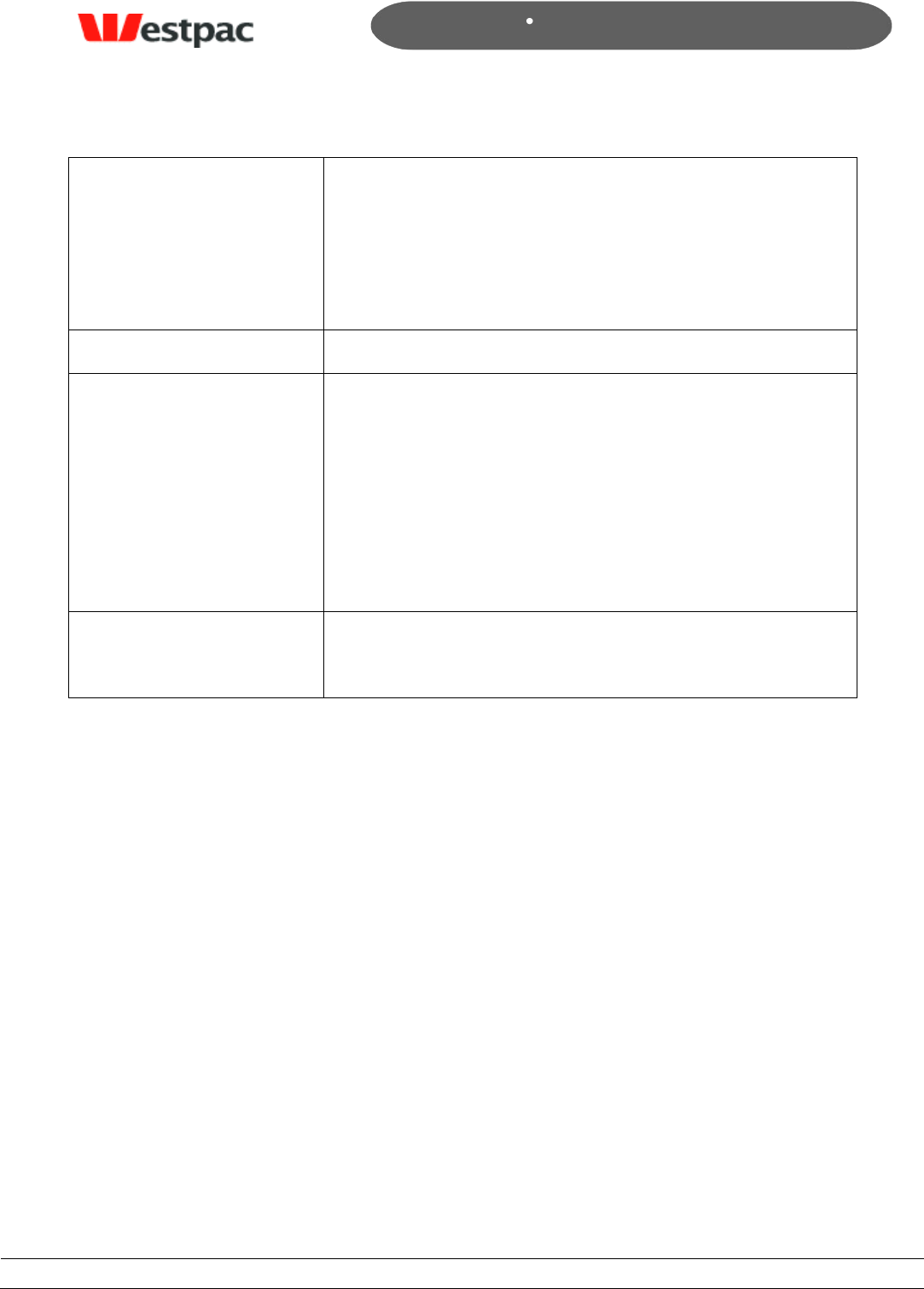
- 36 -
Page 36
Copyright © 2008, Westpac Banking Corporation, ABN 33 007 457 141. All rights reserved.
Quickstream User Guide
The full card number is not shown on the screen or exports
for privacy and security purposes.
For direct debit customers the account alias can be
entered. The account alias can be found in the buyer
administration pages for customers that have this
functionality.
Customer number
The customer identifier for the transaction.
Payment Date
The Payment Date, also known as Settlement Date,
corresponds with the settlement date returned from the
financial institution after processing the transaction. Refer
to Section 0 for more details.
When searching, you may either select one of the quick
date searches (e.g. Today, Yesterday, etc) or enter a
specific date range. If anything is entered into the date
range fields, they will be used in preference to the
dropdown value.
Bank Reference
The identifier for a direct debit transaction once it hits
Westpac. For credit card transactions the Quickstream
assigned reference is displayed.
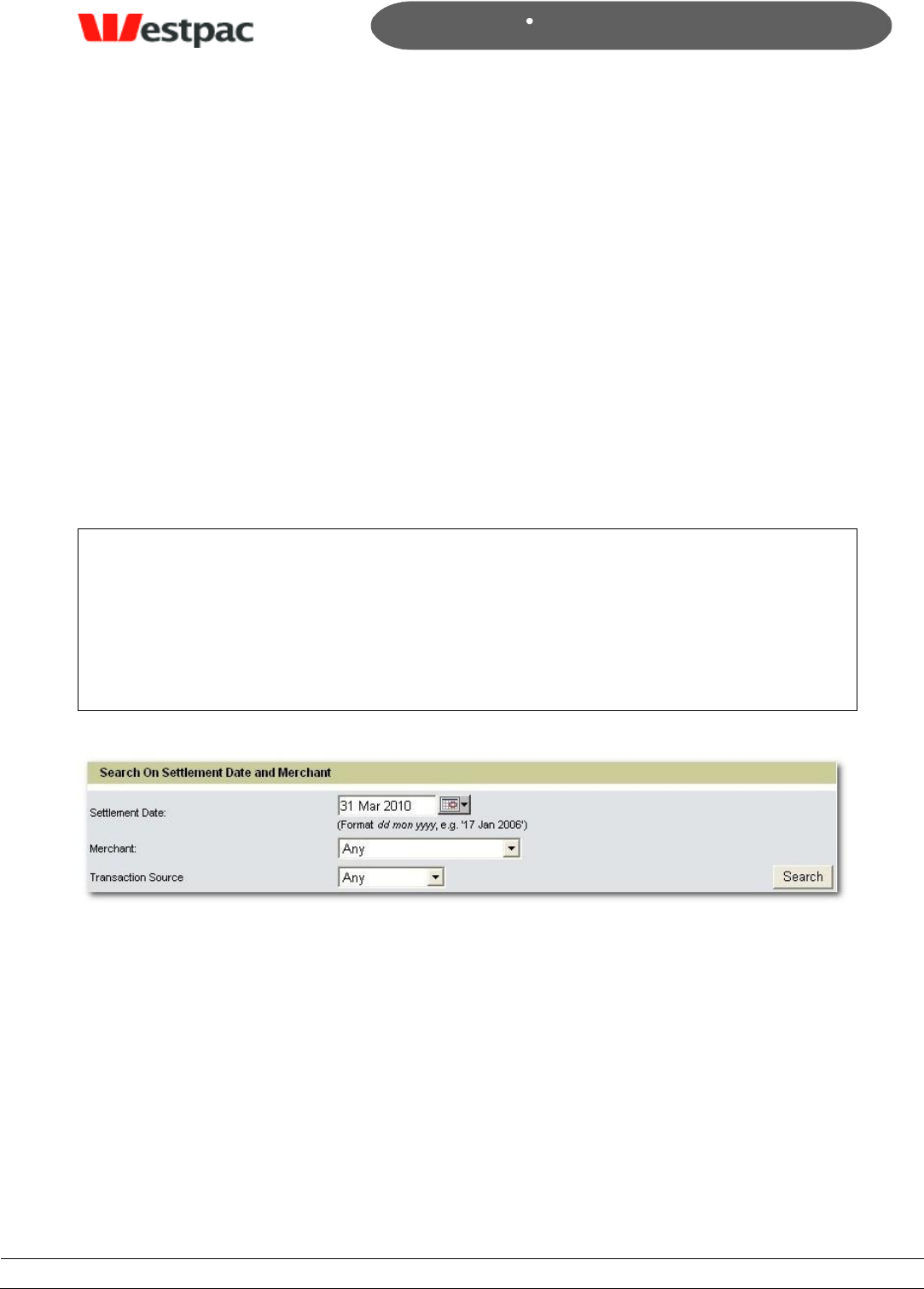
- 37 -
Page 37
Copyright © 2008, Westpac Banking Corporation, ABN 33 007 457 141. All rights reserved.
Quickstream User Guide
7 Quickstream Transaction search
7.1 Transaction Search
The Transaction Search screen has three panels which allow you to search for
transactions based on the information that you have available:
Date: The Settlement Date is the actual date on which the transaction was
banked with Westpac.
Customer and Receipt Number: Identifies a single transaction based on a
unique customer number or the receipt number.
Card Details: Return transactions specific to the actual card entered.
About the Search Buttons
Please note that the search buttons on each panel are independent of each other. This
means that when you click on a button that only the criteria entered in that panel will
be used for that search.
In effect, this means that there are three separate search panels on the one screen.
Figure 14, Search on Settlement Date or Merchant
Select one or more of the above criteria to locate:
All transactions received on a specific date,
All transactions related to merchant account on a specific date,
All transactions from a particular source (i.e. Payment Channel) on a specific
date.
Then click the Search button in that panel.
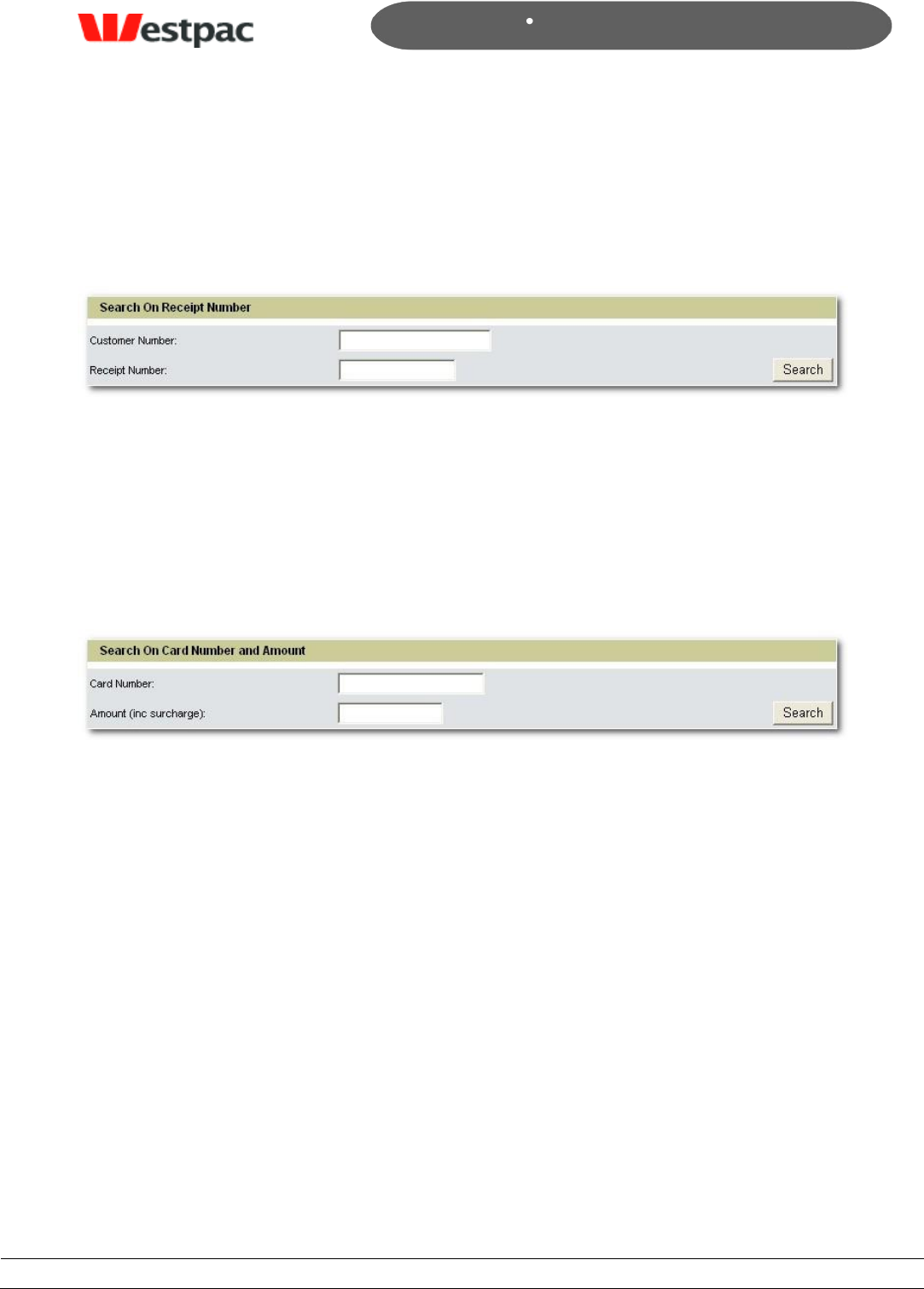
- 38 -
Page 38
Copyright © 2008, Westpac Banking Corporation, ABN 33 007 457 141. All rights reserved.
Quickstream User Guide
Any combination of the above may be entered; however there must be a date if you use
this panel. Additionally, if you enter conflicting criteria (e.g. Merchant = BPAY,
Transaction Source = QuickCapture) into a panel and then click the search button (for
that panel), the search will return NO RESULTS.
Figure 15, Search on Customer or Receipt Number
Enter either or both of the above criteria to locate:
All transactions in relation to a specific customer
A specific transaction (i.e. receipt number supplied).
Then click the Search button in that panel.
Figure 16, Search on Credit Card Number and/or Amount
Enter either or both of the above criteria to locate:
All transactions in relation to a specific credit card,
A specific credit card transaction matching the specified amount.
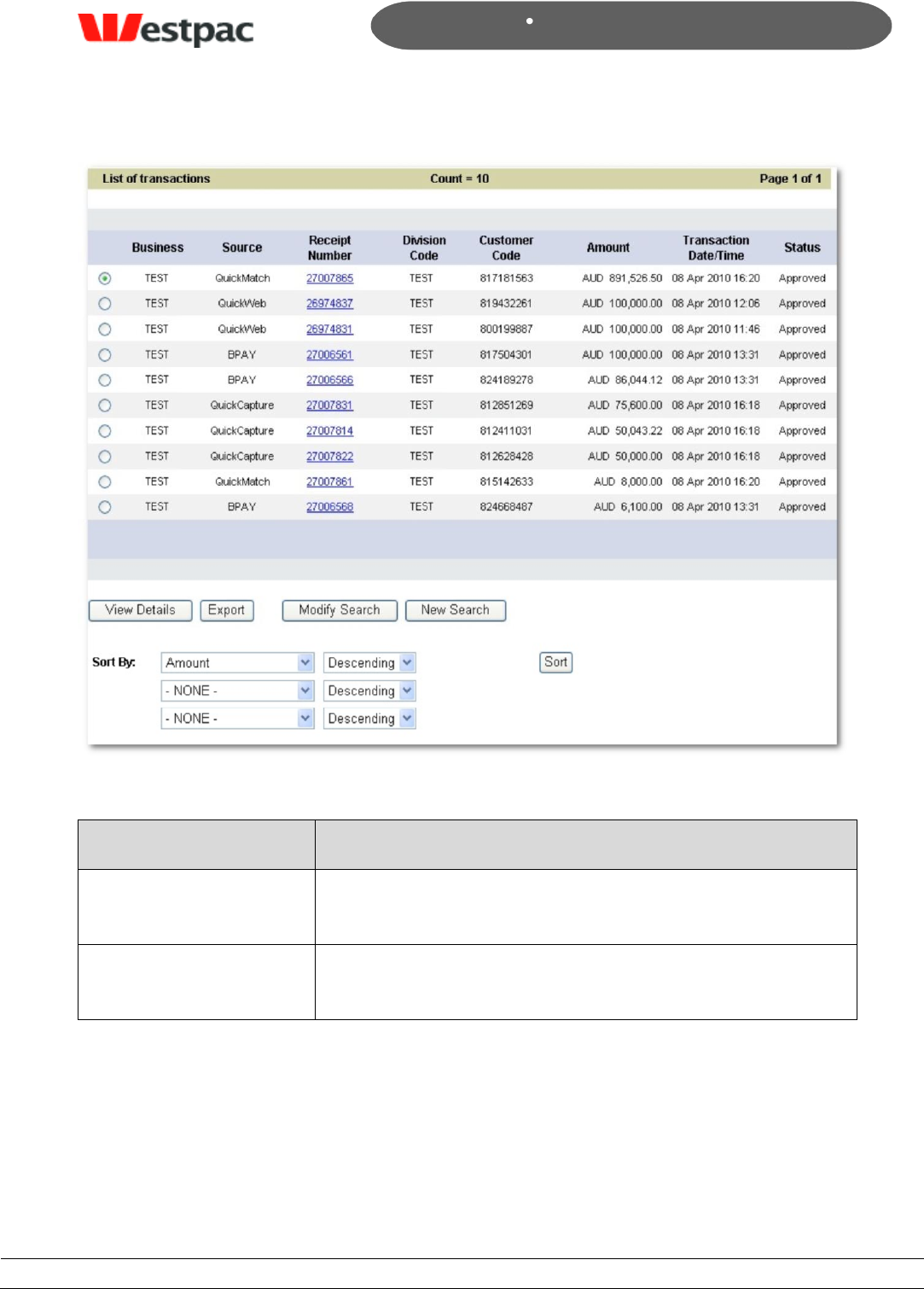
- 39 -
Page 39
Copyright © 2008, Westpac Banking Corporation, ABN 33 007 457 141. All rights reserved.
Quickstream User Guide
Figure 17, Transactions List (example)
Field
Description
Business
The supplier business that the transaction was made
against.
Source
The payment method\source via which the transaction was
received into Quickstream.
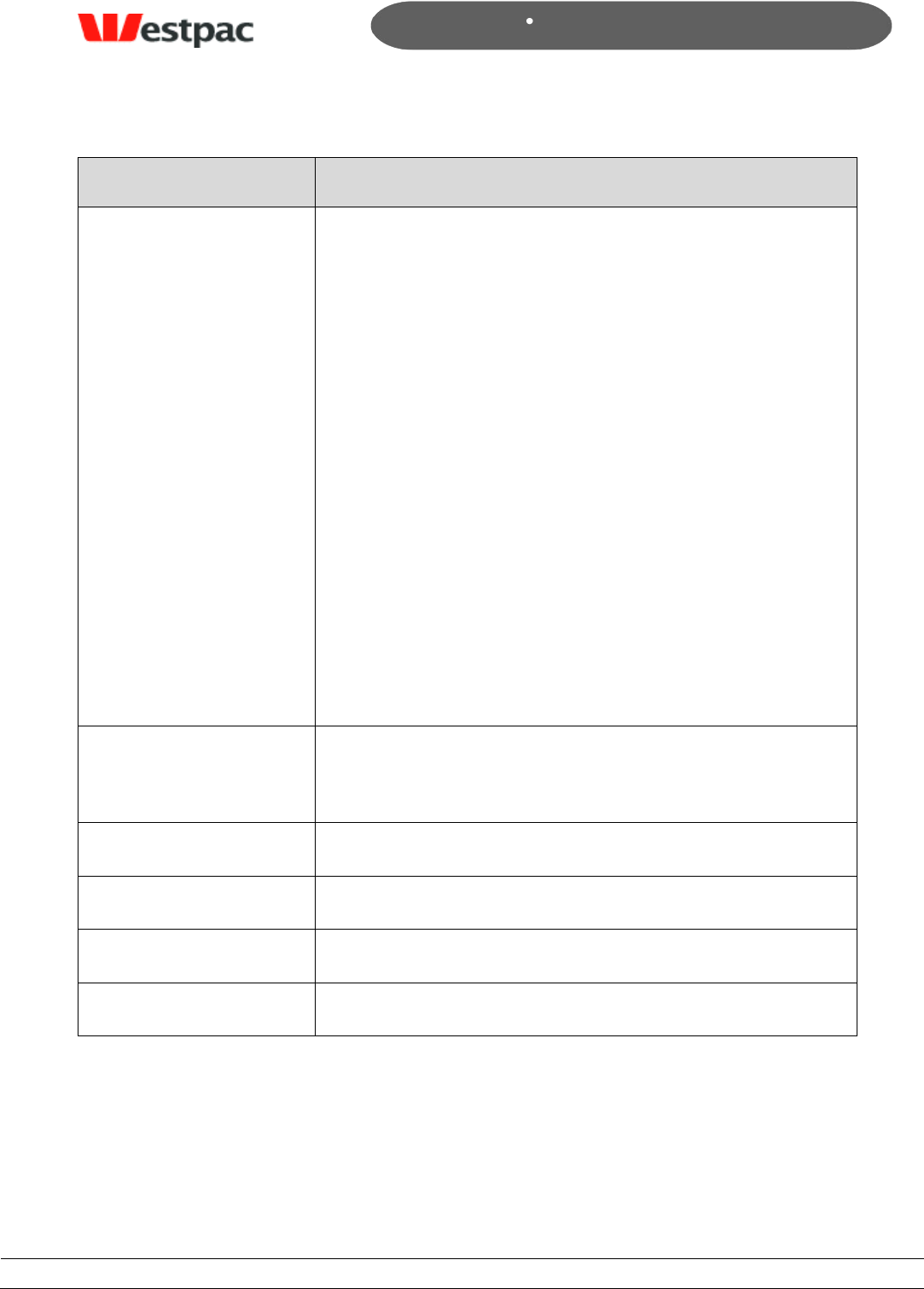
- 40 -
Page 40
Copyright © 2008, Westpac Banking Corporation, ABN 33 007 457 141. All rights reserved.
Quickstream User Guide
Field
Description
Receipt Number
The Receipt Number is generated according to transaction
source, and will differ slightly for each:
For Credit Card transactions, the value of the
Westpac /Qvalent Transaction ID and the Receipt
Number is the same.
For Cheque payments, the receipt number is the
actual cheque number.
For EFT payments, the receipt number that the
customer will receive is provided by each customer‟s
internet banking system. This value is not passed
through to Westpac. Westpac instead, will provide a
Lodgement Reference for EFT payments.
For BPAY, Westpac will receive a payment reference
number, but this will not necessarily be the receipt
number that the customer receives from their
internet banking/BPAY service.
ALSO NOTE: Other than credit card transactions, the
uniquely generated Westpac /Qvalent Transaction ID is
separate to the Receipt Number.
Division Code
If your business has been setup in Quickstream to use
multiple divisions, you can filter the transactions by entering
the appropriate division code.
Customer Code
Unique customer identifier
Amount
The amount of the transaction
Transaction Date/Time
System Timestamp for transaction.
Status
The current status of the transaction.
Transactions List Transport Buttons
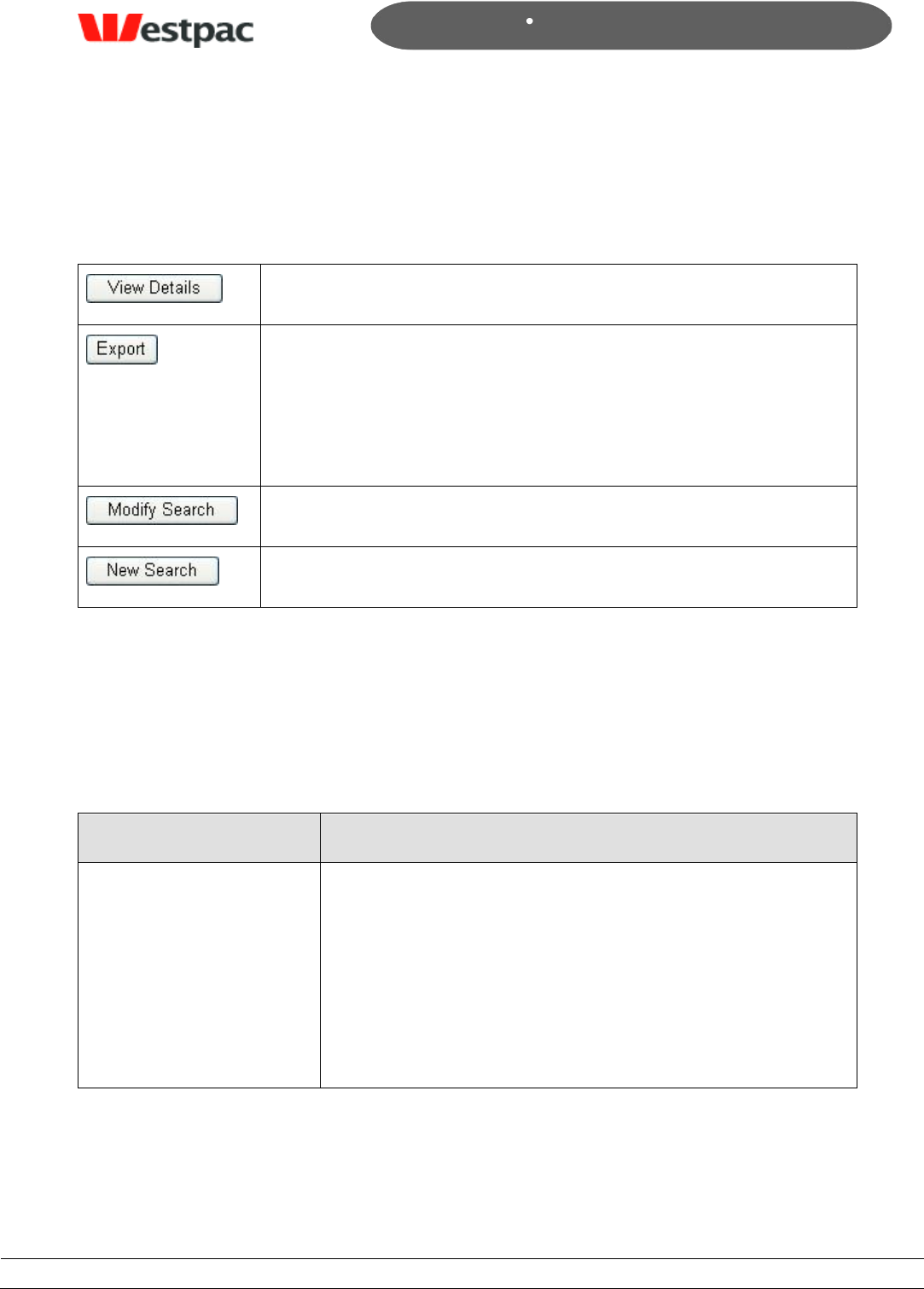
- 41 -
Page 41
Copyright © 2008, Westpac Banking Corporation, ABN 33 007 457 141. All rights reserved.
Quickstream User Guide
When the search results are displayed, there are four transport buttons which function
as follows:
Show transaction details for the selected transaction.
Download the transaction details in spreadsheet format*
Note that where there are multiple QuickMatch transactions found,
the report will include details for ALL matches returned by the
search (not just the transaction currently selected on screen, or
the transactions currently displayed).
Return to the search screen in the state that you left it.
Return to search screen with all previous selections cleared.
* NOTE: In the case of large volumes of matches, Quickstream will display a maximum
of 1,000 results, and the system will return a maximum of 100,000. If the number of
results > 1,000 they will be printed in total if you Export the data to a file.
7.1.1 Transaction Search Criteria
The definitions for each field on the transaction panels are as follows:
Field
Description
Settlement Date
This is the date on which payment was banked by Westpac.
NOTE: This will only be a business banking day i.e. a
customer can make a payment on a Saturday, but the
settlement date will be the next banking day.
In the case of cheque dishonours, the Settlement Date will
be the date on which Westpac received the cheque
dishonour.
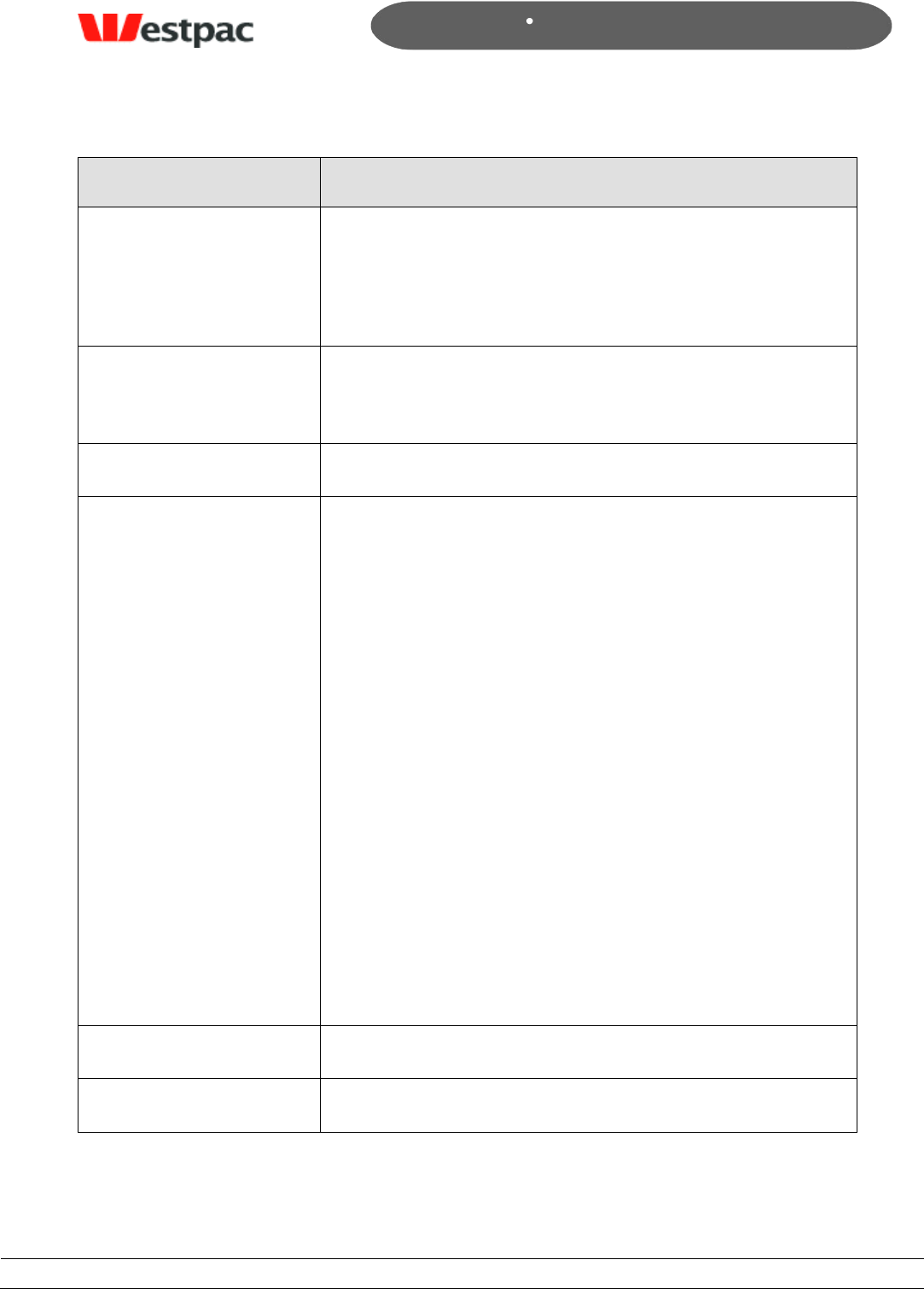
- 42 -
Page 42
Copyright © 2008, Westpac Banking Corporation, ABN 33 007 457 141. All rights reserved.
Quickstream User Guide
Field
Description
Merchant (A/C)
This field contains a drop down list of all accounts into
which payments are credited upon receipt/processing.
These are the actual Merchant ID‟s used by Quickstream for
transaction processing.
Transaction Source
This indicates the channel through which the transaction
was received into Quickstream. This will be either one of
the Quickstream applications or the BPAY channel.
Customer Number
Unique customer identifier.
Receipt Number
The Receipt Number is generated according to transaction
source, and will differ slightly for each:
For Credit Card transactions, the value of the
Westpac /Qvalent Payment ID and the Receipt
Number is the same.
For Cheque payments, the receipt number is the
actual cheque number.
For EFT payments, the receipt number that the
customer will receive is provided by each customer‟s
internet banking system. This value is not passed
through to Westpac. Westpac instead, will provide a
Lodgement Reference.
For BPAY, Westpac will receive a payment reference
number, but this will not necessarily be the receipt
number that the customer receives from their
internet banking/BPAY service.
ALSO NOTE: Other than credit card payments, the
uniquely generated Westpac /Qvalent Payment ID is
separate to the Receipt Number.
Card Number
The number of the credit card (where applicable).
Amount (Inc surcharge)
The gross payment amount receipted for the transaction.
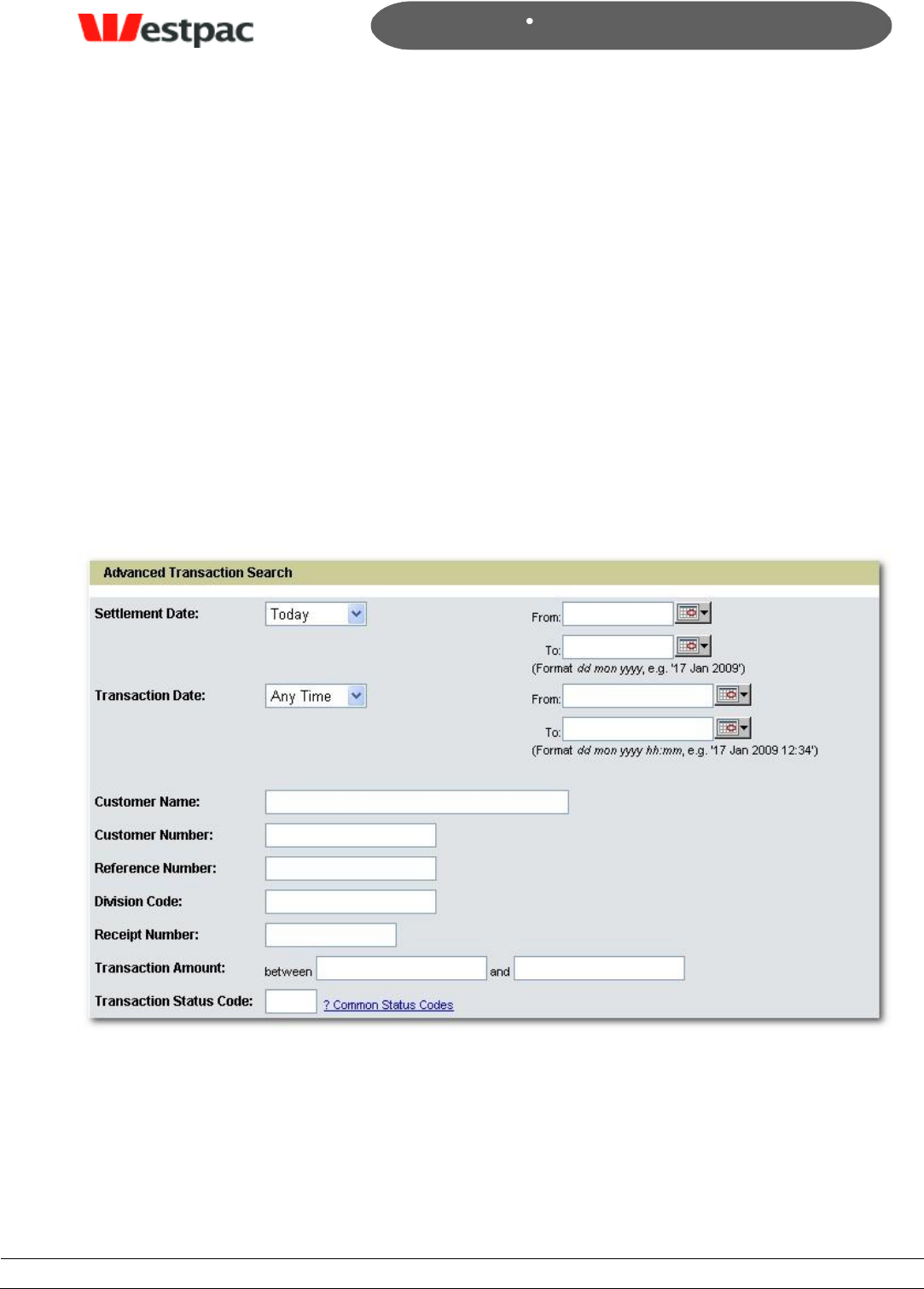
- 43 -
Page 43
Copyright © 2008, Westpac Banking Corporation, ABN 33 007 457 141. All rights reserved.
Quickstream User Guide
As was previously mentioned, if you enter conflicting criteria (e.g. Merchant = BPAY,
Transaction Source = QuickCapture) into any single panel on the screen and then click
search, the search will return NO RESULTS.
7.2 Advanced Transaction Search
The Advanced Transaction Search screen has eight panels which allow you to perform
a more extensive search for transactions based on more specific information as
available.
Unlike the Transaction Search dialog, all parameters selected will affect the results
displayed (i.e. the details selected on all panels are included in the search).
There are a number of panels (in addition to the main panel) which allow you to refine
the search in various ways. Note that by default, all options on these panels are
selected, so in order to filter out unwanted criteria, they must be manually deselected.
7.2.1.1 Main Panel
Figure 18, Advanced Search Main Panel
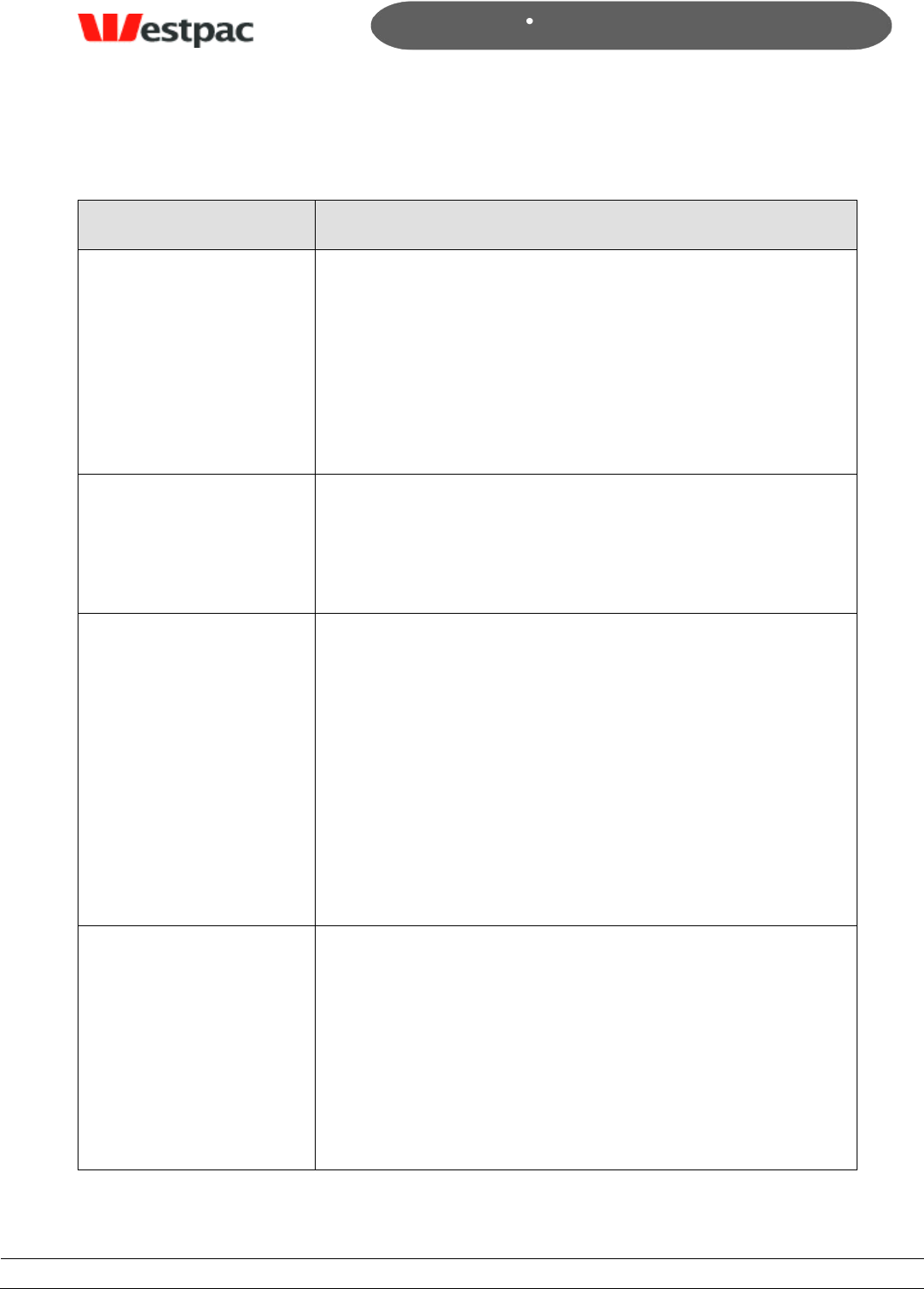
- 44 -
Page 44
Copyright © 2008, Westpac Banking Corporation, ABN 33 007 457 141. All rights reserved.
Quickstream User Guide
Field
Description
Settlement Date
This is the date on which payment was banked by Westpac.
NOTE: This will only be a business banking day i.e. a
customer can make a payment on a Saturday, but the
settlement date will be the next working day.
In the case of cheque dishonours, the Settlement Date will
be the date on which Westpac received the cheque
dishonour.
Transaction Date
This is the date on which transaction was made by the
customer.
Note: This can be any date of the year, regardless of
weekends or public holidays.
Customer Name
This is the name associated with the customer (e.g.
Telecom, Coles Myer, etc).
NOTE: The search engine will only search from left to right,
so if for example, you wish to search for the name BHP,
then that is what you should enter. If however you wish to
search for „Newcastle – BHP‟ you need to enter „NEW…‟ etc,
etc. The point is; that to enter BHP only in this instance the
search will not locate “Newcastle – BHP”.
The same applies to full name searches for customer
accounts with personal naming conventions. If you wish to
search for „Susan Jones‟ you cannot enter „Jones‟ only.
Reference Number
Depending on the transaction type, this field is:
The Cheque Number for QuickCapture transactions
The EFT Narrative entered for OSBSB transactions
The Payment Reference for BPAY
Qvalent generated reference for QuickWeb and
QuickVoice
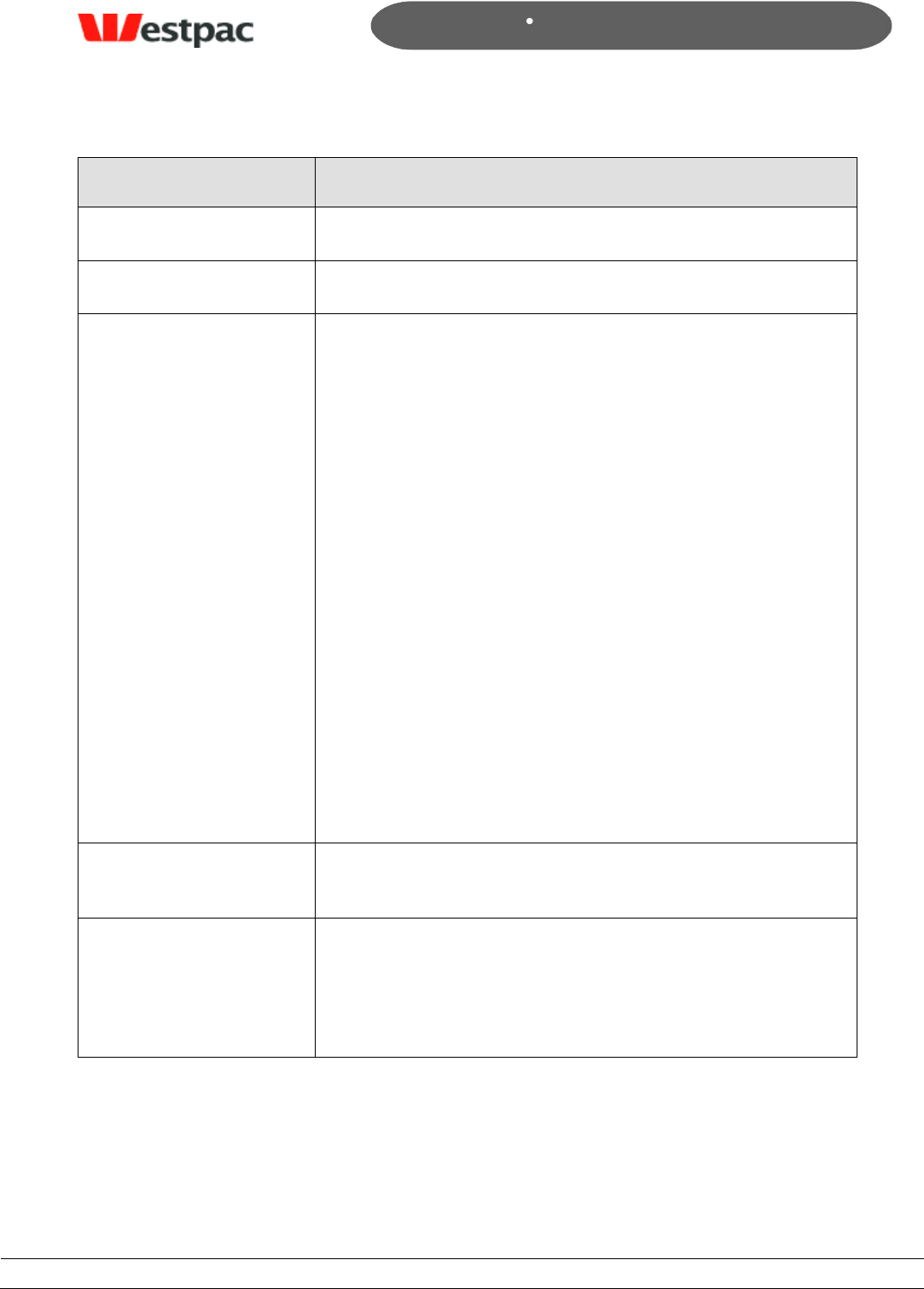
- 45 -
Page 45
Copyright © 2008, Westpac Banking Corporation, ABN 33 007 457 141. All rights reserved.
Quickstream User Guide
Field
Description
Customer Number
Unique customer identifier.
Division Code
The division within the supplier business (if used)
Receipt Number
The Receipt Number is generated according to transaction
source, and will differ slightly for each:
For Credit Card transactions, the value of the
Westpac /Qvalent Payment ID and the Receipt
Number is the same.
For Cheque payments, the receipt number is the
actual cheque number.
For EFT payments, the receipt number that the
customer will receive is provided by each customer‟s
internet banking system. This value is not passed
through to Westpac. Westpac instead, will provide a
Lodgement Reference.
For BPAY, Westpac will receive a payment reference
number, but this will not necessarily be the receipt
number that the customer receives from their
internet banking/BPAY service.
ALSO NOTE: Other than credit card payments, the uniquely
generated Westpac / Qvalent Payment ID is separate to the
Receipt Number.
Transaction Amount*
The total amount for the transaction (not including credit
card surcharge).
* Between / And Fields
(Optional)
To search for an exact amount, enter the amount in both
fields.
To search for an amount between a specific range, enter the
low and high amounts (e.g. between $500 and $1500).
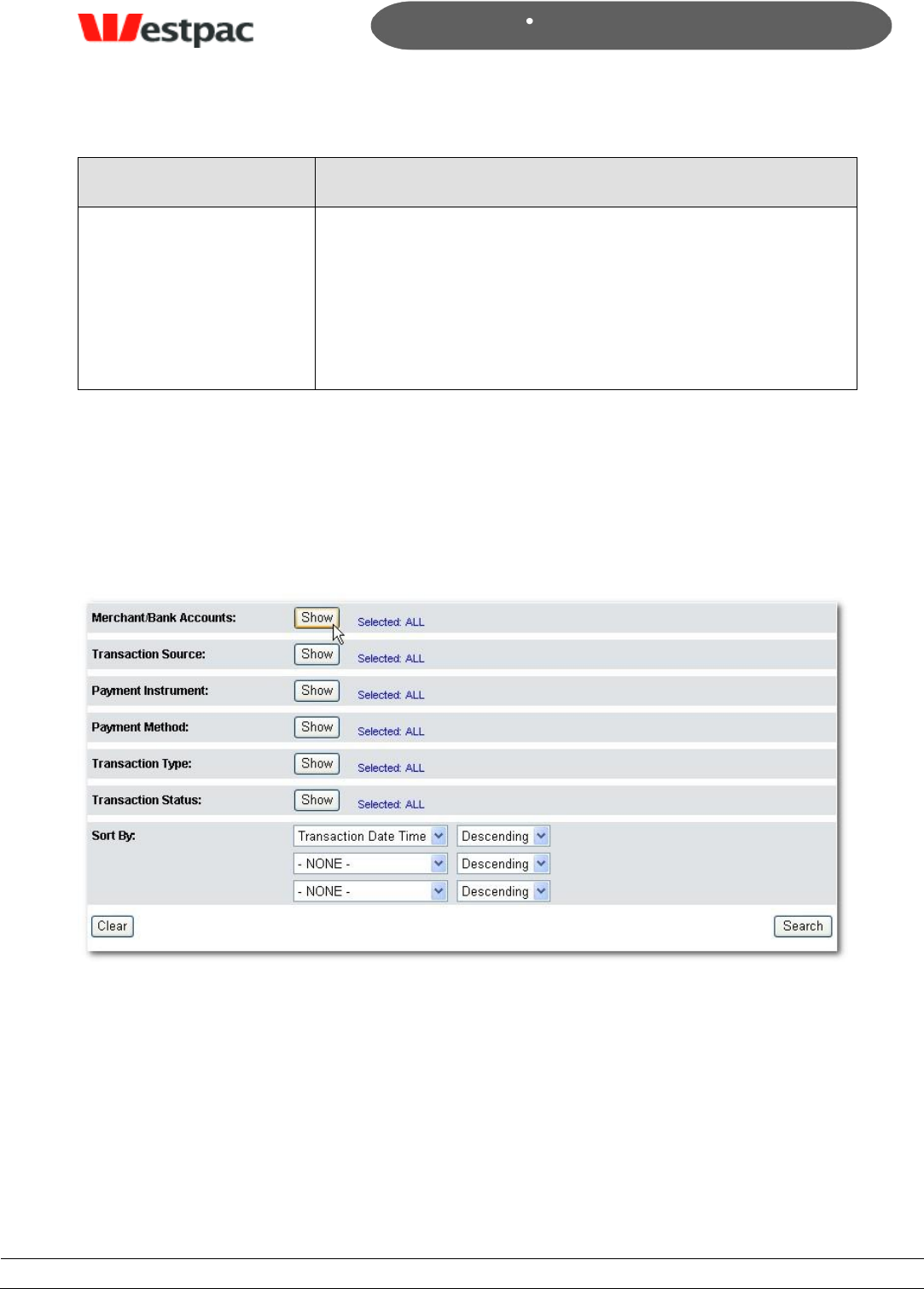
- 46 -
Page 46
Copyright © 2008, Westpac Banking Corporation, ABN 33 007 457 141. All rights reserved.
Quickstream User Guide
Field
Description
Transaction Status Code
These are the actual response codes which are sent to
Quickstream from the banks (e.g. if it‟s a credit card
transaction Quickstream receives a two-digit response
code).
Most of these codes relate to declined payment reasons. See
appendix A and B for a full list of codes and descriptions.
7.2.1.2 Additional Search Option Panels
In additional to the main panel, there are a number of options which allow you to refine
the search to a very specific set of criteria. Using various combinations of options you
can perform virtually any query you can think of.
These options are described in the following sub-sections.
Figure 19, Advanced Search screen options
The initial state of the remaining panels is „collapsed‟. To expand any of these click on
the Show button for the group of options required.
By default, all entries on each panel are selected, so the purpose of each panel therefore
becomes to reduce the number of options to be included in the search if necessary.
Each panel has a standard set of transport buttons which provide simple display/select
functionality.
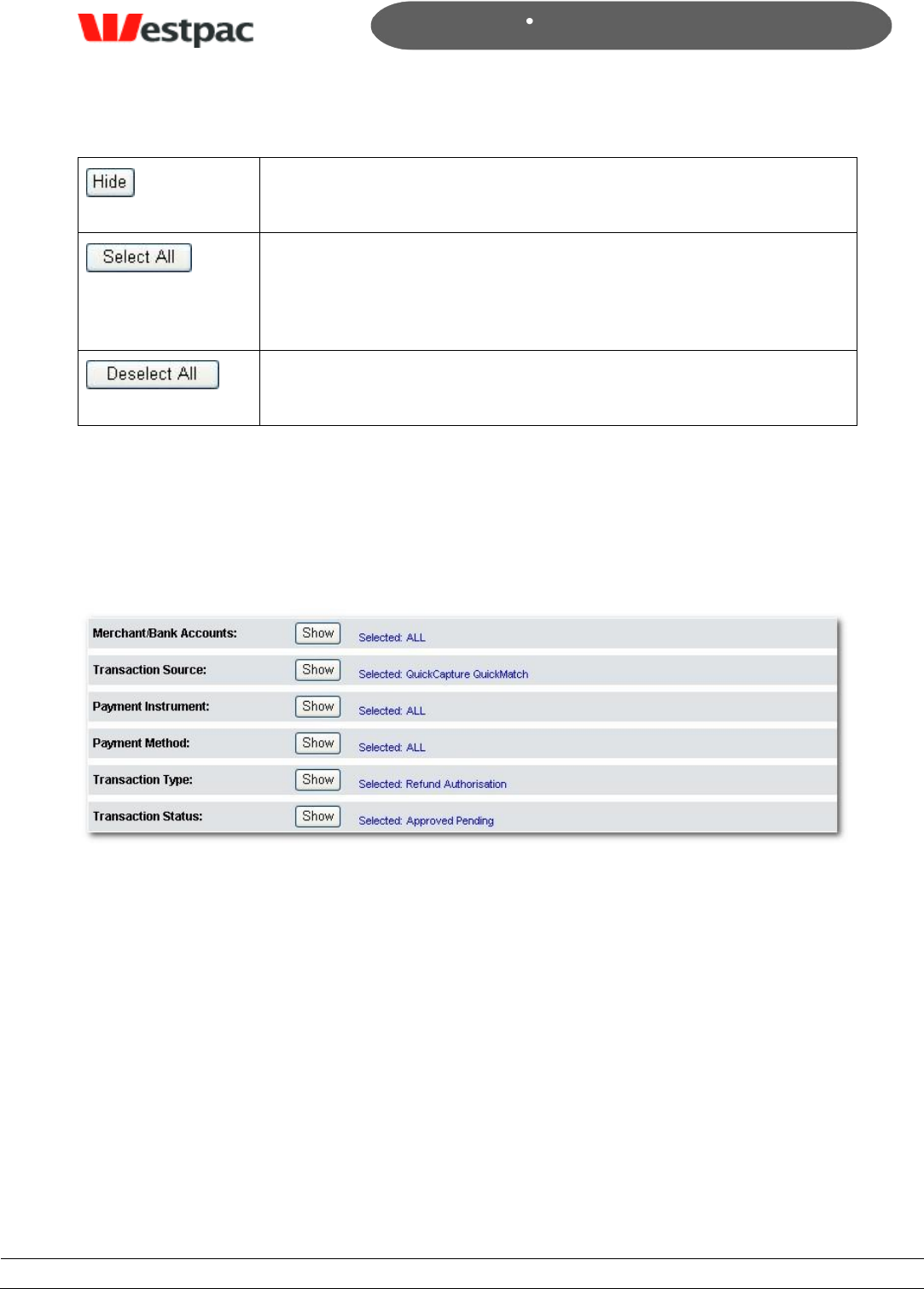
- 47 -
Page 47
Copyright © 2008, Westpac Banking Corporation, ABN 33 007 457 141. All rights reserved.
Quickstream User Guide
Collapse the panel. All selections will apply to the search upon
execute.
Select all listed accounts, transaction source, payment methods,
etc.
By default all entries are selected.
Deselect all listed accounts, transaction source, payment methods,
etc.
7.2.1.3 Selected Options Indicators
When you are conducting an Advanced Search, the additional options tabs (in their
unexpanded state) will indicate which option on each tab has been selected. As
mentioned, all options are selected by default and the purpose of these tabs is to allow
you to filter out unwanted transaction parameters from search results.
Figure 20, Selected Options (example)
The example shown indicates that all Merchant Accounts are selected, that QuickCapture
and QuickMatch transactions ONLY will be included in the search, and so on.
7.2.1.4 Merchant Bank Accounts Panel
This panel provides a list of all merchant bank accounts on the system. You can
select/deselect any combination of these to be included/excluded from the search.
This panel would be useful when searching for a particular transaction(s) that the user
knows went through a particular merchant.
For example, we can show all transactions for a specific date for the merchant in order to
try to resolve a reconciliation issue between a CAF and a bank statement.
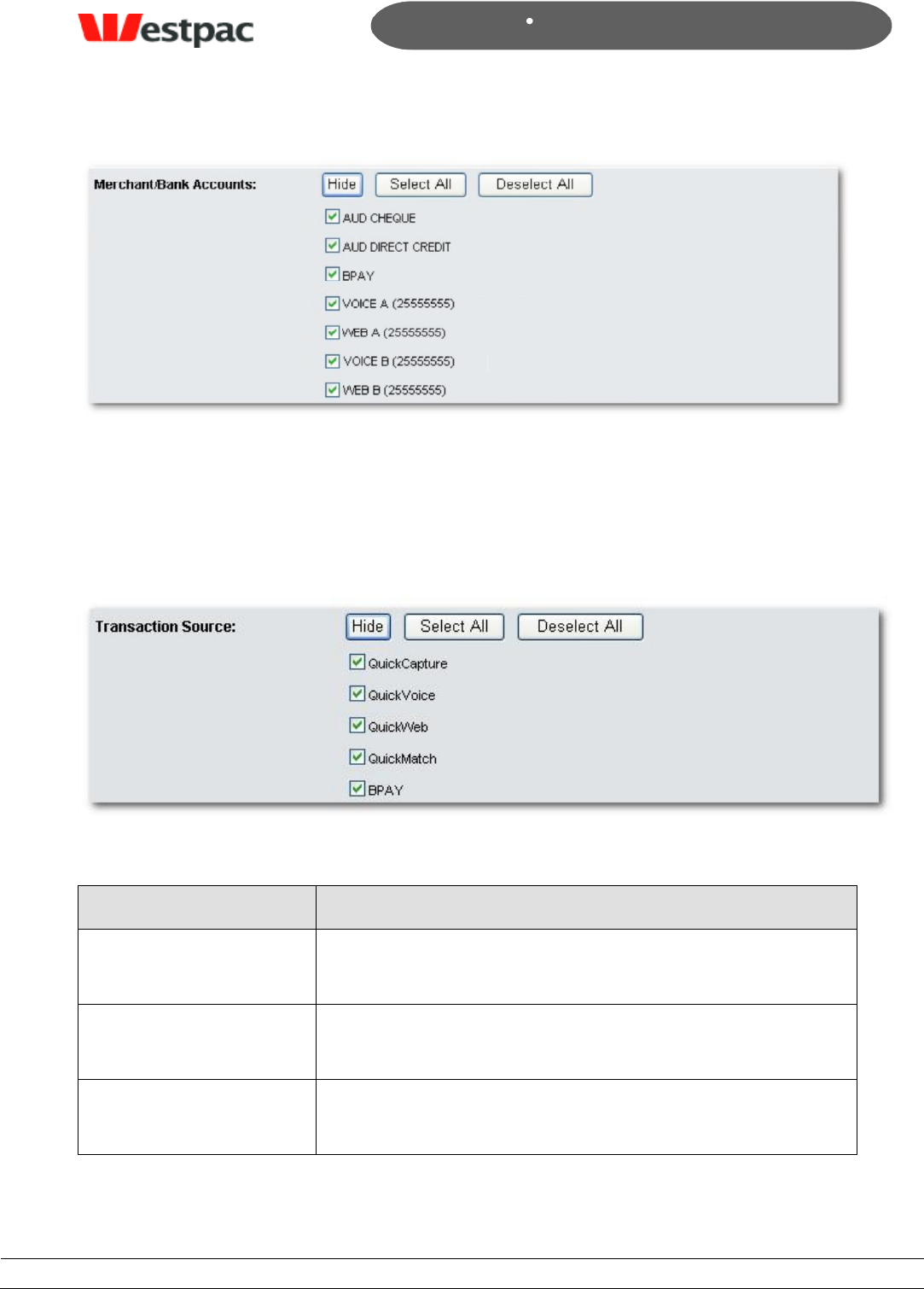
- 48 -
Page 48
Copyright © 2008, Westpac Banking Corporation, ABN 33 007 457 141. All rights reserved.
Quickstream User Guide
Figure 21, Merchant Bank Accounts panel (example)
7.2.1.5 Transaction Source Panel
This panel provides a list of all transaction applications on the system from which the
various transaction types originate. You can select/deselect any combination of these to
be included/excluded from the search.
Figure 22, Transaction Source panel
Transaction Source
Description
QuickCapture
All cheque transactions (and remittance advices) come
through this stream.
QuickBatch
All credit card and direct debit transactions that were
processed in a batch file.
QuickVoice
All credit card transactions made by phone come through
this stream.
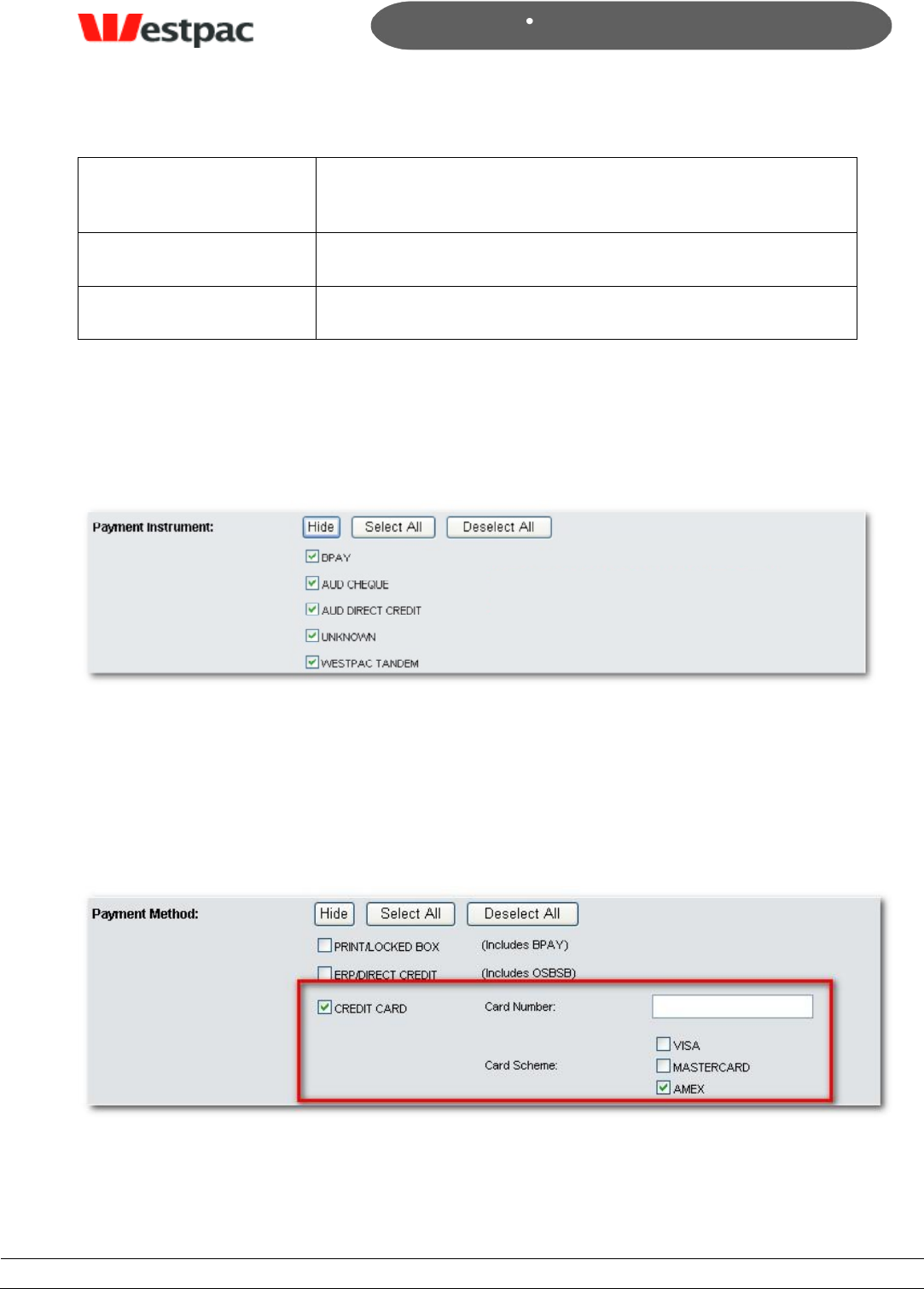
- 49 -
Page 49
Copyright © 2008, Westpac Banking Corporation, ABN 33 007 457 141. All rights reserved.
Quickstream User Guide
QuickWeb
All credit card transactions made online come through this
stream.
QuickMatch
All EFT and BPAY transactions.
BPAY
All BPAY transactions come through this stream.
7.2.1.6 Payment Instrument Panel
This panel allows searching by any payment instruments that are enabled for your
company. The payment instrument refers to the channel Qvalent uses to process the
payment with Westpac.
Figure 23, Payment Instrument panel
7.2.1.7 Payment Method Panel
This panel provides a list of all payment methods on the system from which transactions
originate. You can select/deselect any combination of these to specify which payments
are to be included/excluded from the search.
An example use of this panel would be to view all AMEX transactions for a particular day.
Figure 24, Payment Method panel
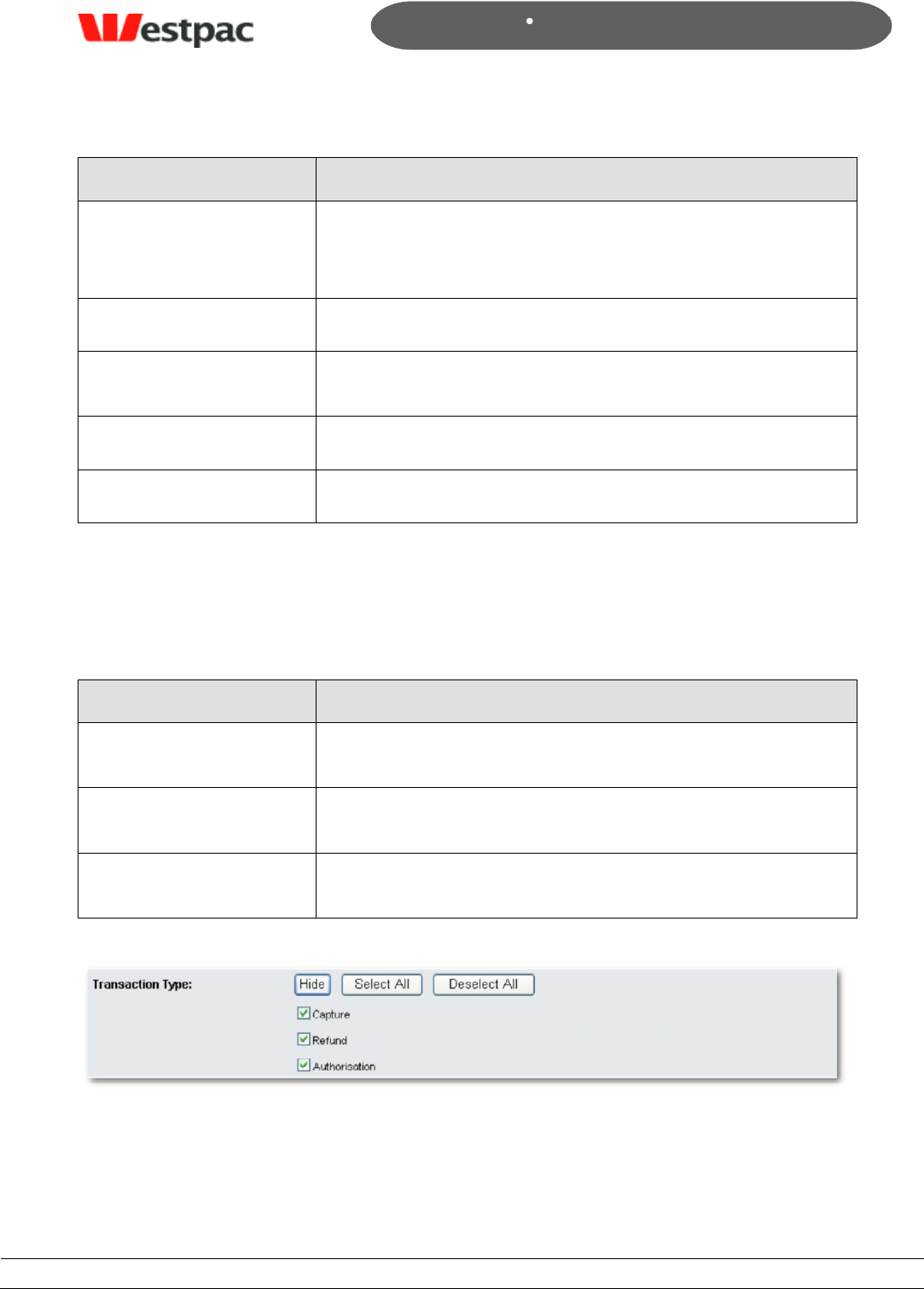
- 50 -
Page 50
Copyright © 2008, Westpac Banking Corporation, ABN 33 007 457 141. All rights reserved.
Quickstream User Guide
Transaction Source
Description
Print/Locked Box
BPAY and QuickCapture transactions.
NOTE: If you wish to filter the search on EITHER BPAY or
Cheque transactions, use the Transaction Source panel.
ERP/Direct Credit
EFT transactions.
Credit Card
Select this and use in conjunction with the Card Scheme
options as required.
Card Number
Enter a card number to refine the search.
Card Scheme
Select /Deselect options to filter the search as required.
7.2.1.8 Transaction Type Panel
This panel allows searching based on the type of transaction that was attempted.
Transaction Type
Description
Capture
Taking funds from the customer‟s credit card or bank
account
Refund
Returning funds to the customer‟s credit card or bank
account
Authorisation
Reserving funds on a customer‟s credit card to claim at a
later date.
Figure 25, Transaction Type panel
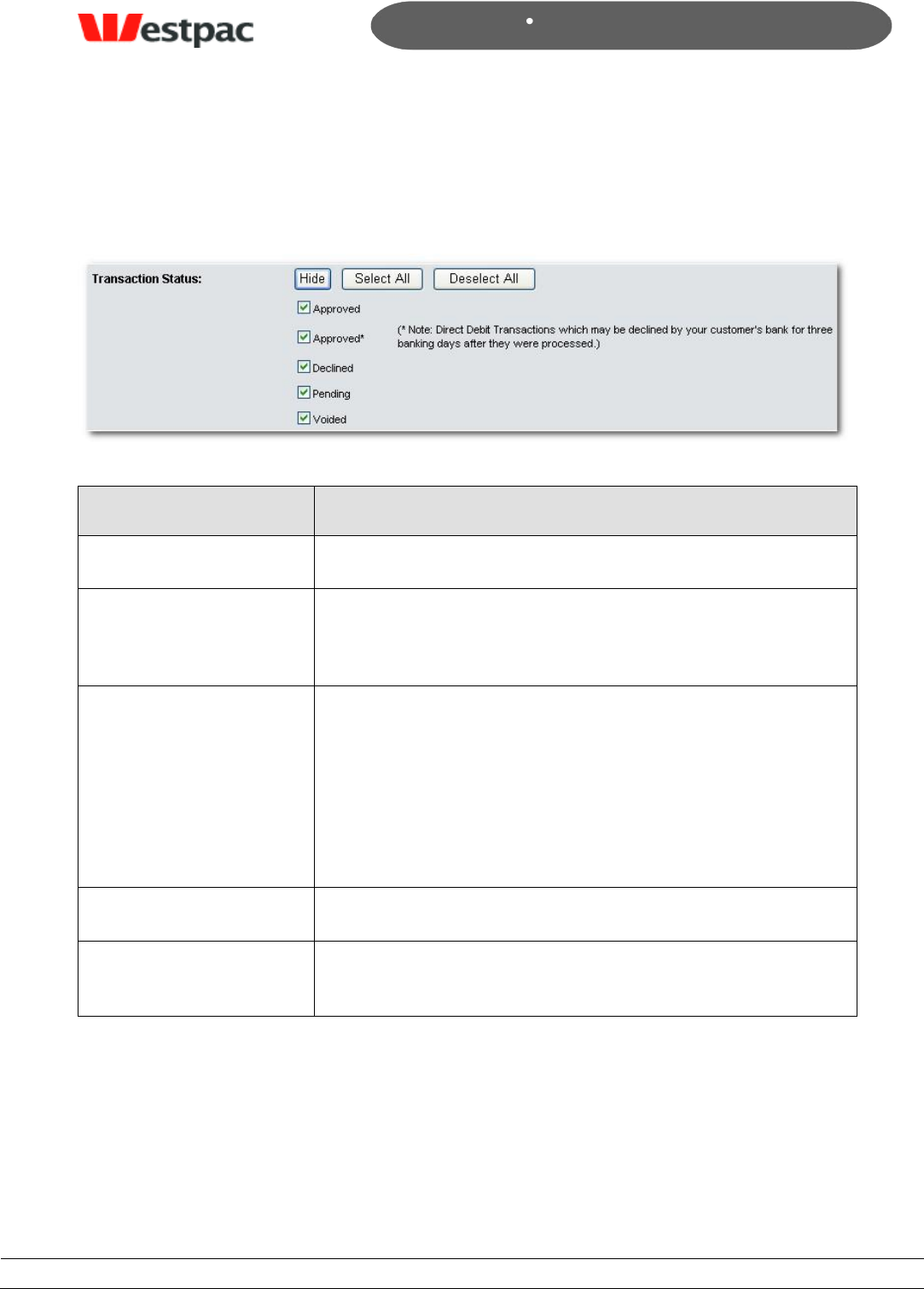
- 51 -
Page 51
Copyright © 2008, Westpac Banking Corporation, ABN 33 007 457 141. All rights reserved.
Quickstream User Guide
7.2.1.9 Transaction Status Panel
This panel provides the ability to filter the transaction search by Status. You can
select/deselect any combination of these to be included/excluded from the search.
Figure 26, Transaction Status panel
Field
Description
Approved
The transaction has been fully processed.
Approved*
(Direct Debit only)
In the case of Direct Debit transactions, there is a possibility
that the bank can decline for up to three working days
subsequent to original approval.
Declined
The transaction was declined.
This will be either:
cheque dishonour
declined credit card payment (e.g. card reported lost
or stolen)
Pending
Transactions that are yet to be sent to the banking system.
Voided
The transaction was voided before it was sent into the
banking system.
7.2.1.10 The “Sort By” Panel
The last panel on the Advanced Search dialog is the Sort By panel which allows you to
further structure the search with a standard query sorting tool.
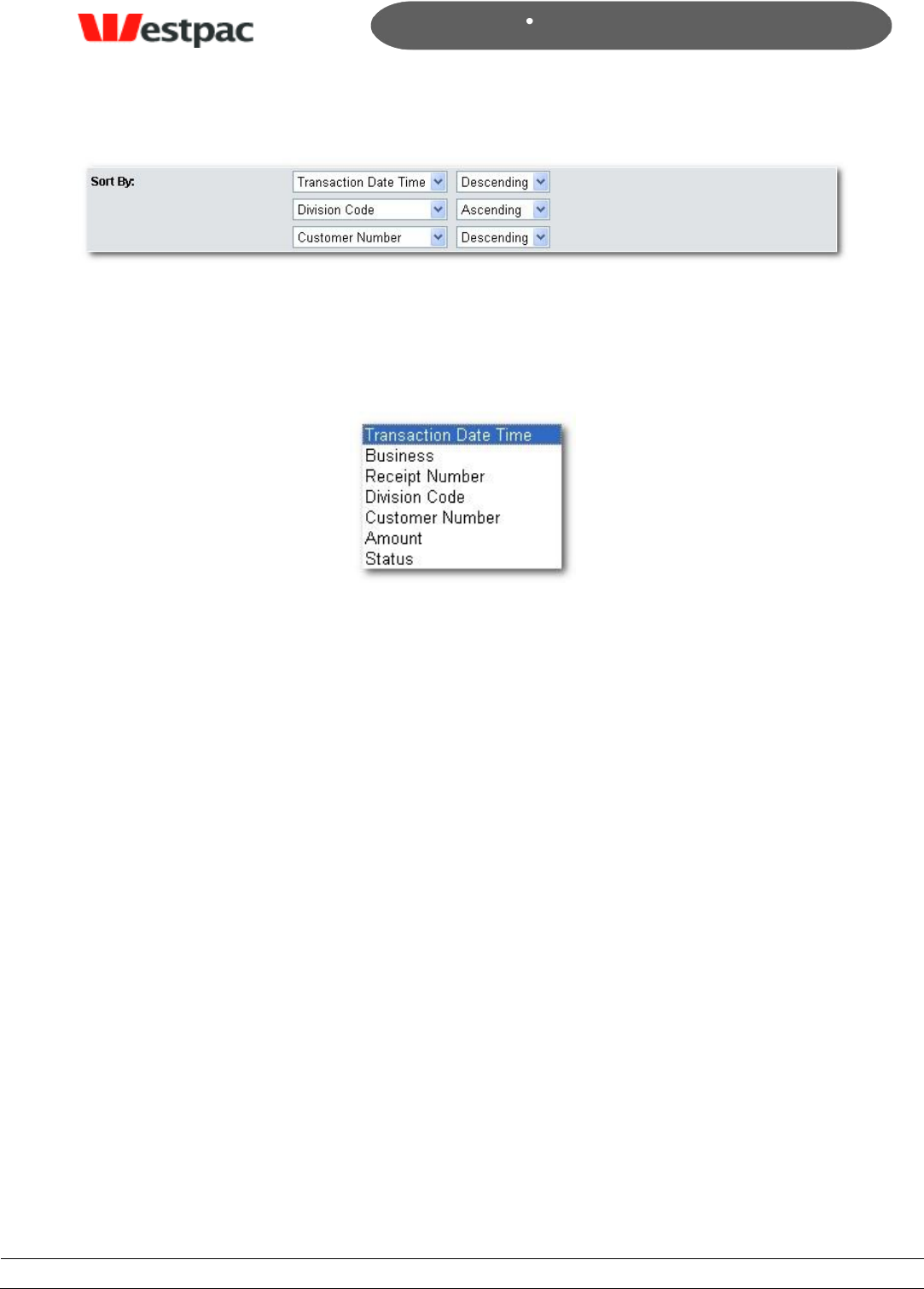
- 52 -
Page 52
Copyright © 2008, Westpac Banking Corporation, ABN 33 007 457 141. All rights reserved.
Quickstream User Guide
Figure 27, Sort By panel
Choose either category and specify whether to display results in ascending or descending
order.
Figure 28, Further sorting options
7.2.1.11 To Perform an Advanced Search
When all search parameters have been entered, click the Search button at the bottom
of the dialog and all matching entries will be displayed.
NOTE: The List of Transactions screen is common for the Transaction and Advanced
Transaction search functions.
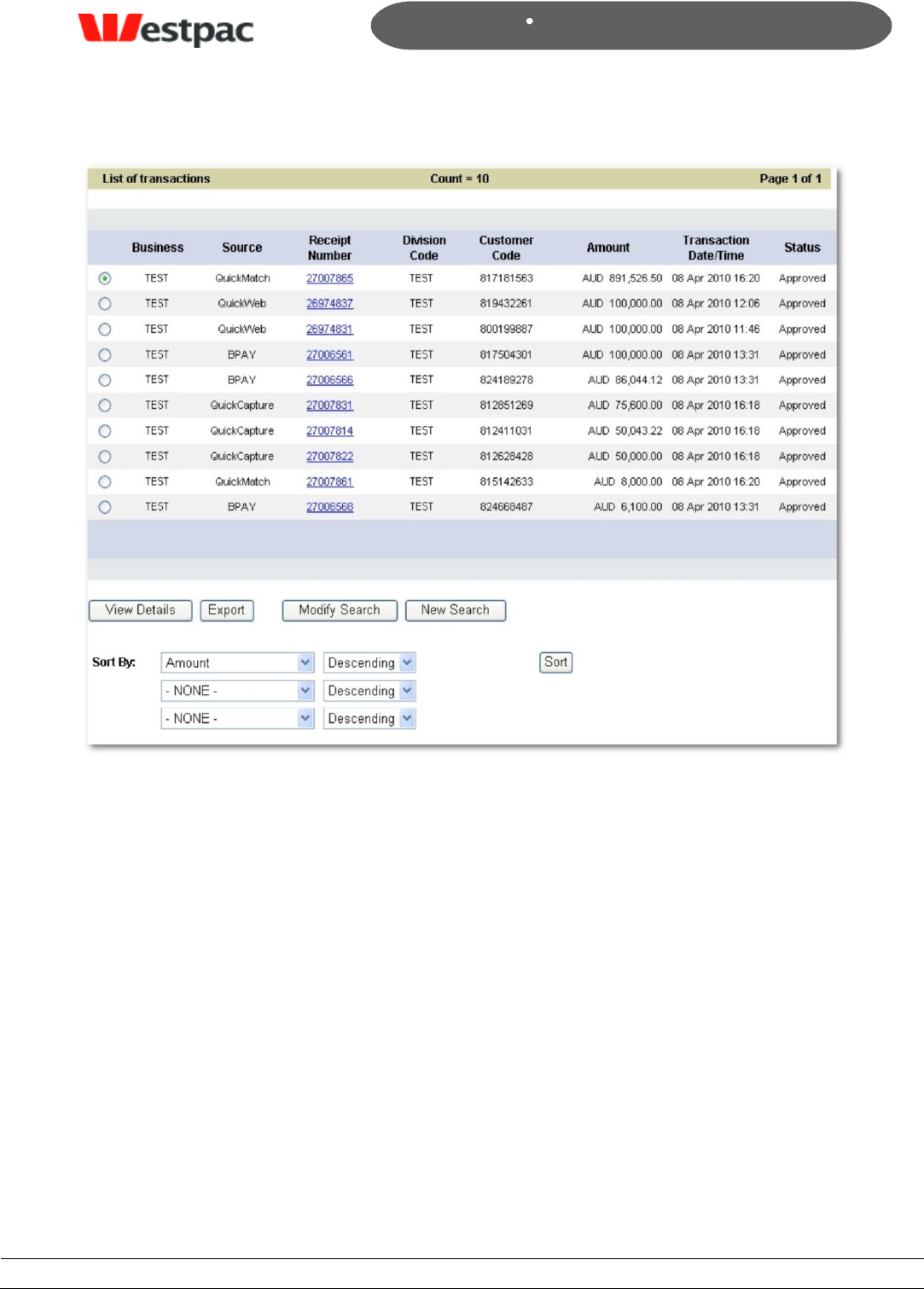
- 53 -
Page 53
Copyright © 2008, Westpac Banking Corporation, ABN 33 007 457 141. All rights reserved.
Quickstream User Guide
Figure 29, Transaction Search reults (example)
7.2.1.12 Sorting Transaction Results
To sort the list, select the sorting options as required and then hit the Sort button (See
section 7.2.1.10 for sorting options)
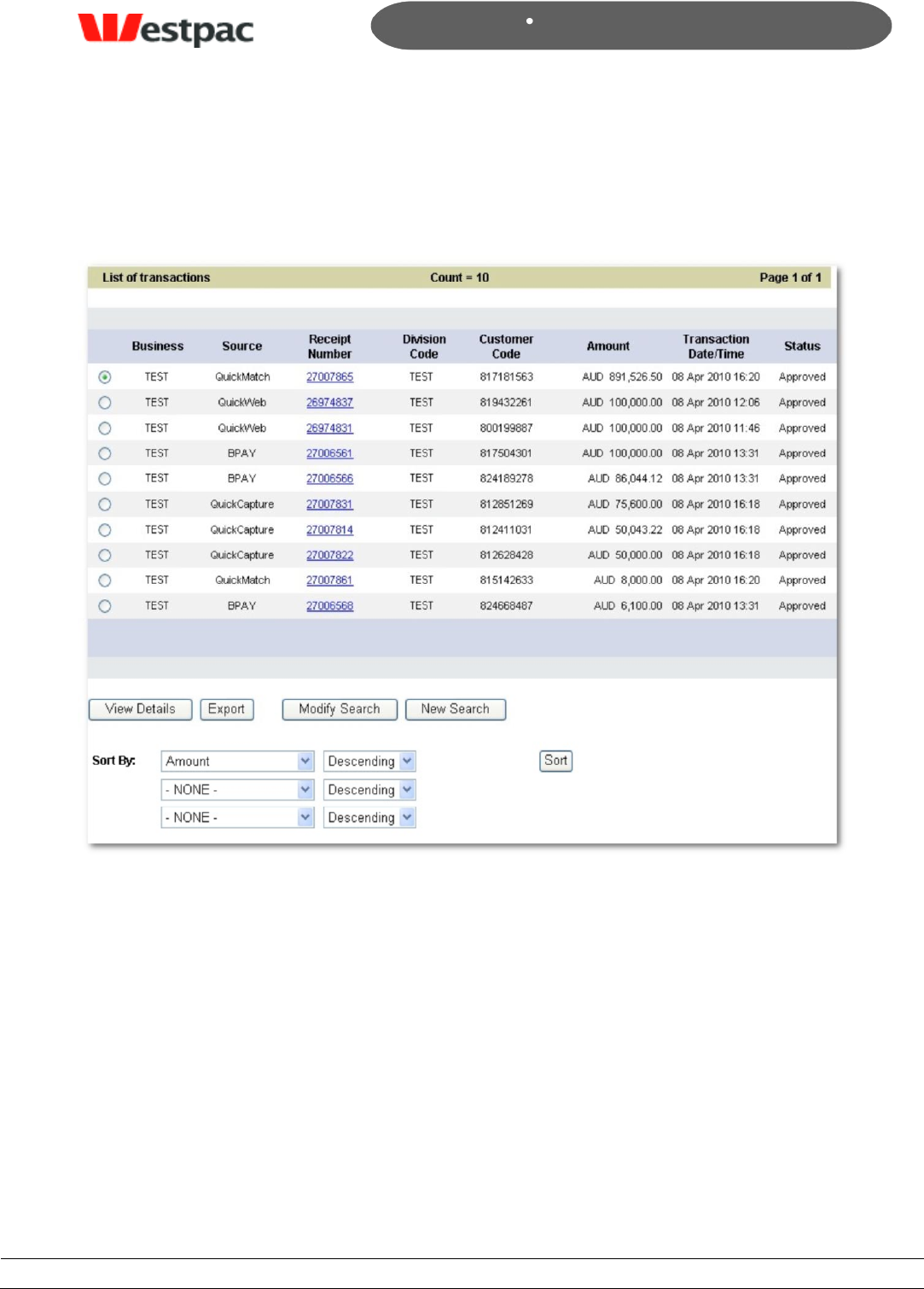
- 54 -
Page 54
Copyright © 2008, Westpac Banking Corporation, ABN 33 007 457 141. All rights reserved.
Quickstream User Guide
7.2.2 Viewing Transaction Details
Initially, a Transaction Search in Quickstream - either standard or advanced - will return
a list of matching transactions, as shown in the example.
Figure 30, Transaction Details list (example)
From this list the user can select the transaction whose details they wish to view.
7.2.2.1 Viewing Transaction Detail Options
To view the details for a specific transaction:
Click on the radio button to the left of the transaction to select it
Click View Details.
Alternatively, click on the Receipt Number for that transaction.
Either method will display the details for the transaction selected
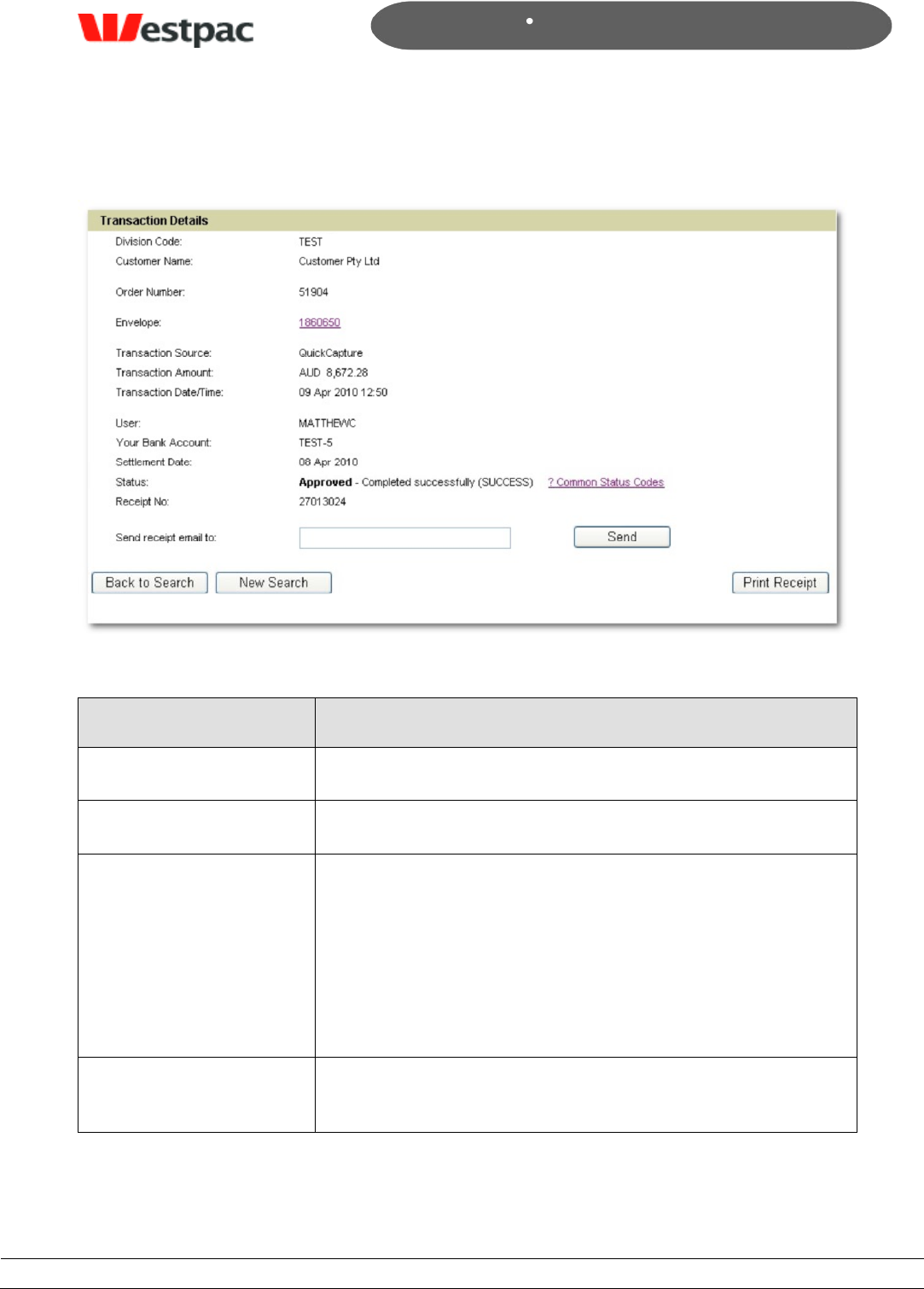
- 55 -
Page 55
Copyright © 2008, Westpac Banking Corporation, ABN 33 007 457 141. All rights reserved.
Quickstream User Guide
You can return to the list at anytime using the Back to Search button.
Figure 31, Transaction Detail (example)
Field
Description
Division Code
Division within the supplier business (if used)
Customer Name
The name of the customer who initiated the transaction
Order Number
In the case of cheque transactions, this is the
Cheque Number.
In the case of EFT transactions, this is the „Comment‟
text that the user has the option to enter when they
make transaction.
NOTE: Does not apply to credit card or BPAY.
Envelope
This is the envelope ID. Click on this to go to the Envelope
Details if applicable to your solution.
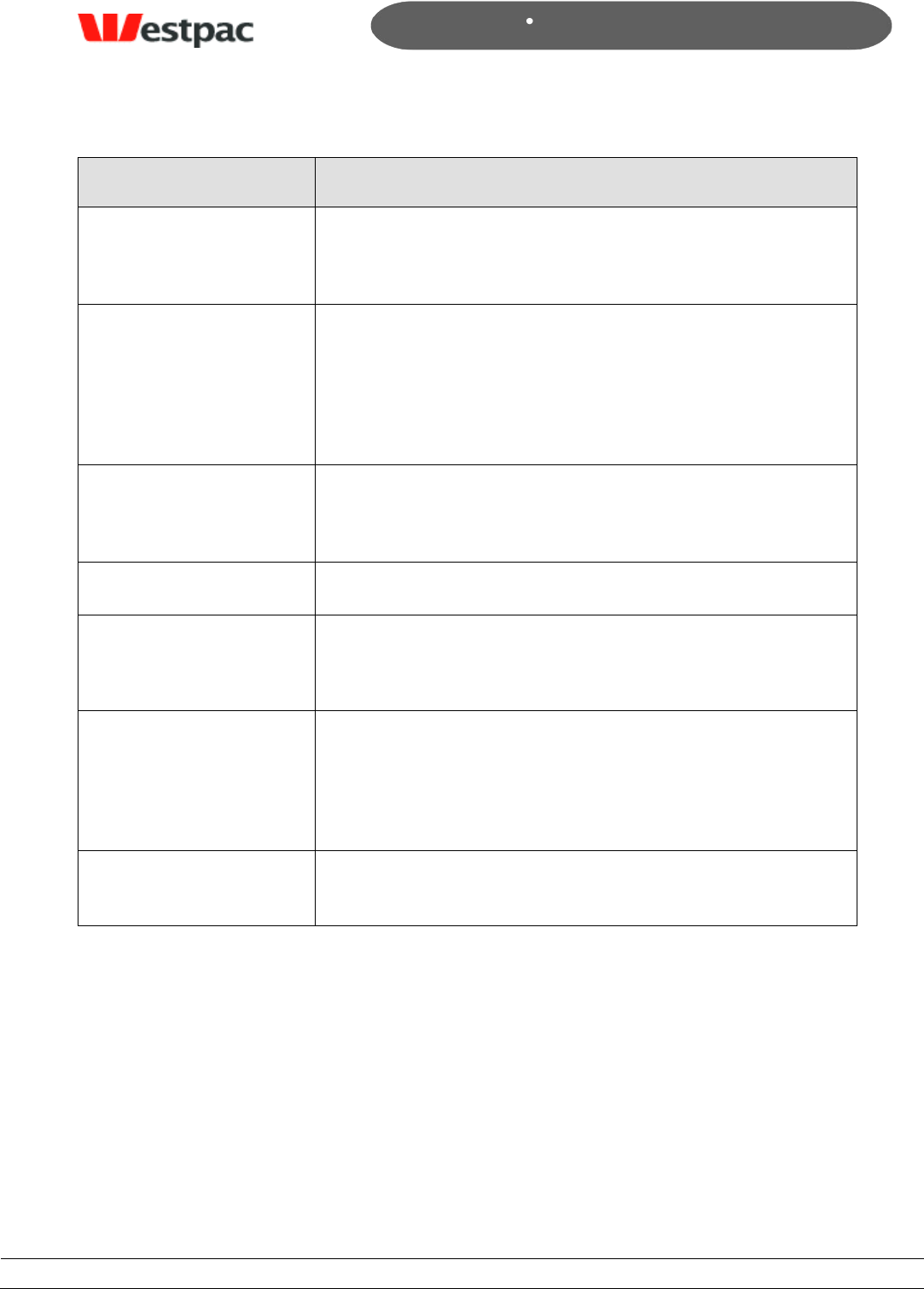
- 56 -
Page 56
Copyright © 2008, Westpac Banking Corporation, ABN 33 007 457 141. All rights reserved.
Quickstream User Guide
Field
Description
Transaction Source
This indicates the channel through which the transaction
was received into Quickstream. This will be either one of
the Quickstream applications or the BPAY channel.
Transaction Amount
The total amount for the transaction. Where a payment has
been split over multiple invoices, this will be the Total
Amount paid.
NOTE: The credit card surcharge is NOT included in the
amount.
Transaction Date/Time
This timestamp for the original transaction. This is the
original date/time that the transaction was received, and
does not change.
User
System User ID
You Bank Account
Credit card transactions only.
This is the merchant account that was used.
Settlement Date
This is the date on which payment was banked by Westpac.
Note: This will only be a business banking day i.e. a
customer can make a payment on a Saturday, but the
settlement date will be the next working day.
Status
For a list of Transaction Status and definitions, see Appendix
A and B
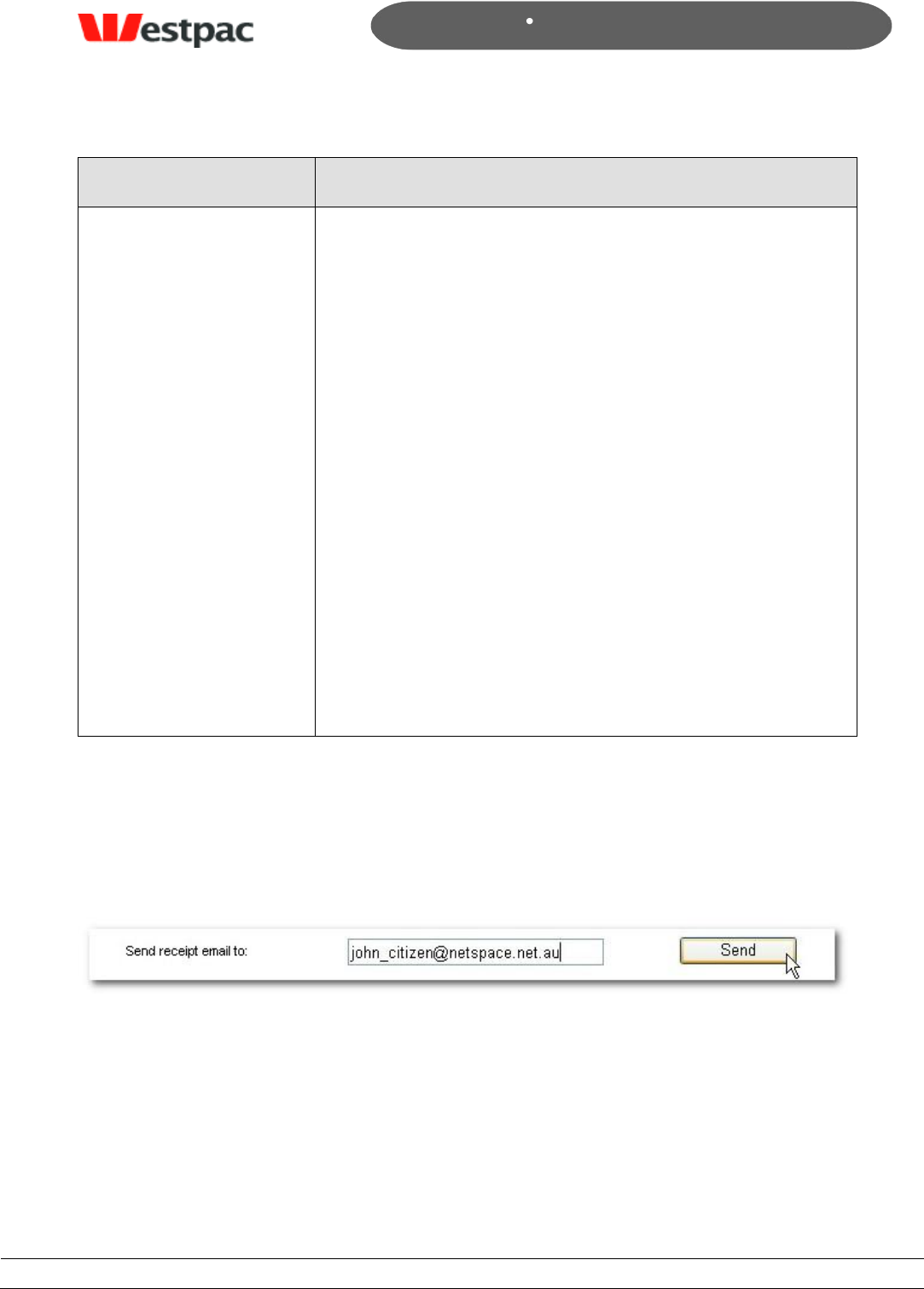
- 57 -
Page 57
Copyright © 2008, Westpac Banking Corporation, ABN 33 007 457 141. All rights reserved.
Quickstream User Guide
Field
Description
Receipt Number
The Receipt Number is generated according to transaction
source, and will differ slightly for each:
For Credit Card transactions, the value of the
Westpac /Qvalent Payment ID and the Receipt
Number is the same.
For Cheque payments, the receipt number is the
actual cheque number.
For EFT payments, the receipt number that the
customer will receive is provided by each customer‟s
internet banking system. This value is not passed
through to Westpac. Westpac instead, will provide a
Lodgement Reference for EFT payments.
For BPAY, Westpac will receive a payment reference
number, but this will not necessarily be the receipt
number that the customer receives from their
internet banking/BPAY service.
ALSO NOTE: Other than credit card transactions, the
uniquely generated Westpac /Qvalent Payment ID is
separate to the Receipt Number.
7.2.2.2 Email Receipt to Customer
To email a copy of the transaction details/receipt to a customer enter the Email
Address and click Send.
Figure 32, Email Receipt to Customer fields
7.2.2.3 Print Receipt
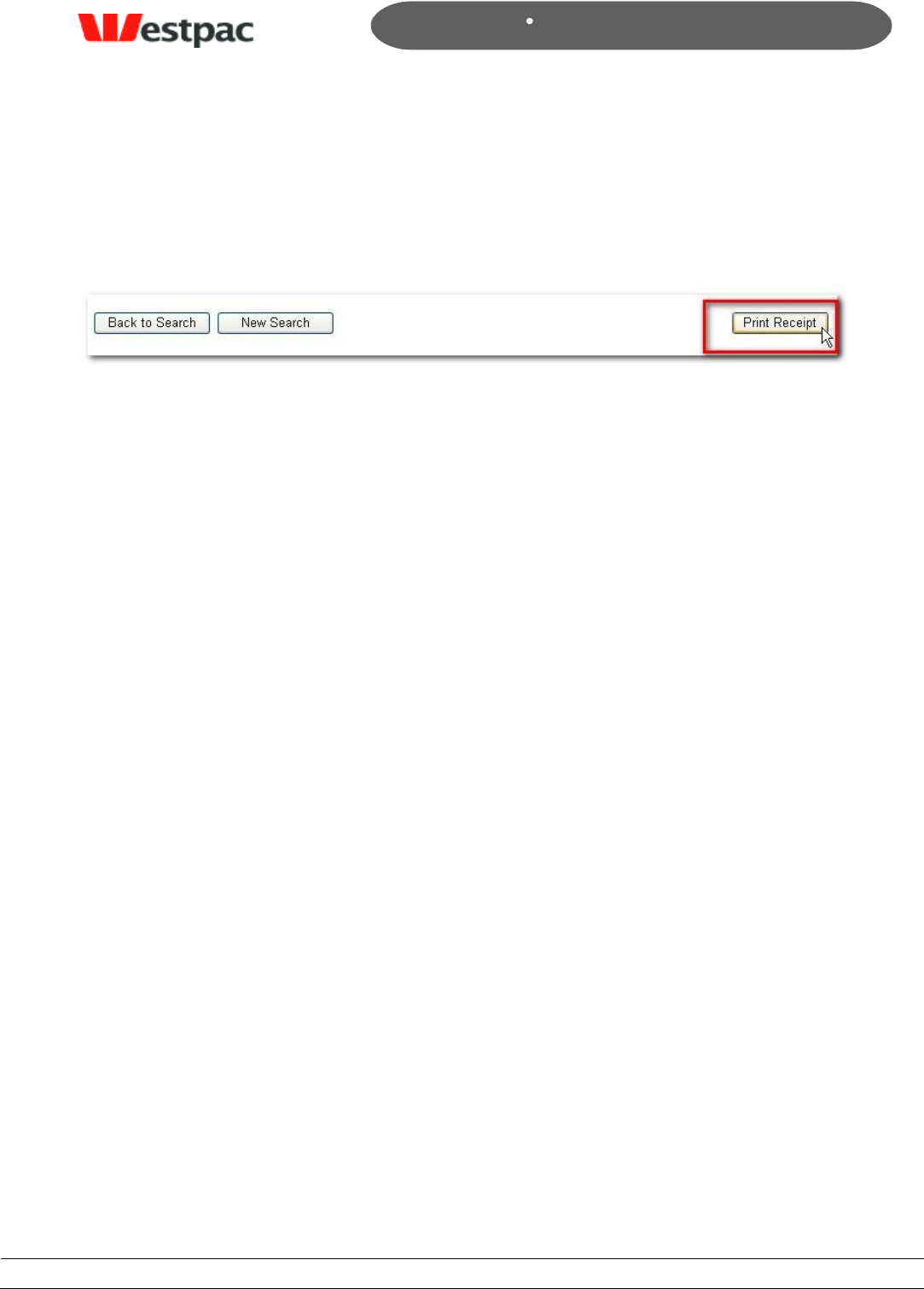
- 58 -
Page 58
Copyright © 2008, Westpac Banking Corporation, ABN 33 007 457 141. All rights reserved.
Quickstream User Guide
Quickstream allows you to print a hard copy of the transaction details/receipt as
required.
The on screen prompts will provide a print preview and guide you to select the printer as
required. Just click Print Receipt.
Figure 32, Print Receipt
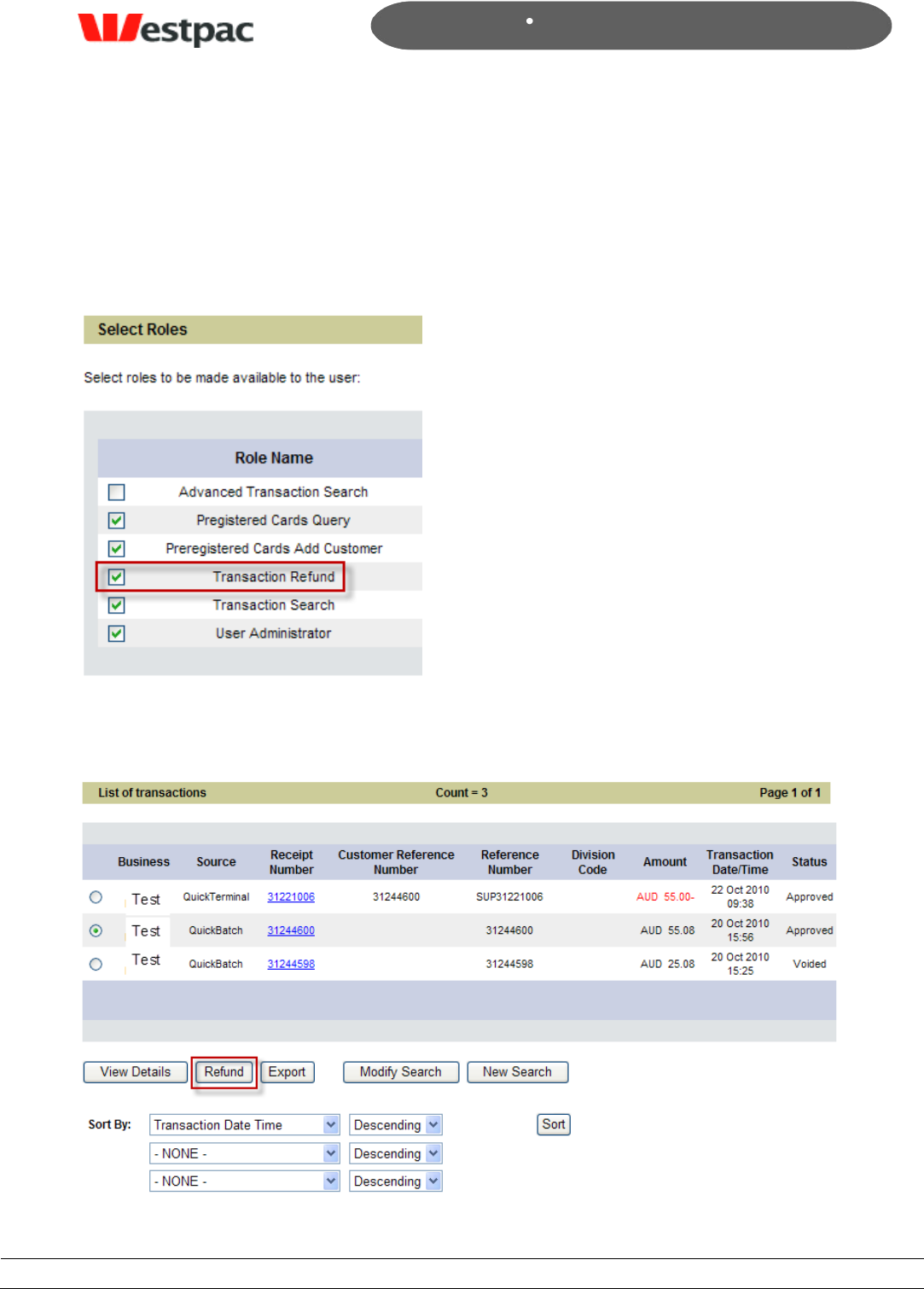
- 59 -
Page 59
Copyright © 2008, Westpac Banking Corporation, ABN 33 007 457 141. All rights reserved.
Quickstream User Guide
7.3 Transaction Refund
For some customers it is useful to be able to perform refunds against previous
transactions through the administrator interface. This role is often given to a smaller
group of users within the business, often finance users with the authority to perform
refunds.
After performing a transaction search, or an Advanced transaction search, for users with
the „Transaction Refund‟ role, there will be a button available to Refund the transaction.
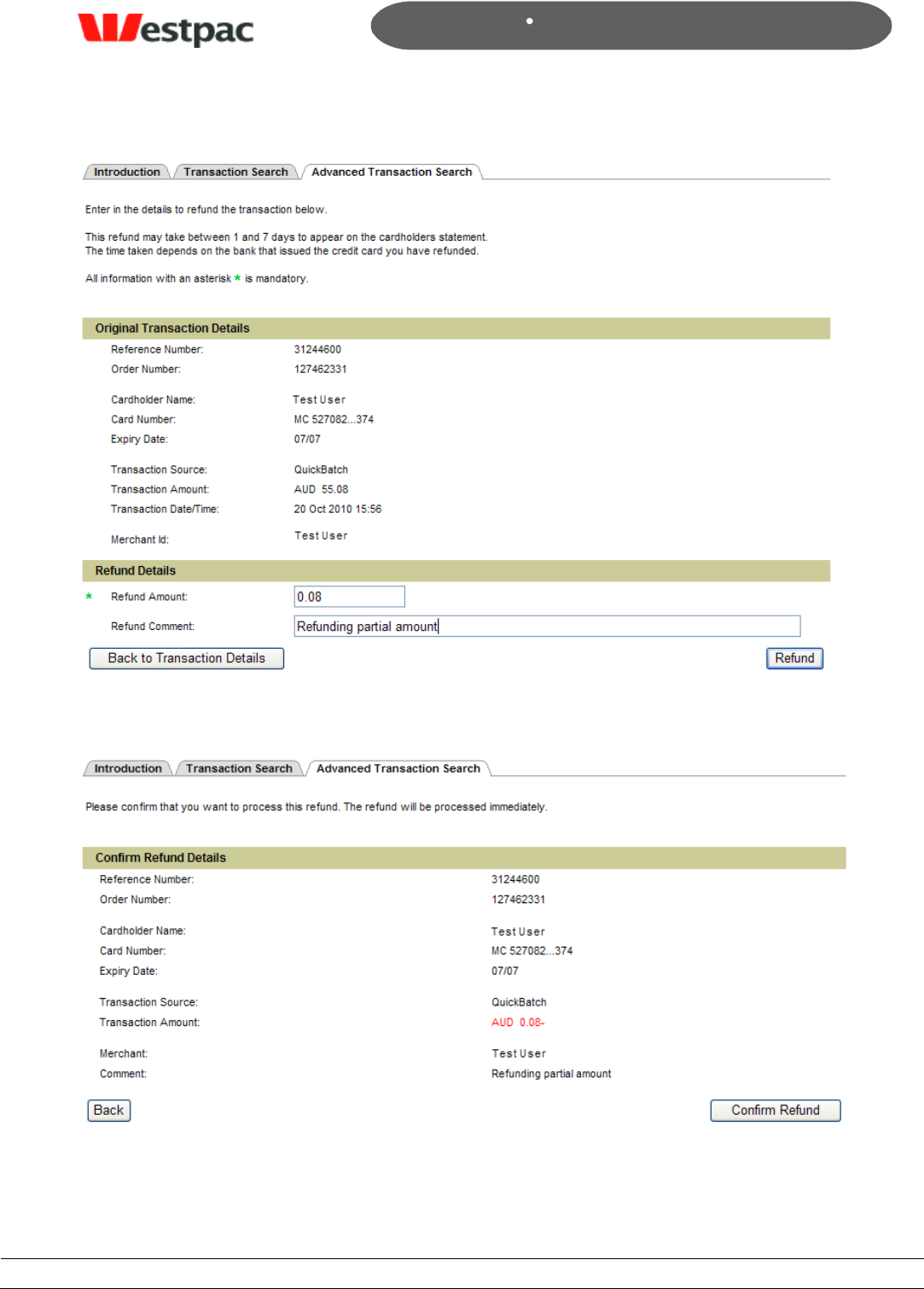
- 60 -
Page 60
Copyright © 2008, Westpac Banking Corporation, ABN 33 007 457 141. All rights reserved.
Quickstream User Guide
You can refund the full amount of the previous transaction, or a partial amount.
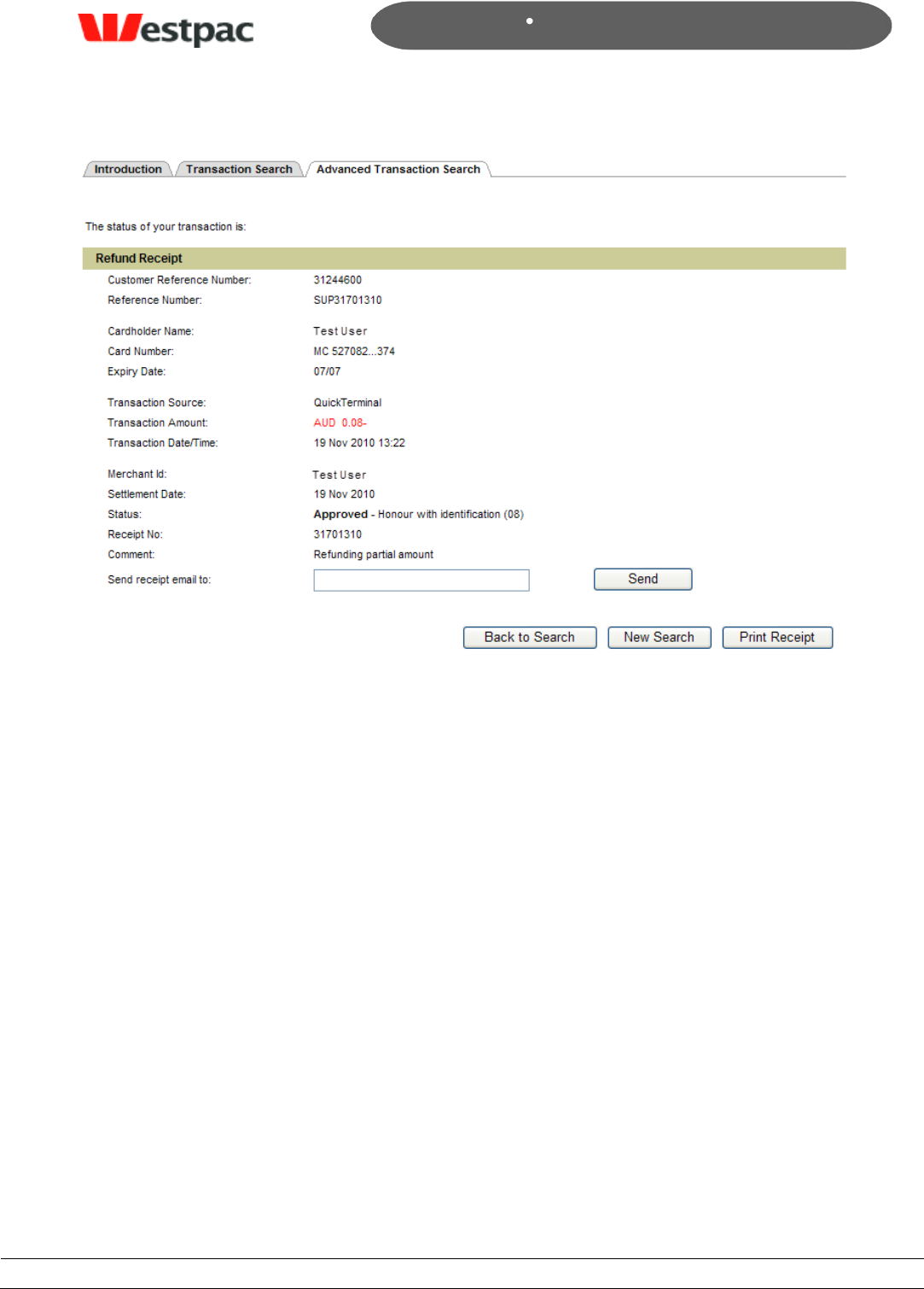
- 61 -
Page 61
Copyright © 2008, Westpac Banking Corporation, ABN 33 007 457 141. All rights reserved.
Quickstream User Guide
The refund receipt can be printed or emailed.
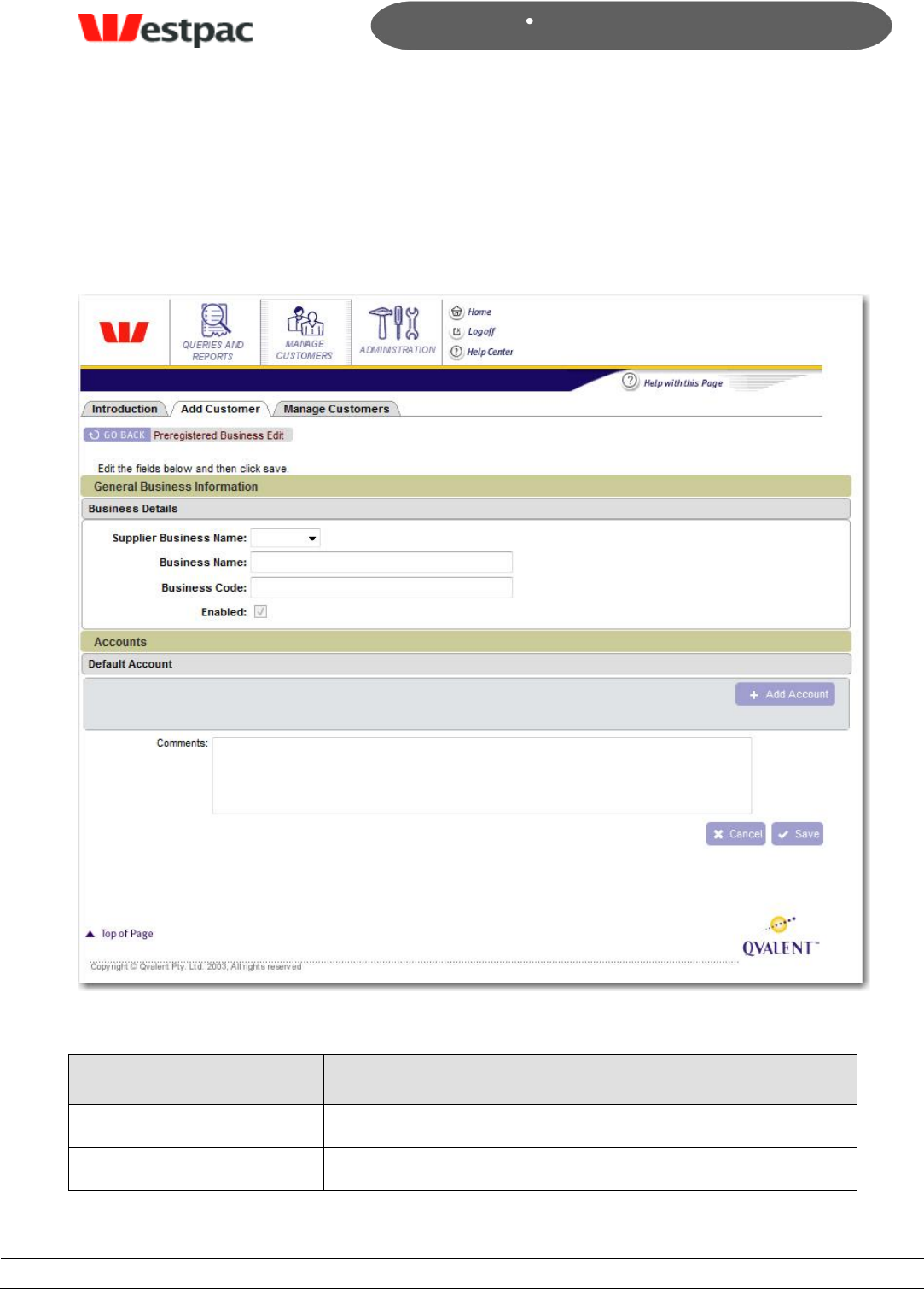
- 62 -
Page 62
Copyright © 2008, Westpac Banking Corporation, ABN 33 007 457 141. All rights reserved.
Quickstream User Guide
8 Pre-registered Accounts
8.1 Adding pre-registered customer
To add a customer to the system you will need to enter the following details
Figure 33, Add pre-registered customer screen
Field
Description
Business name
Name of the customer‟s company
Business code
A unique identifier for the business
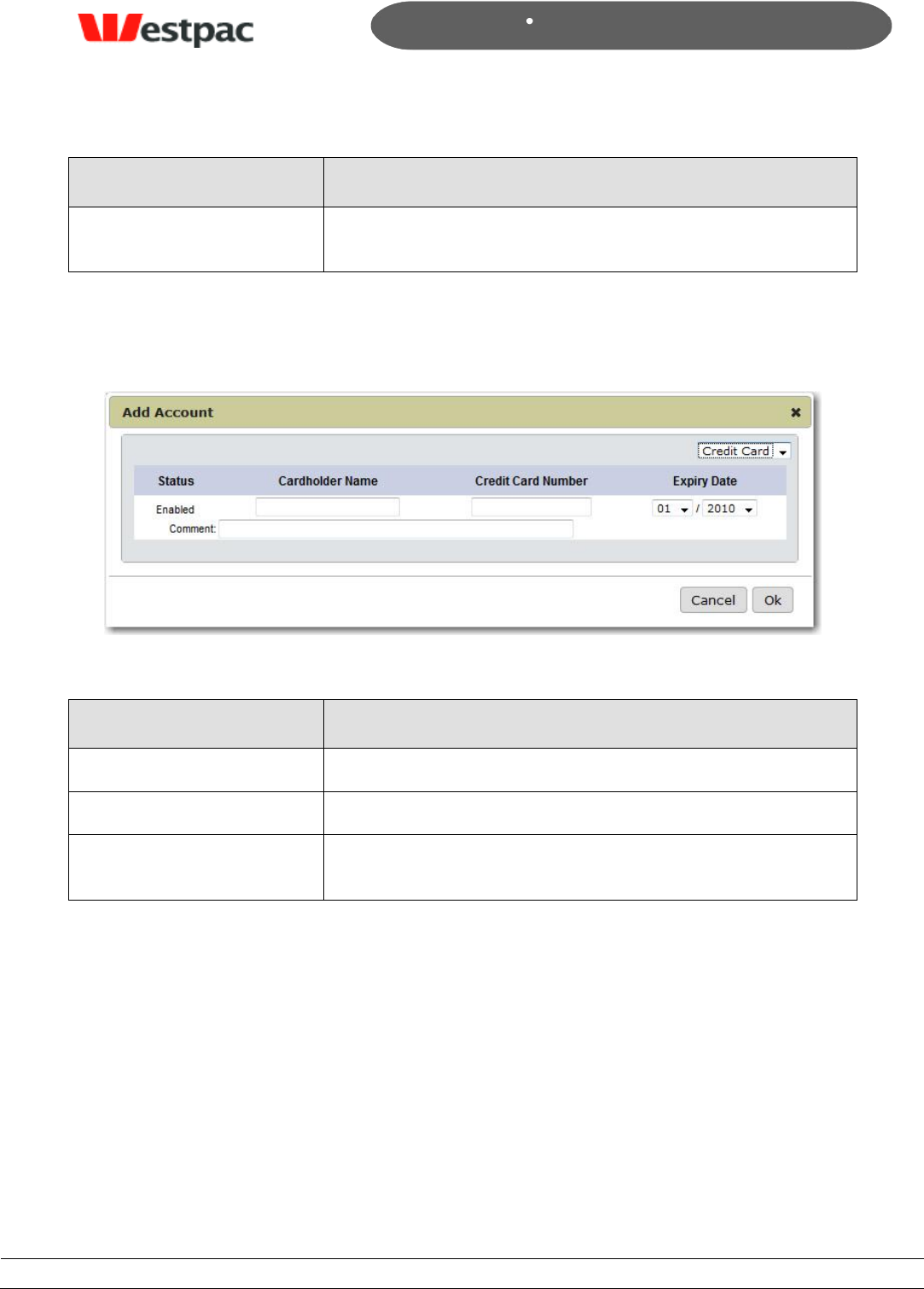
- 63 -
Page 63
Copyright © 2008, Westpac Banking Corporation, ABN 33 007 457 141. All rights reserved.
Quickstream User Guide
Field
Description
Comment
Optional comment to be seen when viewing the customer
details.
8.1.1 Add customer account
To register an account against a customer you will need to enter the following details
Figure 34, Add customer account
Field
Description
Cardholder name
The name on the credit card
Credit card number
The customer‟s full credit card number
Comment
Optional comment to be seen when viewing the account
details.
8.2 Searching pre-registered customers
The manage customers screen allows to search for users by business name, business
code/number, pre-registration number (if the pre-registered code option is being used)
or registered credit card number. You can find all customers by leaving all fields blank
and clicking search.
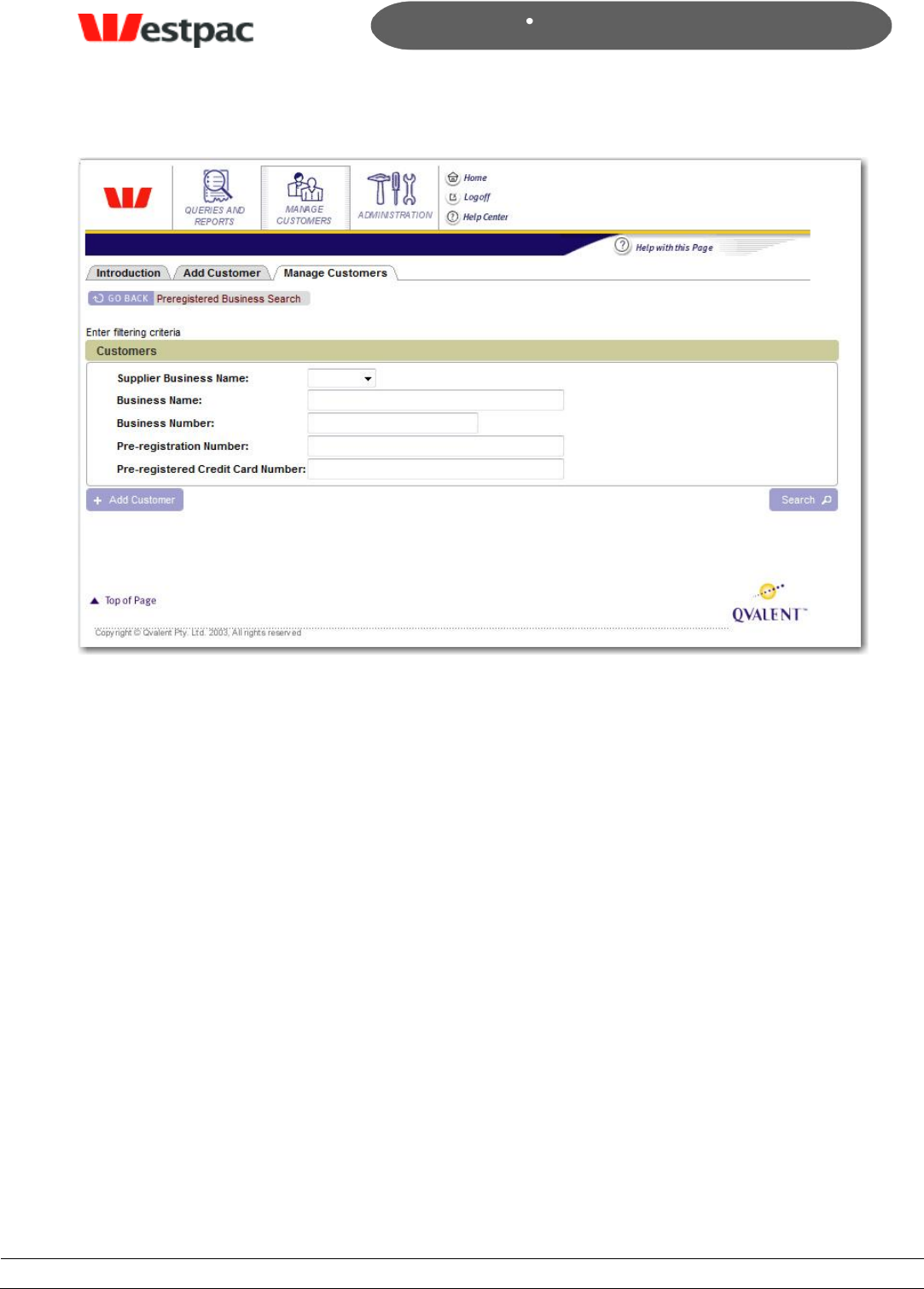
- 64 -
Page 64
Copyright © 2008, Westpac Banking Corporation, ABN 33 007 457 141. All rights reserved.
Quickstream User Guide
Figure 35, Manage customers screen
8.3 Updating pre-registered customers
Click on the Edit Business link next to the details of the customer that you wish to
update to view and change their details.
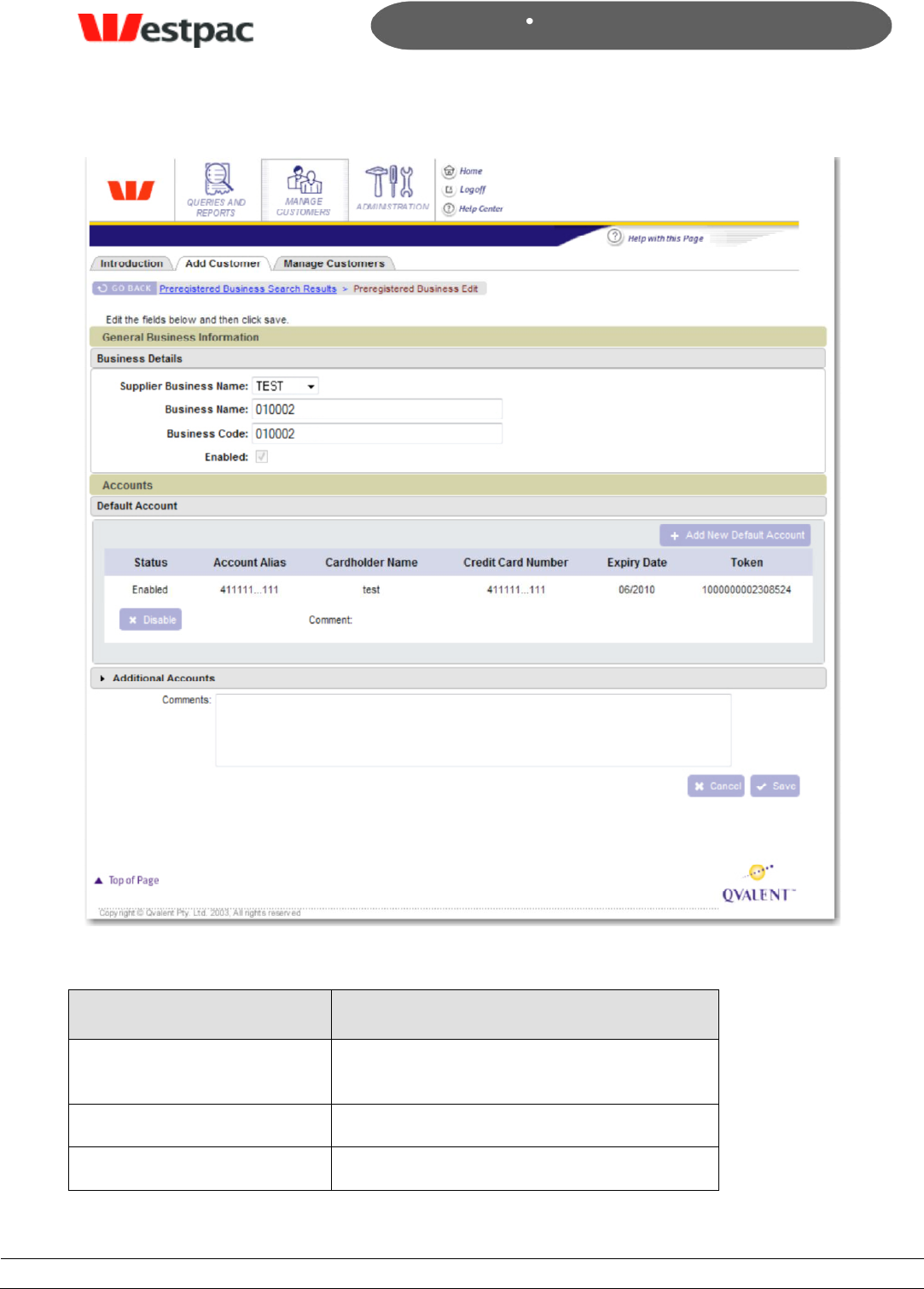
- 65 -
Page 65
Copyright © 2008, Westpac Banking Corporation, ABN 33 007 457 141. All rights reserved.
Quickstream User Guide
Figure 36, Edit pre-registered customer
Field
Description
Supplier business
The supplier business that this customer
will transact against
Business name
Name of the customer‟s company
Business code
A unique identifier for the business
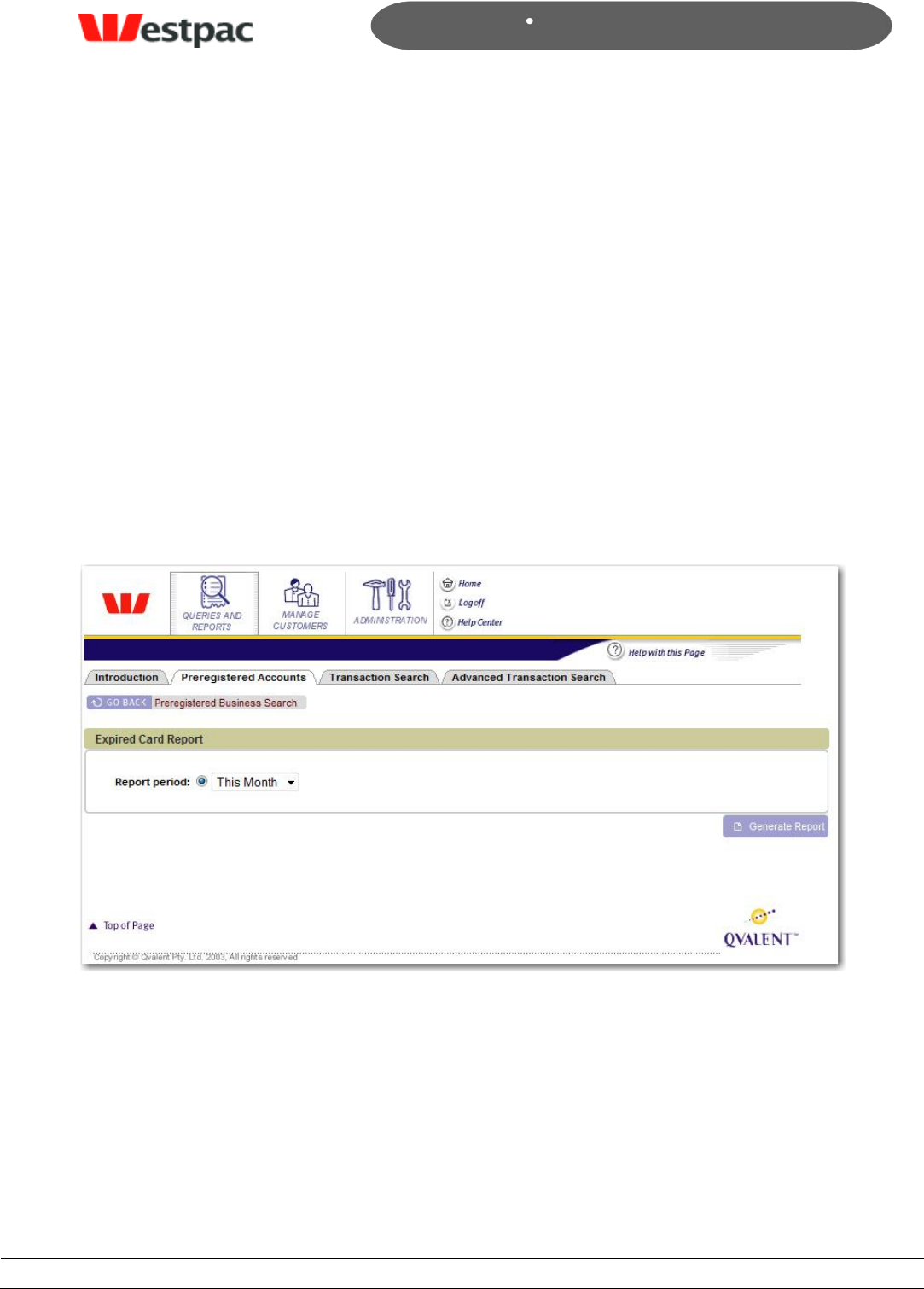
- 66 -
Page 66
Copyright © 2008, Westpac Banking Corporation, ABN 33 007 457 141. All rights reserved.
Quickstream User Guide
8.3.1 Updating customer accounts
To add a new bank account or credit card click on the “Add new default account” button
in the Accounts section.
8.3.2 Disabling customer accounts
To disable a customer‟s credit card or bank account click on the disable button next to
the account you wish to disable.
8.4 Expired Cards Report
To get a CSV report of cards that are expiring in a particular month go to the pre-
registered accounts tab under queries and reports. Select last month, this month or next
month and click the generate report button.
Figure 37, expired cards report
9 User Administration
9.1 Adding Users
To add a user to the system you will need to enter the following details
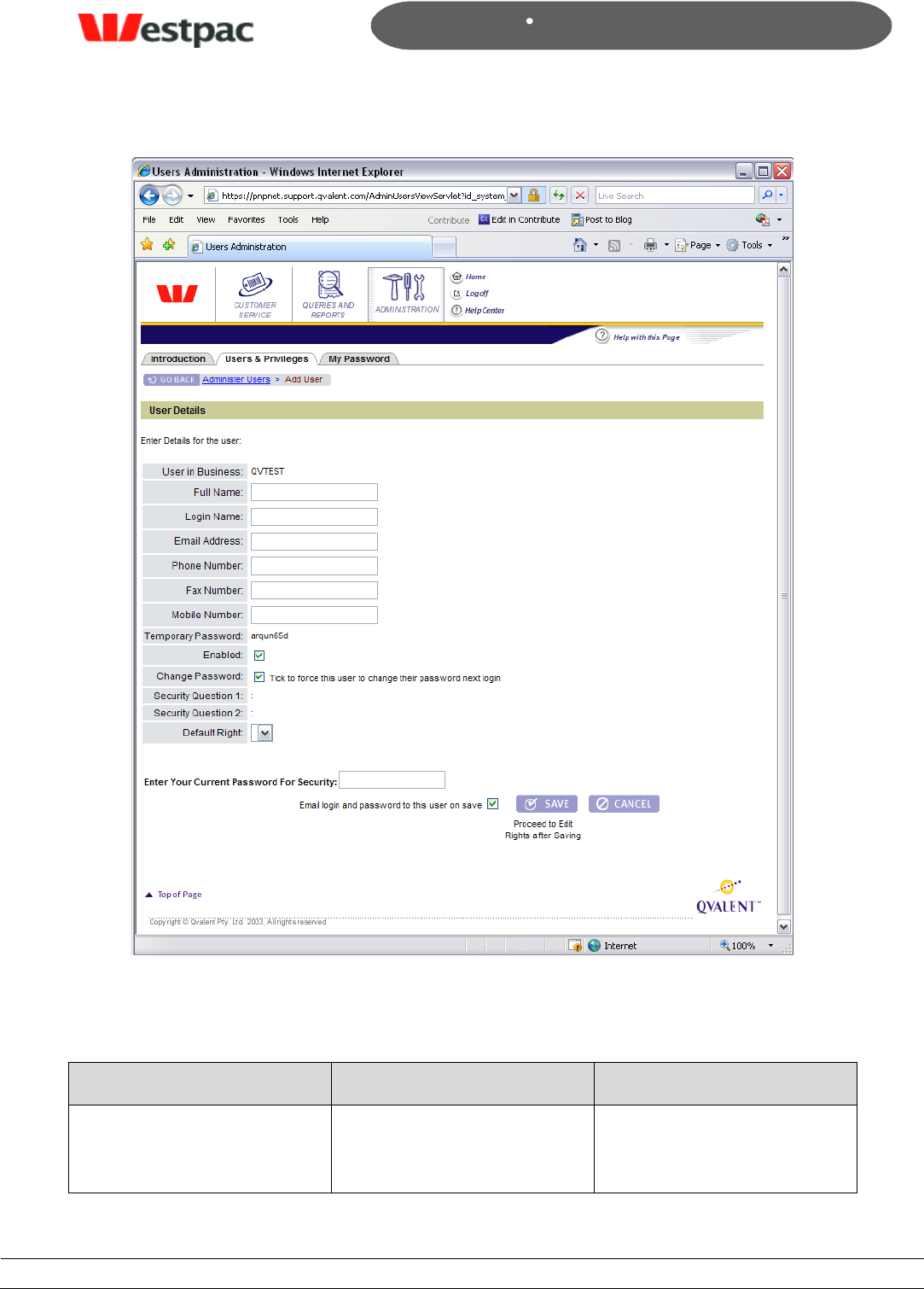
- 67 -
Page 67
Copyright © 2008, Westpac Banking Corporation, ABN 33 007 457 141. All rights reserved.
Quickstream User Guide
Figure 38, Add User screen
Field Name
Description
Required
User in business
If you have more than one
business configured you can
select which business this
user will be in. This can
Yes
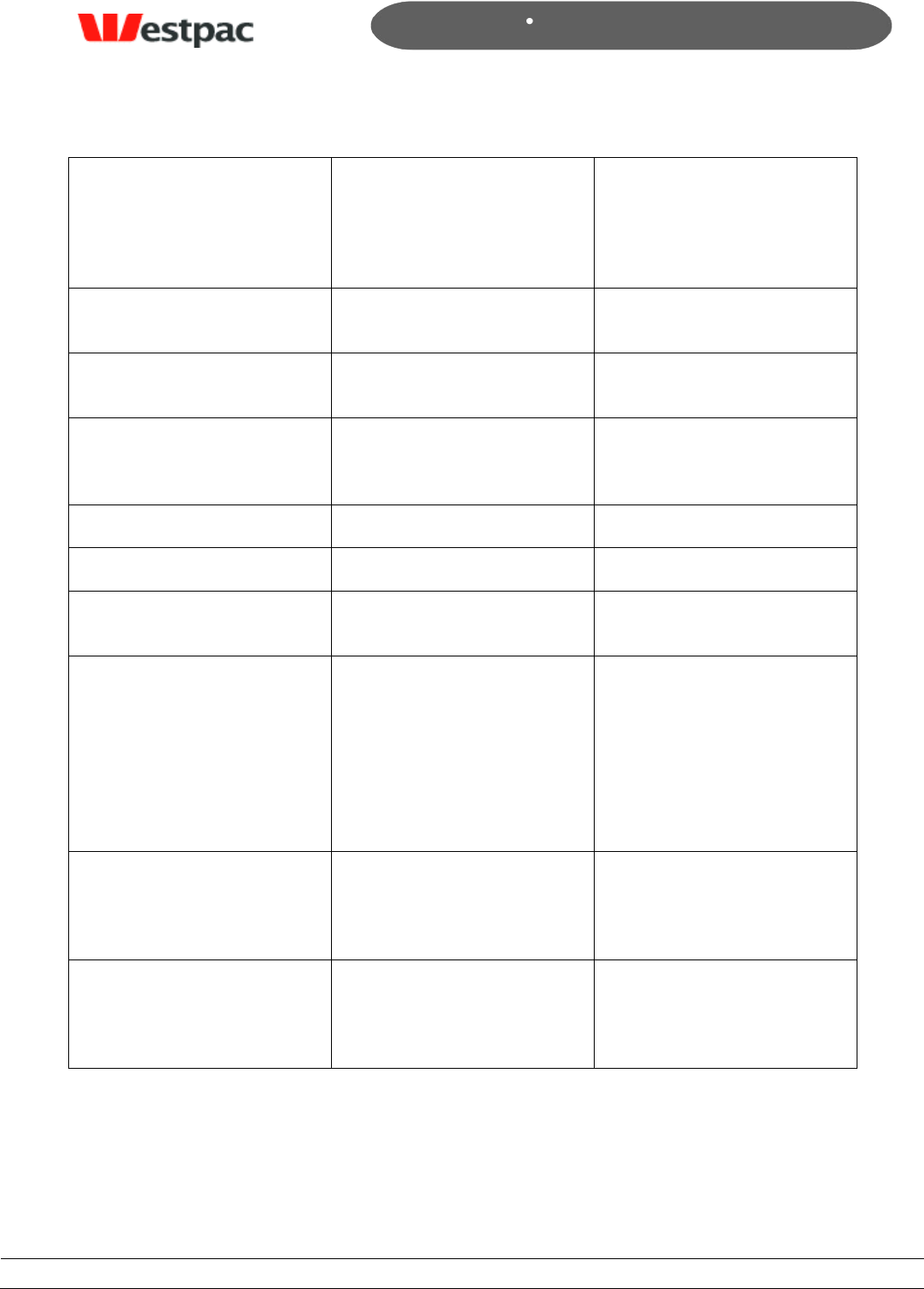
- 68 -
Page 68
Copyright © 2008, Westpac Banking Corporation, ABN 33 007 457 141. All rights reserved.
Quickstream User Guide
affect which transactions
they can see in searches
and which merchants they
can make transactions
against.
Full name
Users given name and
surname
Yes
Login name
Unique name used to
access Quickstream
Yes
Email Address
An email address that only
belongs to the user i.e. no
group addresses.
Yes
Phone number
User‟s work phone number
No
Fax number
User‟s work fax number
No
Mobile number
User‟s mobile phone
number
No
Enabled
If this box is checked then
the user can log in to
Quickstream, if a users
leaves the company or no
longer requires access to
the system you will need to
uncheck this box to block
their access
Change password
If this box is checked the
user will be presented with
the change password page
when they next login
Default Right
If your company has any
default rights configured
you will be able to select
them here.
No
Once you have entered all of the data correctly and saved the user details you will be
presented with a page of roles that have been configured for your business. Select the
combination of roles that corresponds to the level of access that you wish to give this
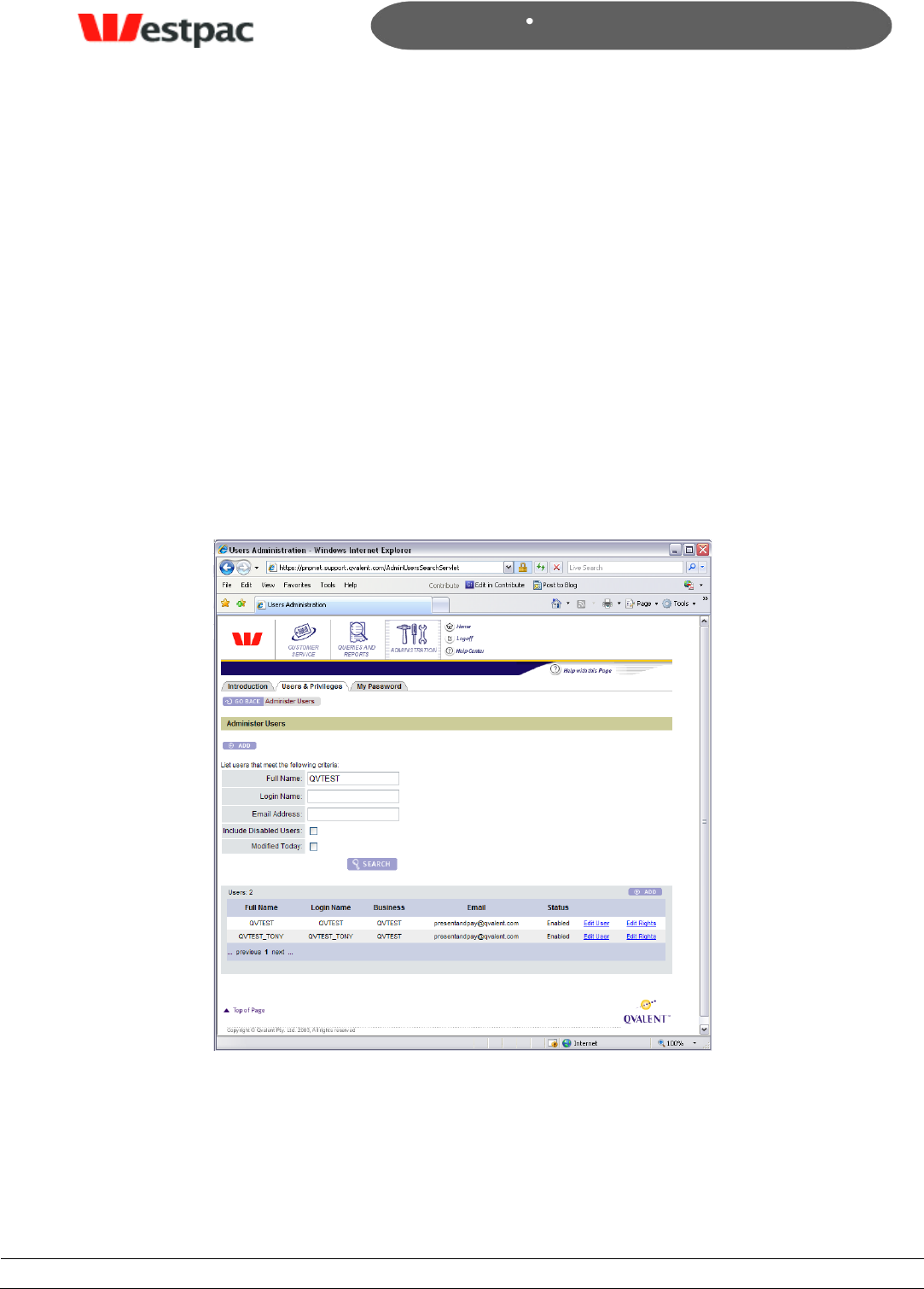
- 69 -
Page 69
Copyright © 2008, Westpac Banking Corporation, ABN 33 007 457 141. All rights reserved.
Quickstream User Guide
user. Roles can apply to the business that the user is in or the entire company. See
section 7.4 for details.
9.2 Updating User Details
The administer users screen allows to search for users by full name, login name or email
address. You can find all users by leaving all fields blank and clicking search.
Users can have the following statuses:
Enabled – Can log in to the system
Locked – This user has either entered their password wrong 5 or more times or has
been set to locked because they have not logged into the system for 3 months. Users
can be unlocked by resetting their password. These users can also unlock their
account using the forgot password functionality.
Disabled – This user has been disabled by an administrator. These users can not use
the forgot password functionality to activate their user again.
Figure 39, User search
Click on the edit user link next to the details of the user that you wish to update to view
and change their details.
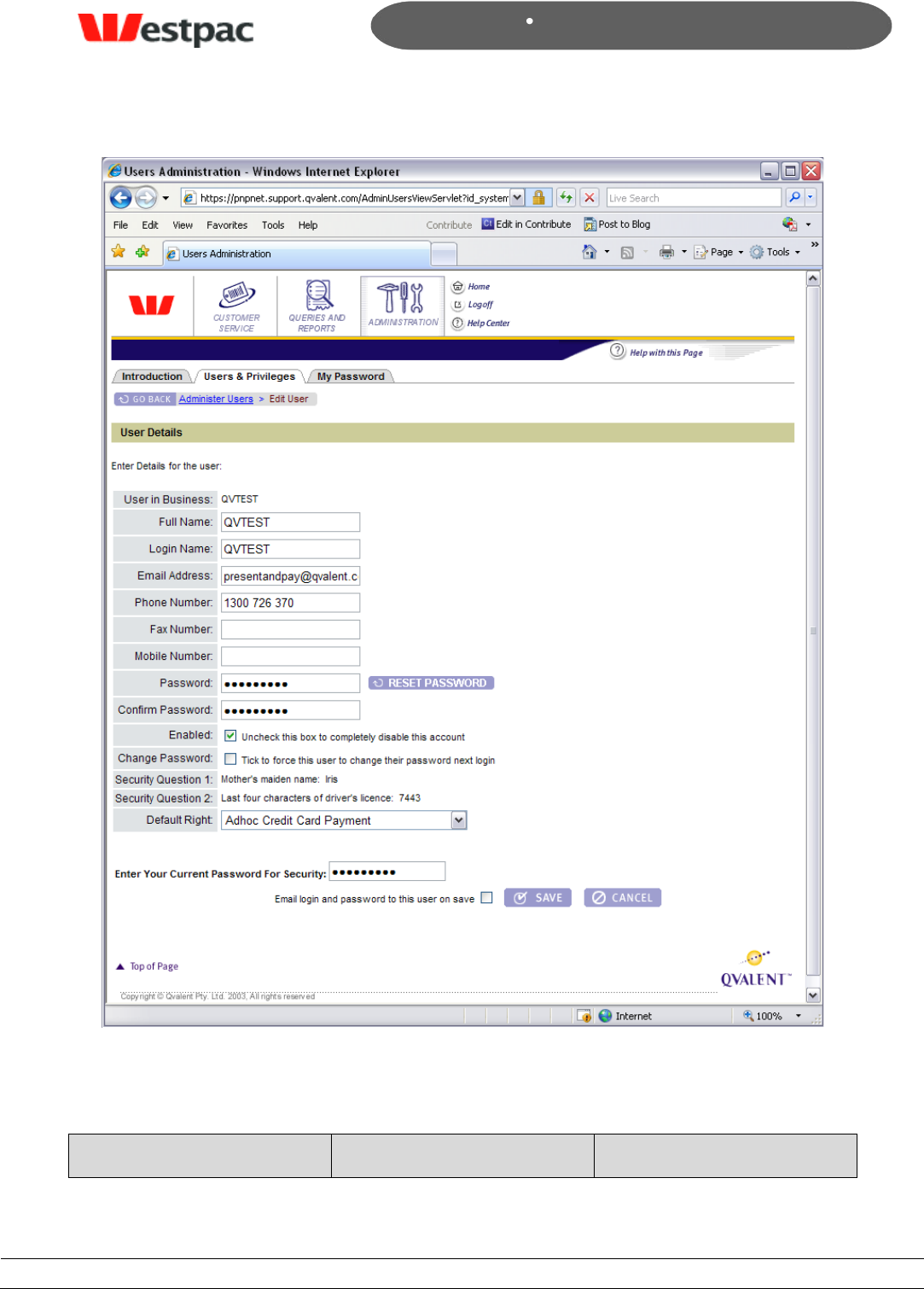
- 70 -
Page 70
Copyright © 2008, Westpac Banking Corporation, ABN 33 007 457 141. All rights reserved.
Quickstream User Guide
Figure 40, Edit User Screen
Field Name
Description
Required
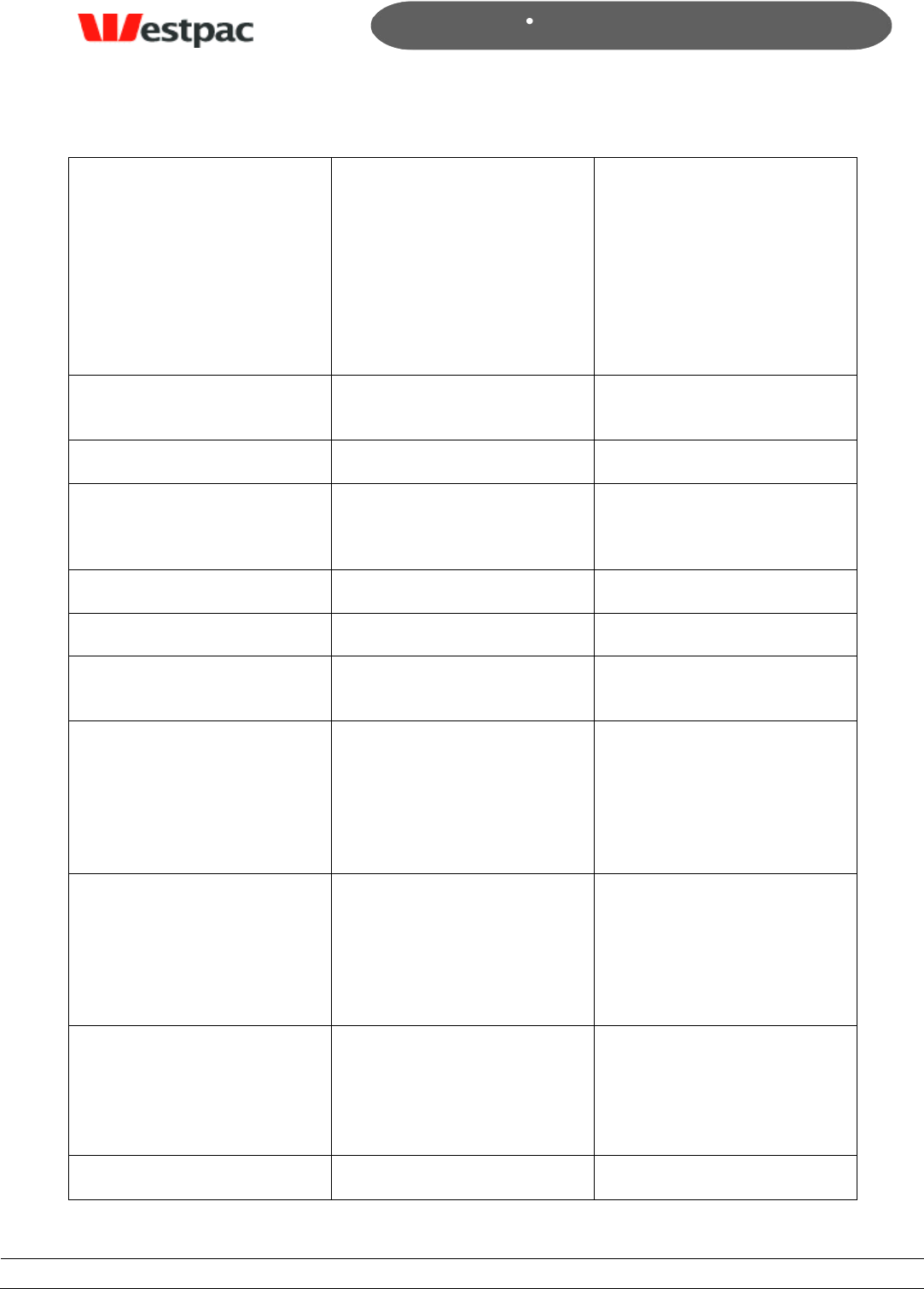
- 71 -
Page 71
Copyright © 2008, Westpac Banking Corporation, ABN 33 007 457 141. All rights reserved.
Quickstream User Guide
User in business
If you have more than one
business configured you can
select which business this
user will be in. This can
affect which transactions
they can see in searches
and which merchants they
can make transactions
against.
Yes
Full name
Users given name and
surname
Yes
Login name
Username
Yes
Email Address
An email address that only
belongs to the user i.e. no
group addresses.
Yes
Phone number
User‟s work phone number
No
Fax number
User‟s work fax number
No
Mobile number
User‟s mobile phone
number
No
Password
Set the password for this
user. Note that only
passwords that have been
reset using the reset
password button can be
emailed from the system
Yes
Confirm Password
Confirm the password typed
into the password field
above. This is to check that
a typing mistake hasn‟t
been made into the masked
field.
Yes
Reset Password (button)
This triggers the system to
generate a new password
for a user. This password
can then be sent to the user
from the system.
No
Enabled
If this box is checked then
the user can log in to
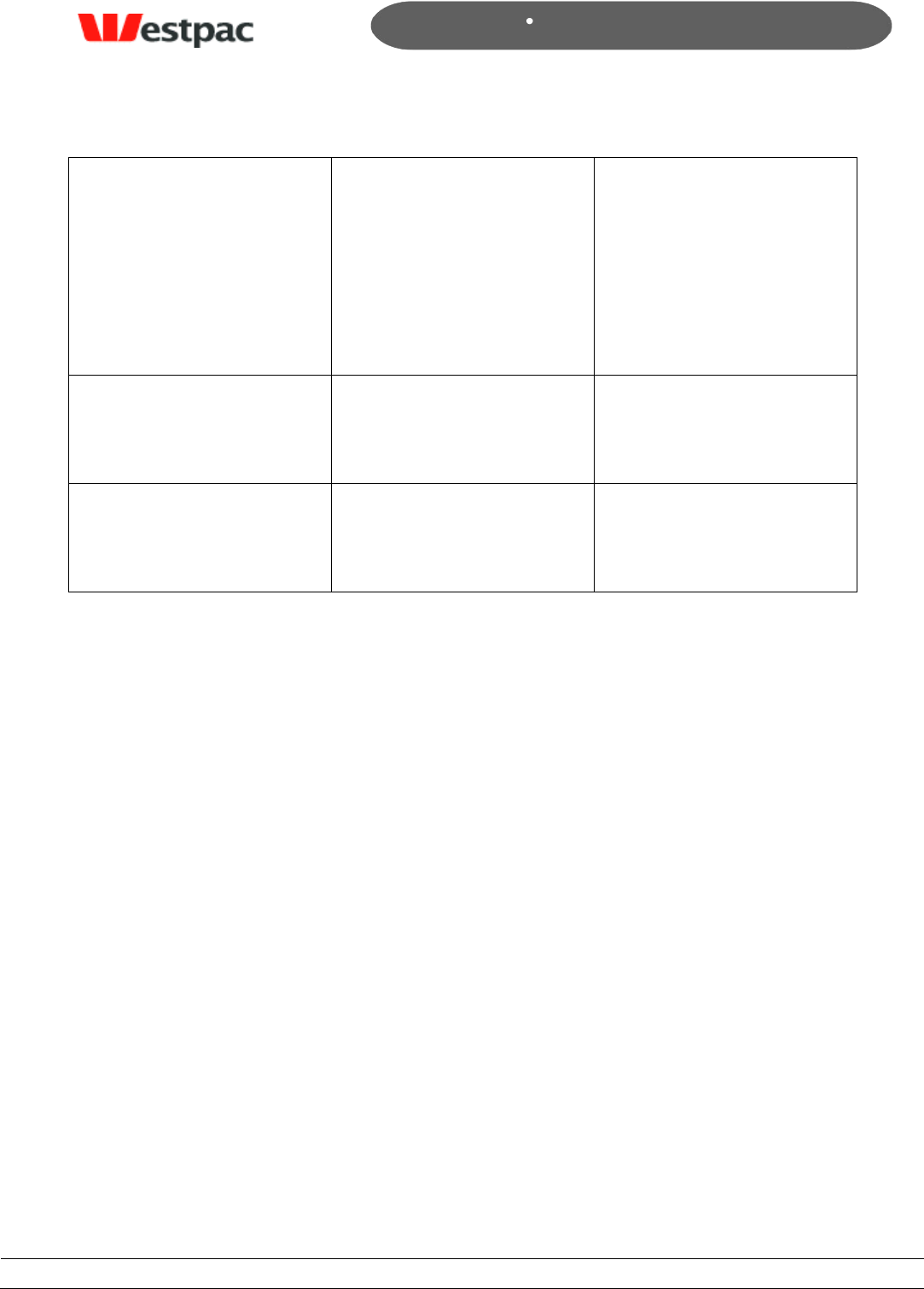
- 72 -
Page 72
Copyright © 2008, Westpac Banking Corporation, ABN 33 007 457 141. All rights reserved.
Quickstream User Guide
Quickstream, if a user
leaves the company or no
longer requires access to
the system you will need to
uncheck this box to block
their access. Disabled users
do not have access to the
forgot password
functionality.
Change password
If this box is checked the
user will be presented with
the change password page
when they next login
Default Right
If your company has any
default rights configured
you will be able to select
them here.
No
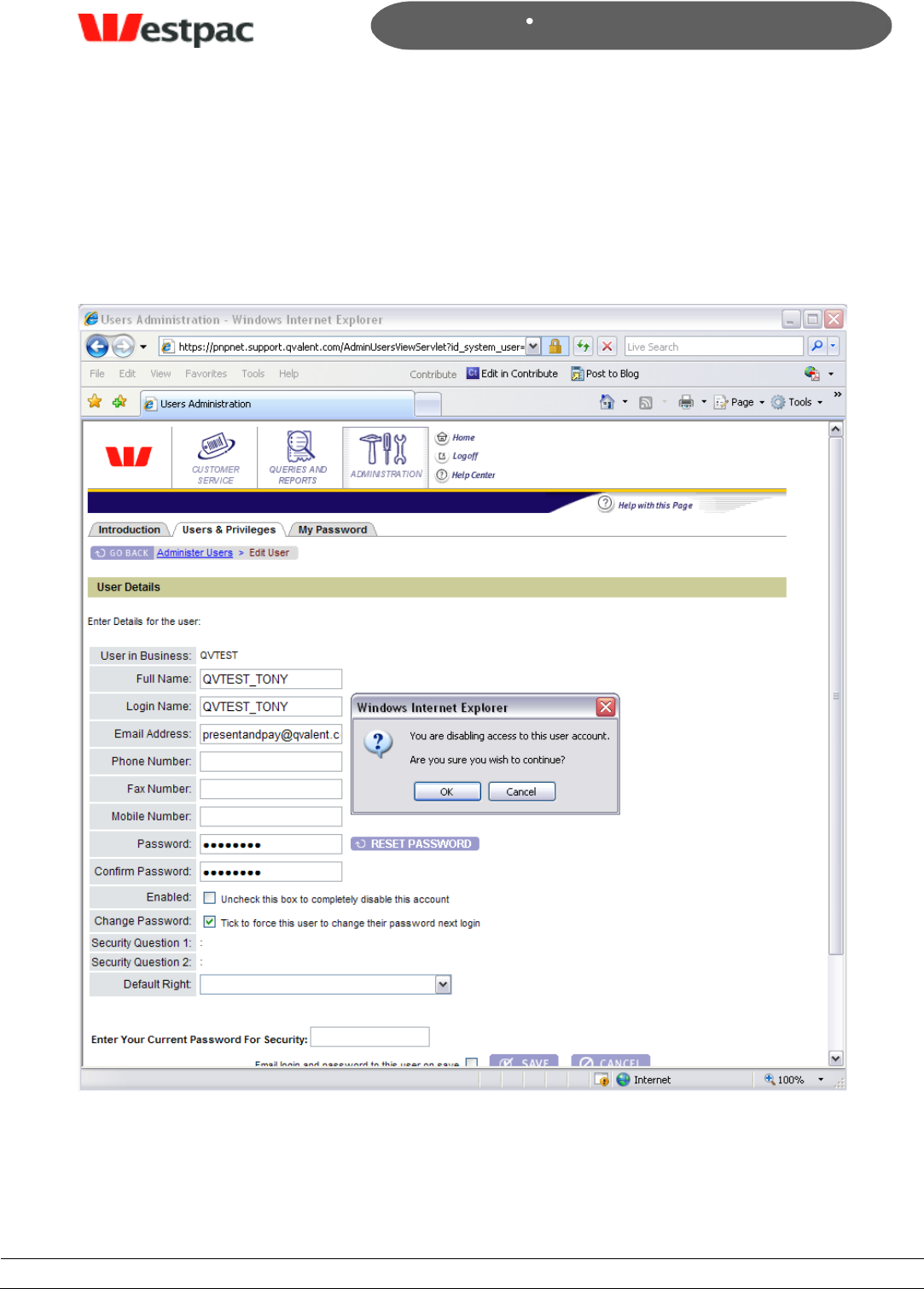
- 73 -
Page 73
Copyright © 2008, Westpac Banking Corporation, ABN 33 007 457 141. All rights reserved.
Quickstream User Guide
9.3 Disabling Users
You should disable any users that no longer require access to the Quickstream
administration screens for security reasons. To disable a user, find them on the user
search screen, click the edit user link. On the user details page uncheck the enable
checkbox and save.
Figure 41, Disable User
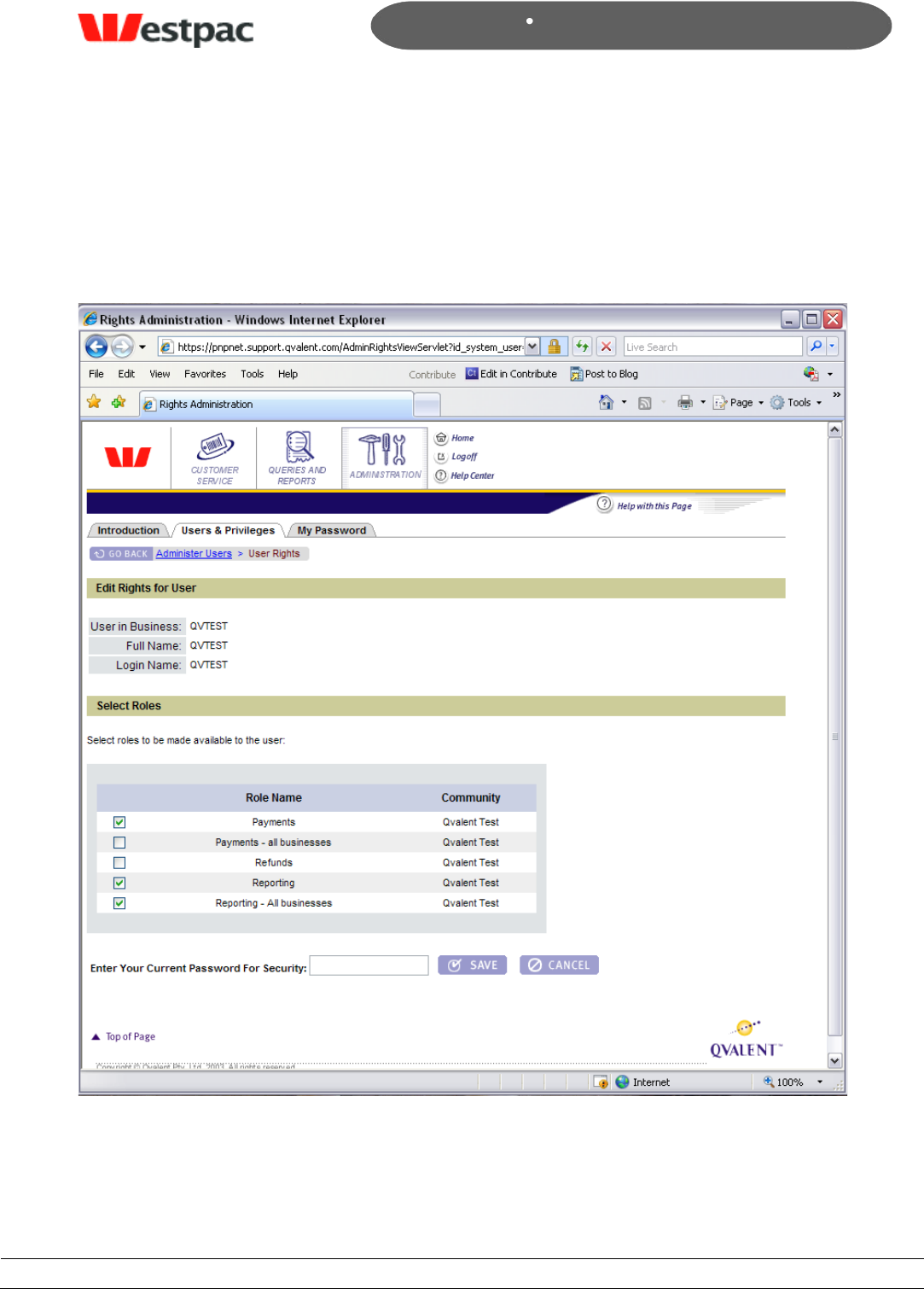
- 74 -
Page 74
Copyright © 2008, Westpac Banking Corporation, ABN 33 007 457 141. All rights reserved.
Quickstream User Guide
9.4 Managing User Rights
To view and edit user‟s rights, find them using the user search screen and click on the
edit rights link. You will be presented with a list of rights configured for your company.
Tick the checkbox that corresponds to a right to add it or un-tick the checkbox to take
the right away from the user.
Figure 42, Edit user rights
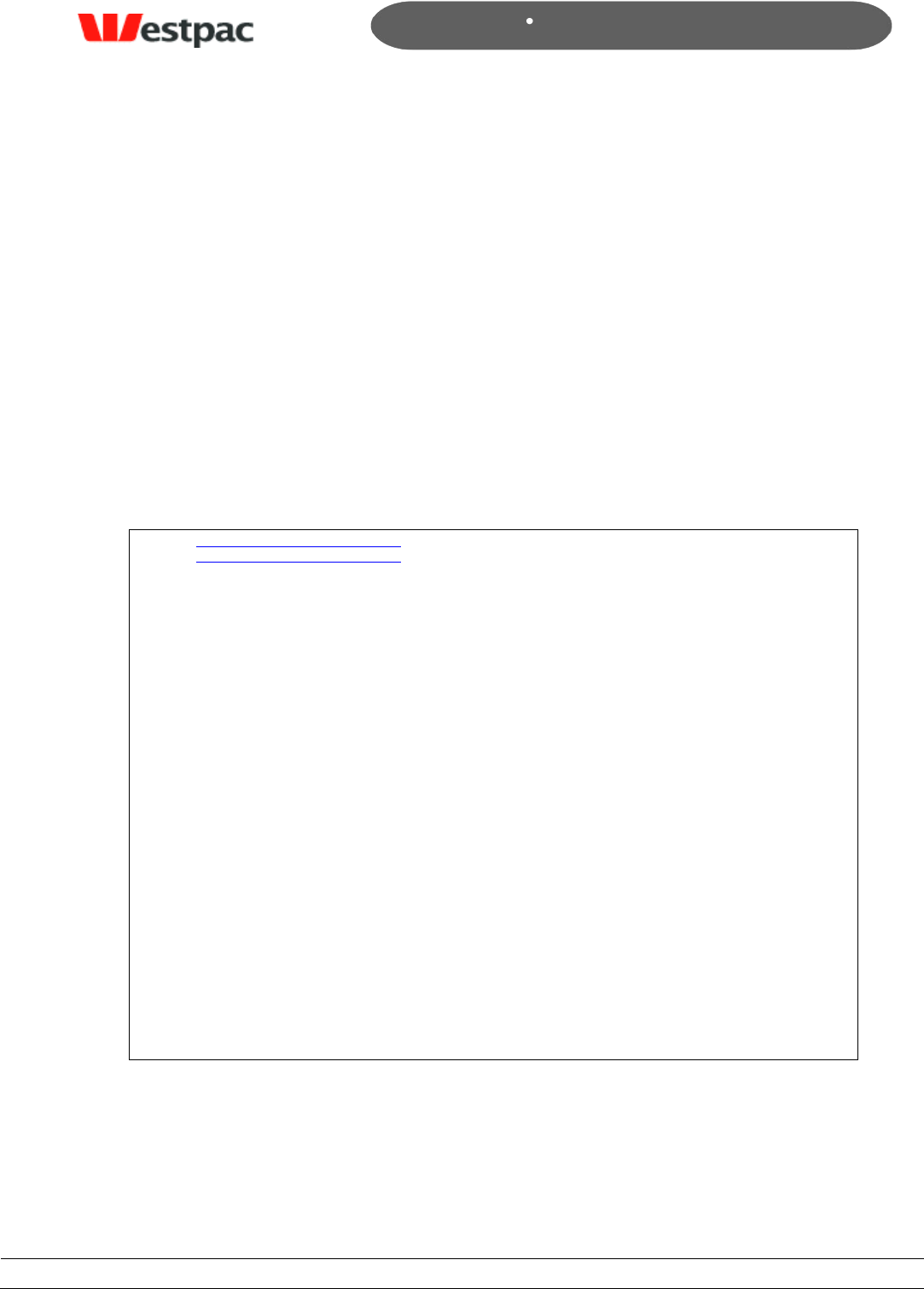
- 75 -
Page 75
Copyright © 2008, Westpac Banking Corporation, ABN 33 007 457 141. All rights reserved.
Quickstream User Guide
10 Reconciliation
The following section provides details on reconciling transactions via various payment
channels with your bank statement.
10.1 Reconciliation Email
Different card schemes (Amex, Diners, Visa, etc) make separate credits to your bank
account. In order to allow you to reconcile, Quickstream may provide a reconciliation
report. This email may be sent daily after the expected cut-off of the acquiring banks to
your nominated email address. The email contains the value of approved and declined
transactions (captures minus refunds) by card scheme. The number of captures and
refunds performed will also be shown. If a customer processes using multiple merchant
accounts, then a summary will be provided for each merchant within the one email.
Sample Reconciliation Email
From: presentandpay@qvalent.com
To: customer@nominated.com.au
Subject: Present and Pay: Reconciliation Report for 20-Jan-2003
Customer: <Community Name>
Value Date: <Value Date>
<Supplier Business> MERCHANT <Merchant Working Name 1>
CARD SCHEME AUD TRANSACTIONS AUD DECLINED AUD APPROVED
----------------------------------------------------------------------------
VC/MC/BC 1,732,301.12 ( 16,234.23) 1,716,066.89
Amex 200,000.00 ( 2,342.65) 197,657.35
Diners 122,904.00 ( 2,023.43) 120,889.57
TOTAL: 2,055,205.12 ( 20,600.31) 2,034,613.81
NUMBER TRANSACTIONS NUMBER DECLINED NUMBER APPROVED
CARD SCHEME Capture / Refund Capture / Refund Capture / Refund
----------------------------------------------------------------------------
VC/MC/BC 226,044 / 0 21,234 / 0 204,810 / 0
Amex 23,123 / 12 xxx,xxx / yyy,yyy xxx,xxx / yyy,yyy
Diners 13,234 / 3 xxx,xxx / yyy,yyy xxx,xxx / yyy,yyy
TOTAL: 262,401 / 15 xxx,xxx / yyy,yyy xxx,xxx / yyy,yyy
Should you have any enquiries regarding the use of this site, please contact us via
email at presentandpay@qvalent.com or phone us on 1300 301 444 (available Monday to
Friday, 7 a.m. to 6 p.m. AEST), and a representative will be happy to assist you.
Yours sincerely
Qvalent Customer Care
http://www.qvalent.com
10.2 Reconciliation Process
Quickstream offers a number of tools to aid reconciliation between what has been
processed through the various payment channels and what has been deposited in the
bank account. The following is provided as a suggested process for performing
reconciliation.
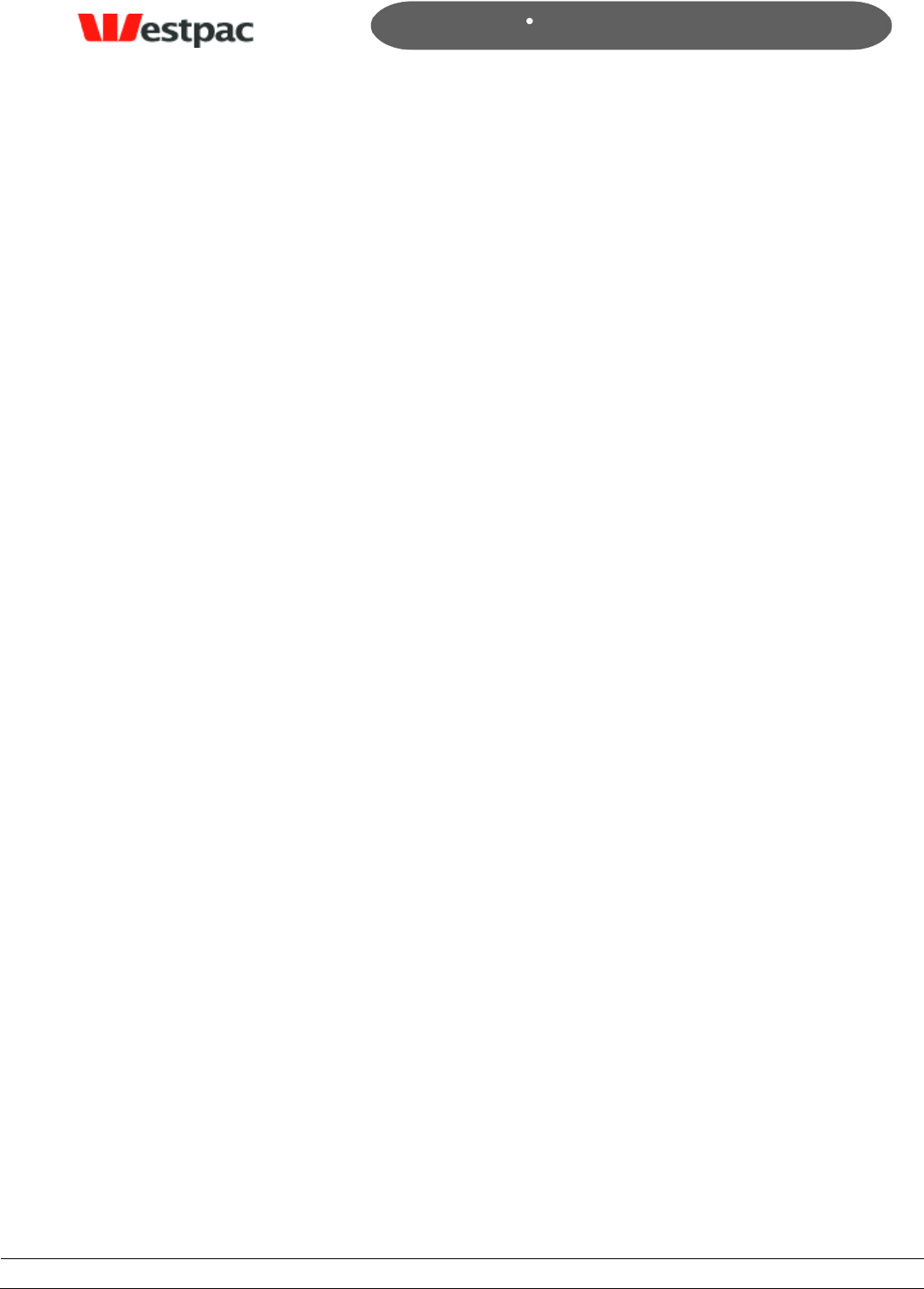
- 76 -
Page 76
Copyright © 2008, Westpac Banking Corporation, ABN 33 007 457 141. All rights reserved.
Quickstream User Guide
The reconciliation process will depend on the payment channels that your business is
using. If you are using:
QuickGateway (and potentially QuickTerminal), refer to Section 10.2.1
QuickTerminal only, refer to Section 10.2.2
QuickWeb and QuickVoice, refer to Section 8.2.3
QuickBatch, refer to Section 8.2.4
IMPORTANT: All customers should be aware of the settlement cut-off implications
described in Section 8.2.5.
10.2.1 Reconciling QuickGateway Transactions
The first step in the reconciliation is to reconcile approved QuickGateway transactions
with your bank statement. If these reconcile, no further reconciliation effort is required.
The reconciliation process for a merchant on a given date may be performed as follows:
1. Add up the order.amount field (note: deduct refunds from captures) for all
transactions where the response.summaryCode = 0 (Approved) for the given
date and merchant, grouped by response.creditGroup and card.currency.
2. Match the values calculated above with credits (or debits if refunds exceed
captures) to your bank statement, with the following items to be aware of based
on past experience:
Amex and Diners credits may not be value-dated (i.e. credited) on the
settlement date and therefore the credit may appear up to 5 days later. For
example, although the settlement date is Wednesday, the credit may be dated
for the Thursday or later. The credit may be less the merchant service fee
deducted by Amex/Diners (the gross amount is often shown in the narrative).
This is part of your merchant relationship with Amex/Diners and is not a
deficiency of Quickstream.
Westpac credits will be posted on the settlement date, except where the
settlement date is a weekend or non-banking day (i.e. public or bank holiday).
In this case, the credit will be dated with the next business day.
If you are performing other transactions using the same merchant ID, there
may be other transactions affecting the value of the credit and therefore
further reconciliation effort will be required. For example, if you are
performing web-based transactions, please refer to Section 10.2.2.
If you are unable to reconcile QuickGateway transactions with your bank statement, you
should try to reconcile API transaction attempts with the Approved amounts on the
provided reconciliation email.
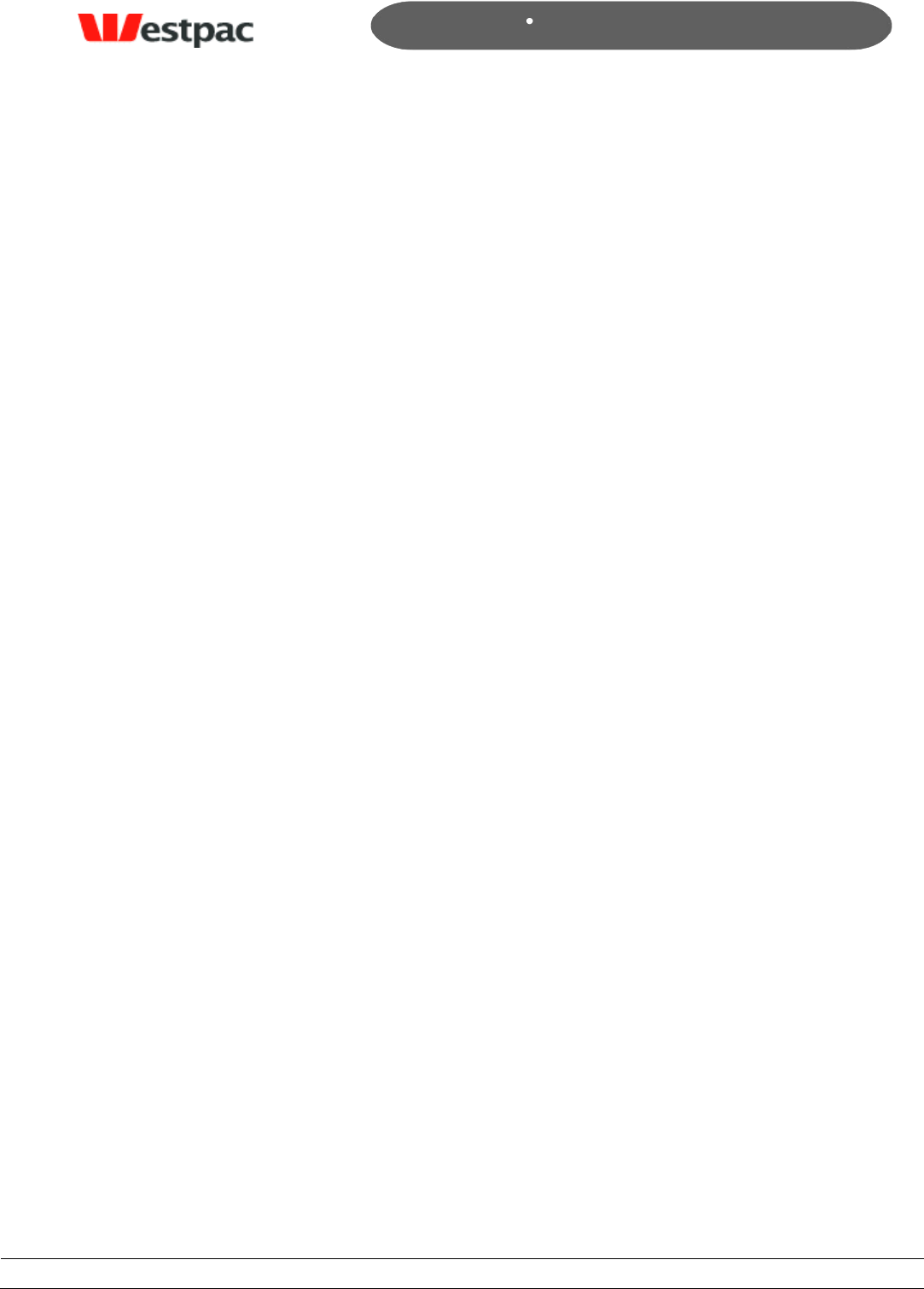
- 77 -
Page 77
Copyright © 2008, Westpac Banking Corporation, ABN 33 007 457 141. All rights reserved.
Quickstream User Guide
If the amounts still cannot be reconciled, we suggest that you use the credit card
transaction search screen to identify the transaction(s) that account for the difference
and try to determine the cause of the difference. If more assistance is required, please
contact Support preferably via email with full details on the difference.
If your business is using the QuickGateway and QuickTerminal facilities detailed in
Section 4 to perform credit card payments and refunds, and these are using the same
merchant ID, then there will be reconciliation differences between your QuickGateway
transactions and what is on the bank statement. These differences should be equal to
the value of transactions performed via the web-based interface and may be obtained
from the Admin section of the reconciliation email.
For example, QuickGateway transactions may total $900 but the bank statement may
show $1000. The difference may be explained by a $100 transaction performed via the
Credit Card Payment (QuickTerminal) function.
10.2.2 Reconciling QuickTerminal transactions
To reconcile transactions performed via the Admin interface with your bank statement,
you should compare your statement with the amounts on the provided reconciliation
email.
If the amounts still cannot be reconciled, we suggest that you use the credit card
transaction search or the screen daily cash applied file if you receive one to identify the
transaction(s) that account for the difference and try to determine the cause of the
difference. If more assistance is required, please contact Support preferably via email
with full details on the difference.
10.2.3 Reconciling QuickVoice/QuickWeb transactions
To reconcile credit card transactions performed via QuickVoice/QuickWeb with your bank
statement, you should compare your statement with the amounts on the provided
reconciliation email.
If the amounts still cannot be reconciled, we suggest that you use the credit card
transaction search screen or the daily cash applied file if you receive one to identify the
transaction(s) that account for the difference and try to determine the cause of the
difference. If more assistance is required, please contact Support preferably via email
with full details on the difference.
Direct debit transactions can be declined up to 3 to 5 days after the day the transaction
was processed by Westpac. On the day of the direct debit payment being processed by
Westpac you will receive a report of the transactions that Westpac has either processed
themselves or forwarded on to other banks. Over the next 3 to 5 banking days the other
banks will process these transactions and send any failure notifications back to Westpac.
These failures will come back in a separate file each morning. Transactions in this file
may have been initiated on different dates.
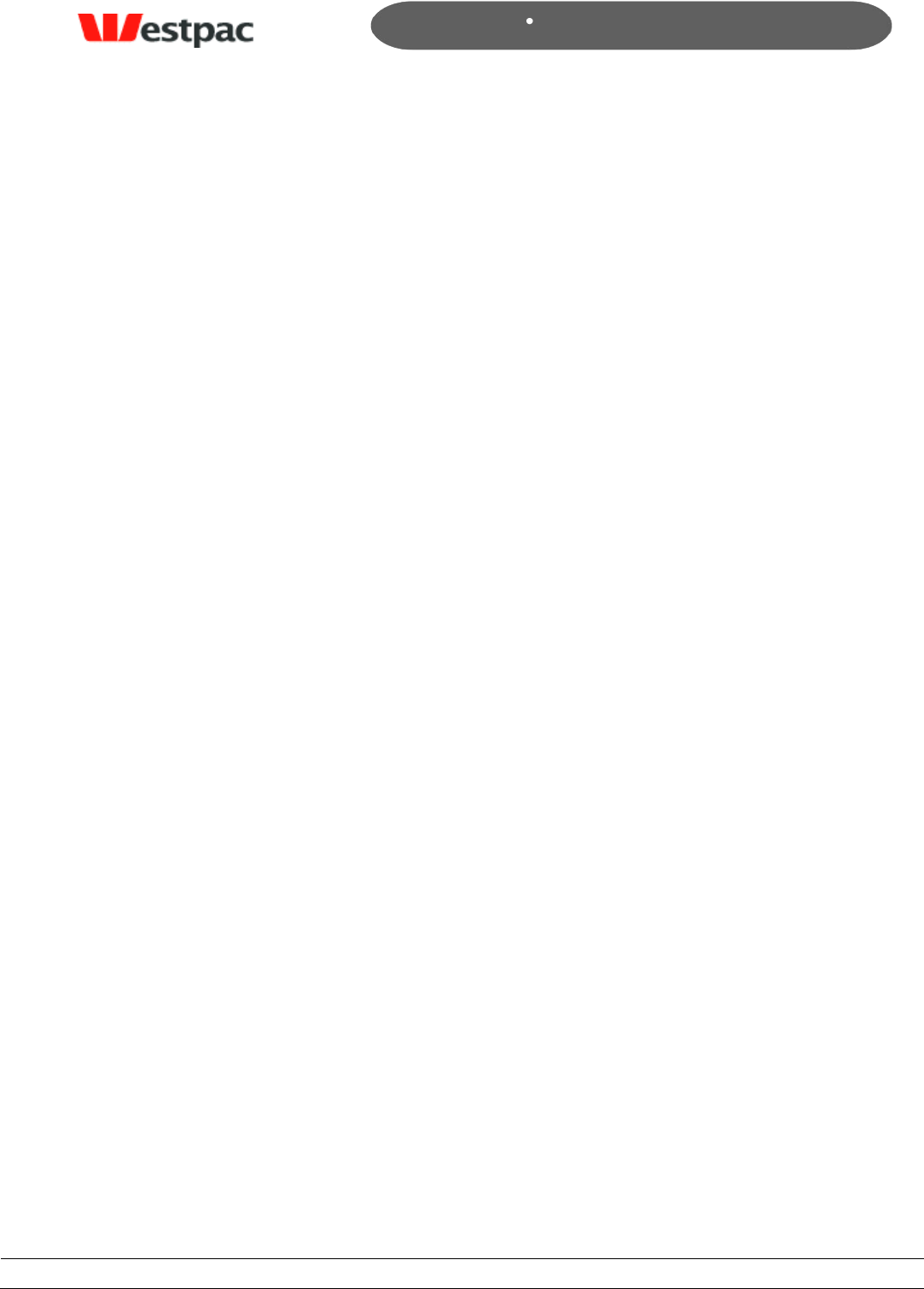
- 78 -
Page 78
Copyright © 2008, Westpac Banking Corporation, ABN 33 007 457 141. All rights reserved.
Quickstream User Guide
10.2.4 Reconciling QuickBatch Transactions
To reconcile credit card transactions performed via QuickBatch with your bank
statement, you should compare your statement with the amounts on the provided
reconciliation email.
If the amounts still cannot be reconciled, we suggest that you use the periodic debits
search screen or the payment batch response file if you receive one to identify the
transaction(s) that account for the difference and try to determine the cause of the
difference. If more assistance is required, please contact Support preferably via email
with full details on the difference.
Direct debit transactions can be declined up to 3 to 5 days after the day the transaction
was processed by Westpac. On the day of the direct debit payment being processed by
Westpac you will receive a report of the transactions that Westpac has either processed
themselves or forwarded on to other banks. Over the next 3 to 5 days the other banks
will process these transactions and send any failure notifications back to Westpac. These
failures will come back in a separate file each morning. Transactions in this file may have
been initiated on different dates.
10.2.5 Credit Card Settlement Date vs. Transaction Date
The Settlement Date, also referred to as the Payment Date, is the date as passed from
the back-end system of the acquiring bank and therefore may reflect a date different to
the date that the actual API call is being made (Transaction Date).
Consider a merchant that accepts payments for Visa/MasterCard/Bankcard (where
Westpac is the acquiring bank), Amex and Diners (where the latter two each act as
separate acquirers). When the API call is made, the acquiring bank will return a
settlement date as part of a successful transaction response. Each acquiring bank has
their own cut-off times for a given day and will return a future date for API calls received
after the cut-off.
For example, if Westpac‟s cut-off is 6pm, an API call for a Visa card received on Monday,
6th Jan at 6:15pm would be expected to return a settlement date of Tuesday, 7th Jan.
However, if Amex has a 6:30pm cut-off, then an API call at the same time for an Amex
transaction would return a settlement date of Monday, 6th Jan.
Furthermore, the settlement date does not necessarily mean that the funds will be
credited on the settlement date returned. Again, this is up to the relevant acquiring
bank. However, for reconciliation purposes, it is reasonable to expect that all successful
transactions through a given acquirer that return the same settlement date will be
credited together on the same day.
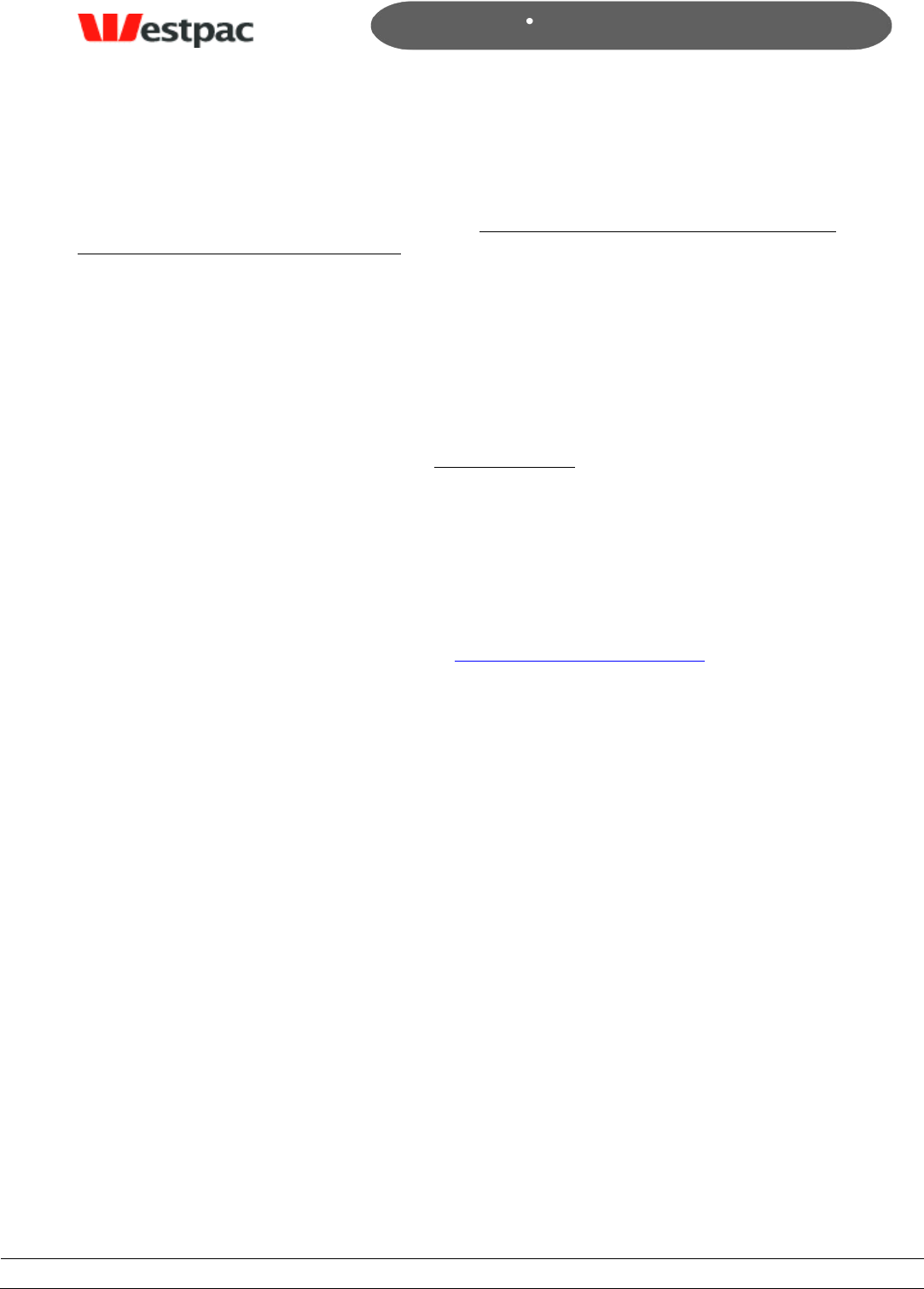
- 79 -
Page 79
Copyright © 2008, Westpac Banking Corporation, ABN 33 007 457 141. All rights reserved.
Quickstream User Guide
11 Support
During the implementation and testing phase, all support will be provided by the person
nominated to assist during this phase. However, after migrating to Production, support
will be provided via a more formal process. Prior to contacting support, we recommend
that some basic steps be performed:
Use online transaction query facilities to try to determine the cause of the issue.
Get as much information about the problem as possible (e.g. date/time of issue,
actual errors on screen/email, card/bank account in use if applicable) as this may
provide further clues and will be required by the support team.
If the troubleshooting does not resolve a production issue, contact support as follows:
For urgent issues where the system is unavailable or a serious malfunction is
occurring, contact Quickstream Support on 1300 726 370 (24 hrs/7 days).
They will ensure you are able to get in contact with the appropriate person to
resolve the issue as soon as possible.
For less urgent issues that may be handled during normal business hours
(Monday to Friday, 7 a.m. to 6 p.m. AEST), contact Quickstream Support either
via phone (1300 726 370) or email (presentandpay@qvalent.com).
Please note: Support is only available to direct customers of Westpac and not to end
customers. If your customers are affected by issues, they must direct all support
requests via your own customer care processes. Your personnel may then contact
Present & Pay Customer Care for assistance as described above.
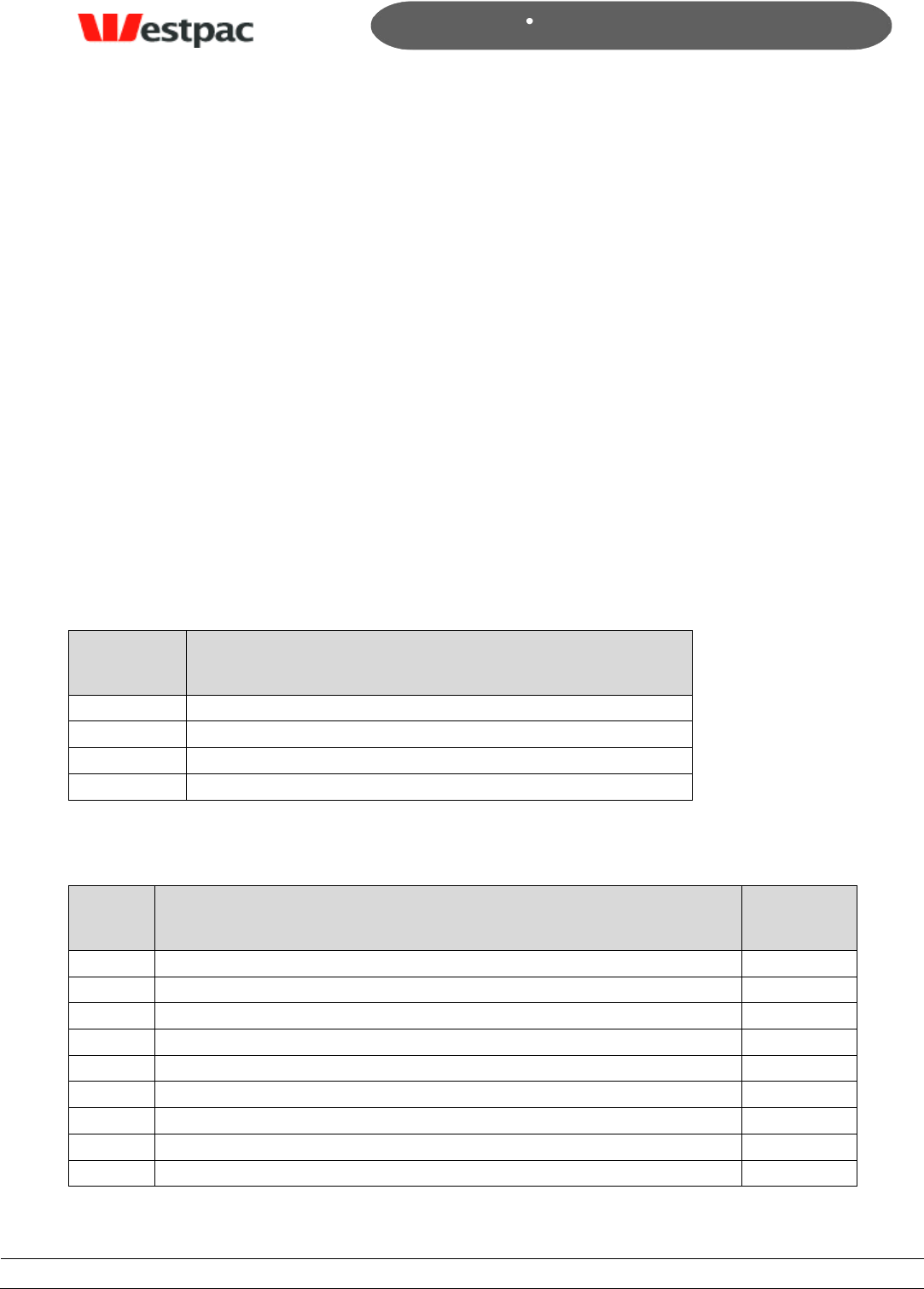
- 80 -
Page 80
Copyright © 2008, Westpac Banking Corporation, ABN 33 007 457 141. All rights reserved.
Quickstream User Guide
Appendix A – Credit Card Response Codes
The following response codes are relevant to users of the QuickGateway, QuickTerminal,
QuickWeb and Quick Batch card processing.
These response codes have been included for your reference and are derived from the
message format defined in Australian Standard 2805.2 (1997).
It is highly unlikely that you will receive many of these response codes; as a general rule
you should use the summary response code, which is supplied to determine whether a
transaction is approved or declined.
Valid response codes are of a two digit alphanumeric format.
If an unknown response code is returned please contact Westpac with the appropriate
transaction details.
Please note that there are no response codes specific to card verification number
mismatches. This is because no financial institutions in Australia currently return any
such information if declining a transaction.
Summary
Response
Description
0
Transaction Approved
1
Transaction Declined
2
Transaction Erred
3
Transaction Rejected
Code
Description
Summary
Code
00
Approved or completed successfully
0
01
Refer to card issuer
1
02
Refer to card issuers special conditions
1
03
Invalid merchant
1
04
Pick-up card
1
05
Do not honour
1
06
Error
1
07
Pick-up card, special condition
1
08
Honour with identification
0
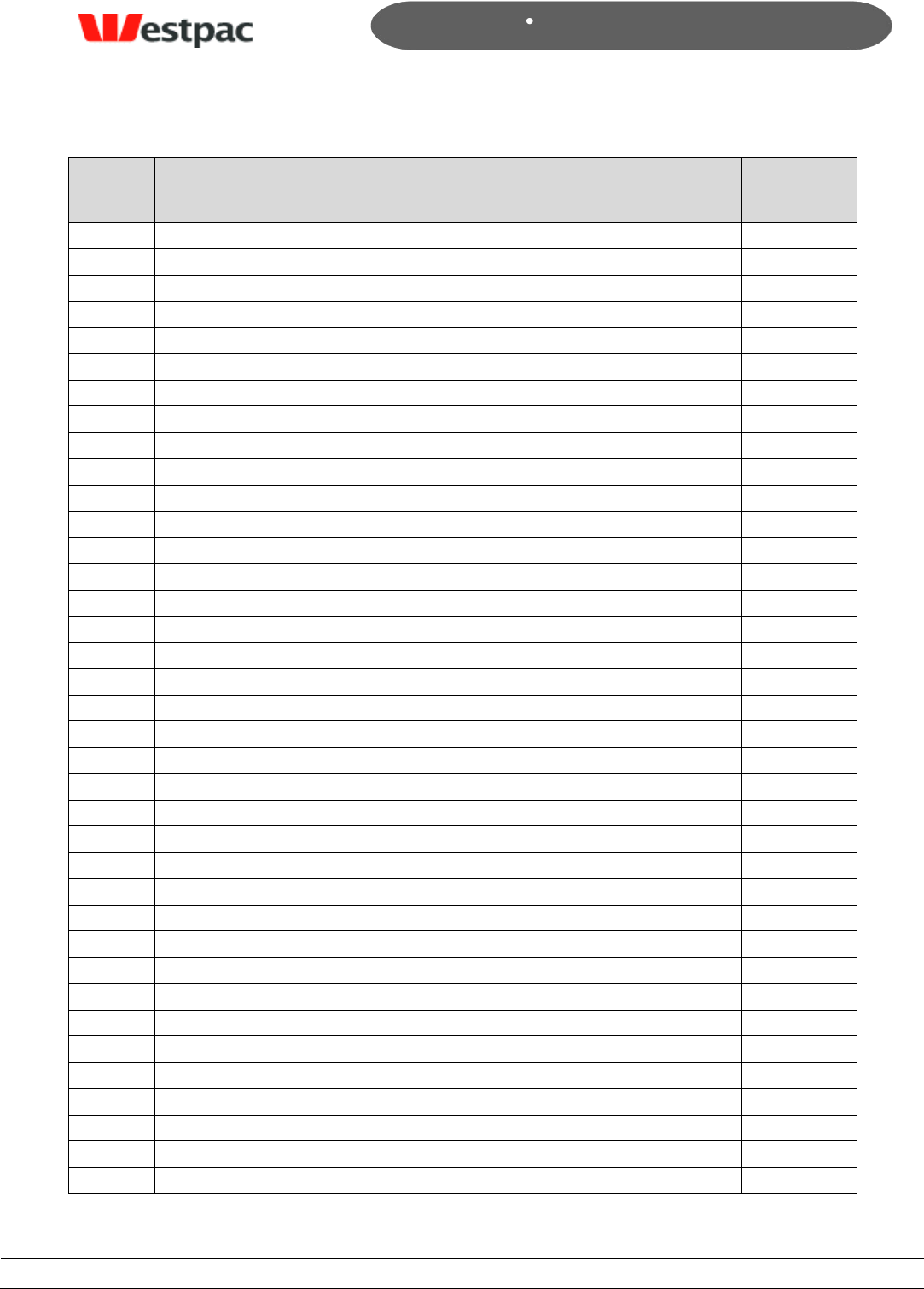
- 81 -
Page 81
Copyright © 2008, Westpac Banking Corporation, ABN 33 007 457 141. All rights reserved.
Quickstream User Guide
Code
Description
Summary
Code
09
Request in progress
1
10
Approved for partial amount
0
11
Approved VIP
0
12
Invalid transaction
1
13
Invalid amount
1
14
Invalid card number (no such number)
1
15
No such issuer
1
16
Approved, update Track 3
0
17
Customer cancellation
1
18
Customer dispute
1
19
Re-enter transaction
1
20
Invalid response
1
21
No action taken
1
22
Suspected malfunction
1
23
Unacceptable transaction fee
1
24
File update not supported by receiver
1
25
Unable to locate record on file
1
26
Duplicate file update record, old record replaced
1
27
File update field edit error
1
28
File update file locked out
1
29
File update not successful, contact acquirer
1
30
Format error
1
31
Bank not supported by switch
1
32
Completed partially
1
33
Expired card
1
34
Suspected fraud
1
35
Card acceptor contact acquirer
1
36
Restricted card
1
37
Card acceptor call acquirer security
1
38
Allowable PIN tries exceeded
1
39
No credit account
1
40
Request function not supported
1
41
Lost card
1
42
No universal account
1
43
Stolen card, pick up
1
44
No investment account
1
45-50
Reserved for ISO use
1
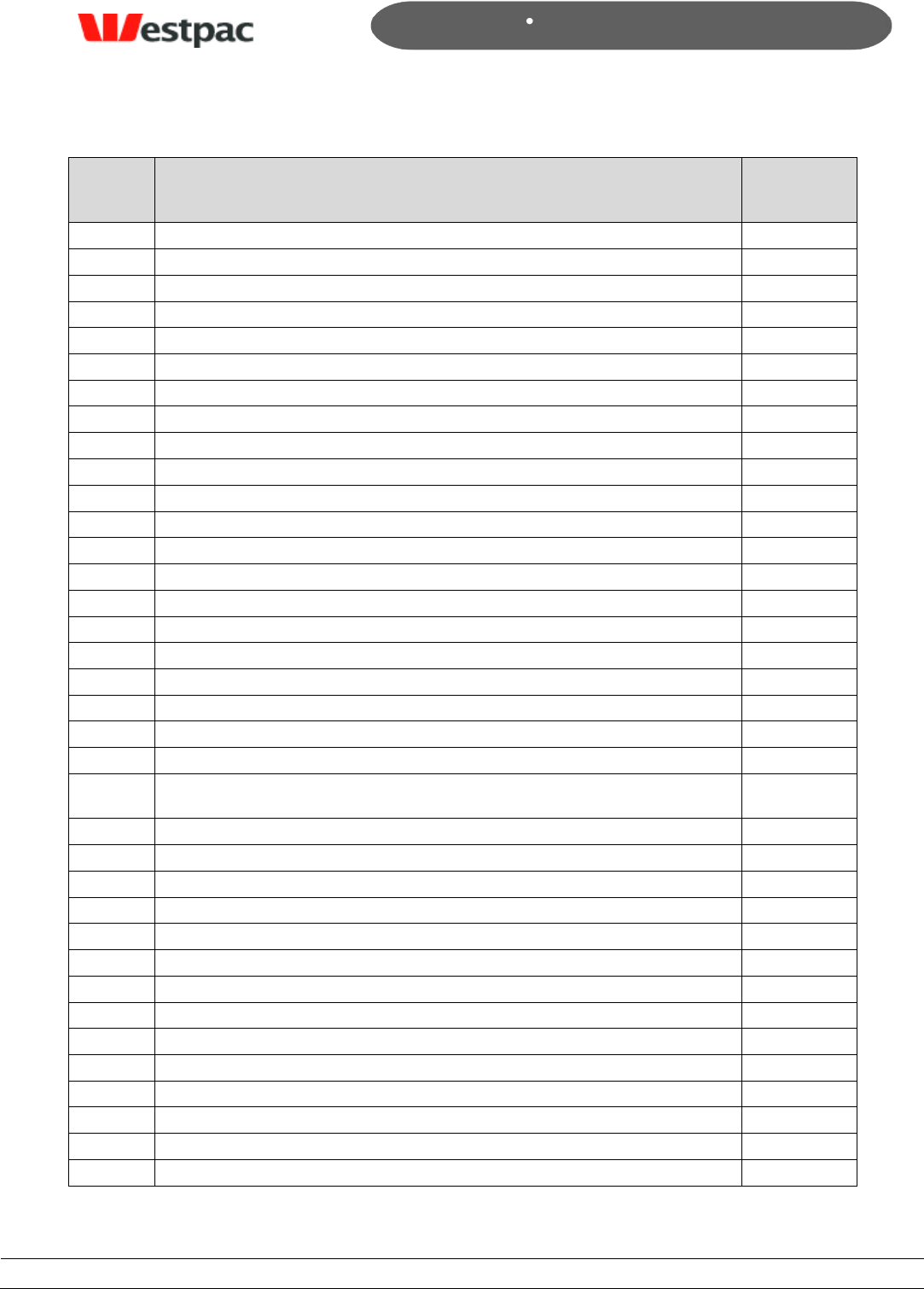
- 82 -
Page 82
Copyright © 2008, Westpac Banking Corporation, ABN 33 007 457 141. All rights reserved.
Quickstream User Guide
Code
Description
Summary
Code
51
Not sufficient funds
1
52
No cheque account
1
53
No savings account
1
54
Expired card
1
55
Incorrect PIN
1
56
No card record
1
57
Transaction not permitted to cardholder
1
58
Transaction not permitted to terminal
1
59
Suspected fraud
1
60
Card acceptor contact acquirer
1
61
Exceeds withdrawal amount limits
1
62
Restricted card
1
63
Security violation
1
64
Original amount incorrect
1
65
Exceeds withdrawal frequency limit
1
66
Card acceptor call acquirers security department
1
67
Hard capture (requires that card be picked up at ATM)
1
68
Response received too late
1
69-74
Reserved for ISO use
1
75
Allowable number of PIN tries exceeded
1
76-89
Reserved for private use
1
90
Cutoff is in process (Switch ending a days business and starting the next. The
transaction can be sent again in a few minutes).
1
91
Issuer or switch is inoperative
1
92
Financial institution or intermediate network facility cannot be found for routing
1
93
Transaction cannot be completed. Violation of law
1
94
Duplicate transmission
1
95
Reconcile error
1
96
System malfunction
1
97
Advises that reconciliation totals have been reset
1
98
MAC error
1
99
Reserved for national use
1
EA
response text varies depending on reason for error
2
EG
response text varies depending on reason for error
2
EM
Error at the Merchant Server level
2
N1
Unknown Error (NZ Only)
1
N2
Bank Declined Transaction (NZ Only)
1
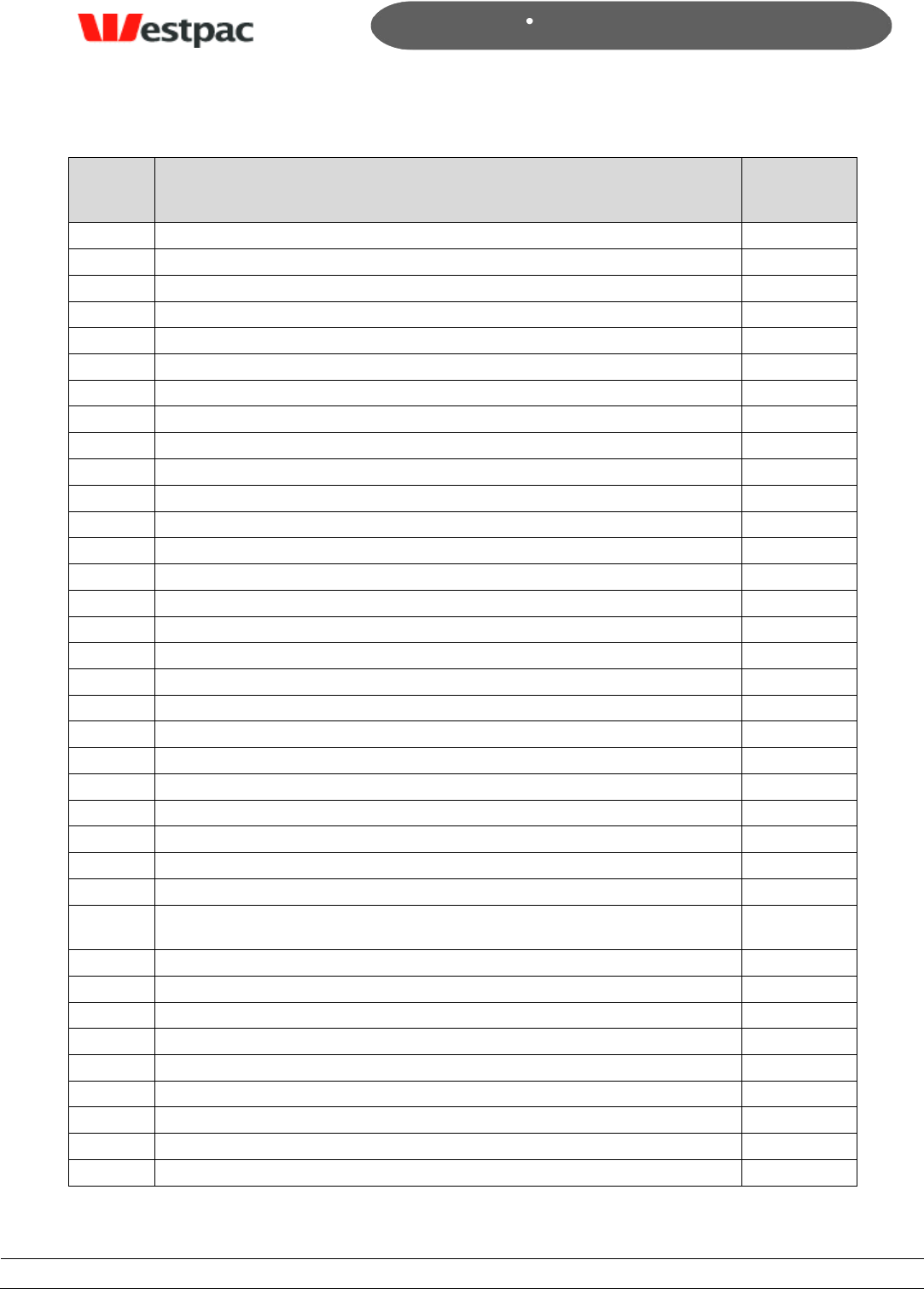
- 83 -
Page 83
Copyright © 2008, Westpac Banking Corporation, ABN 33 007 457 141. All rights reserved.
Quickstream User Guide
Code
Description
Summary
Code
N3
No Reply from Bank (NZ Only)
1
N4
Expired Card (NZ Only)
1
N5
Insufficient Funds (NZ Only)
1
N6
Error Communicating with Bank (NZ Only)
1
N7
Payment Server System Error (NZ Only)
1
N8
Transaction Type Not Supported (NZ Only)
1
N9
Bank declined transaction (NZ Only)
1
NA
Transaction aborted (NZ Only)
1
NC
Transaction cancelled (NZ Only)
1
ND
Deferred Transaction (NZ Only)
1
NF
3D Secure Authentication Failed (NZ Only)
1
NI
Card Security Code Failed (NZ Only)
1
NL
Transaction Locked (NZ Only)
1
NN
Cardholder is not enrolled in 3D Secure (NZ Only)
1
NP
Transaction is Pending (NZ Only)
2
NR
Retry Limits Exceeded, Transaction Not Processed (NZ Only)
1
NT
Address Verification Failed (NZ Only)
1
NU
Card Security Code Failed (NZ Only)
1
NV
Address Verification and Card Security Code Failed (NZ Only)
1
Q1
Unknown Buyer
1
Q2
Transaction Pending
2
Q3
Payment Gateway Connection Error
3
Q4
No Accounts Found
1
QA
Invalid parameters or Initialisation failed
3
QB
Order type not currently supported
3
QC
Invalid Order Type
3
QD
Invalid Payment Amount - Payment amount less than minimum/exceeds maximum
allowed limit
1
QE
Internal Error
3
QF
Transaction Failed
3
QG
Unknown Customer Order Number
3
QH
Unknown Customer Username
3
QI
Transaction incomplete - contact Westpac to confirm reconciliation
2
QJ
Incorrect Customer Password
3
QK
Unknown Customer Merchant
3
QL
Business Group not configured for customer
3
QM
Payment Instrument not configured for customer
3
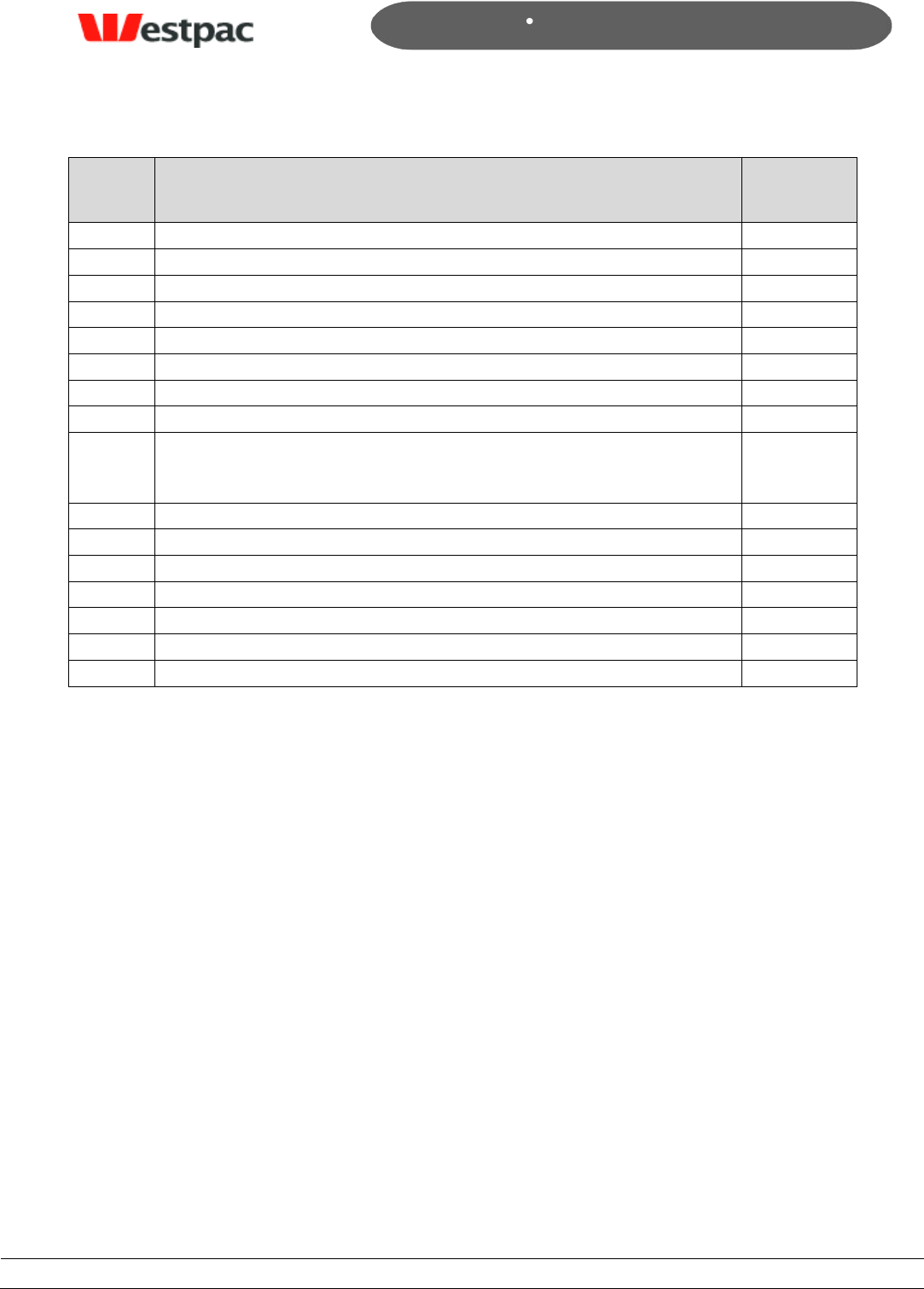
- 84 -
Page 84
Copyright © 2008, Westpac Banking Corporation, ABN 33 007 457 141. All rights reserved.
Quickstream User Guide
Code
Description
Summary
Code
QN
Configuration Error
1
QO
Missing Payment Instrument
3
QP
Missing Supplier Account
3
QQ
Invalid Credit Card \ Invalid Credit Card Verification Number
1
QR
Transaction Retry
2
QS
Transaction Successful
0
QT
Invalid currency
3
QU
Unknown Customer IP Address
3
QV
Invalid Capture Order Number specified for Refund,
Refund amount exceeds capture amount, or
Previous capture was not approved
3
QW
Invalid Reference Number
1
QX
Network Error has occurred
2
QY
Card Type Not Accepted
1
QZ
Zero value transaction
0
RA
response text varies depending on reason for rejection
3
RG
response text varies depending on reason for rejection
3
RM
Rejected at the Merchant Server level
3
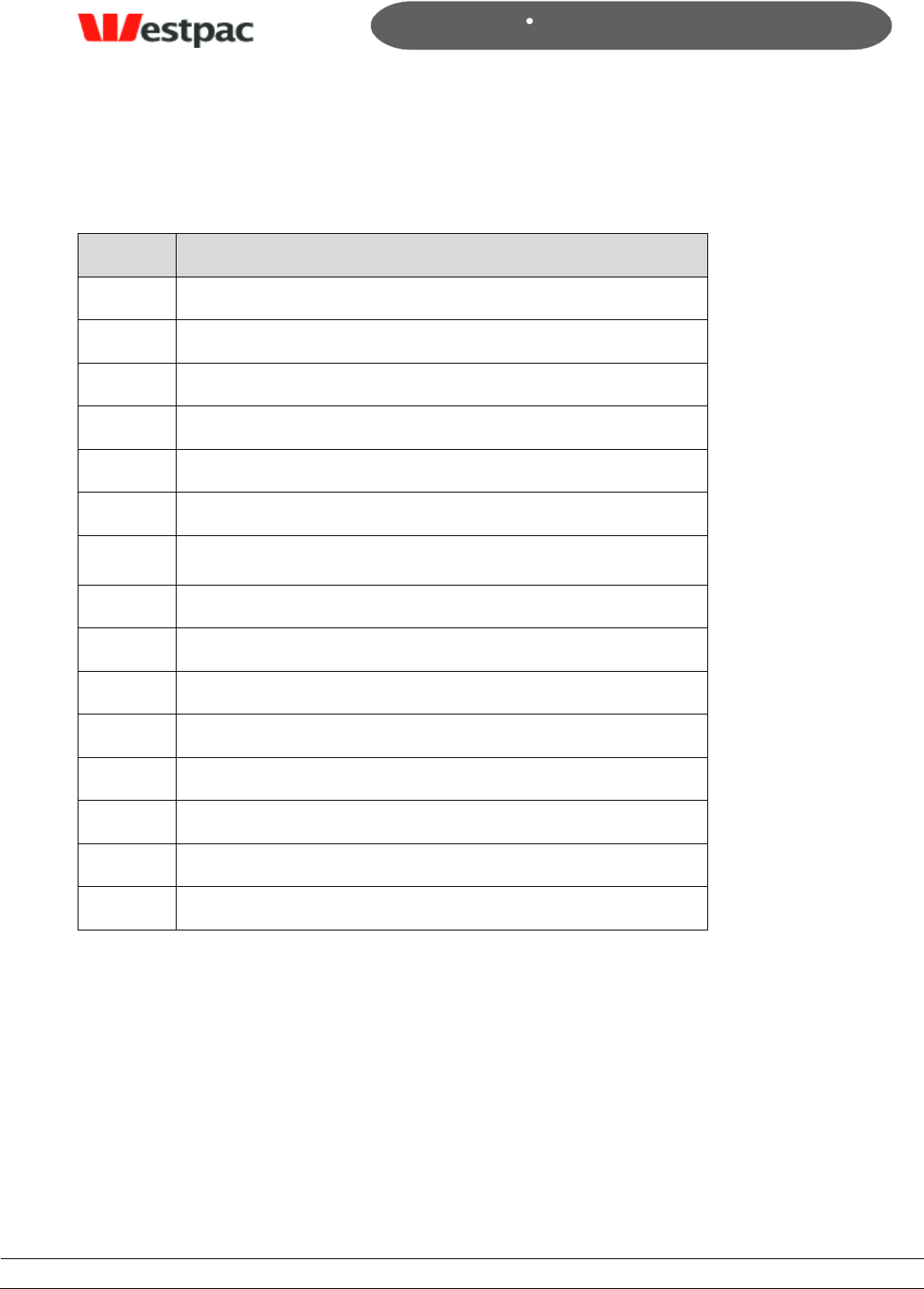
- 85 -
Page 85
Copyright © 2008, Westpac Banking Corporation, ABN 33 007 457 141. All rights reserved.
Quickstream User Guide
Appendix B – Direct Debit Response Codes
Code
Description
1
Invalid BSB Number
2
Form PDC Cancelled
3
Account Closed
4
Customer Deceased
5
No Account/Incorrect Account#
6
Refer to customer
7
No form PDC held
8
Invalid User number
9
Other
R
WBC Exception Processing Error - see description
G
WBC Exception Processing released successfully
C
WBC Exception Processing - Cancelled
D
WBC Exception Processing - Recalled
Duplicate
Duplicate transaction
Zero
Zero
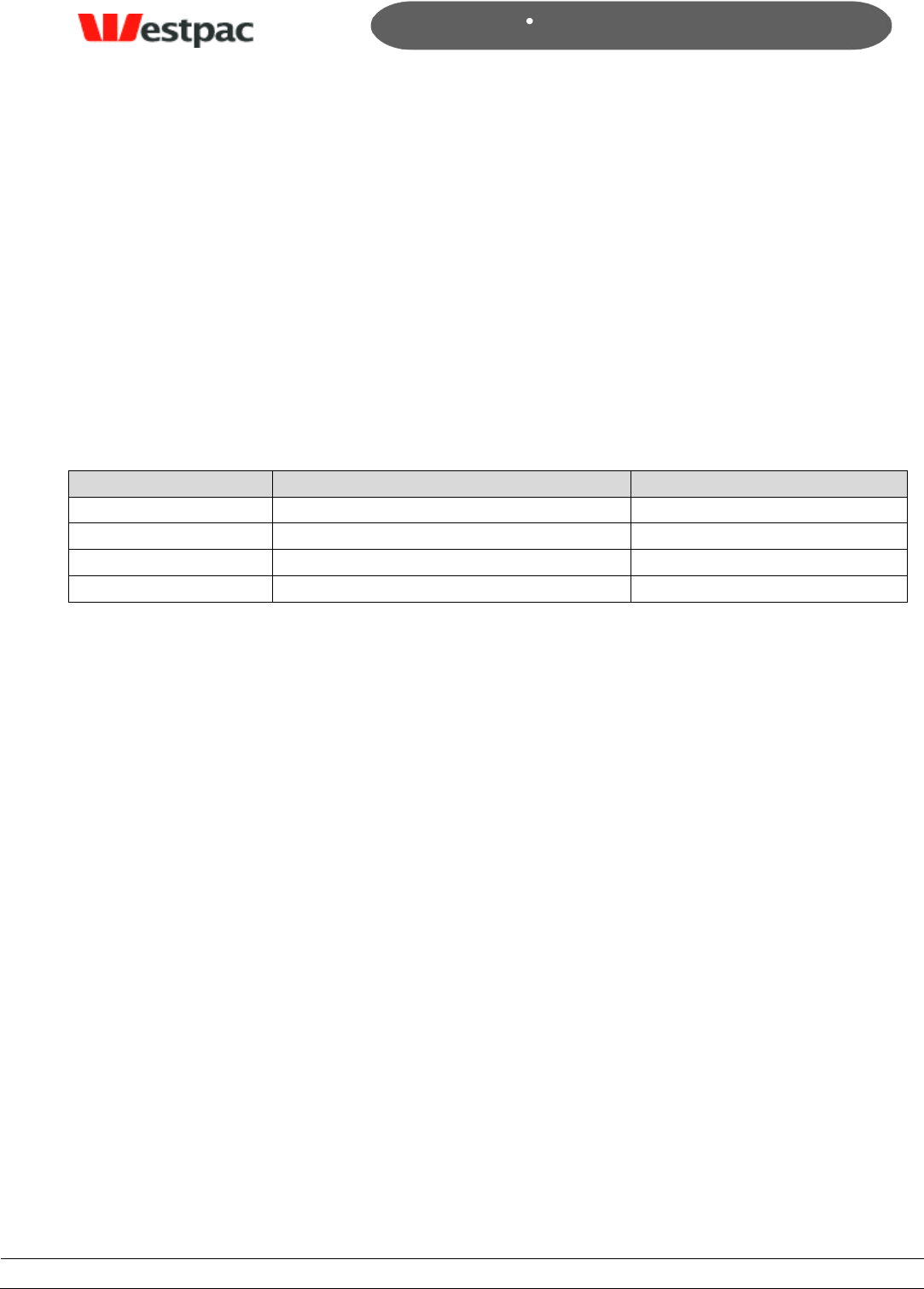
- 86 -
Page 86
Copyright © 2008, Westpac Banking Corporation, ABN 33 007 457 141. All rights reserved.
Quickstream User Guide
Appendix C – Accepted Browser Versions
The following describes the browser and Operating system combinations supported.
General policy will be to support the 2 most adopted major versions of Internet Explorer
and Netscape on common platforms.
„Fully Tested and Supported‟ indicates that we carry out full system tests for that
combination for software releases.
„Supported‟ indicates that Quickstream supports this combination - any problems
reported are resolved according to Service Level Agreements. While we do not carry out
full system testing against this combination for every software release, Quickstream will
work for this combination.
Browser
OS
Support
MS Internet Explorer v6.0+
MS Windows NT, 2000 Prof, XP
Fully Tested and Supported
Netscape 7.x
MS Windows NT, 2000 Prof, XP, Mac OS 9.x/X
Fully Tested and Supported
Firefox 1.0
MS Windows NT, 2000 Prof, XP, Mac OS 9.x/X
Fully Tested and Supported
Safari 1.x+
Mac OS 9.x/X
Supported