Wallstreet Suite Installation And Upgrade Guide WSS
User Manual:
Open the PDF directly: View PDF ![]() .
.
Page Count: 184 [warning: Documents this large are best viewed by clicking the View PDF Link!]
- Preface
- Chapter 1 Introduction
- Chapter 2 Hardware and software requirements
- Chapter 3 Downloading Wallstreet Suite and third party software
- Chapter 4 First time installation: installing the database
- 4.1 Introduction
- 4.2 Oracle database installation
- 4.2.1 Before installing the database
- 4.2.2 Installing Oracle
- 4.2.3 Oracle database installation
- 4.2.4 Building a new database
- 4.2.5 Installing the ACM schema objects
- 4.2.6 Installing the CMM schema objects
- 4.2.7 Housekeeping and maintenance
- 4.2.8 Exporting and importing a TRM database
- 4.3 MSSQL database installation
- 4.4 Sybase database installation
- 4.4.1 Checking the shared memory
- 4.4.2 Setting up Sybase group, user, and home account
- 4.4.3 Defining the Sybase environment
- 4.4.4 Organizing disks
- 4.4.5 Creating links to Sybase devices
- 4.4.6 Creating Sybase directory structure and current Link
- 4.4.7 Loading the Sybase software
- 4.4.8 Applying the latest Emergency Bug Fixes (EBFs)
- 4.4.9 Building the Sybase ASE (srvbuild)
- 4.4.10 Initializing devices
- 4.4.11 Creating and configuring the databases
- 4.4.12 Expanding tempdb
- 4.4.13 Database segments
- 4.4.14 Database options
- 4.4.15 Sybase ASE configuration parameters
- 4.4.15.1 Memory use
- 4.4.15.2 Lock Manager
- 4.4.15.3 Buffer data cache
- 4.4.15.4 User connections
- 4.4.15.5 Sybase server packet size
- 4.4.15.6 Sybase ASE memory
- 4.4.15.7 Using Sybase parallel functionality
- 4.4.15.8 Identity burning set factor
- 4.4.15.9 "cpu grace time"
- 4.4.15.10 "optimization goal"
- 4.4.15.11 Character sets and sort order
- 4.4.16 Traceflags
- 4.4.17 Setting up the automatic start of the Sybase ASE
- 4.4.18 Installing Sybase 15 on Linux RHEL 5 64-bit
- 4.4.19 Building a new database
- 4.4.20 Rebuilding stored procedures, views, and permissions
- 4.4.21 Housekeeping and maintenance
- Chapter 5 First time installation: installing Wallstreet Suite
- 5.1 Introduction
- 5.2 Prerequisites
- 5.3 Expand the Wallstreet Suite package
- 5.4 Inside the Suite Installer
- 5.4.1 Basics and changes from previous versions
- 5.4.2 WSSInstaller options
- 5.4.3 Suite Installer logs
- 5.4.4 Launching Suite Installer
- 5.4.5 Installing the application server
- 5.4.6 Installing clients
- 5.4.7 Installing shortcuts
- 5.4.8 Suite Installer tips
- 5.4.9 Other options
- 5.4.10 Starting the TRM Client (Application Manager)
- 5.5 Creating and populating the database
- 5.6 Database upgrade using Suite Installer
- 5.7 Loading static data manually
- 5.8 Importing existing static data
- Chapter 6 Managing Wallstreet Suite processes
- 6.1 Different methods of managing Wallstreet Suite processes
- 6.2 Quick tour of the installation
- 6.3 Using Process Monitor
- 6.4 Additional Process Monitor information
- 6.5 Application Server checks
- 6.6 Logging
- Chapter 7 Managing WSS modules
- Chapter 8 Upgrading: Wallstreet Suite
- 8.1 Pre-installation process
- 8.2 Installing the new version
- 8.3 Database upgrade
- 8.4 Instrument and Transaction Migration (pre 7.1.01 only)
- 8.4.1 Operations
- 8.4.2 Migrating instruments
- 8.4.2.1 Instrument type
- 8.4.2.2 Instrument group
- 8.4.2.3 Other data
- 8.4.2.4 List of instruments covered
- 8.4.2.5 Parameters
- 8.4.2.6 Tuning
- 8.4.2.6.1 MIGRATE-INSTRUMENT-ID property
- 8.4.2.6.2 MIGRATE-CLASS-ID property
- 8.4.2.6.3 MigrateByType table
- 8.4.2.6.4 MigrateByClass table
- 8.4.2.6.5 MIGRATE-RESULT property
- 8.4.2.6.6 MIGRATE-BOND-CONVENTION property
- 8.4.2.6.7 MIGRATE-UNDERLYING property
- 8.4.2.6.8 MIGRATE-SCHEDULE-TEMPLATE-ID property
- 8.4.2.6.9 MIGRATE-DD-INSTRUMENT-ID property
- 8.4.2.6.10 MIGRATE-COLLATERAL-AGREEMENT property
- 8.4.2.6.11 MIGRATE-SUBSTITUTION-INSTRUMENT-ID property
- 8.4.2.6.12 MIGRATE-MARGIN-INSTRUMENT-ID property
- 8.4.2.6.13 MIGRATE-FEATURE-* property
- 8.4.2.7 Reporting
- 8.4.3 Migrating transactions
- 8.5 Migration of cost-of-carry transactions
- 8.6 Activating the new yield curve setup
- 8.7 Upgrading CMM installation data
- 8.8 Upgrade the TRMSwift configuration
- Chapter 9 Upgrading: database upgrade to Wallstreet Suite version 7.1.0.1
- Chapter 10 Upgrading: iKIT
- Chapter 11 Installing: NumeriX®
- Chapter 12 Installing: rate interfaces
- Appendix A Configuration Properties
- Appendix B Configuration data sheet
- Appendix C Enabling SDM on a non-SDM system
- Appendix D The build script
- Appendix E Upgrading CMM from a version before version 7.1.3.2
- Appendix F The cmmbuild.pl tool (pre version 7.3.0)
- Appendix G Transferring data from Sybase to Oracle
- G.1 Introduction
- G.2 Creating an empty Oracle database
- G.3 Dropping all indexes in the target database
- G.4 Exporting data from Sybase
- G.5 Creating database tables (version 6.5 only)
- G.6 Converting data
- G.7 Importing data into Oracle
- G.8 Rebuilding indexes
- G.9 Rebuilding GLM indexes (version 6.5 only)
- G.10 Final tasks after data import
- Appendix H Password encryption
- Appendix I Trusted database login from TRM
- Appendix J WebSuite with an IIS proxy server
- Appendix K Troubleshooting and FAQs
2
Information in this document is subject to change without notice and does not represent a commitment on the part
of Wall Street Systems. The software and documentation, which includes information contained in any databases,
described in this document is furnished under a license agreement or nondisclosure agreement and may only be
used or copied in accordance with the terms of the agreement. It is against the law to copy the software or
documentation except as specially allowed in the license or nondisclosure agreement. No part of this publication
may be reproduced, stored in a retrieval system, or transmitted, in any form or by any means, electronic, mechanical,
photocopying, recording, or otherwise, without the prior written permission of Wall Street Systems.
Although Wall Street Systems has tested the software and reviewed the documentation, Wall Street Systems
makes herein no warranty or representation, either expressed or implied, with respect to software or
documentation, its quality, performance, marketability, or fitness for a particular purpose. As a result, this
software is provided "as is", and in no event will Wall Street Systems be liable for direct, indirect, special,
incidental, or consequential damages from any defect in the software or by virtue of providing this
documentation, even if advised of the possibility of such damages. The documentation may contain technical
inaccuracies and omissions.
The mention of an activity or instrument in this publication does not imply that all matters relating to that activity or
instrument are supported by Wallstreet Suite, nor does it imply that processing of or by that activity or instrument is
carried out in any particular way, even if such processing is customary in some or all parts of the industry.
The windows and screen images shown herein were obtained from prototypes during software development. The
actual windows and screen images in the software may differ.
Wall Street Systems, WSS, WALLSTREET, WALLSTREET SUITE and the Wall Street Systems logos are
trademarks of Wall Street Systems Delaware, Inc.
Finance KIT, Trema and Trema logo are trademarks of Wall Street Systems Sweden AB.
Microsoft and Windows are either registered trademarks or trademarks of Microsoft Corporation in the United States
and/or other countries.
Adobe, Acrobat, and Acrobat Reader are either registered trademarks or trademarks of Adobe Systems
Incorporated in the United States and/or other countries.
All other products mentioned in this book may be trademarks or service marks of their respective companies or
organizations.
Company names, people names, and data used in examples are fictitious unless otherwise noted.
This edition applies to Wallstreet Suite version 7.3.16 and to all later releases and versions until indicated in new
editions or Wall Street Systems communications. Make sure you are using the latest edition for the release level of
the Wall Street Systems product.
© Copyright 2011 Wall Street Systems IPH AB. All rights reserved.
First Edition (August 2011)
Installation and Upgrade Guide 3
Contents
Preface ...........................................................................................................................13
Introduction .................................................................................................................................. 13
How to use this guide .................................................................................................................. 13
Using the script examples ......................................................................................................... 13
Copying and pasting script examples ................................................................................ 13
UTF-8 encoding .................................................................................................................14
Conventions .............................................................................................................................. 14
Associated documents ................................................................................................................ 14
1 Introduction ...............................................................................................................15
1.1 First time installation or upgrade ........................................................................................ 15
1.2 Installation overview ............................................................................................................. 16
1.2.1 Suite Installer or "SIWizard" ............................................................................................ 16
1.2.2 Installation process ......................................................................................................... 17
1.2.3 Site structure ................................................................................................................... 17
2 Hardware and software requirements .....................................................................19
2.1 Guidelines for minimum hardware requirements .............................................................. 19
2.1.1 CPU and memory ........................................................................................................... 19
2.1.2 Disk space ...................................................................................................................... 20
2.2 Software requirements ......................................................................................................... 21
2.2.1 Recommended platforms ................................................................................................ 22
2.3 Minimum memory requirements at Wallstreet Suite startup ............................................ 23
3 Downloading Wallstreet Suite and
third party software ................................................................................................25
3.1 Downloading the Wallstreet Suite package ........................................................................ 25
3.2 Installing the necessary third party software ..................................................................... 25
4 First time installation: installing the database .......................................................27
4.1 Introduction ........................................................................................................................... 27
4.2 Oracle database installation ................................................................................................27
4.2.1 Before installing the database ......................................................................................... 27
4.2.2 Installing Oracle .............................................................................................................. 27
4.2.3 Oracle database installation ............................................................................................ 28
4 © Wall Street Systems IPH AB - Confidential
4.2.3.1 Creating the database instance ............................................................................ 28
4.2.3.2 Configuring the database instance ....................................................................... 30
4.2.3.3 Performance tuning .............................................................................................. 30
4.2.4 Building a new database ................................................................................................. 30
4.2.5 Installing the ACM schema objects ................................................................................. 31
4.2.5.1 Setting up the ACM prerequisites ......................................................................... 31
4.2.5.2 Loading the ACM schema objects ........................................................................ 32
4.2.5.3 Completing the ACM schema object installation process ..................................... 33
4.2.6 Installing the CMM schema objects ................................................................................ 33
4.2.6.1 Setting up the CMM prerequisites ........................................................................ 33
4.2.6.2 Loading the CMM schema objects ....................................................................... 34
4.2.6.3 Completing the CMM schema object installation process .................................... 35
4.2.7 Housekeeping and maintenance .................................................................................... 35
4.2.7.1 Backups ................................................................................................................ 35
4.2.8 Exporting and importing a TRM database ...................................................................... 35
4.2.8.1 Rebuilding of indexes and stored procedures ...................................................... 36
4.2.8.2 DBVerify ............................................................................................................... 37
4.3 MSSQL database installation ............................................................................................... 37
4.3.1 Before installing the database ......................................................................................... 37
4.3.2 Database considerations and limitations ........................................................................ 38
4.3.3 Installing the Server ........................................................................................................ 38
4.3.3.1 Microsoft SQL Server 2005 or 2008 ..................................................................... 38
4.3.3.2 Creating a new database manually ...................................................................... 39
4.3.4 Building the database .....................................................................................................39
4.3.5 Housekeeping and maintenance .................................................................................... 39
4.3.5.1 Defining a database maintenance plan ................................................................ 39
4.3.5.2 Rebuilding indices and stored procedures ........................................................... 42
4.4 Sybase database installation ............................................................................................... 43
4.4.1 Checking the shared memory ......................................................................................... 43
4.4.2 Setting up Sybase group, user, and home account ........................................................ 43
4.4.3 Defining the Sybase environment ................................................................................... 43
4.4.4 Organizing disks ............................................................................................................. 44
4.4.4.1 Disk organization .................................................................................................. 44
4.4.5 Creating links to Sybase devices .................................................................................... 44
4.4.5.1 Sybase device links .............................................................................................. 44
4.4.6 Creating Sybase directory structure and current Link ..................................................... 45
4.4.7 Loading the Sybase software .......................................................................................... 45
4.4.8 Applying the latest Emergency Bug Fixes (EBFs) .......................................................... 45
4.4.9 Building the Sybase ASE (srvbuild) ................................................................................ 46
4.4.10 Initializing devices ......................................................................................................... 46
4.4.10.1 Step 1: Calculating the size of the devices (prtvtoc) ........................................... 46
4.4.10.2 Step 2: Executing the command ......................................................................... 47
4.4.11 Creating and configuring the databases ....................................................................... 47
4.4.11.1 Configuration of the database ............................................................................ 47
4.4.12 Expanding tempdb ........................................................................................................ 47
4.4.12.1 Increasing the size of tempdb ............................................................................. 48
4.4.13 Database segments ...................................................................................................... 48
4.4.14 Database options .......................................................................................................... 49
5 © Wall Street Systems IPH AB - Confidential
4.4.15 Sybase ASE configuration parameters ......................................................................... 49
4.4.15.1 Memory use ........................................................................................................ 50
4.4.15.2 Lock Manager ..................................................................................................... 51
4.4.15.3 Buffer data cache ............................................................................................... 51
4.4.15.4 User connections ................................................................................................ 51
4.4.15.5 Sybase server packet size .................................................................................. 51
4.4.15.6 Sybase ASE memory ......................................................................................... 51
4.4.15.7 Using Sybase parallel functionality ..................................................................... 52
4.4.15.8 Identity burning set factor ................................................................................... 52
4.4.15.9 "cpu grace time" .................................................................................................. 52
4.4.15.10 "optimization goal" ............................................................................................ 52
4.4.15.11 Character sets and sort order ........................................................................... 52
4.4.16 Traceflags ..................................................................................................................... 52
4.4.17 Setting up the automatic start of the Sybase ASE ........................................................ 53
4.4.18 Installing Sybase 15 on Linux RHEL 5 64-bit ................................................................ 53
4.4.19 Building a new database ............................................................................................... 53
4.4.20 Rebuilding stored procedures, views, and permissions ................................................ 54
4.4.21 Housekeeping and maintenance .................................................................................. 54
4.4.21.1 Backups .............................................................................................................. 54
4.4.21.2 DBCC ................................................................................................................. 55
4.4.21.3 Database objects maintenance .......................................................................... 55
5 First time installation: installing Wallstreet Suite ..................................................57
5.1 Introduction ........................................................................................................................... 57
5.2 Prerequisites ......................................................................................................................... 57
5.3 Expand the Wallstreet Suite package ................................................................................. 58
5.4 Inside the Suite Installer ....................................................................................................... 58
5.4.1 Basics and changes from previous versions ................................................................... 58
5.4.2 WSSInstaller options ....................................................................................................... 58
5.4.3 Suite Installer logs ........................................................................................................... 59
5.4.4 Launching Suite Installer .................................................................................................60
5.4.5 Installing the application server ....................................................................................... 60
5.4.6 Installing clients ............................................................................................................... 60
5.4.6.1 Installing a client ................................................................................................... 60
5.4.7 Installing shortcuts .......................................................................................................... 61
5.4.8 Suite Installer tips ............................................................................................................ 61
5.4.9 Other options .................................................................................................................. 62
5.4.10 Starting the TRM Client (Application Manager) ............................................................ 62
5.5 Creating and populating the database ................................................................................ 62
5.5.1 Introduction ..................................................................................................................... 62
5.5.2 Performing a build ........................................................................................................... 63
5.5.3 DBCA .............................................................................................................................. 63
5.6 Database upgrade using Suite Installer .............................................................................. 64
5.6.1 Upgrade Setup script ......................................................................................................64
5.7 Loading static data manually ............................................................................................... 65
5.7.1 Loading default static data .............................................................................................. 65
6 © Wall Street Systems IPH AB - Confidential
5.7.1.1 Unzipping the static data file ................................................................................. 65
5.7.1.2 Using DBLoader ................................................................................................... 65
5.7.1.3 The log file ............................................................................................................69
5.8 Importing existing static data ..............................................................................................70
5.8.1 The process .................................................................................................................... 70
5.8.2 Documentation ................................................................................................................ 70
5.8.3 Verifying input data ......................................................................................................... 70
5.8.4 Verifying output data ....................................................................................................... 70
5.8.4.1 Saving worksheet data as CSV files ..................................................................... 71
5.8.4.2 Converting the CSV files to XML .......................................................................... 71
5.8.4.3 Uploading the XML files to the database using DBLoader ................................... 72
6 Managing Wallstreet Suite processes .....................................................................73
6.1 Different methods of managing Wallstreet Suite processes ............................................ 73
6.2 Quick tour of the installation ............................................................................................... 73
6.3 Using Process Monitor ......................................................................................................... 74
6.3.1 Launching Process Monitor ............................................................................................ 74
6.3.1.1 Automatically starting up processes ..................................................................... 75
6.3.1.2 Customizing real-time services from the site directory ......................................... 75
6.3.1.3 Launching pmsd and pmad .................................................................................. 75
6.3.2 Launching the Process Monitor application .................................................................... 76
6.3.3 Managing the Services ................................................................................................... 76
6.3.3.1 Debugging ............................................................................................................ 77
6.4 Additional Process Monitor information ............................................................................. 77
6.5 Application Server checks ...................................................................................................77
6.6 Logging .................................................................................................................................. 77
6.6.1 Log files ........................................................................................................................... 77
6.6.1.1 Exceptions ............................................................................................................ 78
6.6.2 Log configuration ............................................................................................................ 78
6.6.2.1 TRM realtime processes ....................................................................................... 78
6.6.2.2 Websuite ............................................................................................................... 78
6.6.2.3 SDM ...................................................................................................................... 78
6.6.2.4 ACM ...................................................................................................................... 79
6.6.2.5 TRMSwift .............................................................................................................. 79
6.6.2.6 ActiveMQ .............................................................................................................. 79
7 Managing WSS modules ..........................................................................................81
7.1 Installing the SDM Synchronizer ......................................................................................... 81
7.1.1 Setting up prerequisites ..................................................................................................81
7.1.2 Launching the Synchronizer ........................................................................................... 81
7.1.3 Batch synchronizing after installing or upgrading CMM .................................................. 82
7.1.3.1 Getting help on the sdm command ....................................................................... 82
7.1.4 Installing SDM as a Windows service ............................................................................. 82
7.2 CMM: configuring the Web server ....................................................................................... 83
7.2.1 Configuring IIS for BEA WebLogic .................................................................................. 83
7 © Wall Street Systems IPH AB - Confidential
7.3 Setting up and using WebSuite ........................................................................................... 86
7.3.1 Importing static data from TRM ....................................................................................... 86
7.3.2 Configuring report layouts ............................................................................................... 86
7.3.3 Configuring the Web browser for WebSuite .................................................................... 86
7.3.3.1 Starting WebSuite ................................................................................................. 87
7.3.4 WebSuite and resource files ........................................................................................... 87
7.4 TRMSwift configuration changes since the last version ................................................... 88
8 Upgrading: Wallstreet Suite .....................................................................................89
8.1 Pre-installation process ....................................................................................................... 89
8.2 Installing the new version .................................................................................................... 89
8.3 Database upgrade ................................................................................................................. 90
8.3.1 Upgrading from a version before 7.1.0.1 ........................................................................ 90
8.3.2 Upgrading from version 7.1.0.1 onwards ........................................................................ 90
8.3.2.1 Verifying version 7.1.0.1 ....................................................................................... 90
8.3.2.2 Preparing for upgrade ........................................................................................... 90
8.3.2.3 Upgrading CMM users (CMM with TRM) .............................................................. 91
8.3.2.4 Upgrading the database using the Suite Installer Wizard (recommended) .......... 91
8.3.2.5 Upgrading the database using the Suite Installer command line ......................... 91
8.4 Instrument and Transaction Migration (pre 7.1.01 only) ................................................... 91
8.4.1 Operations ...................................................................................................................... 92
8.4.1.1 Upgrade ................................................................................................................ 92
8.4.1.2 Instrument migration ............................................................................................. 92
8.4.1.3 Transaction Migration ........................................................................................... 92
8.4.2 Migrating instruments ...................................................................................................... 92
8.4.2.1 Instrument type ..................................................................................................... 93
8.4.2.2 Instrument group .................................................................................................. 93
8.4.2.3 Other data ............................................................................................................. 93
8.4.2.4 List of instruments covered ................................................................................... 93
8.4.2.5 Parameters ........................................................................................................... 94
8.4.2.6 Tuning ................................................................................................................... 94
8.4.2.7 Reporting .............................................................................................................. 96
8.4.3 Migrating transactions ..................................................................................................... 97
8.4.3.1 Instrument coverage ............................................................................................. 97
8.4.3.2 Parameters ........................................................................................................... 97
8.4.3.3 Tuning ................................................................................................................... 98
8.4.3.4 Reporting .............................................................................................................. 98
8.4.3.5 Transaction migration script ................................................................................. 98
8.5 Migration of cost-of-carry transactions .............................................................................. 98
8.6 Activating the new yield curve setup .................................................................................. 99
8.7 Upgrading CMM installation data ........................................................................................ 99
8.8 Upgrade the TRMSwift configuration ................................................................................ 100
9 Upgrading: database upgrade to Wallstreet Suite version 7.1.0.1 .....................101
9.1 Oracle upgrade .................................................................................................................... 101
8 © Wall Street Systems IPH AB - Confidential
9.1.1 Prerequisites ................................................................................................................. 101
9.1.1.1 Sybase emulation library .................................................................................... 101
9.1.1.2 sqlplus and UTF8 encoding ................................................................................ 101
9.1.1.3 Existing TRMSwift (Integration KIT) users .......................................................... 102
9.1.2 Oracle: upgrade steps ................................................................................................... 102
9.1.2.1 Preparing to upgrade .......................................................................................... 102
9.1.2.2 Upgrading from Finance KIT 6.5 to Wallstreet Suite 7.1.0.0 .............................. 102
9.1.2.3 Upgrading from Wallstreet Suite 7.1.0.0 to 7.1.0.1 ............................................. 102
9.2 MSSQL upgrade .................................................................................................................. 103
9.2.1 Prerequisites ................................................................................................................. 103
9.2.1.1 Existing TRMSwift (Integration KIT) users .......................................................... 103
9.2.2 MSSQL: upgrade steps ................................................................................................. 103
9.2.2.1 Preparing to upgrade .......................................................................................... 103
9.2.2.2 Unicode .............................................................................................................. 103
9.2.2.3 Upgrading from Finance KIT 6.5 to Wallstreet Suite 7.1.0.0 .............................. 104
9.2.2.4 Upgrading from Wallstreet Suite version 7.1.0.0 to 7.1.0.1 ................................ 104
9.3 Sybase upgrade .................................................................................................................. 105
9.3.1 Prerequisites ................................................................................................................. 105
9.3.1.1 Converting charset to UTF8 ............................................................................... 105
9.3.1.2 Existing TRMSwift (Integration KIT) users .......................................................... 105
9.3.2 Sybase: upgrade steps ................................................................................................. 105
9.3.2.1 Preparing to upgrade .......................................................................................... 105
9.3.2.2 Unicode .............................................................................................................. 106
9.3.2.3 Upgrading from Finance KIT 6.5 to Wallstreet Suite 7.1.0.0 .............................. 107
9.3.3 Upgrading from Wallstreet Suite version 7.1.0.0 to 7.1.0.1 .......................................... 107
10 Upgrading: iKIT .....................................................................................................109
10.1 Upgrading to the latest version of iKIT 6.5.x.x. .............................................................. 109
10.2 Renaming the iKIT database tables ................................................................................. 110
10.3 Oracle only: moving TRMSwift tables to another schema ............................................ 110
10.4 Oracle only: cleaning the database ................................................................................. 110
11 Installing: NumeriX® .............................................................................................111
11.1 Introduction ....................................................................................................................... 111
11.2 NumeriX license keys ....................................................................................................... 111
11.2.1 License request Nx 6.1 ............................................................................................... 111
11.2.1.1 Windows platforms ........................................................................................... 111
11.2.1.2 Unix platforms ................................................................................................... 111
11.2.2 Installing the license and library .................................................................................. 112
11.2.2.1 Installing the license under Windows ............................................................... 112
11.2.2.2 Installing the license under Unix ....................................................................... 114
11.3 Setting up a NumeriX server ............................................................................................ 115
11.3.1 Modify the module.ini files ........................................................................................... 115
11.3.2 NumeriX and Process Monitor .................................................................................... 116
11.3.2.1 Enable the startup of moduled that controls NumeriX ...................................... 117
9 © Wall Street Systems IPH AB - Confidential
11.4 Testing Numerix ................................................................................................................ 117
12 Installing: rate interfaces ......................................................................................119
12.1 Introduction ....................................................................................................................... 119
12.1.1 Operating system independent ................................................................................... 120
12.1.2 Integration with Process Monitor ................................................................................. 120
12.2 Configuring the rate interface services .......................................................................... 120
12.2.1 reuters.properties (config.properties) .......................................................................... 120
12.2.2 rates.properties ........................................................................................................... 121
12.2.3 orb.properties .............................................................................................................. 121
12.2.4 sybase.properties, oracle.properties, mssql.properties .............................................. 121
12.2.5 jms.properties ............................................................................................................. 121
12.2.6 Reuters configuration files .......................................................................................... 121
12.3 Additional options ............................................................................................................. 122
12.4 Prerequisites ..................................................................................................................... 122
12.5 Hardware and Software Requirements ........................................................................... 123
12.6 Troubleshooting ................................................................................................................ 123
12.7 Reuters configuration file ................................................................................................. 123
12.7.1 Reuters: further information ........................................................................................ 124
Appendix A: Configuration Properties.................................................................................125
A.1 Third Party Software Properties ....................................................................................... 125
A.1.1 Key properties .............................................................................................................. 125
A.2 Database Connection Properties ...................................................................................... 127
A.2.1 Key properties .............................................................................................................. 127
A.2.1.1 Properties common to all three database types ................................................. 127
A.2.1.2 Oracle properties only ........................................................................................ 128
A.2.1.3 MSSQL properties only ...................................................................................... 128
A.3 User Properties ................................................................................................................... 128
A.4 Host Properties ................................................................................................................... 128
A.4.1 Key properties .............................................................................................................. 128
A.4.2 Other properties ............................................................................................................ 129
A.4.2.1 Secondary host properties ................................................................................. 129
A.4.2.2 Mail properties .................................................................................................... 129
A.4.2.3 Printer properties ................................................................................................ 129
A.5 Application server properties ............................................................................................ 130
A.5.1 Key properties .............................................................................................................. 130
A.5.2 Other properties ............................................................................................................ 130
A.5.2.1 Secondary host properties ................................................................................. 130
A.6 Weblogic properties ........................................................................................................... 131
A.6.1 Key properties .............................................................................................................. 131
A.7 Process Monitor properties ............................................................................................... 131
A.7.1 Key properties .............................................................................................................. 131
10 © Wall Street Systems IPH AB - Confidential
A.8 Other properties ................................................................................................................. 131
Appendix B: Configuration data sheet.................................................................................133
Appendix C: Enabling SDM on a non-SDM system ............................................................135
C.1 Enabling SDM as part of an upgrade ................................................................................ 135
C.2 Enabling SDM ..................................................................................................................... 135
Appendix D: The build script ................................................................................................139
D.1 Introduction ......................................................................................................................... 139
D.2 build.pl options ................................................................................................................... 139
D.3 cmmbuild.pl options .......................................................................................................... 142
D.4 Examples ............................................................................................................................. 143
Appendix E: Upgrading CMM from a version before version 7.1.3.2 ................................145
E.1 Applying required database update .................................................................................. 145
E.1.1 Adding the required tablespaces .................................................................................. 145
E.1.2 Updating the permissions of the schema owner ........................................................... 145
E.1.3 Adding the required procedure and patch data ............................................................ 146
E.2 Installing and executing cmmbuild.pl ............................................................................... 146
E.2.0.1 Required files ..................................................................................................... 146
E.2.0.2 Procedure ........................................................................................................... 146
Appendix F: The cmmbuild.pl tool (pre version 7.3.0)........................................................149
F.1 cmmbuild.pl options ........................................................................................................... 149
F.1.1 Examples ...................................................................................................................... 150
F.1.2 Post migration: tables with less rows ............................................................................ 151
Appendix G: Transferring data from Sybase to Oracle ......................................................153
G.1 Introduction ........................................................................................................................ 153
G.1.1 Using a Wallstreet Suite 6.5 database ......................................................................... 153
G.1.2 Summary of steps ........................................................................................................ 153
G.2 Creating an empty Oracle database ................................................................................. 153
G.3 Dropping all indexes in the target database .................................................................... 153
G.4 Exporting data from Sybase .............................................................................................. 154
G.4.1 Copying large tables from Sybase ............................................................................... 155
G.5 Creating database tables (version 6.5 only) .................................................................... 155
G.6 Converting data .................................................................................................................. 156
G.7 Importing data into Oracle ................................................................................................. 156
G.8 Rebuilding indexes ............................................................................................................ 156
G.9 Rebuilding GLM indexes (version 6.5 only) ..................................................................... 157
11 © Wall Street Systems IPH AB - Confidential
G.10 Final tasks after data import ........................................................................................... 157
Appendix H: Password encryption.......................................................................................159
H.1 Encrypting passwords ....................................................................................................... 159
Appendix I: Trusted database login from TRM....................................................................161
I.1 Introduction .......................................................................................................................... 161
I.2 Trusted connection setup ................................................................................................... 161
I.2.1 Client configuration ........................................................................................................ 161
I.2.2 MSSQL database configuration ..................................................................................... 162
I.2.3 Oracle database configuration ....................................................................................... 162
I.2.3.1 Security considerations ....................................................................................... 162
I.2.3.2 Creating trusted accounts in Security Center ...................................................... 163
Appendix J: WebSuite with an IIS proxy server ..................................................................165
J.1 Configuring an IIS proxy with the ISAPI plugin and Weblogic ....................................... 165
J.1.1 Installing and configuring the ISAPI plugin by proxying by path ................................... 165
J.2 Adding a filter plugin to manage WebSuite local resources .......................................... 167
J.2.1 Installing IIRF ................................................................................................................ 167
Appendix K: Troubleshooting and FAQs.............................................................................173
K.1 Troubleshooting ................................................................................................................. 173
K.1.1 Common Errors ............................................................................................................ 173
K.1.2 Suite Installer troubleshooting ...................................................................................... 173
K.1.3 Server process troubleshooting .................................................................................... 173
K.1.3.1 Log in console .................................................................................................... 173
K.1.3.2 Run any server from the command line ............................................................. 173
K.1.3.3 Customizing any server using PMM ................................................................... 174
K.1.4 Tomcat application server and java applications troubleshooting on Windows ............ 175
K.1.5 Weblogic application server troubleshooting ................................................................ 175
K.1.6 ACM Application Server Troubleshooting ..................................................................... 175
K.2 FAQs .................................................................................................................................... 176
12 © Wall Street Systems IPH AB - Confidential

Installation and Upgrade Guide 13
Preface
Introduction
This guide enables a qualified installation engineer to install the Wallstreet Suite software.
The engineer should be familiar with the following:
•The system design that has been agreed between the customer and Wallstreet Systems
•The prerequisite hardware and software that the system will run on
•The database that is to be prepared for and used by Wallstreet Suite
•The installation procedures described in this book.
This guide enables installation personnel to install and configure the database prior to installing
Wallstreet Suite, or to perform a database upgrade to an existing installation. This guide covers all
three supported databases: Oracle, MSSQL, and Sybase.
Installation personnel should have a general knowledge of the particular database and operating
system platforms being used.
How to use this guide
Using the script examples
Included in this guide are scripts that you can use during installation. These are examples, and
therefore use some values that you must change to suit your installation.
Copying and pasting script examples
You can copy script examples by opening this guide in Adobe Acrobat or Acrobat Reader, then
pasting the clipboard contents into a plain text editor. However, if the script starts on one page and
ends on another, you should ensure that you do not copy a block of text that goes over a page
boundary; if you do this, you will find unwanted data being inserted into the script. To avoid this:
•In Acrobat, Select the Text tool (the mouse pointer becomes an "I" bar).
•In Acrobat, select and copy only as far as the end of the page.
•In the plain text editor, paste the text.
•In Acrobat, select and copy from the top of the next page.
•And so on.
Warning: Some code lines in this book are too long to display as a single line. For example:
%SrvCmd% "%fk_prefix%transd" --cmd="%fkbin%\transd.exe %stdpx%"
--dependencies="%fk_prefix%Names,%fk_prefix%mdsd"

14 © Wall Street Systems IPH AB - Confidential
When you paste this single code line into an editor, it will paste as two lines of code.
Please remember to remove the unwanted line break.
UTF-8 encoding
From TRM version 7.1, all SQL scripts use UTF-8 encoding. When copying and pasting script
examples, ensure that your text editor or terminal console supports UTF-8. Otherwise, characters
that are outside the 7-bit ASCII character range can be inadvertently changed, and the database
tools that you use may not warn you that a problem has occurred.
Conventions
Examples in this book are shown for both Windows and Unix operating systems. You should make
the necessary changes where appropriate, for example:
•Slashes or backslashes: /usr/bin/ for Unix, and C:\ for Windows.
•Names of environment variables: $ENV_NAME for Unix, %ENV_NAME% for Windows.
Associated documents
Associated documents can be accessed from the Help menu of Wallstreet Suite applications.
All Wallstreet Suite user documentation can be downloaded from the Wall Street Systems Client
Extranet site https://clientextranet.wallstreetsystems.com/WallstreetSuite/default.aspx.
Installation and Upgrade Guide 15
Chapter 1 Introduction
1.1 First time installation or upgrade
In general, the process is as follows:
1. Check hardware and software requirements.
Chapter 2 Hardware and software requirements on page 19.
2. Download and unzip the required Wallstreet Suite package and third party support software.
Chapter 3 Downloading Wallstreet Suite and third party software on page 25
3. Either: perform a first-time installation:
a. Install a suitable database for Wallstreet Suite.
Chapter 4 First time installation: installing the database on page 27
b. Install Wallstreet Suite using the Suite Installer ("SIWizard")
Chapter 5 First time installation: installing Wallstreet Suite on page 57
4. Or: upgrade an existing Wallstreet Suite installation:
a. Upgrading from 7.1.0.1 onwards: use Suite Installer ("SIWizard") to upgrade the
installation.
Chapter 8 Upgrading: Wallstreet Suite on page 89
b. Upgrading from pre-7.1.0.1, manually upgrade the existing Wallstreet Suite database.
Chapter 9 Upgrading: database upgrade to Wallstreet Suite version 7.1.0.1 on page 101
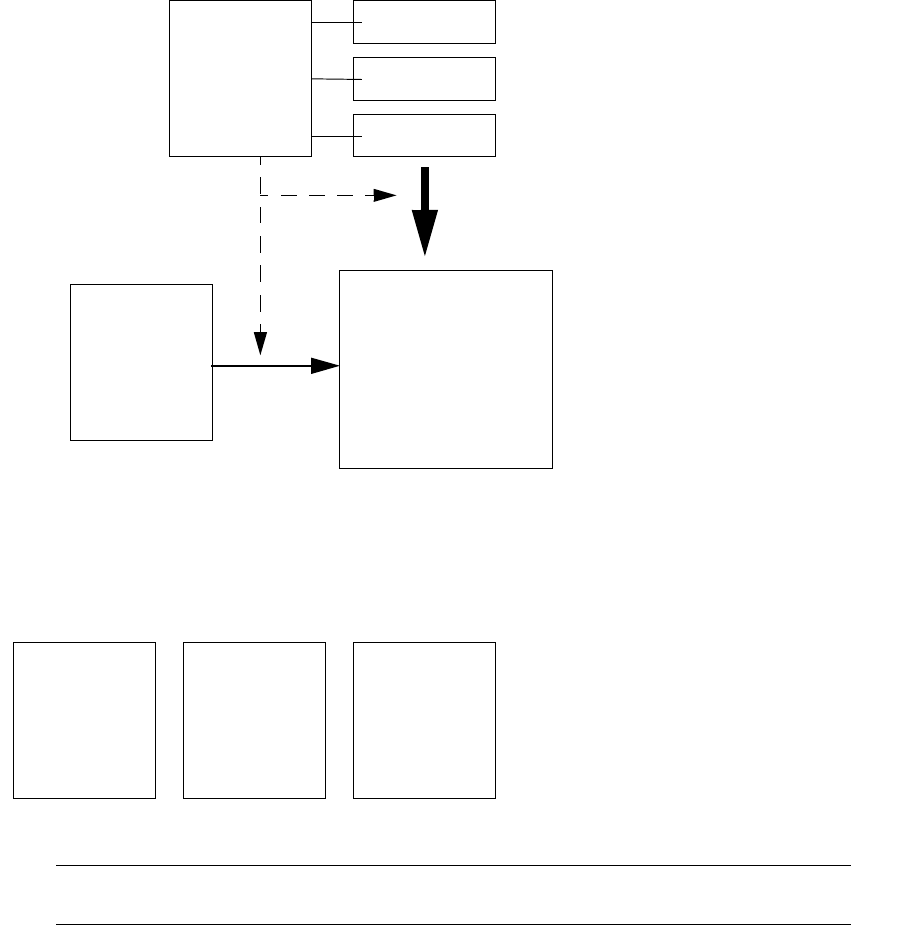
1 Introduction
1.2 Installation overview
16 © Wall Street Systems IPH AB - Confidential
1.2 Installation overview
1.2.1 Suite Installer or "SIWizard"
Each Wallstreet Suite installation package contains the Suite Installer ("SIWizard") which enables
you to easily install, update, and upgrade WSS products, while also providing site management.
The WSS Suite Installer package contains:
•The installer engine (available in the SI_Manager directory)
•Third party packages (available in the SI_Generic directory)
•All the WSS Suite products to be deployed by the Suite Installer (packages).
Note: Upgrading: The version of WSS Suite Installer is specific to the version of the WSS
package.
Installer
Site
Package
Installation
Package
Package
install
reconfigure
SI_Manager
engine:
SI_Generic
Third parties
Packages
TRM, CMM,
ACM, ...
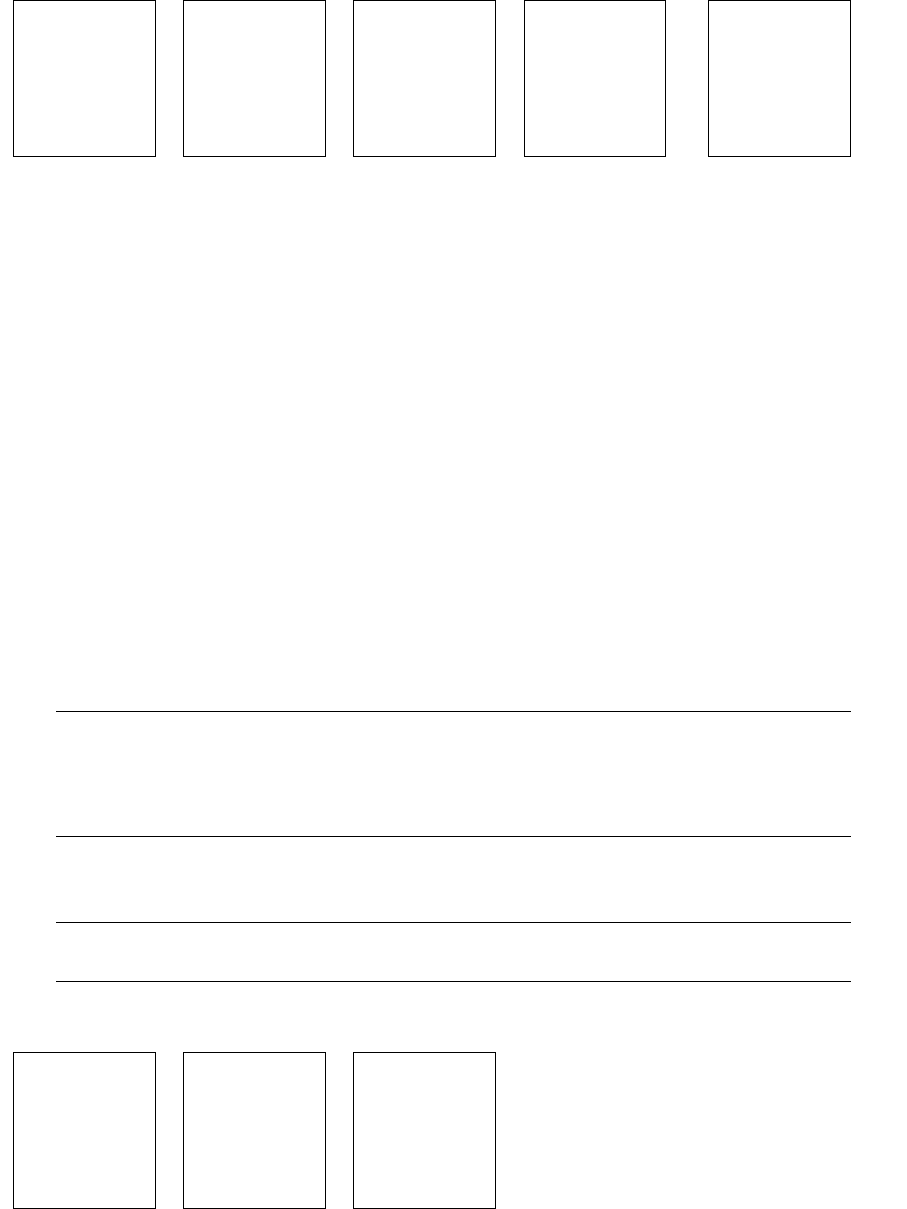
1 Introduction
1.2 Installation overview
Installation and Upgrade Guide 17
1.2.2 Installation process
The installation is created and managed by the SI_Manager engine.
An installation consists of five parts:
1. Global WSS Suite configuration: managed through a set of property files (sharedconf
directory)
On customer installations, this configuration should be copied and managed only through the
site structure.
Configuration can be environment-specific (example: database connection details).
2. Product binaries: deployed at installation time. This consists of all binaries (WSS products and
third party) shared across the environments.
3. Environments: deployed at installation and reconfiguration time.
One environment is specific to one database and distinct from others (no port conflicts).
4. Process Monitor: provides management of all environment processes within one monitoring
console.
The Process Monitor is deployed in the parent directory of the installation directory.
5. Suite Installer internals: these are directories with a "_" prefix: _repository, _build where
the suite Installer stores internal data. These directories should not be modified under any
circumstances.
Note: Upgrading: Any installation is relative to one specific version of WSS Suite. When
upgrading, a whole new installation must be created.
The new installation contains all database upgrade scripts to be run on the customer
database to upgrade.
1.2.3 Site structure
Note: This does not apply to WebSuite, which has its own system, see 7.3.4 WebSuite and
resource files on page 87.
Suite
Configuration
directory:
sharedconf
Binaries
directory:
components
Environments
directory:
envs
Process Monitor
directory:
pmm
Internals
directories:
_repository,
_build
Installation
configuration
CSD
Extra application
configuration
PMM
Extra
configuration

1 Introduction
1.2 Installation overview
18 © Wall Street Systems IPH AB - Confidential
The site structure is mandatory for a Wallstreet Suite installation. The site structure:
•Is a safe place which is never edited or modified by the Suite Installer.
•Contains all WSS Suite customer-specific configurations:
–Global WSS Suite customized configuration. Common or environment specific.
–Extra product configuration: report layouts, environment files (pl, bat), and so on.
–Extra PMM configuration: additional servers to be managed via PMM and customized Suite
servers.
The site structure is never directly accessed by the Suite Installer: it is copied into the installation
using the Suite Installer.
The site directory structure must basically follow the installation structure.
Note: Upgrading: site upgrade must performed manually.
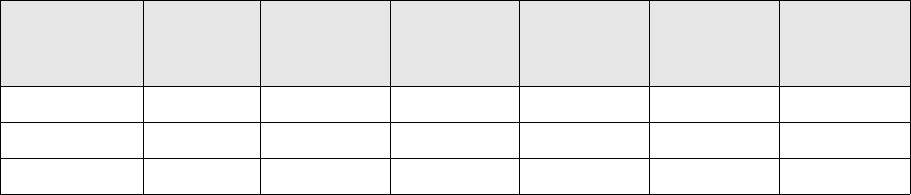
Installation and Upgrade Guide 19
Chapter 2 Hardware and software requirements
This chapter gives guidelines for minimum hardware requirements, and software requirements for
the latest version of Wallstreet Suite. It also gives an overview of the Suite Installer architecture and
main concepts, and tells you how to download the Wallstreet Suite package and install the third
party software required by Wallstreet Suite.
2.1 Guidelines for minimum hardware requirements
2.1.1 CPU and memory
Client software installation
•A Citrix server with 8GB of RAM can handle up to 12 users.
•Power users of Wallstreet Suite reporting or the Treasury Monitor application may need
dedicated machines rather than being clustered.
General guidelines
Where possible, it is better to use multiple small computer units rather than a single large one.
Minimum configuration for starting Wallstreet Suite Installer
Wallstreet Suite Installer is a Java-based application, which requires about 2GB of memory for some
operations, such as database upgrades.
This is why Wallstreet Suite Installer has minimum memory requirements: 2048MB under Unix and
1536MB under Windows).
If the workstation does not have enough available memory, Wallstreet Suite Installer crashes with
following error:
Error occurred during initialization of VM
Could not reserve enough space for object heap
Could not create the Java virtual machine.
Configuration CPU for
database
CPU for WSS
processes
Memory for
database
Memory for
WSS
processes
Total CPU
count
Total
memory
Small 2 2 4G 5G 4 9G
Medium 4 4 6G 12G 8 18G
Large 8 8 8G 18G 16 24G

2 Hardware and software requirements
2.1 Guidelines for minimum hardware requirements
20 © Wall Street Systems IPH AB - Confidential
As a workaround, a lower value can be put inside the WSSInstaller script for the Java -Xmx
parameter. This should enable startup of the Wallstreet Suite Installer so that you can at least install
the software. See 5.4.4 Launching Suite Installer on page 60.
Note: Database upgrade operations require a large amount of memory, and should be run from a
server or workstation having the required amount of memory.
Application server:
The application server and associated interfaces require:
•1.5GB RAM for small to medium installations.
•12GB of RAM for large installations dealing with large volumes.
On large installations, a 64bit Unix or 64bit Windows should be used, together with the 64bit WSS
package.
2.1.2 Disk space
The following figures are guidelines for estimating disk sizing. They do not include disk space taken
by the operating system.
Server side Suite installation
•WSS Software : 8GB (including 2,5GB disk used by package and installer).
•WSS logs : depending on the verbosity level required, this can take several GB.
•Third party software (RDBMS client, JDK): 5GB.
Database server
•Database software RDBMS client: 5GB
•Datafiles: minimum 4GB for an empty database increasing to 150GB for a medium-sized
Wallstreet Suite database
•Database backups: same disk space required as for the database.
Windows client side
•Third party software (RDBMS client, JDK): 5GB
•WSS Client Software : 4.5GB (including 2.5GB disk used by WSS package and installer).
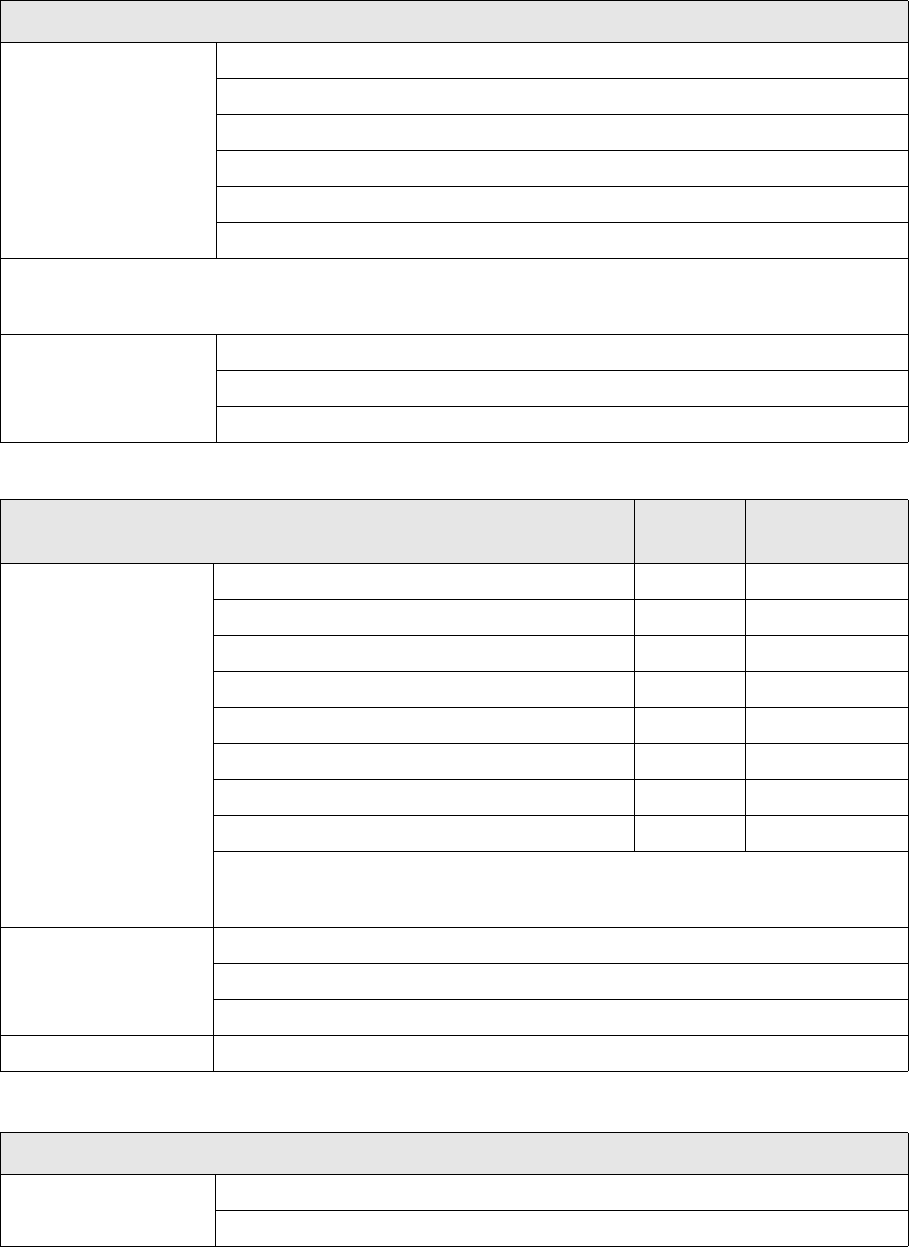
2 Hardware and software requirements
2.2 Software requirements
Installation and Upgrade Guide 21
2.2 Software requirements
Client desktop
Operating system Windows 7
Windows Vista 64/32 bit
Windows 2003 SP2
Windows 2008 R1 or R2
Windows 2000 SP4
Windows XP, SP2 or SP3
Note: The Windows client desktop build (GUIs) is available from the Wallstreet Suite packages for Windows
only. The Windows client desktop build is 32bit (Windows 32bit package only) and can be run on either a
32bit or 64bit platform.
Browser IE7.x
IE8.x
Firefox 3.x
Application server Processor Wallstreet Suite
Build
Operating system Solaris 10 SPARC 64 bit
HP-UX B.11.23U ia64 ia64 64 bit (see note)
Windows Server 2003, SP2 x86 32 bit
Windows Server 2003, SP2 x86_64 64 bit (see note)
Windows Server 2008 R1, R2 x86 32 bit
Windows Server 2008 R1, R2 x86_64 64 bit (see note)
RedHat Enterprise Linux 4.x 64 bit x86_64 64 bit
RedHat Enterprise Linux 5.x 64 bit x86_64 64 bit
Note: Certain optional components of the Suite may not work on this platform,
owing to third party limitations. Please contact WSS Product Management to
get more specific information.
Server Oracle Weblogic Server 10g (10.3)
IBM WebSphere AS 7
Tomcat 6.x
Java Development Kit JDK 6
Databases
Oracle Oracle 10g to 10gR2
Oracle 11g (11gR2 from WSS version 7.3.10)
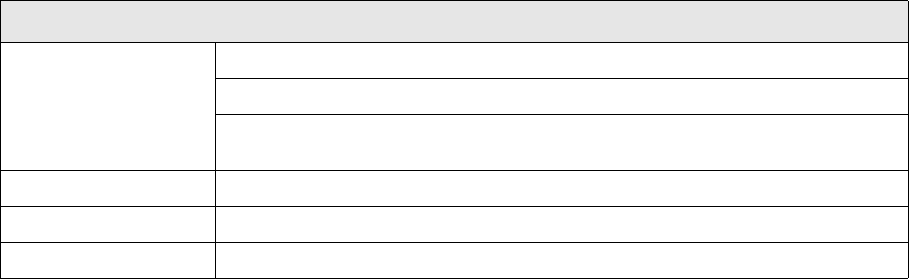
2 Hardware and software requirements
2.2 Software requirements
22 © Wall Street Systems IPH AB - Confidential
2.2.1 Recommended platforms
The client operating system
Can be any combination of:
•Windows Server 2003 SP2 / Windows Server 2008 R1/R2 (Citrix / Windows Terminal Services)
•Windows XP, SP2 or SP3
For customers with heavy web traffic, the application servers can be fronted with one of these:
•IIS 6.x, IIS 7.x
•Apache 2.x
RDBMS platforms
•Oracle 11g on any Tier 1 Oracle OS (e.g. Windows, Solaris, RedHat Enterprise Linux, HP-UX)
•MSSQL 2008 R1 SP1 / R2 on any Windows Server platform.
Application server stacks
•Solaris 10, Glassfish, Oracle 11g Client
•Windows 2003 /2008, Glassfish, Oracle 11g Client
•Windows 2003/2008, Glassfish, MSSQL 2008 Client
•Red Hat Enterprise Linux 5.x 64bit, Glassfish, Oracle 11g Client
•Solaris 10, Oracle Weblogic Server 10, Oracle 11g Client
•Windows 2003/2008, Oracle Weblogic Server 10g/11g, Oracle 11g Client
•Windows 2003/2008, Oracle Weblogic Server 10g/11g, MSSQL 2008 Client
•Red Hat Enterprise Linux 5.x 64bit, Oracle Weblogic 10g/11g, Oracle 11g Client
Microsoft SQL Server MSSQL 2005, SP3
MSSQL 2008 SP1 R1, R2
Note: Cash Management (CMM): JSQL Connect licenses must be purchased by the
end customer.
Sybase ASE Sybase 12.5.4
Sybase 15.0
Note: Cash Management (CMM) is not supported.
Databases

2 Hardware and software requirements
2.3 Minimum memory requirements at Wallstreet Suite startup
Installation and Upgrade Guide 23
2.3 Minimum memory requirements at Wallstreet Suite startup
Important: These memory usage values are the minimum required at startup, and may increase
dramatically when the system handles large data volumes. Note that these values do
not include swap memory.
WSS server processes: physical size in MB at startup
wss
package SDM ACM Web
Suite
Web
Real
Time
Dash
board
TRM
swift DMM TRM Swift
Connectivity
Suite
Commons
Total
WSS
Windows
32b
96 146 299 126 64 394 38 1,035 55 121 2,374
Windows
64b
121 765 729 159 172 864 39 705 205 478 4,239
Solaris
64b
267 603 470 597 174 720 60 962 113 197 4,161
Linux 64b 31 557 879 202 190 977 57 917 205 557 4,573
HP-UX 64b 334 563 880 150 106 645 41 1,004 199 1,360 5,281
2 Hardware and software requirements
2.3 Minimum memory requirements at Wallstreet Suite startup
24 © Wall Street Systems IPH AB - Confidential
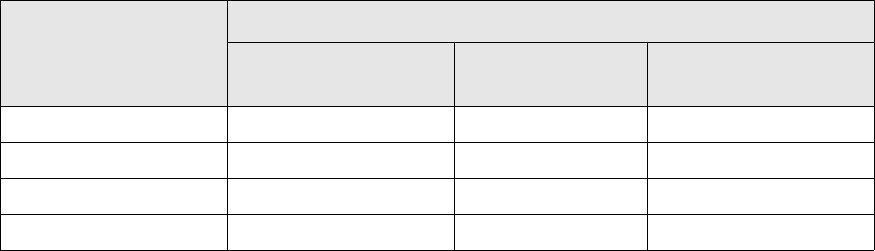
Installation and Upgrade Guide 25
Chapter 3 Downloading Wallstreet Suite and
third party software
3.1 Downloading the Wallstreet Suite package
Follow these steps:
1. Log onto the WSS Customer Support site.
Either
WRS: http://customerservices.trema.com/service_enu/
Or
WSS Download Center (still in test phase): https://downloads.eu.wallstreetsystems.com/
2. On the Update Information Service page, follow the links to the current version of the Wallstreet
Suite software.
3. Locate the WSS_Installer directory, and download the package that corresponds to the
operating system of your Application Server:
–WallStreet Suite Itanium Package
–WallStreet Suite Solaris Package
–WallStreet Suite Linux Package
–WallStreet Suite Windows 32b Package
–WallStreet Suite Windows 64b Package
3.2 Installing the necessary third party software
The following third party software is required before installing the Wallstreet Suite.
•RDBMS Client Libraries: Oracle and Sybase
The client libraries for your selected RDBMS need to be installed on both the Wallstreet Suite
server and any Wallstreet Suite clients. For Oracle, the client-side software package is available
from the vendor; for Sybase, the client-side packages are supplied by WSS on a separate
CD-ROM.
•Java Development Kit JDK 1.6
A Java Development Kit is required to run Wallstreet Suite. The operating system and the
application server type determine which JDK is required: Sun, IBM or HP:
Operating System
Application server
Tomcat or Weblogic Websphere None (but Java required
for Suite Installer)
Windows SUN JDK jdk1.6.0_nn Not supported SUN JDK jdk1.6.0_11
Linux RHEL x86_64 SUN JDK jdk1.6.0_nn IBM JDK SUN JDK jdk1.6.0_11
Sun Solaris Sparc SUN JDK jdk1.6.0_nn IBM JDK SUN JDK jdk1.6.0_11
HP HP-UX Itanium HP JDK java6 Not supported HP JDK java6
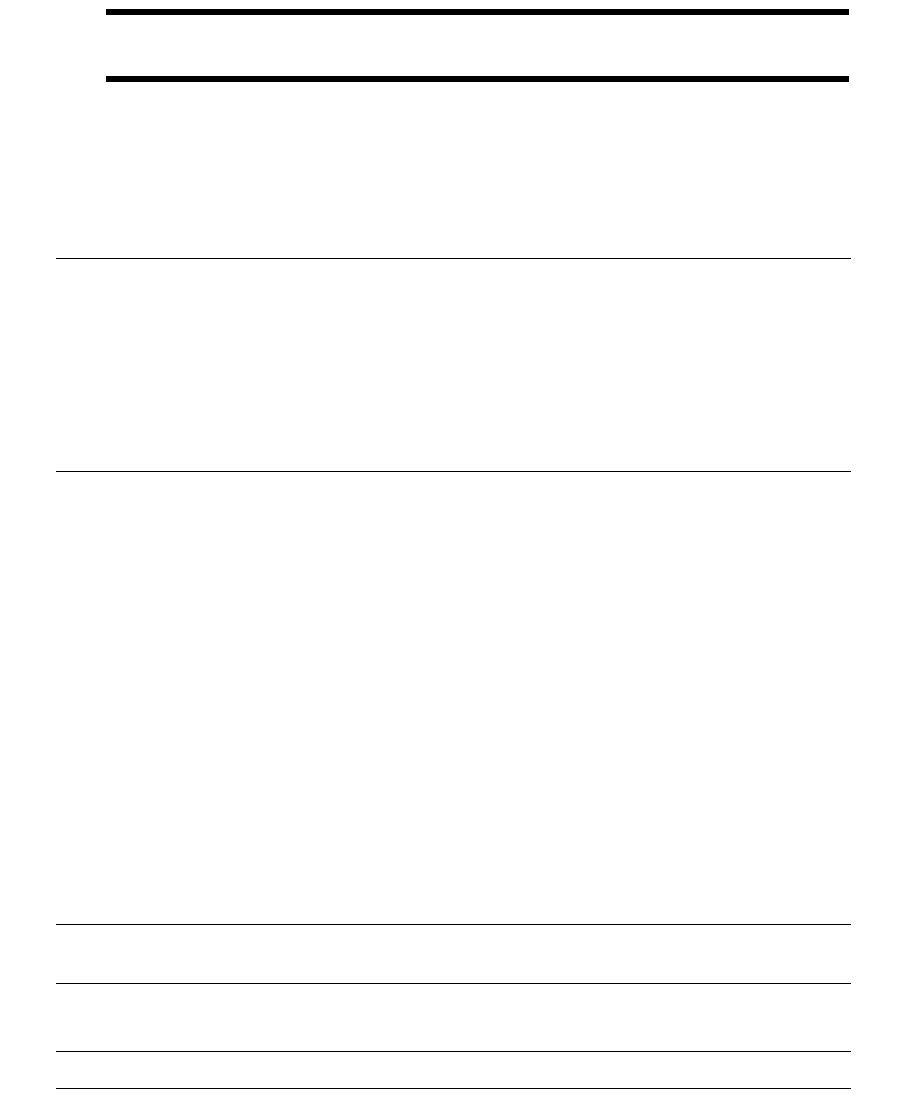
3 Downloading Wallstreet Suite and third party software
3.2 Installing the necessary third party software
26 © Wall Street Systems IPH AB - Confidential
A 64bit JDK should be used, except where a Wallstreet Suite 32bit Windows package is to be
deployed.
Important: We recommend JDK 1.6.0.14 (this is the Wall Street Systems officially certified
version). A newer update of JDK 1.6 might cause errors.
Note: The path to the JDK should not include any spaces or points (full stops); when installing,
you should not accept the default path Program Files under Windows, nor any points in
subdirectory names.
An external Java(TM) Cryptography Extension is used by Suite Installer, so ensure that
your JDK contains this. It is available from:
https://cds.sun.com/is-bin/INTERSHOP.enfinity/WFS/CDS-CDS_Developer-Site/en_
US/-/USD/ViewProductDetail-Start?ProductRef=jce_policy-6-oth-JPR@CDS-CDS_Dev
eloper
Make note of where you installed the JDK (on the configuration sheet). You use this later to set
the JDK home path in the Wizard-style version of Suite Installer, or in the
ts.urlpath.software.jdk.dir property for the command-line version of Suite Installer.
•Microsoft .NET Framework 3.5
This is only required if you run the Process Monitor GUI application (pm_admin.exe) GUI
application, as opposed to the command line version (pm_cmd.exe). See Chapter 6 Managing
Wallstreet Suite processes on page 73.
•Weblogic 10.3 (optional)
Wallstreet Suite web application servers can be deployed over Tomcat or Weblogic. Tomcat is
provided in the package, Weblogic is not. If you decide to use Weblogic, you must first install
BEA Weblogic Server 10:
a. Install the Weblogic server suite in c:\bea on Windows, or /usr/local/bea on Solaris.
b. Make a note of where you installed Weblogic (on the configuration sheet).
You will use it later to set the ts.urlpath.software.weblogic.dir property.
Note: After completing the installation using the BEA Weblogic Wizard, do not manually create a
domain/admin server. This is handled by Suite Installer.
•WebSphere 7.0 (optional)
Note: Websphere products must be installed as root user in a Unix/Linux operating system.
Install WebSphere specifying required username and password. These credentials are used for
Websphere Admin console and are not related to the Websuite application.
Important: The connection between the HTTP Web server and the Websphere server must be
validated. For this purpose, the ‘hello’ test page has to be displayed successfully through
Internet Explorer. Try URL pattern: http://<web server host>/hello. If this page access fails,
please fix the IBM Web Server plug-in configuration first before proceeding.
SUN http://java.sun.com
IBM www.ibm.com/developerworks/java/jdk
HP www.hp.com/go/java
Installation and Upgrade Guide 27
Chapter 4 First time installation: installing the
database
4.1 Introduction
Note the following considerations and limitations for the database:
•The database used with Wallstreet Suite is a customer asset. As such, putting its configuration,
operation, maintenance, and administration under the control of a qualified DBA is essential. It is
the DBA’s responsibility to ensure that the implementation of the database used with Wallstreet
Suite reflects customer policies and procedures.
•The amount of memory to dedicate to the database instance is not directly related to the
database size. However, take into account the largest possible transaction by considering the
biggest table within the database. Allocate approximately 100 MB of memory to the operating
system since the machine is dedicated to database usage.
•It is recommended that you use a disk array on which I/O balancing is handled transparently.
Now go to the relevant section:
4.2 Oracle database installation on page 27
4.3 MSSQL database installation on page 37
4.4 Sybase database installation on page 43.
4.2 Oracle database installation
4.2.1 Before installing the database
Before installing the database, create directories for data and log files, for example /disk1/oradata
and /disk2/oradata. For performance reasons, you should place the directories on different
physical disks unless a disk controller or disk array is present.
4.2.2 Installing Oracle
Follow the procedures in the Oracle documentation to install the Oracle client and server
components on the computer(s) designated in your system environment as the Wallstreet Suite
Database Server. Follow these steps:
1. Modify certain specific specific UNIX kernel parameters: see the Oracle documentation for your
specific UNIX platform.
2. Create the UNIX group (for example oracle) and user (for example dbo) for Oracle.
3. Follow the Oracle recommendations for Oracle Flexible Architecture (OFA), and structure your
database disks using these guidelines:
–Oracle binary files
ORACLE_HOME=$ORACLE_BASE/product/n.n.n
–Oracle admin files
$ORACLE_BASE/admin/<$ORACLE_SID>/admin files
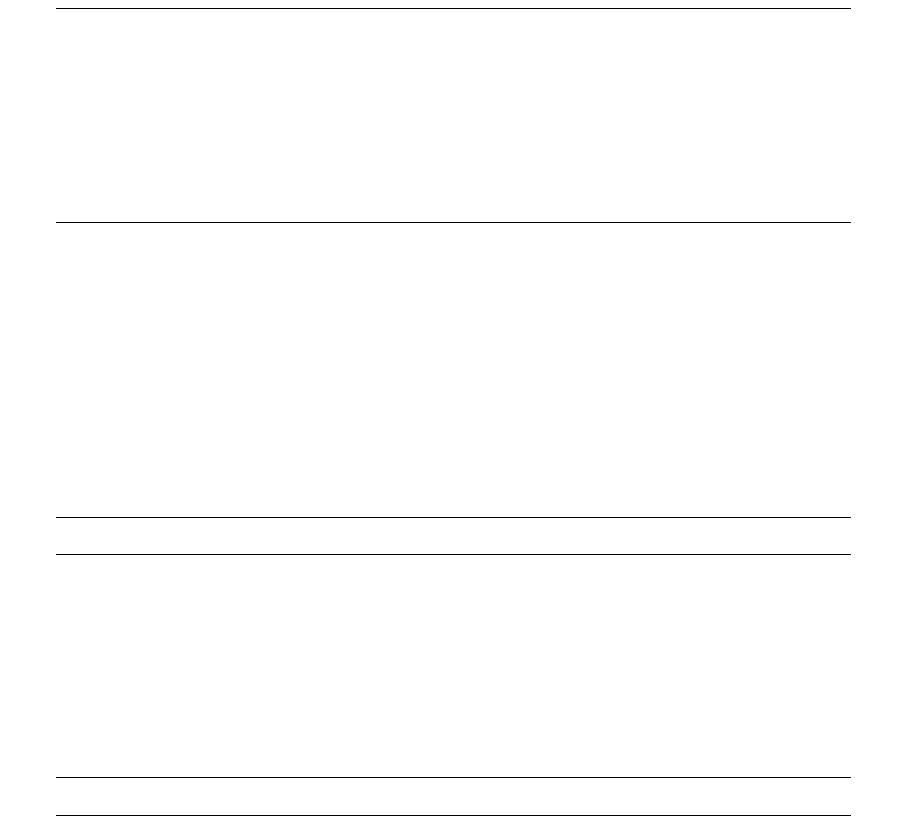
4 First time installation: installing the database
4.2 Oracle database installation
28 © Wall Street Systems IPH AB - Confidential
–Oracle data files (to be spread across the available disks): see Tablespaces on page 29.
Install the Oracle database software and the prerequisite patch releases.
4. Install the Oracle database software and
–For version 10g, ensure that it is at version 10gR2.
–For version 11g, ensure that it is at version 11gR1.
4.2.3 Oracle database installation
4.2.3.1 Creating the database instance
You can create the Oracle database instance either:
•With the Oracle DBCA utility (recommended): use the Wallstreet Suite template
ts_oracle_10g_windows.dbt (Windows) or ts_oracle_10g_unix.dbt (Unix) for version 10g,
or ts_oracle_11g_windows.dbt (Windows) or ts_oracle_11g_unix.dbt (Unix) for version
11g. These files can be found in this directory of your Wallstreet Suite installation unzipped
package:
SI_Generic/db-build-framework_<version>-r<build-number>_<platform>.<zip|tar.gz>/
oracle/dbca
Note: When using the Oracle DBCA utility to create the database instance, you may see the
following error messages:
ORA-22973: size of object identifier exceeds maximum size allowed
ORA-29807: specified operator does not exist
ORA-04043: object USER_LOCK does not exist
These errors can be safely ignored, so click Ignore in the dialog where each message
appears.
After using this utility, proceed to 4.2.3.2 Configuring the database instance on page 30.
Or:
•Manually: follow the steps below.
4.2.3.1.1 Manual instance creation
Parameters to be set
In the event that the Oracle instance will be created manually, or via scripts, the following
parameters must be set to the required values, and minimum defined requirements must be met.
Note: These parameters must be set exactly as shown below.
characterSet=AL32UTF8
nationalCharacterSet=AL16UTF16
Init Parameters:
nls_length_semantics=CHAR
undo_management=AUTO
undo_suppress_errors=FALSE
Note: These parameters must use values greater than or equal to the values shown below.
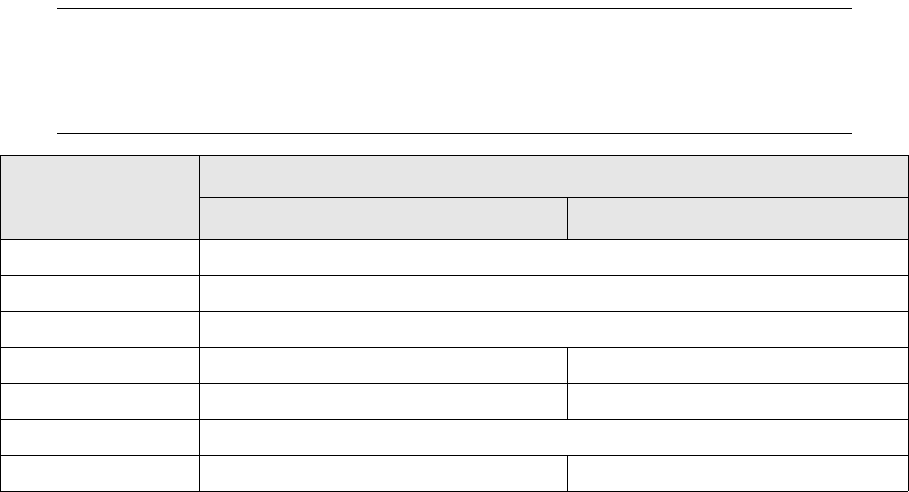
4 First time installation: installing the database
4.2 Oracle database installation
Installation and Upgrade Guide 29
optimizer_features_enable=9.2.0
db_block_size=8K
large_pool_size=16M
query_rewrite_integrity=TRUSTED
query_rewrite_enabled=TRUE
undo_retention=1800
processes=200
open_cursors=800
session_cached_cursors=300
sga_max_size=256M
sort_area_size=1048576
sort_area_retained_size=524288
db_keep_cache_size=16M
db_recycle_cache_size=16M
log_buffer=1048576
utl_file_dir=/tmp
Tablespaces
All the tablespaces listed below must be created, or must already exist. It is recommended that you
enable autoextend for the tablespaces SYSTEM, USERS, INDX, and WORK.
Note: The relevant Wallstreet Suite template file in the
SI_Generic/db-build-framework_<version>-r<build-number>_<platform>.<zip|tar.
gz>/oracle/dbca directory of your Wallstreet Suite unzipped package creates all the
required tablespaces, as well as the USERLOCK package (see Userlock package on page
29).
The tablespace sizes can be adjusted to reflect specific customer requirements.
Userlock package
As an Oracle user with DBA privileges, load the Oracle user lock feature supplied in the Oracle
installation:
@?/rdbms/admin/userlock.sql
Tablespace name
Minimum available space (MB)
TRM With ACM
SYSTEM 1000
TOOLS 50
UNDOTBS01 200
INDX 1000 +250MB per 10,000 entries
USERS 1500 +250MB per 10,000 entries
TEMP 500
WORK 400 +200MB
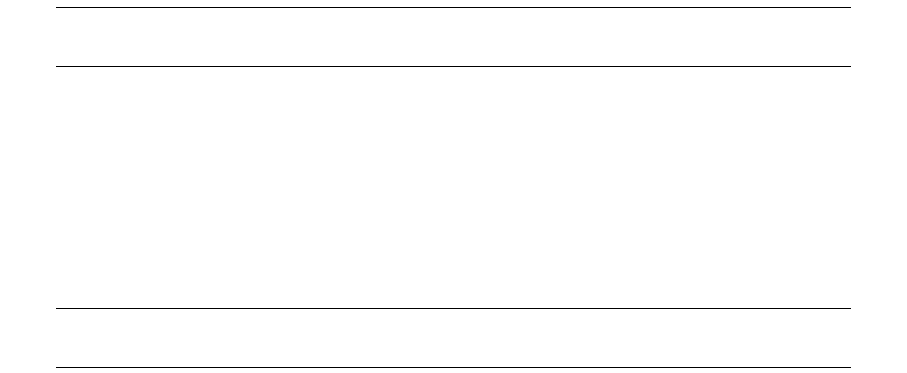
4 First time installation: installing the database
4.2 Oracle database installation
30 © Wall Street Systems IPH AB - Confidential
4.2.3.2 Configuring the database instance
4.2.3.2.1 User DBO
The following two steps must be performed as an Oracle user with DBA privileges:
1. Create the user DBO. This user will own all schema objects of TRM and ACM:
CREATE USER DBO IDENTIFIED BY trema DEFAULT TABLESPACE USERS TEMPORARY TABLESPACE
TEMP;
Note: The choice of this username is flexible, and this user will become the owner of all the
Wallstreet Suite schema objects. It is recommended that you use the name DBO.
2. Run the SQL script ${FK_HOME}/share/oracle/dbo_rights.sql which assigns the necessary
database permissions to the DBO user.
4.2.3.3 Performance tuning
Performance tuning of the instance parameters is required regularly:
•During the implementation phase; this must be done before making it the production database.
•On the production database, especially when large amounts of data are entered.
Note: The remaining steps in the process of building a Wallstreet Suite database are most
commonly completed from the server that runs the Wallstreet Suite application.
4.2.4 Building a new database
1. TRM is configured through the use of environment variables defined in configuration files stored
in the $FK_HOME/share/environments directory. Run the eval command for your system to set
the environment variables in one go:
eval `/usr/trema/fk73/bin/environ -e fkprod_ora -h /usr/trema/fk73 -f`
2. Check the connection to the Oracle database (replace <password> with the dbo user’s
password):
sqlplus dbo/<password>@$FK_DB_SERVER
If the connection fails, check that:
–tnsnames.ora contains a proper connection specification.
–The Oracle client is properly installed.
–The database server you are connecting to is running.
–There is no network error.
3. Build a new database, using the perl script build.pl provided.
Read the warning below before executing the build statement that follows. Replace <password>
with the password of the user dbo):
cd $FK_HOME/share/oracle
./build -U dbo -P <password> -D $FK_DB_SERVER -a -v -k -w 2> buildnewdb.log
For more information about the build.pl script and its options, see Appendix D The build script
on page 139.

4 First time installation: installing the database
4.2 Oracle database installation
Installation and Upgrade Guide 31
Warning: The -w option enables the database for the Static Data Manager (SDM). You should
include the -w option only if you are going to install SDM.
4. Recompile the invalid DBO’s stored objects:
sqlplus dbo/<password>@$FK_DB_SERVER
START /usr/trema/fk72/share/oracle/migration/fast_recomp.sql
START /usr/trema/fk73/share/oracle/migration/fast_recomp.sql
5. Ensure that there are no invalid objects for the user dbo:
SELECT object_type, count(object_name) QTY_INVALID FROM user_objects WHERE status
= 'INVALID' GROUP BY object_type;
6. Check the TRM database version:
SELECT value FROM dbo.Configuration WHERE name LIKE '%Version%';
7. Update the Configuration table to allow DBO to log in:
SELECT id,name,value FROM Configuration WHERE name LIKE '%login%';
Example response:
ID NAME VALUE
---------- ------------------------------ -------------
554 allow dbo login false
UPDATE Configuration set value = 'true' WHERE id = 554;
COMMIT;
8. Back up your database using the Oracle expdp tool. It is important to set NLS_LANG to the
correct values; to query NLS_LANG, see 4.2.8 Exporting and importing a TRM database on page
35.
ORACLE_SID=fkprod; export ORACLE_SID
NLS_LANG=american_america.AL32UTF8; export NLS_LANG
expdp system/system12 dumpfile=fkprod_fk7nnnn.dmp schemas=dbo logfile=expdbo.log
4.2.5 Installing the ACM schema objects
CM is installed into the same database (and the same database schema) as TRM. Once the TRM
database is installed, you simply add the ACM objects to those created for TRM.
To build the database objects, ACM uses a wrapper script named acmbuild around the TRM build
script, and this adds some functionality to the TRM build script. The command line options for
acmbuild are the same as for the TRM build script. For more information about the TRM build
script and its options, see Appendix D The build script on page 139.
4.2.5.1 Setting up the ACM prerequisites
4.2.5.1.1 Evaluating the environment
TRM is configured through the use of environment variables defined in configuration files stored in
the $FK_HOME/share/environments directory. Run the eval command for your system to set the
environment variables in one go:
eval `/usr/trema/fk73/bin/environ -e fkprod_ora -h /usr/trema/fk73 -f`
4.2.5.1.2 Testing the database connection
Check the connection to the Oracle database (replace <password> with the dbo user’s password):
4 First time installation: installing the database
4.2 Oracle database installation
32 © Wall Street Systems IPH AB - Confidential
Unix:
sqlplus dbo/<password>@$FK_DB_SERVER
Windows:
sqlplus dbo/<password>@%FK_DB_SERVER%
When successfully connected, type exit and press ENTER.
If the connection fails, check that:
•tnsnames.ora contains a proper connection specification.
•Oracle client is properly installed.
•The database server you are connecting to is running.
•There is no network error.
4.2.5.1.3 Changing directories to the appropriate folder
Change to the correct directory which contains the acmbuild script.
Unix:
cd $FK_HOME/share/oracle
Windows:
cd /d %FK_HOME%\share\oracle
4.2.5.2 Loading the ACM schema objects
4.2.5.2.1 Executing the build script
Build ACM database objects using the Perl script acmbuild.pl provided:
Unix:
./acmbuild -D $FK_DB_SERVER -U dbo -P <password> -y
$FK_HOME/share/oracle/objects.inc.acm -t \* -V \* -p \* -g \* -u -v
Windows:
perl acmbuild.pl -D %FK_DB_SERVER% -U dbo -P <password> -y
%FK_HOME%\share\oracle\objects.inc.acm -t * -V * -p * -g * -u -v
For more information about the build.pl script and its options, see Appendix D The build script on
page 139.
4.2.5.2.2 Recompiling invalid stored objects
Start a SQL session and execute the following command to recompile DBO’s invalid stored objects:
Unix:
sqlplus dbo/<password>@$FK_DB_SERVER
Windows:
sqlplus dbo/<password>@%FK_DB_SERVER%
Unix:
START $FK_HOME/share/oracle/migration/fast_recomp.sql
Windows:
START %FK_HOME%\share\oracle\migration\fast_recomp.sql
4 First time installation: installing the database
4.2 Oracle database installation
Installation and Upgrade Guide 33
4.2.5.2.3 Checking for invalid objects
Ensure that there are no invalid objects for the user dbo:
Unix:
sqlplus dbo/<password>@$FK_DB_SERVER
Windows:
sqlplus dbo/<password>@%FK_DB_SERVER%
SELECT object_type, count(object_name) QTY_INVALID FROM user_objects WHERE status
= 'INVALID' GROUP BY object_type;
4.2.5.3 Completing the ACM schema object installation process
4.2.5.3.1 Checking the version of the ACM schema
Ensure that the correct version of the ACM schema was installed. To check the current version of the
ACM schema, execute the following command:
select max(SPKGVersion) from ACMVersion where SParameters = 'finished';
Notes
•It is necessary to escape the asterisks (*) with the backslashes for non-Windows platforms.
•Replace <password> with the dbo user password in the command line examples.
•Owing to a bug in Oracle database server version 9.2.0.6 and some later versions, views using
ANSI joins become invalid when compiled under a user other than the view’s owner. If you use a
recompilation script run under the SYS user, then ACM views become invalid. Recompile ACM
views under the DBO user only. For the bug reference, see
https://metalink.oracle.com/metalink/plsql/showdoc?db=Bug&id=3466980
•Despite the fact that ACM Application Server uses the ORACLE_SID environment variable to
populate the ACM_JDBC_URL environment variable, the sqlplus command must be run with a
database name according to the local tnsnames.ora configuration file. Typically ORACLE_SID
contains the Oracle database SID while the FK_DB_SERVER environment variable contains a TNS
alias from the local tnsnames.ora.
4.2.6 Installing the CMM schema objects
CMM is installed into the same database (and the same database schema) as TRM. Once the TRM
database is installed, you simply add the CMM objects to those created for TRM.
To build the database objects, CMM uses a wrapper script named cmmbuild around the TRM build
script, and this adds some functionality to the TRM build script. The command line options for
cmmbuild are the same as for the TRM build script. For more information about the TRM build
script and its options, see Appendix F The cmmbuild.pl tool (pre version 7.3.0) on page 149.
4.2.6.1 Setting up the CMM prerequisites
4.2.6.1.1 Evaluating the environment
TRM is configured through the use of environment variables defined in configuration files stored in
the $FK_HOME/share/environments directory. Run the eval command for your system to set the
environment variables in one go:
eval `/usr/trema/fk73/bin/environ -e fkprod_ora -h /usr/trema/fk73 -f`
4.2.6.1.2 Testing the database connection
Check the connection to the Oracle database (replace <password> with the dbo user’s password):
4 First time installation: installing the database
4.2 Oracle database installation
34 © Wall Street Systems IPH AB - Confidential
Unix:
sqlplus dbo/<password>@$FK_DB_SERVER
Windows:
sqlplus dbo/<password>@%FK_DB_SERVER%
When successfully connected, type exit and press ENTER.
If the connection fails, check that:
•tnsnames.ora contains a proper connection specification.
•Oracle client is properly installed.
•The database server you are connecting to is running.
•There is no network error.
4.2.6.1.3 Changing directories to the appropriate folder
Change to the correct directory which contains the cmmbuild script.
Unix:
cd $FK_HOME/share/oracle
Windows:
cd /d %FK_HOME%\share\oracle
4.2.6.2 Loading the CMM schema objects
4.2.6.2.1 Executing the build script
Build CMM database objects using the Perl script cmmbuild.pl provided:
Unix:
./cmmbuild -D $FK_DB_SERVER -U dbo -P <password> -y
$FK_HOME/share/oracle/objects.inc.acm -t \* -V \* -p \* -g \* -u -v
Windows:
perl cmmbuild.pl -D %FK_DB_SERVER% -U dbo -P <password> -y
%FK_HOME%\share\oracle\objects.inc.acm -t * -V * -p * -g * -u -v
For more information about the build.pl script and its options, see Appendix D The build script on
page 139.
4.2.6.2.2 Recompiling invalid stored objects
Start a SQL session and execute the following command to recompile DBO’s invalid stored objects:
Unix:
sqlplus dbo/<password>@$FK_DB_SERVER
Windows:
sqlplus dbo/<password>@%FK_DB_SERVER%
Unix:
START $FK_HOME/share/oracle/migration/fast_recomp.sql
Windows:
START %FK_HOME%\share\oracle\migration\fast_recomp.sql
4 First time installation: installing the database
4.2 Oracle database installation
Installation and Upgrade Guide 35
4.2.6.2.3 Checking for invalid objects
Ensure that there are no invalid objects for the user dbo:
Unix:
sqlplus dbo/<password>@$FK_DB_SERVER
Windows:
sqlplus dbo/<password>@%FK_DB_SERVER%
SELECT object_type, count(object_name) QTY_INVALID FROM user_objects WHERE status
= 'INVALID' GROUP BY object_type;
4.2.6.3 Completing the CMM schema object installation process
4.2.6.3.1 Checking the version of the CMM schema
Ensure that the correct version of the CMM schema was installed. To check the current version of
the CMM schema, execute the following command:
select max(SPKGVersion) from CMMVersion where SParameters = 'finished';
Notes
•It is necessary to escape the asterisks (*) with the backslashes for non-Windows platforms.
•Replace <password> with the dbo user password in the command line examples.
•Owing to a bug in Oracle database server version 9.2.0.6 and some later versions, views using
ANSI joins become invalid when compiled under a user other than the view’s owner. If you use a
recompilation script run under the SYS user, then ACM views become invalid. Recompile ACM
views under the DBO user only. For the bug reference, see
https://metalink.oracle.com/metalink/plsql/showdoc?db=Bug&id=3466980
•Despite the fact that ACMApplication Server uses the ORACLE_SID environment variable to
populate the ACM_JDBC_URL environment variable, the sqlplus command must be run with a
database name according to the local tnsnames.ora configuration file. Typically ORACLE_SID
contains the Oracle database SID while the FK_DB_SERVER environment variable contains a TNS
alias from the local tnsnames.ora.
4.2.7 Housekeeping and maintenance
4.2.7.1 Backups
The first thing to decide when creating a backup/recovery strategy is how to handle the Archive Log
files, as any production database is running in ARCHIVELOG mode. Normally the customer
organization already has a good backup/recovery strategy for its systems, so it is more a matter of
adding TRM databases in to the existing plan.
4.2.8 Exporting and importing a TRM database
Back up and restore a TRM database by exporting and importing it using the Oracle exp and imp
utilities. Using these utilities is a useful way to copy a production database to create a test database.
When importing or exporting data, it is important that you use the correct values for the NLS_LANG
environment variable. To find out the database language settings, run this query:
set heading off
set pagesize 0
set verify off
set feedback off
set termout off
set echo off

4 First time installation: installing the database
4.2 Oracle database installation
36 © Wall Street Systems IPH AB - Confidential
set embedded off
set recsep off
SELECT a.value ||'_'|| b.value ||'.'|| c.value FROM NLS_DATABASE_PARAMETERS a,
NLS_DATABASE_PARAMETERS b, NLS_DATABASE_PARAMETERS c
WHERE a.parameter = 'NLS_LANGUAGE'
AND b.parameter = 'NLS_TERRITORY'
AND c.parameter = 'NLS_CHARACTERSET';
4.2.8.0.1 Exporting
Replace the example values for NLS_LANG below with the values that correspond to your database as
obtained by the query you ran in 4.2.8 Exporting and importing a TRM database on page 35.
ORACLE_SID=fk_prod; export ORACLE_SID
NLS_LANG=american_america.AL32UTF8; export NLS_LANG
cd /oracle/dumps
exp system/manager FULL=Y DIRECT=Y RECORDLENGTH=65535
FILE=fk_prod_full_20May05.dmp LOG=impdbo.log
expdp system/system12 dumpfile=fkprod_fk7nnnn.dmp schemas=dbo logfile=expdbo.log
4.2.8.0.2 Importing
Replace the example values for NLS_LANG below with the values that correspond to your database as
obtained by the query you ran in 4.2.8 Exporting and importing a TRM database on page 35.
ORACLE_SID=fk_test; export ORACLE_SID
NLS_LANG=american_america.AL32UTF8; export NLS_LANG
cd /oracle/dumps
imp system/manager FROMUSER=dbo TOUSER=dbo
FILE=fk_prod_full_20May05.dmp LOG=impdbo.log
expdp system/system12 dumpfile=fkprod_fk7nnnn.dmp schemas=dbo logfile=expdbo.log
Whenever you import data into the TRM database, you must run the after_load_db.sql script
afterwards:
sqlplus -s dbo/<password> << EOS
@/usr/trema/fk65fk72/share/oracle/migration/after_load_db.sql
@/usr/trema/fk65fk73/share/oracle/migration/after_load_db.sql
This script initializes Oracle sequences to their proper values, recompiles invalid objects, computes
statistics for TRM tables, and enables triggers that could have been disabled during import.
4.2.8.1 Rebuilding of indexes and stored procedures
Warning: If you do not have SDM installed, do NOT include the -w option in any of the
following build statements.
TRM comes with a "nightly" script that can be used to rebuild database objects, typically stored
procedures and indexes, when needed. This can be done using a shell script that sets the
environment variables and then executes the following command:
[acm|cmm]build.pl -U <login> -P <password> -D <database> -i all -p all -v -w >
rebuild.log
Check the log after this rebuild to verify that objects were correctly rebuilt.
If you change any TRM database object, you should revalidate all stored procedures using
fast_recomp.sql. The example below can be run from another machine, from the fkadmin account
(replace <password> below with the password for the user dbo):
#!/bin/sh
ORACLE_HOME=/opt/oracle/10.2.0.1.0; export ORACLE_HOME
ORACLE_SID=fkprod_database ; export ORACLE_SID
sqlplus -s dbo/<password> << EOS
4 First time installation: installing the database
4.3 MSSQL database installation
Installation and Upgrade Guide 37
@/usr/trema/fk65fk73/share/oracle/migration/fast_recomp.sql
exit
EOS
4.2.8.2 DBVerify
TRM databases should be checked using the Oracle provided DBVerify tool, called dbv, on a daily
basis, usually before the backup is run. The output file from DBVerify should be checked and verified
so that possible datafile corruptions are found as soon as possible.
The tool can be run against online datafiles or backups.
To list the datafiles:
sqlplus dbo/<password>
SELECT file_name FROM dba_data_files;
dbv FILE=/oradata2/fk65fk72/users01.dbf BLOCKSIZE=8192
dbv FILE=/oradata2/fk65fk73/users01.dbf BLOCKSIZE=8192
The following sample shell script runs DBVerify against all datafiles in a database:
ORACLE_HOME=/opt/oracle/9.2.0.6;export ORACLE_HOME
ORACLE_HOME=/opt/oracle/10.2.0.1.0;export ORACLE_HOME
ORACLE_SID=fkprod_database;export ORACLE_SID
LOG_FILE=/tmp/dba_export.log; export LOG_FILE
if [ -f ${LOG_FILE} ]; then rm ${LOG_FILE}; fi
echo "[`date`] BEGIN Checking datafiles integrity."
DATAFILE=`sqlplus -s "/ as sysdba" << EOS
set heading off
set pagesize 0
set verify off
set feedback off
set termout off
set echo off
set embedded off
set recsep off
SELECT file_name FROM dba_data_files;
exit
EOS`
export DATAFILE
for df in $DATAFILE
do
echo "DBVerify: Checking datafile $df ....." \ >>
${LOG_FILE}
dbv file=$df blocksize=8192 logfile=/tmp/dbv.log
echo `grep Corrupt /tmp/dbv.log` \ >> ${LOG_FILE}
done
echo "[`date`] END of Datafiles integrity check."
# more ${LOG_FILE}
4.3 MSSQL database installation
4.3.1 Before installing the database
Before installing the database, do the following:
•In preparation for installation, create directories for data and log files, for example
X:\MSSQL\data and Y:\MSSQL\log. For performance reasons, you should place the directories
on different physical disks unless a disk controller or disk array is present.

4 First time installation: installing the database
4.3 MSSQL database installation
38 © Wall Street Systems IPH AB - Confidential
•The installation program will prompt you to select the Services Account and Authentication Mode
for use by the database. See your system administrator or database administrator (DBA) for the
correct values to select.
4.3.2 Database considerations and limitations
Note the following considerations and limitations for the database:
•The database used with Wallstreet Suite is a customer asset. As such, putting its configuration,
operation, maintenance, and administration under the control of a qualified DBA is essential. It is
the DBA’s responsibility to ensure that the implementation of the database used with Wallstreet
Suite reflects customer policies and procedures.
•The amount of memory to dedicate to the database instance is not directly related to the
database size. However, take into account the largest possible transaction by considering the
biggest table within the database. Allocate approximately 100 MB of memory to the operating
system since the machine is dedicated to database usage.
•It is recommended that you use a disk array on which I/O balancing is handled transparently.
4.3.3 Installing the Server
You can install either Microsoft SQL Server 2005, 2008, or 2008 R2.
4.3.3.1 Microsoft SQL Server 2005 or 2008
Follow the installation procedure described in the documentation that comes with the Microsoft SQL
Server software. During the installation procedure, do the following:
1. Select Local Computer as the computer name.
2. When prompted for the type oif install, select Create a new instance of SQL Server, or
install Client Tools.
3. In the Installation Definition dialog, select Server and Client Tools.
4. In the Instance Name dialog, click Default.
5. In the Setup Type dialog, select Custom.
6. In the Select Components dialog, select everything except Code Samples.
7. In the Services Accounts dialog, select either System account or a specific account for SQL
Server. What you select here though depends on how your administration is set up.
8. In the Authentication Mode dialog, the default to select is Mixed Mode. What you select here
depends on how your administration is set up.
9. Enter the password and confirm it for the sa login.
10. in the Collation Settings dialog, select SQL Collations, and highlight
Dictionary order, case-sensitive, for use with 1252 character Set
Or in the case of 2008: SQL_Latin1_CP1_CS_AS.
Important: The Collation Settings are very important: once confirmed, you can change them
only by reinstalling the server. Ensure that you select case sensitivity.
11. In the Network libraries dialog, enter and select the following:
–Select Named Pipes: Named Pipe name: \\. \pipe\sql\query
–Select TCP/IP Sockets: Port number: 1433

4 First time installation: installing the database
4.3 MSSQL database installation
Installation and Upgrade Guide 39
–Select Multi-Protocol
Note: If you have another SQL server on your machine, check that the TCP/IP port numbers are
not the same.
4.3.3.2 Creating a new database manually
You can use the Suite Installer to create a new empty database and ensure backwards compatibility
with SQL Server 2000. But if you want to do this manually then:
1. Use Microsoft SQL Server Management Studio to create a new database:
–Select the Database directory in Microsoft SQL Server Management Studio, then right-click it
to bring up a menu, then select New Database....
–Create and name the database (for example WSStest01) and log files.
2. Backwards compatibility with SQL Server 2000 is ensured by activating the command:
sp_dbcmptlevel <db_name>, 80
4.3.4 Building the database
This is handled by the Suite Installer.
If the database owner has to connect to the database via TRM, then a specific change must be made
to a database table.
Using Microsoft Query Analyzer, execute this command:
update Configuration set value=’true’ where id=554
4.3.5 Housekeeping and maintenance
4.3.5.1 Defining a database maintenance plan
The database administrator must implement a database maintenance plan to perform these
common administrative tasks:
•Reorganize data and index pages (recommended task).
•Remove unused space from database files (optional task).
•Check database integrity (recommended task).
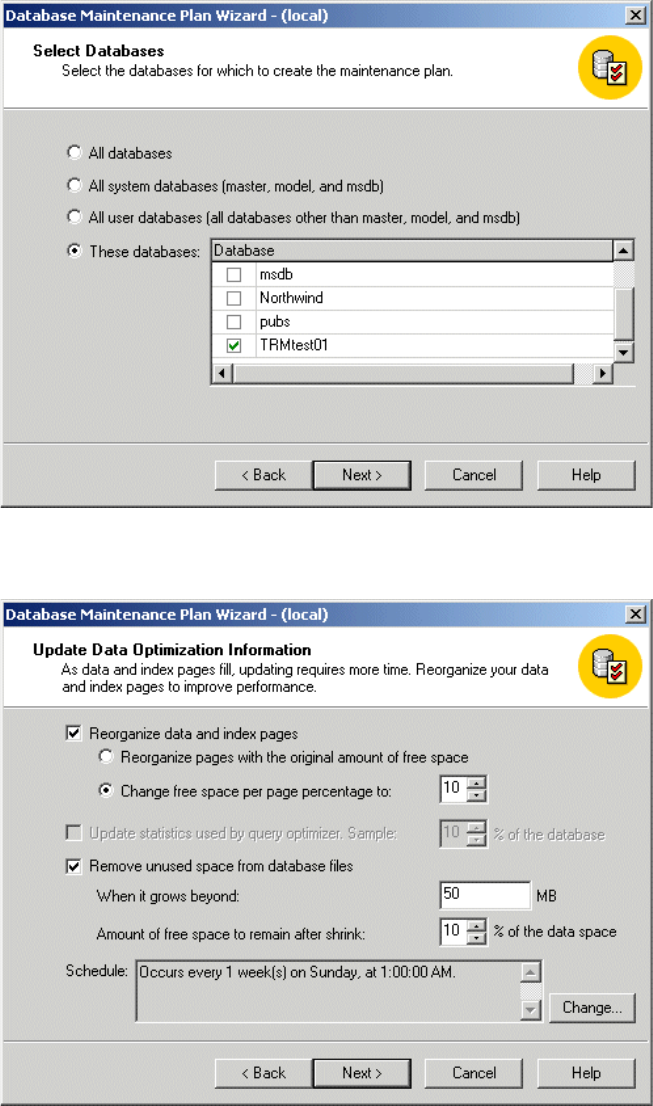
4 First time installation: installing the database
4.3 MSSQL database installation
40 © Wall Street Systems IPH AB - Confidential
•Backup the database (mandatory task).
1. In Microsoft SQL Server Management Studio, right click on your database, then select All Tasks -
Maintenance Plan...
2. Select the TRM database only, then click Next..
3. In the following panels, configure the values as required. The screenshots that follow are given
as examples, and show suggested values; the database administrator must choose the most
suitable parameters and schedules.
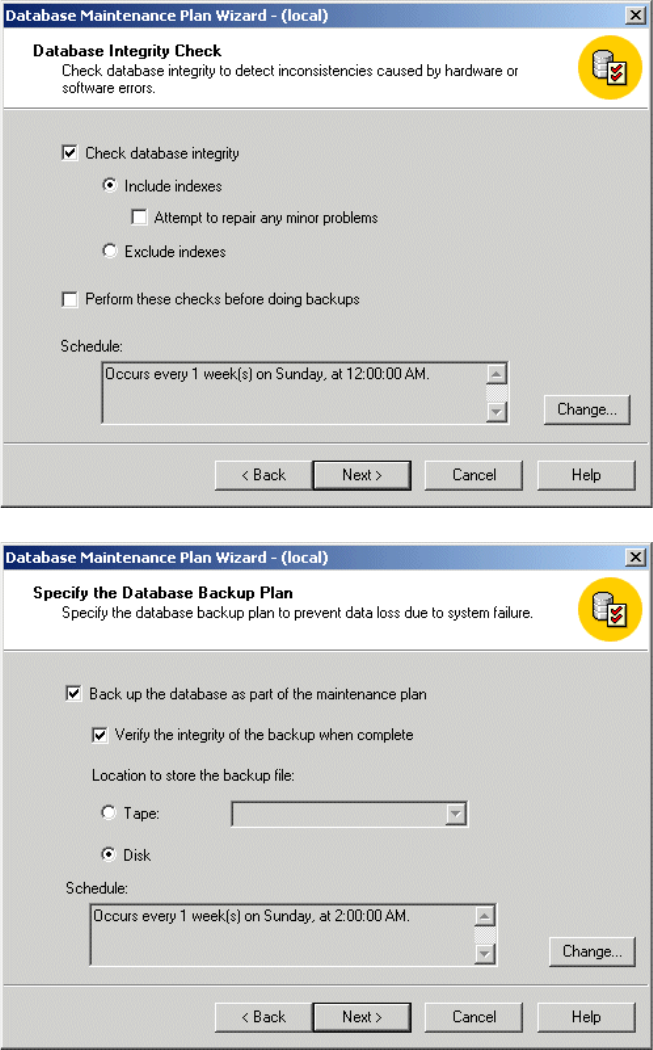
4 First time installation: installing the database
4.3 MSSQL database installation
Installation and Upgrade Guide 41
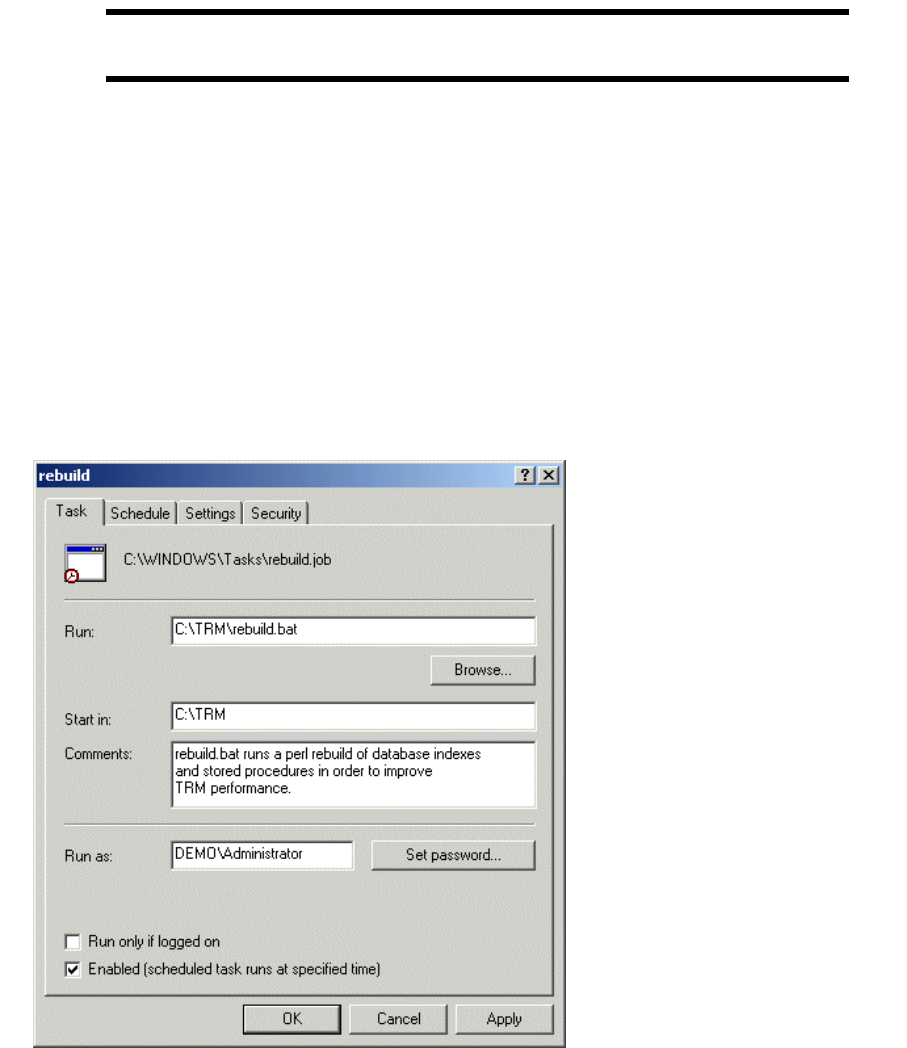
4 First time installation: installing the database
4.3 MSSQL database installation
42 © Wall Street Systems IPH AB - Confidential
4.3.5.2 Rebuilding indices and stored procedures
Warning: If you do not have SDM installed, do NOT include the -w option in any of the
following build statements.
TRM comes with a script that can be used to rebuild database objects, typically stored procedures
and indexes, on a regular basis. This can be done using the Windows Server scheduler, with a .bat
command file that sets the environment variables and then executes the following command:
1. Copy and paste the line below to a file called rebuild.bat and save it in your release directory
(for example C:\TRM)
call %WSS_HOME%\bin\trm-<ENV>-shell.bat
cd %FK_HOME%\share\mssql
perl build.pl -U login -P password -D database -i all -p all -v -w >
%FK_HOME%\log\rebuild.log 2>&1
2. Schedule the task by selecting Start - Settings - Control Panel - Scheduled Tasks - Add Scheduled Task,
which runs the scheduled tasks wizard.
3. Choose appropriate parameters for schedule options. Once sheduled, your task appears in the
scheduled tasks and can be modified by right-clicking its icon and selecting Properties:
4. Check the %FK_HOME%\log\rebuild.log after this rebuild to verify that objects were correctly
rebuilt.
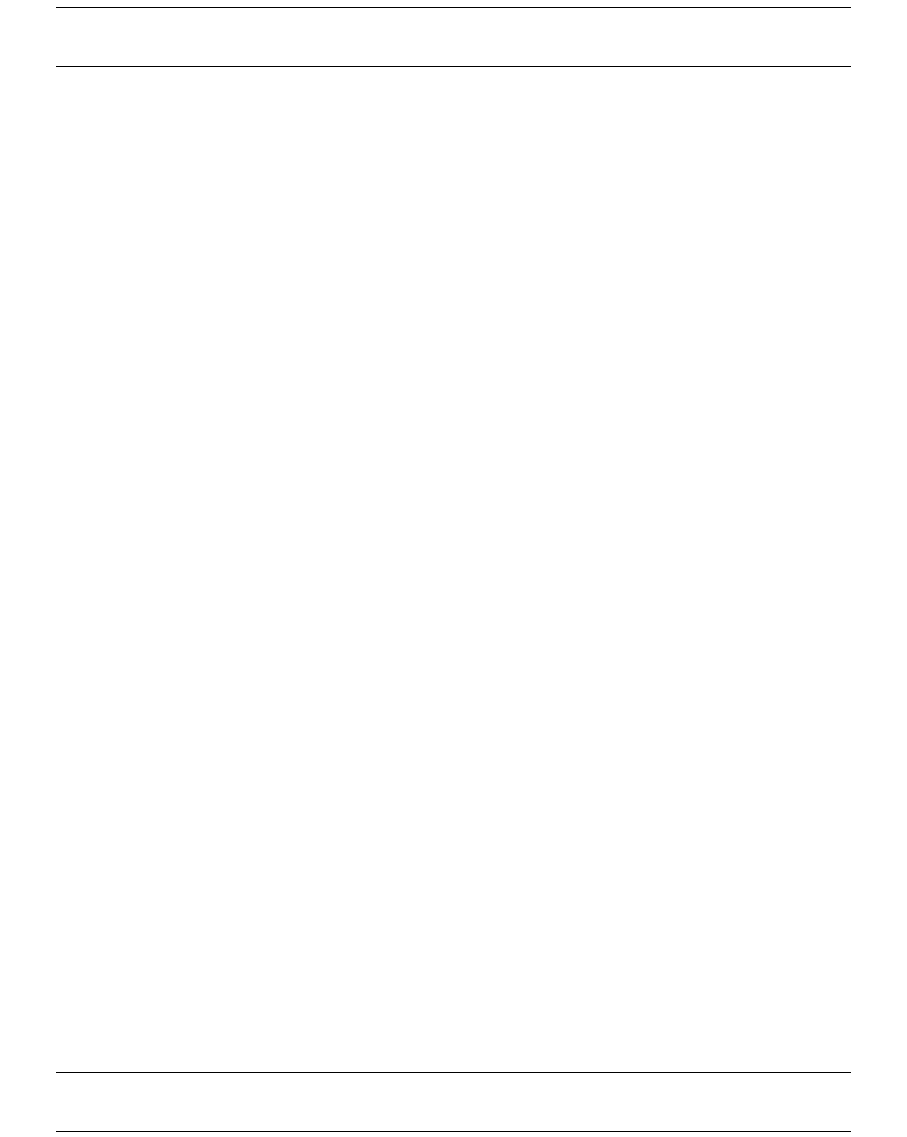
4 First time installation: installing the database
4.4 Sybase database installation
Installation and Upgrade Guide 43
4.4 Sybase database installation
Follow the procedures in this section to install Sybase.
Note: If your license of Sybase was not obtained through Wall Street Systems, you need to know
the Sybase Customer Authentication String (CAS).
4.4.1 Checking the shared memory
Databases benefit from very large shared caches of data in some cases. The /etc/system file
needs to be edited to support shared memory. If you have 1024 MB of RAM in a computer serving
only as a Sybase server, leave 64 MB for the operating system and allocate the remaining 960 MB as
shared memory. The value for 192 MB shared memory is calculated as
960*1024*1024=1006632960.
Add the following line to /etc/system if you want 960 MB of shared memory:
set shmsys:shminfo_shmmax=1006632960
Reboot the computer for the change to take effect.
4.4.2 Setting up Sybase group, user, and home account
To make sure that Sybase product files and directories are created with consistent ownership and
privileges, one UNIX user (typically the Sybase system administrator with read, write, and
execute privileges) should perform all installation, configuration, and upgrade tasks. To create a
Sybase system administrator UNIX account, choose an existing account or create a new account and
assign it a user ID, group ID, and password. This account is sometimes called the Sybase user
account.
Use the UNIX admintool database manager to create:
•A Sybase group with gid=30
•A Sybase user with uid=30
•A home directory where the Sybase software will be installed. Select, for example, /opt/sybase
as the Sybase home directory.
The shell must be the Bourne shell.
4.4.3 Defining the Sybase environment
Add the following lines to the .profile of the Sybase user:
.SYBASE.sh
DSQUERY=SERVERNAME;export DSQUERY
SYBASE="/opt/sybase/SQL/current";export SYBASE
SYBASE_OCS=<see note below>
PATH=/bin:/usr/sbin:$SYBASE/$SYBASE_OCS/bin:.;export PATH
Note: SYBASE_OCS=OCS-12_5 for Sybase version 12.5.4.
SYBASE_OCS=OCS-15_0 for Sybase version 15.0.3.
You can use either the $SYBASE/SYBASE.sh shell or the $SYBASE/SYBASE.csh shell.

4 First time installation: installing the database
4.4 Sybase database installation
44 © Wall Street Systems IPH AB - Confidential
4.4.4 Organizing disks
Discuss disk organization with Trema technical support. Issues that have an impact on the disk
layout are redundancy and performance.
One recommended approach is to use a RAID module with several disks in order to increase
performance. It also eliminates the need to put the index segments on separate disks, since the
index segments will be distributed over several disks anyway. An extra “hot spare” disk will also
have a positive impact on recovery issues.
The solution given below is an example of one way of organizing your disks.
4.4.4.1 Disk organization
Sybase supports file system files as well as raw devices, such as database devices.To keep the
database consistent with file system files, set the dsync flag on database devices. Mirroring can be
carried out with the Sybase built-in mirroring function or with some other disk mirroring software,
for example SUN’s On-line Disk Suite or Veritas Volume Manager.
Disks should be mirrored using Raid 0. This provides absolute duplication of the data on the mirror
device and is fault tolerant. (Media failure causes a switch over to the mirror device.) It is not
recommended to use Raid 5 devices for Sybase.
The partitions need to be at least the following sizes for an average installation:
sybase_master 200MB
sybase_sysprocs 200MB
sybase_data 4GB for each database
sybase_log 2GB for each database
The sybase_data (database) and sybase_log (log of database) slices should be on separate disks
for recovery reasons. If you do not use separate disks, there is no point in having separate
partitions.
Warning: Do not use the first cylinder of a disk for raw data partitions. If anybody changes the
disk label on the disk, the first cylinder will be overwritten.
4.4.5 Creating links to Sybase devices
You need to create links from $SYBASE/dev/ to the raw devices you are planning to use. This will
enable you to get a clear view of which Sybase devices you have. You will also be able to restore the
Sybase master and user databases to disks which have hardware addresses that are different from
the disks the backups were taken from.
4.4.5.1 Sybase device links
Create the following links (depending on your setup):
mkdir /opt/sybase/dev
cd /opt/sybase/dev
ln -s /dev/md/rdsk/d4 master
ln -s /dev/md/rdsk/d5 sysproc
ln -s /dev/md/rdsk/d6 data1
ln -s /dev/md/rdsk/d7 log1
As the UNIX superuser, root, change the ownership of the partitions you are planning to use to the
Sybase user:
chown sybase /opt/sybase/dev/*

4 First time installation: installing the database
4.4 Sybase database installation
Installation and Upgrade Guide 45
4.4.6 Creating Sybase directory structure and current Link
When creating the directory structure under the Sybase home directory (for example opt/sybase),
you need to create a ./SQL/ directory where the software is installed under its version number. A
link named current must point to the current version of the software. These actions must be carried
out by the Sybase user.
To install Sybase, do the following:
mkdir -p /opt/sybase/SQL/sybase12
cd /opt/sybase/SQL
ln -s sybase12 current
The purpose of this is to make it easy to find the software on all systems. The isql command
should, for example, always be accessible under:
/opt/sybase/SQL/current/$SYBASE_OCS/bin/isql
4.4.7 Loading the Sybase software
Untar the Sybase tar.gz file to a temporary directory, then run the setup graphical interface
(requires X-Windows).
4.4.8 Applying the latest Emergency Bug Fixes (EBFs)
EBFs for Sybase can be downloaded from http://support.sybase.com/ if you have a Sybase support
agreement directly with Sybase. If your Sybase support is supplied by Trema, the EBFs are provided
by Trema.
The following steps take you through the installation of an EBF.
Note: Check the cover letter that comes with the EBF to be sure that this is the correct method
for your setup.
1. If necessary, back up your databases.
2. Shut down your ASE server (Sybase dataserver) as follows:
isql -Usa -P""
1> shutdown
2> go
3. Back up the $SYBASE directory (if needed).
4. Read the cover letter related to this EBF.
5. Use gnu unzip to unzip the file:
gunzip EBF9999.tgz
6. Then untar the file:
tar xvf EBF9999.tar
7. Run the setup script (graphical mode) to install the EBF on your Sybase intallation.
8. After loading the contents of the ESD Rollup, boot the ASE:
cd install
./startserver -f ./RUN_SERVERNAME
9. (For an existing ASE server only) Run the installmaster script:
isql -U sa - P <sa password> -S <server name> -n -i
$SYBASE/$SYBASE_ASE/scripts/installmaster -o <output file>
10. Check that you are running the right version:
4 First time installation: installing the database
4.4 Sybase database installation
46 © Wall Street Systems IPH AB - Confidential
isql -Usa -P""
1> select @@version
2> go
ASE is now running the updated Sybase software.
4.4.9 Building the Sybase ASE (srvbuild)
To build up the Sybase ASE (also known as the ASE, Adaptive Server Enterprise), use srvbuild:
•For Sybase version 12.5.4: $SYBASE/ASE-12_5/bin/srvbuild
•For Sybase version 15: $SYBASE/ASE-15_0/bin/srvbuild
Follow these steps:
1. Choose the Adaptive Server (usually SYBASE), and the Backup Server (usually SYBASE_back).
2. Change the page size to 8KB.
3. Specify the master device: /opt/sybase/dev/master
4. Check that the size of the device is the size of the disk partition.
5. Create a 30 MB master database.
6. Specify the sysprocs device: /opt/sybase/dev/sysproc
7. Check that the size of the device and database is the size of the disk partition.
8. Define a port number (2024) in the interfaces file.
9. Select OK.
10. Configure the Backup Server.
11. Set port number to 2025.
12. Build the servers.
13. Choose character sets and sort order:
Character set: Unicode 3.1 UTF8
Sort order: Binary sort order for the ISO 1064 6-1, UTF8 multibyte encoding character set
(UTF8).
The Sybase system administrator ID (user ‘sa’) is automatically created when Sybase is installed.
4.4.10 Initializing devices
A database device stores the objects that make up the database. The term device does not
necessarily refer to a distinct physical device; it can refer to any piece of a disk (such as a disk
partition), or a file in the file system that is used to store the database and its objects. Each
database device or file must be prepared and made known to the Sybase ASE before it can be used
for database storage. This process is called initialization and is divided into two steps.
4.4.10.1 Step 1: Calculating the size of the devices (prtvtoc)
The size of the data devices can be calculated by dividing the sector count by 4. The sector count is
available with the prtvtoc command.
Running this command:
prtvtoc /opt/sybase/dev/data1
produces the following output:
* /opt/sybase/dev/data1 partition map
*
* Dimensions:
* 512 bytes/sector
4 First time installation: installing the database
4.4 Sybase database installation
Installation and Upgrade Guide 47
* 80 sectors/track
* 19 tracks/cylinder
* 1520 sectors/cylinder
* 3500 cylinders
* 2733 accessible cylinders
*
* Flags:
* 1: unmountable
* 10: read-only
*
* First Sector Last
* Partition Tag Flags Sector Count Sector
2 5 00 0 4154160 4154159
3 0 00 0 10640 10639
4 0 00 10640 205200 215839
5 0 00 215840 1843760 2059599
6 0 00 2059600 2094560 4154159
The size of slice 5 in 2 KB blocks will be 1843760/4 = 460940.
4.4.10.2 Step 2: Executing the command
The next step is to initialize the Sybase data devices. Log in to Sybase with isql and perform the
following commands (the size specified depends on your system):
isql -Usa -P""
1> disk init name="data1",physname="/opt/sybase/dev/data1",
2> vdevno=4,size=460940
3> go
4.4.11 Creating and configuring the databases
Use only half of the available disk space for the TRM database. This will leave enough room for a test
database. This space can also be used for upgrading to a new version of TRM when required. The
following example creates a 2200MB database on the data1 device with a 600MB transaction log on
the log1 device (log). The * in trm* indicates the version of TRM that you are installing, for
example trm71.
isql -Usa -P""
1> create database trm* on data1 = "2200M" log on log1 = "600M"
2> go
4.4.11.1 Configuration of the database
If you are going to use a template or Trema’s “Best Practice” database, make sure that you create
your database correctly; it must be created the same way the template or Best Practice database
was created. Otherwise, the log and data segments will not be correct.
4.4.12 Expanding tempdb
The ASE has a temporary database, tempdb. This database is used for temporary tables and any
other intermediate storage needs, for example, intermediate results of SQL “group by” and “order
by” commands. The space in tempdb is shared among all users of all databases on the server.
By default, the system allocated tempdb on a master device of 2 MB. You must allocate tempdb on
a new device of 1024 MB (minimum) and deallocate it from the master device as follows:
- tempdb allocation:
disk init
name = "tempdb_dev",
physname = "/sybase/devs/tempdb.dev",
vdevno = 4,
4 First time installation: installing the database
4.4 Sybase database installation
48 © Wall Street Systems IPH AB - Confidential
size = 2048000 -- expressed in 2k pages, example of 4000 MB of size
go
alter database tempdb
on tempdb_dev = 1000
go
use tempdb
go
It is important to remove tempdb allocation from the master device used for the master database
(dev_master):
sp_dropsegment "default", tempdb, dev_master
go
sp_dropsegment "logsegment", tempdb, dev_master
go
sp_dropsegment "system", tempdb, dev_master
go
4.4.12.1 Increasing the size of tempdb
To create a 1024 MB file, do the following:
mkdir /opt/sybase/dev
isql -Usa -P
1> disk init name="tempdbfile",
2> physname="/opt/sybase/dev/tempdbfile",
3> vdevno=5,size=512000
4> go
Use the stored procedure sp_helpdevice to check that the device is created. Then alter the
database:
1> alter database tempdb on tempdbfile = 1024
2> go
4.4.13 Database segments
If you have stripped disks and do not use a separate index device, you do not need to read this
section.
Segments are logical groups of disk devices (or portions of devices) where database objects can be
placed. Database segments are created in the database, and these can be put on a particular
database disk device. Using segments gives the system administrator or database owner increased
control over the placement, size and space usage of database objects, since individual objects can
be placed in specific segments. Segments can also increase ASE performance. It is usual to have a
separate log segment for recovery purposes.
Consider a database that spans two disk devices and has two segments. All tables with
non-clustered indexes can be created on one segment and the indexes for those tables on another.
This gives an increase in performance since the reading and writing of the data and index pages can
take place concurrently on the two separate physical devices.
If you spread your database over several disks, you can increase the overall performance by
assigning one disk each for indexes, logs, and data. You assign disks with the sp_addsegment
command. More details about segments and using the sp_addsegment command are given in
Default segments on page 30 XXX.
To find out how the database is segmented, use the sp_helpdb, sp_helpsegment command, for
example:
1> use trm*
2> go
1> sp_helpdb trm*
2> go
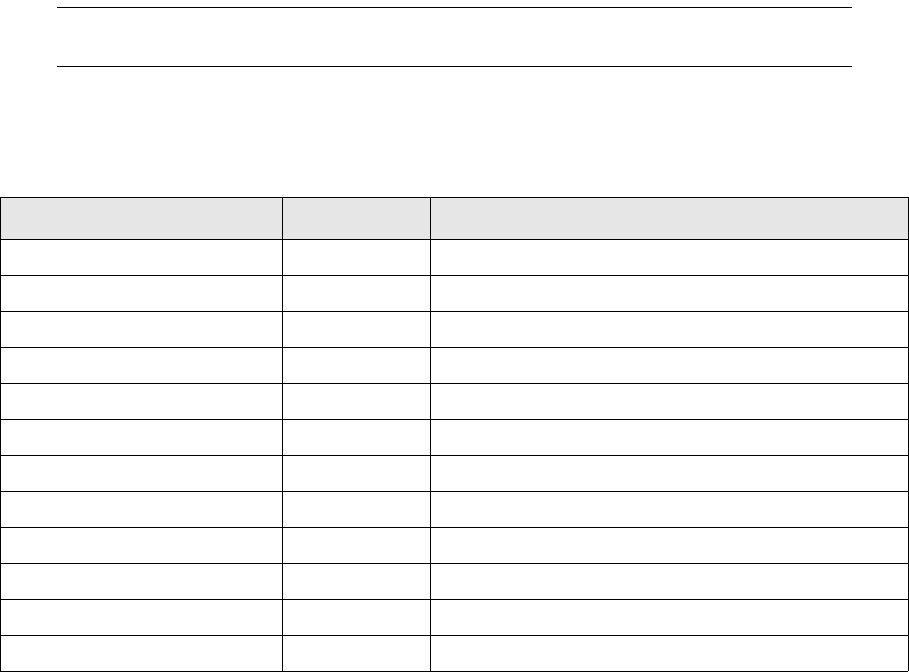
4 First time installation: installing the database
4.4 Sybase database installation
Installation and Upgrade Guide 49
where trm* is the name of the TRM database, for example trm71.
4.4.14 Database options
You can control the following aspects of database behavior by using the database options available
with the stored procedure sp_dboption:
•Behavior of transactions
•Defaults for table columns
•User access restrictions
•Performance of recovery and bcp (Sybase bulk copy) operations
•Log behavior.
System administrators and database owners can use these database options to configure the
settings for an entire database. In comparison, note that sp_configure parameters affect the
entire server and set options affect only the current session or stored procedure.
Set the following options for the TRM database:
1> use master
2> go
1> exec sp_dboption trm*, "select into", "true"
2> exec sp_dboption trm*, "trunc", "true"
3> go
1> use trm*
2> go
1> checkpoint
2> go
where trm* is theTRM version.
Note: If possible, turn off truncate log on checkpoint and dump the transactions to a dump
device. This provides greater security.
4.4.15 Sybase ASE configuration parameters
The Sybase ASE configuration parameters are user-definable settings that control the behavior of
this server.
Configuration parameter Minimum value Comment
Recovery interval in minutes 1
Cache size 262144.0K
Number of open databases 30
Number of open objects 40000
Number of open indexes 15000
Partition groups 2048
Number of open partitions 10000 New parameter in ASE 15.0
Number of devices 20
Enable unicode conversions 1
Default network packet size 1024
Max network packet size 8192
Number of remote connections 100
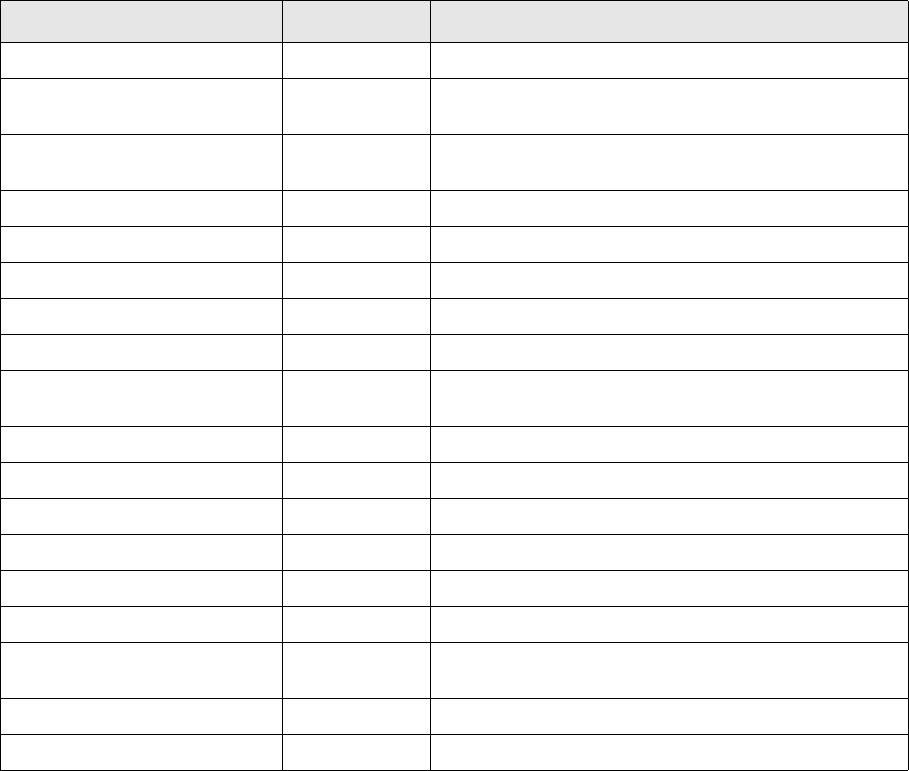
4 First time installation: installing the database
4.4 Sybase database installation
50 © Wall Street Systems IPH AB - Confidential
The ASE supplies default values for the configuration parameters are based on the following
assumptions:
•At least 15 MB of RAM is dedicated to the ASE
•The ASE is subject to a large volume of update activity
•A small number of stored procedures are used frequently.
Because these assumptions do not apply to TRM, you must reset some configuration parameters to
optimize server performance. Parameters for memory allocation, user connections, and the number
of locks must be reset.
The size of the procedure cache, the number of user connections, and the amount of memory of the
dataserver (Sybase ASE process) must be increased.
For Sybase version 15 only, there is a new configuration parameter:
1> use master
2> go
1> exec sp_configure " number of open partitions ", 100000
3> go
4.4.15.1 Memory use
The memory value is in 2 KB blocks and cannot exceed the value specified for shared memory in the
system specification file /etc/system. The procedure cache value is given in 2KB blocks. For
example, if you have 960 MB total memory and want a 32 MB procedure cache, execute the
following commands:
Number of remote logins 100
Number of worker processes 20 Sybase recommends not using parallel processing iwhen
upgrading to ASE 15, so set this value to 0 to begin with.
Max parallel degree 12 Sybase recommends not using parallel processing iwhen
upgrading to ASE 15, so set this value to 1 to begin with.
Max memory 1024000 The memory value is in 2 KB blocks
Additional network memory 256000
Allocate max shared memory 1
Max online engines 2
Number of engines at startup 2
Procedure cache size 128000 Multiply your ASE 12.5 procedure cache size by 3 for ASE
15.
Identity burning set factor 1
CPU grace time 1500
Number of user connections 300
Number of locks 200000
Deadlock checking period 1000
Print deadlock information 1
Optimization goal 1, allrows_oltp Use Transactional dedicated mode instead of allrows_mix
which is the default setting.
Enable literal autoparam 1
Statement cache size 25600
Configuration parameter Minimum value Comment
4 First time installation: installing the database
4.4 Sybase database installation
Installation and Upgrade Guide 51
1> use master
2> go
1> exec sp_configure "max memory", 491520
2> exec sp_configure "procedure cache", 16000
3> exec sp_configure "number of open objects", 40000
4> exec sp_configure "number of open indexes", 40000
5> go
4.4.15.2 Lock Manager
1> exec sp_configure " number of locks ", 200000
2> go
4.4.15.3 Buffer data cache
Extend the cache size that can be used by your ASE:
1> exec sp_cacheconfig ’default data cache’, ’256M’, mixed
2> go
4.4.15.4 User connections
The number of user connections usually needs to be increased. To increase the number to more
than 60, ensure that the Sybase dataserver has been started after the command ulimit -Sn
'ulimit -Hn' has been executed.
For 50 user connections:
1> exec sp_configure "user connections", 50
2> go
4.4.15.5 Sybase server packet size
The Sybase server should be configured to accept a bigger packet size. This is because the TRM
client normally has a large packet size pre-configured.
1> sp_configure "max network packet size", 8192
2> go
Configuring the packet size to be 8192 improves response time according to standard Trema
benchmarking. For example, client reporting can be significantly faster with a packet size of 8192
compared to the default packet size of 512.
Set the environment variable SYBASE_PACKET_SIZE to 8192 on the client side. This needs to be
done in conjunction with the server-side configuration described above. If this is not done, the
packet size will be set to 512 and is independent of the value set for the "max network packet size"
parameter on the server.
The client database connection will fail if the value set for the client-side variable
SYBASE_PACKET_SIZE is greater than the server-side "max network packet size" variable.
4.4.15.6 Sybase ASE memory
To use this bigger packet size, the Sybase ASE has to be configured to have more network memory.
Follow these steps to calculate the extra memory required:
1. Estimate the number of simultaneous users who will request large packet sizes, and multiply this
number by the sizes their applications will request.
2. Multiply this by 3, since each connection needs three buffers.
3. Add 2 percent for overhead.
4. Round the value to the next highest multiple of 2048.
Then use the following command to set up the extra memory (the example below is for 50 users):
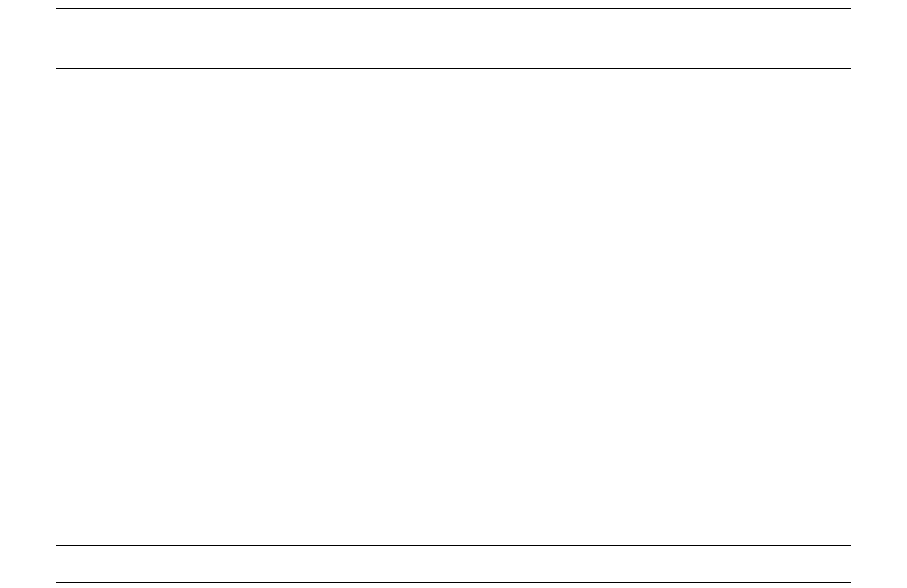
4 First time installation: installing the database
4.4 Sybase database installation
52 © Wall Street Systems IPH AB - Confidential
1> sp_configure "additional network memory", 1251328
2> go
Memory allocated with the “additional network memory” parameter in sp_configure is added
to the memory already allocated to total memory. It does not affect other Sybase server memory
uses.
Note: The amount of memory allocated using additional network memory plus the memory
already allocated to total memory must always be less than the shared memory.
4.4.15.7 Using Sybase parallel functionality
If your server has several processors, refer to the Sybase documentation to make sure you are
using them as effectively as possible.
4.4.15.8 Identity burning set factor
The identity burning set factor can cause problems with table columns which have automatic
numbering when the Sybase server shuts down unexpectedly. Such table columns are defined as
type AutomaticID. This factor sets the number of IDs stored in memory. You need to set the number
kept in memory as low as possible:
1> sp_configure "identity burning set factor", 1
2> go
You can also use the system procedure sp_chgattribute that comes with Sybase to limit the gap
value that may occur on tables that have an identity field following an abrupt stop of the server.
Syntax = sp_chgattribute 'table_name', 'identity_gap', gap_value desired
For more information see http://www.sybase.com/detail?id=20113.
Note: This problem does not occur when the Sybase server is shut down and rebooted correctly.
4.4.15.9 "cpu grace time"
"cpu grace time" specifies the maximum amount of time in milliseconds that a user process can run
without yielding the CPU before ASE releases it. The default value is 500, but the TRM Client
applications require a higher value: 1500 is recommended.
1> sp_configure "cpu grace time", 1500
2> go
4.4.15.10 "optimization goal"
Sybase ASE default value for parameter optimization goal is mixed_mode, which is supposed to
work with a transaction processing application or decision support system.
TRM will offer better performance with the optimization goal parameter to allrows_oltp
(Transactional dedicated mode instead of allrows_mix which is the default settings)
1> sp_configure 'optimization goal', 1, allrows_oltp
2> go
4.4.15.11 Character sets and sort order
If you have an existing Sybase ASE installation, you may need to install Unicode support, and make
it the default character set. See 9.3.1.1 Converting charset to UTF8 on page 105.
4.4.16 Traceflags
Turn on traceflag 15353 which disables "intelligent scan adjustment".

4 First time installation: installing the database
4.4 Sybase database installation
Installation and Upgrade Guide 53
For this add -T 15353 to the start file.
This traceflag can solve potential problems with optimizer choosing P* index on Transactions when
running Average Balance.
4.4.17 Setting up the automatic start of the Sybase ASE
Note: You must first install TRM before you can do this.
To make sure that the Sybase ASE is automatically restarted after the system has been rebooted,
the startup script should be installed by running setup.sybase:
cd $FK_HOME/etc
./setup.sybase
4.4.18 Installing Sybase 15 on Linux RHEL 5 64-bit
There are several known issues with ASE on RHEL 5. This is the configuration you should use:
1. Install libstc compatibility
Sybase requires libstdc++.5 but RHEL 5 has libstdc++.6 only, so install this rpm to fix
compat-libstdc++-33-3.2.3-61.
2. Take care of the installer issue where keyboard input is not taken into account in the installer’s
GUI:
a. cd to the /usr/X11R6/lib/X11 directory (create it if necessary)
b. Create a symbolic link:
$ ln -s /usr/share/X11/XKeysymDB XKeysymDB
c. cd to the /usr/X11R6/lib/X11/locale directory (create it if necessary)
d. Make the following symbolic links:
$ ln -s /usr/share/X11/locale/en_US.UTF-8 en_US.UTF-8
$ ln -s /usr/share/X11/locale/locale.alias locale.alias
$ ln -s /usr/share/X11/locale/locale.dir locale.dir
3. Edit the /etc/sysctl.conf file and add two parameters:
kernel.exec-shield = 0
kernel.randomize_va_space = 0
4. Avoid a potential crash during the startup of the backup server by setting this variable in the
Sybase environment (in .bash_profile):
export LD_POINTER_GUARD=0
4.4.19 Building a new database
1. TRM is configured through the use of environment variables defined in configuration files stored
in the $FK_HOME/share/environments directory. Run the eval command for your system to set
the environment variables in one go:
eval `/usr/wss/fk/bin/environ -e fkprod_syb -h /usr/wss/fk -f`
2. Check the connection to the Sybase database (replace <password> with the dbo user’s
password):
isql -U fk -P fkfkfk -S $FK_DB_SERVER -D $FK_DATABASE
3. Check the TRM database version (if one was loaded)
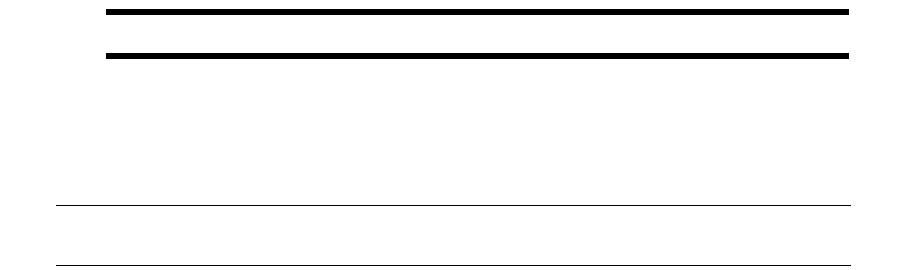
4 First time installation: installing the database
4.4 Sybase database installation
54 © Wall Street Systems IPH AB - Confidential
select value from Configuration where id = 10
go
4. Grant sso_role to the database owner login. This role is required to create other logins.
isql -U sa -P <sa password> -S $FK_DB_SERVER
1>grant role sso_role to fk
2>go
5. Give some specific system permissions. This is required by the Security Center module.
isql -U sa -P <sa password> -S $FK_DB_SERVER
1>use master
2>go
1>grant select on sysloginroles to public
2>go
1>grant select on syssrvroles to public
2>go
1>grant select on syslogins to public
2>go
6. Build a new database, using the perl script build.pl provided (replace <password> with the
password of the user dbo):
Read the warning below before executing the build statement that follows. Replace <password>
with the password of the user dbo):
cd $FK_HOME/share/sybase
./build -S $FK_DB_SERVER -D $FK_DATABASE -U fk -P <password> -a -v -k -w
For more information about the build.pl script and its options, see Appendix D The build script
on page 139.
Static data management: If you want to use static data management (SDM), then you must use
the -w option of the build script.
Warning: You should include the -w option only if you are going to use SDM.
4.4.20 Rebuilding stored procedures, views, and permissions
This operation can be performed as part of a database upgrade or as a maintenance operation. See
9.3 Sybase upgrade on page 105.
Note: If you have already used the -w option of the build script, you must add it to the
statement below.
cd $FK_HOME/share/sybase
./build -S $FK_DB_SERVER -D $FK_DATABASE -U fk -P <password> -v -g all -p all -V
all
4.4.21 Housekeeping and maintenance
4.4.21.1 Backups
The first thing to decide when creating a backup strategy is how to handle Transaction Logs. It is
strongly recommended that you dump the transaction log, so you need to create a schedule for
doing this. There is nothing special about backing up TRM databases, and normally the organization
should already have good backup strategies; so it is a matter of adding TRM databases to the
existing backup/recovery plan.

4 First time installation: installing the database
4.4 Sybase database installation
Installation and Upgrade Guide 55
4.4.21.2 DBCC
The TRM databases should be checked using DBCC on a daily basis, usually before the backup is
run. The output file from DBCC should also be checked and verified so that any inconsistencies are
found as soon as possible.
4.4.21.3 Database objects maintenance
Warning: If you do not have SDM installed, do NOT include the -w option in any of the
following build statements.
TRM comes with a "nightly" script that can be used to rebuild DB objects regularly, typically Stored
Procedures and Indexes. This can be done using crontab in UNIX, together with a bat file that sets
the environment variables and then executes:
cd $FK_HOME/share/sybase
./build -U <login> -P <password> -S <db server> -D <database> -i all -p all -v >
c:\tmp\buildlog.txt -w
You should check the log after this rebuild so that you do not have objects that have been dropped
but not built for some reason. This could cause a disastrous situation, for example a unique index on
a table.
Update Statistics on all the tables should be done on a daily basis.
Recreating indexes should be done regularly. The frequency depends on how big the daily changes
to the database are: a new system that goes from 100 transactions to 200 transactions probably
needs to be rebuilt every day, whereas a system that goes from 20 000 transactions to 20 100
transactions does not.
4.4.21.3.1 Examples
Set the environment variables for the system:
eval `/usr/wss/fk/bin/environ -e fkprod_syb -h -f`
Updating statistics
isql -U fk -P fkfkfk -S $FK_DB_SERVER -D $FK_DATABASE
exec UpdateStatistics
go
Re-creating all indexes
cd $FK_HOME/share/sybase
./build -v -i all -U fk -S $FK_DB_SERVER -D $FK_DATABASE -w
Rebuilding all stored procedures
cd $FK_HOME/share/sybase
./build -v -p all -U fk -S $FK_DB_SERVER -D $FK_DATABASE -w
Running the build script to re-create one procedure
cd $FK_HOME/share/sybase
./build -S $FK_DB_SERVER -D $FK_DATABASE -U fk -P fkfkfk -v -p ReadPortfolioCashflows
-w
Running the build script to create a table:
cd $FK_HOME/share/sybase
./build -S $FK_DB_SERVER -D $FK_DATABASE -U fk -P fkfkfk -v -t SetupMapData -o
~/cr_SetupMapData.sql -w
4 First time installation: installing the database
4.4 Sybase database installation
56 © Wall Street Systems IPH AB - Confidential
./build -S $FK_DB_SERVER -D $FK_DATABASE -U fk -P fkfkfk -v -t SetupMapData -w

Installation and Upgrade Guide 57
Chapter 5 First time installation: installing
Wallstreet Suite
5.1 Introduction
The Wallstreet Suite Installer enables you to install, configure, reconfigure, and upgrade the
following:
•A server running all or selected parts of Wallstreet Suite (the WSS Application Server).
This is the server that runs the real-time processes.
•The Wallstreet Suite database, normally running on a separate server.
•Clients.
These are Windows machines that have all rich client GUIs installed (Windows and Java). This
can be on the main server, or several other PCs.
•Client shortcuts
Creates batch files on the target PC to run the rich client GUIs, and optionally creates Windows
shortcuts.
5.2 Prerequisites
Linux/Unix
On a Unix/Linux machine, the Wallstreet Suite Installer requires X Server. If this is not available,
you can edit configuration files instead.
Windows
To install on a Windows machine requires "administrator" permissions.
Java Development Kit
Java Development Kit (JDK) must be installed on the server.
Important: We recommend JDK 1.6.0.14 (this is the Wall Street Systems officially certified
version). A newer update of JDK 1.6 might cause errors.
If the Wallstreet Suite package is a 64bit package, then the JDK must also be 64bit.
RDBMS client
An Oracle, Sybase, or SQL Server RDBMS client must be installed on the server.
If the Wallstreet Suite package is a 64bit package, then the RDBMS client must also be 64bit.
Windows clients
The rich client GUIs are available only on 32bit versions of Windows.
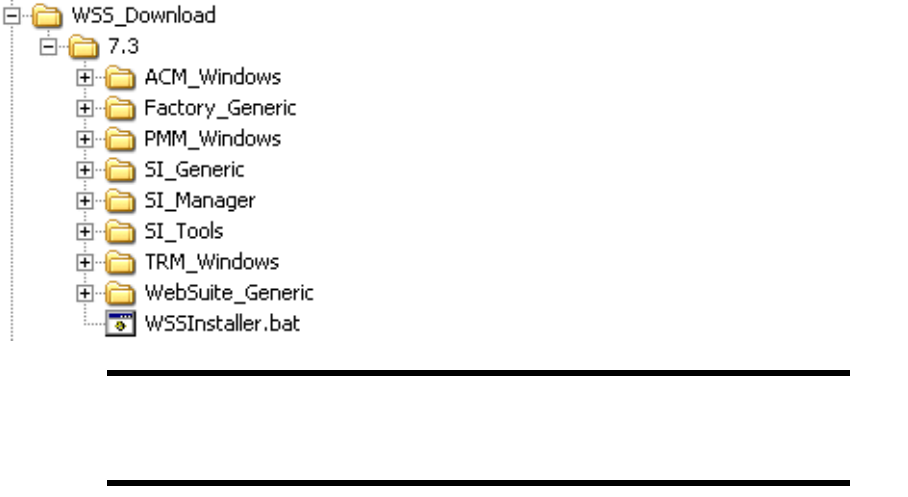
5 First time installation: installing Wallstreet Suite
5.3 Expand the Wallstreet Suite package
58 © Wall Street Systems IPH AB - Confidential
5.3 Expand the Wallstreet Suite package
Expand the Linux/Unix or Windows version of the Wallstreet Suite package on the WSS Application
Server and on any machines that will run Wallstreet Suite (for example clients). This creates a
top-level directory whose name is the version number of the software. This contains the Wallstreet
Suite software and the Suite Installer software that configures the Wallstreet Suite system.
The package expands into the directory hierarchy shown in the example below. The Windows
version is shown here, expanded inside a user-created directory called WSS_download:
Important: On Unix, the Wallstreet Suite package must be extracted using GNU tar, as the
system tar command fails on Solaris or HP-UX. As a prerequisite GNU tar must be
installed on the server. The extract command must then be run as follows:
/usr/local/bin/tar xf ws-suite-installer_<version>-r<number>_<platform>.tar
5.4 Inside the Suite Installer
5.4.1 Basics and changes from previous versions
The Suite Installer is a wrapper around the existing python command used in previous versions, and
enables part of the installation to be automated.
The existing commands python installpackages/reconfigure still exist, and can be launched
from the Suite Installer.
The most important change is the removal of the ts-create-db.bat and ts-upgrade-db.bat
scripts which have been replaced by generated scripts.
5.4.2 WSSInstaller options
For help on WSSInstaller, enter:
WSSInstaller.bat -help
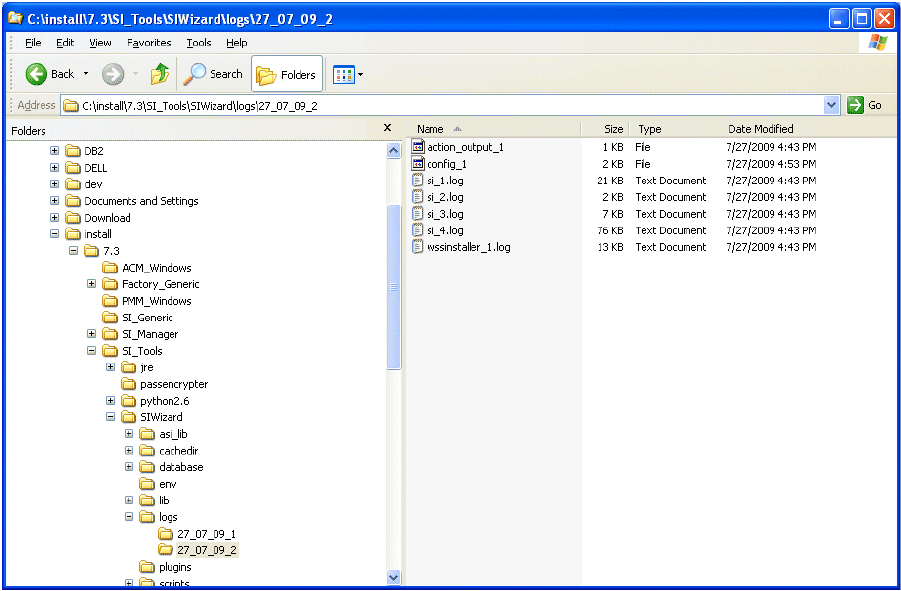
5 First time installation: installing Wallstreet Suite
5.4 Inside the Suite Installer
Installation and Upgrade Guide 59
This displays a list of options that you can use when launching WSSInstaller. The only options that
are recommended for users are:
5.4.3 Suite Installer logs
You can find the logs in the following location:
SIWizard\logs\<date>\
This logs directory contains all scripts and logs generated during one installation. Each launch of
WSSInstaller.sh/.bat generates a new logs directory.
--loglevel <1-4> Specifies the level of logging that occurs:
1 Error information only
2 Error and warning information
3 Info information
4 All information
--package-file <path/package_filename> Enables the user to use a specified package file, for
example
--package-file /<path>/suite-install-full.txt
--silent Launches the Suite Installer without the GUI. See
Automated installation on page 61.
--config-file Uses a file generated during a prevous installation to use
the same parameters. See Repeated installation on page
61.
Other options Other options that can be used for specific tasks are
described in 5.4.9 Other options on page 62.
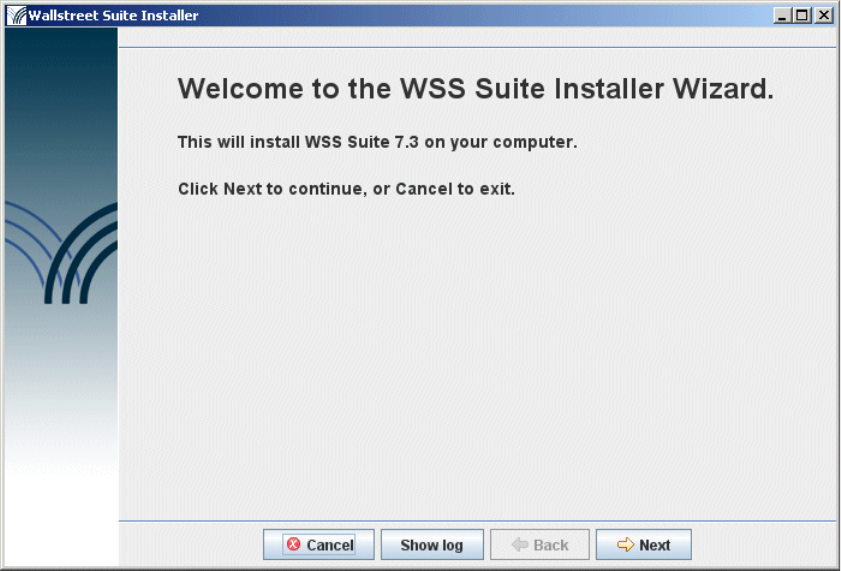
5 First time installation: installing Wallstreet Suite
5.4 Inside the Suite Installer
60 © Wall Street Systems IPH AB - Confidential
5.4.4 Launching Suite Installer
For a first-time installation, you should start by installing the WSS Application Server, then the
clients.
Launch the file WSSInstaller.bat, or WSSInstaller.sh.
After a few seconds you see this:
Placing the cursor over most fields, buttons, and other controls causes popup help to appear.
If you have problems starting Wallstreet Suite Installer, see Minimum configuration for starting
Wallstreet Suite Installer on page 19.
5.4.5 Installing the application server
1. On the Type of Installation page, select Server Installation.
2. Follow the steps on each page, supplying all required information.
5.4.6 Installing clients
Once the server installation has been done, you can install clients. (No need to do this on the server
itself, the client is already installed.)
5.4.6.1 Installing a client
1. On the Type of Installation screen, select Client Installation, and click Next.
2. On the next screen select Perform a client installation, click Next.
3. Continue the installation to the end, entering all information required. Note that much of this
information was also required when installing the WSS application server.
5 First time installation: installing Wallstreet Suite
5.4 Inside the Suite Installer
Installation and Upgrade Guide 61
5.4.7 Installing shortcuts
Once the clients are installed, you need to access them using batch files to pass the correct
arguments to each client. Suite Installer can create these for you, and if you wish, create Windows
shortcuts, accessible from your Windows Start menu.
1. On the Type of Installation screen, select Client Installation, and click Next.
2. On the next screen select Add new client shortcut, and click Next, check the information on the next
screen and click Next.
3. On the Configuration Server screen, enter the machine name of the computer where the
Configuration Server is located, and the environment name and number that you are installing
clients for.
4. Continue the installation to the end, entering all information required.
Your list of shortcuts will look something like this, depending on what options you installed:
Of course you can edit these names as you wish.
5.4.8 Suite Installer tips
Repeated installation
When you perform an installation, the Suite Installer saves all the parameters that your entered
during the process in a file called config_X (where X is a number).
This file can be re-used to perform or redo an installation with the following parameter --config
WSSInstaller.bat --config C:\install\7.n\SI_Tools\SIWizard\logs\27_07_09_2\config_1
Automated installation
If you add the option --silent, the installation is performed without the Suite Installer GUI. This
can be very useful when the server does not have access to X Server.
WSSInstaller.bat --config C:\install\7.n\SI_Tools\SIWizard\logs\27_07_09_2\config_1
--silent
Environment color schemes
You can select one of four color schemes. You choose the initial color scheme and change it later
using the Suite Installer. For full details, search for Environment color schemes in the WSS
System Admin Guide.
acm
PMM.bat
securitycenter
TRM.bat
TRM_env.bat
TRM_shell.bat
TRM_trusted.bat
websuite
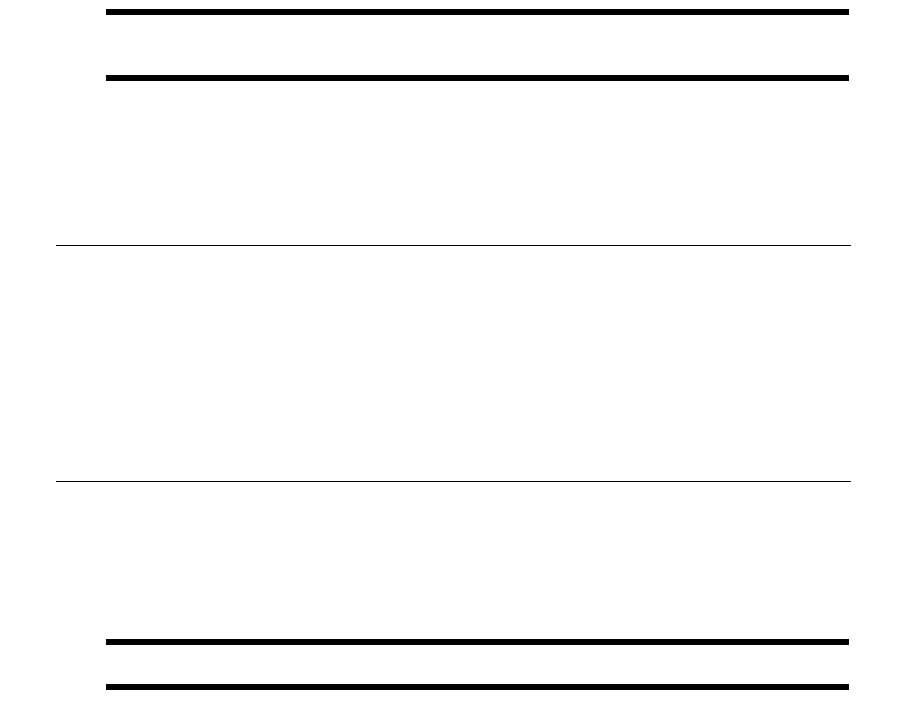
5 First time installation: installing Wallstreet Suite
5.5 Creating and populating the database
62 © Wall Street Systems IPH AB - Confidential
5.4.9 Other options
Generating a config file when you cannot launch the Suite Installer
If you do not have access to X Server, you cannot launch the Suite Installer GUI. So on a client, you
can launch it with the following option:
WSSInstaller.bat --debug-simulation --no-verification
This generates a config_X file from the parameters that you entered. Note that these parameters
will not be verified by the Suite Installer.
Now, on the server which has no X Server, launch the command:
WSSInstaller.bat --config <the_config_file_generated_on_client> --silent
Creating and upgrading a database without SDM
If you launch the Suite Installer with the --no-sdm option, the Suite Installer and the database
scripts assume that you do not want your database to be SDM-enabled.
Warning: This option is not recommended, as all the Wallstreet Suite database must normally
be configured with SDM enabled.
5.4.10 Starting the TRM Client (Application Manager)
To start the TRM client, run the command:
envs\<env>\bin\trm-<environment>.bat
Note: When Application Manager is run for the first time on a client machine, TRM installs some
software (Microsoft Visual C++ 2008 Redistributable components: vcredist_x86.exe and
vcredist_x64.exe). This installation requires that the user has administrator privileges,
which may be removed after this one-time installation.
Another operation is performed automatically when starting Application Manager: the
registration of OLE Control extensions vcfi32.ocx, TeeChart8.ocx, and Calendar.ocx.
This is done with regsvr32 commands in silent mode. If the user does not have
administrator privileges, this command does nothing. For details related to this operation
see Can I remove administrator permissions on Windows machines? on page 176.
5.5 Creating and populating the database
Important: If you asked the Suite Installer to create a database for you, ignore this section.
5.5.1 Introduction
This chapter describes how to create a database (see below), and how to load static data into the
database (see 5.7 Loading static data manually on page 65).
The Suite Installer uses the database properties that are read from your environment to generate
script files that it calls to process the database build. These scripts files are generated in the
SIWizard/logs structure and can be modified or manually launched.
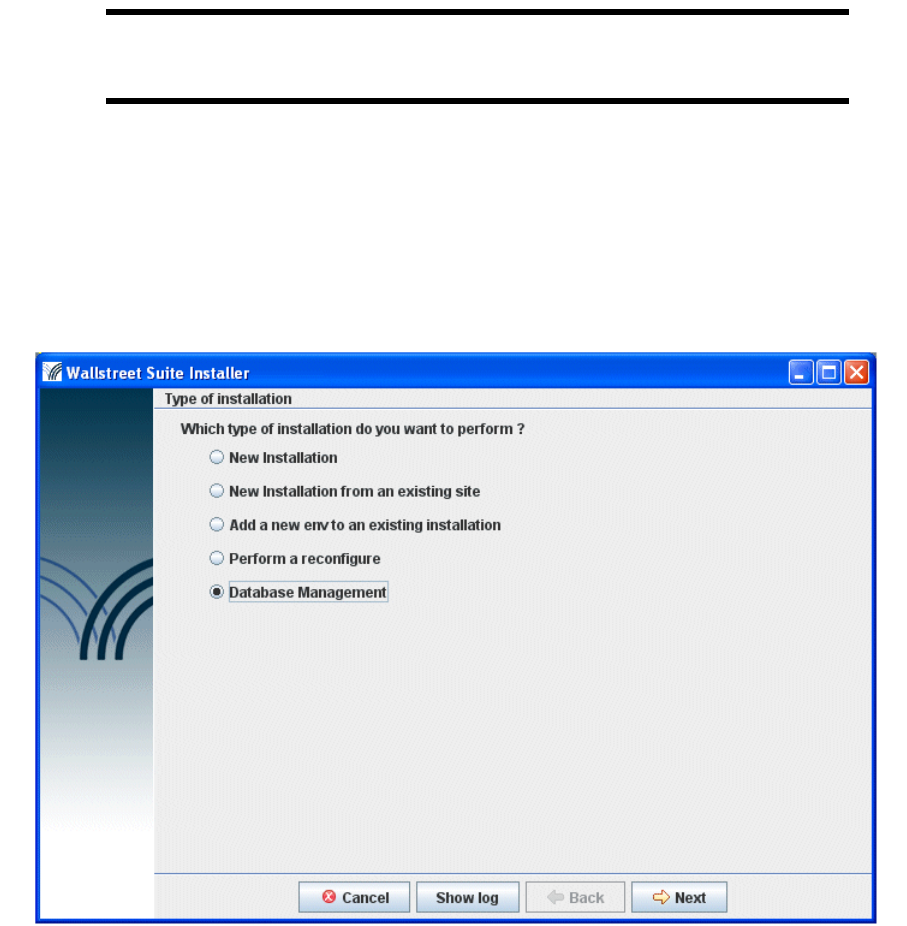
5 First time installation: installing Wallstreet Suite
5.5 Creating and populating the database
Installation and Upgrade Guide 63
Important: If you want to create and manage an environment without SDM (not recommended
with versions higher than Wallstreet Suite 7.3), launch the Suite Installer with
the option --no-sdm.
5.5.2 Performing a build
The Suite Installer uses the database properties that are read from your environment to generate
script files that it calls to process the database build. These scripts files are generated in the
SIWizard/logs structure and can be modified or manually launched.
1. Start the Suite Installer, see 5.3 Expand the Wallstreet Suite package on page 58, select the
Database Management option, and click Next.
2. On the next screen, select Database Build, and click Next.
3. Choose and existing environment and click Next.
4. Follow the popup help to guide you through the remaining screens.
5.5.3 DBCA
On Oracle, you may need to use DBCA to create and manipulate the database.
You can either:
•Access this with the Suite Installer: Server installation - Database Management - Expert Mode - Oracle
DBCA Build
Or
•Use the DBCA tool provided with the Oracle installation. The template files to use for database
creation are in
SI_Generic\db-build-framework_*.zip\oracle\dbca
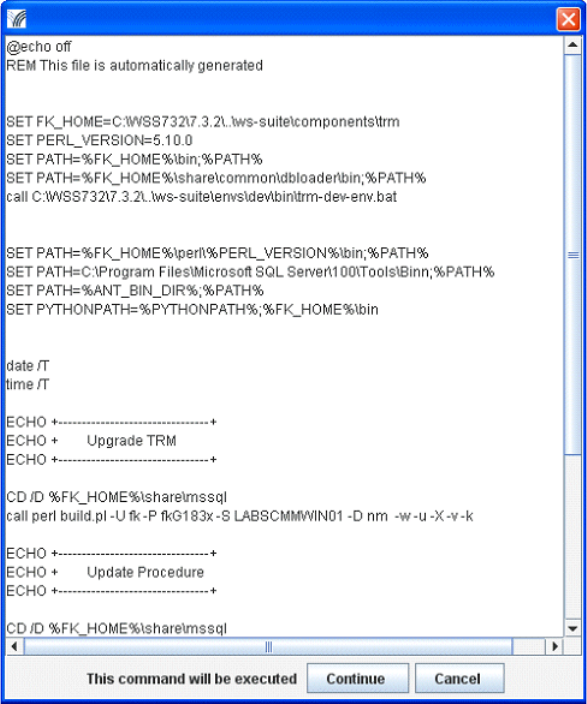
5 First time installation: installing Wallstreet Suite
5.6 Database upgrade using Suite Installer
64 © Wall Street Systems IPH AB - Confidential
5.6 Database upgrade using Suite Installer
Database upgrade can also be done using the Suite Installer:
1. Start the Installation wizard, see 5.3 Expand the Wallstreet Suite package on page 58, and
select the Database Management option, and click Next.
2. On the next screen, select Database Upgrade, and click Next.
For each module, the Suite Installer generates an upgrade script and displays it before
execution.
Scripts are generated in SI_Tools/SIWizard/logs/DD_MM_YY_N.
For example, on Windows:
upgradeACM_1.bat
upgradeTRM_1.bat
upgradeTRM_2.bat
5.6.1 Upgrade Setup script
After a database upgrade, you should perform a setup upgrade using the Suite Installer.
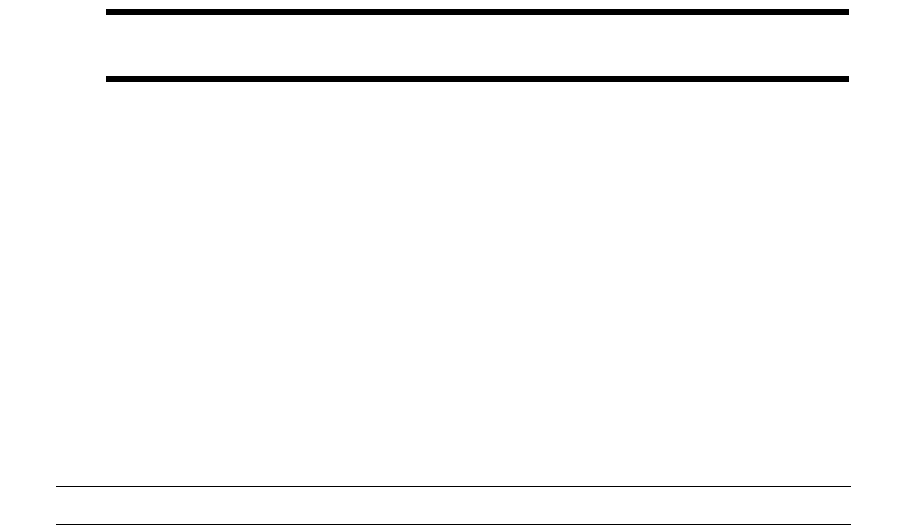
5 First time installation: installing Wallstreet Suite
5.7 Loading static data manually
Installation and Upgrade Guide 65
Important: Before doing such task, you should merge your current setup CSD with the upgrade
scripts.
To perform the upgrade, select Server Installation - Database Management - Setup Upgrade
(This is the equivalent to build -U -P -D -v -k -w -E setup/*.sql)
After running this, a dialog appears where you can verify the script and edit it against the CSD
setup.
5.7 Loading static data manually
Static data is loaded automatically by SIWizard. This section describes the manual process for
specific needs, and is not part of a normal installation.
5.7.1 Loading default static data
Note: This should be done in a Windows environment.
You will:
1. Unzip the file containing the default static data (in XML format), provided in the Wallstreet Suite
distribution.
2. Use the DBLoader tool, also provided in the Wallstreet Suite distribution, to load the XML data
into the Wallstreet Suite database.
5.7.1.1 Unzipping the static data file
Navigate to the ..\Factory_Generic\static-data folder where you downloaded the Wallstreet
Suite packages.
Unzip the <factory>.zip file to a suitable temporary location.
5.7.1.2 Using DBLoader
1. Start the shell that corresponds to your environment. For example, if your environment is called
dev, then start:
Windows:
C:\WSS\ws-suite\envs\dev\bin\trm-dev-shell.ba
Unix:
/wss/ws-suite/envs/dev/bin/trm-dev-shell.sh
This evaluates the environment required to run the DBloader tool.
2. In the same Command Prompt widow, change to the directory where DBLoader is:
Windows:
cd %FK_HOME%\share\common\dbloader\bin
Unix:
cd $FK_HOME/share/common/dbloader/bin
3. Run this script:
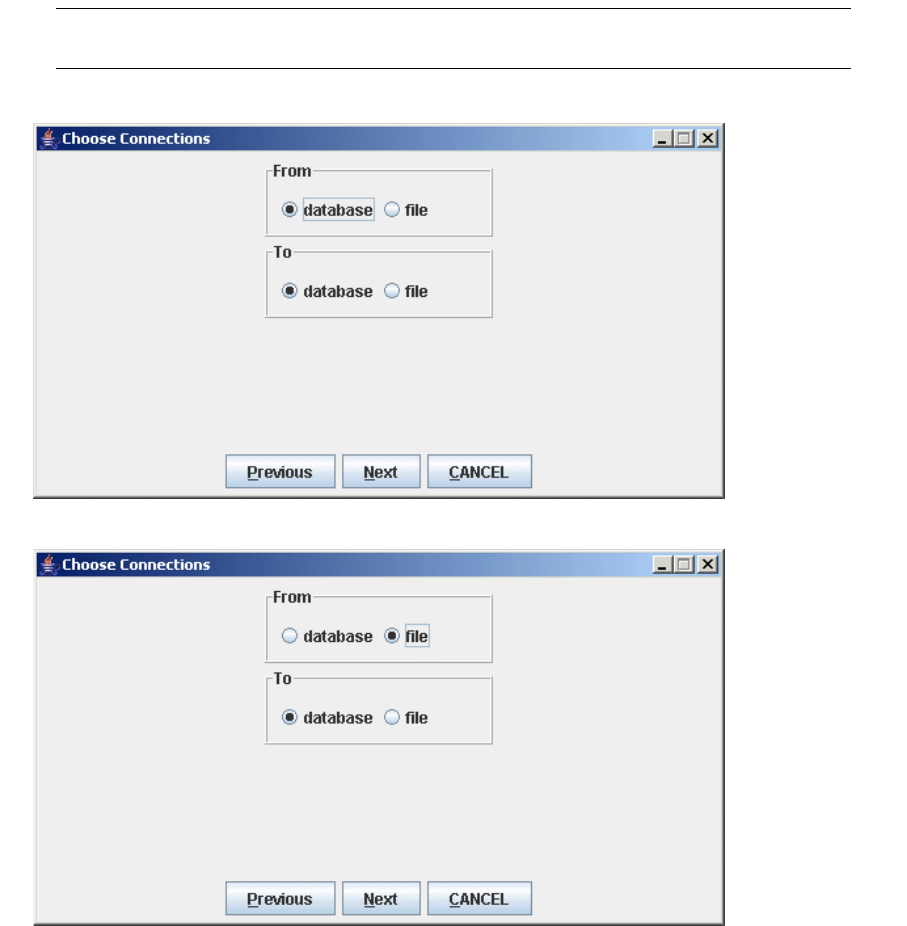
5 First time installation: installing Wallstreet Suite
5.7 Loading static data manually
66 © Wall Street Systems IPH AB - Confidential
Python generic.py
Note: To display the following graphical client in a non-Windows environment, you must have a
graphical component ( X11 on Unix or Linux).
After a few seconds you see this:
4. Select the From file option:
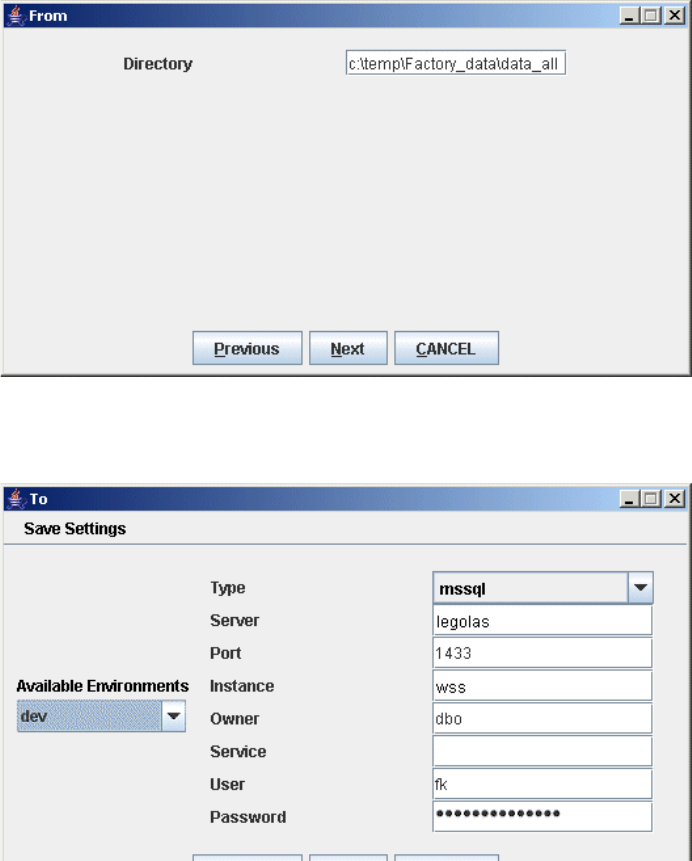
5 First time installation: installing Wallstreet Suite
5.7 Loading static data manually
Installation and Upgrade Guide 67
5. Click the Next button:d
In the Directory field, enter the path to the XML files you unzipped in 5.7.1.1 Unzipping the static
data file on page 65.
6. Click the Next button:
Enter information about the target database as follows:
Type Database type: Oracle (Oracle), sqlserver (MSSQL), jtds-sybase (Sybase)
Server Database server machine name
Port Database port number
Instance Oracle: the Oracle System ID (SID)
MSSQL and Sybase: the name of the database
Owner Database owner, usually DBO for Oracle, and dbo for MSSQL and Sybase
Service MSSQL only: the MSSQL instance name if more than one database instance exists.
User User login
Password User password
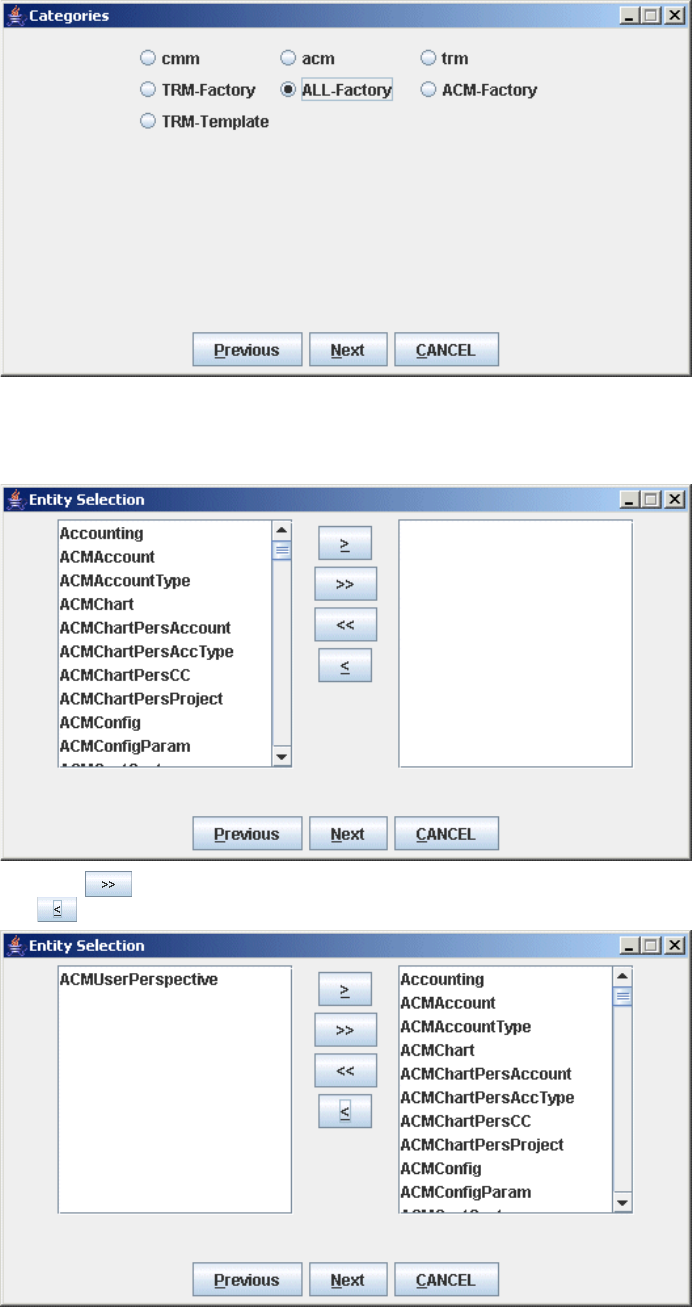
5 First time installation: installing Wallstreet Suite
5.7 Loading static data manually
68 © Wall Street Systems IPH AB - Confidential
7. Click the Next button:
Select the category: for a full set of static data, select ALL-Factory. This category contains all
objects needed for TRM, ACM, and CMM that have had the data set up by the Factory team.
8. Click the Next button:
Click the button to select all static data entities, then select ACMUSer Perspective and click
the button, see 5.7.1.2.1 Perspective checking on page 69 before continuing:
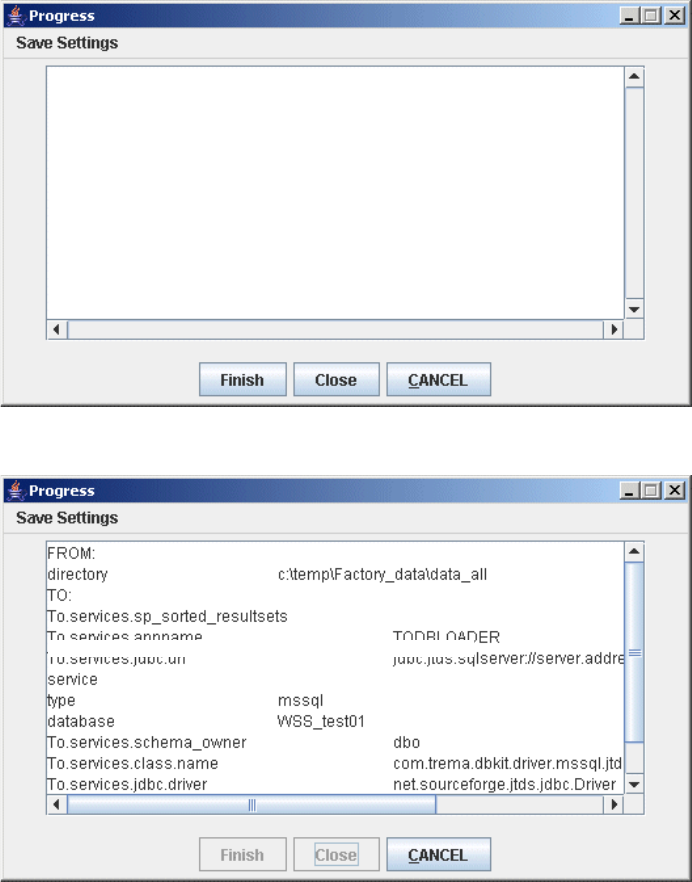
5 First time installation: installing Wallstreet Suite
5.7 Loading static data manually
Installation and Upgrade Guide 69
9. Click the Next button:
10. Click the Finish button to start the conversion and transfer of XML file data into the Wallstreet
Suite database:
Click Close to close the DBLoader application.
5.7.1.2.1 Perspective checking
When loading ACM data (see step 8. on page 68), you must turn off perspective checking. It is a
Configuration setup and can be achieved with the following sql:
Update Configuration set value='true' where id=10000
Alternatively, use the Configuration Table Editor application.
5.7.1.3 The log file
The log file is kept in:
components\trm\share\common\dbloader\bin\var\log\dbloader.log
5 First time installation: installing Wallstreet Suite
5.8 Importing existing static data
70 © Wall Street Systems IPH AB - Confidential
5.8 Importing existing static data
This section describes a method that uses Excel workbooks and WSS tools to import existing
customer static data into the Wallstreet Suite database.
The file data-gathering.zip contains sample Excel worksheets that can currently manage the
following static data entities:
•Client
•Client Group
•Domain
•ChartOfAccount and Accounts
•Accounting Period
•Accounting Mapping Rule Info
5.8.1 The process
The process is as follows:
Open the relevant workbook within data-gathering.zip, for example client.xls for clients, then
1. Verify input data.
2. Verify output data.
3. Save data as CSV files.
4. Convert the CSV files to XML format.
5. Upload the content of the XML files to the database with the DBLoader tool.
5.8.2 Documentation
Each workbook contains an Instructions worksheet that describes in detail how use the workbook.
5.8.3 Verifying input data
First verify that all data in the Input- worksheets is properly entered, including the following:
•No empty rows in the middle of the input data
•All mandatory fields (column headings in red) have been filled in.
5.8.4 Verifying output data
All workbooks are structured so that Input- worksheets are followed by:
•A sheet called Maps - Lists
•One or more output sheets.
The worksheet Maps - Lists is used to store selection lists used in Input- sheets and in some cases to
convert user friendly names used in input sheets to database ids (e.g. in Country, to convert
"Germany" to "DE"). At the time of data upload nothing needs to be done in this sheet.
All the worksheets following Maps - Lists store output data from the workbook. The reason for having
separate output sheets is to be able to do some of the conversions discussed above, and to be able
to map input data to the corresponding database field thus facilitating an automatic upload.
All output sheets contain formulas that work on Input- sheets, and it is very important that these
work properly. Make sure never to make any changes in these worksheets (except the ones
described below).
If no changes have been made to any of the Input- sheets while entering the data, nothing needs to
be done in output sheets either. However, if new rows have been added to Input- sheets, this may
5 First time installation: installing Wallstreet Suite
5.8 Importing existing static data
Installation and Upgrade Guide 71
mean that not all input data is included in the output sheets. In order to make sure all data is
included, take the following steps:
1. Check if the number of rows in current output range (gray background) is enough to capture all
data from corresponding Input- sheet. If this is not the case (if you see that the gray area is full)
take the following steps:
a. Go to the bottom of the gray area and add the necessary number of new rows into the gray
area (above the current last row)
b. Go back to the one of the old rows containing the formulas, select that row by clicking the
row heading, and copy that row to all rows below it including the last row of the now
extended gray area by using the Paste Special - Formulas option (this preserves all formatting).
c. Make sure that you now have all data included in the gray area.
2. Move to next output worksheet and repeat step 1.
3. Repeat the above step for all output worksheets.
5.8.4.1 Saving worksheet data as CSV files
The automatic data upload is based on CSV files saved from the workbook output sheets. For a
successful upload, check the following:
•Every output worksheet must be saved as a CSV file. For technical reasons, output worksheets
with no data in them must be saved, or the upload will fail.
•The name of the CSV file must be exactly the same as the name of the worksheet as it appears
on the tab (e.g. ClientAccount.csv from worksheet ClientAccount in the Client data workbook).
•The CSV files must be accessible to the scripts used to convert them to XML files.
To save worksheets as CSV files:
1. Go to the first output worksheet of the workbook. This is the first worksheet after Maps - Lists.
2. Select the File - Save As... option.
3. In the Save as type: dropdown list, select CSV (Comma delimited).
4. In the Save in: dropdown list, navigate to the folder where you keep CSV files.
5. Verify that the name.csv in the File name:" field is the name of the worksheet you are saving.
6. Click the Save button.
Excel displays a dialogue asking if you only want to save the active sheet. Click the OK button.
Excel displays another dialogue warning about features in the file not supported by the CSV
format, and asks if you want to keep the format of the workbook. Click the Yes button.
7. Move to the next output worksheet, and repeat steps 2 to 8.
8. Repeat the above steps until all output worksheets have been saved as CSV files (including ones
with no data).
5.8.4.2 Converting the CSV files to XML
To upload to the database, the CSV files must be converted to an XML format that is suitable for the
use with the DBLoader tool. The file csv-loader.zip contains the perl scripts and shell scripts to do
the conversions. You can find this file in the ..\ALL_Modules_Factory\tools folder.
This zip file should be unpacked in a suitable location where a perl language interpreter is available
(for example the machine where Wallstreet Suite is installed). Follow these steps:
1. Ensure that all CSV files are available in one directory (for example c:\tmp\csvdirectory).
2. Create a directory for storing the XML files (for example c:\tmp\xmldirectory).
3. Start a Windows Command Prompt session, or a bash shell on Unix.
4. Change directory (cd) to the bin directory.
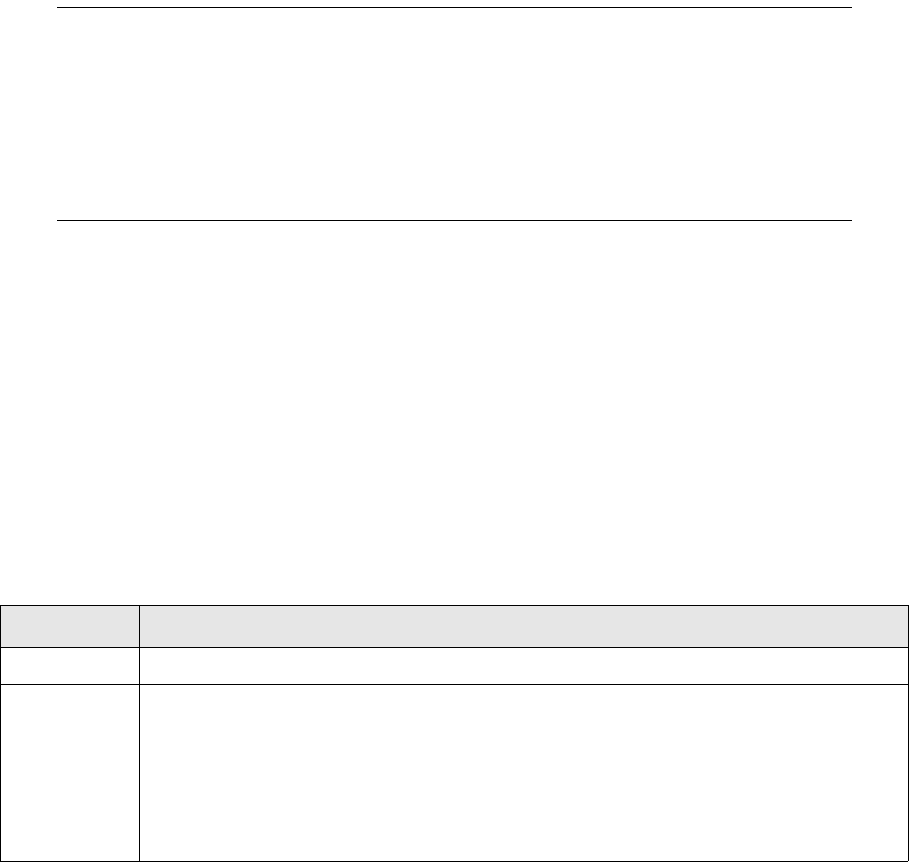
5 First time installation: installing Wallstreet Suite
5.8 Importing existing static data
72 © Wall Street Systems IPH AB - Confidential
5. Run this command:
Windows: run.bat c:\tmp\csvdirectory c:\tmp\xmldirectory
Unix: sh run.sh /tmp/csvdirectory /tmp/xmldirectory
Note: The Client Editor in TRM allows a client ID with non-alphanumeric characters, for example
"P & N". This is not acceptable to CMM.
The conversion performs checks on the client ID, and if there are any unacceptable
characters used, then a message is displayed, and the conversion process fails. If you do
not use CMM, and you wish to override this, add a third parameter - 1 - to the relevant
command above. For example:
sh run.sh /tmp/csvdirectory /tmp/xmldirectory 1
5.8.4.3 Uploading the XML files to the database using DBLoader
To upload the XML files, you use the DBLoader tool.
5.8.4.3.1 DBLoader under Windows
Follow the steps starting at 5.7.1.2 Using DBLoader on page 65, using the path where your XML files
are stored.
5.8.4.3.2 DBLoader under Unix
Set up properties files for both the database connection and the directory information and then use
the program file-to-db-nowin.sh, using the options file.properties db.properties
All-Factory.category.
Properties files: contents
File name Properties with example values
file.properties Directory=/tmp/xmldirectory
db.properties Server=LABS-PC265.corp.trema.com
Port=1433
Owner=DBO
Instance=DBName
User=fk
Password=xxxxxx
Installation and Upgrade Guide 73
Chapter 6 Managing Wallstreet Suite processes
Now that the installation is successfully completed, this chapter describes how you work with your
new installation’s real time processes.
6.1 Different methods of managing Wallstreet Suite processes
You can choose among these alternatives:
1. Use the Windows-only application pm_admin.exe ("Process Monitor") supplied in the Wallstreet
Suite package. This provides a graphical, flexible, and powerful way of monitoring and
controlling Wallstreet Suite processes, both Windows and Unix versions. This is the method
described in this chapter, and is the one recommended by Wallstreet Systems.
2. Use the Windows or Unix application pm_cmd (.exe/.sh) which provides a command line version
of Process Monitor.
3. Unix only: use the legacy rc scripts (modified to work with the environment used by Suite
Installer), which you can then incorporate into your own third-party or bespoke process
management system. These are in the directory <installation>/envs/<environment>/etc:
6.2 Quick tour of the installation
Your new installation on the Application Server should look similar to the one shown here. If you
used the command-line installer, find the installation in the path you gave the -i option of the
installpackages script. If you used the wizard-style installer, you can find it in the path you gave
as the Target directory.
For each environment there is a bin sub folder that contains three important items:
1. Shortcut URLs to connect to each of the J2EE application servers.
2. Environment files used to launch TRM, a TRM Shell, or evaluate a TRM environment.
3. A services folder that contains all the command lines used by Process Monitor to start part of
the Wallstreet Suite real-time processes.
rc.comkit rc.encrypt
rc.limitd rc.mirror
rc.mdsd rc.onyx
rc.names rc.trmswift
rc.sdm
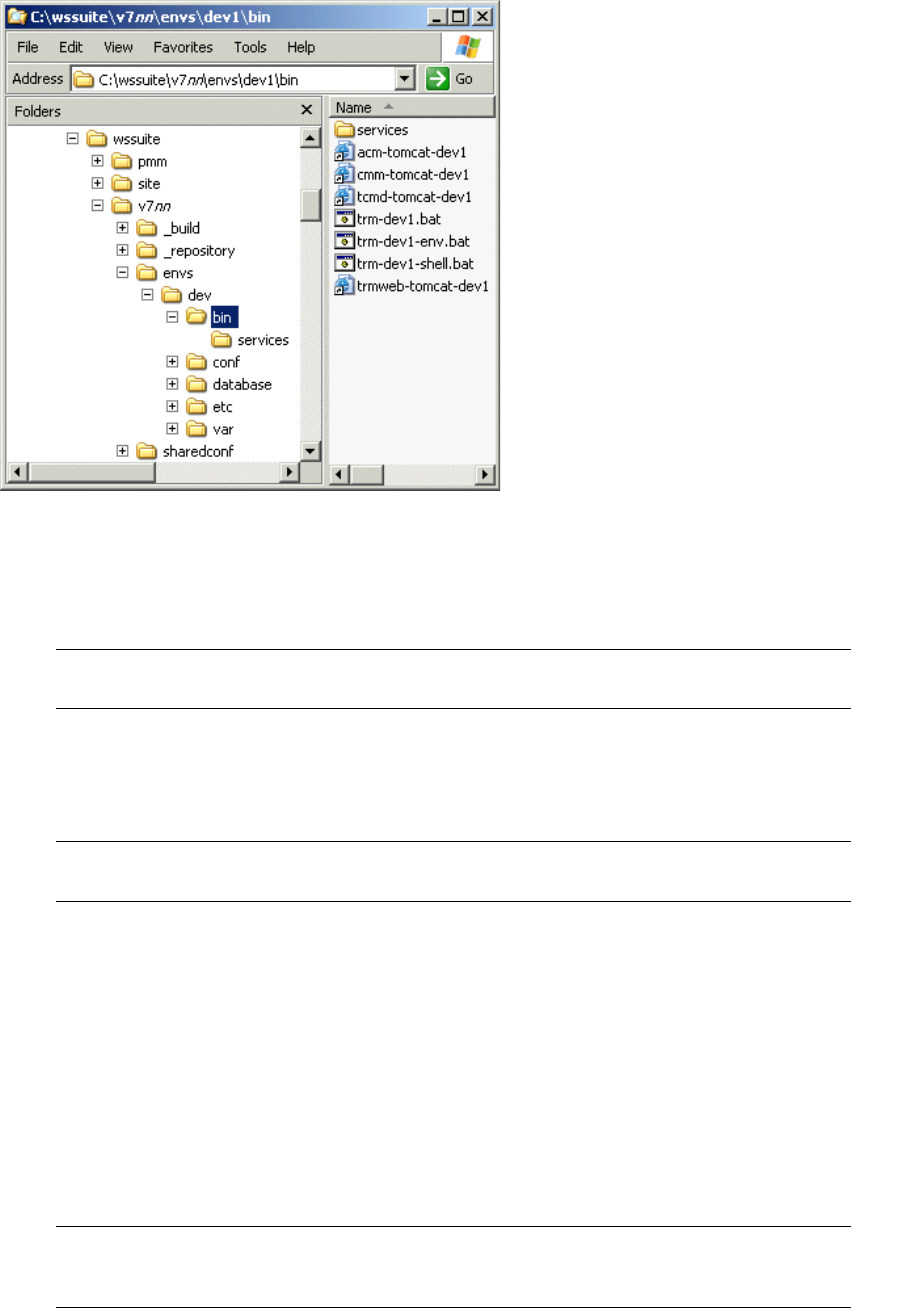
6 Managing Wallstreet Suite processes
6.3 Using Process Monitor
74 © Wall Street Systems IPH AB - Confidential
Example:
6.3 Using Process Monitor
Note: For a full description of Process Monitor, see the Wallstreet Suite System Administration
Guide.
Wallstreet Suite requires real-time processes to be managed on one or more Wallstreet Suite
Application Servers. The application that does this is called Process Monitor. Process Monitor is
available either as a command-line interface (available for Windows and Unix) or a graphical
interface (Windows only).
Note: You can use either version of Process Monitor to manage Application Servers running
Windows or Unix real-time processes.
This chapter describes the Windows version of Process Monitor only.
6.3.1 Launching Process Monitor
Process Monitor consists of three main components:
1. A Process Monitor Agent Daemon (pmad). This daemon is used to start and stop the real-time
services.
2. A Process Monitor Service Daemon (pmsd). This daemon reads the configuration files and sends
the start and stop commands to one or more pmads.
3. The Process Monitor application. This connects to a running pmsd, and is used to start and stop
the Wallstreet Suite services.
Note: pmsd and pmad can be configured to run as processes or Windows services. By default,
the Suite Installer configures them as Windows services when running under Microsoft
Windows.
6 Managing Wallstreet Suite processes
6.3 Using Process Monitor
Installation and Upgrade Guide 75
6.3.1.1 Automatically starting up processes
If you want all Wallstreet Suite processes that are flagged as "auto-start" to be started when pmsd
is launched (either as a process or a Windows Service), do the following:
1. Open the file %INSTALLATION_HOME%\sharedconf\components\pmm\config.properties, and
ensure that the following line appears:
–If pmsd is to be run as a process: pmm.process.auto_start=true
–If pmsd is to be run as a service: pmm.pmsd.service.process.auto_start=true
2. Run the Suite Installer reconfigure command. Here is an example:
%si% reconfigure -i installation_directory -s site_directory -e env_name -n
env_number
6.3.1.2 Customizing real-time services from the site directory
The Process Monitor configuration file that describes the available services is in the directory called
%INSTALLATION_HOME%\..\pmm\etc\conf. The file itself is called env_env_name_and_number.xml.
This file is the concatenation of individual template files available under <installation
directory>\..\v72\envs\dev\etc\pmm\_modules. Each of these files describes a particular process.
Each template can be customized (or duplicated to add a new server) after being integrated in the
site directory. To create a PMM customized template under the site directory, do the following:
1. In the site directory, create the directory for PMM customized templates
etc\csd\pmm\pmm_templates\conf
2. Copy the reference templates to customize from
%SI_HOME%\..\v72\envs\dev\etc\pmm\_modules to <site
directory>\etc\csd\pmm\pmm_templates\conf
3. Customize the templates by editing them. When they are combined into the single
env_env_name_and_number.xml file, the order in which they appear is determined by the
original file’s prefix number: you can change the file prefix number to move the file’s data up or
down the final env_env_name_and_number.xml file.
4. Run the site command with the -w option to trigger a reconfigure:
–Windows:
%si% site -s <site directory> -w -i <installation directory> -e env -n 1
–Unix:
$si site -s <site directory> -w -i <installation directory> -e env -n 1
6.3.1.3 Launching pmsd and pmad
By default, pmsd and pmad are set to run in debug mode. This is to make it easier to troubleshoot
installation issues. (The debug mode can be turned off.)
1. Navigate to the pmm folder in your installation.
2. Double click pmad_debug.bat.
3. Double click pmsd_debug.bat.
4. Check the screens to see if any error messages are logged
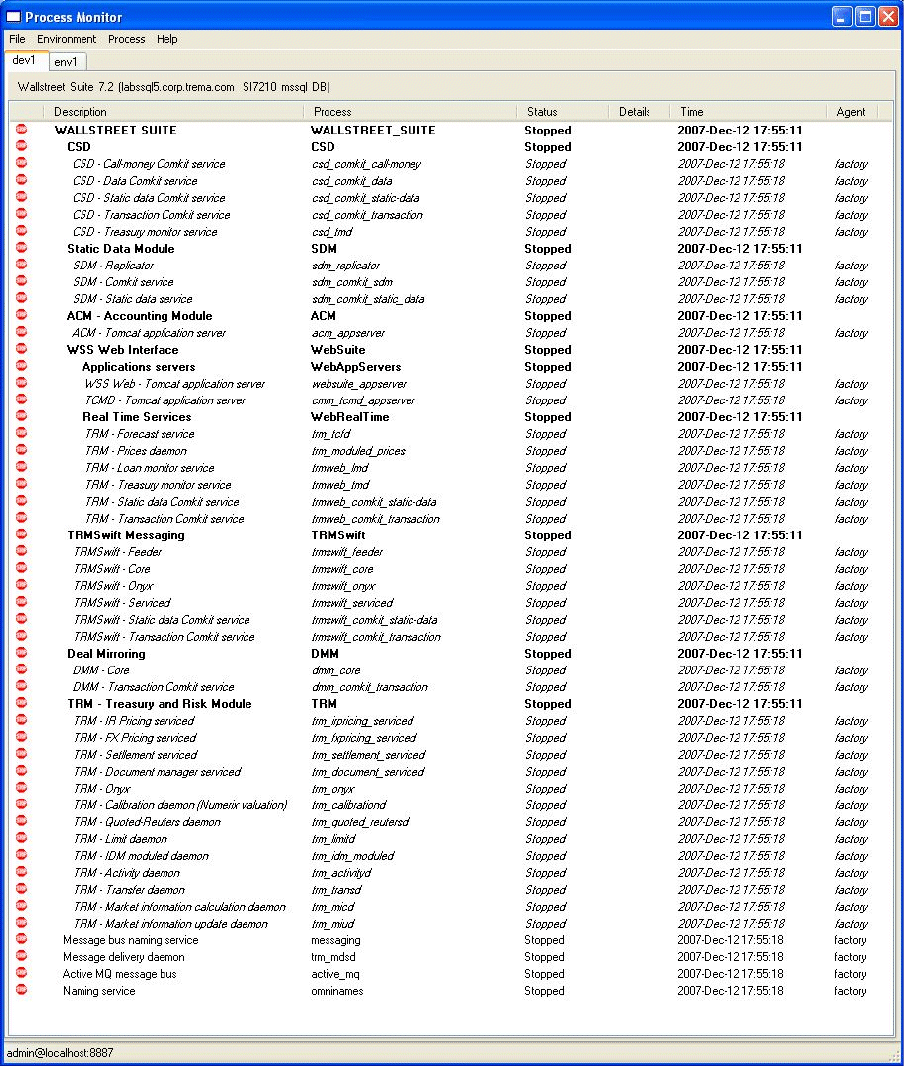
6 Managing Wallstreet Suite processes
6.3 Using Process Monitor
76 © Wall Street Systems IPH AB - Confidential
6.3.2 Launching the Process Monitor application
Navigate to the pmm folder and double click the file <hostname>_admin.bat. The default user and
password for the Process Monitor application are: admin and password
6.3.3 Managing the Services
Process Monitor can be used to start and stop Wallstreet Suite services.
The Description column lists services and service groups. Service groups are shown in bold, and
underneath them (not in bold) are the members of the group.

6 Managing Wallstreet Suite processes
6.4 Additional Process Monitor information
Installation and Upgrade Guide 77
If you right-click a group and select the Dependencies option, you see a list of dependent services
which include the members of the group and possibly others too.
If you right-click a group and select Start, you start all dependent services. For example, to start all
Suite processes, select WALLSTREET SUITE and click Start.
Services displayed in italics can only be started from the service group. However they can be killed.
Note: The base base services are Naming service, Message bus naming service, Active MQ and Message
delivery daemon. These must be stopped manually.
6.3.3.1 Debugging
6.3.3.1.1 Process Monitor
Process Monitor has a debug mode, set in \sharedconf\components\pmm\config.properties
(shown below turned off):
# Startup debugging
#pmm.debug.param=--debug
pmm.debug.param=--nodebug
When turned on, stopping or killing a process leaves the process window open.
6.3.3.1.2 pmsd and pmad
These two daemons have a --debug option for running in debug mode. If you run them without this
option, they run silently.
6.4 Additional Process Monitor information
For additional information about Process Monitor, see the Wallstreet Suite System Administration
Guide.
6.5 Application Server checks
Verify that WebSuite is running by opening a Web browser and navigating to
http(s)://${appserver.hostname}:${ts.appserver.t1.http.port}/websuite
On Weblogic, navigate to http://${hostname}:${portnumber}/websuite/start
Verify that TCMD is running by opening a Web browser and navigating to
http(s)://${appserver.hostname}:${ts.appserver.t2.http.port}/tcmd
Verify that ACM is running by opening a Web browser and navigating to:
http(s)://${appserver.hostname}:${ts.appserver.t3.http.port}/acm
6.6 Logging
6.6.1 Log files
The main place to look for log files is in the directory envs/<environment>/var/logs
6 Managing Wallstreet Suite processes
6.6 Logging
78 © Wall Street Systems IPH AB - Confidential
6.6.1.1 Exceptions
•CMM log directories:
envs/<environment>/etc/wss-web/cmm/Runtime/var
envs/<environment>/etc/wss-web/cmm/VirtualDirectory/logs
•TCMD log directories:
envs/<environment>/etc/tcmd-weblogic/InstallationData/installation/logging
or
envs/<environment>/etc/tcmd-tomcat/InstallationData/installation/logging
•Tomcat log directories:
envs/<environment>/var/appservers/websuite-tomcat/logs
envs/<environment>/var/appservers/tcmd-tomcat/logs
envs/<environment>/var/appservers/acm-tomcat/logs
•Weblogic admin log file:
envs/<environment>/var/appservers/weblogic/<domain
name>-domain/servers/AdminServer/logs/AdminServer.log
6.6.2 Log configuration
6.6.2.1 TRM realtime processes
The environment variables DATABASE_DEBUG and FK_TRACE_LEVEL manage the log level of TRM
realtime processes. For troubleshooting, it is recommended that you use these values:
Windows:
> set DATABASE_DEBUG=1
> set FK_TRACE_LEVEL=30
Unix:
> DATABASE_DEBUG=1
> export DATABASE_DEBUG
> FK_TRACE_LEVEL=30
> export FK_TRACE_LEVEL
Allowable values are: DATABASE_DEBUG from 1 to 3, and FK_TRACE_LEVEL from 1 to 99.
6.6.2.2 Websuite
TRMWeb log level can be controlled through the following log4j configuration file:
envs\<environment>\etc\wss-web\trmweb\conf\log4j\log4j-application-server.xml
6.6.2.3 SDM
The SDM log level can be controlled through the following log4j configuration file:
envs\<environment>\etc\sdm\log4j.properties
6 Managing Wallstreet Suite processes
6.6 Logging
Installation and Upgrade Guide 79
6.6.2.4 ACM
The ACM log level can be controlled through the following log4j configuration file:
envs\<environment>\etc\acm\acm-log4j-<environment>.properties
6.6.2.5 TRMSwift
the TRMSwift log level can be controlled through a set of log4j XML configuration files under
%FK_HOME%\etc\trmswift:
•log4j.archive.mmo.xml
•log4j.archive.xml
•log4j.core.xml
•log4j.debug.xml
•log4j.feeder.xml
log4j.migrate.xml
•log4j.mmo.xml
•log4j.smo.xml
•log4j.sqlfiles.xml
•log4j.update.xml
•log4j.stop.xml.
6.6.2.6 ActiveMQ
The ActiveMQ log level can be controlled through the following log4j configuration file:
envs\<environment>\var\active-mq\conf\log4j.properties
6 Managing Wallstreet Suite processes
6.6 Logging
80 © Wall Street Systems IPH AB - Confidential
Installation and Upgrade Guide 81
Chapter 7 Managing WSS modules
7.1 Installing the SDM Synchronizer
The SDM Synchronizer is required when interfacing CMM to TRM. The Synchronizer ensures that
static data held in CMM is synchronized with any changes and additions made to static data held in
TRM.
The Synchronizer installation package is delivered with the TRM package.
7.1.1 Setting up prerequisites
Before you can use the Synchronizer, a valid TRM client distribution must be installed and an
SDM-enabled TRM database must be available at runtime.
In the TRM static data editors, there are two tabs which contain static data that are required for
CMM but not for other modules:
•Additional Client Information (in the Client Editor)
•Additional Country Information (in the Country Editor).
In a standalone TRM installation, these two tabs are not visible. Therefore, if your organization has
migrated from a standalone TRM installation to one that has SDM enabled and that is integrated
with CMM, these two tabs will be blank and you will need to manually enter static data in them
before transferring client and country entities to CMM through the Synchronizer.
The Synchronizer configuration files are in $FK_HOME/etc/sdm/. In a typical setup, you do not need
to change these files as they depend on TRM environment variables such as FK_IDENT and
CMM_HTTP_ADDR.
7.1.2 Launching the Synchronizer
1. Before launching the Synchronizer, evaluate the current TRM environment:
–The CMM_HTTP_ADDR environment variable must be set to the URL of the CMM server.
–The FK_MODULES environment variable must be set to CMM SDM for each client to allow the
client to access SDM editors.
2. The following processes must be started from the TRM environment:
–Corba naming service
–Message Delivery Service (mdsd)
–comKIT SDM static data service
In Solaris, the command line to start up this service is:
$FK_HOME/etc/rc.comkitd sdm
Finally, the CMM server must be up and running to receive updates from the Synchronizer.
To launch the Synchronizer, launch rc.sdm from $FK_HOME/etc (in Solaris) or sdm.bat from
%FK_HOME%\bin (in Windows).
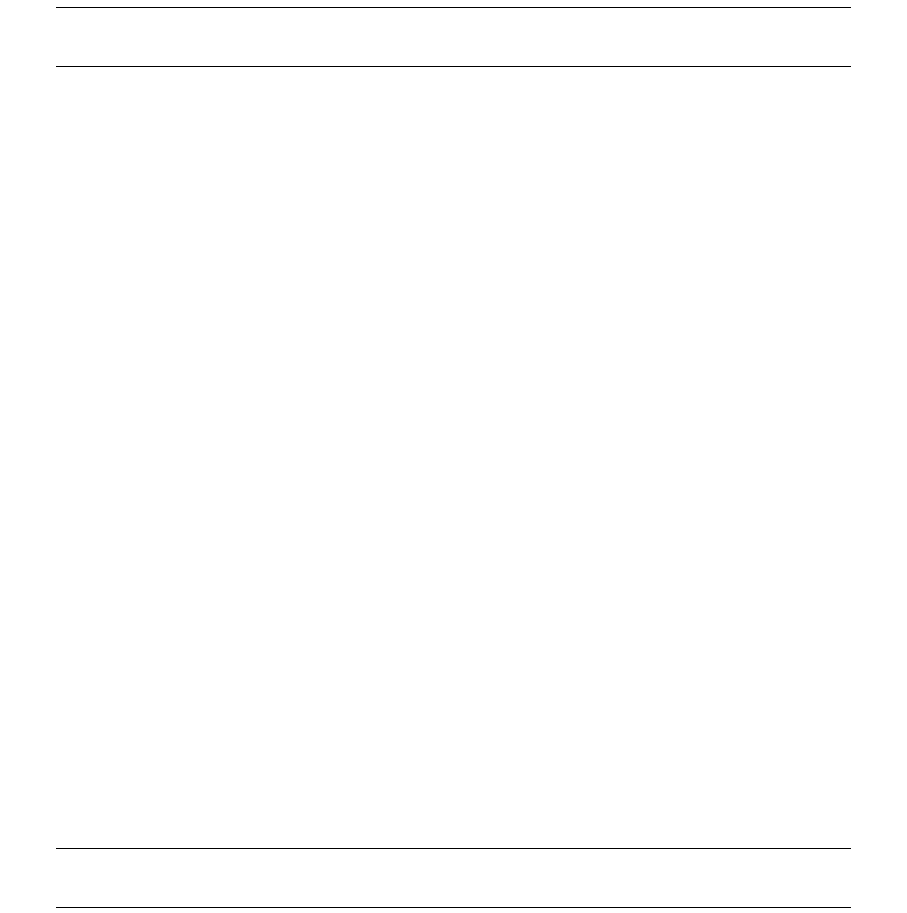
7 Managing WSS modules
7.1 Installing the SDM Synchronizer
82 © Wall Street Systems IPH AB - Confidential
7.1.3 Batch synchronizing after installing or upgrading CMM
This procedure is useful when you need to synchronize certain static data entities to CMM (in case
data in TRM and CMM is inconsistent for some reason). The following example shows how to
synchronize all clients (parties) to CMM in a Unix environment:
1. Bring all entities to the FINAL state.
In batch mode, the Synchronizer transfers entities in FINAL state and it does not change the
state of these entities. In normal mode, by comparison, the Synchronizer transfers entities in
SEND state and changes those entities states to either FINAL or FAILED.
2. Ensure SDM ComKIT is running.
3. From the $FK_HOME/etc directory, type:
rc.sdm -batch -entity_type Client -main_entity_only
4. When the command has finished without errors, type:
rc.sdm -batch -entity_type Client
Note: In Windows environments, use %FK_HOME%\bin\sdm.bat instead of rc.sdm. The command
results are displayed in the Command Prompt window.
When you do not use the command line argument -main_entity_only, the batch process handles
dependent entities in addition to main entities. However, as shown in steps 3 and 4 of the example
above, you can only do this after all main entities have been sent to CMM. Therefore, you must run
the rc.sdm (or sdm.bat) file twice:
•The first time for main entities only
•The second time for both main and dependent entities.
In addition to the three command line options used in the above example (-batch, -entity_type,
and -main_entity_only), there is a fourth command line argument:
-sdm_id <SDM_ID_OF_ENTITY> which allows you to send to CMM only one entity with a given ID.
7.1.3.1 Getting help on the sdm command
Type:
rc.sdm -help
To see command line options help and examples.
7.1.4 Installing SDM as a Windows service
After installing the Synchronizer and checking that it is running properly in a command shell
window, you can register it as a Windows service.
Open a command prompt and evaluate the TRM environment. Go to
%FK_HOME%\etc\sdm\windows_service and launch install.bat. SDM Synchronizer should then
display in the Services window (available in the Administrative Tools control panel item in most
Windows environments).
Use remove.bat to unregister the service. You must reinstall the service each time you upgrade or
change the service configuration.
Service parameters are in the wrapper.conf file. Uncommenting the
wrapper.syslog.loglevel=DEBUG sends diagnostics to the Windows Event Viewer that are useful
for debugging service startup problems.
Note: The LOCAL_SERVICE user account must have write permissions on the
%FK_HOME%\var\log\sdm directory or the synchronizer cannot log errors.

7 Managing WSS modules
7.2 CMM: configuring the Web server
Installation and Upgrade Guide 83
7.2 CMM: configuring the Web server
How you configure the Web server to work with CMM depends on several factors, including the CMM
application server, whether the application server and Web server reside on the same server or
different servers, and whether the Web server is inside or outside of your organization’s firewall.
The remainder of this chapter presents an example configuration in which:
•The application server is BEA WebLogic
•The Web server is Microsoft Internet Information Services (IIS)
•The application server and Web server reside on the same server.
•The Web server is inside your organization’s firewall.
Note: Wall Street Systems recommends you refer to your application server vendor’s Web site
for detailed instructions on configuring the Web server.
7.2.1 Configuring IIS for BEA WebLogic
To configure IIS for BEA WebLogic:
1. In ${iis_home}, create a new folder called scripts.
2. Copy the iisproxy.dll and iisforward.dll files from
${bea_home}\wlserver_10.0\server\bin to ${iis_home}\scripts.
3. In ${iis_home}\scripts, create a file called iisproxy.ini.
4. Open the file in a text editor.
5. Enter the following text:
WebLogicHost=servername
WebLogicPort=4001
WlForwardPath=/websuite
HungServerRecoverSecs=86400
Idempotent=OFF
Debug=ALL
Replace servername with the actual name of the server.
The Debug flag is for troubleshooting purposes and is usually omitted in production
environments.
6. Open IIS Manager.
7. Select and right-click Default Web Site.
8. In the resulting menu, select Properties.
The examples in the remainder of this section use a default Web site called "HTTPS Web Site".
9. In the HTTPS Web Site Properties dialog, open the Home Directory tab.
10. Do one of the following:
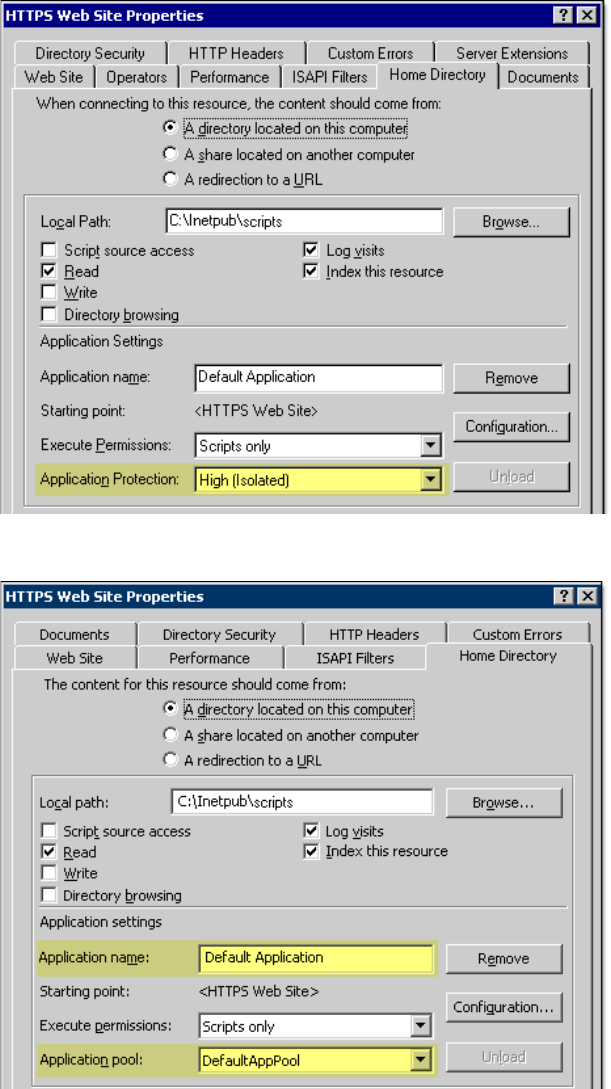
7 Managing WSS modules
7.2 CMM: configuring the Web server
84 © Wall Street Systems IPH AB - Confidential
–In Windows 2000, ensure the Application Protection list is set to High (Isolated):
–In Windows Server 2003, ensure the Application name field and Application pool list contain
correct values:Z
11. Click Configuration….
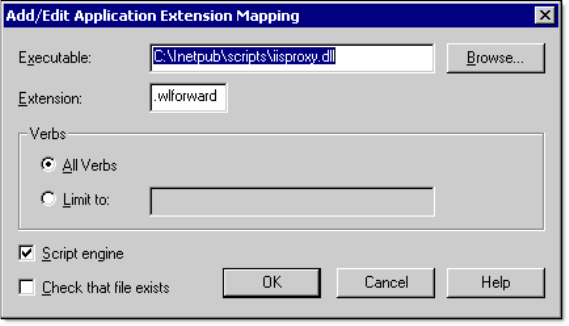
7 Managing WSS modules
7.2 CMM: configuring the Web server
Installation and Upgrade Guide 85
12. In the Add/Edit Application Extension Mapping dialog, add the following application extension
mapping:
Ensure the Check that file exists checkbox is cleared.
13. Click OK.
14. In the HTTPS Web Site Properties dialog, open the ISAPI Filters tab.
15. Click Add….
16. In the Filter Properties dialog, click OK.
17. In the HTTPS Web Site Properties dialog, click Apply.
18. Click OK.
19. :In Windows 2000, restart IIS; In Windows Server 2003:
a. Select Web Service Extensions.
b. In the Web Service Extensions panel (in the right frame), click Add a new Web service extension….
c. In the New Web Service Extension dialog, enter IISProxy in the Extension name field.
d. Click Add….
e. In the resulting dialog, navigate to and select the iisproxy.dll file you copied to
${iis_home}\scripts in step 2.
f. In the New Web Service Extension dialog, select the Set extension status to Allowed checkbox.
g. Click OK.
h. Restart IIS.
20. Select and right-click Default Web Site.
21. In the resulting menu, select Properties.
22. In the HTTPS Web Site Properties dialog, open the ISAPI Filters tab.
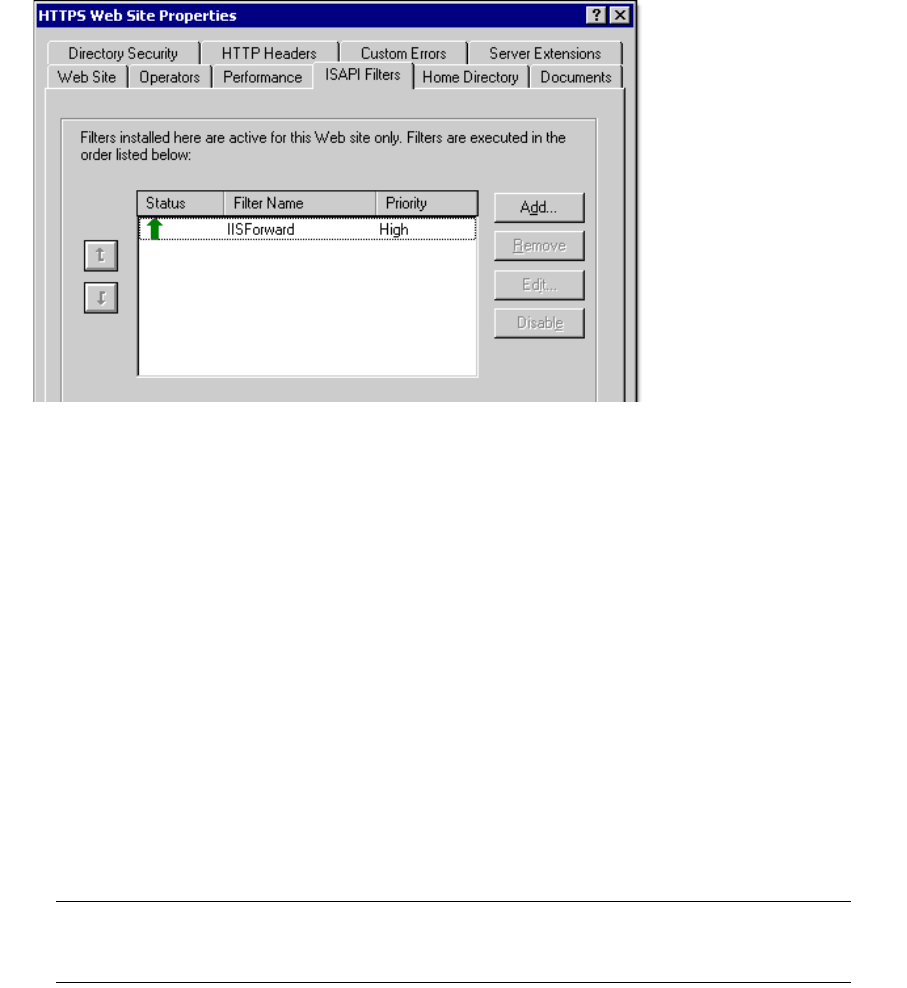
7 Managing WSS modules
7.3 Setting up and using WebSuite
86 © Wall Street Systems IPH AB - Confidential
A green, up-pointing arrow displays in the Status column:
If the Priority column displays Unknown, access the Web site (for example,
http://server.domain.com) in a Web browser. This will cause IIS to load the filter.
23. Close IIS Manager.
7.3 Setting up and using WebSuite
7.3.1 Importing static data from TRM
Once the installation of WebSuite is complete, the administrator must import static data from TRM
and configure it according to the organization’s requirements. These procedures are explained in the
WebSuite User Guide.
The WebSuite User Guide also describes the business functions of WebSuite: trading, generating
reports, monitoring the treasury position and entering a cashflow forecast.
7.3.2 Configuring report layouts
Note: There is a known error with reports when running TRMWeb as a seamless application on a
Citrix Presentation Server version 4.5. However, under Version 4.0 there is no such
problem.
To configure the report layouts, copy the files from:
<install dir>/components/wss-web/trmweb/builtin/conf/fk/share/reports/layouts/trmWeb
to the site directory:
<site dir>/base/components/trm/share/reports/layouts/trmWeb
and execute a site command.
7.3.3 Configuring the Web browser for WebSuite
Define the Web browser parameters (for example, to check for newer versions of stored pages on
every visit, enable JavaScript, and so on).
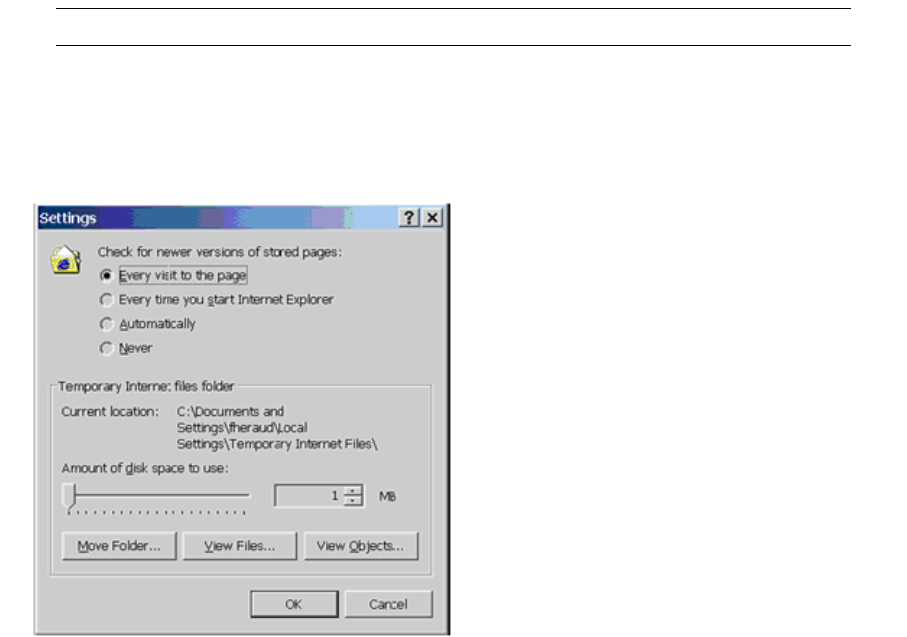
7 Managing WSS modules
7.3 Setting up and using WebSuite
Installation and Upgrade Guide 87
Note: You can only use WebSuite with Internet Explorer 5.0, 5.5, and 6.0.
1. Launch Internet Explorer.
2. Select Tools - Internet Options.
3. Select the General tab.
4. In the Temporary Internet files section of the page, click Settings.
5. To check for newer versions of stored pages, select the option Every visit to the page.
6. Click OK. Temporary internet files will now be refreshed each time they are requested.
7. Select the Private tab.
8. Click Advanced....
9. Select the following options:
–Override automatic cookie handling
–First-party cookies: Accept
–Third-party cookies: Accept.
10. Click OK. Cookies are now enabled on your Web browser.
11. Select the Advanced tab.
7.3.3.1 Starting WebSuite
After logging onto WebSuite, there are navigation menus available for TRM, CMM, and ACM
depending on what was selected at installation time.
7.3.4 WebSuite and resource files
When WebSuite is launched, it looks for resource files in the folders represented by the following
environment variables:
1. %WEBSUITE_ENV_HOME%\resources
(\ws-suite\envs\wss73\etc\wss-web\resources)
If this folder does not exist, then it looks in:
2. %WEBSUITE_ENV_CONF_HOME%\resources
(\ws-suite\envs\wss73\etc\wss-web\websuite\resources)
7 Managing WSS modules
7.4 TRMSwift configuration changes since the last version
88 © Wall Street Systems IPH AB - Confidential
If this folder does not exist, it looks in:
3. %WEBSUITE_CONF_HOME%\resources
(\ws-suite\components\wss-web\websuite\resources)
When you install WebSuite, it creates this folder and copies its resource files here. When
WebSuite is upgraded, new versions of the resource files replace whatever is already in this
folder.
This means that you can make two sets of changes to the resource files and deploy them as you
wish by using this prioritized folder structure (but you must first create the folders in points 1 and 2
above). You can also protect them from being overwritten by an upgrade.
7.4 TRMSwift configuration changes since the last version
TRMSwift is delivered with a set of HTML files that summarize the changes made in its XML
configuration since the previous version. These files are located in the
$FK_HOME/etc/trmswift/package/package.changes directory. This directory also contains
trmswift.config.txt which is a flat representation of the entire TRMSwift configuration.

Installation and Upgrade Guide 89
Chapter 8 Upgrading: Wallstreet Suite
This chapter describes how to upgrade Wallstreet Suite to the latest version.
8.1 Pre-installation process
Before an upgrade, you should perform the following tasks:
1. Download the new package.
Connect to our UIS web site and download the requested version.
2. Shut down running processes.
Stop all Wallstreet Suite processes that are running. Normally, you use Process Monitor to stop
all processes, then manually stop the pmsd process and all pmad processes.
3. Dump the database.
We advise you to do a dump of your database as a safeguard against any errors during the
upgrade procedure.
8.2 Installing the new version
Follow the instructions in 5.2 First-time installation on page 57.
Important: If the previous installation had a site directory you must re-use it.
The content of this directory must be compared and validated with the changes that
come from the new version. Once done, you can apply changes using the reconfigure
procedure.

8 Upgrading: Wallstreet Suite
8.3 Database upgrade
90 © Wall Street Systems IPH AB - Confidential
8.3 Database upgrade
Important: If you want to create and manage an environment without SDM (not recommended
with versions higher than Wallstreet Suite 7.3), launch the SIWizard with the
option --no-sdm.
8.3.1 Upgrading from a version before 7.1.0.1
If you have a version of Wallstreet Suite prior to version 7.1.0.1, see Chapter 9 Upgrading: database
upgrade to Wallstreet Suite version 7.1.0.1 on page 101. When you have a 7.1.0.1 version, continue
with the rest of this chapter.
8.3.2 Upgrading from version 7.1.0.1 onwards
There is a single script to run which performs the upgrade from version 7.1.0.1 onwards to the latest
version of 7.3 and beyond.
8.3.2.1 Verifying version 7.1.0.1
If you are upgrading from version 7.1.0.1, verify that your TRM database is set to version 7.1.0.1:
select value from Configuration where id = 10
If you are sure that you have a 7.1.0.1 database, but the Configuration table value is not 7.1.0.1,
change it manually:
update Configuration
set value = '7.1.0.1'
where id = 10
go
8.3.2.2 Preparing for upgrade
Before performing the upgrade, follow these steps:
1. Back up the database that you are going to upgrade.
2. Open the file ..sharedconf\components\database\upgrade.properties, and make the
following changes:
–If TRMWeb is already installed, set upgrade.trmweb.already.installed=True
–If TRMSwift (iKIT) is already installed, set upgrade.trmswift.already.installed=True
–If TRMSwift (iKIT) is already installed and:
if the iKIT table prefix in the database is already IKIT, set
upgrade.trmswift.table.old.prefix=NA
if the iKIT table prefix in the database is not IKIT, set
upgrade.trmswift.table.old.prefix=prefix where prefix is the actual prefix.
–If TRMSwift (iKIT) is already installed and:
if the iKIT archive table prefix in the database is already IKAR, set
upgrade.trmswift.table.archive.old.prefix=NA
if the iKIT archive table prefix in the database is not IKAR, set
upgrade.trmswift.table.archive.old.prefix=prefix where prefix is the actual prefix.
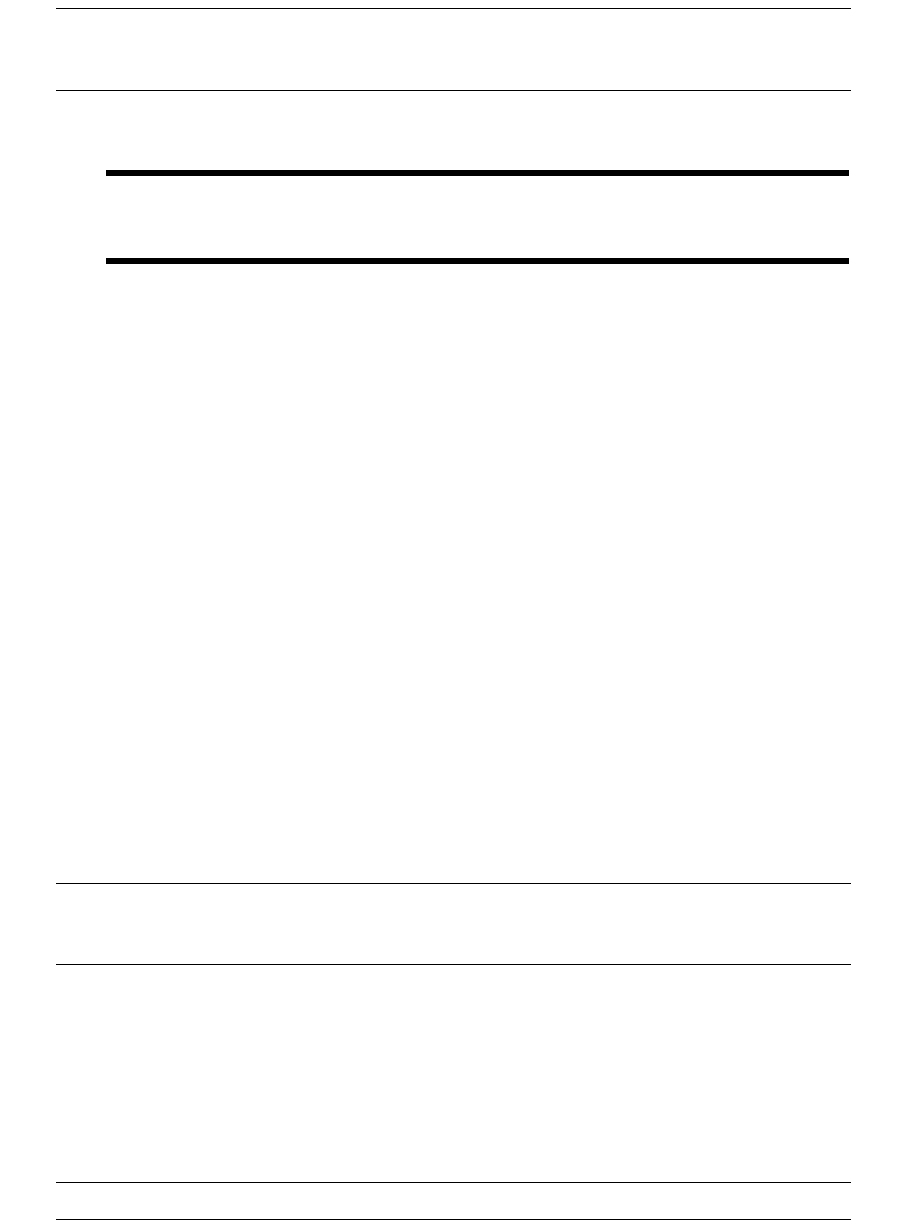
8 Upgrading: Wallstreet Suite
8.4 Instrument and Transaction Migration (pre 7.1.01 only)
Installation and Upgrade Guide 91
8.3.2.3 Upgrading CMM users (CMM with TRM)
If CMM users exist that TRM does not know about, then you must manually create them using the
Security Center application, and assign them to a web user group.
Note: The CMM part of the upgrade process creates backups of the USERPROFILES and EMPLOYEE
tables (USERPROFILES_TEMP and EMPLOYEES_TEMP). Also, the Security Profiles table
OBJECTACLS is kept.
8.3.2.4 Upgrading the database using the Suite Installer Wizard (recommended)
Important: To use this procedure, the existing database must have SDM already enabled,
otherwise you should use the procedure in 8.3.2.5 Upgrading the database using the
Suite Installer command line on page 91 instead.
Follow these steps:
1. Start up the Suite Installer Wizard as described in step 2. on page 58.
2. On the Type of installation page, select Database Management.
3. On the next page, select Database Upgrade.
4. On the next page:
–Check the paths are correct for the installation and site directories.
–Select the correct environment from the drop-down list.
5. The Suite Installer Wizard displays a dialog box requesting the database SYS or sa password
(depending on your database type), so that it can run queries on the installed database.
6. The next screen requires you to click Upgrade to start the process.
The Suite Installer Wizard checks that the Wallstreet Suite components are at the correct version.
CMM upgrade is done on all databases, including Sybase where WebSuite (CMM) is not available.
This is because CMM database objects are required by TRM, even when CMM is not installed.
Upgrade scripts are dynamically generated by the Suite Installer. The content of these scripts is
displayed to the user before execution, and can be found here:
SI_Tools/SI_Wizard/logs/DD_MM_YY_n.
For example: upgradeTRM_1.bat and upgradeACM_1.bat.
8.3.2.5 Upgrading the database using the Suite Installer command line
Note: If the existing database already has SDM enabled, we recommend that you upgrade the
database using the procedure in 8.3.2.4 Upgrading the database using the Suite Installer
Wizard (recommended) on page 91.
You can generate upgrade scripts using Suite Installer GUI and cancel their execution. This makes
upgrade scripts available for a command line upgrade.
8.4 Instrument and Transaction Migration (pre 7.1.01 only)
Note: If you are upgrading from version 7.1.0.1 or above, ignore this section.
8 Upgrading: Wallstreet Suite
8.4 Instrument and Transaction Migration (pre 7.1.01 only)
92 © Wall Street Systems IPH AB - Confidential
When upgrading from version 6.5 to 7.3, it is necessary to migrate the Instruments and
Transactions to the new framework.
TRM 7.3 covers more instruments than did previous versions. To simplify instrument setup and to
allow for expansion, the underlying instrument data model has been changed. Changes include
removal of the market, feature-oriented architecture, removal of most of the switches and
properties, support for parallel accounting and introduction of instrument groups.
8.4.1 Operations
8.4.1.1 Upgrade
In a regular TRM upgrade, you run the database upgrade scripts delivered with the package and to
install the new binaries, as described in the previous sections. These upgrade scripts are SQL batch
files which change the data model and the system data to align the database structure with the
target version. After the upgrade scripts have been run, the database stored procedures must be
rebuilt.
8.4.1.2 Instrument migration
The upgrade scripts prepare the new TRM data structures for instruments, but do not move the
instrument data from the old structures to the new ones. The instrument migration tool must be
used after database upgrade and rebuild of all the objects. It copies most instruments and related
information from the old to the new data structures. Details of instrument migration tools are
included here.
Some manual setup is required after instrument migration, as some instruments have been
reworked so much that it would be inefficient to try to migrate them automatically.
The key entities to be set up, or at least completed manually, include:
•All the entities related to result configuration
•Portfolios and clients with respect to result configuration
•Currencies valuation configuration
•Volatility surfaces
•Instruments out of migration scope
•Facilities and tranches for commercial lending
8.4.1.3 Transaction Migration
Data structure changes are applied to the transactions and cashflow tables, and new data structures
related to transactions are created, but the business-related part of the job is not done by upgrade
scripts. Transaction migration is similar to instrument migration and it is detailed in this document.
This tool must be used AFTER the steps above have been completed.
As in the case of instruments, some transactions are not handled by the migration tool, so must be
re-entered
8.4.2 Migrating instruments
Instrument migration can be run through a TRM report (Migrate Instruments). You can define the
instrument coverage and when you run the report, the instruments are automatically migrated. The
tool scans all the instruments defined for coverage (see parameters below for details) and decides
how they will be moved to the new data model.
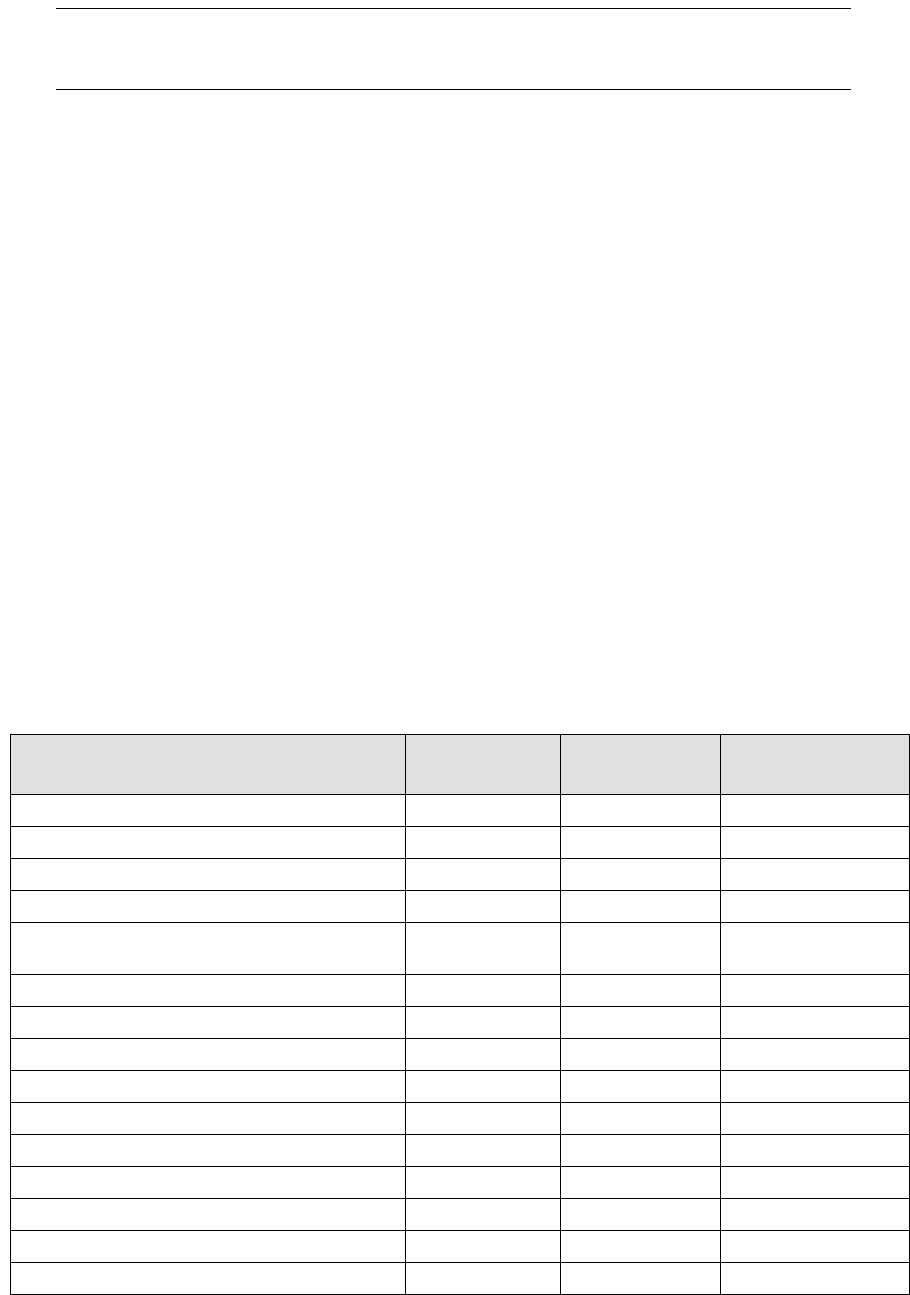
8 Upgrading: Wallstreet Suite
8.4 Instrument and Transaction Migration (pre 7.1.01 only)
Installation and Upgrade Guide 93
A detailed log is generated and stored in the database for every execution of the tool.
Note: This tool does not update the old instruments. It means that it is possible (for testing
purposes) to run the tool on the same data as often as needed without having to
backup/restore data on each iteration.
8.4.2.1 Instrument type
In TRM 7.3, Instrument Types are used in instrument configuration. Instrument Types from 6.5 are
not used when converting to 7.3 Instrument Types (but they are used for Instrument Groups, see
below). When converting instruments from 6.5, there is no need for extensive usage of Instrument
Types, since the instruments are already configured. For this reason, only one Instrument Type per
Instrument Class (with all available features) is created by the migration tool.
If you want to set up custom types in parallel, you must ensure that none of the IDs are the same as
a class ID.
8.4.2.2 Instrument group
TRM 7.3 uses hierarchical Instrument Groups. This replaces Market and Instrument Types, except in
instrument configuration described above. In the migration process, the new instrument groups will
replace the old instruments’ Market (level 1) and Instrument Type (level 2).
The migration tool creates the groups and then assigns the correct group to the migrated
instruments to replace the old Market and Instrument Type.
8.4.2.3 Other data
Other instrument-related data like user-defined properties, prices, market information are
automatically attached to the migrated instruments with the appropriate modifications.
8.4.2.4 List of instruments covered
Instrument Market Instrument
Migration
Transaction
Migration
Short-loans & deposits MM Yes Yes
Discount papers MM Yes Yes
Fixed & floating rate loans MM Yes Yes
Vanilla Bonds (including FRN) MM Yes Yes
Vanilla IR swaps (including cross currency but
excluding OIS)
MM Yes Yes
FX-Spots & forwards FX Yes Yes
FX swaps FX Yes Yes
Vanilla OTC FX options FX Yes Yes
Barrier FX Options FX Yes No
Equity shares EQ Yes Yes
Equity options EQ Yes Yes
Funds EQ Yes Yes
Balances BA Yes Yes
Call Money/Account MM Yes Yes
Cap floors & collars (without barriers) MM Yes Yes

8 Upgrading: Wallstreet Suite
8.4 Instrument and Transaction Migration (pre 7.1.01 only)
94 © Wall Street Systems IPH AB - Confidential
8.4.2.5 Parameters
For instrument migration, the following parameters are available:
•Instrument: The id of the instrument to migrate. If this parameter is used, only this instrument
will be migrated regardless of the following parameters.
•Type: Migrate only the instruments belonging to this type.
•Market: Migrate only the instruments belonging to this market.
•Domain: Migrate only instruments belonging to this domain. If none of the above parameters are
filled, the whole database will be migrated.
•Reset Flags: This flag is to be used only when you want to re-migrate an instrument which has
already been migrated. In this case when the flag is not set it will try to keep as many manual
setup as possible (it is to be used when you have already configured some result, valuation or
new features on the instrument that you want to keep when trying a new version of the
migration tool). If the instrument has never been migrated, it has no impact. If you want to
reset result configuration use 1, for valuation configuration use 2, for configuration of new
features use 4, and any combination of those (1+2+4=7 resets everything).
•Get Log: When this flag is on the log of the execution is displayed, it is always possible to see
execution logs afterwards using the Migration Log report.
8.4.2.6 Tuning
The following properties and tables can be used to tune the migration. They must be created by PS
in the version 6.5 Property Editor and assigned to corresponding instruments using 6.5 instrument
editors.
As a workaround, these properties can also be created in the migrated 7.3 database using SQL
inserts. See below example that creates the property and assigns it to an instrument.
For example:
insert into Property (object_id, type_id, value_id, name)
values ('Instrument', 'MIGRATE-INSTRUMENT-ID', 1, 'MIGRATE-INSTRUMENT-ID')
Same for object_id: FXInstrument, Equity and BankEventType
Then, the script would assign the property automatically to the instruments:
For example:
insert into PropertyMap (object_id, key_id, type_id, value)
values ('Instrument', '<OLD-INST-ID>', 'MIGRATE-INSTRUMENT-ID', '<NEW-INST-ID>')
Same for object_id: FXInstrument, Equity and BankEventType
8.4.2.6.1 MIGRATE-INSTRUMENT-ID property
The instrument migration tool does a one-to one conversion (one "old" instrument generates one
"new" instrument with the same ID). To avoid this (reduce the number of instruments, for
example) add the property MIGRATE-INSTRUMENT-ID to the old instrument, with the id of the new
instrument.
Vanilla swaptions (without barriers) MM Yes Yes
IR Futures MM Yes Yes
Payments & Transfers BA Yes Yes
Facility - Drawdowns MM Yes Yes
Repo/Buy Sell Back MM Yes Yes

8 Upgrading: Wallstreet Suite
8.4 Instrument and Transaction Migration (pre 7.1.01 only)
Installation and Upgrade Guide 95
All the instruments having this property will be ignored by the migration and the new target
instruments will have to be created manually (unless the target is an instrument which is
automatically converted).
Note: To exclude an instrument from the automated migration, use a property with a null value.
8.4.2.6.2 MIGRATE-CLASS-ID property
The instrument migration tool tries to detect the 7.3 instrument class to which it will belong. In
some cases, it is not possible to detect it consistently (due to characteristics of the 6.5 frameworks,
or non standard setup).
Instead, you can specify how the instrument will be migrated by setting the property
“MIGRATE-CLASS-ID” on the instrument in 6.5 instrument editors (Equity Editor, FX Instrument
Editor, IR Instrument Editor, Payment Instrument Editor). When it is set, the migration tool will
automatically assume the instrument has to belong to this class.
For example, IR swap legs were swap instruments in 6.5 (switch Swap is ON in IR Instrument
Editor), but those are loan instruments in 7.3. To have 6.5 swap leg instruments migrated correctly,
use property MIGRATE-CLASS-ID with class LOAN
8.4.2.6.3 MigrateByType table
This tuning option is similar to the previous one, but at the old type level. A table called
MigrateByType has been added to the data model. It contains the columns market_id, type_id,
migrate_class_id.
If you fill in a row, instruments belonging to this market and type must be mapped to the specified
7.3 class. The table must be filled directly using an SQL tool.
8.4.2.6.4 MigrateByClass table
This is similar to MigrateByType, but at the old class level. It applies only to money market
instruments, as the concept of class does not exist for other markets in version 6.5
A table MigrateByClass has been added to the data model. It contains the columns market_id,
class_id, migrate_class_id.
If you fill in a row, it means that instruments belonging to this market. Class in ‘6.5- version’ must
be mapped to the specified 7.3 migrate_class_id. The table must be filled directly using an SQL tool.
8.4.2.6.5 MIGRATE-RESULT property
The setup of results is new in 7.3: the corresponding functionality did not exist in 6.5. You must set
up the result manually using Result Type Editor and Result Editor. Use the property
MIGRATE-RESULT to specify the result type for a migrated instrument. When no type is defined, the
result type DEFAULT is used.
8.4.2.6.6 MIGRATE-BOND-CONVENTION property
The bond convention is detected from the 6.5 setup, but the process may not work reliably for some
instruments such as government bonds. You can force a convention by using the property
MIGRATE-BOND-CONVENTION. A list of available conventions can be found in Instrument Editor,
Trading Yield page, Yield Convention field. For the mapping to work, the Value property must match
the intended Yield Convention ID.
8.4.2.6.7 MIGRATE-UNDERLYING property
This property is used to specify the FX spot/forward instrument that should be used as underlying
instrument for FX options. The specified value is used to set up the FX option instrument, FX Option
page, field Exercise Instrument.
8 Upgrading: Wallstreet Suite
8.4 Instrument and Transaction Migration (pre 7.1.01 only)
96 © Wall Street Systems IPH AB - Confidential
8.4.2.6.8 MIGRATE-SCHEDULE-TEMPLATE-ID property
This property is used to migrate long-term loan instruments and bond instruments. The standard
migration creates one schedule template for each loan instrument. This template is then assigned to
the instrument, Generic Loan page, field Structure. When this property is assigned, its value is used
instead of the default.
For bond instruments, standard migration uses templates FIXED-BULLET, FLOATING-BULLET,
ZERO-COUPON. When the property is specified, the corresponding schedule is used as the basis for
bond schedule.
8.4.2.6.9 MIGRATE-DD-INSTRUMENT-ID property
This property is used to specify the instrument that should be used when migrating CLM related
transactions. In 7.3, the new instrument class COMMERCIAL-LOAN exists. This property must be
used when specifying a new instrument to migrate CLM related transactions,
8.4.2.6.10 MIGRATE-COLLATERAL-AGREEMENT property
There is new architecture in place for Repo functionality. Consequently, it is necessary to specify the
collateral agreement that should be used for given repo instruments. You must create the
agreement manually in Collateral Agreement Editor and assign it to the instrument by using this
property.
8.4.2.6.11 MIGRATE-SUBSTITUTION-INSTRUMENT-ID property
Substitution transactions were previously using repo instrument in version 6.5. Now they have to
use instrument on class SUBSTITUTION. There are two possibilities to define which instrument to be
used on migrated substitution transactions:
1. Define substitution instrument using property MIGRATE-SUBSTITUTION-INSTRUMENT-ID
2. Define default substitution instrument for given collateral agreement using Collateral Agreement
Editor
8.4.2.6.12 MIGRATE-MARGIN-INSTRUMENT-ID property
Margin transactions use instrument class MARGIN-MOVEMENT in 7.3. To get correct mapping,
assign this property to the instrument, which was used in 6.5. Default value could be coming from
collateral agreement setup.
8.4.2.6.13 MIGRATE-FEATURE-* property
To force the addition or removal of a feature during migration, create a property for a feature, with
prefix MIGRATE-FEATURE- and type Boolean. When property is defined for a given 6.5 instrument
with value Yes and feature exists for corresponding instrument class, the feature is added to the
migrated 7.3 instrument. When the value is No, the feature is removed.
For example, to replace the feature FIXED-IR-METHOD with FX-METHOD for your cash instrument,
add the property MIGRATE-FEATURE-FIXED-IR-METHOD with value No and property
MIGRATE-FEATURE-FX-METHOD with value Yes to your 6.5 instrument. During migration, the
default feature FIXED-IR-METHOD will be removed and the specific feature FX-METHOD will be
added.
8.4.2.7 Reporting
The migration tool populates the following database tables for reporting purposes:
MigrateLog, MigrateLogObject and MigrateLogMessage.
A row is inserted in the migration log for every execution of the migration tool. Then, referencing the
above, a row is inserted in MigrateLogObject for each migrated instrument. Finally, a message is
inserted in MigrateLogMessage each time an abnormal case is detected or each time the tool detects
that some manual complementary setup will have to be done after migration. Messages can be
errors, warnings or information (severity 0 to 2).
The Migrate Log report provides a log of previous executions. It is available from Applications -

8 Upgrading: Wallstreet Suite
8.4 Instrument and Transaction Migration (pre 7.1.01 only)
Installation and Upgrade Guide 97
Wallstreet Suite - Transaction and Risk Mgmt -- Administration Tools -- Migration Reports.
8.4.3 Migrating transactions
Transaction migration is done with a tool executed through the python script migrate.py, located in
the folder share/python. When the script is executed, the transactions are automatically migrated.
Transaction migration log is created and it can be displayed using Report Generator.
The tool scans all the transactions defined by the perimeter (see parameters below for details) and
decides how it will be moved to the new data model. A detailed log is generated and stored in the
database after every execution of the tool.
Note: The tool backs up the old transactions, cashflows etc before updating them. It means that
it is possible (for testing purposes) to run the tool as many times as needed on the same
data, without having to backup/restore data on each iteration.
If the tool detects that a transaction has already been migrated, it restores the original data from
the backup tables before re-running the migration on original data. This backup/restore process can
reduce the performance of the tool: to save time, it can be disabled when the final production
migration is done
The migration tool keeps the transaction numbers and the cashflow ids.
8.4.3.1 Instrument coverage
The coverage for transaction migration is the same as for instrument migration. The transactions
and all the related entities (cashflows etc) are migrated by the tool. Special transactions like
average balance transactions and mirrored transactions are included.
8.4.3.2 Parameters
The following parameters are available for transaction migration:
p_number: The transaction to migrate (to test the tool for only one transaction)
p_instrument_id: If specified, only the transactions on this instrument will be migrated
p_type_id: If specified, only the transactions on this instrument type will be migrated
p_portfolio_id: If specified, only the transactions in this portfolio will be migrated
p_market_id: If filled, only the transactions belonging to this market will be migrated
p_closing_date_min: Allows setting a cut-off date: if filled, the transaction closed before this date
will be ignored by the migration tool
p_closing_date_max: If a cut-off date has been used, this parameter allows you to migrate the
history in a later stage – possibly, after live production in 7.3 has started
force_p: If the flag is set to 1, the transaction will be re-migrated. Having force_p set to 0 or leaving
it blank will prevent multiple migration of transaction.
verbose_p: If the flag is set to 1, the log will be displayed after migration is completed.
backup_p: If the flag is set to 1, the transactions are backed up.
inventory_p: If the flag is set to 1, the inventory is updated.
notification_p: If the flag is set to 1, the transaction is notified, so real-time message is propagated
within the system.
accounting_p: If the flag is set to 1, the accounting inputs are created
8 Upgrading: Wallstreet Suite
8.5 Migration of cost-of-carry transactions
98 © Wall Street Systems IPH AB - Confidential
8.4.3.3 Tuning
As described above, the Migrate Instrument ID property has an impact on transaction migration.
The transaction migration tool uses the class of the new instrument to determine how the
transaction is to be migrated, so the other instrument tuning options have an indirect impact on
transaction migration.
The property FACILITY-ID allows you to map a facility/tranche to a drawdown. The facility must be
created manually in Facility Editor.
8.4.3.4 Reporting
Reporting is similar to reporting for instruments except that the objects are transactions. The
Migrate Log Report handles transactions and instruments at the same time.
8.4.3.5 Transaction migration script
The parameters of the elementary procedure used for technically migrating transactions are
described in section 4.2. However, additional tasks must be performed afterwards to complete the
migration of transactions.
The migration.py script located in $FK_HOME/share/python executes the following steps:
•Migrates transactions and return a list of transactions migrated
•For each transaction:
–Modify transaction and cashflows to fit new data model, create other corresponding entities
(schedules, legs …)
–Creates Accounting Input
–Updates the inventory (populates internal technical information)
Note that assigning classifications and triggering parallel result treatments for existing transactions
is out of the normal migration scope.
The transaction migration script can help the customer to start to take advantage of the new
functionality for old positions, but it is a complex process and there are probably special cases which
are not described here.
8.5 Migration of cost-of-carry transactions
If you are already in a version 7.1+, you can skip this chapter.
When upgrading from version 6.5 to 7.3, it is necessary to migrate the cost-of-carry transactions to
the new framework.
Following the restructuring of Cost of Carry functionality, extra steps have to be taken into account
during migration.
In 6.5, there was one transaction for each day. Such transactions contained one balance flow and
one interest flow for each currency. The instrument used was hardcoded as COST-OF-CARRY.
In 7.3, there is one transaction per currency. Such transactions contain one interest flow for each
day and one balance flow for each date when balance amount was changed. Instruments derived
from class COST-OF-CARRY are used.
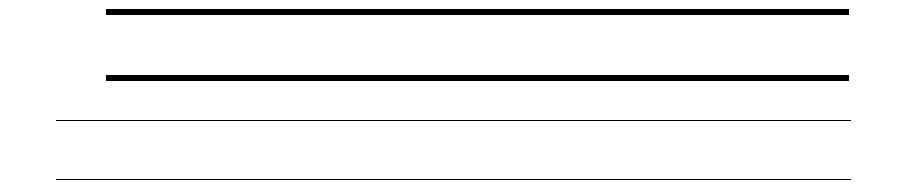
8 Upgrading: Wallstreet Suite
8.6 Activating the new yield curve setup
Installation and Upgrade Guide 99
To port instruments and transactions to the 7.3 framework:
1. New instruments are generated according to data (rate to be used etc.), defined in 6.5 for
portfolios and activities. Instrument is the same as portfolio id with prefix COC-. This is part of
the standard upgrade, no manual action required.
2. After a full upgrade, new cost-of-carry transactions are generated by running the procedure
MigrateCoCTransaction once. This procedure creates new cost-of-carry transactions and copies
cashflows from transactions.
3. If you want to use other than the default values for instrument, define them in portfolio property
MIGRATE-COC-INSTRUMENT-ID.
8.6 Activating the new yield curve setup
Important: These steps must be run only after the end of the upgrade from version 7.2 or older
to version 7.3.
Note: Suite Installer version 7.3 onwards performs these steps automatically if you use its
upgrade feature.
After Suite Installer has finished upgrading the database to 7.3, the following steps activate the new
Yield Curve setup in SDM:
1. Run this SQL script:
$FK_HOME/share/<db-platform>/upgrade/IR_SDM_Upgrade_73.sql
This command drops all T-prefixed tables of static data entity IR.
Run the following command:
perl build.pl -v -k -E <path-to-this-directory>/IR_SDM_Upgrade_73.sql > log1.log
If the log file contains an error stating that the table TIRCDSwap could not be dropped because it
did not exist, ignore it.
2. Run the upgrade again.
This command should do almost nothing apart from correctly populating T-prefixed tables of
static data entity IR.
Use the following command:
perl build.pl -X -v -w > log2.log
8.7 Upgrading CMM installation data
If CMM was previously installed, follow these steps:
1. In the original CMM Application Server hierarchy, locate the InstallationData folder, and copy
its contents (not the folder itself) to:
\envs\<env>\wss-web\ConfigurationData
2. Merge the contents of the old and new files called nvp.xml:

8 Upgrading: Wallstreet Suite
8.8 Upgrade the TRMSwift configuration
100 © Wall Street Systems IPH AB - Confidential
a. Open the old file (that you have just copied):
\envs\<env>\etc\wss-web\cmm\ConfigurationData\installation\nvp.xml
b. Open the new file which the upgrade process created for you:
\envs\<env>\etc\wss-web\cmm\InstallationData\installation\nvp.xml
c. Merge the two and save the file to the location in step b. above. (The old file can be deleted.)
8.8 Upgrade the TRMSwift configuration
Use this procedure if your system uses TRMSwift.
1. Navigate to this folder ws-suite/components/trm/etc/trmswift/package
2. Merge your Customer Specific Developments (CSDs) into these XML files.
3. Load the TRMSwift configuration into the database:
a. Start the shell that corresponds to your environment. For example, if your environment is
called dev, then start:
Windows:
C:\WSS\ws-suite\envs\dev\bin\trm-dev-shell.bat
Unix:
/wss/ws-suite/envs/dev/bin/trm-dev-shell.sh
b. Run this command in the shell: trmswift update
Note:

Installation and Upgrade Guide 101
Chapter 9 Upgrading: database upgrade to
Wallstreet Suite version 7.1.0.1
This section describes how to upgrade older versions of Wallstreet Suite. It covers upgrades from
from Finance KIT 6.5 onwards. This should be performed by a skilled team, and only by prior
agreement with WSS.
You will be using the WSS-provided script build.pl. For full information about this script, see
Appendix D The build script on page 139.
Note: The "…" characters in the examples refer to the standard user name, password, and
database name.
Important: If your upgrade includes enabling Static Data Manager (SDM), you should complete all
upgrade steps below before enabling SDM. In other words, you should have an upgraded and
fully-functional Wallstreet Suite, and then follow the procedure in Appendix C Enabling SDM on a
non-SDM system on page 135.
CMM and ACM
If your installation already includes CMM or ACM, there are database upgrades to be performed after
those described in this section. See the relevant Installation Guides for CMM and ACM.
9.1 Oracle upgrade
9.1.1 Prerequisites
9.1.1.1 Sybase emulation library
Before running any upgrade scripts, upgrade the Sybase emulation library to the latest version by
running this script:
cd $FK_HOME/share/oracle
build -U … -P … -D … -v -k -p syblayer1
9.1.1.2 sqlplus and UTF8 encoding
All SQL scripts use UTF-8 encoding. Therefore it is important that you set the environment variable
NLS_LANG correctly: this variable is the only way to tell the Oracle tool sqlplus how it should
interpret characters in the upgrade scripts.
For details on setting NLS_LANG, see the Oracle9i Database Globalization Support Guide (Release 2
(9.2)).
For any SQL scripts to run correctly, the charset part of the NLS_LANG variable must be set to UTF8.
Using the default values for language and territory, set NLS_LANG like this:
set NLS_LANG=_.UTF8

9 Upgrading: database upgrade to Wallstreet Suite version 7.1.0.1
9.1 Oracle upgrade
102 © Wall Street Systems IPH AB - Confidential
9.1.1.3 Existing TRMSwift (Integration KIT) users
If your existing installation already has TRMSwift/Integration KIT installed, then check which version
you are running.
If you have Integration KIT (iKIT) version 6.5.5.0 or older, then upgrade this to the latest 6.5.x.x
version of iKIT available on the WSS UIS site (http://www.trema.com/support). See Chapter 10
Upgrading: iKIT on page 109.
If you have a version of Integration KIT (iKIT) later than 6.5.5.0, then continue reading.
9.1.2 Oracle: upgrade steps
Note: All build commands must be run in the $FK_HOME/share/oracle directory.
You should search the log files that result from build commands for ORA- and SP2-
substrings to ensure that there were no errors during the upgrade.
9.1.2.1 Preparing to upgrade
1. Shut down all your real-time daemons. Make sure that you do not have the client software
running. Below is an example only:
ps -eaf | grep fk6.5 | grep -v grep
kill -9 <pid> ....
2. Download and unzip the latest Wallstreet Suite package from the Wallstreet Systems Support
site.
3. Important: before starting the upgrade, make a dump of the database.
4. Depending on which version of Wallstreet Suite (or Finance KIT) you are upgrading, choose the
correct starting point in the rest of this section.
9.1.2.2 Upgrading from Finance KIT 6.5 to Wallstreet Suite 7.1.0.0
Upgrade scripts are supplied in this version of Wallstreet Suite for upgrading Finance KIT 6.5.7.2 or
earlier. If you have Finance KIT 6.5.7.3 or later, contact the WSS R&D department.
To perform an upgrade, run the SQL scripts in the $FK_HOME/share/oracle/upgrade/7.1 directory
in alphabetical order, using this command:
build -U … -P … -D … -v -e -E upgrade/7.1/\*.sql > upgrade.71.log 2>&1
You have now upgraded the database to Wallstreet Suite version 7.1.0.0.
9.1.2.3 Upgrading from Wallstreet Suite 7.1.0.0 to 7.1.0.1
From the $FK_HOME/share/oracle directory, run the following build command:
build -U … -P … -D … -v -e -E upgrade/7.1/7.1.0.1/\*.sql > upgrade.7101.log 2>&1
You have now upgraded the database to Wallstreet Suite version 7.1.0.1. Now go to 8.3.2
Upgrading from version 7.1.0.1 onwards on page 90.
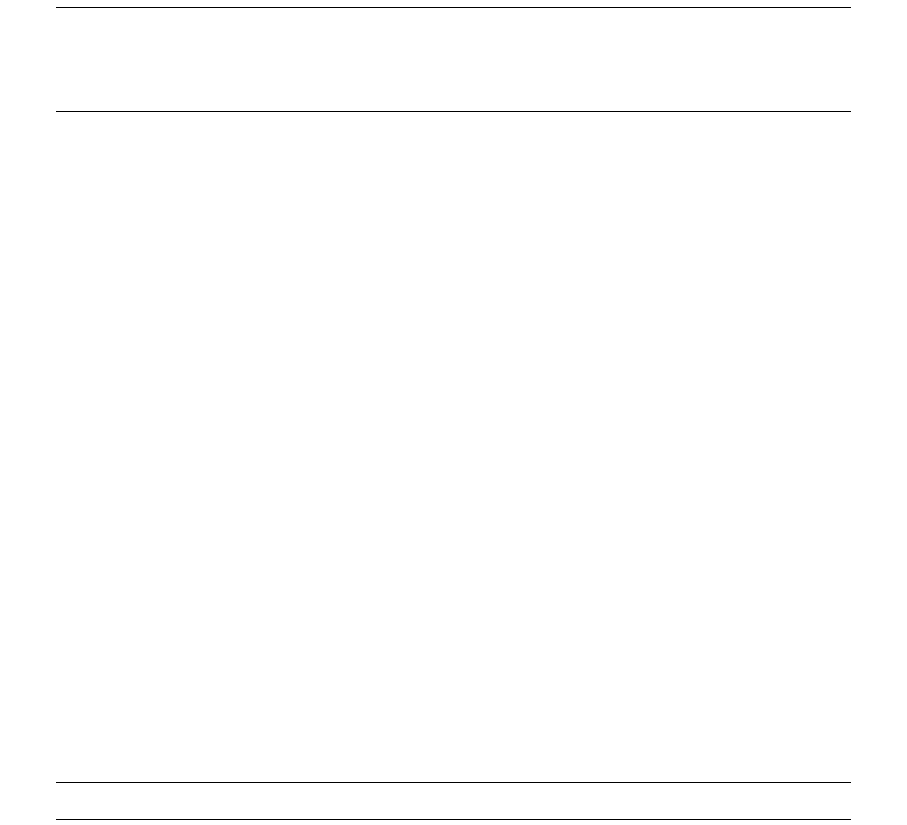
9 Upgrading: database upgrade to Wallstreet Suite version 7.1.0.1
9.2 MSSQL upgrade
Installation and Upgrade Guide 103
9.2 MSSQL upgrade
9.2.1 Prerequisites
9.2.1.1 Existing TRMSwift (Integration KIT) users
If your existing installation already has TRMSwift/Integration KIT installed, then check which version
you are running.
If you have Integration KIT (iKIT) version 6.5.5.0 or older, then upgrade this to the latest 6.5.x.x
version of iKIT available on the WSS UIS site (http://www.trema.com/support). See Chapter 10
Upgrading: iKIT on page 109.
If you have a version of Integration KIT (iKIT) later than 6.5.5.0, then continue reading.
9.2.2 MSSQL: upgrade steps
Note: All build commands must be run in the %FK_HOME%/share/mssql directory.
You should search the log files that result from build commands to ensure that there were
no errors during the upgrade.
9.2.2.1 Preparing to upgrade
1. Shut down all your TRM server processes. Make sure that the client software is not running.
2. Download and unzip the latest Wallstreet Suite package from the Wallstreet Systems Support
site.
3. Important: before starting the upgrade, make a dump of the database.
4. Make sure that MSSQL isql tool is available in your PATH, for example:
set PATH="C:\Program Files\Microsoft SQL Server\80\Tools\Binn";%PATH%
5. Set your TRM environment so that you can use TRM environment variables:
a. Open a Windows Command Prompt.
b. Change to the %FK_HOME%\bin directory, for example:
C:\TRM\fk\bin
c. Run fk MSSQL-database-name_sql, for example:
C:\TRM\fk\bin>fk WSStest01_sql
d. When the login screen appears, click the Cancel button and ignore any error messages.
9.2.2.2 Unicode
If you are upgrading from Finance KIT 6.5 to TRM 7.1, then all database varchar fields must be
converted to nvarchar fields. This must be done before following the upgrade steps below:
1. Change to this directory:
cd %FK_HOME%\share\mssql\upgrade
Note: The next two steps can take a long time to complete.
2. Run this script:
perl unicode.pl -U fk -P fkfkfk -S %FK_DB_SERVER% -D %FK_DATABASE% -o
unicode_convert.sql
This creates an sql script that:
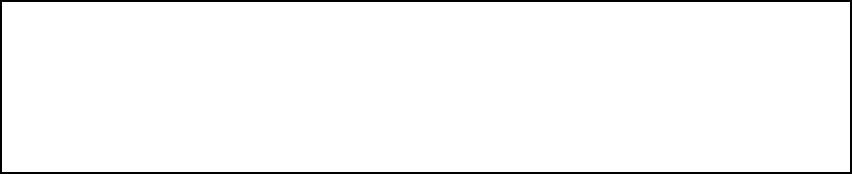
9 Upgrading: database upgrade to Wallstreet Suite version 7.1.0.1
9.2 MSSQL upgrade
104 © Wall Street Systems IPH AB - Confidential
–Renames all varchar user datatypes.
–Creates all renamed datatypes as nvarchar.
–Drops all indexes on varchar columns.
–Alters all varchar columns in all tables to nvarchar.
–Drops and recreates all procedures and views which use renamed user datatypes.
–Drops renamed user datatypes.
3. Submit this script to the database:
type unicode_convert.sql | isql -U fk -P fkfkfk -S <full name of database server>
-d %FK_DATABASE% -o database_unicode.log
4. Look in the output file database_unicode.log. You can safely ignore any warnings that some
procedures were created with problems because they depend on missing objects - provided that
the 'missing object' is one of these procedures:
–AccountUpdateBalance
–GetFundReportHeaderTmp
–ReadKeyFigureNumbers
–ProcessClosingTheBooksPeriodic
–ReadCreditRiskNumbers
Warnings have this form:
5. The script unicode_convert.sql drops all indexes on columns of type varchar. So that
subsequent upgrade steps run optimally, at this point you should rebuild all indexes in the
database.
a. Open a new shell and evaluate in it the environment of your old TRM installation (i.e. version
6.5).
b. cd %FK_HOME%\share\mssql
c. perl build.pl -U ... -P ... -S ... -D ... -v -i all
9.2.2.3 Upgrading from Finance KIT 6.5 to Wallstreet Suite 7.1.0.0
Upgrade scripts are supplied in this version of Wallstreet Suite for upgrading Finance KIT 6.5.7.2 or
earlier. If you have Finance KIT 6.5.7.3 or later, contact the Trema R&D department.
To perform an upgrade, run the SQL scripts in the %FK_HOME%\share\sybase\upgrade/7.1
directory in alphabetical order, using this command:
perl build.pl -U fk -P fkfkfk -S %FK_DB_SERVER% -D %FK_DATABASE% -v -k -E
upgrade\7.1\*.sql > P7100.log 2>&1
You have now upgraded the database to Wallstreet Suite version 7.1.0.0.
9.2.2.4 Upgrading from Wallstreet Suite version 7.1.0.0 to 7.1.0.1
From the %FK_HOME%\share\mssql directory, run the following build command:
perl build.pl -U … -P … -S … -D … -v -k -E upgrade\7.1\7.1.0.1\*.sql > P7101.log 2>&1
Msg 2007, Level 11, State 1:
Server 'MSSPROD1', Procedure 'CalculateBalances', Line 182:
Cannot add rows to sysdepends for the current stored procedure because it
depends on the missing object 'AccountUpdateBalance'. The stored procedure
will still be created.

9 Upgrading: database upgrade to Wallstreet Suite version 7.1.0.1
9.3 Sybase upgrade
Installation and Upgrade Guide 105
You have now upgraded the database to Wallstreet Suite version 7.1.0.1. Now go to 8.3.2
Upgrading from version 7.1.0.1 onwards on page 90.
9.3 Sybase upgrade
9.3.1 Prerequisites
9.3.1.1 Converting charset to UTF8
The following steps install Unicode support, and make it the default character set.
1. Install the character set into the server (Sybase 12 and 15 versions shown below):
# $SYBASE/ASE-12_5/bin/charset <login opts> binary.srt utf8
# $SYBASE/ASE-15_0/bin/charset <login opts> binary.srt utf8
2. Enable unicode conversions in the database:
> sp_configure "enable unicode conversions", 1
> go
3. Make Unicode the default character set:
> sp_configure "default sortorder id", 50, "utf8"
> go
4. Restart the ASE server. This will take time because it converts all the databases into utf8. Once
the server finishes, it shuts down automatically, and needs to be restarted manually.
9.3.1.2 Existing TRMSwift (Integration KIT) users
If your existing installation already has TRMSwift/Integration KIT installed, then check which version
you are running.
If you have Integration KIT (iKIT) version 6.5.5.0 or older, then upgrade this to the latest 6.5.x.x
version of iKIT available on the Trema UIS site (http://www.trema.com/support). See Chapter 10
Upgrading: iKIT on page 109.
If you have a version of Integration KIT (iKIT) later than 6.5.5.0, then continue reading.
9.3.2 Sybase: upgrade steps
Note: All build commands must be run in the $FK_HOME/share/sybase directory.
You should search the log files that result from build commands to ensure that there were
no errors during the upgrade.
9.3.2.1 Preparing to upgrade
1. Shut down all your real-time daemons. Make sure that you do not have the client software
running.
ps -eaf | grep fk6.5 | grep -v grep
kill -9 <pid> ....
2. Download and unzip the latest Wallstreet Suite package from the Wallstreet Systems Support
site.
3. Important: before starting the upgrade, make a dump of the database.
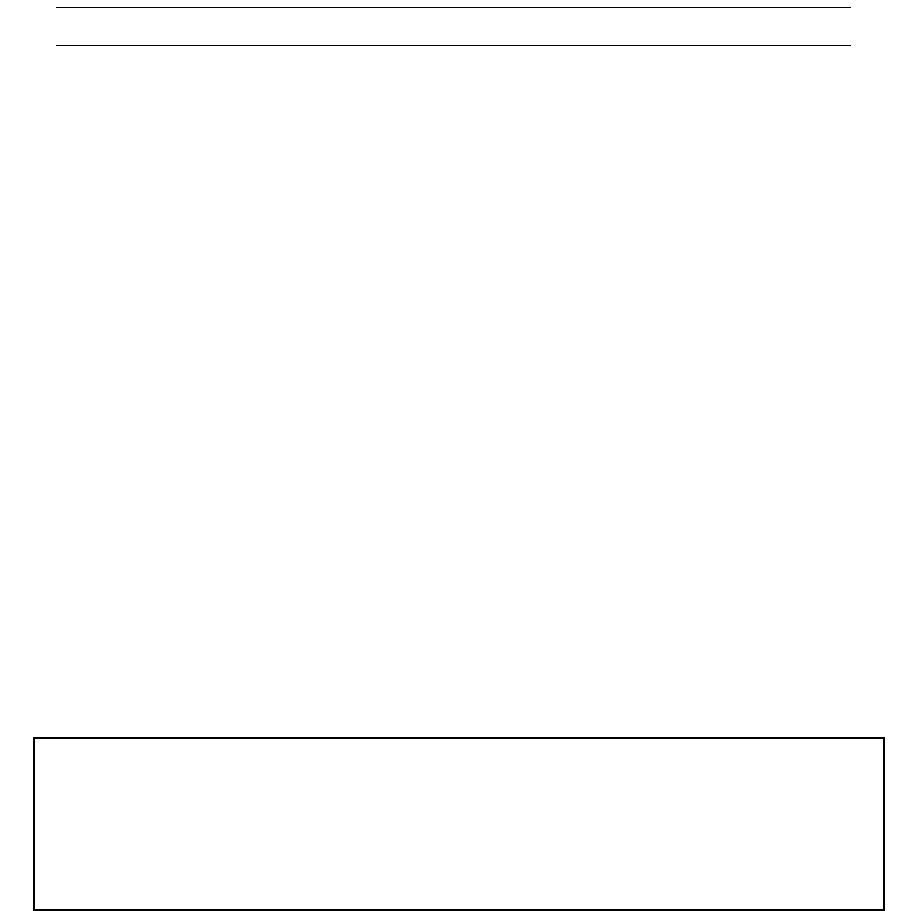
9 Upgrading: database upgrade to Wallstreet Suite version 7.1.0.1
9.3 Sybase upgrade
106 © Wall Street Systems IPH AB - Confidential
9.3.2.2 Unicode
If you are upgrading from Finance KIT 6.5, then all database varchar fields must be converted to
nvarchar fields. This must be done before following the upgrade steps below:
1. Change to this directory:
cd $FK_HOME/share/sybase/upgrade/
Note: The next two steps can take a long time to complete.
2. Run this script :
perl unicode.pl -U … -P … -S … -D … -o unicode_convert.sql
This creates an sql script that:
–Renames all varchar user datatypes.
–Creates all renamed datatypes as nvarchar.
–Drops all indexes on varchar columns.
–Alters all varchar columns in all tables to nvarchar.
–Drops and recreates all procedures and views which use renamed user datatypes.
–Drops renamed user datatypes.
3. Submit this script to the database:
isql -U … -P … -S … -D … <unicode_convert.sql > unicode_convert.log 2>&1
4. Look in the output file unicode_convert.log. You can safely ignore any warnings that some
procedures were created with problems because they depend on missing objects - provided that
the 'missing object' is one of these procedures:
–AccountUpdateBalance
–GetFundReportHeaderTmp
–ReadKeyFigureNumbers
–ProcessClosingTheBooksPeriodic
–ReadCreditRiskNumbers
Warnings have this form:
5. The script unicode_convert.sql drops all indexes on columns of type varchar. In order to get
decent performance of subsequent upgrade steps, it is recomended to rebuild at this point all
indexes in the database.
a. Open a new shell and evaluate in it the environment of your old TRM installation (i.e. version
6.5).
b. cd $FK_HOME/share/sybase
c. build -U ... -P ... -S ... -D ... -v -i all
Msg 2007, Level 11, State 1:
Server 'SYBPROD1', Procedure 'CalculateBalances', Line 182:
Cannot add rows to sysdepends for the current stored procedure because it
depends on the missing object 'AccountUpdateBalance'. The stored procedure
will still be created.
9 Upgrading: database upgrade to Wallstreet Suite version 7.1.0.1
9.3 Sybase upgrade
Installation and Upgrade Guide 107
9.3.2.3 Upgrading from Finance KIT 6.5 to Wallstreet Suite 7.1.0.0
Upgrade scripts are supplied in this version of Wallstreet Suite for upgrading Finance KIT 6.5.7.2 or
earlier. If you have Finance KIT 6.5.7.3 or later, contact the Trema R&D department.
To perform an upgrade, run the SQL scripts in the $FK_HOME/share/sybase/upgrade/7.1 directory
in alphabetical order, using this command:
build -U … -P … -S … -D … -v -k -E "upgrade/7.1/\*.sql" > P7100.log 2>&1
You have now upgraded the database to Wallstreet Suite version 7.1.0.0. Continue the upgrade by
following the steps below.
9.3.3 Upgrading from Wallstreet Suite version 7.1.0.0 to 7.1.0.1
From the $FK_HOME/share/sybase directory, run the following build command:
build -U … -P … -S … -D … -v -k -E "upgrade/7.1/7.1.0.1/\*.sql" > P7101.log 2>&1
You have now upgraded the database to Wallstreet Suite version 7.1.0.1. Now go to 8.3.2
Upgrading from version 7.1.0.1 onwards on page 90.
9 Upgrading: database upgrade to Wallstreet Suite version 7.1.0.1
9.3 Sybase upgrade
108 © Wall Street Systems IPH AB - Confidential

Installation and Upgrade Guide 109
Chapter 10 Upgrading: iKIT
This section describes how to upgrade from Ikit 6.x to IKit 6.5.5.0. For versions before 6.x, please
contact our support.
10.1 Upgrading to the latest version of iKIT 6.5.x.x.
Follow these steps if your iKIT version is less than 6.5.5.0. This will generate some SQL files that
you run to perform the correct update to the last 6.5 version.
1. Retrieve the parameters of your existing configuration.
Copy the custom.properties file that is provided with the 6.5 distribution (or the file that you
use) into the directory %FK_HOME%\etc\trmswift\upgrade.
The file must be called custom.properties.
2. From the $FK_HOME/etc/trmswift directory, run the following command:
ant upgrade_to_last_65 -Ddbms_type=<sybase|oracle|mssql>
Example: ant upgrade_to_last_65 -Ddbms_type=sybase
This generates some SQL (6.5.4 to 6.5.5), and performs some checks. If you see an error
similar to this:
[java] There is one error : account is not defined in the SearchKeysMapping
files, please update this file before processing an update.
it means that you have some keys defined (maybe in a CSD) which are not part of the standard
distribution/mapping setting. Modify the file
$FK_HOME/etc/trmswift/upgrade/xml/upgrade_searchkey.xml, within <SearchKeyMapping>,
and add a new key/mapping. Then rerun the command ant upgrade_to_last_65
-Ddbms_type=<sybase|oracle|mssql>.
Note: Whenever you see the error "...reference<X> is not defined...", you should add an
equivalent entry (reference<X>) in the setup.xml file.
If you modify this file, be sure that your changes are back ported in a normal CSD file for
setup.xml (in $FK_HOME/etc/trmswift/package/GENERAL/setup/setup.xml)
3. The following files will be generated in the $FK_HOME/etc/trmswift/upgrade directory:
6_1_0_0-to-6_1_1_1.sql
6_1_1_1-to-6_3_0_0.sql
6_3_0_0-to-6_5_0_0.sql
6_5_0_0-to-6_5_4_0.sql
6_5_4_0-to-6_5_5_0.sql 6_5_4_0-to-6_5_5_0_arch.sql
Run these files in order, starting with the filename that matches your version of iKIT.
10 Upgrading: iKIT
10.2 Renaming the iKIT database tables
110 © Wall Street Systems IPH AB - Confidential
10.2 Renaming the iKIT database tables
If your TRMSwift tables are not prefixed by IKIT (normal table) or IKAR (archive table), run this
command:
ant rename -Ddbms_type=[sybase|mssql|oracle] -Dold.prefix=<old.prefix>
-Dold.archive.prefix=<old.archive.prefix>
where <old_prefix> and <old_archive_prefix> are the prefixes used in your previous installation.
Example: ant rename -Ddbms_type=oracle -Dold.prefix=SH -Dold.archive.prefix=SHS
The following files will be created in the upgrade directory which you should run to rename the
tables:
rename_archivetables.sql
rename_tables.sql
10.3 Oracle only: moving TRMSwift tables to another schema
If you use another schema for TRMSwift tables, you can use the following target to generate scripts
which will create and copy data from one schema to another.
ant move_schema -Dold.schema=<schema>
where <schema> should be replaced by the value of the old TRMSwift schema.
This creates move_to_trm_schema.sql in the upgrade directory. This script creates and copies all
TRMSwift tables in the TRM schema.
Launch this script in the TRM schema with a user that has "read" rights to the old TRMSwift schema
(to avoid permission errors).
10.4 Oracle only: cleaning the database
During the update process, some old features could be left in the system. Because of technical
differences between standalone iKIT and TRMSwift, some of these are no longer needed.
To clean your database, launch the following command to generate the correct SQL:
ant.bat clean -Dold.prefix=<old.prefix> -Dold.archive.prefix=<old.archive.prefix>
Example: ant.bat clean -Dold.prefix=SH -Dold.archive.prefix=SHS
This creates clean.sql in the upgrade directory which you should run to clean the database.

Installation and Upgrade Guide 111
Chapter 11 Installing: NumeriX®
11.1 Introduction
NumeriX valuation is available on the following platforms:
•Windows
•Linux 64b
•Solaris 64b.
You need to request a license key that is generated by NumeriX support which you install on the
host computer.
Note: From WSS version 7.2.2.4 onwards, you should use NumeriX version 7.1.1 instead of
version 6.1.2.
11.2 NumeriX license keys
11.2.1 License request Nx 6.1
Tell Wallstreet Systems the name of the end client, and the client’s category. End client licenses fall
into one of the following categories:
•Front office
•Back office
•Middle office.
11.2.1.1 Windows platforms
If you do not already have a license, please contact license@numerix.com and request a
configuration file. When it arrives, save the configuration file to your Windows Desktop.
11.2.1.2 Unix platforms
For new installations only:
1. Evaluate the TRM environment
2. Run nxprofile (in the $FK_HOME/bin directory)
3. Email the resulting profile.nxk file as an attachment to license@numerix.com.
NumeriX will return your license key with installation instructions.
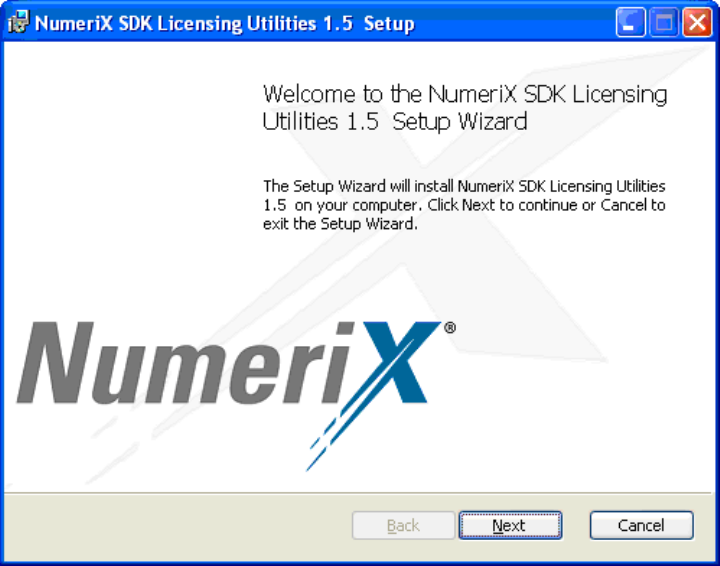
11 Installing: NumeriX®
11.2 NumeriX license keys
112 © Wall Street Systems IPH AB - Confidential
11.2.2 Installing the license and library
11.2.2.1 Installing the license under Windows
NumeriX Support will send a configuration file for NumeriX Kernel SDK. This configuration file is
good for the installation on a single machine. If you are making additional installations, you should
request additional configuration files from license@numerix.com.
•Save the file *.config to the Windows Desktop on the target machine(s).
•Run the installer SDKLicenseUtilities_1_5.msi, located in %FK_HOME%\bin.
•This installs the licensing Utilities. Administrator privileges are required to run this installer.
•Save the configuration file before running the NumeriX installer. The installer reads the
configuration file and connects to the license server to obtain and install the license.
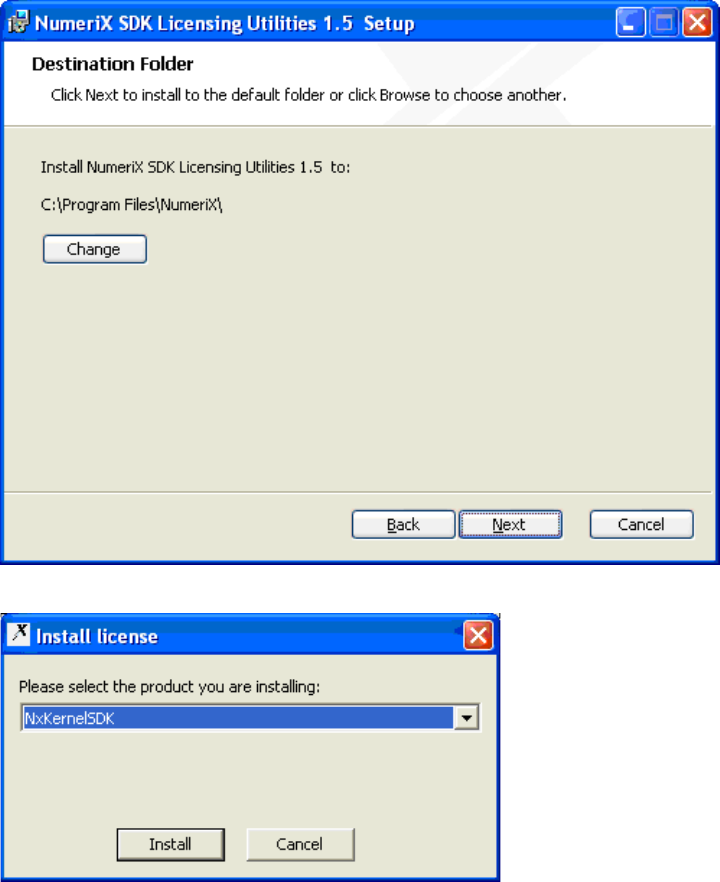
11 Installing: NumeriX®
11.2 NumeriX license keys
Installation and Upgrade Guide 113
•Select the location where you want to install NumeriX Licensing Utilities:
•Select the product NxKernelSDK:
You must be able to connect, directly or indirectly, to the NumeriX global license server from the
client machine(s) on which you intend to install NumeriX software.
If the machine connects directly to the Internet, the installer will find the *.config file and
install the license silently. If the machine connects to the Internet via an http proxy server, you
will see dialog boxes that guide you through the license installation via your http proxy server.
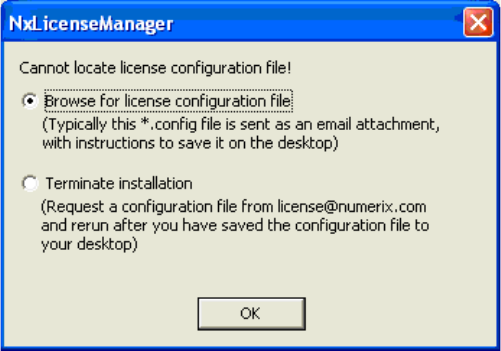
11 Installing: NumeriX®
11.2 NumeriX license keys
114 © Wall Street Systems IPH AB - Confidential
If you did not save the license file on your windows Desktop, you see this prompt:
If the procedure is successful, the license is activated, and NumeriX can be used.
11.2.2.2 Installing the license under Unix
NumeriX Support will send the nxlib_license.nxk file. The default is to look for the license file,
nxlib_license.nxk, in the current directory. This can be overridden by setting either of the
following environment variables:
NUMERIXLIBRARYLICENSEHOME - looks for nxlib_license.nxk in this directory.
NUMERIXLIBRARYLICENSEFILE - specifies the full path and file name of license.
Suite Installer use the following folder if default parameters are used:
$FK_HOME/etc/numerix/license.
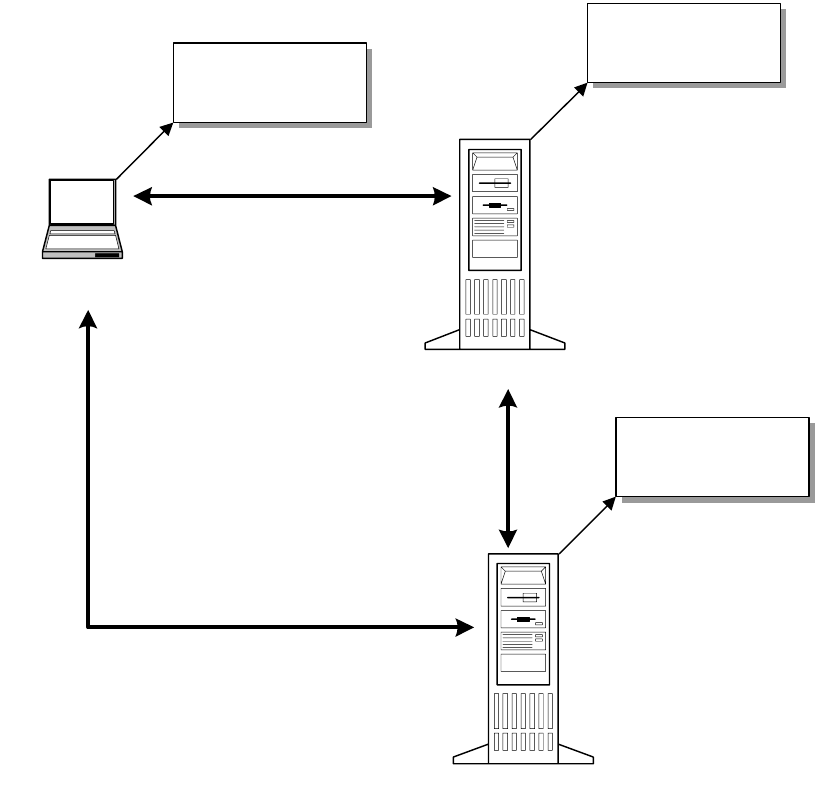
11 Installing: NumeriX®
11.3 Setting up a NumeriX server
Installation and Upgrade Guide 115
11.3 Setting up a NumeriX server
If you have one or more computers in your WSS system that require NumeriX processing, you can
configure the system so that calls are made to the server that hosts NumeriX via the WSS Real Time
Server.
To set this up, you should do the following:
1. Modify the module.ini file on some computers in the WSS system.
2. On the machine where Numerix is installed, enable the starting of the moduled process that
controls NumeriX.
3. Edit the environment XML file used by Process Monitor so that the NumeriX moduled component
can be started and stopped by Process Monitor.
11.3.1 Modify the module.ini files
On each computer participating on the WSS system, there is a file called module.ini located in
%FK_HOME%\etc. On each computer except the one where NumeriX is installed, open the module.ini
file and uncomment these two lines:
#redirect = valuation/numerix=loader/naming:valuation/numerix
#redirect = valuation/numerix/nx-adapter=loader/naming:valuation/numerix/nx-adapter
W SS Real Time Server
containing calibrationd
module.ini
...
redirect = valuation/numerix=...
redirect = valuation/numerix/...
...
WSS Server containing moduled and NumeriX
(under the control of moduled )
module.ini
...
#redirect = valuation/numerix=...
#redirect = valuation/numerix/...
...
WSS Client:
NumeriX evaluation
module.ini
...
redirect = valuation/numerix=...
redirect = valuation/numerix/...
...
11 Installing: NumeriX®
11.3 Setting up a NumeriX server
116 © Wall Street Systems IPH AB - Confidential
11.3.2 NumeriX and Process Monitor
To enable control of NumeriX via Process Monitor, you should edit a Process Monitor XML file. The
services affected are moduled-numerix and numerix-nx-adapter. See the WSS System Admin
Guide for a description of Process Monitor.
Open the relevant etc\conf\<environment>.XML file for Process Monitor, and add the text below:
<!--
ModuleD - Numerix
-->
<process id="trm_moduled_numerix"
desc=" TRM - Numerix daemon"
agent="DevWinTRM" >
<application pidfile="D:\WSS\wss_7212_dev\envs\dev\var\pid\moduled-numerix.pid" />
<log file="D:\WSS\wss_7212_dev\envs\dev\var\logs/pmm/pmm_init-moduled-numerix.log"/>
<manage control="AUTOMATIC">
<start>
<command path="D:\WSS\wss_7212_dev\envs\dev\bin/services/init.bat"
arguments="moduled-numerix py" />
<variables>
<set var="FK_LOGIN" value="[$(FK_MODULED_LOGIN)]" export="true"/>
<set var="TS_LOG_FILE"
value="D:\WSS\wss_7212_dev\envs\dev\var\logs\trm/trm_moduled-numerix.log" />
<set var="PMM_PID_FILE"
value="D:\WSS\wss_7212_dev\envs\dev\var\pid\moduled-numerix.pid" />
</variables>
</start>
<stop kill="normal_then_brutal" />
<dependencies>
<requires process="trm_mdsd" />
</dependencies>
</manage>
</process>
<process id="trm_moduled_numerix-nx-adapter"
desc=" TRM - Numerix NX daemon"
agent="DevWinTRM" >
<application
pidfile="D:\WSS\wss_7212_dev\envs\dev\var\pid\moduled-numerix-nx-adapter.pid" />
<log
file="D:\WSS\wss_7212_dev\envs\dev\var\logs/pmm/pmm_init-moduled-numerix-nx-adapter.log"
/>
<manage control="AUTOMATIC">
<start>
<command path="D:\WSS\wss_7212_dev\envs\dev\bin/services/init.bat"
arguments="moduled-numerix-nx-adapter py" />
<variables>
<set var="FK_LOGIN" value="[$(FK_MODULED_LOGIN)]" export="true"/>
<set var="TS_LOG_FILE"
value="D:\WSS\wss_7212_dev\envs\dev\var\logs\trm/trm_moduled-numerix-nx-adapter.log" />
<set var="PMM_PID_FILE"
value="D:\WSS\wss_7212_dev\envs\dev\var\pid\moduled-numerix-nx-adapter.pid" />
</variables>
</start>
<stop kill="normal_then_brutal" />
<dependencies>
<requires process="trm_mdsd" />
</dependencies>
</manage>
</process>
11 Installing: NumeriX®
11.4 Testing Numerix
Installation and Upgrade Guide 117
11.3.2.1 Enable the startup of moduled that controls NumeriX
Windows
If NumeriX is installed on a Windows server, create the following two files, and put them in
%FK_HOME%\bin.
moduled-numerix.py
import os_utils
#=====================================================
# entry point
#=====================================================
if __name__ == "__main__":
os_utils.run_basic_app('moduled', '-m valuation/numerix -r')
moduled-numerix-nx-adapter.py
import os_utils
#=====================================================
# entry point
#=====================================================
if __name__ == "__main__":
os_utils.run_basic_app('moduled', '-m valuation/numerix/nx-adapter -r')
Unix
If NumeriX is installed on a Unix server, start moduled with the following commands:
$FK_HOME/sbin/moduled -m valuation/numerix -r
$FK_HOME/sbin/moduled -m valuation/numerix/nx-adapter -r
11.4 Testing Numerix
Follow these steps:
1. Retrieve a NumeriX-valued transaction in Transaction Manager.
2. Ensure that the model used for the valuation has been calibrated (in Calibration Monitor).
3. Run valuation for the transaction (Options - Valuation Configuration).
Software check: you can check the naming service with nameclt and catior to verify that the
service exists, and is installed on the correct server.
11 Installing: NumeriX®
11.4 Testing Numerix
118 © Wall Street Systems IPH AB - Confidential
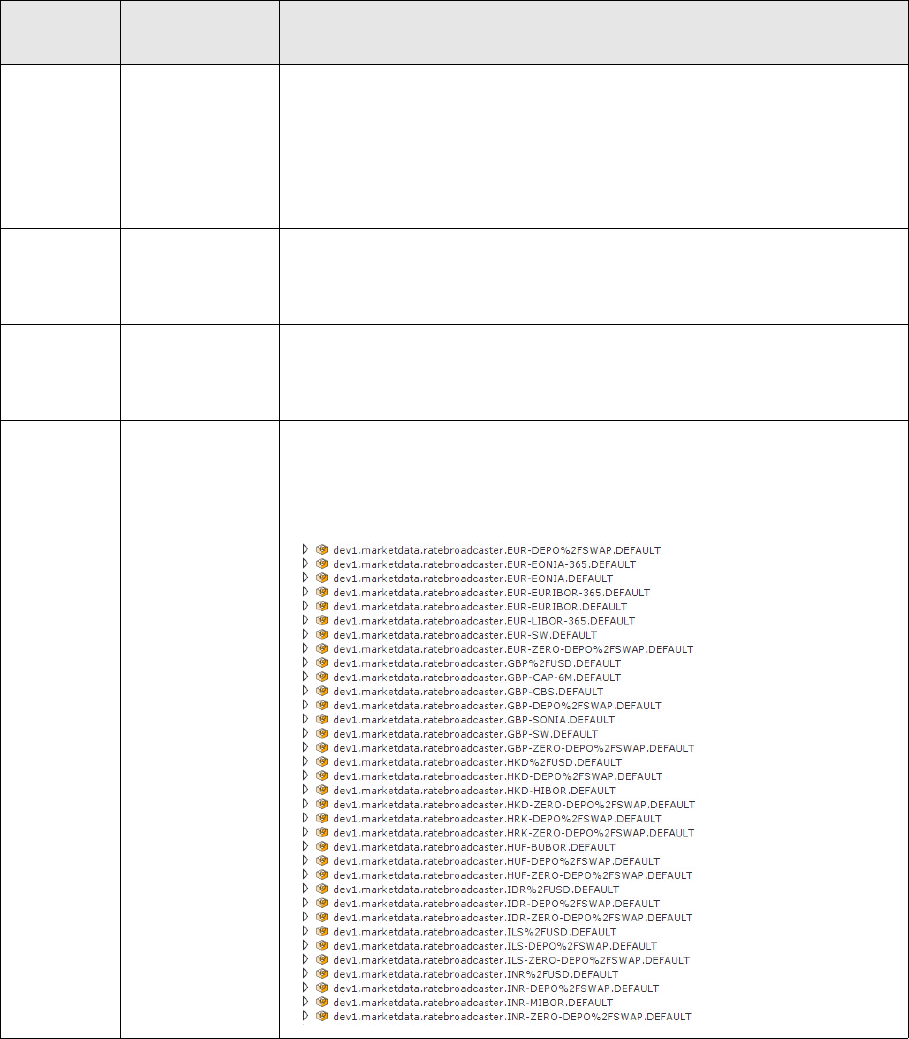
Installation and Upgrade Guide 119
Chapter 12 Installing: rate interfaces
12.1 Introduction
This section describes how to install and configure the Rate Interfaces components. These are are
implemented as Onyx services, and are described in the table below:
Component
name
Onyx service
name Description
Rate Feeder
(Reuters)
trmreuters Rate Feeder implements Reuters Foundation API for Java (RFA). When the
service starts, it uses the Static Data Onyx service to load Market Info
definitions entered via Market Info Source Editor.
Rate Feeder is notified of any change to Market Info definitions. The list of
Reuters Instrument Codes (RICs) to subscribe is refreshed after a certain
period, besides being triggered by a static data message delivered through
the message bus.
Rate Saver trmratesaver Rate Saver stores both the market data acquired from a provider (base
data) and market data derived from them in a database. Rate Saver uses
JDBC batching and multiple threads in order to achieve high throughput
while minimizing the database server load.
MDSD
Gateway
trmmdsdgw MDSD Gateway connects Rate Interfaces components with mdsd. Currently
it subscribes to Market Quotes coming from transd as a result of database
operations (PendingPrices table) and to Static Data cache, invalidating
messages which are used to purge the Static Data service caches.
Rate
Broadcaster
trmratebroadc
aster
Rate Broadcaster creates a set of topics. The topic name are derived from
the instrument names as specified for the relevant Market Info definition.
Owing to a limitation imposed on message bus topic names, the topic
names must be URL-encoded. For instance, the topics used for EUR/USD
rates will be named EUR%2FUSD.
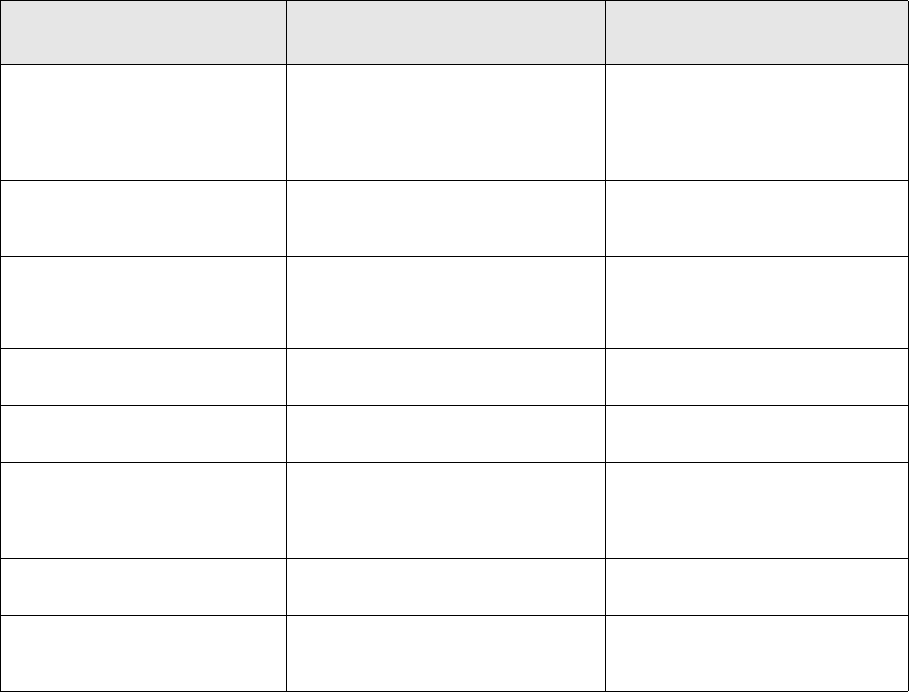
12 Installing: rate interfaces
12.2 Configuring the rate interface services
120 © Wall Street Systems IPH AB - Confidential
12.1.1 Operating system independent
As the services are implemented in Java, no specific configuration for Windows, Solaris, or Linux is
needed. Installing Wallstreet Suite also installs Rate Interfaces services by default.
12.1.2 Integration with Process Monitor
The Onyx services are located under the Onyx Rate Interfaces node in the Process Monitor screen. The
services are started as a part of the TRM module.
12.2 Configuring the rate interface services
The following property files are used to configure the rate interface services. The files
reuters.properties and rates.properties are used exclusively by the Rate Interfaces services.
The other property files are shared and used by other Onyx services.
12.2.1 reuters.properties (config.properties)
Make any changes to the file:
<installation home>/sharedconf/components/reuters/config.properties
and not to the file:
<installation home>/envs/<env_name>/etc/onyx/properties/reuters.properties.
When you perform a "Reconfigure" with the Wallstreet Suite Installer, a new reuters.properties
file is written, based on the values in config.properties. Thus any changes made only to
reuters.properties are overwritten.
property name in
config.properties Default Description
suite.installer.reuters.ty
pe
none Reuters service type. Valid values
are: none, omm for the Open Model
Messaging interface, and md for the
MarketData interface. Use none to
disable the service.
suite.installer.reuters.se
rverList
localhost IP address or host name of the
Reuters Market Data System
(RMDS) server.
reuters.portNumber 14002 Reuters server port number.
OMM: 14002
MarketData: 8101
suite.installer.reuters.pr
incipalIdentity.name
guest RMDS user name.
suite.installer.reuters.pr
incipalIdentity.appName
256 Application identifier.
suite.installer.reuters.pr
efs.userName
guest When using a Source Sink Library
(SSL) connection, the SSL user’s
name. (You may need to add this
property to this file.)
suite.installer.reuters.pr
efs.logFileName
none Additional RFA logging file. none is
used to disable logging.
suite.installer.reuters.de
faultService
IDN_RDF The default service name used if
none is provided in Market Info
Source Editor.
12 Installing: rate interfaces
12.2 Configuring the rate interface services
Installation and Upgrade Guide 121
12.2.2 rates.properties
Location: <ONYX_CONFIG_DIR>/properties/rates.properties
The file contains system properties which should not be modified.
12.2.3 orb.properties
Location: <ONYX_CONFIG_DIR>/properties/orb.properties
The file contains properties used to connect to the CORBA naming service. This is used by MDSD
Gateway.
12.2.4 sybase.properties, oracle.properties, mssql.properties
Location: <ONYX_CONFIG_DIR>/properties/<database_platform>.properties
The file contains various properties used to establish a database connection. This is used by Rate
Saver.
12.2.5 jms.properties
Location: <ONYX_CONFIG_DIR>/properties/jms.properties
The files contains properties used to configure connection to JMS broker (ActiveMQ server).
12.2.6 Reuters configuration files
The Reuters configuration files are:
•RSSL session/connection configuration file. for an example, see 12.7 Reuters configuration file
on page 123.
•Reuters data type definition file (enumtype.def)
•Reuters field definition file (RDMFieldDictionary)
The files enumtype.def and RDMFieldDictionary are provided by Reuters. They are stored in the
<ONYX_CONFIG_DIR>/reuters/RDM directory of the Wallstreet Suite installation. These files should
not require customizing. If you want to change the location where the files should be loaded from,
use reuters.prefs.enumTypeFile and reuters.prefs.masterFidFile in the
reuters.properties configuration file.
The RSSL session/connection configuration file is distributed as an internal file. Additional
configuration options are added to the XML tree and the resulting document is then used for the
session/connection configuration.
If you have a custom configuration file you wish to load, use the following properties in the
reuters.properties configuration file:
•reuters.session.config.resourceClass
the class used to load the resource. Must implement org.springframework.core.io.Resource
interface. Examples:
–org.springframework.core.io.FileSystemResource
for file system based resources, for example /<path>/<file>
–org.springframework.core.io.UrlResource
for URL based resources, for example http://<hostname>/<file>
•reuters.session.config.resource
the actual resource to load (a filename, a URL)
•reuters.session.namespace
session namespace, for instance WSSNamespace::rsslSession (see 12.7 Reuters configuration
file on page 123)
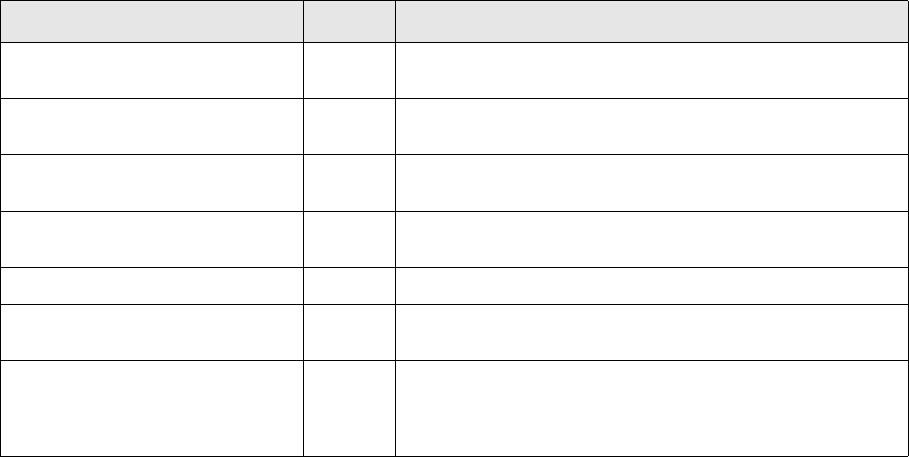
12 Installing: rate interfaces
12.3 Additional options
122 © Wall Street Systems IPH AB - Confidential
•reuters.connection.namespace
connection namespace, for instance WSSNamespace/Connections/rsslConnection (see 12.7
Reuters configuration file on page 123)
These properties allow you to use a completely customized Reuters session/connection
configuration.
12.3 Additional options
You can modify the Rate Interfaces behavior by modifying properties that can be supplied as
additional properties in reuters.properties (for Rate Feeder component) or in rates.properties
for all components. Another possibility is to specify the options directly as JVM options of the
respective Onyx services (using -D<name>=<value> syntax).
12.4 Prerequisites
The following components are necessary for Rate Interface in order to function properly.
•Static Data service (Onyx)
The Static Data service is used to load Market Info definitions which are used to create
subscriptions. When MDSD Gateway is running, Static Data service can be notified of any
changes, and purges its static data caches.
The Static Data service is also used to load additional details about static data objects which are
used during the rate processing, including Scenarios.
The Static Data service is used to fetch the Market Info Filter setup. Setup changes are also
subject to MDSD Gateway notifications.
•Security service (Onyx)
The Security service provides basic domain and object permission checking when accessing
static data.
•Message Delivery Service Daemon (mdsd)
Property name Default Description
dbWriter.threads 11 The number of concurrent threads used to access the
database
filter.changePercent.default 0.01 The default value for Change Percent when not specified in
Market Info Filter Editor
filter.limitThroughput.defau
lt
0The default value for Limit Throughput when not specified in
Market Info Filter Editor
filter.maximumPeriod.default 60 The default value for Maximum Period when not specified in
Market Info Filter Editor
ratesaver.batchSize 300 The batch size for Rate Saver
reuters.subscriptionDelay 0 The time to delay between subscriptions to reduce CPU load
at startup time
reuters.prefs.* All properties beginning with reuters.prefs. are added
under the connection node
(WSSNamespace::rsslConnection) in the Reuters
session/connection configuration file.
12 Installing: rate interfaces
12.5 Hardware and Software Requirements
Installation and Upgrade Guide 123
In a Rate Interfaces context, mdsd is used as a message dispatcher between static data editors
and Onyx services. MDSD Gateway can connect to mdsd, and it transforms mdsd messages to
messages that can be used within the Rate Interfaces messaging infrastructure.
•MM Futures Chain service (a serviced instance)
A serviced instance must be running in order to subscribe to Futures Chain RICs. The service
returns a list of RICs derived from an Instrument definition.
•Transaction Daemon (transd)
In a Rate Interfaces context, transd is used as a bridge between a JMS broker (ActiveMQ) and
non-message bus-based applications. Transd connects to a queue which contains rates to be
passed to such applications, and passes them to MDSD.
•Market Info Calculation Daemon (micd)
Market Info Calculation Daemon is now enhanced so that it consumes and produces rate
messages directly from and to the message bus. It no longer uses MDSD for interprocess
communication.
•Naming service
The naming service is necessary for MDSD Gateway, which uses the naming service to connect
to MDSD.
•ActiveMQ server
This is the backbone of the system acting as a JMS broker (or message bus).
12.5 Hardware and Software Requirements
At peak load, Rate Saver may have several database transactions opened while processing hundreds
of records in each transaction. To avoid problems with the log file segment (Sybase and MSSQL),
make sure that the log file segment is big enough. The actual size depends on other database
activity so it cannot be estimated. We recommend an additional 100MB of log file segment.
12.6 Troubleshooting
All Onyx services use log4j for logging. The log4j configuration file is located under
<ONYX_CONFIG_DIR>/log4j.xml. The log file is specified in the ONYX_LOG4J_LOG_FILE environment
variable. The log4j logging levels can be adjusted to acquire additional information from the running
components.
The RMDS server sends many messages that report item status. Rate Feeder aggregates the
messages and dumps the items' last status every ten minutes into a separate file. The file has the
same name and location as the master log file except that it is suffixed with an additional extension:
.trmreuters. If you have any doubts about a RIC validity, or if there is any problem receiving a
specified item, this log file provides useful and simple information.
12.7 Reuters configuration file
This default configuration file is packaged in the trmreuters module. It can be partially altered by
specifying reuters.prefs.* properties or can be replaced by a user-created file located
elsewhere. This version contains only a subset of the original parameters that are relevant to
Wallstreet Suite.
12 Installing: rate interfaces
12.7 Reuters configuration file
124 © Wall Street Systems IPH AB - Confidential
<?xml version="1.0" encoding="UTF-8"?>
<!DOCTYPE preferences SYSTEM "http://java.sun.com/dtd/preferences.dtd">
<preferences EXTERNAL_XML_VERSION="1.0">
<root type="user">
<map />
<node name="com">
<map />
<node name="reuters">
<map />
<node name="rfa">
<map />
<node name="_System">
<map />
<node name="EventQueue">
<map>
<entry key="batchingEnabled" value="true" />
<entry key="batchSize" value="100" />
<entry key="flushTimerInterval" value="50" />
</map>
</node>
</node>
<node name="WSSNamespace">
<map />
<node name="Connections">
<map />
<node name="rsslConnection">
<map>
<entry key="connectionType" value="RSSL" />
<entry key="throttleEnabled" value="true" />
<entry key="throttleType" value="count" />
<entry key="throttleBatchCount" value="1" />
<entry key="throttleMaxCount" value="10" />
<entry key="tcp_nodelay" value="true" />
</map>
</node>
</node>
<node name="Sessions">
<map />
<node name="rsslSession">
<map>
<entry key="connectionList" value="rsslConnection" />
</map>
</node>
</node>
</node>
</node>
</node>
</node>
</root>
</preferences>
12.7.1 Reuters: further information
for further information, log onto the Reuters support site at
https://customers.reuters.com/a/support.

Installation and Upgrade Guide 125
Appendix A Configuration Properties
The configuration properties located in ..\sharedconf are used to configure all the XML and
environment files required by Wallstreet Suite. Within the sharedconf folder are folders with
variables specific to each module. The default properties for all modules have been carefully set to
ensure a properly functioning integrated environment based on the Factory data. However, for
special installations, these properties should be reviewed and changed.
Each environment can override the properties in sharedconf. Do this by placing a copy or partial
copy of the relevant file in sharedconf into the environment’s conf folder.
Note: For simple installations (for example, local machine, single user, demo environments) only
the properties documented in the "key properties" sections need to be configured.
Regardless of platform, all properties for which paths are specified must use forward slashes /. The
correct path syntax will be derived based on the installation platform.
A.1 Third Party Software Properties
Location: ..\sharedconf\3rdparty-software.properties
A.1.1 Key properties
ts.urlpath.software.jdk.dir
The full path to the Java Developer Kit (JDK).
This JDK is installed as part of the Wallstreet Suite prerequisites (see 3.2 Installing the necessary
third party software on page 25.
Example: C:\jdk.1.6.0_11 or /opt/jdk1.6.0_11
ts.urlpath.software.db2.dir
(Required for a DB2 installation only.)
The full path to where DB2 is installed.
Example: ts.urlpath.software.db2.dir=C:/dev/IBM/SQLLIB
ts.urlpath.db2.data.dir
(Required for a DB2 installation only.)
The full path to where DB2 data is stored.
Example: ts.urlpath.db2.data.dir=C:/
ts.urlpath.software.oracle.dir
(Required for an Oracle installation only.)
The full path to where Oracle is installed.
A Configuration Properties
A.1 Third Party Software Properties
126 © Wall Street Systems IPH AB - Confidential
This path is used to determine the location of the RDBMS binaries.
Example: ts.urlpath.software.oracle.dir=c:/oracle/ora92 or /opt/oracle
ts.urlpath.software.sybase.dir
(Required for a Sybase installation only.)
The full path to where Sybase is installed.
This path is used to determine the location of the RDBMS binaries.
Example: ts.urlpath.software.sybase.dir=c:/sybase or /opt/sybase
ts.urlpath.software.mssql.dir
(Required for an MSSQL installation only.)
The full path to where MSSQL is installed.
This path is used to determine the location of the RDBMS binaries.
Example: ts.urlpath.software.mssql.dir=C:/Program Files/Microsoft SQL
Server/MSSQL$TS1
ts.urlpath.mssql.data.dir
(Required for an MSSQL installation only.)
The full path to where MSSQL data is stored.
Example: ts.urlpath.software.mssql.dir=C:/Program Files/Microsoft SQL
Server/MSSQL$TS1
ts.urlpath.software.weblogic.dir
(Required for a Weblogic installation only.)
The full path to where the BEA Weblogic server is installed.
Example: ts.urlpath.software.weblogic.dir=C:/bea/wlserver_10.0 or
/opt/bea/wlserver_10.0
Note that wlserver_10.0 is a subdirectory of the BEA server installation.
ts.urlpath.software.websphere.dir
(Required for a WebSphere installation only. Available for a standalone CMM installation only.)
The full path to where the IBM WebSphere server is installed.
Example: ts.urlpath.software.websphere.dir=C:/dev/IBM/WebSphere
ts.urlpath.numeric.licence.dir
(Required for a NumeriX installation only.)
The full path to the NumeriX license.
Example : C:\Numerix\license
ts.urlpath.swift.alliance.dir
(Required for a SwiftAlliance and the Enterprise Swift Integration Adapter (Esiadapter) installation
only)
The full path to the SwiftAlliance product.
Example: C:\SWIFTAlliance

A Configuration Properties
A.2 Database Connection Properties
Installation and Upgrade Guide 127
A.2 Database Connection Properties
Location: ..\sharedconf\database.properties
This file contains all the database connnection information suite. The modules use slightly different
connection mechanisms depending mostly on the implementation technology (C++, Java, etc.). This
database properties file contains all the connection parameters required to configure each of module
specific configuration files.
The default file is configured to have all the modules located in one database/schema. In this
configuration, only the first few properties need to be modified.
A.2.1 Key properties
A.2.1.1 Properties common to all three database types
db.name:
Database name for MSSQL and Sybase. For Oracle, this variable corresponds to the SID.
db.username:
The user to use for the default database connection and application servers.
Typically: dbo for Oracle, fk for MSSQL and Sybase.
db.password:
The password for the user specified in db.username.
All other usernames and passwords are initially set to their defaults. From version 7.2.1.2, these
defaults are encrypted, see Appendix H Password encryption on page 159.
db.port:
Database server port.
•Oracle default: 1521
•MSSQL default instance: 1433
•MSSQL named instance: Needs to be determined by looking in the MSSQL Enterprise Manager
db.server:
DNS resolved host name of the database server, or the database server IP Address.
db.schemaowner:
Schema owner, this is case sensitive.
Typically: DBO for Oracle, and dbo for MSSQL and Sybase.
For user names and passwords see A.3 User Properties on page 128.
Note: If your CMM resides in a different database/schema, the CMM properties will have to be
individually overridden.
db.type:
The Wallstreet Suite database type. Possible values are: oracle, mssql, sybase, db2.
db.version:
The database version.
A Configuration Properties
A.3 User Properties
128 © Wall Street Systems IPH AB - Confidential
•Oracle: 10g or 11g (default is 11g)
•MSSQL: 2005 or 2008 (default is 2008)
•Sybase: 12.5 or 15.0 (default is 12.5)
A.2.1.2 Oracle properties only
db.alias:
Database TNS alias, for example sid.corp.trema.com.
db.oracle.version
The version of Oracle installed. Possible values are: 10g or 11g (default value is 11g).
A.2.1.3 MSSQL properties only
db.instance:
The Microsoft SQL Server instance name.
db.mssql.version
The version of MSSQL installed. Possible values are: 2005 or 2008 (default value is 2008).
A.3 User Properties
Location: ..\sharedconf\user.properties
This file contains all "admin" level user names and passwords. From version 7.2.1.2, the passwords
can be encrypted, see Appendix H Password encryption on page 159.
A.4 Host Properties
Location: ..\sharedconf\host.properties
This file contains host information for the suite. All host names in this file should be resolvable by
DNS. The default values are set to localhost which may not work in environments with multiple
network interfaces. To ensure the hostnames are properly resolved use: dig, or nslookup.
A.4.1 Key properties
hostname
The DNS resolvable host name of the network interface to run services on. This hostname is used to
create shortcut URLs, and define network connections.
hostip
The IP address corresponding to hostname. You can use the host name for this value, but to prevent
DNS issues in the network installation we advise you to use the IP address instead.
A Configuration Properties
A.4 Host Properties
Installation and Upgrade Guide 129
A.4.2 Other properties
A.4.2.1 Secondary host properties
realtime.hostname
The DNS resolvable hostname for the realtime server. This only needs to be set if it is different from
the hostname specified above. This is the host name for the server on which all the Wallstreet Suite
real time processes run.
realtime.hostip
The IP address coresponding to realtime.hostname. You can use the host name for this value, but
to prevent DNS issues in the network installation we advise you to use the IP address instead.
appserver.hostname
The DNS resolvable hostname for the web application server. Use this property if the J2EE
application servers are running on a different host.
domain.name
The company domain name as accessed from client web browsers. The domain (or just the final part of the
domain) name that must be resolvable by the DNS.
Example: .corp.com
The domain name is the unique name of a computer on the Intranet/Internet that distinguishes it from the other
systems on the network. You can leave this blank, but this could cause security issues.
If a proxy server is set up in front of the Wallstreet Suite servers, set the domain name to the domain name of
the proxy server.
A.4.2.2 Mail properties
smtp.mail.hostname
SMTP mail server hostname, used to send email notifications from the Wallstreet Suite.
smtp.mail.to
The default email address to send email notifications to. Use simple and not complex email
addresses (eg some.one@mailaddress.com and not Some One <some.one@mailaddress.com>).
smtp.mail.from
The default from email address from which all notifications will be sent. This is normally an email
address that can not be replied to. Use simple and not complex email addresses (eg
some.one@mailaddress.com and not Some One <some.one@mailaddress.com>).
smtp.mail.subject
Default email subject. This will be used to form part of the the email subject for mail sent from the
Wallstreet Suite.
smtp.mail.port
The mail port number.
A.4.2.3 Printer properties
printer.hostname
The network host to which the printer is attached.

A Configuration Properties
A.5 Application server properties
130 © Wall Street Systems IPH AB - Confidential
printer.name
The name of the printer on the network host.
A.5 Application server properties
Location: ..\sharedconf\appservers.properties
This file contains application server information for Wallstreet Suite.
A.5.1 Key properties
ts.appserver.type
The application server platform: either tomcat or weblogic.
Choosing weblogic requires ts-weblogic module activation.
Choosing tomcat requires ts-tomcat module activation.
ts.appserver.domain.name
The company domain name as accessed from client web browsers.
The domain (or just the final part of the domain) name that must be resolvable by the DNS.
Example: .corp.com
The domain name is the unique name of a computer on the Intranet/Internet that distinguishes it
from the other systems on the network.
You can leave this blank, but this could cause security issues. However, if you use localhost, then
you should leave this blank.
If a proxy server is set up in front of the Wallstreet Suite servers, set the domain name to the
domain name of the proxy server.
ts.appserver.timezone
This value enables you to set a timezone, and must be a valid timezone. The default value is GMT.
A.5.2 Other properties
A.5.2.1 Secondary host properties
The following parameters enable the property configuration on each Wallstreet Suite application
server. These properties include HTTP, HTTPS, URL parameters. They should be prefixed by the
application server identifier:
•ts.appserver.t1 is WebSuite
•ts.appserver.t2 is TCMD
•ts.appserver.t3 is ACM
Note: The WebSuite URL cannot be changed (ts.appserver.t1.url.prefix).
A Configuration Properties
A.6 Weblogic properties
Installation and Upgrade Guide 131
A.6 Weblogic properties
Location: ..\sharedconf\weblogic.properties
A.6.1 Key properties
weblogic.admin.user
The Weblogic administrator’s user name. Default is weblogic.
weblogic.admin.passwd
The Weblogic administrator’s password. Default is weblogic12.
A.7 Process Monitor properties
Location: ..\sharedconf\components\pmm\config.properties
A.7.1 Key properties
pmm.daemon.port
Port used by the Process Monitor Service Daemon (pmsd)
pmm.agent.port
Port used by the Process Monitor Agent Daemon (pmad).
A.8 Other properties
Other properties files can be found in the ..\sharedconf\ folder. All key properties in these files
contain comments on their usage.
A Configuration Properties
A.8 Other properties
132 © Wall Street Systems IPH AB - Confidential
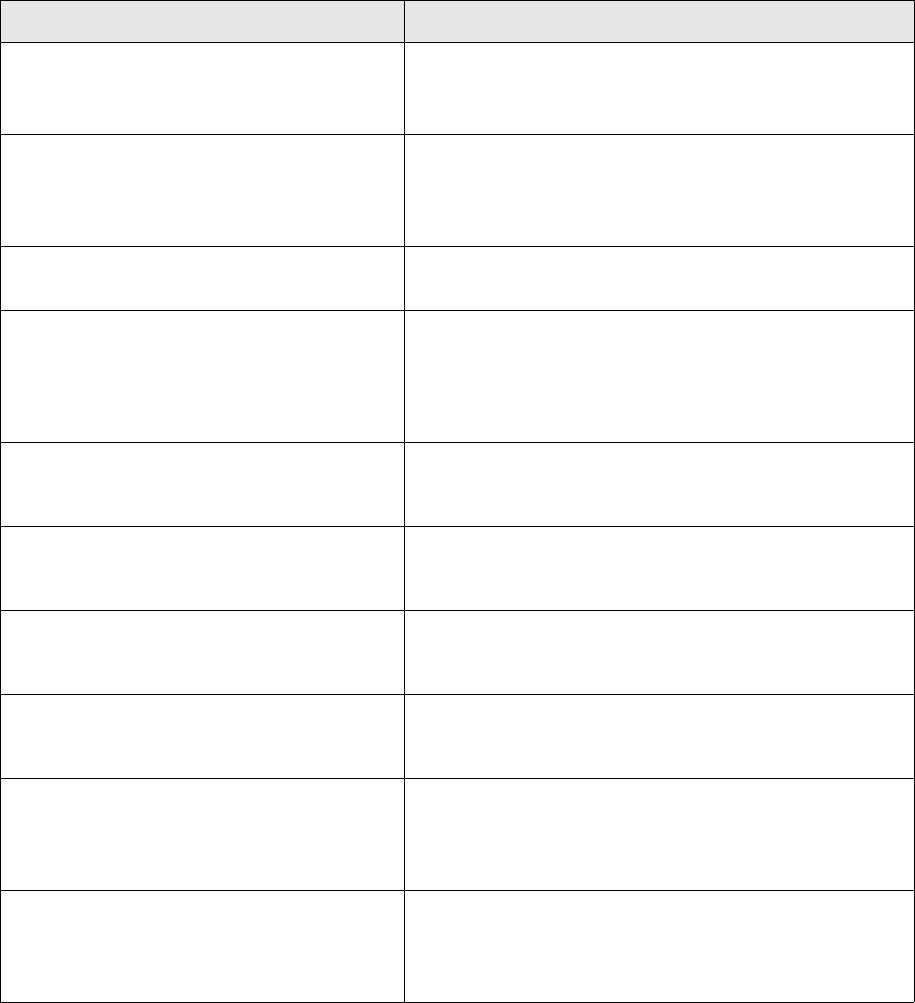
Installation and Upgrade Guide 133
Appendix B Configuration data sheet
Use this table to provide configuration data for your Wallstreet Suite system. Either print it, or, if
you have Acrobat Reader version 7, you can add information to this table using the Comment tools
and save it.
Data required Your values
Database type
Either Oracle, MSSQL, or Sybase
Example: Oracle
Value:
Database server machine name
The computer name of the computer where the
database server is installed.
Example: dbserver.corp.com
Value:
Full path to where the database is installed
Example: c:\oracle\oracle11
Value:
Database port number
Typ ical va lues a re:
Oracle: 1521
MSSQL: 1433
Sybase: 2024
Value:
Production database instance name
MSSQL, Sybase: required if there are multiple
instances of the database server.
Value:
Test database instance name
MSSQL, Sybase: required if there are multiple
instances of the database server.
Value:
Production database name
Suitable user-friendly name for the production
database.
Value:
Test database name
Suitable user-friendly name for the test
database.
Value:
Application server name
The computer name of the computer where the
Wallstreet Suite software is installed.
Example: ts_app.corp.com
Value:
Company domain name
The company domain name as accessed from
client web browsers.
Example: .corp.com
Value:
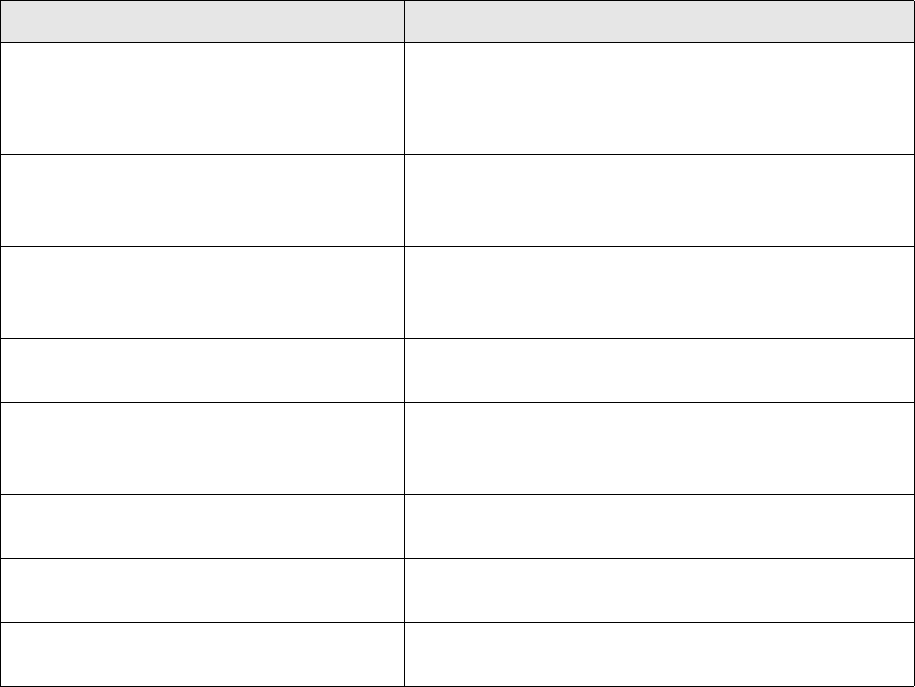
B Configuration data sheet
134 © Wall Street Systems IPH AB - Confidential
Application Server IP address
The fixed IP address of the computer where the
Wallstreet Suite software is installed.
Example: 123.45.67.111
Value:
Weblogic installation directory
The Weblogic server installation full path.
Example: c:/bea/wlserver_10.0
Value:
Package download directory
Where you placed the Wallstreet Suite packages
Example: d:\wssuite_download\7.n.n.n
Value:
Wallstreet Suite installation directory
Example: c:\wssuite\7nnn
Value:
Database system password
Oracle: password for the sys user
MSSQL: password for the sa user
Value:
RDBMS client side software directory
Example: c:\oracle\ora92
Value:
Java installation directory
Example: c:\Sun\SDK\jdk
Value:
Python installation directory
Example: c:\python25
Value:
Data required Your values

Installation and Upgrade Guide 135
Appendix C Enabling SDM on a non-SDM
system
This chapter describes how to enable Static Data Management (SDM) on a system that was installed
and configured without SDM. SDM is described in the TRM System Administration Guide.
If you are also installing the Cash Management Module (CMM), then you should read the CMM
documentation, available from the Support site.
Warning: This section applies only to Wallstreet Suite version 7.1.4.1 or later. Do not attempt
this procedure on a system before version 7.1.4.1.
C.1 Enabling SDM as part of an upgrade
If you are upgrading Wallstreet Suite, then you should complete all upgrade steps before enabling
SDM. In other words, you should have an upgraded and fully-functional Wallstreet Suite before
following the procedure below.
C.2 Enabling SDM
Follow these steps:
1. Back up your data.
2. Check the consistency of existing static data:
SDM must not be enabled if there are inconsistencies in static data tables that will be
SDM-enabled. You must check for inconsistent data by running this command (select the one
that corresponds to your database):
Oracle:
cd ${FK_HOME}/share/oracle
./build -U … -P … -D … -k -E upgrade/sdm/1_check_consistency/\*.sql
MSSQL:
cd %FK_HOME%\share\mssql
perl build.pl -U … -P … -D … -S … -k -E upgrade\sdm\1_check_consistency\*.sql
Sybase:
cd ${FK_HOME}/share/sybase
./build -U … -P … -D … -S … -k -E upgrade/sdm/1_check_consistency/\*.sql
This prints to the screen any static data subentities that reference nonexistent master entities.
For example, "Contacts" subentities in Client Editor; its master entity is "Client".
If this command prints any inconsistencies, you can either:
C Enabling SDM on a non-SDM system
C.2 Enabling SDM
136 © Wall Street Systems IPH AB - Confidential
–Fix them all manually in the database and keep rerunning the above command until its
output is empty.
Or:
–Run this (Oracle only):
DECLARE
r NUMBER;
CR1 SYBEMU.REFCURSOR;
BEGIN
r := CheckMasterConsistency(
Parea =>'SDM',
Pfor_report_p => 0,
Premove_dangling_subentities_p => 1,
CR1 => CR1);
END;
/
–Run this (Sybase only):
exec CheckMasterConsistency
@area = 'SDM',
@for_report_p = 0,
@remove_dangling_subentities_p = 1
go
This tries to delete all unreferenced subentities that are reported by the command in this
step (step 2. on page 135). If this procedure call fails to delete some of them (for example
because although they do not have a "master" entity and therefore should not exist, they
can be referenced from other tables), you should manually correct the consistency of the
data.
3. Create SDM-specific database objects
Run this command (select the one that corresponds to your database):
Oracle:
./build -U … -P … -D … -k -E upgrade/sdm/2_create_objects/\*.sql
MSSQL:
perl build.pl -U … -P … -D … -S … -k -E upgrade\sdm\2_create_objects\*.sql
Sybase:
./build -U … -P … -D … -S … -k -E upgrade/sdm/2_create_objects/\*.sql
4. Rebuild all procedures, triggers, views, indexes with SDM
Run this command, and note the -w option: this is very important. Select the command that
corresponds to your database:
Oracle:
./build -U … -P … -D … -w -p all -i all -V all -k -v
MSSQL:
perl build.pl -U … -P … -D … -S … -w -p all -i all -V all -k -v
Sybase:
./build -U … -P … -D … -S … -w -p all -i all -V all -k -v

C Enabling SDM on a non-SDM system
C.2 Enabling SDM
Installation and Upgrade Guide 137
WSS installation without CMM: follow these steps
1. Copy data to SDM system tables, and move them to state FINAL.
2. Run this command (select the one that corresponds to your database):
Oracle:
./build -U … -P … -D … -k -E
upgrade/sdm/3_and_4_convert_data_and_make_final/\*.sql
MSSQL:
perl build.pl -U … -P … -D … -S … -k -E
upgrade\sdm\3_and_4_convert_data_and_make_final\*.sql
Sybase:
./build -U … -P … -D … -S … -k -E
upgrade/sdm/3_and_4_convert_data_and_make_final/\*.sql
Warning: The build command above initializes SDM system tables so that the state of all
entities is FINAL. It bypasses the SDM entity flow and works even when there are
circular dependencies between entities. It cannot be run on installations with CMM
because it does not "synchronize" SDM entities to CMM.
3. Edit your environment file for both server and client (located in
$FK_HOME/share/environments/).
4. Add this line:
set FK_MODULES = SDM
5. Using SDM State Editor, verify that your SDM entity state flow corresponds to an installation
without CMM (all entities have to move from state VERIFY directly to state FINAL). See the TRM
System Admin Guide for information about the SDM State Editor.
Wallstreet Suite installation with CMM: follow these steps
1. Run this command (select the one that corresponds to your database):
Oracle:
./build -U … -P … -D … -k -E upgrade/sdm/3_convert_data/\*.sql
MSSQL:
perl build.pl -U … -P … -D … -S … -k -E upgrade\sdm\3_convert_data\*.sql
Sybase:
./build -U … -P … -D … -S … -k -E upgrade/sdm/3_convert_data/\*.sql
2. Edit your environment file for both server and client (located in
$FK_HOME/share/environments/).
3. Add this line:
set FK_MODULES = CMM SDM
4. Using SDM State Editor, verify that your SDM entity state flow corresponds to an installation
with CMM (entities that have to be copied to CMM move from state VERIFY to state SEND). See
the TRM System Admin Guide for information about the SDM State Editor.
All static data entities that are SDM-enabled are now in state OPEN. Before you can work with them,
you must move them to state FINAL (entities are during this process also "synchronized" or "copied"
to CMM). You must manually "accept" all entities in the proper order (which depends on references
C Enabling SDM on a non-SDM system
C.2 Enabling SDM
138 © Wall Street Systems IPH AB - Confidential
between entities). You can do this either in Static Data Editors for each particular entity or in the
SDM Admin application. See the chapter on Static Data in the TRM System Admin Guide for more
details.
Wallstreet Suite installation with or without CMM
Under normal circumstances you should not use scripts that are located in
upgrade/sdm/4_make_final. These scripts move all SDM managed entities from state OPEN to
state FINAL. They bypass the SDM entity flow and work even when there are circular dependencies
between entities.
These scripts can be used only where:
•You do not have CMM installed.
•All SDM managed entities in your database are in state OPEN (for example, you have loaded
data to an SDM-enabled database using the DBLoader tool. See the chapter on transferring data
with the DBLoader tool in the WSS System Admin Guide.
The build commands above call the procedure BuildPortfolioTree at the end. This procedure
checks if the portfolio hierarchy is correctly set up. If it finds any inconsistencies, it prints them to
the console and leaves the table PortfolioTreeFlat empty. Check that BuildPortfolioTree
executed without any error messages and that the table PortfolioTreeFlat is not empty. If the
table PortfolioTreeFlat is empty, the system cannot work correctly.

Installation and Upgrade Guide 139
Appendix D The build script
D.1 Introduction
There are three scripts that perform operations on the Wallstreet Suite database:
•build.pl
This script performs operation on TRM database objects
•acmbuild.pl
This script performs operations on ACM database objects, and uses the same options as
build.pl.
•cmmbuild.pl
This script performs operations on CMM database objects, and uses almost the same options as
build.pl. Differences are described in D.3 cmmbuild.pl options on page 142.
Important: This cmmbuild.pl script is new in 7.2 and is not the same as another script with the
same name, described in Appendix E Upgrading CMM from a version before version
7.1.3.2 on page 145 and Appendix F The cmmbuild.pl tool (pre version 7.3.0) on
page 149.
D.2 build.pl options
The table below lists and describes the options that you can use with the WSS-provided build.pl
script which can be found in one of the following directories:
•$FK_HOME/share/oracle
•%FK_HOME%\share\mssql
•$FK_HOME/share/sybase
Note: The table applies to all database types supported by the Wallstreet Suite. Please check the
Oracle/Sybase/MSSQL columns to ensure that an option is valid for your database type.
Build script options Oracle Sybase MSSQL Description
-U Yes Yes Yes User name for connecting to the database.
-P Yes Yes Yes Password for connecting to the database.
-S No Yes Yes Name of the database server.
Note: MSSQL only - if running this script on a remote
desktop, add a \ immediately after the server
name or its environment variable. For example:
-S %FK_DB_SERVER%\
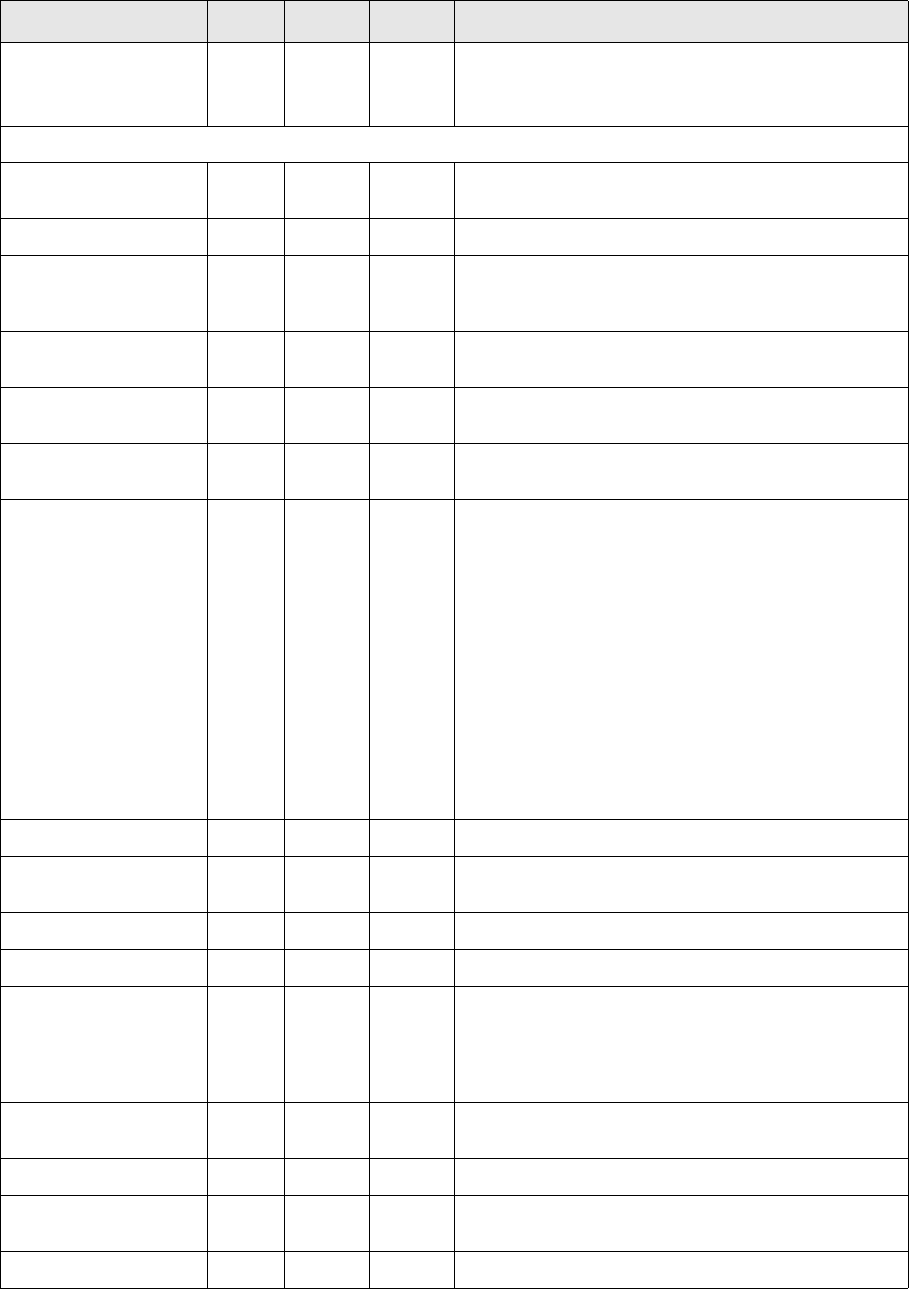
D The build script
D.2 build.pl options
140 © Wall Street Systems IPH AB - Confidential
-D Yes Yes Yes Name of the database to which the script will connect.
Oracle only: the entry from the file
$ORACLE_HOME/network/admin/tnsnames.ora.
The remaining options are in alphabetical order.
-a Yes Yes Yes Build everything (tables, views, rules, types, triggers
and procedures).
-A No Yes Yes Modify existing tables. Use with the -t option.
-b Yes Yes Yes Prohibit logging in to the database. This option is
useful if you want to create a file with all SQL
commands (see the -o option).
-C Yes Yes Yes Build tables but keep existing data. Use with the -t
option.
-d <default(s)> No Yes Yes Build system defaults (constant values that do not
change).
-e Yes Yes Yes Print each executed statement and the time of
execution.
-E <script(s)> Yes Yes Yes Execute given upgrade scripts. It is strongly
recommended that you also use the options -v (print
names of sql scripts which are executed) and -e (print
each executed statement). Oracle version of build.pl
turns on options -v and -e automatically. See the
note at the end of this table.
-E checks the validity of the upgrade path against the
version stored in the database. When the path is not
valid a warning is displayed, but the script execution is
not affected.
Do not use with other options apart from -U, -P, and
-D.
Upgrading an installation with SDM: do not specify the
-w option when using the -E option.
-f No Yes No Dump transactions.
-g <object> Yes Yes Yes Build permissions for specified object (table, view,
stored procedures or other database objects).
-G <table(s)> No Yes No Update identity gaps for given tables.
-i <index(es)> Yes Yes Yes Build indexes. Same syntax as -t.
-k Yes Yes Yes Do not stop on SQL errors. Normally, when the
creation of any database object fails, the script
reports the error and stops. When using this option,
the script continues with the creation of all requested
objects.
-l Yes Yes Yes Create default logins for dbo, ticket, batch, and
limon.
-L <table(s)> No Yes No Update locking method for given tables.
-M Yes Yes Yes Turn on the options -a (build everything) and -b
(prohibits logging in to the database).
-N <table(s)> No Yes No Update partitioning for given tables.
Build script options Oracle Sybase MSSQL Description
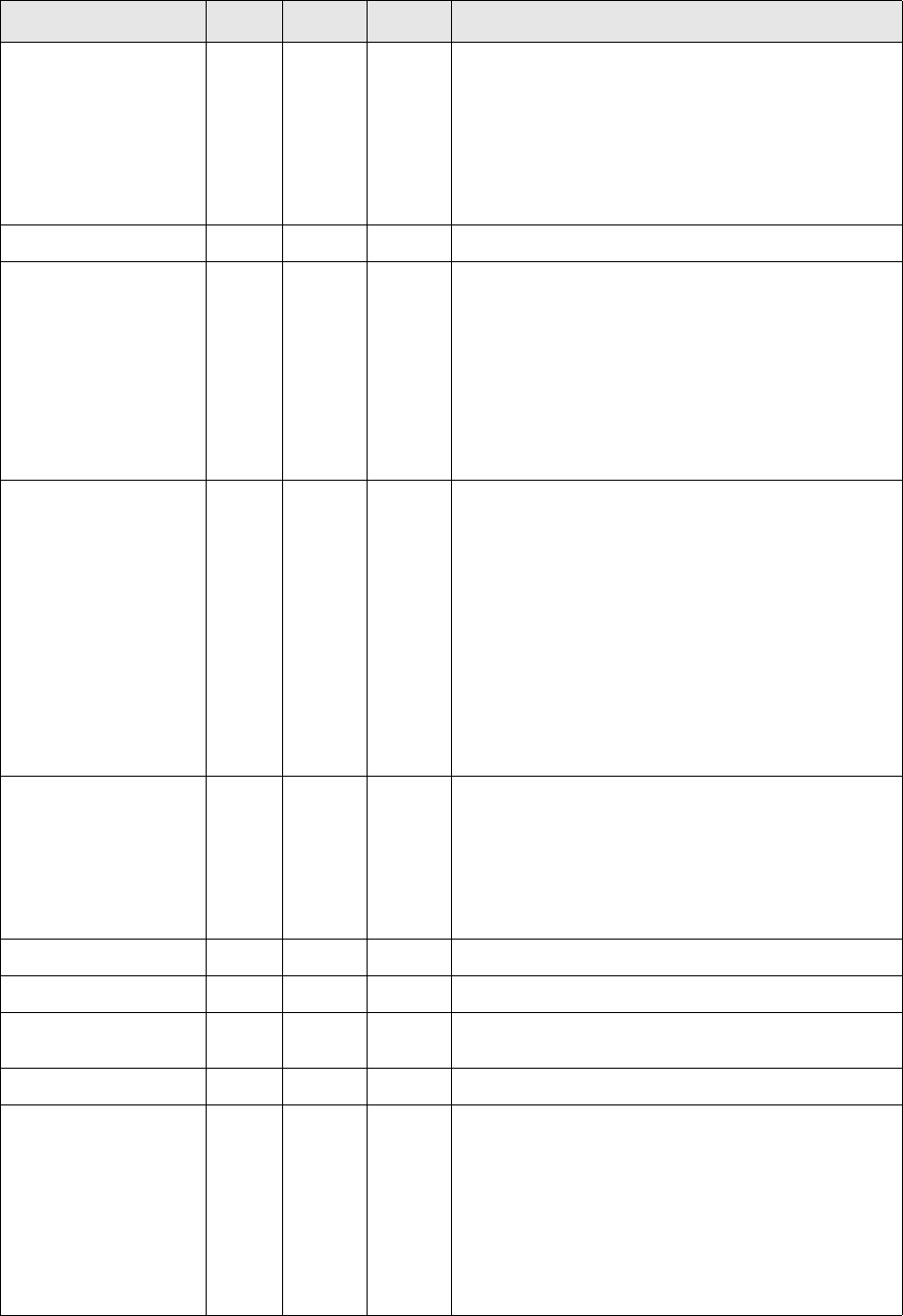
D The build script
D.2 build.pl options
Installation and Upgrade Guide 141
-o <filename.sql> Yes Yes Yes All SQL commands that create or change database
objects are redirected to a text file instead of being
sent to the database. This stops the script from
creating or changing any database object, and
enables you to review the SQL commands that would
be sent.
Note: You can use this option with option -b (do not
connect to database).
-p <procedure(s)> Yes Yes Yes Build procedures and triggers. Same syntax as -t.
-Q Yes No No Compare the column order in the database with the
column order in the table creation scripts.
This option reports any differences and does not
change anything in the database.
Do not use any other options with -Q except the
database connection information options and -w.
You can use this option after an upgrade to verify that
database tables have the same column order as
specified in the table creation scripts.
-s default/<site> Yes Yes Yes default: the -s option runs all necessary scripts in
the relevant directory below:
• $FK_HOME/share/oracle/setup
• $FK_HOME/share/sybase/setup
• %FK_HOME%\share\mssql\setup
<site>: same as above, except that after each script
is run, its counterpart in is also run (if it exists) in the
relevant directory below:
• $FK_HOME/site/<site>/share/oracle/setup
• $FK_HOME/site/<site>/share/sybase/setup
• %FK_HOME%\site\<site>\share\mssql\setup
-t <table(s)> Yes Yes Yes Build tables by first truncating the table. Wildcards
can be used. Use all to create all tables.
It is not always possible to recreate a table because
data integrity constraints may prohibit you from
emptying the table. Use the script build-data.pl to
either empty all table(s) first, or disable the integrity
constraints.
-T type(s) No Yes Yes Build database types. Same syntax as -t above.
-u Yes Yes Yes Create default users and groups.
-v Yes Yes Yes Verbose. Script prints information about which objects
are being built.
-V <view(s)> Yes Yes Yes Build views. Same syntax as -t.
-w Yes Yes Yes Enable the database for Static Data Manager support.
This option must be used when installing a new TRM
with SDM, and in all subsequent executions of
build.pl after SDM has been installed. The
exception is when upgrading an installation that has
SDM: when using the -E option, there is no need to
use -w.
Note: This option has no effect when used with
cmmbuild.pl.
Build script options Oracle Sybase MSSQL Description
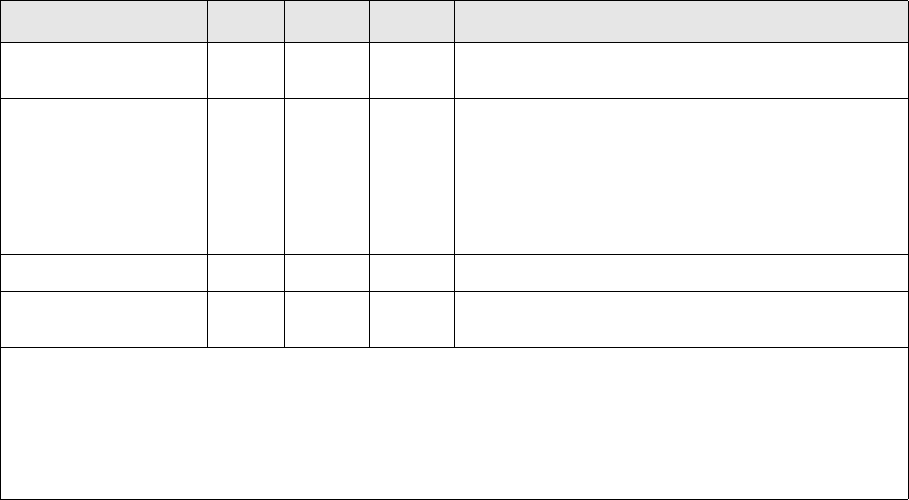
D The build script
D.3 cmmbuild.pl options
142 © Wall Street Systems IPH AB - Confidential
D.3 cmmbuild.pl options
The cmmbuild.pl script supports most of the build.pl options described above, plus some extra
ones. These differences are:
-x Yes Yes Yes Prohibit automatically generated procedures from
being created.
-X Yes Yes Yes Aligns database tables by adding, altering, renaming,
and dropping columns so that a table in the database
has the same structure as in the perl description. So if
you have a column that was added by a plain SQL
command (for example, a CSD), it will be lost
(including its data). Therefore you must first modify
the perl description so that it reflects your CSD.
-y <filename> Yes Yes Yes Alternative include-list file. Use the full path.
-z Yes Yes Yes Do not add static data to the tables. Use this option
with the -a, -r, or -t options.
N O T E S
MSSQL: By default, build.pl uses normal TRM login information. If the user does not have a login, or the
user has no right to install forms, it is better to use the login parameters -U and -P.
Oracle: The -E option should only be used with upgrade scripts. Any other scripts should be run with sqlplus.
When options -v and -e are turned on, you should redirect the output to a file: these options cause a lot of
text to be generated.
Build script options Oracle Sybase MSSQL Description
-w Disabled. If used, a message appears telling you that the option is disabled, and the script
continues to process.
-y Not to be used. The script exits with a message telling you not to use this option.
-nostorage cmmbuild only: this option is switched on by default. If you specify this option anyway, you
receive a confirmation message. (See -withstorage below for an explanation.)
-withstorage cmmbuild only: forces the use of a specific location where indexes or tables must be
created. (This option switches off the -nostorage option.) See storage.pl in the
modules/cmm folder for details.

D The build script
D.4 Examples
Installation and Upgrade Guide 143
D.4 Examples
Note: All examples below assume that you do not have SDM installed. If you do, then all build
statements must include the -w option.
Change the directory containing the build script (pick one of the following):
cd ${FK_HOME}/share/oracle
cd ${FK_HOME}/share/sybase
cd %FK_HOME%\share\mssql
Build a complete database and log the build messages to a file:
Oracle
./build -U dbo -P <password> -D $FK_DATABASE -a -v -k > $DATABASE_BUILD_LOG 2>&1
MSSQL
perl build -U dbo -P <password> -S %FK_DB_SERVER% -D %FK_DATABASE% -a -v -k >
%DATABASE_BUILD_LOG% 2>&1
Sybase:
./build -U dbo -P <password> -S $FK_DB_SERVER -D $FK_DATABASE -a -v -k >
$DATABASE_BUILD_LOG 2>&1
Build all indexes:
Oracle
./build -U dbo -P <password> -D $FK_DATABASE –i all -v
MSSQL
perl build -U dbo -P <password> -S %FK_DB_SERVER% -D %FK_DATABASE% –i all -v
Sybase:
./build -U dbo -P <password> -S $FK_DB_SERVER -D $FK_DATABASE –i all -v
Build the procedure "ProcessSellings":
Oracle
./build -U dbo -P <password> -D $FK_DATABASE –p ProcessSellings –v
MSSQL
perl build -U dbo -P <password> -S %FK_DB_SERVER% -D %FK_DATABASE% –p ProcessSellings
–v
Sybase:
./build -U dbo -P <password> -S $FK_DB_SERVER -D $FK_DATABASE –p ProcessSellings –v
Build the procedure "AccountingEvent" table, but keep old date:
Oracle
./build -U dbo -P <password> -D $FK_DATABASE –C -t AccountingEvent –v
MSSQL
perl build -U dbo -P <password> -S %FK_DB_SERVER% -D %FK_DATABASE% –C -t
AccountingEvent –v
D The build script
D.4 Examples
144 © Wall Street Systems IPH AB - Confidential
Sybase:
./build -U dbo -P <password> -S $FK_DB_SERVER -D $FK_DATABASE –C -t AccountingEvent –
v
Create the sql code for a procedure:
Oracle
./build -U dbo -P <password> -D $FK_DATABASE –p ProcessSellings –v –o
ProcessSellings.sql
MSSQL
perl build -U dbo -P <password> -S %FK_DB_SERVER% -D %FK_DATABASE% –p ProcessSellings
–v –o ProcessSellings.sql
Sybase:
./build -U dbo -P <password> -S $FK_DB_SERVER -D $FK_DATABASE –p ProcessSellings –v –
o ProcessSellings.sql

Installation and Upgrade Guide 145
Appendix E Upgrading CMM from a version
before version 7.1.3.2
Before CMM 7.1.3.2, organizations running CMM on an Oracle database used the CMM database tool
to maintain and upgrade the CMM database. As of CMM 7.1.3.2, these customers must upgrade to a
new tool: the cmmbuild.pl database build script. This tool provides for better usability and improves
integration of CMM with the other modules of Wallstreet Suite.
The remainder of this appendix explains how to upgrade to cmmbuild.pl.
E.1 Applying required database update
Before completing the steps in this appendix, complete a full backup of the Wallstreet Suite
database. It is always good practice to complete backups of the database in case users make error
requiring database recovery.
The following scripts are required to prepare the database for use with cmmbuild.pl:
•upgrade_from_7131_tablespaces_as_sys.sql
•upgrade_from_7131_procedure_as_owner.sql
•cmmdbo_rights.sql.
These files are delivered with CMM 7.1.3.2.
Note: As of version 7.1.3, the CMM database is case sensitive. Be aware of this when upgrading
and completing other tasks with the database.
E.1.1 Adding the required tablespaces
In some situations, the required tablespaces may already exist and, therefore, no further action is
required. (Review the upgrade_from_7131_tablespaces_as_sys.sql script with your
organization’s DBA to confirm whether the tablespaces do or do not exist.)
If the tablespaces do not exist:
1. Update the path examples in the upgrade_from_7131_tablespaces_as_sys.sql script to work
with your organization’s installation.
2. Log into the existing CMM database as the sys user.
3. Execute the script.
4. Confirm that the script executed successfully and that the tablespaces were created.
If the script failed, determine and resolve the cause and then rerun the script.
E.1.2 Updating the permissions of the schema owner
The sample script cmmdbo_rights.sql is valid for installations where the cmmdbo database user is
the schema owner for the CMM database objects. In some installations, the schema owner may be
the cmm_objects database user or another database user. If this is the case in your installation,
change each occurrence of "cmmdbo" in the cmmdbo_rights.sql script with the name of the
schema owner before completing the following procedure.

E Upgrading CMM from a version before version 7.1.3.2
E.2 Installing and executing cmmbuild.pl
146 © Wall Street Systems IPH AB - Confidential
To update the permissions of the schema owner:
1. Log into the existing CMM database as the sys user.
2. Execute the cmmdbo_rights.sql script.
3. Confirm that the script executed successfully.
E.1.3 Adding the required procedure and patch data
To add the required procedure and patch data:
1. Log into the existing CMM database as the schema owner.
2. Execute the upgrade_from_7131_procedure_as_owner.sql script.
3. Ensure that the script executed successfully.
E.2 Installing and executing cmmbuild.pl
Before completing the procedure in this section, you must upgrade the TRM application to 7.1.3.2.
(cmmbuild.pl is installed onto the existing TRM application and depends on version 7.1.3.2.)
E.2.0.1 Required files
The following file is required to install cmmbuild.pl in an integrated environment:
•cmm-buildpl_7.1.3.2-r00XX_noarch.zip.
Note: This file is delivered with CMM 7.1.3.2.
E.2.0.2 Procedure
To install cmmbuild.pl in an integrated environment:
1. Extract the cmm-buildpl_7.1.X.X-r0xxx_noarch.zip file into the $FK_HOME folder on top of the
existing share/oracle folder structure.
2. Evaluate the environment.
The environment is configured through environment variables defined in configuration files
located in $FK_HOME/share/environments.
Run your system’s eval command to set the environment variables. The following is an example
(in Solaris):
eval `/usr/trema/fk71/bin/environ -e fkprod_ora -h /usr/trema/fk71 -f`
3. Do the following:
–If you are installing on a Windows server, set the following environment variables:
set PERL_HOME=C:\apps\cmm_buildpl\perl5.8.6
set PATH=%PERL_HOME%\bin;%PATH%
set PERL5LIB=%PERL_HOME%\lib
(The paths are examples only.)
–If you are installing on a Unix server, ensure the LD_LIBRARY_PATH includes
$PERL_HOME/lib.

E Upgrading CMM from a version before version 7.1.3.2
E.2 Installing and executing cmmbuild.pl
Installation and Upgrade Guide 147
4. Check the connection to the Oracle database:
(Replace <password> with the schema owner’s password.)
5. If you connected successfully in step 4, type "exit" and press the Enter key.
6. Navigate to the folder containing cmmbuild.pl ($FK_HOME/share/oracle).
7. Apply the latest database patches by executing cmmbuild.pl:
perl cmmbuild.pl -U <schema_owner> -P <password> -D $FK_DB_SERVER -p -v
Operating system Command
Windows sqlplus dbo/<password>@%FK_DB_SERVER%
Unix sqlplus <schema_owner>/<password>@$FK_DB_SERVER
E Upgrading CMM from a version before version 7.1.3.2
E.2 Installing and executing cmmbuild.pl
148 © Wall Street Systems IPH AB - Confidential
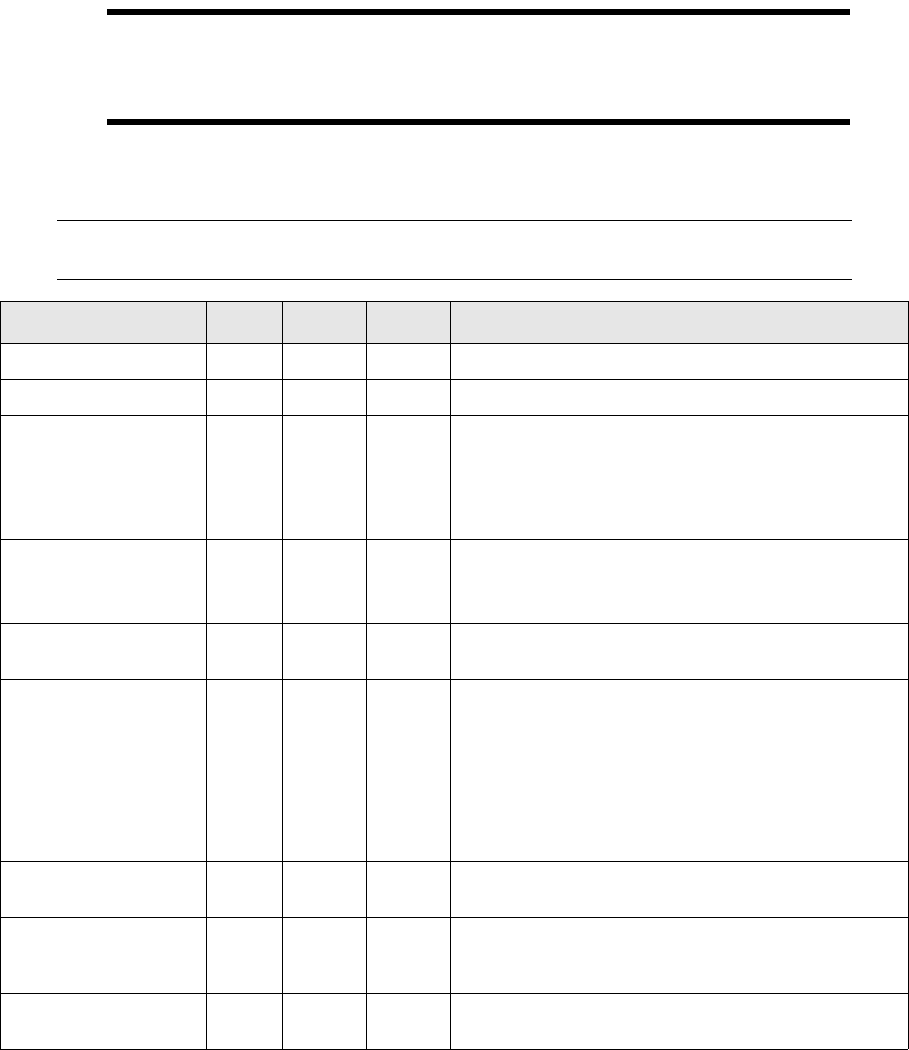
Installation and Upgrade Guide 149
Appendix F The cmmbuild.pl tool (pre version
7.3.0)
F.1 cmmbuild.pl options
Important: This refers to the cmmbuild.pl tool that should be used to upgrade the CMM part of
the Wallstreet Suite database from a version prior to 7.3.0 up to version 7.3.0. From
version 7.3.0 onwards, use the tool described in Appendix D The build script on page
139.
The table below lists and describes the options that you can use with the WSS-provided
cmmbuild.pl script which can be found in the $FK_HOME/share/oracle directory.
Note: The table applies to all database types supported by the Wallstreet Suite. Please check the
Oracle/Sybase/MSSQL columns to ensure that an option is valid for your database type.
Build script options Oracle Sybase MSSQL Description
-U (-username) Yes No No User name for connecting to the database.
-P (-password) Yes No No Password for connecting to the database.
-S No No No Name of the database server.
Note: MSSQL only - if running this script on a remote
desktop, add a \ immediately after the server
name or its environment variable. For example:
-S %FK_DB_SERVER%\
-D (-database) Yes No No Alias of the database to which the script will connect.
Oracle: the entry from the file
$ORACLE_HOME/network/admin/tnsnames.ora.
-v (-verbose) Yes No No Verbose. Script prints information about which objects
are being built.
-o <filename.sql>
(-output-file)
<filename.sql>
Yes No No All SQL commands that create or change database
objects are redirected to a text file instead of being
sent to the database. This stops the script from
creating or changing any database object, and enables
you to review the SQL commands that would be sent.
Note: You can use this option with option -b (do not
connect to database).
-a (-all-objects) Yes No No Build everything (tables, views, rules, types, triggers
and procedures).
-m (-migrate-data) Yes No No Perform a data migration from a 6.5.X version of CMM.
This option requires –link-user, -link-passwd and
-link-name
-link-user Yes No No User name for connecting to the source database
during a 6.5.X migration. Usually set to auros_objects.
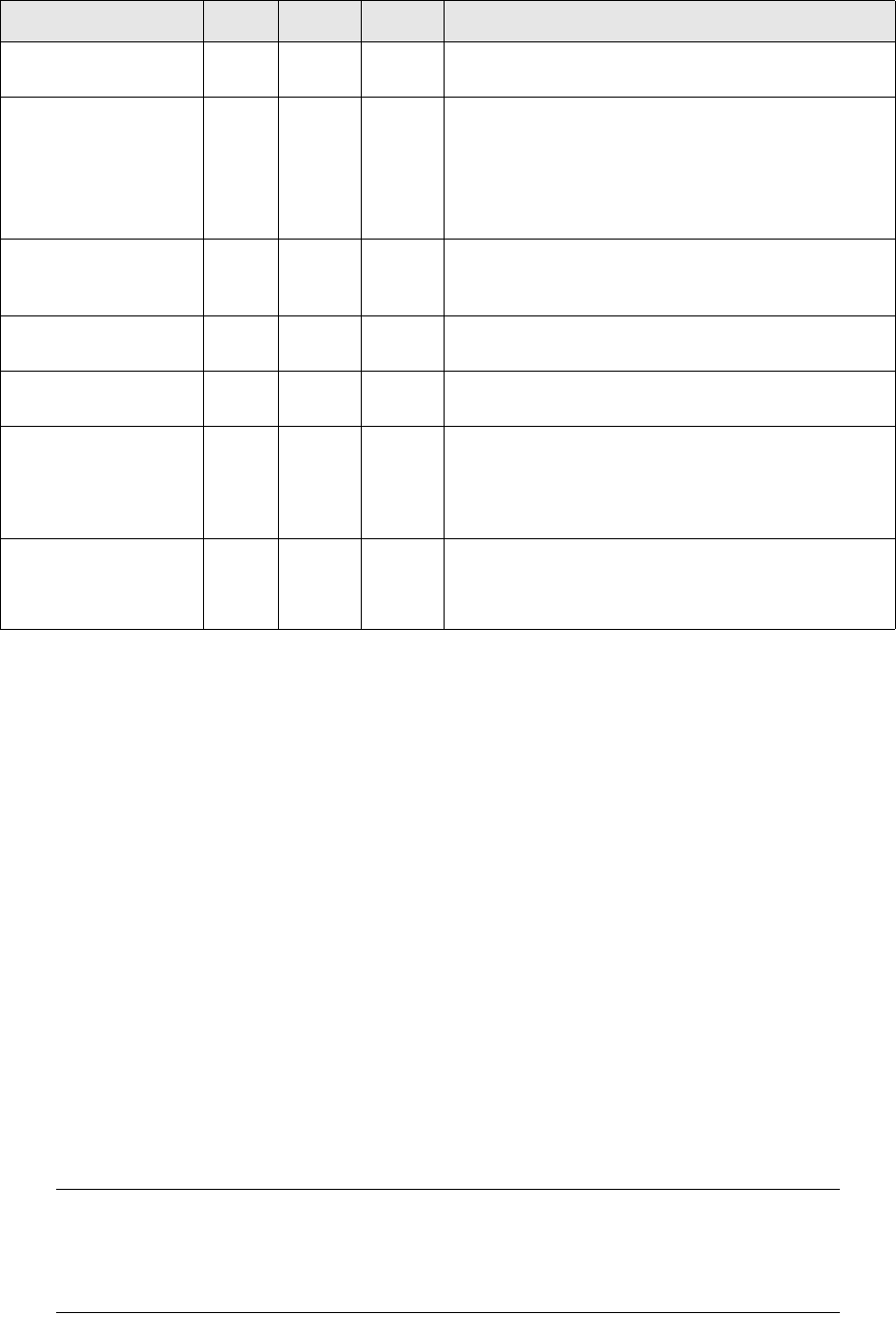
F The cmmbuild.pl tool (pre version 7.3.0)
F.1 cmmbuild.pl options
150 © Wall Street Systems IPH AB - Confidential
F.1.1 Examples
Build a complete database and log the build messages to a file. Suppress errors:
perl cmmbuild.pl -U dbo -P <password> -D $FK_DATABASE -a -v -k > $DATABASE_BUILD_LOG
2>&1
Build a complete database and log the build messages to a file. Load the CMM stand-alone data:
perl cmmbuild.pl -U dbo -P <password> -D $FK_DATABASE -a -v -cmm-specific >
$DATABASE_BUILD_LOG 2>&1
Build a complete database and log the build messages to a file. Migrate to a new integrated Wallstreet
Suite installation:
perl cmmbuild.pl -U dbo -P <password> -D $FK_DATABASE -a -v –m –link-user
auros_objects –link-passwd alterna –link-name db69_julie > $DATABASE_BUILD_LOG 2>&1
Build a complete database and log the build messages to a file. Migrate an existing CMM database to a
new CMM stand-alone installation:
perl cmmbuild.pl -U dbo -P <password> -D $FK_DATABASE -a -v -c -m -link-user
auros_objects -link-passwd alterna -link-name db69_julie > $DATABASE_BUILD_LOG 2>&1
Note: The link-user field is set to the schema owner in the CMM 6.5.X database; the value of
the link-passwd field, the corresponding user’s password; and the value of link-name
field, the Oracle TNSnames connection string for the CMM 6.5.x database on the target
database server. These values must be tested before proceeding with the data migration
using a utility such as sqlplus.
-link-passwd Yes No No Password for link-user for connecting to the source
database during a 6.5.X migration.
-link-name Yes No No Alias of the database used in the migration. This is the
6.5.X database. Please note, the tnsnames entry
must exist on the target database server, not the
client.
Oracle: the entry from the file
$ORACLE_HOME/network/admin/tnsnames.ora.
-p
(-patch-database)
Yes No No Apply the database patches to the database. This
option is not required when the –a (-all-objects) option
is used.
-r
(-remove-objects)
YesNoNoRemove the CMM specific database objects. This is not
currently supported.
-c (cmm-specific) Yes No No This parameter must be used in all cases for CMM
standalone installations
-k Yes Yes Yes Do not stop on SQL errors. Normally, when the
creation of any database object fails, the script reports
the error and stops. When using this option, the script
continues with the creation of all requested objects.
-y <filename>
(-include-list)
(-i)
Yes Yes Yes Alternative include-list file. Use the full path.
Build script options Oracle Sybase MSSQL Description
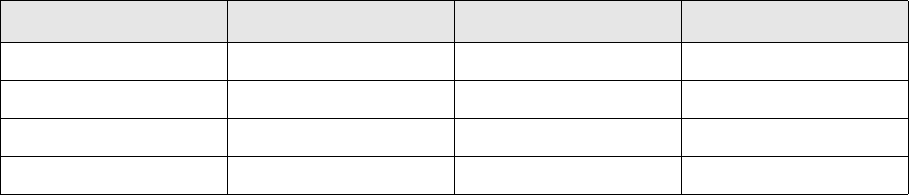
F The cmmbuild.pl tool (pre version 7.3.0)
F.1 cmmbuild.pl options
Installation and Upgrade Guide 151
F.1.2 Post migration: tables with less rows
When interpreting the results of a migration, you may notice that several tables have additional
rows. This is common; however, you need to analyze the sections of the logs that indicate tables
with less rows more carefully. The expected results should be similar to the following:
If there are any other tables with less rows in version 7.1.x than in version 6.5.x or if you have any
other questions or concerns regarding the log files, contact Wall Street Systems.
Table name CMM 6.5.x CMM 7.1.x Rows missing
PATCHLOG 125 2 123
TABLESEQUENCES 29 0 29
USEROPTIONS 2797 2790 7
DBVERSION101
F The cmmbuild.pl tool (pre version 7.3.0)
F.1 cmmbuild.pl options
152 © Wall Street Systems IPH AB - Confidential
Installation and Upgrade Guide 153
Appendix G Transferring data from Sybase to
Oracle
G.1 Introduction
This section describes how to export Wallstreet Suite data from a Sybase database, then import it
into an Oracle database, using the tools provided in the Wallstreet Suite installation package.
G.1.1 Using a Wallstreet Suite 6.5 database
If this is part of an upgrade from Wallstreet Suite 6.5 to 7.1:
•You must have a working version 7.1 environment.
•First perform the Sybase-Oracle data transfer on the version 6.5 database as described in this
section.
•Then perform the Oracle database upgrade to version 7.1.
G.1.2 Summary of steps
The procedure consists of:
1. Creating an empty Oracle database
2. Dropping the indexes in the Oracle database
3. Exporting the Sybase data to flat files
4. Creating database tables (6.5 only)
5. Converting data
6. Importing data into Oracle
7. Rebuilding indexes
8. Final tasks and verification.
G.2 Creating an empty Oracle database
Create an empty Oracle database by following the steps in 4.2.3 Oracle database installation on
page 28.
G.3 Dropping all indexes in the target database
Loading data into the database is much faster without indexes, and you can rebuild them after the
data is loaded.
Here is an example, using a shell:
sqlplus ${ORACLE_USER}/${ORACLE_PASSWORD}@${ORACLE_DATABASE} << EOS
set echo on

G Transferring data from Sybase to Oracle
G.4 Exporting data from Sybase
154 © Wall Street Systems IPH AB - Confidential
set serveroutput on size 1000000
begin
for I in (
select * from USER_INDEXES
-- LOB indexes can not be dropped (ORA-22864). Also they are not
-- indexes created by user, but by Oracle internally.
where index_type != 'LOB'
) loop
BEGIN
DBMS_OUTPUT.put_line('Dropping index: ' || I.index_name);
EXECUTE IMMEDIATE 'drop index ' || I.index_name;
EXCEPTION when others then
DBMS_OUTPUT.put_line('Error: ' || SQLERRM);
END;
end loop;
end;
/
exit
EOS
G.4 Exporting data from Sybase
1. Create directory where exported data will be stored (for example /tmp/_sybase_data):
cd /tmp
mkdir _sybase_data
cd _sybase_data
2. Run the eval command for the Sybase environment.
3. Run the script to copy data out from Sybase into BCP files:
Version 6.5:
a. Log on as user fkadmin.
b. Run this script:
perl ${FK_HOME}/share/common/fkbcp.pl -S ${SYBASE_SERVER} -D
${SYBASE_DATABASE} -U ${SYBASE_USER} -P ${SYBASE_PASSWORD} -w out -T sybase
-c"|||" -r"#|#" -n 1
Note: Replace FK_HOME above with the 7.1 FK_HOME path, because although you are using the
version 6.5 environment, you should be using the 7.1 version of fkbcp.pl.
Version 7.1
perl ${FK_HOME}/share/common/fkbcp.pl -S ${SYBASE_SERVER} -D ${SYBASE_DATABASE}
-U ${SYBASE_USER} -P ${SYBASE_PASSWORD} -w out -T sybase -c"|||" -r"#|#" -n 1 -J
utf8
The log of the export of data is now in the file bcpout.res in the current directory.

G Transferring data from Sybase to Oracle
G.5 Creating database tables (version 6.5 only)
Installation and Upgrade Guide 155
G.4.1 Copying large tables from Sybase
Owing to file size restrictions in the BCP utility in Sybase, some tables could exceed the maximum
file size of 2GB that can be handled by the utility. These tables must be handled separately:
1. Identify the tables whose data requires the file to be larger than 2GB. The command below lists
all files in order of size with the largest files at the end of the list.
ls -lsh | sort -n
2. For each table that has reached the 2GB limit, use the Sybase BCP command to copy the tables
out in stages and concatenate the data into a single file. Use the same procedure as shown in
this example for the Cashflow table:
Cashflow
$SYBASE/$SYBASE_OCS/bin/bcp sybase database..Cashflow out Cashflow.1.dat -U fk -P
fk password -S sybase server -L 3000000 -t"|||" -r"#|#" -c -J utf8
$SYBASE/$SYBASE_OCS /bin/bcp sybase database..Cashflow out Cashflow.2.dat -U fk
-P fk password -S sybase server -F 3000001 -L 6000000 -t"|||" -r"#|#" -c -J utf8
$SYBASE/$SYBASE_OCS /bin/bcp sybase database..Cashflow out Cashflow.3.dat -U fk
-P fk password -S sybase server -F 6000001 -t"|||" -r"#|#" -c -J utf8
cat Cashflow.1.dat > Cashflow.dat
cat Cashflow.2.dat >> Cashflow.dat
cat Cashflow.3.dat >> Cashflow.dat
G.5 Creating database tables (version 6.5 only)
Note: This section applies to a Wallstreet Suite version 6.5 conversion only.
Create new, empty version 6.5 database tables in Oracle. This will be the target database in the
data transfer. This can be done using the build command in Wallstreet Suite 6.5. However, by
default, the build command creates some initial static data that is not needed, so you must use the
-Z option in the build command.
1. Log in as user fkadmin.
2. Run the eval command for the Wallstreet Suite 6.5 Oracle environment:
eval `/usr/trema/fk65/bin/environ -e environment name`
3. Run the build command to create new and empty database tables:
cd /usr/trema/fk65/share/oracle
build -U dbo -P password -D database -az
4. If GLM was used, create empty GLM tables in the Wallstreet Suite version 6.5 Oracle database:
a. Log in as user fkadmin.
b. Run the eval command for the Wallstreet Suite version 6.5 Oracle environment:
eval `/usr/trema/fk65/bin/environ -e environment name`
c. Run the glmbuild command to create new and empty database tables:
cd /usr/trema/glm6.5.2.2b/share/oracle

G Transferring data from Sybase to Oracle
G.6 Converting data
156 © Wall Street Systems IPH AB - Confidential
perl ./glmbuild.pl -U dbo -P trema -D database name -a -v -k >
glmbuildnewdb.log 2>&1 &
G.6 Converting data
Convert data from Sybase format (output from bcp) to Oracle format, for input to sqlloader:
1. Create directory where converted data will be stored (for example /tmp/_oracle_data):
cd /tmp
mkdir _oracle_data
2. Run the eval command for the version 7.1 Oracle environment.
3. Run the sqlloader utility:
cd ${FK_HOME}/share/oracle/migration
perl bcp2sqlldr.pl -v -D ${ORACLE_DATABASE} -U ${ORACLE_USER} -P
${ORACLE_PASSWORD} -d "/tmp_sybase_data" -o "/tmp/_oracle_data" -B
"${FK_HOME}/share/sybase"
The last step also produces a command file sqlldrcmd.sh in the directory
/usr/trema/fk71/share/oracle/migration. This command file will be used in the next step,
where the files are loaded into the oracle database.
G.7 Importing data into Oracle
1. Tell sqlldr that data is encoded in UTF8.
export NLS_LANG=_.UTF8
2. Run the script that was produced by the tool that converted the data. This script runs sqlldr for
all data files:
cd ${FK_HOME}/share/oracle/migration
When the tool is run on Unix, it generates the file sqlldrcmd.sh:
./sqlldrcmd.sh
Note: When the tool is run on Windows, it generates the file sqlldrcmd.bat.
3. Look in the current directory for the subdirectory called bad. This contains logs of any
unsuccesfully loaded tables.
G.8 Rebuilding indexes
Remember that we previously dropped all indexes, so rebuild them now:
cd ${FK_HOME}/share/oracle/
perl build.pl -i all -D ${ORACLE_DATABASE} -U ${ORACLE_USER} -P ${ORACLE_PASSWORD} -k
-v -w
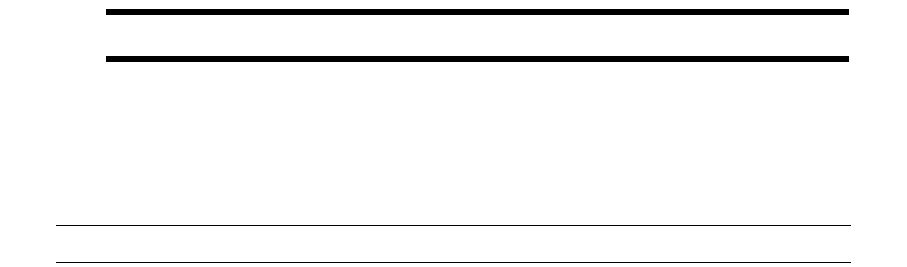
G Transferring data from Sybase to Oracle
G.9 Rebuilding GLM indexes (version 6.5 only)
Installation and Upgrade Guide 157
Warning: Option -w should be used only if the database is SDM-enabled.
G.9 Rebuilding GLM indexes (version 6.5 only)
Note: This section applies to a Wallstreet Suite version 6.5 conversion only.
If your Wallstreet Suite 6.5 includes GLM, then you must rebuild all indexes for the GLM module.
This is done using the glmbuild.pl command that comes with the GLM package.
1. Run the glmbuild.pl command:
cd /usr/trema/glmn.n.n.n/share/oracle
perl glmbuild.pl -U dbo -P password -D database -i all -v -k
2. Ignore the error message in the file.
G.10 Final tasks after data import
1. Execute an SQL script that computes statistics on all tables, recreates sequences that emulate
identity columns, recreates timestamps, compiles invalid objects, and re-enables disabled
triggers:
${FK_HOME}/share/oracle/migration/after-load-db.sql
2. Compute the database statistics:
sqlplus ${ORACLE_USER}/${ORACLE_PASSWORD}@${ORACLE_DATABASE} << EOS
execute dbms_utility.analyze_schema('DBO','COMPUTE');
exit
EOS
3. Verify the transfer:
a. Check for errors in the log files:
cd $FK_HOME/share/oracle/migration/log
grep ORA *
b. Run a count on each table in Sybase and a count on each table in Oracle. Make sure the
number of rows in each table is correct.
G Transferring data from Sybase to Oracle
G.10 Final tasks after data import
158 © Wall Street Systems IPH AB - Confidential
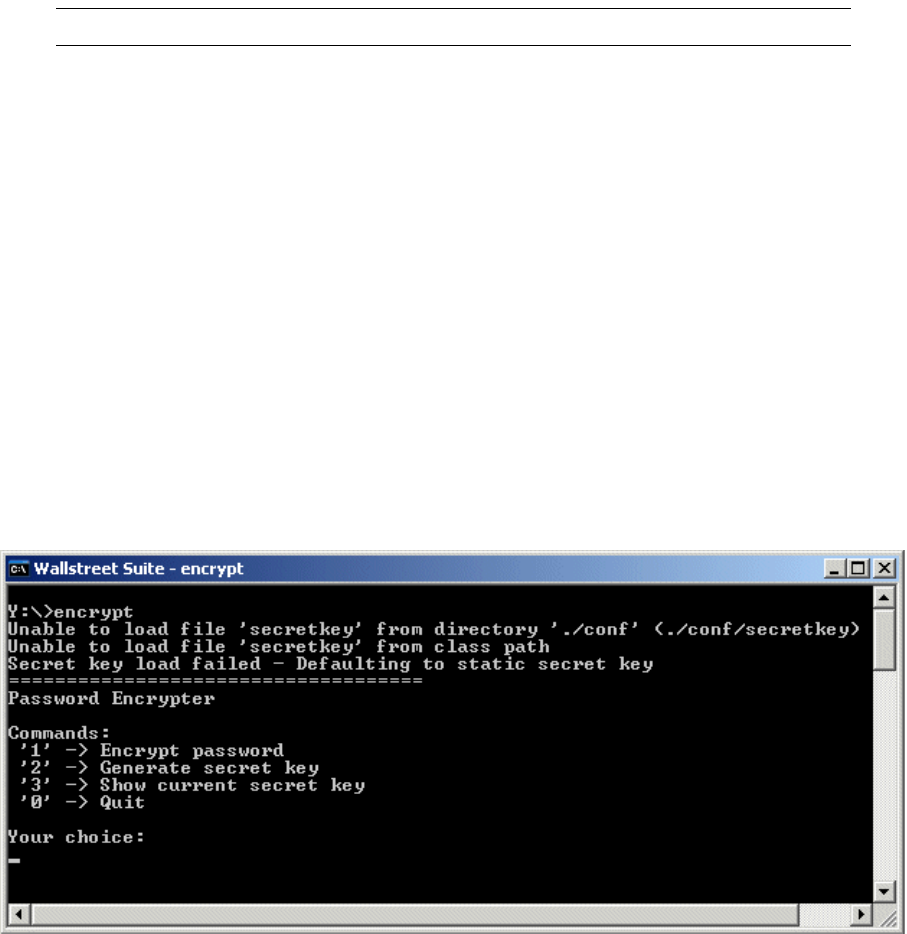
Installation and Upgrade Guide 159
Appendix H Password encryption
H.1 Encrypting passwords
Note: Password encryption was implemented from version 7.2.1.2 onwards.
To provide security, the password store in Suite Installer is encrypted. This means that the
passwords defined in following places are encrypted:
•Suite Installer configuration:
$WSS_HOME/shared-conf/user.properties
•Database User configuration:
$FK_HOME/share/<database_type>/config.pl
•Process Monitor configuration:
<pmm_installation_folder>/etc/conf/private/env_<environment_name>.secret
You should create encrypted passwords in your site directory using the encrypt application
delivered with Suite Installer:
Windows
%FK_HOME%\bin\encrypt.bat
Unix
$FK_HOME/etc/rc.encrypt
This displays a menu (Windows version shown below) where you select the relevant item:
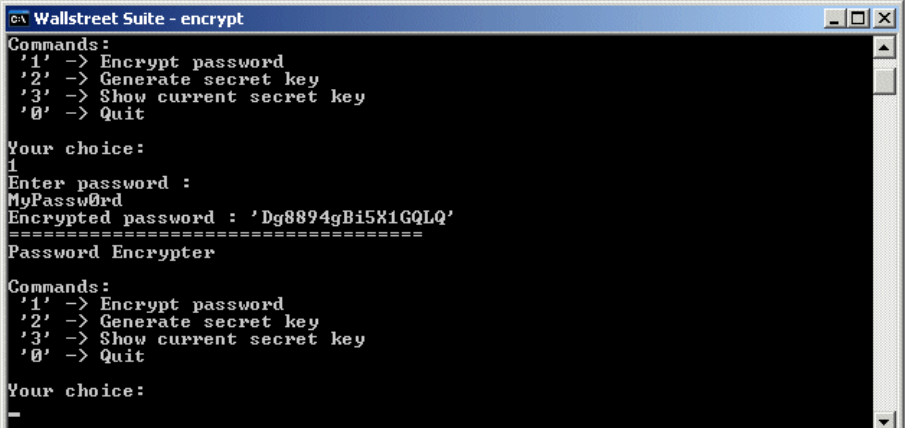
H Password encryption
H.1 Encrypting passwords
160 © Wall Street Systems IPH AB - Confidential
For example, to encrypt a password, enter 1 and press the Enter key:
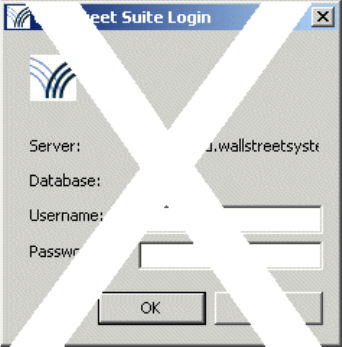
Installation and Upgrade Guide 161
Appendix I Trusted database login from TRM
I.1 Introduction
To start TRM, the user is asked for a login and password to the database when starting Application
Manager. Under certain conditions, it is possible to configure a "trusted" connection so that the
database login accepts the user’s Windows login and password. The conditions are:
•This is available for an MSSQL or Oracle database only.
•This works for TRM and ACM GUI applications, not for WebSuite, pricing tools, realtime
processes, or for technical accounts.
The result is that the standard login dialog is no longer displayed:
I.2 Trusted connection setup
This involves two configuration steps: activation in the client configuration, and database
configuration changes in either MSSQL or Oracle.
I.2.1 Client configuration
In the client configuration, the environment variable FK_TRUSTED_CONNECTION must be set in order
to activate a trusted connection, like this:
Set FK_TRUSTED_CONNECTION = 1
Two batch files are available for starting up Application Manager and connecting to the WSS
database with this environment variable already declared. There is one for trusted users:
•%WSS_HOME%\envs\<environment>\bin\trm-trusted-<environment>.bat
and one for users requiring further authentication:
•%WSS_HOME%\envs\<environment>\bin\trm-<environment>.bat
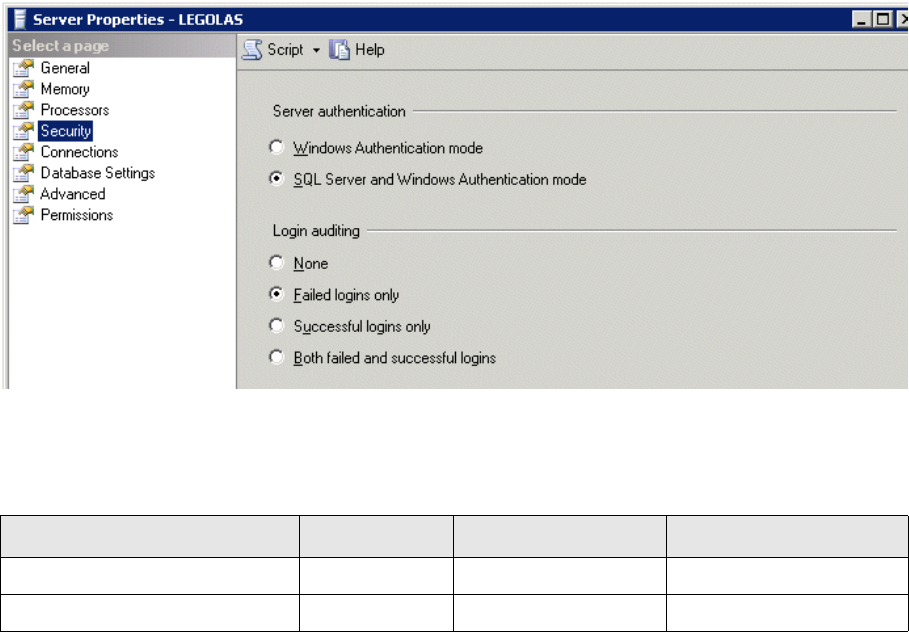
I Trusted database login from TRM
I.2 Trusted connection setup
162 © Wall Street Systems IPH AB - Confidential
I.2.2 MSSQL database configuration
Open the MSSQL Server properties, select Security, and ensure that the SQL Server and Windows
Authentication mode option is selected:
I.2.3 Oracle database configuration
Trusted users are created as externally authenticated accounts. To do this, use the Oracle OS
authentication feature. You should set two configuration parameters:
Wallstreet Suite DBCA templates include both these parameters, but they are defaulted to deny a
trusted login, as shown in the table above.
Once the values of these parameters have been changed, you must restart the database.
I.2.3.1 Security considerations
Setting remote_os_authent to True can cause a security exposure, because it allows someone
using a non-secure protocol, such as TCP, to perform an operating system-authorized login.
The Wallstreet Suite TRM application ensures that only a user that is authenticated through
Wallstreet Suite domain permissions can access the database as a trusted user. So an employee
who connects a computer to the network, creates a named account on it, and pretends to be a
trusted Wallstreet Suite user using a fake local named account will not succeed.
Here are some recommendations when setting remote_os_authent to True:
•Only low level user accounts should be created as "trusted users". Administrator accounts,
technical accounts or users with high permissions must remain as standard database
authenticated acounts.
•Set up a "white list" of computers that are allowed to connect to the database. At customer sites,
if users connect to a Citrix server to start the WSS client application, this list is very small. This
is an sqlnet configuration task on the Oracle server side. For example, add these rows to
sqlnet.ora, then restart the Oracle Listener:
tcp.validnode_checking = yes
tcp.invited_nodes = (localhost,
trmserver.mydomain.com,citrixserver.mydomain.com,webserver.mydomain.com)
Name Type Default value Required value
os_authent_prefix string ops$ ""
remote_os_authent Boolean False True

I Trusted database login from TRM
I.2 Trusted connection setup
Installation and Upgrade Guide 163
Windows machines listed inside this white list must be secured, with restricted administrator
permissions.
I.2.3.2 Creating trusted accounts in Security Center
To do this:
1. Open Security Center.
2. Open User Administration Editor.
3. Select the user.
4. Switch on Trusted User.
This will automatically disable the following fields:
–Password and Retype password
–Max failed Logins
–Password Expiry
–Web User Group. (Trusted users cannot use the Websuite application, see I.1 Introduction on
page 161.)
Note: On Oracle, the domain prefix should not be used in the User ID field. This prefix is
mandatory only for MSSQL.
I Trusted database login from TRM
I.2 Trusted connection setup
164 © Wall Street Systems IPH AB - Confidential
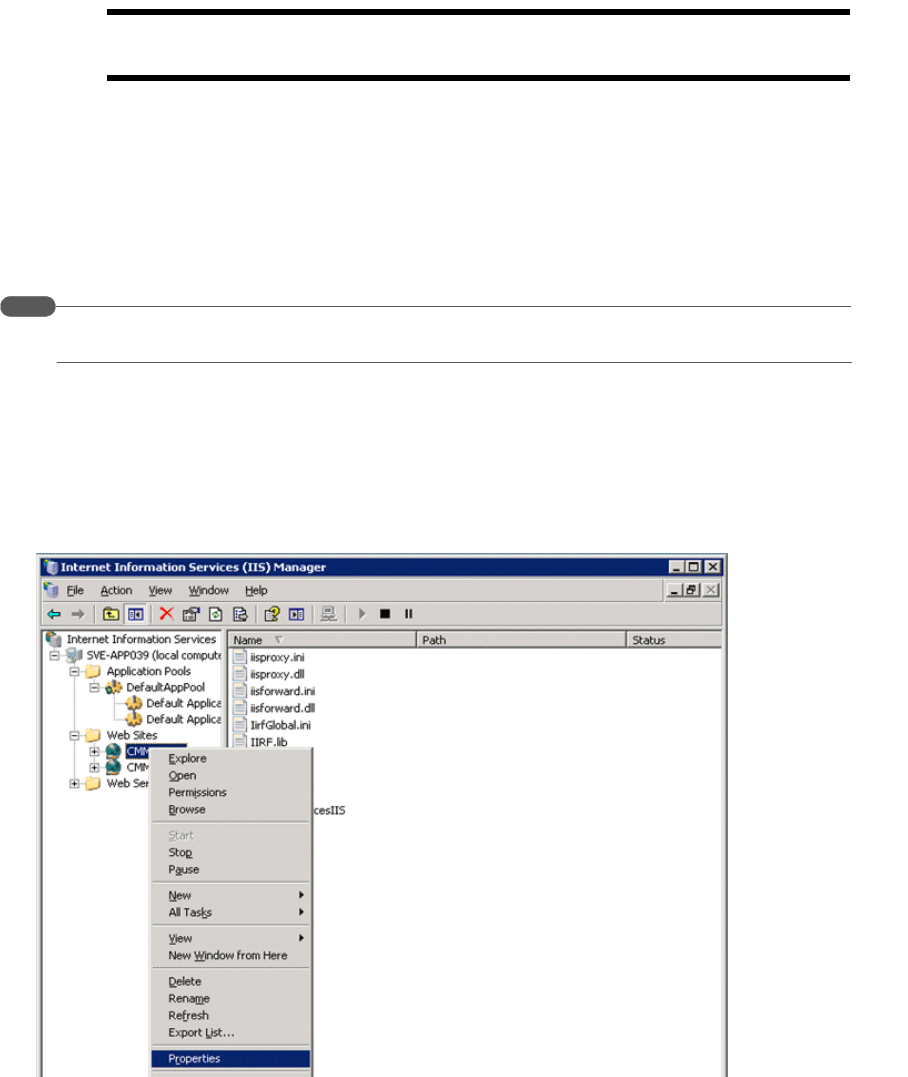
Installation and Upgrade Guide 165
Appendix J WebSuite with an IIS proxy server
This section described how to configure a Microsoft IIS proxy server to work with a
WebSuite/WebLogic installation
Important: Microsoft IIS must already be installed on the system and the website already
created.
J.1 Configuring an IIS proxy with the ISAPI plugin and Weblogic
J.1.1 Installing and configuring the ISAPI plugin by proxying by path
Hint:
To configure proxying by MIME type too, see:
http://download.oracle.com/docs/cd/E12840_01/wls/docs103/plugins/isapi.html.
1. Copy the files iisproxy.dll and iisforward.dll from
${PATH_TO_WEBLOGIC}/server/plugin/win/32 or
${PATH_TO_WEBLOGIC}/server/plugin/win/64 in your WebLogic Server installation to your
website folder.
2. Create two files called iisproxy.ini and iisforward.ini.
3. In Windows Explorer, display your website location, right-click the folder, and select Properties.
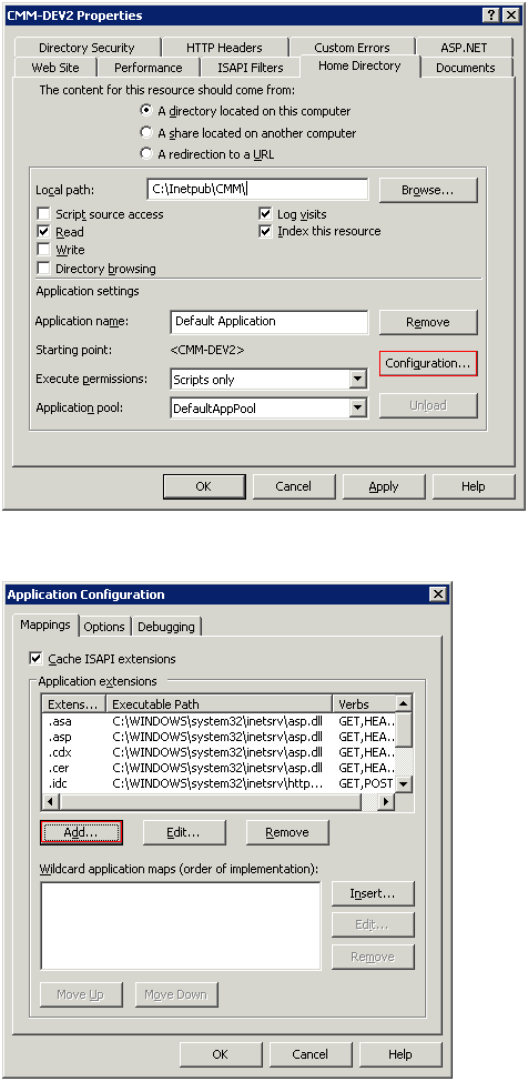
J WebSuite with an IIS proxy server
J.1 Configuring an IIS proxy with the ISAPI plugin and Weblogic
166 © Wall Street Systems IPH AB - Confidential
4. Select the Home Directory tab, and click Configuration in the Application settings section.
5. On the Mappings tab, click Add to add file types and configure them to be proxied to the WebLogic
Server.
a. In the Extension box, enter .wlforward.
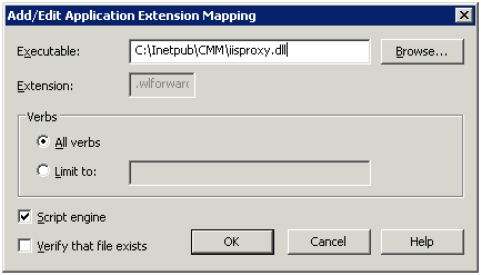
J WebSuite with an IIS proxy server
J.2 Adding a filter plugin to manage WebSuite local resources
Installation and Upgrade Guide 167
b. In the Executable field, point to the iisproxy.dll file.
6. Add those lines in iisproxy.ini to forward requests to WebLogic:
WebLogicHost=WeblogicHostIP
WebLogicPort=20201
WlForwardPath=/
HungServerRecoverSecs=86400
Idempotent=OFF
Debug=ALL
7. Add those lines in iisforward.ini to configure the requests that will be sent to WebLogic:
vhost1=websiteName:Port
websiteName:Port=C:\Inetpub\CMM\iisproxy.ini
J.2 Adding a filter plugin to manage WebSuite local resources
The ISAPI plugin can proxy resources by path or extension but cannot test the existence of a file in
a specific path nor rewrite URLs. In WebSuite, resources can be available under several paths, and
IIS has to test for the existence of a file.
So a new filter must be added: the Ionics Isapi Rewrite Filter (IIRF).
J.2.1 Installing IIRF
1. Download the latest version of IIRF from http://www.codeplex.com/IIRF.
If, for example, the IIS proxy is set up in C:\Inetpub\CMM, you should normally already have
four files in this folder:
iisforward.dll
iisforward.ini
iisproxy.dll
iisproxy.ini
2. Extract the archive and copy these files to C:\Inetpub\CMM:
IIRF.dll
IIRF.lib
J WebSuite with an IIS proxy server
J.2 Adding a filter plugin to manage WebSuite local resources
168 © Wall Street Systems IPH AB - Confidential
3. Create two files named:
IirfGlobal.ini
IIRF.ini
4. In IirfGlobal.ini, write this line in it to put the same priority as the ISAPI plugin:
RewriteFilterPriority HIGH
5. In IIRF.ini, add the rules that will determine whether or not IIS will handle the display of the
resource. For WebSuite, use the rules written below:
#remove # comments if you want to have logfiles
#RewriteLogLevel 3
#RewriteLog c:\temp\Iirf
#StatusUrl iirfstatus
#test if the file exists with a simple URI (like /websuite/image/test.gif)
RewriteCond c:/Inetpub/CMM/cmm-dev2/$1 -f
RewriteRule ^/(.*).wlforward$ /$1 [L]
#test if the file exists with a modify URI that points to custom style (like
/websuite/style/custom/image/test.gif)
RewriteCond c:/Inetpub/CMM/cmm-dev2/websuite/style/custom/$1 -f
RewriteRule ^/websuite/(.*).wlforward$ /websuite/style/custom/$1 [L]
#test if the file exists with a modify URI that points to silver style (like
/websuite/style/silver/image/test.gif)
RewriteCond c:/Inetpub/CMM/cmm-dev2/websuite/style/silver/$1 -f
RewriteRule ^/websuite/(.*).wlforward$ /websuite/style/silver/$1 [L]
#test if the file exists with a modify URI that points to classic style (like
/websuite/style/classic/image/test.gif)
RewriteCond c:/Inetpub/CMM/cmm-dev2/websuite/style/classic/$1 -f
RewriteRule ^/websuite/(.*).wlforward$ /websuite/style/classic/$1 [L]
#if all tests return false, then weblogic handles the request.
6. Add the IIRF filter in IIS:
a. Open IIS Manager.
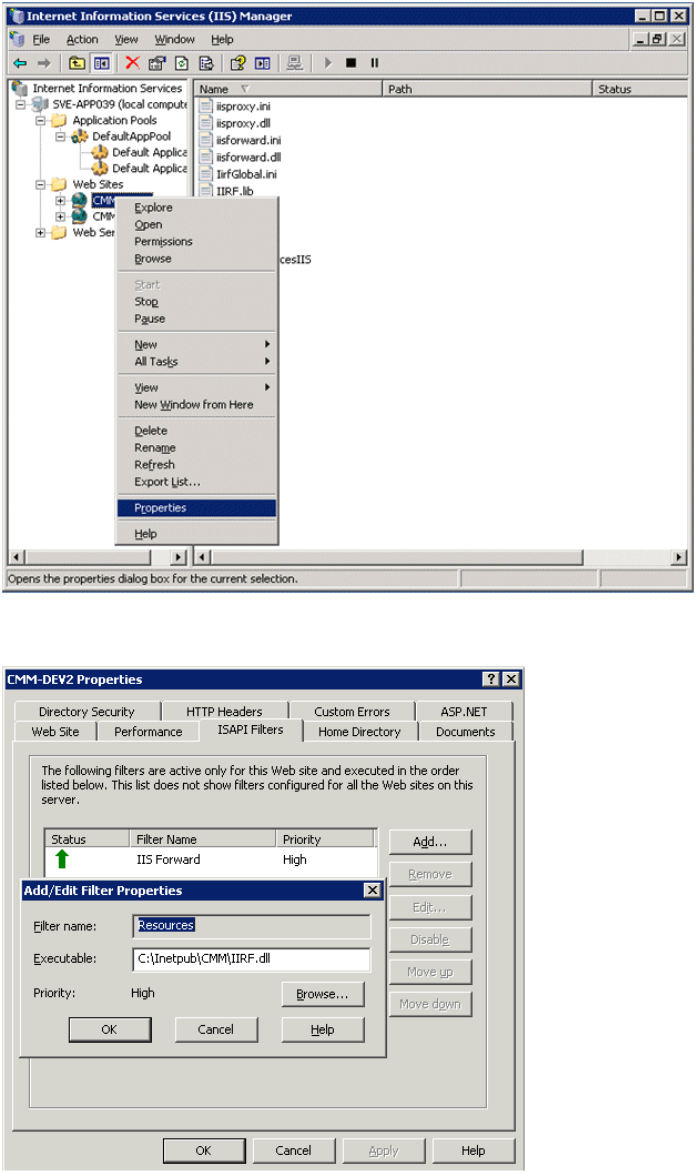
J WebSuite with an IIS proxy server
J.2 Adding a filter plugin to manage WebSuite local resources
Installation and Upgrade Guide 169
b. Right-click on your website, and select Properties.
c. Open the tab ISAPI Filters and and click Add to add the IIRF.dll file. In the screenshot below,
the filter has been called Resources.
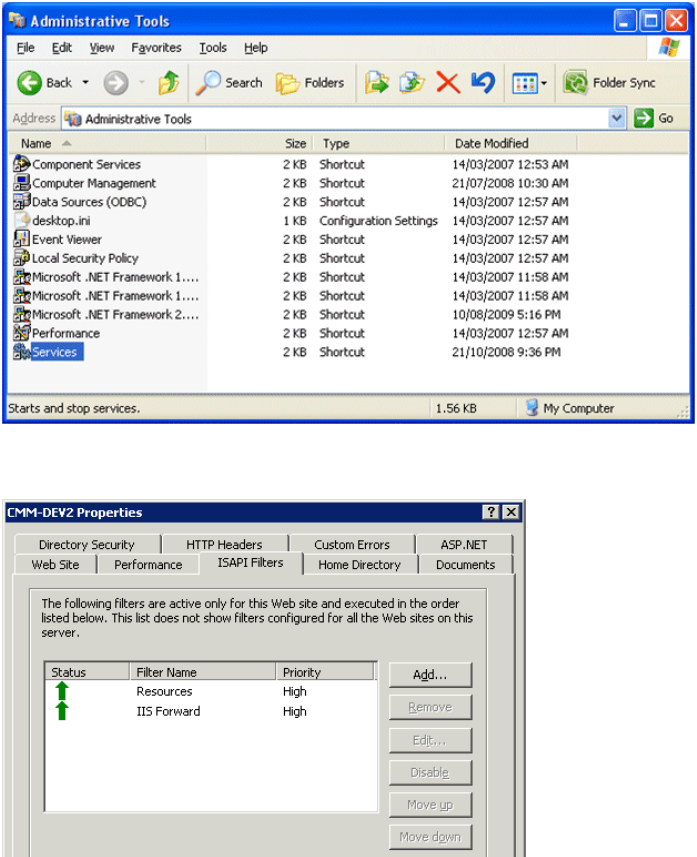
J WebSuite with an IIS proxy server
J.2 Adding a filter plugin to manage WebSuite local resources
170 © Wall Street Systems IPH AB - Confidential
d. Restart IIS (Services in the Administrative Tools in the Control Panel)
e. Verify that the plugin is installed correctly (green arrow), and put the IIRF plugin at the top
of the list.
f. Copy the resources under IIS.
Copy the ws-suite\envs\${env}\etc\wss-web\websuite folder to C:\Inetpub\CMM\ but
do not copy the following:
WEB-INF
META-INF
xml_handler_spec
xsl
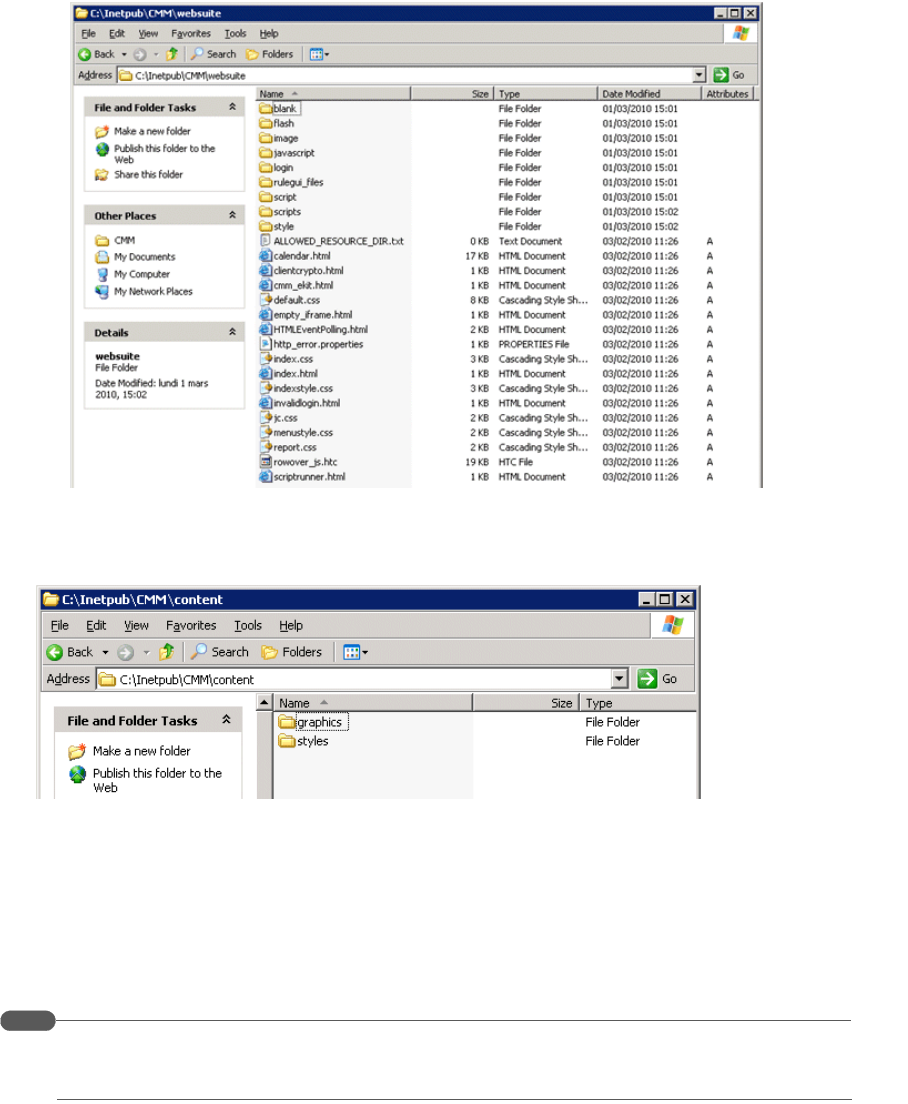
J WebSuite with an IIS proxy server
J.2 Adding a filter plugin to manage WebSuite local resources
Installation and Upgrade Guide 171
7. Create the folder C:\Inetpub\CMM\content and in the
ws-suite\envs\${env}\etc\wss-web\cmm\VirtualDirectory\ path, copy the graphics and
styles folders:
Make sure that the websuite and contents folders allow users (and therefore IIS) to read files.
8. To ensure that the setup is correct, verify that access logs are enabled in WebLogic:
a. In the left pane of the Console, expand Environment and select Servers.
b. In the Servers table, click the name of the server instance whose HTTP logging you want to
configure.
c. On the Logging: HTTP page, encure that the HTTP Access Log File Enabled checkbox is checked.
Hint:
For more information:
http://download.oracle.com/docs/cd/E13222_01/wls/docs91/ConsoleHelp/taskhelp
/logging/EnableAndConfigureHTTPLogs.html
J WebSuite with an IIS proxy server
J.2 Adding a filter plugin to manage WebSuite local resources
172 © Wall Street Systems IPH AB - Confidential
Installation and Upgrade Guide 173
Appendix K Troubleshooting and FAQs
K.1 Troubleshooting
K.1.1 Common Errors
The database creation scripts are failing
•For Oracle, is the TNS name entry created in the Oracle client tnsnames.ora file?
•For Oracle did you use the template to create the DB Instance?
•Does the DB instance have all the tablespaces defined in the templates?
•For MSSQL, did you create the data files on the MSSQL server?
K.1.2 Suite Installer troubleshooting
First examine the installation log files.
If the Wizard-style Installer wss used, also check the TSI/ant.install.log file.
The logging level of the si.log can be tuned through the file
SI_Manager\packagemanager\si\logging.ini
K.1.3 Server process troubleshooting
To control server logging, see 6.6 Logging on page 77.
K.1.3.1 Log in console
On Windows, it is possible to get a console for each process launched.
To enable the console display on Windows, edit the
sharedconf/components/pmm/config.properties file and set the pmm.debug.param parameter to
--debug. Then run a reconfigure.
Alternatively, set PMM_DEBUG=--debug in your environment.
K.1.3.2 Run any server from the command line
K.1.3.2.1 To run servers from the command line
1. Open the PMM configuration file pmm/etc/conf/env_<environment>.xml and look for the
process to debug.
For example, to start the TRM - Settlement serviced on the command line, go to the section:
<process id="trm_settlement_serviced" desc=" TRM - Settlement serviced" ...>
2. Open a shell.
3. Set the environment variables that would be set by PMM. For example, with settlementd:
<set var="FK_COMKIT_SETUP" value="settlement" />
<set var="TS_LOG_FILE"
value="E:\intallation\envs\dev\var\logs\trm\serviced_settlement.log" />

K Troubleshooting and FAQs
K.1 Troubleshooting
174 © Wall Street Systems IPH AB - Confidential
<set var="SERVICED_CONFIG_FILE"
value="E:\intallation\components\trm\etc\serviced\settlement.config" />
<set var="FK_LOGIN" value="[$(FK_SERVICED_LOGIN)]" export="true"/>
<set var="PMM_PID_FILE"
value="E:\intallation\envs\dev\var\pid\settlementserviced.pid" />
Note: FK_SERVICED_LOGIN is defined inside
pmm\etc\conf\private\env_<environment>.secret.
4. Set debug variables if required (see 6.6 Logging on page 77).
5. Make sure that PMM_DEBUG=--debug
6. Execute the init.bat/sh command path followed by the argument(s). For example:
<command path="E:\intallation\envs\dev\bin\services\init.bat"
arguments="serviced" />
Execute :
>E:\intallation\envs\dev\bin\services\init.bat serviced
K.1.3.2.2 Process command lines
Process command lines are available inside the envs\dev\var\logs\pmm directory (last line of each
log file). This can be useful for determining the startup options.
To change startup options, first look at the process PMM command section:
<command path="<init.bat/sh path>" arguments="<service> [py]" />
•If the service element is specified with py, the init.bat/sh script will call the <service>.py
python script inside the FK_HOME\bin directory. Edit this file and add your extra parameters.
•If the service element is specified without py, the init.bat/sh will load the startup command
and options from the envs\<environment>\bin\services\<service>.bat/sh file. Edit this file
and add your extra parameters.
K.1.3.3 Customizing any server using PMM
Server launch customizing can be performed using PMM templates. See 6.3.1.2 Customizing
real-time services from the site directory on page 75.
K.1.3.3.1 Setting environment variables per process in PMM
Setting non global environment variables that apply so only for a server process is possible either
through PMM configuration or through the environment.
Through PMM configuration
In PMM, customize the server configuration by adding extra set statements:
<set var="<ENV_VARIABLE>" value="<value>" export="true"/>
It is recommended that you handle it through PMM templates. See 6.3.1.2 Customizing real-time
services from the site directory on page 75.
Through the environment
This solution is based on TS_SERVICE_NAME environment variable testing.
An example is shown in envs\<environment>\etc\environment\parts\99_debug_realtimes.bat

K Troubleshooting and FAQs
K.1 Troubleshooting
Installation and Upgrade Guide 175
K.1.4 Tomcat application server and java applications troubleshooting on
Windows
On Windows, Tomcat application servers and java applications like TRMSWift and DMM can be
started without the console. To enable the console display on Windows, edit the
sharedconf/environment.properties file and set the ts.java.windows.exec.javaw parameter to
false. Then run a reconfigure.
K.1.5 Weblogic application server troubleshooting
Weblogic logging: see 6.6.2 Log configuration on page 78.
Under Weblogic, application servers can be monitored through the Admin Server console.
Open a web browser and connect to http://${hostname}:${ts.env.portbase}51/console.
Note: All Weblogic servers can be started through the command line using start/stop scripts
under directory envs\<environment>\bin\weblogic
K.1.6 ACM Application Server Troubleshooting
When you have completed the ACM Application Server installation, you can quickly check that the
server is available by using your web browser. First you have to find out what is the URL the server
is accessible at. The URL is composed from the host name and the port where ACM Application
server is running. It is also necessary to provide the correct context - the correct value is specified in
ACM_WEB_CONTEXT environment variable and may differ for each application server platform. If you
already have a client installation you can easily find out the URL in the following way:
1. Open a command line window with evaluated environment.
2. Run echo http://%ACM_HTTP_HOST%:%ACM_HTTP_PORT%/%ACM_WEB_CONTEXT%
The output of the command represents the URL you have to enter into your web browser. An info
page with the ACM package signature should appear. If it does not, then it means that ACM
Application Server startup was not successful and a critical error occured that prevented ACM
Application Server from initializing at the level of the container server. If the info page appears, then
the ACM Application Server has started - this however does not mean that all necessary processes
are running.
If you see the info page but still experience problems with ACM, examine the ACM Application Server
log files. The directory for the ACM log files is determined by the value in ACM_LOG environment
variable. The logs contain useful information about the startup parameters, database connection
strings as well as exception that might have occured during the ACM Application Server startup.
One of the most common problems is a misconfigured database connection - please check the value
of the ACM_JDBC_URL variable (in both environment and the log file) and verify that the database
server specified in this variable exists, and that it is up and running.
Another common error is represented by the following text in ACM log file:
Error creating bean with name 'RuntimeProperties'...
This usually signals that the property file containing the environment snapshot was not created
and/or it cannot be read by ACM Application Server. The means for specifying the property file
location and also the means for creating the file may differ for each application server platform.
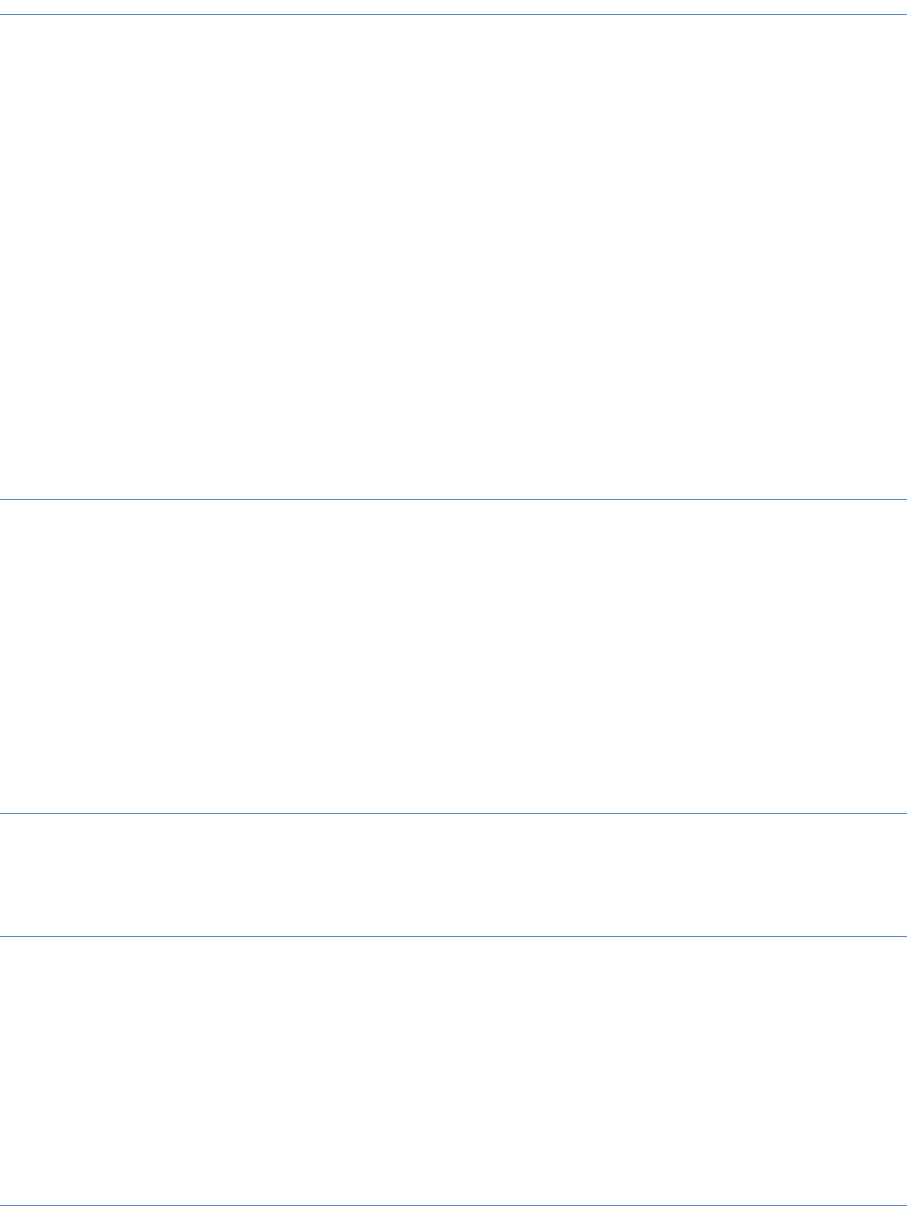
K Troubleshooting and FAQs
K.2 FAQs
176 © Wall Street Systems IPH AB - Confidential
K.2 FAQs
FAQ
Can I remove administrator permissions on Windows machines?
Administrator permissions must be set during installation (see 5.1 Prerequisites on page 57) and
should not be removed on the server side.
If the installation is performed on a remote server, but TRM client applications are started on
end-user PCs, at least one operation must be done locally that requires temporary administrator’s
permissions:
1. if a Windows 32bit package has been installed, in a TRM-evaluated shell, run this command with
administrator permissions:
regsvr32 %FK_HOME%\bin\vcfi32.ocx
regsvr32 %FK_HOME%\bin\TeeChart8.ocx
regsvr32 %FK_HOME%\bin\Calendar.ocx
%FK_HOME%\bin\vcredist.bat
2. Change the privileges back to normal user permissions.
TRM will now run on the end-user’s PC with these permissions.
FAQ
What WSS elements can I remove so that I can have a thin client?
With the existing version of Suite Installer, to install a client, you must perform a complete
installation. If you need to reduce the size of the client installation, you can remove the following
directories:
•%FK_HOME%\share\mssql
•%FK_HOME%\share\sybase
•%FK_HOME%\share\oracle
•%FK_HOME%\share\common
•%FK_HOME%\etc\trmswift
FAQ
How do I override a property file for a specific environment?
By placing a copy of the default properties file from ..\sharedconf in ..\envs\<wss
environment>\conf\database.properties.
FAQ
How do I change default environment parameters for TRM?
Either
•Find the correct property in sharedconf, of ../conf.
Or
•Place a environment script in
..\envs\<environment>\etc\environments\parts. The scripts are executed in the order
listed in the directory. This means that a script called 90_sitechanges will be executed last and
properties set here will override all other properties.
FAQ
Where are the database connections defined?
See Appendix A Configuration Properties on page 125
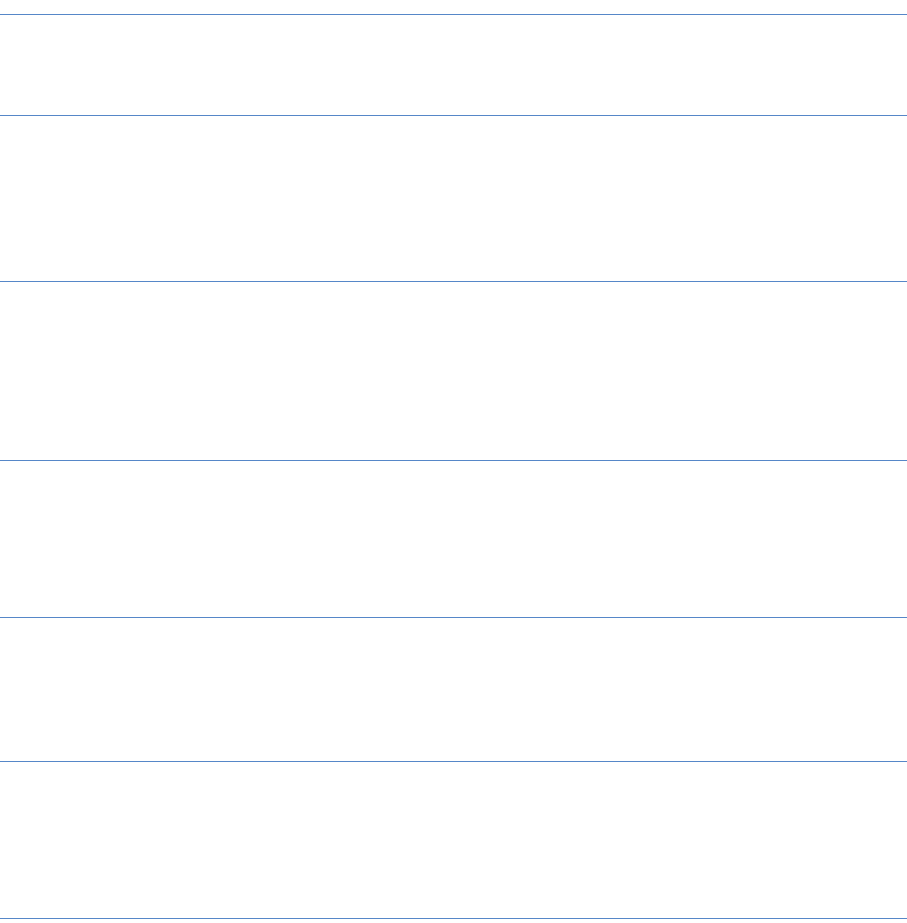
K Troubleshooting and FAQs
K.2 FAQs
Installation and Upgrade Guide 177
But in general in database.properties in either:
•..\sharedconf\database.properties
Or
•..\envs\<wss environment>\conf\database.properties
FAQ
How do I get the environment to re-process the property files once I have made a change?
See "Reconfiguring the installation.
FAQ
Why do files that are deployed from the site get overridden by the Installer?
If the site command is run with the -w option (reconfigure) or if a reconfigure command is run,
the Installer deploys scripts and environment files that will override existing ones in the installation.
To make sure that all site files are applied in the installation, it is recommended that you run the
site command afterwards to redeploy the site files.
FAQ
How do site folders work with the Wallstreet Suite Package Manager?
The site folder is untouched by the Wallstreet Suite Package Manager, this allows the environments
to be managed using the normal site folder ways.
Some items to include in the site folder could be: database.properties,
3rdpartysoftware.properties, host.properties, etc.
FAQ
On Windows, why are Tomcat application servers closed when I log off from the current session?
This is because java applications interpret Windows LOGOFF events as shutdown events.
To disable this behavior, edit the sharedconf/environment.properties file and set the
ts.java.runtime.option.xrs parameter to true. Then run a reconfigure.
FAQ
Why is there one omniNames service per environment?
In order to provide isolation between environments, each environment has its own naming service.
This allows you to start and stop complete environments without impacting other environments
using the same binaries.
FAQ
Is there a sample CSD?
Yes, a sample CSD is located in
\SI_Manager\suite-packages\templates\simple-extract-package
Each CSD includes step by step instructions on how to create new ones based on the template.
FAQ
How can I move log files or import/export files to a particular directory?
This can be done manually on a Unix platform using symbolic links.
Using symbolic links for CMM import/export
1. Create your destination directory:
mkdir <mydir>/<env>/CMM/ImportExport
mkdir <mydir>/<env>/CMM/Audit
2. Create symbolic links:
ln <directory_structure>/envs/<env>/etc/wss-web/c,,/Runtime/var/
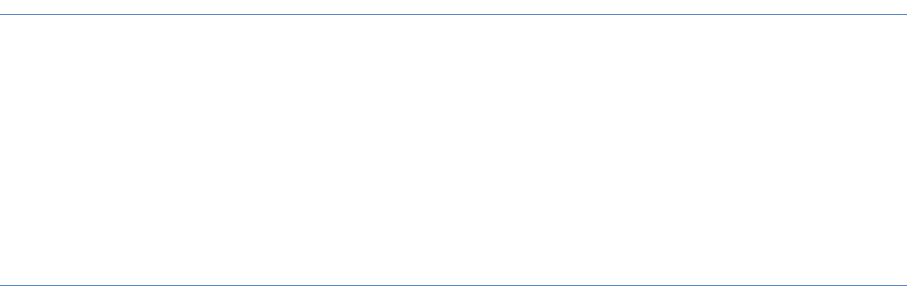
K Troubleshooting and FAQs
K.2 FAQs
178 © Wall Street Systems IPH AB - Confidential
ln -s <WSSInstallation_dir>/envs/<env>/CMM/ImportExport ImportExport
ln -s < WSSInstallation_dir >/ envs/<env>/CMM/Audit Audit
Using symbolic links for logs
1. Create your destination directory:
mkdir <mydir>/WSS/logs/<env>/cmm_logs
mkdir <mydir>/WSS/logs/<env>/cmm_var
mkdir <mydir>/WSS/logs/<env>/env_logs
2. Create symbolic links:
For each directory remove the the existing log and directory, and create the adequate symbolic
link in:
ln -s <mydir>/WSS/logs/<env>/env_logs <WSSInstallation_dir>/ envs/<env>/var/logs
ln -s <mydir>/WSS/logs/<env>/cmm_logs <WSSInstallation_dir>/
envs/<env>/etc/wss-web/cmm/VirtualDirectory/logs/cmm
ln -s <mydir>/WSS/logs/<env>/cmm_var <WSSInstallation_dir>/
envs/<env>/etc/wss-web/cmm/Runtime/var
FAQ
How can I specify a particular timezone in the application server?
You can specify a particular timezone by modifying the appservers.properties file in your site
structure:
ts.appserver.timezone=GMT
For exanmple, in an existing installation, you can modify the following file
<WSSInstallation_dir>/ envs/<env>/bin/weblogic/start_cmm-weblogic.sh,
by replacing timezone=GMT by timezone=Europe/Paris
FAQ
How can I configure a Corba application behind a firewall?
For some installations that have particular network policies, the Wallstreet Suite Corba processes
must be configured behind a firewall.
1. orb.conf.
You must modify the orb.conf file from your site environment, or directly in
<WSSInstallation_dir>/ envs/<env>/etc/orb.conf
InitRef = NameService=corbaname::1.2@10.35.0.131:20200
#endPoint = giop:unix:
# = giop:tcp::
# = giop:ssl::
clientTransportRule = 10.35.0.131 bidir,unix,tcp
= * ssl,tcp,bidir
serverTransportRule = 10.35.0.131 bidir,unix,tcp,ssl
= * bidir,tcp,ssl
This must also be done on the client.
2. You must also add a firewall option to launch processes.
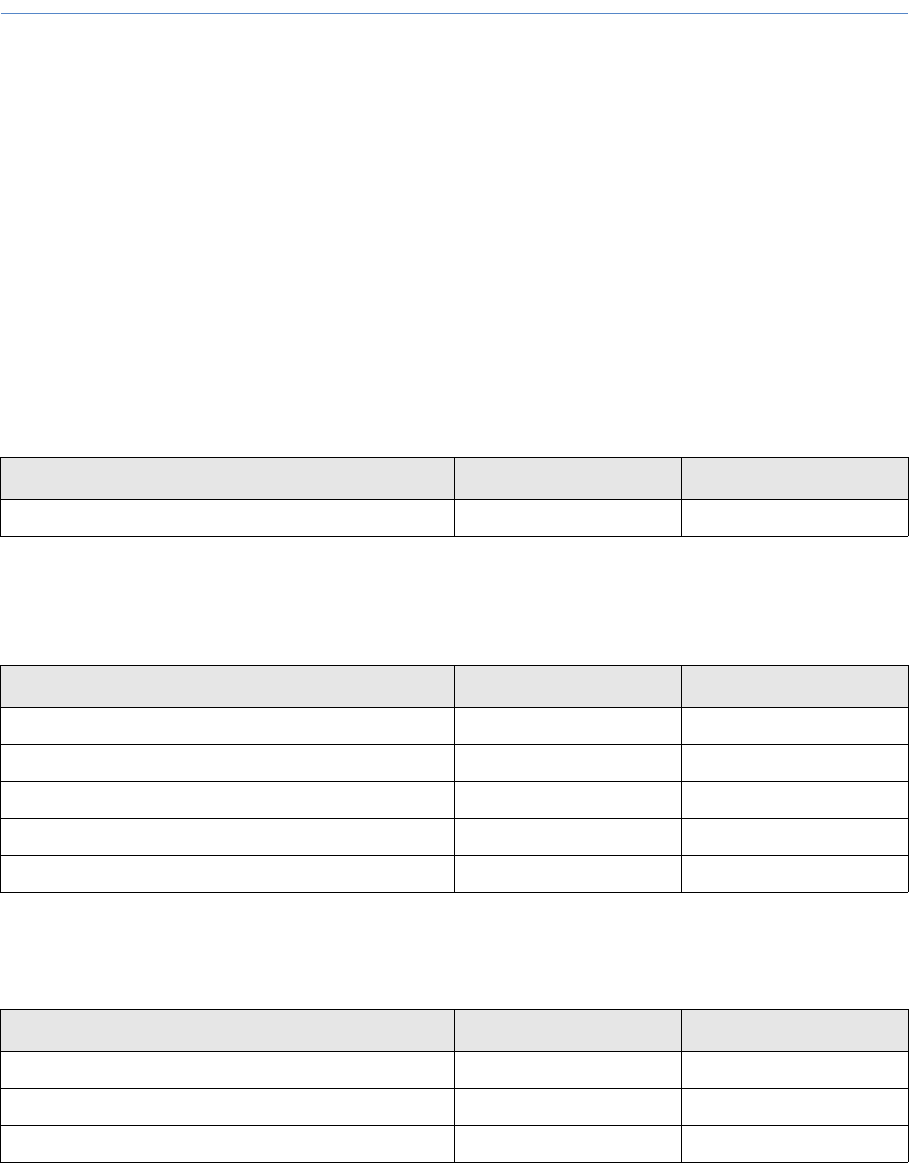
K Troubleshooting and FAQs
K.2 FAQs
Installation and Upgrade Guide 179
3. You must modify the 20_trm.pl file in your site environment, or directly in
<WSSInstallation_dir>/ envs/<env>/etc/environment/parts/20_trm.pl:
$ENV{FK_MDSD_ARGS}="-ORBendPoint giop:tcp::20220";
$ENV{FK_LIMITD_SETUP}="--portfolio-id FINANCIAL-FLOWS --contexts 1 --state-id
OPEN --scenario-id FREEZE --interval 3600000 --min-log-interval 43200000
--log-interval 43200000 -ORBendPoint giop:tcp::20220";
FAQ
How does Suite Installer manage and attribute port numbers?
Suite Installer uses the environment number (specified in the Environment number field in Suite
Installer) to attribute all port numbers.
A three-digit prefix number is created as follows:
The environment number N which can be between 1 and 99, and a variable defined in the
environment.properties file (rc.env.portbase with default value equal to 2
${ts.env.portnumber}):
Example:
If environment number = 1, the prefix will be 201
If environment number = 2, the prefix will be 202
After, this prefix is used to allocate port numbers as follows:
Omniorb
Some properties are used to create orb.conf configuration files.
These properties can be overridden in the environment.properties file.
Active MQ
Some properties are used to create active.xml configuration files.
These properties can be overridden in the message-bus.properties file.
WebSuite (TRMWeb)
Some properties are defined as environment variables. These properties are generated during
installation.
Property Value Default value
nameserver.port <prefix>00 20100
Property Value Default value with n = 1
activemq.transport.openwire.port <prefix>60 20160
activemq.transport.ssl.port <prefix>61 20161
activemq.transport.stomp.port <prefix>62 20162
activemq.transport.default.port <prefix>63 20163
activemq.management.jmx.port <prefix>64 20164
Property Value Default value with n = 1
EKIT_MESSAGE_PORT <prefix>51 20151
EKIT_JNDI_SERVER_PORT <prefix>52 20152
EKIT_JNDI_SERVER_RMI_PORT <prefix>53 20153
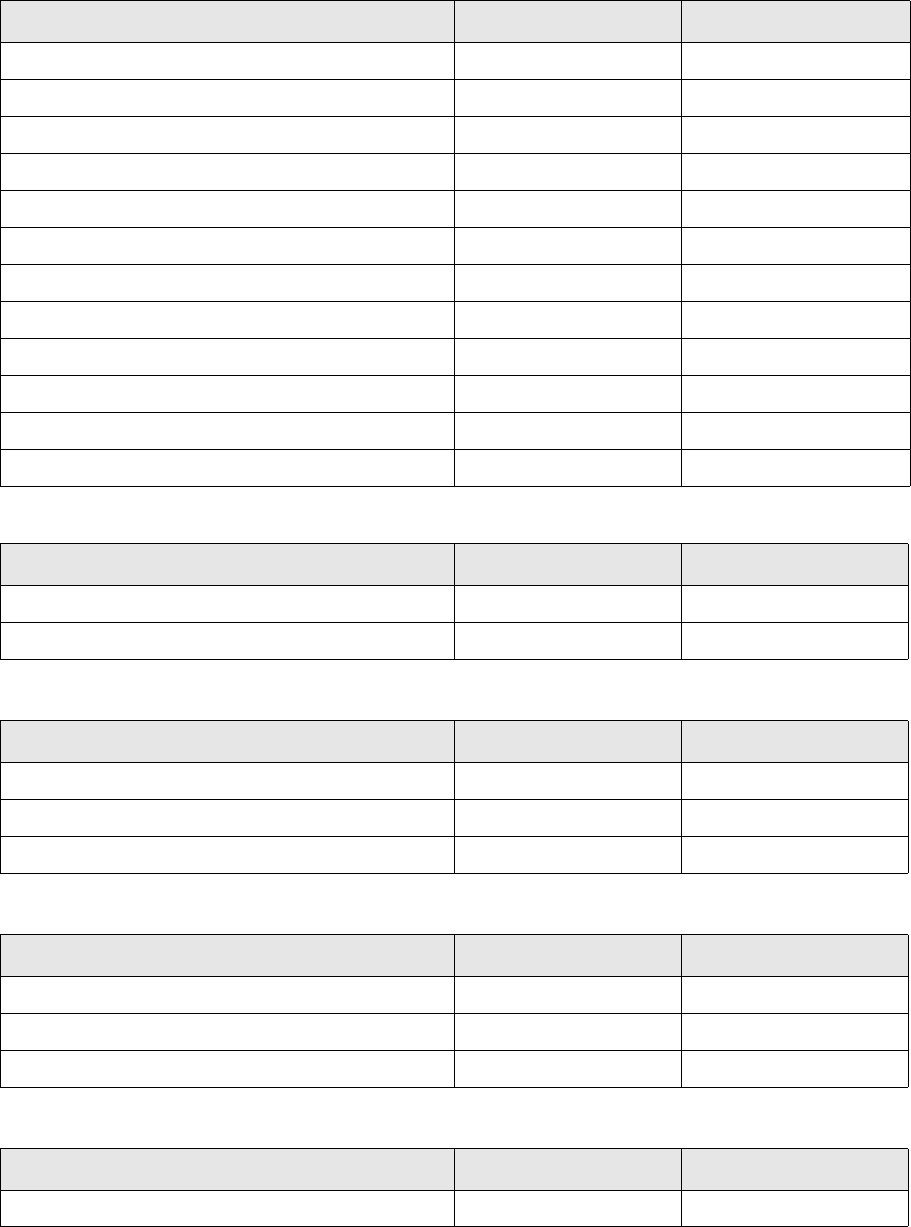
K Troubleshooting and FAQs
K.2 FAQs
180 © Wall Street Systems IPH AB - Confidential
Web server
Some properties are used to define port numbers in WebSuite.
(These properties can be overridden in the appservers.properties file.
In weblogic.properties:
In appservers.tomcat.properties:
Property Value Default value with n = 1
ts.appserver.t1.http.port <prefix>01 20101
ts.appserver.t1.shutdown.port <prefix>02 20102
ts.appserver.t1.https.port <prefix>03 20103
ts.appserver.t2.http.port <prefix>04 20104
ts.appserver.t2.shutdown.port <prefix>05 20105
ts.appserver.t2.https.port <prefix>06 20106
ts.appserver.t3.http.port <prefix>07 20107
ts.appserver.t3.shutdown.port <prefix>08 20108
ts.appserver.t3.https.port <prefix>09 20109
ts.appserver.t6.http.port <prefix>16 20116
ts.appserver.t6.shutdown.port <prefix>17 20117
ts.appserver.t6.https.port <prefix>15 20118
Property Value Default value with n = 1
weblogic.admin.server.port <prefix>50 20150
weblogic.admin.server.https.port <prefix>51 20151
Property Value Default value with n = 1
ts.appserver.t1.tomcat.jmx.port <prefix>90 20190
ts.appserver.t2.tomcat.jmx.port <prefix>91 20191
ts.appserver.t3.tomcat.jmx.port <prefix>92 20192
Property Value Default value with n = 1
trm.web.message.port <prefix>70 20170
trm.web.naming.service.jndi.port <prefix>71 20171
trm.web.naming.service.jndi.rmi.port <prefix>72 20172
Property Value Default value with n = 1
cmm.task.scheduler.port <prefix>13 20113
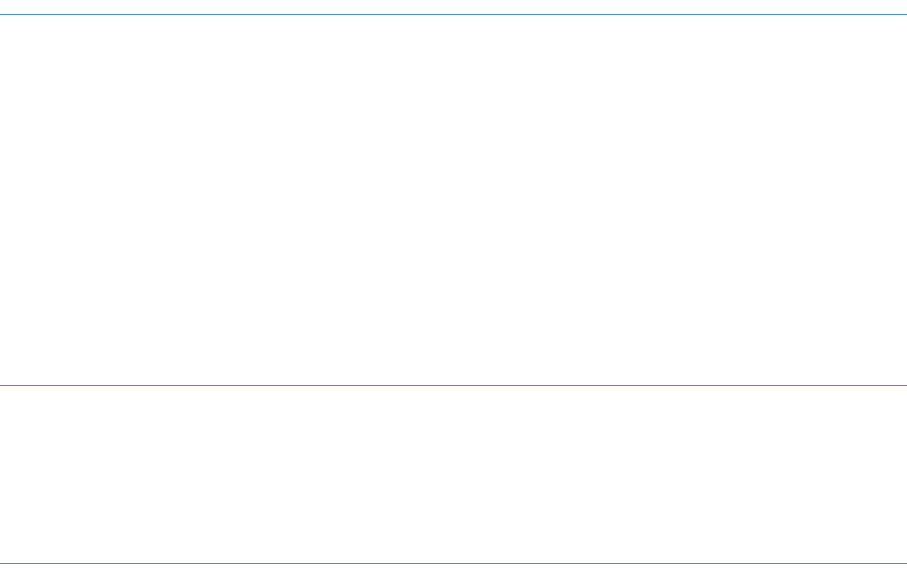
K Troubleshooting and FAQs
K.2 FAQs
Installation and Upgrade Guide 181
FAQ
What are the differences between an HP-UX system and other systems?
For Suite Installer, there are no known differences; it considered as a Unix environment.
However, we have come across the following issues, principally owing to an incorrect installation of
the system.
1. Python: import gzip not working
–Verify that the library zlib is correctly installed and linked to python. Otherwise install it
from www.zlib.net.
2. Cannot launch Suite Installer in "Wizard" mode
–The Wizard mode requires graphical user interface support, so an X Server is required to
launch it.
In the case of a remote connection to the server, an X11 forwarding protocol must be used.
FAQ
Can I launch the "Wizard-style" GUI version of Suite Installer on Unix?
The Suite Installer Wizard is based on Java, and so can be launched on any platform that supports
Java. However, the Wizard mode requires graphical user interface support, so an X Server is
required to launch it.
In the case of a remote connection to the server, an X11 forwarding protocol must be used.
FAQ
How do I install and configure the WSS suite on separate machines?
With the current version (7.2.2.1), there is no simple way to do this. You need to install all
components on all participating machines, then configure Process Monitor (one pmsd and several
pmads) to reflect the structure that you want.
Example :
You want to have:
•One server running WebSuite, called serverWeb.
•One server running the realtime processes, called serverRuntime.
Perform a complete installation on each of these machines. Afterwards, you will separate and
determine how the processes are running by modifying Process Monitor.
It is decided to launch pmsd on serverRuntime, and pmad on each machine (serverWeb and
serverRuntime).
1. Declare the two agents:
In $PMM_HOME/etc/conf/pmsd_config.xml, create a node for each machine in the <agents>
block:
<agents>
<agent id="serverWEB" desc="WEB Server">
<host address="serverWEB.com" port="8818" />
</agent>
<agent id="serverRuntime" desc="Factory Server">
<host address=" serverRuntime .com" port="8818" />
</agent>
</agents>
2. Specify which agent will launch what:
In $PMM_HOME/etc/conf/env_<your_env>.xml, specify which agent is responsible for launching
each process (i.e. on which servers the processes will be launched):
<process id="cmm_tcmd_appserver"
desc=" TCMD - Weblogic application server"

K Troubleshooting and FAQs
K.2 FAQs
182 © Wall Street Systems IPH AB - Confidential
agent="serverWEB">
(…)
<process id="websuite_appserver"
desc=" WSS Web - Weblogic application server"
agent="serverWEB">
<process id="sdm_comkit_sdm"
desc=" SDM - Comkit service "
agent="serverRuntime">
<process id="omninames"
desc=" Naming service"
agent=" serverRuntime " >
Note: Verify that the path specified in "log" , in "pid" or in "command" is correctly defined and
exists on the target machine.
3. Launch PMM Admin (Process Monitor) to start and stop processes running on several machines.
Your PMM Admin must be connected to the machine where pmsd is running.
FAQ
How do I manage files.site?
This describes how to update the installation using Install.bat/sh and files.site.
This is a legacy method of updating the installation with files from the site directory. Follow these
steps:
1. Create a list of files that have been created and/or modified in the site directory, and save it to
a file called files.site.
2. In the <installation>/envs/<environment>/etc directory, run the install.sh (Unix) or
Install.bat (Windows) file, with the following syntax:
Install [-t TRM_HOME] [-s SITE_HOME] [-f PATH_TO_files.site] [-u]
Where:
TRM_HOME is the path to directory above that of the TRM binaries. By default, this value is
$FK_HOME (Unix) or %FK_HOME% (Windows).
SITE_HOME is the path to the site directory. By default, this value is $WSS_HOME (Unix) or
%WSS_HOME% (Windows).
PATH_TO_files.site is the path and file name of the files.site file.
-u is the option for uninstalling.
Under Windows, Install copies the files in files.site (or the file that you specified in the
command above) into the TRM_HOME directory and backs up the original versions.
Under Unix, Install links to the files in files.site (or the file that you specified in the command
above) from the TRM_HOME directory. You should see something like this:
#####################################################
Statistics:
Saving away file : 0
Saving away directory : 0
No previous version of file : 2
Removing old link : 776
Linking file/directory : 777
Warnings:
Double entry in files.site : 189
Errors:
Filename mismatch : 1
Cannot create link : 1
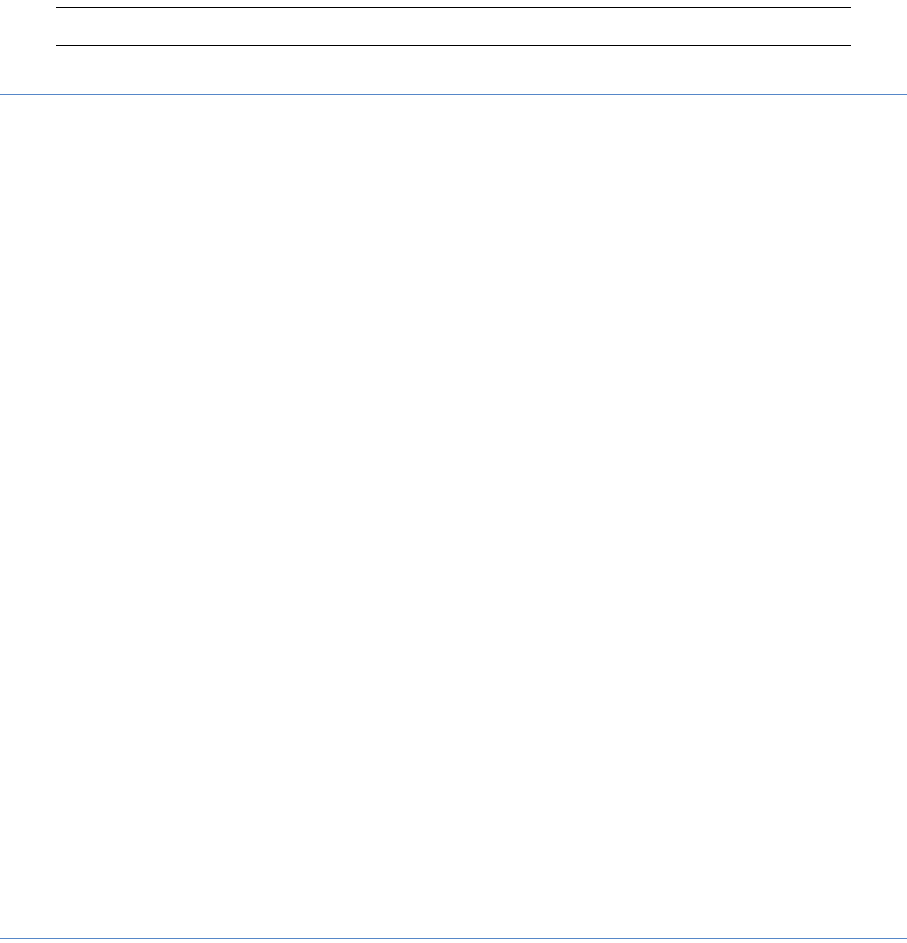
K Troubleshooting and FAQs
K.2 FAQs
Installation and Upgrade Guide 183
#####################################################
Time elapsed: 1 seconds.
Note: Be careful of conflicts if you are updating the installation from different site directories.
FAQ
How can I add a particular option to comKit with Process Monitor?
With Process Monitor (PMM), you can modify the arguments used to launch comKit by changing the
following property: FK_COMKIT_ARGS in the file %PMM_HOME%\etc\conf\env_<my_env>.xml:
<process id="trmswift_comkit_transaction"
desc=" TRMSwift - Transaction Comkit service "
agent="factory">
<application
pidfile="C:\SI_Install\IntegrationTests_NEW\ws-suite\envs\intTest72-1\var\pid\TRMSwiftco
mkitdtransaction.pid" />
<log
file="C:\SI_Install\IntegrationTests_NEW\ws-suite\envs\intTest72-1\var\logs/pmm/pmm_init
-TRMSwiftcomkitdtransaction.log"/>
<manage control="AUTOMATIC">
<start timeout="100000">
<command
path="C:\SI_Install\IntegrationTests_NEW\ws-suite\envs\intTest72-1\bin\services\init.bat
"
arguments="comkitd py"/>
<variables>
<set var="FK_LOGIN" value="[$(FK_TRMSWIFT_LOGIN)]" export="true"/>
<set var="FK_COMKIT_SETUP" value="TRMSwift" />
<set var="FK_COMKIT_SERVICE" value="transaction" />
<set var="FK_COMKIT_ARGS" value="<MY ARGS>" />
<set var="TS_LOG_FILE"
value="C:\SI_Install\IntegrationTests_NEW\ws-suite\envs\intTest72-1\var\logs\trmswift\tr
mswift_comkit_transaction.log" />
<set var="PMM_PID_FILE"
value="C:\SI_Install\IntegrationTests_NEW\ws-suite\envs\intTest72-1\var\pid\TRMSwiftcomk
itdtransaction.pid" />
</variables>
</start>
<dependencies>
<requires process="trm_mdsd" />
<requires process="messaging" />
</dependencies>
</manage>
</process>
This argument will be passed to the comkitd.py managed by Process Monitor.
FAQ
How do I script pm_cmd?
With PMM, you can launch processes from the command line, using pm_cmd (Unix and Windows
platforms). For this to work, PMAD and PMSD must be running. The command syntax is:
pm_cmd[.exe] user/password@host:port command [args]
Some Windows examples:
rem Start All Processes
G:\WSsuite72\wssXX\pmm\bin\pm_cmd.exe admin/password@localhost:8037 start
WALLSTREET_SUITE@wsprod3
rem Re-Start All Processes
G:\WSsuite72\wssXX\pmm\bin\pm_cmd.exe admin/password@localhost:8037 restart
WALLSTREET_SUITE@wsprod3
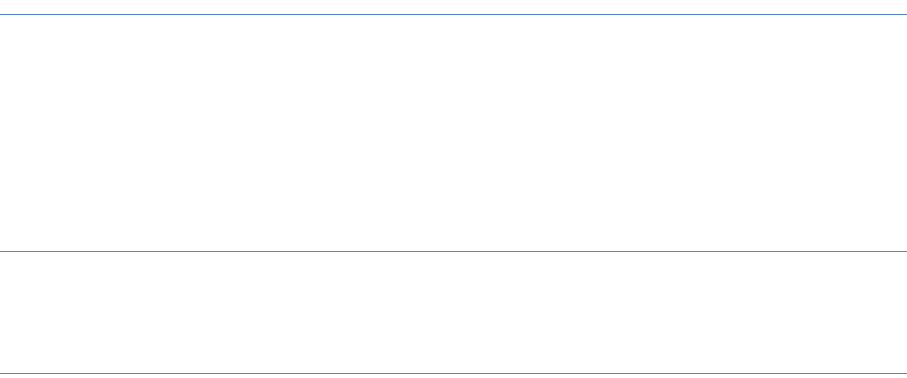
K Troubleshooting and FAQs
K.2 FAQs
184 © Wall Street Systems IPH AB - Confidential
FAQ
How do I remove an existing environment?
To remove an existing environment:
•Files:
–Remove the environment folder located in the envs folder.
–Remove the related files in Process Monitor and restart PMM services.
•Database: drop the database.
FAQ
How do I configure Onyx services?
From version 7.2.2.3, Onyx properties files can be found under environment/etc/onyx. The main
properties are set by Suite Installer during the installation phase.
FAQ
Does WSS support Sybase 15 ?
Wallstreet Suite supports Sybase 15 from WSS version 7.2.2.2. This requires changing some
db.version properties in the /shared-conf/database.properties file. See db.version: on page
127.
You must already have a Sybase OCS client installed.
in a Windows environment, an error can occur owing to a change in the Sybase OCS structure. You
should to copy the following directory:
copy -r %SYBASE_HOME%\locales\us_english %SYBASE_HOME%\locales\english
copy -r %SYBASE_HOME%\locales\message\us_english
%SYBASE_HOME%\locales\message\english
Otherwise you may get the following Sybase error:
Using default locale name: "default"
Cannot access C:\dev\sybase15\locales\message\english\common.loc file
Cannot access C:\dev\sybase15\locales\message\english\cslib.loc file
