Windows Power Shell Command Builder Guide
User Manual:
Open the PDF directly: View PDF ![]() .
.
Page Count: 8
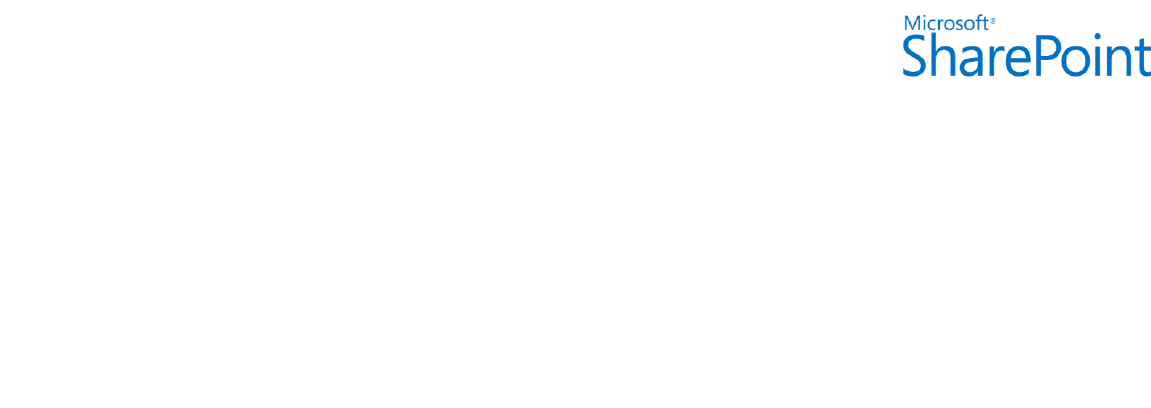
©2012 Microsoft Corporation Windows PowerShell Command Builder User's Guide Send feedback to ITSPdocs@microsoft.com
About the Windows
PowerShell
Command Builder.
The Windows PowerShell™ Command Builder for Microsoft
SharePoint® 2010, Microsoft SharePoint 2013, SharePoint
Online, and Microsoft Office 365 is an HTML 5 application that
is designed to help IT professionals and power users learn how
to use Windows PowerShell for administrative tasks. The
Windows PowerShell Command Builder enables IT professionals
and power users to visually assemble commands related to
SharePoint 2010, SharePoint 2013, SharePoint Online, and
Office 365 in the browser and take those commands to their
respective products. To begin to use the Windows PowerShell
Command Builder, see Using the Windows PowerShell
Command Builder later in this guide.
This document is provided “as-is”. Information and views expressed in this document, including URL and other Internet Web site
references, may change without notice. You bear the risk of using it.
Some examples depicted herein are provided for illustration only and are fictitious. No real association or connection is intended or
should be inferred.
This document does not provide you with any legal rights to any intellectual property in any Microsoft product. You may copy and use
this document for your internal, reference purposes. You may modify this document for your internal, reference purposes.
© 2012 Microsoft Corporation. All rights reserved.
Windows
PowerShell
Command Builder
User’s Guide
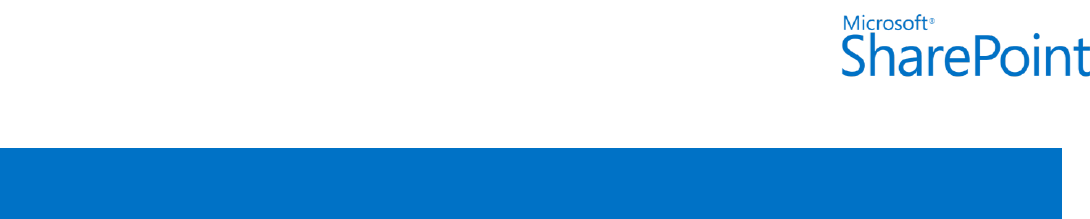
©2012 Microsoft Corporation Windows PowerShell Command Builder User's Guide Send feedback to ITSPdocs@microsoft.com
Contents
Contents
Platform and Browser Support ............................................................................................................................................................ 3
Windows PowerShell Names................................................................................................................................................................ 3
Verbs ......................................................................................................................................................................................................... 3
Nouns ....................................................................................................................................................................................................... 4
The Windows PowerShell Command Builder User Interface ................................................................................................... 4
Getting Started .......................................................................................................................................................................................... 5
Using the Clipboard ............................................................................................................................................................................ 7
Clearing the Design Surface............................................................................................................................................................. 7
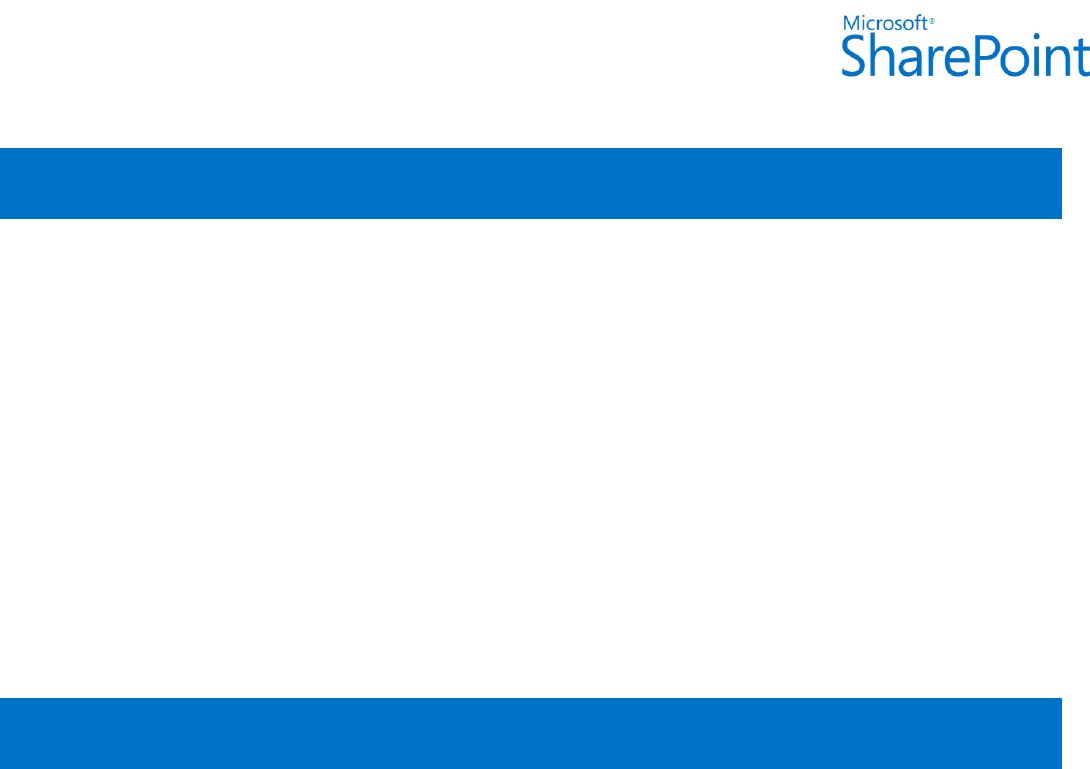
©2012 Microsoft Corporation Windows PowerShell Command Builder User's Guide Send feedback to ITSPdocs@microsoft.com
System Requirements
Platform and Browser Support
The Windows PowerShell Command Builder is provided as an HTML5 application and requires a browser that
supports HTML5.
NOTE
The Windows PowerShell Command Builder constructs commands that can be used with SharePoint
Foundation 2010, SharePoint Server 2010, SharePoint Foundation 2013, SharePoint Server 2013, SharePoint
Online, and Office 365.
SharePoint 2010 System Requirements
SharePoint 2013 System Requirements
Office 365 System Requirements
About Windows PowerShell
Windows PowerShell is a task-based command-line shell and scripting language that is designed especially for
system administration. Built on the .NET Framework, Windows PowerShell helps IT professionals and power
users control and automate the administration of the Windows operating system and applications that run on
Windows, such as SharePoint 2010, SharePoint 2013, SharePoint Online, and Office 365.
Windows PowerShell Names
Windows PowerShell uses a "verb-noun" naming system, where the name of each cmdlet consists of a standard
verb that is hyphenated with a specific noun.
Verbs
Windows PowerShell uses the term verb to describe a word that implies an action even if that word is not a
standard verb in the English language. For example, the term New is a valid Windows PowerShell verb name
because it implies an action even though it is not a verb in the English language.
Common verbs that are used within the Windows PowerShell profile for SharePoint 2010, SharePoint 2013,
SharePoint Online, and Office 365 include the following:
Get
Set
Add
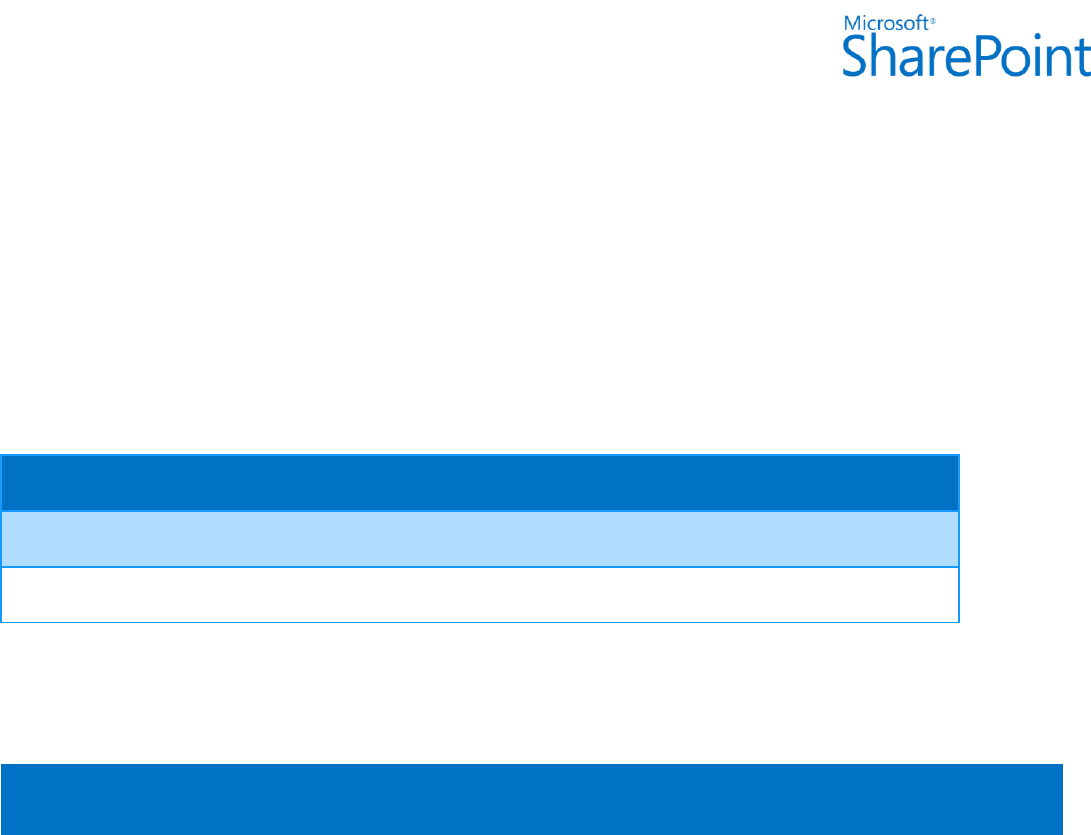
©2012 Microsoft Corporation Windows PowerShell Command Builder User's Guide Send feedback to ITSPdocs@microsoft.com
Remove
New
Nouns
Nouns are very much like nouns in any language. They describe specific types of objects that are important in
system administration. Nouns generally describe what a command acts upon. It is easy to demonstrate how
these two-part names make it easy to learn how to use Windows PowerShell by looking at a few examples of
verbs and nouns.
Verb
Noun
Cmdlet
Get
SPSite
Get-SPSite
Add
SPUser
Add-SPUser
The Windows PowerShell Command Builder provides access to some of the most commonly used routine verb-
noun combinations with SharePoint 2010, SharePoint 2013, SharePoint Online, and Office 365. Additional verbs
and nouns are added periodically when the application is refreshed.
Using the Windows PowerShell Command Builder
To begin to use the Windows PowerShell Command Builder, click the Windows PowerShell Command Builder
link in the Windows PowerShell for SharePoint Server 2013 Resource Center. The Windows PowerShell
Command Builder will open in the browser and default to the SharePoint Server 2013 product - meaning only
those cmdlets available to SharePoint Server 2013 will be presented in the user interface.
The Windows PowerShell Command Builder User Interface
The Products dropdown list includes SharePoint Foundation 2010, SharePoint Server 2010, SharePoint
Foundation 2013, SharePoint Server 2013, SharePoint Online, and Office 365.
The Windows PowerShell Command Builder user interface distributes the necessary objects across the
following three (3) dimensions: Verbs, Nouns, Design Surface. The Verbs dimension contains verbs that are
associated with the product that is selected in the Products list. The Nouns dimension contains nouns that are
associated with the product that is selected in the Products list. The Design Surface is where verbs and nouns
are combined to begin to generate a Windows PowerShell command that is associated with the selected
product.
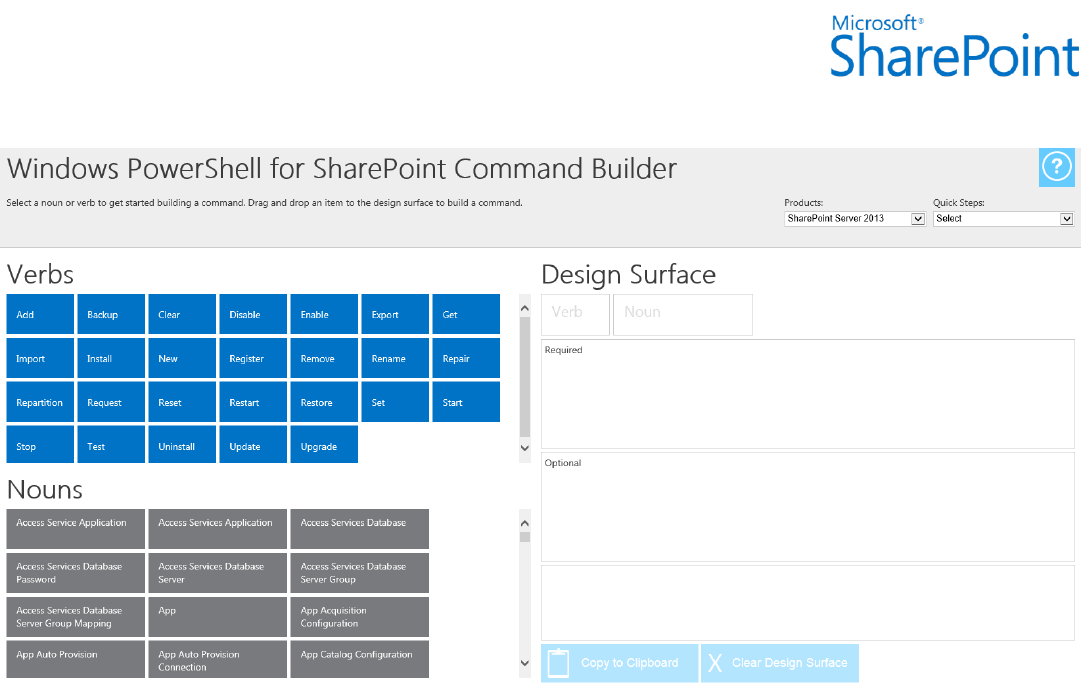
©2012 Microsoft Corporation Windows PowerShell Command Builder User's Guide Send feedback to ITSPdocs@microsoft.com
Figure 1 Windows PowerShell Command Builder Environment
NOTE
All verb-noun combinations that are available to SharePoint Foundation 2010 are included in SharePoint Server
2010. All verb-noun combinations that are available to SharePoint Foundation 2013 are included in SharePoint
Server 2013.
Getting Started
The Windows PowerShell Command Builder provides an intelligent user experience. After you drag a verb or
noun object on the Design Surface, the interface will hide corresponding verbs or nouns that are not associated
with the verb or noun on the Design Surface.
To begin to use the Windows PowerShell Command Builder, select a desired noun and drag it to the Design
Surface. The noun will “snap” to the appropriate location in the Design Surface. Next select one of the available
verbs and drag it to the Design Surface.
NOTE
On touch-enabled devices, a single click on either a verb or noun will display a “Send” prompt that you can use
instead of drag and drop where desired.
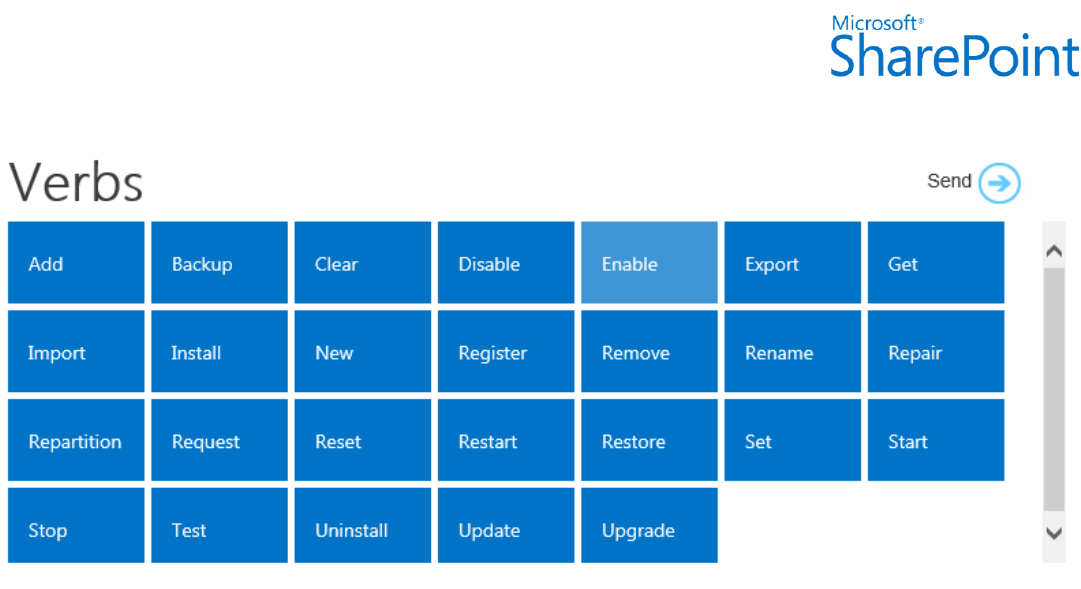
©2012 Microsoft Corporation Windows PowerShell Command Builder User's Guide Send feedback to ITSPdocs@microsoft.com
Figure 2 Send Prompt
As you place elements on the Design Surface, the corresponding Windows PowerShell command will be
constructed at the bottom of the Design Surface and include a hyperlink to the related online content. If the
constructed command includes required or optional parameters, prompts on the Design Surface indicate where
you can add the information.
The Windows PowerShell Command Builder minimizes the need to memorize complex cmdlet parameters and
noun references by presenting a friendly description of those parameters or nouns. For example, to create a
new site collection in SharePoint Foundation 2010 or SharePoint Foundation 2013, the verb-noun combination
and required parameters are constructed as follows:
New-SPSite -Identity http://www.contoso.com/
To simplify this construction, Windows PowerShell Command Builder provides a “user friendly” representation
of both nouns and in many cases the parameters that are required to complete a command. In the previous
example, the Windows PowerShell Command Builder represents the SPSite noun as Site and the -Identity
parameter as Url to present this information in a user friendly, visual, and structured way.
The Windows PowerShell Command Builder provides access to the most common cmdlets and routine
scenarios that are associated with the administration of SharePoint 2010, SharePoint 2013, SharePoint Online,
and Office 365. However, Windows PowerShell Command Builder does not provide access to all cmdlets that
are associated with these products. The Windows PowerShell Command Builder also provides access to a
number of parameters that are associated with each cmdlet. However, Windows PowerShell Command Builder
excludes those less frequently used with the respective cmdlet.
NOTE
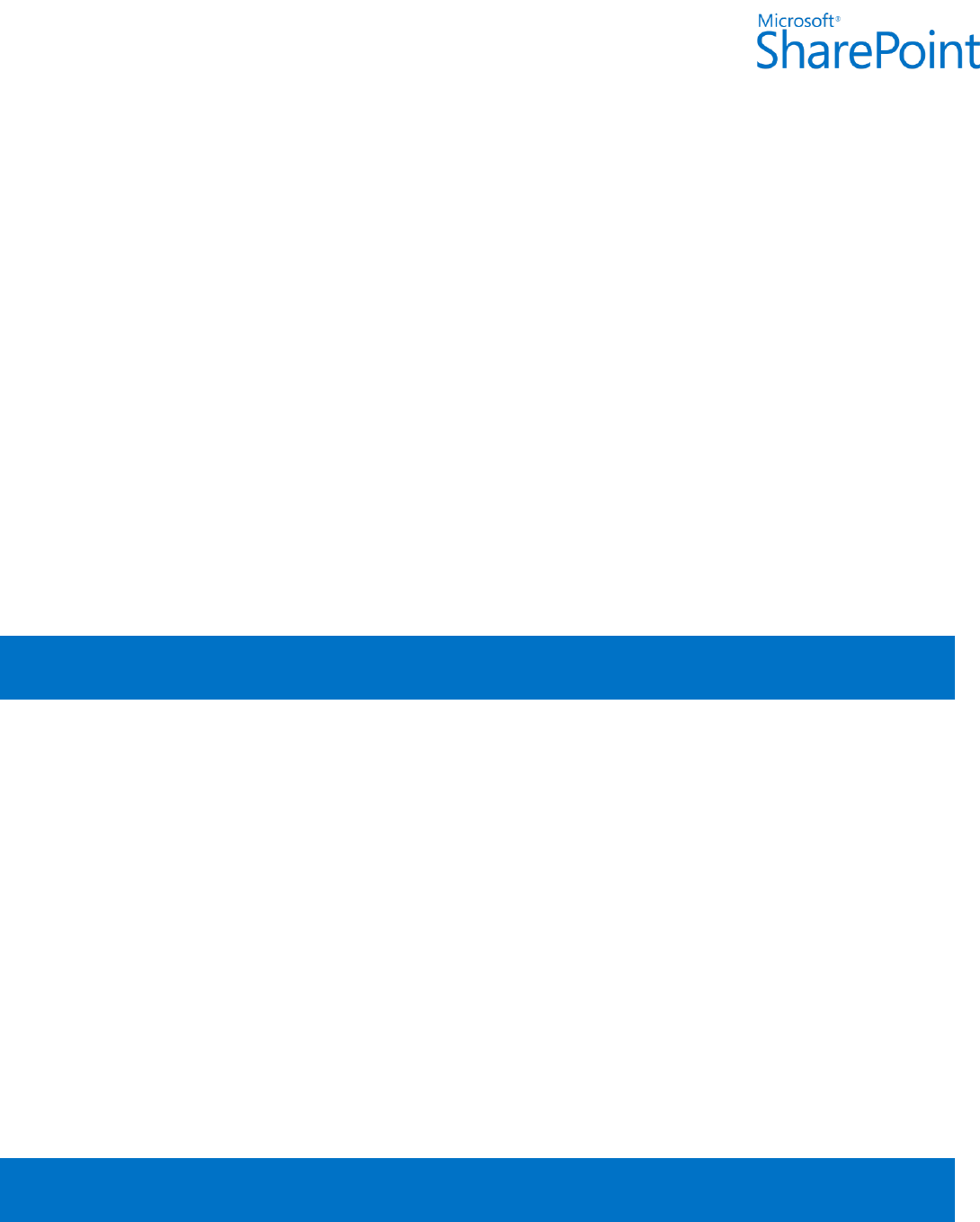
©2012 Microsoft Corporation Windows PowerShell Command Builder User's Guide Send feedback to ITSPdocs@microsoft.com
The Windows PowerShell Command Builder supports both traditional and touch interactions. You can interact
with elements in the Windows PowerShell Command Builder by using a mouse and pointer or optionally
through natural touch on supported devices.
Using the Clipboard
The Windows PowerShell Command Builder supports copying constructed cmdlets to the Clipboard. To copy a
constructed cmdlet, select the Copy to Clipboard button on the Design Surface. The copied cmdlet can then be
pasted into a Windows PowerShell script, the SharePoint 2013 Management Shell, or other desired location to
be saved or executed.
Clearing the Design Surface
The Windows PowerShell Command Builder Design Surface can be cleared in one of two ways:
Drag verbs and nouns back on their respective dimensions.
Select the Clear Design Surface button on the Design Surface.
The Clear Design Surface button is not available until elements are on the Design Surface.
Frequently Asked Questions
Q: I don’t see the verb-noun combination I’m looking for?
A: The initial release of the Windows PowerShell Command Builder provides access to the most common and
routine cmdlets available to SharePoint 2010, SharePoint 2013, SharePoint Online, and Office 365. Later
releases will introduce additional verb-noun constructs.
Q: Does the Windows PowerShell Command Builder support complex scripting, for example Piping and the
Pipeline?
A: No. Windows PowerShell provides access to and supports complex tasks to multiple degrees of variety and
preference of the individual constructing the command which cannot be accounted for programmatically. For
advanced scripting support with Windows PowerShell see the Windows PowerShell Owner’s Manual.
Q: Can I customize the Windows PowerShell Command Builder?
A: No. The Windows PowerShell Command Builder does not support customization.
Additional Resources
To learn more about SharePoint 2010 Products cmdlets and concepts, see the Windows PowerShell for
SharePoint Server 2010 Resource Center.
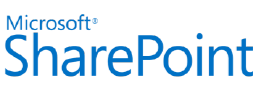
©2012 Microsoft Corporation Windows PowerShell Command Builder User's Guide Send feedback to ITSPdocs@microsoft.com
To learn more about SharePoint 2013 Products cmdlets and concepts, see the Windows PowerShell for
SharePoint 2013 Resource Center.
To learn more about Windows PowerShell, see Windows PowerShell in the Scripting library on TechNet.
To learn more about Windows PowerShell in the SharePoint Management Shell, see Windows PowerShell in the
SharePoint Management Shell.
To access Windows PowerShell training for SharePoint Server 2010 Administrators, see the Windows
PowerShell for SharePoint Server 2010 Administrators video.
To learn more about SharePoint 2010 Products administration using Windows PowerShell, see SharePoint 2010
Products administration by using Windows PowerShell.