Panasonic DVD Recorder DMR XW390 Operating Instructions
DMR-XW390 to the manual 0b81a7ca-2686-45bc-bcce-92427c749535
User Manual: Panasonic DVD Recorder DMR-XW390
Open the PDF directly: View PDF ![]() .
.
Page Count: 104 [warning: Documents this large are best viewed by clicking the View PDF Link!]
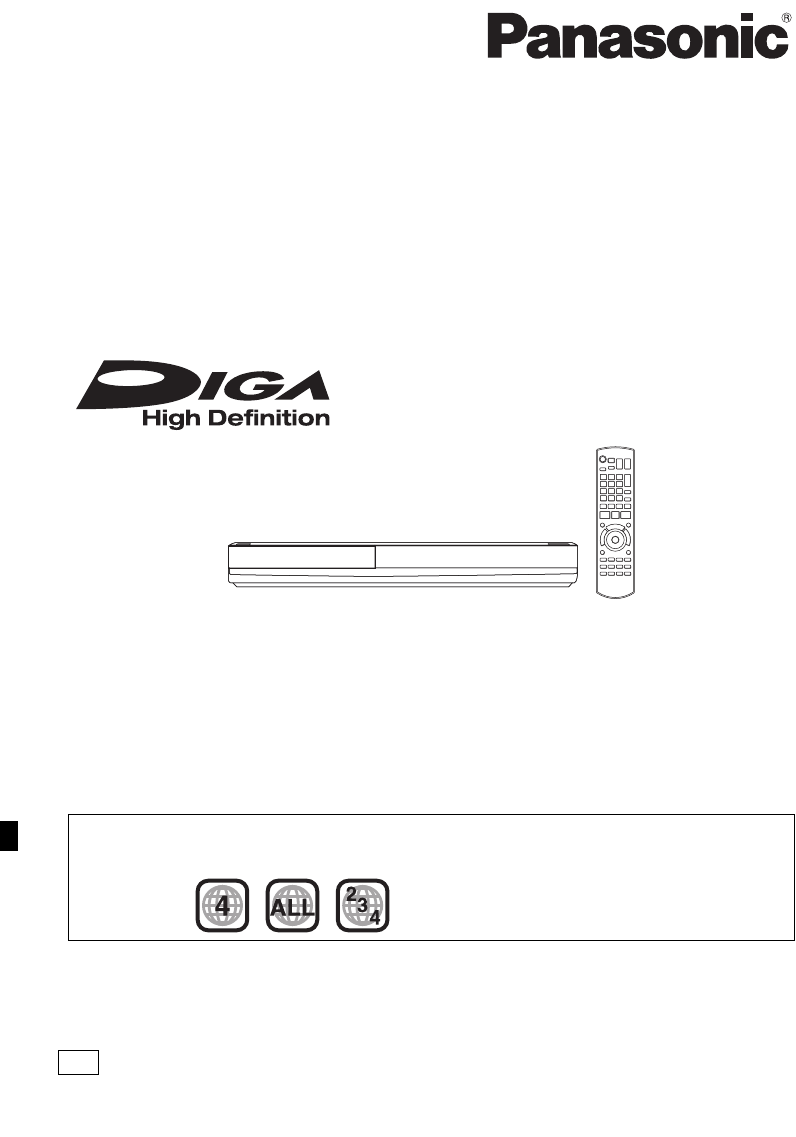
VQT4C72
Operating Instructions
Thank you for purchasing this product.
For optimum performance and safety, please read these instructions carefully.
Please keep this manual for future reference.
• This DVD Recorder is for viewing and recording free to air DVB channels only. It does not
receive pay TV or encrypted channels.
DVD Recorder
Model No. DMR-XW390
Region management information
DVD-Video:
This unit can play DVD-Video discs supporting the region number “4” or “ALL”.
e.g.,
GZ
until
2012/03/13
DMRXW390GZ-VQT4C72_eng.book 1 ページ 2012年2月28日 火曜日 午前9時8分

VQT4C72
2
Unit
• To reduce the risk of fire, electric shock or
product damage,
- Do not expose this unit to rain, moisture,
dripping or splashing.
- Do not place objects filled with liquids, such as
vases, on this unit.
- Use only the recommended accessories.
- Do not remove covers.
- Do not repair this unit by yourself. Refer
servicing to qualified service personnel.
- Do not let metal objects fall inside this unit.
- Do not place heavy items on this unit.
AC mains lead
• To reduce the risk of fire, electric shock or
product damage,
- Ensure that the power supply voltage
corresponds to the voltage printed on this unit.
- Insert the mains plug fully into the socket
outlet.
- Do not pull, bend, or place heavy items on the
lead.
- Do not handle the plug with wet hands.
- Hold onto the mains plug body when
disconnecting the plug.
- Do not use a damaged mains plug or socket
outlet.
• Install this unit so that the AC mains lead can be
unplugged from the socket outlet immediately if
any problem occurs.
SD card
• Keep the Memory Card out of reach of children
to prevent swallowing.
Unit
• This unit utilizes a laser. Use of controls or
adjustments or performance of procedures other
than those specified herein may result in
hazardous radiation exposure.
• Do not place sources of naked flames, such as
lighted candles, on this unit.
• This unit may receive radio interference caused
by mobile telephones during use. If such
interference occurs, please increase separation
between this unit and the mobile telephone.
• This unit is intended for use in moderate
climates.
Placement
• Place this unit on an even surface.
• To reduce the risk of fire, electric shock or
product damage,
- Do not install or place this unit in a bookcase,
built-in cabinet or in another confined space.
Ensure this unit is well ventilated.
- Do not obstruct this unit’s ventilation openings
with newspapers, tablecloths, curtains, and
similar items.
- Do not expose this unit to direct sunlight, high
temperatures, high humidity, and excessive
vibration.
Safety precautions
WARNING CAUTION
DMRXW390GZ-VQT4C72_eng.book 2 ページ 2012年2月28日 火曜日 午前9時8分
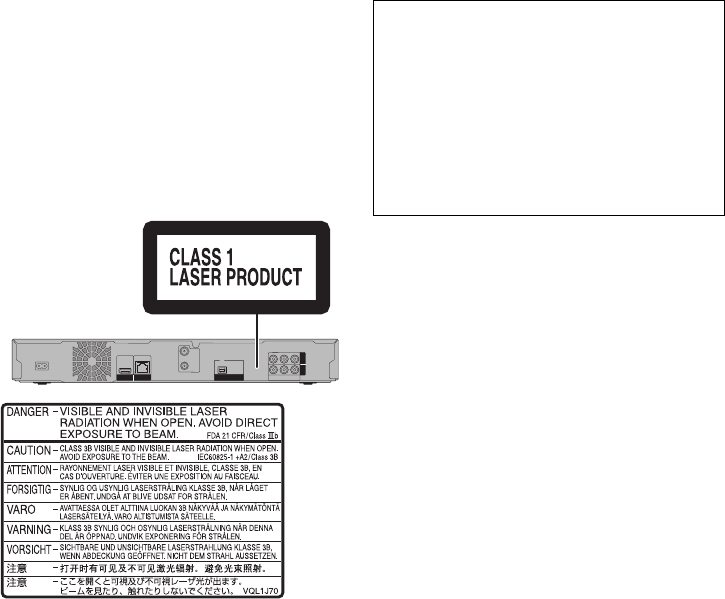
VQT4C72 3
Batteries
• Danger of explosion if battery is incorrectly
replaced. Replace only with the type
recommended by the manufacturer.
• Mishandling of batteries can cause electrolyte
leakage and may cause a fire.
- Do not mix old and new batteries or different
types at the same time.
- Do not heat or expose to flame.
- Do not leave the battery(ies) in a car exposed
to direct sunlight for a long period of time with
doors and windows closed.
- Do not take apart or short circuit.
- Do not recharge alkaline or manganese
batteries.
- Do not use batteries if the covering has been
peeled off.
- Remove batteries if you do not intend to use
the remote control for a long period of time.
Store in a cool, dark place.
• When disposing the batteries, please contact
your local authorities or dealer and ask for the
correct method of disposal.
Please check and identify the supplied
accessories.
(Product numbers correct as of February 2012.
These may be subject to change.)
• Do not use AC mains lead with other equipment.
(Inside of product)
Supplied accessories
Remote control (N2QAYB000480):1pc.
Batteries for remote control: 2pcs.
AC mains lead: 1pc.
RF coaxial cable: 1pc.
Audio/Video cable: 1pc.
Indemnity concerning recorded content
Panasonic does not accept any responsibility for
damages directly or indirectly due to any type of
problems that result in loss of recording or edited
content (data), and does not guarantee any
content if recording or editing does not work
properly. Likewise, the above also applies in a
case where any type of repair is made to the unit
(including any other non-HDD related
component).
DMRXW390GZ-VQT4C72_eng.book 3 ページ 2012年2月28日 火曜日 午前9時8分
VQT4C72
4
Table of contents
Safety precautions . . . . . . . . . . . . . . . . . . . . . .2
Supplied accessories . . . . . . . . . . . . . . . . . . . .3
Getting started
HDD and media information . . . . . . . . . . . . . . .6
- Recordable/playable contents . . . . . . . . . . . . . . . . .6
- Recording mode . . . . . . . . . . . . . . . . . . . . . . . . .7
- Notes . . . . . . . . . . . . . . . . . . . . . . . . . . . . . . . .8
Unit care . . . . . . . . . . . . . . . . . . . . . . . . . . . . .10
Control reference guide . . . . . . . . . . . . . . . . .11
Connection . . . . . . . . . . . . . . . . . . . . . . . . . . .13
- Basic connections . . . . . . . . . . . . . . . . . . . . . . .13
- Other TV connection. . . . . . . . . . . . . . . . . . . . . .14
- Amplifier/receiver connections . . . . . . . . . . . . . . .14
- Network connection . . . . . . . . . . . . . . . . . . . . . .15
Settings . . . . . . . . . . . . . . . . . . . . . . . . . . . . . .16
- TV operation buttons . . . . . . . . . . . . . . . . . . . . .16
- Easy setting . . . . . . . . . . . . . . . . . . . . . . . . . . .17
- Network Easy Settings . . . . . . . . . . . . . . . . . . . .18
FUNCTION MENU screen . . . . . . . . . . . . . . .19
Watching broadcasts
Watching broadcasts . . . . . . . . . . . . . . . . . . .20
- Using Channel List . . . . . . . . . . . . . . . . . . . . . . .20
- Using TV Guide system. . . . . . . . . . . . . . . . . . . .20
- Using channel information . . . . . . . . . . . . . . . . . .21
- Operations while watching broadcast . . . . . . . . . . .22
- PAUSE LIVE TV . . . . . . . . . . . . . . . . . . . . . . . .22
Recording
Recording TV programmes. . . . . . . . . . . . . . .23
- Operation during Recording . . . . . . . . . . . . . . . . .24
Timer recording. . . . . . . . . . . . . . . . . . . . . . . .25
- Manually programming timer recording . . . . . . . . . .26
- Timer recording options. . . . . . . . . . . . . . . . . . . .26
- Timer recording from channel information . . . . . . . .27
- Notes on timer recording . . . . . . . . . . . . . . . . . . .27
- To confirm and edit the timer programme. . . . . . . . .28
Playing back video
Playing titles on the HDD . . . . . . . . . . . . . . . .29
- DIRECT NAVIGATOR (VIDEO) screen . . . . . . . . . .29
Playing titles on the media . . . . . . . . . . . . . . .31
Operation during play . . . . . . . . . . . . . . . . . . .33
Editing video
Deleting recorded titles . . . . . . . . . . . . . . . . . .35
Editing recorded titles . . . . . . . . . . . . . . . . . . .36
Copying video
Copying titles . . . . . . . . . . . . . . . . . . . . . . . . .40
- Copying titles from DIRECT NAVIGATOR . . . . . . . .42
- Notes for copying. . . . . . . . . . . . . . . . . . . . . . . .43
- Copying a finalised disc. . . . . . . . . . . . . . . . . . . .44
- Copying Title Playing . . . . . . . . . . . . . . . . . . . . .45
- Copying HD Video (AVCHD format) to the DVD-R
in High Definition . . . . . . . . . . . . . . . . . . . . . . . .45
Pictures
Playing pictures . . . . . . . . . . . . . . . . . . . . . . .46
- Start Slideshow . . . . . . . . . . . . . . . . . . . . . . . . .47
- Picture play option . . . . . . . . . . . . . . . . . . . . . . .47
Editing pictures . . . . . . . . . . . . . . . . . . . . . . . .48
Copying pictures . . . . . . . . . . . . . . . . . . . . . . .50
- Copying automatically. . . . . . . . . . . . . . . . . . . . .50
- Copying using the copying list. . . . . . . . . . . . . . . .50
Music
Playing music . . . . . . . . . . . . . . . . . . . . . . . . .52
- Copying music to HDD . . . . . . . . . . . . . . . . . . . .52
- Playing music recorded on HDD . . . . . . . . . . . . . .53
- Operations during music play . . . . . . . . . . . . . . . .54
Editing music/playlist . . . . . . . . . . . . . . . . . . .55
With Other Equipment
Recording from external equipment . . . . . . . .56
- Manual Recording . . . . . . . . . . . . . . . . . . . . . . .56
- Flexible Recording via AV input. . . . . . . . . . . . . . .56
Copy the HD Video or the SD Video. . . . . . . .57
- Copying HD Video (AVCHD format) . . . . . . . . . . . .57
- Copying SD Video (MPEG2 format) . . . . . . . . . . . .58
DLNA functions. . . . . . . . . . . . . . . . . . . . . . . .59
DMRXW390GZ-VQT4C72_eng.book 4 ページ 2012年2月28日 火曜日 午前9時8分
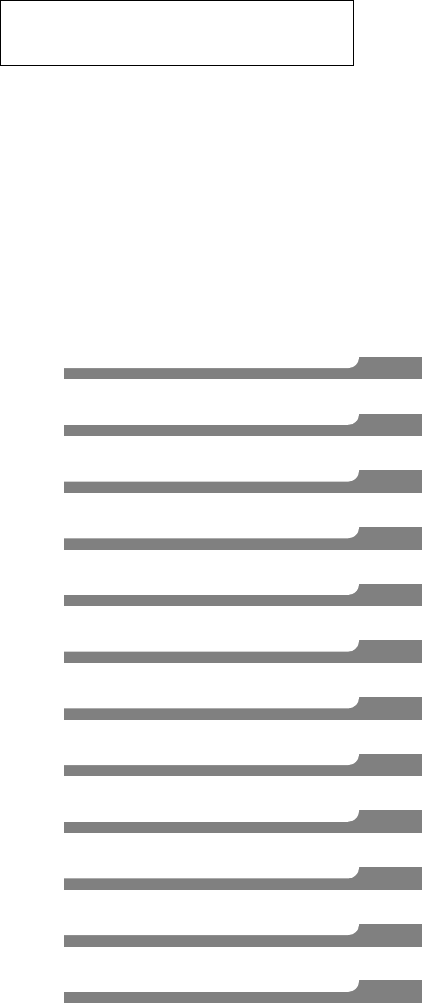
VQT4C72 5
Getting started
Watching broadcasts
Recording
Playing back video
Editing video
Copying video
Pictures
Music
With Other Equipment
Convenient functions
Troubleshooting
Reference
Convenient functions
Disc and card management . . . . . . . . . . . . . 60
VIERA Link functions. . . . . . . . . . . . . . . . . . . 62
VIERA CAST (Enjoying Internet Service) . . . 63
Playback menu . . . . . . . . . . . . . . . . . . . . . . . 64
Changing the unit’s settings . . . . . . . . . . . . . 66
- Common procedures. . . . . . . . . . . . . . . . . . . . . 66
- Digital TV Tuning . . . . . . . . . . . . . . . . . . . . . . . 68
- HDD / Disc . . . . . . . . . . . . . . . . . . . . . . . . . . . 70
-Picture. . . . . . . . . . . . . . . . . . . . . . . . . . . . . . 72
- Sound . . . . . . . . . . . . . . . . . . . . . . . . . . . . . . 72
- Display . . . . . . . . . . . . . . . . . . . . . . . . . . . . . 74
- Connection . . . . . . . . . . . . . . . . . . . . . . . . . . . 74
-Network. . . . . . . . . . . . . . . . . . . . . . . . . . . . . 75
- Others . . . . . . . . . . . . . . . . . . . . . . . . . . . . . . 77
- Language code list . . . . . . . . . . . . . . . . . . . . . . 79
Software (Firmware) Update . . . . . . . . . . . . . 80
Other Operations. . . . . . . . . . . . . . . . . . . . . . 81
- Entering text . . . . . . . . . . . . . . . . . . . . . . . . . . 81
- Switching the aspect ratio of the screen . . . . . . . . . 81
- HOLD function. . . . . . . . . . . . . . . . . . . . . . . . . 81
Troubleshooting
Troubleshooting guide. . . . . . . . . . . . . . . . . . 82
- General operation. . . . . . . . . . . . . . . . . . . . . . . 82
- Displays . . . . . . . . . . . . . . . . . . . . . . . . . . . . . 83
- TV screen and video . . . . . . . . . . . . . . . . . . . . . 83
- Sound . . . . . . . . . . . . . . . . . . . . . . . . . . . . . . 84
- Recording, timer recording and copying . . . . . . . . . 84
-Play . . . . . . . . . . . . . . . . . . . . . . . . . . . . . . . 85
-Edit. . . . . . . . . . . . . . . . . . . . . . . . . . . . . . . . 86
-Picture. . . . . . . . . . . . . . . . . . . . . . . . . . . . . . 86
-Music . . . . . . . . . . . . . . . . . . . . . . . . . . . . . . 86
-USB . . . . . . . . . . . . . . . . . . . . . . . . . . . . . . . 86
-TV Guide . . . . . . . . . . . . . . . . . . . . . . . . . . . . 86
- Broadcast. . . . . . . . . . . . . . . . . . . . . . . . . . . . 87
- VIERA Link . . . . . . . . . . . . . . . . . . . . . . . . . . . 87
-Network. . . . . . . . . . . . . . . . . . . . . . . . . . . . . 87
- Reset . . . . . . . . . . . . . . . . . . . . . . . . . . . . . . 87
- Messages on the unit’s display . . . . . . . . . . . . . . 88
- When you experience problems with
Network Easy Setting . . . . . . . . . . . . . . . . . . . . 91
Reference
Specifications . . . . . . . . . . . . . . . . . . . . . . . . 92
Licenses . . . . . . . . . . . . . . . . . . . . . . . . . . . . 97
Index . . . . . . . . . . . . . . . . . . . . . . . . . . . . . . 101
About descriptions in these operating
instructions
• Pages to be referred to are indicated as “>±±”.
DMRXW390GZ-VQT4C72_eng.book 5 ページ 2012年2月28日 火曜日 午前9時8分
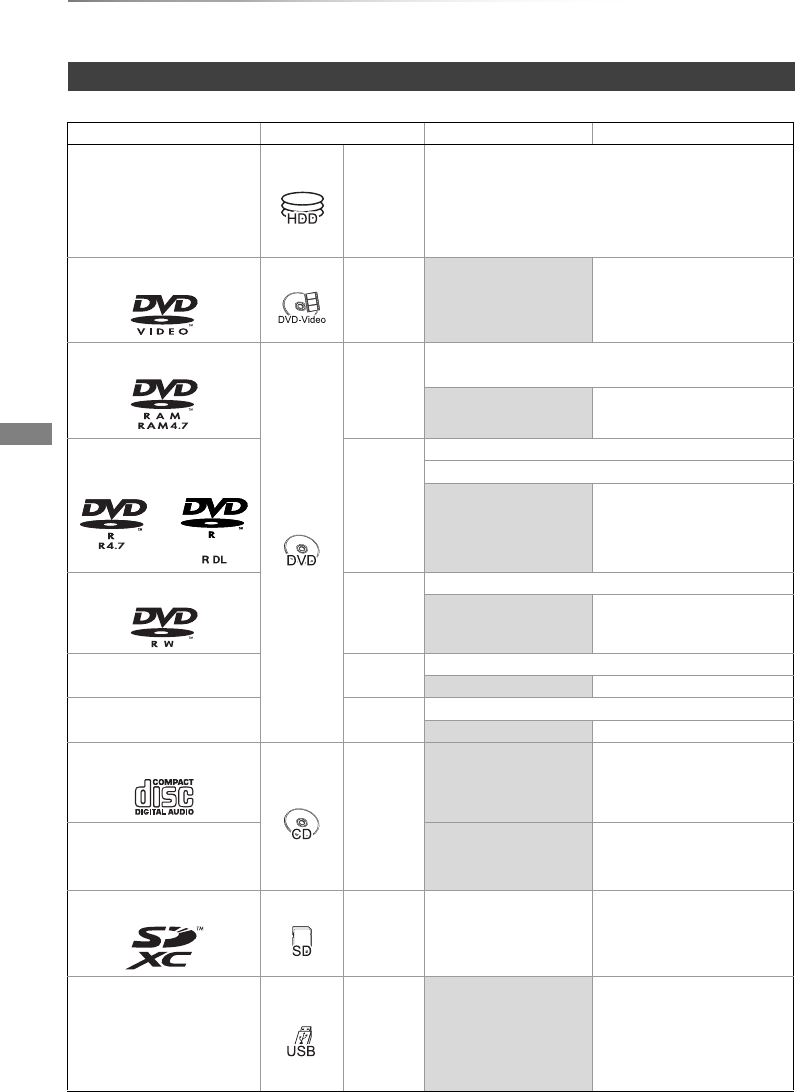
Getting started
VQT4C72
6
HDD and media information
Getting started
(–: Impossible)
Recordable/playable contents
Media type Standard symbol Recordable contents Playable contents
Hard disk drive (HDD)§1[HDD]
• Video
• AVCHD
• JPEG
• Music copied from music CD
•MP3
DVD-Video§3
[DVD-V] –
• Video
DVD-RAM§1
[RAM]
• Video
• JPEG
–• AVCHD§2
DVD-R
DVD-R DL
[DVD-R]
• Video
• AVCHD§2
–
• DivX®
•JPEG
•MP3
DVD-RW§1
[DVD-RW]
• Video
–
• AVCHD§2
+R/+R DL [+R] • Video
–• AVCHD§2
+RW§1[+RW] • Video
–• AVCHD§2
Audio CD (CD-DA)
[CD]
–
•Music
CD
(including CD-R/RW) –
• DivX®
•JPEG
•MP3
SD Cards§1
[SD]
•JPEG •AVCHD
• MPEG2§4, 5
•JPEG
USB memories [USB] –
• AVCHD§2, 4
• MPEG2§4, 5
• DivX®
•JPEG
•MP3
DMRXW390GZ-VQT4C72_eng.book 6 ページ 2012年2月28日 火曜日 午前9時8分
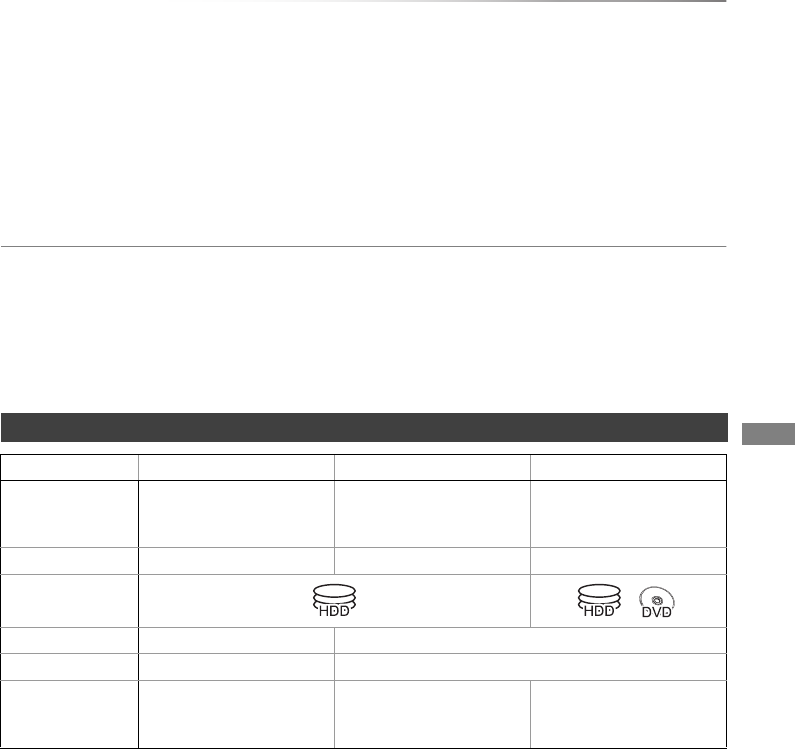
Getting started
VQT4C72 7
§1Rewritable media
§2Recorded with AVCHD compatible devices (Panasonic video camera, etc.). It may not be able to
play back, add, or edit depending on the device.
§3Includes finalised DVD-R, DVD-R DL, DVD-RW, +R and +R DL.
§4It cannot be played back directly from the SD card or USB memory. Playback is possible by copying
to the HDD.
§5Recorded with MPEG2 compatible devices (Panasonic video camera, etc.). It may not be able to
play back, add, or edit depending on the device. (>58)
•[+RW] This unit cannot record to 8X Speed +RW disc.
•[USB] Video images of the copyright-protected DivX contents stored on USB device can be output only through the HDMI
output terminal.
• The producer of the disc can control how discs are played. So you may not always be able to control play as described in
these operating instructions. Read the disc’s instructions carefully.
• With certain recording states and folder structures, the play order may differ or playback may not be possible.
§1The SD quality programme can not be converted to HD quality.
§2You cannot select during play whether it appears or disappears.
Approximate recording times
Refer to “Recording modes and approximate recording times”. (>96)
• FR (Flexible Recording Mode)
The unit automatically selects the best possible recording rate between XP and EP (8 hours).
Recording mode
Recording Mode DR HG/HX/HE/HL/HM XP/SP/LP/EP/FR
Feature Programmes can be
recorded in a nearly
perfect broadcasted state.
Recording can be done
with reduced recording
volume in HD quality.
Recording can be done
with reduced recording
volume in SD quality.
Quality Quality as the broadcast High definition§1Standard definition
Recordable
media
Multiple audio Record all multiple audio Record only one audio
Subtitles Can be recorded Can be recorded (only one subtitle)§2
Surround audio Surround audio as the
broadcast
Surround audio produced
by conversion of
broadcast audio format
Stereo audio
DMRXW390GZ-VQT4C72_eng.book 7 ページ 2012年2月28日 火曜日 午前9時8分
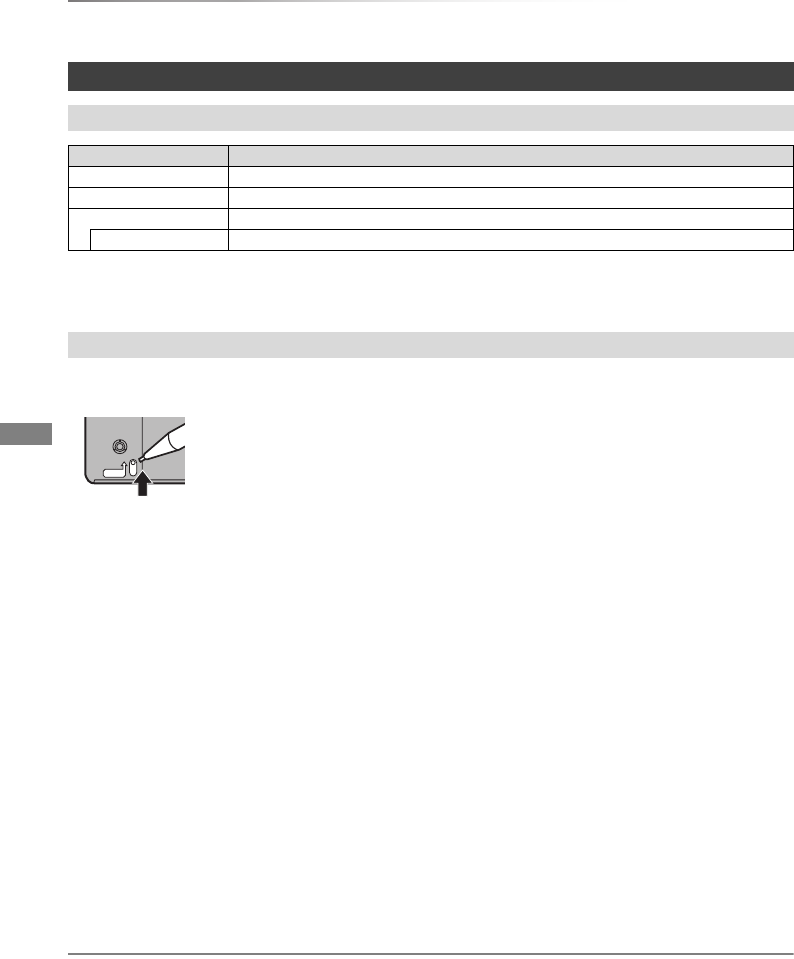
Getting started
VQT4C72
8
HDD and media information
§The video file and subtitles text file are inside the same folder, and the file names are the same
except for the file extensions.
• Some files may not be played back even if they have these extensions.
• Cartridge-protection
For a DVD-RAM with a cartridge
• Disc recorded on another device
• It may be necessary to finalize the disc, create Top Menu or close the session on the equipment
used for recording to play on this unit.
•[DVD-RW] Recorded in DVD Video Recording (DVD-VR) format
- This unit can play back and copy to HDD.
- This unit does not support editing or recording.
- It is possible to record and edit with DVD-Video (DVD-V) format by formatting discs with this unit.
• Recording may not be possible to discs which were used for recording on other equipment.
• Play on other players
•[DVD-R] [DVD-RW] [+R] [+RW] Finalisation is needed. (>61)
•[+RW] If the disc failed to play on other equipment, we recommend you create a Top Menu (>61).
• Regarding 8 cm Disc
This unit cannot record or edit the 8 cm disc. Only playback or copy to the HDD is possible.
• Discs that cannot be played
• Operation and sound quality of CDs that do not conform to CD-DA specifications (copy control CDs, etc.) cannot be
guaranteed.
Notes
About extension of files
File format Extension
JPEG “.JPG” “.jpg”
MP3 “.MP3” “.mp3”
DivX “.DIVX” “.divx” “.AVI” “.avi”
Subtitle text files§“.SRT” “.srt” “.SUB” “.sub” “.TXT” “txt”
Notes for the disc
- Blu-ray Disc (BD-Video, BD-RE, BD-R) - 2.6 and 5.2 GB DVD-RAM, 12 cm
- DVD-Audio - HD DVD
- Super Video CD, Super Audio CD, Video CD - CD-ROM, Photo CD, PD, etc.
- WMA discs, DivX Plus HD discs
PROTECT
DMRXW390GZ-VQT4C72_eng.book 8 ページ 2012年2月28日 火曜日 午前9時8分
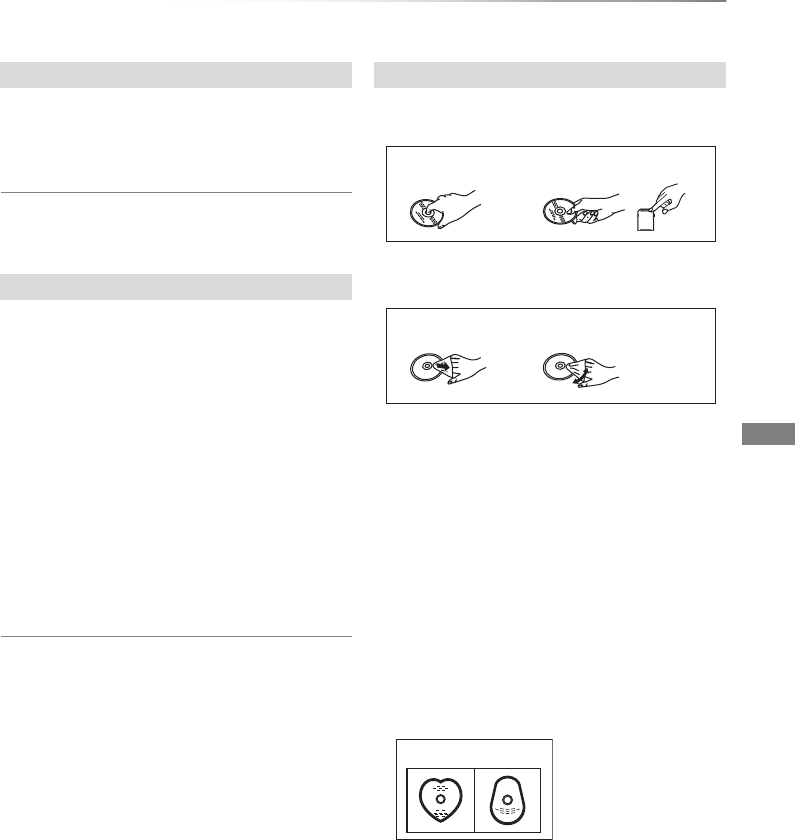
Getting started
VQT4C72 9
• This unit does not guarantee connection with all
USB devices.
• FAT16 and FAT32 file systems are supported.
• This unit supports USB 2.0 High Speed.
• USB memories support DivX files less than 4 GB.
• Compatible SD card
- SD Memory Card
(from 8 MB to 2 GB, FAT12 and FAT16
formats)
- SDHC Memory Card
(from 4 GB to 32 GB, FAT32 format)
- SDXC Memory Card
(48 GB, 64 GB, exFAT format)
• Using miniSD card or microSD card
Mini-type and micro-type cards can also be
used, but must be used with adaptor cards
(optional).
To format an SD card
Refer to “Format Disc/Format Card”. (>60)
• Usable memory is slightly less than the card capacity.
• If the SD card is formatted on other equipment, the time
necessary for recording may be longer or the card may not
be able to be used on this unit. In these cases, format the
card on this unit.
• SDHC Memory Cards and SDXC Memory Cards can be
used in equipment that is compatible with the appropriate
cards. (SDHC Memory Cards can also be used in
equipment compatible with SDXC Memory Cards)
• Do not touch the recorded surface of the discs
or the terminal surface of the SD cards.
• If there is dirt or condensation on the disc, wipe
with a damp cloth and then wipe dry.
• Do not attach labels or stickers to discs.
• Do not use disc cleaning sprays, benzine,
thinner, static electricity prevention liquids or
any other solvent.
• Do not use ballpoint pens or other hard writing
implements, when writing on the label side of
the disc.
• Do not drop, stack, or impact discs.
• Do not place objects on discs.
• Do not use the following discs:
- Discs with exposed adhesive from removed
stickers or labels (rental discs, etc.).
- Discs that are badly warped or cracked.
- Irregularly shaped discs.
• Do not expose the terminals of the SD card to
water, garbage or other strange things.
• Do not place in the following areas:
- In hot places, such as under the direct
sunlight.
- In very dusty or humid areas.
- Locations susceptible to significant difference
in temperature (condensation can occur).
- Where static electricity or electromagnetic
waves occur.
Notes for the USB devices
Notes for the SD cards
Media handling
DO
DO NOT
DO DO NOT
DO NOT
DMRXW390GZ-VQT4C72_eng.book 9 ページ 2012年2月28日 火曜日 午前9時8分
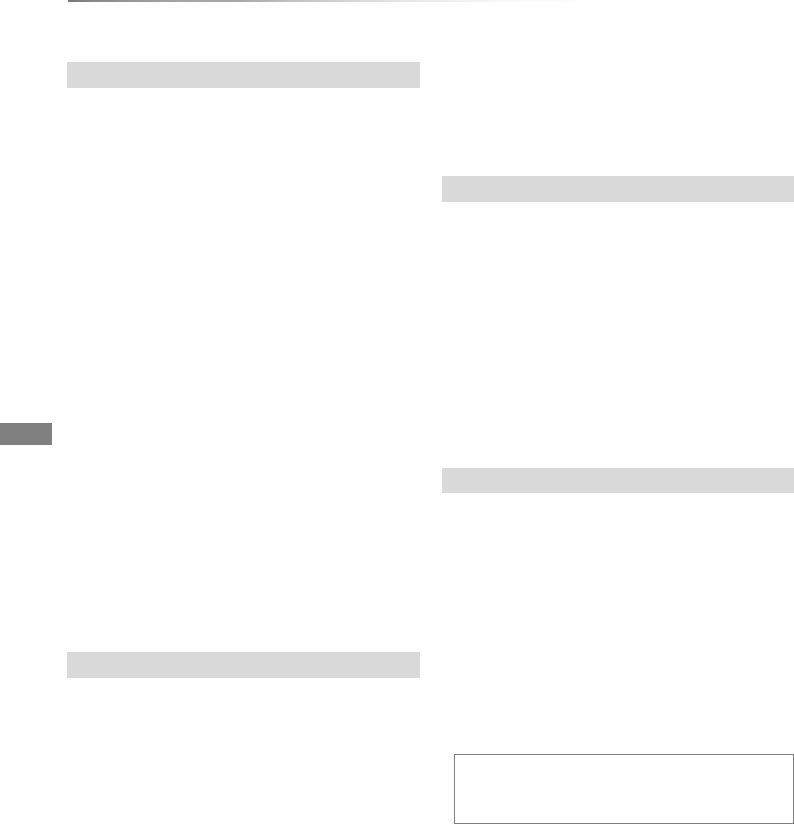
Getting started
VQT4C72
10
Unit care
• The HDD is a high precision device
The HDD is a high precision recording
instrument and is easily susceptible to damage.
Therefore, be careful of the following points
while the unit is turned on, especially during
operation, otherwise the HDD and the recorded
content may be damaged:
- Do not subject the unit to any vibration and
shock.
- Do not remove the AC mains lead from the
household mains socket.
• The HDD is a temporary storage device
• The HDD is not an everlasting storage device.
It is recommended to save the recorded
content on a disc or to keep the original data or
CDs that they were copied from.
• If you notice a problem with the HDD such as
repetitive strange sounds, immediately save
(backup) all content and request service. If you
continue using the HDD with a problem, the
unit or the recorded content will be damaged.
• If the HDD is damaged, the recorded content
cannot be recovered.
• Place the unit on a surface that is flat and
not subject to vibration or impact.
• Do not place on anything that generates heat
like a Set Top Box, etc.
• Place in an area where condensation does
not occur. Conditions where condensation
may occur
- When there is an extreme change in
temperature (e.g., when subjected to an air
conditioner or when cooled air directly impacts
the unit).
- When there is high humidity or a lot of steam
in the room.
In the above situation, without turning the unit
on, let the unit adjust to the room temperature
and wait 2–3 hours until condensation is gone.
• Do not block the cooling fan on the rear of
the unit.
• The unit may breakdown if cigarette smoke
or bug spray/vapour, etc. gets inside the
unit.
Before moving the unit, ensure the disc tray is
empty.
1Switch the unit to standby mode. (Wait until
“BYE” disappears from the display.)
2Remove the AC mains lead from the
household mains socket.
3Move only after the unit has come to a
complete stop (approx. 3 minutes) in order to
avoid subjecting to vibration and shock. (Even
after the unit is switched to standby mode, the
HDD continues operating for a short time.)
• This unit
- Wipe with a soft, dry cloth.
- Never use alcohol, paint thinner or benzine to
clean this unit.
- Before using chemically treated cloth, carefully
read the instructions that came with the cloth.
• This unit’s lens
Use the Lens cleaner (optional) to clean the
unit’s lens.
HDD handling care
Setup precautions
When moving the unit
Cleaning
Lens cleaner: RP-CL720AE
• This lens cleaner may not be for sale
depending on the region.
DMRXW390GZ-VQT4C72_eng.book 10 ページ 2012年2月28日 火曜日 午前9時8分
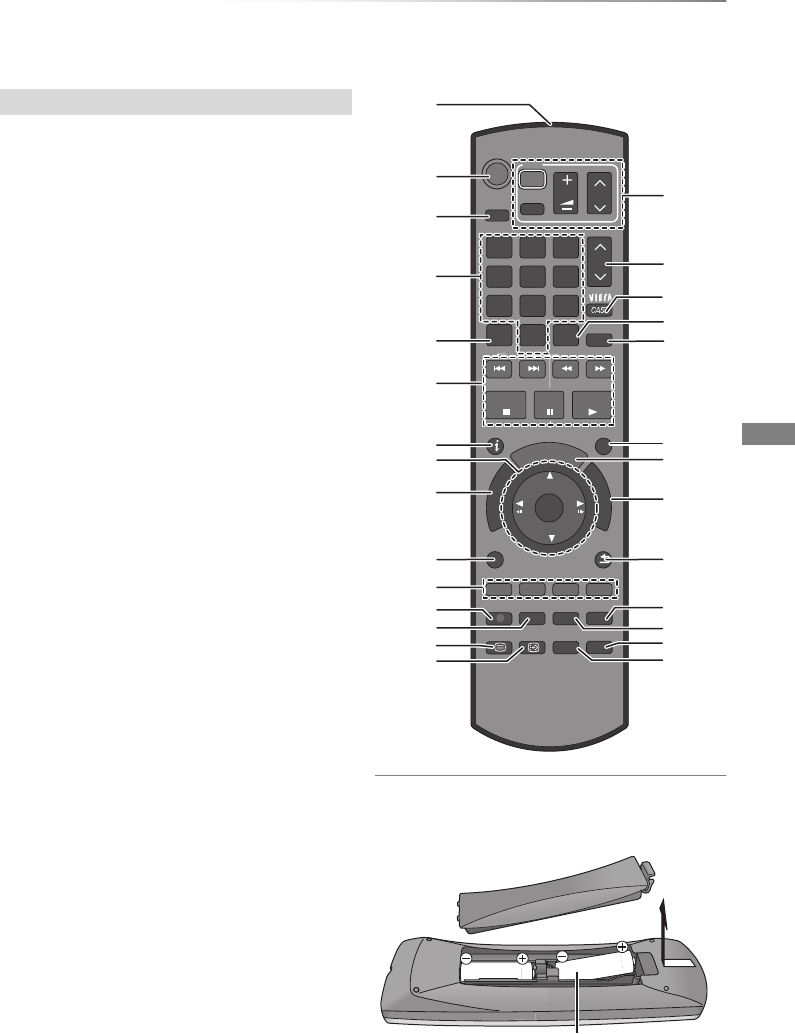
Getting started
VQT4C72 11
Control reference guide
Instructions for operations are generally described using the remote control.
1Transmit the remote control signal
• Point it at remote control signal sensor on
this unit. (>12)
2Switch the unit from on to standby mode or
vice versa
3Select drive (HDD, DVD, SD or USB)
4Select channels and title numbers, etc./Enter
numbers or characters
5To delete unwanted recorded titles, timer
programmes, pictures or music (>35)
6Basic operations for recording and play,
PAUSE LIVE TV (>22)
7Show Information (>21, 30, 33)
8Selection/OK, Frame-by-frame (>33)
9Show DIRECT NAVIGATOR, Top Menu (>29,
34)
:Show OPTION menu (>36, 48, 55)
;Colour buttons (Use in accordance with
instruction on the screen.)
<Start recording (>23, 56)
=Select a recording mode (>56)
>Show Teletext (>22)
?Show subtitles (>22, 34)
@TV operation buttons (>16)
AChannel select (>20)/Change pages in the
DIRECT NAVIGATOR screen etc.
BShow the VIERA CAST screen (>63)
CInput select (>20, 56)
DShow the Timer Recording screen (>26)
EExit the menu screen
FShow the TV Guide screen (>20)
GShow the FUNCTION MENU screen (>19)
HReturn to previous screen
ISkip the specified time (>34)
JCreate chapter (>34)
KShow Playback Menu (>64)
LSelect audio (>22, 34)
Insert batteries
Insert so the poles (i and j) match those in the
remote control.
Remote control
DISPLAY
STATUS
TIME SLIP
AUDIO
REC MODE
REC
TEXT STTL
F
U
N
C
T
I
O
N
M
E
N
U
D
I
R
E
C
T
N
A
V
I
G
A
T
O
R
G
U
I
D
E
RETURN
PLAY/x1.3
PAUSE
PAUSE LIVE TV
STOP
SLOW/SEARCH
SKIP
PROG/CHECK
CH
PAGE
SELECT
INPUT
CH
AV
TV
DRIVE
SELECT
DEL
BYGR
EXIT
OK
OPTION
VOL
0
2
abc
5
jkl
8
tuv
1
4
ghi
7
qrs
p
3
def
6
mno
9
xyz
w
CHAPTER
R6/LR6, AA
(Alkaline or manganese batteries)
DMRXW390GZ-VQT4C72_eng.book 11 ページ 2012年2月28日 火曜日 午前9時8分
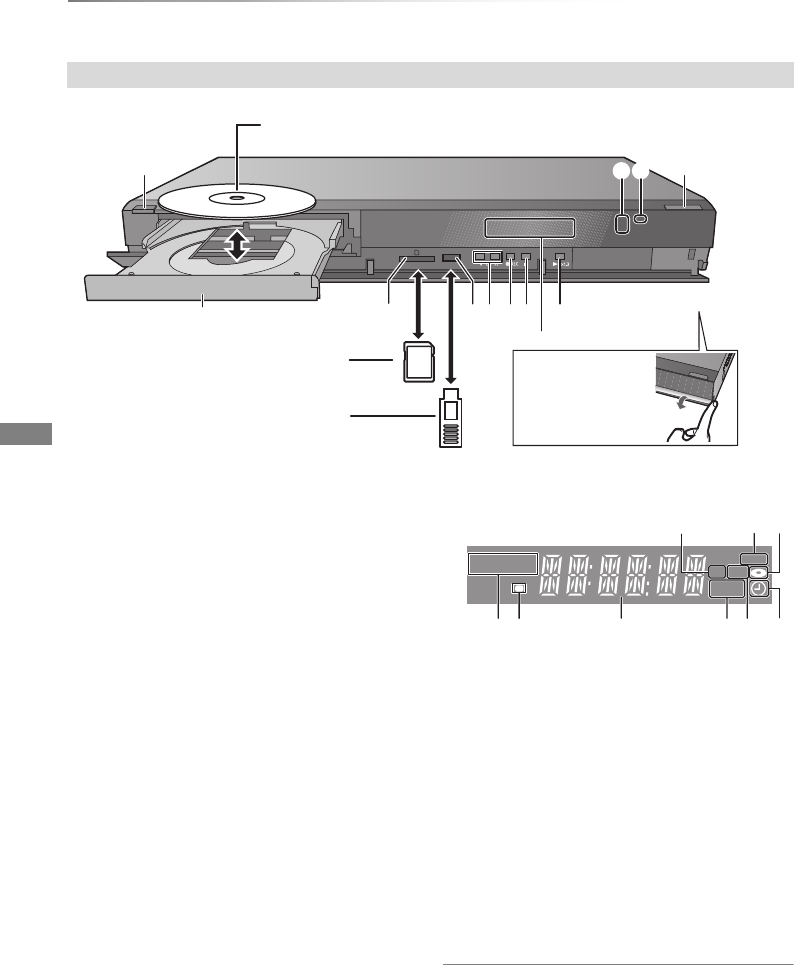
Getting started
VQT4C72
12
Control reference guide
1Standby/on switch (Í/I)
Press to switch the unit from on to standby
mode or vice versa. In standby mode, the unit
is still consuming a small amount of power.
2Recording indicator
• The indicator will light up while recording.
• The indicator will blink while recording is
paused and before recording starts.
3Remote control signal sensor
• Angle: Approx. 20° up and down, 30° left and
right
• Distance: Within approx. 7 m in front of the
unit
4Open/close disc tray
5Disc tray
6SD card slot
• When removing the SD card, press on the
centre of the card and pull it straight out.
7USB port
8Channel select
9Start recording (>23)
:Stop
;Start play
<Display
1 SD card slot indicator
2 Copying indicator
3 Disc indicator
4 Drive (HDD, DVD or SD) indicator
5 Remote control signal indicator
6 Main display section indicator
- Current time
- Playback counter
- Various messages (>88)
7 Playback indicator
8 USB port indicator
9 Timer recording indicator
• This indicator lights up when the timer
recording standby is activated.
• While writing to/reading from the media, do not switch the
unit to standby mode or remove the media. Such action
may result in loss of the media contents.
• When inserting the media, ensure that it is facing the right
way up.
Main unit
Pull to flip down
the front panel.
USB memory
Press [<OPEN/CLOSE] to open the tray and insert or remove a disc.
SD card
PLAY
COPY
SD USB
HDDSDVD
123
45 6789
DMRXW390GZ-VQT4C72_eng.book 12 ページ 2012年2月28日 火曜日 午前9時8分
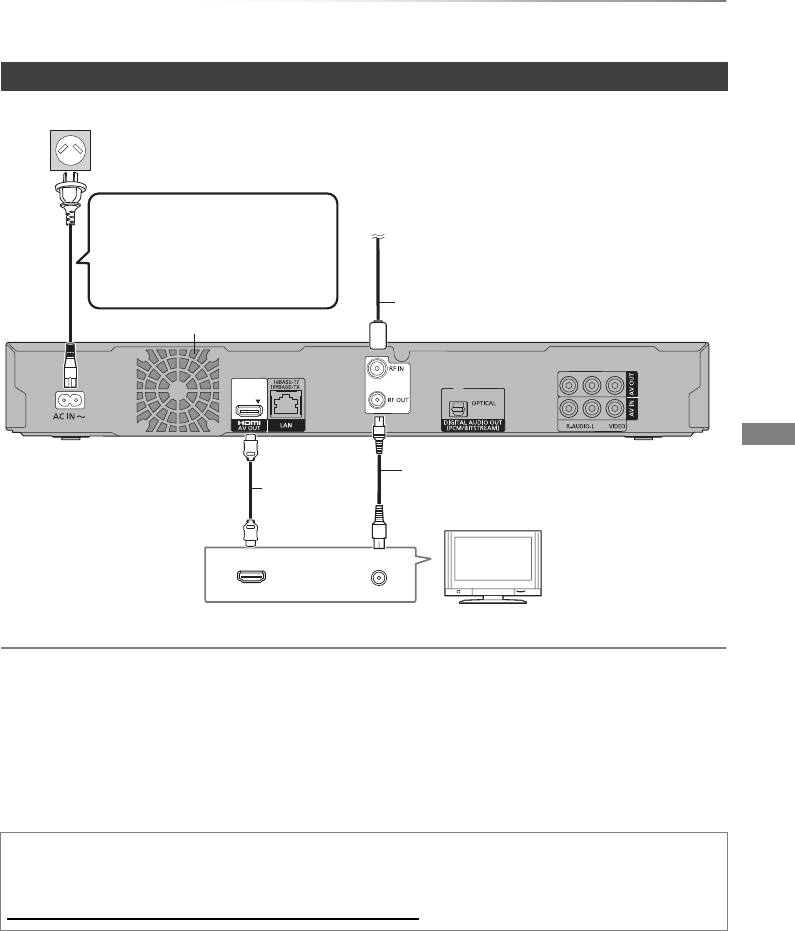
Getting started
VQT4C72 13
Connection
• Before connection, turn off all equipment and read the appropriate operating instructions.
If the TV does not have the HDMI terminal
Connect the TV with the Audio/Video cable. (>14)
About HDMI cable
• Use the High Speed HDMI cables. Non-HDMI-compliant cables cannot be utilized.
• When outputting 1080p signal, please use HDMI Cables 5.0 meters or less.
• Recommended Panasonic HDMI cable part number:
RP-CDHS15 (1.5 m), RP-CDHS30 (3.0 m), RP-CDHS50 (5.0 m), etc.
• The HDMI connection supports VIERA Link “HDAVI Control” (>62).
• You cannot connect this unit to DVI devices that are incompatible with HDCP.
Depending on the device, images may not display properly or at all when connecting with a DVI/HDMI switching cable. (Audio
cannot be output.)
• If you are connecting to a TV that is only compatible with 2 channel audio output, audio with 3 channels or more will be down
mixed and output as 2 channels, even if connecting with an HDMI cable. (Some discs cannot be down mixed.)
Basic connections
When the unit is not to be used for a long time
To save power, unplug it from the household mains socket. This unit consumes a small amount of
power, even when the unit is in standby mode.
[approx. 1.1 W (“Power Save in Standby” is activated)]
VHF/UHF
RF IN
HDMI IN
To the aerial
TV’s rear panel
Aerial cable
RF coaxial cable
(supplied)
This unit’s rear panel
Cooling fan
HDMI cable
AC mains lead
(supplied)
• Connect only after all other
connections are complete.
Household mains socket
(AC 220 to 240 V, 50 Hz)
DMRXW390GZ-VQT4C72_eng.book 13 ページ 2012年2月28日 火曜日 午前9時8分
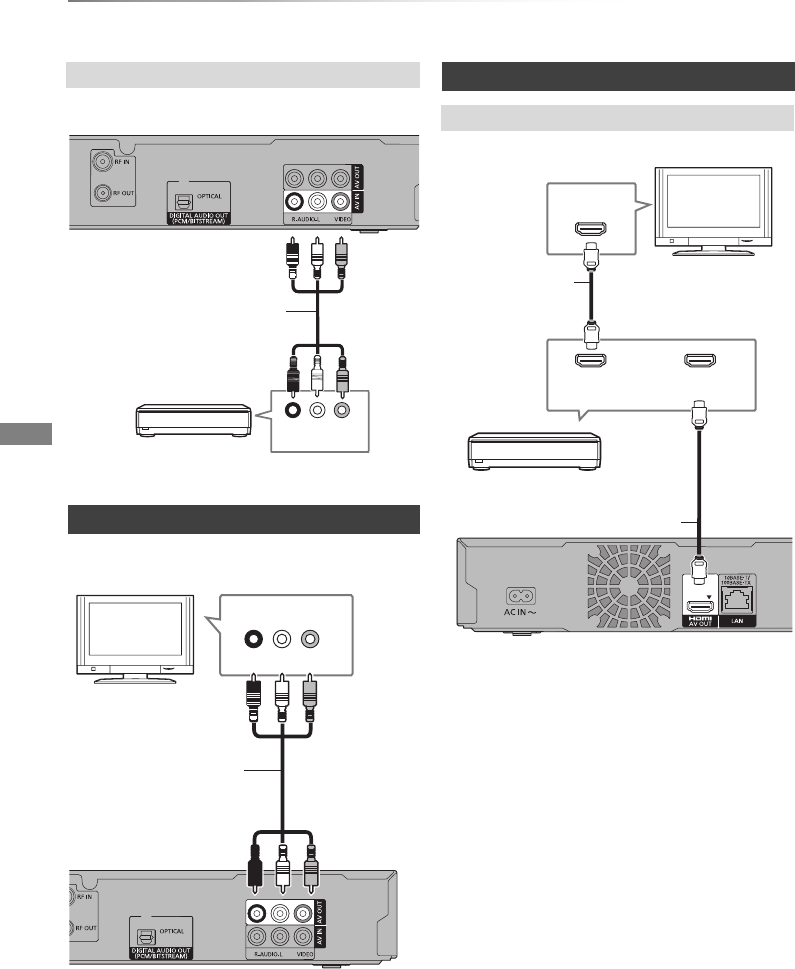
Getting started
VQT4C72
14
Connection
• Connect to terminals of the same colour.
• Connect to terminals of the same colour.
• Do not connect video signals through a video recorder.
Due to copy guard protection the picture may not be
displayed properly.
• VIERA Link function is possible by connecting to a TV or
amplifier/receiver compatible with VIERA Link.
Connect the Set Top Box or video equipment
Other TV connection
AUDIO OUT VIDEO OUT
RL
Audio/Video cable
(supplied)
Set Top Box or VCR
AUDIO IN VIDEO IN
LR
Audio/Video cable
(supplied)
TV
Amplifier/receiver connections
HDMI terminal
HDMI IN
HDMI IN
HDMI OUT
HDMI cable
TV
HDMI cable
Amplifier/receiver
DMRXW390GZ-VQT4C72_eng.book 14 ページ 2012年2月28日 火曜日 午前9時8分
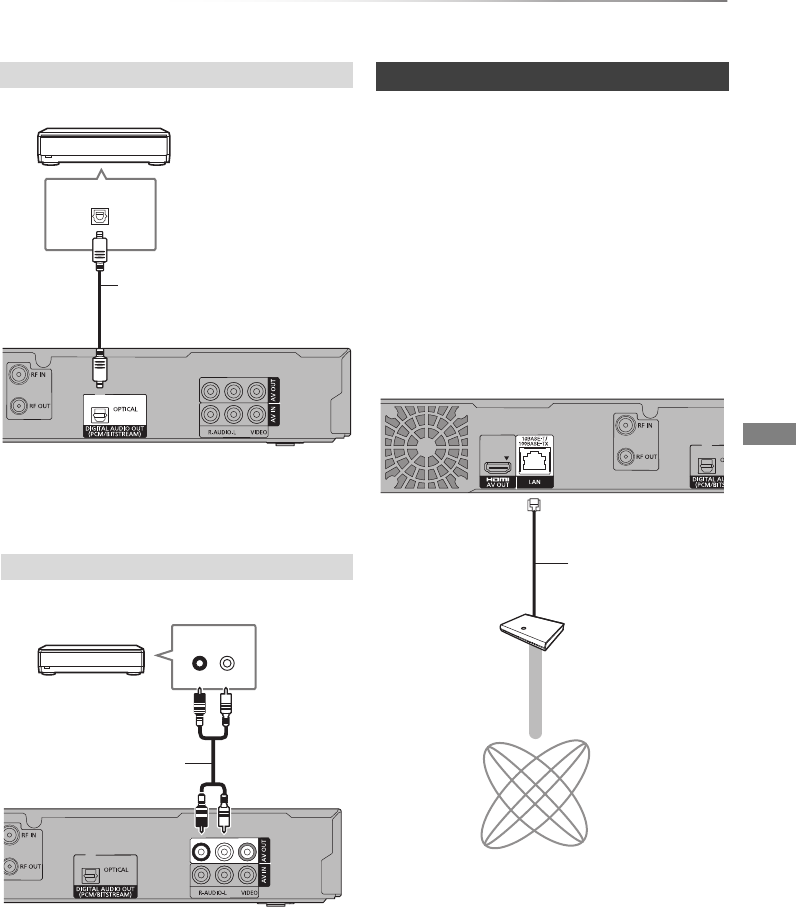
Getting started
VQT4C72 15
• When you do not want the audio to be output from the TV,
set “HDMI Audio Output” to “Off” (>66, 75).
• Connect to terminals of the same colour.
Following function will be available when this unit
is connected to the network.
• Home network (DLNA) (>59)
• VIERA CAST (>63)
• Automatically acquire the information of the CD
(>52)
• Update the software (firmware) of this unit from
internet (>80)
For details about connection method, refer to the
instructions supplied with the connected
equipment.
• Use category 5 or above straight LAN cables (STP) when
connecting to peripheral devices.
• Inserting any cable other than a LAN cable in the LAN
terminal can damage the unit.
DIGITAL AUDIO OUT terminal
AUDIO OUT terminal
OPTICAL IN
Optical digital audio cable
Amplifier/receiver
AUDIO IN
LR
Audio cable
Amplifier/receiver
Network connection
Broadband router, etc
LAN (ethernet) cable
Internet
DMRXW390GZ-VQT4C72_eng.book 15 ページ 2012年2月28日 火曜日 午前9時8分
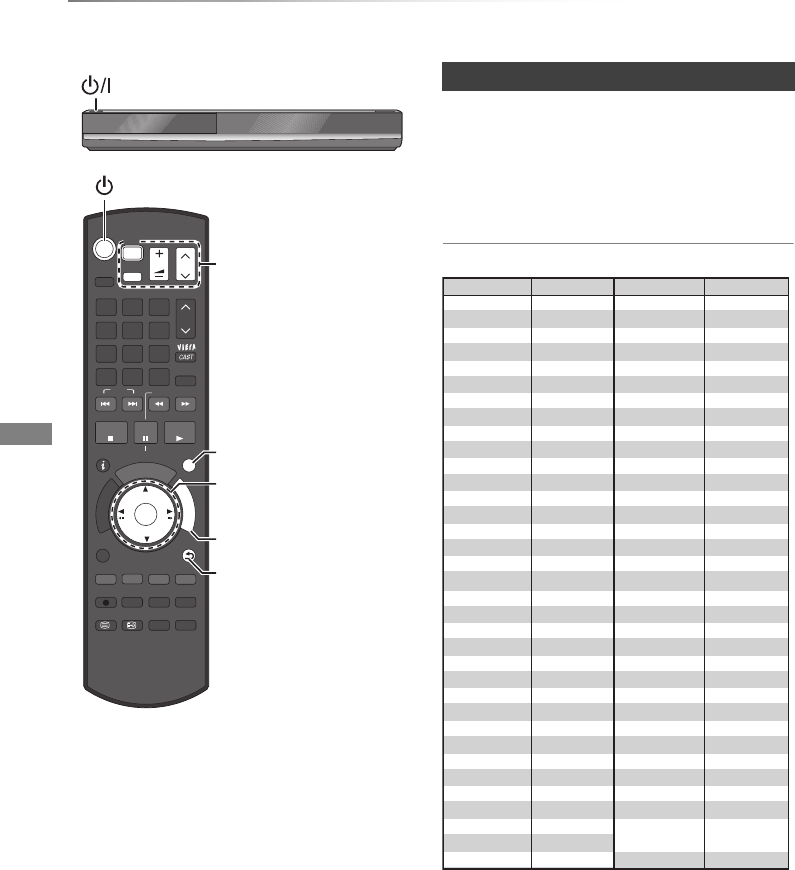
Getting started
VQT4C72
16
Settings
The TV can be operated from the TV operation
buttons of the remote control.
• Perform the setting if you cannot operate the TV
with the TV operation buttons.
While pressing [ÍTV], enter the code with
the number buttons.
Manufacturer and Code No.
• If the brand of your TV is not listed or the code
number is invalid for the TV, this remote control
is not compatible with your TV.
• If your TV brand has more than one code listed, select the
one that allows correct operation.
STATUS
D
I
R
E
C
T
N
A
V
I
G
A
T
O
R
G
U
I
D
E
RETURN
PLAY/x1.3
PAUSE
PAUSE LIVE TV
STOP
SLOW/SEARCH
SKIP
CH
PAGE
SELECT
INPUT
CH
AV
TV
DRIVE
SELECT
EXIT
OK
OPTION
VOL
0
2
abc
5
jkl
8
tuv
1
4
ghi
7
qrs
p
3
def
6
mno
9
xyz
w
AUDIO
TEXT
DISPLAY
REC MODE
REC
RGYB
CHAPTER TIME SLIP
STTL
F
U
N
C
T
I
O
N
M
E
N
U
DEL
PROG/CHECK
TV operation buttons
(>right)
Select and enter buttons
To return to the previous
screen
To exit the screen
FUNCTION MENU (>19)
TV operation buttons
Brand Code Brand Code
AIWA 35
BENQ 58/59
BRANDT 10/15
CENTREX 66
CURTIS 05
DESMET 05
ELEMIS 05
FINLUX 61
Panasonic 01/02/03/04
AKAI 27/30
BEKO 05/71/72/73/74
BUSH 05
DAEWOO 64/65
DUAL 05
FERGUSON 10/34
FISHER 21
MITSUBISHI 05/19/20/47
METZ 05/28
MIVAR 24
NEC 36
NOKIA 25/26/27/60/61
OLEVIA 45
ORION 05
PHILCO 41/48/64
PHONOLA 05
PROVIEW 52
RADIOLA 05
NOBLEX 33
NORDMENDE 10
ONWA 30/39/70
PEONY 49/69
PHILIPS 05/06/46
PIONEER 37/38
PYE 05
SABA 10
FUJITSU 53
ITT
LG
GOLDSTAR 05/50/51
GRADIENTE 36
25
JVC 17/30/39/70
KOLIN 45
05/50/51
MAG 52
LOEWE 07/46
FUNAI 63/67
GOODMANS 05
GRUNDIG 09
IRRADIO 30
KDS 52
KONKA 62
HITACHI 05/22/23/40/41
SALORA 26
SANSUI 05
32/42/43/65/68SAMSUNG
SCHNEIDER 05/29/30
SELECO 05/25
SIEMENS 09
SONY 08
TELEFUNKEN 10/11/12/13/14
TOSHIBA 16/57
YAMAHA 18/41
05
WHITE
WESTINGHOUSE
SANYO 21/54/55/56
05/69/75/76/77/78
SEG
SINUDYNE 05
31/33/66/67/69TCL
TEVION 52
THOMSON 10/15/44
SHARP 18
DMRXW390GZ-VQT4C72_eng.book 16 ページ 2012年2月28日 火曜日 午前9時8分
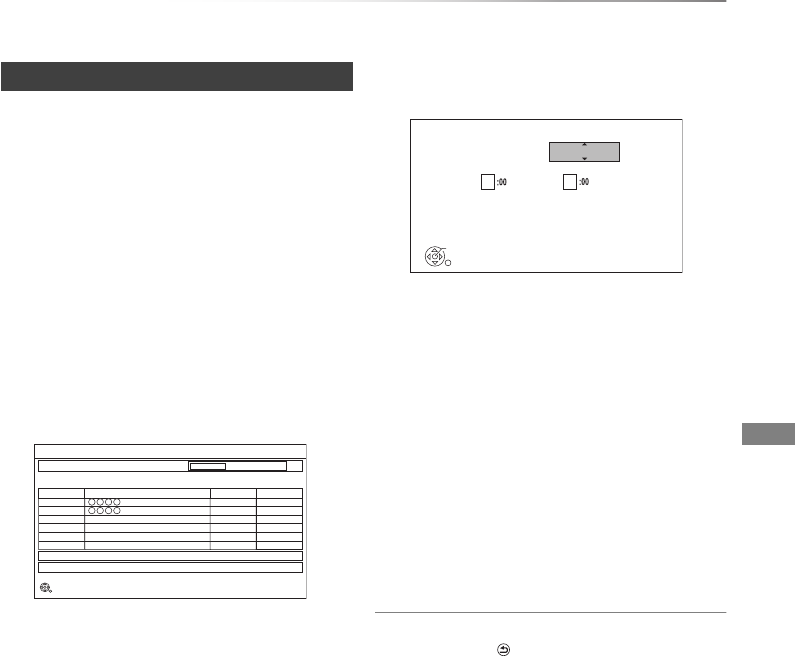
Getting started
VQT4C72 17
1Turn on the TV, then select the appropriate
AV input to suit the connections to this unit.
2Press [Í] on the remote control or [Í/I] on
this unit.
• The Easy Setting will start at the initial
power on.
3Follow the on-screen instructions and
perform the settings.
• When the Download from TV screen
appears, the setting information on the TV
is acquired by this unit. (>62)
• When the Auto Setup screen appears, the
unit searches for the terrestrial digital
channels. It takes about 3 minutes.
After tuning has been completed, clock will
be set automatically.
If the clock setting screen appears, set the
time manually (>78, Clock).
4Set “Power Save” to “On”, “On Timer” or
“Off”, then press [OK].
•On
It will go into the Power Save in Standby
mode.
•On Timer
Set the period of power save and then
press [OK].
• Power Save in Standby mode is activated
at the set time period.
•Off
It is possible to start quickly from the
standby mode. (Quick Start mode)
When “Easy Setting has been completed.”
appears, Easy setting is complete.
To stop partway
Press [RETURN ].
To restart set up
1 Press [FUNCTION MENU]. (>16)
2 Select “Setup” in “Others”, then press [OK].
3 Select “Auto Setup” in “Digital TV Tuning”,
then press [OK].
4 Select “Yes”, then press [OK].
If the TV aspect setting screen appears
Refer to “TV Aspect”. (>74)
To confirm that channels have been tuned
correctly
Refer “Using Channel List”. (>20)
• If tuning is cancelled partway through, it may not be
possible to receive the channels. Restart setup again.
Easy setting
Scan
Digital TV Auto Tuning
CH 21 69
RF Ch
Digital TV: 2 Radio: 0
Searching
Quality
Type
Channel Name
RETURN
This will take about 3 minutes.
35 10
10
35
Digital TV
Digital TV
OK
RETURN
Power Save in Standby
Standby power consumption is reduced by disabling
Quick Start function.
Unit’s Display is set to “Automatic”.
Home Network (DLNA) function is not available in both standby
and power on modes
From To
Power Save
0 6
On
DMRXW390GZ-VQT4C72_eng.book 17 ページ 2012年2月28日 火曜日 午前9時8分
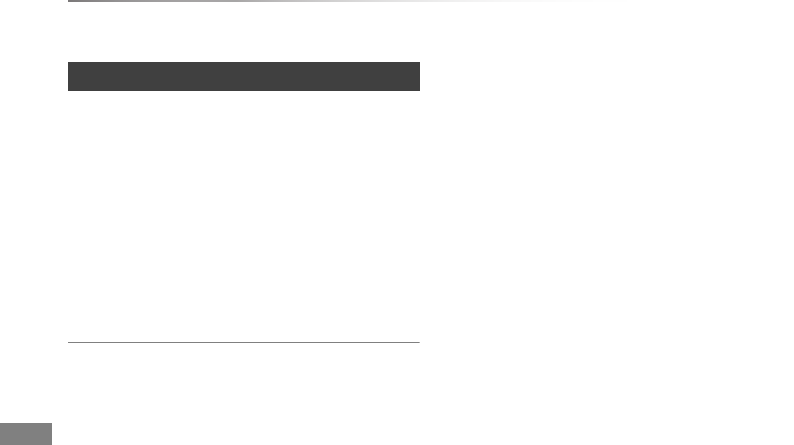
Getting started
VQT4C72
18
Settings
After completing “Easy setting”, you can continue
with “Network Easy Settings”.
1Follow the on-screen instructions and make
the following confirmation.
- Network connection test
- Internet connection test
2When “Network Easy Setting have been
finished.” appears.
Press [OK].
When you experience problems
Refer to “When you experience problems with
Network Easy Setting”. (>91)
To restart Network Easy Settings
1 Press [FUNCTION MENU]. (>16)
2 Select “Setup” in “Others”, then press [OK].
3 Select “Network Easy Settings” in “Network”,
then press [OK].
To redo settings individually
If “Network Easy Settings” did not work properly
or when you change the settings individually,
perform the following steps:
1 Press [FUNCTION MENU]. (>16)
2 Select “Setup” in “Others”, then press [OK].
3 Select “Network Settings” in “Network”, then
press [OK].
4 Refer to “Network Settings”. (>75)
• Refer to the operating instructions of the hub or router.
Network Easy Settings
DMRXW390GZ-VQT4C72_eng.book 18 ページ 2012年2月28日 火曜日 午前9時8分
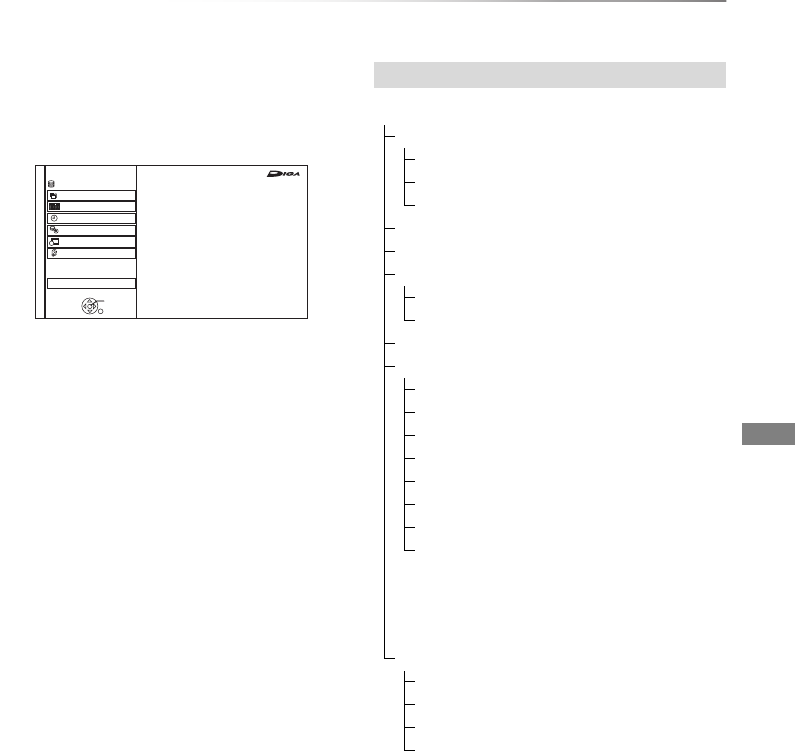
Getting started
VQT4C72 19
FUNCTION MENU screen
You can easily access the desired functions, such
as playback, timer recording, the unit’s settings
etc. via the FUNCTION MENU.
1Press [FUNCTION MENU].
2Select the item, then press [OK]
• Selectable items will change depending on the type and
status of the media.
FUNCTION MENU
Drive Select
OK
RETURN
Titles, pictures (JPEG), or music on HDD
can be played, edited, and deleted.
Timer Recording
Copy
Others
Disc / SD Card / USB
Network
Playback Contents
TV Guide
HDD
High Definition
FUNCTION MENU list
FUNCTION MENU
Playback Contents
Video (>29)
Picture (>46)
Music (>52)
TV Guide (>20)
Timer Recording (>25)
Copy (>40)
Copy (VIDEO / PICTURE) (>40, 50)
Copy Video ( AVCHD ) to Disc (>45)
Network (>63)
Others
Playlists (>31)
Flexible Recording via AV input (>56)
Copy Video ( AVCHD ) (>57)
Copy Video ( MPEG2 ) (>58)
Copy New Pictures ( JPEG ) (>50)
DVD Management (>60)
Card Management (>60)
Setup (>66)
• You can change the unit’s settings of
Digital TV Tuning, Sound, Display,
Connection, Network etc. in the Setup
menu.
Drive Select
HDD
DVD
SD Card
USB
DMRXW390GZ-VQT4C72_eng.book 19 ページ 2012年2月28日 火曜日 午前9時8分
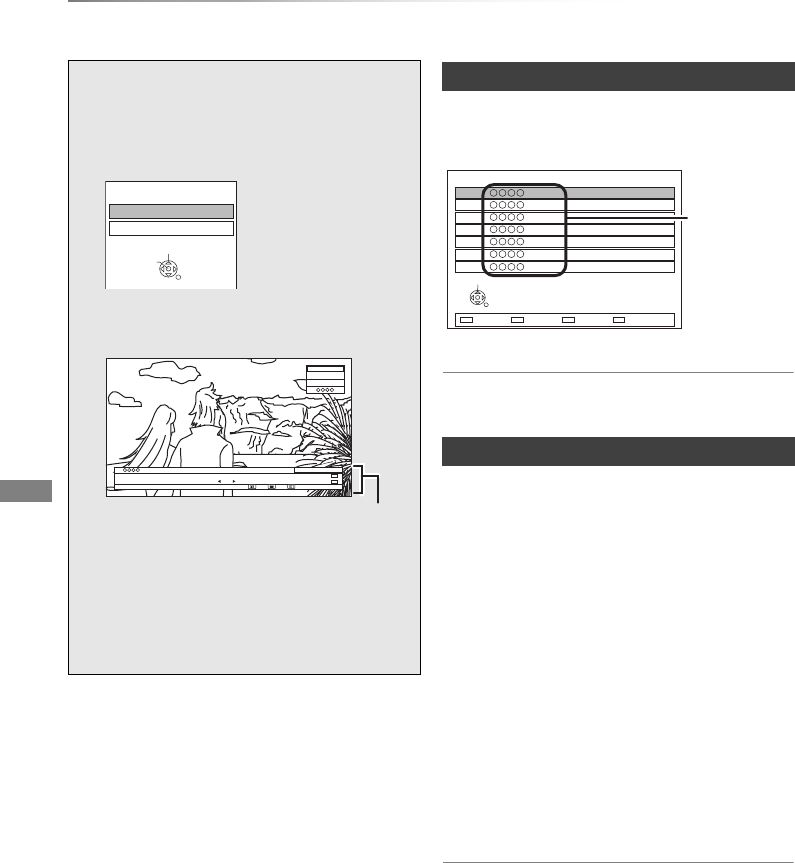
Watching broadcasts
VQT4C72
20
Watching broadcasts
Wat ching
broadcasts
About MyFreeview
MyFreeview via UHF aerial is available to 86% of
New Zealand homes. Visit www.freeviewnz.tv to
check coverage in your area.
• If you have set a ratings level, you may be asked to enter
the PIN to start viewing the broadcast. (>69, Child Lock
( Parental Rating ))
You can select from the list of channel names.
1Press [OK].
2Select the channel, then press [OK].
To edit the Channel List
Refer to “Channel List”. (>68)
The TV Guide system enables you to select
programme easily, view programme information,
etc. It provides the future broadcasts over the
next eight days (depending on the broadcasters).
(The following operations and on-screen displays
of the TV Guide system are current as of
February 2012, but are subject to change. If a
different screen is displayed, follow the on-screen
instructions.)
Press [GUIDE].
• “loading..” appears on the television screen
before TV Guide is displayed.
• Press [GUIDE] again to switch between Listings
screen and Now/Next screen.
• Press [OK] to watch the current programme.
To return to TV
Press [EXIT].
To set a timer Recording using the TV Guide
System
Refer to “Timer recording”. (>25)
• It may take several tens of seconds to display the TV Guide
screen.
Instructions for operations are generally
described using the remote control. (>11)
1Press [INPUT SELECT] and select “TV”,
then press [OK].
2Press [WXCH] to select the channel.
• You can also select the channel by the
following operations
- Using number buttons.
- Using Channel List (>right)
- Using TV Guide system (>right)
- Using channel information (>21)
TV
AV
Input Selection
RETURN
Change
Select
HDD
71:20 DR
1
1
All Digital Channels
10:30
NEWS
09:00 - 11:00
Now
HE-AACRating: G
Set timer
Select favourites
Channel information (>21)
Using Channel List
Using TV Guide system
All Digital Channels
Select
RETURN
7
6
5
4
3
2
1
Channel
names
DMRXW390GZ-VQT4C72_eng.book 20 ページ 2012年2月28日 火曜日 午前9時8分
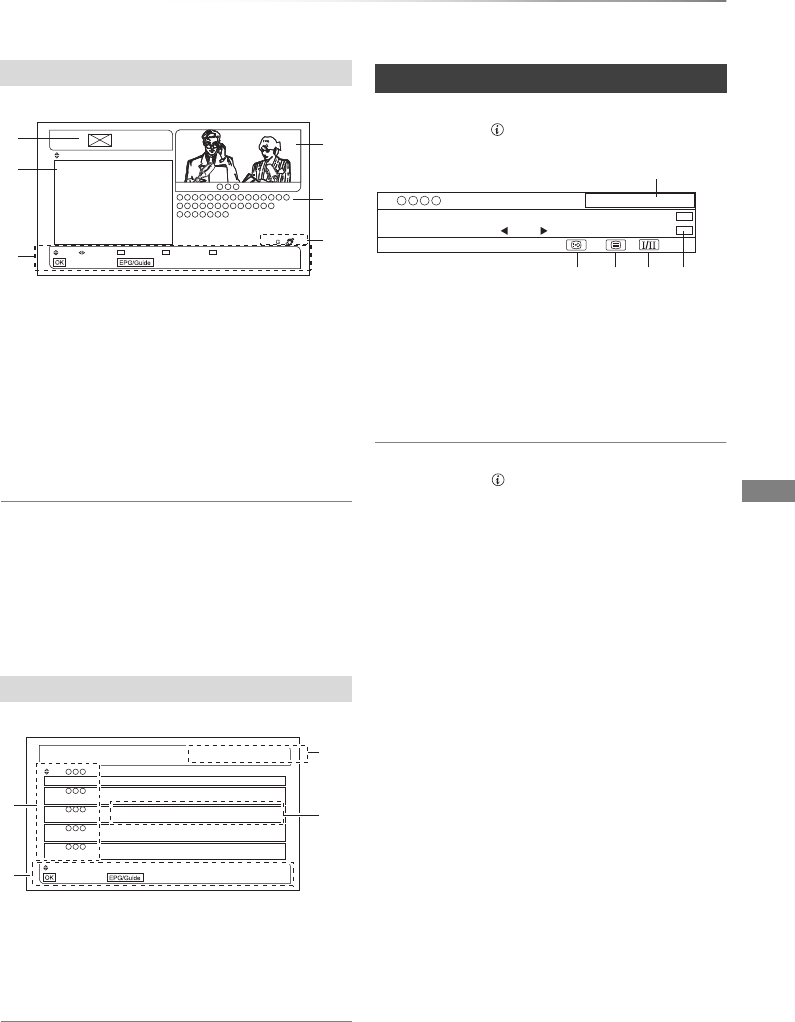
Watching broadcasts
VQT4C72 21
1Channel logo and date for the listings shown
below
2Programme times and names
3Display navigation
4A mini-screen showing the programme you
were previously watching with channel name
and current time
5Synopsis for the currently highlighted
programme
6Parental Rating and Captioning information
To show other channels
Press [2,1].
To show other programmes
Press [3,4].
To view a programme list for another day
Press the yellow button or the blue button.
1Channel numbers and name
2Display navigation
3Current time and date
4Programmes currently showing and up next
including start times
To show other channels
Press [3,4].
While watching a programme
Press [STATUS ].
1Current Favourites
2Subtitle
3Te l e t e xt
4Multiple audio
5Set timer (>27)
To show detailed information
Press [STATUS ] again.
To hide the information screen
Press [EXIT].
To change Favourites
Press the blue button.
• Register your favourite channels
Selection of channel is made easy by creating a
Favourites of the channels you watch often.
(>68, Favourites Edit)
To switch between the current programme
and the next programme
Press [2,1].
To switch information of the other channel
and select the programme
Press [3,4], then press [OK].
Listings screen
Now/Next screen
21:45 NEWS
22:30 The temples in Japan
23:25 Desperately Zoo
Prog Chnl Record Next Week Next Day
Watch TV Now/Next
Fri 27 Mar
, 22:00
e.g.,
Chnl
Watch TV Listings
22:00 Fri 27 Mar
What’s on now/next.
2
3
4
5
6
21:45
21:00
20:50
22:00
21:30
22:30
23:30
22:05
23:00
22:15
NEWS
Soccer
Sundry goods
Space probe
Hairy Crab
The temples in Japan
Craftsmen of terra cotta
Mongrel dog
Amusement arcade
Lobster
Now
Now
Now
Now
Now
Next
Next
Next
Next
Next
e.g.,
Using channel information
1
All Digital Channels
10:30
NEWS
09:00 - 11:00
Now
HE-AACRating: G
Set timer
Select favourites
DMRXW390GZ-VQT4C72_eng.book 21 ページ 2012年2月28日 火曜日 午前9時8分
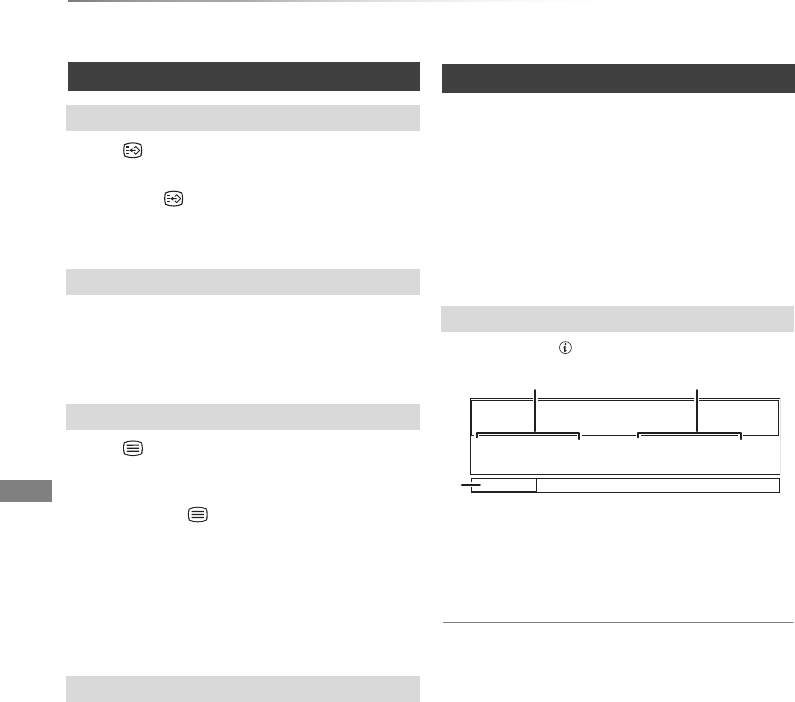
Watching broadcasts
VQT4C72
22
Watching broadcasts
When “ ” appears in channel information
(>21)
Press [STTL ].
• Press again to hide subtitle.
Press [AUDIO].
• Audio will switch according to the contents of
the programme every time it is pressed.
When “ ” appears in channel information
(>21)
1Press [TEXT ].
2Use [3,4,2,1], number buttons or colour
buttons, etc. according to on-screen
instructions.
• You can change the display mode. (>66, 74, Teletext)
You can switch the screen mode.
Refer to “Switching the aspect ratio of the
screen”. (>81)
When you pause a live TV programme, temporary
save starts. Then you can restart watching from
the paused position.
1While watching TV:
Press [PAUSE ;].
2When you want to resume:
Press [PLAY/a1.3 1].
• You can perform search or Quick View, etc.
Press [STATUS ] a few times.
1Current time
2The time when the picture currently displayed
on the television was broadcasted
3The amount of time temporarily saved on
HDD.
To stop PAUSE LIVE TV
1 Press [STOP ∫].
2 Select “Yes”, then press [OK].
To hide the display information
Press [EXIT]
• Temporary save is stopped in following cases.
- When save time exceeds 8 hours (This may vary
depending on the HDD free space.)
- When save time exceeds 1 hour with no HDD free space
- When two programmes are recorded simultaneously
- When a timer recording from external input started.
(PAUSE LIVE TV from external equipment)
• The PAUSE LIVE TV function does not work
- The clock is not set.
- While two programmes simultaneous recording
- While watching a programme being recorded
- When a radio programme is selected
• You can operate this unit with the TV remote control by
using VIERA Link (>62).
Refer to the TV operating instructions.
Operations while watching broadcast
To show subtitle
Switching audio
To show Teletext
Aspect
PAUSE LIVE TV
Display information
18:53:50 01.01.2012
Live 18:53.50 Play 18:40.12
DMRXW390GZ-VQT4C72_eng.book 22 ページ 2012年2月28日 火曜日 午前9時8分
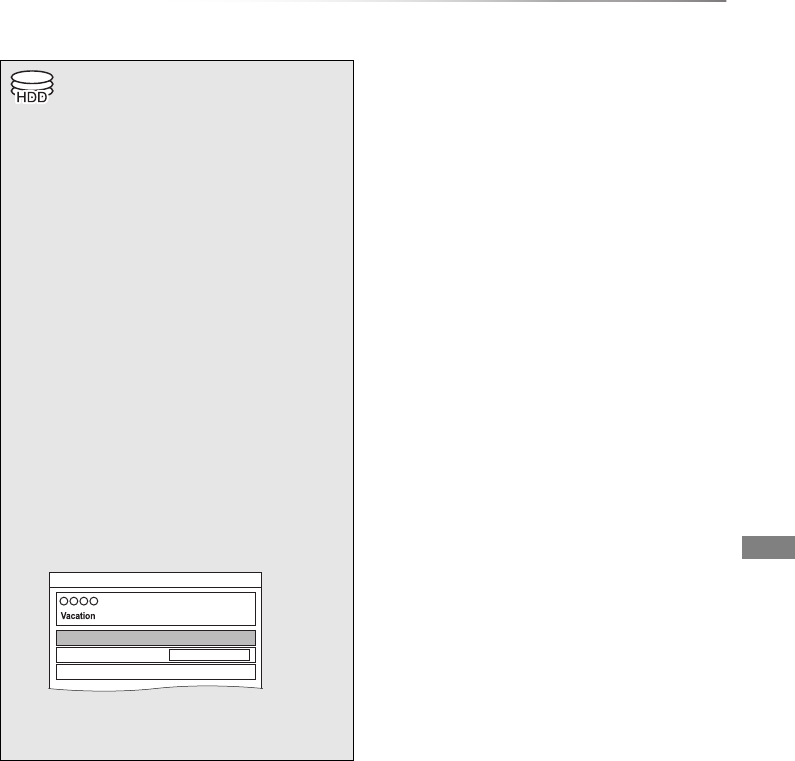
Recording
VQT4C72 23
Recording TV programmes
Recording
To set the recording time
1 Select “Recording Time” or “Continuous
recording” in step 3 (>left).
Recording Time:
You can set the length of recording time from
30 minutes to 4 hours.
• You can select the recording time with
[2,1].
Continuous recording:
The recording is continued until you press
[STOP ∫].
2 Press [OK].
To convert the recording mode after recording
Refer to “DR File Conversion”. (>38)
• One recording will terminate when simultaneous recording
is being done and timer recording starts.
• Teletext will not be recorded.
• Following operations cannot be performed while recording.
- playback of DivX file
- playback of photo
- copying of photo to the HDD
- copying of music to the HDD
- copying of AVCHD video to the HDD
• When “Automatic Standby after OTR” is set to “On” (>77),
this unit is turned to standby mode if this unit is not
operated for approximately 5 minutes after completing
“Automatic Stop” or “Recording Time”.
• This operation will only record to HDD.
• Recording mode is DR only.
Performing “DR File Conversion” after
recording makes it possible to change the
recording mode. (>38)
• This unit can record two programmes being
broadcasted at the same time.
1Select the channel to record.
2Press [¥REC].
Recording starts.
• “REC1” or “REC2” will light on the unit’s
display.
3Select “Automatic Stop”, then press
[OK].
• One touch recording (OTR)
Recording stops automatically when the
programme ends.
• You can also select “Recording Time” or
“Continuous recording”. (>right)
Automatic Stop ( Guide Link ) at 8:45
REC1/OTR
Recording Time
Continuous recording
30 min
8:00 - 8:45
DMRXW390GZ-VQT4C72_eng.book 23 ページ 2012年2月28日 火曜日 午前9時8分
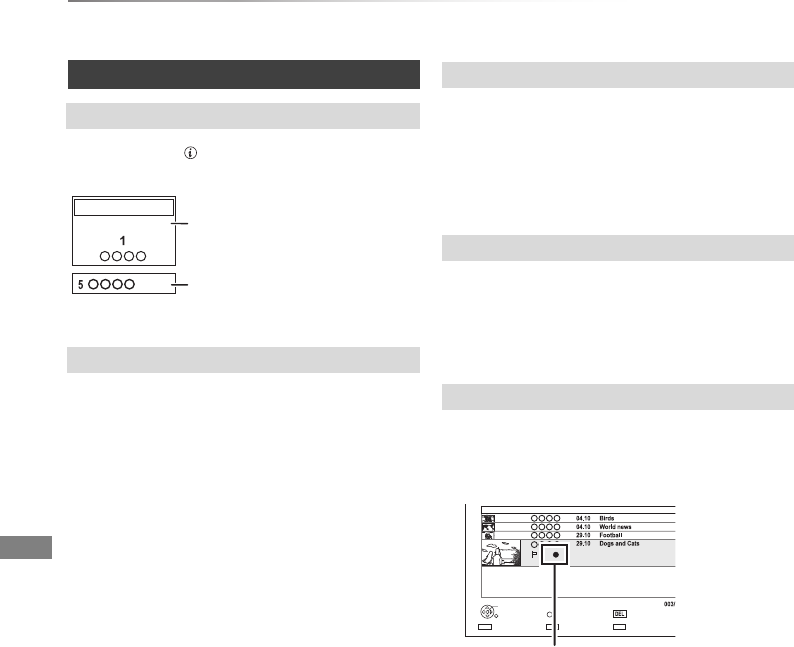
Recording
VQT4C72
24
Recording TV programmes
Press [STATUS ].
e.g., While recording two programmes simultaneously
It is necessary to display the programme you
want to stop on the TV screen.
Press [STOP ∫].
After displaying the recording programme, press
[PAUSE ;].
• Press again to restart recording.
(A title is not split into separate titles.)
• Timer recording programme cannot be paused.
While recording, perform steps 1–3 on page 23.
• Channel or input can only be switched between the
recording programmes.
You can play the recording title from the beginning
or the titles previously recorded to the HDD.
1Press [DIRECT NAVIGATOR].
“[” is displayed on the recording programme.
2Select the title, then press [OK].
Operation during Recording
To check the recording programme
To stop recording
REC2
HDD
REC1/OTR AUTO
Recording programme
displayed on the TV
Recording programme not
displayed on the TV
To pause recording
To record two programmes simultaneously
Simultaneous rec and play
Page
Select
OPTION
Start Time
Prog.Type:
Rec time
PLAY
RETURN
PICTURE / MUSIC
Channel Date Title Name
Delete
Movie
9:00 0:01(DR)
DMRXW390GZ-VQT4C72_eng.book 24 ページ 2012年2月28日 火曜日 午前9時8分
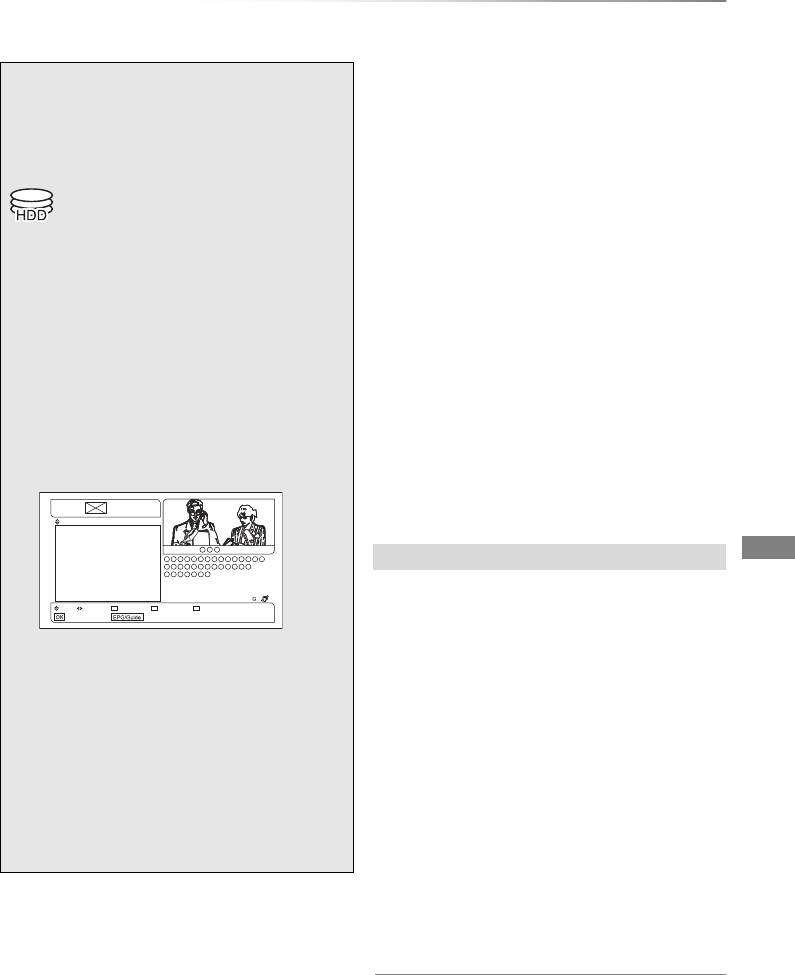
Recording
VQT4C72 25
Timer recording
To use TV Guide system
Refer to “Using TV Guide system”. (>20)
To cancel a timer recording on the TV Guide
screen
Select the programme in the TV Guide, then
press the red button. If on-screen instructions are
displayed, follow them.
( “[R]” icon or “[S]” icon in the TV Guide
disappears.)
To edit the timer programme
Refer to “To confirm and edit the timer
programme”. (>28)
Operation during Recording
Refer to “Operation during Recording”. (>24)
• Some broadcast may not send programme information.
When programme information is not displayed correctly,
use manual timer recording. (>26)
• The receipt of the TV Guide data via Set Top Box is not
possible.
• If the same episode has already been set for series timer
recording at a different time or on another channel (Repeat
programmes), “Series Timer Rec.” will not be selectable.
• Timer recording using the TV Guide system will start
3 minutes before the set time and will also end 5 minutes
after the set time. Those settings can be changed in “Timer
Record Start Buffer” and “Timer Record Stop Buffer”.
(>71)
• Titles recorded using “Series Timer Rec.” are bundled and
displayed as a “group” in the DIRECT NAVIGATOR screen
(>29).
• The series recording will be cancelled if there has been no
episode of the series for 13 weeks.
This unit has several functions that enable timer
recordings to be controlled by the signal sent from
the broadcaster.
Guide Link
The recording’s start and stop times can be
controlled by the broadcaster, e.g. delayed start.
• The “Guide Link” function may not work if you
manually change the start time or the stop time
over 10 minutes.
Series Timer Recording
You can record all the episodes of a series by
setting just one timer recording.
Split Programme
You can record a programme separated into 2 or
more parts by some other programmes, e.g.
news.
• If the signal is not sent correctly, the recording may lack the
beginning or the ending part of the programmes.
The following operations and on-screen
displays of the TV Guide system are current
as of February 2012, but are subject to
change. If a different screen is displayed,
follow the on-screen instructions.
• This operation will only record to HDD.
• Recording mode is DR only.
Performing “DR File Conversion” after
recording makes it possible to change the
recording mode. (>38)
• This unit can record two programmes being
broadcasted at the same time.
1Press [GUIDE].
TV Guide screen appears.
e.g.,
2Select the programme, then press the
red button.
• If on-screen instructions are displayed,
follow them.
The timer programme is stored and “[R]”
icon (Single timer recording) or “[S]” icon
(Series timer recording§) is displayed.
§Timer programme is set for all the
episodes of a series programme.
21:45 NEWS
22:30 The temples in Japan
23:25 Desperately Zoo
Prog Chnl Record Next Week Next Day
Watch TV Now/Next
Fri 27 Mar
, 22:00
Various functions with TV Guide
DMRXW390GZ-VQT4C72_eng.book 25 ページ 2012年2月28日 火曜日 午前9時8分
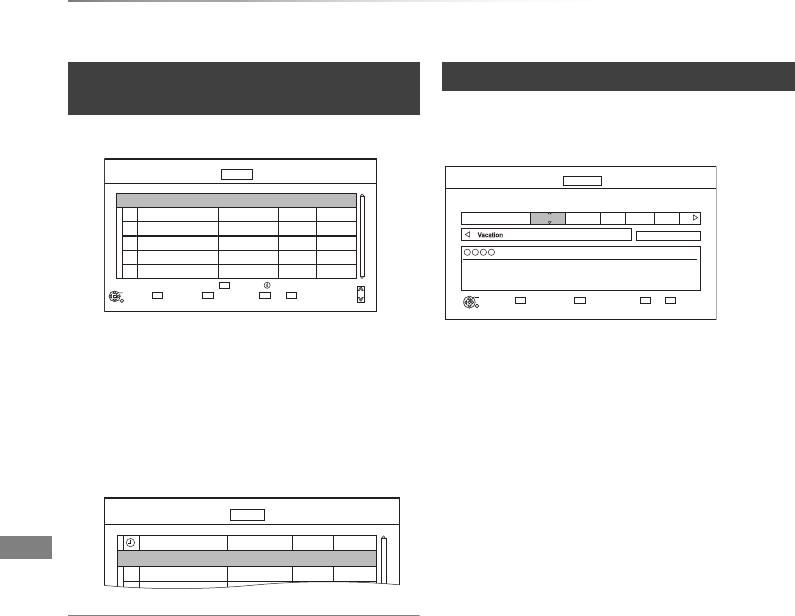
Recording
VQT4C72
26
Timer recording
1Press [PROG/CHECK].
2Select “New Timer Programme”, then press
[OK].
3Select the items and change the items.
(>right, Timer recording options)
4Press [OK].
The timer programme is stored.
To confirm and edit the timer programme
Refer to “To confirm and edit the timer
programme”. (>28)
Operation during Recording
Refer to “Operation during Recording”. (>24)
• When recording from the external equipment, “Mode”
(recording mode) is XP, SP, LP, EP or FR.
Select the items and change the items.
Channel
• You can select Category/AV with the red button.
Day/Date
• You can select “Date” or “Weekly” by pressing
the green button.
Start/Stop
• Press and hold [3,4] to alter in 15-minute
increments.
Mode
Refer to page 7.
Renew
(Only daily/weekly timer recording)
The unit will record the new programme over the
old one.
1 Select “Renew”.
2Select “ON”.
Input Name
1 Select “Input Name”, then press [OK].
2 Refer to “Entering text”. (>81)
Manually programming timer
recording
DEL
Channel Name Schedule
Drive/Mode
Space
OK
RETURN
CH
Page Up
Page Down
Turn
Timer Off
Resolve overlap
Total 0/32
Timer Recording
30:30 DRHDDRemain FRI 01.01.2012 8:59
Delete
New Timer Programme
Info
Channel Name Schedule
Drive/Mode
Space
Timer Recording
30:30 DRHDDRemain FRI 01.01.2012 8:59
New Timer Programme
OK
Programme Name FRI 01.01
22:20 - 22:30 DR
HDD
Timer recording options
Timer Recording SAT 01.01.2012 8:05
30:24 DR
Channel
1SAT
Day/Date Stop
8:00 9:00
Start
RETURN
Category/
AV
Date/
Weekly
Input Name
HDD DR
Drive
OFF
Mode Renew
OK
HDDRemain
e.g.,
DMRXW390GZ-VQT4C72_eng.book 26 ページ 2012年2月28日 火曜日 午前9時8分
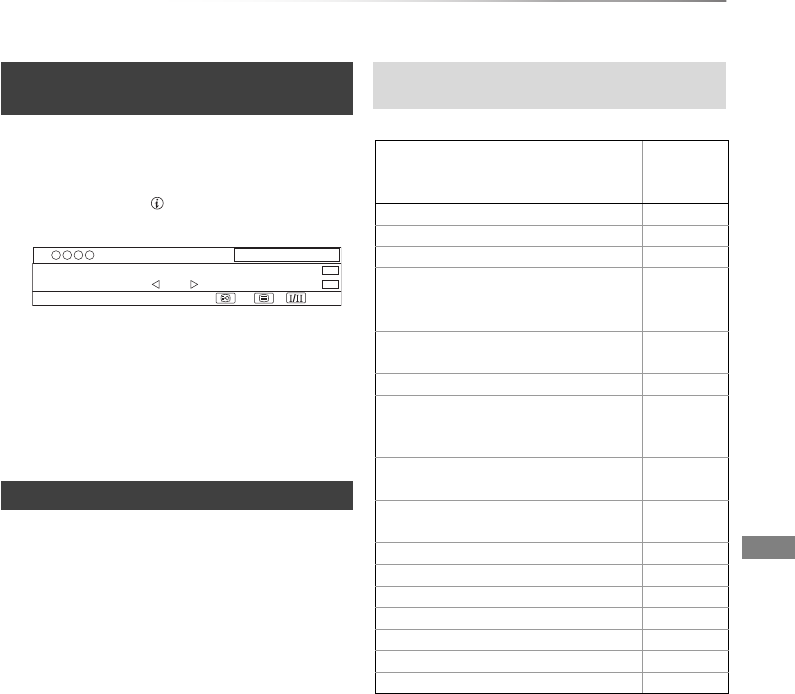
Recording
VQT4C72 27
You can make timer programme for current or
next programme.
1While watching a programme
Press [STATUS ].
2Display the channel information of a
programme to record.
• Switch the programme with [2,1].
3Press the yellow button.
4Go to step 3 on page 26.
• You can enter up to 32 programmes within a
month in advance. (Each daily, weekly or series
programme is counted as one programme.)
• Even if you switch the unit to standby mode
during the timer recording, the recording is
continued.
• When you programme successive timer
recordings to start, last 1 minute of those
programme will not be recorded.
(–: Will not start, ≤: Will start)
§1The operation will terminate when
simultaneous recording is being done and
timer recording starts.
§2Only one programme can be recorded.
§3Executing operation will be terminated.
Timer recording from channel
information
Notes on timer recording
1
All Digital Channels
10:30
NEWS
09:00 - 11:00
Now
HE-AACRating: G
Set timer
Select favourites
e.g.,
Conditions when timer recording will not
start
Executing operation
Starting of
the timer
recording
Recording the title§1≤
Playing the title ≤
Editing the title ≤
Copying a title in high speed mode
(without finalising or creating Top
Menu)§2
≤
Copying a title in high speed mode
(with finalising or creating Top Menu) –
Copying a title in normal speed mode –
Converting a title in “DR File
Conversion”
(Only when “Now” is selected)
–
Copying HD Video (AVCHD format)
from USB device or SD card –
Executing “Flexible Recording via AV
input”§3≤
Executing PAUSE LIVE TV§1≤
Editing pictures ≤
Copying pictures –
Editing music ≤
Copying music –
Formatting –
Finalising/Creating Top Menu –
DMRXW390GZ-VQT4C72_eng.book 27 ページ 2012年2月28日 火曜日 午前9時8分
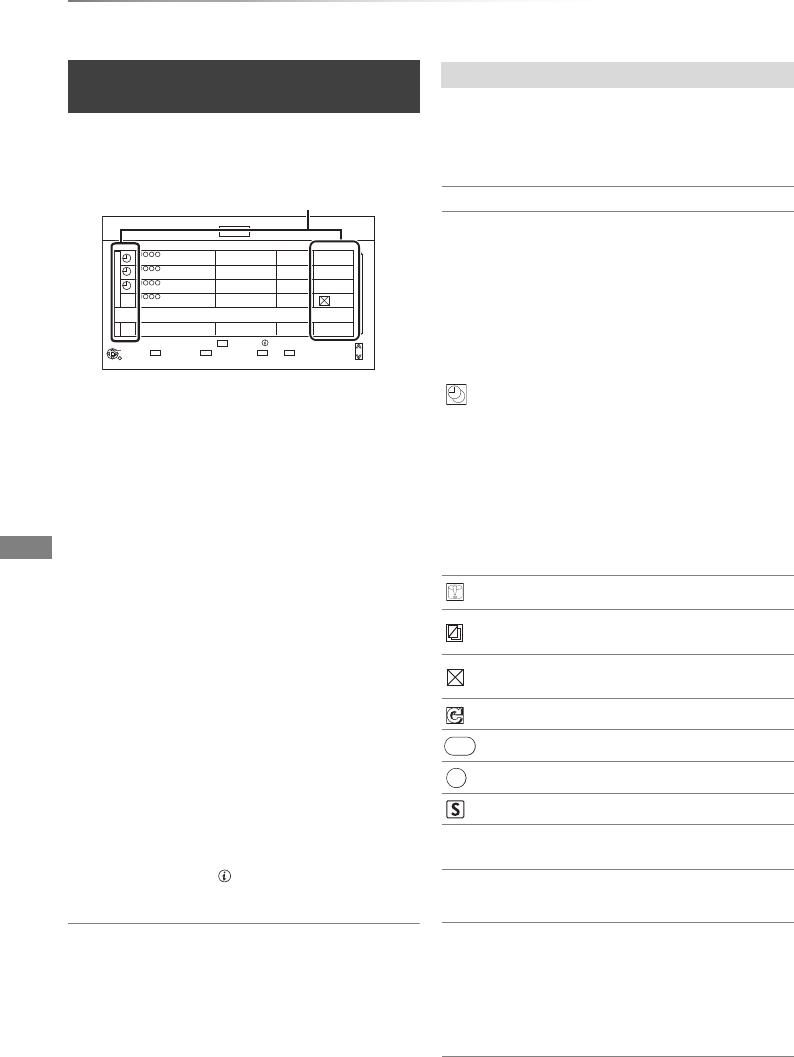
Recording
VQT4C72
28
Timer recording
1Press [PROG/CHECK].
2Select the programme, then perform the
operations.
To deactivate a timer programme
Press the red button.
• The timer icon “F” will change from red to
grey.
• Press the red button again to activate timer
recording standby. (The timer icon “F” will
change to red.)
To delete a timer programme
Press [DEL].
To edit a timer programme
1 Press [OK].
2 Change the timer recording options.
• Refer to “Timer recording options”.
(>26)
3 Press [OK].
To show programme information
Press [STATUS ].
To exit the timer recording list
Press [EXIT].
To confirm and edit the timer
programme
DEL
Channel Name Schedule Drive/Mode Space
OK
RETURN
CH
Page Up
Page Down
Turn
Timer Off
Total 3/32
Timer Recording
30:30 DRHDDRemain FRI 01.01.2012 8:59
Delete Info
New Timer Programme
Resolve overlap
World news
Football
Star
Dogs and Cats
FRI 08.01
12:20 - 13:00
FRI 15.01
15:30 - 18:00
FRI
20:30 - 20:45
FRI 01.01
22:30 - 23:30
DR
DR
DR
DR
HDD
HDD
HDD
HDD
OK
OK
-->
31.01
Icons (>right)
e.g.,
Screen icons
F
Red: Timer recording standby is
activated.
Grey: Timer recording standby is
deactivated.
[Currently recording programme.
A part or all of the programme will not be
recorded since the programme is
overlapping.
• Programme overlapping can be
resolved with repeat programme if
available.
1 Select the programme, then press
the green button.
2 Follow the on-screen instructions.
Red: Delete programme
Green: Record Repeat
programme
Yellow: Exit (Overlapping is not
resolved)
• This function is not available for the timer
programmes that were set manually.
The HDD is full.
Copy-protected programme, it was not
recorded.
The recording of the programme was not
completed because of some reason.
Auto Renewal Recording is set (>26).
Guide Link (>25)
Split Programme (>25)
Series Timer Recording (>25)
OK Displayed if the recording can fit in the
remaining space.
>
(Date)
Daily or weekly timer programme is set.
!It may not be possible to record
because:
- there is not enough space left.
- the number of possible titles has
reached its maximum. (>94)
- programmes are deactivated, etc.
Guide
S/P
DMRXW390GZ-VQT4C72_eng.book 28 ページ 2012年2月28日 火曜日 午前9時8分
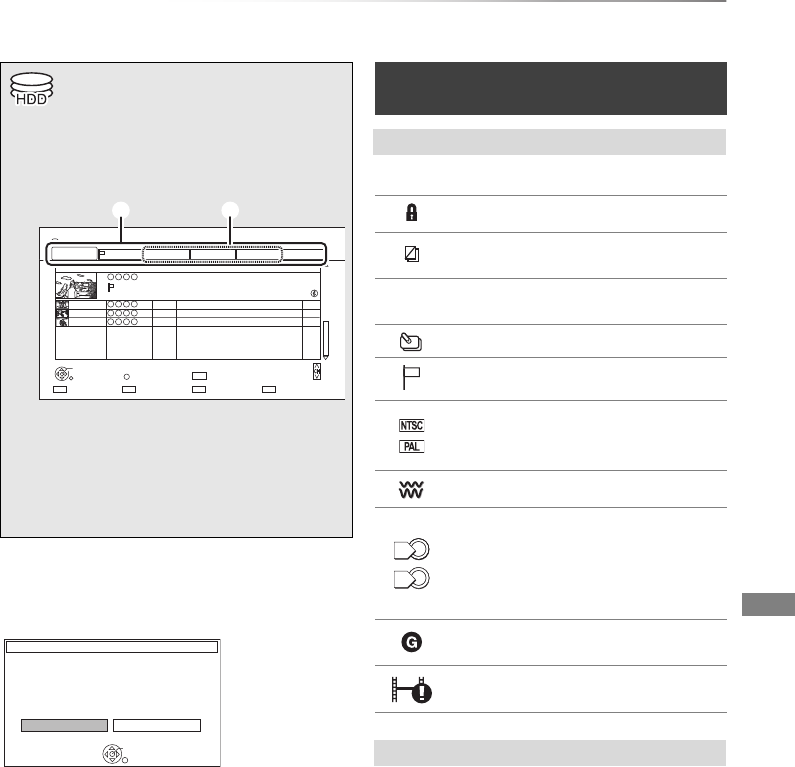
Playing back video
VQT4C72 29
Playing titles on the HDD
Playing
back video
Resume play function
If the following screen appears, select the point to
start playback.
Titles will be categorised automatically.
You can quickly find the recorded titles by
selecting the tab.
To select the tab
Press [2,1].
To change the displayed programme type tab
1 Select the programme type, then press the
green button.
2 Select the item, then press [OK].
To change the programme type of title
Refer to “Changing programme type of title”.
(>37)
1Press [DRIVE SELECT] to select “HDD”,
then press [DIRECT NAVIGATOR].
e.g.,
1Tab (>right)
2Programme type
2Select the title, then press [OK].
Playback starts.
Time Remaining 45:54 (DR)
HDD
Page 003/003
CopySelect
Grouped Titles VIDEO
OPTION
Birds
World news
Football
Dogs and Cats
1
3
1
1
04.10
04.10
29.10
29.10
Start Time 22:46
Prog.Type:
Rec time 0:01(DR)
PLAY
RETURN
PICTURE / MUSIC
Social/Economic
Sport Video (AVCHD)MoviesNot Viewed
DIRECT NAVIGATOR
Channel Date Title Name Titles
All
Delete
Page Up
Page Down
DEL
Playback
Last Stopped Beginning
Where do you want to start playback from ?
OK
RETURN
DIRECT NAVIGATOR (VIDEO)
screen
Screen icons
[Currently recording programme
Protected title
Title was not recorded due to
recording protection
tTitle cannot be played
(When data is damaged etc.)
Group titles
Title has not yet been played
Title is recorded using a different
encoding system from that of the unit.
Change the “TV System” (>66, 74).
Radio programme
Programmes which are
copy-restricted by the broadcaster
• Some restrictions will be imposed
on “DR File Conversion” and DLNA
function. (>38, 59)
Title is restricted by Child Lock
( Parental Rating ) (>69).
Recording did not complete as the
timer recording has started.
Tab
0
1
DMRXW390GZ-VQT4C72_eng.book 29 ページ 2012年2月28日 火曜日 午前9時8分
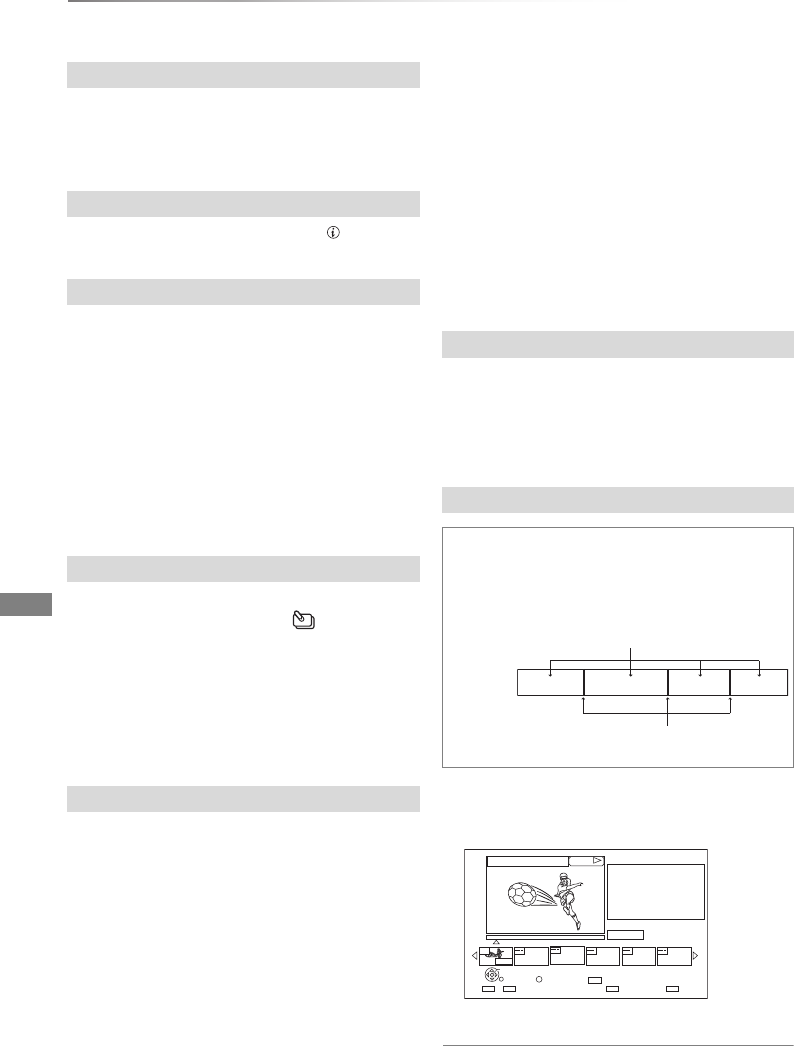
Playing back video
VQT4C72
30
Playing titles on the HDD
1Press the red button.
2Select “PICTURE” or “MUSIC”, then press
[OK].
Select the title, then press [STATUS ].
1Press [OPTION].
2Select “Grouped Titles” or “All Titles”, then
press [OK].
Grouped Titles:
Two or more titles recorded in the
daily/weekly/series timer recording mode are
bundled and displayed as one item.
All Titles:
Displays all titles.
1On the Grouped Titles screen:
Select the item marked with .
1Select the title or the group, then press the
yellow button.
• A check mark is displayed. Repeat this step.
• Press the yellow button again to cancel.
• If you perform “Remove”, select the title in
the group.
2Press [OPTION].
3Select the item, then press [OK].
Create Group:
Selected titles are bundled to form a group.
Select “Create”, then press [OK].
Release Grouping:
All the titles in the group are released.
Select “Release”, then press [OK].
Remove:
Selected titles are removed from the group.
Select “Remove”, then press [OK].
1Select the group, then press [OPTION].
2Select “Edit”, then press [OK].
3Select “Enter Title Name”, then press [OK].
4Refer to “Entering text”. (>81)
1Select the title, then press [OPTION].
2Select the “Chapter View”, then press [OK].
e.g., [HDD]
3Select the chapter, then press [OK].
To edit the chapter in Chapter View
Refer to “Editing chapters”. (>39)
Switching to the PICTURE or MUSIC screen
Showing Information
Switching the appearance
Playing back grouped titles
2 All titles:
Press [PLAY/a1.3 1].
Individual title:
Press [OK] and select the title, then press
[OK].
Editing the grouped titles
Changing the group name
Playback from Chapter View
Regarding chapters
You can divide a title into multiple chapters. Each
section between the division points (Chapter
Marks) becomes a chapter.
Chapter
Title
Chapter Marks
SOCCER
Press OK to start playing from
the selected chapter.
Selected chapter can be edited
via OPTION.
Press RETURN to go back to
previous menu.
Page 001/001
0:00.00
001
0:12.29
Play
SelectEdit Chapter Mark
OK
RETURN
OPTION
Delete
DEL
DMRXW390GZ-VQT4C72_eng.book 30 ページ 2012年2月28日 火曜日 午前9時8分
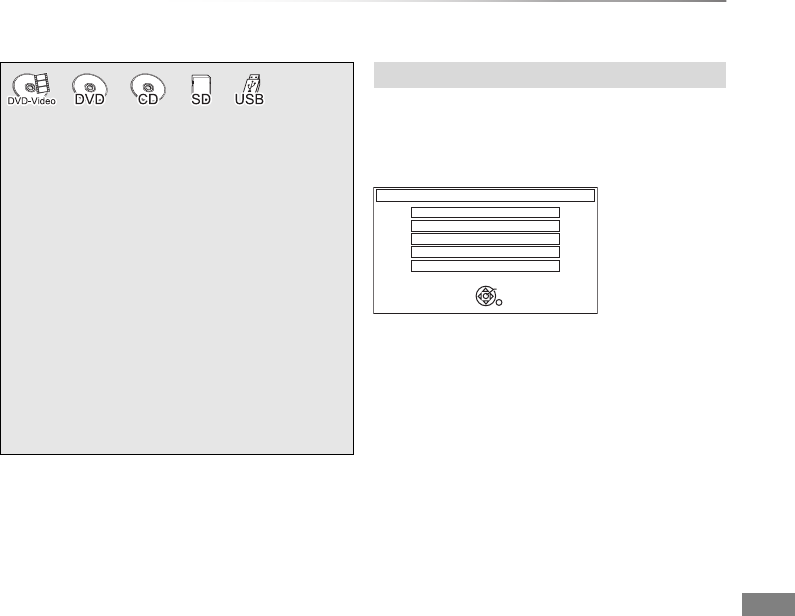
Playing back video
VQT4C72 31
Playing titles on the media
To play back the playlist created on other
equipment
1 Press [FUNCTION MENU].
2 Select “Playlists” in “Others”, then press [OK].
3 Select the playlist, then press [OK].
• Some DivX files may not be played back, depending on the
video resolution and frame rate condition.
Selecting screen for each operation is displayed
when the media is inserted, and you can access
the operation screen easily.
e.g., [USB]
• Display items differ depending on what is
recorded in each media.
If the menu screen is not displayed, display it
by performing the following operation.
1 While Stopped
Press [OPTION].
2 Select “Drive Select”, then press [OK].
3 Select the media, then press [OK].
1Insert the media.
Depending on the type of the media, play
starts from the specified position, or the
screen appears.
• AVCHD: If the menu screen is not
displayed
Press [PLAY/a1.3 1].
2When the DIRECT NAVIGATOR screen or
menu screen etc., appears:
Select the item or title, then press [OK].
• Repeat this step if necessary.
Playback starts.
Menu screen
USB
OK
RETURN
USB device is inserted.
View Pictures ( JPEG )
Play Video ( DivX )
Play / Copy Music ( MP3 )
Copy Video ( MPEG2 )
Copy Pictures ( JPEG )
DMRXW390GZ-VQT4C72_eng.book 31 ページ 2012年2月28日 火曜日 午前9時8分
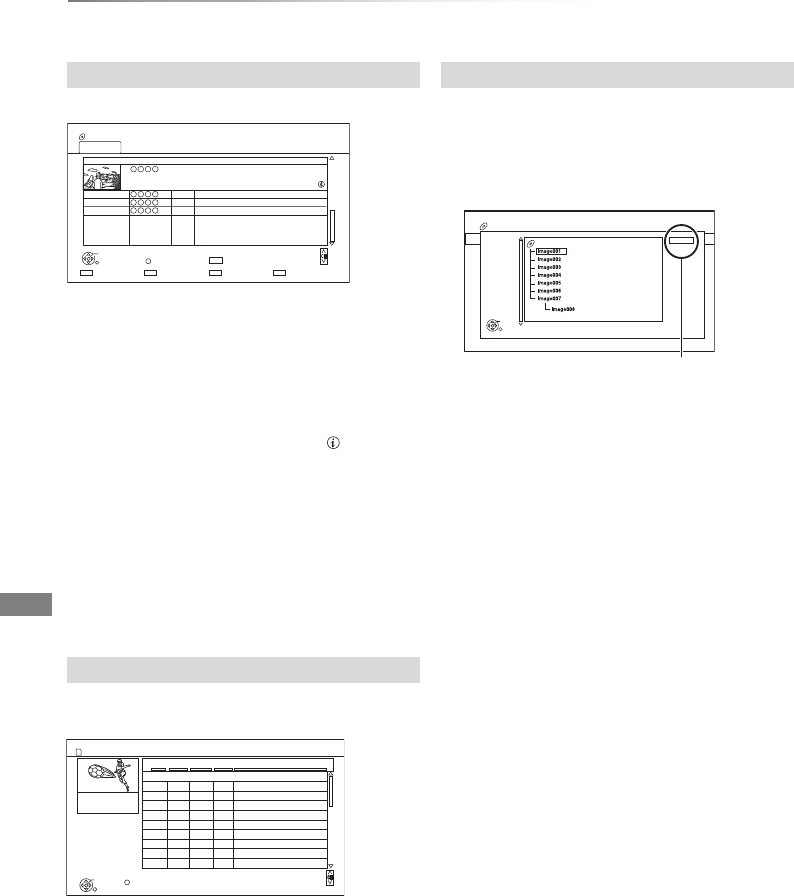
Playing back video
VQT4C72
32
Playing titles on the media
e.g.,
Switching to the PICTURE screen
Press the red button.
The screen switches from “VIDEO” to
“PICTURE”.
Showing Information
Select the title, then press [STATUS ].
Playback from Chapter View
1 Select the title, then press [OPTION].
2 Select “Chapter View”, then press [OK].
3 Select the chapter, then press [OK].
• Regarding chapters
Refer to “Playback from Chapter View”. (>30)
[SD]
e.g.,
Showing Information
1 Select the title, then press [OPTION].
2 Select “Information”, then press [OK].
DivX
1While the file list is displayed:
Press [OPTION].
2Select “Select Folder”, then press [OK].
e.g.,
3Select the folder, then press [OK].
The file list for the folder appears.
DIRECT NAVIGATOR screen
DIRECT NAVIGATOR (AVCHD) screen
Time Remaining 1:30 (SP)
DVD-RAM
Page 003/003
CopySelect
All Titles VIDEO
OPTION
Birds
World news
Football
Dogs and Cats
04.10
04.10
29.10
29.10
Start Time 22:46 Rec time 0:10(XP)
PLAY
RETURN
PICTURE
DIRECT NAVIGATOR
Channel Date Title Name
All
Delete
Page Up
Page Down
DEL
DIRECT NAVIGATOR
Video ( AVCHD )
RETURN
Date Day
Time
Title Name
Rec time
0:30:41
Page 03/03
OPTION
Page Up
Page Down
No.
01.01 15:00 Birds
02.01 9:30 World news
03.01 10:00 Football
03.01 18:30 House dog
04.01 2:00 Hunting
05.01 11:00 Shopping
05.01 15:00 Venus
06.01 3:45 Kitten
06.01 9:00 Moon
01.01
WED
FRI
SUN
SUN
MON
FRI
FRI
FRI
FRI
WED 9:00 Dogs and Cats
OK
SD CARD
001
002
003
004
005
006
007
008
009
010
Using the tree screen to find a folder
CD ( DivX )
DivX Menu
Select Folder
Page 01/01
F
OK
RETURN
01_01_2010
1 / 5
F: Selected folder no./Total folder no.
including DivX title.
DMRXW390GZ-VQT4C72_eng.book 32 ページ 2012年2月28日 火曜日 午前9時8分
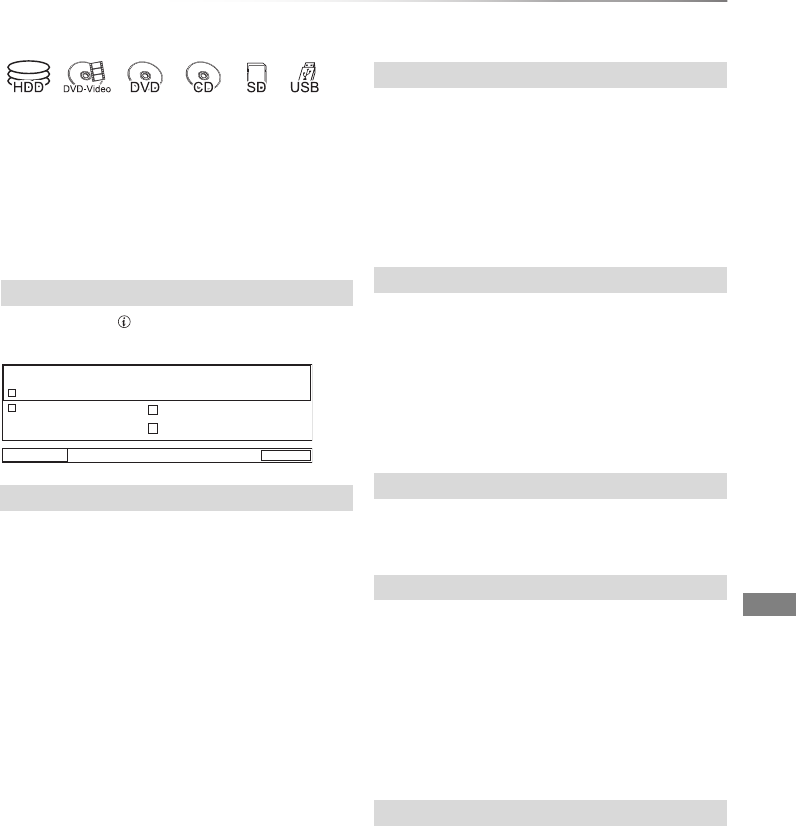
Playing back video
VQT4C72 33
Operation during play
• Depending on the media and the type of file, some
operations may not be possible.
• Depending on the media, it may take time for the menu
screen, pictures, sound, etc. to start.
• Discs continue to rotate while menus are displayed. Press
[STOP ∫] when you have finished playback to protect the
unit’s motor, your TV screen and so on.
Press [STATUS ] twice.
e.g.,
Press [STOP ∫].
Resume play function
Press [PLAY/a1.3 1] to restart from the stopped
position.
• The resume play function does not work
depending on the disc.
• Stopped position
[HDD]:
Stopped position for each title is memorized.
Discs:
Only previous stopped position is memorized.
The position is cleared if the tray is opened or
the unit is switched to standby mode.
Press and hold [PLAY/a1.3 1].
• Play speed is quicker than normal.
•DivX: This function is not effective.
•[DVD-RW]: This function is not effective even if it is finalised.
• This function may not work when recording in XP or FR
mode.
Press [SLOW/SEARCH 6] or
[SLOW/SEARCH 5].
•Press [PLAY/a1.3 1] to restart play.
• The speed increases up to 5 steps.
([+R] [+RW] Up to 3 steps)
•DivX: Audio is not heard during all levels search.
Press [PAUSE ;].
•Press [PLAY/a1.3 1] to restart play.
While paused, press [SLOW/SEARCH 6] or
[SLOW/SEARCH 5].
•Press [PLAY/a1.3 1] to restart play.
• The speed increases up to 5 steps.
•DivX: This function is not effective.
•AVCHD ([DVD-R] [SD]): Forward direction
[SLOW/SEARCH 5] only.
While paused, press [2](2;) or [1](;1).
• Each press shows the next frame.
• Press and hold to change in succession forward
or backward.
•Press [PLAY/a1.3 1] to restart play.
•DivX: This function is not effective.
•AVCHD ([DVD-R] [SD]): Forward direction [1](;1) only.
Status messages
Stop
Remain HDD
45:53 DR
18:53:50 01.01.2012
T1 0:05.14 XP T2 0:10.10
DR
T3 0:00.10
DR
1
2
0:30.00
Quick View
Search
Pause
Slow-motion
Frame-by-frame
DMRXW390GZ-VQT4C72_eng.book 33 ページ 2012年2月28日 火曜日 午前9時8分
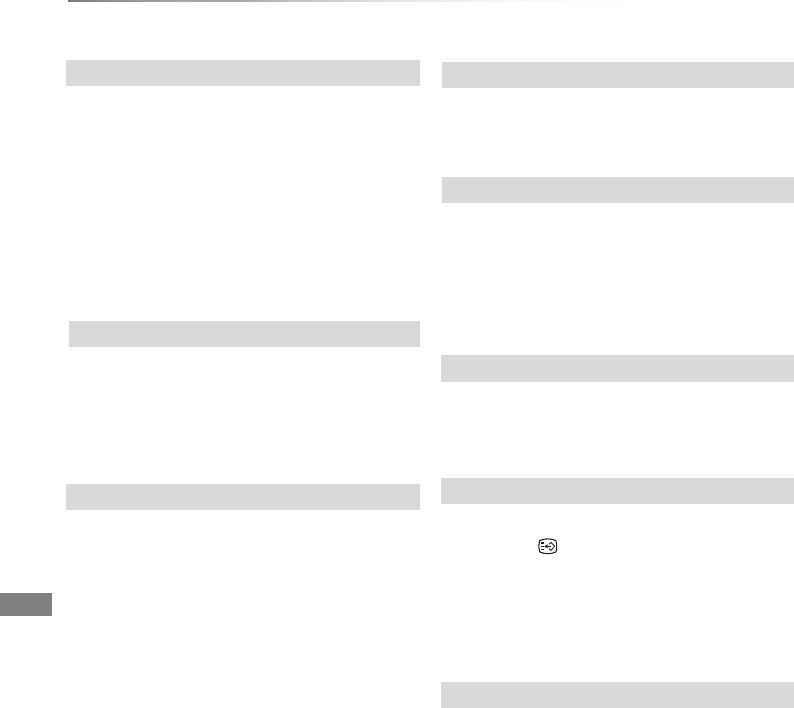
Playing back video
VQT4C72
34
Operation during play
1Press [TIME SLIP].
2Select the time with [3,4].
• Press and hold [3,4] to change the time by
10-minute.)
3Press [OK].
• Play skips the specified time.
• The minimum skipping interval is n10 minutes.
•[DVD-V], DivX and AVCHD: This function is not effective.
[DVD-V]
1Press [OPTION].
2Select “Top Menu”, then press [OK].
• If the Top Menu is not displayed
Press [DIRECT NAVIGATOR].
During play or while paused, press [SKIP :] or
[SKIP 9].
•[HDD]: It will not skip the title. But the title in the grouped
titles during the “All titles:” (>30) will be skipped.
[HDD] [RAM]
During the playback or pause
Press [CHAPTER].
[HDD] [RAM]
1While paused
Press [SKIP :] or [SKIP 9] and skip to
the location you want to delete.
2Press [CHAPTER].
3Select “Yes”, then press [OK].
Press [AUDIO].
• It will switch depending on the contents
recorded every time it is pressed.
[HDD]:
Press [STTL ].
• If you want to switch the subtitle language,
select it in the Disc menu (>64).
[DVD-V], DivX:
Display with “Subtitles” in the Disc menu (>64).
You can switch the screen mode.
Refer to “Switching the aspect ratio of the
screen”. (>81)
Skipping the specified time
To display Top Menu
Skipping the title or chapter
To create Chapter Marks
To delete the Chapter Mark
Changing audio
Switching subtitles
Aspect
DMRXW390GZ-VQT4C72_eng.book 34 ページ 2012年2月28日 火曜日 午前9時8分
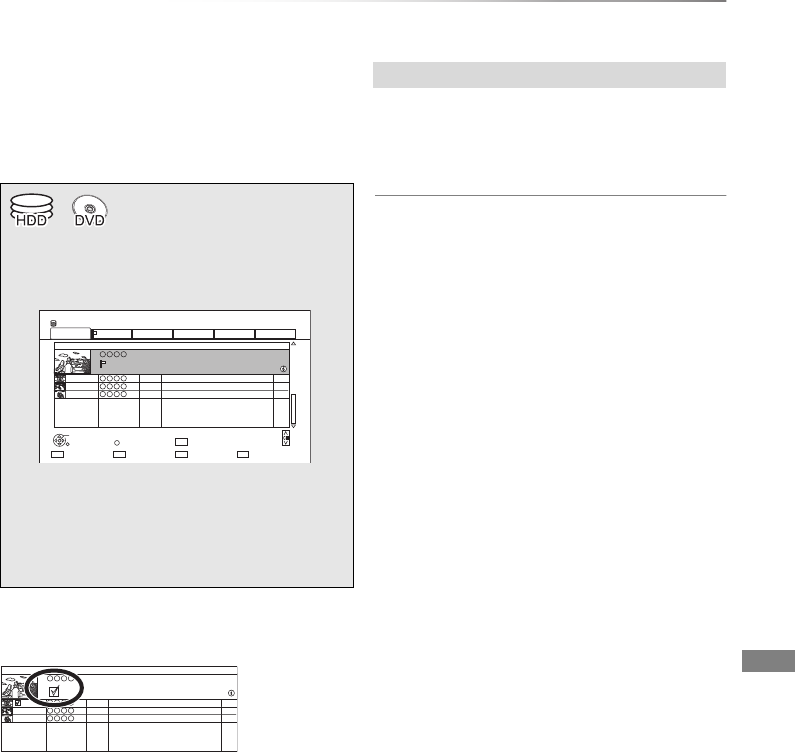
Editing video
VQT4C72 35
Deleting recorded titles
Editing video
Once deleted, recorded content cannot be
restored to its original state. Make certain
before proceeding.
• If the disc is protected, release the protection. (>60, Disc
Protection)
Multiple deleting
Select the title, then press the yellow button in
step 1.
A check mark is displayed. Repeat this step.
• Press the yellow button again to cancel.
1Press [DEL] while playing.
2Select “Delete”, then press [OK].
Available disc space after deleting
•[HDD] [RAM]
The space deleted becomes available for
recording.
•[DVD-R] [+R]
Available space does not increase even after
the contents are deleted.
•[DVD-RW] [+RW]
Available recording space increases only when
the last recorded title is deleted.
1On the DIRECT NAVIGATOR screen:
Select the title.
2Press [DEL].
3Select “Delete”, then press [OK].
Time Remaining 45:54 (DR)
HDD
Page 003/003
CopySelect
Grouped Titles VIDEO
OPTION
Birds
World news
Football
Dogs and Cats
1
3
1
1
04.10
04.10
29.10
29.10
Start Time 22:46
Prog.Type:
Rec time 0:01(DR)
PLAY
RETURN
PICTURE / MUSIC
Social/Economic
Sport Video (AVCHD)MoviesNot Viewed
DIRECT NAVIGATOR
Channel Date Title Name Titles
All
Delete
Page Up
Page Down
DEL
Birds
World news
Football
Baseball
1
1
1
1
04.10
04.10
29.10
29.10
Start Time 22:46
Prog.Type: Sport
Rec time 0:01(DR)
Channel Date Title Name Titles
Deleting during play
DMRXW390GZ-VQT4C72_eng.book 35 ページ 2012年2月28日 火曜日 午前9時8分
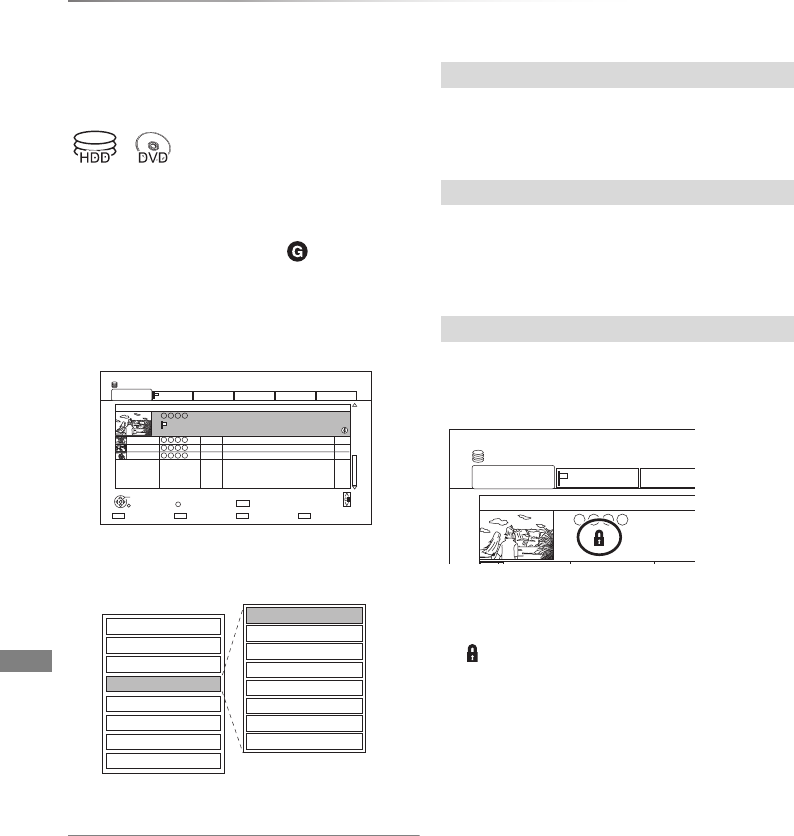
Editing video
VQT4C72
36
Editing recorded titles
Once deleted, divided or partially deleted,
recorded content cannot be restored to its
original state. Make certain before proceeding.
• Depending on the media and the type of file, some
operations may not be possible.
• PIN is required to edit the titles with in some functions.
(>29)
1On the DIRECT NAVIGATOR screen:
Select the title.
2Press [OPTION].
3Select the item, then press [OK].
• “Edit” has several functions.
Multiple editing
Select the title, then press the yellow button in
step 1.
A check mark is displayed. Repeat this step.
• Press the yellow button again to cancel.
1Select “Delete Title”, then press [OK].
2Select “Delete”, then press [OK].
1Select “Enter Title Name” in “Edit”, then press
[OK].
2Refer to “Entering text”. (>81)
[HDD] [RAM] [+R] [+RW]
Protection setting prevents the title from
accidental deletion.
1Select “Set up Protection” or “Cancel
Protection” in “Edit”, then press [OK].
2Select “Yes”, then press [OK].
appears when setting the protection.
Time Remaining 45:54 (DR)
HDD
Page 003/003
CopySelect
Grouped Titles VIDEO
OPTION
Birds
World news
Football
Dogs and Cats
1
3
1
1
04.10
04.10
29.10
29.10
Start Time 22:46
Prog.Type:
Rec time 0:01(DR)
PLAY
RETURN
PICTURE / MUSIC
Social/Economic
Sport Video (AVCHD)MoviesNot Viewed
DIRECT NAVIGATOR
Channel Date Title Name Titles
All
Delete
Page Up
Page Down
DEL
Set up Protection
Cancel Protection
Partial Delete
Divide Title
Change Prog.Type
Change Thumbnail
DR File Conversion
Enter Title Name
Delete Title
Playback
Information
Chapter View
Create Group
Release Grouping
Edit
All Titles
Deleting
Entering title name
Setting protection
Time Remain
HDD
Gr
04.10
29.10
Start Tim
Prog.Type
MoviesNot Viewed
DIRECT NAVIGATOR
Channel Date
All
DMRXW390GZ-VQT4C72_eng.book 36 ページ 2012年2月28日 火曜日 午前9時8分
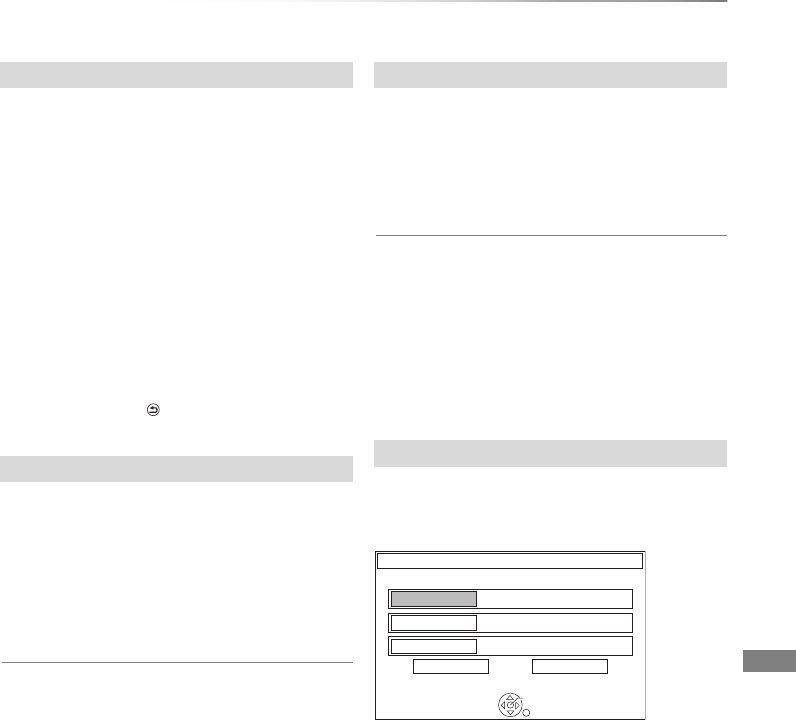
Editing video
VQT4C72 37
[HDD] [RAM]
1Select “Partial Delete” in “Edit”, then press
[OK].
2Press [OK] at the start point and end point to
delete.
• You can find the desired point by using play,
search, etc. (>33)
3Select “Continue”, then press [OK].
• Select “Next”, then press [OK] to delete other
sections. Up to 20 sections can be set.
(>go to step 2)
4Select “Delete”, then press [OK].
• Chapter Mark is generated in the scene that
was partially deleted.
5Press [RETURN ].
[HDD] [RAM]
1Select “Divide Title” in “Edit”, then press [OK].
2Press [OK] at the point to divide the title.
• You can find the desired point by using play,
search, etc. (>33)
3Select “Continue”, then press [OK].
4Select “Divide”, then press [OK].
To confirm the division point
After performing step 2.
Select “Preview”, then press [OK].
• The unit plays 10 seconds before and after the
division point.
To change the division point
After performing step 2.
Restart play and select “Divide”, then press [OK]
at the division point.
•[HDD] Divided titles become a group of titles.
1Select “Change Thumbnail” in “Edit”, then
press [OK].
2Press [OK] at the point to use as a thumbnail.
• You can find the desired point by using play,
search, etc. (>33)
3Select “Finish”, then press [OK].
To change the point
After performing step 2.
Restart play and select “Change”, then press [OK]
at the point to change.
• It is possible to change the image displayed on the Top
Menu after finalising or creating Top Menu.
[HDD]
Programme type information in the title can be
edited.
1Select “Change Prog.Type” in “Edit”, then
press [OK].
2Select the item to change a programme type,
then press [OK].
3Select the programme type, then press [OK].
4Select “Set”, then press [OK].
Partial deleting
Dividing title
Changing thumbnail
Changing programme type of title
Select the item for prog.type change.
OK
RETURN
Sport
Prog.Type
1
( No Prog.Type )
Prog.Type
2
Set Cancel
( No Prog.Type )
Prog.Type
3
Change Prog.Type
DMRXW390GZ-VQT4C72_eng.book 37 ページ 2012年2月28日 火曜日 午前9時8分
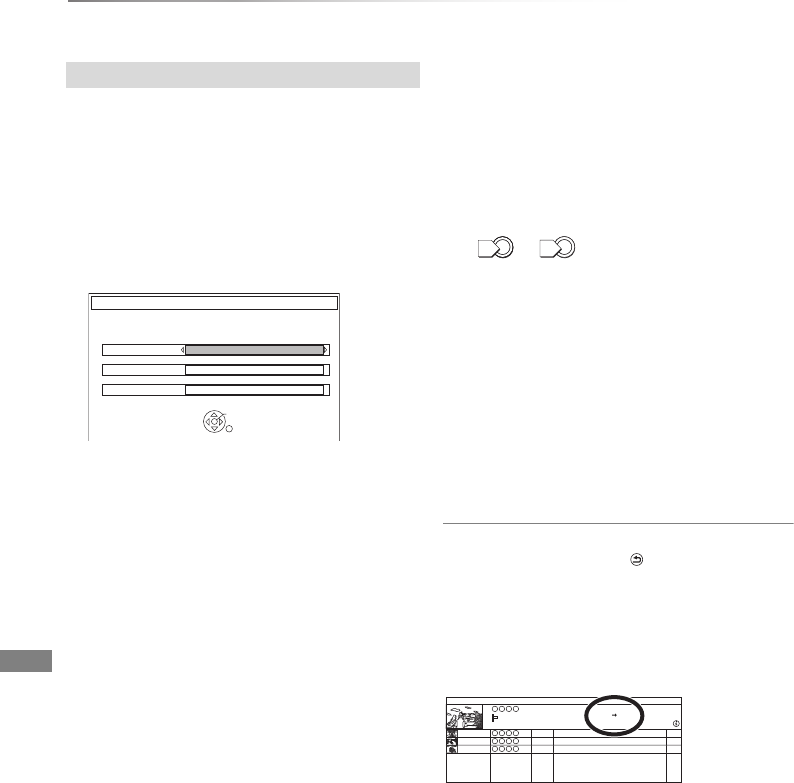
Editing video
VQT4C72
38
Editing recorded titles
[HDD]
DR File Conversion is a function to convert the
recording mode of the title in DR mode. The size
of the converted title will be small regularly. It will
take about the same time as the recorded
duration.
1Select “DR File Conversion” in “Edit”, then
press [OK].
e.g.,
2Set the conversion options, then press [OK].
Recording Mode:
(>7, Recording mode)
Subtitles:
• Automatic
Subtitles will be recorded if they are included
in the title, and will not be recorded if they are
not included.
•Off
Subtitle will not be recorded.
Timing:
•Now
Conversion begins immediately after step 4.
• Timer recording will not be performed
during conversion.
• During standby
Conversion will be performed after the unit is
switched to standby mode.
3Select the item, then press [OK].
Convert & Delete:
The original title will be deleted to save HDD
capacity after conversion.
Convert Only:
The original title remains after conversion.
• When converting to HG, HX, HE, HL or HM
mode, if the selected title is indicated with
or , you cannot select “Convert
Only”. (>29)
To cancel a “Now” conversion
Press and hold [RETURN ] for more than
3 seconds.
To confirm whether the conversion is
completed
Press [DIRECT NAVIGATOR].
e.g.,
When “DR >±± (Recording mode for
conversion)” is displayed, the conversion has not
finished.
To cancel a “During standby” conversion
After performing steps 1–3 (>36)
1 Select “DR File Conversion” in “Edit”, then
press [OK].
2 Select “Yes”, then press [OK].
DR File Conversion
DR File Conversion
Convert the selected title by changing its recording mode.
Please select recording mode and other options, then press OK.
RETURN
Subtitles
Off
Recording Mode
HL -- Longer Play
Timing
During standby
OK
4 “Now” conversion:
Select “Start”, then press [OK].
“During standby” conversion:
Press [OK].
• Conversion will be performed after the unit is
switched to standby mode.
“COPY” on the unit’s display remains lighted
during conversion.
0
1
Birds
World news
Football
Dogs and Cats
1
1
1
1
04.10
04.10
29.10
29.10
Start Time 22:30
Prog.Type: Movies
Rec time 1:00 (DR HL )
Channel Date Title Name Titles
DMRXW390GZ-VQT4C72_eng.book 38 ページ 2012年2月28日 火曜日 午前9時8分
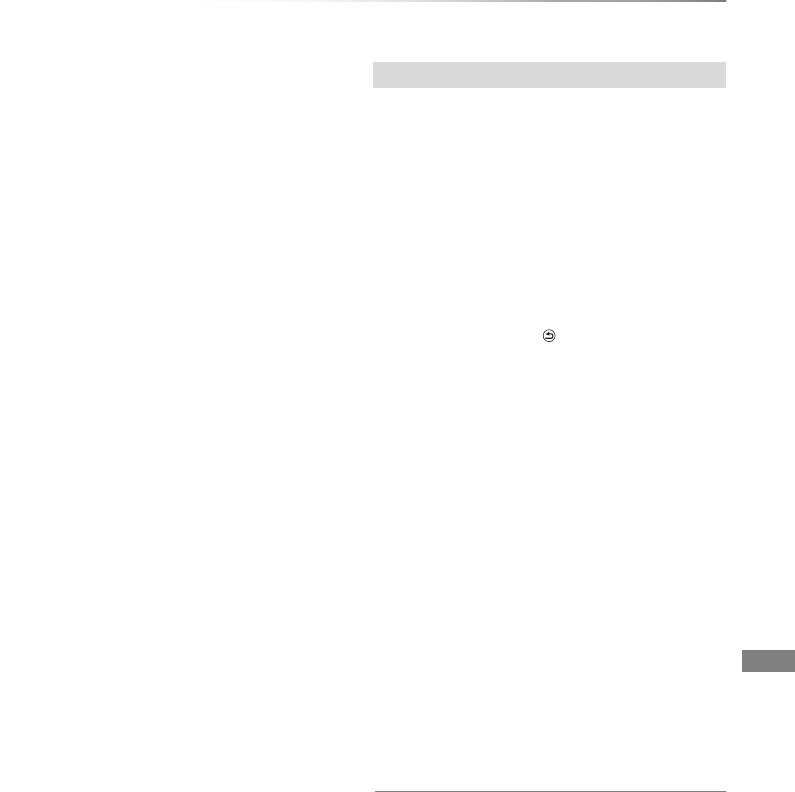
Editing video
VQT4C72 39
• To use “DR File Conversion”, the HDD needs enough
storage capacity.
• The size of converted title might increase depending on the
title.
• DR File Conversion is stopped when this unit is turned on
during performing “During standby” conversion. Conversion
will start from the beginning again once the unit is switched
to standby mode.
• When converted, the audio content and subtitle language
will be selected according to the following settings:
- “Multi Audio” of “Preferred Language” (>66, 69)
- “Subtitles” of “Preferred Language” (>66, 69)
- “Audio Type for XP Recording” (>66, 73)
- “Audio Type for Digital Broadcast” (>66, 73)
- “Audio for HG / HX / HE / HL / HM Recording” (>66, 73)
• In titles with the Auto Renewal Recording function (>26)
set, a programme may be unintentionally converted while in
“During standby”.
[HDD] [RAM]
1Select “Chapter View”, then press [OK].
2Perform the editing operations.
Edit Chapter Mark:
Select the point where you want to start a new
chapter while viewing the title.
1 Press the green button.
2 Press [OK] at the point you want to divide.
• Repeat this step.
3 Press [RETURN ] to go to Chapter View
screen.
To delete the chapter:
1 Select the chapter, then press [DEL].
Multiple editing
Select the chapter, then press the yellow
button.
A check mark is displayed. Repeat this
step.
• Press the yellow button again to cancel.
2 Select “Delete”, then press [OK].
To combine chapters (Delete chapter
mark):
1 Select the chapter, then press [OPTION].
2 Select “Combine Chapters”, then press
[OK].
3 Select “Combine”, then press [OK].
The selected chapter is combined to the
next chapter.
Playback from Chapter View
Refer to “Playback from Chapter View”. (>30)
• The maximum number of chapters:
(Depends on the state of recording.)
[HDD]: Approx. 1000 per title
[RAM]: Approx. 1000 per disc
•[HDD]: When the title has the maximum number of chapters,
you cannot perform the Resume play function (>29) or the
“Changing thumbnail” (>37) with the title.
Editing chapters
DMRXW390GZ-VQT4C72_eng.book 39 ページ 2012年2月28日 火曜日 午前9時8分
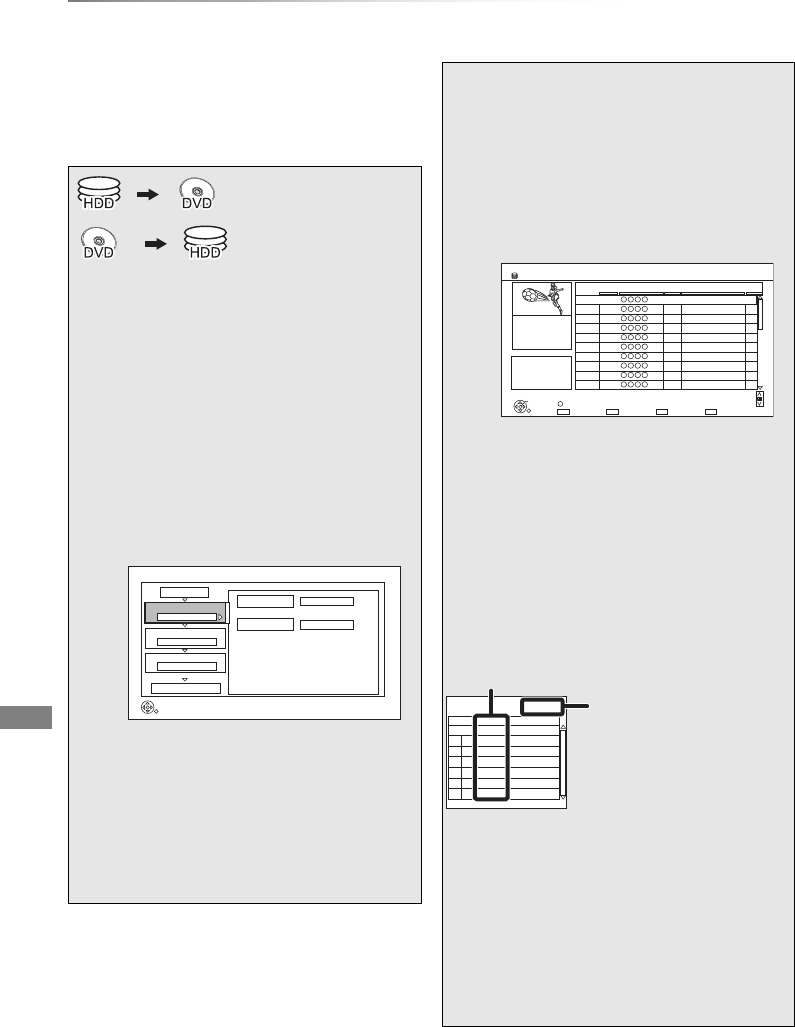
Copying video
VQT4C72
40
Copying titles
Copying video
If you want to copy recorded programmes at high
speed, it is necessary that XP, SP, LP or EP
mode should be selected for the programmes
beforehand. (>38)
§
§[RAM] [+RW] only
1Insert a disc.
The menu screen appears. (>31)
2Select “Copy”, then press [OK].
3Set the copy direction.
1Select “Copy Direction”, then press
[1] (right).
2Set “Source” and “Destination”.
3Press [2] to confirm.
4Set the recording mode.
1Select “Copy Mode”, then press
[1] (right).
2Set “Format” to “Video”.
3Set “Recording Mode”.
4Press [2] to confirm.
Copy
HDD
DVD
1
2
3
Source
Destination
Cancel All
Copy Direction
Copy Mode
Create List
Start Copying
HDD > DVD
VIDEO High Speed
Select the copy direction.
RETURN
0
Information of the copy destination
- DVD-RAM
- Copy restricted titles can be
copied on to disc
5Register titles for copy.
1Select “Create List”, then press
[1] (right).
2Select “New item”, then press [OK].
3Select the title, then press the yellow
button.
Repeat this step to select titles.
e.g., [HDD]
• To change the appearance of the list
or show information of the title
1 Press [OPTION].
2 Select the item, then press [OK].
• The titles will be copied in the order of the
copying list. If you want to specify the order, edit
the copying list after the titles are selected.
(>41, Editing the copying list)
4Press [OK].
5Press [2].
6Make other settings.
(>42, Setting the copying options)
7Select “Start Copying”, then press [OK].
8Select “Yes”, then press [OK] to start
copying.
Create List Grouped Titles
RETURN
Time
Date Channel
Time
Title Name
Titles
Rec time
Size 1360 MB
0:30 (XP)
9:00
Page 003/003
Select
OPTION
Page Up
Page Down
01.01 15:00 1Birds
02.01 9:30 1World news
03.01 10:00 1Football
03.01 18:30 1House dog
04.01 2:00 1Hunting
05.01 11:00 1Shopping
05.01 15:00 1Venus
06.01 3:45 1Kitten
06.01 9:00 1Moon
01.01 9:00 1Dogs and Cats
HDD
OK
Page 01/01
Size: 0 MB
Destination Capacity: 3020 MB
No. Size
New item (Total=0)
Title
( 0% )
Data size of each registered title
Size:
Data size recorded to
the copy destination
DMRXW390GZ-VQT4C72_eng.book 40 ページ 2012年2月28日 火曜日 午前9時8分
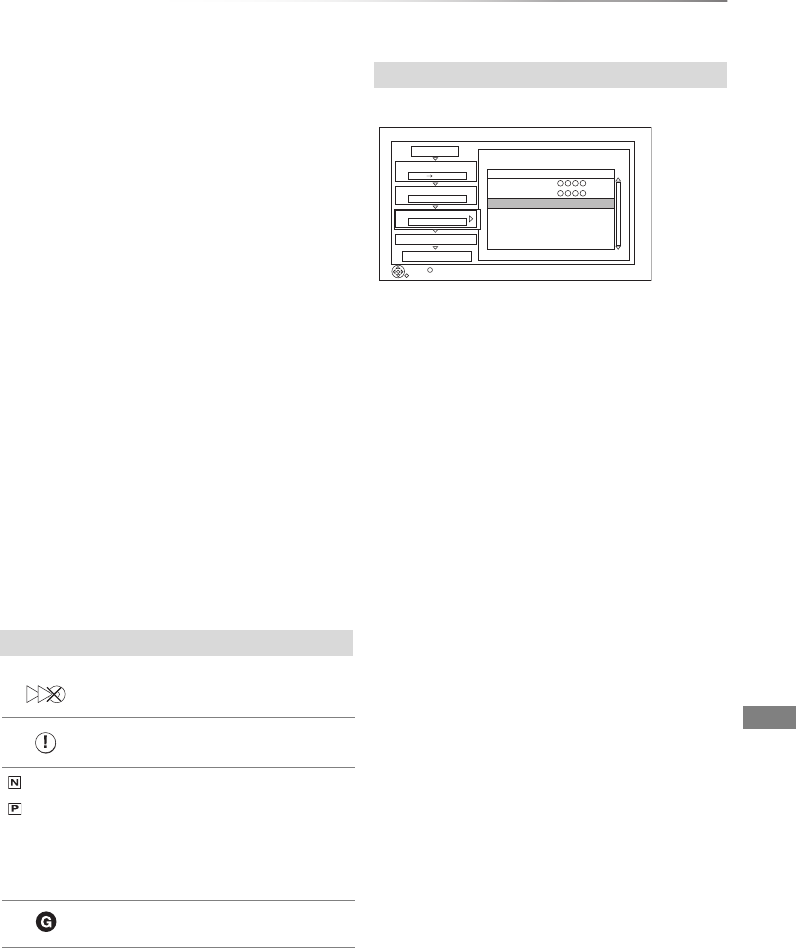
Copying video
VQT4C72 41
To cancel all registered copying setting and
lists
After performing step 2
1 Select “Cancel All”, then press [OK].
2 Select “Yes”, then press [OK].
To copy HD Video (AVCHD format) to the
DVD-R in High Definition
Refer to “Copying HD Video (AVCHD format) to
the DVD-R in High Definition”. (>45)
• If you wish to choose the audio language, select the
language from “Multi Audio” of “Preferred Language” before
copying (>66, 69).
• Titles in the grouped titles and other titles cannot be
registered simultaneously.
• Following operations cannot be performed while copying in
high speed mode without finalising or creating Top Menu.
- playback of disc
- playback of SD card
- playback of USB memory
- playback of picture recorded on HDD
- playback of music recorded on HDD
• Simultaneous operation is not possible while copying in
normal speed or copying in high speed mode with finalising
or creating Top Menu.
Select the item after step 5–4 (>40).
1Press [OPTION].
2Select the item, then press [OK].
Delete All:
All titles that you registered to copy are
deleted.
Select “Yes”, then press [OK].
Add:
Add new items to the copying list.
1 Select the titles with the yellow button.
2 Press [OK].
Delete:
• When deleting multiple titles on the copying
list:
Select the title, then press the yellow button
before step 1.
Repeat this step to select titles.
Select “Yes”, then press [OK].
Move:
Move selected items or change the order of
items on the copying list.
Select the destination, then press [OK].
• When copying at normal speed, the total data size will
change according to the recording mode.
• The total data size shown may be larger than the sum of the
data sizes for each registered item.
Screen icons
Titles that cannot be copied in high
speed mode to the inserted disc
Title contains picture(s)
• Picture(s) cannot be copied.
(NTSC)
(PAL)
Title recorded using a different
encoding system from that of the TV
system currently selected on the
unit.
• Titles displaying these marks
cannot be selected.
Title is restricted by Child Lock
( Parental Rating ) (>69).
Editing the copying list
Copy
1
2
3
Cancel All
Copy Direction
Copy Mode
Create List
4Other Settings
Start Copying
HDD DVD
XP
Create copy list.
RETURN
2
Page 01/01
Size:
Destination Capacity:
No. Size
New item (Total=2)
Title
( 66% )
1850 MB
3020 MB
OPTION
01
1:00 DR (33%)
1:00 DR (33%)
02
DMRXW390GZ-VQT4C72_eng.book 41 ページ 2012年2月28日 火曜日 午前9時8分
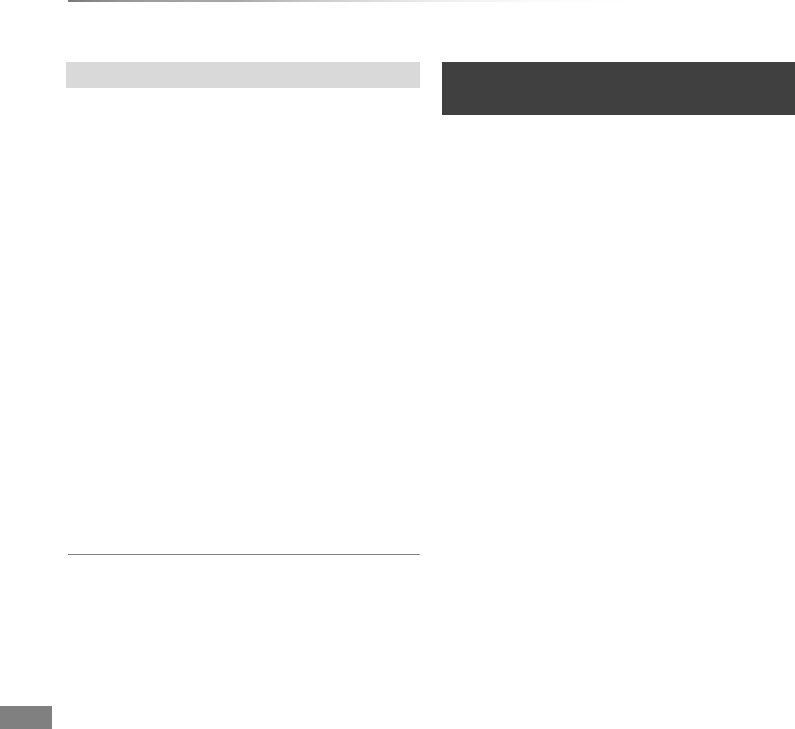
Copying video
VQT4C72
42
Copying titles
1Select “Other Settings” in step 6 (>40), then
press [1] (right).
2Select the copying option, then press [OK].
• Subtitles
Automatic:
Subtitles will be recorded if they are included
in the title.
• If you wish to choose the subtitle, select the language
from “Subtitles” of “Preferred Language” before
copying (>66, 69).
•Finalise
On:
[DVD-R] [DVD-RW] [+R] The discs become play-
only and you can also play them on other
DVD equipment.
• Create Top Menu
On:
[+RW] You can play the disc on other DVD
equipment.
3Press [2] to confirm.
• You can perform “Finalise” or “Create Top Menu” later.
(>61)
[HDD] > [RAM] [DVD-R] [DVD-RW] [+R] [+RW]
[RAM] [+RW] > [HDD]
1On the DIRECT NAVIGATOR screen:
Select the title, then press the yellow button.
A check mark is displayed. Repeat this step.
• Press the yellow button again to cancel.
2Press the blue button.
3Select “Start Copying”, then press [OK].
4Select “Yes”, then press [OK].
Setting the copying options Copying titles from
DIRECT NAVIGATOR
DMRXW390GZ-VQT4C72_eng.book 42 ページ 2012年2月28日 火曜日 午前9時8分
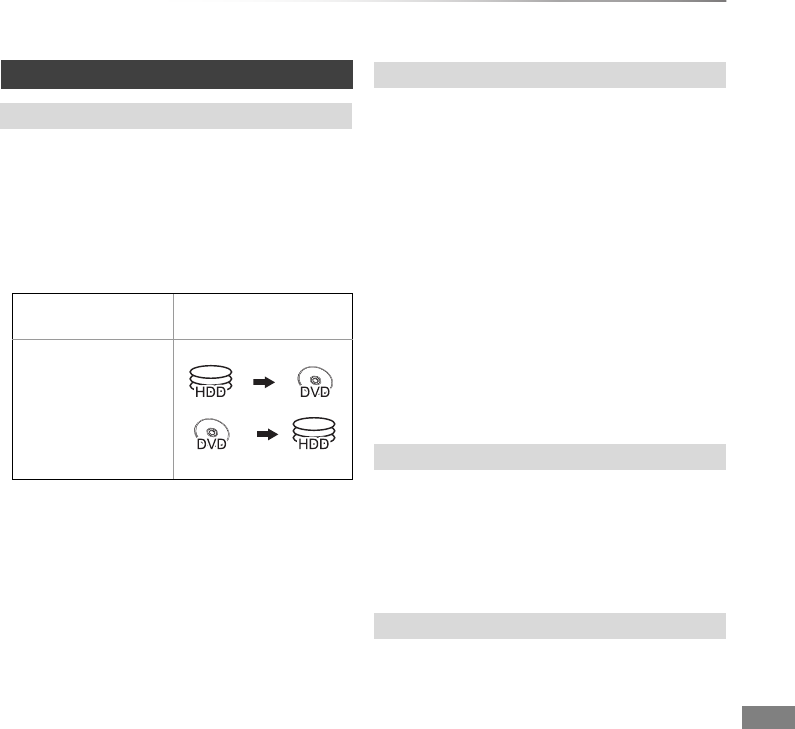
Copying video
VQT4C72 43
High Speed Copying is the process of copying a
title to disc in high speed while maintaining the
original record mode and recording length. If any
conversion is required during the copy process,
the copying will be done at normal speed.
• The following recording mode and media
combinations support high speed copying.
• Converting the recording mode will result in a
normal speed copy.
• High speed copy is possible only when there is
enough recording capacity on the destination
media.
• It is impossible to copy at high speed in the following cases:
-[HDD] > [DVD-R] [DVD-RW] [+R] [+RW] :
• Copy including a title that was recorded to HDD with
“Rec for High Speed Copy” set to “Off” (>71)
• Titles that contain many deleted segments
• Titles (SD Video) that have been copied to the HDD
from an SD card or a Panasonic video camera, etc.
(>58)
-[HDD] > [+R] [+RW] :
• Titles recorded in “EP” mode and “FR (recordings
5 hours or longer)” mode
• Titles recorded in 16:9 aspect
-[HDD] > [DVD-R] [DVD-RW] :
• Titles recorded via AV input in 16:9 aspect using “EP”
mode or “FR (recordings 5 hours or longer)” mode
[DVD-R] [DVD-RW] [+R] [+RW]
• You cannot copy to the disc in the following
cases.
- When there is not enough free space on the
HDD.
- When the number of titles recorded to the
HDD and the number of titles to be copied to
the disc is greater than 999 in total.
• If copy is cancelled during the step while
temporarily copying to the HDD, then nothing
will be copied.
• Even if the title was not copied to the disc, the
amount of remaining writable disc space
becomes less.
When copying to DVD-RAM using “8 hours”
mode, play may not be possible on DVD players
that are compatible with DVD-RAM. Use “6 hours”
mode if playback may be on other equipment.
(>70, Recording time in EP mode)
• The position of the chapter might shift slightly.
• Maximum number of chapters on the disc is
limited.
-[RAM] [DVD-R] [DVD-RW] : Approx. 1000
-[+R] [+RW] : Approx. 254
(Depends on the state of recording.)
Notes for copying
Notes for high speed copy
Original title’s
recording mode Media
XP
SP
LP
EP
FR §DVD-RAM only
§
Notes for normal speed copy
Notes for copying to the DVD-RAM
About maintaining the chapter mark
DMRXW390GZ-VQT4C72_eng.book 43 ページ 2012年2月28日 火曜日 午前9時8分
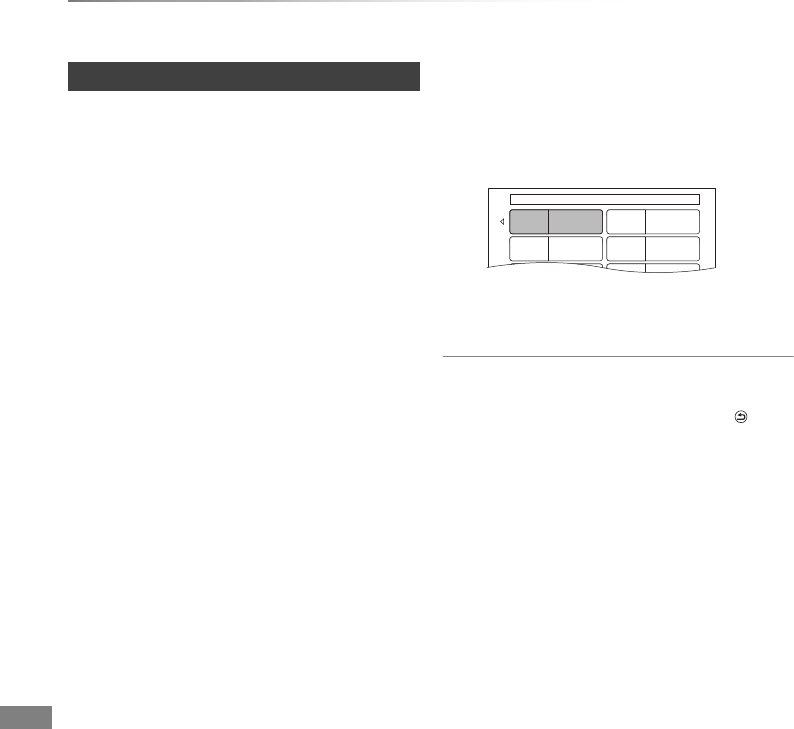
Copying video
VQT4C72
44
Copying titles
[DVD-V] > [HDD]
While playing a disc, the content being played is
copied to the HDD according to the set time.
1Press [FUNCTION MENU].
2Select “Copy (VIDEO / PICTURE)” in “Copy”
then press [OK].
3Set “Copy Mode”.
1 Select “Copy Mode”, then press
[1] (right).
2 Press [OK], then select the recording
mode (XP/SP/LP/EP).
3 Press [2].
4Set “Copy Time”.
1 Select “Copy Time”, then press
[1] (right).
2 Select “Time Setting”, then press [OK].
3 Select “On” or “Off”.
On:
Set the copying time.
• Set a few minutes longer than the
source title, in order to include the
operation time before play begins.
Off:
Copying all the content on the disc.
4 Press [2].
5Select “Start Copying”, then press [OK].
6Select “Yes”, then press [OK] to start
copying.
• When the top menu is displayed
Select the title you want to start copying,
then press [OK].
After the last title on the disc has finished
playing the Top Menu is recorded until the
set time is reached.
To stop copying
Press [STOP ∫].
• You can also press and hold [RETURN ] for 3
seconds.
• If stopped partway, copying will be up to that
point.
• Operations and on-screen displays during copy are also
recorded.
• Almost all DVD-Video on sale have been treated to prevent
illegal copying, and cannot be copied.
• If play does not begin automatically press [PLAY/a1.3 1]
to start.
Copying a finalised disc
My favorite 01/02
01
Chapter 1
03
0505
02
04
06
Chapter 2
Chapter 3 Chapter 4
Chapter 5 Chapter 6
DMRXW390GZ-VQT4C72_eng.book 44 ページ 2012年2月28日 火曜日 午前9時8分
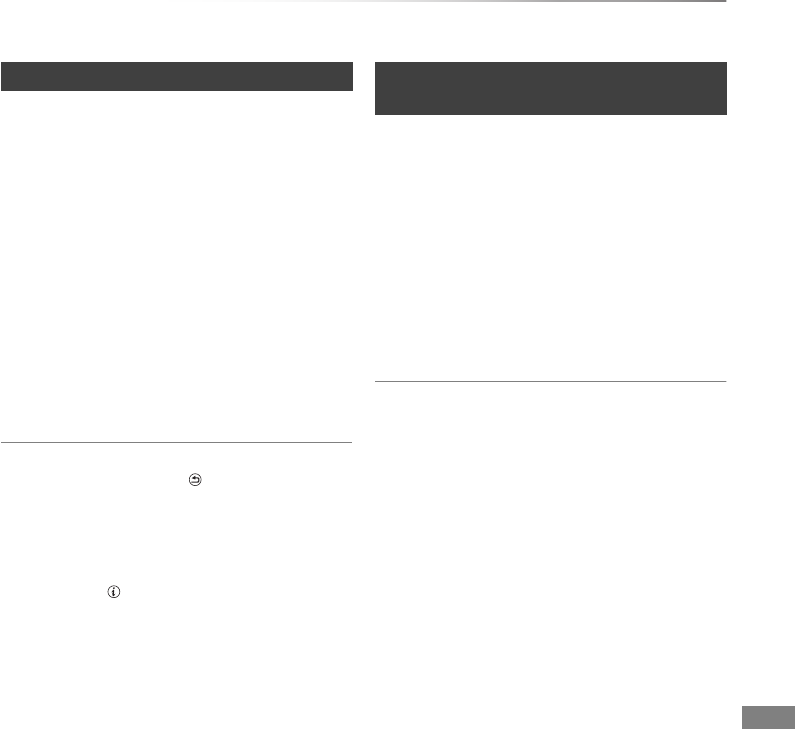
Copying video
VQT4C72 45
[HDD] > [RAM] [DVD-R] [DVD-RW] [+R] [+RW]
1Play back the title to copy.
• Multiple audio and subtitle displayed during
playback will be copied.
- Select the multiple audio with “Audio
Selection” in the Disc menu (>64)
- Select the subtitles with “Subtitles” in the
Disc menu. (>64)
2Press [OPTION].
3Select “Copy Title Playing”, then press [OK].
4Select “Start”, then press [OK].
Copying will start from the beginning of the
title regardless of the playing position.
To stop copying
Press and hold [RETURN ] for 3 seconds.
• You can record to or play HDD while high speed copying.
Press [OK] to disappear the screen display.
• Press [STATUS ] to confirm the current progress.
• Speed and recording mode when copying
The high speed copy is performed if available.
Refer to “Notes for copying”. (>43)
• When copying the titles in DR, HG, HX, HE, HL or HM
modes and the copy destination does not have enough
space, one from HG, HX, HE, HL or HM modes will be
selected to match the available space.
•[RAM] [DVD-R] [DVD-RW] [+R] [+RW] When copying the titles
in DR, HG, HX, HE, HL or HM modes, copy will be
performed at normal speed in FR mode.
• When copying the titles in XP, SP, LP, EP or FR modes
and the copy destination does not have enough space,
copy will be performed at normal speed in FR mode.
You can copy HD Video (AVCHD format)
recorded on HDD to a DVD-R in High Definition
quality.
[HDD] > [DVD-R]
1Insert an unformated DVD-R or DVD-R DL.
The menu screen appears. (>31)
2Select “Copy Video ( AVCHD ) to Disc”, then
press [OK].
3Go to step 5 on page 40.
To copy HD Video (AVCHD format) from other
equipment
Refer to “Copying HD Video (AVCHD format)”.
(>57)
• This function can only be used for unformatted disc.
• When a disc is named, formatting will be automacally
performed. Therefore, do not name a disc before this
operation. (>60, Disc Name)
• Discs will be automatically finalised after copy.
• You can choose the thumbnail image of the Top Menu
before using this function. (>37, Changing thumbnail)
• The following HD Video (AVCHD format) cannot be copied
to the disc in high definition.
- Exceeding 18 Mbps
- Without the AVCHD information (video recorded with
certain non-Panasonic equipment, etc.)
Copying Title Playing Copying HD Video (AVCHD format) to
the DVD-R in High Definition
DMRXW390GZ-VQT4C72_eng.book 45 ページ 2012年2月28日 火曜日 午前9時8分
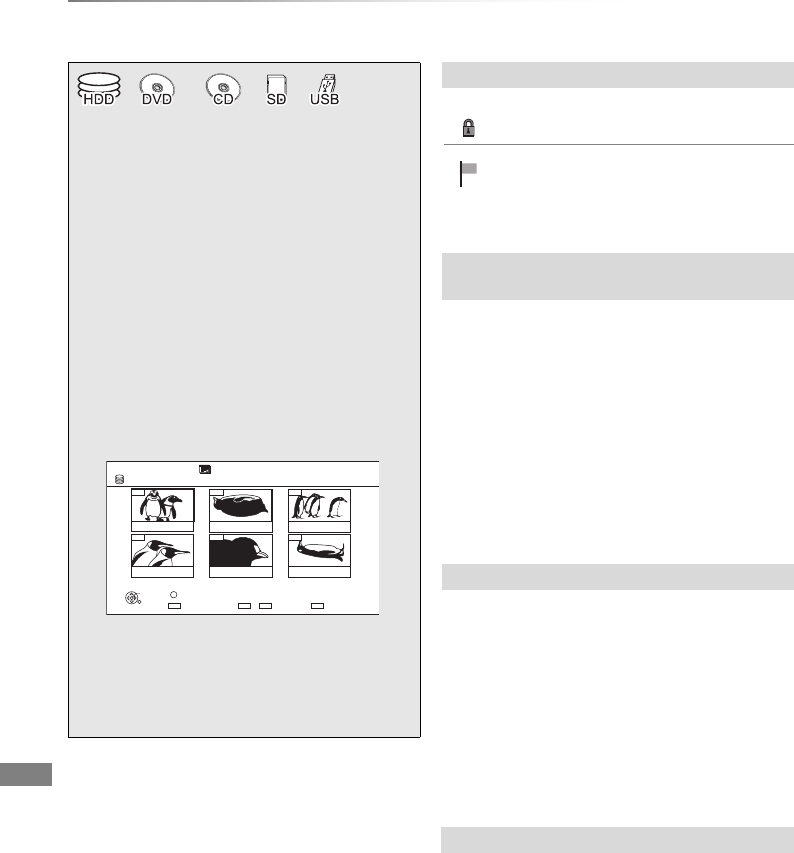
Pictures
VQT4C72
46
Playing pictures
Pictures
• When there are many files and/or folders, some files may
not be displayed or be playable. (>95)
[HDD] [RAM]
Pictures copied from SD cards and USB
memories are grouped by the shooting date on
Pictures by Date screen.
1Press [OPTION].
2Select “View Album” or “Pictures by Date”,
then press [OK].
• How to create an Album (>48, Copy the
selected item to new Album)
[HDD]
1On the DIRECT NAVIGATOR screen:
Press the red button.
2Select “VIDEO” or “MUSIC”, then press [OK].
[RAM]
On the DIRECT NAVIGATOR screen:
Press the red button.
Information (shooting date etc.) is shown.
1While displaying DIRECT NAVIGATOR
(PICTURE):
Press [OPTION].
2Select “Information”, then press [OK].
§
§[RAM] [DVD-R] only
1[HDD]
1 Press [FUNCTION MENU].
2 Select “Picture” in “Playback
Contents”, then press [OK].
[RAM] [DVD-R] [CD] [SD] [USB]
1 Insert the media.
The menu screen appears. (>31)
2 Select “View Pictures ( JPEG )”, then
press [OK].
2Select the date of “Pictures by Date” or
album of “Album View”, then press [OK].
e.g., [HDD]
“Pictures by Date” screen
3Select the picture, then press [OK].
• Press [2,1] to display the previous or
next picture.
004 005
001 002 003
006
DIRECT NAVIGATOR
HDD
PICTURE
Page 01/01
Press OK to display pictures.
RETURN
OK OPTION
Slideshow
VIDEO / MUSIC Select
Pictures by Date
01.15 .2012
Total 5 03.15.2012
Total 5 08.03.2012
Total 5
10.01.2012
Total 5 11.15.2012
Total 5 01.01.2012
Total 5
Screen icons
Picture and Album protected.
Picture that has not yet been viewed
(Pictures by Date screen)
Switching the DIRECT NAVIGATOR
(PICTURE) appearance
Switching to the VIDEO or MUSIC screens
Show information
DMRXW390GZ-VQT4C72_eng.book 46 ページ 2012年2月28日 火曜日 午前9時8分
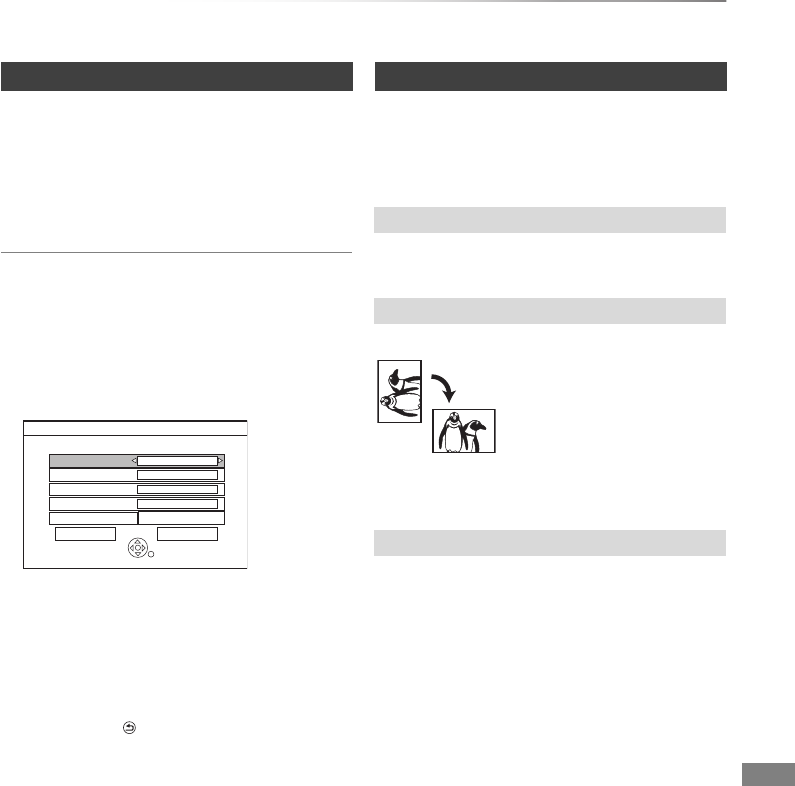
Pictures
VQT4C72 47
You can display pictures one by one at a constant
interval.
1On the DIRECT NAVIGATOR screen:
Select a date or album.
2Press the blue button.
Slideshow Settings
1 While displaying DIRECT NAVIGATOR
(PICTURE):
Press [OPTION].
2 Select “Slideshow Settings”, then press [OK].
3 After completing the settings, select “Set”, then
press [OK].
• Music Selection
You can select Background Music from HDD
(Sample Music, My Favourites or Playlists)
or USB memory.
To stop the slideshow
Press [RETURN ].
1While displaying a picture:
Press [OPTION].
2Select the item, then press [OK].
• You can switch the screen mode. (>81)
e.g.,
• The information of the rotated photos will not be
stored depending on the media.
• This function is only available for small-sized
pictures.
Start Slideshow
Slideshow Settings
Please set the following functions.
RETURN
Display Interval Normal
Repeat Play On
Transition Effect Fade
Background Music Off
SetSetSet Cancel
Sample Music
Music Selection
Picture play option
Aspect
Rotate RIGHT, Rotate LEFT
Zoom in, Zoom out
DMRXW390GZ-VQT4C72_eng.book 47 ページ 2012年2月28日 火曜日 午前9時8分
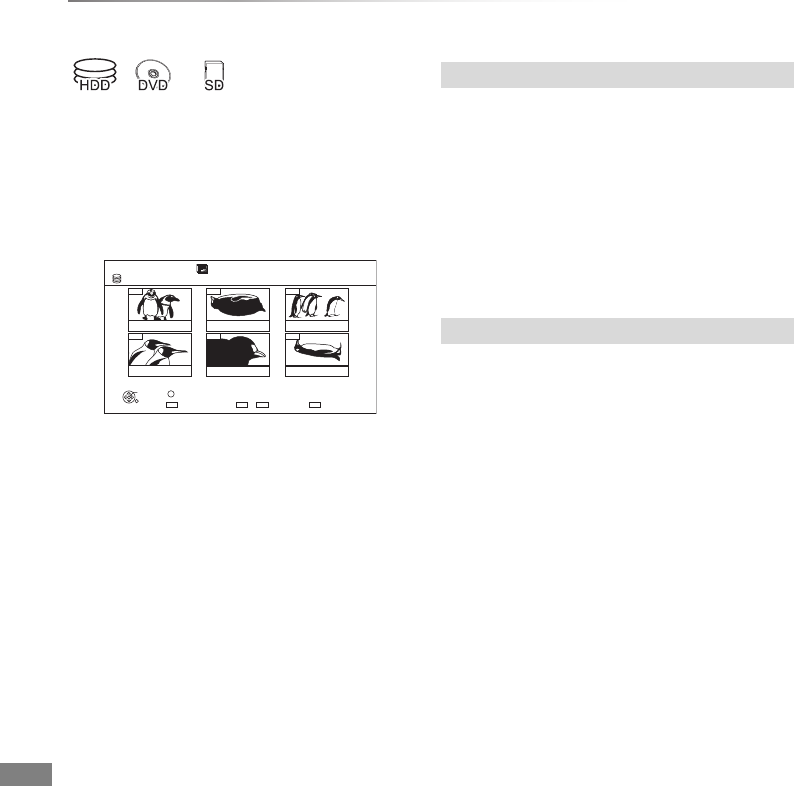
Pictures
VQT4C72
48
Editing pictures
§
§[RAM] only
2Press [OPTION].
• Selectable items will change depending on
the media and the type of file.
3Select the item, then press [OK].
[HDD] [RAM]
1Select “Copy to Album” in “Copy”, “Copy
Album” or “Copy Pictures”, then press [OK].
2Select “Start”, then press [OK].
3Select the destination album, then press [OK].
• The destination album with protect setting
cannot be copied to.
[HDD] [RAM]
Copy the selected item to new album.
1Select “Copy to New Album” in “Copy”, “Copy
Album” or “Copy Pictures”, then press [OK].
2Select “Start”, then press [OK].
3Press [OK].
4Select “Yes” or “No”, then press [OK].
“Yes”:
You can give names to albums.
(>81, Entering text)
“No”:
Date of the first recorded picture becomes the
album name automatically.
(For the pictures without shooting date, the
renewed date will become the file name.)
• After copying, the screen shows the Album
View screen automatically.
1On the DIRECT NAVIGATOR screen:
Editing an album or date:
Select the album or date.
Editing a picture:
1Select the item, then press [OK].
2Select the pictures to edit.
• Multiple editing
Select the item, then press the yellow
button. (Repeat this step.)
A check mark appears.
• Press the yellow button again to cancel.
e.g., [HDD]
004 005
001 002 003
006
DIRECT NAVIGATOR
HDD
PICTURE
Page 01/01
Press OK to display pictures.
RETURN
OK OPTION
Slideshow
VIDEO / MUSIC Select
Pictures by Date
01.15 .2012
Total 5 03.15.2012
Total 5 08.03.2012
Total 5
10.01.2012
Total 5 11.15.2012
Total 5 01.01.2012
Total 5
Copy to Album
Copy the selected item to new Album
DMRXW390GZ-VQT4C72_eng.book 48 ページ 2012年2月28日 火曜日 午前9時8分
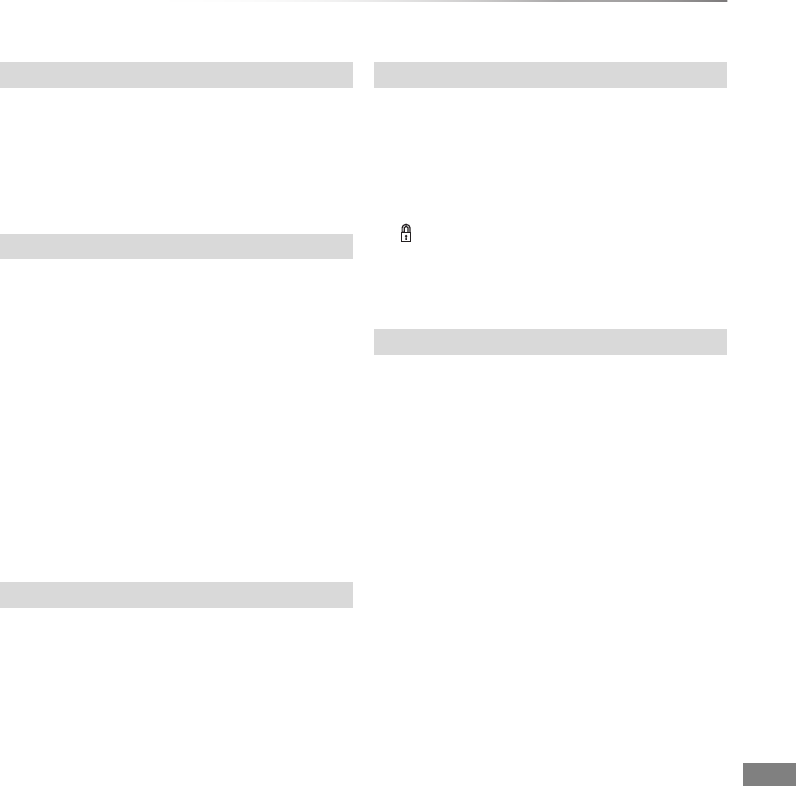
Pictures
VQT4C72 49
[HDD] [RAM]
1Select “Copy to DVD-RAM” or “Copy to HDD”
in “Copy” or “Copy Album”, then press [OK].
2Select “Start”, then press [OK].
[HDD] [RAM]
(Pictures by Date only)
1Select “Change Date”, then press [OK].
2Select the item and change the date.
3Press [OK].
• A new folder will be created.
• The original folder is not deleted. Delete it if
unrequired.
• If there is a same date folder, pictures move into
the folder.
• You can also change the date of a picture.
(Album View only)
1Select “Enter Album Name” in “Edit Album”,
then press [OK].
2Refer to “Entering text”. (>81)
Album names input using this unit may not be
displayed on other equipment.
(Album View and Picture (JPEG) View only)
1Select “Set up Protection” or “Cancel
Protection” in “Edit Album” or “Edit Pictures”,
then press [OK].
2Select “Yes”, then press [OK].
appears when the protection is set.
• Even if the protection is set, the album may be
deleted by another unit.
1Select “Delete”, “Delete Album” or “Delete
Pictures”, then press [OK].
2Select “Delete”, then press [OK].
Copy to disc or HDD
Change the date of a folder
Enter Album Name
Changing Protection
Deleting
DMRXW390GZ-VQT4C72_eng.book 49 ページ 2012年2月28日 火曜日 午前9時8分
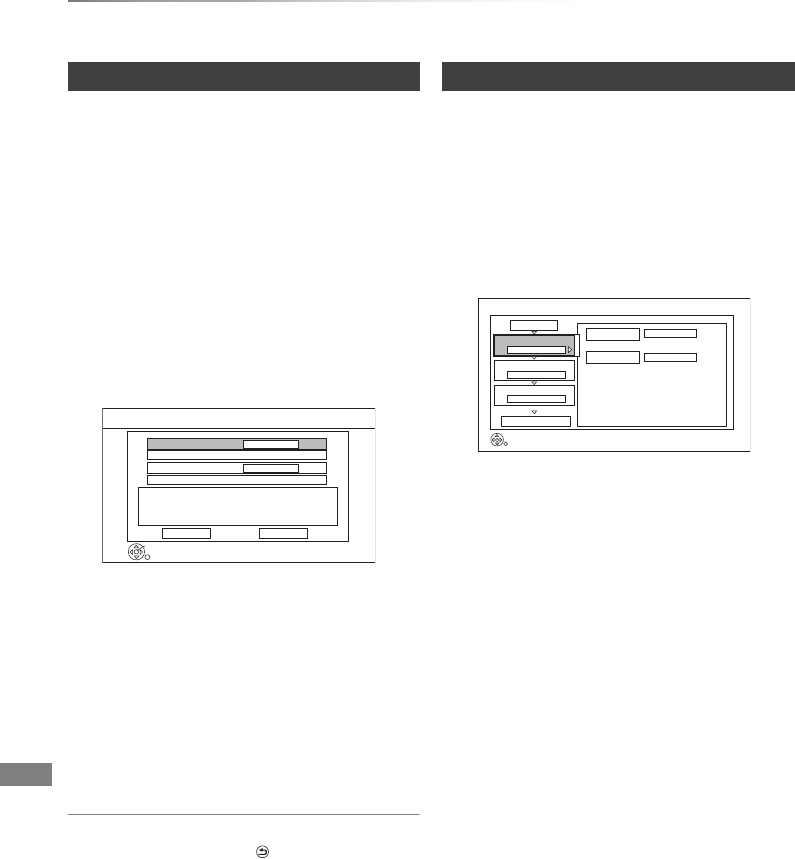
Pictures
VQT4C72
50
Copying pictures
[SD] > [HDD]
This unit saves information about imported
pictures. Therefore, if pictures are imported from
the same SD card, then only new pictures will be
copied.
[USB] > [HDD]
All pictures in USB will be copied.
1While stopped
Insert the SD card or the USB memory.
The menu screen appears. (>31)
2Select “Copy Pictures ( JPEG )”, then press
[OK].
3Select “Copy”, then press [OK].
•[SD] Even if protection of the card is set,
copy will start.
•[USB] Copy will start.
4[SD]:
Select “Copy & Delete” or “Copy Only”, then
press [OK].
If “Copy & Delete” is selected, copied
pictures in the SD card will be deleted after
copying.
To stop copying
Press and hold [RETURN ] for 3 seconds.
• Pictures without shooting date will be categorised using the
creation date.
• If the space on the destination drive runs out or the number
of files/folders to be copied exceeds the maximum (>95),
copying will stop partway through.
• This unit saves the information on up to 12,000 pictures
and 30 SD cards. If additional pictures are imported, the
older information will be deleted.
[HDD] ,-. [RAM] [SD]
[SD] ,-. [RAM]
[USB] > [HDD] [RAM]
1While stopped
Press [FUNCTION MENU].
2Select “Copy (VIDEO / PICTURE)” in “Copy”,
then press [OK].
3Set the copy direction.
1 Select “Copy Direction”, then press
[1] (right).
2 Set “Source”.
3 Set “Destination”.
4 Press [2] to confirm.
4Set the copy mode.
1 Select “Copy Mode”, then press
[1] (right).
2 Set “Format” to “PICTURE”.
3 Press [2] to confirm.
Copying automatically
Copy added pictures ( JPEG ) by date.
Copy Cancel
RETURN
OK
Copy from
SD CARD
Copy to
HDD
Copy New Pictures ( JPEG )
Copying using the copying list
Copy
SD CARD
HDD
1
2
3
Source
Destination
Cancel All
Copy Direction
Copy Mode
Create List
Start Copying
SD CARD HDD
PICTURE High Speed
Select the copy direction.
RETURN
0
DMRXW390GZ-VQT4C72_eng.book 50 ページ 2012年2月28日 火曜日 午前9時8分
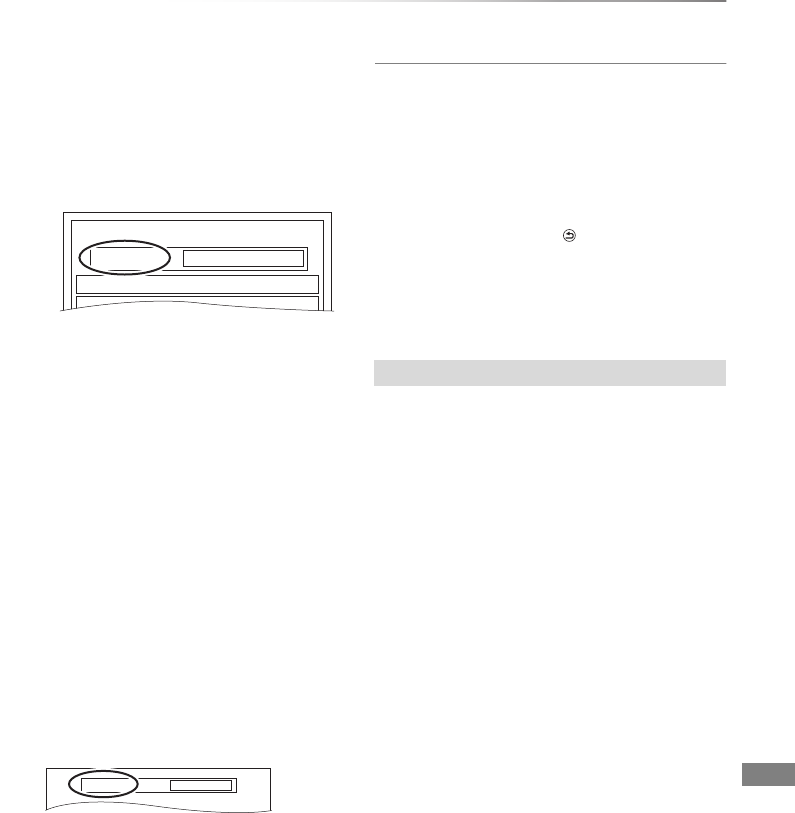
Pictures
VQT4C72 51
5Register pictures for copy.
• Pictures from different dates or albums will
not be registered to same list.
1 Select “Create List”, then press
[1] (right).
2 Select “New Item”, then press [OK].
3 Select the item, then press [OK].
4 Select “New item”, then press [OK].
5 Select the folder or picture.
• To select another “Album” or “Date”,
press [OPTION] and select “Select
Album” or “Select Date”, then press
[OK].
6 Press the yellow button.
• A check mark is displayed. Repeat
step 5 and 6 until you select all
necessary items.
7 Press [OK].
8Press [2] to confirm.
6Select “Start Copying”, then press [OK].
•[HDD] > [RAM] [SD]
[RAM] > [HDD] [SD]
You can select another album as the
copying destination when copied with “By
Picture ( Album )”.
7Select “Yes”, then press [OK] to start
copying.
To cancel all registered copying settings and
lists
After performing steps 1–2 (>50)
1 Select “Cancel All”, then press [OK].
2 Select “Yes”, then press [OK].
To stop copying
Press and hold [RETURN ] for 3 seconds.
• If the number of files/folders to be copied exceeds the
maximum (>95), copying will stop partway through.
Select the item after step 5–7 (>left)
1 Press [OPTION].
2 Select the operation, then press [OK].
Delete All
Select “Yes”, then press [OK].
Add
1 Select the item, then press the yellow button.
A check mark is displayed. Repeat this step
until you select all necessary items.
• Press the yellow button again to cancel.
2 Press [OK].
Delete
Select “Yes”, then press [OK].
• Multiple editing
Press the yellow button before step 1
(>above).
A check mark is displayed. Repeat this step.
• Press the yellow button again to cancel.
Destination Capacity: 4343MB
Picture
New Item
New item (Total=0)
No. Size Title
New album
Album
Editing the copying list
DMRXW390GZ-VQT4C72_eng.book 51 ページ 2012年2月28日 火曜日 午前9時8分
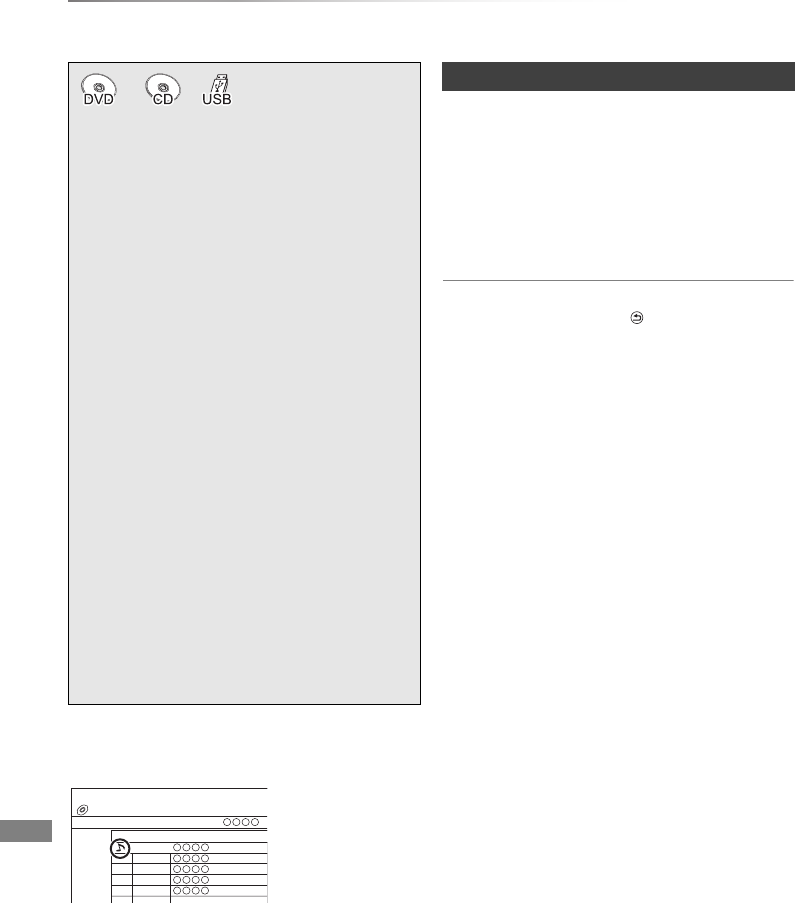
Music
VQT4C72
52
Playing music
Music
To play other music (track)
Select the item, then press [OK].
• The track/artist name will be displayed if the information is
contained in ID3 tag of the MP3 file.
• If there is a large amount of picture data etc. within a MP3
file, play may not be possible.
• If there are music CDs with very similar information, then
the incorrect information may be obtained. If no
suggestions are found, enter the music CD information
manually after recording to the HDD has completed.
Music CD > [HDD]
[DVD-R] [CD] [USB] > [HDD] (MP3)
1On the DIRECT NAVIGATOR screen of the
disc or USB memory:
Press the blue button.
2Select “Copy”, then press [OK].
To stop copying
Press and hold [RETURN ] for 3 seconds.
• While copying, no other operations can be performed.
Timer recordings will not proceed.
• Music CD: All tracks in the CD will be recorded.
• MP3: All tracks in the folder will be recorded.
• Tracks recorded to HDD in one operation will be regarded
as one album.
§
§[DVD-R] only
Music CD:
Insert the disc.
If connected to the network, the unit starts
accessing the Gracenote® Database and
searches for the information. (>15, 18)
• If search results indicate that multiple
informations were found:
Select the appropriate information of the CD,
then press [OK].
Playback will automatically start.
MP3:
1Insert the media.
The menu screen appears. (>31)
•[DVD-R] [CD] Playback will automatically
start if only MP3 is recorded.
2Select “Play / Copy Music ( MP3 )”, then
press [OK].
Playback will start.
• Using the tree screen to find a folder
1 Press [OPTION].
2 Select “Select Folder”, then press [OK].
3 Select the folder, then press [OK].
DIRECT NAVIGATOR
No. Track Name
Track List
0001
0002
0003
0004
0005
CD ( MP3 )
e.g., [CD] (MP3)
Copying music to HDD
DMRXW390GZ-VQT4C72_eng.book 52 ページ 2012年2月28日 火曜日 午前9時8分
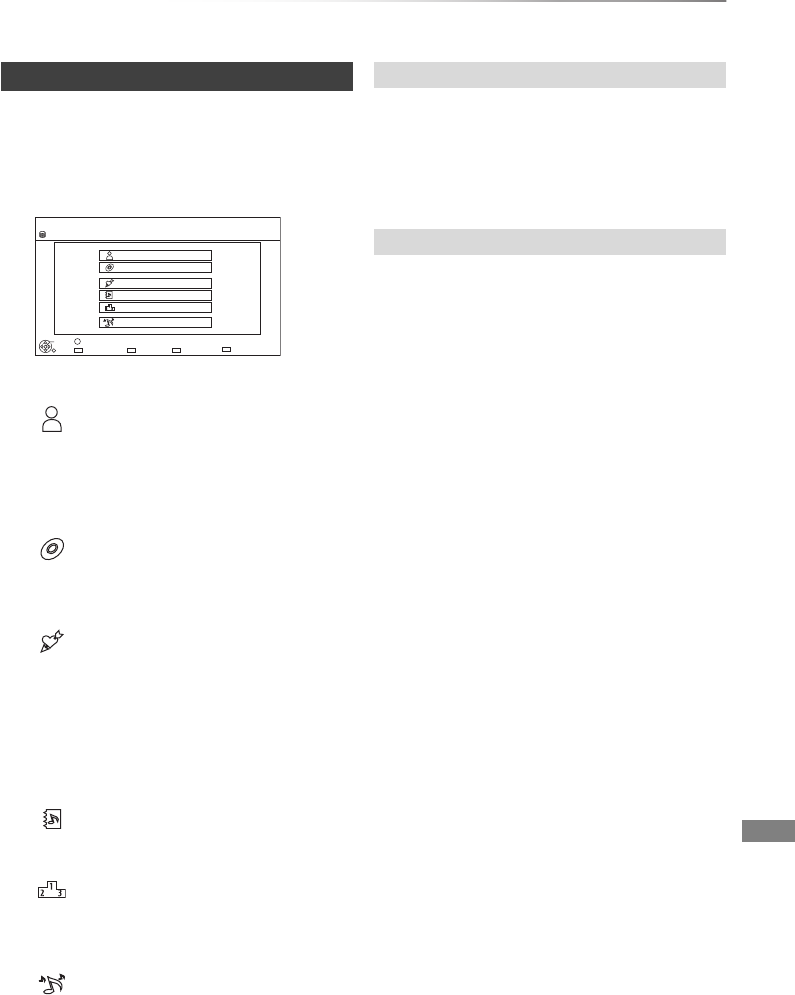
Music
VQT4C72 53
[HDD]
1Press [FUNCTION MENU].
2Select “Music” in “Playback Contents”, then
press [OK].
3Select the item, then press [OK].
1 Select the initial of the artist.
2 Select the name of the artist, then press
[OK].
3 Select the album, then press [OK].
1 Select the initial of the album.
2 Select the album, then press [OK].
Tracks registered in “My Favourites”.
• Registering a track to the “My Favourites”.
(Up to 99 tracks)
While the Track List screen is displayed:
Select the track, then press the green
button.
Select the playlist, then press [OK].
• Tracks most often played recently (up to
30 tracks).
Random playback of all tracks.
4Select the track, then press [OK].
1On the DIRECT NAVIGATOR (Music Menu)
screen:
Press the red button.
2Select “VIDEO” or “PICTURE”, then press
[OK].
On the Track List screen:
1Select the track, then press [OPTION].
2Select “Information”, then press [OK].
Playing music recorded on HDD
Artists
Albums
My Favourites
Playlists
Frequently Played
Random Play
DIRECT NAVIGATOR Music Menu MUSIC
OK
RETURN
Please select to access music.
Artists
Frequently Played
Albums
Total Tracks 53
HDD
Random Play
My Favourites
OPTION
Playlists
VIDEO / PICTURE
Switching to the VIDEO or PICTURE screens
Showing Information
DMRXW390GZ-VQT4C72_eng.book 53 ページ 2012年2月28日 火曜日 午前9時8分
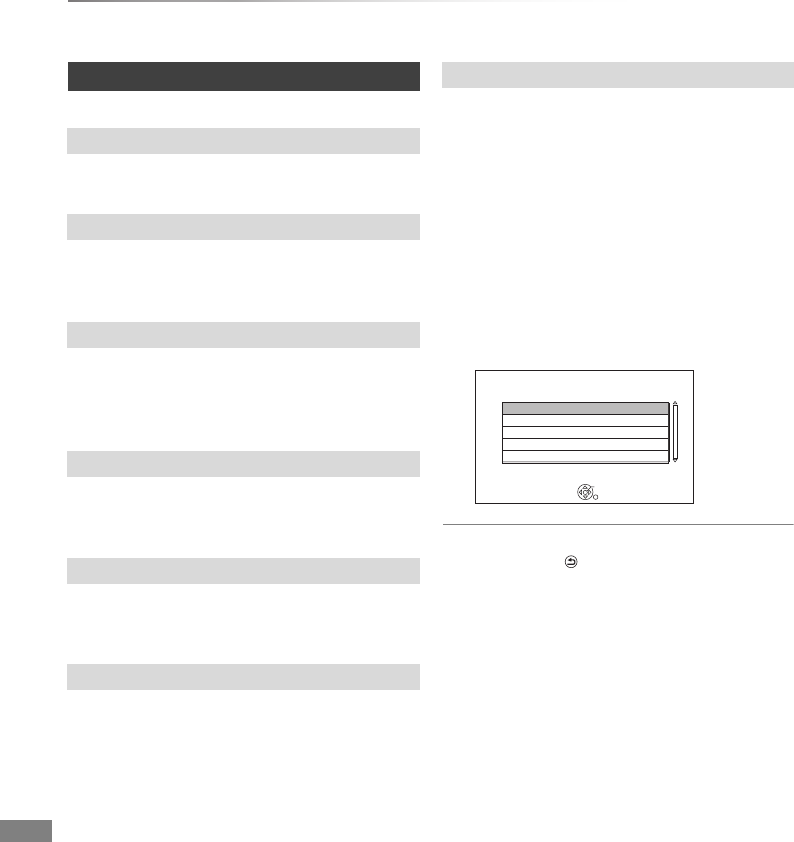
Music
VQT4C72
54
Playing music
[HDD] [DVD-R] [CD] [USB]
Press [STOP ∫].
Press [PAUSE ;].
• Press [PLAY/a1.3 1] to restart play.
Press [SLOW/SEARCH 6] or
[SLOW/SEARCH 5].
• Press [PLAY/a1.3 1] to restart play.
During play or while paused, press [SKIP :] or
[SKIP 9].
Refer to “Repeat Play” or “Random” in Play menu
(>64).
Refer to “Sound Effects” in Sound menu (>65).
Pictures stored on the “Album” of the HDD can be
played back as slideshow during playback of the
music.
While playing the music
Press the red button.
• To change the pictures to display
1 While slideshow playing
Press [OPTION].
2 Select “Select Picture Album”, then press
[OK].
3 Select the album, then press [OK].
e.g.,
To end the slideshow
Press [RETURN ].
How to create the picture album
Refer to “Copy the selected item to new Album”.
(>48)
To play music continuously even if the Power
off link works
Refer to “Playing music continuously even after
turning off power to the TV”. (>62)
Operations during music play
Stop
Pause
Search
Skip
Repeat Play/Random
Sound Effects
Displaying pictures (Slideshow)
Please select the album to start slideshow.
RETURN
OK
While playing music a picture slideshow
can be displayed.
Select Picture Album
Sample Pictures
Album 1
Album 2
Album 3
Album 4
DMRXW390GZ-VQT4C72_eng.book 54 ページ 2012年2月28日 火曜日 午前9時8分
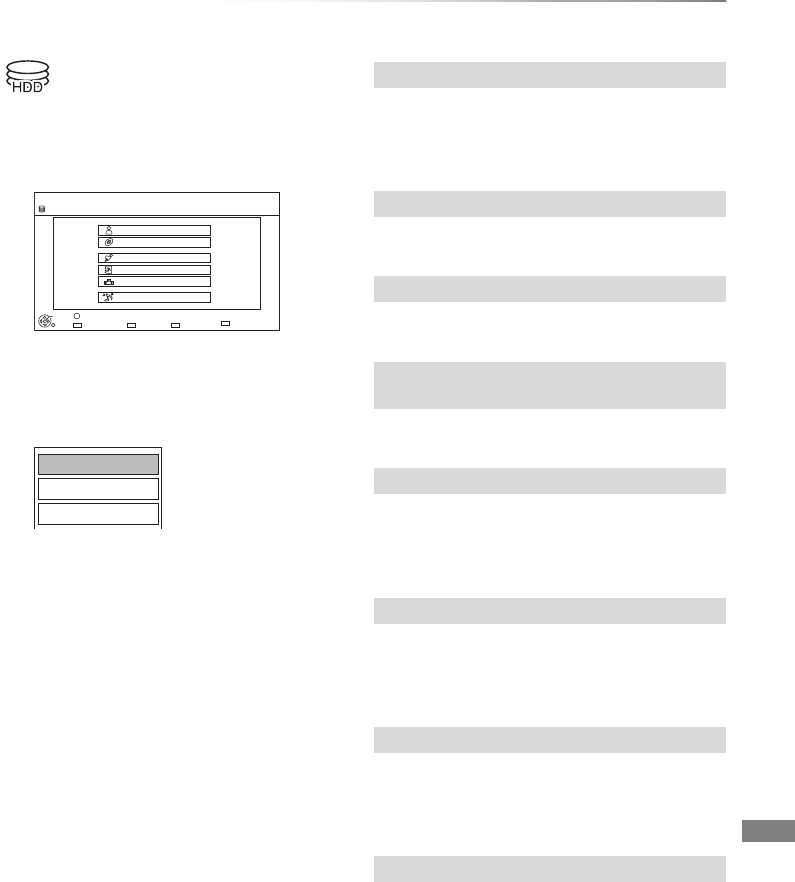
Music
VQT4C72 55
Editing music/playlist
1On the DIRECT NAVIGATOR screen:
Press [OPTION].
e.g.,
• Selectable items will change depending on
the screen.
2Select the item, then press [OK].
e.g., while selecting “Albums”
1If the confirmation screen appears:
Select “Yes”, then press [OK].
2Select “Delete”, then press [OK].
Select “Delete”, then press [OK].
Select “Delete”, then press [OK].
Refer to “Entering text”. (>81)
Select “Remove”, then press [OK].
• Tracks themselves are not deleted from the
HDD.
Select “Clear”, then press [OK].
• Tracks themselves are not deleted from the
HDD.
Select “Remove”, then press [OK].
• Tracks themselves are not deleted from the
HDD.
You can register your favourite albums and tracks
into 10 preset playlists.
Select the playlist, then press [OK].
• New playlist cannot be added.
• Up to 999 tracks can be registered to each
playlist.
DIRECT NAVIGATOR Music Menu MUSIC
OK
RETURN
Please select to access music.
Artists
Frequently Played
Albums
Total Tracks 53
HDD
Random Play
My Favourites
OPTION
Playlists
VIDEO / PICTURE
Add to Playlist
Edit Album Name
Delete Album
Delete All Tracks
Delete Album
Delete
Edit Album Name/Edit Track Name/Edit Artist
Name/Edit Playlist Name
Remove All Tracks
Clear My Favourites/Clear Frequently Played
Remove
Add to Playlist
DMRXW390GZ-VQT4C72_eng.book 55 ページ 2012年2月28日 火曜日 午前9時8分
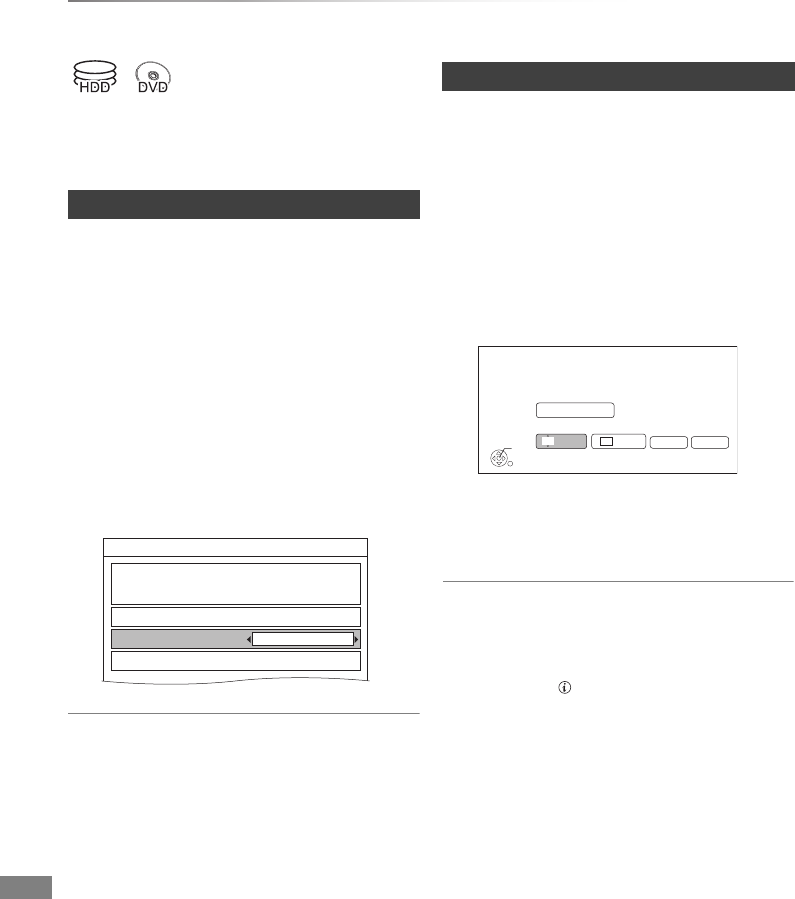
With Other Equipment
VQT4C72
56
Recording from external equipment
With Other
Equipment
Preparation
Connect the Set Top Box or video equipment
(>14)
[HDD]
Recording mode: XP, SP, LP, EP
1Press [INPUT SELECT] and select “AV”,
then press [OK].
2Press [REC MODE] to select the recording
mode.
3Select the channel on the Set Top Box or
start play on the video equipment.
4Press [¥REC].
Recording starts.
5Set the time to record. (>23)
To stop recording
Press [STOP ∫].
• Following operations cannot be performed while recording
from external equipment.
- playback of DivX and AVCHD file on the disc
- playback of photo
- playback of USB memory
- playback of SD card
[HDD] [RAM] [DVD-R]§ [DVD-RW] [+R]§ [+RW]
§This function is not available with DVD-R DL
and +R DL.
Recording mode: FR
1Press [INPUT SELECT] and select “AV”,
then press [OK].
2Press [FUNCTION MENU].
3Select “Flexible Recording via AV input” in
“Others”, then press [OK].
4Set the recording time.
5Start play on the other equipment.
6Select “Start”, then press [OK].
To stop recording partway
Press [STOP ∫].
To show the remaining time
Press [STATUS ].
• Simultaneous operation is not possible while Flexible
Recording via AV input to the disc is working.
Manual Recording
REC1/OTR
Recording Time
Automatic Stop ( Guide Link )
Continuous recording
30 min
Input AV
Flexible Recording via AV input
RETURN
OK
Flexible Recording via AV input
Please set recording time. Record in FR mode.
Maximum recording time
Set recording time
Hour
8
Min.
00
Start
Cancel
8 hour 00 min.
DMRXW390GZ-VQT4C72_eng.book 56 ページ 2012年2月28日 火曜日 午前9時8分
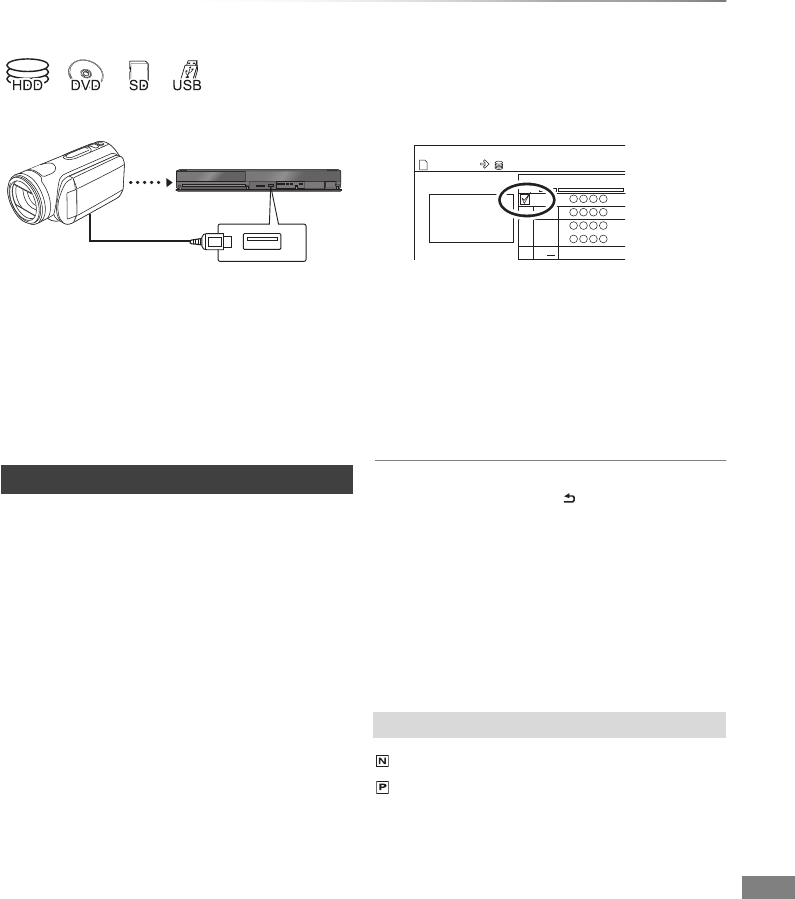
With Other Equipment
VQT4C72 57
Copy the HD Video or the SD Video
e.g., Connecting to the Panasonic video camera
• If you connect a Panasonic product with a USB connection
cable, setup screen may be displayed on the connected
equipment. For details, refer to the instructions for the
connected equipment.
[RAM] [DVD-R] [DVD-RW]
[+R] [+RW] [SD] [USB], video camera, etc. > [HDD]
1Connect the video camera or insert the
media.
• Make the video camera ready for data
transfer.
The menu screen appears. (>31)
2Select “Copy Video ( AVCHD )”, then press
[OK].
3Select the title, then press the yellow button.
A check mark is displayed. Repeat this step.
• Press the yellow button again to cancel.
(All the recordings on the same date
become a title.)
4Press [OK].
5Select “Start”, then press [OK].
• It may take time for the copying to start.
To stop copying
Press and hold [RETURN ] for 3 seconds.
To copy the DVD-R in High Definition
Refer to “Copying HD Video (AVCHD format) to
the DVD-R in High Definition”. (>45)
• An AVCHD title with 100 or more scenes will be divided into
titles every 99th scene and copied.
USB connection cable
(optional)
Copying HD Video (AVCHD format)
Screen icons
(NTSC)
(PAL)
Title recorded using a different
encoding system from that of the
unit.
• Titles displaying these marks
cannot be selected.
Time
Rec time
Size 200 MB
0:30
9:00
HDD
Copy Video ( AVCHD ) Destination Capacity
Size
SD
002
003
004
001
No. Channel
e.g., [SD]
DMRXW390GZ-VQT4C72_eng.book 57 ページ 2012年2月28日 火曜日 午前9時8分
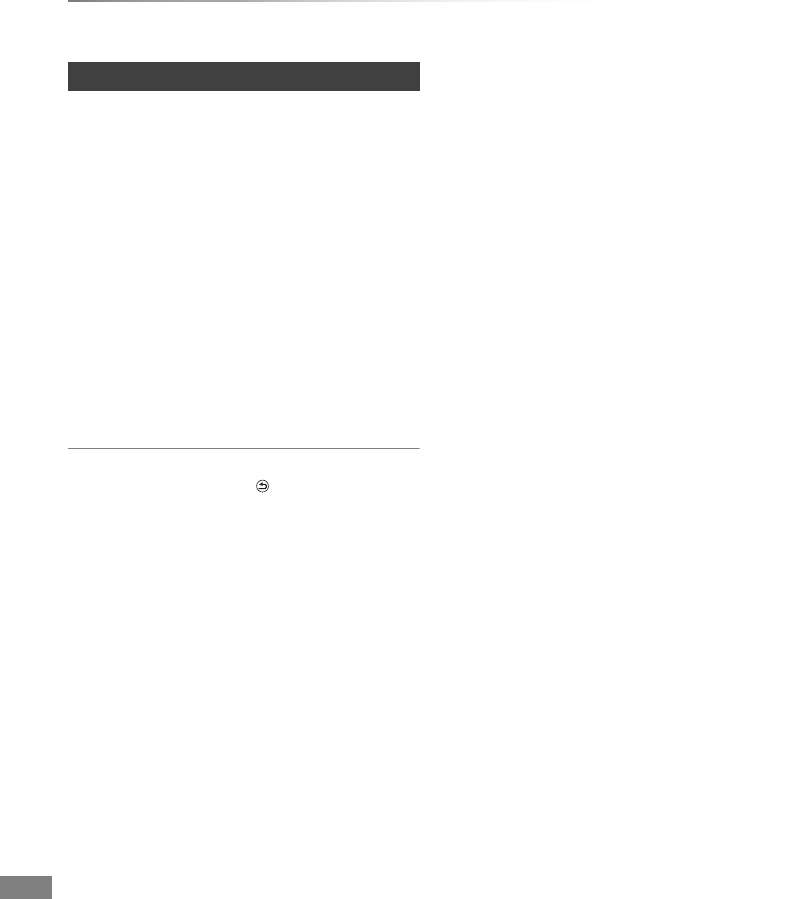
With Other Equipment
VQT4C72
58
Copy the HD Video or the SD Video
[SD] [USB], video camera, etc. > [HDD] [RAM]
1Connect the video camera or insert the
media.
• Make the video camera ready for data
transfer.
The menu screen appears. (>31)
2Select “Copy Video ( MPEG2 )”, then press
[OK].
• To change the copy destination and the
titles to copy (>40, Copying titles)
3Select “Start Copying”, then press [OK].
4Select “Yes”, then press [OK] to start
copying.
To stop copying
Press and hold [RETURN ] for 3 seconds.
Copying SD Video (MPEG2 format)
DMRXW390GZ-VQT4C72_eng.book 58 ページ 2012年2月28日 火曜日 午前9時8分
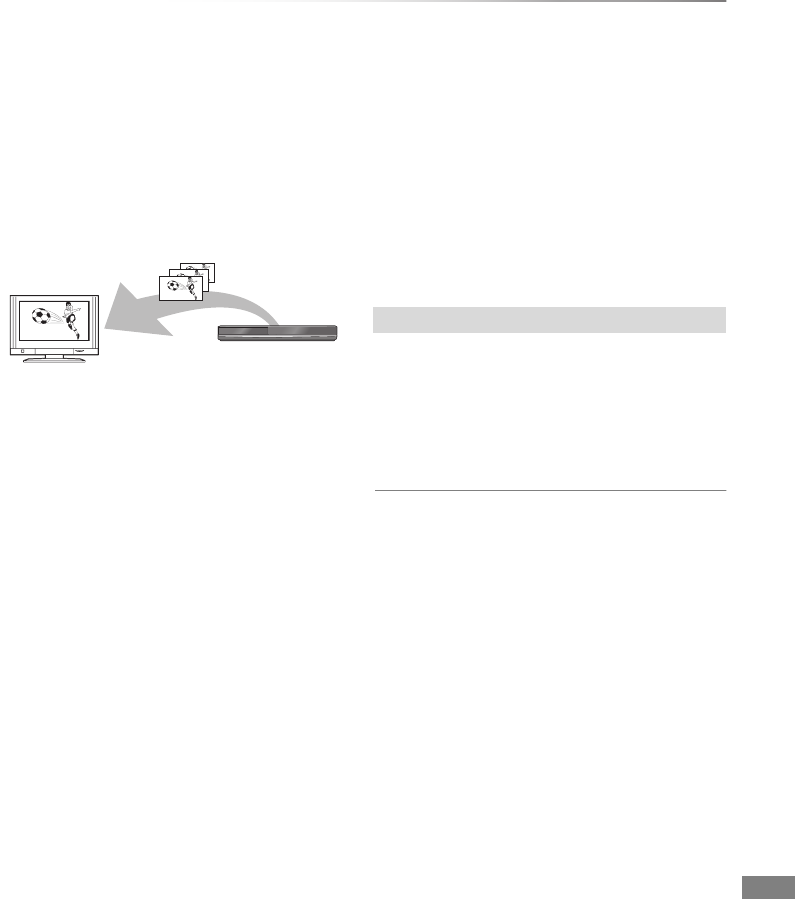
With Other Equipment
VQT4C72 59
DLNA functions
You can enjoy the video and pictures saved on
the HDD of this unit on DLNA (Client) compatible
equipment connected via a network.
• The titles with access restriction (e.g., copy
restriction) signals sent from broadcasters are
not available for this function.
• You cannot play back music from the playback
equipment (Client).
For details regarding the connection and
operation of equipment connected via a network,
refer to their respective operating instructions.
Preparation
• Network connection (>15)
• Perform Home Network settings of the DLNA
compatible equipment.
• To activate the DLNA Server Function and to
register the devices, make the following
settings:
- Named devices (>76)
- Unnamed devices (>76)
1Operate the playback equipment (Client) to
display the list of titles on this unit.
• Refer to their respective operating
instructions.
2Select the item, then press [OK]
• You cannot play back the titles on other DLNA compatible
equipment from this unit.
• Some video cannot be played back depending on the
equipment, the condition of this unit, or the file type.
• Ensure that the router for your home network has adequate
security system to prevent unauthorized access.
• The DLNA compatible device that is to be connected to the
unit should be connected to the same hub or broadband
router as the unit.
• Files not on the HDD cannot be played back.
• Editing is not possible.
e.g.,
This unit (Server)
DLNA compatible
equipment (Client)
Playing back from the equipment
DMRXW390GZ-VQT4C72_eng.book 59 ページ 2012年2月28日 火曜日 午前9時8分
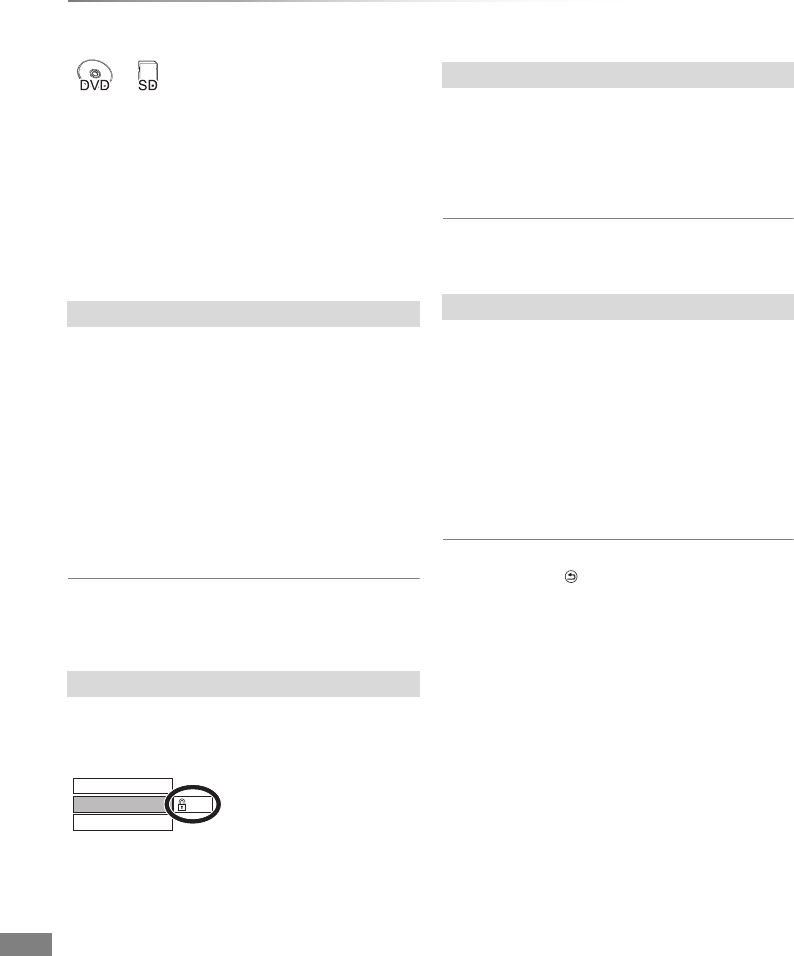
Convenient functions
VQT4C72
60
Disc and card management
Convenient
functions
1Press [FUNCTION MENU].
2Select “Others”, then press [OK].
3Select “DVD Management” or “Card
Management”, then press [OK].
• Selectable items will change depending on
the selected drive.
[RAM] [DVD-R] [DVD-RW] [+R] [+RW]
This function is to name a disc.
Refer to “Entering text”. (>81)
• The disc name is displayed in the DVD
Management window.
•[DVD-R] [DVD-RW] [+R] With a finalised disc, the
name is displayed on the Top Menu.
•[+RW] The disc name is displayed only if you
play the disc on other equipment after creating
Top Menu.
• Do not perform this operation before copying HD Video
(AVCHD format) to DVD-R or DVD-R DL. (>45)
[RAM]
Select “Yes”, then press [OK].
e.g.,
• To release the protection
Repeat the same steps.
• The screen icon will be switched to “Off”.
[RAM]
1Select “Yes”, then press [OK].
2Select “Start”, then press [OK].
A message appears when finished.
3Press [OK].
• Picture data (JPEG) or computer data cannot be deleted.
[RAM] [DVD-RW] [+RW] [SD]
[+R] (New disc only)
Formatting deletes all contents (including
computer data), and they cannot be restored.
Check carefully before proceeding.
1Select “Yes”, then press [OK].
2Select “Start”, then press [OK].
3Press [OK].
[RAM] To stop formatting
Press [RETURN ].
• You can cancel formatting if it takes more than
2 minutes. The disc must be reformatted if you
do this.
• The contents are deleted when you format a disc or card
even if you have set protection.
•[RAM] Formatting normally takes a few minutes; however, it
may take up to a maximum of 70 minutes.
•Do not disconnect the AC mains lead while formatting.
This can render the disc or the card unusable.
• When a disc or card has been formatted using this unit, it
may not be possible to use it on any other equipment.
• It will become DVD Video format when a DVD-RW recorded
in DVD Video Recording format is formatted with this unit.
Disc Name
Disc Protection
On
Disc Name
Delete all titles
Disc Protection
Delete all titles
Format Disc/Format Card
DMRXW390GZ-VQT4C72_eng.book 60 ページ 2012年2月28日 火曜日 午前9時8分
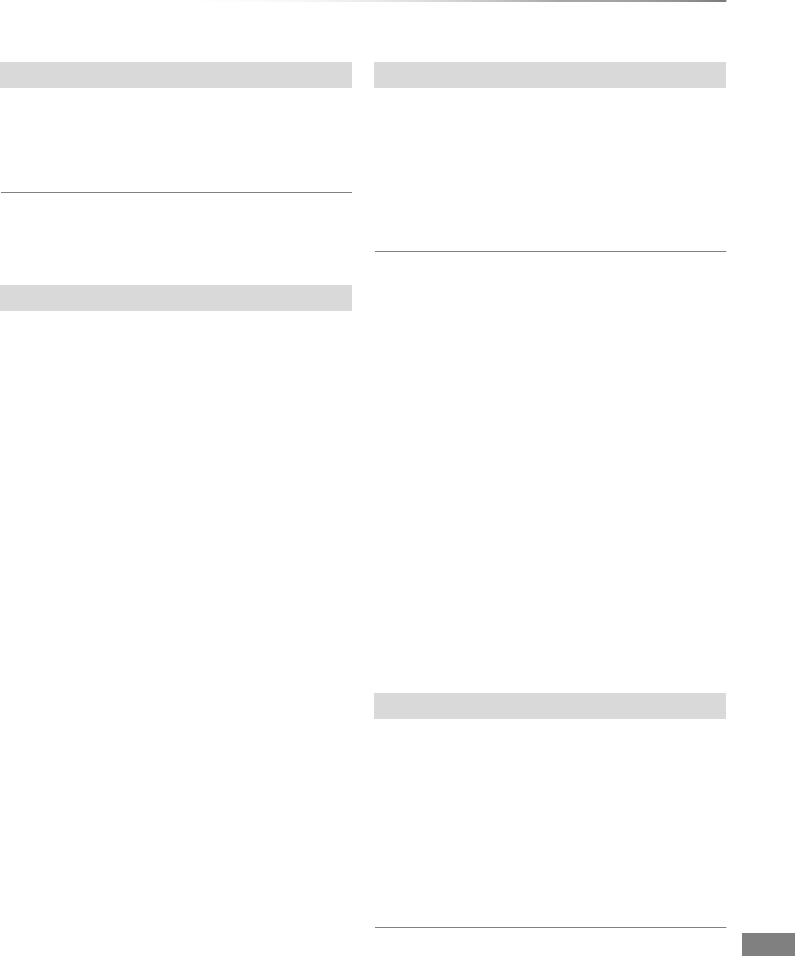
Convenient functions
VQT4C72 61
[DVD-R] [DVD-RW] [+R] [+RW]
You can select the background for DVD-Video
Top Menu.
Select the background, then press [OK].
• You can change thumbnails displayed in the Top Menu.
(>37, Changing thumbnail)
[DVD-R] [DVD-RW] [+R] [+RW]
You can select whether to show the Top Menu
after finalising or creating Top Menu.
Select “Top Menu” or “Title 1”, then press [OK].
Top Menu:
The Top Menu appears first.
Title 1:
The disc content is played without displaying the
Top Menu.
[DVD-R] [DVD-RW] [+R] (You can play the disc on
compatible DVD players by finalising it on the
unit.)
1Select “Yes”, then press [OK].
2Select “Start”, then press [OK].
3Press [OK].
After finalising
•[DVD-R] [+R] The disc becomes play-only and you
can no longer record or edit.
•[DVD-RW] You can record and edit the disc after
formatting.
• You cannot cancel finalising.
• Finalising takes up to 15 minutes (Up to 60 minutes in case
of DVD-R DL and +R DL).
•Do not disconnect the AC mains lead while finalising.
This can render the disc unusable.
• Depending on the disc, it may take longer than displayed on
the confirmation screen (approximately four times longer).
• You cannot finalise discs recorded on other manufacturer’s
equipment.
•[DVD-R] [DVD-RW] [+R] If you finalise discs recorded on
Panasonic equipment other than this unit, the background
selected as “Top Menu” may not be displayed.
• Discs finalised on this unit may not be playable on other
players due to the condition of the recording.
[+RW]
You can create Top Menu for displaying on other
equipment.
Make selections from “Top Menu” and “Auto-Play
Select” before creating Top Menu.
1Select “Yes”, then press [OK].
2Select “Start”, then press [OK].
3Press [OK].
• You cannot use the Top Menu for playing on this unit.
• The created menu is deleted when you record or edit the
disc.
Top Menu
Auto-Play Select
Finalise
Create Top Menu
DMRXW390GZ-VQT4C72_eng.book 61 ページ 2012年2月28日 火曜日 午前9時8分
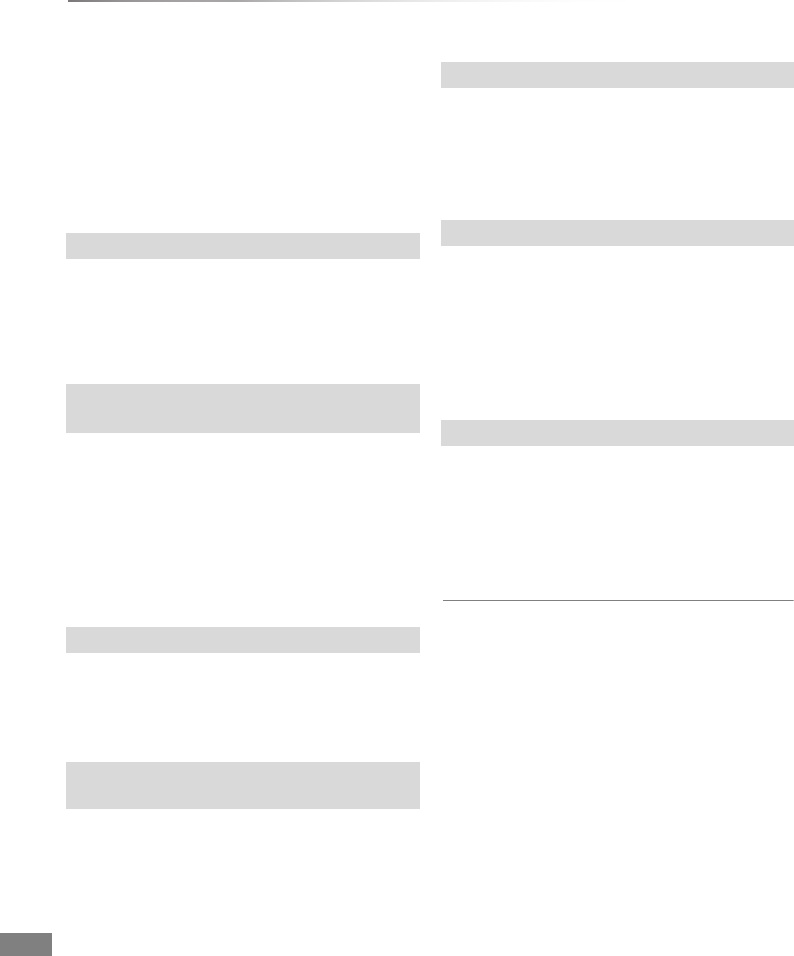
Convenient functions
VQT4C72
62
VIERA Link functions
What is VIERA Link “HDAVI Control”?
VIERA Link “HDAVI Control” is a convenient
function which will link the operations of this unit
and a Panasonic TV (VIERA) or an
amplifier/receiver. You can use this function by
connecting the equipment with the HDMI cable.
See the operating instructions for connected
equipment.
When you connect the unit to a TV for the first
time, the setting information on the TV is acquired
by this unit. (>17).
• This function is available with the TV that
supports “HDAVI Control 3” or later.
When the following operations are performed, the
input channel of the TV will be automatically
switched and the screen of this unit will be
displayed. Additionally when the TV is off, the TV
will automatically turn on.
- When play starts on this unit
- When an action that uses DIRECT NAVIGATOR
or FUNCTION MENU etc, is performed
When you set the TV to standby mode, the unit is
also automatically set to standby mode.
• Power off link function does not work when
recording, copying, finalising etc.
The following operations make it possible to keep
the power of the unit on and to play music
continuously.
When the unit is directly connected to an
amplifier/receiver.
1While playing music
Press [OPTION].
2Select “TV Power Off”, then press [OK].
• Sound may be discontinued for several seconds
when the power to the TV is turned off.
• This function is available with the TV that
supports “HDAVI Control 2” or later.
You can operate this unit with the TV remote
control.
Refer to “PAUSE LIVE TV”. (>22)
• This function is available with the TV that
supports “HDAVI Control 3” or later.
This function allows you to immediately start
recording the programme that you are viewing on
the TV.
Refer to the TV operating instructions for
operation.
• This function is available with the TV that
supports “HDAVI Control 3” or later.
You can operate this unit using the TV remote
control.
Refer to the operating instructions of the TV about
the buttons that you can use.
• This function is available with the TV that
supports “HDAVI Control 2” or later.
• This unit supports “HDAVI Control 5” function.
“HDAVI Control 5” is the newest standard (current as of
November, 2011) for Panasonic HDAVI Control compatible
equipment. This standard is compatible with Panasonic’s
conventional HDAVI equipment.
Please refer to individual manuals for other manufacturers’
equipment supporting VIERA Link function.
• VIERA Link “HDAVI Control”, based on the control functions
provided by HDMI which is an industry standard known as
HDMI CEC (Consumer Electronics Control), is a unique
function that we have developed and added. As such, its
operation with other manufacturers’ equipment that
supports HDMI CEC cannot be guaranteed.
• These functions may not work normally depending on the
equipment condition.
• Use the remote control supplied with this unit if you cannot
operate this unit using buttons on the TV remote control.
• The operation of this unit may be interrupted when you
press incompatible buttons on the TV remote control.
Download from TV
• Automatic input switching
• Power on link
Power off link
Playing music continuously even after
turning off power to the TV
PAUSE LIVE TV
Direct TV Recording
Easy control only with VIERA remote control
DMRXW390GZ-VQT4C72_eng.book 62 ページ 2012年2月28日 火曜日 午前9時8分
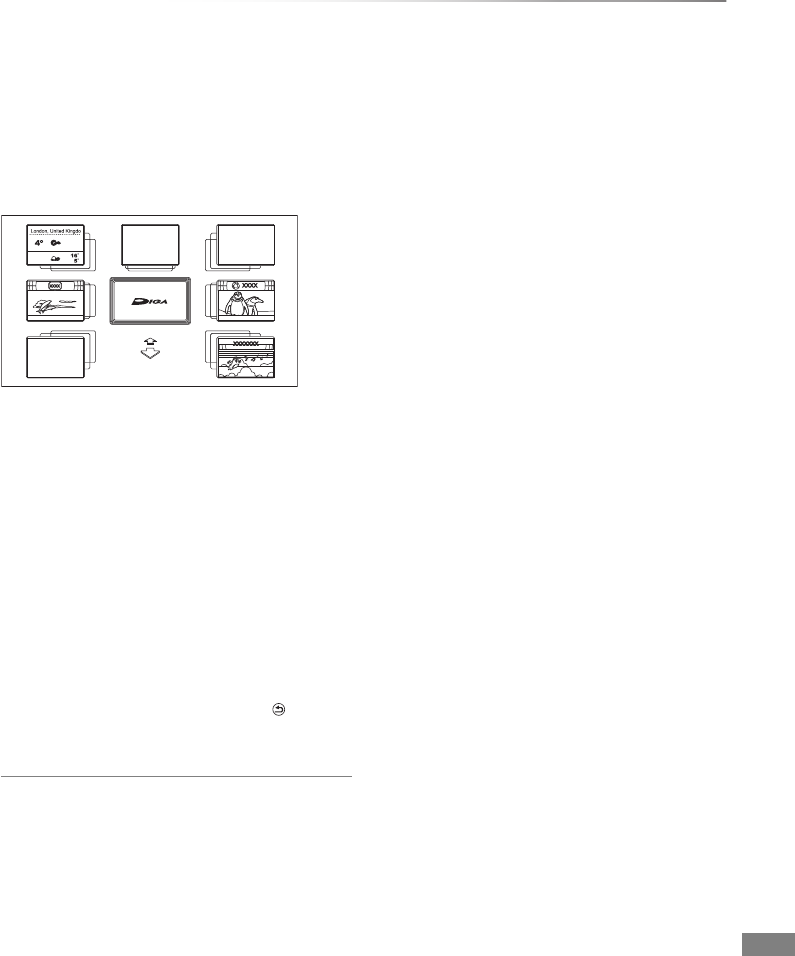
Convenient functions
VQT4C72 63
VIERA CAST (Enjoying Internet Service)
VIERA CAST allows you to access some specific
websites supported by Panasonic, and enjoy
Internet contents such as pictures, videos, etc.
from VIERA CAST home screen. This unit has no
full browser function and all features of websites
may not be available.
e.g.,
Images are for illustration purpose, contents may
change without notice.
Preparation
• Network connection (>15)
1Press [VIERA CAST].
• The message is displayed. Please read
these instructions carefully and then press
[OK].
2Select the item, then press [OK].
• Operable buttons:
[3,4,2,1], [OK], [RETURN ],
coloured buttons and number buttons.
To exit from VIERA CAST
Press [EXIT].
• When playing content from a disc, SD card or USB device
VIERA CAST cannot be accessed.
• In the following cases, settings are possible using “Internet
Content Settings” (>75)
- When restricting the use of VIERA CAST.
- When the audio is distorted.
• If using slow Internet connection, the video may not be
displayed correctly. A high-speed Internet service with a
speed of at least 6 Mbps is recommended.
• Be sure to update the software (firmware) when a software
(firmware) update notice is displayed on the screen.
If the software (firmware) is not updated, you will not be
able to use the VIERA CAST function.
• The services through VIERA CAST are operated by their
respective service providers, and service may be
discontinued either temporarily or permanently without
notice. Therefore, Panasonic will make no warranty for the
content or the continuity of the services.
• All features of websites or content of the service may not be
available.
• Some content may be inappropriate for some viewers.
• Some contents of VIERA CAST may only be available for
specific countries and may be presented in specific
languages.
• If timer recording starts, VIERA CAST will stop.
MORE
BACK
Weather
SE 8
km/h
TONIGHT H
L
Featured Videos Featured Photos
DMRXW390GZ-VQT4C72_eng.book 63 ページ 2012年2月28日 火曜日 午前9時8分
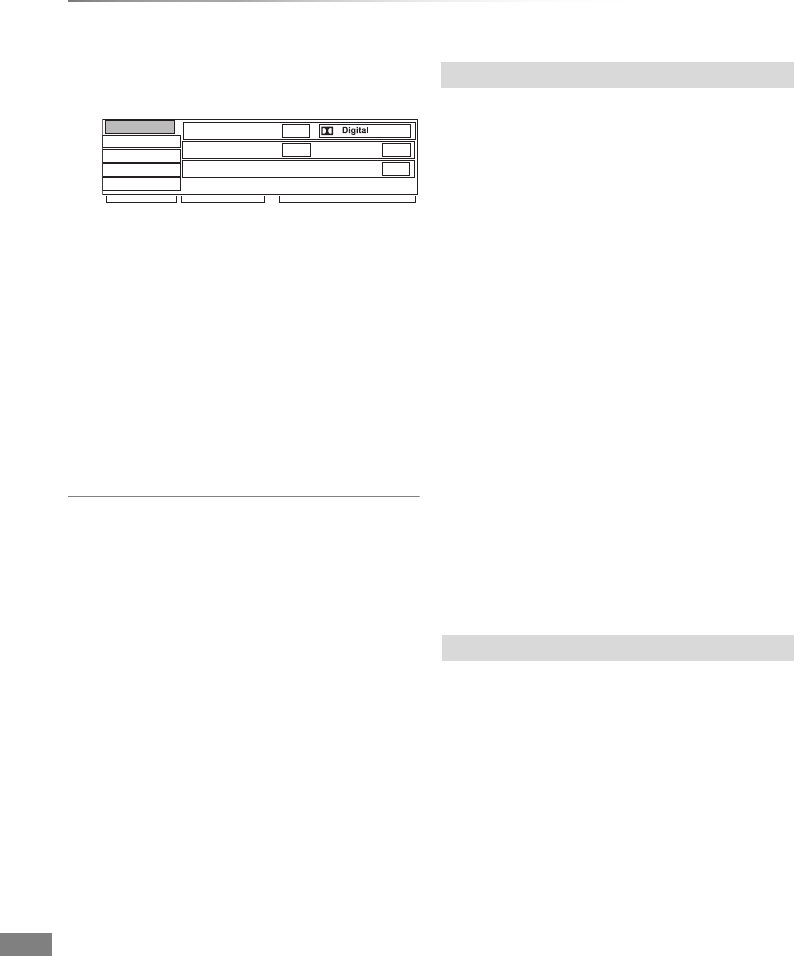
Convenient functions
VQT4C72
64
Playback menu
1Press [DISPLAY].
e.g.,
2Select the menu, then press [1] (right).
3Select the item, then press [1] (right).
4Select the setting.
• Some items can be changed by pressing
[OK].
Depending on the condition of the unit (playing,
stopped, etc.) and media contents, there may be
some items which cannot be selected or for which
the effects do not work properly.
To clear the Playback menu
Press [DISPLAY].
Video
The original video recording method (MPEG-
4 AVC etc.) appears.
Soundtrack§
Show or change the soundtrack.
Subtitles§
Turn the subtitle on/off, and change the language
depending on the media.
Audio Selection
Switch in the case of multiple audio.
Subtitle Language
Select the subtitle language in the case of
multiple languages.
Angle§
Change the number to select an angle.
Audio Channel
Change audio (LR/L/R) during playback.
§With some discs, you may only be able to
make changes using the menus on the disc.
Repeat Play
Select the item which you want to repeat.
Random
Select whether to play random or not.
Disc
Play
Picture
Sound
Other
Angle 1
Soundtrack
1 ENG
2/0 ch
Subtitles Off
1 ENG
Menu Item Setting
Disc
Play
DMRXW390GZ-VQT4C72_eng.book 64 ページ 2012年2月28日 火曜日 午前9時8分
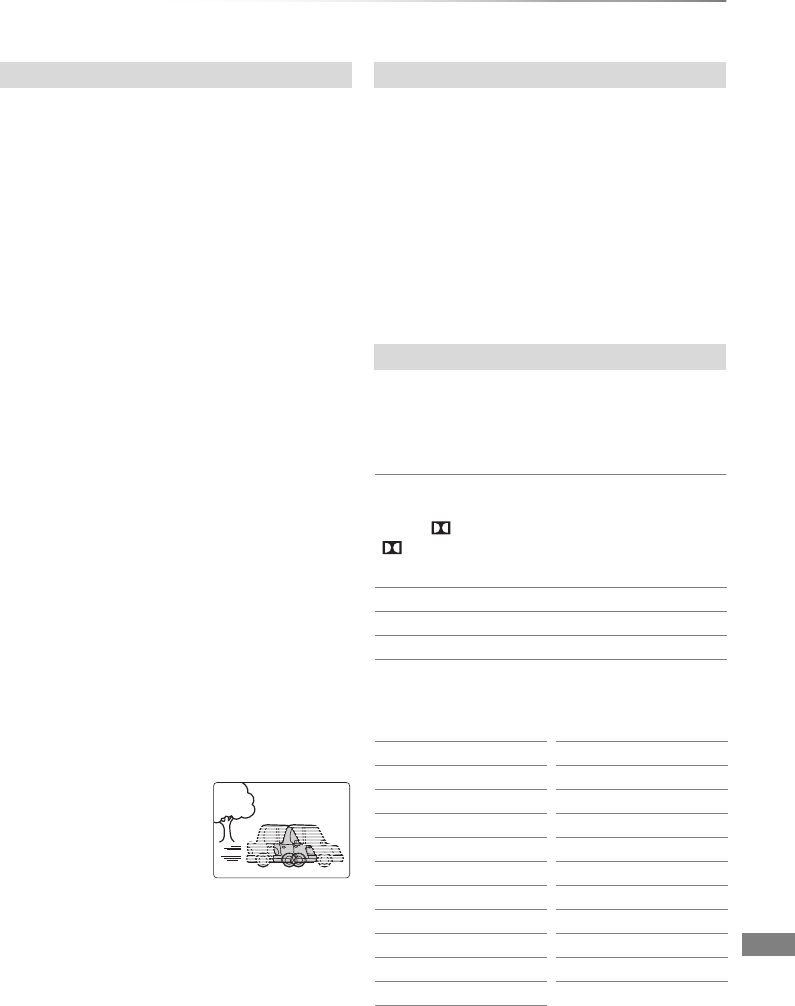
Convenient functions
VQT4C72 65
Mode
Select the picture quality mode during play.
•Normal
Default setting
•Soft
Soft picture with fewer video artifacts
•Fine
Details are sharper
•Cinema
Mellows movies, enhances detail in dark
scenes.
HD optimizer
This will compensate the mosaic noise in the
video and haze around the characters precisely.
Detail Clarity
The picture becomes sharp and detailed.
Progressive
Select the method of conversion for progressive
output to suit the type of title being played.
•Auto
Automatically detects the film and video content,
and appropriately converts it.
•Video
Select this setting when the content is distorted
if “Auto” is selected.
•Film
Select this if the edges of
the film content appear
jagged or rough when
“Auto” is selected.
However, if the video
content is distorted as
shown in the illustration to the right, then select
“Auto”.
Sound Effects
• This function is effective when “Digital Audio
Output” is set to “PCM”. (>73)
• Re-master 1/Re-master 2
Sound becomes more natural by adding higher
frequency signals not recorded on the track.
Dialogue Enhancer
The volume of the centre channel is raised to
make dialogue easier to hear.
Position
Change the position where this menu screen
appears on your TV.
Audio attribute
Language
• The menu is not displayed when playing pictures.
Picture Sound
Other
Signal type
k (kHz): Sampling frequency
b (bit): Number of bits
ch (channel): Number of channels
ENG: English CHI: Chinese
FRA: French KOR: Korean
DEU: German MAL: Malay
ITA: Italian VIE: Vietnamese
ESP: Spanish THA: Thai
NLD: Dutch POL: Polish
SVE: Swedish CES: Czech
NOR: Norwegian SLK: Slovak
DAN: Danish HUN: Hungarian
POR: Portuguese FIN: Finnish
RUS: Russian ¢:Others
JPN: Japanese
LPCM/ Digital/
Digital+/
DTS/MPEG:
DMRXW390GZ-VQT4C72_eng.book 65 ページ 2012年2月28日 火曜日 午前9時8分
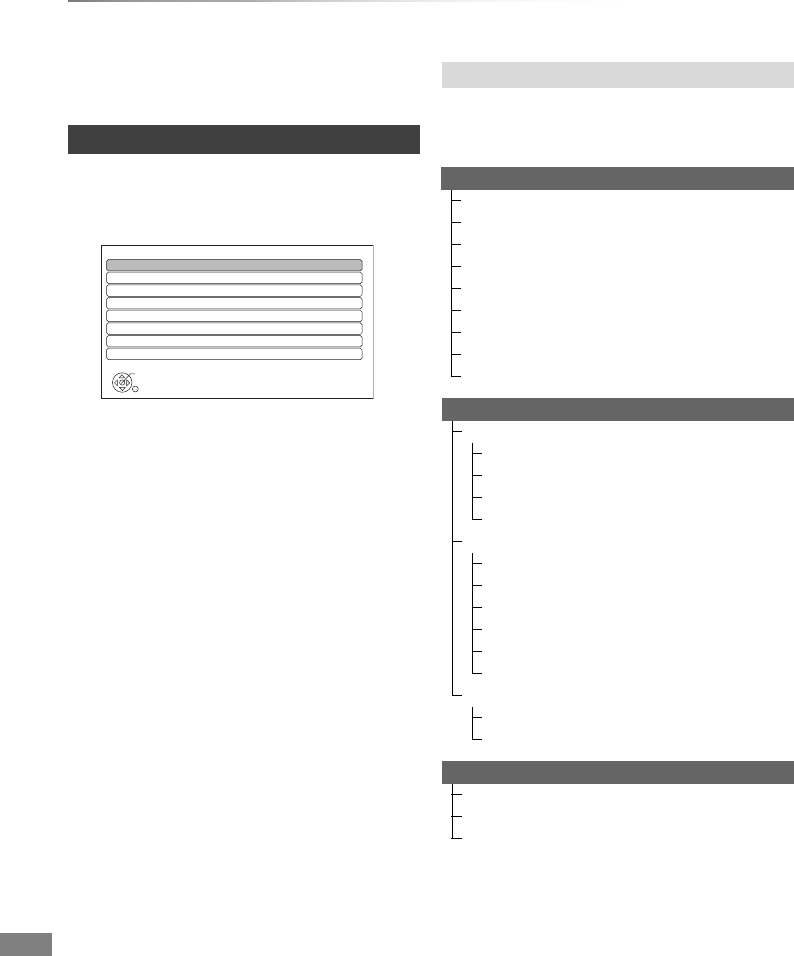
Convenient functions
VQT4C72
66
Changing the unit’s settings
You can change the unit’s settings of Digital TV
Tuning, Sound, Display, Connection, Network etc.
in the menu.
1Press [FUNCTION MENU]. (>16)
2Select “Setup” in “Others”, then press [OK].
3Select the menu, then press [OK].
4Select the item, then press [OK].
5Select the option, then press [OK].
• Follow the instructions on the screen if
further operations are necessary.
• Depending on the connection or the status
of this unit some items cannot be selected
or changed.
The locations of the setting items are as follows.
For details on each setting item, please refer to
the following pages.
Common procedures
Setup
OK
RETURN
Digital TV Tuning
HDD / Disc
Picture
Sound
Display
Connection
Network
Others
Menu list
Digital TV Tuning
Favourites Edit (>68)
Channel List (>68)
Auto Setup (>68)
Download from TV (>68)
Manual Tuning (>69)
Update Channel List (>69)
Child Lock ( Parental Rating ) (>69)
Signal Condition (>69)
Preferred Language (>69)
HDD / Disc
Settings for Playback (>70)
Soundtrack (>70)
Subtitles (>70)
Menu (>70)
DVD-Video Parental Control (>70)
Settings for Recording (>70)
Recording time in EP mode (>70)
Aspect for Recording (>70)
Rec for High Speed Copy (>71)
DVD Speed for High Speed Copy (>71)
Timer Record Start Buffer (>71)
Timer Record Stop Buffer (>71)
HDD Management (>71)
Delete all titles (>71)
Format HDD (>71)
Picture
Still Mode (>72)
Seamless Play (>72)
NTSC Video Output (>72)
DMRXW390GZ-VQT4C72_eng.book 66 ページ 2012年2月28日 火曜日 午前9時8分
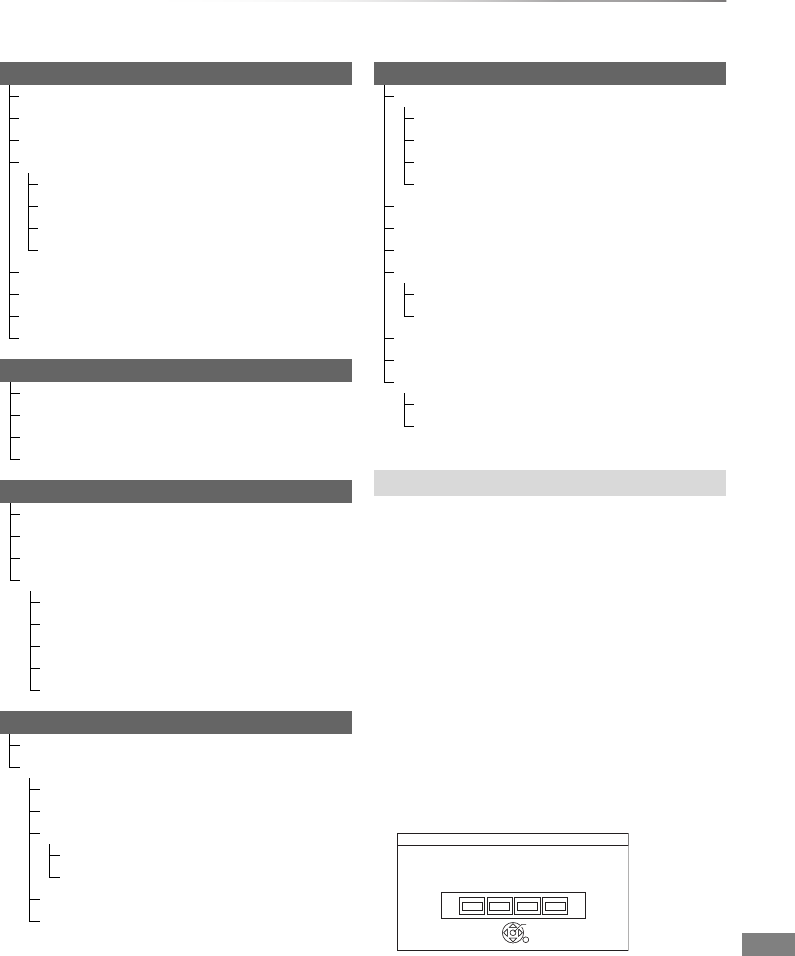
Convenient functions
VQT4C72 67
PIN is required to change the following settings.
Enter the 4-digit PIN following the on-screen
instructions.
• The PIN is common for the following items.
- Child Lock ( Parental Rating )
- DVD-Video Parental Control
- Lock (Internet Content Settings)
PIN can be changed via the “PIN Entry” in
“Others”. (>78)
1Select the number, then press [1] (right).
• You can also use the number buttons.
2Repeat step 1 to enter 4-digit PIN.
3Press [OK].
e.g., PIN Entry
• Make a note of PIN in case you forget it.
Sound
Dynamic Range Compression (>72)
Downmix (>72)
Bilingual Audio Selection (>72)
Digital Audio Output (>73)
PCM Down Conversion (>73)
Dolby Digital/Dolby Digital Plus (>73)
DTS (>73)
MPEG (>73)
Audio Delay (>73)
Audio Type for XP Recording (>73)
Audio Type for Digital Broadcast (>73)
Audio for HG / HX / HE / HL / HM Recording (>73)
Display
On-Screen Information (>74)
Unit’s Display (>74)
Screen Saver (>74)
Teletext (>74)
Connection
TV Aspect (>74)
Aspect for 4:3 Video (>74)
TV System (>74)
HDMI Connection (>74)
HDMI Video Format (>74)
Deep Colour Output (>75)
HDMI Audio Output (>75)
Contents Type Flag (>75)
VIERA Link (>75)
Network
Network Easy Settings (>75)
Network Settings (>75)
IP Address / DNS Settings (>75)
Proxy Server Settings (>75)
Internet Content Settings (>75)
Lock (>75)
Automatic Volume Control (>75)
Named devices (>76)
Unnamed devices (>76)
Others
Standby Settings (>77)
Power Save in Standby (>77)
Automatic Standby (>77)
Automatic Standby after OTR (>77)
Automatic Standby after Copy (>77)
Remote Control (>77)
Clock (>78)
PIN Entry (>78)
System Update (>78)
Software Update in Standby (>78)
Software Licence (>78)
System Information (>78)
DivX Registration (>78)
Initialize (>78)
Shipping Condition (>78)
Default Settings (>78)
About the PIN
Remember the PIN.
PIN Entry
0000
OK
DMRXW390GZ-VQT4C72_eng.book 67 ページ 2012年2月28日 火曜日 午前9時8分
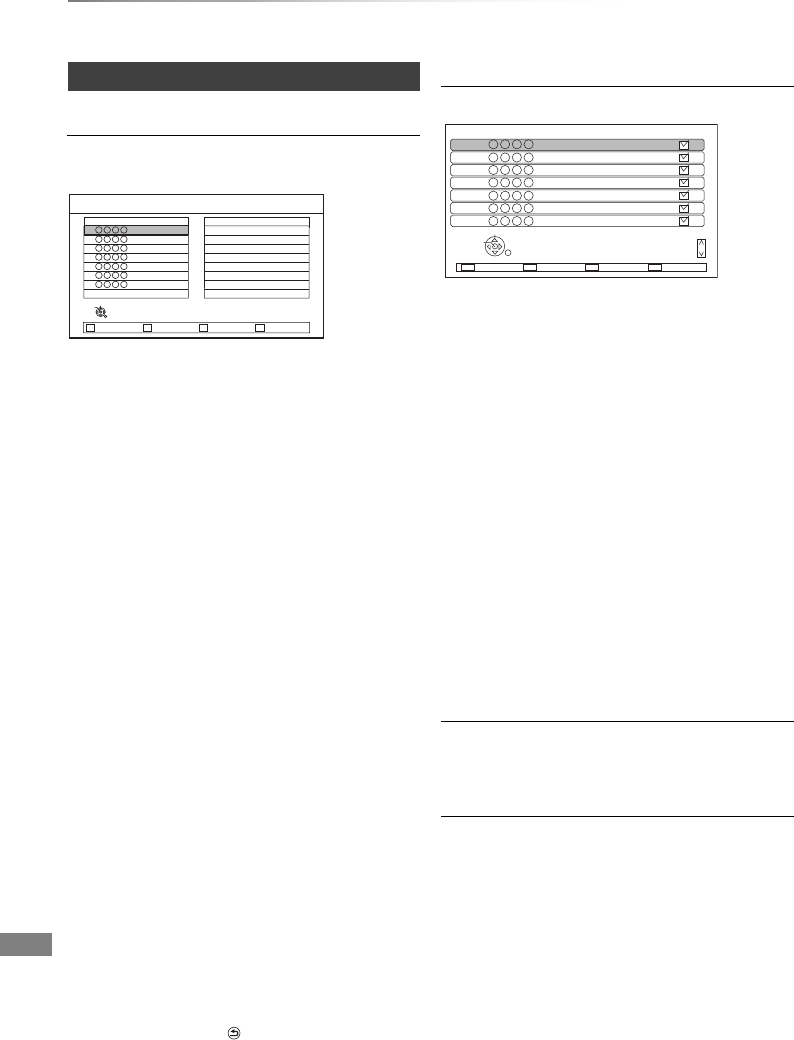
Convenient functions
VQT4C72
68
Changing the unit’s settings
Digital TV Tuning
Favourites Edit
You can create four Favourites of channels for
making viewing and recording easier.
• To select the other Favourites list:
Press the green button.
• To add channels to the Favourites list:
Select the channel in the “All Digital Channels”
column, then press [OK]. Repeat this step.
• Yellow: Add all the available channels to the
Favourites. (This function is available only
when there are no channels in the
“Favourites”.)
• To change the order of the channels list:
1 Select the channel in the “Favourites”
column to move, then press the green
button.
2 Select the new position, then press the
green button.
• To delete channels:
Select the channel in the “Favourites” column,
then press [OK].
• Yellow: Delete all channels.
• To change the name of the Favourites list:
1 Press the red button in the “Favourites”
column.
2 Press [3,4,2,1] to select a character,
then press [OK].
Repeat this step to enter other characters.
• Red: Delete a character.
• Blue: Delete all characters.
3 Press [RETURN ].
Add allSelect favourites
RETURN
Add
Select channel
All Digital Channels Favourites 1
Digital TV Favourites Editor
1
2
3
5
7
6
4
Channel List
You can edit the Channel List.
• To hide unwanted channels
1 Select the channel.
2 Press [OK].
The check mark is removed.
• Yellow: Reveal all channels.
• To change the channel number assignment
1 Select the channel, then press the green
button.
2 Enter the channel number to reassign with
the number buttons.
3 Press [OK].
• If another channel is already assigned to the
channel number, the two channels will be
switched.
• To set the channel manually
1 Press the red button.
2 Refer to “Manual Tuning”. (>69)
Auto Setup
You can restart the Auto Setup. (>17)
Select “Yes”, then press [OK].
Download from TV
Select “Download from TV” when you connect
the unit to a VIERA Link (HDAVI Control 3 or
later) compatible TV with an HDMI cable.
Select “Yes”, then press [OK].
Digital TV Channel List
1
2
3
4
5
6
7
RETURN
Hide
Select
Swap Reveal allTune
Page up
Page down
DMRXW390GZ-VQT4C72_eng.book 68 ページ 2012年2月28日 火曜日 午前9時8分
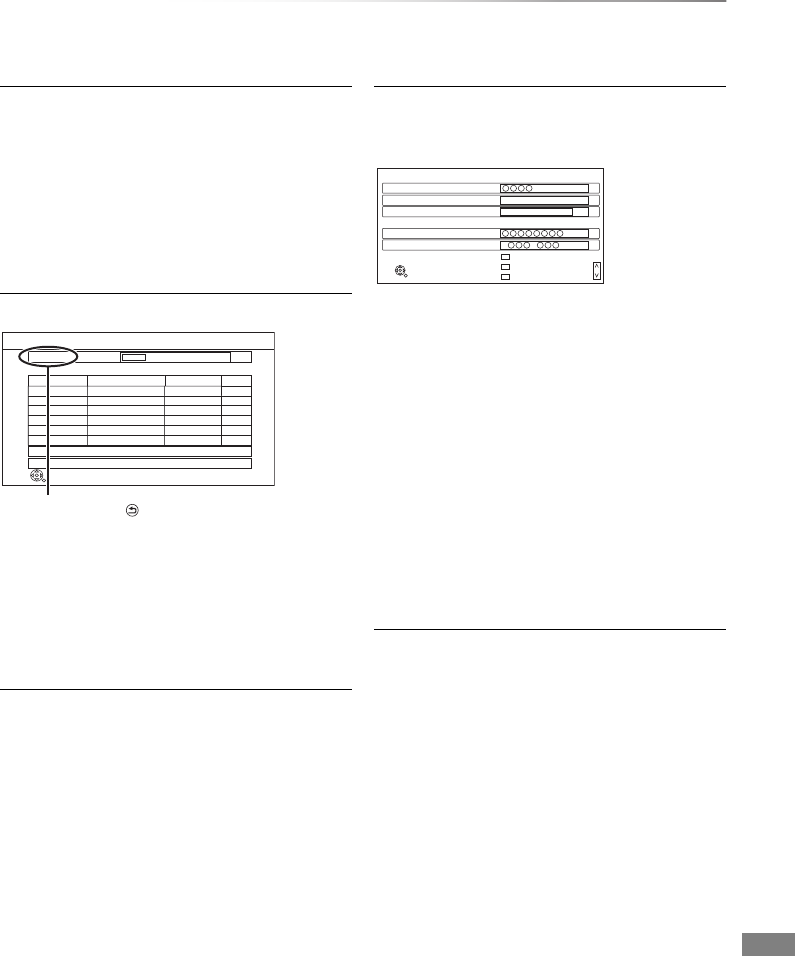
Convenient functions
VQT4C72 69
Manual Tuning
You can add new channels manually.
1 Select the channel.
2 Adjust the frequency.
• Adjust the frequency by checking the signal
strength and signal quality displays.
3 Press [OK] to start scan.
• The set channel is displayed in the table.
Update Channel List
You can update the channel list to the latest one.
Press [RETURN ] when search is finished and
“Finished” is displayed.
• After performing “Update Channel List” or “Manual Tuning”
if the channel number has already been assigned,
channel number for them will be assigned from 800ch
onward.
Child Lock ( Parental Rating )
You can restrict the viewing of channels
unsuitable to children.
Set a ratings level to limit broadcast viewing and
playback.
• PIN is required to change. (>67)
Scan
CH 21 69
RF Ch
Searching
QualityTypeChannel Name
RETURN
This will take about 3 minutes.
Digital TV Update Channel List
Digital TV:0 Radio:0
Signal Condition
You can check the quality and strength of
signals.
Press [WXCH] to select the channel.
• Signal Quality:
Red bar: Bad
Yellow bar: Poor
Green bar: Good
• Signal Strength:
“0”: 0%
“10”: 100%
• The channels you can receive are affected by weather
conditions, seasons, time (day/night), region, length of the
cable that is connected to the aerial, etc.
• When the signal is too strong (red bar), reduce the signal
amplification at your aerial.
Preferred Language
Select the language for multi broadcast.
If the selected language is not available, then the
original language will be selected.
Channel Name
Digital TV Signal Condition
RETURN
Channel Up
Channel Down
Good
Poor
Bad
Signal Strength
0108642
Signal Quality
RF Parameter [ ] MHz
Network Name
CH
DMRXW390GZ-VQT4C72_eng.book 69 ページ 2012年2月28日 火曜日 午前9時8分
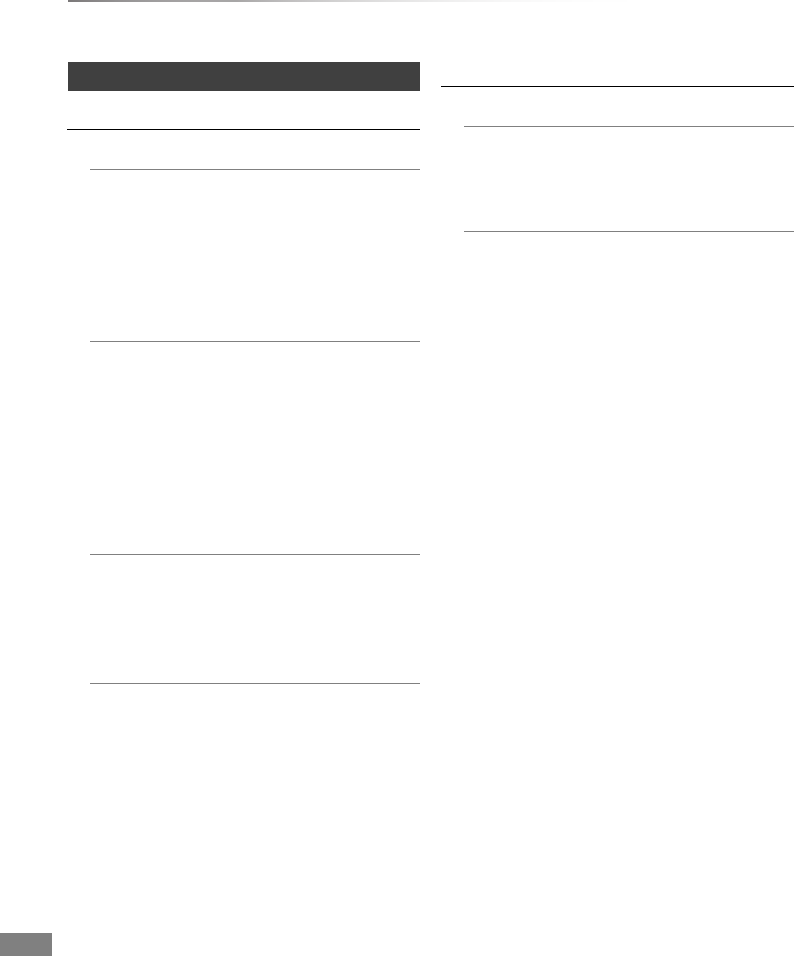
Convenient functions
VQT4C72
70
Changing the unit’s settings
HDD / Disc
Settings for Playback
Soundtrack
Select the audio language.
• If “Original” is selected, the original
language of each disc will be selected.
• Enter a code with the number buttons when
you select “Other ¢¢¢¢”.
(>79, Language code list)
Subtitles
Select the language for subtitle.
• If “Automatic” is selected and the language
selected for “Soundtrack” is not available,
subtitles of that language will automatically
appear if available on that disc.
• Enter a code with the number buttons when
you select “Other ¢¢¢¢”.
(>79, Language code list)
Menu
Select the language for disc menus.
• Enter a code with the number buttons when
you select “Other ¢¢¢¢”.
(>79, Language code list)
DVD-Video Parental Control
Set a rating level to limit DVD-Video play.
• PIN is required to change. (>67)
Settings for Recording
Recording time in EP mode
Select the maximum number of hours for
recording in EP mode (>96, Recording
modes and approximate recording times).
Aspect for Recording
Sets the aspect ratio when recording or
copying except in DR mode.
• If “Automatic” is selected, the title will be
recorded with the original aspect ratio at the
time when recording started (including when
recording started at a commercial, etc.).
• In the following cases, the programme will
be recorded with the original aspect ratio.
-[HDD] [RAM] When the recording mode is
set to “XP”, “SP”, “LP”, “EP” or “FR” with
the “Rec for High Speed Copy” set to “Off”
• In the following cases, aspect is fixed to 4:3.
-[DVD-R] [DVD-RW] When the recording
mode is set to “EP” or “FR (recordings
5 hours or longer)” mode.
- When recording to a +R, +R DL and +RW.
DMRXW390GZ-VQT4C72_eng.book 70 ページ 2012年2月28日 火曜日 午前9時8分
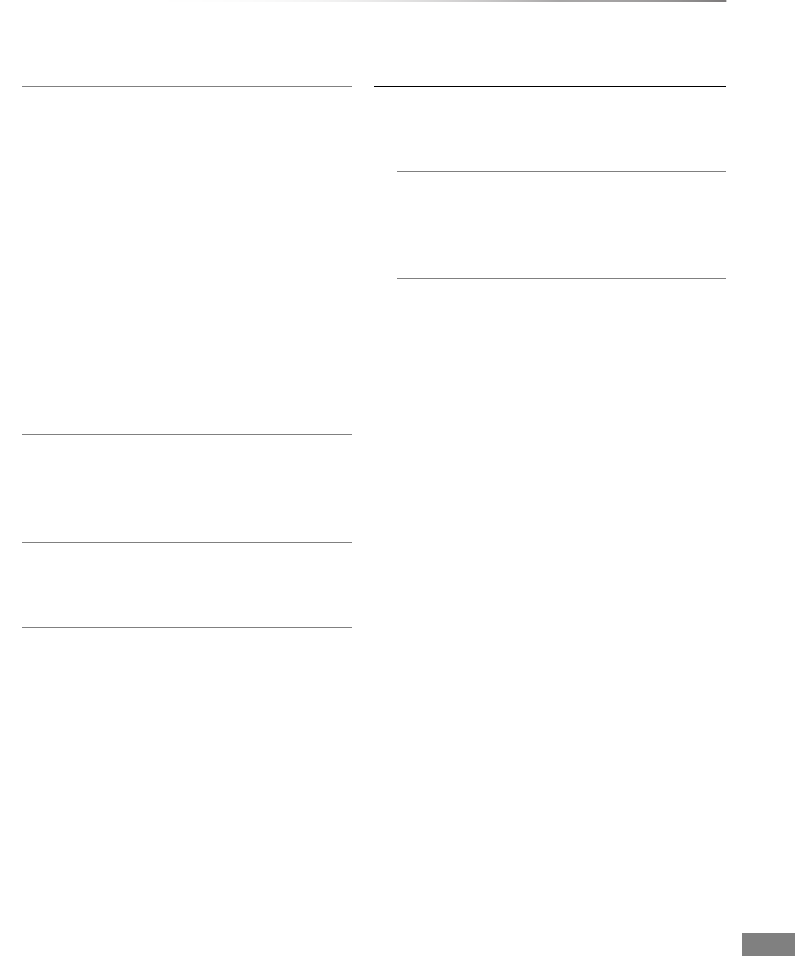
Convenient functions
VQT4C72 71
Rec for High Speed Copy
You can copy titles to DVD in high speed
mode, if you set to “On” before recording a
programme.
• This setting is valid for the following cases:
- DR File Conversion (>38)
- Recording from external equipment
- Copying from a finalised DVD-Video disc
• If “On” is selected, the following restrictions
are applied to recorded titles.
- The settings in “Aspect for Recording”
(>70) and in “Bilingual Audio Selection”
(>72) are applied to titles.
- You cannot switch the audio when
watching a programme via AV input.
DVD Speed for High Speed Copy
Select the speed of high-speed copying.
If “Normal ( Silent )” is selected, the time
required for copying will be longer.
Timer Record Start Buffer
This function sets the timer recording to start
earlier than the TV Guide time.
Timer Record Stop Buffer
This function sets the timer recording to stop
later than the TV Guide time.
HDD Management
Press and hold [OK] for 3 seconds to show the
following settings.
Delete all titles
Delete all titles (video) on the HDD.
• Delete does not work if one or more titles
are protected.
Format HDD
Formatting deletes all contents, and they
cannot be restored. Check carefully
before proceeding.
DMRXW390GZ-VQT4C72_eng.book 71 ページ 2012年2月28日 火曜日 午前9時8分
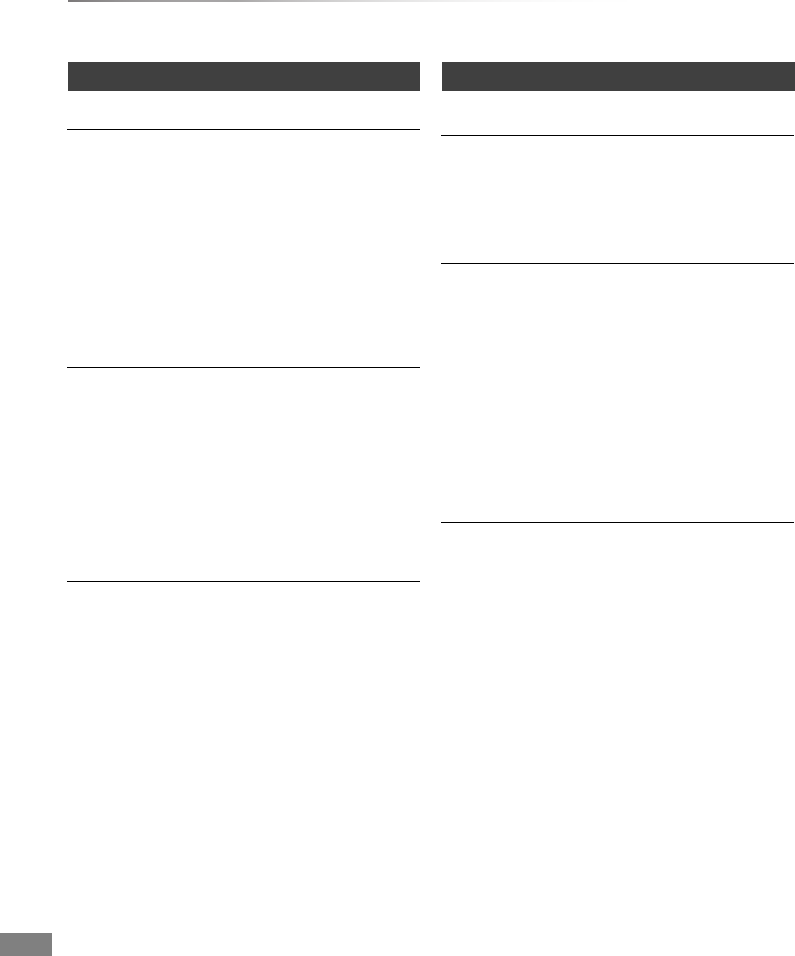
Convenient functions
VQT4C72
72
Changing the unit’s settings
Picture
Still Mode
Select the type of picture shown when you pause
play.
• Field:
Select if jittering occurs when “Automatic” is
selected. (The picture is coarser.)
•Frame:
Select if small text or fine patterns cannot be
seen clearly when “Automatic” is selected.
(The picture is clearer and finer.)
Seamless Play
The segments can be played back seamlessly.
• When “Off” is selected, frame-dropping
between the segments can be avoided, but the
video may freeze for a moment between the
segments.
• Seamless Play function does not work
depending on the condition or the kind of
programme.
NTSC Video Output
(This works only for video output from the VIDEO
OUT terminal.)
Select how to output the NTSC image.
Sound
Dynamic Range Compression
To lower the dynamic range for playback (e.g., at
night).
• This does not work depending on broadcasts
and recorded titles.
Downmix
Select the downmix system of multi-channel to 2-
channels sound.
• Select “Surround encoded”, when the
connected equipment supports the virtual
surround function.
• There is no effect on “Bitstream” via HDMI AV
OUT and DIGITAL AUDIO OUT terminal.
• The audio will be output in “Stereo” in the
following cases.
- AVCHD playback
Bilingual Audio Selection
Select whether to record the audio type (“M1” or
“M2”) when:
- DR File Conversion (>38)
- Copying to a DVD-R, DVD-RW, +R and +RW.
- “Rec for High Speed Copy” is enabled. (>71)
- Recording sound in LPCM (>73, Audio Type
for XP Recording).
DMRXW390GZ-VQT4C72_eng.book 72 ページ 2012年2月28日 火曜日 午前9時8分
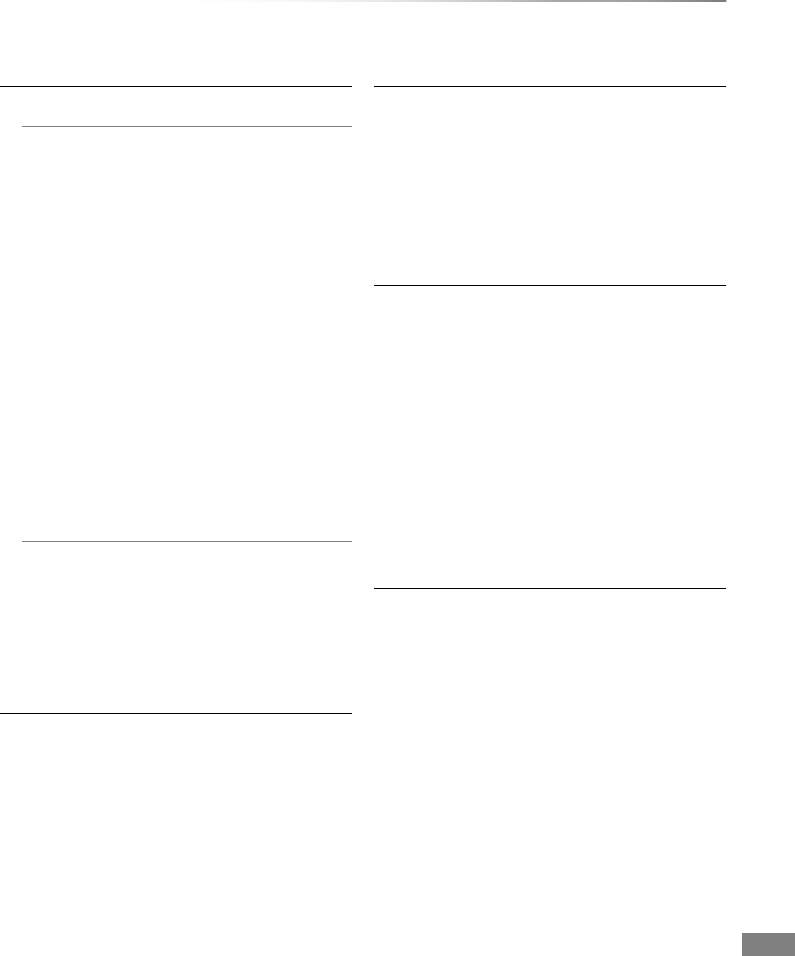
Convenient functions
VQT4C72 73
Digital Audio Output
PCM Down Conversion
Select how to output audio with a sampling
frequency of 96 kHz.
•On:
Signals are converted to 48 kHz.
(Choose when the connected equipment
cannot process signals with a sampling
frequency of 96 kHz.)
•Off:
Signals are output as 96 kHz
• The signals will be converted to 48 kHz
regardless of the setting in the following
cases.
- The signals have a sampling frequency
of over 96 kHz.
- The disc has copy protection.
Dolby Digital/Dolby Digital Plus
DTS
MPEG
Select the audio signal to output.
• Select “PCM” when the connected
equipment cannot decode the respective
audio format.
• Not making the proper settings may result in
noise.
Audio Delay
Mis-sync between the video and audio is
corrected by delaying the audio output.
Audio Type for XP Recording
Choose the audio type when recording or
copying with XP mode.
• The picture quality of LPCM recordings may be
lower than that of normal XP mode recordings.
• The audio recording becomes Dolby® Digital
even if you selected LPCM when using a
recording mode other than XP.
Audio Type for Digital Broadcast
If the programme has more than one track
(Dolby® Digital, HE-AAC, etc.), you can set
priorities.
• This setting will give effect in the following
conditions.
- The default setting when watching
broadcasts.
- The default setting when playing back the title
recorded in DR mode.
- DR File Conversion (>38)
- Normal speed copy from the title recorded in
DR mode. (>40)
Audio for HG / HX / HE / HL / HM Recording
If the programme has multi channel audio,
priority is given to what you select.
• This setting will give effect in DR File
Conversion (>38)
DMRXW390GZ-VQT4C72_eng.book 73 ページ 2012年2月28日 火曜日 午前9時8分
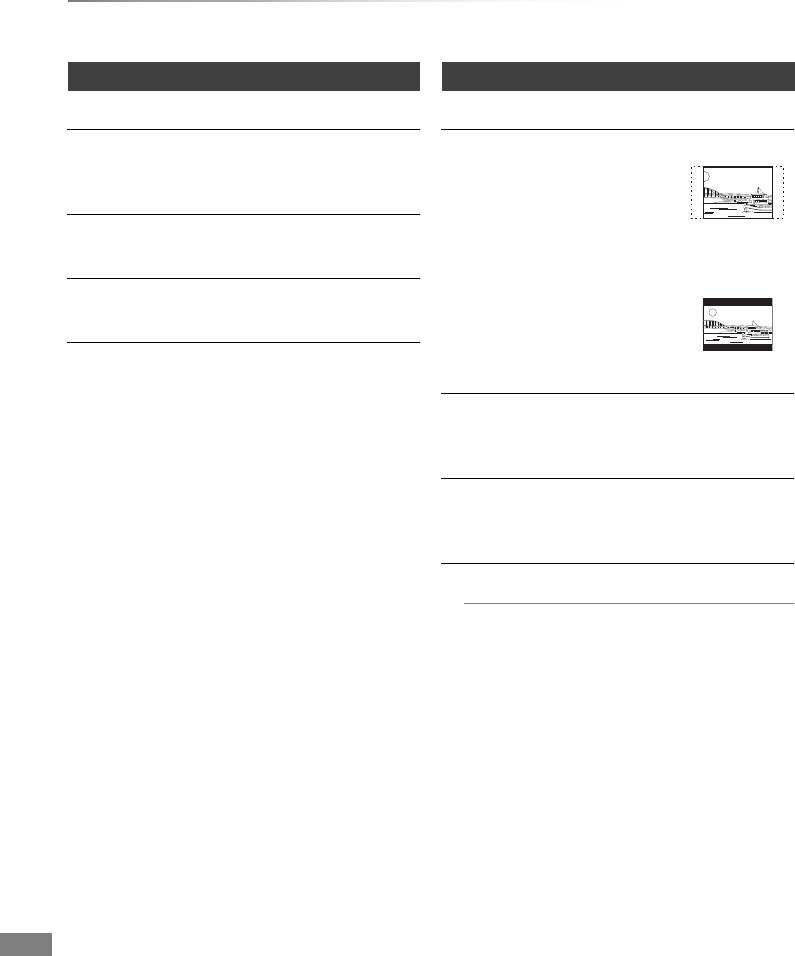
Convenient functions
VQT4C72
74
Changing the unit’s settings
Display
On-Screen Information
Select the time until the channel information
screen (>21) disappears automatically.
Unit’s Display
Changes the brightness of the unit’s display.
Screen Saver
This is to prevent burn-in on the screen.
Teletext
Select the Teletext (>22) display mode.
Connection
TV Aspect
Set to match the type of TV connected.
• Pan & Scan:
Side picture is trimmed for 16:9
picture.
The pictures may be shown in
the letterbox style depending
on the content.
• Letterbox:
Black bands appear for 16:9
picture.
Aspect for 4:3 Video
To play a 4:3 title, set how to show pictures on a
16:9 TV.
TV System
Set in accordance with the TV System for the
connected TV.
HDMI Connection
HDMI Video Format
You can only select items compatible with the
connected equipment.
• If “Automatic” is selected, the output
resolution best suited to the connected TV
(1080p, 1080i, 720p or 576p/480p) is
automatically selected.
• To enjoy High Quality Video up-converted to
1080p, you need to connect the unit to
1080p compatible HDTV. If this unit is
connected to an HDTV through other
equipment, it must also be 1080p
compatible.
DMRXW390GZ-VQT4C72_eng.book 74 ページ 2012年2月28日 火曜日 午前9時8分
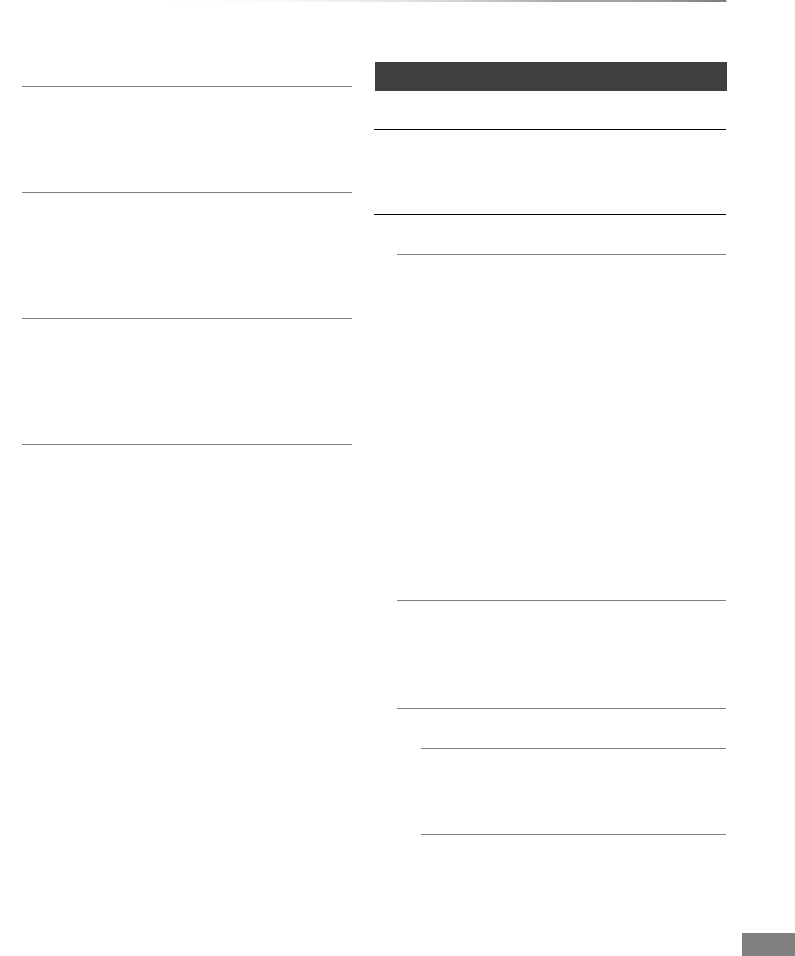
Convenient functions
VQT4C72 75
Deep Colour Output
This setting is for selecting whether to use
Deep Colour output when a TV that supports
Deep Colour is connected.
HDMI Audio Output
Select “Off” when connected to a TV with an
HDMI cable, and connected to an
amplifier/receiver not compatible with HDMI
with a DIGITAL AUDIO OUT terminal.
Contents Type Flag
If “Automatic” is selected, the optimal method
of playback depending on the TV (e.g.
cinema) will automatically be selected (only
when the TV supports Contents Type Flag).
VIERA Link
Select “Off” when you do not want to use
“HDAVI Control”.
Network
Network Easy Settings
Press [OK] to start Network Easy Settings.
(>18)
Network Settings
IP Address / DNS Settings
Check the connection of the network or set
the IP address and DNS.
• Press [OK] to show the respective setting.
• If you set “IP Address”, “Subnet Mask” and
“Gateway Address” individually, make their
settings after setting “IP Address Auto-
assignment” to “Off”.
When the router’s DHCP server function is
not activated, check the numbers of other
connected devices such as personal
computers, then assign a number different
from those of other devices for the “IP
Address” and assign the same number for
“Subnet Mask” and “Gateway Address”.
Proxy Server Settings
Check and set the connection to the Proxy
server.
• Press [OK] to show the respective setting.
Internet Content Settings
Lock
You can restrict using VIERA CAST.
• PIN is required to change. (>67)
Automatic Volume Control
Volume is adjusted automatically to the
standard volume while using VIERA
CAST.
• Depending on contents, this function will
not work.
• Select “Off” when the audio is warped.
DMRXW390GZ-VQT4C72_eng.book 75 ページ 2012年2月28日 火曜日 午前9時8分
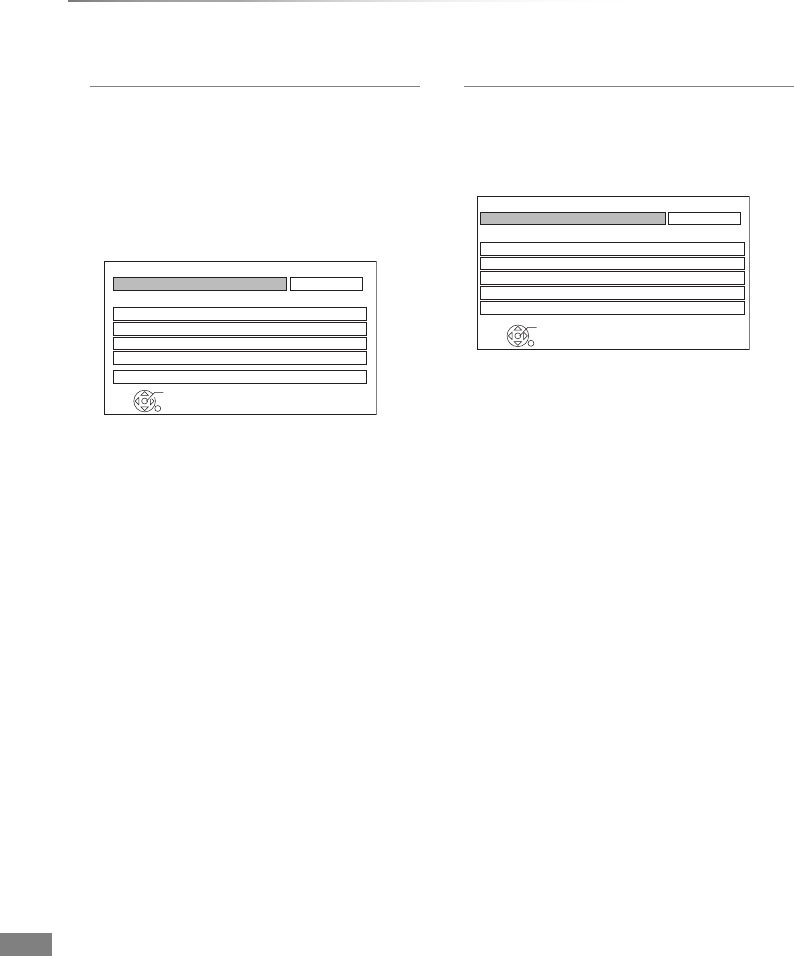
Convenient functions
VQT4C72
76
Changing the unit’s settings
Named devices
You will be able to access this unit from
Panasonic DLNA compatible equipment on
the network by registering them to this unit.
(>59)
It is also possible to change the name of this
unit on the network.
• To register the equipment
1 Select “Home Network ( DLNA )”, then
press [OK].
2 Select “On”, then press [OK].
3 Select “Yes”, then press [OK].
4 Access this unit from the connected
DLNA compatible equipment within
10 minutes.
• Up to 4 devices can be registered.
• If you cannot register Panasonic equipment,
use “Unnamed devices”. (>right)
RETURN
Named devices
Registered devices list
Setting device name
OK
Off
Home Network ( DLNA )
Unnamed devices
By allowing access from non-Panasonic
DLNA compatible equipment on the network,
it allows them to access this unit. (>59)
• To register non-Panasonic equipment
1 Select “Server ( DLNA ) function”, then
press [OK].
2 Select “On”, then press [OK].
3 Select the MAC Address for the
connected equipment, then press [OK].
• Up to 12 devices can display the MAC
Address.
• Up to 4 devices can be registered.
4 Select “Yes”, then press [OK].
RETURN
Unnamed devices
MAC Address
OK
Off
Server ( DLNA ) function
DMRXW390GZ-VQT4C72_eng.book 76 ページ 2012年2月28日 火曜日 午前9時8分
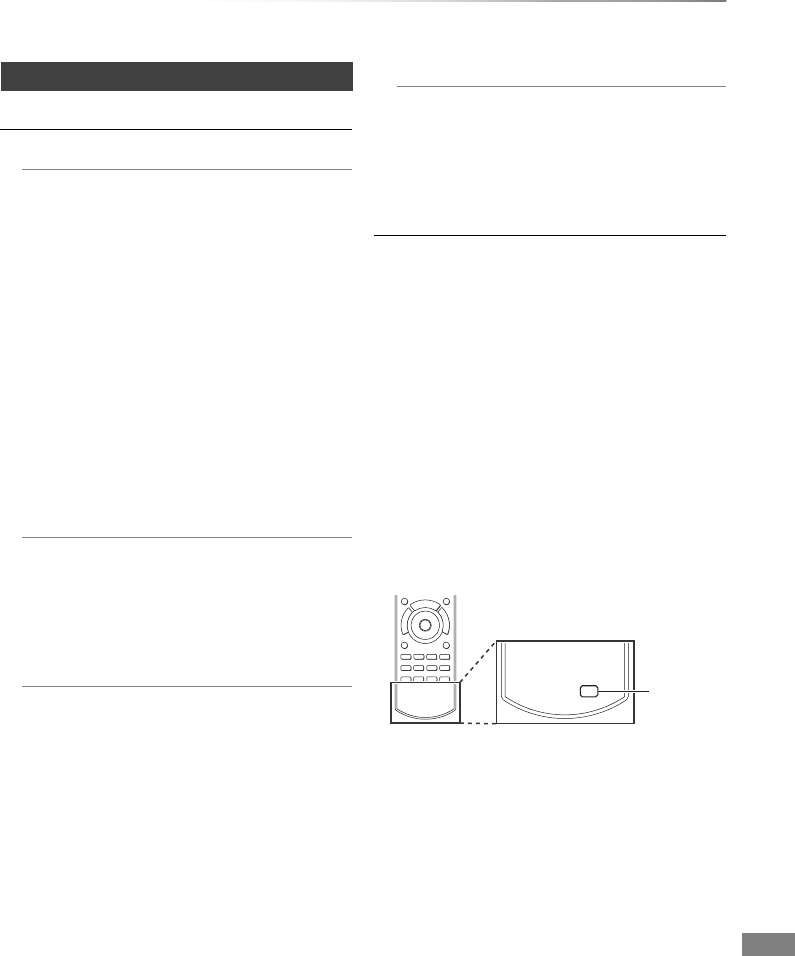
Convenient functions
VQT4C72 77
Others
Standby Settings
Power Save in Standby
•On:
It will go into the “Power Save in Standby”
mode.
•On Timer:
“Power Save in Standby” is activated when
the set time comes.
• If the clock has not been set, “Power Save
in Standby” is activated at all hours.
•Off:
It is possible to start quickly from the
standby mode. (Quick Start mode)
• This function cannot be enabled when the DLNA
function is enabled in “Named devices” or “Unnamed
devices”. (>76)
Automatic Standby
Set the time to turn the unit to standby mode
automatically.
When the unit is not operating, the unit will be
turned to standby mode once the set time has
passed.
Automatic Standby after OTR
•On:
This unit is turned to standby mode when it
is not operated for approximately 5 minutes
after completing “Automatic Stop” or
“Recording Time” (>23).
Automatic Standby after Copy
•On:
This unit is turned to standby mode when it
is not operated for approximately 5 minutes
after completing copy (>40, Copying
titles).
Remote Control
Change the remote control code on the main unit
and the remote control if you place other
Panasonic products close together.
• Use “DVD 1”, the factory set code, under
normal circumstances.
1 Select the code, then press [OK].
2 While pressing [OK], press and hold the
number button ([1] to [6]) for more than
5 seconds.
3 Press and hold [OK] for more than 5 seconds.
4 Press [OK].
• Operation is possible only with Panasonic
remote controls with “IR6” printed at the bottom
when the remote control code of this unit is set
to “DVD 4”, “DVD 5” or “DVD 6”.
BLU-RAY DISC RECORDER
IR6
DVD
IR6
IR6
DMRXW390GZ-VQT4C72_eng.book 77 ページ 2012年2月28日 火曜日 午前9時8分
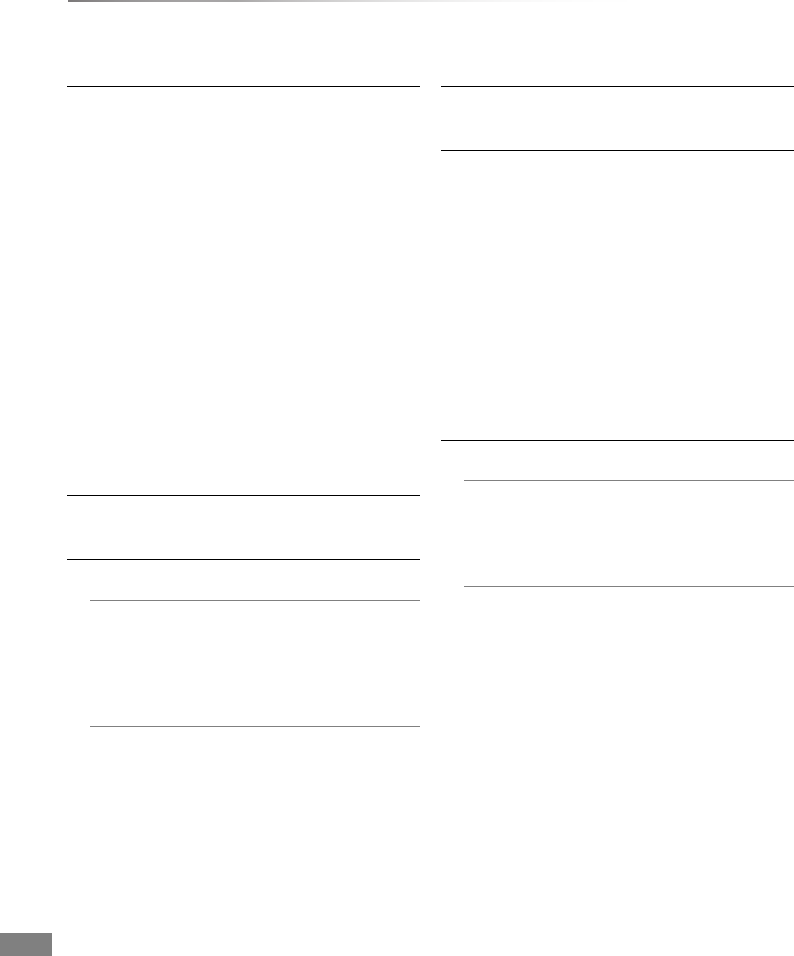
Convenient functions
VQT4C72
78
Changing the unit’s settings
Clock
If the time is not set correctly, use the settings
listed in the method below.
• Automatic
This unit usually obtains time and date
information from digital broadcasts.
• Daylight Saving Time
Select time offset from the standard time for
Summer Time.
• If there is a gap between displayed time and
actual time, set this function.
• Manual Setting
1 Select “Off” of “Automatic”, then press [OK].
2 Select the item you want to change.
3 Change the setting.
4 Press [OK] when you have finished the
settings.
PIN Entry
You can set/change the PIN. (>67)
System Update
Software Update in Standby
When you set this unit to standby mode,
software (firmware) updates (>80) are
downloaded automatically at the time you
have specified.
Software Licence
Information about the software licence is
displayed.
System Information
Display software (firmware) version of this unit.
DivX Registration
You need this registration code to purchase and
play DivX Video-on-Demand (VOD) content.
• After playing DivX VOD content for the first
time, the registration code is not displayed.
• If you purchase DivX VOD content using a
registration code different from this unit’s code,
you will not be able to play this content.
• To cancel the unit’s registration
Select “Yes”.
Use the deregistration code to cancel the
registration in www.divx.com.
Initialize
Shipping Condition
All the settings except for basic settings
return to the factory preset. The timer
recording programmes are also cancelled.
Default Settings
All the settings other than the tuning settings,
clock settings, disc language settings, rating
PIN, remote control code, etc. return to the
factory presets.
DMRXW390GZ-VQT4C72_eng.book 78 ページ 2012年2月28日 火曜日 午前9時8分
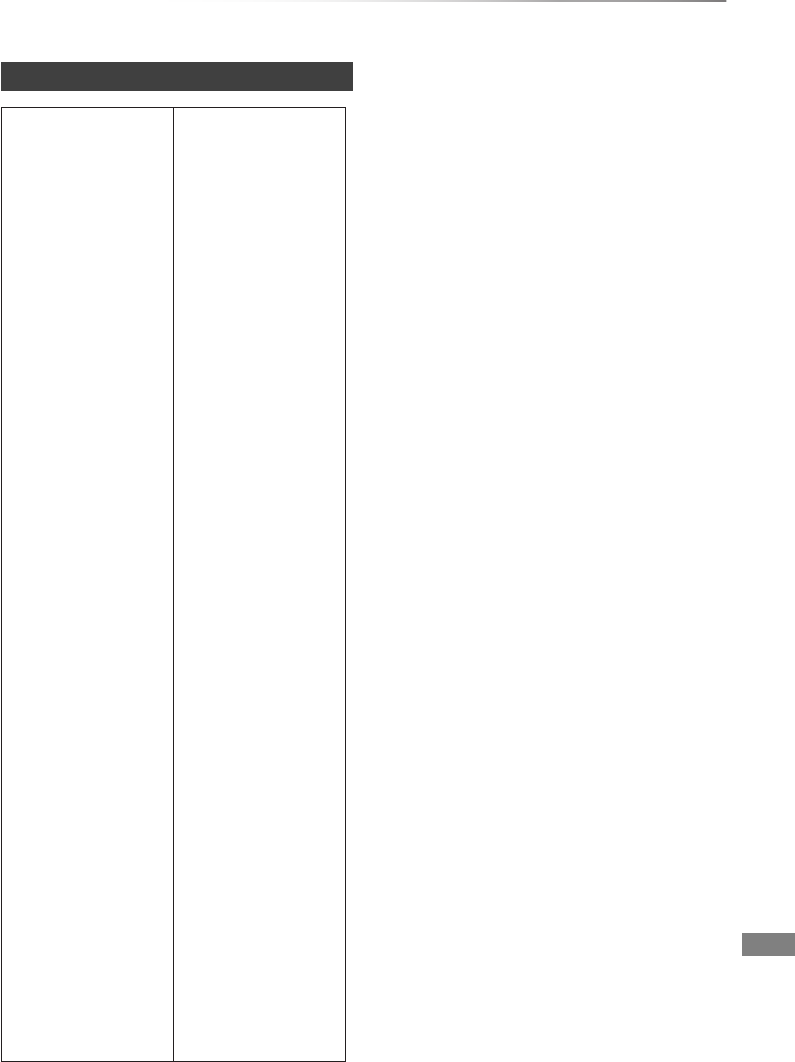
Convenient functions
VQT4C72 79
Language code list
Abkhazian: 6566
Afar: 6565
Afrikaans: 6570
Albanian: 8381
Amharic: 6577
Arabic: 6582
Armenian: 7289
Assamese: 6583
Aymara: 6589
Azerbaijani: 6590
Bashkir: 6665
Basque: 6985
Bengali; Bangla: 6678
Bhutani: 6890
Bihari: 6672
Breton: 6682
Bulgarian: 6671
Burmese: 7789
Byelorussian: 6669
Cambodian: 7577
Catalan: 6765
Chinese: 9072
Corsican: 6779
Croatian: 7282
Czech: 6783
Danish: 6865
Dutch: 7876
English: 6978
Esperanto: 6979
Estonian: 6984
Faroese: 7079
Fiji: 7074
Finnish: 7073
French: 7082
Frisian: 7089
Galician: 7176
Georgian: 7565
German: 6869
Greek: 6976
Greenlandic: 7576
Guarani: 7178
Gujarati: 7185
Hausa: 7265
Hebrew: 7387
Hindi: 7273
Hungarian: 7285
Icelandic: 7383
Indonesian: 7378
Interlingua: 7365
Irish: 7165
Italian: 7384
Japanese: 7465
Javanese: 7487
Kannada: 7578
Kashmiri: 7583
Kazakh: 7575
Kirghiz: 7589
Korean: 7579
Kurdish: 7585
Laotian: 7679
Latin: 7665
Latvian, Lettish: 7686
Lingala: 7678
Lithuanian: 7684
Macedonian: 7775
Malagasy: 7771
Malay: 7783
Malayalam: 7776
Maltese: 7784
Maori: 7773
Marathi: 7782
Moldavian: 7779
Mongolian: 7778
Nauru: 7865
Nepali: 7869
Norwegian: 7879
Oriya: 7982
Pashto, Pushto: 8083
Persian: 7065
Polish: 8076
Portuguese: 8084
Punjabi: 8065
Quechua: 8185
Rhaeto-Romance: 8277
Romanian: 8279
Russian: 8285
Samoan: 8377
Sanskrit: 8365
Scots Gaelic: 7168
Serbian: 8382
Serbo-Croatian: 8372
Shona: 8378
Sindhi: 8368
Singhalese: 8373
Slovak: 8375
Slovenian: 8376
Somali: 8379
Spanish: 6983
Sundanese: 8385
Swahili: 8387
Swedish: 8386
Tagalog: 8476
Tajik: 8471
Tamil: 8465
Tatar: 8484
Telugu: 8469
Thai: 8472
Tibetan: 6679
Tigrinya: 8473
Tonga: 8479
Turkish: 8482
Turkmen: 8475
Twi: 8487
Ukrainian: 8575
Urdu: 8582
Uzbek: 8590
Vietnamese: 8673
Volapük: 8679
Welsh: 6789
Wolof: 8779
Xhosa: 8872
Yiddish: 7473
Yoruba: 8979
Zulu: 9085
DMRXW390GZ-VQT4C72_eng.book 79 ページ 2012年2月28日 火曜日 午前9時8分
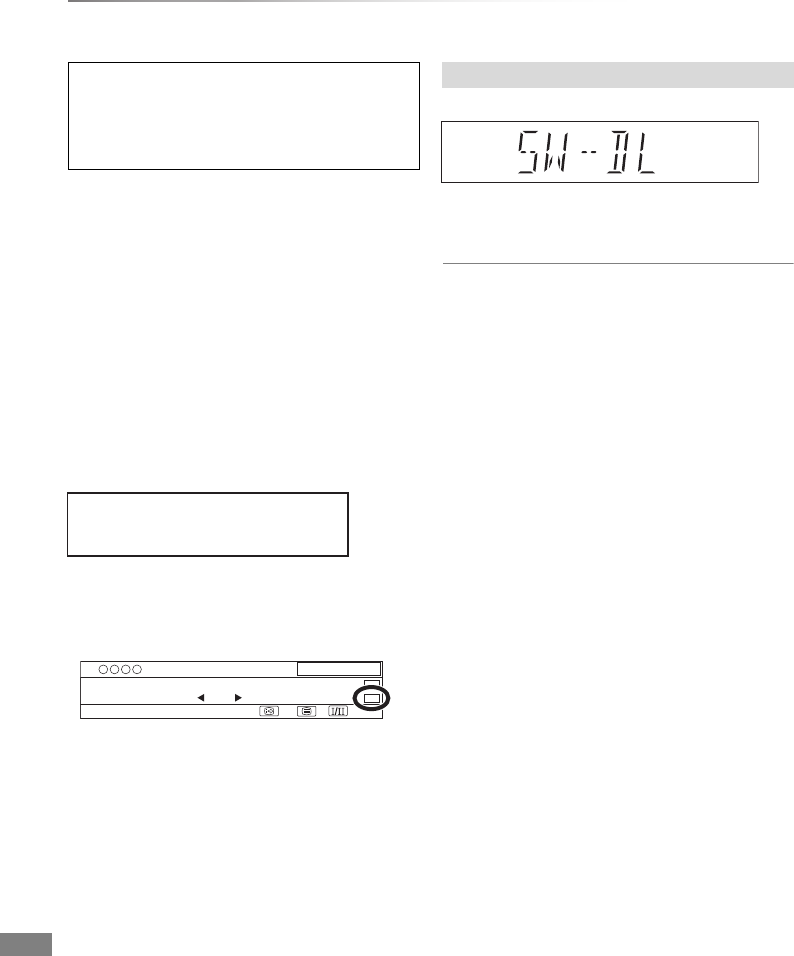
Convenient functions
VQT4C72
80
Software (Firmware) Update
Software of this unit can be updated automatically
by following method in standby mode at the
specified time.
(Default setting is 3 a.m. >78, Software Update
in Standby)
- From broadcasts
- From Internet§
§Network connection and setting are required.
(>15, 18)
If a software (firmware) update is available, a
notification is displayed.
• It is displayed on the channel information (>21)
when the software (Firmware) can be updated
immediately.
To execute, push the red button while the
channel information is displayed, and follow the
instructions on the screen.
Update of the software (firmware) will start when
the unit is turned to standby mode.
e.g.,
• When “FINISH” is displayed, update of the
software (firmware) has completed.
• It may take up to a few hours until the update is completed
depending on the network or broadcast environment.
• The timer recording always takes preference over the
software (Firmware) download; if the timer recording is
scheduled to start, the downloading will be performed at the
next opportunity.
• You can also download the latest software (firmware) from
the following website.
http://panasonic.jp/support/global/cs/
You cannot operate the unit until the update
is complete. Don’t remove the AC mains lead
during the update. Removing the AC mains
lead while the update is in progress may
damage the unit.
New software version has been found.
The software will be updated automatically
after this unit is switched to standby.
Do not disconnect the AC mains lead.
1
All Digital Channels
10:30
Select favourites
Dogs and Cats
9:00 - 11:00
Now
HE-AACRating: PG
Software upgrade
e.g.,
The unit’s display during the update
DMRXW390GZ-VQT4C72_eng.book 80 ページ 2012年2月28日 火曜日 午前9時8分
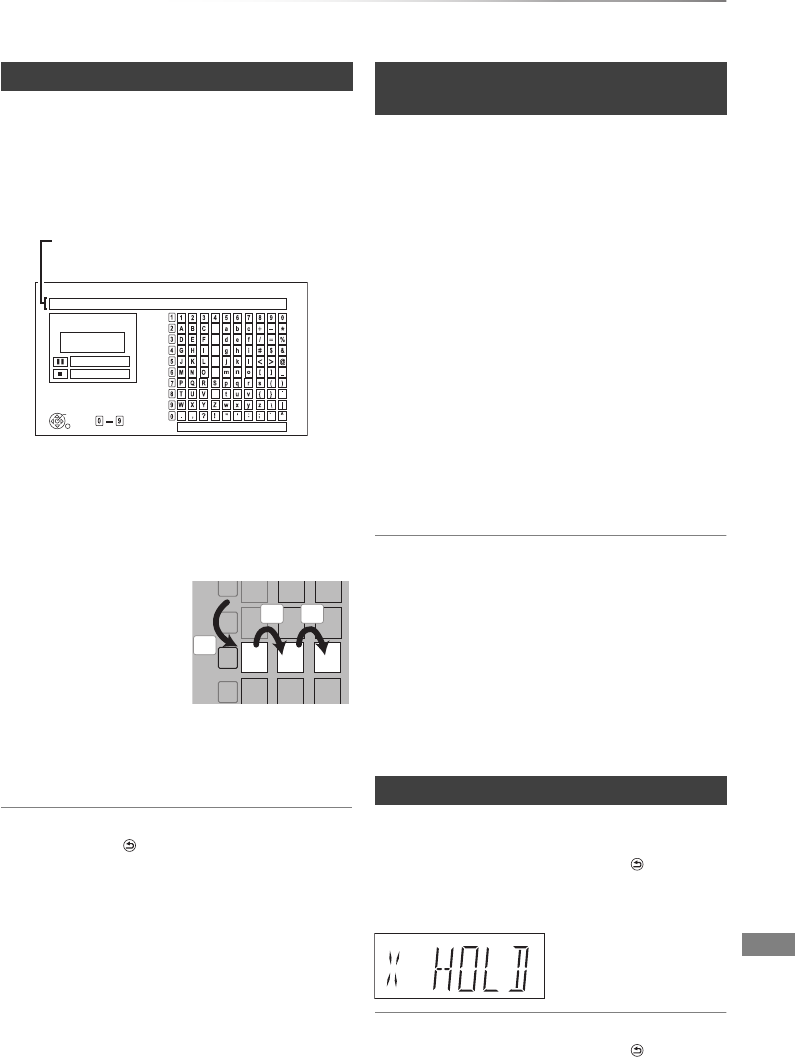
Convenient functions
VQT4C72 81
Other Operations
Preparation
• Show the “Enter Title Name” screen, etc.
1Select a character, then press [OK].
Repeat this step to enter other characters.
• To delete a character:
Select the character in the name field, then
press [PAUSE ;].
• To enter characters with number buttons:
e.g., entering the letter “R”
2Press [STOP ∫] (Set).
“Writing...” appears then the screen returns
to the previous screen and so on.
To end partway
Press [RETURN ]. (Text is not added.)
• The maximum number of characters depends on the
media.
• If a name is long, parts of it may not be shown in some
screens.
When the image does not match the screen size
of the TV, you can enlarge the image to fill the
screen.
1Press [OPTION].
2Select “Aspect”, then press [OK].
3Select the item, then press [OK].
Normal:
Normal output
Side cut:
The black bars on the right and left sides of
the 16:9 image disappear and the image is
enlarged.
Zoom:
The black bars on the top and bottom sides
of the 4:3 image disappear and the image is
enlarged.
• It may also be adjusted using the screen mode of the TV
etc.
• The screen mode is switched to “Normal” in the following
situations:
- when you change the channel
- when you start or end the playback of a title
- when you switch the unit on or to standby mode.
•[DVD-V] “Side cut” does not have any effect.
• When “TV Aspect” (>74) is set to “Pan & Scan” or
“Letterbox”, the “Zoom” effect is disabled.
The HOLD function deactivates all buttons on the
unit and remote control.
Press and hold [OK] and [RETURN ]
simultaneously until “X HOLD” appears on the
unit’s display.
To cancel the HOLD function
Press and hold [OK] and [RETURN ]
simultaneously until “X HOLD” disappears.
Entering text
1 Press [7] to
move to the
seventh row.
2 Press [7] twice
to highlight “R”.
3 Press [OK].
_
Enter Title Name
Space
Set
Delete
Top Menu Preview
( DVD-Video )
OK
RETURN
Name field: shows the text you have
entered
e.g.,
5
6
8
NO
JKL
M
PQR
TUV
7
7
qrs
p
7
qrs
p
7
qrs
p
Switching the aspect ratio of the
screen
HOLD function
Unit’s display
DMRXW390GZ-VQT4C72_eng.book 81 ページ 2012年2月28日 火曜日 午前9時8分
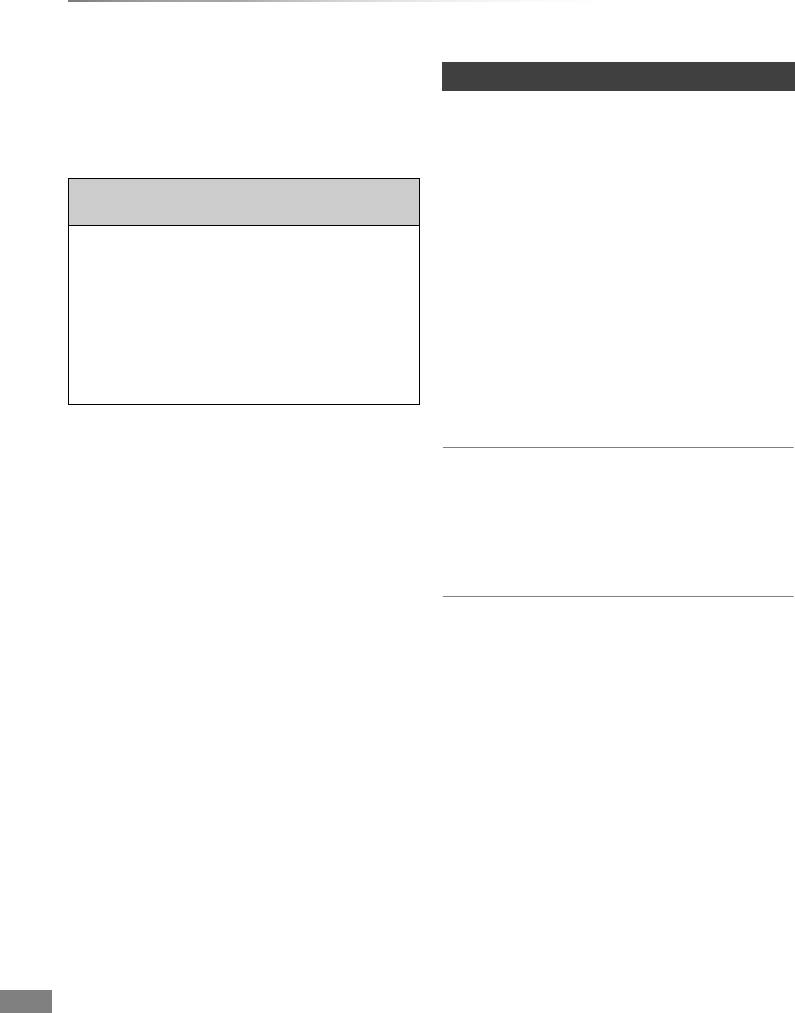
Troubleshooting
VQT4C72
82
Troubleshooting guide
Troubleshootin
g
Before requesting service, make the following
checks. If the problem still persists, consult
your dealer for instructions.
Updating to the latest software (firmware) may
solve the problem. (>80)
The unit doesn’t work.
• Check the connections. (>13)
• One of the unit’s safety devices may have been
activated.
Reset the unit as follows:
1 Press [Í/I] on the main unit to switch the unit
to standby.
• If the unit doesn’t switch to standby, press
[Í/I] on the main unit for about 3 seconds.
The unit is forcibly switched to standby.
Alternatively, disconnect the AC mains
lead, wait one minute, then reconnect it.
2 Press [Í/I] on the main unit to switch it on. If
the unit still cannot be operated, consult the
dealer.
Cannot eject disc.
The unit may have a problem. While the unit is in
standby mode, press and hold [STOP ∫] and
[CH W] on the main unit at the same time for
about 5 seconds.
The following do not indicate a problem with
this unit:
• Regular disc rotating sounds or HDD rotating
sounds.
• Poor reception due to atmospheric conditions.
• Image disturbance during search.
• Interruptions in reception due to periodic
broadcasting breaks.
• When you switch the unit on or to standby
mode, there may be an unexpected sound.
General operation
DMRXW390GZ-VQT4C72_eng.book 82 ページ 2012年2月28日 火曜日 午前9時8分
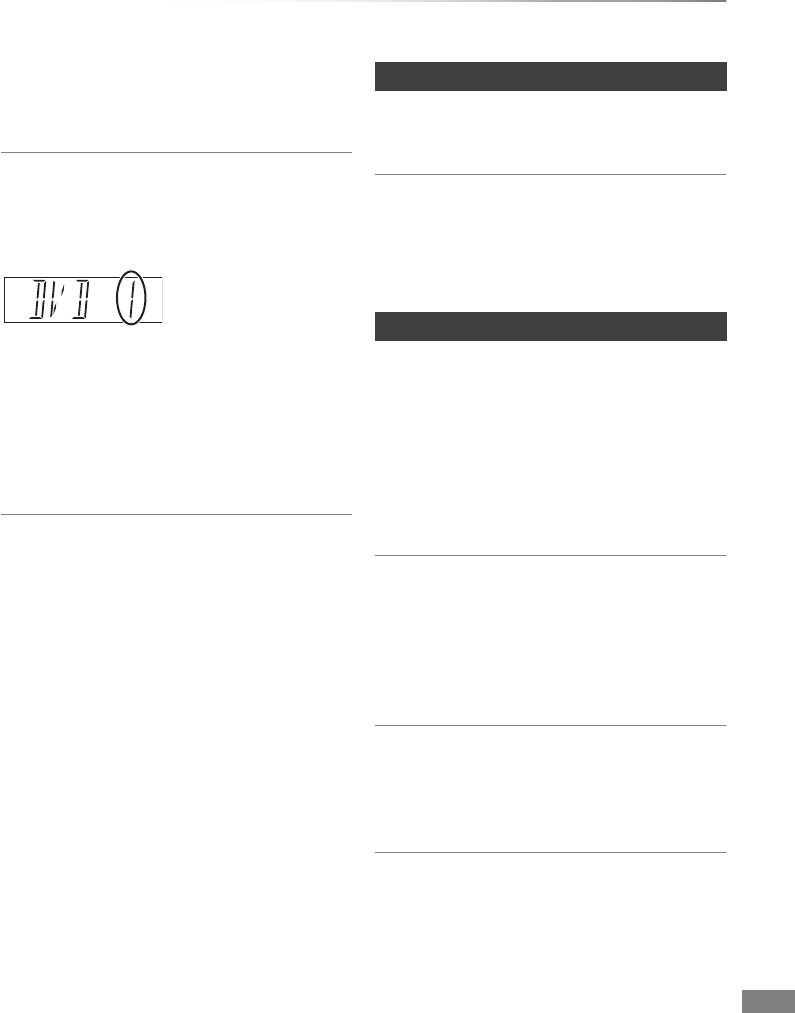
Troubleshooting
VQT4C72 83
The unit is switched to standby mode
automatically.
• VIERA Link has worked. (>62, Power off link)
The remote control doesn’t work.
• The remote control and main unit are using
different codes. Change the code on the remote
control.
• Software (firmware) is updating when “UPD
/” is displaying on the unit’s display. Wait until
the update is completed. (>80)
• The HOLD function is activated. (>81)
Startup is slow.
• Startup takes time in the following situations:
- A disc is inserted.
- The clock is not set.
- Immediately after a power failure or the AC
mains lead is connected.
- When the “Power Save in Standby” is
activated. (>77)
“0:00” is flashing on the unit’s display.
• Set the clock. (>78)
The clock does not display on the unit when
switched to standby.
• The clock does not display when “Power Save
in Standby” is activated. (>77)
Screen size is wrong.
• Check the “TV Aspect” or “Aspect for 4:3 Video”.
(>74)
• Adjust the aspect ratio setting on TV.
• If you connect to 4:3 TV, set “HDMI Video
Format” to “576p/480p”. (>66, 74)
• Check “Aspect for Recording” before recording
or file conversion. (>66, 70)
The black screen appears on the TV.
• This phenomenon may occur, depending on the
TV setting, when “Power Save in Standby” is set
to “Off”. Depending on the TV, this phenomenon
may be prevented by reconnecting to a different
HDMI input terminal.
Picture does not appear with the HD quality
although HD setting was made.
• The pictures are output with 576p/480p
depending on the title.
Unit’s display
Press and hold [OK]
and the indicated
number button at the
same time for more
than 5 seconds.
(>77)
Displays
TV screen and video
DMRXW390GZ-VQT4C72_eng.book 83 ページ 2012年2月28日 火曜日 午前9時8分
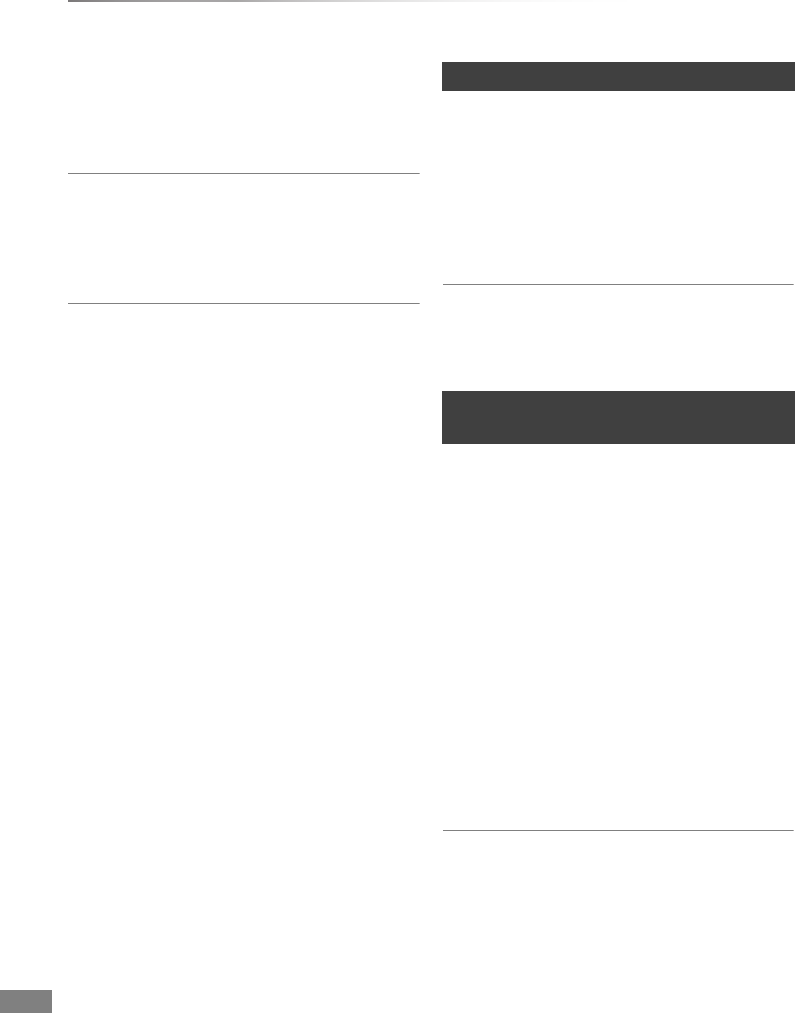
Troubleshooting
VQT4C72
84
Troubleshooting guide
The screen changes automatically.
• If “Screen Saver” set to “On”, the screen saver
function will be activated when there is no
operation for 5 minutes or more. (>74)
There is a lot of image lag when playing video.
• Set “HD optimizer” in the Picture menu to “Off”.
(>65)
• Set “Audio Delay”. (>66, 73)
The images do not appear on the TV.
The picture is distorted during play, or video
will not play correctly.
• Check the connections. (>13)
• Check the settings of the connected TV, etc.
• The unit’s TV System is different from that of the
disc. While stopped, keep pressing [STOP ∫]
and [<OPEN/CLOSE] on the main unit for 5 or
more seconds. The system switches from PAL
to NTSC or vice versa.
• Picture may not be seen when more than
4 devices are connected with HDMI cables.
Reduce the number of connected devices.
• The picture may be distorted or a black screen
may appear between scenes recorded with
different aspect ratios.
• Set “Deep Colour Output” (>66, 75) or
“Contents Type Flag” (>66, 75) to “Off”.
No sound.
Distorted sound.
• Check the connections. (>13)
• Check the settings of the connected TV, etc.
• Press [AUDIO] to select the audio. (>34)
• To output audio from a device connected with an
HDMI cable, set “HDMI Audio Output” to “On”.
(>66, 75)
Cannot change audio channel.
• You cannot switch the audio channel if “Digital
Audio Output” is set to “Bitstream”. (>73)
Cannot record.
Cannot copy.
• Some broadcasts are copyright protected.
• You cannot record to the disc by pressing the
[¥REC] or timer recording.
• The disc is protected. (>8, 60)
•[DVD-R] [DVD-RW] [+R] [+RW] Since it will copy to
HDD temporarily, copying is not possible if there
is insufficient available capacity on the HDD.
•[DVD-R] [DVD-RW] [+R] [+RW] Copying or editing
may not be possible on these discs after
ejecting and loading the disc or switching the
unit on or to standby mode for approximately
30 times after being recorded to.
• This unit cannot record/copy NTSC signals to
discs that already have PAL signal recordings.
Sound
Recording, timer recording and
copying
DMRXW390GZ-VQT4C72_eng.book 84 ページ 2012年2月28日 火曜日 午前9時8分
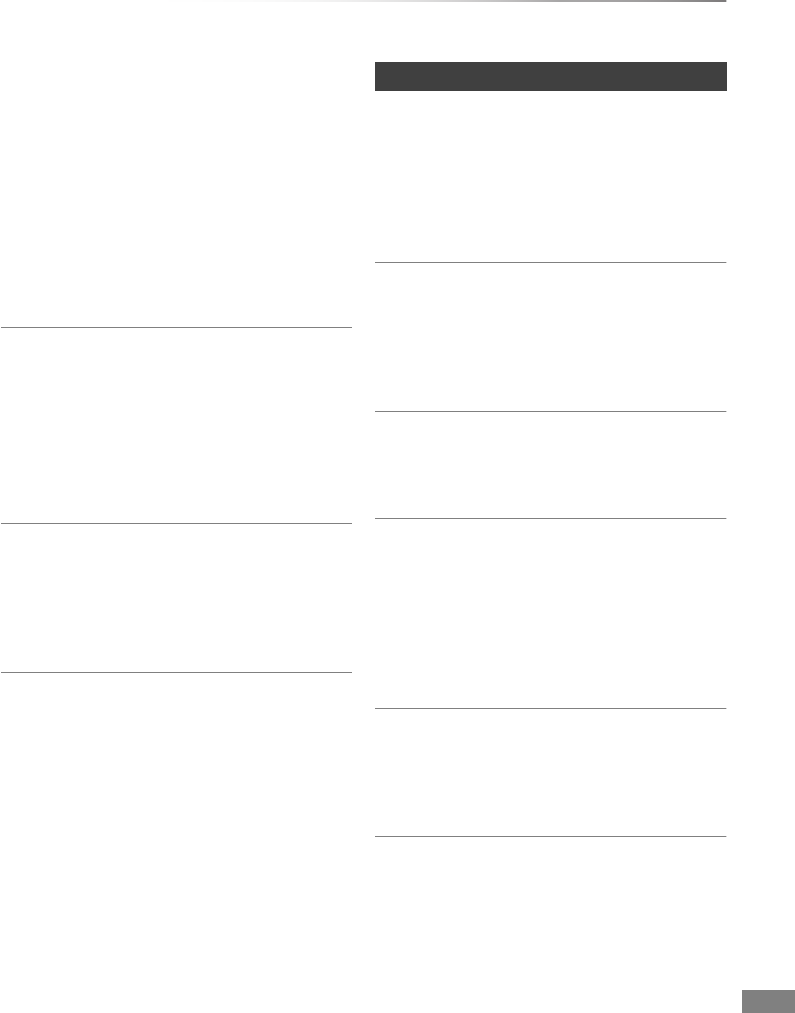
Troubleshooting
VQT4C72 85
Auto Renewal Recording does not work
properly.
• The programme will not be overwritten in the
following cases:
- the programme is protected
- any programme is being played back or copied
- a screen such as DIRECT NAVIGATOR is
displayed
Instead, the programme will be saved as a
separate programme and that will be
overwritten.
A part or whole of a recorded title has been
lost.
• If there is a power failure or the AC mains lead is
disconnected from the household mains socket
while recording or editing, the title may be lost or
the HDD may become unusable. We cannot
offer any guarantee regarding lost programmes.
An unusually loud sound is coming from the
rotating disc.
• If you want copy to perform more quietly, select
“Normal ( Silent )” in “DVD Speed for High
Speed Copy”. (>66, 71)
The time recorded on the disc and the
available time shown do not add up.
•[DVD-R] [+R] If you record or edit many times, the
remaining capacity is reduced and then
recording or editing may be disabled.
• Available disc space display may be different
from actual.
Cannot playback.
• The disc is dirty. (>9)
• The disc is scratched or marked.
• The disc may not be able to play back if it was
not finalized or a Top Menu was not created on
the equipment used for recording.
Audio and video momentarily pause.
• DVD-R DL and +R DL discs have two writable
layers on one side. Video and audio may
momentarily cut out when the unit is switching
layers.
DVD-Video is not played.
• Ensure the disc is for the correct DVD-Video
region number, and is not defective.
You have forgotten your rating PIN.
• The rating level returns to the factory preset.
While the disc tray is open, press [DRIVE
SELECT] to select the DVD drive, then press
and hold [¥REC] and [1/a1.3] on the main
unit at the same time for 5 or more seconds
(“INIT” will appear on the unit’s display).
Image for the Quick View is not smooth.
• Image may not be played back smoothly in case
of DR, HG, HX, HE, HL, HM mode titles or
AVCHD format titles.
Cannot play the disc on other players.
•[DVD-R] [DVD-RW] [+R] [+RW] The disc must be
finalised or have a Top Menu created. (>61)
•[DVD-R] The disc created in AVCHD format can
only be played back on AVCHD compatible
equipment.
Play
DMRXW390GZ-VQT4C72_eng.book 85 ページ 2012年2月28日 火曜日 午前9時8分
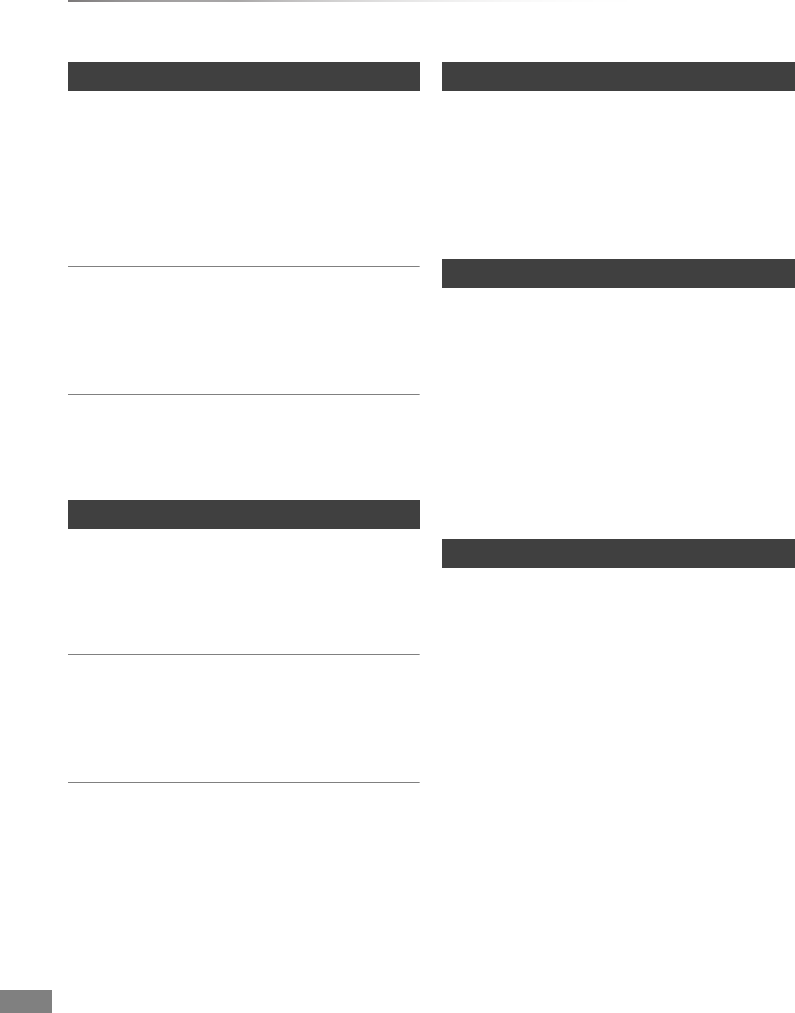
Troubleshooting
VQT4C72
86
Troubleshooting guide
The available recording time doesn’t increase
even after deleting titles on the disc.
•[DVD-R] [+R] Available space on the disc does not
increase even after deleting titles.
•[DVD-RW] [+RW] Available space on the disc
increases when you delete the last title.
Cannot edit.
• You may not be able to edit on the HDD if there
is no available space. Delete any unwanted
titles to create empty space. (>35)
Cannot create a playlist.
• Creation or editing of playlists cannot be done
on this unit.
The contents of the SD card cannot be read.
• Remove the card from the slot and then insert
again. If this does not solve the problem, switch
the unit to standby mode and turn it on again.
Copying, deleting and setting protection takes
a long time.
• When there are a lot of folders and files, it may
sometimes take a long time.
Pictures do not play back normally.
• The images that were edited on the PC, such as
PROGRESSIVE JPEG, etc., may not play back.
(>95)
Tracks could not be copied to the HDD.
• Copyright protected tracks such as SCMS
restrictions will not be copied.
• Recording from CDs that do not conform to CD-
DA specifications (copy control CDs, etc.)
cannot be guaranteed.
This unit does not recognize the USB device
correctly.
• If inserted during playback the USB device may
not be recognized by this unit.
Disconnect and reconnect the USB device. If it
still does not recognize the connection, switch
the unit to standby mode and turn it on again.
• USB devices connected using a USB entension
cable other than a dedicated one or a USB hub
may not be recognized by this unit.
The TV Guide system does not receive any
data. (e.g., The TV Guide screen is not
displayed.)
• Set the clock correctly. (>66, 78, Clock)
• Some broadcast may not send programme
information.
• There was a programme change, or TV Guide
information from a broadcast station was
possibly not correctly transmitted.
• If signal quality is bad, the TV Guide system
may not be able to receive any data.
• Even if you press [GUIDE], the TV Guide screen
will not be displayed while selecting a
programme restricted by the set ratings level of
Child Lock ( Parental Rating ). (>69)
Edit
Picture
Music
USB
TV Guide
DMRXW390GZ-VQT4C72_eng.book 86 ページ 2012年2月28日 火曜日 午前9時8分
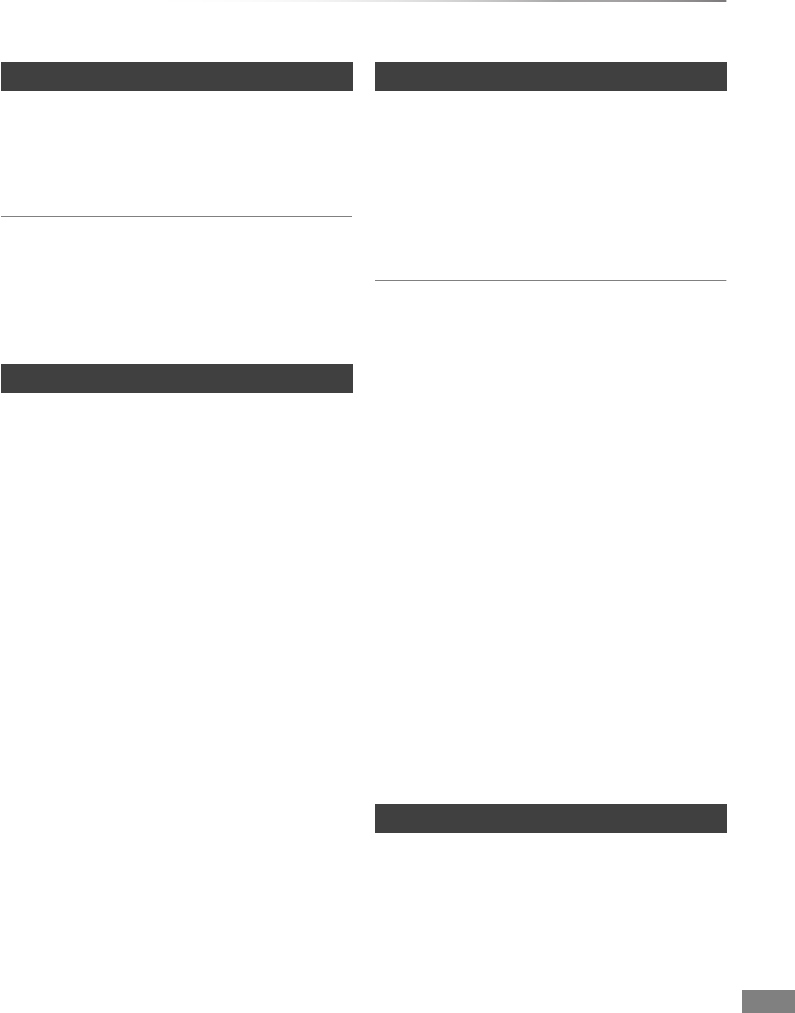
Troubleshooting
VQT4C72 87
Picture regularly breaks up on some
channels.
• Adjust the aerial reception with “Manual Tuning”.
(>66, 69)
Picture very infrequently breaks up on some
or all channels.
• Electrical atmospheric interference caused by
bad weather may cause pictures to break up
and audio to mute or distort momentarily.
VIERA Link doesn’t work.
• Some functions may not work depending on the
version of “HDAVI Control” of the connected TV,
etc. This unit supports “HDAVI Control 5”
functions.
• Check the settings of the connected TV, etc.
• If the connection for the equipment connected
with HDMI was changed, or if there was a power
failure or the plug was removed from the
household mains socket, “HDAVI Control” may
not work.
In this case, change TV (VIERA) setting for
“HDAVI Control” again.
You cannot access this unit from DLNA
compatible equipment on the network.
• Check the network connection and the network
settings. (>15, 18)
• It may not be possible to connect depending on
the types of the equipment or the status of the
equipment.
You cannot play contents properly from DLNA
compatible equipment on the network.
• There may be some video that cannot be played
back on DLNA compatible equipment
depending on the equipment.
• Following titles cannot be played back:
- A title with access restriction
- A title currently being recorded on this unit
- A title with audio only format
- A title with incompatible format
• Playback via DLNA compatible equipment may
not be performed when this unit is in the
following conditions:
- While simultaneously recording two
programmes
- While simultaneously performing High speed
copy and recording
- While displaying the Setup menu
- While executing functions using a network,
such as “VIERA CAST”
• You cannot play back simultaneously from two
or more items of DLNA compatible equipment.
To return all the settings to the factory preset
Perform “Shipping Condition” or “Default
Settings”. (>66, 78)
Broadcast
VIERA Link
Network
Reset
DMRXW390GZ-VQT4C72_eng.book 87 ページ 2012年2月28日 火曜日 午前9時8分
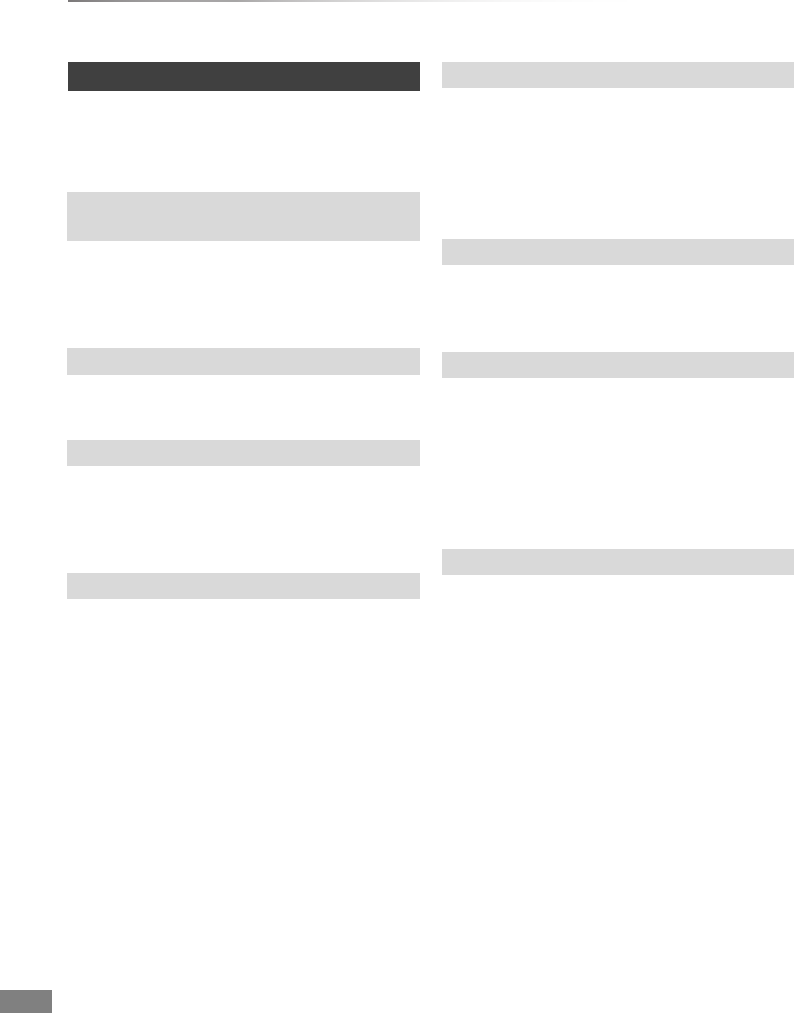
Troubleshooting
VQT4C72
88
Troubleshooting guide
The following messages or service numbers
appear on the unit’s display when something
unusual is detected.
The remote control and main unit are using
different codes. Change the code on the remote
control. (>83)
TV Guide data is being downloaded.
If there is no change after switching the unit to
standby mode and turning it on, consult the
dealer.
You cannot delete items on this disc.
The disc may be damaged.
• The disc is dirty. (>9) The unit cannot record,
play, or edit.
• The lens cleaner has finished cleaning.
Press [<OPEN/CLOSE] on the main unit to
eject the disc.
You cannot write to this disc.
The disc may be damaged. Use a new disc.
• Displayed when the unit is started and is
switched to standby mode.
• There was a power failure or the AC plug was
disconnected while the unit was on. The unit is
carrying out its recovery process. Wait until the
message disappears.
There are already 32 timer programmes. Delete
unnecessary timer programmes. (>28)
Messages on the unit’s display
DVD
(“∑” stands for a number.)
GUIDE
HARD ERR
NoERAS
NoREAD
NoWRIT
PLEASE WAIT
PROG FULL
DMRXW390GZ-VQT4C72_eng.book 88 ページ 2012年2月28日 火曜日 午前9時8分
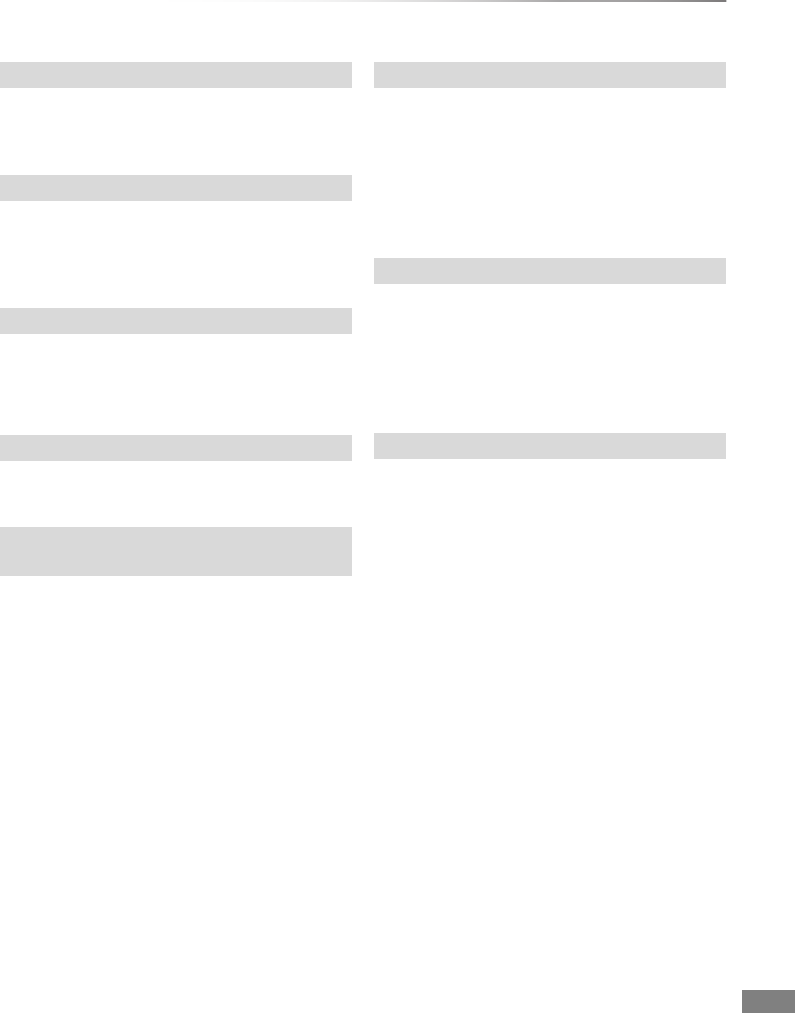
Troubleshooting
VQT4C72 89
The USB device is drawing too much power.
Remove the USB device.
Update of the software (firmware) is started.
You cannot operate the unit until the update is
complete. (>80)
Software (firmware) is downloading.
Download will stop when the unit is turned on, or
the timer recording starts. (>80)
The media is not supported.
The software (firmware) is being updated.
You cannot operate the unit until the update is
complete. (>80)
The unit is hot.
The unit switches to standby for safety reasons.
Wait for about 30 minutes until the message
disappears.
Do not block the cooling fan on the rear of the
unit.
(When a disc is not inserted) A malfunction has
occurred. The unit is trying to restore to the
normal operation. Once the message disappears
you can use the unit again.
If it remains displayed, consult the dealer.
The HDMI connection acts unusually.
- The connected equipment is not HDMI
compatible.
- Please use HDMI cables that have the HDMI
logo.
- The HDMI cable is damaged.
REMOVE
START
SW-DL
UNSUPPORT
UPD /
(“∑” stands for a number.)
U59
U61
U72, U73
DMRXW390GZ-VQT4C72_eng.book 89 ページ 2012年2月28日 火曜日 午前9時8分
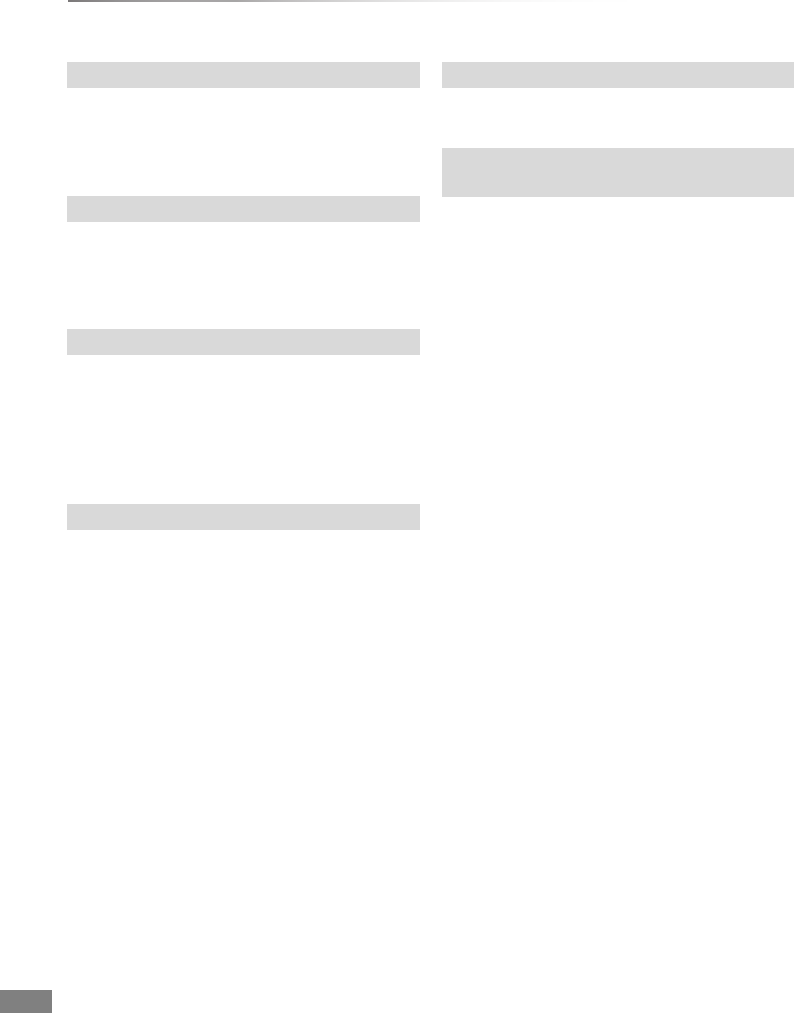
Troubleshooting
VQT4C72
90
Troubleshooting guide
HDMI cannot be output because it is connected to
a model that does not support copyright
protection.
Due to the current disc not having authorised
copyright information, video output is not
performed.
(When a disc is inserted) There was something
unusual detected with the disc. The unit is trying
to restore to the normal operation. Once the
message disappears you can use the unit again.
If it remains displayed, consult the dealer.
The unit fails to operate properly. Press [Í/I] on
the main unit to switch the unit to standby mode.
Now press [Í/I] on the main unit again to turn the
unit on.
The HOLD function is activated. (>81)
There is something unusual. (The service number
displayed after H and F depends on the unit’s
condition.)
Reset the unit as follows:
1 Disconnect the plug from the household mains
socket, wait a few seconds, then reconnect it.
2 Press [Í/I] to turn the power on. (The unit may
be fixed.)
Request service from the dealer. Inform the
dealer of the service number when requesting
service.
U76
U77
U88
U99
XHOLD
H or F
(“∑” stands for a number.)
DMRXW390GZ-VQT4C72_eng.book 90 ページ 2012年2月28日 火曜日 午前9時8分

Troubleshooting
VQT4C72 91
If there is any problem, the following message is
displayed on the screen.
When you experience problems with
Network Easy Setting
Network Easy Settings ( Connection Test )
Display Check the
following
1. LAN cable
connection: “Fail” • Connection of
the LAN
cables (>15)
• Settings of the
hub and
router
2. IP address
setting: “Fail”
3. Connection
to gateway: “Fail”
1. LAN cable
connection: “Pass” • Connection
and settings
of the hub and
router
• Settings of “IP
Address /
DNS Settings”
(>66, 75)
2. IP address
setting: “Fail”
3. Connection
to gateway: “Fail”
1. LAN cable
connection: “Pass”
2. IP address
setting: “Pass”
3. Connection
to gateway: “Fail”
1. LAN cable
connection: “Pass”
2. IP address
setting:
“Home
network
available”
3. Connection
to gateway: “Fail”
Network Easy Settings ( Internet Connection
Test )
Display Check the following
Cannot find the
server. (B019)
• “Primary DNS” and
“Secondary DNS” settings
of “IP Address / DNS
Settings” (>66, 75)
No connection
could be made to
the server.
(B020)
• The server may be busy or
the service may have been
suspended. Please wait a
few moments, and then try
again.
• Settings of “Proxy Server
Settings” (>66, 75) and the
router.
DMRXW390GZ-VQT4C72_eng.book 91 ページ 2012年2月28日 火曜日 午前9時8分

Reference
VQT4C72
92
Specifications
Reference
Specifications are subject to change without
notice.
∫General
Dimensions:
430 mm (W)
59 mm (H)
(excluding the projecting parts)
238 mm (D)
(including the projecting parts)
249 mm (D)
Mass:
Approx. 3.3 kg
Power supply: AC 220 to 240 V, 50 Hz
Power consumption: Approx. 30 W
“Power Save in Standby” is activated:
Approx. 1.1 W
“Power Save in Standby” is not activated:
Approx. 7 W
Operating temperature: 5 oC to 40 oC
Operating humidity range: 10 % to 80 % RH
(no condensation)
∫TV system
Tuner System: DVB-T
Country: New Zealand
Channel Coverage: UHF 21~69
∫Recording system
Video: MPEG-2 (Hybrid VBR),
MPEG-4 AVC/H.264
Audio:
Dolby Digital (XP, SP, LP, EP mode: 2ch)
LPCM (XP mode)
Dolby Digital
(DR mode, HG, HX, HE, HL, HM mode:
Max 5.1ch (DVB-T))
HE-AAC (DR mode: 2ch (DVB-T))
MPEG (DR mode: 2ch)
∫Video
Video system: PAL/NTSC
Analog video in (pin jack): 1 pc.
Input level: 1 Vp-p (75 ≠)
Analog video out (pin jack): 1 pc.
Output level: 1 Vp-p (75 ≠)
∫Audio
Analog audio L/R in (pin jack): 1 pc.
Input level:
Full scale 2.0 Vrms at 1 kHz (> 10 k≠)
Analog audio L/R out (pin jack): 1 pc.
Output level:
Full scale 2.0 Vrms at 1 kHz (< 1 k≠)
Digital audio out (optical): 1 pc.
Output format:
PCM, Dolby Digital, DTS, MPEG
∫HDMI terminal
HDMI out (19 pin type A): 1 pc.
Output format:
PCM, Dolby Digital, DTS, MPEG
• This unit supports “HDAVI Control 5”
function.
∫Internal HDD capacity
500 GB
∫Other terminals
USB Port (Type A): 1 pc.
SD Card Slot: 1 pc.
LAN (Ethernet) Port: 1 pc.
10BASE-T/100BASE-TX
DMRXW390GZ-VQT4C72_eng.book 92 ページ 2012年2月28日 火曜日 午前9時8分
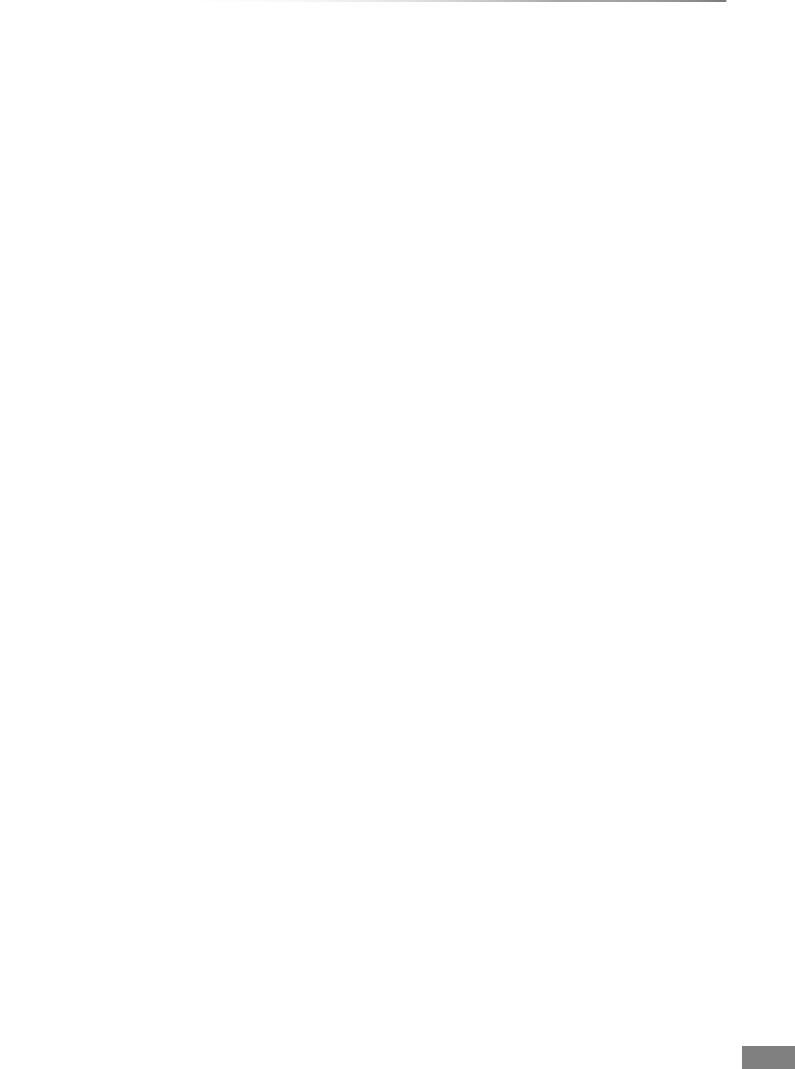
Reference
VQT4C72 93
∫Recordable discs
DVD-RAM: 2X SPEED (Ver. 2.0),
2-3X SPEED (Ver. 2.1),
2-5X SPEED (Ver. 2.2)
DVD-R (SL): 1X SPEED (Ver. 2.0),
1-4X SPEED (Ver. 2.0),
1-8X SPEED (Ver. 2.0),
1-16X SPEED (Ver. 2.1)
DVD-R (DL): 2-4X SPEED (Ver. 3.0),
2-8X SPEED (Ver. 3.0)
DVD-RW: 1X SPEED (Ver. 1.1),
1-2X SPEED (Ver. 1.1),
2-4X SPEED (Ver. 1.2),
2-6X SPEED (Ver. 1.2)
+R (SL): 2.4X SPEED (Ver. 1.0),
2.4-4X SPEED (Ver. 1.1),
2.4-8X SPEED (Ver. 1.2),
2.4-16X SPEED (Ver. 1.3)
+R (DL): 2.4X SPEED (Ver. 1.0),
2.4-8X SPEED (Ver. 1.1)
+RW: 2.4X SPEED (Ver. 1.1),
2.4-4X SPEED (Ver. 1.2)
∫Playable discs
DVD-RAM: DVD Video Recording format,
AVCHD format, JPEG
DVD-R: DVD-Video format§1,
AVCHD format§1
, MP3
§1, 2
,
JPEG
§1, 2
, DivX
§1, 2
DVD-R DL (Dual Layer): DVD-Video format§1,
AVCHD format§1
, MP3
§1, 2
, JPEG
§1, 2
, DivX
§1, 2
DVD-RW: DVD-Video format§1,
DVD Video Recording format,
AVCHD format§1
+R§1, +R DL (Double Layer)§1, +RW
DVD-Video
CD-Audio (CD-DA)
CD-R/CD-RW: CD-DA
§1
, MP3
§1, 2
, JPEG
§1, 2
,
DivX
§1, 2
§1Finalising is necessary for compatible
playback.
§2ISO9660 level 1 or 2 (except for extended
formats) and Joliet
This unit is compatible with multi-
session/border (except for DVD-R DL).
This unit is not compatible with packet-
writing.
∫Optical pick-up
System with 1 lens, 2 integration units
(662 nm wavelength for DVDs,
780 nm wavelength for CDs)
∫LASER specification
Class 1 LASER Product
Wave length:
780 nm (CDs)
662 nm (DVDs)
Laser power:
∫Recording system
DVD-RAM: DVD Video Recording format
DVD-R (SL/DL): DVD-Video format
DVD-RW: DVD-Video format
+R (SL/DL), +RW
∫Region code:
DVD: #4
∫SD Card
Slot: SD Memory Card slot: 1 pc
Compatible media: SD Memory Card
Format:
FAT12, FAT16 (In case of SD Memory Card)
FAT32 (In case of SDHC Memory Card)
exFAT (In case of SDXC Memory Card)
Data that can be played: JPEG,
SD (Standard Definition)-Video§,
HD (High Definition)-Video
§Video Recording conversion and transfer is
possible from SD card to HDD or
DVD-RAM disc.
After Video Recording conversion and
transfer to HDD or DVD-RAM disc is
completed, the playback becomes
possible.
No hazardous radiation is emitted with
the safety protection
DMRXW390GZ-VQT4C72_eng.book 93 ページ 2012年2月28日 火曜日 午前9時8分
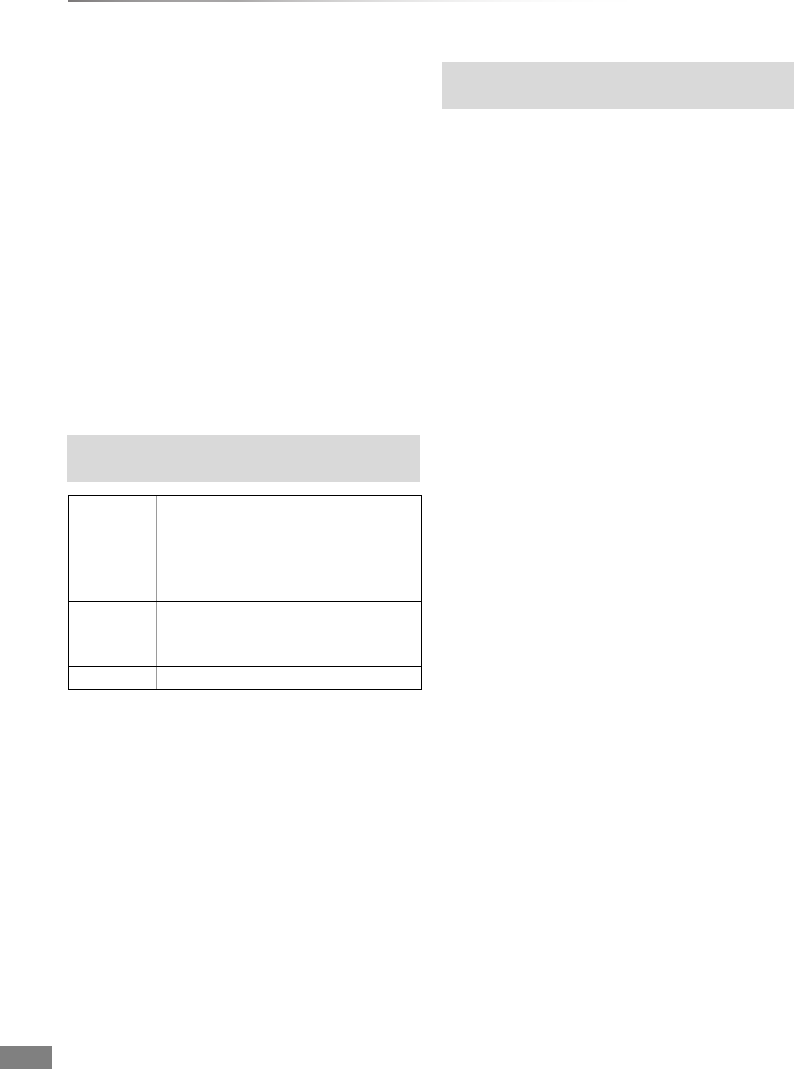
Reference
VQT4C72
94
Specifications
∫USB device
USB standard: USB2.0 High Speed
Format: FAT16, FAT32
Data that can be played: MP3, JPEG, DivX,
SD (Standard Definition)-Video§1,
HD (High Definition)-Video§2
§1Video Recording conversion and transfer is
possible from USB device to HDD or
DVD-RAM disc.
After Video Recording conversion and
transfer to HDD or DVD-RAM disc is
completed, the playback becomes
possible.
§2Video Recording conversion and transfer is
possible from USB device to HDD.
After Video Recording conversion and
transfer to HDD is completed, the playback
becomes possible.
∫DivX
Playable media DVD-R, DVD-R DL, CD-R,
CD-RW, USB device§
Maximum number of folders recognizable:
300 folders (including the root folder)
Maximum number of files recognizable:
200 files
• Support version
• DVD-R and DVD-R DL must conform to UDF 1.02
without ISO9660 and UDF 1.5 with ISO9660.
§DivX VOD contents cannot be played back.
Maximum numbers of titles that can be
recorded
HDD 999 titles
(When continuously recording for
long durations, titles are
automatically divided every
8 hours.)
DVD-RAM,
DVD-R,
DVD-RW
99 titles on one disc.
+R, +RW 49 titles on one disc.
Information for the files other than recorded
programmes
Picture resolution
Up to 1920k1080 pixels
Reference
DivX certified to play DivX video up to HD 1080p,
including premium content.
Video
– Number of stream: Up to 1
– Codec: DIV3, DIV4, DIVX, DV50, DIV6
– FPS (Frame Per Second): Up to 60 fps
Audio
– Number of stream: Up to 8
– Format: MP3, MPEG, Dolby Digital
– Multi channel: Dolby Digital is possible. MPEG
multi is 2 ch conversion.
• GMC (Global Motion Compensation) is not
supported.
DMRXW390GZ-VQT4C72_eng.book 94 ページ 2012年2月28日 火曜日 午前9時8分
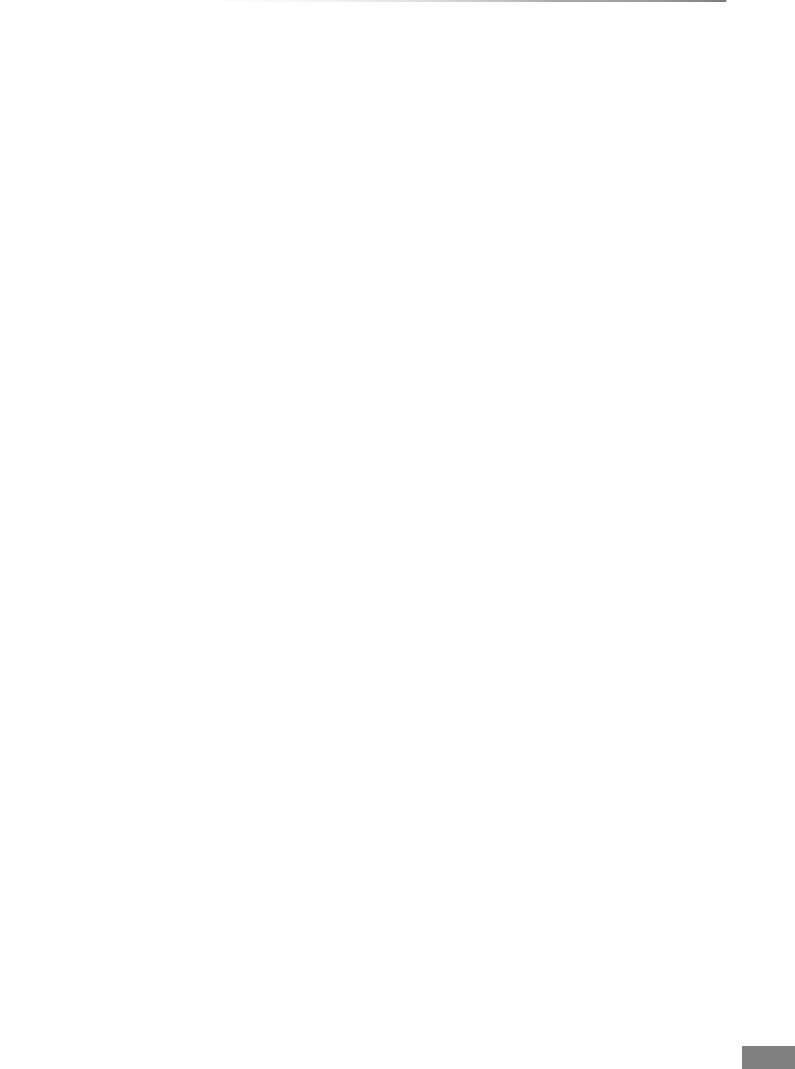
Reference
VQT4C72 95
∫SD (Standard Definition)-Video
Playable media SD Card§1, USB device§2
Codec MPEG2
(SD-Video Entertainment Video Profile)
File Format SD-Video format conforming
§1Video Recording conversion and transfer is
possible from SD card to HDD or
DVD-RAM disc.
After Video Recording conversion and
transfer to HDD or DVD-RAM disc is
completed, the playback becomes
possible.
§2Video Recording conversion and transfer is
possible from USB device to HDD or
DVD-RAM disc.
After Video Recording conversion and
transfer to HDD or DVD-RAM disc is
completed, the playback becomes
possible.
• Support version
∫HD (High Definition)-Video
Playable media SD Card, USB device§
Codec MPEG-4 AVC/H.264
File Format AVCHD format conforming
§Video Recording conversion and transfer is
possible from USB device to HDD.
After Video Recording conversion and
transfer to HDD is completed, the playback
becomes possible.
∫JPEG
Playable media HDD, DVD-RAM,
DVD-R, DVD-R DL, CD-R, CD-RW,
SD Card, USB device
Format JPEG conforming DCF
(Design rule for Camera File system)§
Compatible pixels Between 34k34 and
8192k8192 pixels
(Sub sampling is 4:2:2 or 4:2:0)
Thawing Time
Approx. 2 sec. in case of SD card
(8.1 M pixels, JPEG)
Maximum number of folders recognizable:
[CD] 99 folders (including the root folder)
[HDD] [RAM] [DVD-R] [SD] [USB] 300 folders
(including the root folder)
Maximum number of files recognizable:
[CD] 999 files
[RAM] [DVD-R] [SD] [USB] 3000 files
[HDD] 9999 files
• JPEG files must have the extension “.jpg” or
“.JPG”.
• MOTION JPEG and PROGRESSIVE JPEG
are not supported.
§Design rule for Camera File system: unified
standard established by Japan Electronics
and Information Technology Industries
Association (JEITA).
∫MP3
Playable media HDD, DVD-R, DVD-R DL,
CD-R, CD-RW, USB device
Compression rate 32 kbps to 320 kbps
Sampling frequency 16 kHz/22.05 kHz/
24 kHz/32 kHz/
44.1kHz/48kHz
This unit is compatible with ID3 tags.
Maximum number of folders recognizable
(except for HDD):
300 folders (including the root folder)
Maximum number of files recognizable
(except for HDD):
3000 files
• MP3 files must have the extension “.mp3” or
“.MP3”.
Extension
• Files must have the extension “.MPG”, “.mpg”,
“.MPEG”, “.mpeg”, “.M2TS”, “.m2ts”, “.MTS”, “.mts”,
“.TS” or “.ts”.
DMRXW390GZ-VQT4C72_eng.book 95 ページ 2012年2月28日 火曜日 午前9時8分
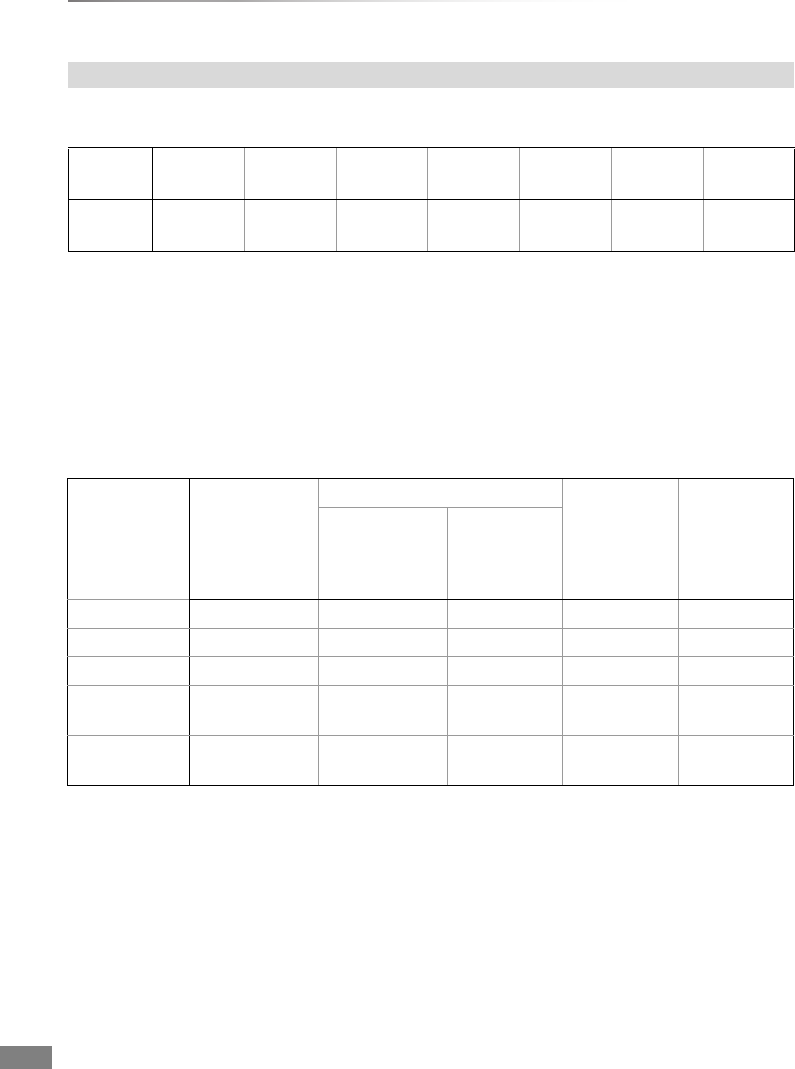
Reference
VQT4C72
96
Specifications
Depending on the content being recorded, the recording times may become shorter than indicated.
∫DR, HG, HX, HE,HL, HM mode
• Recording time of DR mode may vary depending on the bit rate of broadcasting:
• High Definition (HD) quality: estimated bit rate is 14 Mbps
• Standard Definition (SD) quality: estimated bit rate is 5 Mbps
• Regarding recording time remaining:
Remaining time in the DR mode is calculated with a bit rate of 14 Mbps. But the bit rate differs
depending on the broadcast, so the displayed remaining time might be different from the actual
remaining time.
∫XP, SP, LP, EP modes
§When “Recording time in EP mode” is set to “6 hours” (>70)
• Regarding recording time remaining:
This unit records using a VBR (Variable bit rate) data compression system to vary recorded data
segments to match video data segments which may cause differences in the displayed amount of
time and space remaining for recording.
Recording modes and approximate recording times
Recording
Mode
DR
(HD quality)
DR
(SD quality)
HG HX HE HL HM
HDD
(500 GB) 75 hours 211 hours 78 hours 117 hours 176 hours 235 hours 341 hours
Recording
Mode
HDD
(500 GB)
DVD-RAM DVD-R,
DVD-RW,
+R,
+RW
(4.7 GB)
DVD-R DL,
+R DL
(8.5 GB)
Single-sided
(4.7 GB)
Double-sided
(9.4 GB)
XP 107 hours 1 hour 2 hours 1 hour 1 hour 45 min.
SP 215 hours 2 hours 4 hours 2 hours 3 hours 35 min.
LP 430 hours 4 hours 8 hours 4 hours 7 hours 10 min.
EP (6 hours)§645 hours 6 hours 12 hours 6 hours 10 hours
45 min.
EP (8 hours) 860 hours 8 hours 16 hours 8 hours 14 hours
20 min.
DMRXW390GZ-VQT4C72_eng.book 96 ページ 2012年2月28日 火曜日 午前9時8分
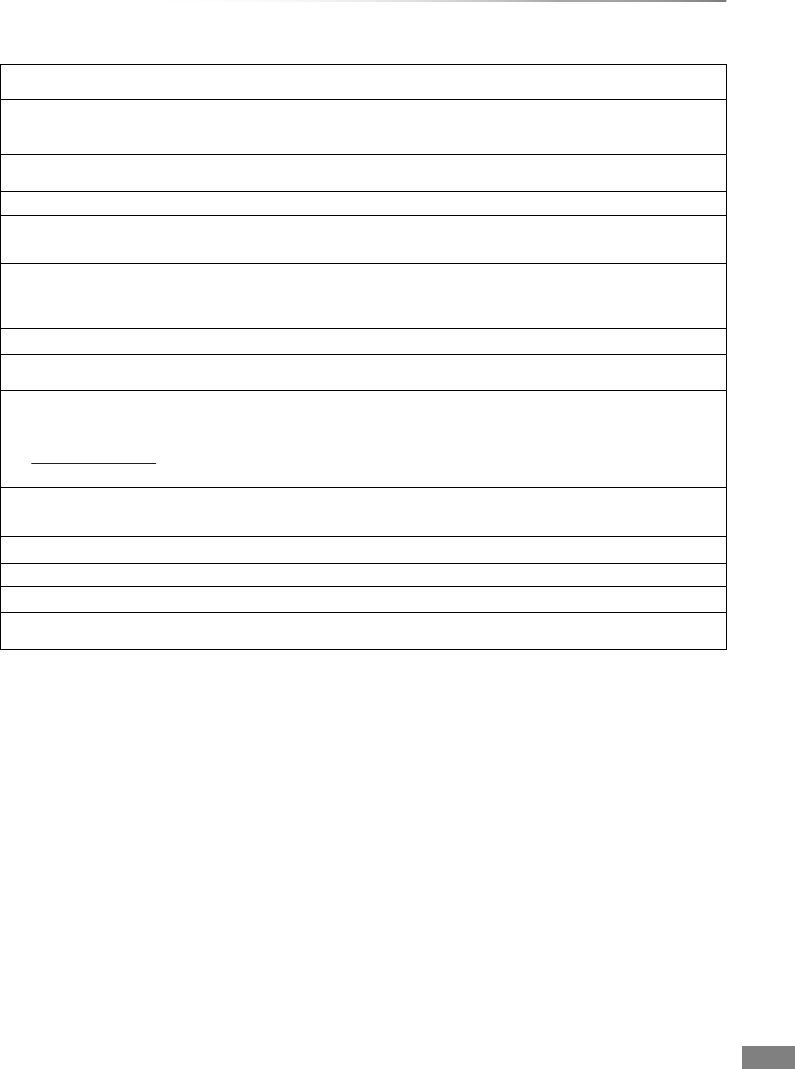
Reference
VQT4C72 97
Licenses
“AVCHD” is a trademark of Panasonic Corporation and Sony Corporation.
DivX
®
, DivX Certified
®
and associated logos are trademarks of Rovi Corporation or its subsidiaries and are used under license.
DLNA, the DLNA Logo and DLNA CERTIFIED are trademarks, service marks, or certification marks of the Digital Living Network
Alliance.
DVB and the DVB logos are trademarks of the DVB Project.
Manufactured under license from Dolby Laboratories.
Dolby and the double-D symbol are trademarks of Dolby Laboratories.
Manufactured under license under U.S. Patent Nos: 5,956,674; 5,974,380; 6,487,535 & other U.S. and worldwide patents issued &
pending. DTS, the Symbol, & DTS and the Symbol together are registered trademarks & DTS Digital Surround and the DTS logos are
trademarks of DTS, Inc. Product includes software. © DTS, Inc. All Rights Reserved.
“DVD Logo” is a trademark of DVD Format/Logo Licensing Corporation.
MPEG Layer-3 audio coding technology licensed from Fraunhofer IIS and Thomson.
This product is licensed under the AVC patent portfolio license for the personal and non-commercial use of a consumer to (i) encode
video in compliance with the AVC Standard (“AVC Video”) and/or (ii) decode AVC Video that was encoded by a consumer engaged
in a personal and non-commercial activity and/or was obtained from a video provider licensed to provide AVC Video. No license is
granted or shall be implied for any other use. Additional information may be obtained from MPEG LA, LLC.
See http://www.mpegla.com.
This item incorporates copy protection technology that is protected by U.S. patents and other intellectual property rights of Rovi
Corporation. Reverse engineering and disassembly are prohibited.
SDXC Logo is a trademark of SD-3C, LLC.
VIERA CAST is a trademark of Panasonic Corporation.
HDAVI Control™ is a trademark of Panasonic Corporation.
HDMI, the HDMI Logo, and High-Definition Multimedia Interface are trademarks or registered trademarks of HDMI Licensing LLC in
the United States and other countries.
DMRXW390GZ-VQT4C72_eng.book 97 ページ 2012年2月28日 火曜日 午前9時8分
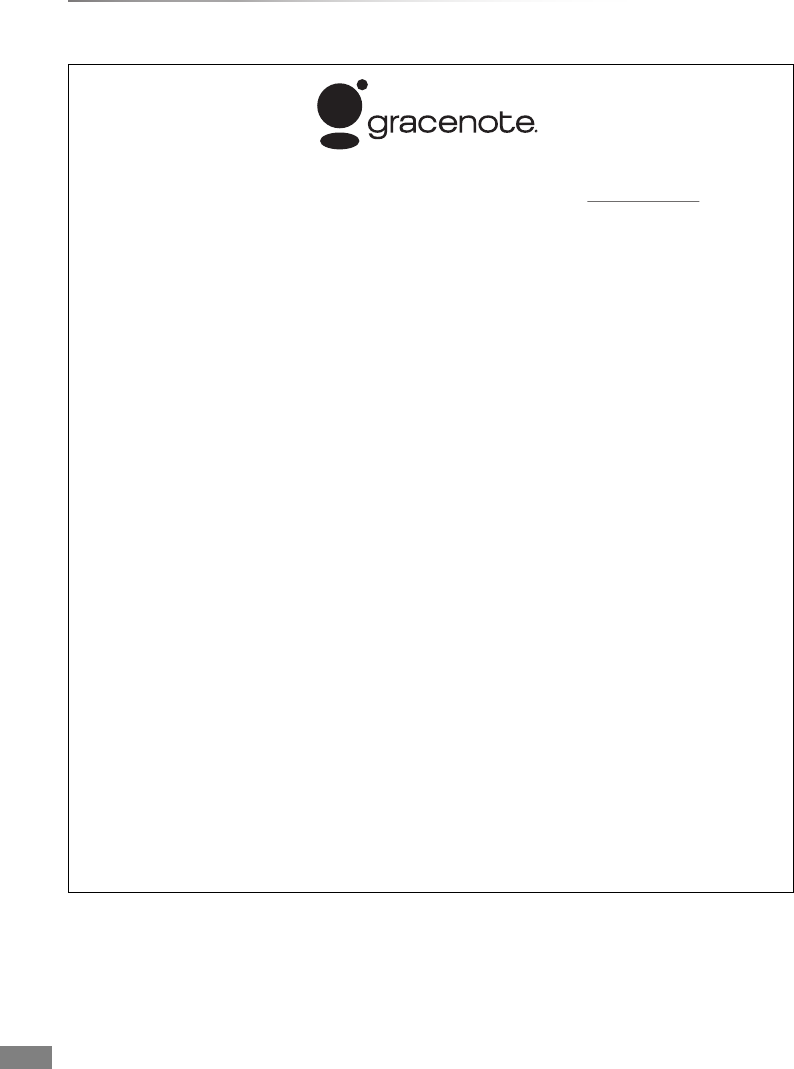
Reference
VQT4C72
98
Licenses
Gracenote® Corporate Description
Music and video recognition technology and related data are provided by Gracenote®. Gracenote is the industry standard in
music recognition technology and related content delivery. For more information, please visit www.gracenote.com.
Gracenote® Proprietary Legends
CD, DVD, Blu-ray Disc, and music and video-related data from Gracenote, Inc., copyright © 2000 to present Gracenote. Gracenote
Software, copyright © 2000 to present Gracenote. One or more patents owned by Gracenote apply to this product and service. See
the Gracenote website for a non-exhaustive list of applicable Gracenote patents. Gracenote, CDDB, MusicID, MediaVOCS, the
Gracenote logo and logotype, and the “Powered by Gracenote” logo are either registered trademarks or trademarks of Gracenote in
the United States and/or other countries.
Gracenote® End User License Agreement
This application or device contains software from Gracenote, Inc. of Emeryville, California (“Gracenote”). The software from
Gracenote (the “Gracenote Software”) enables this application to perform disc and/or file identification and obtain music-related
information, including name, artist, track, and title information (“Gracenote Data”) from online servers or embedded databases
(collectively, “Gracenote Servers”) and to perform other functions. You may use Gracenote Data only by means of the intended
End-User functions of this application or device.
You agree that you will use Gracenote Data, the Gracenote Software, and Gracenote Servers for your own personal non-commercial
use only. You agree not to assign, copy, transfer or transmit the Gracenote Software or any Gracenote Data to any third party. YOU
AGREE NOT TO USE OR EXPLOIT GRACENOTE DATA, THE GRACENOTE SOFTWARE, OR GRACENOTE SERVERS,
EXCEPT AS EXPRESSLY PERMITTED HEREIN.
You agree that your non-exclusive license to use the Gracenote Data, the Gracenote Software, and Gracenote Servers will terminate
if you violate these restrictions. If your license terminates, you agree to cease any and all use of the Gracenote Data, the Gracenote
Software, and Gracenote Servers. Gracenote reserves all rights in Gracenote Data, the Gracenote Software, and the Gracenote
Servers, including all ownership rights. Under no circumstances will Gracenote become liable for any payment to you for any
information that you provide. You agree that Gracenote, Inc. may enforce its rights under this Agreement against you directly in its
own name.
The Gracenote service uses a unique identifier to track queries for statistical purposes. The purpose of a randomly assigned
numeric identifier is to allow the Gracenote service to count queries without knowing anything about who you are. For more
information, see the web page for the Gracenote Privacy Policy for the Gracenote service.
The Gracenote Software and each item of Gracenote Data are licensed to you “AS IS.” Gracenote makes no representations or
warranties, express or implied, regarding the accuracy of any Gracenote Data from in the Gracenote Servers. Gracenote reserves
the right to delete data from the Gracenote Servers or to change data categories for any cause that Gracenote deems sufficient. No
warranty is made that the Gracenote Software or Gracenote Servers are error-free or that functioning of Gracenote Software or
Gracenote Servers will be uninterrupted. Gracenote is not obligated to provide you with new enhanced or additional data types or
categories that Gracenote may provide in the future and is free to discontinue its services at any time.
GRACENOTE DISCLAIMS ALL WARRANTIES EXPRESS OR IMPLIED, INCLUDING, BUT NOT LIMITED TO, IMPLIED
WARRANTIES OF MERCHANTABILITY, FITNESS FOR A PARTICULAR PURPOSE, TITLE, AND NON-INFRINGEMENT.
GRACENOTE DOES NOT WARRANT THE RESULTS THAT WILL BE OBTAINED BY YOUR USE OF THE GRACENOTE
SOFTWARE OR ANY GRACENOTE SERVER. IN NO CASE WILL GRACENOTE BE LIABLE FOR ANY CONSEQUENTIAL OR
INCIDENTAL DAMAGES OR FOR ANY LOST PROFITS OR LOST REVENUES.
DMRXW390GZ-VQT4C72_eng.book 98 ページ 2012年2月28日 火曜日 午前9時8分
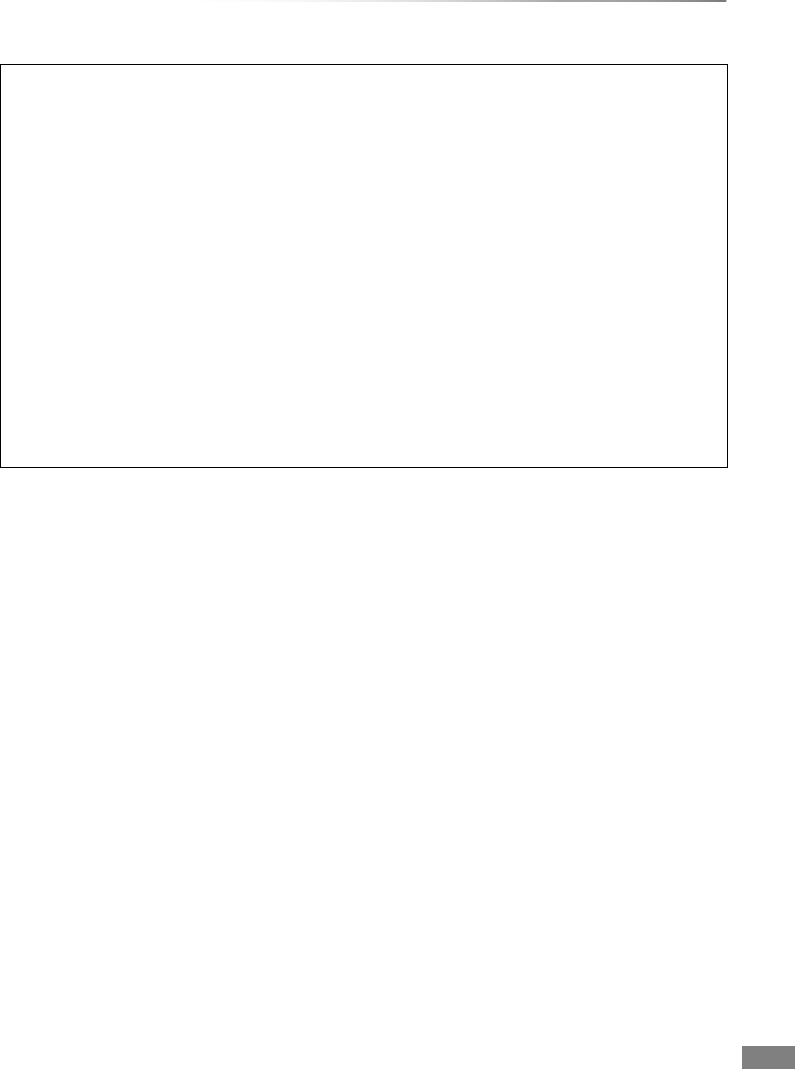
Reference
VQT4C72 99
This product incorporates the following software:
(1) the software developed independently by or for Panasonic Corporation,
(2) the software owned by third party and licensed to Panasonic Corporation,
(3) the software licensed under the GNU General Public License, Version 2 (GPL v2),
(4) the software licensed under the GNU LESSER General Public License, Version 2.1 (LGPL v2.1) and/or,
(5) open sourced software other than the software licensed under the GPL v2 and/or LGPL v2.1
For the software categorized as (3) and (4), please refer to the terms and conditions of GPL v2 and LGPL v2.1, as the case
may be at
http://www.gnu.org/licenses/old-licenses/gpl-2.0.html and
http://www.gnu.org/licenses/old-licenses/lgpl-2.1.html.
In addition, the software categorized as (3) and (4) are copyrighted by several individuals. Please refer to the copyright notice
of those individuals at
http://www.am-linux.jp/dl/JPRCBW98
The GPL/LGPL software is distributed in the hope that it will be useful, but WITHOUT ANY WARRANTY, without even the
implied warranty of MERCHANTABILITY or FITNESS FOR A PARTICULAR PURPOSE.
At least three (3) years from delivery of products, Panasonic will give to any third party who contacts us at the contact
information provided below, for a charge no more than our cost of physically performing source code distribution, a complete
machine-readable copy of the corresponding source code covered under GPL v2/LGPL v2.1.
Contact Information
cdrequest@am-linux.jp
Source code is also freely available to you and any other member of the public via our website below.
http://www.am-linux.jp/dl/JPRCBW98
DMRXW390GZ-VQT4C72_eng.book 99 ページ 2012年2月28日 火曜日 午前9時8分
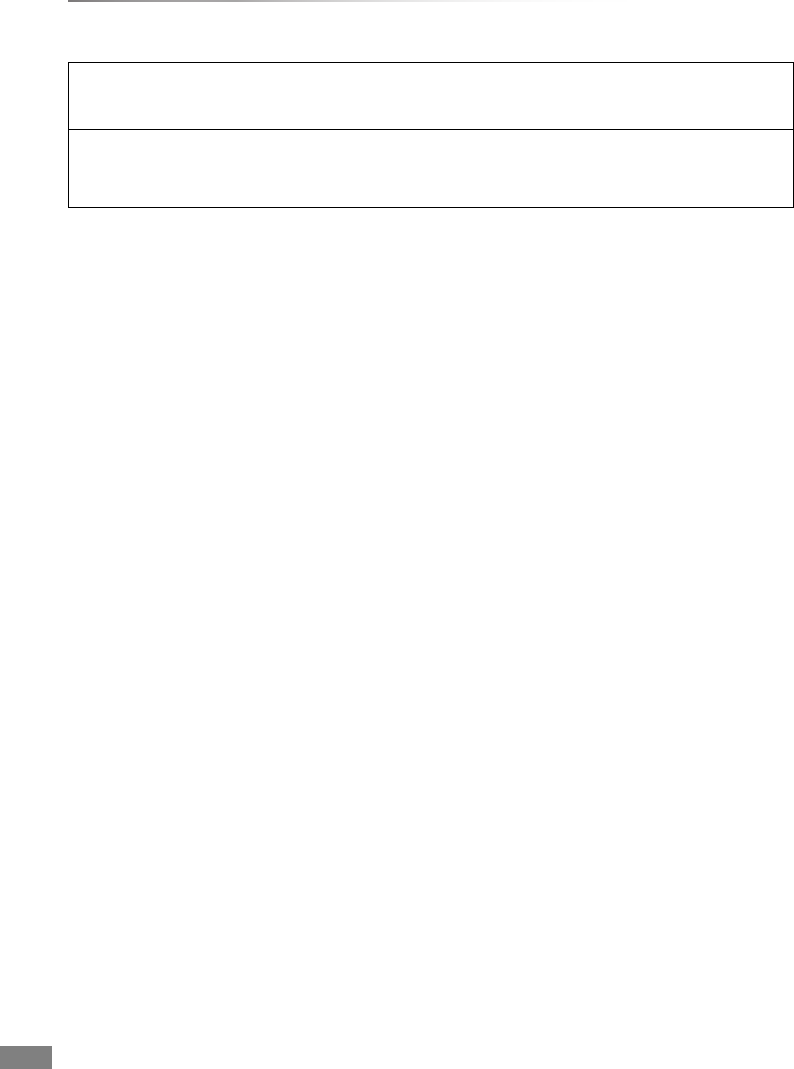
Reference
VQT4C72
100
Licenses
ABOUT DIVX VIDEO:
DivX® is a digital video format created by DivX, LLC, a subsidiary of Rovi Corporation. This is an official DivX Certified® device that
plays DivX video. Visit divx.com for more information and software tools to convert your files into DivX videos.
ABOUT DIVX VIDEO-ON-DEMAND:
This DivX Certified® device must be registered in order to play purchased DivX Video-on-Demand (VOD) movies.
To obtain your registration code, locate the DivX VOD section in your device setup menu.
Go to vod.divx.com for more information on how to complete your registration.
DMRXW390GZ-VQT4C72_eng.book 100 ページ 2012年2月28日 火曜日 午前9時8分
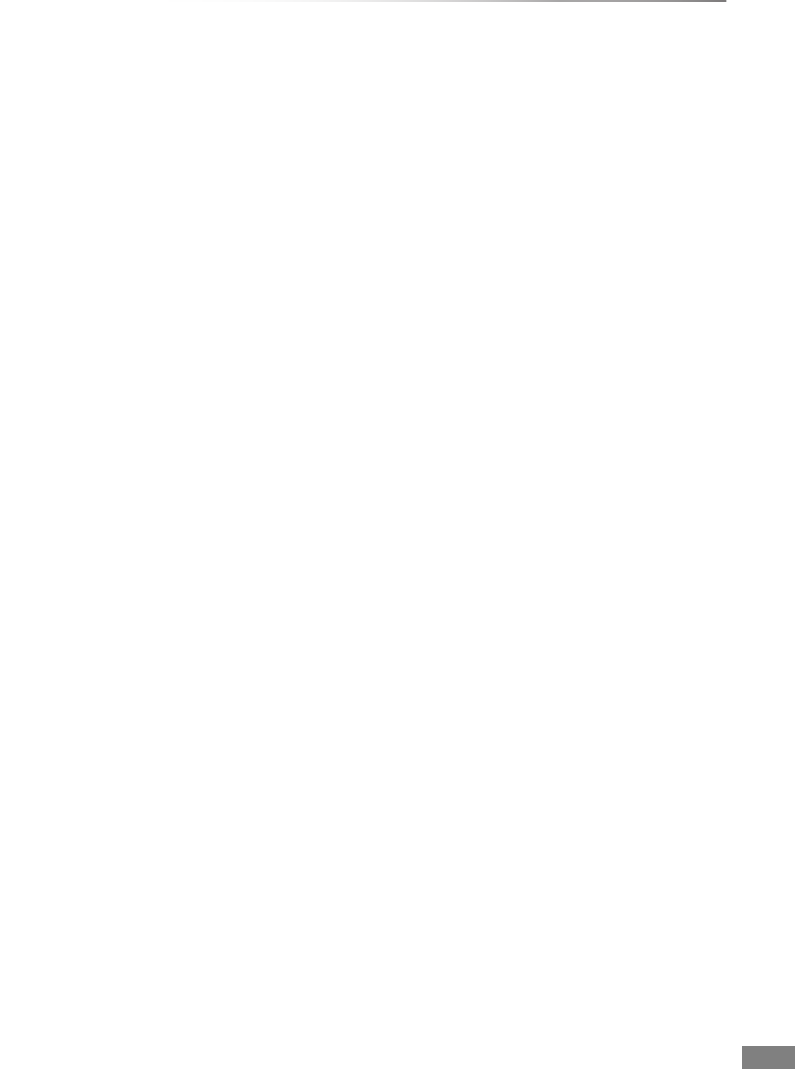
Reference
VQT4C72 101
Index
A
Aspect . . . . . . . . . . . . . . . . . . . . . . . . . . . 74, 81
Audio
Broadcasts . . . . . . . . . . . . . . . . . . . . . . . . . . 22
Playback . . . . . . . . . . . . . . . . . . . . . . . . . . . . 34
Auto Setup . . . . . . . . . . . . . . . . . . . . . . . . . . . 68
AVCHD . . . . . . . . . . . . . . . . . . . . . . . . 45, 57, 95
Copy . . . . . . . . . . . . . . . . . . . . . . . . . . . . 45, 57
Playback . . . . . . . . . . . . . . . . . . . . . . . . . 29, 31
C
Channel information . . . . . . . . . . . . . . . . . . . 21
Channel List . . . . . . . . . . . . . . . . . . . . . . . . . 20
Edit . . . . . . . . . . . . . . . . . . . . . . . . . . . . . . . . 68
Chapter . . . . . . . . . . . . . . . . . . . . . . . 30, 34, 39
Child Lock ( Parental Rating ) . . . . . . . . . . . 69
Clock . . . . . . . . . . . . . . . . . . . . . . . . . . . . . . . 78
Connection
Amplifier/receiver . . . . . . . . . . . . . . . . . . . . . 14
AUDIO OUT terminal . . . . . . . . . . . . . . . . . . 15
Audio/Video terminal . . . . . . . . . . . . . . . . . . 14
Basic connection . . . . . . . . . . . . . . . . . . . . . 13
DIGITAL AUDIO OUT terminal . . . . . . . . . . . 15
HDMI cable . . . . . . . . . . . . . . . . . . . . . . . 13, 14
Network . . . . . . . . . . . . . . . . . . . . . . . . . . . . 15
Set Top Box . . . . . . . . . . . . . . . . . . . . . . . . . 14
Video equipment . . . . . . . . . . . . . . . . . . . . . 14
Copy (Music) . . . . . . . . . . . . . . . . . . . . . . . . . 52
Copy (Picture) . . . . . . . . . . . . . . . . . . . . . . . . 50
Copy (Video) . . . . . . . . . . . . . . . . . . . . . . . . . 40
Copy title playing . . . . . . . . . . . . . . . . . . . . . 45
Finalised disc . . . . . . . . . . . . . . . . . . . . . . . . 44
HD Video (AVCHD) . . . . . . . . . . . . . . . . 45, 57
SD Video (MPEG2) . . . . . . . . . . . . . . . . . . . 58
D
Delete
Music . . . . . . . . . . . . . . . . . . . . . . . . . . . . . . 55
Picture . . . . . . . . . . . . . . . . . . . . . . . . . . . . . 49
Video . . . . . . . . . . . . . . . . . . . . . . . . . . . . . . 35
Delete all titles
Disc . . . . . . . . . . . . . . . . . . . . . . . . . . . . . . . 60
HDD . . . . . . . . . . . . . . . . . . . . . . . . . . . . . . . 71
DIRECT NAVIGATOR
Music . . . . . . . . . . . . . . . . . . . . . . . . . . . . . . 53
Picture . . . . . . . . . . . . . . . . . . . . . . . . . . . . . 46
Video . . . . . . . . . . . . . . . . . . . . . . . . . . . . . . 29
Disc
Delete all titles . . . . . . . . . . . . . . . . . . . . . . . 60
Finalise . . . . . . . . . . . . . . . . . . . . . . . . . . . . . 61
Format . . . . . . . . . . . . . . . . . . . . . . . . . . . . . 60
Media information . . . . . . . . . . . . . . . . . . . . . . 6
Protection . . . . . . . . . . . . . . . . . . . . . . . . . . . 60
DivX . . . . . . . . . . . . . . . . . . . . . . . . . . . . . . . . 94
Playback . . . . . . . . . . . . . . . . . . . . . . . . . . . . 31
DLNA . . . . . . . . . . . . . . . . . . . . . . . . . . . . 59, 76
DR File Conversion . . . . . . . . . . . . . . . . . . . . 38
DVD-Video
Playback . . . . . . . . . . . . . . . . . . . . . . . . . . . . 31
DVD-Video Parental Control . . . . . . . . . . . . 70
E
Easy setting . . . . . . . . . . . . . . . . . . . . . . . . . . 17
Edit (Music) . . . . . . . . . . . . . . . . . . . . . . . . . . 55
Edit (Picture) . . . . . . . . . . . . . . . . . . . . . . . . . 48
Edit (Video) . . . . . . . . . . . . . . . . . . . . . . . . . . 36
Chapter . . . . . . . . . . . . . . . . . . . . . . . . . . 34, 39
Delete . . . . . . . . . . . . . . . . . . . . . . . . . . . . . . 36
DR File Conversion . . . . . . . . . . . . . . . . . . . 38
Protection . . . . . . . . . . . . . . . . . . . . . . . . . . . 36
Entering text . . . . . . . . . . . . . . . . . . . . . . . . . 81
F
Favourites . . . . . . . . . . . . . . . . . . . . . . . . . . . 68
Finalise . . . . . . . . . . . . . . . . . . . . . . . . . . . . . 61
Format
Disc . . . . . . . . . . . . . . . . . . . . . . . . . . . . . . . 60
HDD . . . . . . . . . . . . . . . . . . . . . . . . . . . . . . . 71
SD Card . . . . . . . . . . . . . . . . . . . . . . . . . . . . 60
FUNCTION MENU . . . . . . . . . . . . . . . . . . . . . 19
DMRXW390GZ-VQT4C72_eng.book 101 ページ 2012年2月28日 火曜日 午前9時8分
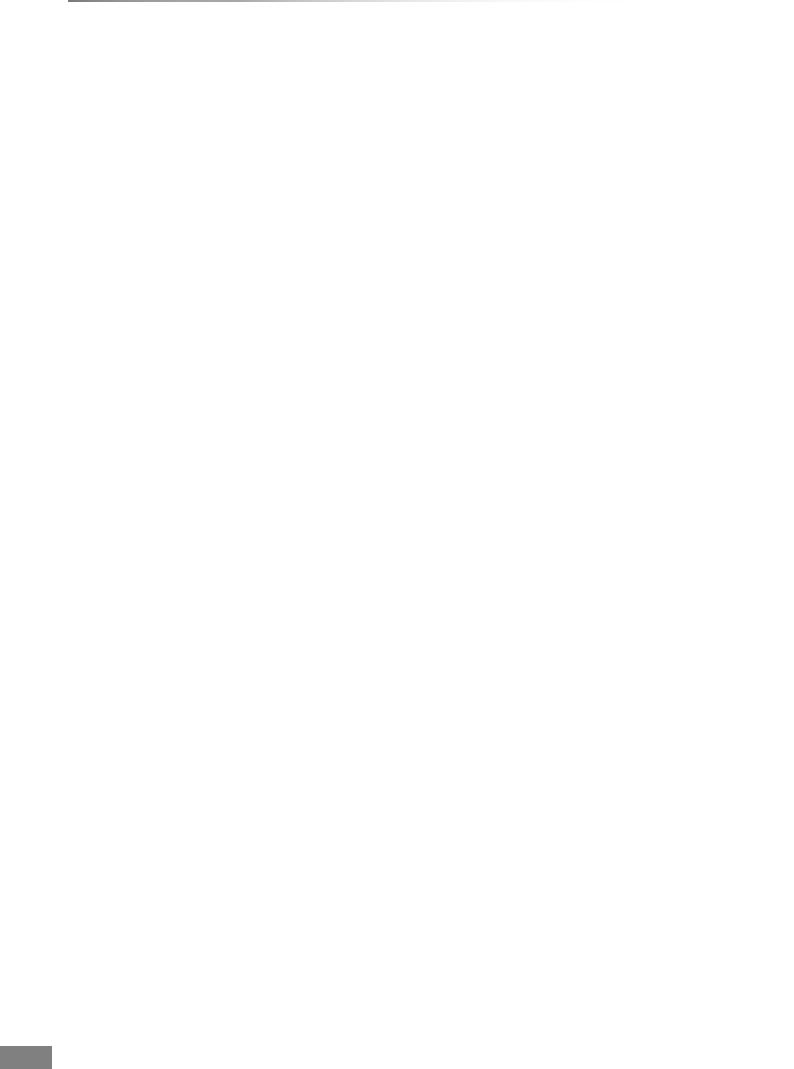
Reference
VQT4C72
102
Index
H
HD Video (AVCHD) . . . . . . . . . . . . . . . . . . . . .95
Copy . . . . . . . . . . . . . . . . . . . . . . . . . . . . .45, 57
Play . . . . . . . . . . . . . . . . . . . . . . . . . . . . .29, 31
HDAVI Control . . . . . . . . . . . . . . . . . . . . .62, 75
HDD
Delete all titles . . . . . . . . . . . . . . . . . . . . . . . .71
Format . . . . . . . . . . . . . . . . . . . . . . . . . . . . . .71
Media information . . . . . . . . . . . . . . . . . . . . . .6
HDMI cable . . . . . . . . . . . . . . . . . . . . . . . . . . .13
HOLD function . . . . . . . . . . . . . . . . . . . . . . . .81
Home Network (DLNA) . . . . . . . . . . . . . . .59, 76
J
JPEG . . . . . . . . . . . . . . . . . . . . . . . . . . . . .46, 95
L
Language code list . . . . . . . . . . . . . . . . . . . . .79
M
Manual Tuning . . . . . . . . . . . . . . . . . . . . . . . .69
Media
Disc . . . . . . . . . . . . . . . . . . . . . . . . . . . . . . . . .6
HDD . . . . . . . . . . . . . . . . . . . . . . . . . . . . . . . . .6
SD Card . . . . . . . . . . . . . . . . . . . . . . . . . . . .6, 9
USB memories . . . . . . . . . . . . . . . . . . . . . . .6, 9
Menu screen . . . . . . . . . . . . . . . . . . . . . . . . . .31
MPEG2 . . . . . . . . . . . . . . . . . . . . . . . . . . . .58, 95
MP3 . . . . . . . . . . . . . . . . . . . . . . . . . . . . . .52, 95
Music
Copy . . . . . . . . . . . . . . . . . . . . . . . . . . . . . . . .52
Delete . . . . . . . . . . . . . . . . . . . . . . . . . . . . . . .55
Edit . . . . . . . . . . . . . . . . . . . . . . . . . . . . . . . . .55
Playback . . . . . . . . . . . . . . . . . . . . . . . . . . . .52
N
Network
Connection . . . . . . . . . . . . . . . . . . . . . . . . . . .15
DLNA . . . . . . . . . . . . . . . . . . . . . . . . . . . .59, 76
Setting . . . . . . . . . . . . . . . . . . . . . . . . . . . . . .75
Software (Firmware) Update . . . . . . . . . . . . .80
VIERA CAST . . . . . . . . . . . . . . . . . . . . . . . . .63
Network Easy Settings . . . . . . . . . . . . . . .18, 75
P
PAUSE LIVE TV . . . . . . . . . . . . . . . . . . . . . . .22
Picture
Copy . . . . . . . . . . . . . . . . . . . . . . . . . . . . . . .50
Delete . . . . . . . . . . . . . . . . . . . . . . . . . . . . . .49
Edit . . . . . . . . . . . . . . . . . . . . . . . . . . . . . . . . .48
Playback . . . . . . . . . . . . . . . . . . . . . . . . . . . .46
Protection . . . . . . . . . . . . . . . . . . . . . . . . . . . .49
Slideshow . . . . . . . . . . . . . . . . . . . . . . . .47, 54
PIN . . . . . . . . . . . . . . . . . . . . . . . . . . . . . . . . . .67
Playback menu . . . . . . . . . . . . . . . . . . . . . . . .64
Playback (Music)
Audio CD . . . . . . . . . . . . . . . . . . . . . . . . . . . .52
MP3 . . . . . . . . . . . . . . . . . . . . . . . . . . . . . . . .52
Recorded on HDD . . . . . . . . . . . . . . . . . . . . .53
Playback (Picture) . . . . . . . . . . . . . . . . . . . . .46
Slideshow . . . . . . . . . . . . . . . . . . . . . . . .47, 54
Playback (Video)
AVCHD . . . . . . . . . . . . . . . . . . . . . . . . . .29, 31
Changing audio . . . . . . . . . . . . . . . . . . . . . . .34
Chapter . . . . . . . . . . . . . . . . . . . . . . . . . . . . .30
DivX . . . . . . . . . . . . . . . . . . . . . . . . . . . . . . . .31
DVD-Video . . . . . . . . . . . . . . . . . . . . . . . . . . .31
DVD-Video Parental Control . . . . . . . . . . . . .70
Playlist created on other equipment . . . . . . .31
Recorded video contents . . . . . . . . . . . . .29, 31
Status message . . . . . . . . . . . . . . . . . . . . . . .33
Subtitles . . . . . . . . . . . . . . . . . . . . . . . . . . . . .34
Power Save in Standby . . . . . . . . . . . . . .17, 77
Protection
Cartridge . . . . . . . . . . . . . . . . . . . . . . . . . . . . .8
Disc . . . . . . . . . . . . . . . . . . . . . . . . . . . . . . . .60
HOLD function . . . . . . . . . . . . . . . . . . . . . . . .81
Picture . . . . . . . . . . . . . . . . . . . . . . . . . . . . . .49
Video . . . . . . . . . . . . . . . . . . . . . . . . . . . . . . .36
DMRXW390GZ-VQT4C72_eng.book 102 ページ 2012年2月28日 火曜日 午前9時8分
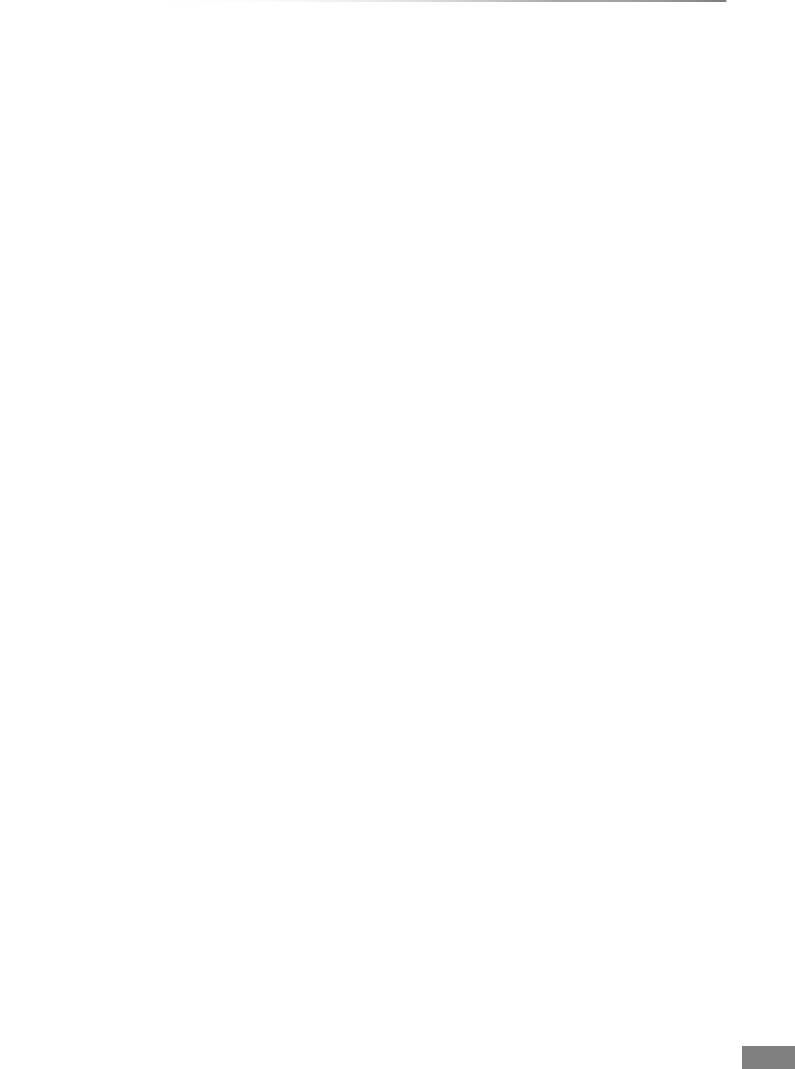
Reference
VQT4C72 103
R
Recording . . . . . . . . . . . . . . . . . . . . . . . . . . . 23
Aspect . . . . . . . . . . . . . . . . . . . . . . . . . . . . . 70
From external equipment . . . . . . . . . . . . . . . 56
High speed copy . . . . . . . . . . . . . . . . . . . . . . 71
Recording mode . . . . . . . . . . . . . . . . . . . . 7, 96
Recording time . . . . . . . . . . . . . . . . . . . . . . . 96
Timer recording . . . . . . . . . . . . . . . . . . . . . . 25
Recording mode . . . . . . . . . . . . . . . . . . . . 7, 96
Remote control
HOLD function . . . . . . . . . . . . . . . . . . . . . . . 81
Manufacturer and Code No. . . . . . . . . . . . . . 16
Remote control code . . . . . . . . . . . . . . . . . . 77
TV operation . . . . . . . . . . . . . . . . . . . . . . . . . 16
Reset . . . . . . . . . . . . . . . . . . . . . . . . . . . . . . . 78
S
SD Card
Format . . . . . . . . . . . . . . . . . . . . . . . . . . . . . 60
Media information . . . . . . . . . . . . . . . . . . . . 6, 9
miniSD / microSD . . . . . . . . . . . . . . . . . . . . . . 9
SD Video (MPEG2) . . . . . . . . . . . . . . . . . . . . 95
Copy . . . . . . . . . . . . . . . . . . . . . . . . . . . . . . . 58
Setting
Auto Setup . . . . . . . . . . . . . . . . . . . . . . . . . . 68
Easy setting . . . . . . . . . . . . . . . . . . . . . . . . . 17
Network Easy Settings . . . . . . . . . . . . . . 18, 75
Setup menu . . . . . . . . . . . . . . . . . . . . . . . . . . 66
Connection . . . . . . . . . . . . . . . . . . . . . . . . . . 74
Digital TV Tuning . . . . . . . . . . . . . . . . . . . . . 68
Display . . . . . . . . . . . . . . . . . . . . . . . . . . . . . 74
HDD / Disc . . . . . . . . . . . . . . . . . . . . . . . . . . 70
Network . . . . . . . . . . . . . . . . . . . . . . . . . . . . 75
Others . . . . . . . . . . . . . . . . . . . . . . . . . . . . . . 77
Picture . . . . . . . . . . . . . . . . . . . . . . . . . . . . . 72
Sound . . . . . . . . . . . . . . . . . . . . . . . . . . . . . . 72
Slideshow . . . . . . . . . . . . . . . . . . . . . . . . 47, 54
Software (Firmware) Update . . . . . . . . . . . . 80
Subtitles
Broadcasts . . . . . . . . . . . . . . . . . . . . . . . . . . 22
Playback . . . . . . . . . . . . . . . . . . . . . . . . . . . . 34
T
Teletext . . . . . . . . . . . . . . . . . . . . . . . . . . 22, 74
Timer recording . . . . . . . . . . . . . . . . . . . . . . 25
Guide Link . . . . . . . . . . . . . . . . . . . . . . . . . . 25
Manually programming timer recording
. . . . . . 26
Series Timer Recording . . . . . . . . . . . . . . . . 25
Split Programme . . . . . . . . . . . . . . . . . . . . . . 25
Top Menu
Create Top Menu . . . . . . . . . . . . . . . . . . . . . 61
Tuning
Channel List . . . . . . . . . . . . . . . . . . . . . . . . . 68
Manual Tuning . . . . . . . . . . . . . . . . . . . . . . . 69
Parental Rating . . . . . . . . . . . . . . . . . . . . . . . 69
Signal condition . . . . . . . . . . . . . . . . . . . . . . 69
TV Guide
Operation . . . . . . . . . . . . . . . . . . . . . . . . . . . 20
Timer recording . . . . . . . . . . . . . . . . . . . . . . 25
TV System . . . . . . . . . . . . . . . . . . . . . . . . . . . 74
U
Unit’s display
Messages . . . . . . . . . . . . . . . . . . . . . . . . . . . 88
USB memories
Media information . . . . . . . . . . . . . . . . . . . . 6, 9
V
Video
Copy . . . . . . . . . . . . . . . . . . . . . . . . . . . . . . . 40
Delete . . . . . . . . . . . . . . . . . . . . . . . . . . . . . . 35
DIRECT NAVIGATOR . . . . . . . . . . . . . . . . . 29
Edit . . . . . . . . . . . . . . . . . . . . . . . . . . . . . . . . 36
Playback . . . . . . . . . . . . . . . . . . . . . . . . . 29, 31
Protection . . . . . . . . . . . . . . . . . . . . . . . . . . . 36
Recording . . . . . . . . . . . . . . . . . . . . . . . . . . . 23
VIERA CAST . . . . . . . . . . . . . . . . . . . . . . . . . 63
VIERA Link . . . . . . . . . . . . . . . . . . . . . . . 62, 75
DMRXW390GZ-VQT4C72_eng.book 103 ページ 2012年2月28日 火曜日 午前9時8分
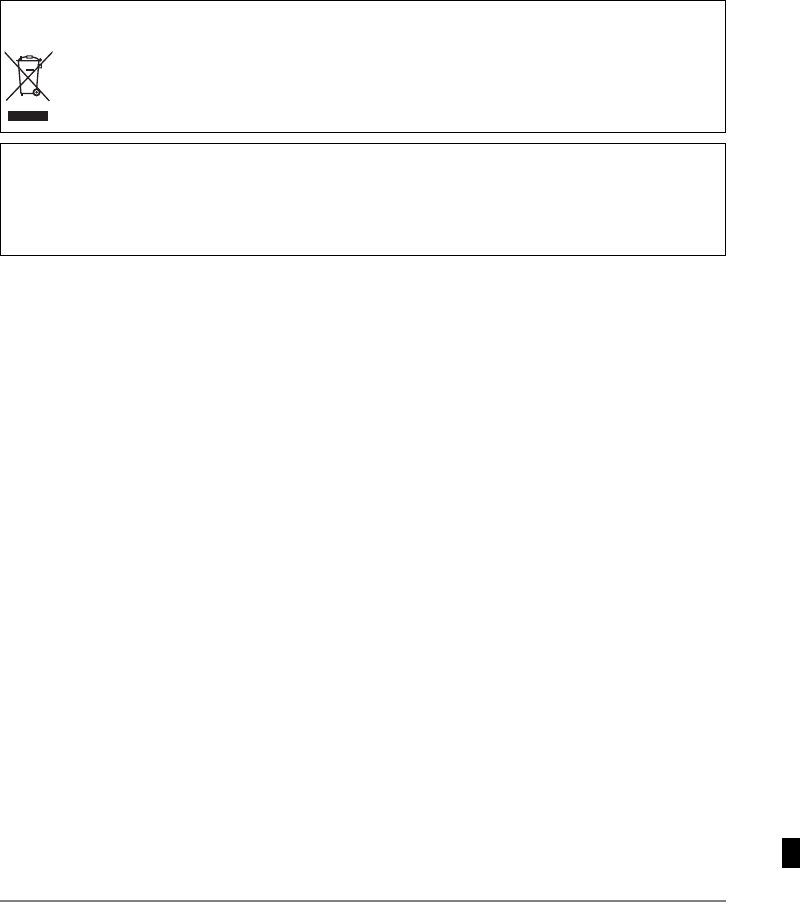
Information on Disposal in other Countries outside the European Union
This symbol is only valid in the European Union.
If you wish to discard this product, please contact your local authorities or dealer and ask
for the correct method of disposal.
The recording and playback of content on this or any other device may require permission from the owner of the copyright or other
such rights in that content. Panasonic has no authority to and does not grant you that permission and explicitly disclaims any right,
ability or intention to obtain such permission on your behalf. It is your responsibility to ensure that your use of this or any other device
complies with applicable copyright legislation in your country. Please refer to that legislation for more information on the relevant
laws and regulations involved or contact the owner of the rights in the content you wish to record or playback.
Panasonic Corporation
Web Site: http://panasonic.net
p
VQT4C72
F0212MD0
© Panasonic Corporation 2012
DMRXW390GZ-VQT4C72_eng.book 104 ページ 2012年2月28日 火曜日 午前9時8分