Yealink_SIP T4X_IP_Phones_Auto_Provisioning_Guide_V71_171 Yealink SIP T4X IP Phones Auto Provisioning Guide V71 171
User Manual: Yealink_SIP-T4X_IP_Phones_Auto_Provisioning_Guide_V71_171 Alloy Computer Products - Australia - s
Open the PDF directly: View PDF ![]() .
.
Page Count: 149 [warning: Documents this large are best viewed by clicking the View PDF Link!]
- Table of Contents
- Summary of Changes
- Introduction
- Getting Started
- Configuring a TFTP Server
- Obtaining the Provisioning Server Address
- Update Mode
- Downloading Configuration Files
- Troubleshooting
- Glossary
- Appendix

Table of Contents
i

Table of Contents
iii
Table of Contents .................................................................. iii
Summary of Changes ............................................................v
Changes for Release 71, Guide Version 71.171.............................................................. v
Changes for Release 71, Guide Version 71.170.............................................................. v
Changes for Release 71, Guide Version 71.150.............................................................. v
Changes for Release 71, Guide Version 71.90 ............................................................... v
Changes for Release 71, Guide Version 71.80 ............................................................... v
Introduction ...........................................................................1
Getting Started .....................................................................3
Obtaining Configuration Information ............................................................................. 3
Obtaining Configuration Files ...................................................................................... 3
Obtaining Phone Information ....................................................................................... 3
Managing Configuration Files ........................................................................................ 4
Editing Common CFG File ............................................................................................ 4
Editing MAC-Oriented CFG File .................................................................................. 7
Encrypting Configuration Files ................................................................................... 11
Customizing Resource Files ........................................................................................ 11
Customizing a Ringtone .......................................................................................... 12
Customizing an LCD Language .............................................................................. 12
Customizing an LCD Logo ....................................................................................... 15
Customizing a Wallpaper ........................................................................................ 15
Customizing a Local Contact File ............................................................................ 16
Customizing a Replace Rule File ............................................................................. 18
Customizing a Dial-now File .................................................................................... 19
Updating Firmware ................................................................................................. 20
Configuring a TFTP Server ................................................... 21
Preparing a Root Directory ............................................................................................ 21
Configuring a TFTP Server ............................................................................................. 22
Obtaining the Provisioning Server Address ......................... 23
Zero Touch ...................................................................................................................... 23

Yealink SIP-T4X IP Phones Auto Provisioning Guide
iv
Plug and Play (PnP) Server ............................................................................................ 24
DHCP Options ................................................................................................................ 25
Phone Flash .................................................................................................................... 26
Update Mode ..................................................................... 29
Power On ........................................................................................................................ 29
Repeatedly ..................................................................................................................... 30
Weekly ............................................................................................................................ 30
Auto Provision Now ........................................................................................................ 31
Multi-mode Mixed ......................................................................................................... 32
SIP NOTIFY Message ..................................................................................................... 32
Downloading Configuration Files ......................................... 35
Troubleshooting ................................................................... 37
Glossary .............................................................................. 39
Appendix ............................................................................ 41
Configuring an FTP Server ............................................................................................. 41
Preparing a Root Directory ......................................................................................... 41
Configuring an FTP Server .......................................................................................... 42
Configuring an HTTP Server .......................................................................................... 44
Preparing a Root Directory ......................................................................................... 44
Configuring an HTTP Server ....................................................................................... 44
Configuring a DHCP Server ........................................................................................... 47
Customizing a Ringtone Using Cool Edit Pro ................................................................ 54
Customizing a Logo File Using PictureExDemo ............................................................ 55
Description of Configuration Parameters in CFG Files ................................................. 57

Summary of Changes
v
This section describes the changes to this guide for each release and guide version.
Major updates have occurred to the following section:
- Customizing an LCD Language on page 12
- Customizing an LCD Logo on page 15
- Description of Configuration Parameters in CFG Files on page 57
Major updates have occurred to the following section:
- Customizing an LCD Language on page 12
- Description of Configuration Parameters in CFG Files on page 57
This version is updated to incorporate SIP-T41P as one of the SIP-T4X device models. The
following section is new for this version:
- Customizing an LCD Logo on page 15
- Customizing a Logo File Using PictureExDemo on page 55
Major updates have occurred to the following section:
- Description of Configuration Parameters in CFG Files on page 57
Major updates have occurred to the following section:
- Description of Configuration Parameters in CFG Files on page 57
This version is updated to incorporate SIP-T42G as one of the SIP-T4X device models.
Major updates have occurred to the following sections:

Summary of Changes
vii

Introduction
1
Yealink SIP-T4X IP phones are full-featured telephones that can be plugged directly into
an IP network and can be used easily without manual configuration.
This guide provides instructions on how to provision Yealink SIP-T4X IP phones with the
minimum settings required. Yealink SIP-T4X IP phones support FTP, TFTP, HTTP, and HTTPS
protocols for auto provisioning and are configured by default to use the TFTP protocol.
The purpose of this guide is to serve as a basic guidance for provisioning Yealink SIP-T4X
IP phones, including:
- SIP-T46G
- SIP-T42G
- SIP-T41P
The auto provisioning process outlined in this guide applies to Yealink SIP-T4X IP phones
running firmware version 71 or later.

Yealink SIP-T4X IP Phones Auto Provisioning Guide
2

Getting Started
3
This section provides instructions on how to get ready for auto provisioning. The auto
provisioning process discussed in this guide uses the TFTP server as the provisioning
server.
To begin the auto provisioning process, the following steps are required:
- Obtaining Configuration Information
- Managing Configuration Files
Before beginning provisioning, you need to obtain configuration files. There are 2
configuration files both of which are CFG-formatted. We call these two files Common
CFG file and MAC-Oriented CFG file. The phone tries to download these CFG files from
the server during provisioning.
The MAC-Oriented CFG file is only effectual for the specific phone. It uses the 12-digit
MAC address of the phone as the file name. For example, if the MAC address of the
phone is 0015651130F9, the MAC-Oriented CFG file name must be 0015651130F9.cfg.
However, the Common CFG file is effectual for all the phones of the same model. It uses
a fixed name “y0000000000XX.cfg” as the file name, where "XX" equals to the hardware
version of the phone model.
The names of the Common CFG file for SIP-T4X IP phones are:
Phone Model
Common Configuration File
SIP-T46G
y000000000028.cfg
SIP-T42G
y000000000029.cfg
SIP-T41P
y000000000036.cfg
You can ask the distributor or Yealink FAE for configuration files. The IP phones can only
recognize configuration files using UTF-8 or ANSI encoding.
Before beginning provisioning, you also need the phone information. For example, MAC
address and the SIP account information of the phone.
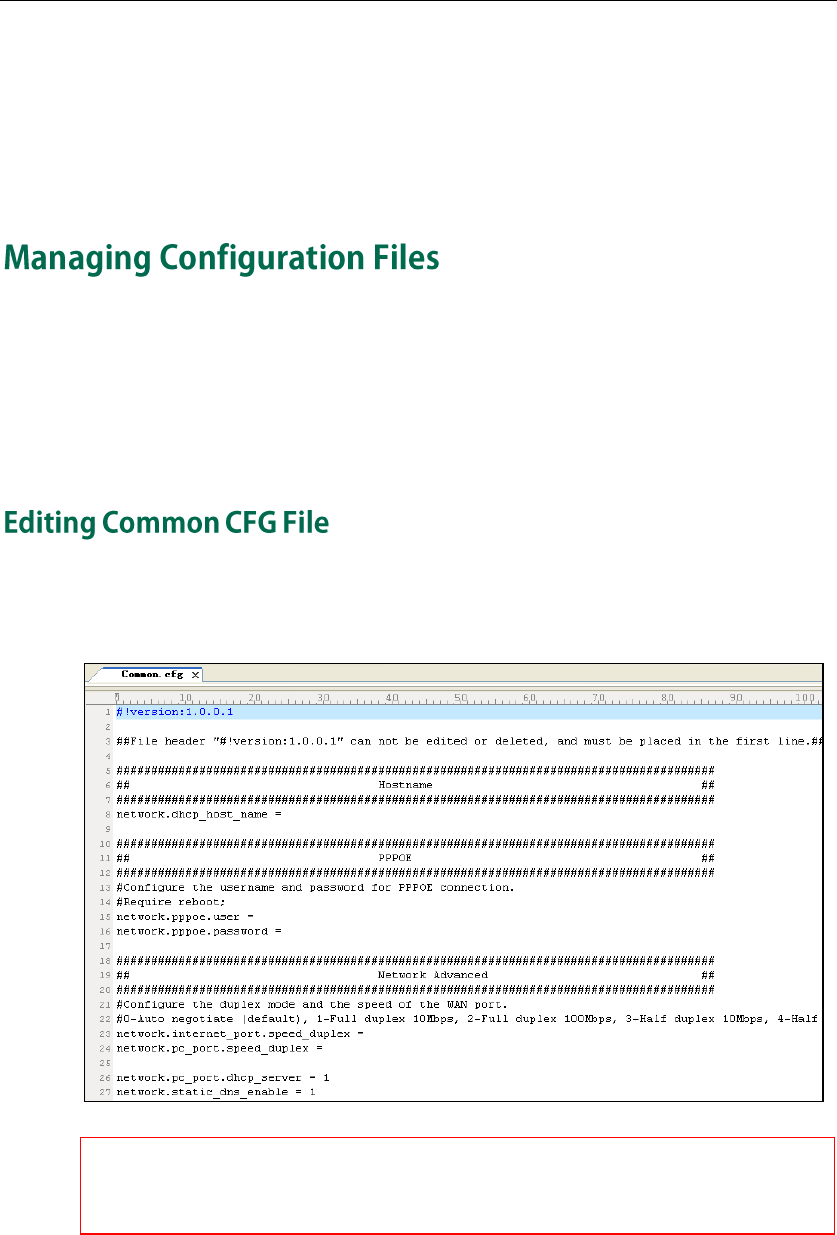
Yealink SIP-T4X IP Phones Auto Provisioning Guide
4
MAC Address: The unique 12-digit serial number of the phone. You can obtain it from the
bar code on the back of the phone.
SIP Account Information: This may include SIP credentials such as user name, password
and address of the registration server. Ask your system administrator for SIP account
information.
Auto provisioning enables IP phones to update themselves automatically via
downloading Common CFG and MAC-Oriented CFG files. Before beginning
provisioning, you may need to edit and customize your configuration files. For more
information on configuration parameters in configuration files, refer to Description of
Configuration Parameters in CFG Files on page 57.
Common CFG file contains configuration parameters which apply to phones with the
same model, such as language, time and date.
The line beginning with “#” is considered to be a comment.
The file header “#!version:1.0.0.1” is not a comment and must be placed in the first line. It
cannot be edited or deleted.
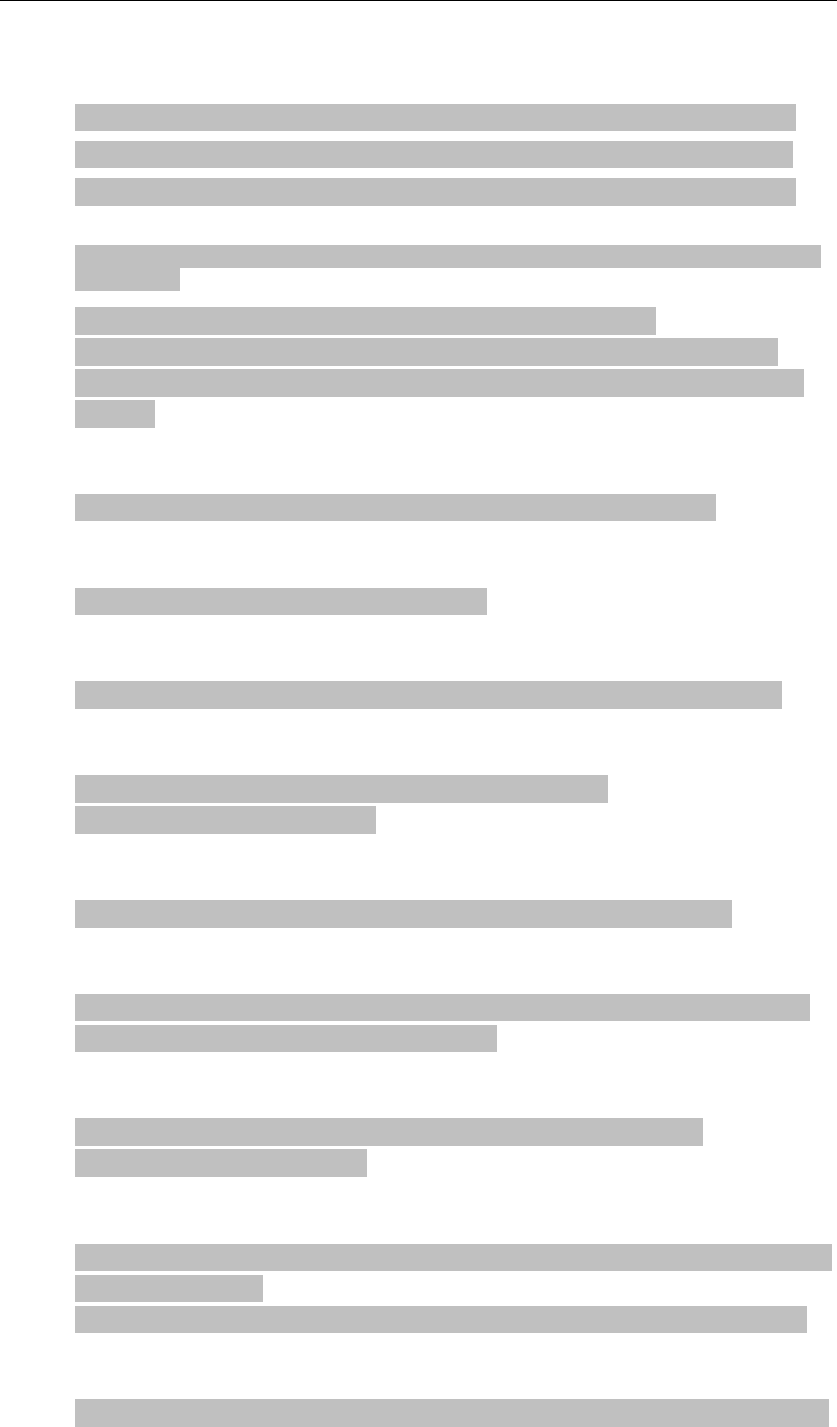
Getting Started
5
The parameters commonly edited in the Common CFG file are described as follows
(take the SIP-T46G IP phone as an example):
####################################################
## Common CFG File ##
####################################################
#!version:1.0.0.1
##File header "#!version:1.0.0.1" cannot be edited or deleted, and must be placed in
the first line.
#Configure the transmission mode and the speed of the WAN port.
#0-Auto negotiate (default), 1-Full duplex 10Mbps, 2-Full duplex 100Mbps, 3-Half
duplex 10Mbps, 4-Half duplex 100Mbps, 5-Full duplex 1000Mbps (not applicable to
SIP-T41P);
network.internet_port.speed_duplex =
#Enable or disable Plug and Play feature; 0-Disabled, 1-Enabled (default)
auto_provision.pnp_enable =
#Configure the domain name of the PnP server.
auto_provision.pnp_domain_name =
#Configure the value (manufacturer of the device) of the PnP subscribe message.
auto_provision.pnp_event_vendor =
#Enable or disable the Power On mode for auto provisioning;
#0-Disabled, 1-Enabled (default);
auto_provision.mode =
#Enable or disable the IP phone to check the new configuration repeatedly.
auto_provision.repeat.enable =
#Configure the interval (in minutes) for the phone to check new configuration files. It
ranges from 1 to 43200, the default value is 1440.
auto_provision.repeat.minutes =
# Enable or disable the IP phone to check the new configuration weekly.
#0-Disabled (default), 1-Enabled;
auto_provision.weekly.enable =
#Configure the start time of the day for the phone to check new configuration files. The
default value is 00:00.
#If the desired start time of the day is seven forty-five a.m., the value format is 07:45.
auto_provision.weekly.begin_time =
#Configure the end time of the day for the phone to check new configuration files. The

Yealink SIP-T4X IP Phones Auto Provisioning Guide
6
default time is 00:00.
#If the desired end time of the day is seven forty-five p.m., the value format is 19:45.
auto_provision.weekly.end_time =
#Configure the day of the week for the phone to check new configuration files. The
default value is 0123456.
#0-Sunday,1-Monday,2-Tuesday,3-Wednesday,4-Thursday,5-Friday,6-Saturday;
#If the desired week is Monday, Tuesday and Wednesday, the value format is 012.
auto_provision.weekly.mask =
#Configure the URL of the auto provisioning server.
auto_provision.server.url =
#Configure the user name and password for authentication.
auto_provision.server.username =
auto_provision.server.password =
#Enable or disable DHCP option mode; 0-Disabled, 1-Enabled (default);
auto_provision.dhcp_option.enable =
#Configure the value (manufacturer of the device) of DHCP option 60.
auto_provision.dhcp_option.option60_value =
#Configure the custom DHCP option value. It ranges from 128 to 254.
auto_provision.dhcp_option.list_user_options =
#Set the AES key used for decrypting the Common CFG file
auto_provision.aes_key_16.com =
#Set the AES key used for decrypting MAC-Oriented CFG file
auto_provision.aes_key_16.mac =
#Set the language used on the web user interface
#The valid values are: English, Chinese_S, Chinese_T, German, Turkish, Portuguese,
Spanish, Italian, and French. Chinese_S and Chinese_T are applicable to the SIP-T46G IP
phone only.
lang.wui =
#Set the language used on the LCD screen
#The valid values are: English (default), Chinese_S, Chinese_T, Deutsch, French, Turkish,
#Italian, Polish, Spanish and Portuguese. Chinese_S and Chinese_T are applicable to
the SIP-T46G IP phone only.
lang.gui = English
# Enable or disable the web server access for HTTPS; 0-Disabled, 1-Enabled (default);
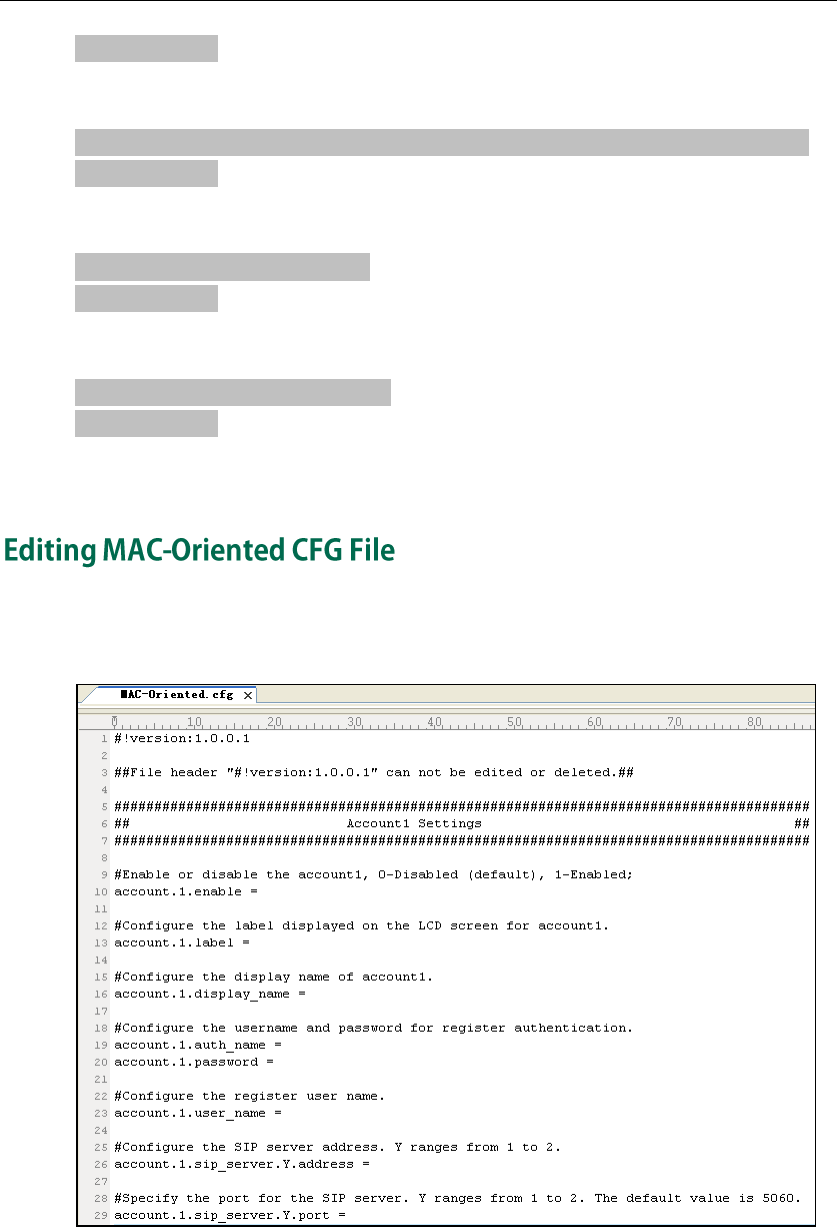
Getting Started
7
#Require reboot
wui.https_enable =
# Enable or disable the web server access for HTTP; 0-Disabled, 1-Enabled (default);
#Require reboot
wui.http_enable =
#Set the HTTP port (80 by default)
#Require reboot
network.port.http =
#Set the HTTPS port (443 by default)
#Require reboot
network.port.https =
MAC-Oriented CFG file contains configuration parameters which are expected to be
updated per phone, such as the registration information.

Yealink SIP-T4X IP Phones Auto Provisioning Guide
8
The parameters commonly edited in the MAC-Oriented CFG file are described as
follows:
####################################################
## MAC-Oriented CFG File ##
####################################################
#!version:1.0.0.1
##The file header “#!version:1.0.0.1” is not a comment and must be placed in the first
line. It cannot be edited or deleted.
#Account 1 settings
#Enable or disable the account1, 0-Disabled (Default), 1-Enabled
account.1.enable =
#Configure the label displayed on the LCD screen for account1
account.1.label =
#Configure the display name of account 1
account.1.display_name =
#Configure the user name and password for register authentication
account.1.auth_name =
account.1.password =
#Configure the register user name
account.1.user_name =
#Configure the SIP server 1 address and port (5060 by default)
account.1.sip_server.1.address =
account.1.sip_server.1.port =
#Configure the SIP server 2 address and port (5060 by default)
account.1.sip_server.2.address =
account.1.sip_server.2.port =
# Account 2 settings
#Enable or disable the account2, 0-Disabled (Default), 1-Enabled
account.2.enable =
#Configure the label displayed on the LCD screen for account 2
account.2.label =
#Configure the display name of account2
account.2.display_name =
#Configure the user name and password for register authentication
account.2.auth_name =
account.2.password =
#Configure the register user name

Getting Started
9
account.2.user_name =
#Configure the SIP server 1 address and port (5060 by default)
account.2.sip_server.1.address =
account.2.sip_server.1.port =
#Configure the SIP server 2 address and port (5060 by default)
account.2.sip_server.2.address =
account.2.sip_server.2.port =
# Account 3 settings
#Enable or disable the account3, 0-Disabled (Default), 1-Enabled
account.3.enable =
#Configure the label displayed on the LCD screen for account 3
account.3.label =
#Configure the display name of account3
account.3.display_name =
#Configure the user name and password for register authentication
account.3.auth_name =
account.3.password =
#Configure the register user name
account.3.user_name =
#Configure the SIP server 1 address and port (5060 by default)
account.3.sip_server.1.address =
account.3.sip_server.1.port =
#Configure the SIP server 2 address and port (5060 by default)
account.3.sip_server.2.address =
account.3.sip_server.2.port =
#Account 4-6 is for the SIP-T46G IP phone only.
# Account 4 settings
#Enable or disable the account4, 0-Disabled (Default), 1-Enabled
account.4.enable =
#Configure the label displayed on the LCD screen for account 4
account.4.label =
#Configure the display name of account4
account.4.display_name =
#Configure the user name and password for register authentication
account.4.auth_name =
account.4.password =

Yealink SIP-T4X IP Phones Auto Provisioning Guide
10
#Configure the register user name
account.4.user_name =
#Configure the SIP server 1 address and port (5060 by default)
account.4.sip_server.1.address =
account.4.sip_server.1.port =
#Configure the SIP server 2 address and port (5060 by default)
account.4.sip_server.2.address =
account.4.sip_server.2.port =
# Account 5 settings
#Enable or disable the account5, 0-Disabled (Default) 1-Enabled
account.5.enable =
# Configure the label displayed on the LCD screen for account 5
account.5.label =
#Configure the display name of account5
account.5.display_name =
#Configure the user name and password for register authentication
account.5.auth_name =
account.5.password =
#Configure the register user name
account.5.user_name =
#Configure the SIP server 1 address and port (5060 by default)
account.5.sip_server.1.address =
account.5.sip_server.1.port =
#Configure the SIP server 2 address and port (5060 by default)
account.5.sip_server.2.address =
account.5.sip_server.2.port =
# Account 6 settings
#Enable or disable the account6, 0-Disabled (Default), 1-Enabled
account.6.enable =
#Configure the label displayed on the LCD screen for account 6
account.6.label =
#Configure the display name of account6
account.6.display_name =
#Configure the user name and password for register authentication
account.6.auth_name =
account.6.password =

Getting Started
11
#Configure the register user name
account.6.user_name =
#Configure the SIP server 1 address and port (5060 by default)
account.6.sip_server.1.address =
account.6.sip_server.1.port =
#Configure the SIP server 2 address and port (5060 by default)
account.6.sip_server.2.address =
account.6.sip_server.2.port =
#Configure the WAN port type; 0-DHCP (default), 1-PPPoE (for SIP-T46G only), 2-Static IP
Address
#Require reboot
network.internet_port.type = 0
#Configure the static IP address, submask, gateway address and DNS server address.
#Require reboot
network.internet_port.ip = 192.168.1.10
network.internet_port.mask = 255.255.255.0
network.internet_port.gateway =192.168.1.1
network.primary_ dns= 202.101.103.55
network.secondary_dns = 202.101.103.54
To protect against unauthorized access and tampering of sensitive information (e.g.,
login passwords, registration information), you can encrypt configuration files using
Yealink Configuration Conversion Tool. AES keys must be 16 characters and the
supported characters contain: 0 ~ 9, A ~ Z, a ~ z, and the special characters # $ % * +,
- . : = ? @ [ ] ^ _ { } ~. For more information on how to encrypt configuration files, refer
to
Yealink
Configuration Conversion Tool User Guide
.
AES keys must be configured on the phone before the auto provisioning process. AES
keys are configurable via web user interface at the path: Settings->Auto
Provision->Common AES Key (and MAC-Oriented AES Key).
When configuring some particular features, you may need to upload resource files to IP
phones, such as personalized ringtone file, language package. Yealink provides some
resource file templates for the particular features. Ask the distributor or Yealink FAE for
resource file templates. The following provides information on how to customize
resource files and specify the access URL for the resource files.

Yealink SIP-T4X IP Phones Auto Provisioning Guide
12
The IP phones have built-in system ringtones. You can change the ring type, or customize
a ringtone and upload it to the phone via auto provisioning.
The ringtone file must be PCMU audio format, mono channel, 8K sample rate and 16 bit
resolution.
The ringtone file format must be *.wav.
The ringtone file uploaded must be within 100KB.
####################################################
## Configure the access URL of the customized ringtone ##
####################################################
ringtone.url =
#Delete all the custom ringtones uploaded through auto provisioning
ringtone.delete = http://localhost/all
For example, enter “tftp://192.168.1.100/Ring9.wav” in the “ringtone.url =” field. During
the auto provisioning process, the phone connects to the provisioning server
“192.168.1.100”, and downloads the ringtone file “Ring9.wav”.
For more information on customizing a ringtone file, refer to Customizing a Ringtone
Using Cool Edit Pro on page 54.
You can modify the language translation for the phone user interface, and add a new
language to the phone. To modify or add a language, you need to edit the language
file, upload it to the provisioning server, and then specify the access URL in the
configuration file.
The following table lists available languages and the associated language files for the
phone user interface:
Available
Language
Associated Language Pack
for SIP-T42G/T41P
Associated Language Pack
for SIP-T46G
English
lang+English.txt
0.GUI.English.lang
Chinese_S
/
1.GUI.Chinese_S.lang
Chinese_T
/
2.GUI.Chinese_T.lang
Deutsch
lang-Deutsch.txt
3.GUI.Deutsch.lang
French
lang-French.txt
4.GUI.French.lang
Italian
lang-Italian.txt
5.GUI.Italian.lang
Polish
lang-Polish.txt
6.GUI.Polish.lang

Getting Started
13
Available
Language
Associated Language Pack
for SIP-T42G/T41P
Associated Language Pack
for SIP-T46G
Portuguese
lang-Portuguese.txt
7.GUI.Portuguese.lang
Spanish
lang-Spanish.txt
8.GUI.Spanish.lang
Turkish
lang-Turkish.txt
9.GUI.Turkish.lang
To update translation of a built-in language, you should modify translation items in the
language file, upload the file to the root directory of the provisioning server, and trigger
an auto provisioning process for update. The file name of the language file cannot be
changed.
To add a new translation language, you should add and edit a new language file
named as “X.GUI.Y.lang” for SIP-T46G IP phones or “lang-Y.txt” for SIP-T42G/T41P IP
phones, upload the file to the directory of the provisioning server, and trigger an auto
provisioning process for update. “X” in the language file name is an integer which starts
from 10. “Y” in the language file name means the name of the new added language.
For example, you want to add a new translation language “Korean” for SIP-T46G IP
phones. The file name of the new added language file is “10.GUI.Korean.lang”. After
update, you will find a new language selection named as “Korean” on the phone user
interface: Menu->Basic->Language.
The following figure shows a portion of the SIP-T46G English language file:
You can also define the name of the new added language by editing the parameter
“Name=” in the language file for SIP-T46G IP phones. For example, edit the value of the
parameter “Name=” to be “en-us” in the “0.GUI.English.lang” language file. After
update, you will find the English language selection on the phone user interface is
“en-us”.

Yealink SIP-T4X IP Phones Auto Provisioning Guide
14
The following figure shows a portion of the SIP-T42G English language file:
####################################################
## Configure the access URL of the LCD language file ##
####################################################
gui_lang.url =
#Delete all custom languages through auto provision
gui_lang.delete = http://localhost/all
If you want to add a new language Russian to the phone, configure the parameter
“gui_lang.url =” in the configuration file, for example:
gui_lang.url = tftp://192.168.1.100/10.GUI.Russian.lang ## For SIP-T46G##
gui_lang.url = tftp://192.168.1.100/lang-Russian.txt ##For SIP-T42G/T41P##
During the auto provisioning process, the phone connects to the provisioning server
“192.168.1.100”, and downloads the language file. After update, you will find a new
language selection “Russian” on the phone user interface.
Available languages may vary between different firmware versions.
Do not rename the language file.

Getting Started
15
Logo customization allows unifying the IP phone appearance or displaying a custom
image on the idle screen such as a company logo, instead of the default system logo.
Logo is applicable to SIP-T42G and SIP-T41P IP phones only. The logo file format must
be .dob, and the resolution of the SIP-T42G/T41P IP phones is 192*64 graphic.
Ask the distributor or Yealink FAE for the logo file, or you can customize a *.dob logo file.
Upload the logo file to the provisioning server and then specify the access URL in the
configuration file:
####################################################
## Configure the access URL of the Logo File ##
####################################################
#(For SIP-T42G and SIP-T41P IP phones only)
lcd_logo.url =
#lcd_logo.delete = =http://localhost/all
#Delete all custom logo files
lcd_logo.delete =
For example, enter “tftp://192.168.1.100/logo.dob” in the “lcd_logo.url =” field. During
the auto provisioning process, the phone connects to the provisioning server
“192.168.1.100”, and downloads the logo file “logo.dob”.
To use the custom logo, you also need to configure the following parameter:
#Configure the logo mode (For SIP-T42G and SIP-T41P IP phones only).
#0-Disabled, 1-System logo (default), 2-Custom logo
phone_setting.lcd_logo.mode = 2
After auto provisioning, you will find that the custom logo appears on the LCD screen.
For more information on customizing a logo file, refer to Customizing a Logo File Using
PictureExDemo on page 55.
Yealink SIP-T46G IP phones allow you to customize the wallpaper displayed on the LCD
screen. Wallpaper feature is applicable to the SIP-T46G IP phone only.
The following table lists the wallpaper image format and resolution for the SIP-T46G IP
phone:
Phone Model
Wallpaper Image Format
Resolution
Size
SIP-T46G
.jpg/.png/.bmp
<=480*272
<=5Mbs
Upload the wallpaper image to the provisioning server and then specify the access URL
in the configuration file:

Yealink SIP-T4X IP Phones Auto Provisioning Guide
16
####################################################
## Configure the access URL of the wallpaper ##
####################################################
wallpaper_upload.url =
For example, enter “tftp://192.168.1.100/wallpaper.jpg” in the “wallpaper_upload.url =”
field. During the auto provisioning process, the phone connects to the provisioning
server “192.168.1.100”, and downloads the wallpaper image “wallpaper.jpg”.
To use the custom wallpaper, you also need to configure the following parameter.
#Configure the custom image (e.g., wallpaper.jpg) as phone wallpaper.
phone_setting.backgrounds = Config:wallpaper.jpg
The IP phones allow you to upload contact data in batch via auto provisioning. You can
create multiple contacts using the supplied local contact template file.
When editing the local contact template file, learn the following:
- Add groups between <root_group> and </root_group>.
- Add local contacts between <root_contact> and </root_contact>.
- When specifying the desired line for the contact, valid values are -1 and 0~5, -1
stands for Auto, and 0~5 stand for line1~line6.
- When specifying a ringtone for the contact and the group, valid values are Auto,
Resource:RingN.wav (system ringtone, integer N ranges from 1 to 8) and
Custom:Name.wav (customized ringtone).
- When specifying the group for the contact, valid values are the group names
(existing or added groups).
To customize a local contact file:
1. Open the template file using an ASCII editor.
2. For each group that you wish to add, add the following string to the file. Each starts
on a separate line:
<group display_name=”” ring=””/>
Where:
display_name=”” specifies the name of the group.
ring=”” specifies the ringtone for this group.
3. For each contact that you wish to add, add the following string to the file. Each
starts on a separate line:
<contact display_name=”” office_number=”” mobile_number=”” other_number=””
line=”” ring=”” group_id_name=”” default_photo=””/>

Getting Started
17
Where:
display_name=”” specifies the name of the contact (This value cannot be blank or
duplicated).
office_number=”” specifies the office number of the contact.
mobile_number=”” specifies the mobile number of the contact.
other_number=”” specifies the other number of the contact.
line=”” specifies the line for the contact.
ring=”” specifies the ringtone for the contact.
group_id_name=”” specifies the group you want to add the contact to.
default_photo=”” specifies the photo for the contact (for SIP-T46G IP phone).
4. Specify the values within double quotes.
5. Save the change.
After editing the local contact template file, upload the file to the provisioning server
and then specify the access URL in the configuration file.
The following shows an example of a local contact file used for SIP-T4X IP phones:
<root_group>
<group display_name="All Contacts" ring="" />
<group display_name="Company" ring="Resource:Ring1.wav" />
<group display_name="Family" ring="Auto" />
<group display_name="Friend" ring="" />
<group display_name="Blacklist" ring="" />
<group display_name="Lin" ring="Resource:Ring2.wav" />
</root_group>
<root_contact>
<contact display_name="Jone" office_number="1101"
mobile_number="26584933" other_number="1254856" line="0" ring="Auto"
group_id_name="Company"
default_photo="/phone/resource/default/default_contact_image.png"
is_favorate="0" />
<contact display_name="Joy" office_number="1000"
mobile_number="10244588666" other_number="059257000" line="0"
ring="Auto" group_id_name="Lin" default_photo="" is_favorate="0" />
</root_contact>
####################################################
## Upload local contact file ##
####################################################
local_contact.data.url =
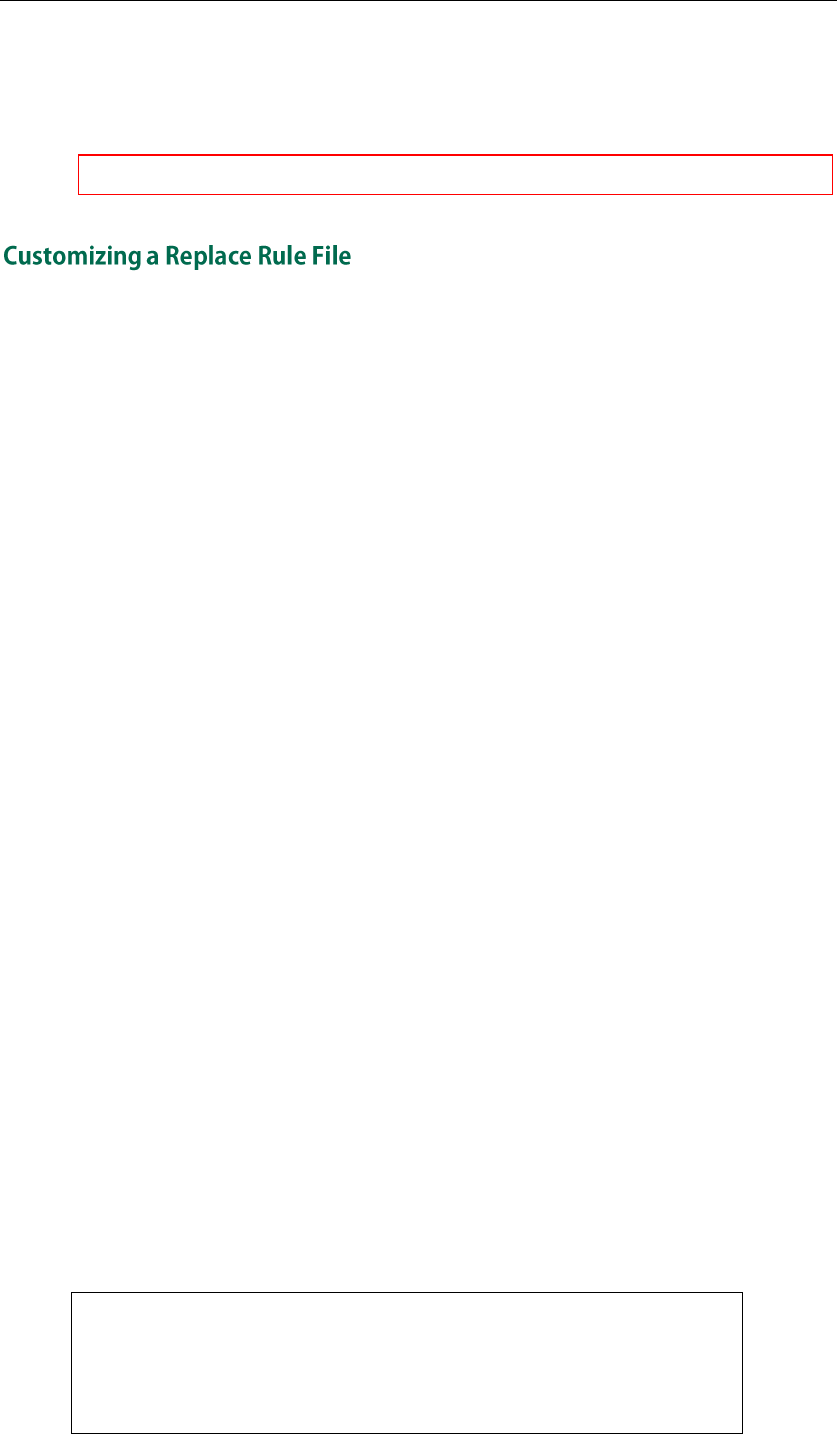
Yealink SIP-T4X IP Phones Auto Provisioning Guide
18
For example, enter “tftp://192.168.1.100/contact.xml” in the “local_contact.data.url =”
field. During the auto provisioning process, the phone connects to the provisioning
server “192.168.1.100”, and downloads the contact file “contact.xml”.
Yealink IP phones support both *.xml and *.csv formats.
You can create replace rules directly in the configuration files, or create multiple replace
rules using the supplied replace rule template file. The existing replace rules on the
phones will be overwritten by the downloaded replace rules.
When editing the replace rule template file, learn the following:
- <dialrule> indicates the start of the template file and </dialrule> indicates the
end of the template file.
- Create replace rules between <dialrule> and </dialrule>.
- When specifying the desired line(s) to apply the replace rule, valid values are 0
and line ID. The digit 0 stands for all lines. Multiple line IDs are separated by
comma.
- At most 100 replace rules can be added to the IP phone.
- For the basic expression syntax of the replace rule, refer to
Yealink phone-specific
user guide
.
To customize a replace rule file:
1. Open the template file using an ASCII editor.
2. For each replace rule you wish to add, add the following string to the file. Each
starts on a separate line:
<Data Prefix=”” Replace=”” LineID=””/>
Where:
Prefix=”” specifies the numbers to be replaced.
Replace=”” specifies the alternate string.
LineID=”” specifies the desired line(s) for this rule. When you leave it blank or enter
0, this replace rule will apply to all lines.
3. Specify the values within double quotes.
4. Save the change.
The following shows an example of the replace rule file:
<dialrule>
<Data Prefix="1" Replace="05928665234" LineID=""/>
<Data Prefix="2(xx)" Replace="002$1" LineID="0"/>
</dialrule>
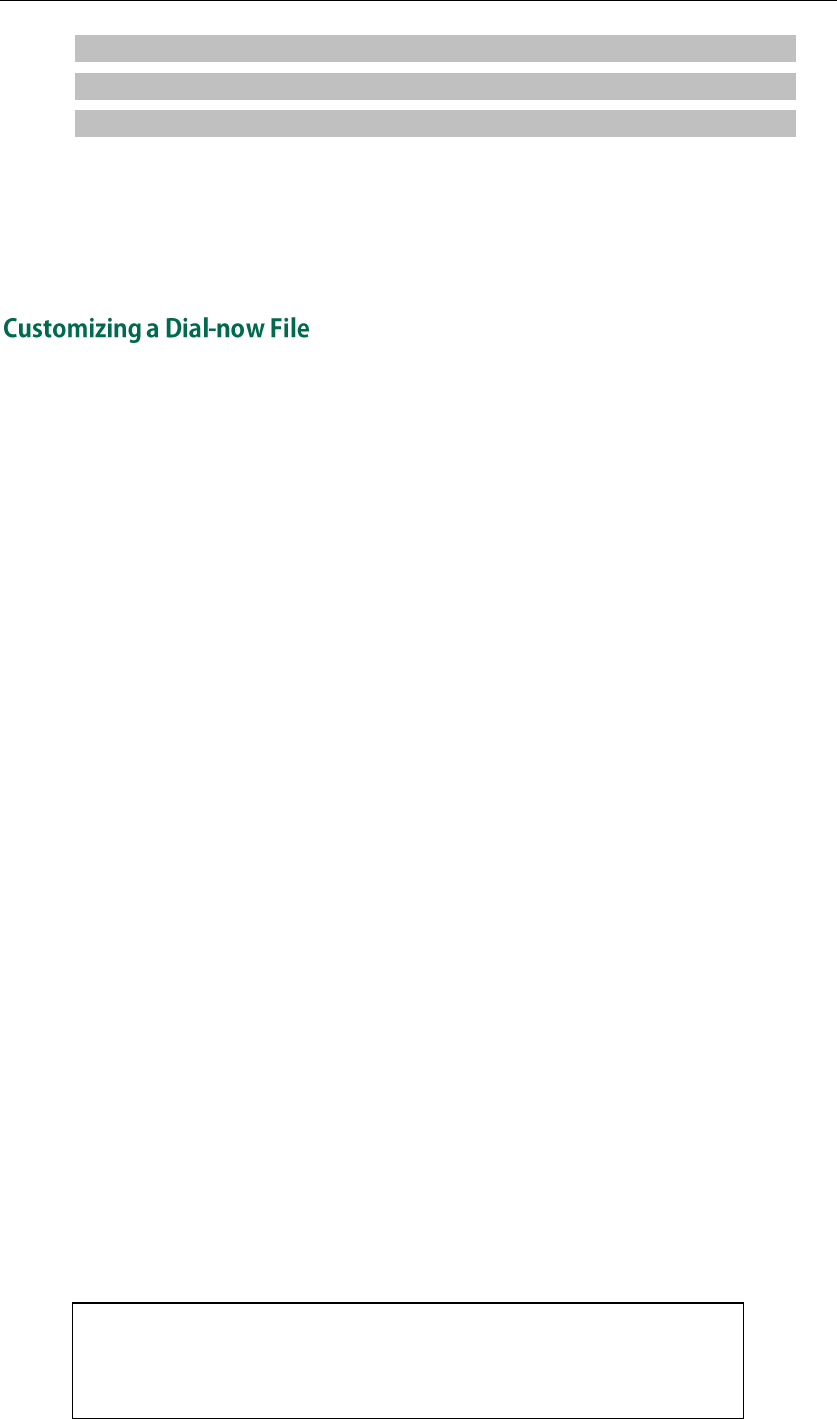
Getting Started
19
####################################################
## Upload replace rule file ##
####################################################
dialplan_replace_rule.url =
For example, enter “tftp://192.168.1.100/DialPlan.xml” in the “dialplan_replace_rule.url =”
field. During the auto provisioning process, the phone connects to the provisioning
server “192.168.1.100”, and downloads the replace rule file “DialPlan.xml”.
You can create multiple dial-now rules using the supplied dial-now template file. After
customizing the dial-now rules, place the dial-now file to the provisioning server and
specify the access URL in the configuration files.
When editing a dial-now file, learn the following:
- <dialnow> indicates the start of the template file and </dialnow> indicates the
end of the template file.
- Create dial-now rules between <dialnow> and </dialnow>.
- When specifying the desired line(s) for the dial-now rule, valid values are 0 and
line ID. The digit 0 stands for all lines. Multiple line IDs are separated by comma.
- At most 100 dial-now rules can be added to the IP phone.
- For the basic expression syntax of the dial-now rule,
refer to
Yealink phone-specific
user guide.
To customize a dial-now file:
1. Open the template file using an ASCII editor.
2. For each dial-now rule you wish to add, add the following string to the file. Each
starts on a separate line:
<Data DialNowRule=”” LineID=""/>
Where:
DialNowRule=””/ rule=”” specifies the dial-now rule.
LineID=””/ lines=”” specifies the desired line(s) for this rule. When you leave it
blank or enter 0, this dial-now rule will apply to all lines.
3. Specify the values within double quotes.
4. Save the change.
The following shows an example of a dial-now file:
<dialnow>
<Data DialNowRule="1234" LineID="1"/>
<Data DialNowRule="52[0-6]" LineID="1"/>
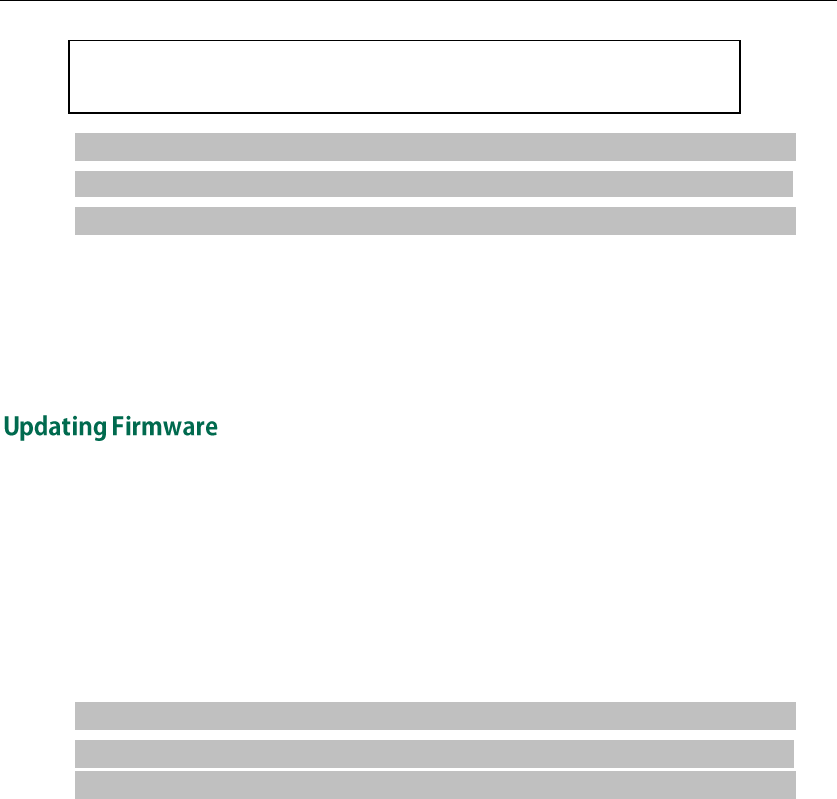
Yealink SIP-T4X IP Phones Auto Provisioning Guide
20
<Data DialNowRule="xxxxxx" LineID=""/>
</dialnow>
####################################################
## Upload dial-now file ##
####################################################
dialplan_dialnow.url =
For example, enter “tftp://192.168.1.100/DialNow.xml” in the “dialplan_dialnow.url =”
field. During the auto provisioning process, the phone connects to the provisioning
server “192.168.1.100”, and downloads the dial-now file “DialNow.xml”.
The IP Phones allow you to update firmware manually via web user interface, or update
firmware in batch via auto provisioning. The firmware names of the SIP-T46G, SIP-T42G
and SIP-T41P IP phones are 28.x.x.x.rom, 29.x.x.x.rom and 36.x.x.x.rom (x is replaced by
the actual firmware version).
To update the phones’ firmware in batch via auto provisioning, ask the distributor for the
firmware file, upload it to the provisioning server, and then specify the access URL in the
configuration files.
####################################################
## Configure the access URL of the firmware file ##
####################################################
firmware.url =
For example, enter “tftp://admin:password@192.168.1.100/28.71.0.50.rom” in the
“firmware.url =” field. During the auto provisioning process, the phone connects to the
provisioning server “192.168.1.100” (“admin” is replaced by the authentication user
name and “password” is replaced by the authentication password), and downloads
the firmware file “28.71.0.50.rom”.

Configuring a TFTP Server
21
Yealink SIP-T4X IP Phones support to use FTP, TFTP, HTTP and HTTPS protocols to
download configuration files. You can use one of these protocols for provisioning. The
TFTP protocol is used by default. The following section provides instructions on how to
configure a TFTP server.
We recommend that you use 3CDaemon or TFTPD32 as a TFTP server. 3CDaemo and
TFTPD32 are free applications for Windows. You can download 3CDaemon online:
http://www.oldversion.com/3Com-Daemon.html and TFTPD32 online:
http://tftpd32.jounin.net/.
For more instructions on how to configure FTP and HTTP servers, refer to Configuring an
FTP Server on page 41 and Configuring an HTTP Server on page 44.
To prepare a root directory:
1. Create a TFTP root directory on the local system.
2. Place configuration files to this root directory.
3. Set security permissions for the TFTP directory folder.
You need to define a user or a group name, and set the permissions: read, write or
modify. Security permissions vary by organizations.
An example of configuration on the Windows platform is shown as below:
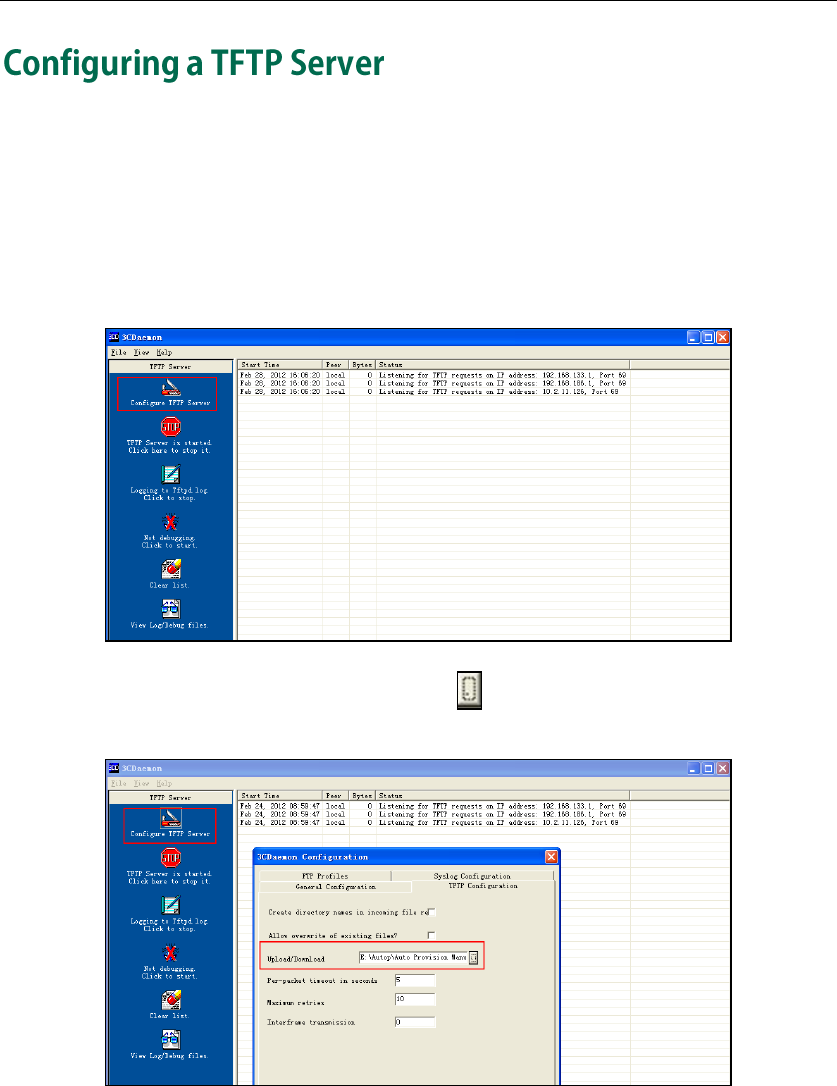
Yealink SIP-T4X IP Phones Auto Provisioning Guide
22
If you have a 3CDaemon application installed on your local system, use it directly.
Otherwise, download and install it.
To configure a TFTP server:
1. Double click 3CDaemon.exe to start the application. A configuration page is shown
as below:
2. Select Configure TFTP Server. Click the button to locate the TFTP root directory
from the local system:
3. Click the Confirm button to finish configuring the TFTP server.
The server URL “tftp://IP/” (Here “IP” means the IP address of the provisioning
server, for example, ”tftp://192.168.1.100/”) is where the phone downloads
configuration files from.
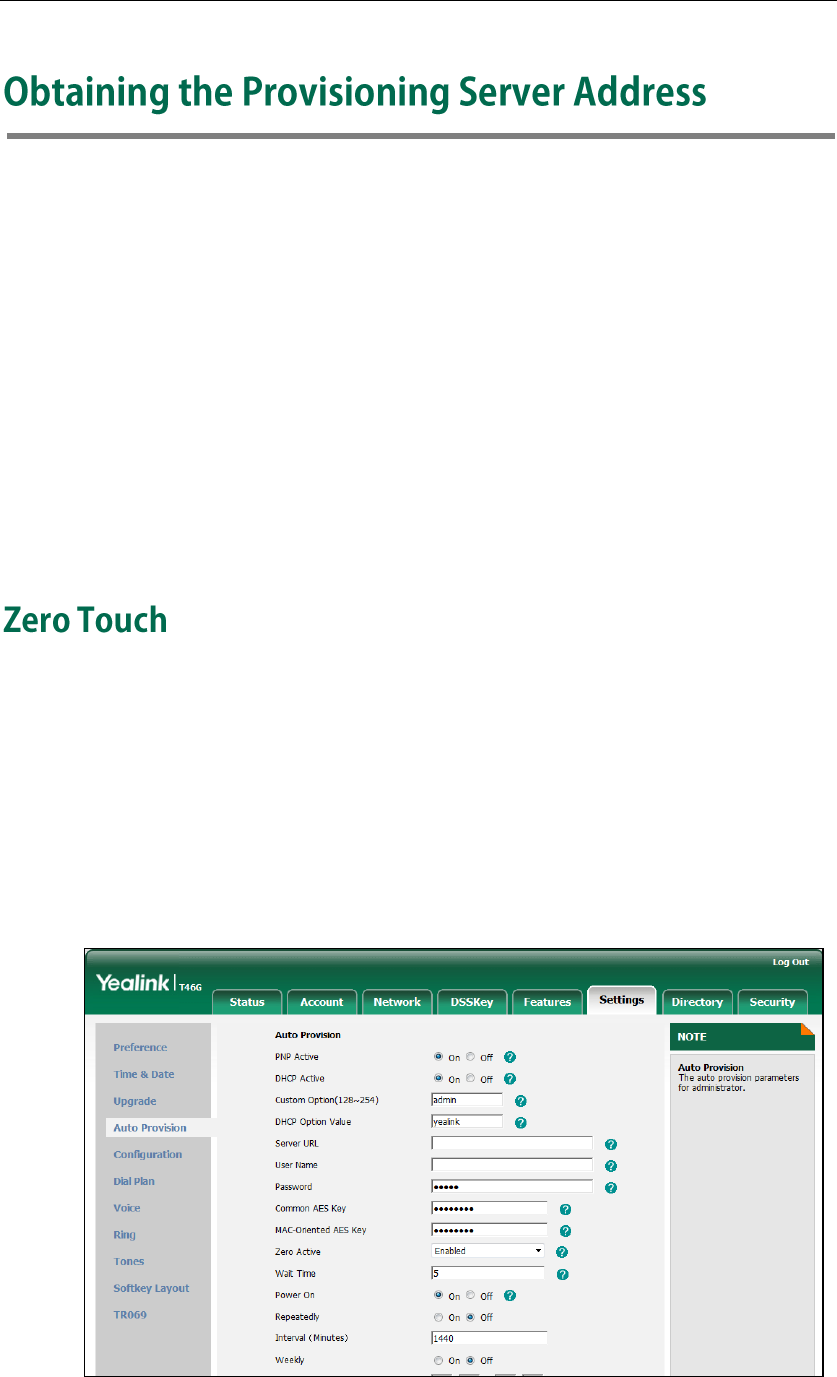
Obtaining the Provisioning Server Address
23
Yealink SIP-T4X IP phones support to obtain the provisioning server address in the
following ways:
- Zero Touch
- Plug and Play (PnP) Server
- DHCP Options
- Phone Flash
The priority of obtaining the provisioning server address is as follows: Zero Touch-->PnP
Server-->DHCP Options (Custom option-->option 66-->option 43) -->Phone Flash.
The following sections detail the process of each way (take the SIP-T46G IP phone as an
example).
Zero Touch allows you to configure the network parameters and provisioning server
address via phone user interface during startup. This feature is helpful when there is a
system failure on the phone. To use Zero Touch, make sure this feature is enabled.
To enable the Zero Touch via web user interface:
1. Click on Settings->Auto Provision.
2. Select Enabled from the pull-down list of Zero Active.
3. Configure the waiting time (in seconds) in the Wait Time field.
4. Click Confirm to accept the change.

Yealink SIP-T4X IP Phones Auto Provisioning Guide
24
When Zero Touch is enabled, there will be a configuration wizard during the startup:
Press the OK soft key.
The network parameters are configurable via phone user interface:
Press the Next soft key after finishing the network parameters.
Configure the provisioning server address, authentication user name (optional) and
password (optional) in the Auto Provision screen.
An example of screenshot is shown as below:
The IP phones support to obtain the provisioning server address from the PnP server. The
phone broadcasts the PnP SUBCRIBE message to obtain the provisioning server address
during startup. To use Plug and Play, make sure this feature is enabled.

Obtaining the Provisioning Server Address
25
To enable PnP via web user interface:
1. Click on Settings->Auto Provision.
2. Mark the On radio box in the PNP Active field.
3. Click Confirm to accept the change.
Any PnP server activated in the network responses with a SIP NOTIFY message, and an
address of the provisioning server is contained in the message body. Then the phone
can connect to the provisioning server and perform the auto provisioning process.
Yealink IP phones support to obtain the provisioning server address from DHCP options.
You can configure the phone to obtain the provisioning server address from a custom
DHCP option, or the phone will automatically detect the Option 66 and Option 43. The
Option 66 is used to identify the TFTP server. To obtain the provisioning server by a

Yealink SIP-T4X IP Phones Auto Provisioning Guide
26
custom DHCP option, make sure the DHCP option is set properly.
The custom option must be in accordance with the one defined in the DHCP server. For
more information on configuring a DHCP server, refer to Configuring an HTTP Server on
page 44.
To configure the DHCP option via web user interface:
1. Click on Settings->Auto Provision.
2. Mark the On radio box in the DHCP Active field.
3. Enter the desired value in the Custom Option (128~254) field.
4. Enter the desired value in the DHCP Option Value field.
The default value is yealink.
5. Click Confirm to accept the change.
Yealink IP phones support to obtain the provisioning server address from the phone
flash. To obtain the provisioning server address by reading the phone flash, make sure
the configuration is set properly.
To configure the Phone Flash via web user interface:
1. Click on Settings->Auto Provision.

Obtaining the Provisioning Server Address
27
2. Enter the URL, user name and password of the provisioning server in the Server
URL, User Name and Password fields (the user name and password are optional).
3. Click Confirm to accept the change.

Yealink SIP-T4X IP Phones Auto Provisioning Guide
28

Update Mode
29
The update mode is used to set the desired time for the IP phone to perform the auto
provisioning process. This chapter introduces the following update modes in detail:
- Power On
- Repeatedly
- Weekly
- Auto Provision Now
- Multi-mode Mixed
- SIP NOTIFY Message
The phone performs the auto provisioning process when the phone is powered on.
To activate the power on mode via web user interface:
1. Click on Settings->Auto Provision.
2. Mark the On radio box in the Power On field.
3. Click Confirm to accept the change.
When there is an active call on the phone during provisioning, the auto provisioning
process will detect the call status in every 30 seconds. If the call is released within 2
hours, the auto provisioning process will be performed normally. Otherwise, the process
will be completed, due to timeout.

Yealink SIP-T4X IP Phones Auto Provisioning Guide
30
The phone performs the auto provisioning process at regular intervals. You can
configure the interval for the Repeatedly mode. The default interval is 1440 minutes.
To activate the Repeatedly mode via web user interface:
1. Click on Settings->Auto Provision.
2. Mark the On radio box in the Repeatedly field.
3. Enter the interval time in the Interval (Minutes) field.
4. Click Confirm to accept the change.
The phone performs the auto provisioning process at the fixed time every week. You
can configure what time of the day and which day of the week to trigger the phone to
perform the auto provisioning process. For example, you can configure the phone to
check and update new configuration between 2 to 3 o’clock every Friday and Sunday.
To activate the Weekly mode via web user interface:
1. Click on Settings->Auto Provision.
2. Mark the On radio box in the Weekly field.
3. Enter the desired time in the Time field.

Update Mode
31
4. Mark one or more radio boxes in the Day of Week field.
5. Click Confirm to accept the change.
You can use Auto Provision Now mode to manually trigger the phone to perform the
auto provisioning process immediately.
To use the Auto Provision Now mode via web user interface:
1. Click on Settings->Auto Provision.

Yealink SIP-T4X IP Phones Auto Provisioning Guide
32
2. Click Autoprovision Now.
The phone will perform the auto provisioning process immediately.
You can activate more than one update mode for auto provisioning. For example, you
can activate the Power On and Repeatedly modes simultaneously, the phone performs
the auto provisioning process when it is powered on and at a specified interval.
The phone will perform the auto provisioning process when receiving a SIP NOTIFY
message which contains the header “Event:check-sync”. If the header of the SIP NOTIFY
message contains an additional string “reboot=true”, the phone will reboot
immediately and then perform the auto provisioning process. This update mode
requires server support.

Update Mode
33
The following figure shows the message flow:

Yealink SIP-T4X IP Phones Auto Provisioning Guide
34

Downloading Configurations Files
35
Downloading Configuration Files from the Provisioning Server
Once obtaining a provisioning server address in one of the ways introduced above, the
phone will connect to the provisioning server and download the configuration files. The
phone will try to download the Common CFG file first from the provisioning server, and
then download the MAC-Oriented CFG file. If resource files need to be updated and
the access URLs has been specified in the configuration files, the phone will then try to
download and update the resource files.
Resolving and Updating the Configurations
After downloading, the phone resolves the configuration files, updates the
configurations and resource files to the phone flash. Generally, updated configurations
will automatically take effect after the auto provisioning process is completed. For
update of some specific configurations which require reboot before taking effect, for
example, network configurations, the phone will reboot to make the configurations
effective after the auto provisioning process is completed.
The phone calculates the MD5 values of the downloaded files. If the MD5 values of the
Common and MAC-Oriented configuration files are the same as those of the last
downloaded configuration files, this means these two configuration files on the
provisioning server are not changed. The phone will complete the auto provisioning
process without repeated update. This is used to avoid unnecessary restart and impact
of phone use.
If the configuration files have been AES-encrypted, the phone uses the Common AES
key to decrypt the Common CFG file and the MAC-Oriented AES key to decrypt the
CFG file after downloading the configuration files.
Verifying Configurations
After auto provisioning, you can verify the update via phone user interface or web user
interface. For more information, refer to Yealink phone-specific user guide.
During the auto provisioning process, you can monitor the downloading requests and
response messages by a WinPcap tool during the auto provisioning process. The
following shows some examples.
The phone only reboots when there is at least a specific configuration requiring reboot
need to be updated during auto provisioning.
For more information on the specific configurations which require reboot during
provisioning, refer to the section Description of Configuration Parameters in CFG Files on
page 57.
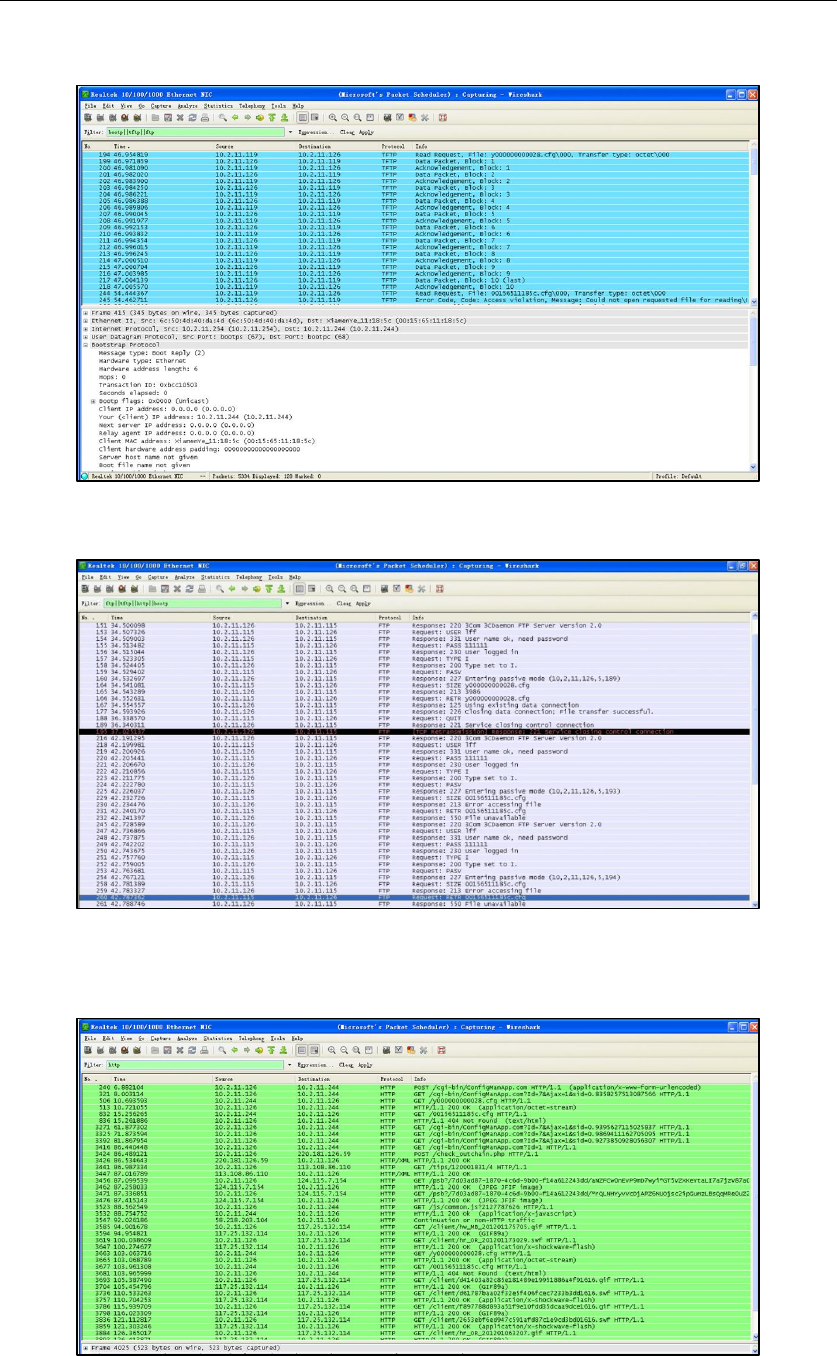
Yealink SIP-T4X IP Phones Auto Provisioning Guide
36
Example1: Yealink SIP-T46G IP phone downloads configuration files from the TFTP server.
Example 2: Yealink SIP-T46G IP phone downloads configuration files from the FTP server.
Example 3: Yealink SIP-T46G IP phone downloads configuration files from the HTTP
server.

Troubleshooting
37
This chapter provides general troubleshooting information to help you solve problems
you might encounter when deploying phones.
If you require additional information or assistance with the deployment, contact your
system administrator.
Why does the phone fail to download configuration files?
- Ensure that auto provisioning feature is enabled.
- Ensure that the provisioning server and network are reachable.
- Ensure that authentication credentials configured on the phone are correct.
- Ensure that configuration files exist on the provisioning server.
Why does the provisioning server return HTTP 404?
- Ensure that the provisioning server is properly set up.
- Ensure that the access URL is correct.
- Ensure that requested files exist on the provisioning server.
Why does the phone display "Network Unavailable"?
- Ensure that the Ethernet cable is plugged into the Internet port on the phone and
the Ethernet cable is not loose.
- Ensure that the switch or hub in your network is operational.
- Ensure that the configurations of network are properly set in the configuration files.
Why is the permission denied when uploading files to an FTP server?
- Ensure that the complete path to the root directory of the FTP server is authorized.
- On the provisioning server, check the file permissions, if necessary, change the file
permissions.
Why doesn’t the phone obtain the IP address from the DHCP server?
- Ensure that settings are correct on the DHCP server.
- Ensure that the phone is configured to obtain the IP address from the DHCP server.
Why doesn’t the phone download the ringtone?
- Ensure that the file format of the ringtone is *.wav

Yealink SIP-T4X IP Phones Auto Provisioning Guide
38
- Ensure that the size of the ringtone file is no larger than that the phone supports.
- Ensure that the properties of the ringtone for the phone are correct.
- Ensure that the network is available and the root directory is right for downloading.
- Ensure that the ringtone file exists on the provisioning server.
Why doesn’t the phone update configurations?
- Ensure that the configuration files are different from the last ones.
- Ensure that the phone has downloaded the configuration files.
- Ensure that the parameters are correctly set in the configuration files.

Glossary
39
MAC Address: A Media Access Control address (MAC address) is a unique identifier
assigned to network interfaces for communications on the physical network segment.
MD5: The MD5 Message-Digest Algorithm is a widely used cryptographic hash function
that produces a 128-bit (16-byte) hash value.
DHCP: Dynamic Host Configuration Protocol (DHCP) is a network configuration protocol
for hosts on Internet Protocol (IP) networks. Computers that are connected to IP networks
must be configured before they can communicate with other hosts.
FTP: File Transfer Protocol (FTP) is a standard network protocol used to transfer files from
one host to another host over a TCP-based network, such as the Internet. It is often used
to upload web pages and other documents from a private development machine to a
public web-hosting server.
HTTP: The Hypertext Transfer Protocol (HTTP) is an application protocol for distributed,
collaborative, hypermedia information systems. HTTP is the foundation of data
communication for the World Wide Web.
HTTPS: Hypertext Transfer Protocol Secure (HTTPS) is a combination of Hypertext
Transfer Protocol (HTTP) with SSL/TLS protocol. It provides encrypted communication
and secure identification of a network web server.
TFTP: Trivial File Transfer Protocol (TFTP) is a simple protocol to transfer files. It has been
implemented on top of the User Datagram Protocol (UDP) using port number 69.
AES: Advanced Encryption Standard (AES) is a specification for the encryption of
electronic data.
URL: A uniform resource locator or universal resource locator (URL) is a specific
character string that constitutes a reference to an Internet resource.
XML: Extensible Markup Language (XML) is a markup language that defines a set of
rules for encoding documents in a format that is both human-readable and
machine-readable.

Yealink SIP-T4X IP Phones Auto Provisioning Guide
40

Appendix
41
This section provides instructions on how to configure an FTP server using 3CDaemon.
You can download the 3CDaemon software online:
http://www.oldversion.com/3Com-Daemon.html.
To prepare a root directory:
1. Create an FTP root directory on the local system.
2. Place the configuration files to this root directory.
3. Set the security permissions for the FTP directory folder.
You need to define a user or group name, and set the permissions: read, write, and
modify. Security permissions vary by organizations.
An example of configuration on the Windows platform is shown as below:

Yealink SIP-T4X IP Phones Auto Provisioning Guide
42
If you have a 3CDaemon application installed on your local system, use it directly.
Otherwise, download and install it.
To configure an FTP server:
1. Double click the 3CDaemon.exe to start the application.
2. Click the FTP Server button on the left of the main page.
A configuration page shows as below:
3. Select Configure FTP Server.
4. Click the button to locate the FTP root directory from the local system:
5. Enter the new authentication user name in the Profile field.
6. Click the Set/Change user’s password button to set the password in the pop-up

Appendix
43
dialogue box.
7. Click the OK button to save.
8. Mark the check boxes of Login, Download and Upload to make sure the FTP user
has the login, download and upload permission.
9. Click the Save Profile button to save the settings and finish the configurations.
10. Click the Confirm button to finish configuring the FTP server.
The server URL “ftp://username:password@IP/” (Here “IP” means the IP address of
the provisioning server, “username” and “password” are the authentication for FTP
download. For example, “ftp://admin:123456@192.168.1.100/”) is where the phone
downloads configuration files from.

Yealink SIP-T4X IP Phones Auto Provisioning Guide
44
This section provides instructions on how to configure an HTTP server using HFS tool. You
can download the HFS software online: http://www.snapfiles.com/get/hfs.html.
To prepare a root directory:
1. Create an HTTP root directory on the local system.
2. Place the configuration files to this root directory.
3. Set the security permissions for the HTTP directory folder.
You need to define a user or group name and set the permissions: read, write, and
modify. Security permissions vary by organizations.
An example of configuration on the Windows platform is shown as below:
HFS tool is an executable application, so you don’t need to install it.
To configure an HTTP server:
1. Download the application file to your local directory, double click the hfs.exe.

Appendix
45
The main configuration page is shown as below:
2. Click Menu in the main page and select the IP address of the PC from IP address.

Yealink SIP-T4X IP Phones Auto Provisioning Guide
46
The default HTTP port is 8080. You can also reset the HTTP port (make sure there is no
port conflict).
3. Right click the icon on the left of the main page, select Add folder from disk to
add the HTTP Server root directory.

Appendix
47
4. Locate the root directory from the local system. Select the kind of folder which you
want.
5. Check the server URL “http:// IP:Port/” in the “Open in browser” address bar (For
example, the server URL ”http:// 10.2.11.101:8088/” is shown on the screenshot) . We
recommend that you can fill the server URL in the address bar of the web browser
and then press <Enter> key to check the HTTP server before provisioning.
Yealink IP phones also support the Hypertext Transfer Protocol with SSL/TLS (HTTPS)
protocol for auto provisioning. HTTPS protocol provides the encrypted communication and
secure identification. For more information on installing and configuring an Apache HTTPS
Server, refer to the network resource.
This section provides instructions on how to configure a DHCP server for windows using
DHCP Turbo. You can download this software online:
http://www.tucows.com/preview/265297 and install it following the setup wizard.
Before configuring the DHCP Turbo, make sure that:
- The firewall on the PC is disabled.
- There is no DHCP server in your local system.
To configure the DHCP Turbo:
1. To start the DHCP Turbo application, double click localhost.

Yealink SIP-T4X IP Phones Auto Provisioning Guide
48
2. Click the Login button (the login password is blank) to log in.
3. You can then edit the existing DHCP server, or you can right click localhost and
select New Server to add a new DHCP server.

Appendix
49
4. Right click Scopes and select New Scope.
5. Configure the DHCP server name, the DHCP IP range and the subnet mask.
6. Click OK to accept the change.
7. You can add a custom option via DHCP Turbo. Select Option Types, right click one
of the options on the right of the main page, and then select New Option Type.
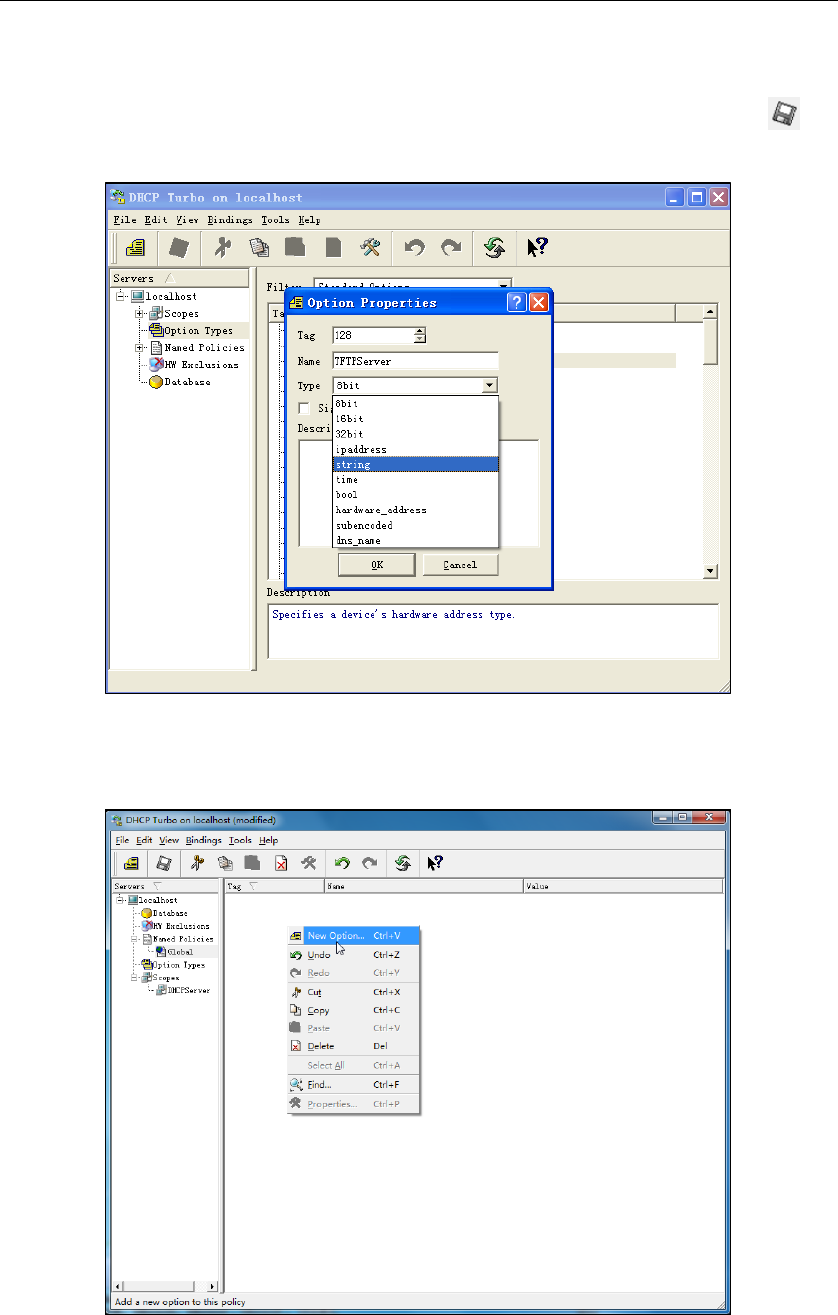
Yealink SIP-T4X IP Phones Auto Provisioning Guide
50
8. Set the custom DHCP option (custom DHCP option tag number ranges from 128 to
254) and select the option type (Yealink supports String and IP Address option
types only). Click the OK button to finish setting the option properties. Click to
save the change.
9. Click Named Policies-->Global, right click the blank area on the right of the main
page and then select New Option.

Appendix
51
10. Scroll down and double click the custom option 128.
11. Fill the provisioning server address in the input field.
12. Click the OK button to finish setting a custom option.
13. Click to save the change.
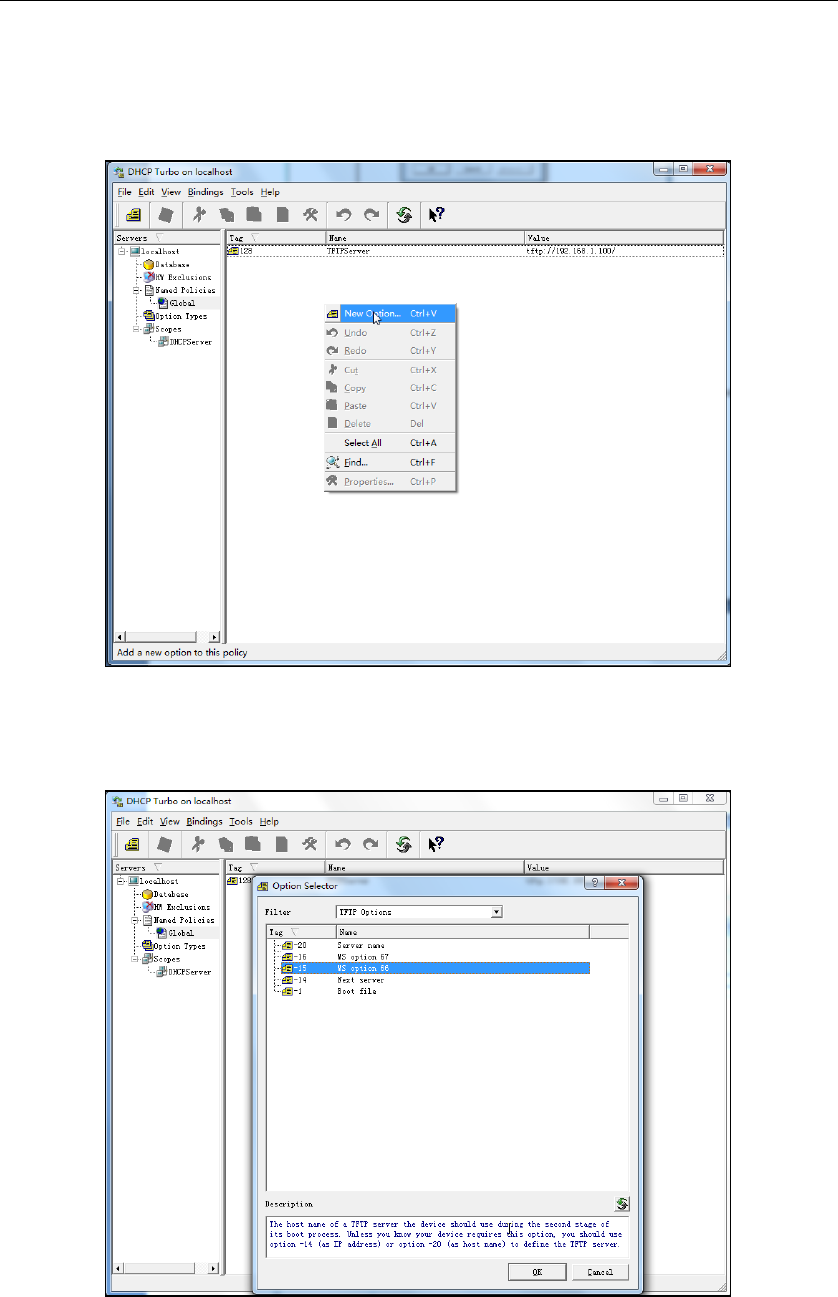
Yealink SIP-T4X IP Phones Auto Provisioning Guide
52
You can add the option 66 via DHCP Turbo. The following shows the detailed processes.
1. Click Named Policies-->Global, right click the blank area on the right of the main
page and then select New Option.
2. Select TFTP Options from the pull-down list of Filter.
3. Scroll down and double click MS option 66.
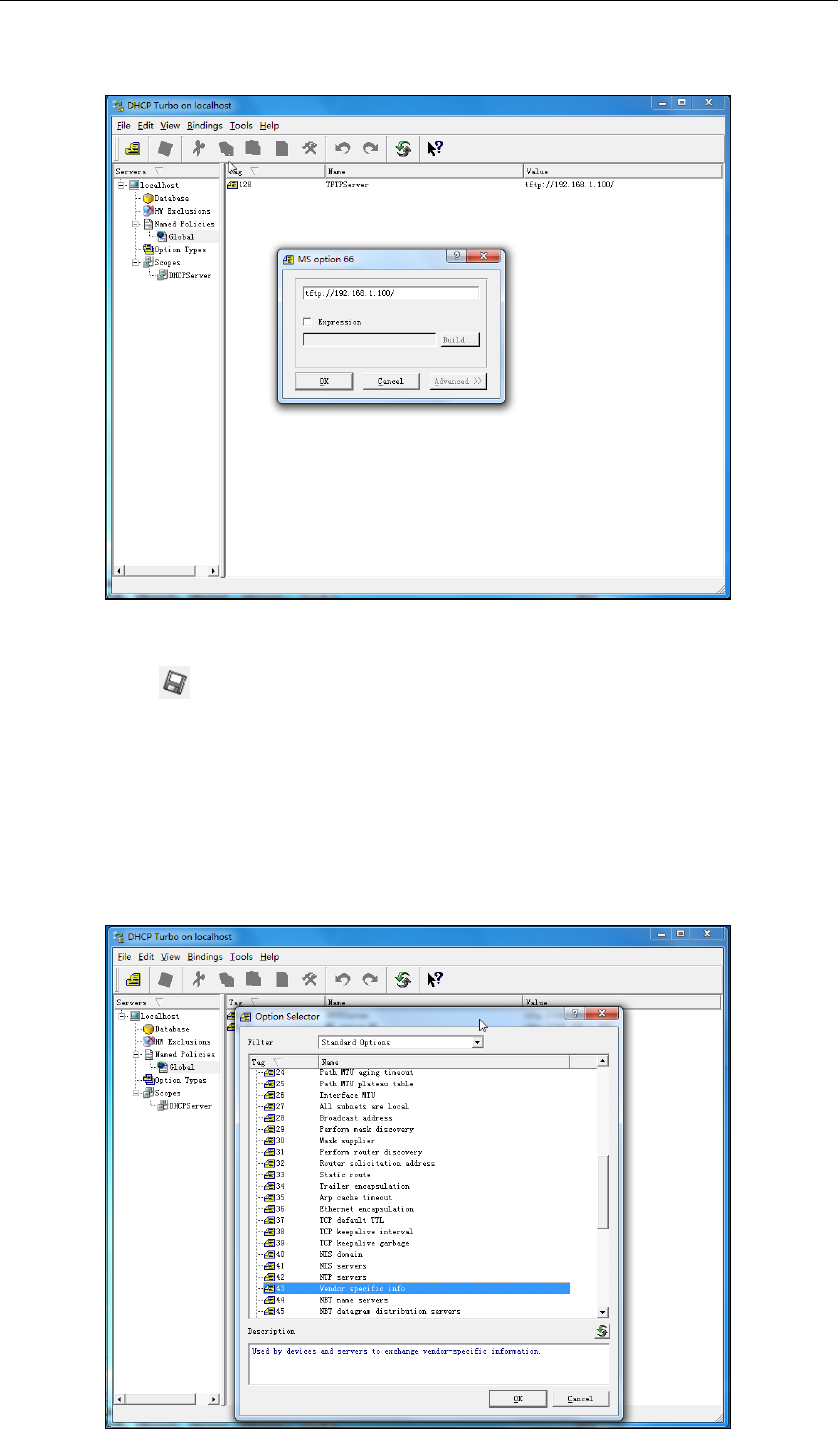
Appendix
53
4. Fill the provisioning server address in the input field.
5. Click the OK button to finish setting a custom option.
6. Click to save the change.
You also can add the option 43. The following shows the detailed processes.
1. Click Named Policies-->Global, right click the blank area on the right of the main
page and then select New Option.
2. Select Standard Options from the pull-down list of Filter.
3. Scroll down and double click 43.
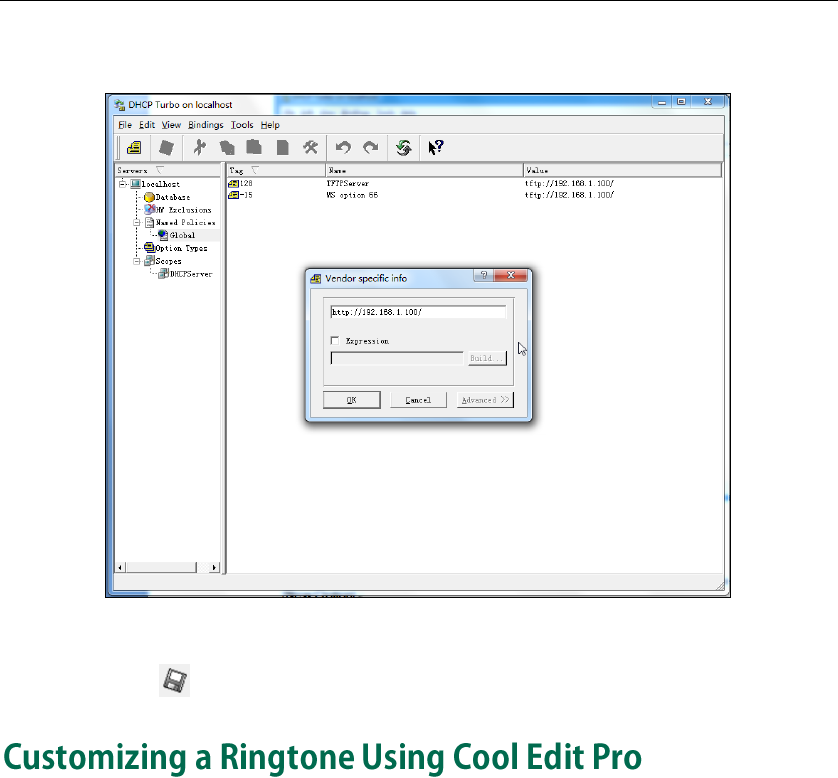
Yealink SIP-T4X IP Phones Auto Provisioning Guide
54
4. Fill the provisioning server address in the input field.
5. Click the OK button to finish setting a custom option.
6. Click to save the change.
If you have installed the Cool Edit application, double click to open it. Otherwise, you
can download the installation package online:
http://www.toggle.com/lv/group/view/kl36218/Cool_Edit_Pro.htm and install it.
To customize a ringtone using Cool Edit Pro:
1. Open the Cool Edit Pro application.
2. Click File to open an audio file.
3. Locate the ringtone file, click Open, the file is uploaded as follows.
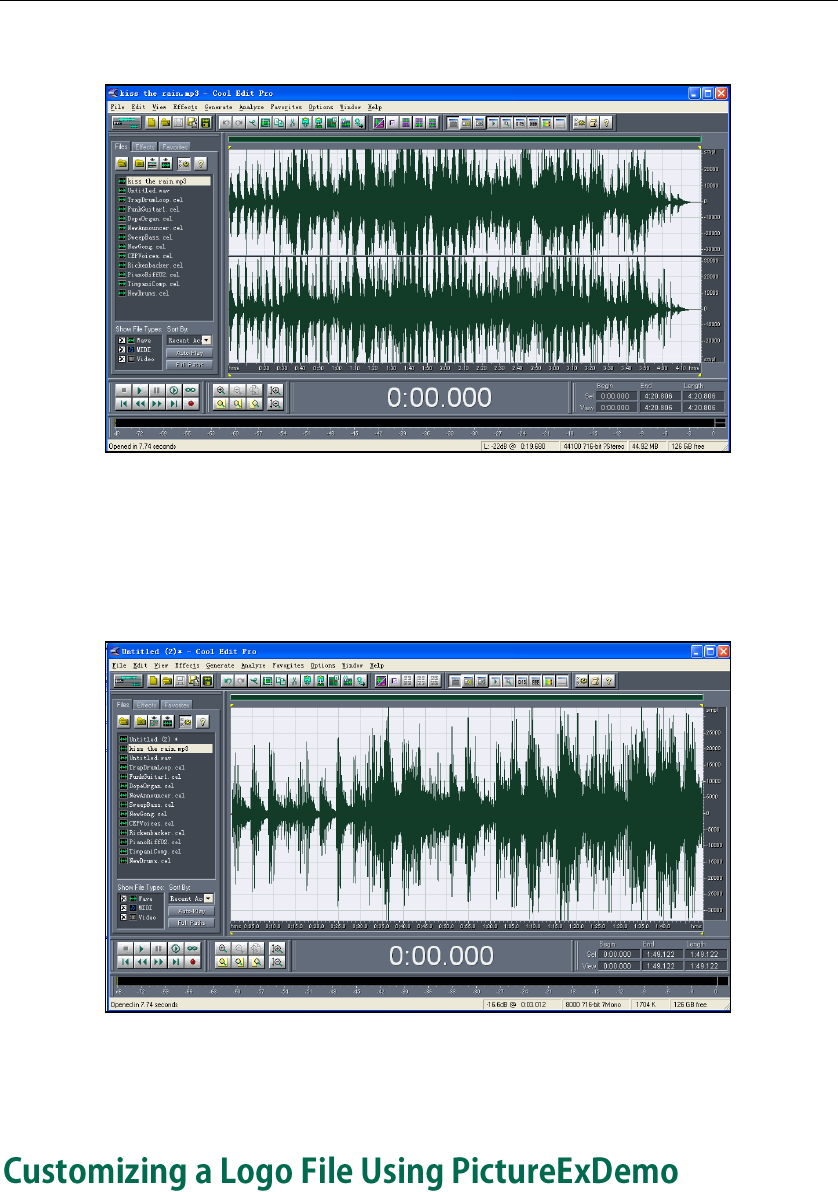
Appendix
55
A sample audio file loaded is shown as below:
4. Select and copy the audio waveform.
5. Select File->New to create a new file, set the channels as Mono, the sample rate as
8000 and the resolution as 16-bit.
6. Paste the audio waveform to the new file.
7. Select File->Save as to save the new audio file. On the Save waveform page,
select the file format as A/mu-law wave.
The original picture format must be *.bmp or *.gif. We recommend placing all files and
the PictureExDemo application to the root directory of the PC.

Yealink SIP-T4X IP Phones Auto Provisioning Guide
56
1. Double click the PictureExDemo.exe.
2. Click Add button to open a *.bmp or *.gif file.
You can repeat the second step to add multiple original picture files.
3. Click the Convert button.
Then you can find the DOB logo files in the adv directory.

Appendix
57
If you want to reset the configuration of a parameter to factory setting, set the value of the
parameter to be !NULL! or %NULL%. For example, local_time.ntp_server1 = %NULL%. After the
auto provisioning process is completed, the NTP server 1 will be reset to “cn.pool.ntp.org”.
Parameter
Permitted
Values
Descriptions
Web Setting Path
network.ip_ad
dress_mode =
0, 1 or 2
It configures the IP address mode.
0-IPv4
1-IPv6
2-IPv4&IPv6
The default value is 0.
It takes effect after reboot.
Network->Internet
Port->Mode(IPv4/IP
v6)
network.intern
et_port.type =
0, 1 or 2
It configures the internet port type for
IPv4 when the IP address mode is
configured as IPv4 or IPv4&IPv6.
0-DHCP
1-PPPoE
2-Static IP Address
The default value is 0.
It takes effect after reboot.
Network->IPv4
Config
network.intern
et_port.ip =
IP address
It configures the IPv4 address when the
IP address mode is defined as IPv4 or
IPv4&IPv6, and the Internet (WAN) port
type for IPv4 is configured as Static IP
Address.
The default value is blank.
It takes effect after reboot.
Network->IPv4
Config->Static IP
Address->IP
Address
network.intern
et_port.mask
=
IP address
It configures the IPv4 subnet mask
when the IP address mode is defined
as IPv4 or IPv4&IPv6, and the Internet
(WAN) port type for IPv4 is configured
as Static IP Address.
The default value is blank.
It takes effect after reboot.
Network->IPv4
Config->Static IP
Address->Subnet
Mask
network.intern
et_port.gatew
IP address
It configures the IPv4 default gateway
when the IP address mode is
configured as IPv4 or IPv4&IPv6, and
Network->IPv4
Config->Static IP
Address->

Yealink SIP-T4X IP Phones Auto Provisioning Guide
58
ay =
the Internet (WAN) port type for IPv4 is
configured as Static IP Address.
The default value is blank.
It takes effect after reboot.
Gateway
network.prima
ry_dns =
IP address
It configures the primary IPv4 DNS
server when the IP address mode is
defined as IPv4 or IPv4&IPv6, and the
Internet (WAN) port type for IPv4 is
configured as Static IP Address.
The default value is blank.
It takes effect after reboot.
Network->IPv4
Config->Static IP
Address->Primary
DNS
network.secon
dary_dns =
IP address
It configures the secondary IPv4 DNS
server when the IP address mode is
configured as IPv4 or IPv4&IPv6, and
the Internet (WAN) port type for IPv4 is
configured as Static IP Address.
The default value is blank.
It takes effect after reboot.
Network->IPv4
Config->Static IP
Address->
Secondary DNS
network.pppo
e.user =
(for SIP-T46G
only)
String
It configures the user name for PPPoE
connection.
The default value is blank.
It takes effect after reboot.
Network->IPv4
Config->PPPoE->
User Name
network.pppo
e.password =
(for SIP-T46G
only)
String
It configures the password for PPPoE
connection.
The default value is blank.
It takes effect after reboot.
Network->IPv4
Config->PPPoE->
Password
network.ipv6_i
nternet_port.ty
pe =
0 or 1
It configures the Internet (WAN) port
type for IPv6 when the IP address
mode is configured as IPv6 or
IPv4&IPv6.
0-DHCP
1-Static IP Address
The default value is 0.
It takes effect after reboot.
Network->IPv6
Config
network.ipv6_
prefix =
Integer
from 0 to 128
It configures the IPv6 prefix when the IP
address mode is configured as IPv6 or
IPv4&IPv6, and the Internet (WAN) port
type for IPv6 is configured as Static IP
Address.
Network->IPv6
Config->Static IP
Address->IPv6
Prefix (0~128)

Appendix
59
The default value is 64.
It takes effect after reboot.
network.ipv6_i
nternet_port.i
p =
IP address
It configures the IPv6 address when the
IP address mode is configured as IPv6
or IPv4&IPv6, and the Internet (WAN)
port type for IPv6 is configured as
Static IP Address.
The default value is blank.
It takes effect after reboot.
Network->IPv6
Config->Static IP
Address->IP
Address
network.ipv6_i
nternet_port.g
ateway =
IP address
It configures the IPv6 default gateway
when the IP address mode is
configured as IPv6 or IPv4&IPv6, and
the Internet (WAN) port type for IPv6 is
configured as Static IP Address.
The default value is blank.
It takes effect after reboot.
Network->IPv6
Config->Static IP
Address->
Gateway
network.ipv6_
primary_dns
=
IP address
It configures the primary IPv6 DNS
server when the IP address mode is
configured as IPv6 or IPv4&IPv6, and
the Internet (WAN) port type for IPv6 is
configured as Static IP Address.
The default value is blank.
It takes effect after reboot.
Network->IPv6
Config->Static IP
Address->Primary
DNS
network.ipv6_
secondary_dn
s =
IP address
It configures the secondary IPv6 DNS
server when the IP address mode is
configured as IPv6 or IPv4&IPv6, and
the Internet (WAN) port type for IPv6 is
configured as Static IP Address.
The default value is blank.
It takes effect after reboot.
Network->IPv6
Config->Static IP
Address->
Secondary DNS
network.ipv6_i
cmp_v6.enabl
e =
0 or 1
It enables or disables the phone to
obtain the IPv6 network settings from
the ICMPv6.
0-Disabled
1-Enabled
The default value is 1.
Network->Advanc
ed->ICMPv6
Status->Active
network.dhcp
_host_name =
String
It specifies the host name the phone
sends via the DHCP option 12.
The default value is:
Features->General
Information->DHCP
Hostname

Yealink SIP-T4X IP Phones Auto Provisioning Guide
60
SIP-T46G (for SIP-T46G)
SIP-T42G (for SIP-T42G)
SIP-T41P (for SIP-T41P)
network.pc_p
ort.enable =
0 or 1
It enables or disables the PC port.
0-Disabled
1-Enabled
The default value is 1.
network.intern
et_port.speed
_duplex =
0, 1, 2, 3, 4 or
5
It configures the transmission mode
and transmission speed of the Internet
(WAN) port.
0-Auto negotiate
1-Full duplex 10Mbps
2-Full duplex 100Mbps
3-Half duplex 10Mbps
4-Half duplex 100Mbps
5-Full duplex 1000Mbps (not
applicable to SIP-T41P)
The default value is 0.
Network->Advanc
ed->Port Link->
WAN Port Link
network.pc_p
ort.speed_dup
lex =
0, 1, 2, 3, 4 or
5
It configures the transmission mode
and transmission speed of the PC
(LAN) port when configured as Router.
0-Auto negotiate
1-Full duplex 10Mbps
2-Full duplex 100Mbps
3-Half duplex 10Mbps
4-Half duplex 100Mbps
5-Full duplex 1000Mbps (not
applicable to SIP-T41P)
The default value is 0.
Network->
Advanced->Port
Link->PC Port Link
network.vlan.i
nternet_port_e
nable =
0 or 1
It enables or disables VLAN of the
Internet (WAN) port.
0-Disabled
1-Enabled
The default value is 0.
It takes effect after reboot.
Network->
Advanced->VLAN
->WAN Port
->Active
network.vlan.i
nternet_port_v
Integer
from 1 to
It configures VLAN ID of the Internet
(WAN) port.
Network->
Advanced->VLAN

Appendix
61
id =
4094
The default value is 1.
It takes effect after reboot.
->WAN Port->VID
(1-4094)
network.vlan.i
nternet_port_p
riority =
Integer
from 0 to 7
It configures VLAN priority of the
Internet (WAN) port.
The default value is 0.
It takes effect after reboot.
Network->
Advanced->VLAN
->WAN Port->
Priority
network.vlan.
pc_port_enabl
e =
0 or 1
It enables or disables VLAN of the PC
(LAN) port.
0-Disabled
1-Enabled
The default value is 0.
It takes effect after reboot.
Network->
Advanced->VLAN
->PC Port->Active
network.vlan.
pc_port_vid =
Integer
from 1 to
4094
It configures VLAN ID of the PC (LAN)
port.
The default value is 1.
It takes effect after reboot.
Network->
Advanced->VLAN
->PC Port->VID
(1-4094)
network.vlan.
pc_port_priorit
y =
Integer
from 0 to 7
It configures VLAN priority of the PC
(LAN) port.
The default value is 0.
It takes effect after reboot.
Network->
Advanced->VLAN
->PC Port-> Priority
network.vlan.
dhcp_enable
=
0 or 1
It enables or disables the phone to
obtain VLAN settings from the DHCP
server.
0-Disabled
1-Enabled
The default value is 1.
It takes effect after reboot.
Network->
Advanced->VLAN
->DHCP VLAN->
Active
network.vlan.
dhcp_option
=
Integer
from 128 to
254
It configures the DHCP option from
which the phone will obtain the VLAN
settings. You can configure at most five
DHCP options, and separate options
by comma.
The default value is 132.
It takes effect after reboot.
Network->
Advanced->VLAN
->DHCP VLAN->
Option
wui.http_enab
le =
0 or 1
It enables or disables the HTTP
protocol for web server access.
0-Disabled
Network->
Advanced->Web
Server->HTTP

Yealink SIP-T4X IP Phones Auto Provisioning Guide
62
1-Enabled
The default value is 1.
It takes effect after reboot.
wui.https_ena
ble =
0 or 1
It enables or disables the HTTPS
protocol for web server access.
0-Disabled
1-Enabled
The default value is 1.
It takes effect after reboot.
Network->
Advanced->Web
Server->HTTPS
network.port.h
ttp =
Integer
from 1 to
65535
It configures the HTTP port for web
server access.
The default value is 80.
It takes effect after reboot.
Network->
Advanced->Web
Server->HTTP Port
(1~65535)
network.port.h
ttps =
Integer
from 1 to
65535
It configures the HTTPS port for web
server access.
The default value is 443.
It takes effect after reboot.
Network->
Advanced->Web
Server->HTTPS Port
(1~65535)
network.port.
max_rtpport =
Integer
from 1024
to 65535
It configures the maximum local RTP
port.
The default value is 11800.
It takes effect after reboot.
Network->
Advanced->Local
RTP Port-> Max RTP
Port (1~65535)
network.port.
min_rtpport =
Integer
from 1024 to
65535
It configures the minimum local RTP
port.
The default value is 11780.
It takes effect after reboot.
Network->
Advanced->Local
RTP Port->Min RTP
Port (1~65535)
network.qos.rt
ptos =
Integer
from 0 to 63
It configures the voice QoS.
The default value is 46.
It takes effect after reboot.
Network->
Advanced->Voice
QoS->Voice QoS
(0~63)
network.qos.si
gnaltos =
Integer
from 0 to 63
It configures the SIP message QoS.
The default value is 26.
It takes effect after reboot.
Network->
Advanced->Voice
QoS->SIP Qos
(0~63)
network.802_1
x.mode =
0, 1, 2, 3 or 4
It configures the 802.1x mode.
0-Disabled
1-EAP-MD5
2-EAP-TLS
Network->
Advanced->802.1x
->Mode 802.1x

Appendix
63
3-PEAP-MSCHAPv2
4-EAP-TTLS/EAP-MSCHAPv2
The default value is 0.
It takes effect after reboot.
network.802_1
x.identity =
String
It configures the user name for 802.1x
authentication.
The default value is blank.
It takes effect after reboot.
Network->
Advanced->802.1x
->Identity
network.802_1
x.md5_passw
ord =
String
It configures the password for 802.1x
authentication.
The default value is blank.
It takes effect after reboot.
Network->
Advanced->802.1x
->MD5 Password
network.802_1
x.root_cert_url
=
URL
It configures the access URL of the root
certificates when the 802.1x mode is
configured as EAP-TLS,
PEAP-MSCHAPV2 or
EAP-TTLS/EAP-MSCHAPV2.
Network->
Advanced->802.1x
->CA Certificates
network.802_1
x.client_cert_u
rl =
URL
It configures the access URL of the
client certificates when the 802.1x
mode is configured as EAP-TLS.
Network->
Advanced->802.1x
->Device
Certificates
network.vpn_
enable =
0 or 1
It enables or disables VPN feature.
0-Disabled
1-Enabled
The default value is 0.
It takes effect after reboot.
Network->
Advanced->VPN->
Active
network.lldp.e
nable =
0 or 1
It enables or disables LLDP feature.
0-Disabled
1-Enabled
The default value is 1.
It takes effect after reboot.
Network->
Advanced->LLDP->
Active
network.lldp.p
acket_interval
=
Integer
from 1 to
3600
It configures the interval (in seconds)
for the phone to broadcast the LLDP
request.
The default value is 60.
It takes effect after reboot.
Network->
Advanced->LLDP->
Packet Interval
(1~3600s)
network.snmp
0 or 1
It enables or disables SNMP feature.
Network->
Advanced->SNMP

Yealink SIP-T4X IP Phones Auto Provisioning Guide
64
.enable =
0-Disabled
1-Enabled
The default value is 1.
It takes effect after reboot.
->Active
network.snmp
.port =
Integer
from 1 to
65535
It configures the SNMP port.
The default value is 161.
It takes effect after reboot.
Network->
Advanced->SNMP
->Port (0~65535)
network.snmp
.trust_ip =
IP address
It configures the IP address(es) of the
trusted SNMP server.
Multiple IP addresses are separated
by space.
The default value is 0.0.0.0.
If the value is set to “0.0.0.0”, the
phone can accept and handle GET
requests from any IP address.
It takes effect after reboot.
Network->
Advanced->SNMP
->Trusted Address
network.span_
to_pc_port =
0 or 1
It enables or disables the phone to
span data packets received in the
WAN port to the PC port. If it is
enabled, all packets from WAN port
can be received by PC port.
0-Disabled
1-Enabled
The default value is 0.
It takes effect after reboot.
Network->
Advanced->Span
to PC->Span to PC
Port
sip.reg_surge_
prevention =
Integer
from 0 to 60
It configures the maximum duration (in
seconds) for account register after
startup.
The default value is 0.
Network->
Advanced->
Registration
Random->
Registration
Random (0~60s)
network.sip.ta
g_mac_to_ua.
enable =
0 or 1
It enables or disables the phone to
add the MAC address to the
User-Agent header.
0-Disabled
1-Enabled
The default value is 0.
It takes effect after reboot.

Appendix
65
syslog.mode
1 or 2
It configures the phone to export log
files to a syslog server or the local
system.
1-Local
2-Server
The default value is 1.
Settings->
Configuration->Exp
ort System Log
syslog.server
=
IP address
It configures the IP address or domain
name of the syslog server when the
syslog mode is configured as server.
The default value is blank.
It takes effect after reboot.
Settings->
Configuration->
Server Name
syslog.log_lev
el =
Integer
from 0 to 6
It configures the syslog level used to
specify the type of syslog information
to be exported.
0 means no syslog information, and 6
means all.
The default value is 3.
It takes effect after reboot.
Settings->
Configuration->Sys
tem Log Level
auto_provision
.mode =
0 or 1
It enables or disables the power on
mode for triggering the auto
provisioning process.
0-Disabled
1-Enabled
The default value is 1.
Settings->Auto
Provision->Power
On
auto_provision
.pnp_enable
=
0 or 1
It enables or disables Plug and Play
feature. If it is enabled, the phone will
broadcast PnP SUBSCRIBE messages
to obtain a provisioning server
address after startup.
0-Disabled
1-Enabled
The default value is 1.
Settings->Auto
Provision->PNP
Active
auto_provision
.pnp_domain_
name =
String
It configures the domain name of the
PnP server.
The default value is 224.0.1.75.
auto_provision
.pnp_event_v
endor =
String
It configures the vendor name of the
device.
The default value is yealink.

Yealink SIP-T4X IP Phones Auto Provisioning Guide
66
auto_provision
.repeat.enabl
e =
0 or 1
It enables or disables the phone to
check the new configuration
repeatedly.
0-Disabled
1-Enabled
The default value is 0.
Settings->Auto
Provision->
Repeatedly
auto_provision
.repeat.minut
es =
Integer
from 1 to
43200
It configures the interval (in minutes)
for the phone to check the new
configuration repeatedly.
The default value is 1440.
Settings->Auto
Provision->Interval
(Minutes)
auto_provision
.weekly.enabl
e =
0 or 1
It enables or disables the phone to
check the new configuration weekly.
0-Disabled
1-Enabled
The default value is 0.
Settings->Auto
Provision->Weekly
auto_provision
.weekly.begin
_time =
Time Format
It configures the begin time of the day
for the phone to check the new
configuration weekly.
The default value is 00:00.
Settings->Auto
Provision->Time
auto_provision
.weekly.end_ti
me =
Time Format
It configures the end time of day for
the phone to check the new
configuration weekly.
The default value is 00:00.
Settings->Auto
Provision->Time
auto_provision
.weekly.mask
=
0,1,2,3,4,5,6
or a
combination
of these
digits
It configures the days of the week for
the phone to check new configuration
weekly.
Example:
auto_provision.weekly.mask = 01
This means that the phone will check
new configuration every Sunday and
Monday.
The default value is 0123456.
Settings->Auto
Provision->Day of
Week
auto_provision
.server.url =
URL
It configures the URL of the auto
provisioning server.
The default value is blank.
Settings->Auto
Provision->Server
URL
auto_provision
.server.userna
me =
String
It configures the user name for
authentication during auto
provisioning.
Settings->Auto
Provision->User
Name

Appendix
67
The default value is blank.
auto_provision
.server.passw
ord =
String
It configures the password for
authentication during auto
provisioning.
The default value is blank.
Settings->Auto
Provision->
Password
auto_provision
.dhcp_option.
enable =
0 or 1
It enables or disables the phone to
obtain the provisioning server address
by detecting DHCP options.
0-Disabled
1-Enabled
The default value is 1.
Settings->Auto
Provision->DHCP
Active
auto_provision
.dhcp_option.
option60_valu
e =
String
It configures the value (vendor name
of the device) of DHCP option 60.
The default value is yealink.
Settings->Auto
Provision->DHCP
Option Value
auto_provision
.dhcp_option.l
ist_user_optio
ns =
Integer
from 128 to
254
It configures the custom DHCP option
for the provisioning server address.
The default value is blank.
Settings->Auto
Provision->Custom
Option (128~254)
auto_provision
.aes_key_16.c
om =
String
It configures the AES key (16
characters) for decrypting the
Common CFG file.
The valid characters contain: 0 ~ 9, A
~ Z, a ~ z,#$%*+,-.:=?@[]^_{}~.
The default value is blank.
Settings->Auto
Provision->
Common AES Key
auto_provision
.aes_key_16.m
ac =
String
It configures the AES key (16
characters) for decrypting the
MAC-Oriented CFG file. The valid
characters contain: 0 ~ 9, A ~ Z, a ~
z,#$%*+,-.:=?@[]^_{}~.
The default value is blank.
Settings->Auto
Provision->
MAC-Oriented AES
Key
autoprovision.
X.name =
(X ranges
from 1 to 50.)
(for SIP-T46G
only)
String
It configures the name for the auto
provisioning.
The maximum length of the name is
100 characters.
The default value is blank.
It takes effect after reboot.
autoprovision.
X.code =
String
It configures the code to trigger auto
provisioning.

Yealink SIP-T4X IP Phones Auto Provisioning Guide
68
(X ranges
from 1 to 50.)
(for SIP-T46G
only)
The maximum length of the code is 100
characters. Valid characters are digits,
# and *.
Example:
autoprovision.1.code = *99
The default value is blank.
It takes effect after reboot.
autoprovision.
X.url =
(X ranges
from 1 to 50.)
(for SIP-T46G
only)
URL
It configures the URL of auto
provisioning server.
The default value is blank.
It takes effect after reboot.
autoprovision.
X.user =
(X ranges
from 1 to 50.)
(for SIP-T46G
only)
String
It configures the user name for
authentication during auto
provisioning.
The default value is blank.
It takes effect after reboot.
autoprovision.
X.password =
(X ranges
from 1 to 50.)
(for SIP-T46G
only)
String
It configures the password for
authentication during auto
provisioning.
The default value is blank.
It takes effect after reboot.
autoprovision.
X.com_aes =
(X ranges
from 1 to 50.)
(for SIP-T46G
only)
String
It configures the AES key (16
characters) for decrypting the
Common CFG file.
The default value is blank.
It takes effect after reboot.
autoprovision.
X.mac_aes =
(X ranges
from 1 to 50.)
(for SIP-T46G
only)
String
It configures the AES key (16
characters) for decrypting the
MAC-Oriented CFG file.
The default value is blank.
It takes effect after reboot.
sip.use_23_as
_pound =
0 or 1
It enables or disables the phone to
reserve the pound sign when dialing
Features->General
Information->

Appendix
69
out.
0-Disabled (convert the pound sign
into “%23”)
1-Enabled
The default value is 1.
Reserve # in User
Name
sip.rfc2543_ho
ld =
0 or 1
It enables or disables the phone to
support RFC 2543 hold (c=0.0.0.0).
0-Disabled
1-Enabled
The default value is 0.
Features->General
Information->RFC
2543 Hold
sip.use_out_b
ound_in_dialo
g =
0 or 1
It enables or disables the phone to
keep sending SIP messages to the
outbound server in a dialog.
0-Disabled
1-Enabled
The default value is 1.
Features->General
Information->Use
Outbound Proxy In
Dialog
watch_dog.en
able =
0 or 1
It enables or disables Watch Dog
feature.
If it is enabled, the phone will reboot
automatically when the system is
broken down.
0-Disabled
1-Enabled
The default value is 1.
Settings->
Preference->Watch
Dog
redirect.enabl
e =
0 or 1
It enables or disables redirection
feature.
If it is enabled, the IP phone will be
redirected to the pre-assigned server
for configuration updating during initial
bootup.
0-Disabled
1-Enabled
The default value is 0.
managements
erver.enable
=
(for SIP-T46G
only)
0 or 1
It enables or disables TR069 feature.
0-Disabled
1-Enabled
The default value is 0.
It takes effect after reboot.
Settings->TR069->
Enable TR069
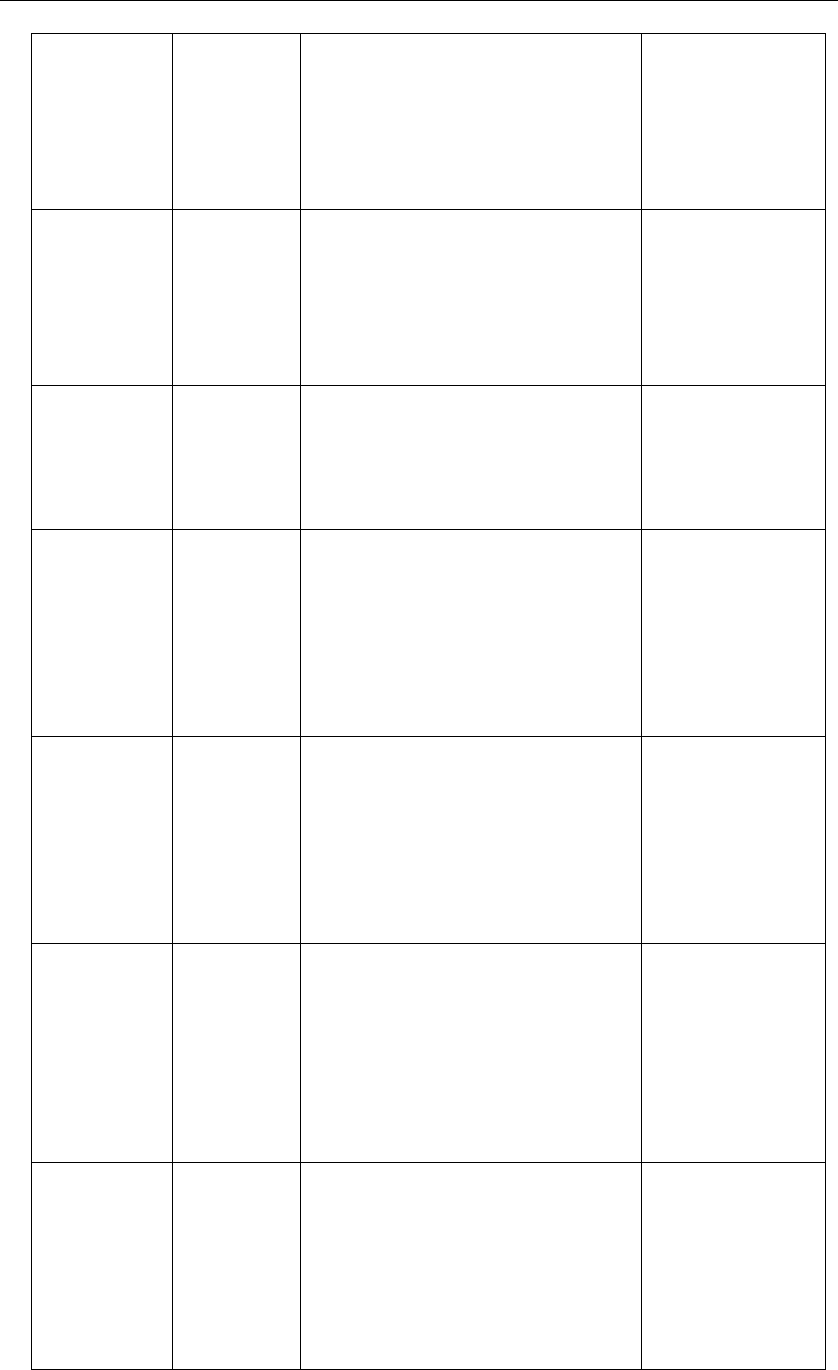
Yealink SIP-T4X IP Phones Auto Provisioning Guide
70
managements
erver.usernam
e =
(for SIP-T46G
only)
String
It configures the user name for the
phone to authenticate with the ACS.
It takes effect after reboot.
Settings->TR069->
ACS Username
managements
erver.passwor
d =
(for SIP-T46G
only)
String
It configures the password for the
phone to authenticate with the ACS.
It takes effect after reboot.
Settings->TR069->
ACS Password
managements
erver.url =
(for SIP-T46G
only)
URL
It configures the access URL of the
ACS.
It takes effect after reboot.
Settings->TR069->
ACS URL
managements
erver.connecti
on_request_us
ername =
(for SIP-T46G
only)
String
It configures the user name for the
phone to authenticate the connection
requests.
It takes effect after reboot.
Settings->TR069->
Connection
Request Username
managements
erver.connecti
on_request_p
assword =
(for SIP-T46G
only)
String
It configures the password for the
phone to authenticate the connection
requests.
Settings->TR069->
Connection
Request Password
managements
erver.periodic
_inform_enabl
e =
(for SIP-T46G
only)
0 or 1
It enables or disables the phone to
report its configuration to the ACS.
0-Disabled
1-Enabled
The default value is 1.
It takes effect after reboot.
Settings->TR069->
Enable Periodic
Inform
managements
erver.periodic
_inform_interv
al =
(for SIP-T46G
only)
Integer
from 5 to
42946967295
It configures the interval (in seconds)
for the phone to report its configuration
to the ACS.
The default value is 60.
It takes effect after reboot.
Settings->TR069->
Periodic Inform
Interval (seconds)
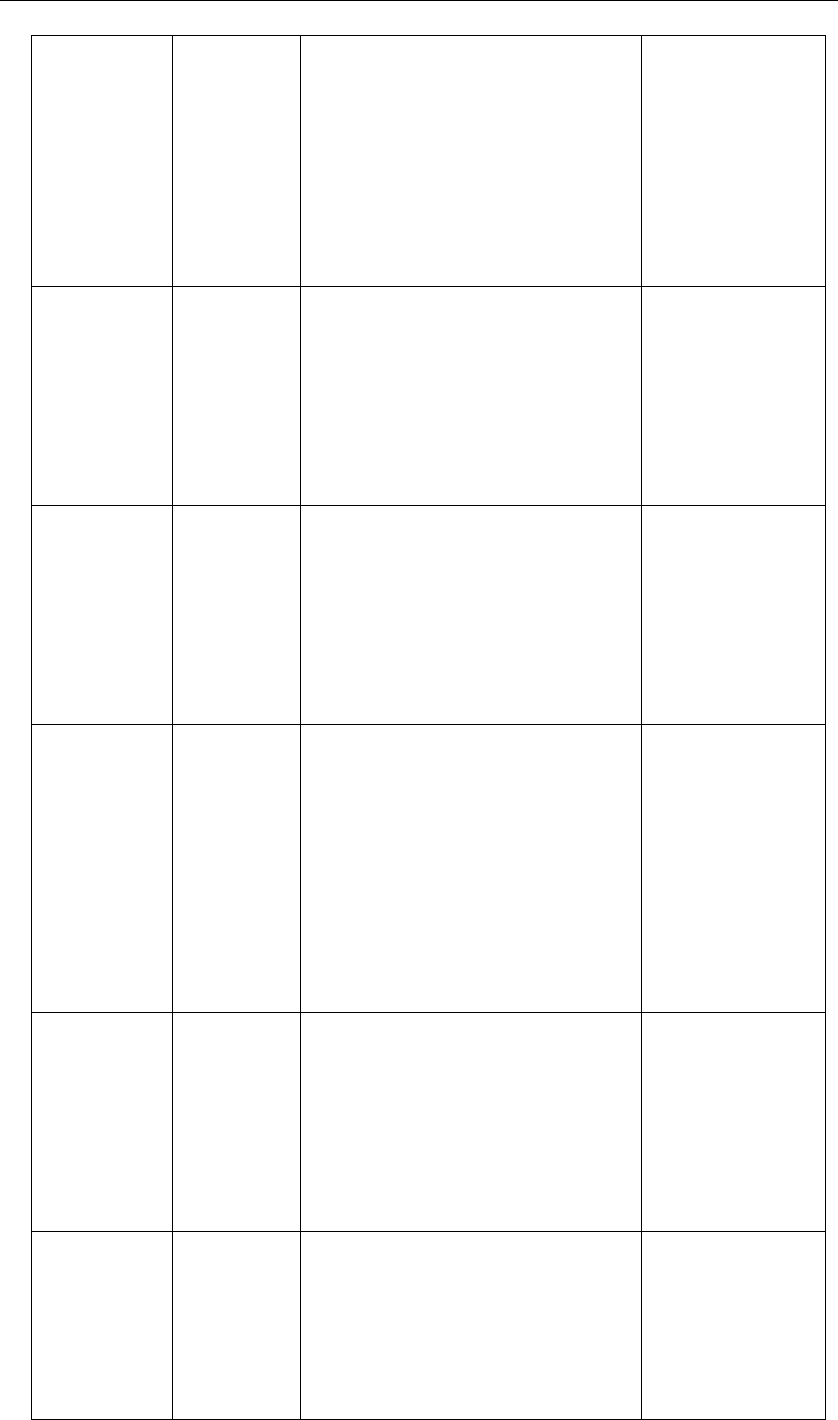
Appendix
71
transfer.semi_
attend_tran_e
nable =
0 or 1
It enables or disables the transferee
party’s phone to prompt a missed call
on the LCD screen before displaying
the caller ID.
0-Disabled
1-Enabled
The default value is 1.
Features->Transfer
->Semi-Attend
Transfer
transfer.blind_
tran_on_hook_
enable =
0 or 1
It enables or disables the phone to
complete the blind transfer through
on-hook.
0-Disabled
1-Enabled
The default value is 1.
Features->Transfer
->Blind Transfer On
Hook
transfer.on_ho
ok_trans_ena
ble =
0 or 1
It enables or disables the phone to
complete the attended transfer
through on-hook.
0-Disabled
1-Enabled
The default value is 1.
Features->Transfer
->Semi Attend
Transfer On Hook
transfer.dsske
y_deal_type =
0,1 or 2
It defines the line key behavior during
an active call when user presses the
line key and the line key is configured
as a transfer or BLF key.
0-New Call
1-Attended Transfer
2-Blind Transfer
The default value is 2.
Features->Transfer
->Transfer Mode
Via Dsskey
transfer.tran_o
thers_after_co
nf_enable =
0 or 1
It enables or disables the phone to
transfer call to the two parties after a
local conference call hangup.
0-Disabled
1-Enabled
The default value is 0.
Features->Transfer
->Transfer on
Conference Hang
up
voice.vad =
0 or 1
It enables or disables the voice activity
detection.
0-Disbaled
1-Enabled
The default value is 0.
Settings->Voice->
Echo Cancellation
->VAD

Yealink SIP-T4X IP Phones Auto Provisioning Guide
72
voice.cng =
0 or 1
It enables or disables the comfortable
noise generator.
0-Disabled
1-Enabled
The default value is 1.
Settings->Voice->
Echo Cancellation
->CNG
voice.echo_ca
ncellation =
0 or 1
It enables or disables the echo
canceller.
0-Disabled
1-Enabled
The default value is 1.
Settings->Voice->
Echo Cancellation
->ECHO
voice.jib.adap
tive =
0 or 1
It configures the type of jitter buffer.
0-Fixed
1-Adaptive
The default value is 1.
Settings->Voice->
JITTER BUFFER
->Type
voice.jib.min
=
Integer
from 60 to
300
It configures the minimum delay (in
milliseconds) of jitter buffer.
The default value is 60.
Settings->Voice->
JITTER BUFFER ->
Min Delay
voice.jib.max
=
Integer
from 60 to
300
It configures the maximum delay (in
milliseconds) of jitter buffer.
The default value is 300.
Settings->Voice->
JITTER BUFFER
->Max Delay
voice.jib.norm
al =
Integer
from 60 to
300
It configures the normal delay (in
milliseconds) of jitter buffer.
The default value is 120.
Settings->Voice->
JITTER BUFFER ->
Normal
voice.tone.cou
ntry =
Custom,
Australia,
Austria,
Brazil,
Belgium,
China,
Czech,
Denmark,
Finland,
France,
Germany,
Great
Britain,
Greece,
Hungary,
Lithuania,
It configures the tone type for the
phone.
The default value is Custom.
Settings->Tones->
Select Country

Appendix
73
India, Italy,
Japan,
Mexico,
New
Zealand,
Netherlands,
Norway,
Portugal,
Spain,
Switzerland,
Sweden,
Russia,
United
States, Chile
Czech ETSI
voice.tone.dia
l =
String
It customizes the dial tone when the
parameter "voice.tone.country" is
configured as Custom.
tonelist = element[,element]
[,element]…
Where
element =
[!]freq1[+freq2][+freq3][+freq4]
/duration
Freq: the frequency of the tone (ranges
from 200 to 7000 Hz). If the frequency is
set to 0Hz, it means silence. A tone can
be composited at most four different
frequencies.
Duration: the duration (in milliseconds)
of the ring tone, ranges from 0 to
30000ms.
The exclamation point (!) can be
added optionally, which means the
custom tone will be only played once.
You can configure at most eight
different tones for one condition. Tones
are separated by comma (e.g.,
250/200, !0/1000, 200+300/500,
600+700+800+1000/2000).
Settings->Tones->
Dial
voice.tone.rin
g =
String
It customizes the ring-back tone when
the parameter "voice.tone.country" is
Settings->Tones->
Ring Back

Yealink SIP-T4X IP Phones Auto Provisioning Guide
74
configured as Custom.
The value format is F/D or !F/D. For
more information on the value format,
refer to the parameter
“voice.tone.dial”.
The default value is blank.
voice.tone.bus
y =
String
It customizes the busy tone when the
parameter "voice.tone.country" is
configured as Custom.
The value format is F/D or !F/D. For
more information on the value format,
refer to the parameter
“voice.tone.dial”.
The default value is blank.
Settings->Tones->
Busy
voice.tone.con
gestion =
String
It customizes the tone for network
congestion when the parameter
"voice.tone.country" is configured as
Custom.
The value format is F/D or !F/D. For
more information on the value format,
refer to the parameter
“voice.tone.dial”.
The default value is blank.
Settings->Tones->
Congestion
voice.tone.call
waiting =
String
It customizes the call waiting tone
when the parameter
"voice.tone.country" is configured as
Custom.
The value format is F/D or !F/D. For
more information on the value format,
refer to the parameter
“voice.tone.dial”.
The default value is blank.
Settings->Tones->
Call Waiting
voice.tone.dia
lrecall =
String
It customizes the redial tone when the
parameter "voice.tone.country" is
configured as Custom.
The value format is F/D or !F/D. For
more information on the value format,
refer to the parameter
“voice.tone.dial”.
The default value is blank.
Settings->Tones->
Dial Recall

Appendix
75
voice.tone.rec
ord =
String
It customizes the tone for call recording
when the parameter
“voice.tone.country” is configured as
Custom.
The value format is F/D or !F/D. For
more information on the value format,
refer to the parameter
“voice.tone.dial”.
The default value is blank.
Settings->Tones->
Record
voice.tone.inf
o =
String
It customizes the info tone when the
parameter “voice.tone.country” is
configured as Custom.
The value format is F/D or !F/D. For
more information on the value format,
refer to the parameter
“voice.tone.dial”.
The default value is blank.
Settings->Tones->
Info
voice.tone.stut
ter =
String
It customizes the stutter tone when the
parameter “voice.tone.country” is
configured as Custom.
The value format is F/D or !F/D. For
more information on the value format,
refer to the parameter
“voice.tone.dial”.
The default value is blank.
Settings->Tones->
Stutter
voice.tone.me
ssage =
(for SIP-T46G
only)
String
It customizes the message tone when
the parameter “voice.tone.country” is
configured as Custom.
The value format is F/D or !F/D. For
more information on the value format,
refer to the parameter
“voice.tone.dial”.
The default value is blank.
Settings->Tones->
Message
voice.tone.aut
oanswer =
String
It customizes the auto answer tone
when the parameter
“voice.tone.country” is configured as
Custom.
The value format is F/D or !F/D. For
more information on the value format,
refer to the parameter
Settings->Tones->
Auto Answer

Yealink SIP-T4X IP Phones Auto Provisioning Guide
76
“voice.tone.dial”.
The default value is blank.
voice.handfre
e.spk_vol =
Integer
from 0 to 15
It configures the receiving volume of
speaker.
The default value is 8.
voice.handset
.spk_vol =
Integer
from 0 to 15
It configures the receiving volume of
handset.
The default value is 8.
voice.headset
.spk_vol =
Integer
from 0 to 15
It configures the receiving volume of
headset.
The default value is 8.
voice.handfre
e.tone_vol =
Integer
from 0 to 15
It configures the dial tone volume of
speaker.
The default value is 8.
voice.handset
.tone_vol =
Integer
from 0 to 15
It configures the dial tone volume of
handset.
The default value is 8.
voice.headset
.tone_vol =
Integer
from 0 to 15
It configures the dial tone volume of
headset.
The default value is 8.
voice.side_ton
e =
Integer
from -48 to 0
It configures the volume of the side
tone.
The default value is -3.
voice.ring_vol
=
Integer
from 0 to 15
It configures the volume of ringer.
The default value is 8.
voice.group_s
pk_vol =
Integer
from 0 to 15
It configures the receiving volume of
the group listening mode.
The default value is 8.
voice.call_pre
view_mode =
1, 2 or 3
It configures the strategy for ring-back
tone.
1-Ignore: the phone plays the mix of
defined tone and received RTP for
ring-back tone
2-Force: the phone discards the
received RTP and plays the defined
tone for ring-back tone.
3-Skip: the phone skips the defined

Appendix
77
tone and plays received RTP for
ring-back tone.
The default value is 1.
security.trust_c
ertificates =
0 or 1
It configures the source certificates for
the phone to authenticate the TLS
connection.
0-Disabled
1-Enabled
The default value is 1.
Security->Trusted
Certificates->Only
Accept Trusted
Certificates
security.ca_ce
rt =
0, 1 or 2
It specifies the type of certificates the
phone used to authenticate the
connecting server.
0-Default certificates
1-Custom certificates
2-All certificates
The default value is 0.
It takes effect after reboot.
Security->Trusted
Certificates->CA
Certificates
security.cn_val
idation =
0 or 1
It enables or disables the phone to
mandatorily validate the
CommonName or SubjectAltName of
the certificate received from the
connecting server.
0-Disabled
1-Enabled
The default value is 0.
It takes effect after reboot.
Security->Trusted
Certificates->
Common Name
Validation
security.dev_c
ert =
0 or 1
It specifies the type of certificates for
the phone to send for TLS
authentication.
0-Default certificates
1-Custom certificates
The default value is 0.
It takes effect after reboot.
Security->Server
Certificates->
Device Certificates
security.user_n
ame.user =
String
It configures the user name for web
server access.
security.user_n
ame.admin =
String
It configures the administrator name
for web server access.

Yealink SIP-T4X IP Phones Auto Provisioning Guide
78
security.user_n
ame.var =
String
It configures the var name for web
server access.
security.user_
password =
String
It configures the password of the user,
var and administrator.
The valid value format is user
name:password (e.g.,
admin:admin123).
Security->Password
security.var_e
nable =
0 or 1
It enables or disables the 3-level
permissions (admin, var, user).
0-Disabled
1-Enabled
The default value is 0.
It takes effect after reboot.
custom_softke
y_call_failed.u
rl =
URL
It configures the access URL of the file
for custom soft key layout presented
on the LCD screen when Call failed.
Settings->Softkey
Layout
custom_softke
y_call_in.url =
URL
It configures the access URL of the file
for custom soft key layout presented
on the LCD screen when Call in.
Settings->Softkey
Layout
custom_softke
y_connecting.
url =
URL
It configures the access URL of the file
for custom soft key layout presented
on the LCD screen when Connecting.
Settings->Softkey
Layout
custom_softke
y_dialing.url =
URL
It configures the access URL of the file
for custom soft key layout presented
on the LCD screen when Dialing.
Settings->Softkey
Layout
custom_softke
y_ring_back.ur
l =
URL
It configures the access URL of the file
for custom soft key layout presented
on the LCD screen when Ringback.
Settings->Softkey
Layout
custom_softke
y_talking.url =
URL
It configures the access URL of the
customized file for the soft key
presented on the LCD screen when
Talking.
Settings->Softkey
Layout
linekey.X.type
=
(SIP-T46G: X
ranges from 1
to 27.
SIP-T42G/T41P:
X ranges from
Integer
It configures the desired feature for
line key X.
Valid values are:
0-N/A (defaults to line key 7-27 for
SIP-T46G and line key 4-15 for
SIP-T42G/T41P)
DSSKey->Line
Key->Type

Appendix
79
1 to 15.)
1-Conference
2-Forward
3-Transfer
4-Hold
5-DND
7-Call Return
8-SMS (for SIP-T46G only)
9-Directed Pickup
10-Call Park
11-DTMF
12-Voice Mail
13-Speed Dial
14-Intercom
15-Line (defaults to line key 1-6 for
SIP-T46G and line key 1-3 for
SIP-T42G/T41P)
16-BLF
17-URL
18-Group Listening
22-XML Group
23-Group Pickup
24-Paging
25-Record
27-XML Browser
34-Hot Desking
35-URL Record
38-LDAP
40-Prefix
41-Zero Touch
42-ACD
45-Local Group
50-Keyboard Lock
61-Directory
linekey.X.line
=
(SIP-T46G: X
ranges from 1
Integer
from 1 to 6
It configures the desired line to apply
the key feature.
When the key feature is configured to
Local Group or XML Group, this
parameter is used to specify the
DSSKey->Line
Key->Line

Yealink SIP-T4X IP Phones Auto Provisioning Guide
80
to 27.
SIP-T42G/T41P:
X ranges from
1 to 15.)
desired phone book (or group) when
multiple phone books (or groups) are
configured on the IP phone.
When specifying the line, valid values
are:
1-Line 1
2-Line 2
3-Line 3
4-Line 4
5-Line 5
6-Line 6
Line 4-6 are applicable to the SIP-T46G
IP phone only.
For local group and XML group, valid
values are:
1 stands for the first phone book (or
group), 2 stands for the second phone
book (or group) and so on.
linekey.X.valu
e =
(SIP-T46G: X
ranges from 1
to 27.
SIP-T42G/T41P:
X ranges from
1 to 15.)
String
It configures the value of the key
feature.
For example, when configuring the key
feature to be BLF, it configures the
number of the monitored user.
DSSKey->Line
Key->Value
linekey.X.exte
nsion =
(SIP-T46G: X
ranges from 1
to 27.
SIP-T42G/T41P:
X ranges from
1 to 15.)
String
It configures the pickup code for BLF
feature.
The default value is blank.
DSSKey->Line
Key->Extension
linekey.X.label
=
(SIP-T46G: X
ranges from 1
to 27.
SIP-T42G/T41P:
String
It configures the label displaying on
the LCD screen for each line key.
The default value is blank.
DSSKey->Line
Key->Label

Appendix
81
X ranges from
1 to 15.)
programablek
ey.X.type =
(SIP-T46G: X
ranges from 1
to 13.
SIP-T42G/T41P:
X ranges from
1 to 11.)
Integer
It configures the key feature for the
programmable key X.
Valid values are:
0-N/A
2-Forward
5-DND
6-Redial
7-Call Return
8-SMS (for SIP-T46G only)
9-Call Pickup
13-Spead Dial
22-XML Group
23-Group Pickup
27-XML Browser
28-History
29-Directory
30-Menu
31-Switch Account
32-New SMS (for SIP-T46G only)
33-Status
34-Hot Desking
40-PTT
43-Local Phone Book
45-Local Group
47-XML Directory
DSSKey->
Programmable
Key->Type
programablek
ey.X.line =
(SIP-T46G: X
ranges from 1
to 13.
SIP-T42G/T41P:
X ranges from
1 to 11.)
Integer
from 1 to 6
It configures the desired line to apply
the programmable key feature.
When the key feature is configured to
Local Group or XML Group, this
parameter is used to specify the
desired phone book (or group) when
multiple phone books (or groups) are
configured on the IP phone.
For more information on valid values,
refer to the parameter “linekey.X.line”.
When the key feature is configured to
DSSKey->
Programmable
Key->Line

Yealink SIP-T4X IP Phones Auto Provisioning Guide
82
History, this parameter is used to
specify the type of call history to be
displayed. 1 stands for the local call
history, and 2 stands for the network
history.
programablek
ey.X.value =
(SIP-T46G: X
ranges from 1
to 13.
SIP-T42G/T41P:
X ranges from
1 to 11.)
String
It configures the value of the
programmable key.
For example, when configuring the key
feature to be Speed Dial, it configures
the number.
DSSKey->
Programmable
Key->Value
programablek
ey.X.label =
(X ranges
from 1 to 4.)
String
It configures the label displaying on
the LCD screen for the soft key.
The default value is blank.
DSSKey->
Programmable
Key->Label
expansion_mo
dule.X.key.Y.ty
pe =
(X ranges
from 1 to 6.
Y ranges from
1 to 40.)
Number
It configures the key feature of the
expansion module X key Y.
DSSKey-> Ext Key
expansion_mo
dule.X.key.Y.lin
e =
(X ranges
from 1 to 6.
Y ranges from
1 to 40.)
Integer
from 1 to 6
It configures the desired line to apply
the expansion module key feature.
Valid values are the same as those of
the parameter “linekey.X.line”.
DSSKey->Ext Key
expansion_mo
dule.X.key.Y.v
alue =
(X ranges
from 1 to 6.
Y ranges from
1 to 40.)
(for SIP-T46G
only)
String
It configures the value of the
expansion module key.
DSSKey->Ext Key

Appendix
83
expansion_mo
dule.X.key.Y.e
xtension =
(X ranges
from 1 to 6.
Y ranges from
1 to 40.)
(for SIP-T46G
only)
String
It configures the pickup code for BLF
feature.
The default value is blank.
DSSKey->Ext Key
expansion_mo
dule.X.key.Y.la
bel =
(X ranges
from 1 to 6.
Y ranges from
1 to 40.)
(for SIP-T46G
only)
String
It configures the label displaying on
the LCD screen of the expansion
module for each key.
The default value is blank.
DSSKey->Ext Key
phone_setting
.page_tip =
0 or 1
It enables or disables the page icon
and page switch key LED to indicate
different states of line keys.
0-Disabled
1-Enabled
The default value is 0.
DSSKey->Line
key->Enable Page
Tips
phone_setting
.backgrounds
=
Default.jpg,
1.png,
2.png,
3.png,
4.png,
5.png,
6.png,
7.png,
8.png, or
9.png
It configures the wallpaper displayed
on the phone.
Example:
phone_setting.backgrounds = 1.png
To configure a custom picture (e.g.,
custom1.png) to be wallpaper, the
value format is: Resource:custom1.png
The default value is Default.jpg.
Settings->Preferenc
e->Wallpaper
phone_setting
.show_code40
3 =
String
It configures the display message on
the LCD screen when receiving a 403
message.
If leaving the field blank, the phone
will display the value sent from the
server when receiving the 403
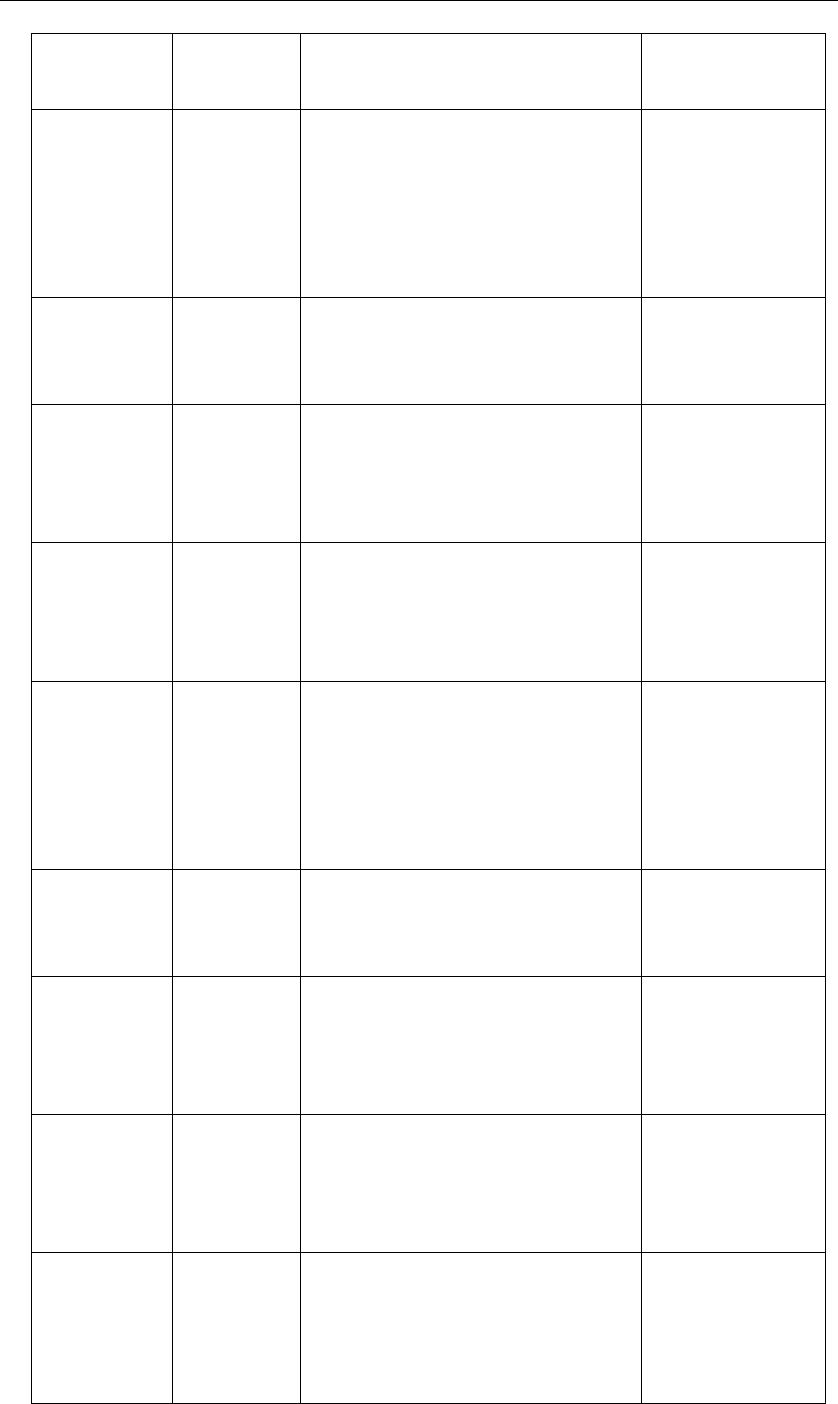
Yealink SIP-T4X IP Phones Auto Provisioning Guide
84
message.
The default value is blank.
forward.alwa
ys.enable =
0 or 1
It enables or disables always forward
feature.
0-Disabled
1-Enabled
The default value is 0.
Features->Forward
&DND->Always
Forward->On/Off
forward.alwa
ys.target =
String
It configures the target number the
phone forwards all incoming calls to.
Features->Forward
&DND->Always
Forward->Target
forward.alwa
ys.on_code =
String
It configures the always forward on
code.
Features->Forward
&DND->Always
Forward->On
Code
forward.alwa
ys.off_code =
String
It configures the always forward off
code.
Features->Forward
&DND->Always
Forward->Off
Code
forward.busy.
enable =
0 or 1
It enables or disables busy forward
feature.
0-Disabled
1-Enabled
The default value is 0.
Features->Forward
&DND->Busy
Forward->On/Off
forward.busy.t
arget =
String
It configures the target number the
phone forwards incoming calls to
when busy.
Features->Forward
&DND->Busy
Forward->Target
forward.busy.
on_code =
String
It configures the busy forward on code.
Features->Forward
&DND->Busy
Forward->On
Code
forward.busy.
off_code =
String
It configures the busy forward off code.
Features->Forward
&DND->Busy
Forward->Off
Code
forward.no_a
nswer.enable
=
0 or 1
It enables or disables no answer
forward feature.
0-Disabled
1-Enabled
Features->Forward
&DND->No Answer
Forward->On/Off

Appendix
85
The default value is 0.
forward.no_a
nswer.target
=
String
It configures the target number the
phone forwards incoming calls to after
a period of ring time.
Features->Forward
&DND->No Answer
Forward->Target
forward.no_a
nswer.timeout
=
Integer
from 0 to 20
It configures the waiting ring time
before forwarding.
The default value is 2.
Features->Forward
&DND->No Answer
Forward->After
Ring Times
forward.no_a
nswer.on_cod
e =
String
It configures the no answer forward on
code.
Features->Forward
&DND->No Answer
Forward->On
Code
forward.no_a
nswer.off_cod
e =
String
It configures the no answer forward off
code.
Features->Forward
&DND->No Answer
Forward->Off
Code
forward.intern
ational.enable
=
0 or 1
It enables or disables the phone to
forward incoming calls to the
international number.
0-Disabled
1-Enabled
The default value is 1.
Features->General
Information->Fwd
International
acd.auto_avai
lable =
0 or 1
It enables or disables the phone to
automatically change the status of the
ACD agent to available.
0-Disabled
1-Enabled
The default value is 0.
Features->ACD->
ACD Auto Available
acd.auto_avai
lable_timer =
Integer
from 0 to 120
It configures the interval (in seconds)
to automatically change the status of
the ACD agent to available.
The default value is 60.
Features->ACD->
ACD Auto Available
Timer (0~120s)
action_url.setu
p_completed
=
URL
It configures the action URL the phone
sends after startup.
The value format is: http(s)://IP address
of server/help.xml? variable
name=variable value.
Valid variable values are:
- $mac
Features->Action
URL->Setup
Completed

Yealink SIP-T4X IP Phones Auto Provisioning Guide
86
- $ip
- $model
- $firmware
- $active_url
- $active_user
- $active_host
- $local
- $remote
- $display_local
- $display_remote
- $call_id
Example:
action_url. setup_completed =
http://192.168.0.20/help.xml?model=$
model
action_url.log_
on =
URL
It configures the action URL the phone
sends after account register.
Example:
action_url.log_on =
http://192.168.0.20/help.xml?ip=$ip
Features->Action
URL->Registered
action_url.log_
off =
URL
It configures the action URL the phone
sends after account unregister.
Example:
action_url.log_off =
http://192.168.0.20/help.xml?model=$
model
Features->Action
URL->Unregistered
action_url.regi
ster_failed =
URL
It configures the action URL the phone
sends after register failed.
Example:
action_url.register_failed =
http://192.168.0.20/help.xml?model=$
model
Features->Action
URL->Register
Failed
action_url.off_
hook =
URL
It configures the action URL the phone
sends when off hook.
Example:
action_url.off_hook =
http://192.168.0.20/help.xml?model=$
model
Features->Action
URL->Off Hook

Appendix
87
action_url.on_
hook =
URL
It configures the action URL the phone
sends when on hook.
Example:
action_url.on_hook =
http://192.168.0.20/help.xml?model=$
model
Features->Action
URL->On Hook
action_url.inco
ming_call =
URL
It configures the action URL the phone
sends when receiving an incoming
call.
Example:
action_url.incoming_call =
http://192.168.0.20/help.xml?model=$
model
Features->Action
URL->Incoming
Call
action_url.out
going_call =
URL
It configures the action URL the phone
sends when placing a call.
Example:
action_url.outgoing_call =
http://192.168.0.20/help.xml?model=$
model
Features->Action
URL->Outgoing
Call
action_url.call
_established
=
URL
It configures the action URL the phone
sends when establishing a call.
Example:
action_url.call_established =
http://192.168.0.20/help.xml?model=$
model
Features->Action
URL->Established
action_url.dnd
_on =
URL
It configures the action URL the phone
sends when DND feature is enabled.
Example:
action_url.dnd_on =
http://192.168.0.20/help.xml?model=$
model
Features->Action
URL->Open DND
action_url.dnd
_off =
URL
It configures the action URL the phone
sends when DND feature is disabled.
Example:
action_url.dnd_off =
http://192.168.0.20/help.xml?model=$
model
Features->Action
URL->Close DND
action_url.alw
ays_fwd_on =
URL
It configures the action URL the phone
sends when always forward feature is
Features->Action
URL->Open Always

Yealink SIP-T4X IP Phones Auto Provisioning Guide
88
enabled.
Example:
action_url.always_fwd_on =
http://192.168.0.20/help.xml?model=$
model
Forward
action_url.alw
ays_fwd_off =
URL
It configures the action URL the phone
sends when always forward feature is
disabled.
Example:
action_url.always_fwd_off =
http://192.168.0.20/help.xml?model=$
model
Features->Action
URL->Close Always
Forward
action_url.bus
y_fwd_on =
URL
It configures the action URL the phone
sends when busy forward feature is
enabled.
Example:
action_url.busy_fwd_on =
http://192.168.0.20/help.xml?model=$
model
Features->Action
URL->Open Busy
Forward
action_url.bus
y_fwd_off =
URL
It configures the action URL the phone
sends when busy forward feature is
disabled.
Example:
action_url.busy_fwd_off =
http://192.168.0.20/help.xml?model=$
model
Features->Action
URL->Close Busy
Forward
action_url.no_
answer_fwd_o
n =
URL
It configures the action URL the phone
sends when no answer forward
feature is enabled.
Example:
action_url.no_answer_fwd_on =
http://192.168.0.20/help.xml?model=$
model
Features->Action
URL->Open No
Answer Forward
action_url.no_
answer_fwd_o
ff =
URL
It configures the action URL the phone
sends when no answer forward
feature is disabled.
Example:
action_url.no_answer_fwd_off =
http://192.168.0.20/help.xml?model=$
Features->Action
URL->Close No
Answer Forward

Appendix
89
model
action_url.tran
sfer_call =
URL
It configures the action URL the phone
sends when performing a transfer.
Example:
action_url.transfer_call =
http://192.168.0.20/help.xml?model=$
model
Features->Action
URL->Transfer Call
action_url.blin
d_transfer_call
=
URL
It configures the action URL the phone
sends when performing a blind
transfer.
Example:
action_url.blind_transfer_call =
http://192.168.0.20/help.xml?model=$
model
Features->Action
URL->Blind Transfer
action_url.atte
nded_transfer
_call =
URL
It configures the action URL the phone
sends when performing an attended
or a semi-attended transfer.
Example:
action_url.attended_transfer_call =
http://192.168.0.20/help.xml?model=$
model
Features->Action
URL->Attended
Transfer
action_url.hol
d =
URL
It configures the action URL the phone
sends when placing a call on hold.
Example:
action_url.hold =
http://192.168.0.20/help.xml?model=$
model
Features->Action
URL->Hold
action_url.unh
old =
URL
It configures the action URL the phone
sends when resuming a held call.
Example:
action_url.unhold =
http://192.168.0.20/help.xml?model=$
model
Features->Action
URL->UnHold
action_url.mut
e =
URL
It configures the action URL the phone
sends when muting a call.
Example:
action_url.mute =
http://192.168.0.20/help.xml?model=$
model
Features->Action
URL->Mute

Yealink SIP-T4X IP Phones Auto Provisioning Guide
90
action_url.unm
ute =
URL
It configures the action URL the phone
sends when un-muting a call.
Example:
action_url.unmute =
http://192.168.0.20/help.xml?model=$
model
Features->Action
URL->UnMute
action_url.miss
ed_call =
URL
It configures the action URL the phone
sends when missing a call.
Example:
action_url.missed_call =
http://192.168.0.20/help.xml?model=$
model
Features->Action
URL->Missed Call
action_url.call
_terminated =
URL
It configures the action URL the phone
sends when terminating a call.
Example:
action_url.call_terminated =
http://192.168.0.20/help.xml?model=$
model
Features->Action
URL->Terminated
action_url.bus
y_to_idle =
URL
It configures the action URL the phone
sends when changing the state of the
phone from busy to idle.
Example:
action_url.busy_to_idle =
http://192.168.0.20/help.xml?model=$
model
Features->Action
URL->Busy to Idle
action_url.idle
_to_busy =
URL
It configures the action URL the phone
sends when changing the state of the
phone from idle to busy.
Example:
action_url.idle_to_busy =
http://192.168.0.20/help.xml?model=$
model
Features->Action
URL->Idle to Busy
action_url.ip_c
hange =
URL
It configures the action URL the phone
sends when changing the IP address
of the phone.
Example:
action_url.ip_change =
http://192.168.0.20/help.xml?model=$
model
Features->Action
URL->IP Changed

Appendix
91
action_url.for
ward_incomin
g_call =
URL
It configures the action URL the phone
sends when forwarding an incoming
call.
Example:
action_url.forward_incoming_call =
http://192.168.0.20/help.xml?model=$
model
Features->Action
URL->Forward
Incoming Call
action_url.reje
ct_incoming_c
all =
URL
It configures the action URL the phone
sends when rejecting an incoming call.
Example:
action_url.reject_incoming_call =
http://192.168.0.20/help.xml?model=$
model
Features->Action
URL->Reject
Incoming Call
action_url.ans
wer_new_inco
ming_call =
URL
It configures the action URL the phone
sends when answering a new
incoming call.
Example:
action_url.answer_new_incoming_call
=
http://192.168.0.20/help.xml?model=$
model
Features->Action
URL->Answer
New-In Call
action_url.tran
sfer_finished
=
URL
It configures the action URL the phone
sends when finishing transferring a
call.
Example:
action_url.transfer_finished =
http://192.168.0.20/help.xml?model=$
model
Features->Action
URL->Transfer
Finished
action_url.tran
sfer_failed =
URL
It configures the action URL the phone
sends when failing to transfer a call.
Example:
action_url. transfer_failed =
http://192.168.0.20/help.xml?model=$
model
Features->Action
URL->Transfer
Failed
lang.wui =
English,
Chinese_S,
Chinese_T,
German,
French,
Italian,
It configures the language of the web
user interface.
Note: Chinese_S and Chinese_T are
applicable to the SIP-T46G IP phone
only.
Settings->
Preference->
Language

Yealink SIP-T4X IP Phones Auto Provisioning Guide
92
Spanish,
Turkish or
Portuguese
lang.gui =
English,
Chinese_S,
Chinese_T,
Deutsch,
French,
Turkish,
Italian,
Polish,
Spanish or
Portuguese
It configures the language of the
phone user interface.
The default value is English.
Note: Chinese_S and Chinese_T are
applicable to the SIP-T46G IP phone
only.
local_time.tim
e_zone =
String
It configures the time zone.
The default value is +8.
Settings-> Time &
Date-> Time Zone
local_time.tim
e_zone_name
=
String
It configures the time zone name.
The default time value is
China(Beijing).
Settings ->Time &
Date-> Time Zone
local_time.ntp
_server1 =
IP address
or domain
name
It configures the domain name or IP
address of the NTP server 1.
The default value is cn.pool.ntp.org.
Settings ->Time &
Date-> Primary
Server
local_time.ntp
_server2 =
IP address
or domain
name
It configures the domain name or IP
address of the NTP server 2.
The default value is cn.pool.ntp.org.
Settings ->Time &
Date-> Secondary
Server
local_time.inte
rval =
Integer
from 15 to
86400
It configures the interval (in seconds)
for the phone to synchronize local time
with the NTP server.
The default value is 1000.
Settings ->Time &
Date->
Synchronism
(1~86400s)
local_time.su
mmer_time =
0, 1 or 2
It enables or disables daylight saving
time (DST) feature.
0-Disabled
1-Enabled
2-Automatic
The default value is 2.
Settings ->Time &
Date-> Daylight
Saving Time
local_time.dst
_time_type =
0 or 1
It configures the way DST works when
DST feature is enabled.
0-DST By Date
1-DST By Week
Settings ->Time &
Date-> Fixed Type

Appendix
93
The default value is 0.
local_time.star
t_time =
Time
It configures the time to start DST.
Value formats are:
- Month/Day/Hour (for By Date)
- Month/ Day of Week/ Day of
Week Last in Month/ Hour of Day
(for By Week)
The default value is 1/1/0.
For DST By Date:
Settings ->Time &
Date-> Start Date
For DST By Week:
Settings ->Time &
Date-> DST Start
Month/DST Start
Day of Week/ DST
Start Day of Week
Last in Month/ Start
Hour of Day
local_time.en
d_time =
Time
It configures the time to end DST.
Value formats are:
- Month/Day/Hour (for By Date)
- Month/ Day of Week/ Day of
Week Last in Month/ Hour of Day
(for By Week)
The default value is 12/31/23.
Settings ->Time &
Date-> End Date
(for DST By Date)
Settings ->Time &
Date-> DST Stop
Month/DST Stop
Day of Week/DST
Stop Day of Week
Last in Month/Stop
Hour of Day (for
DST By Week)
local_time.offs
et_time =
Integer
from -300 to
300
It configures the offset time (in
minutes).
The default value is blank.
Settings ->Time &
Date->Offset
(minutes)
local_time.ma
nual_time_en
able =
0 or 1
It configures the phone to obtain time
from NTP server or manual settings.
0- NTP
1- Manual
The default value is 0.
Settings ->Time &
Date->Manual
Time
local_time.tim
e_format =
0 or 1
It configures the time format.
0-12 Hour
1-24 Hour
The default value is 1.
Settings ->Time &
Date->Time Format
local_time.dat
e_format =
0, 1, 2, 3, 4, 5
or 6
It configures the date format.
Valid values are:
0-WWW MMM DD
1-DD-MMM-YY
Settings ->Time &
Date-> Date
Format

Yealink SIP-T4X IP Phones Auto Provisioning Guide
94
2-YYYY-MM-DD
3-DD/MM/YYYY
4-MM/DD/YY
5-DD MMM YYYY
6-WWW DD MMM
The default value is 0.
local_time.dhc
p_time =
0 or 1
It enables or disables the phone to
update time with the offset time
obtained from the DHCP server.
It is only available to the time zone 0.
0-Disabled
1-Enabled
The default value is 0.
Settings ->Time &
Date-> DHCP Time
hotdesking.st
artup_register
_name_enabl
e =
0 or 1
It enables or disables the phone to
provide input field of register name on
the hot desking login wizard during
startup.
0-Disabled
1-Enabled
The default value is 1.
hotdesking.st
artup_userna
me_enable =
0 or 1
It enables or disables the phone to
show the user name item on the login
wizard during startup.
0-Disabled
1-Enabled
The default value is 1.
hotdesking.st
artup_passwo
rd_enable =
0 or 1
It enables or disables the phone to
show the password item on the login
wizard during startup.
0-Disabled
1-Enabled
The default value is 1.
hotdesking.st
artup_sip_serv
er_enable =
0 or 1
It enables or disables the phone to
show the SIP server item on the login
wizard during startup.
0-Disabled
1-Enabled
The default value is 1.

Appendix
95
hotdesking.st
artup_outboun
d_enable =
0 or 1
It enables or disables the phone to
show the outbound server item on the
login wizard during startup.
0-Disabled
1-Enabled
The default value is 0.
hotdesking.ds
skey_register_
name_enable
=
0 or 1
It enables or disables the phone to
show the register name item on the
login wizard when pressing the Hot
Desking key.
0-Disabled
1-Enabled
The default value is 0.
hotdesking.ds
skey_usernam
e_enable =
0 or 1
It enables or disables the phone to
show the user name item on the login
wizard when pressing the Hot Desking
key.
0-Disabled
1-Enabled
The default value is 1.
hotdesking.ds
skey_passwor
d_enable =
0 or 1
It enables or disables the phone to
show the password item on the login
wizard when pressing the Hot Desking
key.
0-Disabled
1-Enabled
The default value is 1.
hotdesking.ds
skey_sip_serv
er_enable =
0 or 1
It enables or disables the phone to
show the SIP server item on the login
wizard when pressing the Hot Desking
key.
0-Disabled
1-Enabled
The default value is 1.
hotdesking.ds
skey_outboun
d_enable =
0 or 1
It enables or disables the phone to
show the outbound server item on the
login wizard when pressing the Hot
Desking key.

Yealink SIP-T4X IP Phones Auto Provisioning Guide
96
0-Disabled
1-Enabled
The default value is 0.
distinctive_rin
g_tones.alert_i
nfo.X.text =
(X ranges
from 1 to 10.)
String
It configures the internal ringer text for
distinctive ringtone.
Settings->Ring->
Internal Ringer Text
distinctive_rin
g_tones.alert_i
nfo.X.ringer =
(X ranges
from 1 to 10.)
Integer
from 1 to 8
It configures the desired ring tone for
each text.
The value ranges from 1 to 8, each
digit stands for an appropriate
ringtone.
Settings->Ring->
Internal Ringer File
auto_redial.en
able =
0 or 1
It enables or disables the phone to
automatically redial the called number
when the called party is temporarily
unavailable.
0-Disabled
1-Enabled
The default value is 0.
Features->General
Information->Auto
Redial
auto_redial.int
erval =
Integer
from 1 to 300
It configures the interval (in seconds)
for the phone to wait before redial.
The default value is 10.
Features->General
Information->Auto
Redial Interval
(1~300s)
auto_redial.ti
mes =
Integer
from 1 to 300
It configures the auto redial times
when the called party is temporarily
unavailable.
The default value is 10.
Features->General
Information->Auto
Redial Times
(1~300)
zero_touch.en
able =
0 or 1
It enables or disables the zero touch
for the phone to perform provisioning
during startup.
0-Disabled
1-Enabled
The default value is 0.
Settings->Auto
Provision->Zero
Active
zero_touch.wa
it_time =
Integer
from 0 to 100
It configures the duration time (in
seconds) of the phone displaying the
zero-sp-touch configuration interface
when powered on.
The default value is 5.
Settings->Auto
Provision->Wait
Time

Appendix
97
push_xml.serv
er =
URL
It configures the URL of the push XML
server.
Features->Remote
Control-> Push XML
Server IP Address
push_xml.bloc
k_in_calling =
0 or 1
It enables or disables the phone to
block displaying the push XML
interface when in calling status.
0-Disabled
1-Enabled
The default value is 0.
Features->Remote
Control->Block
XML In Calling
push_xml.sip_
notify =
0 or 1
It enables or disables the phone to use
the push XML via SIP NOTIFY message.
0-Disabled
1-Enabled
The default value is 0.
Features-> Remote
Control->SIP Notify
features.actio
n_uri_limit_ip
=
IP addresses
or any
It configures the IP address of server
from which the phone receives the
action URI requests. Multiple IP
addresses are separated by comma.
If the value of this parameter is
configured as “any”, the phone will
receive action URI requests from any IP
server.
Features-> Remote
Control->Action
URI allow IP List
features.actio
n_uri_reboot_
now =
0 or 1
It enables or disables the phone to
perform reboot during a call when
receiving a specific action URI request
about reboot.
0-Disabled
1-Enabled
The default value is 0.
dialplan.area
_code.code =
Number
It configures the area code.
The default value is blank.
Settings->Dial
Plan->Area
Code->Code
dialplan.area
_code.min_len
=
Integer
from 1 to 15
It configures the minimum length of the
number prefixed with the area code.
The default value is 1.
Settings->Dial
Plan->Area
Code->Min Length
(1-15)
dialplan.area
_code.max_le
n =
Integer
from 1 to 15
It configures the maximum length of
the number prefixed with the area
code.
Settings->Dial
Plan->Area
Code->Max Length

Yealink SIP-T4X IP Phones Auto Provisioning Guide
98
The value must be larger than the
minimum length.
The default value is 15.
(1-15)
dialplan.area
_code.line_id
=
(SIP-T46G: X
ranges from 1
to 6.
SIP-T42G/T41P:
X ranges from
1 to 3.)
Number
It configures lines applying the area
code. Line IDs are separated by
comma.
The default value is blank.
Settings->Dial
Plan->Area
Code->Account
dialplan.block
_out.number.X
=
(X ranges
from 1 to 10.)
String
It configures the block out number.
The default value is blank.
Settings->Dial
Plan->Block
Out->BlockOut
Number X
dialplan.block
_out.line_id.X
=
(X ranges
from 1 to 10.)
Number
It configures lines applying the block
out rule. Line IDs are separated by
comma.
The default value is blank.
Settings->Dial
Plan->Block
Out->Account
dialplan.dialn
ow.rule.X =
(X ranges
from 1 to 100.)
String
It configures the dial now rule.
The default value is blank.
Settings->Dial
Plan->Dial-now->
Rule
dialplan.dialn
ow.line_id.X =
(X ranges
from 1 to 100.)
Number
It configures lines applying the dial
now rule. Line IDs are separated by
comma.
The default value is blank.
Settings->Dial
Plan->Dial-now->
Account
dialplan.repla
ce.prefix.X =
(X ranges
from 1 to 100.)
String
It configures the entered number to be
replaced.
The default value is blank.
Settings->Dial
Plan->Replace
Rule->Prefix
dialplan.repla
ce.replace.X
=
(X ranges
from 1 to 100.)
String
It configures the alternate number to
replace the entered number.
The default value is blank.
Settings->Dial
Plan->Replace
Rule->Replace

Appendix
99
dialplan.repla
ce.line_id.X =
Number
It configures lines applying the replace
rule. Line IDs are separated by
comma.
The default value is blank.
Settings->Dial
Plan->Replace
Rule->Account
remote_phone
book.data.X.u
rl =
(X ranges
from 1 to 5.)
URL
It configures the access URL of the
remote phone book.
The URL cannot contain the character
<>'" \.
Directory->Remote
Phone Book->
Remote URL
remote_phone
book.data.X.n
ame =
(X ranges
from 1 to 5.)
String
It configures the display name of the
remote phone book item.
Directory->Remote
Phone Book->
Display Name
ldap.enable
0 or 1
It enables or disables LDAP feature for
the phone.
0-Disabled
1-Enabled
The default value is 0.
Directory->LDAP->
Enable LDAP
ldap.name_filt
er =
String
It configures the criteria for searching
the contact name attributes.
Example:
ldap.name_filter = (|(cn=%)(sn=%))
The default value is blank.
Directory->LDAP->
LDAP Name Filter
ldap.number_f
ilter =
String
It configures the criteria for searching
the contact number attributes.
Example:
ldap.number_filter =
(|(telephoneNumber=%)(mobile=%)(i
pPhone=%))
The default value is blank.
Directory->LDAP->
LDAP Number Filter
ldap.host =
IP address
or domain
name
It configures the IP address or domain
name of the LDAP server.
The default value is blank.
Directory->LDAP->
Server Address
ldap.port =
Integer
from 1 to
65535
It configures the port of the LDAP
server.
The default value is 389.
Directory->LDAP->
Port
ldap.base =
String
It configures the LDAP search base
Directory->LDAP->
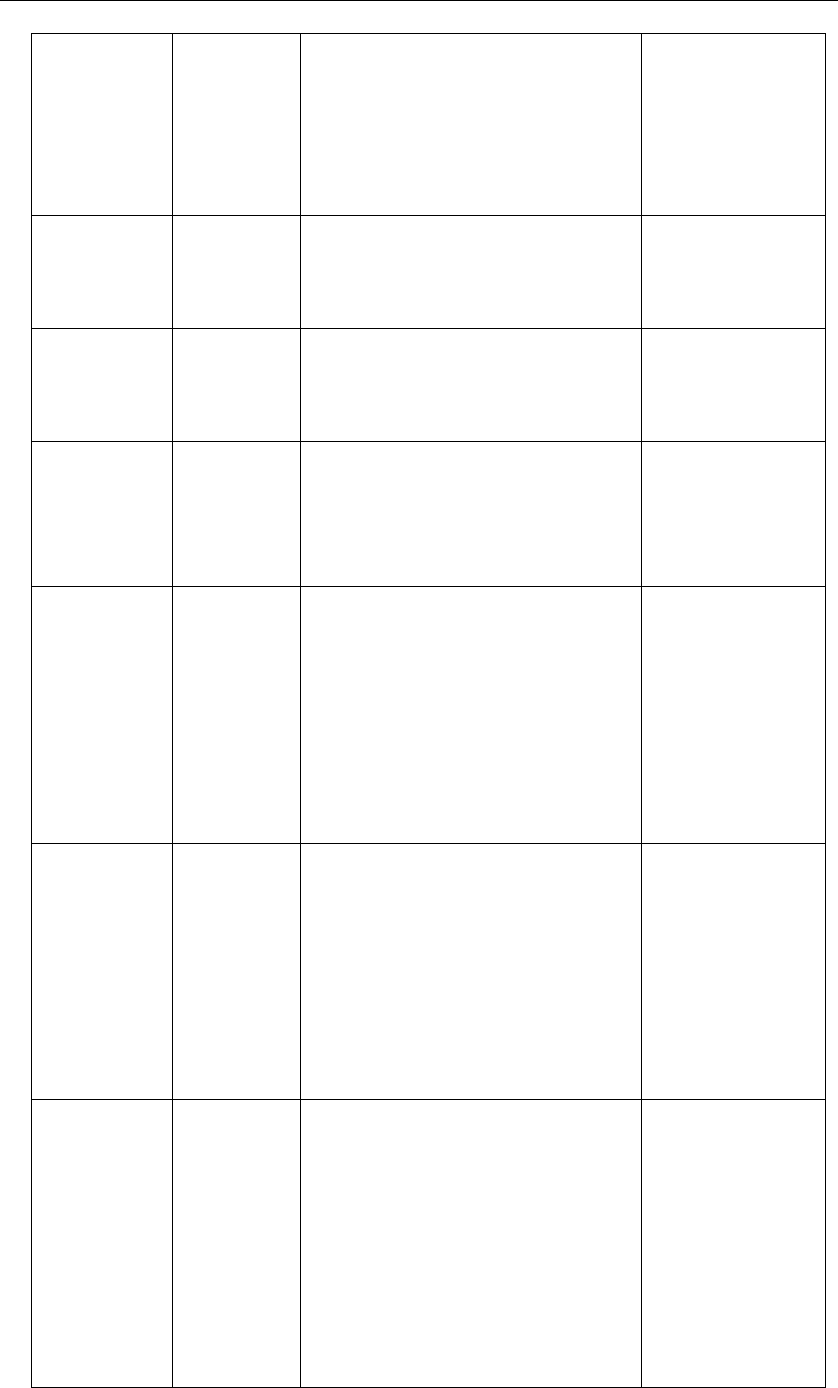
Yealink SIP-T4X IP Phones Auto Provisioning Guide
100
which corresponds to the location of
the LDAP phone book.
Example:
ldap.base = dc=yealink,dc=cn
The default value is blank.
Base
ldap.user =
String
It configures the user name for
accessing the LDAP server.
The default value is blank.
Directory->LDAP->
User Name
ldap.passwor
d =
String
It configures the password for
accessing the LDAP server.
The default value is blank.
Directory->LDAP->
Password
ldap.max_hits
=
Integer
from 1 to
32000
It configures the maximum of the
search results returned by the LDAP
server.
The default value is 50.
Directory->LDAP->
Max Hits (1~32000)
ldap.name_at
tr =
String
It configures the name attributes of
each record to be returned by the
LDAP server.
Attributes are separated by space.
Example:
ldap.name_attr =sn cn
The default value is blank.
Directory->LDAP->
LDAP Name
Attributes
ldap.numb_at
tr =
String
It configures the number attributes of
each record to be returned by the
LDAP server.
Attributes are separated by space.
Example:
ldap.numb_attr = Mobile ipPhone
The default value is blank.
Directory->LDAP->
LDAP Number
Attributes
ldap.display_
name =
String
It configures the display name of the
contact record displayed on the LCD
screen.
The value of this parameter must start
with “%” symbol.
Example:
ldap.display_name =%cn
The default value is blank.
Directory->LDAP->
LDAP Display Name

Appendix
101
ldap.version
=
2 or 3
It configures the LDAP version.
The default value is 3.
Directory->LDAP->
Protocol
ldap.call_in_lo
okup =
0 or 1
It enables or disables the phone to
perform an LDAP search when
receiving an incoming call.
0-Disabled
1-Enabled
The default value is 0.
Directory->LDAP->
LDAP Lookup For
Incoming Call
ldap.ldap_sort
=
0 or 1
It enables or disables the phone to sort
the search results in alphabetical order
or numerical order.
0-Disabled
1-Enabled
The default value is 0.
Directory->LDAP->
LDAP Sorting
Results
features.dnd_r
efuse_code =
404, 480 or
486
It configures the return code when
DND mode is activated.
404-Not Found
480-Temporarily Not Available
486-Busy Here
The default value is 480.
Features->General
Information->
Return Code When
DND
features.norm
al_refuse_cod
e =
404, 480 or
486
It configures the return code when
refusing a call.
404-Not Found
480-Temporarily Not Available
486-Busy Here
The default value is 486.
Features->General
Information->
Return Code When
Refuse
features.call_c
ompletion_en
able =
(for SIP-T46G
only)
0 or 1
It enables or disables call completion
feature.
0-Disabled
1-Enabled
The default value is 0.
Features->General
Information->Call
Completion
features.fwd_
mode =
0 or 1
It configures the call forward mode.
0-Phone
1-Custom
The default value is 0.
Features->Forward
& DND->Forward
->Mode
features.dnd_
mode =
0 or 1
It configures the DND mode.
Features->Forward
& DND->DND->

Yealink SIP-T4X IP Phones Auto Provisioning Guide
102
0-Phone
1-Custom
The default value is 0.
Mode
features.dnd.o
n_code =
String
It configures the DND on code when
the DND mode is configured as Phone.
Features->Forward
& DND->DND->
DND On Code
features.dnd.o
ff_code =
String
It configures the DND off code when
the DND mode is configured as Phone.
Features->Forward
& DND->DND->
DND Off Code
features.dnd.e
mergency_en
able =
0 or 1
It enables or disables the phone to
receive the calls from the authorized
number when the DND is enabled.
0-Disabled
1-Enabled
The default value is 0.
Features->Forward
& DND->DND->
DND Emergency
features.dnd.e
mergency_aut
horized_numb
er =
String
It configures the authorized number
when the DND is enabled.
Multiple numbers are separated by
comma.
The default value is blank.
Features->Forward
&DND->DND->
DND Authorized
Number
call_waiting.e
nable =
0 or 1
It enables or disables call waiting
feature.
0-Disabled
1-Enabled
The default value is 1.
Features->General
Information->Call
Waiting
call_waiting.o
n_code =
String
It configures the call waiting on code
to activate the server-side call waiting
feature.
The default value is blank.
call_waiting.of
f_code =
String
It configures the call waiting off code
to deactivate the server-side call
waiting feature.
The default value is blank.
call_waiting.to
ne =
0 or 1
It enables or disables the phone to
play the call waiting tone.
0-Disabled
1-Enabled
The default value is 1.
Features->Audio->
Call Waiting Tone

Appendix
103
features.interc
om.allow =
0 or 1
It enables or disables the phone to
automatically answer an incoming
intercom call.
0-Disabled
1-Enabled
The default value is 1.
Features->Intercom
->Accept Intercom
features.interc
om.mute =
0 or 1
It enables or disables the phone to
mute the speaker when answering an
intercom call.
0-Disabled
1-Enabled
The default value is 0.
Features->Intercom
->Intercom Mute
features.interc
om.tone =
0 or 1
It enables or disables the phone to
play a warning tone when answering
an intercom call.
0-Disabled
1-Enabled
The default value is 1.
Features->Intercom
->Intercom Tone
features.interc
om.barge =
0 or 1
It enables or disables the phone to
barge in an intercom call.
0-Disabled
1-Enabled
The default value is 1.
Features->Intercom
->Intercom Barge
features.alert_
info_tone =
0 or 1
It enables and disables the IP phone to
map the keywords in the Alert-info
header to the specified Bellcore ring
tones.
0-Disabled
1-Enabled
The default value is 0.
features.remot
e_phonebook.
enable =
0 or 1
It enables or disables the phone to
perform a remote phone book search
when receiving an incoming call.
0-Disabled
1-Enabled
The default value is 0.
Directory->Remote
Phone Book->
Search Remote
Phonebook Name
features.remot
e_phonebook.
Integer
from 120 to
It configures the interval (in seconds)
for the phone to update the data of the
Directory->Remote
Phone Book->

Yealink SIP-T4X IP Phones Auto Provisioning Guide
104
flash_time =
2592000
remote phone book from the remote
phone book server.
The default value is 21600.
Search Flash Time
(Seconds)
features.hotlin
e_number =
number
It configures the hotline number.
The default value is blank.
Features->General
Information->
Hotline Number
features.hotlin
e_delay =
Integer
from 0 to 10
It configures the delay time (in
seconds) for the phone to dial out the
hotline number automatically.
The default value of delay time is 4.
Features->General
Information->
Hotline Delay
(0~10s)
features.dtmf.
hide =
0 or 1
It enables or disables the phone to
suppress the display of DTMF digits.
0-Disabled
1-Enabled
The default value is 0.
Features->General
Information->
Suppress DTMF
Display
features.dtmf.
hide_delay =
0 or 1
It enables or disables the IP phone to
display the DTMF digits for a short
period before displaying as asterisks.
0-Disabled
1-Enabled
The default value is 0.
Features->General
Information->
Suppress DTMF
Display Delay
features.dtmf.r
epetition =
Integer
from 1 to 3
It configures the repetition times for
sending the DTMF packets.
The default value is 3.
Features->General
Information->DTMF
Repetition
features.dtmf.r
eplace_tran =
0 or 1
It enables or disables the phone to
send DTMF sequences for transfer
function when pressing the transfer
soft key or the transfer key.
0-Disabled
1-Enabled
The default value is 0.
Features->General
Information->DTMF
Replace Tran
features.dtmf.t
ransfer =
String
It configures DTMF sequences to be
sent for transfer key.
It can be consisted of 0-9, A-D, * and #.
The default value is blank.
Features->General
Information->Tran
Send DTMF
features.play_
local_dtmf_ton
e_enable=
0 or 1
It enables or disables the phone to
play a local DTMF tone.
0-Disabled
Features->General
Information->Play
Local DTMF Tone

Appendix
105
1-Enabled
The default value is 1.
features.head
set_prior =
0 or 1
It enables or disables headset prior
feature.
0-Disabled
1-Enabled
The default value is 0.
Features->General
Information->
Headset Prior
features.head
set_training =
0 or 1
It enables or disables dual headset
feature.
0-Disabled
1-Enabled
The default value is 0.
Features->General
Information->
Dual-Headset
features.busy_
tone_delay =
0, 3 or 5
It configures the duration time (in
seconds) for the busy tone.
The default value is 0.
Features->General
Information->Busy
Tone Delay
(Seconds)
features.send
_pound_key =
0 or 1
It enables or disables the phone to
send double pound keys by pressing
the pound key twice when the pound
key is configured as a send key.
0-Disabled
1-Enabled
The default value is 0.
Features->General
Information->Send
Pound Key
features.poun
d_key.mode =
0, 1 or 2
It configures the "#" or "*" key as a send
key.
0-Disabled
1-# key
2-* key
The default value is 1.
Features->General
Information->Key
As Send
features.send
_key_tone =
0 or 1
It enables or disables the phone to
play key tone when pressing the send
key.
0-Disabled
1-Enabled
The default value is 1.
Features->Audio->
Send Sound
features.key_t
one =
0 or 1
It enables or disables the phone to
play key tone when pressing any key.
Features->Audio->
Key Tone

Yealink SIP-T4X IP Phones Auto Provisioning Guide
106
0-Disabled
1-Enabled
The default value is 1.
features.play_
hold_tone.ena
ble =
0 or 1
It enables or disables the phone to
play a warning tone when there is a
call on hold.
0-Disabled
1-Enabled
The default value is 1.
Features->General
Information->Play
Hold Tone
features.play_
hold_tone.del
ay =
Integer
from 1 to 60
It configures the interval (in seconds)
for playing a hold warning tone.
The default value is 30.
Features->General
Information->Play
Hold Tone Delay
features.redial
_tone =
Integer
It configures the phone to continue to
play the dial tone after inputting the
preset numbers in the dialing
interface.
Example:
features.redial_tone =125
The phone will continue to play dial
tone after you enter “125” in the
dialing interface.
If you leave it blank, the phone will not
play dial tone after you enter numbers
in the dialing interface.
Features->Audio->
Redial Tone
features.pass
word_dial.ena
ble =
0 or 1
It enables or disables password dial
feature for the IP phone.
0-Disabled
1-Enabled
The default value is 0.
Features->General
Information->
PswDial
features.pass
word_dial.len
gth =
Integer
It configures the length of digits to be
hidden.
The hidden digits are displayed as
asterisks on the LCD screen.
Features->General
Information->
PswLength
features.pass
word_dial.pref
ix =
String
It configures the prefix of the
password-dial number.
For example, configure the prefix to be
12 and the length to be 3, when you
want to dial the number 123456, the
entered number displays as 12***6 on
Features->General
Information->
PswPrefix

Appendix
107
the LCD screen.
features.save_
call_history =
0 or 1
It enables or disables the phone to
save the call history.
0-Disabled
1-Enabled
The default value is 1.
Features->General
Information->Save
Call log
features.histo
ry_save_displ
ay =
0 or 1
It enables or disables the IP phone to
display the Save Call Log option on
the web user interface.
0-Disabled
1-Enabled
The default value is 1.
features.powe
r_led_on =
0 or 1
It enable or disables the IP phone to
turn off the power Indicator LED when
it is idle.
0-Disabled
1-Enabled
The default value is 1.
Features->General
Information->Close
Power Light
features.auto_
answer_delay
=
Integer
from 1 to 4
It configures the delay time (in
seconds) of auto answer.
The default value is 3.
features.dsske
y_blind_tran =
0 or 1
It enables or disables the phone to
perform a blind transfer by pressing
the predefined transfer DSS key.
0-Disabled
1-Enabled
The default value is 1.
features.relog
_offtime =
Integer
from 1 to
1000
It configures the web login timeout (in
minutes).
The default value is 5.
Features->General
Information->Auto-
Logout Time
(1~1000min)
features.direct
_ip_call_enabl
e =
0 or 1
It enables or disables the phone to
make an IP call directly.
0-Disabled
1-Enabled
The default value is 1.
Features->General
Information->Allow
IP Call
features.allow
0 or 1
It enables or disables the phone to
Features->General
Information->Allow

Yealink SIP-T4X IP Phones Auto Provisioning Guide
108
_mute =
mute an active call.
0-Disabled
1-Enabled
The default value is 1.
Mute
features.ringer
_device.is_use
_headset =
0, 1 or 2
It configures the ringer device when
the phone receiving an incoming call.
0-Use Speaker
1-Use Headset
2-Use Headset & Speaker
The default value is 0.
Features->Audio->
Ringer Device for
Headset
features.factor
y_pwd_enabl
e =
0 or 1
It enables or disables the phone to
prompt for the administrator password
when you long press the OK key to
reset the phone to factory defaults.
0-Disabled
1-Enabled
The default value is 0.
features.picku
p.group_picku
p_enable =
0 or 1
It enables or disables the phone to
display the GPickup soft key when the
phone is in the pre-dialing interface.
0-Disabled
1-Enabled
The default value is 0.
Features->Call
Pickup->Group Call
Pickup
features.picku
p.group_picku
p_code =
String
It configures the group call pickup
code.
The default value is blank.
Features->Call
Pickup->Group Call
Pickup Code
features.picku
p.direct_picku
p_enable =
0 or 1
It enables or disables the phone to
display the DPickup soft key when the
phone is in the pre-dialing interface.
0-Disabled
1-Enabled
The default value is 0.
Features->Call
Pickup->Directed
Call Pickup
features.picku
p.direct_picku
p_code =
String
It configures the directed call pickup
code.
The default value is blank.
Features->Call
Pickup->Directed
Call Pickup Code
features.picku
p.blf_visual_e
0 or 1
It enables or disables the phone to
display a visual alert when the
monitored user receives an incoming
Features->Call
Pickup->Visual

Appendix
109
nable =
call.
0-Disabled
1-Enabled
The default value is 0.
Alert for BLF Pickup
features.picku
p.blf_audio_e
nable =
0 or 1
It enables or disables the phone to
play an audio alert when the
monitored user receives an incoming
call.
0-Disabled
1-Enabled
The default value is 0.
Features->Call
Pickup->Audio
Alert for BLF Pickup
features.blf_a
nd_callpark_i
dle_led_enabl
e =
0 or 1
It enables or disables the phone to turn
off the BLF key LED when the
monitored user is idle.
0-Disabled
1-Enabled
The default value is 0.
Features->General
Information->LED
Off in Idle
features.idle_t
alk_power_le
d_flash_enabl
e =
0 or 1
It enables or disables the power LED
indicator when the phone is idle, in the
pre-dialing screen or during a call.
0-Disabled
1-Enabled
The default value is 0.
features.voice
_mail_tone_en
able =
0 or 1
It enables or disables the phone to
play the warning tone when receiving
a voice mail.
0-Disabled
1-Enabled
The default value is 1.
features.grou
p_listen_in_tal
king_enable =
0 or 1
It enables or disables the phone to
enter into the group listening mode by
pressing the speakerphone key when
it is in talking using the handset.
0-Disabled
1-Enabled
The default value is 1.
features.blf_fil
ter_value =
0 or 1
It enables or disables the phone to
filter the value configured for the BLF

Yealink SIP-T4X IP Phones Auto Provisioning Guide
110
key.
0-Disabled
1-Enabled
The default value is 0.
features.blf_lis
t_version =
0 or 1
It enables or disables the phone to
deal with the Version header in the BLF
NOTIFY message sent by the server.
0-Disabled
1-Enabled
The default value is 0.
features.auto_
release_bla_li
ne =
0 or 1
It enables or disables the server to
release the BLA line automatically.
0-Disabled
1-Enabled
The default value is 0.
features.partiti
on_tone =
0 or 1
It enables or disables the phone with
active accounts to play tones in the
dialing interface differently from the
phone with no active accounts.
0-Disabled
1-Enbaled
The default value is 0.
features.fwd_
diversion_ena
ble =
0 or 1
It enables or disables forward
diversion feature.
0- Disabled
1-Enabled
The default value is 1.
Features->General
Information->Diver
sion/History-Info
features.hold_
trans_delay =
Integer
from 0 to 60
It configures the delay time (in
milliseconds) before transferring a call.
The default value is 0.
multicast.code
c =
PCMU
PCMA
G729
G722
G723_53
G726_16
G726_24
It configures the codec of multicast
paging.
The default value is G722.
Features->General
Information->
Multicast Codec

Appendix
111
G726_32
G726_40
multicast.recei
ve_priority.en
able =
0 or 1
It enables or disables the phone to
handle the incoming multicast paging
calls when there is a multicast paging
call on the phone.
0-Disabled
1-Enabled
The default value is 1.
Directory->
Multicast IP->
Paging Priority
Active
multicast.recei
ve_priority.pri
ority =
Integer
from 0 to 10
It configures the priority of multicast
paging calls.
The default value is 10.
Directory->
Multicast IP->
Paging Barge
multicast.listen
_address.X.ip_
address =
(X ranges
from 1 to 10.)
String
It configures the listening multicast IP
address and port number for the
phone.
The default value is blank.
Example:
multicast.listen_address.1.ip_address
= 224.5.6.20:10008
Directory->
Multicast IP->
Listening Address
multicast.listen
_address.X.la
bel =
(X ranges
from 1 to 10)
String
It configures the label displayed on the
LCD screen when receiving the
multicast paging.
The default value is blank.
Directory->
Multicast IP->Label
phone_setting
.predial_auto
dial =
0 or 1
It enables or disables the phone to
automatically dial out the entered
digits in the pre-dialing interface.
0-Disabled
1-Enabled
The default value is 0.
Settings->
Preference->Live
Dialpad
phone_setting
.inter_digit_tim
e =
Integer
from 1 to 14
It configures the time (in seconds) for
the phone to automatically dial out the
entered digits without pressing the
send key.
The default value is 4.
Settings->
Preference->Inter
Digit Time (1~14s)
phone_setting
.lock =
0 or 1
It enables or disables keypad lock
feature.
0-Disabled
Features->Phone
Lock->Keypad Lock
Enable

Yealink SIP-T4X IP Phones Auto Provisioning Guide
112
1-Enabled
The default value is 0.
phone_setting
.phone_lock .l
ock_key_type
=
0, 1 or 2
It configures the keypad lock type.
0- All Keys
1-Function Key
2- Menu Key
The default value is 0.
Features->Phone
Lock-> Keypad
Lock Type
phone_setting
.phone_lock.u
nlock_pin =
Integer
It configures the password for
unlocking the keypad.
The default value is 123.
Features->Phone
Lock->Phone
Unlock PIN (0~15
Digital)
phone_setting
.phone_lock.lo
ck_time_out =
Integer
from 0 to
3600
It configures the interval (in seconds)
to automatically lock the keypad.
The default value is 0 (the keypad can
be locked only by pressing the keypad
lock key).
Features->Phone
Lock->Phone Lock
Time Out (0~3600s)
phone_setting
.ring_type =
Ring1.wav,
Ring2.wav,
……
Ring8.wav
It configures the ringtone for the
phone.
Example:
phone_setting.ring_type = Ring1.wav
The default value is Ring1.wav.
Note: Ring 6-8 are applicable to the
SIP-T46G IP phone only.
Settings->
Preference->Ring
Type
phone_setting
.active_backli
ght_level =
(for SIP-T46G
only)
Integer
from 1 to 10
It configures the level of the active
backlight intensity.
The default value is 8.
Settings->
Preference->
Backlight On
Intensity
phone_setting
.inactive_back
light_level =
(for SIP-T46G
only)
0 or 1
It configures the phone to go out or
reduce intensity of the backlight on the
LCD screen after a period of inactivity.
0-Off
1-Low
The default value is 1.
Settings->
Preference->
Backlight Idle
Intensity
phone_setting
.backlight_tim
e =
0, 60, 120,
300, 600 or
1800
It configures the backlight time (in
seconds).
0-Always on
60-1min
Settings->
Preference->
Backlight Time

Appendix
113
120-2min
300-5min
600-10min
1800-30min
The default value is 0.
phone_setting
.ring_for_tranf
ailed =
Ring1.wav
Ring2.wav
....
Ring8.wav
It configures the ringtone when the
phone fails to transfer a call.
Note: Ring 6-8 are applicable to the
SIP-T46G IP phone only.
phone_setting
.logon_wizard
=
0 or 1
It enables or disables the phone to
show the logon wizard during startup.
0-Disabled
1-Enabled
The default value is 0.
Features->General
Information->
Logon Wizard
phone_setting
.is_deal180 =
0 or 1
It enables or disables the phone to
deal with the 180 SIP message
received after the 183 SIP message.
0-Disabled
1-Enabled
The default value is 1.
Features->General
Information->180
Ring Workaround
phone_setting
.dialnow_dela
y =
Integer
from 1 to 14
It configures the delay time (in
seconds) for the dial-now rule.
The default value is 1.
Features->General
Information->
Time-Out For
Dial-Now Rule.
phone_setting
.custom_softke
y_enable =
0 or 1
It enables or disables customizing the
softkey layout.
0-Disabled
1-Enabled
The default value is 0.
Settings->Softkey
Layout->Custom
Softkey
phone_setting
.headsetkey_
mode =
0 or 1
It configures headset mode
precedence during a call.
0-Always use (pressing the
speakerphone key and picking up the
handset are not effective when the
headset mode is activated)
1-Use as normal
The default value is 1.

Yealink SIP-T4X IP Phones Auto Provisioning Guide
114
phone_setting
.emergency.n
umber =
Phone
number
It configures emergency numbers.
Emergency numbers are separated by
comma.
The default value is 120, 911 and 110.
Features->Phone
Lock->Emergency
phone_setting
.search_when
_dialing_enab
le =
0 or 1
It enables or disables T9 predictive
text in the dialing screen.
0-Disabled
1-Enabled
The default value is 0.
super_search.
recent_call =
0 or 1
It enables or disables recent call in
dialing feature.
If it is enabled, you can view the
placed calls list when the phone is in
the pre-dialing screen.
0-Disabled
1-Enabled
The default value is 0.
Directory->
Setting->Recent
Call In Dialing
auto_provision
.downgrade_
enable =
0 or 1
Enables or disables the downgrade
of phone firmware from provisioning
server.
0-Disabled
1-Enabled
If it is enabled, you can downgrade
phone firmware from the provisioning
server.
firmware.url =
URL
It configures the access URL of
firmware file.
ringtone.url =
URL
It configures the access URL of the
customized ringtone file.
ringtone.delet
e =
URL
It deletes all customized ringtone files.
The valid value is: http://localhost/all.
gui_lang.url =
URL
It configures the access URL of the
language file.
gui_lang.delet
e =
URL
It deletes all customized language
files.
The valid value is: http://localhost/all.

Appendix
115
lcd_logo.url =
(for
SIP-T42G/T41P
only)
URL
It configures the access URL of
customized logo file.
lcd_logo.dele
te =
(for
SIP-T42G/T41P
only)
URL
It deletes all customized logo files.
The valid value is: http://localhost/all.
wallpaper_upl
oad.url =
(for SIP-T46G
only)
URL
It configures the access URL of the
wallpaper image.
trusted_certific
ates.url =
URL
It configures the access URL of the
trusted certificate file.
trusted_certific
ates.delete =
URL
It deletes all uploaded trusted
certificate files.
The valid value is: http://localhost/all.
server_certific
ates.url =
URL
It configures the access URL of the
server certificate file.
server_certific
ates.delete =
URL
It deletes all uploaded server
certificate files.
The valid value is: http://localhost/all.
local_contact.
data.url =
URL
It configures the access URL of the
local contact file.
auto_dst.url =
URL
It configures the access URL of the DST
Time file.
dialplan_dialn
ow.url =
URL
It configures the access URL of the
dial-now rule file.
dialplan_repl
ace_rule.url =
URL
It configures the access URL of the
replace rule file.
custom_factor
y_configuratio
n.url =
URL
It configures the access URL of the
customized factory configuration file.
configuration.
url =
URL
It configures the access URL of the
customized configuration file.
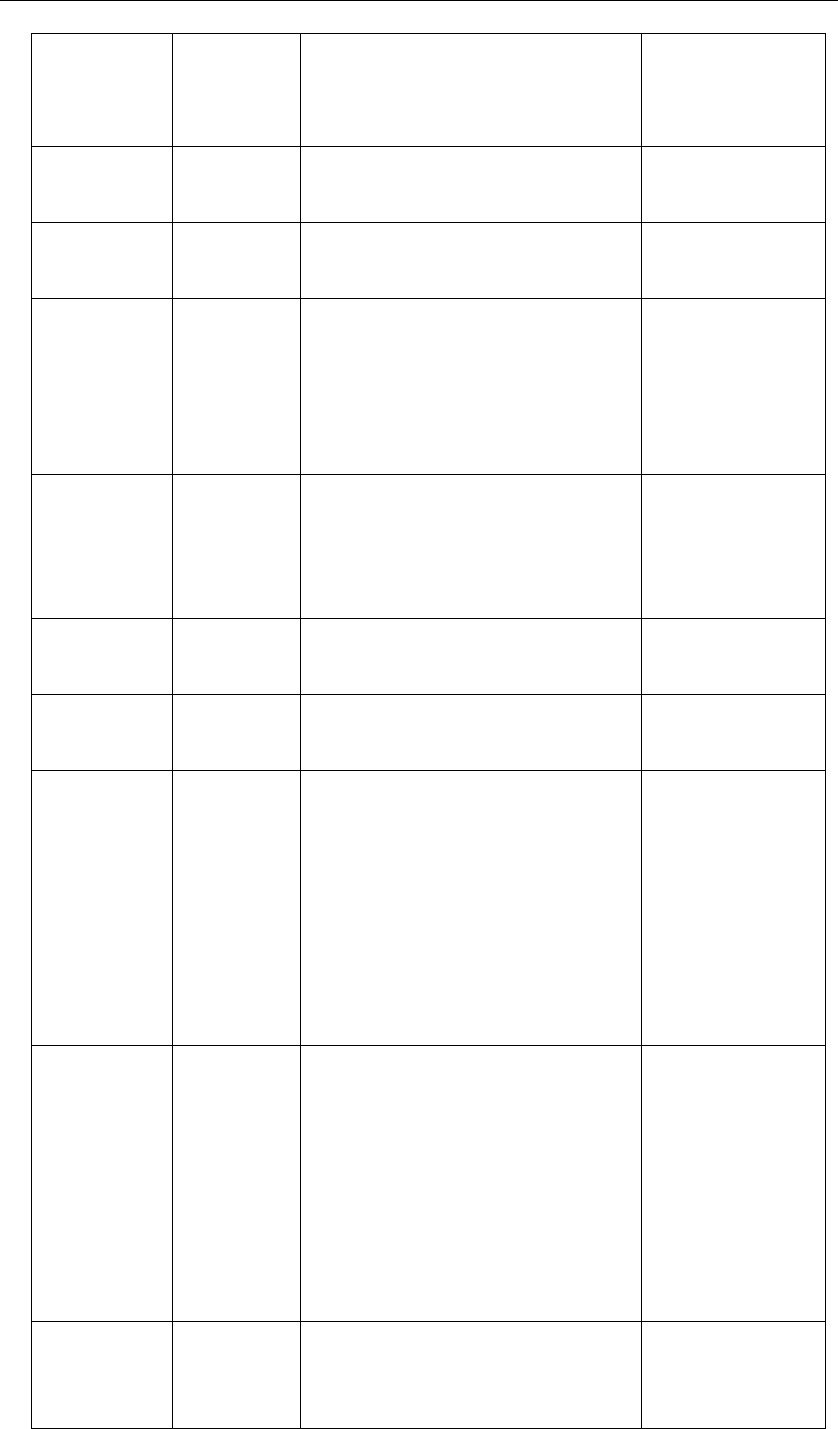
Yealink SIP-T4X IP Phones Auto Provisioning Guide
116
call_list.url =
URL
It configures the access URL of the call
list.
It takes effect after reboot.
openvpn.url =
URL
It configures the access URL of the
openVPN *.tar file.
custom_mac_
cfg.url =
URL
It configures the access URL of the
custom MAC-Oriented CFG file.
local_contact.
data_photo_t
ar.url =
(for SIP-T46G
only)
URL
It configures the access URL of the
local contact photo.
web_item_lev
el.url =
URL
It configures the access URL of the file,
which defines 3-level access
permissions for web user interface.
It takes effect after reboot.
directory_setti
ng.url =
URL
It configures the access URL of the
directory setting file.
super_search.
url =
URL
It configures the access URL of the
Search Source List setting file.
account.X.ena
ble =
(SIP-T46G: X
ranges from 1
to 6.
SIP-T42G/T41P:
X ranges from
1 to 3.)
0 or 1
It enables or disables the account X.
0-Disabled
1-Enabled
The default value is 0.
Account->Register
->Line Active
account.X.lab
el =
(SIP-T46G: X
ranges from 1
to 6.
SIP-T42G/T41P:
X ranges from
1 to 3.)
String
It configures the label displayed on the
LCD screen for account X.
The default value is blank.
Account->Register
->Label
account.X.dis
play_name =
(SIP-T46G: X
String
It configures the display name for
account X.
Account->Register
->Display Name

Appendix
117
ranges from 1
to 6.
SIP-T42G/T41P:
X ranges from
1 to 3.)
The default value is blank.
account.X.aut
h_name =
(SIP-T46G: X
ranges from 1
to 6.
SIP-T42G/T41P:
X ranges from
1 to 3.)
String
It configures the user name for register
authentication for account X.
The default value is blank.
Account->Register
-> Register Name
account.X.pas
sword =
(SIP-T46G: X
ranges from 1
to 6.
SIP-T42G/T41P:
X ranges from
1 to 3.)
String
It configures the password for register
authentication for account X.
The default value is blank.
Account->Register
->Password
account.X.use
r_name =
(SIP-T46G: X
ranges from 1
to 6.
SIP-T42G/T41P:
X ranges from
1 to 3.)
String
It configures the register user name for
account X.
The default value is blank.
Account->Register
-> User Name
account.X.sip_
server.Y.addre
ss =
(SIP-T46G: X
ranges from 1
to 6.
SIP-T42G/T41P:
X ranges from
1 to 3.
Y ranges from
1 to 2.)
IP address
or domain
name
It configures the IP address or domain
name of server Y for account X.
Account->Register
->SIP Server Y
->Server Host

Yealink SIP-T4X IP Phones Auto Provisioning Guide
118
account.X.sip_
server.Y.port =
(SIP-T46G: X
ranges from 1
to 6.
SIP-T42G/T41P:
X ranges from
1 to 3.
Y ranges from
1 to 2.)
Integer
from 1 to
65535
It configures the port of server Y for
account X.
The default value is 5060.
Account->Register
->SIP Server Y
->Port
account.X.sip_
server.Y.expire
s =
(SIP-T46G: X
ranges from 1
to 6.
SIP-T42G/T41P:
X ranges from
1 to 3.
Y ranges from
1 to 2.)
Integer
from 30 to
2147483647
It configures the registration expiration
time (in seconds) to SIP server Y for
account X.
The default value is 3600.
Account->Register
->SIP Server Y
->Server Expires
account.X.sip_
server.Y.retry_
counts =
(SIP-T46G: X
ranges from 1
to 6.
SIP-T42G/T41P:
X ranges from
1 to 3.
Y ranges from
1 to 2.)
Integer
from 0 to 20
It configures the times for the phone to
retransmit the request when the SIP
server Y is unavailable or there is no
respond from the SIP server Y for
account X.
The default value is 3.
Account->Register
->SIP Server Y
->Server Retry
Counts
account.X.tran
sport =
(SIP-T46G: X
ranges from 1
to 6.
SIP-T42G/T41P:
X ranges from
1 to 3.)
0, 1, 2 or 3
It configures the transport type for
account X.
0-UDP
1-TCP
2-TLS
3-DNS-NAPTR
If it is set to 3 (DNS-NAPTR) and no
server port is given, the phone
performs the DNS NAPTR and SRV
Account->Register
->Transport

Appendix
119
queries for the transport protocol, port
and IP address.
The default value is 0.
account.X.nap
tr_build =
(SIP-T46G: X
ranges from 1
to 6.
SIP-T42G/T41P:
X ranges from
1 to 3.)
0 or 1
I t specifies the transport protocol the
phone constructs the SRV query for
when no NAPTR records are returned.
0-UDP
1-Multiple Types
The default value is 0.
account.X.fall
back.redunda
ncy_type =
(SIP-T46G: X
ranges from 1
to 6.
SIP-T42G/T41P:
X ranges from
1 to 3.)
0 or 1
It configures the registration mode for
the phone in fallback mode.
0-Concurrent registration: the phone
registers to the working server and
fallback server at the same time.
1-Successive registration: the phone
registers to the working server first.
When the working server fails, the
phone registers to the fallback server.
The default value is 0.
account.X.fall
back.timeout
=
(SIP-T46G: X
ranges from 1
to 6.
SIP-T42G/T41P:
X ranges from
1 to 3.)
Integer
from 10 to
2147483647
It configures the time interval (in
seconds) for the phone to detect
whether the working server is
available by sending the registration
request after the fallback server takes
over the call control.
It is only applicable to the successive
registration mode.
The default value is 120.
account.X.sip_
server.Y.failba
ck_mode =
(SIP-T46G: X
ranges from 1
to 6.
SIP-T42G/T41P:
X ranges from
1 to 3.
Y ranges from
0, 1, 2, or 3
It configures the way in which the
phone fails back to the primary server
for call control when in the failover
mode.
0-newRequests: all requests are
forwarded to the primary server first,
regardless of the secondary server
that was used.
1-DNSTTL: the phone will retry to use
the primary server after the timeout of

Yealink SIP-T4X IP Phones Auto Provisioning Guide
120
1 to 2.)
the DNSTTL configured for the SIP
server.
2-registration: the phone will retry to
use the primary server when the SIP
server’s registration requires renewal.
3-duration: the phone will retry to use
the primary server after the timeout
defined by the parameter
“account.x.failback_timeout”.
The default value is 0.
account.X.sip_
server.Y.failba
ck_timeout =
(SIP-T46G: X
ranges from 1
to 6.
SIP-T42G/T41P:
X ranges from
1 to 3.
Y ranges from
1 to 2.)
Integer
from 0 to
65535
It configures the time interval (in
seconds) for the phone to detect
whether the primary server is
available by sending the registration
request after the secondary server
takes over the call control.
If the value is configured to 0, the IP
phone does not detect the primary
server until a failover occurs.
When the value is configured between
1 and 59, the phone automatically sets
the time interval to 60.
Note: This parameter is only valid
when the parameter
“account.X.sip_server.Y.failback_mode
” is configured to 3.
The default value is 3600.
account.x.sip_
server.y.regist
er_on_enable
=
(SIP-T46G: X
ranges from 1
to 6.
SIP-T42G/T41P:
X ranges from
1 to 3.
Y ranges from
1 to 2.)
0 or 1
It enables or disables the IP phone to
register to the secondary server before
sending requests to the secondary
server in the failover mode.
0-Disabled
1-Enabled
The default value is 0.
account.X.out
bound_proxy_
0 or 1
It enables or disables the phone to use
the outbound proxy server for account
Account->Register
->Enable

Appendix
121
enable =
(SIP-T46G: X
ranges from 1
to 6.
SIP-T42G/T41P:
X ranges from
1 to 3.)
X.
0-Disabled
1-Enabled
The default value is 0.
Outbound Proxy
Server
account.X.out
bound_host =
(SIP-T46G: X
ranges from 1
to 6.
SIP-T42G/T41P:
X ranges from
1 to 3.)
IP address
or domain
name
It configures the domain name or IP
address of the outbound proxy server
for account X.
The default value is blank.
Account->Register
->Outbound Proxy
Server
account.X.out
bound_port =
(SIP-T46G: X
ranges from 1
to 6.
SIP-T42G/T41P:
X ranges from
1 to 3.)
Integer
from 1 to
65535
It configures the port of the outbound
proxy server for account X.
The default value is 5060.
Account->Register
->Outbound Proxy
Server->Port
voice_mail.nu
mber.X =
(SIP-T46G: X
ranges from 1
to 6.
SIP-T42G/T41P:
X ranges from
1 to 3.)
String
It configures the voice mail number for
account X.
The default value is blank.
Account->
Advanced->Voice
Mail
account.X.pro
xy_require =
(SIP-T46G: X
ranges from 1
to 6.
SIP-T42G/T41P:
X ranges from
1 to 3.)
String
It configures the proxy server for
account X.
The default value is blank.
Account->Basic->
Proxy Require
account.X.sip_
0 or 1
It enables or disables the phone to

Yealink SIP-T4X IP Phones Auto Provisioning Guide
122
trust_ctrl =
(SIP-T46G: X
ranges from 1
to 6.
SIP-T42G/T41P:
X ranges from
1 to 3.)
only accept the message from the
trusted server for account X.
0-Disabled
1-Enabled
The default value is 0.
account.X.ano
nymous_call =
(SIP-T46G: X
ranges from 1
to 6.
SIP-T42G/T41P:
X ranges from
1 to 3.)
0 or 1
It enables or disables anonymous call
feature for account X.
0-Disabled
1-Enabled
The default value is 0.
Account->Basic->
Anonymous Call
account.X.sen
d_anonymous
_code =
(SIP-T46G: X
ranges from 1
to 6.
SIP-T42G/T41P:
X ranges from
1 to 3.)
0 or 1
Enables or disables anonymous
code feature for account x.
If set to 1 (Enabled), the IP phone
sends anonymous code to
activate/deactivate the server-side
anonymous call feature.
Account->Basic->
Anonymous Code
account.X.ano
nymous_call_o
ncode =
(SIP-T46G: X
ranges from 1
to 6.
SIP-T42G/T41P:
X ranges from
1 to 3.)
String
It configures the code for activating
anonymous call feature for account X.
The default value is blank.
Account->Basic->
Anonymous
Call->On Code
account.X.ano
nymous_call_o
ffcode =
(SIP-T46G: X
ranges from 1
to 6.
SIP-T42G/T41P:
String
It configures the code for deactivating
anonymous call feature for account X.
The default value is blank.
Account->Basic->
Anonymous
Call->Off Code

Appendix
123
X ranges from
1 to 3.)
account.X.reje
ct_anonymous
_call =
(SIP-T46G: X
ranges from 1
to 6.
SIP-T42G/T41P:
X ranges from
1 to 3.)
0 or 1
It enables or disables anonymous call
rejection feature for account X.
0-Disabled
1-Enabled
The default value is 0.
Account->Basic->
Anonymous Call
Rejection
account.X.ano
nymous_reject
_oncode =
(SIP-T46G: X
ranges from 1
to 6.
SIP-T42G/T41P:
X ranges from
1 to 3.)
String
It configures the code for activating
anonymous call rejection feature for
account X.
The default value is blank.
Account->Basic->
Anonymous Call
Rejection->On
Code
account.X.ano
nymous_reject
_offcode =
(SIP-T46G: X
ranges from 1
to 6.
SIP-T42G/T41P:
X ranges from
1 to 3.)
String
It configures the code for deactivating
anonymous call rejection feature for
account X.
The default value is blank.
Account->Basic->
Anonymous Call
Rejection->Off
Code
account.X.dnd
.enable =
(SIP-T46G: X
ranges from 1
to 6.
SIP-T42G/T41P:
X ranges from
1 to 3.)
0 or 1
It enables or disables DND feature for
account X when the DND mode is
configured to “custom”.
0-Enabled
1-Disabled
The default value is 0.
Features->Forward
& DND->DND
->Account->DND
Status
account.X.dnd
.on_code =
(SIP-T46G: X
String
It configures the DND on code for
account X when the DND mode is
configured to “custom”.
Features->Forward
& DND->DND->
DND On Code

Yealink SIP-T4X IP Phones Auto Provisioning Guide
124
ranges from 1
to 6.
SIP-T42G/T41P:
X ranges from
1 to 3.)
The default value is blank.
account.X.dnd
.off_code =
(SIP-T46G: X
ranges from 1
to 6.
SIP-T42G/T41P:
X ranges from
1 to 3.
String
It configures the DND off code for
account X when the DND mode is
configured to “custom”.
The default value is blank.
Features->Forward
& DND->DND
->DND Off Code
account.X.alw
ays_fwd.enab
le =
(SIP-T46G: X
ranges from 1
to 6.
SIP-T42G/T41P:
X ranges from
1 to 3. )
0 or 1
It enables or disables always forward
feature for account X when the call
forward mode is configured to
“custom”.
0-Enabled
1-Disabled
The default value is 0.
Features->Forward
& DND->Always
Forward->On/Off
account.X.alw
ays_fwd.targe
t =
(SIP-T46G: X
ranges from 1
to 6.
SIP-T42G/T41P:
X ranges from
1 to 3. )
String
It configures the target number the
phone forwards all incoming calls to
for account X.
The default value is blank.
Features->Forward
& DND->Always
Forward->Target
account.X.bus
y_fwd.enable
=
(SIP-T46G: X
ranges from 1
to 6.
SIP-T42G/T41P:
X ranges from
1 to 3. )
0 or 1
It enables or disables busy forward
feature for account X when the call
forward mode is configured to
“custom”.
0-Disabled
1-Enabled
The default value is 0.
Features->Forward
& DND->Busy
Forward->On/Off

Appendix
125
account.X.bus
y_fwd.target
=
(SIP-T46G: X
ranges from 1
to 6.
SIP-T42G/T41P:
X ranges from
1 to 3. )
String
It configures the target number the
phone forwards incoming calls to
when busy for account X when the call
forward mode is configured to
“custom”.
The default value is blank.
Features->Forward
& DND->Busy
Forward->Target
account.X.tim
eout_fwd.ena
ble =
(SIP-T46G: X
ranges from 1
to 6.
SIP-T42G/T41P:
X ranges from
1 to 3. )
0 or 1
It enables or disables no answer
forward feature for account X when
the call forward mode is configured to
“custom”.
0-Disabled
1-Enabled
The default value is 0.
Features->Forward
& DND->No
Answer Forward->
On/Off
account.X.tim
eout_fwd.targ
et =
(SIP-T46G: X
ranges from 1
to 6.
SIP-T42G/T41P:
X ranges from
1 to 3. )
String
It configures the target number the
phone forwards incoming calls to after
a period of ring time for account X
when the call forward mode is
configured to “custom”.
The default value is blank.
Features->Forward
& DND->No
Answer Forward->
Target
account.X.tim
eout_fwd.time
out =
(SIP-T46G: X
ranges from 1
to 6.
SIP-T42G/T41P:
X ranges from
1 to 3. )
Integer
from 0 to 20
It configures the waiting ring time
before forwarding for account X when
the call forward mode is configured to
“custom”.
The default value is 2.
Features->Forward
& DND->No
Answer Forward->
After Ring Times
account.X.alw
ays_fwd.off_c
ode =
(SIP-T46G: X
String
It configures the always forward off
code for account X when the call
forward mode is configured to
“custom”.
Features->Forward
& DND->Always
Forward ->Off
Code

Yealink SIP-T4X IP Phones Auto Provisioning Guide
126
ranges from 1
to 6.
SIP-T42G/T41P:
X ranges from
1 to 3. )
The default value is blank.
account.X.alw
ays_fwd.on_c
ode =
(SIP-T46G: X
ranges from 1
to 6.
SIP-T42G/T41P:
X ranges from
1 to 3. )
String
It configures the always forward on
code for account X when the call
forward mode is configured to
“custom”.
The default value is blank.
Features->Forward
& DND->Always
Forward->On
Code
account.X.bus
y_fwd.off_cod
e =
(SIP-T46G: X
ranges from 1
to 6.
SIP-T42G/T41P:
X ranges from
1 to 3. )
String
It configures the busy forward off code
for account X when the call forward
mode is configured to “custom”.
The default value is blank.
Features->Forward
& DND->Busy
Forward ->Off
Code
account.X.bus
y_fwd.on_cod
e =
(SIP-T46G: X
ranges from 1
to 6.
SIP-T42G/T41P:
X ranges from
1 to 3. )
String
It configures the busy forward on code
for account X when the call forward
mode is configured to “custom”.
The default value is blank.
Features->Forward
& DND->Busy
Forward->On Call
account.X.tim
eout_fwd.off_c
ode =
(SIP-T46G: X
ranges from 1
to 6.
SIP-T42G/T41P:
X ranges from
String
It configures the no answer forward off
code for account X when the call
forward mode is configured to
“custom”.
The default value is blank.
Features->Forward
& DND->No
Answer Forward
->Off Code

Appendix
127
1 to 3. )
account.X.tim
eout_fwd.on_c
ode =
(SIP-T46G: X
ranges from 1
to 6.
SIP-T42G/T41P:
X ranges from
1 to 3. )
String
It configures the no answer forward on
code for account X when the call
forward mode is configured to
“custom”.
The default value is blank.
Features->Forward
& DND->No
Answer Forward
->On Code
account.X.sip_
listen_port =
(SIP-T46G: X
ranges from 1
to 6.
SIP-T42G/T41P:
X ranges from
1 to 3. )
Integer
from 1024 to
65535
It configures the local SIP port for
account X.
The default value is 5060.
Account->
Advanced->Local
SIP Port
account.X.100
rel_enable =
(SIP-T46G: X
ranges from 1
to 6.
SIP-T42G/T41P:
X ranges from
1 to 3.)
0 or 1
It enables or disables 100 reliable
retransmission feature for account X.
0-Disabled
1-Enabled
The default value is 0.
Account->
Advanced->
Retransmission
account.X.sub
scribe_mwi =
(SIP-T46G: X
ranges from 1
to 6.
SIP-T42G/T41P:
X ranges from
1 to 3.)
0 or 1
It enables or disables the phone to
subscribe the message waiting
indicator for account X.
0-Disabled
1-Enabled
The default value is 0.
Account->
Advanced->
Subscribe for MWI
account.X.sub
scribe_mwi_e
xpires =
(SIP-T46G: X
ranges from 1
to 6.
Integer
from 0 to
84600
It configures the interval (in seconds)
of MWI subscription for account X.
The default value is 3600.
Account->
Advanced->MWI
Subscription Period
(Seconds)

Yealink SIP-T4X IP Phones Auto Provisioning Guide
128
SIP-T42G/T41P:
X ranges from
1 to 3. )
account.X.cid_
source =
(SIP-T46G: X
ranges from 1
to 6.
SIP-T42G/T41P:
X ranges from
1 to 3. )
0, 1, 2, 3, 4 or
5
It configures the source caller identity
for presentation when receiving an
incoming call for account X.
0-FROM
1-PAI
2-PAI-FROM
3-PRID-PAI-FROM
4-PAI-RPID-FROM
5-RPID-FROM
The default value is 0.
Account->
Advanced->Caller
ID Source
account.X.cid_
source_privac
y =
0 or 1
It enables or disables the phone to
process the Privacy header in the 180
or 200 OK message.
0-Disabled
1-Enabled
The default value is 1.
account.X.cid_
source_ppi =
0 or 1
It enables or disables the phone to
process the P-Preferred-Identity
header.
0-Disabled
1-Enabled
The default value is 1.
account.X.cp_
source =
(SIP-T46G: X
ranges from 1
to 6.
SIP-T42G/T41P:
X ranges from
1 to 3. )
0, 1 or 2
It configures the source callee identity
for presentation for account X.
0-RPID-FROM
1-Dialed Digits
2-RFC4916
The default value is 1.
account.X.ses
sion_timer.ena
ble =
(SIP-T46G: X
ranges from 1
to 6.
0 or 1
It enables or disables the session timer
for account X.
0-Disabled
1-Enabled
The default value is 0.
Account->
Advanced->
Session Timer

Appendix
129
SIP-T42G/T41P:
X ranges from
1 to 3. )
account.X.ses
sion_timer.exp
ires =
(SIP-T46G: X
ranges from 1
to 6.
SIP-T42G/T41P:
X ranges from
1 to 3. )
Integer
from 30 to
7200
It configures the interval (in seconds)
for refreshing the SIP session for
account X.
The default value is 1800.
Account->
Advanced->
Session Expires
(30~7200s)
account.X.ses
sion_timer.refr
esher =
(SIP-T46G: X
ranges from 1
to 6.
SIP-T42G/T41P:
X ranges from
1 to 3. )
0 or 1
It configures the refresher of the
session timer for account X.
0-Uac
1-Uas
The default value is 0.
Account->
Advanced->
Session Refresher
account.X.ena
ble_user_equ
al_phone =
(SIP-T46G: X
ranges from 1
to 6.
SIP-T42G/T41P:
X ranges from
1 to 3. )
0 or 1
It enables or disables the
"user=phone" carried in the INVITE
message for account X.
0-Disabled
1-Enabled
The default value is 0.
Account->
Advanced->Send
user=phone
account.X.srtp
_encryption =
(SIP-T46G: X
ranges from 1
to 6.
SIP-T42G/T41P:
X ranges from
1 to 3. )
0, 1 or 2
It configures whether to use voice
encryption service for account X.
0-Disabled
1-Optional
2-Compulsory
The default value is 0.
Account->
Advanced->RTP
Encryption (SRTP)
account.X.pti
me =
0 (Disabled),
10, 20, 30,
It configures the RTP packet time (in
milliseconds) for account X.
Account->
Advanced->PTime

Yealink SIP-T4X IP Phones Auto Provisioning Guide
130
(SIP-T46G: X
ranges from 1
to 6.
SIP-T42G/T41P:
X ranges from
1 to 3. )
40, 50 or 60.
The default value is 20.
(ms)
account.X.bla
_number =
(SIP-T46G: X
ranges from 1
to 6.
SIP-T42G/T41P:
X ranges from
1 to 3. )
String
It configures the BLA number for
account X.
The default value is blank.
Account->
Advanced->BLA
Number
account.X.bla
_subscribe_pe
riod =
(SIP-T46G: X
ranges from 1
to 6.
SIP-T42G/T41P:
X ranges from
1 to 3. )
Integer
from 60 to
7200
It configures the period (in seconds) of
BLA subscription for account X.
The default value is 300.
Account->
Advanced->BLA
Subscription Period
account.X.dial
oginfo_callpic
kup =
(SIP-T46G: X
ranges from 1
to 6.
SIP-T42G/T41P:
X ranges from
1 to 3. )
0 or 1
It enables or disables the phone to
pick up a call according to the SIP
header of dialog-info for account X.
0-Disabled
1-Enabled
The default value is 0.
Account->
Advanced->
Dialog Info Call
Pickup
account.X.gro
up_pickup_co
de =
(SIP-T46G: X
ranges from 1
to 6.
SIP-T42G/T41P:
X ranges from
String
It configures the group pickup code for
account X.
The default value is blank.
Account->
Advanced->Group
Call Pickup Code

Appendix
131
1 to 3. )
account.X.dire
ct_pickup_cod
e =
(SIP-T46G: X
ranges from 1
to 6.
SIP-T42G/T41P:
X ranges from
1 to 3.)
String
It configures the directed pickup code
for account X.
The default value is blank.
Account->
Advanced->
Directed Call
Pickup Code
account.X.aut
o_answer =
(SIP-T46G: X
ranges from 1
to 6.
SIP-T42G/T41P:
X ranges from
1 to 3.)
0 or 1
It enables or disables auto answer
feature for account X.
0-Disabled
1-Enabled
The default value is 0.
Account->Basic->
Auto Answer
account.X.mis
sed_calllog =
(SIP-T46G: X
ranges from 1
to 6.
SIP-T42G/T41P:
X ranges from
1 to 3.)
0 or 1
It enables or disables the phone to
record the missed calls of account X.
0-Disabled
1-Enabled
The default value is 1.
Account->Basic->
Missed Call Log
account.X.sub
scribe_mwi_to
_vm =
(SIP-T46G: X
ranges from 1
to 6.
SIP-T42G/T41P:
X ranges from
1 to 3.)
0 or 1
It enables or disables the phone to
subscribe to the voice mail for the
message waiting indicator for account
X.
0-Disabled
1-Enabled
The default value is 0.
Account->
Advanced->
Subscribe MWI To
Voice Mail
account.X.regi
ster_mac =
(SIP-T46G: X
ranges from 1
to 6.
0 or 1
It enables or disables the phone to
carry the MAC address in the
REGISTER message for account X.
0-Disabled
1-Enabled
Account->
Advanced->SIP
Send MAC
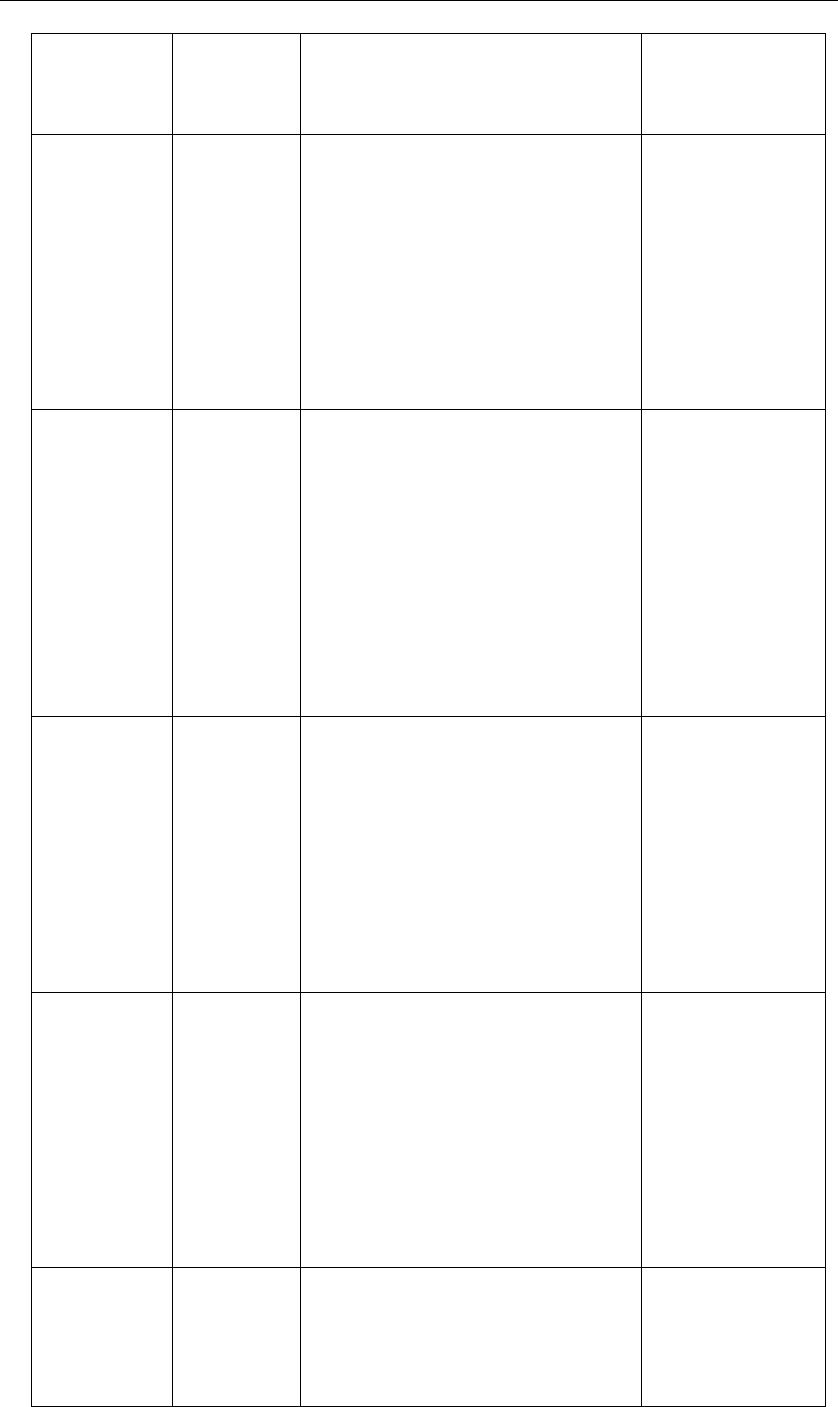
Yealink SIP-T4X IP Phones Auto Provisioning Guide
132
SIP-T42G/T41P:
X ranges from
1 to 3.)
The default value is 0.
account.X.regi
ster_line =
(SIP-T46G: X
ranges from 1
to 6.
SIP-T42G/T41P:
X ranges from
1 to 3.)
0 or 1
It enables or disables the phone to
carry the line number in the REGISTER
message for account X.
0-Disabled
1-Enabled
The default value is 0.
Account->
Advanced->SIP
Send Line
account.X.reg
_fail_retry_inte
rval =
(SIP-T46G: X
ranges from 1
to 6.
SIP-T42G/T41P:
X ranges from
1 to 3.)
Integer
from 0 to
1800
It configures the interval (in seconds)
for the phone to retry to register
account X when registration fails.
The default value is 30.
Account->
Advanced->SIP
Registration Retry
Timer (0~1800s)
account.X.con
f_type =
(SIP-T46G: X
ranges from 1
to 6.
SIP-T42G/T41P:
X ranges from
1 to 3.)
0 or 2
It configures the conference type for
account X.
0-Local Conference
2-Network Conference
The default value is 0.
Account->
Advanced->
Conference Type
account.X.con
f_uri =
(SIP-T46G: X
ranges from 1
to 6.
SIP-T42G/T41P:
X ranges from
1 to 3.)
String
It configures the network conference
URI for account X.
The default value is blank.
Account->
Advanced->
Conference URI
account.X.blf.s
ubscribe_peri
od =
(SIP-T46G: X
Integer
from 30 to
2147483647
It configures the period (in seconds) of
the BLF subscription for account X.
The default value is 1800.
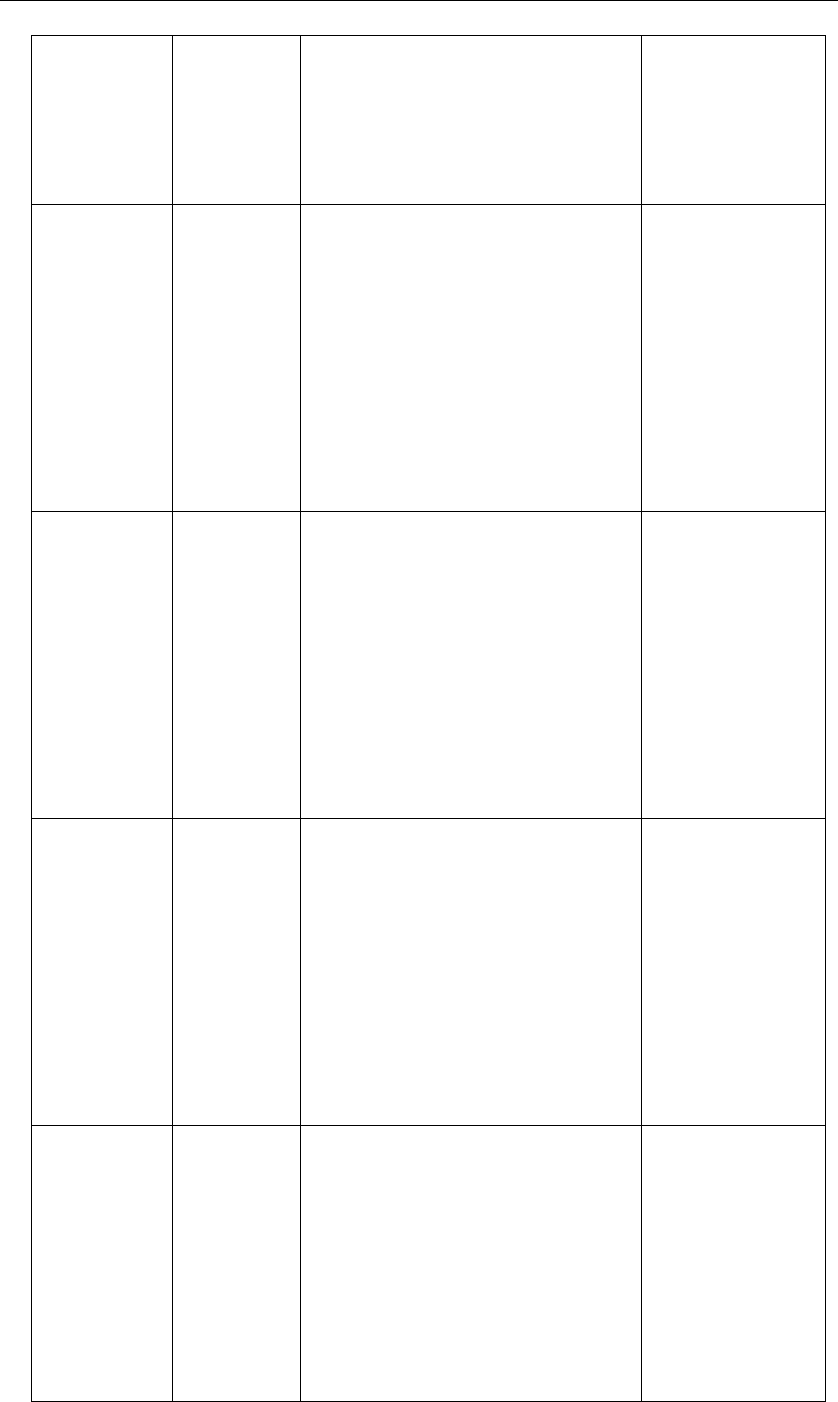
Appendix
133
ranges from 1
to 6.
SIP-T42G/T41P:
X ranges from
1 to 3.)
account.X.blf.s
ubscribe_even
t =
(SIP-T46G: X
ranges from 1
to 6.
SIP-T42G/T41P:
X ranges from
1 to 3.)
0 or 1
It specifies the BLF subscription type.
0-Dialog
1-Presence
The default value is 0.
account.X.out
_dialog_blf_en
able =
(SIP-T46G: X
ranges from 1
to 6.
SIP-T42G/T41P:
X ranges from
1 to 3.)
0 or 1
It enables or disables the phone to
handle NOTIFY messages outside the
BLF dialog.
0-Disabled
1-Enabled
The default value is 0.
account.X.sub
scribe_acd_ex
pires =
(SIP-T46G: X
ranges from 1
to 6.
SIP-T42G/T41P:
X ranges from
1 to 3.)
Integer
from 12 to
3600
It configures the period (in seconds) of
ACD subscription for account X.
The default value is 3600.
Account->
Advanced->ACD
Subscrip Period
(120~3600s)
account.X.sip_
server_type =
(SIP-T46G: X
ranges from 1
to 6.
SIP-T42G/T41P:
X ranges from
1 to 3.)
0, 2, 4 or 6
It configures the SIP server type for
account X.
0-Default
2-BroadSoft
4-Cosmocom
6-UCAP
The default value is 0.
Account->
Advanced->SIP
Server Type

Yealink SIP-T4X IP Phones Auto Provisioning Guide
134
account.X.mus
ic_server_uri
=
(SIP-T46G: X
ranges from 1
to 6.
SIP-T42G/T41P:
X ranges from
1 to 3.)
String
It configures the URI of the Music On
Hold server for account X.
Account->
Advanced->Music
Server URI
account.X.dtm
f.type =
(SIP-T46G: X
ranges from 1
to 6.
SIP-T42G/T41P:
X ranges from
1 to 3.)
0, 1, 2 or 3
It configures the DTMF type for account
X.
0-INBAND
1-RFC2833
2-SIP INFO
3-AUTO or SIP INFO
The default value is 1.
Account->
Advanced->DTMF
Type
account.X.dtm
f.dtmf_payloa
d =
(SIP-T46G: X
ranges from 1
to 6.
SIP-T42G/T41P:
X ranges from
1 to 3.)
Integer
from 96 to
127
It configures the RFC2833 payload for
account X.
The default value is 101.
Account->
Advanced->DTMF
Payload Type
(96~127)
account.X.dtm
f.info_type =
(SIP-T46G: X
ranges from 1
to 6.
SIP-T42G/T41P:
X ranges from
1 to 3.)
1, 2 or 3
It configures the DTMF info type when
the DTMF type is configured as “SIP
INFO” or “AUTO or SIP INFO” for
account X.
1-DTMF-Relay
2-DTMF
3-Telephone-Event
The default value is 1.
Account->
Advanced->DTMF
Info Type
account.X.nat.
nat_traversal
=
(SIP-T46G: X
ranges from 1
to 6.
0 or 1
It enables or disables the NAT
traversal for account X.
0-Disabled
1-STUN
The default value is 0.
Account->Register
->NAT

Appendix
135
SIP-T42G/T41P:
X ranges from
1 to 3. )
account.X.nat.
stun_server =
(SIP-T46G: X
ranges from 1
to 6.
SIP-T42G/T41P:
X ranges from
1 to 3.)
IP address
or domain
name
It configures the domain name or IP
address of the STUN server for account
X.
The default value is blank.
Account->Register
->STUN Server
account.X.nat.
stun_port =
(SIP-T46G: X
ranges from 1
to 6.
SIP-T42G/T41P:
X ranges from
1 to 3.)
Integer
from 1 to
65535
It configures the port of the STUN
server for account X.
The default value is 3478.
Account->Register
->STUN Server
->Port
account.X.nat.
udp_update_e
nable =
(SIP-T46G: X
ranges from 1
to 6.
SIP-T42G/T41P:
X ranges from
1 to 3.)
0, 1, 2 or 3
It enables or disables NAT keep-alive
for account X.
0-Disabled
1-Default
2-Options
3-Notify
The default value is 1.
Account->
Advanced->Keep
Alive Type
account.X.nat.
udp_update_ti
me =
(SIP-T46G: X
ranges from 1
to 6.
SIP-T42G/T41P:
X ranges from
1 to 3.)
Integer
from 15 to
2147483647
It configures the keep-alive interval (in
seconds) for account X.
The default value is 30.
Account->
Advanced->Keep
Alive Interval
(Seconds)
account.X.nat.
rport =
(SIP-T46G: X
0 or 1
It enables or disables NAT Rport
feature for account X.
0-Disabled
Account->
Advanced->Rport

Yealink SIP-T4X IP Phones Auto Provisioning Guide
136
ranges from 1
to 6.
SIP-T42G/T41P:
X ranges from
1 to 3. )
1-Enabled
The default value is 0.
account.X.adv
anced.timer_t
1 =
(SIP-T46G: X
ranges from 1
to 6.
SIP-T42G/T41P:
X ranges from
1 to 3. )
Float
It configures the session timer T1 (in
seconds) for account X.
The default value is 0.5.
Account->
Advanced->SIP
Session Timer T1
(0.5~10s)
account.X.adv
anced.timer_t
2 =
(SIP-T46G: X
ranges from 1
to 6.
SIP-T42G/T41P:
X ranges from
1 to 3. )
Float
It configures the session timer T2 (in
seconds) for account X.
The default value is 4.
Account->
Advanced->SIP
Session Timer T2
(2~40s)
account.X.adv
anced.timer_t
4 =
(SIP-T46G: X
ranges from 1
to 6.
SIP-T42G/T41P:
X ranges from
1 to 3.)
Float
It configures the session timer T4 (in
seconds) for account X.
The default value is 5.
Account->
Advanced->SIP
Session Timer T4
(2.5~60s)
account.X.aler
t_info_url_ena
ble =
(SIP-T46G: X
ranges from 1
to 6.
SIP-T42G/T41P:
X ranges from
0 or 1
It enables or disables the distinctive
ring tones by the Alert-Info SIP header.
0-Disabled
1-Enabled
The default value is 1.
Account->
Advanced->
Distinctive Ring
Tones

Appendix
137
1 to 3.)
account.X.ring
tone.ring_type
=
(SIP-T46G: X
ranges from 1
to 6.
SIP-T42G/T41P:
X ranges from
1 to 3.)
Common,
Ring1.wav,
Ring2.wav,
…
Ring8.wav
It configures a ringtone for account X.
Example (configure Ring3.wav for
account 1):
account.1.ringtone.ring_type =
Ring3.wav
The default value is common.
Note: Ring 6-8 are applicable to the
SIP-T46G IP phone only.
Account->Basic->
Ring Type
account.X.cod
ec.Y.payload_
type =
(SIP-T46G: X
ranges from 1
to 6. Y ranges
from 1 to 12.
SIP-T42G/T41P:
X ranges from
1 to 3. Y
ranges from 1
to 14.)
PCMU
PCMA
G729
G722
G723_53
G723_63
G726_16
G726_24
G726_32
G726_40
iLBC
GSM
It configures the codec for account X.
The default value is:
When Y=1, the default value is PCMU;
When Y=2, the default value is PCMA;
When Y=3, the default value is
G723_53;
When Y=4, the default value is
G723_63;
When Y=5, the default value is G729;
When Y=6, the default value is G722;
When Y=7, the default value is iLBC;
When Y=8, the default value is
G726_16;
When Y=9, the default value is
G726_24;
When Y=10, the default value is
G726_32;
When Y=11, the default value is
G726_40;
For T46G:
When Y=12, the default value is GSM.
For T42G and T41P:
When Y=14, the default value is GSM.
Example:
account.1.codec.2.payload_type =
PCMA
Account->Codecs
account.X.cod
ec.Y.enable =
(SIP-T46G: X
0 or 1
It enables or disables the specified
codec for account X.
0-Disabled
Account->Codecs

Yealink SIP-T4X IP Phones Auto Provisioning Guide
138
ranges from 1
to 6. Y ranges
from 1 to 12.
SIP-T42G/T41P:
X ranges from
1 to 3. Y
ranges from 1
to 14.)
1-Enabled
Example:
account.1.codec.2.enable = 1
This means that the codec PCMA is
enabled on the phone.
account.X.cod
ec.Y.priority =
(SIP-T46G: X
ranges from 1
to 6. Y ranges
from 1 to 12.
SIP-T42G/T41P:
X ranges from
1 to 3. Y
ranges from 1
to 14.)
Integer
from 0 to 13
It configures the priority of the enabled
codec for account X.
Example:
account.1.codec.2.priority = 2
This means that the priority of the
codec PCMA is 2.
Account->Codecs
account.X.cod
ec.Y.rtpmap =
(SIP-T46G: X
ranges from 1
to 6. Y ranges
from 1 to 12.
SIP-T42G/T41P:
X ranges from
1 to 3. Y
ranges from 1
to 14.)
Integer
from 0 to 127
It configures rtpmap of the audio
codec for account X.
account.X.unr
egister_on_re
boot =
(SIP-T46G: X
ranges from 1
to 6.
SIP-T42G/T41P:
X ranges from
1 to 3.)
0 or 1
It enables or disables the phone to
de-register account X before reboot.
0-Disabled
1-Enabled
The default value is 0.
Account->
Advanced->
Unregister When
Reboot
account.X.co
mpact_heade
0 or 1
It enables or disables the phone to
support compact SIP header for

Appendix
139
r_enable =
(SIP-T46G: X
ranges from 1
to 6.
SIP-T42G/T41P:
X ranges from
1 to 3.)
account X.
The default value is 0.
account.X.mus
ic_on_hold_ty
pe =
(SIP-T46G: X
ranges from 1
to 6.
SIP-T42G/T41P:
X ranges from
1 to 3.)
0 or 1
It configures the way on how the
phone processes Music On Hold when
placing an active call on hold.
0-Calling the music server before
holding
1- Calling the music server after
holding
The default value is 1.
account.X.acd
.enable =
(SIP-T46G: X
ranges from 1
to 6.
SIP-T42G/T41P:
X ranges from
1 to 3.)
0 or 1
It enables or disables ACD feature for
account X.
0-Disabled
1-Enabled
The default value is 0.
account.X.acd
.available =
(SIP-T46G: X
ranges from 1
to 6.
SIP-T42G/T41P:
X ranges from
1 to 3.)
0 or 1
It enables or disables the phone to
display the available and unavailable
soft keys after the phone logs into the
ACD system.
0-Disabled
1-Enabled
The default value is 0.
account.X.acd
.unavailable_r
eason_enable
=
(SIP-T46G: X
ranges from 1
to 6.
SIP-T42G/T41P:
0 or 1
It enables or disables the call center
unavailable reason code feature.
0-Disabled
1-Enabled
The default value is 0.

Yealink SIP-T4X IP Phones Auto Provisioning Guide
140
X ranges from
1 to 3.)
account.X.acd
.initial_state =
(SIP-T46G: X
ranges from 1
to 6.
SIP-T42G/T41P:
X ranges from
1 to 3.)
1 or 2
It specifies the initial call center agent
state.
1-Avaliable
2-Unavailable
The default value is 1.
account.X.stat
ic_cache_pri
=
(SIP-T46G: X
ranges from 1
to 6.
SIP-T42G/T41P:
X ranges from
1 to 3.)
0 or 1
It configures whether preferentially to
use the DNS cache for domain name
resolution of the SIP server.
0-Use Domain name server
preferentially
1-Use DNS cache preferentially
The default value is 1.
account.X.pict
ure_info_enab
le =
(SIP-T46G: X
ranges from 1
to 6.
SIP-T42G/T41P:
X ranges from
1 to 3.)
0 or 1
It enables or disables the phone to
download the picture information.
0-Disabled
1-Enabled
The default value is 0.
It is applicable to the SIP-T46G IP
phone only.
account.X.init_
register_auth_
enable =
(SIP-T46G: X
ranges from 1
to 6.
SIP-T42G/T41P:
X ranges from
1 to 3.)
0 or 1
It enables or disables the phone to
carry the authentication header in the
first REGISTER message when
registering an account.
0-Disabled
1-Enabled
The default value is 0.

