ZCU102 Getting Started Guide
User Manual:
Open the PDF directly: View PDF ![]() .
.
Page Count: 19
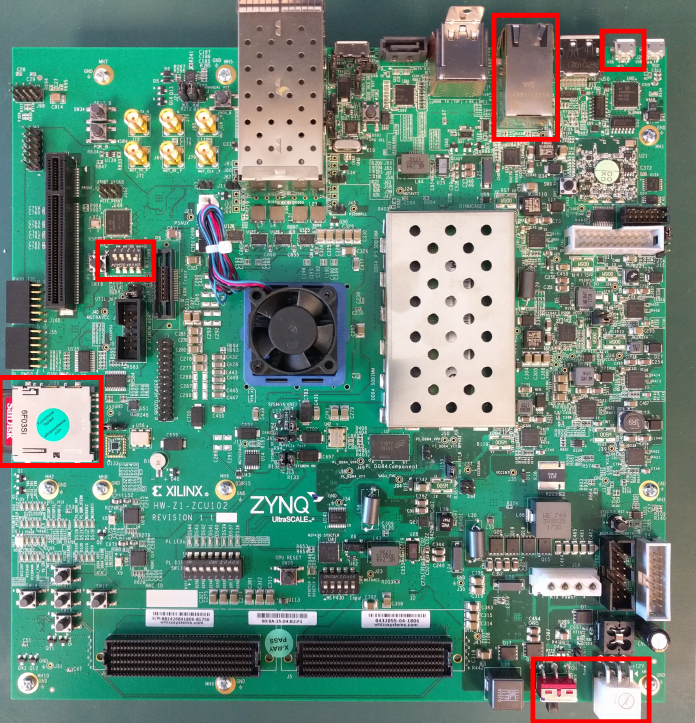
OpenCPI
ZCU102 Getting Started Guide
Version 1.4 - Geontech - Zynq UltraScale+ MPSoC/RFSoC Release
Figure 1: Top View (ZCU102)
1
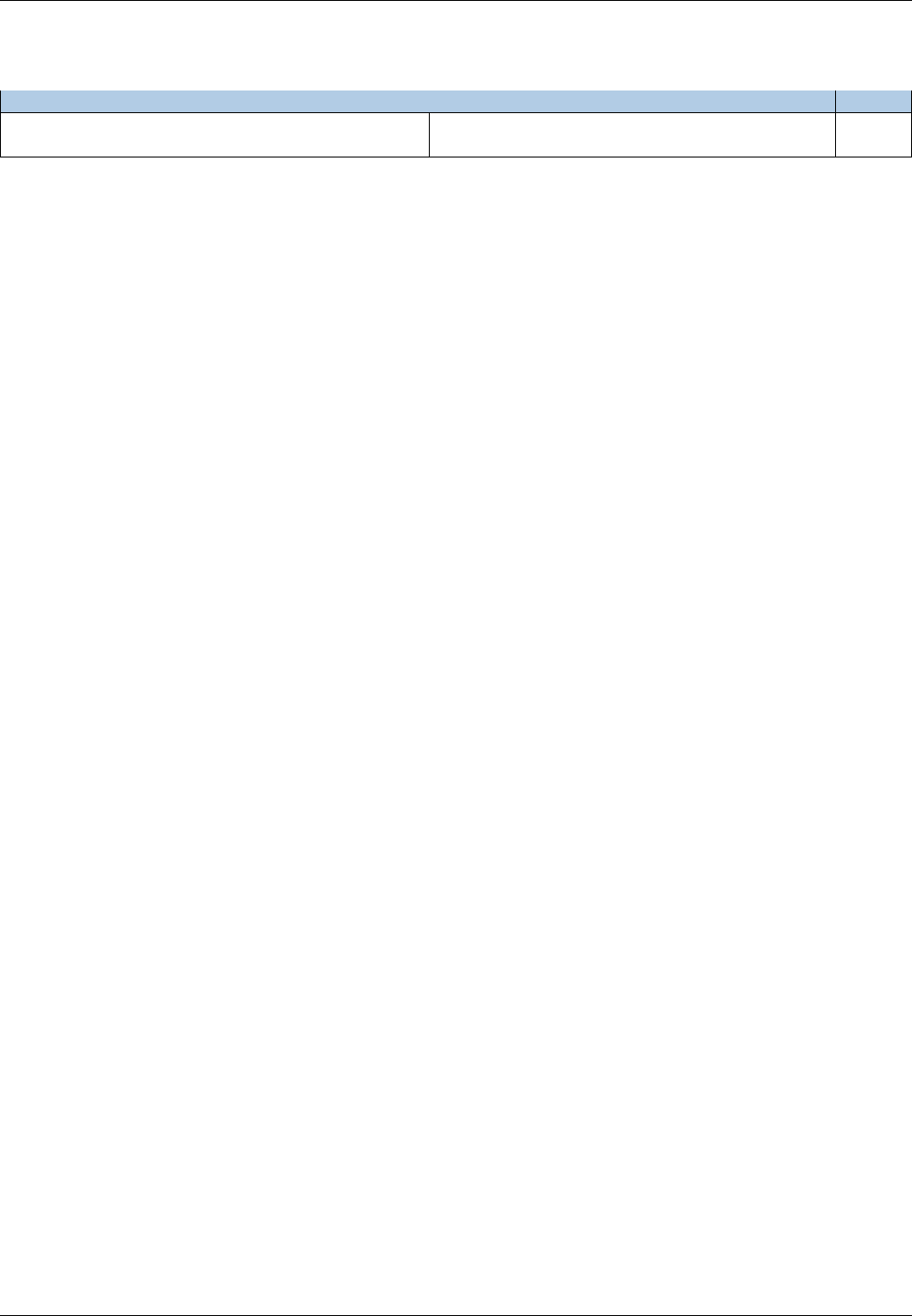
ZCU102 Getting Started Guide Geon Technologies, LLC
Revision History
Revision Description of Change Date
release_1.4_zynq_ultra (Geontech custom release) Initial Release of Zynq UltraScale+ Support in
branch off of OpenCPI’s release_1.4
1/2019
2
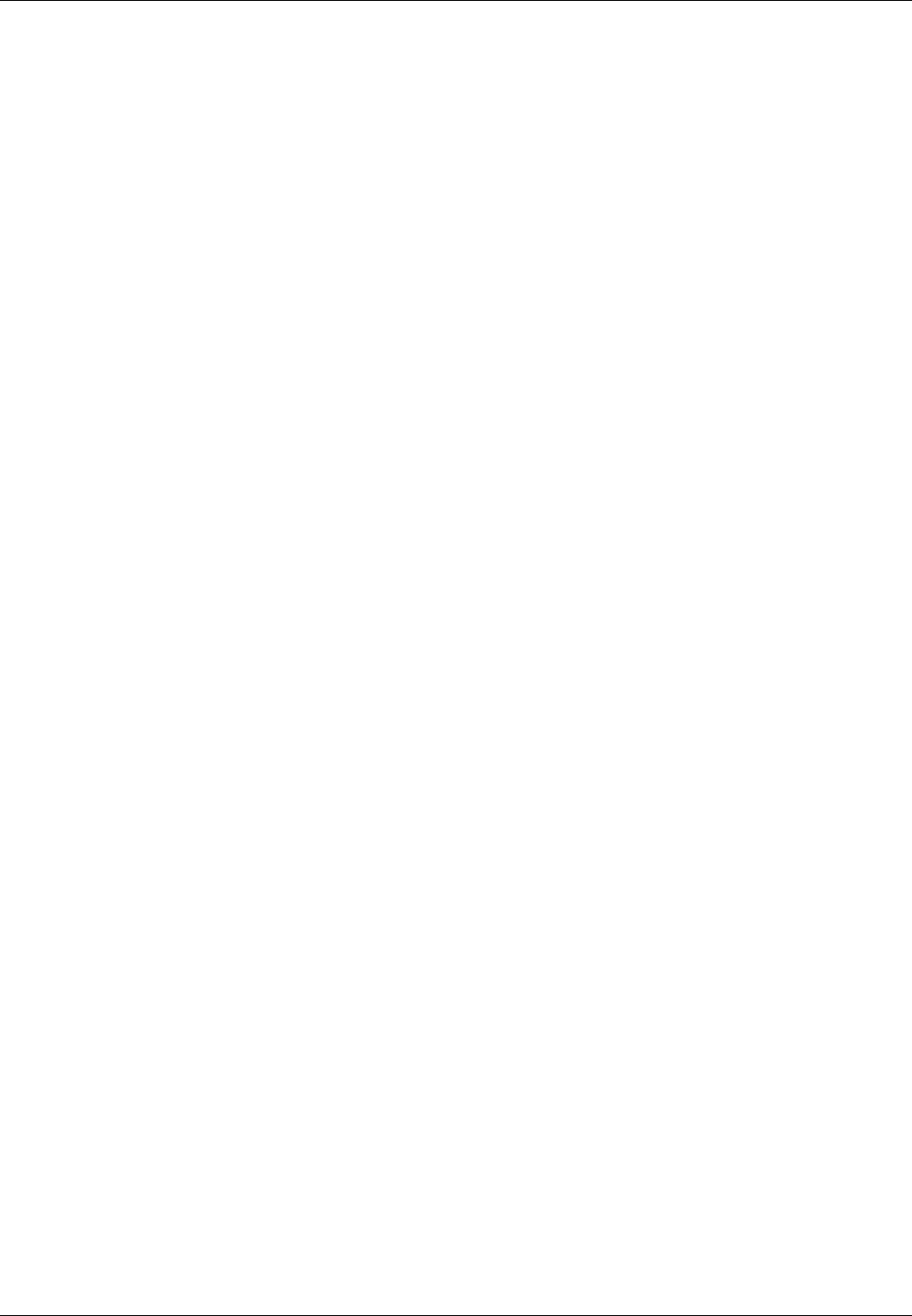
ZCU102 Getting Started Guide Geon Technologies, LLC
Table of Contents
1 References 4
2 Overview 5
3 Prerequisites 5
3.1 Installation of required projects: core,assets,bsp_zcu1xx and sw_xilinx18_2 .............. 5
3.2 VendorSoftwareSetup............................................. 6
3.3 BuildingRequiredProjects .......................................... 6
3.4 HardwareSetupandRequirements...................................... 7
4 SD Card Setup 7
4.1 Make a backup image of factory SD card (assumes Linux host) . . . . . . . . . . . . . . . . . . . . . . 7
4.2 GeneratetheSDcardimage.......................................... 8
4.3 WriteimagetoSDcard ............................................ 8
5 Script Setup 8
5.1 Setting up the Network and Standalone Mode scripts . . . . . . . . . . . . . . . . . . . . . . . . . . . . 9
5.1.1 NetworkMode ............................................. 9
5.1.2 StandaloneMode............................................ 9
6 Development Host Setup - for Network Mode ONLY 10
6.1 NetworkMountingMode ........................................... 10
6.1.1 CentOS6 ................................................ 10
6.1.2 CentOS7 ................................................ 10
7 Configuring the runtime environment on the platform 12
7.1 NetworkMode ................................................. 12
7.2 StandaloneMode................................................ 13
8 Build an Application 14
9 Run an Application 14
9.1 NetworkMode ................................................. 14
9.2 Run an Application in Standalone Mode . . . . . . . . . . . . . . . . . . . . . . . . . . . . . . . . . . . 17
10 Running Reference Applications 17
Appendices 18
A Building OpenCPI, its RPMs and ZCU102 SD card contents from source 18
A.1 Building OpenCPI for centos7 and xilinx18_2 cross-compilation . . . . . . . . . . . . . . . . . . . . . 18
A.2 Cloning and registering BSP and SW projects within the source repository . . . . . . . . . . . . . . . 18
A.3 Building OpenCPI for xilinx18_2 cross-compilation . . . . . . . . . . . . . . . . . . . . . . . . . . . . 18
A.4 Populate the SD card directory for the ZCU102 . . . . . . . . . . . . . . . . . . . . . . . . . . . . . . . 18
A.5 Generate RPMs (centos7,xilinx18_2 and zcu102)............................ 19
3
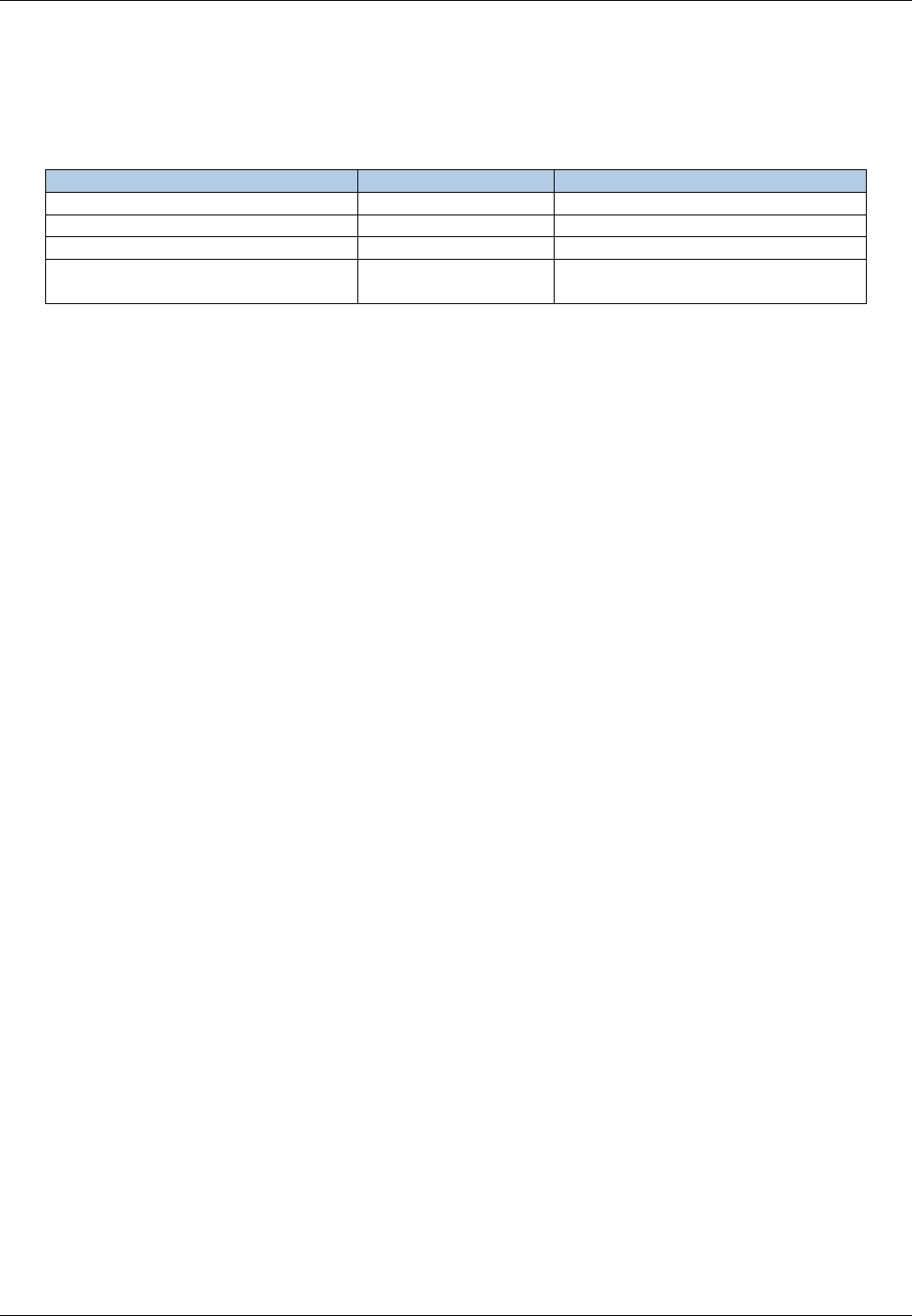
ZCU102 Getting Started Guide Geon Technologies, LLC
1 References
This document assumes a basic understanding of the Linux command line (or “shell”) environment. The reference(s)
in Table 1 can be used as an overview of OpenCPI and may prove useful.
Title Published By Link
Getting Started ANGRYVIPER Team Getting_Started.pdf
Installation Guide ANGRYVIPER Team RPM_Installation_Guide.pdf
Acronyms and Definitions ANGRYVIPER Team Acronyms_and_Definitions.pdf
Overview OpenCPI http://opencpi.github.io/
Overview.pdf
Table 1: References
4
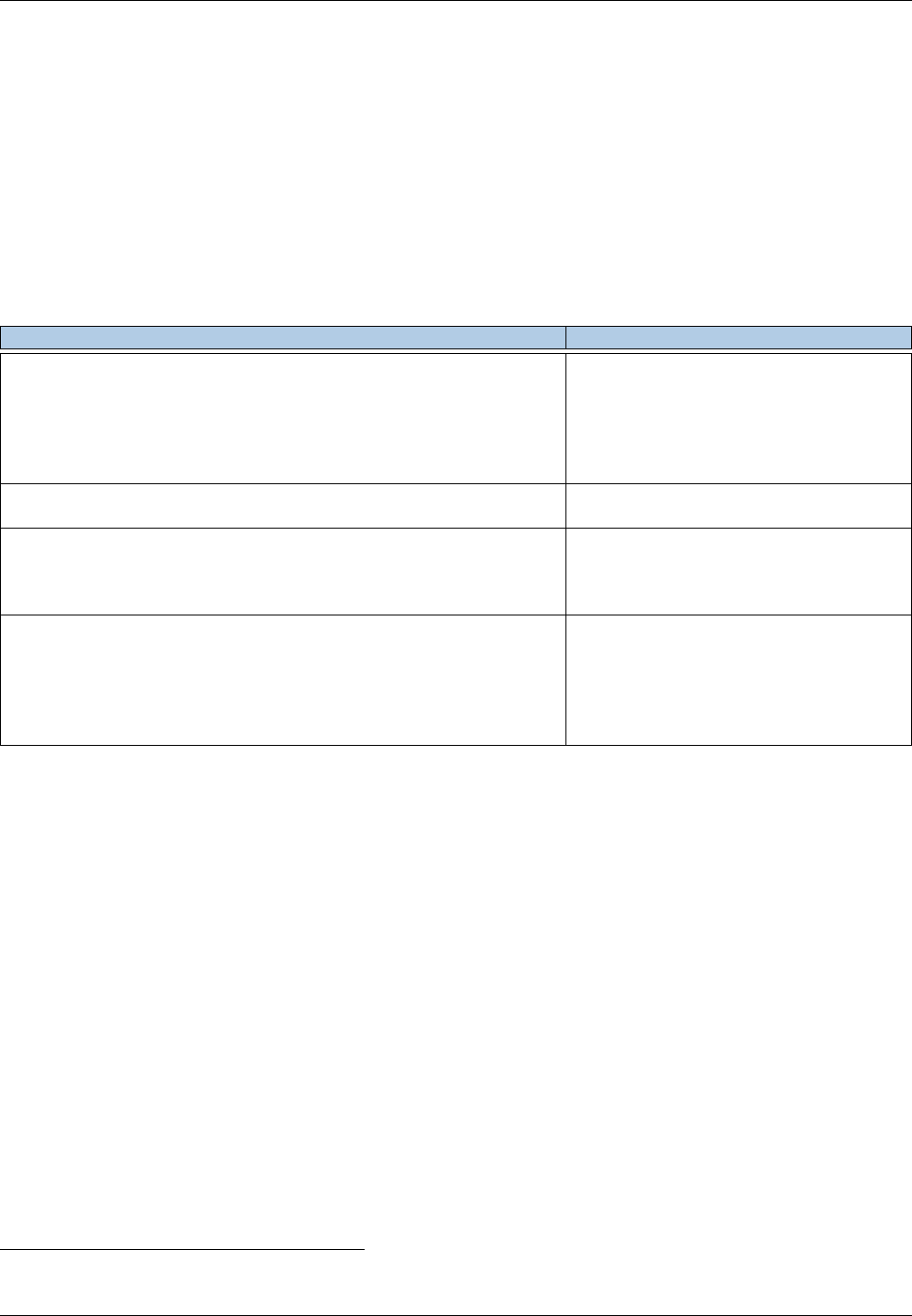
ZCU102 Getting Started Guide Geon Technologies, LLC
2 Overview
This document provides steps for configuring a factory provided Xilinx ZCU102 Evaluation Board with the OpenCPI
runtime environment for executing applications, configuring a development system to build OpenCPI bitstreams
targeting the zcu102 platform, and examples of executing applications on the OpenCPI configured ZCU102.
3 Prerequisites
WARNING: OpenCPI development for the ZCU102 has only been verified using a CentOS7 devel-
opment host.
This guide assumes that, at a minimum, the following RPMs are installed:
RPM Name Description
opencpi-*1.4_zynq_ultra.x86_64.rpm Base installation RPM includes the
runtime portion of the Component
Development Kit (CDK) and the source
for the ocpi.core and ocpi.assets Projects
containing framework essential compo-
nents, workers, platforms, etc.
opencpi-devel-*1.4_zynq_ultra.x86_64.rpm Additional header files and scripts for de-
veloping new assets as HDL and/or RCC.
opencpi-sw-platform-xilinx18_2-*1.4_zynq_ultra.noarch.rpm Additional files necessary to build
the framework targeting specific
RCC/software platforms, independent of
the final deployed hardware.
opencpi-hw-platform-zcu102-*1.4_zynq_ultra.noarch.rpm Additional files necessary to build the
framework targeting specific hard-ware
platform "X" when running RCC plat-
form "Y" ("Y" can be "no sw"). This
RPM also includes hardware-specific SD
Card images when applicable.
There is an IDE developed by the ANGRYVIPER team which is generally used for a more graphical development
process in OpenCPI, but the IDE has never been tested with the ZCU102 BSP.1
Initial support for the Zynq UltraScale+ MPSoC/RFSoC was done in a fork of OpenCPI within a branch off of
OpenCPI’s release_1.4. So, the RPMs above must be acquired from Geon Technologies, LLC, and should have
the label ‘release_1.4_zynq_ultra’ to denote the branch they were built from.
Note that the RFSoC is an architecture that builds on MPSoC by adding RF functionality. This OpenCPI release
supports the Zynq UltraScale+ (on both the MPSoC and RFSoC devices), but none of the RF capabilities of
the RFSoC.
Appendix A details the process for building from source and generating RPMs from source. Building RPMs from
source is useful for users that do not have access to the RPM files. If the framework is built and installed from
source, it is possible for experienced users to use this source installation instead of an RPM installation. This is
particularly useful for users who will need to make changes to the OpenCPI framework itself. If choosing to use a
source-build installation, Section 3.1 can be skipped, and Appendix A can be referenced for project
creation/cloning and registration.
3.1 Installation of required projects: core,assets,bsp_zcu1xx and sw_xilinx18_2
If using a source-build of the OpenCPI framework, follow the instructions in Appendix A.2 and skip this section.
If not completed already, the user must execute ocpi-copy-projects, accepting the default settings, to copy and
register the core and assets projects from the /opt/opencpi/projects to the user’s workspace. Reference
1Users wishing to use the IDE can following the instructions in Appendix B of ANGRYVIPER’s RPM_Installation_Guide revision
1.4.
5
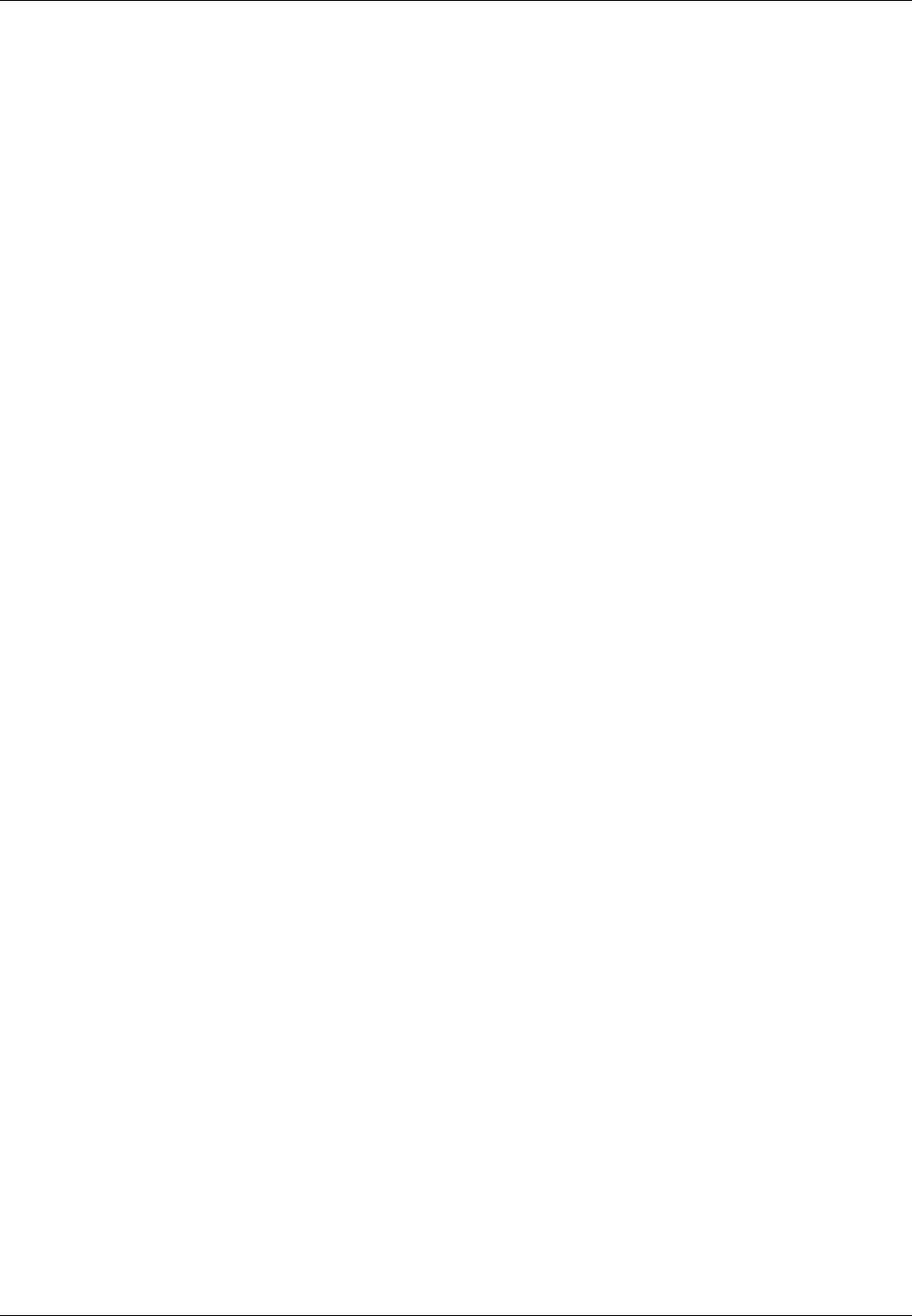
ZCU102 Getting Started Guide Geon Technologies, LLC
ANGRYVIPER’s Getting Started Guide for details on ocpi-copy-projects. Although the projects are registered by
ocpi-copy-projects, changes to the registry can be made via ocpidev un/register project. An example of
ocpi-copy-projects’ usage is below:
$ ocpi-copy-projects
...
$ ls ~/ocpi_projects
assets bsp_zcu1xx core sw_xilinx18_2
$ ocpidev show registry
Project registry is located at: /opt/opencpi/cdk/../project-registry
-----------------------------------------------------------------------------------------------
| Project Package-ID | Path to Project | Valid/Exists |
| ------------------ | --------------- | ------------ |
| ocpi.assets | /home/<user>/ocpi_projects/assets | True |
| ocpi.core | /home/<user>/ocpi_projects/core | True |
-----------------------------------------------------------------------------------------------
To build bitstreams and RCC workers for the ZCU102, two other projects will need to be cloned and registered as
well:
$ cd ~/ocpi_projects;
$ git clone https://github.com/Geontech/sw_xilinx18_2.git --branch release_1.4_zynq_ultra;
$ ocpidev register project sw_xilinx18_2;
$ git clone https://github.com/Geontech/bsp_zcu1xx.git --branch release_1.4_zynq_ultra;
$ ocpidev register project bsp_zcu1xx;
$ ocpidev show registry
Project registry is located at: /opt/opencpi/cdk/../project-registry
-----------------------------------------------------------------------------------------------
| Project Package-ID | Path to Project | Valid/Exists |
| ------------------ | --------------- | ------------ |
| ocpi.assets | /home/<user>/ocpi_projects/assets | True |
| ocpi.core | /home/<user>/ocpi_projects/core | True |
| com.geontech.bsp.zcu1xx | /home/<user>/ocpi_projects/bsp_zcu1xx | True |
| com.geontech.sw.xilinx18_2 | /home/<user>/ocpi_projects/sw_xilinx18_2 | True |
-----------------------------------------------------------------------------------------------
3.2 Vendor Software Setup
The platform that is expected to be used is Xilinx’s ZCU102 Evaluation Board (e.g. zcu102). This
OpenCPI-enabled platform provides the capability of deploying hardware and software workers while using Xilinx’s
2018.2 distribution of Linux.
IMPORTANT: Use of OpenCPI on the ZCU102 requires Xilinx Vivado 2018.2 (including its SDK).
The synthesizers and cross-compilers required to build HDL and RCC Workers for the ZCU102 are present in
Xilinx Vivado 2018.2. The instructions found in the OpenCPI FPGA Vendor Tools Installation Guide detail the
process for installing older versions of Vivado, but can be still be useful as they include details for installation
options and processes. This document assumes that the user has installed the appropriate versions of Vivado and
the Xilinx SDK.
3.3 Building Required Projects
The core,assets and bsp_zcu1xx projects must be built in a specific order for this platform. This section outlines
how to build the relevant projects and provides the commands to do so.
For this document, the projects should be built as follows:
1. Build core for the xilinx18_2 RCC Platform and the zcu102 HDL Platform, but omit assemblies
2. Build assets for the xilinx18_2 RCC Platform and the zcu102 HDL Platform, but omit assemblies
6
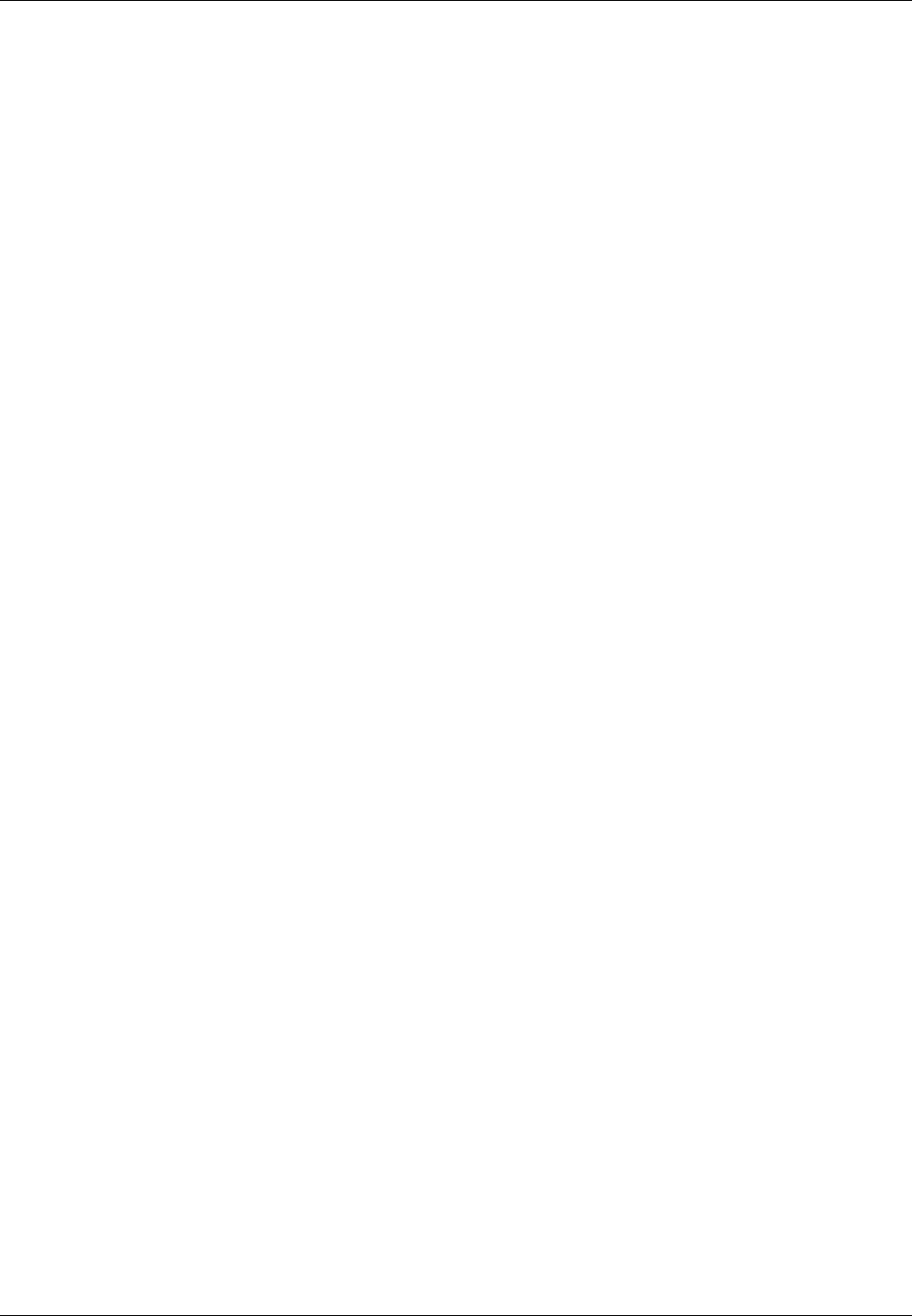
ZCU102 Getting Started Guide Geon Technologies, LLC
3. Build the bsp_zcu1xx project for these same platforms
4. Build the testbias assembly from the assets project. This will be used later in this guide.
Once the HDL Platform is built in the BSP project, assemblies can be built for that HDL platform
$ cd /home/<user>/ocpi_projects/;
$ ocpidev build -d core --rcc-platform xilinx18_2 --hdl-platform zcu102 --no-assemblies;
$ ocpidev build -d assets --rcc-platform xilinx18_2 --hdl-platform zcu102 --no-assemblies;
$ ocpidev build -d bsp_zcu1xx --rcc-platform xilinx18_2 --hdl-platform zcu102;
$ ocpidev build -d assets hdl assembly testbias --hdl-platform zcu102;
Note: replace “<user>” with your username in the commands above.
See the ANGRYVIPER Team’s Getting Started Guide for additional information concerning the use of ocpidev to
build OpenCPI assets.
3.4 Hardware Setup and Requirements
•Xilinx ZCU102 Evaluation Board
It is expected that this evaluation kit includes a power supply, micro-USB to USB cable and a micro SD card
(4GB or larger).
The micro-USB serial port on the ZCU102 labeled UART(Figure 1) can be used to access the serial
connection with the processor.
•Board Switch Settings
As mentioned in Table 2-4 of Xilinx’s UG1271, set SW6 to 1110 for SD card boot mode. This means that the
SW6’s switch labeled 1 is ‘ON’ and 2, 3, and 4 are ‘OFF’. See Figure 1.
•Ethernet cable: An Ethernet port is available on the ZCU102 (Figure 1) and is required when the Network
mode (discussed later) environment is used. The OpenCPI BSP for the ZCU102 is configured for DHCP.
•Access to a network which supports DHCP. (Network Mode)
•SD card: As mentioned earlier, a 4GB or larger micro SD card should come with the board. The bootable
SD card slot is located on the front of the unit (Figure 1) and ejects by gently pushing it in and releasing.
•SD card reader
4 SD Card Setup
4.1 Make a backup image of factory SD card (assumes Linux host)
This section provides the steps for creating an SD card backup image. The subsequent subsections assume the SD
card is empty.
•Determine the device file name for the SD card by executing dmesg command below. It will likely be something
like /dev/sdb or /dev/mmcblk0.
$ dmesg | tail -n 15
•Run the following dd command to make a backup image, where DEVICENAME was determined above. This
step should take ∼15 minutes depending on the card size.
$ dd if=DEVICENAME of=backup.image
To restore the card back to the original contents, run the command “dd of=DEVICENAME if=backup.image” (Do
not do this step unless you want the original contents back on the SD card.)
7
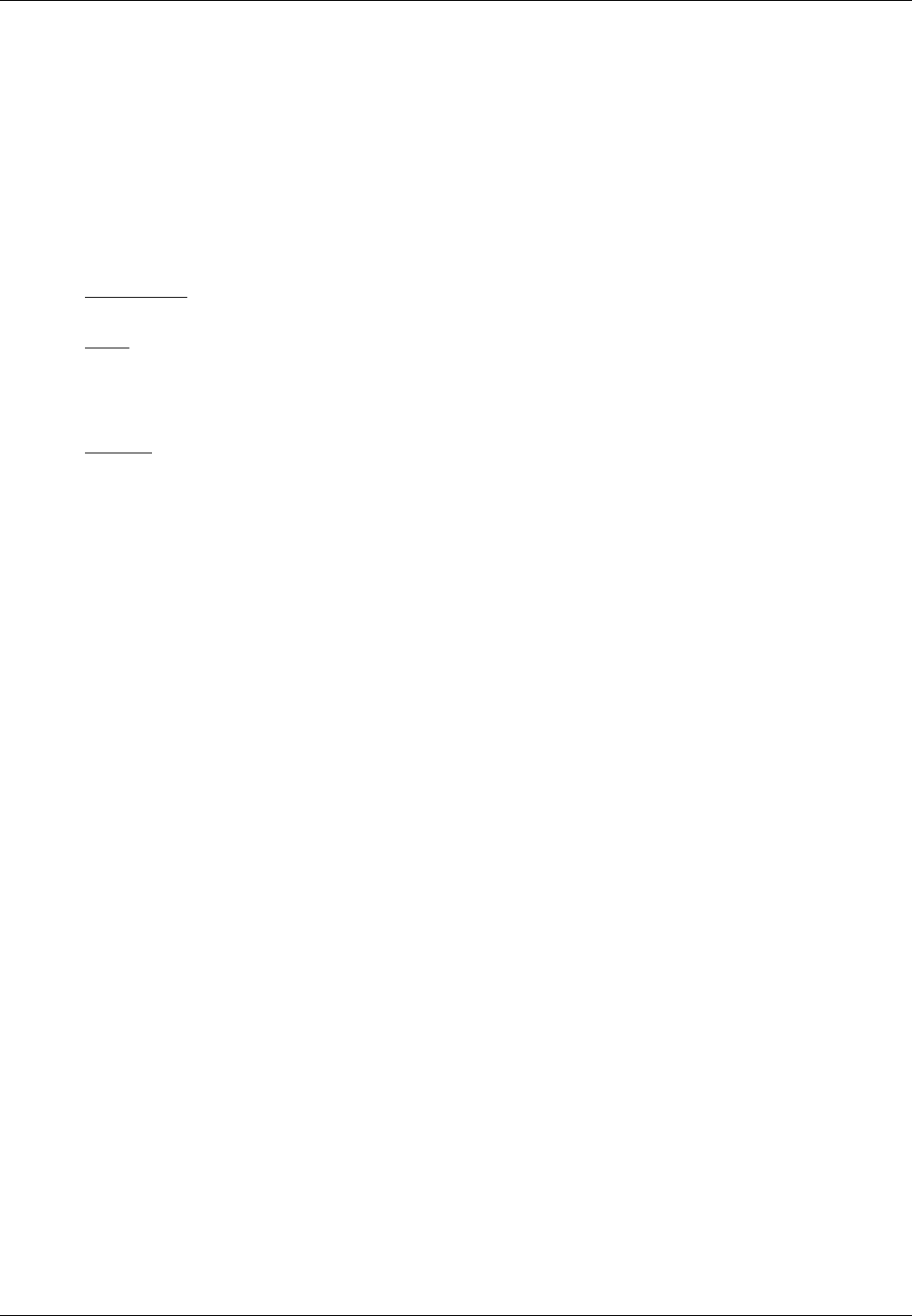
ZCU102 Getting Started Guide Geon Technologies, LLC
4.2 Generate the SD card image
This section describes how to use Yocto to generate a Xilinx 18.2 SD card image for OpenCPI. If you already have
an OpenCPI SD card image (opencpi-runtime-image-zcu102-zynqmp.wic) for the ZCU102, you can move on to
the next section.
1. Follow instructions at https://www.yoctoproject.org/docs/2.0/yocto-project-qs/yocto-project-qs.
html to install Yocto’s prerequisite RPMs
2. Follow the “Downloading”, “Setup” and “Build” instructions at https://github.com/Geontech/opencpi-manifest.
git to perform the following:
(a) Downloading: clone all of the required Yocto layers and projects for use of Xilinx’s 2018.2 distribution
Linux with OpenCPI
(b) Setup: setup the environment
i. Copy OpenCPI’s ZCU102 SD card files over to the meta-opencpi layer (from OpenCPI installation
- details in Appendix A)
ii. Setup the environment for bitbake
(c) Building: Build the opencpi-runtime-image using bitbake
You should now be in the build/ directory, and from there the SD card image can be found at:
tmp/deploy/images/zcu102-zynqmp/opencpi-runtime-image-zcu102-zynqmp.wic
4.3 Write image to SD card
This section is also covered in the opencpi-manifest mentioned above at https://github.com/Geontech/opencpi-manifest.
git, but it is summarized here for convenience.
•Determine the device file name for the SD card by executing dmesg command below. It will likely be something
like /dev/sdb or /dev/mmcblk0.
$ dmesg | tail -n 15
•Write opencpi-runtime-image-zcu102-zynqmp.wic to the SD card, replacing < SDcarddevicef ilename >
with the device file name determined in the previous step and ensuring that the path to the wic file is valid:
$ sudo dd if=<path-to>/opencpi-runtime-image-zcu102-zynqmp.wic \
of=<SD-card-device-file-name> bs=1M && sync;
5 Script Setup
There are two type of setups or modes for running applications on any embedded radio: Network and Standalone.
In Network mode, a development system hosts the OpenCPI tree as an NFS server to the ZCU102 which is an
NFS client. This configuration provides quick and dynamic access to all of OpenCPI, and presumably any appli-
cations, components and bitstreams. In Standalone mode, all the artifacts are located on the board’s local storage
(e.g. SD card) and no network connection is required. This may be more suited for deployment scenarios in which
network connection is not possible or practical. Network mode is generally preferred during the development process.
For both Network and Standalone mode, the following step is necessary:
1) Unplug the SD card from the host and plug it back in so its contents are mounted
Note: any commands creating or editing files on the SD card from the host will require use of “sudo”. As an
alternative, many of these file changes can actually be made on the ZCU102 itself after booting the board.
8
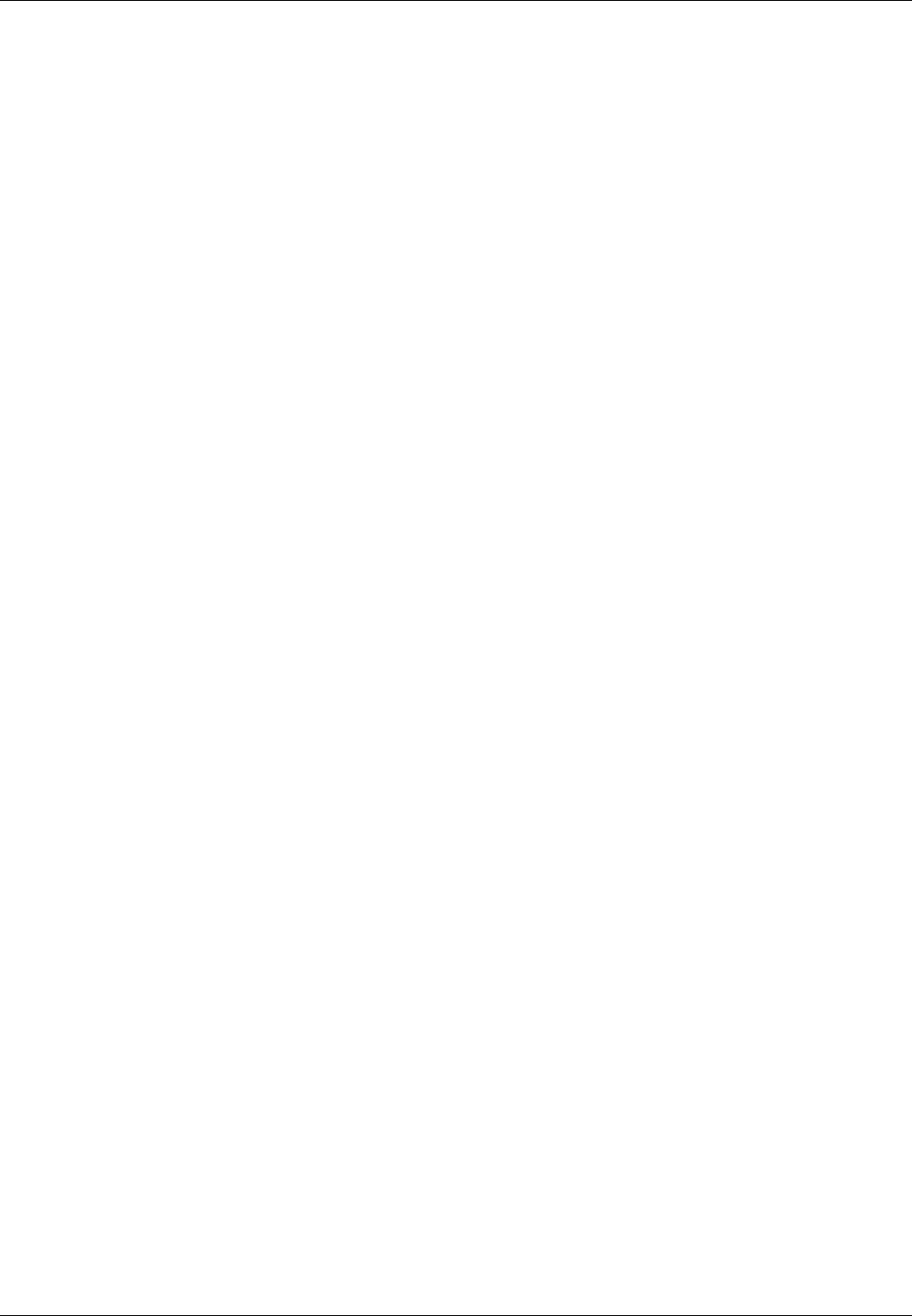
ZCU102 Getting Started Guide Geon Technologies, LLC
5.1 Setting up the Network and Standalone Mode scripts
For each mode, a startup script is used to configure the environment of the embedded system. The OpenCPI
framework provides a default script for each mode. The default scripts are to be copied and then modified per the
user’s requirements.
5.1.1 Network Mode
1) Make a copy of the default script for editing (the name of the script “mynetsetup.sh” is important for proper
execution):
$ cp /run/media/<user>/root/home/root/opencpi/default_mynetsetup.sh \
/run/media/<user>/root/home/root/opencpi/mynetsetup.sh;
2) Edit the copy
1. In mynetsetup.sh, uncomment the following lines which are necessary for mounting core,assets, and bsp_
zcu1xx projects:
mkdir -p /mnt/ocpi_core
mount -t nfs -o udp,nolock,soft,intr $1:/home/<user>/ocpi_projects/core /mnt/ocpi_core
mkdir -p /mnt/ocpi_assets
mount -t nfs -o udp,nolock,soft,intr $1:/home/<user>/ocpi_projects/assets /mnt/ocpi_assets
mkdir -p /mnt/bsp_zcu1xx
mount -t nfs -o udp,nolock,soft,intr $1:/home/<user>/ocpi_projects/bsp_zcu1xx /mnt/bsp_zcu1xx
2. Edit /home/<user>/ocpi_projects/core and /home/<user>/ocpi_projects/assets to reflect the paths to
the core,assets, and bsp_zcu1xx projects on the host, for example:
mkdir -p /mnt/ocpi_core
mount -t nfs -o udp,nolock,soft,intr $1:/home/johndoe/ocpi_projects/core /mnt/ocpi_core
mkdir -p /mnt/ocpi_assets
mount -t nfs -o udp,nolock,soft,intr $1:/home/johndoe/ocpi_projects/assets /mnt/ocpi_assets
mkdir -p /mnt/bsp_zcu1xx
mount -t nfs -o udp,nolock,soft,intr $1:/home/johndoe/ocpi_projects/bsp_zcu1xx /mnt/bsp_zcu1xx
5.1.2 Standalone Mode
In this mode, all OpenCPI artifacts that are required to run any application on the ZCU102 must be copied onto
the SD card. Building the provided projects to obtain such artifacts is discussed in Section 3.3. Once the artifacts
have been created, they must be copied to the SD card (e.g. /run/media/<user>/root/home/root/opencpi/ or a
new subdirectory there called artifacts) In general, any required .so (RCC workers), .bin.gz (hdl assemblies),
and application XMLs or executables must be copied to the SD card.
1) Make a copy of the default script for editing (the name of the script “mysetup.sh” is important for proper
execution):
$ cp /run/media/<user>/root/home/root/opencpi/default_mysetup.sh \
/run/media/<user>/root/home/root/opencpi/mysetup.sh;
2) Edit the copy
Unlike Network mode, there is no required modifications to this script.
3) Copy any additional artifacts (i.e. *bin.gz or *.so files) to SD card’s opencpi/artifacts/ directory
9
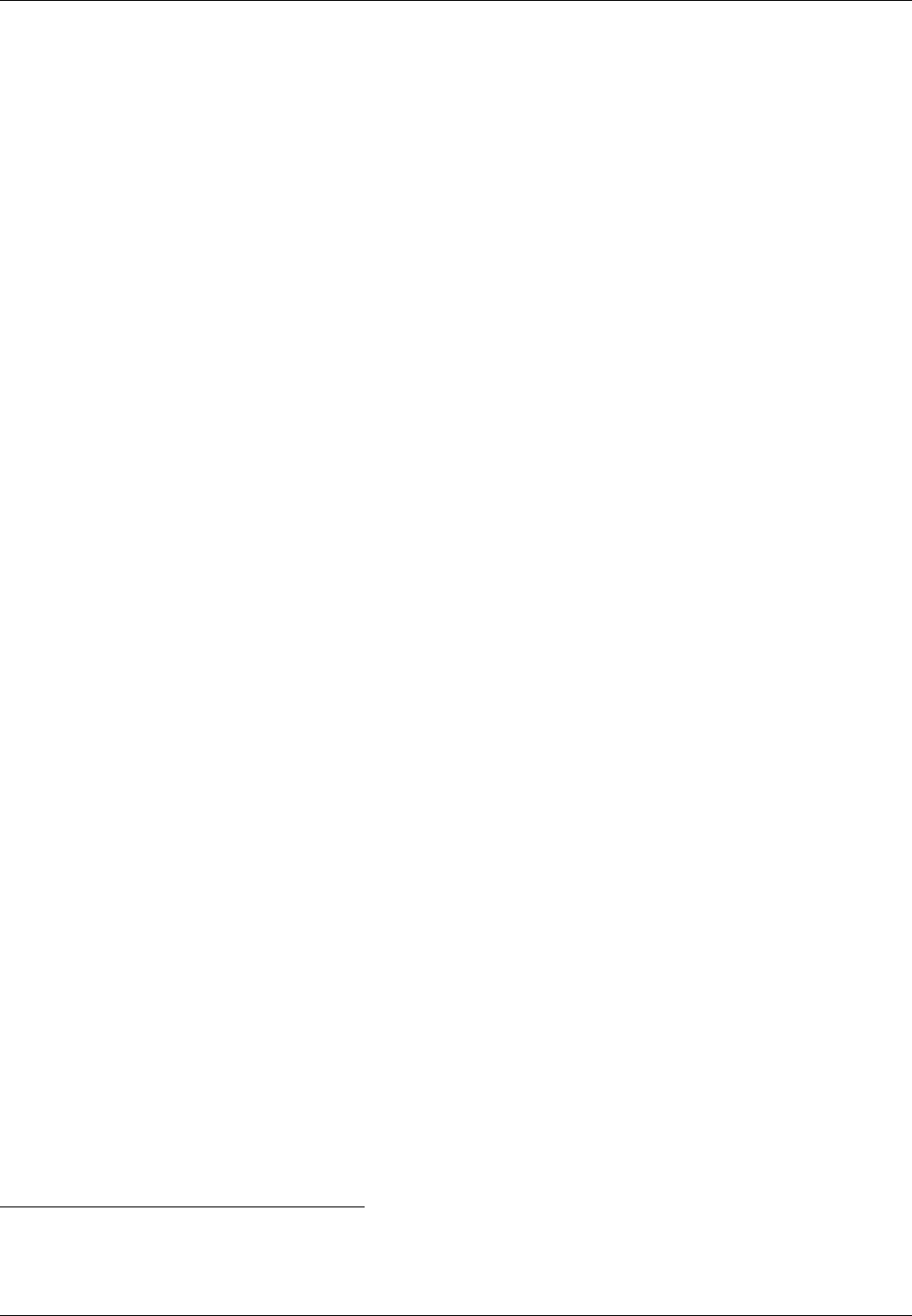
ZCU102 Getting Started Guide Geon Technologies, LLC
6 Development Host Setup - for Network Mode ONLY
WARNING: The ZCU102 in OpenCPI network mode has only been tested using a CentOS7 devel-
opment host.
6.1 Network Mounting Mode
The NFS server needs to be enabled on the host in order to run the SDR in Network Mode. The following sections
are directions on how to do this for both CentOS 6 and CentOS 7 host operating systems.
6.1.1 CentOS 6
From the host, install the necessary tools using yum:
% sudo yum install nfs-utils nfs-utils-lib
% sudo chkconfig nfs on
% sudo service rpcbind start
% sudo service nfs start
From the host, add the following lines to the bottom of /etc/exports and change “XX.XX.XX.XX/MM” to a valid
netmask for the DHCP range that the SDR will be set to for your network (e.g. 192.168.0.0/16).
% sudo vi /etc/exports
/opt/opencpi XX.XX.XX.XX/MM(rw,sync,no_root_squash,no_subtree_check)
<host core project location> XX.XX.XX.XX/MM(rw,sync,no_root_squash,no_subtree_check)
<host assets project location> XX.XX.XX.XX/MM(rw,sync,no_root_squash,no_subtree_check)
<optional - host bsp project location> XX.XX.XX.XX/MM(rw,sync,no_root_squash,no_subtree_check)
% sudo exportfs -av
From the host, restart the services that have modified for the changes to take effect:
% sudo service nfs start
6.1.2 CentOS 7
From the host, install the necessary tools using yum:
% sudo yum install nfs-utils 2
From the host, allow NFS past SELinux3:
% sudo setsebool -P nfs_export_all_rw 1
% sudo setsebool -P use_nfs_home_dirs 1
From the host, if firewalld is enabled and running, allow NFS past the firewall:
% sudo firewall-cmd --permanent --zone=public --add-service=nfs
% sudo firewall-cmd --permanent --zone=public --add-port=2049/udp
% sudo firewall-cmd --permanent --zone=public --add-service=mountd
% sudo firewall-cmd --permanent --zone=public --add-service=rpc-bind
% sudo firewall-cmd --reload
Define the export by creating a new file that has the extension “exports”. If it does not have that extension, it
will be ignored. Add the following lines to that file and replace “XX.XX.XX.XX/MM” with a valid netmask for the
DHCP range that the SDR will be set to for your network (e.g. 192.168.0.0/16).
2nfs-utils-lib was rolled into nfs-utils starting with CentOS 7.2, if using eariler versions of CentOS 7, nfs-utils-lib will need
to be explicitly installed
3You can use getsebool to see if these values are already set before attempting to set them. Some security tools may interpret the
change attempt as a system attack.
10
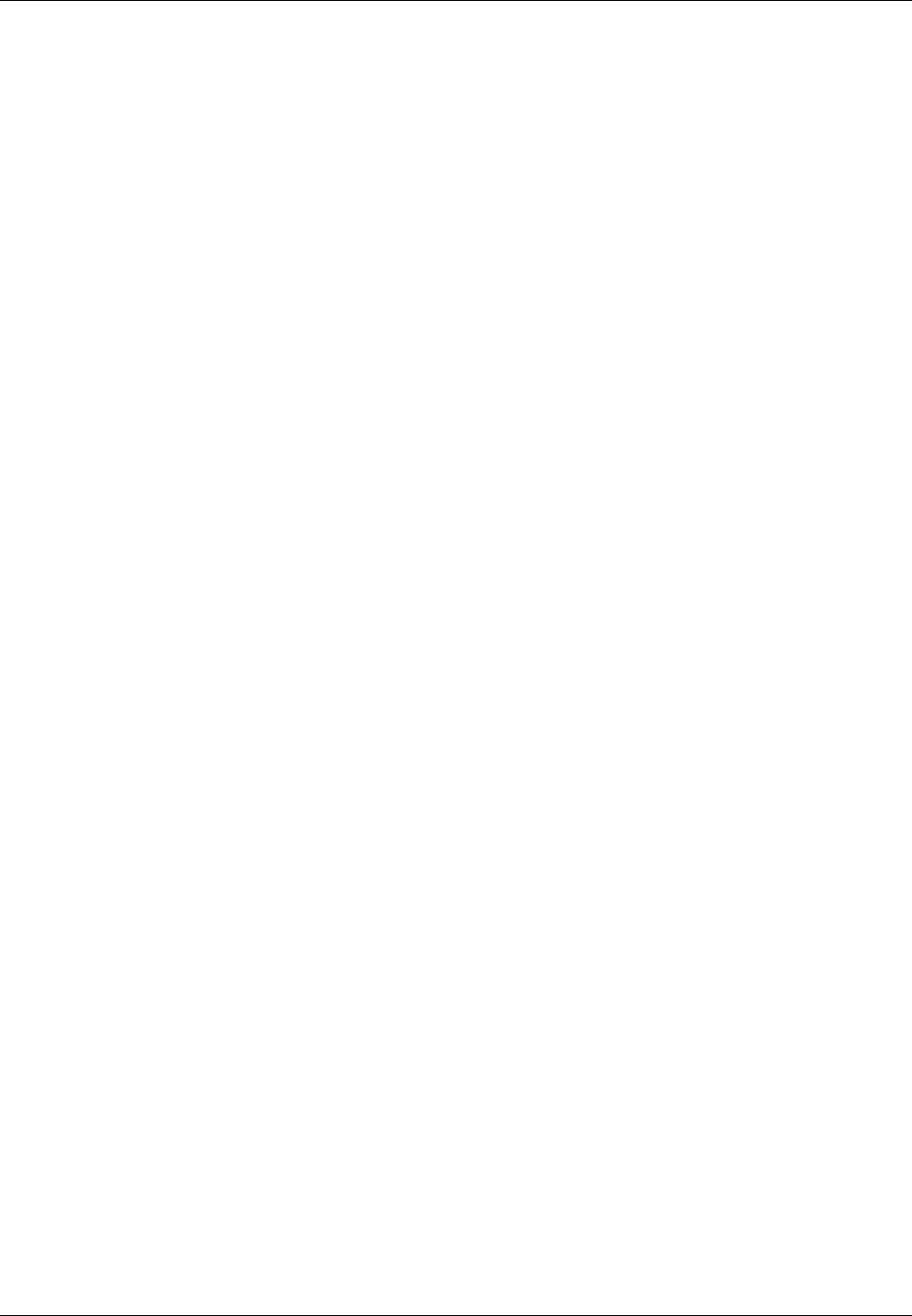
ZCU102 Getting Started Guide Geon Technologies, LLC
% sudo vi /etc/exports.d/user_ocpi.exports
/opt/opencpi XX.XX.XX.XX/MM(rw,sync,no_root_squash,crossmnt)
/home/<user>/ocpi_projects/core XX.XX.XX.XX/MM(rw,sync,no_root_squash,crossmnt)
/home/<user>>/ocpi_projects/assets XX.XX.XX.XX/MM(rw,sync,no_root_squash,crossmnt)
# If there is a BSP project for this platform:
/home/<user>/ocpi_projects/bsp_XXXX XX.XX.XX.XX/MM(rw,sync,no_root_squash,crossmnt)
If the file system that you are mounting is XFS, then each mount needs to have a unique fsid defined. Instead, use:
% sudo vi /etc/exports.d/user_ocpi.exports
/opt/opencpi XX.XX.XX.XX/MM(rw,sync,no_root_squash,crossmnt,fsid=33)
/home/<user>/ocpi_projects/core XX.XX.XX.XX/MM(rw,sync,no_root_squash,crossmnt,fsid=34)
/home/<user>/ocpi_projects/assets XX.XX.XX.XX/MM(rw,sync,no_root_squash,crossmnt,fsid=35)
# If there is a BSP project for this platform:
/home/<user>/ocpi_projects/bsp_XXXX XX.XX.XX.XX/MM(rw,sync,no_root_squash,crossmnt,fsid=35)
Restart the services that have modified for the changes to take effect:
% sudo systemctl enable rpcbind
% sudo systemctl enable nfs-server
% sudo systemctl enable nfs-lock
% sudo systemctl enable nfs-idmap
% sudo systemctl restart rpcbind
% sudo systemctl restart nfs-server
% sudo systemctl restart nfs-lock
% sudo systemctl restart nfs-idmap
* Note: Some of the “sudo systemctl enable” commands may fail based on your package selection, but should not
cause any problems.
Note: You will need to add the com.geontech.bsp.zcu1xx (directory name bsp_zcu1xx) project to your list of
exports (in /etc/exports.d/user_ocpi.exports).
11
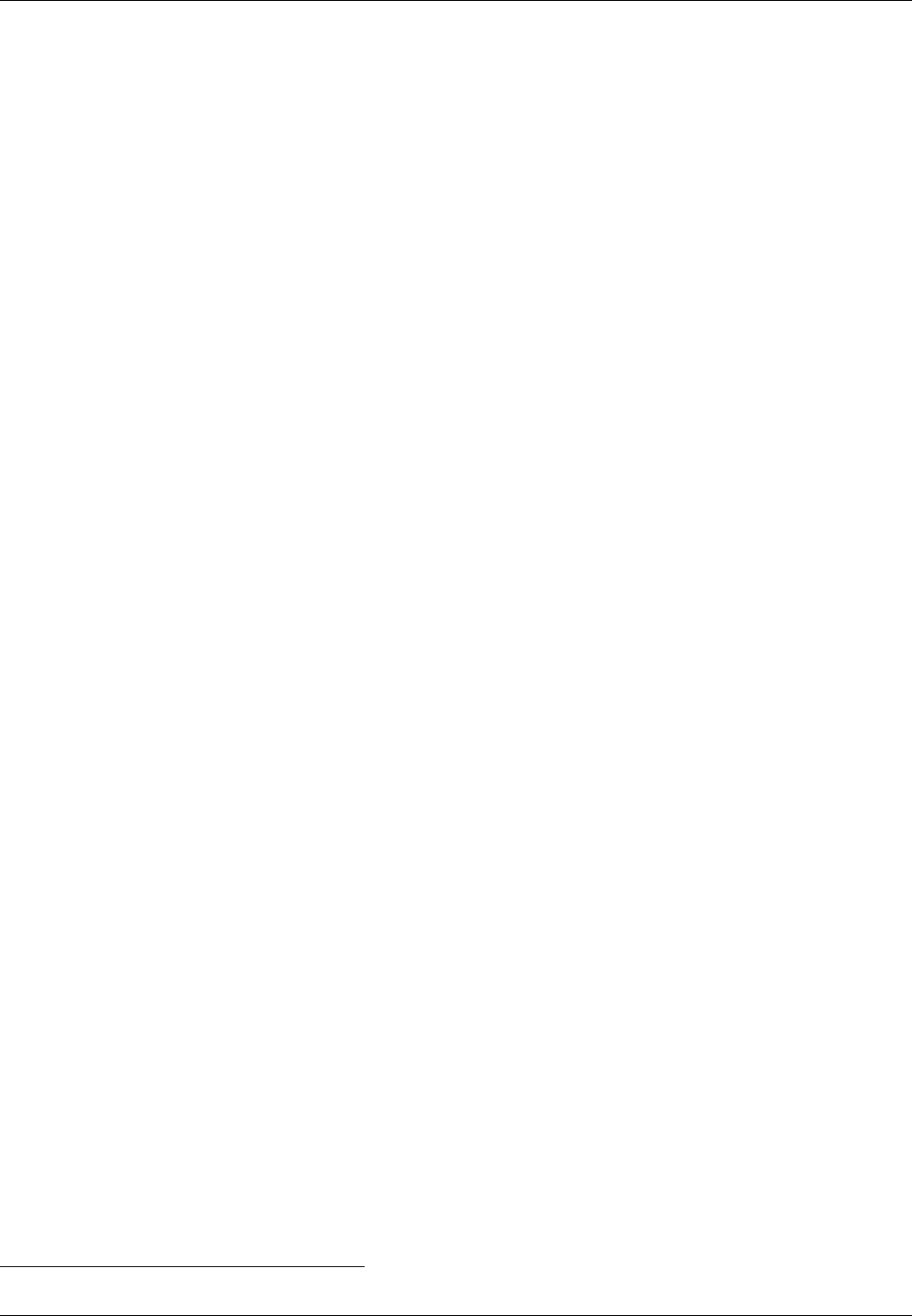
ZCU102 Getting Started Guide Geon Technologies, LLC
7 Configuring the runtime environment on the platform
This section details the runtime environment configuration steps for Network and Standalone modes on the ZCU102.
Note that if you wish to switch from one mode to the other, run the following command on the ZCU102 and reboot:
$ rm /home/root/.profile;
7.1 Network Mode
1. Plug in an Ethernet cable to a network configured for DHCP
2. Ensure a micro-USB to USB cable is connected between the ZCU102’s serial port and development host
3. Apply power to the ZCU102
4. Use a serial terminal application to establish a serial connection, for example:
$ sudo screen /dev/ttyUSB0 115200
5. After a successful boot to PetaLinux, login to the system, using “root” for user name and password
6. Setup the OpenCPI environment on remote system
Each time the board is booted, the OpenCPI environment must be setup. By sourcing the mynetsetup.sh
script, the remote system’s environment is configured for OpenCPI and NFS directories are mounted for
Network mode.4. The user must provide the network address of the development system to the script as its
only argument:
$ . /home/root/opencpi/mynetsetup.sh XX.XX.XX.XX
where XX.XX.XX.XX is the IP address of the NFS host (i.e. that development host, e.g. 192.168.1.10). A
successful run should output the following:
An IP address was detected.
My IP address is: 10.3.1.103, and my hostname is: zcu<xxx>-zynqmp
Running login script. OCPI_CDK_DIR is now /mnt/net/cdk.
Executing /etc/profile.d/opencpi-persist.sh
No /etc/opencpi-release - assuming xilinx18_2 hardware
No reserved DMA memory found on the linux boot command line.
[ 80.700634] opencpi: loading out-of-tree module taints kernel.
[ 80.707133] opencpi: dmam_alloc_coherent failed
[ 80.711608] opencpi: get_dma_memory failed in opencpi_init, trying fallback
[ 80.718552] opencpi: dmam_alloc_coherent failed
[ 80.723038] opencpi: get_dma_memory in request_memory failed, trying fallback
[ 80.730156] opencpi: if allocation failure occurs, see README for memmap configuration
[ 80.738074] NET: Registered protocol family 12
Driver loaded successfully.
OpenCPI ready for zynq_ultra.
Discovering available containers...
OCPI( 2:527.0378): HDL Device ’PL:0’ responds, but the OCCP signature: magic: 0xffffffff00000000 (sb 0x435049004f70656e)
Available containers:
# Model Platform OS OS-Version Arch Name
0 hdl zcu<xxx> PL:0
1 rcc xilinx18_2 linux x18_2 arm64 rcc0
Note: The line in this output regarding the OCCP signature is printed because the default bitstream on the
board is not an OpenCPI one. Once an OpenCPI bitstream is loaded on the board, ocpirun -C will not
include this output.
4This script calls the zynqmp_net_setup.sh script, which should not be modifiable by the user.
12
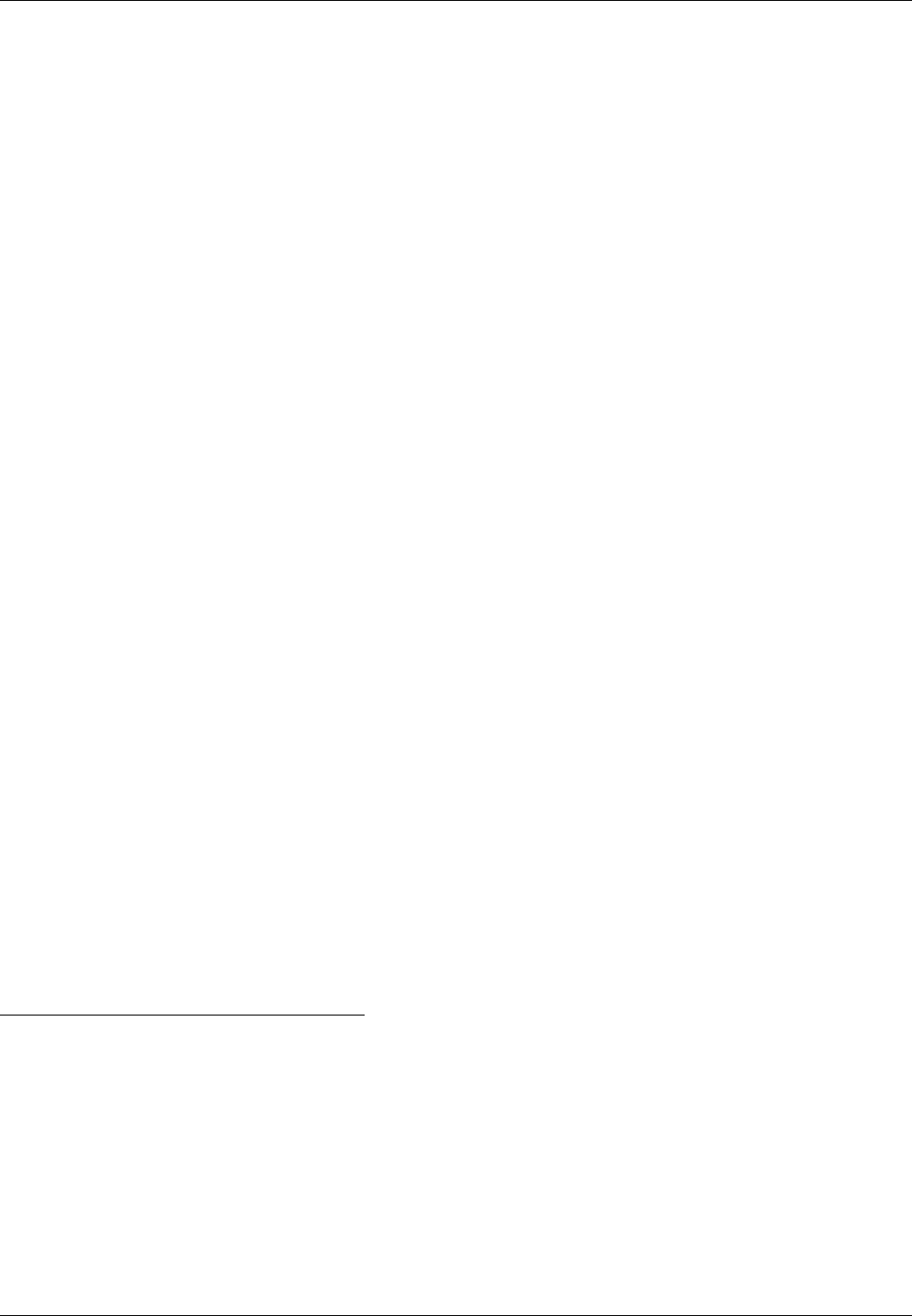
ZCU102 Getting Started Guide Geon Technologies, LLC
7.2 Standalone Mode
1. (Not required for this mode - see Item 6) Plug in an Ethernet cable to a network configured for DHCP
2. Ensure a micro-USB to USB cable is connected between the ZCU102’s serial port and development host
3. Apply power to the ZCU102
4. Use a serial terminal application to establish a serial connection, for example:
$ sudo screen /dev/ttyUSB1 115200
Note: connecting the ZCU102 to a host via USB-UART will result in 4 ttyUSB* files in /dev/. The 0th one is
NOT the one of interest here. Use the 1st one instead.
5. After a successful boot to PetaLinux, login to the system, using “root” for user name and password
6. WARNING: Applications (including XML-only ones) fail if there is not an IP address assigned to the platform,
even when in “standalone mode.” When the Ethernet port is not connected to a network configured with
DHCP, a temporary IP address must be set:
$ ifconfig eth0 192.168.244.244
7. Setup the OpenCPI environment on remote system
Each time the board is booted, the OpenCPI environment must be setup. By sourcing the mysetup.sh script,
the remote system’s environment is configured for OpenCPI 5. There are no arguments for this script.
$ . /home/root/opencpi/mysetup.sh
A successful run should output the following:
Running login script. OCPI_CDK_DIR is now /home/root/opencpi.
Executing /home/root/.profile
No reserved DMA memory found on the linux boot command line.
The mdev config has no OpenCPI rules. We will add them to /etc/mdev.conf
NET: Registered protocol family 12
Driver loaded successfully.
OpenCPI ready for zynq_ultra.
Discovering available containers...
Available containers:
# Model Platform OS OS-Version Arch Name
0 hdl zcu<xxx> PL:0
1 rcc xilinx18_2 linux x13_4 arm rcc0
5This script calls the zynqmp_setup.sh script, which should not be modifiable by the user.
13
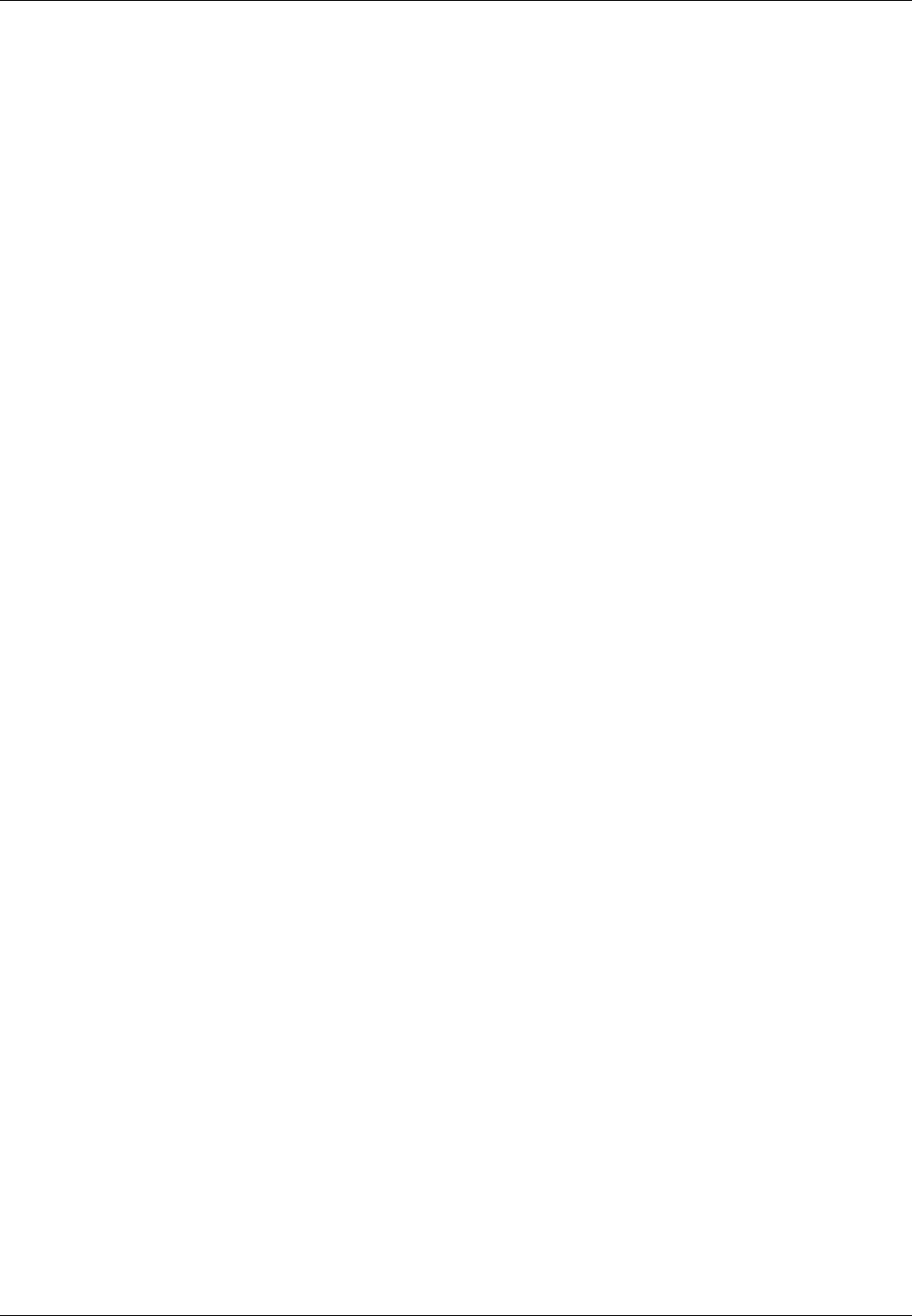
ZCU102 Getting Started Guide Geon Technologies, LLC
8 Build an Application
The setup of the platform can be verified by running an application that uses both RCC and HDL workers. A
simple application that requires two RCC and one HDL worker is located in assets/applications/bias.xml, but
only the RCC artifacts are provided with the installation of RPMs, and are availble on the SD card (Standard
Mode) or mounted CDK directory (Network Mode). The remaining task is to build an assembly, or bitstream for
loading the FPGA, which contains the HDL worker.
9 Run an Application
9.1 Network Mode
The default setup script sets the OCPI_LIBRARY_PATH variable to include the RCC workers that are required to
execute the application, but it must be updated to include to the assembly bitstream that was built. After running
the mynetsetup.sh script, navigate to /mnt/ocpi_assets/applications, then update the OCPI_LIBRARY_PATH
variable using the following command:
$ export OCPI_LIBRARY_PATH=/mnt/ocpi_assets/artifacts:/mnt/ocpi_core/artifacts
Run the application using the following command:
$ ocpirun -v -d -m bias=hdl bias.xml
The output should be similar to:
Available containers are: 0: PL:0 [model: hdl os: platform: zcu<xxx>], 1: rcc0 [model: rcc os:
,→linux platform: xilinx18_2]
Actual deployment is:[ 980.856510] opencpi: dmam_alloc_coherent failed
Instance 0 file_read (spec ocpi.core.file_read) on rcc container 1: rcc0, using file_read in /
,→mnt/net/projects/core/artifacts/ocpi.core.file_read.rcc.0.xilinx18_2.so dated Fri Jan
,→18 16:22:34 2019
[ 980.862362] opencpi: get_dma_memory in request_memory failed, trying fallback
[ 980.875023] opencpi: if allocation failure occurs, see README for memmap configuration
Instance 1 bias (spec ocpi.core.bias) on hdl container 0: PL:0, using bias_vhdl/a/bias_vhdl in
,→/mnt/net/projects/assets/artifacts/ocpi.assets.testbias_zcu<xxx>_base.hdl.0.zcu<xxx>.
,→gz dated Mon Jan 28 11:40:53 2019
Instance 2 file_write (spec ocpi.core.file_write) on rcc container 1: rcc0, using file_write
,→in /mnt/net/projects/core/artifacts/ocpi.core.file_write.rcc.0.xilinx18_2.so dated Fri
,→Jan 18 16:22:39 2019
Application XML parsed and deployments (containers and artifacts) chosen
Application established: containers, workers, connections all created
Communication with the application established
Dump of all initial property values:
Property 0: file_read.fileName = "test.input" (cached)
Property 1: file_read.messagesInFile = "false" (cached)
Property 2: file_read.opcode = "0" (cached)
Property 3: file_read.messageSize = "16"
Property 4: file_read.granularity = "4" (cached)
Property 5: file_read.repeat = "<unreadable>"
Property 6: file_read.bytesRead = "0"
Property 7: file_read.messagesWritten = "0"
Property 8: file_read.suppressEOF = "false"
Property 9: file_read.badMessage = "false"
Property 10: file_read.ocpi_debug = "false" (parameter)
Property 11: file_read.ocpi_endian = "little" (parameter)
Property 12: bias.biasValue = "16909060" (cached)
Property 13: bias.ocpi_debug = "false" (parameter)
Property 14: bias.ocpi_endian = "little" (parameter)
Property 15: bias.test64 = "0"
14
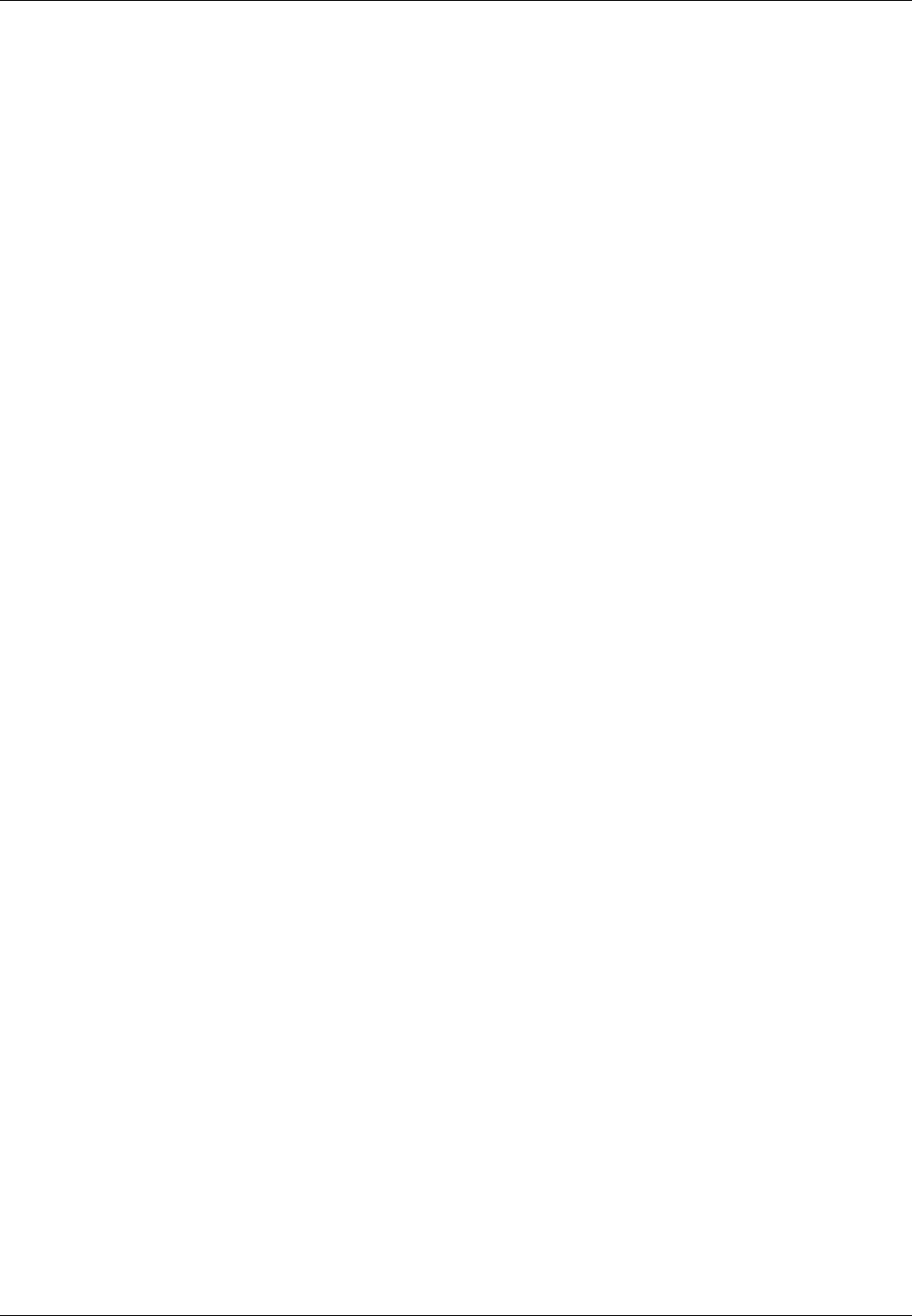
ZCU102 Getting Started Guide Geon Technologies, LLC
Property 16: file_write.fileName = "test.output" (cached)
Property 17: file_write.messagesInFile = "false" (cached)
Property 18: file_write.bytesWritten = "0"
Property 19: file_write.messagesWritten = "0"
Property 20: file_write.stopOnEOF = "true" (cached)
Property 21: file_write.ocpi_debug = "false" (parameter)
Property 22: file_write.ocpi_endian = "little" (parameter)
Application started/running
Waiting for application to finish (no time limit)
Application finished
Dump of all final property values:
Property 3: file_read.messageSize = "16"
Property 5: file_read.repeat = "<unreadable>"
Property 6: file_read.bytesRead = "4000"
Property 7: file_read.messagesWritten = "251"
Property 8: file_read.suppressEOF = "false"
Property 9: file_read.badMessage = "false"
Property 15: bias.test64 = "0"
Property 18: file_write.bytesWritten = "4000"
Property 19: file_write.messagesWritten = "250"
Run the following command to view the input:
$ hexdump test.input | less
The output should look like the following:
0000000 0000 0000 0001 0000 0002 0000 0003 0000
0000010 0004 0000 0005 0000 0006 0000 0007 0000
0000020 0008 0000 0009 0000 000a 0000 000b 0000
0000030 000c 0000 000d 0000 000e 0000 000f 0000
0000040 0010 0000 0011 0000 0012 0000 0013 0000
0000050 0014 0000 0015 0000 0016 0000 0017 0000
0000060 0018 0000 0019 0000 001a 0000 001b 0000
0000070 001c 0000 001d 0000 001e 0000 001f 0000
0000080 0020 0000 0021 0000 0022 0000 0023 0000
0000090 0024 0000 0025 0000 0026 0000 0027 0000
00000a0 0028 0000 0029 0000 002a 0000 002b 0000
00000b0 002c 0000 002d 0000 002e 0000 002f 0000
00000c0 0030 0000 0031 0000 0032 0000 0033 0000
00000d0 0034 0000 0035 0000 0036 0000 0037 0000
00000e0 0038 0000 0039 0000 003a 0000 003b 0000
00000f0 003c 0000 003d 0000 003e 0000 003f 0000
0000100 0040 0000 0041 0000 0042 0000 0043 0000
0000110 0044 0000 0045 0000 0046 0000 0047 0000
0000120 0048 0000 0049 0000 004a 0000 004b 0000
0000130 004c 0000 004d 0000 004e 0000 004f 0000
0000140 0050 0000 0051 0000 0052 0000 0053 0000
0000150 0054 0000 0055 0000 0056 0000 0057 0000
0000160 0058 0000 0059 0000 005a 0000 005b 0000
Run the following command to view the output:
$ hexdump test.output | less
The output should look like the following:
0000000 0304 0102 0305 0102 0306 0102 0307 0102
0000010 0308 0102 0309 0102 030a 0102 030b 0102
15
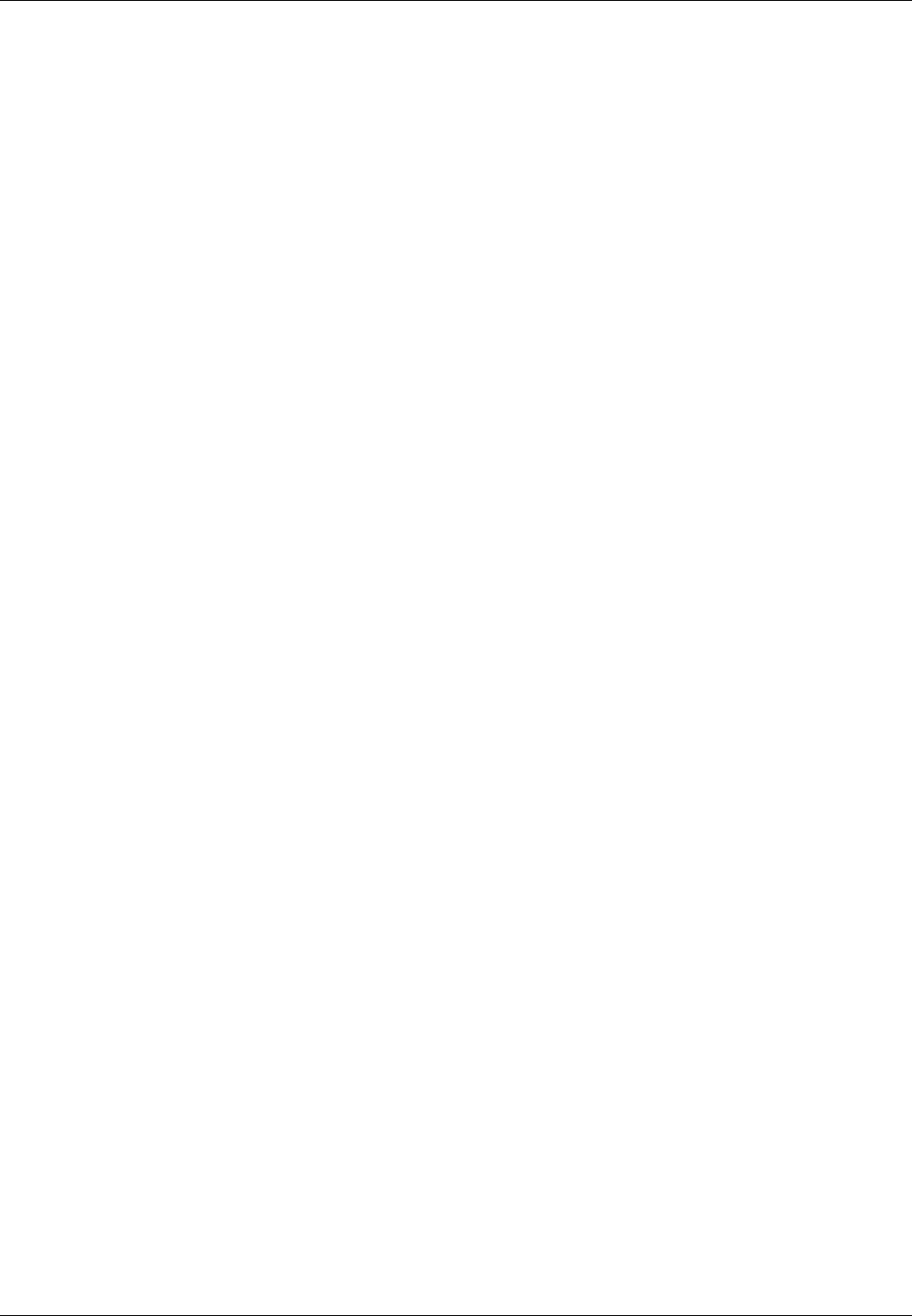
ZCU102 Getting Started Guide Geon Technologies, LLC
0000020 030c 0102 030d 0102 030e 0102 030f 0102
0000030 0310 0102 0311 0102 0312 0102 0313 0102
0000040 0314 0102 0315 0102 0316 0102 0317 0102
0000050 0318 0102 0319 0102 031a 0102 031b 0102
0000060 031c 0102 031d 0102 031e 0102 031f 0102
0000070 0320 0102 0321 0102 0322 0102 0323 0102
0000080 0324 0102 0325 0102 0326 0102 0327 0102
0000090 0328 0102 0329 0102 032a 0102 032b 0102
00000a0 032c 0102 032d 0102 032e 0102 032f 0102
00000b0 0330 0102 0331 0102 0332 0102 0333 0102
00000c0 0334 0102 0335 0102 0336 0102 0337 0102
00000d0 0338 0102 0339 0102 033a 0102 033b 0102
00000e0 033c 0102 033d 0102 033e 0102 033f 0102
00000f0 0340 0102 0341 0102 0342 0102 0343 0102
0000100 0344 0102 0345 0102 0346 0102 0347 0102
0000110 0348 0102 0349 0102 034a 0102 034b 0102
0000120 034c 0102 034d 0102 034e 0102 034f 0102
0000130 0350 0102 0351 0102 0352 0102 0353 0102
0000140 0354 0102 0355 0102 0356 0102 0357 0102
0000150 0358 0102 0359 0102 035a 0102 035b 0102
0000160 035c 0102 035d 0102 035e 0102 035f 0102
16
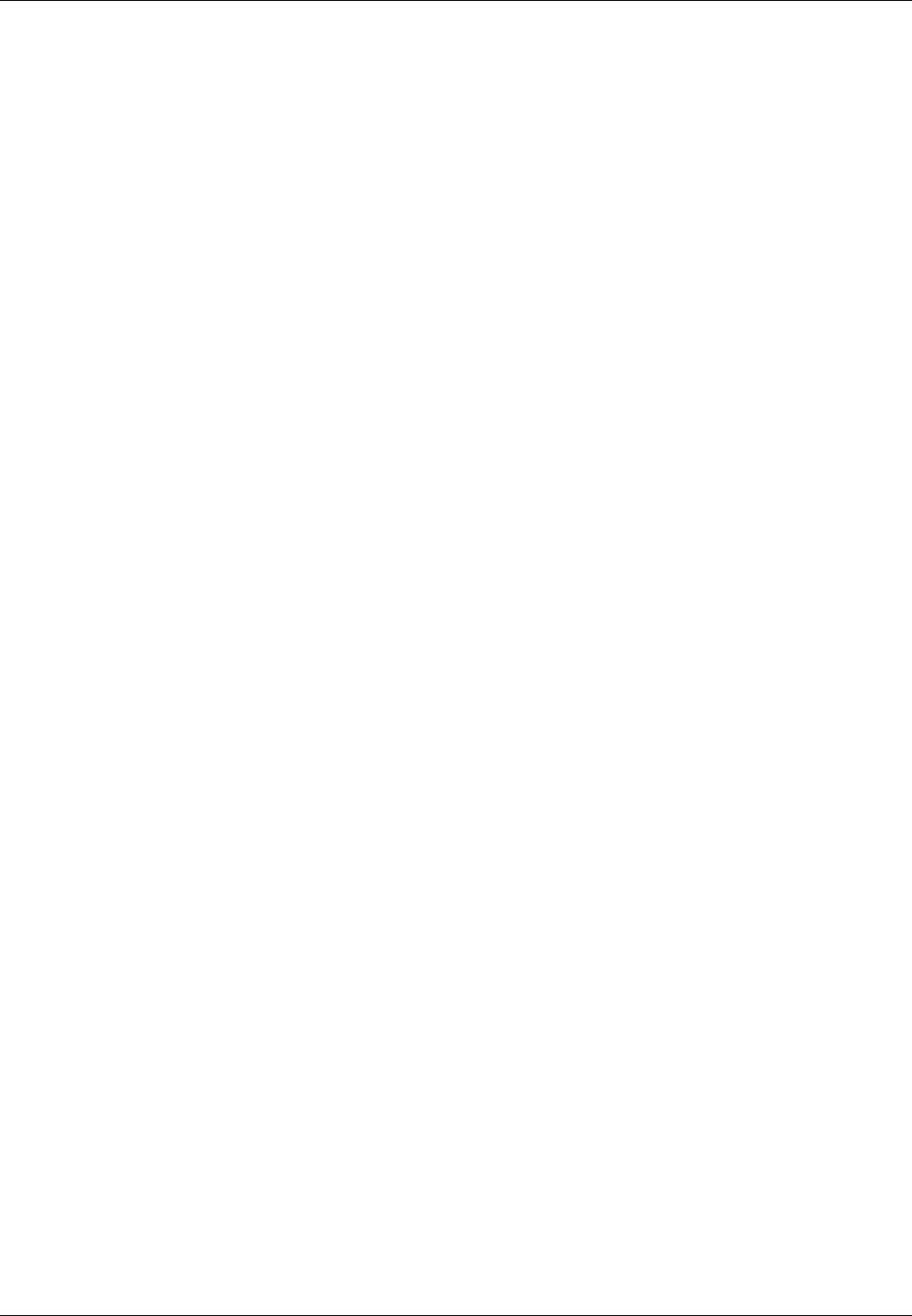
ZCU102 Getting Started Guide Geon Technologies, LLC
9.2 Run an Application in Standalone Mode
The default setup script sets the OCPI_LIBRARY_PATH variable to include the all of the artifacts that are required to
execute the application. Specifically, all three of the artifacts that are located on the SD card are mounted at
/home/root/opencpi/xilinx18_2/artifacts. After running mysetup.sh, navigate to /home/root/opencpi/xml.
Run the application using the following command:
$ ocpirun -v -d -m bias=hdl bias.xml
The output should be similar to the output shown in Section 9.1.
Run the following commands to view the input and output, and reference Section 9.1 for the expected results:
$ hexdump test.input | less
$ hexdump test.output | less
10 Running Reference Applications
Now that you have set up OpenCPI and the ZCU102 board, you can run the FSK reference application found in
assets/applications in its testbench/file-read-write mode. This assumes that the build commands in Section 3.3
were run successfully.
To build the fsk_filerw assembly and FSK application, run the following from the host:
$ ocpidev build hdl assembly fsk_filerw --hdl-platform zcu102;
$ ocpidev build application FSK --rcc-platform xilinx18_2; To run the application on the ZCU102, the
OCPI_LIBRARY_PATH must first be set to point to all build artifacts needed for this application. For more information
regarding the required OCPI_LIBRARY_PATH and other runtime requirements, reference the FSK_App_Getting_
Started_Guide.pdf and FSK_app.pdf documents. The application can be run filerw mode on the ZCU102:
$ ./target-xilinx18_2/FSK filerw
17
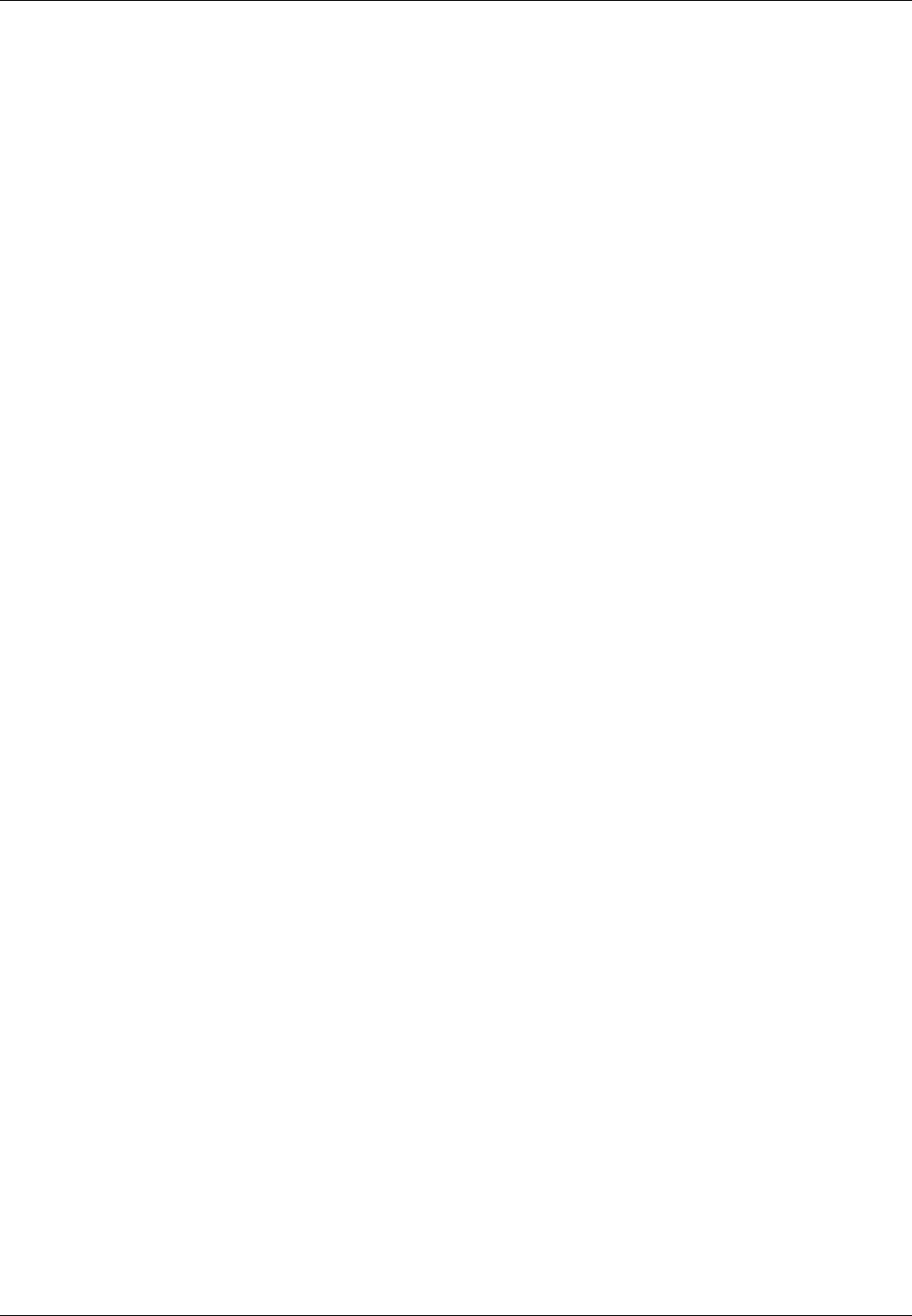
ZCU102 Getting Started Guide Geon Technologies, LLC
Appendices
A Building OpenCPI, its RPMs and ZCU102 SD card contents from
source
A.1 Building OpenCPI for centos7 and xilinx18_2 cross-compilation
In order to build the framework from source, you must first clone Geontech’s OpenCPI fork and checkout the
release_1.4_zynq_ultra branch:
$ git clone https://github.com/Geontech/opencpi.git --branch release_1.4_zynq_ultra;
Next, enter the OpenCPI repository and install the framework for the centos7 host (make sure you have no OCPI_
*environment variables set before this step):
$ cd opencpi;
$ unset OCPI_PREREQUISITES_DIR OCPI_CDK_DIR OCPI_TOOL_DIR OCPI_TOOL_ARCH OCPI_TOOL_PLATFORM \
OCPI_TOOL_OS OCPI_TOOL_OS_VERSION OCPI_TOOL_PLATFORM_DIR;
$ ./scripts/install-opencpi.sh;
Set up your environment (this can optionally be added to your ~/.bashrc):
$ source ./cdk/opencpi-setup.sh -r;
This will set various environment variables such as OCPI_CDK_DIR.
A.2 Cloning and registering BSP and SW projects within the source repository
Next, you must clone the bsp_zcu1xx and sw_xilinx18_2 repositories into OpenCPI’s projects/bsps/ directory
and register them:
$ cd projects/bsps;
$ git clone https://github.com/Geontech/sw_xilinx18_2.git --branch release_1.4_zynq_ultra;
$ ocpidev register project sw_xilinx18_2;
$ git clone https://github.com/Geontech/bsp_zcu1xx.git --branch release_1.4_zynq_ultra;
$ ocpidev register project bsp_zcu1xx;
$ ocpidev show registry;
Project registry is located at: <path-to>/opencpi/cdk/../project-registry
---------------------------------------------------------------------------------------------
| Project Package-ID | Path to Project | Valid/Exists |
| ------------------ | --------------- | ------------ |
| ocpi.assets | <path-to>/opencpi/projects/assets | True |
| ocpi.core | <path-to>/opencpi/projects/core | True |
| com.geontech.bsp.zcu1xx | <path-to>/opencpi/projects/bsps/bsp_zcu1xx | True |
| com.geontech.sw.xilinx18_2 | <path-to>/opencpi/projects/bsps/sw_xilinx18_2 | True |
---------------------------------------------------------------------------------------------
$ cd -; # return to top level
A.3 Building OpenCPI for xilinx18_2 cross-compilation
Run the following to build and install the framework for xilinx18_2 cross-compilation:
$ ./scripts/install-opencpi.sh xilinx18_2;
A.4 Populate the SD card directory for the ZCU102
After building the framework for cross-compilation with xilinx18_2, the ZCU102 SD card contents can be staged
for deployment:
18
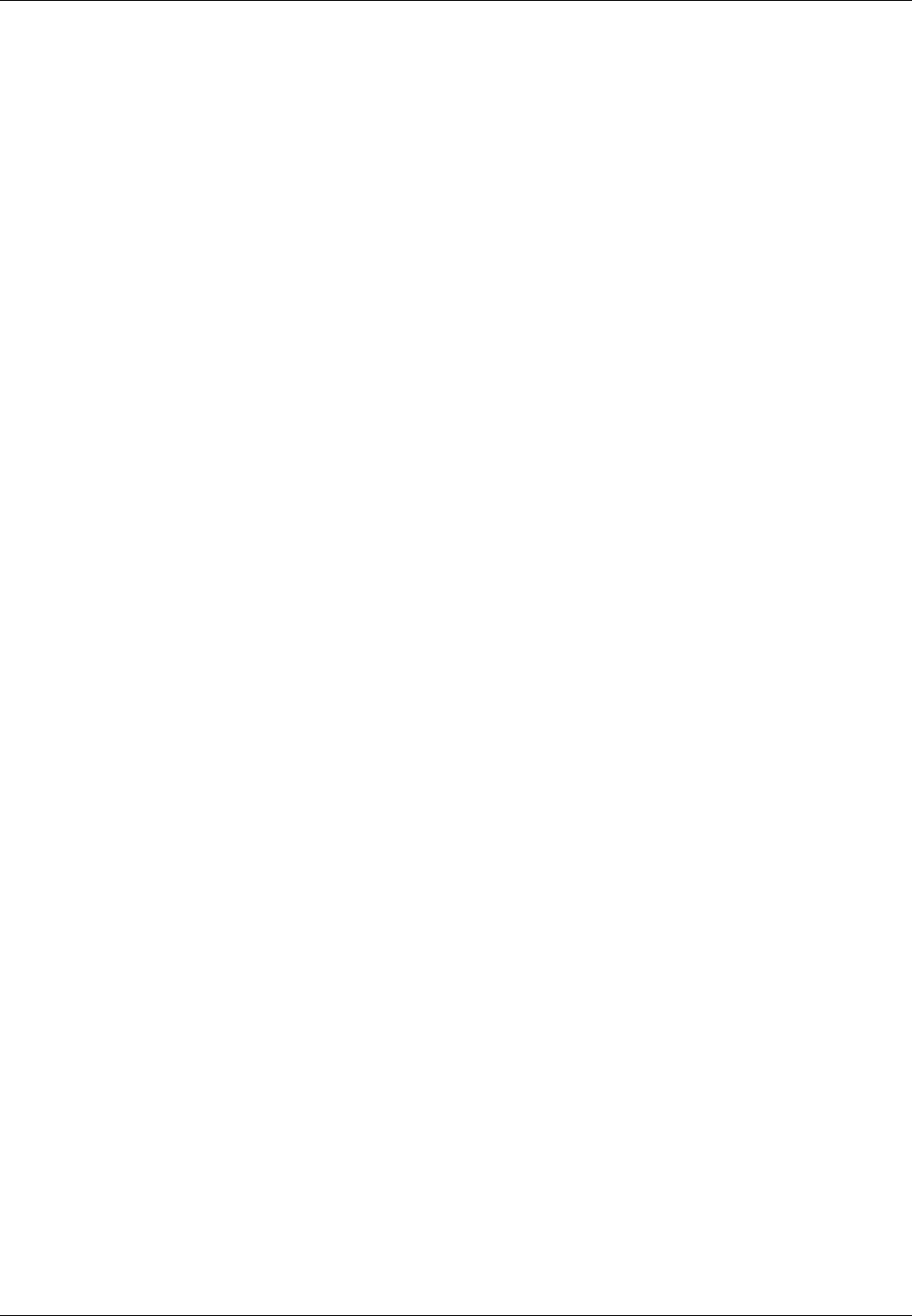
ZCU102 Getting Started Guide Geon Technologies, LLC
$ make deploy Platform=xilinx18_2;
$ make Platform=zcu102;
$ make deploy Platform=zcu102;
Note: it is okay if some “mv” or “rmdir” commands fail towards the end of “make deploy” involving the “tmp”
directory.
There should now be a directory called cdk/zcu102/zcu102-deploy/sdcard-xilinx18_2/opencpi which is the
directory to copy over to the “meta-opencpi” layer (or just SD card root partition’s /home/root/) in the steps in
Section 4.2.
A.5 Generate RPMs (centos7,xilinx18_2 and zcu102)
If you wish to generate RPMs with this OpenCPI installation packaged up, the following commands will generate
the necessary RPMs:
$ make rpm;
$ make rpm Platform=xilinx18_2;
$ make rpm Platform=zcu102;
RPMs can now be found in packages/target-* for each target platform (centos7,xilinx18_2 and zcu102).
19