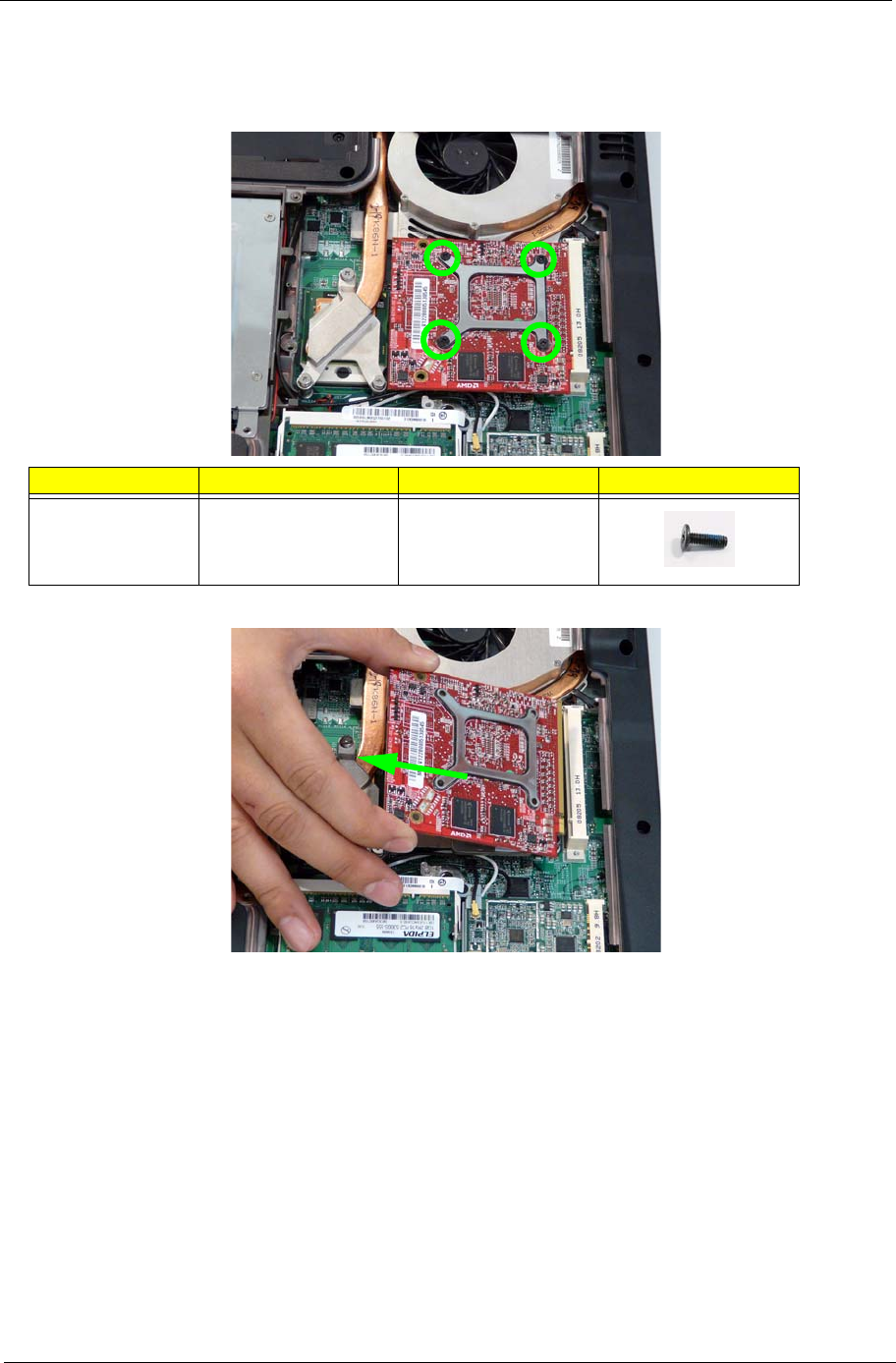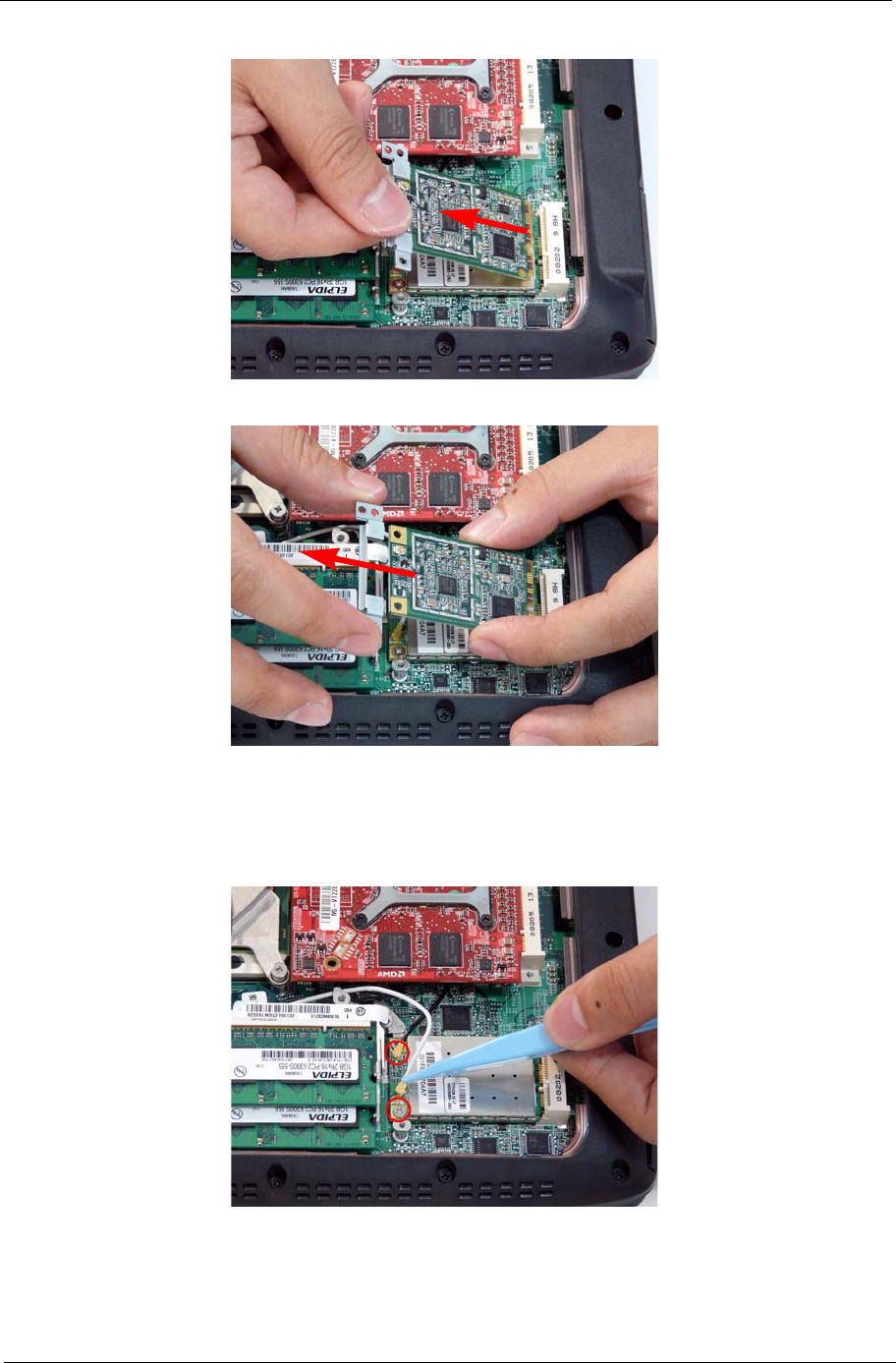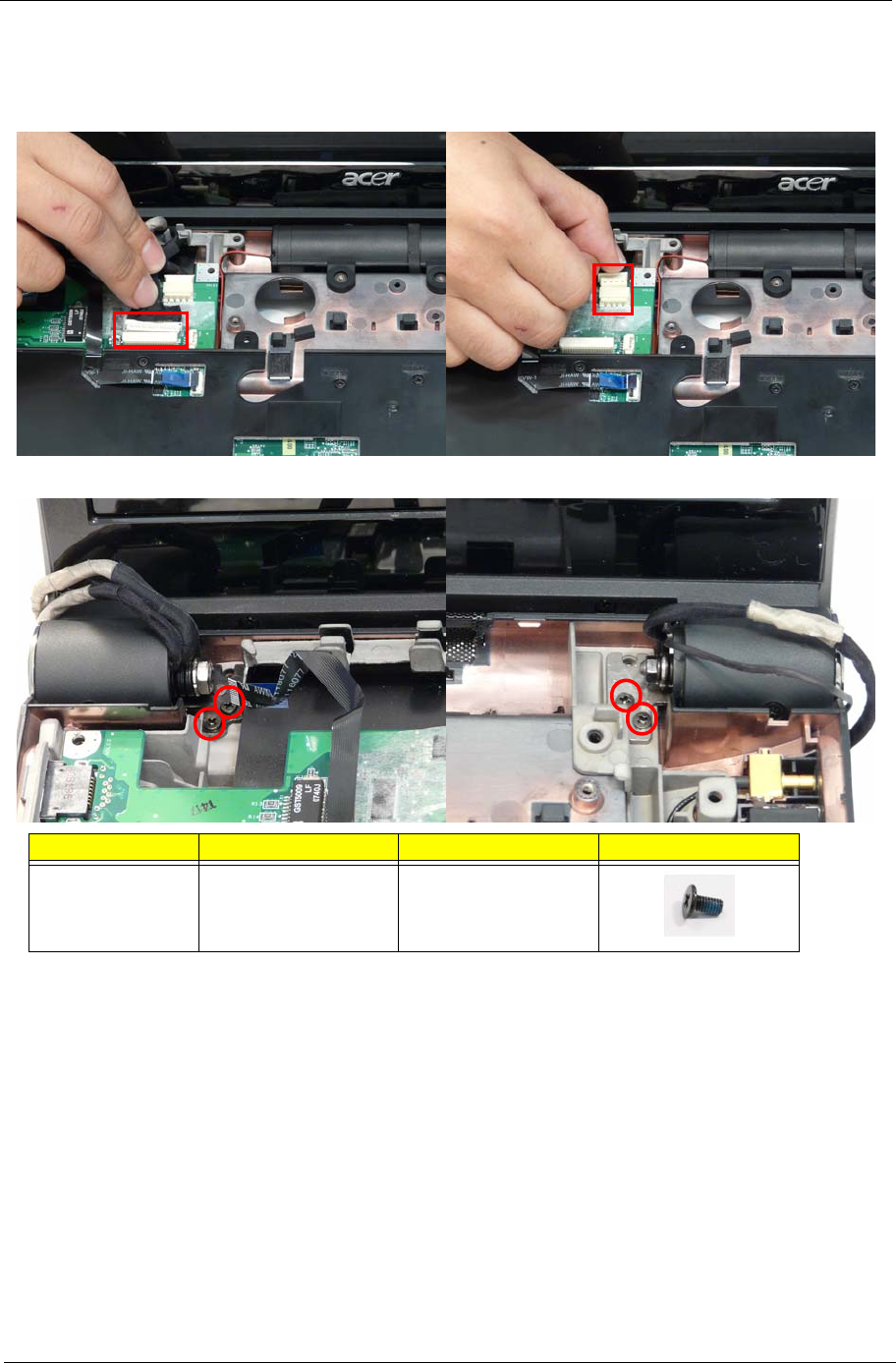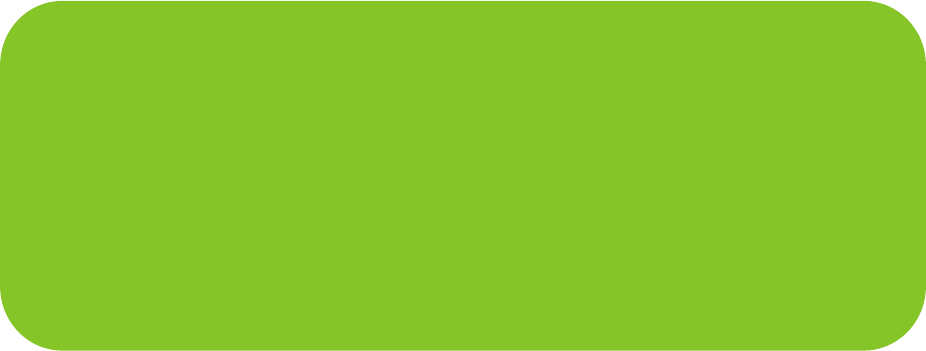Acer Aspire 6530 Series Service Guide. Www.s Manuals.com. Guide
User Manual: Notebook Acer Aspire 6530 - Service manuals and Schematics, Disassembly / Assembly. Free.
Open the PDF directly: View PDF ![]() .
.
Page Count: 225 [warning: Documents this large are best viewed by clicking the View PDF Link!]
- System Specifications
- System Utilities
- Machine Disassembly and Replacement
- Disassembly Requirements
- General Information
- External Module Disassembly Process
- External Modules Disassembly Flowchart
- Removing the Battery Pack
- Removing the SD dummy card
- Removing the ExpressCard dummy card
- Removing the Lower Covers
- Removing the DIMM Modules
- Removing the VGA Module
- Removing the TV Tuner Module
- Removing the Main Hard Disk Drive Module
- Removing the Optical Disk Drive Module
- Removing the Secondary Hard Disk Drive Module
- Main Unit Disassembly Process
- Main Unit Disassembly Flowchart
- Removing the Switch Cover
- Removing the Power Board
- Removing the Keyboard
- Removing the Speaker Module
- Removing the Antenna Cables
- Removing the LCD Module
- Removing the Upper Base
- Removing the Finger Print Reader
- Removing the USB Board
- Removing the Modem Module
- Removing the Bluetooth Module
- Removing the Mainboard
- Removing the Thermal Module
- Removing the CPU
- LCD Module Disassembly Process
- LCD Module Reassembly Procedure
- Main Module Reassembly Procedure
- Replacing the CPU
- Replacing the Thermal Module
- Replacing the Mainboard
- Replacing the Bluetooth Board
- Replacing the Modem Module
- Replacing the Finger Print Reader
- Replacing the Upper Cover
- Replacing the LCD Module
- Replacing the Speaker Module
- Replacing the Keyboard
- Replacing the Power Board
- Replacing the Switch Cover
- Replacing the Second Hard Disk Drive Module
- Replacing the ODD Module
- Replacing the Main Hard Disk Drive Module
- Replacing the WLAN Module
- Replacing the TV Tuner Module
- Replacing the VGA Module
- Replacing the DIMM Modules
- Replacing the Lower Covers
- Replacing the ExpressCard and SD Card Dummy Trays
- Troubleshooting
- Jumper and Connector Locations
- FRU (Field Replaceable Unit) List
- Model Definition and Configuration
- Test Compatible Components
- Online Support Information
- Index
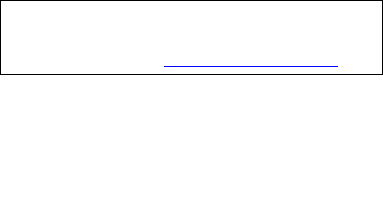
Aspire 6530 Series
Service Guide
PRINTED IN TAIWAN
Service guide files and updates are available
on the ACER/CSD web; for more information,
please refer to http://csd.acer.com.tw
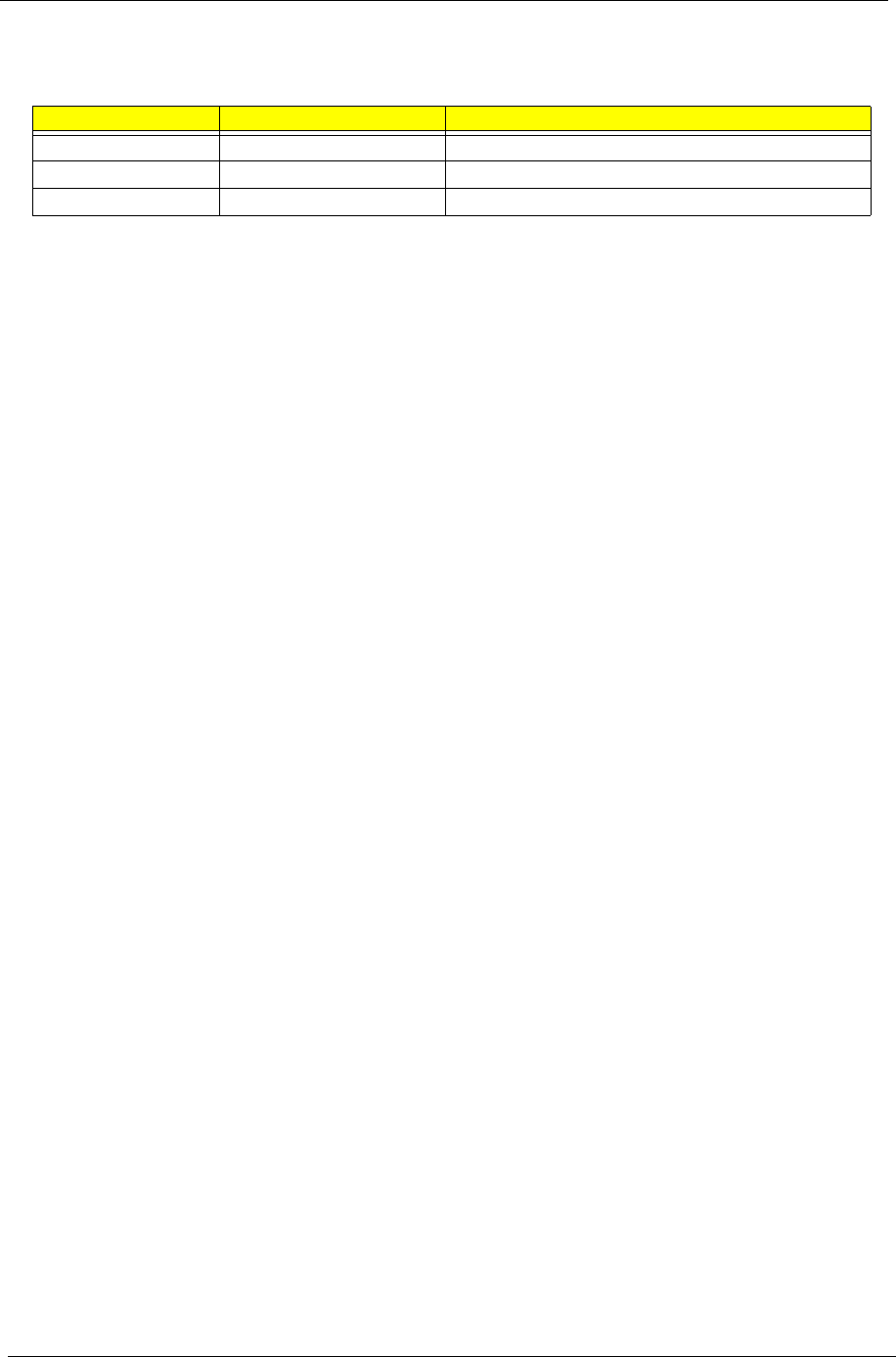
II
Revision History
Please refer to the table below for the updates made on Aspire 6530 Series service guide.
Date Chapter Updates

III
Copyright
Copyright © 2008 by Acer Incorporated. All rights reserved. No part of this publication may be reproduced,
transmitted, transcribed, stored in a retrieval system, or translated into any language or computer language, in
any form or by any means, electronic, mechanical, magnetic, optical, chemical, manual or otherwise, without
the prior written permission of Acer Incorporated.
Disclaimer
The information in this guide is subject to change without notice.
Acer Incorporated makes no representations or warranties, either expressed or implied, with respect to the
contents hereof and specifically disclaims any warranties of merchantability or fitness for any particular
purpose. Any Acer Incorporated software described in this manual is sold or licensed as is. Should the
programs prove defective following their purchase, the buyer (and not Acer Incorporated, its distributor, or its
dealer) assumes the entire cost of all necessary servicing, repair, and any incidental or consequential
damages resulting from any defect in the software.
Acer is a registered trademark of Acer Corporation.
Intel is a registered trademark of Intel Corporation.
Pentium and Pentium II/III are trademarks of Intel Corporation.
Other brand and product names are trademarks and/or registered trademarks of their respective holders.
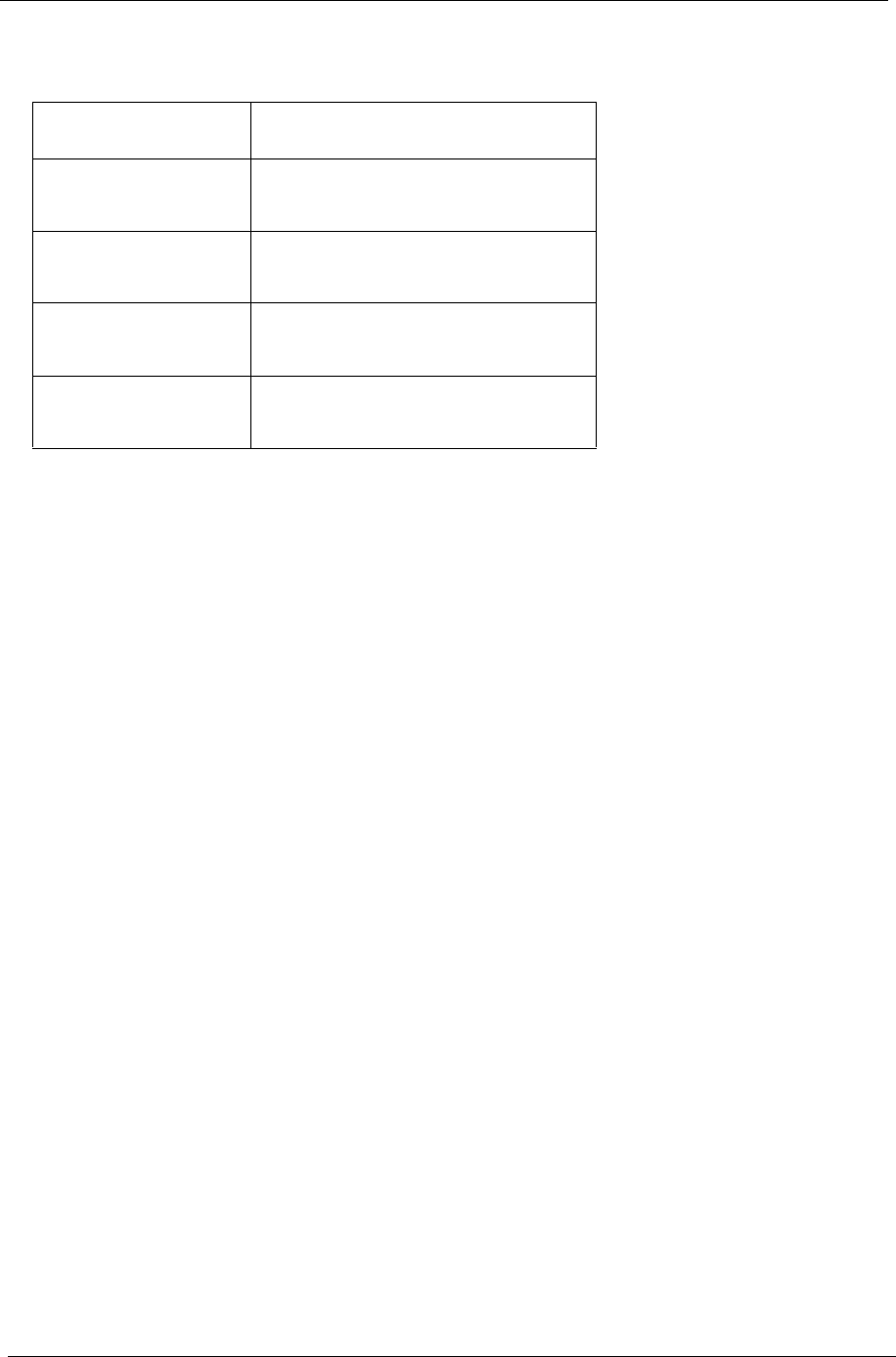
IV
Conventions
The following conventions are used in this manual:
SCREEN MESSAGES Denotes actual messages that appear
on screen.
NOTE Gives bits and pieces of additional
information related to the current
topic.
WARNING Alerts you to any damage that might
result from doing or not doing specific
actions.
CAUTION Gives precautionary measures to
avoid possible hardware or software
problems.
IMPORTANT Reminds you to do specific actions
relevant to the accomplishment of
procedures.
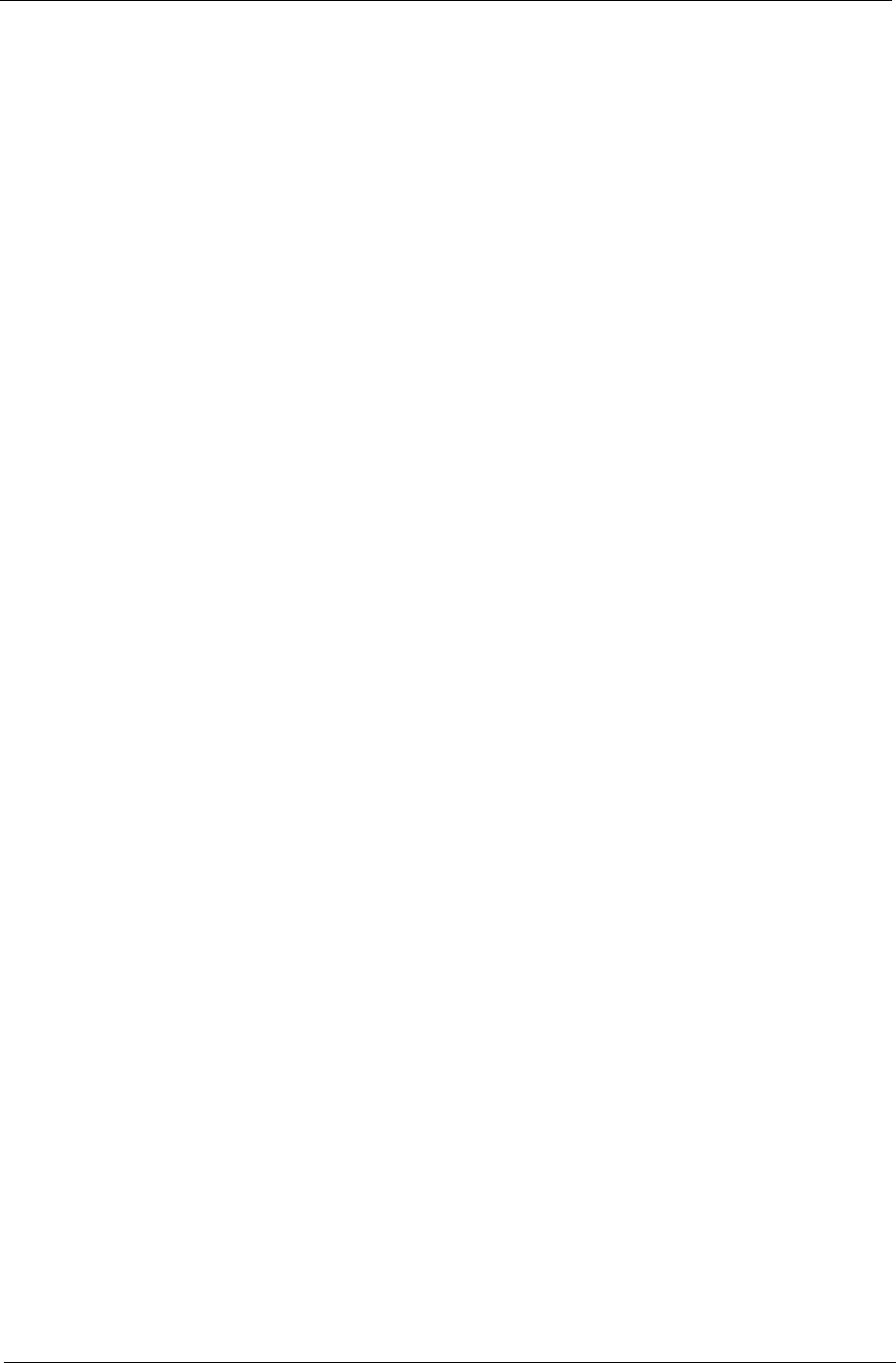
V
Preface
Before using this information and the product it supports, please read the following general information.
1. This Service Guide provides you with all technical information relating to the BASIC CONFIGURATION
decided for Acer's global product offering. To better fit local market requirements and enhance product
competitiveness, your regional office MAY have decided to extend the functionality of a machine (e.g.
add-on card, modem, or extra memory capability). These LOCALIZED FEATURES will NOT be covered
in this generic service guide. In such cases, please contact your regional offices or the responsible
personnel/channel to provide you with further technical details.
2. Please note WHEN ORDERING FRU PARTS, that you should check the most up-to-date information
available on your regional web or channel. If, for whatever reason, a part number change is made, it will
not be noted in the printed Service Guide. For ACER-AUTHORIZED SERVICE PROVIDERS, your Acer
office may have a DIFFERENT part number code to those given in the FRU list of this printed Service
Guide. You MUST use the list provided by your regional Acer office to order FRU parts for repair and
service of customer machines.
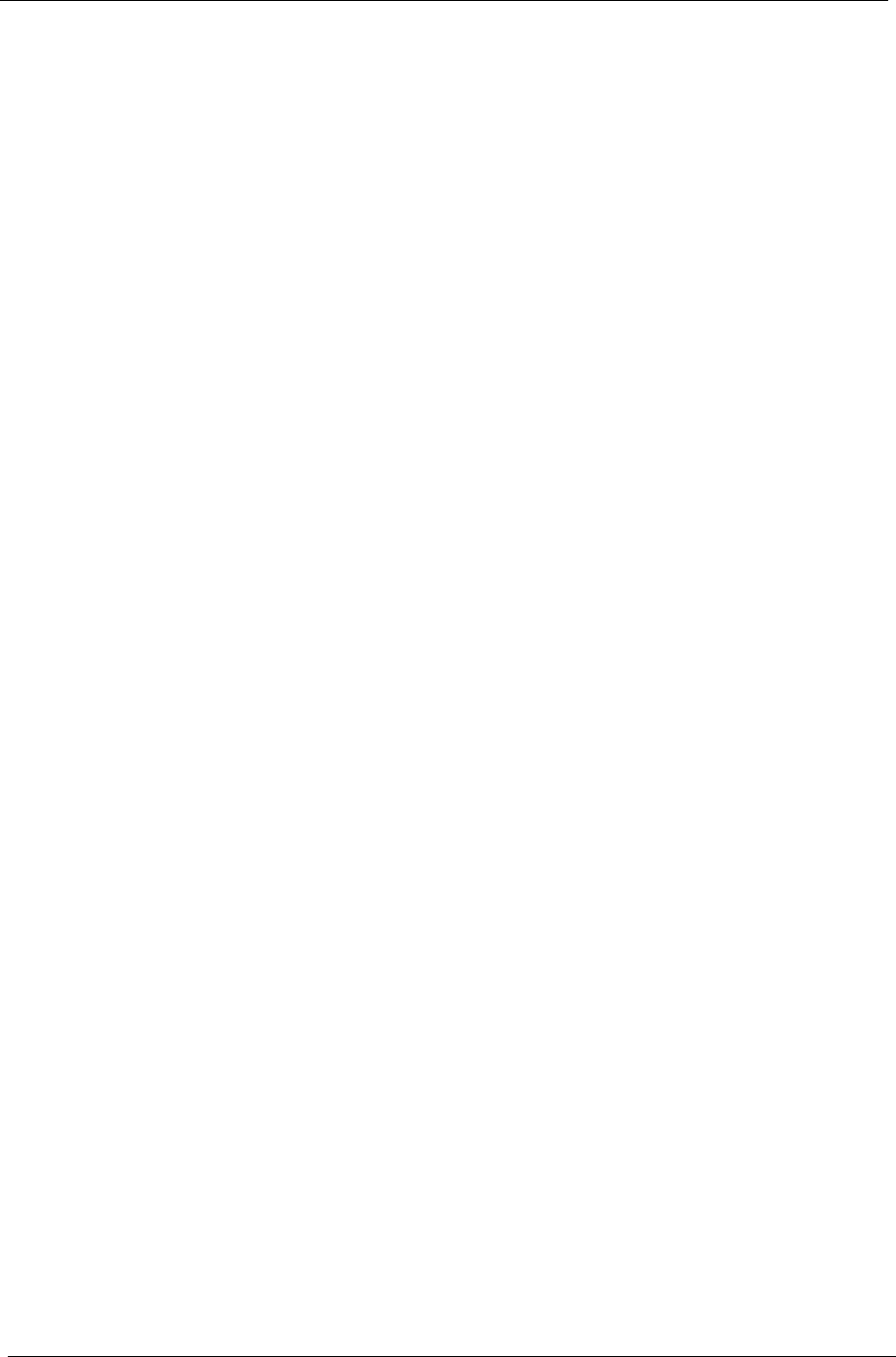
VI
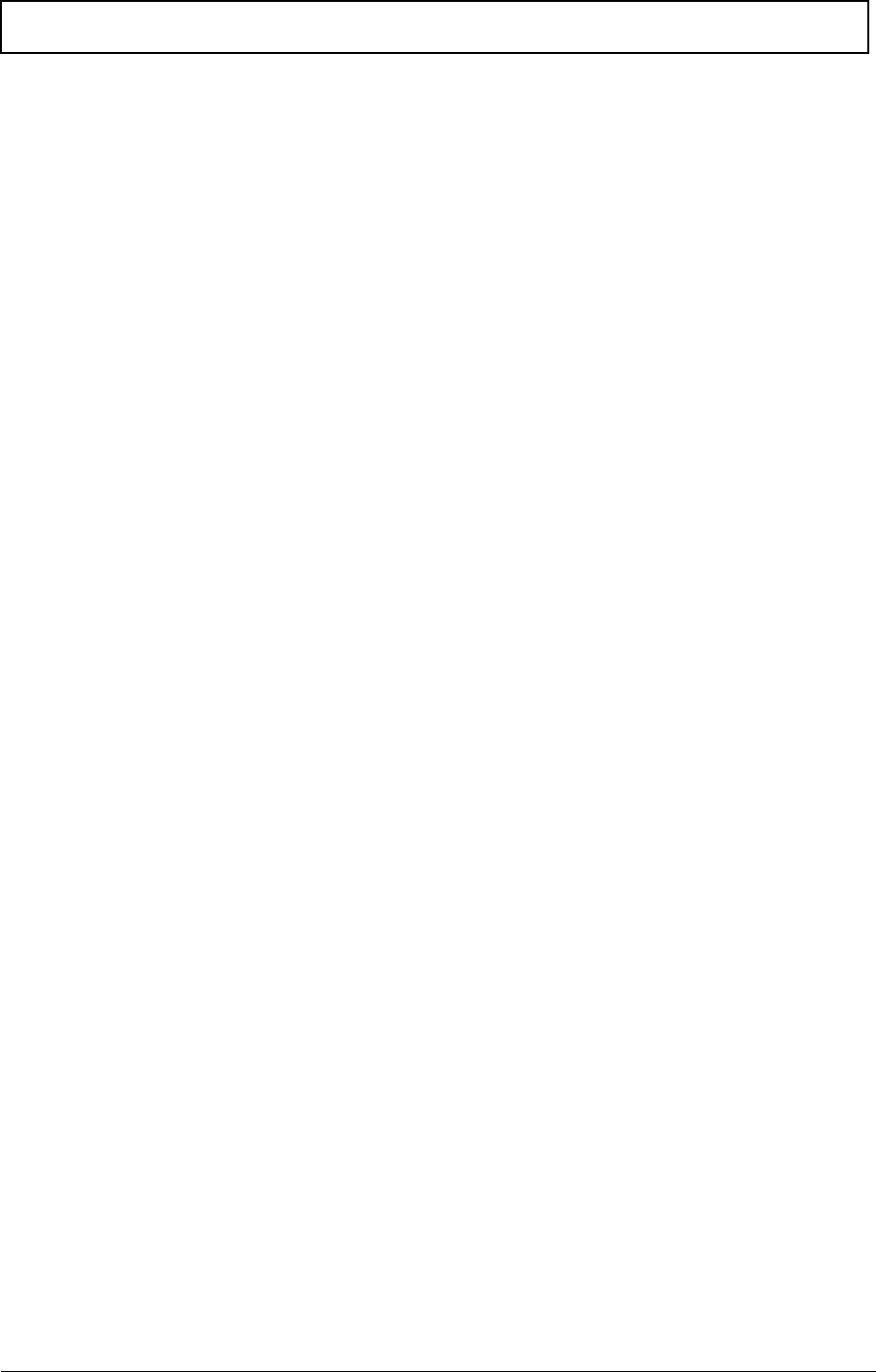
VII
Table of Contents
System Specifications 1
Features . . . . . . . . . . . . . . . . . . . . . . . . . . . . . . . . . . . . . . . . . . . . . . . . . . . . . . . . . . . .1
System Block Diagram . . . . . . . . . . . . . . . . . . . . . . . . . . . . . . . . . . . . . . . . . . . . . . . . .4
Your Acer Notebook tour . . . . . . . . . . . . . . . . . . . . . . . . . . . . . . . . . . . . . . . . . . . . . . .5
Front View . . . . . . . . . . . . . . . . . . . . . . . . . . . . . . . . . . . . . . . . . . . . . . . . . . . . . . .5
Closed Front View . . . . . . . . . . . . . . . . . . . . . . . . . . . . . . . . . . . . . . . . . . . . . . . . .6
Left View . . . . . . . . . . . . . . . . . . . . . . . . . . . . . . . . . . . . . . . . . . . . . . . . . . . . . . . .7
Right View . . . . . . . . . . . . . . . . . . . . . . . . . . . . . . . . . . . . . . . . . . . . . . . . . . . . . . .8
Rear View . . . . . . . . . . . . . . . . . . . . . . . . . . . . . . . . . . . . . . . . . . . . . . . . . . . . . . .8
Bottom View . . . . . . . . . . . . . . . . . . . . . . . . . . . . . . . . . . . . . . . . . . . . . . . . . . . . .9
Indicators . . . . . . . . . . . . . . . . . . . . . . . . . . . . . . . . . . . . . . . . . . . . . . . . . . . . . .10
Easy-Launch Buttons . . . . . . . . . . . . . . . . . . . . . . . . . . . . . . . . . . . . . . . . . . . . .10
Touchpad Basics (with fingerprint reader) . . . . . . . . . . . . . . . . . . . . . . . . . . . . .11
Using the Keyboard . . . . . . . . . . . . . . . . . . . . . . . . . . . . . . . . . . . . . . . . . . . . . . . . . .12
Lock Keys and embedded numeric keypad . . . . . . . . . . . . . . . . . . . . . . . . . . . .12
Windows Keys . . . . . . . . . . . . . . . . . . . . . . . . . . . . . . . . . . . . . . . . . . . . . . . . . .13
Hot Keys . . . . . . . . . . . . . . . . . . . . . . . . . . . . . . . . . . . . . . . . . . . . . . . . . . . . . . .14
Special Key . . . . . . . . . . . . . . . . . . . . . . . . . . . . . . . . . . . . . . . . . . . . . . . . . . . . .15
Using the System Utilities . . . . . . . . . . . . . . . . . . . . . . . . . . . . . . . . . . . . . . . . . . . . . .16
Acer GridVista (dual-display compatible) . . . . . . . . . . . . . . . . . . . . . . . . . . . . . .16
Hardware Specifications and Configurations . . . . . . . . . . . . . . . . . . . . . . . . . . . . . . .18
System Utilities 27
BIOS Setup Utility . . . . . . . . . . . . . . . . . . . . . . . . . . . . . . . . . . . . . . . . . . . . . . . . . . . .27
Navigating the BIOS Utility . . . . . . . . . . . . . . . . . . . . . . . . . . . . . . . . . . . . . . . . .27
Information . . . . . . . . . . . . . . . . . . . . . . . . . . . . . . . . . . . . . . . . . . . . . . . . . . . . .28
Main . . . . . . . . . . . . . . . . . . . . . . . . . . . . . . . . . . . . . . . . . . . . . . . . . . . . . . . . . .29
Security . . . . . . . . . . . . . . . . . . . . . . . . . . . . . . . . . . . . . . . . . . . . . . . . . . . . . . . .30
Boot . . . . . . . . . . . . . . . . . . . . . . . . . . . . . . . . . . . . . . . . . . . . . . . . . . . . . . . . . . .33
Exit . . . . . . . . . . . . . . . . . . . . . . . . . . . . . . . . . . . . . . . . . . . . . . . . . . . . . . . . . . .34
BIOS Flash Utility . . . . . . . . . . . . . . . . . . . . . . . . . . . . . . . . . . . . . . . . . . . . . . . . . . . .35
Remove HDD/BIOS Utility . . . . . . . . . . . . . . . . . . . . . . . . . . . . . . . . . . . . . . . . . . . . .37
Machine Disassembly and Replacement 41
Disassembly Requirements . . . . . . . . . . . . . . . . . . . . . . . . . . . . . . . . . . . . . . . . . . . .41
General Information . . . . . . . . . . . . . . . . . . . . . . . . . . . . . . . . . . . . . . . . . . . . . . . . . .42
Pre-disassembly Instructions . . . . . . . . . . . . . . . . . . . . . . . . . . . . . . . . . . . . . . .42
Disassembly Process . . . . . . . . . . . . . . . . . . . . . . . . . . . . . . . . . . . . . . . . . . . . .42
External Module Disassembly Process . . . . . . . . . . . . . . . . . . . . . . . . . . . . . . . . . . .43
External Modules Disassembly Flowchart . . . . . . . . . . . . . . . . . . . . . . . . . . . . .43
Removing the Battery Pack . . . . . . . . . . . . . . . . . . . . . . . . . . . . . . . . . . . . . . . .44
Removing the SD dummy card . . . . . . . . . . . . . . . . . . . . . . . . . . . . . . . . . . . . . .45
Removing the ExpressCard dummy card . . . . . . . . . . . . . . . . . . . . . . . . . . . . . .46
Removing the Lower Covers . . . . . . . . . . . . . . . . . . . . . . . . . . . . . . . . . . . . . . . .47
Removing the DIMM Modules . . . . . . . . . . . . . . . . . . . . . . . . . . . . . . . . . . . . . . .48
Removing the VGA Module . . . . . . . . . . . . . . . . . . . . . . . . . . . . . . . . . . . . . . . .49
Removing the TV Tuner Module . . . . . . . . . . . . . . . . . . . . . . . . . . . . . . . . . . . . .50
Removing the Main Hard Disk Drive Module . . . . . . . . . . . . . . . . . . . . . . . . . . .53
Removing the Optical Disk Drive Module . . . . . . . . . . . . . . . . . . . . . . . . . . . . . .55
Removing the Secondary Hard Disk Drive Module . . . . . . . . . . . . . . . . . . . . . . .57
Main Unit Disassembly Process . . . . . . . . . . . . . . . . . . . . . . . . . . . . . . . . . . . . . . . . .59
Main Unit Disassembly Flowchart . . . . . . . . . . . . . . . . . . . . . . . . . . . . . . . . . . . .59
Removing the Switch Cover . . . . . . . . . . . . . . . . . . . . . . . . . . . . . . . . . . . . . . . .60
Removing the Power Board . . . . . . . . . . . . . . . . . . . . . . . . . . . . . . . . . . . . . . . .61
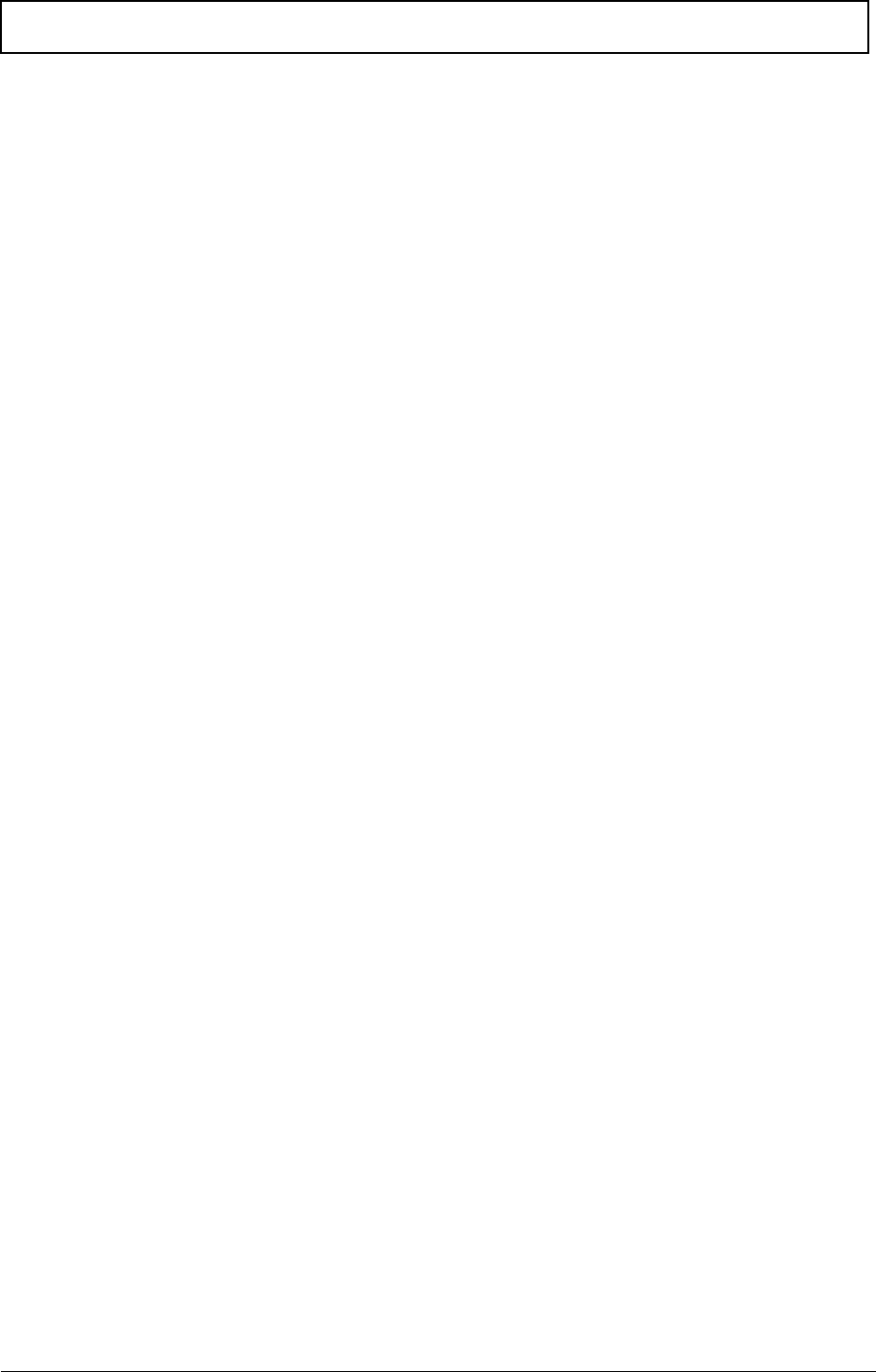
VIII
Table of Contents
Removing the Keyboard . . . . . . . . . . . . . . . . . . . . . . . . . . . . . . . . . . . . . . . . . . .63
Removing the Speaker Module . . . . . . . . . . . . . . . . . . . . . . . . . . . . . . . . . . . . . .64
Removing the Antenna Cables . . . . . . . . . . . . . . . . . . . . . . . . . . . . . . . . . . . . . .65
Removing the LCD Module . . . . . . . . . . . . . . . . . . . . . . . . . . . . . . . . . . . . . . . . .67
Removing the Upper Base . . . . . . . . . . . . . . . . . . . . . . . . . . . . . . . . . . . . . . . . .68
Removing the Finger Print Reader . . . . . . . . . . . . . . . . . . . . . . . . . . . . . . . . . . .71
Removing the USB Board . . . . . . . . . . . . . . . . . . . . . . . . . . . . . . . . . . . . . . . . . .72
Removing the Modem Module . . . . . . . . . . . . . . . . . . . . . . . . . . . . . . . . . . . . . .73
Removing the Bluetooth Module . . . . . . . . . . . . . . . . . . . . . . . . . . . . . . . . . . . . .74
Removing the Mainboard . . . . . . . . . . . . . . . . . . . . . . . . . . . . . . . . . . . . . . . . . .76
Removing the Thermal Module . . . . . . . . . . . . . . . . . . . . . . . . . . . . . . . . . . . . . .78
Removing the CPU . . . . . . . . . . . . . . . . . . . . . . . . . . . . . . . . . . . . . . . . . . . . . . .79
LCD Module Disassembly Process . . . . . . . . . . . . . . . . . . . . . . . . . . . . . . . . . . . . . .80
LCD Module Disassembly Flowchart . . . . . . . . . . . . . . . . . . . . . . . . . . . . . . . . .80
Removing the LCD Bezel . . . . . . . . . . . . . . . . . . . . . . . . . . . . . . . . . . . . . . . . . .81
Removing the Inverter Board . . . . . . . . . . . . . . . . . . . . . . . . . . . . . . . . . . . . . . .84
Removing the Camera Module . . . . . . . . . . . . . . . . . . . . . . . . . . . . . . . . . . . . . .85
Removing the LCD Panel . . . . . . . . . . . . . . . . . . . . . . . . . . . . . . . . . . . . . . . . . .86
Removing the LCD Brackets and FPC Cable . . . . . . . . . . . . . . . . . . . . . . . . . . .87
LCD Module Reassembly Procedure . . . . . . . . . . . . . . . . . . . . . . . . . . . . . . . . . . . . .89
Replacing the LCD Panel . . . . . . . . . . . . . . . . . . . . . . . . . . . . . . . . . . . . . . . . . .89
Replacing the LCD Bezel . . . . . . . . . . . . . . . . . . . . . . . . . . . . . . . . . . . . . . . . . .93
Main Module Reassembly Procedure . . . . . . . . . . . . . . . . . . . . . . . . . . . . . . . . . . . . .95
Replacing the CPU . . . . . . . . . . . . . . . . . . . . . . . . . . . . . . . . . . . . . . . . . . . . . . .95
Replacing the Thermal Module . . . . . . . . . . . . . . . . . . . . . . . . . . . . . . . . . . . . . .95
Replacing the Mainboard . . . . . . . . . . . . . . . . . . . . . . . . . . . . . . . . . . . . . . . . . .97
Replacing the Bluetooth Board . . . . . . . . . . . . . . . . . . . . . . . . . . . . . . . . . . . . . .99
Replacing the Modem Module . . . . . . . . . . . . . . . . . . . . . . . . . . . . . . . . . . . . . .99
Replacing the Finger Print Reader . . . . . . . . . . . . . . . . . . . . . . . . . . . . . . . . . .100
Replacing the Upper Cover . . . . . . . . . . . . . . . . . . . . . . . . . . . . . . . . . . . . . . . .102
Replacing the LCD Module . . . . . . . . . . . . . . . . . . . . . . . . . . . . . . . . . . . . . . . .104
Replacing the Speaker Module . . . . . . . . . . . . . . . . . . . . . . . . . . . . . . . . . . . . .107
Replacing the Keyboard . . . . . . . . . . . . . . . . . . . . . . . . . . . . . . . . . . . . . . . . . .107
Replacing the Power Board . . . . . . . . . . . . . . . . . . . . . . . . . . . . . . . . . . . . . . .108
Replacing the Switch Cover . . . . . . . . . . . . . . . . . . . . . . . . . . . . . . . . . . . . . . .109
Replacing the Second Hard Disk Drive Module . . . . . . . . . . . . . . . . . . . . . . . .111
Replacing the ODD Module . . . . . . . . . . . . . . . . . . . . . . . . . . . . . . . . . . . . . . .111
Replacing the Main Hard Disk Drive Module . . . . . . . . . . . . . . . . . . . . . . . . . .112
Replacing the WLAN Module . . . . . . . . . . . . . . . . . . . . . . . . . . . . . . . . . . . . . .113
Replacing the TV Tuner Module . . . . . . . . . . . . . . . . . . . . . . . . . . . . . . . . . . . .114
Replacing the VGA Module . . . . . . . . . . . . . . . . . . . . . . . . . . . . . . . . . . . . . . . .114
Replacing the DIMM Modules . . . . . . . . . . . . . . . . . . . . . . . . . . . . . . . . . . . . . .115
Replacing the Lower Covers . . . . . . . . . . . . . . . . . . . . . . . . . . . . . . . . . . . . . . .115
Replacing the ExpressCard and SD Card Dummy Trays . . . . . . . . . . . . . . . . .116
Troubleshooting 117
Common Problems . . . . . . . . . . . . . . . . . . . . . . . . . . . . . . . . . . . . . . . . . . . . . . . . . .117
Power On Issue . . . . . . . . . . . . . . . . . . . . . . . . . . . . . . . . . . . . . . . . . . . . . . . .118
No Display Issue . . . . . . . . . . . . . . . . . . . . . . . . . . . . . . . . . . . . . . . . . . . . . . . .119
Random Loss of BIOS Settings . . . . . . . . . . . . . . . . . . . . . . . . . . . . . . . . . . . .120
LCD Failure . . . . . . . . . . . . . . . . . . . . . . . . . . . . . . . . . . . . . . . . . . . . . . . . . . . .121
Built-In Keyboard Failure . . . . . . . . . . . . . . . . . . . . . . . . . . . . . . . . . . . . . . . . .121
Touchpad Failure . . . . . . . . . . . . . . . . . . . . . . . . . . . . . . . . . . . . . . . . . . . . . . .122
Internal Speaker Failure . . . . . . . . . . . . . . . . . . . . . . . . . . . . . . . . . . . . . . . . . .122
Internal Microphone Failure . . . . . . . . . . . . . . . . . . . . . . . . . . . . . . . . . . . . . . .124
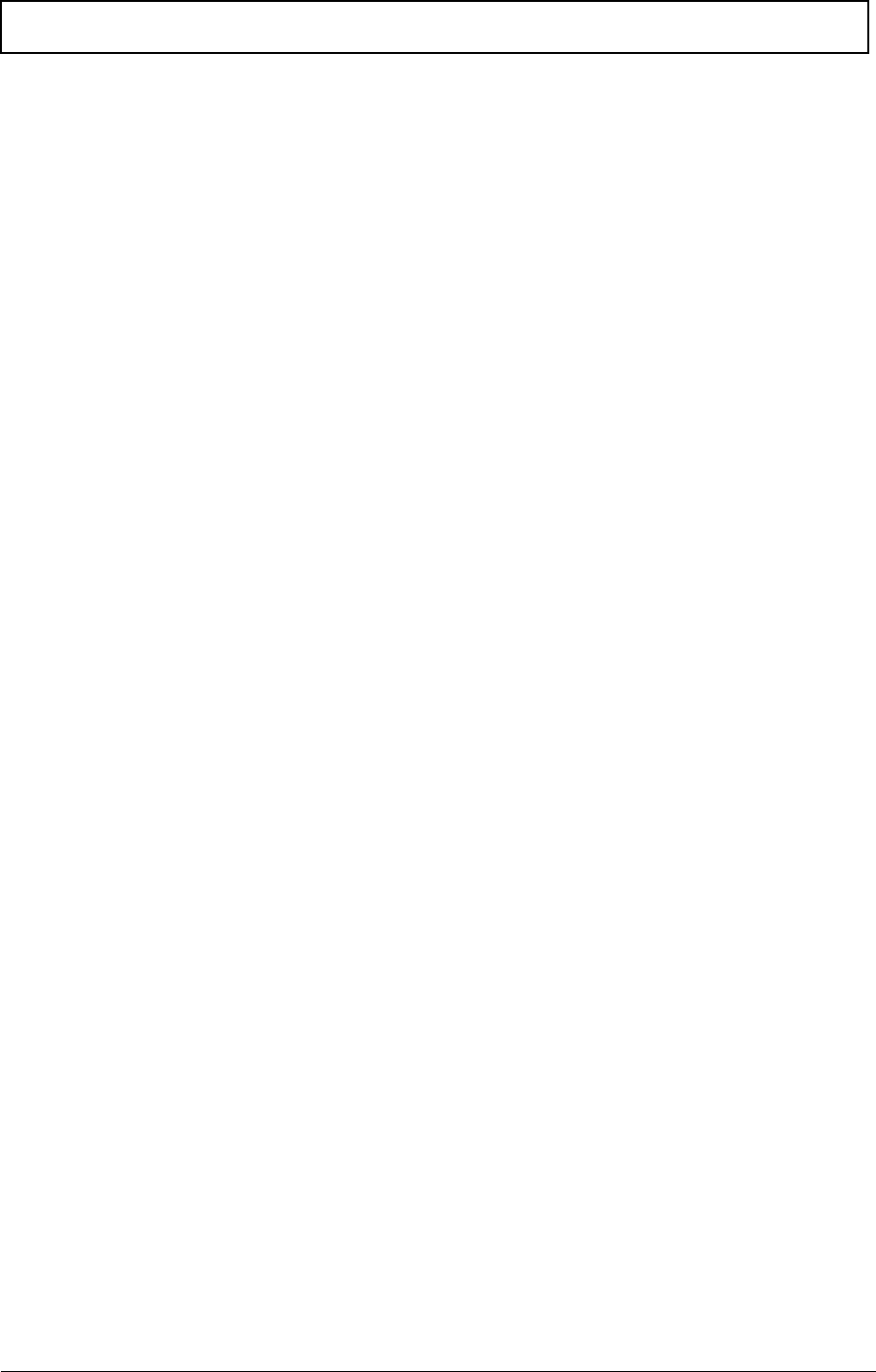
IX
Table of Contents
HDD Not Operating Correctly . . . . . . . . . . . . . . . . . . . . . . . . . . . . . . . . . . . . . .125
USB Failure (Rightside) . . . . . . . . . . . . . . . . . . . . . . . . . . . . . . . . . . . . . . . . . .128
Modem Failure . . . . . . . . . . . . . . . . . . . . . . . . . . . . . . . . . . . . . . . . . . . . . . . . .128
External Mouse Failure . . . . . . . . . . . . . . . . . . . . . . . . . . . . . . . . . . . . . . . . . . .129
Other Failures . . . . . . . . . . . . . . . . . . . . . . . . . . . . . . . . . . . . . . . . . . . . . . . . . .129
Intermittent Problems . . . . . . . . . . . . . . . . . . . . . . . . . . . . . . . . . . . . . . . . . . . . . . . .130
Undetermined Problems . . . . . . . . . . . . . . . . . . . . . . . . . . . . . . . . . . . . . . . . . . . . . .130
POST Codes Tables . . . . . . . . . . . . . . . . . . . . . . . . . . . . . . . . . . . . . . . . . . . . . . . . .131
Chipset POST Codes . . . . . . . . . . . . . . . . . . . . . . . . . . . . . . . . . . . . . . . . . . . .135
Core POST Code Table . . . . . . . . . . . . . . . . . . . . . . . . . . . . . . . . . . . . . . . . . .137
Jumper and Connector Locations 145
Top View . . . . . . . . . . . . . . . . . . . . . . . . . . . . . . . . . . . . . . . . . . . . . . . . . . . . . . . . . .145
Bottom View . . . . . . . . . . . . . . . . . . . . . . . . . . . . . . . . . . . . . . . . . . . . . . . . . . . . . . .146
Clearing Password Check and BIOS Recovery . . . . . . . . . . . . . . . . . . . . . . . . . . . .147
Clearing Password Check . . . . . . . . . . . . . . . . . . . . . . . . . . . . . . . . . . . . . . . . .147
BIOS Recovery by Crisis Disk . . . . . . . . . . . . . . . . . . . . . . . . . . . . . . . . . . . . .148
FRU (Field Replaceable Unit) List 149
Aspire 6530 Exploded Diagrams . . . . . . . . . . . . . . . . . . . . . . . . . . . . . . . . . . . . . . .150
Main Module . . . . . . . . . . . . . . . . . . . . . . . . . . . . . . . . . . . . . . . . . . . . . . . . . . .150
LCD Module . . . . . . . . . . . . . . . . . . . . . . . . . . . . . . . . . . . . . . . . . . . . . . . . . . .151
Aspire 6530 FRU List . . . . . . . . . . . . . . . . . . . . . . . . . . . . . . . . . . . . . . . . . . . . . . . .152
Screw List . . . . . . . . . . . . . . . . . . . . . . . . . . . . . . . . . . . . . . . . . . . . . . . . . . . . .161
Model Definition and Configuration 164
Aspire 6530 Series . . . . . . . . . . . . . . . . . . . . . . . . . . . . . . . . . . . . . . . . . . . . . . . . . .164
Test Compatible Components 201
Microsoft® Windows® Vista Environment Test . . . . . . . . . . . . . . . . . . . . . . . . . . . .202
Peripheral Tests . . . . . . . . . . . . . . . . . . . . . . . . . . . . . . . . . . . . . . . . . . . . . . . . . . . .206
Online Support Information 211
Index 213
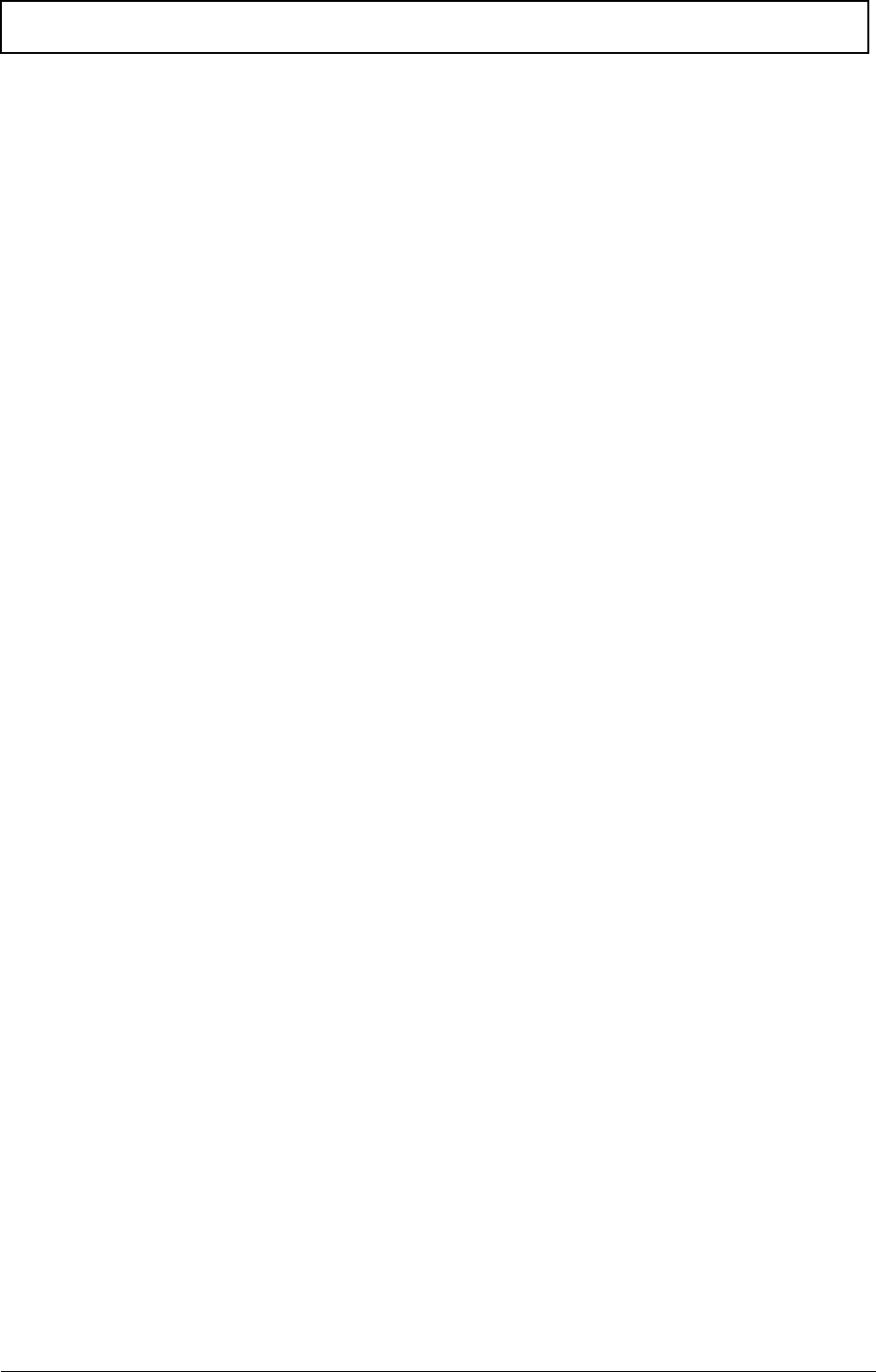
X
Table of Contents
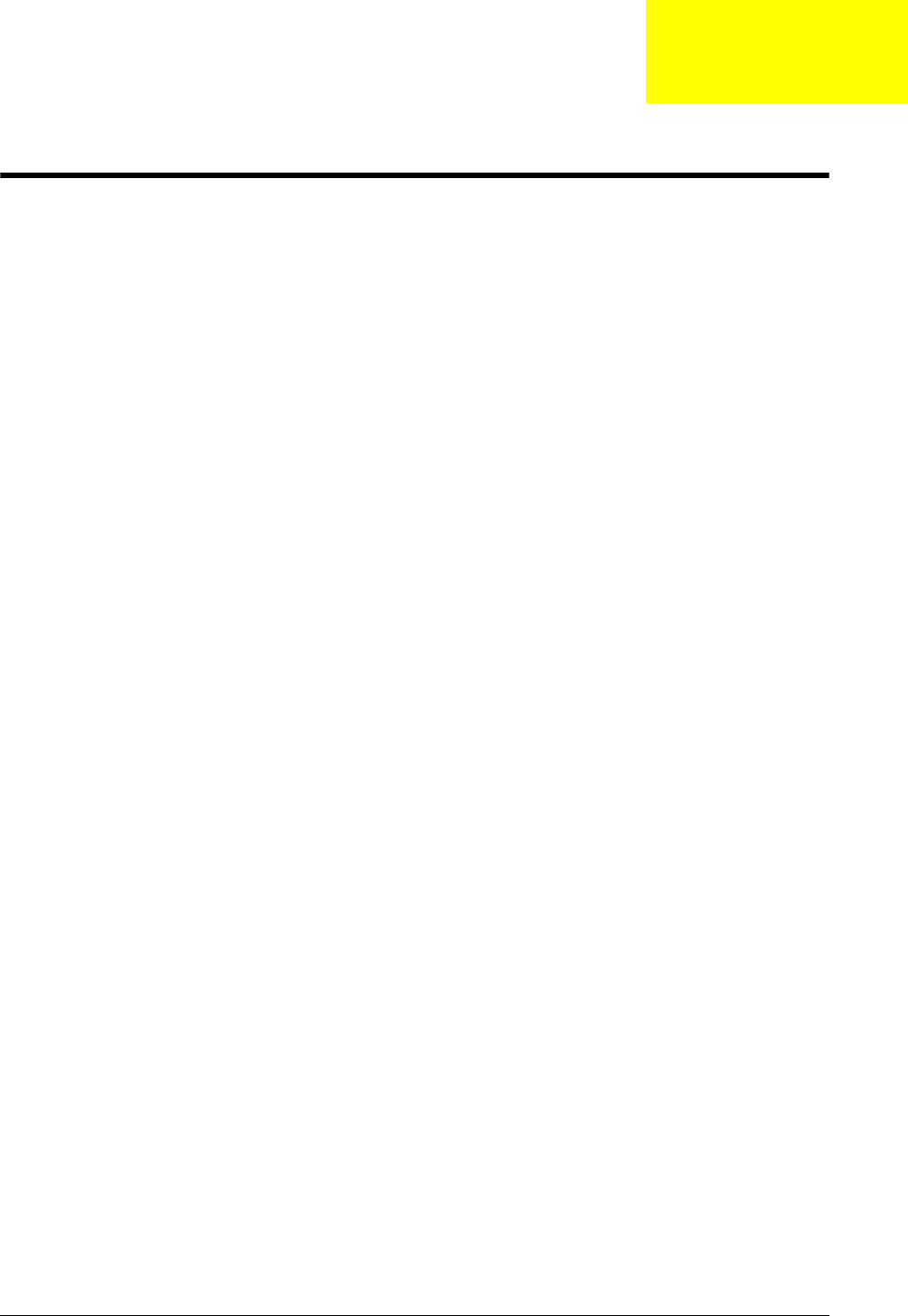
Chapter 1 1
System Specifications
Features
Below is a brief summary of the computer’s many feature:
NOTE: Items marked with * denote only selected models.
Operating System
•Genuine Windows® Vista™
Platform
•AMD Better By Design program, featuring:
•AMD Turion™ X2 Ultra dual-core mobile processor*
•AMD Turion™ X2 dual-core mobile processor*
•AMD Athlon™ X2 dual-core mobile processor*
•AMD M780G Chipset*
•Acer InviLink™ Nplify™ 802.11b/g/Draft-N*
System Memory
•Dual-Channel DDR2 SDRAM support
•Up to 2 GB of DDR2 667 MHz memory, upgradeable to 4 GB using two soDIMM modules
TV Tuner
•Digital TV-tuner supporting DVB-T*
Display and graphics
•16:9 aspect ratio
•16" Full HD 1920 x 1080*
•16" HD 1366 x 768*
•ATI Radeon™ HD 3200 Graphics*
•ATI Mobility Radeon™ HD 3470 Hybrid x 2*
•ATI Mobility Radeon™ HD 3650*
Chapter 1
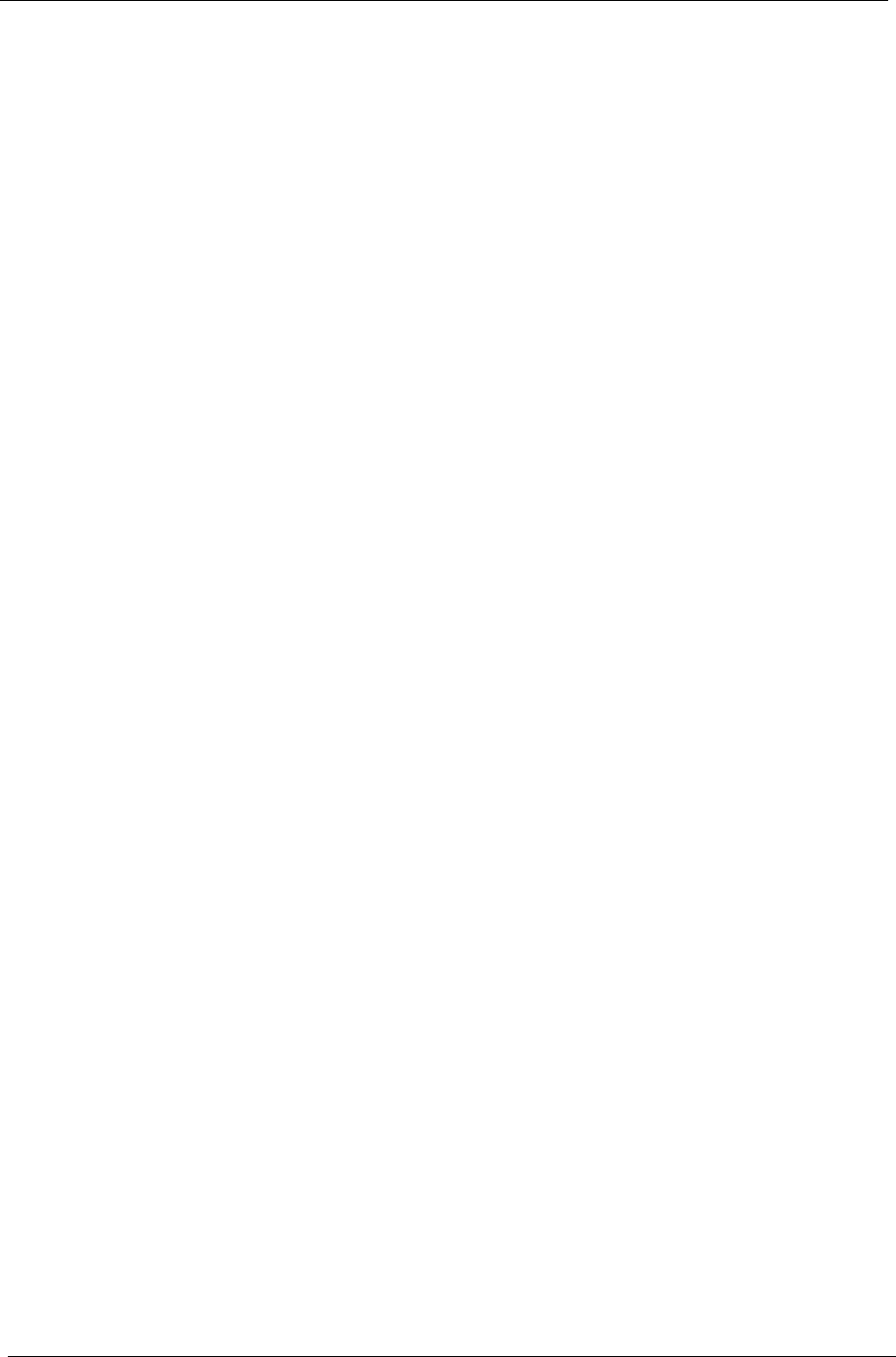
2Chapter 1
Storage subsystem
•2.5" hard disk drive
•Optical drive options:
•Blu-ray Disc™ /DVD-Super Multi double-layer drive*
•DVD-Super Multi double-layer drive*
•5-in-1 card reader
Audio
•Dolby®-certified surround sound system with two built-in stereo speakers and one subwoofer*
supporting low-frequency effects
•True5.1-channel surround sound output
•High-definition audio support
•S/PDIF (Sony/Philips Digital Interface) support for digital speakers
•Acer PureZone technology with two built-in stereo microphones
•MS-Sound compatible
Communication
•Acer Video Conference, featuring:
•Integrated Acer Crystal Eye webcam*
•Acer PureZone technology*
•Optional Acer Xpress VoIP phone*
•WLAN: Acer InviLink™ Nplify™ 802.11b/g/Draft-N*
•WPAN: Bluetooth® 2.0+Enhanced Data Rate (EDR)*
•LAN: Gigabit Ethernet; Wake-on-LAN ready
•Modem: 56K ITU V.92
Dimensions and Weight
•385 (W) x 277.5 (D) x 41/43.9 (H) mm (15.71 x 11.49 x 1.61/1.73 inches)
•3.80 kg (8.37 lbs.) with 2 HDDs and 8-cell battery pack
•3.60 kg (7.48 lbs.) with 1 HDD and 6-cell battery pack
Privacy control
•Acer Bio-Protection fingerprint solution*
•BIOS user, supervisor, HDD passwords
•Kensington lock slot
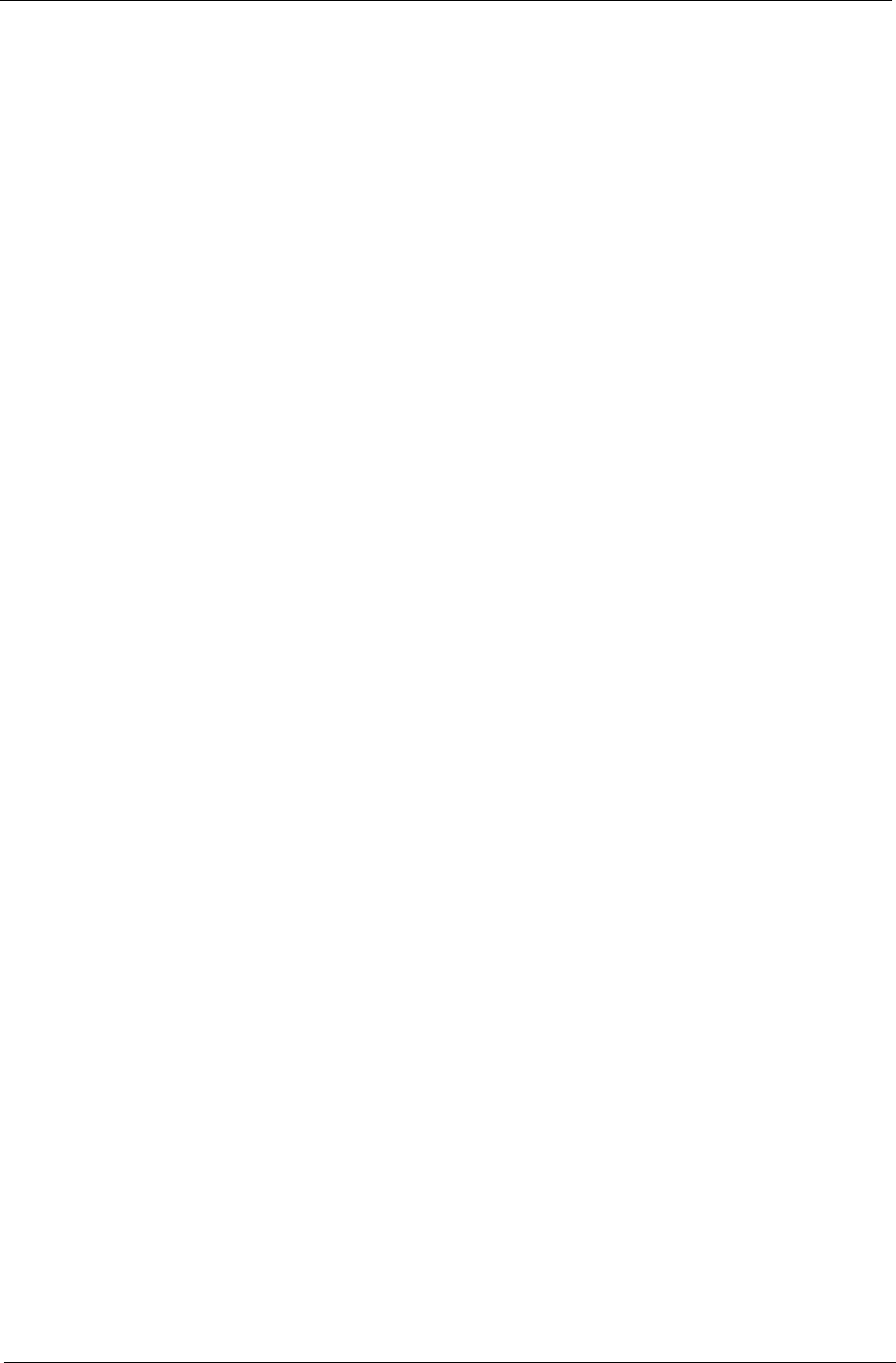
Chapter 1 3
Power subsystem
•ACPI 3.0
•71 W 4800 mAh*
•48.8 W 4400 mAh*
•3-pin 90 W AC adapter*
•3-pin 65 W AC adapter*
•ENERGY STAR® 4.0
Special keys and controls
•105/106-key keyboard
•Touchpad pointing device
I/O interface
•Acer EasyPort IV connector*
•ExpressCard™/54 slot
•Acer Bio-Protection fingerprint reader*
•5-in-1 card reader (SD/MMC/MS/MS PRO/xD)
•3 USB 2.0 ports
•USB 2.0 / eSATA port *
NOTE: If you plug an eSATA device you will have three USB ports available in the mean time.
•HDMI™ port with HDCP support*
•External display (VGA) port
•Consumer infrared (CIR) port
•RF-in jack*
•Headphones/speaker/line-out jack with S/PDIF support*
•Microphone-in jack
•Line-in jack
•Ethernet (RJ-45) port
•Modem (RJ-11) port
•DC-in jack for AC adapter
Environment
•Temperature:
•Operating: 5 °C to 35 °C
•Non-operating: -20 °C to 65 °C
•Humidity (non-condensing):
•Operating: 20% to 80%
•Non-operating: 20% to 80%
NOTE: Items marked with * denote only selected models. The specifications listed above are for reference
only. The exact configuration of your PC depends on the model purchased.
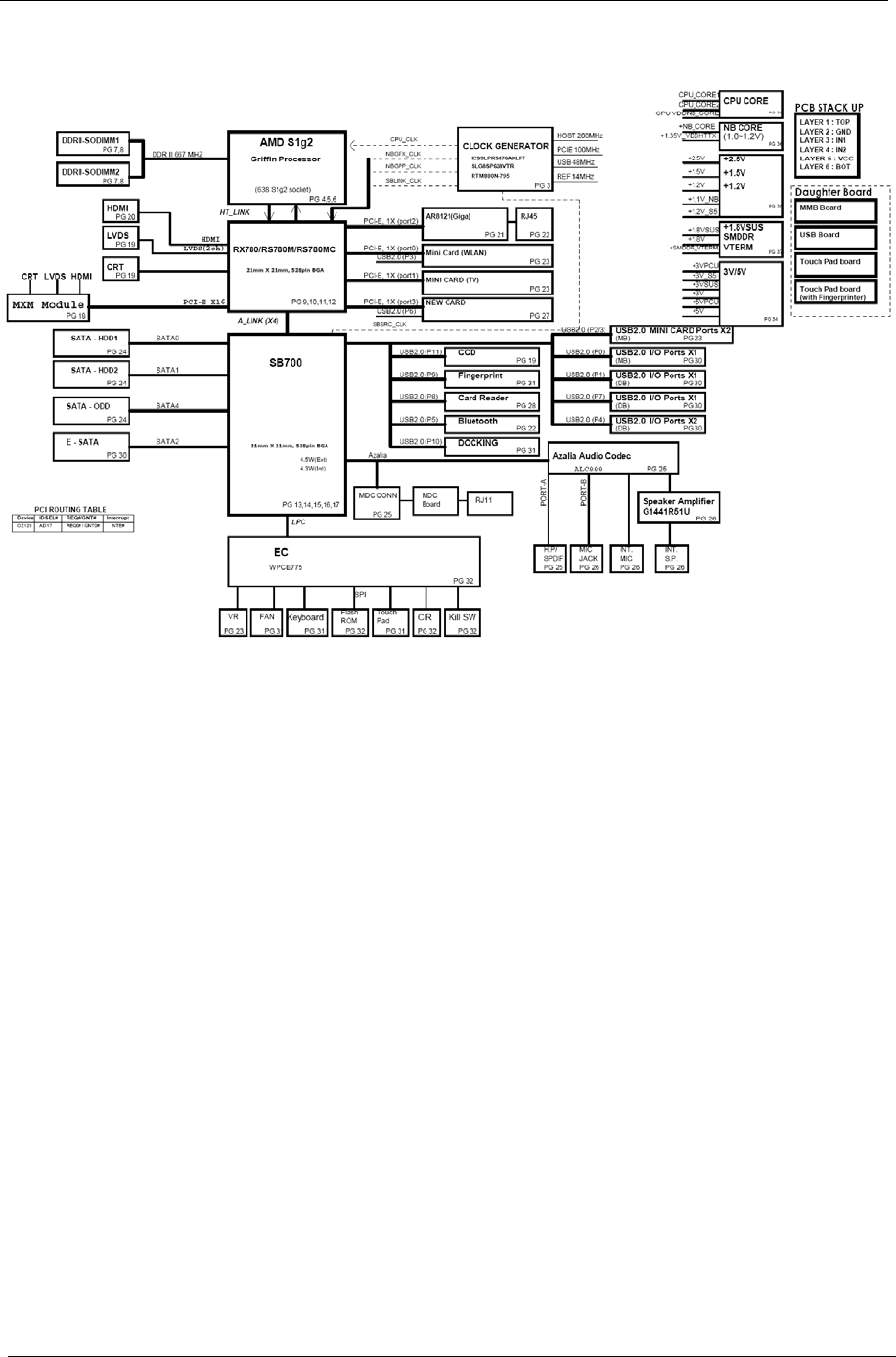
4Chapter 1
System Block Diagram
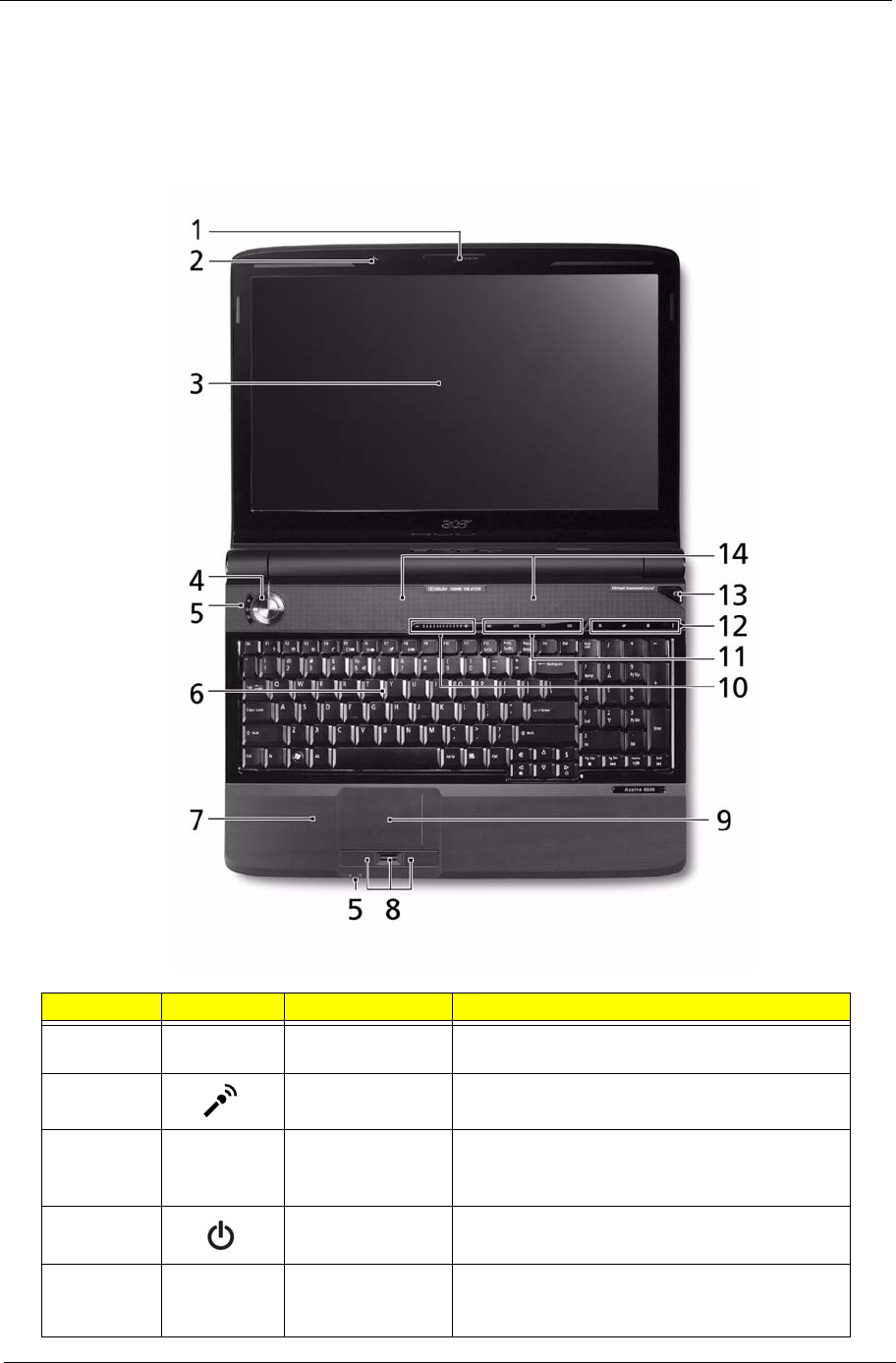
Chapter 1 5
Your Acer Notebook tour
After knowing your computer features, let us show you around your new computer.
Front View
No. Icon Item Description
1 Acer Crystal Eye
webcam
Web camera for video communication (only for
certain models).
2 Microphone Internal microphone for sound recording.
3 Display screen Also called Liquid-Crystal Display (LCD),
displays computer output (Configuration
may vary by models).
4 Power button Turns the computer on and off.
5 Status indicators Light-Emitting Diodes (LEDs) that light up to
show the status of the computer's functions
and components.
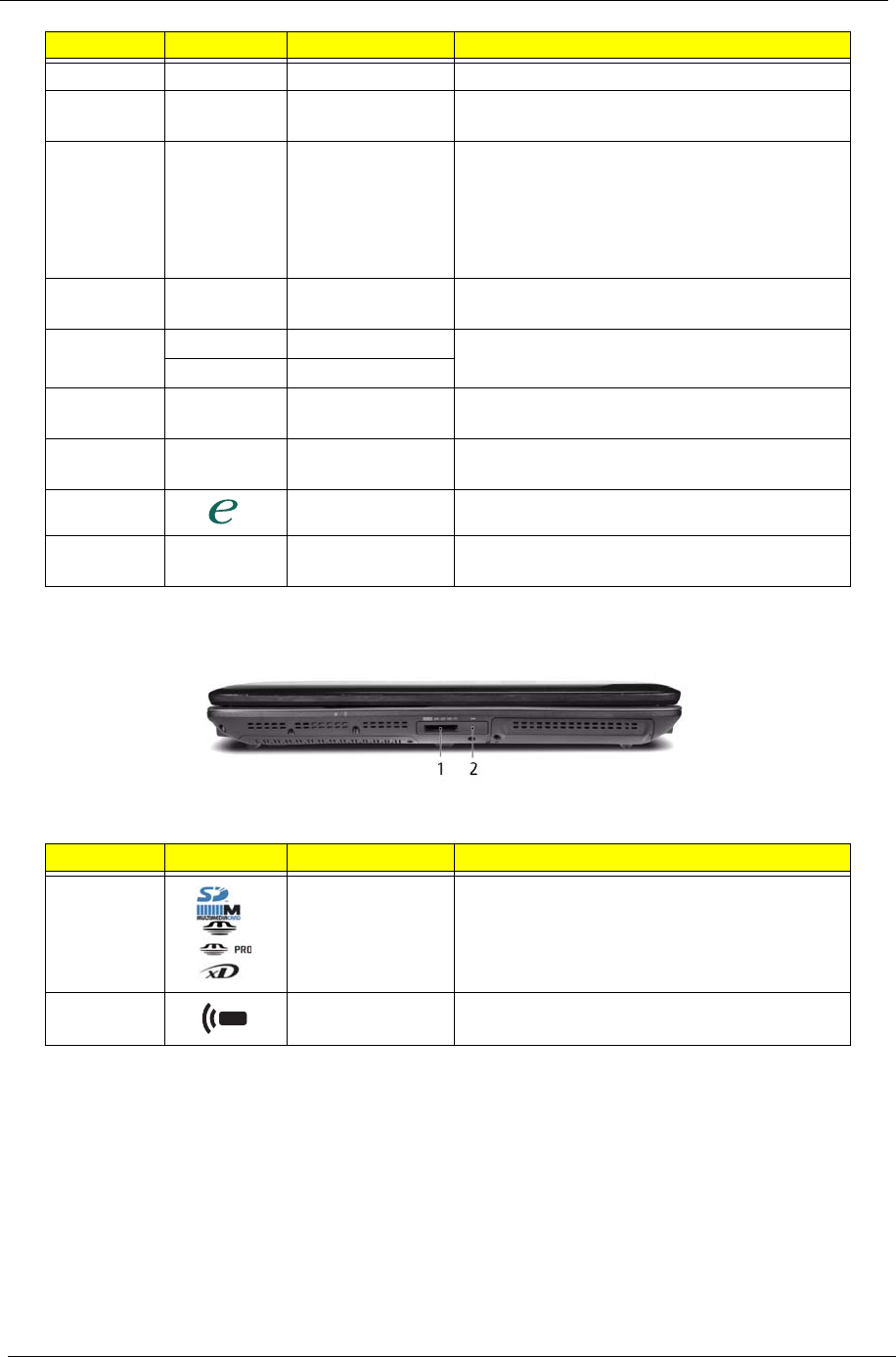
6Chapter 1
Closed Front View
6 Keyboard For entering data into your computer.
7 Palmrest Comfortable support area for your hands when
you use the computer.
8 Click buttons
(left, center* and
right)
The left and right buttons function like the left
and right mouse buttons.
*The center button serves as Acer Bio-
Protection fingerprint reader supporting Acer
FingerNav 4-way control function (only for
certain models).
9 Touchpad Touch-sensitive pointing device which functions
like a computer mouse.
10 VOL + Volume Up Increase system volume/decrease system
volume.
VOL - Volume Down
11 Acer MediaTouch
keys
For use with Acer Arcade and other media
playing programs.
12 Easy-launch
buttons
Buttons for launching frequently used
programs.
13 Empowering key Launch Acer Empowering Technology.
14 Speakers Left and right speakers deliver stereo audio
output.
No. Icon Item Description
1 5-in-1 card
reader
Accepts Secure Digital (SD), MultiMediaCard
(MMC), Memory Stick (MS), Memory Stick
PRO (MS PRO), xD-Picture Card (xD).
Note: Push to remove/install the card. Only
one card can operate at any given time.
2 CIR receiver Receives signals from a remote control
No. Icon Item Description
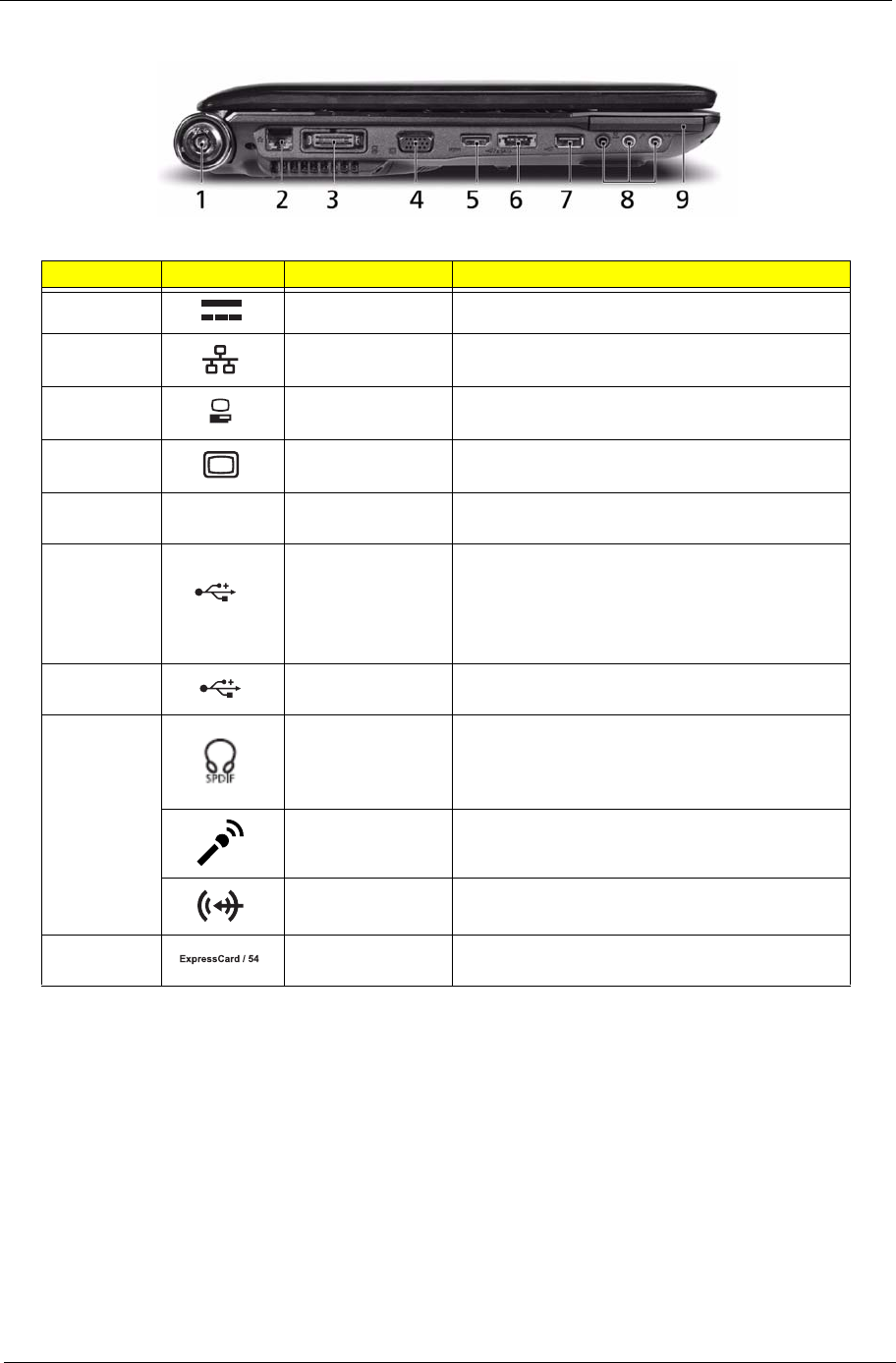
Chapter 1 7
Left View
No. Icon Item Description
1 DC in jack Connects to an AC adapter
2 Ethernet (RJ-45)
port
Connects to an Ethernet 10/100/1000-based
network.
3 Acer EasyPort IV
connector
Connects to Acer EasyPort IV (only for certain
models).
4 External display
(VGA) port
Connects to a display device
(e.g. external monitor, LCD projector).
5HDMI HDMI port Supports high definition digital video
connections (only for certain models).
6
/
e SATA
USB 2.0 /
e SATA port
Connects to USB 2.0 or eSATA devices (only
for certain models).
Note: If you plug an eSATA device you will
have three USB ports available in the mean
time.
7 USB 2.0 port Connect to USB 2.0 devices
(e.g. USB mouse, USB camera).
8 Headphones/
speaker/line-out
jack with S/PDIF
support
Connects to audio line-out devices
(e.g., speakers, headphones).
Microphone jack Accepts inputs from external microphones.
Line-in jack Accepts audio line-in devices (e.g., audio CD
player, stereo walkman, mp3 player).
9 ExpressCard/54
slot
Accepts one ExpressCard/54 module.
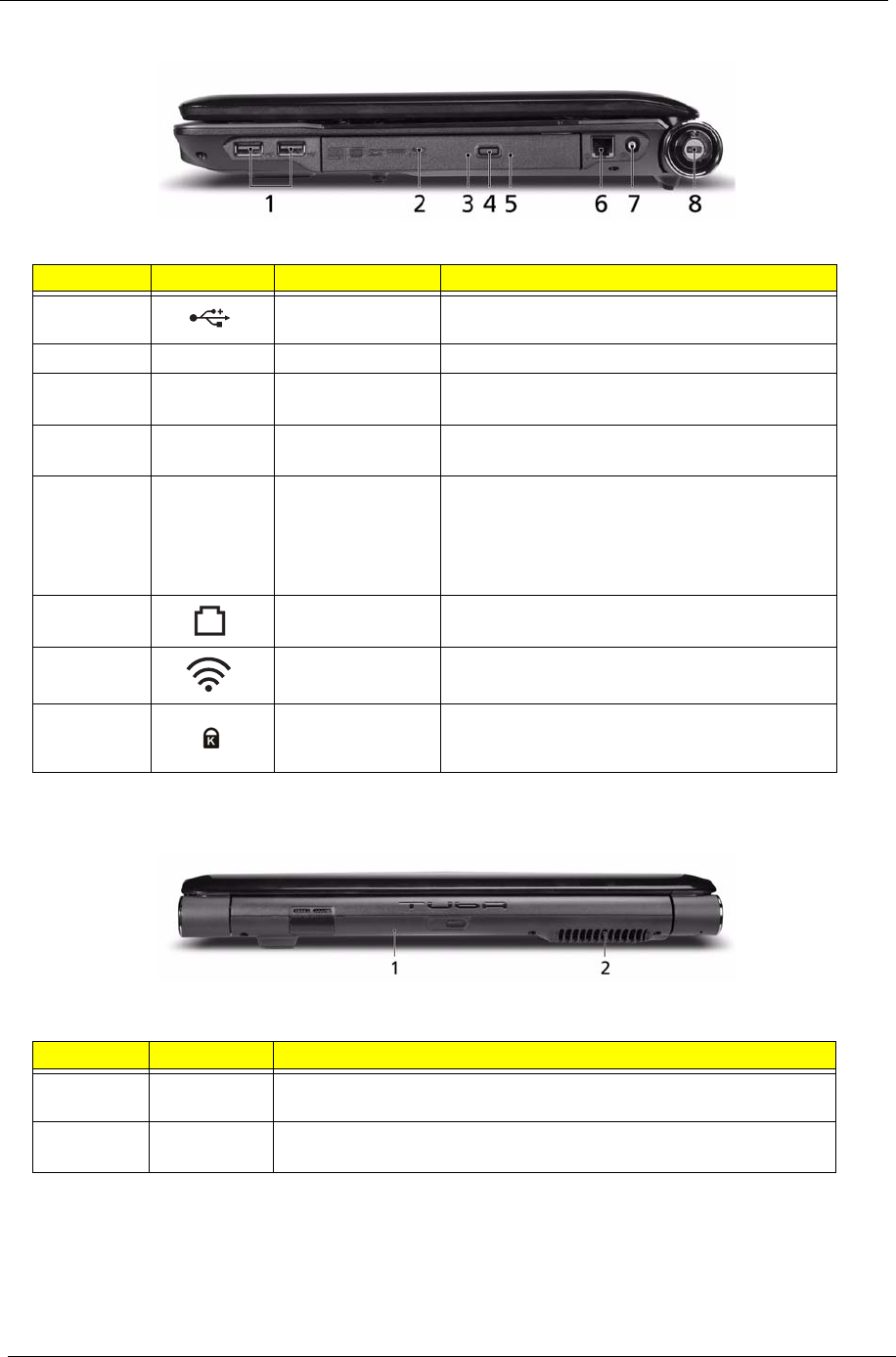
8Chapter 1
Right View
Rear View
No. Icon Item Description
1 USB 2.0 port Connect to USB 2.0 devices (e.g. USB mouse,
USB camera).
2 Optical drive Internal optical drive; accepts CDs or DVDs.
3 Optical disk access
indicator
Lights up when the optical drive is active.
4 Optical drive eject
button
Ejects the optical disk from the drive.
5 Emergency eject
hole
Ejects the optical drive tray when the computer is
turned off.
Note: Insert a paper clip into the emergency eject
hole to eject the optical drive tray when the
computer is off.
6 Modem (RJ-11)
port
Connects to a phone line.
7 RF-in port Accepts input signals from digital TVtuner
devices (only for certain models).
Kensington lock
slot
Connects to a Kensington-compatible computer
security lock.
No. Item Description
1 Tuba The dedicated Tuba CineBass subwoofer pumps out earthshaking
movie-house audio.
2 Ventilation
slots
Enable the computer to stay cool, even after prolonged use.
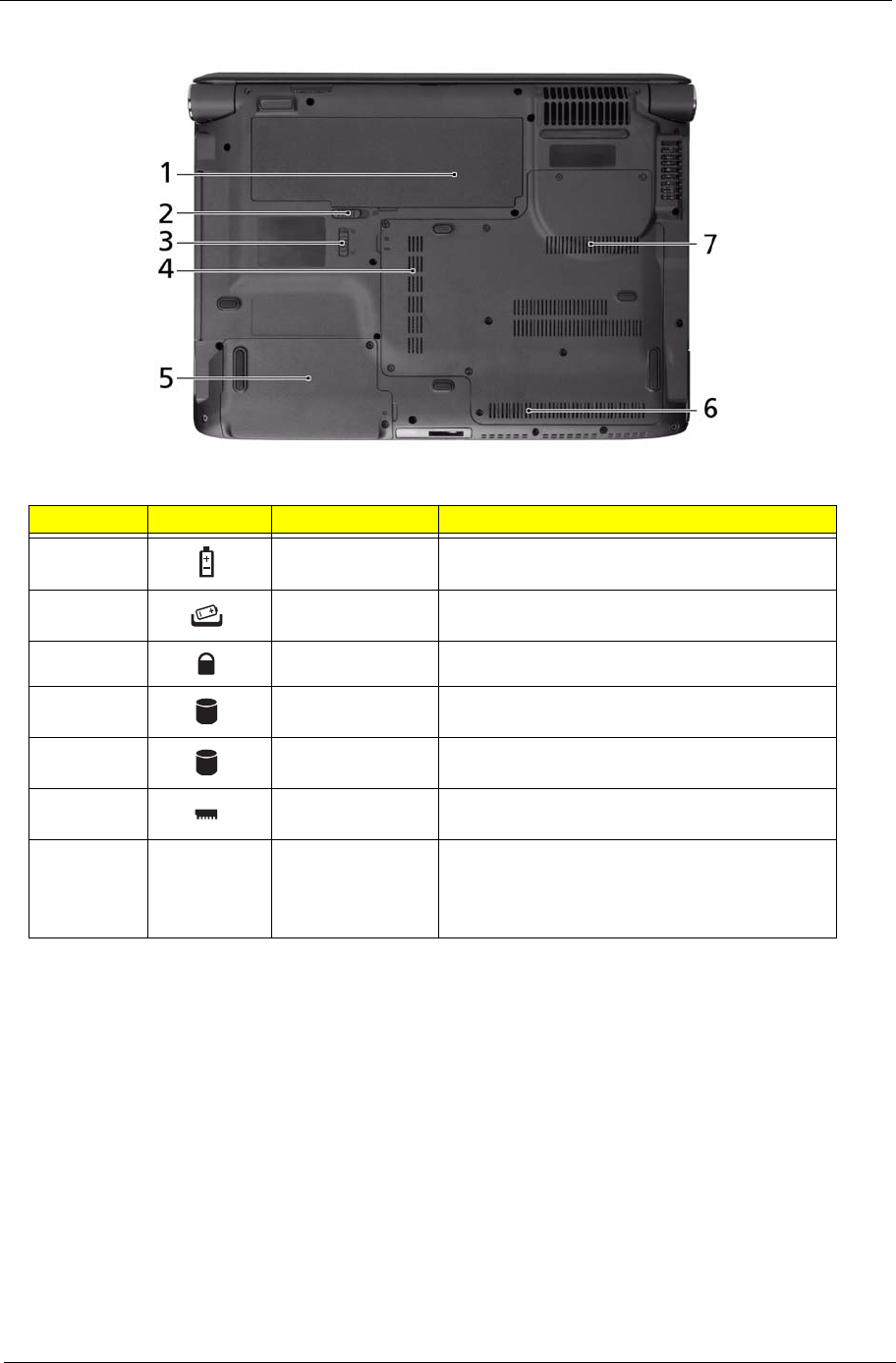
Chapter 1 9
Bottom View
No. Icon Item Description
1 Battery bay Houses the computer's battery pack.
2 Battery release
latch
Releases the battery for removal.
3 Battery lock Locks the battery in position.
4 Hard disk bay-Main Houses the computer's hard disk (secured with
screws).
5 Hard disk bay-
Secondary
Houses the computer's hard disk (secured with
screws) (only for certain models).
6 Memory
compartment
Houses the computer's main memory.
7 Ventilation slots
and cooling fan
Enable the computer to stay cool, even after
prolonged use.
Note: Do not cover or obstruct the opening of the
fan.
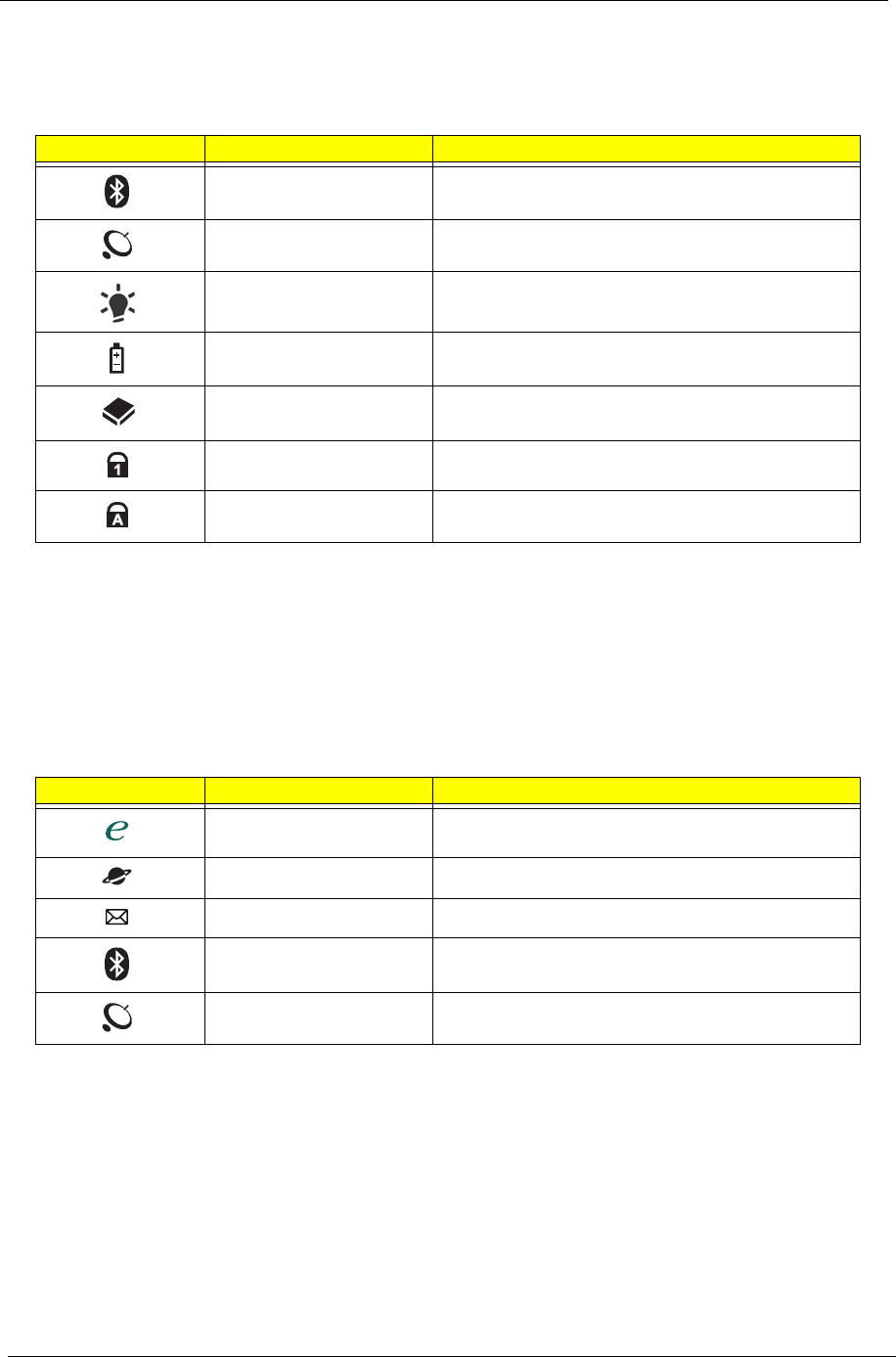
10 Chapter 1
Indicators
The computer has several easy-to-read status indicators:
The front panel indicators are visible even when the computer cover is closed.
NOTE: 1. Charging: The battery light shows amber when the battery is charging. 2. Fully charged: The light
shows green when in AC mode.
Easy-Launch Buttons
Located beside the keyboard are application buttons. These buttons are called easy-launch buttons. They are:
WLAN, Internet, email, Bluetooth, Arcade and Acer Empowering Technology.
The mail and Web browser buttons are pre-set to email and Internet programs, but can be reset by users. To
set the Web browser, mail and programmable buttons, run the Acer Launch Manager.
Icon Function Description
Bluetooth Indicates the status of Bluetooth communication.
WLAN Indicates the status of wireless LAN
communication.
Power Indicates the computer's power status.
Battery Indicates the computer's battery status.
HDD Indicates when the hard disk drive is active.
Num Lock Lights up when Num Lock is activated.
Caps Lock Lights up when Caps Lock is activated.
Icon Function Description
Empowering Technology Launch Acer Empowering Technology.
(user-programmable)
Web browser Internet browser (user-Programmable)
Mail Email application (user-Programmable)
Bluetooth communication
switch
Enables/disables the Bluetooth function.
Wireless communication
switch
Enables/disables the wireless function.
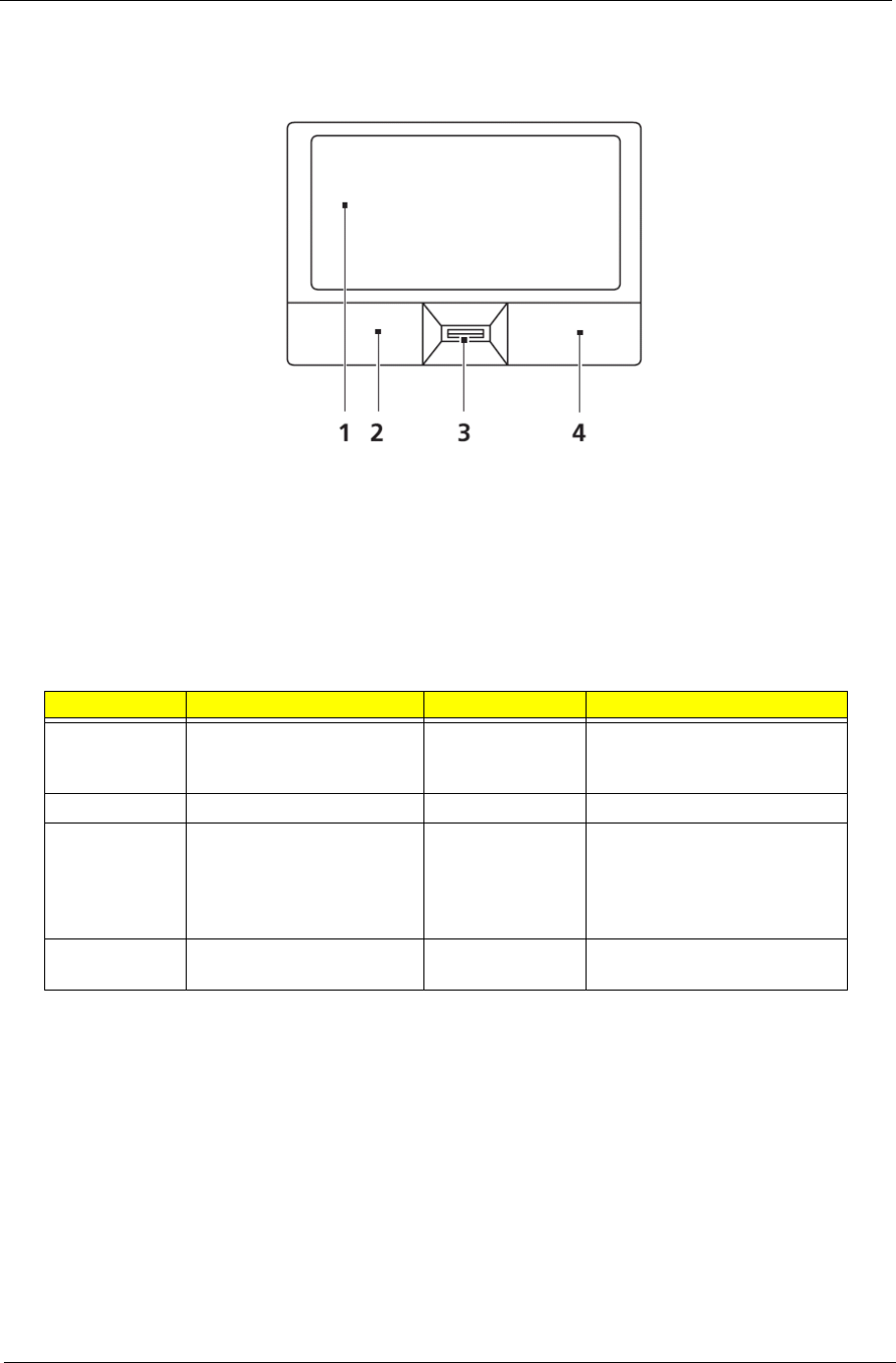
Chapter 1 11
Touchpad Basics (with fingerprint reader)
The following items show you how to use the touchpad with Acer Bio-Protection fingerprint reader:
•Move your finger across the touchpad (2) to move the cursor.
•Press the left (1) and right (4) buttons located beneath the touchpad to perform selection and
execution functions. These two buttons are similar to the left and right buttons on a mouse.
Tapping on the touchpad is the same as clicking the left button.
•Use Acer Bio-Protection fingerprint reader (3) supporting Acer FingerNav 4-way control function
(only for certain models) or the 4-way scroll (3) button (only for certain models) to scroll up or down
and move left or right a page. This fingerprint reader or button mimics your cursor pressing on the
right scroll bar of Windows applications.
NOTE: When using the touchpad, keep it - and your fingers - dry and clean. The touchpad is sensitive to finger
movement; hence, the lighter the touch, the better the response. Tapping too hard will not increase the
touchpad’s responsiveness.
Function Left Button (1) Right Button (3) Main touchpad (2)
Execute Quickly click twice. Tap twice (at the same speed
as double-clicking a mouse
button).
Select Click once. Tap once.
Drag Click and hold, then use
finger on the touchpad to
drag the cursor.
Tap twice (at the same speed
as double-clicking a mouse
button); rest your finger on
the touchpad on the second
tap and drag the cursor.
Access
context menu
Click once.
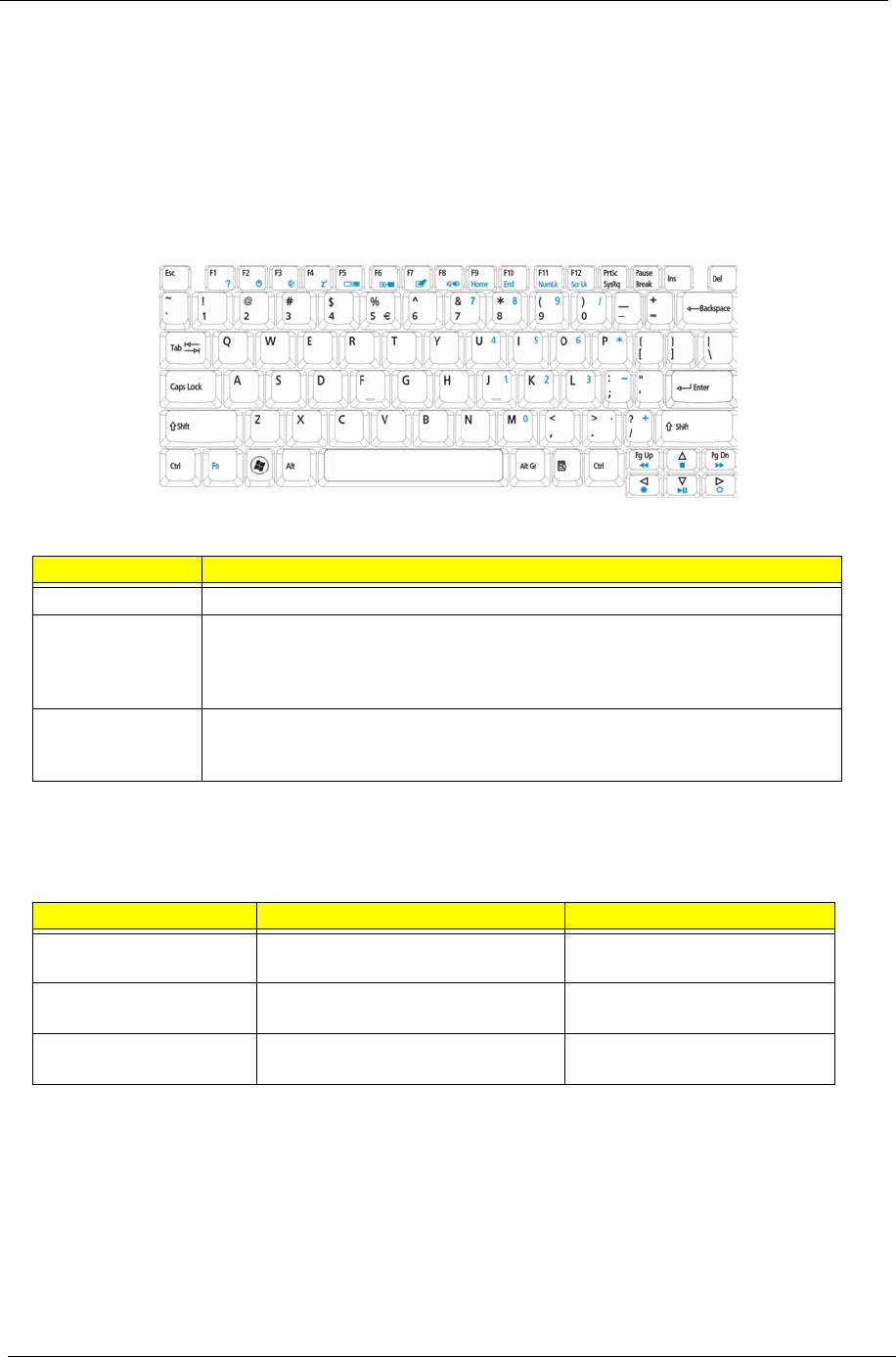
12 Chapter 1
Using the Keyboard
The keyboard has full-sized keys and an embedded numeric keypad, separate cursor, lock, Windows, function
and special keys.
Lock Keys and embedded numeric keypad
The keyboard has three lock keys which you can toggle on and off.
The embedded numeric keypad functions like a desktop numeric keypad. It is indicated by small characters
located on the upper right corner of the keycaps. To simplify the keyboard legend, cursor-control key symbols
are not printed on the keys.
Lock key Description
Caps Lock When Caps Lock is on, all alphabetic characters typed are in uppercase.
Num Lock
<Fn> + <F11> When Num Lock is on, the embedded keypad is in numeric mode. The keys
function as a calculator (complete with the arithmetic operators +, -, *, and /). Use
this mode when you need to do a lot of numeric data entry. A better solution
would be to connect an external keypad.
Scroll Lock <Fn> +
<F12> When Scroll Lock is on, the screen moves one line up or down when you press
the up or down arrow keys respectively. Scroll Lock does not work with some
applications.
Desired access Num Lock on Num Lock off
Number keys on
embedded keypad
Type numbers in a normal manner.
Cursor-control keys on
embedded keypad
Hold <Shift> while using cursor-
control keys.
Hold <Fn> while using cursor-
control keys.
Main keyboard keys Hold <Fn> while typing letters on
embedded keypad.
Type the letters in a normal
manner.
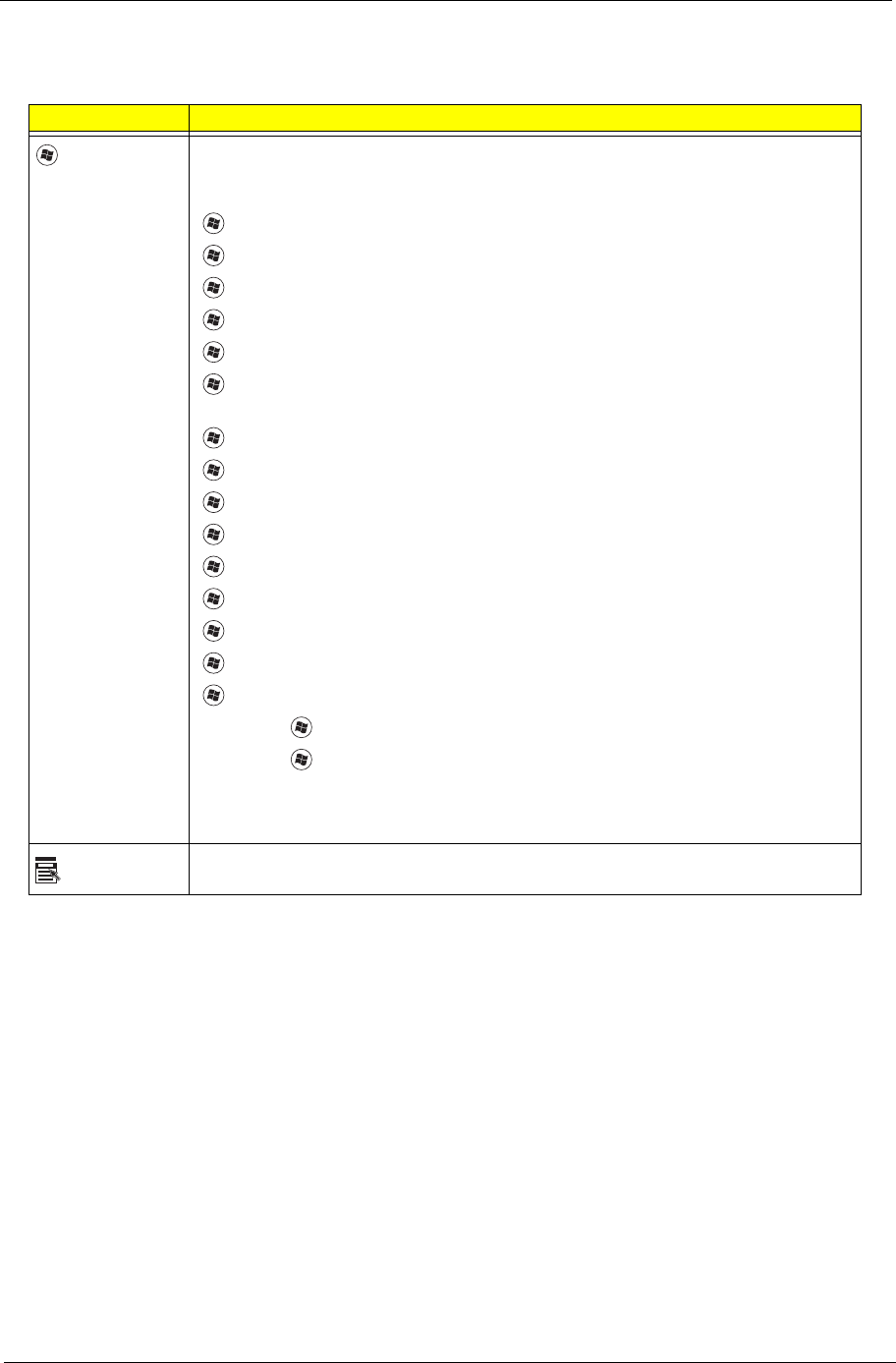
Chapter 1 13
Windows Keys
The keyboard has two keys that perform Windows-specific functions.
Key Description
Windows key Pressed alone, this key has the same effect as clicking on the Windows Start button;
it launches the Start menu. It can also be used with other keys to provide a variety of
functions:
<>: Open or close the Start menu
<> + <D>: Display the desktop
<> + <E>: Open Windows Explore
<> + <F>: Search for a file or folder
<> + <G>: Cycle through Sidebar gadgets
<> + <L>: Lock your computer (if you are connected to a network domain), or
switch users (if you're not connected to a network domain)
<> + <M>: Minimizes all windows
<> + <R>: Open the Run dialog box
<> + <T>: Cycle through programs on the taskbar
<> + <U>: Open Ease of Access Center
<> + <X>: Open Windows Mobility Center
<> + <BREAK>: Display the System Properties dialog box
<> + <SHIFT+M>: Restore minimized windows to the desktop
<> + <TAB>: Cycle through programs on the taskbar by using Windows Flip 3-D
<> + <SPACEBAR>: Bring all gadgets to the front and select Windows Sidebar
<CTRL> + <> + <F>: Search for computers (if you are on a network)
<CTRL> + <> + <TAB>: Use the arrow keys to cycle through programs on the
taskbar by using Windows Flip 3-D
Note: Depending on your edition of Windows Vista, some shortcuts may not function
as described.
Application
key
This key has the same effect as clicking the right mouse button; it opens the
application's context menu.
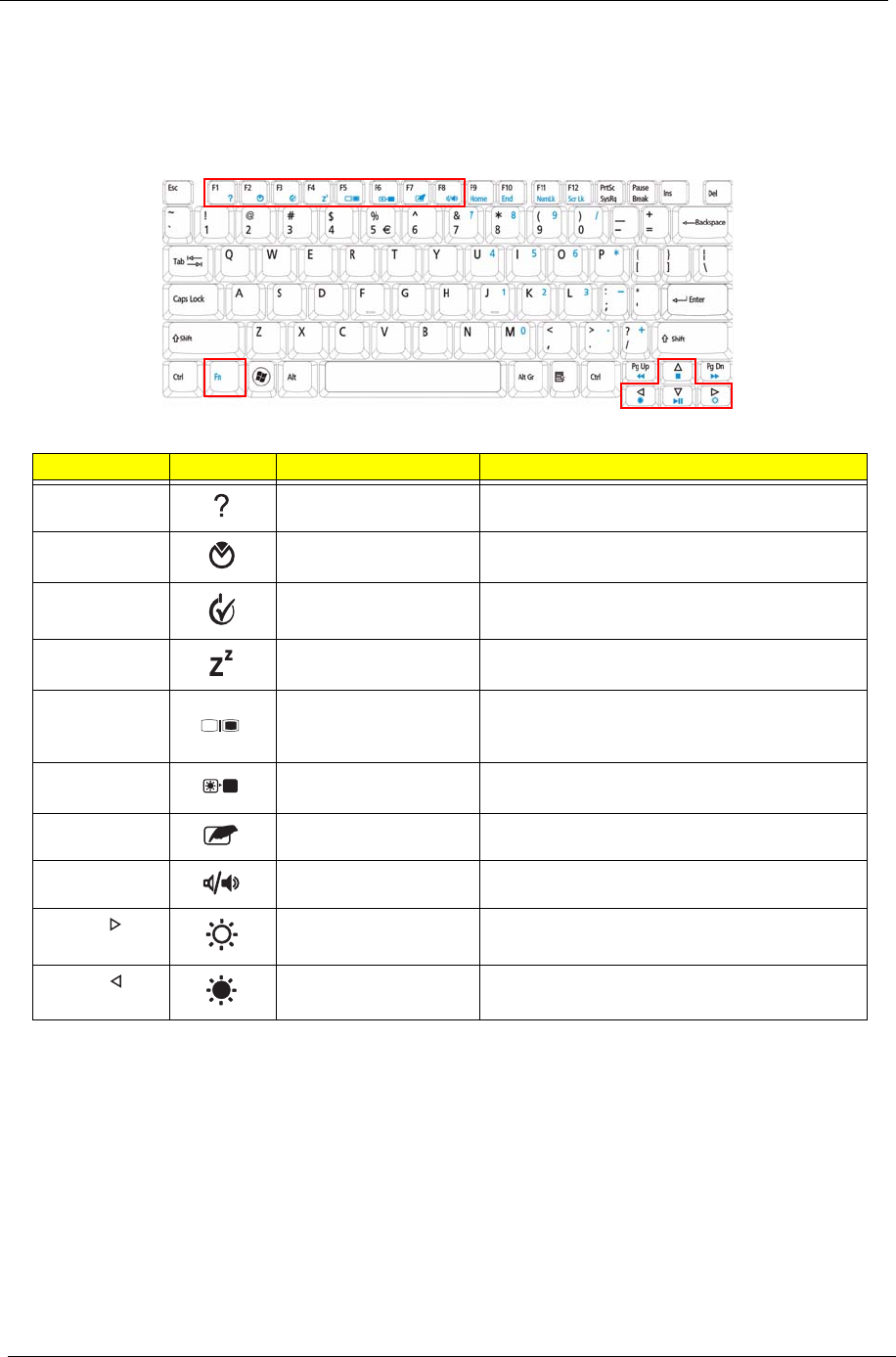
14 Chapter 1
Hot Keys
The computer employs hotkeys or key combinations to access most of the computer’s controls like screen
brightness, volume output and the BIOS utility.
To activate hot keys, press and hold the <Fn> key before pressing the other key in the hotkey combination.
Hotkey Icon Function Description
<Fn> + <F1> Hotkey help Displays help on hotkeys.
<Fn> + <F2> Acer eSettings
Management
Launches Acer eSettings Management in Acer
Empowering Technology.
<Fn> + <F3> Acer ePower
Management
Launches Acer ePower Management in Acer
Empowering Technology.
<Fn> + <F4> Sleep Puts the computer in Sleep mode.
<Fn> + <F5> Display toggle Switches display output between the display
screen, external monitor (if connected) and
both.
<Fn> + <F6> Screen blank Turns the display screen backlight off to save
power. Press any key to return.
<Fn> + <F7> Touchpad toggle Turns the internal touchpad on and off.
<Fn> + <F8> Speaker toggle Turns the speakers on and off.
<Fn> + < > Brightness up Increases the screen brightness.
<Fn> + < > Brightness down Decreases the screen brightness.
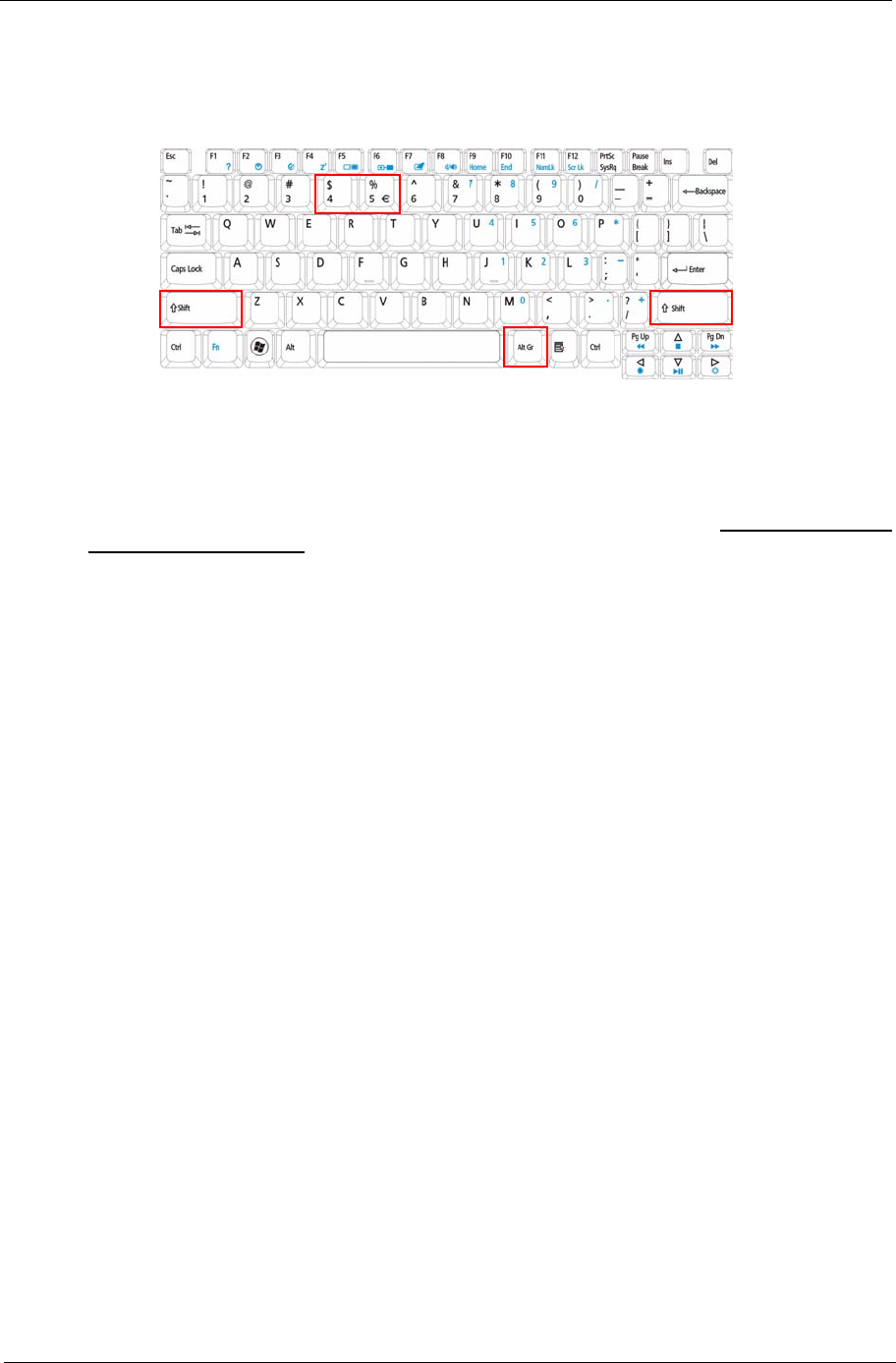
Chapter 1 15
Special Key
You can locate the Euro symbol and the US dollar sign at the upper-center and/or bottom-right of your
keyboard.
The Euro symbol
1. Open a text editor or word processor.
2. Hold <Alt Gr> and then press the <5> key at the upper-center of the keyboard.
NOTE: Note: Some fonts and software do not support the Euro symbol. Please refer to www.microsoft.com/
typography/faq/faq12.htm for more information.
The US dollar sign
1. Open a text editor or word processor.
2. Hold <Shift> and then press the <4> key at the upper-center of the keyboard.
NOTE: This function varies by the operating system version.
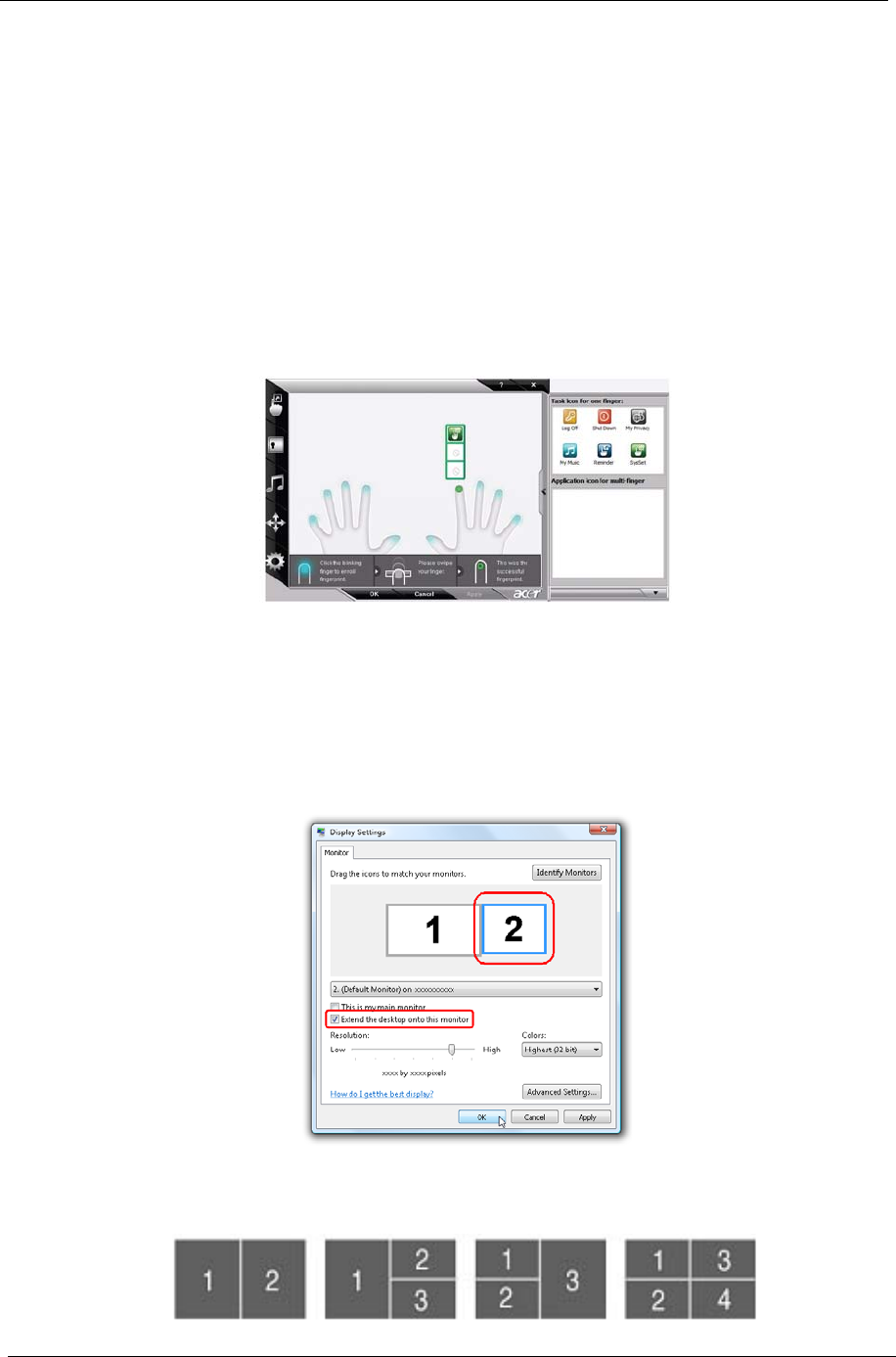
16 Chapter 1
Using the System Utilities
Acer Bio-Protection (only for certain models) Acer Bio-Protection Fingerprint Solution is a multi-purpose
fingerprint software package integrated with the Microsoft Windows operating system. Utilizing the uniqueness
of one's fingerprint features, Acer Bio-Protection Fingerprint Solution has incorporated protection against
unauthorized access to your computer with centralized password management with Password Bank, easy
music player launching with Acer MusicLaunch, secure Internet favorites via Acer MyLaunch, and fast
application/website launching and login with Acer FingerLaunch, while Acer ProfileLaunch can launch up to
three applications/websites from a single finger swipe.
Acer Bio-Protection Fingerprint Solution also allows you to navigate through web browsers and documents
using Acer FingerNav. With Acer Bio-Protection Fingerprint Solution, you can now enjoy an extra layer of
protection for your personal computer, as well as the convenience of accessing your daily tasks with a simple
swipe of your finger!
For more information refer to the Acer Bio-Protection help files.
Acer GridVista (dual-display compatible)
NOTE: This feature is only available on certain models.
To enable the dual monitor feature of the notebook, first ensure that the second monitor is connected, then
select Start, Control Panel, Display and click on Settings. Select the secondary monitor (2) icon in the
display box and then click the check box Extend my windows desktop onto this monitor. Finally, click
Apply to confirm the new settings and click OK to complete the process.
Acer GridVista is a handy utility that offers four pre-defined display settings so you can view multiple windows
on the same screen. To access this function, please go to Start´ All Programs and click on Acer GridVista.
You may choose any one of the four display settings indicated below:
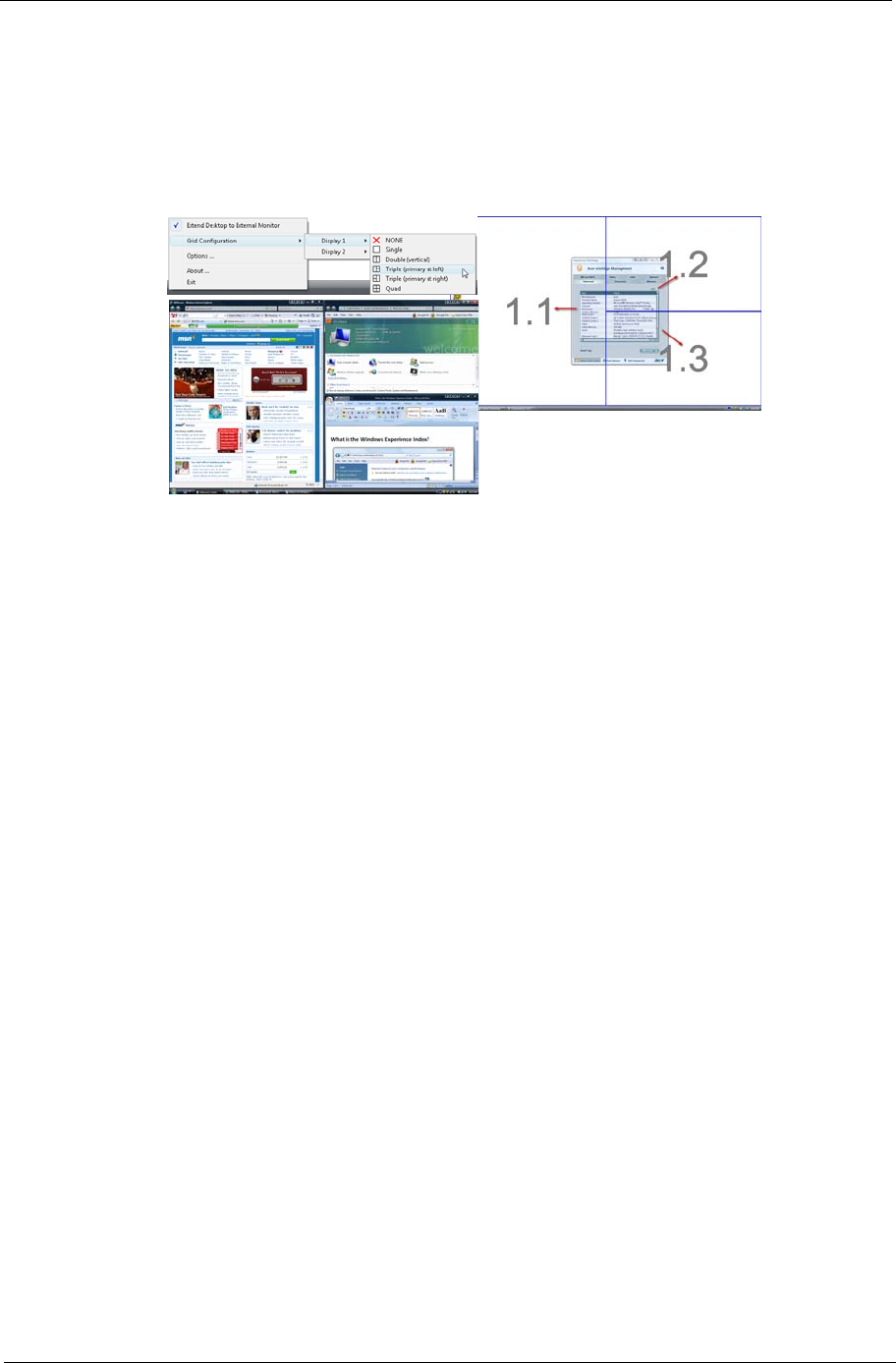
Chapter 1 17
Double (vertical), Triple (primary at left), Triple (primary at right), or Quad Acer Gridvista is dual-display
compatible, allowing two displays to be partitioned independently.
Acer Gridvista is dual-display compatible, allowing two displays to be partitioned independently.
AcerGridVista is simple to set up:
1. Run Acer GridVista and select your preferred screen configuration for each display from the task bar.
2. Drag and drop each window into the appropriate grid.
3. Enjoy the convenience of a well-organized desktop.
NOTE: Please ensure that the resolution setting of the second monitor is set to the manufacturer's
recommended value.
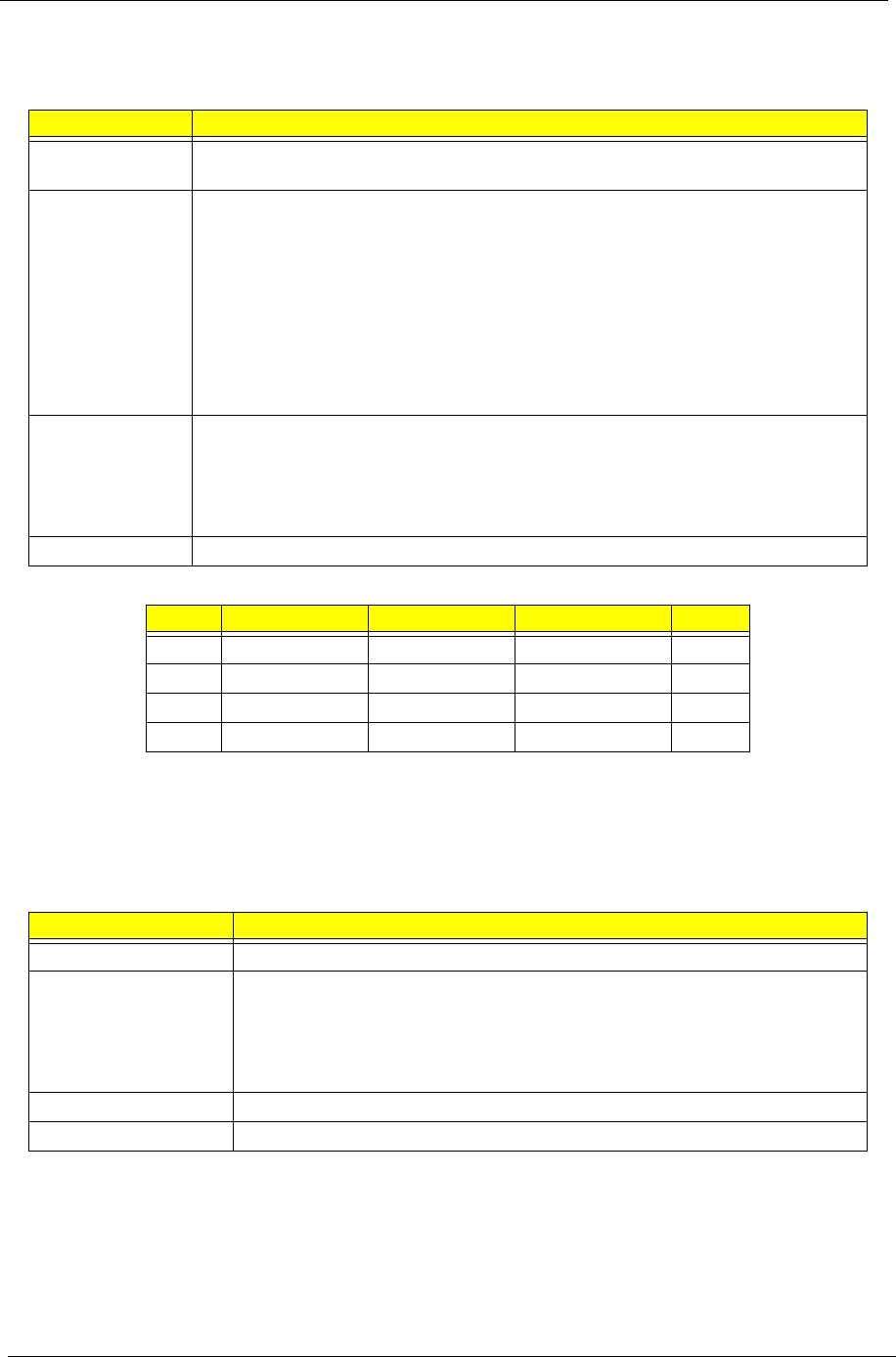
18 Chapter 1
Hardware Specifications and Configurations
Processor
CPU Fan True Value Table
•Throttling 50%: On =100°C ; Off=90°C
•OS Shut down: 125C
•H/W Shut down: 125C
•Fan default: 5V
Northbridge
Item Specification
CPU type AMD S1g2 Processor (Griffin Series-Turion/Sempron), T3(1.2~2.6G/s)
(Bandwidth:9.6GB/s to 20.8GB/s)
CPU Features •Hyper Transport 3.0 Technology.Designed to support HT Gen 3 speed form
1.2Ghz to 2.6Ghz
•64-bit or 128-bit DDR2 Memory Interface, Two independent 64 Bit DDR2
channels
•Split Power Planes, Separate power planes providesd for each CPU core and
on die Northbridge
•Up to 2 processor core per die, Upto 1MB L2 cache per die
•Each CPU core supports up to 8 P-states: P0 (Highest performance) and
P7 (Lowest)
Power •VDD0,VDD1 set according to the respective P-stage control when core VDD
are isolated and VDD set according to the CPU core in the highest
performance P-state when VDD is common
•CPU_VDDNB. VLDT 1.2V_HT, VDD I/O 1.8VSUS. CPU Memory Interface
SMDDR_VTEM
CPU package AMD 638-pin micro PGA
Level Fan On Temp. Fan Off Temp. RPM Throttling dB(A)
1 50 45 2300 31
2 60 55 2600 34
3 70 65 2800 37
4 80 75 3100 40
Item Specification
Chipset AMD RS780MN
Features •CPU Hyper Transport Interface , Support 16 bit up/down Hyper transport
3.0 interface up to 5.2GT/s
•PCI Express Interface , Support PCIE GEN2 , Optimizes peer to peer and
general purpose link performance, Highly flexible PCI Express
implementation to suit a variety of platform needs
Power 1.1V,1.2V, 1.8V, 3.3V
Package FCBGA 528-pin

Chapter 1 19
Southbridge
System Clock
Crystal and Oscillator
System Memory
Item Specification
Chipset AMD SB 700
Features •A-Link Express II Interface to AMD North bridge, High data transfer
Bandwidth up to 2.5GT/s/Lane
•USB controllers, 5 OHCI and 2 EHCI host controllers to support 12 USB
2.0 ports and 2 dedicated USB 1.1 ports
•SATA controllers , Support six SATA II ports with transfer rate up to 3Gb/s,
Support both SATA 1.5 and SATA 3.0 compliance devives, Supports E-
SATA raid support and AHCI support
•Interrupt controller, Support IOAPIC/X APIC mode for 24 channel of
interrupt
•High definition Audio support up to 4 codec's and up to 192Khz sample
rate and 32 bit audio
Power 1.2V, 1.8V, 3.3V, 5V
Package FCBGA 528-pin
Item Specification
Chipset SLG8SP628VTR
Clock Synthesizer •200MHz for CPU
•100MHz clock buffer for RS780MN, SB 700, PCIE device
•96MHz for RS780MN
•48MHz for USB clock inside SB700, Card reader
•33MHz PCI clock for PC device, LPC
Features •Support spread spectrum function, for reducing EMI
•Support SM bus interface
Power 3.3V, 1.2V
Package 64 pin QFN
Item Specification
Features •14.31818 MHz crystal for clock chip
•32.768 KHz crystal for SB700 and WPCE775C
•25Mhz crystal for LAN AR8182
•25Mhz for SATA control inside SB700
•12Mhz for finger printer control
Item Specification
Features •DDR II 667/800MHz SDRAM memory interface design
•2 DDR SODIMM slot
•Maximum memory up to 4GB-SODIMM
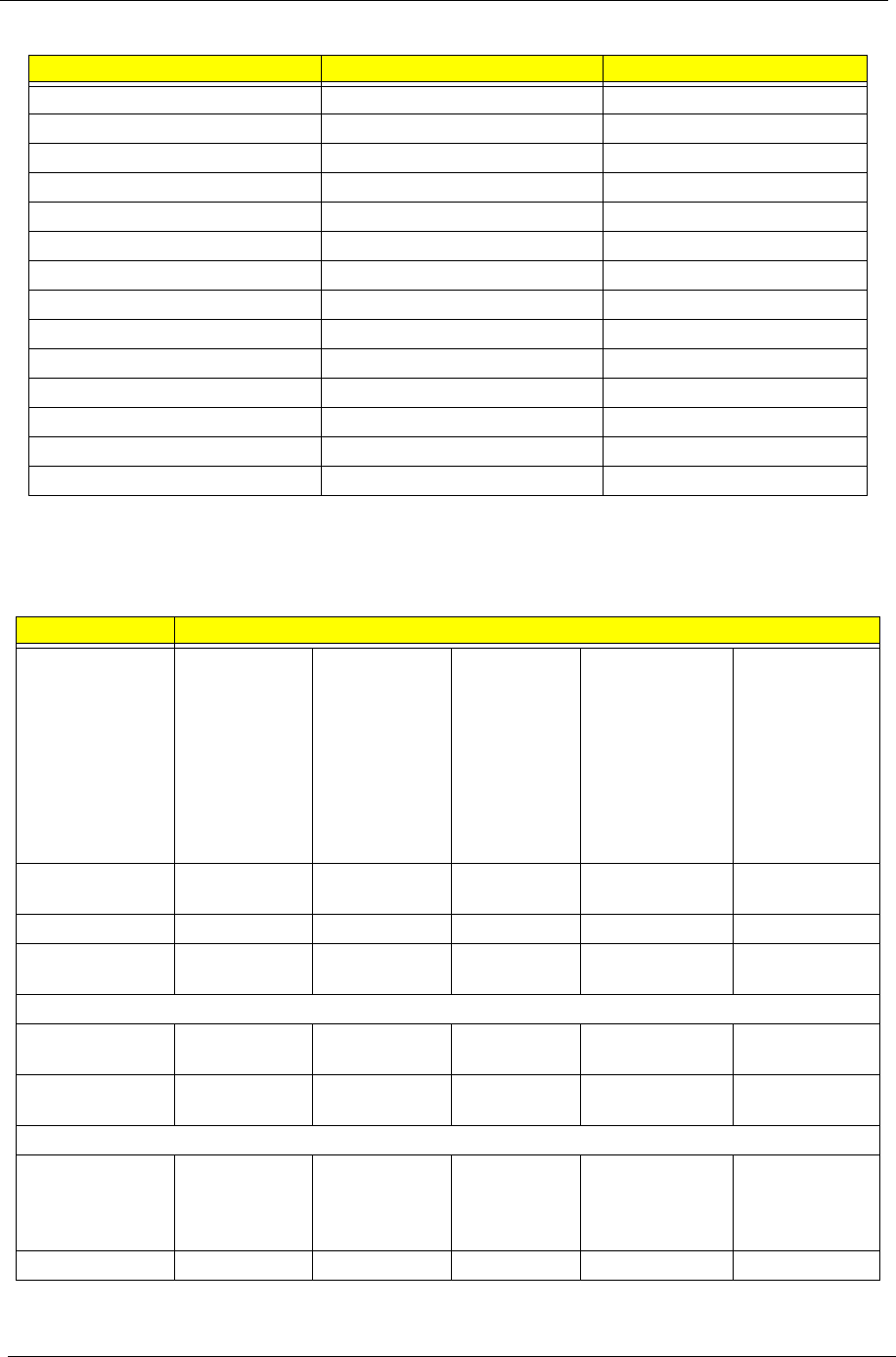
20 Chapter 1
Memory Combinations
NOTE: Above table lists some system memory configurations. You may combine DIMMs with various
capacities to form other combinations. On above table, the configuration of slot 1 and slot 2 could be
reversed.
Hard Disk Drive Interface
Slot 1 Slot 2 Total Memory
0MB 512MB 512MB
0MB 1024MB 1024MB
0MB 2048MB 2048MB
512MB 512MB 1024MB
512MB 1024MB 1536MB
512MB 2048MB 2560MB
1024MB 0MB 1024MB
1024MB 512MB 1536MB
1024MB 1024MB 2048MB
1024MB 2048MB 3072MB
2048MB 0MB 2048MB
2048MB 512MB 2560MB
2048MB 1024MB 3072MB
2048MB 2048MB 4096MB
Item Specification
Vendor & Model
Name
Segate
ST9250827AS
ST9200827AS
ST9160827AS
ST9120817AS
Segate
ST9320320AS
ST9250320AS
ST9200321AS
ST9160310AS
ST9120310AS
Toshiba
MK3252GSX
MK2552GSX
MK1652GSX
MK1252GSX
WD
WD2500BEVS
WD2500BEAS
WD2000BEVS
WD2000BEAS
WD1600BEVS
WD1600BEAS
WD1200BEVS
WD1200BEAS
WD
WD3200BEVT
WD2500BEVT
WD1600BEVT
WD1200BEVT
Capacity (MB) 250, 200,
160, 120
320, 250,
200, 160, 120
320, 250,
160, 120
250, 200, 160,
120
320, 250, 160,
120
Bytes per sector 512 512 512 512 512
Data heads 4, 4, 3, 2 4, 4 or 3, 3, 2,
2
4, 4, 2, 2 4, 4, 4, 2 4, 3, 2, 2
Drive Format
Disks 2, 2, 2, 1 2 or 1, 2, 2, 1,
1
2, 2, 1, 1 2, 2, 2, 1 2, 2, 1, 1
Spindle speed
(RPM)
5400 5400 5400 5400 5400
Performance Specifications
Buffer size 8 MB 8 MB 8 MB 2 MB
(WDxxxxBEAS)
8 MB
(WDxxxxBEVS)
8 MB
Interface SATA SATA SATA SATA SATA
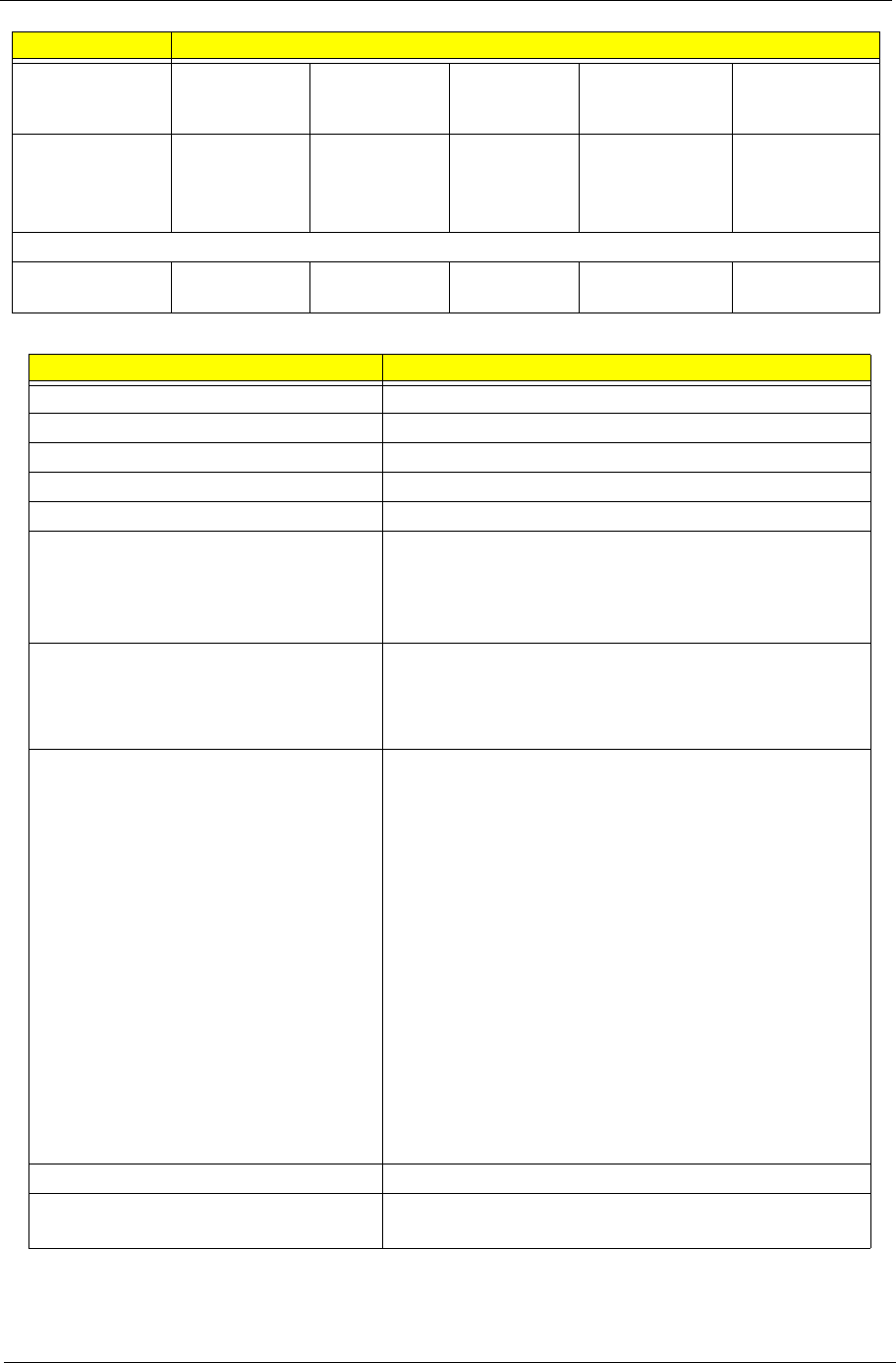
Chapter 1 21
Super-Multi Combo Module
Internal transfer
rate (Mbits/sec,
max)
778 352 400 ~ 794
typical
850 Mbits/s
maximum
850 Mbits/s
maximum
I/O data transfer
rate
(Mbytes/sec
max)
300 150 300 150 maximum 300 maximum
DC Power Requirements
Voltage
tolerance
5V ±5% 5V ±5% 5V ±5% 5V ±5% 5V ±5%
Item Specification
Manufacturer and Model Pioneer DVR-TD08RS
Type Drawer loading
Interface Serial ATA Revision 2.6
Data Transfer Mode Gen1i 1.5Gbits / sec
Buffer Memory Size 2 MB
Maximum Write Speed •8X Zone CLV at DVD-R / +R, DVD+RW
•6X Zone CLV at DVD-R DL / +R DL, DVD-RW
•5X Zone CLV at DVD-RAM
•24X Zone CLV at CD-R / RW
Maximum Read Speed •8X CAV at DVD-ROM SL, DVD-R / +R, -RW / +RW,
DVD-ROM DL, DVD-R DL / +R DL
•5X Zone CLV at DVD-RAM
•24X CAV at CD-ROM, CD-R / RW
Formats Supported •KODAK Photo CD Single and Multi-session
•CD Extra (CD PLUS)
•Video CD
•CD text data (Read / Write)
•CD-R discs (Read / Write)
•CD-RW discs (Read / Write)
•DVD-ROM
•DVD-R Ver.2.0 & 2.1 for General (Read / Write)
•DVD-R DL Ver.3.0 (Read/Write)
•DVD-RW Ver.1.0 & 1.1 & 1.2 (Read / Write)
•DVD+R Ver.1.3 (Read/Write)
•DVD+R DL Ver1.0 & 1.1 (Read / Write)
•DVD+RW Ver.1.3 (Read/Write)
•DVD+RW high speed Ver.1.0 (Read/Write)
•DVD-RAM Ver.2.0 & 2.1 & 2.2
Power Supply 5V
Voltage Allowance ±5% (operating)
-8% (startup)
Item Specification
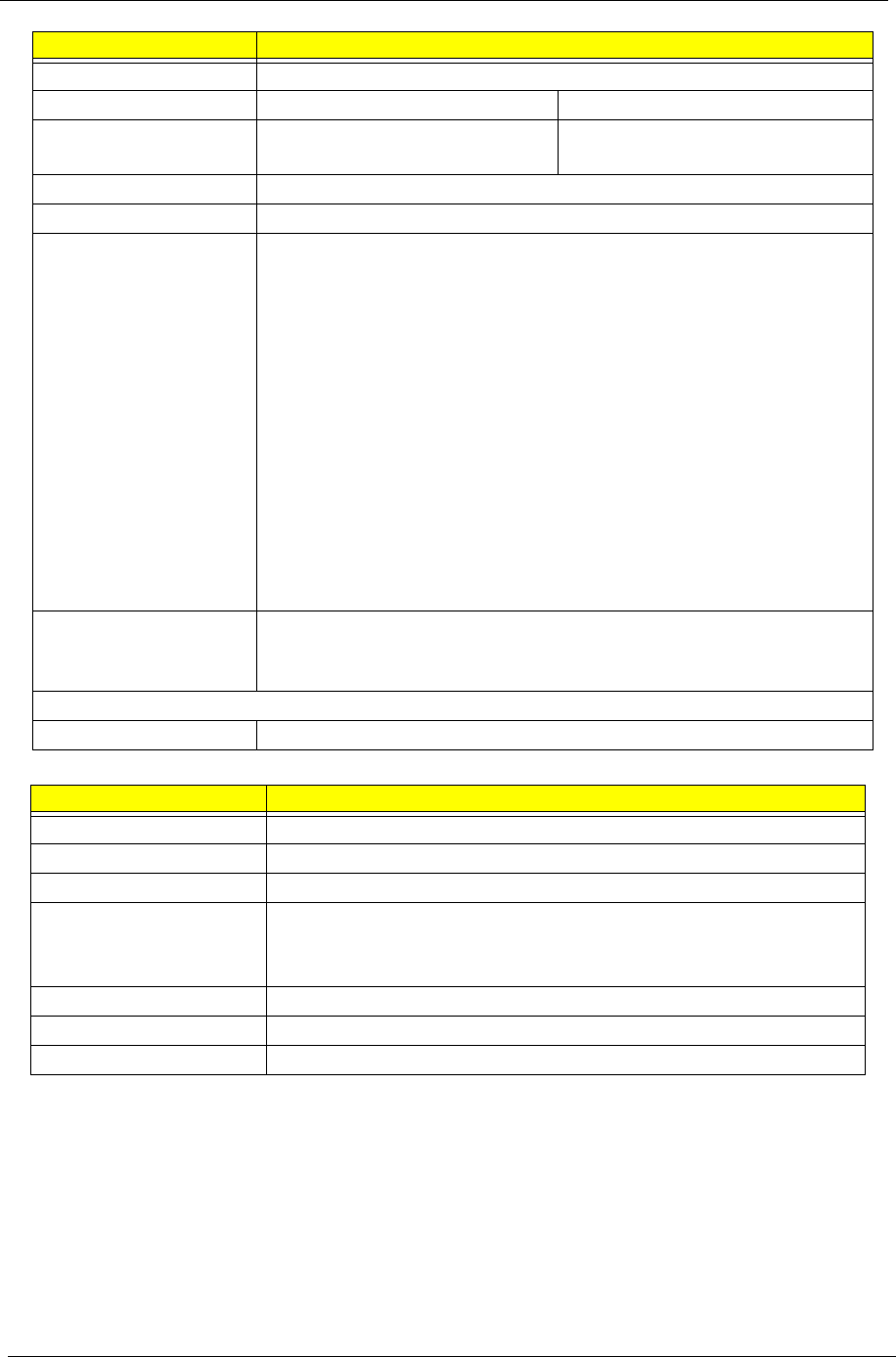
22 Chapter 1
Combo Drive Module
Item Specification
Vendor & model name HLDS/GSA-T50N, Philips DS-8A2S
Performance Specification With CD Diskette With DVD Diskette
Transfer rate (MB/sec) Sustained:
Max 3.5 Mbytes/sec
Sustained:
Max 10 Mbytes/sec
Buffer Memory 2MB
Interface SATA
Applicable disc format Applicable media types:
Writing:
Confirms to DVD+R Version 1.2 and DVD+RW Version 1.3 / DVD+R DL
Version 1.0 /DVD-R Version 2.0 / DVD-RW Version 1.2 / DVD-R DL Version
3.0.
Reading:
DVD single/dual layer (PTP, OTP), DVD-R single/dual layer
DVD+R single/double layer
DVD-RW
DVD+RW
CD-DA
CD-ROM
CD-ROM/XA
Photo-CD, Multi-session, Video CD
CD-I FMV, CD Extra, CD Plus, CD-R, and CD-RW
Loading mechanism Drawer (Solenoid Open)
Tact SW (Open)
Emergency Release (draw open hole)
Power Requirement
Input Voltage DC 5 V +/- 5%
Item Specification
Manufacturer and Model Sony NEC Optiarc BC-5500S-AR
Type Drawer loading
Interface SATA
Data Transfer Modes •PIO mode
•DMA
•Ultra DMA33
Buffer Memory Size 4.5 MB
Maximum Write Speed 11 Mbytes/sec
Maximum Read Speed 9 Mbytes/sec
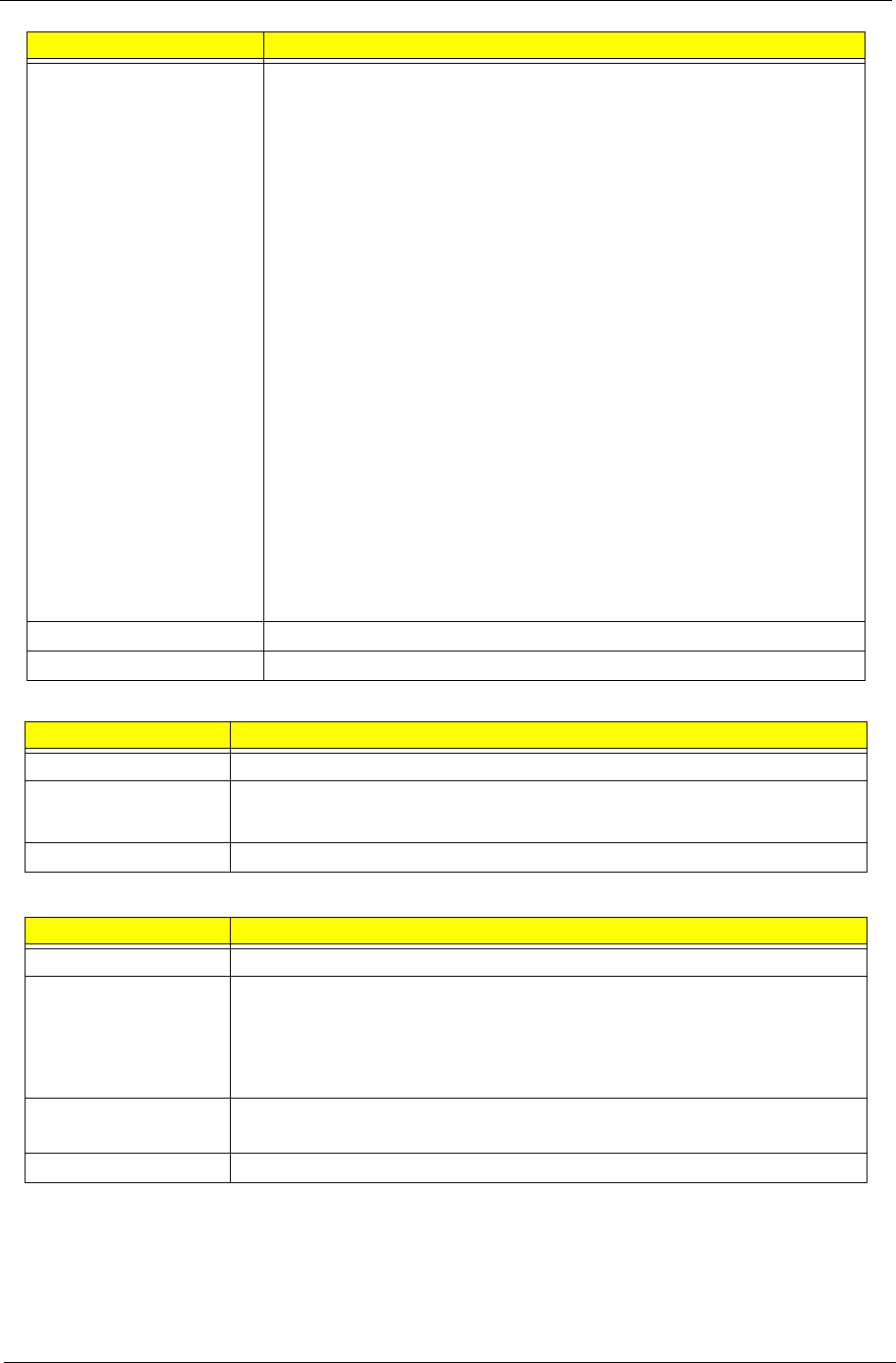
Chapter 1 23
Thermal Control
BIOS ROM
Formats Supported Read
•BD-Video (12cm, Single and Dual Layer), BD-ROM (12cm, Single
and Dual Layer)
•DVD-Video (8cm/12cm, Single and Dual Layer), DVD-ROM (8cm/
12cm, Single and Dual Layer), Multi-Boarder, Multi-Session
CD Write
•CD-R Media (48x/40x/32x/24x/16x/8x) Mitsubishi (Verbatim), Taiyo-
Yuden, Mitsui, Ricoh, Fuji film, Sony, Hitachi Maxell, Memorex,
RITEK, CMC, P.V.C, JVC, SKC, ACER, Prime Disc, TDK
•CD-RW Media (10x/4x) Ricoh, Mitsubishi (Verbatim), ACER,
OPTROM, Memorex, P.V.C, RITEK, CMC, LEADDATA, GigaStorage,
Prodisc, Fornex, Samsung, Philips
DVD Write
•DVD+R Media (16x/8x/4x/2.4x) Taiyo-Yuden, Mitsubishi (Verbatim),
Ricoh, TDK
•DVD+R Double Layer Media (8x/2.4x) Mitsubishi (Verbatim)
•DVD+RW Media (8x/4x/2.4x) Mitsubishi (Verbatim), Ricoh, TDK
•DVD-R Media (16x/8x/4x/2x) Mitsubishi (Verbatim), TDK, Taiyo-
Yuden, PVC, Fuji Film, Ritek
•DVD-R DL Media (8x/4x) Mitsubishi (Verbatim)
•DVD-RW Media (6x/4x/2x/1x) JVC, PVC, Mitsubishi (Verbatim), TDK
•DVD-RAM Ver2.2 Media (5x/3x/2x) Panasonic, Hitachi Maxell
Power Supply +5V (DC)
Voltage Allowance +5V (DC) ±5%
Item Specification
Type GMT G781
Features •Thermal sensor control
•Interface I2C bus, address: 98h
Package 8 pin MSOP
Item Specification
Type Winbond W25X80, 1Mb CMOS Boot Block Flash Memory
Features •One 8-pin soic package 1M BIT FLASH ROMis used for BIOS, keyboard
encoder and power controller codes. It occupies system memory area
E0000-FFFFF. After posting system, the shadow RAM function will be
enabled
•64 KB per block
Power Supply current Active current = 15 mA (Typical)
Power-down current= 4 µA (Typical)
Package 8 pin SOIC
Item Specification
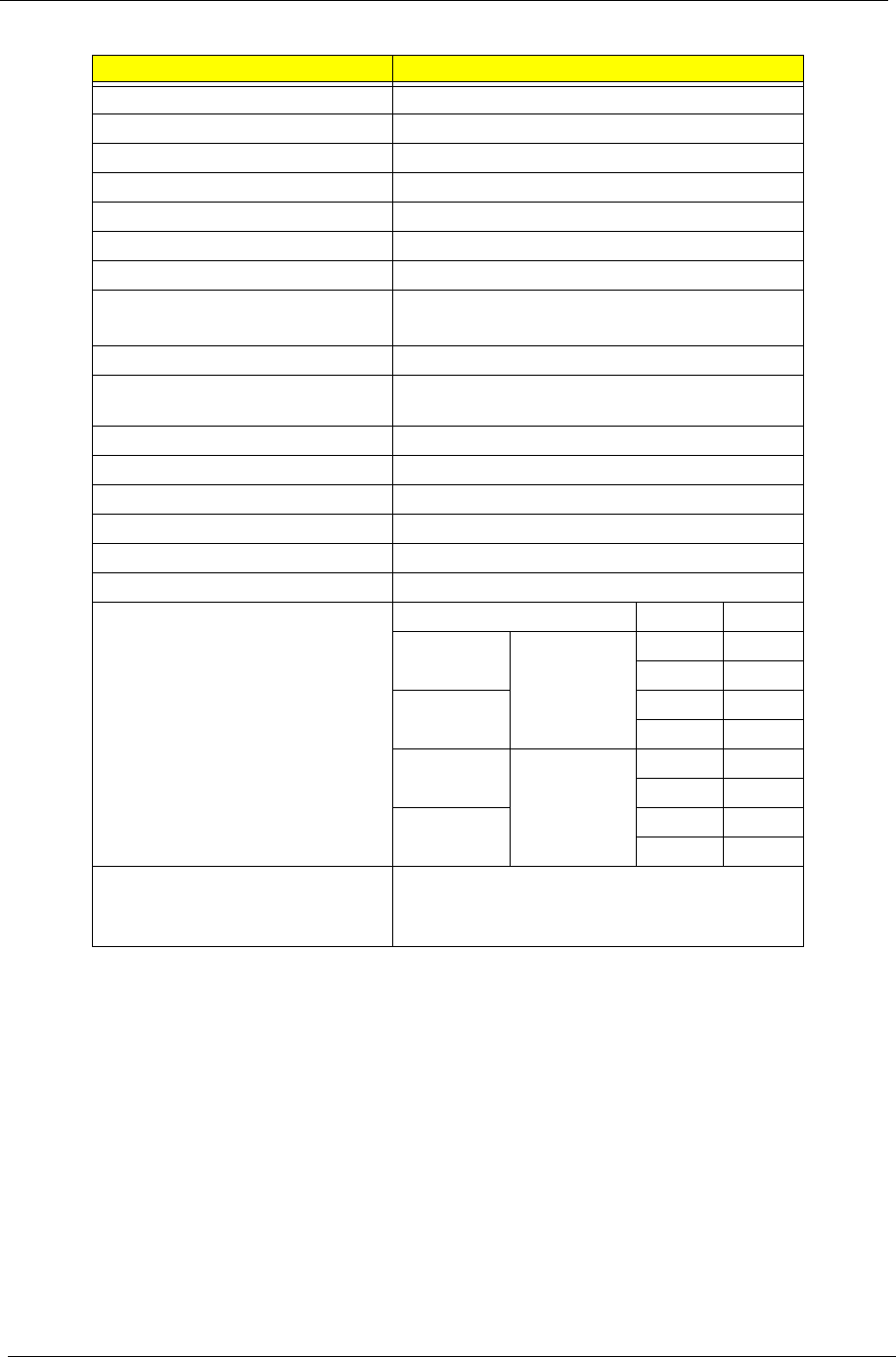
24 Chapter 1
LCD 16”
Item Specification
Vendor/model name Samsung LTN160HT01-A02
Screen Diagonal (mm) 406.4 (16.0”)
Active Area (mm) 353.28 (H) x 198.72 (V)
Display resolution (pixels) 1920 x 1080
Pixel Pitch 0.184 (H) x 0.184 (V) (TYP.)
Pixel Arrangement RGB vertical stripe
Display Mode Normally white
Typical White Luminance (cd/m2)
also called Brightness
250
Contrast Ratio Minimum 300, Typical 600
Response Time (Optical Rise
Time/Fall Time) msec
Typical 8, Maximum 16
Input Voltage 3.0 ~ 3.6V
Typical Power Consumption (watt) 4.5W
Weight (without inverter) Typical 580g, Maximum 600g
Physical Size (mm) 365 (W) x 214 (H) x 6.2 (D)
Electrical Interface LVDS
Support Color 262,144
Viewing Angle (degree) Min. Typ.
Horizontal
CR => 10
65 75
65 75
Vertical 50 60
45 55
Horizontal
CR => 100
30 40
30 40
Vertical 10 20
10 20
Temperature Range (°C)
Operating
Storage (shipping)
0 to 50°C
-20 to 60°C
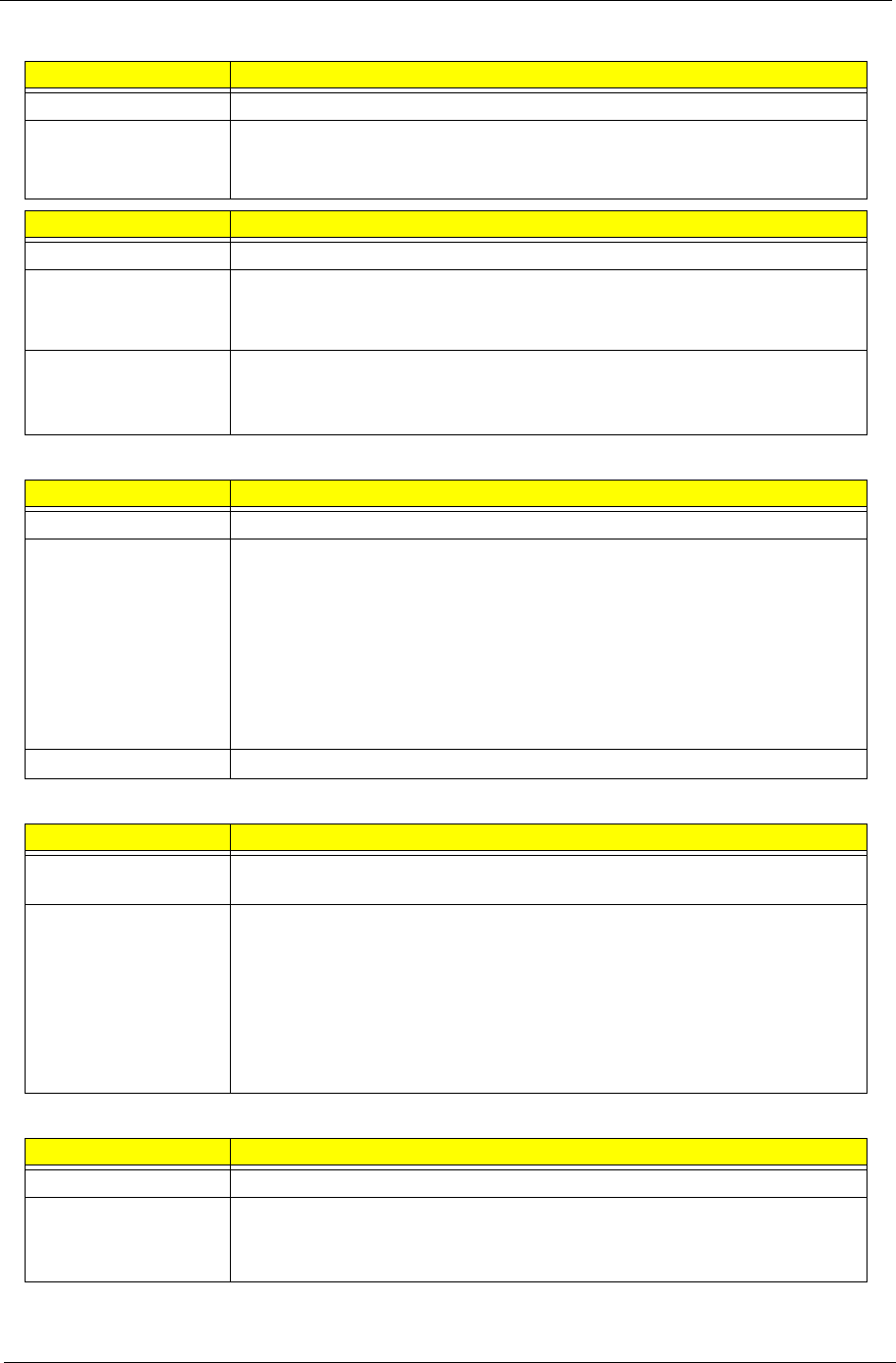
Chapter 1 25
VGA Subsystem
EC/KBC
Audio Codec and Amplifier
LAN
Item Specification
Type Internal Graphic (RS780MN)
Features •Integrated dual-link 24 bit LVDS interface
•Integrated HD audio codec support linear PCM and AC3(5.1) audio
formats for HDMI output.
Item Specification
Type Discrete Graphic (MXM)
Model MS-V122B-M82ME-XT
MS-V122B-M86ME
GPU AMD M82ME-XT/M86ME
Features •16 Lane PCI Express support
•VGA support
•HDMI support
Item Specification
Type WPCE775L
Features •Shared SPI BIOS flash memory with page programming support
•Media center compliant CIR port
•Fast infrared port
•High-accuracy, high-speed ADC
•Up to 95 GPIO ports (including KB scannung) with a variety of wake-up
events
•16 bit RISC core, with up to 4Mbyte of external address space, sunning at
up to 25Mhz
Package 128 pin LQFP package
Item Specification
Type Realtek ALC888 Azadia Codec and Amplifier G1412 (headphone), G1441
(speaker), and MAX9736B ( subwoofer)
Features •HD Audio
•SNR > 90,High-performance DACs with 95 dB SNR (A-Weighting), ADCs
with 90dB SNR (A-Weighting)
•Internal Digital Microphone
•Two speakers, at least 1.5W for each
•Subwoofer (tube)
•1* Analog Microphone, 1*Headphone jack with SPDIF,1* Line in
Item Specification
Type Atheros AR8121
Features •Support WOL from S4/S5
•File deployment support
•Cable diagnostic test (CDT) support
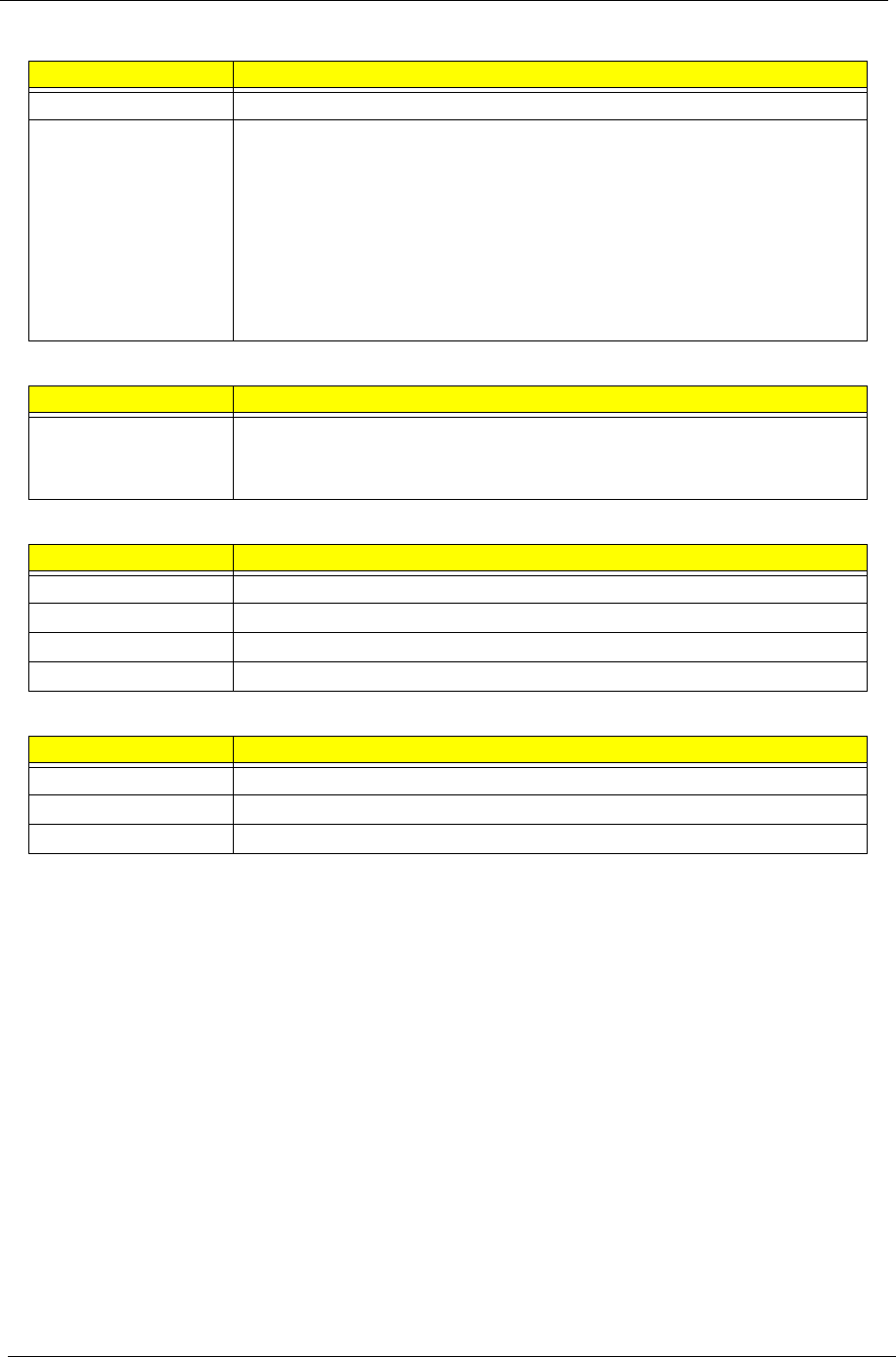
26 Chapter 1
Bluetooth
MDC Module
WLAN
Battery
Item Specification
Type FOXCONN FOX_BRM_2.0 F/W 300 mini USB module
Features •Bluetooth 1.2 qualified Embedded USB module
•Extremely small size
•Class 2 specification RF output power (max+4 dBm)
•Full piconet and scatternet operation
•Support 3Mbps enhanced data rate
•USB 2.0 full-speed compliant interface
•Very low power consumption
•Led indicator built-in
Item Specification
Features •V.90/V.92 WWDAA
•MDC 3.3V card(HD)
•Wake-on ring support by S3
Item Specification
Type •
Features •
Power
Package
Item Specification
Manuafacturer SANYO/PANASONIC
Configuration 3S2P/4S2P
Capacity 4000 mAH/4800 mAH
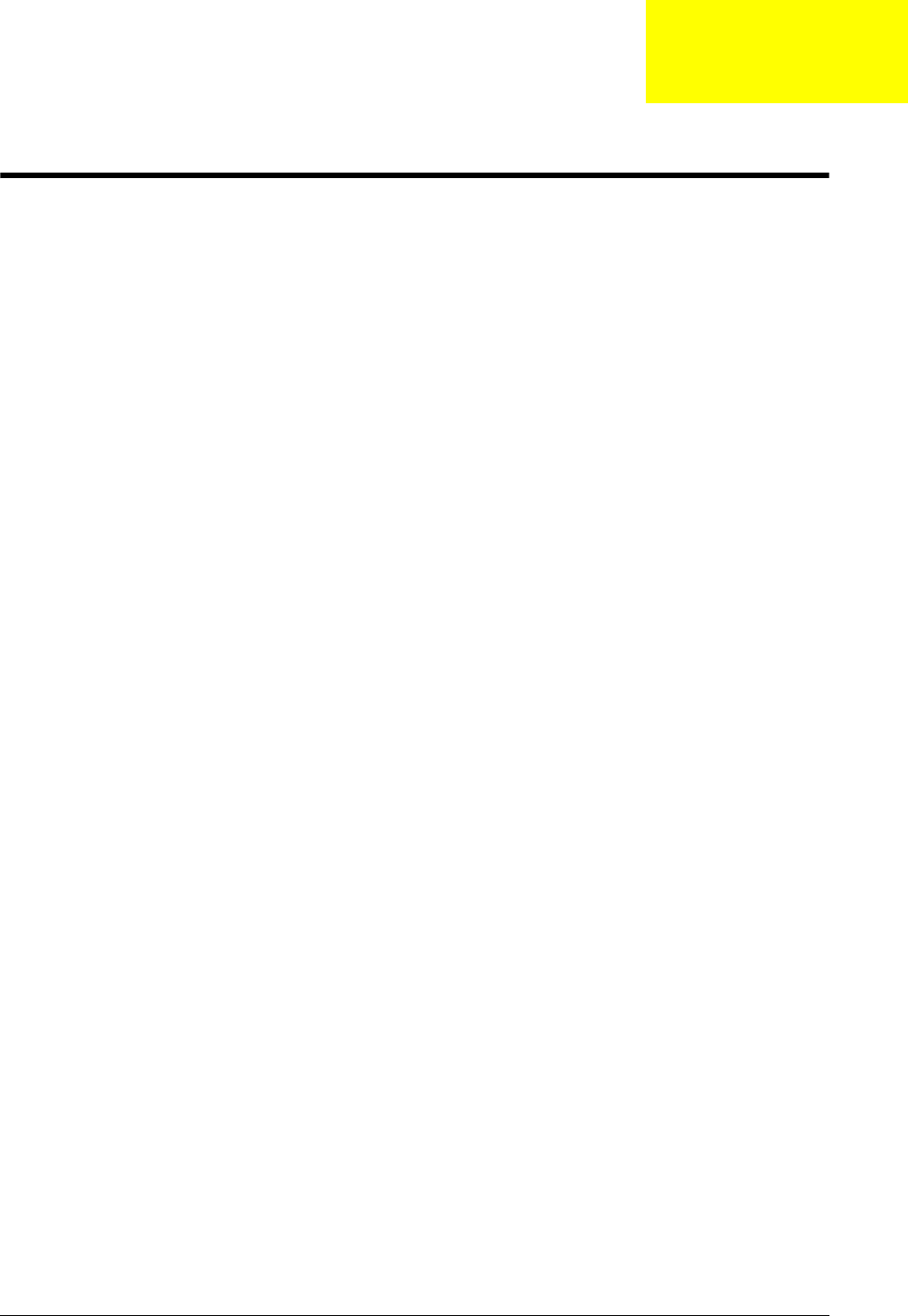
Chapter 2 27
System Utilities
BIOS Setup Utility
The BIOS Setup Utility is a hardware configuration program built into your computer’s BIOS (Basic Input/
Output System).
Your computer is already properly configured and optimized, and you do not need to run this utility. However, if
you encounter configuration problems, you may need to run Setup. Please also refer to Chapter 4
Troubleshooting when problem arises.
To activate the BIOS Utility, press F2 during POST (when “Press <F2> to enter Setup” message is prompted
on the bottom of screen).
Press F2 to enter setup. The default parameter of F12 Boot Menu is set to “disabled”. If you want to change
boot device without entering BIOS Setup Utility, please set the parameter to “enabled”.
Press <F12> during POST to enter multi-boot menu. In this menu, user can change boot device without
entering BIOS SETUP Utility.
Navigating the BIOS Utility
There are six menu options: Information, Main, Advanced, Security, Boot, and Exit.
Follow these instructions:
•To choose a menu, use the left and right arrow keys.
•To choose an item, use the up and down arrow keys.
•To change the value of a parameter, press F5 or F6.
•A plus sign (+) indicates the item has sub-items. Press Enter to expand this item.
•Press Esc while you are in any of the menu options to go to the Exit menu.
•In any menu, you can load default settings by pressing F9. You can also press F10 to save any
changes made and exit the BIOS Setup Utility.
NOTE: You can change the value of a parameter if it is enclosed in square brackets. Navigation keys for a
particular menu are shown on the bottom of the screen. Help for parameters are found in the Item
Specific Help part of the screen. Read this carefully when making changes to parameter values. Please
note that system information is subject to different models.
Chapter 2
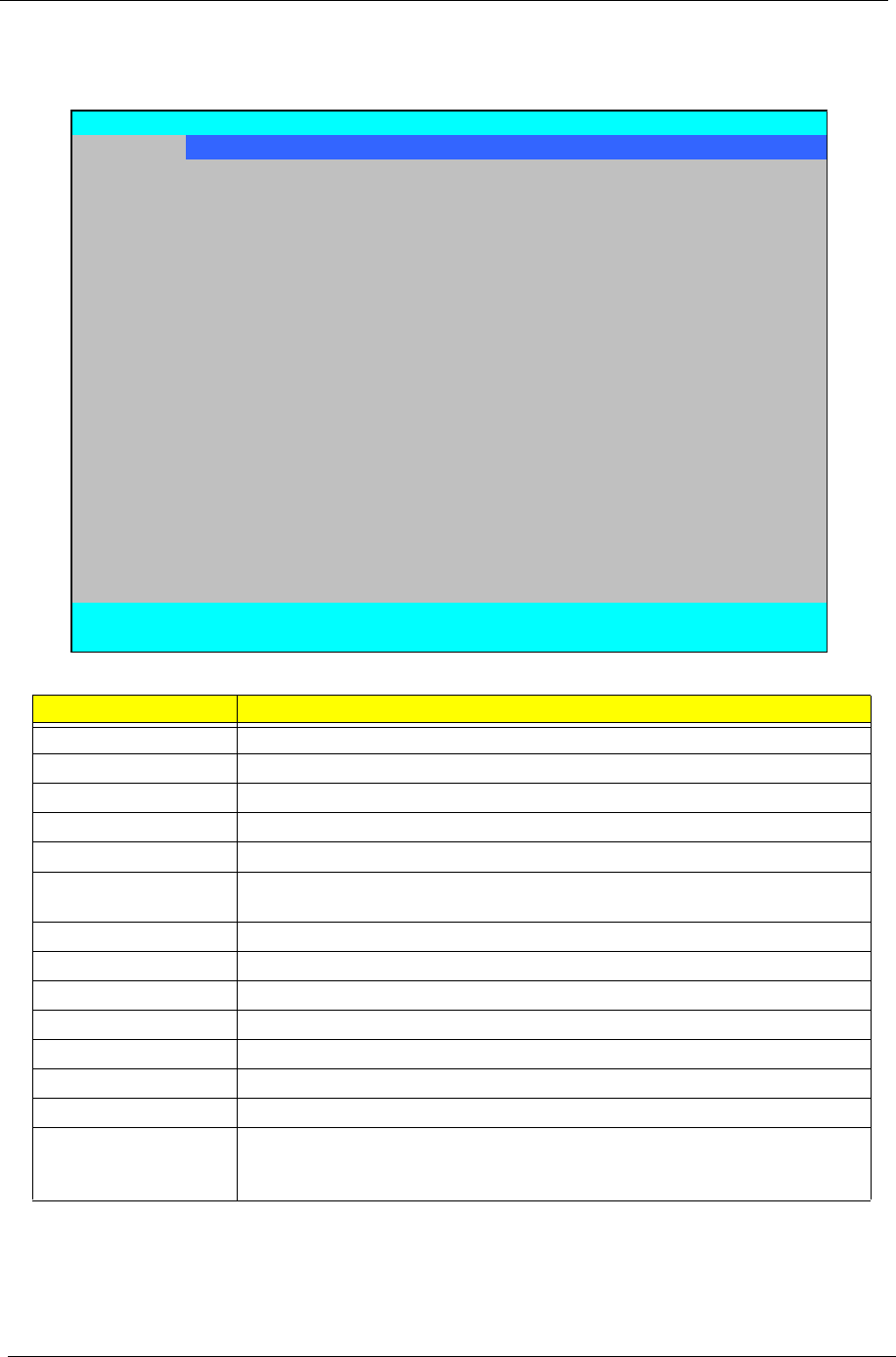
28 Chapter 2
Information
The Information screen displays a summary of your computer hardware information.
NOTE: The system information is subject to different models.
Parameter Description
CPU Type This field shows the CPU type and speed of the system.
CPU Speed This field shows the speed of the CPU.
IDE0 Model Name This field shows the model name of device installed on primary IDE master.
IDE0 Serial Number This field displays the serial number of device installed on primary IDE master.
IDE1 Model Name This field shows the model name of device installed on secondary IDE master.
IDE1 Serial Number This field displays the serial number of device installed on secondary IDE
master.
ATAPI Model Name This field shows the model name of the Optical device installed in the system.
System BIOS Version Displays system BIOS version.
VGA BIOS Version This field displays the VGA firmware version of the system.
Serial Number This field displays the serial number of this unit.
Asset Tag Number This field displays the asset tag number of the system.
Product Name This field shows product name of the system.
Manufacturer Name This field displays the manufacturer of this system.
UUID Number Universally Unique Identifier (UUID) is an identifier standard used in software
construction, standardized by the Open Software Foundation (OSF) as part of
the Distributed Computing Environment (DCE).
Information Main Security Boot Exit
CPU Type: AMD Turion(tm) X2
CPU Speed: 2300 MHz
IDE0 Model Name: TOSHIBA MK3252GSX
IDE0 Serial Number: 48CLT0G2T
IDE1 Model Name: ST9160310AS
IDE1 Serial Number: 5SV00T4L
ATAPI Model Name: Optiarc DVD RW AD-7560S
System BIOS Version: v0.2126
VGA BIOS Version: v.10.94
Serial Number: ZK30SK03C18270A1C02500
Asset Tag Number:
Product Name: Aspire 6530
Manufacturer Name: Acer
UUID: 00C565C7D09BDB119C0D001E68911A04
F1 Help ↑↓ Select Item F5/F6 Change Values F9 Setup Defaults
ESC Exit ←→ Select Menu Enter SelectXSub-Menu F10 Save and Exit
PhoenixBIOS Setup Utility
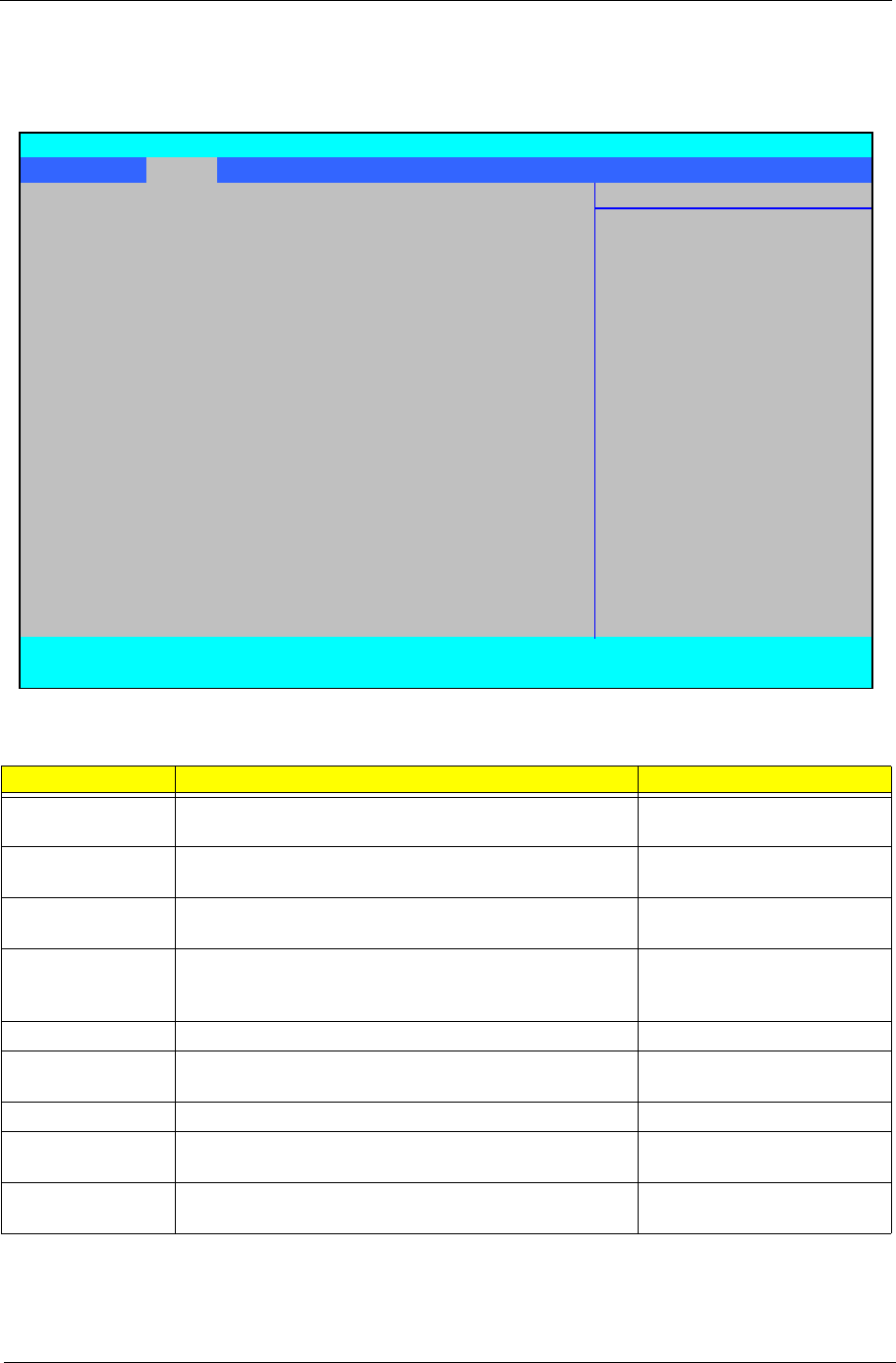
Chapter 2 29
Main
The Main screen allows the user to set the system time and date as well as enable and disable boot option
and recovery.
NOTE: The screen above is for your reference only. Actual values may differ.
Settings in boldface are the default and suggested parameter settings.
Parameter Description Format/Option
System Time Sets the system time. The hours are displayed with 24-
hour format.
Format: HH:MM:SS
(hour:minute:second)
System Date Sets the system date. Format MM/DD/YYYY
(month/day/year)
Total Memory This field reports the memory size of the system.
Memory size is fixed to 2048 MB.
N/A
Video Memory
Shows the Video memory size.
Option: Auto, 32MB, 64MB,
128MB, 256MB, 512MB, or
1024MB
Quiet Boot Select whether to display the logo screen during boot. Option: Enabled or Disabled
Network Boot Enables, disables the system boot from LAN (remote
server).
Option: Enabled or Disabled
F12 Boot Menu Enables, disables Boot Menu during POST.
Option:
Disabled
or Enabled
D2D Recovery Enables, disables the Acer D2D Recovery function
during POST by pressing Alt-F10.
Option: Enabled or Disabled
SATA Mode Control the mode in which the SATA controller should
operate.
Option: AHCI or IDE Mode
Information Main Security Boot Exit
Item Specific Help
System Time [13:04:04]
System Date [06/07/2008] <Tab>, <Shift-Tab>, or
<Enter> selects field.
Total Memory: 2048 MB
Video Memory: [Auto]
Quiet Boot: [Enabled]
Network Boot: [Enabled]
F12 Boot Menu: [Disabled]
D2D Recovery: [Enabled]
SATA Mode: [AHCI Mode]
F1 Help ↑↓ Select Item F5/F6 Change Values F9 Setup Defaults
ESC Exit ←→ Select Menu Enter SelectXSub-Menu F10 Save and Exit
PhoenixBIOS Setup Utility
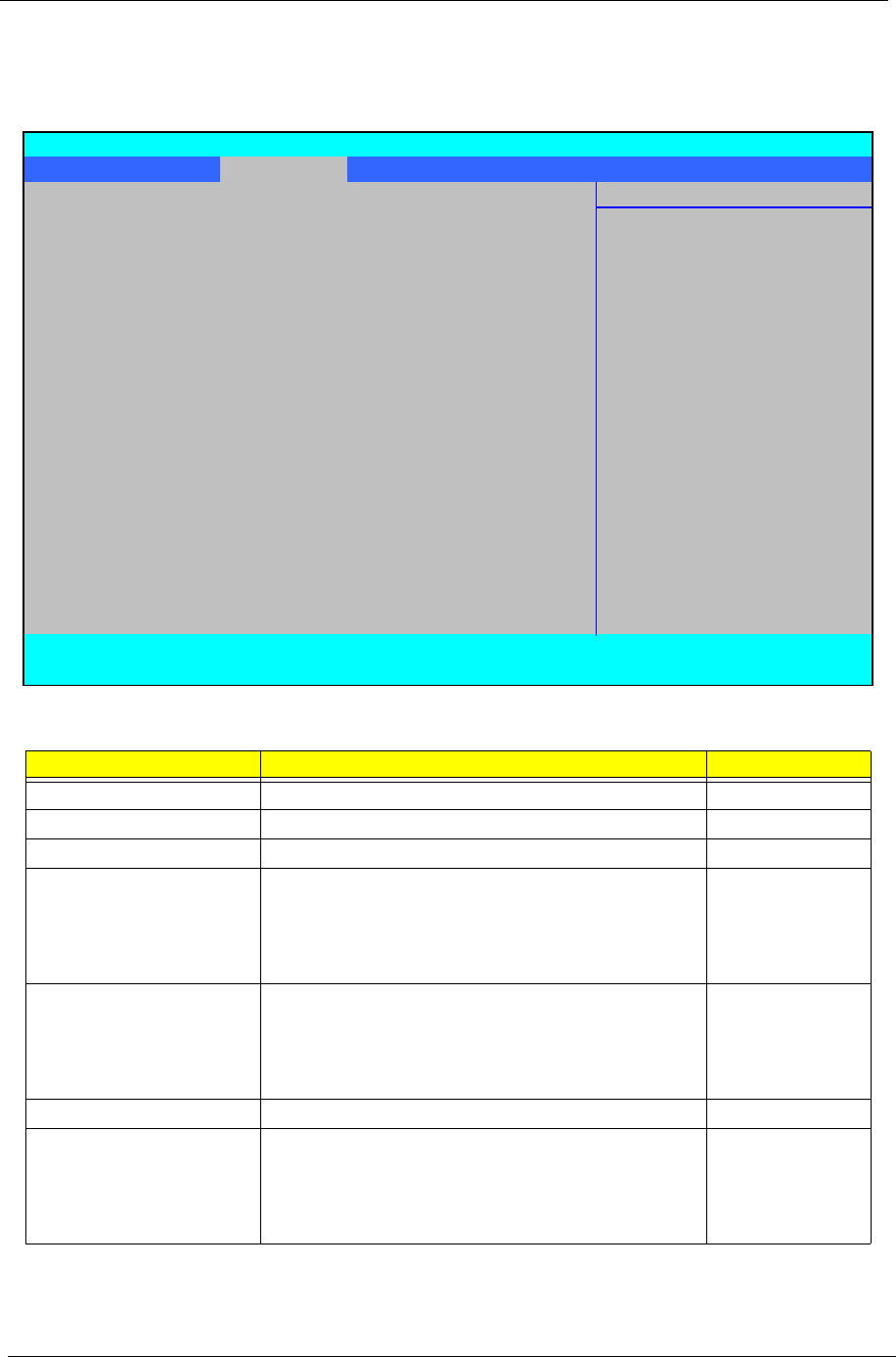
30 Chapter 2
Security
The Security screen contains parameters that help safeguard and protect your computer from unauthorized
use.
The table below describes the parameters in this screen. Settings in boldface are the default and suggested
parameter settings.
NOTE: When you are prompted to enter a password, you have three tries before the system halts. Don’t forget
your password. If you forget your password, you may have to return your notebook computer to your
dealer to reset it.
Parameter Description Option
Supervisor Password Is Shows the setting of the Supervisor password Clear or Set
User Password Is Shows the setting of the user password. Clear or Set
HDD Password Shows the setting of the hard disk password. Clear or Set
Set Supervisor Password Press Enter to set the supervisor password. When
set, this password protects the BIOS Setup Utility
from unauthorized access. The user can not either
enter the Setup menu nor change the value of
parameters.
Set User Password Press Enter to set the user password. When user
password is set, this password protects the BIOS
Setup Utility from unauthorized access. The user can
enter Setup menu only and does not have right to
change the value of parameters.
Set HDD Password Enter HDD Password.
Password on Boot Defines whether a password is required or not while
the events defined in this group happened. The
following sub-options are all requires the Supervisor
password for changes and should be grayed out if the
user password was used to enter setup.
Enabled or
Disabled
Information Main Security Boot Exit
Item Specific Help
Supervisor Password Is: Clear
User Password Is: Clear Supervisor Password
HDD Password Clear controls access to the
setup utility.
Set Supervisor Password [Enter] It can be used to boot
Set User Password [Enter] up when Password on
Set HDD Password [Enter] boot is enabled.
Password on Boot: [Disabled]
F1 Help ↑↓ Select Item F5/F6 Change Values F9 Setup Defaults
ESC Exit ←→ Select Menu Enter SelectXSub-Menu F10 Save and Exit
PhoenixBIOS Setup Utility
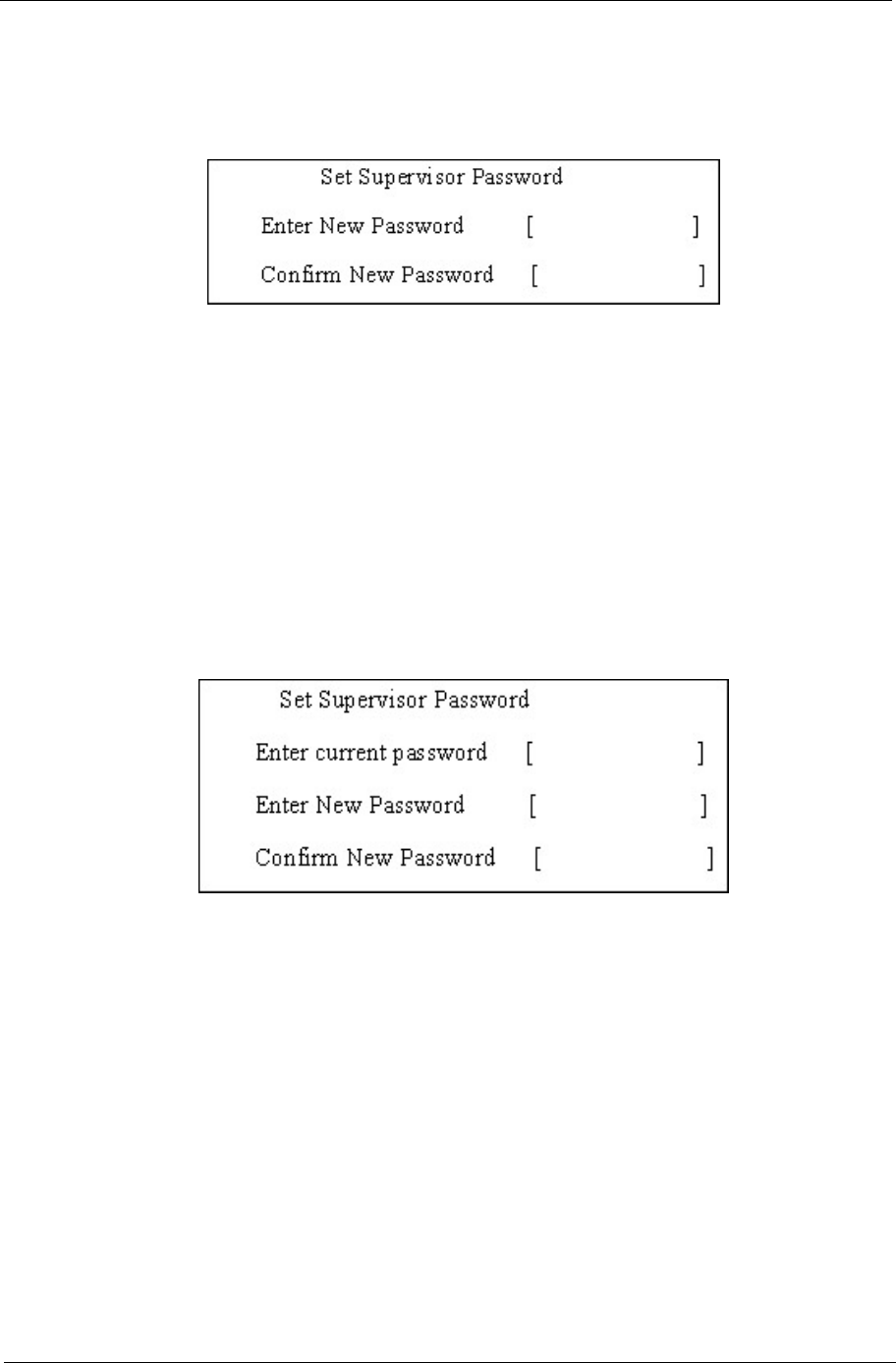
Chapter 2 31
Setting a Password
Follow these steps as you set the user or the supervisor password:
1. Use the ↑ and ↓ keys to highlight the Set Supervisor Password parameter and press the Enter key. The
Set Supervisor Password box appears:
2. Type a password in the “Enter New Password” field. The password length can not exceeds 8
alphanumeric characters (A-Z, a-z, 0-9, not case sensitive). Retype the password in the “Confirm New
Password” field.
IMPORTANT:Be very careful when typing your password because the characters do not appear on the screen.
3. Press Enter. After setting the password, the computer sets the User Password parameter to “Set”.
4. If desired, you can opt to enable the Password on boot parameter.
5. When you are done, press F10 to save the changes and exit the BIOS Setup Utility.
Removing a Password
Follow these steps:
1. Use the ↑ and ↓ keys to highlight the Set Supervisor Password parameter and press the Enter key. The
Set Password box appears:
2. Type the current password in the Enter Current Password field and press Enter.
3. Press Enter twice without typing anything in the Enter New Password and Confirm New Password fields.
The computer then sets the Supervisor Password parameter to “Clear”.
4. When you have changed the settings, press u to save the changes and exit the BIOS Setup Utility.
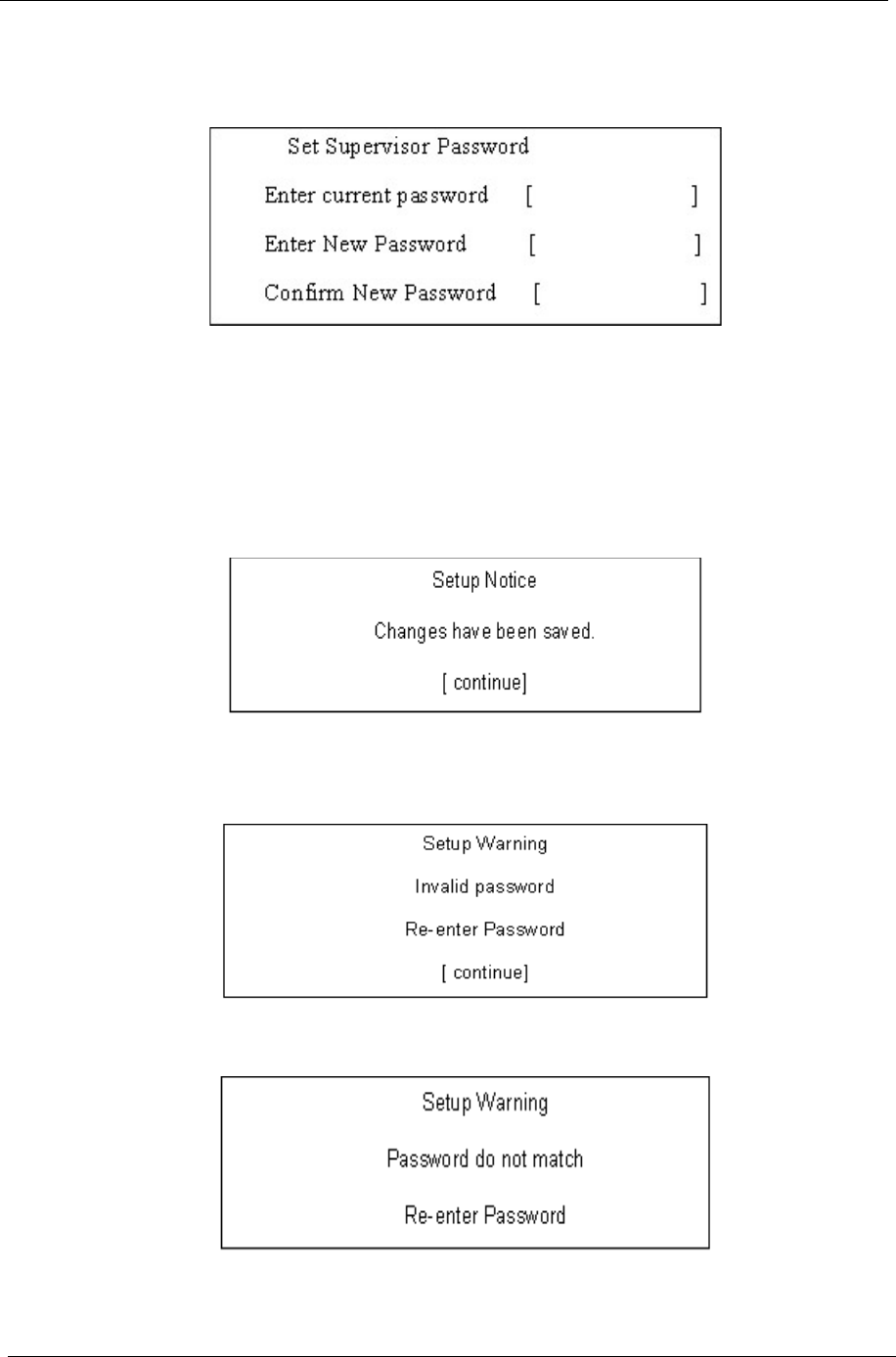
32 Chapter 2
Changing a Password
1. Use the ↑ and ↓ keys to highlight the Set Supervisor Password parameter and press the Enter key. The
Set Password box appears.
2. Type the current password in the Enter Current Password field and press Enter.
3. Type a password in the Enter New Password field. Retype the password in the Confirm New Password
field.
4. Press Enter. After setting the password, the computer sets the User Password parameter to “Set”.
5. If desired, you can enable the Password on boot parameter.
6. When you are done, press F10 to save the changes and exit the BIOS Setup Utility.
If the verification is OK, the screen will display as following.
The password setting is complete after the user presses Enter.
If the current password entered does not match the actual current password, the screen will show you the
Setup Warning.
If the new password and confirm new password strings do not match, the screen will display the following
message.
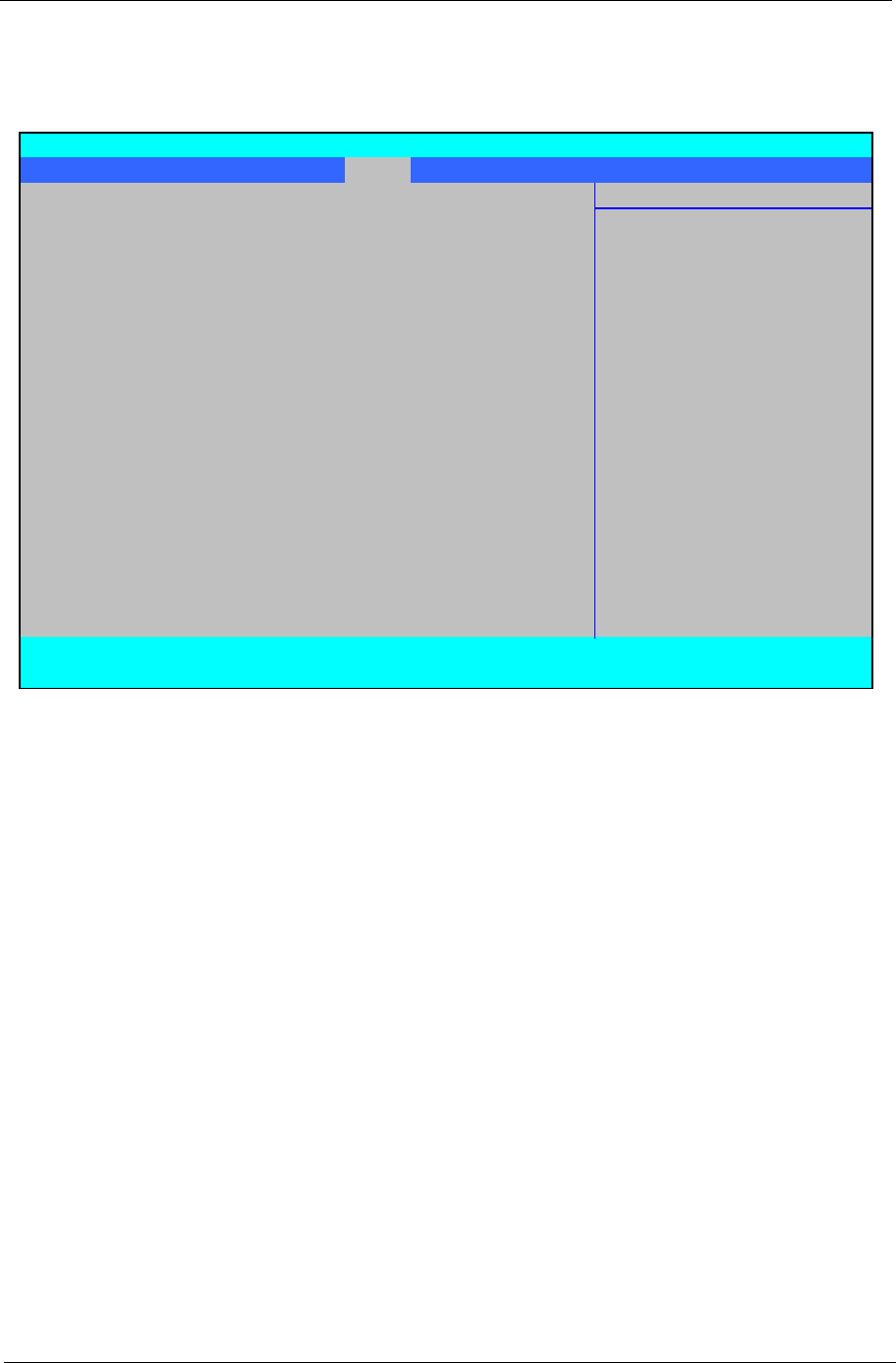
Chapter 2 33
Boot
This menu allows the user to decide the order of boot devices to load the operating system. Bootable devices
includes the USB diskette drives, the onboard hard disk drive and the DVD drive in the module bay.
Information Main Security Boot Exit
Item Specific Help
Boot priority order:
1: IDE 0: TOSHIBA MK3252GSX-(S1) Keys used to view or
2: IDE 1: ST9160310AS-(S2) configure devices:
3: IDE CDROM: Optiarc DVD RW AD-7560S-(P Up and Down arrows
4: PCI LAN: Atheros Boot Agent select a device.
5: USB HDD:
6: USB FDD: <F6> and <F5> moves
7: USB KEY: the device up or down.
8: USB CDROM:
Excluded from boot order: <x> exclude or include
the device to boot.
F1 Help ↑↓ Select Item F5/F6 Change Values F9 Setup Defaults
ESC Exit ←→ Select Menu Enter SelectXSub-Menu F10 Save and Exit
PhoenixBIOS Setup Utility
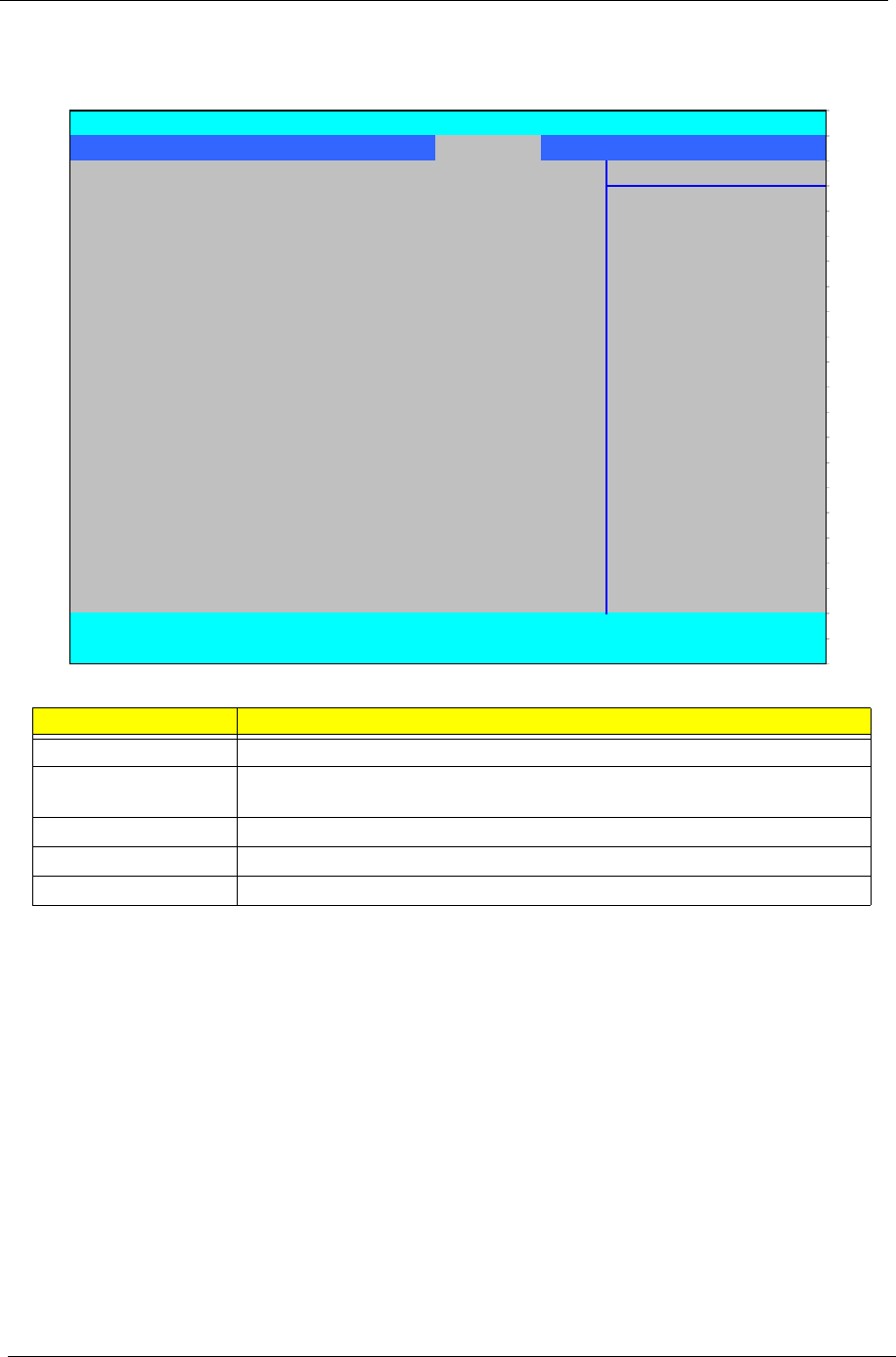
34 Chapter 2
Exit
The Exit screen allows you to save or discard any changes you made and quit the BIOS Utility.
The table below describes the parameters in this screen.
Parameter Description
Exit Saving Changes Exit System Setup and save your changes to CMOS.
Exit Discarding
Changes
Exit utility without saving setup data to CMOS.
Load Setup Default Load default values for all SETUP item.
Discard Changes Load previous values from CMOS for all SETUP items.
Save Changes Save Setup Data to CMOS.
Information Main Security Boot Exit
Item Specific Help
Exit Saving Changes
Exit Discarding Changes Exit System Setup and
Load Setup Defaults save your changes to
Discard Changes CMOS.
Save Changes
F1 Help ↑↓ Select Item F5/F6 Change Values F9 Setup Defaults
ESC Exit ←→ Select Menu Enter SelectXSub-Menu F10 Save and Exit
PhoenixBIOS Setup Utility
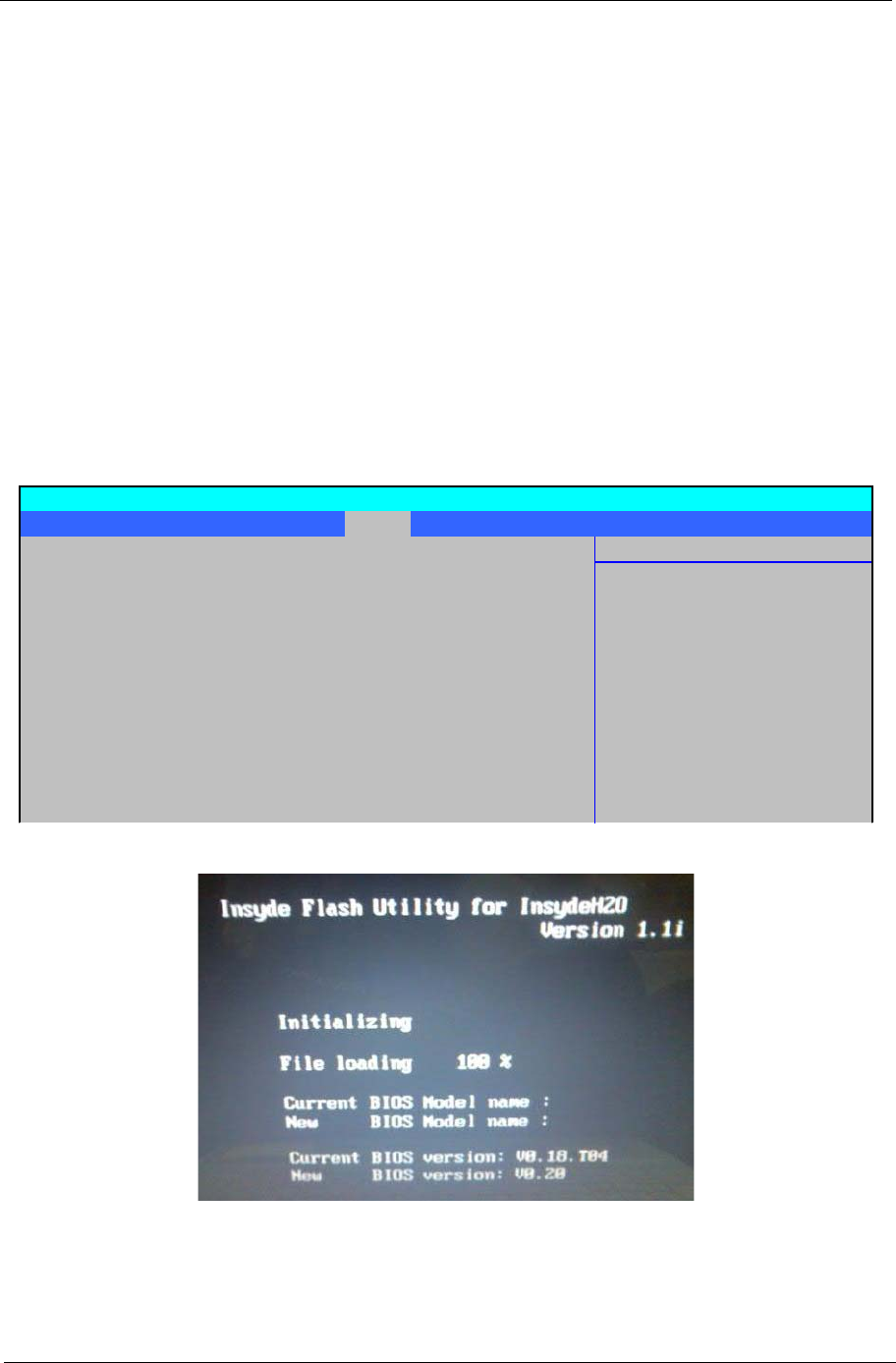
Chapter 2 35
BIOS Flash Utility
The BIOS flash memory update is required for the following conditions:
•New versions of system programs
•New features or options
•Restore a BIOS when it becomes corrupted.
Use the Phlash utility to update the system BIOS flash ROM.
NOTE: Create a Crisis Recovery Media (such as USB HDD) before you use the Phlash utility.
NOTE: Do not install memory-related drivers (XMS, EMS, DPMI) when you use the Phlash.
NOTE: Please use the AC adaptor power supply when you run the Phlash utility. If the battery pack does not
contain enough power to finish BIOS flash, the system will not boot as the BIOS is not loaded.
Perform the following steps to use the Flash Utility:
1. Press F2 during boot to enter the Setup Menu.
2. Select Boot Menu to modify the boot priority order, for example, if using USB HDD to Update BIOS, move
USB HDD to position 1.
3. Execute the IFLASH.BAT batch file to update BIOS (Read xxxxx.fd to Memory).
Information Main Security Boot Exit
Item Specific Help
Boot priority order:
1: USB HDD: ABC Keys used to view or
2: IDE 0: TOSHIBA MK3252GSX-(S1) configure devices:
3: IDE 1: ST9160310AS-(S2) Up and Down arrows
4: IDE CDROM: Optiarc DVD RW AD-7560S-(P select a device.
5: PCI LAN: Atheros Boot Agent
6: USB FDD: <F6> and <F5> moves
7: USB FDD: the device up or down.
8: USB KEY:
Excluded from boot order: <x> exclude or include
the de ice to boot
PhoenixBIOS Setup Utility
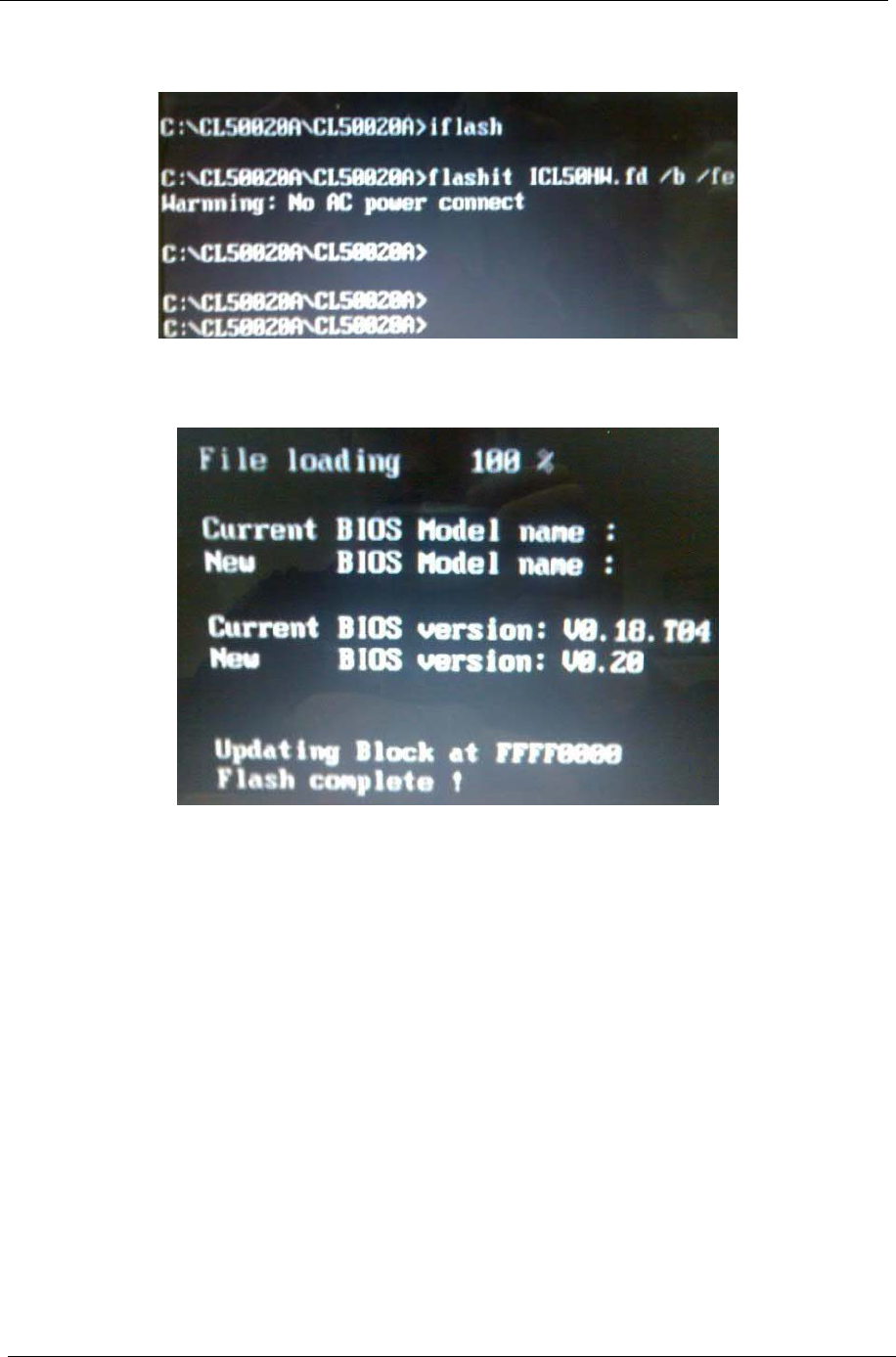
36 Chapter 2
4. In flash BIOS, the message Please do not remove AC Power Source displays.
NOTE: If the AC power is not connected, the following message displays.
Plug in the AC power to continue.
5. Flash is complete when the following message displays.
6. Shutdown or reboot base on iflash.bat command.
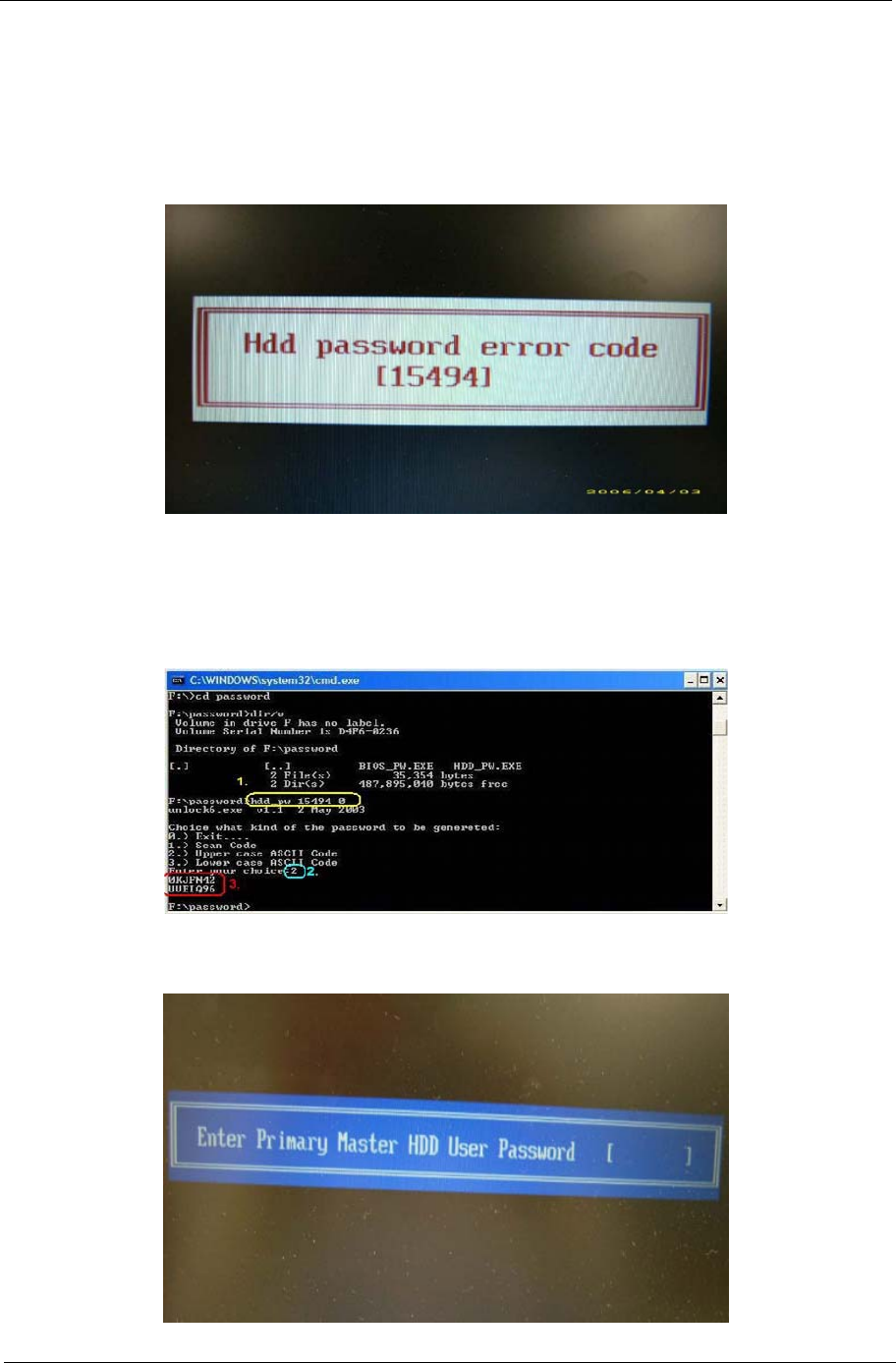
Chapter 2 37
Remove HDD/BIOS Utility
This section provide you with removing HDD/BIOS method:
Remove HDD Password:
•If you key in wrong HDD password three times, Hdd password error code displays. See the image
below.
To reset the HDD password, run HDD_PW.EXE as follows:
1. Key in hdd_pw 15494 0
2. Press 2.
3. Select one upper-case string from the list.
4. Reboot system and key in the selected string (0KJFN42 or UVEIQ96) on the HDD User
Password screen.
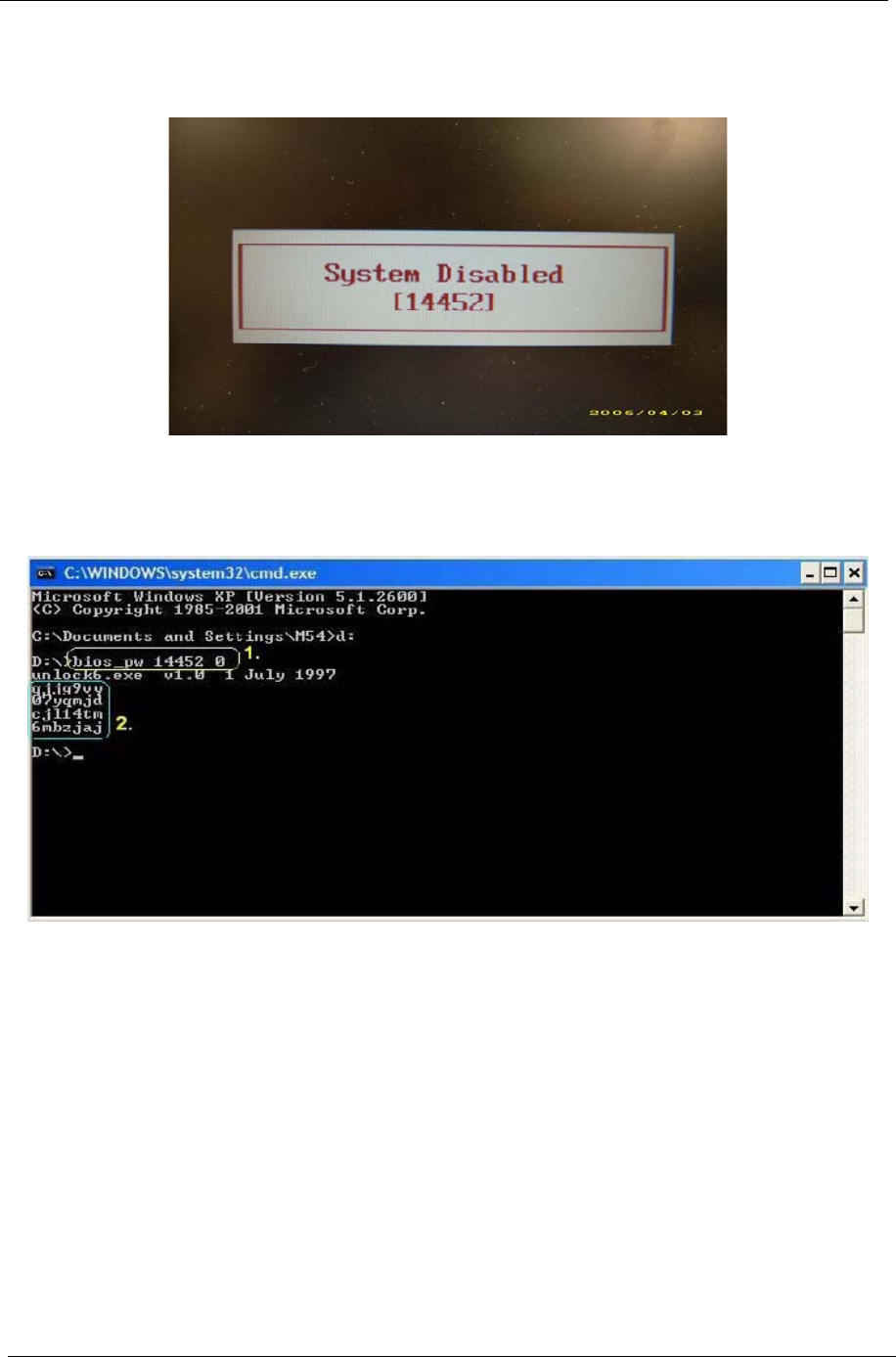
38 Chapter 2
Remove BIOS Password:
If you key in the wrong Supervisor Password three times, System Disabled displays on the screen. See the
image below.
To reset the BIOS password, run BIOS_PW.EXE as follows:
1. Key in bios_pw 14452 0
2. Select one string from the list.
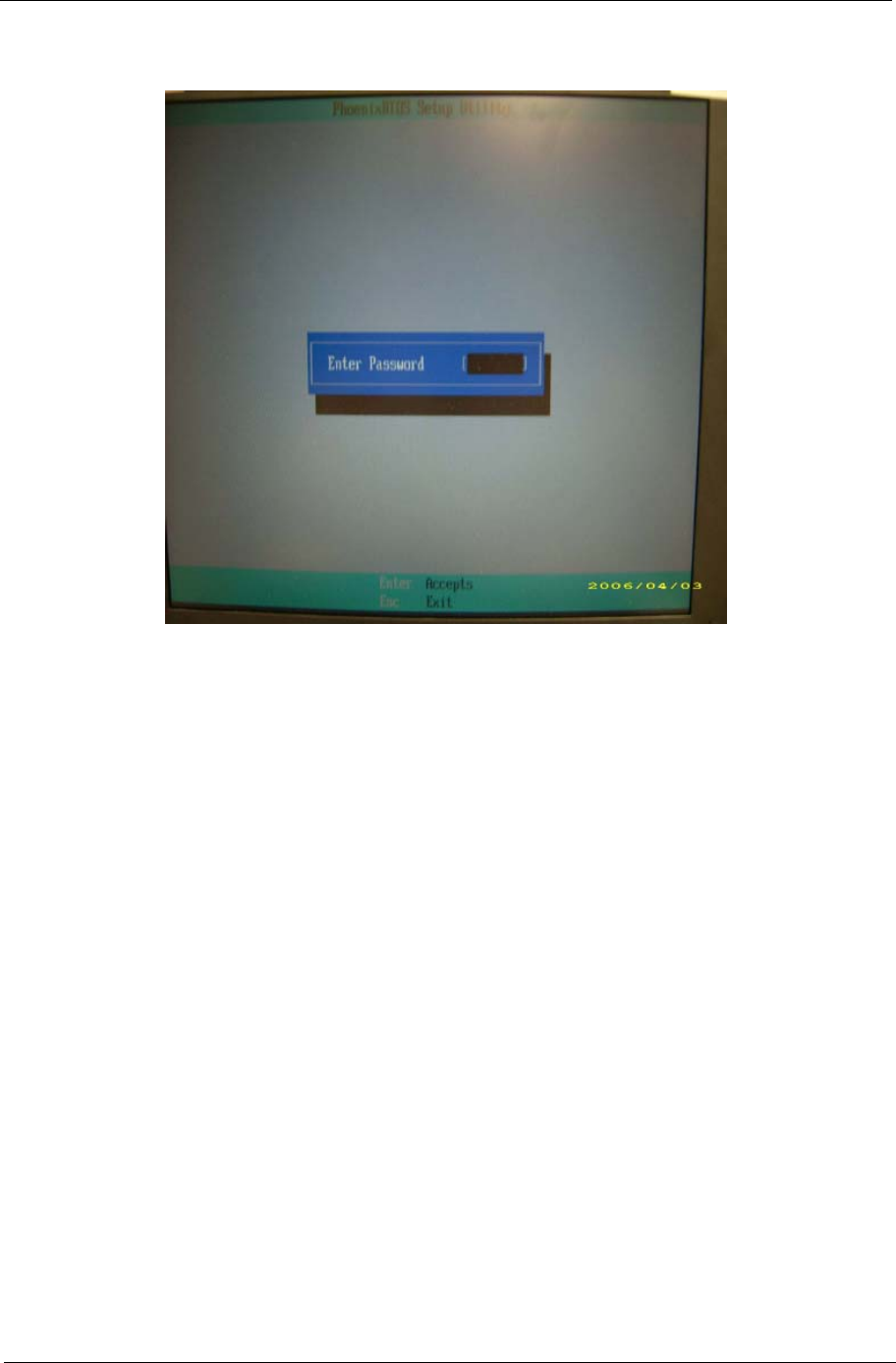
Chapter 2 39
3. Reboot the system and key in the selected string (qjjg9vy, 07yqmjd etc.) for the BIOS user
password.
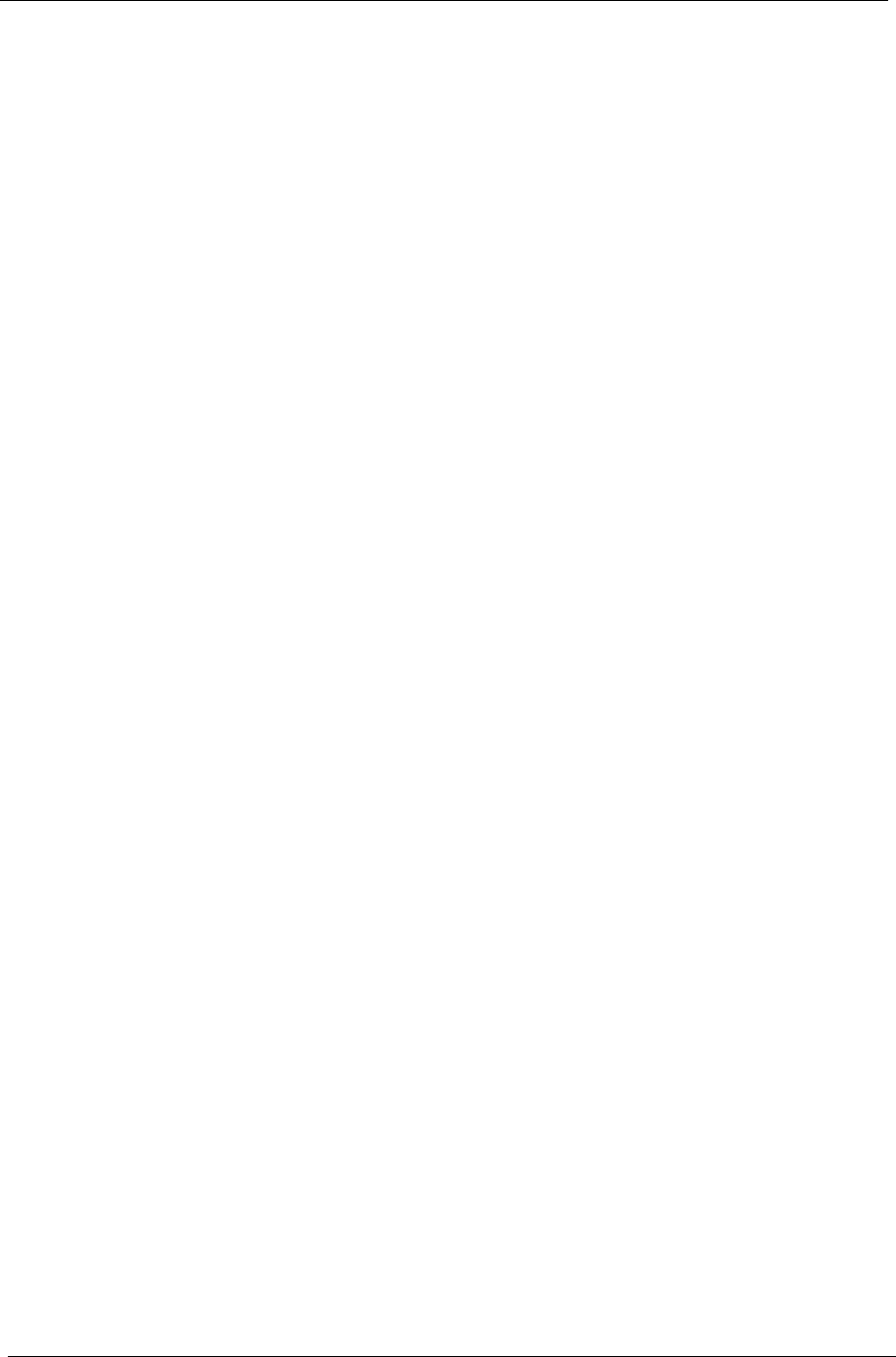
40 Chapter 2
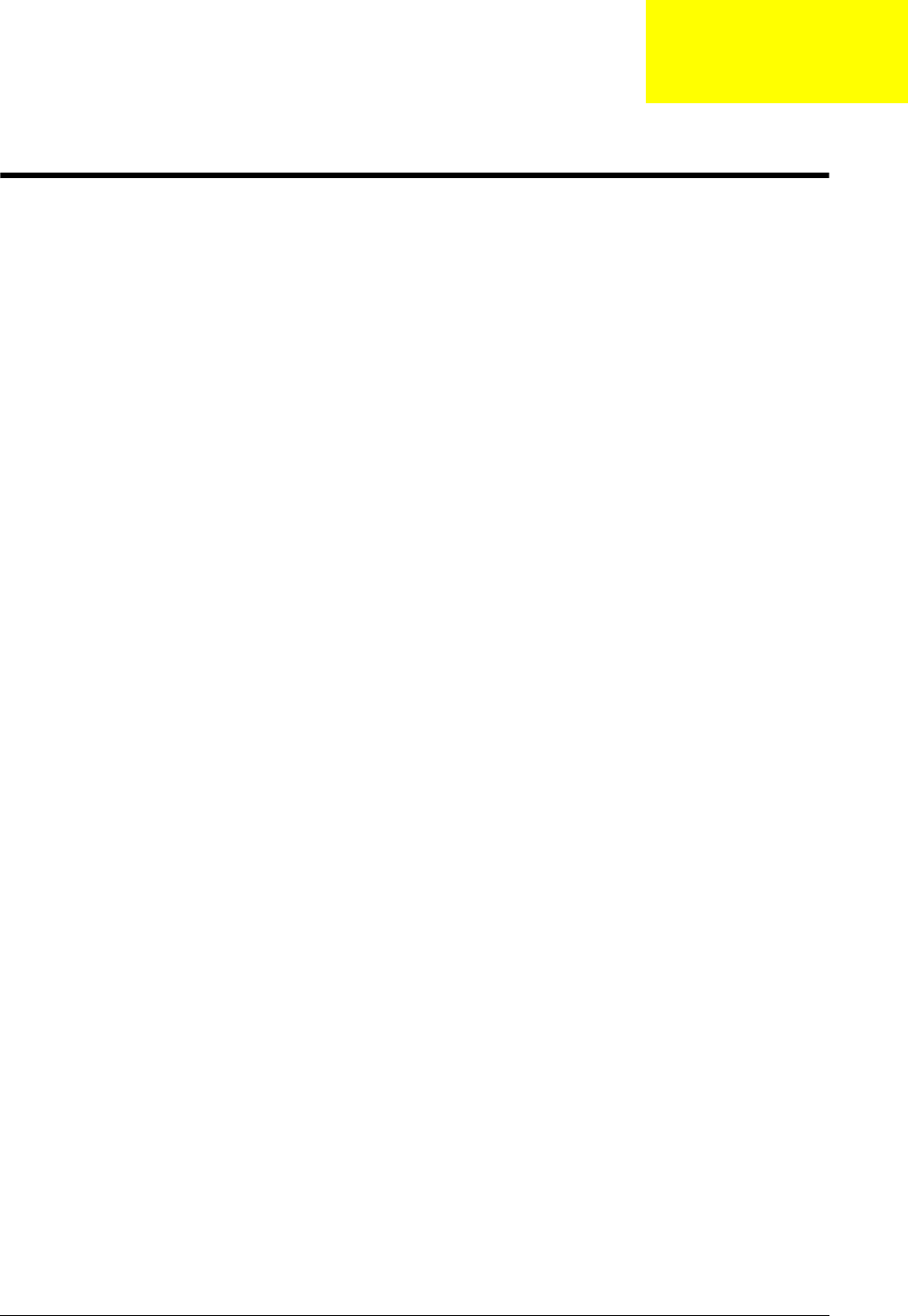
Chapter 3 41
Machine Disassembly and Replacement
This chapter contains step-by-step procedures on how to disassemble the notebook computer for
maintenance and troubleshooting.
Disassembly Requirements
To disassemble the computer, you need the following tools:
•Wrist grounding strap and conductive mat for preventing electrostatic discharge
•Flat screwdriver
•Philips screwdriver
•Plastic flat screwdriver
•Plastic tweezers
NOTE: The screws for the different components vary in size. During the disassembly process, group the
screws with the corresponding components to avoid mismatch when putting back the components.
Chapter 3
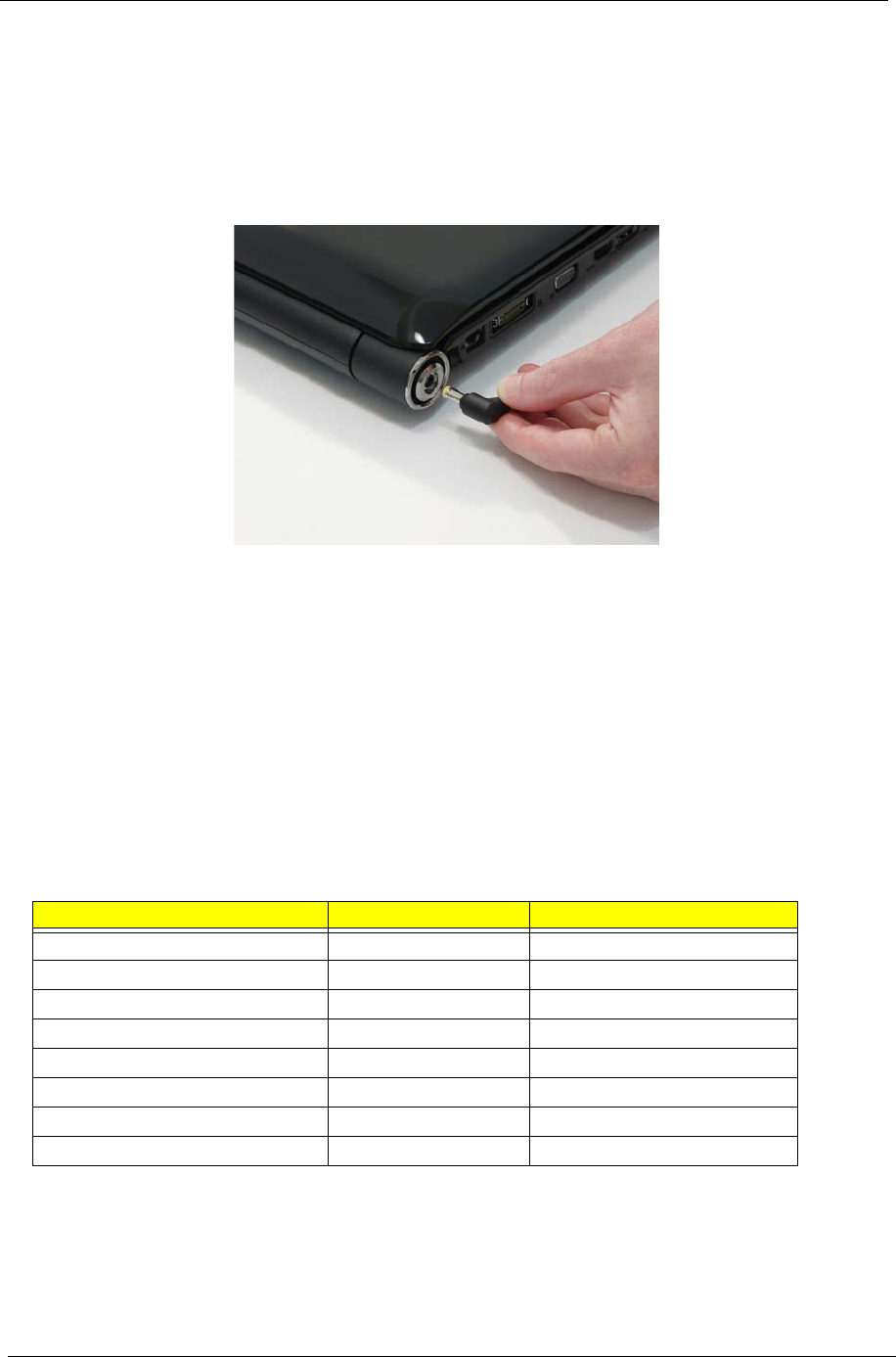
42 Chapter 3
General Information
Pre-disassembly Instructions
Before proceeding with the disassembly procedure, make sure that you do the following:
1. Turn off the power to the system and all peripherals.
2. Unplug the AC adapter and all power and signal cables from the system.
3. Place the system on a flat, stable surface.
4. Remove the battery pack.
Disassembly Process
The disassembly process is divided into the following stages:
•External module disassembly
•Main unit disassembly
•LCD module disassembly
The flowcharts provided in the succeeding disassembly sections illustrate the entire disassembly sequence.
Observe the order of the sequence to avoid damage to any of the hardware components. For example, if you
want to remove the main board, you must first remove the keyboard, then disassemble the inside assembly
frame in that order.
Main Screw List
Screw Quantity Part Number
M2.5*6.5-I (BZN(NYLOK-RED)) 42 86.ARE07.001
M2.0*3.0-I (BKAG)(NYLOK) IRON 10 86.ARE07.002
M2.0*3.0-I-NI-NYLOK 13 86.A08V7.005
M3*0.5+3.5I 8 86.TDY07.003
M2.5*2.5-I (NI)(NYLOK) 6 86.T25V7.010
M2.5*4.0-I (NI)(NYLOK) 7 86.D01V7.001
M2.5*5-I (BNI)(NYLOK) 4 86.A03V7.003
M2.5*8-I BNI NYLOK 4 86.T48V7.001
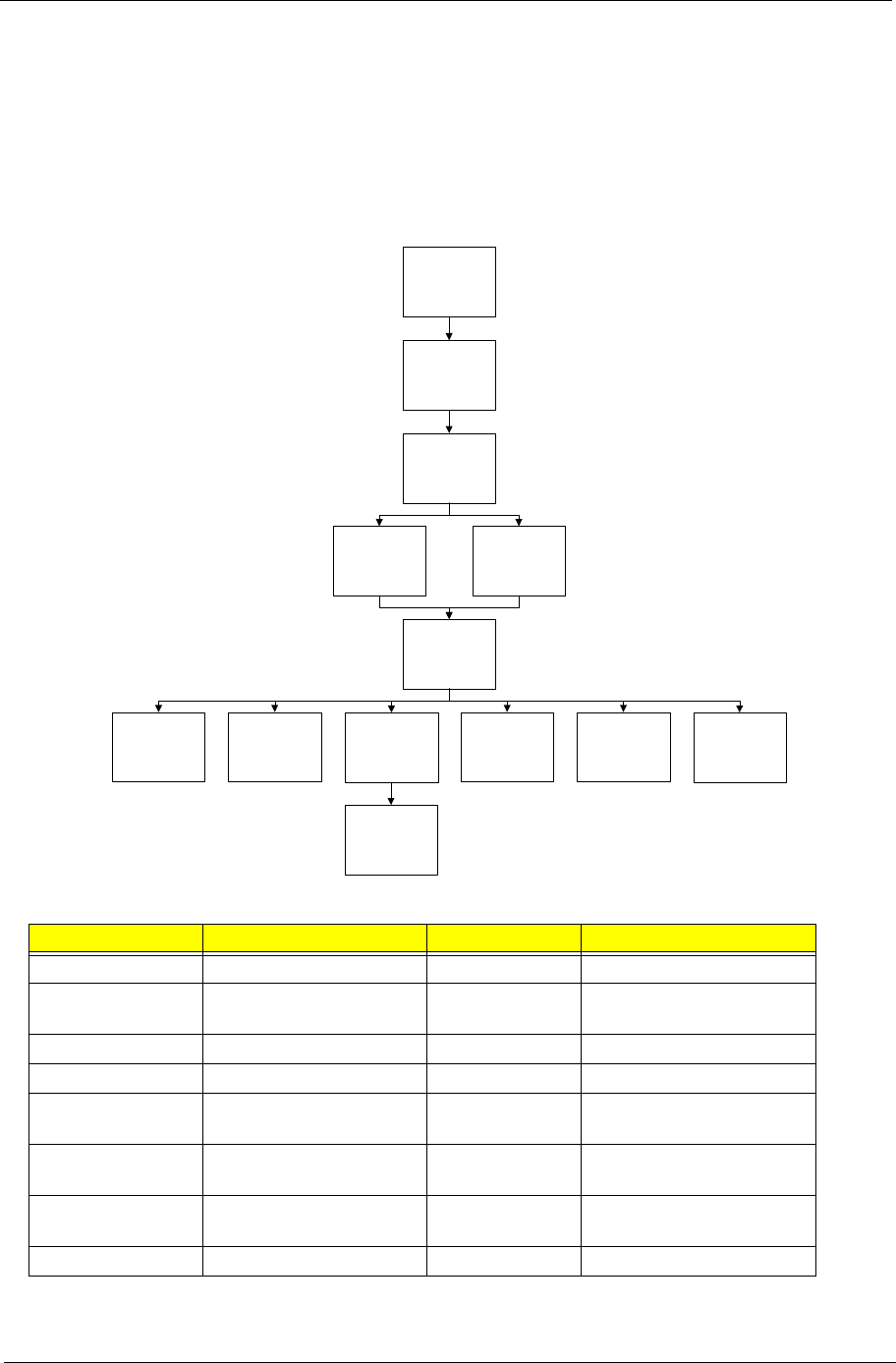
Chapter 3 43
External Module Disassembly Process
External Modules Disassembly Flowchart
The flowchart below gives you a graphic representation on the entire disassembly sequence and instructs you
on the components that need to be removed during servicing. For example, if you want to remove the main
board, you must first remove the keyboard, then disassemble the inside assembly frame in that order.
Screw List
Step Screw Quantity Part No.
VGA Module M2.5*8-I BNI NYLOK 4 86.T48V7.001
TV Tuner M2.0*3.0-I (BKAG)
(NYLOK) IRON
2 86.ARE07.002
WLAN Module M2.0*3.0-I-NI-NYLOK 2 86.A08V7.005
Main HDD Carrier M3*0.5+3.5I 4 86.TDY07.003
ODD Module M2.5*6.5-I
(BZN(NYLOK-RED)
1 86.ARE07.001
ODD Bracket M2.0*3.0-I (BKAG)
(NYLOK) IRON
2 86.ARE07.002
HDD2 Module M2.0*3.0-I (BKAG)
(NYLOK) IRON
2 86.ARE07.002
HDD2 Carrier M3*0.5+3.5I 4 86.TDY07.003
Remove
Lower Covers
Remove
NewCard
Dummy
Disconnect power
and signal cables
from system
Remove
Battery
Turn off system
and peripherals
power
Remove
DIMMs
Remove
SD Dummy
Remove
HDD
Remove
ODD
Remove
WLAN
Remove
VGA Module
Remove
TV Tuner
Remove
HDD2

44 Chapter 3
Removing the Battery Pack
1. Turn computer over.
2. Slide the battery lock/unlock latch to the unlock position.
3. Slide and hold the battery release latch to the release position (1), then slide out the battery pack from the main
unit (2).
1
2
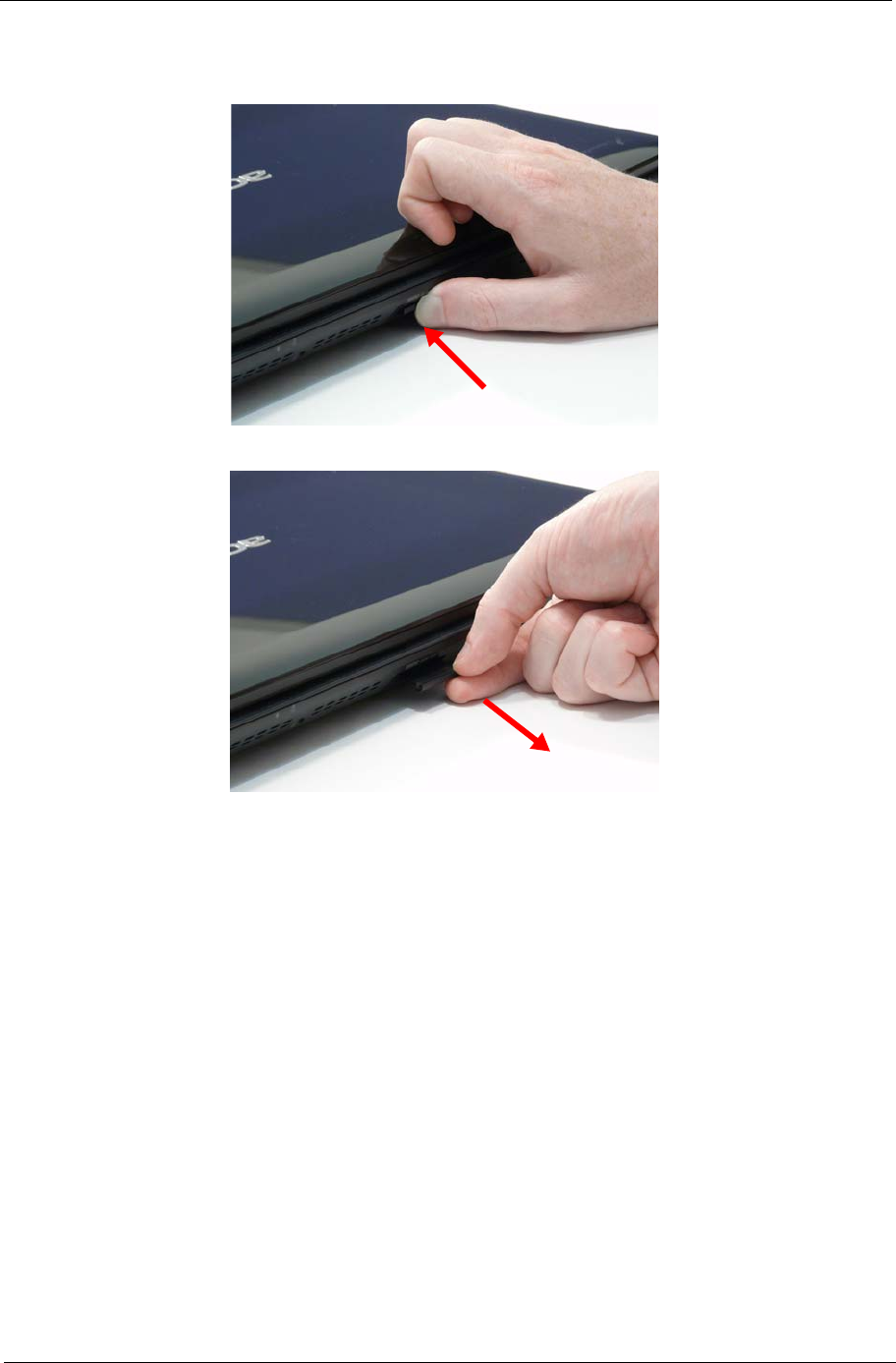
Chapter 3 45
Removing the SD dummy card
1. Push the SD dummy card all the way in to eject it.
2. Pull it out from the slot.
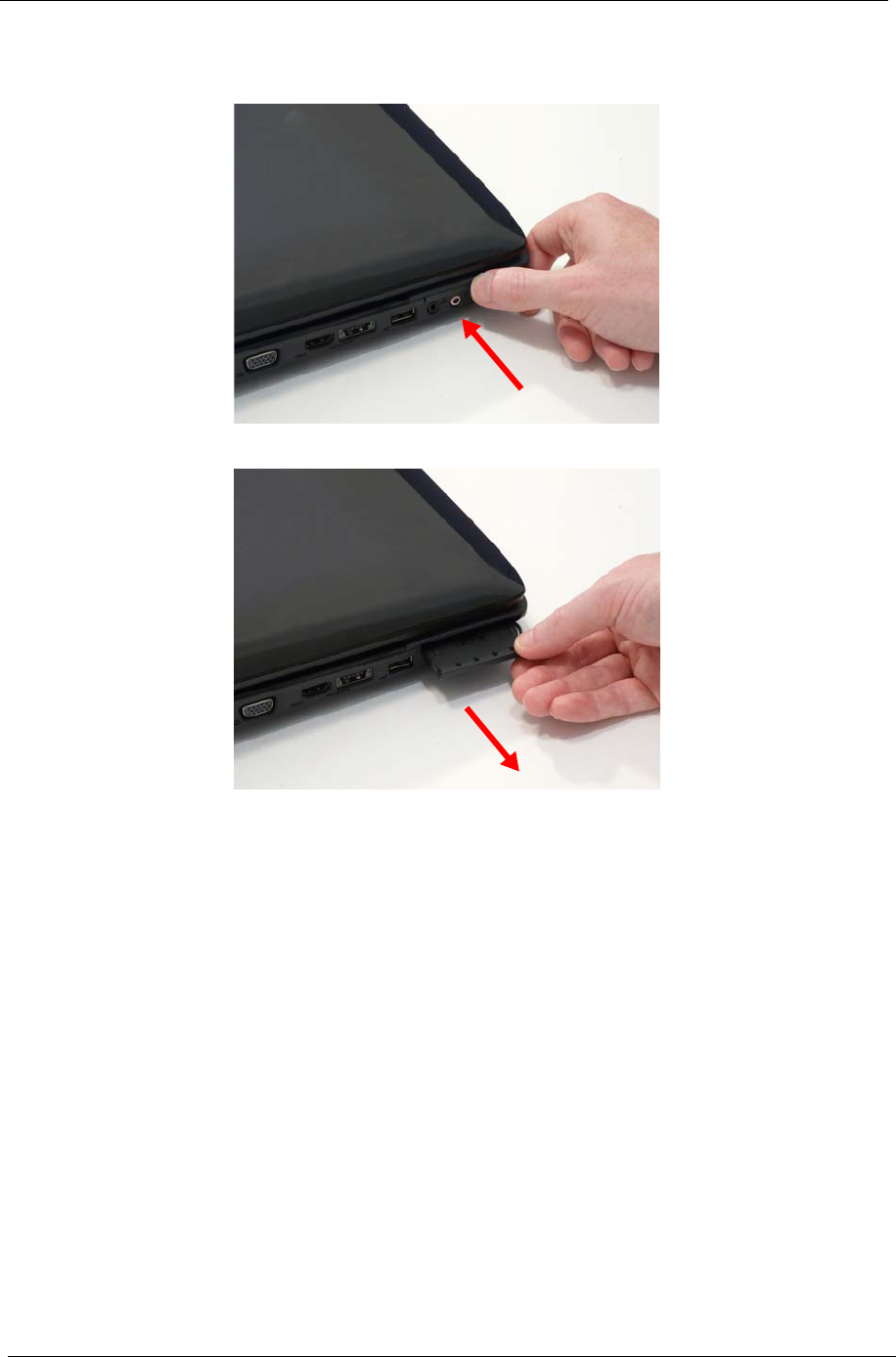
46 Chapter 3
Removing the ExpressCard dummy card
1. Push the ExpressCard all the way in to eject the ExpressCard dummy.
2. Pull it out from the slot.
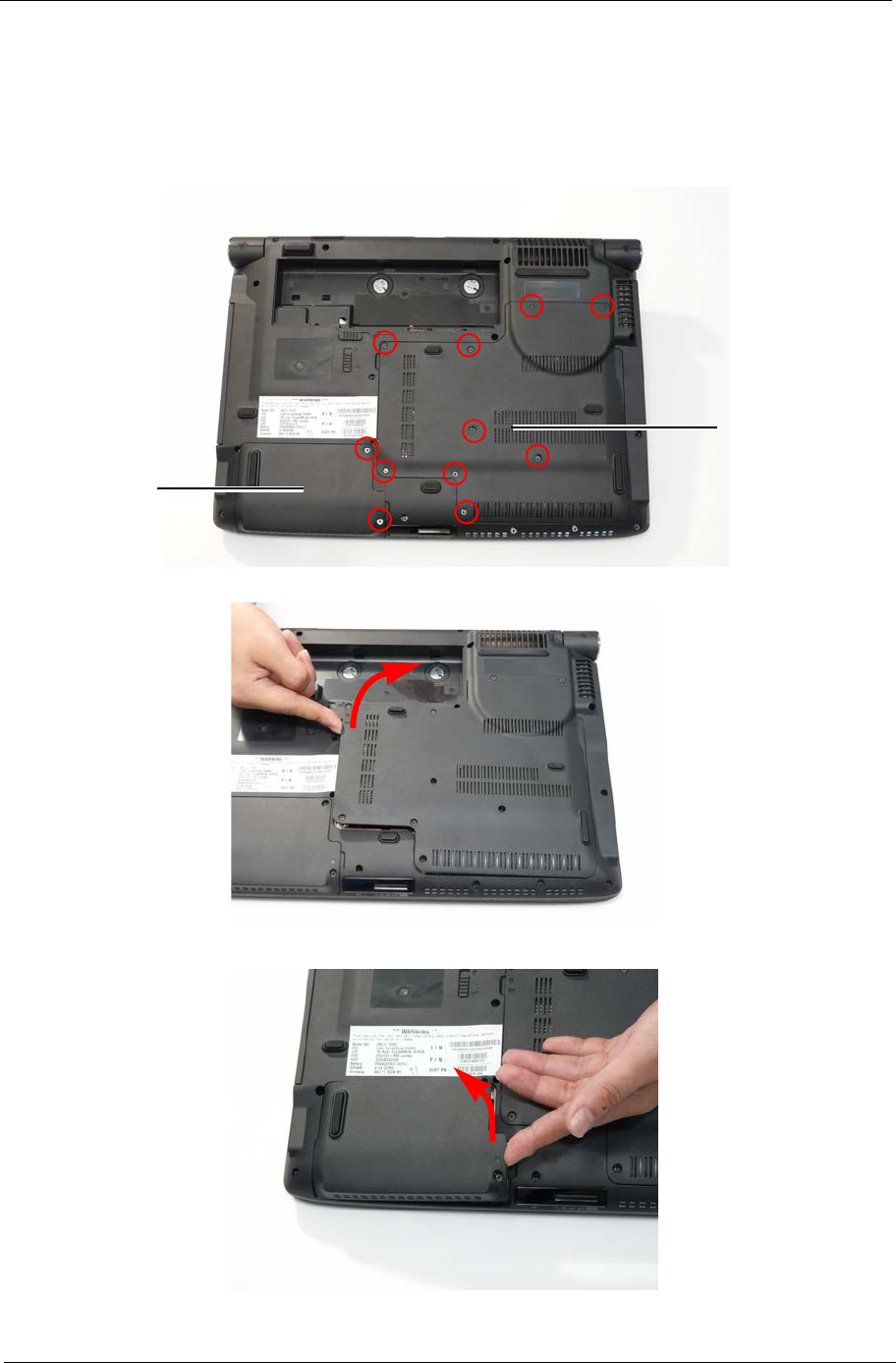
Chapter 3 47
Removing the Lower Covers
1. See “Removing the Battery Pack” on page 44.
2. See “Removing the SD dummy card” on page 45.
3. See “Removing the ExpressCard dummy card” on page 46.
4. Loosen the captive screws in the covers as shown.
5. Carefully open the Lower Cover.
6. Remove the HDD2 Cover as shown.
HDD2
Cover
Lower
Cover

48 Chapter 3
Removing the DIMM Modules
1. See “Removing the Battery Pack” on page 44.
2. Remove the Lower Cover See “Removing the Lower Covers” on page 47.
3. Push out the release latches on both sides of the DIMM socket to release the DIMM module.
4. Remove the DIMM module.
5. Repeat steps for the second DIMM module.
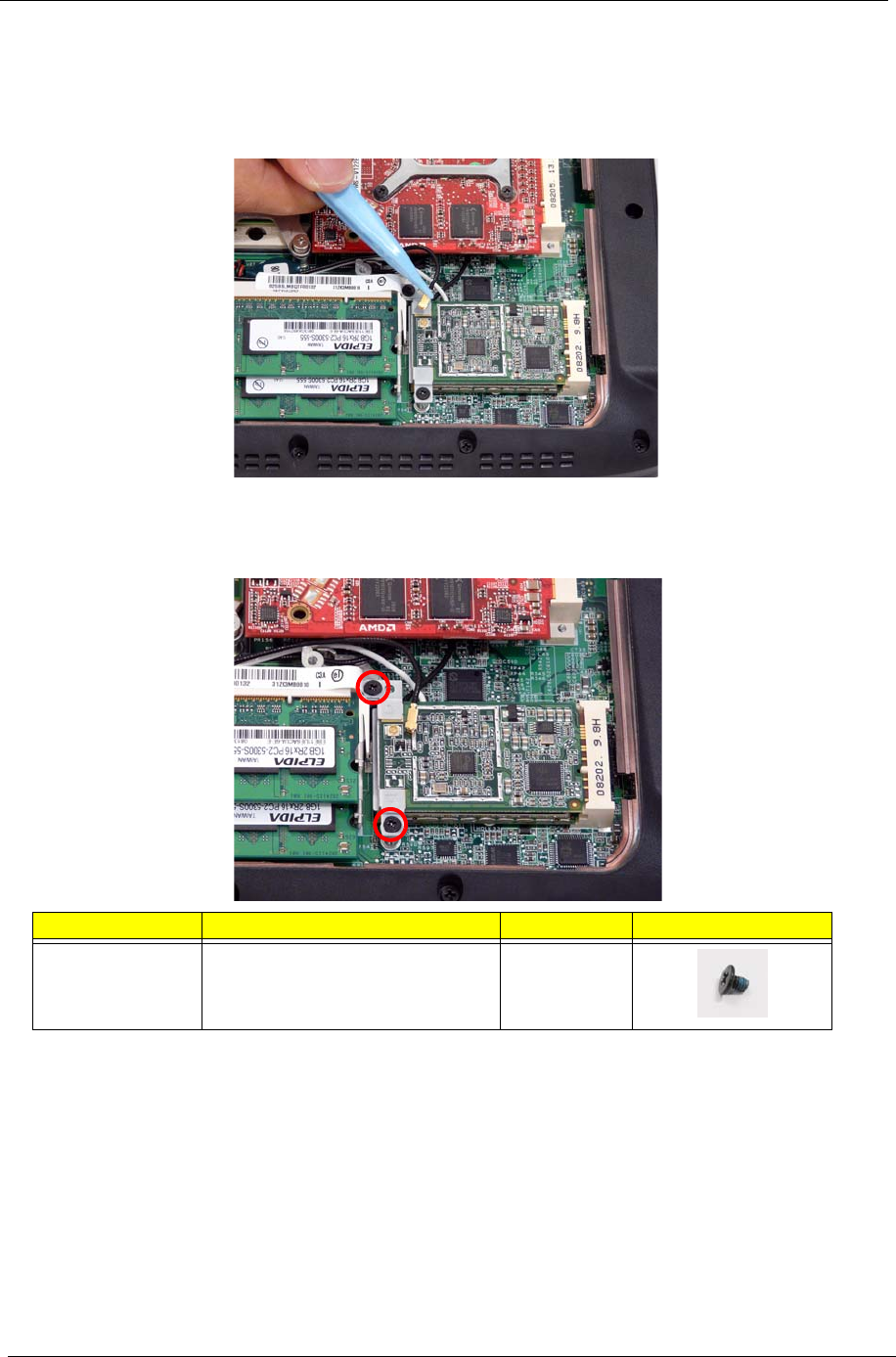
50 Chapter 3
Removing the TV Tuner Module
1. See “Removing the Battery Pack” on page 44.
2. Remove the Lower cover. See “Removing the Lower Covers” on page 47.
3. Disconnect the antenna cable from the TV Tuner board as shown.
NOTE: To ensure proper assembly, the antenna cable must be installed as shown.
4. Move the antenna cables away and remove the two screws to release the TV Tuner module and bracket
assembly.
Step Size Quantity Screw Type
TV Tuner Module M2.0*3.0-I-NI-NYLOK 2
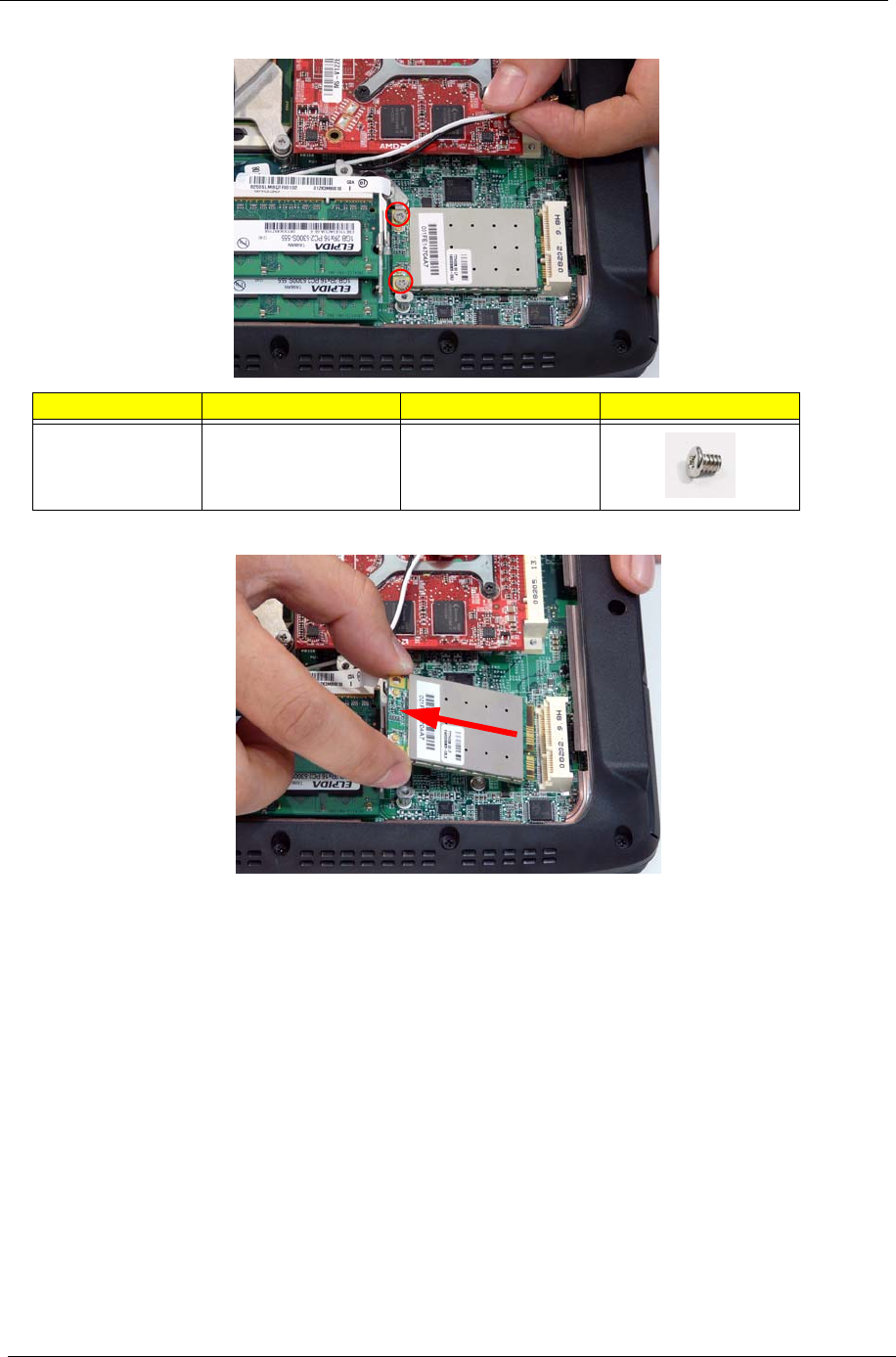
52 Chapter 3
3. Remove the two securing screws.
4. Remove the WLAN module as shown.
Step Size Quantity Screw Type
WLAN Module M2.0*3.0-I (BKAG)
(NYLOK) IRON
2
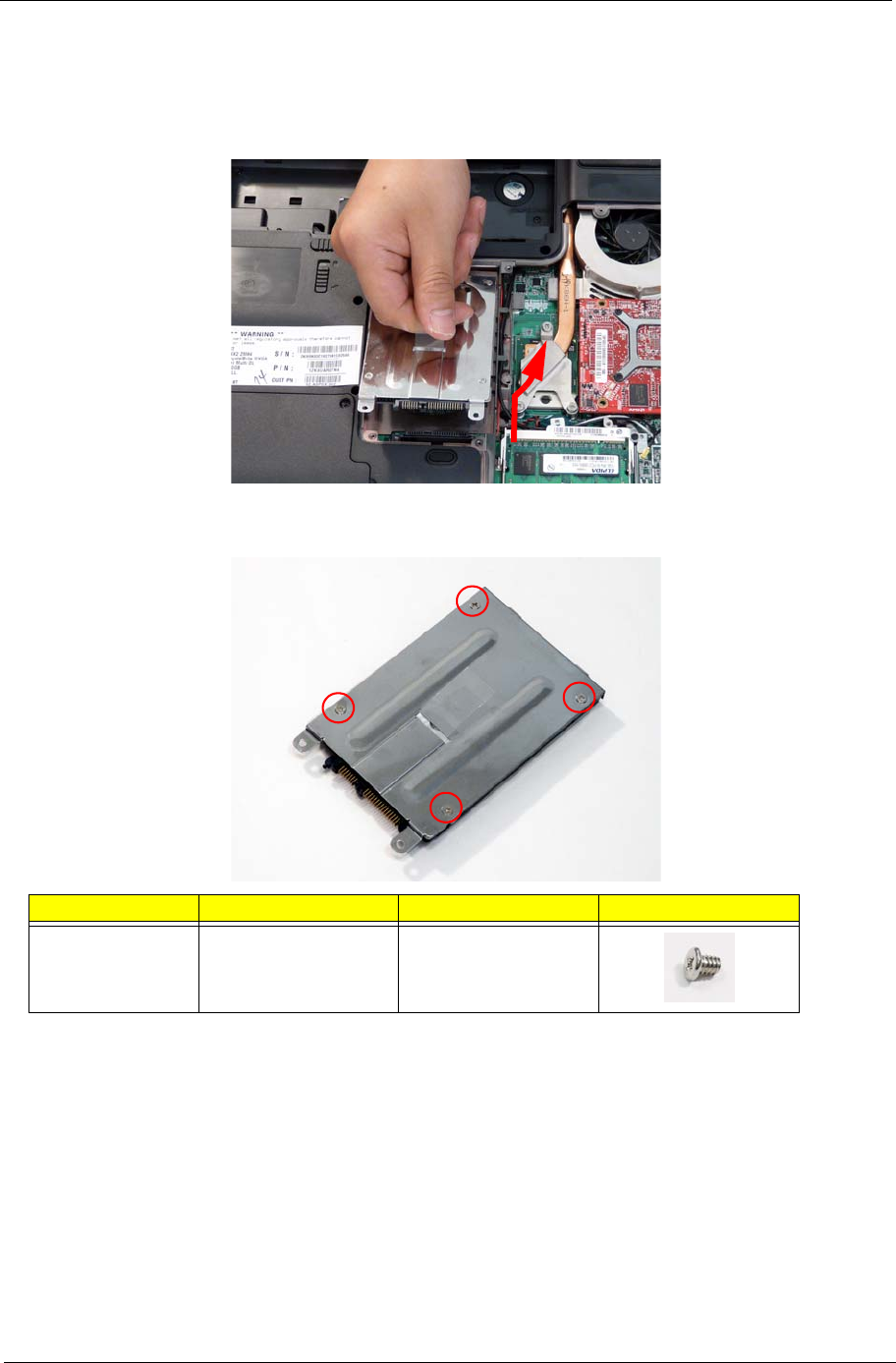
Chapter 3 53
Removing the Main Hard Disk Drive Module
1. See “Removing the Battery Pack” on page 44.
2. Remove the Lower Cover. See “Removing the Lower Covers” on page 47.
3. Hold the Pull Tab and slide the HDD away from the connector. Pull the HDD up as shown to remove.
NOTE: To prevent damage to HDD, avoid pressing down on it or placing heavy objects on top of it.
4. Remove the four screws securing the HDD to the carrier.
Step Size Quantity Screw Type
HDD Carrier M3*0.5+3.5I 4

54 Chapter 3
5. Lift the HDD carrier to remove.
6. Grasp the HDD connector and pull firmly to remove.
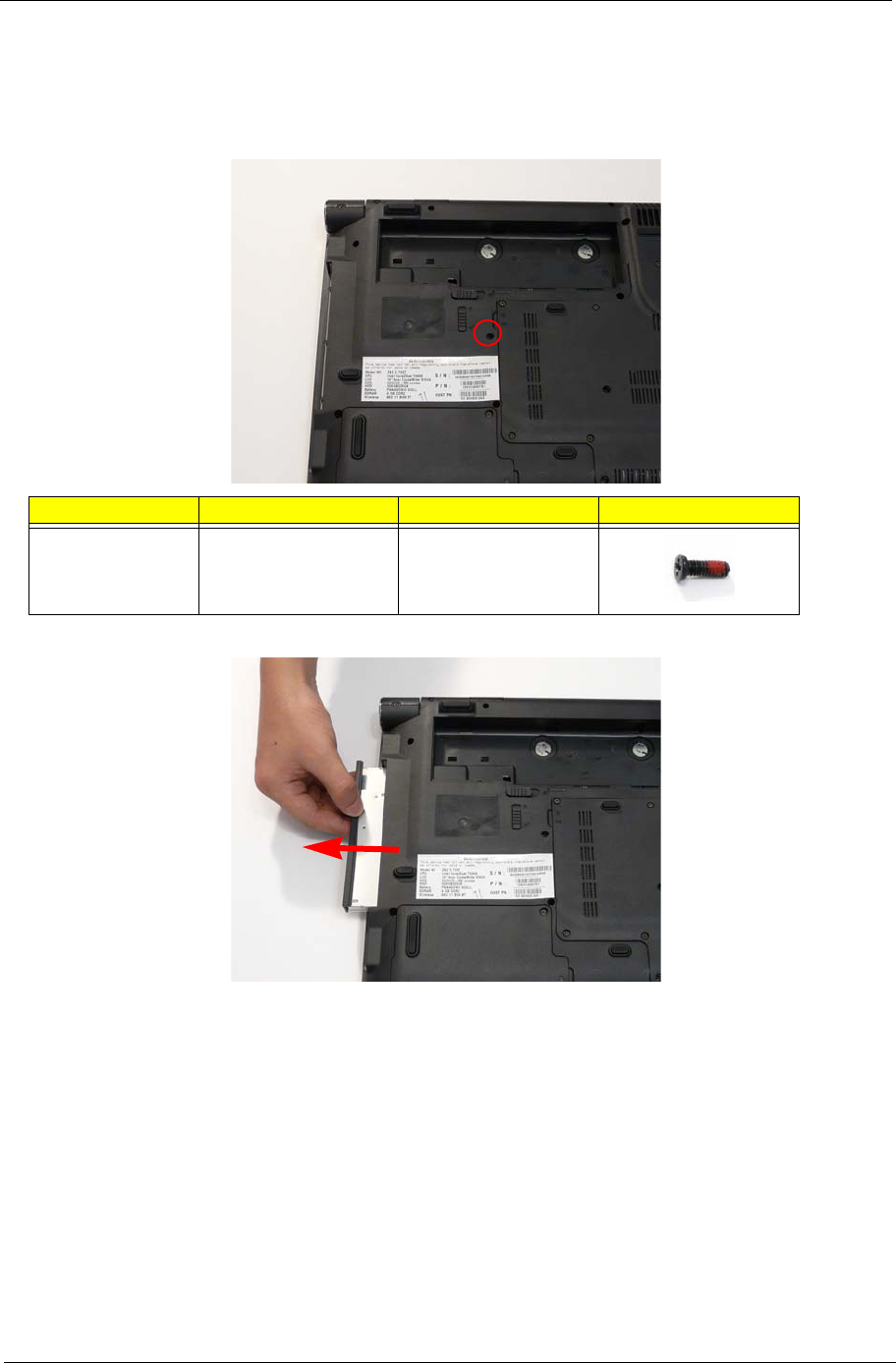
Chapter 3 55
Removing the Optical Disk Drive Module
1. See “Removing the Battery Pack” on page 44.
2. Remove the Lower Cover. See “Removing the Lower Covers” on page 47.
3. Remove the screw securing the ODD module.
4. Grasp the ODD module as shown and pull out of the bay.
Step Size Quantity Screw Type
ODD Module M2.5*6.5-I
(BZN(NYLOK-RED)
1
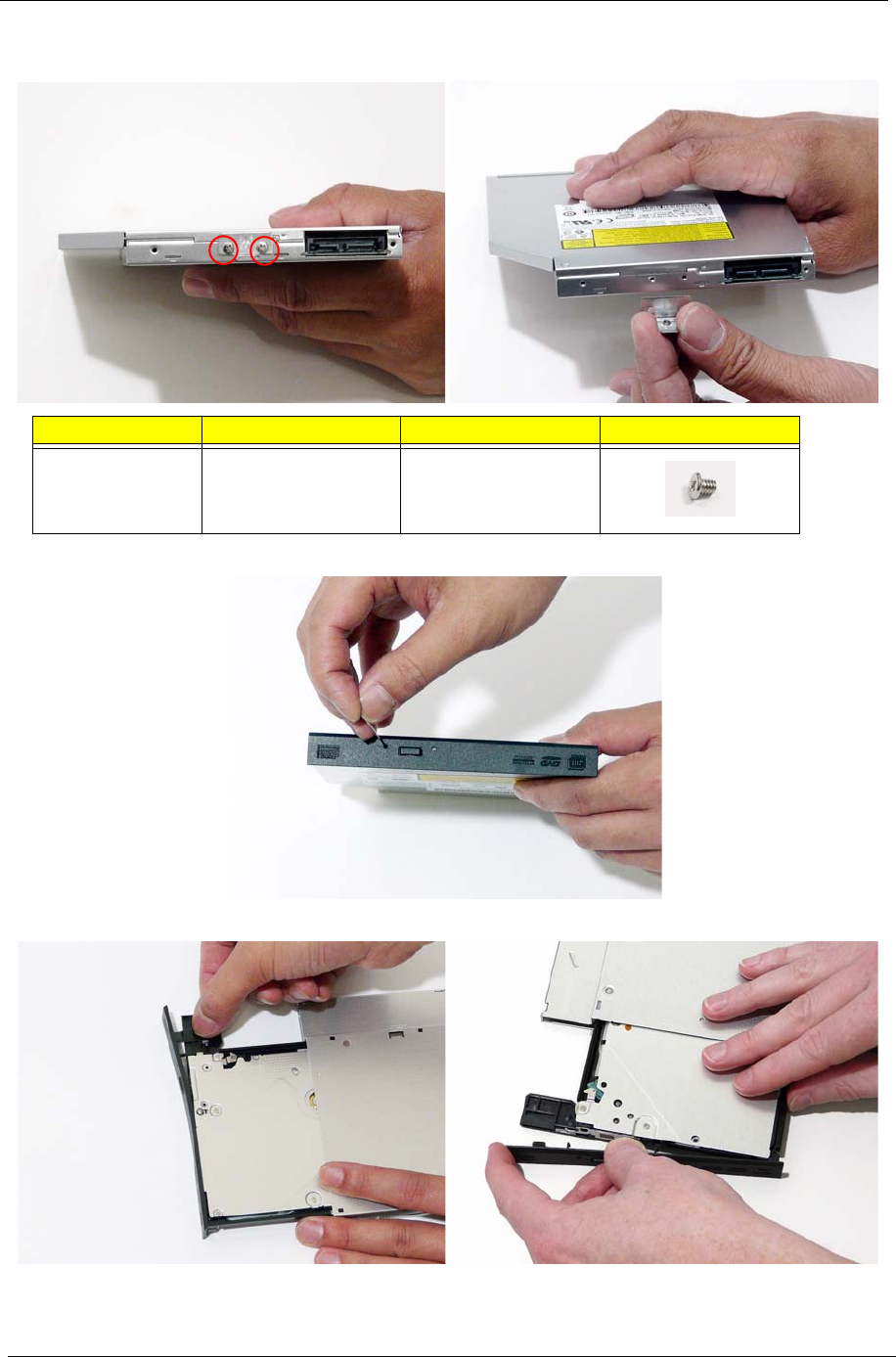
56 Chapter 3
5. Remove the two screws securing the ODD bracket and remove the ODD bracket from the optical disk drive
module.
6. Insert a pin in the eject hole of the ODD to eject the ODD tray.
7. Press down on the locking catch to release the ODD cover and remove.
Step Size Quantity Screw Type
ODD Bracket M2.0*3.0-I (BKAG)
(NYLOK) IRON
2
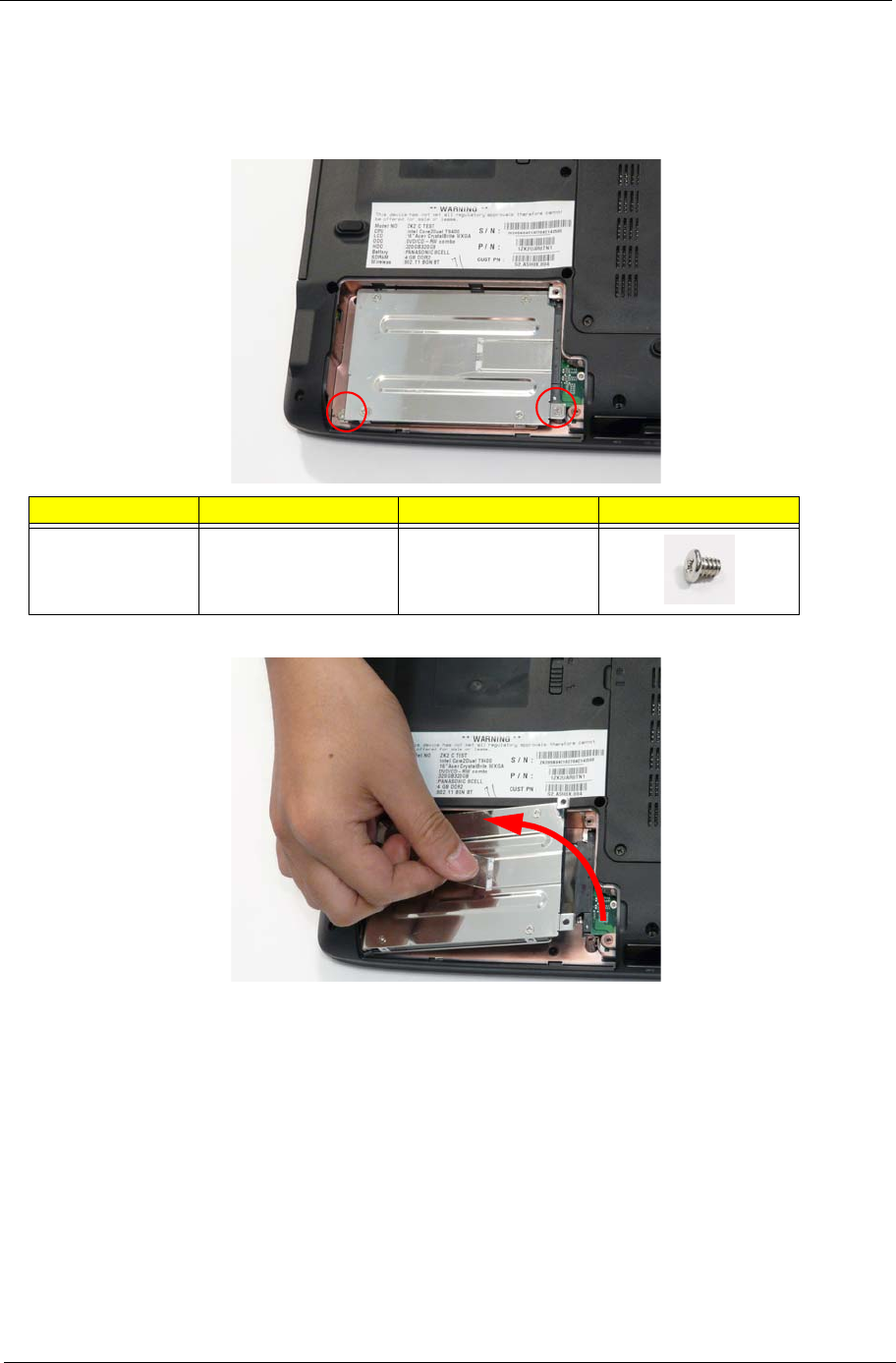
Chapter 3 57
Removing the Secondary Hard Disk Drive Module
1. Remove the Battery. See “Removing the Battery Pack” on page 44.
2. Remove the HDD2 Cover. See “Removing the Lower Covers” on page 47.
3. Remove the two securing screws from the HDD.
4. Grasp the Pull Tab and pull the HDD out of the bay as shown.
Step Size Quantity Screw Type
HDD2 Carrier M2.0*3.0-I (BKAG)
(NYLOK) IRON
2
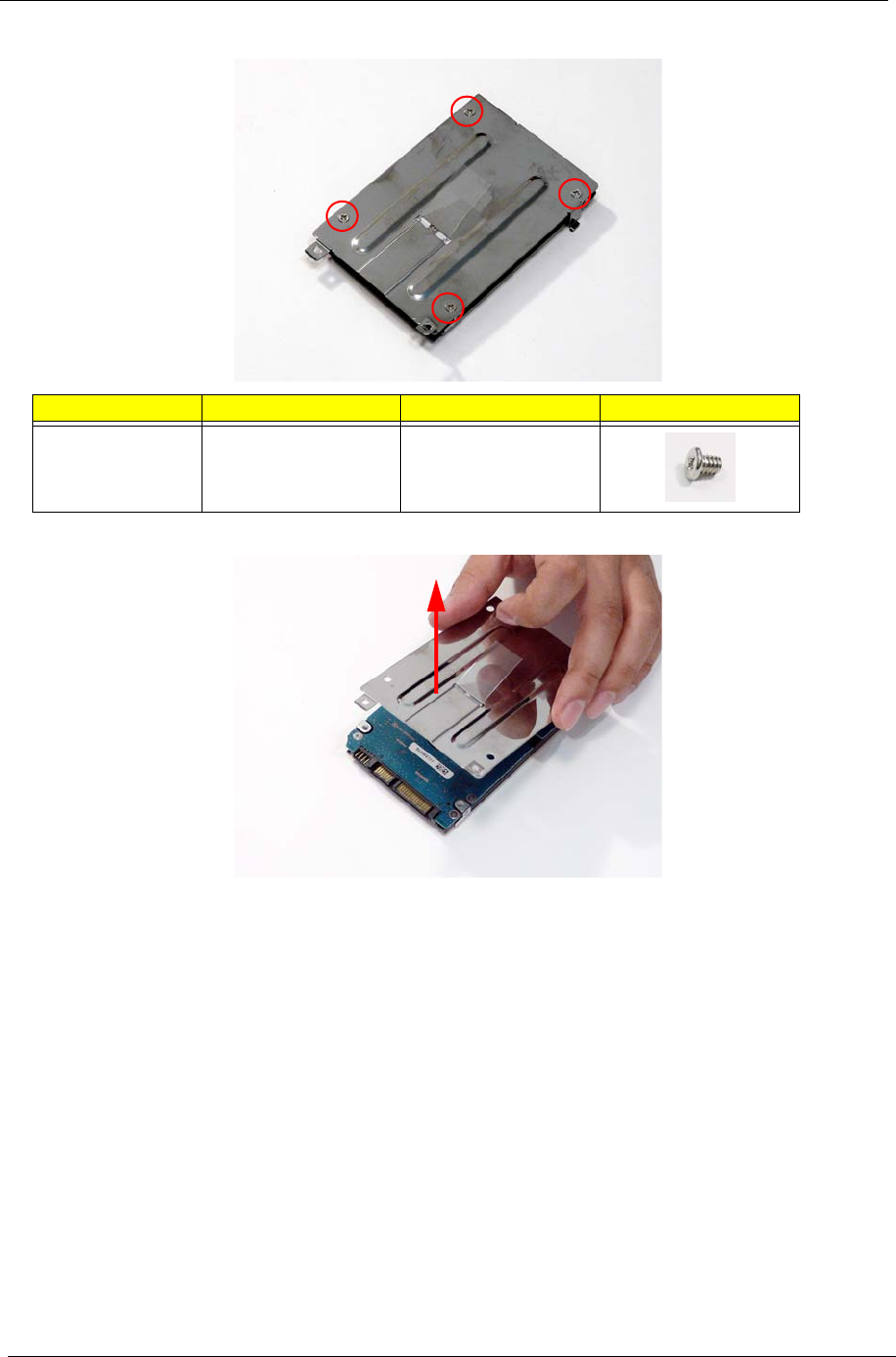
58 Chapter 3
5. Remove the four screws securing the HDD to the carrier.
6. Lift the HDD carrier to remove.
Step Size Quantity Screw Type
HDD2 Carrier M3*0.5+3.5I 4
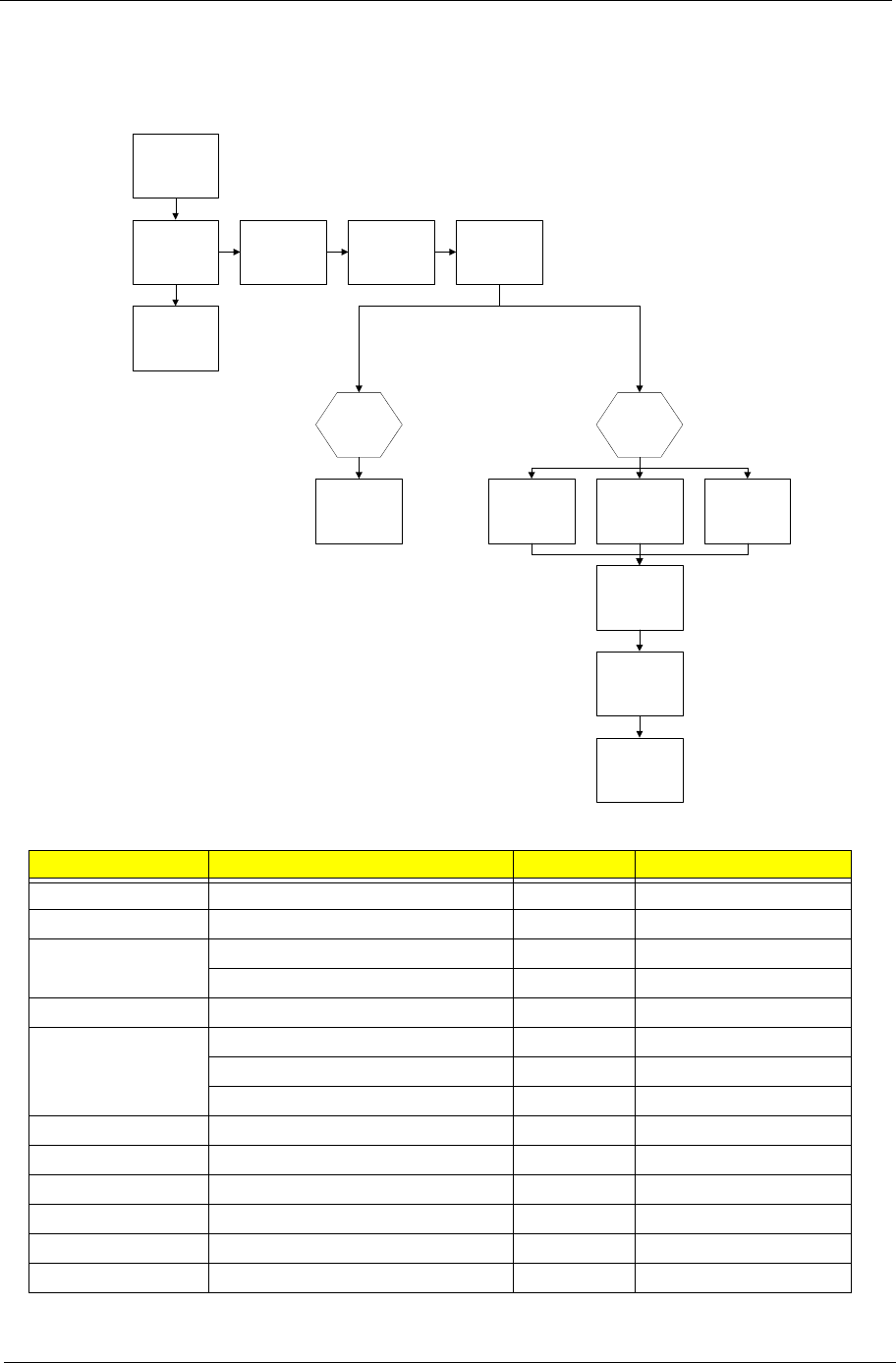
Chapter 3 59
Main Unit Disassembly Process
Main Unit Disassembly Flowchart
Screw List
Step Screw Quantity Part No.
Switch Cover M2.5*6.5-I (BZN(NYLOK-RED) 10 86.ARE07.001
Power Board M2.0*3.0-I (BKAG) (NYLOK) IRON 3 86.ARE07.002
Speaker Module M3*3 (not available for order) 3 N/A
M2.5*4.0-I (NI)(NYLOK) 2 86.D01V7.001
LCD Module M2.5*5-I (BNI)(NYLOK) 4 86.A03V7.003
Upper Cover M2.0*3.0-I-NI-NYLOK 5 86.A08V7.005
M2.5*6.5-I (BZN(NYLOK-RED) 11 86.ARE07.001
M2.5*6.5-I (BZN(NYLOK-RED) 10 86.ARE07.001
F/P Reader M2.0*3.0-I-NI-NYLOK 3 86.A08V7.005
USB Board M2.0*3.0-I (BKAG) (NYLOK) IRON 1 86.ARE07.002
Modem Module M2.0*3.0-I-NI-NYLOK 2 86.A08V7.005
Bluetooth Module M2.0*3.0-I-NI-NYLOK 1 86.A08V7.005
Mainboard M2.5*4.0-I (NI)(NYLOK) 3 86.D01V7.001
Thermal Module M2.5*4.0-I (NI)(NYLOK) 2 86.D01V7.001
Remove External
Modules before
proceeding
Remove
Thermal Module
Remove
Mainboard
Remove
Power Board
Remove
Fingerprint
Reader
Remove
Switch Cover
Remove
Keyboard
Remove
CPU
Remove
LCD Module
Remove
Bluetooth Module
Remove
Antenna
Remove
USB Board
Remove
Modem Module
Remove
Lower
Cover
Remove
Upper
Cover
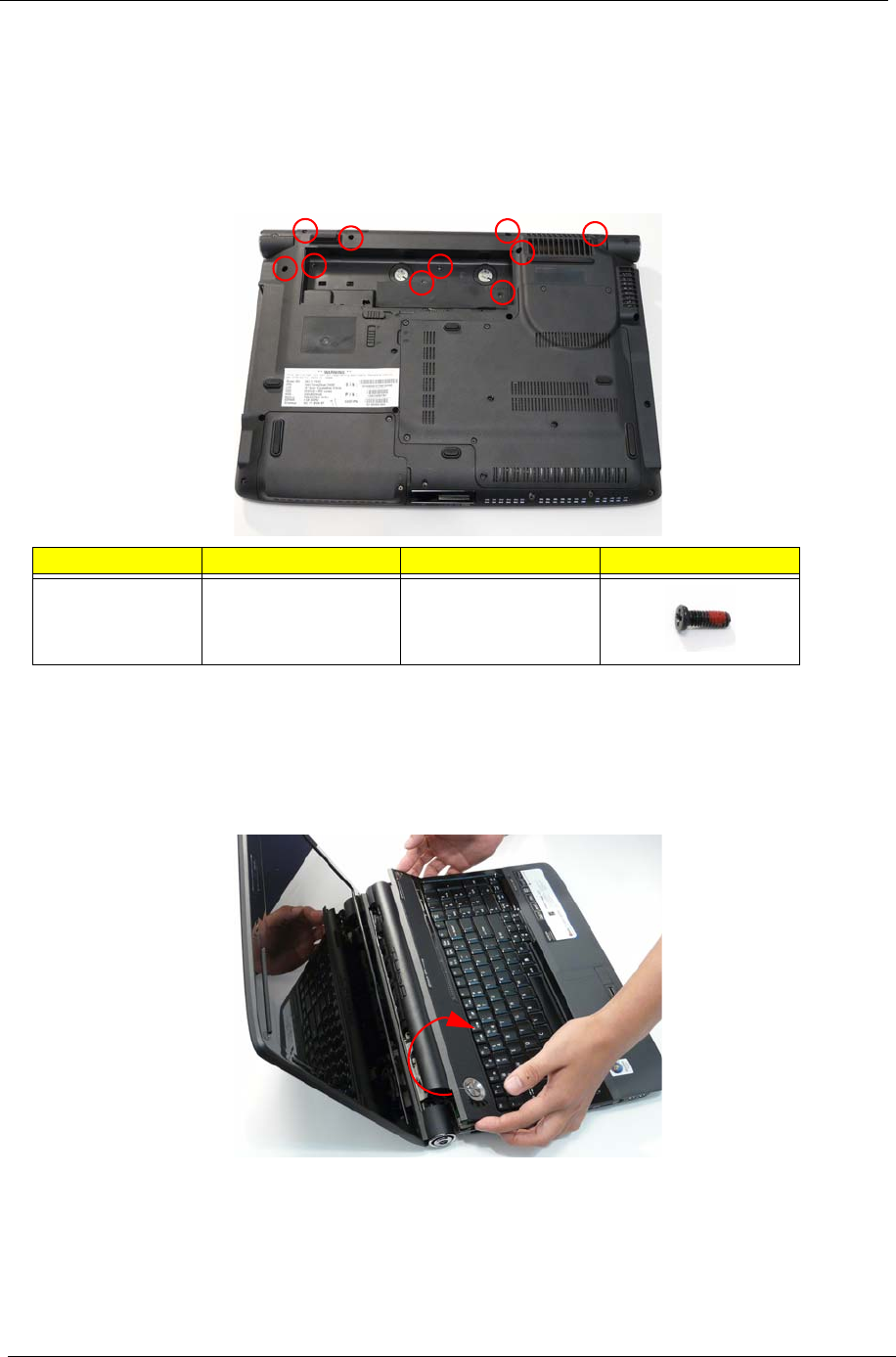
60 Chapter 3
Removing the Switch Cover
CAUTION: Using tools to remove the Switch Cover may cause damage to the outer casing. It is
recommended that only fingers are used to remove the Switch Cover.
1. See “Removing the Battery Pack” on page 44.
2. Place the computer on a clean dry surface.
3. Locate and remove the ten securing screws on the bottom of the computer.
4. Turn the computer over and open the LCD module to expose the Switch Cover.
IMPORTANT:The LCD module does not fully extend. Damage will occur if you attempt to extend the LCD
module beyond the manufacturer’s design.
5. Lift the Switch Cover as shown, and place over the keyboard.
IMPORTANT:Do not remove at this point. FFC cables are still attached on the underside.
Step Size Quantity Screw Type
Switch Cover M2.5*6.5-I
(BZN(NYLOK-RED)
10
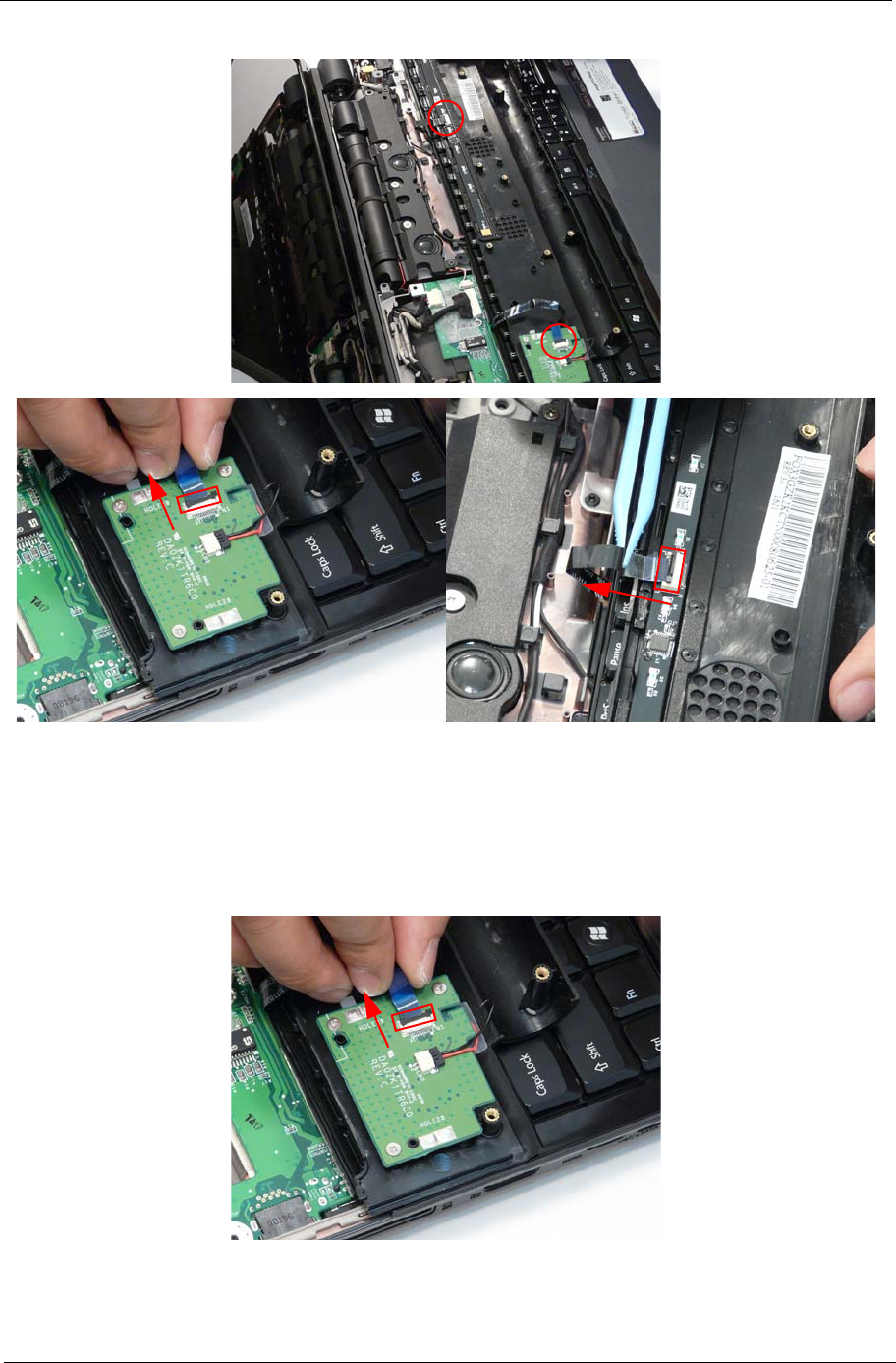
Chapter 3 61
6. Disconnect the two FFC cables as shown.
7. Lift the Switch Cover clear of the chassis.
Removing the Power Board
1. See “Removing the Battery Pack” on page 44.
2. Expose the bottom side of the Switch Cover. See “Removing the Switch Cover” on page 60.
3. Unlock the connector to remove the FFC cable.
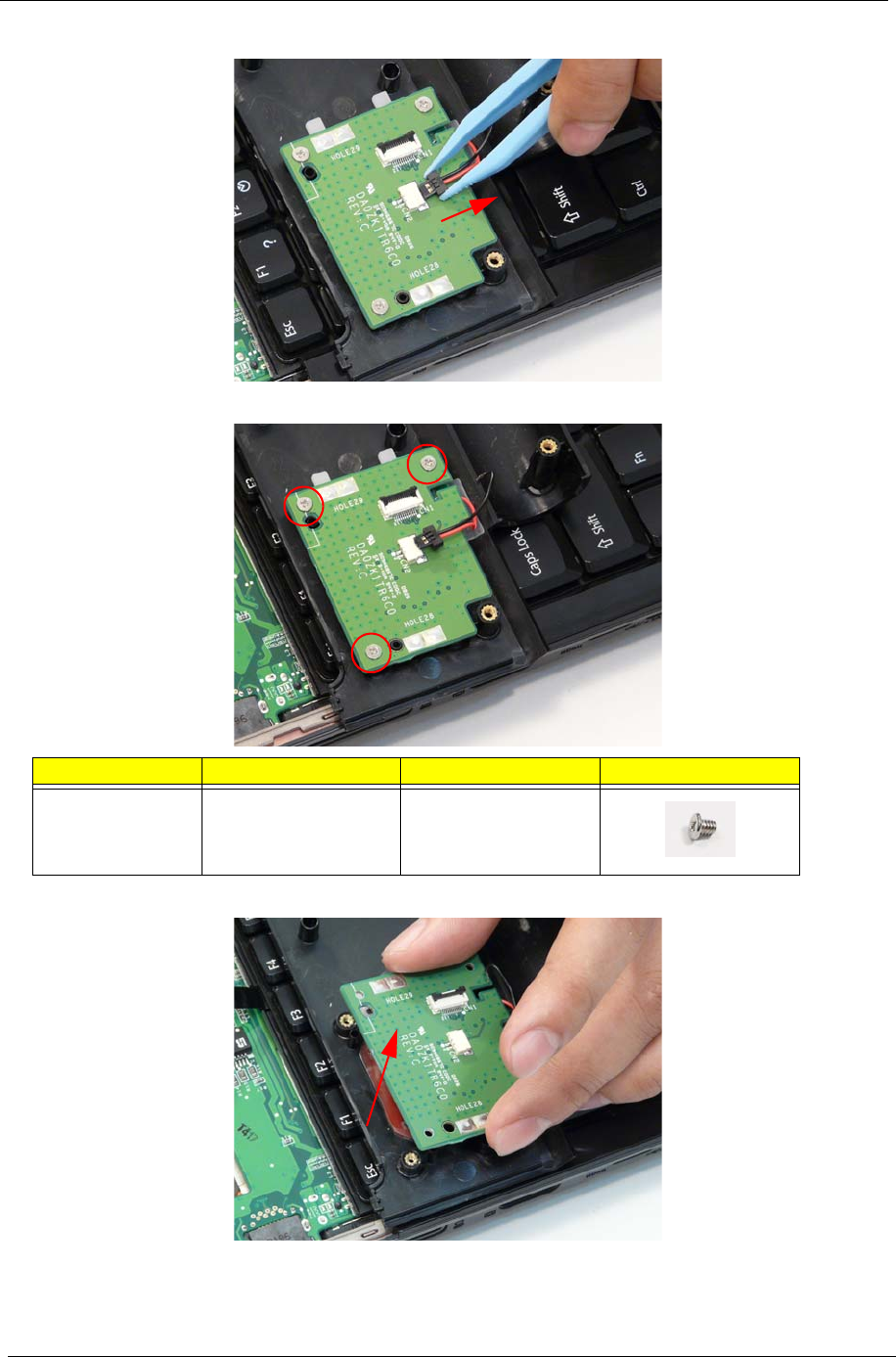
62 Chapter 3
4. Grasp the cable and disconnect from the Power Board.
5. Remove the three securing screws from the Power Board.
6. Hold the module by the sides and lift to remove.
Step Size Quantity Screw Type
Power Board M2.0*3.0-I (BKAG)
(NYLOK) IRON
3
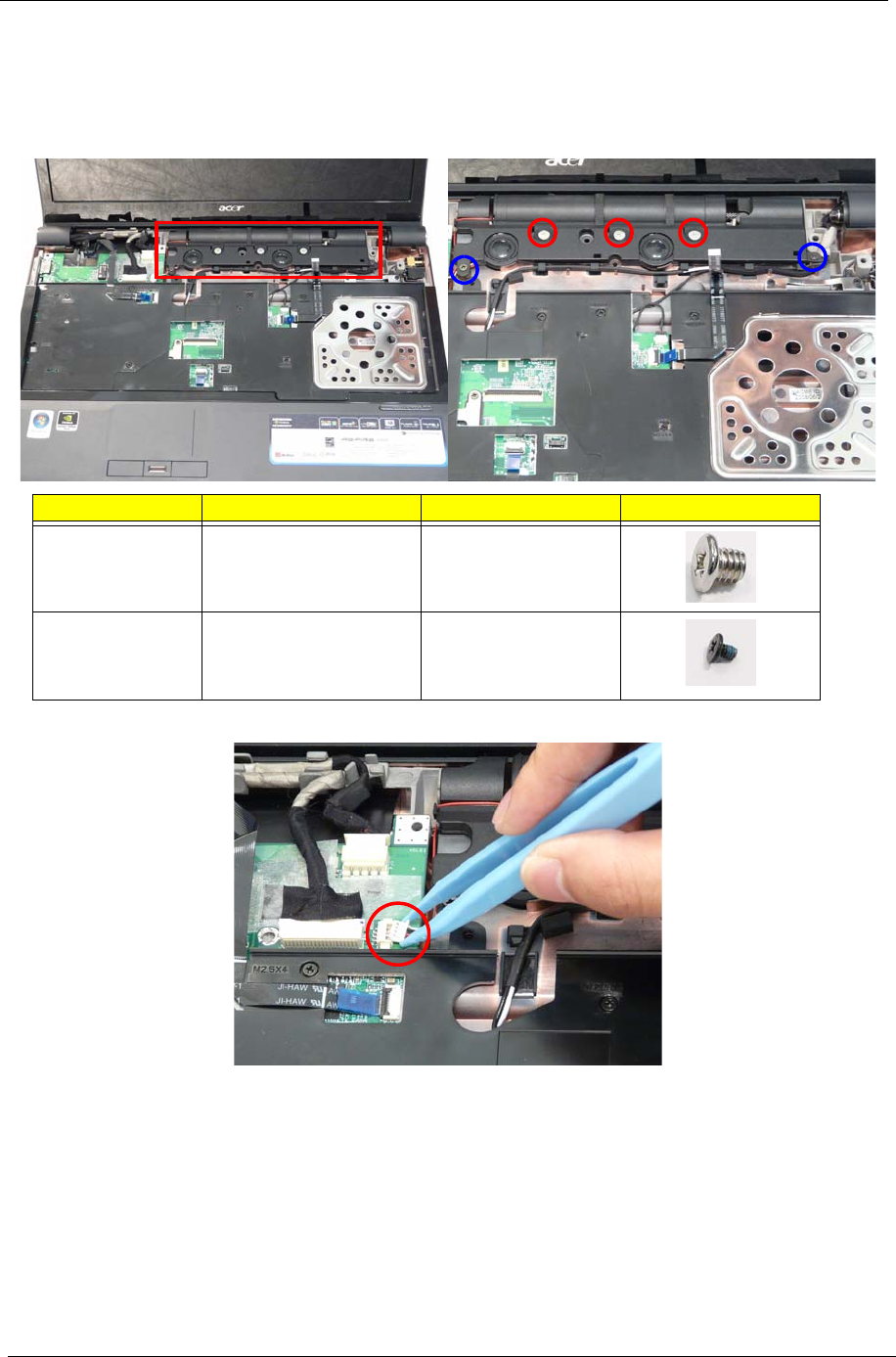
64 Chapter 3
Removing the Speaker Module
1. Remove the Keyboard. See “Removing the Keyboard” on page 63.
2. Remove the three securing screws (red in the following image) from the Subwoofer Module.
3. Remove the two securing screws (blue in the following image) the Speaker Module.
4. Disconnect the speaker cable as shown.
Step Size Quantity Screw Type
Subwoofer
Module
(red callout)
M3*3
(not available for order)
3
Speaker Module
(blue callout)
M2.5*4.0-I (NI)(NYLOK) 2

Chapter 3 65
5. Grasp the Subwoofer Module from the RIGHT side as shown and tilt over and to the left, as shown.
NOTE: The Subwoofer Module is not a replacable part. Do NOT remove from the computer.
6. Grasp the Speaker Module by the right side and tilt up to remove.
Removing the Antenna Cables
1. Remove the Lower Cover. See “Removing the Lower Covers” on page 47.
1. Remove the Speaker Module. See “Removing the Speaker Module” on page 64.
2. Turn the computer upside down, and disconnect the Antenna Cables from the WLAN module.
Lift to expose the
Speaker Cable.

66 Chapter 3
3. Pull back the cables away and out of the housing well.
4. Turn the computer over (upper base facing up) to expose the Antenna cables.
5. After removing the Speaker Modules, grasp the Antenna cables sitting underneath. Pull through.
6. Continue to remove the cables until they are completely out of the housing well.
NOTE: Place the cables to one side to avoid damage.
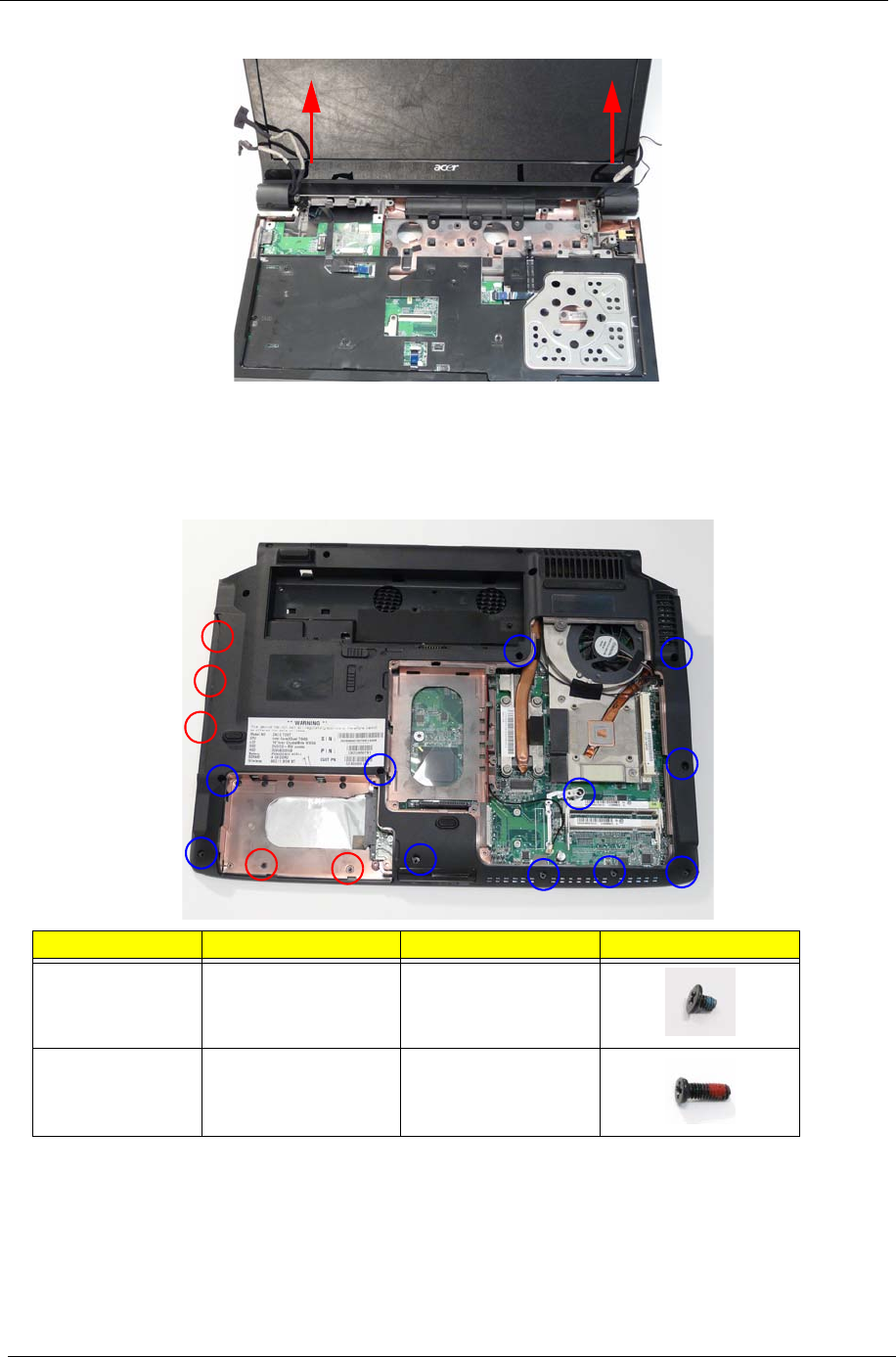
68 Chapter 3
4. Carefully remove the LCD module from the chassis.
Removing the Upper Base
1. Remove the LCD module. See “Removing the LCD Module” on page 67.
2. Turn the computer over. Remove the ten screws on the bottom panel.
Step Size Quantity Screw Type
Upper Cover
(Red call out)
M2.0*3.0-I-NI-NYLOK 2
Upper Cover
(Blue call out)
M2.5*6.5-I
(BZN(NYLOK-RED)
11

Chapter 3 69
3. Turn the computer over and disconnect the three FFC cables from the mainboard.
Unlock the connector and disconnect A as shown. Unlock the connector and disconnect B as shown.
Unlock the connector and disconnect C as shown.
B
C
A
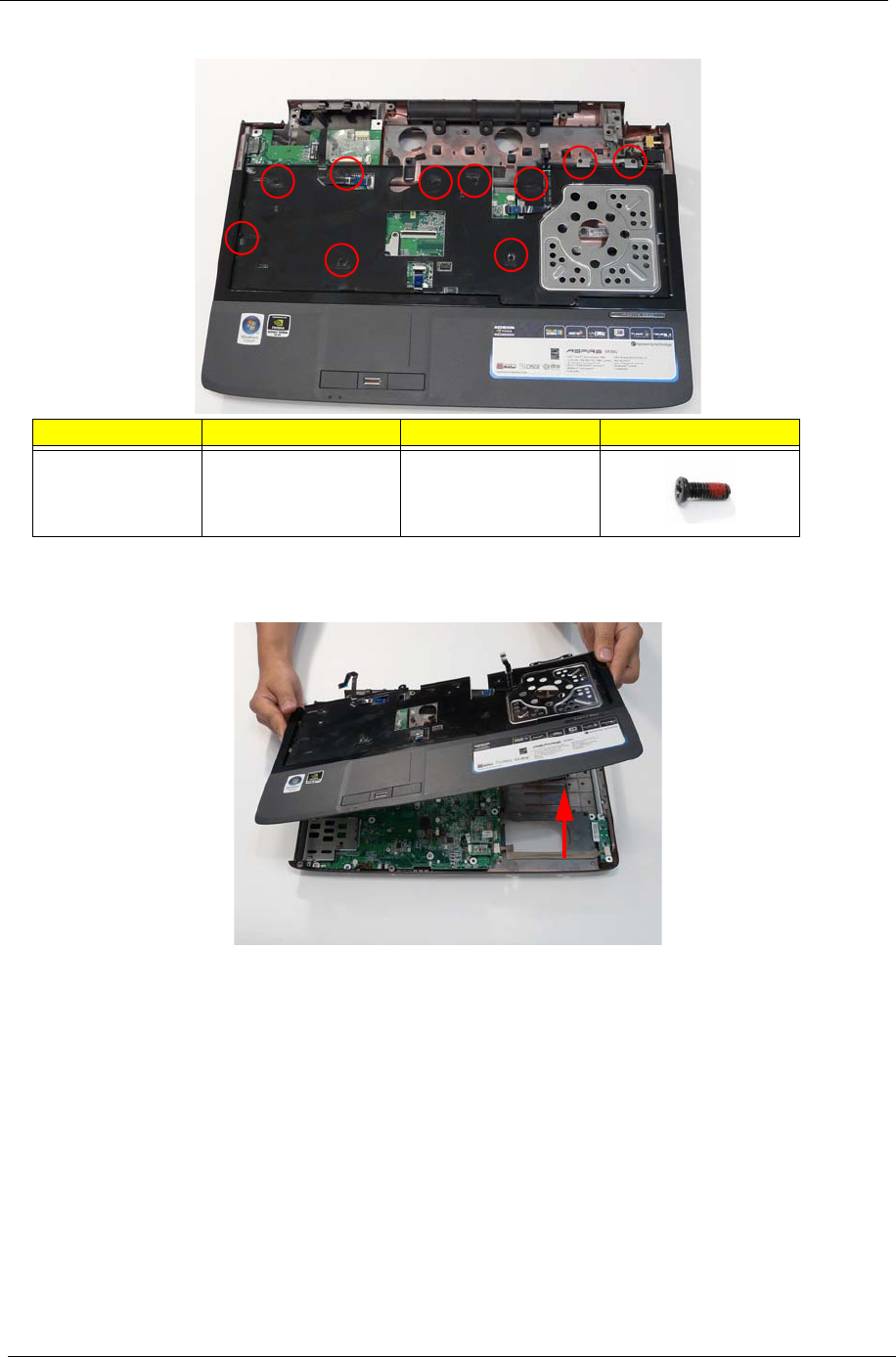
70 Chapter 3
4. Remove the ten securing screws on the top panel.
WARNING:Care must be taken when removing the Upper Base from the Lower Base to prevent damage or
stress to the surface.
5. Grasp the upper base by the sides and gently lift to remove.
Step Size Quantity Screw Type
Upper Cover M2.5*6.5-I
(BZN(NYLOK-RED)
10

Chapter 3 71
Removing the Finger Print Reader
1. Remove the Upper Base. See “Removing the Upper Base” on page 68.
2. Unlock the securing latch and disconnect the Touch Pad FFC.
3. Unlock the securing latch and disconnect the Finger Print Reader FFC.
4. Remove the three securing screws.
Step Size Quantity Screw Type
Finger Print
Reader
M2.0*3.0-I-NI-NYLOK 3

72 Chapter 3
5. Using your fingers, gently lift the Finger Print Reader board from the Upper Base.
Removing the USB Board
1. Remove the Upper Base. See “Removing the Upper Base” on page 68.
2. Grasp the cable connector and pull to remove from the bottom base.
3. Remove the single securing screw from the USB board.
Step Size Quantity Screw Type
USB Board M2.0*3.0-I (BKAG)
(NYLOK) IRON
1
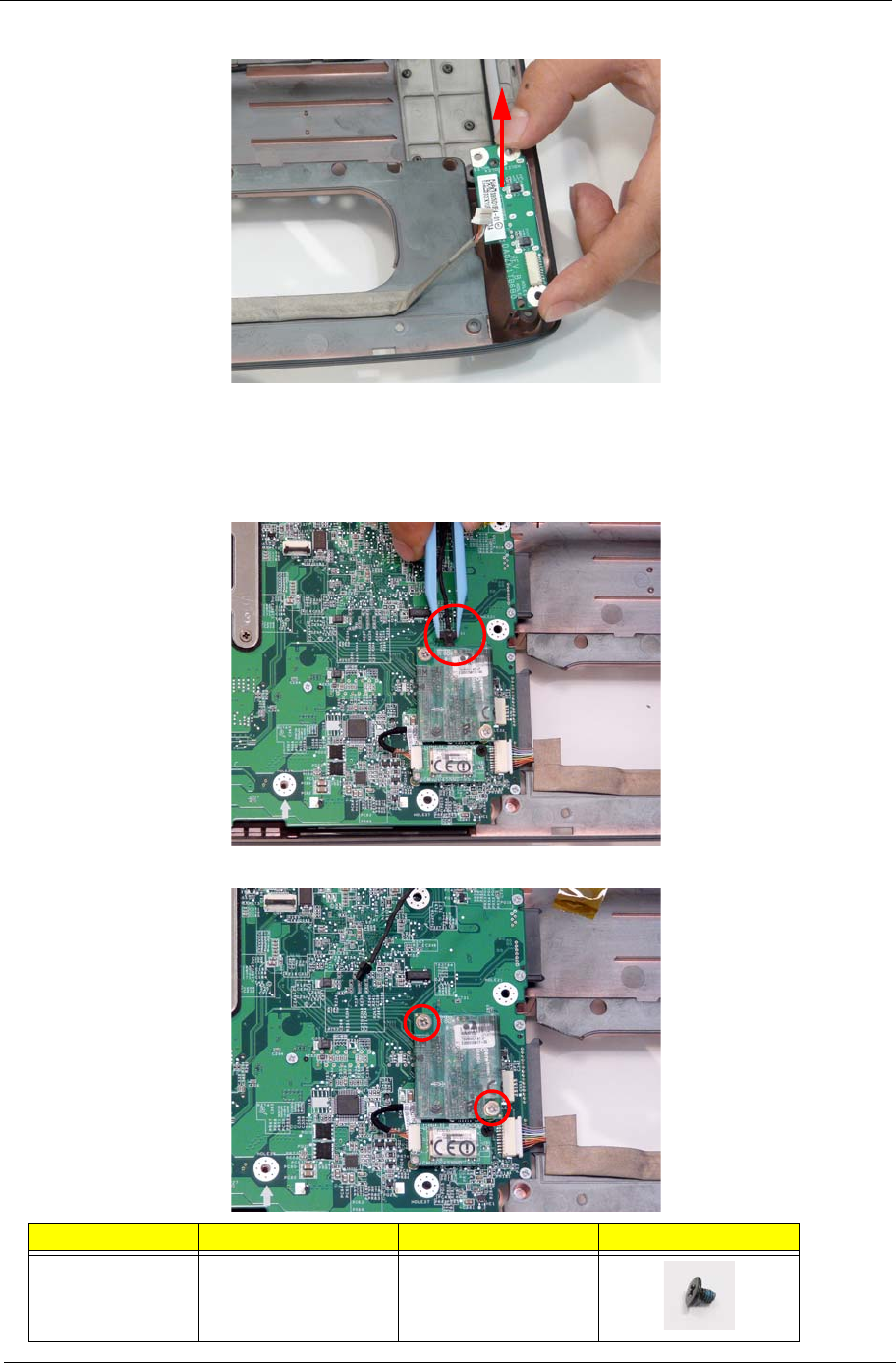
Chapter 3 73
4. Hold the USB board by the edges and pull up to remove.
Removing the Modem Module
1. Remove the Upper Base. See “Removing the Upper Base” on page 68.
2. Disconnect the RJ-11 cable from the modem as shown.
3. Remove the two (2) securing screws.
Step Size Quantity Screw Type
Modem Module M2.0*3.0-I-NI-NYLOK 2
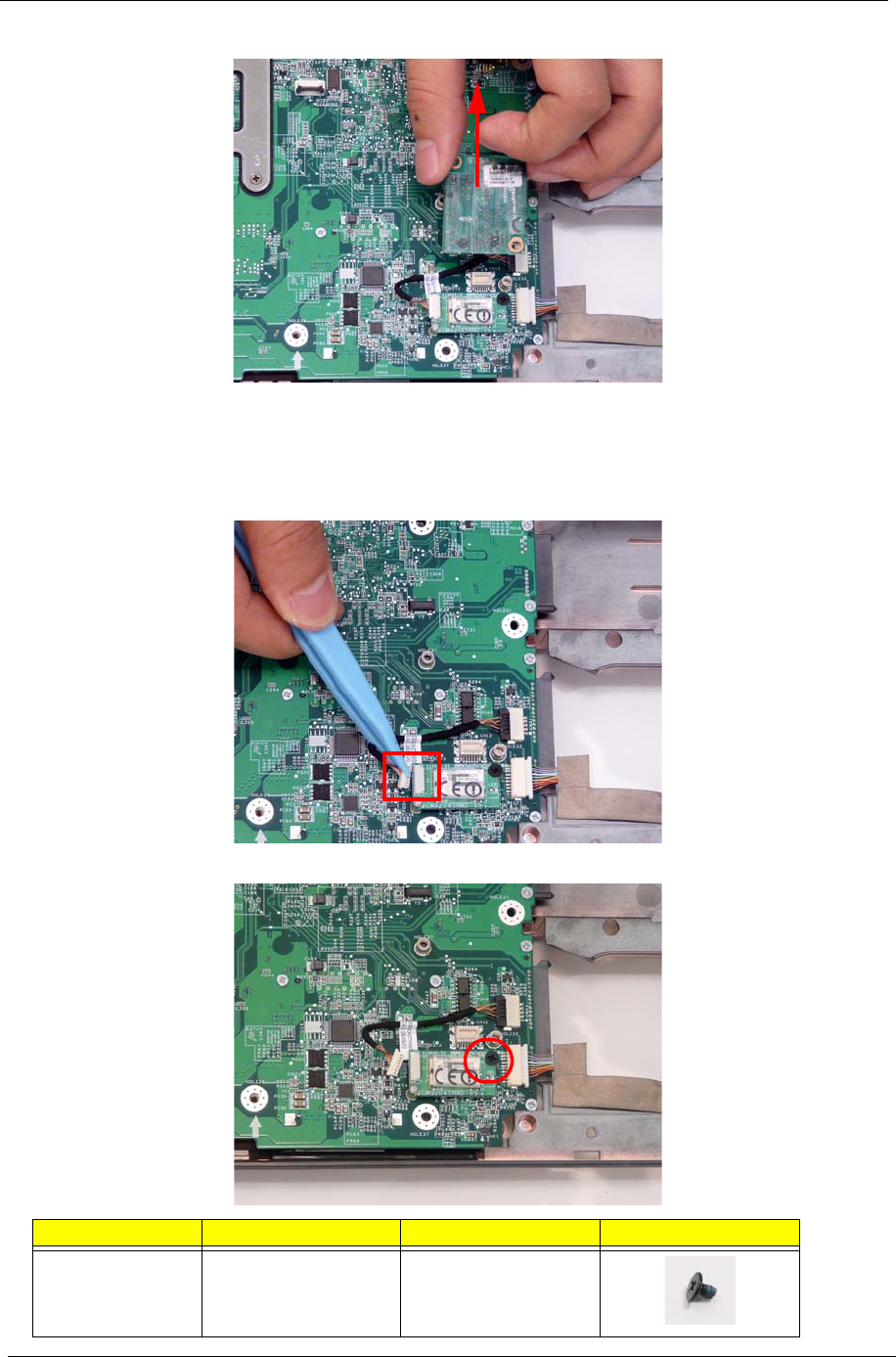
74 Chapter 3
4. Lift the module and remove from the lower cover as shown.
Removing the Bluetooth Module
1. Remove the Modem Module. See “Removing the Modem Module” on page 73.
2. Grasp the cable as shown and pull to disconnect from the Bluetooth module.
3. Remove the single securing screw.
Step Size Quantity Screw Type
Bluetooth Module M2.0*3.0-I-NI-NYLOK 1
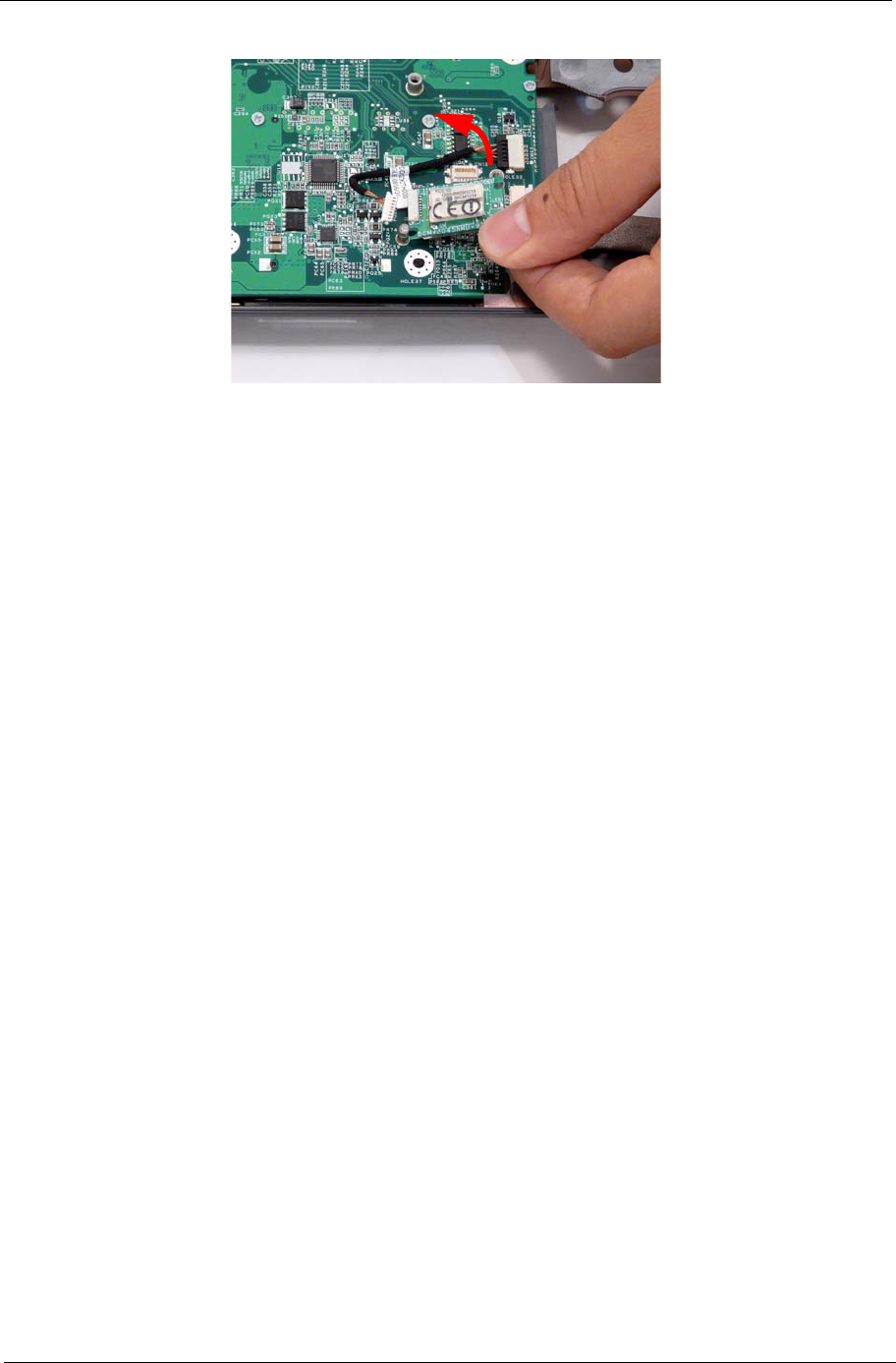
Chapter 3 75
4. Grasp the module by the right side and lift up to remove.

76 Chapter 3
Removing the Mainboard
1. Remove the LCD Module. See “Removing the LCD Module” on page 67.
2. Remove the Upper Base. See “Removing the Upper Base” on page 68.
3. Remove the See “Removing the Modem Module” on page 73.
4. Remove the Bluetooth Module. See “Removing the Bluetooth Module” on page 74.
5. Disconnect the USB and Bluetooth cables remaining on the mainboard.
6. Grasp the RJ-11 cable and remove it from the mainboard cable notch as shown.
7. Disconnect the Subwoofer cable attached to the mainboard.
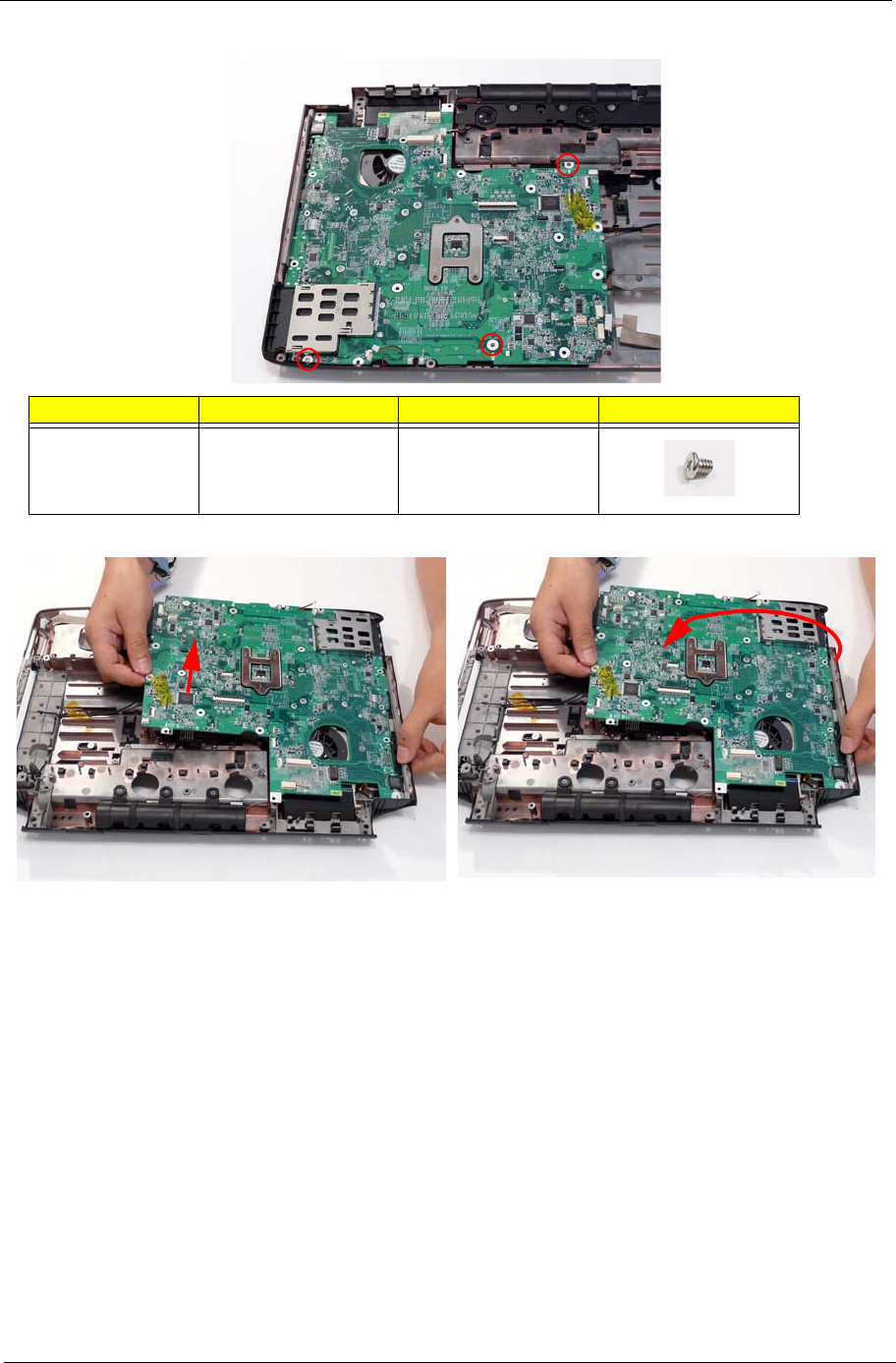
Chapter 3 77
8. Remove the three securing screws.
9. While holding the left side of the Lower Base, lift and pivot the mainboard to remove from the base.
10. Grasp the mainboard by both sides and pivot upwards to remove.
Step Size Quantity Screw Type
Mainboard M2.5*4.0-I
(NI)(NYLOK)
3
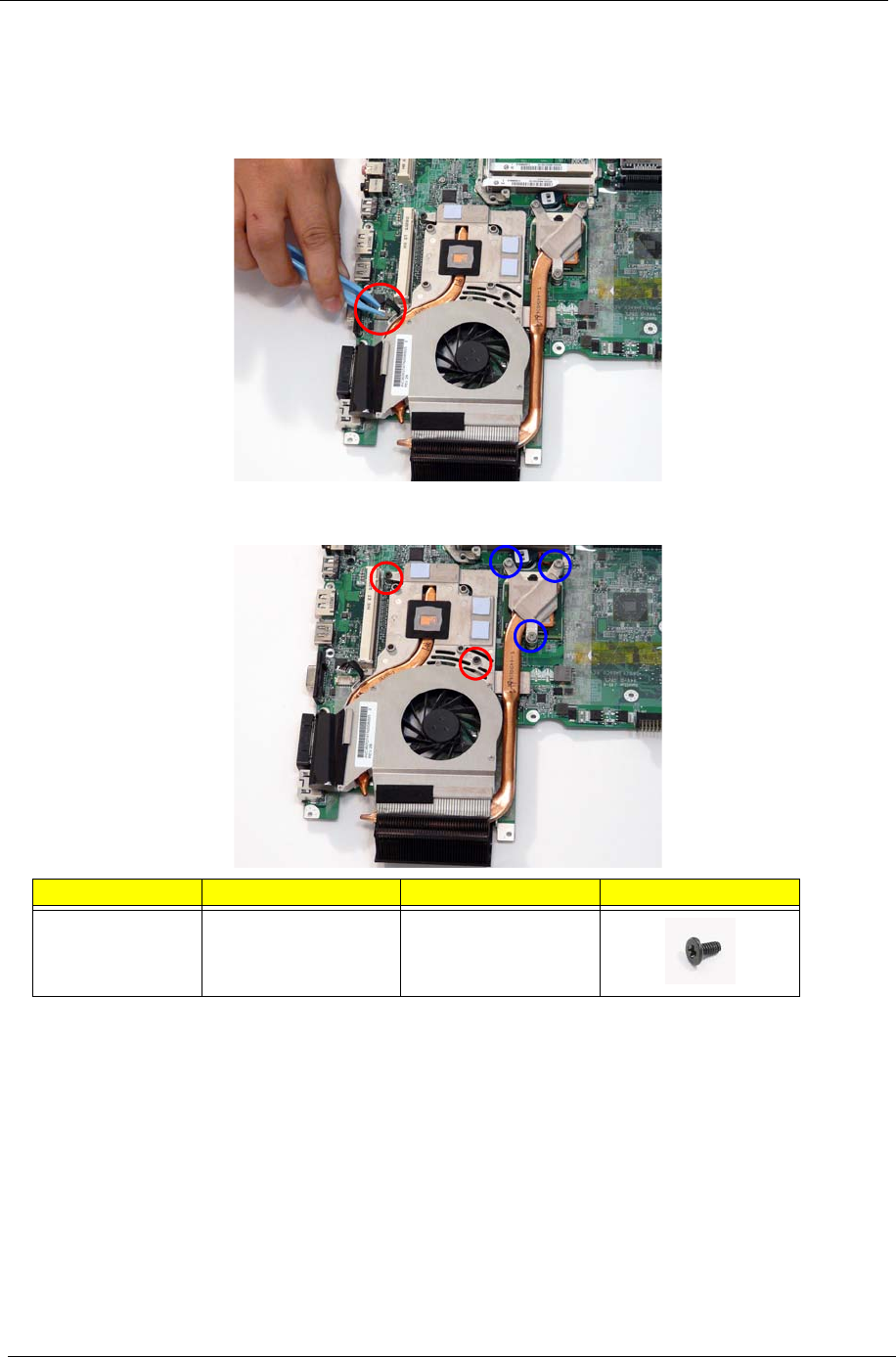
78 Chapter 3
Removing the Thermal Module
1. Remove the Mainboard. See “Removing the Mainboard” on page 76.
2. Turn the Mainboard over and place on a clean surface.
3. Hold the cable connector and lift to disconnect from the mainboard.
4. Remove the two securing screws (red) and loosen the three captive screws (blue) found on the Thermal
Module.
Step Size Quantity Screw Type
CPU Thermal
Module
(red call out)
M2.5*4.0-I
(NI)(NYLOK)
2
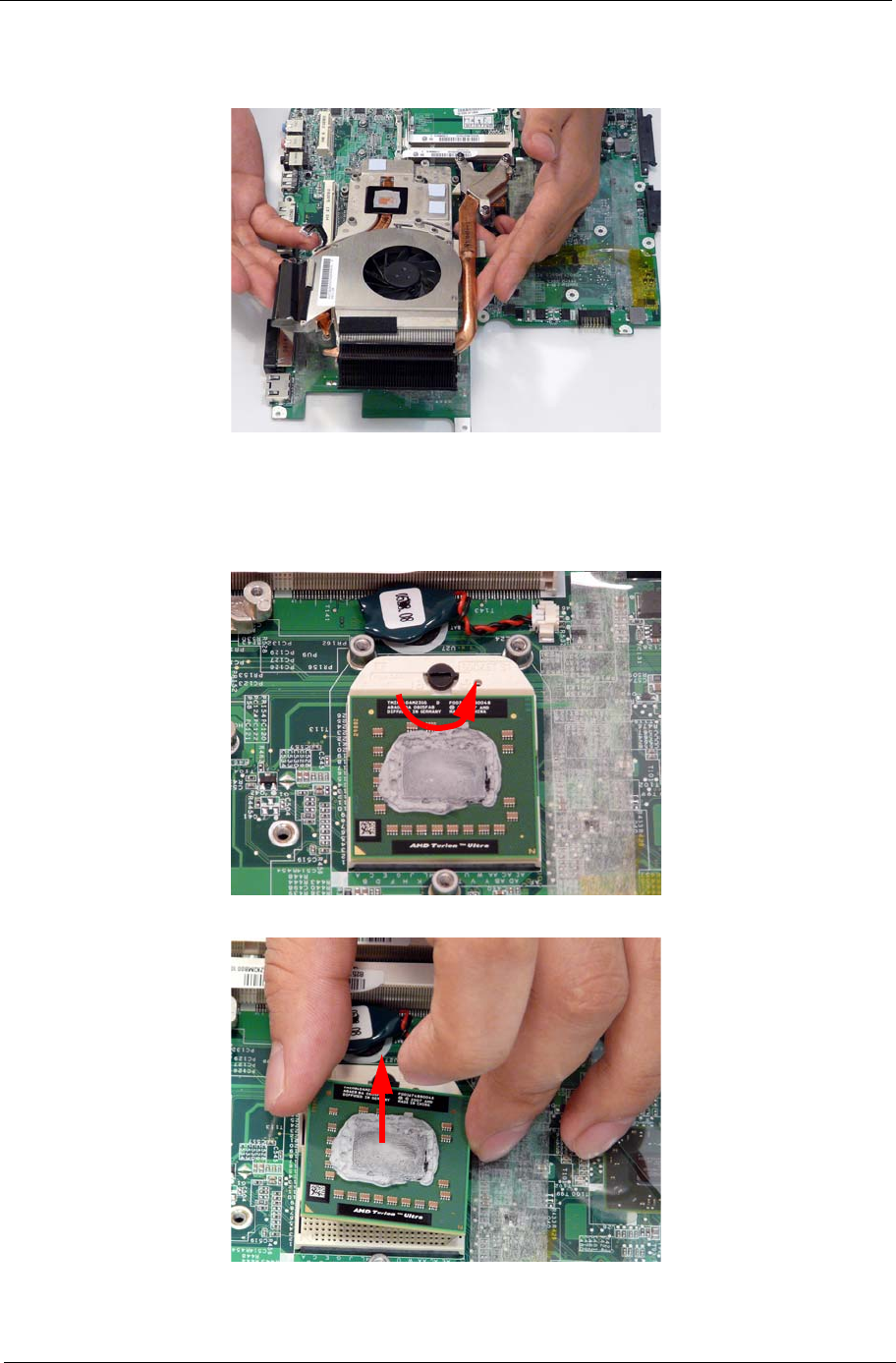
Chapter 3 79
WARNING:To prevent damage to the Thermal Module or the CPU, hold and lift the Thermal Module by lifting
both ends up and away at the same time.
5. Hold the module on both sides and lift it clear of the Mainboard.
Removing the CPU
1. Remove the Thermal Module. See “Removing the Thermal Module” on page 78.
2. Using a flat screwdriver, turn the CPU socket latch counter-clockwise 180° to release the CPU.
3. Lift the CPU clear of the Mainboard.
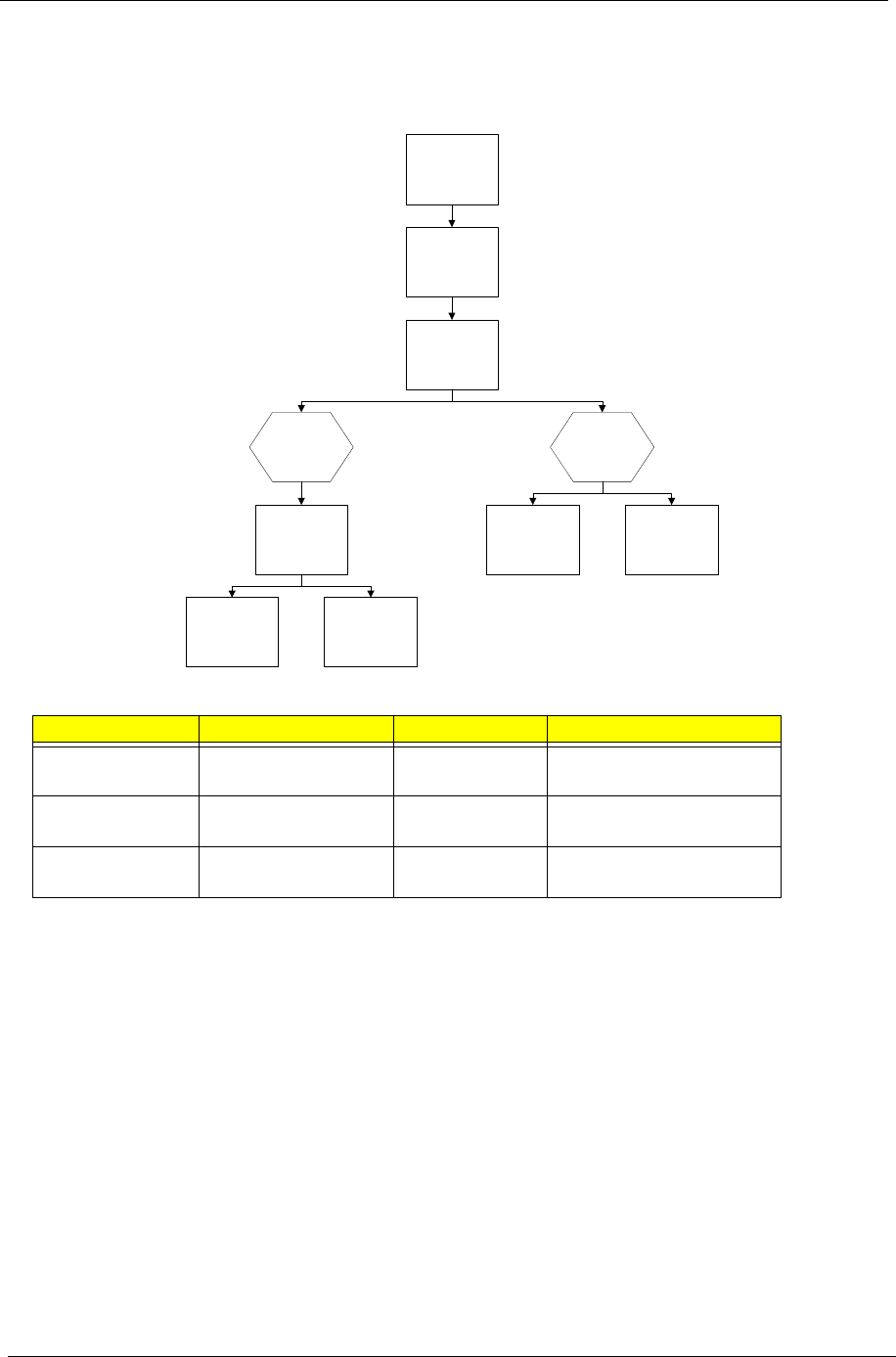
80 Chapter 3
LCD Module Disassembly Process
LCD Module Disassembly Flowchart
Screw List
Step Screw Quantity Part No.
LCD Bezel M2.5*6.5-I
(BZN(NYLOK-RED)
10 86.ARE07.001
LCD Panel M2.5*2.5-I
(NI)(NYLOK)
6 86.T25V7.010
LCD Brackets M2.0*3.0-I (BKAG)
(NYLOK) IRON
8 86.ARE07.002
Remove
Inverter Board
Remove
LCD Panel
Remove
LCD Bezel
Remove
LCD FPC Cable
Remove
Camera Module
Remove LCD
Panel from Main
Unit before
proceeding
Remove
LCD Brackets
Remove
LCD Assembly
LCD
Assembly
Back
Panel
Assembly

Chapter 3 81
Removing the LCD Bezel
1. Remove the LCD module. See “Removing the LCD Module” on page 67.
2. Remove the four upper screw caps and screws, and the six remaining lower securing screws.
3. Lift up the bezel, topside first, and remove it from the LCD Module.
Step Size Quantity Screw Type
LCD Bezel M2.5*6.5-I
(BZN(NYLOK-RED)
10

82 Chapter 3
4. Turn the bezel and pry the left side upwards, followed by the right side.
5. After removing the top part of the bezel, grasp the bottom corners and continue lifting up the bezel as shown.
6. Lift the bezel away from the panel and lay it flat to expose the Mic cable.
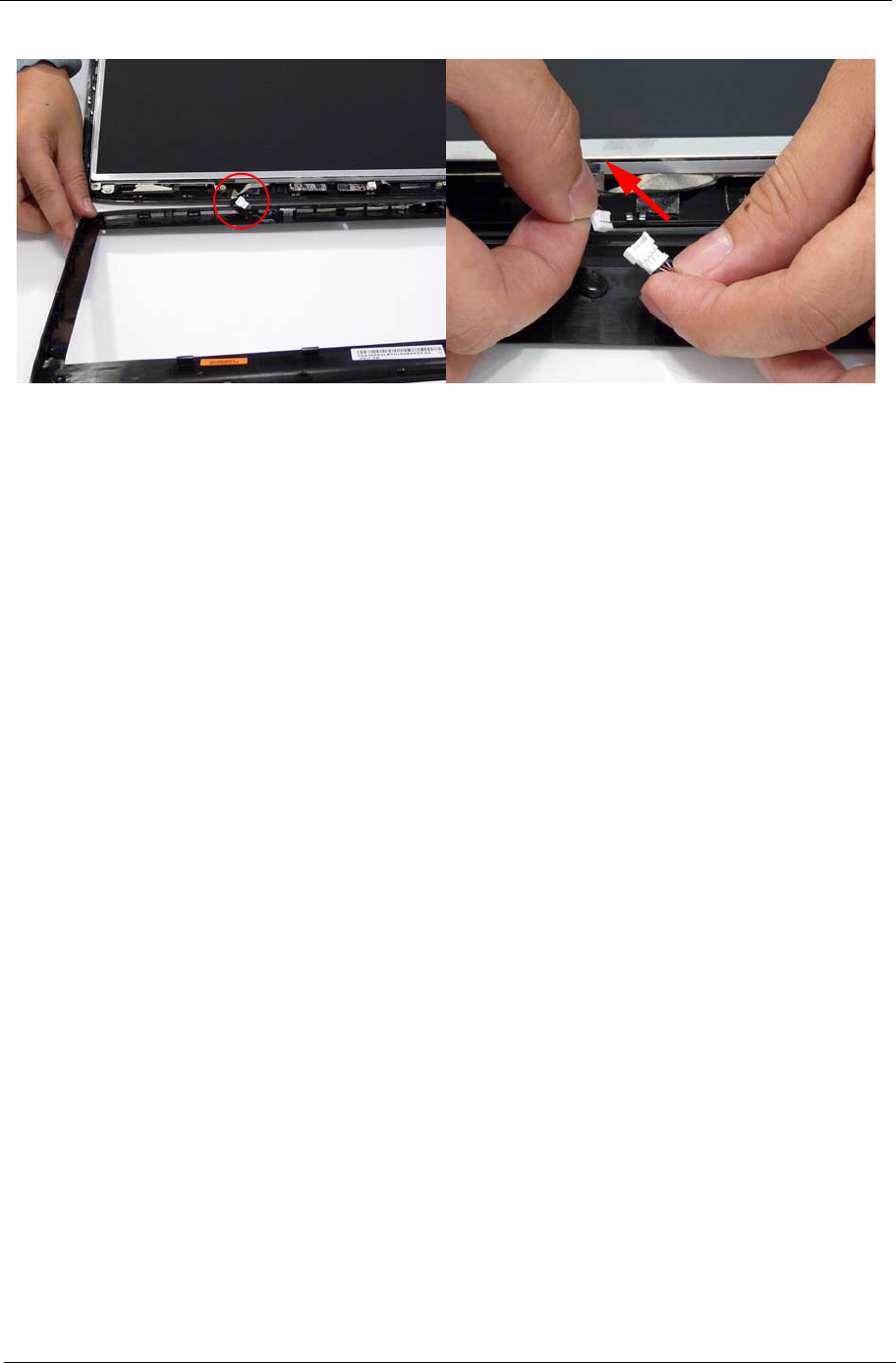
Chapter 3 83
7. Disconnect the Mic cable and remove the LCD bezel.

84 Chapter 3
Removing the Inverter Board
1. Remove the LCD Bezel. See “Removing the LCD Bezel” on page 81.
2. Disconnect both cables from the Inverter Board.
NOTE: If you are having difficulty removing the cables, first lift the Inverter Board from the back cover before
disconnecting the cables.
3. Remove the Inverter board from the LCD Module.

Chapter 3 85
Removing the Camera Module
1. Remove the LCD Bezel. See “Removing the LCD Bezel” on page 81.
2. Disconnect the Camera Module cable as shown.
NOTE: If necessary lift the camera module to provide better access to the cables.
3. Place your finger on the ends of the module and pry it away from the cover.
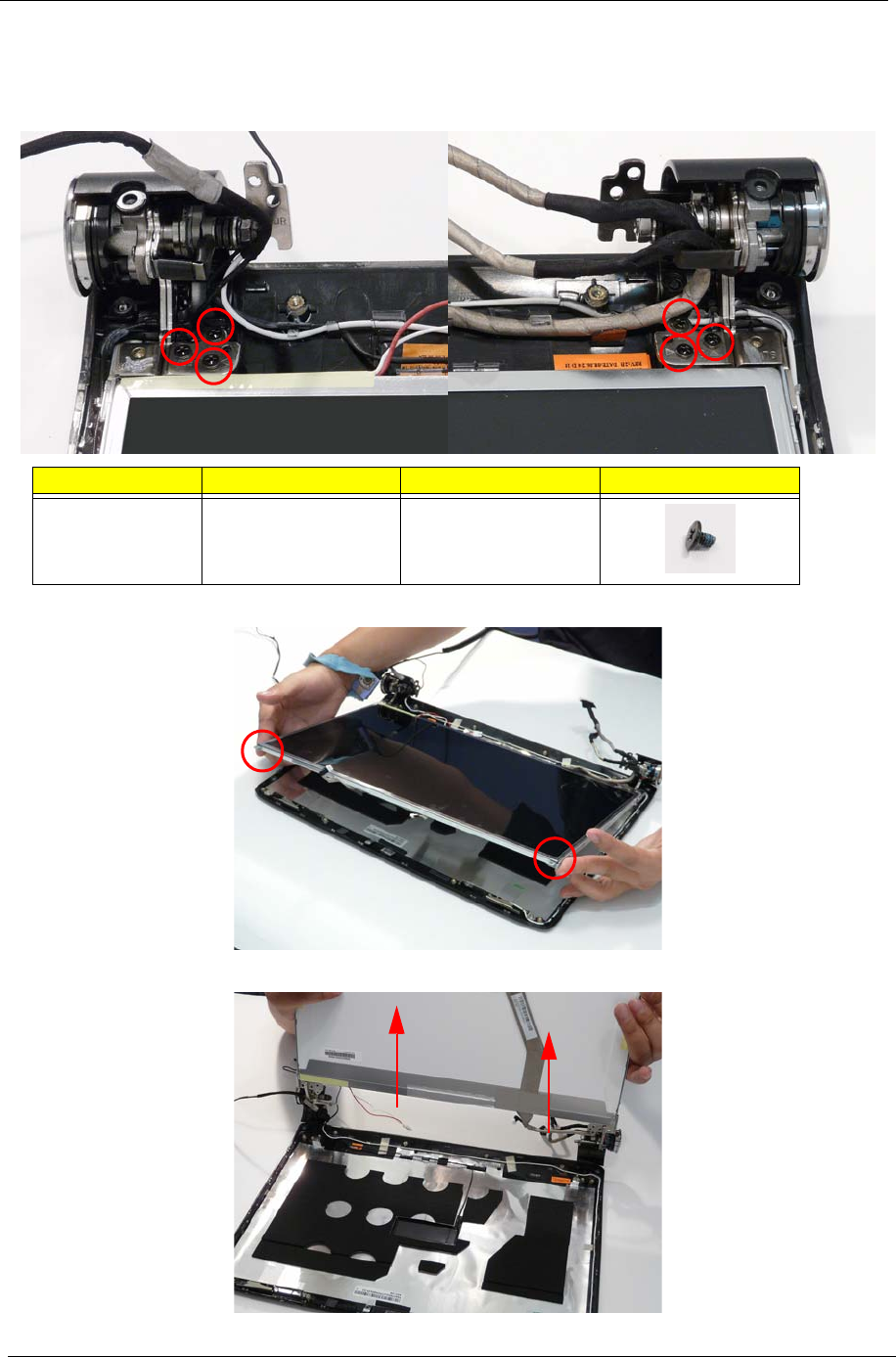
86 Chapter 3
Removing the LCD Panel
1. Remove the LCD Bezel. See “Removing the LCD Bezel” on page 81.
2. Remove the six securing screws from the LCD hinges.
3. Grasp the top of the LCD Panel and pivot upwards to a 90 degree angle.
4. Once the panel is upright, lift the panel upwards taking care of the cables located in the hinges.
Step Size Quantity Screw Type
LCD Panel M2.5*2.5-I
(NI)(NYLOK)
6
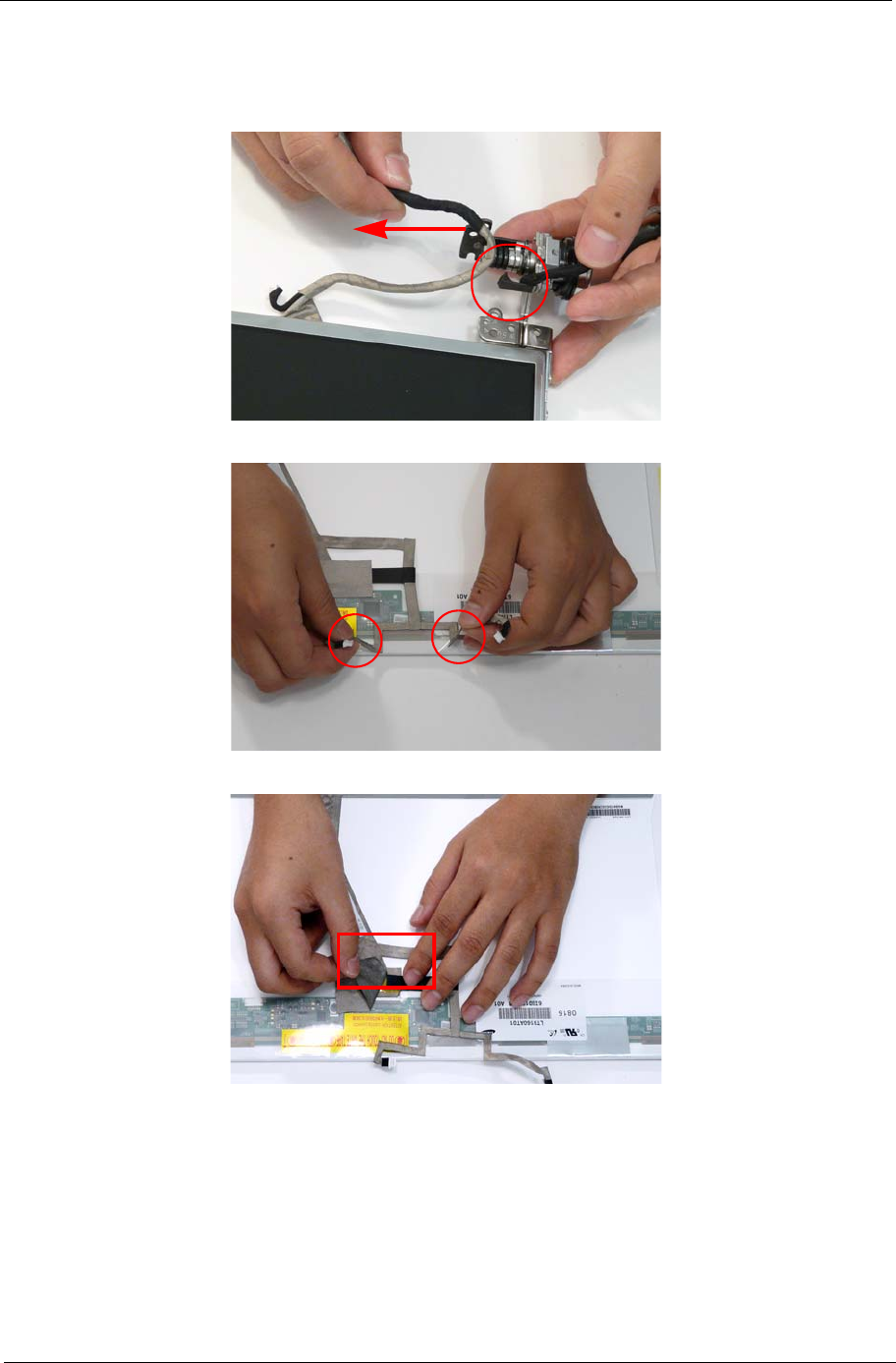
Chapter 3 87
Removing the LCD Brackets and FPC Cable
1. Remove the LCD panel. See “Removing the LCD Panel” on page 86.
2. Dislodge the LCD cable from the left LCD hinge as shown in the following image.
3. Turn the LCD Panel over on a clean surface, and grip the LCD cable by both ends and pull it back.
4. Grip the adhesive strip and pull it back.
5. Continue to pull back the LCD cable.

88 Chapter 3
6. Peel back the adhesive strip holding the cable to the bottom.
7. Remove the eight securing screws (four on each side) from the LCD Panel brackets.
8. Remove the LCD brackets by pulling them away from the LCD Panel.
Step Size Quantity Screw Type
LCD Brackets M2.0*3.0-I (BKAG)
(NYLOK) IRON
8

Chapter 3 89
LCD Module Reassembly Procedure
Replacing the LCD Panel
1. Align the LCD brackets with the eight screw holes (four on each side) on the LCD Panel as shown.
2. Secure the LCD brackets to the LCD panel.
3. Turn the panel over. Insert the LCD Panel cable into the LCD Panel as shown. Secure the cable by replacing
the securing strip.
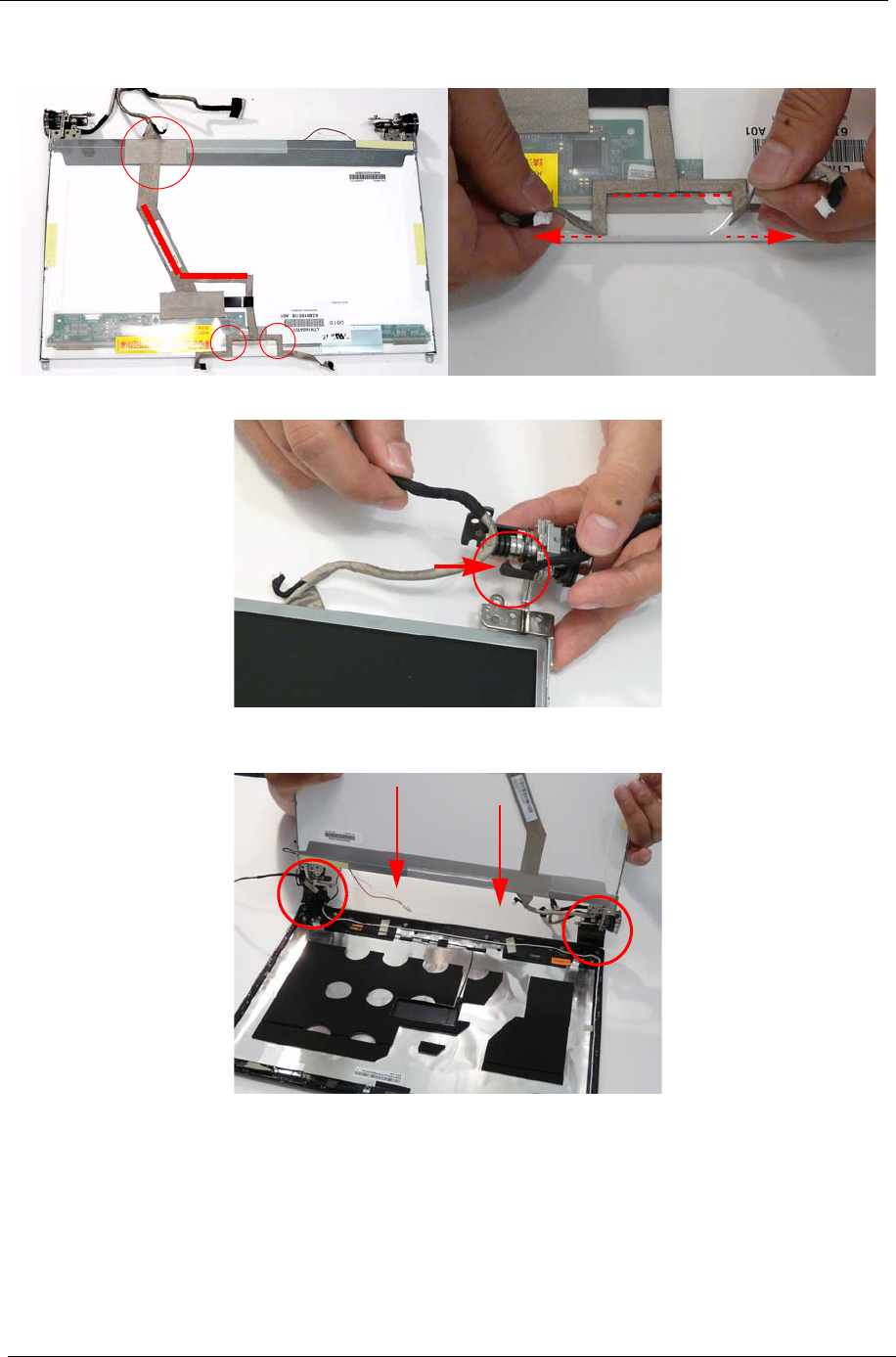
90 Chapter 3
4. Replace the remaining securing strips and press down along the length of the cable to secure it in place
ensuring the cable ends are in line with the edge of the panel.
5. Turn the LCD Panel over and re-insert the LCD cable into the hinge retainer.
6. Align the brackets with the alignment wells in the back panel and lower the LCD brackets into the bracket
wells as shown.

Chapter 3 91
7. Pivot the LCD Panel down in place.
NOTE: Ensure the CMOS and Inverter cables are not under the LCD Panel and correctly aligned.
8. Replace the six screws to secure the panel within the LCD module.
9. Locate the alignment pins (2) and replace the
Camera Board taking care the pins protrude
through the sockets.
10. Connect the Camera Module cable as shown.
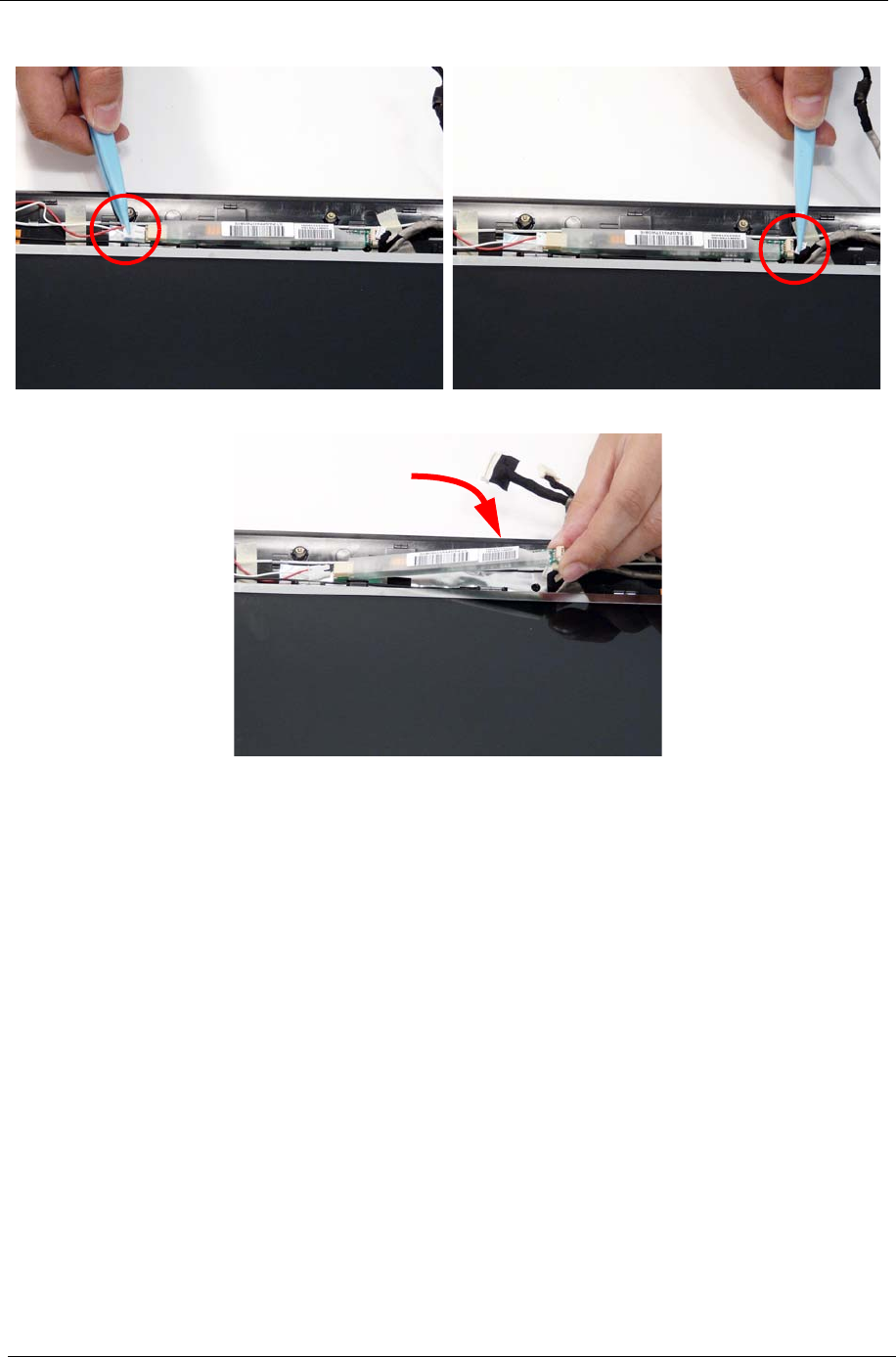
92 Chapter 3
11. Connect the right Inverter board cable as shown. 12. Connect the left Inverter board cable as shown.
13. Replace the Inverter board as shown and press down to secure in place.
NOTE: Tuck the cables securely to prevent damage to the cables or module.

Chapter 3 93
Replacing the LCD Bezel
1. Align the edge of the bezel with the bottom cover and reconnect the Mic Cable.
2. Align the hinge covers taking care to tuck in all cabling, and lower the bezel down in place.
3. Continue to press the bezel down in place to lock the upper and lower covers in place.
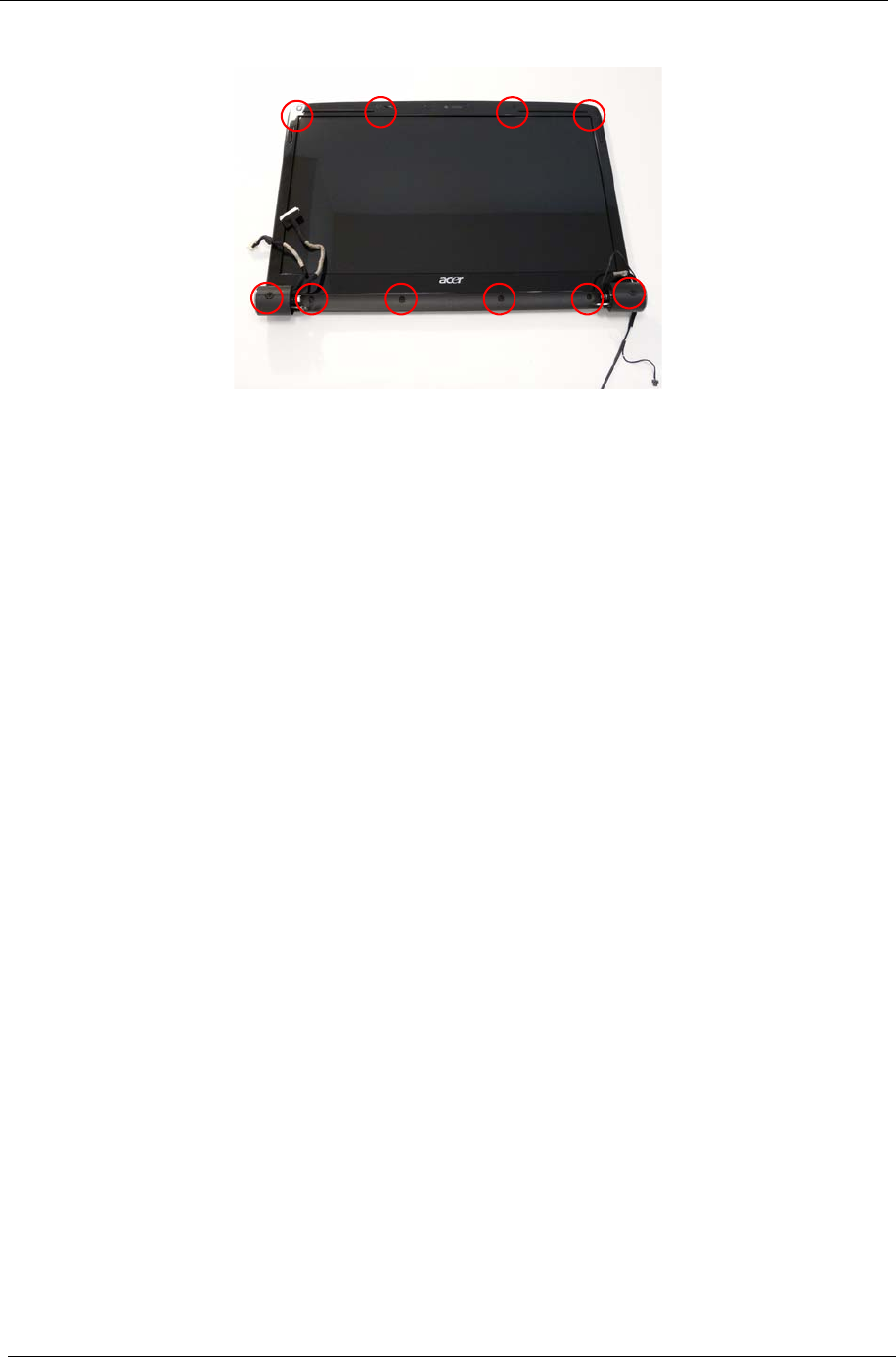
94 Chapter 3
4. Replace the ten securing screws and screw caps on the LCD bezel.

Chapter 3 95
Main Module Reassembly Procedure
Replacing the CPU
Replacing the Thermal Module
WARNING:To prevent damage to the Thermal Module or the CPU, hold the Thermal Module by both ends at
the same time.
1. Carefully turn the mainboard upside down (CPU
side up), and insert the CPU into the CPU bracket
as shown.
2. Using a flat-tipped screw driver, lock the CPU in
the socket as shown.
1. Align and place the Thermal Module in the on the
mainboard as shown.
2. Replace the two securing screws (red) and tighten
the three captive screws (blue) found on the
Thermal Module.

96 Chapter 3
3. Connect fan cable to the mainboard as shown.

Chapter 3 97
Replacing the Mainboard
1. Ensure that the Mainboard is face up. Place the
Mainboard in the chassis, left hand rear edge first.
2. While holding the left side of the Lower Base, lower
and pivot the mainboard in to the base.
3. Ensure the screw sockets and locating pin are aligned. Replace the three securing screws as shown.
NOTE: Make sure the I/O ports are positioned correctly through the lower cover, and the screw sockets are
visible through the mainboard.
4. Reconnect the subwoofer cable to the mainboard.
IMPORTANT:Ensure that the cable passes through the mainboard, as shown, and is inserted into the
retaining clip to avoid trapping when the upper case is replaced.
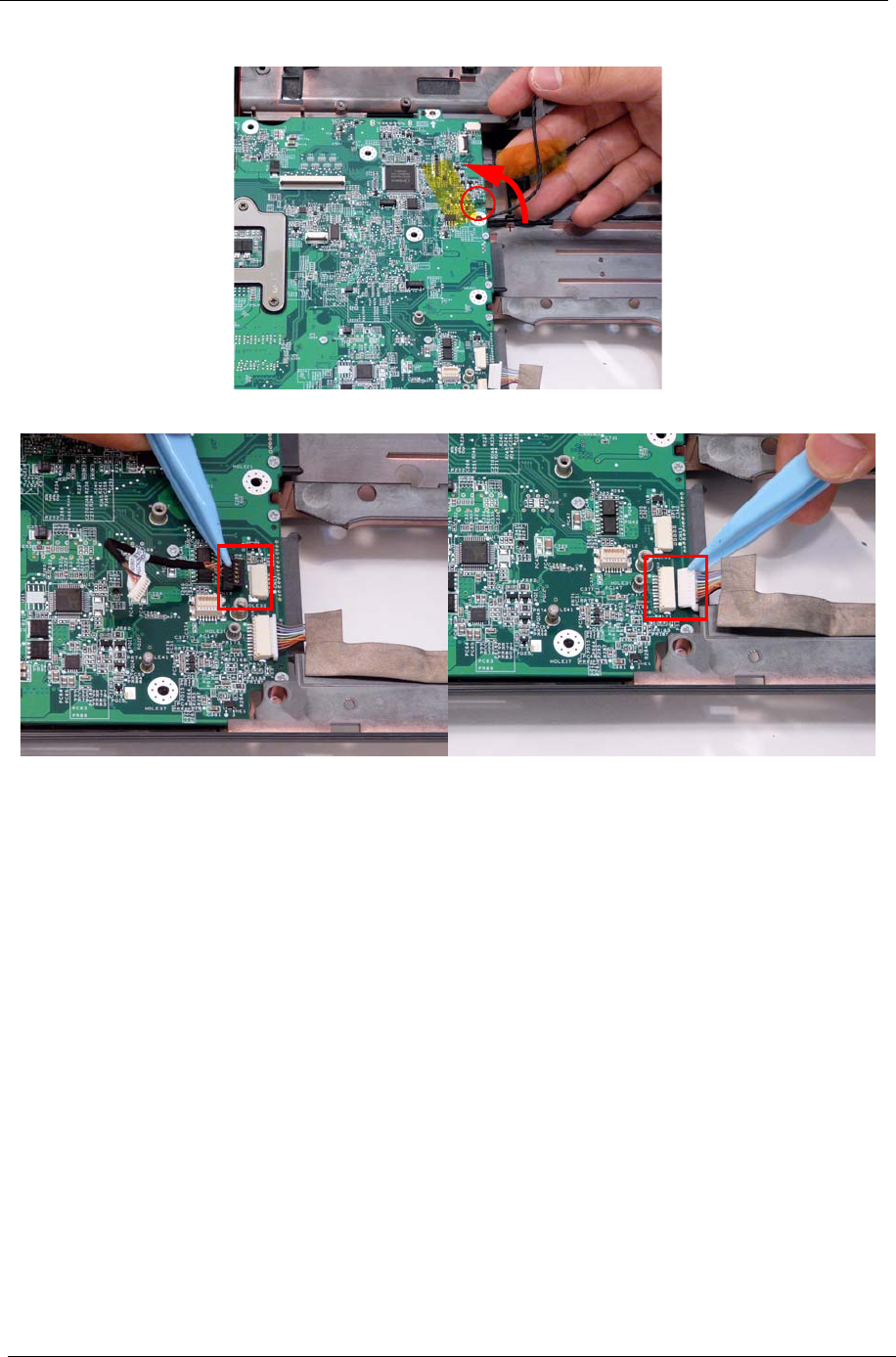
98 Chapter 3
5. Replace the RJ-11 cable in the retaining clip on the mainboard and stick it in place using the adhesive strip.
6. Reconnect the Bluetooth and USB cables to the mainboard.
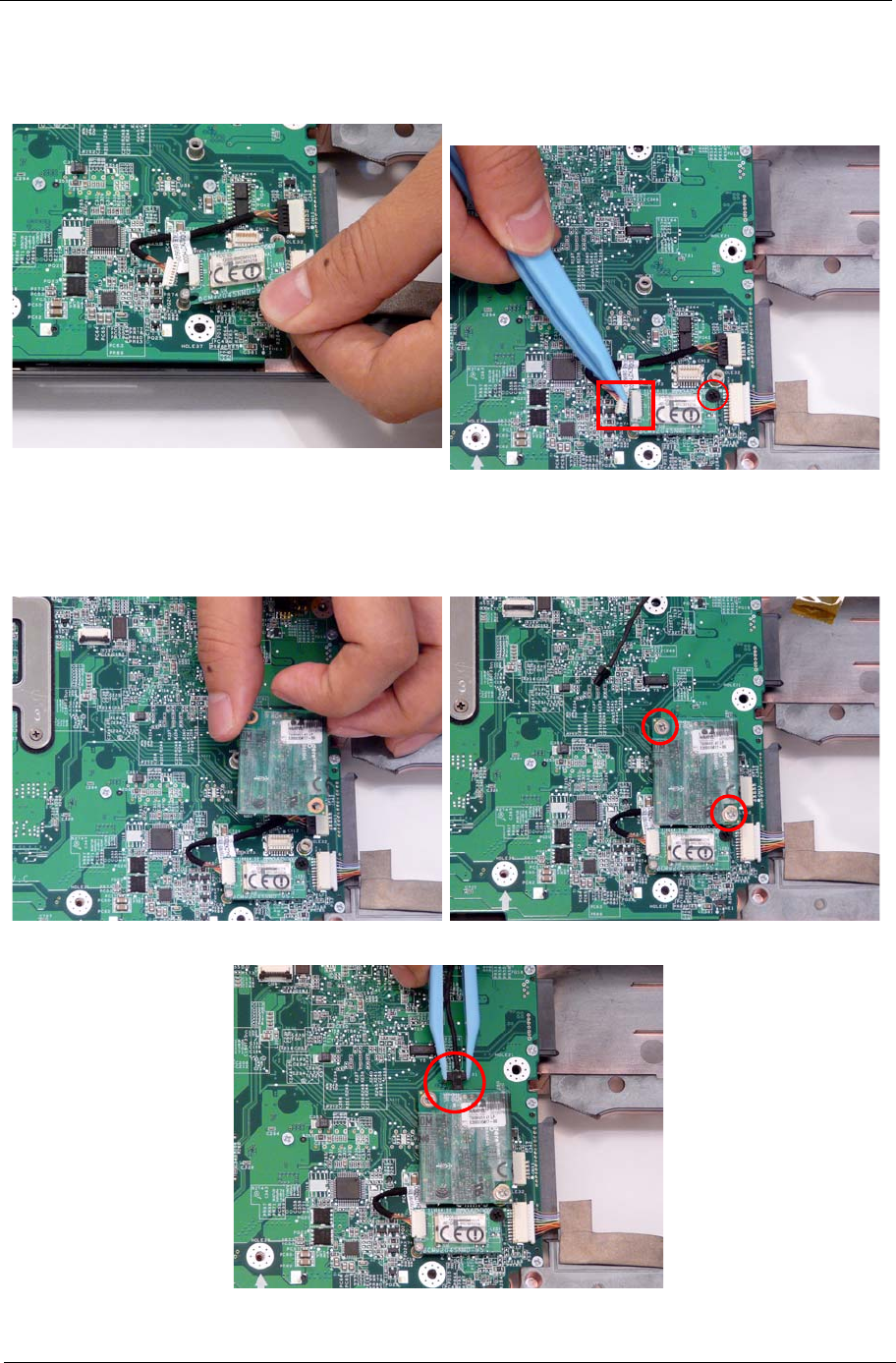
Chapter 3 99
Replacing the Bluetooth Board
Replacing the Modem Module
1. Position the module over the aligning pins and
insert in place.
2. Replace the bluetooth cable as shown and replace
the single securing screw.
1. Align the screw sockets and press the modem
module down to connect to the mainboard.
2. Replace the two securing screws.
3. Connect the modem cable as shown
.

100 Chapter 3
Replacing the USB Board
1. Replace the USB board on the lower base and secure with the single screw (provided).
2. Reconnect the USB cable as shown.
Replacing the Finger Print Reader
1. Replace the Finger Print Reader board in the upper cover and secure with the three screws as shown.

Chapter 3 101
2. Reconnect the TouchPad and Finger Print Reader FFCs as shown.

102 Chapter 3
Replacing the Upper Cover
WARNING:Care must be taken when replacing the Upper Case to prevent damage or stress to the surface.
1. Starting with the rear, align the upper cover with the lower cover, taking care to not force in place.
2. Replace the ten securing screws on the top panel.

Chapter 3 103
3. Reconnect the three FFC cables to the mainboard.
Reconnect A as shown, and close the locking latch. Reconnect B as shown, and close the locking latch.
Reconnect C as shown, and close the locking latch.
B
C
A

104 Chapter 3
4. Turn the computer over. Replace the ten screws on the bottom panel.
Replacing the LCD Module
1. Carefully align the LCD module over the hinge sockets and lower the module into the chassis, taking care not
to trap the LCD cables.
2. Replace the four securing screws (two on each side) securing the LCD module.
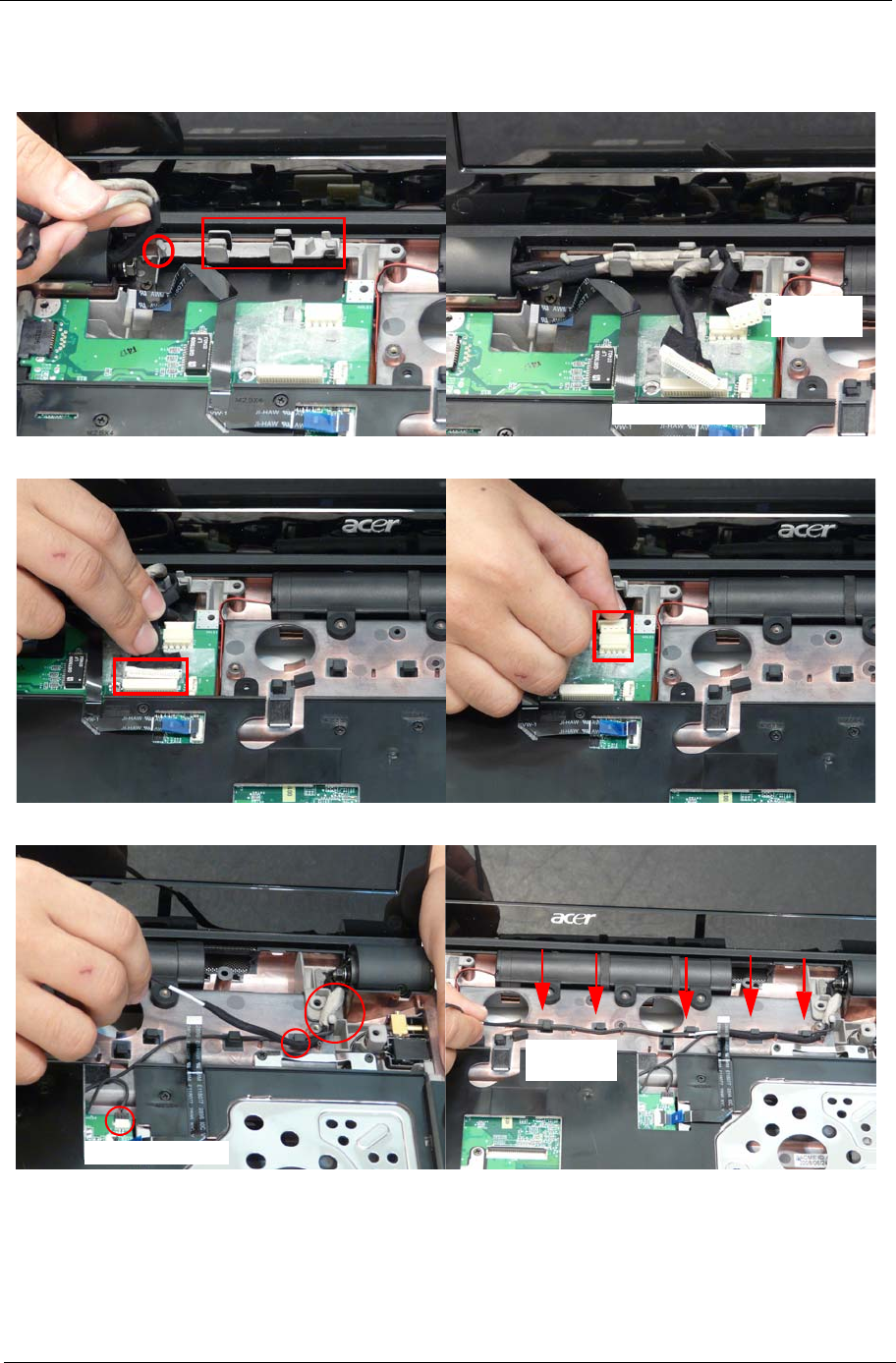
Chapter 3 105
3. Replace the LCD power cable and AC power cable in the cable guides and clips as shown.
NOTE: There are two cable channels. The upper channel holds the AC power cable and the lower channel
holds the LCD power cable.
4. Reconnect the cables as shown.
5. Replace the antenna and backlight cables as shown, taking care to follow the cable guides and clips.
LCD Power Cable
AC Power
Cable
Backlight Cable
Antenna
Cable

106 Chapter 3
6. Push the antenna cables through the chassis and pull through from the other side.
7. Turn the computer over and replace the antenna cables as shown, taking care to follow the cable guides and
clips.
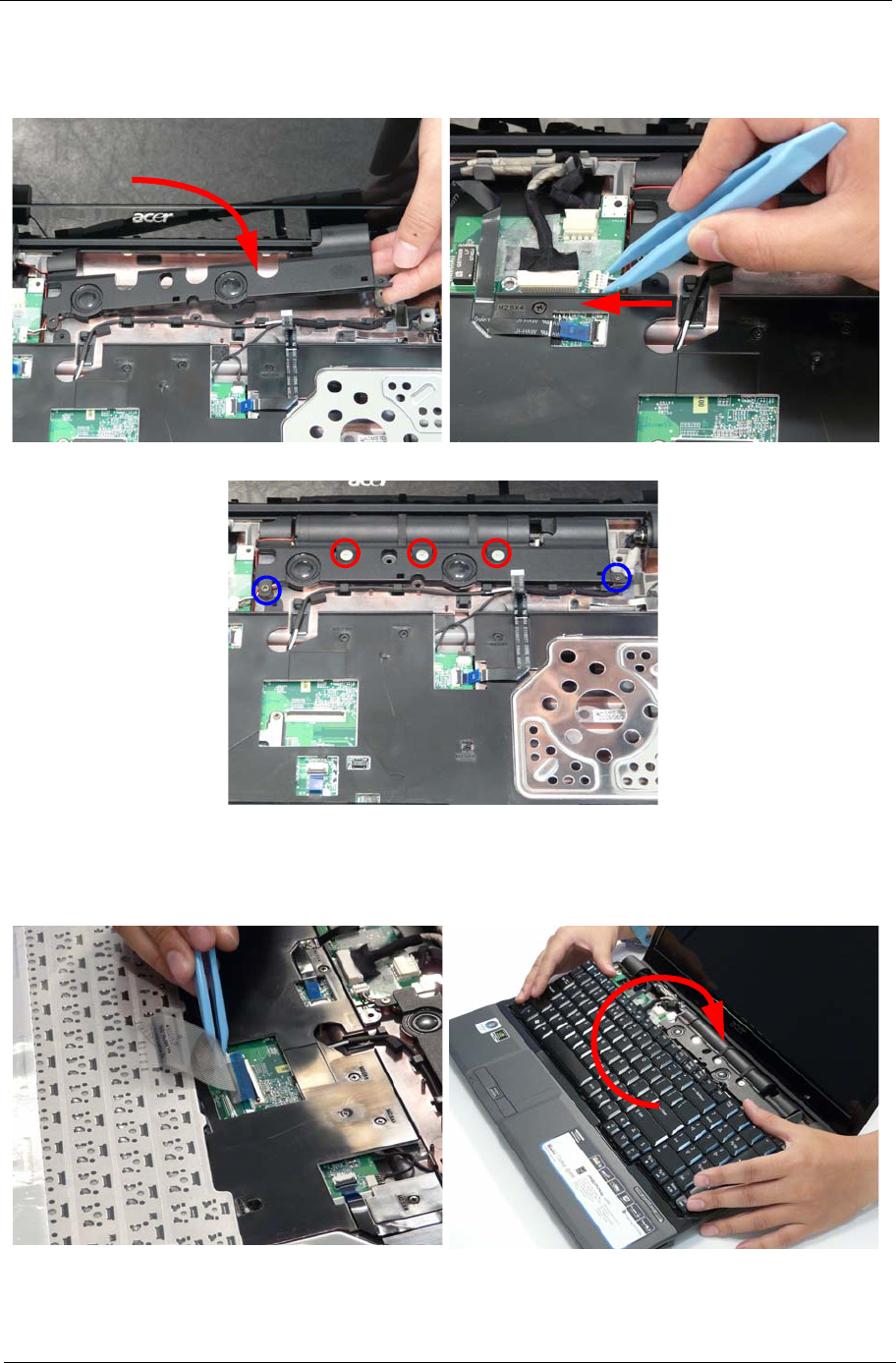
Chapter 3 107
Replacing the Speaker Module
Replacing the Keyboard
1. Align and replace the Speaker Module in the lower
case.
2. Reconnect the speaker cable as shown.
3. Place subwoofer module in to the lower case and replace the five securing screws.
1. Align the FFC with the connector and press the
latch down to secure.
2. Turn the keyboard over and press down to secure.

108 Chapter 3
Replacing the Power Board
1. Place the power board in the switch cover as
shown.
2. Replace the three securing screws.
3. Reconnect the cable and FFC as shown.

Chapter 3 109
Replacing the Switch Cover
1. Locate the following FFC cables. 2. Reconnect the Power Board FFC.
3. Reconnect the Launch Board FFC. 4. Turn the switch board over.
5. Press down on the edges of the Switch Cover first. 6. Snap the Switch Cover in to place by pressing
down in the centre of the cover.

110 Chapter 3
7. Turn the computer over and replace the ten screws as shown.
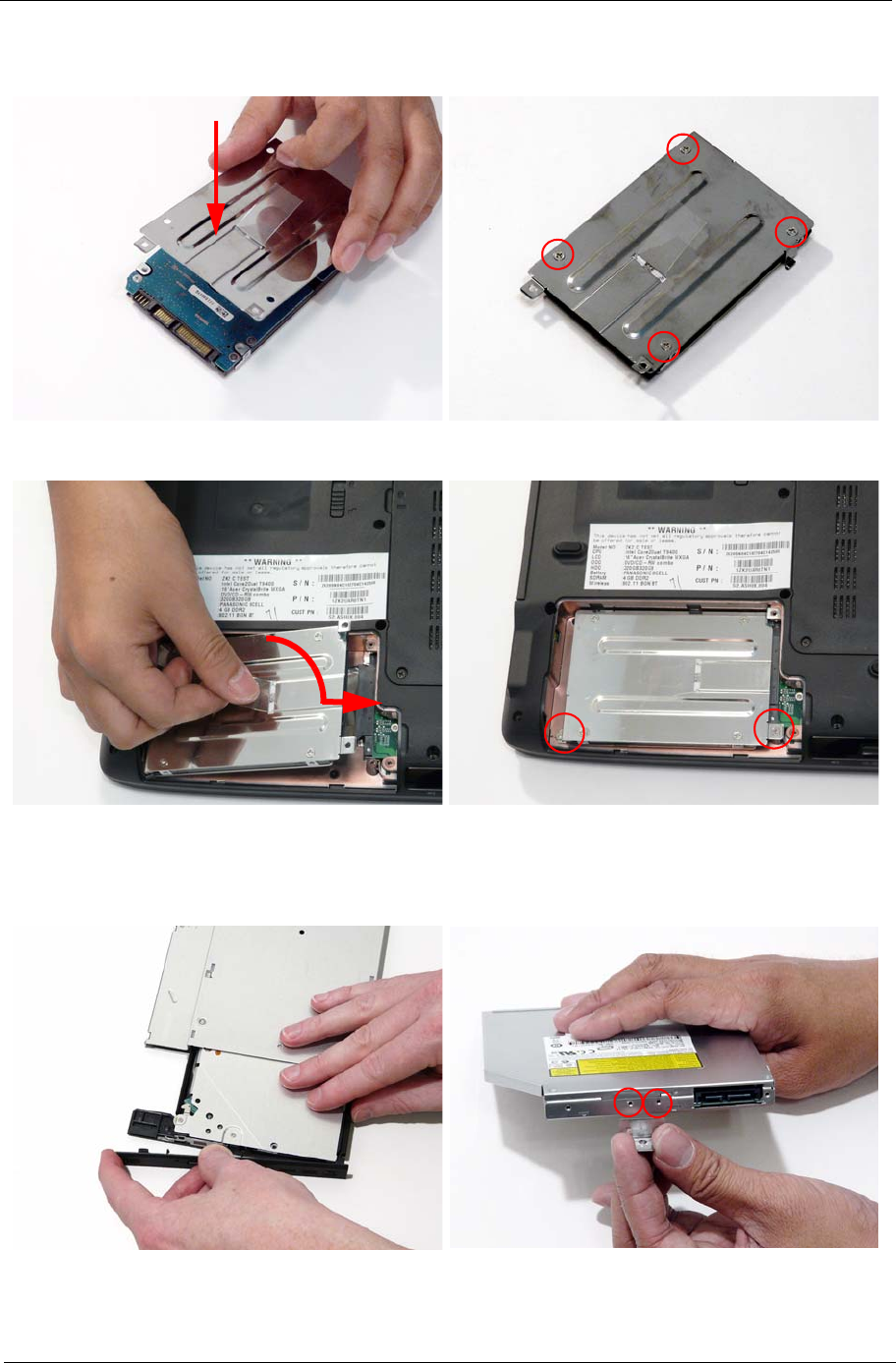
Chapter 3 111
Replacing the Second Hard Disk Drive Module
Replacing the ODD Module
1. Place the HDD in the HDD carrier. 2. Replace the four screws to secure the carrier.
3. Replace the HDD and slide to the right to connect
the HDD interface.
4. Replace the two securing screws as shown.
1. With the ODD tray in the eject position, replace the
ODD cover on the ODD Module.
2. Turn the ODD over and replace the ODD bracket.
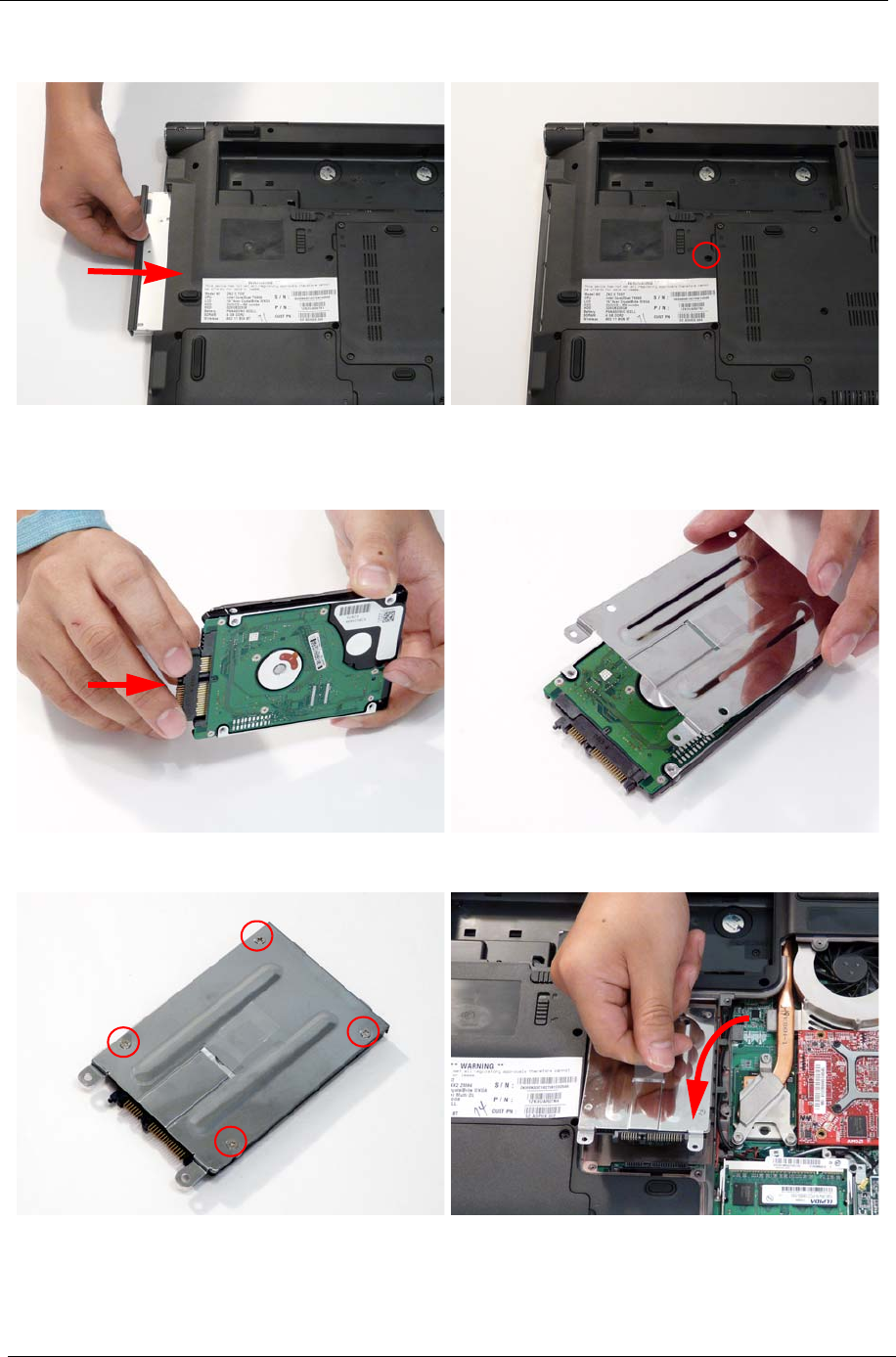
112 Chapter 3
Replacing the Main Hard Disk Drive Module
3. Slide the module in to the chassis and press until
module is flush with the chassis.
4. Replace the single securing screw as shown.
1. Replace the HDD connector. 2. Place the HDD in the HDD carrier.
3. Replace the four screws to secure the carrier. 4. Insert the back first and angle the HDD in place.
Push down to connect the HDD interface.
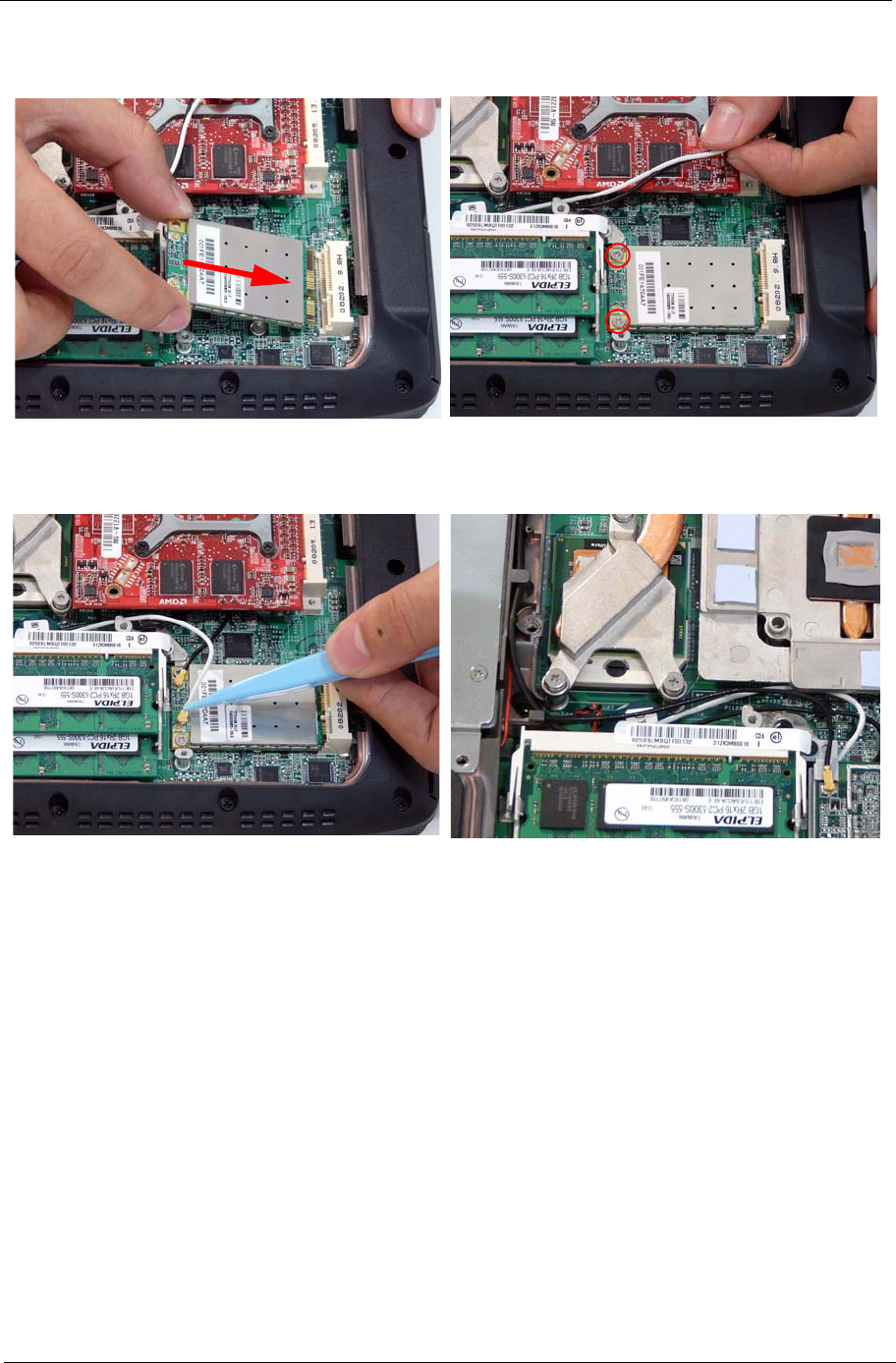
Chapter 3 113
Replacing the WLAN Module
1. Insert the WLAN board into the WLAN socket. 2. Replace the two screws to secure the module.
3. Connect the two antenna cables to the module.
NOTE: The White cable goes to the lower terminal
and the black cable to the upper terminal.
4. Ensure that the cabling is replaced as shown to
avoid trapping when the covers are replaced.
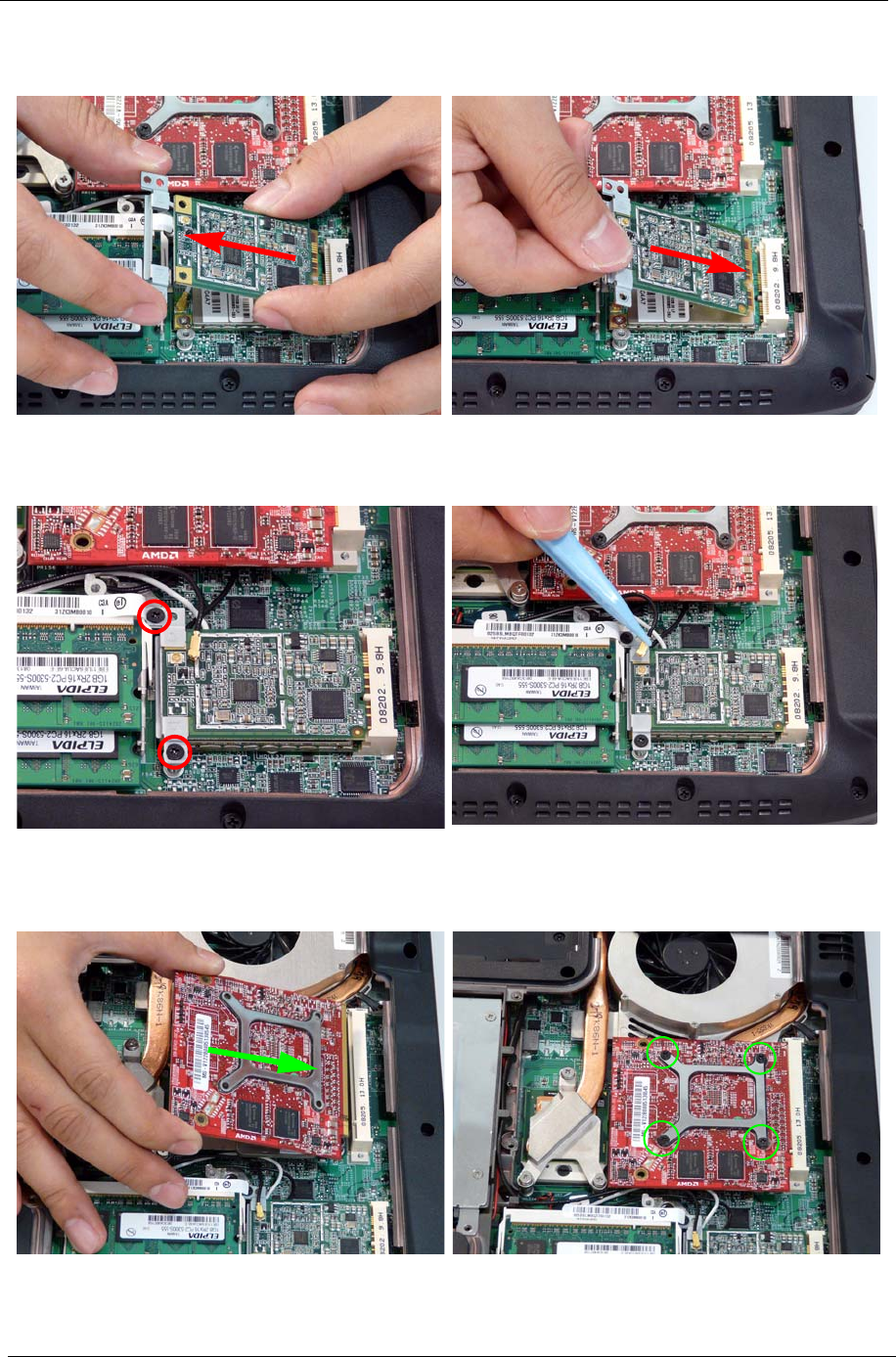
114 Chapter 3
Replacing the TV Tuner Module
Replacing the VGA Module
1. Insert the TV Tuner into the bracket as shown. 2. Insert the TV Tuner in to the socket.
3. Replace the two securing screws. 4. Attach the cable as shown, ensuring that the TV
Tuner antenna follows the installation pattern of
the LCD antenna cables.
1. Insert the VGA module into the socket as shown. 2. Replace the four securing screws.

Chapter 3 115
Replacing the DIMM Modules
NOTE: To replace DIMM Module 2, first remove DIMM Module 1. In this procedure, only DIMM Module 1 is
shown.
Replacing the Lower Covers
1. Insert the DIMM Module flush with the connector and press down to lock in place.
1. Replace the HDD2 and Lower Covers and secure the captive screws.
HDD2
Cover
Lower
Cover
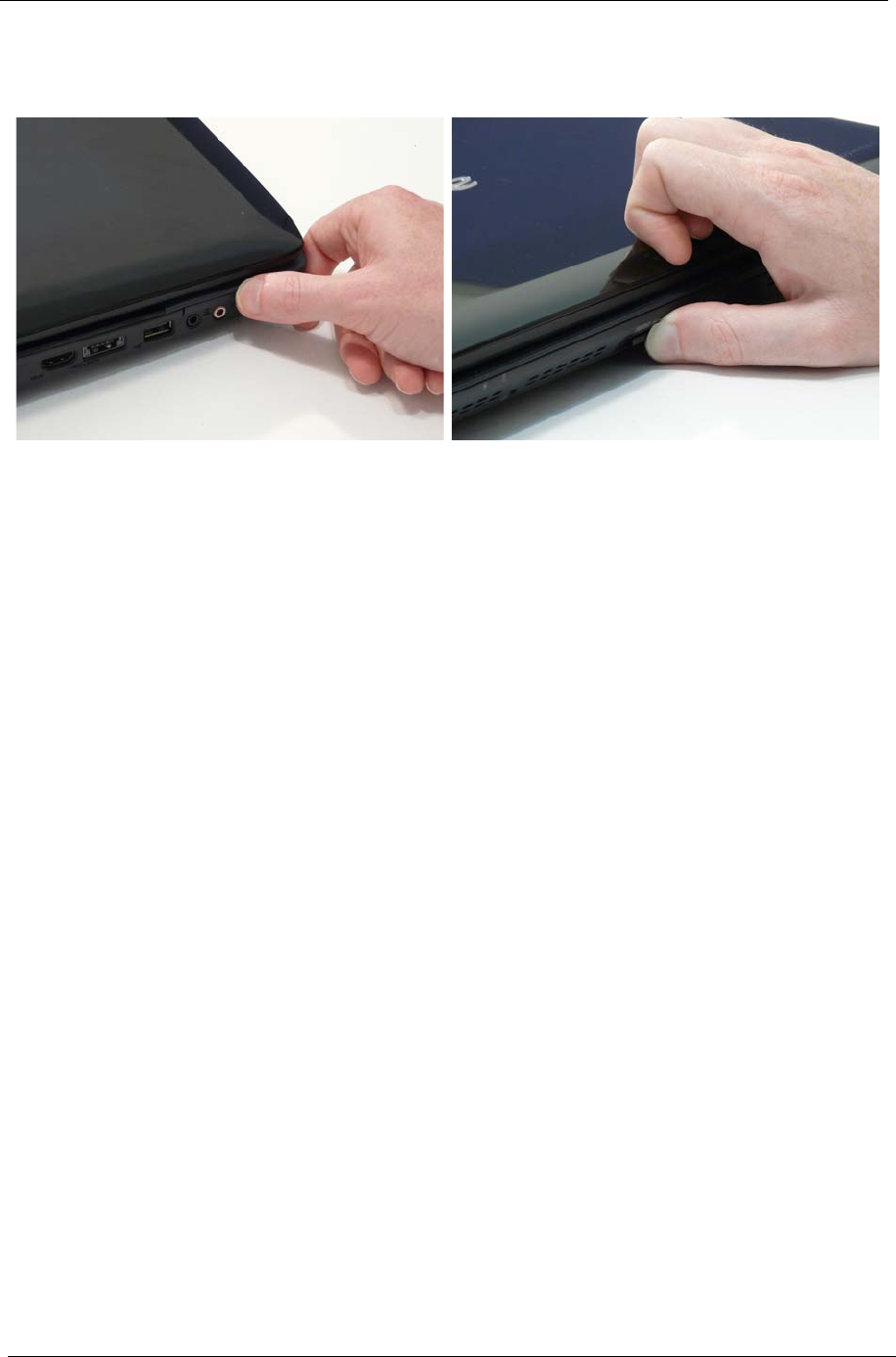
116 Chapter 3
Replacing the ExpressCard and SD Card Dummy Trays
1. Insert the ExpressCard and push into the slot until
flush with the chassis cover.
2. Insert the SD Card and push into the slot until flush
with the chassis cover.
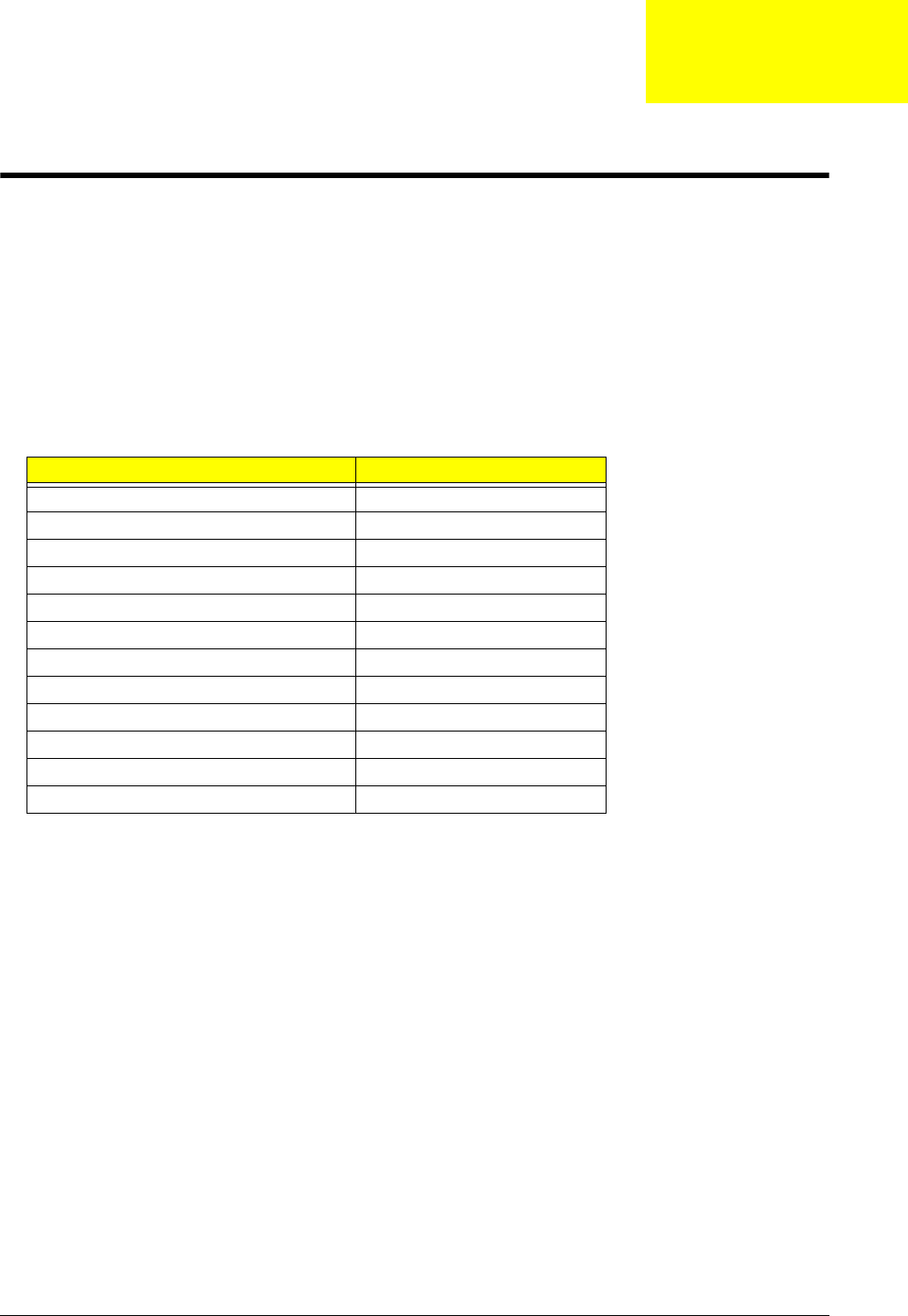
Chapter 4 117
Troubleshooting
Common Problems
Use the following procedure as a guide for computer problems.
NOTE: The diagnostic tests are intended to test only Acer products. Non-Acer products, prototype cards, or
modified options can give false errors and invalid system responses.
1. Obtain the failing symptoms in as much detail as possible.
2. Verify the symptoms by attempting to re-create the failure by running the diagnostic test or by repeating
the same operation.
3. Use the following table with the verified symptom to determine which page to go to.
4. If the Issue is still not resolved, see “Online Support Information” on page 211.
Symptoms (Verified) Go To
Power On Issue Page 118
No Display Issue Page 119
LCD Failure Page 121
Internal Keyboard Failure Page 121
Touchpad Failure Page 122
Internal Speaker Failure Page 122
Internal Microphone Failure Page 124
Rightside USB Failure Page 128
Modem Failure Page 128
Other Functions Failure Page 129
Intermittent Failures Page 130
Undetermined Failures Page 130
Chapter 4
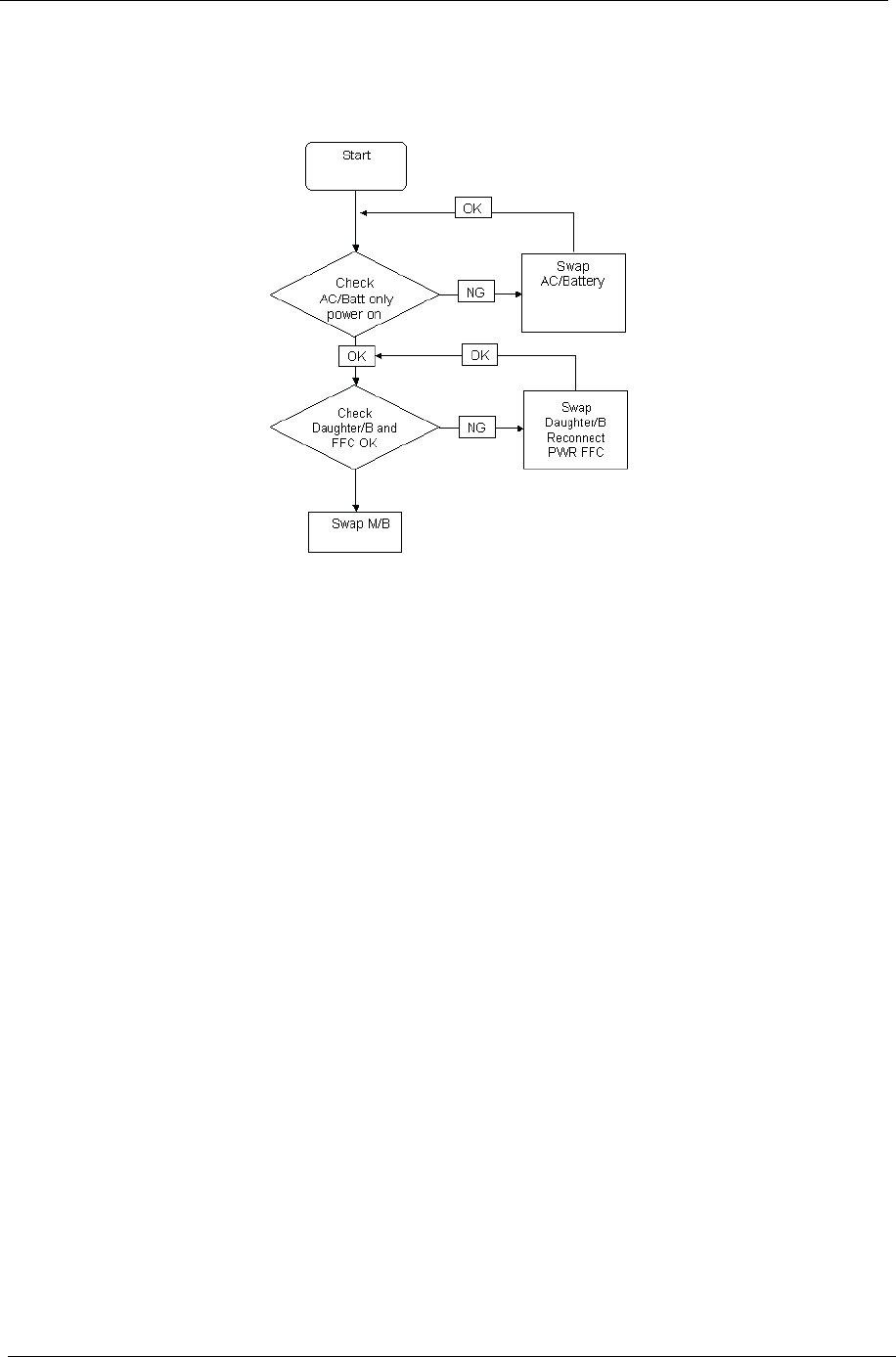
118 Chapter 4
Power On Issue
If the system doesn’t power on, perform the following actions one at a time to correct the problem. Do not
replace a non-defective FRUs:
Computer Shutsdown Intermittently
If the system powers off at intervals, perform the following actions one at a time to correct the problem.
1. Check the power cable is properly connected to the computer and the electrical outlet.
2. Remove any extension cables between the computer and the outlet.
3. Remove any surge protectors between the computer and the electrical outlet. Plug the computer directly
into a known good electrical outlet.
4. Disconnect the power and open the casing to check the Thermal Unit and fan airways are free of
obstructions.
5. Remove all external and non-essential hardware connected to the computer that are not necessary to
boot the computer to the failure point.
6. Remove any recently installed software.
7. If the Issue is still not resolved, see “Online Support Information” on page 211.
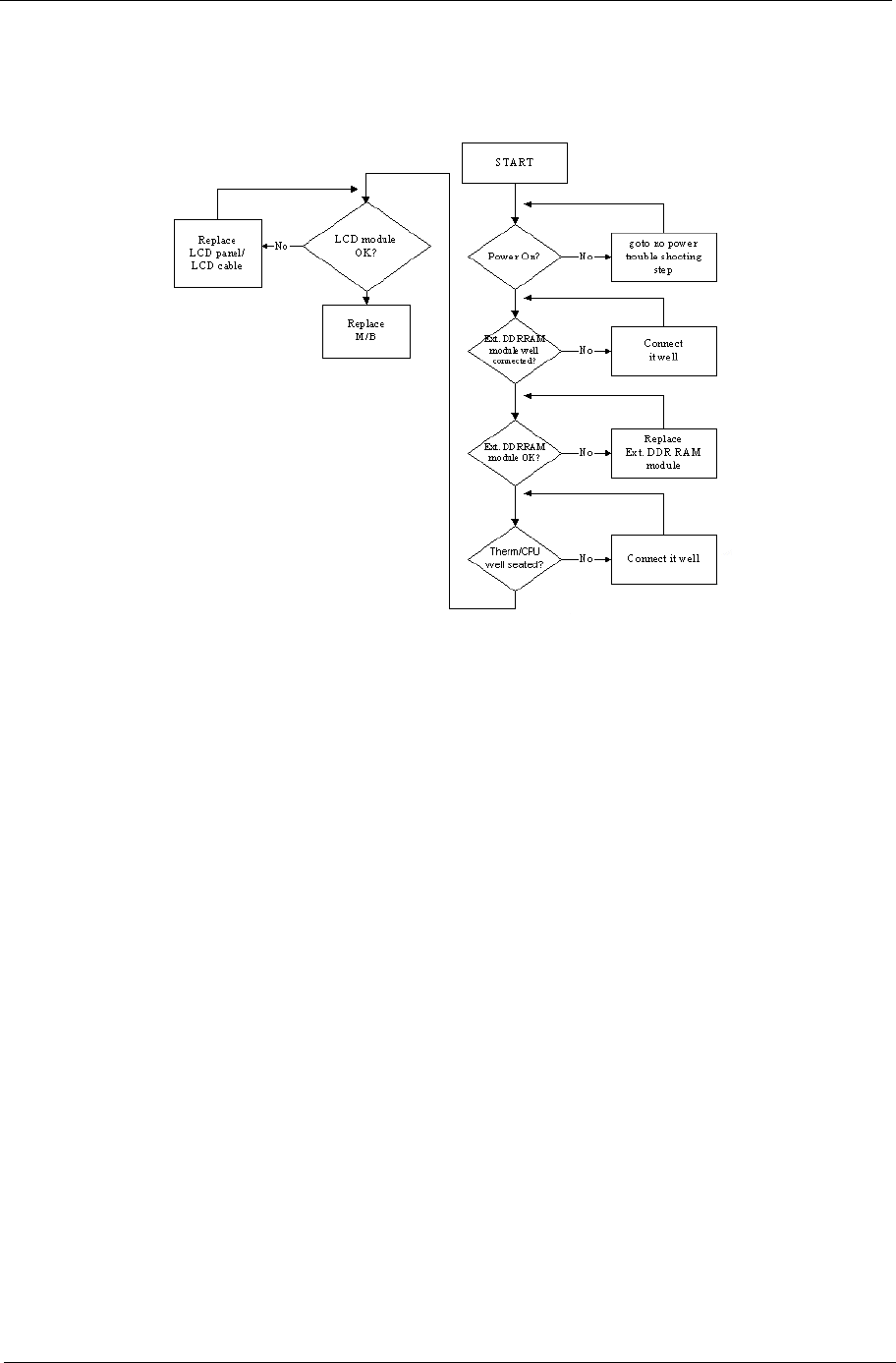
Chapter 4 119
No Display Issue
If the Display doesn’t work, perform the following actions one at a time to correct the problem. Do not replace
a non-defective FRUs:
No POST or Video
If the POST or video doesn’t display, perform the following actions one at a time to correct the problem.
1. Make sure that the internal display is selected. On this notebook model, switching between the internal
display and the external display is done by pressing Fn+F5. Reference Product pages for specific model
procedures.
2. Make sure the computer has power by checking at least one of the following occurs:
•Fans start up
•Status LEDs light up
If there is no power, see “Power On Issue” on page 118.
3. Drain any stored power by removing the power cable and battery and holding down the power button for
10 seconds. Reconnect the power and reboot the computer.
4. Connect an external monitor to the computer and switch between the internal display and the external
display is by pressing Fn+F5 (on this model).
If the POST or video appears on the external display, see “LCD Failure” on page 121.
5. Disconnect power and all external devices including port replicators or docking stations. Remove any
memory cards and CD/DVD discs. Restart the computer.
If the computer boots correctly, add the devices one by one until the failure point is discovered.
6. Reseat the memory modules.
7. Remove the drives (see “Disassembly Process” on page 42).
8. If the Issue is still not resolved, see “Online Support Information” on page 211.
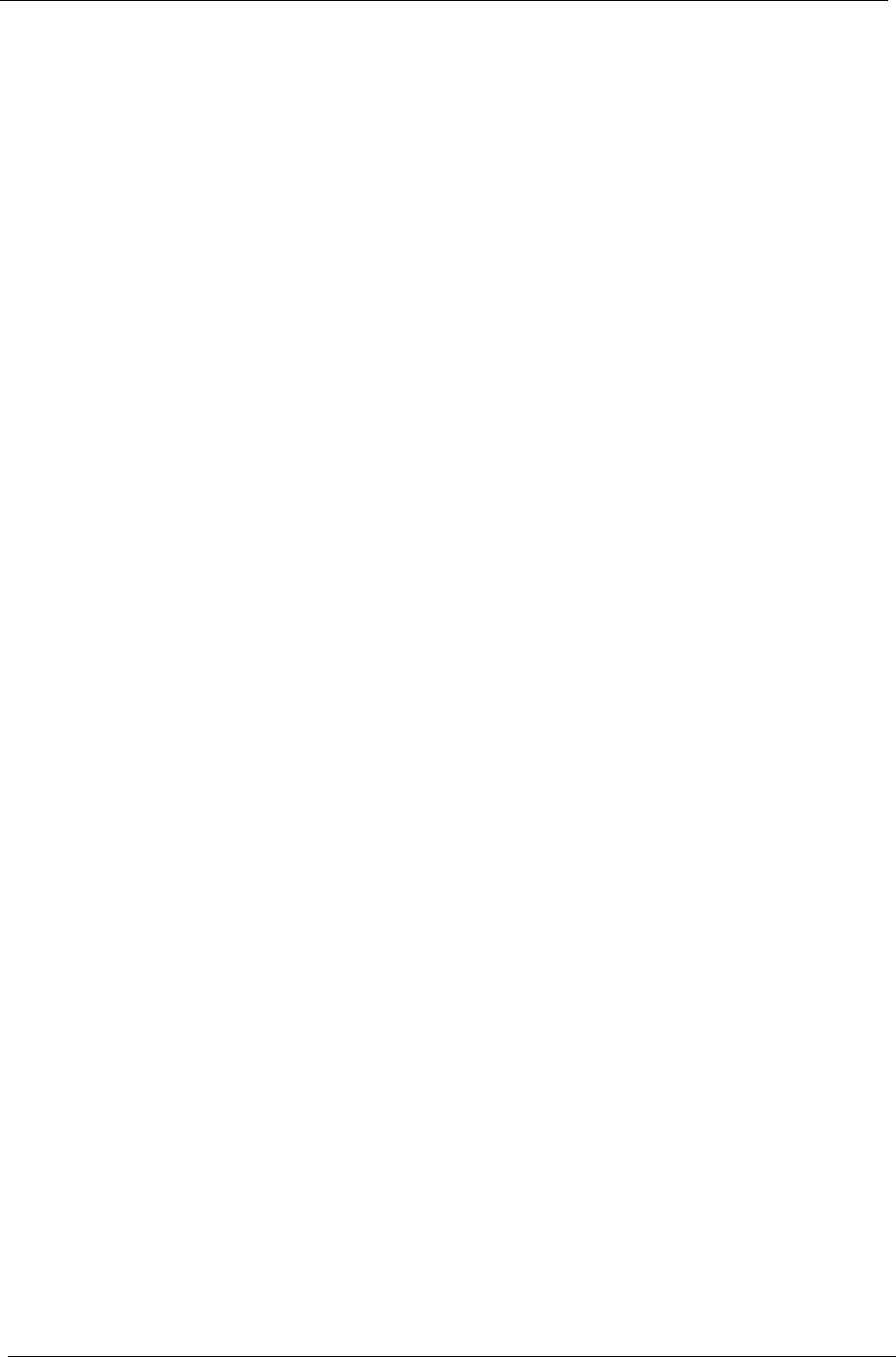
120 Chapter 4
Abnormal Video Display
If video displays abnormally, perform the following actions one at a time to correct the problem.
1. Reboot the computer.
2. If permanent vertical/horizontal lines or dark spots display in the same location, the LCD is faulty and
should be replaced. See “Disassembly Process” on page 42.
3. If extensive pixel damage is present (different colored spots in the same locations on the screen), the LCD
is faulty and should be replaced. See “Disassembly Process” on page 42.
4. Adjust the brightness to its highest level. See the User Manual for instructions on adjusting settings.
NOTE: Ensure that the computer is not running on battery alone as this may reduce display brightness.
If the display is too dim at the highest brightness setting, the LCD is faulty and should be replaced. See
“Disassembly Process” on page 42.
5. Check the display resolution is correctly configured:
a. Minimize or close all Windows.
b. If display size is only abnormal in an application, check the view settings and control/mouse wheel
zoom feature in the application.
c. If desktop display resolution is not normal, right-click on the desktop and select
Personalize´ Display Settings.
d. Click and drag the Resolution slider to the desired resolution.
e. Click Apply and check the display. Readjust if necessary.
6. Roll back the video driver to the previous version if updated.
7. Remove and reinstall the video driver.
8. Check the Device Manager to determine that:
•The device is properly installed. There are no red Xs or yellow exclamation marks.
•There are no device conflicts.
•No hardware is listed under Other Devices.
9. If the Issue is still not resolved, see “Online Support Information” on page 211.
10. Run the Windows Memory Diagnostic from the operating system DVD and follow the onscreen prompts.
11. If the Issue is still not resolved, see “Online Support Information” on page 211.
Random Loss of BIOS Settings
If the computer is experiencing intermittent loss of BIOS information, perform the following actions one at a
time to correct the problem.
1. If the computer is more than one year old, replace the CMOS battery.
2. Run a complete virus scan using up-to-date software to ensure the computer is virus free.
3. If the computer is experiencing HDD or ODD BIOS information loss, disconnect and reconnect the power
and data cables between devices.
If the BIOS settings are still lost, replace the cables.
4. If HDD information is missing from the BIOS, the drive may be defective and should be replaced.
5. Replace the Motherboard.
6. If the Issue is still not resolved, see “Online Support Information” on page 211.
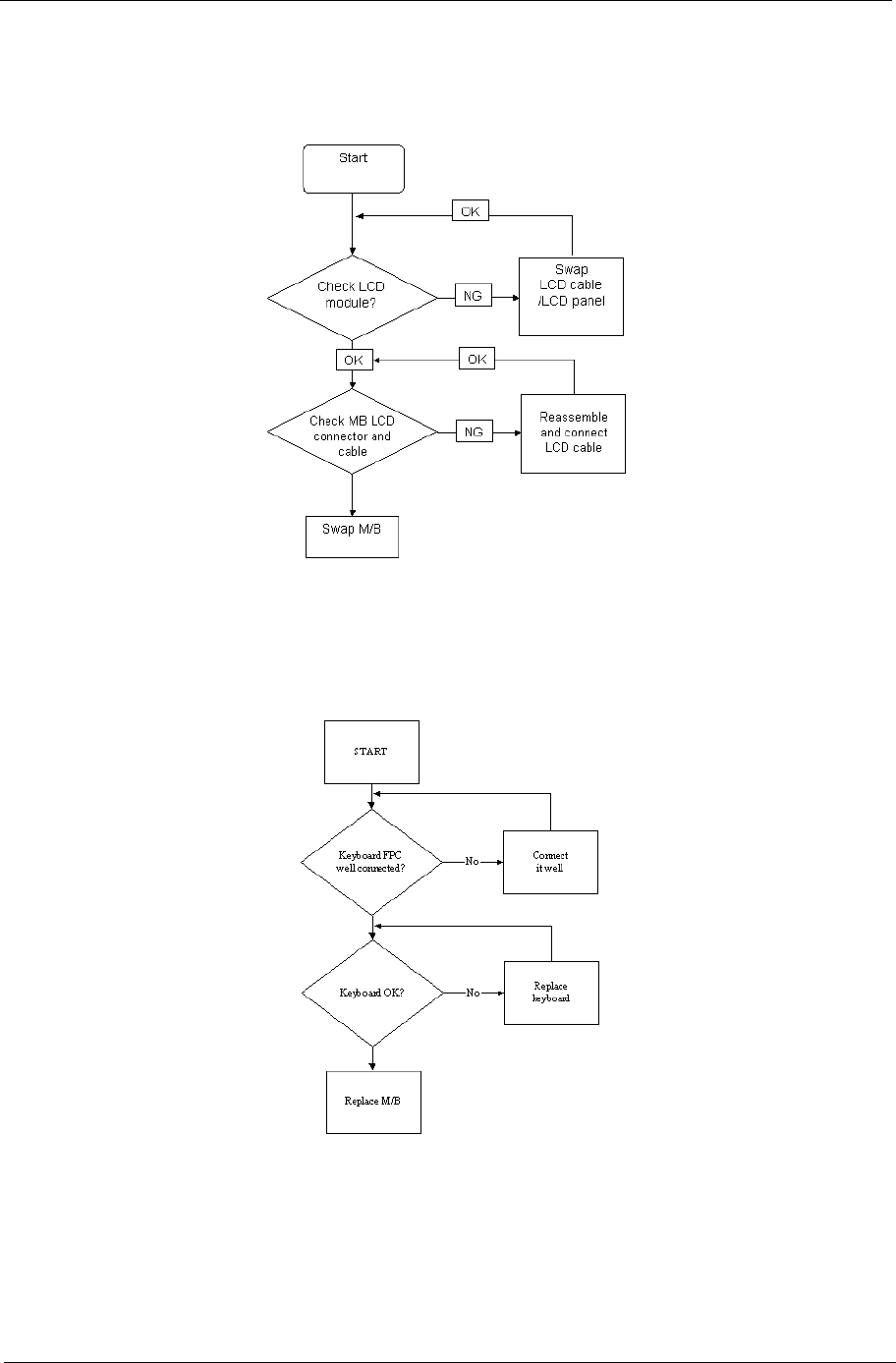
Chapter 4 121
LCD Failure
If the LCD fails, perform the following actions one at a time to correct the problem. Do not replace a non-
defective FRUs:
Built-In Keyboard Failure
If the built-in Keyboard fails, perform the following actions one at a time to correct the problem. Do not replace
a non-defective FRUs:
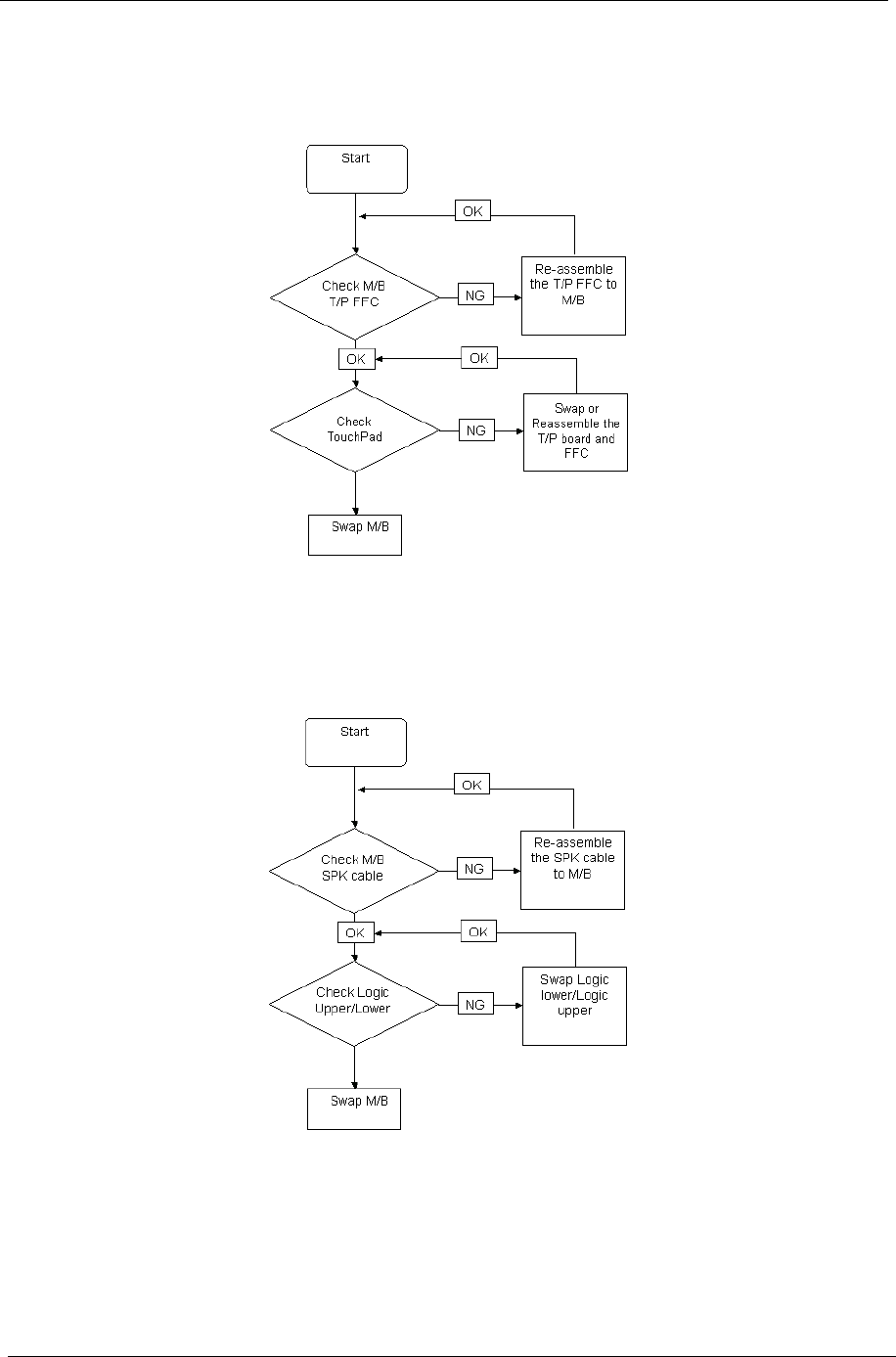
122 Chapter 4
Touchpad Failure
If the Touchpad doesn’t work, perform the following actions one at a time to correct the problem. Do not
replace a non-defective FRUs:
Internal Speaker Failure
If the internal Speakers fail, perform the following actions one at a time to correct the problem. Do not replace
a non-defective FRUs:
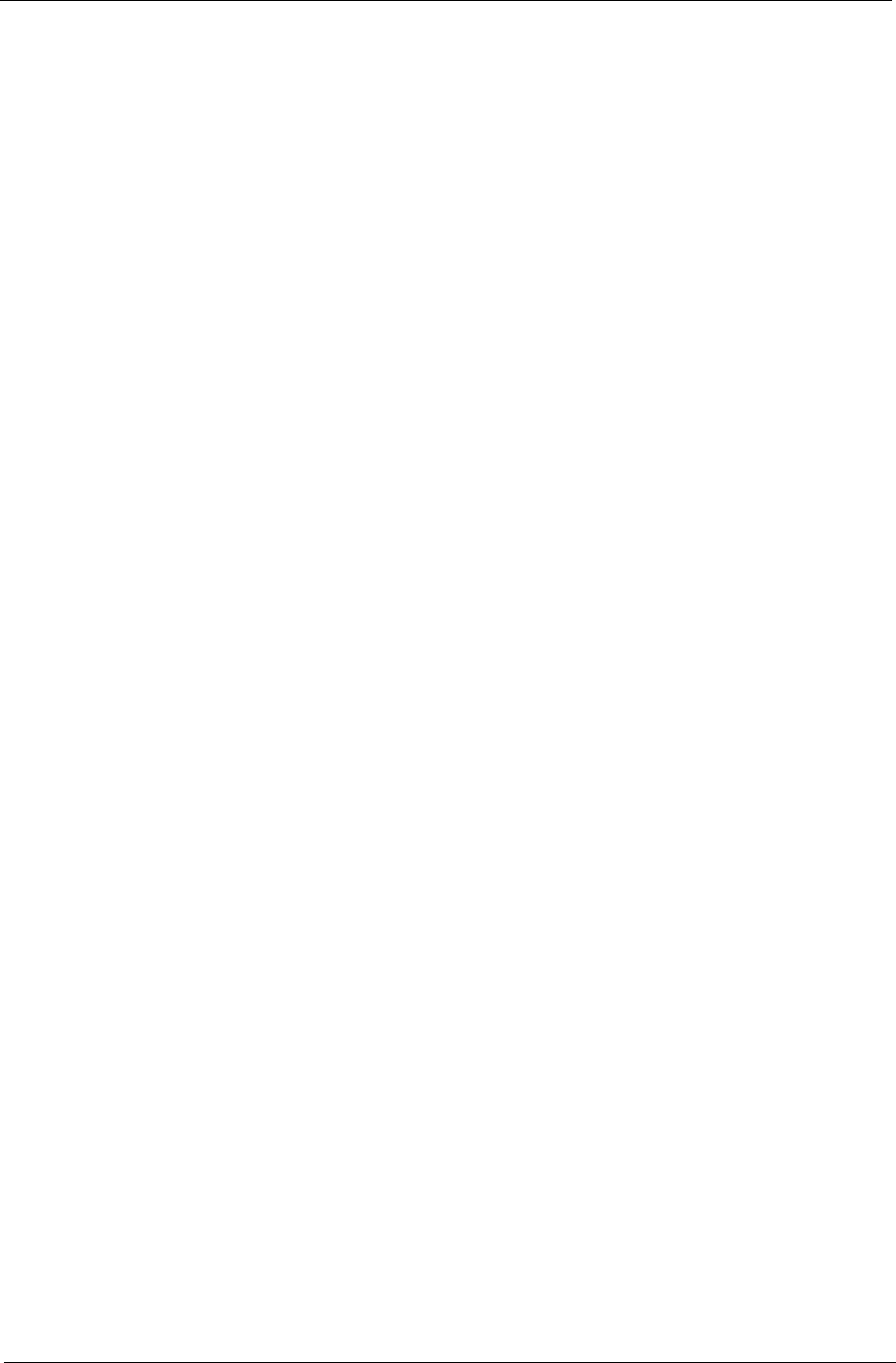
Chapter 4 123
Sound Problems
If sound problems are experienced, perform the following actions one at a time to correct the problem.
1. Reboot the computer.
2. Navigate to Start´ Control Panel´ System and Maintenance´ System´ Device Manager. Check
the Device Manager to determine that:
•The device is properly installed.
•There are no red Xs or yellow exclamation marks.
•There are no device conflicts.
•No hardware is listed under Other Devices.
3. Roll back the audio driver to the previous version, if updated recently.
4. Remove and reinstall the audio driver.
5. Ensure that all volume controls are set mid range:
a. Click the volume icon on the taskbar and drag the slider to 50. Ensure that the volume is not muted.
b. Click Mixer to verify that other audio applications are set to 50 and not muted.
6. Navigate to Start´ Control Panel´ Hardware and Sound´ Sound. Ensure that Speakers are selected
as the default audio device (green check mark).
NOTE: If Speakers does not show, right-click on the Playback tab and select Show Disabled Devices
(clear by default).
7. Select Speakers and click Configure to start Speaker Setup. Follow the onscreen prompts to configure
the speakers.
8. Remove and recently installed hardware or software.
9. Restore system and file settings from a known good date using System Restore.
If the issue is not fixed, repeat the preceding steps and select an earlier time and date.
10. Reinstall the Operating System.
11. If the Issue is still not resolved, see “Online Support Information” on page 211.
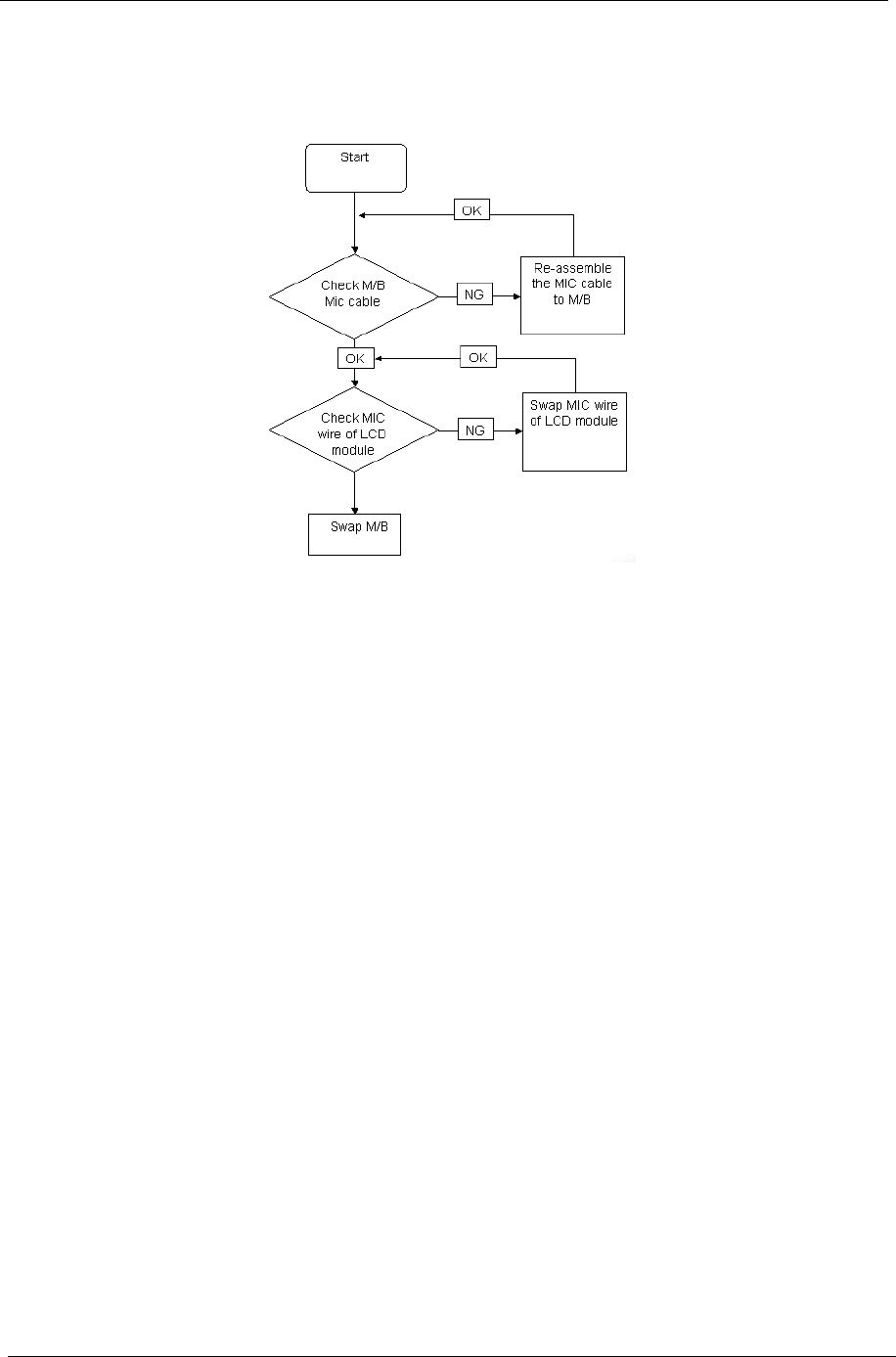
124 Chapter 4
Internal Microphone Failure
If the internal Microphone fails, perform the following actions one at a time to correct the problem. Do not
replace a non-defective FRUs:
Microphone Problems
If internal or external Microphones do no operate correctly, perform the following actions one at a time to
correct the problem.
1. Check that the microphone is enabled. Navigate to Start´ Control Panel´ Hardware and Sound´
Sound and select the Recording tab.
2. Right-click on the Recording tab and select Show Disabled Devices (clear by default).
3. The microphone appears on the Recording tab.
4. Right-click on the microphone and select Enable.
5. Select the microphone then click Properties. Select the Levels tab.
6. Increase the volume to the maximum setting and click OK.
7. Test the microphone hardware:
a. Select the microphone and click Configure.
b. Select Set up microphone.
c. Select the microphone type from the list and click Next.
d. Follow the onscreen prompts to complete the test.
8. If the Issue is still not resolved, see “Online Support Information” on page 211.
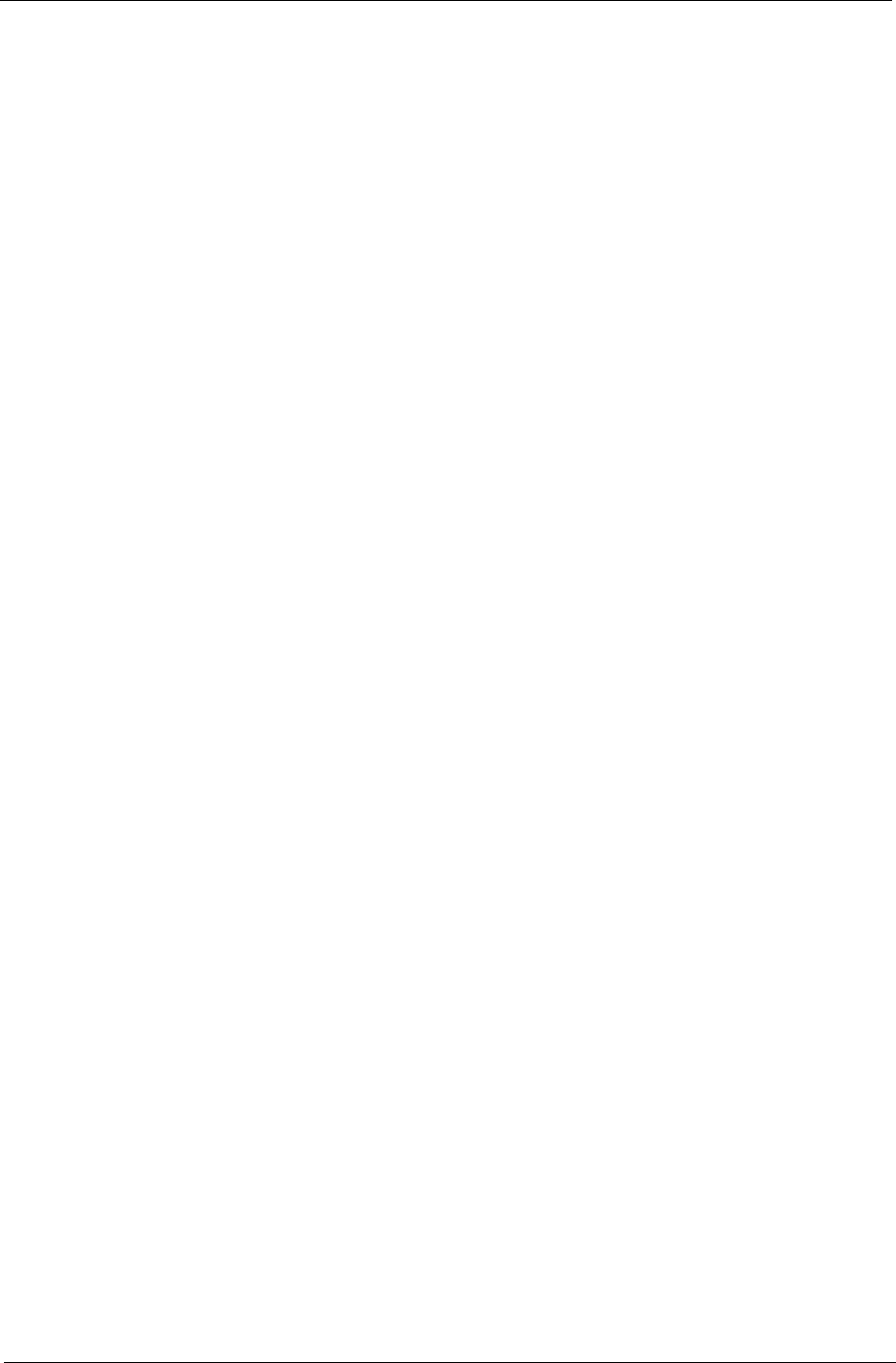
Chapter 4 125
HDD Not Operating Correctly
If the HDD does not operate correctly, perform the following actions one at a time to correct the problem.
1. Disconnect all external devices.
2. Run a complete virus scan using up-to-date software to ensure the computer is virus free.
3. Run the Windows Vista Startup Repair Utility:
a. insert the Windows Vista Operating System DVD in the ODD and restart the computer.
b. When prompted, press any key to start to the operating system DVD.
c. The Install Windows screen displays. Click Next.
d. Select Repair your computer.
e. The System Recovery Options screen displays. Click Next.
f. Select the appropriate operating system, and click Next.
NOTE: Click Load Drivers if controller drives are required.
g. Select Startup Repair.
h. Startup Repair attempts to locate and resolve issues with the computer.
i. When complete, click Finish.
If an issue is discovered, follow the onscreen information to resolve the problem.
4. Run the Windows Memory Diagnostic Tool. For more information see Windows Help and Support.
5. Restart the computer and press F2 to enter the BIOS Utility. Check the BIOS settings are correct and that
CD/DVD drive is set as the first boot device on the Boot menu.
6. Ensure all cables and jumpers on the HDD and ODD are set correctly.
7. Remove any recently added hardware and associated software.
8. Run the Windows Disk Defragmenter. For more information see Windows Help and Support.
9. Run Windows Check Disk by entering chkdsk /r from a command prompt. For more information see
Windows Help and Support.
10. Restore system and file settings from a known good date using System Restore.
If the issue is not fixed, repeat the preceding steps and select an earlier time and date.
11. Replace the HDD. See “Disassembly Process” on page 42.
ODD Not Operating Correctly
If the ODD exhibits any of the following symptoms it may be faulty:
•Audio CDs do not play when loaded
•DVDs do not play when loaded
•Blank discs do not burn correctly
•DVD or CD play breaks up or jumps
•Optical drive not found or not active:
•Not shown in My Computer or the BIOS setup
•LED does not flash when the computer starts up
•The tray does not eject
•Access failure screen displays
•The ODD is noisy
Perform the following general solutions one at a time to correct the problem.
1. Reboot the computer and retry the operation.
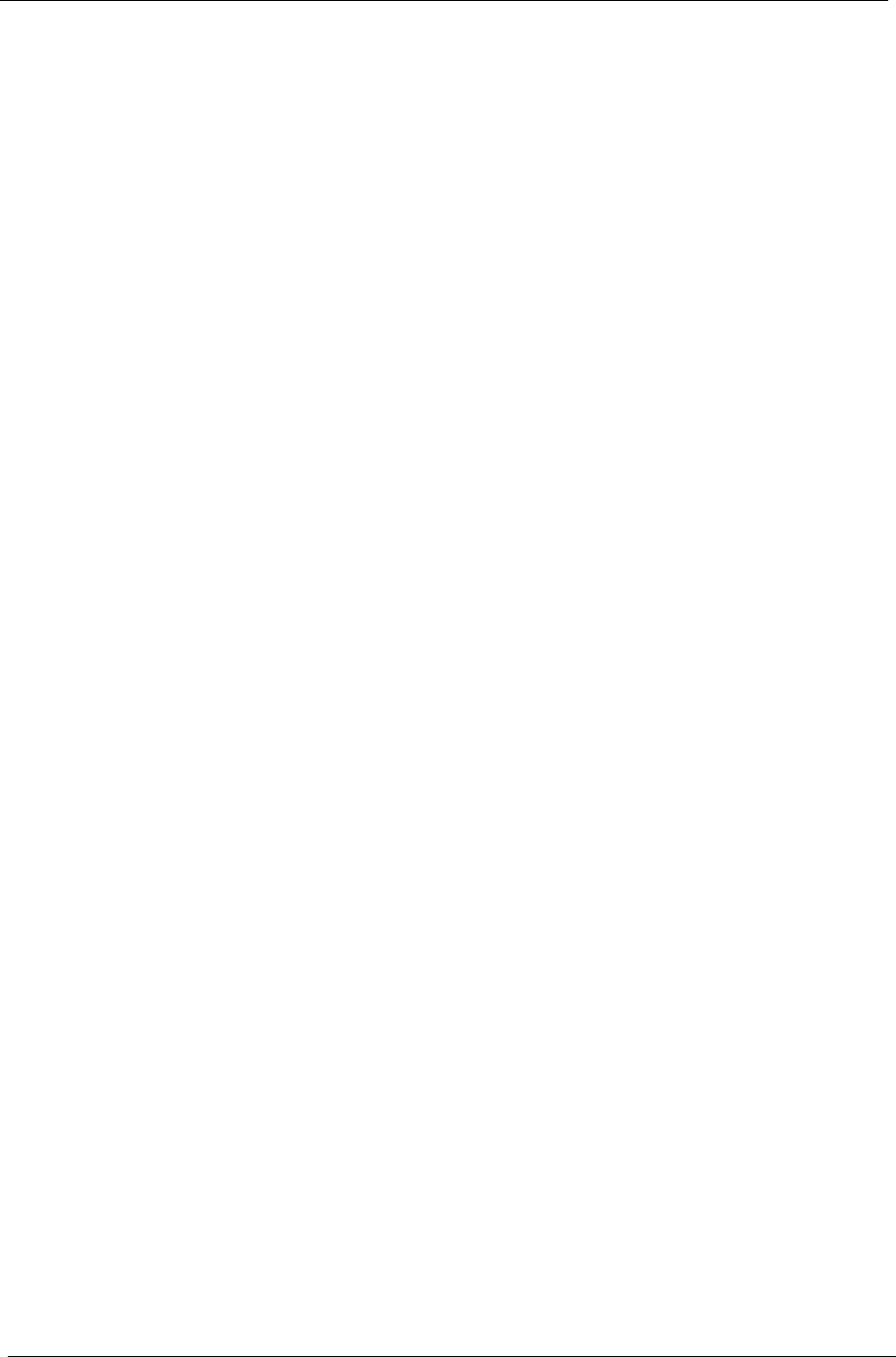
126 Chapter 4
2. Try an alternate disc.
3. Navigate to Start´ Computer. Check that the ODD device is displayed in the Devices with Removable
Storage panel.
4. Navigate to Start´ Control Panel´ System and Maintenance´ System´ Device Manager.
a. Double-click lDE ATA/ATAPI controllers. If a device displays a down arrow, right-click on the device
and click Enable.
b. Double-click DVD/CD-ROM drives. If the device displays a down arrow, right-click on the device and
click Enable.
c. Check that there are no yellow exclamation marks against the items in lDE ATA/ATAPI controllers. If
a device has an exclamation mark, right-click on the device and uninstall and reinstall the driver.
d. Check that there are no yellow exclamation marks against the items in DVD/CD-ROM drives. If a
device has an exclamation mark, right-click on the device and uninstall and reinstall the driver.
e. If the exclamation marker is not removed from the item in the lists, try removing any recently installed
software and retrying the operation.
Discs Do Not Play
If discs do not play when inserted in the drive, perform the following actions one at a time to correct the
problem.
1. Check that the disc is correctly seated in the drive tray and that the label on the disc is visible.
2. Check that the media is clean and scratch free.
3. Try an alternate disc in the drive.
4. Ensure that AutoPlay is enabled:
a. Navigate to Start´ Control Panel´ Hardware and Sound´ AutoPlay.
b. Select Use AutoPlay for all media and devices.
c. In the Audio CD and DVD Movie fields, select the desired player from the drop down menu.
5. Check that the Regional Code is correct for the selected media:
IMPORTANT:Region can only be changed a limited number of times. After Changes remaining reaches zero,
the region cannot be changed even Windows is reinstalled or the drive is moved to another computer.
a. Navigate to Start´ Control Panel´ System and Maintenance´ System´ Device Manager.
b. Double-click DVD/CD-ROM drives.
c. Right-click DVD drive and click Properties, then click the DVD Region tab.
d. Select the region suitable for the media inserted in the drive.
Discs Do Not Burn Properly
If discs can not be burned, perform the following actions one at a time to correct the problem.
1. Ensure that the default drive is record enabled:
a. Navigate to Start´ Computer and right-click the writable ODD icon. Click Properties.
b. Select the Recording tab. In the Desktop disc recording panel, select the writable ODD from the
drop down list.
c. Click OK.
2. Ensure that the software used for burning discs is the factory default. If using different software, refer to
the software's user manual.
Playback is Choppy
If playback is choppy or jumps, perform the following actions one at a time to correct the problem.
1. Check that system resources are not running low:
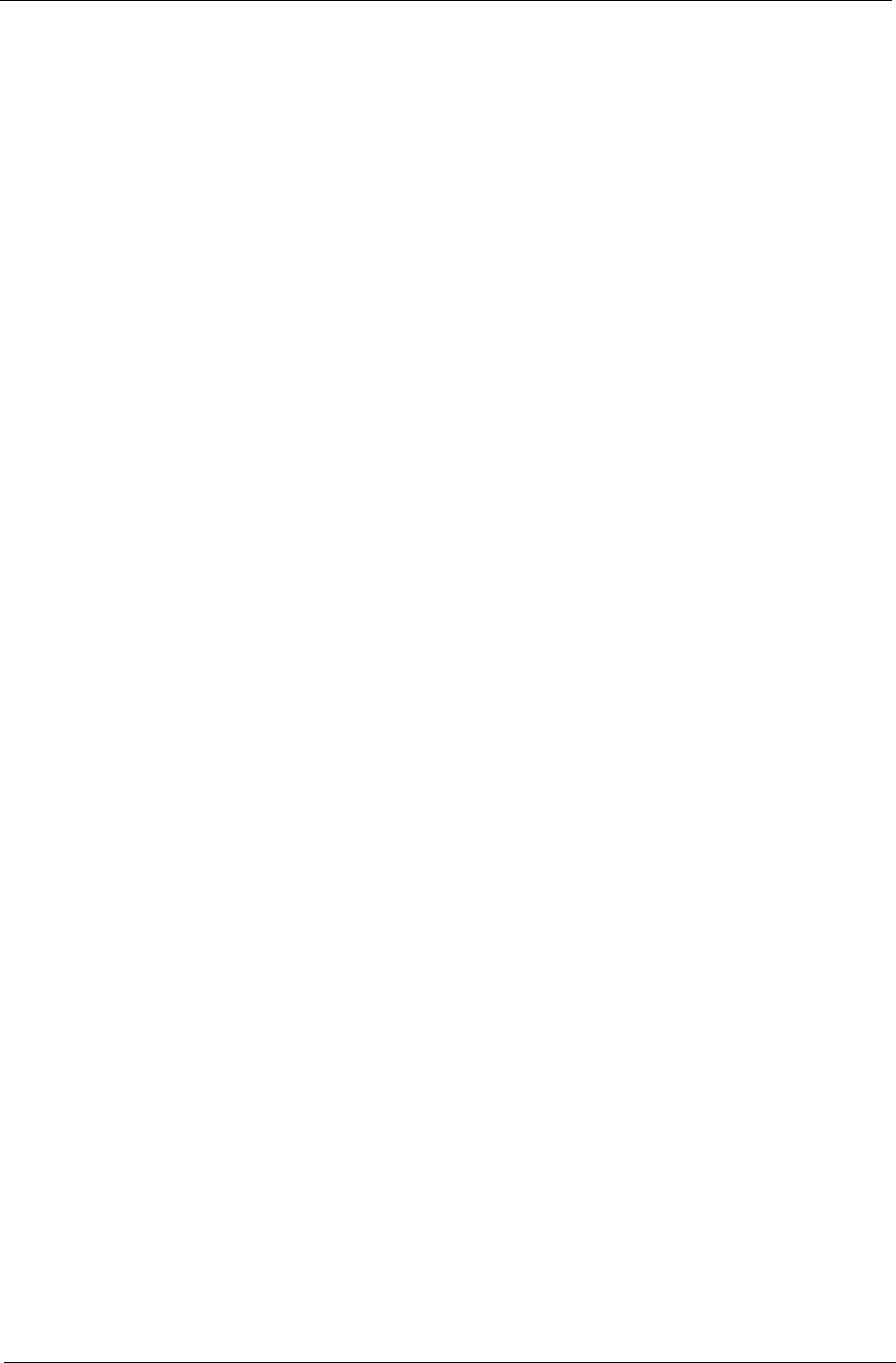
Chapter 4 127
a. Try closing some applications.
b. Reboot and try the operation again.
2. Check that the ODD controller transfer mode is set to DMA:
a. Navigate to Start´ Control Panel´ System and Maintenance´ System´ Device Manager.
b. Double-click IDE ATA/ATAPI controllers, then right-click ATA Device 0.
c. Click Properties and select the Advanced Settings tab. Ensure that the Enable DMA box is
checked and click OK.
d. Repeat for the other ATA Devices shown if applicable.
Drive Not Detected
If Windows cannot detect the drive, perform the following actions one at a time to correct the problem.
1. Restart the computer and press F2 to enter the BIOS Utility.
2. Check that the drive is detected in the ATAPI Model Name field on the Information page.
NOTE: Check that the entry is identical to one of the ODDs specified in “Hardware Specifications and
Configurations” on page 18.
3. Turn off the power and remove the cover to inspect the connections to the ODD. See “Disassembly
Process” on page 42.
a. Check for broken connectors on the drive, motherboard, and cables.
b. Check for bent or broken pins on the drive, motherboard, and cable connections.
c. Try an alternate cable, if available. If the drive works with the new cable, the original cable should be
replaced.
4. Reseat the drive ensuring and all cables are connected correctly.
5. Replace the ODD. See “Disassembly Process” on page 42.
Drive Read Failure
If discs cannot be read when inserted in the drive, perform the following actions one at a time to correct the
problem.
1. Remove and clean the failed disc.
2. Retry reading the CD or DVD.
d. Test the drive using other discs.
e. Play a DVD movie
f. Listen to a music CD
If the ODD works properly with alternate discs, the original disc is probably defective and should be
replaced.
3. Turn off the power and remove the cover to inspect the connections to the ODD. See “Disassembly
Process” on page 42.
a. Check for broken connectors on the drive, motherboard, and cables.
b. Check for bent or broken pins on the drive, motherboard, and cable connections.
c. Try an alternate cable, if available. If the drive works with the new cable, the original cable should be
replaced.
4. Replace the ODD. See “Disassembly Process” on page 42.
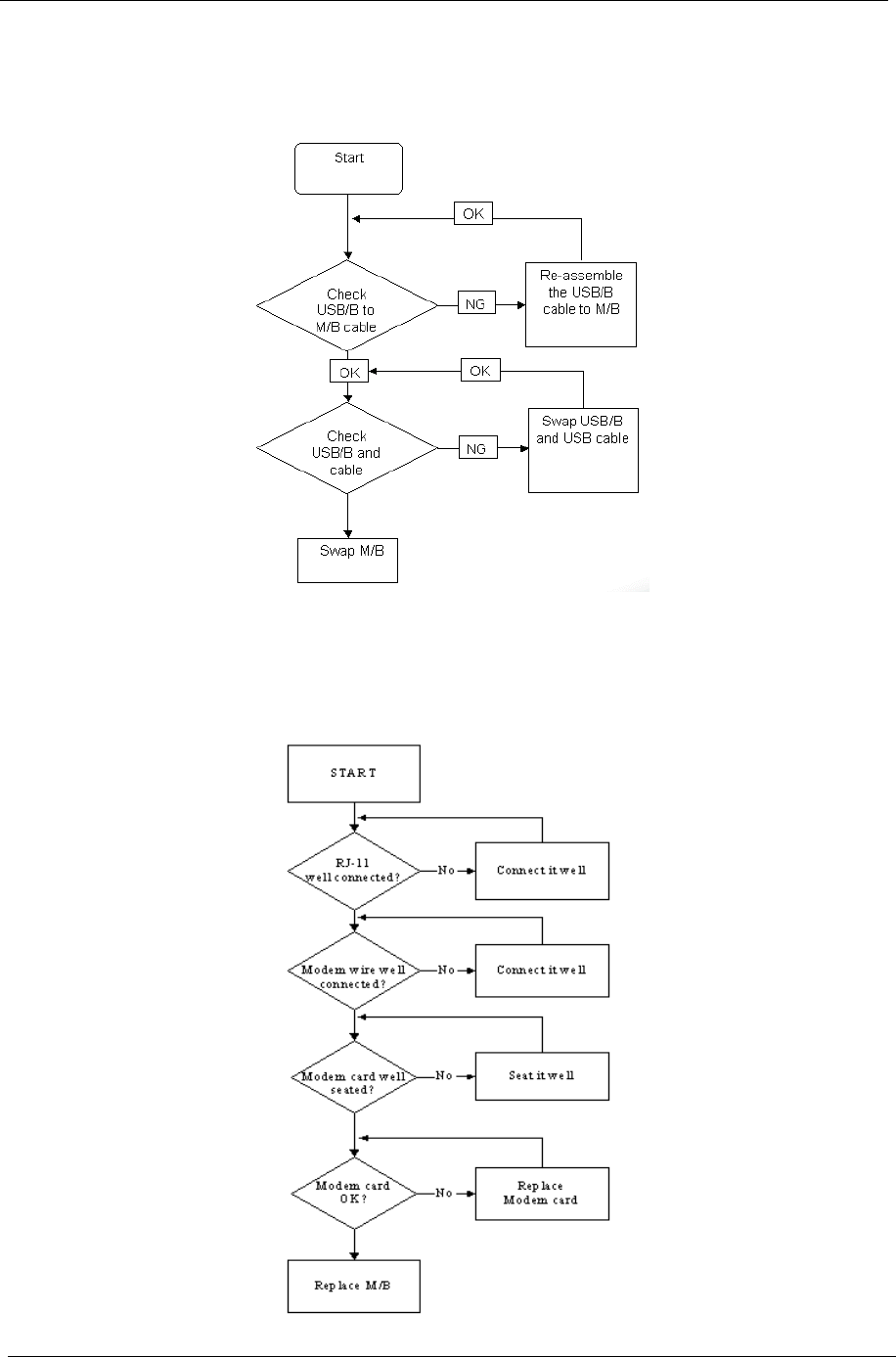
128 Chapter 4
USB Failure (Rightside)
If the rightside USB port fails, perform the following actions one at a time to correct the problem. Do not
replace a non-defective FRUs:
Modem Failure
If the Modem fails, perform the following actions one at a time to correct the problem. Do not replace a non-
defective FRUs:
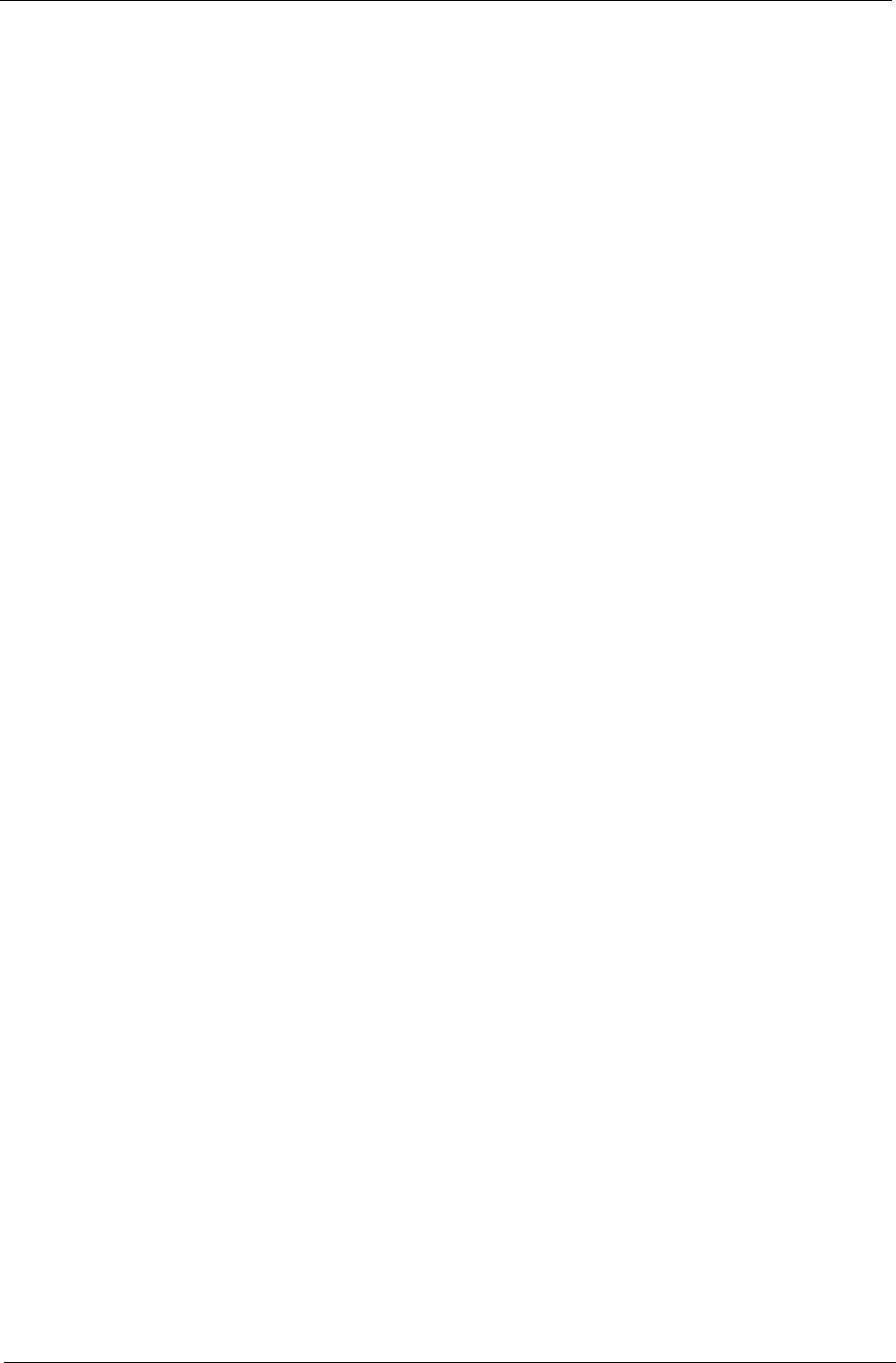
Chapter 4 129
External Mouse Failure
If an external Mouse fails, perform the following actions one at a time to correct the problem.
1. Try an alternative mouse.
2. If the mouse uses a wireless connection, insert new batteries and confirm there is a good connection. See
the mouse user manual.
3. If the mouse uses a USB connection, try an alternate USB port.
4. Try an alternative program to verify mouse operation. Reinstall the program experiencing mouse failure.
5. Restart the computer.
6. Remove any recently added hardware and associated software.
7. Remove any recently added software and reboot.
8. Restore system and file settings from a known good date using System Restore.
If the issue is not fixed, repeat the preceding steps and select an earlier time and date.
9. Run the Event Viewer to check the events log for errors. For more information see Windows Help and
Support.
10. Roll back the mouse driver to the previous version if updated recently.
11. Remove and reinstall the mouse driver.
12. Check the Device Manager to determine that:
•The device is properly installed. There are no red Xs or yellow exclamation marks.
•There are no device conflicts.
•No hardware is listed under Other Devices.
13. If the Issue is still not resolved, see “Online Support Information” on page 211.
Other Failures
If the CRT Switch, Dock, LAN Port, external MIC or Speakers, PCI Express Card, 5-in-1 Card Reader or
Volume Wheel fail, perform the following general steps to correct the problem. Do not replace a non-defective
FRUs:
1. Check Drive whether is OK.
2. Check Test Fixture is ok.
3. Swap M/B to Try.
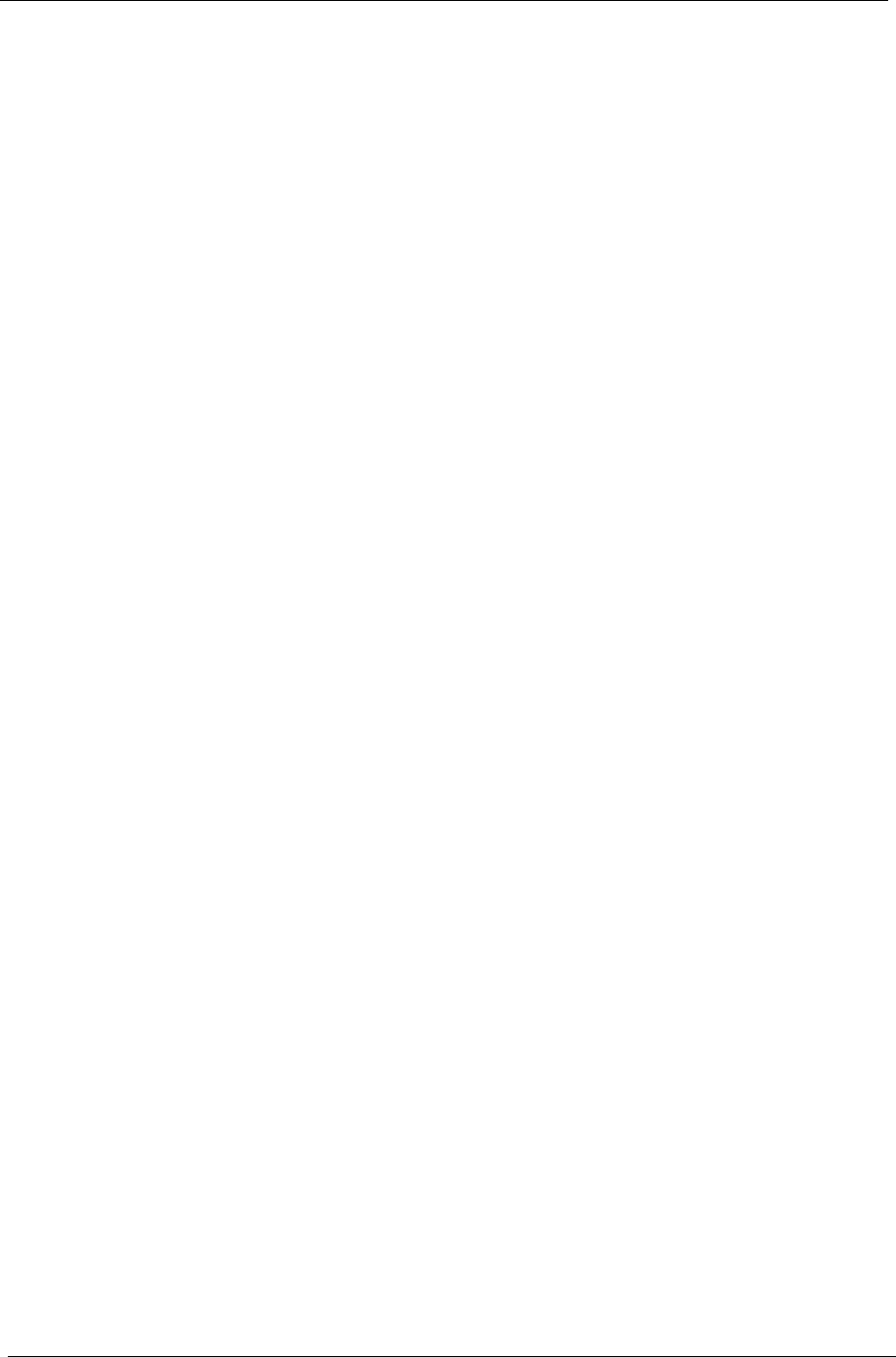
130 Chapter 4
Intermittent Problems
Intermittent system hang problems can be caused by a variety of reasons that have nothing to do with a
hardware defect, such as: cosmic radiation, electrostatic discharge, or software errors. FRU replacement
should be considered only when a recurring problem exists.
When analyzing an intermittent problem, do the following:
1. Run the advanced diagnostic test for the system board in loop mode at least 10 times.
2. If no error is detected, do not replace any FRU.
3. If any error is detected, replace the FRU. Rerun the test to verify that there are no more errors.
Undetermined Problems
The diagnostic problems does not identify which adapter or device failed, which installed devices are incorrect,
whether a short circuit is suspected, or whether the system is inoperative.
Follow these procedures to isolate the failing FRU (do not isolate non-defective FRU).
NOTE: Verify that all attached devices are supported by the computer.
NOTE: Verify that the power supply being used at the time of the failure is operating correctly. (See “Power On
Issue” on page 118.):
1. Power-off the computer.
2. Visually check them for damage. If any problems are found, replace the FRU.
3. Remove or disconnect all of the following devices:
•Non-Acer devices
•Printer, mouse, and other external devices
•Battery pack
•Hard disk drive
•DIMM
•CD-ROM/Diskette drive Module
•PC Cards
4. Power-on the computer.
5. Determine if the problem has changed.
6. If the problem does not recur, reconnect the removed devices one at a time until you find the failing FRU.
7. If the problem remains, replace the following FRU one at a time. Do not replace a non-defective FRU:
•System board
•LCD assembly
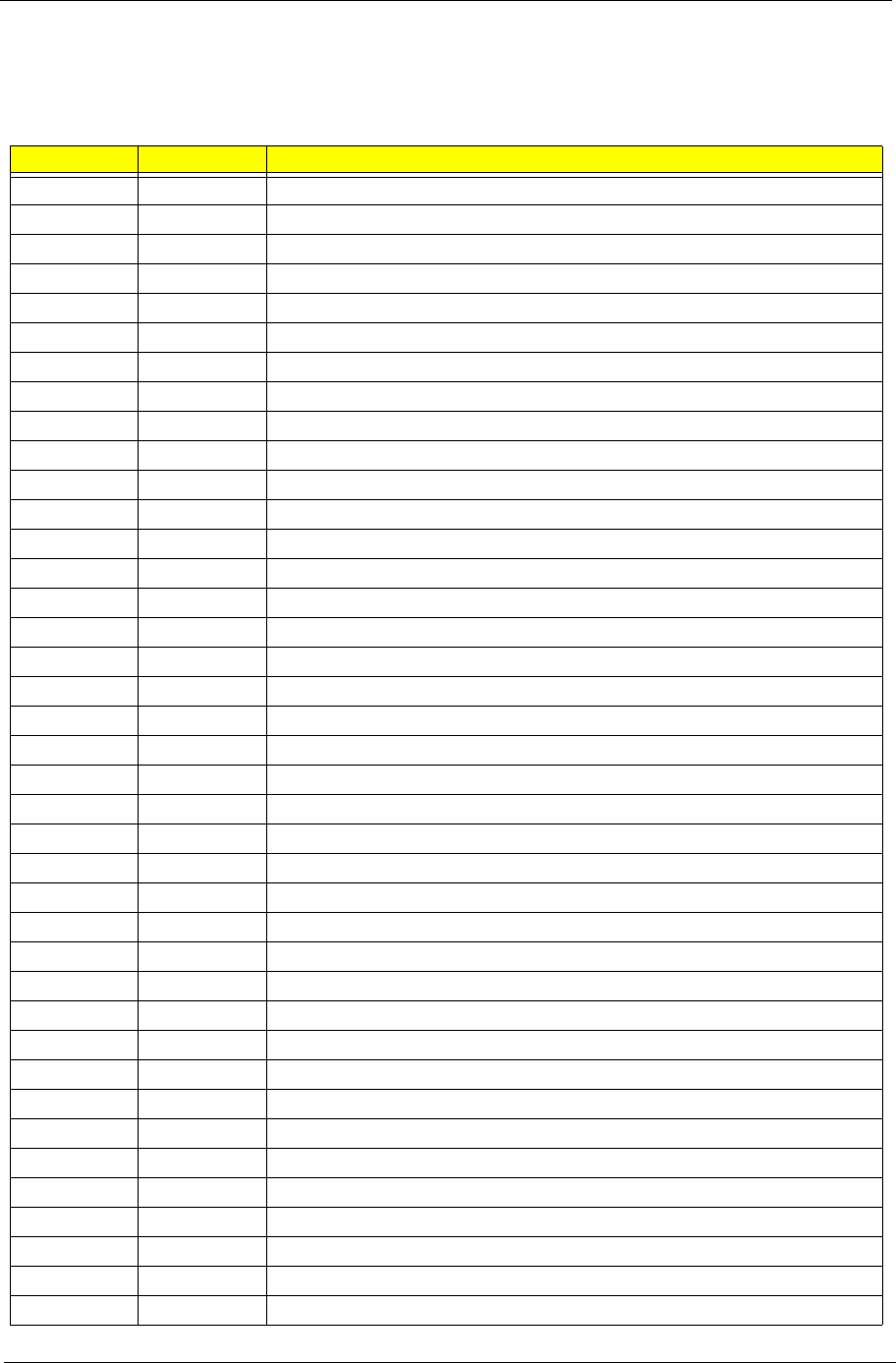
Chapter 4 131
POST Codes Tables
These tables describe the chipset and core POST codes, functions, phases, and components for the POST.
The following table details the chipset POST codes and functions used in the POST.
Code Beeps POST Routine Description
02h Verify Real Mode
03h Disable Non-Maskable Interrupt (NMI)
04h Get CPU type
06h Initialize system hardware
08h Initialize chipset with initial POST values
09h Set IN POST flag
0Ah Initialize CPU registers
0Bh Enable CPU cache
0Ch Initialize caches to initial POST values
0Eh Initialize I/O component
0Fh Initialize the local bus IDE
10h Initialize Power Management
11h Load alternate registers with initial POST values
12h Restore CPU control word during warm boot
13h Initialize PCI Bus Mastering devices
14h Initialize keyboard controller
16h 1-2-2-3 BIOS ROM checksum
17h Initialize cache before memory autosize
18h 8254 timer initialization
1Ah 8237 DMA controller initialization
1Ch Reset Programmable Interrupt Controller
20h 1-3-1-1 Test DRAM refresh
22h 1-3-1-3 Test 8742 Keyboard Controller
24h Set ES segment register to 4 GB
26h Enable A20 line
28h Autosize DRAM
29h Initialize POST Memory Manager
2Ah Clear 512 KB base RAM
2Ch 1-3-4-1 RAM failure on address line xxxx*
2Eh 1-3-4-3 RAM failure on data bits xxxx* of low byte of memory bus
2Fh Enable cache before system BIOS shadow
30h 1-4-1-1 RAM failure on data bits xxxx* of high byte of memory bus
32h Test CPU bus-clock frequency
33h Initialize Phoenix Dispatch Manager
36h Warm start shut down
38h Shadow system BIOS ROM
3Ah Autosize cache
3Ch Advanced configuration of chipset registers
3Dh Load alternate registers with CMOS values
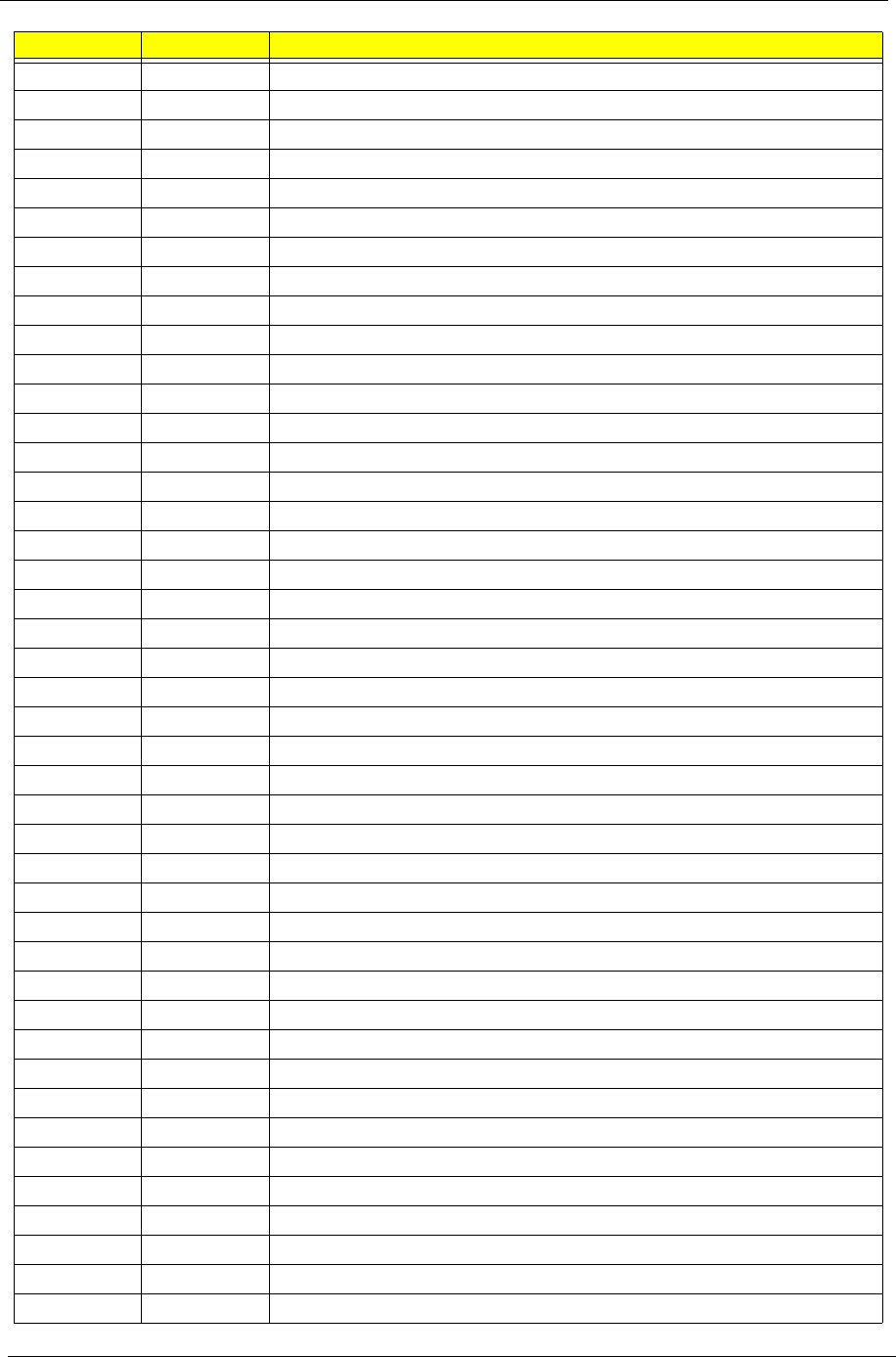
132 Chapter 4
42h Initialize interrupt vectors
45h POST device initialization
46h 2-1-2-3 Check ROM copyright notice
48h Check video configuration against CMOS
49h Initialize PCI bus and devices
4Ah Initialize all video adapters in system
4Bh QuietBoot start (optional)
4Ch Shadow video BIOS ROM
4Eh Display BIOS copyright notice
50h Display CPU type and speed
51h Initialize EISA board
52h Test keyboard
54h Set key click if enabled
58h 2-2-3-1 Test for unexpected interrupts
59h Initialize POST display service
5Ah Display prompt Press F2 to enter SETUP
5Bh Disable CPU cache
5Ch Test RAM between 512 and 640 KB
60h Test extended memory
62h Test extended memory address lines
64h Jump to UserPatch1
66h Configure advanced cache registers
67h Initialize Multi Processor APIC
68h Enable external and CPU caches
69h Setup System Management Mode (SMM) area
6Ah Display external L2 cache size
6Bh Load custom defaults (optional)
6Ch Display shadow-area message
6Eh Display possible high address for UMB recovery
70h Display error messages
72h Check for configuration errors
76h Check for keyboard errors
7Ch Set up hardware interrupt vectors
7Eh Initialize coprocessor if present
80h Disable onboard Super I/O ports and IRQs
81h Late POST device initialization
82h Detect and install external RS232 ports
83h Configure non-MCD IDE controllers
84h Detect and install external parallel ports
85h Initialize PC-compatible PnP ISA devices
86h Re-initialize onboard I/O ports.
87h Configure Motherboard Configurable Devices (optional)
88h Initialize BIOS Data Area
Code Beeps POST Routine Description
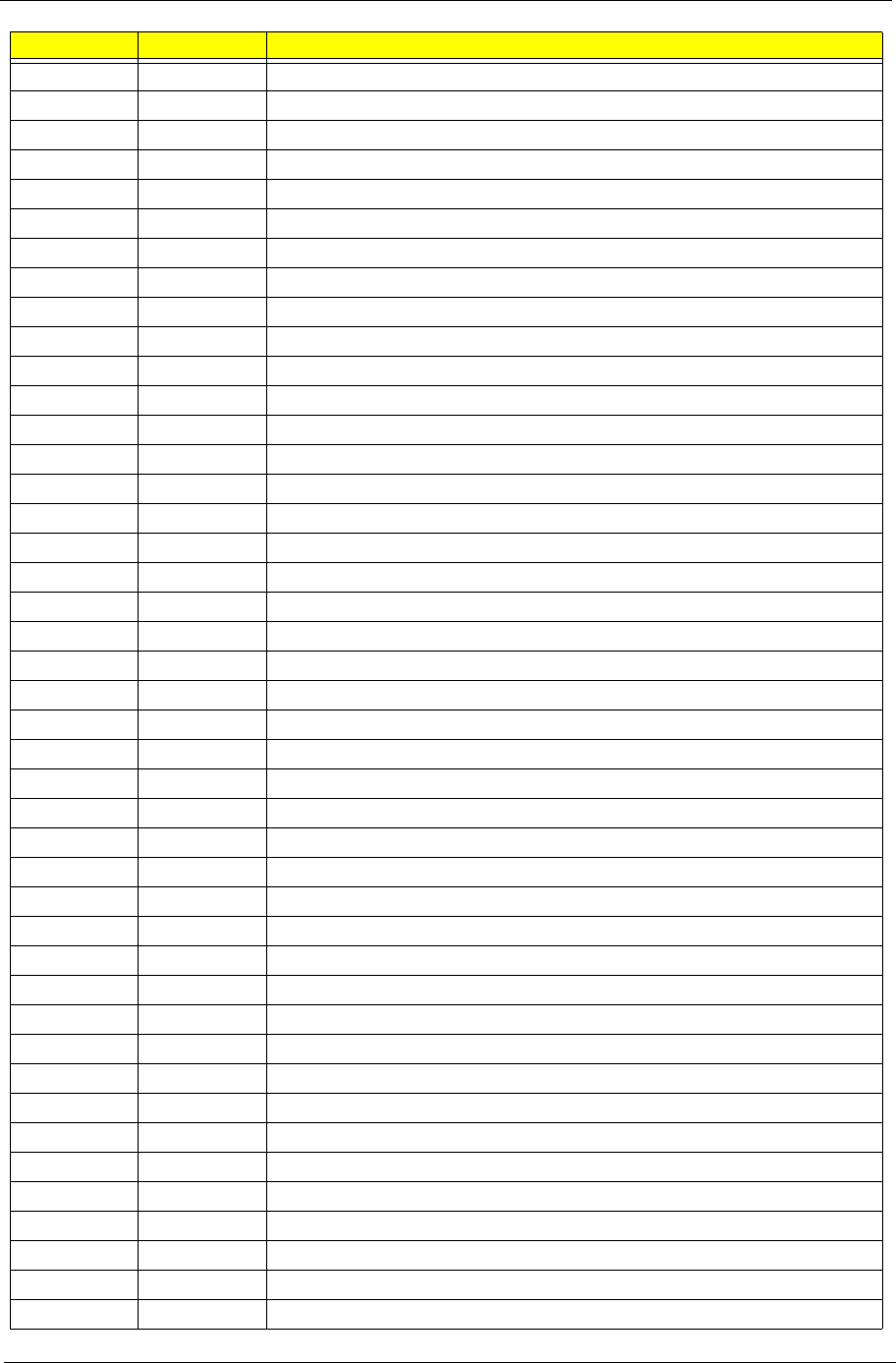
Chapter 4 133
89h Enable Non-Maskable Interrupts (NMIs)
8Ah Initialize Extended BIOS Data Area
8Bh Test and initialize PS/2 mouse
8Ch Initialize floppy controller
8Fh Determine number of ATA drives (optional)
90h Initialize hard-disk controllers
91h Initialize local-bus hard-disk controllers
92h Jump to UserPatch2
93h Build MPTABLE for multi-processor boards
95h Install CD ROM for boot
96h Clear huge ES segment register
97h Fixup Multi Processor table
98h 1-2 Search for option ROMs. One long, two short beeps on checksum failure
99h Check for SMART Drive (optional)
9Ah Shadow option ROMs
9Ch Set up Power Management
9Dh Initialize security engine (optional)
9Eh Enable hardware interrupts
9Fh Determine number of ATA and SCSI drives
A0h Set time of day
A2h Check key lock
A4h Initialize Typematic rate
A8h Erase F2 prompt
AAh Scan for F2 key stroke
ACh Enter SETUP
AEh Clear Boot flag
B0h Check for errors
B2h POST done - prepare to boot operating system
B4h 1 One short beep before boot
B5h Terminate QuietBoot (optional)
B6h Check password (optional)
B9h Prepare Boot
BAh Initialize DMI parameters
BBh Initialize PnP Option ROMs
BCh Clear parity checkers
BDh Display MultiBoot menu
BEh Clear screen (optional)
BFh Check virus and backup reminders
C0h Try to boot with INT 19
C1h Initialize POST Error Manager (PEM)
C2h Initialize error logging
C3h Initialize error display function
C4h Initialize system error handler
Code Beeps POST Routine Description
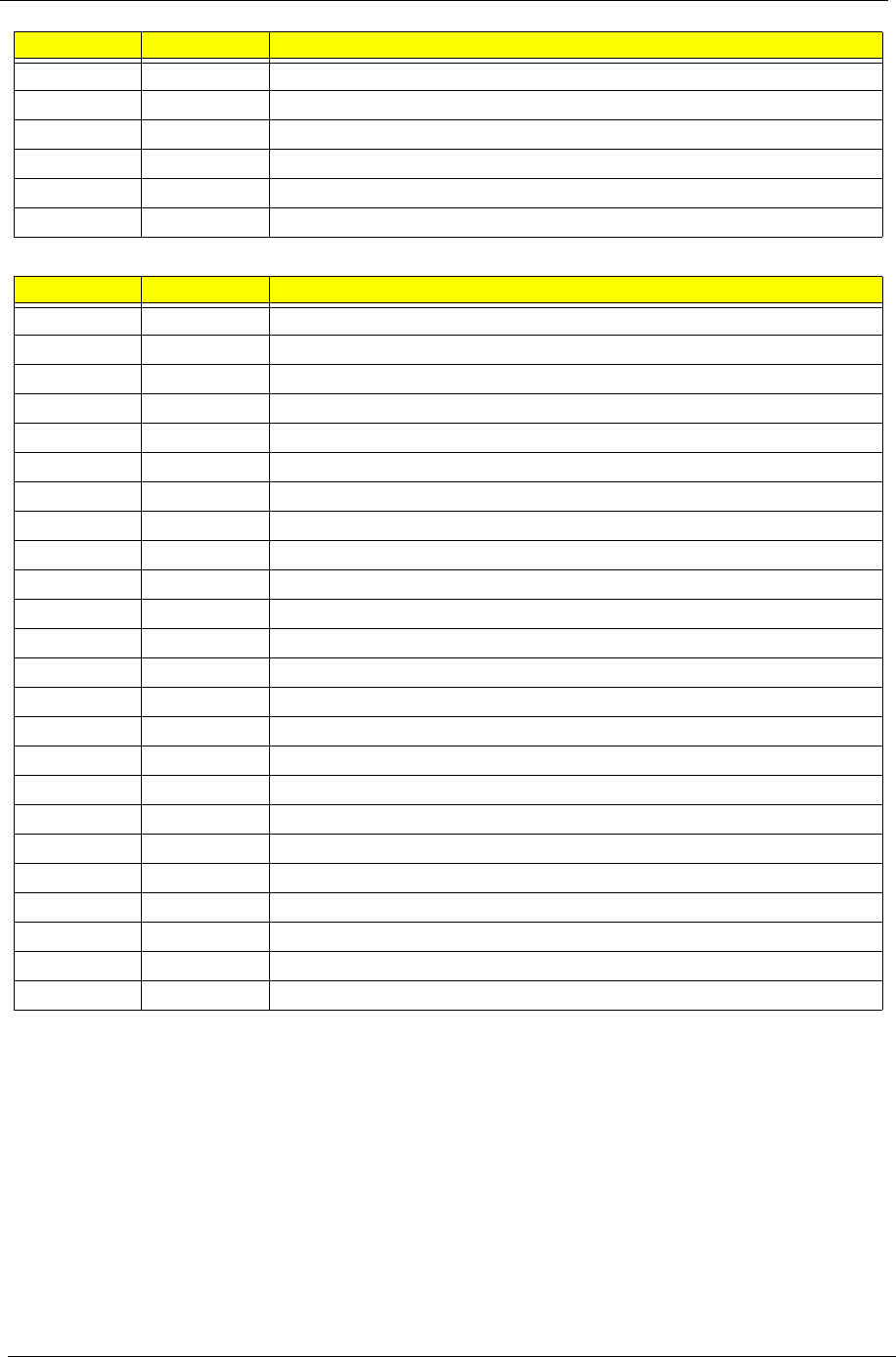
134 Chapter 4
* If the BIOS detects error 2C, 2E, or 30 (base 512K RAM error), it displays an additional word-bitmap (xxxx)
indicating the address line or bits that failed. For example, 2C 0002 means address line 1 (bit one set) has
failed. 2E 1020 means data bits 12 and 5 (bits 12 and 5 set) have failed in the lower 16 bits. Note that error 30
cannot occur on 386SX systems because they have a 16 rather than 32-bit bus. The BIOS also sends the
bitmap to the port-80 LED display. It first displays the check point code, followed by a delay, the high-order
byte, another delay, and then the low-order byte of the error. It repeats this sequence continuously.
C5h PnPnd dual CMOS (optional)
C6h Initialize notebook docking (optional)
C7h Initialize notebook docking late
C8h Force check (optional)
C9h Extended checksum (optional)
D2h Unknown interrupt
Code Beeps For Boot Block in Flash ROM
E0h Initialize the chipset
E1h Initialize the bridge
E2h Initialize the CPU
E3h Initialize system timer
E4h Initialize system I/O
E5h Check force recovery boot
E6h Checksum BIOS ROM
E7h Go to BIOS
E8h Set Huge Segment
E9h Initialize Multi Processor
EAh Initialize OEM special code
EBh Initialize PIC and DMA
ECh Initialize Memory type
EDh Initialize Memory size
EEh Shadow Boot Block
EFh System memory test
F0h Initialize interrupt vectors
F1h Initialize Run Time Clock
F2h Initialize video
F3h Initialize System Management Mode
F4h 1 Output one beep before boot
F5h Boot to Mini DOS
F6h Clear Huge Segment
F7h Boot to Full DOS
Code Beeps POST Routine Description
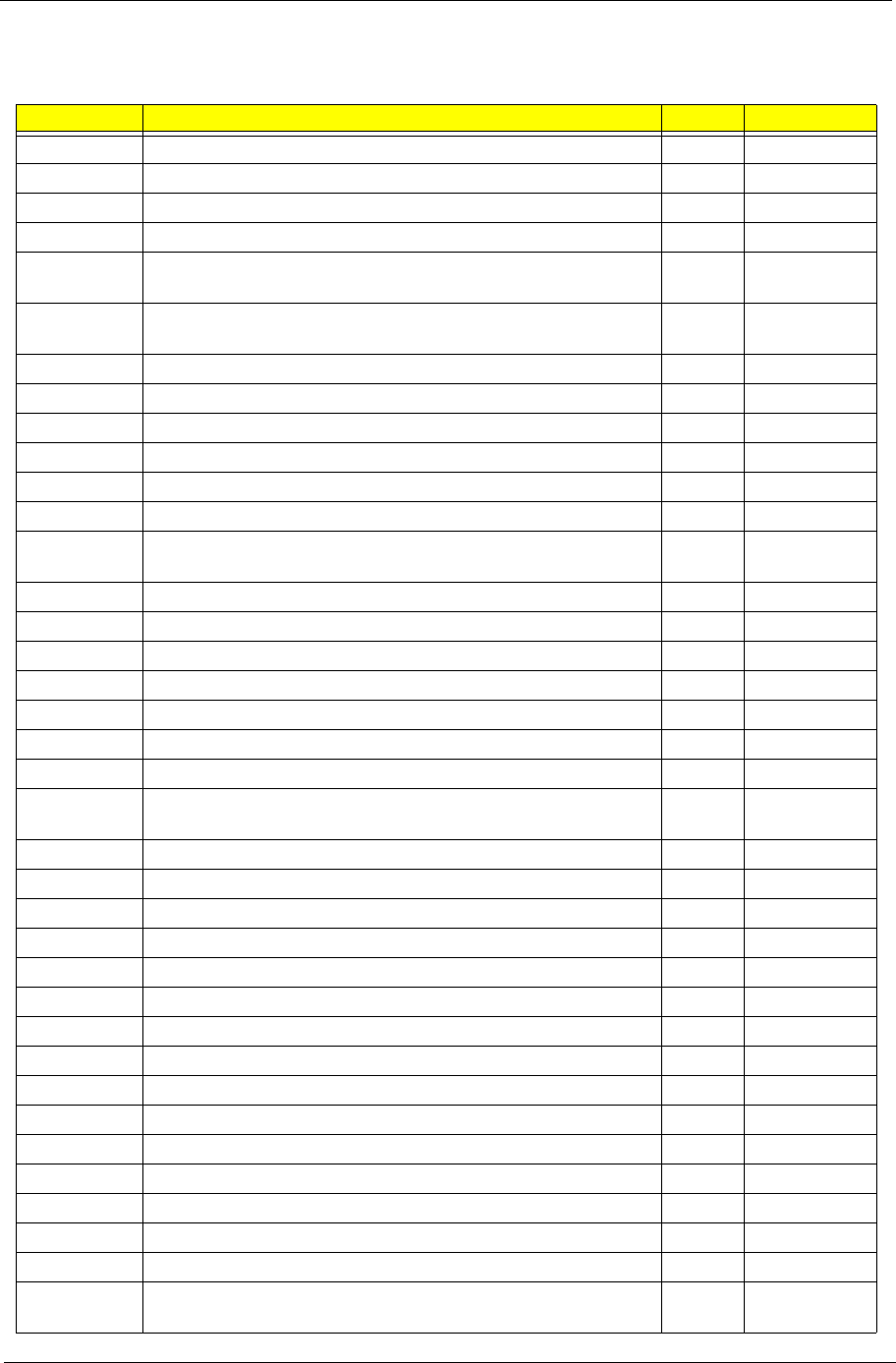
Chapter 4 135
Chipset POST Codes
The following table details the Chipset POST codes and components used in the POST.
POST Code Function Phase Component
0xA0 MRC Entry PEI chipset/MRC
0x01 Enable MCHBAR PEI chipset/MRC
0x02 Check ME existence PEI chipset/MRC
0x03 Check for DRAM initialization interrupt and reset fail PEI chipset/MRC
0x04 Determine the system Memory type based on first populated
socket
PEI chipset/MRC
0x05 Verify all DIMMs are DDR2 and SO-DIMMS, which are
unbuffered
PEI chipset/MRC
0x06 Verify all DIMMs are Non-ECC PEI chipset/MRC
0x07 Verify all DIMMs are single or double sided and not mixed PEI chipset/MRC
0x08 Verify all DIMMs are x8 or x16 width PEI chipset/MRC
0x09 Calculate number of Row and Column bits PEI chipset/MRC
0x10 Calculate number of banks for each DIMM PEI chipset/MRC
0x11 Determine raw card type PEI chipset/MRC
0x12 Find a common CAS latency between the DIMMS and the
MCH
PEI chipset/MRC
0x13 Determine the memory frequency and CAS latency to program PEI chipset/MRC
0x14 Determine the smallest common timing value for all DIMMS PEI chipset/MRC
0x17 Power management resume PEI chipset/MRC
0x18 Program DRAM type (DDR2/DDR3) and Power up sequence PEI chipset/MRC
0x19 Program the correct system memory frequency PEI chipset/MRC
0x20 Program the correct Graphics memory frequency PEI chipset/MRC
0x21 Early DRC initialization PEI chipset/MRC
0x22 Program the DRAM Row Attributes and DRAM Row Boundary
registers PRE JEDEC.
PEI chipset/MRC
0x23 Program the RCOMP SRAM registers PEI chipset/MRC
0x24 Program DRAM type (DDR2/DDR3) and Power up sequence PEI chipset/MRC
0x25 Program the DRAM Timing PEI chipset/MRC
0x26 Program the DRAM Bank Architecture register PEI chipset/MRC
0x27 Enable all clocks on populated rows PEI chipset/MRC
0x28 Program MCH ODT PEI chipset/MRC
0x29 Program tRD PEI chipset/MRC
0x30 Miscellaneous Pre JEDEC steps PEI chipset/MRC
0x31 Program clock crossing registers PEI chipset/MRC
0x32 Program the Egress port timings PEI chipset/MRC
0x33 Program the Memory IO registers PEI chipset/MRC
0x34 Perform steps required before JEDEC PEI chipset/MRC
0x35 Perform JEDEC memory initialization for all memory rows PEI chipset/MRC
0x36 Setup DRAM control register for normal operation and enable PEI chipset/MRC
0x37 Do ZQ calibration for DDR3 PEI chipset/MRC
0x38 Perform final Dra/Drb programming, Set the mode of operation
for the memory channels
PEI chipset/MRC
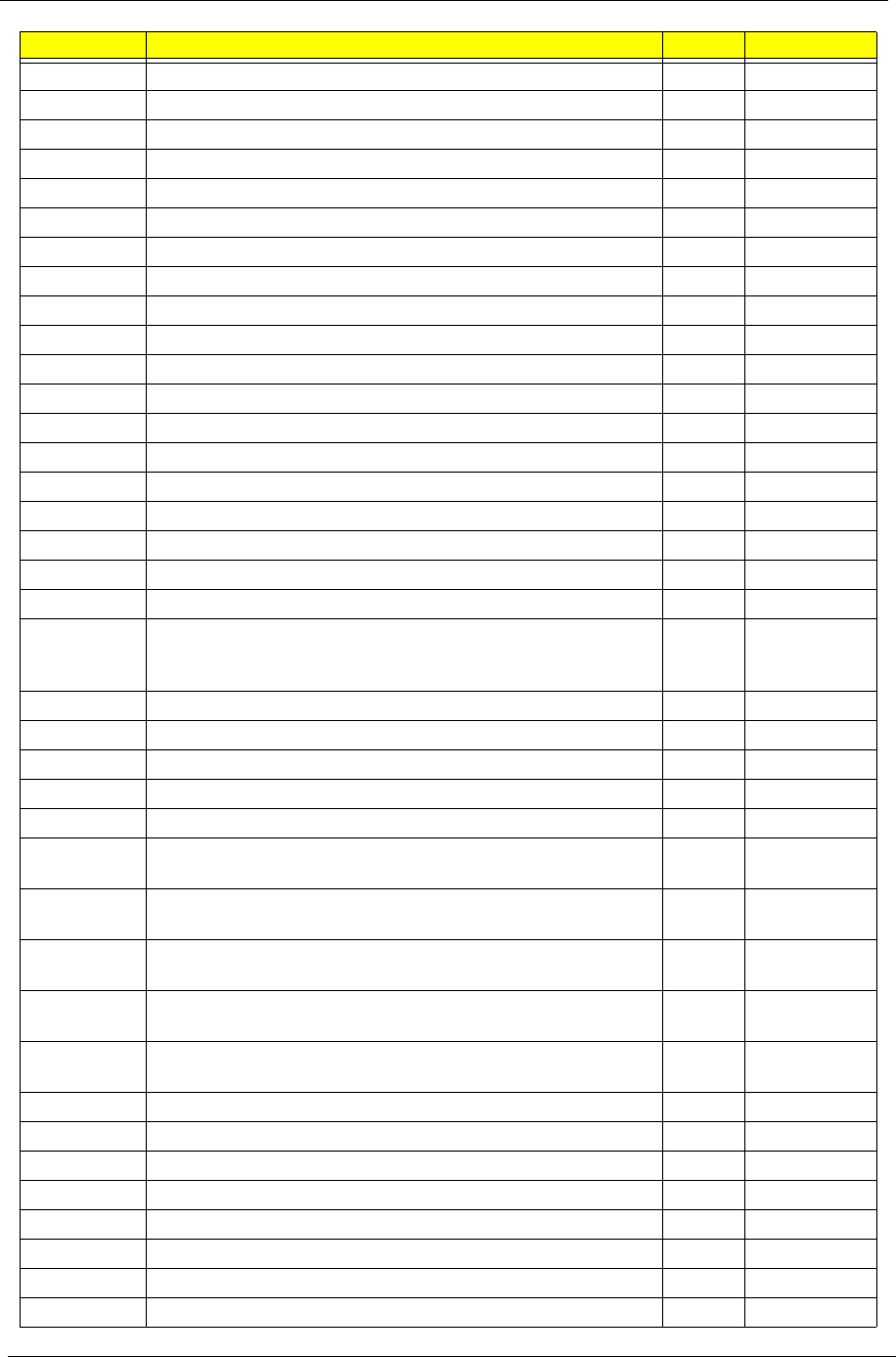
136 Chapter 4
0x39 Set Enhanced addressing mode for each channel PEI chipset/MRC
0x40 Perform steps required after JEDEC init PEI chipset/MRC
0x41 Program the receive enable reference timing control register PEI chipset/MRC
0x42 Post receive enable initialization PEI chipset/MRC
0x43 Enable sense amps. Reset read/write DQS pointers PEI chipset/MRC
0x44 Perform ME steps PEI chipset/MRC
0x45 Clear DRAM initialization bit in the ICH. PEI chipset/MRC
0x46 Program Thermal Management PEI chipset/MRC
0x47 Program TS on DIMM PEI chipset/MRC
0x48 Program TS on Board PEI chipset/MRC
0xAF Exit MRC PEI chipset/MRC
0xE0 #define MEM_ERR_BAD_DIMM (S11) PEI chipset/MRC
0xE1 #define MEM_ERR_ECC_DIMM (S06) PEI chipset/MRC
0xE2 #define MEM_ERR_SIDES (S07) PEI chipset/MRC
0xE3 #define MEM_ERR_WIDTH (S08, S10) PEI chipset/MRC
0xE4 #define MEM_ERR_TRFC (FindTrasTrpTrcd) PEI chipset/MRC
0xE5 #define MEM_ERR_CAS_LATENCY (S12, S13) PEI chipset/MRC
0xE6 #define MEM_ERR_REFRESH (ProgDrt) PEI chipset/MRC
0xE7 #define MEM_ERR_BL8 (S14) PEI chipset/MRC
0xE9 #define MEM_ERR_FREQUENCY (findTCLTacTClk, S13,
S12, ProgramGraphicsFrequency, ProgMchOdt,
GetPlatformData)
PEI chipset/MRC
0xEA #define MEM_ERR_SIZE (S14) PEI chipset/MRC
0xEC #define MEM_ERR_TRAS (FindTrasTrpTrcd) PEI chipset/MRC
0xED #define MEM_ERR_TRP (FindTrasTrpTrcd) PEI chipset/MRC
0xEE #define MEM_ERR_TRCD (FindTrasTrpTrcd) PEI chipset/MRC
0xEF #define MEM_ERR_TWR (FindTrasTrpTrcd) PEI chipset/MRC
0xF0 #define MEM_ERR_RCVEN_FINDLOW
(CalibrateRcvenForGroup)
PEI chipset/MRC
0xF1 #define MEM_ERR_RCVEN_FINDEDGE
(CalibrateRcvenForGroup)
PEI chipset/MRC
0xF2 #define MEM_ERR_RCVEN_FINDPREAMBLE
(CalibrateRcvenForGroup)
PEI chipset/MRC
0xF6 #define MEM_ERR_RCVEN_PREAMBLEEDGE
(CalibrateRcvenForGroup)
PEI chipset/MRC
0xF3 #define MEM_ERR_RCVEN_FINDCENTER
(CalibrateRcvenForGroup)
PEI chipset/MRC
0xF4 #define MEM_ERR_TYPE (S11, S04) PEI chipset/MRC
0xF5 #define MEM_ERR_RAWCARD (S11) PEI chipset/MRC
0xFA #define MEM_ERR_SFF (ProgWrioDll) PEI chipset/MRC
0xFB #define MEM_ERR_THERMAL (ProgramThrottling) PEI chipset/MRC
0xA0xx Launch BIOS ACMSclean PEI chipset/MRC
0xA4xx Launch BIOS ACMScheck PEI chipset/MRC
0xE5 Wait for ME ready DXE HECI/iAMT
0xE6 ME Ready DXE HECI/iAMT
POST Code Function Phase Component
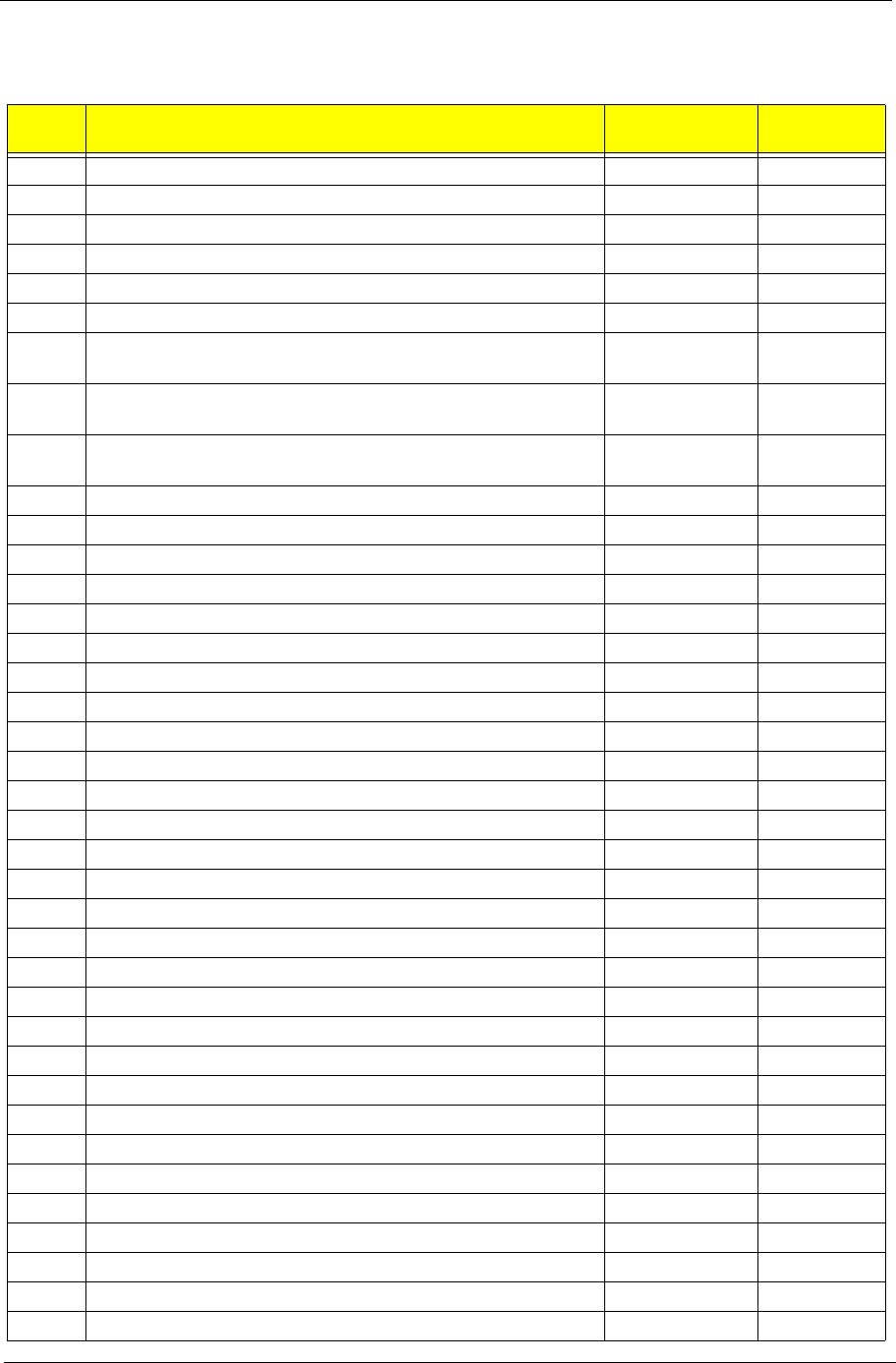
Chapter 4 137
Core POST Code Table
The following table details the core POST codes and functions used in SecureCore.
POST
Code Function Phase Component
0x00 Early Microcode update for CAR CEI / SEC Core
0x01 Enable CAR CEI / SEC Core
0x02 CAR Done, initial stack CEI / SEC Core
0xEE unknown CPU ID to load uCode CEI / SEC CPU
0xEF unknown DT CPU to load uCode CEI / SEC CPU
0xnn File count found in a volume PEI Core
0x11 Debug Test driver for debug test PPI 1 (If install debugTest
driver)
PEI Core
0x22 Debug Test driver for debug test PPI 2 (If install debugTest
driver)
PEI Core
0x33 Debug Test driver for debug test PPI 3 (If install debugTest
driver)
PEI Core
0x44 Entry point of loadfile PEI Core
0x88 Entry point of apMuLoader PEI Core
0x80 A PEIM found PEI Core
0x82 PEIM not dispatched yet PEI Core
0x84 PEIM satisfies depex PEI Core
0x86 Image loaded but fail on security PEI Core
0x88 Executing a PEIM PEI Core
0x8A Processing notify event for newly installed PPI PEI Core
0x8C Handing off to next phase (DXE) PEI Core
0x8F Fail to hand off to next phase, system halt PEI Core
0x90 All PEIM dispatched! Going to DxeIpl PEI Core
0xCC AP Micro-code update PEI Core
0x20 S3 resume entry S3 resume Core
0x21 Start running Boot-time bootscripts S3 resume Core
0x22 Start running Run-time bootscripts S3 resume Core
0x23 End of S3 resume, jump back to Waking vector S3 resume Core
0x80 Initialize the chipset Crisis Recovery Core
0x81 Initialize the bridge Crisis Recovery Core
0x82 Initialize the CPU Crisis Recovery Core
0x89 Set Huge Segment Crisis Recovery Core
0x83 Initialize system timer Crisis Recovery Core
0x84 Initialize system I/O Crisis Recovery Core
0x88 Initialize Multi Processor Crisis Recovery Core
0x8A Initialize OEM special code Crisis Recovery Core
0x8B Initialize PIC and DMA Crisis Recovery Core
0x8C Initialize Memory type Crisis Recovery Core
0x8D Initialize Memory size Crisis Recovery Core
0x8F Initialize SMM Crisis Recovery Core
0x90 System memory test Crisis Recovery Core
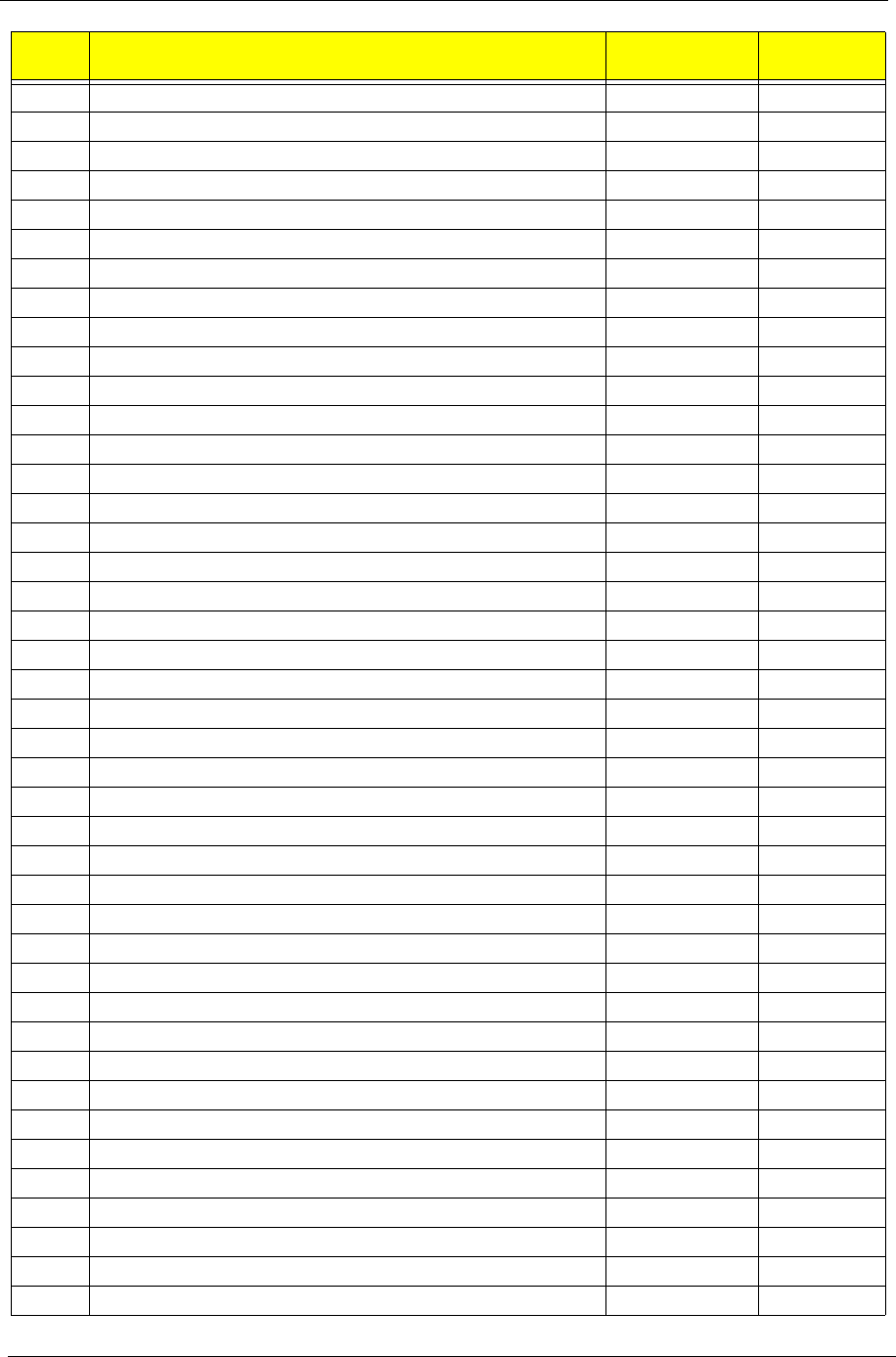
138 Chapter 4
0x91 Initialize interrupt vectors Crisis Recovery Core
0x92 Initialize Run Time Clock Crisis Recovery Core
0x99 Initialize security Crisis Recovery Core
0x93 Initialize video Crisis Recovery Core
0x94 Output one beep Crisis Recovery Core
0x98 USB Initialization Crisis Recovery Core
0x95 Initialize the installed boot devices Crisis Recovery Core
0x96 Clear Huge segment Crisis Recovery Core
0x97 Boot Crisis Disk Crisis Recovery Core
0x20 DXE starts DXE Core
0x30 BIOSPSM DXE Core
0x02 BIOSBlockIO DXE Core
0x00 BIOSPSM Exception Handler / Divide error BIOSPSM Core
0x38 Cannot locate LegacyRegion DXE BIOSPSM Core
0xB1 ACPISupport driver Installed DXE Core
0xE0 BDS Entry DXE Core
0x07 IA32 variable driver entry DXE Core
0x0D conspliter driver entry DXE Core
0x10 partition driver entry DXE Core
0x49 pciRootBridge driver entry DXE Core
0xC6 pciBusDriver entry DXE Core
0xE0 Go to legacy BIOS or BDS Entry Point DXE Core
0x90 Start Image DXE Core
0x90 Start Image Successfully DXE Core
0x90 Start Image Failed DXE Core
0x33 Debug Test driver for debug test PPI 1 DXE Core
0x22 Debug Test driver for debug test PPI 2 DXE Core
0x11 Debug Test driver for debug test PPI 3 DXE Core
0x02 Invalid event # for measuring Separator Event DXE TCG
0x02 Invalid event # for measuring Separator Event DXE TCG
0x02 PCR Index over limit (PCR > 23) DXE TCG
0x02 TCG copy memory failed DXE TCG
0x09 TCG log event failed DXE TCG
0x09 Setup event log failed DXE TCG
0x12 TIS set active locality failed DXE TCG
0x12 TIS relinquish active locality failed DXE TCG
0x12 TIS wait command ready failed (prepare to send) DXE TCG
0x12 TIS abort 'send 'command due to timeout DXE TCG
0x12 TIS abort 'sendAndGo 'command due to timeout DXE TCG
0x04 TIS wait bit set failed before send last byte DXE TCG
0x12 TIS abort command due to timeout before send last byte DXE TCG
0x04 TIS wait bit clear failed when sending last byte DXE TCG
POST
Code Function Phase Component
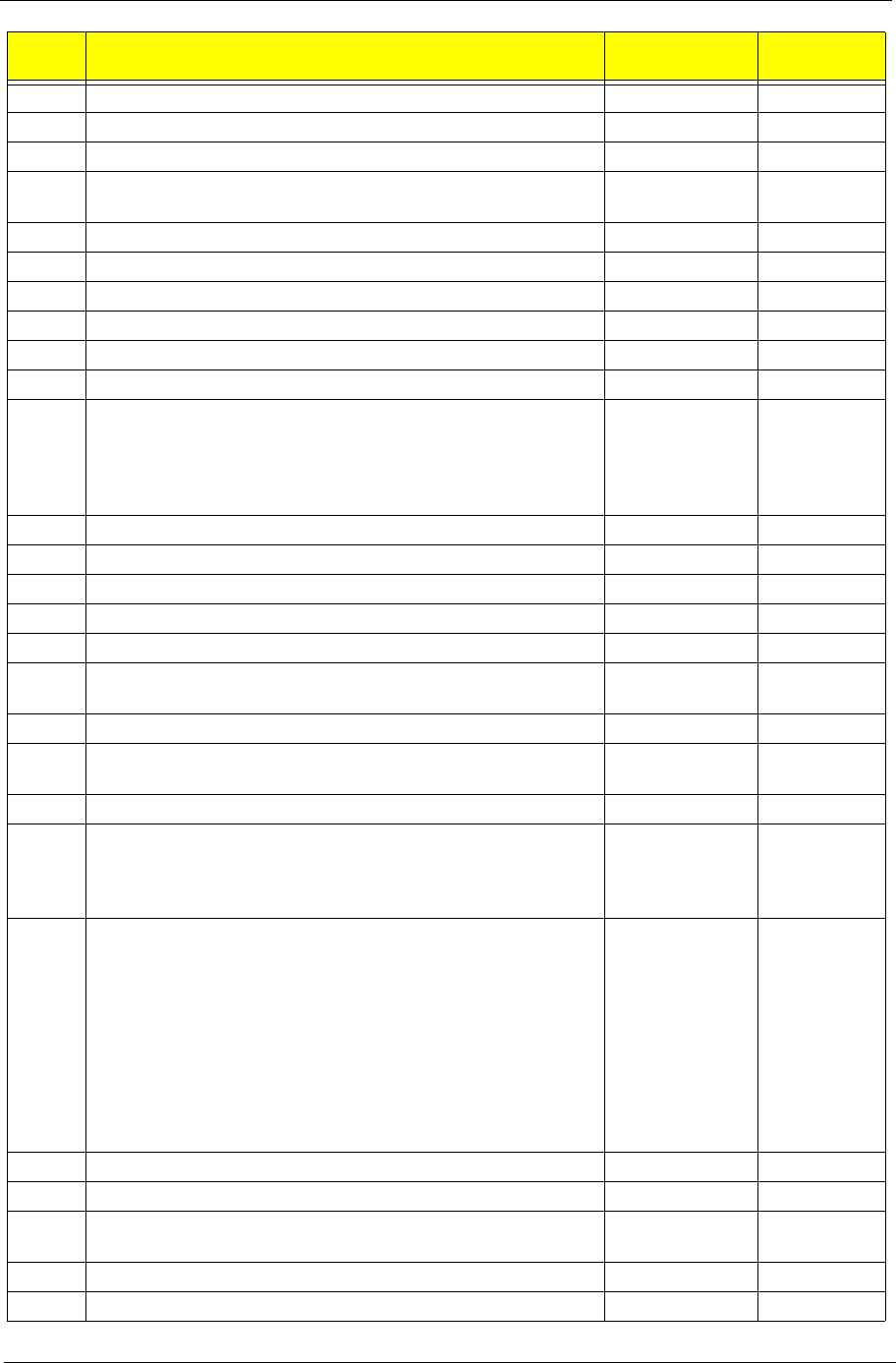
Chapter 4 139
0x22 TCG Physical Presence execution DXE TCG
0xB1 TCG DXE common pass through DXE TCG
0xE3 First Legacy BIOS Task table for legacy reset LBT Core
0x20 Verify that DRAM refresh is operating by polling the refresh bit
in PORTB.
LBT Core
0xDA Dummy PCIE Init entry, now handled by driver LBT Core
0x29 PMM (POST Memory Manager) init LBT Core
0xE5 WHEA init LBT Core
0x33 PDM (Post Dispatcher Manager) init LBT Core
0x01 IPMI init LBT Core
0xD8 ASF Init LBT Core
0x09 Set in-POST flag in CMOS that indicates we are in POST. If
this bit is not cleared by postClearBootFlagJ(AEh), the
TrustedCore on next boot determines that the current
configuration caused POST to fail and uses default values for
configuration.
LBT Core
0x2B Enhanced CMOS init LBT Core
0xE0 EFI Variable Init LBT Core
0xC1 PEM (Post Error Manager) init LBT Core
0x3B Debug Service Init (ROM Polit) LBT Core
0xDC POST Update Error LBT Core
0x3A Autosize external cache and program cache size for enabling
later in POST.
LBT Core
0x0B Enable CPU cache. Set bits in cmos related to cache. LBT Core
0x0F Enable the local bus IDE as primary or secondary depending
on other drives detected.
LBT Core
0x10 Initialize Power Management. LBT Core
0x14 Verify that the 8742 keyboard controller is responding. Send a
self-test command to the 8742 and wait for results. Also read
the switch inputs from the 8742 and write the keyboard
controller command byte.
LBT Core
0x1A Initialize DMA command register with these settings:
1. Memory to memory disabled
2. Channel 0 hold address disabled
3. Controller enabled
4. Normal timing
5. Fixed priority
6. Late write selection
7. DREQ sense active
8. DACK sense active low. Initialize
LBT Core
0x22 Reset the keyboard. LBT Core
0x40 Test A20 line LBT Core
0x67 Quick initialization of all Application Processors in a multi-
processor system
LBT Core
0x32 Compute CPU speed. LBT Core
0x69 Initialize the handler for SMM. LBT Core
POST
Code Function Phase Component
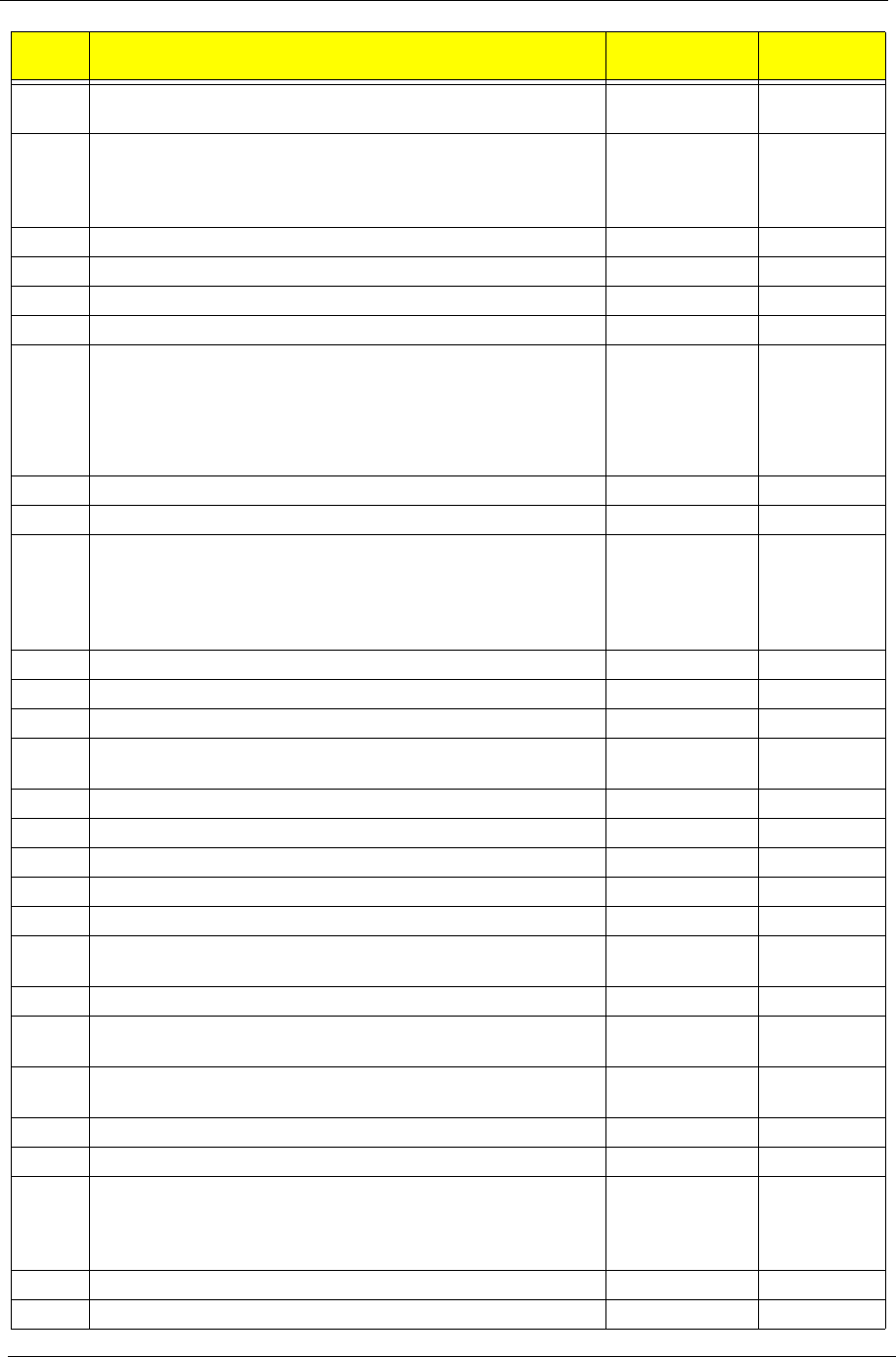
140 Chapter 4
0x6B If CMOS is bad, load Custom Defaults from flash into CMOS. If
successful, reboot.
LBT Core
0x3C If CMOS is valid, load chipset registers with values from
CMOS, otherwise load defaults and display Setup prompt. If
Auto Configuration is enabled, always load the chipset
registers with the Setup defaults (Rel 6.0).
LBT Core
0x3D Load alternate registers with CMOS values LBT Core
0x42 Initialize interrupt vectors 0 thru 77h LBT Core
0x46 Verify the ROM copyright notice LBT Core
0x45 Initialize all motherboard devices. LBT Core
0x49 1. Size the PCI bus topology and set bridge bus numbers.
2. Set the system max bus number.
3. Write a 0 to the command register of every PCI device.
4. Write a 0 to all 6 base registers in every PCI device.
5. Write a -1 to the status register of every PC
LBT Core
0xC6 Initialize note dock LBT Core
0xC5 PnPnd dual CMOS (optional) LBT Core
0x48 Verify that the equipment specified in the CMOS matches the
hardware currently installed. If the monitor type is set to 00
then a video ROM must exist. If the monitor type is 1 or 2 set
the video switch to CGA. If monitor type 3, set the video switch
to m
LBT Core
0xD1 Initialize BIOS stack LBT Core
0xD3 Setup E820h and WAD memory map LBT Core
0x24 Set segment-register addressability to 4 GB LBT Core
0xCC Redirect Int 10h to enable target board to use a remote serial
video (PICO BIOS).
LBT Core
0x8A Initialize Extended BIOS Data Area and initialize the mouse. LBT Core
0x9D Initialize Security Engine. LBT Core
0x55 USB Initialization LBT Core
0x52 Verify keyboard reset. LBT Core
0x54 Initialize keystroke clicker if enabled in Setup. LBT Core
0x76 Check status bits for keyboard-related failures. Display error
messages on the screen.
LBT Core
0x4A Initialize all video adapters in system LBT Core
0x4C Shadow video BIOS ROM if specified by Setup, and CMOS is
valid and the previous boot was OK.
LBT Core
0x59 Register POST Display Services, fonts, and languages with
the POST Dispatch Manager.
LBT Core
0x57 Initialize 1394 Firewire LBT Core
0xD6 Initialize PC card LBT Core
0x58 Test for unexpected interrupts. First do an STI for hot
interrupts. Secondly, test the NMI for an unexpected interrupt.
Thirdly, enable the parity checkers and read from memory,
checking for an unexpected interrupt.
LBT Core
0x3F ROMPolit memory init LBT Core
0xC4 Install the IRQ vectors (Sever Hotkey) LBT Core
POST
Code Function Phase Component
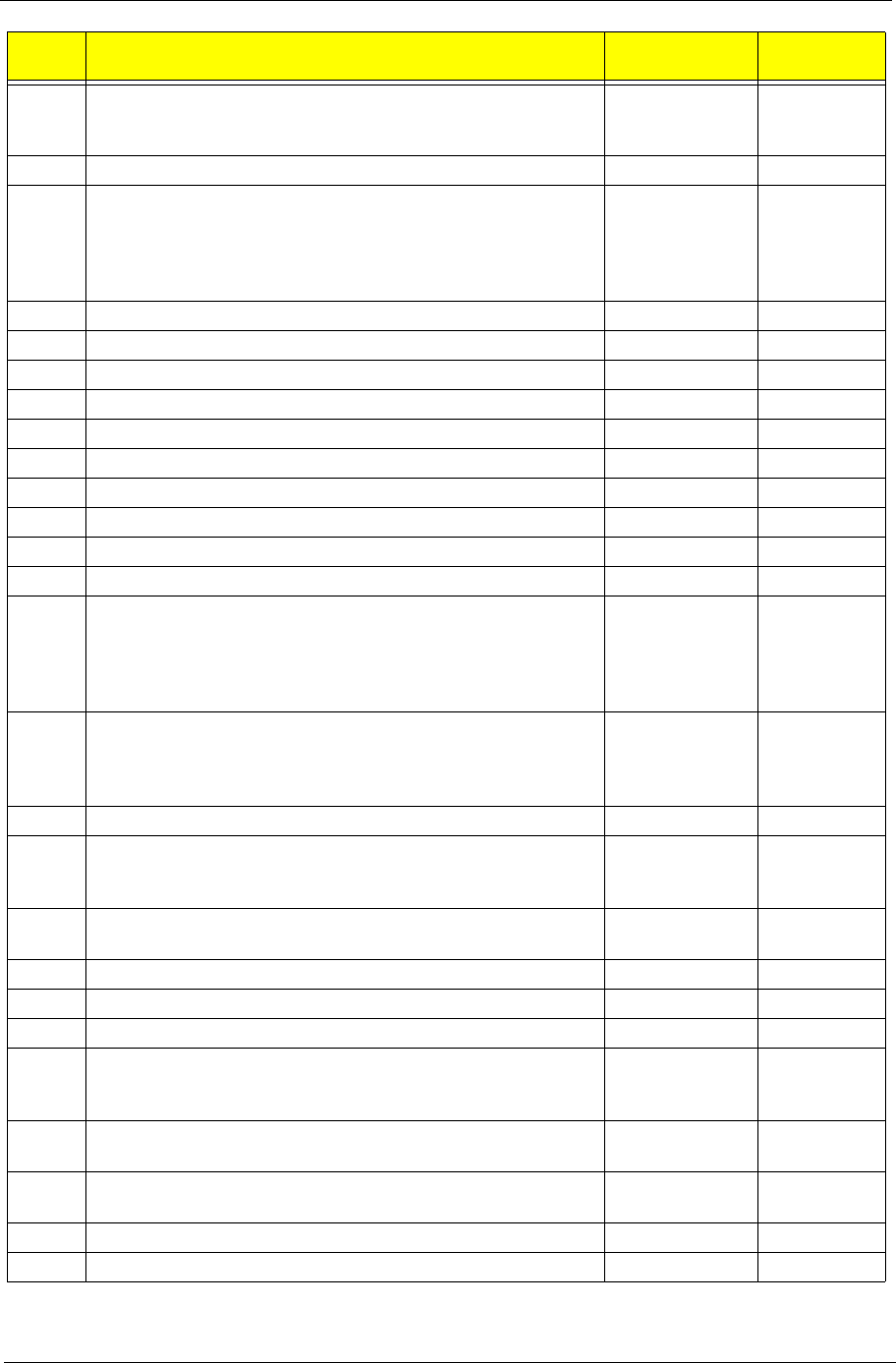
Chapter 4 141
0x7C Initialize the hardware interrupt vectors from 08 to 0F and from
70h to 77H. Also set the interrupt vectors from 60h to 66H to
zero.
LBT Core
0x41 ROM Pilot Init LBT Core
0x4B Initialize QuietBoot if it is installed. Enable both keyboard and
timer interrupts (IRQ0 and IRQ1). If your POST tasks require
interrupts off, preserve them with a PUSHF and CLI at the
beginning and a POPF at the end. If you change the PIC,
preserve the e
LBT Core
0xDE Initialize and UNDI ROM (fro remote flash) LBT Core
0xC6 Initial and install console for UCR LBT Core
0x4E Display copyright notice. LBT Core
0xD4 Get CPU branding string LBT Core
0x50 Display CPU type and speed LBT Core
0xC9 pretask before EISA init LBT Core
0x51 EISA Init LBT Core
0x5A Display prompt "Press F2 to enter SETUP" LBT Core
0x5B Disable CPU cache. LBT Core
0x5C Test RAM between 512K and 640K. LBT Core
0x60 Determine and test the amount of extended memory available.
Determine if memory exists by writing to a few strategic
locations and see if the data can be read back. If so, perform
an address-line test and a RAM test on the memory. Save the
total extended
LBT Core
0x62 The amount of memory available. This test is dependent on the
processor, since the test will vary depending on the width of
memory (16 or 32 bits). This test will also use A20 as the skew
address to prevent corruption of the system memory.
LBT Core
0x64 Jump to UserPatch1. LBT Core
0x66 Set cache registers to their CMOS values if CMOS is valid,
unless auto configuration is enabled, in which case load cache
registers from the Setup default table.
LBT Core
0x68 Enable external cache and CPU cache if present. Configure
non-cacheable regions if necessary.
LBT Core
0x6A Display external cache size on the screen if it is non-zero. LBT Core
0x6C Display shadow message LBT Core
0xCA post EISA init LBT Core
0x70 Check flags in CMOS and in the TrustedCore data area for
errors detected during POST. Display error messages on the
screen.
LBT Core
0x72 Check status bits to see if configuration problems were
detected. If so, display error messages on the screen.
LBT Core
0x4F Initialize MultiBoot. Allocate memory for old and new MultiBoot
history tables.
LBT Core
0xCD Reclaim console vector after HW vectors initialized. LBT Core
0x7D Initialize Intelligent System Monitoring. LBT Core
POST
Code Function Phase Component
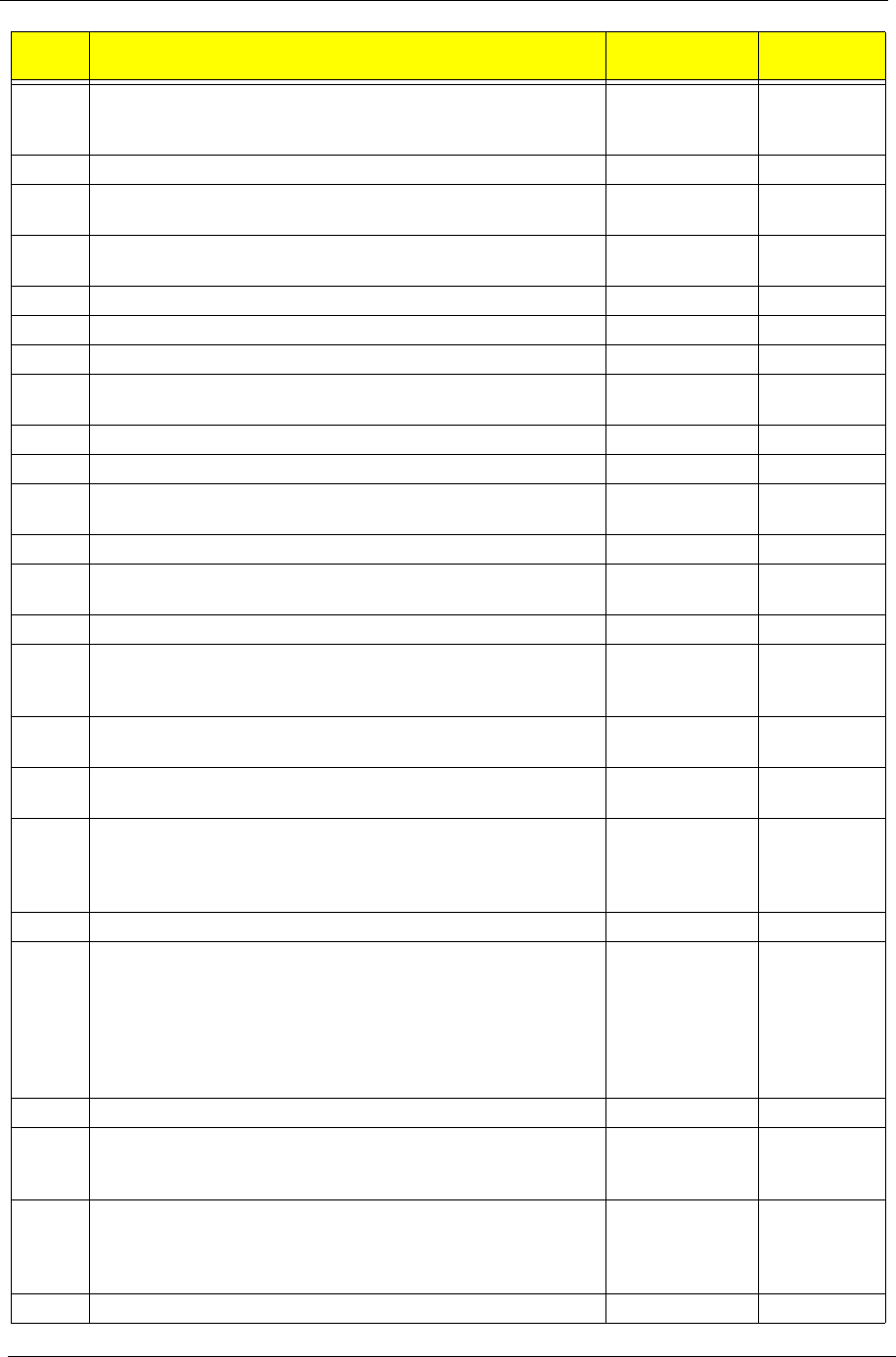
142 Chapter 4
0x7E The Coprocessor initialization test. Use the floating point
instructions to determine if a coprocessor exists instead of the
ET bit in CR0.
LBT Core
0xC1 Check Boot Type (Server BIOS) LBT Core
0x80 Disable onboard COM and LPT ports before testing for
presence of external I/O devices.
LBT Core
0xCA Redirect Int 15h to enable target board to use remote keyboard
(PICO BIOS).
LBT Core
0x88 Initialize interrupt controller. LBT Core
0x81 Run late device initialization routines. LBT Core
0x87 Initialize motherboard configurable devices. LBT Core
0x85 Display any ESCD read errors and configure all PnP ISA
devices.
LBT Core
0x82 Test and identify RS232 ports. LBT Core
0x84 Test and identify parallel ports. LBT Core
0x86 Initialize onboard I/O and BDA according to CMOS and
presence of external devices.
LBT Core
0x83 Configure Fisk Disk Controller. LBT Core
0xCE Initialize digitizer device and display installed message if
successful.
LBT Core
0x89 Enable non-maskable interrupts. LBT Core
0x8C Initialize both of the floppy disks and display an error message
if failure was detected. Check both drives to establish the
appropriate diskette types in the TrustedCore data area
LBT Core
0xCB Redirect Int 13h to Memory Technologies Devices such as
ROM, RAM, PCMCIA, and serial disk (PICO BIOS).
LBT Core
0xCD Remap I/O and memory address space for PCMCIA (PICO
BIOS).
LBT Core
0x90 Initialize hard-disk controller. If the CMOS ram is valid and
intact, and fixed disks are defined, call the fixed disk init routine
to initialize the fixed disk system and take over the appropriate
interrupt vectors.
LBT Core
0x8B Setup interrupt vector and present bit in Equipment byte. LBT Core
0x95 1. Check CMOS for CD-ROM drive present
2. Activate the drive by checking for media present
3. Check sector 11h (17) for Boot Record Volume Descriptor
4. Check the boot catalog for validity
5. Pick a boot entry
6. Create a Specification Packet
LBT Core
0x92 Jump to UserPatch2. LBT Core
0xB6 If password on boot is enabled, a call is made to Setup to
check password. If the user does not enter a valid password,
Setup does not return.
LBT Core
0x98 Search for option ROMs. Rom scan the area from C800h for a
length of BCP_ROM_Scan_Size (or to E000h by default) on
every 2K boundary, looking for add on cards that need
initialization.
LBT Core
0x93 Build the MPTABLE for multi-processor boards LBT Core
POST
Code Function Phase Component
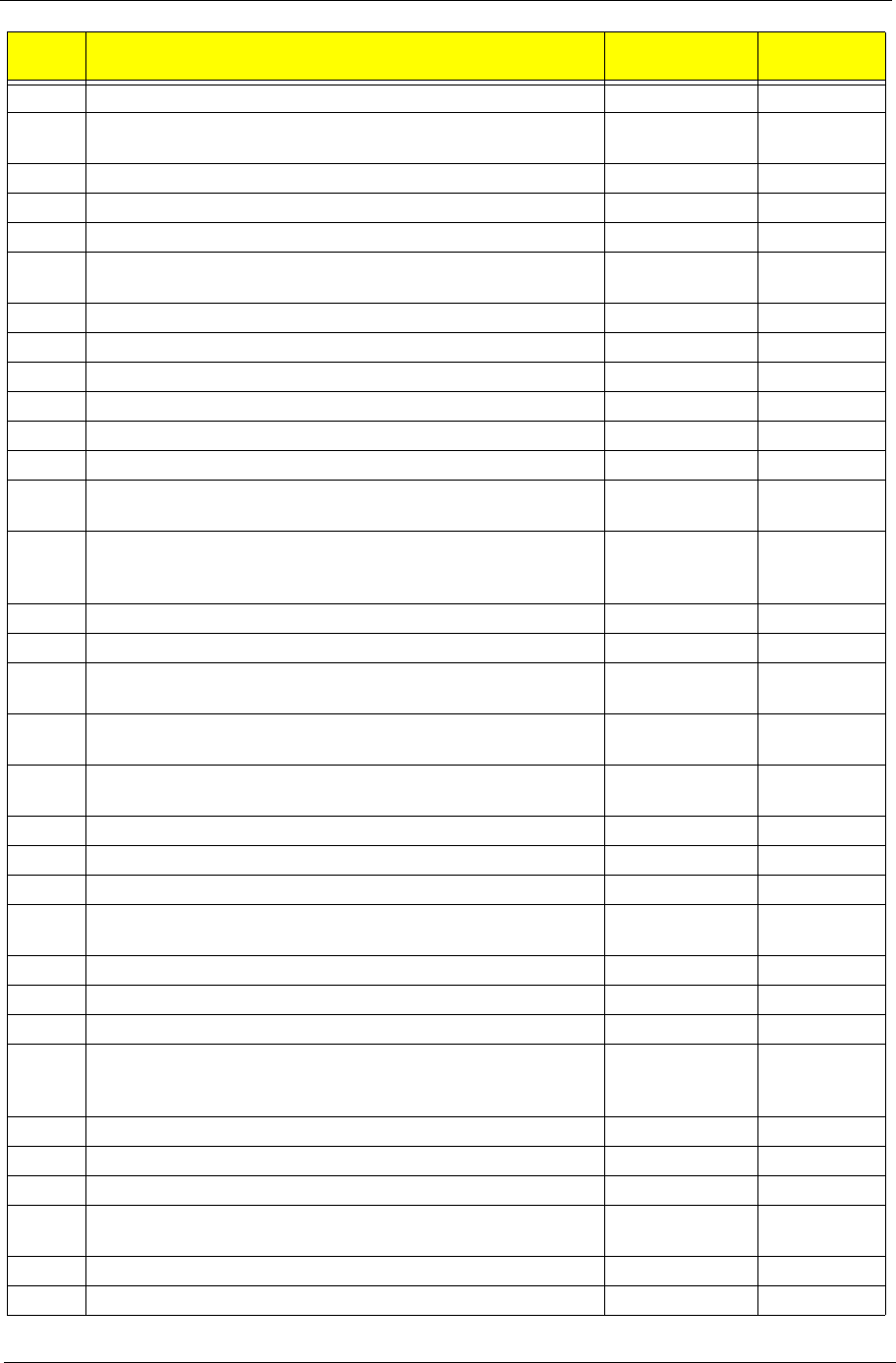
Chapter 4 143
0xD9 IPMI late init LBT Core
0x9C Set up Power Management. Initiate power -management state
machine.
LBT Core
0xC7 Late note dock init LBT Core
0x9E Enable hardware interrupts LBT Core
0xA0 Setup time tick for current date/time LBT Core
0xA2 Setup Numlock indicator. Display a message if key switch is
locked.
LBT Core
0xA4 Initialize typematic rate LBT Core
0xDB StrongROM Test LBT Core
0xE2 OEM security key test LBT Core
0xC2 Write PEM errors. LBT Core
0xBA Initialize the SMBIOS header and sub-structures. LBT Core
0xC3 Display PEM errors. LBT Core
0xA8 Overwrite the "Press F2 for Setup" prompt with spaces,
erasing it from the screen.
LBT Core
0xAA Scan the key buffer to see if the F2 key was struck after
keyboard interrupts were enabled. If an F2 keystroke is found,
set a flag.
LBT Core
0xE1 Start Periodic Timer (TC Subscribe) LBT Core
0xAC Check if "Enter SETUP" is pressed. LBT Core
0x8F Count the number of ATA drives in the system and update the
number in bdaFdiskcount.
LBT Core
0x91 Configure the local bus IDE timing register based on the drives
attached to it.
LBT Core
0x9F Check the total number of Fast Disks (ATA and SCSI) and
update the bdaFdiskCount.
LBT Core
0xD7 Check if FirstWare HPA exists LBT Core
0xAE Clear ConfigFailedBit and InPostBit in CMOS. LBT Core
0xB0 Check for errors and decide if needs to run Setup. LBT Core
0xB2 Change status bits in CMOS and/or the TrustedCore data area
to reflect the fact that POST is complete.
LBT Core
0xB5 Fade out OEM Logo or post string LBT Core
0xC5 End hotkey detection (Server BIOS) LBT Core 16
0xBE If BCP option is enabled, clear the screen before booting. LBT Core
0xB6 If password on boot is enabled, a call is made to Setup to
check password. If the user does not enter a valid password,
Setup does not return.
LBT Core
0xBC Clear parity-error latch LBT Core
0xB7 Initialize ACPI BIOS. LBT Core
0x9B Enable CPU management (Geyserville I) LBT Core
0xBD Display Boot First menu if MultiBoot is installed and hotkey
pressed.
LBT Core
0xBF Check virus and backup reminders. LBT Core
0x97 Create pointer to MP table in Extended BDA. LBT Core
POST
Code Function Phase Component
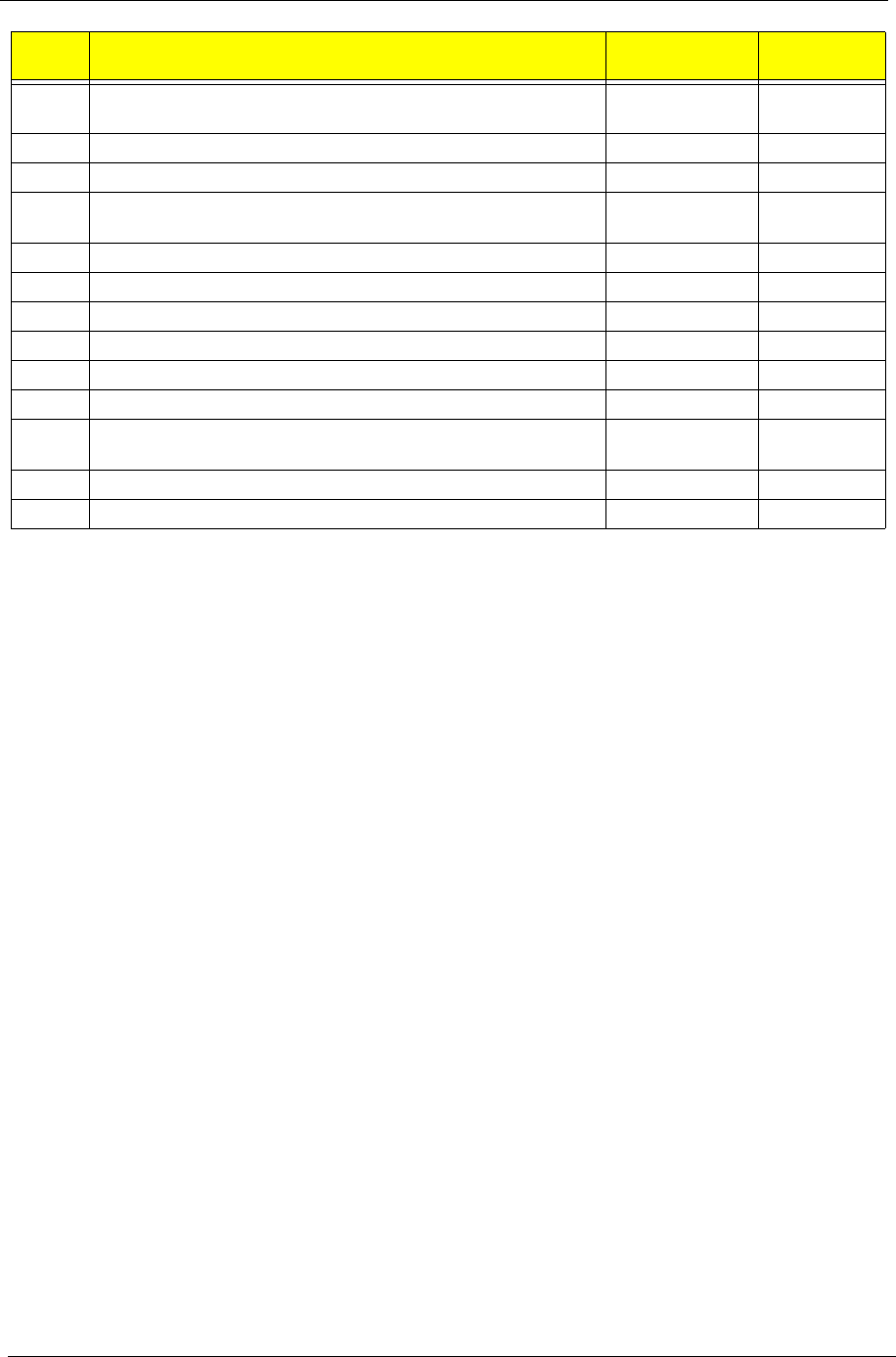
144 Chapter 4
0x99 Check support status for Self-Monitoring Analysis Reporting
Technology (disk-failure warning).
LBT Core
0xB1 Unload ROM Pilot LBT Core
0xDD Perform remote flash if requested LBT Core
0xC7 If UCR redirection is installed, remove display manager and
unhook INT10
LBT Core
0XDF Shutdown the PXE UNDI code LBT Core
0xB3 Store enhanced CMOS values in non-volatile area LBT Core
0xE4 Last Legacy BIOS Task before hand off to UEFI/DXE LBT Core
0xB9 Clear all screen graphics before booting. bootLegacy Core
0xC0 INT19 entry for legacy boot bootLegacy Core
0xEF Invalid AP # SDXE Core
0xEF Non-Yohna and non-Modem class CPU found for SDXE
(getTSCFreq)
SDXE Core
0xEE AP cannot synch BSP in SDXE (syncWithBSP) SDXE Core
0xEE BSP cannot synch w/ AP in SDXE (syncWithAP) SDXE Core
POST
Code Function Phase Component
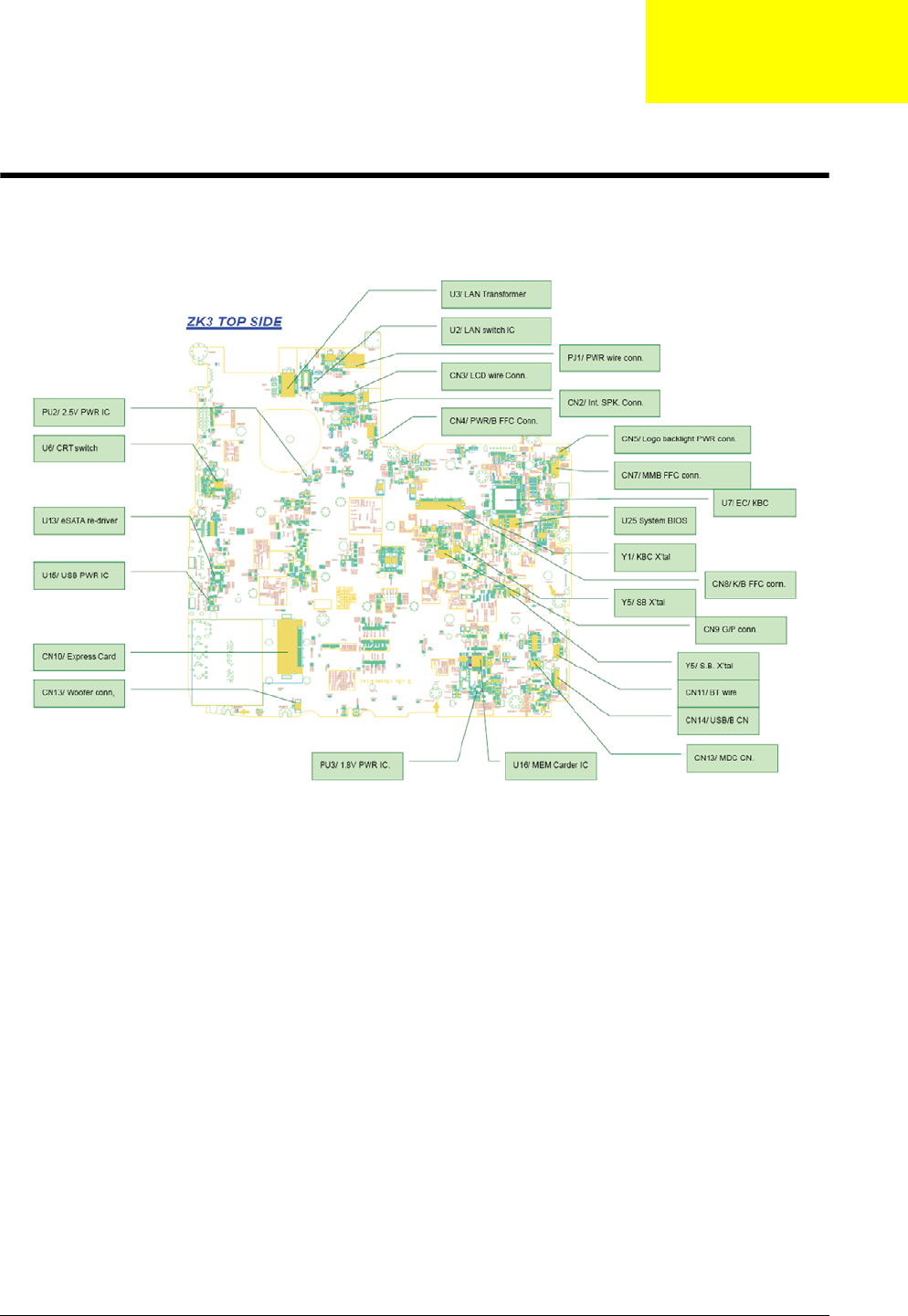
Chapter 5 145
Jumper and Connector Locations
Top View
Chapter 5
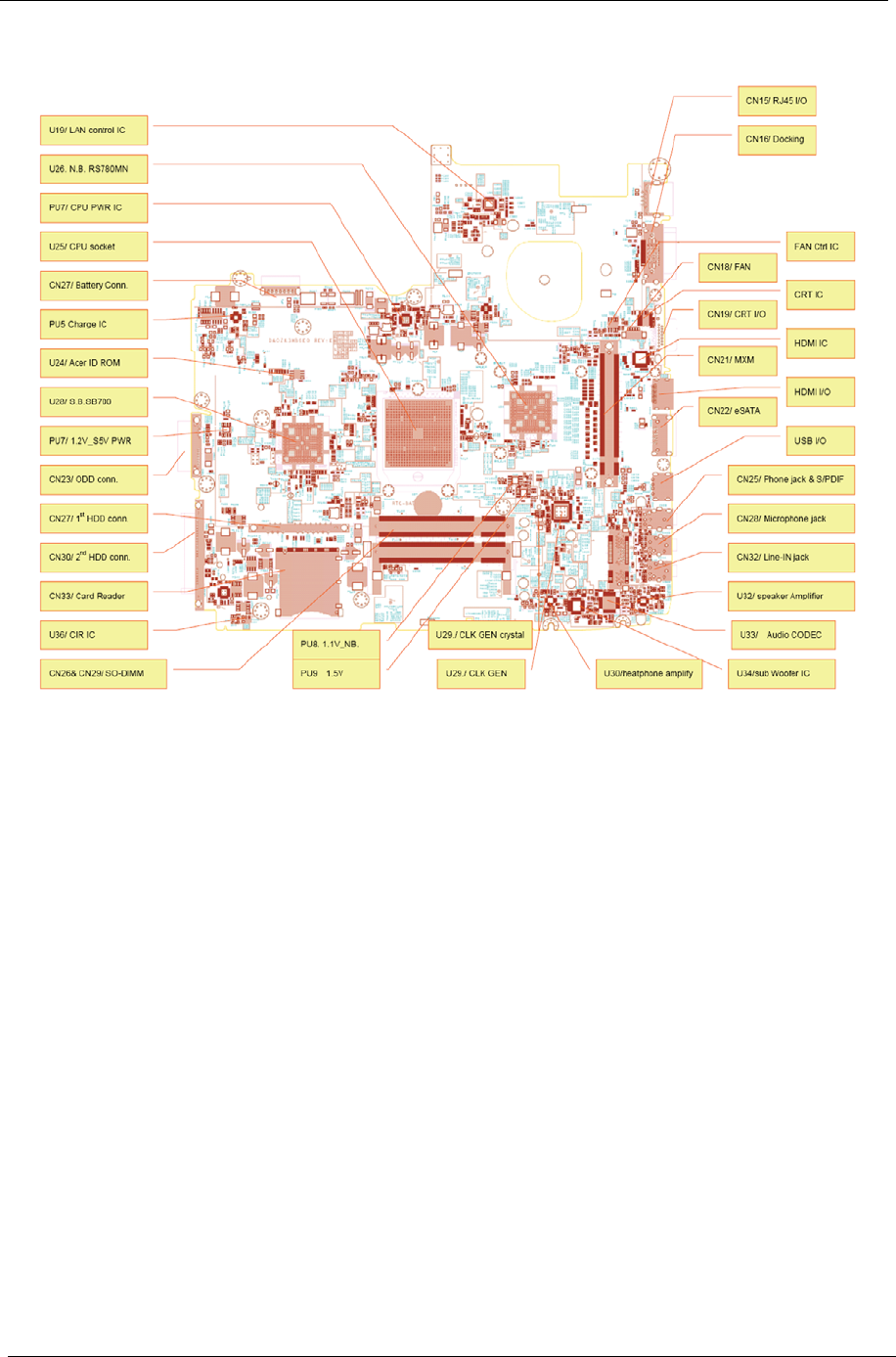
146 Chapter 5
Bottom View
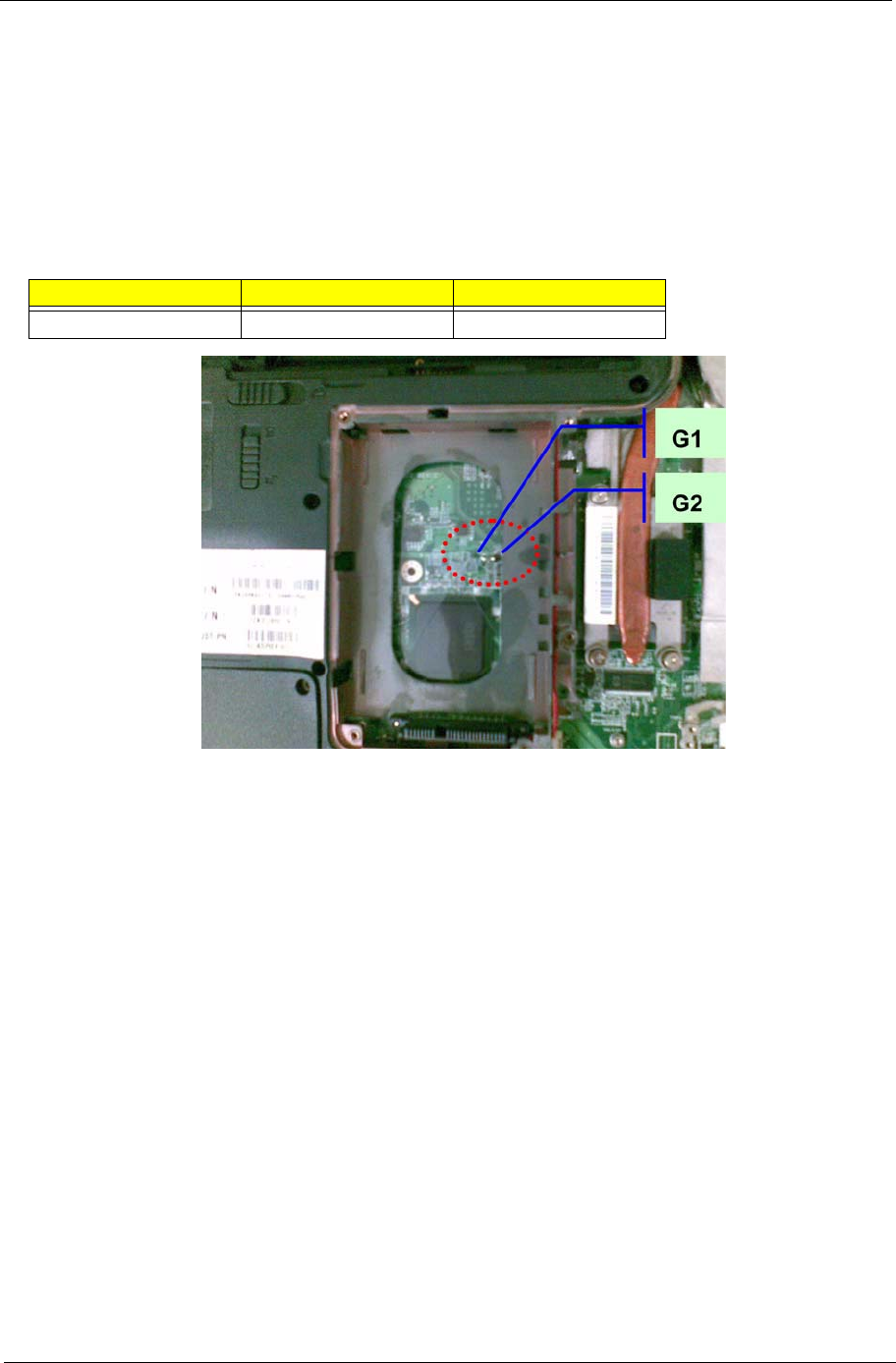
Chapter 2 147
Clearing Password Check and BIOS Recovery
This section provide you the standard operating procedures of clearing password and BIOS recovery for
Aspire 6530. Aspire 6530 provide one Hardware Open Gap on main board for clearing password check, and
one Hotkey for enabling BIOS Recovery.
Clearing Password Check
Hardware Open Gap Description
Steps for Clearing BIOS Password Check
If users set BIOS Password (Supervisor Password and/or User Password) for a security reason, BIOS will ask
the password during systems POST or when systems enter to BIOS Setup menu. However, once it is
necessary to bypass the password check, users need to short the HW Gap to clear the password by the
following steps:
•Power Off a system, and remove HDD, AC and Battery from the machine.
•Open the back cover of the machine, and find out the HW Gap on M/B as picture.
•Use an electric conductivity tool to short the two points of the HW Gap.
•Plug in AC, keep the short condition on the HW Gap, and press Power Button to power on the
system till BIOS POST finish. Then remove the tool from the HW Gap.
•Restart system. Press F2 key to enter BIOS Setup menu.
•If there is no Password request, BIOS Password is cleared. Otherwise, please follow the steps and
try again.
NOTE: The steps are only for clearing BIOS Password (Supervisor Password and User Password).
Item Description Location
G1 and G2 Clear CMOS Jumper HDD bay
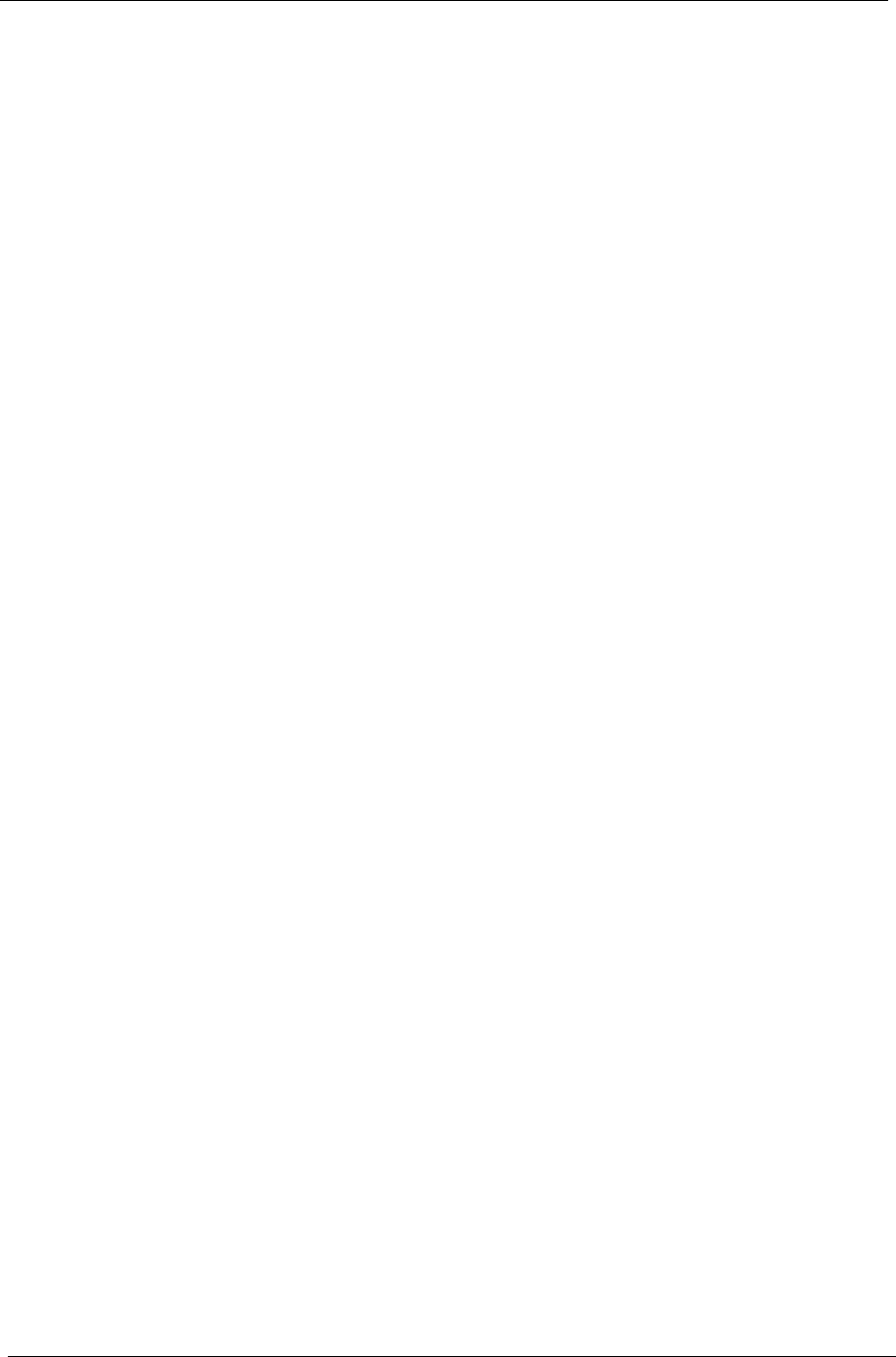
148 Chapter 5
BIOS Recovery by Crisis Disk
BIOS Recovery Boot Block:
BIOS Recovery Boot Block is a special block of BIOS. It is used to boot up the system with minimum BIOS
initialization. Users can enable this feature to restore the BIOS firmware to a successful one once the previous
BIOS flashing process failed.
BIOS Recovery Hotkey:
The system provides a function hotkey: Fn+Esc, for enable BIOS Recovery process when system is powered
on during BIOS POST. To use this function, it is strongly recommended to have the AC adapter and Battery
present. If this function is enabled, the system will force the BIOS to enter a special BIOS block, called Boot
Block.
Steps for BIOS Recovery by Crisis Disk:
Before doing this, one Crisis Disk should be prepared ready in hand. The Crisis Disk could be made by
executing the Crisis Disk program in another system with Windows XP OS.
Follow the steps below:
1. Power Off failed system.
2. Attach a USB floppy drive to the failed system.
3. Insert the Crisis Disk in to the USB floppy drive attached to the BIOS flash failed system.
4. In the power-off state, press and hold Fn+Esc then press the Power button.
The system powers on and the Crisis BIOS Recovery process begins.
BIOS Boot Block begins restoring the BIOS code from the Crisis floppy disk to BIOS ROM on the failed
systems.
When the Crisis flash process is finished, the system restarts with a workable BIOS.
5. Update to the latest version BIOS for the system using the regular BIOS flashing process.
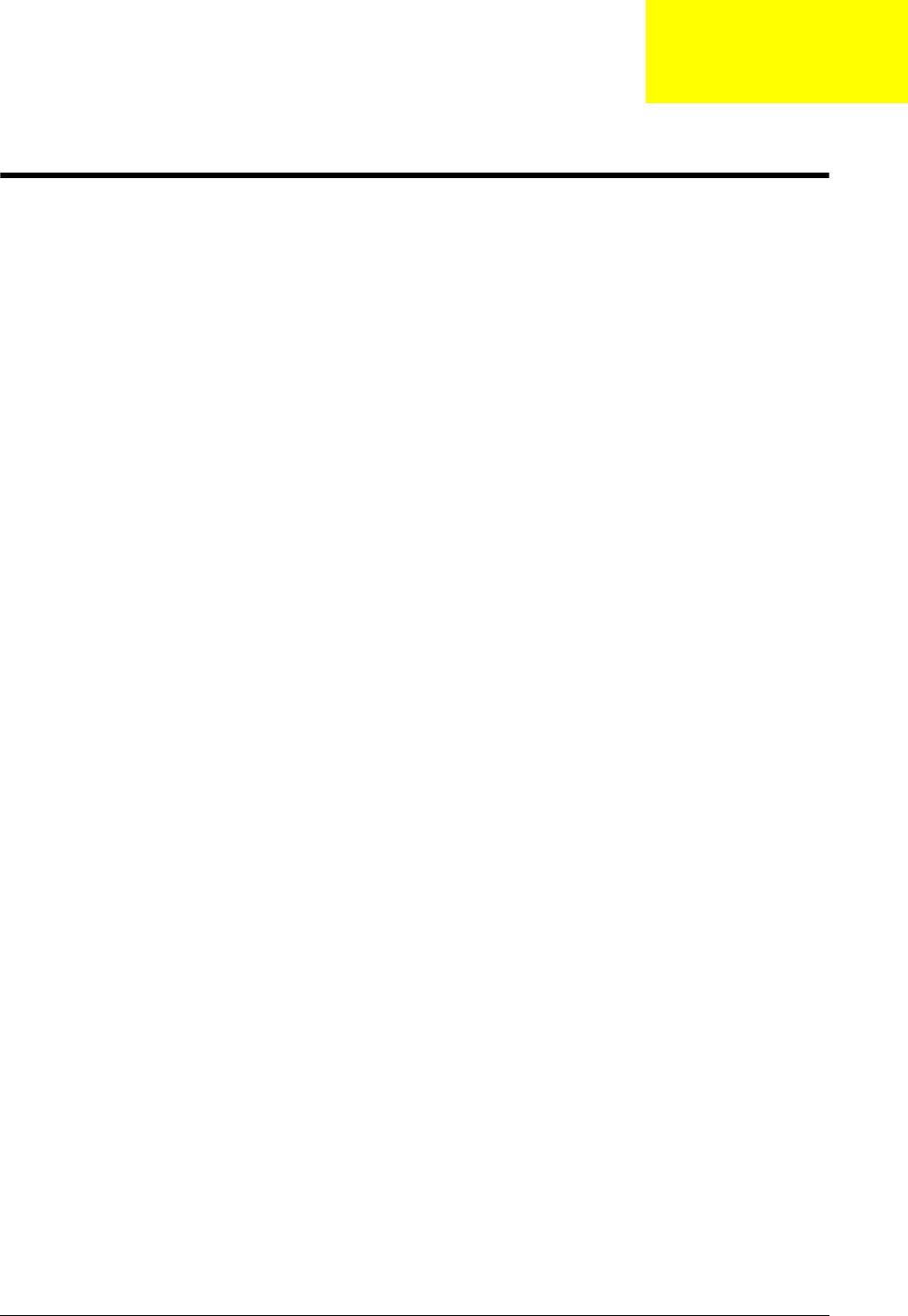
Chapter 6 149
FRU (Field Replaceable Unit) List
This chapter gives you the FRU (Field Replaceable Unit) listing in global configurations of Aspire 6530. Refer
to this chapter whenever ordering for parts to repair or for RMA (Return Merchandise Authorization).
Please note that WHEN ORDERING FRU PARTS, you should check the most up-to-date information available
on your regional web or channel. For whatever reasons a part number change is made, it will not be noted on
the printed Service Guide. For ACER AUTHORIZED SERVICE PROVIDERS, your Acer office may have a
DIFFERENT part number code from those given in the FRU list of this printed Service Guide. You MUST use
the local FRU list provided by your regional Acer office to order FRU parts for repair and service of customer
machines.
NOTE: To scrap or to return the defective parts, you should follow the local government ordinance or
regulations on how to dispose it properly, or follow the rules set by your regional Acer office on how to
return it.
Chapter 6
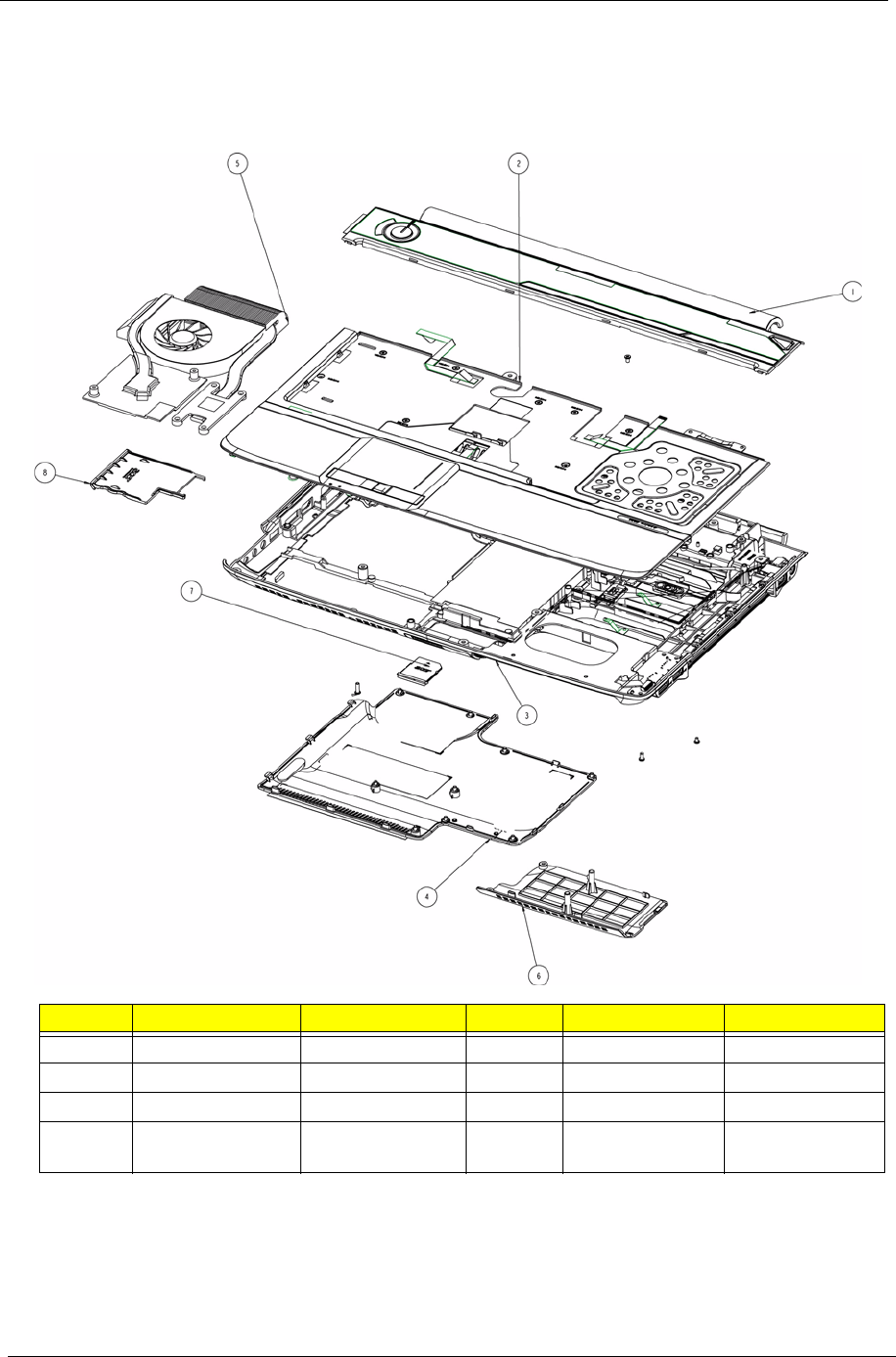
150 Chapter 6
Aspire 6530 Exploded Diagrams
Main Module
Item Description Part No. Item Description Part No.
1 Middle Cover 42.ASR07.001 5 Thermal Unit 60.AVB07.003
2 Upper Case Assy 60.AVB07.001 6 HDD2 Cover 42.AVB07.001
3 Lower Case Assy 60.AVL07.001 7 SD Dummy TBD
4 Base Cover 42.ASR07.002 8 ExpressCard
Dummy
42.ASR07.003
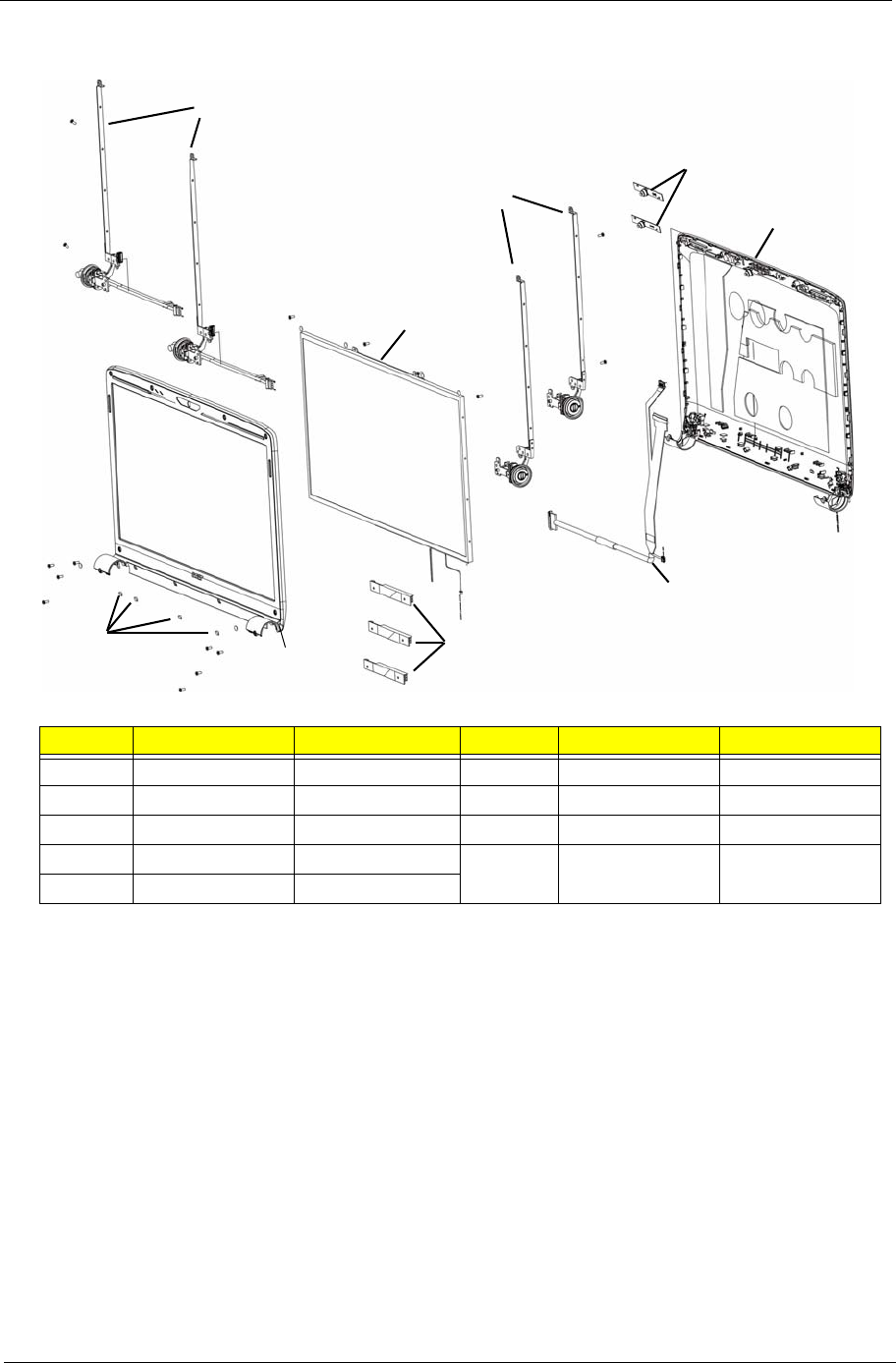
Chapter 6 151
LCD Module
Item Description Part No. Item Description Part No.
1 Left Bracket 33.ASR07.005 6 LCD Cable 50.ASR07.002
2 LCD Panel LK.16006.001 7 Inverter 19.ASR07.001
3 Right Bracket 33.ASR07.004 8 LCD Bezel 60.ASR07.005
4 Camera 57.ARE07.001 9 Screw Cap 47.ASR07.002
5 LCD Assy 60.AVB07.002
1
2
3
4
5
6
7
8
9
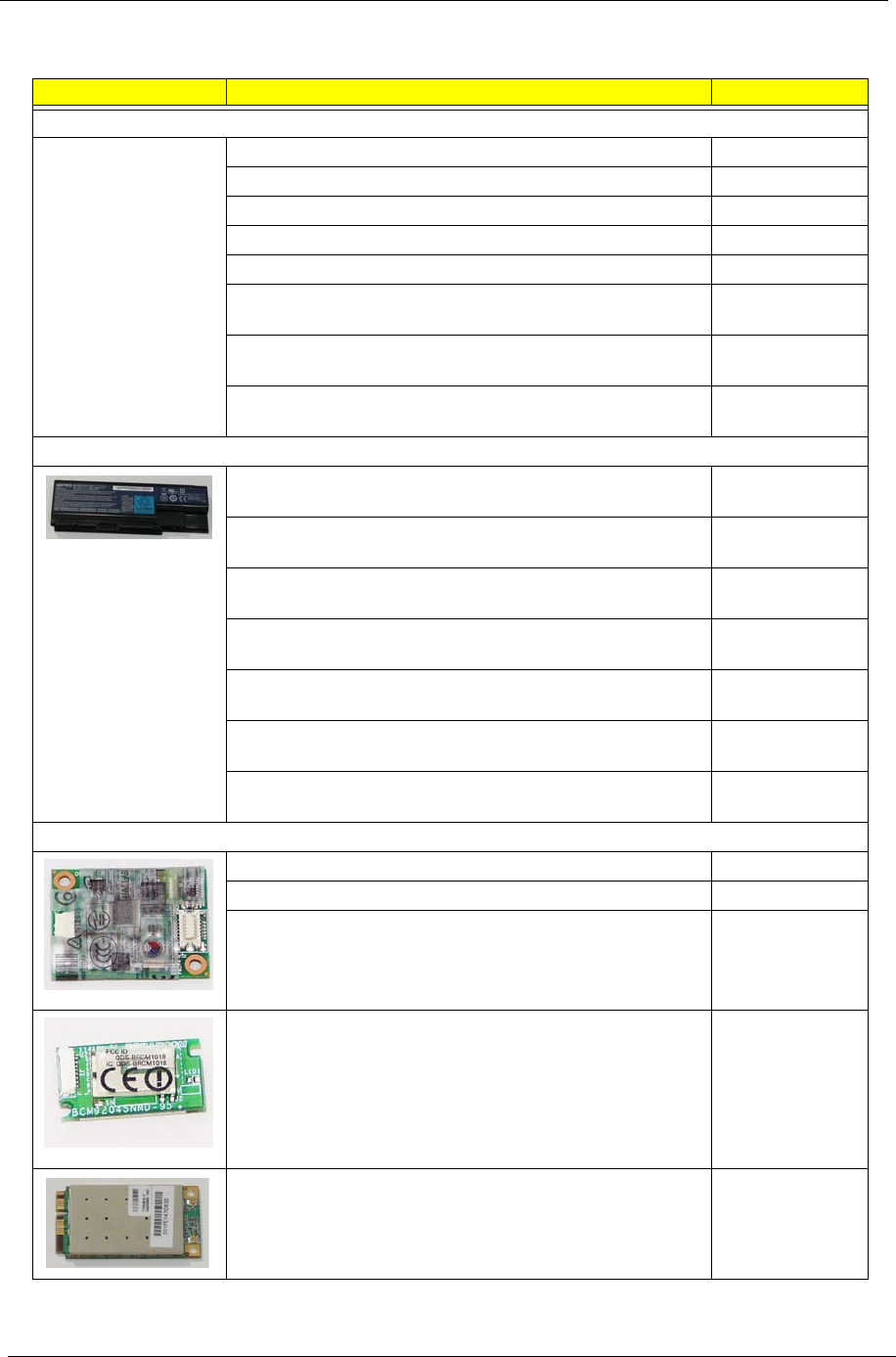
152 Chapter 6
Aspire 6530 FRU List
Category Description Acer Part No.
Adapter
ADAPTER 65W 3PIN DELTA SADP-65KB DFA AP.06501.013
ADAPTER 65W LITEON PA-1650-02AC LF AP.06503.016
ADAPTER 65W 3PIN HIPRO AC-OK065B13 AP.0650A.010
Adapter DELTA 65W SADP-65KB BFJA LV4 LF for OBL AP.06501.014
ADAPTER DELTA 90W ADP-90SB BBEA LF AP.09001.013
ADAPTER LITE-ON 90W 19V BLUE PA-1900-24AR LED
LF
AP.09003.011
ADAPTER HIPRO 90W 19V BLUE HP-OL093B13P LED
LF LEVEL 4
AP.0900A.001
Adapter DELTA 90W ADP-90SB BBEN (for OBL Spec.)
LV4 LF
AP.09001.014
Battery
Battery SANYO AS-2007B Li-Ion 3S2P SANYO 6 cell
4400mAh Main COMMON Normal Type
BT.00603.042
Battery SONY AS-2007B Li-Ion 3S2P SONY 6 cell
4400mAh Main COMMON Normal Type
BT.00604.025
Battery PANASONIC AS-2007B Li-Ion 3S2P PANASONIC
6 cell 4400mAh Main COMMON PSS
BT.00605.021
Battery SIMPLO AS-2007B Li-Ion 3S2P PANASONIC 6
cell 4400mAh Main COMMON PSS
BT.00607.016
Battery SANYO AS-2007B Li-Ion 4S2P SANYO 8 cell
4800mAh Main COMMON
BT.00803.024
Battery SONY AS-2007B Li-Ion 4S2P SONY 8 cell
4800mAh Main COMMON
BT.00804.020
Battery PANASONIC AS-2007B Li-Ion 4S2P PANASONIC
8 cell 4800mAh Main COMMON
BT.00805.011
Board
Foxconn Conexant -Unizion 1.5_3.3v AUS T60M955.04 FX.22500.025
MODEM BOARD T60M955.02 54.AGW07.001
Lite-On Conexant -Unizion 1.5_3.3v AUS RD02-D330
B85247600G
FX.22500.021
BLUETOOTH MODULE (T60H928.11) BT.21100.005
Lan Intel WLAN 512AN_MMWG Shirley Peak 5100
MM#895361
KI.SPM01.003
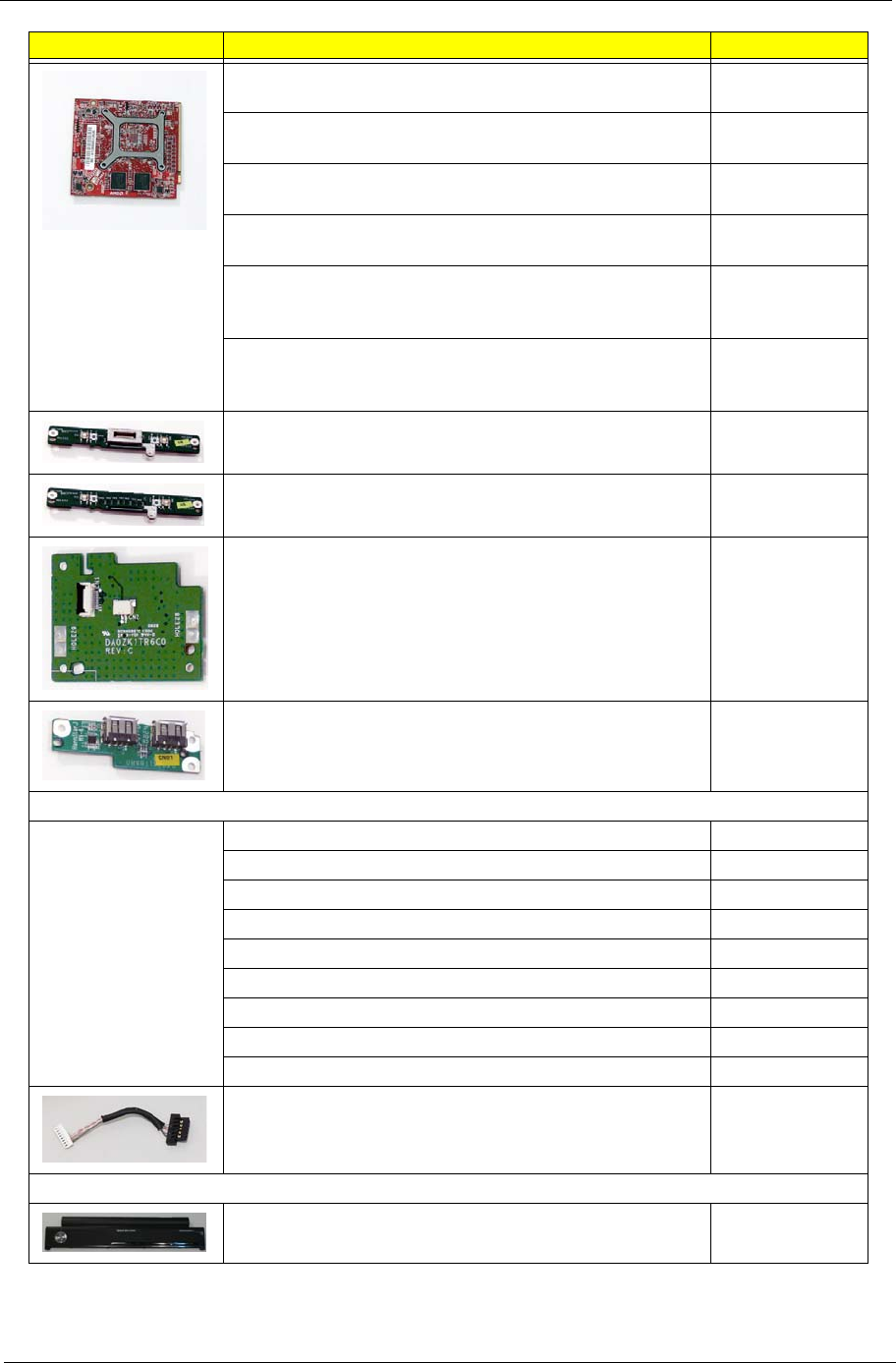
Chapter 6 153
MSI VGA Card nVidia NB9M-GS DDRII 256M 400MHz
32*16 MXM I w/ HDCP w/ Intersil PowerIC
VG.9MG06.001
Yuan VGA Card nVidia NB9M-GS DDRII 256M 400MHz
32*16 MXM I w/ HDCP w/ Intersil PowerIC
VG.9MG0Y.001
MSI VGA Card nVidia NB9P-GE2 DDRII 512M 400MHz
32*16 MXM II w/ HDCP w/ MPS PowerIC
VG.9PG06.003
Yuan VGA Card nVidia NB9P-GE2 DDRII 512M 400MHz
32*16 MXM II w/ HDCP w/ MPS PowerIC
VG.9PG0Y.004
MSI VGA Card nVidia NB9P-GS GDDRIII 512M 800MHz
32*32 MXM II w/ HDCP w/ Intersil PowerIC w/DP support
Ver. A3
VG.9PG06.006
Yuan VGA Card nVidia NB9P-GS GDDRIII 512M 800MHz
32*32 MXM II w/ HDCP w/ MPS PowerIC w/DP support
Ver. A3
VG.9PG0Y.005
TOUCHPAD BOARD W/FP 55.AVB07.001
TOUCHPAD BOARD W/O FP 55.ASR07.001
POWER BOARD 55.ASR07.002
USB BOARD 55.ASR07.003
Cable
PWR CORD V943B30001218008 DANISH 3P 27.A03V7.006
PWR CORD(ISR)1.8M 3PBLK FZ0I0008-038 27.TATV7.005
PWR CORD V50CB3T3012180QD TW-110V,3P 27.A99V7.002
POWER CORD(SWI)1.8M 3PBLACK FZ010008-011 27.A99V7.004
POWER CORD(IT) 1.8M 3PBLACK FZ010008-008 27.A99V7.005
POWER CORD(S.A) 1.8M 3BLACK FZ010008-006 27.T48V7.001
POWER CORD US 3PIN ROHS 27.TAXV7.001
POWER CORD(EU) 1.8M 3PBLACK FM010008-010 27.TATV7.001
POWER CORD(UK) 1.8M 3PBLACK FP010008-013 27.TATV7.003
BLUETOOTH CABLE 50.ASR07.001
Case/Cover/Bracket Assembly
MIDDLE COVER W/MMB BOARD, EKEY BOARD 42.ASR07.001
Category Description Acer Part No.

154 Chapter 6
UPPER CASE ASSY W/FFC, TP FOR FP 60.AVB07.001
UPPER CASE ASSY W/FFC, TP FOR NON FP 60.ASR07.001
LOWER CASE ASSY W/SPEAKER,SUB-WOOFER,RJ11,
USB/TV CABLE FOR TV
60.AVL07.001
LOWER CASE ASSY W/SPEAKER,SUB-WOOFER,RJ12,
USB CABLE FOR NON TV
60.ASR07.002
LOWER CASE ASSY W/SPEAKER,SUB-WOOFER,RJ11,
USB/TV CABLE FOR TV W/O E SATA
60.ASR07.003
LOWER CASE ASSY W/SPEAKER,SUB-WOOFER,RJ12,
USB CABLE FOR NON TV W/O E SATA
60.ASR07.004
BASE COVER 42.ASR07.002
DUMMY EXPRESS CARD 42.ASR07.003
MINI CARD BRACKET 42.ASR07.004
VGA SUPPORT BRACKET 33.AHS07.007
CPU/Processor
CPU Intel Core2Dual P8400 PGA 2.26G 3M 1066 25W KC.84001.DPP
CPU Intel Core2Dual P8600 PGA 2.4G 1066 25W 3M KC.86001.DPP
CPU Intel Core2Dual T9400 PGA 2.53G 6M 1066 35W KC.94001.DTP
CPU INTEL CORE2DUAL P9500 PGA 2.53G 6M 1066
25W
KC.95001.DPP
CPU Intel Core2Dual T9600 PGA 2.8G 6M 1066 35W KC.96001.DTP
Multi Drive
DVD/RW SUPER MULTI SATA MODULE 6M.ASR07.001
PIONEER Super-Multi DRIVE Tray DL 8X DVR-TD08RS
LF W/O bezel SATA
KU.00805.044
HLDS Super-Multi DRIVE Tray DL 8X GSA-T50N LF W/O
bezel SATA Malaysia
KU.0080D.034
ODD HLDS Super-Multi DRIVE Tray DL 8X GSA-T50N LF
W/O bezel SATA FW:RP05
KU.0080D.029
ODD SONY Super-Multi DRIVE Tray DL 8X AD-7560S LF
W/O bezel SATA
KU.0080E.009
ODD PLDS Super-Multi DRIVE Tray DL 8X DS-8A2S LF
W/O bezel SATA
KU.0080F.001
Category Description Acer Part No.
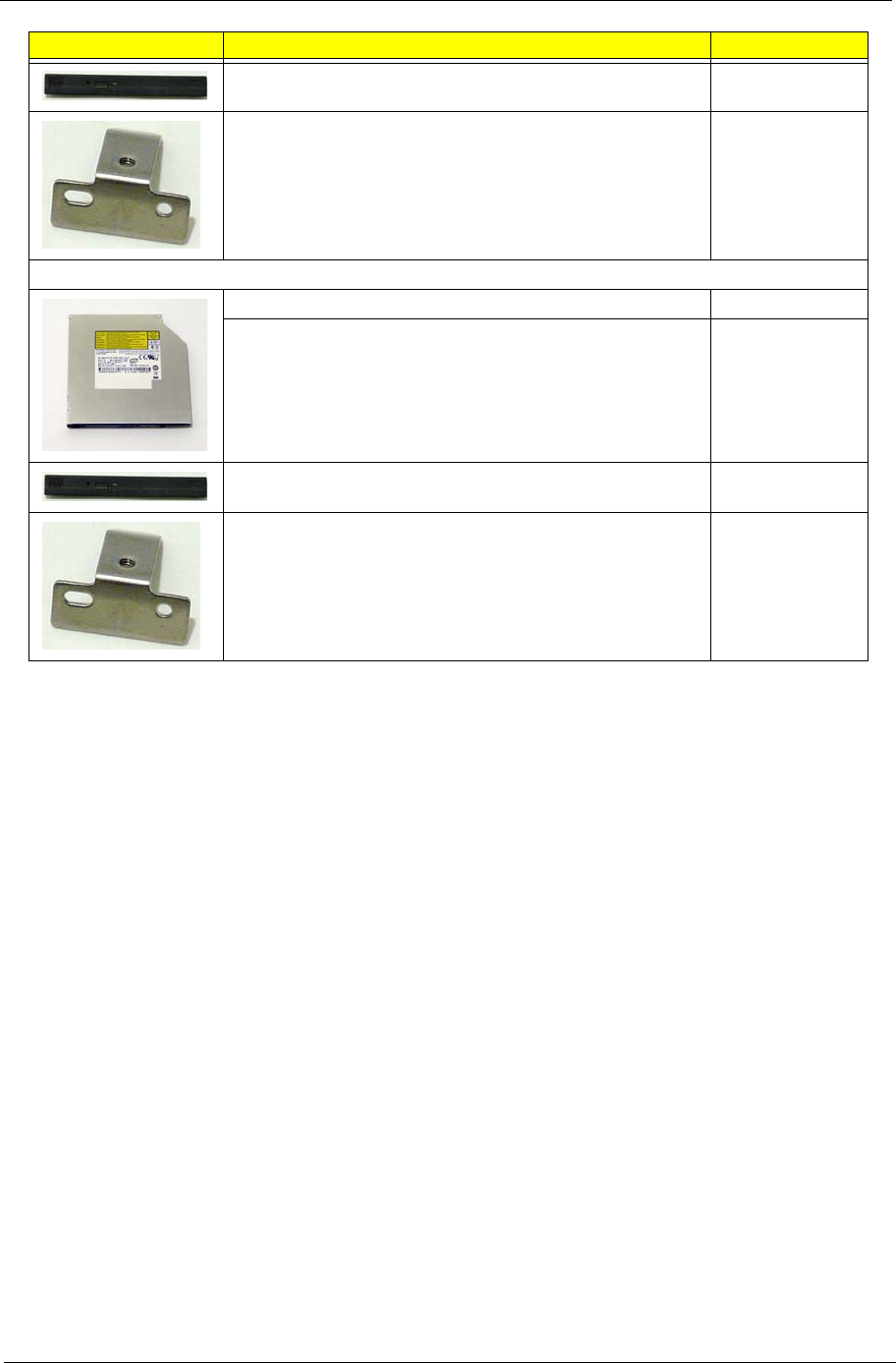
Chapter 6 155
ODD BEZEL - SUPER MULTI 42.ASR07.005
OPTICAL BRACKET 33.ASR07.001
Combo Drive
BLUE RAY COMBO MODULE 6M.ASR07.002
BLUE RAY COMBO TRAY 2X SONY BC-5500S-AR KO.0020E.002
ODD BEZEL - BLUE RAY 42.ASR07.006
OPTICAL BRACKET 33.ASR07.001
Category Description Acer Part No.
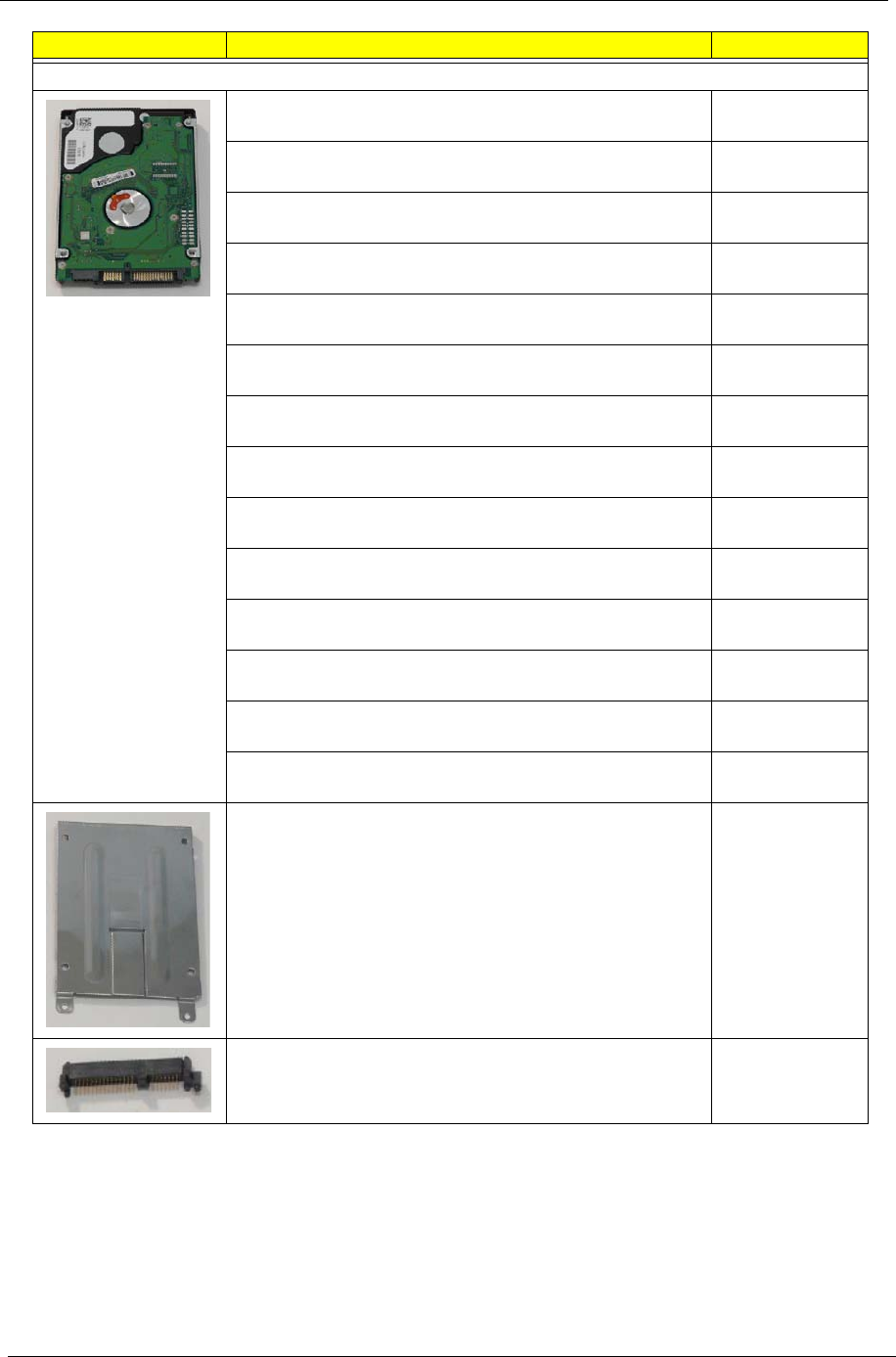
156 Chapter 6
HDD
HDD SEAGATE 2.5" 5400rpm 120GB ST9120817AS
Corsair SATA LF F/W:3.AAA
KH.12001.032
HDD TOSHIBA 2.5" 5400rpm 120GB MK1252GSX Virgo
BS SATA LF F/W:LV010J
KH.12004.008
HDD HGST 2.5" 5400rpm 120GB HTS543212L9A300
Falcon-B SATA LF F/W:C40C
KH.12007.016
HDD SEAGATE 2.5" 5400rpm 160GB ST9160310AS
Crockett SATA LF F/W:0303
KH.16001.034
HDD TOSHIBA 2.5" 5400rpm 160GB MK1652GSX Virgo -
BS SATA LF F/W:LV010J
KH.16004.003
HDD HGST 2.5" 5400rpm 160GB HTS543216L9A300
Falcon-B SATA LF F/W:C40C
KH.16007.019
HDD SEAGATE 2.5" 5400rpm 250GB ST9250827AS
Corsair SATA LF F/W:3.AAA
KH.25001.011
HDD TOSHIBA 2.5" 5400rpm 250GB MK2552GSX Virgo
BS SATA LF F/W:LV010J
KH.25004.002
HDD HGST 2.5" 5400rpm 250GB HTS543225L9A300
Falcon-B SATA LF F/W:C40C
KH.25007.013
HDD WD 2.5 IN. 5400rpm 250GB WD2500BEVS-22UST0
ML125 SATA LF F/W:01.01A01
KH.25008.018
HDD SEAGATE 2.5" 5400rpm 320GB ST9320320AS
Crockett SATA LF F/W:0303
KH.32001.008
HDD TOSHIBA 2.5" 5400rpm 320GB MK3252GSX Virgo
BS SATA LF F/W:LV010J
KH.32004.001
HDD HGST 2.5" 5400rpm 320GB HTS543232L9A300
Falcon-B SATA LF F/W:C40C
KH.32007.004
HDD WD 2.5" 5400rpm 320GB WD3200BEVT-22ZCT0
ML160 SATA LF F/W:11.01A11
KH.32008.013
HDD BRACKET ASSY 33.ASR07.002
HDD CONNECTOR 20.TPK07.001
Category Description Acer Part No.
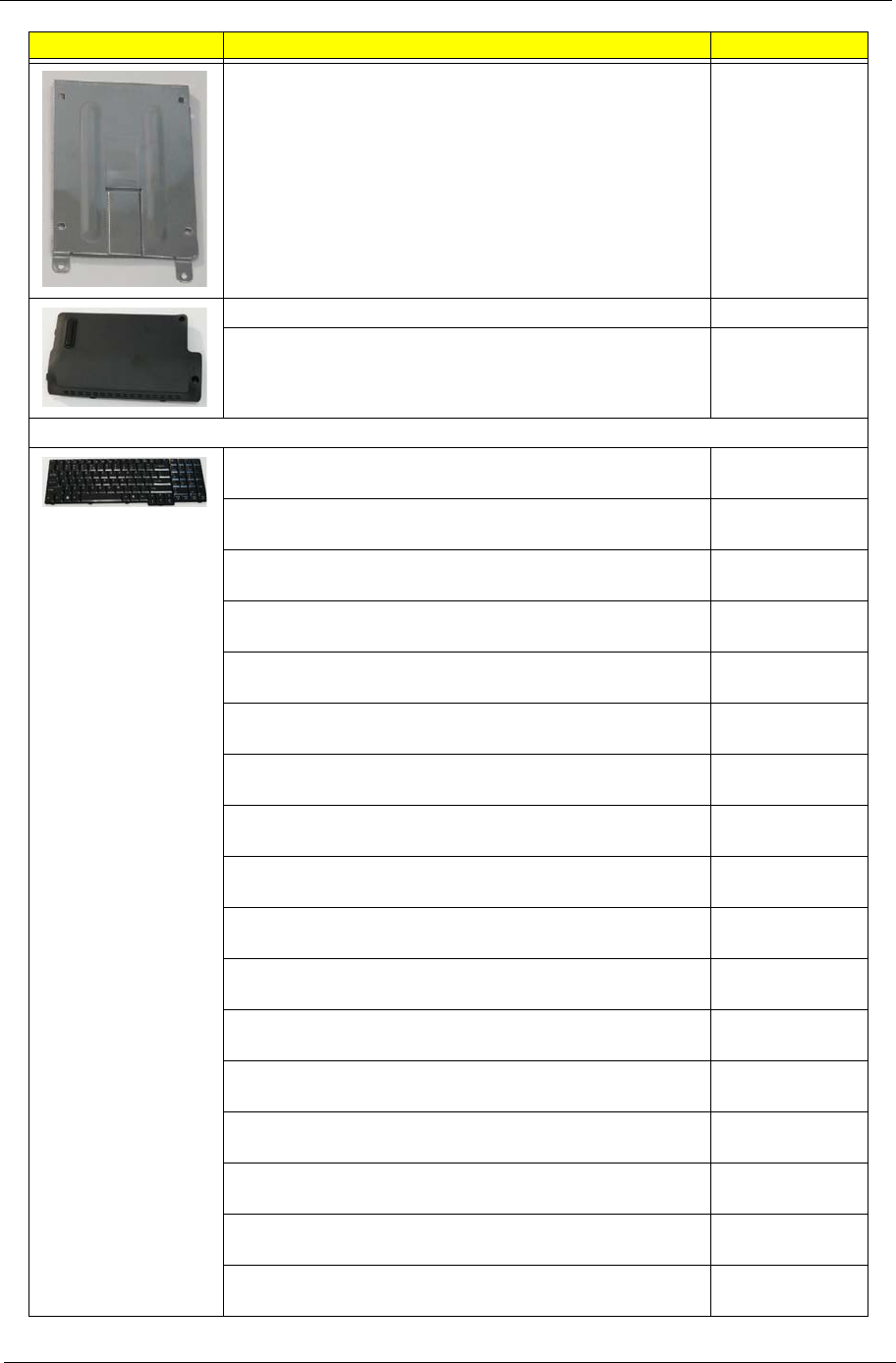
Chapter 6 157
2nd HDD BRACKET 33.ASR07.003
2nd HDD COVER FOR 2nd HDD SKU 42.AVB07.001
2nd HDD COVER FOR NON 2nd HDD SKU 42.ASR07.007
Keyboard
Keyboard 17_18KB-FV1 Teton Internal Standard 105KS
Black US International (glossy)
KB.INT00.297
Keyboard 17_18KB-FV1 Teton Internal Standard 105KS
Black US International Hebrew (glossy)
KB.INT00.298
Keyboard 17_18KB-FV1 Teton Internal Standard 106KS
Black UK (glossy)
KB.INT00.299
Keyboard 17_18KB-FV1 Teton Internal Standard 106KS
Black Turkish (glossy)
KB.INT00.300
Keyboard 17_18KB-FV1 Teton Internal Standard 105KS
Black Thailand (glossy)
KB.INT00.301
Keyboard 17_18KB-FV1 Teton Internal Standard 106KS
Black Swiss/G (glossy)
KB.INT00.302
Keyboard 17_18KB-FV1 Teton Internal Standard 106KS
Black Swedish (glossy)
KB.INT00.303
Keyboard 17_18KB-FV1 Teton Internal Standard 106KS
Black Spanish (glossy)
KB.INT00.304
Keyboard 17_18KB-FV1 Teton Internal Standard 106KS
Black Slovak (glossy)
KB.INT00.305
Keyboard 17_18KB-FV1 Teton Internal Standard 106KS
Black SLO/CRO (glossy)
KB.INT00.306
Keyboard 17_18KB-FV1 Teton Internal Standard 105KS
Black Russian (glossy)
KB.INT00.307
Keyboard 17_18KB-FV1 Teton Internal Standard 106KS
Black Portuguese (glossy)
KB.INT00.308
Keyboard 17_18KB-FV1 Teton Internal Standard 106KS
Black Polish (glossy)
KB.INT00.309
Keyboard 17_18KB-FV1 Teton Internal Standard 106KS
Black Norwegian (glossy)
KB.INT00.310
Keyboard 17_18KB-FV1 Teton Internal Standard 105KS
Black Korean (glossy)
KB.INT00.312
Keyboard 17_18KB-FV1 Teton Internal Standard 109KS
Black Japanese (glossy)
KB.INT00.313
Keyboard 17_18KB-FV1 Teton Internal Standard 106KS
Black Italian (glossy)
KB.INT00.314
Category Description Acer Part No.
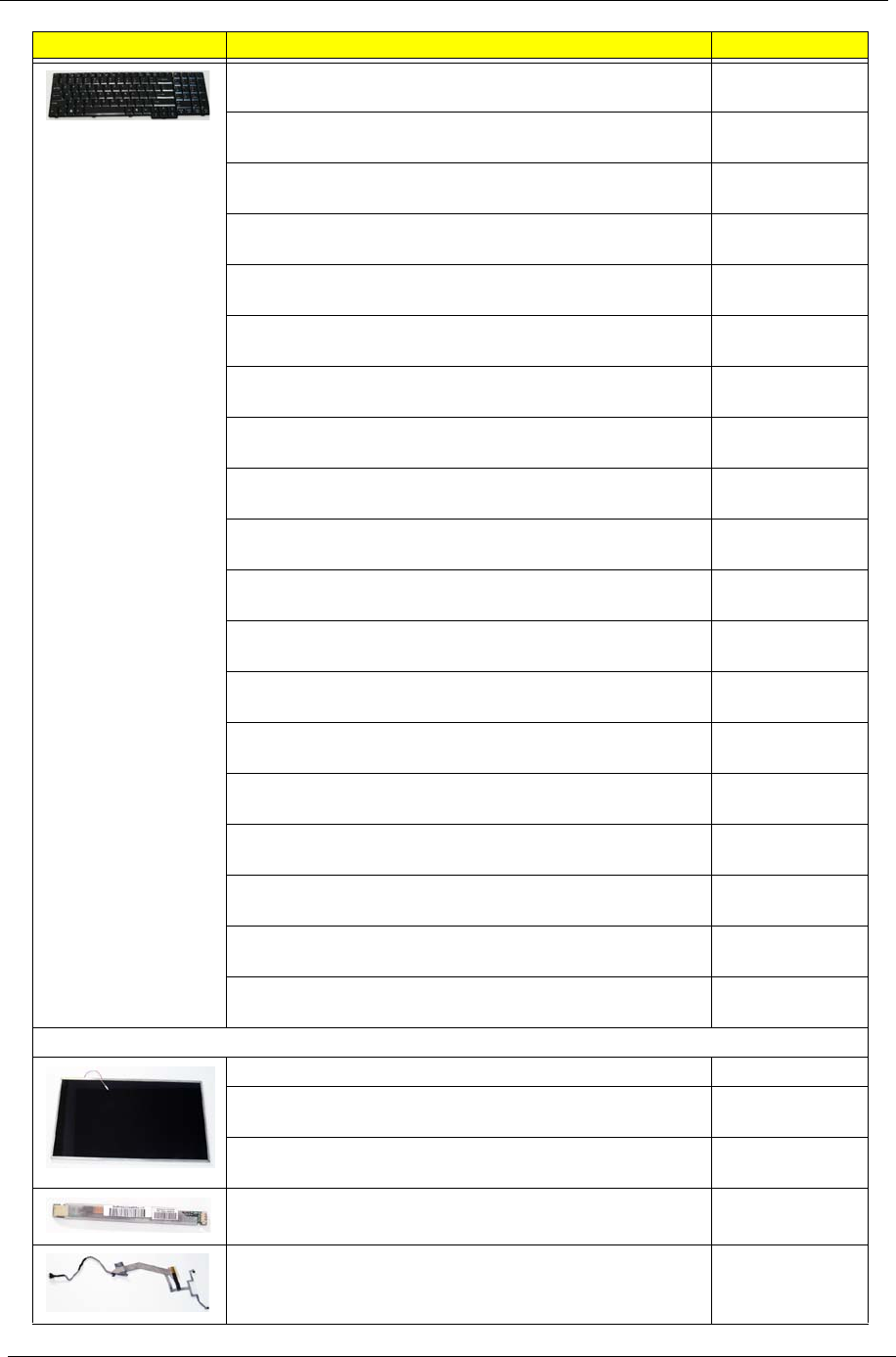
158 Chapter 6
Keyboard 17_18KB-FV1 Teton Internal Standard 106KS
Black Hungarian (glossy)
KB.INT00.317
Keyboard 17_18KB-FV1 Teton Internal Standard 105KS
Black Greek (glossy)
KB.INT00.318
Keyboard 17_18KB-FV1 Teton Internal Standard 106KS
Black German (glossy)
KB.INT00.319
Keyboard 17_18KB-FV1 Teton Internal Standard 106KS
Black French (glossy)
KB.INT00.320
Keyboard 17_18KB-FV1 Teton Internal Standard 106KS
Black Danish (glossy)
KB.INT00.323
Keyboard 17_18KB-FV1 Teton Internal Standard 106KS
Black Czech (glossy)
KB.INT00.324
Keyboard 17_18KB-FV1 Teton Internal Standard 105KS
Black Traditional Chinese (glossy)
KB.INT00.325
Keyboard 17_18KB-FV1 Teton Internal Standard 106KS
Black Canadian French (glossy)
KB.INT00.326
Keyboard 17_18KB-FV1 Teton Internal Standard 106KS
Black Brazilian Portuguese (glossy)
KB.INT00.327
Keyboard 17_18KB-FV1 Teton Internal Standard 106KS
Black Belgium (glossy)
KB.INT00.328
Keyboard 17_18KB-FV1 Teton Internal Standard 105KS
Black Arabic/English (glossy)
KB.INT00.329
Keyboard 17_18KB-FV1 Teton Internal Standard 106KS
Black Arabic/French (glossy)
KB.INT00.330
Keyboard 17_18KB-FV1 Teton Internal Standard 106KS
Black Nordic (glossy)
KB.INT00.331
Keyboard 17_18KB-FV1 Teton Internal Standard 106KS
Black Luxembourgian (glossy)
KB.INT00.311
Keyboard 17_18KB-FV1 Teton Internal Standard 105KS
Black Israel (glossy)
KB.INT00.315
Keyboard 17_18KB-FV1 Teton Internal Standard 106KS
Black Irish (glossy)
KB.INT00.316
Keyboard 17_18KB-FV1 Teton Internal Standard 106KS
Black Finnish (glossy)
KB.INT00.321
Keyboard 17_18KB-FV1 Teton Internal Standard 106KS
Black Dutch (glossy)
KB.INT00.322
Keyboard 17_18KB-FV1 Teton Internal Standard 106KS
Black English/Canadian French (glossy)
KB.INT00.332
LCD
LCD MODULE 16 IN. WXGA W/CCD WLAN UMA 6M.ASR07.003
LCD SAMSUNG 16" WXGA Glare LTN160AT01-A01 LF
220nit 8ms 600:1 60%, 16:9
LK.16006.001
LCD SAMSUNG 16" WXGA Glare LTN160AT01-A02 LF
220nit 8ms
LK.16006.003
INVERTER BOARD 19.ASR07.001
LCD CABLE 50.ASR07.002
Category Description Acer Part No.
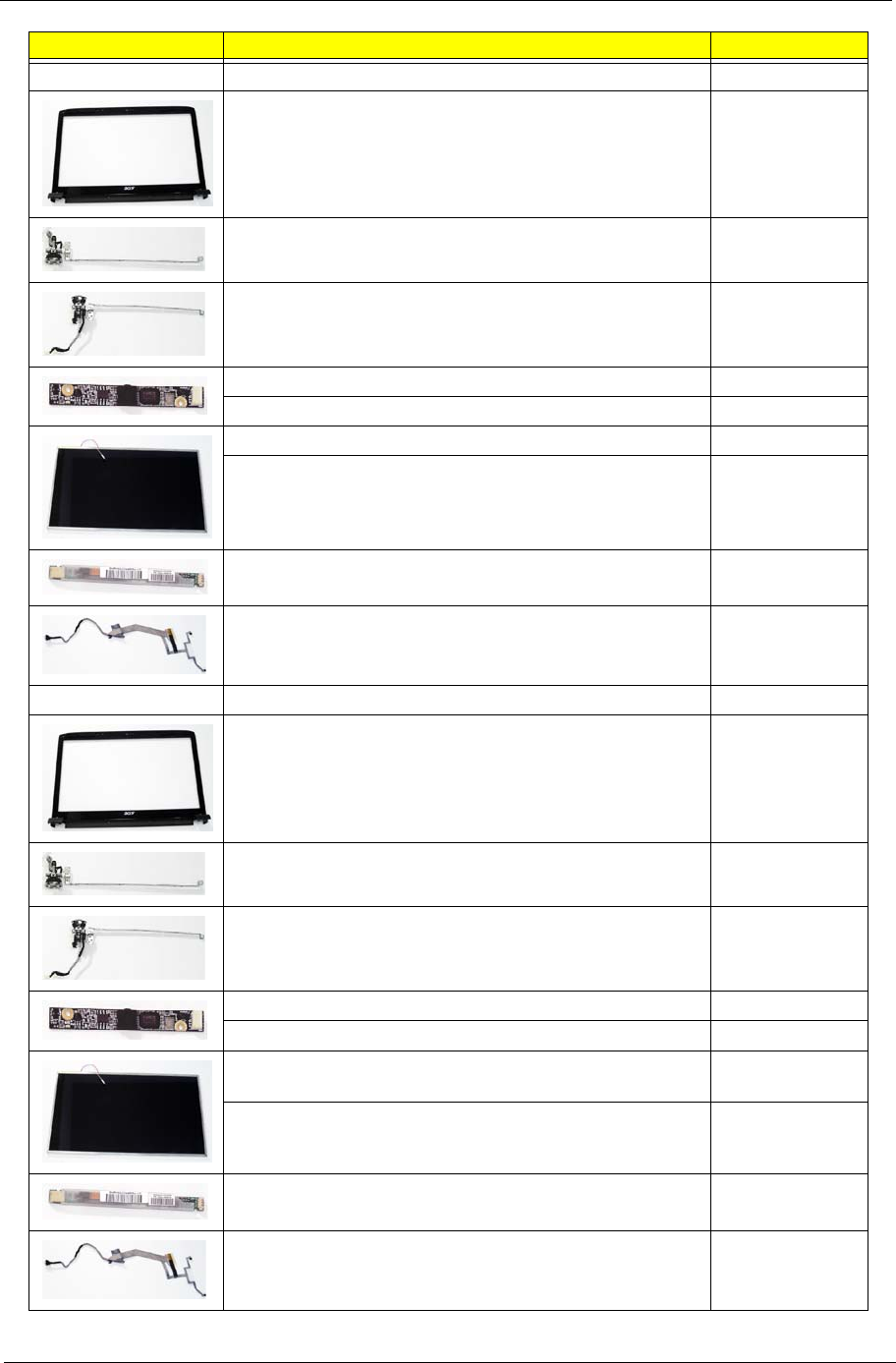
Chapter 6 159
LCD COVER ASSY IMR W/BACKLIGHT MIC ANTENNA 60.AVB07.002
LCD BEZEL 16 IN. FOR CCD 60.ASR07.005
LCD HINGE- R 16 IN. 33.ASR07.004
LCD HINGE- L 16 IN. FOR UMA 33.ASR07.005
CCD MODULE 0.3M 57.ARE07.001
CCD MODULE 0.3M BN30V4O7-030 57.ASR07.001
LCD MODULE 16 IN. WXGA W/CCD WLAN MXM 6M.AVB07.001
LCD SAMSUNG 16" WUXGA Glare LTN160HT01-A02 LF
250nit 8ms
LK.16006.004
INVERTER BOARD 19.ASR07.001
LCD CABLE 50.ASR07.002
LCD COVER ASSY IMR W/BACKLIGHT MIC ANTENNA 60.AVB07.002
LCD BEZEL 16 IN. FOR CCD 60.ASR07.005
LCD HINGE- R 16 IN. 33.ASR07.004
LCD HINGE- L 16 IN. FOR MXM 33.AVB07.001
CCD MODULE 0.3M 57.ARE07.001
CCD MODULE 0.3M BN30V4O7-030 57.ASR07.001
LCD MODULE 16 IN. WXGA W/CCD WLAN FOR NON
BEZEL
6M.AVL07.001
LCD SAMSUNG 16" WXGA+ None Glare LTN160AT01-1
LF 220nit 8ms 600:1
LK.16006.005
INVERTER BOARD 19.ASR07.001
LCD CABLE 16 IN. FOR NON BEZEL 50.AVL07.001
Category Description Acer Part No.
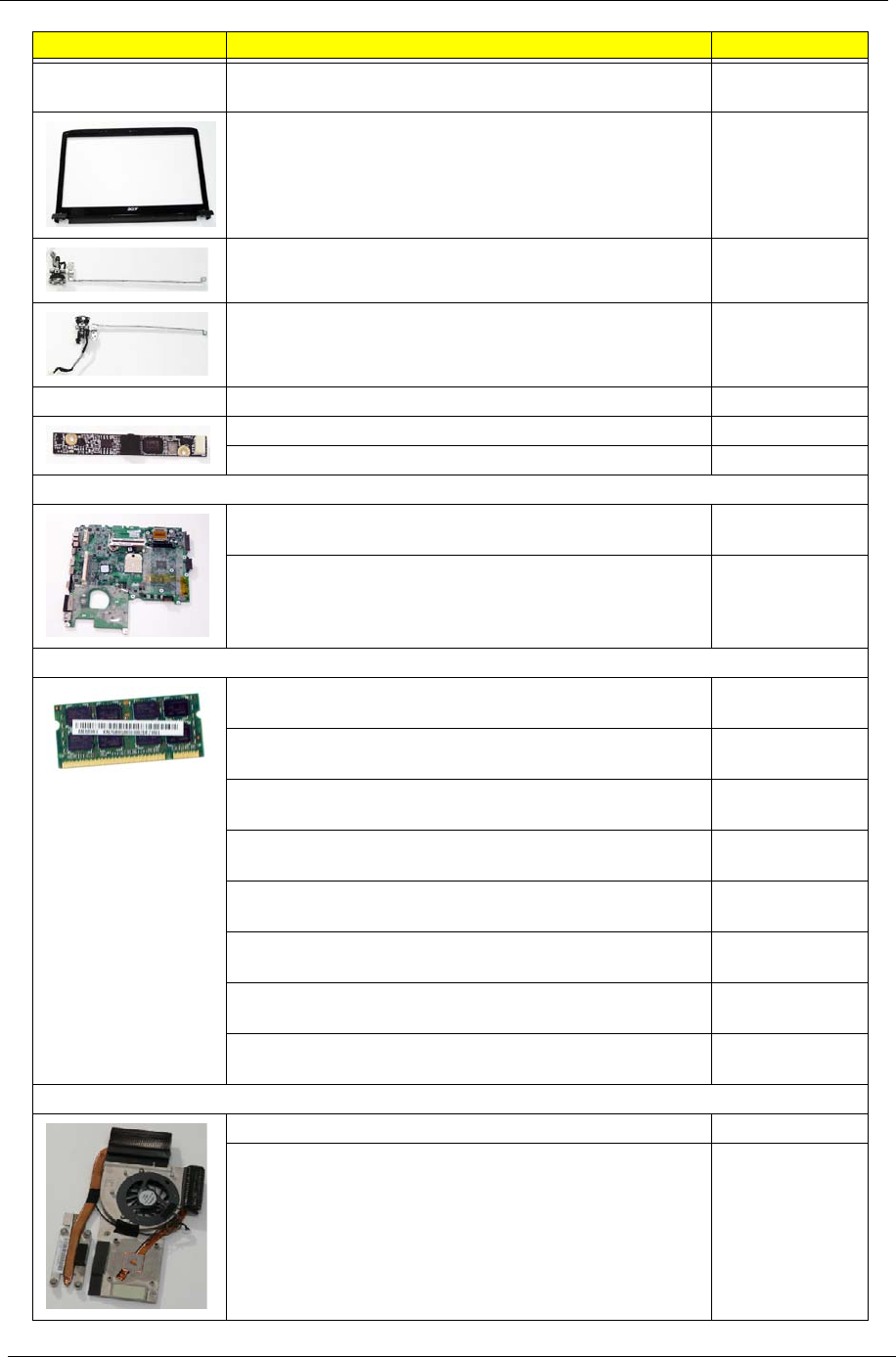
160 Chapter 6
LCD COVER ASSY IMR W/BACKLIGHT MIC ANTENNA
FOR NON BEZEL
60.AVL07.002
LCD BEZEL W/FILM 16 IN. FOR CCD 60.AVL07.003
LCD HINGE- R 16 IN. FOR NON BEZEL 33.AVL07.001
LCD HINGE- L 16 IN. FOR NON BEZEL 33.AVL07.002
LCD HINGE COVER 42.AVL07.001
CCD MODULE 0.3M 57.ARE07.001
CCD MODULE 0.3M BN30V4O7-030 57.ASR07.001
Mainboard
MAINBOARD GM45 ICH9 UMA W/CARD READER,
EXPRESS CARD W/O CPU RAM
MB.ASR06.001
MAINBOARD PM45 ICH9 DIS W/CARD READER,
EXPRESS CARD W/O CPU RAM
MB.ASR06.002
Memory
Memory SAMSUNG SO-DIMM DDRII 667 1GB
M470T2864QZ3-CE6 LF
KN.1GB0B.016
Memory HYNIX SO-DIMM DDRII 667 1GB
HYMP112S64CP6-Y5 LF
KN.1GB0G.012
Memory MICRON SO-DIMM DDRII 667 2GB
MT16HTF25664HY-667E1 LF
KN.2GB04.001
Memory SAMSUNG SO-DIMM DDRII 667 2GB
M470T5663QZ3-CE6 LF
KN.2GB0B.003
MEMORY HYNIX SO-DIMM DDRII 667 2GB
HYMP125S64CP8-Y5 LF
KN.2GB0G.004
Memory NANYA SO-DIMM DDRII 667 2GB
NT2GT64U8HD0BN-3C LF
KN.2GB03.011
Memory ELPIDA SO-DIMM DDRII 667 1GB
EBE11UE6ACUA-6E-E LF 64*16 0.065um
KN.1GB09.008
Memory ELPIDA SO-DIMM DDRII 667 2GB
EBE21UE8ACUA-6E-E LF
KN.2GB09.001
Heatsink
THERMAL MODULE - DIS 60.AVB07.003
THERMAL MODULE - UMA 60.ASR07.006
Category Description Acer Part No.
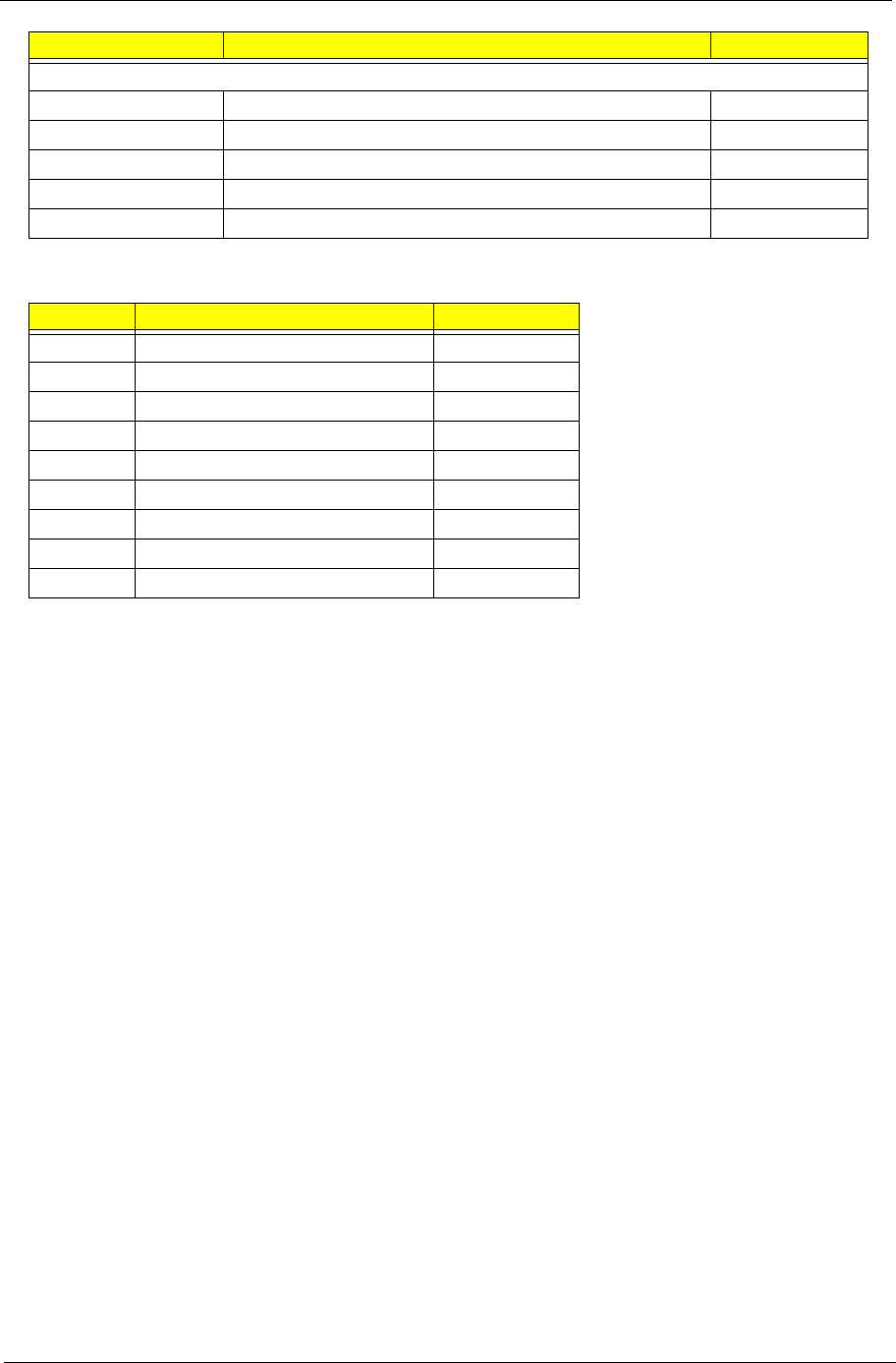
Chapter 6 161
Screw List
Miscellaneous
NAME PLATE - AS6930 47.ASR07.001
LCD BEZEL RUBBER 47.ASR07.002
RUBBER FOOT -A 47.ASR07.003
RUBBER FOOT -C 47.ASR07.004
RUBBER FOOT - REAR 47.ASR07.005
Category Description Acer Part No.
SCREW M2.5*6.5-I (BZN(NYLOK-RED) 86.ARE07.001
SCREW M2.0*3.0-I (BKAG)(NYLOK) IRON 86.ARE07.002
SCREW M2.0*3.0-I-NI-NYLOK 86.A08V7.005
SCREW M3*0.5+3.5I 86.TDY07.003
SCREW M2.5*5.0-I (NI) 86.ARE07.004
SCREW M2.5*2.5-I (NI) (NYLOK) 86.T25V7.010
SCREW M2.5*4.0-I (NI) (NYLOK) 86.D01V7.001
SCREW M2.5*5-I (BNI) (NYLOK) 86.A03V7.003
SCREW M2.5*8-I BNI NYLOK 86.T48V7.001
Category Description Acer Part No.
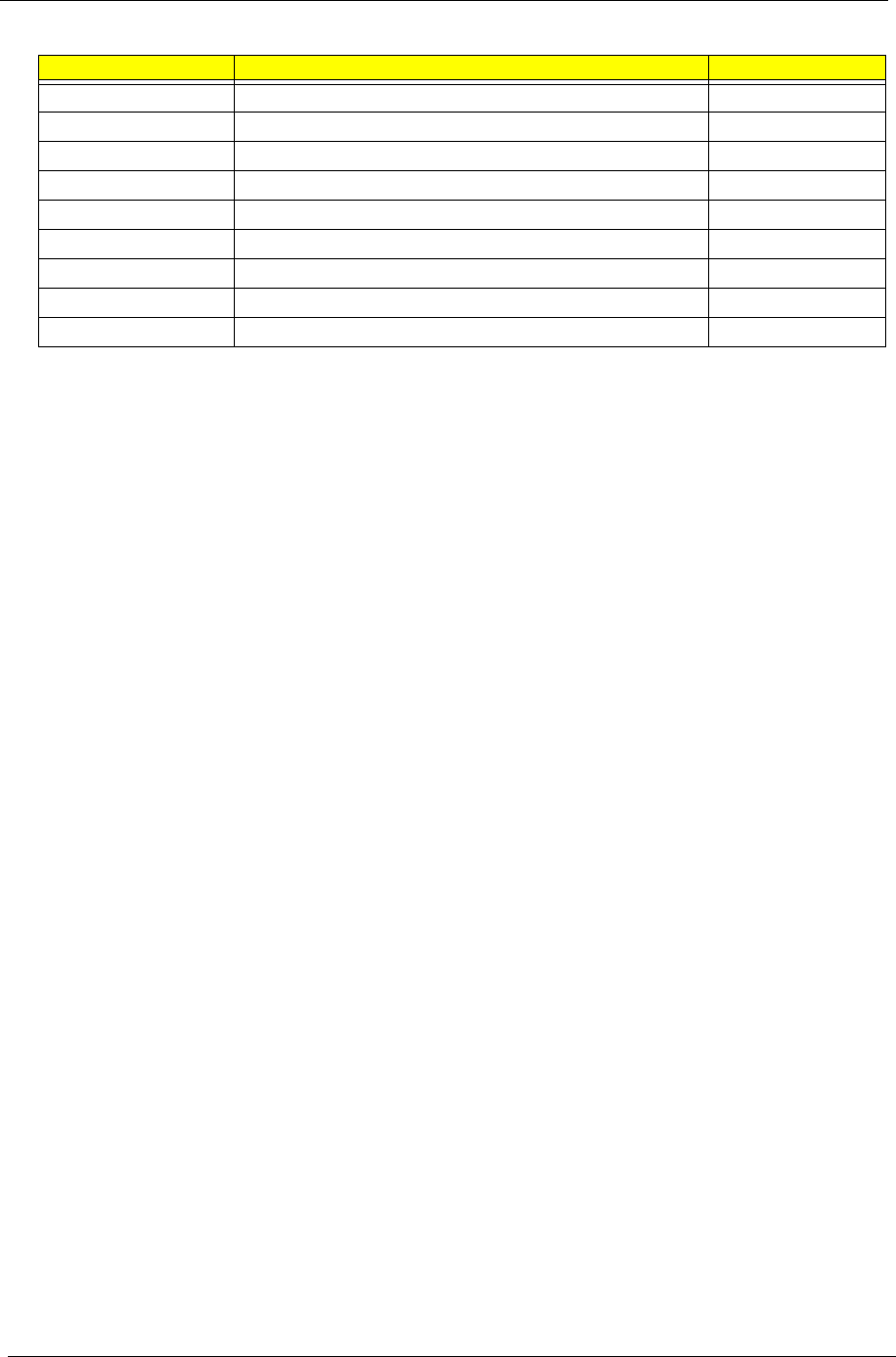
162 Chapter 6
Screw List
Category Description Acer P/N
SCREW
SCREW
SCREW
SCREW
SCREW
SCREW
SCREW
SCREW
SCREW
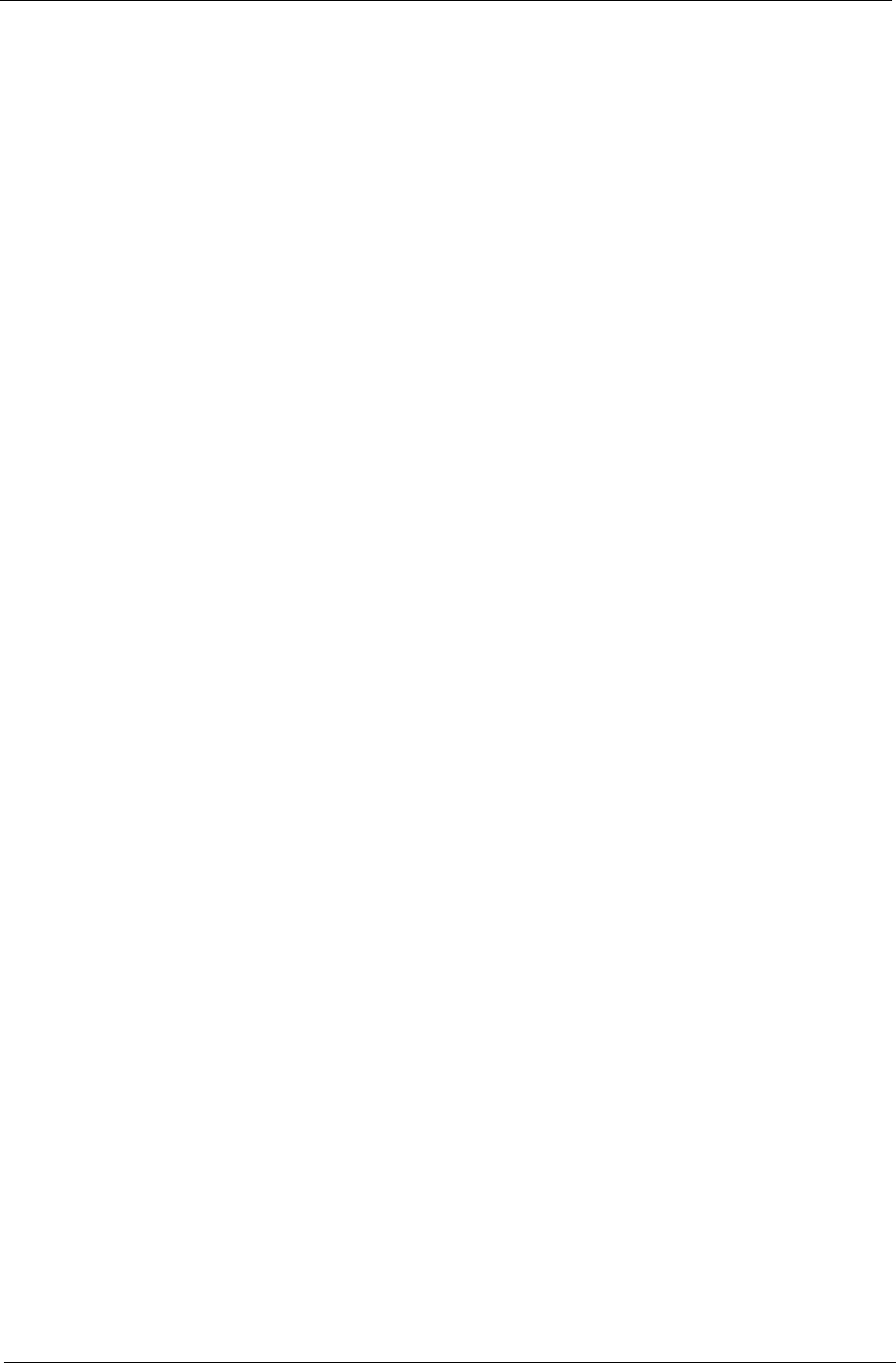
Chapter 6 163
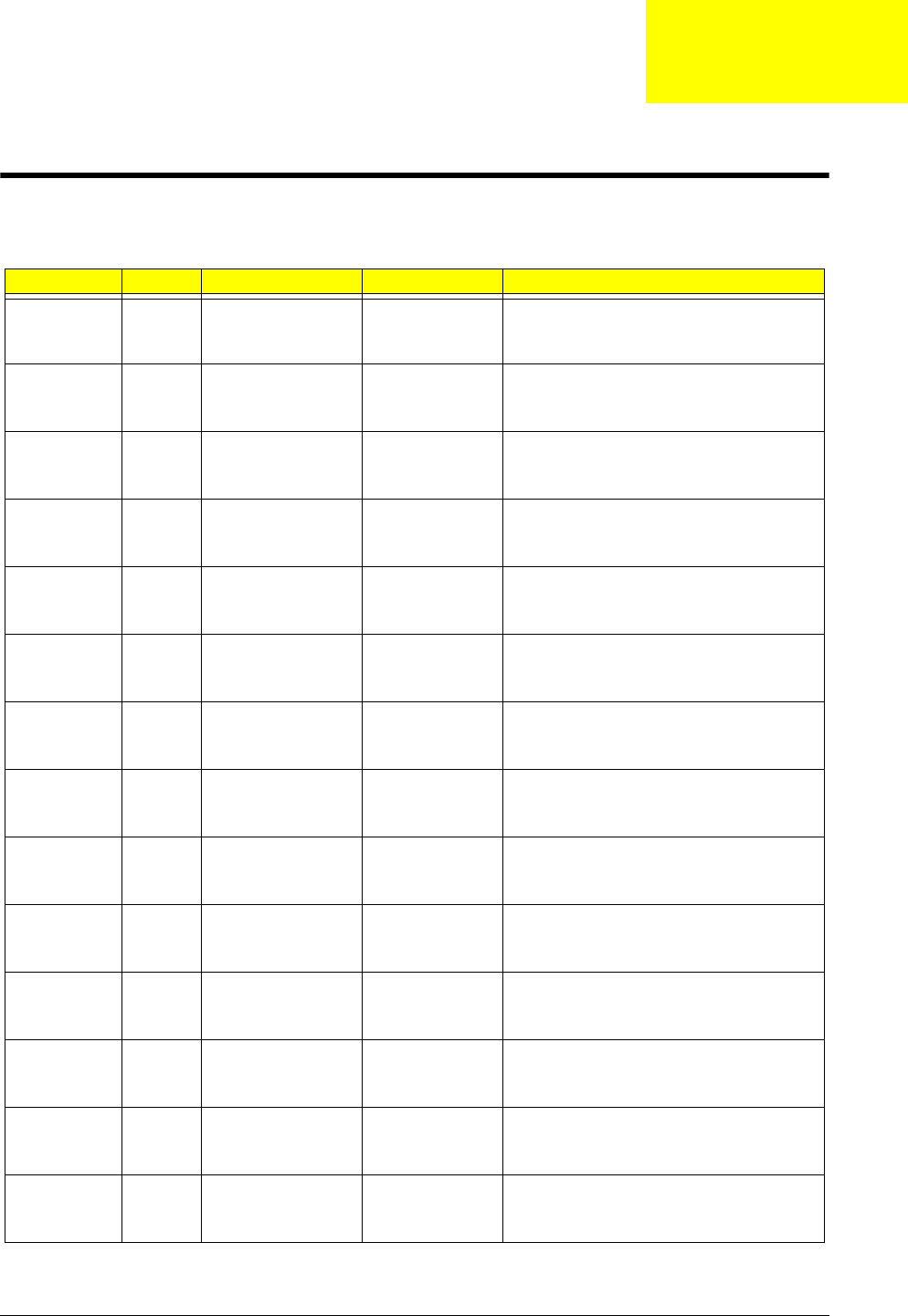
Appendix A 164
Model Definition and Configuration
Aspire 6530 Series
Model RO Country Acer Part No Description
AS6530-
402G12Mi
WW WW S2.AUQ0Y.001 AS6530-402G12Mi VHB32AWW1 MC
UMACO 2*1G/120/BT/6L/
CB_bg_0.3D_HG_EN11
AS6530-
702G25Mn
PA ACLA-Spanish LX.AUQ0X.003 AS6530-702G25Mn EM VHP32ATEA3
MC UMACO 1*2G/250/6L/
CB_bgn_0.3D_HG_ES22
AS6530-
702G25Mn
PA ACLA-Portuguese LX.AUQ0X.015 AS6530-702G25Mn EM VHP32ATXC2
MC UMACO 1*2G/250/6L/
CB_bgn_0.3D_HG_XC21
AS6530-
702G25Mn
PA Canada LX.AUQ0X.010 AS6530-702G25Mn VHP32ATCA2 MC
UMACO 1*2G/250/6L/
CB_bgn_0.3D_HG_FR35
AS6530-
702G25Mn
PA Canada LX.AUQ0X.009 AS6530-702G25Mn VHP32ATCA2 MC
UMACO 1*2G/250/6L/
CB_bgn_0.3D_HG_FR33
AS6530-
702G25Mn
PA ACLA-Spanish LX.AUQ0X.004 AS6530-702G25Mn VHP32ATEA3 MC
UMACO 1*2G/250/6L/
CB_bgn_0.3D_HG_ES21
AS6530-
702G25Mn
PA Canada LX.AUQ0X.011 AS6530-702G25Mn VHP32ATCA2 MC
UMACO 1*2G/250/6L/
CB_bgn_0.3D_HG_FR32
AS6530-
702G25Mn
PA USA LX.AUQ0X.007 AS6530-702G25Mn VHP32ATUS1 MC
UMACO 1*2G/250/6L/
CB_bgn_0.3D_HG_EN33
AS6530-
702G25Mn
PA Canada LX.AUQ0X.012 AS6530-702G25Mn VHP32ATCA2 MC
UMACO 1*2G/250/6L/
CB_bgn_0.3D_HG_FR34
AS6530-
702G25Mn
PA ACLA-Portuguese LX.AUQ0X.005 AS6530-702G25Mn VHP32ATXC2 MC
UMACO 1*2G/250/6L/
CB_bgn_0.3D_HG_XC22
AS6530-
702G25Mn
PA ACLA-Spanish LX.AUQ0X.002 AS6530-702G25Mn EM VHP32ATEA1
MC UMACO 1*2G/250/6L/
CB_bgn_0.3D_HG_ES22
AS6530-
702G25Mn
PA ACLA-Portuguese LX.AUQ0X.016 AS6530-702G25Mn EM VHP32ATXC1
MC UMACO 1*2G/250/6L/
CB_bgn_0.3D_HG_XC22
AS6530-
702G25Mn
PA USA LX.AUQ0X.013 AS6530-702G25Mn VHP32ATUS1 MC
UMACO 1*2G/250/6L/
CB_bgn_0.3D_HG_EN35
AS6530-
702G25Mn
PA USA LX.AUQ0X.014 AS6530-702G25Mn VHP32ATUS1 MC
UMACO 1*2G/250/6L/
CB_bgn_0.3D_HG_EN34
Appendix A
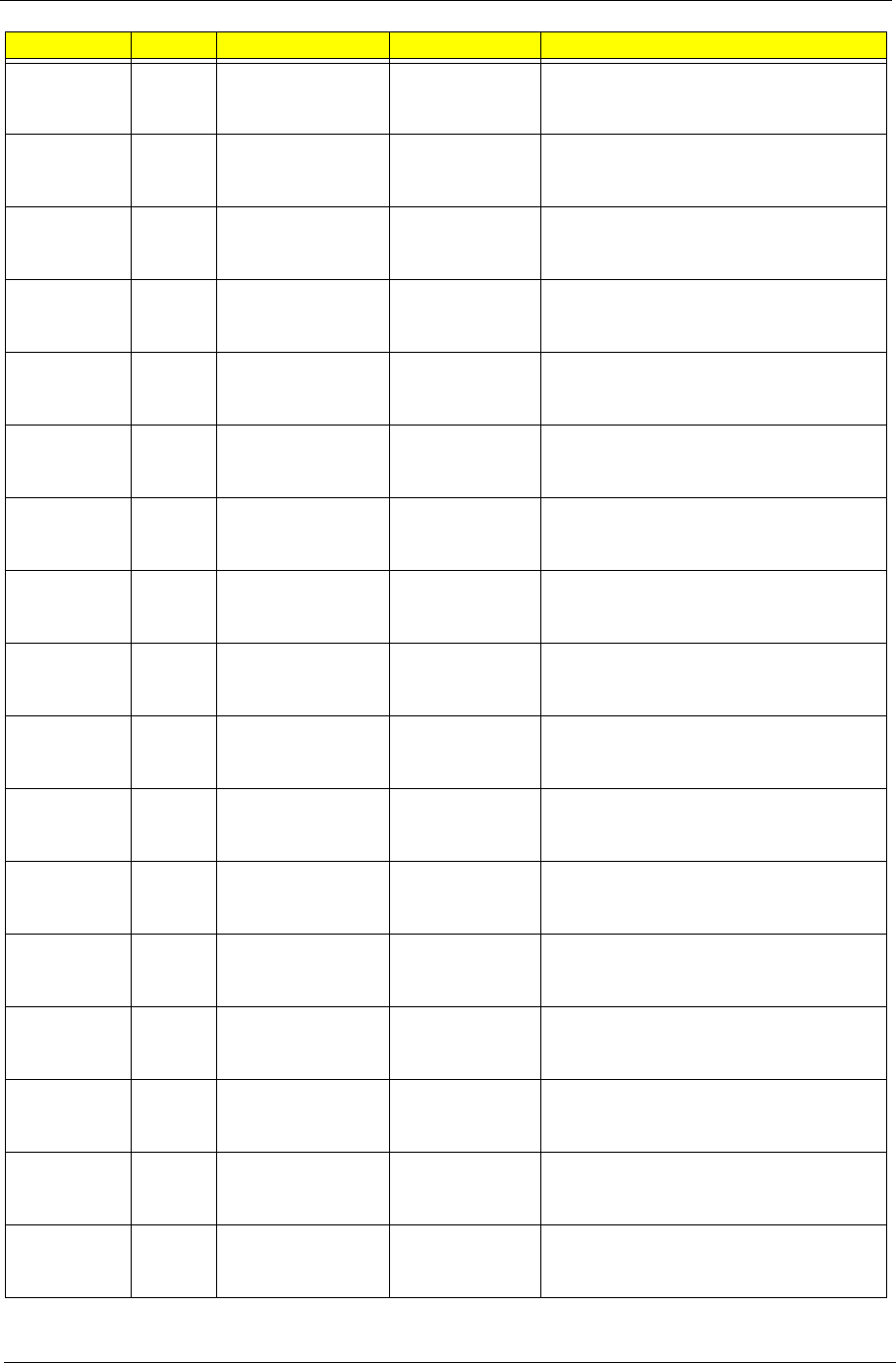
165 Appendix A
AS6530-
702G25Mn
PA Canada LX.AUQ0X.008 AS6530-702G25Mn VHP32ATCA2 MC
UMACO 1*2G/250/6L/
CB_bgn_0.3D_HG_FR31
AS6530-
702G25Mn
PA USA LX.AUQ0X.006 AS6530-702G25Mn VHP32ATUS1 MC
UMACO 1*2G/250/6L/
CB_bgn_0.3D_HG_EN32
AS6530-
702G25Mn
PA ACLA-Spanish LX.AUQ0X.001 AS6530-702G25Mn VHP32ATEA1 MC
UMACO 1*2G/250/6L/
CB_bgn_0.3D_HG_ES21
AS6530-
702G25Mn
PA ACLA-Portuguese LX.AUQ0X.017 AS6530-702G25Mn VHP32ATXC1 MC
UMACO 1*2G/250/6L/
CB_bgn_0.3D_HG_XC21
AS6530-
602G16Mi
AAP Japan LX.AUQ0X.018 AS6530-602G16Mi VHP32AJP1 MC
UMACO 1*2G/160/6L/5R/
CB_bg_0.3D_HG_JA12_W6F
AS6530-
602G16Mi
AAP Japan LX.AUQ0X.019 AS6530-602G16Mi VHP32AJP1 MC
UMACO 1*2G/160/6L/5R/
CB_bg_0.3D_HG_JA11_H6A
AS6530-
603G25Mn
PA Canada LX.AUQ0X.022 AS6530-603G25Mn VHP32ATCA2 MC
UMACO 2G+1G/250/6L/
CB_bgn_0.3D_HG_FR31
AS6530-
604G16Mn
PA Canada LX.AUQ0X.023 AS6530-604G16Mn VHP32ACA2 MC
UMACO 2*2G/160/6L/
CB_bgn_0.3D_HG_FR31
AS6530-
601G16Mn
TWN GCTWN LX.AUQ0Y.003 AS6530-601G16Mn VHB32ATTW1 MC
UMACO 1*1G/160/BT/6L/5R/
CB_bgn_0.3D_HG_TC11
AS6530-
703G32Mn
PA Canada LX.AUQ0X.026 AS6530-703G32Mn VHP32ATCA1 MC
UMACO 2G+1G/320/6L/5R/
CB_bgn_0.3D_HG_FR11
AS6530-
703G32Mn
PA Canada LX.AUQ0X.027 AS6530-703G32Mn VHP32ATCA2 MC
UMACO 2G+1G/320/6L/5R/
CB_bgn_0.3D_HG_FR31
AS6530-
703G32Mn
PA Canada LX.AUQ0X.028 AS6530-703G32Mn VHP32ATCA2 MC
UMACO 2G+1G/320/6L/5R/
CB_bgn_0.3D_HG_FR33
AS6530-
703G32Mn
PA Canada LX.AUQ0X.029 AS6530-703G32Mn VHP32ATCA2 MC
UMACO 2G+1G/320/6L/5R/
CB_bgn_0.3D_HG_FR35
AS6530-
703G32Mn
PA USA LX.AUQ0X.025 AS6530-703G32Mn VHP32ATUS1 MC
UMACO 2G+1G/320/6L/5R/
CB_bgn_0.3D_HG_EN33
AS6530-
703G32Mn
PA USA LX.AUQ0X.024 AS6530-703G32Mn VHP32ATUS1 MC
UMACO 2G+1G/320/6L/5R/
CB_bgn_0.3D_HG_EN32
AS6530-
703G32Mn
PA Canada LX.AUQ0X.030 AS6530-703G32Mn VHP32ATCA2 MC
UMACO 2G+1G/320/6L/
CB_bgn_0.3D_HG_FR31
AS6530-
602G16Mn
TWN GCTWN LX.AUQ0Y.005 AS6530-602G16Mn VHB32ATTW1 MC
UMACO 1*2G/160/BT/6L/5R/
CB_bgn_0.3D_HG_TC11
Model RO Country Acer Part No Description
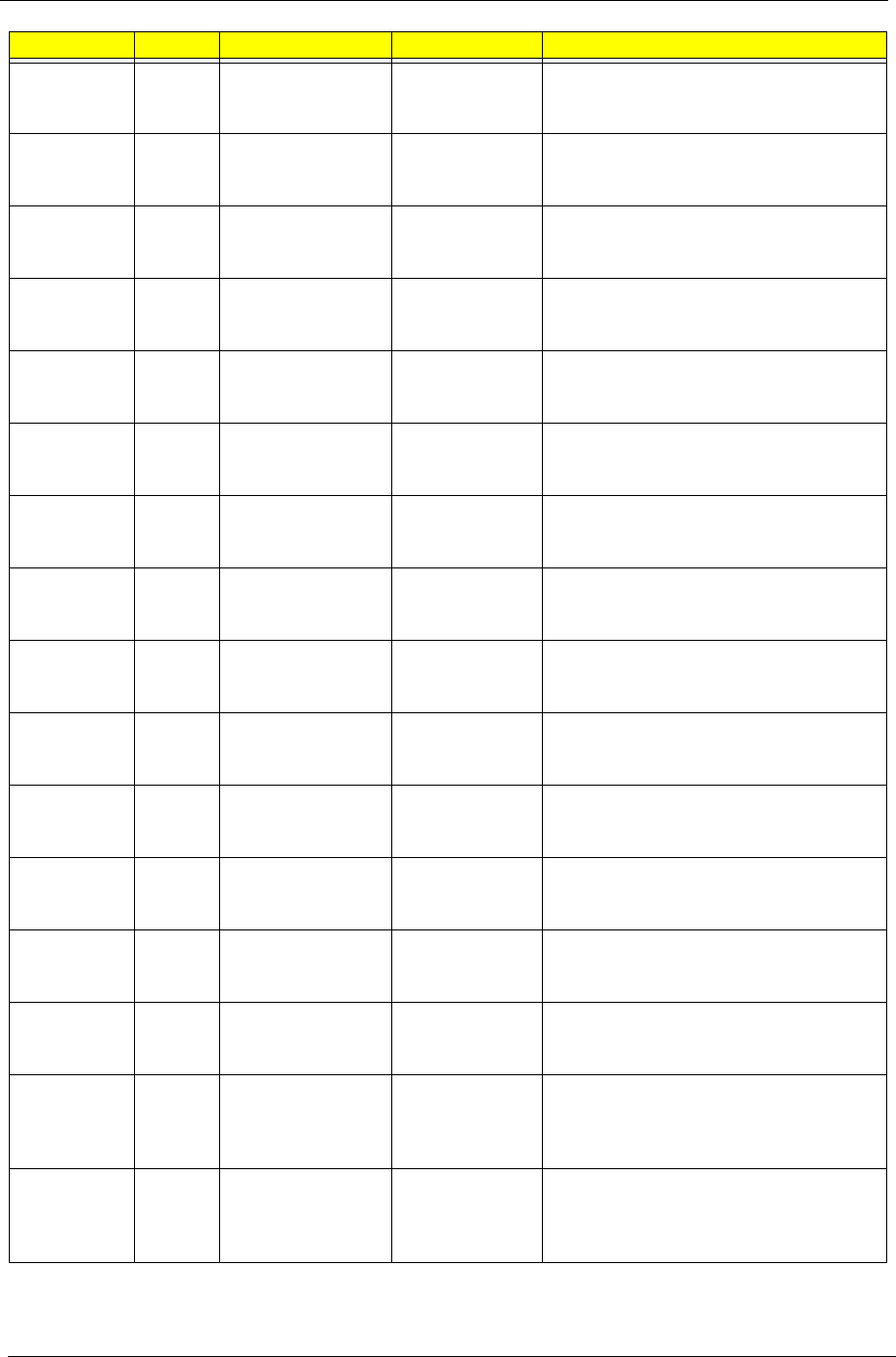
Appendix A 166
AS6530-
603G32Mn
PA Canada LX.AUQ0X.020 AS6530-603G32Mn VHP32ATCA2 MC
UMACO 2G+1G/320/6L/
CB_bgn_0.3D_HG_FR31
AS6530-
822G32Mi
AAP Singapore LX.AUQ0X.031 AS6530-822G32Mi VHP32ATSG1 MC
UMACO 1*2G/320/6L/5R/
CB_bg_0.3D_HG_ZH31
AS6530-
602G16Mi
AAP Singapore LX.AUQ0X.037 AS6530-602G16Mi VHP32ATSG1 MC
UMACO 1*2G/160/6L/5R/
CB_bg_0.3D_HG_ZH31
AS6530-
702G32Mi
AAP Singapore LX.AUQ0X.035 AS6530-702G32Mi VHP32ATSG1 MC
UMACO 1*2G/320/6L/5R/
CB_bg_0.3D_HG_ZH31
AS6530-
863G32Mi
AAP Singapore LX.AUQ0X.034 AS6530-863G32Mi VHP32ATSG1 MC
UMACO 2G+1G/320/6L/5R/
CB_bg_0.3D_HG_ZH31
AS6530-
823G32Mi
AAP Singapore LX.AUQ0X.032 AS6530-823G32Mi VHP32ATSG1 MC
UMACO 2G+1G/320/6L/5R/
CB_bg_0.3D_HG_ZH31
AS6530-
703G32Mi
AAP Singapore LX.AUQ0X.033 AS6530-703G32Mi VHP32ATSG1 MC
UMACO 2G+1G/320/6L/5R/
CB_bg_0.3D_HG_ZH31
AS6530-
602G16Mi
AAP Japan LX.AUQ0X.036 AS6530-602G16Mi VHP32AJP1 MC
UMACO 1*2G/160/6L/5R/
CB_bg_0.3D_HG_JA12
AS6530-
604G16Mn
PA Canada LX.AUQ0X.021 AS6530-604G16Mn VHP64ATCA2 MC
UMACO 2*2G/160/6L/5R/
CB_bgn_0.3D_HG_FR31
AS6530-
601G16Mi
CHINA China LX.AUQ0Y.004 AS6530-601G16Mi VHB32ATCN1 MC
UMACO 1*1G/160/6L/5R/
CB_bg_0.3D_HG_SC11
AS6530-
402G12Mi
CHINA China LX.AUQ0Y.002 AS6530-402G12Mi VHB32ATCN1 MC
UMACO 1*2G/120/6L/
CB_bg_0.3D_HG_SC11
AS6530-
402G12Mi
CHINA Hong Kong LX.AUQ0Y.001 AS6530-402G12Mi VHB32ATHK2 MC
UMACO 1*2G/120/6L/
CB_bg_0.3D_HG_ZH31
AS6530-
601G16Mn
CHINA China LX.AUQ0Y.007 AS6530-601G16Mn VHB32ATCN1 MC
UMACO 1*1G/160/6L/5R/
CB_bgn_0.3D_HG_SC11
AS6530-
601G16Mn
CHINA Hong Kong LX.AUQ0Y.006 AS6530-601G16Mn VHB32ATHK2 MC
UMACO 1*1G/160/6L/5R/
CB_bgn_0.3D_HG_ZH31
AS6530G-
804G25Mn
WW WW S2.ASP0X.001 AS6530G-804G25Mn VHP32AWW1 MC
82MEXTHM256TC 2*2G/250/BT/8L/
CB_GN_DVBU/
VHF_FP_0.3D_HG_EN11
AS6530G-
842G32Mn
WW WW S2.ASP0X.002 AS6530G-842G32Mn VHP32AWW1 MC
82MEXTHM256TCOF 2*1G/320/BT/8L/
CB_bgn_DVBT U/
VHF_FP_0.3D_HG_EN11
Model RO Country Acer Part No Description
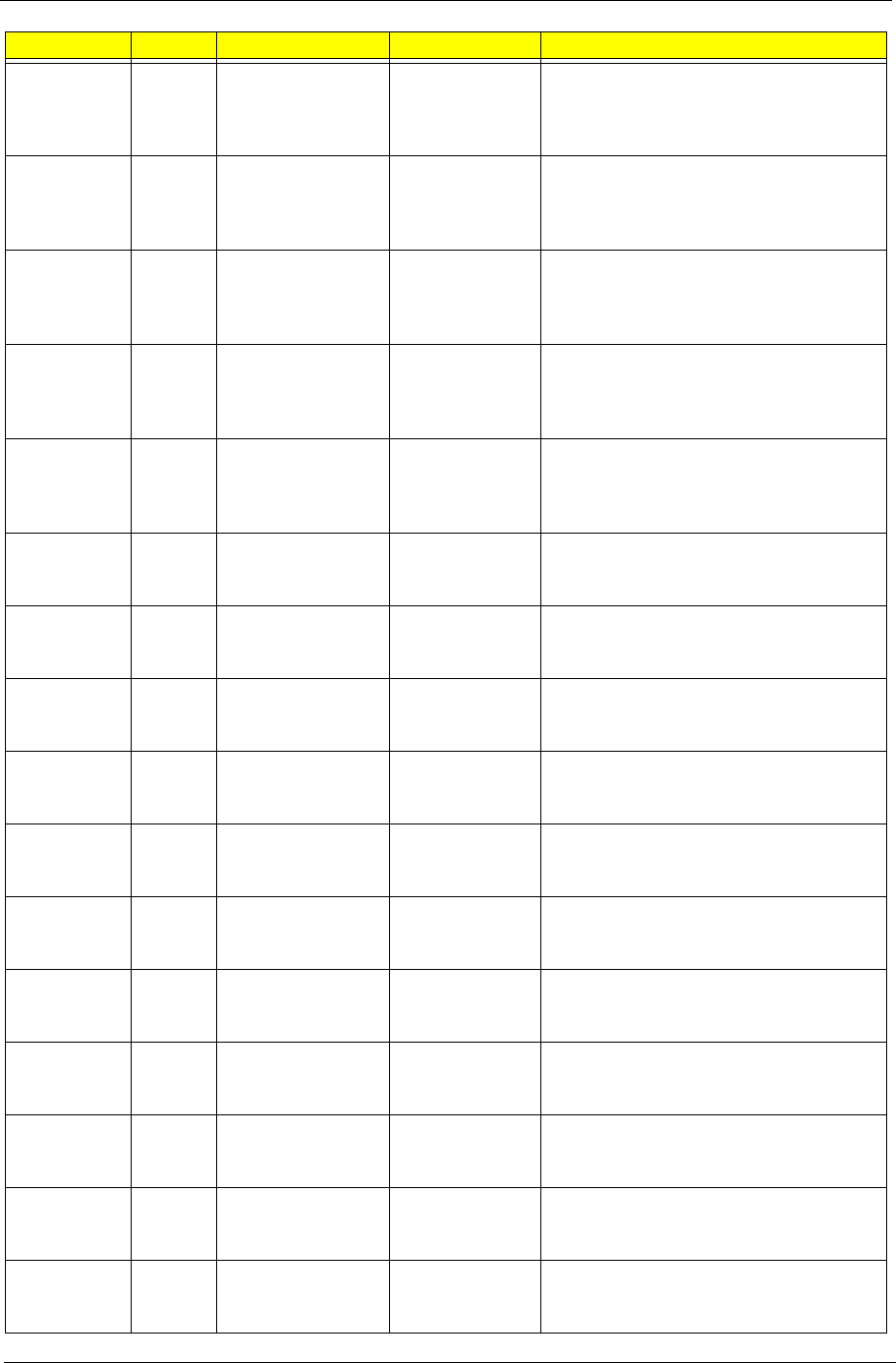
167 Appendix A
AS6530G-
804G32Mn
EMEA Spain LX.ASP0X.001 AS6530G-804G32Mn VHP32ATES1 MC
82MEXTHM256TCOF 2*2G/320/6L/5R/
CB_bgn_DVBT U/
VHF_FP_0.3D_HG_ES22
AS6530G-
824G64Bn
EMEA Spain LX.ASP0X.002 AS6530G-824G64Bn VHP32ATES1 MC
82MEXTHM256TCOF 2*2G/320+320/
6L/5R/CB_bgn_DVBT U/
VHF_FP_0.3D_HG_ES22
AS6530G-
804G32Bn
EMEA Spain LX.ASP0X.003 AS6530G-804G32Bn VHP32ATES1 MC
82MEXTHM256TCOF 2*2G/320/6L/5R/
CB_bgn_DVBT U/
VHF_FP_0.3D_HG_ES22
AS6530G-
704G64Mn
EMEA Germany LX.ASP0X.004 AS6530G-704G64Mn VHP32ATDE1
MC 82MEXTHM256TCOF 2*2G/
320+320/6L/5R/CB_bgn_DVBT U/
VHF_FP_0.3D_HG_DE13
AS6530G-
824G32Bn
WW WW S2.ASP0X.003 AS6530G-824G32Bn VHP32AWW1 MC
82MEXTHM256TCOF 2*2G/320/BT/8L/
CB_bgn_DVBT U/
VHF_FP_1.0D_HG_EN11
AS6530G-
804G64Mn
EMEA Eastern Europe LX.AUS0X.023 AS6530G-804G64Mn VHP32ATEU1
MC 86MEH512COF 2*2G/320+320/6L/
CB_bgn_FP_0.3D_HG_CS21
AS6530G-
804G64Mn
EMEA Eastern Europe LX.AUS0X.022 AS6530G-804G64Mn VHP32ATEU4
MC 86MEH512COF 2*2G/320+320/6L/
CB_bgn_FP_0.3D_HG_FI12
AS6530G-
804G64Mn
EMEA Czech LX.AUS0X.026 AS6530G-804G64Mn VHP32ATCZ2 MC
86MEH512COF 2*2G/320+320/6L/
CB_bgn_FP_0.3D_HG_SK11
AS6530G-
804G64Mn
EMEA Eastern Europe LX.AUS0X.025 AS6530G-804G64Mn VHP32ATEU6
MC 86MEH512COF 2*2G/320+320/6L/
CB_bgn_FP_0.3D_HG_CS21
AS6530G-
804G64Mn
EMEA Eastern Europe LX.AUS0X.024 AS6530G-804G64Mn VHP32ATEU3
MC 86MEH512COF 2*2G/320+320/6L/
CB_bgn_FP_0.3D_HG_RU11
AS6530G-
804G64Mn
EMEA Luxembourg LX.AUS0X.029 AS6530G-804G64Mn VHP32ATLU1 MC
86MEH512COF 2*2G/320+320/6L/
CB_bgn_FP_0.3D_HG_IT42
AS6530G-
804G64Mn
EMEA Holland LX.AUS0X.030 AS6530G-804G64Mn VHP32ATNL1 MC
86MEH512COF 2*2G/320+320/6L/
CB_bgn_FP_0.3D_HG_NL12
AS6530G-
804G64Mn
EMEA Eastern Europe LX.AUS0X.021 AS6530G-804G64Mn VHP32ATEU3
MC 86MEH512COF 2*2G/320+320/6L/
CB_bgn_FP_0.3D_HG_RU21
AS6530G-
804G32Bn
EMEA Middle East LX.AUS0X.037 AS6530G-804G32Bn EM VHP32ATME2
MC 86MEH512COF 2*2G/320/6L/
CB_bgn_FP_0.3D_HG_AR13
AS6530G-
804G64Mn
EMEA France LX.AUS0X.035 AS6530G-804G64Mn VHP32ATFR1 MC
86MEH512COF 2*2G/320+320/6L/
CB_bgn_FP_0.3D_HG_FR23
AS6530G-
804G32Bn
EMEA UK LX.AUS0X.038 AS6530G-804G32Bn VHP32ATGB1 MC
86MEH512COF 2*2G/320/6L/
CB_bgn_FP_0.3D_HG_EN14
Model RO Country Acer Part No Description
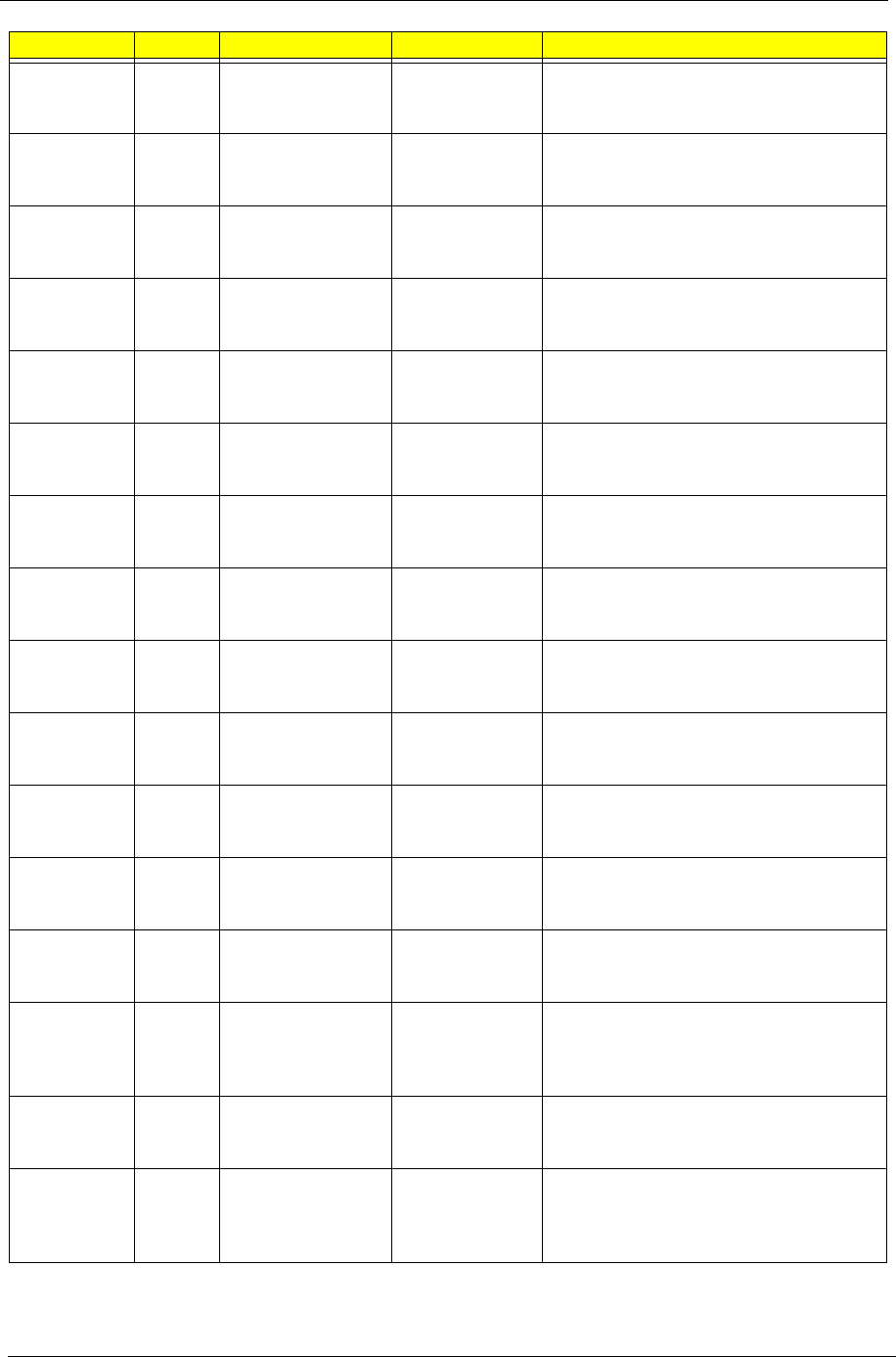
Appendix A 168
AS6530G-
804G32Bn
EMEA Switzerland LX.AUS0X.039 AS6530G-804G32Bn VHP32ATCH1 MC
86MEH512COF 2*2G/320/6L/
CB_bgn_FP_0.3D_HG_IT42
AS6530G-
804G64Mn
EMEA Belgium LX.AUS0X.031 AS6530G-804G64Mn VHP32ATBE1 MC
86MEH512COF 2*2G/320+320/6L/
CB_bgn_FP_0.3D_HG_NL13
AS6530G-
804G64Mn
EMEA South Africa LX.AUS0X.033 AS6530G-804G64Mn EM VHP32ATZA1
MC 86MEH512COF 2*2G/320+320/6L/
CB_bgn_FP_0.3D_HG_FR23
AS6530G-
804G64Mn
EMEA South Africa LX.AUS0X.036 AS6530G-804G64Mn EM VHP32ATZA2
MC 86MEH512COF 2*2G/320+320/6L/
CB_bgn_FP_0.3D_HG_EN16
AS6530G-
804G32Bn
EMEA Middle East LX.AUS0X.040 AS6530G-804G32Bn EM VHP32ATME4
MC 86MEH512COF 2*2G/320/6L/
CB_bgn_FP_0.3D_HG_EN11
AS6530G-
703G25Mn
PA USA LX.AUS0X.114 AS6530G-703G25Mn VHP32ATUS1
MC 86MEH512COF 2G+1G/250/6L/
CB_bgn_FP_0.3D_HG_EN35
AS6530G-
703G25Mn
PA Canada LX.AUS0X.115 AS6530G-703G25Mn VHP32ATCA2
MC 86MEH512COF 2G+1G/250/6L/
CB_bgn_FP_0.3D_HG_FR33
AS6530G-
804G64Mn
EMEA Sweden/Finland LX.AUS0X.027 AS6530G-804G64Mn VHP32ATSE1 MC
86MEH512COF 2*2G/320+320/6L/
CB_bgn_FP_0.3D_HG_FI12
AS6530G-
804G64Mn
EMEA Denmark LX.AUS0X.034 AS6530G-804G64Mn VHP32ATDK1
MC 86MEH512COF 2*2G/320+320/6L/
CB_bgn_FP_0.3D_HG_NO13
AS6530G-
802G32Mn
CHINA China LX.AUS0X.129 AS6530G-802G32Mn VHP32ATCN1
MC 86MEH512COF 1*2G/320/BT/8L/
5R/CB_bgn_FP_0.3D_HG_SC11
AS6530G-
702G25Mn
CHINA China LX.AUS0X.128 AS6530G-702G25Mn VHP32ATCN1
MC 86MEH512COF 2*1G/250/8L/5R/
CB_bgn_FP_0.3D_HG_SC11
AS6530G-
804G64Mn
EMEA Norway LX.AUS0X.017 AS6530G-804G64Mn VHP32ATNO1
MC 86MEH512COF 2*2G/320+320/8L/
5R/CB_bgn_FP_0.3D_HG_NO12
AS6530G-
804G64Mn
EMEA Turkey LX.AUS0X.011 AS6530G-804G64Mn EM VHP32ATTR1
MC 86MEH512COF 2*2G/320+320/8L/
5R/CB_bgn_FP_0.3D_HG_TR32
AS6530G-
804G64Mn
EMEA Middle East LX.AUS0X.003 AS6530G-804G64Mn EM
VHP32ATME4 MC 86MEH512COF
2*2G/320+320/8L/5R/
CB_bgn_FP_0.3D_HG_EN11
AS6530G-
804G64Mn
EMEA Switzerland LX.AUS0X.002 AS6530G-804G64Mn VHP32ATCH1
MC 86MEH512COF 2*2G/320+320/8L/
5R/CB_bgn_FP_0.3D_HG_IT42
AS6530G-
804G64Mn
EMEA Middle East LX.AUS0X.007 AS6530G-804G64Mn EM
VHP32ATME9 MC 86MEH512COF
2*2G/320+320/8L/5R/
CB_bgn_FP_0.3D_HG_FR22
Model RO Country Acer Part No Description
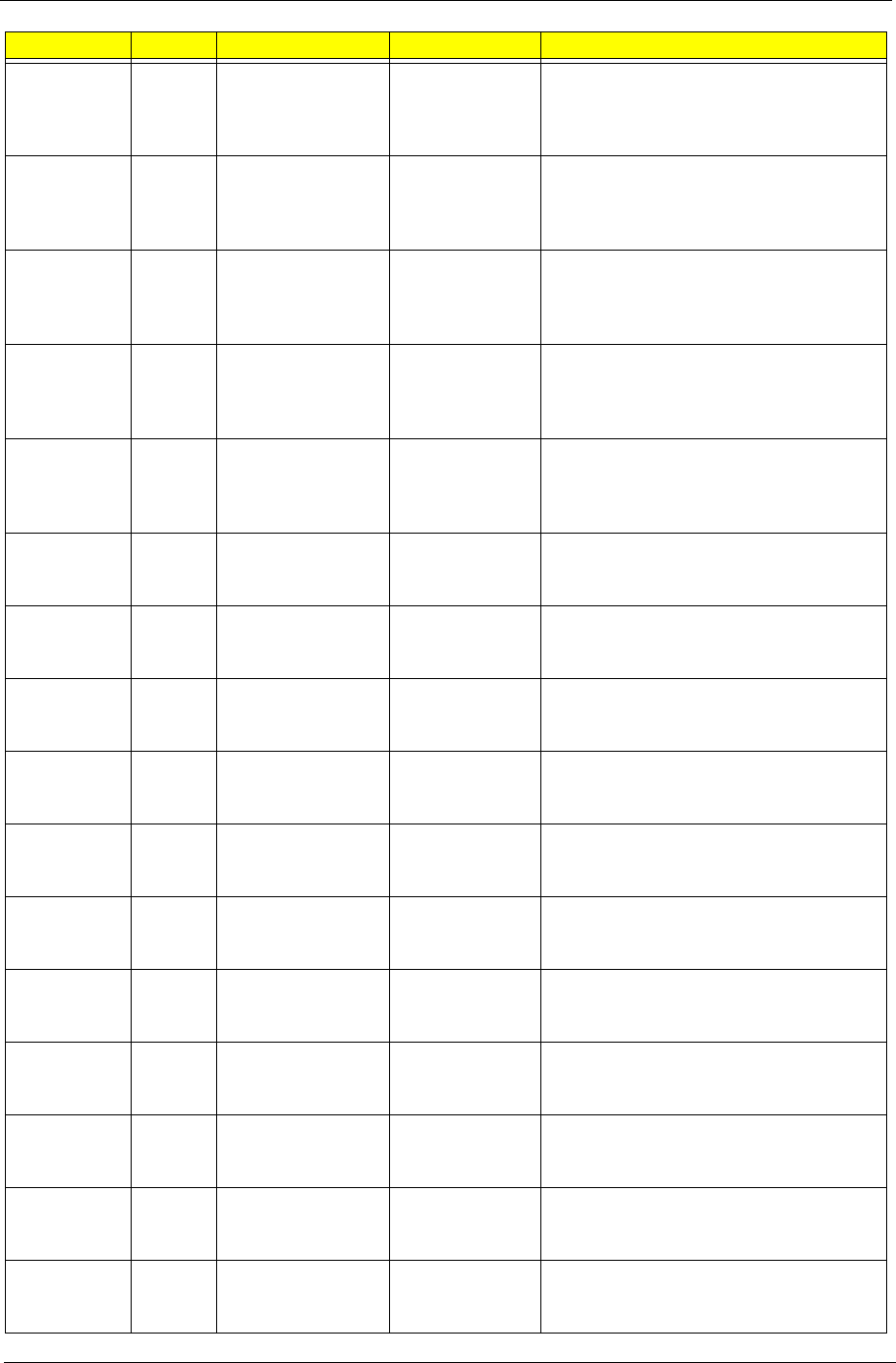
169 Appendix A
AS6530G-
804G64Mn
EMEA Middle East LX.AUS0X.005 AS6530G-804G64Mn EM
VHP32ATME2 MC 86MEH512COF
2*2G/320+320/8L/5R/
CB_bgn_FP_0.3D_HG_AR23
AS6530G-
804G64Mn
EMEA Middle East LX.AUS0X.004 AS6530G-804G64Mn EM
VHP32ATME6 MC 86MEH512COF
2*2G/320+320/8L/5R/
CB_bgn_FP_0.3D_HG_EN15
AS6530G-
804G64Mn
EMEA Middle East LX.AUS0X.010 AS6530G-804G64Mn EM
VHP32ATME3 MC 86MEH512COF
2*2G/320+320/8L/5R/
CB_bgn_FP_0.3D_HG_FR23
AS6530G-
804G64Mn
EMEA Middle East LX.AUS0X.009 AS6530G-804G64Mn EM
VHP32ATME2 MC 86MEH512COF
2*2G/320+320/8L/5R/
CB_bgn_FP_0.3D_HG_EN15
AS6530G-
804G64Mn
EMEA Middle East LX.AUS0X.008 AS6530G-804G64Mn EM
VHP32ATME2 MC 86MEH512COF
2*2G/320+320/8L/5R/
CB_bgn_FP_0.3D_HG_AR13
AS6530G-
804G64Mn
EMEA Italy LX.AUS0X.012 AS6530G-804G64Mn VHP32ATIT1 MC
86MEH512COF 2*2G/320+320/8L/5R/
CB_bgn_FP_0.3D_HG_IT12
AS6530G-
804G64Mn
EMEA Israel LX.AUS0X.006 AS6530G-804G64Mn VHP32ATIL1 MC
86MEH512COF 2*2G/320+320/8L/5R/
CB_bgn_FP_0.3D_HG_HE11
AS6530G-
804G64Mn
EMEA Greece LX.AUS0X.013 AS6530G-804G64Mn VHP32ATGR1
MC 86MEH512COF 2*2G/320+320/8L/
5R/CB_bgn_FP_0.3D_HG_EL22
AS6530G-
804G64Mn
EMEA Spain LX.AUS0X.015 AS6530G-804G64Mn VHP32ATES1 MC
86MEH512COF 2*2G/320+320/8L/5R/
CB_bgn_FP_0.3D_HG_ES22
AS6530G-
804G64Mn
EMEA Portugal LX.AUS0X.014 AS6530G-804G64Mn VHP32ATPT1 MC
86MEH512COF 2*2G/320+320/8L/5R/
CB_bgn_FP_0.3D_HG_PT12
AS6530G-
804G64Mn
EMEA Slovenia/Croatia LX.AUS0X.020 AS6530G-804G64Mn VHP32ATSI1 MC
86MEH512COF 2*2G/320+320/8L/5R/
CB_bgn_FP_0.3D_HG_EN12
AS6530G-
804G64Mn
EMEA Hungary LX.AUS0X.019 AS6530G-804G64Mn VHP32ATHU1
MC 86MEH512COF 2*2G/320+320/8L/
5R/CB_bgn_FP_0.3D_HG_HU11
AS6530G-
804G64Mn
EMEA Eastern Europe LX.AUS0X.018 AS6530G-804G64Mn VHP32ATEU5
MC 86MEH512COF 2*2G/320+320/8L/
5R/CB_bgn_FP_0.3D_HG_PL11
AS6530G-
804G64Mn
EMEA Greece LX.AUS0X.016 AS6530G-804G64Mn VHP32ATGR1
MC 86MEH512COF 2*2G/320+320/8L/
5R/CB_bgn_FP_0.3D_HG_EL32
AS6530G-
804G64Mn
EMEA UK LX.AUS0X.001 AS6530G-804G64Mn VHP32ATGB1
MC 86MEH512COF 2*2G/320+320/8L/
5R/CB_bgn_FP_0.3D_HG_EN14
AS6530G-
703G32Mn
EMEA Eastern Europe LX.AUS0X.204 AS6530G-703G32Mn VHP32ATEU1
MC 86MEH512COF 2G+1G/320/8L/5R/
CB_bgn_FP_0.3D_HG_CS21
Model RO Country Acer Part No Description
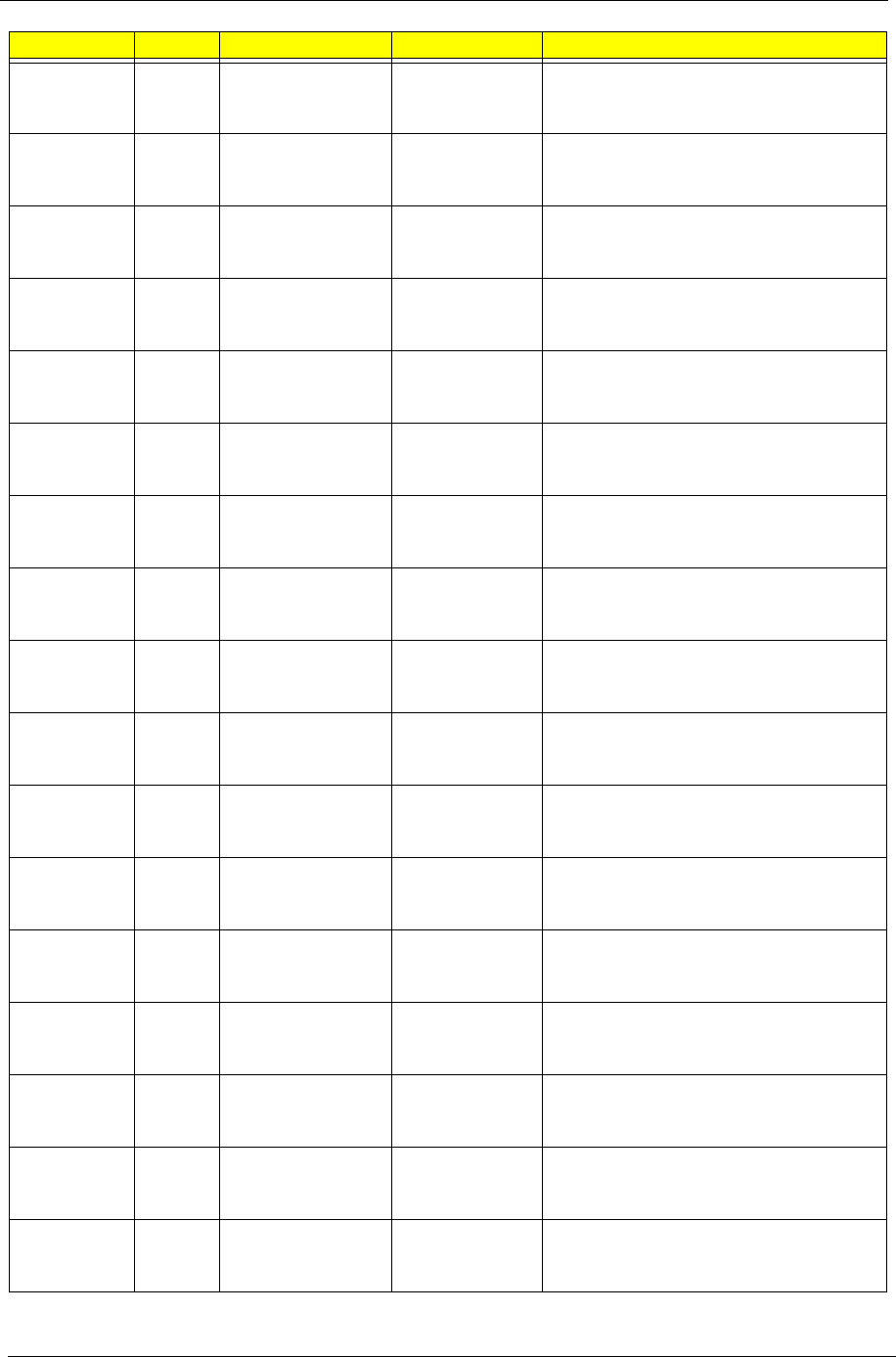
Appendix A 170
AS6530G-
704G25Bn
EMEA Eastern Europe LX.AUS0X.159 AS6530G-704G25Bn VHP32ATEU1 MC
86MEH512COF 2*2G/250/8L/5R/
CB_bgn_FP_0.3D_HG_CS21
AS6530G-
703G32Mn
EMEA Eastern Europe LX.AUS0X.187 AS6530G-703G32Mn VHP32ATEU4
MC 86MEH512COF 2G+1G/320/8L/5R/
CB_bgn_FP_0.3D_HG_FI12
AS6530G-
704G25Bn
EMEA Eastern Europe LX.AUS0X.151 AS6530G-704G25Bn VHP32ATEU4 MC
86MEH512COF 2*2G/250/8L/5R/
CB_bgn_FP_0.3D_HG_FI12
AS6530G-
703G32Mn
EMEA Eastern Europe LX.AUS0X.176 AS6530G-703G32Mn VHP32ATEU3
MC 86MEH512COF 2G+1G/320/8L/5R/
CB_bgn_FP_0.3D_HG_RU21
AS6530G-
704G25Bn
EMEA Eastern Europe LX.AUS0X.160 AS6530G-704G25Bn VHP32ATEU3 MC
86MEH512COF 2*2G/250/8L/5R/
CB_bgn_FP_0.3D_HG_RU21
AS6530G-
703G32Mn
EMEA Eastern Europe LX.AUS0X.177 AS6530G-703G32Mn VHP32ATEU5
MC 86MEH512COF 2G+1G/320/8L/5R/
CB_bgn_FP_0.3D_HG_PL11
AS6530G-
704G25Bn
EMEA Eastern Europe LX.AUS0X.150 AS6530G-704G25Bn VHP32ATEU5 MC
86MEH512COF 2*2G/250/8L/5R/
CB_bgn_FP_0.3D_HG_PL11
AS6530G-
703G32Mn
EMEA Hungary LX.AUS0X.178 AS6530G-703G32Mn VHP32ATHU1
MC 86MEH512COF 2G+1G/320/8L/5R/
CB_bgn_FP_0.3D_HG_HU11
AS6530G-
704G25Bn
EMEA Hungary LX.AUS0X.161 AS6530G-704G25Bn VHP32ATHU1 MC
86MEH512COF 2*2G/250/8L/5R/
CB_bgn_FP_0.3D_HG_HU11
AS6530G-
703G32Mn
EMEA Slovenia/Croatia LX.AUS0X.179 AS6530G-703G32Mn VHP32ATSI1 MC
86MEH512COF 2G+1G/320/8L/5R/
CB_bgn_FP_0.3D_HG_EN12
AS6530G-
704G25Bn
EMEA Slovenia/Croatia LX.AUS0X.149 AS6530G-704G25Bn VHP32ATSI1 MC
86MEH512COF 2*2G/250/8L/5R/
CB_bgn_FP_0.3D_HG_EN12
AS6530G-
703G32Mn
EMEA Portugal LX.AUS0X.180 AS6530G-703G32Mn VHP32ATPT1 MC
86MEH512COF 2G+1G/320/8L/5R/
CB_bgn_FP_0.3D_HG_PT12
AS6530G-
704G25Bn
EMEA Portugal LX.AUS0X.162 AS6530G-704G25Bn VHP32ATPT1 MC
86MEH512COF 2*2G/250/8L/5R/
CB_bgn_FP_0.3D_HG_PT12
AS6530G-
703G32Mn
EMEA Spain LX.AUS0X.175 AS6530G-703G32Mn VHP32ATES1 MC
86MEH512COF 2G+1G/320/8L/5R/
CB_bgn_FP_0.3D_HG_ES22
AS6530G-
704G25Bn
EMEA Spain LX.AUS0X.163 AS6530G-704G25Bn VHP32ATES1 MC
86MEH512COF 2*2G/250/8L/5R/
CB_bgn_FP_0.3D_HG_ES22
AS6530G-
703G32Mn
EMEA Greece LX.AUS0X.181 AS6530G-703G32Mn VHP32ATGR1
MC 86MEH512COF 2G+1G/320/8L/5R/
CB_bgn_FP_0.3D_HG_EL32
AS6530G-
704G25Bn
EMEA Greece LX.AUS0X.164 AS6530G-704G25Bn VHP32ATGR1 MC
86MEH512COF 2*2G/250/8L/5R/
CB_bgn_FP_0.3D_HG_EL32
Model RO Country Acer Part No Description
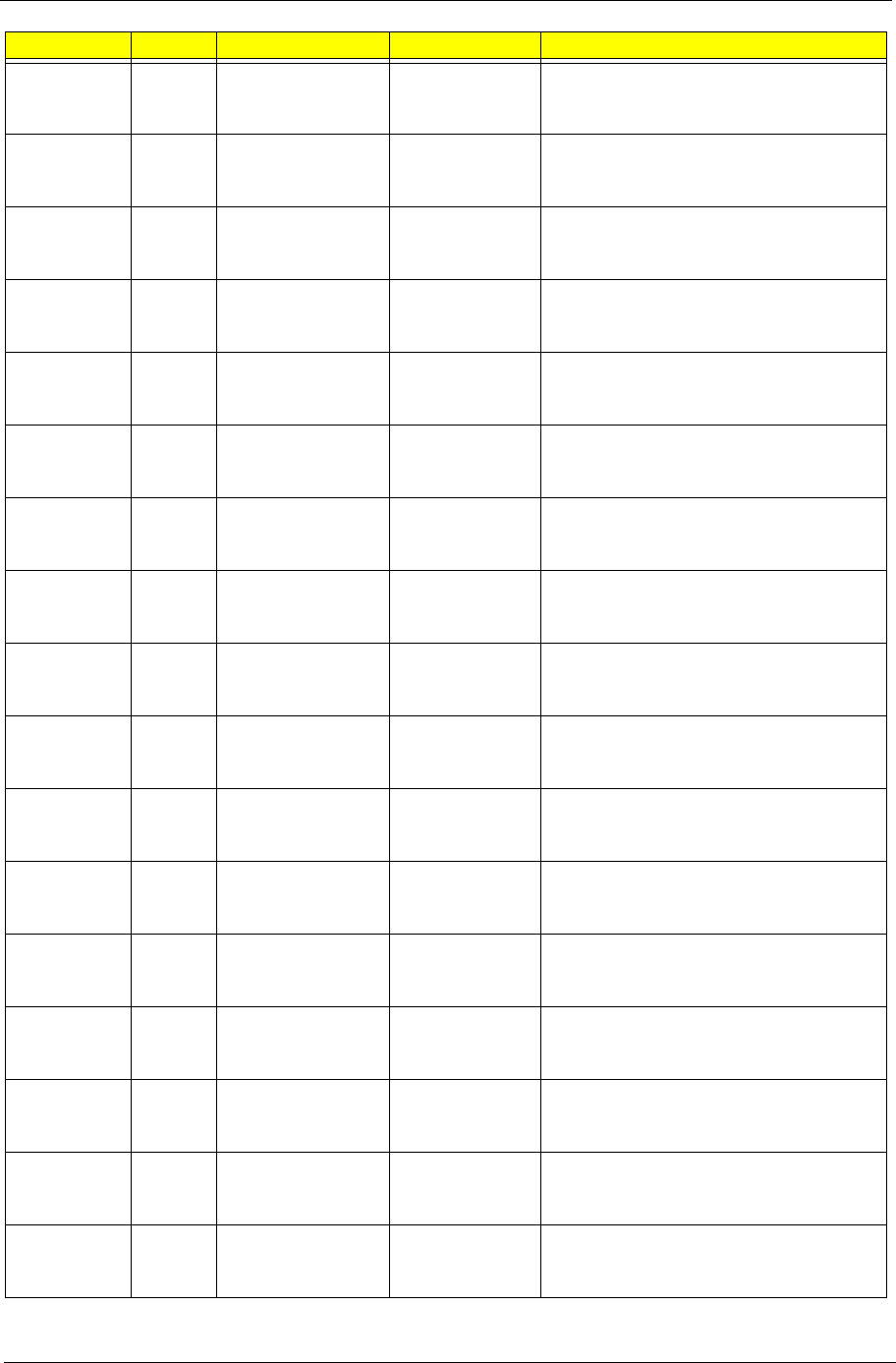
171 Appendix A
AS6530G-
703G32Mn
EMEA Greece LX.AUS0X.174 AS6530G-703G32Mn VHP32ATGR1
MC 86MEH512COF 2G+1G/320/8L/5R/
CB_bgn_FP_0.3D_HG_EL22
AS6530G-
704G25Bn
EMEA Greece LX.AUS0X.148 AS6530G-704G25Bn VHP32ATGR1 MC
86MEH512COF 2*2G/250/8L/5R/
CB_bgn_FP_0.3D_HG_EL22
AS6530G-
703G32Mn
EMEA Israel LX.AUS0X.182 AS6530G-703G32Mn VHP32ATIL1 MC
86MEH512COF 2G+1G/320/8L/5R/
CB_bgn_FP_0.3D_HG_HE11
AS6530G-
704G25Bn
EMEA Israel LX.AUS0X.147 AS6530G-704G25Bn VHP32ATIL1 MC
86MEH512COF 2*2G/250/8L/5R/
CB_bgn_FP_0.3D_HG_HE11
AS6530G-
703G32Mn
EMEA Italy LX.AUS0X.173 AS6530G-703G32Mn VHP32ATIT1 MC
86MEH512COF 2G+1G/320/8L/5R/
CB_bgn_FP_0.3D_HG_IT12
AS6530G-
704G25Bn
EMEA Italy LX.AUS0X.146 AS6530G-704G25Bn VHP32ATIT1 MC
86MEH512COF 2*2G/250/8L/5R/
CB_bgn_FP_0.3D_HG_IT12
AS6530G-
703G32Mn
EMEA Switzerland LX.AUS0X.168 AS6530G-703G32Mn VHP32ATCH1
MC 86MEH512COF 2G+1G/320/8L/5R/
CB_bgn_FP_0.3D_HG_IT42
AS6530G-
704G25Bn
EMEA Switzerland LX.AUS0X.141 AS6530G-704G25Bn VHP32ATCH1 MC
86MEH512COF 2*2G/250/8L/5R/
CB_bgn_FP_0.3D_HG_IT42
AS6530G-
703G32Mn
EMEA UK LX.AUS0X.167 AS6530G-703G32Mn VHP32ATGB1
MC 86MEH512COF 2G+1G/320/8L/5R/
CB_bgn_FP_0.3D_HG_EN14
AS6530G-
704G25Bn
EMEA UK LX.AUS0X.142 AS6530G-704G25Bn VHP32ATGB1 MC
86MEH512COF 2*2G/250/8L/5R/
CB_bgn_FP_0.3D_HG_EN14
AS6530G-
704G25Bn
EMEA France LX.AUS0X.143 AS6530G-704G25Bn VHP32ATFR1 MC
86MEH512COF 2*2G/250/8L/5R/
CB_bgn_FP_0.3D_HG_FR23
AS6530G-
703G32Mn
EMEA France LX.AUS0X.197 AS6530G-703G32Mn VHP32ATFR1 MC
86MEH512COF 2G+1G/320/8L/5R/
CB_bgn_FP_0.3D_HG_FR23
AS6530G-
704G25Bn
EMEA Germany LX.AUS0X.133 AS6530G-704G25Bn VHP32ATDE1 MC
86MEH512COF 2*2G/250/8L/5R/
CB_bgn_FP_0.3D_HG_DE13
AS6530G-
703G32Mn
EMEA Germany LX.AUS0X.193 AS6530G-703G32Mn VHP32ATDE1
MC 86MEH512COF 2G+1G/320/8L/5R/
CB_bgn_FP_0.3D_HG_DE13
AS6530G-
704G25Bn
EMEA Belgium LX.AUS0X.130 AS6530G-704G25Bn VHP32ATBE1 MC
86MEH512COF 2*2G/250/8L/5R/
CB_bgn_FP_0.3D_HG_NL13
AS6530G-
703G32Mn
EMEA Belgium LX.AUS0X.198 AS6530G-703G32Mn VHP32ATBE1 MC
86MEH512COF 2G+1G/320/8L/5R/
CB_bgn_FP_0.3D_HG_NL13
AS6530G-
703G32Mn
EMEA Holland LX.AUS0X.192 AS6530G-703G32Mn VHP32ATNL1 MC
86MEH512COF 2G+1G/320/8L/5R/
CB_bgn_FP_0.3D_HG_NL12
Model RO Country Acer Part No Description
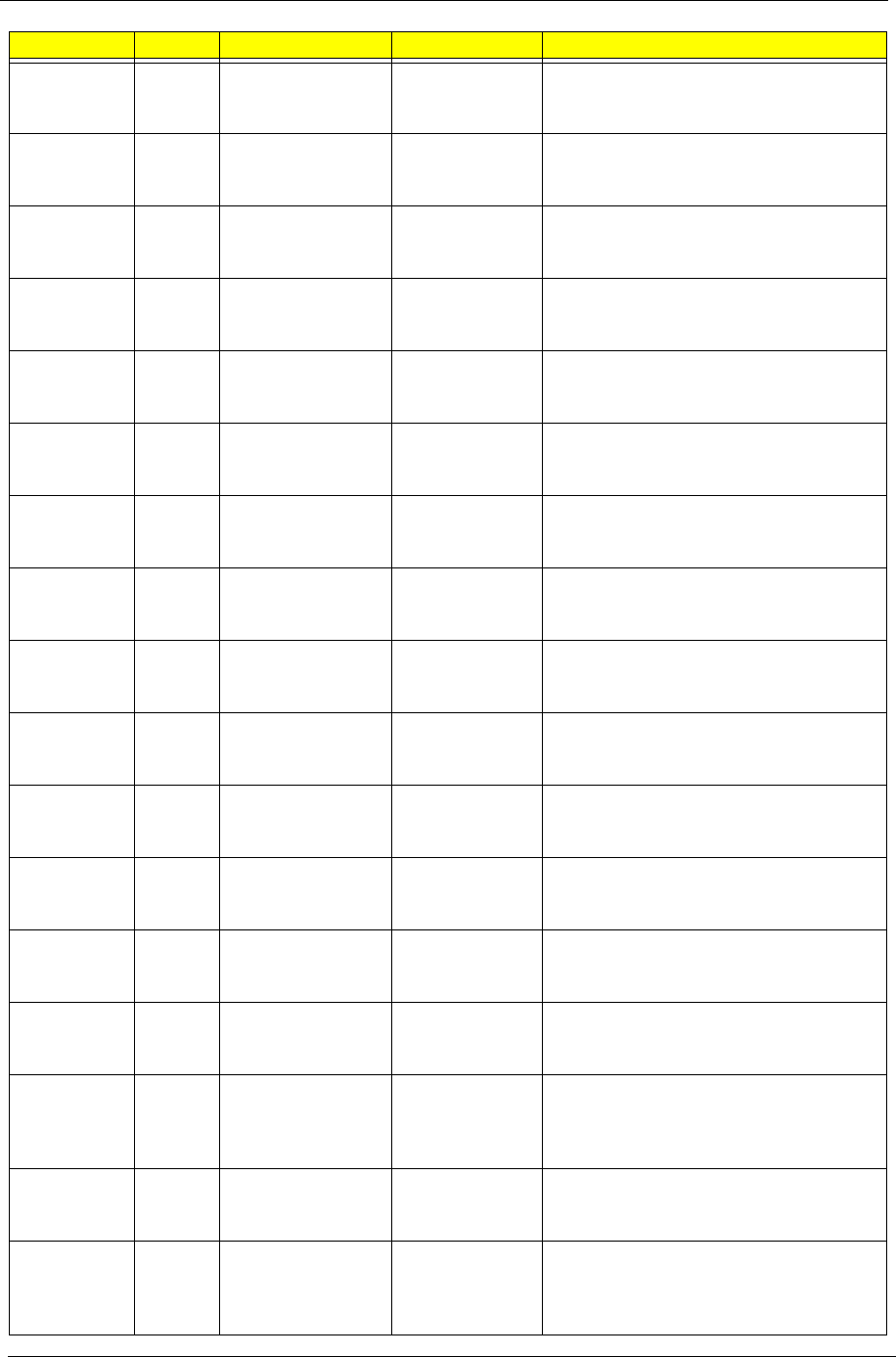
Appendix A 172
AS6530G-
704G25Bn
EMEA Holland LX.AUS0X.166 AS6530G-704G25Bn VHP32ATNL1 MC
86MEH512COF 2*2G/250/8L/5R/
CB_bgn_FP_0.3D_HG_NL12
AS6530G-
703G32Mn
EMEA Luxembourg LX.AUS0X.199 AS6530G-703G32Mn VHP32ATLU1 MC
86MEH512COF 2G+1G/320/8L/5R/
CB_bgn_FP_0.3D_HG_IT42
AS6530G-
704G25Bn
EMEA Luxembourg LX.AUS0X.165 AS6530G-704G25Bn VHP32ATLU1 MC
86MEH512COF 2*2G/250/8L/5R/
CB_bgn_FP_0.3D_HG_IT42
AS6530G-
703G32Mn
EMEA Norway LX.AUS0X.191 AS6530G-703G32Mn VHP32ATNO1
MC 86MEH512COF 2G+1G/320/8L/5R/
CB_bgn_FP_0.3D_HG_NO12
AS6530G-
704G25Bn
EMEA Norway LX.AUS0X.154 AS6530G-704G25Bn VHP32ATNO1 MC
86MEH512COF 2*2G/250/8L/5R/
CB_bgn_FP_0.3D_HG_NO12
AS6530G-
703G32Mn
EMEA Russia LX.AUS0X.201 AS6530G-703G32Mn VHP32ATRU1
MC 86MEH512COF 2G+1G/320/8L/5R/
CB_bgn_FP_0.3D_HG_RU11
AS6530G-
704G25Bn
EMEA Russia LX.AUS0X.155 AS6530G-704G25Bn VHP32ATRU1 MC
86MEH512COF 2*2G/250/8L/5R/
CB_bgn_FP_0.3D_HG_RU11
AS6530G-
804G64Mn
EMEA Russia LX.AUS0X.028 AS6530G-804G64Mn VHP32ATRU1
MC 86MEH512COF 2*2G/320+320/N/
5R/CB_bgn_FP_0.3D_HG_RU11
AS6530G-
703G32Mn
EMEA Sweden/Finland LX.AUS0X.190 AS6530G-703G32Mn VHP32ATSE1 MC
86MEH512COF 2G+1G/320/8L/5R/
CB_bgn_FP_0.3D_HG_FI12
AS6530G-
704G25Bn
EMEA Sweden/Finland LX.AUS0X.156 AS6530G-704G25Bn VHP32ATSE1 MC
86MEH512COF 2*2G/250/8L/5R/
CB_bgn_FP_0.3D_HG_FI12
AS6530G-
703G32Mn
EMEA Eastern Europe LX.AUS0X.188 AS6530G-703G32Mn VHP32ATEU3
MC 86MEH512COF 2G+1G/320/8L/5R/
CB_bgn_FP_0.3D_HG_RU11
AS6530G-
704G25Bn
EMEA Eastern Europe LX.AUS0X.152 AS6530G-704G25Bn VHP32ATEU3 MC
86MEH512COF 2*2G/250/8L/5R/
CB_bgn_FP_0.3D_HG_RU11
AS6530G-
704G25Bn
EMEA Denmark LX.AUS0X.144 AS6530G-704G25Bn VHP32ATDK1 MC
86MEH512COF 2*2G/250/8L/5R/
CB_bgn_FP_0.3D_HG_NO13
AS6530G-
703G32Mn
EMEA Denmark LX.AUS0X.196 AS6530G-703G32Mn VHP32ATDK1
MC 86MEH512COF 2G+1G/320/8L/5R/
CB_bgn_FP_0.3D_HG_NO13
AS6530G-
703G32Mn
EMEA Middle East LX.AUS0X.172 AS6530G-703G32Mn EM
VHP32ATME9 MC 86MEH512COF
2G+1G/320/8L/5R/
CB_bgn_FP_0.3D_HG_FR22
AS6530G-
704G25Bn
EMEA Middle East LX.AUS0X.134 AS6530G-704G25Bn EM VHP32ATME9
MC 86MEH512COF 2*2G/250/8L/5R/
CB_bgn_FP_0.3D_HG_FR22
AS6530G-
703G32Mn
EMEA Middle East LX.AUS0X.185 AS6530G-703G32Mn EM
VHP32ATME2 MC 86MEH512COF
2G+1G/320/8L/5R/
CB_bgn_FP_0.3D_HG_AR23
Model RO Country Acer Part No Description
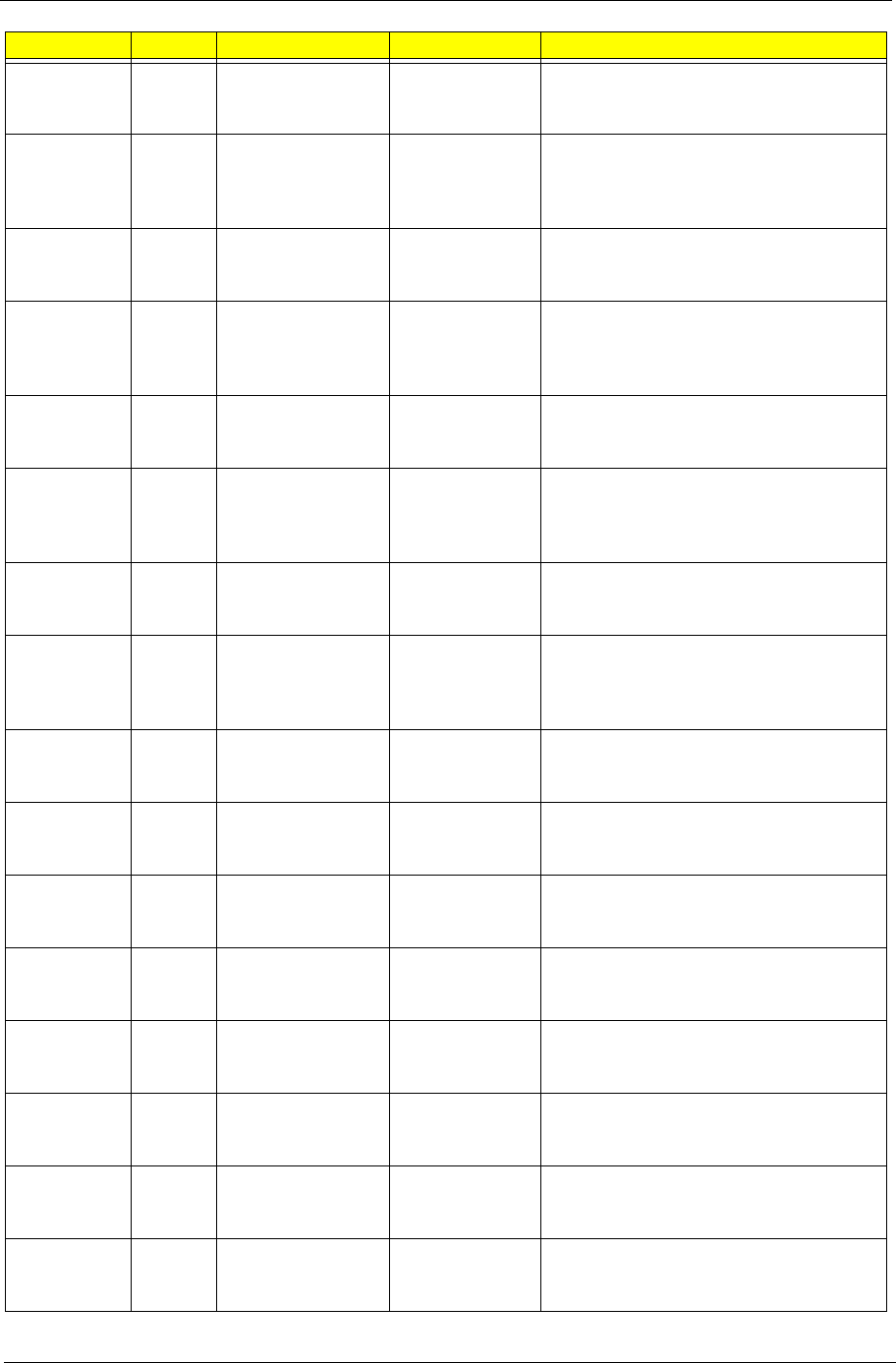
173 Appendix A
AS6530G-
704G25Bn
EMEA Middle East LX.AUS0X.139 AS6530G-704G25Bn EM VHP32ATME2
MC 86MEH512COF 2*2G/250/8L/5R/
CB_bgn_FP_0.3D_HG_AR23
AS6530G-
703G32Mn
EMEA Middle East LX.AUS0X.170 AS6530G-703G32Mn EM
VHP32ATME6 MC 86MEH512COF
2G+1G/320/8L/5R/
CB_bgn_FP_0.3D_HG_EN15
AS6530G-
704G25Bn
EMEA Middle East LX.AUS0X.138 AS6530G-704G25Bn EM VHP32ATME6
MC 86MEH512COF 2*2G/250/8L/5R/
CB_bgn_FP_0.3D_HG_EN15
AS6530G-
703G32Mn
EMEA Middle East LX.AUS0X.186 AS6530G-703G32Mn EM
VHP32ATME3 MC 86MEH512COF
2G+1G/320/8L/5R/
CB_bgn_FP_0.3D_HG_FR23
AS6530G-
704G25Bn
EMEA Middle East LX.AUS0X.137 AS6530G-704G25Bn EM VHP32ATME3
MC 86MEH512COF 2*2G/250/8L/5R/
CB_bgn_FP_0.3D_HG_FR23
AS6530G-
703G32Mn
EMEA Middle East LX.AUS0X.171 AS6530G-703G32Mn EM
VHP32ATME2 MC 86MEH512COF
2G+1G/320/8L/5R/
CB_bgn_FP_0.3D_HG_EN15
AS6530G-
704G25Bn
EMEA Middle East LX.AUS0X.136 AS6530G-704G25Bn EM VHP32ATME2
MC 86MEH512COF 2*2G/250/8L/5R/
CB_bgn_FP_0.3D_HG_EN15
AS6530G-
703G32Mn
EMEA Middle East LX.AUS0X.184 AS6530G-703G32Mn EM
VHP32ATME2 MC 86MEH512COF
2G+1G/320/8L/5R/
CB_bgn_FP_0.3D_HG_AR13
AS6530G-
704G25Bn
EMEA Middle East LX.AUS0X.135 AS6530G-704G25Bn EM VHP32ATME2
MC 86MEH512COF 2*2G/250/8L/5R/
CB_bgn_FP_0.3D_HG_AR13
AS6530G-
704G25Bn
EMEA South Africa LX.AUS0X.131 AS6530G-704G25Bn EM VHP32ATZA2
MC 86MEH512COF 2*2G/250/8L/5R/
CB_bgn_FP_0.3D_HG_EN16
AS6530G-
703G32Mn
EMEA South Africa LX.AUS0X.194 AS6530G-703G32Mn EM VHP32ATZA2
MC 86MEH512COF 2G+1G/320/8L/5R/
CB_bgn_FP_0.3D_HG_EN16
AS6530G-
704G25Bn
EMEA South Africa LX.AUS0X.132 AS6530G-704G25Bn EM VHP32ATZA1
MC 86MEH512COF 2*2G/250/8L/5R/
CB_bgn_FP_0.3D_HG_FR23
AS6530G-
703G32Mn
EMEA South Africa LX.AUS0X.195 AS6530G-703G32Mn EM VHP32ATZA1
MC 86MEH512COF 2G+1G/320/8L/5R/
CB_bgn_FP_0.3D_HG_FR23
AS6530G-
703G32Mn
EMEA Turkey LX.AUS0X.183 AS6530G-703G32Mn EM VHP32ATTR1
MC 86MEH512COF 2G+1G/320/8L/5R/
CB_bgn_FP_0.3D_HG_TR32
AS6530G-
704G25Bn
EMEA Turkey LX.AUS0X.145 AS6530G-704G25Bn EM VHP32ATTR1
MC 86MEH512COF 2*2G/250/8L/5R/
CB_bgn_FP_0.3D_HG_TR32
AS6530G-
703G32Mn
EMEA Eastern Europe LX.AUS0X.203 AS6530G-703G32Mn VHP32ATEU6
MC 86MEH512COF 2G+1G/320/8L/5R/
CB_bgn_FP_0.3D_HG_CS21
Model RO Country Acer Part No Description
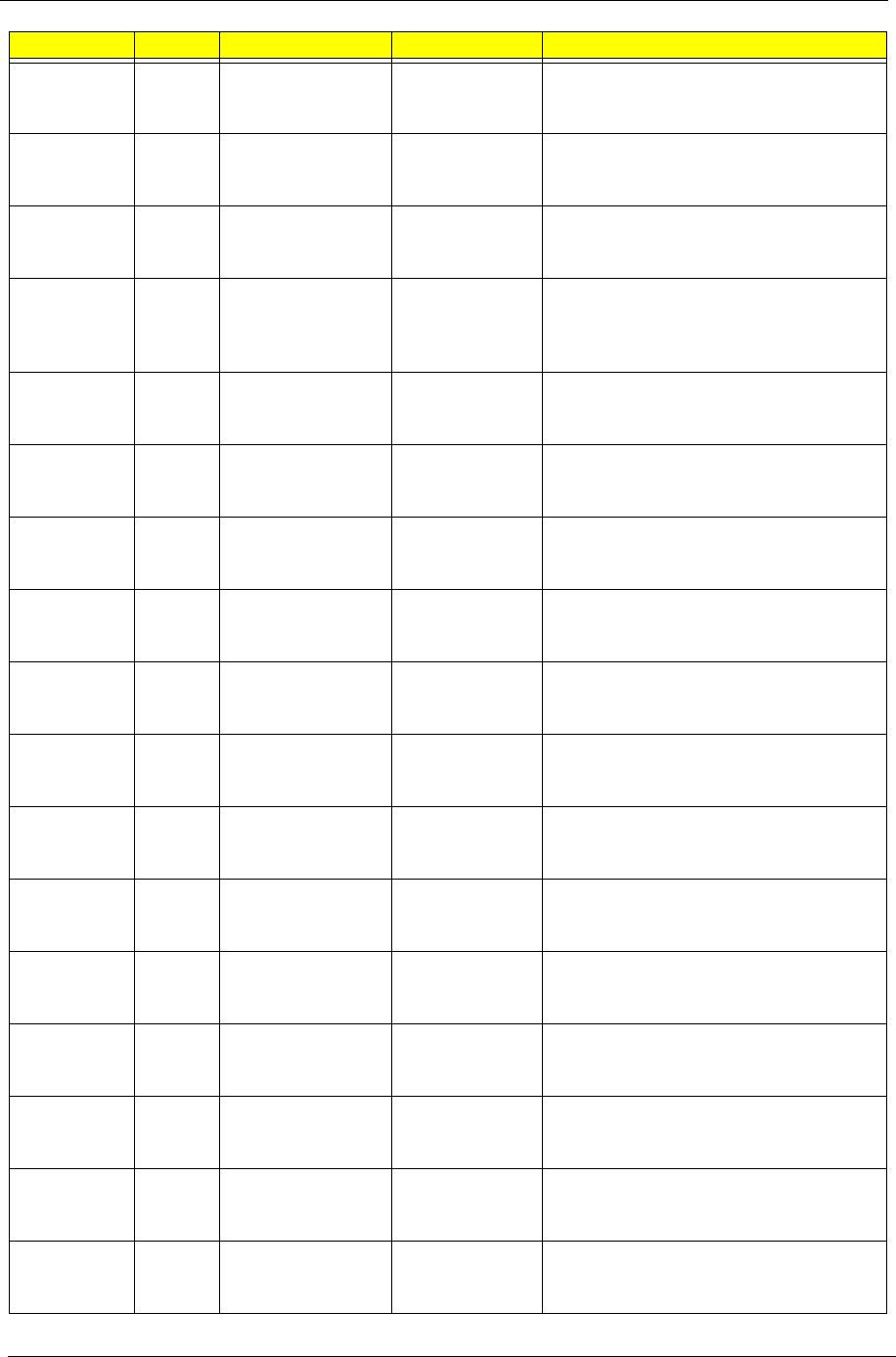
Appendix A 174
AS6530G-
704G25Bn
EMEA Eastern Europe LX.AUS0X.158 AS6530G-704G25Bn VHP32ATEU6 MC
86MEH512COF 2*2G/250/8L/5R/
CB_bgn_FP_0.3D_HG_CS21
AS6530G-
703G32Mn
EMEA Czech LX.AUS0X.202 AS6530G-703G32Mn VHP32ATCZ2 MC
86MEH512COF 2G+1G/320/8L/5R/
CB_bgn_FP_0.3D_HG_SK11
AS6530G-
704G25Bn
EMEA Czech LX.AUS0X.157 AS6530G-704G25Bn VHP32ATCZ2 MC
86MEH512COF 2*2G/250/8L/5R/
CB_bgn_FP_0.3D_HG_SK11
AS6530G-
703G32Mn
EMEA Middle East LX.AUS0X.169 AS6530G-703G32Mn EM
VHP32ATME4 MC 86MEH512COF
2G+1G/320/8L/5R/
CB_bgn_FP_0.3D_HG_EN11
AS6530G-
704G25Bn
EMEA Middle East LX.AUS0X.140 AS6530G-704G25Bn EM VHP32ATME4
MC 86MEH512COF 2*2G/250/8L/5R/
CB_bgn_FP_0.3D_HG_EN11
AS6530G-
703G32Mn
EMEA Eastern Europe LX.AUS0X.189 AS6530G-703G32Mn VHP32ATEU7
MC 86MEH512COF 2G+1G/320/8L/5R/
CB_bgn_FP_0.3D_HG_ENG1
AS6530G-
704G25Bn
EMEA Eastern Europe LX.AUS0X.153 AS6530G-704G25Bn VHP32ATEU7 MC
86MEH512COF 2*2G/250/8L/5R/
CB_bgn_FP_0.3D_HG_ENG1
AS6530G-
804G64Mn
EMEA Germany LX.AUS0X.032 AS6530G-804G64Mn VHP32ATDE1
MC 86MEH512COF 2*2G/320+320/8L/
5R/CB_bgn_FP_0.3D_HG_DE13
AS6530G-
804G32Bn
EMEA Middle East LX.AUS0X.045 AS6530G-804G32Bn EM VHP32ATME6
MC 86MEH512COF 2*2G/320/8L/5R/
CB_bgn_FP_0.3D_HG_EN15
AS6530G-
804G32Bn
EMEA South Africa LX.AUS0X.067 AS6530G-804G32Bn EM VHP32ATZA2
MC 86MEH512COF 2*2G/320/8L/5R/
CB_bgn_FP_0.3D_HG_EN16
AS6530G-
804G32Bn
EMEA South Africa LX.AUS0X.068 AS6530G-804G32Bn EM VHP32ATZA1
MC 86MEH512COF 2*2G/320/8L/5R/
CB_bgn_FP_0.3D_HG_FR23
AS6530G-
804G32Bn
EMEA Turkey LX.AUS0X.046 AS6530G-804G32Bn EM VHP32ATTR1
MC 86MEH512COF 2*2G/320/8L/5R/
CB_bgn_FP_0.3D_HG_TR32
AS6530G-
804G32Bn
EMEA Eastern Europe LX.AUS0X.060 AS6530G-804G32Bn VHP32ATEU6 MC
86MEH512COF 2*2G/320/8L/5R/
CB_bgn_FP_0.3D_HG_CS21
AS6530G-
804G32Bn
EMEA Czech LX.AUS0X.064 AS6530G-804G32Bn VHP32ATCZ2 MC
86MEH512COF 2*2G/320/8L/5R/
CB_bgn_FP_0.3D_HG_SK11
AS6530G-
804G32Bn
EMEA Eastern Europe LX.AUS0X.048 AS6530G-804G32Bn VHP32ATEU1 MC
86MEH512COF 2*2G/320/8L/5R/
CB_bgn_FP_0.3D_HG_CS21
AS6530G-
804G32Bn
EMEA Eastern Europe LX.AUS0X.049 AS6530G-804G32Bn VHP32ATEU4 MC
86MEH512COF 2*2G/320/8L/5R/
CB_bgn_FP_0.3D_HG_FI12
AS6530G-
804G32Bn
EMEA Eastern Europe LX.AUS0X.050 AS6530G-804G32Bn VHP32ATEU3 MC
86MEH512COF 2*2G/320/8L/5R/
CB_bgn_FP_0.3D_HG_RU21
Model RO Country Acer Part No Description
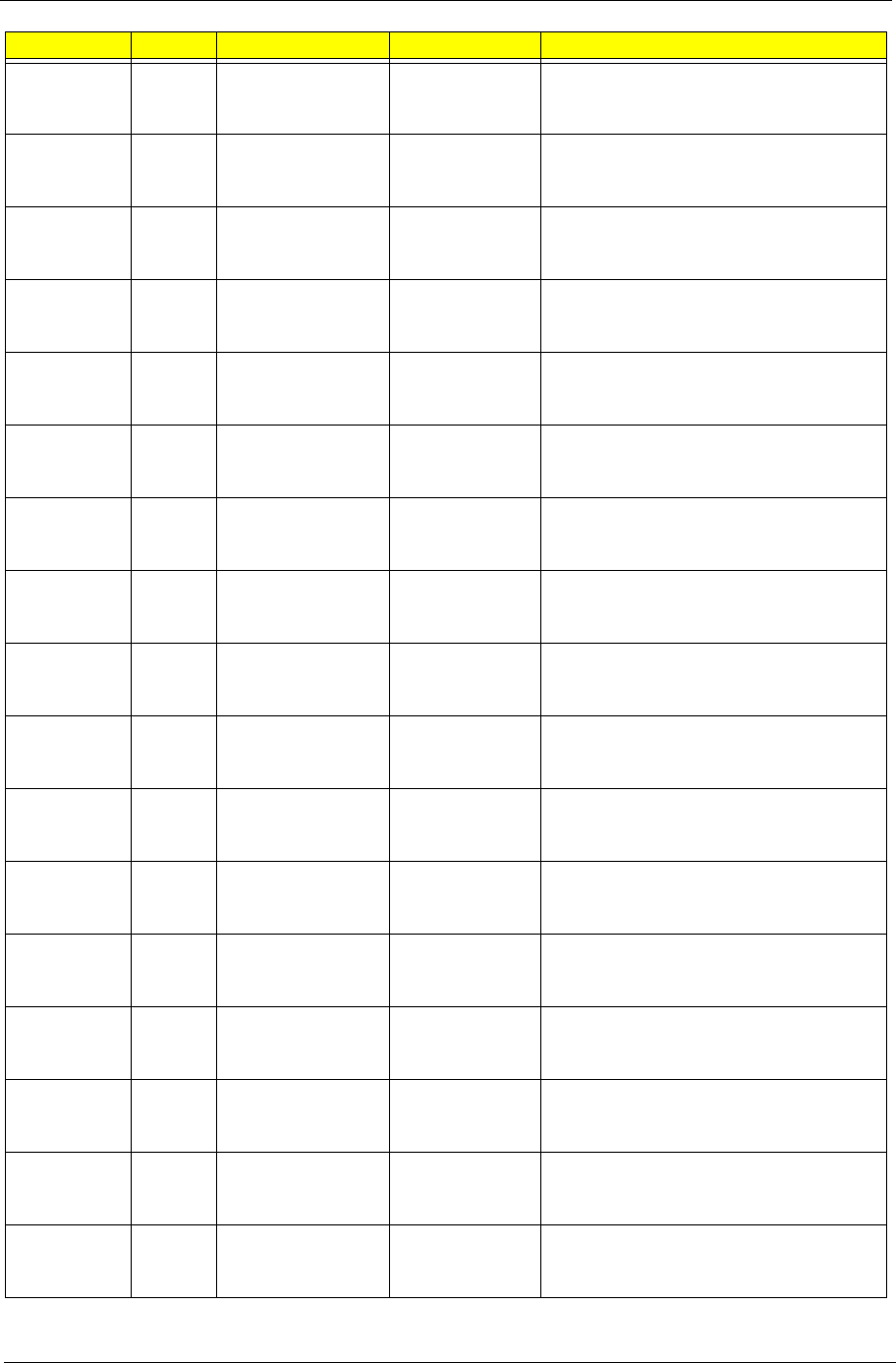
175 Appendix A
AS6530G-
804G32Bn
EMEA Eastern Europe LX.AUS0X.051 AS6530G-804G32Bn VHP32ATEU5 MC
86MEH512COF 2*2G/320/8L/5R/
CB_bgn_FP_0.3D_HG_PL11
AS6530G-
804G32Bn
EMEA Hungary LX.AUS0X.052 AS6530G-804G32Bn VHP32ATHU1 MC
86MEH512COF 2*2G/320/8L/5R/
CB_bgn_FP_0.3D_HG_HU11
AS6530G-
804G32Bn
EMEA Slovenia/Croatia LX.AUS0X.053 AS6530G-804G32Bn VHP32ATSI1 MC
86MEH512COF 2*2G/320/8L/5R/
CB_bgn_FP_0.3D_HG_EN12
AS6530G-
804G32Bn
EMEA Portugal LX.AUS0X.054 AS6530G-804G32Bn VHP32ATPT1 MC
86MEH512COF 2*2G/320/8L/5R/
CB_bgn_FP_0.3D_HG_PT12
AS6530G-
804G32Bn
EMEA Spain LX.AUS0X.055 AS6530G-804G32Bn VHP32ATES1 MC
86MEH512COF 2*2G/320/8L/5R/
CB_bgn_FP_0.3D_HG_ES22
AS6530G-
804G32Bn
EMEA Greece LX.AUS0X.056 AS6530G-804G32Bn VHP32ATGR1 MC
86MEH512COF 2*2G/320/8L/5R/
CB_bgn_FP_0.3D_HG_EL32
AS6530G-
804G32Bn
EMEA Greece LX.AUS0X.057 AS6530G-804G32Bn VHP32ATGR1 MC
86MEH512COF 2*2G/320/8L/5R/
CB_bgn_FP_0.3D_HG_EL22
AS6530G-
804G32Bn
EMEA Israel LX.AUS0X.058 AS6530G-804G32Bn VHP32ATIL1 MC
86MEH512COF 2*2G/320/8L/5R/
CB_bgn_FP_0.3D_HG_HE11
AS6530G-
804G32Bn
EMEA Italy LX.AUS0X.047 AS6530G-804G32Bn VHP32ATIT1 MC
86MEH512COF 2*2G/320/8L/5R/
CB_bgn_FP_0.3D_HG_IT12
AS6530G-
804G32Bn
EMEA France LX.AUS0X.070 AS6530G-804G32Bn VHP32ATFR1 MC
86MEH512COF 2*2G/320/8L/5R/
CB_bgn_FP_0.3D_HG_FR23
AS6530G-
804G32Bn
EMEA Belgium LX.AUS0X.066 AS6530G-804G32Bn VHP32ATBE1 MC
86MEH512COF 2*2G/320/8L/5R/
CB_bgn_FP_0.3D_HG_NL13
AS6530G-
804G32Bn
EMEA Luxembourg LX.AUS0X.065 AS6530G-804G32Bn VHP32ATLU1 MC
86MEH512COF 2*2G/320/8L/5R/
CB_bgn_FP_0.3D_HG_IT42
AS6530G-
804G32Bn
EMEA Norway LX.AUS0X.062 AS6530G-804G32Bn VHP32ATNO1 MC
86MEH512COF 2*2G/320/8L/5R/
CB_bgn_FP_0.3D_HG_NO12
AS6530G-
804G32Bn
EMEA Russia LX.AUS0X.061 AS6530G-804G32Bn VHP32ATRU1 MC
86MEH512COF 2*2G/320/8L/5R/
CB_bgn_FP_0.3D_HG_RU11
AS6530G-
804G32Bn
EMEA Sweden/Finland LX.AUS0X.063 AS6530G-804G32Bn VHP32ATSE1 MC
86MEH512COF 2*2G/320/8L/5R/
CB_bgn_FP_0.3D_HG_FI12
AS6530G-
804G32Bn
EMEA Eastern Europe LX.AUS0X.059 AS6530G-804G32Bn VHP32ATEU3 MC
86MEH512COF 2*2G/320/8L/5R/
CB_bgn_FP_0.3D_HG_RU11
AS6530G-
804G32Bn
EMEA Denmark LX.AUS0X.069 AS6530G-804G32Bn VHP32ATDK1 MC
86MEH512COF 2*2G/320/8L/5R/
CB_bgn_FP_0.3D_HG_NO13
Model RO Country Acer Part No Description
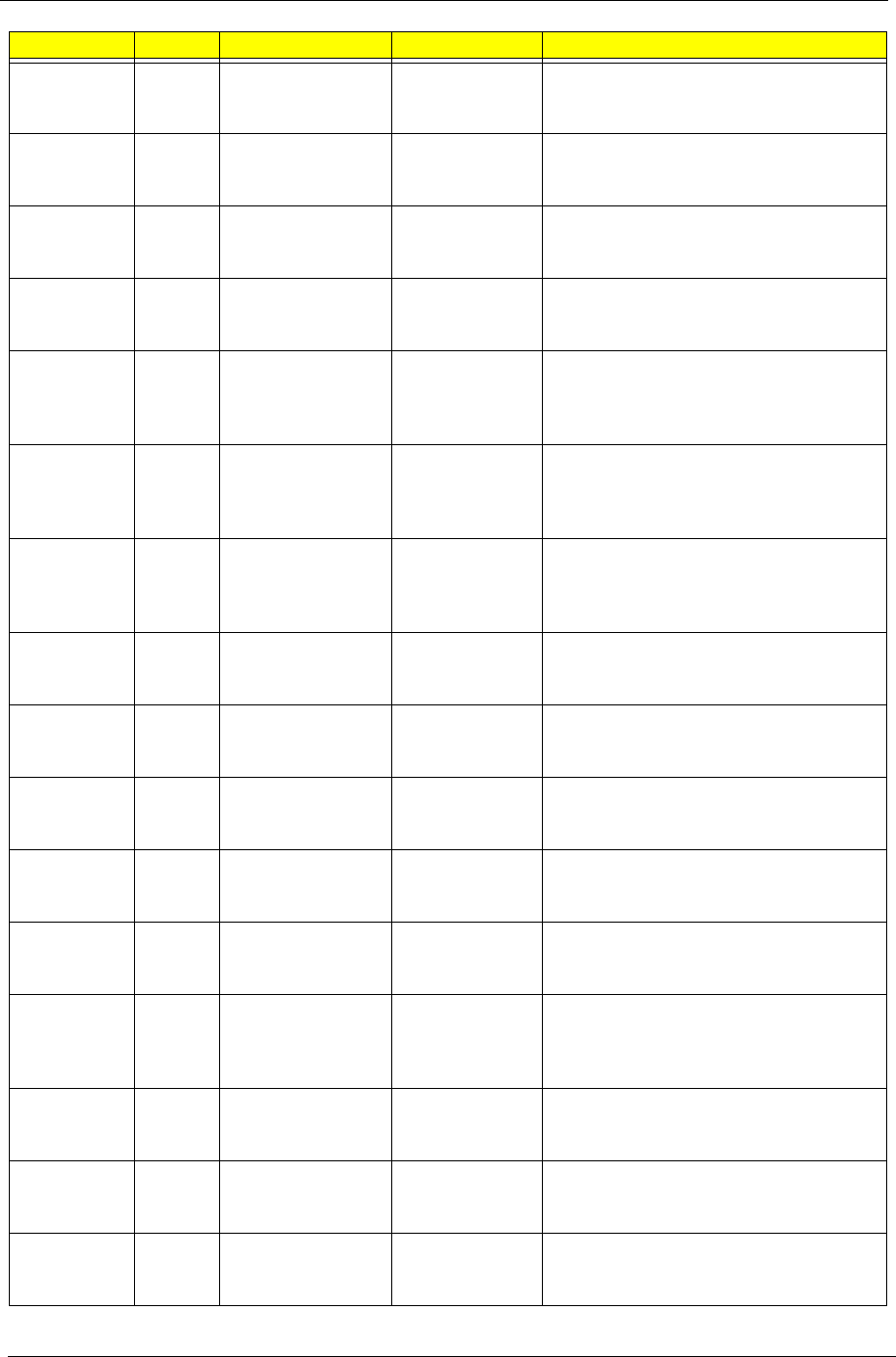
Appendix A 176
AS6530G-
804G32Bn
EMEA Middle East LX.AUS0X.043 AS6530G-804G32Bn EM VHP32ATME9
MC 86MEH512COF 2*2G/320/8L/5R/
CB_bgn_FP_0.3D_HG_FR22
AS6530G-
804G32Bn
EMEA Middle East LX.AUS0X.041 AS6530G-804G32Bn EM VHP32ATME2
MC 86MEH512COF 2*2G/320/8L/5R/
CB_bgn_FP_0.3D_HG_AR23
AS6530G-
804G32Bn
EMEA Middle East LX.AUS0X.044 AS6530G-804G32Bn EM VHP32ATME3
MC 86MEH512COF 2*2G/320/8L/5R/
CB_bgn_FP_0.3D_HG_FR23
AS6530G-
804G32Bn
EMEA Middle East LX.AUS0X.042 AS6530G-804G32Bn EM VHP32ATME2
MC 86MEH512COF 2*2G/320/8L/5R/
CB_bgn_FP_0.3D_HG_EN15
AS6530G-
703G32Mn
EMEA Middle East LX.AUS0X.080 AS6530G-703G32Mn EM
VHP32ATME3 MC 86MEH512COF
2G+1G/320/8L/5R/
CB_bgn_FP_0.3D_HG_FR23
AS6530G-
703G32Mn
EMEA Middle East LX.AUS0X.081 AS6530G-703G32Mn EM
VHP32ATME2 MC 86MEH512COF
2G+1G/320/8L/5R/
CB_bgn_FP_0.3D_HG_EN15
AS6530G-
703G32Mn
EMEA Middle East LX.AUS0X.083 AS6530G-703G32Mn EM
VHP32ATME2 MC 86MEH512COF
2G+1G/320/8L/5R/
CB_bgn_FP_0.3D_HG_AR13
AS6530G-
703G32Mn
EMEA South Africa LX.AUS0X.112 AS6530G-703G32Mn EM VHP32ATZA2
MC 86MEH512COF 2G+1G/320/8L/5R/
CB_bgn_FP_0.3D_HG_EN16
AS6530G-
703G32Mn
EMEA South Africa LX.AUS0X.111 AS6530G-703G32Mn EM VHP32ATZA1
MC 86MEH512COF 2G+1G/320/8L/5R/
CB_bgn_FP_0.3D_HG_FR23
AS6530G-
703G32Mn
EMEA Turkey LX.AUS0X.084 AS6530G-703G32Mn EM VHP32ATTR1
MC 86MEH512COF 2G+1G/320/8L/5R/
CB_bgn_FP_0.3D_HG_TR32
AS6530G-
703G32Mn
EMEA Eastern Europe LX.AUS0X.089 AS6530G-703G32Mn VHP32ATEU6
MC 86MEH512COF 2G+1G/320/8L/5R/
CB_bgn_FP_0.3D_HG_CS21
AS6530G-
703G32Mn
EMEA Czech LX.AUS0X.101 AS6530G-703G32Mn VHP32ATCZ2 MC
86MEH512COF 2G+1G/320/8L/5R/
CB_bgn_FP_0.3D_HG_SK11
AS6530G-
703G32Mn
EMEA Middle East LX.AUS0X.077 AS6530G-703G32Mn EM
VHP32ATME4 MC 86MEH512COF
2G+1G/320/8L/5R/
CB_bgn_FP_0.3D_HG_EN11
AS6530G-
703G32Mn
EMEA Eastern Europe LX.AUS0X.098 AS6530G-703G32Mn VHP32ATEU7
MC 86MEH512COF 2G+1G/320/8L/5R/
CB_bgn_FP_0.3D_HG_ENG1
AS6530G-
804G32Mn
EMEA Eastern Europe LX.AUS0X.113 AS6530G-804G32Mn VHP32ATEU7
MC 86MEH512COF 2*2G/320/BT/8L/
5R/CB_bgn_FP_0.3D_HG_ENG1
AS6530G-
703G32Mn
EMEA Eastern Europe LX.AUS0X.099 AS6530G-703G32Mn VHP32ATEU4
MC 86MEH512COF 2G+1G/320/8L/5R/
CB_bgn_FP_0.3D_HG_FI12
Model RO Country Acer Part No Description
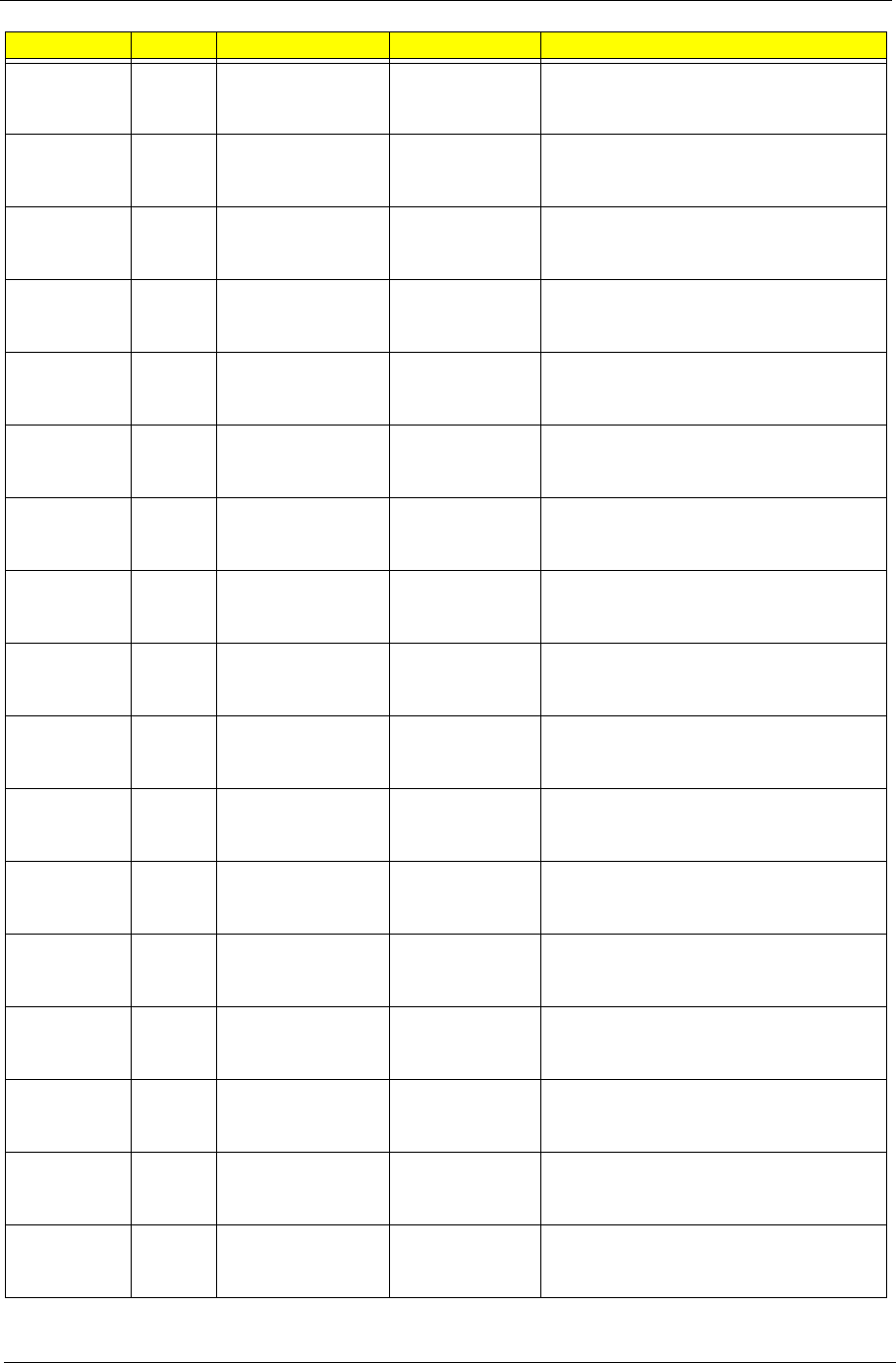
177 Appendix A
AS6530G-
703G32Mn
EMEA Eastern Europe LX.AUS0X.087 AS6530G-703G32Mn VHP32ATEU3
MC 86MEH512COF 2G+1G/320/8L/5R/
CB_bgn_FP_0.3D_HG_RU21
AS6530G-
703G32Mn
EMEA Eastern Europe LX.AUS0X.088 AS6530G-703G32Mn VHP32ATEU5
MC 86MEH512COF 2G+1G/320/8L/5R/
CB_bgn_FP_0.3D_HG_PL11
AS6530G-
804G32Mn
EMEA Eastern Europe LX.AUS0X.117 AS6530G-804G32Mn VHP32ATEU5
MC 86MEH512COF 2*2G/320/BT/8L/
5R/CB_bgn_FP_0.3D_HG_PL11
AS6530G-
703G32Mn
EMEA Slovenia/Croatia LX.AUS0X.091 AS6530G-703G32Mn VHP32ATSI1 MC
86MEH512COF 2G+1G/320/8L/5R/
CB_bgn_FP_0.3D_HG_EN12
AS6530G-
703G32Mn
EMEA Portugal LX.AUS0X.085 AS6530G-703G32Mn VHP32ATPT1 MC
86MEH512COF 2G+1G/320/8L/5R/
CB_bgn_FP_0.3D_HG_PT12
AS6530G-
703G32Mn
EMEA Spain LX.AUS0X.092 AS6530G-703G32Mn VHP32ATES1 MC
86MEH512COF 2G+1G/320/8L/5R/
CB_bgn_FP_0.3D_HG_ES22
AS6530G-
703G32Mn
EMEA Greece LX.AUS0X.095 AS6530G-703G32Mn VHP32ATGR1
MC 86MEH512COF 2G+1G/320/8L/5R/
CB_bgn_FP_0.3D_HG_EL32
AS6530G-
864G32Bn
EMEA Greece LX.AUS0X.121 AS6530G-864G32Bn VHP32ATGR1 MC
86MEH512COF 2*2G/320/BT/8L/5R/
CB_bgn_FP_0.3D_HG_EL32
AS6530G-
804G32Bn
EMEA Greece LX.AUS0X.123 AS6530G-804G32Bn VHP32ATGR1 MC
86MEH512COF 2*2G/320/BT/8L/5R/
CB_bgn_FP_0.3D_HG_EL32
AS6530G-
703G32Mn
EMEA Greece LX.AUS0X.096 AS6530G-703G32Mn VHP32ATGR1
MC 86MEH512COF 2G+1G/320/8L/5R/
CB_bgn_FP_0.3D_HG_EL22
AS6530G-
703G32Mn
EMEA Israel LX.AUS0X.094 AS6530G-703G32Mn VHP32ATIL1 MC
86MEH512COF 2G+1G/320/8L/5R/
CB_bgn_FP_0.3D_HG_HE11
AS6530G-
703G32Mn
EMEA Italy LX.AUS0X.093 AS6530G-703G32Mn VHP32ATIT1 MC
86MEH512COF 2G+1G/320/8L/5R/
CB_bgn_FP_0.3D_HG_IT12
AS6530G-
864G32Bn
EMEA Italy LX.AUS0X.120 AS6530G-864G32Bn VHP32ATIT1 MC
86MEH512COF 2*2G/320/BT/8L/5R/
CB_bgn_FP_0.3D_HG_IT12
AS6530G-
804G32Bn
EMEA Italy LX.AUS0X.122 AS6530G-804G32Bn VHP32ATIT1 MC
86MEH512COF 2*2G/320/BT/8L/5R/
CB_bgn_FP_0.3D_HG_IT12
AS6530G-
703G32Mn
EMEA Switzerland LX.AUS0X.076 AS6530G-703G32Mn VHP32ATCH1
MC 86MEH512COF 2G+1G/320/8L/5R/
CB_bgn_FP_0.3D_HG_IT42
AS6530G-
703G32Mn
EMEA UK LX.AUS0X.075 AS6530G-703G32Mn VHP32ATGB1
MC 86MEH512COF 2G+1G/320/8L/5R/
CB_bgn_FP_0.3D_HG_EN14
AS6530G-
703G25Mn
EMEA France LX.AUS0X.116 AS6530G-703G25Mn VHP32ATFR1 MC
86MEH512COF 2G+1G/250/8L/5R/
CB_bgn_FP_0.3D_HG_FR23
Model RO Country Acer Part No Description
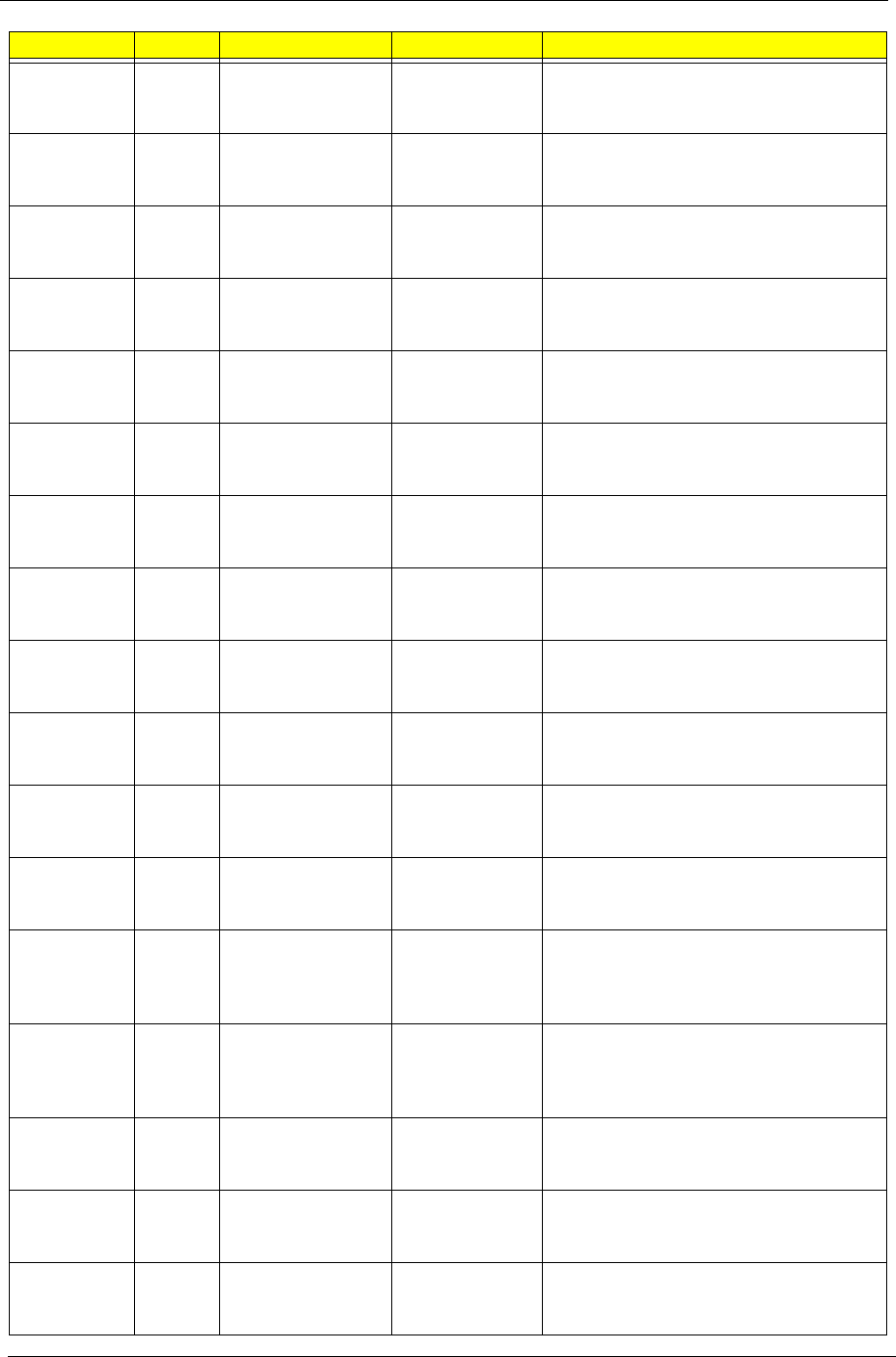
Appendix A 178
AS6530G-
703G32Mn
EMEA France LX.AUS0X.108 AS6530G-703G32Mn VHP32ATFR1 MC
86MEH512COF 2G+1G/320/8L/5R/
CB_bgn_FP_0.3D_HG_FR23
AS6530G-
703G32Mn
EMEA Germany LX.AUS0X.109 AS6530G-703G32Mn VHP32ATDE1
MC 86MEH512COF 2G+1G/320/8L/5R/
CB_bgn_FP_0.3D_HG_DE13
AS6530G-
804G32Bn
EMEA Germany LX.AUS0X.071 AS6530G-804G32Bn VHP32ATDE1 MC
86MEH512COF 2*2G/320/8L/5R/
CB_bgn_FP_0.3D_HG_DE13
AS6530G-
703G32Mn
EMEA Belgium LX.AUS0X.105 AS6530G-703G32Mn VHP32ATBE1 MC
86MEH512COF 2G+1G/320/8L/5R/
CB_bgn_FP_0.3D_HG_NL13
AS6530G-
703G32Mn
EMEA Holland LX.AUS0X.104 AS6530G-703G32Mn VHP32ATNL1 MC
86MEH512COF 2G+1G/320/8L/5R/
CB_bgn_FP_0.3D_HG_NL12
AS6530G-
804G32Bn
EMEA Holland LX.AUS0X.072 AS6530G-804G32Bn VHP32ATNL1 MC
86MEH512COF 2*2G/320/8L/5R/
CB_bgn_FP_0.3D_HG_NL12
AS6530G-
703G32Mn
EMEA Luxembourg LX.AUS0X.106 AS6530G-703G32Mn VHP32ATLU1 MC
86MEH512COF 2G+1G/320/8L/5R/
CB_bgn_FP_0.3D_HG_IT42
AS6530G-
824G32Bn
EMEA Norway LX.AUS0X.119 AS6530G-824G32Bn VHP32ATNO1 MC
86MEH512COF 2*2G/320/BT/8L/5R/
CB_bgn_FP_0.3D_HG_NO12
AS6530G-
824G32Bn
EMEA Norway LX.AUS0X.125 AS6530G-824G32Bn VHP32ATNO1 MC
86MEH512COF 2*2G/320/BT/8L/5R/
CB_bgn_FP_0.3D_HG_NO12
AS6530G-
703G32Mn
EMEA Sweden/Finland LX.AUS0X.102 AS6530G-703G32Mn VHP32ATSE1 MC
86MEH512COF 2G+1G/320/8L/5R/
CB_bgn_FP_0.3D_HG_FI12
AS6530G-
703G32Mn
EMEA Eastern Europe LX.AUS0X.090 AS6530G-703G32Mn VHP32ATEU3
MC 86MEH512COF 2G+1G/320/8L/5R/
CB_bgn_FP_0.3D_HG_RU11
AS6530G-
703G32Mn
EMEA Denmark LX.AUS0X.110 AS6530G-703G32Mn VHP32ATDK1
MC 86MEH512COF 2G+1G/320/8L/5R/
CB_bgn_FP_0.3D_HG_NO13
AS6530G-
703G32Mn
EMEA Middle East LX.AUS0X.082 AS6530G-703G32Mn EM
VHP32ATME9 MC 86MEH512COF
2G+1G/320/8L/5R/
CB_bgn_FP_0.3D_HG_FR22
AS6530G-
703G32Mn
EMEA Middle East LX.AUS0X.078 AS6530G-703G32Mn EM
VHP32ATME2 MC 86MEH512COF
2G+1G/320/8L/5R/
CB_bgn_FP_0.3D_HG_AR23
AS6530G-
703G32Mn
EMEA Hungary LX.AUS0X.097 AS6530G-703G32Mn VHP32ATHU1
MC 86MEH512COF 2G+1G/320/8L/5R/
CB_bgn_FP_0.3D_HG_HU11
AS6530G-
703G32Mn
EMEA Russia LX.AUS0X.107 AS6530G-703G32Mn VHP32ATRU1
MC 86MEH512COF 2G+1G/320/8L/5R/
CB_bgn_FP_0.3D_HG_RU11
AS6530G-
703G32Mn
EMEA Norway LX.AUS0X.103 AS6530G-703G32Mn VHP32ATNO1
MC 86MEH512COF 2G+1G/320/8L/5R/
CB_bgn_FP_0.3D_HG_NO12
Model RO Country Acer Part No Description
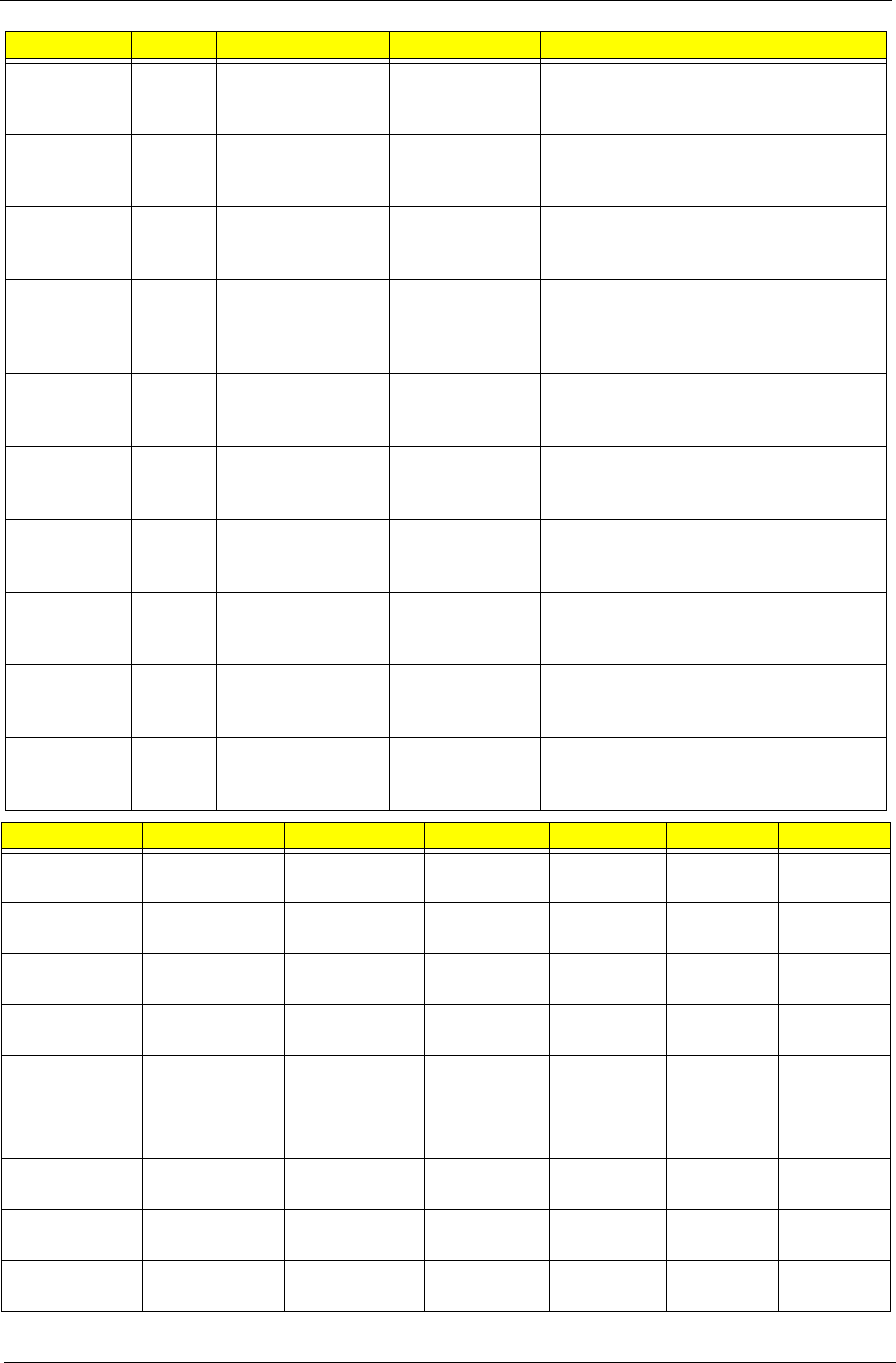
179 Appendix A
AS6530G-
804G32Bn
EMEA UK LX.AUS0X.124 AS6530G-804G32Bn VHP32ATGB1 MC
86MEH512COF 2*2G/320/BT/8L/5R/
CB_bgn_FP_0.3D_HG_EN14
AS6530G-
703G32Mn
EMEA Eastern Europe LX.AUS0X.086 AS6530G-703G32Mn VHP32ATEU1
MC 86MEH512COF 2G+1G/320/8L/5R/
CB_bgn_FP_0.3D_HG_CS21
AS6530G-
704G32Mn
EMEA Eastern Europe LX.AUS0X.118 AS6530G-704G32Mn VHP32ATEU5
MC 86MEH512COF 2*2G/320/BT/8L/
5R/CB_bgn_FP_0.3D_HG_PL11
AS6530G-
703G32Mn
EMEA Middle East LX.AUS0X.079 AS6530G-703G32Mn EM
VHP32ATME6 MC 86MEH512COF
2G+1G/320/8L/5R/
CB_bgn_FP_0.3D_HG_EN15
AS6530G-
804G32Bn
EMEA Czech LX.AUS0X.127 AS6530G-804G32Bn VHP32ATCZ2 MC
86MEH512COF 2*2G/320/BT/8L/5R/
CB_bgn_FP_0.3D_HG_SK11
AS6530G-
704G32Mn
EMEA Czech LX.AUS0X.126 AS6530G-704G32Mn VHP32ATCZ2 MC
86MEH512COF 2*2G/320/BT/8L/5R/
CB_bgn_FP_0.3D_HG_SK11
AS6530G-
802G25Mi
CHINA China LX.AUS0X.074 AS6530G-802G25Mi VHP32ATCN1 MC
86MEH512COF 1*2G/250/6L/
CB_bg_FP_0.3D_HG_SC11
AS6530G-
802G25Mi
CHINA Hong Kong LX.AUS0X.073 AS6530G-802G25Mi VHP32ATHK2 MC
86MEH512COF 1*2G/250/6L/
CB_bg_FP_0.3D_HG_ZH31
AS6530G-
802G25Mn
CHINA Hong Kong LX.AUS0X.205 AS6530G-802G25Mn VHP32ATHK2
MC 86MEH512COF 1*2G/250/8L/5R/
CB_bgn_FP_0.3D_HG_ZH31
AS6530G-
802G25Mn
CHINA China LX.AUS0X.206 AS6530G-802G25Mn VHP32ATCN1
MC 86MEH512COF 1*2G/250/8L/5R/
CB_bgn_FP_0.3D_HG_SC11
Model CPU LCD VGA Chip VRAM Memory 1 Memory 2
AS6530-
402G12Mi
SMPSI4025W N16WXGAG8 UMA N SO1GBII6 SO1GBII6
AS6530-
702G25Mn
ATRM70 N16WXGAG8 UMA N SO2GBII6 N
AS6530-
702G25Mn
ATRM70 N16WXGAG8 UMA N SO2GBII6 N
AS6530-
702G25Mn
ATRM70 N16WXGAG8 UMA N SO2GBII6 N
AS6530-
702G25Mn
ATRM70 N16WXGAG8 UMA N SO2GBII6 N
AS6530-
702G25Mn
ATRM70 N16WXGAG8 UMA N SO2GBII6 N
AS6530-
702G25Mn
ATRM70 N16WXGAG8 UMA N SO2GBII6 N
AS6530-
702G25Mn
ATRM70 N16WXGAG8 UMA N SO2GBII6 N
AS6530-
702G25Mn
ATRM70 N16WXGAG8 UMA N SO2GBII6 N
Model RO Country Acer Part No Description
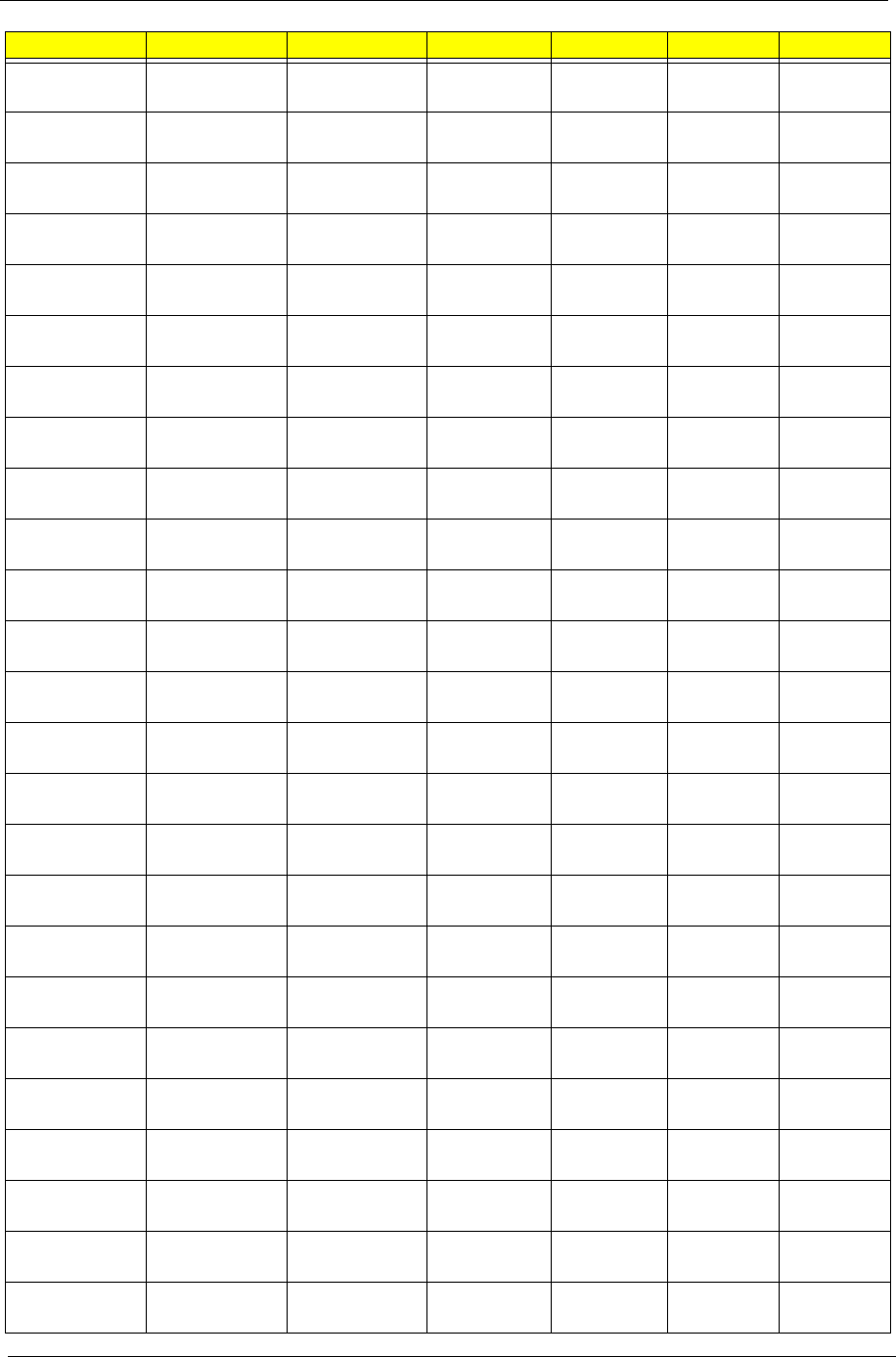
Appendix A 180
AS6530-
702G25Mn
ATRM70 N16WXGAG8 UMA N SO2GBII6 N
AS6530-
702G25Mn
ATRM70 N16WXGAG8 UMA N SO2GBII6 N
AS6530-
702G25Mn
ATRM70 N16WXGAG8 UMA N SO2GBII6 N
AS6530-
702G25Mn
ATRM70 N16WXGAG8 UMA N SO2GBII6 N
AS6530-
702G25Mn
ATRM70 N16WXGAG8 UMA N SO2GBII6 N
AS6530-
702G25Mn
ATRM70 N16WXGAG8 UMA N SO2GBII6 N
AS6530-
702G25Mn
ATRM70 N16WXGAG8 UMA N SO2GBII6 N
AS6530-
702G25Mn
ATRM70 N16WXGAG8 UMA N SO2GBII6 N
AS6530-
702G25Mn
ATRM70 N16WXGAG8 UMA N SO2GBII6 N
AS6530-
602G16Mi
AAQL60 N16WXGAG8 UMA N SO2GBII6 N
AS6530-
602G16Mi
AAQL60 N16WXGAG8 UMA N SO2GBII6 N
AS6530-
603G25Mn
AAQL60 N16WXGAG8 UMA N SO2GBII6 SO1GBII6
AS6530-
604G16Mn
AAQL60 N16WXGAG8 UMA N SO2GBII6 SO2GBII6
AS6530-
601G16Mn
AAQL60 N16WXGAG8 UMA N SO1GBII6 N
AS6530-
703G32Mn
ATRM70 N16WXGAG8 UMA N SO2GBII6 SO1GBII6
AS6530-
703G32Mn
ATRM70 N16WXGAG8 UMA N SO2GBII6 SO1GBII6
AS6530-
703G32Mn
ATRM70 N16WXGAG8 UMA N SO2GBII6 SO1GBII6
AS6530-
703G32Mn
ATRM70 N16WXGAG8 UMA N SO2GBII6 SO1GBII6
AS6530-
703G32Mn
ATRM70 N16WXGAG8 UMA N SO2GBII6 SO1GBII6
AS6530-
703G32Mn
ATRM70 N16WXGAG8 UMA N SO2GBII6 SO1GBII6
AS6530-
703G32Mn
ATRM70 N16WXGAG8 UMA N SO2GBII6 SO1GBII6
AS6530-
602G16Mn
AAQL60 N16WXGAG8 UMA N SO2GBII6 N
AS6530-
603G32Mn
AAQL60 N16WXGAG8 UMA N SO2GBII6 SO1GBII6
AS6530-
822G32Mi
ATUZM82 N16WXGAG8 UMA N SO2GBII6 N
AS6530-
602G16Mi
AAQL60 N16WXGAG8 UMA N SO2GBII6 N
Model CPU LCD VGA Chip VRAM Memory 1 Memory 2
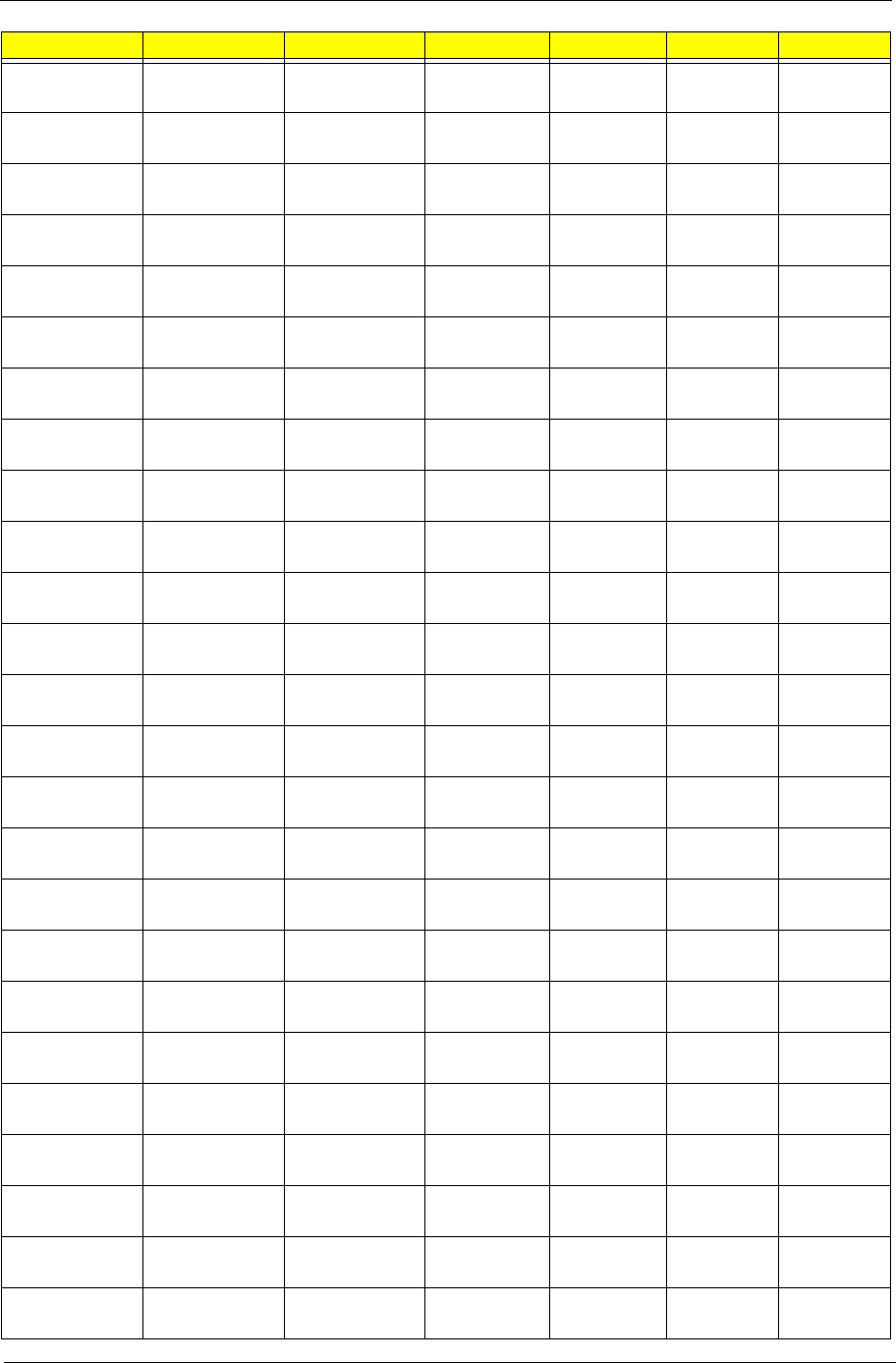
181 Appendix A
AS6530-
702G32Mi
ATRM70 N16WXGAG8 UMA N SO2GBII6 N
AS6530-
863G32Mi
ATUZM86 N16WXGAG8 UMA N SO2GBII6 SO1GBII6
AS6530-
823G32Mi
ATUZM82 N16WXGAG8 UMA N SO2GBII6 SO1GBII6
AS6530-
703G32Mi
ATRM70 N16WXGAG8 UMA N SO2GBII6 SO1GBII6
AS6530-
602G16Mi
AAQL60 N16WXGAG8 UMA N SO2GBII6 N
AS6530-
604G16Mn
AAQL60 N16WXGAG8 UMA N SO2GBII6 SO2GBII6
AS6530-
601G16Mi
AAQL60 N16WXGAG8 UMA N SO1GBII6 N
AS6530-
402G12Mi
SMPSI4025W N16WXGAG8 UMA N SO2GBII6 N
AS6530-
402G12Mi
SMPSI4025W N16WXGAG8 UMA N SO2GBII6 N
AS6530-
601G16Mn
AAQL60 N16WXGAG8 UMA N SO1GBII6 N
AS6530-
601G16Mn
AAQL60 N16WXGAG8 UMA N SO1GBII6 N
AS6530G-
804G25Mn
ATUZM80 N16WXGAG8 82MEXTHM 256M-GD2 SO2GBII6 SO2GBII6
AS6530G-
842G32Mn
ATUZM84 N16WXGAG8 82MEXTHM 256M-GD2 SO1GBII6 SO1GBII6
AS6530G-
804G32Mn
ATUZM80 N16WXGAG8 82MEXTHM 256M-GD2 SO2GBII6 SO2GBII6
AS6530G-
824G64Bn
ATUZM82 N16WXGAG8 82MEXTHM 256M-GD2 SO2GBII6 SO2GBII6
AS6530G-
804G32Bn
ATUZM80 N16WXGAG8 82MEXTHM 256M-GD2 SO2GBII6 SO2GBII6
AS6530G-
704G64Mn
ATRM70 N16WXGAG8 82MEXTHM 256M-GD2 SO2GBII6 SO2GBII6
AS6530G-
824G32Bn
ATUZM82 N16WXGAG8 82MEXTHM 256M-GD2 SO2GBII6 SO2GBII6
AS6530G-
804G64Mn
CPU LCD VGA Chip VRAM Memory 1 Memory 2
AS6530G-
804G64Mn
ATUZM80 N16WXGAG8 86MEHM 512M-GD2 SO2GBII6 SO2GBII6
AS6530G-
804G64Mn
ATUZM80 N16WXGAG8 86MEHM 512M-GD2 SO2GBII6 SO2GBII6
AS6530G-
804G64Mn
ATUZM80 N16WXGAG8 86MEHM 512M-GD2 SO2GBII6 SO2GBII6
AS6530G-
804G64Mn
ATUZM80 N16WXGAG8 86MEHM 512M-GD2 SO2GBII6 SO2GBII6
AS6530G-
804G64Mn
ATUZM80 N16WXGAG8 86MEHM 512M-GD2 SO2GBII6 SO2GBII6
AS6530G-
804G64Mn
ATUZM80 N16WXGAG8 86MEHM 512M-GD2 SO2GBII6 SO2GBII6
Model CPU LCD VGA Chip VRAM Memory 1 Memory 2
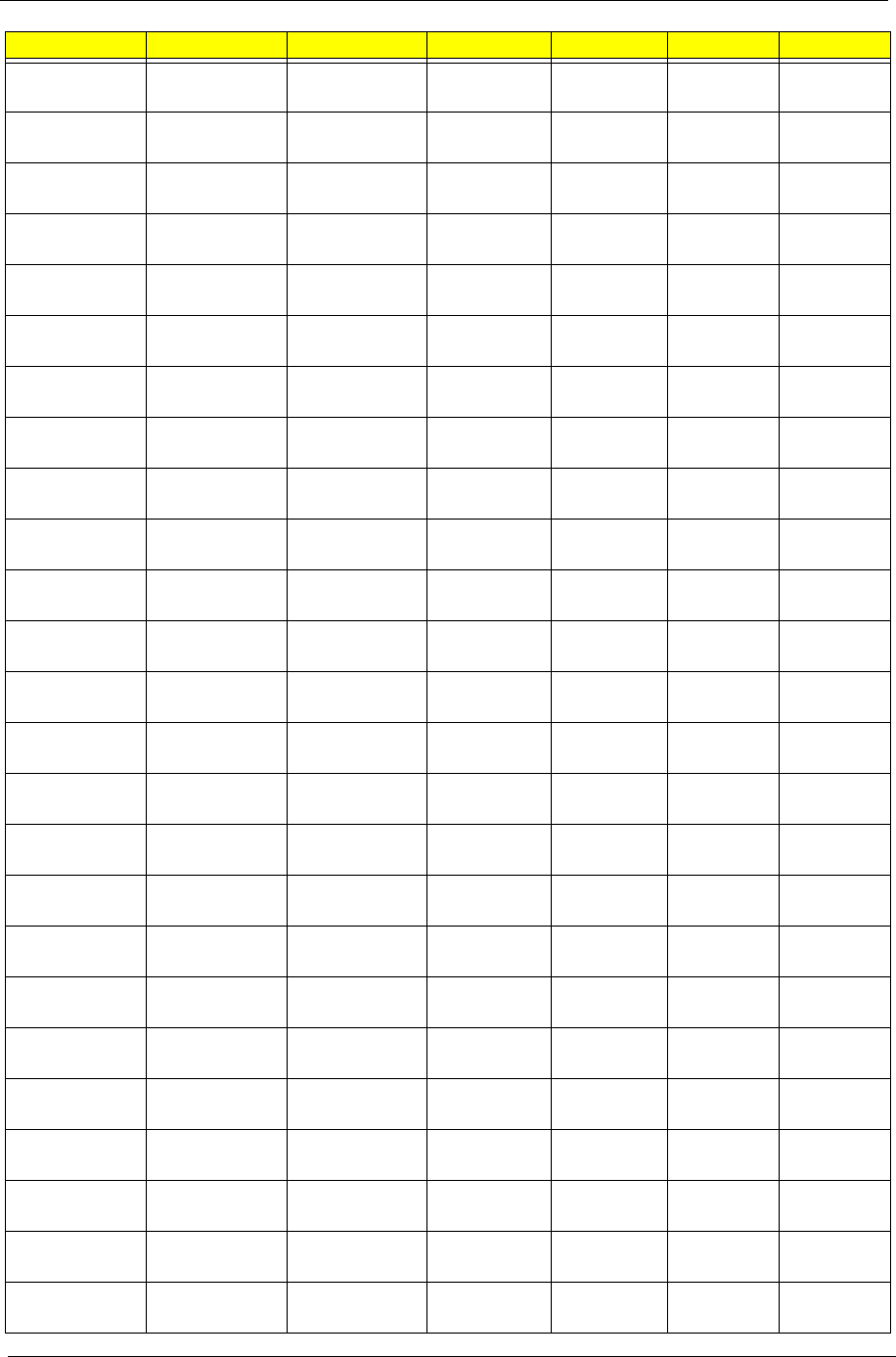
Appendix A 182
AS6530G-
804G64Mn
ATUZM80 N16WXGAG8 86MEHM 512M-GD2 SO2GBII6 SO2GBII6
AS6530G-
804G32Bn
ATUZM80 N16WXGAG8 86MEHM 512M-GD2 SO2GBII6 SO2GBII6
AS6530G-
804G64Mn
ATUZM80 N16WXGAG8 86MEHM 512M-GD2 SO2GBII6 SO2GBII6
AS6530G-
804G32Bn
ATUZM80 N16WXGAG8 86MEHM 512M-GD2 SO2GBII6 SO2GBII6
AS6530G-
804G32Bn
ATUZM80 N16WXGAG8 86MEHM 512M-GD2 SO2GBII6 SO2GBII6
AS6530G-
804G64Mn
ATUZM80 N16WXGAG8 86MEHM 512M-GD2 SO2GBII6 SO2GBII6
AS6530G-
804G64Mn
ATUZM80 N16WXGAG8 86MEHM 512M-GD2 SO2GBII6 SO2GBII6
AS6530G-
804G64Mn
ATUZM80 N16WXGAG8 86MEHM 512M-GD2 SO2GBII6 SO2GBII6
AS6530G-
804G32Bn
ATUZM80 N16WXGAG8 86MEHM 512M-GD2 SO2GBII6 SO2GBII6
AS6530G-
703G25Mn
ATUZM80 N16WXGAG8 86MEHM 512M-GD2 SO2GBII6 SO2GBII6
AS6530G-
703G25Mn
ATRM70 N16WXGAG8 86MEHM 512M-GD2 SO2GBII6 SO1GBII6
AS6530G-
804G64Mn
ATRM70 N16WXGAG8 86MEHM 512M-GD2 SO2GBII6 SO1GBII6
AS6530G-
804G64Mn
ATUZM80 N16WXGAG8 86MEHM 512M-GD2 SO2GBII6 SO2GBII6
AS6530G-
802G32Mn
ATUZM80 N16WXGAG8 86MEHM 512M-GD2 SO2GBII6 SO2GBII6
AS6530G-
702G25Mn
ATUZM80 N16WXGAG8 86MEHM 512M-GD2 SO2GBII6 N
AS6530G-
804G64Mn
ATRM70 N16WXGAG8 86MEHM 512M-GD2 SO1GBII6 SO1GBII6
AS6530G-
804G64Mn
ATUZM80 N16WXGAG8 86MEHM 512M-GD2 SO2GBII6 SO2GBII6
AS6530G-
804G64Mn
ATUZM80 N16WXGAG8 86MEHM 512M-GD2 SO2GBII6 SO2GBII6
AS6530G-
804G64Mn
ATUZM80 N16WXGAG8 86MEHM 512M-GD2 SO2GBII6 SO2GBII6
AS6530G-
804G64Mn
ATUZM80 N16WXGAG8 86MEHM 512M-GD2 SO2GBII6 SO2GBII6
AS6530G-
804G64Mn
ATUZM80 N16WXGAG8 86MEHM 512M-GD2 SO2GBII6 SO2GBII6
AS6530G-
804G64Mn
ATUZM80 N16WXGAG8 86MEHM 512M-GD2 SO2GBII6 SO2GBII6
AS6530G-
804G64Mn
ATUZM80 N16WXGAG8 86MEHM 512M-GD2 SO2GBII6 SO2GBII6
AS6530G-
804G64Mn
ATUZM80 N16WXGAG8 86MEHM 512M-GD2 SO2GBII6 SO2GBII6
AS6530G-
804G64Mn
ATUZM80 N16WXGAG8 86MEHM 512M-GD2 SO2GBII6 SO2GBII6
Model CPU LCD VGA Chip VRAM Memory 1 Memory 2
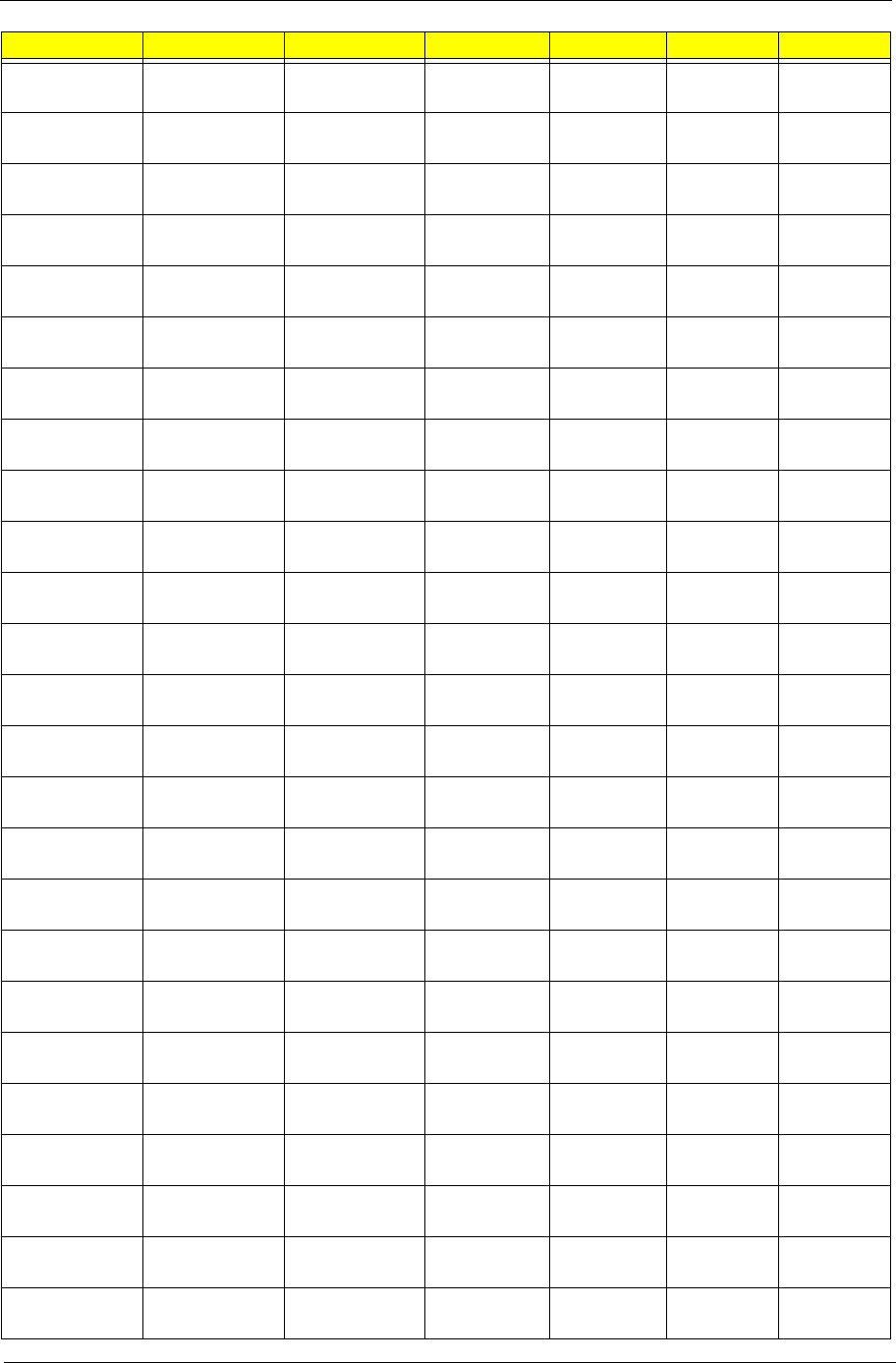
183 Appendix A
AS6530G-
804G64Mn
ATUZM80 N16WXGAG8 86MEHM 512M-GD2 SO2GBII6 SO2GBII6
AS6530G-
804G64Mn
ATUZM80 N16WXGAG8 86MEHM 512M-GD2 SO2GBII6 SO2GBII6
AS6530G-
804G64Mn
ATUZM80 N16WXGAG8 86MEHM 512M-GD2 SO2GBII6 SO2GBII6
AS6530G-
804G64Mn
ATUZM80 N16WXGAG8 86MEHM 512M-GD2 SO2GBII6 SO2GBII6
AS6530G-
804G64Mn
ATUZM80 N16WXGAG8 86MEHM 512M-GD2 SO2GBII6 SO2GBII6
AS6530G-
804G64Mn
ATUZM80 N16WXGAG8 86MEHM 512M-GD2 SO2GBII6 SO2GBII6
AS6530G-
804G64Mn
ATUZM80 N16WXGAG8 86MEHM 512M-GD2 SO2GBII6 SO2GBII6
AS6530G-
804G64Mn
ATUZM80 N16WXGAG8 86MEHM 512M-GD2 SO2GBII6 SO2GBII6
AS6530G-
804G64Mn
ATUZM80 N16WXGAG8 86MEHM 512M-GD2 SO2GBII6 SO2GBII6
AS6530G-
804G64Mn
ATUZM80 N16WXGAG8 86MEHM 512M-GD2 SO2GBII6 SO2GBII6
AS6530G-
703G32Mn
ATUZM80 N16WXGAG8 86MEHM 512M-GD2 SO2GBII6 SO2GBII6
AS6530G-
704G25Bn
ATRM70 N16WXGAG8 86MEHM 512M-GD2 SO2GBII6 SO1GBII6
AS6530G-
703G32Mn
ATRM70 N16WXGAG8 86MEHM 512M-GD2 SO2GBII6 SO2GBII6
AS6530G-
704G25Bn
ATRM70 N16WXGAG8 86MEHM 512M-GD2 SO2GBII6 SO1GBII6
AS6530G-
703G32Mn
ATRM70 N16WXGAG8 86MEHM 512M-GD2 SO2GBII6 SO2GBII6
AS6530G-
704G25Bn
ATRM70 N16WXGAG8 86MEHM 512M-GD2 SO2GBII6 SO1GBII6
AS6530G-
703G32Mn
ATRM70 N16WXGAG8 86MEHM 512M-GD2 SO2GBII6 SO2GBII6
AS6530G-
704G25Bn
ATRM70 N16WXGAG8 86MEHM 512M-GD2 SO2GBII6 SO1GBII6
AS6530G-
703G32Mn
ATRM70 N16WXGAG8 86MEHM 512M-GD2 SO2GBII6 SO2GBII6
AS6530G-
704G25Bn
ATRM70 N16WXGAG8 86MEHM 512M-GD2 SO2GBII6 SO1GBII6
AS6530G-
703G32Mn
ATRM70 N16WXGAG8 86MEHM 512M-GD2 SO2GBII6 SO2GBII6
AS6530G-
704G25Bn
ATRM70 N16WXGAG8 86MEHM 512M-GD2 SO2GBII6 SO1GBII6
AS6530G-
703G32Mn
ATRM70 N16WXGAG8 86MEHM 512M-GD2 SO2GBII6 SO2GBII6
AS6530G-
704G25Bn
ATRM70 N16WXGAG8 86MEHM 512M-GD2 SO2GBII6 SO1GBII6
AS6530G-
703G32Mn
ATRM70 N16WXGAG8 86MEHM 512M-GD2 SO2GBII6 SO2GBII6
Model CPU LCD VGA Chip VRAM Memory 1 Memory 2
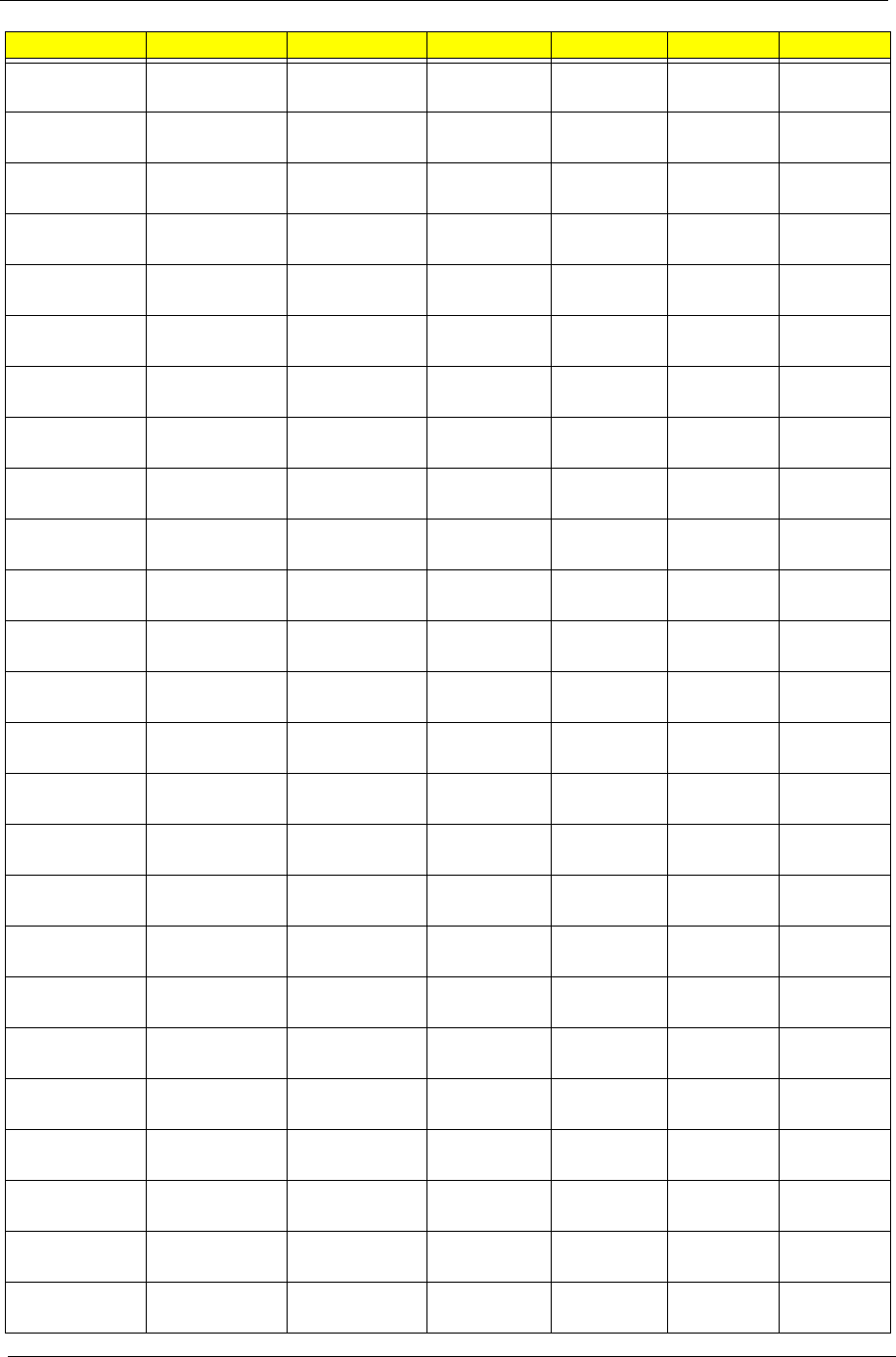
Appendix A 184
AS6530G-
704G25Bn
ATRM70 N16WXGAG8 86MEHM 512M-GD2 SO2GBII6 SO1GBII6
AS6530G-
703G32Mn
ATRM70 N16WXGAG8 86MEHM 512M-GD2 SO2GBII6 SO2GBII6
AS6530G-
704G25Bn
ATRM70 N16WXGAG8 86MEHM 512M-GD2 SO2GBII6 SO1GBII6
AS6530G-
703G32Mn
ATRM70 N16WXGAG8 86MEHM 512M-GD2 SO2GBII6 SO2GBII6
AS6530G-
704G25Bn
ATRM70 N16WXGAG8 86MEHM 512M-GD2 SO2GBII6 SO1GBII6
AS6530G-
703G32Mn
ATRM70 N16WXGAG8 86MEHM 512M-GD2 SO2GBII6 SO2GBII6
AS6530G-
704G25Bn
ATRM70 N16WXGAG8 86MEHM 512M-GD2 SO2GBII6 SO1GBII6
AS6530G-
703G32Mn
ATRM70 N16WXGAG8 86MEHM 512M-GD2 SO2GBII6 SO2GBII6
AS6530G-
704G25Bn
ATRM70 N16WXGAG8 86MEHM 512M-GD2 SO2GBII6 SO1GBII6
AS6530G-
703G32Mn
ATRM70 N16WXGAG8 86MEHM 512M-GD2 SO2GBII6 SO2GBII6
AS6530G-
704G25Bn
ATRM70 N16WXGAG8 86MEHM 512M-GD2 SO2GBII6 SO1GBII6
AS6530G-
703G32Mn
ATRM70 N16WXGAG8 86MEHM 512M-GD2 SO2GBII6 SO2GBII6
AS6530G-
704G25Bn
ATRM70 N16WXGAG8 86MEHM 512M-GD2 SO2GBII6 SO1GBII6
AS6530G-
704G25Bn
ATRM70 N16WXGAG8 86MEHM 512M-GD2 SO2GBII6 SO2GBII6
AS6530G-
703G32Mn
ATRM70 N16WXGAG8 86MEHM 512M-GD2 SO2GBII6 SO2GBII6
AS6530G-
704G25Bn
ATRM70 N16WXGAG8 86MEHM 512M-GD2 SO2GBII6 SO1GBII6
AS6530G-
703G32Mn
ATRM70 N16WXGAG8 86MEHM 512M-GD2 SO2GBII6 SO2GBII6
AS6530G-
704G25Bn
ATRM70 N16WXGAG8 86MEHM 512M-GD2 SO2GBII6 SO1GBII6
AS6530G-
703G32Mn
ATRM70 N16WXGAG8 86MEHM 512M-GD2 SO2GBII6 SO2GBII6
AS6530G-
703G32Mn
ATRM70 N16WXGAG8 86MEHM 512M-GD2 SO2GBII6 SO1GBII6
AS6530G-
704G25Bn
ATRM70 N16WXGAG8 86MEHM 512M-GD2 SO2GBII6 SO1GBII6
AS6530G-
703G32Mn
ATRM70 N16WXGAG8 86MEHM 512M-GD2 SO2GBII6 SO2GBII6
AS6530G-
704G25Bn
ATRM70 N16WXGAG8 86MEHM 512M-GD2 SO2GBII6 SO1GBII6
AS6530G-
703G32Mn
ATRM70 N16WXGAG8 86MEHM 512M-GD2 SO2GBII6 SO2GBII6
AS6530G-
704G25Bn
ATRM70 N16WXGAG8 86MEHM 512M-GD2 SO2GBII6 SO1GBII6
Model CPU LCD VGA Chip VRAM Memory 1 Memory 2
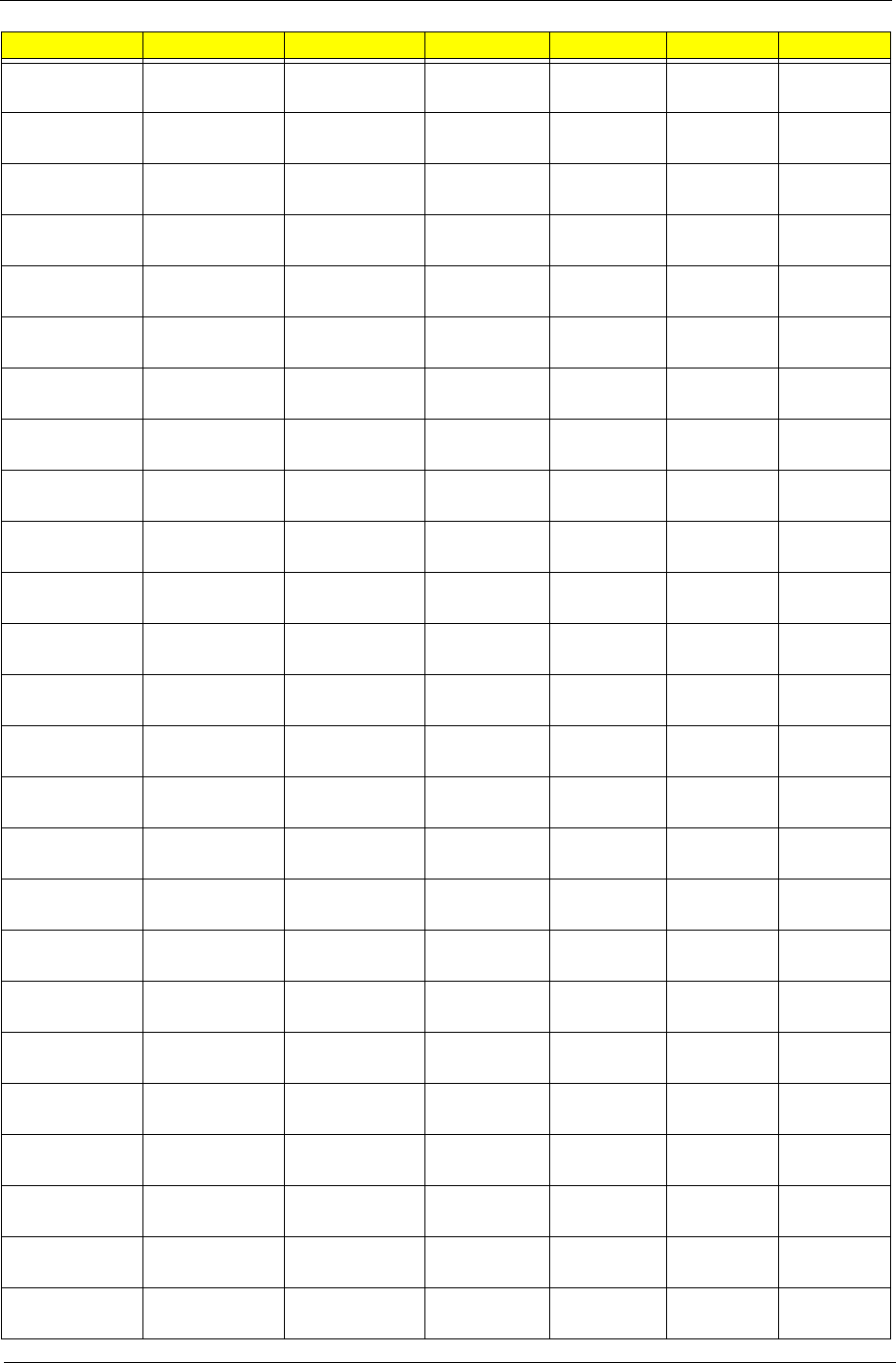
185 Appendix A
AS6530G-
703G32Mn
ATRM70 N16WXGAG8 86MEHM 512M-GD2 SO2GBII6 SO2GBII6
AS6530G-
704G25Bn
ATRM70 N16WXGAG8 86MEHM 512M-GD2 SO2GBII6 SO1GBII6
AS6530G-
804G64Mn
ATRM70 N16WXGAG8 86MEHM 512M-GD2 SO2GBII6 SO2GBII6
AS6530G-
703G32Mn
ATUZM80 N16WXGAG8 86MEHM 512M-GD2 SO2GBII6 SO2GBII6
AS6530G-
704G25Bn
ATRM70 N16WXGAG8 86MEHM 512M-GD2 SO2GBII6 SO1GBII6
AS6530G-
703G32Mn
ATRM70 N16WXGAG8 86MEHM 512M-GD2 SO2GBII6 SO2GBII6
AS6530G-
704G25Bn
ATRM70 N16WXGAG8 86MEHM 512M-GD2 SO2GBII6 SO1GBII6
AS6530G-
704G25Bn
ATRM70 N16WXGAG8 86MEHM 512M-GD2 SO2GBII6 SO2GBII6
AS6530G-
703G32Mn
ATRM70 N16WXGAG8 86MEHM 512M-GD2 SO2GBII6 SO2GBII6
AS6530G-
703G32Mn
ATRM70 N16WXGAG8 86MEHM 512M-GD2 SO2GBII6 SO1GBII6
AS6530G-
704G25Bn
ATRM70 N16WXGAG8 86MEHM 512M-GD2 SO2GBII6 SO1GBII6
AS6530G-
703G32Mn
ATRM70 N16WXGAG8 86MEHM 512M-GD2 SO2GBII6 SO2GBII6
AS6530G-
704G25Bn
ATRM70 N16WXGAG8 86MEHM 512M-GD2 SO2GBII6 SO1GBII6
AS6530G-
703G32Mn
ATRM70 N16WXGAG8 86MEHM 512M-GD2 SO2GBII6 SO2GBII6
AS6530G-
704G25Bn
ATRM70 N16WXGAG8 86MEHM 512M-GD2 SO2GBII6 SO1GBII6
AS6530G-
703G32Mn
ATRM70 N16WXGAG8 86MEHM 512M-GD2 SO2GBII6 SO2GBII6
AS6530G-
704G25Bn
ATRM70 N16WXGAG8 86MEHM 512M-GD2 SO2GBII6 SO1GBII6
AS6530G-
703G32Mn
ATRM70 N16WXGAG8 86MEHM 512M-GD2 SO2GBII6 SO2GBII6
AS6530G-
704G25Bn
ATRM70 N16WXGAG8 86MEHM 512M-GD2 SO2GBII6 SO1GBII6
AS6530G-
703G32Mn
ATRM70 N16WXGAG8 86MEHM 512M-GD2 SO2GBII6 SO2GBII6
AS6530G-
704G25Bn
ATRM70 N16WXGAG8 86MEHM 512M-GD2 SO2GBII6 SO1GBII6
AS6530G-
704G25Bn
ATRM70 N16WXGAG8 86MEHM 512M-GD2 SO2GBII6 SO2GBII6
AS6530G-
703G32Mn
ATRM70 N16WXGAG8 86MEHM 512M-GD2 SO2GBII6 SO2GBII6
AS6530G-
704G25Bn
ATRM70 N16WXGAG8 86MEHM 512M-GD2 SO2GBII6 SO1GBII6
AS6530G-
703G32Mn
ATRM70 N16WXGAG8 86MEHM 512M-GD2 SO2GBII6 SO2GBII6
Model CPU LCD VGA Chip VRAM Memory 1 Memory 2
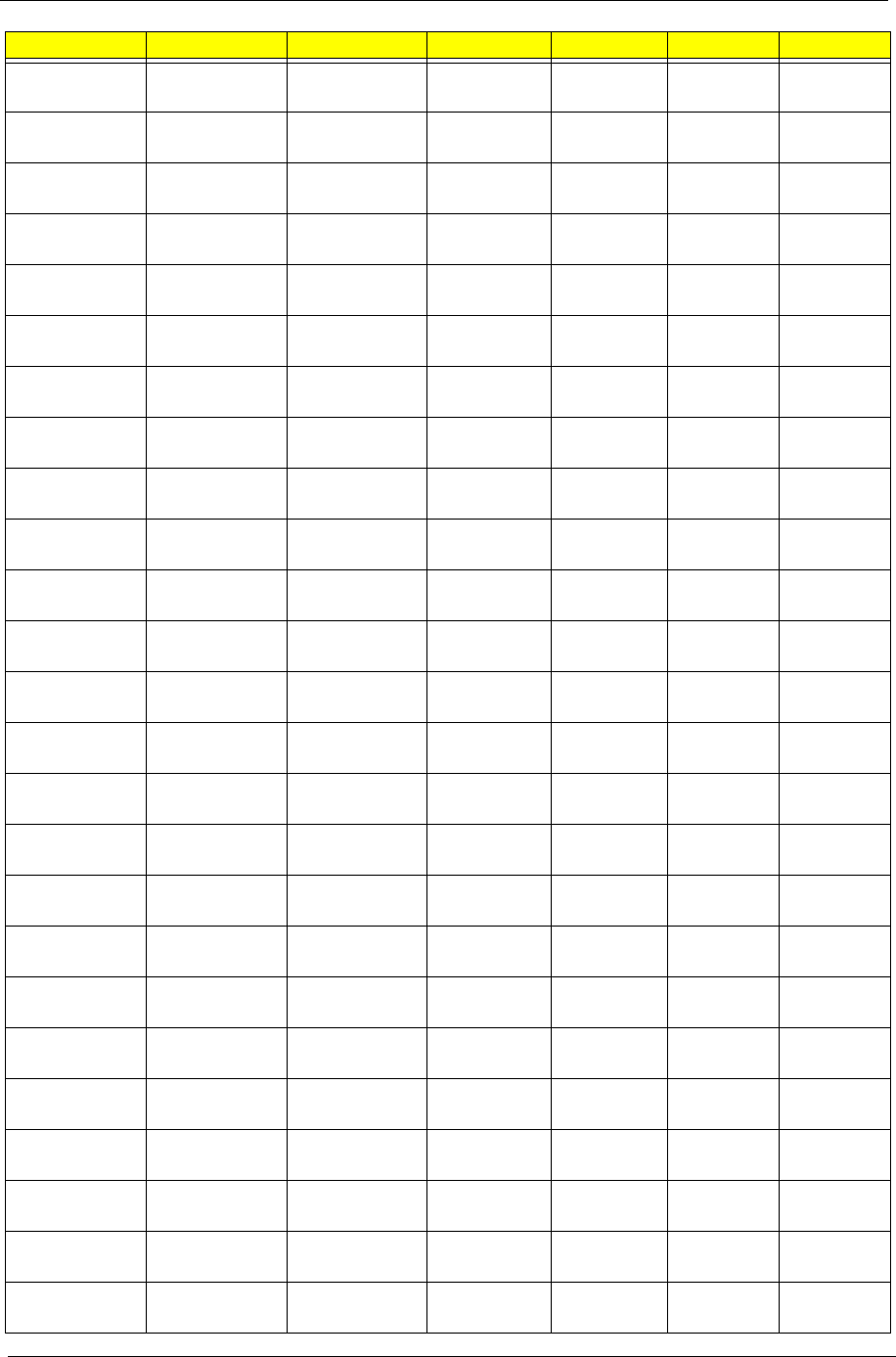
Appendix A 186
AS6530G-
703G32Mn
ATRM70 N16WXGAG8 86MEHM 512M-GD2 SO2GBII6 SO1GBII6
AS6530G-
704G25Bn
ATRM70 N16WXGAG8 86MEHM 512M-GD2 SO2GBII6 SO1GBII6
AS6530G-
703G32Mn
ATRM70 N16WXGAG8 86MEHM 512M-GD2 SO2GBII6 SO2GBII6
AS6530G-
704G25Bn
ATRM70 N16WXGAG8 86MEHM 512M-GD2 SO2GBII6 SO1GBII6
AS6530G-
703G32Mn
ATRM70 N16WXGAG8 86MEHM 512M-GD2 SO2GBII6 SO2GBII6
AS6530G-
704G25Bn
ATRM70 N16WXGAG8 86MEHM 512M-GD2 SO2GBII6 SO1GBII6
AS6530G-
703G32Mn
ATRM70 N16WXGAG8 86MEHM 512M-GD2 SO2GBII6 SO2GBII6
AS6530G-
704G25Bn
ATRM70 N16WXGAG8 86MEHM 512M-GD2 SO2GBII6 SO1GBII6
AS6530G-
703G32Mn
ATRM70 N16WXGAG8 86MEHM 512M-GD2 SO2GBII6 SO2GBII6
AS6530G-
704G25Bn
ATRM70 N16WXGAG8 86MEHM 512M-GD2 SO2GBII6 SO1GBII6
AS6530G-
804G64Mn
ATRM70 N16WXGAG8 86MEHM 512M-GD2 SO2GBII6 SO2GBII6
AS6530G-
804G32Bn
ATUZM80 N16WXGAG8 86MEHM 512M-GD2 SO2GBII6 SO2GBII6
AS6530G-
804G32Bn
ATUZM80 N16WXGAG8 86MEHM 512M-GD2 SO2GBII6 SO2GBII6
AS6530G-
804G32Bn
ATUZM80 N16WXGAG8 86MEHM 512M-GD2 SO2GBII6 SO2GBII6
AS6530G-
804G32Bn
ATUZM80 N16WXGAG8 86MEHM 512M-GD2 SO2GBII6 SO2GBII6
AS6530G-
804G32Bn
ATUZM80 N16WXGAG8 86MEHM 512M-GD2 SO2GBII6 SO2GBII6
AS6530G-
804G32Bn
ATUZM80 N16WXGAG8 86MEHM 512M-GD2 SO2GBII6 SO2GBII6
AS6530G-
804G32Bn
ATUZM80 N16WXGAG8 86MEHM 512M-GD2 SO2GBII6 SO2GBII6
AS6530G-
804G32Bn
ATUZM80 N16WXGAG8 86MEHM 512M-GD2 SO2GBII6 SO2GBII6
AS6530G-
804G32Bn
ATUZM80 N16WXGAG8 86MEHM 512M-GD2 SO2GBII6 SO2GBII6
AS6530G-
804G32Bn
ATUZM80 N16WXGAG8 86MEHM 512M-GD2 SO2GBII6 SO2GBII6
AS6530G-
804G32Bn
ATUZM80 N16WXGAG8 86MEHM 512M-GD2 SO2GBII6 SO2GBII6
AS6530G-
804G32Bn
ATUZM80 N16WXGAG8 86MEHM 512M-GD2 SO2GBII6 SO2GBII6
AS6530G-
804G32Bn
ATUZM80 N16WXGAG8 86MEHM 512M-GD2 SO2GBII6 SO2GBII6
AS6530G-
804G32Bn
ATUZM80 N16WXGAG8 86MEHM 512M-GD2 SO2GBII6 SO2GBII6
Model CPU LCD VGA Chip VRAM Memory 1 Memory 2
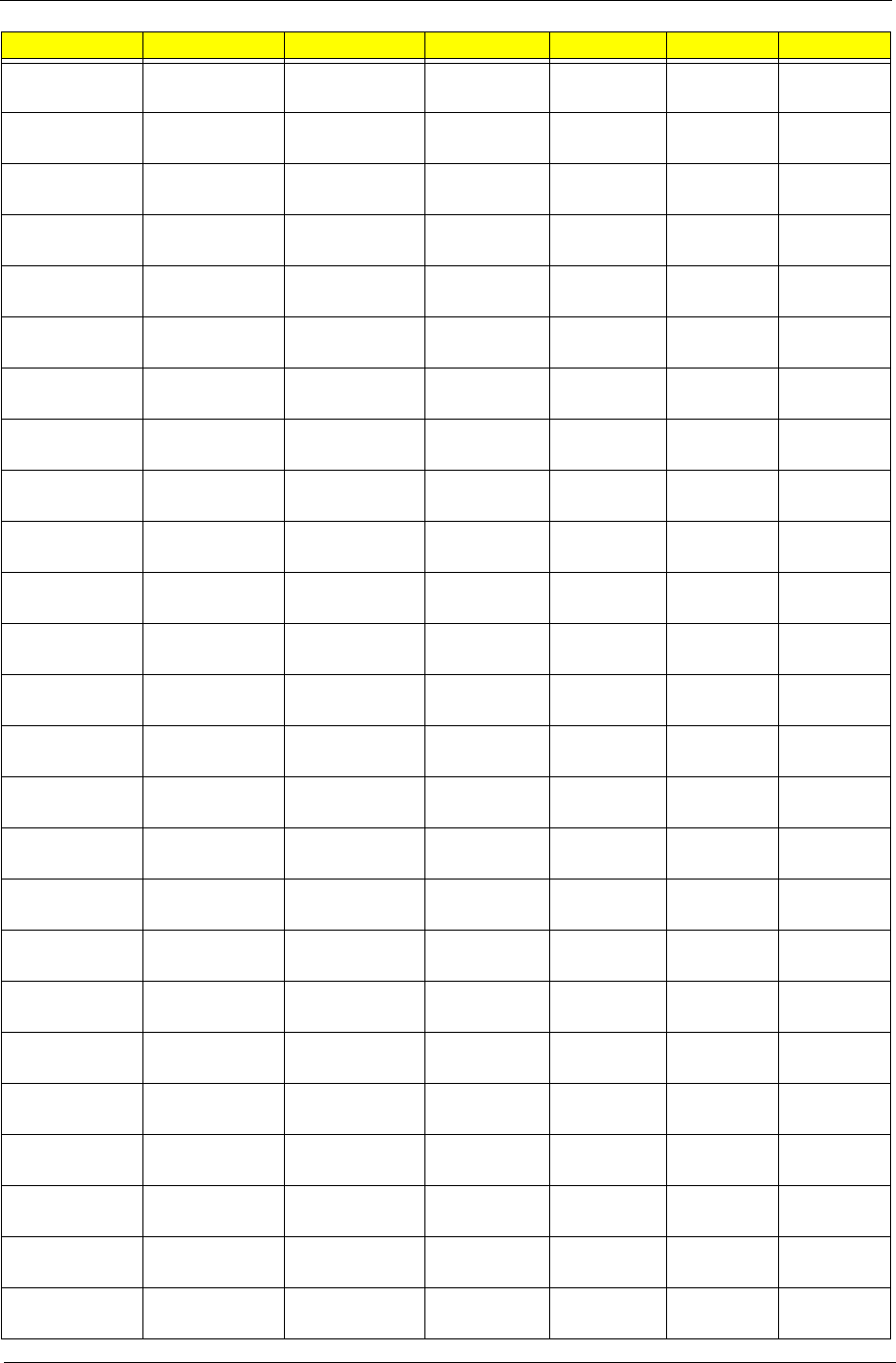
187 Appendix A
AS6530G-
804G32Bn
ATUZM80 N16WXGAG8 86MEHM 512M-GD2 SO2GBII6 SO2GBII6
AS6530G-
804G32Bn
ATUZM80 N16WXGAG8 86MEHM 512M-GD2 SO2GBII6 SO2GBII6
AS6530G-
804G32Bn
ATUZM80 N16WXGAG8 86MEHM 512M-GD2 SO2GBII6 SO2GBII6
AS6530G-
804G32Bn
ATUZM80 N16WXGAG8 86MEHM 512M-GD2 SO2GBII6 SO2GBII6
AS6530G-
804G32Bn
ATUZM80 N16WXGAG8 86MEHM 512M-GD2 SO2GBII6 SO2GBII6
AS6530G-
804G32Bn
ATUZM80 N16WXGAG8 86MEHM 512M-GD2 SO2GBII6 SO2GBII6
AS6530G-
804G32Bn
ATUZM80 N16WXGAG8 86MEHM 512M-GD2 SO2GBII6 SO2GBII6
AS6530G-
804G32Bn
ATUZM80 N16WXGAG8 86MEHM 512M-GD2 SO2GBII6 SO2GBII6
AS6530G-
804G32Bn
ATUZM80 N16WXGAG8 86MEHM 512M-GD2 SO2GBII6 SO2GBII6
AS6530G-
804G32Bn
ATUZM80 N16WXGAG8 86MEHM 512M-GD2 SO2GBII6 SO2GBII6
AS6530G-
804G32Bn
ATUZM80 N16WXGAG8 86MEHM 512M-GD2 SO2GBII6 SO2GBII6
AS6530G-
804G32Bn
ATUZM80 N16WXGAG8 86MEHM 512M-GD2 SO2GBII6 SO2GBII6
AS6530G-
804G32Bn
ATUZM80 N16WXGAG8 86MEHM 512M-GD2 SO2GBII6 SO2GBII6
AS6530G-
804G32Bn
ATUZM80 N16WXGAG8 86MEHM 512M-GD2 SO2GBII6 SO2GBII6
AS6530G-
804G32Bn
ATUZM80 N16WXGAG8 86MEHM 512M-GD2 SO2GBII6 SO2GBII6
AS6530G-
804G32Bn
ATUZM80 N16WXGAG8 86MEHM 512M-GD2 SO2GBII6 SO2GBII6
AS6530G-
703G32Mn
ATUZM80 N16WXGAG8 86MEHM 512M-GD2 SO2GBII6 SO2GBII6
AS6530G-
703G32Mn
ATRM70 N16WXGAG8 86MEHM 512M-GD2 SO2GBII6 SO1GBII6
AS6530G-
703G32Mn
ATRM70 N16WXGAG8 86MEHM 512M-GD2 SO2GBII6 SO1GBII6
AS6530G-
703G32Mn
ATRM70 N16WXGAG8 86MEHM 512M-GD2 SO2GBII6 SO1GBII6
AS6530G-
703G32Mn
ATRM70 N16WXGAG8 86MEHM 512M-GD2 SO2GBII6 SO1GBII6
AS6530G-
703G32Mn
ATRM70 N16WXGAG8 86MEHM 512M-GD2 SO2GBII6 SO1GBII6
AS6530G-
703G32Mn
ATRM70 N16WXGAG8 86MEHM 512M-GD2 SO2GBII6 SO1GBII6
AS6530G-
703G32Mn
ATRM70 N16WXGAG8 86MEHM 512M-GD2 SO2GBII6 SO1GBII6
AS6530G-
703G32Mn
ATRM70 N16WXGAG8 86MEHM 512M-GD2 SO2GBII6 SO1GBII6
Model CPU LCD VGA Chip VRAM Memory 1 Memory 2
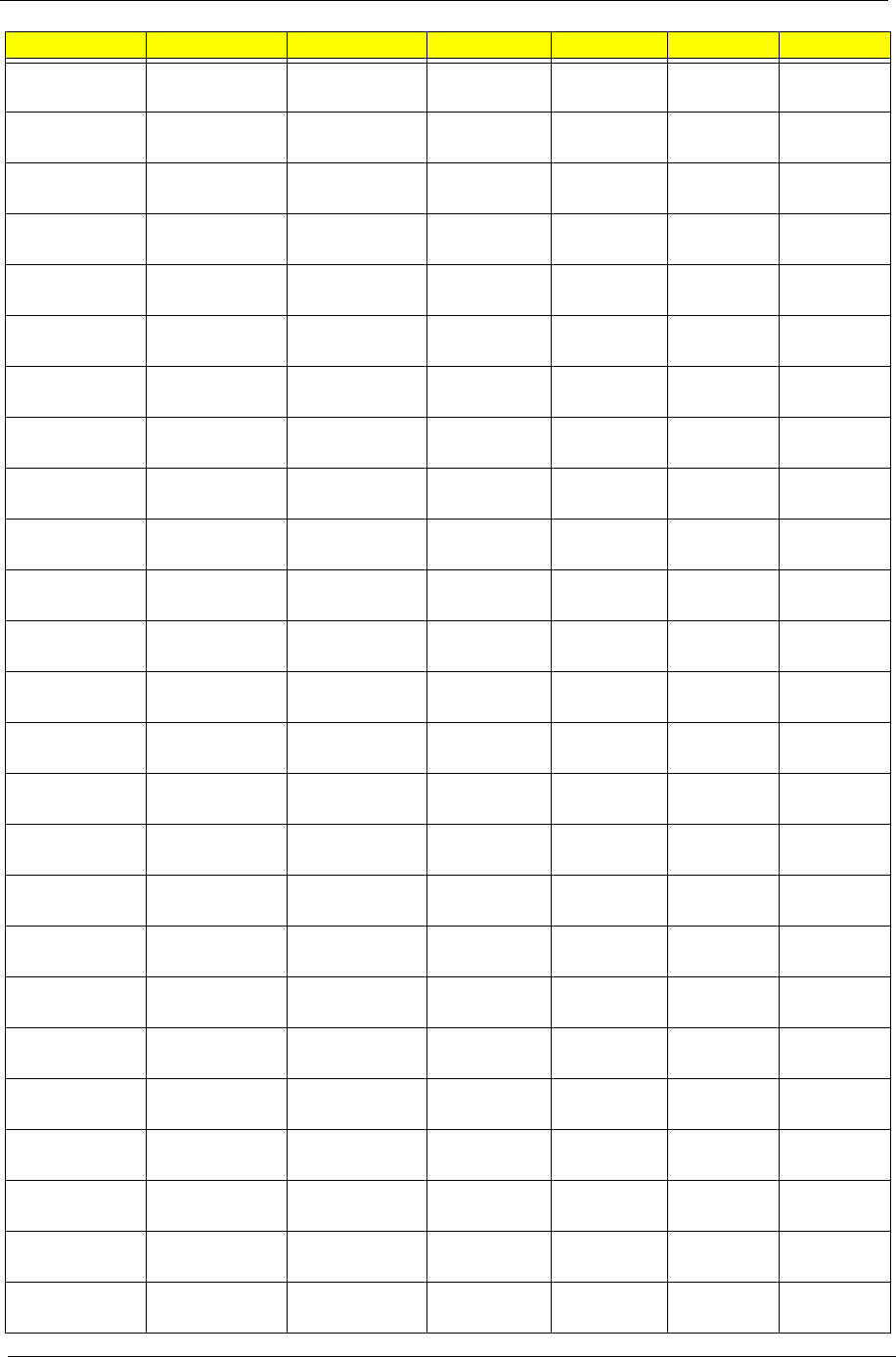
Appendix A 188
AS6530G-
703G32Mn
ATRM70 N16WXGAG8 86MEHM 512M-GD2 SO2GBII6 SO1GBII6
AS6530G-
804G32Mn
ATRM70 N16WXGAG8 86MEHM 512M-GD2 SO2GBII6 SO1GBII6
AS6530G-
703G32Mn
ATUZM80 N16WXGAG8 86MEHM 512M-GD2 SO2GBII6 SO2GBII6
AS6530G-
703G32Mn
ATRM70 N16WXGAG8 86MEHM 512M-GD2 SO2GBII6 SO1GBII6
AS6530G-
703G32Mn
ATRM70 N16WXGAG8 86MEHM 512M-GD2 SO2GBII6 SO1GBII6
AS6530G-
804G32Mn
ATRM70 N16WXGAG8 86MEHM 512M-GD2 SO2GBII6 SO1GBII6
AS6530G-
703G32Mn
ATUZM80 N16WXGAG8 86MEHM 512M-GD2 SO2GBII6 SO2GBII6
AS6530G-
703G32Mn
ATRM70 N16WXGAG8 86MEHM 512M-GD2 SO2GBII6 SO1GBII6
AS6530G-
703G32Mn
ATRM70 N16WXGAG8 86MEHM 512M-GD2 SO2GBII6 SO1GBII6
AS6530G-
703G32Mn
ATRM70 N16WXGAG8 86MEHM 512M-GD2 SO2GBII6 SO1GBII6
AS6530G-
864G32Bn
ATRM70 N16WXGAG8 86MEHM 512M-GD2 SO2GBII6 SO1GBII6
AS6530G-
804G32Bn
ATUZM86 N16WXGAG8 86MEHM 512M-GD2 SO2GBII6 SO2GBII6
AS6530G-
703G32Mn
ATUZM80 N16WXGAG8 86MEHM 512M-GD2 SO2GBII6 SO2GBII6
AS6530G-
703G32Mn
ATRM70 N16WXGAG8 86MEHM 512M-GD2 SO2GBII6 SO1GBII6
AS6530G-
703G32Mn
ATRM70 N16WXGAG8 86MEHM 512M-GD2 SO2GBII6 SO1GBII6
AS6530G-
864G32Bn
ATRM70 N16WXGAG8 86MEHM 512M-GD2 SO2GBII6 SO1GBII6
AS6530G-
804G32Bn
ATUZM86 N16WXGAG8 86MEHM 512M-GD2 SO2GBII6 SO2GBII6
AS6530G-
703G32Mn
ATUZM80 N16WXGAG8 86MEHM 512M-GD2 SO2GBII6 SO2GBII6
AS6530G-
703G32Mn
ATRM70 N16WXGAG8 86MEHM 512M-GD2 SO2GBII6 SO1GBII6
AS6530G-
703G25Mn
ATRM70 N16WXGAG8 86MEHM 512M-GD2 SO2GBII6 SO1GBII6
AS6530G-
703G32Mn
ATRM70 N16WXGAG8 86MEHM 512M-GD2 SO2GBII6 SO1GBII6
AS6530G-
703G32Mn
ATRM70 N16WXGAG8 86MEHM 512M-GD2 SO2GBII6 SO1GBII6
AS6530G-
804G32Bn
ATRM70 N16WXGAG8 86MEHM 512M-GD2 SO2GBII6 SO1GBII6
AS6530G-
703G32Mn
ATUZM80 N16WXGAG8 86MEHM 512M-GD2 SO2GBII6 SO2GBII6
AS6530G-
703G32Mn
ATRM70 N16WXGAG8 86MEHM 512M-GD2 SO2GBII6 SO1GBII6
Model CPU LCD VGA Chip VRAM Memory 1 Memory 2
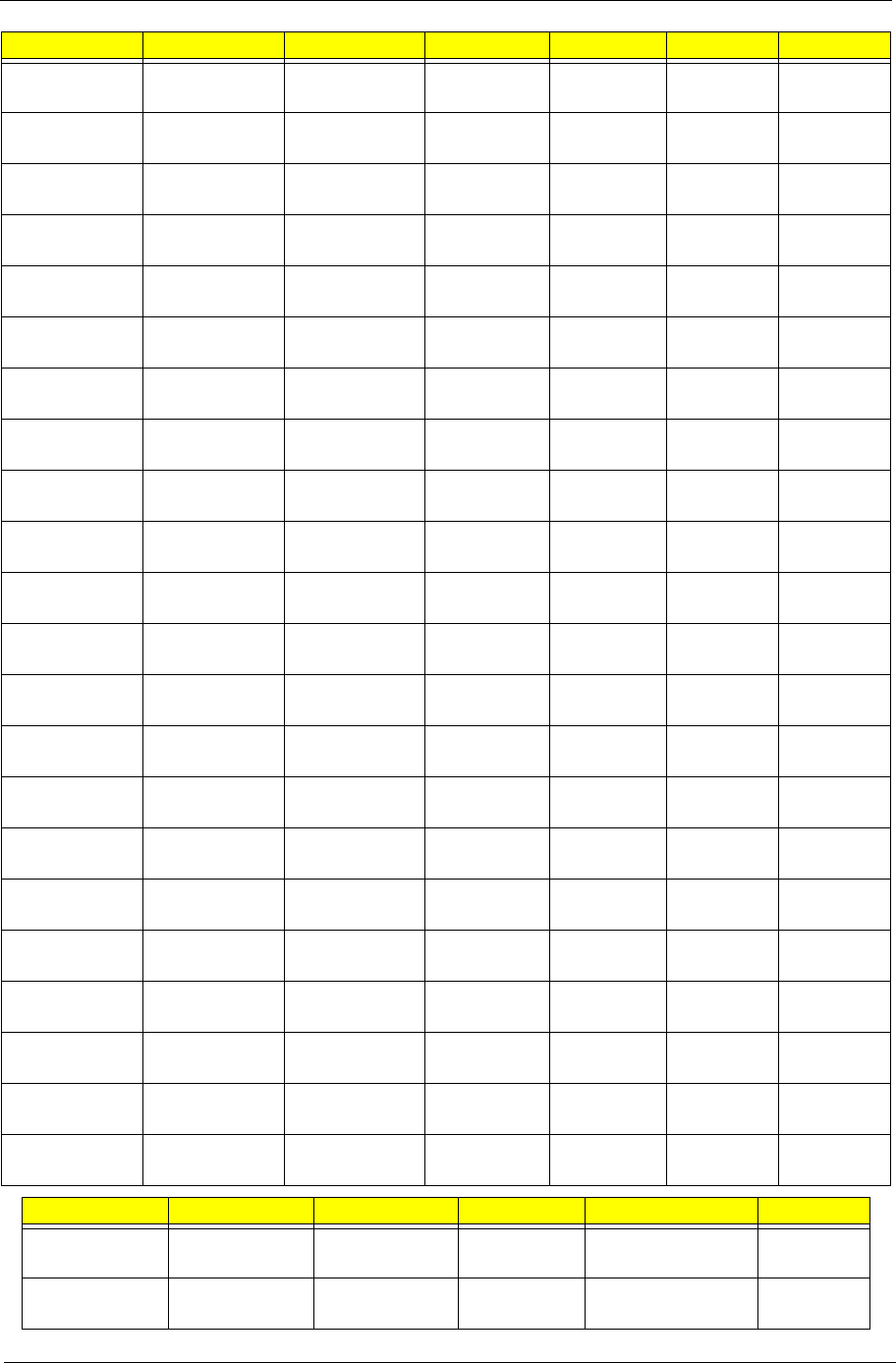
189 Appendix A
AS6530G-
804G32Bn
ATRM70 N16WXGAG8 86MEHM 512M-GD2 SO2GBII6 SO1GBII6
AS6530G-
703G32Mn
ATUZM80 N16WXGAG8 86MEHM 512M-GD2 SO2GBII6 SO2GBII6
AS6530G-
824G32Bn
ATRM70 N16WXGAG8 86MEHM 512M-GD2 SO2GBII6 SO1GBII6
AS6530G-
824G32Bn
ATUZM82 N16WXGAG8 86MEHM 512M-GD2 SO2GBII6 SO2GBII6
AS6530G-
703G32Mn
ATUZM82 N16WXGAG8 86MEHM 512M-GD2 SO2GBII6 SO2GBII6
AS6530G-
703G32Mn
ATRM70 N16WXGAG8 86MEHM 512M-GD2 SO2GBII6 SO1GBII6
AS6530G-
703G32Mn
ATRM70 N16WXGAG8 86MEHM 512M-GD2 SO2GBII6 SO1GBII6
AS6530G-
703G32Mn
ATRM70 N16WXGAG8 86MEHM 512M-GD2 SO2GBII6 SO1GBII6
AS6530G-
703G32Mn
ATRM70 N16WXGAG8 86MEHM 512M-GD2 SO2GBII6 SO1GBII6
AS6530G-
703G32Mn
ATRM70 N16WXGAG8 86MEHM 512M-GD2 SO2GBII6 SO1GBII6
AS6530G-
703G32Mn
ATRM70 N16WXGAG8 86MEHM 512M-GD2 SO2GBII6 SO1GBII6
AS6530G-
703G32Mn
ATRM70 N16WXGAG8 86MEHM 512M-GD2 SO2GBII6 SO1GBII6
AS6530G-
804G32Bn
ATRM70 N16WXGAG8 86MEHM 512M-GD2 SO2GBII6 SO1GBII6
AS6530G-
703G32Mn
ATUZM80 N16WXGAG8 86MEHM 512M-GD2 SO2GBII6 SO2GBII6
AS6530G-
704G32Mn
ATRM70 N16WXGAG8 86MEHM 512M-GD2 SO2GBII6 SO1GBII6
AS6530G-
703G32Mn
ATRM70 N16WXGAG8 86MEHM 512M-GD2 SO2GBII6 SO2GBII6
AS6530G-
804G32Bn
ATRM70 N16WXGAG8 86MEHM 512M-GD2 SO2GBII6 SO1GBII6
AS6530G-
704G32Mn
ATUZM80 N16WXGAG8 86MEHM 512M-GD2 SO2GBII6 SO2GBII6
AS6530G-
802G25Mi
ATRM70 N16WXGAG8 86MEHM 512M-GD2 SO2GBII6 SO2GBII6
AS6530G-
802G25Mi
ATUZM80 N16WXGAG8 86MEHM 512M-GD2 SO2GBII6 N
AS6530G-
802G25Mn
ATUZM80 N16WXGAG8 86MEHM 512M-GD2 SO2GBII6 N
AS6530G-
802G25Mn
ATUZM80 N16WXGAG8 86MEHM 512M-GD2 SO2GBII6 N
Model HDD 1 (GB) HDD 2 (GB) ODD Wireless LAN Bluetooth
AS6530-
402G12Mi
N120GB5.4KS N NSM8XS 3rd WiFi BG BT 2.0
AS6530-
702G25Mn
N250GB5.4KS N NSM8XS 3rd WiFi 1x2 BGN N
Model CPU LCD VGA Chip VRAM Memory 1 Memory 2
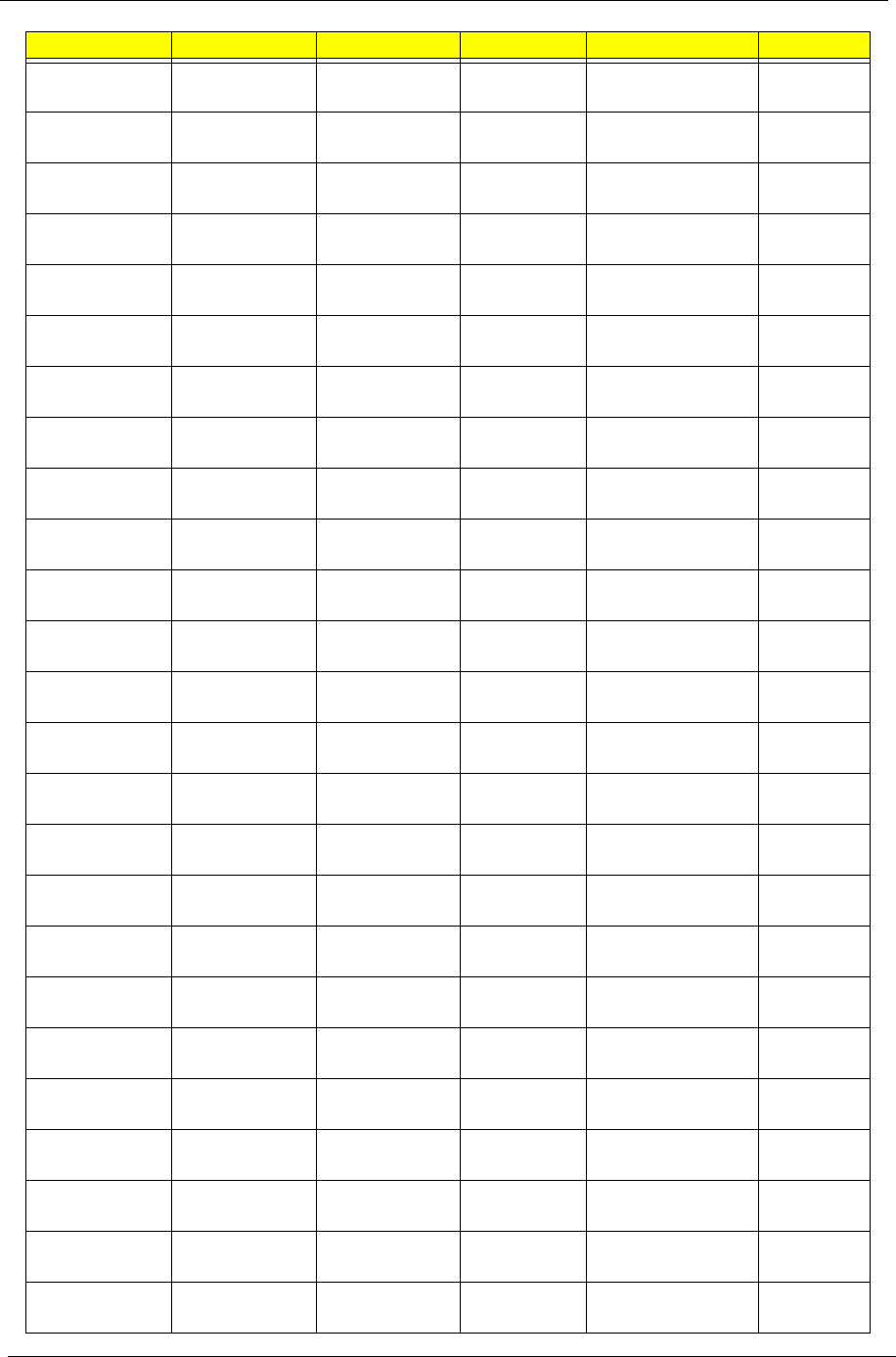
Appendix A 190
AS6530-
702G25Mn
N250GB5.4KS N NSM8XS 3rd WiFi 1x2 BGN N
AS6530-
702G25Mn
N250GB5.4KS N NSM8XS 3rd WiFi 1x2 BGN N
AS6530-
702G25Mn
N250GB5.4KS N NSM8XS 3rd WiFi 1x2 BGN N
AS6530-
702G25Mn
N250GB5.4KS N NSM8XS 3rd WiFi 1x2 BGN N
AS6530-
702G25Mn
N250GB5.4KS N NSM8XS 3rd WiFi 1x2 BGN N
AS6530-
702G25Mn
N250GB5.4KS N NSM8XS 3rd WiFi 1x2 BGN N
AS6530-
702G25Mn
N250GB5.4KS N NSM8XS 3rd WiFi 1x2 BGN N
AS6530-
702G25Mn
N250GB5.4KS N NSM8XS 3rd WiFi 1x2 BGN N
AS6530-
702G25Mn
N250GB5.4KS N NSM8XS 3rd WiFi 1x2 BGN N
AS6530-
702G25Mn
N250GB5.4KS N NSM8XS 3rd WiFi 1x2 BGN N
AS6530-
702G25Mn
N250GB5.4KS N NSM8XS 3rd WiFi 1x2 BGN N
AS6530-
702G25Mn
N250GB5.4KS N NSM8XS 3rd WiFi 1x2 BGN N
AS6530-
702G25Mn
N250GB5.4KS N NSM8XS 3rd WiFi 1x2 BGN N
AS6530-
702G25Mn
N250GB5.4KS N NSM8XS 3rd WiFi 1x2 BGN N
AS6530-
702G25Mn
N250GB5.4KS N NSM8XS 3rd WiFi 1x2 BGN N
AS6530-
702G25Mn
N250GB5.4KS N NSM8XS 3rd WiFi 1x2 BGN N
AS6530-
602G16Mi
N160GB5.4KS N NSM8XS 3rd WiFi BG N
AS6530-
602G16Mi
N160GB5.4KS N NSM8XS 3rd WiFi BG N
AS6530-
603G25Mn
N250GB5.4KS N NSM8XS 3rd WiFi 1x2 BGN N
AS6530-
604G16Mn
N160GB5.4KS N NSM8XS 3rd WiFi 1x2 BGN N
AS6530-
601G16Mn
N160GB5.4KS N NSM8XS 3rd WiFi 1x2 BGN BT 2.0
AS6530-
703G32Mn
N320GB5.4KS N NSM8XS 3rd WiFi 1x2 BGN N
AS6530-
703G32Mn
N320GB5.4KS N NSM8XS 3rd WiFi 1x2 BGN N
AS6530-
703G32Mn
N320GB5.4KS N NSM8XS 3rd WiFi 1x2 BGN N
AS6530-
703G32Mn
N320GB5.4KS N NSM8XS 3rd WiFi 1x2 BGN N
Model HDD 1 (GB) HDD 2 (GB) ODD Wireless LAN Bluetooth
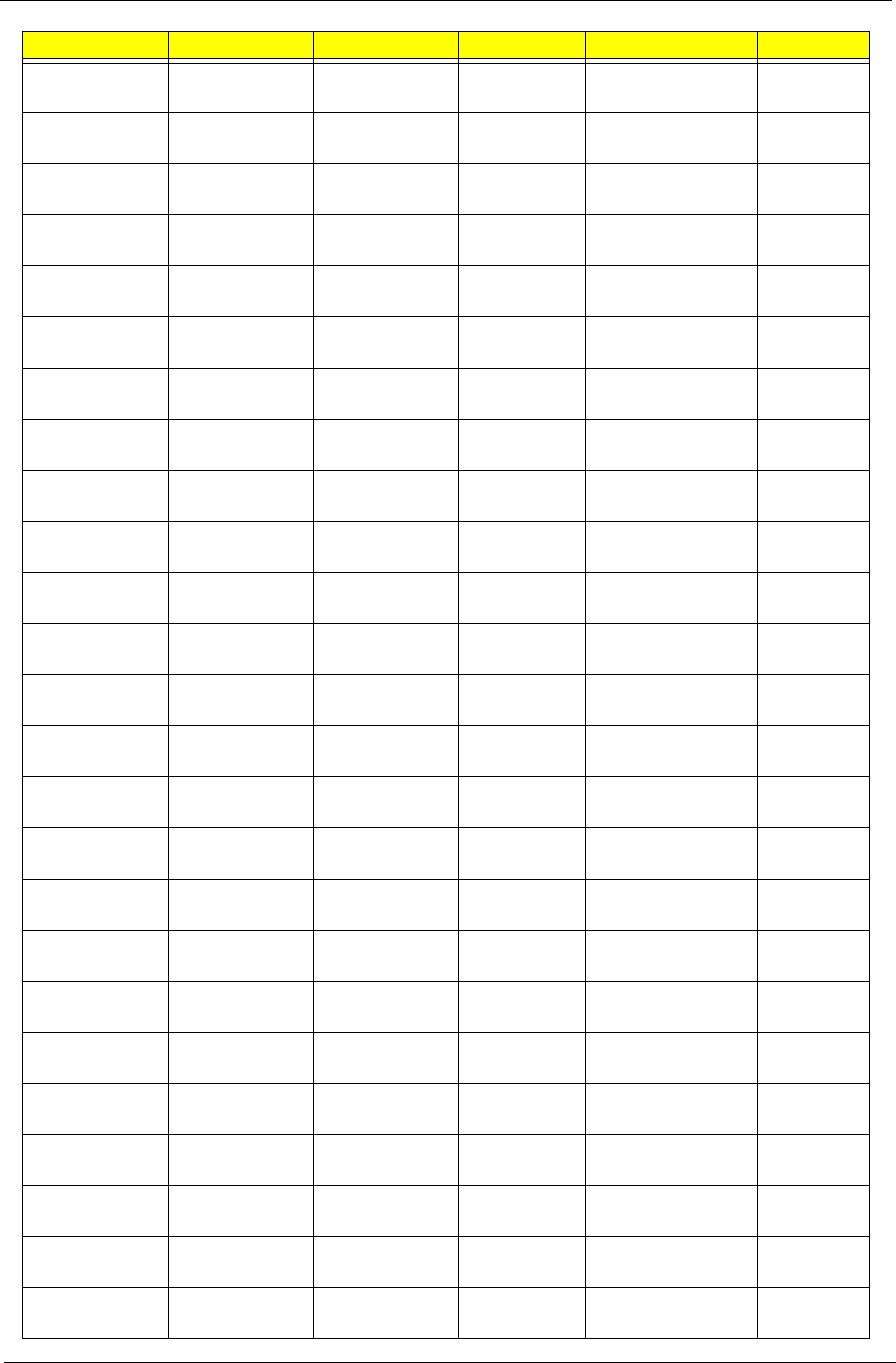
191 Appendix A
AS6530-
703G32Mn
N320GB5.4KS N NSM8XS 3rd WiFi 1x2 BGN N
AS6530-
703G32Mn
N320GB5.4KS N NSM8XS 3rd WiFi 1x2 BGN N
AS6530-
703G32Mn
N320GB5.4KS N NSM8XS 3rd WiFi 1x2 BGN N
AS6530-
602G16Mn
N160GB5.4KS N NSM8XS 3rd WiFi 1x2 BGN BT 2.0
AS6530-
603G32Mn
N320GB5.4KS N NSM8XS 3rd WiFi 1x2 BGN N
AS6530-
822G32Mi
N320GB5.4KS N NSM8XS 3rd WiFi BG N
AS6530-
602G16Mi
N160GB5.4KS N NSM8XS 3rd WiFi BG N
AS6530-
702G32Mi
N320GB5.4KS N NSM8XS 3rd WiFi BG N
AS6530-
863G32Mi
N320GB5.4KS N NSM8XS 3rd WiFi BG N
AS6530-
823G32Mi
N320GB5.4KS N NSM8XS 3rd WiFi BG N
AS6530-
703G32Mi
N320GB5.4KS N NSM8XS 3rd WiFi BG N
AS6530-
602G16Mi
N160GB5.4KS N NSM8XS 3rd WiFi BG N
AS6530-
604G16Mn
N160GB5.4KS N NSM8XS 3rd WiFi 1x2 BGN N
AS6530-
601G16Mi
N160GB5.4KS N NSM8XS 3rd WiFi BG N
AS6530-
402G12Mi
N120GB5.4KS N NSM8XS 3rd WiFi BG N
AS6530-
402G12Mi
N120GB5.4KS N NSM8XS 3rd WiFi BG N
AS6530-
601G16Mn
N160GB5.4KS N NSM8XS 3rd WiFi 1x2 BGN N
AS6530-
601G16Mn
N160GB5.4KS N NSM8XS 3rd WiFi 1x2 BGN N
AS6530G-
804G25Mn
N250GB5.4KS N NSM8XS 3rd WiFi 1x2 BGN BT 2.0
AS6530G-
842G32Mn
N320GB5.4KS N NSM8XS 3rd WiFi 1x2 BGN BT 2.0
AS6530G-
804G32Mn
N320GB5.4KS N NSM8XS 3rd WiFi 1x2 BGN N
AS6530G-
824G64Bn
N320GB5.4KS N320GB5.4KS NBDCB2XS 3rd WiFi 1x2 BGN N
AS6530G-
804G32Bn
N320GB5.4KS N NBDCB2XS 3rd WiFi 1x2 BGN N
AS6530G-
704G64Mn
N320GB5.4KS N320GB5.4KS NSM8XS 3rd WiFi 1x2 BGN N
AS6530G-
824G32Bn
N320GB5.4KS N NBDCB2XS 3rd WiFi 1x2 BGN BT 2.0
Model HDD 1 (GB) HDD 2 (GB) ODD Wireless LAN Bluetooth
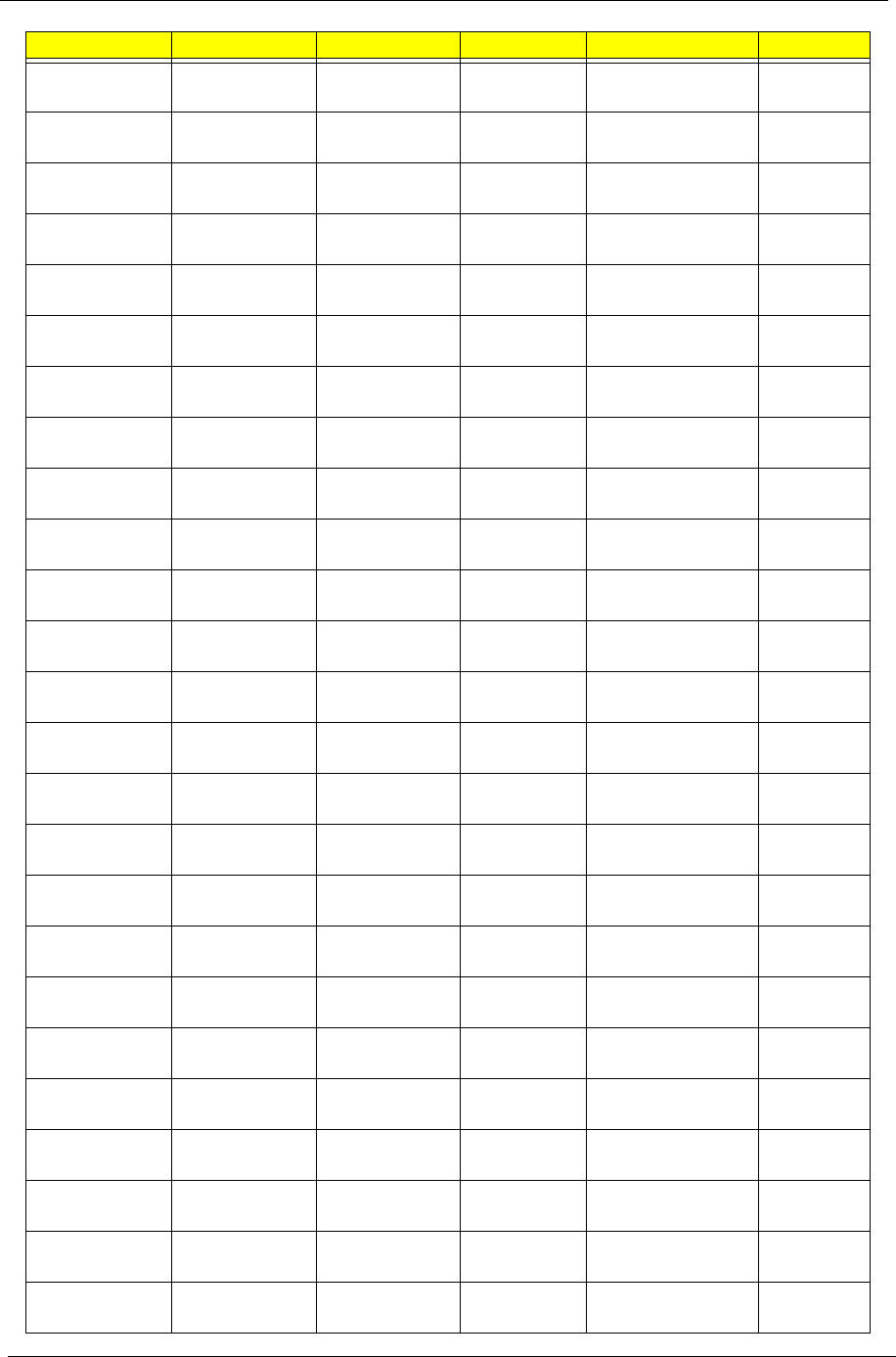
Appendix A 192
AS6530G-
804G64Mn
HDD 1 (GB) HDD 2 (GB) ODD Wireless LAN Bluetooth
AS6530G-
804G64Mn
N320GB5.4KS N320GB5.4KS NSM8XS 3rd WiFi 1x2 BGN N
AS6530G-
804G64Mn
N320GB5.4KS N320GB5.4KS NSM8XS 3rd WiFi 1x2 BGN N
AS6530G-
804G64Mn
N320GB5.4KS N320GB5.4KS NSM8XS 3rd WiFi 1x2 BGN N
AS6530G-
804G64Mn
N320GB5.4KS N320GB5.4KS NSM8XS 3rd WiFi 1x2 BGN N
AS6530G-
804G64Mn
N320GB5.4KS N320GB5.4KS NSM8XS 3rd WiFi 1x2 BGN N
AS6530G-
804G64Mn
N320GB5.4KS N320GB5.4KS NSM8XS 3rd WiFi 1x2 BGN N
AS6530G-
804G64Mn
N320GB5.4KS N320GB5.4KS NSM8XS 3rd WiFi 1x2 BGN N
AS6530G-
804G32Bn
N320GB5.4KS N320GB5.4KS NSM8XS 3rd WiFi 1x2 BGN N
AS6530G-
804G64Mn
N320GB5.4KS N NBDCB2XS 3rd WiFi 1x2 BGN N
AS6530G-
804G32Bn
N320GB5.4KS N320GB5.4KS NSM8XS 3rd WiFi 1x2 BGN N
AS6530G-
804G32Bn
N320GB5.4KS N NBDCB2XS 3rd WiFi 1x2 BGN N
AS6530G-
804G64Mn
N320GB5.4KS N NBDCB2XS 3rd WiFi 1x2 BGN N
AS6530G-
804G64Mn
N320GB5.4KS N320GB5.4KS NSM8XS 3rd WiFi 1x2 BGN N
AS6530G-
804G64Mn
N320GB5.4KS N320GB5.4KS NSM8XS 3rd WiFi 1x2 BGN N
AS6530G-
804G32Bn
N320GB5.4KS N320GB5.4KS NSM8XS 3rd WiFi 1x2 BGN N
AS6530G-
703G25Mn
N320GB5.4KS N NBDCB2XS 3rd WiFi 1x2 BGN N
AS6530G-
703G25Mn
N250GB5.4KS N NSM8XS 3rd WiFi 1x2 BGN N
AS6530G-
804G64Mn
N250GB5.4KS N NSM8XS 3rd WiFi 1x2 BGN N
AS6530G-
804G64Mn
N320GB5.4KS N320GB5.4KS NSM8XS 3rd WiFi 1x2 BGN N
AS6530G-
802G32Mn
N320GB5.4KS N320GB5.4KS NSM8XS 3rd WiFi 1x2 BGN N
AS6530G-
702G25Mn
N320GB5.4KS N NSM8XS 3rd WiFi 1x2 BGN BT 2.0
AS6530G-
804G64Mn
N250GB5.4KS N NSM8XS 3rd WiFi 1x2 BGN N
AS6530G-
804G64Mn
N320GB5.4KS N320GB5.4KS NSM8XS 3rd WiFi 1x2 BGN N
AS6530G-
804G64Mn
N320GB5.4KS N320GB5.4KS NSM8XS 3rd WiFi 1x2 BGN N
Model HDD 1 (GB) HDD 2 (GB) ODD Wireless LAN Bluetooth
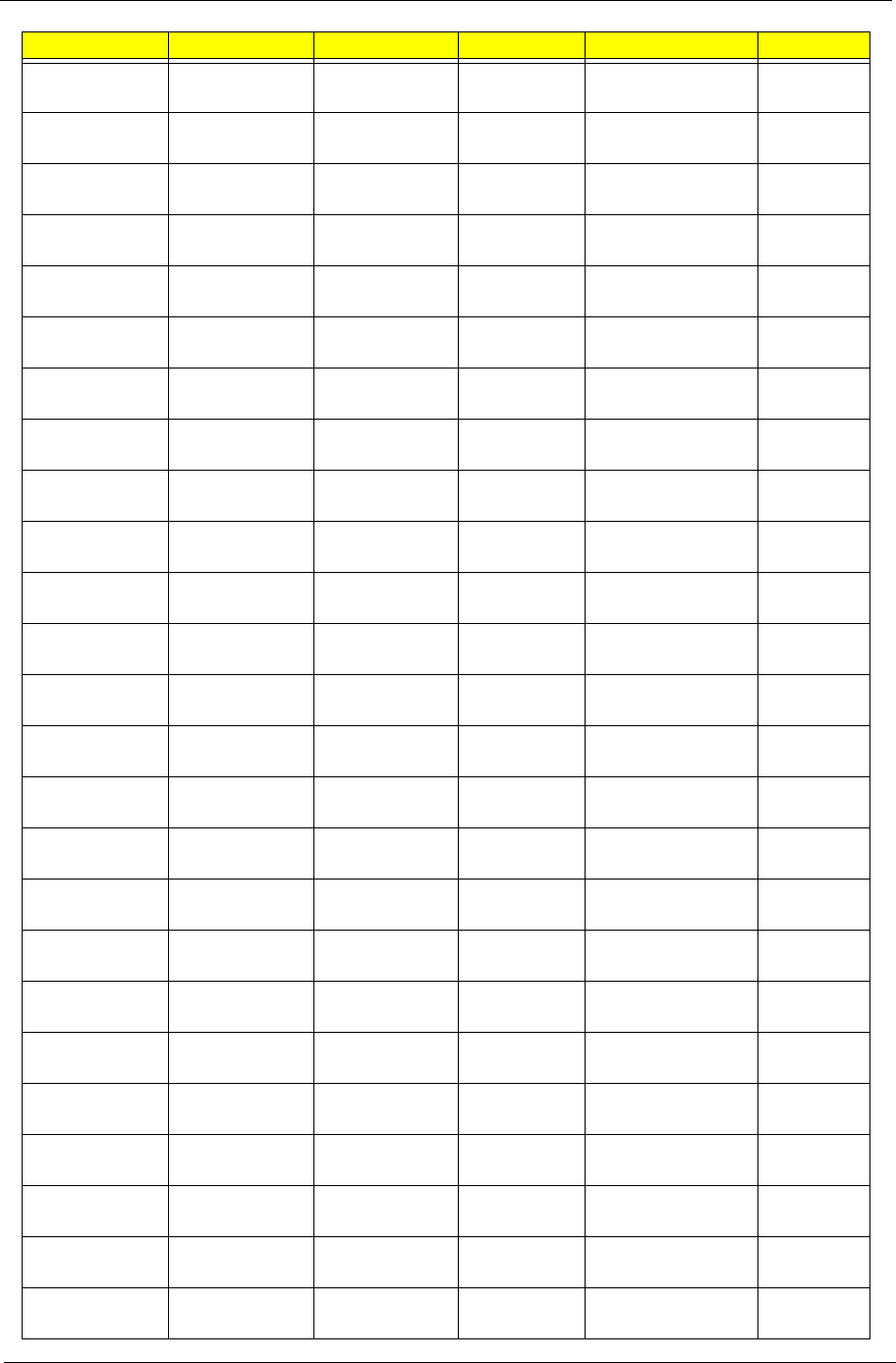
193 Appendix A
AS6530G-
804G64Mn
N320GB5.4KS N320GB5.4KS NSM8XS 3rd WiFi 1x2 BGN N
AS6530G-
804G64Mn
N320GB5.4KS N320GB5.4KS NSM8XS 3rd WiFi 1x2 BGN N
AS6530G-
804G64Mn
N320GB5.4KS N320GB5.4KS NSM8XS 3rd WiFi 1x2 BGN N
AS6530G-
804G64Mn
N320GB5.4KS N320GB5.4KS NSM8XS 3rd WiFi 1x2 BGN N
AS6530G-
804G64Mn
N320GB5.4KS N320GB5.4KS NSM8XS 3rd WiFi 1x2 BGN N
AS6530G-
804G64Mn
N320GB5.4KS N320GB5.4KS NSM8XS 3rd WiFi 1x2 BGN N
AS6530G-
804G64Mn
N320GB5.4KS N320GB5.4KS NSM8XS 3rd WiFi 1x2 BGN N
AS6530G-
804G64Mn
N320GB5.4KS N320GB5.4KS NSM8XS 3rd WiFi 1x2 BGN N
AS6530G-
804G64Mn
N320GB5.4KS N320GB5.4KS NSM8XS 3rd WiFi 1x2 BGN N
AS6530G-
804G64Mn
N320GB5.4KS N320GB5.4KS NSM8XS 3rd WiFi 1x2 BGN N
AS6530G-
804G64Mn
N320GB5.4KS N320GB5.4KS NSM8XS 3rd WiFi 1x2 BGN N
AS6530G-
804G64Mn
N320GB5.4KS N320GB5.4KS NSM8XS 3rd WiFi 1x2 BGN N
AS6530G-
804G64Mn
N320GB5.4KS N320GB5.4KS NSM8XS 3rd WiFi 1x2 BGN N
AS6530G-
804G64Mn
N320GB5.4KS N320GB5.4KS NSM8XS 3rd WiFi 1x2 BGN N
AS6530G-
804G64Mn
N320GB5.4KS N320GB5.4KS NSM8XS 3rd WiFi 1x2 BGN N
AS6530G-
804G64Mn
N320GB5.4KS N320GB5.4KS NSM8XS 3rd WiFi 1x2 BGN N
AS6530G-
804G64Mn
N320GB5.4KS N320GB5.4KS NSM8XS 3rd WiFi 1x2 BGN N
AS6530G-
703G32Mn
N320GB5.4KS N320GB5.4KS NSM8XS 3rd WiFi 1x2 BGN N
AS6530G-
704G25Bn
N320GB5.4KS N NSM8XS 3rd WiFi 1x2 BGN N
AS6530G-
703G32Mn
N250GB5.4KS N NBDCB2XS 3rd WiFi 1x2 BGN N
AS6530G-
704G25Bn
N320GB5.4KS N NSM8XS 3rd WiFi 1x2 BGN N
AS6530G-
703G32Mn
N250GB5.4KS N NBDCB2XS 3rd WiFi 1x2 BGN N
AS6530G-
704G25Bn
N320GB5.4KS N NSM8XS 3rd WiFi 1x2 BGN N
AS6530G-
703G32Mn
N250GB5.4KS N NBDCB2XS 3rd WiFi 1x2 BGN N
AS6530G-
704G25Bn
N320GB5.4KS N NSM8XS 3rd WiFi 1x2 BGN N
Model HDD 1 (GB) HDD 2 (GB) ODD Wireless LAN Bluetooth
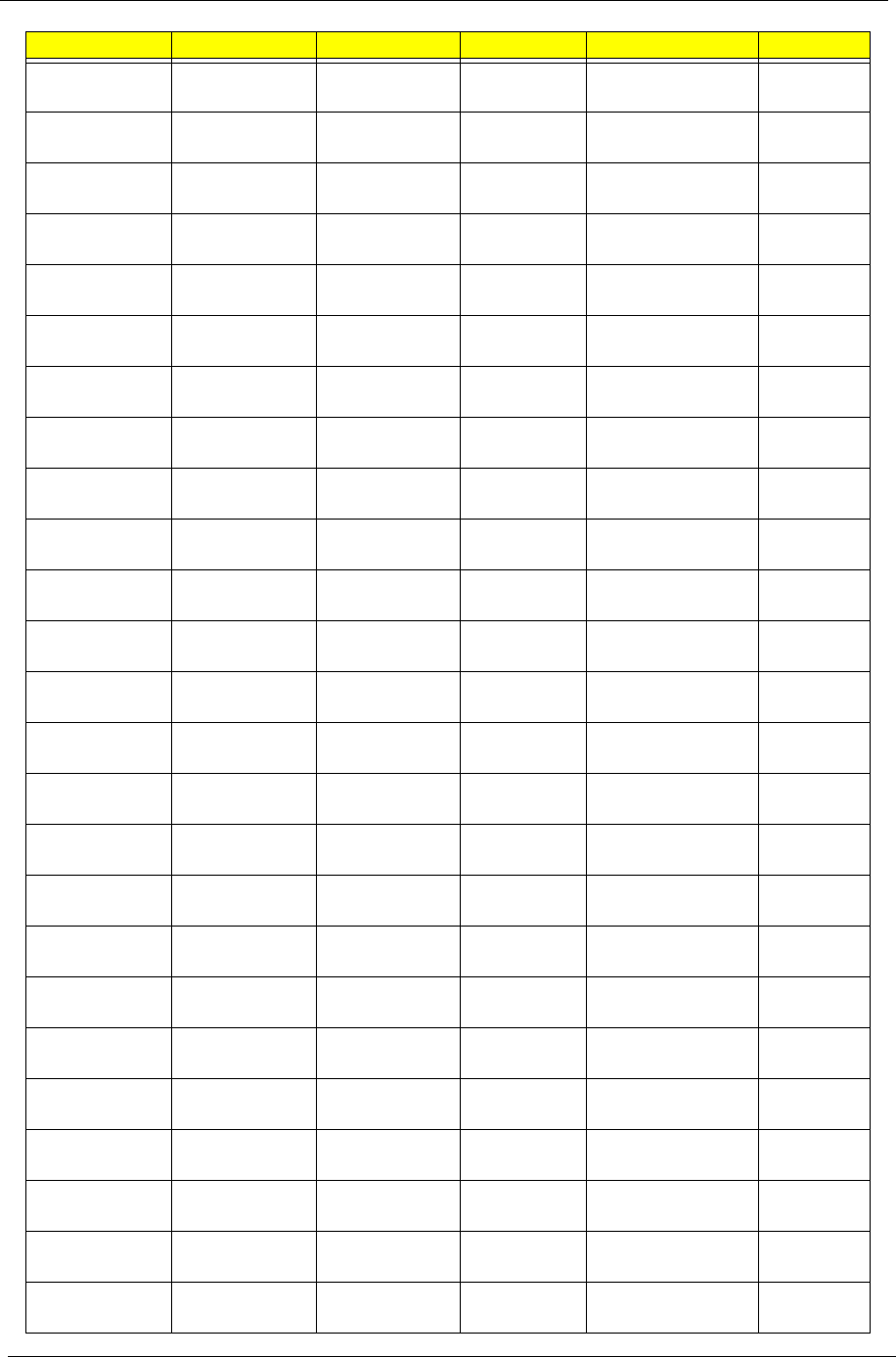
Appendix A 194
AS6530G-
703G32Mn
N250GB5.4KS N NBDCB2XS 3rd WiFi 1x2 BGN N
AS6530G-
704G25Bn
N320GB5.4KS N NSM8XS 3rd WiFi 1x2 BGN N
AS6530G-
703G32Mn
N250GB5.4KS N NBDCB2XS 3rd WiFi 1x2 BGN N
AS6530G-
704G25Bn
N320GB5.4KS N NSM8XS 3rd WiFi 1x2 BGN N
AS6530G-
703G32Mn
N250GB5.4KS N NBDCB2XS 3rd WiFi 1x2 BGN N
AS6530G-
704G25Bn
N320GB5.4KS N NSM8XS 3rd WiFi 1x2 BGN N
AS6530G-
703G32Mn
N250GB5.4KS N NBDCB2XS 3rd WiFi 1x2 BGN N
AS6530G-
704G25Bn
N320GB5.4KS N NSM8XS 3rd WiFi 1x2 BGN N
AS6530G-
703G32Mn
N250GB5.4KS N NBDCB2XS 3rd WiFi 1x2 BGN N
AS6530G-
704G25Bn
N320GB5.4KS N NSM8XS 3rd WiFi 1x2 BGN N
AS6530G-
703G32Mn
N250GB5.4KS N NBDCB2XS 3rd WiFi 1x2 BGN N
AS6530G-
704G25Bn
N320GB5.4KS N NSM8XS 3rd WiFi 1x2 BGN N
AS6530G-
703G32Mn
N250GB5.4KS N NBDCB2XS 3rd WiFi 1x2 BGN N
AS6530G-
704G25Bn
N320GB5.4KS N NSM8XS 3rd WiFi 1x2 BGN N
AS6530G-
703G32Mn
N250GB5.4KS N NBDCB2XS 3rd WiFi 1x2 BGN N
AS6530G-
704G25Bn
N320GB5.4KS N NSM8XS 3rd WiFi 1x2 BGN N
AS6530G-
703G32Mn
N250GB5.4KS N NBDCB2XS 3rd WiFi 1x2 BGN N
AS6530G-
704G25Bn
N320GB5.4KS N NSM8XS 3rd WiFi 1x2 BGN N
AS6530G-
703G32Mn
N250GB5.4KS N NBDCB2XS 3rd WiFi 1x2 BGN N
AS6530G-
704G25Bn
N320GB5.4KS N NSM8XS 3rd WiFi 1x2 BGN N
AS6530G-
704G25Bn
N250GB5.4KS N NBDCB2XS 3rd WiFi 1x2 BGN N
AS6530G-
703G32Mn
N250GB5.4KS N NBDCB2XS 3rd WiFi 1x2 BGN N
AS6530G-
704G25Bn
N320GB5.4KS N NSM8XS 3rd WiFi 1x2 BGN N
AS6530G-
703G32Mn
N250GB5.4KS N NBDCB2XS 3rd WiFi 1x2 BGN N
AS6530G-
704G25Bn
N320GB5.4KS N NSM8XS 3rd WiFi 1x2 BGN N
Model HDD 1 (GB) HDD 2 (GB) ODD Wireless LAN Bluetooth
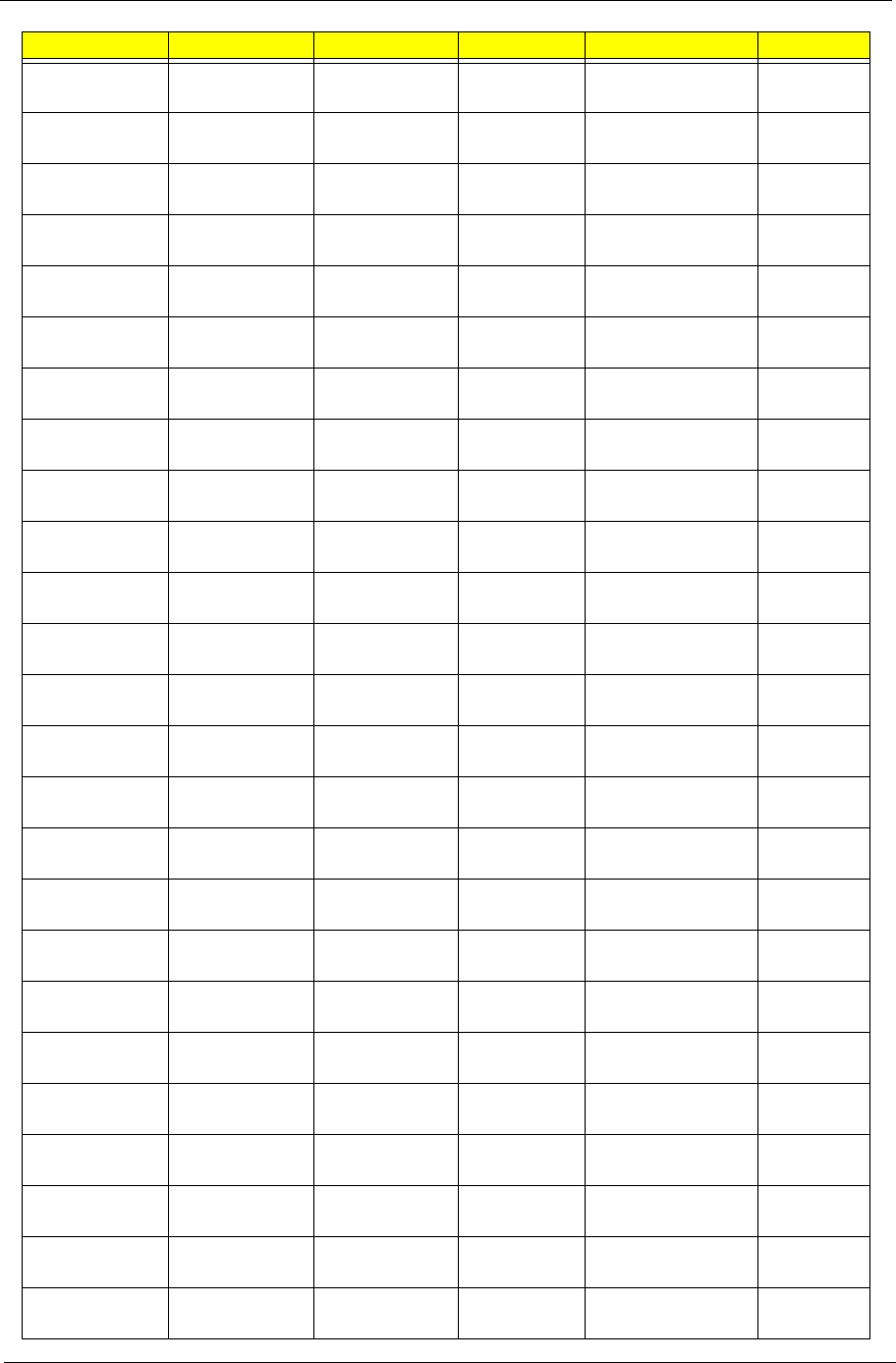
195 Appendix A
AS6530G-
703G32Mn
N250GB5.4KS N NBDCB2XS 3rd WiFi 1x2 BGN N
AS6530G-
703G32Mn
N320GB5.4KS N NSM8XS 3rd WiFi 1x2 BGN N
AS6530G-
704G25Bn
N320GB5.4KS N NSM8XS 3rd WiFi 1x2 BGN N
AS6530G-
703G32Mn
N250GB5.4KS N NBDCB2XS 3rd WiFi 1x2 BGN N
AS6530G-
704G25Bn
N320GB5.4KS N NSM8XS 3rd WiFi 1x2 BGN N
AS6530G-
703G32Mn
N250GB5.4KS N NBDCB2XS 3rd WiFi 1x2 BGN N
AS6530G-
704G25Bn
N320GB5.4KS N NSM8XS 3rd WiFi 1x2 BGN N
AS6530G-
703G32Mn
N250GB5.4KS N NBDCB2XS 3rd WiFi 1x2 BGN N
AS6530G-
704G25Bn
N320GB5.4KS N NSM8XS 3rd WiFi BG N
AS6530G-
804G64Mn
N250GB5.4KS N NBDCB2XS 3rd WiFi BG N
AS6530G-
703G32Mn
N320GB5.4KS N320GB5.4KS NSM8XS 3rd WiFi BG N
AS6530G-
704G25Bn
N320GB5.4KS N NSM8XS 3rd WiFi 1x2 BGN N
AS6530G-
703G32Mn
N250GB5.4KS N NBDCB2XS 3rd WiFi 1x2 BGN N
AS6530G-
704G25Bn
N320GB5.4KS N NSM8XS 3rd WiFi 1x2 BGN N
AS6530G-
704G25Bn
N250GB5.4KS N NBDCB2XS 3rd WiFi 1x2 BGN N
AS6530G-
703G32Mn
N250GB5.4KS N NBDCB2XS 3rd WiFi 1x2 BGN N
AS6530G-
703G32Mn
N320GB5.4KS N NSM8XS 3rd WiFi 1x2 BGN N
AS6530G-
704G25Bn
N320GB5.4KS N NSM8XS 3rd WiFi 1x2 BGN N
AS6530G-
703G32Mn
N250GB5.4KS N NBDCB2XS 3rd WiFi 1x2 BGN N
AS6530G-
704G25Bn
N320GB5.4KS N NSM8XS 3rd WiFi 1x2 BGN N
AS6530G-
703G32Mn
N250GB5.4KS N NBDCB2XS 3rd WiFi 1x2 BGN N
AS6530G-
704G25Bn
N320GB5.4KS N NSM8XS 3rd WiFi 1x2 BGN N
AS6530G-
703G32Mn
N250GB5.4KS N NBDCB2XS 3rd WiFi 1x2 BGN N
AS6530G-
704G25Bn
N320GB5.4KS N NSM8XS 3rd WiFi 1x2 BGN N
AS6530G-
703G32Mn
N250GB5.4KS N NBDCB2XS 3rd WiFi 1x2 BGN N
Model HDD 1 (GB) HDD 2 (GB) ODD Wireless LAN Bluetooth
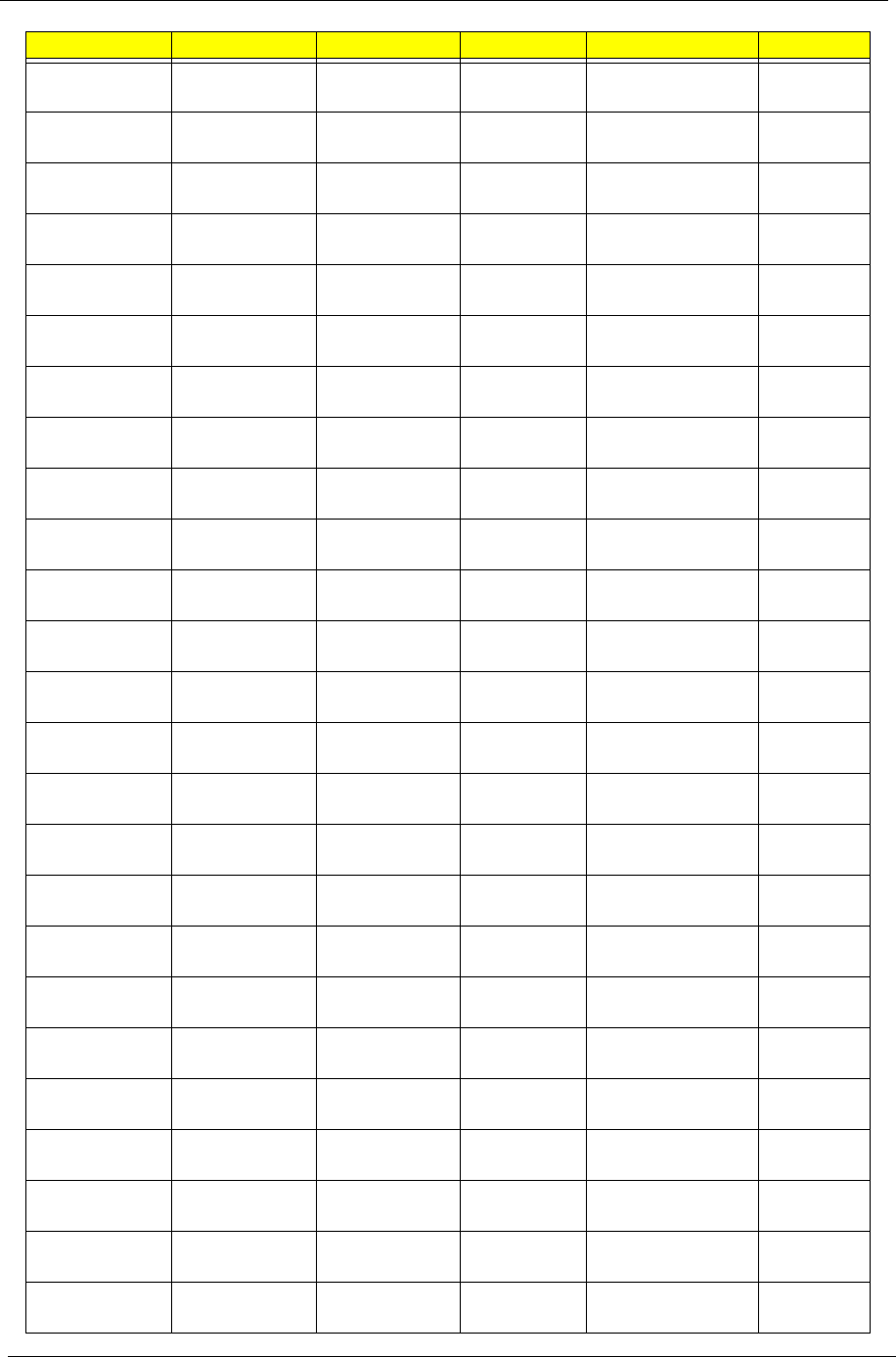
Appendix A 196
AS6530G-
704G25Bn
N320GB5.4KS N NSM8XS 3rd WiFi 1x2 BGN N
AS6530G-
703G32Mn
N250GB5.4KS N NBDCB2XS 3rd WiFi 1x2 BGN N
AS6530G-
704G25Bn
N320GB5.4KS N NSM8XS 3rd WiFi 1x2 BGN N
AS6530G-
704G25Bn
N250GB5.4KS N NBDCB2XS 3rd WiFi 1x2 BGN N
AS6530G-
703G32Mn
N250GB5.4KS N NBDCB2XS 3rd WiFi 1x2 BGN N
AS6530G-
704G25Bn
N320GB5.4KS N NSM8XS 3rd WiFi 1x2 BGN N
AS6530G-
703G32Mn
N250GB5.4KS N NBDCB2XS 3rd WiFi 1x2 BGN N
AS6530G-
703G32Mn
N320GB5.4KS N NSM8XS 3rd WiFi 1x2 BGN N
AS6530G-
704G25Bn
N320GB5.4KS N NSM8XS 3rd WiFi 1x2 BGN N
AS6530G-
703G32Mn
N250GB5.4KS N NBDCB2XS 3rd WiFi 1x2 BGN N
AS6530G-
704G25Bn
N320GB5.4KS N NSM8XS 3rd WiFi 1x2 BGN N
AS6530G-
703G32Mn
N250GB5.4KS N NBDCB2XS 3rd WiFi 1x2 BGN N
AS6530G-
704G25Bn
N320GB5.4KS N NSM8XS 3rd WiFi 1x2 BGN N
AS6530G-
703G32Mn
N250GB5.4KS N NBDCB2XS 3rd WiFi 1x2 BGN N
AS6530G-
704G25Bn
N320GB5.4KS N NSM8XS 3rd WiFi 1x2 BGN N
AS6530G-
703G32Mn
N250GB5.4KS N NBDCB2XS 3rd WiFi 1x2 BGN N
AS6530G-
704G25Bn
N320GB5.4KS N NSM8XS 3rd WiFi 1x2 BGN N
AS6530G-
804G64Mn
N250GB5.4KS N NBDCB2XS 3rd WiFi 1x2 BGN N
AS6530G-
804G32Bn
N320GB5.4KS N320GB5.4KS NSM8XS 3rd WiFi 1x2 BGN N
AS6530G-
804G32Bn
N320GB5.4KS N NBDCB2XS 3rd WiFi 1x2 BGN N
AS6530G-
804G32Bn
N320GB5.4KS N NBDCB2XS 3rd WiFi 1x2 BGN N
AS6530G-
804G32Bn
N320GB5.4KS N NBDCB2XS 3rd WiFi 1x2 BGN N
AS6530G-
804G32Bn
N320GB5.4KS N NBDCB2XS 3rd WiFi 1x2 BGN N
AS6530G-
804G32Bn
N320GB5.4KS N NBDCB2XS 3rd WiFi 1x2 BGN N
AS6530G-
804G32Bn
N320GB5.4KS N NBDCB2XS 3rd WiFi 1x2 BGN N
Model HDD 1 (GB) HDD 2 (GB) ODD Wireless LAN Bluetooth
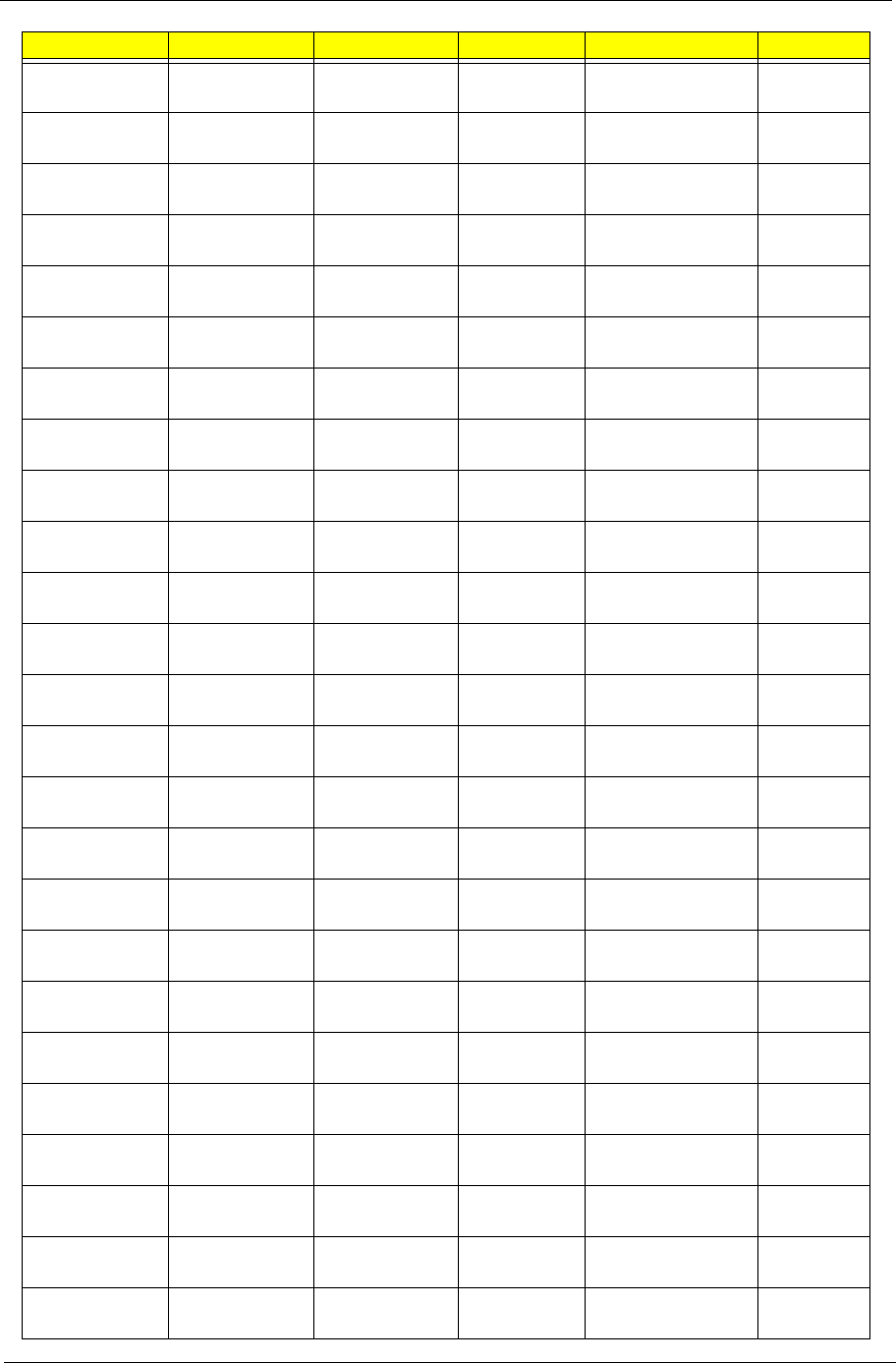
197 Appendix A
AS6530G-
804G32Bn
N320GB5.4KS N NBDCB2XS 3rd WiFi 1x2 BGN N
AS6530G-
804G32Bn
N320GB5.4KS N NBDCB2XS 3rd WiFi 1x2 BGN N
AS6530G-
804G32Bn
N320GB5.4KS N NBDCB2XS 3rd WiFi 1x2 BGN N
AS6530G-
804G32Bn
N320GB5.4KS N NBDCB2XS 3rd WiFi 1x2 BGN N
AS6530G-
804G32Bn
N320GB5.4KS N NBDCB2XS 3rd WiFi 1x2 BGN N
AS6530G-
804G32Bn
N320GB5.4KS N NBDCB2XS 3rd WiFi 1x2 BGN N
AS6530G-
804G32Bn
N320GB5.4KS N NBDCB2XS 3rd WiFi 1x2 BGN N
AS6530G-
804G32Bn
N320GB5.4KS N NBDCB2XS 3rd WiFi 1x2 BGN N
AS6530G-
804G32Bn
N320GB5.4KS N NBDCB2XS 3rd WiFi 1x2 BGN N
AS6530G-
804G32Bn
N320GB5.4KS N NBDCB2XS 3rd WiFi 1x2 BGN N
AS6530G-
804G32Bn
N320GB5.4KS N NBDCB2XS 3rd WiFi 1x2 BGN N
AS6530G-
804G32Bn
N320GB5.4KS N NBDCB2XS 3rd WiFi 1x2 BGN N
AS6530G-
804G32Bn
N320GB5.4KS N NBDCB2XS 3rd WiFi 1x2 BGN N
AS6530G-
804G32Bn
N320GB5.4KS N NBDCB2XS 3rd WiFi 1x2 BGN N
AS6530G-
804G32Bn
N320GB5.4KS N NBDCB2XS 3rd WiFi 1x2 BGN N
AS6530G-
804G32Bn
N320GB5.4KS N NBDCB2XS 3rd WiFi 1x2 BGN N
AS6530G-
804G32Bn
N320GB5.4KS N NBDCB2XS 3rd WiFi BG N
AS6530G-
804G32Bn
N320GB5.4KS N NBDCB2XS 3rd WiFi 1x2 BGN N
AS6530G-
804G32Bn
N320GB5.4KS N NBDCB2XS 3rd WiFi 1x2 BGN N
AS6530G-
804G32Bn
N320GB5.4KS N NBDCB2XS 3rd WiFi 1x2 BGN N
AS6530G-
804G32Bn
N320GB5.4KS N NBDCB2XS 3rd WiFi 1x2 BGN N
AS6530G-
804G32Bn
N320GB5.4KS N NBDCB2XS 3rd WiFi 1x2 BGN N
AS6530G-
804G32Bn
N320GB5.4KS N NBDCB2XS 3rd WiFi 1x2 BGN N
AS6530G-
703G32Mn
N320GB5.4KS N NBDCB2XS 3rd WiFi 1x2 BGN N
AS6530G-
703G32Mn
N320GB5.4KS N NSM8XS 3rd WiFi 1x2 BGN N
Model HDD 1 (GB) HDD 2 (GB) ODD Wireless LAN Bluetooth
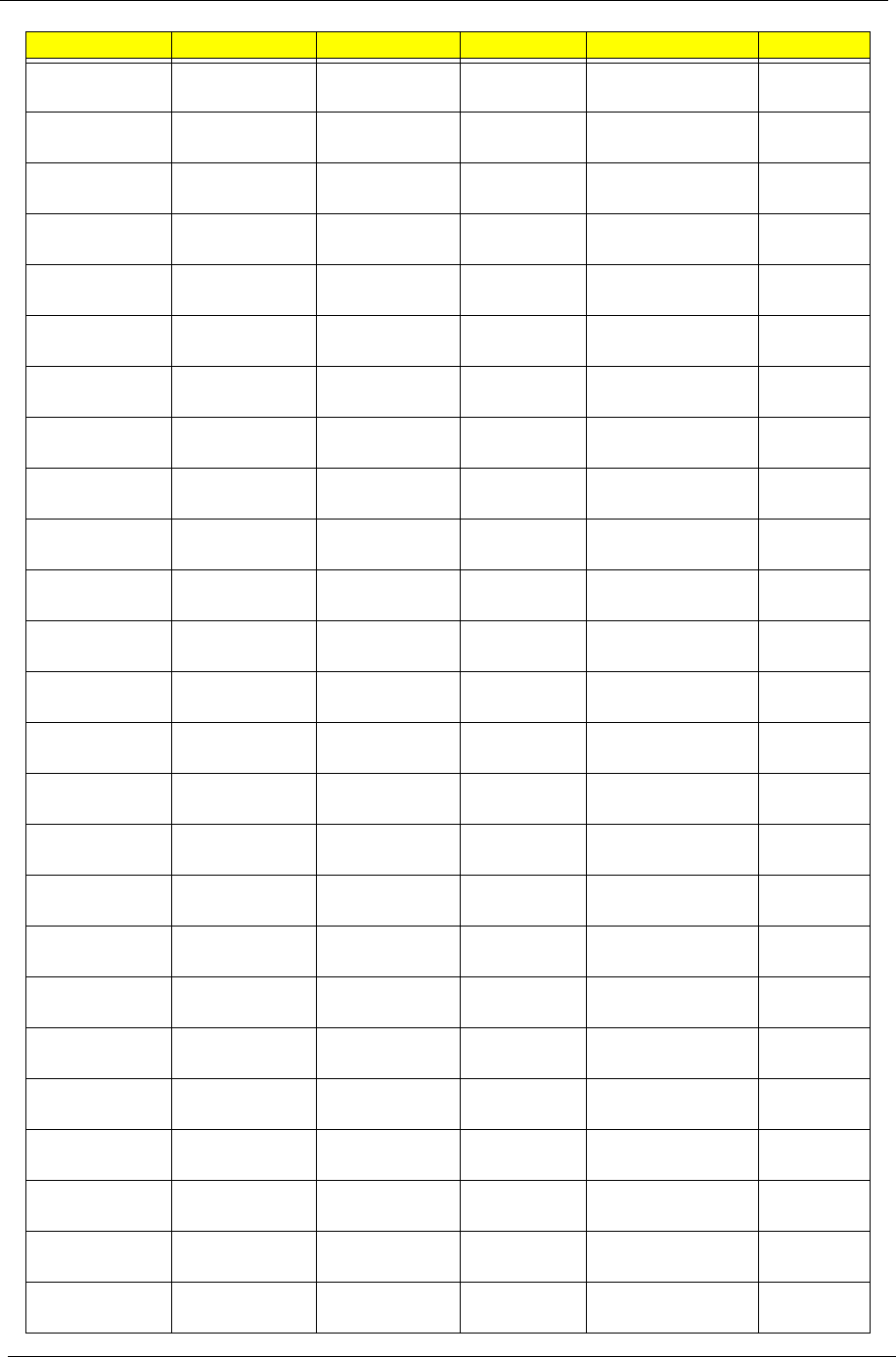
Appendix A 198
AS6530G-
703G32Mn
N320GB5.4KS N NSM8XS 3rd WiFi 1x2 BGN N
AS6530G-
703G32Mn
N320GB5.4KS N NSM8XS 3rd WiFi 1x2 BGN N
AS6530G-
703G32Mn
N320GB5.4KS N NSM8XS 3rd WiFi 1x2 BGN N
AS6530G-
703G32Mn
N320GB5.4KS N NSM8XS 3rd WiFi 1x2 BGN N
AS6530G-
703G32Mn
N320GB5.4KS N NSM8XS 3rd WiFi 1x2 BGN N
AS6530G-
703G32Mn
N320GB5.4KS N NSM8XS 3rd WiFi 1x2 BGN N
AS6530G-
703G32Mn
N320GB5.4KS N NSM8XS 3rd WiFi 1x2 BGN N
AS6530G-
703G32Mn
N320GB5.4KS N NSM8XS 3rd WiFi 1x2 BGN N
AS6530G-
804G32Mn
N320GB5.4KS N NSM8XS 3rd WiFi 1x2 BGN N
AS6530G-
703G32Mn
N320GB5.4KS N NSM8XS 3rd WiFi 1x2 BGN BT 2.0
AS6530G-
703G32Mn
N320GB5.4KS N NSM8XS 3rd WiFi 1x2 BGN N
AS6530G-
703G32Mn
N320GB5.4KS N NSM8XS 3rd WiFi 1x2 BGN N
AS6530G-
804G32Mn
N320GB5.4KS N NSM8XS 3rd WiFi 1x2 BGN N
AS6530G-
703G32Mn
N320GB5.4KS N NSM8XS 3rd WiFi 1x2 BGN BT 2.0
AS6530G-
703G32Mn
N320GB5.4KS N NSM8XS 3rd WiFi 1x2 BGN N
AS6530G-
703G32Mn
N320GB5.4KS N NSM8XS 3rd WiFi 1x2 BGN N
AS6530G-
703G32Mn
N320GB5.4KS N NSM8XS 3rd WiFi 1x2 BGN N
AS6530G-
864G32Bn
N320GB5.4KS N NSM8XS 3rd WiFi 1x2 BGN N
AS6530G-
804G32Bn
N320GB5.4KS N NBDCB2XS 3rd WiFi 1x2 BGN BT 2.0
AS6530G-
703G32Mn
N320GB5.4KS N NBDCB2XS 3rd WiFi 1x2 BGN BT 2.0
AS6530G-
703G32Mn
N320GB5.4KS N NSM8XS 3rd WiFi 1x2 BGN N
AS6530G-
703G32Mn
N320GB5.4KS N NSM8XS 3rd WiFi 1x2 BGN N
AS6530G-
864G32Bn
N320GB5.4KS N NSM8XS 3rd WiFi 1x2 BGN N
AS6530G-
804G32Bn
N320GB5.4KS N NBDCB2XS 3rd WiFi 1x2 BGN BT 2.0
AS6530G-
703G32Mn
N320GB5.4KS N NBDCB2XS 3rd WiFi 1x2 BGN BT 2.0
Model HDD 1 (GB) HDD 2 (GB) ODD Wireless LAN Bluetooth

199 Appendix A
AS6530G-
703G32Mn
N320GB5.4KS N NSM8XS 3rd WiFi 1x2 BGN N
AS6530G-
703G25Mn
N320GB5.4KS N NSM8XS 3rd WiFi 1x2 BGN N
AS6530G-
703G32Mn
N250GB5.4KS N NSM8XS 3rd WiFi 1x2 BGN N
AS6530G-
703G32Mn
N320GB5.4KS N NSM8XS 3rd WiFi 1x2 BGN N
AS6530G-
804G32Bn
N320GB5.4KS N NSM8XS 3rd WiFi 1x2 BGN N
AS6530G-
703G32Mn
N320GB5.4KS N NBDCB2XS 3rd WiFi 1x2 BGN N
AS6530G-
703G32Mn
N320GB5.4KS N NSM8XS 3rd WiFi 1x2 BGN N
AS6530G-
804G32Bn
N320GB5.4KS N NSM8XS 3rd WiFi 1x2 BGN N
AS6530G-
703G32Mn
N320GB5.4KS N NBDCB2XS 3rd WiFi 1x2 BGN N
AS6530G-
824G32Bn
N320GB5.4KS N NSM8XS 3rd WiFi 1x2 BGN N
AS6530G-
824G32Bn
N320GB5.4KS N NBDCB2XS 3rd WiFi 1x2 BGN BT 2.0
AS6530G-
703G32Mn
N320GB5.4KS N NBDCB2XS 3rd WiFi 1x2 BGN BT 2.0
AS6530G-
703G32Mn
N320GB5.4KS N NSM8XS 3rd WiFi 1x2 BGN N
AS6530G-
703G32Mn
N320GB5.4KS N NSM8XS 3rd WiFi 1x2 BGN N
AS6530G-
703G32Mn
N320GB5.4KS N NSM8XS 3rd WiFi 1x2 BGN N
AS6530G-
703G32Mn
N320GB5.4KS N NSM8XS 3rd WiFi 1x2 BGN N
AS6530G-
703G32Mn
N320GB5.4KS N NSM8XS 3rd WiFi 1x2 BGN N
AS6530G-
703G32Mn
N320GB5.4KS N NSM8XS 3rd WiFi 1x2 BGN N
AS6530G-
703G32Mn
N320GB5.4KS N NSM8XS 3rd WiFi BG N
AS6530G-
804G32Bn
N320GB5.4KS N NSM8XS 3rd WiFi 1x2 BGN N
AS6530G-
703G32Mn
N320GB5.4KS N NBDCB2XS 3rd WiFi 1x2 BGN BT 2.0
AS6530G-
704G32Mn
N320GB5.4KS N NSM8XS 3rd WiFi 1x2 BGN N
AS6530G-
703G32Mn
N320GB5.4KS N NSM8XS 3rd WiFi 1x2 BGN BT 2.0
AS6530G-
804G32Bn
N320GB5.4KS N NSM8XS 3rd WiFi 1x2 BGN N
AS6530G-
704G32Mn
N320GB5.4KS N NBDCB2XS 3rd WiFi 1x2 BGN BT 2.0
Model HDD 1 (GB) HDD 2 (GB) ODD Wireless LAN Bluetooth
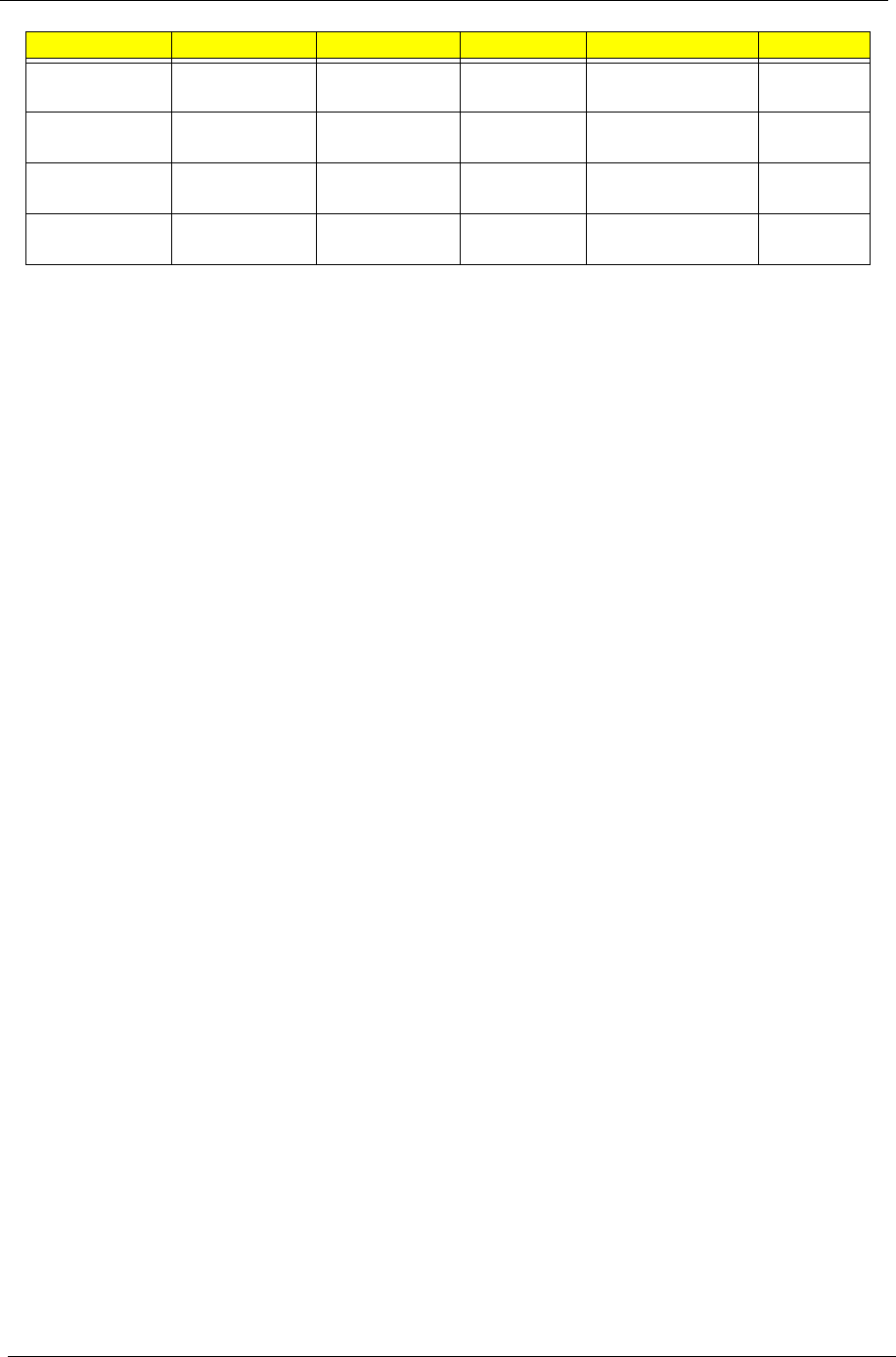
Appendix A 200
AS6530G-
802G25Mi
N320GB5.4KS N NSM8XS 3rd WiFi 1x2 BGN BT 2.0
AS6530G-
802G25Mi
N250GB5.4KS N NSM8XS 3rd WiFi BG N
AS6530G-
802G25Mn
N250GB5.4KS N NSM8XS 3rd WiFi BG N
AS6530G-
802G25Mn
N250GB5.4KS N NSM8XS 3rd WiFi 1x2 BGN N
Model HDD 1 (GB) HDD 2 (GB) ODD Wireless LAN Bluetooth
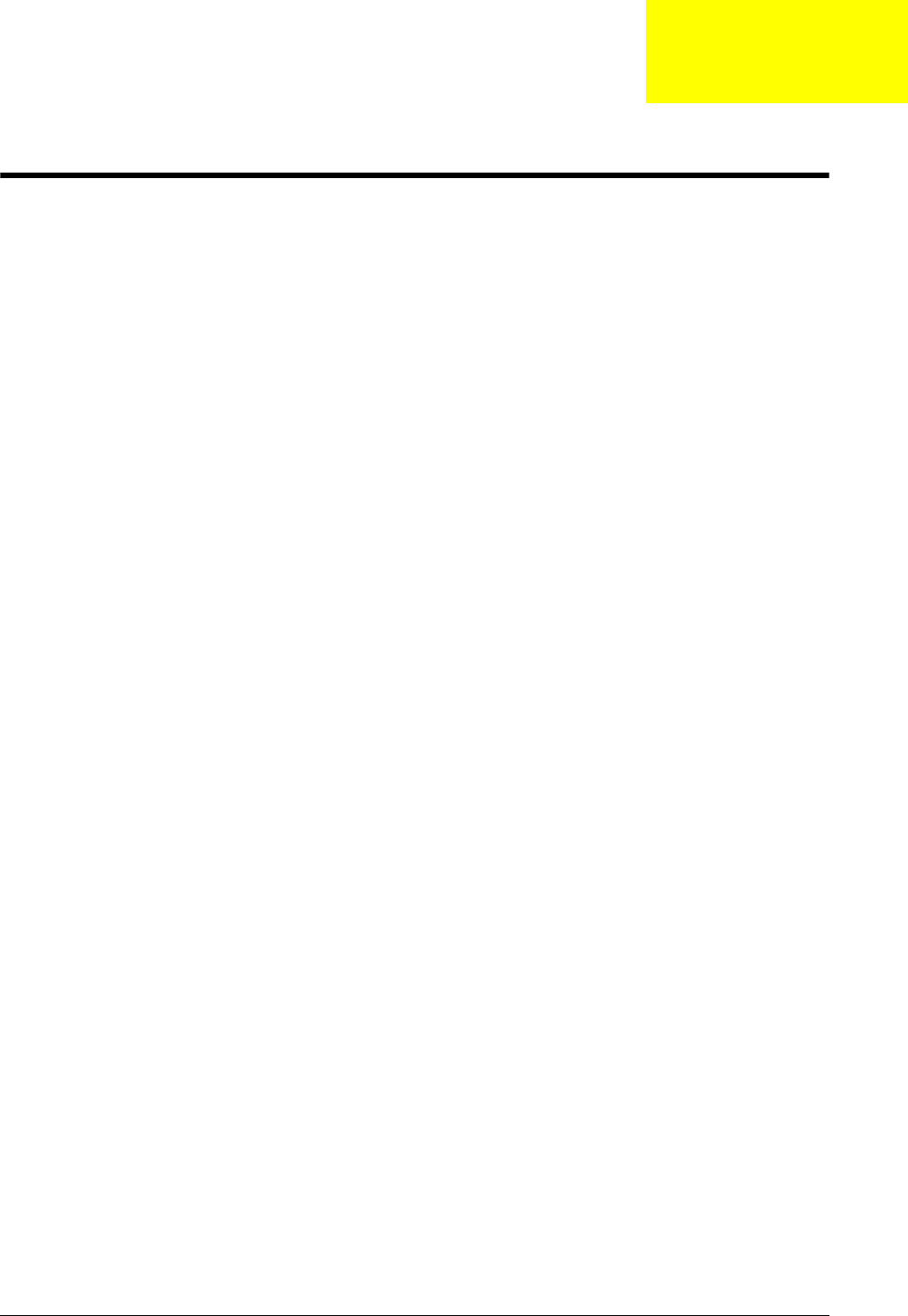
Appendix B 201
Test Compatible Components
This computer’s compatibility is tested and verified by Acer’s internal testing department. All of its system
functions are tested under Windows® XP Home, Windows® XP Pro environment.
Refer to the following lists for components, adapter cards, and peripherals which have passed these tests.
Regarding configuration, combination and test procedures, please refer to the Aspire 6530 series
Compatibility Test Report released by the Acer Mobile System Testing Department.
Appendix B
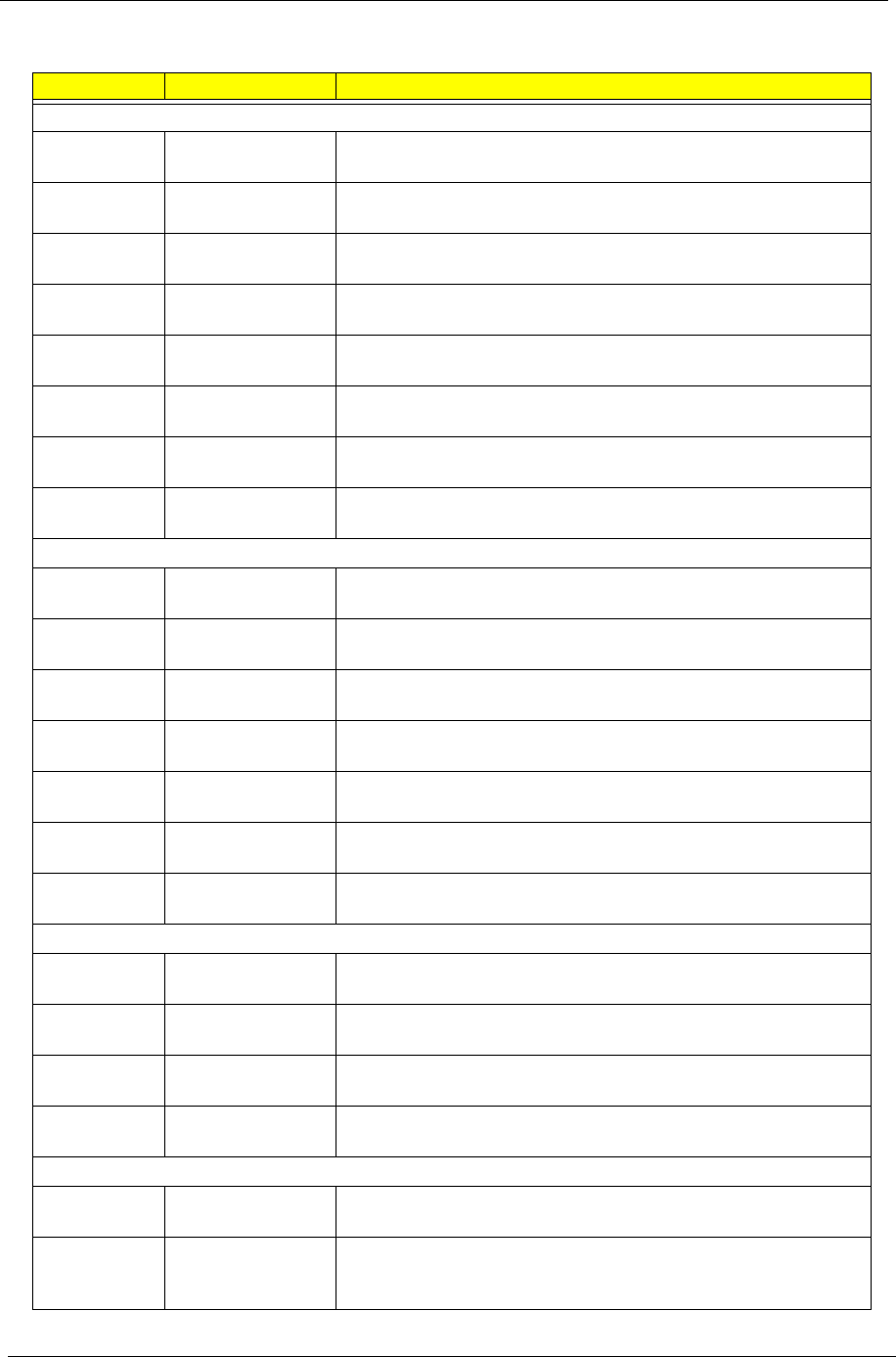
202 Appendix B
Microsoft® Windows® Vista Environment Test
Vendor Type Description
Adapter
F0000183
DELTA CN
65W Adapter DELTA 65W 1.7x5.5x11 SADP-65KB DFA LF level 4
10001023
LITE-ON
65W Adapter LITE-ON 65W 1.7x5.5x11 PA-1650-02AC LF level 4
60002015
HIPRO
65W Adapter HIPRO 65W 19V 1.7x5.5x11 Yellow HP-OK065B13 LED
LF level 4
F0000183
DELTA CN
65W-DE Adapter DELTA 65W 1.7x5.5x11 SADP-65KB BFJA LV4 LF for
OBL only
F0000183
DELTA CN
90W Adapter DELTA 90W 1.7x5.5x11 ADP-90SB BBEA LF level 4
10001023
LITE-ON
90W Adapter LITE-ON 90W 19V 1.7x5.5x11 Blue PA-1900-24AR LED
LF level 4
60002015
HIPRO
90W Adapter HIPRO 90W 19V 1.7x5.5x11 Blue HP-OL093B13P LED
LF level 4
F0000183
DELTA CN
90W-DE Adapter DELTA 90W 1.7x5.5x11 ADP-90SB BBEN (for OBL
Spec.) LV4 LF
Battery Test
60001921
SANYO
6CELL2.2 Battery SANYO AS-2007B Li-Ion 3S2P SANYO 6 cell 4400mAh
Main COMMON Normal Type
10001063
SONY
6CELL2.2 Battery SONY AS-2007B Li-Ion 3S2P SONY 6 cell 4400mAh
Main COMMON Normal Type
60001535
PANASONIC
6CELL2.2 Battery PANASONIC AS-2007B Li-Ion 3S2P PANASONIC 6 cell
4400mAh Main COMMON PSS
60002162
SIMPLO
6CELL2.2 Battery SIMPLO AS-2007B Li-Ion 3S2P PANASONIC 6 cell
4400mAh Main COMMON PSS
60001921
SANYO
8CELL2.4 Battery SANYO AS-2007B Li-Ion 4S2P SANYO 8 cell 4800mAh
Main COMMON
10001063
SONY
8CELL2.4 Battery SONY AS-2007B Li-Ion 4S2P SONY 8 cell 4800mAh
Main COMMON
60001535
PANASONIC
8CELL2.4 Battery PANASONIC AS-2007B Li-Ion 4S2P PANASONIC 8 cell
4800mAh Main COMMON
CPU Test
10001067
INTEL
C2DP8400 CPU Intel Core2Dual P8400 PGA 2.26G 3M 1066 25W
10001067
INTEL
C2DP8600 CPU Intel Core2Dual P8600 PGA 2.4G 1066 25W 3M
10001067
INTEL
C2DP9500 CPU Intel Core2Dual P9500 PGA 2.53G 6M 1066 25W
10001067
INTEL
C2DT9400 CPU Intel Core2Dual T9400 PGA 2.53G 6M 1066 35W
HDD Test
60002036
SEAGATE
N120GB5.4KS HDD SEAGATE 2.5" 5400rpm 120GB ST9120817AS Corsair
SATA LF F/W:3.AAA
60001922
TOSHIBA
DIGI
N120GB5.4KS HDD TOSHIBA 2.5" 5400rpm 120GB MK1252GSX Virgo BS
SATA LF F/W:LV010J
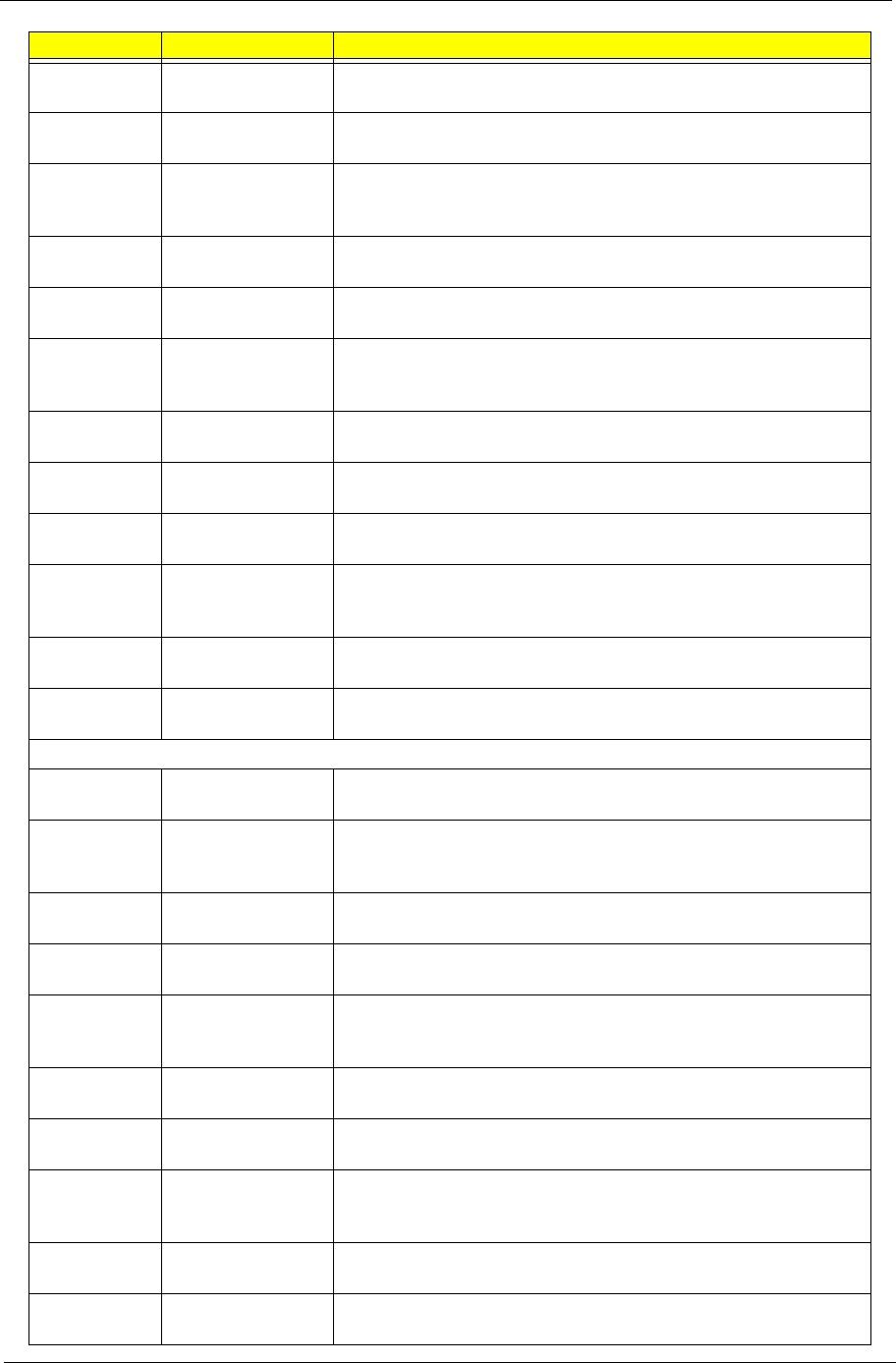
Appendix B 203
60002005
HGST SG
N120GB5.4KS HDD HGST 2.5" 5400rpm 120GB HTS543212L9A300 Falcon-B
SATA LF F/W:C40C
60002036
SEAGATE
N160GB5.4KS HDD SEAGATE 2.5" 5400rpm 160GB ST9160310AS Crockett
SATA LF F/W:0303
60001922
TOSHIBA
DIGI
N160GB5.4KS HDD TOSHIBA 2.5" 5400rpm 160GB MK1652GSX Virgo - BS
SATA LF F/W:LV010J
60002005
HGST SG
N160GB5.4KS HDD HGST 2.5" 5400rpm 160GB HTS543216L9A300 Falcon-B
SATA LF F/W:C40C
60002036
SEAGATE
N250GB5.4KS HDD SEAGATE 2.5" 5400rpm 250GB ST9250827AS Corsair
SATA LF F/W:3.AAA
60001922
TOSHIBA
DIGI
N250GB5.4KS HDD TOSHIBA 2.5" 5400rpm 250GB MK2552GSX Virgo BS
SATA LF F/W:LV010J
60002005
HGST SG
N250GB5.4KS HDD HGST 2.5" 5400rpm 250GB HTS543225L9A300 Falcon-B
SATA LF F/W:C40C
60001994
WD
N250GB5.4KS HDD WD 2.5" 5400rpm 250GB WD2500BEVS-22UST0 ML125
SATA LF F/W:01.01A01
60002036
SEAGATE
N320GB5.4KS HDD SEAGATE 2.5" 5400rpm 320GB ST9320320AS Crockett
SATA LF F/W:0303
60001922
TOSHIBA
DIGI
N320GB5.4KS HDD TOSHIBA 2.5" 5400rpm 320GB MK3252GSX Virgo BS
SATA LF F/W:LV010J
60002005
HGST SG
N320GB5.4KS HDD HGST 2.5" 5400rpm 320GB HTS543232L9A300 Falcon-B
SATA LF F/W:C40C
60001994
WD
N320GB5.4KS HDD WD 2.5" 5400rpm 320GB WD3200BEVT-22ZCT0 ML160
SATA LF F/W:11.01A11
Second HDD Test
60002036
SEAGATE
N120GB5.4KS HDD SEAGATE 2.5" 5400rpm 120GB ST9120817AS Corsair
SATA LF F/W:3.AAA
60001922
TOSHIBA
DIGI
N120GB5.4KS HDD TOSHIBA 2.5" 5400rpm 120GB MK1252GSX Virgo BS
SATA LF F/W:LV010J
60002005
HGST SG
N120GB5.4KS HDD HGST 2.5" 5400rpm 120GB HTS543212L9A300 Falcon-B
SATA LF F/W:C40C
60002036
SEAGATE
N160GB5.4KS HDD SEAGATE 2.5" 5400rpm 160GB ST9160310AS Crockett
SATA LF F/W:0303
60001922
TOSHIBA
DIGI
N160GB5.4KS HDD TOSHIBA 2.5" 5400rpm 160GB MK1652GSX Virgo - BS
SATA LF F/W:LV010J
60002005
HGST SG
N160GB5.4KS HDD HGST 2.5" 5400rpm 160GB HTS543216L9A300 Falcon-B
SATA LF F/W:C40C
60002036
SEAGATE
N250GB5.4KS HDD SEAGATE 2.5" 5400rpm 250GB ST9250827AS Corsair
SATA LF F/W:3.AAA
60001922
TOSHIBA
DIGI
N250GB5.4KS HDD TOSHIBA 2.5" 5400rpm 250GB MK2552GSX Virgo BS
SATA LF F/W:LV010J
60002005
HGST SG
N250GB5.4KS HDD HGST 2.5" 5400rpm 250GB HTS543225L9A300 Falcon-B
SATA LF F/W:C40C
60001994
WD
N250GB5.4KS HDD WD 2.5" 5400rpm 250GB WD2500BEVS-22UST0 ML125
SATA LF F/W:01.01A01
Vendor Type Description
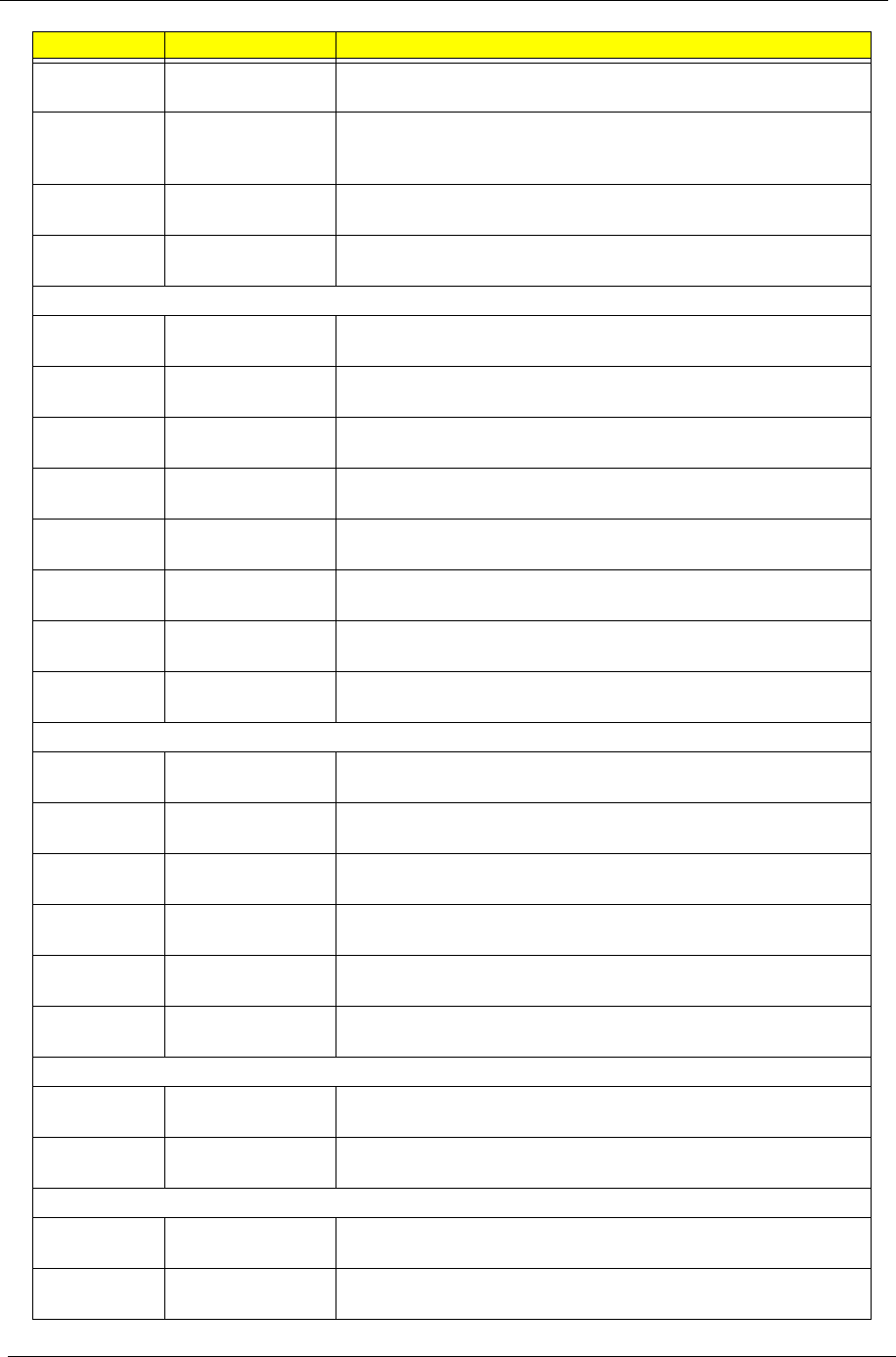
204 Appendix B
60002036
SEAGATE
N320GB5.4KS HDD SEAGATE 2.5" 5400rpm 320GB ST9320320AS Crockett
SATA LF F/W:0303
60001922
TOSHIBA
DIGI
N320GB5.4KS HDD TOSHIBA 2.5" 5400rpm 320GB MK3252GSX Virgo BS
SATA LF F/W:LV010J
60002005
HGST SG
N320GB5.4KS HDD HGST 2.5" 5400rpm 320GB HTS543232L9A300 Falcon-B
SATA LF F/W:C40C
60001994
WD
N320GB5.4KS HDD WD 2.5" 5400rpm 320GB WD3200BEVT-22ZCT0 ML160
SATA LF F/W:11.01A11
Memory Test
60002214
ELPIDA
SO1GBII6 Memory ELPIDA SO-DIMM DDRII 667 1GB EBE11UE6ACUA-
6E-E LF 64*16 0.065um
60002215
SAMSUNG
SO1GBII6 Memory SAMSUNG SO-DIMM DDRII 667 1GB M470T2864QZ3-
CE6 LF
60002045
HYNIX
SO1GBII6 Memory HYNIX SO-DIMM DDRII 667 1GB HYMP112S64CP6-
Y5 LF
60001993
NANYA
SO2GBII6 Memory NANYA SO-DIMM DDRII 667 2GB NT2GT64U8HD0BN-
3C LF 128*8 0.07um
16081942
MICRON
SO2GBII6 Memory MICRON SO-DIMM DDRII 667 2GB
MT16HTF25664HY-667E1 LF
60002214
ELPIDA
SO2GBII6 Memory ELPIDA SO-DIMM DDRII 667 2GB EBE21UE8ACUA-
6E-E LF 128*8 0.07um
60002215
SAMSUNG
SO2GBII6 Memory SAMSUNG SO-DIMM DDRII 667 2GB M470T5663QZ3-
CE6 LF
60002045
HYNIX
SO2GBII6 Memory HYNIX SO-DIMM DDRII 667 2GB HYMP125S64CP8-
Y5 LF
ODD Test
10001063
SONY
NBDCB2XS ODD SONY BD COMBO 12.7mm Tray DL 2X BC-5500S LF W/O
bezel SATA
60001939
PIONEER
NSM8XS ODD PIONEER Super-Multi DRIVE 12.7mm Tray DL 8X DVR-
TD08RS LF W/O bezel SATA
23418669
HLDS
NSM8XS ODD HLDS Super-Multi DRIVE 12.7mm Tray DL 8X GSA-T50N
LF W/O bezel SATA
23418669
HLDS
NSM8XS ODD HLDS Super-Multi DRIVE 12.7mm Tray DL 8X GSA-T50N
LF W/O bezel SATA Malaysia
10001063
SONY
NSM8XS ODD SONY Super-Multi DRIVE 12.7mm Tray DL 8X AD-7560S
LF W/O bezel SATA
10001070
PHILIPS
NSM8XS ODD PLDS Super-Multi DRIVE 12.7mm Tray DL 8X DS-8A2S LF
W/O bezel SATA
VGA Test
10001024
MSI
9MGSHM256M MSI VGA Card nVidia NB9M-GS DDRII 256M 400MHz 32*16
MXM I w/ HDCP w/ Intersil PowerIC
10001080
YUAN
9MGSHM256M Yuan VGA Card nVidia NB9M-GS DDRII 256M 400MHz 32*16
MXM I w/ HDCP w/ Intersil PowerIC
Northbridge Chipset Test
10001067
INTEL
GM45 NB Chipset Intel CS GM45NB
10001067
INTEL
PM45 NB Chipset Intel CS PM45NB
Vendor Type Description
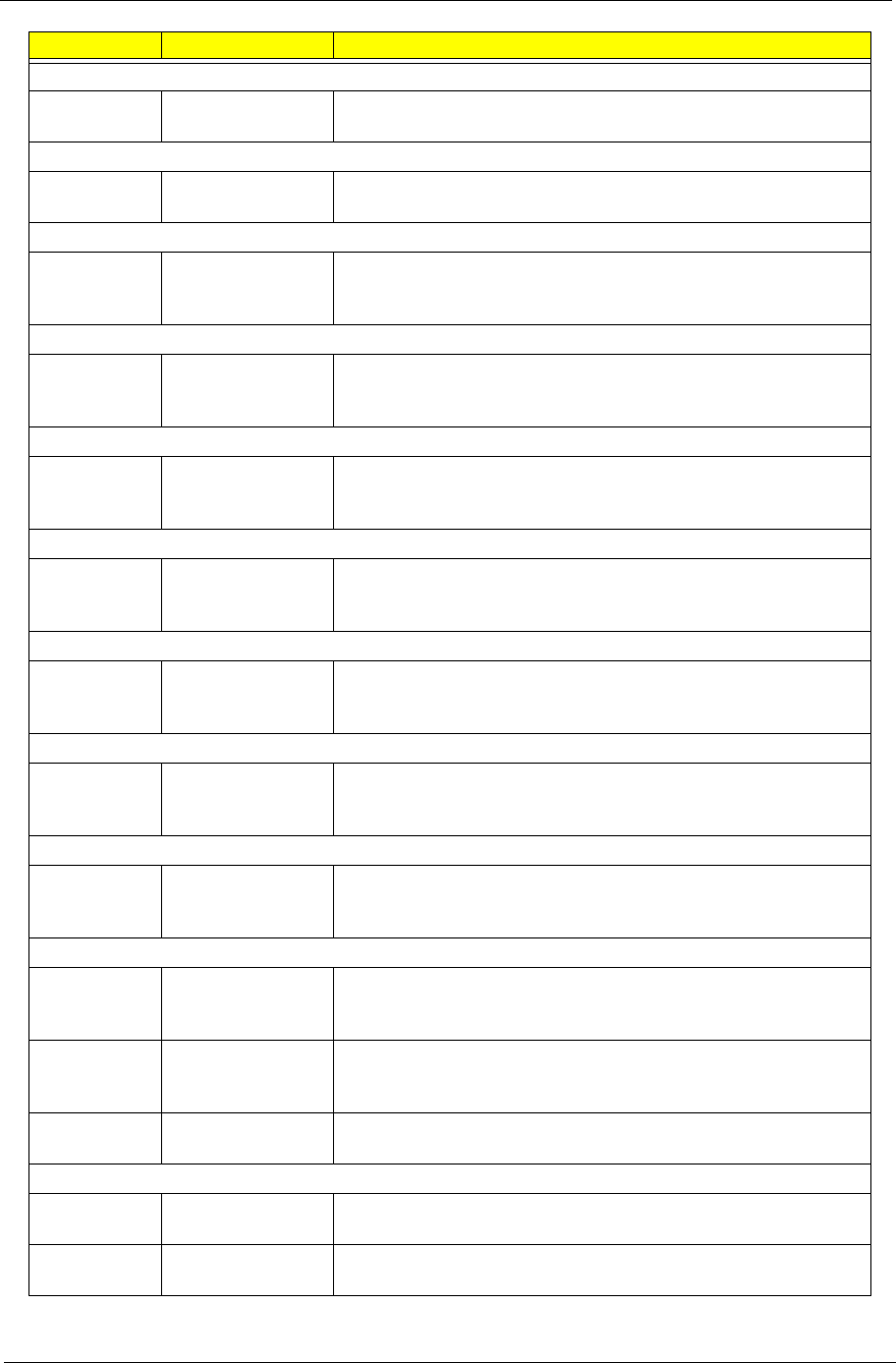
Appendix B 205
Southbridge Chipset Test
10001067
INTEL
ICH9M SB Chipset Intel CS ICH9M
Keyboard Test
820123
DARFON
17_18KB-FV1 Keyboard 17_18KB-FV1 Teton Standard Black (Glossy)
LAN Test
9999995
ONE TIME
VENDER
AR8121 Atheros Lan AR8121
WiFi Antenna Test
9999995
ONE TIME
VENDER
PIFA PIFA
Audio Codec Test
9999995
ONE TIME
VENDER
ALC888S ALC888S
Bluetooth Test
9999995
ONE TIME
VENDER
BT 2.0 Foxconn Bluetooth FOX_BRM_2.0 F/W 300
Camera Test
9999995
ONE TIME
VENDER
0.3M DV Suyin 0.3M DV Camellia_2
Card Reader Test
9999995
ONE TIME
VENDER
5 in 1-Build in 5 in 1-Build in MS, MS Pro, SD, SC, XD
Finger Print Reader Test
9999995
ONE TIME
VENDER
TCS4E Upek Finger Print TCS4E
Modem Test
23707801
FOXCONN
TW
Fox+Con MC4Z
1.5_3.3V
Foxconn Conexant -Unizion 1.5_3.3v T60M955.02
23707801
FOXCONN
TW
Fox+Con MC4Z
1.5_3.3V Aus
Foxconn Conexant -Unizion 1.5_3.3v AUS T60M955.0x
10001023
LITE-ON
Lite+Con MC4Z
1.5_3.3V Aus
Lite-On Conexant -Unizion 1.5_3.3v AUS RD02-D330
TV Tuner Test
60003470
AVERMEDIA
DVB-T Mini-card AVerMedia TV-tuner card DVB-T Mini-card A310 w/
Intel+MaxLinear Rev 1.0
60003470
AVERMEDIA
DVB-T Mini-card AVerMedia TV-tuner card DVB-T Mini-card A309 w/ Afa AF9015
+ MaxLiner MxL5003s Rev 1.0
Vendor Type Description
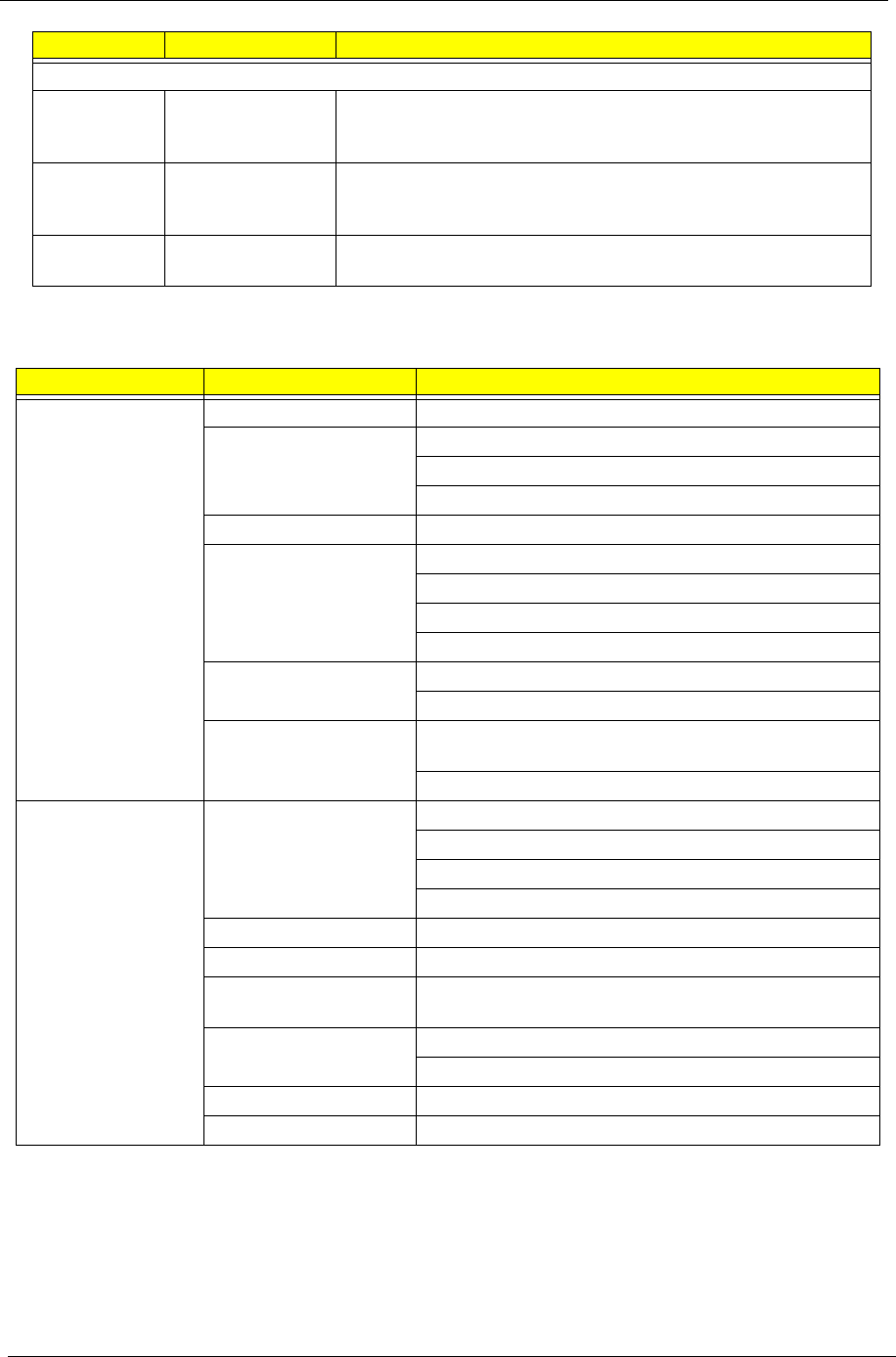
206 Appendix B
Peripheral Tests
WLAN Test
9999995
ONE TIME
VENDER
3rd WiFi 1x2 BGN Foxconn Wireless LAN Atheros AR5B91 1x2 BGN
9999995
ONE TIME
VENDER
3rd WiFi 1x2 BGN Foxconn Wireless LAN Wireless LAN Ralink RT2700E 1x2 BGN
10001067
INTEL
SP1x2MMW Lan Intel WLAN 512AN_MMWG Shirley Peak 5100 MM#895361
Test Category Model
PCMCIA Test TV - Tuner Card AVerMedia AVerTV Hybrid+FM Cardbus
1394 CardBus Card e-Sense PCMCIA 1394 CardBus 2 Ports
UPMOST PCMCIA 1394 CardBus 2 Ports
Billionton USB 2.0+1394 Combo Cardbus
eSATA Card Initio eSATA 2 serial ATA cardbus
Wireless Lan Card Sony Ericsson GC89 EDGE/Wireless LAN PC Card
LINKSYS Wireless-B 2.4GHz 802.11b
GigaByte 802.11 b.g Dual-Mode Wireless LAN Card
BUFFALO 54 Mbps Wireless LAN Cardbus
SCSI Card Ultra Slim SCSI 1480B Cardbus
Ultra Slim SCSI 1460 PC Card
USB2.0 CardBus Card INTOPIC USB 2.0 4-Port Notebook
Card(CardBus)(QSMC)
Billionton USB 2.0+1394 Combo Cardbus
Express Card Test 1394 Express Card AboCom Express Card|54 1394A 800Mbs/400Mbs
AboCom Express Card|54 1394B 800Mbs
Uptech 1394B 800Mbs
ExpressCard|34 5 in 1 Adapter
USB 2.0 Express Card Belkin Firewire and USB 2.0 Express card
TV Tuner Express Card AVerMedia AVerTV Hybrid Express card
External SATA II
Express Card
eSATA II Dual Port Express
Card Reader Express
Card
Maxell Express card|34 5in1 adapter
Hagiwara Sys-Com Express card|54 adapter
GigaLAN Express Card Maxell Express card|34 GigabitEthernet adapter
3G Express Card BandLuxe C100
Vendor Type Description
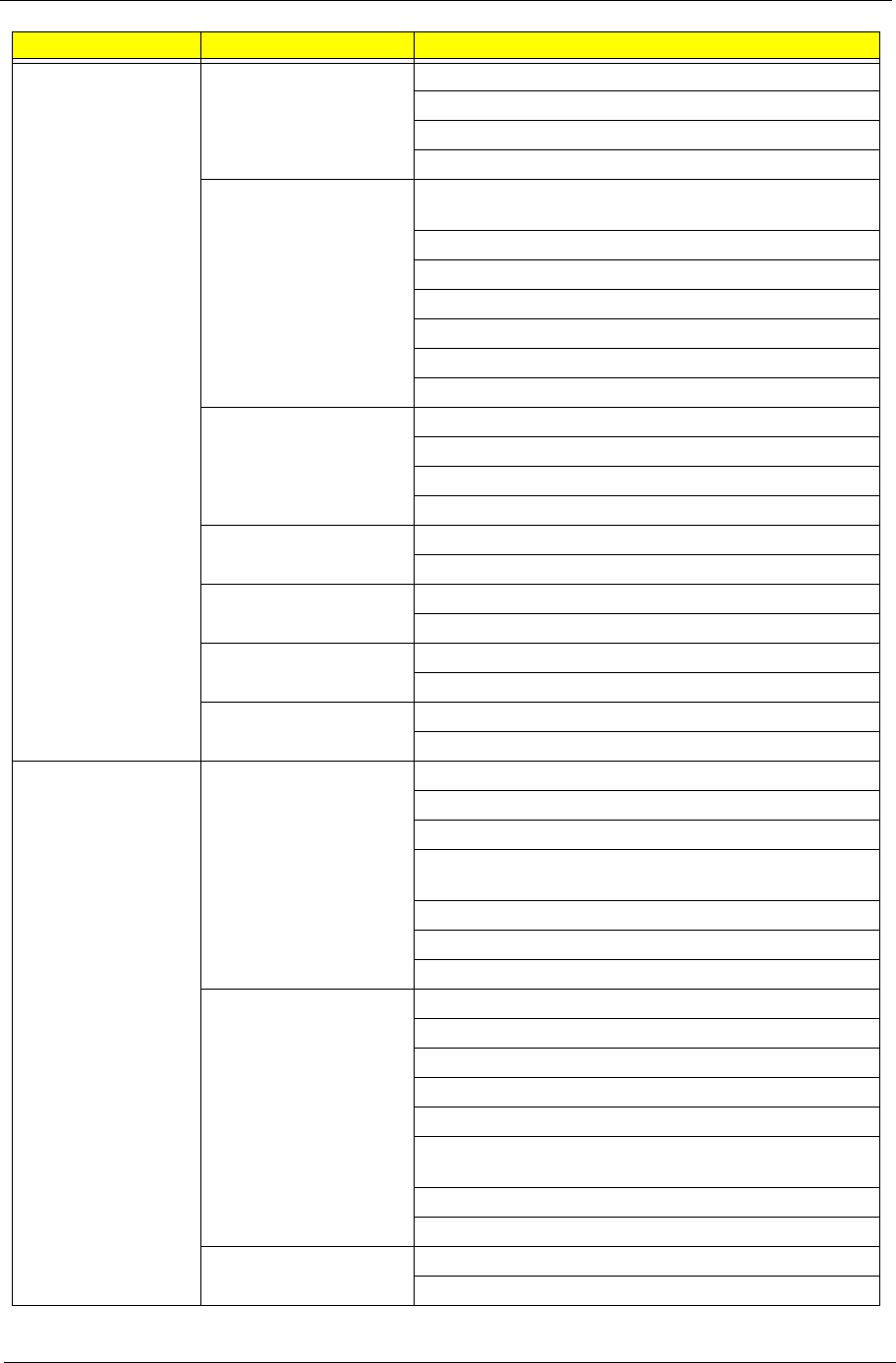
Appendix B 207
Display Port Test External Monitor - CRT
Monitor
View Sonic PF775
Graphic Series GT775
Philips 109P
Dell 21" Monitor
External Monitor - LCD
Monitor
COMPAQ FP 7317 17" LCD area with
1024*768(QSMC)
View Sonic 1680*1050
Gateway FPD1730 17" (1280*1024)(QSMC)
CMV CM-930D 17" LCD (1280*1024)
ACER AL2423W LCD area with 1920*1200
Gateway TV 26" LCD area with 1280*768
Toshiba TV 37HL869 LCD area with 1366*768
External Monitor - DVI
Monitor
VP730b 17'' 1280*1024 (QSMC)
CMV CM-930D 17" LCD (1280*1024)
Gateway TV 26" LCD area with 1280*768
ACER AL2423W LCD area with 1920*1200
Projector BenQ FB8225(QSMC)
3M MP76301
TV FERGUSON DV3(QSMC)
SONY Trinitron 14"\VPL-CX5
LCD TV Gateway TV 26" LCD area with 1280*768
Acer AT4220 area with 1920*1200
HD TV (HDMI) Toshiba TV 37HL869 LCD area with 1366*768
Acer AT4220 area with 1920*1200
USB Port Test Keyboard NewMen KB-085 USB KEYBOARD
WiNTEK USB Keyboard
Microsoft USB/PS2 Keyboard
A4tech Wireless Ergonomic Keyboard and wireless
mouse (USB, Wheel)(QSMC)
Logitech Cordless Mouse and Keyboard(USB, Wheel)
Microsoft Wireless Optical Desktop(USB|PS/2)
USB KeyPad:ZIPPY USB Keypad TK323(QSMC)
Mouse Logitech Wheel Mouse (Optical, USB|PS/2)
Huaerte mouse (USB)
NEC Mouse (USB)
YAHOO XEPER Optical Mouse (USB)
Logitech (Optical)\(USB)
Microsoft IntelliMouse Explorer 3.0 USB and PS/2
Compatible(Optical)(QSMC)
Logitech Wheel Mouse (Optical, USB|PS/2)
NEC Mouse (USB)
Printer Epson Stylus C65 Printer
HP deskjet 3535 Printer
Test Category Model
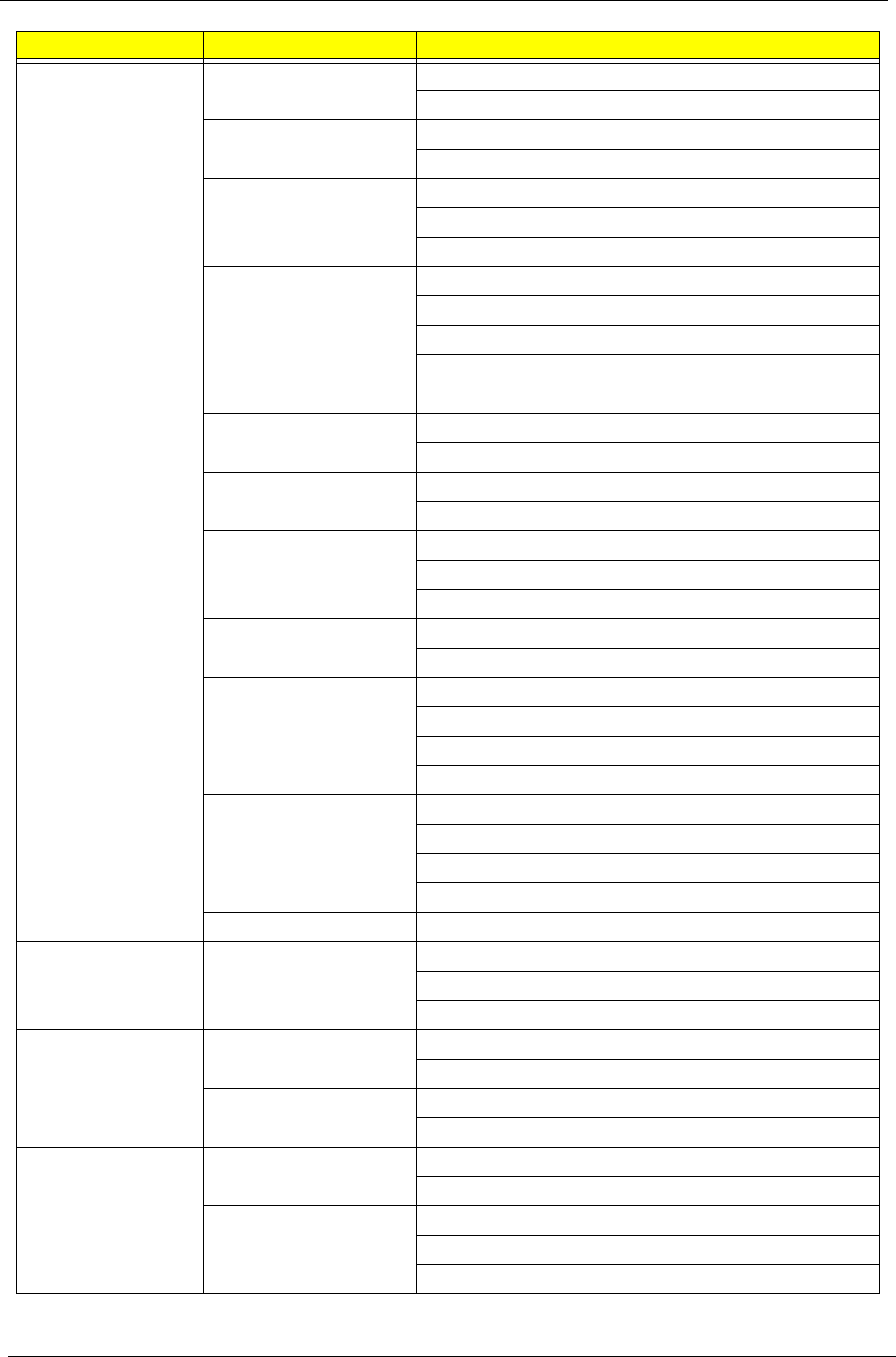
208 Appendix B
USB Port Test
(cont.)
Scanner Canon USB2.0 Scanner
NEC MultiReader MR800U3 USB2.0 Scanner
Speaker SCLAR
OZAKI USB 5.1CH-IN-2SPK Digital Sound - US206
Joystick NAZAR GPC-V70
Logitech Freedom 2.4Cordless Joystick
Logitech WingMan RUMBLEPAD (USB)
Camera / DV Kinco QuickCam
Logitech QuickCam IM (USB2.0 )
Dlink Digtal Camera
Flexicam A300 USB Web Camera
Praktica Luxmedia 5203 Digtal Camera
Card Reader 5 in 1
HR8-U2M MS/MS-PRO/DUO
HDD FUJITSU USB2.0 HDD/HITACHI USB2.0 HDD
TOSHIBA USB2.0 HDD
DVD/CD-RW YAMAHA CD-R/RW Drive
MP5125A DVD+RW/+R
TOSHIBA DVD-R/RW
Handy Drive Sandisk 8G/Transcend 8G
A-data 16G
FDD IBM USB2.0 Device
Panasonic YD-8U10 USB1.0 Device
Mitsumi USB1.1 Floppy Disk Drvie (QSMC)
SMSC USB1.1 external Floppy Drive (QSMC)
HUB Slim DX-274AP USB1.1 SLIM HUB 4 Port (QSMC)
XHUB4 4-port USB 2.0 hub (adaptec)
D-Link 4-Port USB 2.0 Hub
Hi-Speed 4-Port USB 2.0 HUB (IOGEAR)
3G BandLuxe C100
Access Point Test Wireless Lan AP D-Link 655 (N)
Cisco Aironet 1200 (G)
Buffal0 WZR2-G300N (n)
Bluetooth Test Bluetooth Mouse KYE Bluetooth Mouse (Ferrari 5000)
Darfon Bluetooth Mouse (Ferrari 1000)
USB Bluetooth Itech Bluetooth 2.0
Ambeon Bluetooth 2.0
Card Reader Test MMC Card Transcend 512MB MMC Card
Transcend 2G MMC Card
SD Card Sandisk 8.0G SD Card
A-Data 16G SD Card
Transcend 8G SD Card
Test Category Model
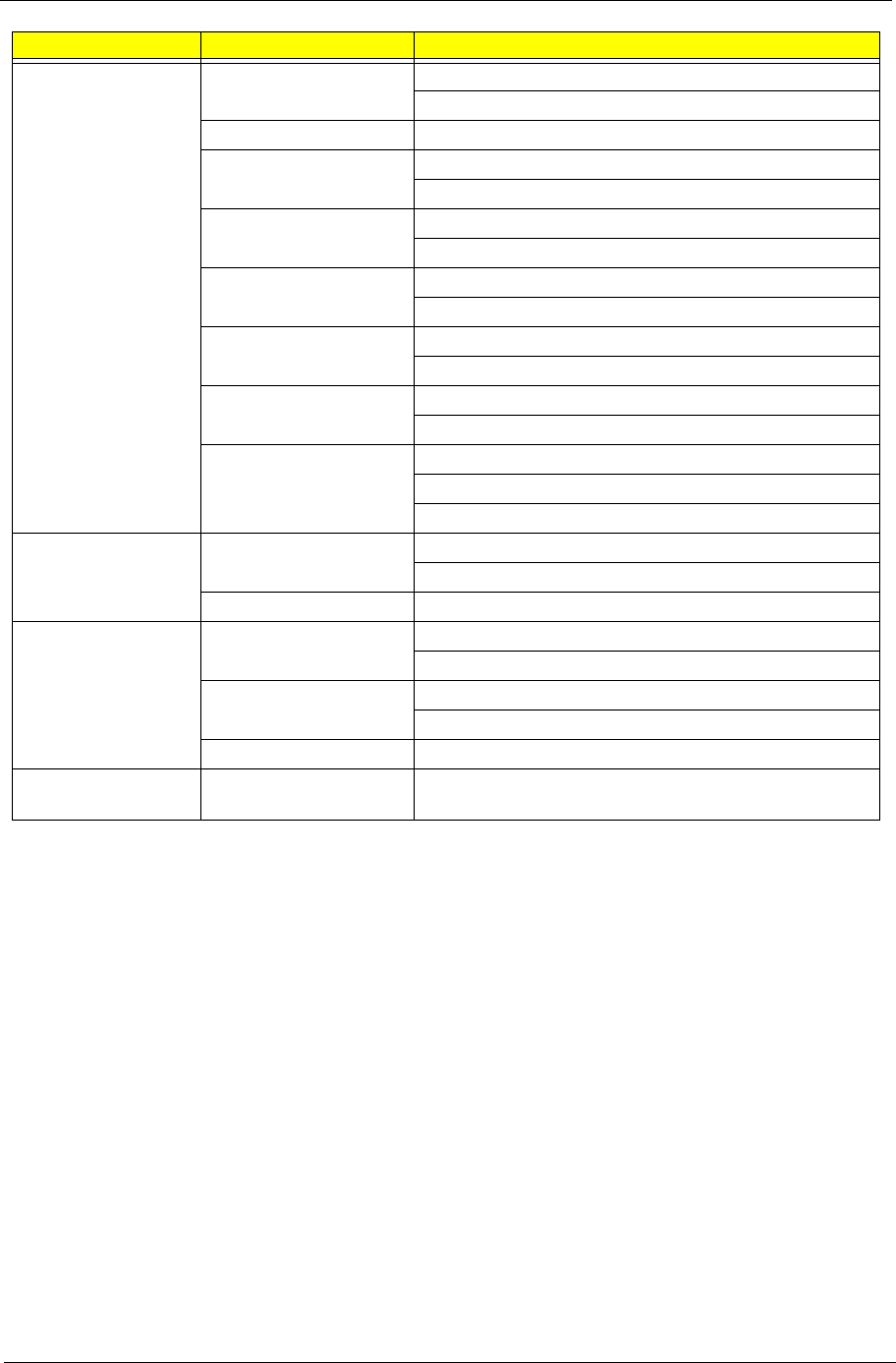
Appendix B 209
Card Reader Test
(cont.)
SD Adapter Sandisk SD Adapter
Sandisk MicroSD to SD Adapter
MS Card Sandisk 64MB MS Card(QSMC)
MS Pro Card Sony 256MB MS Card (MS Pro)
LEXAR 256MB MS Card (MS Pro)(QSMC)
MS Pro Duo Card Sony Memory Stick Pro Duo 4GB
Sony Memory Stick Pro Duo 8GB
MS Duo Adapter Sony Memory Stick Duo Adaptor
Sandisk Memory Stick Duo Adaptor
MicroSD Transcend MicroSD 2G
Sandisk MicroSD 8G
MicroSD to MS Pro
Duo Adapter
Transcend Memory Stick Duo Adaptor
READY Memory Stick Duo Adaptor
XD Card OLYMPUS XD Picture Card 2G
OLYMPUS XD Picture Card 1G
Fujifilm XD Picture Card 512MB
1394 Port Test 1394-HDD UNIQUE UA351-CB USB2.0/1394 HDD
Clearlight 2.5" Hard Drive Enclosure (40G)(QSMC)
1394-Cable 1394 Peer To Peer Cable
Audio Jacks Port
Test
Speaker Creative Inspire 5.1 digital 5600
Edifier Speaker
Head Phone iRiver headphone
Philips Headphone
SPDIF Creative Inspire 5.1 digital 5600
Port Reprecator
Test
Docking Cable Docking
Test Category Model
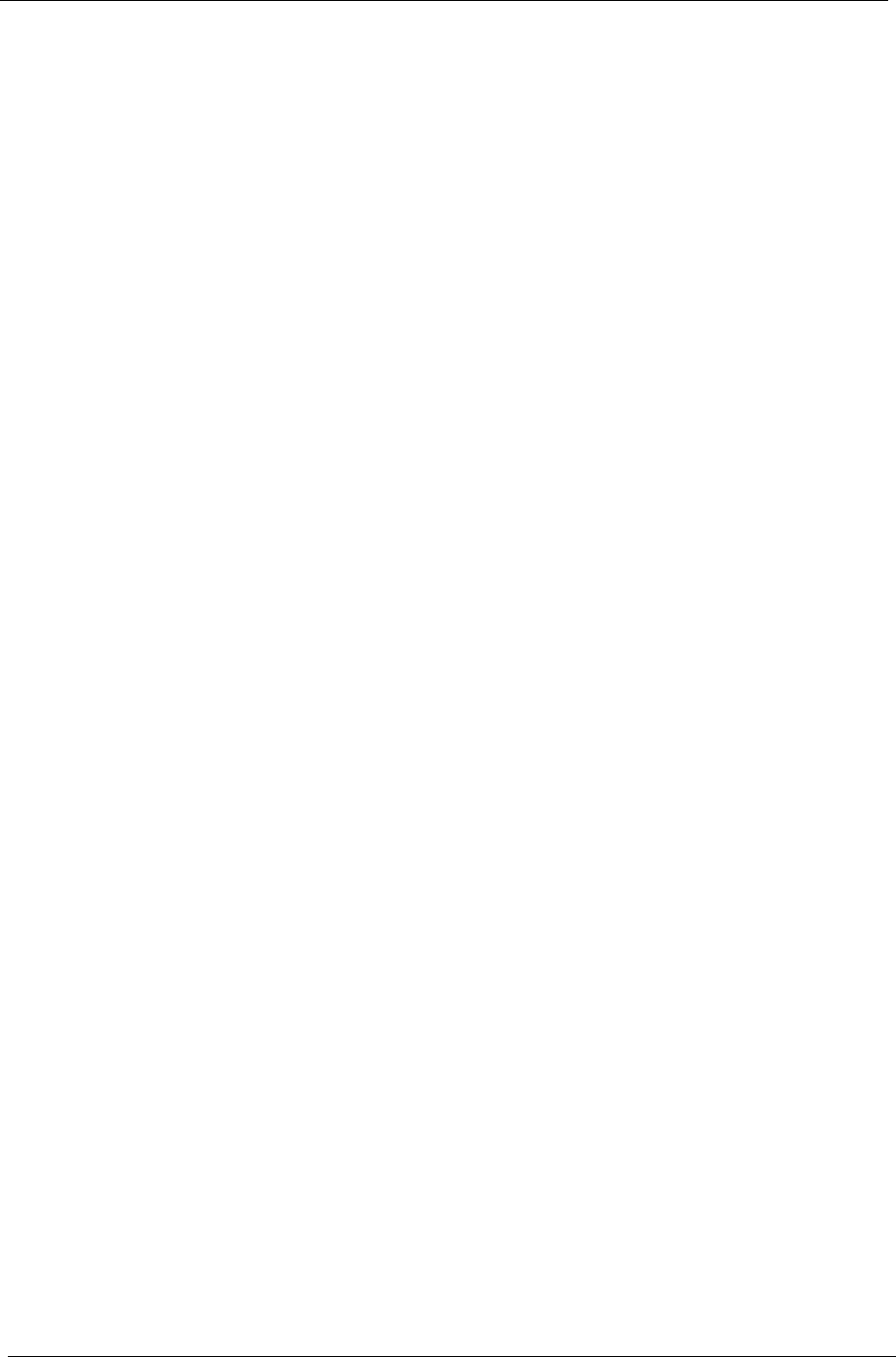
210 Appendix B
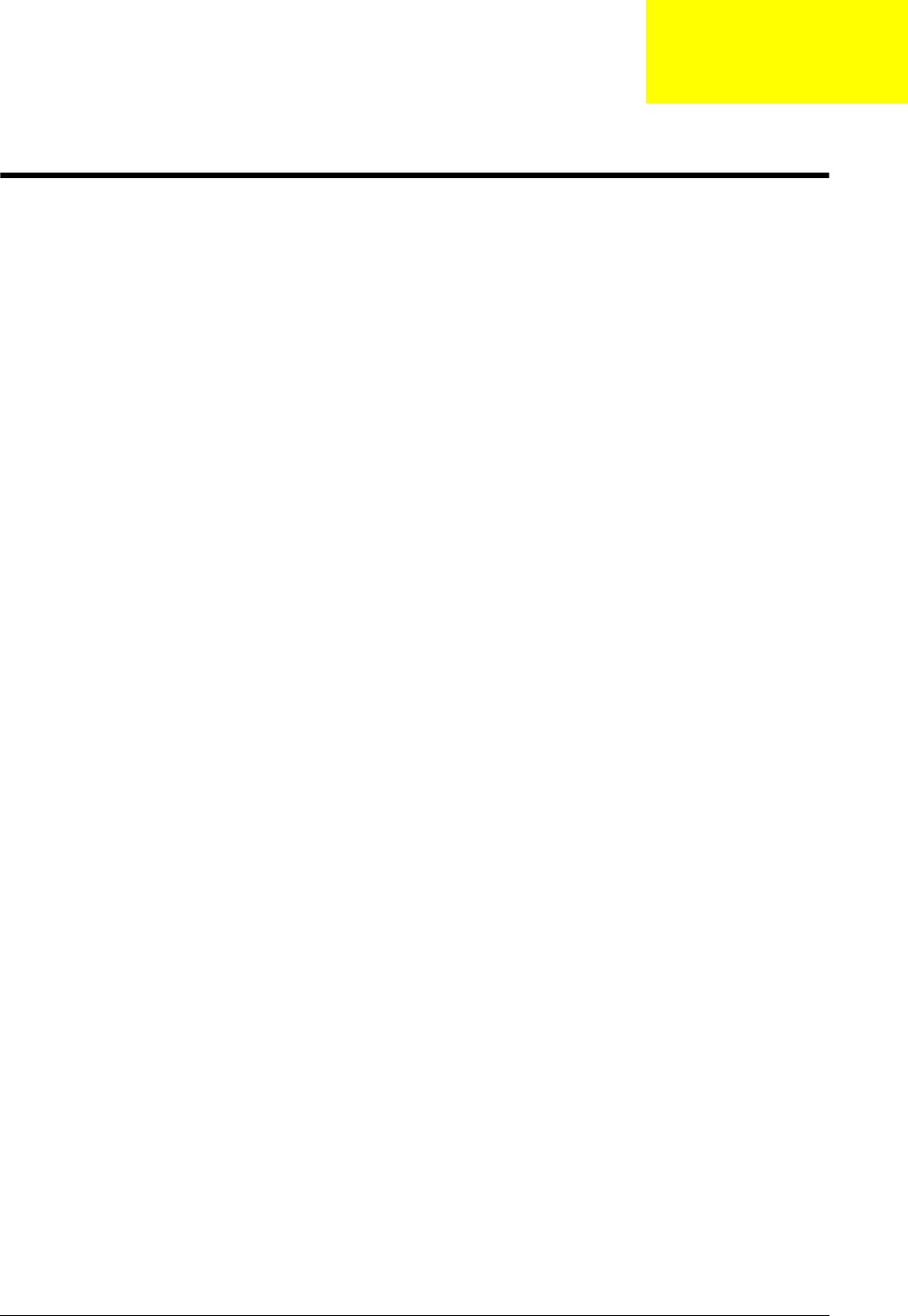
Appendix C 211
Online Support Information
This section describes online technical support services available to help you repair your Acer Systems.
If you are a distributor, dealer, ASP or TPM, please refer your technical queries to your local Acer branch
office. Acer Branch Offices and Regional Business Units may access our website. However some information
sources will require a user i.d. and password. These can be obtained directly from Acer CSD Taiwan.
Acer's Website offers you convenient and valuable support resources whenever you need them.
In the Technical Information section you can download information on all of Acer's Notebook, Desktop and
Server models including:
•Service guides for all models
•User's manuals
•Training materials
•Bios updates
•Software utilities
•Spare parts lists
•TABs (Technical Announcement Bulletin)
For these purposes, we have included an Acrobat File to facilitate the problem-free downloading of our
technical material.
Also contained on this website are:
•Detailed information on Acer's International Traveler's Warranty (ITW)
•Returned material authorization procedures
•An overview of all the support services we offer, accompanied by a list of telephone, fax and email
contacts for all your technical queries.
We are always looking for ways to optimize and improve our services, so if you have any suggestions or
comments, please do not hesitate to communicate these to us.
Appendix C
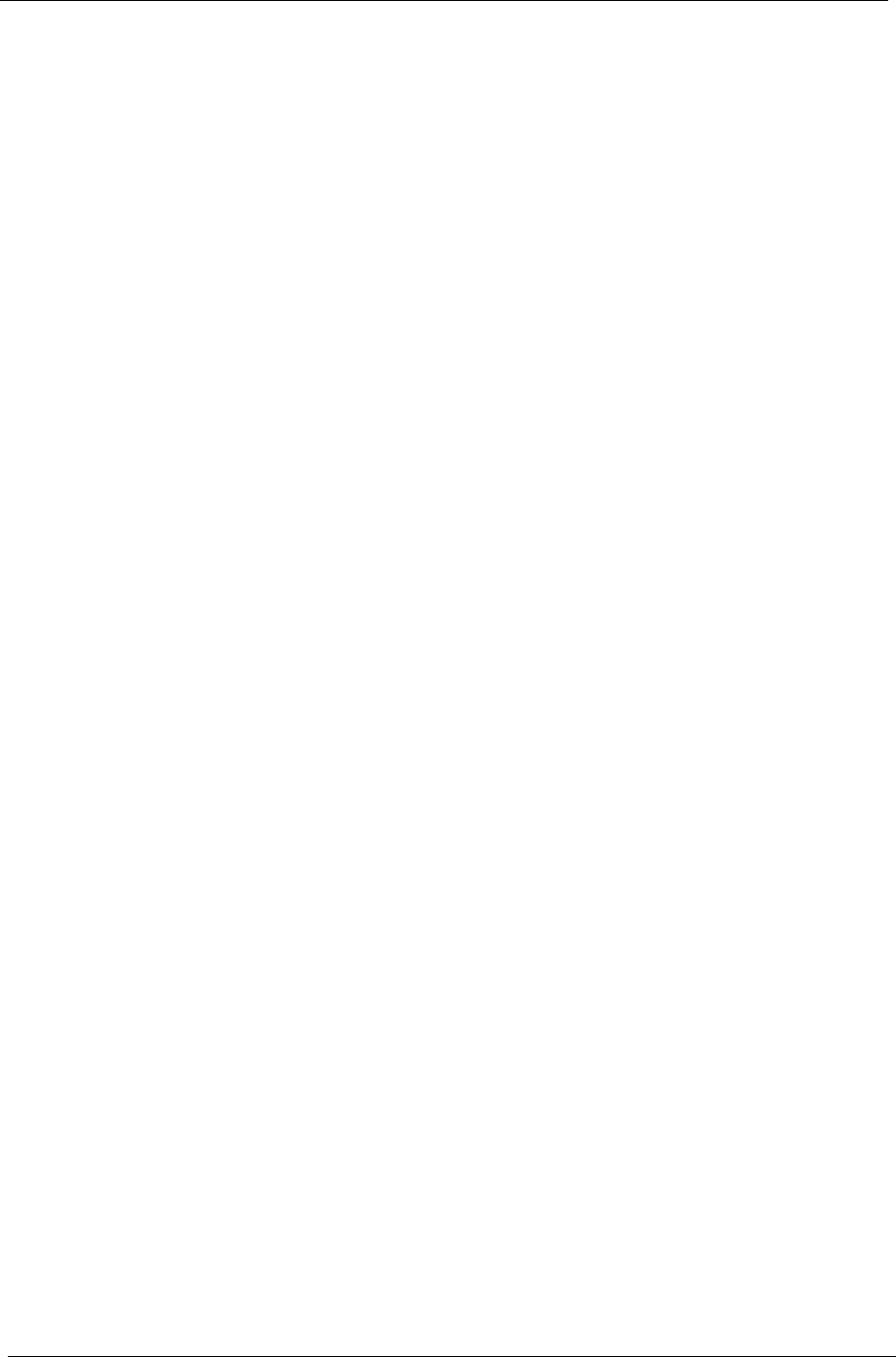
212 Appendix C
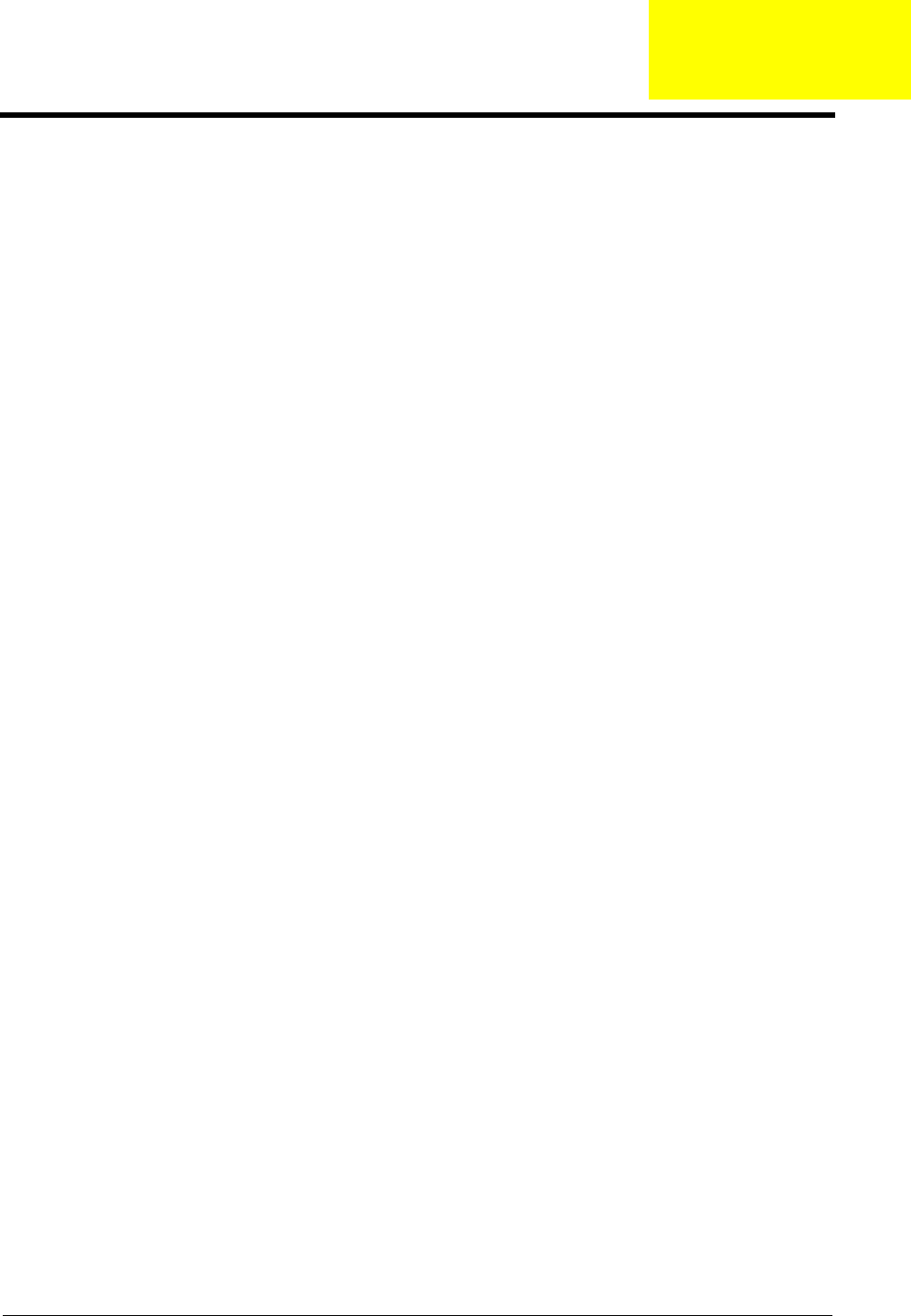
213
A
AFLASH Utility 35
B
Battery Pack 44
BIOS
POST Codes 135
BIOS Utility 27–35
Boot 33
Exit 34
Navigating 27
Onboard Device Configuration 31
Save and Exit 34
Security 30
System Security 34
Bluetooth module 74
Board Layout
Top View 145
brightness
hotkeys 14
C
Camera Module 85
caps lock
on indicator 10
Common Problems 118
computer
on indicator 10
CPU 79
D
DIMM Module 48
Display 4
display
hotkeys 14
E
Euro 15
External Module Disassembly
Flowchart 43
F
Features 1
Flash Utility 35
FPC Cable 87
FRU (Field Replaceable Unit) List 149
H
Hard Disk Drive Module 53
Hibernation mode
hotkey 14
Hot Keys 12
I
Indicators 10
Intermittent Problems 130
Internal Microphone Failure 124
Internal Speaker Failure 122
inverter board 84
J
Jumper and Connector Locations 145
Top View 145
K
Keyboard 63
Keyboard Failure 121
L
LCD Bezel 81
LCD Brackets 87
LCD Failure 121
LCD Module Disassembly
Flowchart 80
LCD Panel 86
lower cover 47
M
Main Unit Disassembly
Flowchart 59
Mainboard 76
media access
Index
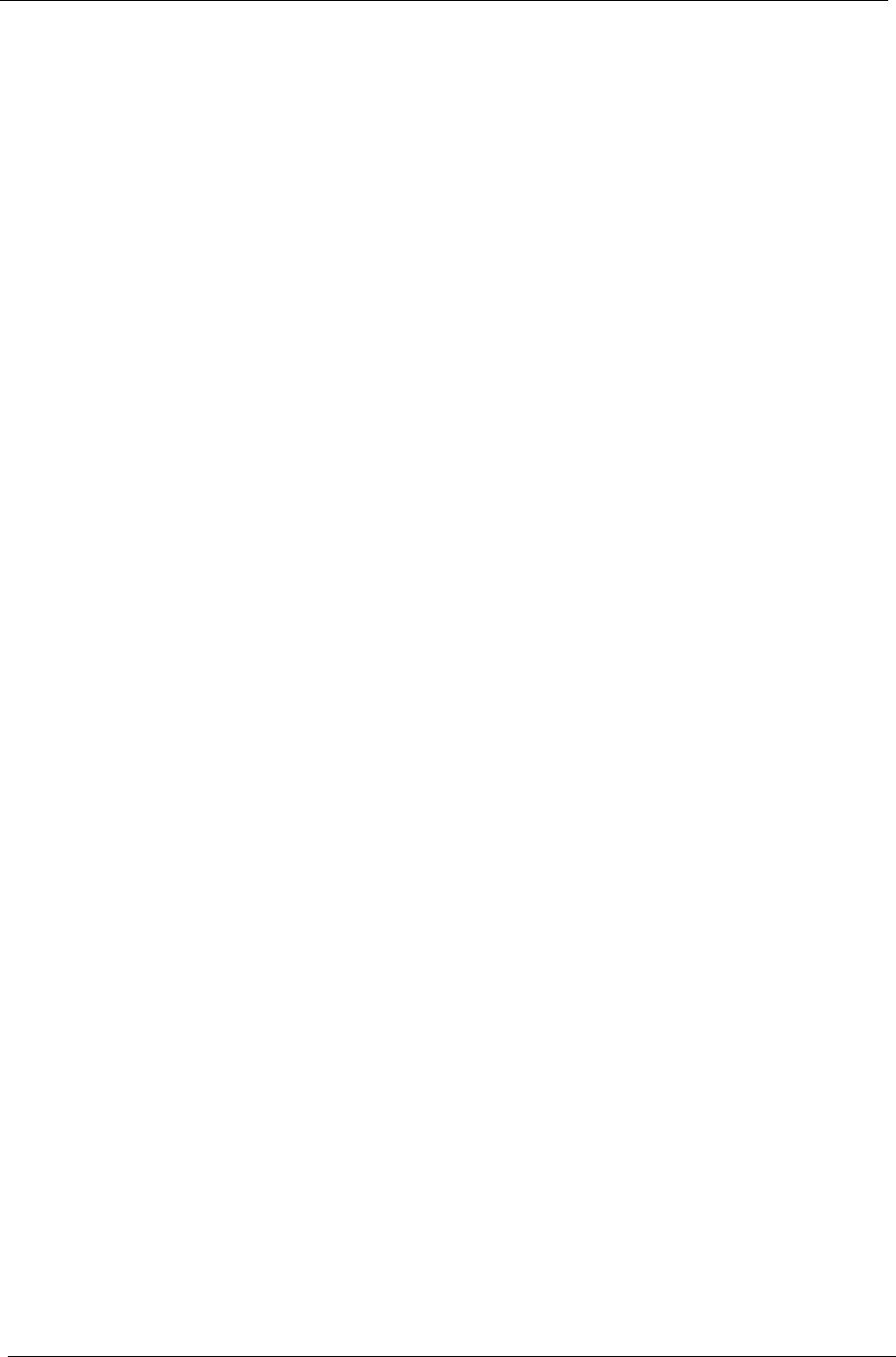
214
on indicator 10
Memory Check 118
Model Definition 164
Modem Module 73
N
No Display Issue 119
Notebook Manager
hotkey 14
num lock
on indicator 10
O
Online Support Information 211
optical drive module 55
P
Panel 5
Bottom 9
left 5
PC Card 10
POST Codes 135
Power On Failure 118
S
speakers
hotkey 14
System
Block Diagram 4
T
Test Compatible Components 201
Top 145
touchpad
hotkey 14
Touchpad Failure 122
Troubleshooting
Built-in KB Failure 121
Internal Microphone 124
Internal Speakers 122
LCD Failure 121
No Display 119
Other Failures 129
Power On 118
Touchpad 122
USB 128
TV tuner 50
U
Undetermined Problems 130
USB Failure (Rightside) 128
utility
BIOS 27–35
V
VGA Module 49
W
Windows 2000 Environment Test 202
WLAN Board 50