After Effects Expression Reference Expressions Guide
User Manual:
Open the PDF directly: View PDF ![]() .
.
Page Count: 115 [warning: Documents this large are best viewed by clicking the View PDF Link!]
- Introduction
- Resources
- Examples
- Get this project’s AEP name (AE 15.1+ only)
- Make a layer revolve in a circle
- Rotate the hands of a clock
- Position one layer between two others
- Create a trail of images
- Create a bulge between two layers
- Fade opacity of a 3D layer based on distance from camera
- Make a 3D layer invisible if facing away from camera
- Flip layer horizontally if facing away from camera
- Animate scale at each layer marker
- Start or stop wiggle at specific time
- Match camera focal plane to another layer
- Global
- Time conversion
- framesToTime(frames, fps=1.0 / thisComp.frameDuration)
- timeToTimecode(t=time + thisComp.displayStartTime, timecodeBase=30, isDuration=false)
- timeToNTSCTimecode(t=time + thisComp.displayStartTime, ntscDropFrame=false, isDuration=false)
- timeToFeetAndFrames(t=time + thisComp.displayStartTime, fps=1.0 / thisComp.frameDuration, framesPerFoot=16, isDuration=false)
- timeToCurrentFormat(t=time + thisComp.displayStartTime, fps=1.0 / thisComp.frameDuration, isDuration=false)
- Vector Math
- Random Numbers
- Interpolation
- Color Conversion
- Other Math
- Project
- Comp
- Comp.layer(index)
- Comp.layer(name)
- Comp.layer(otherLayer, relIndex)
- Comp.marker
- Comp.marker.key(index)
- Comp.marker.key(name)
- Comp.marker.nearestKey(t)
- Comp.marker.numKeys
- Comp.numLayers
- Comp.activeCamera
- Comp.width
- Comp.height
- Comp.duration
- Comp.ntscDropFrame
- Comp.displayStartTime
- Comp.frameDuration
- Comp.shutterAngle
- Comp.shutterPhase
- Comp.bgColor
- Comp.pixelAspect
- Comp.name
- Footage
- Camera
- Light
- Effect
- Mask
- Property
- value
- valueAtTime(t)
- velocity
- velocityAtTime(t)
- speed
- speedAtTime(t)
- wiggle(freq, amp, octaves=1, amp_mult=0.5, t=time)
- temporalWiggle(freq, amp, octaves=1, amp_mult=0.5, t=time)
- smooth(width=.2, samples=5, t=time)
- loopIn(type="cycle", numKeyframes=0)
- loopOut(type="cycle", numKeyframes=0)
- loopInDuration(type="cycle", duration=0)
- loopOutDuration(type="cycle", duration=0)
- key(index)
- key(markerName)
- nearestKey(t)
- numKeys
- propertyGroup(countUp=1)
- propertyIndex
- name
- Path Property
- name
- pathProperty.points(t=time)
- pathProperty.inTangents(t=time)
- pathProperty.outTangents(t=time)
- pathProperty.isClosed()
- pathProperty.pointOnPath(percentage=0.5, t=time)
- pathProperty.tangentOnPath(percentage=0.5, t=time)
- pathProperty.normalOnPath(percentage=0.5, t=time)
- pathProperty.createPath(points=[[0,0], [100,0], [100,100], [0,100]], inTangents=[], outTangents=[], is_closed=true)
- Key
- MarkerKey
- Layer Sub-objects
- Layer General
- Layer Properties
- Layer Space Transforms
- Layer 3D

After Effects Expression Reference
Release 0.0.3
Jun 11, 2018

Introduction
1 Introduction 3
2 Resources 5
3 Examples 7
3.1 Get this project’s AEP name (AE 15.1+ only) .............................. 7
3.2 Make a layer revolve in a circle ..................................... 7
3.3 Rotate the hands of a clock ........................................ 8
3.4 Position one layer between two others .................................. 8
3.5 Create a trail of images .......................................... 9
3.6 Create a bulge between two layers .................................... 9
3.7 Fade opacity of a 3D layer based on distance from camera ....................... 10
3.8 Make a 3D layer invisible if facing away from camera ......................... 10
3.9 Flip layer horizontally if facing away from camera ........................... 10
3.10 Animate scale at each layer marker ................................... 10
3.11 Start or stop wiggle at specific time ................................... 11
3.12 Match camera focal plane to another layer ................................ 12
4 Global 13
4.1 comp(name)............................................... 13
4.2 footage(name).............................................. 13
4.3 thisProject ................................................ 14
4.4 thisComp ................................................. 14
4.5 thisLayer ................................................. 14
4.6 thisProperty ................................................ 14
4.7 time .................................................... 15
4.8 colorDepth ................................................ 15
4.9 posterizeTime(framesPerSecond).................................. 15
4.10 value ................................................... 15
5 Time conversion 17
5.1 framesToTime(frames,fps=1.0 / thisComp.frameDuration).............. 18
5.2 timeToTimecode(t=time + thisComp.displayStartTime,timecodeBase=30,
isDuration=false)......................................... 18
5.3 timeToNTSCTimecode(t=time + thisComp.displayStartTime,
ntscDropFrame=false,isDuration=false)......................... 18
i

5.4 timeToFeetAndFrames(t=time + thisComp.displayStartTime,fps=1.0 /
thisComp.frameDuration,framesPerFoot=16,isDuration=false)......... 19
5.5 timeToCurrentFormat(t=time + thisComp.displayStartTime,fps=1.0 /
thisComp.frameDuration,isDuration=false)....................... 19
6 Vector Math 21
6.1 add(vec1,vec2)............................................ 21
6.2 sub(vec1,vec2)............................................ 22
6.3 mul(vec,amount)........................................... 22
6.4 div(vec,amount)............................................ 22
6.5 clamp(value,limit1,limit2)................................... 23
6.6 dot(vec1,vec2)............................................ 23
6.7 cross(vec1,vec2)........................................... 23
6.8 normalize(vec)............................................. 24
6.9 length(vec)............................................... 24
6.10 length(point1,point2)........................................ 24
6.11 lookAt(fromPoint,atPoint).................................... 25
7 Random Numbers 27
7.1 seedRandom(offset,timeless=false).............................. 27
7.2 random() ................................................. 28
7.3 random(maxValOrArray)....................................... 28
7.4 random(minValOrArray,maxValOrArray)............................ 28
7.5 gaussRandom() .............................................. 29
7.6 gaussRandom(maxValOrArray)................................... 29
7.7 gaussRandom(minValOrArray,maxValOrArray)........................ 29
7.8 noise(valOrArray).......................................... 30
8 Interpolation 31
8.1 linear(t,tMin,tMax,value1,value2)............................... 31
8.2 linear(t,value1,value2)...................................... 32
8.3 ease(t,value1,value2)....................................... 32
8.4 ease(t,tMin,tMax,value1,value2)............................... 33
8.5 easeIn(t,value1,value2)...................................... 33
8.6 easeIn(t,tMin,tMax,value1,value2).............................. 33
8.7 easeOut(t,value1,value2)..................................... 34
8.8 easeOut(t,tMin,tMax,value1,value2)............................. 34
9 Color Conversion 35
9.1 rgbToHsl(rgbaArray)......................................... 35
9.2 hslToRgb(hslaArray)......................................... 35
10 Other Math 37
10.1 degreesToRadians(degrees)...................................... 37
10.2 radiansToDegrees(radians)...................................... 37
11 Project 39
11.1 Project.fullPath .............................................. 39
11.2 Project.bitsPerChannel .......................................... 39
11.3 Project.linearBlending .......................................... 40
12 Comp 41
12.1 Comp.layer(index)........................................... 41
12.2 Comp.layer(name)............................................ 41
12.3 Comp.layer(otherLayer,relIndex)................................ 42
ii

12.4 Comp.marker ............................................... 42
12.5 Comp.marker.key(index)........................................ 42
12.6 Comp.marker.key(name)........................................ 43
12.7 Comp.marker.nearestKey(t)....................................... 43
12.8 Comp.marker.numKeys ......................................... 44
12.9 Comp.numLayers ............................................ 44
12.10 Comp.activeCamera ........................................... 44
12.11 Comp.width ............................................... 44
12.12 Comp.height ............................................... 45
12.13 Comp.duration .............................................. 45
12.14 Comp.ntscDropFrame .......................................... 45
12.15 Comp.displayStartTime ......................................... 45
12.16 Comp.frameDuration ........................................... 46
12.17 Comp.shutterAngle ............................................ 46
12.18 Comp.shutterPhase ............................................ 46
12.19 Comp.bgColor .............................................. 46
12.20 Comp.pixelAspect ............................................ 46
12.21 Comp.name ................................................ 47
13 Footage 49
13.1 Footage.width .............................................. 49
13.2 Footage.height .............................................. 49
13.3 Footage.duration ............................................. 50
13.4 Footage.frameDuration .......................................... 50
13.5 Footage.ntscDropFrame ......................................... 50
13.6 Footage.pixelAspect ........................................... 50
13.7 Footage.name ............................................... 50
14 Camera 51
14.1 Camera.pointOfInterest ......................................... 51
14.2 Camera.zoom ............................................... 52
14.3 Camera.depthOfField .......................................... 52
14.4 Camera.focusDistance .......................................... 52
14.5 Camera.aperture ............................................. 52
14.6 Camera.blurLevel ............................................ 53
14.7 Camera.active .............................................. 53
15 Light 55
15.1 Light.pointOfInterest ........................................... 55
15.2 Light.intensity .............................................. 56
15.3 Light.color ................................................ 56
15.4 Light.coneAngle ............................................. 56
15.5 Light.coneFeather ............................................ 56
15.6 Light.shadowDarkness .......................................... 57
15.7 Light.shadowDiffusion .......................................... 57
16 Effect 59
16.1 Effect.active ............................................... 59
16.2 Effect.param(name)........................................... 59
16.3 Effect.param(index).......................................... 60
17 Mask 61
17.1 Mask.maskOpacity ............................................ 61
17.2 Mask.maskFeather ............................................ 61
17.3 Mask.maskExpansion .......................................... 62
iii

17.4 Mask.invert ................................................ 62
18 Property 63
18.1 value ................................................... 63
18.2 valueAtTime(t)............................................. 63
18.3 velocity .................................................. 64
18.4 velocityAtTime(t)............................................ 64
18.5 speed ................................................... 65
18.6 speedAtTime(t)............................................. 65
18.7 wiggle(freq,amp,octaves=1,amp_mult=0.5,t=time).................... 65
18.8 temporalWiggle(freq,amp,octaves=1,amp_mult=0.5,t=time)............... 66
18.9 smooth(width=.2,samples=5,t=time)............................. 67
18.10 loopIn(type="cycle",numKeyframes=0)............................ 67
18.11 loopOut(type="cycle",numKeyframes=0)........................... 68
18.12 loopInDuration(type="cycle",duration=0)........................... 68
18.13 loopOutDuration(type="cycle",duration=0).......................... 69
18.14 key(index)............................................... 69
18.15 key(markerName)........................................... 69
18.16 nearestKey(t).............................................. 70
18.17 numKeys ................................................. 70
18.18 propertyGroup(countUp=1)...................................... 70
18.19 propertyIndex .............................................. 71
18.20 name ................................................... 71
19 Path Property 73
19.1 name ................................................... 74
19.2 pathProperty.points(t=time)...................................... 74
19.3 pathProperty.inTangents(t=time)................................... 74
19.4 pathProperty.outTangents(t=time)................................... 75
19.5 pathProperty.isClosed() ......................................... 75
19.6 pathProperty.pointOnPath(percentage=0.5,t=time)....................... 75
19.7 pathProperty.tangentOnPath(percentage=0.5,t=time)..................... 76
19.8 pathProperty.normalOnPath(percentage=0.5,t=time)...................... 76
19.9 pathProperty.createPath(points=[[0,0], [100,0], [100,100], [0,100]],
inTangents=[],outTangents=[],is_closed=true)................... 77
20 Key 79
20.1 Key.value ................................................. 79
20.2 Key.time ................................................. 79
20.3 Key.index ................................................. 80
21 MarkerKey 81
21.1 Marker.duration ............................................. 82
21.2 Marker.comment ............................................. 82
21.3 Marker.chapter .............................................. 82
21.4 Marker.url ................................................ 82
21.5 Marker.frameTarget ........................................... 83
21.6 Marker.eventCuePoint .......................................... 83
21.7 Marker.cuePointName .......................................... 83
21.8 Marker.parameters ............................................ 83
22 Layer Sub-objects 85
22.1 Layer.source ............................................... 85
22.2 Layer.sourceTime(t=time)....................................... 85
22.3 Layer.sourceRectAtTime(t = time, includeExtents = false).............. 86
iv

22.4 Layer.effect(name)............................................ 86
22.5 Layer.effect(index)........................................... 87
22.6 Layer.mask(name)............................................ 87
22.7 Layer.mask(index)........................................... 88
23 Layer General 89
23.1 Layer.width ................................................ 89
23.2 Layer.height ............................................... 89
23.3 Layer.index ................................................ 89
23.4 Layer.parent ............................................... 90
23.5 Layer.hasParent ............................................. 90
23.6 Layer.inPoint ............................................... 90
23.7 Layer.outPoint .............................................. 91
23.8 Layer.startTime .............................................. 91
23.9 Layer.hasVideo .............................................. 91
23.10 Layer.hasAudio .............................................. 91
23.11 Layer.active ................................................ 92
23.12 Layer.enabled ............................................... 92
23.13 Layer.audioActive ............................................ 92
23.14 Layer.sampleImage(point,radius=[0.5, 0.5],postEffect=true,t=time)...... 92
24 Layer Properties 95
24.1 Layer.anchorPoint ............................................ 95
24.2 Layer.position .............................................. 95
24.3 Layer.scale ................................................ 96
24.4 Layer.rotation ............................................... 96
24.5 Layer.opacity ............................................... 96
24.6 Layer.audioLevels ............................................ 96
24.7 Layer.timeRemap ............................................. 97
24.8 Layer.marker.key(index)........................................ 97
24.9 Layer.marker.key(name)......................................... 97
24.10 Layer.marker.nearestKey(t)....................................... 98
24.11 Layer.marker.numKeys .......................................... 98
24.12 Layer.name ................................................ 98
25 Layer Space Transforms 99
25.1 toComp(point,t=time)....................................... 99
25.2 fromComp(point,t=time)...................................... 100
25.3 toWorld(point,t=time)....................................... 100
25.4 fromWorld(point,t=time)...................................... 101
25.5 toCompVec(vec, t=time)........................................ 101
25.6 fromCompVec(vec, t=time)...................................... 101
25.7 toWorldVec(vec, t=time)........................................ 102
25.8 fromWorldVec(vec,t=time)..................................... 102
25.9 fromCompToSurface(point,t=time)................................ 103
26 Layer 3D 105
26.1 Layer.orientation ............................................. 105
26.2 Layer.rotationX .............................................. 105
26.3 Layer.rotationY .............................................. 105
26.4 Layer.rotationZ .............................................. 106
26.5 Layer.lightTransmission ......................................... 106
26.6 Layer.castsShadows ........................................... 106
26.7 Layer.acceptsShadows .......................................... 106
26.8 Layer.acceptsLights ........................................... 106
v

26.9 Layer.ambient .............................................. 107
26.10 Layer.diffuse ............................................... 107
26.11 Layer.specular .............................................. 107
26.12 Layer.shininess .............................................. 107
26.13 Layer.metal ................................................ 107
vi

After Effects Expression Reference, Release 0.0.3
The reference is still being edited and improved upon.
Introduction 1

After Effects Expression Reference, Release 0.0.3
2 Introduction

CHAPTER 1
Introduction
Use the After Effects expression elements along with standard JavaScript elements to write your expressions. You can
use the Expression Language menu at any time to insert methods and attributes into an expression, and you can use
the pick whip at any time to insert properties.
If an argument description contains an equal sign (=) and a value (such as t=time or width=.2), then the argument uses
the included default value if you don’t specify a different value.
Some argument descriptions include a number in square brackets—this number indicates the dimension of the expected
property or Array.
Some return-value descriptions include a number in square brackets—this number specifies the dimension of the
returned property or Array. If a specific dimension is not included, the dimension of the returned Array depends on
the dimension of the input.
The W3Schools JavaScript reference website provides information for the standard JavaScript language, including
pages for the JavaScript Math and String objects.
3

After Effects Expression Reference, Release 0.0.3
4 Chapter 1. Introduction

CHAPTER 2
Resources
The user ‘Beaver’ posted 5 Expressions that will change your life on the Mograph forums.
Dan Ebberts provides example expressions and tutorials for learning how to work with expressions on his MotionScript
website. For example, Dan provides an excellent page about collision detection.
Colin Braley provides a tutorial and example project on his website that show how to use expressions to make one
layer repel others in a natural-seeming manner.
The AE Enhancers forum provides many examples and much useful information about expressions, as well as scripts
and animation presets. In this post on the AE Enhancers forum, Paul Tuersley provides a tutorial and example project
that show how to use expressions to animate several layers in a swarm.
Rick Gerard provides an example on his website that demonstrates rolling a square object along a floor so that the
sides stay in contact with the floor plane.
Carl Larsen provides a video tutorial on the Creative COW website that demonstrates how to use expressions and
parenting to relate the rotation of a set of wheels to the horizontal movement of a vehicle.
Chris Zwar provides an example project on his website for automatically arranging still images or videos into a
grid (like a video wall). You can easily adjust position and spacing with sliders that are connected to a system of
expressions. There are three compositions in the project—one for stills, one for videos, and one to create an auto-
storyboard in which a video is sampled at user-defined intervals and aligned into a grid.
JJ Gifford’s website provides several example projects that demonstrate how to use expressions.
Maltaannon (Jerzy Drozda, Jr.) provides a video tutorial on his website that shows how to use expressions to create a
volume meter using the results of the Convert Audio To Keyframes command.
5

After Effects Expression Reference, Release 0.0.3
6 Chapter 2. Resources

CHAPTER 3
Examples
Note: Many of the examples in this section are based on expressions provided by Dan Ebberts.
3.1 Get this project’s AEP name (AE 15.1+ only)
While there is no method to directly access your AEP’s name, you CAN get the full path to the AEP.
With some string manipulation, you can derive the aep name from this:
var aepName =thisProject.fullPath.split($.os.indexOf("Windows")> -1?"\\" :"/").
˓→pop();
If you wanted to write “Unsaved” in that case, you can use the following expression:
var aepName =thisProject.fullPath.split($.os.indexOf("Windows")> -1?"\\" :"/").
˓→pop();
aepName =aepName === "" ?"Unsaved" :aepName;
3.2 Make a layer revolve in a circle
You can create an expression without using properties from other layers. For example, you can make a layer revolve
in a perfect circle.
1. Select a layer, press P to reveal its Position property in the Timeline panel, and Alt-click (Windows) or Option-
click (Mac OS) the stopwatch to the left of the property name.
2. Enter the following in the expression field:
7

After Effects Expression Reference, Release 0.0.3
[(thisComp.width/2), (thisComp.height/2)] +[Math.sin(time)*50,-Math.
˓→cos(time)*50]
3.3 Rotate the hands of a clock
You can use the pick whip to link rotation values between layers to animate the hands on a clock—as the hour hand
moves from hour to hour, the minute hand rotates the full circumference of the clock face. This type of animation
would take a long time to create if you had to set each keyframe for both hand layers, but with the pick whip, you can
do it in a matter of minutes.
1. Import or create two long, narrow solid-color layers: an hour hand and a minute hand.
2. Set the anchor points at the ends of the layers.
3. Move the layers so that the anchor points are at the center of the composition.
4. Set Rotation keyframes for the hour hand.
5. Select the Rotation property for the minute hand and choose Animation > Add Expression.
6. Drag the pick whip to the Rotation property for the hour hand. The following expression appears:
thisComp.layer("hour hand").rotation
7. To make the minute hand rotate 12 times as fast as the hour hand, add *12 at the end of the expression as
follows:
thisComp.layer("hour hand").rotation *12
3.4 Position one layer between two others
This example expression positions and maintains one layer at a balanced distance between two other layers.
1. Start with three layers.
2. Animate the positions of the first two layers in the Timeline panel.
3. Select the third layer, press P to reveal the Position property, and Alt-click (Windows) or Option-click (Mac OS)
the stopwatch button to the left of the property name.
4. Enter the following in the expression field:
(thisComp.layer(1).position +thisComp.layer(2).position)/2
8 Chapter 3. Examples

After Effects Expression Reference, Release 0.0.3
3.5 Create a trail of images
This example expression instructs a layer to be at the same position as the next higher layer in the Timeline panel,
but delayed by a specified amount of time (in this case, 0.5 seconds). You can set similar expressions for the other
geometric properties.
1. Start with two solid-color layers that are scaled to approximately 30% of the composition size. (See Solid-color
layers and solid-color footage items.)
2. Animate the position of the first layer.
3. Select the second layer, press P to reveal the Position property, and Alt-click (Windows) or Option-click (Mac
OS) the stopwatch button to the left of the property name.
4. Enter the following in the expression field:
thisComp.layer(thisLayer, -1).position.valueAtTime(time -.5)
5. Duplicate the last layer five times by selecting it and pressing Ctrl+D (Windows) or Command+D (Mac OS)
five times.
All layers follow the same path, and each is delayed 0.5 seconds from the previous.
Note: Dan Ebberts provides more examples and techniques for creating trails of images on his MotionScript website.
3.6 Create a bulge between two layers
This example expression synchronizes the Bulge Center argument of the Bulge effect in one layer with the position of
another layer. For example, you can create an effect that looks like a magnifying glass moving over a layer, with the
contents under the magnifying glass bulging as the lens (that is, the overlying layer) moves. This expression uses the
fromWorld method, which makes the expression work correctly regardless of whether you move the magnifying glass
layer or the underlying layer. You can rotate or scale the underlying layer, and the expression stays intact.
You can also use other effects, such as Ripple, with this expression.
1. Start with two layers. Make one layer a magnifying glass or similar object with a hole in the middle and name
it Magnifier. (See Creating layers.)
2. Animate the position of the magnifying glass layer. (See Motion paths.)
3. Apply the Bulge effect to the other layer. (See Apply an effect or animation preset.)
4. Select the Bulge Center property of the Bulge effect in the Timeline panel and choose Animation > Add Expres-
sion, or Alt-click (Windows) or Option-click (Mac OS) the stopwatch button for the property.
5. Select the default expression text and type the following:
fromWorld(thisComp.layer("Magnifier").position)
3.5. Create a trail of images 9

After Effects Expression Reference, Release 0.0.3
3.7 Fade opacity of a 3D layer based on distance from camera
Apply the following expression to the Opacity property of a 3D layer:
startFade =500;// Start fade 500 pixels from camera.
endFade =1500;// End fade 1500 pixels from camera.
try {// Check whether there's a camera
C=thisComp.activeCamera.toWorld([0,0,0]);
}catch (err) { // No camera, so assume 50mm
w=thisComp.width *thisComp.pixelAspect;
z=(w/2)/Math.tan(degreesToRadians(19.799));
C=[0,0,-z];
}
P=toWorld(anchorPoint);
d=length(C,P);
linear(d,startFade,endFade,100,0)
The fade starts at a distance of 500 pixels from the camera and is complete at 1500 pixels from the camera. The
linear interpolation method is used to map distance values to opacity values.
3.8 Make a 3D layer invisible if facing away from camera
Apply the following expression to the Opacity property of a 3D layer:
if (toCompVec([0,0,1])[2]>0) value else 0
Note: Dan Ebberts explains this expression on his MotionScript website.
3.9 Flip layer horizontally if facing away from camera
Apply the following expression to the Scale property of a 3D layer:
if (toCompVec([0,0,1])[2]>0) value else [-value[0], value[1], value[2]]
3.10 Animate scale at each layer marker
Apply the following expression to a Scale property to make a layer wobble at each marker:
10 Chapter 3. Examples

After Effects Expression Reference, Release 0.0.3
n=0;
t=0;
if (marker.numKeys >0){
n=marker.nearestKey(time).index;
if (marker.key(n).time >time) n--;
}
if (n >0)t=time -marker.key(n).time;
amp =15;
freq =5;
decay =3.0;
angle =freq *2*Math.PI *t;
scaleFact =(100 +amp *Math.sin(angle) /Math.exp(decay *t)) /100;
[value[0]*scaleFact, value[1]/scaleFact];
3.11 Start or stop wiggle at specific time
You can use any expression in place of the wiggle expression used here, to begin and end the influence of any expres-
sion at a specific time.
Apply the following expression to a property to wiggle it beginning at time 2 seconds:
timeToStart =2;
if (time >timeToStart) {
wiggle(3,25);
}else {
value;
}
Apply the following expression to a property to stop wiggling it at time 4 seconds:
timeToStop =4;
if (time >timeToStop) {
value;
}else {
wiggle(3,25);
}
Apply the following expression to a property to start wiggling it at time 2 seconds and stop wiggling it at time 4
seconds:
timeToStart =2;
timeToStop =4;
if ((time >timeToStart) && (time <timeToStop)) {
wiggle(3,25);
}else {
value;
}
3.11. Start or stop wiggle at specific time 11

After Effects Expression Reference, Release 0.0.3
3.12 Match camera focal plane to another layer
Apply the following expression to the Focus Distance property of a camera layer to have its focus distance match the
distance to the anchor point of a layer named “target”:
target =thisComp.layer("target");
V1 =target.toWorld(target.anchorPoint) -toWorld([0,0,0]);
V2 =toWorldVec([0,0,1]);
dot(V1,V2);
Note: Dan Ebberts explains this expression example in detail on his Motionscript website.
12 Chapter 3. Examples

CHAPTER 4
Global
4.1 comp(name)
Description
Retrieves another composition by name.
Parameters
name String
Type
Comp
4.2 footage(name)
Description
Retrieves a footage item by name.
Parameters
name String
Type
Footage
13

After Effects Expression Reference, Release 0.0.3
4.3 thisProject
Description
Represents the project which contains the expression.
Type
Project
4.4 thisComp
Description
Represents the composition containing the expression.
Type
Comp
4.5 thisLayer
Description
Represents the layer containing the expression. Because thisLayer is the default object, its use is optional. For example,
you can start an expression with thisLayer.width or width and get the same result.
Type
Layer, Light, or Camera
4.6 thisProperty
Description
Represents the property containing the expression. For example, if you write an expression on the Rotation property,
you can start an expression with thisProperty to refer to the Rotation property.
Type
Property
14 Chapter 4. Global

After Effects Expression Reference, Release 0.0.3
4.7 time
Description
Represents the composition time, in seconds, at which the expression is being evaluated.
Type
Number
4.8 colorDepth
Description
Type the project color depth value. For example, colorDepth returns 16 when the project color depth is 16 bits per
channel.
Type
Number
4.9 posterizeTime(framesPerSecond)
Description
This expression allows you to set the frame rate for a property to be lower than the frame rate of the composition.
For example, the following expression updates the property value with a random value once per second:
posterizeTime(1);
random()
Parameters
framesPerSecond Number
The framesPerSecond value becomes the frame rate from which the rest of the expression operates.
Type
Number
4.10 value
Description
Represents the value at the current time for the property containing the expression.
Type
Number, Array, or String
4.7. time 15

After Effects Expression Reference, Release 0.0.3
16 Chapter 4. Global

CHAPTER 5
Time conversion
Note: If you want more control over the look of timecode in your footage, use the timeToCurrentFormat method or
other timeTo methods to generate the timecode instead of using the Timecode or Numbers effect.
Create a text layer, add an expression to the Source Text property, and enter timeToCurrentFormat() in the expression
field. With this method, you can format and animate the timecode text. In addition, the timecode uses the same display
style defined by the current project settings.
timeToFrames(t=time + thisComp.displayStartTime,fps=1.0 / thisComp.frameDuration,
isDuration=false)********************************************************************************************7*****************
Desciption
Converts the value of t, which defaults to the current composition time, to an integer number of frames. The number
of frames per second is specified in the fps argument, which defaults to the frame rate of the current composition (1.0
/ thisComp.frameDuration).
The isDuration argument, which defaults to false, should be true if the tvalue represents a difference between
two times instead of an absolute time. Absolute times are rounded down toward negative infinity; durations are rounded
away from zero (up for positive values).
Parameters
tNumber
fps Number
isDuration Boolean
Type
Number
17

After Effects Expression Reference, Release 0.0.3
5.1 framesToTime(frames,fps=1.0 / thisComp.frameDuration)
Desciption
The inverse of timeToFrames. Returns the time corresponding to the frames argument, which is required. It doesn’t
have to be an integer. See timeToFrames for explanation of the fps argument.
Parameters
frames Number
fps Number
Type
Number
5.2 timeToTimecode(t=time + thisComp.displayStartTime,
timecodeBase=30,isDuration=false)
Desciption
Converts the value of tto a String representing timecode. See timeToFrames for an explanation of the tand
isDuration arguments. The timecodeBase value, which defaults to 30, specifies the number of frames in
one second.
Parameters
tNumber
timecodeBase Number
isDuration Boolean
Type
String
5.3 timeToNTSCTimecode(t=time + thisComp.
displayStartTime,ntscDropFrame=false,
isDuration=false)
Desciption
Converts tto a String representing NTSC timecode. See timeToFrames for an explanation of the tand
isDuration arguments. If ntscDropFrame is false (the default), the result String is NTSC non-drop-frame
timecode. If ntscDropFrame is true, the result String is NTSC drop-frame timecode.
Parameters
18 Chapter 5. Time conversion

After Effects Expression Reference, Release 0.0.3
tNumber
ntscDropFrame Boolean
isDuration Boolean
Type
String
5.4 timeToFeetAndFrames(t=time + thisComp.
displayStartTime,fps=1.0 / thisComp.frameDuration,
framesPerFoot=16,isDuration=false)
Desciption
Converts the value of tto a String representing feet of film and frames. See timeToFrames for an explanation of
the t,fps, and isDuration arguments. The framesPerFoot argument specifies the number of frames in one
foot of film. It defaults to 16, which is the most common rate for 35mm footage.
Parameters
tNumber
framesPerFoot Number
isDuration Boolean
Type
String
5.5 timeToCurrentFormat(t=time + thisComp.displayStartTime,
fps=1.0 / thisComp.frameDuration,isDuration=false)
Desciption
Converts the value of tto a String representing time in the current Project Settings display format. See
timeToFrames for a definition of all the arguments.
Note: An optional ntscDropFrame argument was added to the timeToCurrentFormat() function in After
Effects CS5.5 and later. Default: ntscDropFrame=thisComp.ntscDropFrame.
Parameters
tNumber
fps Number
isDuration Boolean
5.4. timeToFeetAndFrames(t=time + thisComp.displayStartTime,fps=1.0 /
thisComp.frameDuration,framesPerFoot=16,isDuration=false)
19

After Effects Expression Reference, Release 0.0.3
Type
String
20 Chapter 5. Time conversion

CHAPTER 6
Vector Math
Vector Math functions are global methods that perform operations on arrays, treating them as mathematical vectors.
Unlike built-in JavaScript methods, such as Math.sin, these methods are not used with the Math prefix. Unless
otherwise specified, Vector Math methods are lenient about dimensions and return a value that is the dimension of the
largest input Array object, filling in missing elements with zeros.
For example, the expression add([10, 20], [1, 2, 3]) returns [11, 22, 3].
Note: JJ Gifford’s website provides explanations and examples that show how to use simple geometry and trigonom-
etry with expressions.
6.1 add(vec1,vec2)
Description
Adds two vectors.
Parameters
vec1 Array
vec2 Array
Type
Array
21

After Effects Expression Reference, Release 0.0.3
6.2 sub(vec1,vec2)
Description
Subtracts two vectors.
Parameters
vec1 Array
vec2 Array
Type
Array
6.3 mul(vec,amount)
Description
Multiplies every element of the vector by the amount.
Parameters
vec Array
amount Number
Type
Array
6.4 div(vec,amount)
Description
Divides every element of the vector by the amount.
Parameters
vec Array
amount Number
Type
Array
22 Chapter 6. Vector Math

After Effects Expression Reference, Release 0.0.3
6.5 clamp(value,limit1,limit2)
Description
The value of each component of value is constrained to fall between the values of the corresponding values of
limit1 and limit2.
Parameters
value Number or Array
limit1 Number or Array
limit2 Number or Array
Type
Number or Array
6.6 dot(vec1,vec2)
Description
Returns the dot (inner) product of the vector arguments.
Parameters
vec1 Array
vec2 Array
Type
Number
6.7 cross(vec1,vec2)
Description
Returns the vector cross product of vec1 and vec2. Refer to a math reference or JavaScript guide for more informa-
tion.
Parameters
vec1 Array (2- or 3-dimensional)
vec2 Array (2- or 3-dimensional)
Type
Array (2- or 3-dimensional)
6.5. clamp(value,limit1,limit2) 23

After Effects Expression Reference, Release 0.0.3
6.8 normalize(vec)
Description
Normalizes the vector so that its length is 1.0. Using the normalize method is a short way of performing the operation
div(vec, length(vec)).
Parameters
vec Array
Type
Array
6.9 length(vec)
Description
Returns the length of vector vec.
Parameters
vec Array
Type
Number
6.10 length(point1,point2)
Description
Returns the distance between two points. The point2 argument is optional.
For example, length(point1, point2) is the same as length(sub(point1, point2)).
For example, add this expression to the Focus Distance property of a camera to lock the focal plane to the camera’s
point of interest so that the point of interest is in focus:
length(position, pointOfInterest)
Parameters
point1 Array
point2 Array
Type
Number
24 Chapter 6. Vector Math

After Effects Expression Reference, Release 0.0.3
6.11 lookAt(fromPoint,atPoint)
Description
The argument fromPoint is the location in world space of the layer you want to orient. The argument atPoint
is the point in world space you want to point the layer at. The return value can be used as an expression for the
Orientation property, making the z-axis of the layer point at atPoint.
This method is especially useful for cameras and lights. If you use this expression on a camera, turn off auto-
orientation.
For example, this expression on the Orientation property of a spot light makes the light point at the anchor point of
layer number 1 in the same composition:
lookAt(position, thisComp.layer(1).position)
Parameters
fromPoint Array (3-dimensional)
atPoint Array (3-dimensional)
Type
Array (3-dimensional)
6.11. lookAt(fromPoint,atPoint) 25

After Effects Expression Reference, Release 0.0.3
26 Chapter 6. Vector Math

CHAPTER 7
Random Numbers
Note: The wiggle method—which is used to randomly vary a property value—is in the Property attributes and
methods category. See Property attributes and methods.
7.1 seedRandom(offset,timeless=false)
Description
The random and gaussRandom methods use a seed value that controls the sequence of numbers. By default, the seed is
computed as a function of a unique layer identifier, the property within the layer, the current time, and an offset value
of 0. Call seedRandom to set the offset to something other than 0 to create a different random sequence. Use true for
the timeless argument to not use the current time as input to the random seed. Using true for the timeless argument
allows you to generate a random number that doesn’t vary depending on the time of evaluation. The offset value, but
not the timeless value, is also used to control the initial value of the wiggle function.
For example, this expression on the Opacity property sets the Opacity value to a random value that does not vary with
time:
seedRandom(123456,true);
random()*100
The multiplication by 100 in this example converts the value in the range 0-1 returned by the random method into a
number in the range 0-100; this range is more typically useful for the Opacity property, which has values from 0%
to 100%.
Parameters
offset Number
timeless Boolean
27
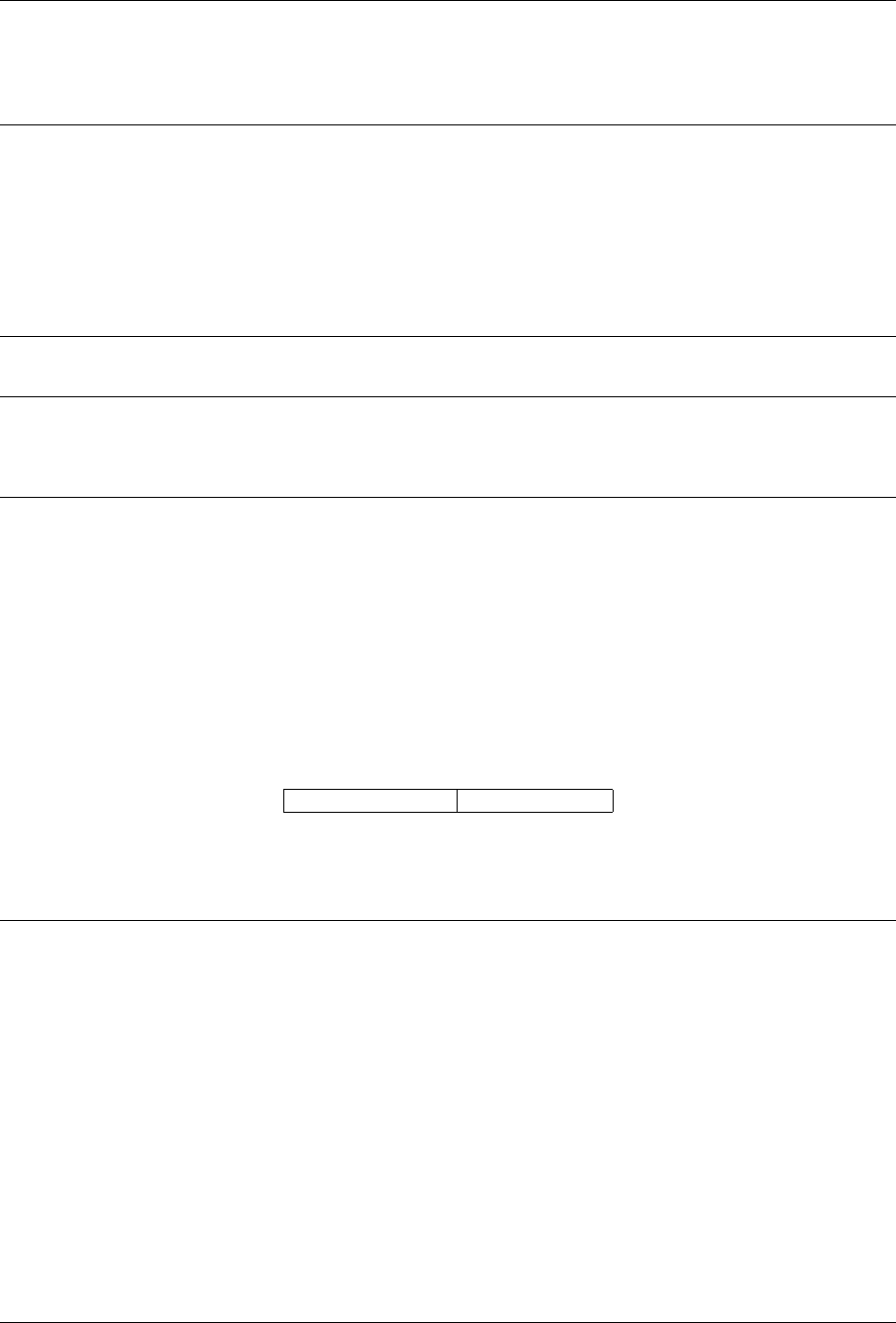
After Effects Expression Reference, Release 0.0.3
Type
None
7.2 random()
Description
Returns a random number in the range 0-1.
Note: In After Effects CC and CS6, the behavior of random() is changed to be more random when layer IDs are close
together. The wiggle() expression is not affected.
Type
Number
7.3 random(maxValOrArray)
Description
If maxValOrArray is a Number, this method returns a number in the range from 0to maxValOrArray. If
maxValOrArray is an Array, this method returns an Array with the same dimension as maxValOrArray, with
each component ranging from 0to the corresponding component of maxValOrArray.
Parameters
maxValOrArray Number or Array
Type
Number or Array
7.4 random(minValOrArray,maxValOrArray)
Description
If minValOrArray and maxValOrArray are Numbers, this method returns a number in the range from
minValOrArray to maxValOrArray.
If the arguments are Arrays, this method returns an Array with the same dimension as the argument with the
greater dimension, with each component in the range from the corresponding component of minValOrArray to the
corresponding component of maxValOrArray.
For example, the expression random([100, 200], [300, 400]) returns an Array whose first value is in the
range 100-300 and whose second value is in the range 200-400. If the dimensions of the two input Arrays don’t
match, higher-dimension values of the shorter Array are filled out with zeros.
28 Chapter 7. Random Numbers

After Effects Expression Reference, Release 0.0.3
Parameters
minValOrArray Number or Array
maxValOrArray Number or Array
Type
Number or Array
7.5 gaussRandom()
Description
The results have a Gaussian (bell-shaped) distribution. Approximately 90% of the results are in the range 0-1, and
the remaining 10% are outside this range.
Type
Number
7.6 gaussRandom(maxValOrArray)
Description
When maxValOrArray is a Number, this method returns a random number. Approximately 90% of the results are
in the 0to maxValOrArray range, and the remaining 10% are outside this range.
When maxValOrArray is an Array, this method returns an Array of random values, with the same dimension as
maxValOrArray.90% of the values are in the range from 0to maxValOrArray, and the remaining 10% are
outside this range.
The results have a Gaussian (bell-shaped) distribution.
Parameters
maxValOrArray Number or Array
Type
Number or Array
7.7 gaussRandom(minValOrArray,maxValOrArray)
Description
If minValOrArray and maxValOrArray are Numbers, this method returns a random number. Approximately
90% of the results are in the range from minValOrArray to maxValOrArray, and the remaining 10% are outside
this range.
7.5. gaussRandom() 29
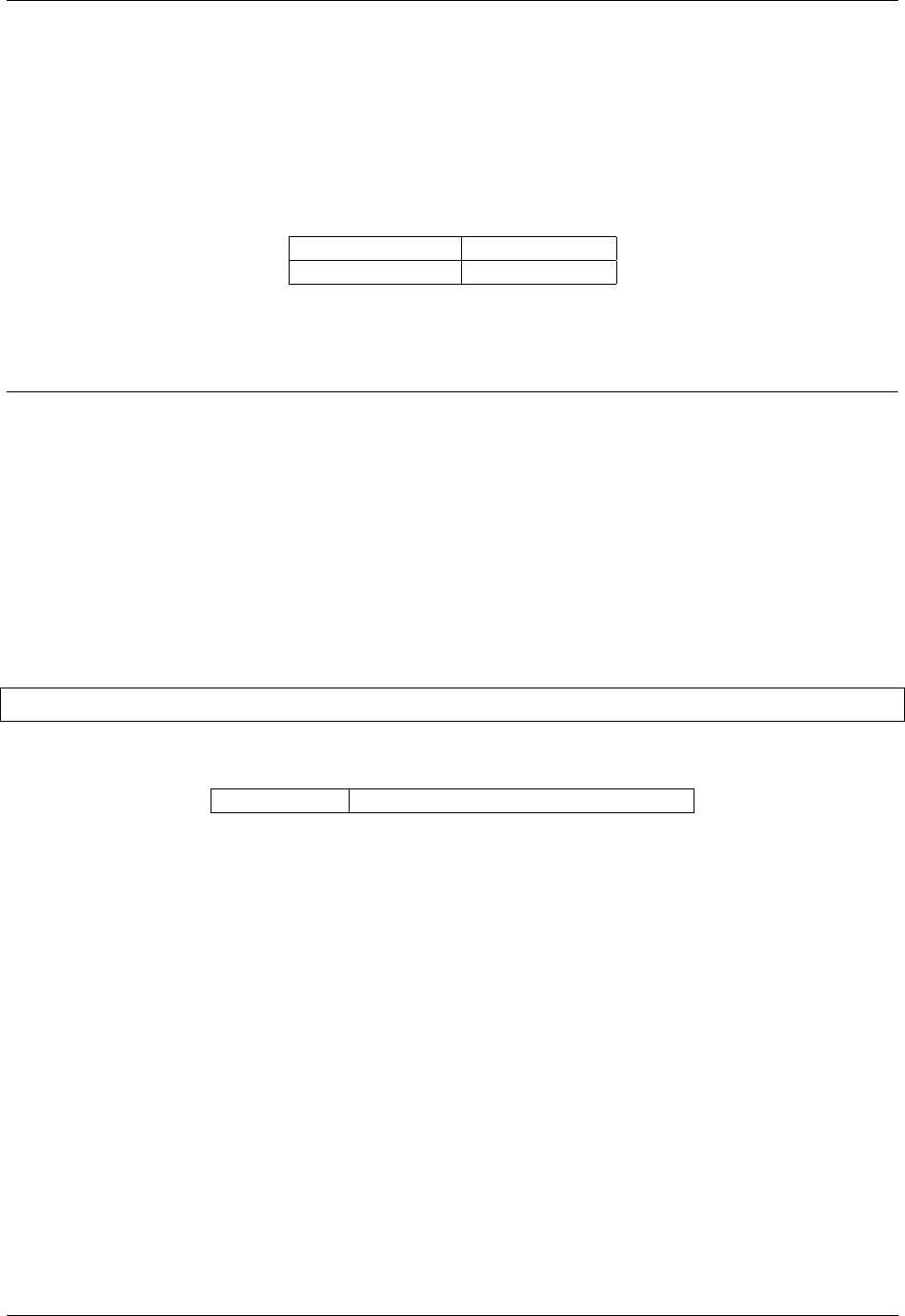
After Effects Expression Reference, Release 0.0.3
If the arguments are Arrays, this method returns an Array of random numbers with the same dimension as
the argument with the greater dimension. For each component, approximately 90%``of the results are
in the range from the corresponding component of ``minValOrArray to the corresponding
component of maxValOrArray, and the remaining 10% are outside this range.
The results have a Gaussian (bell-shaped) distribution.
Parameters
minValOrArray Number or Array
maxValOrArray Number or Array
Type
Number or Array
7.8 noise(valOrArray)
Description
Returns a number in the range from -1 to 1. The noise is not actually random; it is based on Perlin noise, which means
that the return values for two input values that are near one another tend to be near one another. This type of noise is
useful when you want a sequence of seemingly random numbers that don’t vary wildly from one to the other—as is
usually the case when animating any apparently random natural motion.
Example:
rotation +360*noise(time)
Parameters
valOrArray Number or an Array (2- or 3-dimensional)
Type
Number
30 Chapter 7. Random Numbers

CHAPTER 8
Interpolation
Description
For all the Interpolation methods, the argument tis often time or value, though it can have other values, instead.
If tis time, the interpolation between values happens over a duration. If tis value, then the expression maps one
range of values to a new range of values.
For additional explanations and examples of the Interpolation methods, see JJ Gifford’s website.
Chris and Trish Meyer provide additional information and examples for these methods in an article on the ProVideo
Coalition website.
Ian Haigh provides a script on After Effects Scripts website that you can use to easily apply advanced interpolation
method expressions—such as bounces—to properties.
Andrew Devis provides a pair of video tutorials on the Creative COW website that show in detail how to use the linear
expression method along with the Convert Audio To Keyframes command.
8.1 linear(t,tMin,tMax,value1,value2)
Description
Returns value1 when t <= tMin. Returns value2 when t >= tMax. Returns a linear interpolation between
value1 and value2 when tMin < t < tMax.
For example, this expression on the Opacity property causes Opacity values to ramp linearly from 20% to 80% over
the time from 0seconds to 6seconds:
linear(time, 0,6,20,80)
This method—like all the Interpolation methods—can also be used to convert from one range of values to another.
For example, this expression on the Opacity property converts the Opacity values from the range 0%-100% to the
range 20%-80%:
31

After Effects Expression Reference, Release 0.0.3
linear(value, 0,100,20,80)
Parameters
tNumber
tMin Number
tMax Number
value1 Number or Array
value2 Number or Array
Type
Number or Array
8.2 linear(t,value1,value2)
Description
Returns a value that linearly interpolates from value1 to value2 as tranges from 0to 1. Returns value1 when
t <= 0. Returns value2 when t >= 1.
Parameters
tNumber
value1 Number or Array
value2 Number or Array
Type
Number or Array
8.3 ease(t,value1,value2)
Description
Similar to linear with the same arguments, except that the interpolation eases in and out so that the velocity is 0at the
start and end points. This method results in a smooth animation.
Parameters
tNumber
value1 Number or Array
value2 Number or Array
Type
Number or Array
32 Chapter 8. Interpolation

After Effects Expression Reference, Release 0.0.3
8.4 ease(t,tMin,tMax,value1,value2)
Description
Similar to linear with the same arguments, except that the interpolation eases in and out so that the velocity is 0at the
start and end points. This method results in a smooth animation.
Parameters
tNumber
tMin Number
tMax Number
value1 Number or Array
value2 Number or Array
Type
Number or Array
8.5 easeIn(t,value1,value2)
Description
Similar to ease, except that the tangent is 0only on the value1 side and interpolation is linear on the value2
side.
Parameters
tNumber
value1 Number or Array
value2 Number or Array
Type
Number or Array
8.6 easeIn(t,tMin,tMax,value1,value2)
Description
Similar to ease, except that the tangent is 0only on the tMin side and interpolation is linear on the tMax side.
Parameters
tNumber
tMin Number
tMax Number
value1 Number or Array
value2 Number or Array
8.4. ease(t,tMin,tMax,value1,value2) 33

After Effects Expression Reference, Release 0.0.3
Type
Number or Array
8.7 easeOut(t,value1,value2)
Description
Similar to ease, except that the tangent is 0only on the value2 side and interpolation is linear on the value1
side.
Parameters
tNumber
value1 Number or Array
value2 Number or Array
Type
Number or Array
8.8 easeOut(t,tMin,tMax,value1,value2)
Description
Similar to ease, except that the tangent is 0only on the tMax side and interpolation is linear on the tMin side.
Parameters
tNumber
tMin Number
tMax Number
value1 Number or Array
value2 Number or Array
Type
Number or Array
34 Chapter 8. Interpolation

CHAPTER 9
Color Conversion
Harry Frank provides a video tutorial on his graymachine website that shows how to use these color conversion
methods to change the color of the waves produced by the Radio Waves effect.
9.1 rgbToHsl(rgbaArray)
Description
Converts a color in RGBA space to HSLA space. The input is an Array of normalized red, green, blue, and alpha
channel values, all in the range of 0.0 to 1.0. The resulting value is an Array of hue, saturation, lightness, and alpha
channel values, also in the range of 0.0 to 1.0.
Example:
rgbToHsl.effect("Change Color")("Color To Change")
Parameters
rgbaArray Array (4-dimensional)
Type
Array (4-dimensional)
9.2 hslToRgb(hslaArray)
Description
35

After Effects Expression Reference, Release 0.0.3
Converts a color in HSLA space to RGBA space. This conversion is the opposite of the conversion performed by the
rgbToHsl method.
Parameters
hslaArray Array (4-dimensional)
Type
Array (4-dimensional)
36 Chapter 9. Color Conversion

CHAPTER 10
Other Math
10.1 degreesToRadians(degrees)
Description
Converts degrees to radians.
Parameters
degrees Number
Type
Number
10.2 radiansToDegrees(radians)
Description
Converts radians to degrees.
Parameters
radians Number
Type
Number
37

After Effects Expression Reference, Release 0.0.3
38 Chapter 10. Other Math

CHAPTER 11
Project
11.1 Project.fullPath
Description
The platform-specific absolute file path, including the project file name. If the project has not been saved, it returns an
empty string.
Example:
thisProject.fullPath
Type
String
11.2 Project.bitsPerChannel
Description
The color depth of the project in bits per channel (bpc), as set in Project Settings > Color Management They are one
of 8,16, or 32. Equivalent to the scripting project attribute app.project.bitsPerChannel.
Example:
thisProject.bitsPerChannel
Type
Number
39

After Effects Expression Reference, Release 0.0.3
11.3 Project.linearBlending
Description
The state of the Blend Colors Using 1.0 Gamma option in Project Settings > Color Management. Equivalent to the
scripting project attribute app.project.linearBlending.
Example:
thisProject.linearBlending
Type
Boolean
40 Chapter 11. Project

CHAPTER 12
Comp
12.1 Comp.layer(index)
Description
Retrieves the layer by number (order in the Timeline panel).
Example:
thisComp.layer(3)
Parameters
index Number
Type
Layer, Light, or Camera
12.2 Comp.layer(name)
Description
Retrieves the layer by name. Names are matched according to layer name, or source name if there is no layer name. If
duplicate names exist, After Effects uses the first (topmost) one in the Timeline panel.
Example:
thisComp.layer("Solid 1")
41

After Effects Expression Reference, Release 0.0.3
Parameters
name String
Type
Layer, Light, or Camera
12.3 Comp.layer(otherLayer,relIndex)
Description
Retrieves the layer that is relIndex layers above or below otherLayer. For example, thisComp.
layer(thisLayer, 1).active returns true if the next layer down in the Timeline panel is active.
Parameters
otherLayer Layer Object
relIndex Number
Type
Layer, Light, or Camera
12.4 Comp.marker
Description
Note: You cannot access a composition marker by marker number. If you have a project created in a previous
version of After Effects that uses composition marker numbers in expressions, you must change those calls to use
marker.key(name) instead. Because the default name of a composition marker is a number, converting the reference
to use the name is often just a matter of surrounding the number with quotation marks.
Type
MarkerProperty
12.5 Comp.marker.key(index)
Description
Returns the MarkerKey object of the marker with the specified index. The index refers to the order of the marker in
composition time, not to the name of the marker.
For example, this expression returns the time of the first composition marker:
42 Chapter 12. Comp

After Effects Expression Reference, Release 0.0.3
thisComp.marker.key(1).time
Parameters
index Number
Type
MarkerKey
12.6 Comp.marker.key(name)
Description
Returns the MarkerKey object of the marker with the specified name. The name value is the name of the marker, as
typed in the comment field in the marker dialog box, for example, marker.key(“1”). For a composition marker, the
default name is a number. If more than one marker in the composition has the same name, this method returns the
marker that occurs first in time (in composition time). The value for a marker key is a String, not a Number.
For example, this expression returns the time of the composition marker with the name “0”:
thisComp.marker.key("0").time
Parameters
name String
Type
MarkerKey
12.7 Comp.marker.nearestKey(t)
Description
Returns the marker that is nearest in time to t.
For example, this expression returns the time of the composition marker nearest to the time of 1 second:
thisComp.marker.nearestKey(1).time
This expression returns the time of the composition marker nearest to the current time:
thisComp.marker.nearestKey(time).time
Parameters
tNumber
12.6. Comp.marker.key(name) 43

After Effects Expression Reference, Release 0.0.3
Type
MarkerKey
12.8 Comp.marker.numKeys
Description
Returns the total number of composition markers in the composition.
Type
Number
12.9 Comp.numLayers
Description
Returns the number of layers in the composition.
Type
Number
12.10 Comp.activeCamera
Description
Returns the Camera object for the camera through which the composition is rendered at the current frame. This camera
is not necessarily the camera through which you are looking in the Composition panel.
Type
Camera
12.11 Comp.width
Description
Returns the composition width, in pixels.Apply the following expression to the Position property of a layer to center
the layer in the composition frame: [thisComp.width/2, thisComp.height/2]
Type
Number
44 Chapter 12. Comp

After Effects Expression Reference, Release 0.0.3
12.12 Comp.height
Description
Returns the composition height, in pixels.
Type
Number
12.13 Comp.duration
Description
Returns the composition duration, in seconds.
Type
Number
12.14 Comp.ntscDropFrame
Description
Returns true if the timecode is in drop-frame format.
Note: Available in After Effects CS5.5 and later.
Type
Boolean
12.15 Comp.displayStartTime
Description
Returns the composition start time, in seconds.
Type
Number
12.12. Comp.height 45

After Effects Expression Reference, Release 0.0.3
12.16 Comp.frameDuration
Description
Returns the duration of a frame, in seconds.
Type
Number
12.17 Comp.shutterAngle
Description
Returns the shutter-angle value of the composition, in degrees.
Type
Number
12.18 Comp.shutterPhase
Description
Returns the shutter phase of the composition, in degrees.
Type
Number
12.19 Comp.bgColor
Description
Returns the background color of the composition.
Type
Array (4-dimensional)
12.20 Comp.pixelAspect
Description
Returns the pixel aspect ratio of the composition.
Type
Number
46 Chapter 12. Comp

After Effects Expression Reference, Release 0.0.3
12.21 Comp.name
Description
Returns the name of the composition.
Type
String
12.21. Comp.name 47

After Effects Expression Reference, Release 0.0.3
48 Chapter 12. Comp

CHAPTER 13
Footage
Description
To use a footage item from the Project panel as an object in an expression, use the global footage method, as in
footage("file_name"). You can also access a footage object using the source attribute on a layer whose source
is a footage item.
13.1 Footage.width
Description
Returns the width of the footage item, in pixels.
Type
Number
13.2 Footage.height
Description
Returns the height of the footage item, in pixels.
Type
Number
49

After Effects Expression Reference, Release 0.0.3
13.3 Footage.duration
Description
Returns the duration of the footage item, in seconds.
Type
Number
13.4 Footage.frameDuration
Description
Returns the duration of a frame in the footage item, in seconds.
Type
Number
13.5 Footage.ntscDropFrame
Description
Returns true if the timecode is in drop-frame format. (After Effects CS5.5 and later.)
Type
Boolean
13.6 Footage.pixelAspect
Description
Returns the pixel aspect ratio of the footage item.
Type
Number
13.7 Footage.name
Description
Returns the name of the footage item as shown in the Project panel.
Type
String
50 Chapter 13. Footage

CHAPTER 14
Camera
Camera objects have the same attributes and methods as Layer objects, except for:
•source
•effect
•mask
•width
•height
•anchorPoint
•scale
•opacity
•audioLevels
•timeRemap
• all the material properties
14.1 Camera.pointOfInterest
Description
Returns the point of interest values of a camera in world space.
Type
Array (3 dimensional)
51

After Effects Expression Reference, Release 0.0.3
14.2 Camera.zoom
Description
Returns the zoom values of a camera in pixels.
Here’s an expression for the Scale property of a layer that maintains the relative size of the layer in frame while
changing the z position (depth) of a layer or the Zoom value of a camera:
cam =thisComp.activeCamera;
distance =length(sub(position, cam.position));
scale *distance /cam.zoom;
Type
Number
14.3 Camera.depthOfField
Description
Returns 1if the Depth Of Field property of a camera is on, or returns 0if the Depth Of Field property is off.
Type
Boolean Number
14.4 Camera.focusDistance
Description
Returns the focus distance value of a camera, in pixels.
Type
Number
14.5 Camera.aperture
Description
Returns the aperture value of a camera, in pixels.
Type
Number
52 Chapter 14. Camera
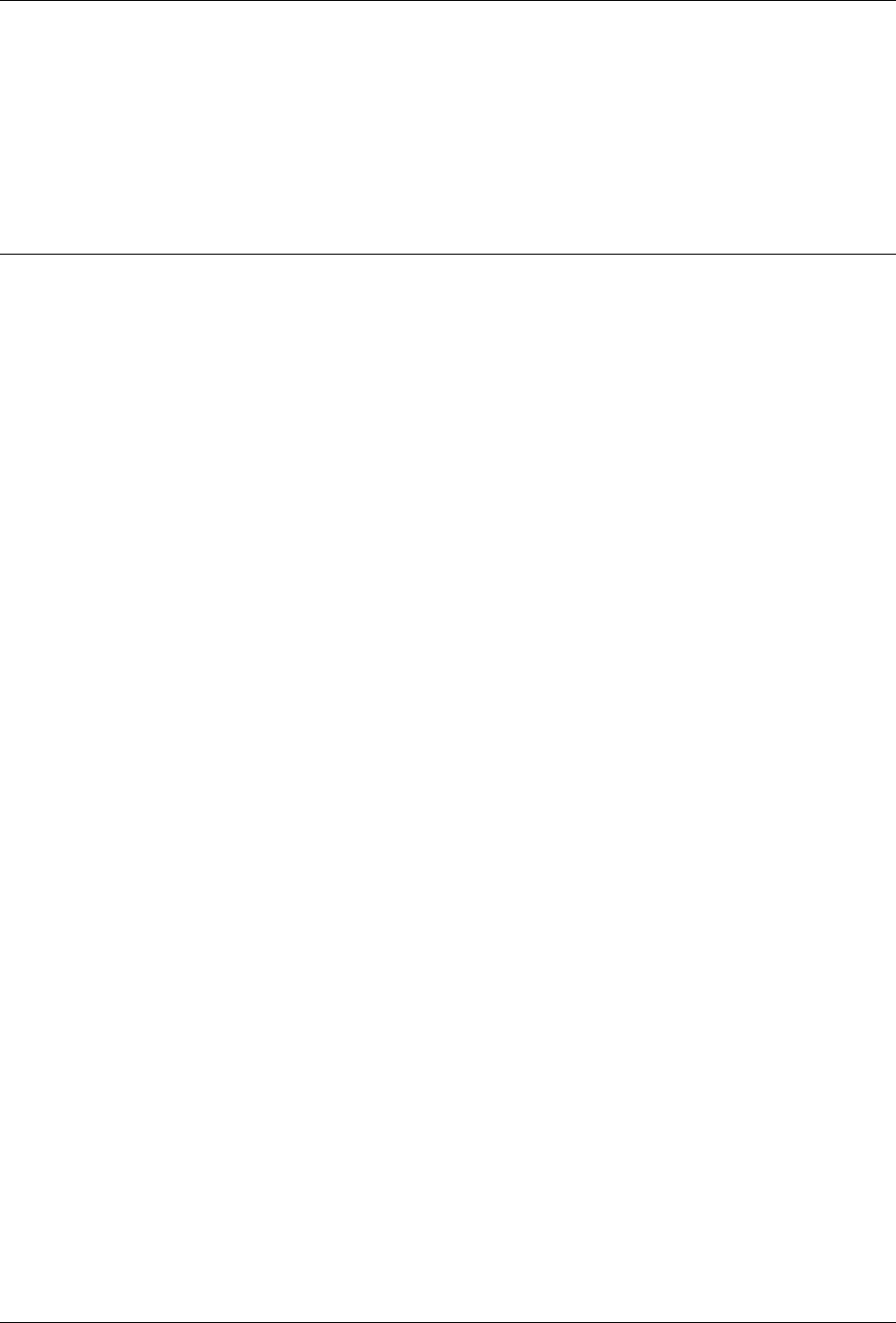
After Effects Expression Reference, Release 0.0.3
14.6 Camera.blurLevel
Description
Returns the blur level value of a camera as a percentage.
Type
Number
14.7 Camera.active
Description
Returns true if the camera:
1. is the active camera for the composition at the current time: the video switch for the camera layer is on
2. the current time is in the range from the in point of the camera layer to the out point of the camera layer
3. and it is the first (topmost) such camera layer listed in the timeline panel
Returns false otherwise.
Type
Boolean
14.6. Camera.blurLevel 53

After Effects Expression Reference, Release 0.0.3
54 Chapter 14. Camera

CHAPTER 15
Light
Description
Light objects have the same attributes and methods as Layer objects, except for:
•source
•effect
•mask
•width
•height
•anchorPoint
•scale
•opacity
•audioLevels
•timeRemap
• all the material properties
Note: David Van Brink provides an instructional article and sample project on his omino pixel blog that shows how
to use expressions with lights.
15.1 Light.pointOfInterest
Description
Returns the point of interest values for a light in world space.
55

After Effects Expression Reference, Release 0.0.3
Type
Array (3-dimensional)
15.2 Light.intensity
Description
Returns the intensity values of a light as a percentage.
Type
Number
15.3 Light.color
Description
Returns the color value of a light.
Type
Array (4-dimensional)
15.4 Light.coneAngle
Description
Returns the cone angle of a light, in degrees.
Type
Number
15.5 Light.coneFeather
Description
Returns the cone feather value of a light as a percentage.
Type
Number
56 Chapter 15. Light

After Effects Expression Reference, Release 0.0.3
15.6 Light.shadowDarkness
Description
Returns the shadow darkness value of a light as a percentage.
Type
Number
15.7 Light.shadowDiffusion
Description
Returns the shadow diffusion value of a light, in pixels.
Type
Number
15.6. Light.shadowDarkness 57

After Effects Expression Reference, Release 0.0.3
58 Chapter 15. Light

CHAPTER 16
Effect
16.1 Effect.active
Description
Returns true if the effect is turned on (the effect switch is selected).
Type
Boolean
16.2 Effect.param(name)
Description
Returns a property within an effect. Effect control points are always in layer space.
Example:
effect("Bulge").param("Bulge Height")
Parameters
name String
Type
Property
59
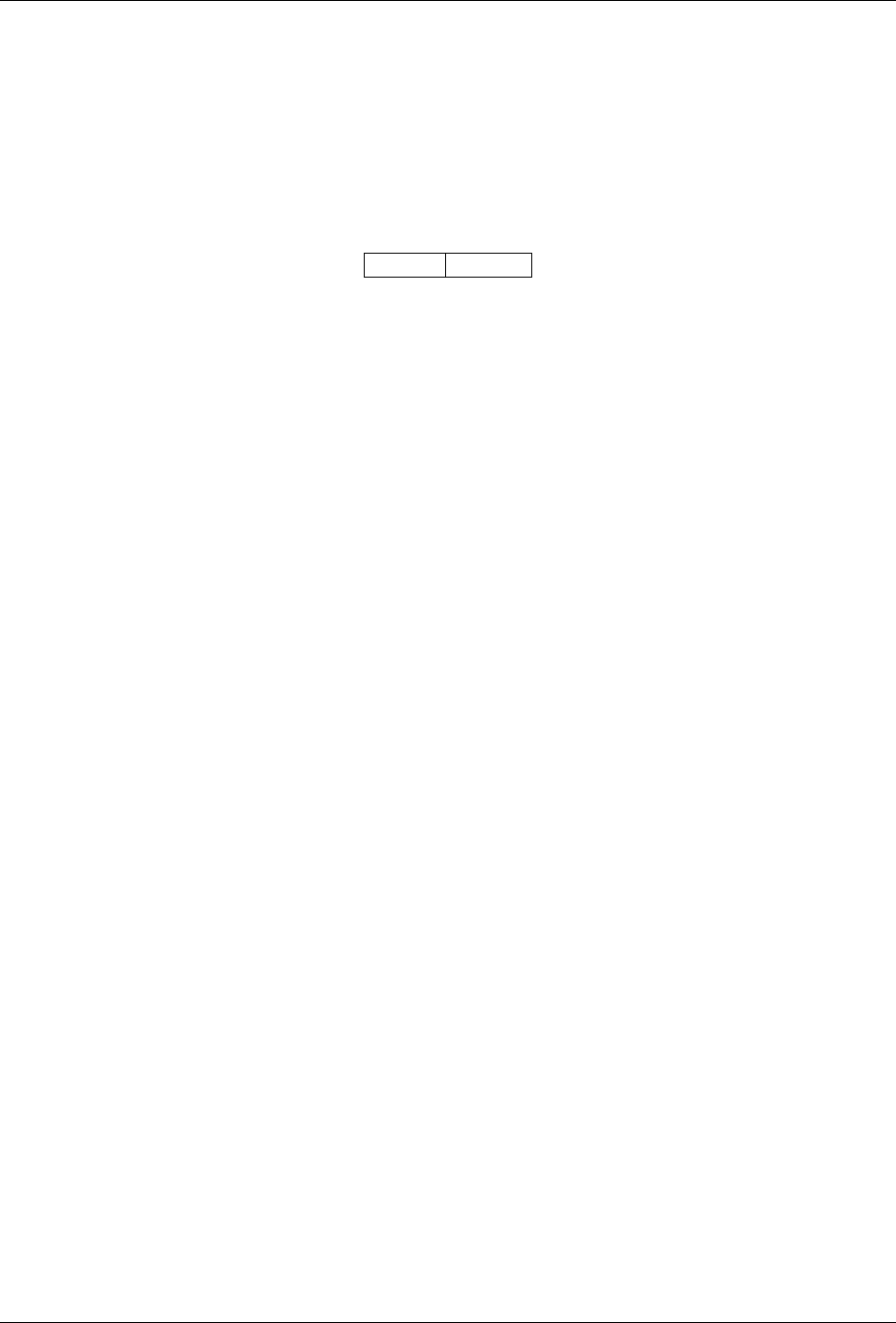
After Effects Expression Reference, Release 0.0.3
16.3 Effect.param(index)
Description
Returns a property within an effect. Effect control points are always in layer space. For example, ef-
fect(“Bulge”).param(4) returns the Bulge Height property.
Parameters
index Number
Type
Property
60 Chapter 16. Effect

CHAPTER 17
Mask
Note: You can link Mask Path properties to other path properties (paths in a shape layer and brush strokes), but the
properties are not accessible for direct numerical manipulation through expressions.
17.1 Mask.maskOpacity
Description
Returns the opacity value of a mask as a percentage.
Type
Number
17.2 Mask.maskFeather
Description
Returns the feather value of a mask, in pixels.
Type
Number
61

After Effects Expression Reference, Release 0.0.3
17.3 Mask.maskExpansion
Description
Returns the expansion value of a mask, in pixels.
Type
Number
17.4 Mask.invert
Description
Returns true if the mask is inverted or false if it is not.
Type
Boolean
62 Chapter 17. Mask

CHAPTER 18
Property
Example: Animating with the propertyGroup method and propertyIndex attribute
[image]
In this example, the propertyGroup method for each brush stroke targets the Brush property group because that group
is two property groups up from the Rotation property. The propertyIndex attribute in each Brush stroke then returns a
unique value for each Brush stroke. The resulting value is then multiplied by the time and 200 and applied to each
rotation value, rotating each brush stroke differently, creating swirling paint strokes:
propertyGroup(2).propertyIndex *time *200
propertyGroup(2).propertyIndex *time *200
[image]
18.1 value
Description
Returns the value of a property at the current time.
Type
Number, Array, or String
18.2 valueAtTime(t)
Description
Returns the value of a property at the specified time, in seconds.
63

After Effects Expression Reference, Release 0.0.3
For example, to have a property value for each frame chosen randomly from a set of four values, set your four values
as keyframes at 0,1,2, and 3seconds, and then apply the following expression to the property:
valueAtTime(random(4))
Note: Dan Ebberts provides more examples and techniques for using the valueAtTime and velocityAtTime
methods on his MotionScript website.
Parameters
tNumber
Type
Number or Array
18.3 velocity
Description
Returns the temporal velocity value at the current time. For spatial properties, such as Position, it returns the tangent
vector value. The result is the same dimension as the property.
Type
Number or Array
18.4 velocityAtTime(t)
Description
Returns the temporal velocity value at the specified time.
Parameters
tNumber
Type
Number or Array
64 Chapter 18. Property

After Effects Expression Reference, Release 0.0.3
18.5 speed
Description
Returns a 1D, positive speed value equal to the speed at which the property is changing at the default time. This
element can be used only for spatial properties.
Type
Number
18.6 speedAtTime(t)
Description
Returns the spatial speed value at the specified time.
Parameters
tNumber
Type
Number
18.7 wiggle(freq,amp,octaves=1,amp_mult=0.5,t=time)
Description
Randomly shakes (wiggles) the value of the property.
freq value is the frequency in wiggles per second.
amp value is the amplitude in units of the property to which it is applied.
octaves is the number of octaves of noise to add together. This value controls how much detail is in the wiggle.
Make this value higher than the default of 1 to include higher frequencies or lower to include amplitude harmonics in
the wiggle.
amp_mult is the amount that amp is multiplied by for each octave. This value controls how fast the harmonics drop
off. The default is 0.5; make it closer to 1to have the harmonics added at the same amplitude as the base frequency,
or closer to 0to add in less detail.
tis the base start time. This value defaults to the current time. Use this parameter if you want the output to be a
wiggle of the property value sampled at a different time.
Example:
position.wiggle(5,20,3,0.5)
This produces about 5wiggles per second with an average size of about 20 pixels. In addition to the main wiggle,
two more levels of detailed wiggles occur with a frequency of 10 and 20 wiggles per second, and sizes of 10 and 5
pixels, respectively.
This example, on a two-dimensional property such as Scale, wiggles both dimensions by the same amount:
18.5. speed 65

After Effects Expression Reference, Release 0.0.3
v=wiggle(5,10);
[v[0], v[0]]
This example, on a two-dimensional property, wiggles only along the y-axis:
freq =3;
amp =50;
w=wiggle(freq,amp);
[value[0],w[1]];
Note: Dan Ebberts provides an example expression and a detailed explanation on his MotionScript website that shows
how to use the time parameter of the wiggle method to create a looping animation.
Parameters
freq Number
amp Number
octaves Number
amp_mult Number
tNumber
Type
Number or Array
18.8 temporalWiggle(freq,amp,octaves=1,amp_mult=0.5,
t=time)
Description
Samples the property at a wiggled time.
freq value is the frequency in wiggles per second.
amp is the amplitude in units of the property to which it is applied.
octaves is the number of octaves of noise to add together.
amp_mult is the amount that amp is multiplied by for each octave
tis the base start time.
For this function to be meaningful, the property it samples must be animated, because the function alters only the time
of sampling, not the value.
Example:
scale.temporalWiggle(5,0.2)
Parameters
66 Chapter 18. Property

After Effects Expression Reference, Release 0.0.3
freq Number
amp Number
octaves Number
amp_mult Number
tNumber
Type
Number or Array
18.9 smooth(width=.2,samples=5,t=time)
Description
Smooths the property values over time, converting large, brief deviations in the value to smaller, more evenly dis-
tributed deviations. This smoothing is accomplished by applying a box filter to the value of the property at the
specified time. The width value is the range of time (in seconds) over which the filter is averaged. The samples value
is the number of discrete samples evenly spaced over time; use a larger value for greater smoothness (but decreased
performance). Generally, you’ll want samples to be an odd number so that the value at the current time is included in
the average.
Example:
position.smooth(0.1,5)
Parameters
width Number
samples Number
tNumber
Type
Number or Array
18.10 loopIn(type="cycle",numKeyframes=0)
Description
Loops a segment of time that is measured from the first keyframe on the layer forward toward the Out point of the
layer. The loop plays from the In point of the layer. The numKeyframes value determines what segment is looped: The
segment looped is the portion of the layer from the first keyframe to the numKeyframes+1 keyframe. For example,
loopIn(“cycle”, 3) loops the segment bounded by the first and fourth keyframes. The default value of 0 means that all
keyframes loop. You can use keyframe-looping methods to repeat a series of keyframes. You can use these methods on
most properties. Exceptions include properties that can’t be expressed by simple numeric values in the Timeline panel,
such as the Source Text property, path shape properties, and the Histogram property for the Levels effect. Keyframes
or duration values that are too large are clipped to the maximum allowable value. Values that are too small result in a
constant loop.
18.9. smooth(width=.2,samples=5,t=time) 67

After Effects Expression Reference, Release 0.0.3
type result
cy-
cle
(default) Repeats the specified segment.
ping-
pong
Repeats the specified segment, alternating between forward and backward.
off-
set
Repeats the specified segment, but offsets each cycle by the difference in the value of the property at the
start and end of the segment, multiplied by the number of times the segment has looped.
con-
tinue
Does not repeat the specified segment, but continues to animate a property based on the velocity at the first
or last keyframe. For example, if the last keyframe of a Scale property of a layer is 100%, the layer continues
to scale from 100% to the Out point, instead of looping directly back to the Out point. This type does not
accept a keyframes or duration argument.
Tip: Use loopIn("continue") + loopOut("continue") - value to have a continued motion before
and after the property’s keyframes. Tip from Paul Slemmer.
Type
Number or Array
18.11 loopOut(type="cycle",numKeyframes=0)
Description
Loops a segment of time that is measured from the last keyframe on the layer back toward the In point of the layer.
The loop plays until the Out point of the layer. The specified number of keyframes determines the segment to loop.
The numKeyframes value sets the number of keyframe segments to loop; the specified range is measured backward
from the last keyframe.
For example, loopOut("cycle", 1) loops the segment bounded by the last keyframe and second-to-last
keyframe. The default value of 0 means that all keyframes loop. See the entry for loopIn for more information.
Note: David Van Brink provides an instructional article and sample project on his omino pixel blog that show how
to use the Echo effect, the Particle Playground effect, and the loopOut method to animate a swarm of stylized
swimming bacteria.
Type
Number or Array
18.12 loopInDuration(type="cycle",duration=0)
Description
Loops a segment of time that is measured from the first keyframe on the layer forward toward the Out point of the
layer. The loop plays from the In point of the layer. Specified duration determines the segment to loop. The duration
68 Chapter 18. Property

After Effects Expression Reference, Release 0.0.3
value sets the number of composition seconds in a segment to loop; the specified range is measured from the first
keyframe.
For example, loopInDuration("cycle", 1) loops the first second of the entire animation. The default of 0
means that the segment to loop begins at the layer Out point. See the entry for loopIn for more information.
Type
Number or Array
18.13 loopOutDuration(type="cycle",duration=0)
Description
Loops a segment of time that is measured from the last keyframe on the layer back toward the In point of the layer.
The loop plays until the Out point of the layer. Specified duration determines the segmetn to loop. The duration value
sets the number of composition seconds in a segment to loop; the specified range is measured backward from the last
keyframe.
For example, loopOutDuration("cycle", 1) loops the last second of the entire animation. The default of 0
means that the segment to loop begins at the layer In point. See the entry for loopIn for more information.
Type
Number or Array
18.14 key(index)
Description
Returns the Key or MarkerKey object by number.
For example, key(1) returns the first keyframe.
Parameters
index Number
Type
Key or MarkerKey
18.15 key(markerName)
Description
Returns the MarkerKey object with this name. Use only on marker properties.
markerName String
18.13. loopOutDuration(type="cycle",duration=0) 69

After Effects Expression Reference, Release 0.0.3
Type
MarkerKey
18.16 nearestKey(t)
Description
Returns the Key or MarkerKey object nearest to a designated time t.
Parameters
tNumber
Type
Key or MarkerKey
18.17 numKeys
Description
Returns the number of keyframes on a property. Returns the number of markers on a marker property.
Note: If you use the Separate Dimensions command to separate the dimensions of the Position property into individual
components, the number of keyframes changes, so the value returned by this method changes.
Type
Number
18.18 propertyGroup(countUp=1)
Description
Returns a group of properties relative to the property on which the expression is written.
For example, if you add the propertyGroup(1) expression to the Rotation property of a brush stroke, the expres-
sion targets the Transform property group, which contains the Rotation property. If you add propertyGroup(2)
instead, the expression targets the Brush property group.
This method lets you establish name-independent relationships in the property hierarchy. It is especially useful when
duplicating properties that contain expressions.The numProperties method for propertyGroup returns the
number of properties in the property group.
This example returns the number of properties in the group that contains the property on which the expression is
written:
70 Chapter 18. Property

After Effects Expression Reference, Release 0.0.3
thisProperty.propertyGroup(1).numProperties
Type
Group
18.19 propertyIndex
Description
Returns the index of a property relative to other properties in its property group, including property groups within
masks, effects, text animators, selectors, shapes, trackers, and track points.
Type
Number
18.20 name
Description
Returns the name of the property or property group.
Type
String
18.19. propertyIndex 71

After Effects Expression Reference, Release 0.0.3
72 Chapter 18. Property

CHAPTER 19
Path Property
Note: Available in After Effects CC18 and later.
Example 1
Writes the list of point and tangent coordinates from Path 1 of Shape 1 on layer Shape Layer 1, at time=0, into a
string. Apply this to the source text property of a text layer for a readout of the coordinates and incoming and outgoing
tangents of the shape.
pointsList ="";
sampleTime =0;
myShape =thisComp.layer("Shape Layer 1").content("Shape 1").content("Path 1").path;
for (i =0;i<myShape.points(sampleTime).length; i++) {
pointsList += "c: " +myShape.points(sampleTime)[i].toString() +"i:"+
˓→myShape.inTangents(sampleTime)[i].toString() +"o:"+myShape.
˓→outTangents(sampleTime)[i].toString() +"\n";
}
pointsList;
Example 2
Reads the coordinates of the first vertex of Mask 1 on Dark Gray Solid 1 and converts them to composition coordinates.
Apply this to a 2D point control of an effect, such as Write-on or CC Particle Systems II, to make the effect trace or
track the first point of an animated mask. Duplicate the effect and change the path points index value ([0]) to trace or
track the other points of the mask.
myLayer =thisComp.layer("Dark Gray Solid 1");
myLayer.toComp(myLayer.mask("Mask 1").maskPath.points()[0]);
73

After Effects Expression Reference, Release 0.0.3
19.1 name
Description
Returns the name of the property.
Type
String
19.2 pathProperty.points(t=time)
Description
Get the x,y coordinates of all points on a path. Coordinates for layer mask path points are relative to the layer’s origin
in its upper-left hand corner. Coordinates for Bezier shape path points are are relative to the anchor point of the path’s
shape group (ex., “Transform: Shape 1 > Anchor Point”). Coordinates for brush stroke path points are relative to the
start of the stroke; the first point is [0,0]. This method can be passed into the createPath() method for the
points parameter when duplicating a path.
Optionally specify the time at which sample to the path.
Parameters
tNumber
Type
Array of number pair arrays, rounded to the fourth decimal place
19.3 pathProperty.inTangents(t=time)
Description
Get the x,y coordinates of the incoming tangent handle for all points on a path. Tangent coordinate values are offset
relative to the parent point’s coordinates. i.e., The value [0,0] creates no curvature at the incoming tangent. This
method can be passed into the createPath() method for the inTangents parameter when duplicating a path.
Optionally specify the time at which sample to the path.
Type
Array of number pair arrays, rounded to the fourth decimal place
74 Chapter 19. Path Property

After Effects Expression Reference, Release 0.0.3
19.4 pathProperty.outTangents(t=time)
Description
Get the x, y coordinates of the outgoing tangent handle for all points on a path. Tangent coordinate values are offset
relative to the parent point’s coordinates. i.e., The value [0,0] creates no curvature at the outgoing tangent. This
method can be passed into the createPath() method for the outTangents parameter when duplicating a path.
Optionally specify the time at which sample to the path.
Parameters
tNumber
Type
Array of number pair arrays, rounded to the fourth decimal place
19.5 pathProperty.isClosed()
Description
Determines if the path is open or closed. Returns true if the path is closed, false if the path is open. This method
can be passed into the createPath() method for the is_closed parameter when duplicating a path.
Type
Boolean
19.6 pathProperty.pointOnPath(percentage=0.5,t=time)
Description
Get the x, y coordinates of an arbitrary point along a path. The point is expressed as a percentage of the arc-length
of the path. 0% is the first point and 100% is the last point. When the path is closed, 0% and 100% will return the
same coordinates. Percentage of arc-length is used to ensure uniform speed along the path. Other than 0% and 100%,
percentages do not necessarily correlate with the Bezier points on the path. (i.e., For a path with three points, the
second point will not necessarily be at 50%.) This also means that for an open path and closed path with identical
points, the percentage along the open path will not return the same coordinates as the closed path due to the additional
length of the closed path.
Optionally specify the time at which sample to the path.
Parameters
percentage Number
tNumber
Type
A number pair array
19.4. pathProperty.outTangents(t=time) 75

After Effects Expression Reference, Release 0.0.3
19.7 pathProperty.tangentOnPath(percentage=0.5,t=time)
Description
Get the calculated x,y coordinates of the outgoing tangent handle for an arbitrary point along a path. Tangent co-
ordinate values are offset relative to the parent point’s coordinates. i.e., The value [0,0] creates no curvature at the
outgoing tangent. The incoming tangent handle is the inverse of this value (multiply the x,y coordinates by -1). The
tangent’s parent point is expressed as a percentage of the arc-length of the path. Read the description of the pointOn-
Path() method for details about arc-length percentage. The coordinates returned by tangentOnPath() are calcuated
from it’s parent point and will differ from those returned by outTangents() if a user-defined point also exists
at that arc-length pecentage. The linear distance between the parent point’s coordinates and tangentOnPath()
coordinates will always be 1. You can multiply the returned coordinates to create a longer tangent, for example
(myPath.tangentOnPath() *100).
Optionally specify the time at which sample to the path.
Parameters
percentage Number
tNumber
Type
A number pair array
19.8 pathProperty.normalOnPath(percentage=0.5,t=time)
Description
Get the calculated x,y coordinates of the normal for an arbitrary point along a path. Coordinate values of normals are
offset relative to the parent point’s coordinates. i.e., The value [0,0] is the same as the parent point. The normal’s
parent point is expressed as a percentage of the arc-length of the path. Read the description of the pointOnPath()
method for details about arc-length percentage. The coordinates returned by normalOnPath() are calcuated from
its parent point. The linear distance between the parent point’s coordinates and normalOnPath() coordinates
will always be 1. You can multiply the returned coordinates to create a longer normal, for example. (myPath.
normalOnPath() *100).
Optionally specify the time at which sample to the path.
Parameters
percentage Number
tNumber
Type
A number pair array
76 Chapter 19. Path Property

After Effects Expression Reference, Release 0.0.3
19.9 pathProperty.createPath(points=[[0,0], [100,0], [100,
100], [0,100]],inTangents=[],outTangents=[],
is_closed=true)
Description
Creates a path object from a set of points and tangents. The points are defined by an array of number pair arrays
representing their x,ycoordinates. The array length must be at least 1, and can be of any greater length. The
incoming and outgoing tangent handles of the points are defined by an array of number pair arrays representing their
x, y offset coordinates. The length of the tangent arrays must be exactly the same as the points parameter. Tangent
coordinate values are offset relative to the parent point’s coordinates. i.e., The value [0,0] creates no curvature at the
incoming tangent. The points(),inTangents(),outTangents(), and isClosed() methods of a path can
be passed into the points,inTangents,outTangents, and is_closed parameters to duplicate a path. The
points and tangents of the same path can be passed into createPath() with modifications to generate a different
result.
For example, the following expression will remove curves from Mask 1 by not passing the inTangents or outTangents
parameters:
myMask =mask("Mask 1").path;
myMask.createPath(myMask.points());
The following example passes the points and tangents of Mask 1 and converts it to an open path by setting is_closed
to false:
myMask =mask("Mask 1").path;
myMask.createPath(myMask.points(), myMask.inTangents(), myMask.outTangents(), false);
Parameters
points Array
inTangents Array
outTangents Array
is_closed Boolean
Type
Path
19.9. pathProperty.createPath(points=[[0,0], [100,0], [100,100], [0,100]],
inTangents=[],outTangents=[],is_closed=true)
77

After Effects Expression Reference, Release 0.0.3
78 Chapter 19. Path Property

CHAPTER 20
Key
Description
When you access a Key object, you can get time, index, and value properties from it. For example, the following
expression gives you the value of the third Position keyframe: position.key(3).value.
The following expression, when written on an Opacity property with keyframes, ignores the keyframe values and uses
only the placement of the keyframes in time to determine where a flash should occur:
d=Math.abs(time -nearestKey(time).time);
easeOut(d, 0,.1,100,0)
20.1 Key.value
Description
Returns the value of the keyframe.
Type
Number or Array
20.2 Key.time
Description
Returns the time of the keyframe.
Type
Number
79

After Effects Expression Reference, Release 0.0.3
20.3 Key.index
Description
Returns the index of the keyframe.
Type
Number
80 Chapter 20. Key

CHAPTER 21
MarkerKey
You can access values for composition markers and layer markers using the same methods. Access layer markers
through the thisLayer.marker object; access composition markers through the thisComp.marker object.
For the purpose of expressions, markers are a special type of Key object, so you can use methods such as near-
estKey(time) to access markers, and markers also have time and index attributes. The index attribute is not the number
(name) of the marker; it is the keyframe index number, representing the order of the marker in the time ruler.
Expressions have access to all the values for a marker that you can set in the Composition Marker or Layer Marker
dialog box.
This expression on the Source Text property of a text layer displays the time, duration, index, comment (name),
chapter, URL, frame target, and cue point name for the layer marker nearest the current time, and whether the marker
is for an event cue point:
m=thisLayer.marker.nearestKey(time);
s="time:" +timeToCurrentFormat(m.time) +"\r" +
"duration: " +m.duration +"\r" +
"key index: " +m.index +"\r" +
"comment:" +m.comment +"\r" +
"chapter:" +m.chapter +"\r" +
"URL:" +m.url +"\r" +
"frame target: " +m.frameTarget +"\r" +
"cue point name: " +m.cuePointName +"\r" +
"Event cue point? " +m.eventCuePoint +"\r";
for (param in m.parameters){
s+= "parameter: " +param +" value: " +m.parameters[param] +"\r";
}
s
Because the XMP metadata in a footage item can be converted into layer markers for a layer based on that item,
expressions can interact with XMP metadata. For information, see XMP metadata in After Effects.
Dan Ebberts provides a tutorial on the After Effects Developer Center that includes an example of using XMP metadata
with expressions.
81

After Effects Expression Reference, Release 0.0.3
21.1 Marker.duration
Description
Duration, in seconds, of marker.
Type
Number
21.2 Marker.comment
Description
Contents of Comment field in marker dialog box.
Type
String
21.3 Marker.chapter
Description
Contents of Chapter field in marker dialog box.
Type
String
21.4 Marker.url
Description
Contents of URL field in marker dialog box.
Type
String
82 Chapter 21. MarkerKey

After Effects Expression Reference, Release 0.0.3
21.5 Marker.frameTarget
Description
Contents of Frame Target field in marker dialog box.
Type
String
21.6 Marker.eventCuePoint
Description
Setting for cue point type in marker dialog box. True for Event; false for Navigation.
Type
Boolean
21.7 Marker.cuePointName
Description
Contents of cue point Name field in marker dialog box.
Type
String
21.8 Marker.parameters
Description
Contents of Parameter Name and Parameter Value fields in marker dialog box.
For example, if you have a parameter named “background color”, then you can use the following expression to access
its value at the nearest marker:
thisComp.marker.nearestKey(time).parameters["background color"]
Type
Associative array of String values
21.5. Marker.frameTarget 83

After Effects Expression Reference, Release 0.0.3
84 Chapter 21. MarkerKey

CHAPTER 22
Layer Sub-objects
Note: For After Effects CC and CS6, the Expression language menu, the “Layer Sub-objects”, “Layer General”,
“Layer Properties”, “Layer 3D”, and “Layer Space Transforms” have been arranged into a “Layer” submenu.
22.1 Layer.source
Description
Returns the source Comp or source Footage object for the layer. Default time is adjusted to the time in the source.
Example:
source.layer(1).position
Type
Comp or Footage
22.2 Layer.sourceTime(t=time)
Description
Returns the layer source corresponding to time t.
Note: After Effects CS5.5 and later
85
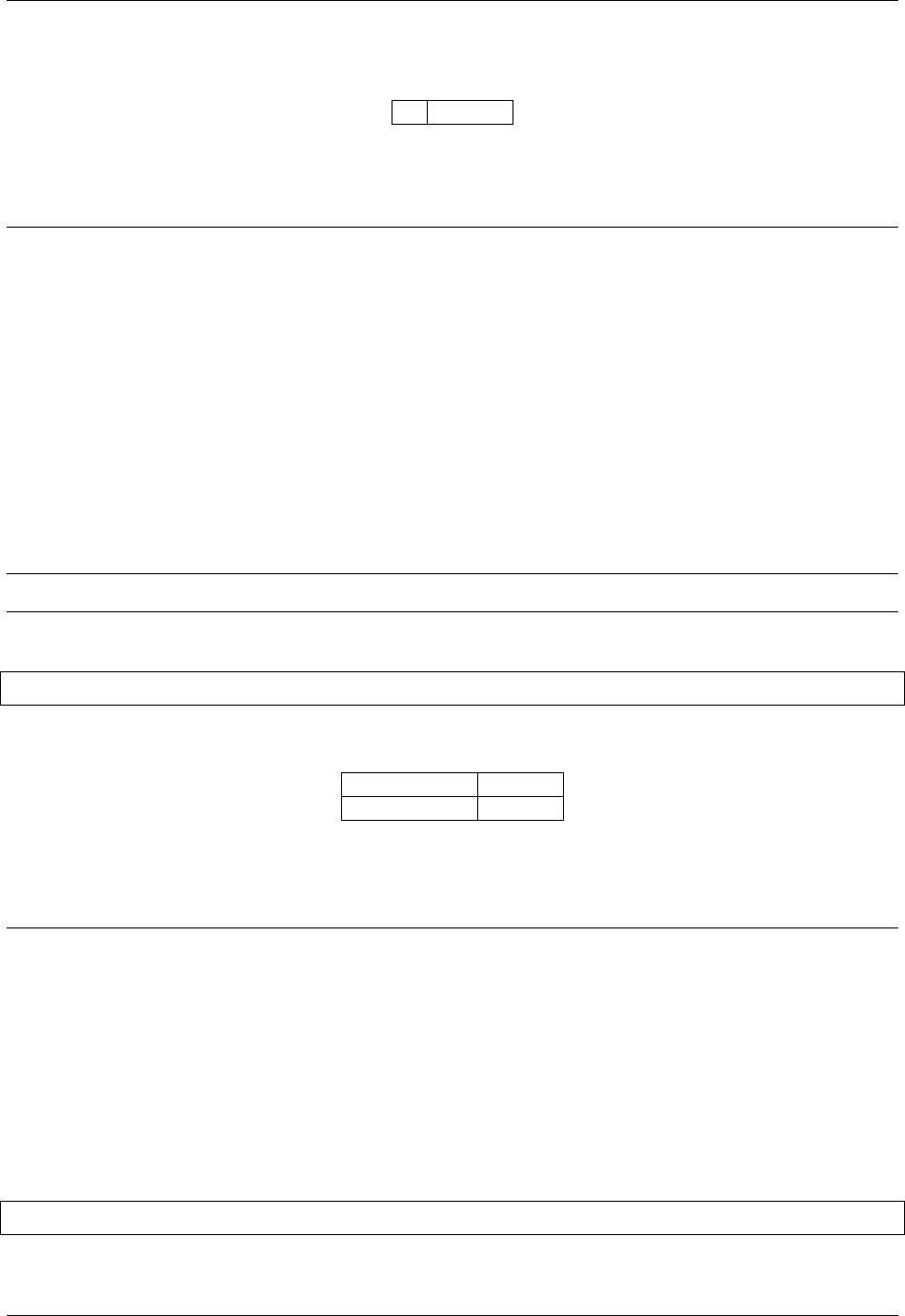
After Effects Expression Reference, Release 0.0.3
Parameters
tNumber
Type
Number
22.3 Layer.sourceRectAtTime(t = time, includeExtents =
false)
Description
Returns a JavaScript object with four attributes: [top, left, width, height]
Extents apply only to shape layers and paragraph text layers.
Shape layer extents increase the size of the layer bounds as necessary.
Paragraph text layers returns the bounds of the paragraph box.
Note: After Effects 13.2 and later. Paragraph text extents added in After Effects 15.1.
Example:
myTextLayer.sourceRectAtTime().width
Parameters
tNumber
includeExtents Bool
Type
Array (4-dimensional)
22.4 Layer.effect(name)
Description
After Effects finds the effect by its name in the Effect Controls panel. The name can be the default name or a user-
defined name. If multiple effects have the same name, the effect closest to the top of the Effect Controls panel is
used.
Example:
effect("Fast Blur")("Blurriness")
86 Chapter 22. Layer Sub-objects

After Effects Expression Reference, Release 0.0.3
Parameters
name String
Type
Effect
22.5 Layer.effect(index)
Description
After Effects finds the effect by its index in the Effect Controls panel, starting at 1and counting from the top.
Parameters
index Number
Type
Effect
22.6 Layer.mask(name)
Description
The name can be the default name or a user-defined name. If multiple masks have the same name, the first (topmost)
mask is used.
Example:
mask("Mask 1")
Parameters
name String
Type
Mask
22.5. Layer.effect(index) 87

After Effects Expression Reference, Release 0.0.3
22.7 Layer.mask(index)
Description
After Effects finds the mask by its index in the Timeline panel, starting at 1and counting from the top.
Parameters
index Number
Type
Mask
88 Chapter 22. Layer Sub-objects

CHAPTER 23
Layer General
23.1 Layer.width
Description
Returns the width of the layer, in pixels. It is the same as source.width.
Type
Number
23.2 Layer.height
Description
Returns the height of the layer, in pixels. It is the same as source.height.
Type
Number
23.3 Layer.index
Description
Returns the index number of the layer in the composition.
Type
Number
89
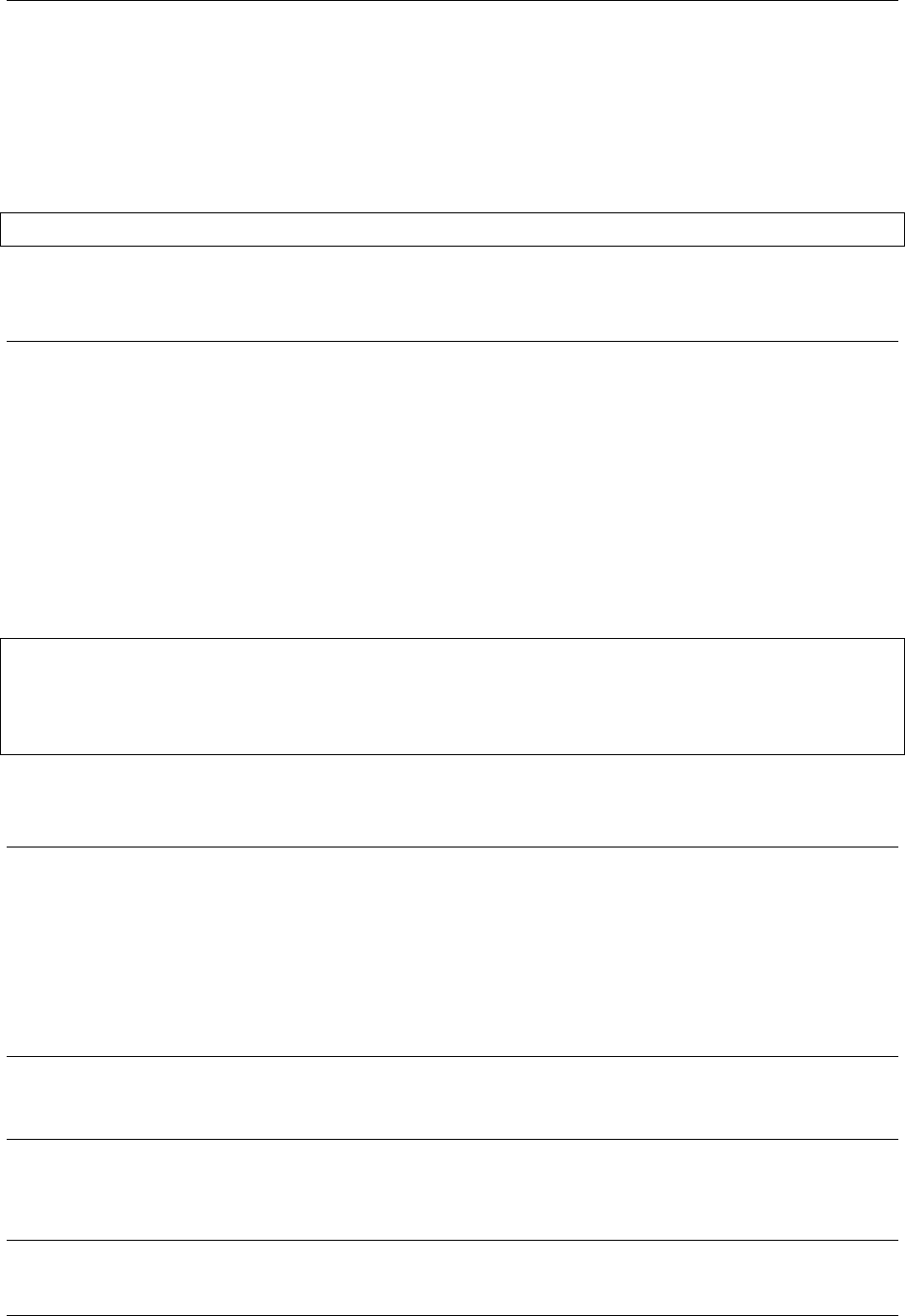
After Effects Expression Reference, Release 0.0.3
23.4 Layer.parent
Description
Returns the parent Layer object of the layer, if it has one.
Example:
position[0]+parent.width
Type
Layer, Light, or Camera
23.5 Layer.hasParent
Description
Returns true if the layer has a parent or false if it doesn’t. Use the hasParent attribute to determine if a layer has a
parent layer. You can use this attribute even if the layer has no parent layer at present. For example, the following
expression indicates that the layer to which you apply it wiggles based on the position of the parent. If the layer has
no parent, then it wiggles based on its own position.
If the layer is given a parent later, then the behavior of the layer changes accordingly:
idx =index;
if (hasParent) {
idx =parent.index;
}
thisComp.layer(idx).position.wiggle(5,20)
Type
Boolean
23.6 Layer.inPoint
Description
Returns the In point of the layer, in seconds.
Note: In general, the value of outPoint is greater than the value of inPoint. However, if a layer is reversed in time, the
value of inPoint is greater than the value of outPoint. Similarly, the value of startTime can be greater than the value of
inPoint.
Type
Number
90 Chapter 23. Layer General

After Effects Expression Reference, Release 0.0.3
23.7 Layer.outPoint
Description
Returns the Out point of the layer, in seconds.
Type
Number
23.8 Layer.startTime
Description
Returns the start time of the layer, in seconds.
Type
Number
23.9 Layer.hasVideo
Description
Returns true if the layer has video, or false if it doesn’t.
Type
Boolean
23.10 Layer.hasAudio
Description
Returns true if the layer has audio or false if it doesn’t.
Type
Boolean
23.7. Layer.outPoint 91

After Effects Expression Reference, Release 0.0.3
23.11 Layer.active
Description
Returns true if the Video switch is on for the layer and the current time is in the range from the In point of the layer
to the Out point of the layer; false otherwise.
Type
Boolean
23.12 Layer.enabled
Description
Returns true if the Video switch is on for the layer; false otherwise.
Type
Boolean
23.13 Layer.audioActive
Description
Returns true if the Audio switch is on for the layer and the current time is in the range from the In point of the layer to
the Out point of the layer; false otherwise.
Type
Boolean
23.14 Layer.sampleImage(point,radius=[0.5, 0.5],
postEffect=true,t=time)
Description
Samples the color and alpha channel values of a layer and returns the average alpha-weighted value of the pixels within
the specified distance of the point as an array: [red, green, blue, alpha].
If postEffect is true, the sampled values are for the layer after masks and effects on that layer have been rendered;
if postEffect is false, the sampled values are for the layer before masks and effects have been rendered. The
input value point is in layer space; the point [0, 0] is the center of the upper-left pixel in the layer. The input value
radius specifies the horizontal and vertical distance from the sample center to the edges of the sampled rectangle.
The default value samples one pixel.
This example samples a rectangle 4 pixels wide and 3 pixels high, centered around a point 100 pixels down and to the
right of the upper-left corner of the layer:
92 Chapter 23. Layer General

After Effects Expression Reference, Release 0.0.3
thisComp.layer(1).sampleImage([100,100], [2,1.5])
Note: The postEffect parameter refers to effects applied directly to the layer, not to effects applied indirectly, such as
with an adjustment layer.
Note: Using sampleImage in an expression no longer disables multiprocessing.
Note: Dan Ebberts provides an example of how to use the sampleImage method on his MotionScript website.
Note: Todd Kopriva provides instructions for using the sampleImage method and the Point Control effect to monitor
colors for a specified point during color correction on his After Effects Region of Interest blog.
Parameters
Argument type: point is an Array [2], radius is an Array [2], postEffect is a Boolean, and t is a Number.
Type
Array (4-dimensional)
23.14. Layer.sampleImage(point,radius=[0.5, 0.5],postEffect=true,t=time) 93

After Effects Expression Reference, Release 0.0.3
94 Chapter 23. Layer General

CHAPTER 24
Layer Properties
Description
When you add masks, effects, paint, or text to a layer, After Effects adds new properties to the Timeline panel. There
are too many of these properties to list here, so use the pick whip to learn the syntax for referring to them in your
expressions.
24.1 Layer.anchorPoint
Description
Returns the anchor point value of the layer in the coordinate system of the layer (layer space).
Type
Array of Numbers (2- or 3-dimensional)
24.2 Layer.position
Description
Returns the position value of the layer, in world space if the layer has no parent. If the layer has a parent, it returns the
position value of the layer in the coordinate system of the parent layer (in the layer space of the parent layer).
Type
Array of Numbers (2- or 3-dimensional)
95

After Effects Expression Reference, Release 0.0.3
24.3 Layer.scale
Description
Returns the scale value of the layer, expressed as a percentage.
Type
Array of Numbers (2- or 3-dimensional)
24.4 Layer.rotation
Description
Returns the rotation value of the layer in degrees. For a 3D layer, it returns the z rotation value in degrees.
Type
Number
24.5 Layer.opacity
Description
Returns the opacity value for the layer, expressed as a percentage.
Type
Number
24.6 Layer.audioLevels
Description
Returns the value of the Audio Levels property of the layer, in decibels. This value is a 2D value; the first value
represents the left audio channel, and the second value represents the right. The value is not the amplitude of the audio
track of the source material. Instead, it is the value of the Audio Levels property, which may be affected by keyframes.
Type
Array of Numbers (2-dimensional)
96 Chapter 24. Layer Properties

After Effects Expression Reference, Release 0.0.3
24.7 Layer.timeRemap
Description
Returns the value of the Time Remap property, in seconds, if Time Remap is enabled.
Type
Number
24.8 Layer.marker.key(index)
Description
Returns the MarkerKey object of the layer marker with the specified index.
Parameters
index Number
Type
MarkerKey
24.9 Layer.marker.key(name)
Description
Returns the MarkerKey object of the layer marker with the specified name. The name value is the name of the marker,
as typed in the comment field in the marker dialog box, for example, marker.key("ch1"). If more than one
marker on the layer has the same name, this method returns the marker that occurs first in time (in layer time). The
value for a marker key is a String, not a Number.
This expression on a property ramps the value of the property from 0to 100 between two markers identified by name:
m1 =marker.key("Start").time;
m2 =marker.key("End").time;
linear(time, m1, m2, 0,100);
Parameters
name String
Type
MarkerKey
24.7. Layer.timeRemap 97

After Effects Expression Reference, Release 0.0.3
24.10 Layer.marker.nearestKey(t)
Description
Returns the layer marker that is nearest in time to t.
For example, this expression returns the time of the marker on the layer nearest to the time of 1second:
marker.nearestKey(1).time
This expression returns the time of the marker on the layer nearest to the current time:
marker.nearestKey(time).time
Parameters
tNumber
Type
MarkerKey
24.11 Layer.marker.numKeys
Description
Returns the total number of markers on the layer.
Type
Number
24.12 Layer.name
Description
Returns the name of the layer.
Type
String
98 Chapter 24. Layer Properties

CHAPTER 25
Layer Space Transforms
Description
Use layer space transform methods to transform values from one space to another, such as from layer space to world
space. The from methods transform values from the named space (composition or world) to the layer space.
The to methods transform values from the layer space to the named space (composition or world). Each transform
method takes an optional argument to determine the time at which the transform is computed; however, you can almost
always use the current (default) time.
Use Vec transform methods when transforming a direction vector, such as the difference between two position values.
Use the plain (non-Vec) transform methods when transforming a point, such as position.
Composition (comp) and world space are the same for 2D layers. For 3D layers, however, composition space is relative
to the active camera, and world space is independent of the camera.
25.1 toComp(point,t=time)
Description
Transforms a point from layer space to composition space.
Parameters
point Array (2- or 3-dimensional)
tNumber
Type
Array (2- or 3-dimensional)
99

After Effects Expression Reference, Release 0.0.3
25.2 fromComp(point,t=time)
Description
Transforms a point from composition space to layer space. The resulting point in a 3D layer may have a nonzero value
even though it is in layer space.
Example:
fromComp(thisComp.layer(2).position)
Parameters
point Array (2- or 3-dimensional)
tNumber
Type
Array (2- or 3-dimensional)
25.3 toWorld(point,t=time)
Description
Transforms a point from layer space to view-independent world space.
Example:
toWorld.effect("Bulge")("Bulge Center")
..note:: Dan Ebberts provides an expression on his MotionScript website that uses the toWorld method to auto-
orient a layer along only one axis. This is useful, for example, for having characters turn from side to side to
follow the camera while remaining upright.
..note:: Rich Young provides a set of expressions on his AE Portal website that use the toWorld method link a camera
and light to a layer with the CC Sphere effect.
Parameters
point Array (2- or 3-dimensional)
tNumber
Type
Array (2- or 3-dimensional)
100 Chapter 25. Layer Space Transforms

After Effects Expression Reference, Release 0.0.3
25.4 fromWorld(point,t=time)
Description
Transforms a point from world space to layer space.
Example:
fromWorld(thisComp.layer(2).position)
See Expression example: Create a bulge between two layers for an example of how this method can be used.
Parameters
point Array (2- or 3-dimensional)
tNumber
Type
Array (2- or 3-dimensional)
25.5 toCompVec(vec, t=time)
Description
Transforms a vector from layer space to composition space.
Example:
toCompVec([1,0])
Parameters
vec Array (2- or 3-dimensional)
tNumber
Type
Array (2- or 3-dimensional)
25.6 fromCompVec(vec, t=time)
Description
Transforms a vector from composition space to layer space.
Example (2D layer):
dir =sub(position, thisComp.layer(2).position);
fromCompVec(dir)
25.4. fromWorld(point,t=time) 101

After Effects Expression Reference, Release 0.0.3
Parameters
vec Array (2- or 3-dimensional)
tNumber
Type
Array (2- or 3-dimensional)
25.7 toWorldVec(vec, t=time)
Description
Transforms a vector from layer space to world space.
Example:
p1 =effect("Eye Bulge 1")("Bulge Center");
p2 =effect("Eye Bulge 2")("Bulge Center");
toWorld(sub(p1, p2))
Parameters
vec Array (2- or 3-dimensional)
tNumber
Type
Array (2- or 3-dimensional)
25.8 fromWorldVec(vec,t=time)
Description
Transforms a vector from world space to layer space.
Example:
fromWorld(thisComp.layer(2).position)
Parameters
vec Array (2- or 3-dimensional)
tNumber
Type
Array (2- or 3-dimensional)
102 Chapter 25. Layer Space Transforms

After Effects Expression Reference, Release 0.0.3
25.9 fromCompToSurface(point,t=time)
Description
Projects a point located in composition space to a point on the surface of the layer (zero z-value) at the location where
it appears when viewed from the active camera. This method is useful for setting effect control points. Use with 3D
layers only.
Parameters
point Array (2- or 3-dimensional)
tNumber
Type
Array (2-dimensional)
25.9. fromCompToSurface(point,t=time) 103

After Effects Expression Reference, Release 0.0.3
104 Chapter 25. Layer Space Transforms

CHAPTER 26
Layer 3D
26.1 Layer.orientation
Description
Returns the 3D orientation value, in degrees, for a 3D layer.
Type
Array (3-dimensional)
26.2 Layer.rotationX
Description
Returns the x rotation value, in degrees, for a 3D layer.
Type
Number
26.3 Layer.rotationY
Description
Returns the y rotation value, in degrees, for a 3D layer.
Type
Number
105

After Effects Expression Reference, Release 0.0.3
26.4 Layer.rotationZ
Description
Returns the z rotation value, in degrees, for a 3D layer.
Type
Number
26.5 Layer.lightTransmission
Description
Returns the value of the Light Transmission property for a 3D layer.
Type
Number
26.6 Layer.castsShadows
Description
Returns a value of 1.0 if the layer casts shadows and 2if the property is set to Only.
Type
Number
26.7 Layer.acceptsShadows
Description
Returns a value of 1if the layer accepts shadows and 2if the property is set to Only.
Type
Number
26.8 Layer.acceptsLights
Description
Returns a value of 1if the layer accepts lights.
Type
Boolean Number
106 Chapter 26. Layer 3D

After Effects Expression Reference, Release 0.0.3
26.9 Layer.ambient
Description
Returns the ambient component value as a percentage.
Type
Number
26.10 Layer.diffuse
Description
Returns the diffuse component value as a percentage.
Type
Number
26.11 Layer.specular
Description
Returns the specular component value as a percentage.
Type
Number
26.12 Layer.shininess
Description
Returns the shininess component value as a percentage.
Type
Number
26.13 Layer.metal
Description
Returns the metal component value as a percentage.
Type
Number
26.9. Layer.ambient 107