Commodore 64 Users Guide C64 03 Beginning Basic Programming
c64-users_guide-03-beginning_basic_programming
c64-users_guide-03-beginning_basic_programming
c64-users_guide-03-beginning_basic_programming
User Manual:
Open the PDF directly: View PDF ![]() .
.
Page Count: 10
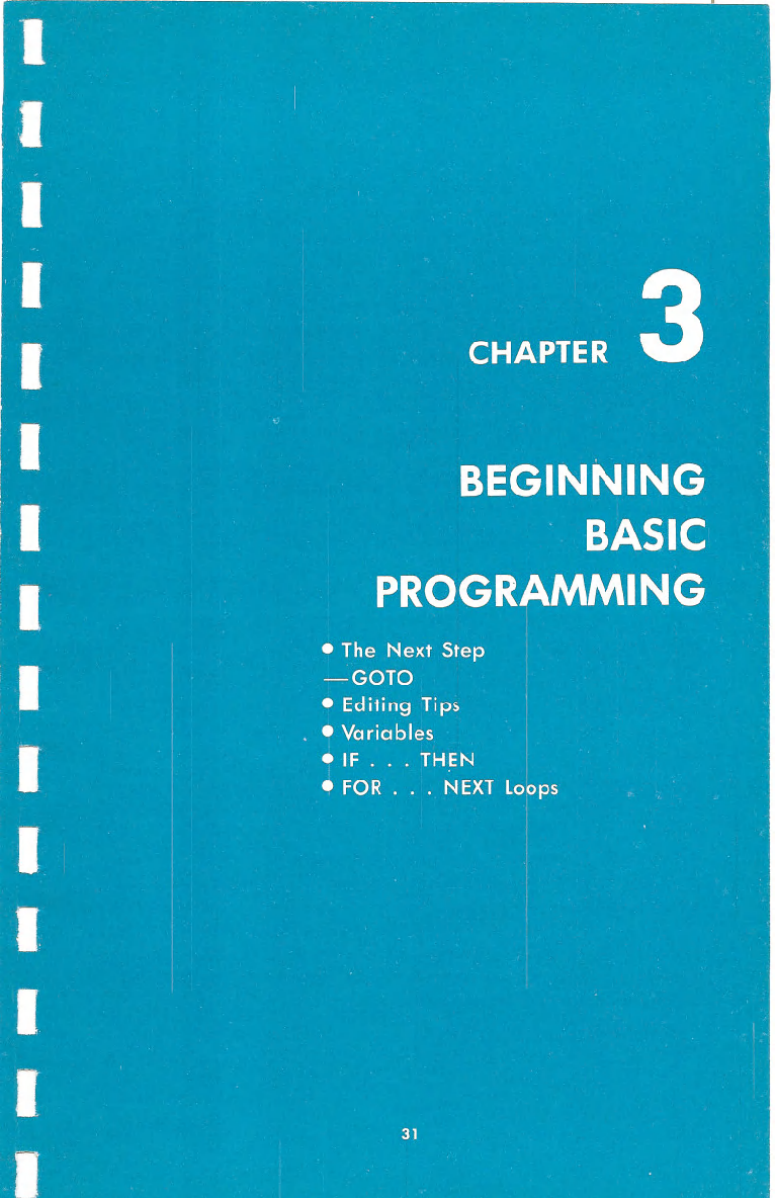
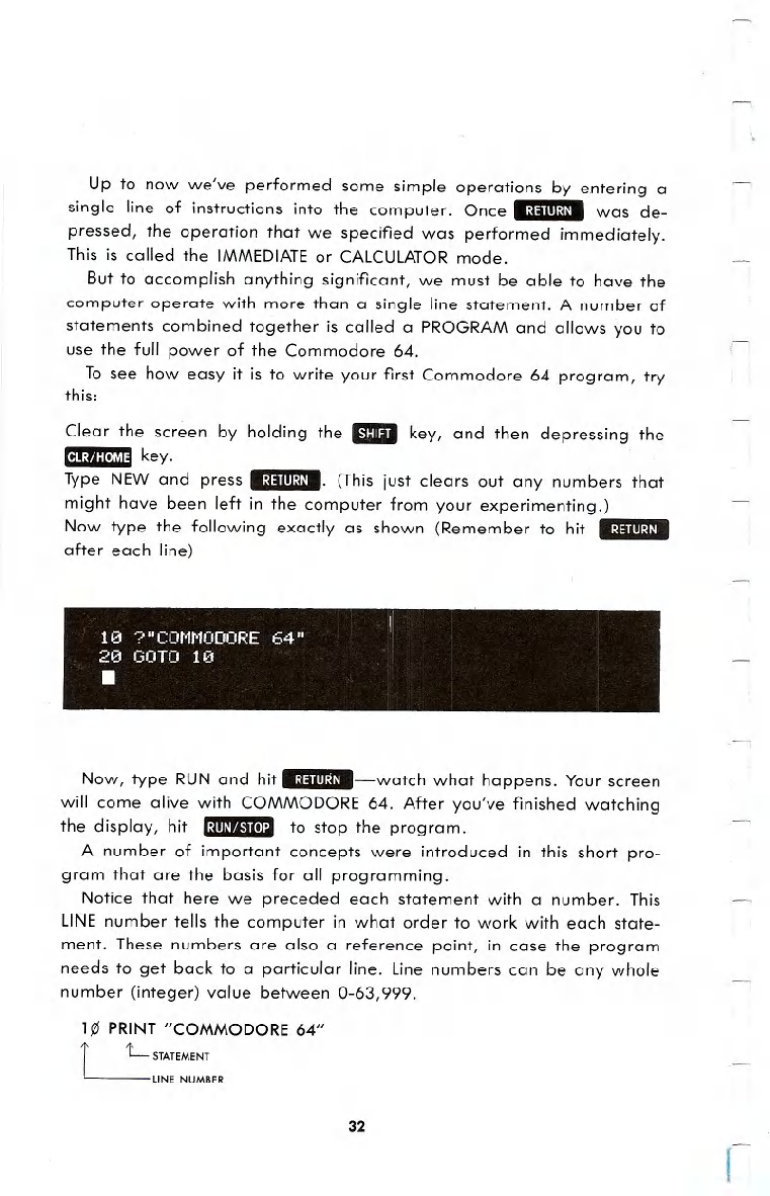
Up to now we've performed some simple operations by entering a
single line of instructions into the computer. Once .:j:aIlI~U. was de-
pressed, the operation that we specified was performed immediately.
This is called the IMMEDIATE or CALCULATORmode.
But to accomplish anything significant, we must be able to have the
computer operate with more than a single line statement. A number of
statements combined together is called a PROGRAM and allows you to
use the full power of the Commodore 64.
To see how easy it is to write your first Commodore 64 program, try
this:
Clear the screen by holding the _key, and then depressing the
ItJ.~fj:[.],',I:I key.
Type NEW and press .~j:alll=!/.. (This just clears out any numbers that
might have been left in the computer from your experimenting.)
Now type the following exactly as shown (Remember to hit .:j:alll~j/.
after each line)
f
1121 ?"CONNODORE 64" I
2121 GOTO 1121
.
Now, type RUN and hit .~j:alll:j/.-watch what happens. Your screen
will come alive with COMMODORE 64. After you've finished watching
the display, hit .~m/'I.'t(ll:l to stop the program.
A number of important concepts were introduced in this short pro-
gram that are the basis for all programming.
Notice that here we preceded each statement with a number. This
LINEnumber tells the computer in what order to work with each state-
ment. These numbers are also a reference point, in case the program
needs to get back to a particular line. line numbers can be any whole
number (integer) value between 0-63,999.
1~ PRINT "COMMODORE 64"
r L STATEMENT
LINE NUMBER
32
I
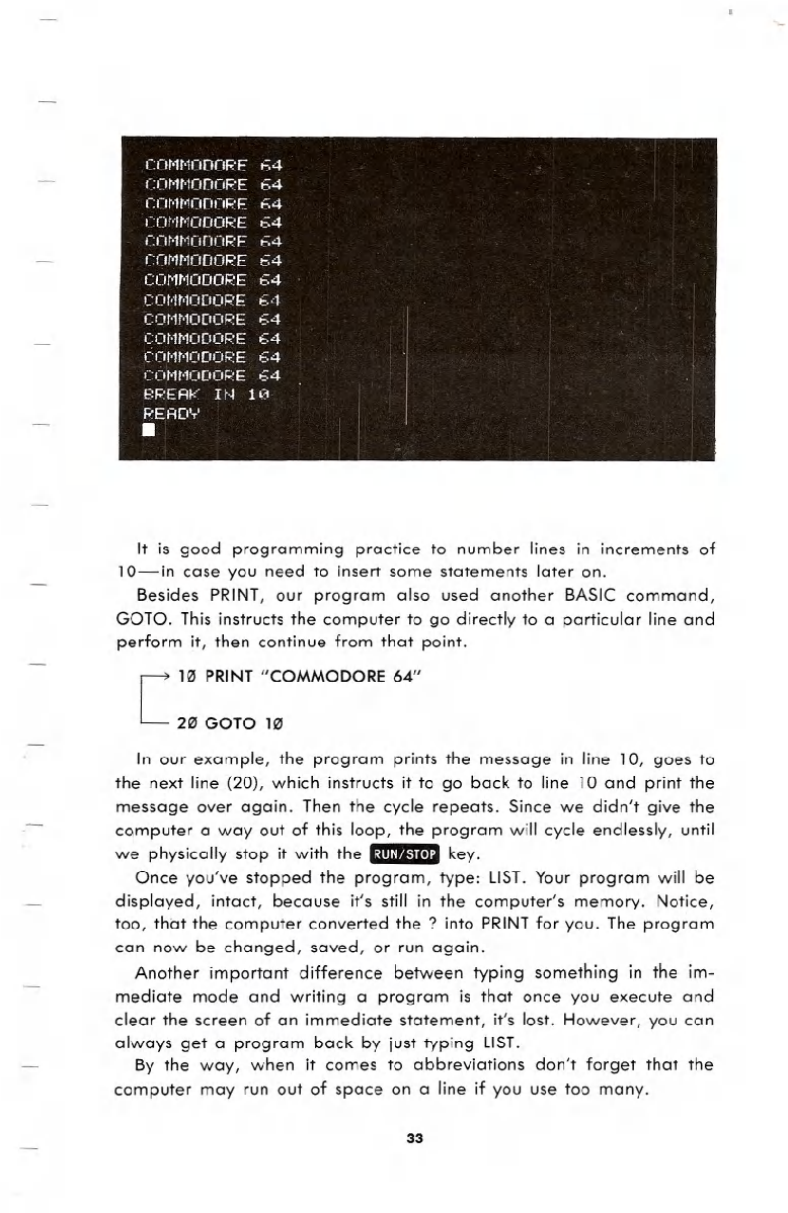
It is good programming practice to number lines in increments of
10-in case you need to insert some statements later on.
Besides PRINT, our program also used another BASIC command,
GOTO. This instructs the computer to go directly to a particular line and
perform it, then continue from that point.
[HI' PRINT "COMMODORE 64"
2" GOTO 1"
In our example, the program prints the message in line 10, goes to
the next line (20), which instructs it to go back to line 10 and print the
message over again. Then the cycle repeats. Since we didn't give the
computer a way out of this loop, the program will cycle endlessly, until
we physically stop it with the .:ml' u.UI key.
Once you've stopped the program, type: LIST. Your program will be
displayed, intact, because it's still in the computer's memory. Notice,
too, that the computer converted the? into PRINTfor you. The program
can now be changed, saved, or run again.
Another important difference between typing something in the im-
mediate mode and writing a program is that once you execute and
clear the screen of an immediate statement, it's lost. However, you can
always get a program back by just typing LIST.
By the way, when it comes to abbreviations don't forget that the
computer may run out of space on a line if you use too many.
33
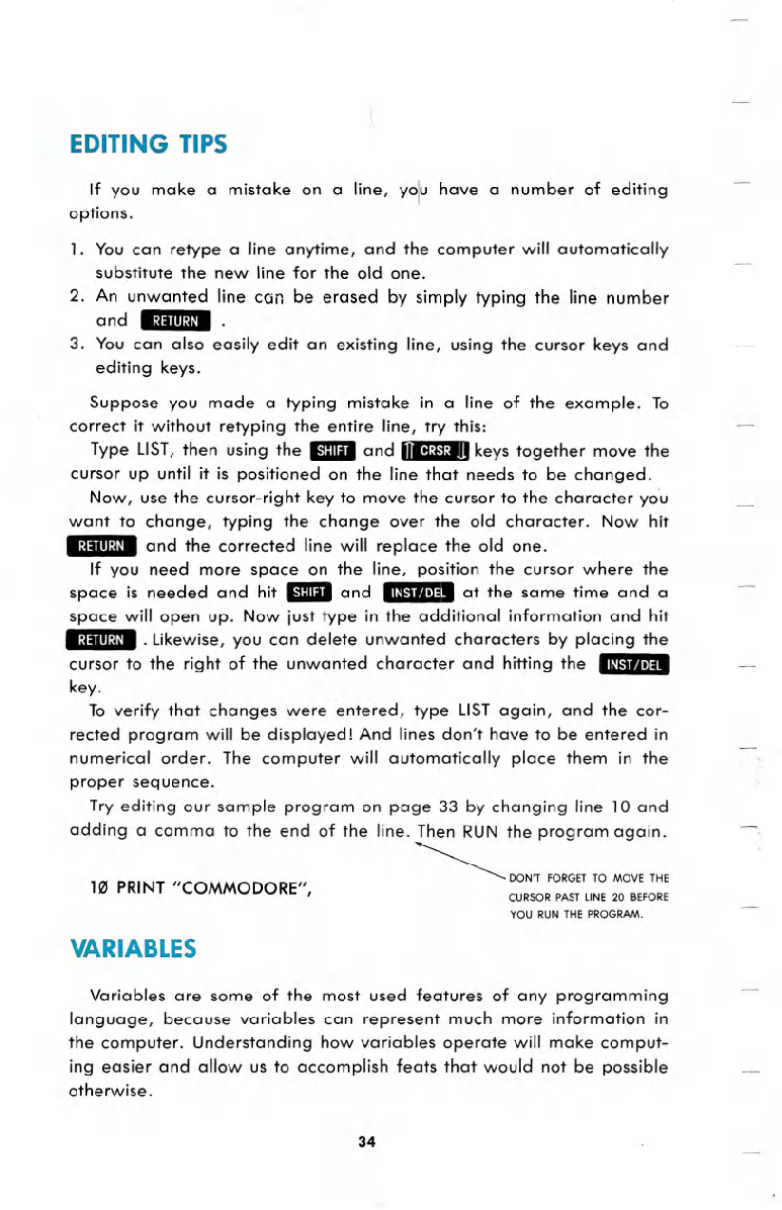
EDITING TIPS
If you make a mistake on a line, yoju have a number of editing
options.
1. You can retype a line anytime, and the computer will automatically
substitute the new line for the old one.
2. An unwanted line can be erased by simply typing the line number
and .II.IIIII~. .
3. You can also easily edit an existing line, using the cursor keys and
editing keys.
Suppose you made a typing mistake in a line of the example. To
correct it without retyping the entire line, try this:
Type LIST, then using the ..and 11..m."I'.~1keys together move the
cursor up until it is positioned on the line that needs to be changed.
Now, use the cursor-right key to move the cursor to the character yo'u
want to change, typing the change over the old character. Now hit
.~I:lIII:I~. and the corrected line will replace the old one.
If you need more space on the line, position the cursor where the
space is needed and hit IDIIiI and .1~1o"t1J.4I'I~.at the same time and a
space will open up. Now just type in the additional information and hit
.:I:lIIIII~. .Likewise,you can delete unwanted characters by placing the
cursor to the right of the unwanted character and hitting the .1~Io"tIJ.4I'I~.
key.
To verify that changes were entered, type LISTagain, and the cor-
rected program will be displayed! And lines don't have to be entered in
numerical order. The computer will automatically place them in the
proper sequence.
Try editing our sample program on page 33 by changing line 10 and
adding a comma to the end of the line. Then RUN the program again.
~DON'T FORGETTO MOVETHE
CURSOR PAST LINE 20 BEFORE
YOU RUN THE PROGRAM.
HII PRINT "COMMODORE",
VARIABLES
Variables are some of the most used features of any programming
language, because variables can represent much more information in
the computer. Understanding how variables operate will make comput-
ing easier and allow us to accomplish feats that would not be possible
otherwise.
34
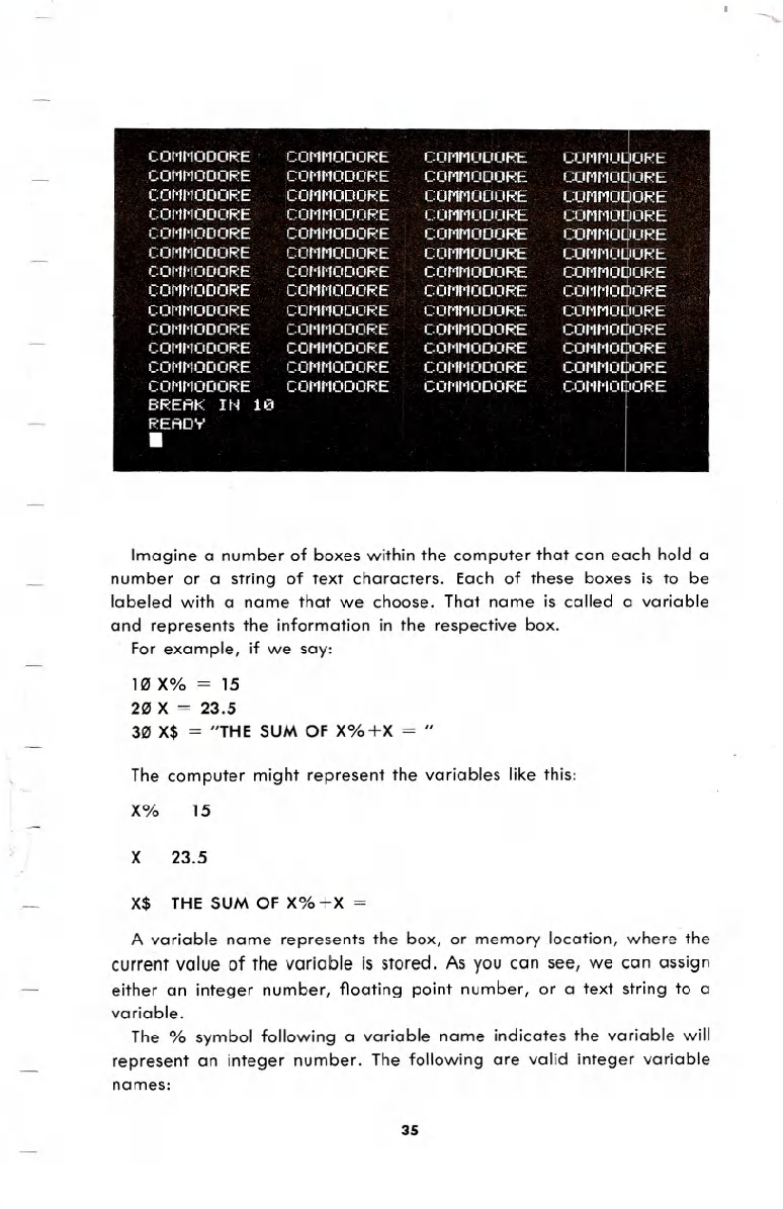
COMMODORE
COMMODORE
COMMODOR
COMMODORE
COMMODORE
COMMODORE
COMMODORE
COMMODORE
COMMODORE
COMMODORE
COMMODORE
COMMODORE
COMMODORE
BREAK IN 10
READY
.
COMMODORE
COMMODORE
COMMODORE
COMMODORE
COMMODORE
COMMODORE
~M~O~E
COMMODORE
COMMODORE
COMMODORE
COMMODORE
COMMODORE
COMMODORE
COMMODORE
COMMODORE
COMMODORE
COMMODORE
COMMODORE
COMMODORE
COMMODORE
COMMODORE
COMMODORE
COMMODORE
COMMODORE
COMMODORE
COMMODORE
I
COMMODORE
COMM06oRE
COMM06oRE
COMM06oRE
COMMODORE
COMMODORE
COMMODORE
COM~J~ORE
COMMODORE
COMMO~ORE
COMMODORE
COMMOBORE
COMMOIDORE
Imagine a number of boxes within the computer that can each hold a
number or a string of text characters. Each of these boxes is to be
labeled with a name that we choose. That name is called a variable
and represents the information in the respective box.
For example, if we say:
113X% = 15
20 X = 23.5
313X$ = "THESUMOF X%+X = "
The computer might represent the variables like this:
X% 15
X 23.5
X$ THE SUM OF X% +X
A variable name represents the box, or memory location, where the
current value of the variable is stored. As you can see, we can assign
either an integer number, floating point number, or a text string to a
variable.
The % symbol following a variable name indicates the variable will
represent an integer number. The following are valid integer variable
names:
35
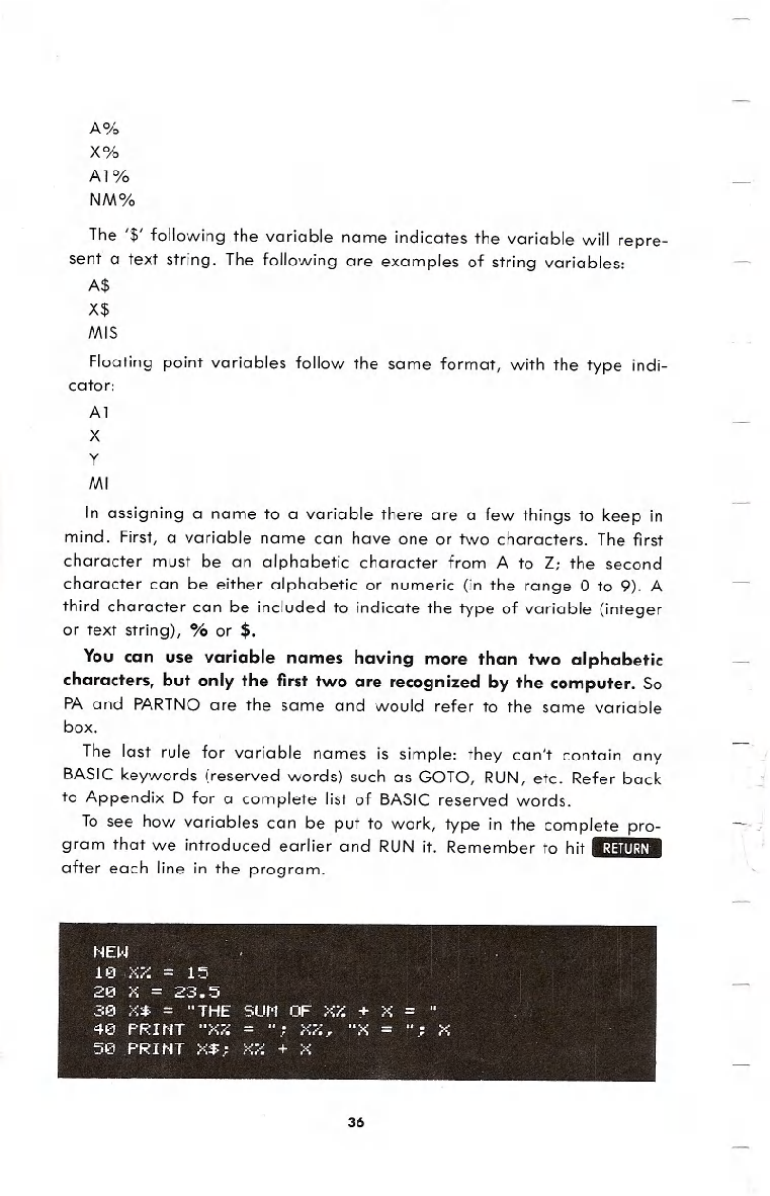
A%
X%
Al%
NM%
The '$' following the variable name indicates the variable will repre-
sent a text string. The following are examples of string variables:
A$
X$
MI$
Floating point variables follow the same format, with the type indi-
cator:
Al
X
Y
MI
In assigning a name to a variable there are a few things to keep in
mind. First, a variable name can have one or two characters. The first
character must be an alphabetic character from A to Z; the second
character can be either alphabetic or numeric (in the range 0 to 9). A
third character can be included to indicate the type of variable (integer
or text string), % or $.
You can use variable names having more than two alphabetic
characters, but only the first two are recognized by the computer. So
PA and PARTNO are the same and would refer to the same variable
box.
The last rule for variable names is simple: they can't contain any
BASIC keywords (reserved words) such as GOTO, RUN, etc. Refer back
to Appendix D for a complete list of BASIC reserved words.
To see how variables can be put to work, type in the complete pro-
gram that we introduced earlier and RUN it. Remember to hit .:j:lIlI:U.
after each line in the program.
36
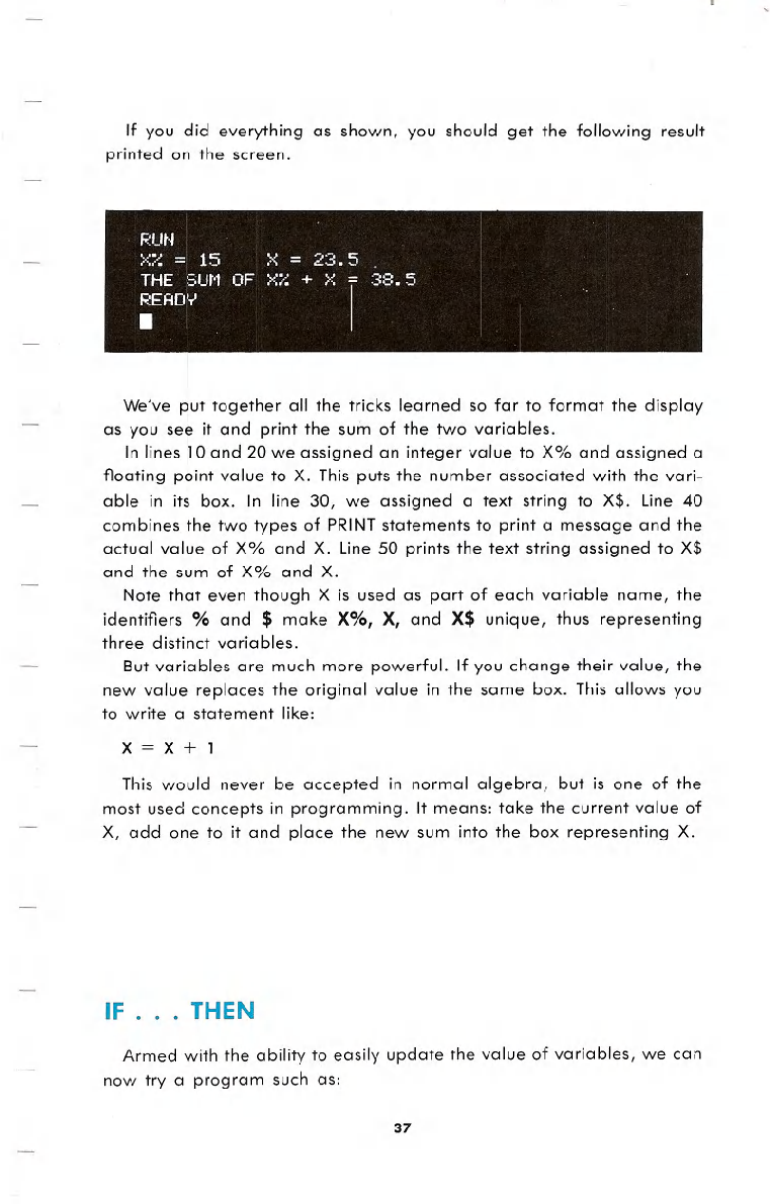
If you did everything as shown, you should get the following result
printed on the screen.
We've put together all the tricks learned so far to format the display
as you see it and print the sum of the two variables.
In lines 10 and 20 we assigned an integer value to X% and assigned a
floating point value to X. This puts the number associated with the vari-
able in its box. In line 30, we assigned a text string to X$. Line 40
combines the two types of PRINTstatements to print a message and the
actual value of X% and X. Line 50 prints the text string assigned to X$
and the sum of X% and X.
Note that even though X is used as part of each variable name, the
identifiers % and $ make X%, X, and X$ unique, thus representing
three distinct variables.
But variables are much more powerful. If you change their value, the
new value replaces the original value in the same box. This allows you
to write a statement like:
X=X+l
This would never be accepted in normal algebra, but is one of the
most used concepts in programming. It means: take the current value of
X, add one to it and place the new sum into the box representing X.
IF . . . THEN
Armed with the ability to easily update the value of variables, we can
now try a program such as:
37
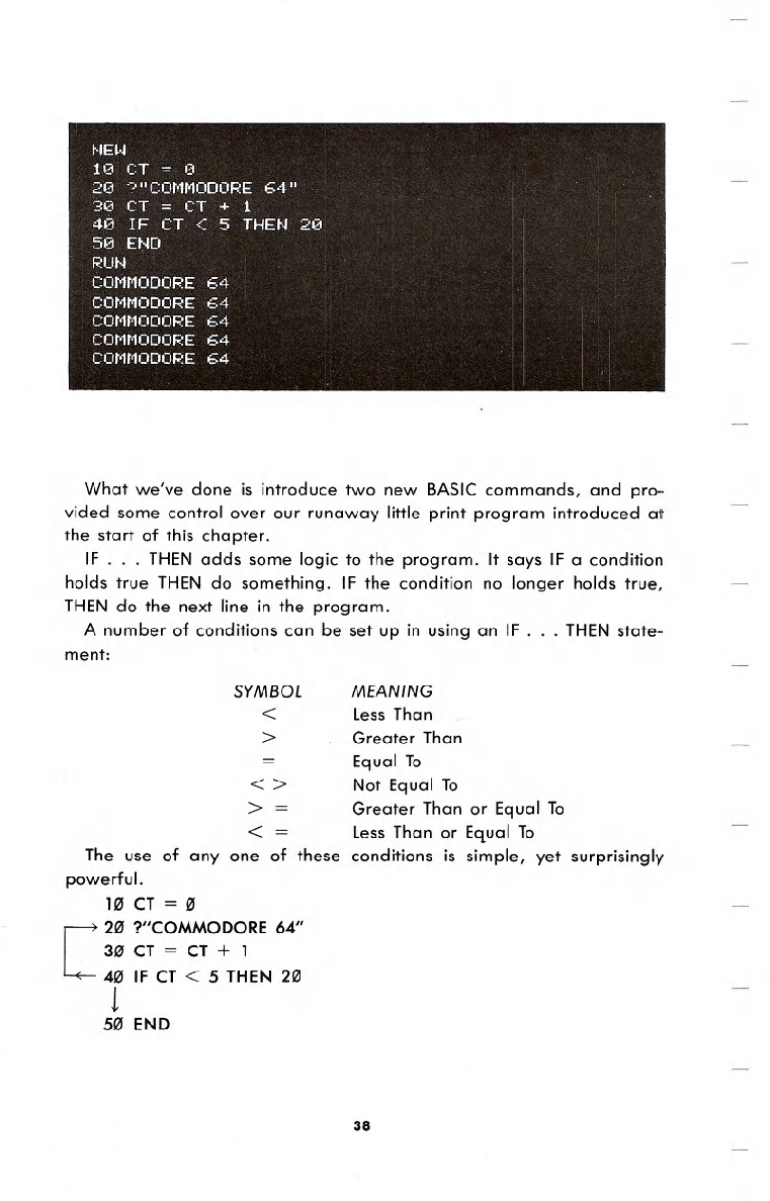
What we've done is introduce two new BASIC commands, and pro-
vided some control over our runaway little print program introduced at
the start of this chapter.
IF . . . THEN adds some logic to the program. It says IF a condition
holds true THEN do something. IF the condition no longer holds true,
THEN do the next line in the program.
A number of conditions can be set up in using an IF ...THEN state-
ment:
SYMBOL
<
>
=
<>
>=
< =
The use of anyone of these
powerful.
1" CT="
[2" ?"COMMODORE64"
30' CT = CT + 1
4" IF CT < 5 THEN2"
1
5" END
MEANING
Less Than
Greater Than
Equal To
Not Equal To
Greater Than or Equal To
Less Than or Equal To
conditions is simple, yet surprisingly
38
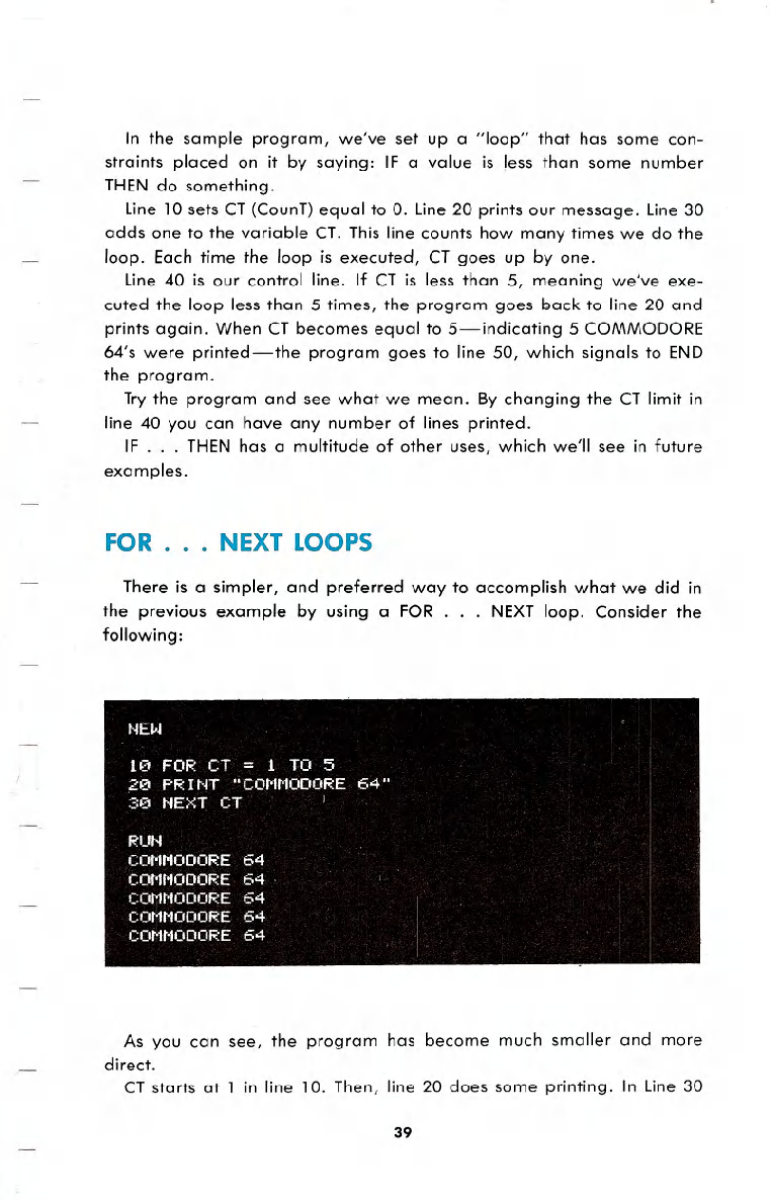
In the sample program, we've set up a "loop" that has some con-
straints placed on it by saying: IF a value is less than some number
THEN do something.
Line 10 sets CT (CounT) equal to O. Line 20 prints our message. Line 30
adds one to the variable CT. This line counts how many times we do the
loop. Each time the loop is executed, CT goes up by one.
Line 40 is our control line. If CT is less than 5, meaning we've exe-
cuted the loop less than 5 times, the program goes back to line 20 and
prints again. When CT becomes equal to 5-indicating 5 COMMODORE
64's were printed-the program goes to line 50, which signals to END
the program.
Try the program and see what we mean. By changing the CT limit in
line 40 you can have any number of lines printed.
IF . . . THEN has a multitude of other uses, which we'll see in future
examples.
FOR . . . NEXT LOOPS
There is a simpler, and preferred way to accomplish what we did in
the previous example by using a FOR ...NEXT loop. Consider the
following:
As you can see, the program has become much smaller and more
direct.
CT starts at 1 in line 10. Then, line 20 does some printing. In Line 30
39
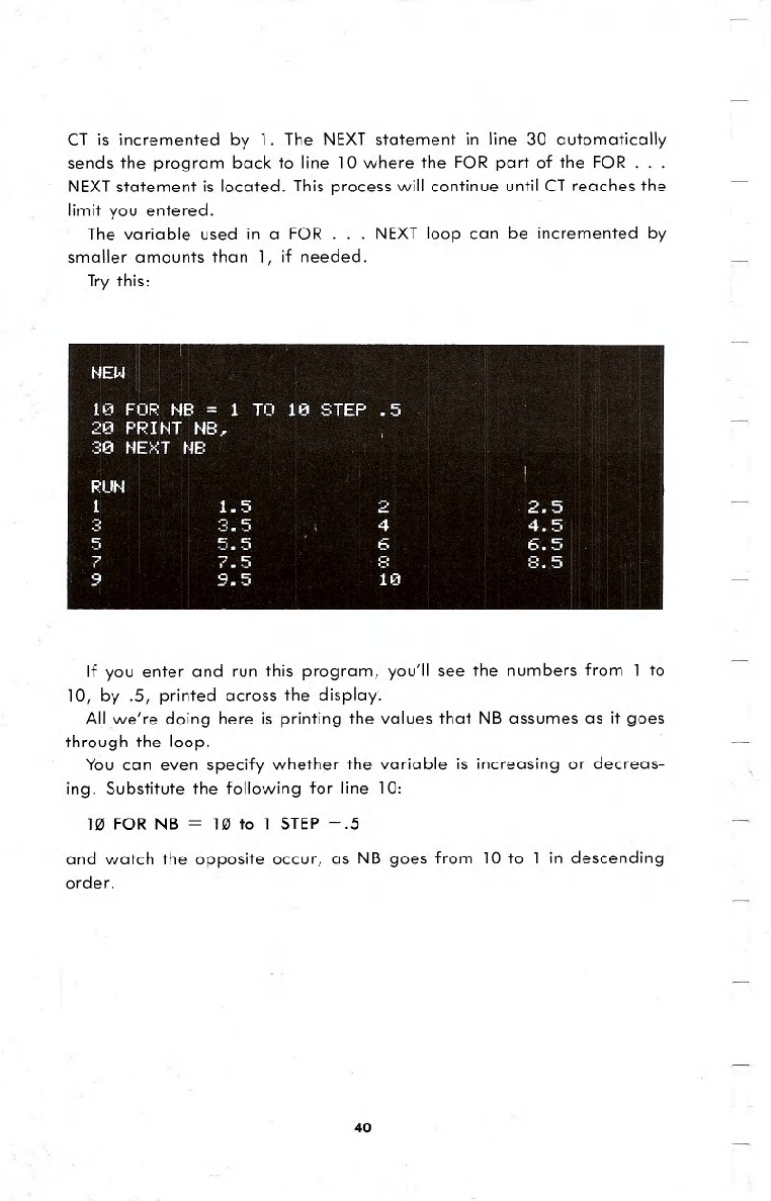
CT is incremented by 1. The NEXT statement in line 30 automatically
sends the program back to line 10 where the FOR part of the FOR. . .
NEXTstatement is located. This process will continue until CT reaches the
limit you entered.
The variable used in a FOR . . . NEXT loop can be incremented by
smaller amounts than 1, if needed.
Try this:
If you enter and run this program, you'll see the numbers from 1 to
10, by .5, printed across the display.
All we're doing here is printing the values that NB assumes as it goes
through the loop.
You can even specify whether the variable is increasing or decreas-
ing. Substitute the following for line 10:
10 FOR NB =10 to 1 STEP-.5
and watch the opposite occur, as NB goes from 10 to 1 in descending
order.
40