Call Cutting Guide
User Manual:
Open the PDF directly: View PDF ![]() .
.
Page Count: 2
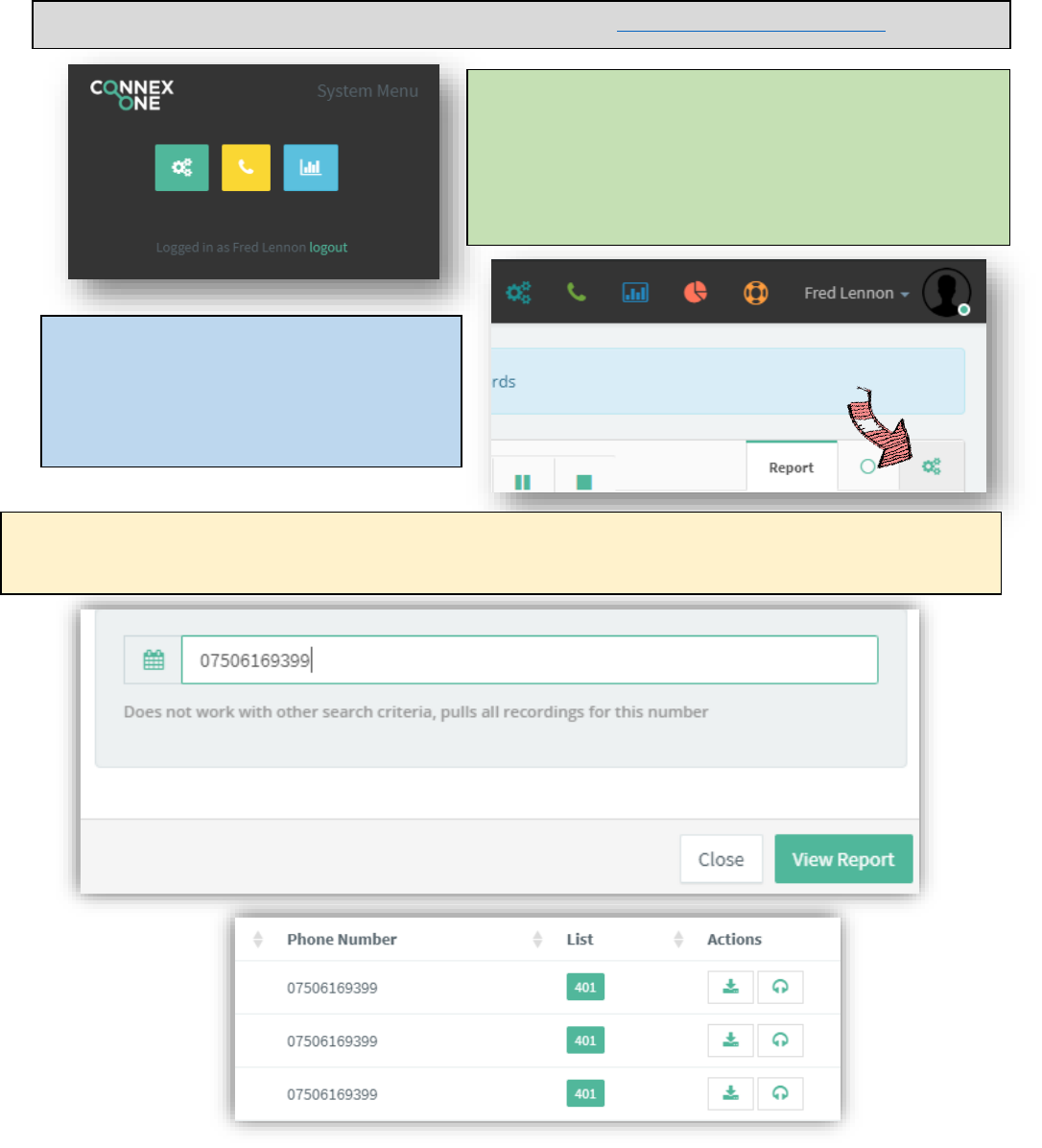
Call Cutting Guide
Step One: Locating the recording
Firstly, navigate to the following URL in your browser https://ukdebtadvisors.cnx1.uk
When prompted, login with your Connex One username
and password (not your phone login).
Then select the blue bar chart to access the Connex One
reporting suite. Everyone in the customer care team and
the advisor team has access to this.
You should now find yourself on the call
recordings page, click the settings cog in the
far-right corner to select what recordings you
want to view.
Apply filters here or simply input the clients phone number into the box as shown below and click ‘View Report’.
You can download calls or listen to them in the browser from here to make sure you have the right call.
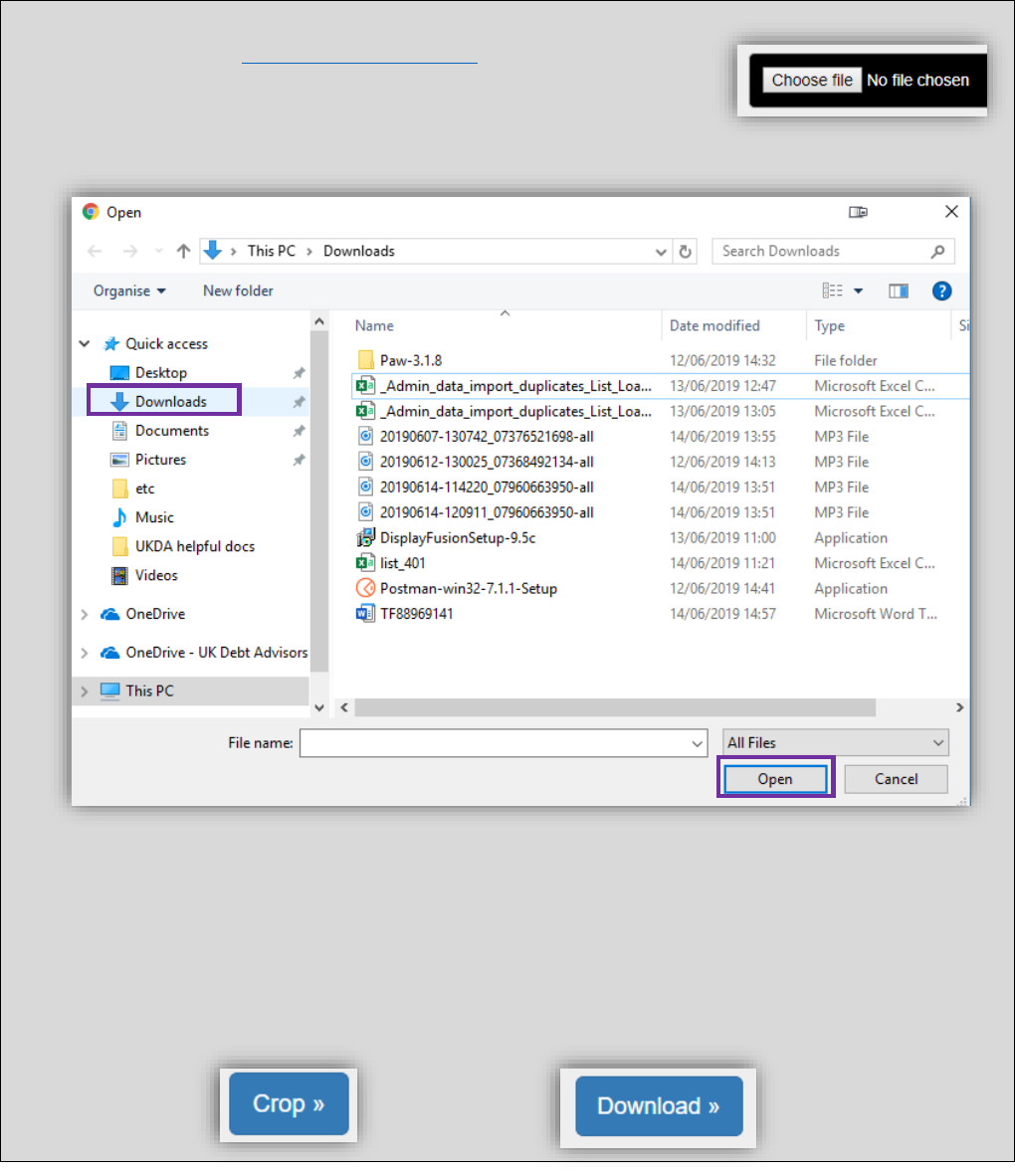
Call Cutting Guide
Step Two: Cropping the recording
• First of all note down the times of the call that you need eg. From 3:30-7:45
• Then navigate to https://audiotrimmer.com
• Once on AudioTrimmer, upload your file using the choose file button.
• Select the file you downloaded and click open; it’s probably in your Downloads folder as shown below:
• All that’s left to do now is input the times you noted earlier so that AudioTrimmer knows where to
crop the call, AudioTrimmer uses seconds so a time of 7mins 25 secs would have to be input as 445
seconds (60s*7 + 25s). You can listen in AudioTrimmer to make sure the times are correct.
Once happy simply press ‘Crop’ and then ‘Download’ to complete the call clipping. You can then
upload the new file to HubSolv or elsewhere. 🤩👌🎶