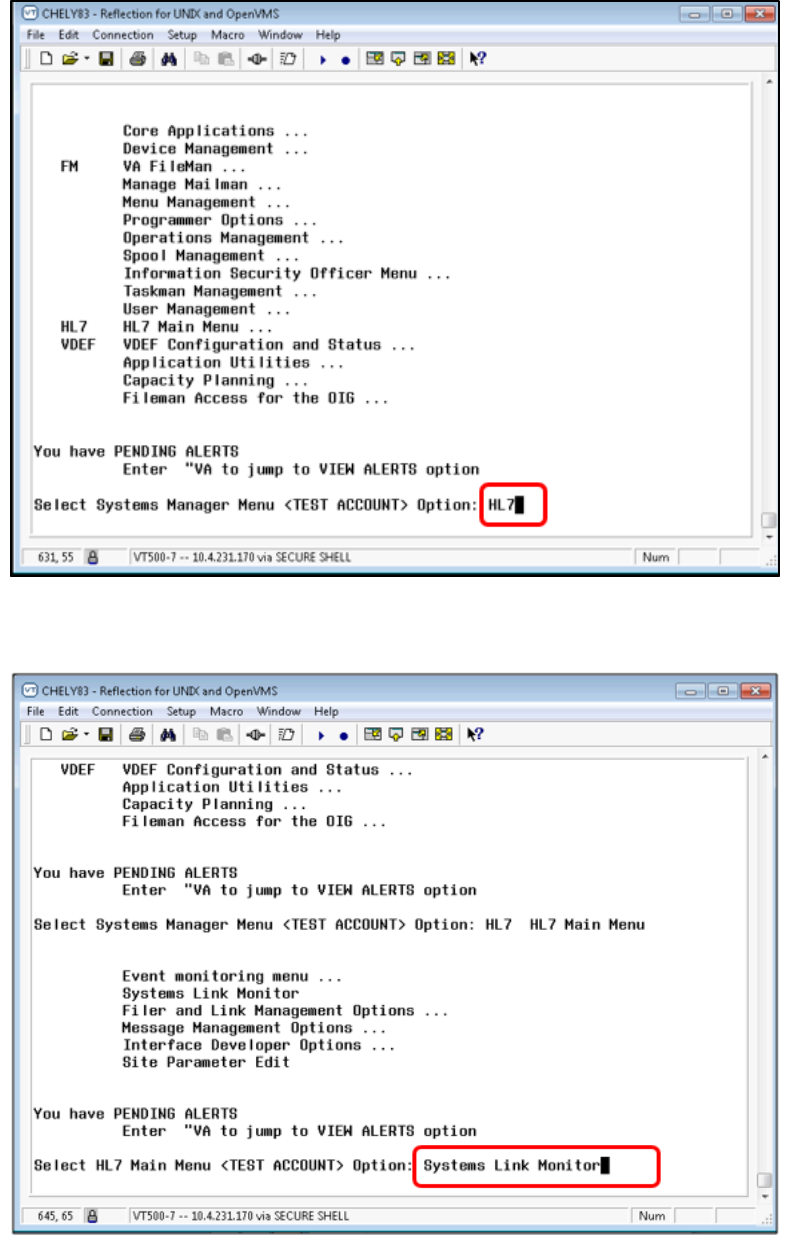CCRA GMRC Patch 99 And 106 Technical Manual
User Manual:
Open the PDF directly: View PDF ![]() .
.
Page Count: 33

Community Care Referral and Authorization (CCRA)
Software as a Service (SaaS) and Integration
Development
GMRC 99 and GMRC 106 Patch
Technical Manual
September 2018
Version 5.0
Department of Veterans Affairs
Office of Information and Technology (OIT)
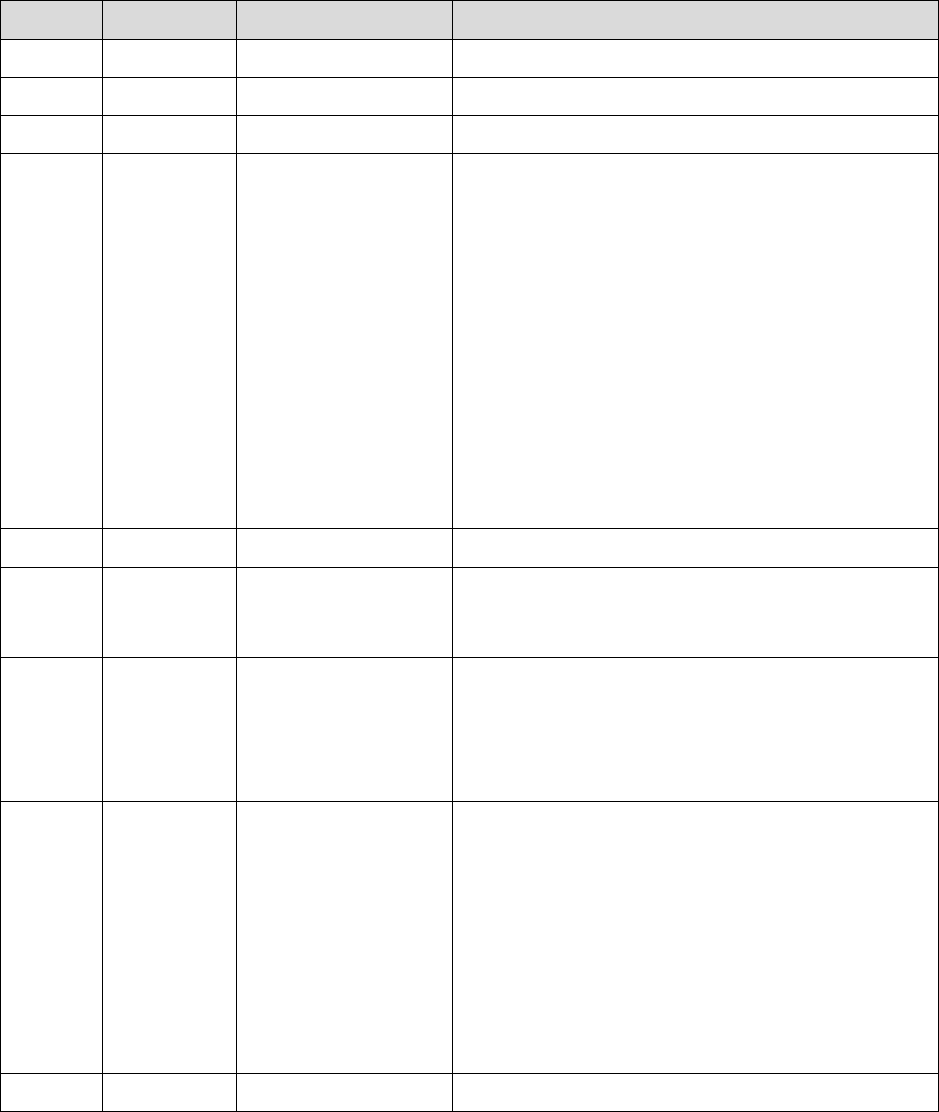
CCRA GMRC 99 and GMRC 106
Patch Technical Manual ii September 2018
Revision History
NOTE: The revision history cycle begins once changes or enhancements are requested after the
document has been baselined.
Version Date Author Description
0.1 04/02/2018 Morgan Jeppson Initial draft
0.2 04/12/2018 Kevin Kania Review with comments
0.3 04/12/2018 VA Review with comments
0.4 04/16/2018 Sam Weaver QC Review
• Title page: Added version number
• Throughout doc:
o Made minor changes to language and
grammar
o Applied consistent text styles
o Replaced “the VA” with “VA” where
appropriate
o Added alt text to all exhibits
• Exhibits 1–3, 6, and 8–25: Replaced non-
508-compliant figures with 508-compliant
images
• Section 1: Updated intro text
• Appendix A: Replaced table of acronyms
1.0 04/18/2018 Susan Burke DPM Review
2.0 04/26/2018 Susan Burke • Update required associated patch numbers
in document to match Patch Description
document
2.1 07/18/2018 Morgan Jeppson Updates to include GMRC Patch 106
• Section 2.1.6: Added this section with
details about Patch 106
• Exhibit 4: Added this image
• Section 4: Added a new routine to the list
2.2 07/18/2018 Sam Weaver QC Review
• Title page: Updated title, month, and
version number
• Footer: Updated title and month
• Throughout doc:
o Made minor changes to language and
grammar
o Updated exhibit numbering
• Exhibits 5–9: Added linked references within
the text
3.0 07/23/2018 Susan Burke DPM Review
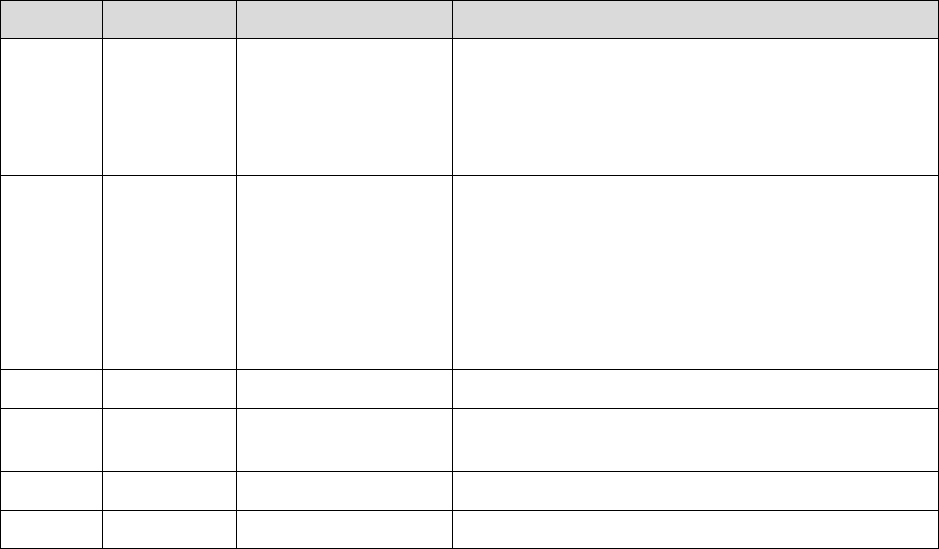
CCRA GMRC 99 and GMRC 106
Patch Technical Manual iii September 2018
Version Date Author Description
3.1 08/21/2018 Susan Burke • Updated Section 1 – Included overview of
both patches
• Updated Section 2 – Removed patch
specific information, as the section applies
to both patches
3.2 08/21/2018 Sam Weaver, Phil
Burkhalter Updates
• Section 2.1.3.1: Updated the installation
instructions for Patch 99
• Section 2.1.3.1: Updated the installation
instructions for Patch 99
• Section 4: Added text to specify which
routine applies to which patch
4.0 08/21/2018 Susan Burke DPM Review
4.1 09/25/2018 Phil Burkhalter Section 2.1.3: Updated the installation
instructions for patch 99
4.2 09/25/2018 Sam Weaver QC review of updated installation instructions
5.0 09/25/2018 Susan Burke DPM Review
CCRA GMRC 99 and GMRC 106
Patch Technical Manual iv September 2018
Table of Contents
1. Introduction ........................................................................................ 6
1.1. Purpose .......................................................................................................... 6
1.2. System Overview .......................................................................................... 7
1.3. Document Orientation................................................................................... 7
1.3.1. Disclaimers ............................................................................................. 7
1.3.2. References .............................................................................................. 7
2. Implementation and Maintenance ..................................................... 7
2.1. System Requirements .................................................................................. 8
2.1.1. Hardware Requirements ......................................................................... 8
2.1.2. Software Requirements ........................................................................... 8
2.1.3. Installation of Patch 99 ............................................................................ 8
2.1.4. Enable the Interface Link ...................................................................... 11
2.1.5. Verify that the Interface Link Is Running ............................................... 11
2.1.6. Installation of Patch 106 ........................................................................ 12
3. Files .................................................................................................. 14
4. Routines ........................................................................................... 14
5. Exported Options ............................................................................. 15
6. Mail Groups, Alerts, and Bulletins .................................................. 15
7. Public Interfaces .............................................................................. 15
7.1. HL7 Messaging ............................................................................................ 15
8. Standards and Conventions Exemptions ....................................... 15
9. Security ............................................................................................. 15
10. Archiving .......................................................................................... 16
11. Non-Standard Cross-References .................................................... 16
12. Troubleshooting ............................................................................... 16
12.1. Check the System Link Monitor ................................................................. 16
12.2. Stop/Start the Interface Link ...................................................................... 20
12.3. Edit the Logical Link Parameters ............................................................... 20
12.4. Edit the Application Parameters ................................................................ 24
12.5. Edit the Protocols ....................................................................................... 25
12.6. View HL7 Message Transmission Log ...................................................... 27
12.7. Special Instructions for Error Correction .................................................. 31
Appendix A: Acronyms and Abbreviations .......................................... 33
CCRA GMRC 99 and GMRC 106
Patch Technical Manual v September 2018
Table of Exhibits
Exhibit 1: Sample Patch 99 Install Dialogue .................................................................. 10
Exhibit 2: Screenshot: Start the Logical Link GMRCCCRA ........................................... 11
Exhibit 3: Screenshot: Ping TCP/IP Port ....................................................................... 12
Exhibit 4: Sample Patch 106 Install Dialogue ................................................................ 14
Exhibit 5: Screenshot: System Management Menu ....................................................... 17
Exhibit 6: Screenshot: Select Systems Link Monitor ..................................................... 17
Exhibit 7: Screenshot: Shutdown or Inactive Link ......................................................... 18
Exhibit 8: Screenshot: Select Filer and Link Management Option ................................. 19
Exhibit 9: Screenshot: Select Logical Link Node to Restart........................................... 20
Exhibit 10: Screenshot: HL Main Menu in VistA ............................................................ 21
Exhibit 11: Screenshot: Interface Developer Options Menu .......................................... 21
Exhibit 12: Screenshot: Select Logical Link GMRCCCRA ............................................. 21
Exhibit 13: Screenshot: HL7 Logical Link Edit Screen .................................................. 22
Exhibit 14: Screenshot: Edit TCP/IP Parameters .......................................................... 23
Exhibit 15: Screenshot: List of GMRC CCRA Application Parameters .......................... 24
Exhibit 16: Screenshot: HL7 Application Edit ................................................................ 24
Exhibit 17: Screenshot: List of GMRC CCRA Protocols ................................................ 25
Exhibit 18: Screenshot: HL7 Interface Setup ................................................................. 26
Exhibit 19: Screenshot: Update Subscriber from within Edit Protocol Option ................ 27
Exhibit 20: Screenshot: Message Management Options ............................................... 28
Exhibit 21: Screenshot: Search Transmission Log Selection ........................................ 28
Exhibit 22: Screenshot: Start/Stop Time Selection for Viewing Transmission Log ........ 29
Exhibit 23: Screenshot: Message Search Criteria – Status Codes ................................ 29
Exhibit 24: Screenshot: Message Search Selection Criteria ......................................... 30
Exhibit 25: Screenshot: List of Messages that Match the Criteria ................................. 30
Exhibit 26: Screenshot: Message Contents ................................................................... 31
Exhibit 27: Acronyms and Abbreviations ....................................................................... 33
CCRA GMRC 99 and GMRC 106
Patch Technical Manual 6 September 2018
1. Introduction
HealthShare Referral Manager (HSRM) is an enterprise-wide system in support of community
care used by facility community care staff to generate referrals and authorizations for Veterans
receiving care in the community. Clinical and Department of Veterans Affairs (VA) community
care staff located at VA medical centers, outpatient clinics, community-based outpatient clinics,
and Veterans Integrated Service Network offices use this solution to enhance Veteran access to
care. HSRM is an integral component of the community care information technology (IT)
architecture that allows Veterans to receive care from community providers.
HSRM allows VA to transition from what is currently a largely manual process to a more
streamlined process that generates standardized referrals and authorizations according to clinical
and business rules. HSRM supports clinical and administrative processes expected to:
• Seamlessly provide eligible Veterans with prompt referrals to a community provider of
their choice
• Provide community providers with referrals and authorizations consistent with industry
standards
• Decrease the administrative burden on VA clinical and facility community care staff
members by establishing clinical and business pathways that reflect best practices,
consistent outcomes, and reduced turnaround times, along with a solution that automates
those pathways
• Facilitate communication between facility community care staff and community
providers via a unified platform that enables the secure exchange of medical information
This document contains the instructions to install patch GMRC*3.0*99 into the Veterans Health
Information Systems and Technology Architecture (VistA) system. This patch will load the
routines and protocols necessary for a Health Level 7 (HL7) interface messaging process for the
Community Care Referral and Authorization (CCRA) project. It also contains the instructions to
install patch GMRC*3.0*106 This patch contains changes to the code that generates the HL7
consult messages introduced by patch GRMC*3.0*99. The CCRA Project required the addition
of the following information to the existing HL7 message to support additional functionality in
HealthShare Referral Manager:
• The addition to IN1 segments to support other health insurance (OHI)
• The addition of the Reimbursable flag to the interface to communicate to HSRM that the
VA may not be the primary insurance plan for the requested service
• The addition of the division or site ID that is separate from the station ID of the site
hosting the VistA instance. This is necessary for VistA instances supporting multiple
division sites so that HSRM has the division identifier
1.1. Purpose
The purpose of this document is to detail how to install this patch on the VistA system. It is
intended for personnel who navigate and maintain the HL7 message processing system for
community care users.
CCRA GMRC 99 and GMRC 106
Patch Technical Manual 7 September 2018
1.2. System Overview
Clinicians using the Computerized Patient Record System (CPRS) sometimes need to create a
consult for services outside of the VA facility. This patch updates the protocols necessary to
allow CPRS to send those community care consult requests from VistA to HSRM using VistA’s
existing HL7 message processing technology. HSRM is a commercial off-the-shelf product used
to track these non-VA consult services.
Note: The term “non-VA consult services” stems from the fact that VistA is generating consult
requests that are to be delivered outside VA facilities. The request is sent via HL7 message to
HSRM, where the consult is tracked further. However, the consult itself is delivered in a non-VA
environment, which is what pushes the consult into community care.
1.3. Document Orientation
The intended audience for this technical manual is local IT support, management, development
personnel, and those responsible for maintaining the VistA HL7 architecture at the VA site.
1.3.1. Disclaimers
1.3.1.1. Software Disclaimer
This software was developed at VA by employees of the federal government in the course of
their official duties. Pursuant to Title 17 Section 105 of the United States Code, this software is
not subject to copyright protection and is in the public domain. VA assumes no responsibility
whatsoever for its use by other parties and makes no guarantees, express or implied, about its
quality, reliability, or any other characteristic. We would appreciate acknowledgement if the
software is used. This software can be redistributed and/or modified freely provided that any
derivative works bear some notice that they are derived from it, and any modified versions bear
some notice that they have been modified.
1.3.1.2. Documentation Disclaimer
The appearance of external hyperlink references in this manual does not constitute endorsement
by VA of these websites or the information, products, or services contained therein. VA does not
exercise any editorial control over the information you may find at these locations. Such links are
provided and are consistent with the stated purpose of VA.
1.3.2. References
VA Software Document Library (VDL) – HL7 (VistA messaging) section, including:
• Technical Manual
• Site Manager Developer Manual v 1.6*161
• Community Care Referral and Authorization Patch 99 Technical Manual
• Consult/Request Tracking Technical Manual
2. Implementation and Maintenance
This patch is implemented using the VistA Kernel and Installation Distribution System (KIDS).
During the installation process the user will be asked to identify the Internet protocol (IP)
CCRA GMRC 99 and GMRC 106
Patch Technical Manual 8 September 2018
address and port for the HSRM server that is provided to facilities during initial implementation
of HSRM.
After implementation, any maintenance required should be handled through the standard VistA
HL7 message processing options.
2.1. System Requirements
This patch is a release for GMRC.
2.1.1. Hardware Requirements
Not applicable. This patch does not require any changes to the hardware currently in use at the
site.
2.1.2. Software Requirements
Note: Patches GMRC*3.0*75, GMRC*3.0*85, GMRC*3.0*96 must already be installed in
order to install this patch. GMRC*3.0*99 needs to be installed before GMRC*3.0*106.
This patch is designed to make use of existing HL7 hardware and software. No updates to these
existing systems, user setup, or configuration is necessary beyond the information required
within the installation instructions themselves. The setup of the HSRM system is outside the
scope of this patch.
2.1.3. Installation of Patch 99
This section includes the steps followed to load the patch into VistA. These steps can be
completed with users on the system. This should take less than 15 minutes to configure.
Note: Patches GMRC*3.0*75, GMRC*3.0*85, GMRC*3.0*96 must already be installed in
order to install this patch. This patch should take less than 15 minutes to install.
The IP address and port for the HealthShare Server will be provided when HealthShare Referral
Manager is connected to the site. If you have not been provided this information by the
implementation manager, you are instructed to enter the following:
IP address: 0.0.0.0
Port Number: 0000
Please note that the installation of this patch is not complete until all the steps are followed. At a
high level, these steps are:
1. Load the patch.
2. Install the patch (shown here).
3. Enable the logical link (see Section 2.1.4).
4. Confirm that the link is operational by sending a message.
Once the installation is complete, creation of a consult using a community care service should
generate an HL7 message to HSRM.
2.1.3.1. Setup/Configure Instructions
1. Choose the PackMan message containing this patch.
CCRA GMRC 99 and GMRC 106
Patch Technical Manual 9 September 2018
2. Choose the INSTALL/CHECK MESSAGE PackMan option.
3. From the KIDS menu, select the Installation menu. From this menu, you may elect to use
the following options. When prompted for the INSTALL NAME, enter GMRC*3.0*99.
a. Back up a Transport Global – This option creates a backup message of any routines
exported with this patch. It does not back up any other changes (e.g., data
dictionaries, templates).
b. Compare Transport Global to Current System – This option allows you to view all
changes that will be made when this patch is installed. It compares all components
of this patch (e.g., routines, data dictionaries, templates).
c. Verify Checksums in Transport Global – This option allows you to ensure the
integrity of the routines that are in the transport global.
4. From the Installation menu, select the Install Package(s) option; when prompted for the
INSTALL NAME, enter GMRC*3.0*99.
5. At the prompt, "Enter the Coordinator for Mail Group 'GMRCCCRA
NOTIFICATIONS:", enter the name of person responsible for populating this mail group
with users. This VistA Mail Group will receive notifications when problems occur with
transmitting consults.
6. At the prompt, “Enter the IP address for the HealthShare server,” enter the IP address for
the HealthShare server you will send the NON-VA Consults to. (The IP address for the
HealthShare server will be provided when HealthShare Referral Manager is connected to
the site. If you have not been provided this information by the implementation manager,
you are instructed to enter the following IP address: 0.0.0.0.)
7. At the prompt, “Enter the Port for the HealthShare server,” enter the port the HealthShare
server is listening on. (The port for the HealthShare server will be provided when
HealthShare Referral Manager is connected to the site. If you have not been provided this
information by the implementation manager, you are instructed to enter the following
port number: 0000.)
8. If prompted, “Want KIDS to Rebuild Menu Trees Upon Completion of Install? NO//,”
respond NO.
9. When prompted, “Want KIDS to INHIBIT LOGONs during the install? NO//,” respond
NO.
10. If prompted, “Want to DISABLE Scheduled Options, Menu Options, and Protocols?
NO//,” respond NO.
11. If prompted, “Delay Install (Minutes): (0 - 60): 0//,” respond 0.
An example of KIDS install dialogue for this patch is provided in Exhibit 1.
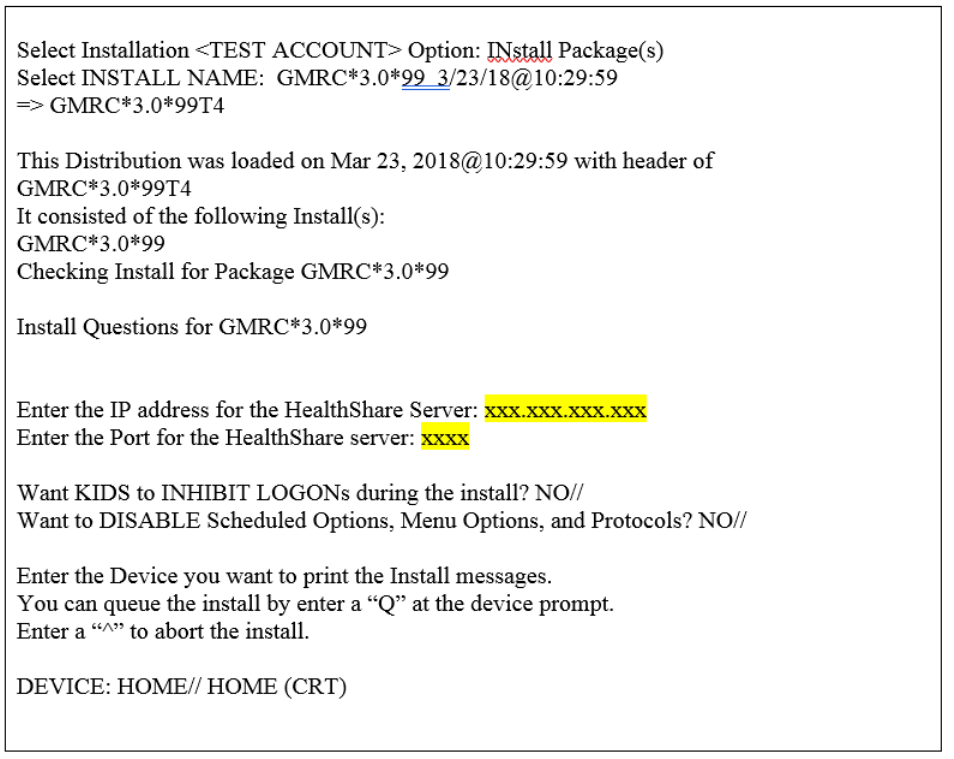
CCRA GMRC 99 and GMRC 106
Patch Technical Manual 10 September 2018
Exhibit 1: Sample Patch 99 Install Dialogue
Note: In this example, the highlighted x’s are used instead of numbers to denote user responses
and an IP address and relevant information are not identified in a public document. The sites will
have to determine the correct values for these fields before they will be able to install the patch.
If the user gets to this point and does not have the required information, he or she will have to
exit and uninstall the patch, then come back with the correct information to complete the
installation.
Once installation is completed, the system will run the post-install routine, using the user-entered
responses for IP address and port to update the HL7 application protocols and logical link values
needed for the CCRA project. This avoids the necessity for the user to update these protocols and
links manually within VistA.
Note: If the IP address or port later need to be changed for any reason, instructions can be found
in Section 12.
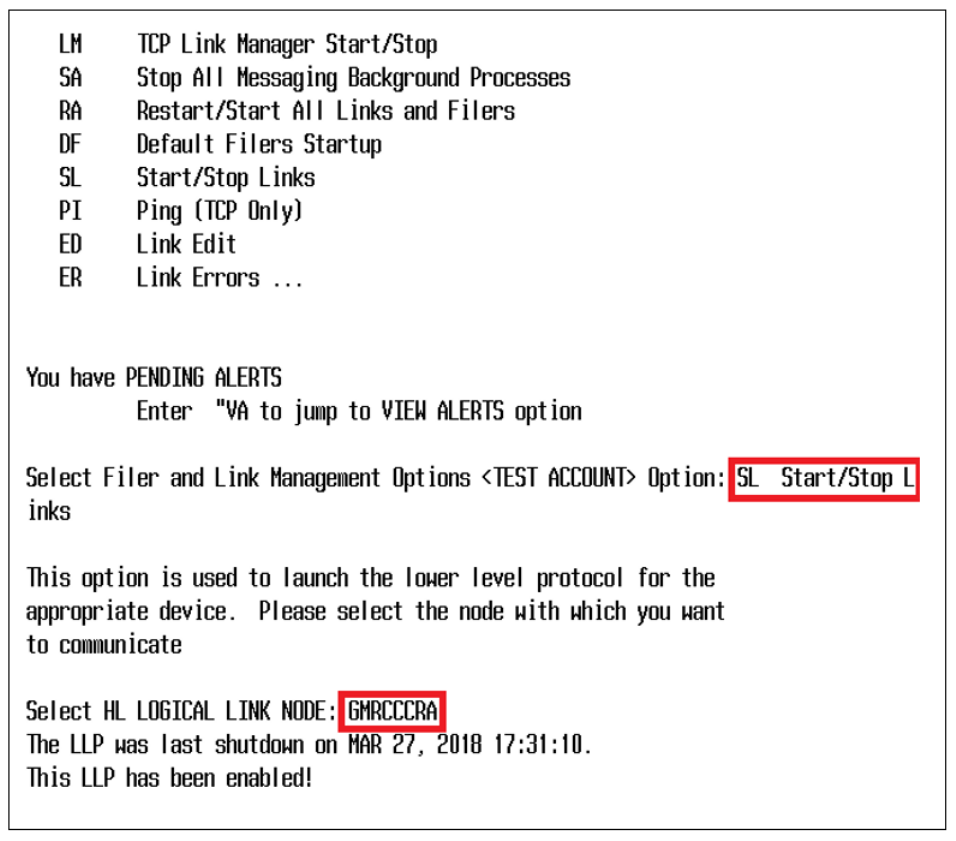
CCRA GMRC 99 and GMRC 106
Patch Technical Manual 11 September 2018
2.1.4. Enable the Interface Link
To enable the HL7 interface link created by this patch, go into the VistA HL main menu and
select the Filer and Link Management Options. From there, select the SL Stop/Start Links
option, as shown in Exhibit 2.
Exhibit 2: Screenshot: Start the Logical Link GMRCCCRA
Once this logical link is thus enabled, messages can proceed through the interface.
2.1.5. Verify that the Interface Link Is Running
VistA allows the user to ping a link to verify that it is running properly and that the connections
are in place. In the Filer and Link Management options, select the PI Ping (TCP Only) option, as
shown in Exhibit 3. If an acknowledgement is not received as shown here, then there is a
problem with the connection. Verify the logical link, application parameters, and protocols. If the
problem persists, call the Enterprise Service Desk to check on the HSRM side of the connection,
and refer to the Site Manager Developer Manual in the VDL as needed.
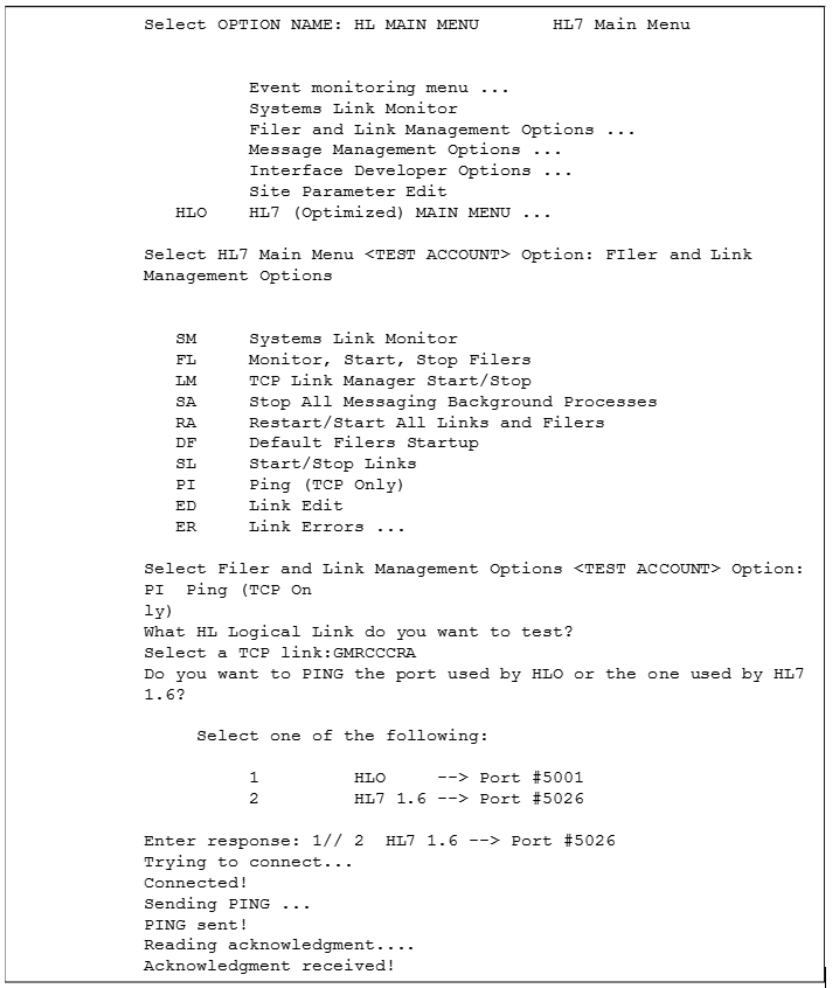
CCRA GMRC 99 and GMRC 106
Patch Technical Manual 12 September 2018
Exhibit 3: Screenshot: Ping TCP/IP Port
Note that once the patch is installed and the link is working, an HL7 message is created within
VistA when a community care or Department of Defense treatment consult service is entered and
signed. This triggers the message creation to HSRM.
2.1.6. Installation of Patch 106
Please note that the installation of this patch is not complete until all the steps are followed. At a
high level, these steps are:
1. Load the patch.
CCRA GMRC 99 and GMRC 106
Patch Technical Manual 13 September 2018
2. Install the patch (shown here).
2.1.6.1. Setup/Configure Instructions
1. Choose the PackMan message containing this patch.
2. Choose the INSTALL/CHECK MESSAGE PackMan option.
3. From the KIDS menu, select the Installation menu. From this menu, you may elect to use
the following options. When prompted for the INSTALL NAME, enter GMRC*3.0*106.
a. Back up a Transport Global – This option creates a backup message of any
routines exported with this patch. It does not back up any other changes (e.g., data
dictionaries, templates). In order to back out this patch, this option must be used.
b. Compare Transport Global to Current System – This option allows you to view all
changes that will be made when this patch is installed. It compares all components
of this patch (e.g., routines, data dictionaries, templates).
c. Verify Checksums in Transport Global – This option allows you to ensure the
integrity of the routines that are in the transport global.
4. From the Installation menu, select the Install Package(s) option; when prompted for the
INSTALL NAME, enter GMRC*3.0*106.
5. If prompted “Want KIDS to Rebuild Menu Trees Upon Completion of Install? NO//,”
respond NO.
6. When prompted, “Want KIDS to INHIBIT LOGONs during the install? NO//,” respond
NO.
7. If prompted, “Want to DISABLE Scheduled Options, Menu Options, and Protocols?
NO//,” respond NO.
8. If prompted, “Delay Install (Minutes): (0 - 60): 0//,” respond 0.
An example of KIDS install dialogue for this patch is provided in Exhibit 4.
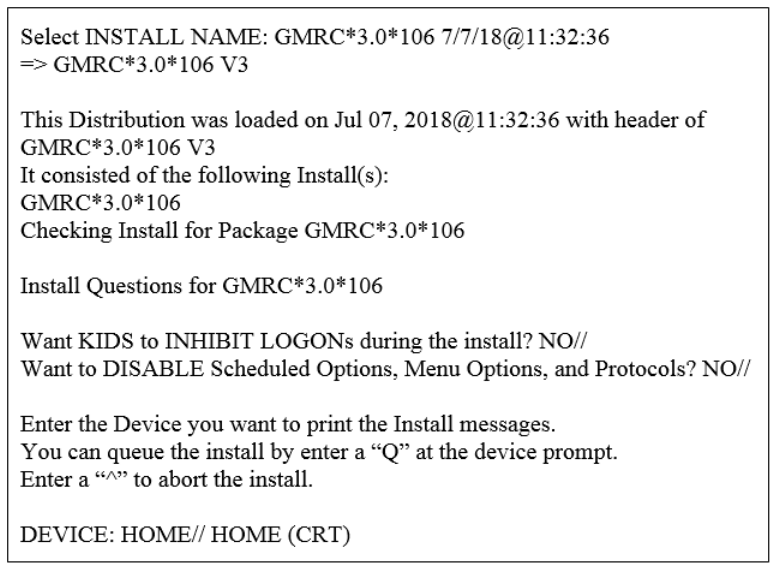
CCRA GMRC 99 and GMRC 106
Patch Technical Manual 14 September 2018
Exhibit 4: Sample Patch 106 Install Dialogue
Note: Patch 106 includes enhancements to Patch 99, adding data to the HL7 messages without
changing any processes.
3. Files
No VistA file structures are affected by this patch. Data is updated within the existing protocol
file related to the new HL7 message processing for community care.
4. Routines
This patch includes the following routines:
GMRCCCRA: This new routine is used by the VistA system to generate the appropriate HL7
messages when a community care consult is entered into the system. (Patch 99 and Patch 106)
POST^GMRCP99: This new routine uses the information entered by the user during the
installation process to set up the appropriate HL7 application protocols and logical links. (Patch
99)
GMRCGUIB: This existing routine is modified at the line tag CMT. A line of code was added
to verify that a consult was created for community care; if so, it will trigger a new HL7 message
to HSRM that includes the comment. (Patch 99)
GMRCACMT: This existing routine is modified at the line tag COMMENT. A line of code was
added to verify that a consult was created for community care; if so, it will trigger a new HL7
message to HSRM that will include the comment. (Patch 99)
GMRCCCR1: This is a subroutine from GMRCCCRA created in Patch 106.

CCRA GMRC 99 and GMRC 106
Patch Technical Manual 15 September 2018
5. Exported Options
Not applicable. There are no VistA options to be exported as part of this patch.
6. Mail Groups, Alerts, and Bulletins
Mail groups can be created to respond to any system failures related to HL7 message processing.
This will be managed at the individual sites.
Included in the patch is a new mail group; created specifically for the HSRM interface process,
this mail group is populated automatically as part of the link setup. This new mail group is called
GMRCCCRA NOTIFICATIONS, and it includes the devops.ccra@va.gov exchange email as a
member. The mail group is added to the GMRC CCRA SEND HL7 application parameter.
7. Public Interfaces
This patch refers to the community care message processing with the HSRM system. It updates
HL7 protocols and links to allow message processing to take place between VistA and HSRM.
7.1. HL7 Messaging
The following protocols are created and/or updated:
• GMRC CCRA REF-I12 CLIENT
• GMRC CCRA REF-I13 CLIENT
• GMRC CCRA REF-I14 CLIENT
• GMRC CCRA-HSRM REF-I12 SERVER
• GMRC CCRA-HSRM REF-I13 SERVER
• GMRC CCRA-HSRM REF-I14 SERVER
• CONSULTS TO CCRA
There are two new HL7 application parameters:
• GMRC CCRA RECEIVE
• GMRC CCRA SEND
There is a new HL7 logical link: GMRCCCRA.
These are used to transmit data to HSRM via HL7 message processing. The data being moved is
information regarding clinical consults that will be fulfilled via community care.
8. Standards and Conventions Exemptions
Not applicable. No exemptions to VA or VistA standards are required for this patch.
9. Security
Security of the software is handled through existing measures within VistA, and those measures
do not need to be updated for this patch. We are running this on the VA network along with its
other applications. Data is transmitted and stored only over the VA’s trusted Internet connection
network and on VA servers.
CCRA GMRC 99 and GMRC 106
Patch Technical Manual 16 September 2018
10. Archiving
Archiving of data related to this patch and the HL7 messages created for community care follow
the same processes as existing HL7 constructs. These do not need to be updated.
11. Non-Standard Cross-References
Not applicable. There are no changes made by this patch to cross-references, standard or non-
standard.
12. Troubleshooting
General troubleshooting guidelines:
• Troubleshooting the interface and its links on the VistA side of the interface should be
performed by IT personnel responsible for the HL7 system within VistA.
• If messages are not transmitting from VistA, check the System Link Monitor to confirm
that all messages are sent. If messages are stopped or if the link is in an OpenFail status,
then shut down and restart the link.
• If the message queue in the System Link Monitor shows that all messages are sent, and
the count increases when a new message is sent, then the problem is with the HSRM
connection. In this case, the Enterprise Service Desk must be contacted.
• If an OpenFail status remains after stopping and restarting the logical link, refer to the
Site Manager Developer Manual V 1.6*161 in the HL7 portion of the VDL for more tips
and guidelines, or call the Enterprise Service Desk for assistance.
12.1. Check the System Link Monitor
If messages are not being received in HSRM, the first thing to do is to check the link monitor and
verify that messages are being created in VistA and sent out via the interface.
1. Navigate to the HL7 Menu, shown in Exhibit 5.
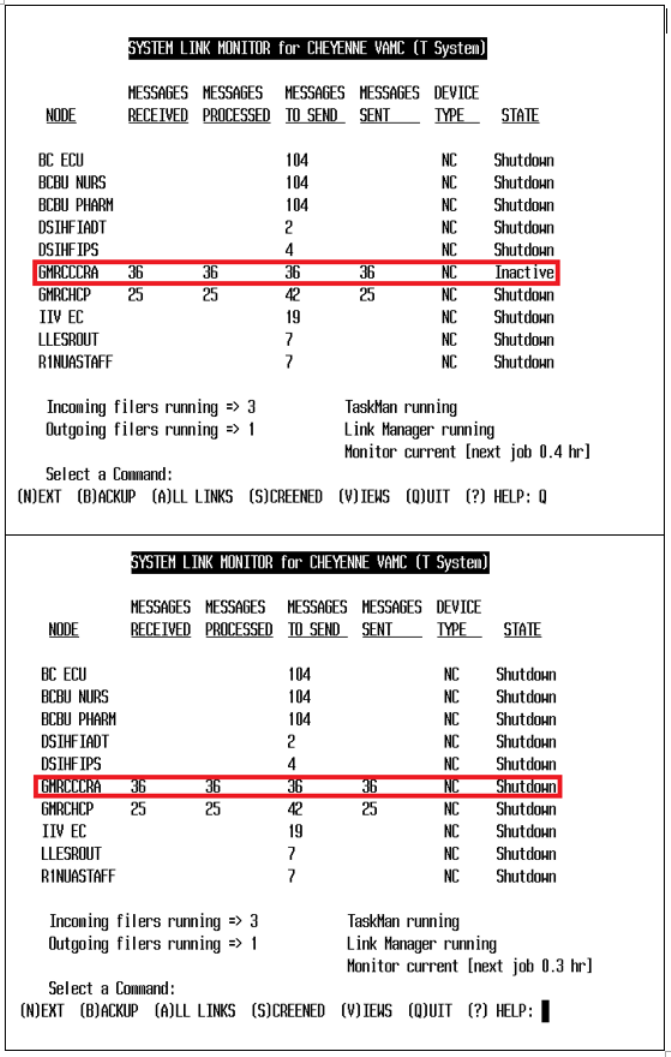
CCRA GMRC 99 and GMRC 106
Patch Technical Manual 18 September 2018
3. Check to see if the GMRCCCRA link is listed as Shutdown or Inactive, highlighted in
Exhibit 7.
Exhibit 7: Screenshot: Shutdown or Inactive Link
4. If the link is Inactive, this usually means a message hasn’t been sent for a certain amount
of time and probably does not indicate a problem. If the status is Shutdown, use the Filer
and Link Management Options menu item under the HL7 menu (highlighted in Exhibit
8) to restart the link.
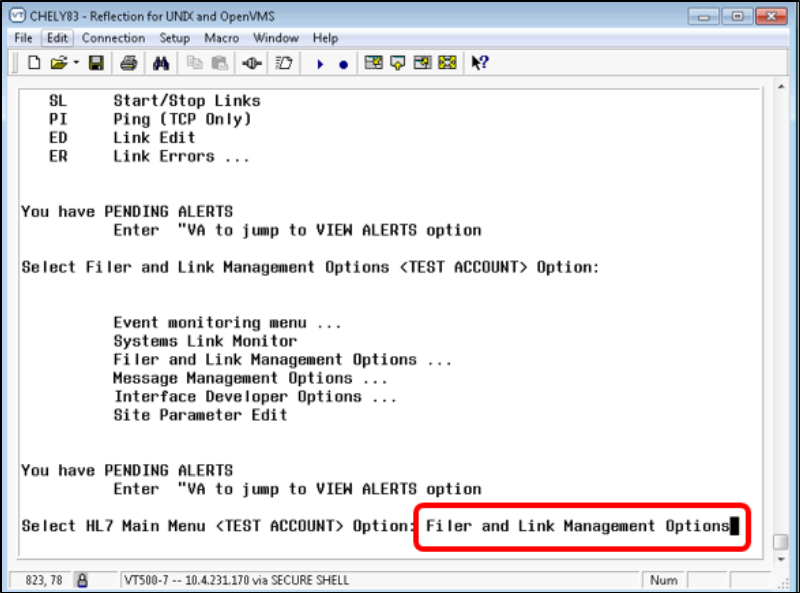
CCRA GMRC 99 and GMRC 106
Patch Technical Manual 19 September 2018
Exhibit 8: Screenshot: Select Filer and Link Management Option
5. If the link is in an OpenFail state, this indicates a problem with the connection.
Stop/restart the link to see if this fixes the problem. If it doesn’t, review the logical link,
application parameters, and protocols for accuracy. If the problem persists, call the
Enterprise Service Desk for assistance. You may also refer to the Site Manager
Developer Manual in the VDL.
Note: Troubleshooting of HL7 issues should be done by an HL7 support person who has
knowledge of VistA HL7 and how it works. If support is unable to find the issue, it
should be escalated to the next troubleshooting tier.
6. Restart the link using Menu item SL Start/Stop Links. Type “GMRCCCRA” when given
the prompt “Select HL LOGICAL LINK NODE,” highlighted in Exhibit 9.
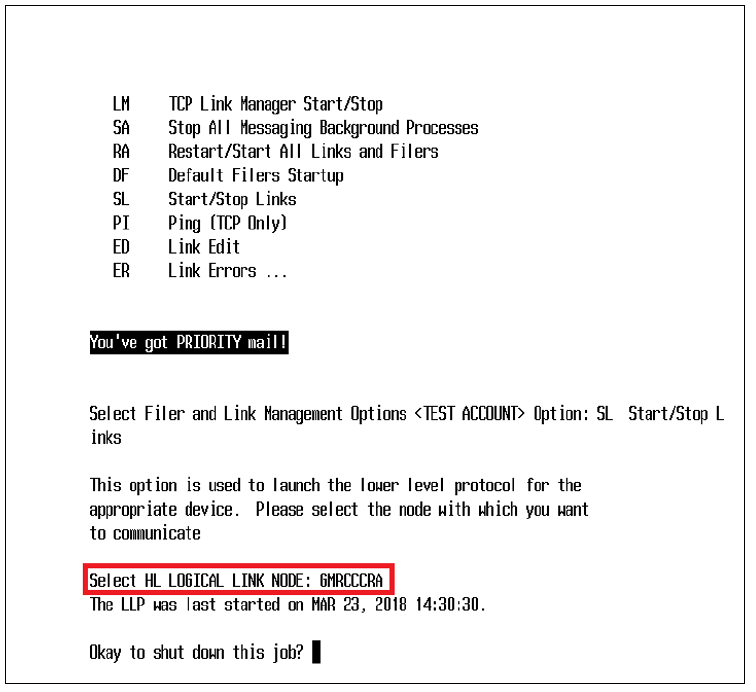
CCRA GMRC 99 and GMRC 106
Patch Technical Manual 20 September 2018
Exhibit 9: Screenshot: Select Logical Link Node to Restart
Note that in this screen example the logical link is already active. If it were not, this option
would start the link immediately once it is identified as shown. (An example of this is found in
Exhibit 2.)
12.2. Stop/Start the Interface Link
Section 2.1.4 provides instructions on starting/stopping the logical link. Note that if the logical
link needs to be edited for any reason, the link must first be stopped. Stopping the GMRCCCRA
HL7 logical link will stop sending messages to the GMRC CCRA HealthShare server. After
editing the link, it must be restarted using the same menu option as shown. This will allow
messages to be sent once again. The HL7 system will immediately send any messages that may
have accrued in a backlog while the link was shut down.
12.3. Edit the Logical Link Parameters
If the information entered during the install is incorrect or needs to be modified at a later date,
this can be done by editing the logical link GMRCCCRA.
1. Go to the VistA HL main menu, as shown in Exhibit 10.
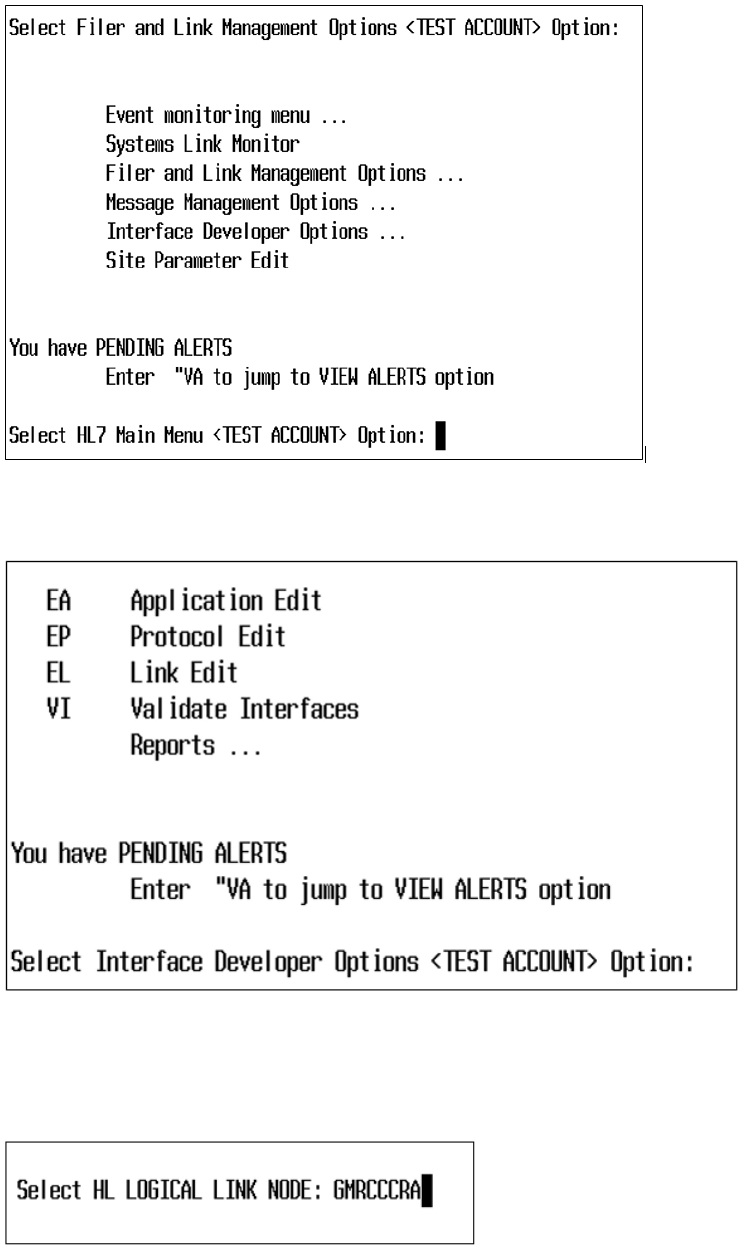
CCRA GMRC 99 and GMRC 106
Patch Technical Manual 21 September 2018
Exhibit 10: Screenshot: HL Main Menu in VistA
2. Select the Interface Developer Options from the menu, as shown in Exhibit 11.
Exhibit 11: Screenshot: Interface Developer Options Menu
3. Next, select the EL Link Edit option to make changes to the logical link. This will bring
up a single-line prompt, asking you to identify the logical link to be modified, as shown
in Exhibit 12.
Exhibit 12: Screenshot: Select Logical Link GMRCCCRA
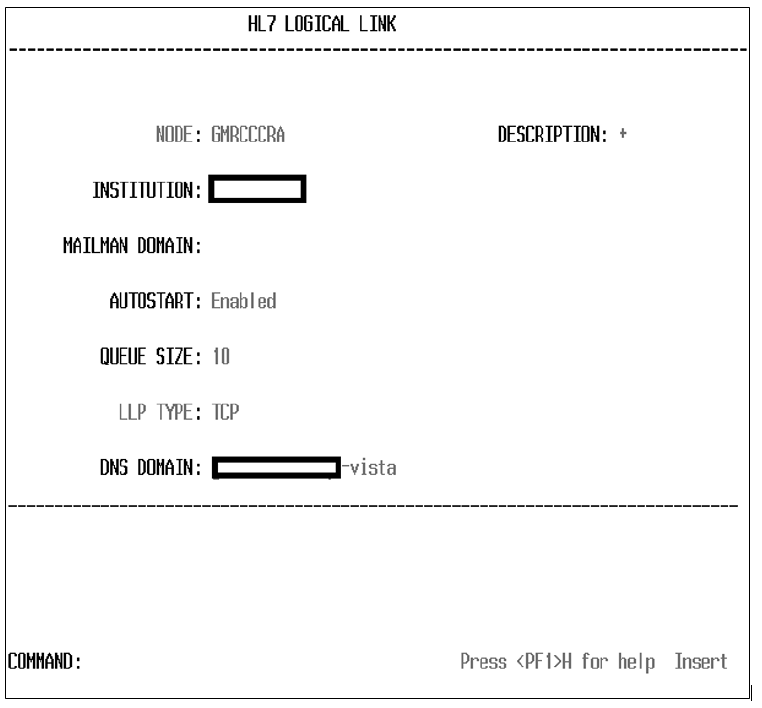
CCRA GMRC 99 and GMRC 106
Patch Technical Manual 22 September 2018
4. Once you have identified the logical link to edit, the edit screen appears, as shown in
Exhibit 13.
Exhibit 13: Screenshot: HL7 Logical Link Edit Screen
For privacy purposes, the Institution value and DNS Domain have been removed in this
example. The DNS Domain is not part of this patch, but it is determined at the site if
used.
This is the option used to edit the logical link. To edit the IP address and port, go to the LLP
Type prompt, which shows a value of TCP/IP, and hit <Enter>. This will bring up a new pop-up
window, as shown in Exhibit 14.
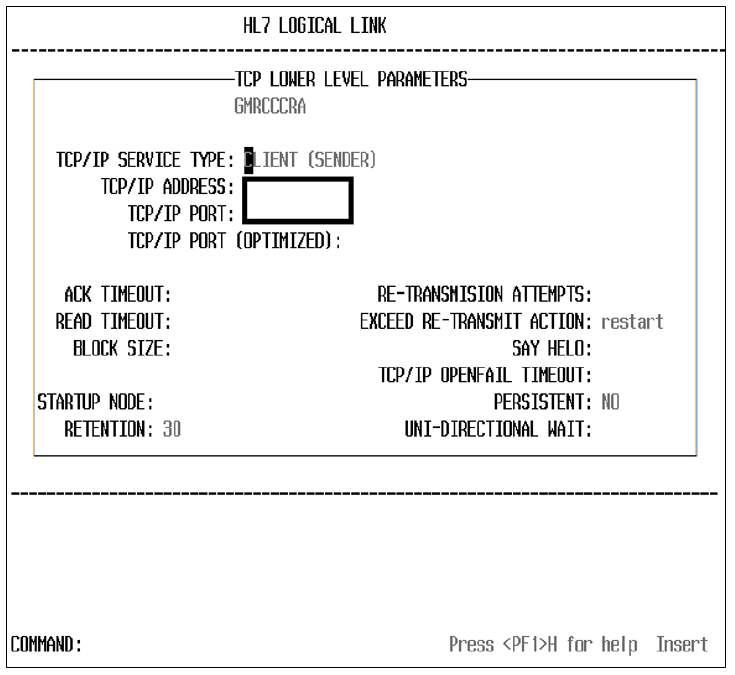
CCRA GMRC 99 and GMRC 106
Patch Technical Manual 23 September 2018
Exhibit 14: Screenshot: Edit TCP/IP Parameters
For privacy purposes, the IP address and port number have been removed in this example.
Here, the IP address and the port number used for this logical link can be updated. Other fields in
this screen are dependent upon the policies of the individual site. Enter the values you want for
these fields, move to the end of the screen, and close it to return to the Logical Link Edit screen.
When you have completed all modifications, save what you have done in the Logical Link Edit
screen, and exit the menu option.
The value provided in the Re-Transmission Attempts field indicates how many retries will occur
if the message fails. If no value is provided for this field, the default is set to five retries.
In this example, the Exceed Re-Transmit Action is set to Restart, which means that the
link/process will shut down and restart the link. When the link is restarted, it will attempt to send
the messages in the queue. This loop continues until the messages are sent and acknowledged by
the receiving station. Our link has been set up to send a notification email to the default
notification VistA email group for that VistA system. If the link fails and it restarts, an email is
sent to the members of this VistA email group. Upon receiving the email, the site’s HL7 support
team should investigate to see why the link is failing and fix the issue.
Note that the Retention field should be left alone without strict guidelines from the site. The
ACK and READ Timeout values can be increased if the network is slow. Note also that if
messages are not sent, they are not automatically purged from the system; they remain in queue
until the connection is reestablished, then sent in the order they were created.
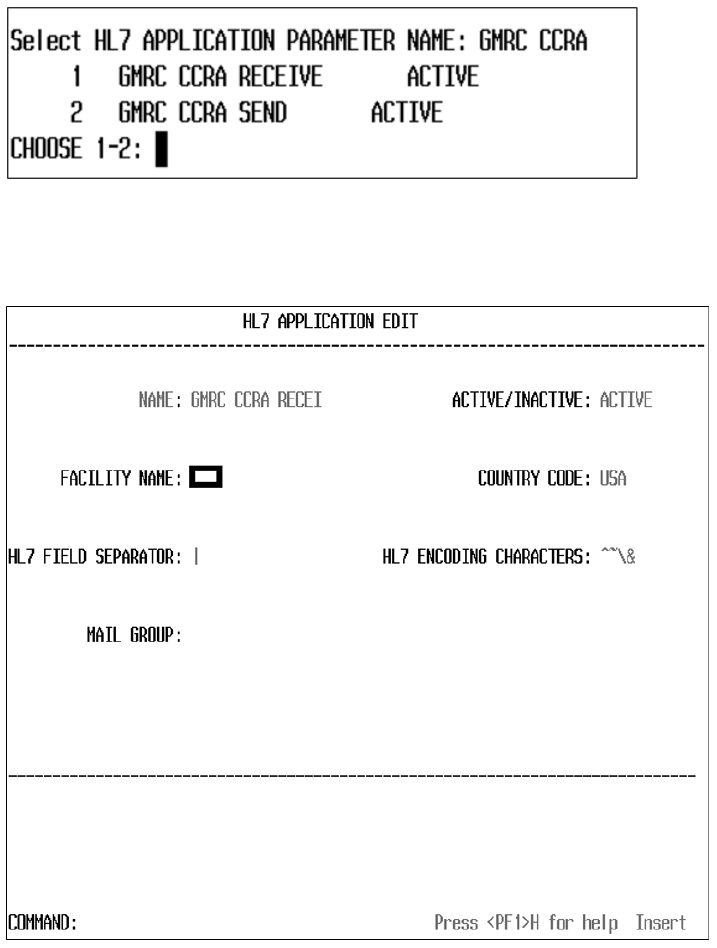
CCRA GMRC 99 and GMRC 106
Patch Technical Manual 24 September 2018
12.4. Edit the Application Parameters
There are two application parameters associated with this patch: GMRC CCRA SEND and
GMRC CCRA RECEIVE. To modify either of these, from within the Interface Developer
Options menu select EA Application Edit. This will bring up a one-prompt window, asking you
to identify the Application Parameter Name, as shown in Exhibit 15.
Exhibit 15: Screenshot: List of GMRC CCRA Application Parameters
Identify the GMRC CCRA application you wish to edit and hit <Enter>. This will bring up the
Application Edit screen, shown in Exhibit 16.
Exhibit 16: Screenshot: HL7 Application Edit
For privacy purposes, the facility name has been blanked out in this example. The two HL7
fields contain standard values and should not be altered.
This is where a mail group associated with the application can be created or updated. A mail
group is populated automatically as part of this patch. This mail group, using the VistA MailMan
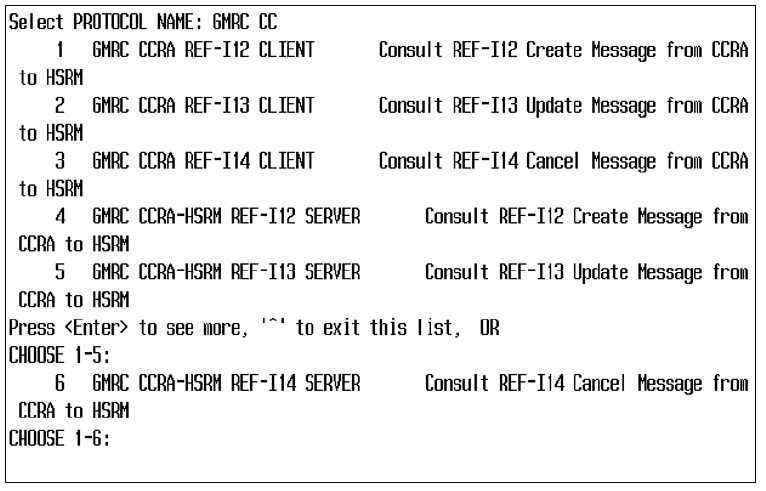
CCRA GMRC 99 and GMRC 106
Patch Technical Manual 25 September 2018
functionality, receives alerts that may occur in relation to the application. Individual mail groups
are edited in the VistA MailMan functions.
12.5. Edit the Protocols
This section discusses how to update or modify the client and server protocols created by this
patch. From the Interface Developer Options menu, select the EP Protocol Edit option. You will
immediately be asked which protocol you wish to edit. A list of the GMRC CCRA protocols
created by this patch is presented in Exhibit 17.
Exhibit 17: Screenshot: List of GMRC CCRA Protocols
Select the protocol you wish to edit. For this example, we will take the first one. Selecting it
brings up the HL7 Interface Setup screen, as shown in Exhibit 18.
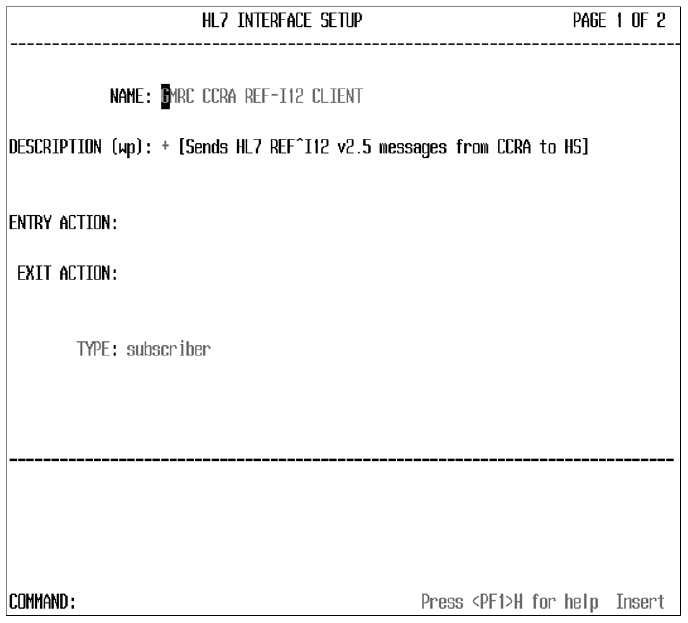
CCRA GMRC 99 and GMRC 106
Patch Technical Manual 26 September 2018
Exhibit 18: Screenshot: HL7 Interface Setup
This screen has hooks into the other interface edit screens (note that text at the top right says,
“page 1 of 2”). The Name field is the protocol you selected. If you hit <Enter> at the Name
prompt, screen 2 will appear, as shown in Exhibit 19.

CCRA GMRC 99 and GMRC 106
Patch Technical Manual 27 September 2018
Exhibit 19: Screenshot: Update Subscriber from within Edit Protocol Option
Screen 2, shown here, is the subscriber edit screen. Note that the Receiving Application field
contains the application value we saw earlier. If you hit <Enter> at this field, you will be able to
edit the application parameters, as shown previously. The Logical Link field performs in the
same manner. If you hit <Enter> at that field, a new pop-up window will allow you to edit the
logical link and all its parameters.
12.6. View HL7 Message Transmission Log
The VistA HL7 message processing system includes an option to view messages in the
transmission log. The data within the message can help determine any potential errors with the
data collected for a consult. At the HL Main screen shown in Exhibit 9, select Message
Management Options. This brings up a new screen, shown in Exhibit 20.
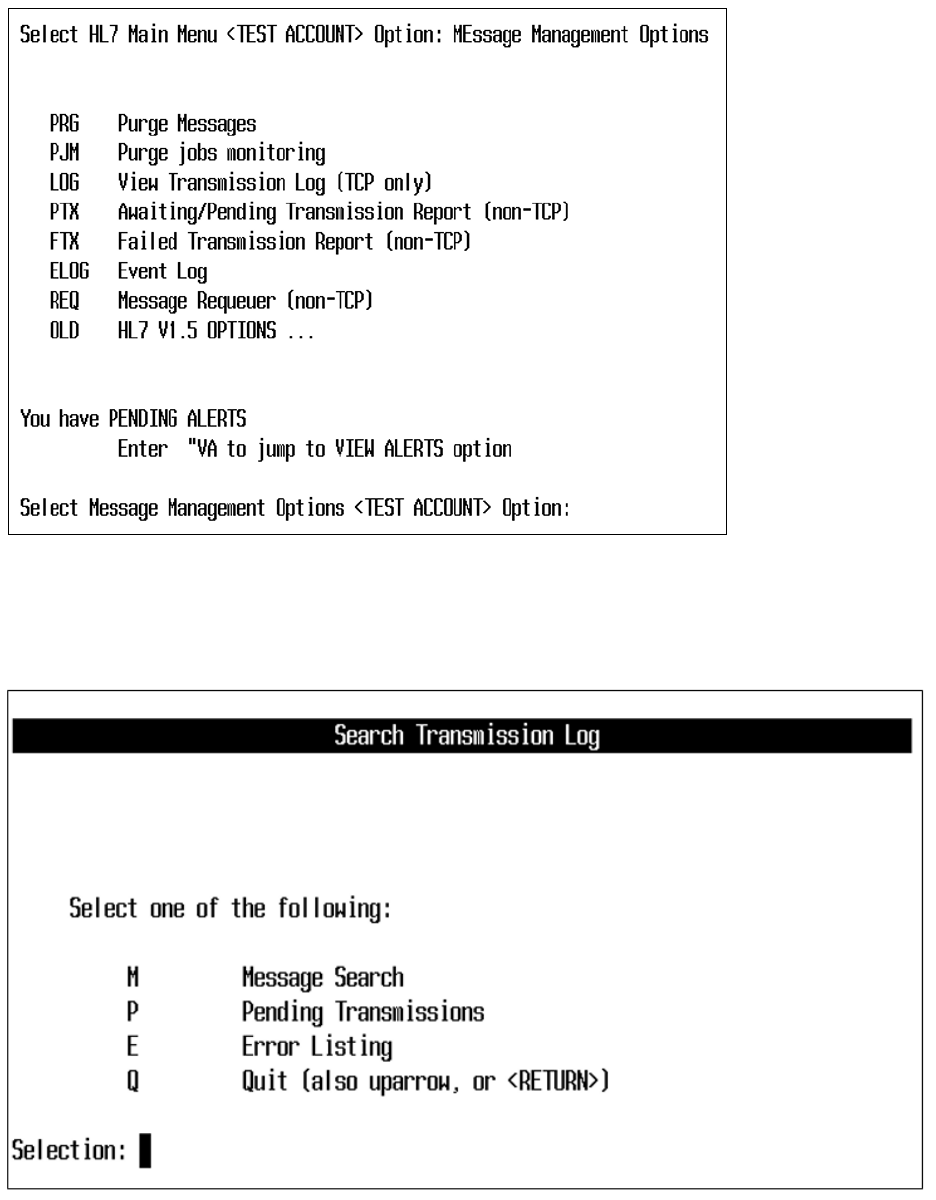
CCRA GMRC 99 and GMRC 106
Patch Technical Manual 28 September 2018
Exhibit 20: Screenshot: Message Management Options
From within this screen, select the View Transmission Log option. This option will present
questions to determine what group of messages to include. You will be asked what type of search
to conduct, as shown in Exhibit 21.
Exhibit 21: Screenshot: Search Transmission Log Selection
If you want to check on a message that went out today, for example, select “M.”
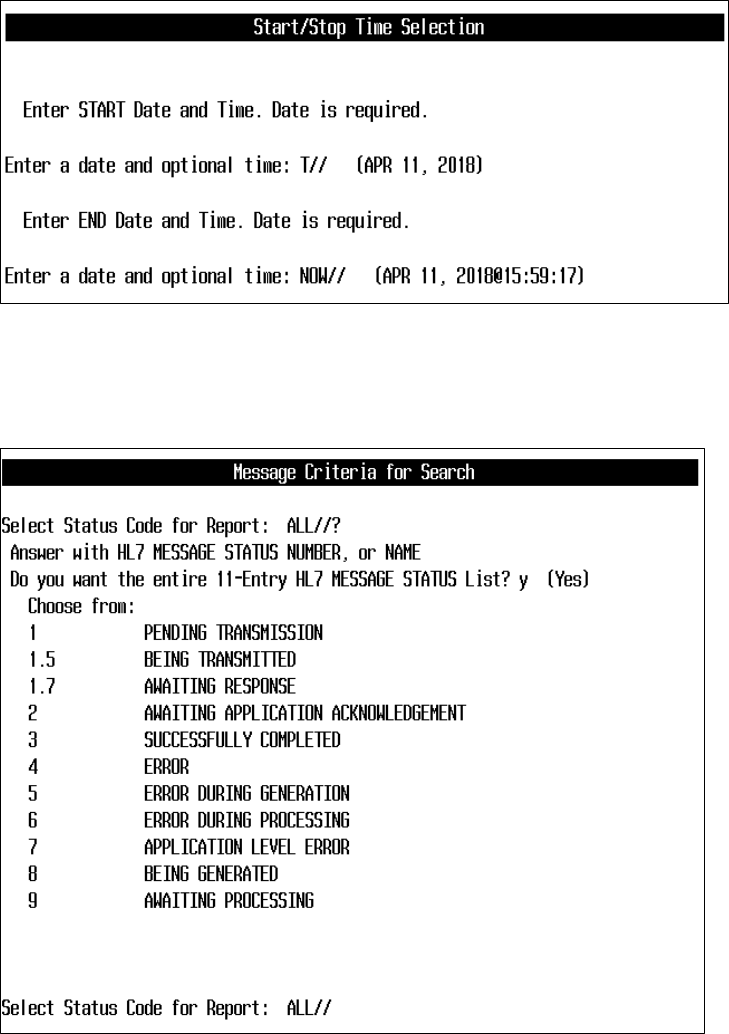
CCRA GMRC 99 and GMRC 106
Patch Technical Manual 29 September 2018
The next screen asks for a start date and ending date/time for your search, as shown in Exhibit
22.
Exhibit 22: Screenshot: Start/Stop Time Selection for Viewing Transmission Log
Next, you will be asked questions to identify the type of message to search for and which link
these messages were associated with (GMRCCRA in our case). You can select by specific status
code, as shown in Exhibit 23.
Exhibit 23: Screenshot: Message Search Criteria – Status Codes
You will also be asked to select other options, including the link and the message type. For this
example, we will use our GMRCCRA link and the message type REF for Patient Referral, as
shown in Exhibit 24.
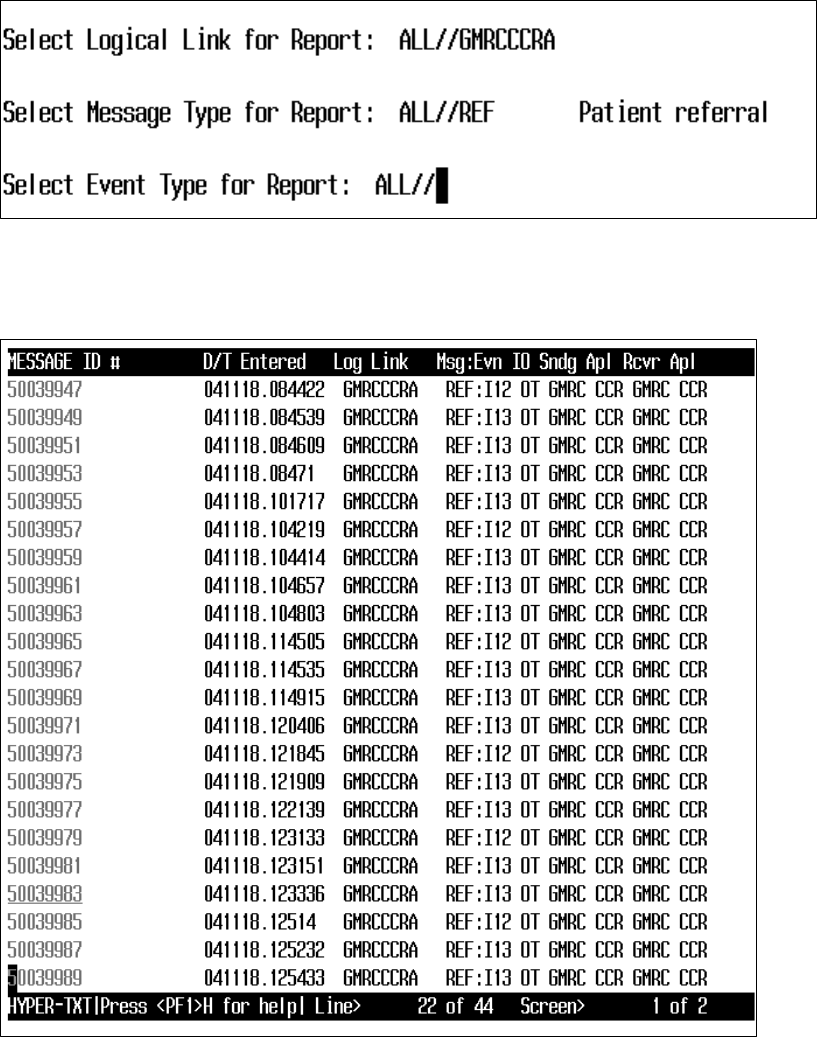
CCRA GMRC 99 and GMRC 106
Patch Technical Manual 30 September 2018
Exhibit 24: Screenshot: Message Search Selection Criteria
After the last prompt has been entered, a screen shows all the messages that meet the selection
criteria. As shown in Exhibit 25.
Exhibit 25: Screenshot: List of Messages that Match the Criteria
The list can be shortened by selecting one of the specific event types, such as I12 or I13, instead
of choosing “ALL.”
The up and down arrows can be used to move through the list. On the first screen the up-arrow
key is not available (the list assumes you start at the bottom of the screen you are on), but the
user can use the Q key on the keyboard to move the cursor farther up from the bottom of the
page. The message number underlined is the one that will be selected when the user hits
<Enter>.
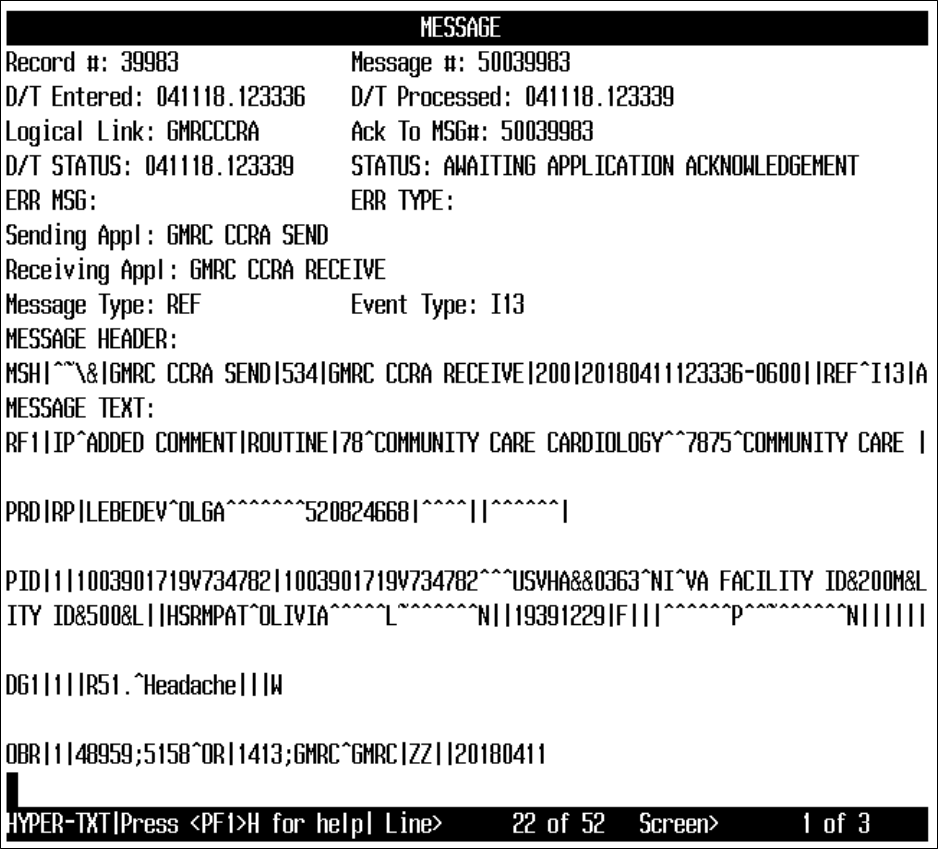
CCRA GMRC 99 and GMRC 106
Patch Technical Manual 31 September 2018
From within Message Contents screen, shown in Exhibit 26, different portions of the message
can be seen by scrolling up and down. You can also use the “N” key to open a text search
window, which will take you to the associated text within the message. To exit the message, type
<CTRL-E>.
Exhibit 26: Screenshot: Message Contents
This set of instructions enables the search for specific message. VistA does not allow users to
search for a specific patient name without knowing the message ID. This requires intervention
from someone with FileMan access, who would need to perform an Inquire to File Entries search
within the HL7 message text file.
12.7. Special Instructions for Error Correction
Error correction will occur as normal within the confines of HL7 message processing. As stated
above, the troubleshooting of HL7 issues should be done by an HL7 support person who has
CCRA GMRC 99 and GMRC 106
Patch Technical Manual 32 September 2018
knowledge of VistA HL7 and how it works. If support is unable find the issue, it should be
escalated to the next troubleshooting tier.
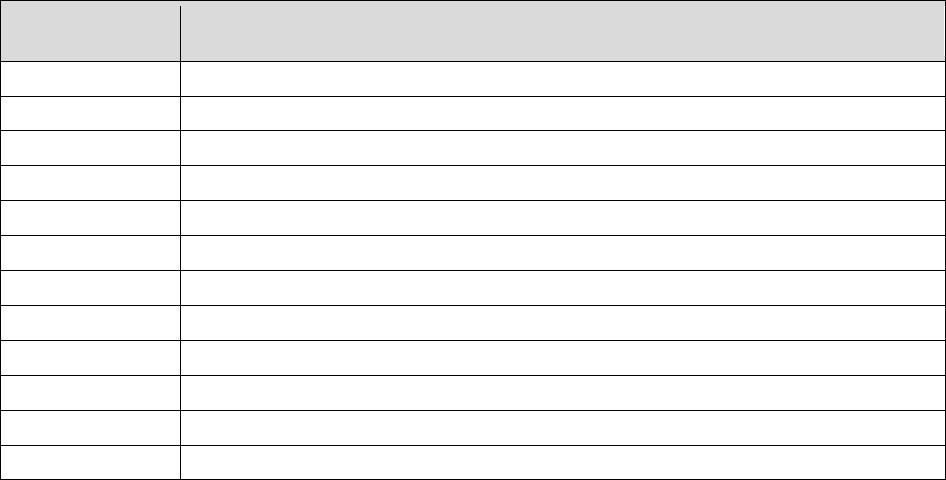
CCRA GMRC 99 and GMRC 106
Patch Technical Manual 33 September 2018
Appendix A: Acronyms and Abbreviations
Exhibit 27: Acronyms and Abbreviations
Acronym or
Abbreviation
Definition
CCRA
Community Care Referral and Authorization
CPRS
Computerized Patient Record System
DNS
Domain Name System
HL7
Health Level 7
HSRM
HealthShare Referral Manager
IP
Internet Protocol
IT
Information Technology
KIDS
Kernel Installation and Distribution System
OIT
Office of Information and Technology
VA
U.S. Department of Veterans Affairs
VDL
VA Software Document Library
VistA
Veterans Health Information Systems and Technology Architecture