HCCS COI SMART Administrator Guide V2017_redesign Admin
User Manual:
Open the PDF directly: View PDF ![]() .
.
Page Count: 81
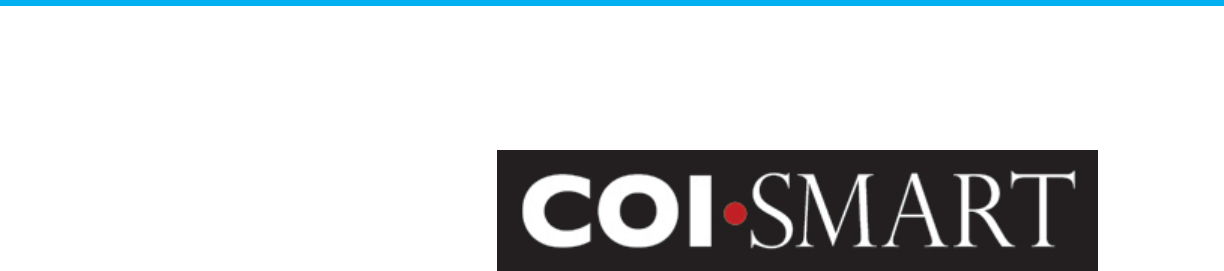
COI-SMART
Administrator Guide
December 4
th
, 2017
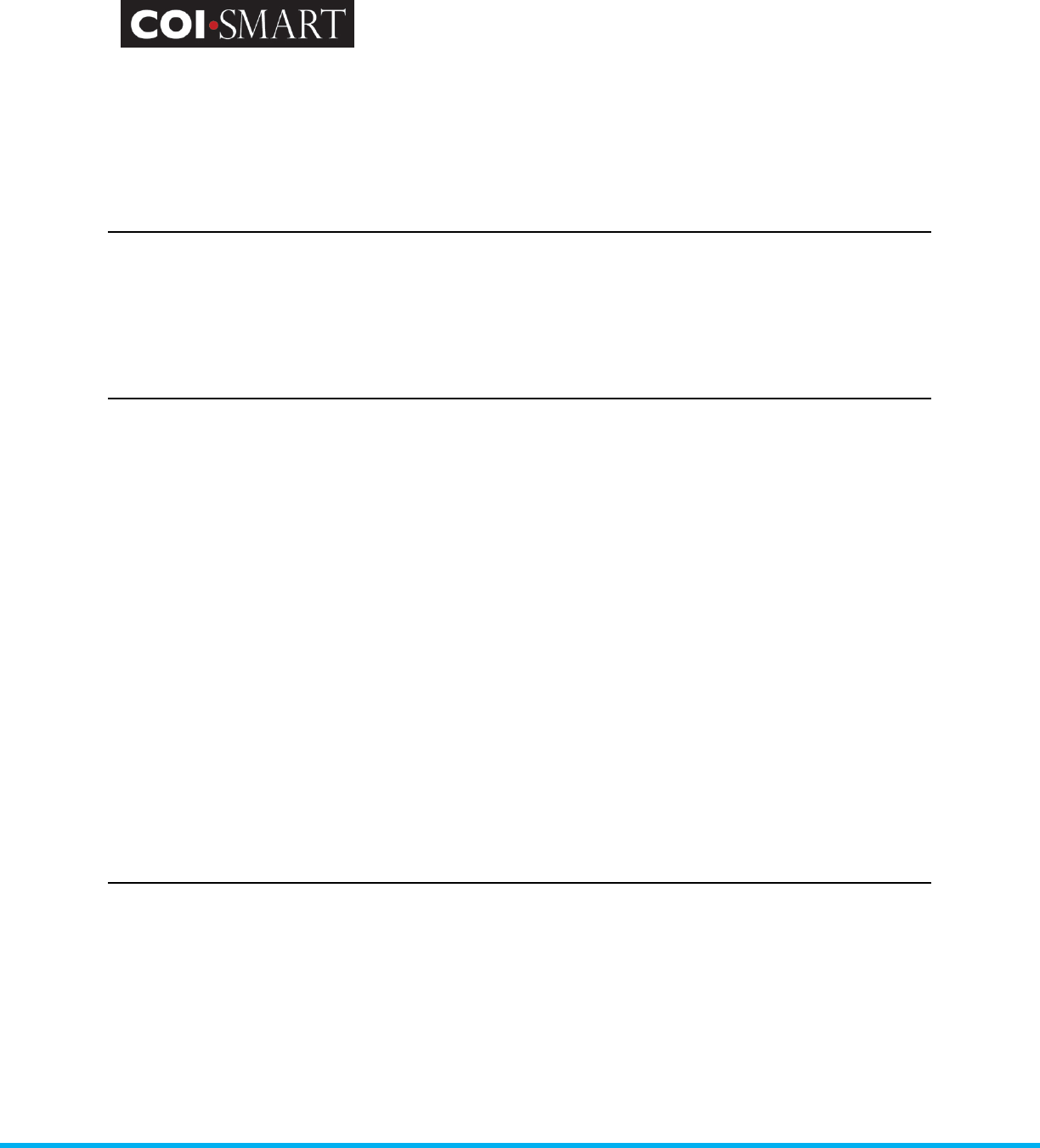
COI-SMART Administrator Guide
Proprietary and Confidential: This document is the property of Health Care Compliance Strategies – A HealthStream Company. This
document may not be duplicated or distributed without the express written permission of HCCS – A HealthStream Company.
Page 2 of 81
Table of Contents
1. INTRODUCTION.............................................................................................................................. 4
1.1
ABOUT HCCS – A HEALTHSTREAM COMPANY .......................................................................................... 4
1.2
COI-SMART.................................................................................................................................. 4
1.3
ADMINISTRATOR GUIDE ..................................................................................................................... 6
1.4
NAVIGATION ................................................................................................................................... 7
2. ACCOUNT ADMINISTRATION ........................................................................................................... 8
2.1 ROLES .................................................................................................................................................. 8
2.2 DEPARTMENTS ........................................................................................................................................ 9
2.3 COST CENTER ......................................................................................................................................... 9
2.4 PERMITTED VALUES .................................................................................................................................. 9
2.5 EMAIL TEMPLATES.................................................................................................................................. 11
2.6. QUICK TEXT......................................................................................................................................... 13
2.7. SETTINGS ............................................................................................................................................ 13
2.8 JOB TITLES. .......................................................................................................................................... 24
2.9 REVIEW ACTION TYPES. ........................................................................................................................... 25
2.10 SECURITY PROFILES ............................................................................................................................... 26
2.11 USERS .............................................................................................................................................. 27
2.12 REVIEWER ASSIGNMENT ......................................................................................................................... 33
2.13 QUESTIONNAIRES ................................................................................................................................. 35
2.13.1
E
DIT
................................................................................................................................................ 35
2.13.2
D
ELETE
............................................................................................................................................ 46
2.13.3
C
OPY
............................................................................................................................................... 47
2.13.4
R
EMINDERS
....................................................................................................................................... 47
2.13.5
P
UBLISH
........................................................................................................................................... 49
2.13.6
B
ETA
T
EST
......................................................................................................................................... 49
2.13.7
R
EPORTS
.......................................................................................................................................... 50
3. TROUBLESHOOTING GUIDE ........................................................................................................... 52
3.1 SUPPORTED BROWSERS ........................................................................................................................... 52
3.2 LOGGING IN / PASSWORDS ....................................................................................................................... 52
3.2.1
D
IRECT
URL ........................................................................................................................................ 52
3.2.2
C
USTOM
URL ...................................................................................................................................... 52
3.2.3
S
ECURITY
......................................................................................................................................... 54
3.2.4
F
ORGOTTEN
P
ASSWORD
/
R
ESET
P
ASSWORD
.......................................................................................... 57
3.3 MANUAL ENTRY AND MANUAL ENTRY (DEPARTMENT LEVEL ACCESS) .................................................................... 58
3.3.1 MANUAL ENTRY ................................................................................................................................. 58
3.3.1 MANUAL ENTRY (DEPARTMENT LEVEL ACCESS) ............................................................................................ 59
3.4 REPORTS AND DASHBOARDS ...................................................................................................................... 60
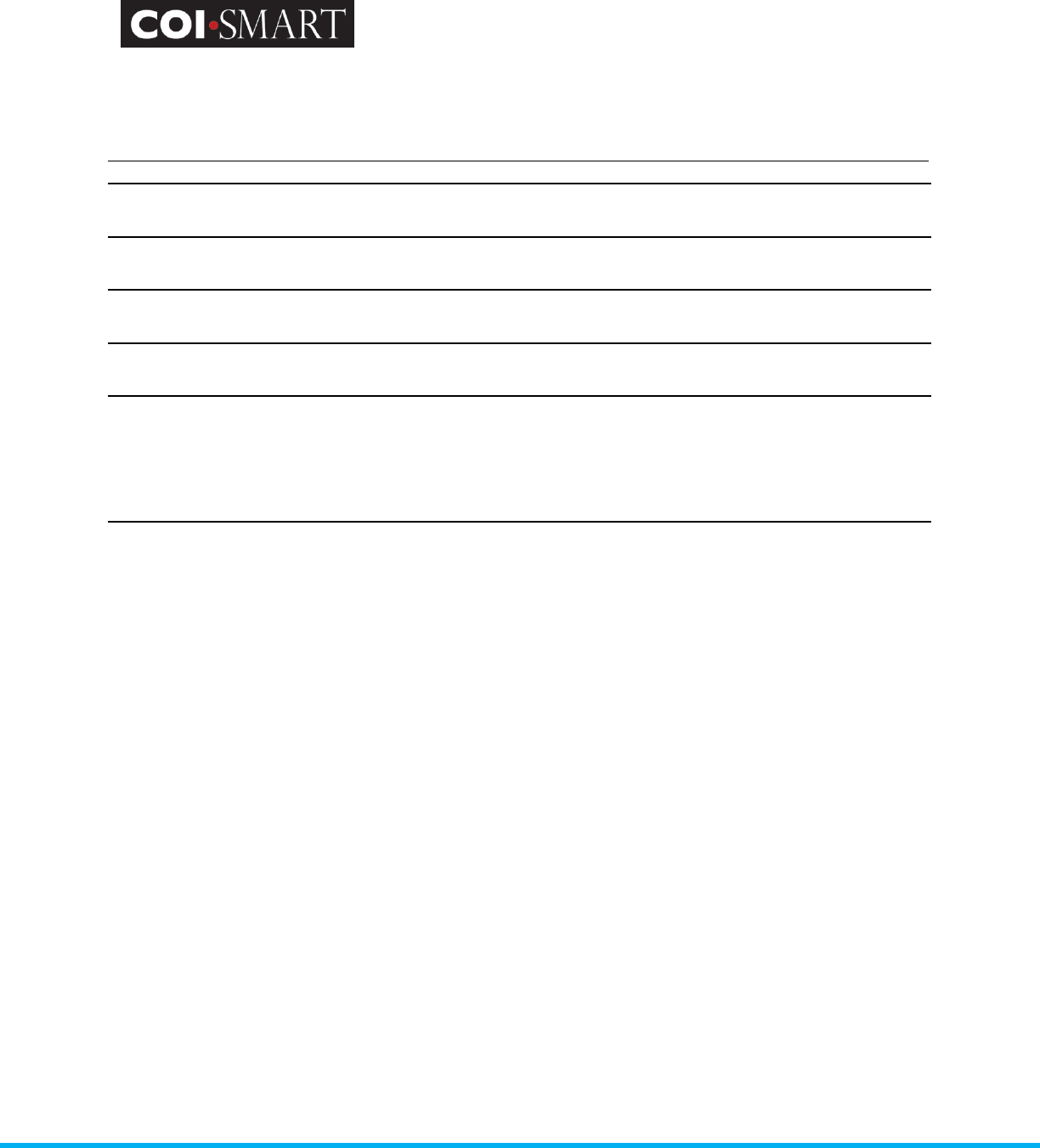
COI-SMART Administrator Guide
Proprietary and Confidential: This document is the property of Health Care Compliance Strategies – A HealthStream Company. This
document may not be duplicated or distributed without the express written permission of HCCS – A HealthStream Company.
Page 3 of 81
3.4.1 REPORTS .......................................................................................................................................... 60
3.4.2 DASHBOARDS ..................................................................................................................................... 63
THIS DASHBOARD SHOWS THE PERCENTAGE OF QUESTIONNAIRES RECEIVED OUT OF THE TOTAL NUMBER
OF QUESTIONNAIRES ASSIGNED AT A SPECIFIC POINT OF TIME. .......................................................... 63
...................................................................................................................................................... 63
REVIEW STATUS SUMMARY .............................................................................................................. 63
DISCLOSURES BY RISK AREA .............................................................................................................. 64
4. BEST PRACTICE GUIDE .................................................................................................................. 65
4.1 ROLE DESIGN ........................................................................................................................................ 65
4.2 REVIEW ACTION .................................................................................................................................... 69
APPENDIX. STANDARD REPORTS ....................................................................................................... 71
SETUP LISTINGS .......................................................................................................................................... 71
SUBMISSION REPORTS .................................................................................................................................. 74
DISCLOSURE REPORTS ................................................................................................................................... 75
REVIEW ACTIONS ........................................................................................................................................ 77
SPECIAL PURPOSE REPORTS ............................................................................................................................ 78
CMS OPEN PAYMENT REPORTS ...................................................................................................................... 79
STATUS REPORTS ........................................................................................................................................ 79
SUMMARY REPORTS ..................................................................................................................................... 80
HOT TIPS ............................................................................................................................................... 80
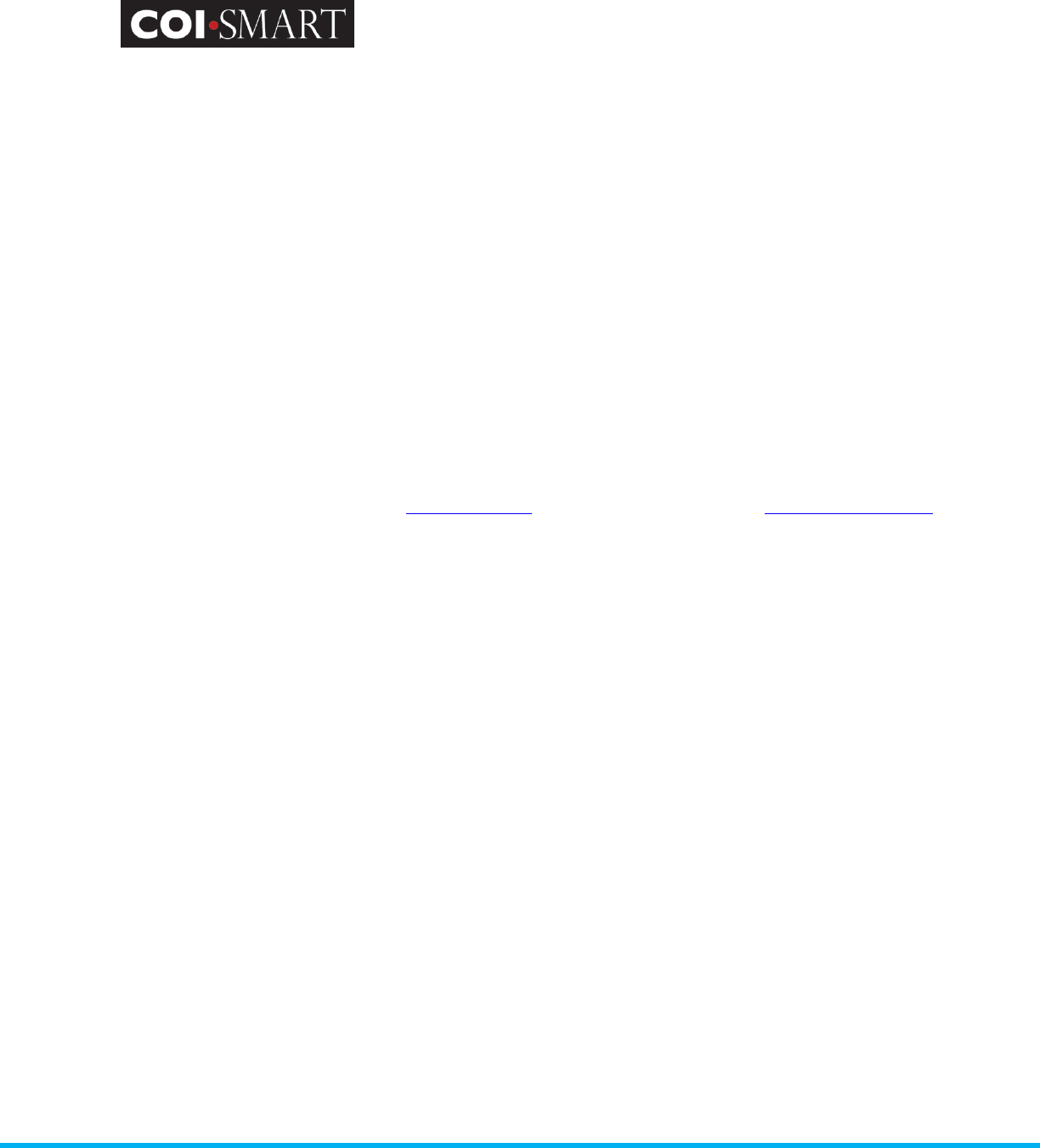
COI-SMART Administrator Guide
Proprietary and Confidential: This document is the property of Health Care Compliance Strategies – A HealthStream Company. This
document may not be duplicated or distributed without the express written permission of HCCS – A HealthStream Company.
Page 4 of 81
1. Introduction
1.1 About HCCS – A HealthStream Company
The mission of Health Care Compliance Strategies Inc. (HCCS) - A HealthStream Company, is to help
hospitals and healthcare institutions survive and thrive, and to improve the quality of patient care.
Our method for accomplishing that mission is to provide hospitals and healthcare institutions with
interactive and engaging on-line staff learning and competency solutions, and tools to assist in the
management of difficult compliance problems. These solutions enhance job performance, improve
patient outcomes and promote compliance with ethical, legal and accreditation guidelines. In this
way, healthcare institutions can focus on their core mission of easing discomfort, healing, and
saving lives.
HCCS is the leading provider of effective online compliance and competency training courses,
learning management systems and database management tools to healthcare facilities.
You can reach HCCS at our website, www.hccs.com, the COI-SMART website at www.coi-smart.com
or by email at support@hccs.com. Our corporate offices can be reached at 516-478-4100.
1.2 COI-SMART
Conflicts of interest have become a hot topic in medicine over the last several years. A number of
high profile cases, along with changes to government reporting requirements by the IRS and the
National Institutes of Health, have forced healthcare and research institutions to devote significant
resources to managing the COI disclosure process and to managing the conflicts that are uncovered
through that process. The COI-SMART system was designed to automate what was historically a
manual and very labor intensive process.
COI-SMART is designed to accommodate three basic categories of users:
1. "Respondents" are users who access the system to complete disclosure questionnaires.
2. "Reviewers" are users who are authorized to review and take action on the
questionnaires of respondents. (A Reviewer is often also a Respondent).
3. "Administrators" are users with full administrative rights to the system. They can design
and publish questionnaires, assign reviewers, modify user profiles, run reports and
otherwise manage the COI-SMART system. (An Administrator is often a Respondent and can
also be a Reviewer).
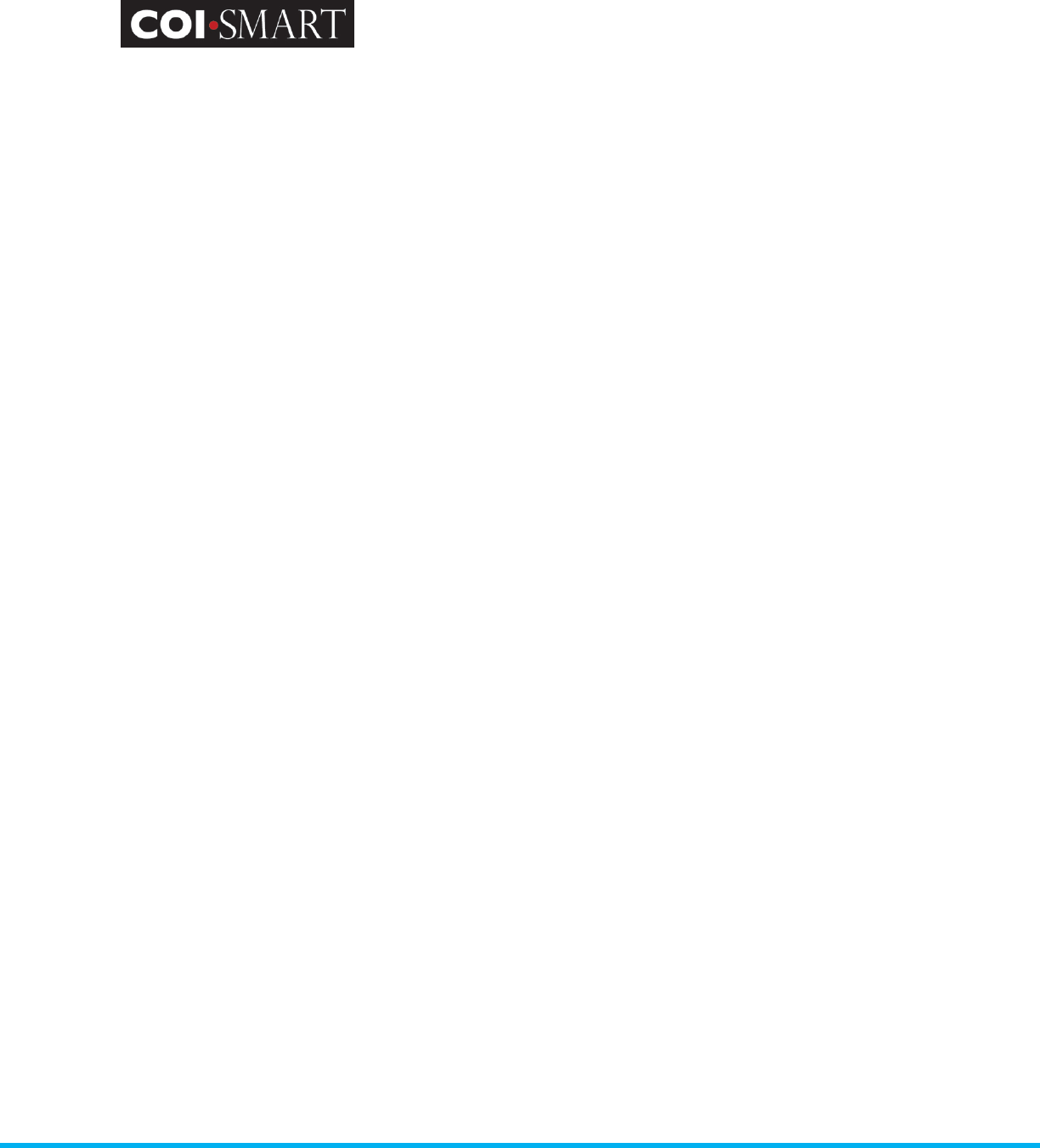
COI-SMART Administrator Guide
Proprietary and Confidential: This document is the property of Health Care Compliance Strategies – A HealthStream Company. This
document may not be duplicated or distributed without the express written permission of HCCS – A HealthStream Company.
Page 5 of 81
The COI-SMART system can provide custom questionnaire content based on a respondent’s role (or
roles) within the organization. The system can be configured to allow reviewer access to the data
depending on criteria that the client establishes, such as employee role, department, and location.
The COI-SMART program is designed to be user-friendly, particularly for respondents who come into
contact with the program infrequently. Employees are able to access their questionnaire from
anywhere on the Internet to provide initial disclosures and to revise information going forward.
A user (respondent) initially accesses the system when they receive an email from the COI system.
That email will include a link which will bring them to a login screen. The first time they access the
system they will be asked to set a unique password. They will then be brought to a customizable
announcement screen which will introduce them to the COI-SMART system. Reminder emails can
also be configured to remind respondents to submit questionnaires.
When answering the questionnaire, respondents proceed through a series of intuitive and easy-to-
navigate screens to answer questions. When they have completed every required question, they
will be asked if they want to submit their questionnaire.
COI-SMART includes a module that allows an authorized individual to manually enter questionnaire
responses on behalf of someone else, so that the information originally provided on paper can then
be analyzed and reported electronically. If desired, a paper form can be scanned and uploaded as a
supporting document.
Once questionnaires are submitted, they are immediately available for review. At any time
thereafter, respondents may access their submitted questionnaire to review and, if desired, revise
their answers. The system retains both the original and the revised answer.
The system includes a document library where the client can make their policies, procedures, forms,
etc. available for access by respondents and reviewers.
Questions can be designed so that any particular response will trigger an additional question asking
for more detail. Policies can be built into the question structure. For example, a client may decide
that a gift of less than $50 does not require additional follow up. The system can track this item but
not require that it be reviewed. Or it can be sent to a reviewer who can then simply click on a
Review Action saying “No Further Action Required”.
Specific questions can be directed to specific reviewers. Research Reviewers can be notified about
submissions from researchers, and can correspond directly with respondents to obtain further
clarification on their responses.
Reviews can be completed immediately upon submission by the respondents.
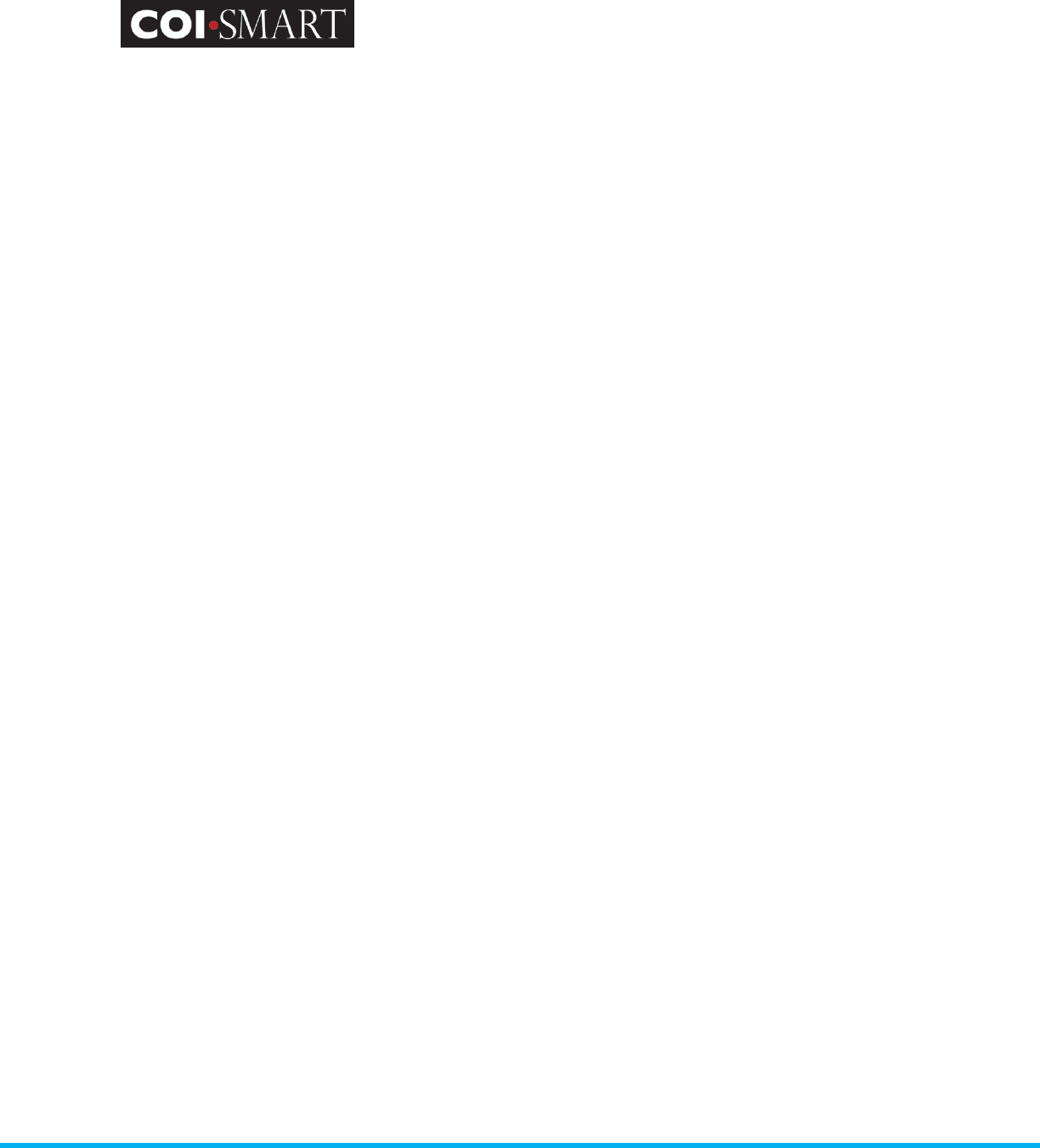
COI-SMART Administrator Guide
Proprietary and Confidential: This document is the property of Health Care Compliance Strategies – A HealthStream Company. This
document may not be duplicated or distributed without the express written permission of HCCS – A HealthStream Company.
Page 6 of 81
The COI-SMART system was designed to do more than simply manage the collection of COI
Disclosures. The system is designed to manage conflicts that are uncovered through the disclosure
process. The COI-SMART review process distinguishes this program from others on the market.
The COI-SMART review process enables and tracks detailed communication between reviewers and
respondents. Correspondence may include attachments, which can be uploaded by reviewer or
respondent.
A reviewer can conduct either a Simple or an Advanced Search to filter respondents for follow-up by
department, role, completion status, disclosure status, etc.
Members of a review committee may be assigned as reviewers, or a single reviewer can forward
disclosure information to committee members if desired. Worksheets can be created as templates
that can then be uploaded or emailed to Committee Members. There may be multiple levels of
review, so that items can be escalated and the process may be iterative if desired.
The system has a robust reporting engine. There are a series of standard reports that can be
exported to PDF, Excel, CSV or MS Word. Clients also have the ability to design custom reports,
which can be programmed and added to the list of available reports.
1.3 Administrator Guide
The purpose of this document is to describe the tools available to administrators of COI-SMART.
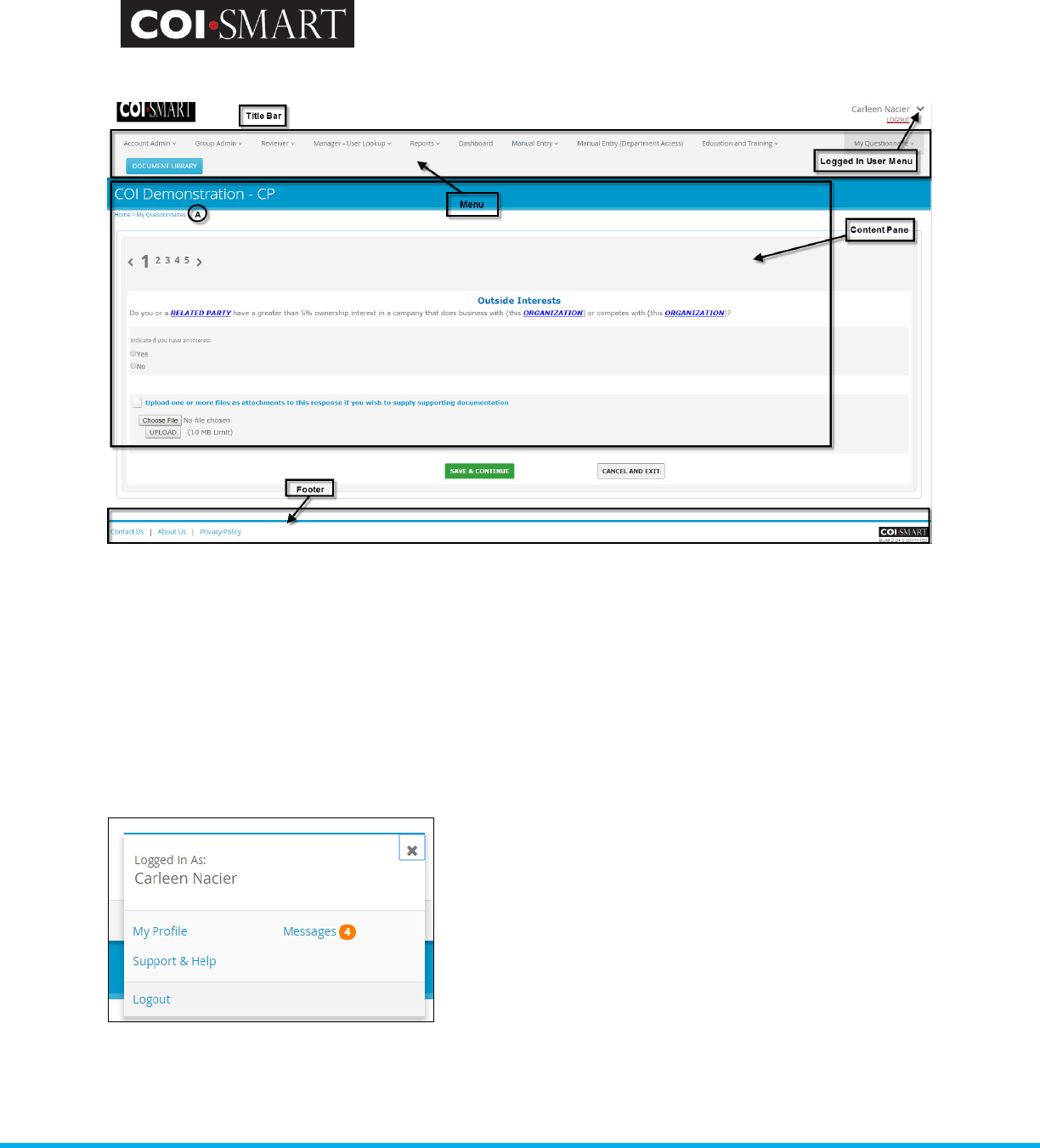
COI-SMART Administrator Guide
Proprietary and Confidential: This document is the property of Health Care Compliance Strategies – A HealthStream Company. This
document may not be duplicated or distributed without the express written permission of HCCS – A HealthStream Company.
Page 7 of 81
1.4 Navigation
COI-SMART web pages are divided into sections.
Title Bar. This is where the client logo and the user name are displayed. The client logo should be
170px x 60px.
A. "Breadcrumbs". This is a link that displays the current selection off the menu.
Breadcrumbs offer users quick navigation links to prior screens.
Menu. This is where available functions are displayed and selected. Access to the items on the
menu is assigned by the Administrator under ‘Security Profiles’.
Logged In User Menu. This is where the logged in user can access their profile settings, their
message center and the support and help contact information.
Content Pane. This is where the content of the menu selection is displayed. All transactions are
performed in this section.
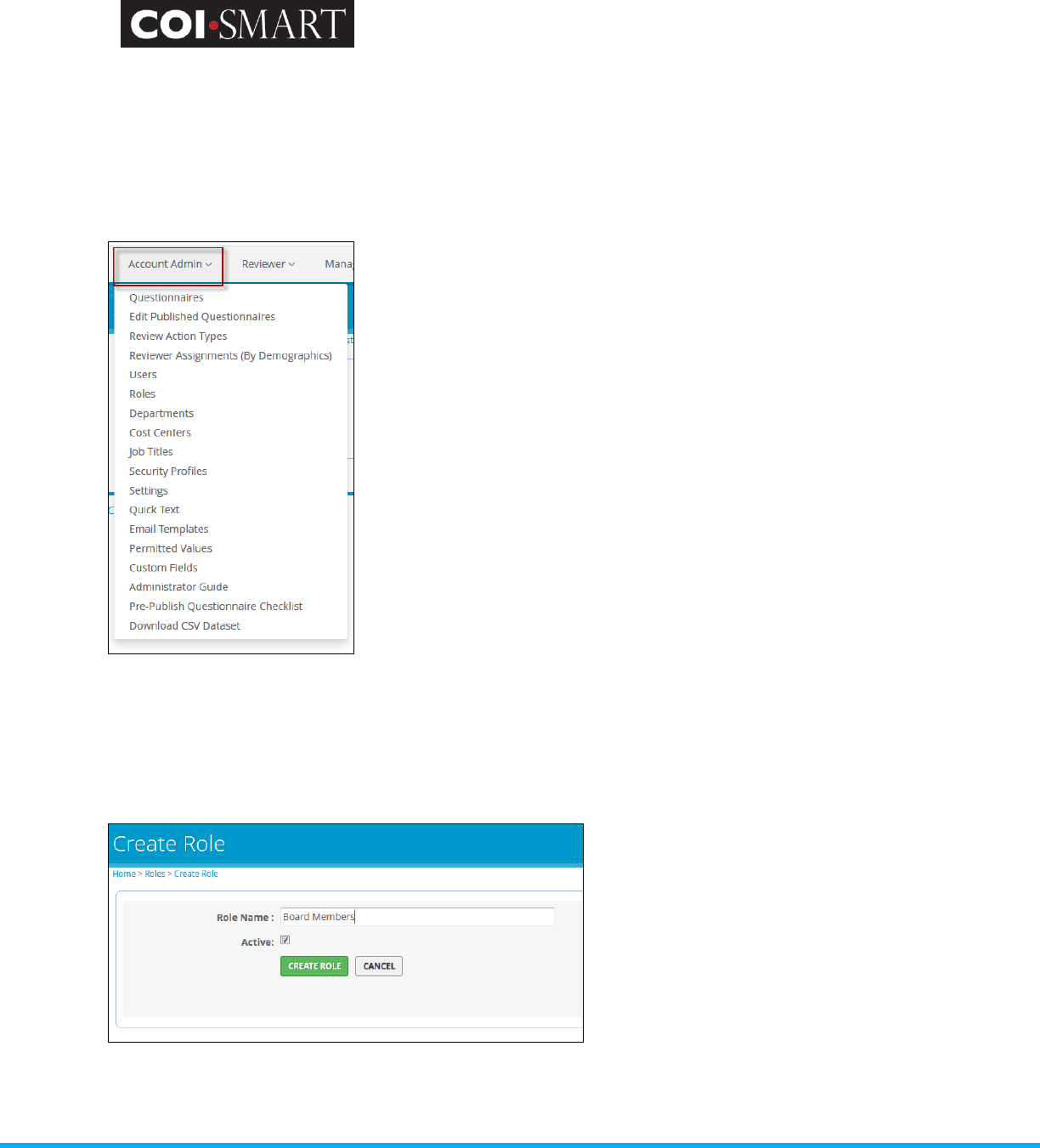
COI-SMART Administrator Guide
Proprietary and Confidential: This document is the property of Health Care Compliance Strategies – A HealthStream Company. This
document may not be duplicated or distributed without the express written permission of HCCS – A HealthStream Company.
Page 8 of 81
Footer. This is where links to the client’s privacy policy, contact information, and “About Us” page
are displayed. COI-SMART version and release number are also indicated here.
2. Account Administration
On the left navigation menu, click on Account Admin. The following sub-menu displays:
2.1 Roles
Roles are assigned to respondents to determine the questions and/or questionnaires they will
receive. Roles are also assigned to questions to determine their associated respondents. Roles are
also used for searching, reporting, and reviewer assignment.
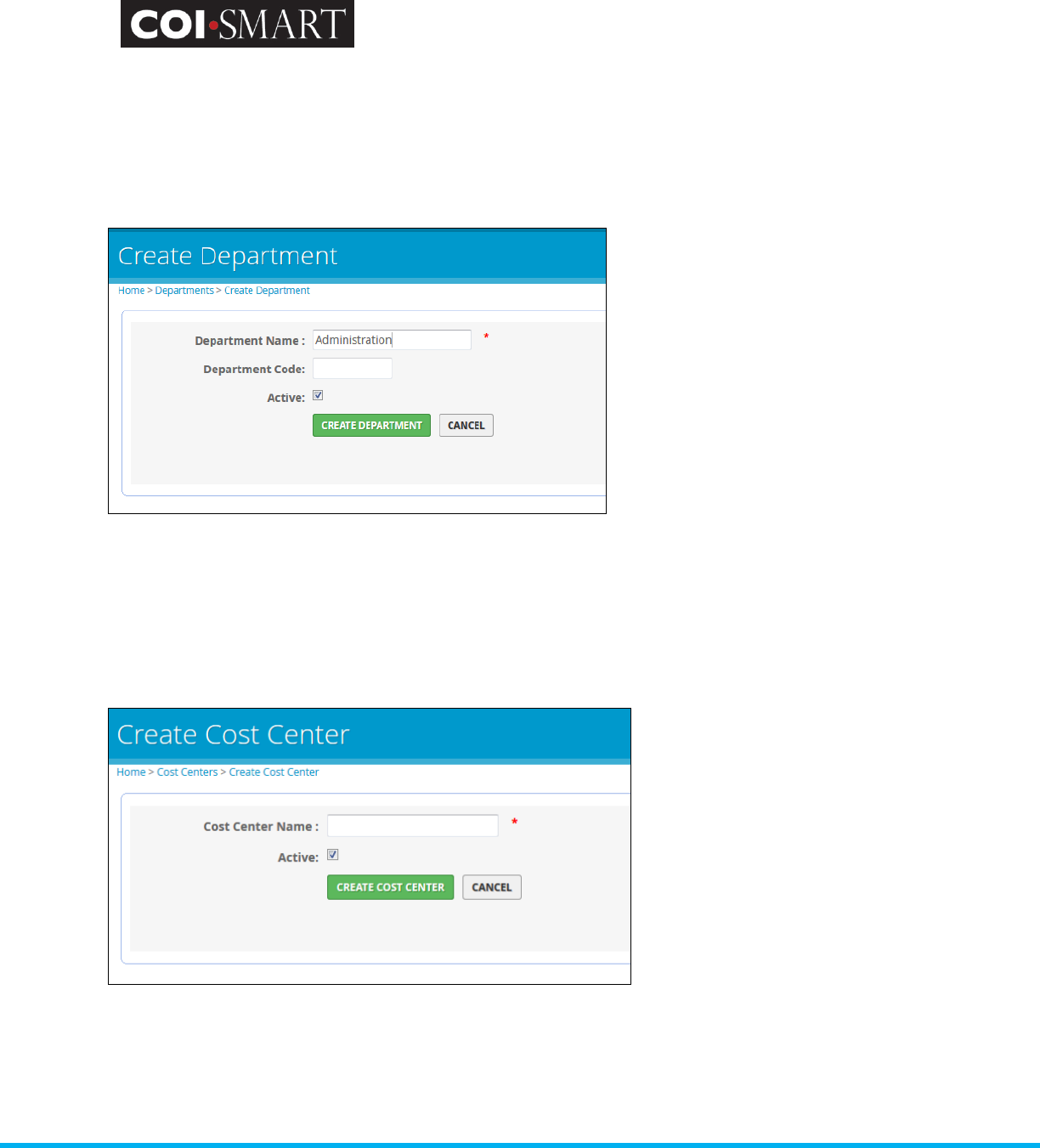
COI-SMART Administrator Guide
Proprietary and Confidential: This document is the property of Health Care Compliance Strategies – A HealthStream Company. This
document may not be duplicated or distributed without the express written permission of HCCS – A HealthStream Company.
Page 9 of 81
2.2 Departments
Departments are assigned to respondents, and may be used to determine who will review their
disclosures. Similarly, reviewers are assigned to departments to determine the respondents whose
disclosures they will review. Departments are also used for searching and reporting.
2.3 Cost Center
A Cost Center may be a Facility, Business Unit or Tax Entity on the organization’s accounting ledger.
When desired, Cost Centers, along with roles and departments, may be used to assign reviewers.
Cost Centers are also used to determine review assignments.
2.4 Permitted Values
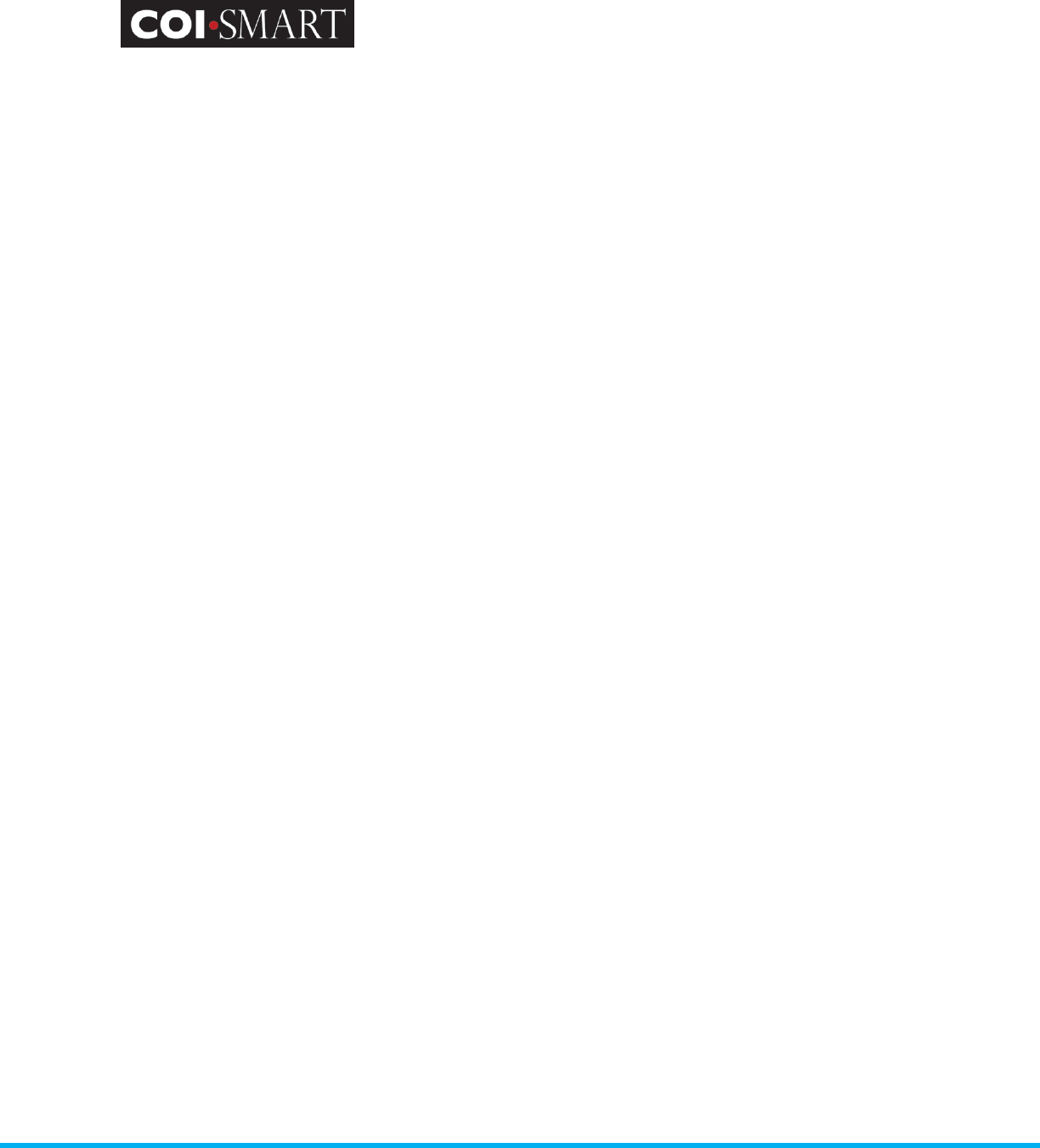
COI-SMART Administrator Guide
Proprietary and Confidential: This document is the property of Health Care Compliance Strategies – A HealthStream Company. This
document may not be duplicated or distributed without the express written permission of HCCS – A HealthStream Company.
Page 10 of 81
Permitted Values are predefined lists which are shared across all questionnaires. Permitted Value
Lists can be used within questions to create "drop-down" lists, or "type ahead" lists (similar to what
is used in Google) to simplify and standardize responses. For example, if a question asks the
respondent to identify a relationship, a drop down list can offer choices of spouse, sibling, parent,
child etc. Alternatively, a list of the top ten Pharmaceutical companies might be used so a
respondent can choose "Pfizer" instead of incorrectly typing "Phizer" in a text box. This way data is
much cleaner and the database is a more valuable tool for "mining" and reporting data.
There are two types of Permitted Value lists – expandable and non-expandable.
Non-expandable Permitted Value Lists: Once this list type is created and used in a
questionnaire (published or unpublished) it cannot be updated – items cannot be added,
renamed or deleted. This ensures the integrity of the Permitted Value list in any current or
previously used questionnaire(s)
Expandable Permitted Value Lists: With this list type COI-SMART Administrators have the
ability to create Permitted Values lists that can grow over time (by adding values), even
after the questionnaire is published. This is useful for certain types of Permitted Values lists
like vendor lists and lists of ongoing research projects, as new vendors and projects can be
added over time.
To create a list, enter the List Name and, for each item in the list, click “+” to add. For Non-
expandable Permitted Value lists, uncheck the “Allow This List to Grow” checkbox.
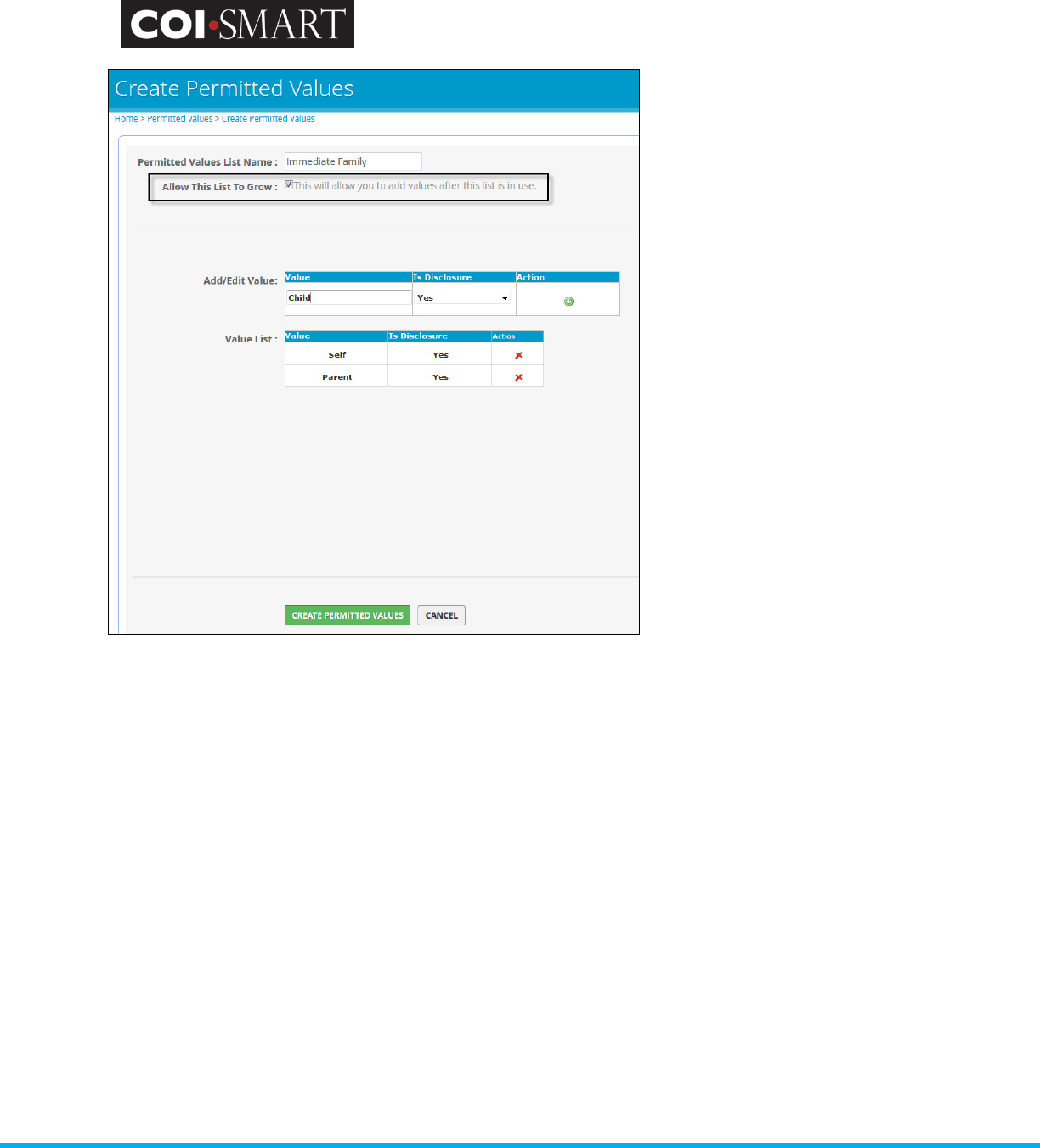
COI-SMART Administrator Guide
Proprietary and Confidential: This document is the property of Health Care Compliance Strategies – A HealthStream Company. This
document may not be duplicated or distributed without the express written permission of HCCS – A HealthStream Company.
Page 11 of 81
Important Note: A
non-expandable Permitted Values list cannot be converted to an expandable Permitted
Value lists type. If the list is already in use in any questionnaire (published or unpublished).
2.5 Email Templates
Email Templates (created by Administrators) are used to provide standardized, reusable email
content for commonly sent messages to both respondents and reviewers. Email Templates may be
used at will by reviewers, or they may be used by system-managed triggers, activated by various
predefined events.
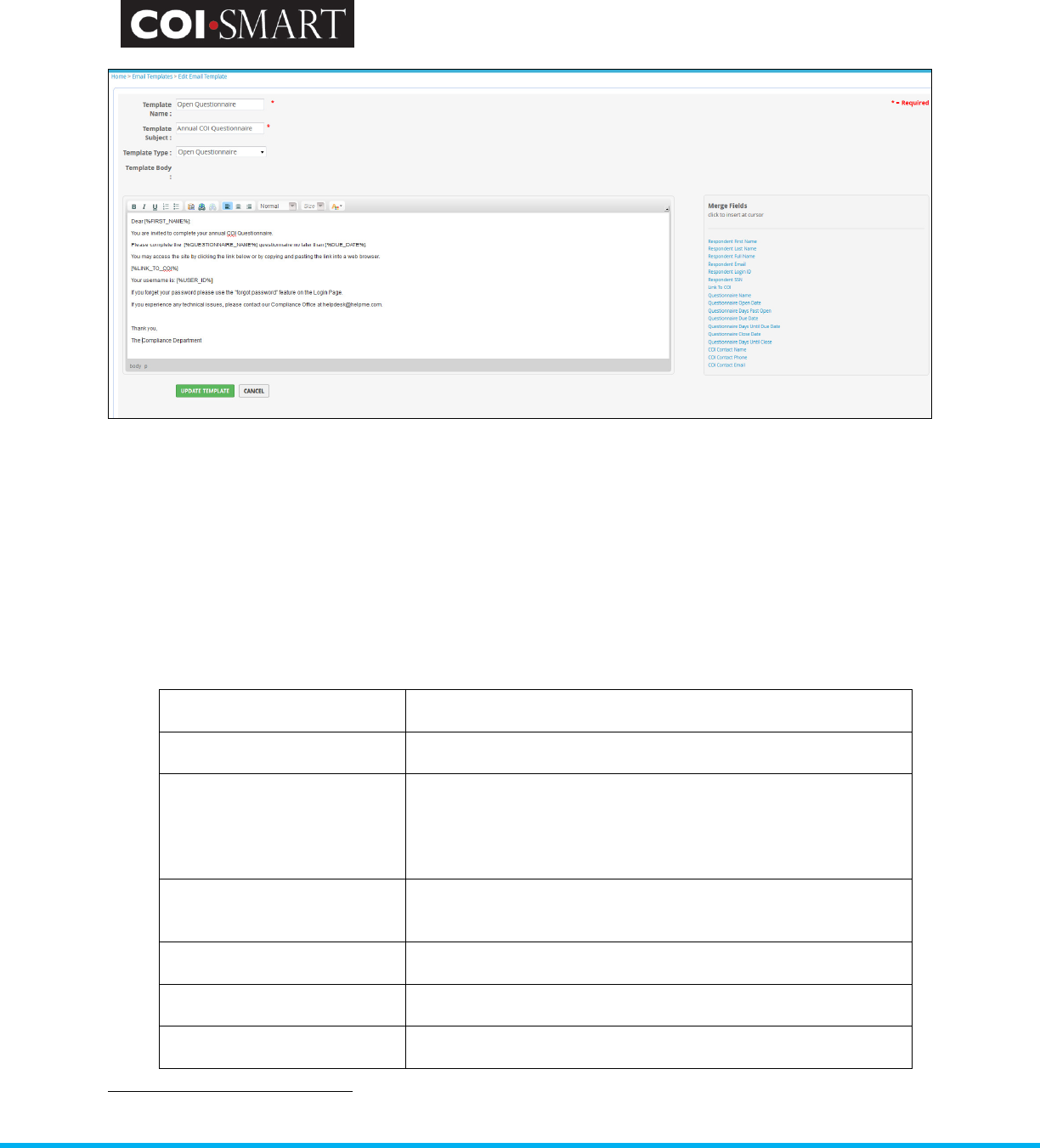
COI-SMART Administrator Guide
Proprietary and Confidential: This document is the property of Health Care Compliance Strategies – A HealthStream Company. This
document may not be duplicated or distributed without the express written permission of HCCS – A HealthStream Company.
Page 12 of 81
Each email template is composed of the following information:
Template Name. The ‘name’ field uniquely identifies each email template. Enter a value in the ‘name’ field that clearly
represents the purpose of the template.
Template Subject. The value entered into this field will display in the subject line of the email.
Template Type. The 'Template Type' dropdown list determines how each template can be used. The template type list
is comprised of:
Expired Password The system uses the text in this template when it triggers an email to
a user upon password expiration.
Lost Password The system uses the text in this template to send an email to the user
upon clicking “Forgot Password?” on the login page.
1
Open Questionnaire The system uses the text in this template to send an email to all
respondents once the questionnaire’s open date arrives. This email
will indicate that the questionnaire is now available for response and
will contain a unique link to the questionnaire. See more on emails
and passwords below.
Questionnaire Reminder The text in this template is used by the system for sending email
reminders to respondents as scheduled in the Reminders section of
Admin / Questionnaires.
Questionnaire Submitted The text in this template is automatically sent to a respondent as
confirmation that their questionnaire was submitted successfully.
Reviewer Email templates of this type may be sent by reviewers to support any
needed correspondence.
Review Action Reminder If a follow-up date is specified on a review action, an email will be
automatically sent to the reviewer on that date using the text in this
1
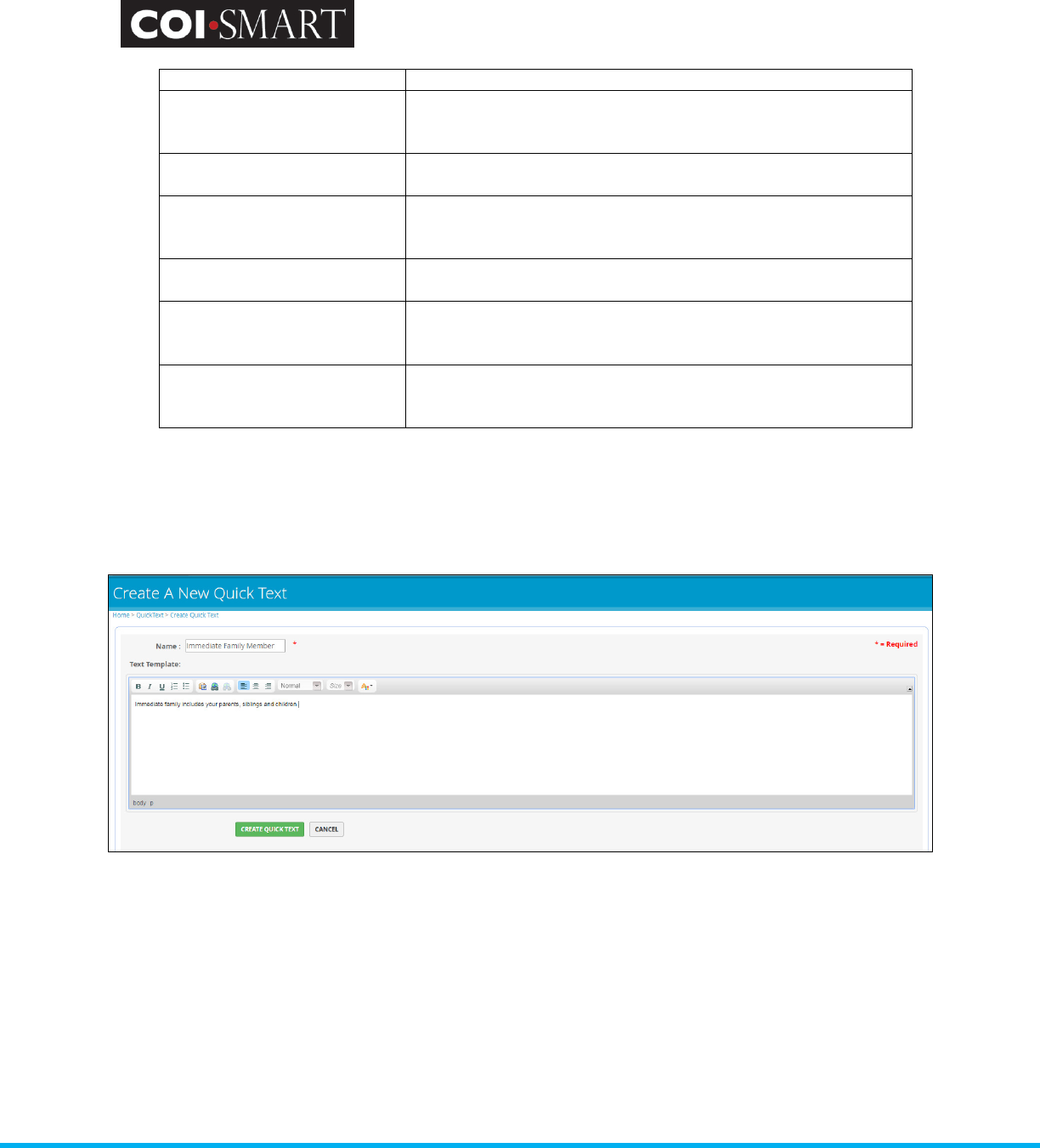
COI-SMART Administrator Guide
Proprietary and Confidential: This document is the property of Health Care Compliance Strategies – A HealthStream Company. This
document may not be duplicated or distributed without the express written permission of HCCS – A HealthStream Company.
Page 13 of 81
template.
Revision Notification The system uses the text in this template to send an email to
reviewers as notification that a given respondent revised their
questionnaire.
Escalation Notification The system uses the text in this template to send an email to a given
assigned reviewers with a review level matching the escalated value.
Email Questionnaire The text in this template is used by the system when emailing a PDF
copy of the respondent’s questionnaire responses to them upon
request from the respondent.
Management Plan The system uses the text in this template to communicate and assign a
management plan to a specific respondent.
Weekly Submission Summary The system uses the text in this template to communicate to
Administrators and Reviewers that Respondents have made
submissions during the past week.
New Submission Required The system uses the text in this template to communicate to
Respondents that they have had a role update since they submitted
their questionnaire and now have additional questions to answer.
2.6. Quick Text
'Quick text' is used to avoid the typing of repetitive text. Click the Quick Text link to display a list of
available quick text items and to create new items.
To use Quick Text in an email, review comment, and/or creating questions within a questionnaire,
click the Quick Text link. After selecting a template, the contents will be inserted at the current
position of the cursor.
2.7. Settings
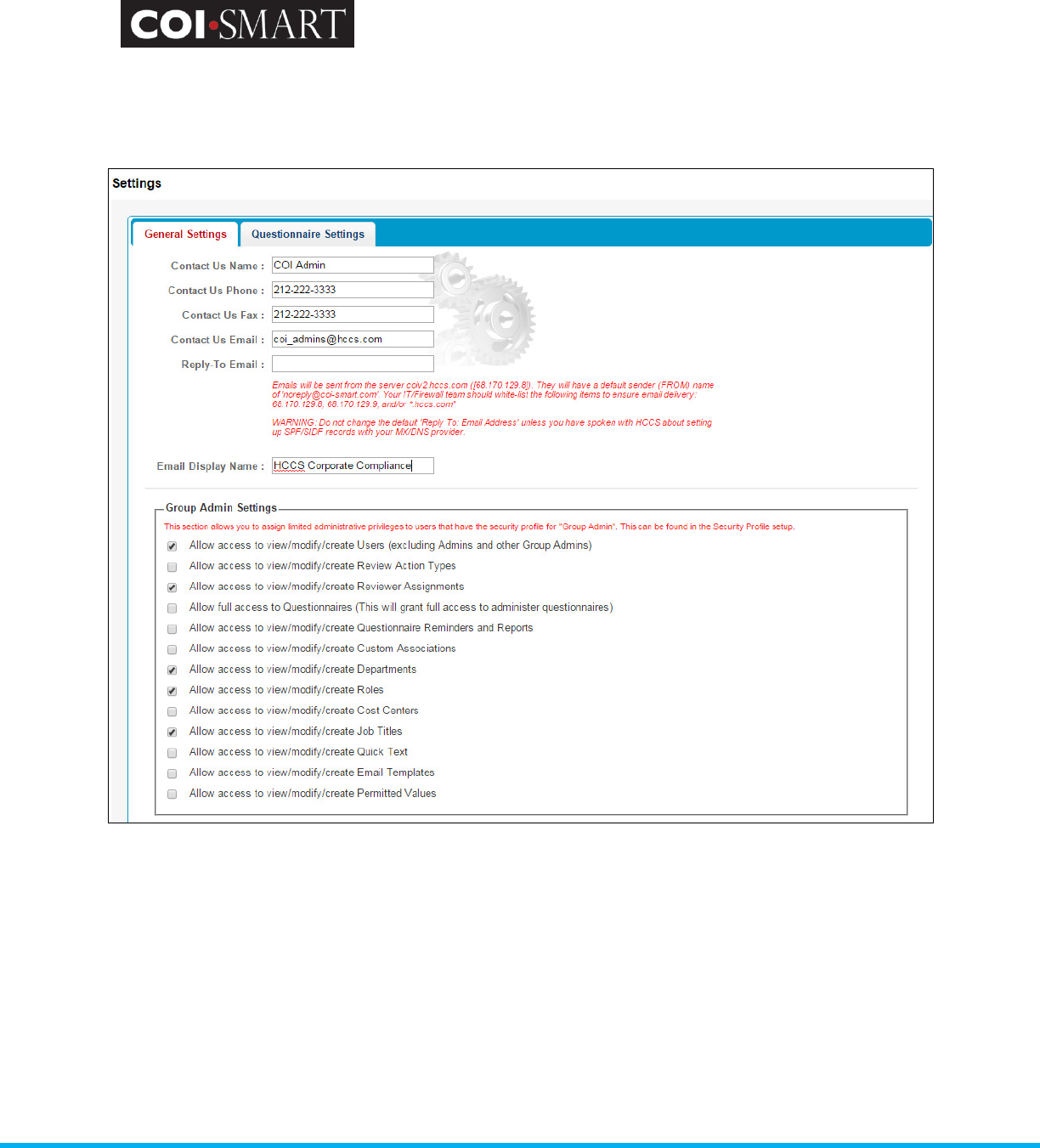
COI-SMART Administrator Guide
Proprietary and Confidential: This document is the property of Health Care Compliance Strategies – A HealthStream Company. This
document may not be duplicated or distributed without the express written permission of HCCS – A HealthStream Company.
Page 14 of 81
‘Settings’ allows administrators to set global options that affect default behavior in various parts of
the system. These settings provide a method to customize the system’s behavior to properly
support your organization’s business processes.
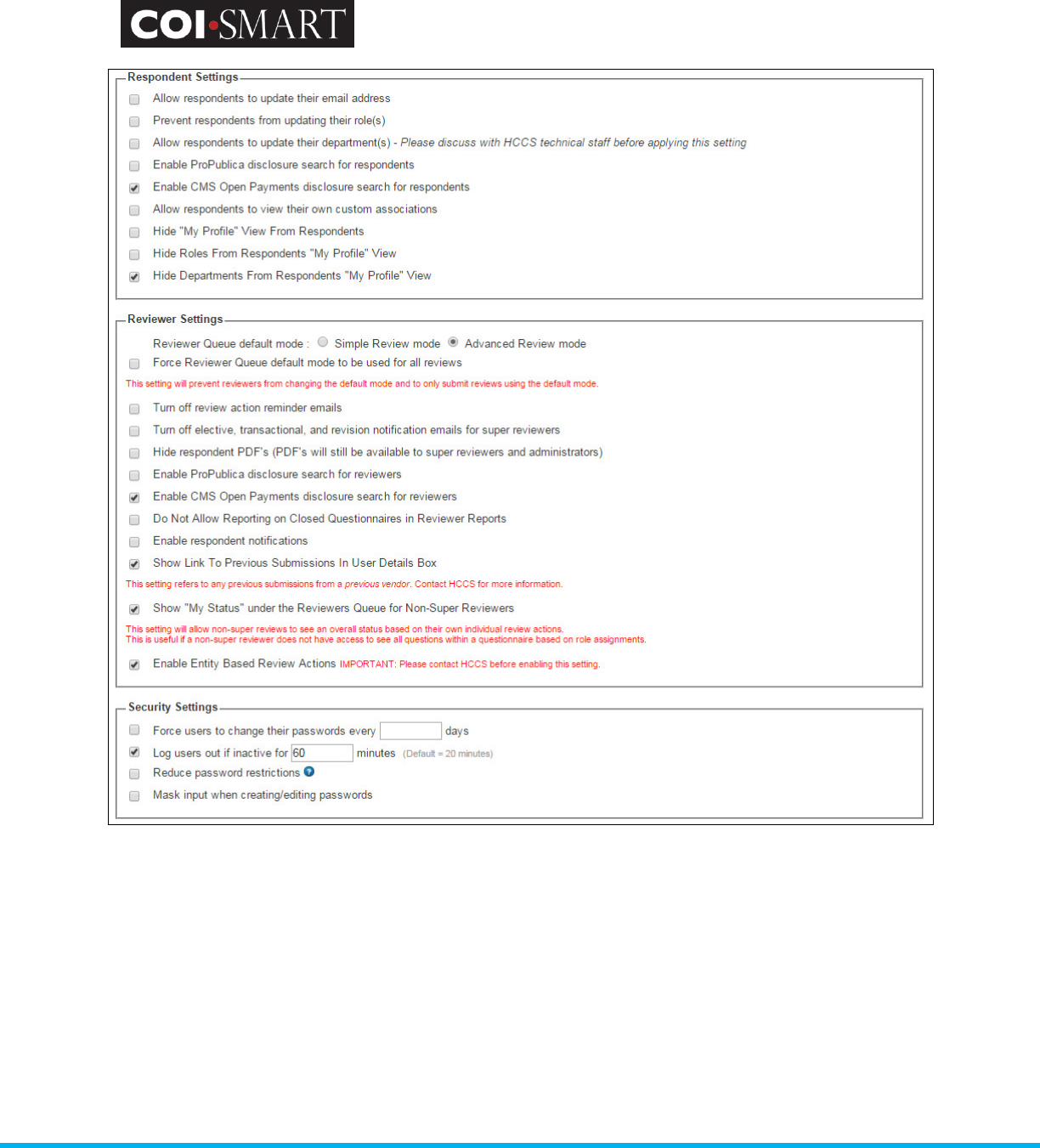
COI-SMART Administrator Guide
Proprietary and Confidential: This document is the property of Health Care Compliance Strategies – A HealthStream Company. This
document may not be duplicated or distributed without the express written permission of HCCS – A HealthStream Company.
Page 15 of 81
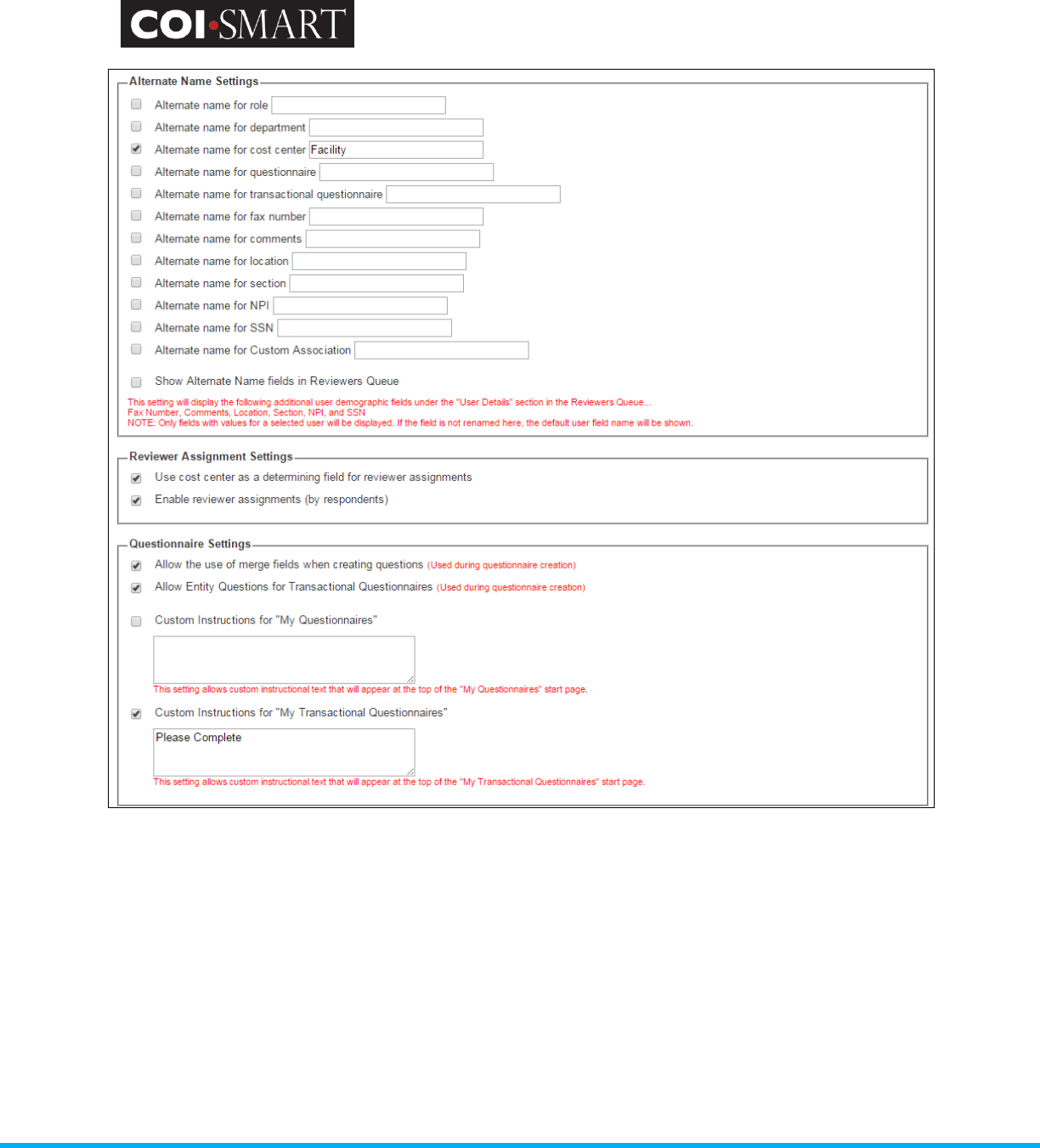
COI-SMART Administrator Guide
Proprietary and Confidential: This document is the property of Health Care Compliance Strategies – A HealthStream Company. This
document may not be duplicated or distributed without the express written permission of HCCS – A HealthStream Company.
Page 16 of 81
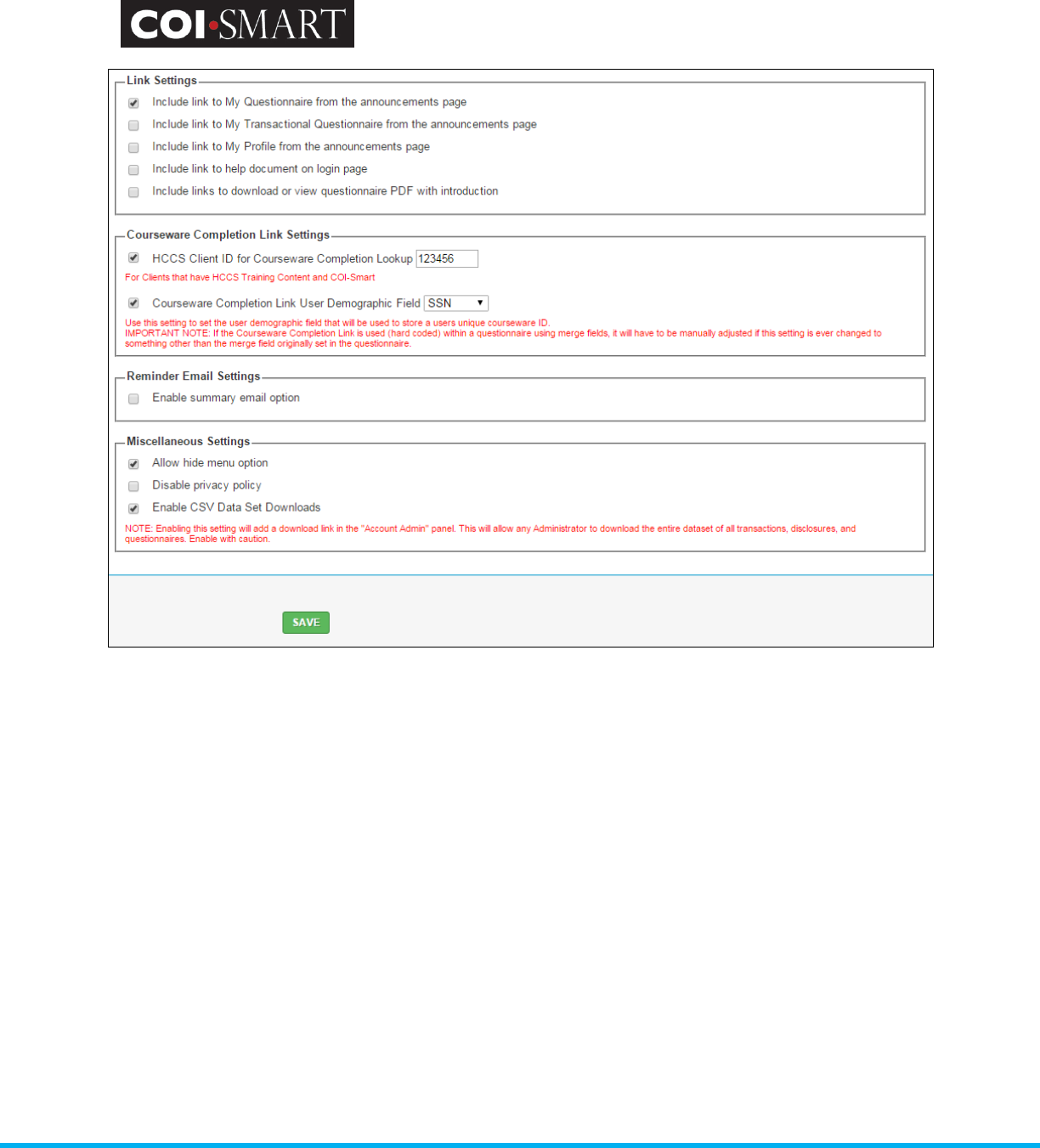
COI-SMART Administrator Guide
Proprietary and Confidential: This document is the property of Health Care Compliance Strategies – A HealthStream Company. This
document may not be duplicated or distributed without the express written permission of HCCS – A HealthStream Company.
Page 17 of 81
Global Settings / General Settings
Contact Us Name. This will appear when clicking on Help.
Contact Us Phone. This will appear when clicking on Help and when clicking on “Contact Us”.
Contact Us Fax. This will appear when clicking on Help and when clicking on “Contact Us”.
Reply-To-Email. This is the sender’s email address on all email messages coming from the system. By default,
emails from the COI-SMART system will be sent from the server coiv2.hccs.com (68.170.129.8). They will have
a default sender (FROM) name of 'noreply@coi-smart.com'. If you add in an email address from your
organization, the emails will still come from COI-SMART, but it will appear as if it were sent by your
organizations email. Any replies to the COI emails will then go to your organizations inbox.
Your IT/Firewall team should white-list the following items to ensure email delivery:
68.170.129.8, 68.170.129.9, and/or *.hccs.com"
WARNING: Do not change the default 'Reply To: Email Address' unless you have spoken with HCCS about setting up
SPF/SIDF records with your MX/DNS provider.
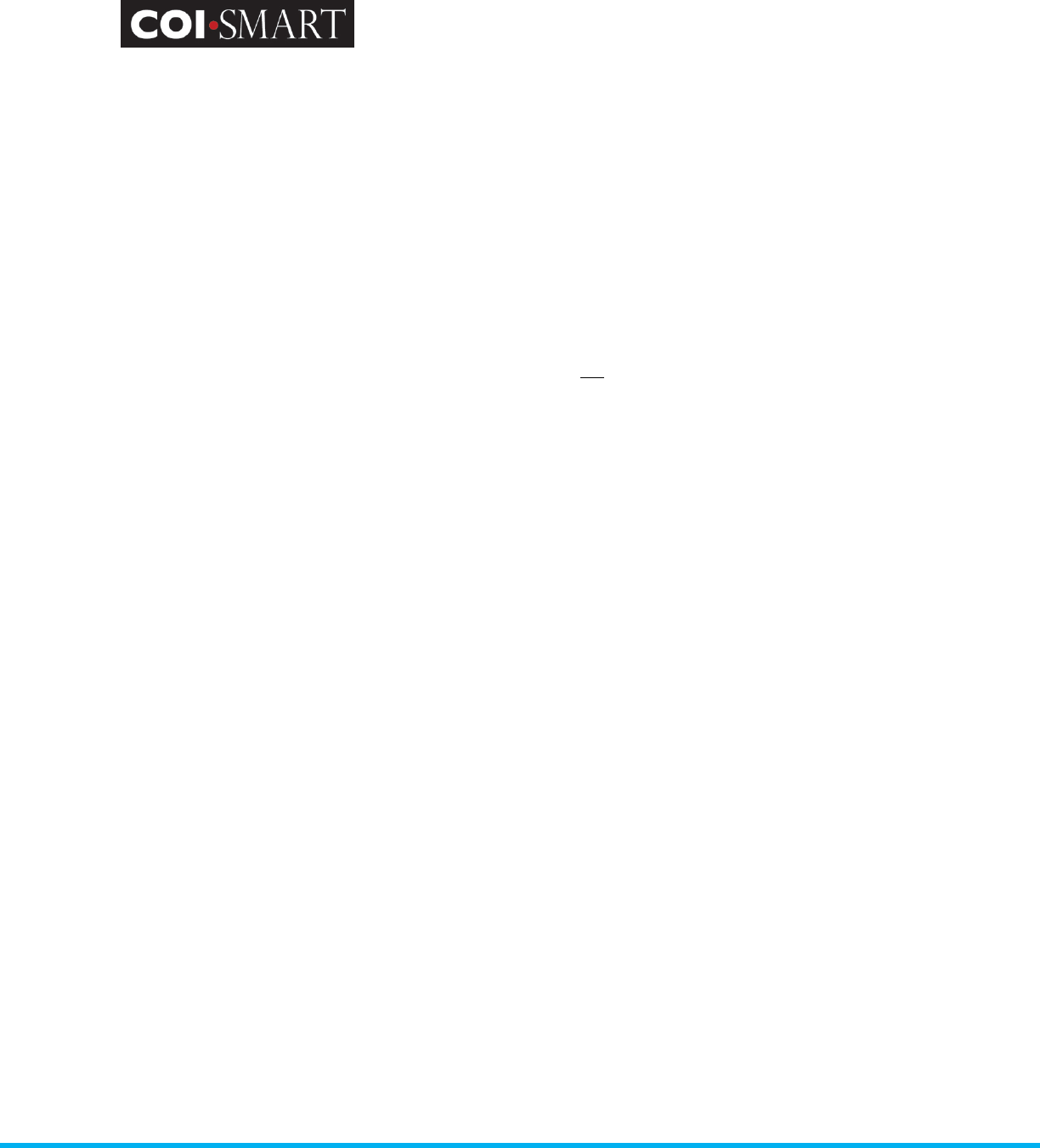
COI-SMART Administrator Guide
Proprietary and Confidential: This document is the property of Health Care Compliance Strategies – A HealthStream Company. This
document may not be duplicated or distributed without the express written permission of HCCS – A HealthStream Company.
Page 18 of 81
Group Admin Settings
Allow Access to view/modify/create Users (excluding Admins and other Group Admins). If enabled, this
option provides the ability to assign limited administrative privileges to users that have the security profile for
“Group Admin”
Allow access to view/modify/create Reviewer Assignments. If enabled, this option provides the ability to
view, create or modify Reviewer Assignments to users that have the security profile for “Group Admin”.
Respondent Settings
Allow Respondents to update their email address. This option allows respondents to modify their email
address. Note that the next automated upload (if applicable) will override this information. If your institution
uses frequent automated data uploads, HCCS recommends not enabling this feature.
Prevent Respondents from Updating their Role(s). This option prevents respondents from adding to their
existing roles. Note that questions are tied to roles. Since the COI team may not be aware of all the roles a
respondent may have, many institutions allow respondents to add additional roles to their profile.
Respondents cannot delete roles assigned by the Administrator, nor can they delete roles automatically
assigned by batch upload files.
Allow Respondents to update department(s) – Please discuss with HCCS technical staff before applying this
setting.
Enable ProPublica disclosure search for respondents. This flag enables a sub-menu for the Propublica
Database under the “My Questionnaire” menu. This informs physicians that there is publically available data
on monies they may have been received. Physicians can look up information on themselves before disclosing.
Enable CMS Open Payments disclosures search for respondents. This flags enables a link from within COI-
SMART to the CMS Open Payments site. This allows the respondent to cross-reference and/or lookup
information to disclose in their questionnaire.
Allow Respondents to view their own custom associations. Traditionally, custom associations via the custom
table association are only visible to COI-SMART Administrators. If this option is enabled, respondents can
view their own custom associations in a grid located below the Support & Help menu. A potential use of this
option is to provide board membership visibility.
Hide “My Profile” View From Respondents. This flag prevents respondents from seeing their profile page.
The “My Profile” section will not be available to access.
Hide Roles From Respondents “My Profile” View. This flag hides the roles section in the respondents “My
Profile” page so that the respondent is unable to see the role(s) they are assigned to as well as other existing
roles.
Hide Departments From Respondents “My Profile” View. This flag hides the departments section in the
respondents “My Profile” page so that the respondent is unable to see the department(s) they are assigned to
as well as other existing departments.
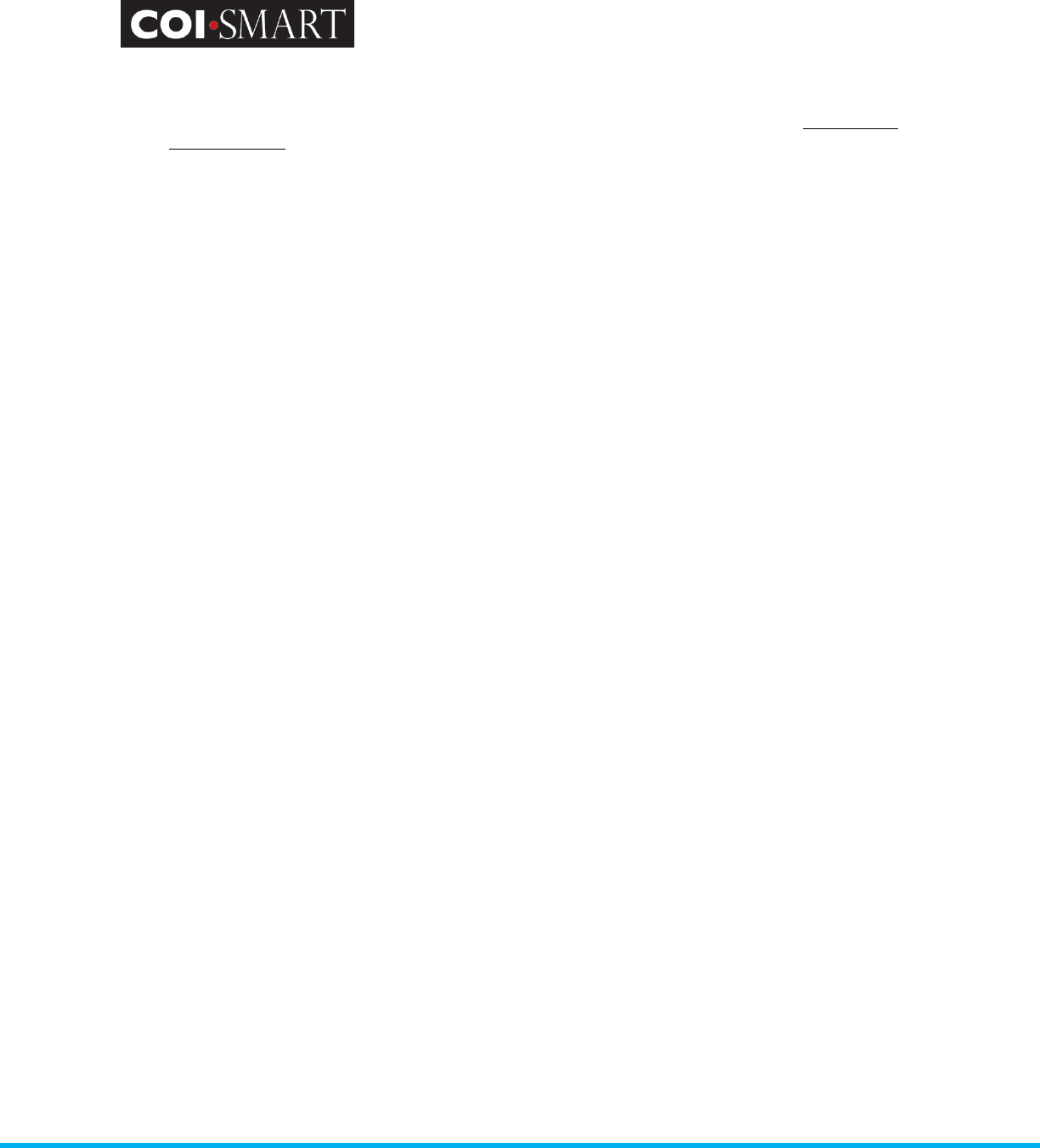
COI-SMART Administrator Guide
Proprietary and Confidential: This document is the property of Health Care Compliance Strategies – A HealthStream Company. This
document may not be duplicated or distributed without the express written permission of HCCS – A HealthStream Company.
Page 19 of 81
Reviewer Settings
Reviewer Queue default mode. There are two modes for reviewing questionnaires: Simple Mode and
Advanced Mode. In “Simple Mode”, an entire questionnaire is reviewed with a single review action. In
“Advanced Mode”, reviewers select to review the disclosures question-by-question. Reviewers can switch
between Simple and Advanced review modes despite the default setting. However, once an Advanced Mode
(per-question) review has begun on a particular respondent’s questionnaire, all future reviews on that
respondent's questionnaire must continue in Advanced Mode.
Force Reviewer Queue default mode to be used for all reviews. This setting will prevent reviewers from
changing the default mode and to only submit reviews using the default mode.
Turn off review action reminder emails. When a review is performed, the reviewer has the option to enter a
reminder date for the next action. If this option is selected, the reviewer will not be sent a review action
reminder email that is created and subsequently sent when the reminder is initially scheduled.
Turn off elective, transactional, and revision notifications emails for super reviewers. If selected, super
reviewers will not be inundated with unnecessary notification emails as the inherent responsibility of a super
reviewer is to actively review disclosures.
Hide Respondent PDFs (PDF’s will still be available to super reviews and administrators). If selected, the
respondent questionnaire PDF option will be hidden from the reviewer. Policy may require reviewers only
have the ability to view and perform reviews for specific roles/questions as per documented reviewer
assignments.
Enable ProPublica disclosure search for reviewers. This flag enables a sub-menu for the Propublica Database
under the “Reviewer” menu. This allows reviewers to look up public data and compare it to disclosures in
COI-SMART.
Enable CMS Open Payments disclosures search for reviewers. This flag enables a link to the CMS Open
Payments site from the reviewers queue. If the respondent being reviewed has an NPI number associated to
their COI-SMART account, the link will take the reviewer directly to the respondent’s record on the CMS site.
This allows the reviewer to cross-reference the data in CMS with the data the respondent disclosed.
Do Not Allow Reporting on Closed Questionnaires in Review Reports. When this option is enabled, reports
can be generated from only Open Questionnaires.
Enable respondent notifications. When this feature is enabled, Reviewers can send one-off emails to users
with the option to include questionnaire name, email type, and email template.
Show Link To Previous Submissions in User Details Box. This setting refers to any previous submissions from
a previous vendor. Contact HCCS for more information.
Show “My Status” under the Reviewers Queue for Non-Super Reviewers. This setting will allow non-super
reviewers to see an overall status based on their own individual review actions. It is useful for reviewers who
do not have access to see all questionnaires based on reviewer assignments.
Enable Entity Based Review Actions. This feature allows the Reviewer to reviewer each entity within a
question to be reviewed individually.
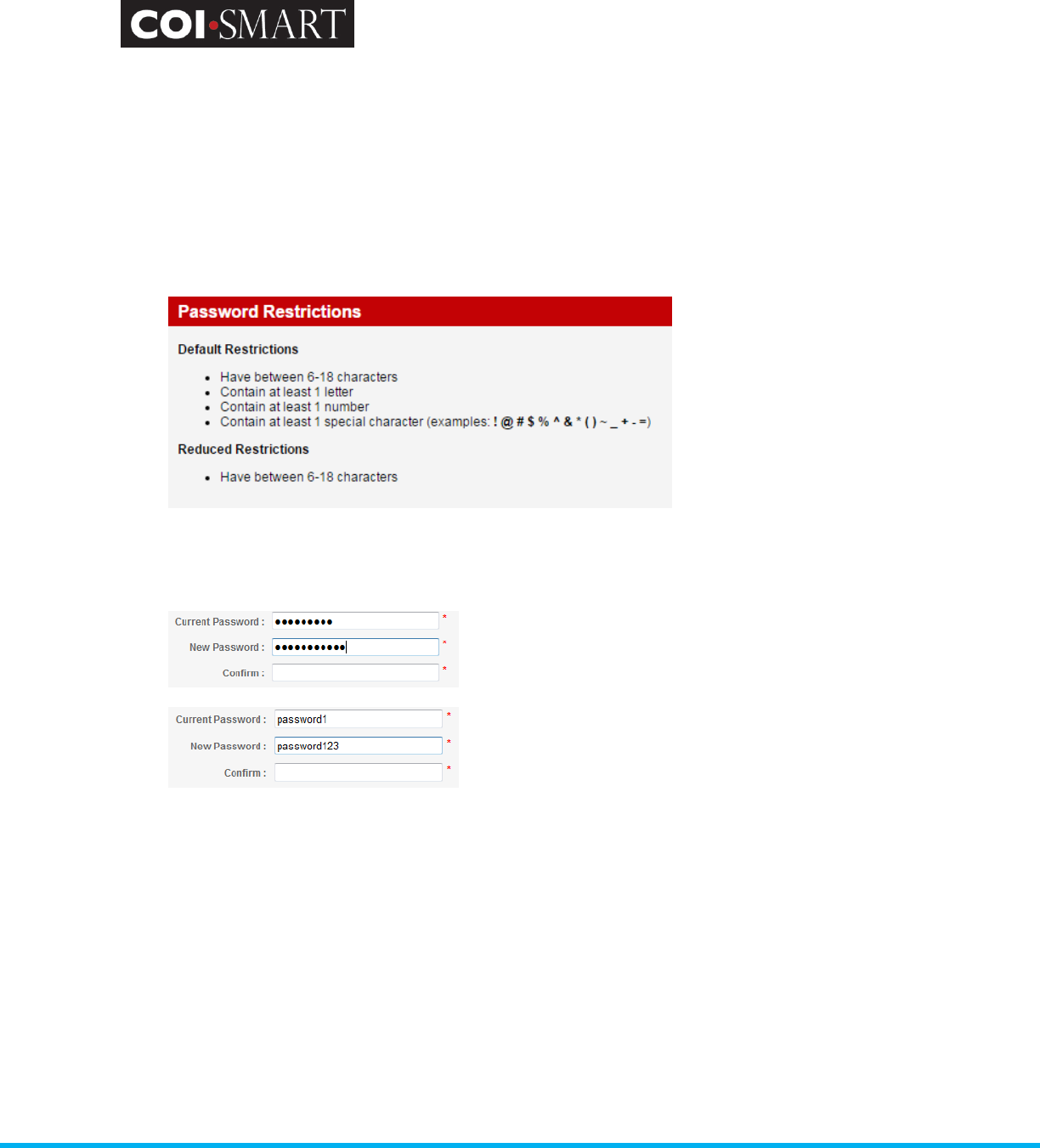
COI-SMART Administrator Guide
Proprietary and Confidential: This document is the property of Health Care Compliance Strategies – A HealthStream Company. This
document may not be duplicated or distributed without the express written permission of HCCS – A HealthStream Company.
Page 20 of 81
Security Settings
Force users to change their passwords every X days. Select this option if the organization’s policy for network
systems also applies to COI-SMART. By default, passwords do not expire.
Log users out if inactive for X minutes. The default automated logout time is 20 minutes. A warning will
appear 30 seconds before the timeout. If there has been no activity by the default or selected time, the user
will be automatically logged out of the system and be returned to the login screen.
Reduce password restrictions. If unchecked, the following restrictions apply
Mask input when creating/editing passwords. This setting will hide the characters when users type in their
new passwords.
Masked
Unmasked
Alternate Name Settings
Alternate name for Role. A Role may be a job function (e.g. Physician, Director), question category (Financial
Interest, Form 990), or business relationship (Vendor, Contractor). Some clients, medical societies in
particular, use an alternate name for Role, such as project names, names of a particular medical conference,
or session names within a medical conference.
Alternate name for Department. Depending on the use of COI-SMART, a client may change the name of the
department field to an alternative.
Alternate name for Cost Center. Depending on the use of COI-SMART, a client may change the name of the
cost center field to an alternative. For example, Business units, tax entities, or facilities.
Alternate name for questionnaire. Depending on the use of COI-SMART, a client may use a different term to
reference their questionnaire.
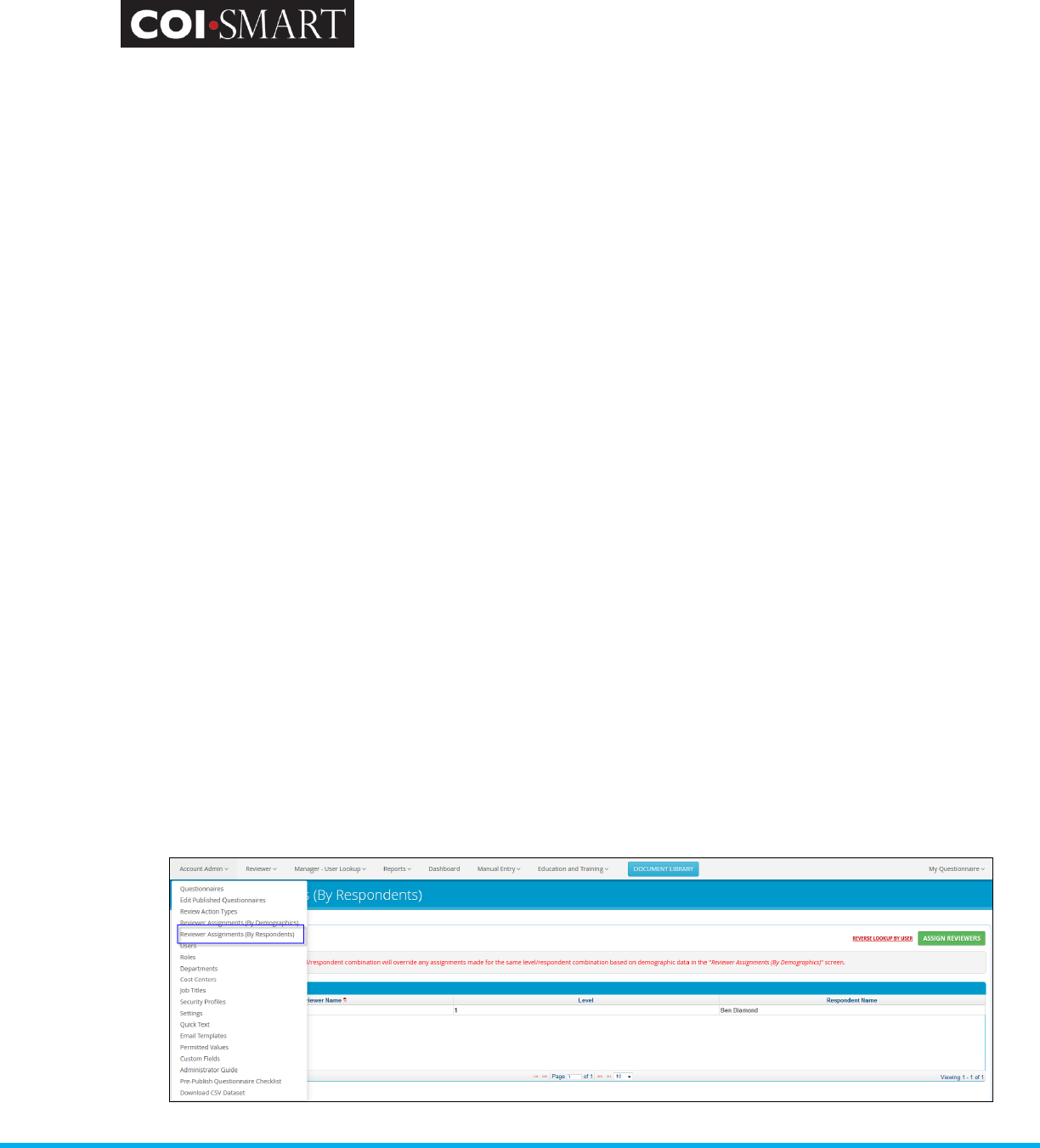
COI-SMART Administrator Guide
Proprietary and Confidential: This document is the property of Health Care Compliance Strategies – A HealthStream Company. This
document may not be duplicated or distributed without the express written permission of HCCS – A HealthStream Company.
Page 21 of 81
Alternate name for transactional questionnaire. Depending on the use of COI-SMART, a client may change
the name of a transactional questionnaire to an alternative. For example, Consent Form.
Alternate name for fax number. Depending on the use of COI-SMART, a client may change the name of the
fax number field to an alternative.
Alternate name for comments. Depending on the use of COI-SMART, a client may change the name of the
comments field to an alternative.
Alternate name for location. Depending on the use of COI-SMART, a client may change the name of the
location field to an alternative.
Alternate name for section. Depending on the use of COI-SMART, a client may change the name of the
section field to an alternative.
Alternate for NPI. Depending on the use of COI-SMART, a client may change the name of the NPI field to an
alternative.
Alternate name for SSN. Depending on the use of COI-SMART, a client may change the name of the SNN field
to an alternative.
Alternate name for Custom Association. Depending on the use of COI-SMART, a client may change the name
of the Custom Association field.
Note: The alternate names will be reflected across the COI-SMART interface, but not on the dataset files
used for bulk uploads.
Reviewer Assignment Settings
Use Cost Center as a Determining Field for Reviewer Assignments. In combination with department, cost
centers can be assigned to respondents to determine who will review their disclosures. Similarly, reviewers
are assigned to cost centers to determine the respondents whose disclosures they will review.
Enabled Reviewer Assignments (by respondents). If selected, a reviewer can be assigned based on a direct
reviewer to respondent relationship. For example, a board member’s/chair’s disclosures may only be
reviewed by another board member/chair.
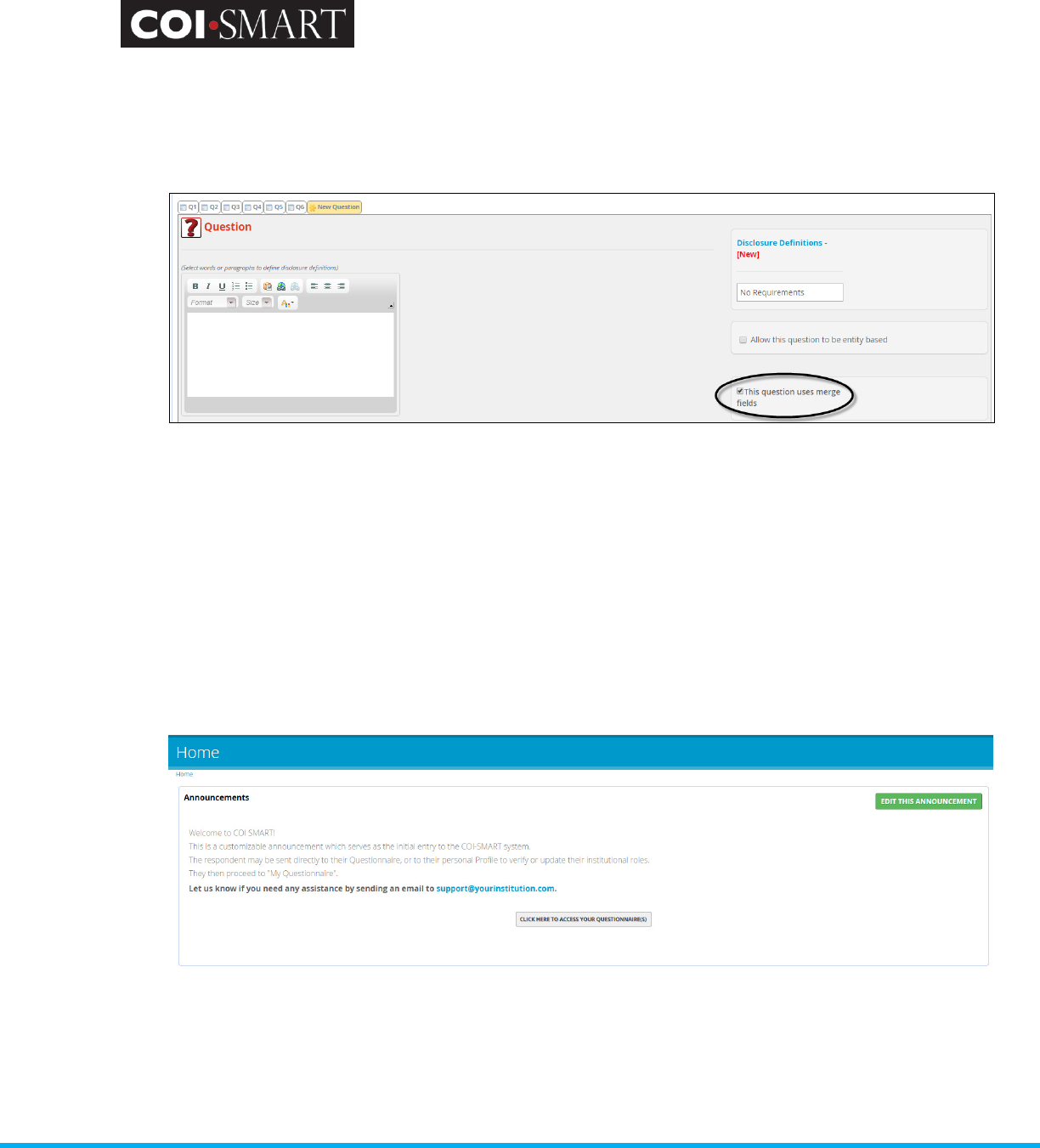
COI-SMART Administrator Guide
Proprietary and Confidential: This document is the property of Health Care Compliance Strategies – A HealthStream Company. This
document may not be duplicated or distributed without the express written permission of HCCS – A HealthStream Company.
Page 22 of 81
Questionnaire Settings
Allow the use of merge fields when creating questions. If selected, the same merge fields used in email
templates, can be used in questionnaire questions.
Custom Instructions for “My Questionnaires”. This setting allows custom instructional text that will appear
at the top of the “My Questionnaires” start page.
Custom Instructions for “My Transactional Questionnaires”. This setting allows custom instructional text
that will appear at the top of the “My Transactional Questionnaires” start page.
Link Settings
Include Link to My Questionnaire From the Announcements Page. Respondents are presented with the
Announcements Page upon login. To access their questionnaire without having to navigate to the My
Questionnaires section, a client may choose to put a link to the questionnaires page directly on the
announcement page.
For example:
Include Link to My Transactional Questionnaire From the Announcements Page. Respondents are presented
with the Announcements Page upon login. To access the transactional questionnaire without having to
navigate to the Transactional Questionnaires page, a client may choose to put a link to the transactional
questionnaires page directly on the announcement page.
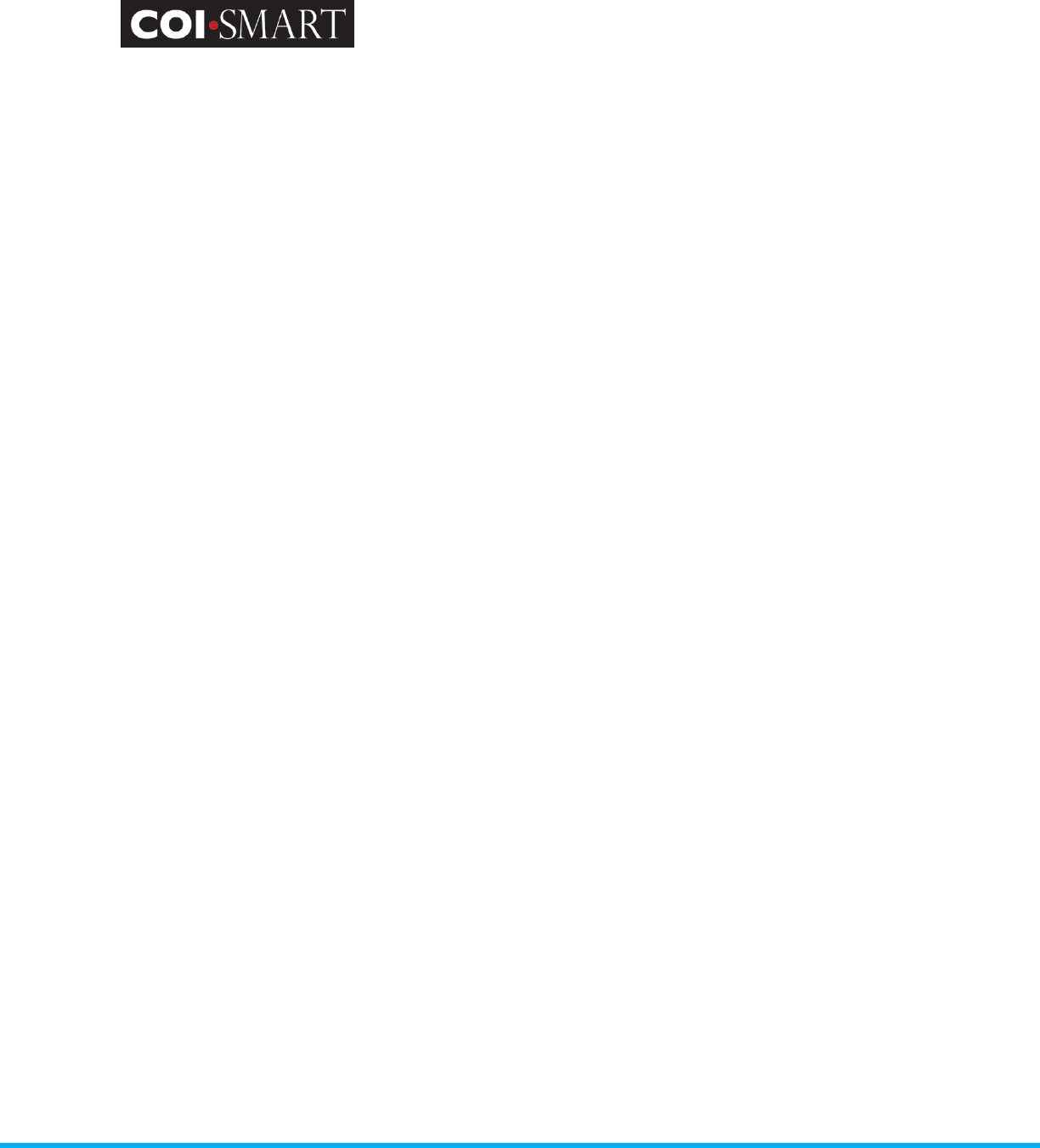
COI-SMART Administrator Guide
Proprietary and Confidential: This document is the property of Health Care Compliance Strategies – A HealthStream Company. This
document may not be duplicated or distributed without the express written permission of HCCS – A HealthStream Company.
Page 23 of 81
Include Link to My Profile From the Announcements Page. Respondents are presented with the
Announcements Page upon login. To access their profile, they will have to navigate to the My Questionnaires
section and then My Profile section. To avoid these additional steps, a client may choose to put a link to the
“My Profile” page directly on the announcement page.
Include Link to help document on login page. If selected, the administrator can identify the link to include
the help document on the login page.
Include links to download or view questionnaire PDF with introduction. If selected, Respondents will have
the ability to download and/or view a pdf version of their completed questionnaire.
Courseware Completion Link Settings.
HCCS Client ID for Courseware Completion Lookup. This feature allows clients that have HCCS Training
Content and COI-SMART the ability to lookup users’ courseware completion status from within the COI-Smart
application.
• Allows clients to include a link to users’ courseware completion status directly in a questionnaire
• Users / Respondents will see a new button in their "My Questionnaire" tab called "My Courseware
Completion Status".
• Reviewers and other users who have the ability to use the "User Summary Lookup" tool will now see
a "Courseware Completion Status" button in the lookup tool. This enables reviewers to check on COI
Questionnaire status and Courseware completion status in the same interface.
Courseware Completion Link User Demographic Field. If enabled, the admin may choose to use the SSN,
Login ID, or Email field in the demographic file as the users unique ID for the courseware.
Reminder Email Settings
Enable summary email option. If enabled, Administrators will be able to schedule reminder emails to
Managers containing questionnaire completion status information for the respondents that report to them.
Miscellaneous Settings
Allow Hide Menu Option. If selected, the user is provided the option to hide/unhide the Menu Bar, allowing
more space for the Content Pane to display.
Disable privacy policy. If selected, privacy policy link will be removed from the bottom Menu Bar.
Enable CSV Data Set Downloads. If enabled, Administrators will have the ability to download the .csv file to
bulk upload user data.
Global Settings / Questionnaire Settings
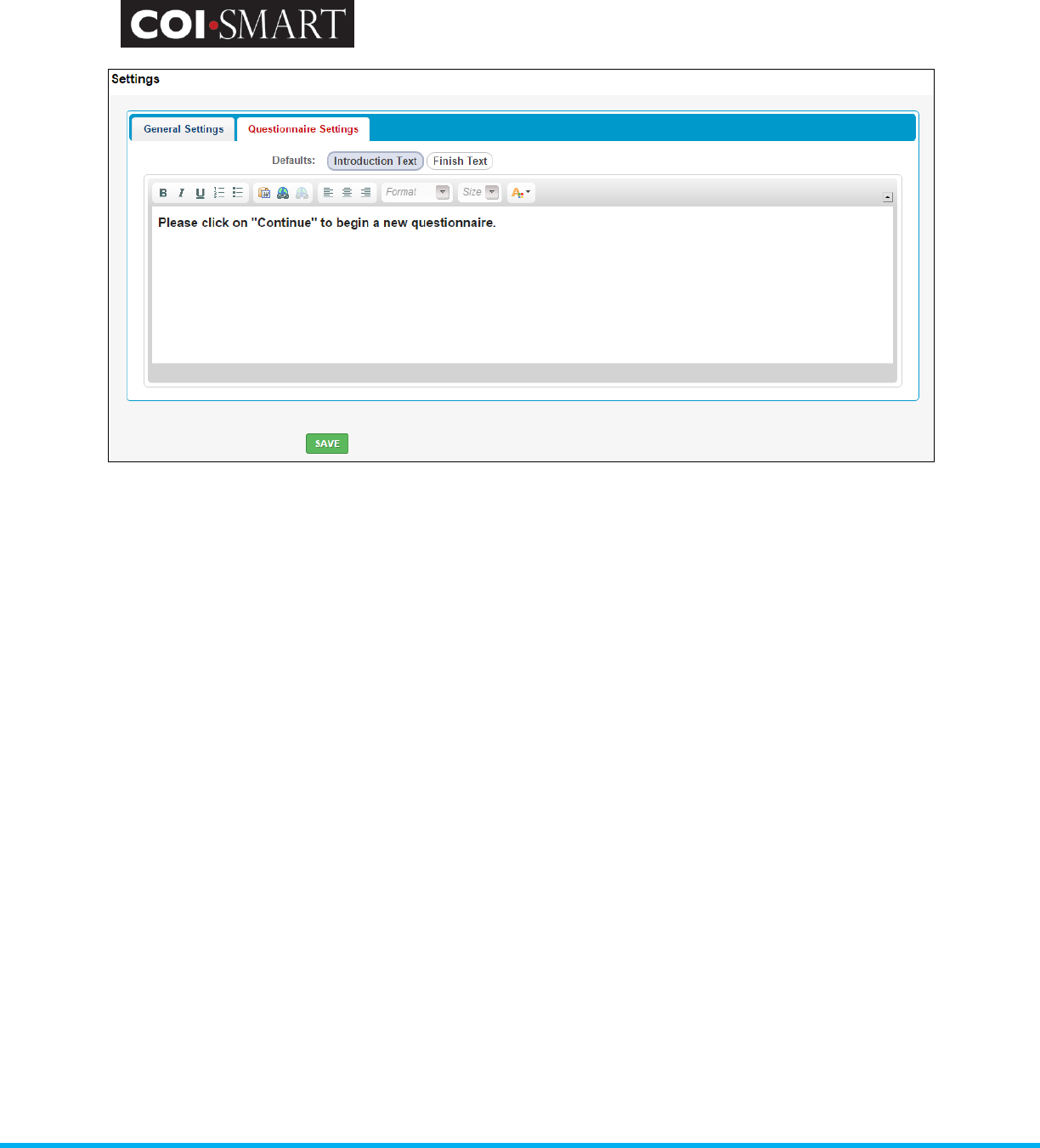
COI-SMART Administrator Guide
Proprietary and Confidential: This document is the property of Health Care Compliance Strategies – A HealthStream Company. This
document may not be duplicated or distributed without the express written permission of HCCS – A HealthStream Company.
Page 24 of 81
Default Questionnaire Introduction Text. This is the default pre-amble to every questionnaire. New
questionnaires will inherit this message, which can be edited and over-ridden during new questionnaire
creation. Use this screen if you expect to use the same questionnaire introduction for almost every
questionnaire you create.
Note: This is different from the System Introduction Text which is displayed upon login. The System
Introduction Text can be edited by hitting “Home” on the top of any page. System Administrators will have a
link to “Edit This Announcement” on the top of the screen.
Finish Text. This is the default confirmation statement to every questionnaire. New questionnaires will inherit
this message, which can be edited and over-ridden during new questionnaire creation. Use this screen if you
expect to use the same questionnaire finish text for almost every questionnaire you create.
2.8 Job Titles.
Job Title is an optional field that can be used for custom reporting. "Job Title" has no effect on the
assignment of questions in the questionnaire or on the review process.
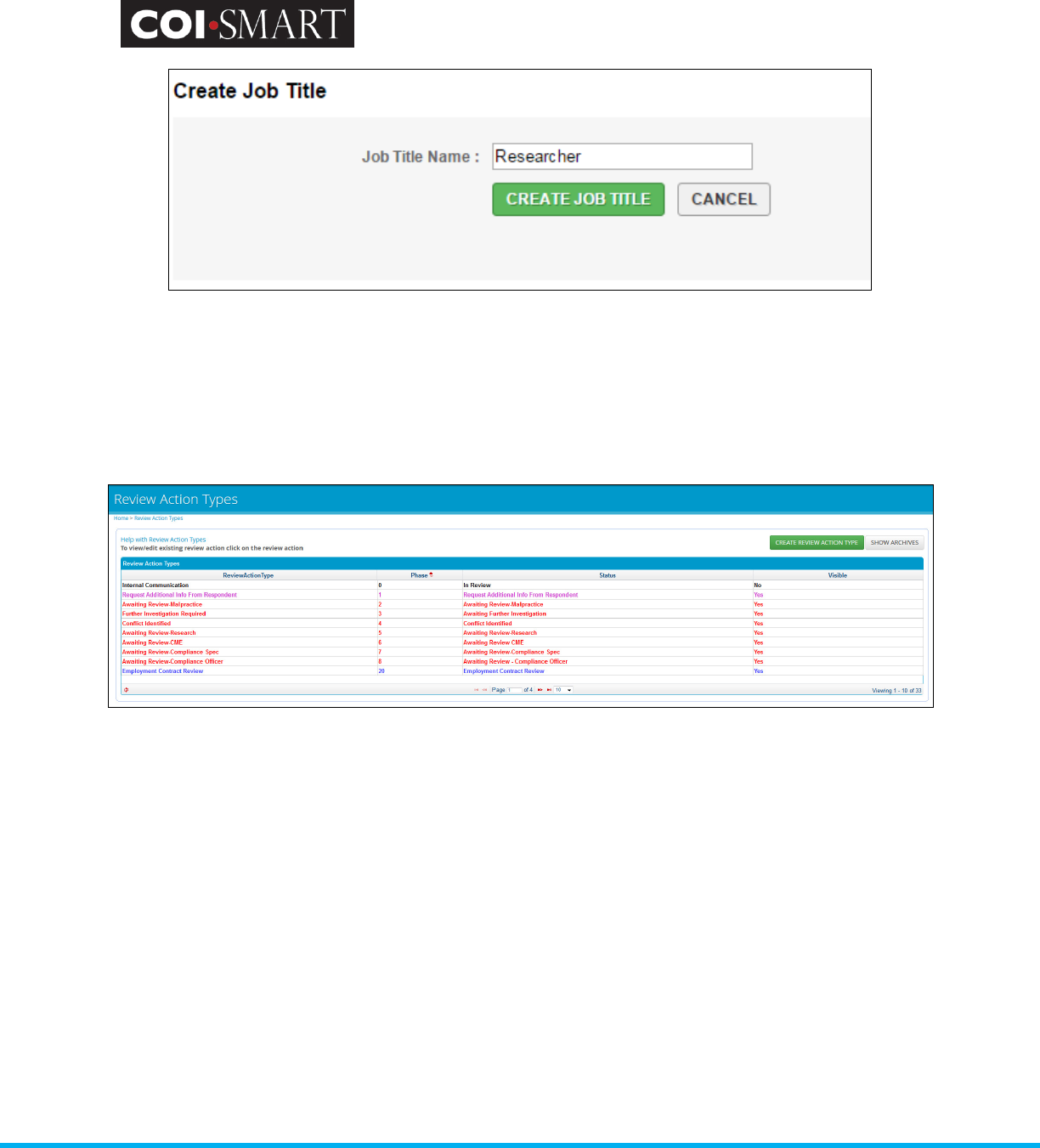
COI-SMART Administrator Guide
Proprietary and Confidential: This document is the property of Health Care Compliance Strategies – A HealthStream Company. This
document may not be duplicated or distributed without the express written permission of HCCS – A HealthStream Company.
Page 25 of 81
2.9 Review Action Types.
Review Action Types are used to determine the current review status of each question under
review as well as the current review status of the questionnaire as a whole. Review Action Types
can also be used for searching and reporting.
The 'Phase' field stores a numeric value between 0 and 99. The Status of the Review Action Type
with the LOWEST Phase value (above 0) displays as the current status for the entire questionnaire.
For example, assume that a particular respondent's questionnaire currently has two questions
under review. If question A has a Review Action created whose Review Action Type's Phase = 2,
while question B has a Review Action created whose Review Action Type's Phase = 3, question A's
Status as defined by the Review Action Type's Status value becomes the current Status for the
entire questionnaire as displayed in the Reviewer Screen.
Phase = 0 indicates that a Review Action Type's Status value will not display for either the question
or questionnaire. A phase of greater than 0 indicates that the status will display.
The 'Status' field represents the question’s current status. When a question is under review, and a
Review Action is created for that question, the Review Action Type's Status value is displayed as
the question's current status. As mentioned above, if a single questionnaire has multiple questions
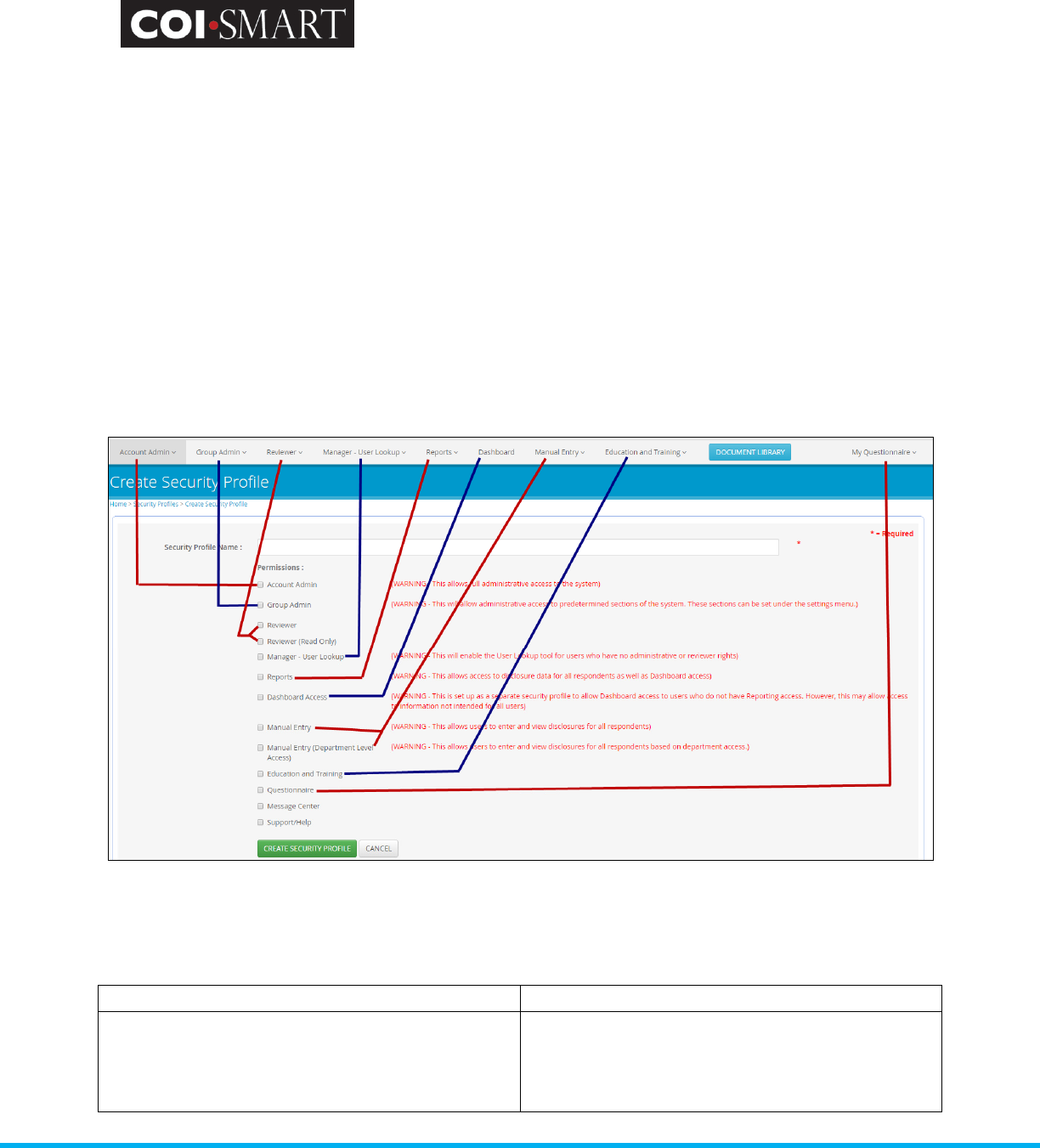
COI-SMART Administrator Guide
Proprietary and Confidential: This document is the property of Health Care Compliance Strategies – A HealthStream Company. This
document may not be duplicated or distributed without the express written permission of HCCS – A HealthStream Company.
Page 26 of 81
are under review simultaneously, the Status value with the lowest Review Action Type Phase value
will display as the Questionnaire’s current overall status.
The 'Visible' field indicates whether any Status will display as a question's or questionnaire’s Status
in the Reviewer screen. Any Phase greater than 0 will display while Phase = 0 will not.
2.10 Security Profiles
Security profile enables account administrators to define a set of access rules for users of their
system. Each user account on the system is assigned a single security profile that defines access for
that user. The Security Profile screen allows administrators to restrict each user to only access
screens appropriate for their needs. Each user is assigned a Security Profile before they can access
any screens. Each Security Profile contains the rules that dictate which screens a user can access.
Typical Security Profiles include:
Security Profile Name Permissions
Administrator All (Account Admin, Education and Training,
Reports, Dashboards, Manager – User Lookup,
Manual Entry, Questionnaire, Reviewer,
Support/Help)
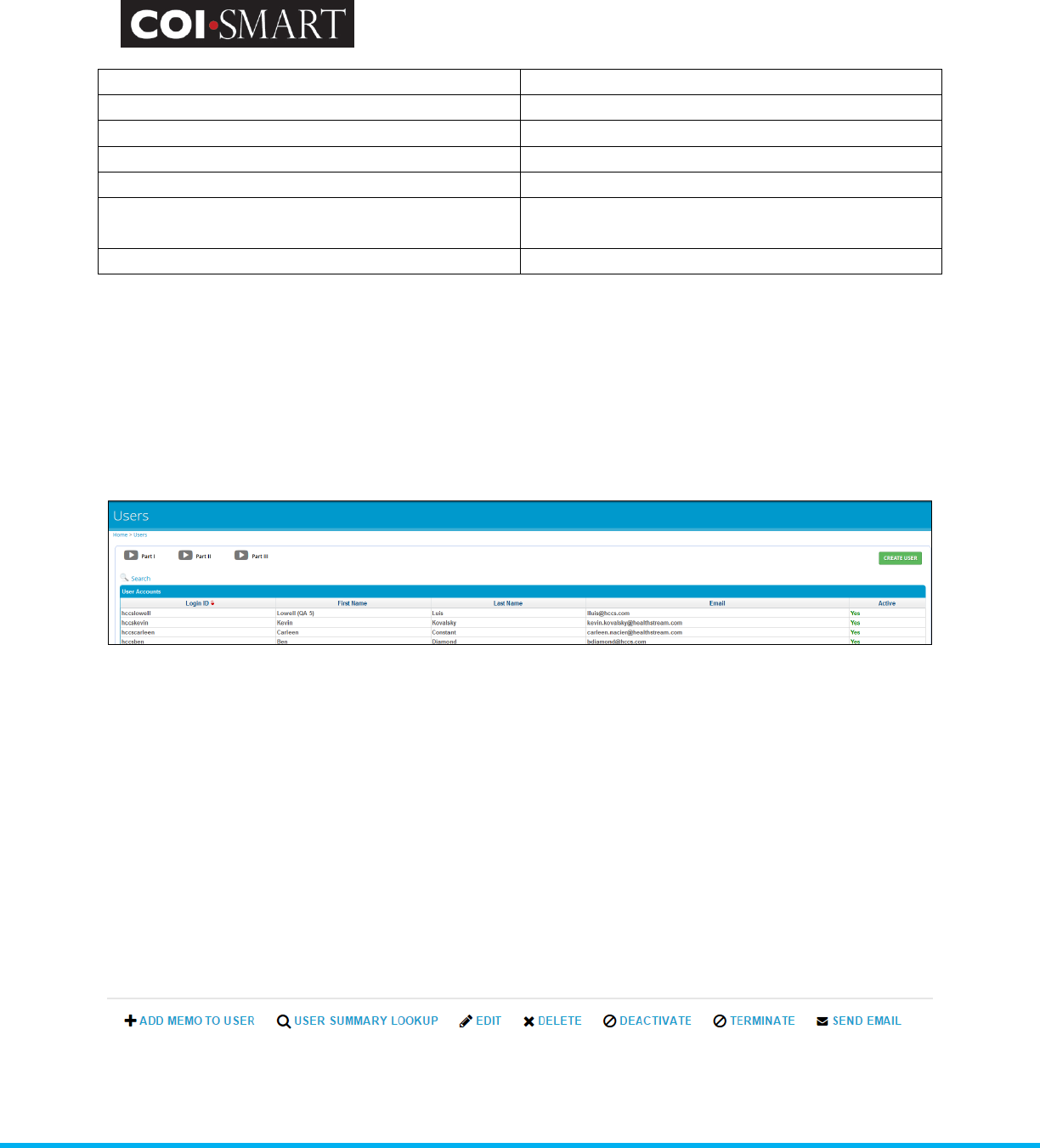
COI-SMART Administrator Guide
Proprietary and Confidential: This document is the property of Health Care Compliance Strategies – A HealthStream Company. This
document may not be duplicated or distributed without the express written permission of HCCS – A HealthStream Company.
Page 27 of 81
Sub Admin Group Admin, Questionnaire, Support/Help
Reviewer Reviewer , Questionnaire, Support/Help
Reviewer (Read-Only) Reviewer (Read Only), Support/Help
Respondent Questionnaire, Support/Help
Manual Entry Manual Entry, Questionnaire, Support/Help
Manual Entry (Department Level Access) Manual Entry (Department Level Access),
Support/Help
Manager – User Lookup Manager – User Lookup, Support/Help
2.11 Users
The ‘Users’ screen provides the ability to maintain user contact and related information. Users can
be searched using the Search input area. They can be sorted by any of the column names in the
screen shot above by clicking on the blue column title.
Users are categorized according to a security profile: Administrators, Respondents, and Reviewers.
As Respondents, they are assigned Roles for questions; they are also assigned Departments (and
optionally Cost Center) for review and reporting purposes.
To add a new user to the system manually, select “Create User”. To edit a particular user’s
demographic information, click on the user’s name and then select Edit. Other options include
“Add Memo to User” “User Summary Lookup”, “Delete”, “Deactivate”, “Terminate” or
“SendEmail”.
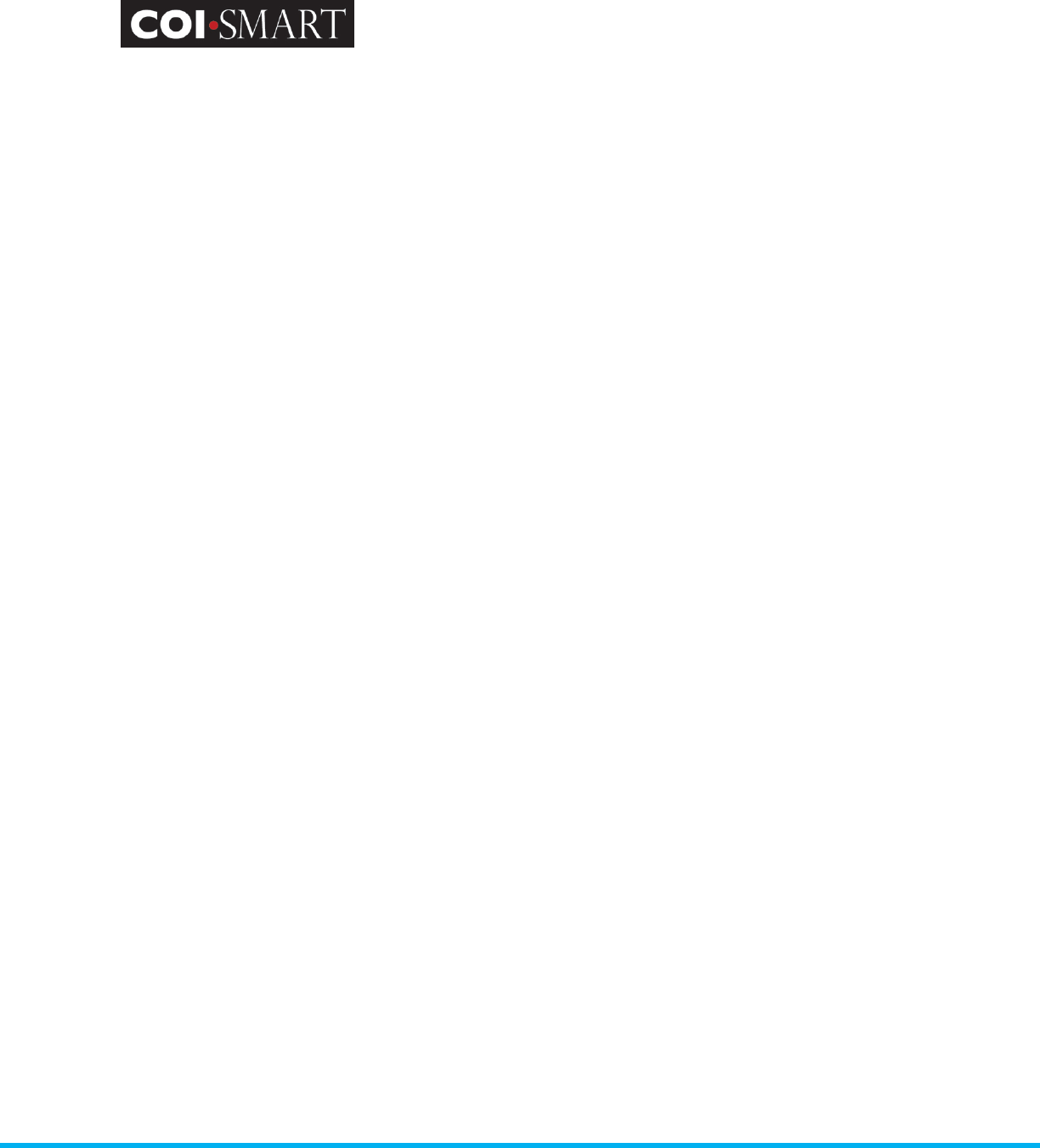
COI-SMART Administrator Guide
Proprietary and Confidential: This document is the property of Health Care Compliance Strategies – A HealthStream Company. This
document may not be duplicated or distributed without the express written permission of HCCS – A HealthStream Company.
Page 28 of 81
Click on “Add Memo to User”. The memo functionality allows an Administrator, Manager or
Reviewer (based on Security Profiles) to document respondent-specific information and
communication prior to the respondent being assigned to or completing a questionnaire.
Click on “User Summary Lookup” to see if a respondent has submitted an assigned questionnaire.
This view will show the respondent’s assigned departments and reviewers.
Use the "Delete" action when you want to remove the user from the database, including reports. This is
especially useful if a respondent was added in error.
Use the "Deactivate" action to restrict a user from logging in while still enabling their data on reports. This
feature is especially useful for respondents on leave, inactive Board Members, and others when you need to
report on their disclosures for several years after they depart the Board.
Use the "Terminate" action when a respondent is no longer employed or affiliated with the organization and
you no longer want the respondent to appear on reports. You can "Un-Terminate" the respondent if they are
re-hired or if you later find that you need their data to appear on reports.
This last option (“SendEmail”) is particularly useful when respondents claim that they have not
received an automated announcement or reminder for a particular questionnaire. An
Administrator can manually send a specific questionnaire announcement email to a respondent
while speaking with the respondent on the phone and can ensure receipt.
Here are the fields of the “Edit” option:
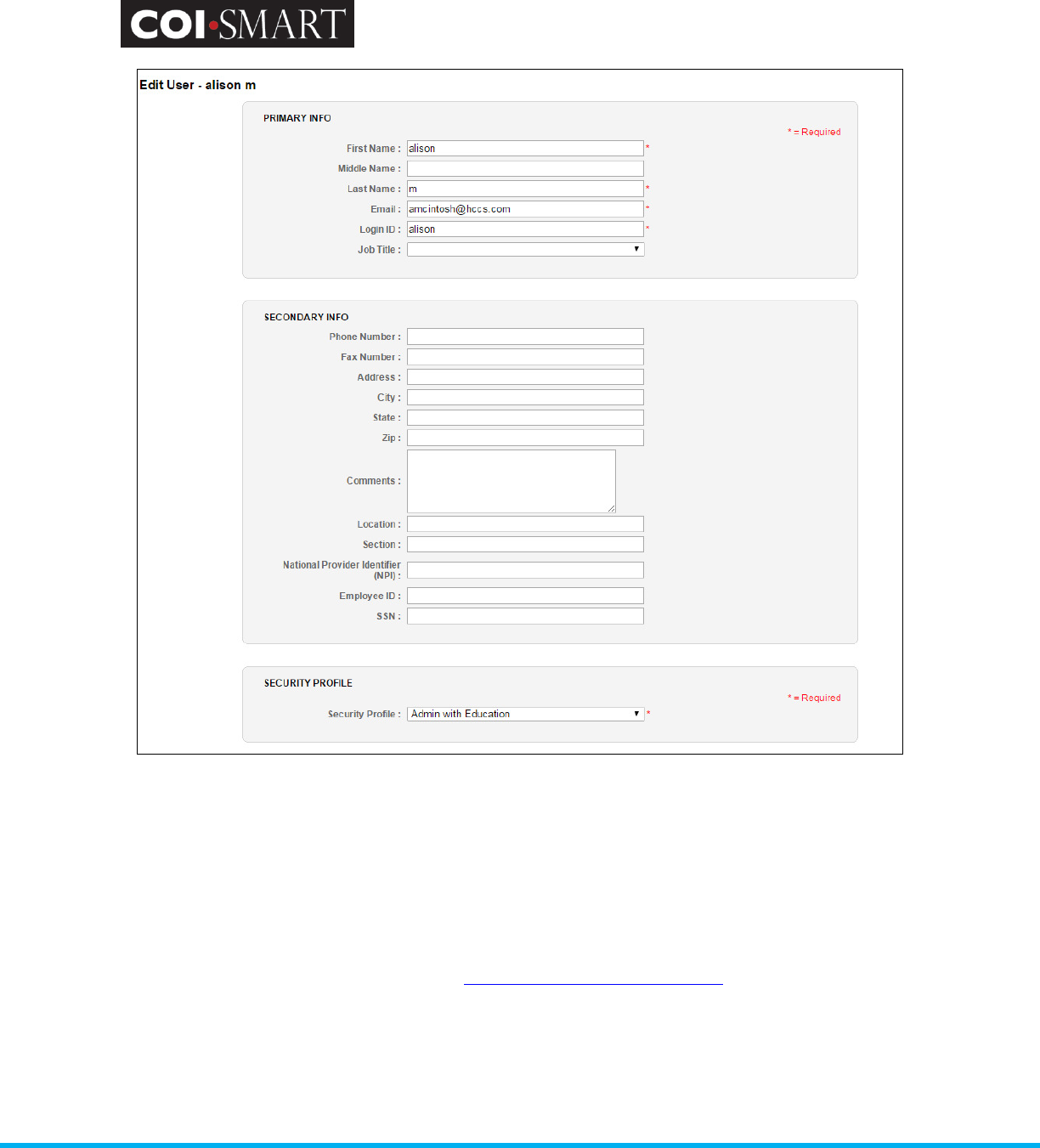
COI-SMART Administrator Guide
Proprietary and Confidential: This document is the property of Health Care Compliance Strategies – A HealthStream Company. This
document may not be duplicated or distributed without the express written permission of HCCS – A HealthStream Company.
Page 29 of 81
First Name. User’s First Name. Required.
Middle Name. User’s Middle Name.
Last Name. User’s Last Name. Required.
Email. User’s email address. This is a unique identifier for the user. Required.
Tip: If an email address does not exist, use firstname.lastname@coinoemail.com as a placeholder until a valid
email address can be entered. The system will not send announcements and reminders to emails with the
domain name: coinoemail.com.
Username. User’s Login ID. Required. Some clients use email address for Email AND for username.
Force Password Change. Check this flag to expire a user’s password immediately.
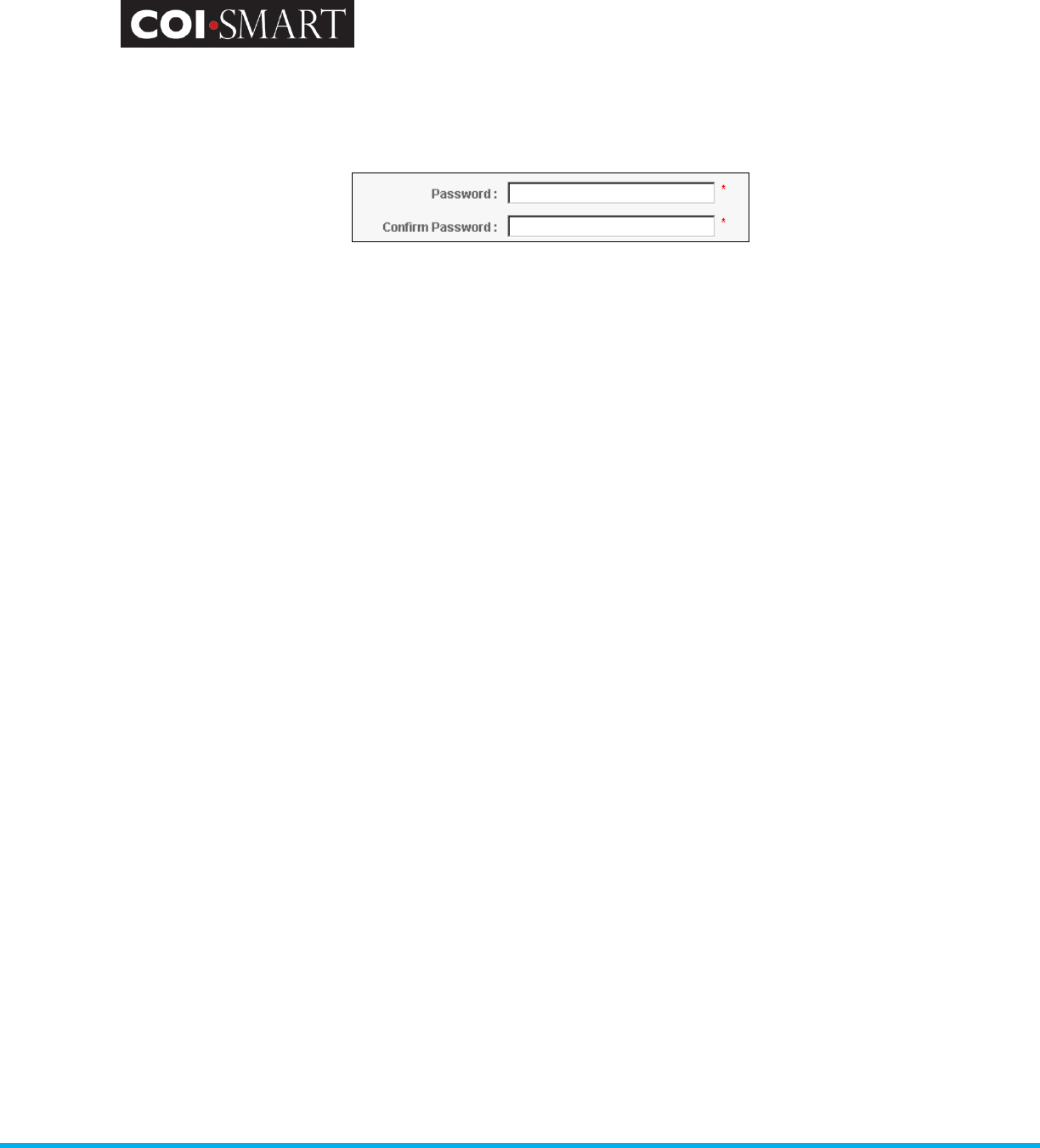
COI-SMART Administrator Guide
Proprietary and Confidential: This document is the property of Health Care Compliance Strategies – A HealthStream Company. This
document may not be duplicated or distributed without the express written permission of HCCS – A HealthStream Company.
Page 30 of 81
Password and Confirm Password. When creating a new user in the Admin Account / Users area, two
additional Password fields will be shown: Password and Confirm Password.
You will need to communicate the password you set on this screen to the user, either by phone, email or
some other method outside of the COI-SMART system.
Users who are created in bulk via automated demographic upload files will have no password assigned to
them. When a questionnaire is ready for one of these users, a unique email will be sent to them containing a
custom link, enabling them to set their own password before logging in.
Tip: For information on user’s first-time password setting and COI-SMART links embedded in announcement
emails, please see section 3.2.2, “Custom URL” in the Troubleshooting section of this guide.
Note: When editing a previously-created user’s account, you cannot see their password, however, you can
reset it by clicking the “Change Password” link on the bottom-right of the screen.
For more information on passwords, see 3.2.2, “Security”, in the Troubleshooting section of this guide.
Super Reviewer. Check this option to provide a user access to review all questionnaires, regardless of Role or
Department assignment.
Locked. This option will be automatically selected if users mistype their password more than five times in
three consecutive minutes. The selection means that the user will be temporarily unable to log in. The option
will be automatically deselected after 30 minutes. You can manually deselect this option to enable the user to
re-attempt to log in if they call for assistance before the 30 minute timeout.
Note: this option may be used to manually lock a user out of the system. With a manual lock, the system does
not automatically deselect after 30 minutes. To prevent a user from logging into the system, use the “Active”
setting below.
Phone Number. User’s phone number.
Fax Number. User’s fax number.
Address. Work or residence address.
City. Work or residence city.
State. Work or residence state.
Zip. Work or residence zip Code.
Comments. Notes.
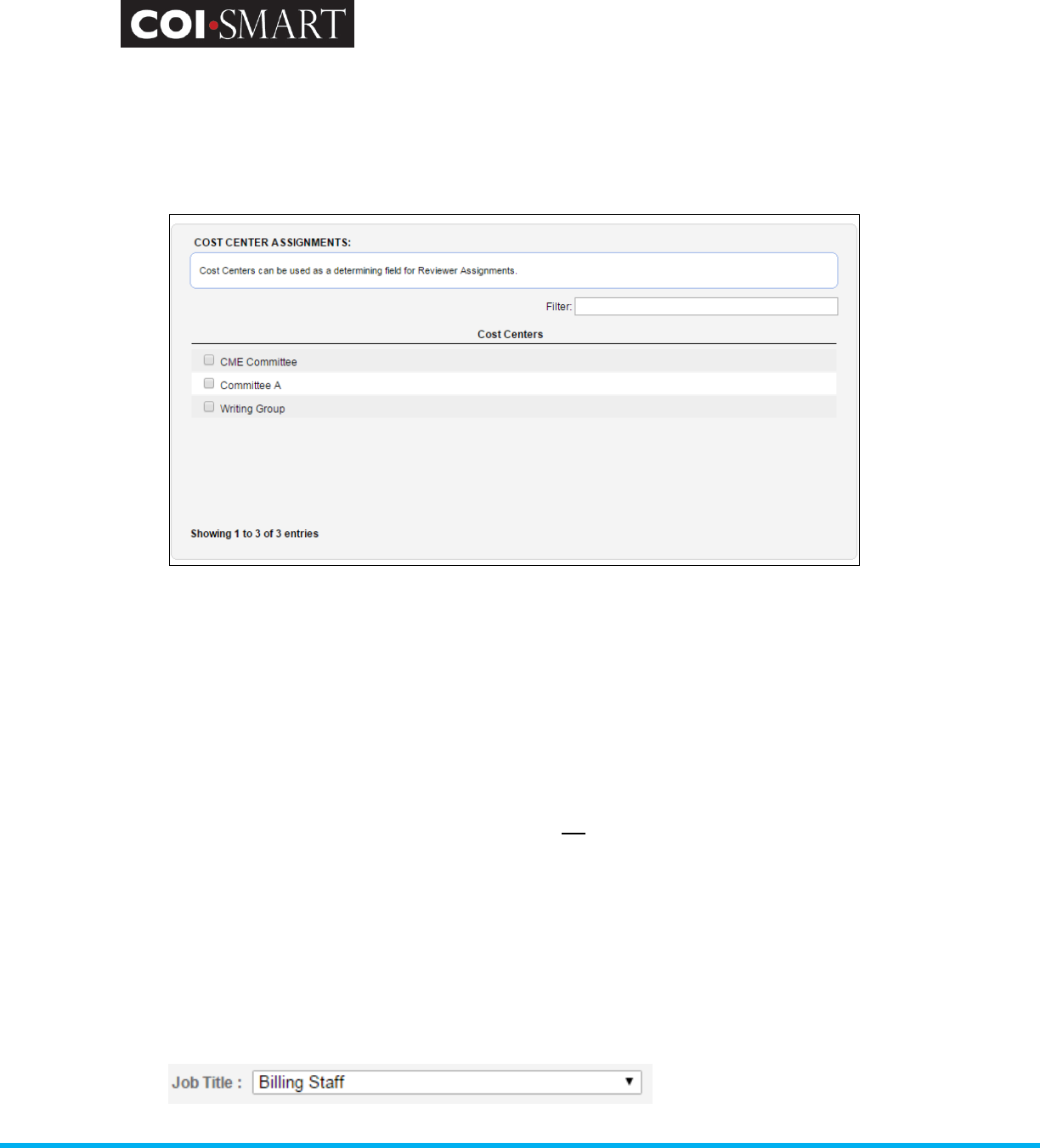
COI-SMART Administrator Guide
Proprietary and Confidential: This document is the property of Health Care Compliance Strategies – A HealthStream Company. This
document may not be duplicated or distributed without the express written permission of HCCS – A HealthStream Company.
Page 31 of 81
Location. Facility or Ship-to
Section. Lot or Division
Cost Center. Select from a drop-down list. Optional. Cost Center will only display if Cost Centers have
previously been created via batch upload files.
A planned enhancement will allow an administrator to manually create Cost Centers so they will be visible in
this screen.
National Provider Identifier. This field is reserved for National Physician/Provider ID which may be used in
conjunction with the provisions of the Physician Payment Sunshine Terms of the Affordable Care Act.
Optional. Respondents and/or reviewers (based on your site settings) can click on the CMS link which will
then take them directly to the CMS site, and take reviewers directly to the respondents CMS record to cross-
reference the disclosure information in COI-SMART with CMS.
Employee ID. User’s Employee ID. Optional.
SSN. User’s Unique ID. Optional. Clients are encouraged not to input Social Security Number. This field is
provided for legacy purposes from a previous version of the system. You may use this field for additional
identifiers.
Active. User’s status. If not active, the user will not be able to log in.
Security Profile. Select from a drop-down list. Required.
Job Title. Select from a drop-down list. Optional, however, this may be used for 990 reporting. The Job Title
selection tool is only available if a Job Title has been defined in the “Job Titles” administration tool or added
through the user demographic data file.
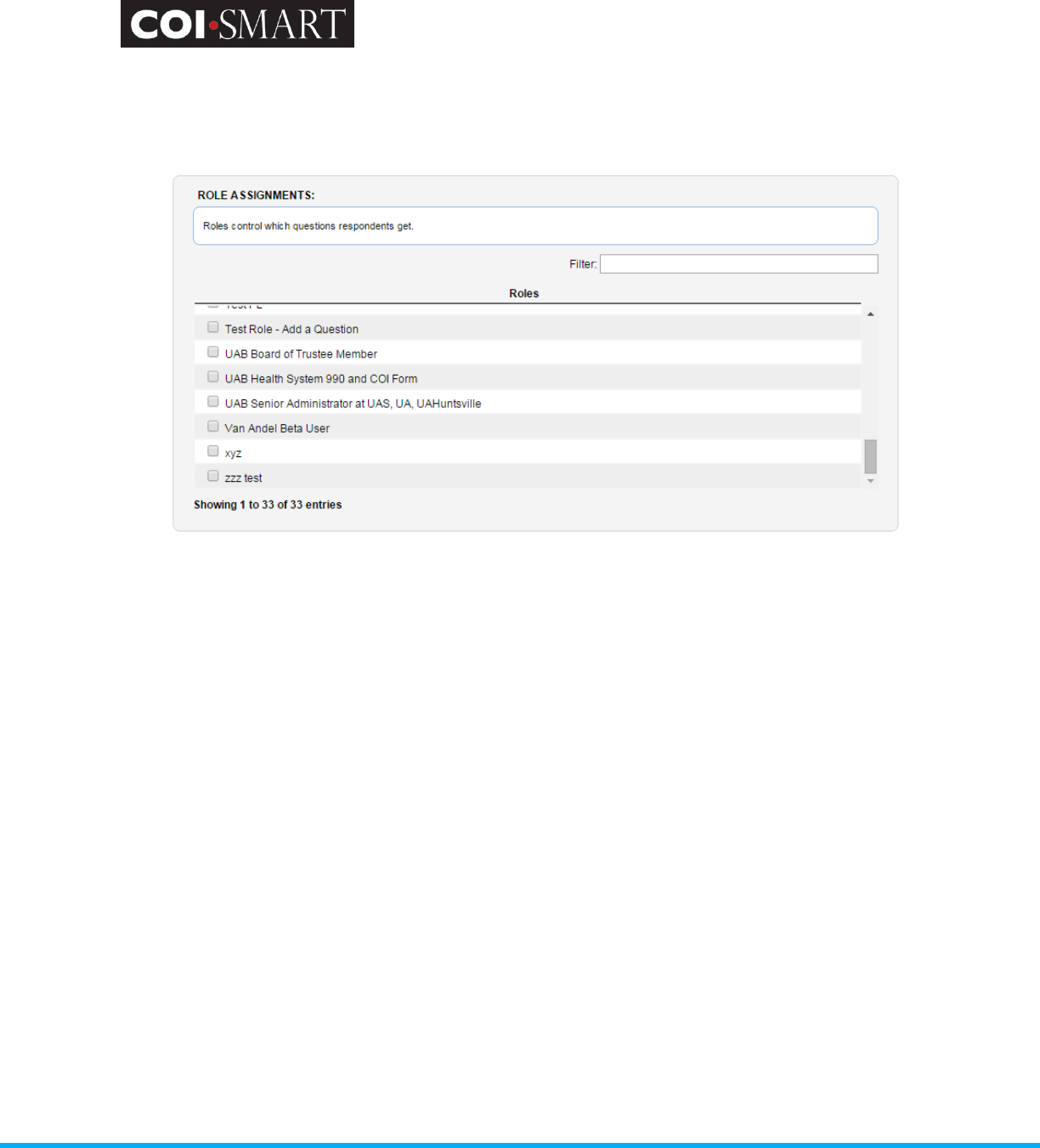
COI-SMART Administrator Guide
Proprietary and Confidential: This document is the property of Health Care Compliance Strategies – A HealthStream Company. This
document may not be duplicated or distributed without the express written permission of HCCS – A HealthStream Company.
Page 32 of 81
Role. Select from a list box. You can select more than one role. Required. Selections made here by the
Administrator cannot be de-selected in the “My Profile” page by respondents. Similarly, Role selections pre-
set by demographic upload files may not be de-selected in the “My Profile” page by respondents.
Department. Select from a list box. You can select more than one department. Required.
This controls how reports are generated and who reviews the respondent’s questionnaire.
Notes:
1. Although a primary department must be set here, the demographic upload process will create a new
primary department; the previous primary department will become secondary.
2. Administrators can allow respondents to self-select secondary departments on their My Profile page. See
Settings under Account Admin.
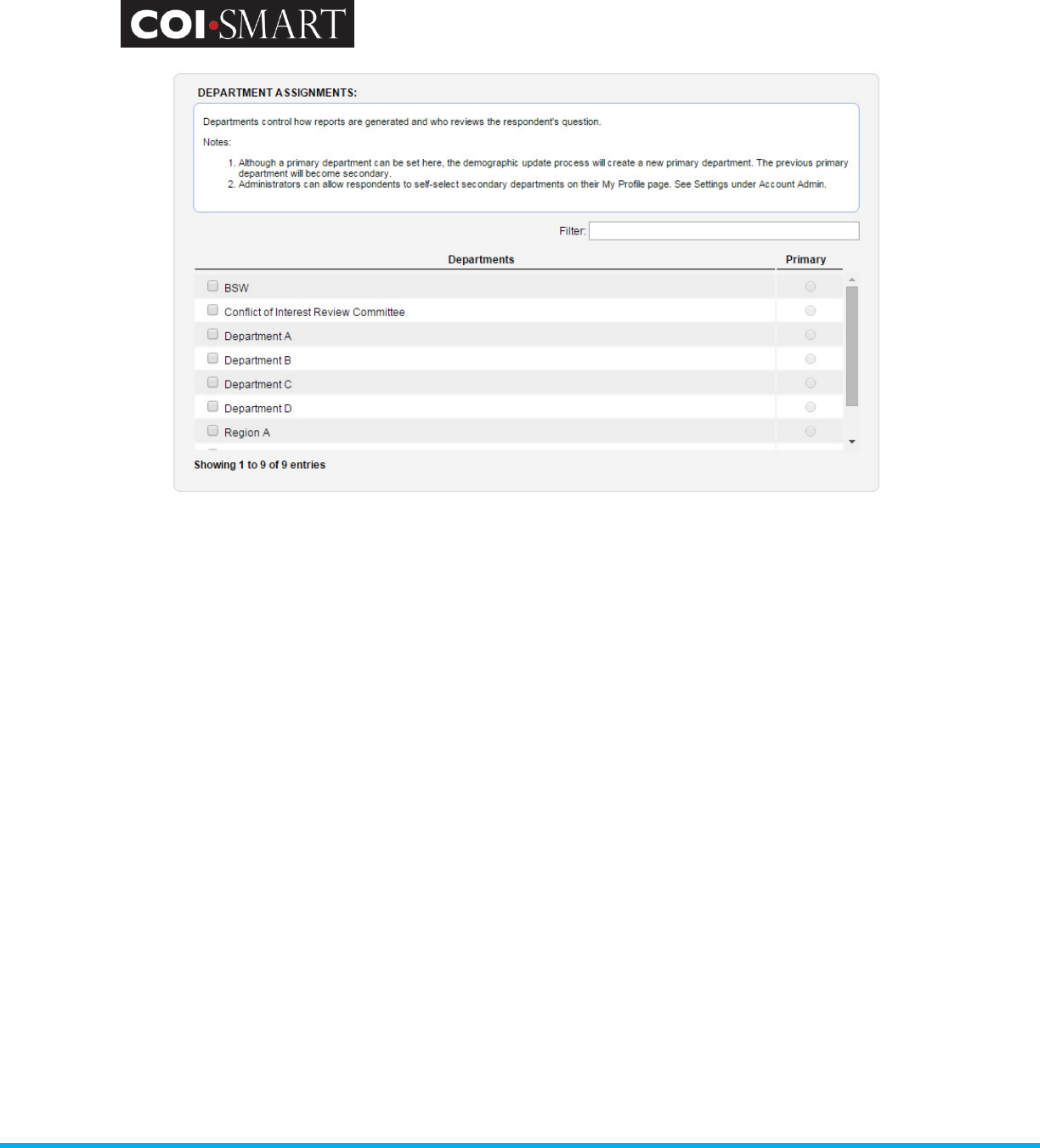
COI-SMART Administrator Guide
Proprietary and Confidential: This document is the property of Health Care Compliance Strategies – A HealthStream Company. This
document may not be duplicated or distributed without the express written permission of HCCS – A HealthStream Company.
Page 33 of 81
Primary Department. Select from a drop-down list. Primary Department is used in standard reporting.
Required.
2.12 Reviewer Assignment
Review Assignment (By Demographics)
The Reviewer Assignment (By Demographics) screen establishes the respondents to be reviewed by
specific reviewers. Each reviewer will be responsible to review any questionnaire completed by a
respondent whose role, department, and/or cost center matches a role, department, and/or cost
center assigned to the reviewer through this screen. In other words, each reviewer is assigned
roles, departments and/or cost centers. If one of these assigned matches one assigned to a
respondent, the reviewer will be responsible to review any questionnaire completed by that
respondent.
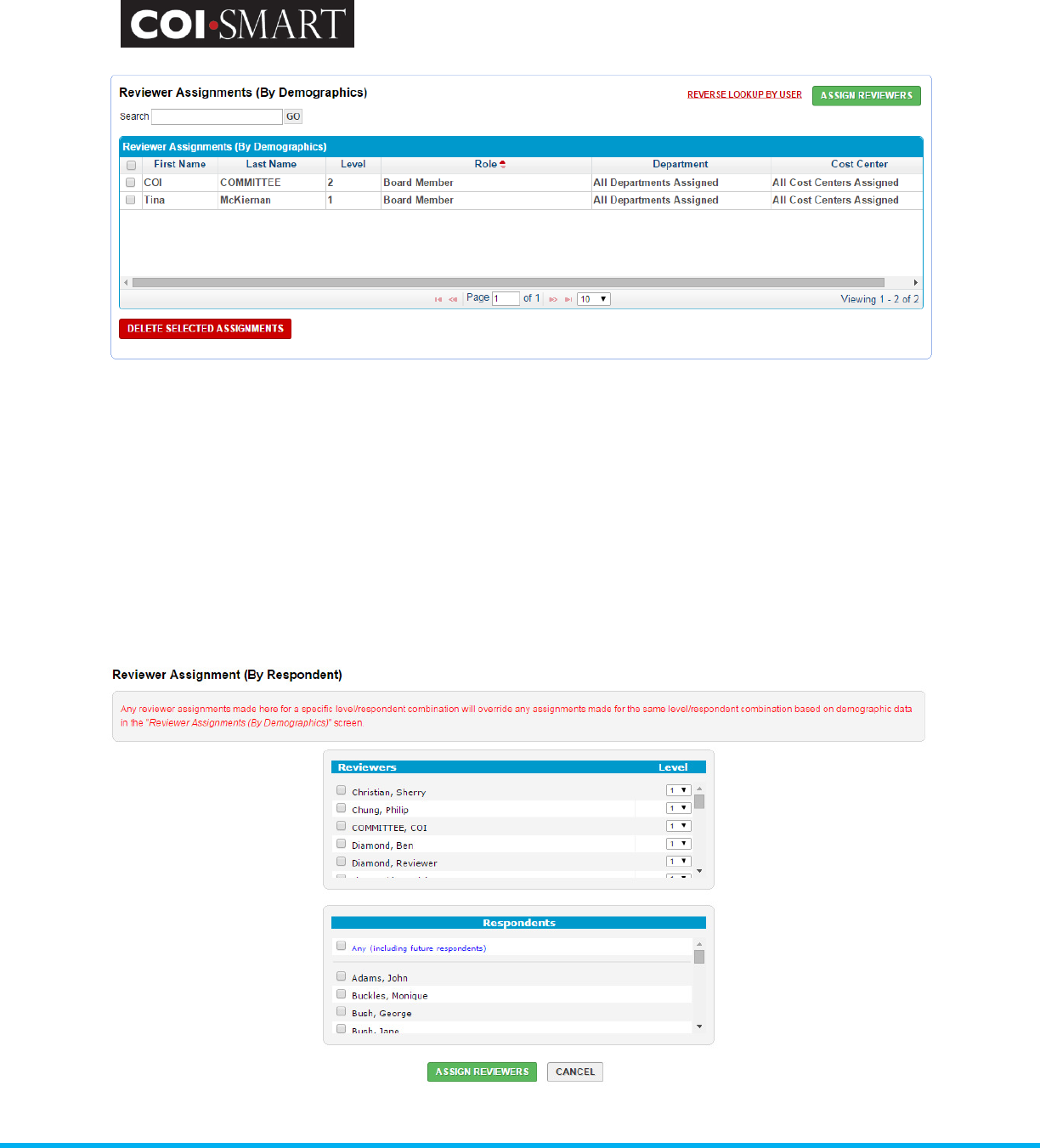
COI-SMART Administrator Guide
Proprietary and Confidential: This document is the property of Health Care Compliance Strategies – A HealthStream Company. This
document may not be duplicated or distributed without the express written permission of HCCS – A HealthStream Company.
Page 34 of 81
Review Assignment (By Respondents)
The Reviewer Assignment (By Respondents) screen establishes the respondents to be reviewed by
specific reviewers. Unlike the Reviewer Assignment (By Demographics), this option creates review
assignment based on a direct reviewer to respondent relationship regardless of role or
department. For example, a board member’s/chair’s disclosures may only be reviewed by another
board member/chair.
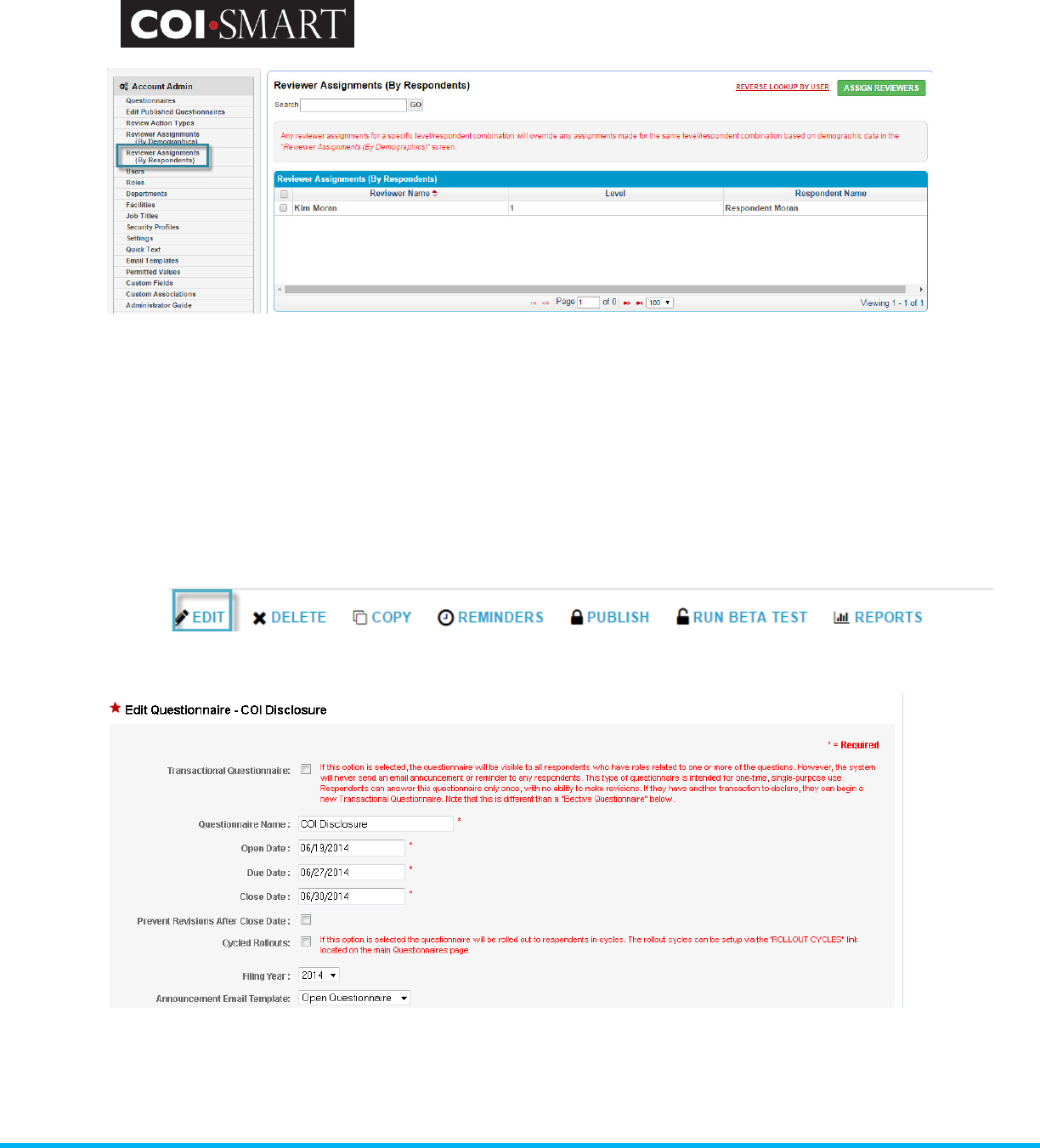
COI-SMART Administrator Guide
Proprietary and Confidential: This document is the property of Health Care Compliance Strategies – A HealthStream Company. This
document may not be duplicated or distributed without the express written permission of HCCS – A HealthStream Company.
Page 35 of 81
2.13 Questionnaires
A Questionnaire is a research instrument consisting of a related series of questions and
other prompts for the purpose of gathering information from respondents. The
Questionnaires list displays all questionnaires---open or closed---for an organization. The
Questionnaire link enables the creation and customization of Questionnaires.
2.13.1 Edit
To add or edit a questionnaire, enter the following information:
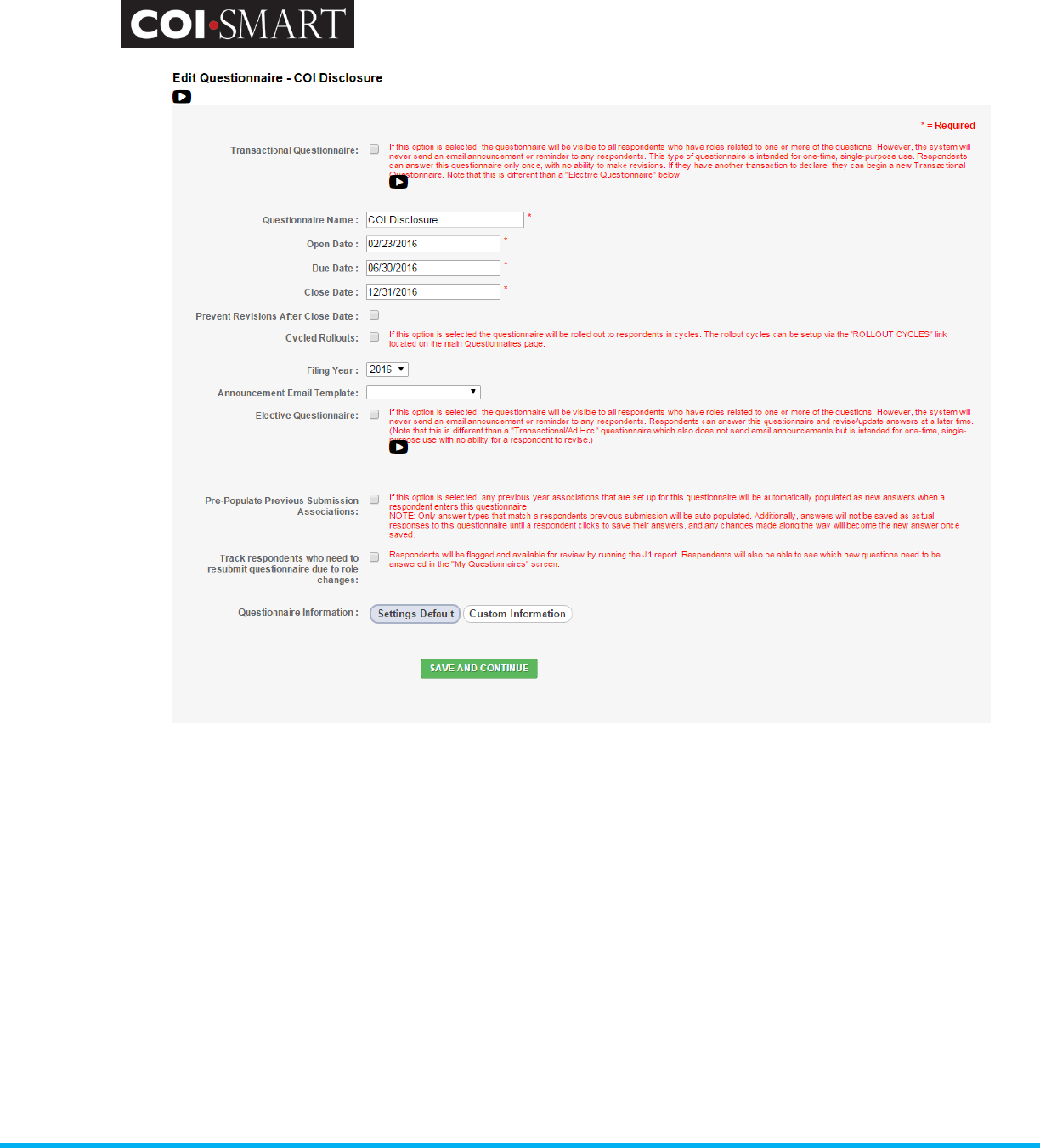
COI-SMART Administrator Guide
Proprietary and Confidential: This document is the property of Health Care Compliance Strategies – A HealthStream Company. This
document may not be duplicated or distributed without the express written permission of HCCS – A HealthStream Company.
Page 36 of 81
Fiel
d
Purpose
Transactional Questionnaire If this option is selected, the questionnaire will be visible to all
respondents who have roles related to one or more of the questions.
However, the system will never send an announcement or reminder to
any respondent. This type of questionnaire is intended for one-time,
single-purpose use. Respondents can answer this questionnaire only
once, with no ability to make revisions. If they have another transaction
to declare, they can begin a new transactional questionnaire. Note that
this is different than an “Elective Questionnaire” below.
Name The 'Name' field uniquely identifies a questionnaire for a given year. The
combination of Name and Filing Year uniquely identify each
questionnaire
Open Date The 'Open Date' field specifies the date when a particular questionnaire
may become available to respondents. A questionnaire will not show up
in respondent's queue before this date and announcement emails will not
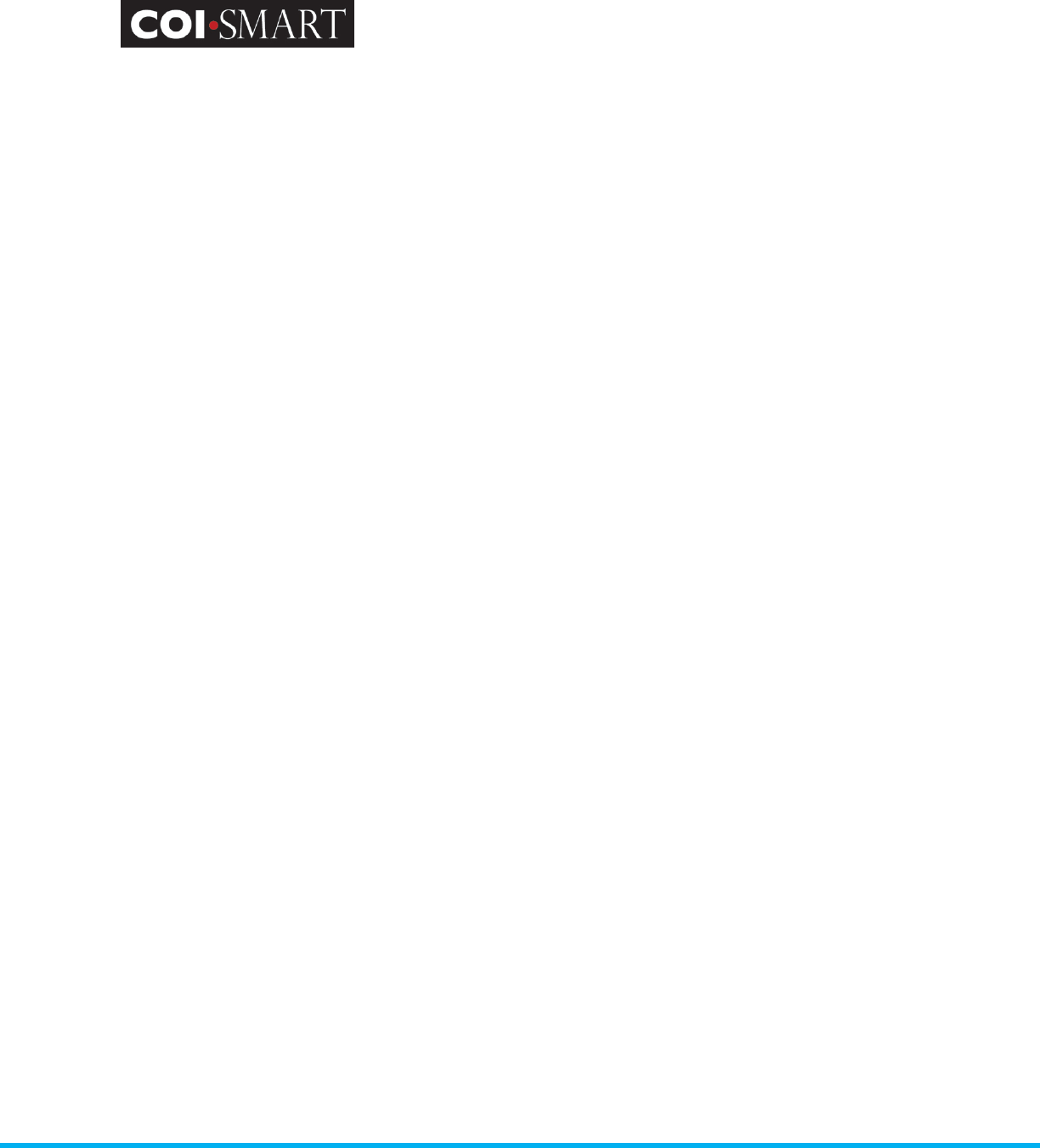
COI-SMART Administrator Guide
Proprietary and Confidential: This document is the property of Health Care Compliance Strategies – A HealthStream Company. This
document may not be duplicated or distributed without the express written permission of HCCS – A HealthStream Company.
Page 37 of 81
be sent before this date.
Due Date The 'Due Date' field is merely a display date for respondents in the My
Questionnaire screen. This sets an expectation of final submission due
date for respondents, but does not prevent respondents from action
after the date has passed.
Close Date
Prevent Revisions After Close
Date
The 'Close Date' field specifies the last day for a submission or revision to
the questionnaire or any of its questions. Depending on Settings options,
respondents may be allowed to submit after this date.
The ‘Prevent Revisions After Close Date’ field prevents Respondents from
being able to make revisions to their responses after the Close Date.
Cycled Rollouts If this option is selected the questionnaire will be rolled out to
respondents in cycles. The rollout cycles can be setup via the ‘ROLLOUT
CYCLES’ link located on the main questionnaires page.
Filing year The 'Filing year' field specifies the year when a particular questionnaire is
supposed to be filed or was filed. The combination of Name and Year
uniquely identify each questionnaire.
Announcement Email
Template
When the open date arrives, announcement emails may be generated
automatically or manually. The content of the message is encapsulated in
an email template. The name of that template is assigned to the
questionnaire.
Elective Questionnaire
Pre-Populate Submission
Associations
Track respondents who need
to resubmit questionnaire
due to role changes
If this option is selected, the questionnaire will be visible to all
respondents who have roles related to one or more of the questions.
However, the system will never send an email announcement or
reminder to any respondent. Respondents can answer this questionnaire
and revise/update answers at a later time. Note that this is different than
a “Transactional/Ad Hoc” questionnaire which does not send email
announcements, but is intended for one-time, single-purpose use with no
ability for a respondent to revise.
If the ‘Pre-Populate Submission Associations’ option is selected, any
previous year associations that are set up for this questionnaire will be
automatically populated as new answers when a respondent enters the
questionnaire.
NOTE: Only answer types that match a respondents previous submission
will be auto populated. Additionally, answers will not be saved as actual
responses to this questionnaire until a respondent clicks to save their
answers, and any changes made along the way will become the new
answer once saved.
The system will track new roles assigned to a respondent after a
questionnaire has been submitted, if they require new questions to be
answered.
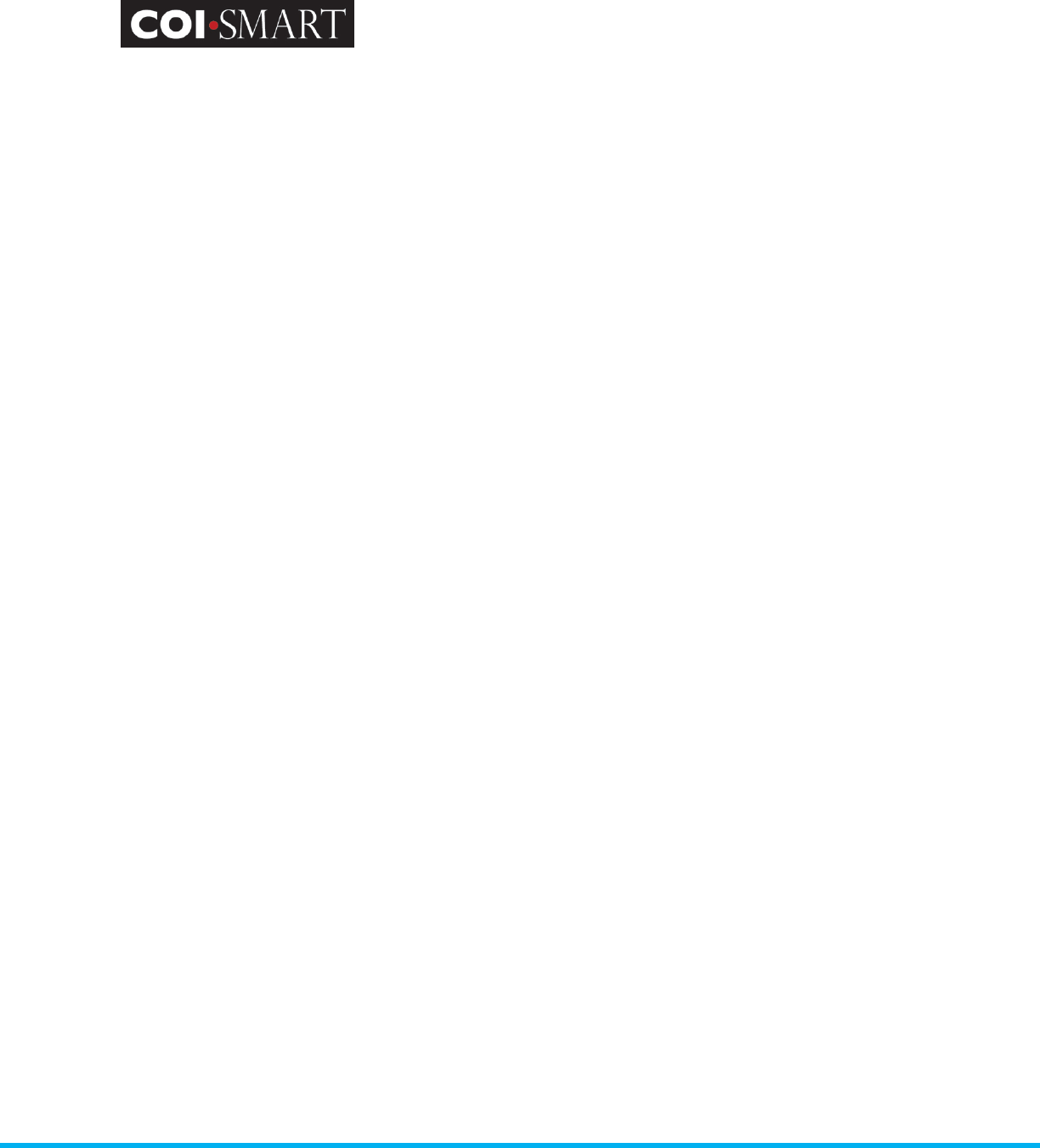
COI-SMART Administrator Guide
Proprietary and Confidential: This document is the property of Health Care Compliance Strategies – A HealthStream Company. This
document may not be duplicated or distributed without the express written permission of HCCS – A HealthStream Company.
Page 38 of 81
Send email to respondents
who need to resubmit
questionnaire due to role
changes
New Submission Required
Email Template
An email will be sent automatically via an overnight process.
The system will automatically send a new type of email announcement
asking the respondent to revise their questionnaire by answering new
questions.
Custom Information Button
Introduction Text
This field contains the text that respondents see first when they open a
questionnaire. For example, this field may be used to display a pre-amble
before a respondent can begin responding to any question in a
questionnaire. Text here over-rides general introduction text set in the
Global Settings.
Finish Text This field contains text displayed at the end of the questionnaire
submission process, prior to clicking the Submit button. As soon as all
questions are completed the finish screen displays. Text here over-rides
general introduction text set in the Global Settings.
Add Questions
Questions can have a main question and sub-questions. The main question is the first text the
respondents see as they navigate from one question to another. Based on the respondent’s
response to the main question, additional sub-questions may be displayed to the respondent,
requiring additional responses to completely answer a single question.
For example,
1. Outside Interests [Main Question]. Do you or a family member have a greater than 5% ownership interest
in a company that does business with (this organization) or competes with (this organization)?
• Yes
• No
1.1. [Sub-Question] If yes, who has the interest?
• Self
• Spouse
• Parent
• Sibling
• Child
1.2. [Sub-Question] If yes, state the company. ____________
1.3. [Sub-Question] If yes, what is the ownership interest? ____________
2. Elected Officials [Main Question]. Have you made or received any payment to or from a government
official?
• Yes
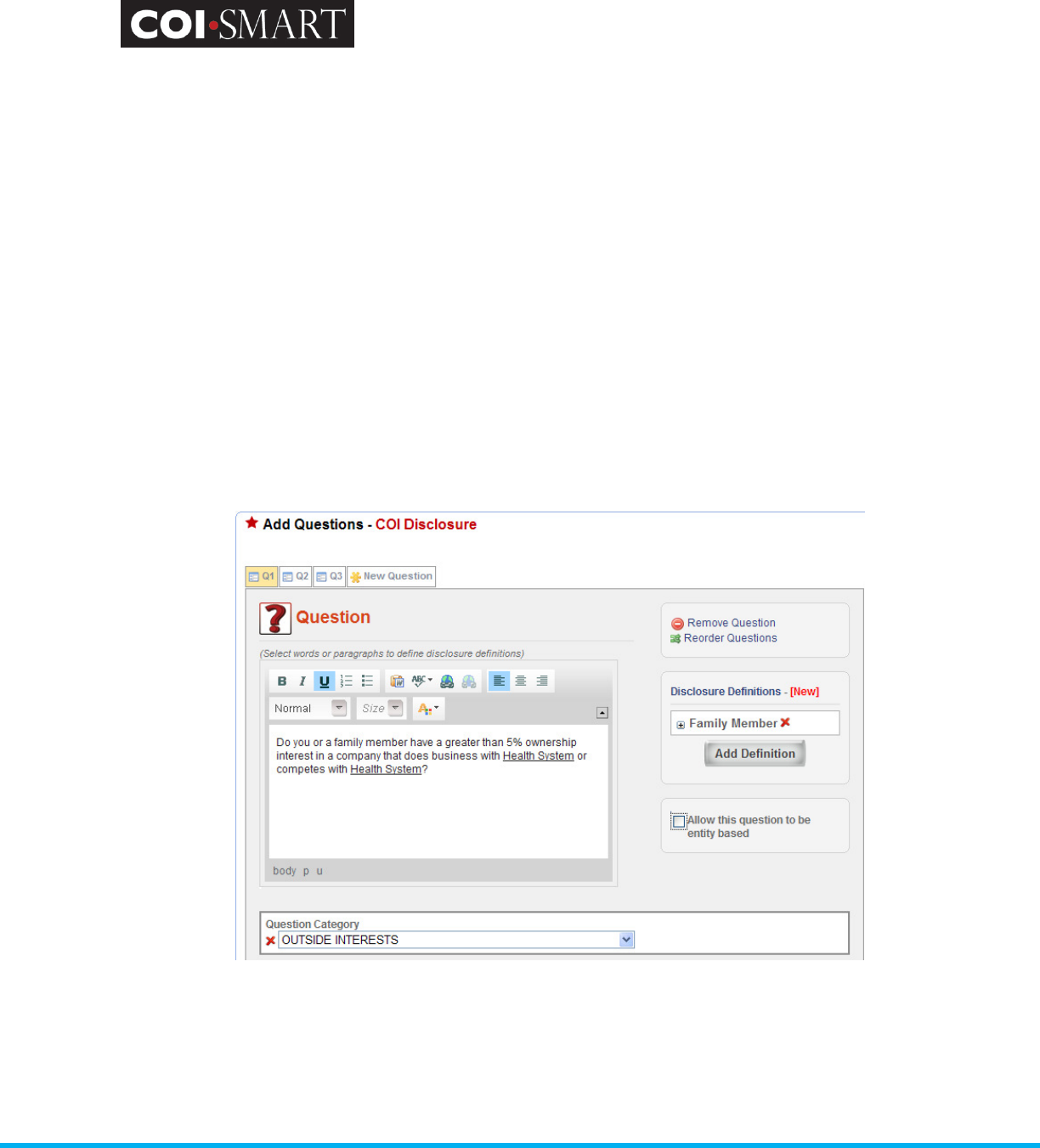
COI-SMART Administrator Guide
Proprietary and Confidential: This document is the property of Health Care Compliance Strategies – A HealthStream Company. This
document may not be duplicated or distributed without the express written permission of HCCS – A HealthStream Company.
Page 39 of 81
• No
2.1 [Sub-Question] If yes, who was the government official? ____________
2.2 [Sub-Question] If yes, what was the amount of the payment?
o <$100
o $101 - $500
o > $500
2.3 [Sub-Question] If yes, describe the situation. ____________
2.4 [Sub-Question] If yes, indicate your affiliation. ____________
3. Independent Director [Main Question]. Are you an independent director, as defined in the Conflict of
Interest Policy?
• Yes
• No
3.1 [Sub-Question] If yes, describe your role ____________
To create or edit a question, click [SAVE AND CONTINUE] from the Questionnaire parameter page.
The following page appears.
1. Question Numbers. New questions are numbered sequentially from Q1, Q2, etc. When a
question is removed, the remaining questions are not re-numbered.
1
2
3
4
5
6
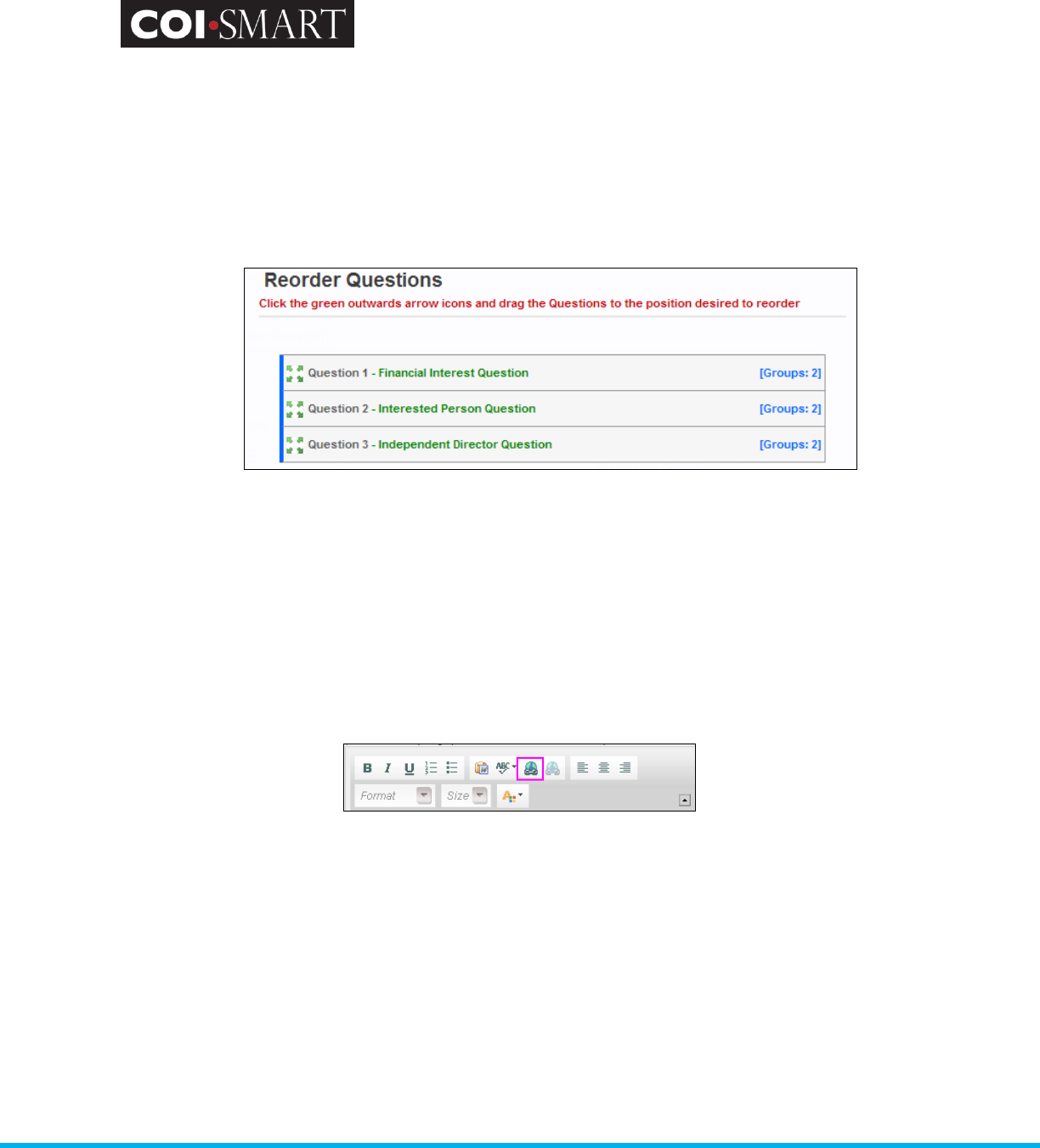
COI-SMART Administrator Guide
Proprietary and Confidential: This document is the property of Health Care Compliance Strategies – A HealthStream Company. This
document may not be duplicated or distributed without the express written permission of HCCS – A HealthStream Company.
Page 40 of 81
To a respondent, the question numbers will appear sequentially without gaps in numbering.
Similarly, if a question is not assigned to a respondent, the question numbers will re-sequence to
avoid the appearance of missing questions.
2. Question Order. A question may be removed or re-ordered. When re-ordering, left-click the
question number that will be moved, drag it to the desired position, and release the mouse to drop
it into place. The questions are re-numbered sequentially after saving.
3. Main Question Text Box.
The first question of a series of sub-questions is usually entered in this area. A rich text editor is
provided so formatting can be achieved. Formatting techniques include a hyperlink to an intranet-
or internet-addressable URL.
The steps to create a link are as follows:
a. Highlight the word or phrase that will reference it.
b. Click the globe icon.
c. Enter the URL. If linking to a file in the Document Library, right click on the file name and
copy the shortcut. Paste the shortcut into the URL field:
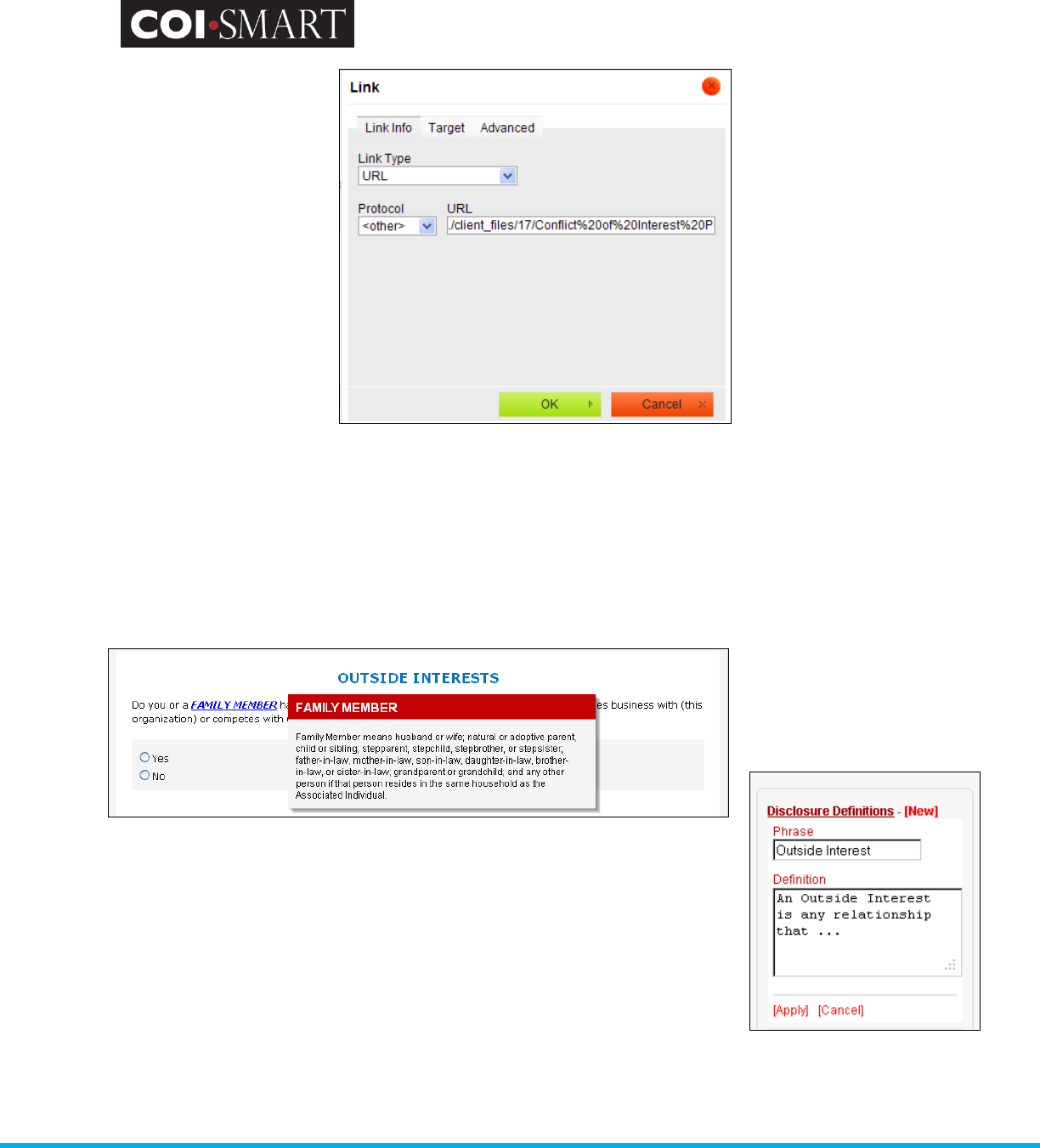
COI-SMART Administrator Guide
Proprietary and Confidential: This document is the property of Health Care Compliance Strategies – A HealthStream Company. This
document may not be duplicated or distributed without the express written permission of HCCS – A HealthStream Company.
Page 41 of 81
If linking to a file in the Document Library, remove all text before “/client_files” and replace
with “./” (dot-slash).
On the Target tab, choose ‘New Window’.
4. Disclosure Definitions. Any word or phrase in the question can produce a hover-over effect. That
is, when the mouse is passed over the word or phrase, a definition window appears, as illustrated.
To create the definition, click ‘New’, enter the Phrase and its Definition.
Then click ‘Apply’.
5. Allow this question to be entity-based.
If the respondent may have more than one disclosure for a single question, check the entity-based
flag. You can add custom alert text to inform respondents about how to use the “Entity” button.
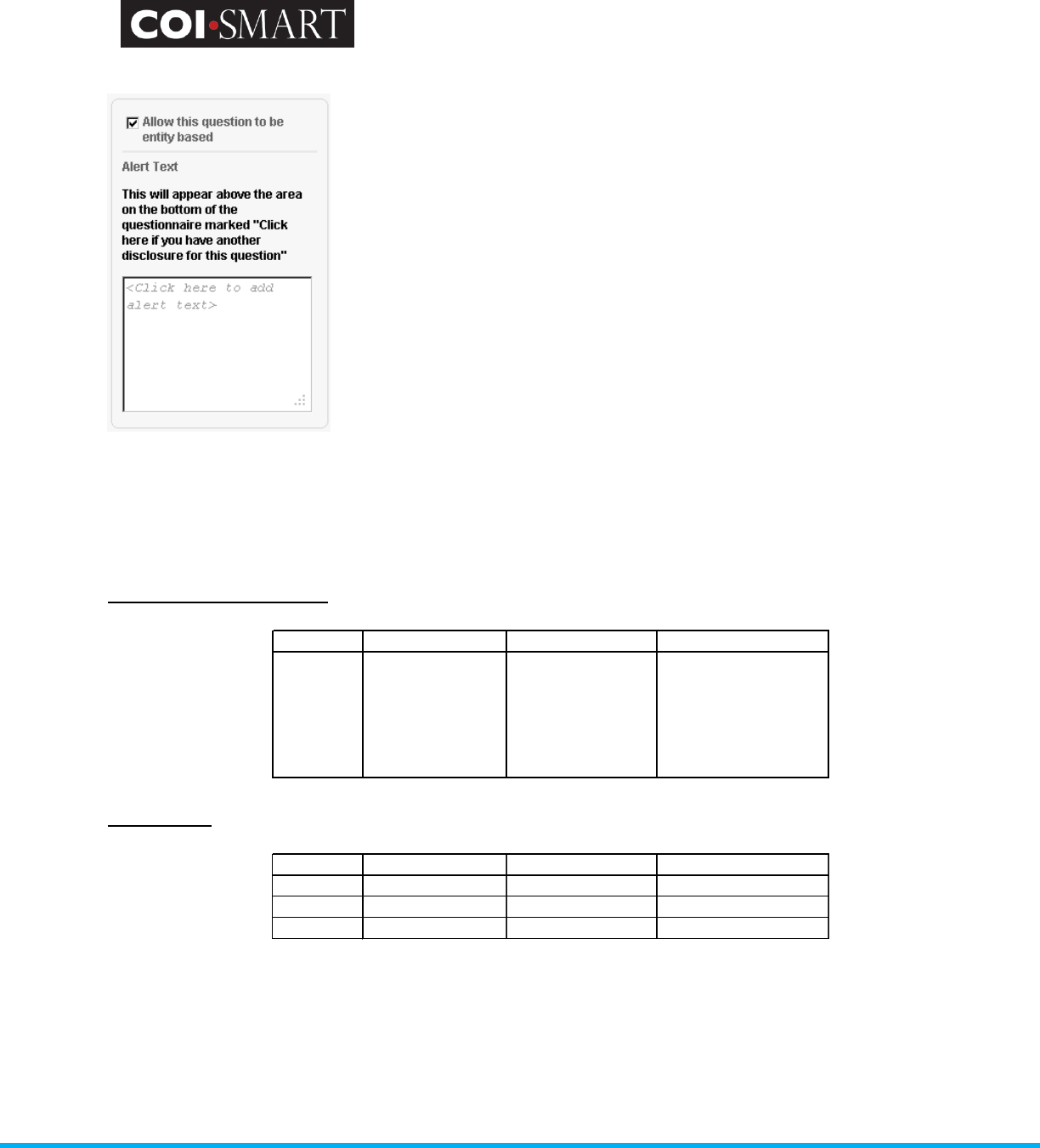
COI-SMART Administrator Guide
Proprietary and Confidential: This document is the property of Health Care Compliance Strategies – A HealthStream Company. This
document may not be duplicated or distributed without the express written permission of HCCS – A HealthStream Company.
Page 42 of 81
Here is an example that illustrates why you would want to use the Entity-based setting. Suppose a
question asked if the respondent any/or any family members had outside interests, and to list the
percent ownership of those interests. In the two examples below, the respondent has two
interests and his brother also has an interest.
Non entity-based question. The respondent lists all family members in a single response:
Response
Family Member
Company
Ownership Interest
1 Self, Brother
(a) Self - ABC
Supplies, (b)
Self/Brother -
Acme Corporation
(a) Self - ABC
Supplies - 35%, (b)
Self - Acme
Corporation - 40%, (c)
Brother - Acme
Corporation - 60%
Entity-based. Each family member on a separate response:
Response Family Member
Company
Ownership Interest
1 Self ABC Supplies 35%
2 Self Acme Corporation 40%
3 Brother Acme Corporation 60%
6. Question Category.
Categories identify the type of question; they are displayed as titles or headers above each
question:
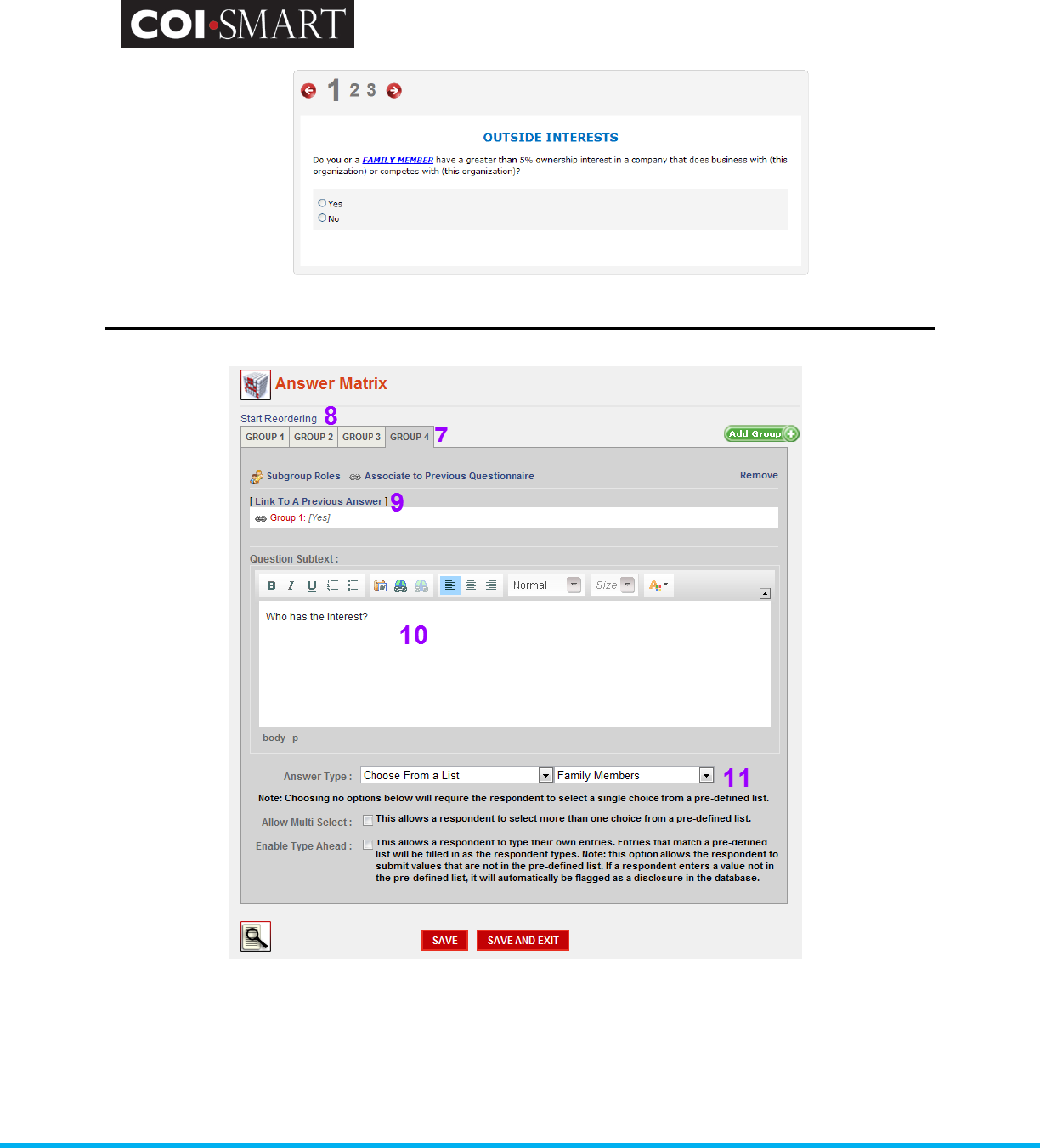
COI-SMART Administrator Guide
Proprietary and Confidential: This document is the property of Health Care Compliance Strategies – A HealthStream Company. This
document may not be duplicated or distributed without the express written permission of HCCS – A HealthStream Company.
Page 43 of 81
Once created, question categories become available for future use on all questionnaires.
7. Group Numbers.
The Answer Matrix allows sub-groups to be created. Sub-groups are groups of sub-questions and
their answer-types. Group Numbers do not appear on a respondent’s screen. Except for Group 1,
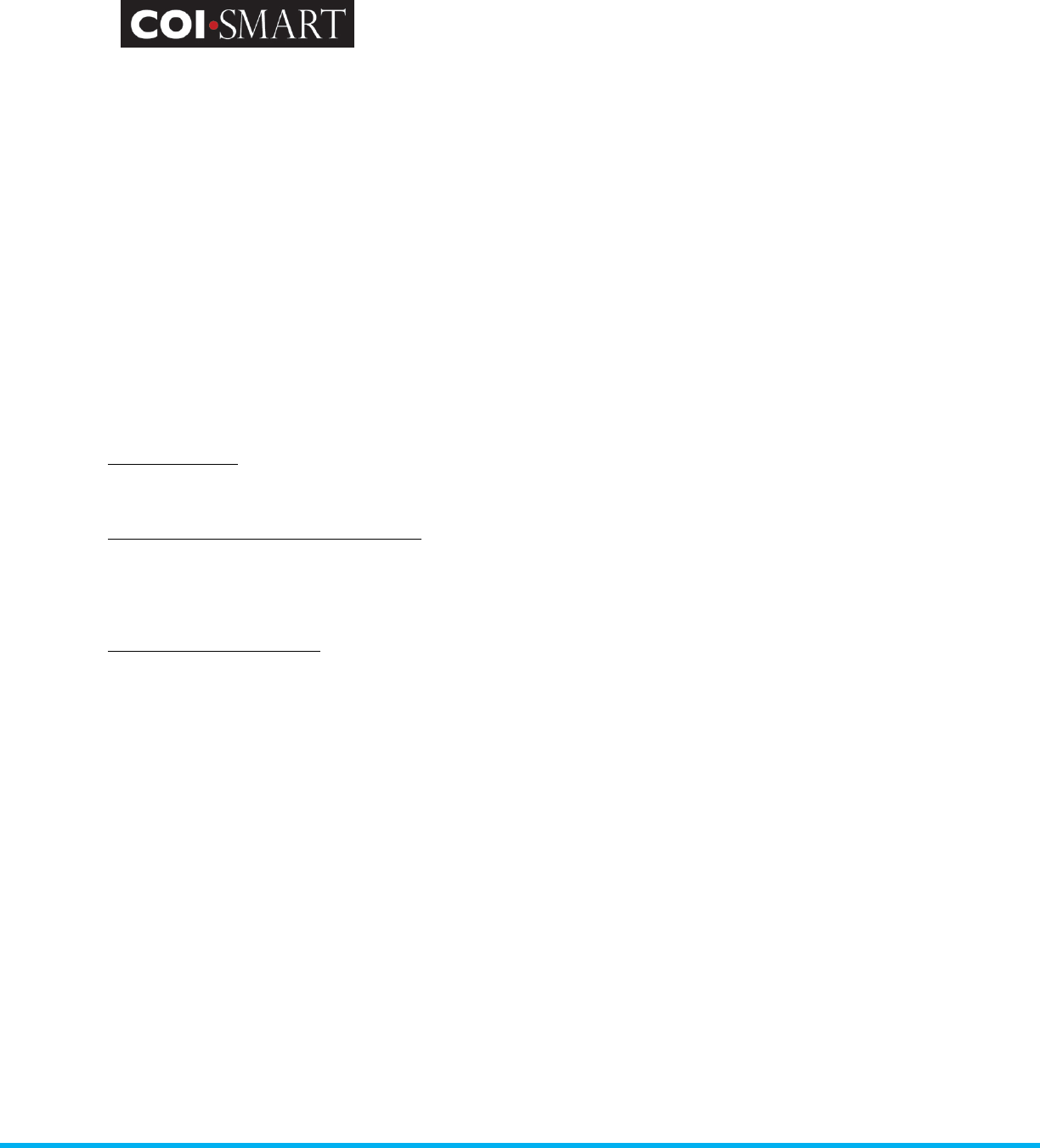
COI-SMART Administrator Guide
Proprietary and Confidential: This document is the property of Health Care Compliance Strategies – A HealthStream Company. This
document may not be duplicated or distributed without the express written permission of HCCS – A HealthStream Company.
Page 44 of 81
group numbers may be removed. The order of appearance (or non-appearance) depends on the
following:
a. Group Numbering
b. Link to a Previous Answer
c. Sub-Group Roles
8. Start Reordering.
The Start Reordering feature allows sub-groups to be reordered after they are created. The first
subgroup cannot be moved, therefore, the Start Reorder feature appears after the third sub-
groups is created. Additionally, you MUST unlink a sub-group before you can reorder.
9. Group Associations.
Subgroup roles. When roles are assigned to a question, they are really being assigned to Group 1.
Depending on the sub-question, other groups are typically assigned the same role.
Associate to a Previous Questionnaire. The response to a sub-question may be linked to a response
to a sub-question from another questionnaire. This association allows the respondent to reference
a previous answer and copy accordingly.
Link to a Previous Answer. Except for Group 1, subgroups may be linked to a response on a
previous subgroup in the same question and on the same questionnaire. In the screen shot above,
the question “Who has the interest?” will only appear if the response to the first question is “Yes”.
(Note the text ‘Link to a Previous Answer” followed by “Group 1 [yes]” near number 8 in the screen
shot above.)
Without linking, all sub-questions---given the same roles---will appear all at the same time (in order
of Group Number) on the respondent’s screen.
10. Question Subtext.
This is the sub-question box. The default format is Courier font, 10 point. If other formatting is
required, HTML tags can be manually inserted. For example, the following text will underline
“Health System”, insert a line after the paragraph, then enumerate the entities with bullet points:
<u>Health System</u> includes all of the hospitals, and related not-for-profit and for-profit entities:
<p>
<li> Community Hospital </li>
<li> Family Health Center </li>
<li> Health System Foundation </li>
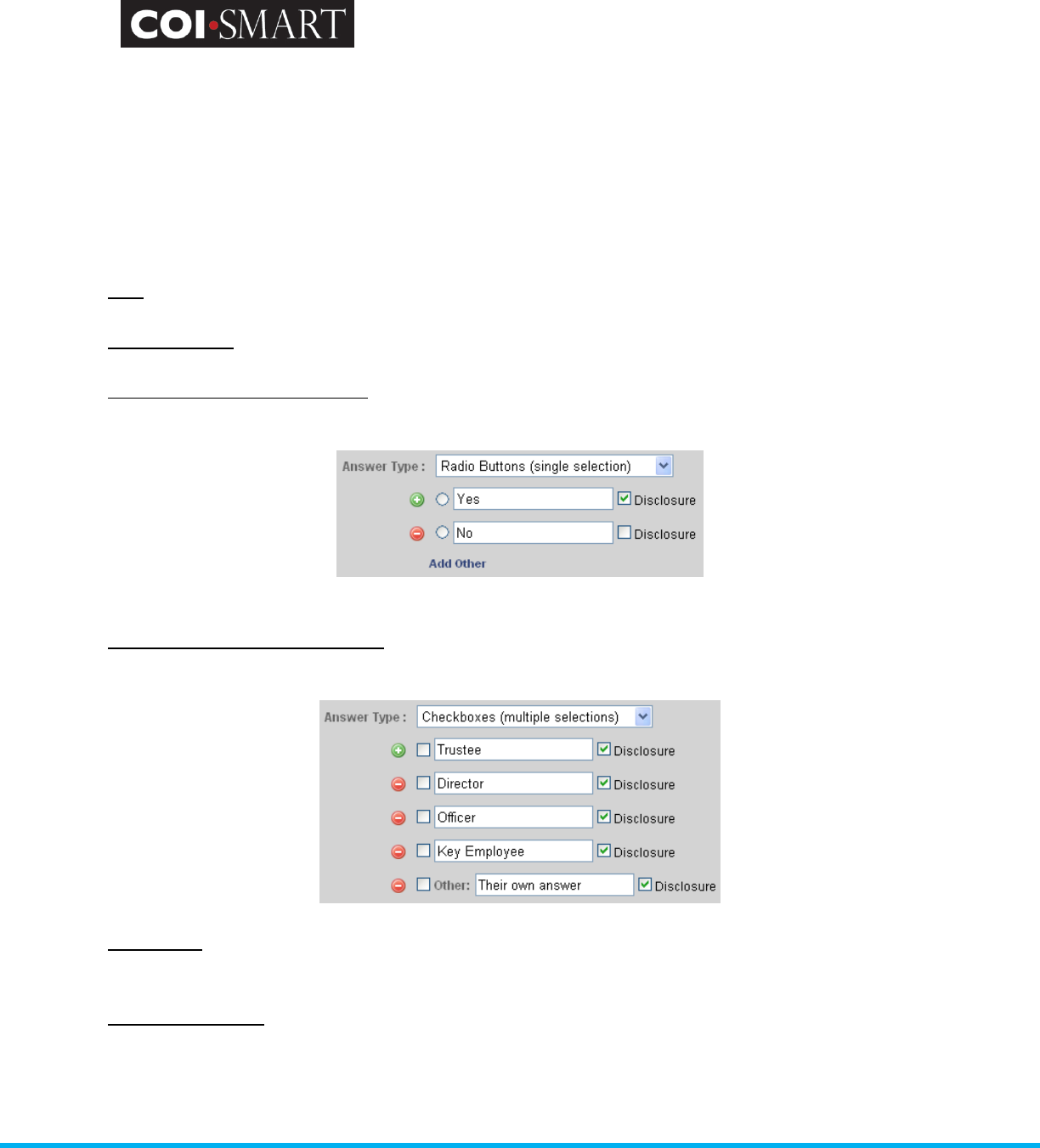
COI-SMART Administrator Guide
Proprietary and Confidential: This document is the property of Health Care Compliance Strategies – A HealthStream Company. This
document may not be duplicated or distributed without the express written permission of HCCS – A HealthStream Company.
Page 45 of 81
<li> University Hospital </li>
HTML formatting tools will be added to question subtext in a future enhancement.
11. Answer Type.
A respondent can answer any question in one of the following formats:
Text. Short answers can usually be captured by a one-line expandable text box.
Paragraph Text. Descriptive answers can usually be captured by a multi-line expandable text box.
Radio Buttons (single selection). Typically, an affirmation response is a choice of Yes or No. An
affirmative response is usually a disclosure.
Check Boxes (multiple selections). Respondents can choose one or more selection from a list by
tagging each item with a check mark.
Drop Down. In cases where Radio Buttons would crowd the page (for example, a long list of single
selection items), a Drop Down list becomes the practical alternative.
Choose From a List. Permitted values lists may be used for a pre-defined set of values (for example,
family members, board members, etc.).
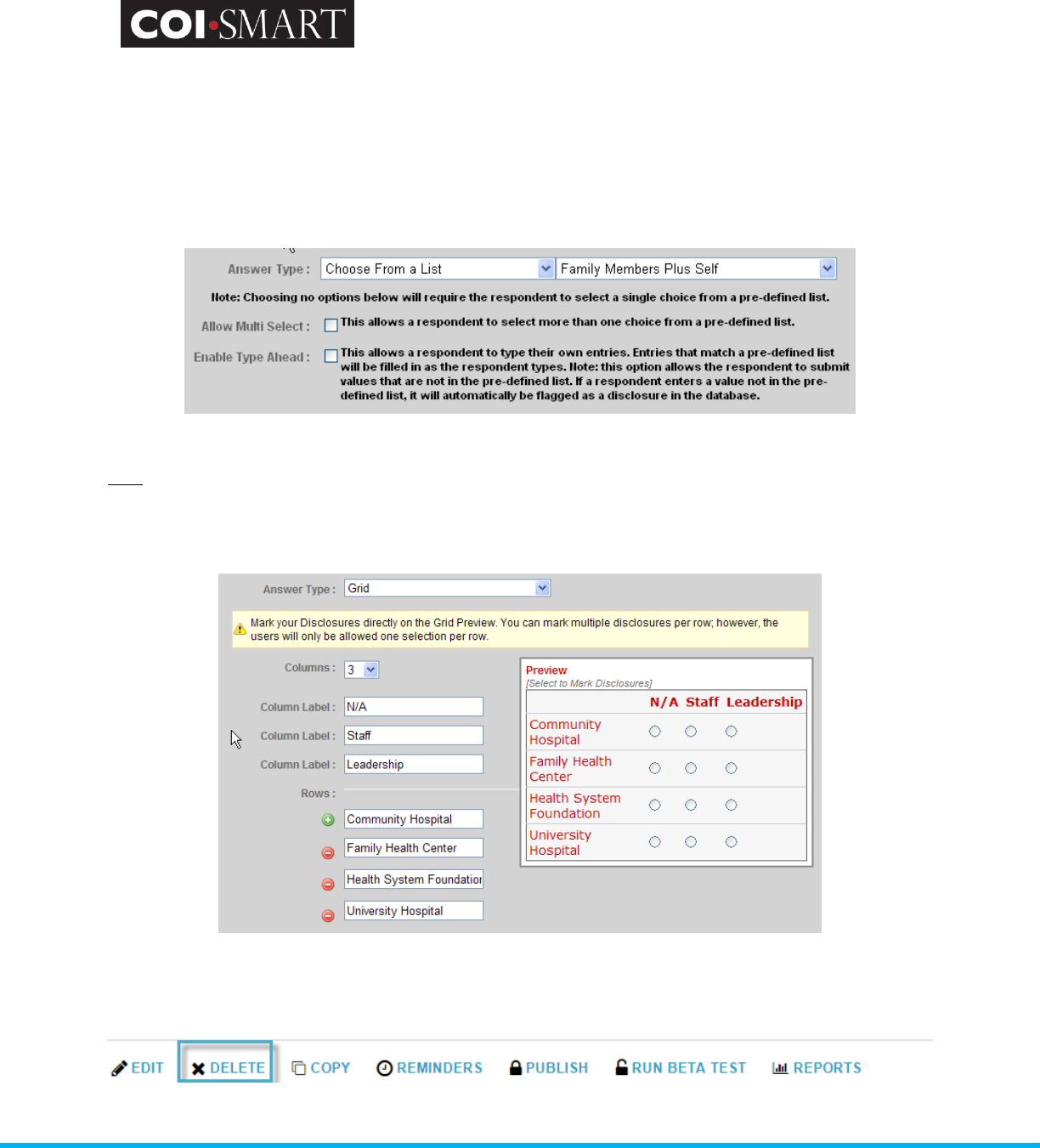
COI-SMART Administrator Guide
Proprietary and Confidential: This document is the property of Health Care Compliance Strategies – A HealthStream Company. This
document may not be duplicated or distributed without the express written permission of HCCS – A HealthStream Company.
Page 46 of 81
Important Note:
Current Permitted Values lists cannot be edited or added to once they are in use in a
questionnaire (published or unpublished).
However, COI-SMART Administrators have the ability to create Permitted Values lists that can grow over time
(add values), even after the questionnaire is published. This will be useful for certain types of Permitted
Values lists like vendor lists and lists of ongoing research projects, as new vendors and projects can be
added over time.
Grid. Some answers are best entered on a table (row-column format). For example: satisfaction
surveys and measuring scales (1 row, many columns). Other implementations include the example
below:
2.13.2 Delete
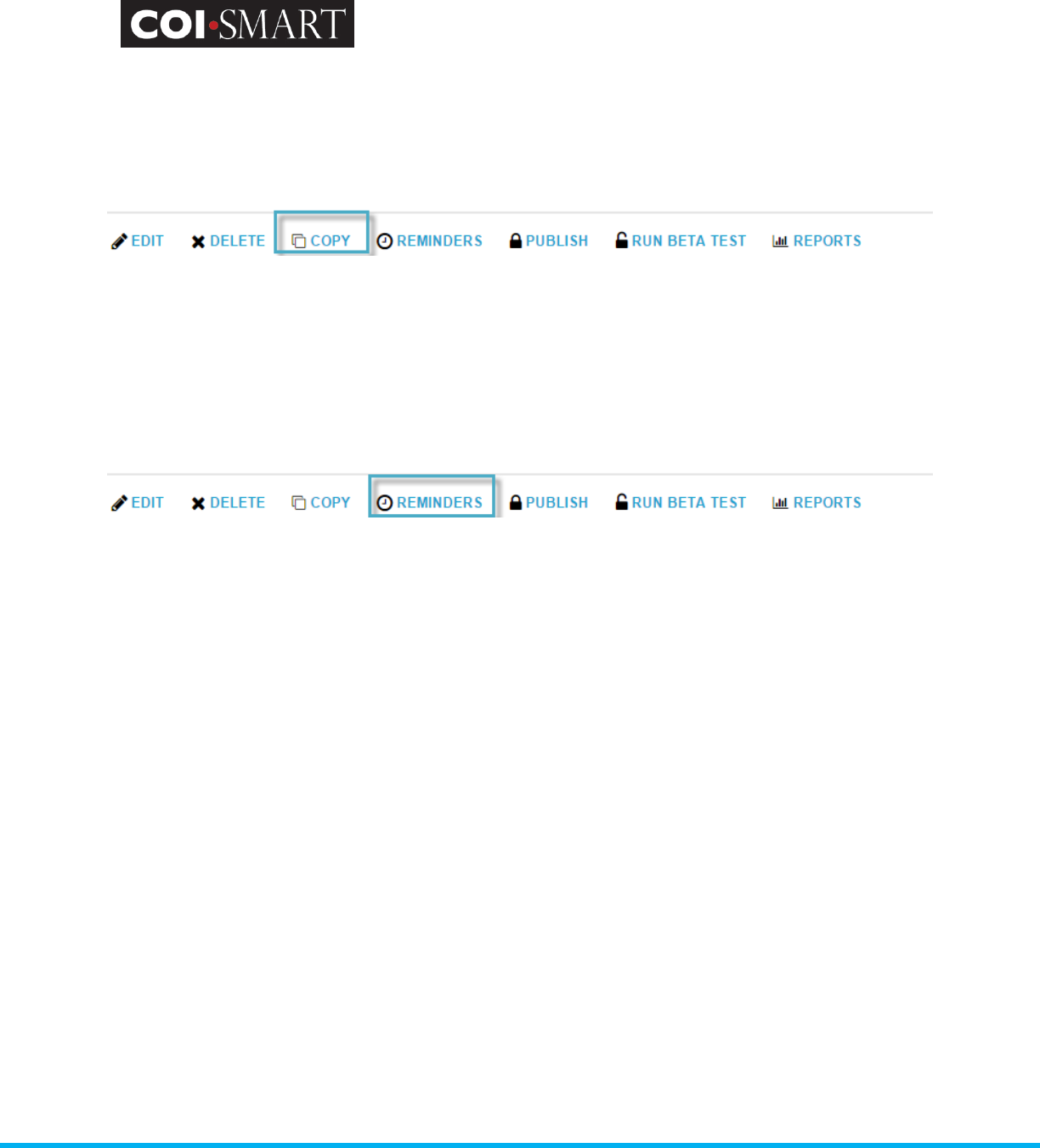
COI-SMART Administrator Guide
Proprietary and Confidential: This document is the property of Health Care Compliance Strategies – A HealthStream Company. This
document may not be duplicated or distributed without the express written permission of HCCS – A HealthStream Company.
Page 47 of 81
A questionnaire may be deleted if it is not published. Deleting a questionnaire does not delete
roles, permitted values list, and email templates associated with that questionnaire.
2.13.3 Copy
A questionnaire may be copied regardless of its Publish status. Click ‘Copy’ and provide the new
questionnaire name. The new questionnaire may be edited, beta-tested, then published.
*The copy feature is currently disabled and will need to be completed by an HCCS COI-SMART
Administrator.
2.13.4 Reminders
Reminders may be sent to users who have been assigned a questionnaire but have not submitted.
Click ‘Reminder’ to [a] Schedule New Reminder or [b] Send Reminder to ALL Respondents Now.
To schedule a new reminder, pick an event date (i.e. Open Date, Final Submission Date, or Close
Date) and the frequency of the reminder emails to be sent out. Then choose a reminder-type
template depending on the content of the message being delivered.
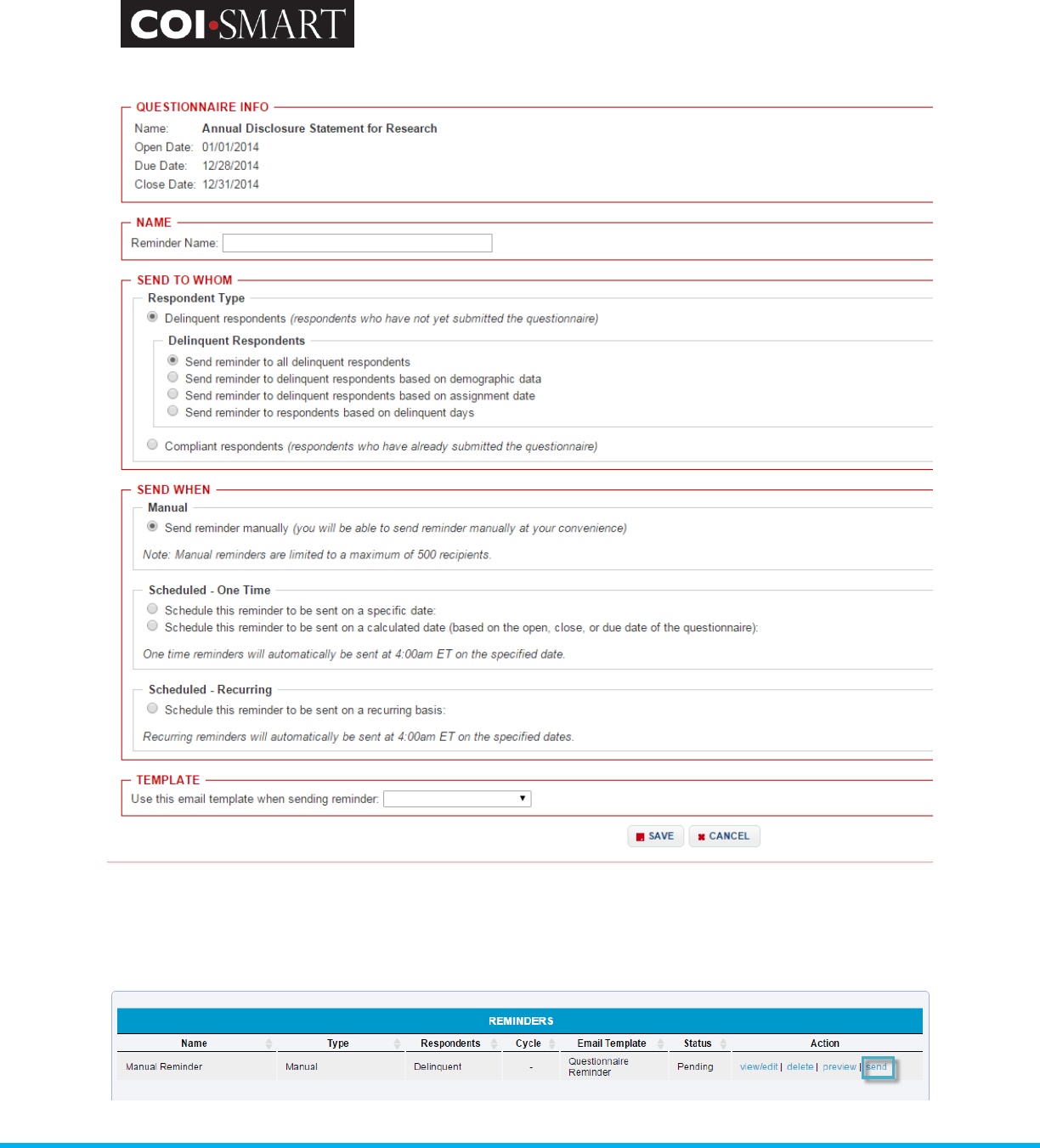
COI-SMART Administrator Guide
Proprietary and Confidential: This document is the property of Health Care Compliance Strategies – A HealthStream Company. This
document may not be duplicated or distributed without the express written permission of HCCS – A HealthStream Company.
Page 48 of 81
To send an immediate reminder, keep the default selection ‘Send Reminder Manually” under the
SEND WHEN section. Select an email template and click ‘SAVE’. From the Reminders section you
will then be able to send the Manual Email Reminder when ready.
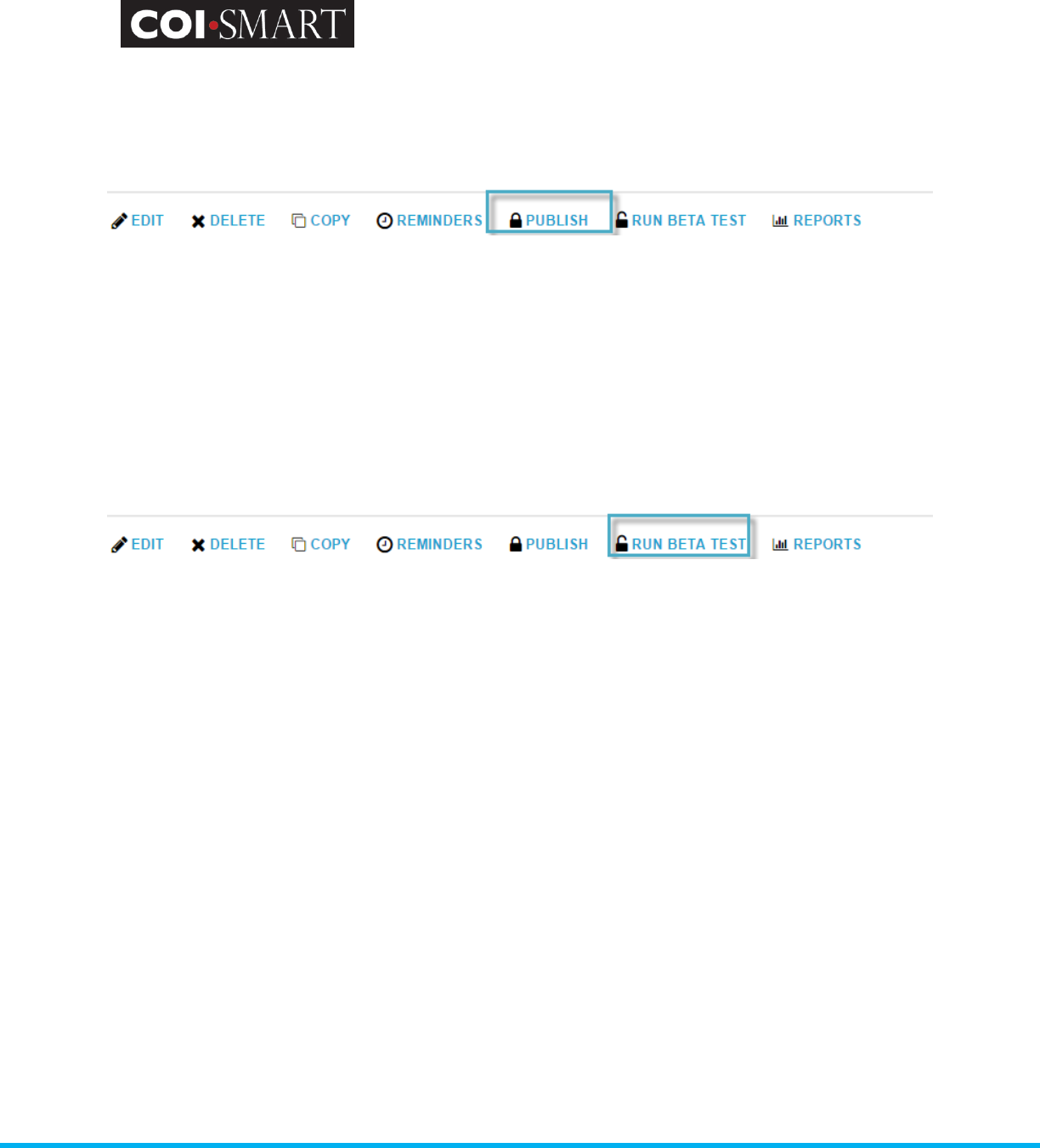
COI-SMART Administrator Guide
Proprietary and Confidential: This document is the property of Health Care Compliance Strategies – A HealthStream Company. This
document may not be duplicated or distributed without the express written permission of HCCS – A HealthStream Company.
Page 49 of 81
2.13.5 Publish
Publishing a questionnaire makes it accessible to the respondent if:
At least one respondent’s role matches at least one role on the questionnaire.
The questionnaire’s Open Date has arrived.
If the questionnaire’s Close Date has passed, the respondent may not revise the questionnaire
unless the Administrator allows it in ‘Account Administration -> Settings’.
2.13.6 Beta Test
For unit-testing before publishing, put the questionnaire in beta mode. Beta mode allows the test
respondent to simulate the questionnaire from the ‘My Questionnaire’ section. Because all
answers can be saved, revised, and reported, it also allows the reviewer to simulate the reviews
from the ‘In Review’ section.
At any time, beta mode can be stopped. The administrator has the option of erasing all data
related to testing.
No automated emails will be sent out for a questionnaire in “Beta Test” mode. However the
question may be visible to some respondents who log in during the Beta period. For this reason,
HCCS recommends that a questionnaire in Beta be prefixed with the words “Test Questionnaire”
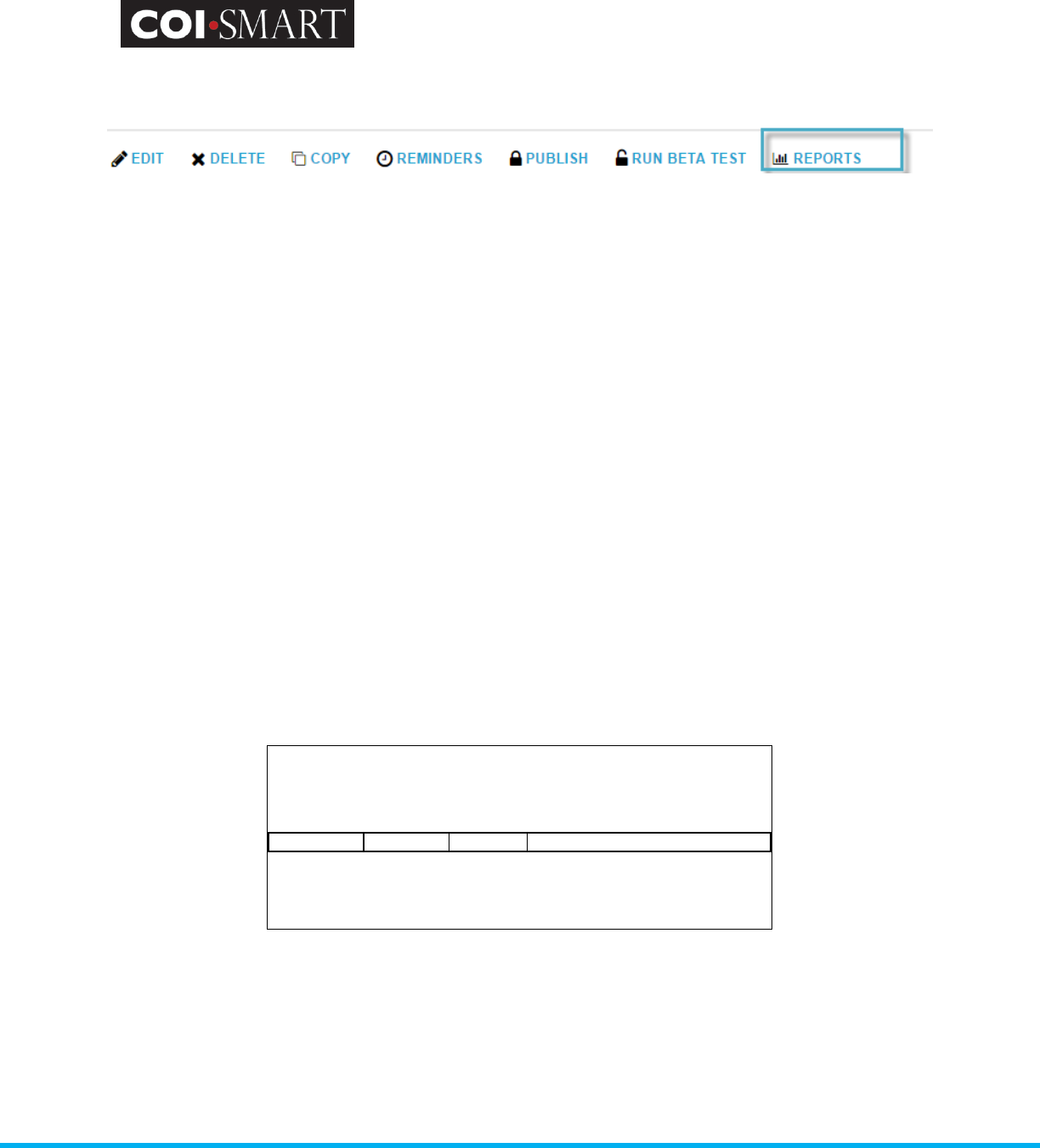
COI-SMART Administrator Guide
Proprietary and Confidential: This document is the property of Health Care Compliance Strategies – A HealthStream Company. This
document may not be duplicated or distributed without the express written permission of HCCS – A HealthStream Company.
Page 50 of 81
2.13.7 Reports
Reports in this section relate to automated emails send out to respondents for a given
questionnaire. The system generates automated emails according to the following criteria:
Announcement Email
Published questionnaire; open date has arrived; closed date has not passed
Respondent role matches a role on the questionnaire; respondent is active
The system has not previously generated an announcement email for respondent
Reminder Email
Published questionnaire; open date has arrived; closed date has not passed
Respondent role matches a role on the questionnaire; respondent is active
The respondent has not submitted the questionnaire
The reminder date has not passed
If all conditions are satisfied, the emails will be triggered at 4AM EST
The administrator can run the following three reports to track the generated emails:
Email Recipients Preview. List of users who are scheduled to receive an announcement email for
this questionnaire the next day, 4AM EST.
User ID First Name
Last Name
Email Address
mmyers
Mike
Myers
test1@hccs.com
mlaundry
Maureen
Laundry
test2@hccs.com
COI-SMART
Announcement: Email Recipients Preview
COI Disclosure
A total of 2 respondents will receive an announcement email
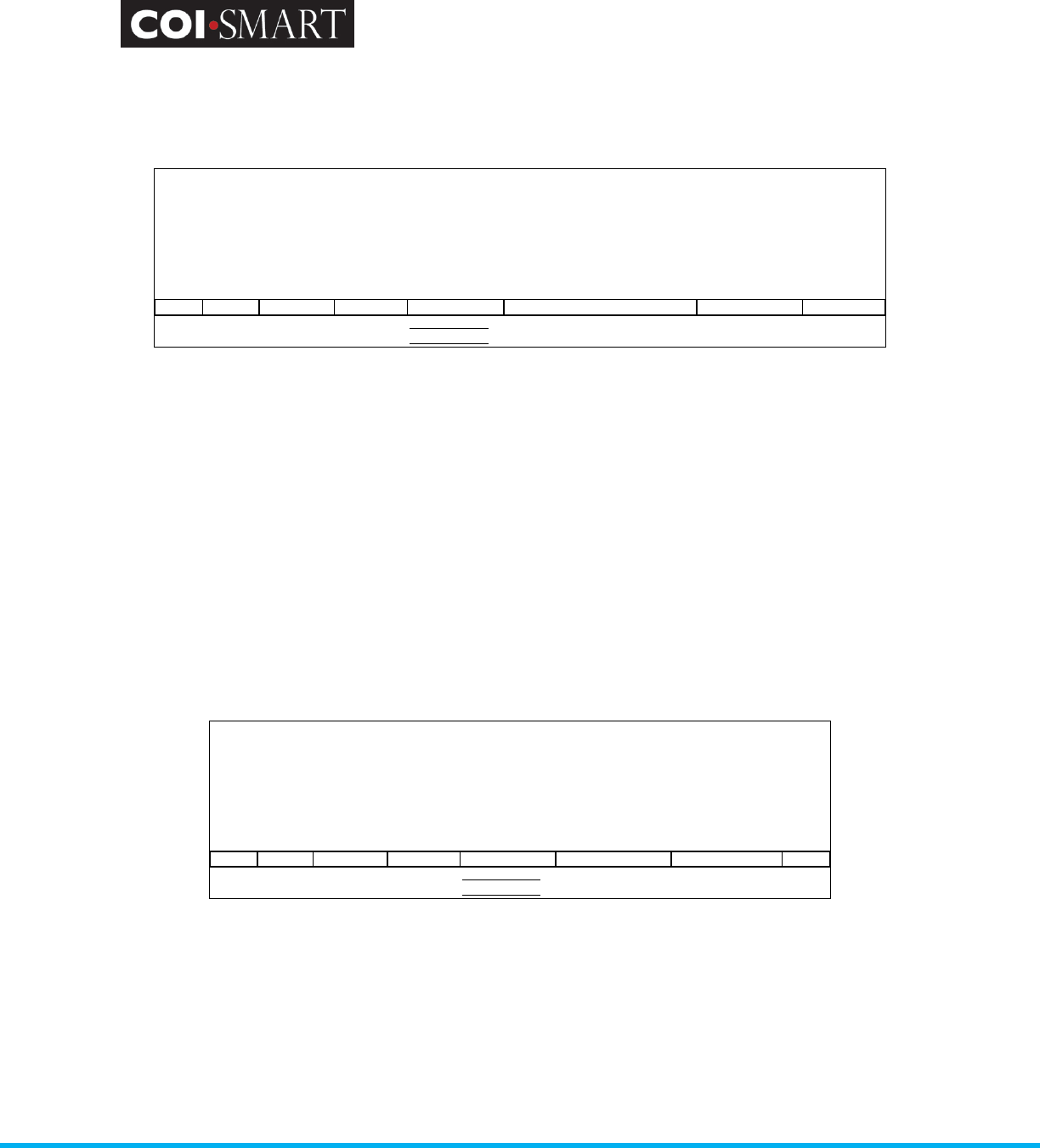
COI-SMART Administrator Guide
Proprietary and Confidential: This document is the property of Health Care Compliance Strategies – A HealthStream Company. This
document may not be duplicated or distributed without the express written permission of HCCS – A HealthStream Company.
Page 51 of 81
Announcement Email Tracking. Log of announcement emails that have been sent, both delivered
and undelivered. It is cumulative of all dates.
Log ID User ID First Name Last Name Email Address Email Subject Date/Time Status
1005793
mmyers
Mike
Myers
test1@hccs.com
Conflicts of Interest Questionnaire
07/20/2011 3:55am
Sent
1005794
mlaundry
Maureen
Laundry
test3@hccs.com
Conflicts of Interest Questionnaire
07/20/2011 3:55am
User unknown
This report is updated every 24 hours. Last updated on 08/19/2011 at 6:00am ET
COI-SMART
Announcement: Email Tracking
COI Disclosure
records highlighted in red indicate undeliverable emails
Some emails may not be deliverable for the following reasons:
Bad email address
Full email inbox
Spam filters (Note: These may show as “sent” in the report, but may be blocked before
reaching the respondent. Some spam filters may not notify COI-SMART that the email was
blocked.)
Bulk limit
Check with your network administrator for more information on any blocked or undelivered email.
Reminder Email Tracking. Log of reminder emails that had been sent, both delivered and
undelivered. It is cumulative of all dates.
Log ID User ID First Name Last Name Email Address Email Subject Date/Time Status
1006396
mmyers
Mike
Myers
test1@hccs.com
Disclosure Reminder
07/25/2011 11:43am
Sent
1006397 mlaundry Maureen Laundry test2@hccs.com Disclosure Reminder 07/25/2011 11:43am Sent
This report is updated every 24 hours. Last updated on 08/19/2011 at 6:00am ET
COI-SMART
Reminder: Email Tracking
COI Disclosure
records highlighted in red indicate undeliverable emails
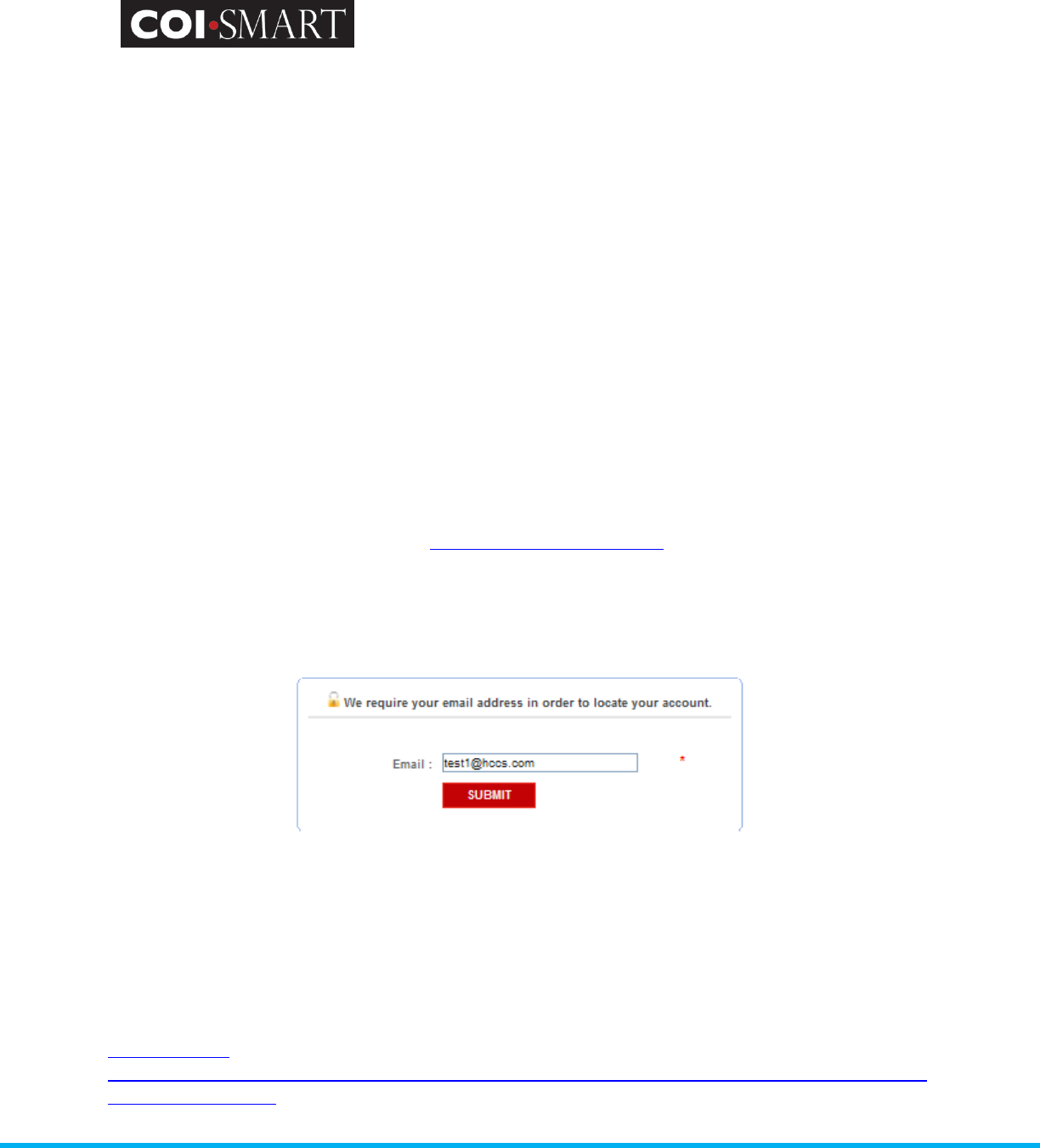
COI-SMART Administrator Guide
Proprietary and Confidential: This document is the property of Health Care Compliance Strategies – A HealthStream Company. This
document may not be duplicated or distributed without the express written permission of HCCS – A HealthStream Company.
Page 52 of 81
3. Troubleshooting Guide
3.1 Supported Browsers
COI-SMART supports the following browsers:
Microsoft Internet Explorer version 6 or higher on Windows XP or higher
Mozilla Firefox version 2 or higher on Windows XP or higher and on Apple OSX or higher
Apple Safari version 3 or higher on Apple OSX or higher
Note: Respondents have reported success with smart phones (iPhone, etc.) and tablets (iPad, etc.),
however these platforms are not officially supported by HCCS.
3.2 Logging In / Passwords
3.2.1 Direct URL
As administrator, go to the direct URL: https://client.coi-smart.com.
where client is the subdomain name assigned to your institution.
Enter your user name and password. To reset your password, click the ‘Forgot Password’ link. The
following screen appears:
Enter your email address. Follow the instructions on the email to log into the system.
3.2.2 Custom URL
The direct URL also works for respondents and reviewers. However, some respondents and
reviewers may have received an email with a custom link to log into the system, for example:
https://test.coi-
smart.com/password_reset.php?a=onDiDg88T6rHFlLDL7pbhA%3D%3D&b=MIANDcANB73SAl
2sIOuCIA%3D%3D
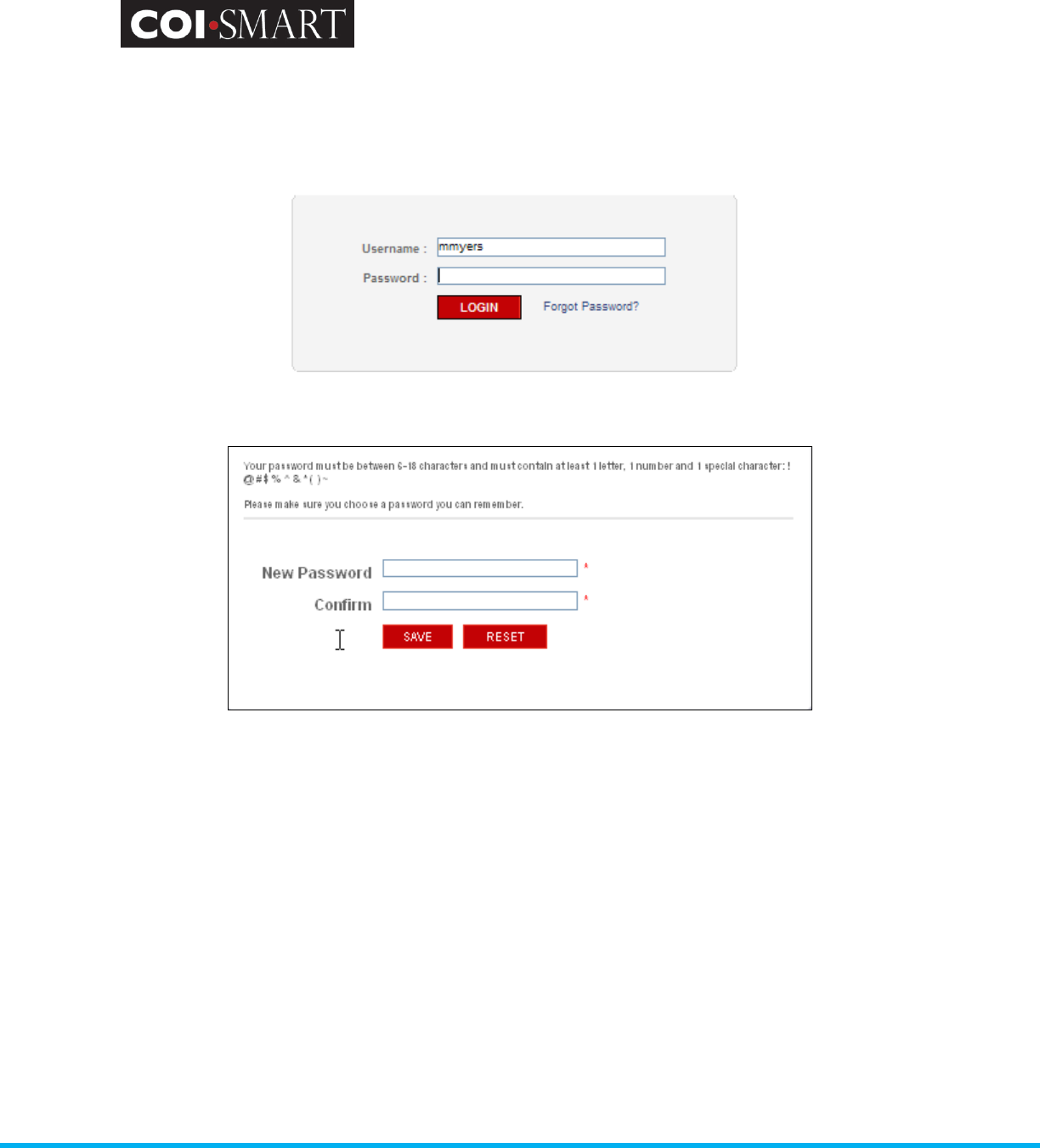
COI-SMART Administrator Guide
Proprietary and Confidential: This document is the property of Health Care Compliance Strategies – A HealthStream Company. This
document may not be duplicated or distributed without the express written permission of HCCS – A HealthStream Company.
Page 53 of 81
By clicking on the custom link, the system automatically directs the user to one of two pages:
a) Login page (if a password exists)
b) Set Password page (for first-time users)
A note on first-time password setting and COI-SMART links embedded in an announcement
email.
We designed the questionnaire announcement and password feature to work in the same way
facebook
TM
works. Before a questionnaire announcement is sent to a respondent, the database
checks if they have a password set. If the respondent does not already have a password, the link
embedded in the announcement email contains a unique, one-time-use link. When the user clicks
the link, they are brought to a special login page, unique to them, and asked to set their own
password (see screen shot “b” above). Since the link embedded in the email is unique, and since
the system trusts that only the named respondent has access to their own email, no other user can
get to that page in the COI system.
Here is a sample of an announcement to a respondent that has not previously set a password. Note
the long, unique link in the email:
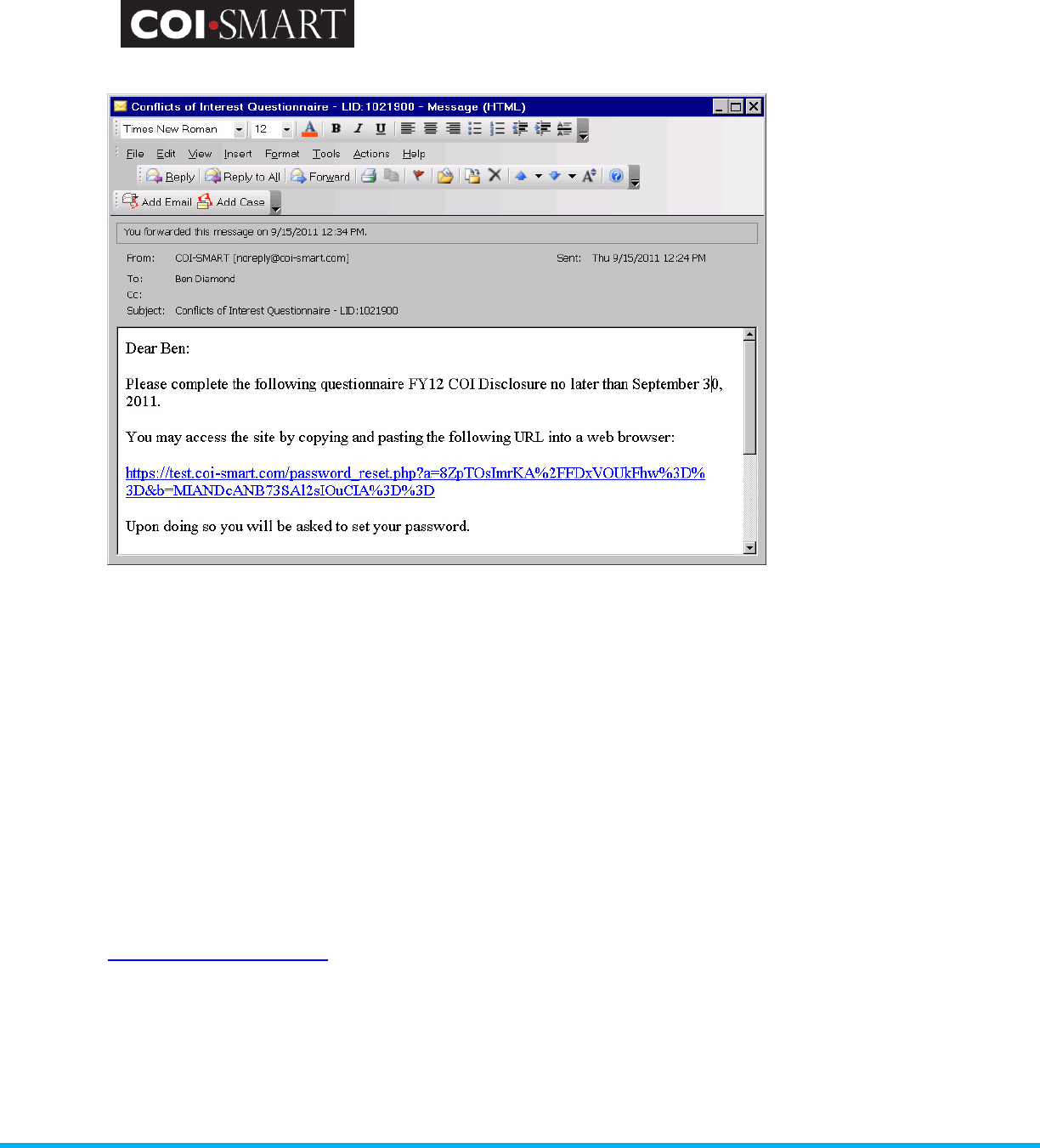
COI-SMART Administrator Guide
Proprietary and Confidential: This document is the property of Health Care Compliance Strategies – A HealthStream Company. This
document may not be duplicated or distributed without the express written permission of HCCS – A HealthStream Company.
Page 54 of 81
When the respondent clicks on the embedded link, they are brought to the set-password screen
(screen shot “b” above).
If the link is used again (say the user clicks it a week later), the system knows that a password has
already been set and brings the user to the login page (screen shot “a” above), requiring their ID
(which is in the announcement email) and the password they previously set. If they forget their
password, they can use the "Forgot Password" link, which generates a new unique link email to
them.
Because the link is unique to each respondent, DO NOT cut and paste your unique link and email it
to others.
If the respondent has previously set a password, the link in the announcement email will look
different. It will contain only the domain name. In the example email above, the link might be
https://test.coi-smart.com
3.2.3 Security
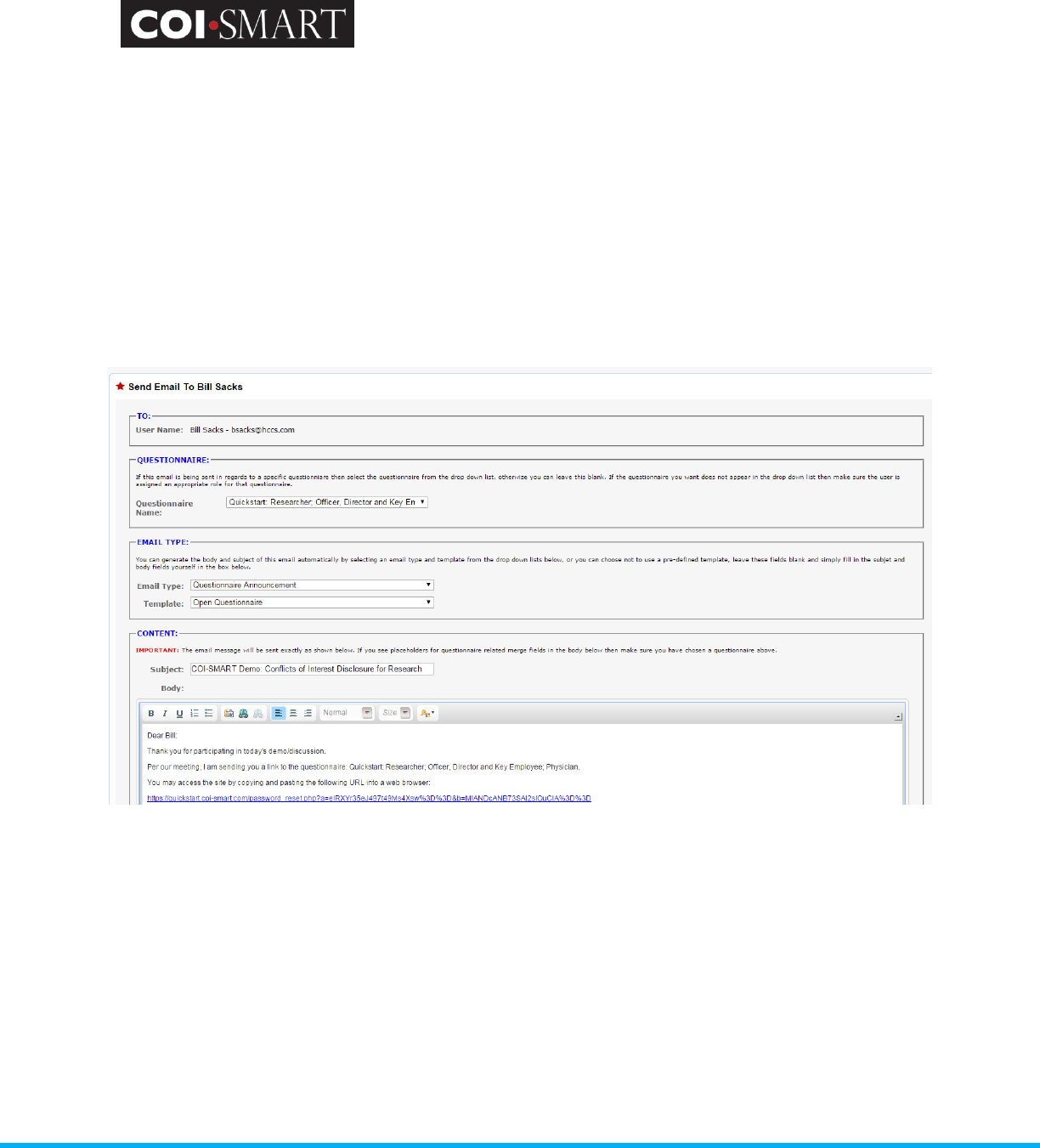
COI-SMART Administrator Guide
Proprietary and Confidential: This document is the property of Health Care Compliance Strategies – A HealthStream Company. This
document may not be duplicated or distributed without the express written permission of HCCS – A HealthStream Company.
Page 55 of 81
The system locks the user’s access after more than 5 password attempts in 3 minutes. It unlocks
the user after 30 minutes. The administrator can also go into the user’s record and clear the Locked
flag.
For general troubleshooting, the administrator can perform the following steps:
1. Ask the user to wait 30 minutes and try logging back in.
2. If 30 minutes has passed, resend the announcement email. On the Menu, select “Account
Admin” -> “Users”. Select the user and click “Send Email”. The user will be sent an email with the
custom link.
3. Reset Password and Force a Password Change. The administrator can force a password change
on the user’s record. However, the system will only prompt for a new password after a successful
login. So the administrator would first send the user a temporary password. This would need to be
done via email or phone, outside of the COI-SMART system.
To reset a user’s password, click the “Change Password” link at the bottom of the User page.
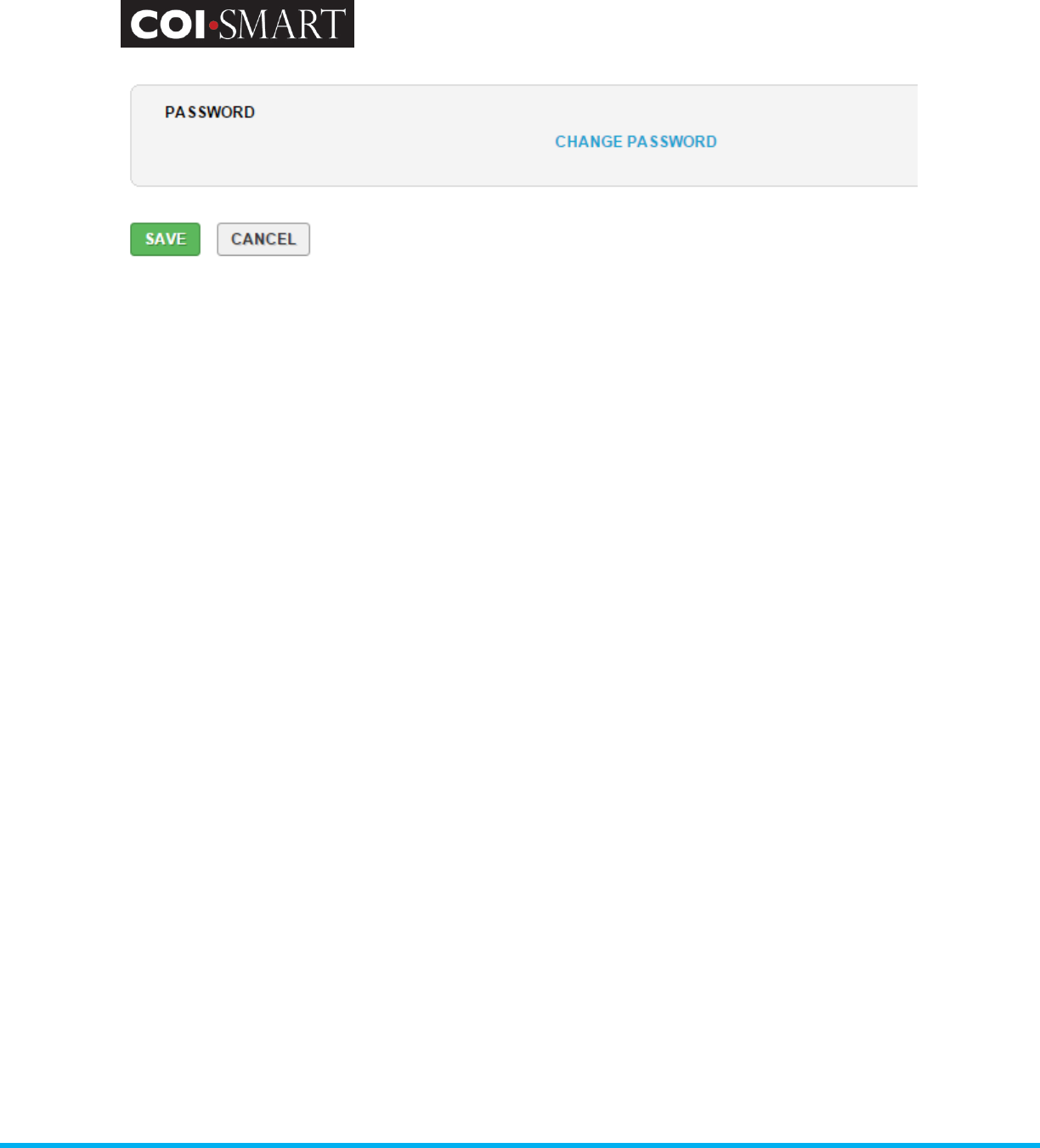
COI-SMART Administrator Guide
Proprietary and Confidential: This document is the property of Health Care Compliance Strategies – A HealthStream Company. This
document may not be duplicated or distributed without the express written permission of HCCS – A HealthStream Company.
Page 56 of 81
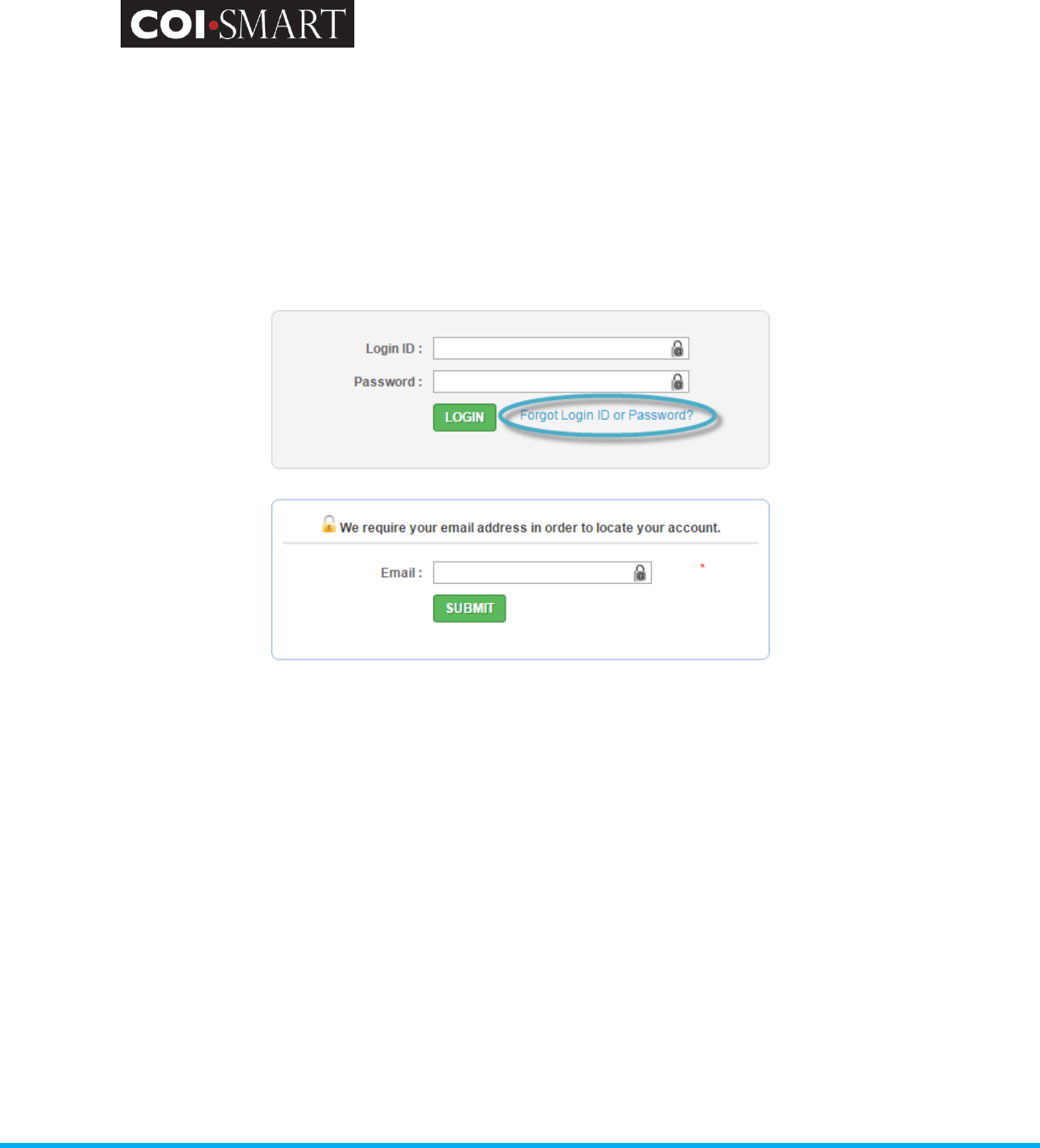
COI-SMART Administrator Guide
Proprietary and Confidential: This document is the property of Health Care Compliance Strategies – A HealthStream Company. This
document may not be duplicated or distributed without the express written permission of HCCS – A HealthStream Company.
Page 57 of 81
3.2.4 Forgotten Password / Reset Password
If a user forgets their password any time after they set it, they can reset it by selecting the “Forgot
Password” link on the login screen and typing in their email address.
After they hit “Submit” on the form, an email will be sent to them with a new unique URL, similar
to the example shown in 3.2.2 (“Custom URL”) shown above.
On some occasions, an Administrator may want to perform this action on behalf of the user to
force the system to send a password reset email to the user. For example, Transactional or Elective
questionnaires do not send email announcements to respondents. If a user calls the Compliance
Office and wants to ask permission to be on an external board, the Compliance Office would like to
send the user a link to the Transactional or Elective questionnaire. But no such email can be sent.
One workaround is to use "Forgot Password" link and type user’s email. Go to the login screen and
hit "Forgot Password", then put the user's email address in the box (not yours!):
Before doing so, you may want to modify the “Forgotten Password” email template somewhat.
The current template says:
==================
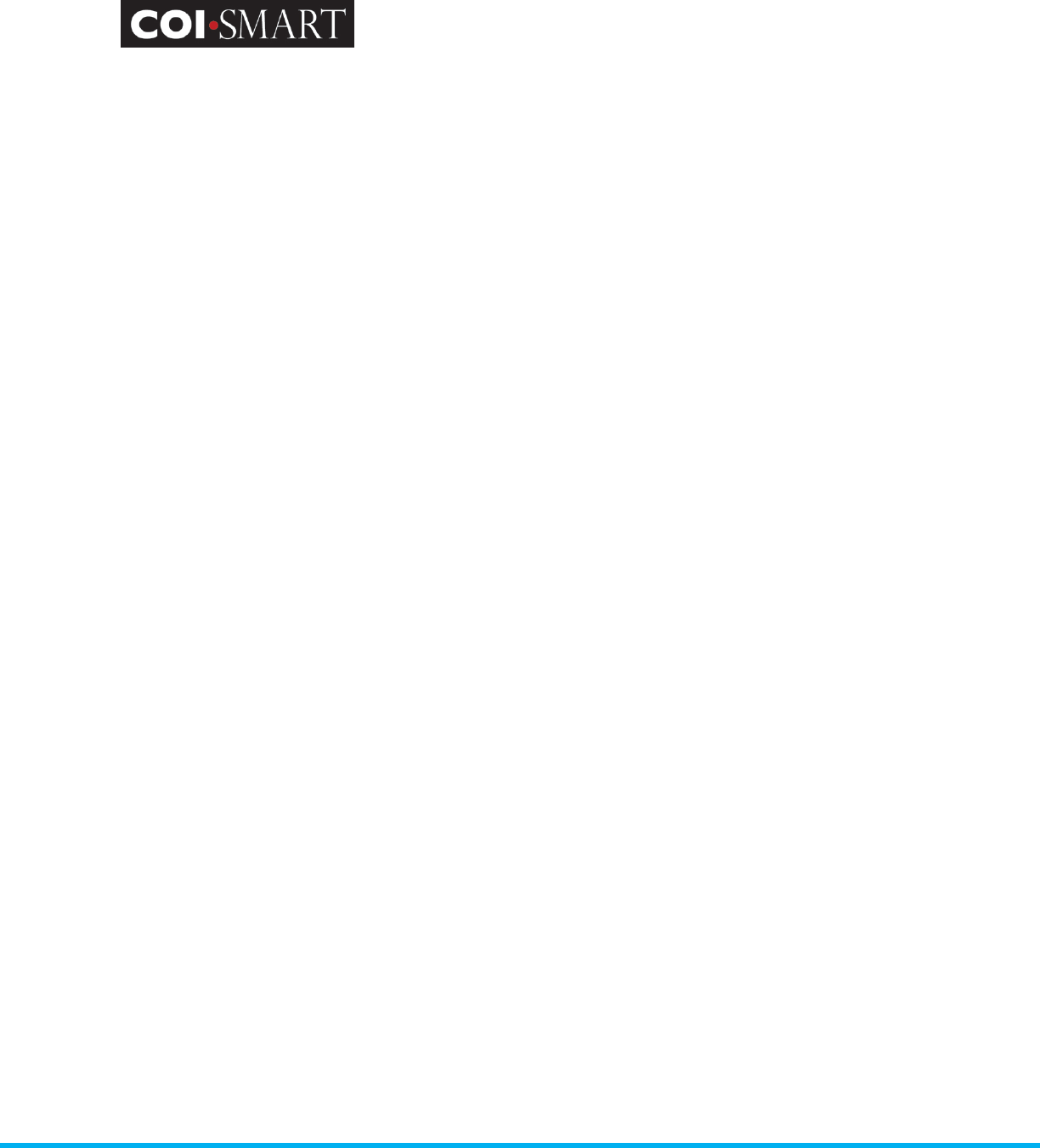
COI-SMART Administrator Guide
Proprietary and Confidential: This document is the property of Health Care Compliance Strategies – A HealthStream Company. This
document may not be duplicated or distributed without the express written permission of HCCS – A HealthStream Company.
Page 58 of 81
This email is in response to your request to reset your password in the COI-SMART application. If
you did not submit this request, please contact your COI-SMART administrator immediately.
To reset your password, please click the link below.
[%LINK_TO_COI%]
==================
You may want to modify it to something like this:
==================
This email was sent to you because either:
A) You selected the "Forgot Password" link in the COI-SMART application.
or
B) You called the Compliance Office and requested instructions on how to make additional
disclosures.
If you did not submit either of these requests, please contact your COI-SMART administrator
immediately.
To reset your password, to make additional disclosures, or ask for advance permission for
potentially conflicting activity, please click the link below.
[%LINK_TO_COI%]
==================
3.3 Manual Entry and Manual Entry (Department Level Access)
3.3.1 Manual Entry
Administrators can enter and view data on behalf of the respondent. From the Menu, select
‘Manual Entry’ -> ‘Start Manual Entry’.
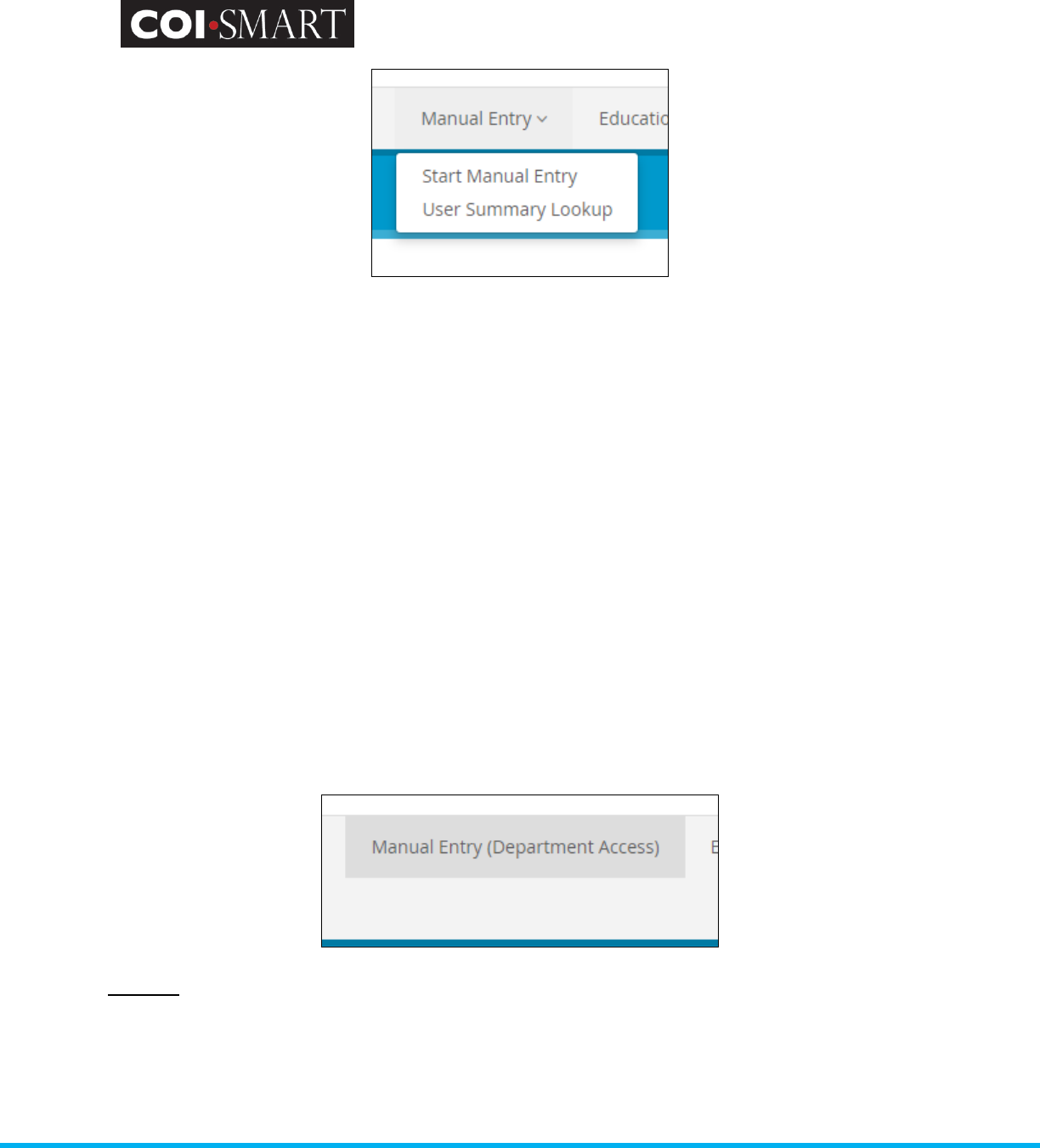
COI-SMART Administrator Guide
Proprietary and Confidential: This document is the property of Health Care Compliance Strategies – A HealthStream Company. This
document may not be duplicated or distributed without the express written permission of HCCS – A HealthStream Company.
Page 59 of 81
A list of all registered users will display. Select the user and click ‘Complete A Questionnaire For
This User’. ‘My Questionnaire’ page displays for that user.
Manual Entry is used if the respondent could not log into the system due to limitations. More
likely, the respondent has filled out a paper form, which needs to be transcribed into the electronic
version. If desired, the paper form can be scanned and uploaded into the questionnaire as a
supporting document.
The ability to perform Manual Entry is assigned to the Administrator Security Profile by default.
Tip: As a general recommendation, Administrators (or those performing Manual Entry) should scan
a copy of the respondent’s paper questionnaire and attach the scanned document to the first
question in the questionnaire. This will serve as future proof of the paper response.
3.3.1 Manual Entry (Department Level Access)
Once this criteria (menu item) is assigned to a security profile, users (Example: Managers) with this
security profile will be allowed to enter and view disclosures for respondents based on this user’s
department access.
Scenario
User (Manager): 123
Security Profile: “Manual Entry (Department Level Access)”
Departments (assigned in user 123 profile): ABC and XYZ
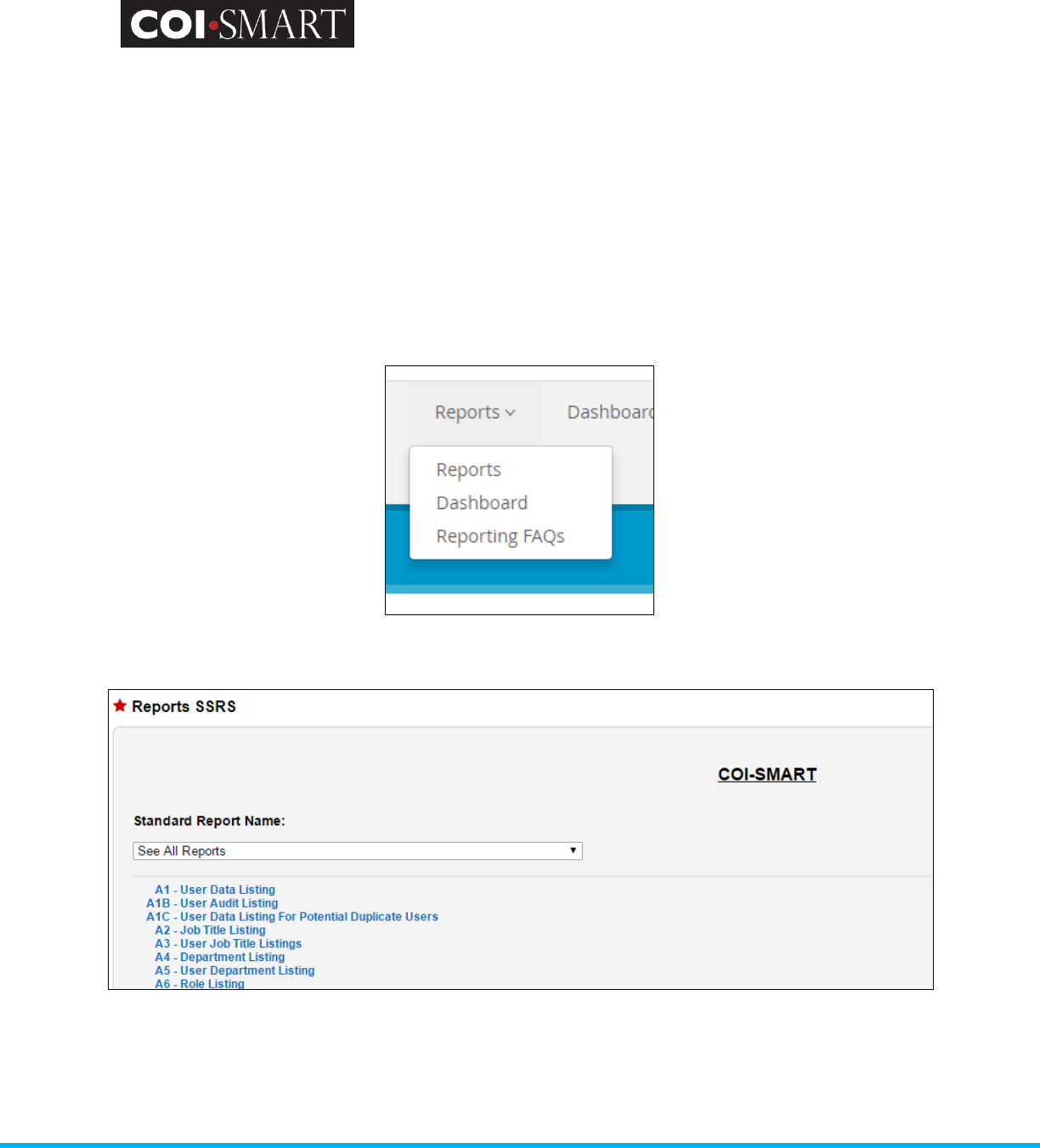
COI-SMART Administrator Guide
Proprietary and Confidential: This document is the property of Health Care Compliance Strategies – A HealthStream Company. This
document may not be duplicated or distributed without the express written permission of HCCS – A HealthStream Company.
Page 60 of 81
User (Manager): 123 will be allowed to enter and view disclosures for respondents that are
assigned to departments ABC and XYZ
3.4 Reports and Dashboards
3.4.1 Reports
The system has a robust reporting engine that track the cycle from response to review. To access
the reports from the Menu, click ‘Reports’ -> ‘Reports’
There are a series of standard reports that can be exported to Excel in .CSV format.
Depending on the report, a filter screen will appear. Choose a filter option (e.g. Questionnaire
Name, Department and/or Role), then click ‘OK’. If no filter is desired, click on the X next to the
filter type to delete it, then click ‘GET REPORT’.
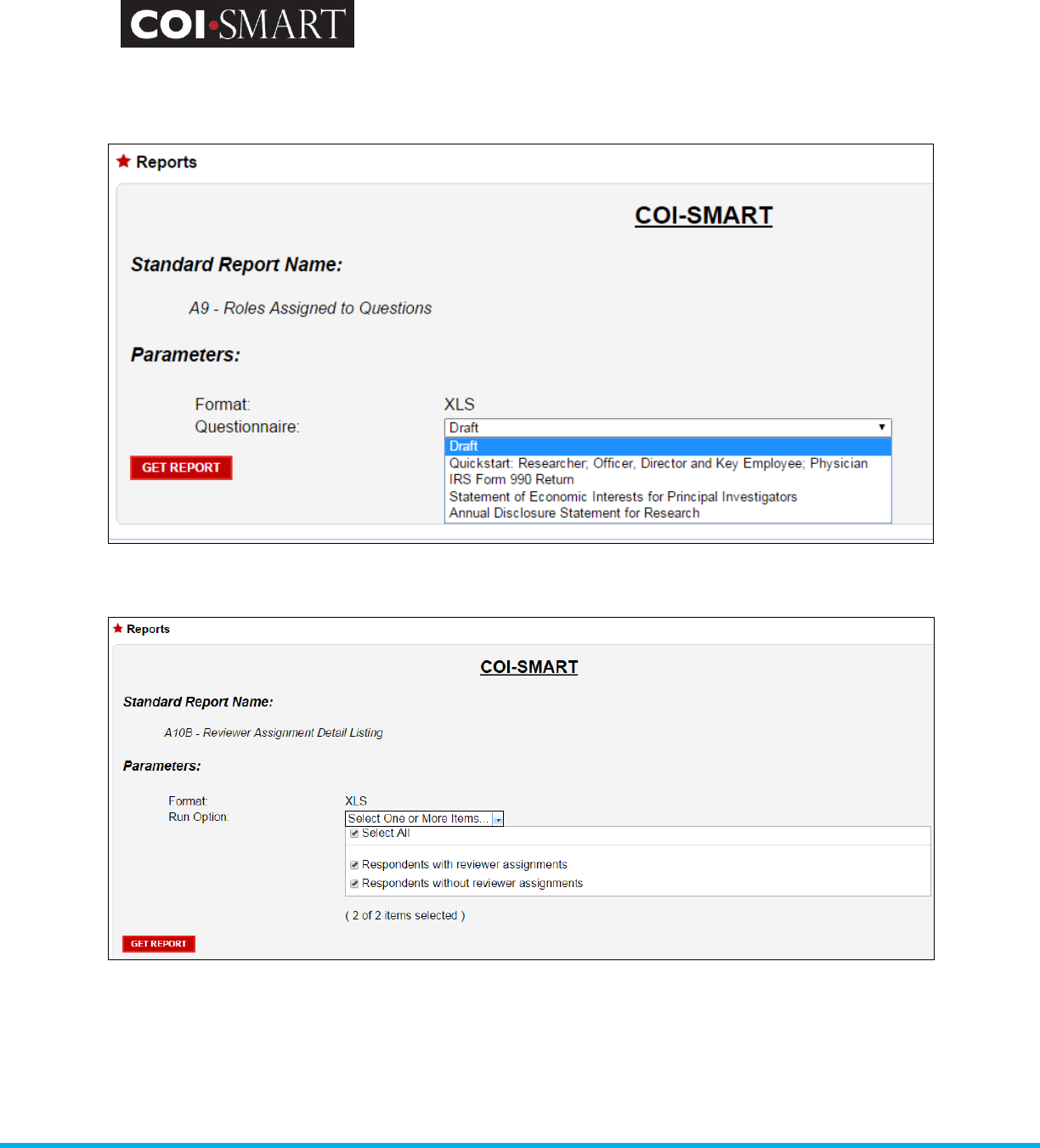
COI-SMART Administrator Guide
Proprietary and Confidential: This document is the property of Health Care Compliance Strategies – A HealthStream Company. This
document may not be duplicated or distributed without the express written permission of HCCS – A HealthStream Company.
Page 61 of 81
Some reports require a selection. You will have to select one option from the drop down menu
and then select ‘GET REPORT’.
Other reports will allow you to SELECT ALL, or
There is no selection option at all, which then you will simply click ‘GET REPORT’.
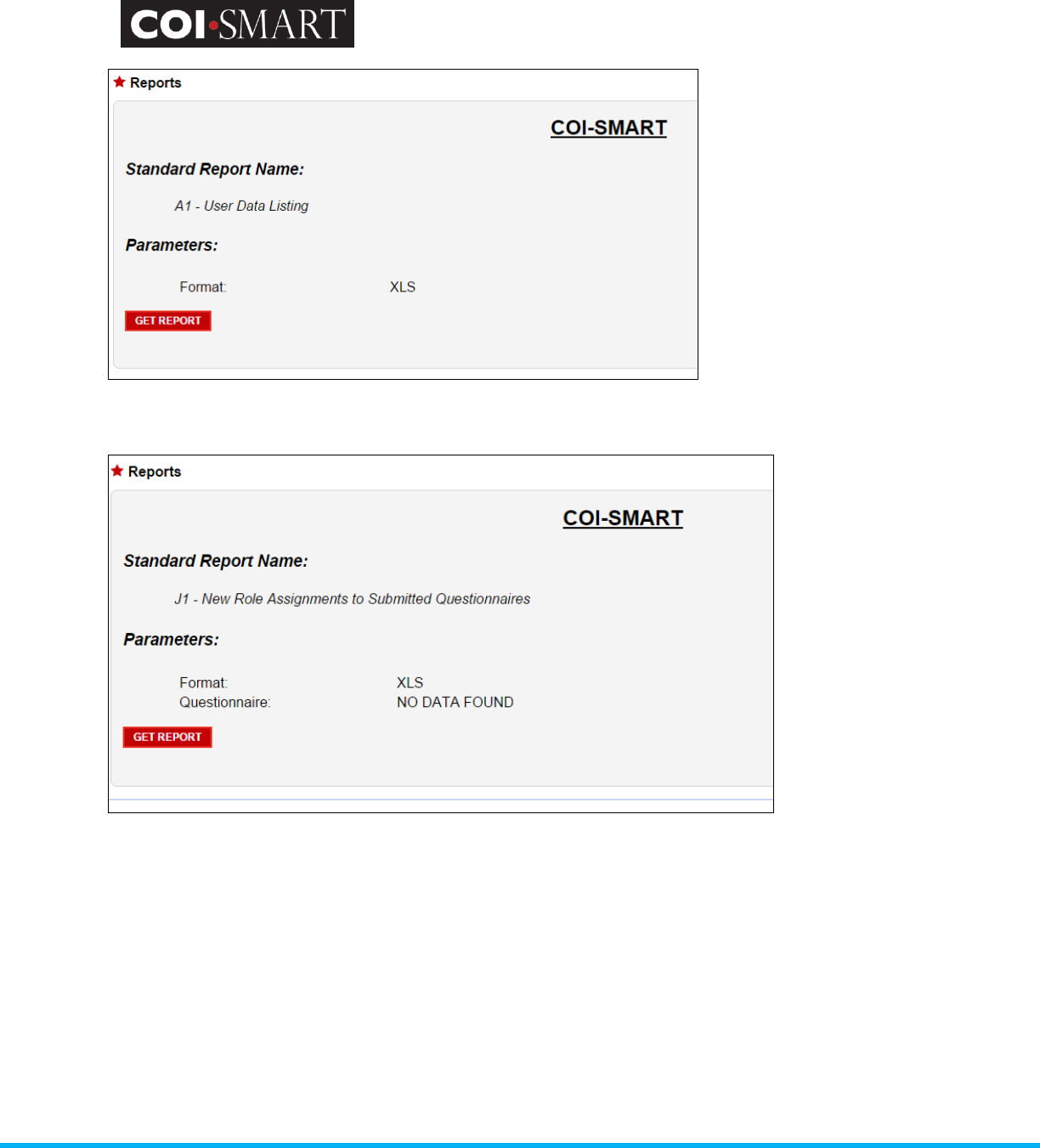
COI-SMART Administrator Guide
Proprietary and Confidential: This document is the property of Health Care Compliance Strategies – A HealthStream Company. This
document may not be duplicated or distributed without the express written permission of HCCS – A HealthStream Company.
Page 62 of 81
If no data is available, the message “NO DATA FOUND” will appear.
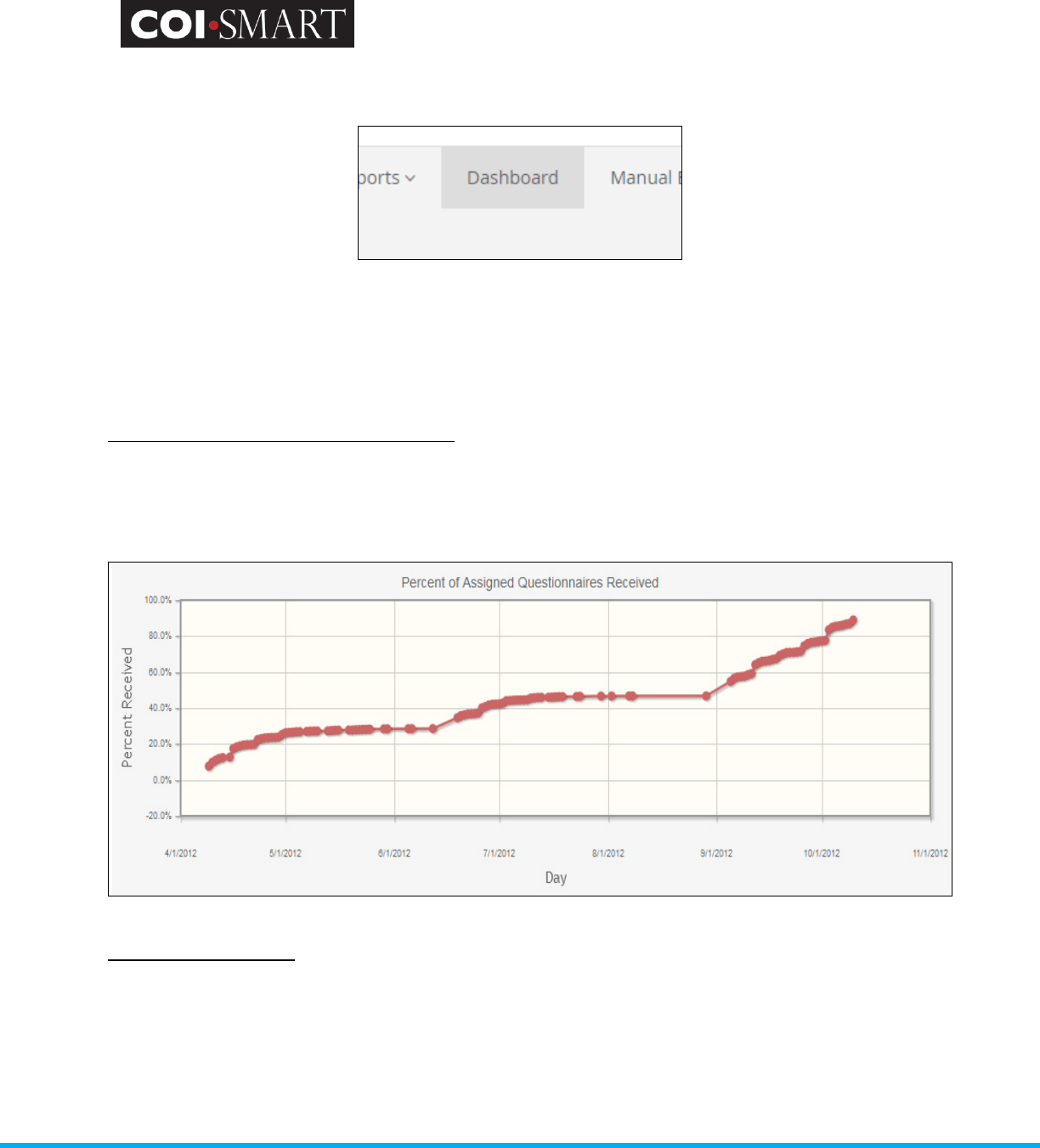
COI-SMART Administrator Guide
Proprietary and Confidential: This document is the property of Health Care Compliance Strategies – A HealthStream Company. This
document may not be duplicated or distributed without the express written permission of HCCS – A HealthStream Company.
Page 63 of 81
3.4.2 Dashboards
Dashboards are designed to provide insight into specific questionnaire criteria at a particular point in time.
Currently, there are three available dashboards: Percent of Assigned Questionnaires Received, and Review
Status Summary, and Disclosures by Risk Area.
Percent of Assigned Questionnaires Received
This dashboard shows the percentage of questionnaires received out of the total number of questionnaires
assigned at a specific point of time.
Review Status Summary
This dashboard shows the number of disclosures per disclosure status (review status) at a specific point in
time.
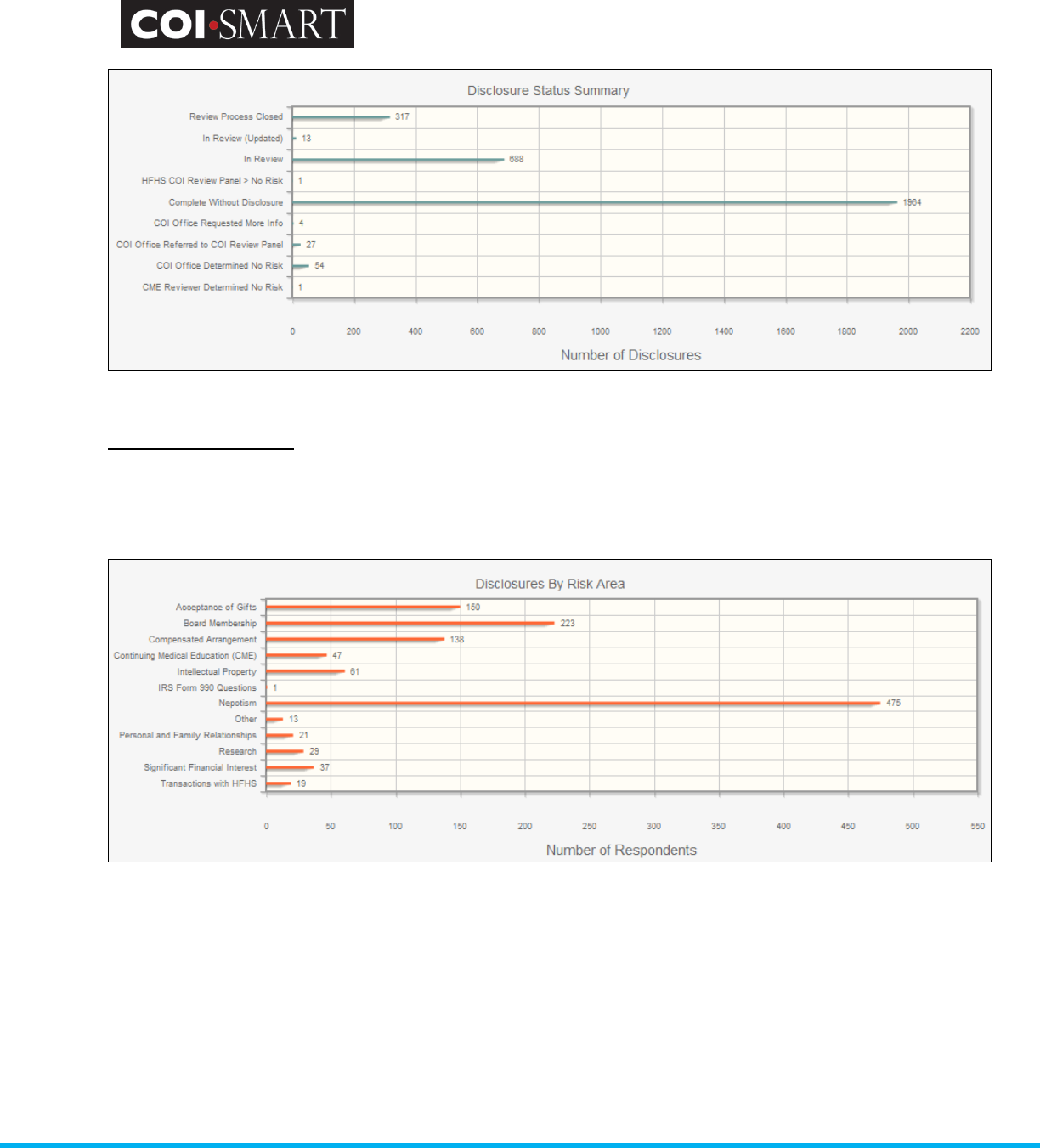
COI-SMART Administrator Guide
Proprietary and Confidential: This document is the property of Health Care Compliance Strategies – A HealthStream Company. This
document may not be duplicated or distributed without the express written permission of HCCS – A HealthStream Company.
Page 64 of 81
Disclosures by Risk Area
This dashboard shows the number of disclosures per risk area (question category) at a specific point in time.
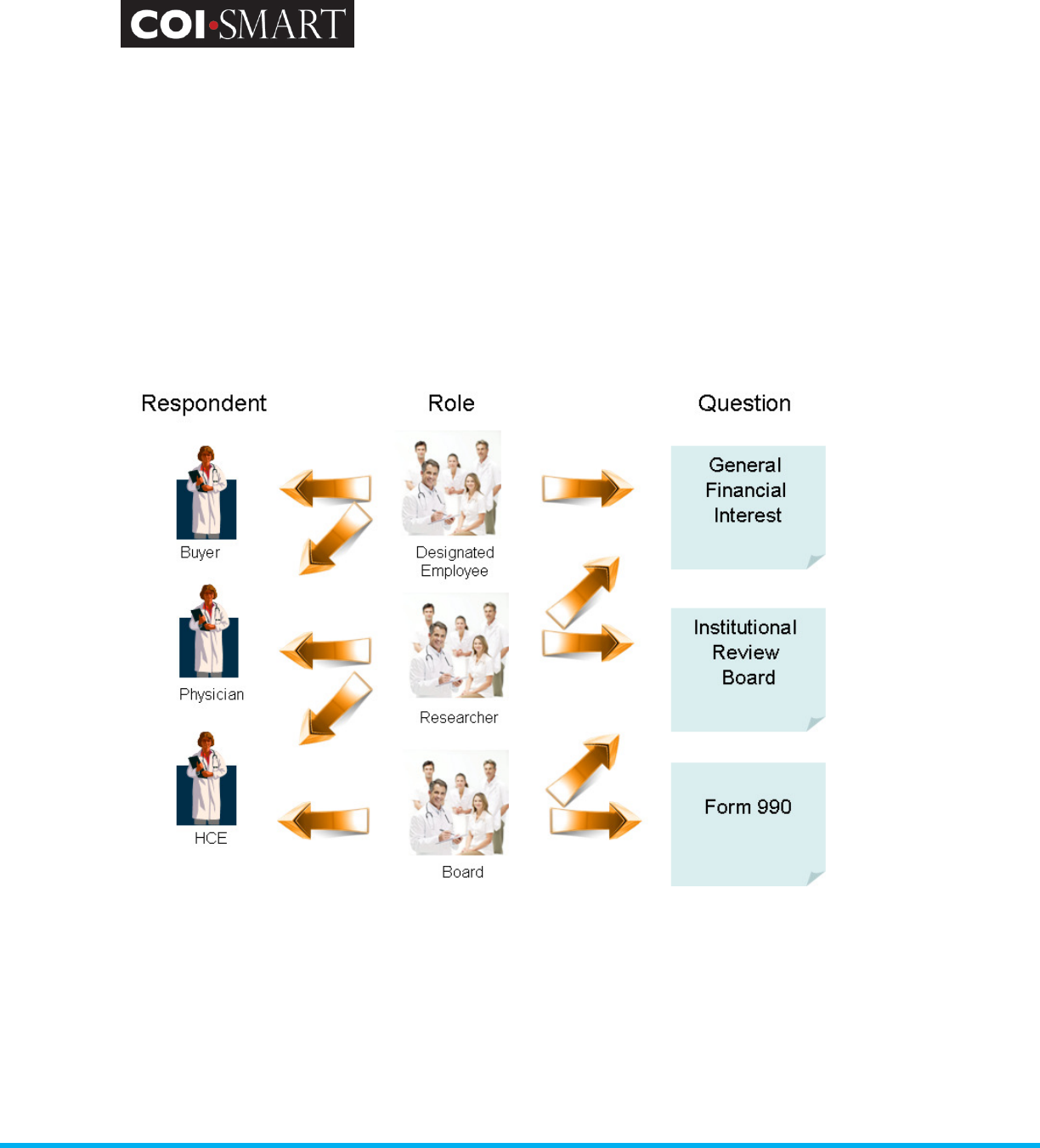
COI-SMART Administrator Guide
Proprietary and Confidential: This document is the property of Health Care Compliance Strategies – A HealthStream Company. This
document may not be duplicated or distributed without the express written permission of HCCS – A HealthStream Company.
Page 65 of 81
4. Best Practice Guide
4.1 Role Design
“Roles” are used to identify each user by the role(s) they play in the organization. By knowing a
user’s role(s), the system can ensure that each user receives only those questions that are
appropriate for them to answer. Roles are used in combination with departments to determine
which reviewers are assigned to evaluate the questionnaires for specific respondents.
For example:
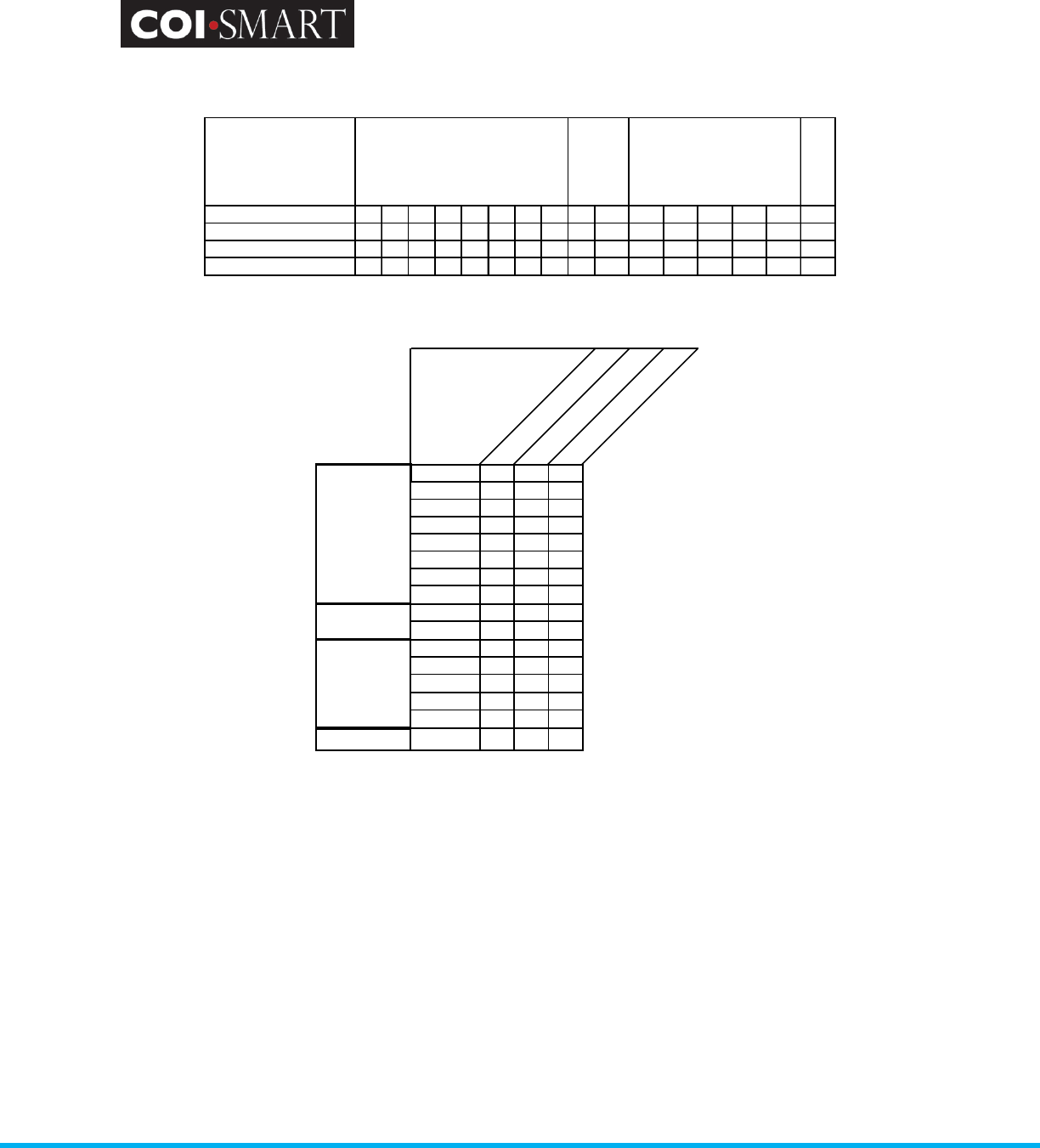
COI-SMART Administrator Guide
Proprietary and Confidential: This document is the property of Health Care Compliance Strategies – A HealthStream Company. This
document may not be duplicated or distributed without the express written permission of HCCS – A HealthStream Company.
Page 66 of 81
Detail by Role
Section IV
Roles
Q1
Q2
Q3
Q4
Q5
Q6
Q7
Q8
Q9
Q10
Q11
Q12
Q13
Q14
Q15
Q16
Designated Employee X X X X X X X X X
Researcher X X X
Board X X X X X X
Section I
Section II
Section III
Detail by Question.
Question
Designated Employee
Researcher
Board
Section I
Q1
X
Q2
X
Q3
X
Q4
X
Q5
X
Q6
X
Q7
X
Q8
X
Q9
X
Q10
X
Q11
X
Q12
X
Q13 X
Q14
X
Q15
X
Section IV
Q16 X X X
Section I
Section II
Section III
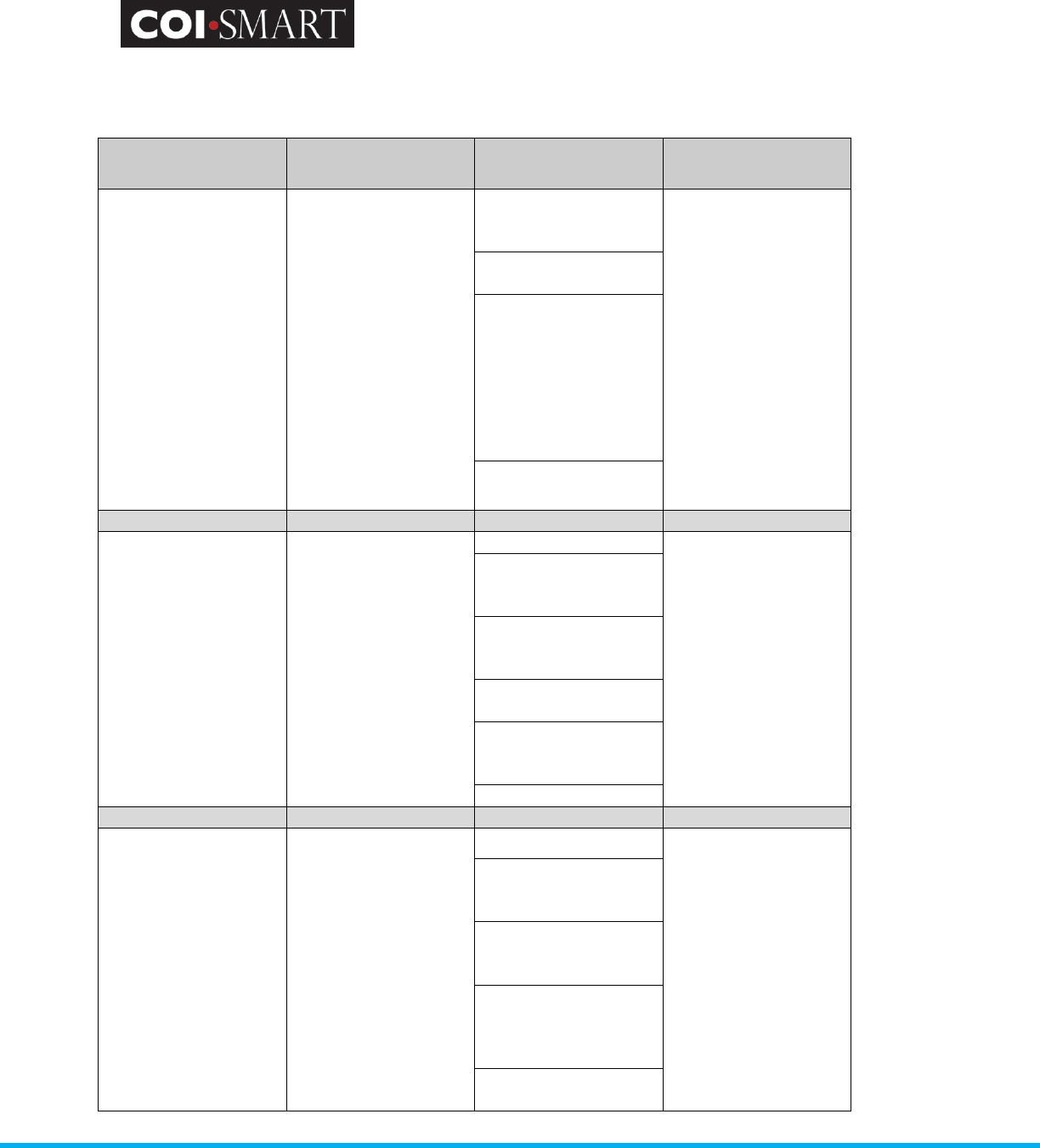
COI-SMART Administrator Guide
Proprietary and Confidential: This document is the property of Health Care Compliance Strategies – A HealthStream Company. This
document may not be duplicated or distributed without the express written permission of HCCS – A HealthStream Company.
Page 67 of 81
The following table illustrates general categories of questions and typical roles that are assigned to
each:
Question Category Category
Description
Question Typical Roles
Conflicts of interest with
industry and business
These questions apply
to everyone that is a
institution manager
level employee,
physician, independent
contractors
representing institution,
institution
representatives with
purchasing or ordering
responsibilities,
teaching faculty, or
member of a Board of
Directors.
Financial interests of
you and your immediate
family members
Form 990:
Board Member
Key Employee
Highly Compensated
Designated Employee:
Management Level
Purchasing Committee
*Employed Physician
Researcher
*=optional
Relationships with
competitors
Speaking/teaching,
consulting/advisory
services,
training/educational
engagements, or
attending conferences,
promotional or
professional events
Detailing, tying,
switching, or ordering
Research-Related
Questions
These questions apply
to anyone involved in
the conduct, oversight,
or administration of
research at an
institution facility.
Financial Interests Researcher
Employment, consulting
and other compensated
relationships
Other relationship with
businesses affected by
research
Relationships with
research competitors
Institution Research
Institute Directors and
Managers
Intellectual Property
Medical Staff
These questions apply
to employed physicians
and independent
practice physician
Contact information Physician:
Employed physician
Independent practice
Gifts, business
courtesies and
contributions
Significant financial
interests –
compensated activities
Significant financial
interests –
equity/ownership
interests
Significant financial
interests – loans or
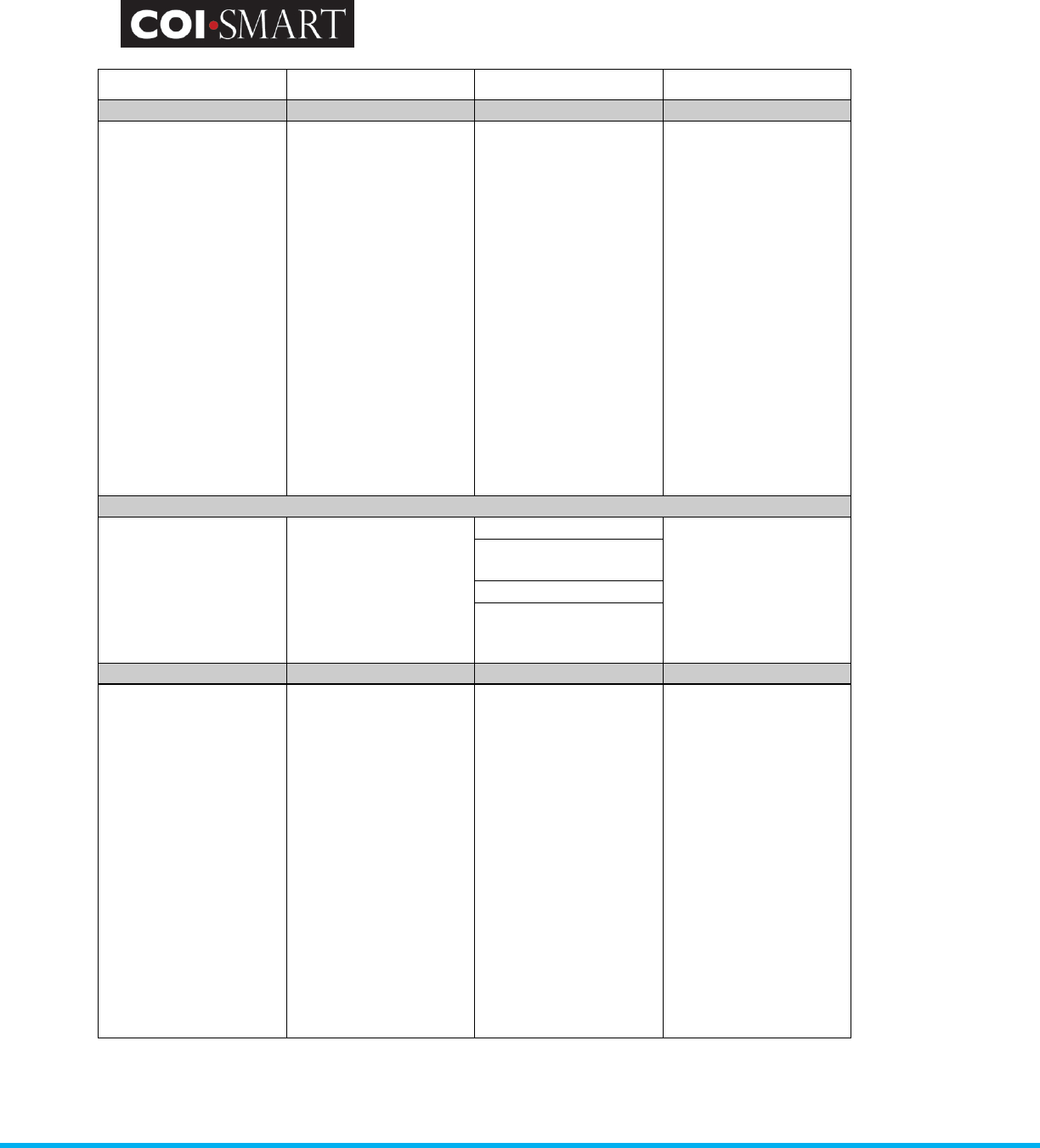
COI-SMART Administrator Guide
Proprietary and Confidential: This document is the property of Health Care Compliance Strategies – A HealthStream Company. This
document may not be duplicated or distributed without the express written permission of HCCS – A HealthStream Company.
Page 68 of 81
debts
Affiliation This question applies to
everyone
Affiliation with entities Form 990:
Board Member
Key Employee
Highly Compensated
Designated Employee:
Management Level
Purchasing Committee
*Employed Physician
Researcher
Physician:
Employed physician
Independent practice
*=optional
IRS Required Questions These questions apply
to any individual who is
a current or former
officer, director, or key
employee of any
institution tax-exempt
organization.
Transactions Form 990:
Board Member
Key Employee
Highly Compensated
Family and business
relationships
Loans
Grant or other
assistance
Acknowledgement “I have read and
understood…”
“To the best of my
knowledge…”
Form 990:
Board Member
Key Employee
Highly Compensated
Designated Employee:
Management Level
Purchasing Committee
*Employed Physician
Researcher
Physician:
Employed physician
Independent practice
*=optional
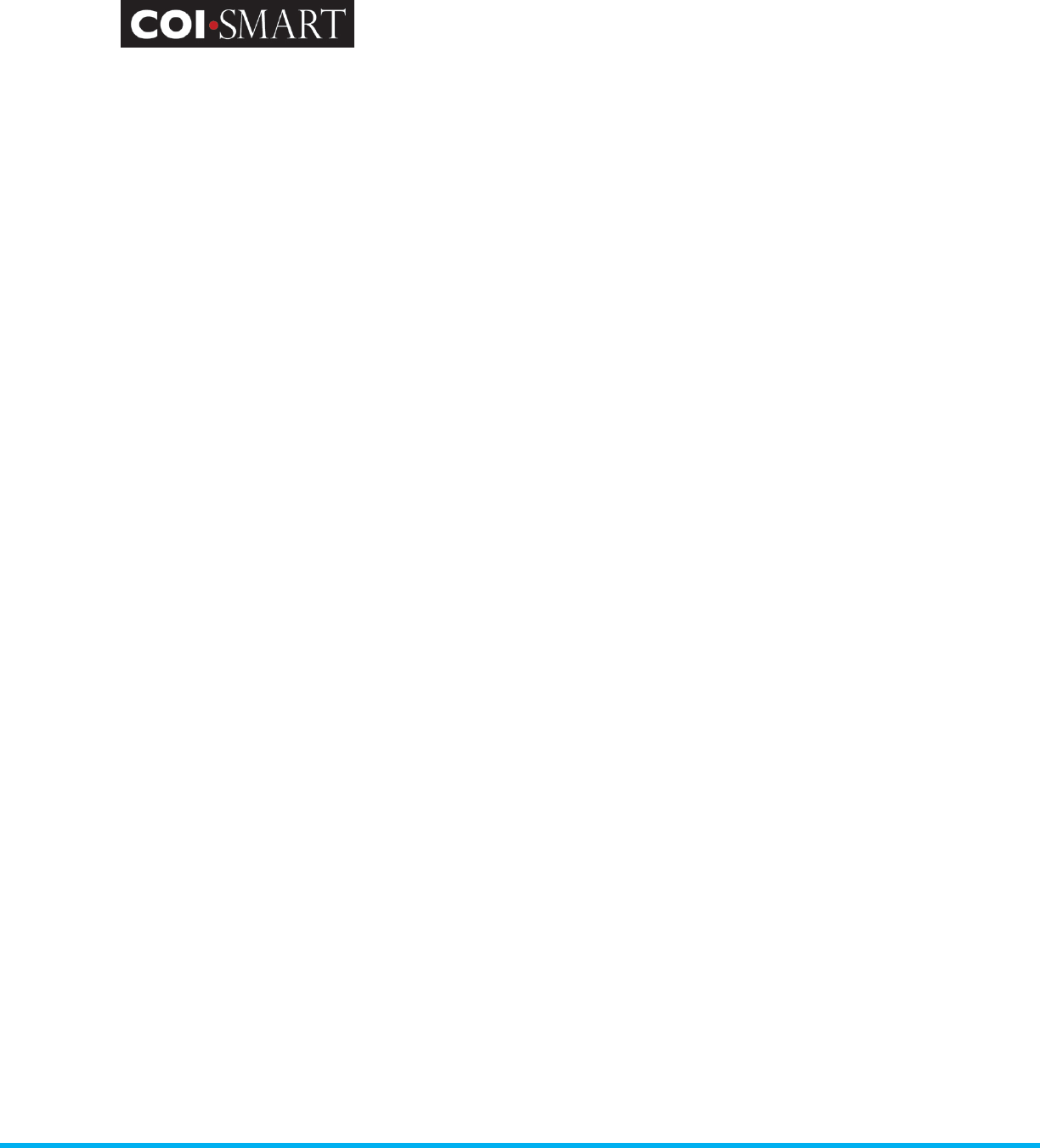
COI-SMART Administrator Guide
Proprietary and Confidential: This document is the property of Health Care Compliance Strategies – A HealthStream Company. This
document may not be duplicated or distributed without the express written permission of HCCS – A HealthStream Company.
Page 69 of 81
4.2 Review Action
Collecting and reviewing conflicts of interest is the joint responsibility of the Compliance and Legal
Departments. Implementation of COI-SMART creates an opportunity to re-examine the conflicts of
interest process and how to improve it.
A brief summary of a typical conflicts of interest review process is below:
1. Compliance/Legal Department reviews the initial disclosures, organizes them into
categories based upon his/her opinion as to their level of materiality, makes initial
suggestions/recommendations regarding resolution and forwards a summary document
of the disclosures with his/her initial recommendations to the Chairs of the respective
Conflicts Committees.
2. Compliance/Legal Department forwards all Board disclosures to the Chief Legal Officer
for review and distribution to the appropriate General Counsel for recommendations
regarding resolution.
3. Compliance/Legal Department forwards all Medical Professional disclosures to the Chair
of the Medical Professionals Conflicts Committee for review.
4. The Chairs of the Conflicts Committees review the summary document of disclosures
provided by the COI Coordinator and recommend resolution of the disclosures. The
Chairs of the Conflicts Committees have the discretion to determine which disclosures
should be resolved by written memorandum. All disclosures that need further
discussion in order to be resolved should be shared with the Conflicts Committees in a
standard summary document that includes the Chairs’ recommendations regarding
resolution.
5. The Chairs of the Conflicts Committees will convene their respective Conflicts
Committees (either physically or electronically) to discuss and propose how to resolve
the remaining disclosures. A summary document of the respective Chairs of the
Conflicts Committees’ recommendations will be distributed to the Conflicts Committees
for review. The Conflicts Committees may remove any disclosures from the written
memorandum column of the summary document as they deem appropriate.
6. The Conflicts Committees will recommend resolutions for the remaining disclosures and
will forward these recommendations to the Compliance/Legal Department for entry
into COI-SMART. If the Chair so desires, he/she may enter the recommended
resolutions into COI-SMART.
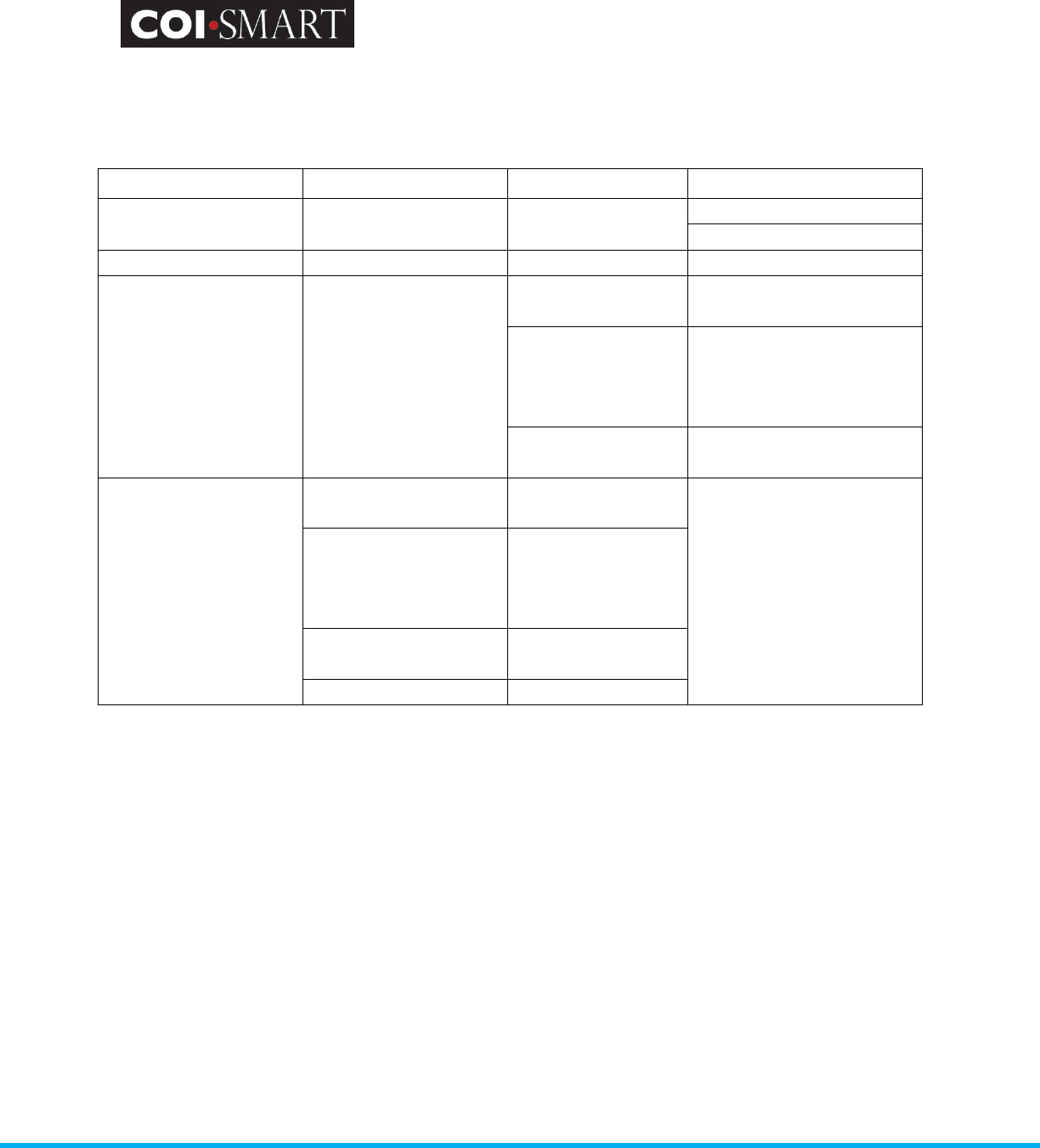
COI-SMART Administrator Guide
Proprietary and Confidential: This document is the property of Health Care Compliance Strategies – A HealthStream Company. This
document may not be duplicated or distributed without the express written permission of HCCS – A HealthStream Company.
Page 70 of 81
To manage the above process, reviewers need to identify the status of the review at each step.
Review Actions enable the reviewer to track the progress and resolution of disclosures throughout
the process. To illustrate:
Review Step Reviewer COI Disclosure Review Action
1. Identification Compliance/Legal All Conflict Identified
No Conflict Identified
2. Investigation Compliance/Legal All Internal Correspondence
3. Escalation Compliance/Legal Board disclosures
Forward to General
Counsel
Medical
Professional
disclosures
Forward to Medical
Professional Conflicts
Committee
Leadership
disclosures
Forward to Conflicts
Committee
4. Resolution
General Counsel Board disclosures
Conflict Managed
Medical Professional
Conflicts Committee
Medical
Professional
disclosures
Conflicts Committee Leadership
disclosures
Compliance/Legal All
Review Actions may also be used for purposes outside of the standard review cycle. For example:
Mark for website – disclosures with this status are “tagged” for public reporting. Often, an
automated download of these records is created.
Mark for Form 990 – disclosures with this status are “tagged” for IRS reporting. Often, this
identifies records to be sent to the Tax Department.
Management Plan
The following review actions and status are reserved for management plans and cannot be used:
Management Plan Proposed
Management Plan Accepted
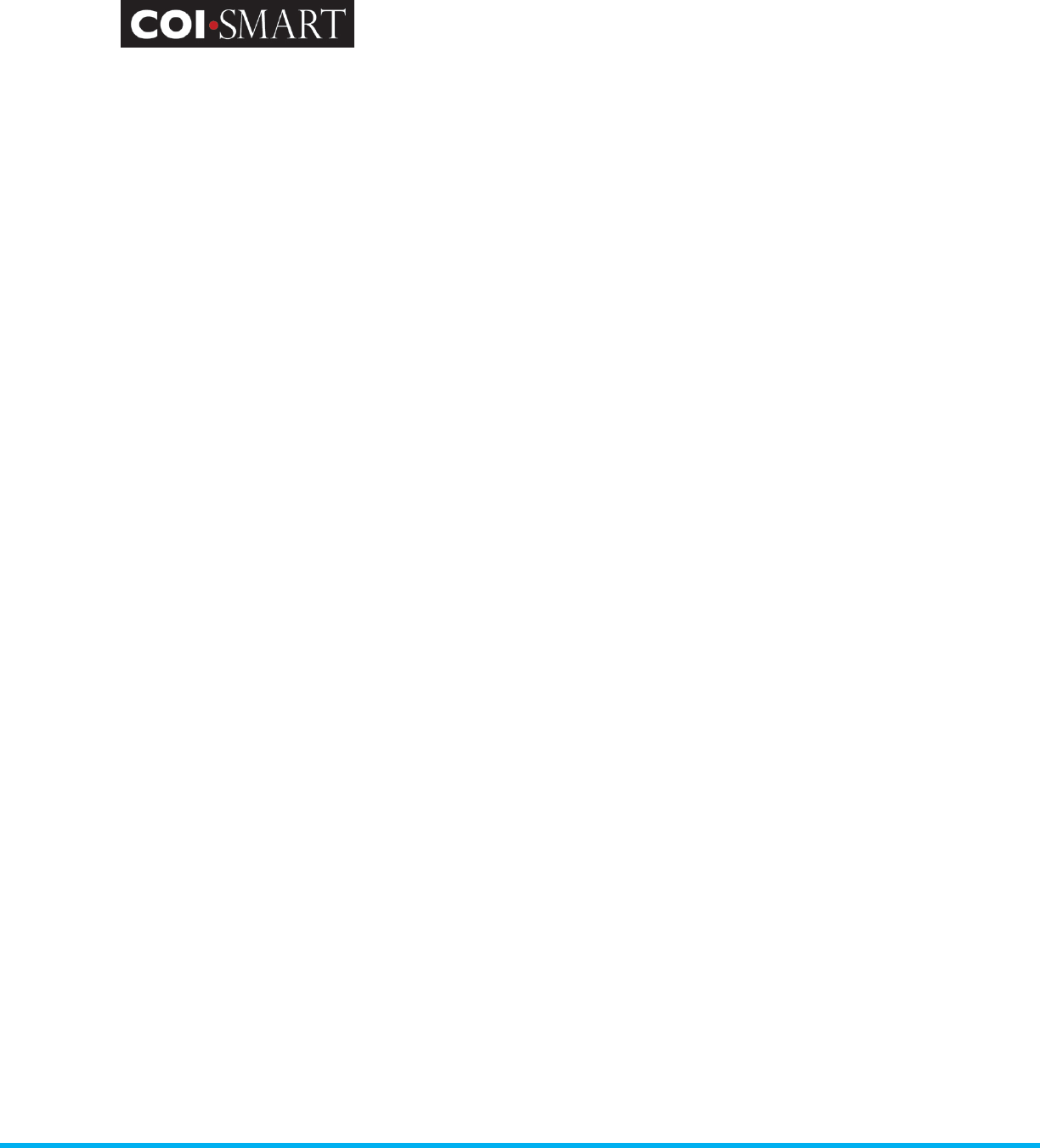
COI-SMART Administrator Guide
Proprietary and Confidential: This document is the property of Health Care Compliance Strategies – A HealthStream Company. This
document may not be duplicated or distributed without the express written permission of HCCS – A HealthStream Company.
Page 71 of 81
Appendix. Standard Reports
Setup Listings
A1. User Data Listing. Report displays demographic information from the user’s profile.
Fields: Organization ID, Email address, First Name, Middle Name, Last Name, Comment
Text, Primary Department, Section, Location, Cost Center, Phone, Address, City, State, Zip,
Fax, SSN, National Provider ID, Job Title, Employee Status, Login Name.
Filter: none
NOTE: This report may be used as a template by an Administrator to download current
active users, then add new users and/or deactivate users from the spreadsheet and send
the file back to HCCS. The format is required for HCCS to quickly and accurately process any
returned files.
A1B. User Audit Listing. Report displays some demographic information and additional
administrative data.
Fields: LoginID, LastName, FirstName, MiddleName, Email Address, User Status, SSN, Job
Title, Primary Department, Cost Center, User Creation Date, Password Changed Date,
Locked, Super Reviewer, Security Profile
Filter: none
A2. Job Title Listing. Report displays all job titles
Fields: OrganizationID, Job Title
Filter: none
A3. User Job Title Listing. Report displays all registered users and job titles (if assigned)
Fields: Organization ID, LoginID, LastName, MiddleName, FirstName, Job Title
Filter: none
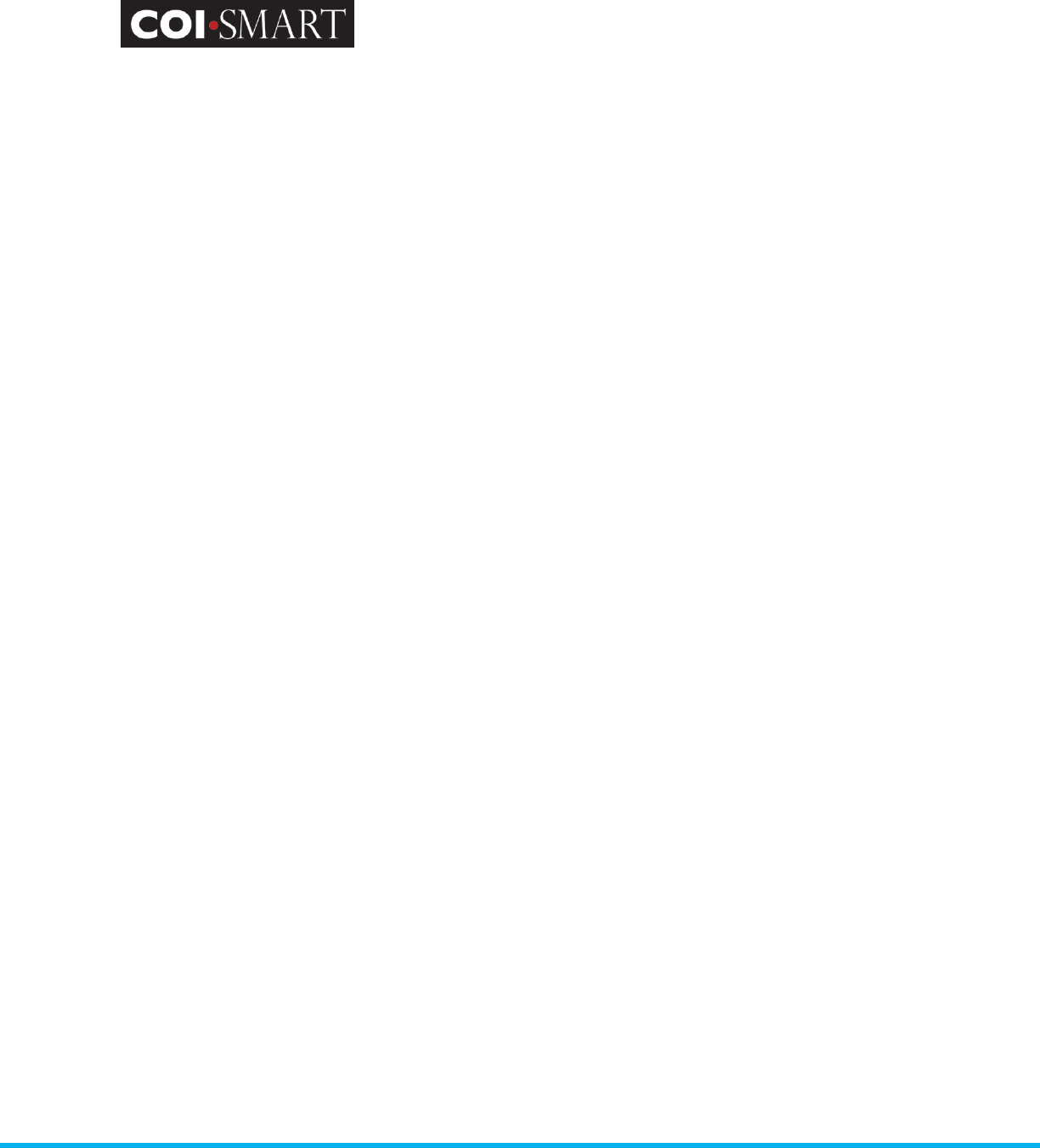
COI-SMART Administrator Guide
Proprietary and Confidential: This document is the property of Health Care Compliance Strategies – A HealthStream Company. This
document may not be duplicated or distributed without the express written permission of HCCS – A HealthStream Company.
Page 72 of 81
A4. Department Listing. Report displays all departments
Fields: OrganizationID, Department
Filter: none
A5. User Department Listing. Report displays all registered users and assigned department(s)
Fields: Organization ID, LoginID, LastName, MiddleName, FirstName, Department,
Department Type
Filter: none
NOTE: Users can be assigned to multiple departments
A6. Role Listing. Report displays all roles
Fields: OrganizationID, Role
Filter: none
A7. User Role Listing. Report displays all registered users and assigned role(s)
Fields: Organization ID, LoginID, LastName, MiddleName, FirstName, User Status, Role, Role
Assignment Date, Role Type
Filter: none
NOTE: Users can be assigned to multiple roles. This report may be used as a template by an
Administrator to download current user’s roles, then add new users and/or terminate roles
from the spreadsheet and send the file back to HCCS. The format is required for HCCS to
quickly and accurately process any returned files.
A8. Permitted Value Listing. Report displays all Permitted Value Lists
Fields: OrganizationID, Permitted Value
Filter: none
A9. Roles Assigned to Question. Report displays roles assigned to questions
Fields: OrganizationID, Questionnaire, Question #, Group #, Role
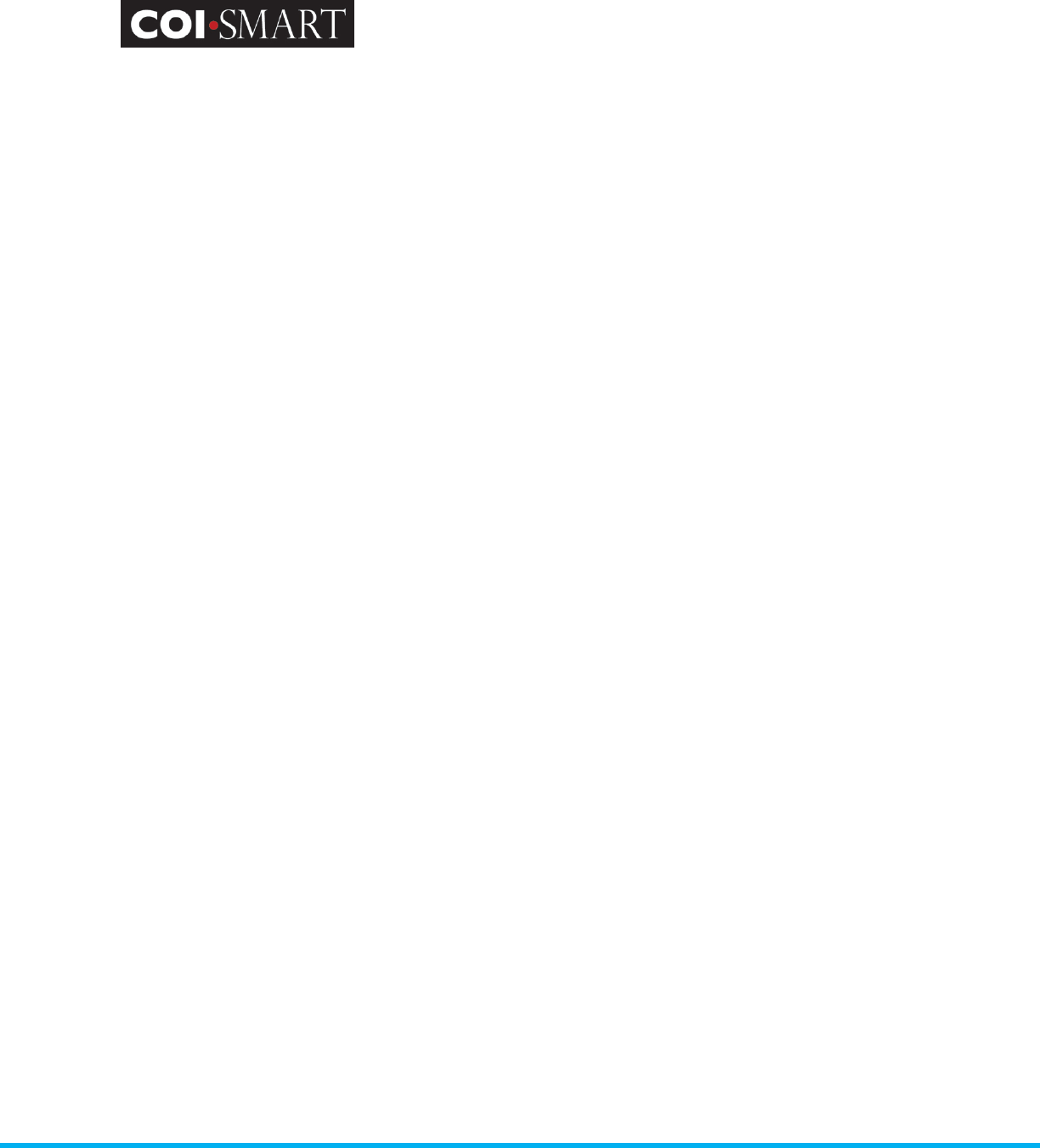
COI-SMART Administrator Guide
Proprietary and Confidential: This document is the property of Health Care Compliance Strategies – A HealthStream Company. This
document may not be duplicated or distributed without the express written permission of HCCS – A HealthStream Company.
Page 73 of 81
Filter: Questionnaire name
NOTE: Report includes both published and beta questionnaires
A_10. Reviewer Role Assignment. Report displays reviewer role assignment
Fields: OrganizationID, Reviewer UserID, Reviewer Name, Department, Cost Center, Review
Level, Roles Assigned
Filter: None
A_11. Cost Center Listing. Report displays all cost centers
Fields: OrganizationID, Cost Center
Filter: None
A_12. User Cost Center Listing. Report displays all registered users and assigned cost centers(s)
Fields: Organization ID, LoginID, LastName, MiddleName, FirstName, Cost Center
Filter: none
NOTE: Users can be assigned to multiple cost centers
A_12. User Cost Center Listing. Report displays all registered users and assigned cost centers(s)
Fields: Organization ID, LoginID, LastName, MiddleName, FirstName, Cost Center
Filter: none
NOTE: Users can be assigned to multiple cost centers
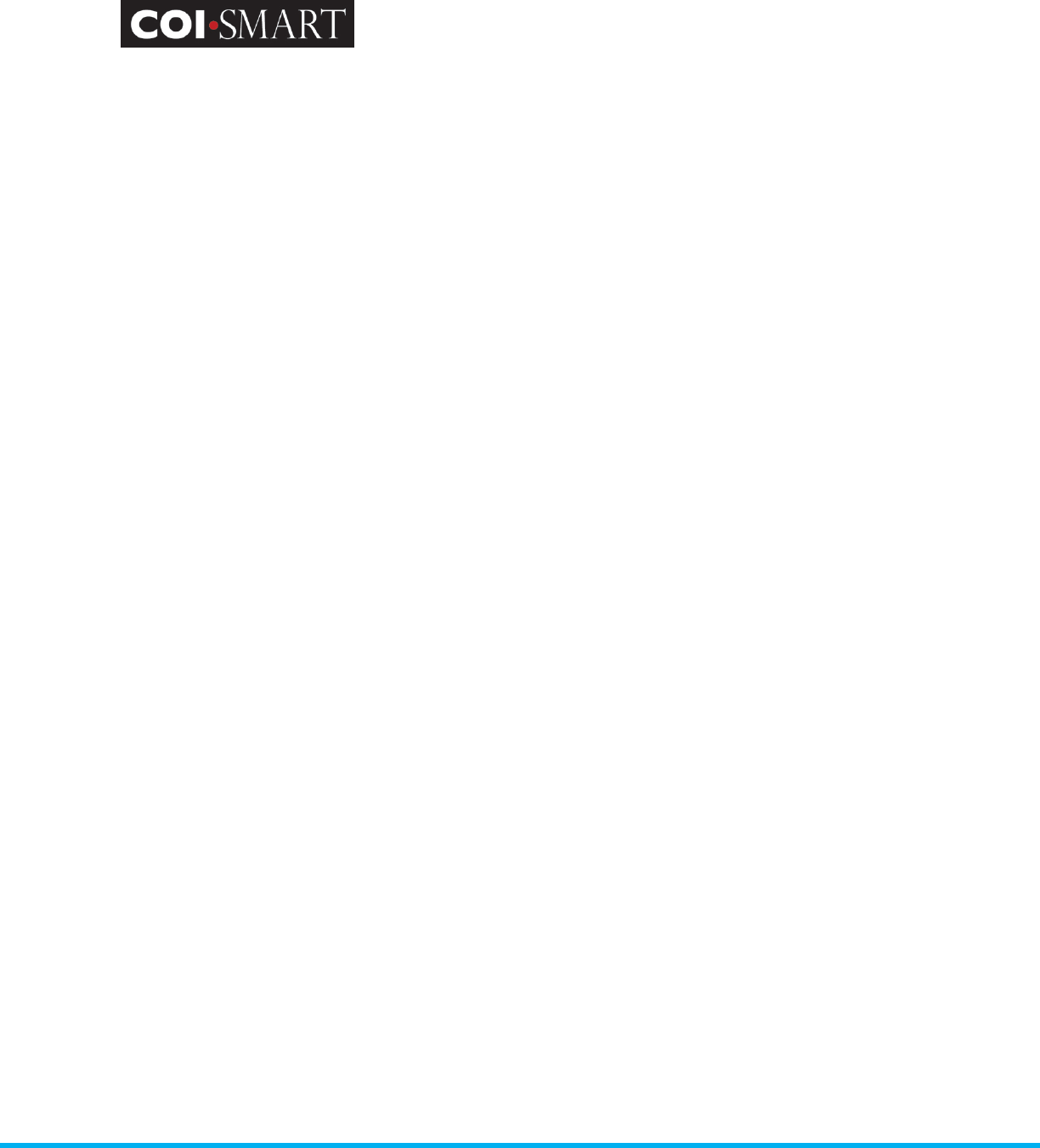
COI-SMART Administrator Guide
Proprietary and Confidential: This document is the property of Health Care Compliance Strategies – A HealthStream Company. This
document may not be duplicated or distributed without the express written permission of HCCS – A HealthStream Company.
Page 74 of 81
Submission Reports
Questionnaire Assigned But Not Submitted. Report displays all respondents that have not
completed their assigned questionnaire(s). It also lists respondents whose questionnaires are “in
progress” status. There are four versions:
B1. Questionnaire Assigned But Not Submitted.
Fields: Questionnaire, Respondent, User Status, User ID, Primary Department, Email
Address, Phone Number, Questionnaire Open Date, Email Sent Date, Days Elapsed, <=30,
>30 and <=60, >60 and <=120, >120
Filter: Questionnaire
B2. Questionnaire Assigned But Not Submitted (Grouped by Department). Respondents with
multiple Departments are listed as many times.
Fields: Department, User ID, Respondent, User Status Questionnaire, Email Address, Phone
Number, Questionnaire Open Date, Email Sent Date, Days Elapsed, <=30, >30 and <=60, >60
and <=120, >120
Filter: Questionnaire, Department
B3. Questionnaire Assigned But Not Submitted (Grouped By Role). Respondents with multiple
Roles are listed as many times.
Fields: Role, User ID, Respondent, User Status Questionnaire, Email Address, Phone
Number, Questionnaire Open Date, Email Sent Date, Days Elapsed, <=30, >30 and <=60, >60
and <=120, >120
Filter: Questionnaire, Role
B4. Questionnaire Assigned But Not Submitted (Grouped by Cost Center. Respondents with
multiple Cost Centers are listed as many times.
Fields: Cost Center, User ID, Respondent, User Status Questionnaire, Email Address, Phone
Number, Questionnaire Open Date, Email Sent Date, Days Elapsed, <=30, >30 and <=60, >60
and <=120, >120
Filter: Questionnaire, Cost Center
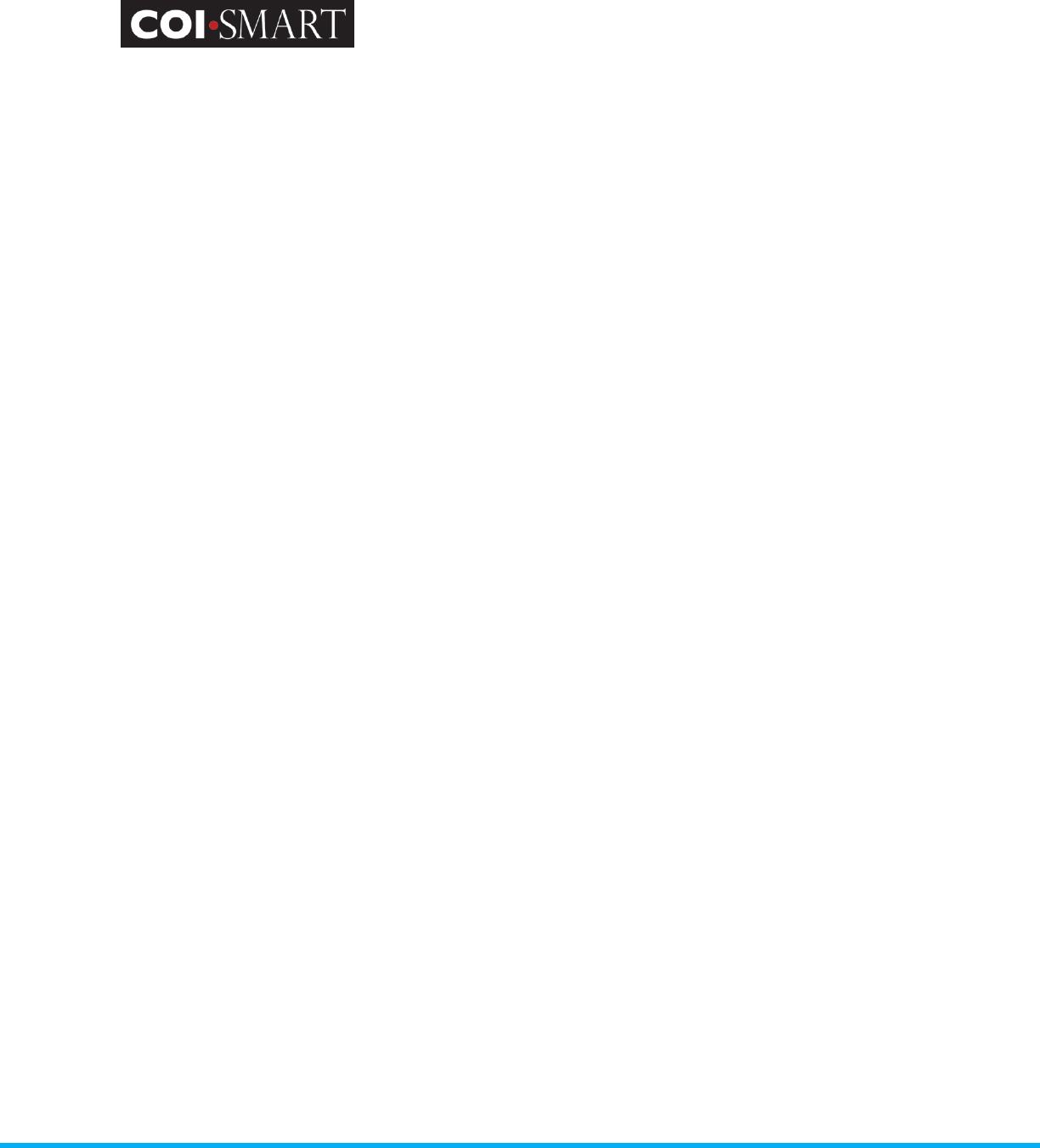
COI-SMART Administrator Guide
Proprietary and Confidential: This document is the property of Health Care Compliance Strategies – A HealthStream Company. This
document may not be duplicated or distributed without the express written permission of HCCS – A HealthStream Company.
Page 75 of 81
Questionnaire Submitted. Report displays all respondents that have completed a questionnaire.
There are four versions:
C1. Questionnaire Submitted.
Fields: Questionnaire, User ID, Respondent, User Status, Primary Department, Most Recent
Submission Date, Disclosure, Filing Year
Filter: Questionnaire, Submission Date
C2. Questionnaire Submitted (Grouped by Department). Respondents with multiple Departments
are listed as many times.
Fields: Department, User ID, Respondent, User Status, Questionnaire, Submitted On, Filing
Year, Disclosure, Department Type
Filter: Questionnaire, Department, Submission Date
C3. Questionnaire Submitted (Grouped by Role). Respondents with multiple Roles are listed as
many times
Fields: Role(s), Role Type, User ID, Respondent, User Status, Questionnaire, Submitted On,
Filing Year, Disclosure
Filter: Questionnaire, Role, Submission Date
C4. Questionnaire Submitted (Grouped by Cost Center). Respondents with multiple Cost Centers
are listed as many times.
Fields: Cost Center, User ID, Respondent, User Status, Questionnaire, Submitted On, Filing
Year, Disclosure
Filter: Questionnaire, Cost Center, Submission Date
Disclosure Reports
Respondent Disclosures. Report displays all responses that are marked as reportable. There are
four versions:
D1. Respondent Disclosures
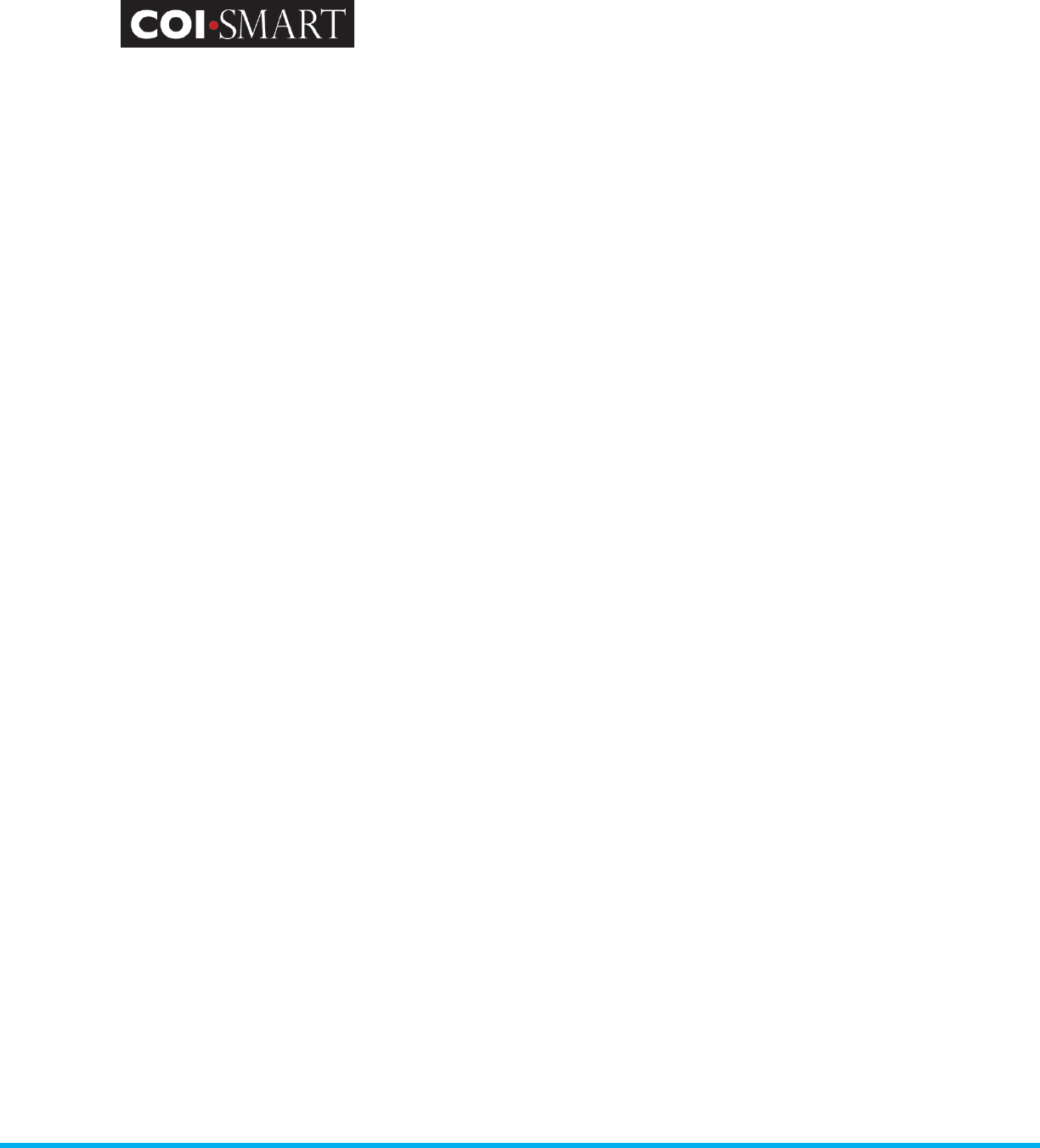
COI-SMART Administrator Guide
Proprietary and Confidential: This document is the property of Health Care Compliance Strategies – A HealthStream Company. This
document may not be duplicated or distributed without the express written permission of HCCS – A HealthStream Company.
Page 76 of 81
Fields: Questionnaire, User ID, Respondent, User Status, Question #, Revision, Entity, Group,
Question, Sub-Question, Response, Last Submission Date
Filter: Questionnaire, Submission Date
D2. Respondent Disclosures (Grouped by Department). Respondents with multiple Departments
are listed as many times.
Fields: Department, User ID, Respondent, User Status, Questionnaire, Question #, Revision,
Entity, Group, Question, Sub-Question, Response, Last Submission Date, Department Type
Filter: Questionnaire, Department, Submission Date
D3. Respondent Disclosures (Grouped by Role). Respondents with multiple Roles are listed as
many times.
Fields: Role(s), Role Type, User ID, Respondent, User Status, Questionnaire, Question #,
Revision, Entity, Group, Question, Sub-Question, Response, Last Submission Date,
Department Type
Filter: Role, Questionnaire, Submission Date
D4. Respondent Disclosures (Grouped by Cost Center). Respondents with multiple Cost Centers
are listed as many times.
Fields: Cost Center, User ID, Respondent, User Status, Questionnaire, Question #, Revision,
Entity, Group, Question, Sub-Question, Response, Last Submission Date, Department Type
Filter: Cost Center, Questionnaire, Submission Date
By User-Cost Center. Respondents with multiple Cost Centers are listed as many times.
Respondent Non-Disclosures. Report displays all responses that are not marked as reportable.
There are four versions:
E1. Respondent Non-Disclosures
Fields: Questionnaire, User ID, Respondent, User Status, Question #, Revision, Entity, Group,
Question, Sub-Question, Response, Last Submission Date
Filter: Questionnaire, Submission Date
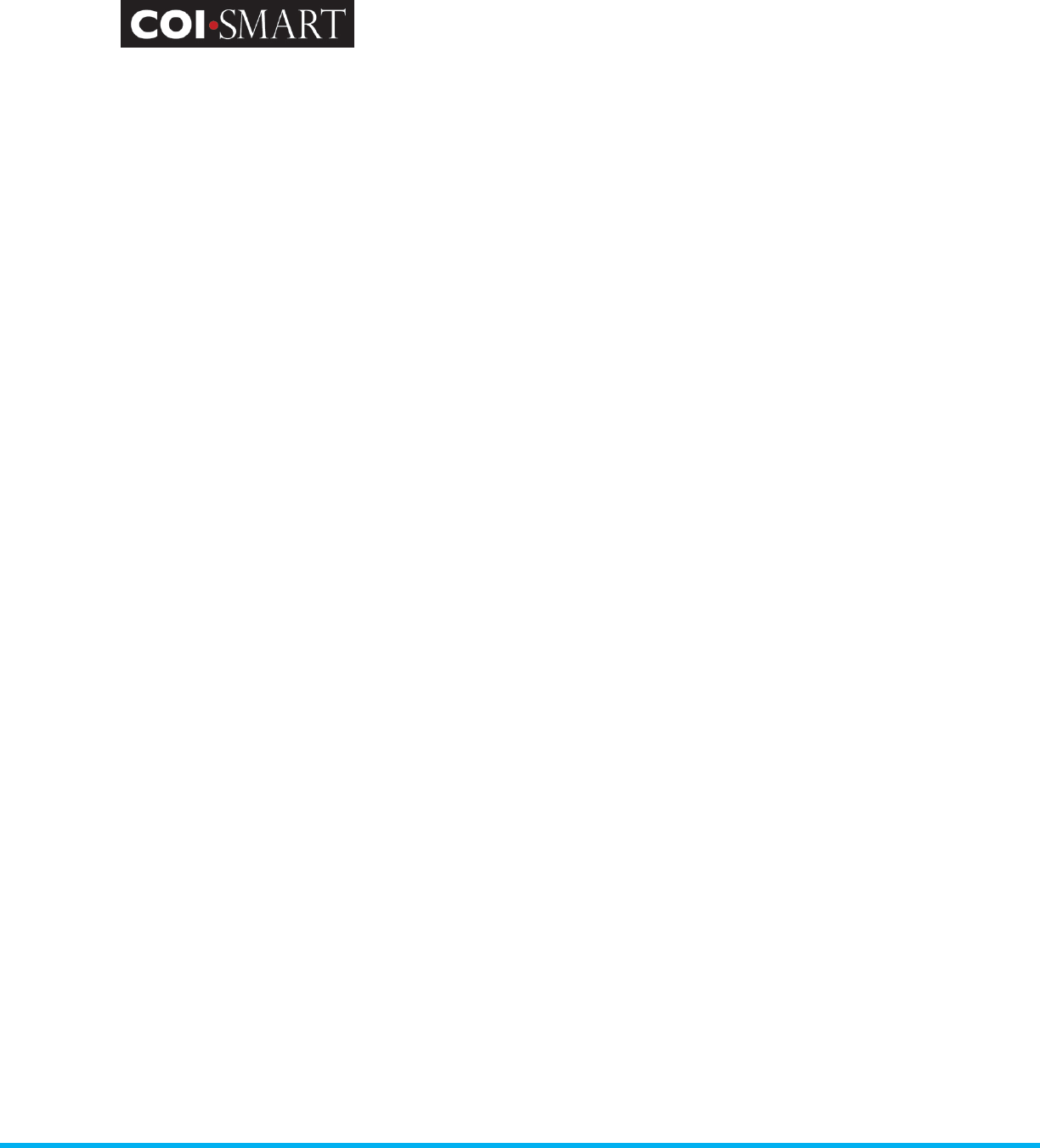
COI-SMART Administrator Guide
Proprietary and Confidential: This document is the property of Health Care Compliance Strategies – A HealthStream Company. This
document may not be duplicated or distributed without the express written permission of HCCS – A HealthStream Company.
Page 77 of 81
E2. Respondent Non-Disclosures (Grouped by Department). Respondents with multiple
Departments are listed as many times.
Fields: Department, User ID, Respondent, User Status, Questionnaire, Question #, Revision,
Entity, Group, Question, Sub-Question, Response, Last Submission Date, Department Type
Filter: Department, Questionnaire, Submission Date
E3. Respondent Non-Disclosures (Grouped by Role). Respondents with multiple Roles are listed as
many times.
Fields: Role(s), Role Type, User ID, Respondent, User Status, Questionnaire, Question #,
Revision, Entity, Group, Question, Sub-Question, Response, Last Submission Date
Filter: Role, Questionnaire, Submission Date
E4. Respondent Non-Disclosures (Grouped by Cost Center). Respondents with multiple Cost
Centers are listed as many times.
Fields: Cost Center, User ID, Respondent, User Status, Questionnaire, Question #, Revision,
Entity, Group, Question, Sub-Question, Response, Last Submission Date
Filter: Cost Center, Questionnaire, Submission Date
Review Actions
Review Action Details. Report displays all respondents, their disclosures, and corresponding review
actions. There are four versions:
F1. Review Action Details
Fields: Questionnaire, User ID, Respondent, User Status, Primary Department, Question #,
Question, Last Submission Date, Phase, Status, Review Level, Reviewer Name, Review Type,
Comment, Last Comment Date
Filter: Questionnaire, Submission Date
F2. Review Action Details (Grouped by Department). Respondents with multiple Departments are
listed as many times.
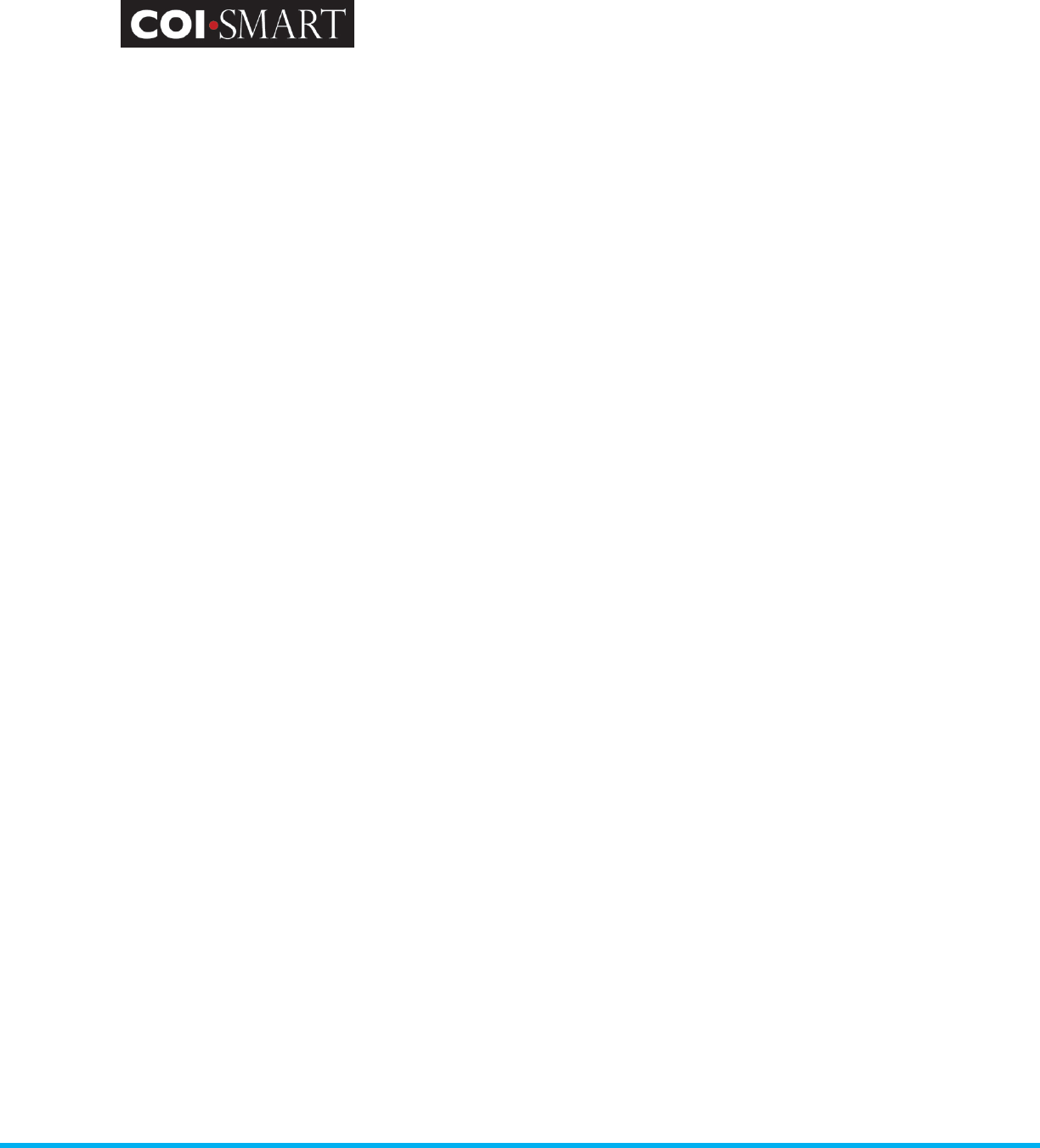
COI-SMART Administrator Guide
Proprietary and Confidential: This document is the property of Health Care Compliance Strategies – A HealthStream Company. This
document may not be duplicated or distributed without the express written permission of HCCS – A HealthStream Company.
Page 78 of 81
Fields: Department, User ID, Respondent, User Status, Questionnaire, Question #, Question,
Last Submission Date, Phase, Status, Review Level, Reviewer Name, Review Type,
Comment, Last Comment Date
Filter: Department, Questionnaire, Submission Date
F3. Review Action Details (Grouped by Role). Respondents with multiple Roles are listed as many
times.
Fields: Role, Role Type, User ID, Respondent, Questionnaire, Question #, Question, Last
Submission Date, Phase, Status, Review Level, Reviewer Name, Review Type, Comment,
Last Comment Date
Filter: Role, Questionnaire, Submission Date
F4. Review Action Details (Grouped by Cost Center). Respondents with multiple Cost Centers are
listed as many times.
Fields: Cost Center, User ID, Respondent, Questionnaire, Question #, Question, Last
Submission Date, Phase, Status, Review Level, Reviewer Name, Review Type, Comment,
Last Comment Date
Filter: Cost Center, Questionnaire, Submission Date
Special Purpose Reports
J1. New Role Assignments to Submitted Questionnaires
Report identifies when a respondent has added a new role which would trigger new
questions on a questionnaire.
Filter: Questionnaire
K1. Panel Report with Question-Level Review Status
Can be used to create an agenda for a COI Committee, based on the Review Status at the
Question level.
Filter: Questionnaire, Department, Review Status, Role
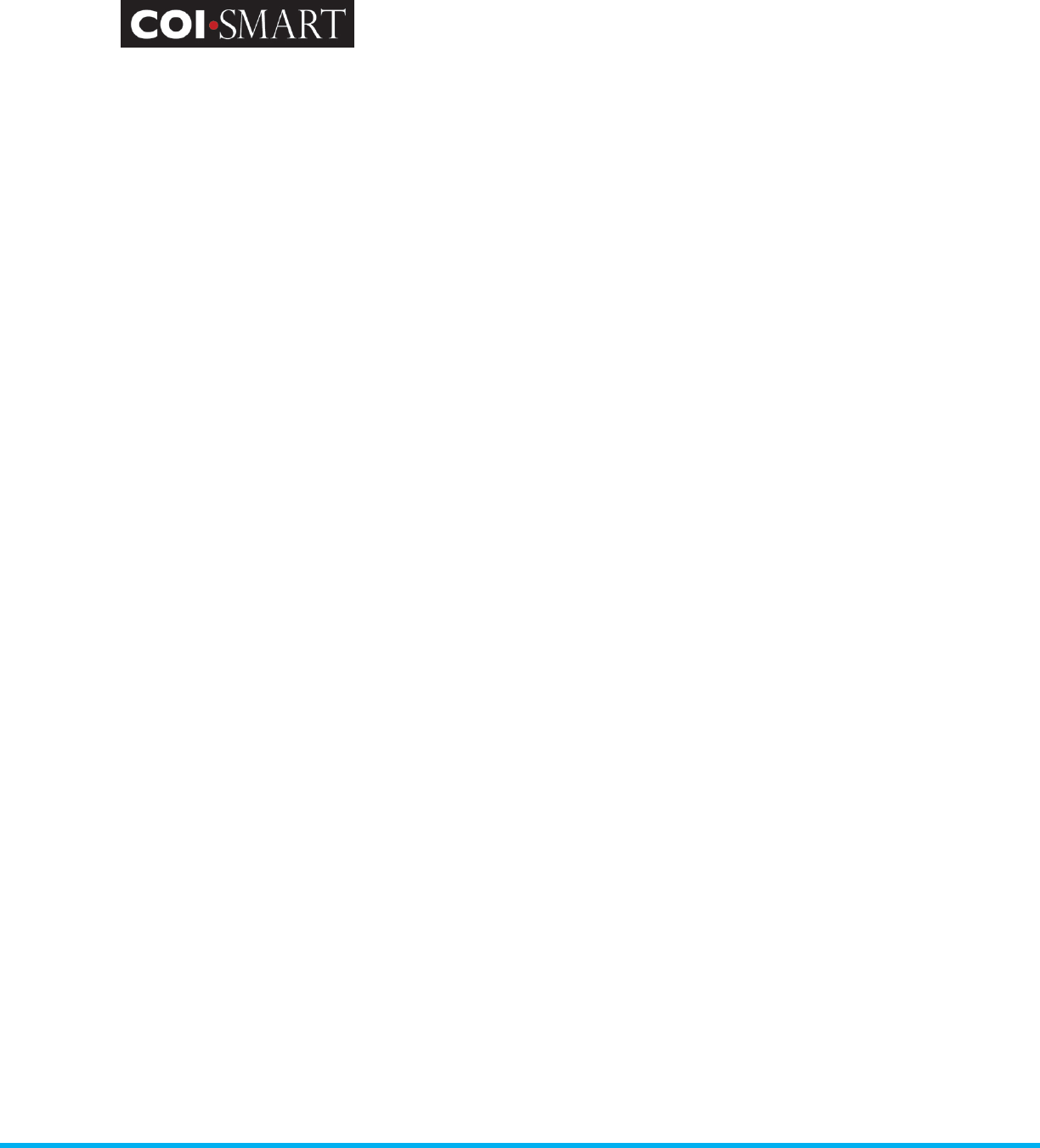
COI-SMART Administrator Guide
Proprietary and Confidential: This document is the property of Health Care Compliance Strategies – A HealthStream Company. This
document may not be duplicated or distributed without the express written permission of HCCS – A HealthStream Company.
Page 79 of 81
M1. Management Plan Listing
Listing of all Management Plans with details
Fields: Respondent, Status, Department, Question, Reviewer, Review Date,
Management Plan and Management Plan Status.
CMS Open Payment Reports
Summarizes details for this institution from the CMS Open Payments Database
O1 – Physician Details
O2 – General Payments
O3 – Ownership Payments
O4 – Research Payments
O5 – Associated Research Payments
O6 – Payment Summary
O7 – NPI Checklist
Status Reports
Y3 – Questionnaire Detail Status (Grouped by Role)
Questionnaires Submitted and Not Submitted with Overall Status
Fields: Role, Role Type, Login ID, User Status, Email Address, Respondent Name,
Comments, Section, Location, Facility, Job Title, Department, Questionnaire Name,
Questionnaire Submission Date, Questionnaire Review Status, Reviewer
Filter: Questionnaire
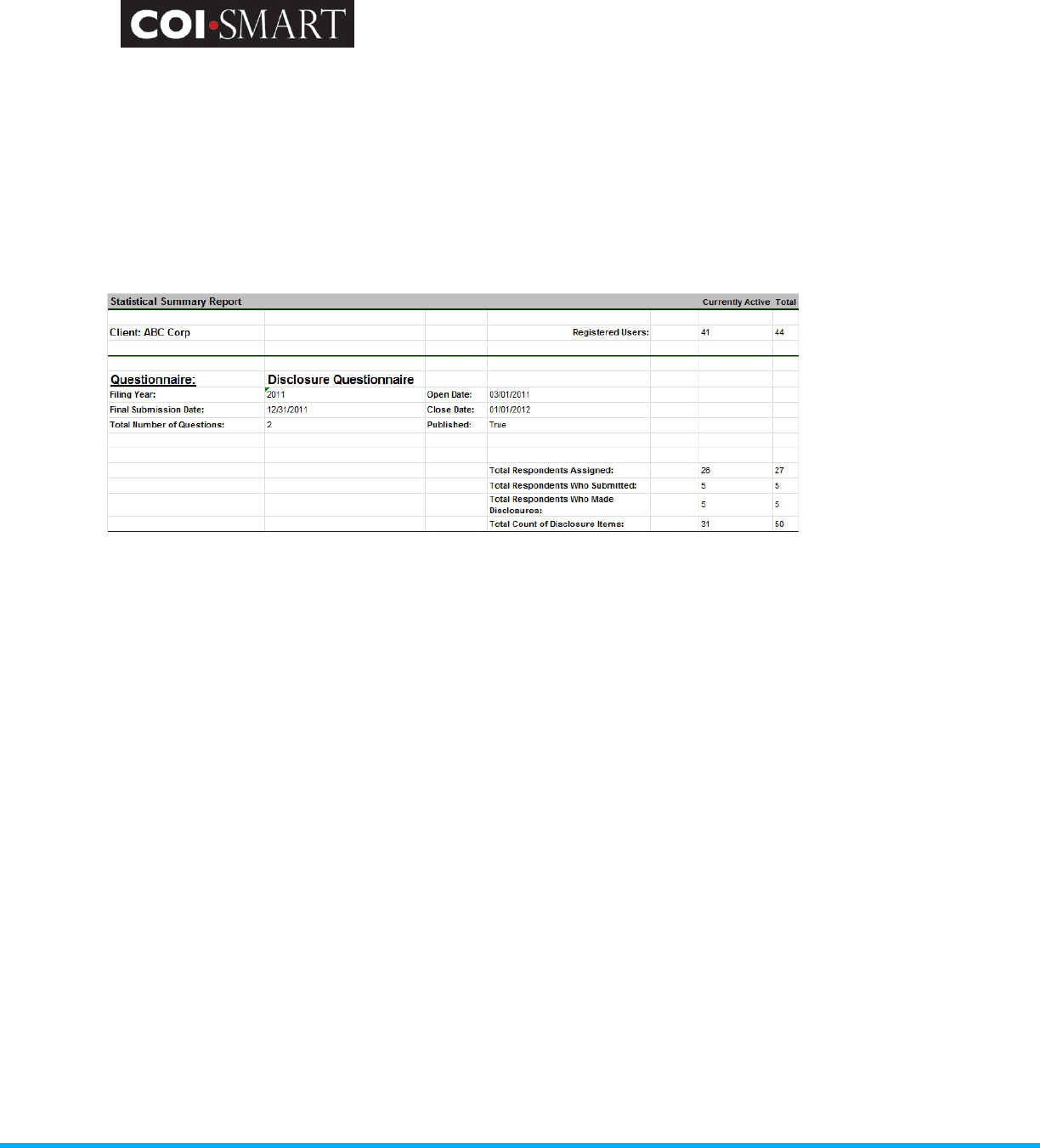
COI-SMART Administrator Guide
Proprietary and Confidential: This document is the property of Health Care Compliance Strategies – A HealthStream Company. This
document may not be duplicated or distributed without the express written permission of HCCS – A HealthStream Company.
Page 80 of 81
Summary Reports
Z1. Status Report. Aggregates all transactions and counts the total number of respondents,
submissions, disclosures, and disclosure items.
Filter: None
Z2. – Status Report by Department
Same as above
Filter: Questionnaire, Department
Hot Tips
• When typing within a WYSIWIG editor, the red line indicating a word may be misspelled
works within Firefox and Chrome, but will NOT work in Internet Explorer.
o To bring up the list of suggested spelling options, hold down the CTRL key on your
keyboard and then right-click anywhere within the misspelled word.
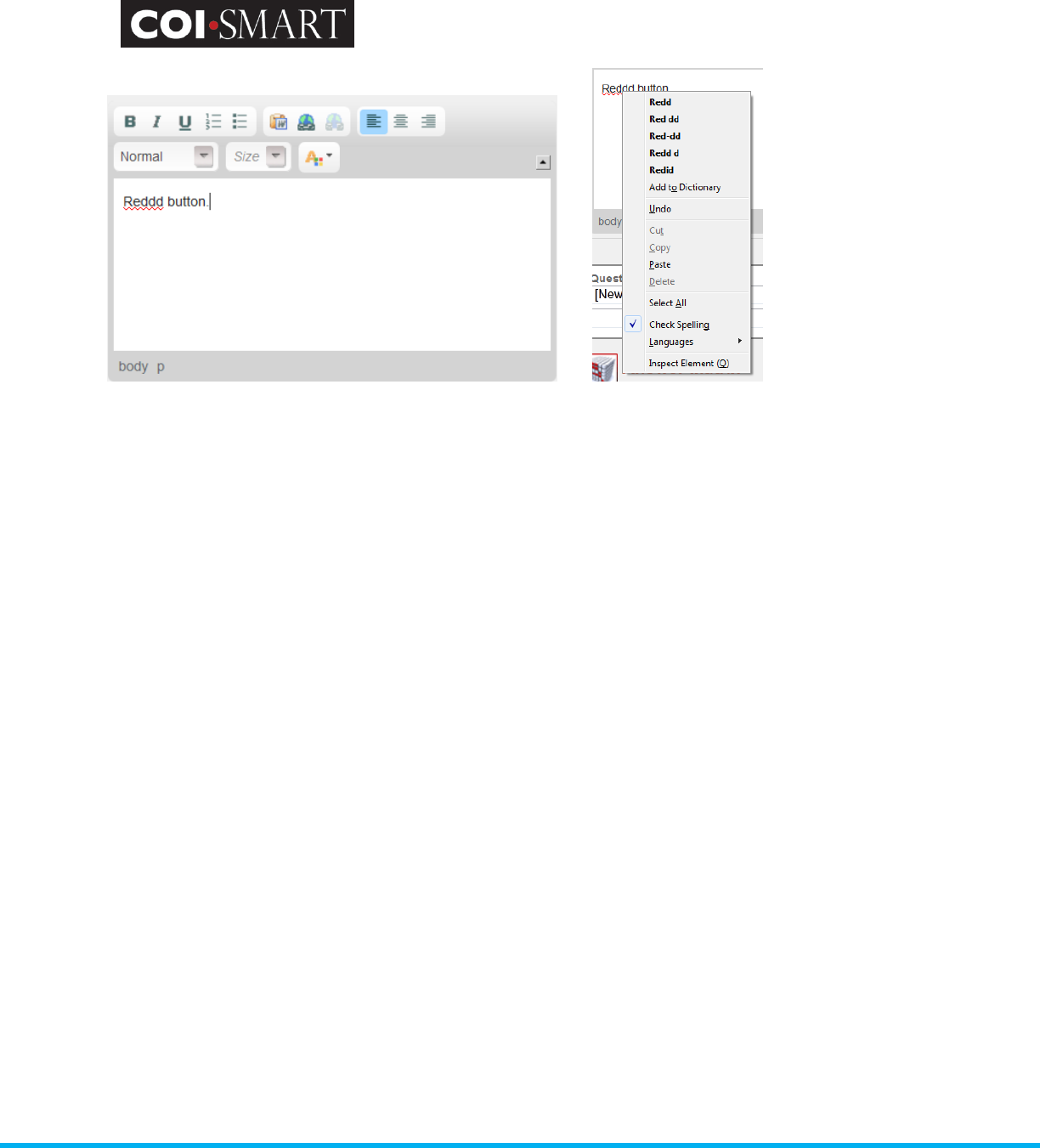
COI-SMART Administrator Guide
Proprietary and Confidential: This document is the property of Health Care Compliance Strategies – A HealthStream Company. This
document may not be duplicated or distributed without the express written permission of HCCS – A HealthStream Company.
Page 81 of 81