Table Of Contents
User Manual: Table of Contents DirectSOFT 6 User Manual - AutomationDirect
Open the PDF directly: View PDF ![]() .
.
Page Count: 10
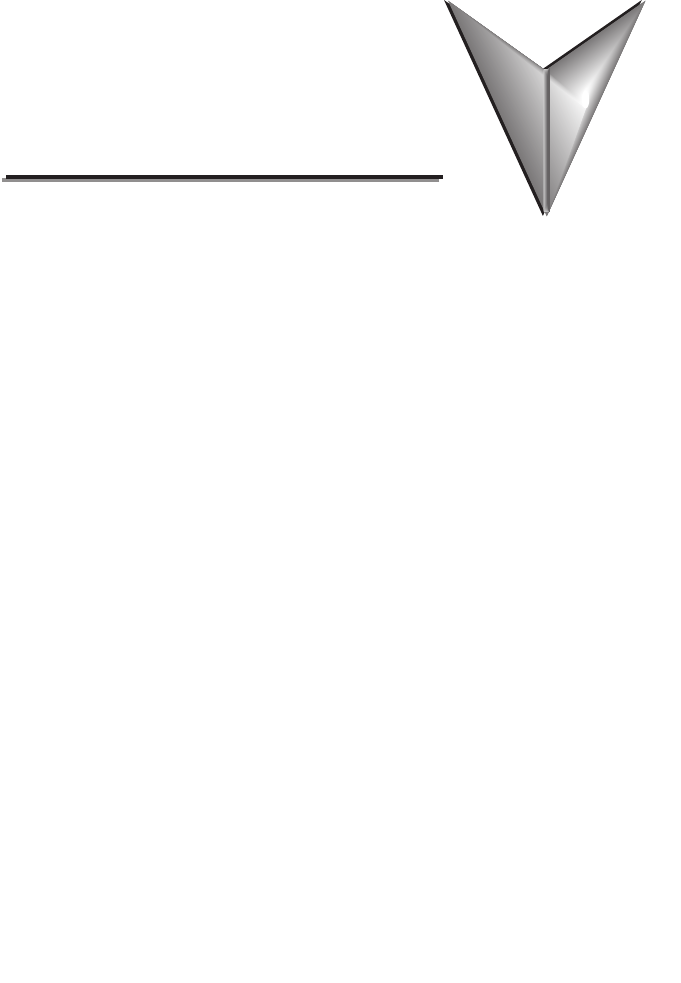
Chapter 1: Introduction
Introduction .......................................1-2
The Purpose of this Manual .....................................1-2
Who Can and Should Use DirectSOFT 6 ..........................1-2
Only One DirectSOFT 6 Version .................................1-3
Supplemental Manuals ......................................... 1-4
Technical Support ............................................1-4
Conventions Used .................................1-5
Menu Selections and Keystrokes ................................. 1-5
Key Topics for Each Chapter ....................................1-5
Chapter 2: Quick Start
Getting to Know Windows ........................... 2-2
Recommended System Requirements ............................2-2
Power Supply ................................................2-2
DirectSOFT 6 Package Contents ................................2-2
Installation of DirectSOFT 6 .........................2-3
Getting Started ....................................2-8
Welcome to DirectSOFT 100 ........................2-12
Begin Editing a Program ...........................2-14
Establish the Communication Link ..................2-24
Table of ConTenTs
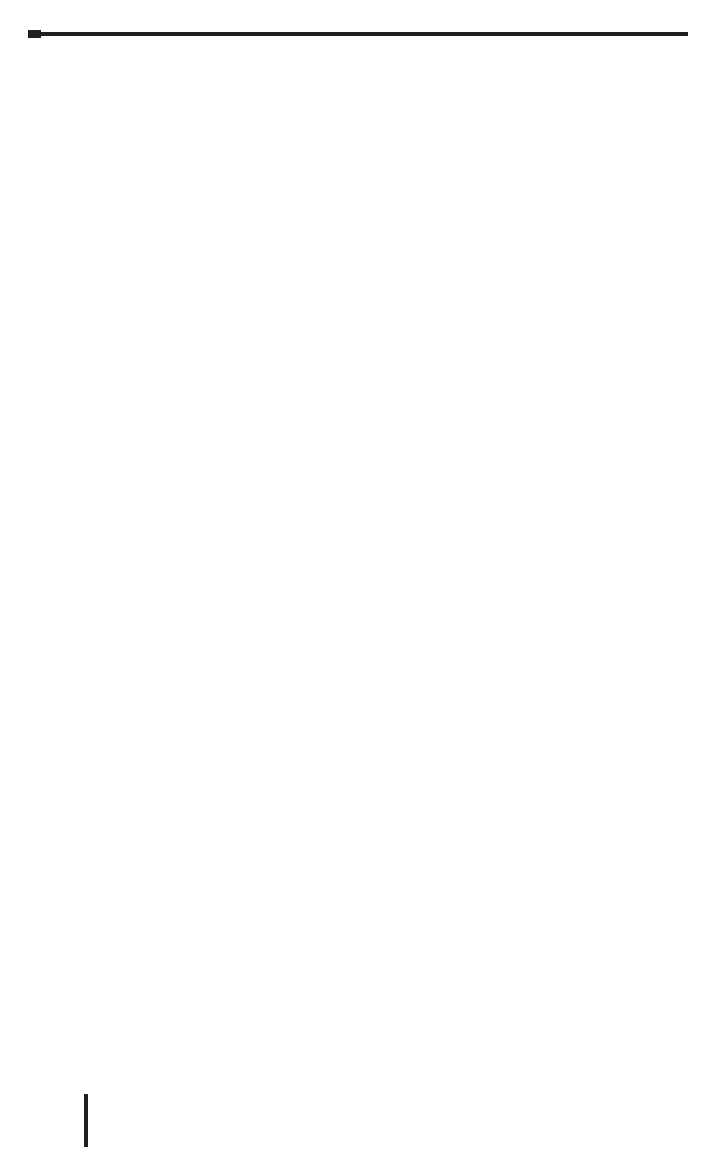
ii
Table of Contents
DirectSOFT 6 User Manual, 2nd Edition
1
2
3
D
5
6
7
8
9
1
2
4
A
B
C
D
ii
Connect the PC to the PLC ....................................2-24
Monitor the Program ..............................2-30
Chapter 3: Managing Projects
Get Started Using DirectSOFT 6 ......................3-2
Understanding the Launch Window ...............................3-2
Create a New Project ...............................3-4
New Program ................................................3-4
Enter the New Project Information ................................3-4
Importing Projects .................................3-5
Program Documentation Mapping from TISOFT and Logicmaster .......3-6
Copy or Save Existing DirectSOFT Files ...............3-7
Chapter 4: Programming Environment
Offline Toolbar Components ......................... 4-2
Offline Toolbar ...............................................4-2
Online Toolbar Components .........................4-5
Online Toolbar ...............................................4-5
Additional Toolbars ................................4-6
The File Toolbar ..............................................4-7
The Edit Toolbar. . . . . . . . . . . . . . . . . . . . . . . . . . . . . . . . . . . . . . . . . . . . . . 4-8
The Search Toolbar ...........................................4-9
The View Toolbar ............................................4-10
The Tools Toolbar ...........................................4-11
The PLC Toolbar ............................................4-12
The PLC Diagnostics Toolbar ..................................4-13
The PLC Setup Toolbar .......................................4-13
The Debug Toolbar ..........................................4-15
The Window Toolbar .........................................4-16
The Help Toolbar ............................................4-17
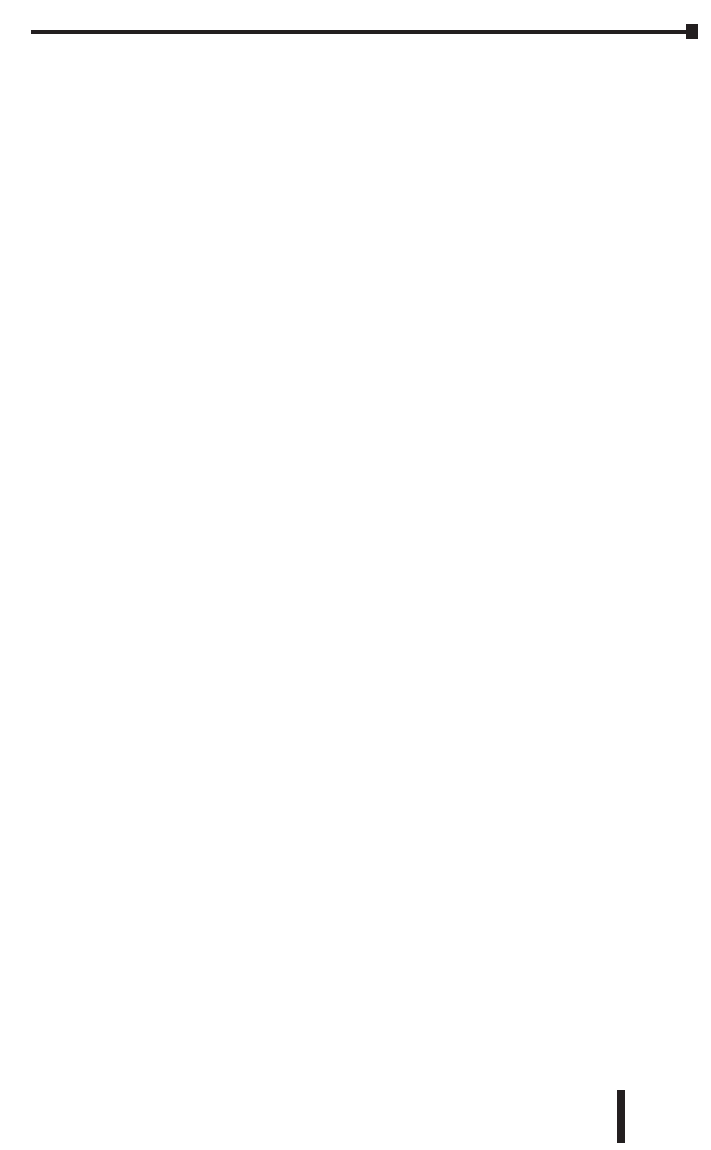
iii
Table of Contents
DirectSOFT 6 User Manual, 2nd Edition
1
2
3
D
5
6
7
8
9
0
1
2
3
4
A
B
C
D
iii
The Custom Toolbar .........................................4-17
Status Bar Components ...........................4-19
PLC System Information ......................................4-19
Communication/Link Information ................................4-20
PLC Mode . . . . . . . . . . . . . . . . . . . . . . . . . . . . . . . . . . . . . . . . . . . . . . . . . 4-20
Program Memory Usage ......................................4-20
PLC Type . . . . . . . . . . . . . . . . . . . . . . . . . . . . . . . . . . . . . . . . . . . . . . . . . . 4-20
Program Location ............................................4-20
The Options Dialog ...............................4-21
Ladder Options .............................................. 4-22
Global Options ..............................................4-23
Colors in DirectSOFT 6 ............................4-24
Select New Colors ...........................................4-24
Color Selections .............................................4-25
The Default Settings. . . . . . . . . . . . . . . . . . . . . . . . . . . . . . . . . . . . . . . . . . 4-25
Monochrome . . . . . . . . . . . . . . . . . . . . . . . . . . . . . . . . . . . . . . . . . . . . . . . 4-25
Colors Conveying Information ..................................4-26
Select a Theme .............................................4-27
The Ladder Palette ................................4-28
Be Familiar with the Ladder Palette ..............................4-28
The Split Screen Feature ...........................4-30
Split Screen Bar .............................................4-30
The New Window Feature ..........................4-31
Chapter 5: Edit a Program
I/O Configuration ..................................5-2
Referencing Program Elements ......................5-4
Data Types . . . . . . . . . . . . . . . . . . . . . . . . . . . . . . . . . . . . . . . . . . . . . . . . . . 5-4
Aliases . . . . . . . . . . . . . . . . . . . . . . . . . . . . . . . . . . . . . . . . . . . . . . . . . . . . . 5-5
Timer/Counter Current Values ...................................5-5
Accessing I/O Points as Memory Locations ........................5-5
1
2
3
D
5
6
7
8
9
0
1
2
3
4
A
B
C
D
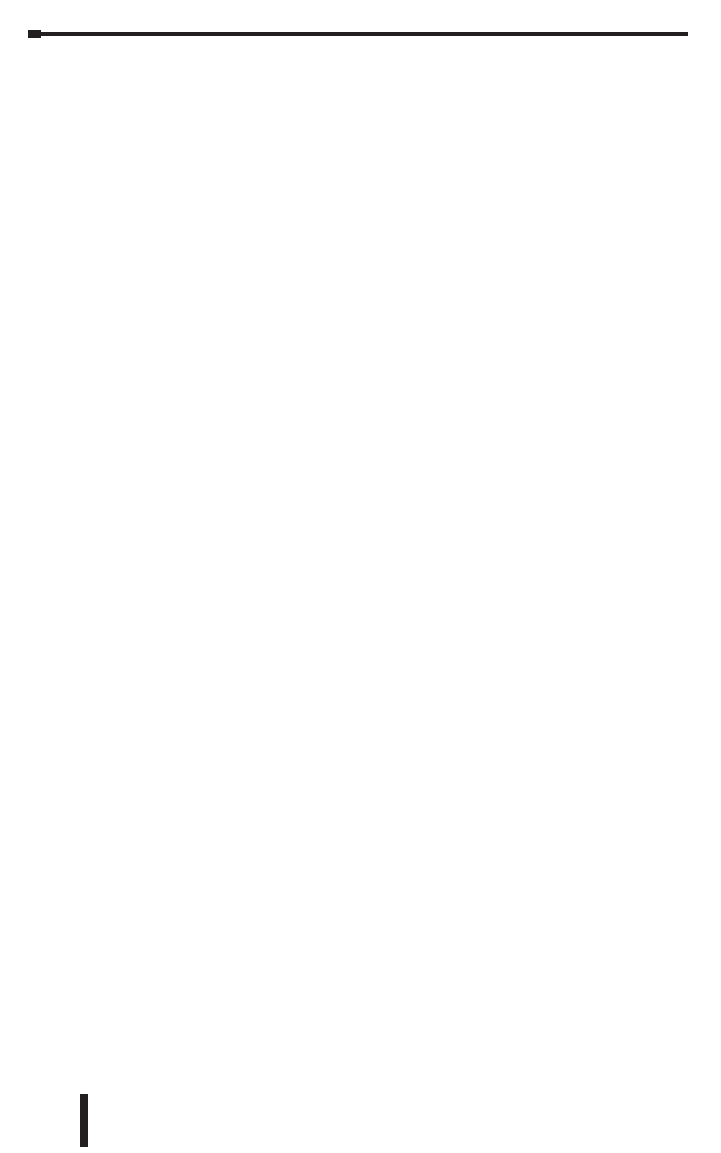
iv
Table of Contents
DirectSOFT 6 User Manual, 2nd Edition
1
2
3
D
5
6
7
8
9
1
2
4
A
B
C
D
iv
Entering Program Instructions .......................5-6
The Instruction Editor ..........................................5-6
Using the Ladder Palette .......................................5-8
Opening the Instruction Browser .................................5-8
Shortcuts for Entering Instructions ..................5-11
Entering NO and NC Contacts .................................. 5-12
Entering Instructions in Parallel .................................5-13
Entering Power Flow Instructions ...............................5-14
Entering Special Case Elements ................................5-16
End Coil . . . . . . . . . . . . . . . . . . . . . . . . . . . . . . . . . . . . . . . . . . . . . . . . . . . 5-17
Setting and Resetting a Bit ....................................5-18
Using Floating Point Math .....................................5-18
Drawing/Deleting Connecting Lines .................. 5-19
Drawing the Lines ...........................................5-19
Create Midline Outputs .......................................5-20
Deleting Connecting Lines .....................................5-20
Selecting Rungs for Deleting, Cutting or Copying ......5-21
Deleting Rungs ...................................5-22
Copying Rungs ...................................5-23
Cut and Paste Rungs ..............................5-25
Merge (Combine) Rungs ...........................5-26
Inserting Columns, Rows and Rungs ................5-27
Insert a Column to Add an Instruction ............................5-27
Insert a Row or Rung .........................................5-28
Using Search and Replace .........................5-29
Using the Object Section ......................................5-29
The Search Range Section ....................................5-30
The Document Section. . . . . . . . . . . . . . . . . . . . . . . . . . . . . . . . . . . . . . . . 5-30
The Object Table Section .....................................5-30
Common Mistakes ................................5-31
Failure to Enter the Edit Mode ..................................5-31
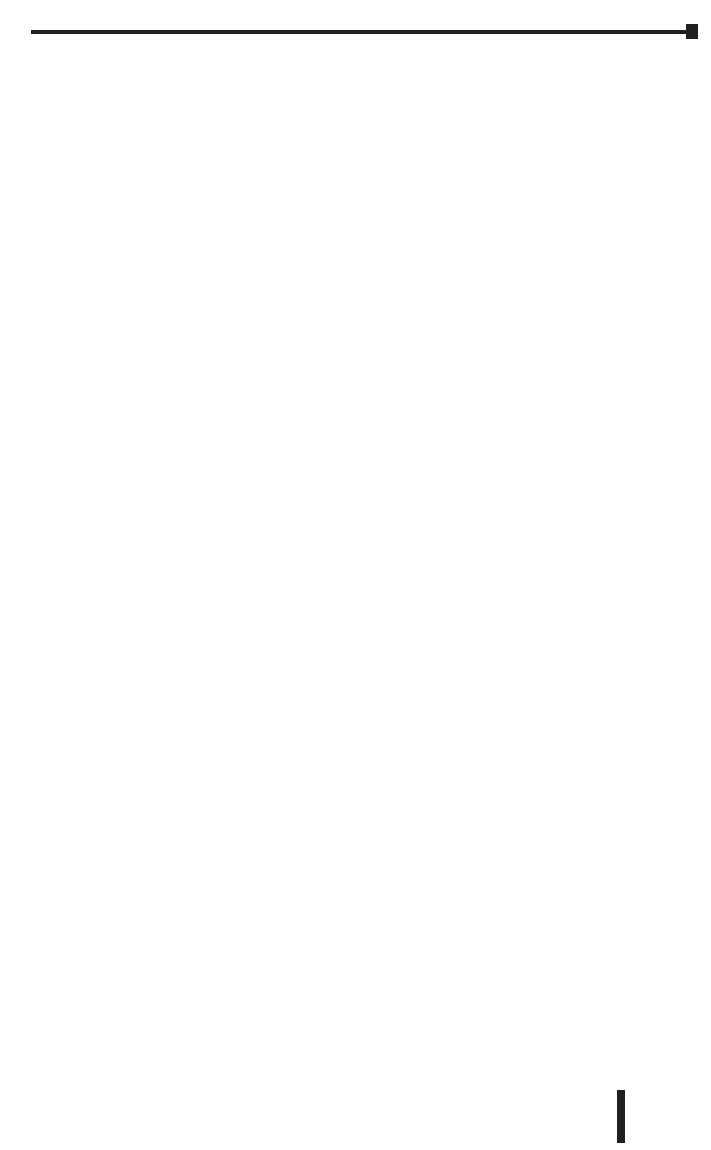
v
Table of Contents
DirectSOFT 6 User Manual, 2nd Edition
1
2
3
D
5
6
7
8
9
0
1
2
3
4
A
B
C
D
v
AND above a Join ...........................................5-31
Forgetting to Select Rungs ....................................5-31
Chapter 6: Documentation
Turn Documentation On and Off .....................6-2
The Options Dialog ...........................................6-2
Documentation Selections ......................................6-3
General Documentation ........................................6-3
Using the Documentation Editor .....................6-4
Using the Scroll Buttons ........................................ 6-4
Copying Documentation Between Elements ........................6-5
Documenting and Assigning Nicknames ..............6-6
Create an Unassigned Nickname ................................6-6
Assign the Nickname to an Element ..............................6-6
Entering Rung Comments ...........................6-9
Comments are Free-form ....................................... 6-9
Selecting Rungs for Comments ..................................6-9
Using the Scroll Buttons ....................................... 6-10
Use the Editing Keys .........................................6-10
Move Rung Comments .......................................6-11
Entering Stage Comments .........................6-12
Use Stage View .............................................6-12
Comments are Free-form ...................................... 6-13
Selecting Stages to Comment ..................................6-13
Editing the Comments ........................................6-13
Importing and Exporting ...........................6-14
Exporting Program Documentation ..............................6-14
Export Element Documentation .................................6-16
Export Rung Comments ....................................... 6-18
Importing a Program .........................................6-19
Importing Element Documentation ............................... 6-22
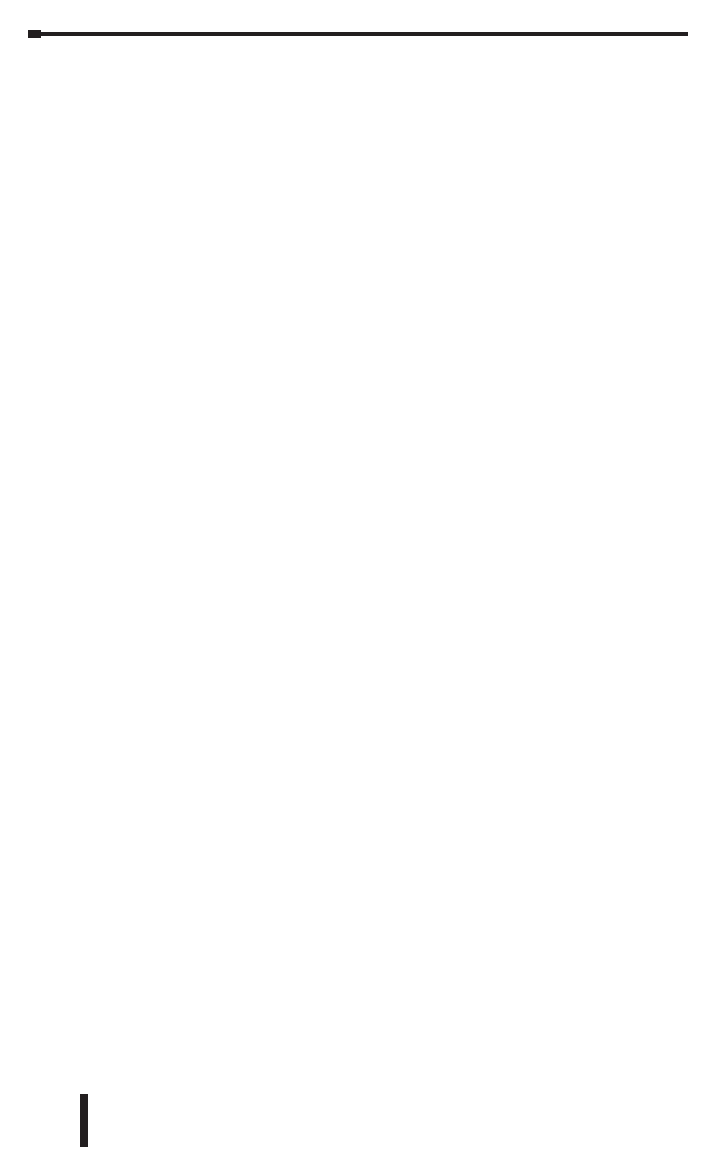
vi
Table of Contents
DirectSOFT 6 User Manual, 2nd Edition
1
2
3
D
5
6
7
8
9
1
2
4
A
B
C
D
vi
Importing Program Comments ..................................6-24
Insert Instructions ............................................6-24
Restore . . . . . . . . . . . . . . . . . . . . . . . . . . . . . . . . . . . . . . . . . . . . . . . . . . . . 6-27
Prevent Documentation Loss .......................6-28
Save Project . . . . . . . . . . . . . . . . . . . . . . . . . . . . . . . . . . . . . . . . . . . . . . . . 6-28
Backup Project ..............................................6-29
Chapter 7: Other Views
Tabbed Views .....................................7-2
The Primary Views ............................................7-2
Stage (RLLplus) View ...............................7-4
Troubleshooting RLLplus vs. RLL ................................7-4
Stage Components ...........................................7-5
Mnemonic View ...................................7-6
Handheld Progammer Aid ......................................7-6
Cross Reference (XRef) View ........................7-7
XRef Mode . . . . . . . . . . . . . . . . . . . . . . . . . . . . . . . . . . . . . . . . . . . . . . . . . . 7-7
Change the XRef Query ........................................ 7-8
XRef Toolbar . . . . . . . . . . . . . . . . . . . . . . . . . . . . . . . . . . . . . . . . . . . . . . . . 7-9
Usage Mode . . . . . . . . . . . . . . . . . . . . . . . . . . . . . . . . . . . . . . . . . . . . . . . . 7-10
Usage Mode Toolbar .........................................7-10
XRef DB . . . . . . . . . . . . . . . . . . . . . . . . . . . . . . . . . . . . . . . . . . . . . . . . . . . 7-11
PID View ........................................7-12
PID Setup . . . . . . . . . . . . . . . . . . . . . . . . . . . . . . . . . . . . . . . . . . . . . . . . . . 7-12
Trend View ......................................7-14
Creating a new Trend View ....................................7-14
Output Window ...................................7-16
Bookmark .......................................7-18
View Terminology ................................. 7-19
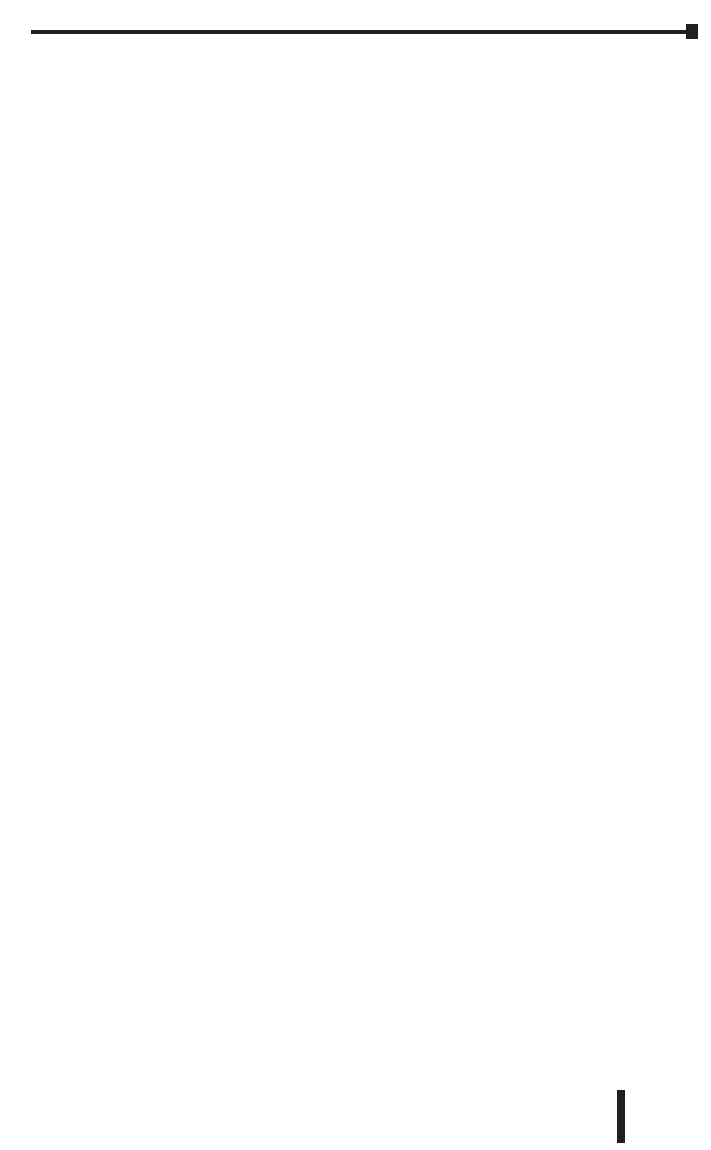
vii
Table of Contents
DirectSOFT 6 User Manual, 2nd Edition
1
2
3
D
5
6
7
8
9
0
1
2
3
4
A
B
C
D
vii
Chapter 8: Printing
Print the Current View ..............................8-2
Print the Ladder View .......................................... 8-2
Other Print Views .............................................8-3
Print Multiple Views ................................8-5
Print View Common Setup ..........................8-7
Using Print Preview ................................8-8
Print Preview Setup ...........................................8-8
Print Preview . . . . . . . . . . . . . . . . . . . . . . . . . . . . . . . . . . . . . . . . . . . . . . . . 8-9
Print Troubleshooting .............................8-10
Parts of Program not Printed ...................................8-10
Program Prints “Garbage” .....................................8-10
DirectSOFT 6 Crashes ........................................ 8-10
Print Setup Dialog ...........................................8-11
Chapter 9: Setup & Manage Communication
Links
Establish the Communication Link ...................9-2
Setup a Serial Link .................................9-2
Link Status . . . . . . . . . . . . . . . . . . . . . . . . . . . . . . . . . . . . . . . . . . . . . . . . . . 9-6
Setup an Ethernet Link .............................9-7
NetEdit3 Troubleshooting Tips .................................. 9-12
Setup a Modem Link ..............................9-14
Modem Setup ...............................................9-14
Configuring the Link ..........................................9-18
Comm Link Options ...............................9-22
Going Online .....................................9-24
Connect the PLC ............................................9-24
Use the Project Folder ........................................9-24
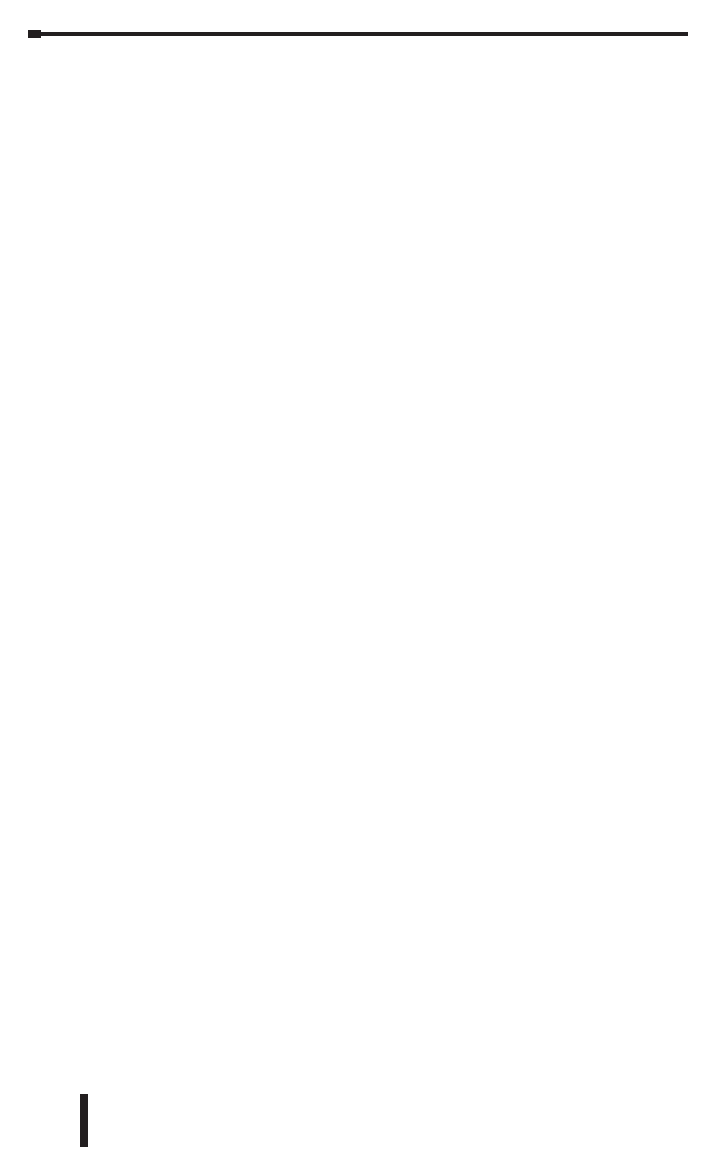
viii
Table of Contents
DirectSOFT 6 User Manual, 2nd Edition
1
2
3
D
5
6
7
8
9
1
2
4
A
B
C
D
viii
Use the Link . . . . . . . . . . . . . . . . . . . . . . . . . . . . . . . . . . . . . . . . . . . . . . . . 9-24
Chapter 10: Debugging and Monitoring
Monitor with Data View ............................10-2
Using Data View. . . . . . . . . . . . . . . . . . . . . . . . . . . . . . . . . . . . . . . . . . . . . 10-2
Open a New Data View Window ................................10-2
A Closer Look. . . . . . . . . . . . . . . . . . . . . . . . . . . . . . . . . . . . . . . . . . . . . . . 10-3
Data View Options ...........................................10-4
Select Bits for Display ........................................10-5
Data View Documentation Options ..............................10-7
Apply Options ...............................................10-7
Data View Mode Options ......................................10-8
Make Data View Entries ....................................... 10-8
Data Format and Size .......................................10-10
Write the Edits .............................................10-11
Auto-increment .............................................10-12
Editing Entries .............................................10-12
Save the Data View Window ..................................10-13
Using Pause Bits ...........................................10-14
Use Override Bits to Control I/O
(DL05/06/240/250-1/260/350/450/454 Only) ......................10-15
Change Value Dialog .............................10-16
Use the Change Value Dialog .................................10-16
Specify an Element Reference or Nickname ......................10-17
Enter a New Value ..........................................10-18
Using the Memory Editor .......................... 10-20
Select the Locations to View ..................................10-20
Test Mode Operations for Debugging ...............10-22
Select Test Mode ...........................................10-22
Test Program Operations ..................................... 10-23
The Test Operations Window .................................10-24
Trap Monitor ....................................10-25
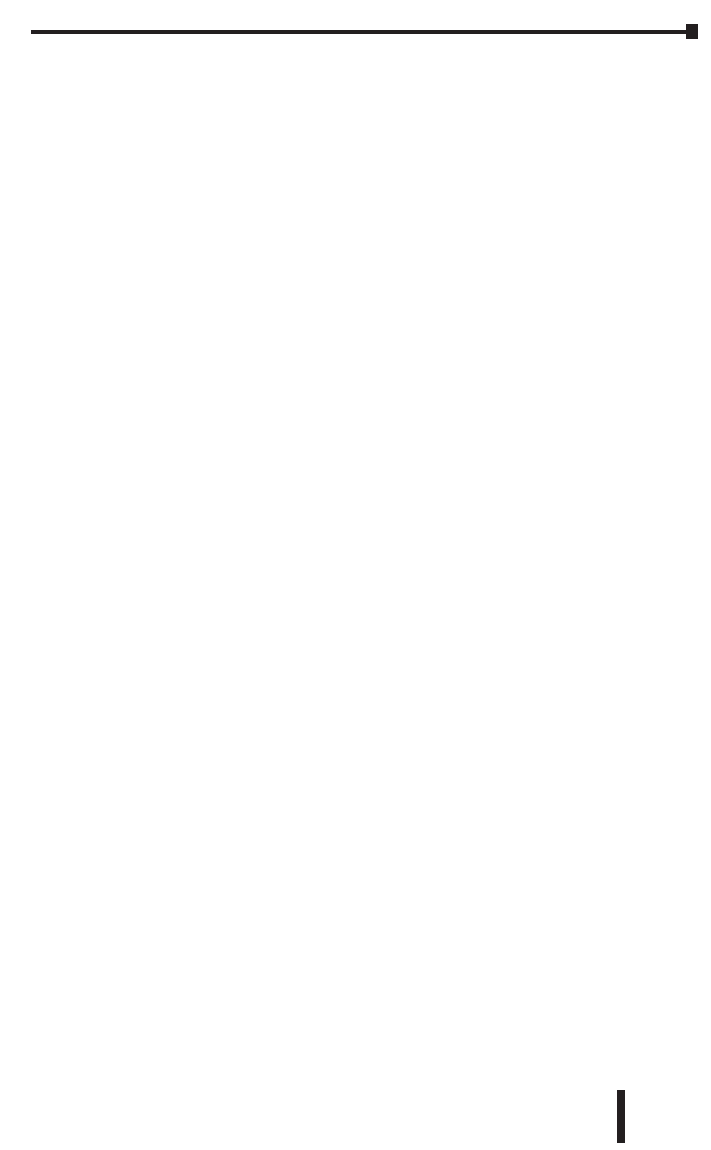
ix
Table of Contents
DirectSOFT 6 User Manual, 2nd Edition
1
2
3
D
5
6
7
8
9
0
1
2
3
4
A
B
C
D
ix
Access the Trap Monitor .....................................10-25
Use with Data View .........................................10-27
Stack Monitor (DL440 Only) .......................10-28
Access the Stack Monitor ....................................10-28
Trend View .....................................10-29
Using Trend View ........................................... 10-29
The Crosshair Cursor ........................................ 10-30
Check DirectSOFT 6 File Revision ..................10-33
Appendix A: Protocols and Cable Diagrams
Cables and Protocols ...............................A-2
Programming Cable Diagrams .......................A-6
AppendixB: Communications
Troubleshooting
Communications Resources .........................B-2
Startup . . . . . . . . . . . . . . . . . . . . . . . . . . . . . . . . . . . . . . . . . . . . . . . . . . . . . B-2
USB-TO-SERIAL Devices ......................................B-9
DUMP . . . . . . . . . . . . . . . . . . . . . . . . . . . . . . . . . . . . . . . . . . . . . . . . . . . . . B-10
Editing the DSxxx.ini File ..........................B-10
Windows XP and Windows 7/8 .................................B-10
Windows Vista ..............................................B-11
UAC = ON . . . . . . . . . . . . . . . . . . . . . . . . . . . . . . . . . . . . . . . . . . . . . . . . . B-11
UAC = OFF . . . . . . . . . . . . . . . . . . . . . . . . . . . . . . . . . . . . . . . . . . . . . . . . B-12
Other Editable Parameters. . . . . . . . . . . . . . . . . . . . . . . . . . . . . . . . . . . . . B-12
Other Possible Issues .............................B-15
How to Change USB-Serial Port Assignment ......................B-15
“PORT UNAVAILABLE OR IN USE” .............................B-15
Laptop AC Adapter Issue ......................................B-15
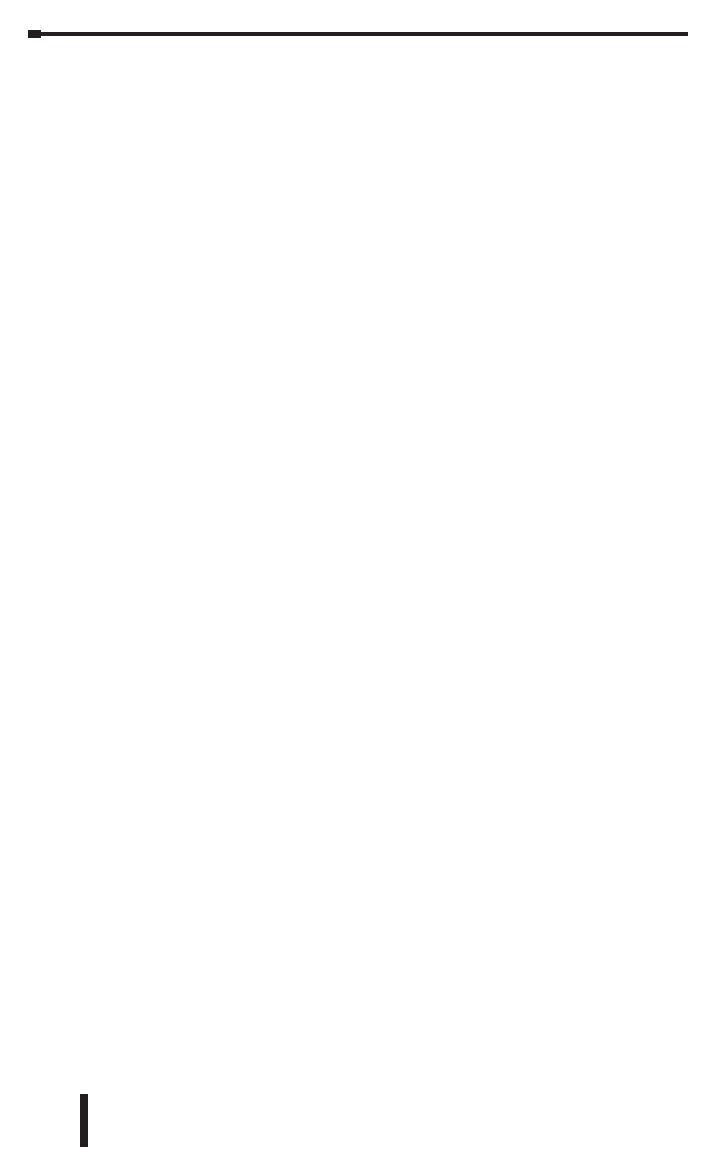
x
Table of Contents
DirectSOFT 6 User Manual, 2nd Edition
1
2
3
D
5
6
7
8
9
1
2
4
A
B
C
D
x
Notes: