Cradlepoint_arc_cba850_quick_start_guide Cradlepoint Arc Cba850 Quick Start Guide
cradlepoint_arc_cba850_quick_start_guide cradlepoint_arc_cba850_quick_start_guide
User Manual: cradlepoint_arc_cba850_quick_start_guide
Open the PDF directly: View PDF ![]() .
.
Page Count: 8

Quick Start Guide
cradlepoint.com
Cradlepoint ARC CBA850
Quick Start Guide Part Number: 170670-001
Model: S4A452A
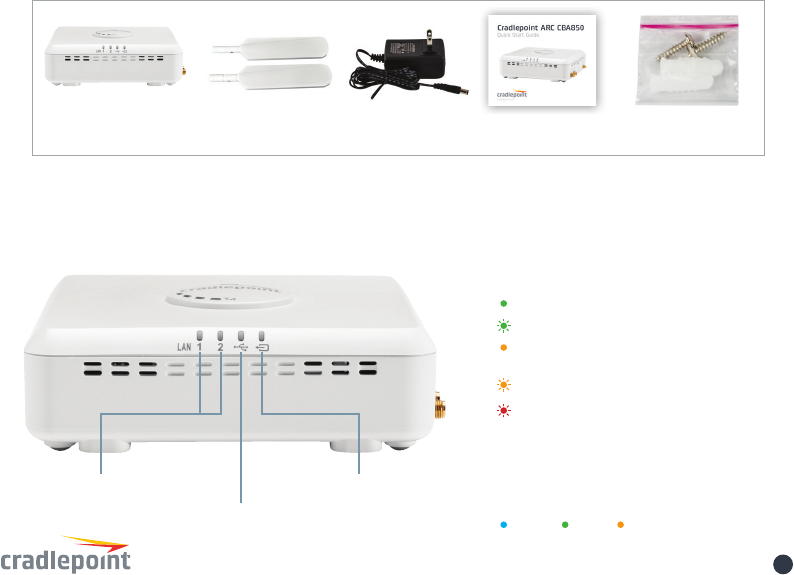
cradlepoint.com 2
WHAT’S IN THE BOX
HARDWARE
Integrated Broadband
Router with Modem
(Integrated Versions) Modem Antennas Quick Start GuideAC Power Adapter
*INTEGRATED MODEM KEY:
Connected
(blinking) Connecting
Not active / may be engaged
in failover process
(blinking) Connection error
(blinking) Modem resetting
**MODEM SIGNAL STRENGTH KEY:
Blinking indicates 1/2 bar
***POWER LIGHT COLOR CODE:
4G 3G Attention
LAN Ethernet 1, 2 Integrated Modem
External/USB Modem
Mounting Hardware

cradlepoint.com 3
HARDWARE
USB Port
Lock Slot
Cable Guide Slot Cover
Cable Guide Slot
Integrated Modem Cover
3G/4G Antenna
Connectors (SMA)
Power/Status
Modem Signal Strength
(blinking indicates 1/2 bar)
GPS Connector (SMA)

cradlepoint.com 4
HARDWARE
Reset
Modem
Cover Screw
Power OFF/ON Mounting Holes
Console Port for out
of band management
to console port of
connected device
LAN 1 Ethernet for
local management of
CBA850 (Default: NAT)
LAN 2 Ethernet to WAN
port of connected device
(Default: IP
Passthrough 0/24)
POE enabled

cradlepoint.com 5
BASIC SETUP
1. Insert an activated SIM into the integrated modem.
The Cradlepoint ARC CBA850 requires a SIM with an activated wireless broadband data plan. Contact your
carrier for details about selecting a data plan and about the process for provisioning your SIM.
Once you have an activated SIM, insert it into the integrated modem:
1. Remove the modem cover and pull out the integrated modem.
2. Insert the SIM card into the slot marked SIM 1 (use the other slot, SIM 2, for a secondary/
backup SIM).
Be sure to insert the card with the notch-end rst and the gold contacts facing down – it will click
into place.
2. Reinsert the integrated modem.
Slide the integrated modem back into its slot. Put the cover back into place and insert the included security
screw if desired (requires small Phillips screwdriver). NOTE: To remove modem, attach included modem
antennas (finger-tighten only) and pull modem straight out.
3. Attach included modem antennas.
Antennas are nger-tighten only. Attach to connectors marked MAIN and AUX.
4. Connect to a power source.
Attach the included adapter to the device and to a power source OR connect a POE-enabled RJ45 cable
to LAN 2. Then turn the power switch on (I).
5. Connect to a computer or other network equipment.
Connect via Ethernet to LAN 1 for local management. Connect LAN 2 (Default IP Passthrough 0/24) to
networking equipment to Passthrough 3G/4G Internet to Ethernet.
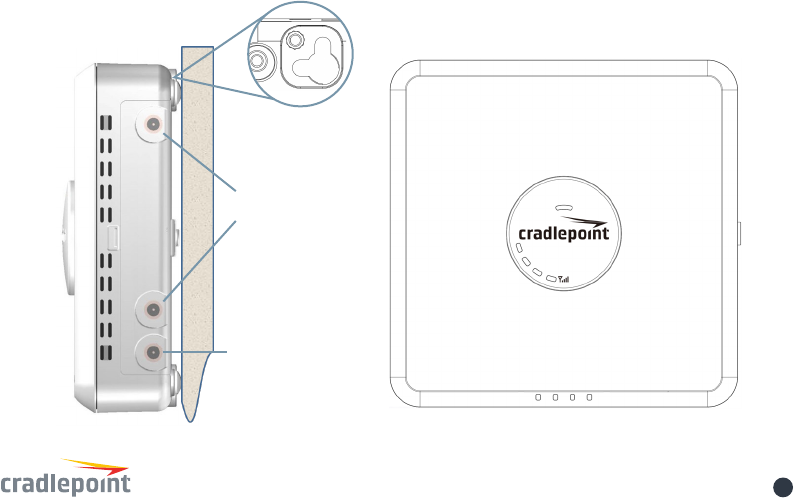
cradlepoint.com 6
MOUNTING RECOMMENDATIONS
Mounting: Preferred location is vertical wall mount near a window for best signal. Horizontal
mounting or ceiling mount is not recommended where ambient temperatures exceed 40° C
(104° F).
WALL
FRONT
BACK
TOP
Antenna Connectors
GPS Connector
Mounting Holes
TOP
BACK
FRONT
CONNECTORS
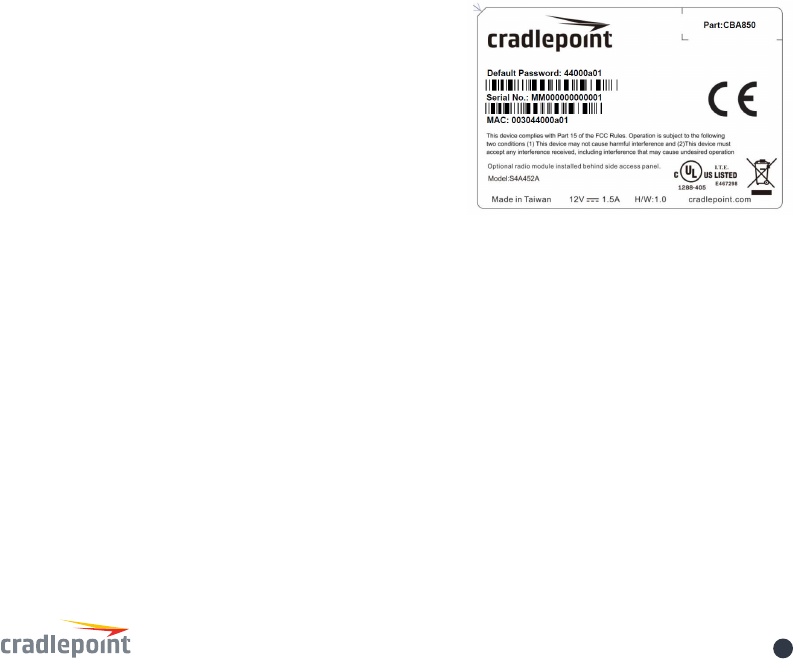
cradlepoint.com 7
THE FIRST TIME SETUP WIZARD
When you log in for the rst time, you are automatically directed to the FIRST TIME SETUP WIZARD,
which will help you customize your ARC CBA850. Change any of the following:
+ Administrator Password
+ Time Zone
+ Access Point Name (APN)
+ Modem Authentication
+ Failure Check
NOTE: To return to the First Time Setup Wizard after your initial login, select GETTING STARTED on the top
navigation bar and FIRST TIME SETUP in the dropdown menu.
RESET: To restore the ARC CBA850 to its factory default settings, press and hold the RESET button on the
side of the device for ten seconds. Reset returns the login password to the DEFAULT PASSWORD and
resets all conguration changes.
ACCESSING THE
ADMINISTRATION PAGES
To make conguration changes to your router, open the
CBA850’s GUI-based administration pages.
1. Connect via Ethernet to LAN 1.
2. Open a browser window and type “cp/” or
“192.168.0.1” in the address bar. Press enter/return.
3. When prompted for your password, type the eight
character DEFAULT PASSWORD found on the product
label.

cradlepoint.com 8
UPDATING FIRMWARE
VIA ENTERPRISE CLOUD MANAGER
1. Log in at cradlepointecm.com using your Enterprise Cloud Manager credentials.
2. Navigate to the Groups page.
3. Select a group and click on the Firmware option in the top toolbar. In the dropdown menu that
opens, select the desired rmware version. Wait for rmware to load.
VIA THE LOCAL ADMINISTRATION PAGES
1. Log into the local administration pages (see page 3). You may have changed the ADMINISTRATOR
PASSWORD.
2. Select SYSTEM SETTINGS > SYSTEM SOFTWARE.
3. If new rmware is available, select AUTOMATIC (Internet). Wait for rmware to load.
If you do not have an active Internet connection, you may need to use the MANUAL FIRMWARE UPLOAD
option by downloading new rmware from the Customer Connect Portal to a local device. Upload to the
router on the SYSTEM SETTINGS > SYSTEM SOFTWARE page.
CLOUD MANAGEMENT
Rapidly deploy and dynamically manage networks at geographically distributed
locations with Enterprise Cloud Manager, Cradlepoint’s network management and application platform.
To learn more about how cloud-based management can help your organization improve productivity,
reduce costs, and enhance network intelligence, visit Cradlepoint.com/ECM. No static IP required for
00BM through ECM to a connected device.