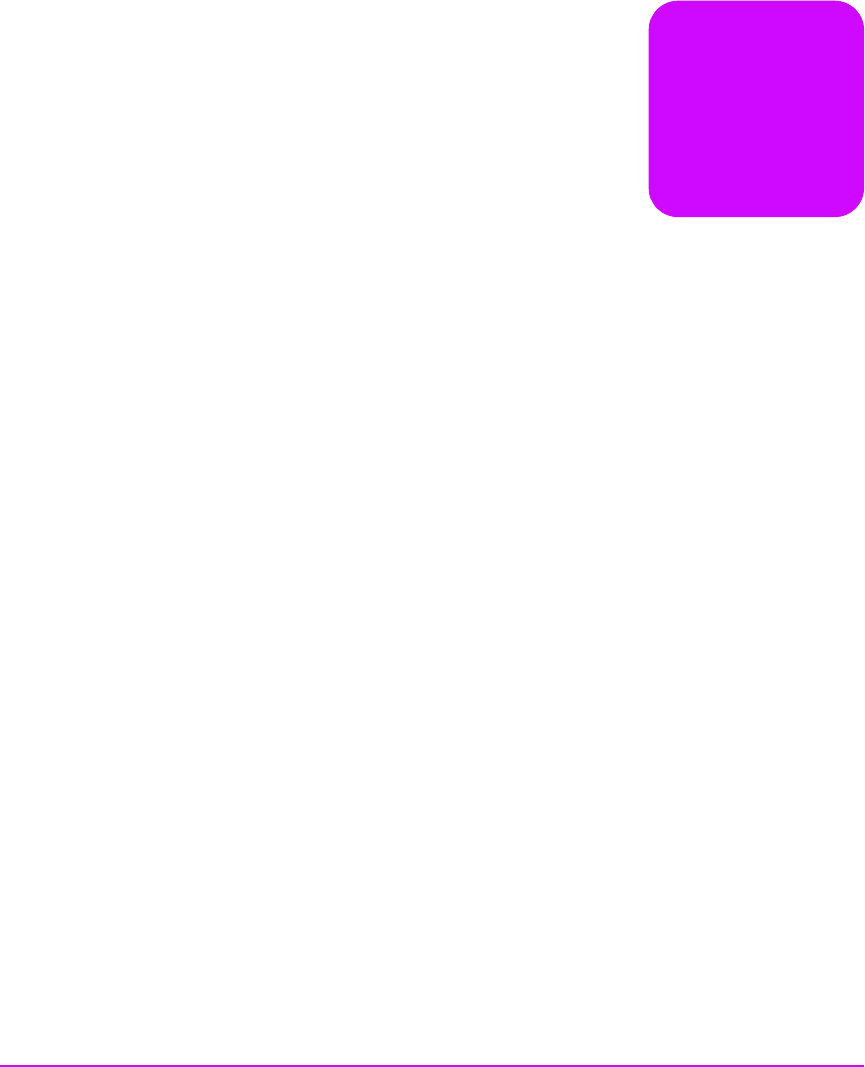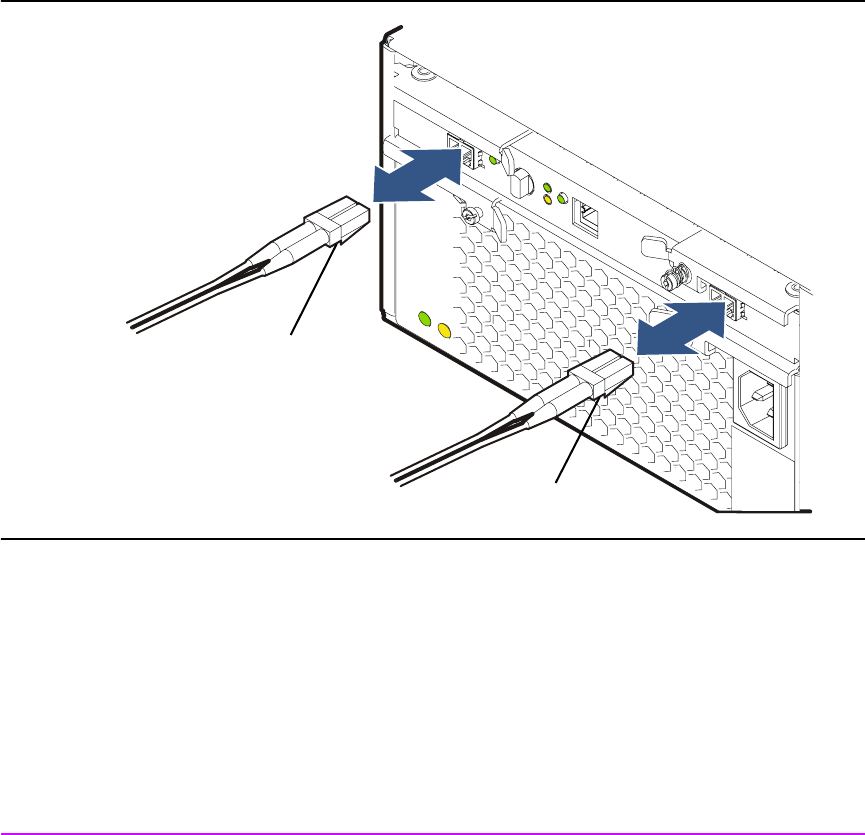HP StorageWorks Virtual Arrays User & Service Guide VA 7400 Emr Na C00311965 1
User Manual: VA 7400
Open the PDF directly: View PDF ![]() .
.
Page Count: 164 [warning: Documents this large are best viewed by clicking the View PDF Link!]
- Warranty Information
- Product Overview
- System Configurations
- Lowest Entry Point, Non-HA Minimum Configuration (VA 7100 only)
- Lowest Entry Point, Non-HA Minimum Configuration (VA 7410)
- Entry Level Non-Cluster With Path Redundancy (All VA arrays)
- Entry Level Cluster with Path Redundancy High Availability (VA 7410)
- Midrange Non-Cluster (All VA arrays)
- Midrange Non-Cluster (VA 7410)
- Midrange Non-Cluster with Full Storage Path Redundancy (All VA Arrays)
- Typical Non-Clustered with Path Redundancy (VA 7410)
- Typical Clustered Configuration (All VA models)
- Typical Clustered Configuration (VA 7410)
- HP-UX MC Service Guard or Windows 2000 Cluster (All VA arrays)
- Highly Redundant Cluster (VA 7410)
- Typical Highly Redundant Cluster (All VA models)
- Typical Highly Redundant Cluster (VA 7410)
- Troubleshooting
- Servicing & Upgrading
- Specifications & Regulatory Statements

HP StorageWorks
Virtual Arrays
VA 7000 Family
Edition January 2005
Part number A6183-96008
Printed in U.S.A.
User and
Service
Guide

2
Notice
© Copyright 2000-2005 Hewlett-Packard
Development Company, L.P.
Hewlett-Packard Company makes no warranty of
any kind with regard to this material, including,
but not limited to, the implied warranties of
merchantability and fitness for a particular
purpose. Hewlett-Packard shall not be liable for
errors contained herein or for incidental or
consequential damages in connection with the
furnishing, performance, or use of this material.
This document contains proprietary information,
which is protected by copyright. No part of this
document may be photocopied, reproduced, or
translated into another language without the prior
written consent of Hewlett-Packard. The
information contained in this document is subject
to change without notice.
Format Conventions
WARNING Identifies a hazard that can cause
personal injury
Caution Identifies a hazard that can cause
hardware or software damage
Note Identifies significant concepts or
operating instructions
this font - used for all text to be typed
verbatim: all commands, path names, file names,
and directory names also, text displayed on the
screen
<
this font
> - used for variables used in
commands
this font - used for GUI menu options and screen
controls
Trademark Information
Red Hat is a registered trademark of Red Hat Co.
C.A. UniCenter TNG is a registered trademark of
Computer Associates International, Inc.
Microsoft, Windows NT, and Windows 2000 are
registered trademarks of Microsoft Corporation
HP, HP-UX are a registered trademarks of Hewlett-
Packard Company. CommandView, Secure
Manager, Business Copy, Auto Path are
trademarks of Hewlett-Packard Company
Adobe and Acrobat are trademarks of Adobe
Systems Inc.
Java and Java Virtual Machine are trademarks of
Sun Microsystems Inc.
NetWare is a trademark of Novell, Inc.
AIX is a registered trademark of International
Business Machines, Inc.

3
Revision History
January 2002
March 2002
April 2002
Change Page
Added new supported non-native operating systems. 16
Added Operating Tips section. 57
Clarified explanation of redundancy groups 39
Expanded the procedure for upgrading DIMMs. 135
Added procedure for reducing the amount of cache. 136
Change Page
Updated warranty information 7
Added information on new power supply model 102
Added information on new disk filler panel. 100
Added a procedure for adding a disk enclosure to a VA 7400. 132
Change Page
Added new warning LED status display for updating battery firmware. 82
Added processor model to array controller description 24
Changed part numbers of replacement array enclosure controllers. 93
Added support for DS 2405 Disk System Multiple
Added information for identifying type of disk enclosure 92
Added DS 2405 Disk System part numbers to disk enclosure
replaceable parts.
95
Added step for setting FC Loop Speed switch on DS 2405 LCCs. 127
Added note on ensuring controller firmware is HP14 or later when
adding a DS 2405 Disk System to the array.
132

4
July 2002
January 2003
September 2003
Change Page
Updated product information to include VA 7410. 13
Added VA 7410 back-end cabling. 33
Added "Data I/O Architecture" information. 52
Updated replaceable parts to include VA 7410 components 93
Updated procedure for adding a disk enclosure to include VA 7410. 132
Change Page
Updated capacity and performance tables for VA 7110. 17
Added 73 GB 15K disk module and 146 GB disk module for support
on VA 7110 and 7410.
26
Updated Data Storage Process information 38
Updated configuration drawings. 59
Added VA 7110 LED displays. 81
Added VA 7110 controller to replaceable parts. 93
Change Page
Updated VA 7110 DIMM configuration information to indicate that
512 MB is not supported.
14, 136

5
March 2004
January 2005
Change Page
Added a step to the controller installation procedure for recognizing
the new controller on HP-UX.
110
Added note regarding installing multiple disks. 132
Added information on replacing a controller in a single-controller
array.
112
Change Page
Added Japanese power cord statement. 148

6
About This Guide
This guide is intended for use by information technology (IT), service, and other personnel involved in
managing, operating, servicing, and upgrading the HP StorageWorks Virtual Array products. It is
organized into the following chapters:
Related Documents and Information
The following items contain information related to the installation, configuration, and management and
of the HP StorageWorks Virtual Array products:
—
HP StorageWorks Virtual Array 7000 Family Installation Guide
- includes step-by-step instructions
for installing and configuring the hardware and software components of the HP StorageWorks
Virtual Array products.
—
HP StorageWorks Virtual Array Family Rack Installation Guide
- includes step-by-step instructions
for installing the HP StorageWorks Virtual Array products into HP Rack System/E, HP System
racks, and Compaq 9000 racks.
—
HP StorageWorks CommandView SDM Installation and User Guide
- describes how to install and
use the HP StorageWorks CommandView SDM software and its associated utilities to configure,
manage, and diagnose problems with the array.
Chapter 1. Product Overview Describes the features, controls, and operation of the
disk array.
Chapter 2. System Configurations Guidelines for designing array configurations for
different system requirements.
Chapter 3. Troubleshooting Instructions for isolating and solving common problems
that may occur during array operation
Chapter 4. Servicing & Upgrading Instructions for removing and replacing all field
replaceable units.
Chapter 5. Specifications & Regulatory
Statements
Product dimensions, weight, temperature and humidity
limits, shock and vibration limits, electrical and power
specifications, regulatory and safety statements, and
Declaration of Conformity.

7
Warranty Information
Standard Limited
Warranty
The HP SureStore Virtual Array Family standard warranty includes the following:
Two-year, same-day on-site warranty (parts and labor). Same-day response
equates to:
4-hour response, available normal business days (Monday-Friday) 8 am - 5 pm.
See the "Hewlett-Packard Hardware Limited Warranty" on page 8 for a complete
description of the standard warranty.
Warranty Contacts
U.S. and Canada
For hardware service and telephone support, contact:
An HP-authorized reseller or
HP Customer Support Center at 970-635-1000, 24 hours a day, 7 days a week,
including holidays
Current Support
Information
For the latest support information, visit the following web site:
http://www.hp.com/support/va7100
http://www.hp.com/support/va7400
http://www.hp.com/support/va7410
http://www.hp.com/support/va7110
Preparing for a
Support Call
If you must call for assistance, gathering the following information before placing
the call will expedite the support process:
—Product model name and number
—Product serial number
—Applicable error messages from system or diagnostics
—Operating system type and revision
—Applicable hardware driver revision levels (for example, the host
adapter driver)

8
Hewlett-Packard Hardware Limited Warranty
HP warrants to you, the end-user Customer, that HP SureStore Virtual Array Family hardware
components and supplies will be free from defects in material and workmanship under normal use after
the date of purchase for
two years
. If HP or Authorized Reseller receives notice of such defects during the
warranty period, HP or Authorized Reseller will, at its option, either repair or replace products that prove
to be defective. Replacement parts may be new or equivalent in performance to new.
Should HP or Authorized Reseller be unable to repair or replace the hardware or accessory within a
reasonable amount of time, Customer's alternate remedy will be a refund of the purchase price upon
return of the HP SureStore Virtual Array Family.
Replacement Parts
Warranty
HP replacement parts assume the remaining warranty of the parts they replace.
Warranty life of a part is not extended by means of replacement.
Items Not Covered Your HP SureStore Virtual Array Family warranty does not cover the following:
—Products purchased from anyone other than HP or an authorized
HP reseller
—Non-HP products installed by unauthorized entities
—Customer-installed third-party software
—Routine cleaning, or normal cosmetic and mechanical wear
—Damage caused by misuse, abuse, or neglect
—Damage caused by parts that were not manufactured or sold by
HP
—Damage caused when warranted parts were repaired or replaced
by an organization other than HP or by a service provider not
authorized by HP

9
Warranty Information 6
Hewlett-Packard Hardware Limited Warranty 7
1Product Overview 13
Supported Operating Systems 16
Array Management Software 16
Product Features 17
Controller Enclosure Components 19
Array Controller 24
Array Controller Filler Panel 26
Disk Drives 26
Disk Drive Filler Panels 28
Power Modules 28
Disk Enclosure Components 29
Link Controller Card (VA 7110/7400/7410 Only) 30
Disk Drives 30
Disk Drive Filler Panels 30
Power Modules 34
Operating the Power/Standby Switch 35
Power-On Self-Test 36
Shutdown 36
Data Storage Process 38
Virtual Array 38
Redundancy Groups 39
Performance Path 45
RAID Levels 47
Data I/O Architecture 52
Operating Tips 57
contents

10 Contents
Automatic Hot Spare Setting Behavior 57
Install an Even Number of Disks in Each Redundancy Group 57
Auto Rebuild Behavior 58
2System Configurations 59
Lowest Entry Point, Non-HA Minimum Configuration (VA 7100
only) 59
Lowest Entry Point, Non-HA Minimum Configuration (VA 7410) 60
Entry Level Non-Cluster With Path Redundancy (All VA arrays) 61
Entry Level Cluster with Path Redundancy High Availability (VA
7410) 62
Midrange Non-Cluster (All VA arrays) 63
Midrange Non-Cluster (VA 7410) 64
Midrange Non-Cluster with Full Storage Path Redundancy (All VA
Arrays) 65
Typical Non-Clustered with Path Redundancy (VA 7410) 66
Typical Clustered Configuration (All VA models) 67
Typical Clustered Configuration (VA 7410) 68
HP-UX MC Service Guard or Windows 2000 Cluster (All VA
arrays) 69
Highly Redundant Cluster (VA 7410) 70
Typical Highly Redundant Cluster (All VA models) 71
Typical Highly Redundant Cluster (VA 7410) 72
3Troubleshooting 73
Troubleshooting Steps 74
Redundant FRUs 75
Array State & Status 76
Array Power-On Sequence 77
LED Status Indications 78
Tools for Checking Array State & Status 85
Array Controller Logs 86
Types of Array Controller Logs 86
Location of Array Controller Logs 86
Checking Array Controller Logs 87
EMS Hardware Monitors (HP-UX Only) 88

Contents 11
4Servicing & Upgrading 91
Field Replaceable Units (FRUs) 92
Identifying FRUs 92
Hot Swappable FRUs 97
Controller Enclosure Removal & Installation Procedures 98
Disk Drives 98
Disk Drive Filler Panels 100
Power Modules 102
Fiber Optic Cables 104
Gigabit Interface Converters 106
Array Controllers 107
Array Controller Filler Panels 115
Array Controller Batteries 117
Array Controller DIMMs 120
Midplane Assembly 122
Disk Enclosure Removal & Installation Procedures 125
Disk Drives 125
Disk Drive Filler Panels 125
Power Modules 125
Link Controller Cards (LCCs) 127
Midplane Assembly 131
Upgrading the Array 132
Increasing Storage Capacity 132
Upgrading Single to Dual Array Controllers 134
Upgrading Array Controller DIMMs 135
Upgrading Array Controller Firmware 137
Upgrading Link Controller Card Firmware 137
Upgrading Disk Firmware 138
5Specifications & Regulatory Statements 139
Physical, Electrical & Environmental Specifications 140
Regulatory Statements 143

12 Contents

Product Overview 13
Product Overview
The HP StorageWorks Virtual Arrays are Fibre Channel disk arrays featuring
scalability, high performance, and advanced data protection. The VA 7000
Family includes the following models:
■VA 7100 - an entry level array that includes a single controller enclosure
with up to 15 disks.
■VA 7110 - a medium-capacity array that includes a controller enclosure
with up to 15 disks, and supports up to 2 additional external disk
enclosures each capable of housing 15 disks.
■VA 7400 - a high-capacity array that includes a controller enclosure with
up to 15 disks, and supports up to 6 additional external disk enclosures
each capable of housing 15 disks.
■VA 7410 - a higher-performance model of the VA 7400 that increases the
transfer speed between the array and disk enclosures to
2 Gbits/second, increases the amount of cache to 2 Gbytes, and adds
additional host and disk Fibre Channel ports.
Table 1 lists the VA 7000 Family configurations. Figure 1 illustrates the
enclosure configuration for the VA 7400/7410 products.
Both the controller enclosure and the disk enclosure can house up to 15 disk
modules in any combination of 18 GB, 36 GB, or 73 GB disk capacities. The
VA 7410 and VA 7110 also support 146 GB disk modules. The maximum
configuration for a VA 7400/7410 includes 105 disk drives with a total
capacity of 7.67 TB. The controller enclosure includes one or two array
controllers that use advanced storage technology to automatically select the
proper RAID level for storing data.
The array can be connected to one or more hosts, hubs, or switches via fiber
optic cables. Factory-racked products are shipped pre-configured in HP Rack
1

14 Product Overview
System/E racks. Field-rackable products are supported in the racks listed in
Table 2.
Table 1 Virtual Array Product Configurations
Table 2 Virtual Array Supported Racks
1HP Computer Cabinet requires a 1U filler panel to hide the mounting rails.
2Does not include space that may be required for PDUs.
Model Enclosure/
Configurations
No. of
Enclosures
Disks
Per Encl.
Controller Cards
Per Encl.
Memory Per
Controller
(in MBytes)a
a.See Table 25 on page 136 for valid DIMM configurations.
VA 7100 Controller 1 4-15 1 or 2 array controllers
1 Gbit/s
256, 512,
or 1024
VA 7110 Controller 1 4-15 2 array controllers
1 or 2 Gbit/s
1024 or 2048
VA 7400 Controller 1 10-15 2 array controllers
1 or 2 Gbit/s
512 or 1024
VA 7410 Controller 1 10-15 2 array controllers
1 or 2 Gbit/s
1024 or 2048
VA 7110/
7400/7410
Disk 0-6 2-15 2 link controllers
7400: 1 Gbit/s
7410: 2 Gbit/s
N/A
Rack
Product No. Rack Name
Height
meters/
EIA Units
No. of
EIA Units per
Array1
No. of
Arrays
per Rack2
J1500A HP Rack System/E41 1.96 m/ 41 U 3 13
J1501A HP Rack System/E33 1.60 m/ 33 U 3 11
J1502A HP Rack System/E25 1.25 m/ 25 U 3 8
E3660B HP System Rack 1.10 m/ 21 U 4 5
E3661B HP System Rack 1.60 m/ 32 U 4 8
E3662B HP System Rack 1.96 m/ 41 U 4 10
9142 Compaq 9000 Rack 2.0 m/ 42 U 3 14
9136 Compaq 9000 Rack 1.7 m/ 36 U 3 12
9122 Compaq 9000 Rack 1.1 m/ 22 U 3 7

Product Overview 15
Product Overview
Figure 1 VA 7400/7410 Maximum Configuration
(2 Enclosures Supported on VA 7110)

16 Product Overview
Supported Operating Systems
Native Operating Systems
The arrays are supported on the following native operating systems running
CommandView SDM software:
—HP-UX 11.x
—Windows NT 4.0
—Windows 2000
—Red Hat Linux
Non-Native Operating Systems
The following non-native operating systems are only supported using a
dedicated management station running CommandView SDM on one of the
native operating systems listed above:
—Sun Solaris
—IBM AIX
—NetWare
—MPE/iX (VA 7100 only)
Array Management Software
HP StorageWorks CommandView SDM (Storage Device Manager)
software,
shipped with the arrays, is used to configure, manage, diagnose, and monitor
the performance of the array. The software runs on the native operating
systems and includes the following interfaces:
—CommandView Graphical User Interface (GUI)
—Command Line User Interface (CLUI)
—CommandView User Interface (CVUI)

Product Overview 17
Product Overview
Product Features
The arrays include the following features:
■Scalability
The capacities for the different products and disk modules are listed in Table 3.
■High performance
—10K rpm & 15K rpm disk drives
—1 or 2 Gbit/s native Fibre Channel (host to controllers/controllers to
back-end)
—High performance read/write IOPS and cache hits. See Table 4
Table 4 Read/Write & Cache Performance
*RAID 1+0 only
**RAID 5DP only
Table 3 Data Storage Scalability
Product
No.
18 GB
Disk Module
36 GB
Disk Module
73 GB
Disk Module
146 GB
Disk Module
VA 7100 72 GB min
270 GB max
144 GB min
540 GB max
292 GB min
1095 GB max
Not supported
VA 7110 72 GB min
810 GB max
144 GB min
1620 GB max
292 GB min
3285 GB max
584 GB min
6570 GB max
VA 7400 180 GB min
1895 max
360 GB min
3780 GB max
730 GB min
7665 GB max
Not supported
VA 7410 180 GB min
1895 max
360 GB min
3780 GB max
730 GB min
7665 GB max
1460 GB min
15,330 GB max
Product
No.
Random
Reads
Random
Writes
Sequential
Reads
Sequential
Writes
Cache
Hits
VA 7100 3,200 IOPS*
3,000 IOPS**
1,600 IOPS*
480 IOPS**
90 MB/s 45 MB/s 14,000 IOPS
VA 7110 7150 IOPS*
7100 IOPS**
3500 IOPS*
1050 IOPS**
160 MB/s 84 MB/s 15,500 IOPS
VA 7400 8,000 IOPS*
7,500 IOPS**
4,000 IOPS*
1,200 IOPS**
160 MB/s 80 MB/s 22,500 IOPS
VA 7410 11,000 IOPS*
11,000 IOPS**
5,500 IOPS*
1,100 IOPS**
330 MB/s 250 MB/s 30,000 IOPS

18 Product Overview
■Advanced data protection
—RAID 5DP
—End-to-end data protection
—Mirrored ECC NV-SDRAM1
—Dual battery cache backup
—Dual-ported native Fibre Channel disks
—Redundant, hot swappable field replaceable components – controllers,
power supplies, cooling, Fibre Channel components
1Non-volatile synchronous dynamic random access memory/Error
Correction Code

Product Overview 19
Product Overview
Controller Enclosure Components
Figure 2 through Figure 6 show the front and rear panel components of the VA
7000 Family controller enclosures.
Figure 2 VA 7100 Factory-Racked & Field-Racked Controller Enclosure (A/AZ)
*Reference designator used in CommandView SDM
1 - Power/Standby Switch 9 - HOST FC LEDs
2 - System LEDs 10 - Array Controller LEDs
3 - Disk Drive Slot No. 1 (of 15) 11 - RS-232 Connector
4 - Disk Drive 1 (of 15) - M/D1* 12 - Array Controller 2 - M/C2*
5 - Disk Drive LEDs 13 - Power Module 1 - M/P1*
6 - ESD Ground Receptacle 14 - AC Power Connector
7 - Array Controller 1- M/C1* 15 - Power Module LEDs
8 - HOST FC Connector - M/C1.H1* 16 - Power Module 2 - M/P2*
21
3
4
789 10 11 12
16
56
14 13 15

20 Product Overview
Figure 3 VA 7100 Controller Enclosure (D)
*Reference designator used in CommandView SDM
1 - Power/Standby Switch 10 - Array Controller LEDs
2 - System LEDs 11 - RS-232 Connector
3 - Disk Drive 1 (of 15) - M/D1* 12 - Array Controller 2 - M/C2*
4 - Disk Drive LEDs 13 - AC Power Connector
5 - Disk Drive Slot No. 1 (of 15) 14 - Power Module 1 - M/P1*
6 - Front ESD Ground Receptacle 15 - Power Module LEDs
7 - Array Controller 1 - M/C1* 16 - Power Module 2 - M/P2*
8 - HOST FC Connector - M/C1.H1* 17 - Rear ESD Ground Receptacle
9 - HOST FC LEDs
1
2
5
617
7
10
9
11
12
14
13
15
16
8
4
3

Product Overview 21
Product Overview
Figure 4 VA 7110 Controller Enclosure
*Reference designator used in CommandView SDM
1 - Power/Standby Switch 9 - HOST FC Connector - M/C1.H1*
2 - System LEDs 10 - Array Controller LEDs
3 - Disk Drive Slot No. 1 (of 15) 11 - RS-232 Connector
4 - Disk Drive 1 (of 15) - M/D1* 12 - Array Controller 2 - M/C2*
5 - Disk Drive LEDs 13 - Power Module 1 - M/P1*
6 - ESD Ground Receptacle 14 - AC Power Connector
7 - Array Controller 1 - M/C1* 15 - Power Module LEDs
8 - DISK FC Connector and LED - M/C1.G1* 16 - Power Module 2 - M/P2*
hostdisk
A6
218A
host 2disk 2
A6
218A
12
3
4
65
789 1011
12
13
14 15 16

22 Product Overview
Figure 5 VA 7400 Controller Enclosure
*Reference designator used in CommandView SDM
1 - Power/Standby Switch 10 - HOST FC Connector - M/C1.H1*
2 - System LEDs 11 - HOST FC LED
3 - Disk Drive Slot No. 1 (of 15) 12 - Array Controller LEDs
4 - Disk Drive 1 (of 15) - M/D1* 13 - RS-232 Connector
5 - Disk Drive LEDs 14 - Array Controller 2 - M/C2*
6 - ESD Ground Receptacle 15 - Power Module 1 - M/P1*
7 - Array Controller 1 - M/C1* 16 - AC Power Connector
8 - DISK FC LED 17 - Power Module LEDs
9 - DISK FC Connector - M/C1.G1* 18 - Power Module 2 - M/P2*
21
3
4
65
16 15 17 18
8912 1371110 14

Product Overview 23
Product Overview
Figure 6 VA 7410 Controller Enclosure (A/AZ)
*Reference designator used in CommandView SDM
1 - Power/Standby Switch 10 - HOST 1 FC Port and LED (M/C1.H1*)
2 - System LEDs 11 - HOST 2 FC Port and LED (M/C1.H2*)
3 - Disk Drive Slot No. 1 (of 15) 12 - Array Controller LEDs
4 - Disk Drive 1 (of 15) (M/D1*) 13 - RS-232 Connector
5 - Disk Drive LEDs 14 - Array Controller 2 (M/C2*)
6 - ESD Ground Receptacle 15 - Power Module 1 (M/P1*)
7 - Array Controller 1 (M/C1*) 16 - AC Power Connector
8 - DISK 1 FC Port and LED (M/C1.J1*) 17 - Power Module LEDs
9 - DISK 2 FC Port and LED (M/C1.J2*) 18 - Power Module 2 (M/P2*)
21
3
4
65
16 15 17 18
8912 13711
10 14

24 Product Overview
Array Controller
The array controller contains the intelligence and functionality required to
manage the operation of the array. Its functions include:
■Implementing HP
AutoRAID
™ technology to ensure optimum performance
and cost-efficient data storage.
■Managing all communication between the host and the disk drives via one
(single array controller) or two (dual array controller) Fibre Channel
arbitrated loops.
■Maintaining data integrity.
■Rebuilding the array in the event of a disk failure.
■Monitoring the operation of all hardware components, including the array
controller itself.
In a dual array controller configuration, two controllers provide redundant
paths to array data. Dual array controllers operate together in active-active
concurrent access mode, allowing a possible increase in I/O performance
while providing data redundancy. In active-active mode, memory maps on
both controllers are constantly and simultaneously updated. By maintaining a
mirror image of the maps, the second controller can take over immediately if
the first controller fails.
Each array controller card includes the following components:
—1 or 2 Dual Inline Memory Modules (DIMMs)
—1 Battery
—VA 7100 Only - 1 Gigabit Interface Converter (GBIC)
—Motorola 8240 PowerPC processor (VA 7100 and VA 7400)
—IBM 440 processor (VA 7410)
VA 7410 Fibre Channel Ports
The VA 7410 enhances flexibility, availability, and performance by adding an
additional host port to each controller. This increases the number of paths from
the host systems to the array. The VA 7410 also adds a second disk port to
each controller, resulting in four back-end ports. This creates two independent
Fibre Channel loops between the controller enclosure and the disk enclosures.
Back-end performance is enhanced by distributing the disks across both loops.

Product Overview 25
Product Overview
DIMMs
Each array controller includes one or two ECC SDRAM DIMMs that are battery
backed up and mirrored with the dual controller. This memory is used for the
read and write cache, and for the virtualization data structures. These data
structures provide the logical-to-physical mapping required for virtualization
and are vital to the operation of the array. Without these data structures, all
data in the array is inaccessible.
Note The DIMMs are a critical component in maintaining correct
operation of the array. Use extreme caution when replacing or
modifying the DIMM configuration.
Table 25 on page 136 shows the valid configuration of DIMMs for each
controller cache size. In a dual controller configuration, both controllers must
have the same cache size.
Battery
Note The array controller battery is a critical component in
maintaining the virtualization data structures during a power
loss when the array has not successfully completed a shutdown.
Exhausting the battery power in this state may result in data loss.
Each array controller includes a Lithium Ion-type battery with a built-in
microprocessor. The battery provides backup power to the DIMMs in the event
of a power failure or if array power is switched off. The batteries provide
power for minimum of 84 hours. If line power is lost, the green BATTERY LED
will flash with a 5% duty cycle while powering the DIMMs. A fully charged
battery will maintain DIMM memory contents for a minimum of three days.
(The three-day specification includes derating for battery life, temperature, and
voltage.) If the battery loses its charge, or if it is removed from the controller,
the DIMMs will not be powered and memory maps will be lost.
Battery Status. The controller constantly interrogates the battery for its status. If
the battery cannot maintain memory contents for a minimum of three days, a
warning will notify the operator to replace the battery. Every six months, the
battery performs a self-test to determine its charge status. Then it is fully
discharged and fully recharged to optimize battery life. This action is not
indicated by software or LEDs. In a dual controller configuration, only one
battery at a time is discharged and recharged. If the battery becomes
discharged during normal operation, the green BATTERY LED will turn off and
the amber BATTERY LED will turn on. If the battery has low charge during a

26 Product Overview
power-on self-test, the self-test will halt until the battery is charged to a
minimum operating level.
Battery Life. Many factors affect battery life, including length of storage time,
length of operating time, storage temperature, and operating temperature. A
battery should be replaced if the BATTERY LEDs or the software indicate a
battery has diminished storage capacity.
GBIC (VA 7100 Only)
A Gigabit Interface Converter (GBIC) is connected to the HOST FC connector
on the VA 7100 array controller card. It functions as a fiber optic transceiver,
converting data from an electrical to an optical signal in transmit mode, or
from an optical signal to an electrical signal in receive mode. On the
VA 7400/7410 array controller card, GBIC circuitry is integrated.
Array Controller Filler Panel
An array controller filler panel is used to fill an empty slot in place of an array
controller. A filler panel must be installed to maintain proper airflow in the
array enclosure.
Caution Do not operate the array for more than 5 minutes with an array
controller or filler panel removed. Either an array controller or a
filler panel must be installed in the slot to maintain proper
airflow in the array enclosure. If necessary, the foam in the
replacement array controller packaging can be used to
temporarily fill the array controller slot.
Disk Drives
Both the controller and disk enclosures contain disk drives. Disk drives, or
“disks”, provide the storage medium for the virtual array. Four types of native
Fibre Channel disk drives are supported in the array; disk capacities can be
homogeneous, or can be mixed within the array:
—18 GB 15K rpm
—36 GB 10K rpm
—36 GB 15K rpm
—73 GB 10K rpm
—73 GB 15K rpm (VA 7110 and VA 7410 only)
—146 GB 10K rpm (VA 7110 and VA 7410 only)

Product Overview 27
Product Overview
A new disk can be added at any time, even while the array is operating.
When a disk is replaced, the array applies power to the disk in a controlled
manner to eliminate power stresses. The array controller will recognize that a
new disk has been added and, if the Auto Include feature is enabled, will
include the disk in the array configuration automatically. However, to make the
additional capacity available to the host, a new logical drive must be created
and configured into the operating system.
A label on the disk drive provides the following information:
—Capacity in gigabytes: 18G, 36G, 73G, or 146G
—Interface: FC (Fibre Channel)
—Rotational speed in revolutions per minute: 10K or 15K
Note A red zero (0) on the capacity label distinguishes a disk drive
filler panel from a disk drive.
Image Disks
When the array is formatted, the array controller selects two disks as image
disks. On the VA 7410 a third disk is identified as a backup in the event one of
the primary image disks fails. Because it is not possible to predict which disks
will be selected as the image disks, the management software must be used to
determine which disks have been selected.
The image disks serve two functions:
■The image disks have space reserved for copies, or “images”, of the write
cache and virtualization data structures stored in the controller NVRAM.
During a shutdown, a complete copy of the NVRAM is stored on both
image disks. If the maps are lost, they can be restored from the image
disks.
■When resiliency map settings are set to the factory default (Normal
Resiliency), changes to the maps, which have occurred since the last
shutdown, are updated every 4 seconds on the image disks.
Note A shutdown makes the disk set independent of its controller.
Because all of the necessary mapping information is on the
image disks, it is possible to install a new controller or move the
entire disk set to another controller. The new controller will
determine that it has a new disk set, and will logically attach
itself to those disks.

28 Product Overview
If an image disk fails on the VA 7100 or VA 7400, the array will operate with
a single image disk until the failed disk is replaced. If an image disk fails on
the VA 7410, the backup image disk will be used, maintaining image disk
redundancy. When the original failed image disk is replaced, it will be
assigned the role of backup image disk.
Disk Drive Filler Panels
Disk drive filler panels are used in both the controller and disk enclosures to fill
empty slots in place of disk drives. A filler panel must be installed to maintain
proper cooling in the enclosure.
Caution Do not operate the array for more than 5 minutes with a disk
drive or filler panel removed. Either a disk drive or filler panel
must be installed in the slot to maintain proper airflow and avoid
overheating.
Power Modules
The controller enclosure is shipped with two fully redundant power modules.
Each power module contains:
■An autoranging power supply that converts ac input power to dc output
power for use by the other array components. The power supplies share the
power load under non-fault conditions. If one power supply fails, the other
supply delivers the entire load to maintain power for the array. Each power
supply uses a separate power cord. Both power supplies can be plugged
into a common ac power source, or each supply can be plugged into a
separate ac circuit to provide power source redundancy.
■Two internal blowers, which provide airflow and maintain the proper
operating temperature within the enclosure. If a blower fails, a fault will
occur. The other power module will continue to operate and its blowers will
continue to cool the enclosure. Even if a power supply fails, both of the
blowers within the power module will continue to operate; dc power for the
blowers is distributed from the midplane.

Product Overview 29
Product Overview
Disk Enclosure Components
Figure 7 shows the front and rear panel components of the disk enclosure
connected to the VA 7400/7410 controller enclosure. Both DS 2400 and
DS 2405 Disk Systems are used as disk enclosures on the VA 7400/7410.
Figure 7 VA 7110/7400/7410 Disk Enclosure (A/AZ)
*Reference designator used in CommandView SDM
1 - Power/Standby Switch 10 - ADDRESS Switch
2 - System LEDs 11 - LCC LEDs
3 - Disk Drive Slot No. 1 (of 15) 12 - PORT 1 LINK ACTIVE LED
4 - Disk Drive 1 (of 15) - JAn/D1* 13 - PORT 1 FC-AL Connector - JAn/C1.J2*
5 - Disk Drive LEDs 14 - Link Controller Card 2 - JAn/C2*
6 - ESD Ground Receptacle 15 - Power Module 1 - JAn/P1*
7 - Link Controller Card 1 - JAn/C1* 16 - Power Module LEDs
8 - PORT 0 FC-AL Connector - JAn/C1.J1* 17 - 2G LED (DS 2405 Disk System only)
9 - PORT 0 LINK ACTIVE LED 18 - Power Module 2 - JAn/P2*
123
4
56 9
810 11
16 15 18
712 13 14
17

30 Product Overview
Link Controller Card (VA 7110/7400/7410 Only)
The link controller card (LCC) functions as a fiber optic transceiver for the disk
enclosure. It allows up to six disk enclosures to be connected to the controller
enclosure. Each LCC includes a Fibre Channel address switch, used to set the
Fibre Channel loop address of the card. Each disk enclosure must have a
unique address and both LCCs in a disk enclosure must be set to the same
address. For cabling connections and switch settings, see Figure 8 for the
VA 7110, Figure 9 for the VA 7400, and Figure 10 for the VA 7410.
The LCC also monitors the operation of the disk enclosure and provides status
information to the array controller. This includes what disks are present and
their status, power supply status, and notification if the enclosure operating
temperature has exceeded its limits.
Disk Drives
Up to 15 disks can be installed in each disk enclosure. The controller enclosure
and the disk enclosure both use the same disk drives. See "Disk Drives" on
page 26.
Image Disks
The image disks can be located in either the controller enclosure or the disk
enclosure. See "Image Disks" on page 27.
Disk Drive Filler Panels
The controller enclosure and the disk enclosure both use the same disk drive
filler panels. See "Disk Drive Filler Panels" on page 28.

Product Overview 31
Product Overview
Figure 8 VA 7110 Back-End Fiber Optic Cabling & Addressing (2 Disk Enclosures)
PORT 0 PORT 1
ADDRESS4
3
2
10
6
5
FC-AL 100MB/s FC-AL 100MB/s
LINK
ACTIVE LINK
ACTIVE
LCC
ACTIVE
LCC
FAUL T
A6214-60001
PORT 0 PORT 1
ADDRESS4
3
2
10
6
5
FC-AL 100MB/s FC-AL 100MB/s
LINK
ACTIVE LINK
ACTIVE
LCC
ACTIVE
LCC
FAULT
A6214-60001
PORT 0 PORT 1
ADDRESS4
3
2
10
6
5
FC-AL 100MB/s FC-AL 100MB/s
LINK
ACTIVE LINK
ACTIVE
LCC
ACTIVE
LCC
FAUL T
A6214-60001
PORT 0 PORT 1
ADDRESS4
3
2
10
6
5
FC-AL 100MB/s FC-AL 100MB/s
LINK
ACTIVE LINK
ACTIVE
LCC
ACTIVE
LCC
FAULT
A6214-60001
ADDRESS4
3
2
10
6
5
ADDRESS4
3
2
10
6
5
ADDRESS4
3
2
10
6
5
ADDRESS
4
3
2
10
6
5
CONTROLLER
JBOD 1
JBOD 2

32 Product Overview
Figure 9 VA 7400 Back-End Fiber Optic Cabling & Addressing (6 Disk Enclosures)
PORT 0 PORT 1
ADDRESS
4
3
2
10
6
5
FC-AL 100MB/s FC-AL 100MB/s
LINK
ACTIVE LINK
ACTIVE
LCC
ACTIVE
LCC
FAULT
A6214-60001
PORT 0 PORT 1
ADDRESS
4
3
2
10
6
5
FC-AL 100MB/s FC-AL 100MB/s
LINK
ACTIVE LINK
ACTIVE
LCC
ACTIVE
LCC
FAUL T
A6214-60001
PORT 0 PORT 1
ADDRESS4
3
2
10
6
5
FC-AL 100MB/s FC-AL 100MB/s
LINK
ACTIVE LINK
ACTIVE
LCC
ACTIVE
LCC
FAULT
A6214-60001
PORT 0 PORT 1
ADDRESS4
3
2
10
6
5
FC-AL 100MB/s FC-AL 100MB/s
LINK
ACTIVE LINK
ACTIVE
LCC
ACTIVE
LCC
FAUL T
A6214-60001
PORT 0 PORT 1
ADDRESS4
3
2
10
6
5
FC-AL 100MB/s FC-AL 100MB/s
LINK
ACTIVE LINK
ACTIVE
LCC
ACTIVE
LCC
FAULT
A6214-60001
PORT 0 PORT 1
ADDRESS4
3
2
10
6
5
FC-AL 100MB/s FC-AL 100MB/s
LINK
ACTIVE LINK
ACTIVE
LCC
ACTIVE
LCC
FAUL T
A6214-60001
PORT 0 PORT 1
ADDRESS4
3
2
10
6
5
FC-AL 100MB/s FC-AL 100MB/s
LINK
ACTIVE LINK
ACTIVE
LCC
ACTIVE
LCC
FAULT
A6214-60001
PORT 0 PORT 1
ADDRESS4
3
2
10
6
5
FC-AL 100MB/s FC-AL 100MB/s
LINK
ACTIVE LINK
ACTIVE
LCC
ACTIVE
LCC
FAUL T
A6214-60001
PORT 0 PORT 1
ADDRESS4
3
2
10
6
5
FC-AL 100MB/s FC-AL 100MB/s
LINK
ACTIVE LINK
ACTIVE
LCC
ACTIVE
LCC
FAULT
A6214-60001
PORT 0 PORT 1
ADDRESS4
3
2
10
6
5
FC-AL 100MB/s FC-AL 100MB/s
LINK
ACTIVE LINK
ACTIVE
LCC
ACTIVE
LCC
FAUL T
A6214-60001
PORT 0 PORT 1
ADDRESS4
3
2
10
6
5
FC-AL 100MB/s FC-AL 100MB/s
LINK
ACTIVE LINK
ACTIVE
LCC
ACTIVE
LCC
FAULT
A6214-60001
PORT 0 PORT 1
ADDRESS4
3
2
10
6
5
FC-AL 100MB/s FC-AL 100MB/s
LINK
ACTIVE LINK
ACTIVE
LCC
ACTIVE
LCC
FAUL T
A6214-60001
ADDRESS4
3
2
10
6
5
ADDRESS
4
3
2
10
6
5
ADDRESS4
3
2
10
6
5
ADDRESS
4
3
2
10
6
5
ADDRESS4
3
2
10
6
5
ADDRESS4
3
2
10
6
5
ADDRESS4
3
2
10
6
5
ADDRESS4
3
2
10
6
5
ADDRESS
4
3
2
10
6
5
ADDRESS4
3
2
10
6
5
ADDRESS
4
3
2
10
6
5
ADDRESS4
3
2
10
6
5
CONTROLLER
JBOD 0
JBOD 1
JBOD 2
JBOD 3
JBOD 4
JBOD 5

Product Overview 33
Product Overview
Figure 10 VA 7410 Back-End Fiber Optic Cabling & Addressing (6 Disk Enclosures)
FC Loop 1 FC Loop 2

34 Product Overview
Power Modules
The disk enclosure is shipped with two fully redundant power modules. Each
power module contains:
■An autoranging power supply that converts ac input power to dc output
power for use by the other array components. The power supplies share the
power load under non-fault conditions. If one power supply fails, the other
supply delivers the entire load to maintain power for the array. Each power
supply uses a separate power cord. Both power supplies can be plugged
into a common power source, or each supply can be plugged into a
separate circuit to provide power source redundancy.
■One internal blower, which provides airflow and maintains the proper
operating temperature within the array enclosure. If the blower fails, a fault
will occur. The other power module will continue to operate and its blower
will continue to cool the enclosure. Even if a power supply fails, the blower
within the power module will continue to operate; dc power for the blower
is distributed from the midplane.

Product Overview 35
Product Overview
Operating the Power/Standby Switch
When the power/standby switch is in the “power” position, ac power is
applied to the primary and secondary sides of the power supplies in the power
module and all of the dc circuits in the array are active. When the power/
standby switch is in the “standby” position, ac power is only applied to the
primary side of the power supplies; all of the dc circuits in the array are
disabled.
To switch power on, push in the power/standby switch to the “power” position.
See Figure 11.To switch power to standby, push in the power/standby switch
then release it to the “standby” position.
Caution If it is necessary to completely remove power from the array, you
must unplug both power cords from the ac power connectors on
the array rear panel.
Figure 11 Operating the Power/Standby Switch

36 Product Overview
Power-On Self-Test
Immediately after the array is powered on, the controller enclosure and disk
enclosures (VA 7400/7410 only) perform a power-on self-test.
During a power-on self-test, you will see the following front panel activity:
■The system power/activity LED turns on solid green.
■The disk drive activity LEDs flash while the controller establishes
communication with the drives, then two LEDs at a time turn on solid green,
one from the lower disk drive slots (1-8) and one from the upper disk drive
slots (9-15), while the associated drives spin up.
When the power-on self-test completes successfully:
■All LEDs on the front panel should be solid green.
Shutdown
The coordinated shutdown process is used to take the array offline. The
primary function of shutdown is to copy the contents of the NVRAM to the
image disks. This protects the array against data loss if a battery fails in the
absence of ac power. In the shutdown state, the array can still respond to
management commands from the host, but the host cannot access any of the
data in the array.
During shutdown, the array will use the contents of the controller NVRAM if
valid. For a dual controller configuration only a single NVRAM image is
required to be valid.
Note If the NVRAM image is not valid the array will enter an error
state. The configuration information and the write cache have
been lost. Access to the data requires a Recover process.
Recovery will attempt to recover the configuration information
from the data disks. The contents of the write cache are not
recoverable.
A shutdown is automatically initiated in two ways:
■By moving the power/standby switch to the standby position.
■Using the array management software.

Product Overview 37
Product Overview
Note Using software to perform a shutdown is the preferred method
because confirmation of a successful shutdown is reported to the
operator.
If the power fails or if you unplug the power cords without performing a
shutdown, the following sequence will occur when the array is powered on
again:
1 The array will attempt to retrieve the maps from cache and determine if they
are valid.
2 If the maps are not valid, the array will retrieve the maps from the image
disks.
Note If power to the array is lost by any means other than by moving
the power/standby switch to the standby position, the array will
not have time to perform a successful shutdown. In this case, a
fully charged battery can sustain NVSDRAM contents for 3
days.

38 Product Overview
Data Storage Process
Virtual Array
The term “Virtual Array” refers to the way the array manages the disks as a
pool of data storage blocks instead of whole physical disks. Like other
virtualization within computer systems, this virtualization greatly simplifies the
management of the array. Internally, the array uses sophisticated data
structures to manage the logical-to-physical address translation. These data
structures, often referred to as the “maps”, are key to the operation of the array.
See Figure 12.
Administrators’ manage the capacity of the array using Redundancy Groups
and LUNs. Each disk belongs to a predefined Redundancy Group, and a LUN
is created from the capacity of a Redundancy Group. This is similar to
traditional arrays. The virtualization eliminates the need to manage the lower
level details. Redundancy Groups can be constructed from any number or
capacity of supported disks. Any number of disks can be added to a
Redundancy Group at any time. LUNs can be of any size up to the available
capacity of a RAID Group, or created and deleted without the knowledge of
the underlying physical disk layout. The VA 7100 supports up to 128 LUNs;
the VA 7400/7410 support up to 1024 LUNs.

Product Overview 39
Product Overview
Figure 12 Virtual Data Storage
Redundancy Groups
Array physical capacity is divided into Redundancy Groups. A Redundancy
Group (RG) can be thought of as an independent array. Each RG has its own
set of disks, active hot spare, and controller. LUNs are created from capacity
within a single RG. LUNs can be accessed simultaneously through either
controller.
Multiple redundancy groups provide the following benefits:
■Fault isolation. Because each redundancy group has its own resources, a
disk failure in one RG will not impact the other RG. This effectively
increases the data availability of the array.
■Performance management. Applications can be assigned to different RGs,
thus isolating their performance impact on each other.
■Greater configurability. Each RG can be constructed from different classes
of disks. As an example, one RG could be constructed from a few, small,
Host
LUN 1
LUN 2
Cache
Maps
Storage
Pool

40 Product Overview
high-performance disks, and the other RG from large, slower, high-
capacity disks.
The VA 7100 and VA 7400/7410 differ in their implementation of
redundancy groups.
VA 7100/7110 Redundancy Group
The VA 7100 and VA 7110 each have one redundancy group (RG1). See
Figure 13 and Figure 14. All the disks in the array belong to RG1. LUNs
created from RG1 are available through both controllers (in a dual controller
configuration).
There are two internal fibre channel loops, one from each controller. The Fibre
channel disks are dual ported; each fibre channel port is connected to a
different controller. The controllers are connected via an internal high-
performance bus, which allows the LUNs to be accessed through both
controllers, and for loop or disk failover communication.
Figure 13 VA 7100 Redundancy Group
Controller 1
RG1
Host
Controller 2
RG1
Host
N-Way Bus
D2
RG1 D15
RG1
...
D1
RG1

Product Overview 41
Product Overview
Figure 14 VA 7110 Redundancy Group
L
C
C
1
D2
RG1
L
C
C
2
D15
RG1
...
D1
RG1
L
C
C
1
D2
RG1
L
C
C
2
D15
RG1
...
D1
RG1
D2
RG1 D15
RG1
...
Controller 1
RG1
Host
Disk
Controller 2
RG1
Host
Disk
D1
RG1
N-Way Bus

42 Product Overview
VA 7400/7410 Redundancy Groups
The VA 7400 and VA 7410 have two redundancy groups (RG1 and RG2). See
Figure 15 and Figure 16.
■Controller 1 manages Redundancy Group 1 (RG1), which consists of all
disks in odd numbered slots (D1, D3, D5, D7, D9, D11, D13, D15) in the
controller enclosure, and in all disk enclosures (JA0-JA5).
■Controller 2 manages Redundancy Group 2 (RG2), which consists of all
disks in even numbered slots (D2, D4, D6, D8, D10, D12, D14) in the
controller enclosure, and in all disk enclosures (JA0-JA5).
On the VA 7410, Redundancy Group are independent of both back-end FC
loops. Management of the redundancy group disks is independent of which
disk enclosure LCC the array controller is connected to. For example, array
controller 1 can be connected to LCC 1 or LCC 2 and it will still manage the
disks in the odd numbered slots.
The array controllers are connected via an internal N-Way bus, which used for
controller-to-controller communication and loop failover.

Product Overview 43
Product Overview
Figure 15 VA 7400 Redundancy Groups
L
C
C
1
D2
RG2
L
C
C
2
D15
RG1
...
D1
RG1
L
C
C
1
D2
RG2
L
C
C
2
D15
RG1
...
D1
RG1
L
C
C
1
D2
RG2
L
C
C
2
D15
RG1
...
D1
RG1
D2
RG2 D15
RG1
...
Controller 1
RG1
Host
Disk
Controller 2
RG2
Host
Disk
D1
RG1
. . .
N-Way Bus

44 Product Overview
Figure 16 VA 7410 Redundancy Groups
L
C
C
1
D2
RG2
L
C
C
2
D15
RG1
...
D1
RG1
L
C
C
1
D2
RG2
L
C
C
2
D15
RG1
...
D1
RG1
L
C
C
1
D2
RG2
L
C
C
2
D15
RG1
...
D1
RG1
L
C
C
1
D2
RG2
L
C
C
2
D15
RG1
...
D1
RG1
FC Loop 1 Disk Enclosures FC Loop 2 Disk Enclosures
D2
RG2 D15
RG1
...
Controller 1
RG1
Host 2Host 1
Disk 1 Disk 2
Controller 2
RG2
Host 2Host 1
Disk 1 Disk 2
D1
RG1
N-Way Bus

Product Overview 45
Product Overview
Performance Path
The performance path is the most direct path from the host to the data in the
array. It is specified by two separate device files that direct the data either
through Controller 1 or through Controller 2. The performance path is always
the faster path in terms of data transfer rate.
Because the array has two active controllers, the host will typically have two
paths to data, as shown in Figure 17.
■The primary path is through the controller which owns the LUN being
accessed. That is, the controller that manages the RG the LUN belongs to.
On the VA 7400 and 7410 each LUN is assigned to RG1 or RG2,
managed by controller 1 and controller 2 respectively. When accessing
data on a LUN, the host should send I/Os to the controller which owns the
LUN.
■The secondary path is through the controller which does not own the LUN
being accessed. In this situation, the non-owning controller must use the
internal N-Way bus to send the I/O to the controller that owns the LUN.
Whenever the secondary path is used, I/O performance is impacted due
to the inter-controller communication required.
System and SAN configuration with the knowledge of the performance path is
a technique to maximize the array performance. For normal workloads this
provides very little performance improvements, but for benchmarking and
highly utilized arrays, this can provide modest performance gains. The biggest
gains can be found with the VA 7100/7400, improvements with the
VA 7110/7410 have reduced the performance gained through performance
path management.
The use of load balancing software in normal workloads, such as HP AutoPath,
can, in many cases, offset any gains in performance by managing the
configuration of the performance path.
VA 7100/7110 Performance Path
In the VA 7100, the performance path is always specified by the device file for
Controller 1. Because the VA 7100 has only one redundancy group, and the
secondary controller is recommended only for failover, the primary controller
is always the most direct path to the data. If Controller 1 fails, the host should
use the secondary path to Controller 2.

46 Product Overview
VA 7400/7410 Performance Path
The following example illustrates how the performance path is used in a
VA 7400/7410:
Assume LUN 4 is part of Redundancy Group 2 under Controller 2. An HP-UX
host has two device files that have two separate paths to LUN 4: The primary
device file that addresses Controller 2, and the secondary device file that
addresses Controller 1. The performance path uses the primary device file,
because Controller 2 owns LUN 2. The non-performance path uses the
secondary device file. If the secondary device file is used, data flows through
Controller 1, across the N-way bus to Controller 2, and then to LUN 2 and its
associated disk drives.
Figure 17 Data Paths on the VA 7400/7410
VA 7400/7410
Controller 1
LUN 4 on
RG 1
Controller 2
Primary path
Host
Secondary path

Product Overview 47
Product Overview
RAID Levels
Redundant Array of Inexpensive Disks (RAID) technology uses different
industry-standard techniques for storing data and maintaining data
redundancy. These techniques, called “RAID levels”, define the method used
for distributing data on the disks in a logical unit (LUN). LUNs that use different
RAID levels can be created in the same array.
The virtual array can be operated in RAID 1+0 level or AutoRAID level, which
is a combination of RAID 1+0 and RAID 5DP. The RAID level selected is
influenced by factors such as capacity demands and performance
requirements. Once a RAID level is selected, it is used for the entire array.
Changing the RAID Level of the Array
The RAID level for the array is established during installation. It is possible to
change the RAID level after installation. The steps involved in changing the
RAID level depend on which mode you are changing to.
■Changing from RAID 1+0 to AutoRAID. The RAID level can be changed
from RAID 1+0 to AutoRAID on-line. However, it is recommended that you
backup all data on the array before changing the RAID level.
■Changing from AutoRAID to RAID 1+0. The RAID level cannot be
changed from AutoRAID to RAID 1+0 on-line. This change requires a
complete reformat of the entire array, which will destroy all data on the
array. Before changing from AutoRAID to RAID 1+0, backup all data on
the array for restoration after the format and RAID change are complete.
RAID 1+0
RAID 1+0 provides data redundancy and good performance. However, the
performance is achieved by using a less efficient technique of storing
redundant data called “mirroring”. Mirroring maintains two copies of the data
on separate disks. Therefore, half of the disk space is consumed by redundant
data — the “mirror”. RAID 1+0 also stripes the mirrored data segments across
all the disks in a RAID Group. A read can use either copy of the data; a write
operation must update both copies of the data.
Figure 18 is an example showing the distribution of the two copies of data in a
RAID 1+0 configuration. This example shows one RAID Group with 10 data
segments, each data segment has an associated mirror segment. After a
single disk failure, the copy of a segment is always is available on another disk
— this disk(s) is referred to as the “adjacent disk(s)”. The array will continue
operation without data loss in the event of any non-adjacent disk failure.

48 Product Overview
Upon completion of the rebuild of a failed disk, the array is once again
protected against any single disk failure.
Note RAID groups with an even number of disks will always have a
single adjacent disk after a disk failure, and RAID groups with
an odd number of disks will always have two adjacent disks
after a disks failure.
The segment size for a Virtual Array is always 256 Kbytes.
The Virtual Array technology and RAID 1+0 stripes distribute data to all the
disks in an RG, thus effectively eliminating ‘hot spots’ — disks that are
accessed so frequently that they impede the performance of the array.
Figure 18 RAID 1+0 Data Storage Example
RAID 5DP
RAID 5DP provides data redundancy and improves cost-efficiency by using a
more efficient method of storing the redundancy data. Although virtual array
technology attempts to minimize any performance impact, there can be a
performance penalty associated with write operations. This can impact system
performance when using applications that frequently update large quantities of
data (greater than 10% of a fully allocated array), or performs predominantly
small (<256 Kbytes) random write operations.
RAID 5DP uses two algorithms to create two independent sets of redundancy
data. This allows the array to reconstruct RAID 5DP data in the event of two

Product Overview 49
Product Overview
simultaneous disk failures. The two redundancy segments are referred to as
“P” and “Q” parity. P, like traditional RAID 5 arrays, uses an XOR (parity)
algorithm. P parity is based on Reed-Solomon ECC technology, similar to
error detection and correction found in ECC DRAM.
Application data, and the P and Q parity data, rotate to different disks for
each stripe in a RAID Group. Like RAID 1+0, this effectively eliminates hot
spots.
A read operation only requires a single access to the disk(s) containing the
data, a small (<256 Kbytes) write operation requires that the data, and the P
and Q parity data be updated – this is the source of the small random write
performance impact. For larger (>256 Kbytes) write operations, the Virtual
Array implements a log-structured RAID 5DP write. Log-structured writes
effectively eliminate the read-modify-write associated with small block writes to
RAID 5DP by redirected the write operation to a new RAID 5DP stripe. The P
and Q parity data is held in non-volatile write cache until the whole stripe is
written, then the P and Q are written. Thus the P and the Q are written only
once for each stripe.
Note Until a rebuild is complete, the array is operating in a degraded
mode. In degraded mode, the array will use P and/or Q parity
to reconstruct data that resided on the failed disk.
Figure 19 is an example showing the distribution of user data and parity data
in a RAID 5DP configuration. The example shows one RAID group with five
stripes: three data segments and two parity segments (P and Q). The
segments are striped across the disks in a rotating fashion. Note that any two
disks can fail, but the data, P, or the Q parity is always available to complete a
read operation.

50 Product Overview
Figure 19 RAID 5DP Data Storage Example
Data Availability and AutoRAID
When configured in the AutoRAID mode, the Virtual Array uses a combination
of RAID 1+0 and RAID 5DP. As a result, the disks within a single RG can have
a portion of its data capacity used as RAID 1+0, while the other portion is
used as RAID 5DP.
During disk failures, rebuild is directed to rebuild the most statistically
vulnerable data first. After the first disk failure in an RG, the rebuild process
prioritizes RAID 1+0 data first. If a second disk fails before the rebuild
completes, then RAID 5DP is prioritized first. This logic represents the statistical
availability model for the two failure states. Once the RAID 1+0 data has
been rebuilt, the RAID group is protected against any two simultaneous disk
failures. The status of a RAID 1+0 data rebuild can be displayed using
Command View.
AutoRAID and Dynamic Data Migration
Unlike conventional disk array, the virtual array has the option to self manage
the RAID level selection based on the workload characteristics. In this mode,
the array controller attempts to place data in the RAID level that provides the
best performance based on how the host accesses that data. This RAID level
selection is both automatic and dynamic. Dynamic Data Migration is a
background operation, and gives priority to host operations. It is possible that

Product Overview 51
Product Overview
continuous high demand from the host will preempt all data migration
activities.
AutoRAID manages the data placement to the individual 256 K-block. Each
LUN is divided into 256 K-blocks call clusters. A cluster can be stored in either
RAID 1+0 or RAID 5DP format. The virtualization data structures manage the
translation of the logical address (LUN) and the physical location.
The controller is programmed to manage cluster placement. It uses well-known
logic, or rules, about RAID level performance characteristics and storage
efficiency. This logic directs data that is frequently modified by small
transactions to RAID 1+0 storage. Data that is infrequently written, or data
that is written sequentially, is directed to RAID 5DP storage.
The behavior is similar to other hierarchical memory systems, such as data
caches or Hierarchical Storage Mangers. AutoRAID, like these other systems,
provide the performance approaching the highest level of the memory
hierarchy, at the cost of the lowest level in the hierarchy.
The controller provides information about data placement and data migration
through the Command View performance log. These logs provide details
about the storage level for each LUN, and any active migration the array has
performed.
End-to-End Data Protection
End-to-end data protection is a process within the array controller to validate
the integrity of the data stored on the array. This process is in addition to the
normal data checking provided by the disk drives. During a write operation,
as data enters the array controller from the host, the controller appends 8 bytes
of additional information to each 512-sector. This additional information
includes both a checksum and the logical address of the data. To
accommodate this additional information, the disks have been reformatted to
520-byte sectors.
During a read operation, as the data is returned to the host, the check
information is verified for correctness. An error in the check information will
cause the controller to recover the data using the RAID redundancy
information. If the recovery is unsuccessful, the transaction is marked
unrecoverable, and the array continues to process other host request.

52 Product Overview
Data I/O Architecture
The internal architecture of the array controllers is designed to optimize the
speed of data transfer between the array and the host. The internal
architecture for each product is illustrated in Figures 20, 22, and 23.
The following major components are involved in the flow of data through the
array:
■Data flow processor - manages movement of data over the internal high-
speed busses. The processor also manages the flow of data into and out of
the ECC cache.
■ECC cache - provides temporary storage of data for high-speed access.
■High-speed busses - provide the data path from the host to the disk media.
The N-Way bus provides the communication link between controllers for
management and redundancy.
■FC ports - provide the interface to the host and the back-end disk
enclosures. The VA 7410 includes additional FC ports for added flexibility
and performance.

Product Overview 53
Product Overview
Figure 20 VA 7100 I/O Architecture
VA 7100 Controller 2
VA 7100 Controller 1
Data Flow
Processor
Motorola 8240
PowerPC
Mirrored
ECC Cache
Battery
800MB/s
Data Flow
Processor
Motorola 8240
PowerPC
Mirrored
ECC Cache
Battery
800MB/s
800MB/s
Internal
Disks
N-WAY Bus
Host FC Port 1
(H1)
Host FC Port 1
(H1)
528 MB/s
528 MB/s

54 Product Overview
Figure 21 VA 7110 I/O Architecture

Product Overview 55
Product Overview
Figure 22 VA 7400 I/O Architecture
VA 7400 Controller 2
VA 7400 Controller 1
Data Flow
Processor
Motorola 8240
PowerPC
Disk FC Port 1
(J1)
Mirrored
ECC Cache
Battery
800MB/s
Data Flow
Processor
Motorola 8240
PowerPC
Disk FC Port 1
(J1)
Mirrored
ECC Cache
Battery
800MB/s
800MB/s
Internal
Disks
1234567 9101112131415
1234567 9101112131415
External
Disks
N-WAY Bus
Host FC Port 1
(H1)
Host FC Port 1
(H1)
528 MB/s
528 MB/s

56 Product Overview
Figure 23 VA 7410 I/O Architecture
VA 7410 Controller 2
VA 7410 Controller 1
Data Flow
Processor
IBM 440
Host FC Port 1
(H1)
Host FC Port 2
(H2)
Disk FC Port 2
(J2)
Disk FC Port 1
(J1)
528 MB/s
Mirrored
ECC Cache
Battery
800MB/s
Data Flow
Processor
IBM 440
Host FC Port 1
(H1)
Host FC Port 2
(H2)
Disk FC Port 1
(J1)
Disk FC Port 2
(J2)
528 MB/s
Mirrored
ECC Cache
Battery
800MB/s
800MB/s
Internal
Disks
1234567 9101112131415
1234567 9101112131415
External
Loop 1
Disks
1234567 9101112131415
1234567 9101112131415
External
Loop 2
Disks
N-WAY Bus

Product Overview 57
Product Overview
Operating Tips
The following information will help you understand some of the operating
features of the array and may help you manage the array efficiently.
Automatic Hot Spare Setting Behavior
The following behavior only occurs on a VA 7400/7410 operating in
AutoRAID mode, and with the hot spare mode set to Automatic. To avoid this
behavior, you may want to set the hot spare mode to a setting other than
Automatic.
The Automatic hot spare setting exhibits some unique behavior that you should
be aware of. If there are 15 or fewer disks in a redundancy group (RG), the
automatic hot spare setting reserves enough capacity to rebuild the largest disk
in the RG. When the number of disks increases to 16 or more, the array
increases the amount of capacity reserved to rebuild the two largest disks in
the array. This feature can result in the following behaviors:
■When the 16th disk is added to an RG, the entire capacity of the disk will
be used to meet the increased hot spare capacity requirements. As a result,
you will not see any increase in the amount of capacity available on the
array.
■If the 16th disk is of lower capacity than other disks in the RG, it may not
provide enough capacity to create the required hot spare capability. For
example, if most of the disks in the RG are 73 GB, the array will need 146
GB of capacity for hot sparing (2 X 73). If the 16th disk is a 36 GB disk, the
necessary capacity may not be available. In this case, a Capacity
Depletion error and a Hot Spare Unavailable error may occur.
■If a failed disk is replaced with a disk of lower capacity, there may no
longer be enough capacity to meet the hot spare requirements. This
situation will generate a Capacity Depletion warning, indicating that there
is not enough hot spare capacity. For example replacing a failed 73 GB
disk with a 36 GB disk may cause this problem. To avoid this situation,
always replace a failed disk with a disk of the same capacity.
Install an Even Number of Disks in Each Redundancy Group
A slight increase in data availability can be achieved by managing the
number of disks in each redundancy group. Because of the manner in which
disk arrays stripe data in RAID 1+0, an even number of disks will reduce the

58 Product Overview
possibility of data loss in the event of multiple disk failures. Although the
statistical advantage of this minimal but measurable, HP advises when ever
possible to keep an even number of disks in each redundancy group.
For optimum availability, it is recommended that you have an even number of
disks in each redundancy group. Because of the manner in which the array
stores data, an even number of disks reduces the possibility of data loss in the
event of multiple disk failures. Although the possibility of this is extremely low,
using an even number of disk reduces the risk even further.
Auto Rebuild Behavior
(Firmware version HP14 and greater)
When a disk fails and Auto Rebuild is enabled, the array always attempts to
rebuild the data on the failed disk. This will occur even if the array may not
have enough capacity to complete the rebuild. For example, if hot sparing has
been disabled, there may not be enough capacity available to complete a
rebuild.
The array first makes an attempt to rebuild any data that was stored in
RAID1+0. This data is more vulnerable to another disk failure than data stored
in RAID 5DP. The array will continue to perform the rebuild until there is no
longer any capacity available to continue. This situation may result in
diminished performance when new data is written to the array in this
condition. The performance impact increases with the number of disks in the
redundancy group.
To avoid this situation, it is recommended that in configurations with 15 or
more disks per redundancy group, that Auto Rebuild is disabled whenever hot
spare is disabled.

System Configurations 59
System Configurations
This chapter illustrates some of the typical system configurations which can be
built using the VA arrays.
Note These are representative configurations. For more detailed
information on VA array system configurations, contact your HP
Sales Representative.
Lowest Entry Point, Non-HA Minimum Configuration (VA 7100 only)
Single HBA (two hosts)
Dual controller
No Multi-Path driver required
No hub or switch required
Windows/HP-UX/Linux supported
Command View SDM required
2

60 System Configurations
Lowest Entry Point, Non-HA Minimum Configuration (VA 7410)
Array
Controller 1 Controller 2
Host
HBA
Host
HBA
Host
HBA
Host
HBA
Up to 4 host optional
Single HBA per host
Dual controllers
Windows 2000/HP-UX/Linux
supported
Command View SDM required
required on one of the hosts

System Configurations 61
System Configurations
Entry Level Non-Cluster With Path Redundancy (All VA arrays)
Dual HBA
Requires multi-path driver with dual HBAs
Command View SDM required

62 System Configurations
Entry Level Cluster with Path Redundancy High Availability (VA 7410)
Requires LUN Security support
Dual HBA
Two controllers setup with both
personalities
Requires multi-path driver with dual HBAs
Command View SDM required on one of
the hosts

System Configurations 63
System Configurations
Midrange Non-Cluster (All VA arrays)
Dual controllers
Dual HBAs
Requires multi-path driver
Redundancy in storage paths, not hosts
Windows 2000/HP-UX/Linux supported
Command View SDM required

64 System Configurations
Midrange Non-Cluster (VA 7410)
Array
Controller 1 Controller 2
Host
HBA HBA
Switch
Dual controllers
Dual HBAs
Requires multi-path driver
Redundancy in storage paths, not hosts
Windows 2000/HP-UX/Linux supported
Command View SDM required

System Configurations 65
System Configurations
Midrange Non-Cluster with Full Storage Path Redundancy (All VA
Arrays)
Dual controllers
Dual HBAs
Requires multi-path driver
Redundancy in storage paths, not hosts
Windows 2000/HP-UX/Linux supported
Command View SDM required

66 System Configurations
Typical Non-Clustered with Path Redundancy (VA 7410)
Array
Controller 1 Controller 2
Host
HBA HBA
Switch Switch
Array
Controller 1 Controller 2
Dual controllers
Dual HBAs
Requires multi-path driver
Redundancy in storage paths, not
hosts
Windows 2000/HP-UX/Linux
supported
Command View SDM required

System Configurations 67
System Configurations
Typical Clustered Configuration (All VA models)
Dual controller
Single HBA per host
Redundancy in storage paths, not hosts
Windows 2000/HP-UX/Linux supported
Command View SDM required

68 System Configurations
Typical Clustered Configuration (VA 7410)
Array
Controller 1 Controller 2
Host
HBA
Switch
Host
HBA
Dual controller
Single HBA per host
Redundancy in storage paths, not hosts
Windows 2000/HP-UX/Linux supported
Command View SDM required

System Configurations 69
System Configurations
HP-UX MC Service Guard or Windows 2000 Cluster (All VA arrays)
Requires fabric login
Requires LUN security support
Requires dual HBAs
Dual controllers
Requires LUN Security support
Requires multi-path driver (Windows
2000 and HP-UX only)
SAN Manager software recommended
Command View SDM required on one
of the hosts

70 System Configurations
Highly Redundant Cluster (VA 7410)
Array
Controller 1 Controller 2
Host
HBA HBA
Switch Switch
Host
HBA HBA
Requires fabric login
Requires LUN security support
Requires dual HBAs
Dual controllers
Requires LUN Security support
Requires multi-path driver (Windows
2000 and HP-UX only)
SAN Manager software recommended
Command View SDM required on one
of the hosts

System Configurations 71
System Configurations
Typical Highly Redundant Cluster (All VA models)
Requires dual HBAs
Dual controllers
Requires LUN Security support
Requires multi-path driver (Windows
2000 and HP-UX only)
SAN Manager software recommended
Command View SDM required on one of
the hosts

72 System Configurations
Typical Highly Redundant Cluster (VA 7410)
Array
Controller 1 Controller 2
Host
HBA HBA
Switch Switch
Host
HBA HBA
Array
Controller 1 Controller 2
Requires dual HBAs
Dual controllers
Requires LUN Security support
Requires multi-path driver
(Windows 2000 and HP-UX only)
SAN Manager software
recommended
Command View SDM required on
one of the hosts

Troubleshooting 73
Troubleshooting
This chapter describes how to troubleshoot the array if a failure occurs. A
failure may be indicated by any of the following:
■array status LEDs
■array management software
■host applications
This chapter will only discuss the first two indicators. Refer to your host
application documentation for host application failure indications.
Caution To avoid data loss or downtime, it is essential that during
troubleshooting the array remain properly configured and the
correct repair procedures are followed. If you are unfamiliar with
the error condition the array is experiencing, do not remove or
reset controllers, disconnect controller batteries, or remove power
from the array before contacting your HP storage specialist for
assistance.
3

74 Troubleshooting
Troubleshooting Steps
Follow these basic steps for troubleshooting the array:
1 Check the state of the array and the status of the field replaceable units
(FRUs) in the array. See "Array State & Status" on page 76.
2 Check the array controller logs. See "Checking Array Controller Logs" on
page 87.
3 Replace any faulty FRU or repair the array.
4 Verify the array is operational and that no amber fault LEDs, error
messages, or Warning states are displayed.

Troubleshooting 75
Troubleshooting
Redundant FRUs
The following FRUs are redundant. If they fail, the array is still available to the
host for I/O activity:
■1 disk drive (per enclosure)
■1 power module (per enclosure)
■1 array controller card (controller enclosure)
■1 link controller card (disk enclosure)

76 Troubleshooting
Array State & Status
The state of the array is indicated by CommandView SDM software with the
following state parameters (state messages in parenthesis):
■Array Controller (Controller Mismatch, Mismatched Code, No Code, No
Map)
■Disk Drives (Disk Format Mismatch, No Quorum, Not Enough Drives)
■Array Readiness (Ready, Shutdown, Shutdown Warning, Shutting Down,
Starting Up)
■Array Warnings (Active Spare Unavailable, Battery Failure, Code
Mismatch, Controller Mismatch, Controller Problem, Data Unavailable,
Drive Configuration Problem, FRU Monitor Problem, Insufficient Map Disks,
Link Down, No Map Disks, NVRAM Battery Depletion, Over Temperature
Condition, Physical Drive Problem, Power Supply Failed, Rebuild Failed,
State Changing)
The status of the array refers to a normal or fault condition for each FRU within
the array. Any of the following tools can be used to determine the state and
status of the array:
—LED hardware status indicators
—CommandView SDM software
—Virtual Front Panel (VFP)
Note If the host can communicate with the array, CommandView SDM
should be used to discover the state and status of the array.
If the host cannot communicate with the array, the VFP will have
to be used to determine the state of the array and to begin
troubleshooting.
Link Down Warning State
Note A link consists of two unidirectional fibers, transmitting in
opposite directions, and their associated transmitters and
receivers which communicate between nodes in a Fibre
Channel-Arbitrated Loop.

Troubleshooting 77
Troubleshooting
A Link Down warning state can be reported by the CVGUI if either of the
following two failures occur:
■If a host Fibre Channel loop fails due to the failure of a host HBA, a faulty
or disconnected fiber cable, a faulty GBIC (VA 7100 only), or the failure of
a data flow component on an array controller.
■If an array Fibre Channel loop fails due to a port failure on a disk drive,
faulty loop circuitry on the midplane, or the failure of a data flow
component on an array controller. If a port failure occurs, a port bypass
circuit will bypass that part of the loop and the first array controller will re-
route the data through the second array controller, via the internal N-way
bus, to the other Fibre Channel loop.
Array Power-On Sequence
Table 5 shows the power-on sequence for the array. This sequence can be
viewed via the Virtual Front Panel (VFP) when the array is powered on.
Table 5 Array Power-On Sequence
Step No. (Hex) Description of Array Operation
02 Power-on self-test complete.
04 Check array serial number. Configure NVRAM for maps. Initialize all NVRAM on
both controllers.
06 Initialize internals.
08 Initialize array scheduler.
0A Search for backend devices.
0C Backend device discovery complete.
0E Enable power supply manager to shutdown if needed.
12 Initialize maps and cache via upload from image disks. Attach array to volume set.
16 Enable hot plugging.
18 Enable warning services.
1A Reserved.
1C Setup internal data structures based on backend discovery.
1D Enable frontend ports.
1E Initialize array clocks.
20 Setup internal data structures.
22 Synchronize both controller clocks.
24 Startup complete. Enable scheduler. Allow writes to disks.
26 Initialization complete.

78 Troubleshooting
LED Status Indications
If a component fails in an enclosure, the fault will be indicated by at least two
amber fault LEDs. For example, if a disk drive fails, the system fault LED will
light and the disk drive fault LED will light.
The status LEDs for the various hardware assemblies are shown in Figure 24
through Figure 31. The status indications are described in the accompanying
tables.
Figure 24 System LEDs
Table 6 System LEDs Status Indications (See Figure 24)
*States can occur simultaneously with Amber(**) states.
**States can occur simultaneously with Green(*) states.
A System Power/
Activity (Green) Indication
Off* ANDed with Amber On or Amber Flashing
or
enclosure not under power.
On Enclosure under power; no I/O activity.
Flashing* I/O activity.
B System Fault (Amber)
Off Enclosure not under power
or
no active warning.
On** Warning active (FRU fault).
Flashing** Host is identifying a FRU.
AB
B
A
Rackmount enclosure
VA 7100 Desk Side

Troubleshooting 79
Troubleshooting
Figure 25 Disk Drive LEDs (Left: VA 71/7400 A/AZ; Right: VA 7100 D)
Table 7 Disk Drive LEDs Status Indications (See Figure 25)
*Controlled by the disk drive.
**Controlled by the array controller.
Note
—In a controller enclosure, the amber disk fault LED will flash during an
Auto Format process or when downing a disk drive. On a disk
enclosure, the amber system fault LED will also flash.
A
Disk
Activity
(Green*)
B
Disk Fault
(Amber**)
Indication
Off Off Disk not under power.
On Off Disk drive under power and operating normally.
Off On Disk drive fault.
On On Disk drive fault.
Flashing Off Disk drive self-test in progress
or
I/O activity.
On/Off Flashing Host is identifying disk drive.
A
B
AB

80 Troubleshooting
Figure 26 VA 7100 Array Controller LEDs
Table 8 HOST FC LEDs Status Indications (See Figure 26)
Figure 27 VA 7400 Array Controller LEDs
Table 9 DISK FC & HOST FC LED Status Indications (See Figure 27)
HOST FC
GBIC Active
(Green)
HOST FC
GBIC Fault
(Amber)
Indication
Off Off GBIC not under power
or
link down
or
GBIC not installed.
On Off GBIC installed and operating normally.
Off On GBIC fault; GBIC not able to generate Transmit signal.
Off Flashing GBIC fault; GBIC has lost Receive signal.
DISK FC Indication
Off Unit not under power
or
disk enclosure (backend) FC link down.
On Valid Fibre Channel link to disk enclosure.
HOST FC
Off Unit not under power
or
host (frontend) FC link down.
On Valid Fibre Channel link to host.
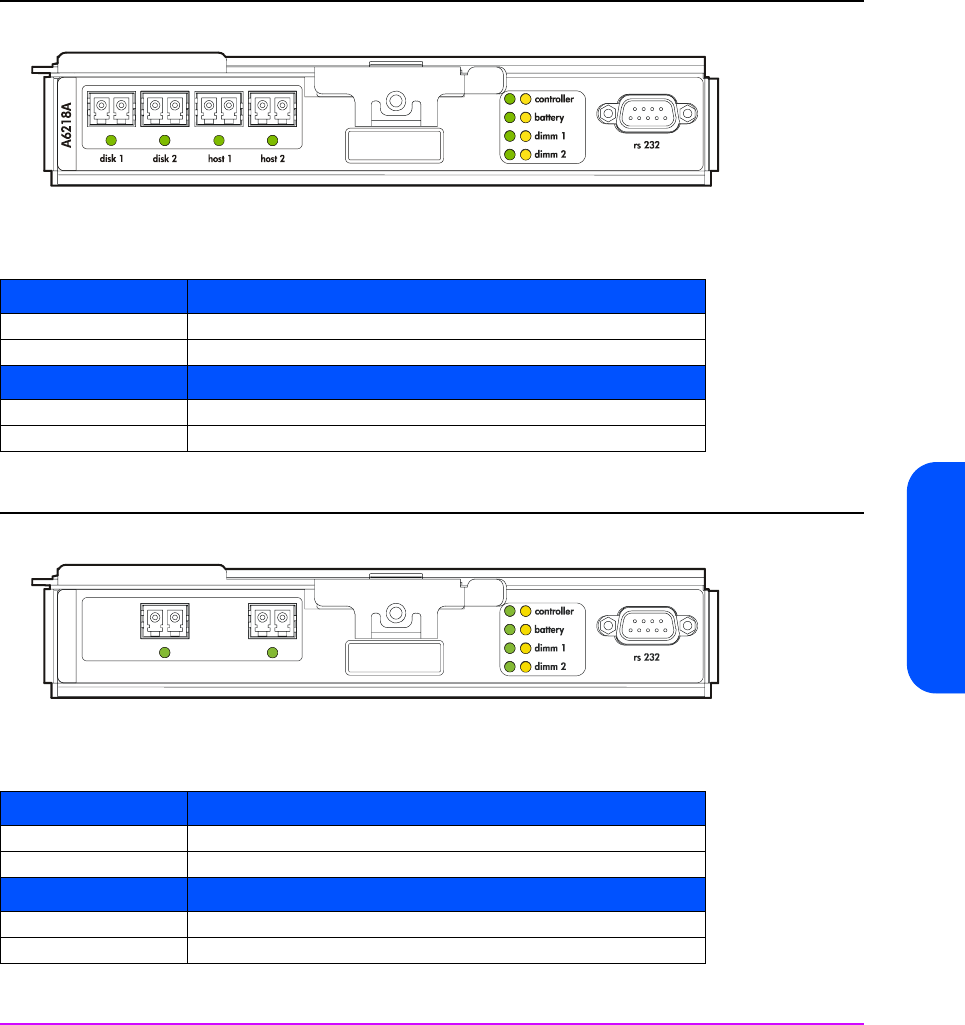
Troubleshooting 81
Troubleshooting
Figure 28 VA 7410 Array Controller LEDs
Table 10 DISK & HOST LED Status Indications (See Figure 28)
Figure 29 VA 7110 Array Controller LEDs
Table 11 DISK & HOST LED Status Indications (See Figure 29)
DISK 1 & Disk 2 Indication
Off Unit not under power
or
disk enclosure (backend) FC link down.
On Valid Fibre Channel link to disk enclosure.
HOST 1 & HOST 2
Off Unit not under power
or
host (frontend) FC link down.
On Valid Fibre Channel link to host.
DISK Indication
Off Unit not under power
or
disk enclosure (backend) FC link down.
On Valid Fibre Channel link to disk enclosure.
HOST
Off Unit not under power
or
host (frontend) FC link down.
On Valid Fibre Channel link to host.
hostdisk
A6
218A

82 Troubleshooting
Table 12 CONTROLLER LEDs Status Indications (See Figure 26, 27, 28, or 29)
*Can be on, off, or flashing
Table 13 BATTERY LEDs Status Indications (See Figure 26, 27, or 28)
Table 14 DIMM 1 & DIMM 2 LEDs Status Indications (See Figure 26, 27, or 28)
CONTROLLER
Active
(Green)
CONTROLLER
Fault
(Amber)
Indication
Off Off Array controller not under power.
On Off Array controller under power and operating normally.
*On Array controller fault.
Flashing * I/O activity.
* Flashing Host identifying array controller.
BATTERY
Active
(Green)
BATTERY
Fault
(Amber)
Indication
Off Off New battery
or
battery totally depleted.
On Off Battery under power and operating normally.
On On Battery failed
or
battery has reached end of usable life.
Flashing
50% Duty Cycle
Off Battery self-test in progress.
Flashing
5% Duty Cycle
Off Battery is powering NVSDRAM contents.
On Flashing Indicates that the controller is updating the battery firmware. Under normal
circumstances this condition should only occur for a few seconds. If this
condition persists, it indicates a problem with the controller and/or battery.
DIMM 1/
DIMM 2
Active
(Green)
DIMM 1/
DIMM 2
Fault
(Amber)
Indication
Off Off DIMM not under power
or
DIMM not installed.
On Off DIMM under power and operating normally.
Off On DIMM fault.

Troubleshooting 83
Troubleshooting
Figure 30 Disk Enclosure LCC LEDs
Table 15 LCC ACTIVE & LCC FAULT LEDs Status Indications (See Figure 30)
Table 16 PORT 0 & PORT 1 LINK ACTIVE LEDs Status Indications (See Figure 30)
Table 17 2G LED (DS 2405 Disk System Only)
LCC ACTIVE
(Green)
LCC FAULT
(Amber) Indication
Off Off LCC not under power.
On Off LCC under power and operating normally.
Off On LCC fault.
Flashing Off LCC self-test in progress.
PORT 0/PORT 1
LINK ACTIVE
(Green)
Indication
Off LCC not under power
or
Fibre Channel link not active.
On Fibre Channel link active.
2G (Green) Indication
Off FC Loop Speed set to 1 Gbit/second
On FC Loop Speed set to 2 Gbit/second

84 Troubleshooting
Figure 31 Power Module LEDs (Upper: Controller Enclosure; Lower: Disk Enclosure)
Table 18 Power Module LEDs Status Indications (See Figure 31)
*Can be on, off, or flashing
A
Power On
LED (Green)
B
Power Fault
LED (Amber)
Indication
Off Off Power module not under power.
On Off Power module under power and operating normally.
Off On Power module fault.
On On Power module fault (rare indication).
* Flashing Host identifying power module.
A
B
AB

Troubleshooting 85
Troubleshooting
Tools for Checking Array State & Status
CommandView SDM GUI
1 The array state is displayed with an icon in the upper left-hand corner
(banner area) of the screen.
2 Click on the “Status” tab. Click on “Array Status” and view the “Overall
Array State” and “Warning States”. Click the Help button for a description
of the problem and solution for “Warning States”. Click on “Component
Status” then click on a component in the “Selected Enclosure” box on the
left-hand side to display the status of any array component. Click the Help
button for a description of the status for each component.
3 Click on the “Diagnostics” tab. Click on “Array” to display the same
information as “Array Status” under the “Status” tab. Click on “Disk” then
click on “Condition” to display the status of the disks in the array. Click on
“State” to see if the disks are currently included or not included.
CommandView SDM CLUI
1 Use the “armdsp -a” command to display the Array State messages and
detailed information about the FRUs in the array.
2 Use the “armdsp -f” command to quickly display any FRU Status messages.
CommandView SDM CVUI
1 Select “Storage->HpArrayMain->Properties->Config&Status” to display the
Array State messages and detailed information about the FRUs in the
array.
2 Select “Storage->HpArrayMain->Properties->Components” to quickly
display any FRU Status messages.
VFP
1 Use the “vfpdsp” command to display the Array State messages and
detailed information about the FRUs in the array.
2 Use the “vfpdsp -f” command to quickly display any FRU Status messages.

86 Troubleshooting
Array Controller Logs
Types of Array Controller Logs
There are two types of array controller logs:
■Controller logs. Controller logs contain events relating to the operation of
all FRUs in the array, obtained from the controller during the operation of
the array. The CommandView SDM logging routine polls the array every
15 minutes to retrieve and store the log entries in special controller log files.
Each log entry has a decimal event number and an event name. A list of
the “Controller Log Event Code Descriptions” is available at:
http://www.hp.com/support/va7100
http://www.hp.com/support/va7400
http://www.hp.com/support/va7410
http://www.hp.com/support/va7110
■Usage logs. Entries for the usage log are created using the output of the
armdsp -a command. The CommandView SDM logging routine runs
the command and stores its output as entries in the usage log file. This
occurs every 24 hours by default, but can be changed to a setting from 1 to
100 hours.
Location of Array Controller Logs
Array controller logs are stored in three locations:
■NVSDRAM. 256 kilobytes of NVSDRAM memory is reserved to hold one
thousand log entries.
■Image Disks. The logs in NVSDRAM are mirrored and backed up by the
image disks.
■Host OS directory. Polls the controller every 10 minutes and updates the
following host directory, located on the host internal disk:
<command view home dir>/sanmgr/cmdview/server/logs

Troubleshooting 87
Troubleshooting
Checking Array Controller Logs
Check the array controller logs using one of the following methods:
■CommandView SDM Command Line User Interface (CLUI). Refer to the
armlog command in the
HP CommandView SDM Installation & User
Guide
.
■CommandView SDM
CommandView User Interface (CVUI). Refer to the
following menu in the
HP CommandView SDM Installation & User Guide
:
“Storage->HpArrayMain->Diagnostics->ArrayLogs”

88 Troubleshooting
EMS Hardware Monitors (HP-UX Only)
With Event Monitoring Service (EMS) you can be alerted to problems as they
occur, allowing you to respond quickly to correct a problem before it impacts
the operation of the array. All operational aspects of the array are monitored.
EMS gives you the flexibility to deliver event notification using a variety of
methods.
EMS is enabled automatically during installation of the CommandView SDM
software, ensuring immediate detection and reporting of array events.
The EMS monitor used for the HP StorageWorks Virtual Array products is the
Remote Monitor. Information on this EMS monitor can be found at the Systems,
Hardware, Diagnostics, and Monitoring section of HP’s Online Documentation
Web site:
http://www.docs.hp.com/hpux/diag/
Here you can find the Remote Monitor data sheet and a description of the
events generated by the array.
Note On HP-UX systems, SAM may incorrectly identify the VA7110 as
a VA7405.
EMS Event Severity Levels
Each event detected and reported by the EMS monitor is assigned a severity
level, which indicates the impact the event may have on the operation of the
array. The following severity levels are used for all events:
■Critical - An event that causes host system downtime, or other loss of
service. Host system operation will be affected if the disk system continues
to be used without correction of the problem. Immediate action is required.
■Serious - An event that may cause, host system downtime, or other loss of
service if left uncorrected. Host system and hardware operation may be
adversely affected. The problem needs repair as soon as possible.
■Major Warning - An event that could escalate to a serious condition if not
corrected. Host system operation should not be affected and normal use of
the disk system can continue. Repair is needed but at a convenient time.
■Minor Warning - An event that will not likely escalate to a severe condition
if left uncorrected. Host system operation will not be interrupted and normal

Troubleshooting 89
Troubleshooting
use of the disk system can continue. The problem can be repaired at a
convenient time.
■Information - An event that is expected as part of the normal operation of
the hardware. No action is required.
EMS Event Message
An EMS event message typically includes the following information:
■Message Data - Date and time the message was sent, the source and
destination of the message, and the severity level.
■Event Data - Date and time of the event, the host, event ID, name of the
monitor, event number, event class, severity level, hardware path, and
associated OS error log entry ID.
■Error Description - Information indicating the component that experienced
the event and the nature of the event.
■Probable Cause/Recommended Action - The cause of the event and
suggested steps toward a solution. This information should be the first step
in troubleshooting the array.
A typical event would appear as:
Event 2026,
Severity: Serious
Event Summary: Enclosure controller failed.
Event Description: The enclosure controller has failed.
Probable Cause/ Recommended Action: Replace the FRU
(Field Replaceable Unit).

90 Troubleshooting

92 Servicing & Upgrading
Field Replaceable Units (FRUs)
Identifying FRUs
There are two types of field replaceable units:
■“HP Service Personnel Only”. These units that can be serviced
only
by HP
service personnel, or by qualified service representatives. They are
designated as “HP” in Table 19 and Table 20.
■“Customer Replaceable Units”. These units can be serviced by a customer,
or by HP service personnel or qualified service representatives. (A
“customer” is defined as any person responsible for the administration,
operation, or management of the array.) They are designated as “CRU” in
Table 19 and Table 20.
Note The FRU type designations also apply to upgrade kits. For
example, only HP service personnel should install an upgrade
array controller, but a customer may install an upgrade disk
drive to increase capacity.
Refer to the following figures and tables to identify FRUs in the controller
enclosure and the disk enclosure:
■Figure 32 shows the locations of the controller enclosure FRUs and Table
19 lists their part numbers.
■Figure 33 shows the locations of the disk enclosure FRUs and Table 20 lists
their part numbers.
Note Both DS 2400 Disk Systems and DS 2405 Disk Systems are used
as disk enclosures in the VA 7400/7410. Where necessary, the
differences in these products are identified.
An easy way of determining which type of disk system is
installed is to use the armdsp -c command. The Controller
Type field indicates the type of disk enclosure, DS 2400 or
DS 2405.

Servicing & Upgrading 93
Servicing & Upgrading
Figure 32 Controller Enclosure FRUs
Table 19 Controller Enclosure Field Replaceable Units
Fig. 23
Item Part No. FRU Description
Qty
Per
Encl.
Exch./
Repl.
Part
FRU
Type
1 A6191-69001 Disk Drive, 18GB, 15k rpm, 512 bytes/sector 4-151
10-152ECRU
1 A6192-69001 Disk Drive, 36GB, 10k rpm, 512 bytes/sector 4-151
10-152ECRU
1 A6194-69001 Disk Drive, 73GB, 10k rpm, 512 bytes/sector 4-151
10-152ECRU
1 A7288-69001 Disk Drive, 73GB, 15k rpm, 512 bytes/sector
(Supported on VA 7110 and VA 7410 only)
4-151
10-152ECRU
1
2
3
456
7
8

94 Servicing & Upgrading
1 VA 7100
2 VA 7110/7400/7410
3 Per controller
4When replacing a failed A6211-69001 power supply, both supplies
should be replaced with the newer A6211-69002. The A6211-69002 is
not certified to operate with the A6211-69001 in the same array enclosure
for an extended period of time. To ensure proper array operation, the
power supplies should not be mixed in the same array.
1 A7289-69001 Disk Drive, 146GB, 10k rpm, 512 bytes/sector
(Supported on VA 7110 and VA 7410 only)
10-152ECRU
2 A6198-67002 Disk Drive Filler Panel 0-111
0-52RCRU
3A6211-69002Power Module
42ECRU
4 A6188-69005
A7293-69203
A6189-69103
A6218-69304
VA 7100 Controller
VA 7110 Controller
VA 7400 Controller
VA 7410 Controller
(All controllers include a battery)
1 or 2 E HP
REF A6185-67001 256 MB DIMM (used on item 4)
(VA 7100 and VA 7400 only)
1 or 23RHP
REF A6186-67003 512 MB DIMM (used on item 4; order two for
1024 MB configuration)
1 or 23RHP
REF A6200-69001 1024 MB DIMM (used on item 4; order two for
2048 MB configuration)
1 or 23RHP
REF A6188-67002 Battery Kit (includes: Li-Ion battery & battery
clamp; used on item 4)
13RCRU
5 A6197-67001 Array Controller Filler Panel 0 or 1 R CRU
6 A6203-67001 GBIC, optical shortwave 13RCRU
7 A6183-69006 Midplane Assembly (includes: midplane PCA,
T-15 driver, ESD kit,
9 x T-15 x 6/32 x 7/16” long screws,
3 x T-10 x 6mm long screws,
2 x power/ standby switch shaft, 2 x lightpipe)
1RHP
8A6183-67001Enclosure Bezel 1 R CRU

Servicing & Upgrading 95
Servicing & Upgrading
Figure 33 Disk Enclosure FRUs
Table 20 Disk Enclosure Field Replaceable Units (VA 7110/7400/7410 Only)
Fig. 24
Item Part No. FRU Description
Qty
Per
Encl.
Exch./
Repl.
Part
FRU
Type
1 A6191-69001 Disk Drive, 18GB, 15k rpm, 512 bytes/sector 10-15 E CRU
1 A6192-69001 Disk Drive, 36GB, 10k rpm, 512 bytes/sector 10-15 E CRU
1 A6193-69001 Disk Drive, 36GB, 15k rpm, 512 bytes/sector 10-15 E CRU
1 A6194-69001 Disk Drive, 73GB, 10k rpm, 512 bytes/sector 10-15
1 A7288-69001 Disk Drive, 73GB, 15k rpm, 512 bytes/sector
(Supported on VA 7110 and VA 7410 only)
10-15 E CRU
1
2
3
4
5
6

96 Servicing & Upgrading
Table 21 Reference Parts
1 A7289-69001 Disk Drive, 146GB, 10k rpm, 512 bytes/sector
(Supported on VA 7110 and VA 7410 only)
10-15 E CRU
2A6198-67002
A6198-67014
Disk Drive Filler Panel (DS 2400)
Disk Drive Filler Panel (DS 2405)
0-5 R CRU
3 A6250-69001 Power Supply/Fan Module 2 E CRU
4 A6214-69001
A6255-69001
Link Controller Card (DS 2400)
Link Controller Card (DS 2405)
2
2
E
E
HP
HP
5A6250-67006
A6490-69002
Midplane Assembly (DS 2400)
Midplane Assembly (DS 2405)
Both include: midplane PCA, T-15 driver, ESD kit,
9 x T-15 x 6/32 x 7/16” long screws,
3 x T-10 x 6mm long screws,
2 x power/ standby switch shaft, 2 x lightpipe)
1RHP
6 A6214-67003 Enclosure Bezel 1 R CRU
Part No. Description
A3231-60030 Rack Rail Kit, HP Computer Cabinet
A6209-60001 Rack Rail Kit, HP Rack System/E
A5635-60001 Rack Rail Kit, Compaq 9000
5181-6639 RS-232 Cable, 9-pin-9-pin, DB9, Null Modem
A3583A 2m SC-SC M/M Fiber Optic Cable
A3531A 16m SC-SC M/M Fiber Optic Cable
A3735A 50m SC-SC M/M Fiber Optic Cable
A3736A 100m SC-SC M/M Fiber Optic Cable
C7524A 2m LC-LC M/M Fiber Optic Cable
C7525A 16m LC-LC M/M Fiber Optic Cable
C7526A 50m LC-LC M/M Fiber Optic Cable
C7527A 100m LC-LC M/M Fiber Optic Cable
C7529A 2m LC-SC M/M Fiber Optic Adapter Cable
C7530A 16m LC-SC M/M Fiber Optic Adapter Cable
C7534A F/F Fiber Optic Coupler

Servicing & Upgrading 97
Servicing & Upgrading
Hot Swappable FRUs
A field replaceable unit (FRU) is “hot swappable” if it can be removed and
replaced while the array is powered on, without disrupting I/O activity. A FRU
is
not
hot swappable if all applications and file systems must be terminated, or
a host shutdown must be performed, before it can be replaced. Table 22 shows
hot swappable FRUs for the controller enclosure and the disk enclosure.
Table 22 Hot Swappable FRUs
*Only if the OS supports controller failover.
Enclosures FRU Hot
Swappable
Controller & Disk Disk Drive Yes
Controller & Disk Power Module Yes
Controller Single Controller No
Controller Dual Controller Yes*
Controller (VA 7100 Only) GBIC Yes*
Controller & Disk Fiber Optic Cables Yes*
Disk LCC Yes
Controller & Disk Midplane Assembly No

98 Servicing & Upgrading
Controller Enclosure Removal & Installation
Procedures
Disk Drives
The following procedure is used for disks in both the controller enclosure and
the disk enclosure.
Removing a Disk Drive
Caution Do not operate the array for more than 5 minutes with a disk
drive or filler panel removed. Either a disk drive or filler panel
must be installed in the slot to maintain proper airflow.
1 Push down the release tab (Figure 34, 1) and pull up the cam lever (2).
Caution Wait 15 seconds for the disk drive to stop spinning before fully
removing it from the array enclosure. Removing a disk drive
while it is spinning may cause damage to the disk spindle
bearings.
2 Pull the disk drive (3) out of the slot.
Installing a Disk Drive
1 Push down the release tab (Figure 34, 1) and pull up the cam lever (2).
2 Push the disk drive (3) firmly into the slot.
3 Push down the cam lever until it clicks into place to secure the disk drive.
Note An exchange disk drive comes formatted with 512-byte sectors.
After installation, the controller starts the Auto Format process to
automatically format the disk drive with 520-byte sectors. Table
23 indicates the times required for formatting the different
capacity disks. During this time, the green disk activity LED will
be flashing.

Servicing & Upgrading 99
Servicing & Upgrading
Table 23 Raw Format Times (Verify Off)
Caution To prevent corruption of the disk format, do not remove a newly
installed disk drive or power-off the array during the Auto
Format process. If a disk is removed during an Auto Format, the
array will automatically re-start the Auto Format process from the
beginning.
Figure 34 Removing & Installing a Disk Drive
Disk
Capacity
Format Time
(Minutes)
18 GB 15K 8
36 GB 10K 20
73 GB 10K 28
73 GB 15K 20
146 GB 10K 46
12
3

100 Servicing & Upgrading
Disk Drive Filler Panels
There are two types of disk filler panels: the larger type B shown in Figure 35
and the smaller type A shown in Figure 36. The type B filler panel can be
identified by the blue release tab and the locking cam lever.
Caution Do not operate the array for more than 5 minutes with a disk
drive or filler panel removed. Either a disk drive or filler panel
must be installed in the slot to maintain proper airflow.
Make sure you install the correct type of filler panel. If the wrong
panel is used, it may become stuck in the enclosure. Before
installing a filler panel, make sure it is the same type as the other
filler panels in the enclosure.
Removing a Type B Disk Drive Filler Panel
1 Push down the release tab (Figure 35, 1) and pull up the cam lever (2).
2 Pull the disk drive filler panel (3) out of the slot.
Installing a Type B Disk Drive Filler Panel
1 Push down the release tab (Figure 35, 1) and pull up the cam lever (2).
2 Push the filler panel (3) firmly into the slot.
3 Push down the cam lever until it clicks into place.
Removing a Type A Disk Drive Filler Panel
■Pull the disk drive filler panel out of the slot (Figure 36).
Installing a Type A Disk Drive Filler Panel
■Push the filler panel firmly into the slot.

Servicing & Upgrading 101
Servicing & Upgrading
Figure 35 Removing & Installing a Type B Disk Drive Filler Panel
Figure 36 Removing & Installing a Type A Disk Drive Filler Panel
3
12

102 Servicing & Upgrading
Power Modules
Removing a Power Module
Caution Do not operate the array for more than 2 minutes with a power
module removed, or the array may automatically initiate a
shutdown. At least one power module must be installed and
operational at all times to maintain adequate power and airflow.
Always disconnect the power cord from the power module
before removing it from the enclosure. Failure to disconnect the
power cord may result in power spikes that may potentially
cause disk drive problems such as reset or spin down.
1 Disconnect the power cord.
2 Loosen the cam lever screws (Figure 37, 1) with a T-10 driver or flat-blade
screwdriver.
3 Pull out both cam levers (2) at the same time.
4 Pull the power module (3) out of the slot.
Installing a Power Module
Note Two models of power supplies are available for the array: the
older A6211-69001 and the newer A6211-69002. The A6211-
69002 is not certified to operate with the A6211-69001 in the
same array enclosure for an extended period of time. To ensure
proper array operation, the power supplies should not be mixed
in the same array.
1 Pull out both cam levers (Figure 37, 2) at the same time.
2 Push the power module (3) firmly into the slot.
3 Push in both cam levers at the same time.
4 Tighten the cam lever screws (1) with a T-10 driver or flat-blade
screwdriver.
5 Re-connect the power cord.

Servicing & Upgrading 103
Servicing & Upgrading
Figure 37 Removing & Installing a Power Module (Controller Enclosure)
12
3
Check here for power
supply part number. Do
not mix A6211-96001 and
A6211-96002.

104 Servicing & Upgrading
Fiber Optic Cables
Caution To prevent damage to fiber optic cables: 1) Do not exceed a
bend radius of 2 inches (5.1 cm). 2) Grasp the connector when
disconnecting a fiber optic cable; never pull on the cable. 3)
Install fiber optic covers (see Figure 38) after a cable is removed.
Figure 38 Fiber Optic Covers
Removing & Installing Fiber Optic Cables
See Figure 39 and Figure 40 to remove and replace fiber optic cables.
Note The array controller uses one of two types of fiber optic cable
connectors:
—SC connectors (Figure 39, 1) are large-form-factor connectors that plug
into the GBIC (Figure 39, 2) on VA 7100 array controller cards. The
GBIC then plugs into the HOST FC connector on the array controller
card.
—LC connectors (Figure 40, 1 and 2) are small-form-factor connectors
that plug directly into the DISK FC and HOST FC connectors on
VA 7110/7400/7410 array controller cards.
—Both SC and LC connectors are keyed to install only one way.

Servicing & Upgrading 105
Servicing & Upgrading
Figure 39 Removing & Installing a Fiber Optic Cable & GBIC (VA 7100 Array Controller)
Figure 40 Removing & Installing Fiber Optic Cables (VA 7400/7410 Array Controller)
2
1
3
21

106 Servicing & Upgrading
Gigabit Interface Converters
(VA 7100 Array Controller Only)
Caution To prevent data transmission problems, always leave the GBIC
cover installed until you are ready to connect the fiber optic
cable to the GBIC (see Figure 41).
Removing a GBIC
1 Remove the fiber optic cable (Figure 39, 1).
2 Push in the GBIC tabs (Figure 39, 2) and gently pull the GBIC (3) out of the
HOST FC slot.
Installing a GBIC
1 Remove the GBIC cover (Figure 41).
2 With even pressure, gently push the GBIC (Figure 39, 3) into the HOST FC
slot until it clicks into place.
3 Replace the fiber optic cable (Figure 39, 1).
Figure 41 GBIC Cover

Servicing & Upgrading 107
Servicing & Upgrading
Array Controllers
The array includes one of the types of array controllers listed in Table 24.
Table 24 Array Controllers
*Default is 1 Gbit/s; 2 Gbit/s set using the Virtual Front Panel.
A Word About Auto Cloning
When a controller is hot swapped in a dual controller array, an Auto Clone
process copies firmware from the existing controller to the new controller. The
cloning process occurs even if the new controller has a newer revision of
firmware. When the Auto Clone process has completed, a Fast Reset process
mirrors the memory from the existing controller to the new controller.
Note The Auto Clone process will not work if the replacement
controller has HP14 or later firmware and the existing controller
has HP13 or earlier firmware. In this situation, the existing
controller cannot overwrite the HP14 or later firmware on the
replacement. Make sure the controller has HP13 or earlier
firmware on it before using it as a replacement.
Removing an Array Controller
(HP Service Personnel Only)
The process of removing a controller is influenced by factors such the array
configuration (single or dual controller) and by whether the operating system
supports controller failover. The various task flows are shown in Figure 42.
Product Data Rate Disk Enclosures
Supported
VA 7100 1 Gbit/s 0
VA 7110 1 or 2 Gbit/s* 0-2
VA 7400/7410 1 or 2 Gbit/s* 0-6

108 Servicing & Upgrading
Figure 42 Array Controller Removal & Replacement Flowchart
Shutdown
the Array
Power-On
the Array
Wait 5 min.
for
Auto Clone &
Fast Reset
Resume
I/Os
S
D
Single
or Dual
Controller?
Single
or Dual
Controller?
Remove &
Replace
Controller (3)
Start
Single
or Dual
Controller?
Does
OS Support
Controller
Failover?
(1)
Stop I/Os
to Controller (2)
Remove &
Replace
Controller (3)
S
D
N
Offline
Y Online
S
D
Notes:
(1) Consider the following:
HP-UX - Is LVM configured with alternate paths OR is
ServiceGuard configured to fail over?
WinNT - Is controller in a "cluster-safe" environment?
Win2k - Is AutoPath installed?
Linux - No Failover Support.
(2) Stop all applications and file systems OR perform
a host shutdown.
(3) Refer to "Removing/Replacing a Controller" in this
chapter.

Servicing & Upgrading 109
Servicing & Upgrading
Caution The array controller can be damaged by electrostatic discharge.
Use the ESD kit provided when removing and installing an array
controller.
To prevent data loss, it is recommended that a full backup be
performed before removing an array controller.
Do not operate the array for more than 5 minutes with an array
controller or filler panel removed. Either an array controller or
filler panel must be installed to maintain proper airflow in the
controller enclosure. Use the foam in the replacement array
controller packaging to temporarily plug the empty slot.
1 Perform any necessary prepatory steps indicated in Figure 42.
2 VA 7100: Remove the fiber optic cable from the GBIC (see Figure 39).
VA 7110/7400/7410: Remove the fiber optic cables from the DISK FC
and HOST FC connectors (see Figure 40).
3 VA 7100 only: Remove the GBIC (see Figure 39, 3).
4 VA 7100: Slide the latch (Figure 43, 1) all the way to the left.
VA 7110/7400/7410: Loosen the cam lever screw (Figure 44, 1) with a T-
10 driver or flat-blade screwdriver.
5 VA 7100: Press down the lock (Figure 43, 2) and pull out the cam lever (3).
VA 7110/7400/7410: Pull out the cam lever (Figure 44, 2).
WARNING A hot surface is located on the underside of the array controller
by the middle of the right-hand edge (facing the rear panel). To
avoid burn injury, only touch the edges of the array controller.
Do not touch the underside.
Caution When the cam lever is pulled out, an early warning switch is
activated which suspends mirroring between dual controllers
and terminates all I/Os to the controllers.
6 Grasp the cam lever and slide the array controller out 4 inches (10 cm)
(Figure 43 or Figure 44).
7 Grasp the edges of the array controller with both hands and pull it out of
the slot.
8 If the array controller was removed for a DIMM failure :
Go to "Installing an Array Controller" on page 110.

110 Servicing & Upgrading
If a DIMM failure did not occur:
a Remove the battery from the removed array controller. See "Removing
an Array Controller Battery" on page 117.
b Remove the DIMMs from the removed array controller. See "Removing
an Array Controller DIMM" on page 120.
Installing an Array Controller
(HP Service Personnel Only)
Caution If the green BATTERY LED is flashing and you remove a DIMM,
damage to the array controller or DIMM may occur.
Do not use a controller that has HP14 firmware as a replacement
if the remaining controller has an earlier version of firmware.
Earlier versions of firmware cannot overwrite HP14 firmware.
Replacement controllers ordered from HP have HP13 or earlier
firmware on them. If you are unsure of the firmware version on
the controller, do not use it as a replacement.
1 If the green BATTERY LED on the new or upgrade array controller is off, go
to step 2. If the green BATTERY LED on the new or upgrade array controller
is flashing with a 5% duty cycle (battery fully charged), disconnect the
battery from the battery terminal. See "Removing an Array Controller
Battery" on page 117. Reconnect it and verify that the green BATTERY LED
is off.
Note Disconnecting the battery from the array controller resets a bit
on the controller which disables battery power to the DIMMs.
2 Either install new DIMMs (ordered separately) on the new array controller
or transfer functional DIMMs from the old controller. See "Installing an
Array Controller DIMM" on page 120.
3 VA 7100 only: Slide the latch (Figure 43, 1) all the way to the left.
4 VA 7100: Press down the lock (Figure 43, 2) and pull out the cam lever (3).
VA 7110/7400/7410: Pull out the cam lever (Figure 44, 2).
5 Grasp the edges of the array controller with both hands and push it firmly
into the slot. (Figure 43 or Figure 44).
6 Push in the cam lever (Figure 43, 3 or Figure 44, 2) until it clicks into place.
7 VA 7100 only: Slide the latch (Figure 43, 1) all the way to the right.

Servicing & Upgrading 111
Servicing & Upgrading
8 VA 7110/7400/7410 only: Tighten the cam lever screw (Figure 44, 1).
9 VA 7100 only: Replace the GBIC (Figure 39, 3).
10 Replace the fiber optic cables (see Figure 39 or Figure 40).
Note If you need to change the default Fibre Channel Loop ID on the
array controller, use the following VFP command:
vfpmgr -L <loop id> -c <array controller card number>
Note The following step is only required if an HP-UX host is connected
to the array using one of the following FC HBAs: A5158A,
A6684A, A6685A, or A6795A.
11 From the HP-UX host, run the following command to allow the driver to use
the new controller in the path:
/opt/fcms/bin/fcmsutil device_file replace_dsk remote-N-
Port-ID
Note A reboot of the host will also allow the driver to see the new
controller. However, using the fcmsutil command is a much
easier and quicker method of accomplishing this.
If you do not run the fcmsutil command, errors similar to the
following will appear in syslog:
Unable to access previously accessed device at nport ID
0x2a.
'World-wide name' (unique identifier) for device at nport
ID 0x2a has changed. If the device has been replaced
intentionally, please use the fcmsutil(1M) command's
replace_dsk option to allow the new device to be used.
Fibre Channel Driver detected a parse error in the FLOGI/
PLOGI response returned by nport ID 0x2a. FLOGI/PLOGI Fail
Code = 0x6.

112 Servicing & Upgrading
Replacing the Controller in a Single-Controller Array
Replacing a controller in a single-controller array is complicated by the fact
that there is not a second controller to clone the firmware and maps. In this
situation there are two alternatives for recovering the firmware and maps. The
procedure used is determined by the nature of the controller failure.
Functioning Controller
If the original controller is functional, the following procedure is recommended:
1 Install the replacement controller with replacement DIMMs in the available
controller slot and let the controller auto clone the firmware. The amount of
memory on each controller must be the same.
2 Remove the original controller.
3 If desired, shutdown the array and move the new controller to the original
slot.
Failed Controller
If the controller had a solid failure that precludes autocloning, the following
procedure is recommended:
1 Determine what version of firmware was installed on the failed controller.
2 Replace the failed controller.
3 Power on the array. It will come up with a status of NO MAPs.
4 Update the controller firmware to the version that the array was running.
Do not update to a different version.
5 Verify the firmware update completed successfully.
6 Issue the vfprecover command, and wait for the recovery to complete.
Note When a recover is performed, the controller must have the same
version of firmware as the original controller and the array must
have the same disks that were included in the configuration
when the maps were created.

Servicing & Upgrading 113
Servicing & Upgrading
Figure 43 Removing & Installing a VA 7100 Controller
1
2
3
4

114 Servicing & Upgrading
Figure 44 Removing & Installing a VA 7110/7400/7410 Array Controller
12
3

Servicing & Upgrading 115
Servicing & Upgrading
Array Controller Filler Panels
Removing an Array Controller Filler Panel
Caution Do not operate the array for more than 5 minutes with an array
controller or filler panel removed. Either an array controller or
filler panel must be installed in the slot to maintain proper
airflow.
1 Loosen the cam lever screws (Figure 45, 1) with a T-10 driver or flat-blade
screwdriver.
2 Pull out both cam levers (2) at the same time.
3 Pull the array controller filler panel (3) out of the slot.
Installing an Array Controller Filler Panel
1 Pull out both cam levers (Figure 45, 2) at the same time.
2 Push the array controller filler panel (3) firmly into the slot.
3 Push in both cam levers at the same time.
4 Tighten the cam lever screws (Figure 45, 1).

116 Servicing & Upgrading
Figure 45 Removing & Installing an Array Controller Filler Panel
12
3

Servicing & Upgrading 117
Servicing & Upgrading
Array Controller Batteries
Caution Removing an array controller battery may cause data loss. The
battery supplies power to the DIMMs on the array controller
card. To prevent data loss, you must either ensure the array is in
a dual array controller configuration, or you must perform an
array shutdown.
If the array is in a dual array controller configuration, it is
recommended that you replace both array controller batteries.
The array controller battery is a Lithium ion type. When
removed, the battery must be recycled or disposed of properly.
Replace the battery only with the same type.
Shelf life for the array controller battery is rated for up to 6
months at a maximum temperature of 25º C. If this storage
temperature or duration is exceeded, it may be necessary to
recharge the battery during normal operation of the controller.
Removing an Array Controller Battery
1 Remove the array controller card. See "Removing an Array Controller" on
page 107.
2 Loosen the battery clamp screw (Figure 46, 1) with a T-20 driver.
3 Lift the battery clamp (Figure 46, 2) off of the battery.
4 Lift the battery connector (Figure 47, 1) off of the battery terminal (Figure
47, 2).
5 Lift the battery (Figure 47, 3) off of the array controller card.

118 Servicing & Upgrading
Figure 46 Removing & Installing an Array Controller Battery
Installing an Array Controller Battery
1 Seat the battery connector (Figure 47, 1) on the battery terminal (2).
2 Lay the battery (Figure 47, 3) on the foam pad (4) and in the battery
bracket (5).
3 Place the battery clamp (Figure 46, 2) on the battery (3).
4 Slide the battery clamp forward so that the front tabs (Figure 46, 4) are
positioned under the bulkhead tabs (5).
5 Tighten the battery clamp screw (Figure 46, 1) with a T-20 driver.
6 Replace the array controller card. See "Installing an Array Controller" on
page 110.
Note If the array controller battery was replaced on a single array
controller, wait for the battery to charge before resuming I/Os.
5
4
2
3
1

Servicing & Upgrading 119
Servicing & Upgrading
Figure 47 Connecting an Array Controller Battery
1
3
45
2

120 Servicing & Upgrading
Array Controller DIMMs
Removing an Array Controller DIMM
(HP Service Personnel Only)
Caution DIMMs can be damaged by electrostatic discharge. Use the ESD
kit provided when removing and installing DIMMs.
The following procedures are used when removing/installing
DIMMs on a single controller. If you are upgrading the DIMMs
on both controllers, you must shutdown the array. See
"Upgrading Array Controller DIMMs" on page 135.
1 Remove the array controller card. See "Removing an Array Controller" on
page 107.
2 Remove the battery. See "Removing an Array Controller Battery" on
page 117.
Caution The battery must be removed to ensure there is no power to the
DIMMS and to prevent damage to DIMMs caused by voltage
spikes. After removing the battery, wait 2 minutes before
removing DIMMs. This allows any residual charge to drain from
the DIMMs.
3 Use your thumbs to pull out both DIMM extraction levers (Figure 48, 1) at
the same time. The DIMM will automatically pop out of the DIMM slot.
4 Remove the DIMM (2) from the slot.
Installing an Array Controller DIMM
(HP Service Personnel Only)
Caution
—DIMMs can be damaged by electrostatic discharge. Use the ESD kit
provided when removing and installing DIMMs.
—To avoid interference when installing DIMMs, always load the DIMM 1
slot first (see Figure 48, 2).
—Controller firmware 13 and earlier supports a maximum of 1 Gbyte of
cache memory per controller. Installing more than 1 Gbyte of memory
can cause data loss.
—Replacement DIMMs must have the same memory size as the DIMMs
being replaced. Otherwise, the array controller will report a “Memory
Mismatch”. If the array is powered-on after the array controller is

Servicing & Upgrading 121
Servicing & Upgrading
replaced offline, power-on initialization will not complete if the DIMM
memory in both array controllers does not match.
1 Insert the DIMM (Figure 48, 2) evenly into the DIMM slot.
2 Use your thumbs to apply even pressure to the top edge of the DIMM and
push the DIMM firmly into the slot. The DIMM extraction levers (1) will
automatically capture the DIMM.
3 Replace the battery. See "Installing an Array Controller Battery" on
page 118.
4 Replace the array controller card. See "Installing an Array Controller" on
page 110.
Figure 48 Removing & Installing an Array Controller DIMM
1
2

122 Servicing & Upgrading
Midplane Assembly
Caution
—To prevent data loss, it is recommended that a full backup be performed
before removing a midplane assembly.
—The midplane assembly can be damaged by electrostatic discharge.
Use the ESD kit provided when removing and installing the midplane
assembly.
—The midplane assembly is tied directly to the enclosure. Once a
midplane assembly has been installed in an enclosure, you cannot re-
use it in another enclosure. The serial number and worldwide name
(WWN) of the enclosure are stored in redundant EEPROMs on the
midplane assembly.
Removing a Midplane Assembly
(HP Service Personnel Only)
1 Perform an array shutdown.
2 Remove all of the disk drives. See "Removing a Disk Drive" on page 98.
Note The controllers and power modules do not need to be completely
removed from the array chassis - only disengaged.
3 Disengage the array controller cards 1 inch (2.5 cm) from the midplane.
See "Removing an Array Controller" on page 107.
4 Disengage the power modules 1 inch (2.5 cm) from the midplane. See
"Removing a Power Module" on page 102.
5 Racked arrays only: Remove the chassis mounting screws from the rack
and pull the array chassis 2 inches (5 cm) out of the rack.
Note Verify that pulling the array chassis out of the rack will not stress
or damage the cables connected to the rear of the chassis.
Deskside arrays only: Remove the chassis from the deskside assembly (see
HP StorageWorks VA 7100 Deskside Assembly Conversion Kit
Instructions)
.
6 Remove the front bezel (Figure 49, 1).
7 Remove three T-10 screws (2) from the chassis top cover (6).

Servicing & Upgrading 123
Servicing & Upgrading
8 Using a flat-blade screwdriver, push up the two front top-cover side-clips
(3) and pop the top cover up slightly.
9 Twist the screwdriver blade in the rear gaps (4) on the side of the chassis,
directly behind the top cover.
10 Place a screwdriver blade in a vertical position in the slots (5) on top of the
chassis directly behind the top cover. Hit the handle of the screwdriver with
the palm of your hand until the top cover moves forward 3/16 inch (0.5
cm).
11 Slide the top cover (6) off the chassis.
12 Lift the lightpipe (7) out of the chassis slots and remove it from the chassis.
13 Press the power/standby switch shaft (8) all the way in and remove it from
the chassis.
14 With the T-15 driver provided in the midplane assembly kit, remove 9
screws (9) from the midplane assembly.
15 Remove the midplane assembly (10) from the chassis.
Installing a Midplane Assembly
(HP Service Personnel Only)
Note Installing a midplane assembly is the reverse of removing a
midplane assembly.

124 Servicing & Upgrading
Figure 49 Removing & Installing a Midplane Assembly
2
1
4
58
7
9
10
6
3

Servicing & Upgrading 125
Servicing & Upgrading
Disk Enclosure Removal & Installation Procedures
Disk Drives
See "Disk Drives" on page 98 for information on removing and installing disk
drives.
Disk Drive Filler Panels
See "Disk Drive Filler Panels" on page 100 for information on removing and
installing disk drive filler panels.
Power Modules
Removing a Power Module
Caution Do not operate the array for more than 2 minutes with a power
module removed, or the array may automatically initiate a
shutdown. At least one power module must be installed and
operational at all times to maintain adequate power and airflow.
Always disconnect the power cord from the power module
before removing it from the enclosure. Failure to disconnect
power may result in power spikes that could damage the disk
drives.
1 Disconnect the power cord.
2 Loosen the cam lever screws (Figure 50, 1) with a T-10 driver or flat-blade
screwdriver.
3 Pull out both cam levers (2) at the same time.
4 Pull the power module (3) out of the slot.
Installing a Power Module
1 Pull out both cam levers (Figure 50, 2) at the same time.
2 Push the power module (3) firmly into the slot.
3 Push in both cam levers at the same time.

126 Servicing & Upgrading
4 Tighten the cam lever screws (1) with a T-10 driver or flat-blade
screwdriver.
5 Re-connect the power cord.
Figure 50 Removing & Installing a Power Module (Disk Enclosure)
12
3

Servicing & Upgrading 127
Servicing & Upgrading
Link Controller Cards (LCCs)
Caution The LCC can be damaged by electrostatic discharge. Use the
ESD kit provided when removing and installing an LCC.
The DS 2400 Disk System and the DS 2405 Disk System use
different LCCs. Do not mix LCCs in the same disk enclosure.
To prevent data loss, it is recommended that a full backup be
performed before removing an LCC.
Do not operate the disk enclosure for more than 5 minutes with
an LCC removed. An LCC must be installed in the slot to maintain
proper airflow in the enclosure. If necessary, use the foam in the
replacement LCC packaging to temporarily fill the slot.
Removing an LCC
(HP Service Personnel Only)
1 Remove the fiber optic cables (Figure 51, 1 and 2).
Note Depending on your configuration, Port 0 or Port 1 FC connectors
may or may not have a fiber optic cable connected to it.
Loopback cables are neither required nor recommended on
unused FC connectors.
2 Loosen the cam lever screw (Figure 52, 1) with a T-10 driver or flat-blade
screwdriver.
3 Pull out both cam levers (2) at the same time.
4 Pull the LCC (3) out of the slot.
Installing an LCC
(HP Service Personnel Only)
1 If the LCC is being installed in a DS 2405 Disk System attached to a
VA 7400, set the FC Loop Speed switch on the LCC to the 1GB/s position.
See Figure 53.
Note The FC Loop Speed switch does not have to be changed when
installing an LCC in a DS 2405 attached to a VA 7410 or
VA 7110. The default 2GB/s setting is used on these products.

Servicing & Upgrading 129
Servicing & Upgrading
Figure 52 Removing and Installing an LCC
12
3

130 Servicing & Upgrading
Figure 53 Setting the FC Loop Speed Switch
Must be set to 1GB/s

Servicing & Upgrading 131
Servicing & Upgrading
Midplane Assembly
Note The controller enclosure and the disk enclosure both use the
same midplane assemblies. To remove and replace a midplane
assembly in the disk enclosure, follow the steps under "Removing
a Midplane Assembly" on page 122 and "Installing a Midplane
Assembly" on page 123, except in step 3, you will disengage
(when removing) or re-engage (when installing) the LCCs. See
"Removing an LCC" on page 127.

132 Servicing & Upgrading
Upgrading the Array
Increasing Storage Capacity
Adding a New Disk Module
A new disk drive may be added online to the controller and disk enclosures at
any time to upgrade storage capacity in the array. See "Installing a Disk
Drive" on page 98 to add a disk. If the Auto Include feature is enabled, the
array controller will automatically include the new disk in the array. However,
a new LUN must be created in order to make the new capacity available to the
host.
Adding Multiple Disks
If you are adding multiple disks, perform the following steps to avoid adding
multiple bad disks to the array. Each redundancy group is designed to protect
against a single disk failure. Multiple simultaneous failures can result in data
loss. Manufacturing or mishandling can cause early failures in disks. If the
disks are known to be good, they can all be installed simultaneously.
1 Install one disk module in each redundancy group (one odd slot and one
even slot).
2 Wait until the disk format operation is complete and the disks come online.
Use Command View to monitor the disk status.
3 Repeat for the next set of disks. Repeat until all disk modules have been
installed.
Adding a New Disk Enclosure (VA 7110/7400/7410 Only)
A new disk enclosure can be added to a VA 7400 or VA 7410 without
powering down the array. The disk modules in the new enclosure will be
detected by the array and will immediately be made available for use.
Here are some things to remember when adding a disk enclosure:
—If practical, new disk enclosures should be added during a period of
lower activity. This minimizes the unlikely event that the reset generated
by the disk Fibre Channel hot plug will impact the server workload.
—When adding a disk enclosure to a VA 7410, connect the enclosure to
the back-end FC loop that has fewer disks. Remember that the disks in

Servicing & Upgrading 133
Servicing & Upgrading
the controller enclosure are on loop 1. Consequently, the number of
disk enclosures on loop 1 should always be equal to or one less than
the number of enclosures on loop 2.
—If the disk enclosure being added is a DS 2405 Disk System, make sure
the array controller firmware is HP14 or later. Earlier versions of
controller firmware will not recognize the DS 2405, and may cause the
array to generate a Phantom Enclosure warning state.
1 Install the new disk enclosure in the rack.
2 If a DS 2405 Disk System is being added to a VA 7400, set the FC Loop
Speed switch on each LCC controller to 1GB/s. See Figure 53 on
page 130. This step is not required on the VA 7410 or VA 7110, which
have a 2 Gbit/sec back end.
3 Set the address switches on the rear of the disk enclosure to an address
(0 - 5) that does not conflict with any of the other disk enclosures. Both
address switches must be set to the same address. See Figure 9 on page 32
or Figure 10 on page 33.
4 Connect the power cords to the disk enclosure and power on the enclosure.
5 Wait for the disks to spin up and check that the LED status light on each
disk module goes out after spin up.
On a VA 7400, also check the 2G LED on each LCC to ensure that it is off.
If the LED is on, the FC Loop Speed switch is set to 2GB/s.
6 Using the disk module removal lever, disengage all disk modules from the
enclosure backplane. Slide the modules one-quarter of the way out of the
enclosure.
7 Using the fiber optic cables provided, connect the disk enclosure into the
array configuration using the available unused Fibre Channel port on each
loop. See Figure 9 on page 32 (VA 7400) or Figure 10 on page 33 (VA
7410) for recommended cabling configuration.
Note The following step minimizes the risk associated with
unintentionally introducing multiple bad disks to the array.
Manufacturing or mishandling can cause early failures in the
disks. Each redundancy group is designed to protect against a
single disk failure. Multiple simultaneous failures can result in
data loss. If the disks are known to be good, they can all be
reinstalled simultaneously.

134 Servicing & Upgrading
8 Reinstall one disk module in each redundancy group (one odd slot and one
even slot) and wait until the disk format operation is complete and the disks
come online. Use Command View to monitor the disk status.
When the disks have come online, repeat this step for the next set of disks.
Repeat until all disk modules have been installed.
Note There is only one redundancy group on the VA 7110, so only
one disk module at a time should be installed.
9 Check the status of the array to ensure it is operating normally.
Note If the disk enclosure was installed on a VA 7400 and the LUNs
on the array are no longer visible, it indicates that the FC Loop
Speed switches were not set to 1GB/s as instructed in step 2.
Power off the disk enclosure and repeat the above procedure.
If the disks in the new enclosure are formatted with 512-byte
sectors, they will be reformatted to 520-byte sectors. This process
may take up to 60 minutes to complete, depending on disk drive
capacity and system availability. See Table 23 on page 99 for
raw format times. During this time, the green disk activity LED
will be flashing.
Upgrading Single to Dual Array Controllers
(HP Service Personnel Only)
Caution To prevent data loss, it is recommended that a full backup be
performed before starting this procedure.
An array with a single array controller can be upgraded to a dual array
controller configuration by adding an upgrade array controller.
To upgrade from a single to a dual array controller configuration:
1 Install DIMMs (ordered separately) on the upgrade controller. See
"Installing an Array Controller DIMM" on page 120.
2 Install the upgrade array controller. See "Installing an Array Controller" on
page 110.

Servicing & Upgrading 135
Servicing & Upgrading
Upgrading Array Controller DIMMs
(HP Service Personnel Only)
The amount of controller cache can be increased by adding a second DIMM to
each controller, or by replacing existing DIMMs with higher capacity DIMMs.
Regardless of which strategy is used, both controllers must have the same
DIMM configuration. Valid DIMM configurations are listed in Table 25.
Before beginning the upgrade, make sure you have the required DIMMs.
Caution Make sure you observe the following precautions.
—It is recommended that a full backup be performed before starting this
procedure.
—The array must be in a READY state before upgrading cache. The array
must then be shutdown successfully and powered off before upgrading
the controller DIMMs. Failure to shutdown the array could result in data
loss.
—The only DIMM supported in the VA7410 and VA7110 is part number
A6186-60002. If the array being upgraded is using other DIMMs, the
DIMMs must be replaced with the correct part. Failure to use the correct
part can result in data errors.
—Controller firmware versions HP13 and earlier support a maximum of 1
Gbyte of cache per controller on the VA 7400 and VA 7100. Installing
more than 1 Gbyte of memory can cause data loss. The VA 7410
supports a maximum of 2 Gbyte of cache per controller.
—Once the amount of cache has been upgraded, the process for
returning to the original configuration involves reformatting the entire
array. See "Reducing the Size of Cache Memory" on page 136 for
more information on what is involved.
—The DIMM in slot 1 must have the same memory size as the DIMM in
slot 2. Otherwise, the controller will report a “Memory Mismatch”.
1 Alert all users that the array will be taken down. Dismount all volumes on
the hosts accessing the array.
2 Ensure that the array is in a READY state, and then shutdown the array
using CommandView SDM or the VFP. Make sure the array shutdowns
successfully.
3 When the shutdown is complete, power off the array. See "Operating the
Power/Standby Switch" on page 35.
4 Remove one of the controllers. See "Removing an Array Controller" on
page 107.

136 Servicing & Upgrading
5 Remove the battery from the controller. See "Removing an Array Controller
Battery" on page 117.
6 Wait two minutes, and then add or replace the DIMMs. See "Installing an
Array Controller DIMM" on page 120.
7 Reinstall the battery on the controller. See "Installing an Array Controller
Battery" on page 118.
8 Reinstall the controller. See "Installing an Array Controller" on page 110.
9 Repeat steps 4 - 8 for the other controller.
10 Power on the array and wait for all components to become ready.
11 On all hosts accessing the array, rescan for disks and remount all volumes
on the array
Table 25 Valid Array Controller DIMM Configurations
Reducing the Size of Cache Memory
Caution Reduction of cache memory requires that the entire array be
reformatted. This erases all LUNs and all data on the array will
be lost. Ensure all critical data on the array is backed up before
reducing the amount of cache memory.
The reduction of cache memory will cause a loss of the maps. Do
not attempt to use the armrecover command to restore the
maps in this situation. The maps must be rebuilt after the array is
formatted.
If it is necessary to reduce the amount of cache on each controller, DIMMS can
be removed from both controllers. Because the amount of memory is being
reduced, the existing maps cannot be used. The loss of the maps will require a
complete reformatting of the array. This will destroy all data on the array.
Slot 1 DIMM (MB) Slot 2 DIMM (MB) Total Memory (MB) VA 7100 VA 7110 VA 7400 VA 7410
256 Empty 256 Y N N N
256 256 512 Y N Y N
512 Empty 512 Y N Y N
512 512 1024 Y Y Y Ya
a.This is a supported DIMM configuration, but new VA 7410 controllers will not use 512 MB DIMMs.
1024 Empty 1024 Y Y Y Y
1024 1024 2048 N Y N Y

Servicing & Upgrading 137
Servicing & Upgrading
1 Backup any data on the array that you wish to keep. You may also want to
record the LUN structure on the array. You will need to recreate it after
formatting the array.
2 Perform the steps in "Upgrading Array Controller DIMMs" on page 135,
removing or replacing DIMMs as required. The cache must be reduced on
both controllers.. After powering on the array, continue with the following
steps.
3 Check the status of the array. It should indicate No Maps.
4 Format the array using CommandView SDM or the VFP.
5 Recreate the original LUN structure on the array.
6 Reload any backed up data.
Upgrading Array Controller Firmware
(HP Service Personnel Only)
Caution To prevent data loss, it is recommended that a full backup be
performed before starting this procedure.
Note When downloading controller firmware, always check the
README file included with the firmware. (If you have access,
you can also read the HP Service Note associated with the
firmware download.) This information will identify whether you
can perform the firmware download offline or online.
1 Download new firmware to an active array controller using
CommandView SDM. See “Upgrading Array Controller Firmware” in the
on-line Help.
The download process copies the new firmware to the other array controller
automatically.
Note When firmware microcode is fully downloaded, the array
controller suspends I/Os for about 10 seconds, then switches to
the new code.
Upgrading Link Controller Card Firmware
(HP Service Personnel Only)
Caution To prevent data loss, it is recommended that a full backup be
performed before starting this procedure.

138 Servicing & Upgrading
Only wrapped firmware files should be used when downloading
LCC firmware. This will prevent downloading the wrong firmware
to the LCC.
Download new firmware to an LCC using
HP CommandView SDM
software.
(See “Upgrading LCC Firmware” in the Help System.)
Upgrading Disk Firmware
(HP Service Personnel Only)
Caution To prevent data loss, it is recommended that a full backup be
performed before starting this procedure.
Download new firmware to a disk drive using
HP CommandView SDM
software. (See “Upgrading Disk Firmware” in the Help System.)

Specifications & Regulatory Statements 139
Specifications & Regulatory
Statements
This chapter includes product specification data and all applicable product
regulatory statements.
5

140 Specifications & Regulatory Statements
Physical, Electrical & Environmental Specifications
See Table 1 on page 14 for the composition of minimum and maximum
configurations.
Table 26 VA 7000 Family Racked Controller Enclosure Physical Specifications
*VA 7100
**VA 7400/7410/7110
Table 27 VA 7100 Deskside Controller Enclosure Physical Specifications
*Base is 12.5 inches wide (317 mm).
Table 28 VA 7400/7410 and VA 7110 Racked Disk Enclosure Physical Specifications
Height Width Depth Net Weight Min Net Weight Max
5.0 in 17.6 in 26 in 75.0 lbs*
92.3 lbs**
103.5 lbs
128 mm 448 mm 660 mm 34.0 kg*
41.8 kg**
46.9 kg
Height Width* Depth Net Weight Min Net Weight Max
19.0 in 6.5 in 26.0 in 105 lbs 133.5 lbs
48.3 cm 166 mm 66.0 cm 47.6 kg 60.6 kg
Height Width Depth Net Weight Min Net Weight Max
5.0 in 17.6 in 20 in 54.7 lbs 84.5 lbs
128 mm 448 mm 508 mm 24.8 kg 38.3 kg

Specifications & Regulatory Statements 141
Specifications & Regulatory
Statements
Table 29 Controller & Disk Enclosures Electrical Specifications
*Current rating is with 2 inputs
Electrical
Parameter Controller Enclosure Disk Enclosure
Voltage
(Auto-Ranging)
100-127 Vac;
200-240 Vac
100-127 Vac;
200-240 Vac
Current
(Maximum)*
6.85 A @ 100 Vac;
5.71 A @ 120 Vac;
3.43 A @ 200 Vac;
2.98 A @ 230 Vac
4.8 A @ 100 Vac;
4.0 A @ 120 Vac;
2.3 A @ 200 Vac;
2.1 A @ 230 Vac
Frequency 50/60 Hz 50/60 Hz
Inrush Current
(Peak)
36 A 17.5 A
Power
Consumption
670 W 500 W
Heat
Dissipation
2288 BTU/hr 1611 BTU/hr
VA
Rating
685 VA 500 VA

142 Specifications & Regulatory Statements
Table 30 Controller & Disk Enclosures Environmental Specifications
Environmental
Parameter
Controller
Enclosure
Disk
Enclosure
Temperature Op: 5° to 35° C (41° to 95° F)
Non-Op: -40° to 70° C (-40° to 158° F)
Op: 5° to 40° C (41° to 104° F)
Non-Op: -40° to 70° C (-40° to 158° F)
Temperature
Gradient
20° C (68° F) per hour 20° C (68° F) per hour
Relative Humidity
(Dry Bulb)
Op: 15% to 80% @ 35° C (95° F)
Non-Op: 15% to 90% @ 35° C (95° F)
Op: 20% to 90% @ 26° C (78.8° F)
Non-Op: 5% to 95% @ 65° C (149° F)
Shock Op: 4g, 11 ms, half sine
Non-Op: 2.5-inch edge drops per side
Op: 4g, 11 ms, 20 low-impulse pulses
Non-Op: 1-inch edge drops per side
Vibration Op: 0.21g-rms, 5 to 500 Hz random
Non-Op: 2.09 g-rms, 5 to 500 Hz
random
Non-Op: 0.5 g-peak, 5 to 500 Hz swept
sine
Op: 0.21g-rms, 5 to 500 Hz random
Non-Op: 2.09 g-rms, 5 to 500 Hz
random
Non-Op: 0.5 g-rms, 5 to 500 Hz swept
sine
Altitude Op: 0 to 10,000 ft (0 to 3,048 m)
Non-Op: 0 to 15,000 ft (0 to 4,572 m)
Op: 0 to 10,000 ft (0 to 3,048 m)
Non-Op: 0 to 15,000 ft (0 to 4,572 m)
Acoustic
(ISO 9296)
8.0 bel 8.0 bel
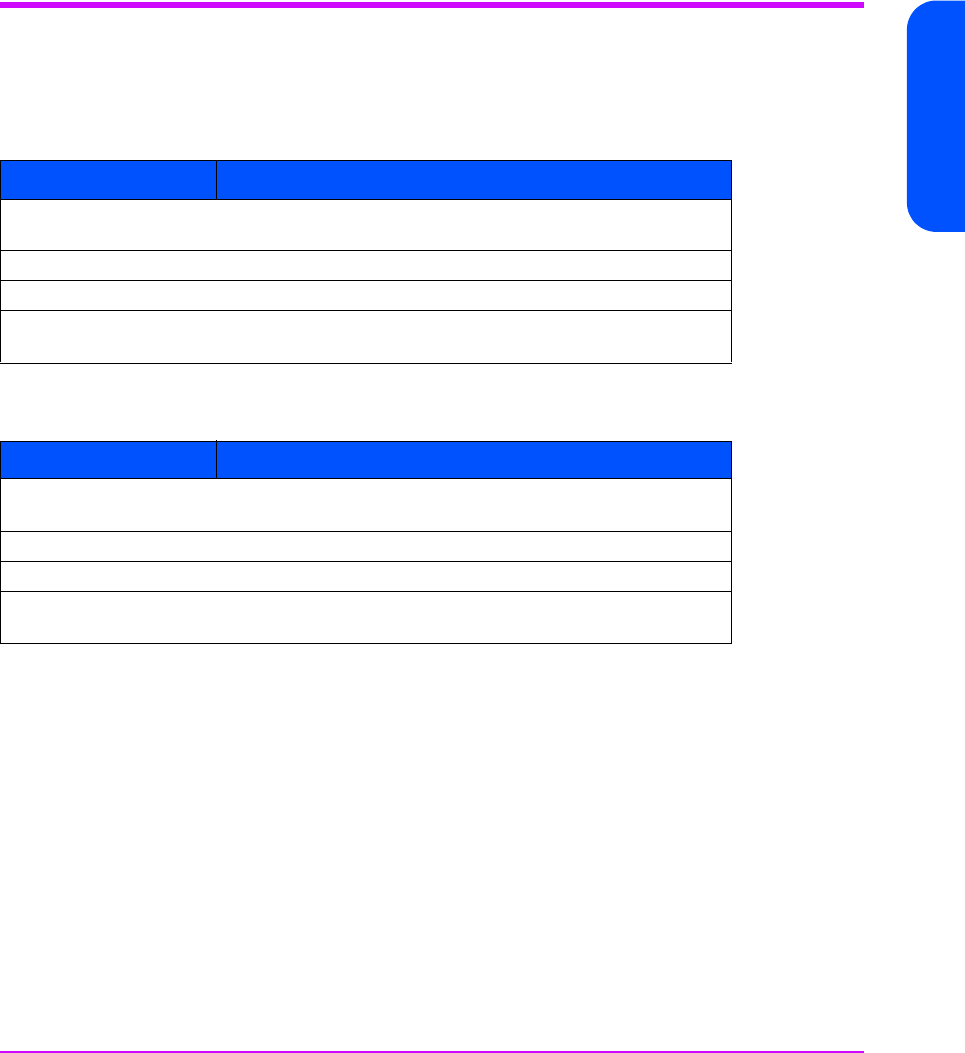
Specifications & Regulatory Statements 143
Specifications & Regulatory
Statements
Regulatory Statements
Electromagnetic Compatibility Compliance
Table 31 Controller Enclosure Electromagnetic Compatibility Compliance
Table 32 Disk Enclosure Electromagnetic Compatibility Compliance
Table 33 FCC EMC Statement (USA)
The Federal Communications Commission (in 47 CFR 15.105) has specified
that the following notice be brought to the attention of the users of this product.
This equipment has been tested and found to comply with the limits for a Class
A digital device, pursuant to Part 15 of the FCC Rules. These limits are
designed to provide reasonable protection against harmful interference when
the equipment is operated in a commercial environment. This equipment
generates, uses, and can radiate radio frequency energy and, if not installed
and used in accordance with the instruction manual, may cause harmful
interference to radio communications. Operation of this equipment in a
residential area is likely to cause harmful interference in which case the user
will be required to correct the interference at his own expense. The end user of
Parameter Specification
Radiated &
Conducted Emissions
FCC Class A & EN 55022:1998, CISPR-22: 1997 Level A
Immunity EN 55024: 1998 / CISPR-24: 1997
Harmonic Current IEC 61000-3-2: 1998 / EN 61000-3-2: 1995 + A14
Voltage Fluctuations
& Flicker
IEC 61000-3-3: 1994 / EN 61000-3-3: 1995
Parameter Specification
Radiated &
Conducted Emissions
FCC Class A & EN 55022:1998, CISPR-22: 1997 Level A
Immunity EN 55024: 1998 / CISPR-24: 1997
Harmonic Current IEC 61000-3-2: 1998 / EN 61000-3-2: 1995 + A14
Voltage Fluctuations
& Flicker
IEC 61000-3-3: 1994 / EN 61000-3-3: 1995

144 Specifications & Regulatory Statements
this product should be aware that any changes or modifications made to this
equipment without the approval of the manufacturer could result in the product
not meeting the Class A limits, in which case the FCC could void the user's
authority to operate the equipment.
IEC EMC Statement (Worldwide)
This is a CISPR 22 Class A product. In a domestic environment, this product
may cause radio interference, in which case the user may be required to take
adequate measures.
EMC Statement (Canada)
This Class A digital apparatus meets all requirements of the Canadian
Interference-Causing Equipment Regulations.
Cet appareil numérique de la Classe A respecte toutes les exigences du
Règlement sur le matériel brouilleur du Canada.
Spécification ATI Classe A (France)
DECLARATION D’INSTALLATION ET DE MISE EN EXPLOITATION d’un
matériel traitement de l’information (ATI), classé A en fonction des niveaux de
perturbations radioélectriques émis, définis dans la norme européenne EN
55022 concernant la Compatibilité Electromagnétique.
VCCI EMC Statement (Japan)
This equipment is in the Class A category information technology
equipment based on the rules of Voluntary Control Council For Interference
by Information Technology Equipment (VCCI). When used in a residential
area, radio interference may be caused. In this case, user may be required
to take appropriate actions.
Harmonics Conformance (Japan)
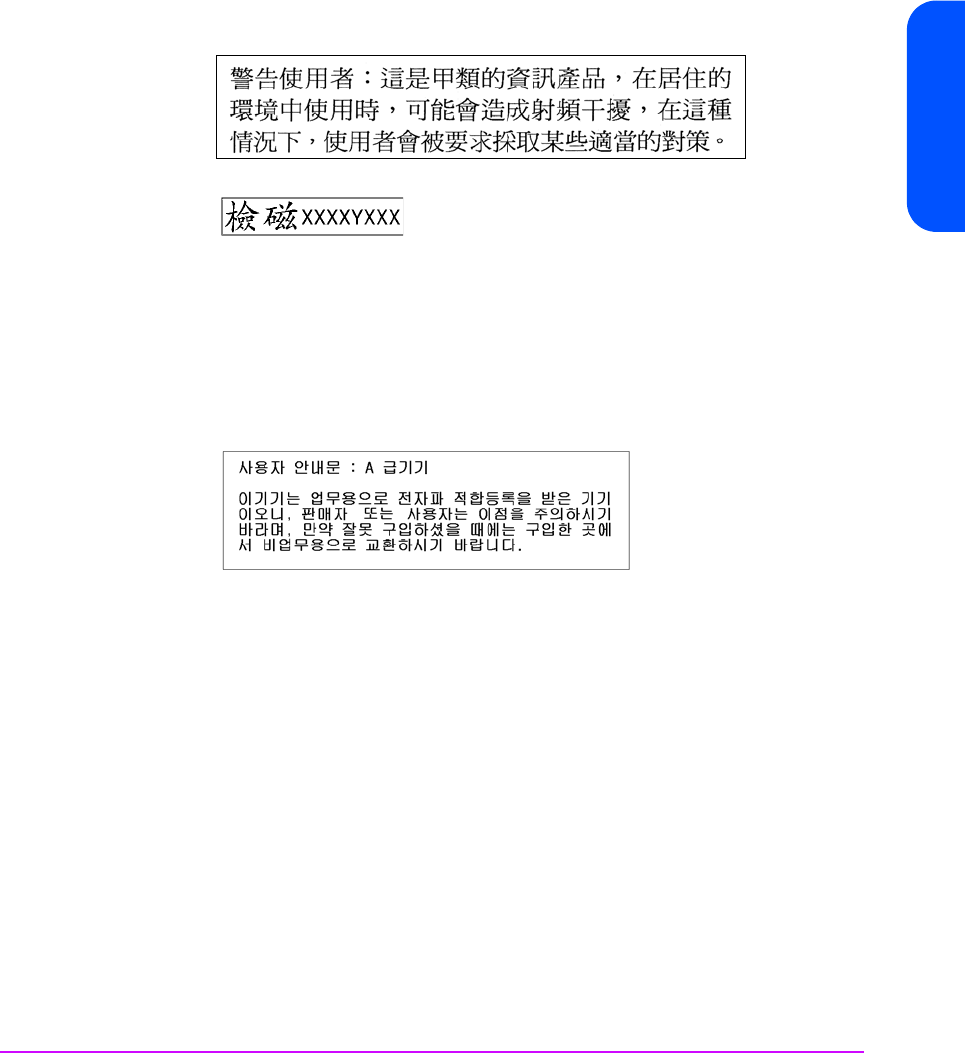
Specifications & Regulatory Statements 145
Specifications & Regulatory
Statements
BSMI EMC Statement & License Number (Taiwan)
XXXXYXXX = 3892H060 for Controller Enclosure
XXXXYXXX = 3902H045 for DS 2400 Disk Enclosure
Non-applicable for DS 2405 Disk Enclosure, which is certified by
Declaration of Conformity method
RRL Statement (Korea)
Class A Equipment: Please note that this equipment has been approved for
business purpose with regards to electromagnetic interference. If purchased
in error for use in a residential area, you may wish to exchange the
equipment where you purchased it.
Acoustic Noise Emission Declaration (Germany)
Schalldruckpegel Lp = 70 dB(A)
Am Arbeitsplatz (operator position)
Normaler Betrieb (normal operation)
Nach ISO 7779:1988 / EN 27779:1991 (Typprüfung)
Safety Compliance
—IEC 60950 Third Edition (1999)
—EN 60950
—CAN/CSA-C22.2 No. 60950-00 Third Edition

146 Specifications & Regulatory Statements
—UL 60950-2000
Electrical Safety
WARNING
—The product power cords are used as main disconnect devices. To
ensure that the power cords can be disconnected quickly, locate the
product near an easily accessible power outlet.
—Use only UL/CSA approved power cords, SVT type, rated for a suitable
voltage and current. These power cords have two conductors and a
ground. Failure to use the proper power cord may result in an electric
shock or fire hazard.
—To avoid a fire hazard, the ac branch service must be properly current-
protected by either a fuse or a circuit breaker. Hewlett-Packard
recommends the use of magnetic-type circuit breakers, which are
capable of handling large inrush currents for short durations (10-12
ms) and are rated adequately for the steady state currents. Also, make
sure all equipment is properly grounded.
Class 1 Laser Safety Statement
A. Certification and Classification Information
This product contains a laser internal to the Small Form Factor (SSF) module for
connection to the fiber communications port.
In the USA, the SSF module is certified as a Class 1 laser product conforming
to the requirements contained in the Department of Health and Human
Services (DHHS) regulation 21 CFR, Subchapter J. The certification is indicated
by a label on the metallic SSF housing.
Outside the USA, the SSF is certified as a Class 1 laser product conforming to
the requirements contained in IEC 825-1:1993 and EN 60825-1:1994,
including Amendment 11:1996.
The SSF includes the following certifications:
* CSA Certified Component (Canada & US)
* TUV Certified Component (European Union)
The following figure shows the Class 1 information label that appears on the
metal cover of the SSF housing:
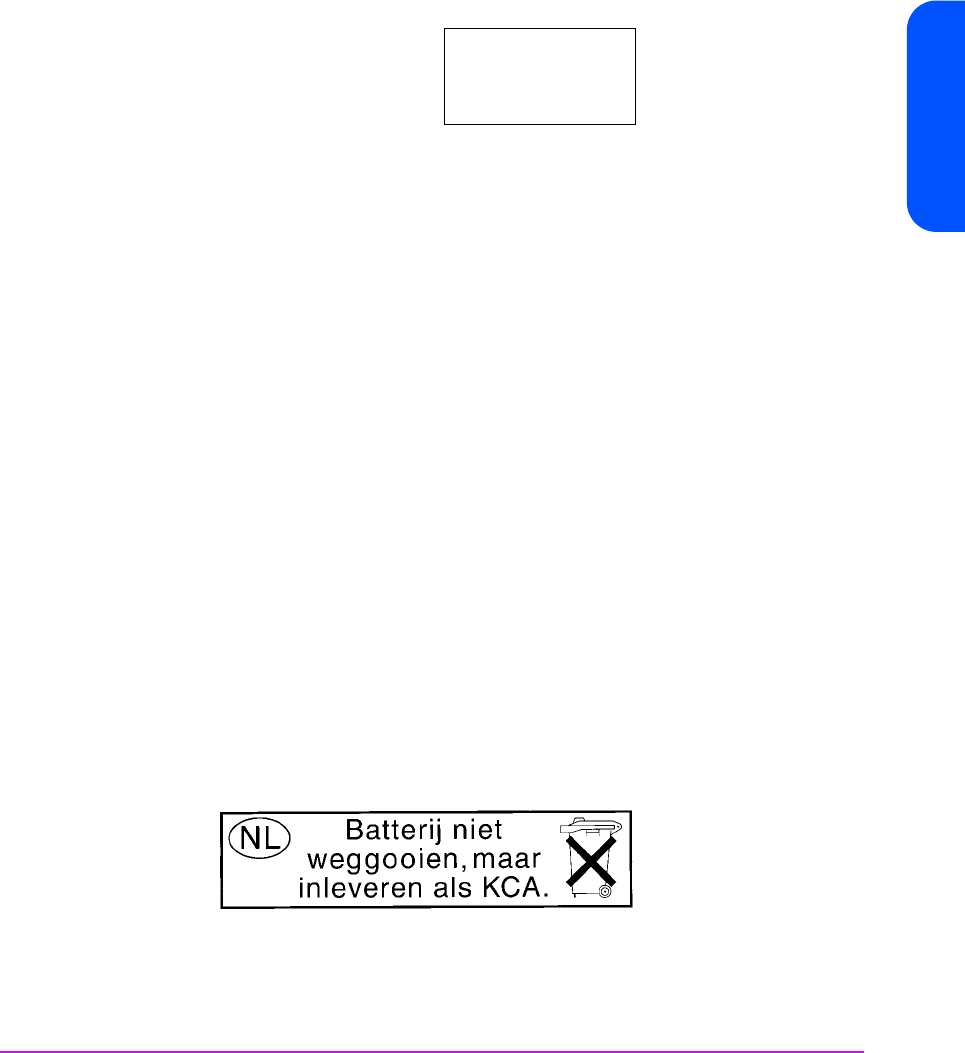
Specifications & Regulatory Statements 147
Specifications & Regulatory
Statements
B. Product Information
Each communications port consists of a transmitter and receiver optical
subassembly. The transmitter subassembly contains internally a semiconductor
laser diode at a wavelength of 850 nanometers. In the event of a break
anywhere in the fibre path, the SSF control system prevents laser emissions
from exceeding Class 1 levels.
Class 1 laser products are not considered hazardous.
WARNING There are no user maintenance or service operations or
adjustments to be performed on any SSF model.
C. Usage Restrictions
Failure to comply with these usage restrictions may result in incorrect operation
of the system and points of access may emit laser radiation above Class 1
limits established by the IEC and the U.S. DHHS.
Battery Disposal Statement (Worldwide, Controller Enclosure
Only)
Caution The Lithium Ion battery used in this product may be harmful to
the environment if not disposed of properly. Please follow the
local, state or country regulations regarding the proper disposal
of these batteries.
Battery Disposal Statement (Netherlands, Controller Enclosure
Only)
Bij dit produkt zijn batterijen geleverd. Wanneer deze leeg zijn, moet u ze niet
weggooien maar inleveren als KCA.
CLASS 1
LASER
PRODUCT
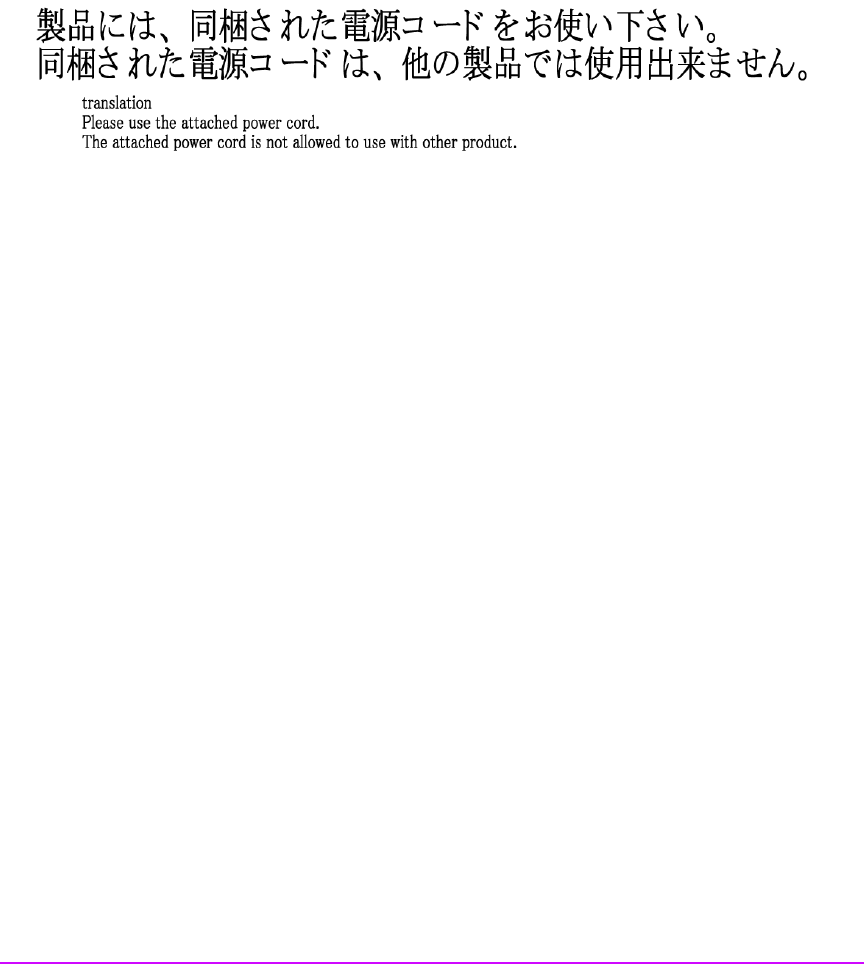
148 Specifications & Regulatory Statements
Japanese Power Cord Statement
Declaration of Conformity Statements
The following two pages include declarations of conformity for the controller
enclosure and the disk enclosure.
Note The disk enclosure is identified as “Disk System 2400" or “Disk
System 2405" in the Declaration of Conformity Statements.
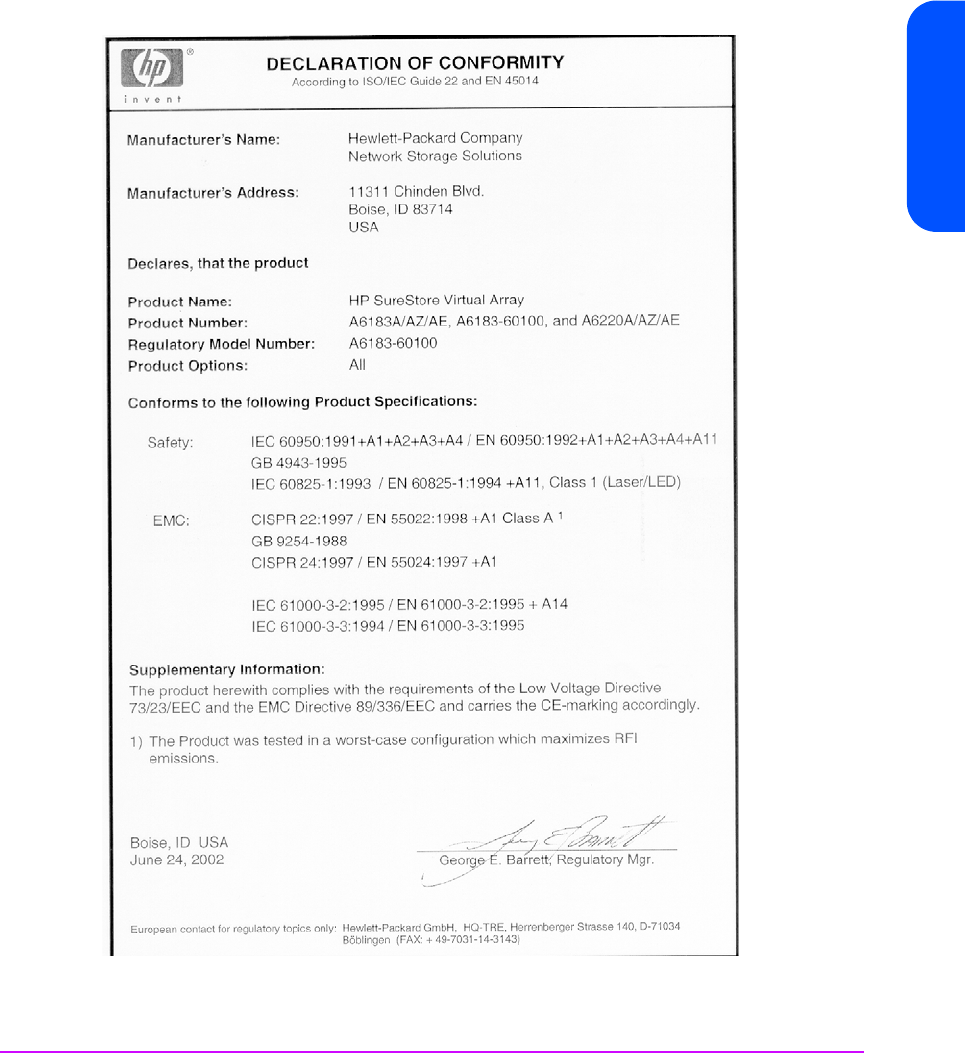
Specifications & Regulatory Statements 149
Specifications & Regulatory
Statements
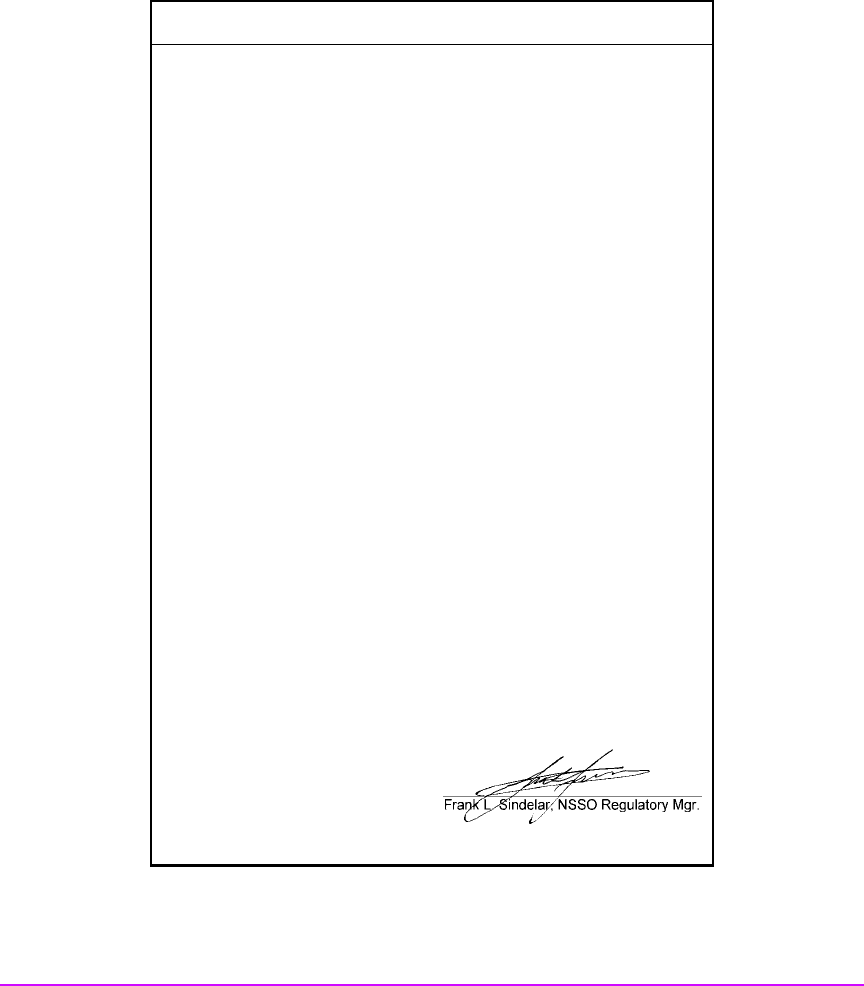
150 Specifications & Regulatory Statements
DECLARATION OF CONFORMITY
according to ISO/IEC Guide 22 and EN 45014
Manufacturer's Name: Hewlett-Packard
Company
Manufacturer's Address: 8000 Foothills Blvd.
Roseville, CA 95747
USA
declares, that the product
Product Name: Disk System 2400
Model Number(s): A6214A, A6214AE, A6214AZ, A6215A,
A6214-60100
Product Options: All
conforms to the following Product Specifications:
Safety: IEC 60950:1991 + A1, A2, A3, A4 / EN 60950:1992 + A1, A2,
A3, A4, A11
GB 4943-1995
IEC 60825-1:1993 / EN 60825-1:1994 + A11, Class 1
(Laser/LED)
EMC: CISPR 22:1997 +A1 / EN 55022:1998 + A1 Class A1
GB 9254-1988
CISPR 24:1997 / EN 55024:1998
IEC 61000-3-2:1995 / EN 61000-3-2:1995 + A14
IEC 61000-3-3:1994 / EN 61000-3-3:1995
Supplementary Information:
The product herewith complies with the requirements of the Low Voltage
Directive 73/23/EEC and the EMC Directive 89/336/EEC and carries the
CE marking accordingly.
The Product was tested in a typical configuration with a Hewlett-Packard
computer system and peripherals.
Roseville, July 5th, 2001
European Contact: Your local Hewlett-Packard Sales and Service Office or Hewlett-Packard GmbH,
Department HQ-TRE, Herrenberger Straße 130, D-71034 Böblingen (FAX: + 49-7031-14-3143)
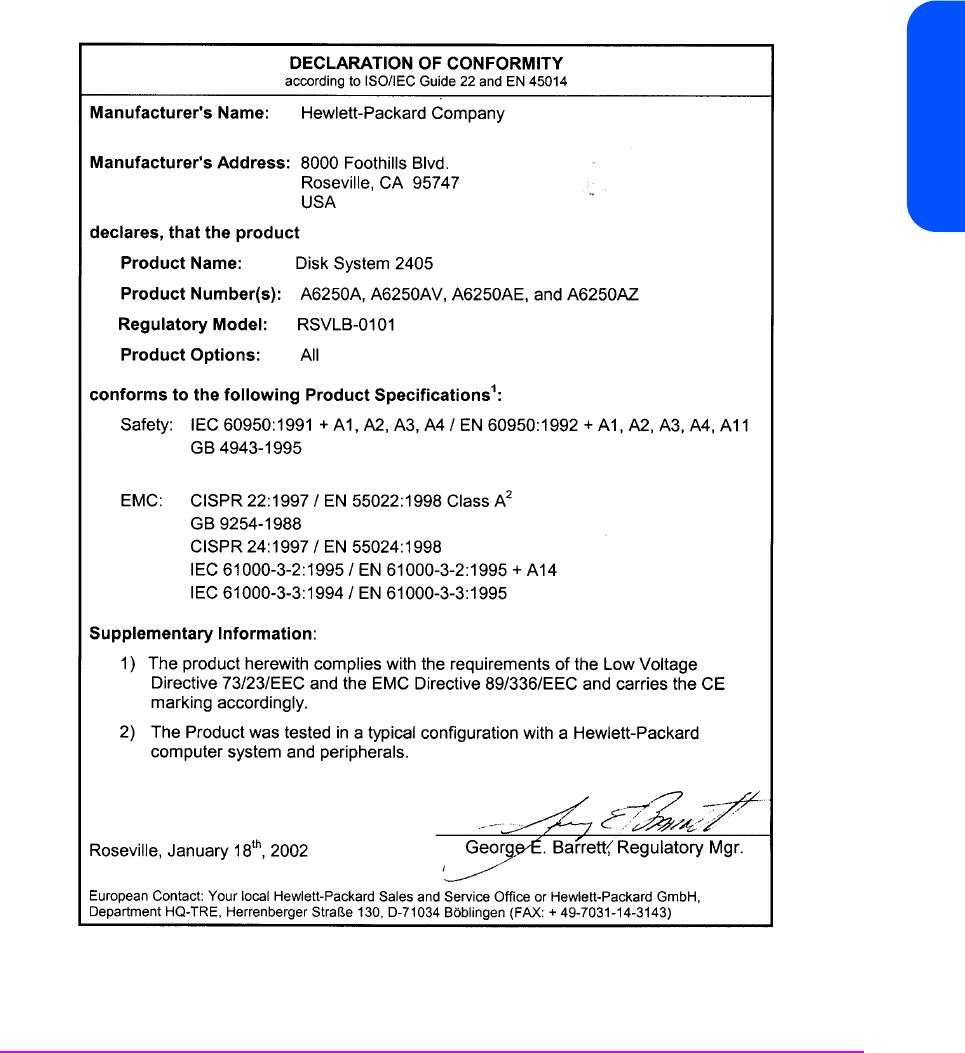
Specifications & Regulatory Statements 151
Specifications & Regulatory
Statements

152 Specifications & Regulatory Statements

153
Numerics
7405 88
A
active-active mode
array controller 24
adding a disk enclosure 132
adding a disk module 132
array
advanced data protection 18
electrical specifications 141
environmental specifications 142
image disks 27
management software 16
offline with shutdown 36
operating with array controller
card removed 109
operating with array controller
filler panel removed 115
operating with controller filler
panel removed 26
operating with disk drive filler
panel removed 28, 100
operating with disk drive removed
98
operating with link controller card
removed 127
operating with power module
removed 102
performance 17
power on 35
power-on sequence 77
readiness states 76
scalability 17
standby 35
state and status 76
status LEDs 76
warning states 76
array controller
active-active mode 24
Auto Clone firmware copy process
107
Fast Reset 107
functions 24
performing backup before
removing 109
redundant data paths 24
state parameters 76
array controller card
cam lever 109
early warning switch 109
installing 110
installing DIMMs on replacement
110
removal and replacement
flowchart 108
removed for DIMM failure 109
removing 107
transferring DIMMs to replacement
index

154 Index
110
array controller card ESD kit 109
array controller card type A
cam lever 109
latch 109
lock 109
array controller card type B
cam levers 109
securing cam lever 111
array controller filler panel
cam levers 115
installing 115
removing 115
securing cam levers 115
array controller firmware
downloading 137
upgrading 137
array enclosure
lightpipe 123
array management software, failure
indicators 73
Auto Clone
copying firmware 107
autoranging
power supplies 28, 34
B
backup
performing before removing array
controller 109
performing before removing link
controller card 127
performing before removing
midplane 122
battery
bracket 118
clamp 117
connector 117
diminished storage capacity 26
discharged 25
disconnecting to disable power to
DIMMs 110
disposal 117, 147
installing 118
keeping valid memory maps 25
life 25, 26
Lithium Ion 117
low charge 25
operating temperature 25
power to DIMMs 25
recharged 25
removing 117
replacing in dual array controller
configuration 117
self-test 25
shelf life 117
storage temperature 25
storage time 25
terminal 118
waiting to charge before resuming
I/Os 118
warning 25
battery LEDs
functions 25
indicating power to DIMMs 25
status 82
bend radius, fiber optic cable connec-
tors
covering on fiber optic cable 104
blower
disk enclosure power module 34
blowers
controller power module 28
bracket
battery 118

Index 155
C
cache
reducing the amount of 136
valid memory configurations 135
cam lever
array controller card 109
array controller card type A 109
disk drive 98, 100
securing on array controller card
type B 111
cam levers
array controller card type B 109
array controller filler panel 115
JBOD power module 125
link controller card 127
power module 102
capacity
disk drive 27
capacity, upgrading 132
changing RAID mode on-line 47
CLUI
checking controller logs 87
state and status 85
configurations
system 59
connectors
battery 117
controller enclosure
FRUs 93
power modules 28
controller filler panel
must be installed 26
controller LEDs, status 82
controller logs 86
checking with CLUI 87
checking with CVUI 87
in host OS directory 86
in NVSDRAM 86
on image disks 86
controller power module
blowers 28
CRUs
servicing 92
customer replaceable units
servicing 92
customers
replacing field replaceable units
92
CVGUI
state and status 85
CVUI
checking array status 76
checking controller logs 87
state and status 85
D
data map 25
data map, logical-to-physical 38
data protection 18
RAID 1+0 47
RAID 5DP 48
data redundancy
RAID 1+0 47
RAID 5DP 48
data striping
RAID 1+0 47
dc circuits
active in power on 35
disabled in standby 35
deskside products
base configurations 14
DIMM 120
failure on array controller card
109
installing 120
removing 120
slots 120

156 Index
DIMM LEDs, status 82
DIMMs
data maps 25
disabling power to 110
electrostatic discharge 120
ESD kit 120
installing new on array controller
card 110
Memory Mismatch 120
NVSDRAM 25
transferring old to replacement
array controller card 110
upgrading 135
valid configurations 135
discharged
battery 25
disk drive
Auto Format 98, 134
automatically formatted to 520-
byte sectors 98, 134
cam lever 98, 100
formatted with 512-byte sectors in
factory 98, 134
installing 98
operating array while removed 98
release button 98, 100
removing 98
spinning down before removing
98
disk drive filler panel
installing 100
must be installed 28
operating array while removed
100
removing 100
disk drive filler panel label
zero capacity 27
disk drive label
capacity, interface, rotational
speed 27
disk drive LEDs, status 79
disk drives
automatically included 26
capacities 26
configuring 26
mixing capacities 26
state parameters 76
disk enclosure
FRUs 95
identifying type of 92
operating with power module
removed 125
power modules 34
disk enclosure power module
blower 34
operating disk enclosure while
removed 125
disk firmware
downloading 138
upgrading 138
disposal
battery 147
disposal, battery 117
downgrading cache memory 136
downloading
array controller firmware 137
disk firmware 138
link controller firmware 137
downloading array controller firmware
137
DS 2405 Disk System
identifying 92
dual array controller configuration
replacing batteries 117
dual inline memory module 120

Index 157
E
early warning switch
activating on array controller card
109
suspending mirroring and
terminating I/Os to dual array
controllers 109
electromagnetic compatibility compli-
ance 143
electrostatic discharge
DIMMs 120
EMS
critical severity 88
error description 89
event data 89
event messages 89
event severity levels 88
information only 88
major warning severity 88
message data 89
minor warning severity 88
probable cause/recommended
action 89
serious severity 88
enclosures
controller 13
disk 13
Virtual Array 13
ESD kit
array controller card 109
DIMMs 120
link controller card 127
midplane 122
event messages
EMS 89
Event Monitoring Service
hardware monitors 88
F
factory-racked products
base configurations 14
shipped in HP Rack System/E 13
failure indicators
array management software 73
array status LEDs 73
host applications 73
Fast Reset
mirroring cache memory 107
FC Loop Speed switch
setting 130
FCC EMC Statement 143
fiber optic cable
bend radius 104
damage 104
installing covers 104
removing 104
field replaceable units
identifying 92
field-rackable products
base configurations 14
filler panel
disk drive 27
flowchart, array controller card remov-
al and replacement 108
front bezel, removing 122
front panel
activity during power-on self-test
36
FRUs
controller enclosure part numbers
93
disk enclosure part numbers 95
hot swappable 97
identifying 92
location of in controller enclosure
93

158 Index
location of in disk enclosure 95
serviced by customers 92
serviced by HP service personnel
only 92
G
GBIC 106
connected to HOST FC connector
(VA 7100) 26
installing in HOST FC slot 106
installing on type A controller 106
removing on type A array
controller 106
tabs 106
gigabit interface converter 106
H
host
OS directory for controller logs 86
host applications, failure indicators 73
HOST FC LEDs, status 80, 81
HOST FC slot
for GBIC 106
hot swappable
FRUs 97
HP Rack System/E
default rack for factory-racked
products 13
HP service personnel
servicing field replaceable units
92
I
image disks
controller logs 86
copies of cache maps stored on
during shutdown 27
resiliency maps updated on 27
selecting 27
increasing capacity 132
installing
array controller card 110
array controller filler panel 115
battery 118
DIMM 120
disk drive 98
disk drive filler panel 100
GBIC on type A controller 106
link controller card 127
midplane assembly 123
power module in controller
enclosure 102
power module in disk enclosure
125
interface
disk drive 27
J
JBOD See disk enclosure
L
latch, array controller card type A 109
LCC ACTIVE LEDs, status 83
LCC FAULT LEDs, status 83
LED status
battery LEDs 82
controller LEDs 82
DIMM LEDs 82
disk drive LEDs 79
HOST FC LEDs 80, 81
LCC ACTIVE LEDs 83
LCC FAULT LEDs 83
LINK ACTIVE LEDs 83
power module LEDs 84
system LEDs 78
lightpipe
installing 123

Index 159
removing 123
LINK ACTIVE LEDs, status 83
link controller card
cam levers 127
installing 127
performing backup before
removing 127
removing 127
securing 128
link controller card ESD kit 127
link controller firmware
downloading 137
upgrading 137
Link Down
caused by array Fibre Channel
loop 76
caused by host Fibre Channel loop
76
reported when array FC loop fails
77
reported when host FC loop fails
77
warning state 76
link, Fibre Channel 76
Lithium Ion, battery 117
load sharing
power supplies 28, 34
lock, array controller card type A 109
logical drive
creating to make capacity
available to host 26
logical-to-physical data map 25, 38
logs
controller 86
usage 86
low charge
battery 25
LUNs
VA 7100 38
VA 7400 38
M
memory 135
memory maps
in DIMMs 25
in NVSDRAM 25
losing 25
Memory Mismatch
when replacing DIMMs 120
midplane
ESD 122
not re-using in another array
enclosure 122
world wide name 122
midplane assembly
installing 123
removing 122
mirroring
RAID 1+0 47
N
NVSDRAM
controller logs 86
data map 25
memory maps 25
O
operating systems
AIX 16
HP-UX 16
Linux 16
MPE/iX 16
native 16
NetWare 16
non-native 16
Solaris 16
supported 16

160 Index
Windows 16
P
panels
VA 7100 deskside front and rear
20
VA 7100 rack front and rear 19
VA 7400 JBOD front and rear 29
VA 7400 rack front and rear 21,
22
part numbers
controller enclosure FRUs 93
disk enclosure FRUs 95
fiber optic cables 96, 99
rail kits 96, 99
reference 96, 99
RS-232 null modem cable 96, 99
performance
VA 7100 17
VA 7400 17
performance path 45
power
on 35
removing by unplugging power
cords 35
standby 35
power cord 102, 125
power cords
unplugging to remove power 35
power failure, recovery sequence 37
power module
cam levers 102
installing in disk enclosure 125
operating controller enclosure
while removed 102
power cord 102, 125
removing in disk enclosure 125
securing in controller enclosure
102
securing in JBOD enclosure 126
power module LEDs, status 84
power module, controller enclosure
installing 102
removing 102
power module, JBOD
cam levers 125
power modules
controller enclosure 28
disk enclosure 34
power on
dc circuits active 35
power supplies
autoranging 28, 34
load sharing 28, 34
power/standby switch
initiating a shutdown 36
operating 35
power/standby switch shaft, removing
and replacing 123
power-on
self-test 36
power-on self-test 77
front panel activity 36
successful completion 36
power-on sequence 77
product configurations
VA 7100 14
VA 7400 14
product features
VA 7100 17
VA 7400 17
R
racks
supported 14
RAID 1+0
data protection 47

Index 161
data redundancy 47
data striping 47
mirroring 47
RAID 5DP
data protection 48
data redundancy 48
high read throughput 48
write performance penalty 48
RAID mode
changing on-line 47
read throughput
RAID 5DP 48
readiness states
array 76
recharged
battery 25
recovery sequence, power failure 37
reducing cache memory 136
redundancy groups 39
redundant data paths
array controller 24
regulatory
compliance 143
statements 143
release button, disk drive 98, 100
removing
array controller card 107
battery 117
DIMM 120
disk drive 98
disk drive filler panel 100
fiber optic cable 104
GBIC on type A array controller
106
link controller card 127
midplane assembly 122
power module in controller
enclosure 102
power module in disk enclosure
125
removing array controller filler panel
115
resiliency maps
updated on image disks 27
rotational speed
disk drive 27
S
safety
electrical 146
safety compliance 145
scalability 17
sectors
disk drive formatted from 512-byte
to 520-byte sectors 98, 134
self-test
battery 25
power-on 36, 77
shelf life, battery 117
shutdown
initiating 36
taking array offline 36
single to dual array controller, upgrad-
ing 134
slot
DIMM 120
software
array management 16
HP StorageWorks CommandView
SDM 16
initiating a shutdown 36
utilities 16
specifications
acoustic 142
altitude limits 142
current 141
dimensions 140

162 Index
electrical 141
electromagnetic compatibility
compliance 143
environmental 142
frequency 141
heat dissipation 141
power 141
relative humidity 142
temperature limits 142
voltage 141
weight 140
spinning down
disk drive to avoid damage to
spindle bearings 98
standby
dc circuits disabled 35
state
array controller 76
with CLUI 85
with CVGUI 85
with CVUI 85
with VFP 85
state and status
array 76
status
checking with CVUI 76
checking with VFP 76
with CLUI 85
with CVGUI 85
with CVUI 85
with VFP 85
status LEDs
checking 76
failure indicators 73
system LEDs, status 78
T
terminal, battery 118
top cover, removing and replacing
123
troubleshooting
array able to communicate with
host 76
array unable to communicate with
host 76
sequence 74
steps 74
U
upgrading
array controller firmware 137
capacity 132
DIMMs 135
disk firmware 138
link controller firmware 137
single to dual array controller 134
usage logs 86
utilities
Command Line User Interface 16
CommandView Graphical User
Interface 16
CommandView User Interface 16
V
VA 7100
128 LUNs allowed 38
performance 17
product configurations 14
product description 13
product features 17
software 16
supported racks 14
VA 7100 deskside
front and rear panels 20
VA 7100 rack
front and rear panels 19

Index 163
VA 7400
1024 LUNs allowed 38
performance 17
product configurations 14
product description 13
product features 17
software 16
supported racks 14
VA 7400 JBOD
front and rear panels 29
VA 7400 rack
front and rear panels 21, 22
valid configurations 135
VFP
checking array status 76
state and status 85
virtual array
definition 38
logical-to-physical data map 38
voltage
autoranging 141
W
warning states
Link Down 76
warning states, array 76
warning, battery 25
warranty
HP hardware limited 7
information 6
world wide name
written in EEPROM on midplane
122
write performance penalty
RAID 5DP 48

164 Index