EOB And Remittance Guide 2700 Ibc
User Manual: EOB 2700
Open the PDF directly: View PDF ![]() .
.
Page Count: 3

EOB and Remittance Guide
Page 1 of 3
EOB and Remittance
Guide
January 2014
Independence Blue Cross offers products directly, through its subsidiaries Keystone Health Plan East and QCC Insurance
Company, and with Highmark Blue Shield — independent licensees of the Blue Cross and Blue Shield Association.
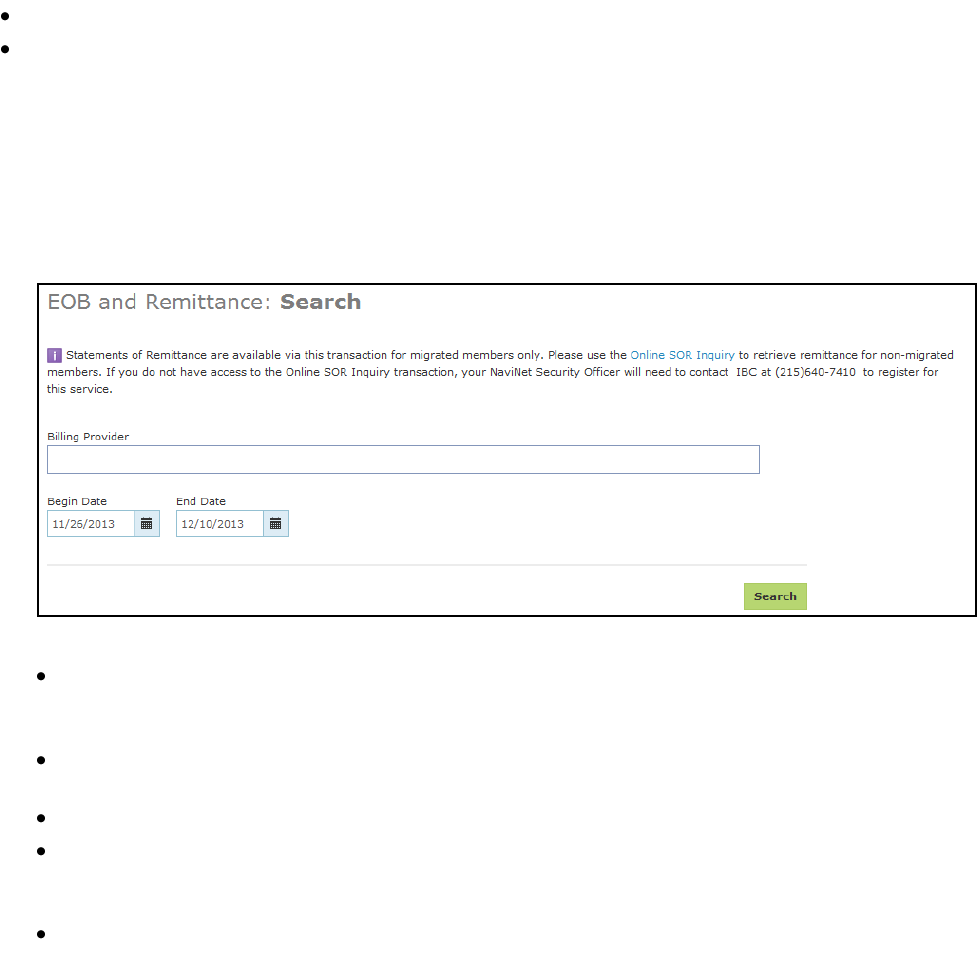
EOB and Remittance Guide
Page 2 of 3
IBC is in the process of migrating members to a new operating platform. As such, functionality
on the NaviNet® web portal will vary based on the migration status of our members. For more
information about our business transformation, go to www.ibx.com/pnc/businesstransformation.
The EOB (Explanation of Benefits) and Remittance transaction allows you to view, download,
and print copies of weekly EOB and Remittance reports in PDF format for migrated members.
You will need Adobe Reader on your computer to open these documents.
Note: To produce a report for a non-migrated member, use the Online SOR Inquiry transaction.
Important notes
This transaction produces reports for finalized claims processed only on the new platform.
Providers currently enrolled for the Online Statement of Remittance (SOR) can access their
remittance data for claims processed on the current IBC platform (i.e., for members not yet
migrated to the new platform). To produce a report for the non-migrated members, use the
Online SOR Inquiry transaction.
Accessing your EOB and Remittance information
1. Select ePayment from the Plan Transactions menu, and then EOB and Remittance.
2. In the EOB and Remittance Search screen, select the billing provider and date range and
then select Search.
Please note the following:
Click in the Billing Provider field to display a list of provider groups/facilities. To narrow
the results, enter part of the provider name, NPI, or provider ID. The system will display
matching entries as you type.
The date range defaults to the most recent two weeks; however, you can edit the dates
as needed.
Date ranges can go back as far as 121 days in two-week increments.
The date range you specify retrieves all EOBs and Remittances created in that period for
IBC migrated members. Your results display a statement date that represents the date
your funds are made available.
To produce a report for the non-migrated members, use the Online SOR Inquiry
transaction.
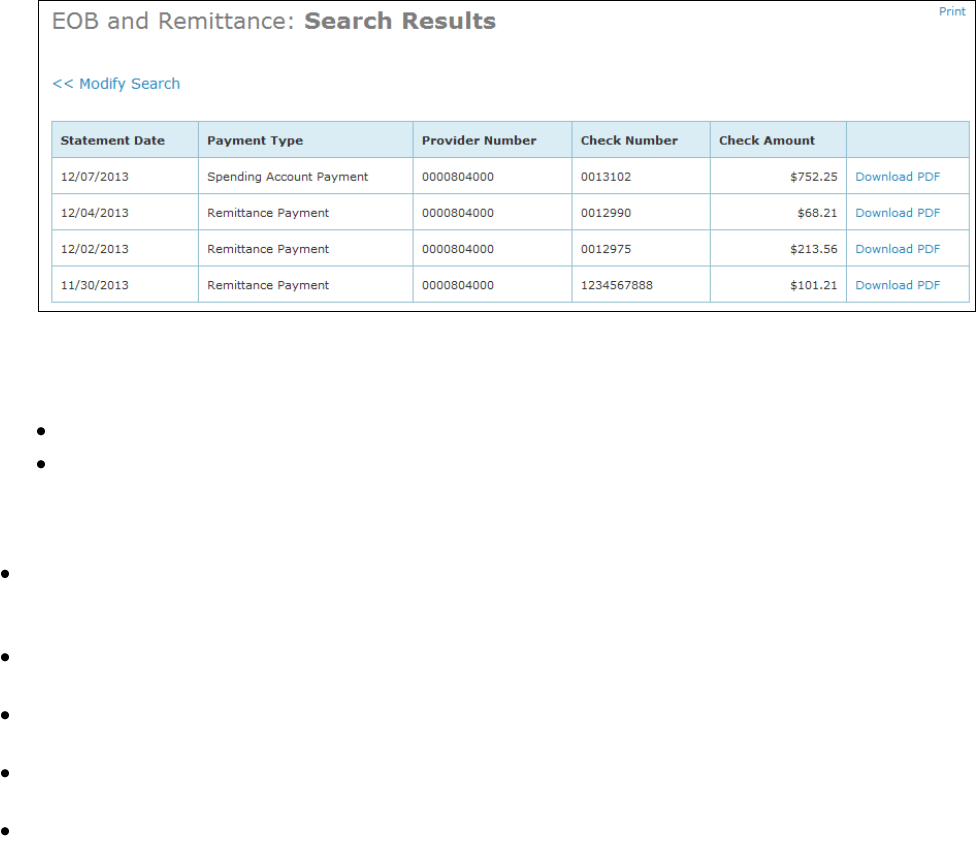
EOB and Remittance Guide
Page 3 of 3
3. In the Search Results screen, identify the EOB or Remittance and select Download PDF to
view or download the statement.
4. To modify the search criteria, select Modify Search.
5. When you select Download PDF, you are prompted to either open or save the PDF. It is
recommended that you save this file. Please note the following:
If you choose Open, the document opens using Adobe Reader.
If you choose Save, you can keep or rename the default file name (e.g., file name:
EOB_Remittance_20131201ProviderID00000043.pdf).
Tips
This transaction retrieves EOBs and Remittances for IBC only and includes only migrated
members. To produce a report for the non-migrated members, use the Online SOR Inquiry
transaction.
To maximize efficiency, download all EOBs and Remittances for distribution and ongoing
use.
The Payment Type column indicates whether the statement is for an Explanation of Benefits
(professional providers) or a Remittance (facility providers only).
The Check Number column for Professional offices will have one check number per
remittance.
It is common for a Facility Remittance to contain multiple payments. For these instances, the
Check Amount column will display a sum of all checks, and the Check Number column will
be blank.
NaviNet® is a registered trademark of NaviNet, Inc., an independent company.
The Blue Cross and Blue Shield names and symbols are registered marks of the Blue Cross and Blue Shield
Association, an association of independent Blue Cross and Blue Shield plans.