VMware ESX Server SWU1490 Anywhereusb2
User Manual: SWU1490
Open the PDF directly: View PDF ![]() .
.
Page Count: 7
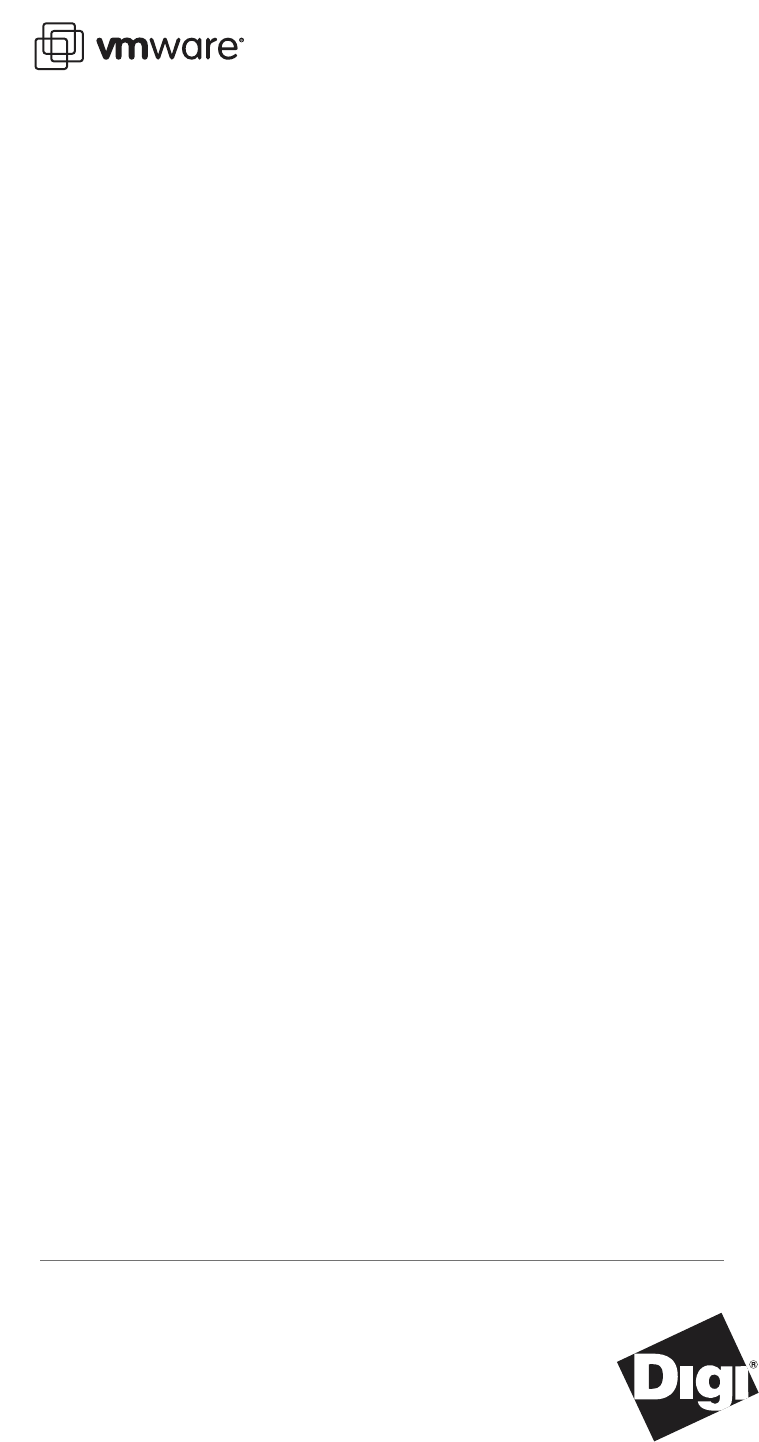
VMWARE TECHNICAL NOTE
VMware ESX Server
Using AnywhereUSB
to Connect USB Devices
Digi International’s AnywhereUSB® Remote I/O Concentrator is a remote networking solution
that utilizes USB over IP technology, called RealPort® USB, to enable you to connect USB devices
over a network.
This technical note explains how you can use AnywhereUSB to send USB data over an Ethernet
or wireless IP network to a virtual machine running on VMware ESX Server, so you can support
nearly any USB device through the virtual machine’s standard Ethernet interface. This Ethernet-
attached solution, supported by Digi International, provides five USB ports to connect
peripheral devices such as bar-code scanners and receipt printers.
AnywhereUSB also breaks the traditional 5 meter distance limitation between USB device and
host. Now USB devices may be located anywhere on a wired or wireless LAN — without a local
attachment to a host PC. Since the host virtual machine and the VMware server system where it
is running may be located remotely, AnywhereUSB enables devices to be deployed in harsh or
nonsecure environments, making it ideal for point-of-sale devices, kiosks, surveillance, industrial
automation, or any mission-critical enterprise application.
This technical note covers the following topics:
•Understanding RealPort USB Technology on page 1
•Installing AnywhereUSB on page 3
•AnywhereUSB and ESX Server Go to Work on page 6
•Support on page 7
Understanding RealPort USB Technology
Many of today's key business applications were written to talk to USB devices that are directly
connected to servers. To serve their customers better, businesses have found it necessary to
locate USB devices in places that are not always close to servers or PCs or to connect them to
virtual machines provided by VMware server software.
Using RealPort USB software in conjunction with the AnywhereUSB network-enabled USB hub,
users can connect USB devices anywhere on the LAN. The solution is seamless — the USB
This technical note has been developed in cooperation with
Digi International, Inc.
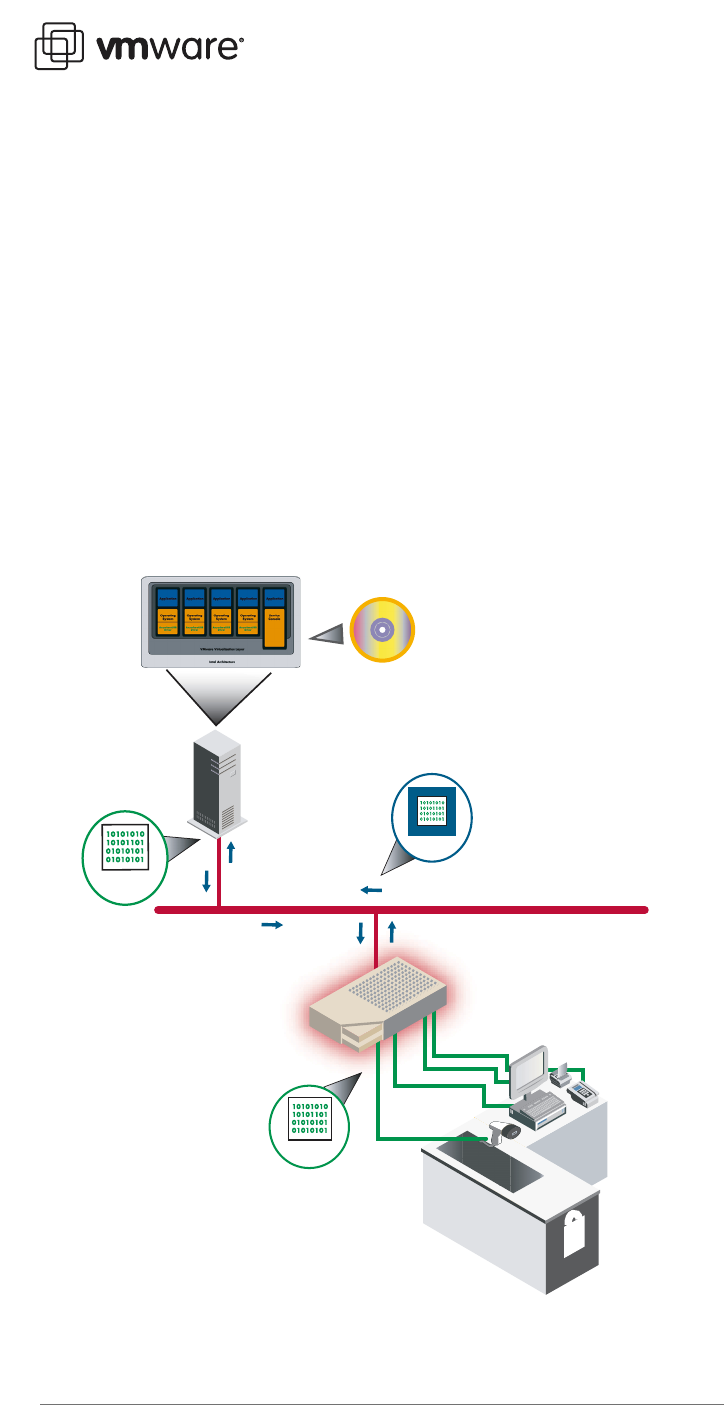
Using AnywhereUSB to Connect USB Devices
2
devices appear as though they are plugged directly into the host PC or virtual machine, when
they are actually connected to an AnywhereUSB concentrator anywhere on the network. This
ensures compatibility with existing applications without any modifications
RealPort USB software is unique among USB extender solutions. It is the only implementation
that allows multiple connections to multiple USB ports over a single TCP/IP connection. This
means that USB devices may be placed anywhere a network connection exists. Also, RealPort
USB supports as many USB devices over the network as the virtual machine would if the devices
were directly connected to the host system.
RealPort USB also provides connection recovery. If there is a network interruption, RealPort USB
automatically reconnects the device to the virtual machine’s USB port. RealPort USB offers
extensive operating system support, including support for Microsoft Windows Server 2003,
Windows XP, and Windows 2000.
The diagram below illustrates the use of various USB devices, connected through an
AnywhereUSB concentrator to a virtual machine running on a VMware server system.
VMware
ESX Server
RealPort USB
software drivers
Ethernet LAN
USB
Credit
card
reader
AnywhereUSB
USB
USB
TCP/IP
10/100 Ethernet
Bar-code
scanner
Receipt
printer
Alphanumeric
cash register
IP
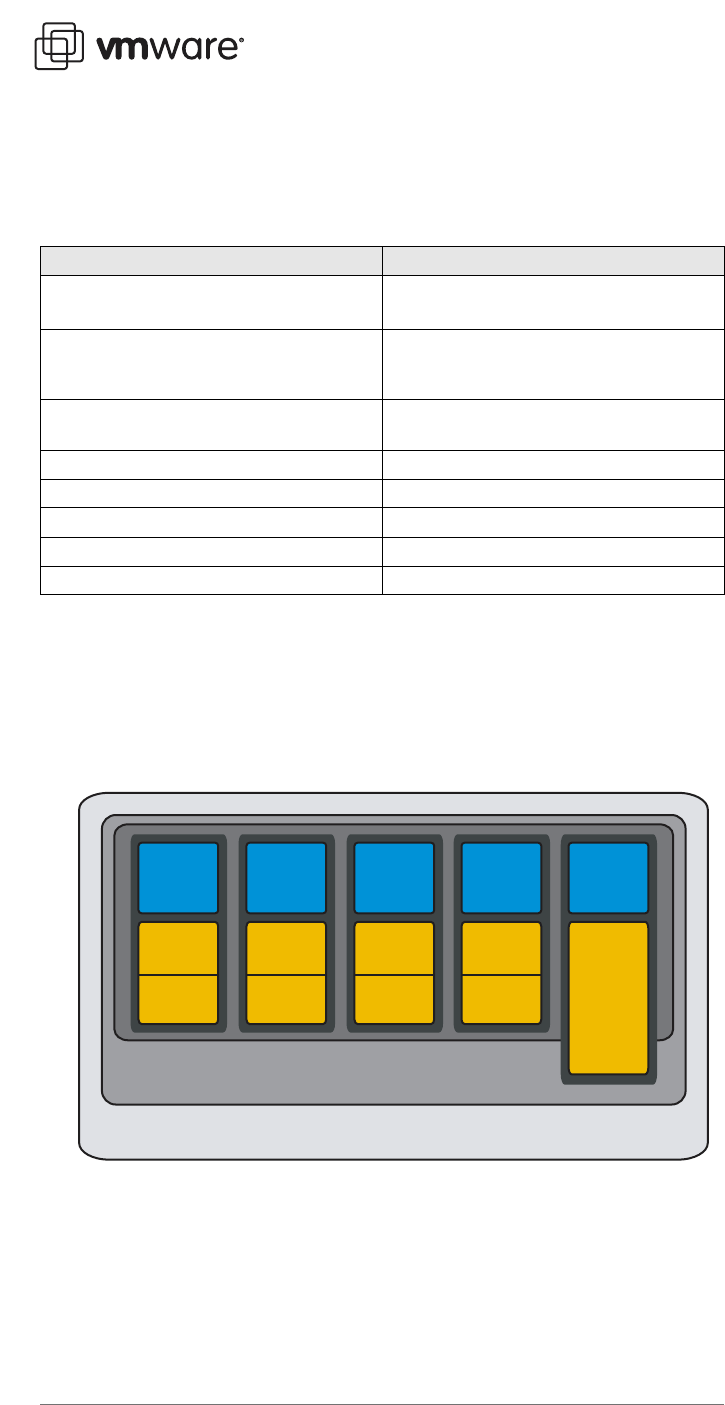
Using AnywhereUSB to Connect USB Devices
3
Features and Benefits of RealPort USB
Features of the RealPort USB technology support your remote USB solutions in a variety of ways.
RealPort USB comes standard with Digi's AnywhereUSB network-enabled hub.
Architecture of the Solution
AnywhereUSB supports USB at the level of the individual virtual machine. That is, each virtual
machine that requires USB device support has one or more AnywhereUSB concentrators
connected to that virtual machine. You install drivers for the concentrators in the guest
operating system running in the virtual machine, as illustrated in the diagram below.
You then connect USB devices to a concentrator. The AnywhereUSB driver installed in the guest
operating system manages the connection between the device and the guest.
Installing AnywhereUSB
The basic steps to set up an AnywhereUSB concentrator and connect it to virtual machines
running on ESX Server are outlined in this document. For additional detail, see the AnywhereUSB
Remote I/O Concentrator Installation Guide from Digi International.
Feature Benefit
USB connections over any IP network Extends USB cabling distance beyond 5 meters.
USB peripherals may be anywhere.
Transparent network connection USB ports appear to be locally attached and provide
same Plug and Play user experience as onboard USB
ports.
Connections to multiple USB ports over a single TCP/IP
connection
Reduces overhead compared to other USB extenders.
Multiple AnywhereUSB hubs per virtual machine Virtually unlimited numbers of extended USB ports.
Supports bulk or interrupt mode devices Compatible with hundreds of different USB products.
Connection recovery Provides fault tolerance for network failures.
Connections to back room server Increases security.
Comprehensive OS support Compatible with nearly any Windows program.
Application
Intel architecture
VMware virtualization layer
Operating
system
AnywhereUSB
driver
ApplicationApplicationApplicationApplication
Operating
system
Operating
system
Operating
system
Service
console
AnywhereUSB
driver
AnywhereUSB
driver
AnywhereUSB
driver
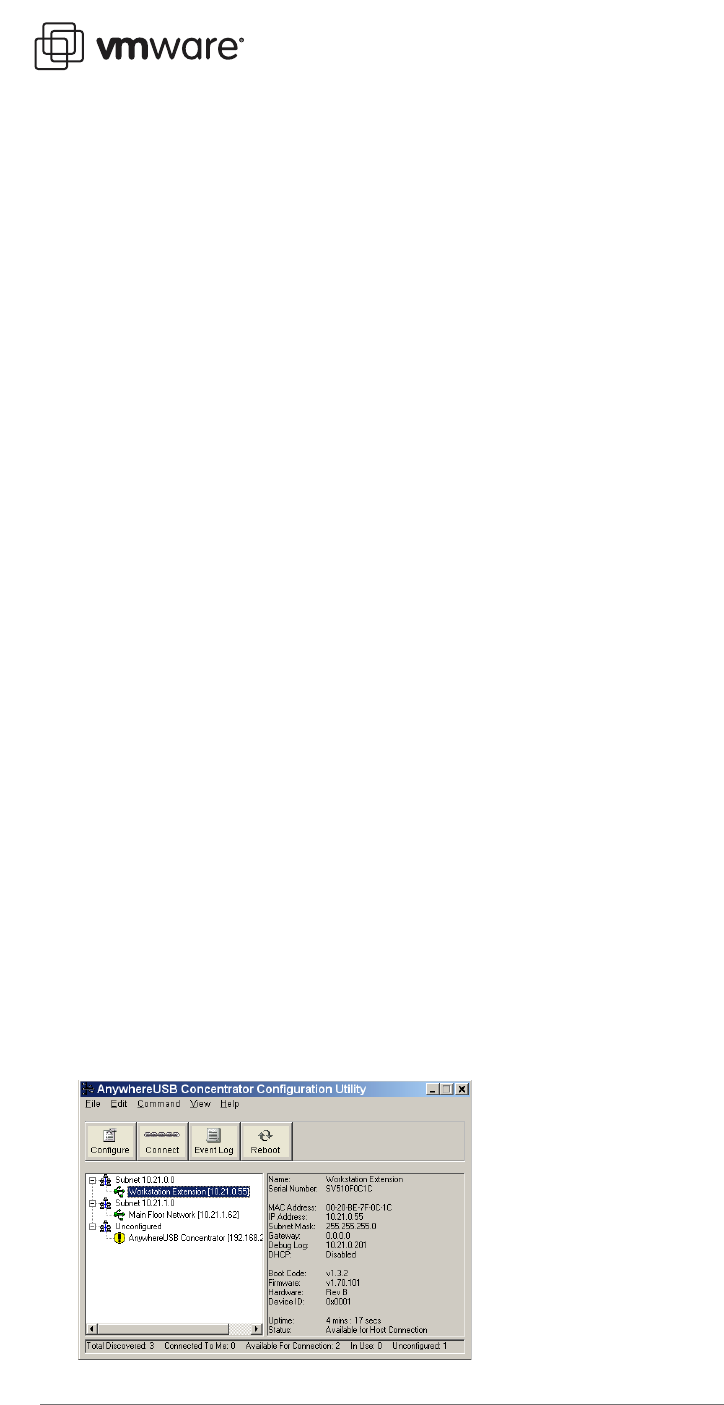
Using AnywhereUSB to Connect USB Devices
4
Cabling AnywhereUSB
To connect the AnywhereUSB Concentrator to a network, connect a standard Ethernet network
cable to your AnywhereUSB. Connect the other end of the Ethernet cable to a 10/100BaseT
switch or hub. Be sure your network is configured so the guest operating system in your virtual
machine can connect to the concentrator, as described in the AnywhereUSB Remote I/O
Concentrator Installation Guide.
Special Steps for VMware ESX Server Virtual Machines
Since ESX Server does not provide direct support for USB, USB drivers are not installed in the
guest operating system by default. The AnywhereUSB device depends on the USB core files to
install properly.
To enable the rest of the installation to proceed normally, copy and rename the required file
from the original operating system CD.
•Source: usbd.sy_ in the \I386 directory of the CD
•Destination: usbd.sys in the \system32\drivers directory of the guest operating
system
After copying this file, reboot your machine. You can then continue with the normal
AnywhereUSB installation.
Installing the Drivers
You must install a driver for each AnywhereUSB concentrator in the guest operating system of
the VMware virtual machine in which you want to use a USB device connected to the
concentrator. Take the following steps in a Windows XP or Windows 2000 guest operating
system:
1. Insert the AnywhereUSB Driver CD into the CD drive connected to the virtual machine.
2. A welcome screen allows you to install the drivers.
3. Click Install Drivers to start the installationl process. Follow the on-screen instructions to
complete the installation of your AnywhereUSB concentrator.
After you install the drivers, the AnywhereUSB Configuration Utility automatically starts so you
can configure your AnywhereUSB concentrator.
Configuring Your Concentrator
To configure your AnywhereUSB concentrator, launch the AnywhereUSB Configuration Utility
from the Start menu. The utility displays a list of discovered AnywhereUSB Concentrators on
your local subnet. A new AnywhereUSB concentrator has a default IP address of 0.0.0.0.
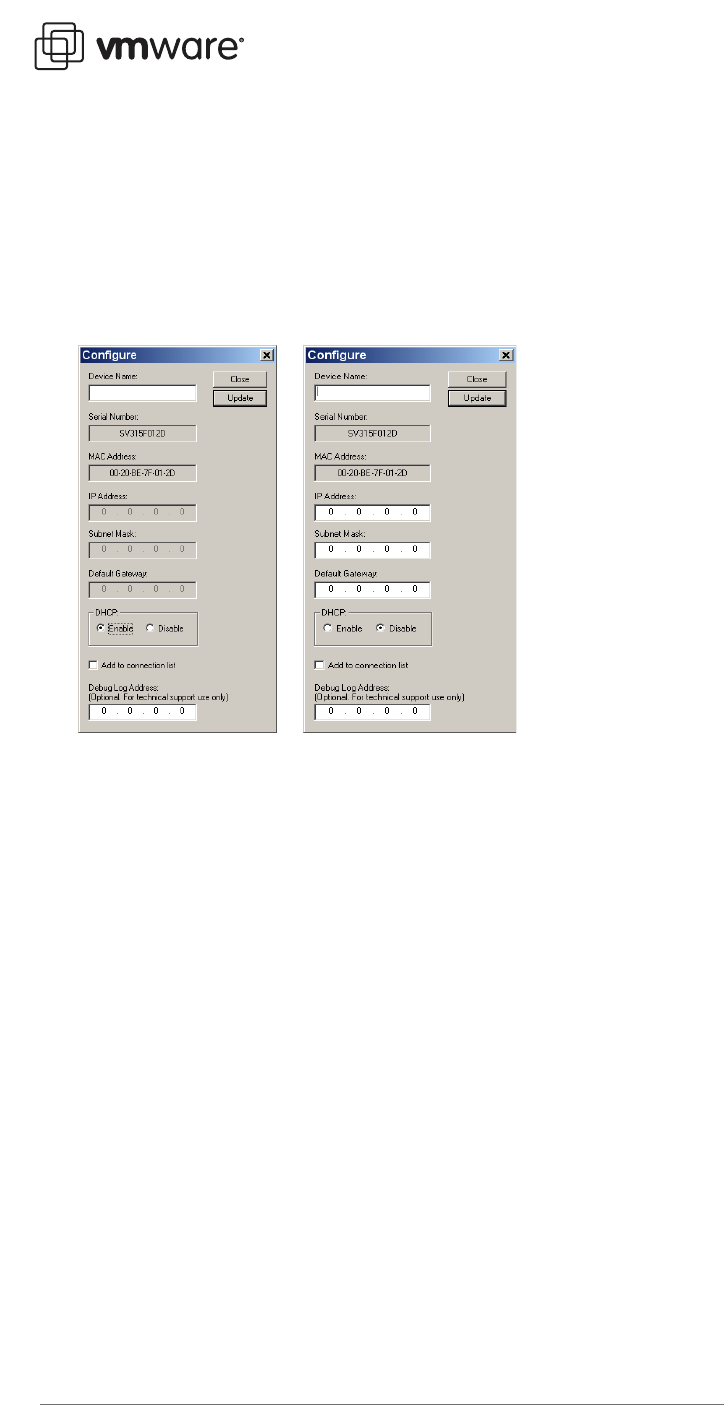
Using AnywhereUSB to Connect USB Devices
5
You must configure the Concentrator before it can be used on a network. Take the following
steps:
1. You can identify each concentrator by its IP address. If the concentrator is unconfigured,
you can use the serial number for identification.
2. Double-click the concentrator or select the concentrator and click Configure to set the IP
address, subnet mask, and gateway.
3. Enter a device name that easily identifies the concentrator.
4. To configure the concentrator to use DHCP, select Enable. When DHCP is enabled, you
cannot enter anything in the IP Address, Subnet Mask, and Default Gateway fields.
5. If you do not have a DHCP server, select Disable and do the following:
a. Enter the IP address and subnet mask. Contact your network administrator for IP address
information.
b. Enter the gateway for your network. In a network using subnets, the gateway is the
router that forwards traffic to a destination outside the subnet of the AnywhereUSB
device.
6. After configuring the concentrator, select a concentrator and click Connect to add the
concentrator’s IP address to the connection list. The guest operating system then attempts
to connect to the concentrator.
7. The Found New Hardware Wizard prompts you to search for the drivers — one time for the
remote hub and two times each for the USB host controllers and the USB root hubs. Select
Install software automatically (Recommended) and click Next in each case. If you get a
warning message indicating that the drivers have not yet passed Windows logo testing,
click Continue Anyway.
You have finished installing AnywhereUSB. Now you can plug USB devices into the
concentrator’s USB ports. These devices and the guest operating system in your ESX Server
virtual machine operate as if the USB devices were locally attached to the server system.
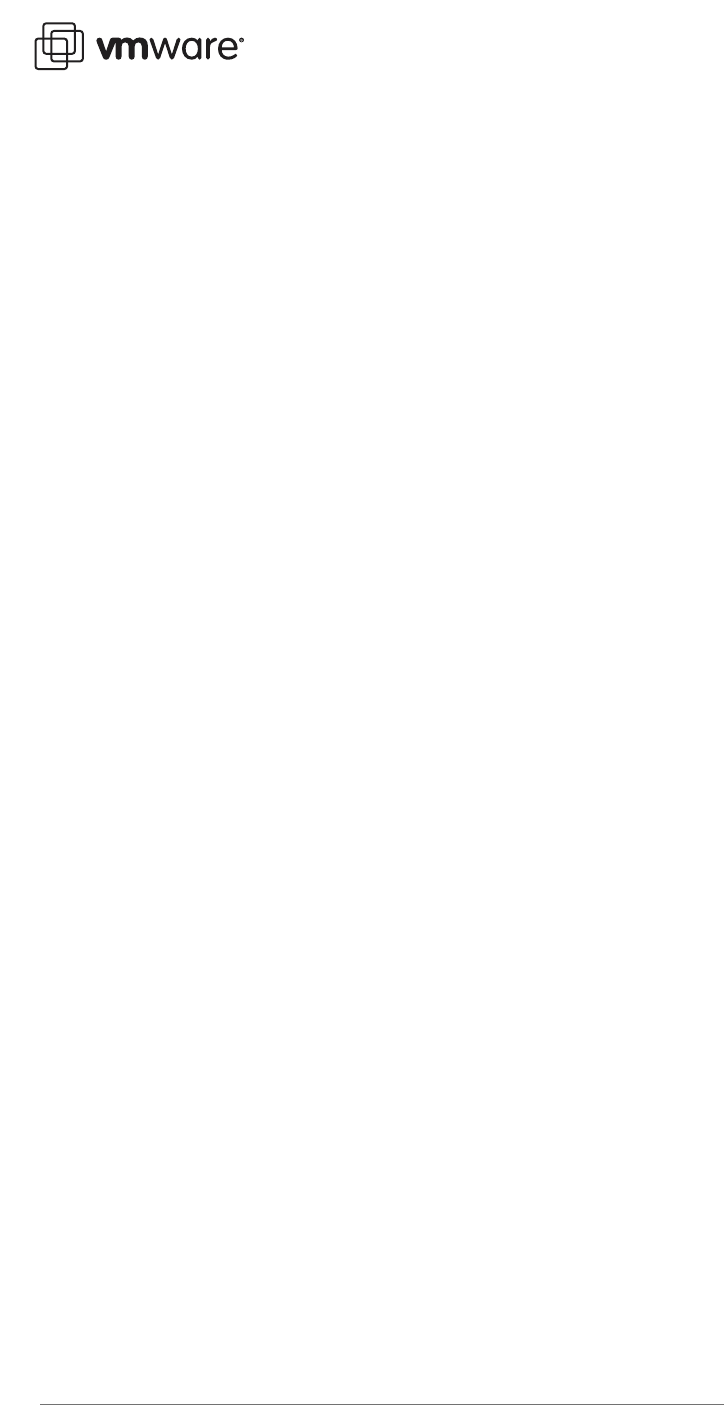
Using AnywhereUSB to Connect USB Devices
6
Supported Devices
AnywhereUSB has been successfully tested and deployed with a wide variety of USB storage,
HID, and printer devices, as well as a number of other more uncommon devices such as
biometric readers or bulk mode cameras.
Known Issues
Devices
AnywhereUSB does not support isochronous USB devices. This includes most audio devices and
some (but not all) streaming video devices. Bulk mode and interrupt devices are supported. This
includes the vast majority of USB devices on the market today. Digi International provides a
compatibility checker you can use to determine whether your device should work properly with
AnywhereUSB:
www.digi.com/support/index.jsp
AnywhereUSB supports USB 1.1 devices and USB 2.0 devices at USB 1.1 speeds. USB 2.0 high
speed performance is not supported.
Operating Systems
AnywhereUSB is supported on most Windows operating systems. It is not supported on Linux or
Unix platforms.
AnywhereUSB and ESX Server Go to Work
Point of sale (POS) system manufacturers can use AnywhereUSB and ESX Server to take the PC
out of the checkout lane, creating smaller retail stations and simplifying operations with USB
Over IP technology.
Real estate, especially floor space inside a store, is invaluable to a retailer. The smaller the POS
stations, the more room for merchandise, and the higher potential for revenue. A major POS
system manufacturer was searching for a way to build a thinner POS station for a retailer with
three checkout stations per store. The retailer wanted not just a smaller footprint, but also an
easy way to centrally manage each station.
The POS system manufacturer tested the AnywhereUSB/5, a 7-inch-wide network-enabled USB
concentrator, and found that it could take the place of the PC or dumb terminal at each POS
station. Special software drivers are loaded on the back-office server, where all transaction
processing takes place via RealPort USB technology. Each POS station includes one
AnywhereUSB concentrator, which is connected to the LAN over a standard TCP/IP connection.
A bar-code scanner, credit card reader, receipt printer, pole display and alphanumeric cash
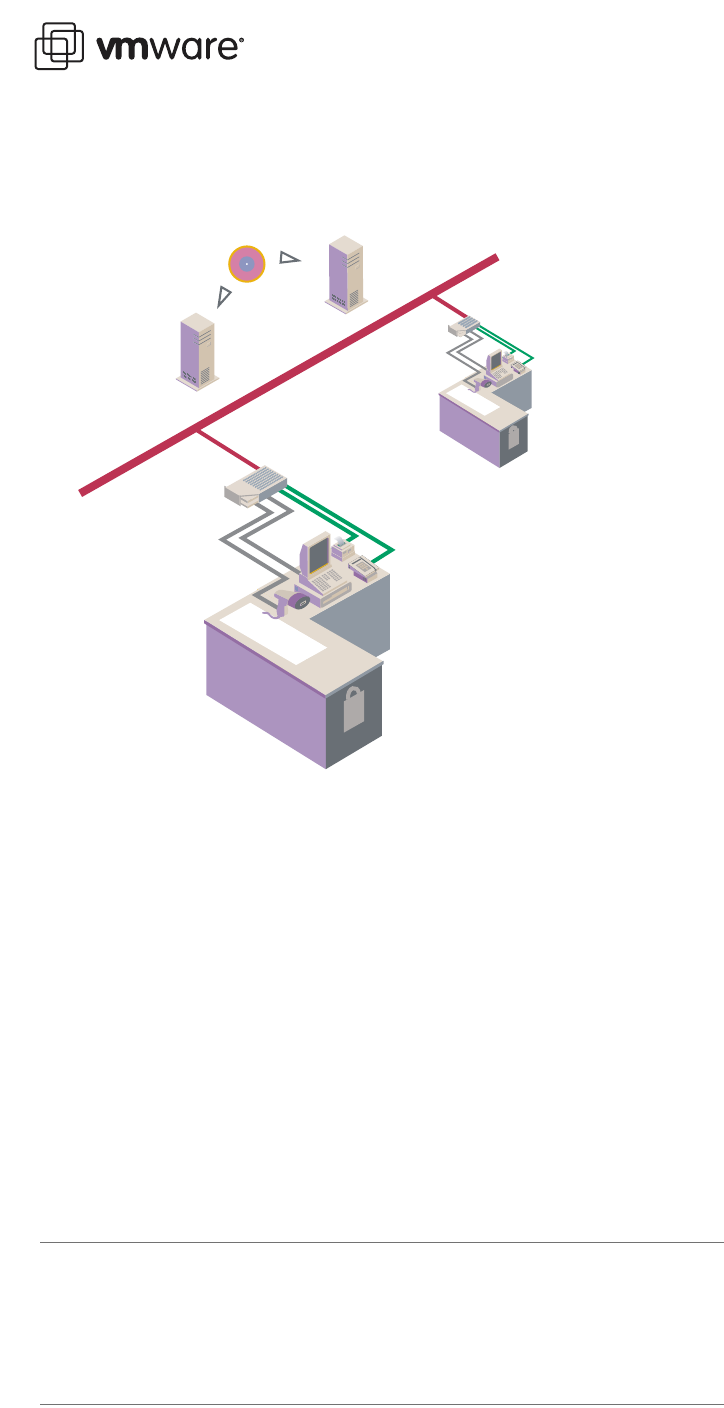
Using AnywhereUSB to Connect USB Devices
7
VMware, Inc. 3145 Porter Drive Palo Alto, CA 94304 www.vmware.com
Copyright © 1998-2006 VMware, Inc. All rights reserved. Protected by one or more of U.S. Patent Nos. 6,397,242, 6,496,847,
6,704,925, 6,711,672, 6,725,289, 6,735,601, 6,785,886, 6,789,156, 6,795,966, 6,880,022 6,961,941, 6,961,806 and 6,944,699;
patents pending. VMware, the VMware “boxes” logo and design, Virtual SMP and VMotion are registered trademarks or
trademarks of VMware, Inc. in the United States and/or other jurisdictions. Microsoft, Windows and Windows NT are registered
trademarks of Microsoft Corporation. Linux is a registered trademark of Linus Torvalds. All other marks and names mentioned
herein may be trademarks of their respective companies. Revision20060224 Item: ESX-ENG- Q106-194
register are connected to the AnywhereUSB concentrator. The five USB ports on each
AnywhereUSB concentrator appear to be locally attached to the back-office server.
The AnywhereUSB also offered this retailer centralized management, instantly increasing
security and reducing IT support. Since the AnywhereUSB concentrator replaced the PC at each
POS station, less user intervention can occur, reducing data corruption or tampering. It enables
IT to perform maintenance and upgrades at a single server rather than at multiple PCs. This set-
up also provides system redundancy — if the server fails, another server on the network can
take over, reducing system downtime.
Support
This VMware technical note has been developed in cooperation with Digi International. For any
support questions, contact Digi at www.digi.com/support/index.jsp.
Ethernet LAN
USB
Retail
checkout
Back office
Primary server Back-up server
software drivers
AnywhereUSB
TCP/IP
10/100
Ethernet
Credit
card
reader
Bar-code
scanner Receipt
printer
Alpha-
n
umeric
c
ash
r
egister
AnywhereUSB/5