Gsm Gprs Shield
User Manual: gsm gprs shield
Open the PDF directly: View PDF ![]() .
.
Page Count: 9

© Copyright 2012
by e-Gizmo Mechatronix Central
All Rights Reserved
GSM/GPRS Modem (Shield)
Hardware Manual Page 1 of 9
GSM GPRS SHIELD
/
FEATURES & SPECIFICATIONS
• Industry proven SIMCOM
SIM900D Module
• Buered UART provides
addional layer of protecon
• Fused power input
• On board LDO voltage regulator
• UART/SUART switch selectable
port (gizDuino)
• On board manual power switch
• SIM Card Holder
GENERAL SPECIFICATIONS
Power Input:
5V-7.5VDC @ 1.5A
I/O Interface:
UART 3.3V Logic 5V Tolerant
LED Indicators:
Power
Network
Status
PCB Dimensions:
53.5W x 69L mm
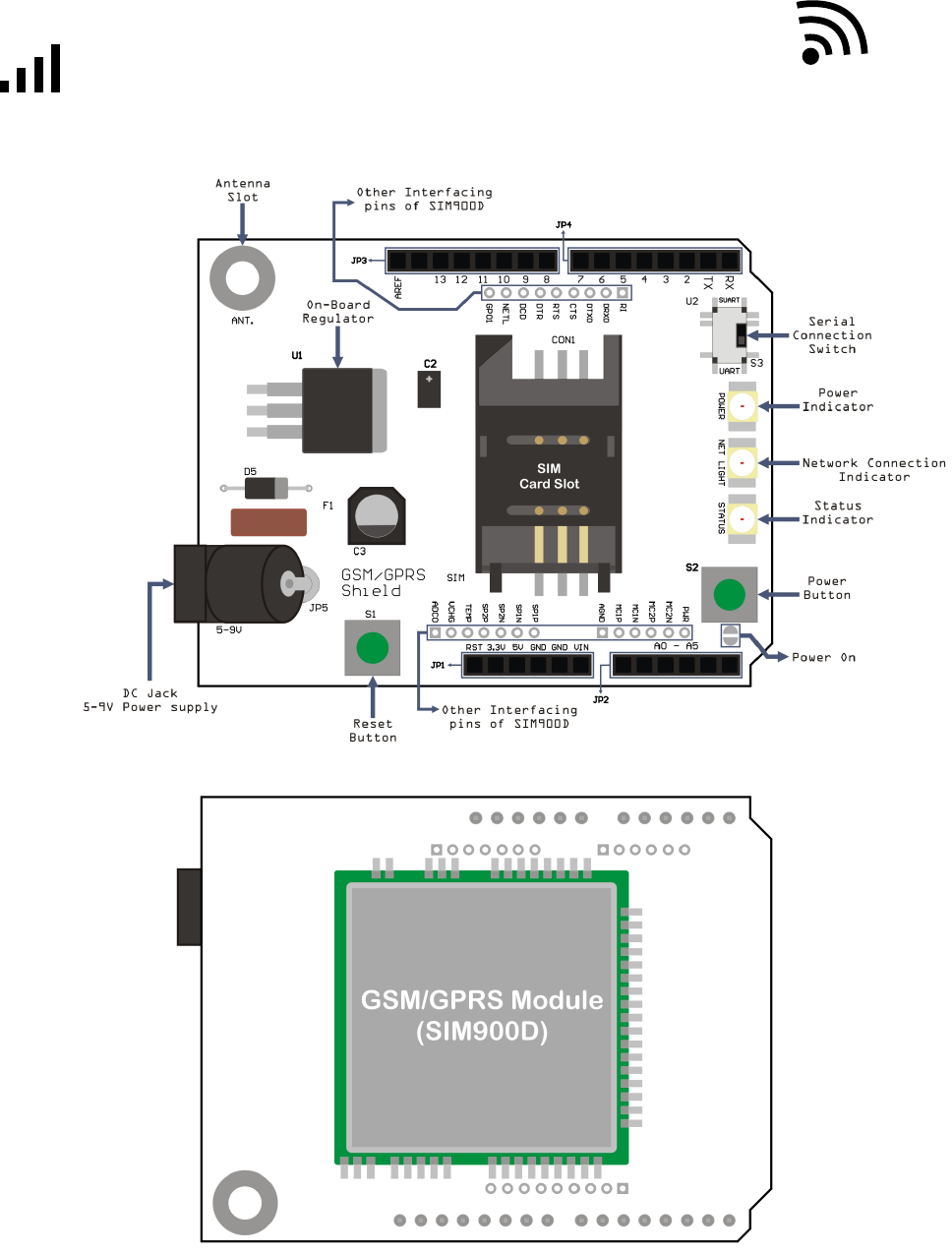
© Copyright 2012
by e-Gizmo Mechatronix Central
All Rights Reserved
GSM/GPRS Modem (Shield)
Hardware Manual Page 2 of 9
Major Components Presentation
Figure 1. GSM/GPRS Major Parts ID & Presentaon (Top & Boom).
Bottom
Top
We develop a GSM/GPRS modem circuit board that is compable with Arduino™ or on our own version of Arduino™, the gizDuino™.
These kinds of circuit is known as “Shields”, an easy to install and compable pins that ts to gizDuino™ or any other Arduino™ compable
clones. With the power of SIM900D (the module that was used to our GSM/GPRS modem (Shield)), the ulizaon of SMS and voice can be ini-
ate a remote control command from any range that the network service provider covers.
Not all the pins of sim900d was used to inline the compability of the shield to any gizDuino™ compable controllers, but the unused
pins of SIM900d may yet be used because we put the uncommied ports to each pin that is ready for interfacing and soldering. We also imple-
ment a mini SIM card slot & holder for (ISO/IEC 7810:2003, ID-000) SIM cards, that will act as the medium in connecng to a network provider. ,
We also aached 3 LED indicators for easy power, command status, & network status checking, UART – SUART switch for, a built in Antenna slot
for wider signal range, and a jamming port for controlling the power switch of the shield through codes or command.
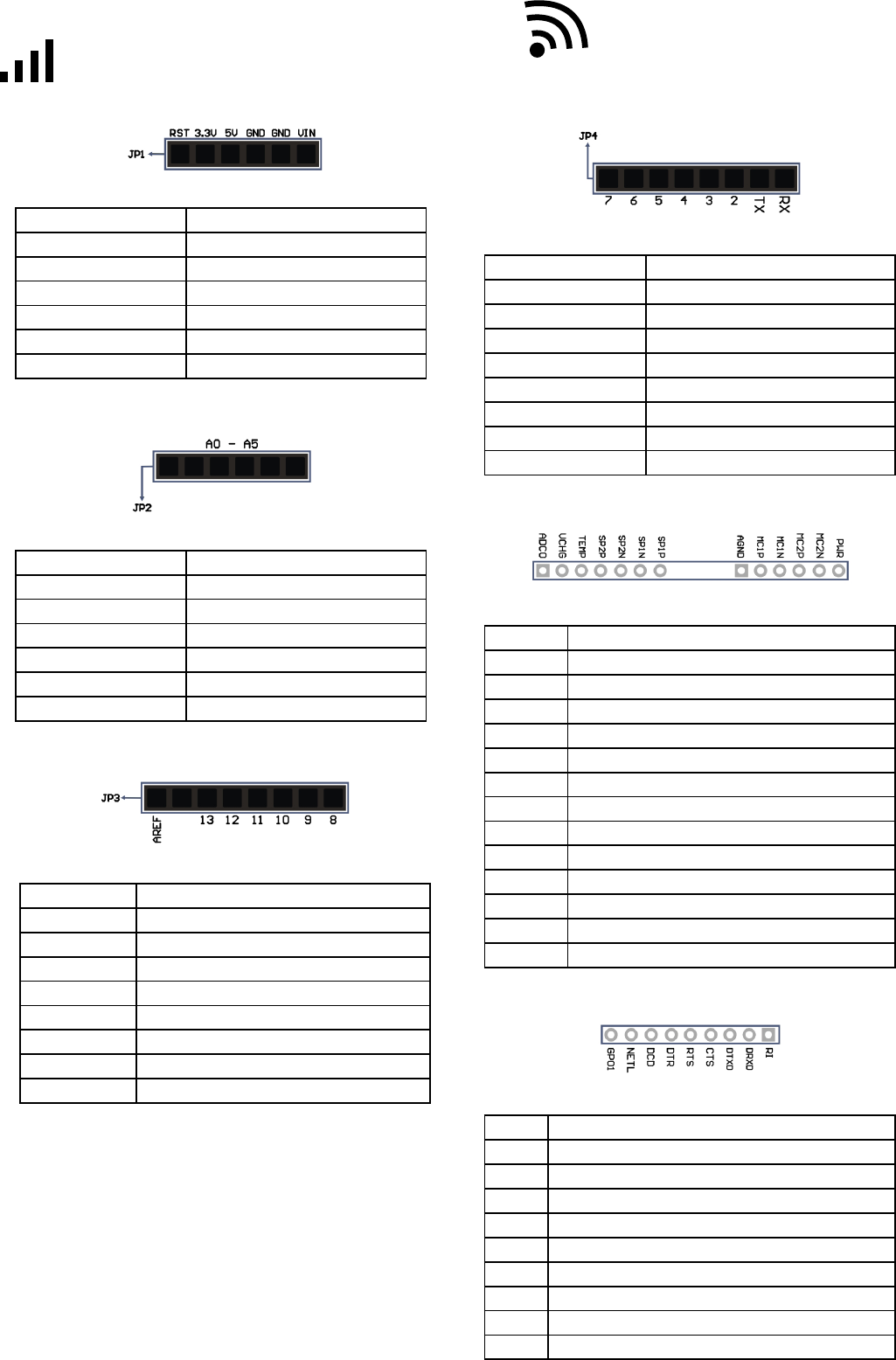
© Copyright 2012
by e-Gizmo Mechatronix Central
All Rights Reserved
GSM/GPRS Modem (Shield)
Hardware Manual Page 3 of 9
Pin I.D. & Descriptions
Pin I.D. Descripon
RST Reset Pin
3.3V 3.3V Device Power Supply
5V 5V Device Power Supply
GND Ground
GND Ground
VIN 8-12V Device Power Supply
JP1 Details & Pin Assignment
Pin I.D. Descripon
A0 Analog In / Digital I/O
A1 Analog In / Digital I/O
A2 Analog In / Digital I/O
A3 Analog In / Digital I/O
A4 Analog In / Digital I/O
A5 Analog In / Digital I/O
JP2 Details & Pin Assignment
Pin I.D. Descripon
AREF analog reference pin for the A/D Converter.
- -
13 Digital I/O
12 Digital I/O
11 Digital I/O
10 Digital I/O
9Digital I/O
8 Digital I/O
JP3 Details & Pin Assignment
Pin I.D. Descripon
7Digital I/O
6 Digital I/O
5Digital I/O
4 Digital I/O
3 Digital I/O / SUART mode (Transmit)
2Digital I/O / SUART mode (Recieve)
TX Digital I/O / Transmit
RX Digital I/O / Recieve
JP4 Details & Pin Assignment
Pin I.D. Descripon
PWR Power indicator
MC2N Auxiliary posive and negave voiceband input
MC2P Auxiliary posive and negave voiceband input
MC1N Posive and negave voiceband input
MC1P Posive and negavevoiceband input
AGND Analog Ground
SP1P Posive and negave voiceband output
SP1N Posive and negave voiceband output
SP2N Auxiliary posive and negave voiceband output
SP2P Auxiliary posive and negave voiceband output
TEMP Baery temperature
VCHG Voltage input for the charge
ADCO General purpose analog to digital converter
SIM900D open interfacing pin ports Details & Pin Assignment
Pin I.D. Descripon
RI Ring Indicator
DRXD Serial interface for debugging and rmware upgrade
DTXD Serial interface for debugging and rmware upgrade
CTS Clear to send
RTS Request to send
DTR Data terminal ready
DCD Data carry detect
NETL Net status indicator
GPO1 Normal output port
SIM900D open interfacing pin ports Details & Pin Assignment
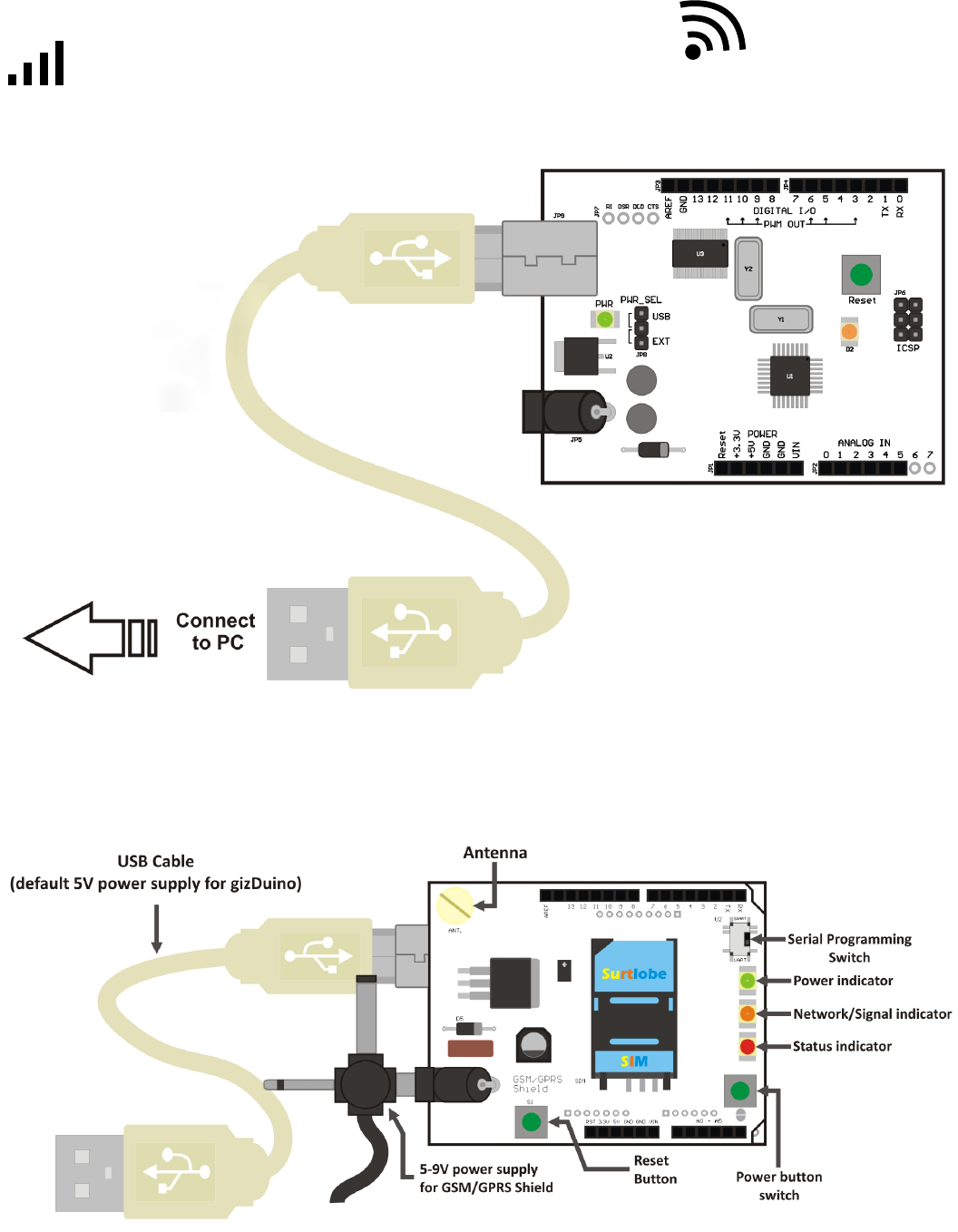
© Copyright 2012
by e-Gizmo Mechatronix Central
All Rights Reserved
GSM/GPRS Modem (Shield)
Hardware Manual Page 4 of 9
How to test GSM / GPRS Shield
Using with gizDuino microcontroller
Figure 2. First, connect the gizDuino to your PC to upload
the sample sketch for GSM/GPRS shield.
Aer connecng the gizDuino to your PC, open the the CD (included in purchasing the kit.) and go to ‘e-Gizmo KITS‘>’ GSM-GPRS
(Shield)’>’ Sample Arduino Sketch’>’ GSM_Shield_test’>’ GSM_Shield_test’, and aer opening the sample sketch, you need to edit some codes.
Find the line containing codes like this ( send_msg(“09232814046”, “this is the message area edit here.”); ) , on the rst quotaon mark
insert the reciever’s number, and on the second quotaon mark input any alphanumeric characters (it will serve as the message). Aer eding
the codes, upload the sketch and wait unl the uploading is complete and do not remove the USB cable.
Figure 3. Install the GSM/GPRS shield to the gizDuino
microcontroller..
Aer installing the GSM/GPRS shield to the microcontroller, put a 5 to 9V power supply to the GSM/GPRS shield, the Power status LED
Indicator should turn green upon supplying. Next install the antenna, and SIM card and switch the the ‘Serial programming switch‘ to “UART“ and
then press the ‘Power buon switch’ approximately 1-5 seconds unl the status LED indicator turn red, the Network indicator will blink fast upon
turning on, wait unl the blink has 2-3 seconds blink delay; it means the signal of the GSM/GPRS shield is stable. if the network indicator’s blink
is stable press the reset buon once and wait unl the number indicated in the sample sketch recieve the message.
Note: the network indicator LED may take a long me before geng to a stable state depending on the network’s signal, make sure that the
antenna is aached for more signal strength, and the SIM card you install have “load” that can call or text depending on your program.
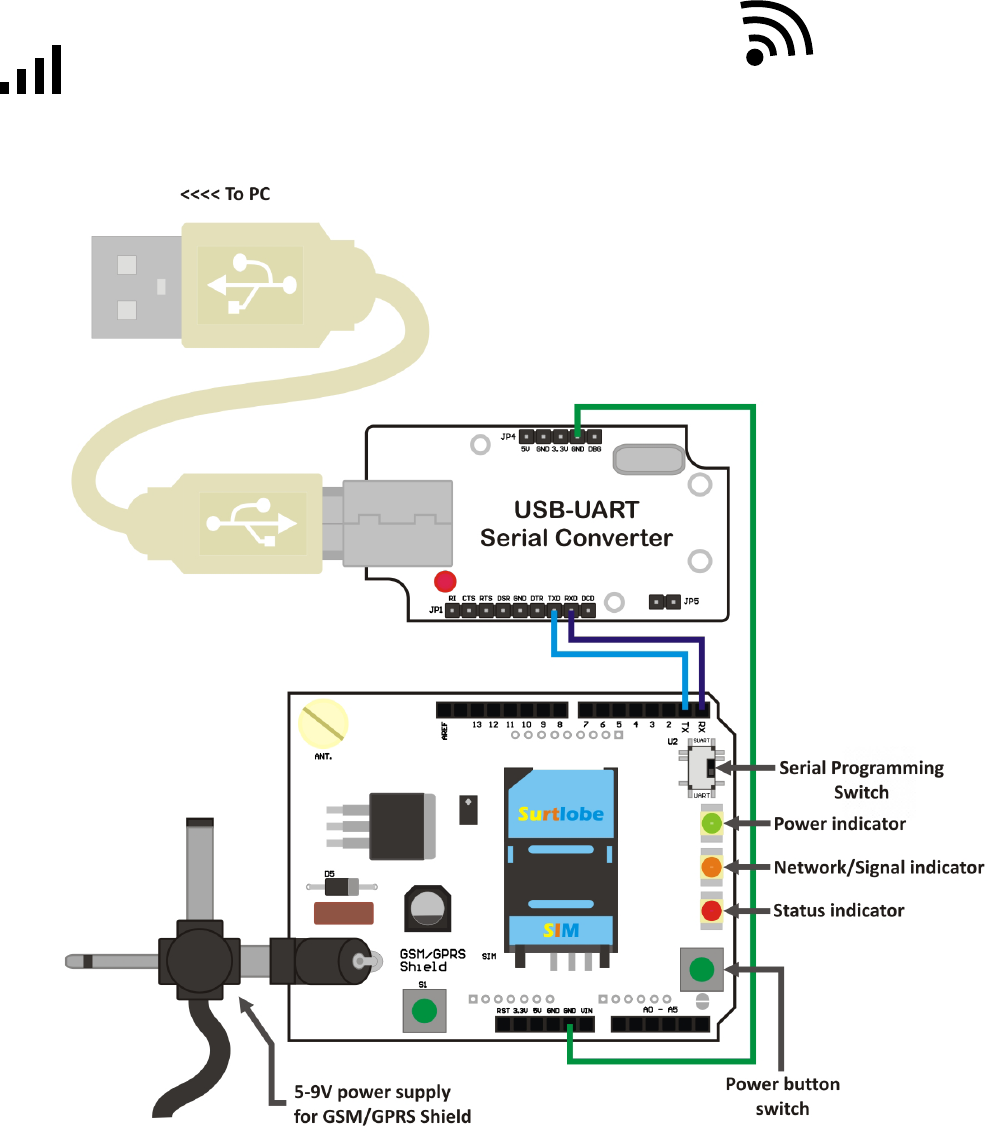
© Copyright 2012
by e-Gizmo Mechatronix Central
All Rights Reserved
GSM/GPRS Modem (Shield)
Hardware Manual Page 5 of 9
GSM/GPRS Shield to PC
How to test GSM / GPRS Shield
Figure 4. A example Interface of GSM/GPS Shield
(PC to USB-UART Serial Converter to GSM/GPRS Shield)
In tesng the GSM/GPRS shield directly to you PC, we also need a 5-9V external power supply for the shield, a programming dongle
in this case we will use our USB-UART Serial TTL Converter, wires to connect the shield to the programming dongle, a SIM card, USB Cable type
‘A’ to type ‘B’, and ofcourse your PC with Hyperterminal applicaon (Hyperterminal is not available in windows vista and windows 7 but it was
downloadable through the internet.).
Now aach all the said components needed to run and test the GSM/GPRS shield just like the illustraon above (Figure 4.). Aer seng
up all the components needed, press the power buon and hold the power buon unl the the status LED indicator turn red (just like on how we
test the shield using gizDuino microcontroller) and wait unl the Network LED indicator blink normally. Now we need to open the Hyperterminal,
in opening the Hyperterminal just follow these steps (in windows XP) Click “start”>, ”All programs”>, “Accessories“>, “Communicaons“>, and
nally “Hyperterminal“. Aer opening it, the connecon wizard will apear and follow these steps:
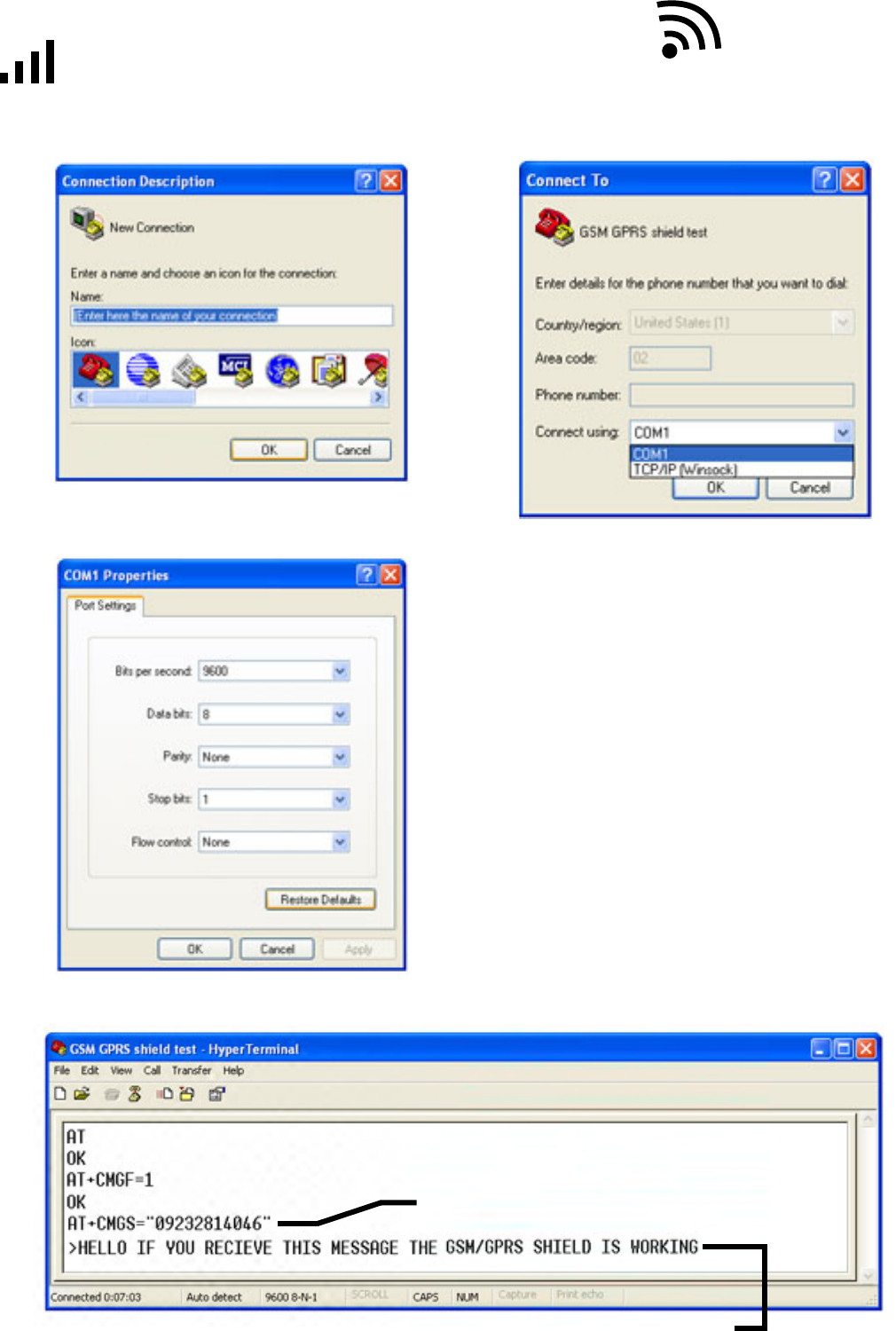
© Copyright 2012
by e-Gizmo Mechatronix Central
All Rights Reserved
GSM/GPRS Modem (Shield)
Hardware Manual Page 6 of 9
GSM/GPRS Shield to PC
How to test GSM / GPRS Shield
First, enter the name of your connecon
Second, Replace this with the COM port in which the GSM modem
is aached to. To know which ‘COM’ you used, go to
(“My Computer”>, “Properes“>, hardware tab>, “Device
Manager”>, “Ports”>).
The third step is to congure the COM port parameters.
These parameters are the ‘Baud Rate’ or ‘Bits per second’, ‘Data bits’,
‘Parity’, ‘Stop bits’, and ‘Flow control’. Each of these must be set accord-
ing to the values found on the gure to the le. just click the restore
default buon and then click ‘OK‘.
And last step is typing ‘AT Commands’, type the commands indicated
bellow.
Edit this eld and enter the Cellphone number that will recieve
the test message and press “Enter“
Edit this eld and enter the text message, and press (CTRL+Z) to send.

© Copyright 2012
by e-Gizmo Mechatronix Central
All Rights Reserved
GSM/GPRS Modem (Shield)
Hardware Manual Page 7 of 9
How to test GSM / GPRS Shield
List of basic 'AT Commands’
The characters <CR> represent a ‘Carriage Return’ command. It is simply
an ‘ENTER’ key command on the keyboard.
Type:
AT<CR>
GSM Response:
OK
(This is just the commands previously done.)
Type:
ATE1<CR>
GSM Response:
OK
(This command tells the GSM Modem to echo the characters you type
into the Hyper Terminal, which allows the display of every character
typed.)
Type:
AT+CMGF=1<CR>
GSM Response:
OK
(This command tells the GSM Modem to display SMS messages in the
Human Read able Text Format.)
Type:
AT+CMEE=2<CR>
GSM Response:
OK
(This command lets the GSM Modem report any errors found in a read-
able format.)
Type:
AT+CFUN=1<CR>
GSM Response:
OK
(This command sets all the GSM Modem funcons to be available to
the user.)
Type:
AT+COPS=0<CR>
GSM Response:
OK
(This command lets the GSM Modem funcons choose an available net-
work operator automacally. The process may take some me to com-
plete, and its compleon is marked by the ‘OK’ response. This usually
takes around 30 seconds to complete.)
Type:
AT+CPAS<CR>
GSM Response:
OK
(Whenever this command is executed during the processing me from
the above command, it reports on the status of the loading process.
When the GSM modem is sll loading, it will respond with an ‘OK’. Oth-
erwise, if it is done it will respond ‘Ready’. If the GSM modem responds
an ‘Error’ up unl a minute then the problem may result in the improp-
er aachment of the SIM card. To remedy this, turn o the GSM modem
power, carefully reaach the SIM card and check if it is properly placed,
and resume with the start up process once again.)
Display SIM number: AT+CNUM<CR>
Show operator network: AT+COPS?<CR>
Show signal quality: AT+CSQ<CR>
Display an SMS message: AT+CMGR=1<CR>
(If there are no messages in storage of the SIM card, it will return an
‘Error’ message.)
Display all SMS messages: AT+CMGL=”ALL”<CR>
WARNING: If there are large amounts of SMS messages in the SIM card,
this command will ood your HyperTerminal with SMS messages.
Send an SMS message: AT+CMGS=”SIM number”<CR>
User Message <CTRL Z>
For example, if the user types in AT+CMGS=”09123456789” and exe-
cutes ‘ENTER’, and types in for the message ‘Hello There!’ (excluding the
apostrophes) and presses down both ‘CTRL’ and ‘Z’ simultaneously, the
GSM modem will send a ‘Hello There!’ message to the desired number.
Note that this will cost an amount of credit or load depending on the
network service provider.
Show list of all available commands: AT+CLAC<CR>
Switches GSM Module power to OFF: AT+CPOWD<CR>
For more informaon regarding all the available commands of the GSM
module, the user may refer to the SIM900D ‘AT Command’ manual.
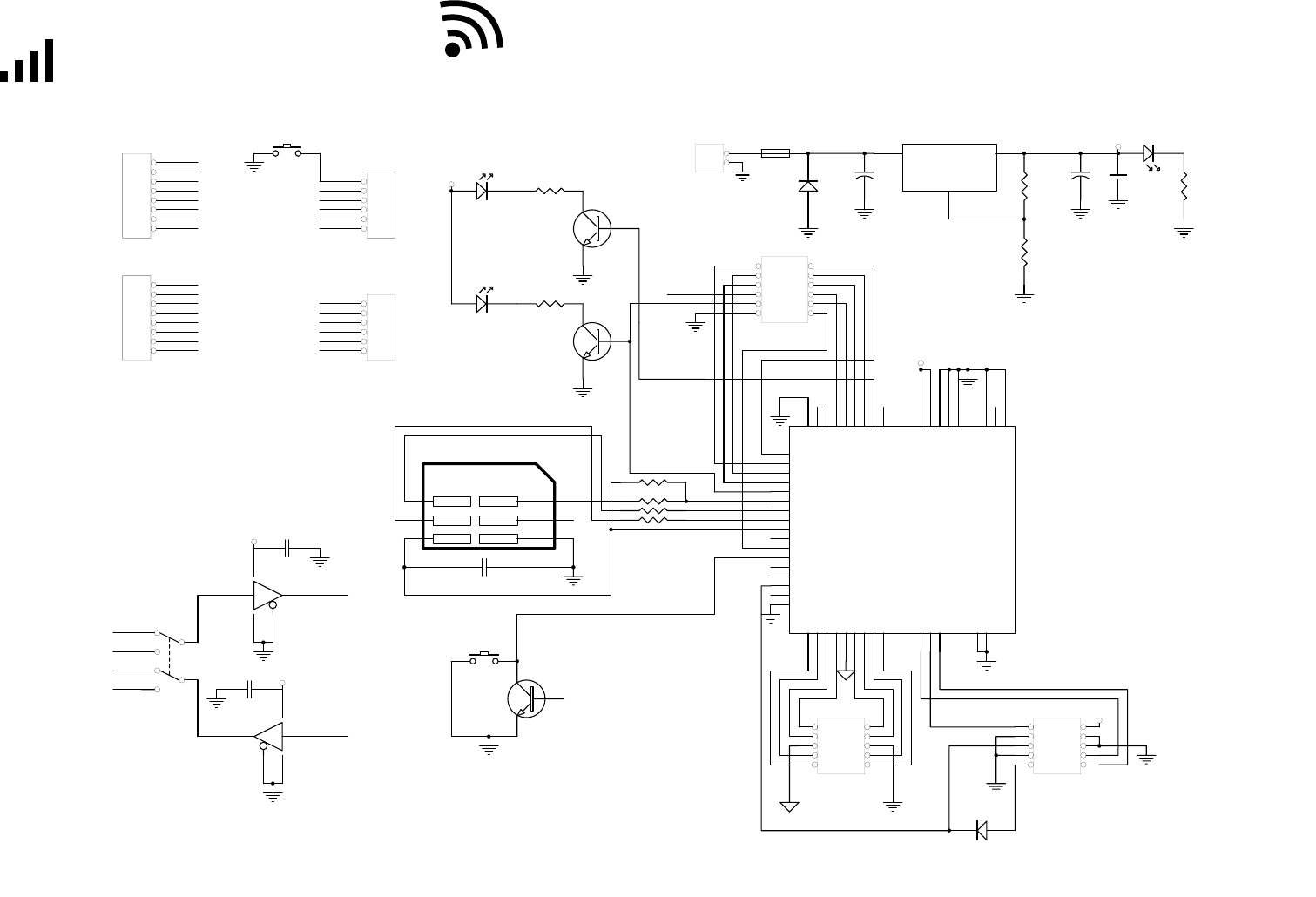
© Copyright 2012
by e-Gizmo Mechatronix Central
All Rights Reserved
GSM/GPRS Modem (Shield)
Hardware Manual Page 8 of 9
schematic diagram
CLOCK
RESET
Vcc
DATA
GND
1 2
3 4
5 6
CON1
SIM
DBG_RXD
1
DBG_TXD
2
RXD
3
TXD
4
STATUS
5
SIM_DATA
6
SIM_CLK
7
SIM_RST
8
SIM_VDD
9
KBR0
10
RI
11
PWRKEY
12
DISP_CLK
13
DISP_DATA
14
VRTC
15
DISP_D/C
16
GND
17
MIC2P
18
MIC2N
19
MIC1N
20
MIC1P
21
AGND
22
SPK1P
23
SPK1N
24
SPK2N
25
SPK2P
26
TEMP_BAT
27
VCHG
28
ADC0
29
GND
30
GND
31
GND 32
ANTENNA 33
GND 34
GND 35
GND 36
GND 37
VBAT 38
VBAT 39
GPO1 40
NETLIGHT 41
DCD 42
DTR 43
RTS 44
CTS 45
DISP_CS 46
NC 47
GND 48
Module1
SIM340D
R7
22
R6
10 K
R9
22
R8
22
1 2
3 4
5 6
7 8
910
JP7
HEADER 5X2
1
2
JP5
HEADER 2
Vin
3
ADJ
1
+Vout 2
U1
EZ1086CM
+C3
100u
+C2
100u
R4
RES1
R5
RES1
C1
100n
C4
224
S2
SW-PB Q3
NPN 1 2
3 4
5 6
7 8
910
JP8
HEADER 5X2
Q2
NPN
Q1
NPN
D4
DIODE
R2
RES1
R1
RES1
D1 LED
D2
LED
VBAT
VBAT
VBAT
VBAT
R3
RES1
D3
LED
F1
FUSE1
D5
DIODE
1 2
3 4
5 6
7 8
910
11 12
JP6
HEADER 6X2
PowerON
PowerON
1
2
3
4
5
6
7
8
JP3
HEADER 8
1
2
3
4
5
6
7
8
JP4
HEADER 8
0
1
2
3
4
5
6
7
8
9
10
11
12
13
1
2
3
4
5
6
JP2
HEADER 6
1
2
3
4
5
6
JP1
HEADER 6
VIN
S1
Reset
GND
GND
+5V
RESET
A0
A1
A2
A3
A4
A5
AREF
+3.3V
RX
TX
1
2 4
3 5
U2
74LVC1G125
TX
C6
100n
1
24
3 5
U3
74LVC1G125
RX
C5
100n
S3
SW DPDT
2
3
VBAT
VBAT
RXD
TXD
RXD
TXD
Figure 5. Schemac diagram of GSM/GPRS Shield.
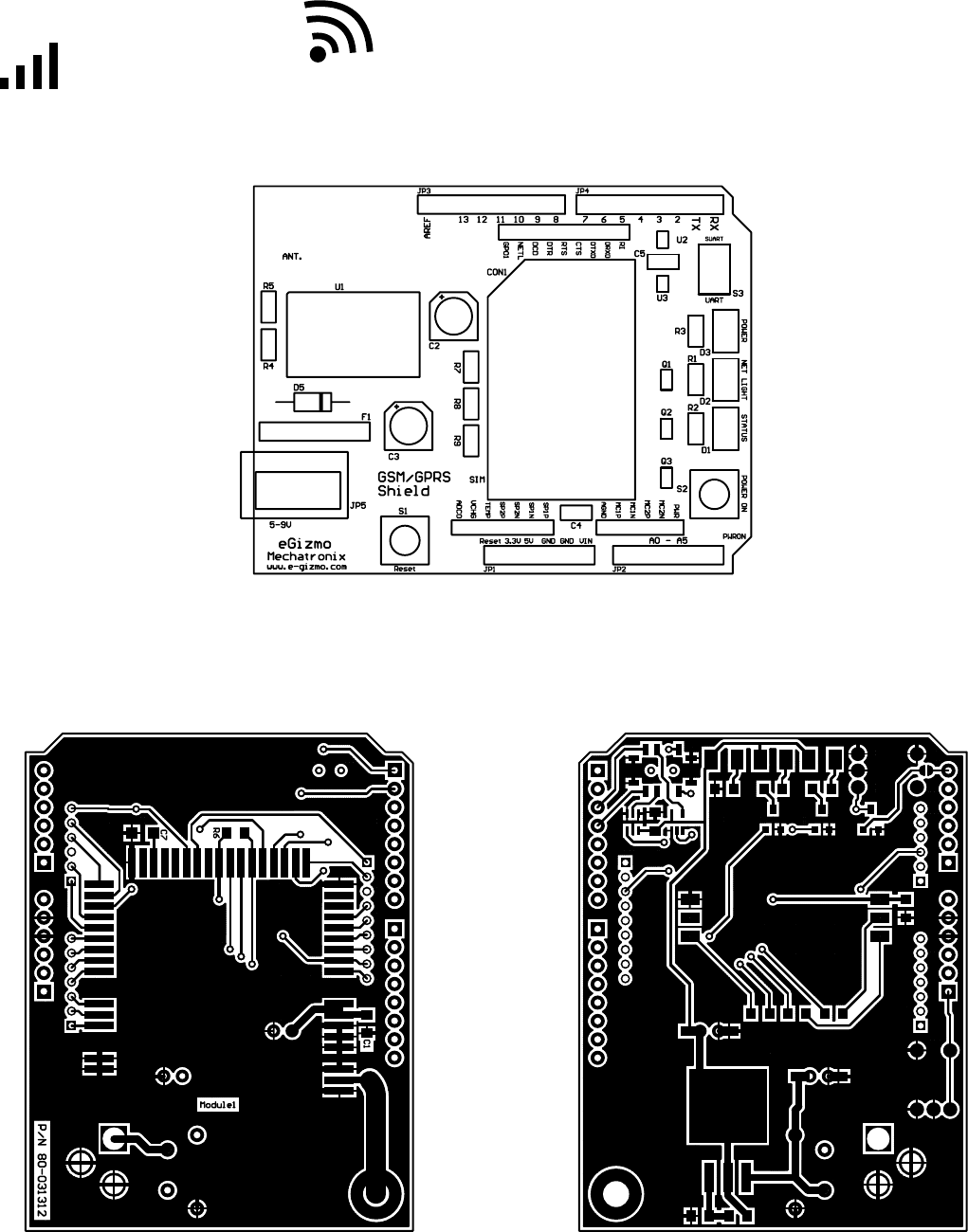
© Copyright 2012
by e-Gizmo Mechatronix Central
All Rights Reserved
GSM/GPRS Modem (Shield)
Hardware Manual Page 9 of 9
PCB LAYOUT
Figure 6. GSM/GPRS Shield Silk screen layout
Figure 7. GSM/GPRS Shield Copper layout (Top) Figure 8. GSM/GPRS Shield Copper layout (Boom)