800 16082 A_L5200_ii Honeywell Lynx Touch L5200 L7000 Installation And Setup Guide
User Manual: honeywell-lynx-touch-l5200-l7000-lynx-touch-installation-and-setup-guide
Open the PDF directly: View PDF ![]() .
.
Page Count: 88
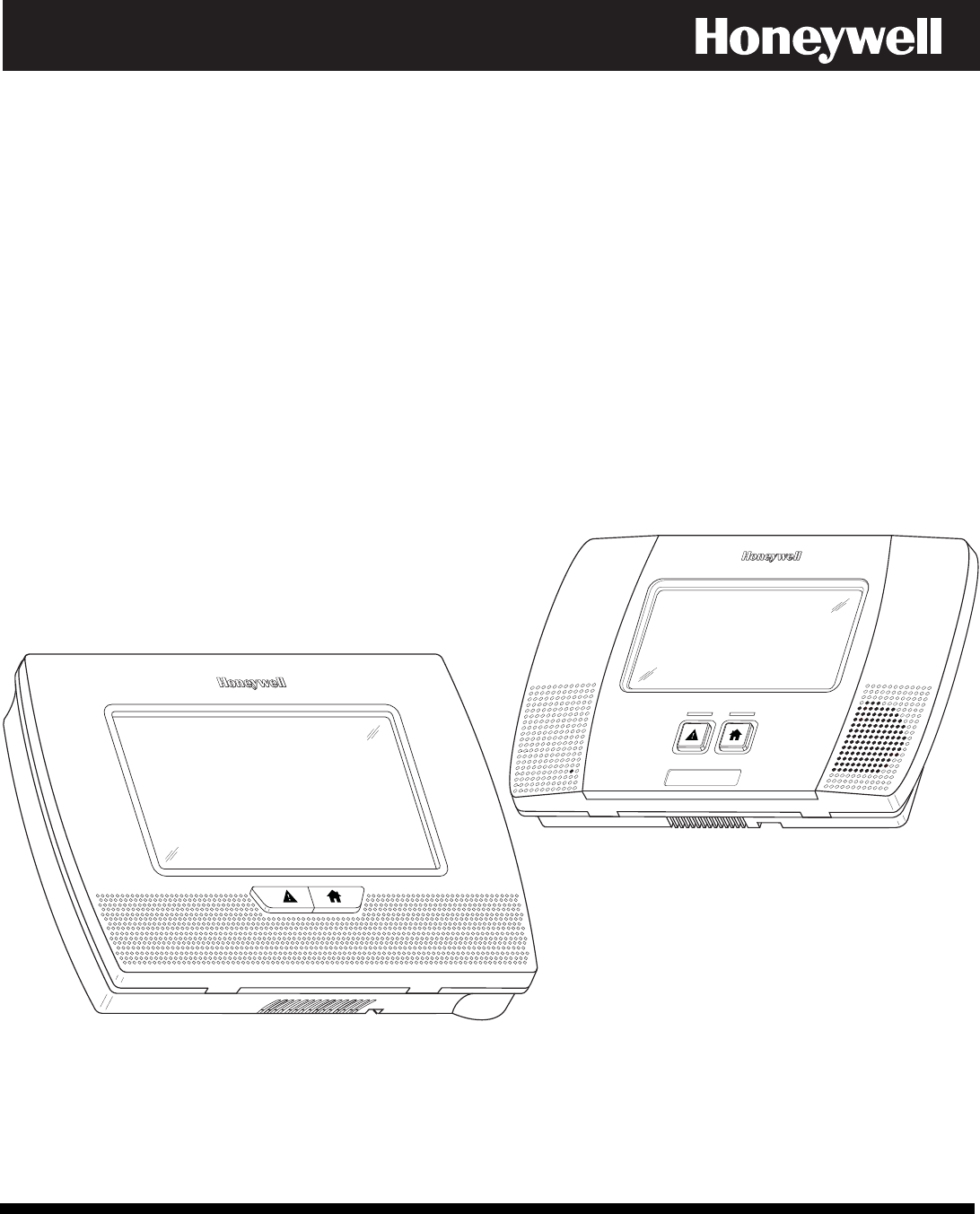
LYNX Touch
L5200/L7000 Series
Security Systems
Installation and Setup Guide
800-16082 12/13 Rev. A

LYNX Touch Installation and Setup Guide
- 2 -
RECOMMENDATIONS FOR PROPER PROTECTION
The Following Recommendations for the Location of Fire and Burglary Detection Devices Help
Provide Proper Coverage for the Protected Premises.
Recommendations for Smoke and Heat Detectors
With regard to the number and placement of smoke/heat detectors, we subscribe to the
recommendations contained in the National Fire Protection Association's (NFPA) Standard #72
noted below.
• Early warning fire detection is best achieved by the installation of fire detection equipment in all rooms and
areas of the household as follows: For minimum protection a smoke detector should be installed outside of each
separate sleeping area, and on each additional floor of a multi-floor family living unit, including basements. The
installation of smoke detectors in kitchens, attics (finished or unfinished), or in garages is not normally
recommended.
• For additional protection the NFPA recommends that you install heat or smoke detectors in the living room,
dining room, bedroom(s), kitchen, hallway(s), attic, furnace room, utility and storage rooms, basements and
attached garages.
In addition, we recommend the following:
• Install a smoke detector inside every bedroom where a smoker sleeps.
• Install a smoke detector inside every bedroom where someone sleeps with the door partly or completely
closed. Smoke could be blocked by the closed door. Also, an alarm in the hallway outside may not wake up the
sleeper if the door is closed.
• Install a smoke detector inside bedrooms where electrical appliances (such as portable heaters, air
conditioners or humidifiers) are used.
• Install a smoke detector at both ends of a hallway if the hallway is more than 40 feet (12 meters) long.
• Install smoke detectors in any room where an alarm control is located, or in any room where alarm control
connections to an AC source or phone lines are made. If detectors are not so located, a fire within the room could
prevent the control from reporting a fire or an intrusion.
THIS CONTROL COMPLIES WITH NFPA REQUIREMENTS FOR TEMPORAL PULSE
SOUNDING OF FIRE NOTIFICATION APPLIANCES.
DINING
KITCHEN BEDROOM
BEDROOM
BEDROOM
BEDROOM
LIVING ROOM BEDROOM
BDRM
DINING
LIVING ROOM
TV ROOM KITCHEN
BEDROOM BEDROOM
TO
BR
LVNG RM
BASEMENT
KTCHN
.
CLOSED
DOOR
GARAGE
Smoke Detectors for Minimum Protection
Smoke Detectors for Additional Protection
Heat-Activated Detectors
BDRM
floor_plan-001-V1
Recommendations For Proper Intrusion Protection
• For proper intrusion coverage, sensors should be located at every possible point of entry to a home or
premises. This would include any skylights that may be present, and the upper windows in a multi-level
building.
• In addition, we recommend that radio backup be used in a security system. This will ensure that alarm
signals can be sent to the alarm monitoring station in the event that the telephone lines are out of order (alarm
signals are normally sent over the phone lines, if connected to an alarm monitoring station).

LYNX Touch Installation and Setup Guide
-3-
Table of Contents
System Features ..................................................................................................................................................................................... 5
Installing the Control ............................................................................................................................................................................ 7
Wall Mounting .................................................................................................................................................................................... 7
Desktop Mounting .............................................................................................................................................................................. 7
Wiring Overview ................................................................................................................................................................................ 8
Wiring Connections ............................................................................................................................................................................... 9
AC Power and Backup Battery ........................................................................................................................................................... 9
General ..................................................................................................................................................................................................... 10
Installing the Rechargeable Backup Battery ................................................................................................................................. 10
Replacing the Rechargeable Backup Battery ................................................................................................................................. 10
Battery Selection .............................................................................................................................................................................. 10
Installing/Configuring Communications & Home Automation Modules ............................................................................... 12
General ..................................................................................................................................................................................................... 12
Connecting and Configuring Communications Modules ....................................................................................................................... 12
Installing the 4GL/4GLC or GSMVLP5-4G/GSMVLP5CN4G ...................................................................................................... 12
Installing the ILP5 ........................................................................................................................................................................... 14
Installing the L5100-WiFi Module .................................................................................................................................................. 15
Installing the L5100-ZWAVE Module ............................................................................................................................................ 15
Installing Wireless Zones ................................................................................................................................................................... 17
General Information ................................................................................................................................................................................ 17
Zones ................................................................................................................................................................................................. 17
Range ................................................................................................................................................................................................ 17
Transmitters ..................................................................................................................................................................................... 17
House Identification ......................................................................................................................................................................... 17
Transmitter Supervision ................................................................................................................................................................. 17
Transmitter Input Types ................................................................................................................................................................. 17
Transmitter Battery Life ................................................................................................................................................................. 17
RF Sniffer Test Mode ....................................................................................................................................................................... 18
Go/No Go Test Mode ........................................................................................................................................................................ 18
5800 Series Transmitter Loop Numbers ........................................................................................................................................ 19
Mechanics of Programming ............................................................................................................................................................... 20
Navigating Menus .................................................................................................................................................................................... 20
Touch-screen Display ....................................................................................................................................................................... 20
Navigation Keys ............................................................................................................................................................................... 21
Home Screen ..................................................................................................................................................................................... 21
Security Screen ................................................................................................................................................................................. 22
Security Menus ................................................................................................................................................................................. 22
Installer Tools Menu ........................................................................................................................................................................ 22
User Tools Menu .............................................................................................................................................................................. 22
General Programming Information ........................................................................................................................................................ 23
Programming ............................................................................................................................................................................................ 23
Enter Installer Programming Mode ............................................................................................................................................... 23
Loading Factory Defaults ........................................................................................................................................................................ 24
Select a Default Configuration ........................................................................................................................................................ 24
Exiting programming Mode .................................................................................................................................................................... 24
Zone Response Type Definitions ...................................................................................................................................................... 25
General Information ................................................................................................................................................................................ 25
Programming the Control .................................................................................................................................................................. 27
Enter Installer Programming Mode without using Installer Code ...................................................................................................... 27
Change Installer Code ............................................................................................................................................................................. 27
Select a Language .................................................................................................................................................................................... 27
System Type ............................................................................................................................................................................................. 27
Program Date and Time .......................................................................................................................................................................... 30
Program the Communications Module ................................................................................................................................................... 31
Program the Z-Wave Module .................................................................................................................................................................. 34
Program Zones ......................................................................................................................................................................................... 35
Program Keys ........................................................................................................................................................................................... 38
Program Reporting .................................................................................................................................................................................. 40
Program Sounder ..................................................................................................................................................................................... 47
Program System Settings ........................................................................................................................................................................ 48
Communications Diagnostics .................................................................................................................................................................. 51
Communications Status ................................................................................................................................................................... 51
Ethernet Information ....................................................................................................................................................................... 51
GSM Information ............................................................................................................................................................................. 51

LYNX Touch Installation and Setup Guide
- 4 -
Table of Contents (Continued)
Communications ID Numbers ........................................................................................................................................................ 52
Test Communications ...................................................................................................................................................................... 52
Setup Communications ................................................................................................................................................................... 52
Registering the LYNX Touch .......................................................................................................................................................... 52
Register through AlarmNet Direct Website .................................................................................................................................. 53
Register by Phone ............................................................................................................................................................................ 53
Register through LYNX Touch Diagnostics ................................................................................................................................... 53
Register Device with PIN ............................................................................................................................................................... 54
Update Server .................................................................................................................................................................................. 55
Enroll the L5100-WiFi Module ....................................................................................................................................................... 55
Enroll Using Scan Access Points .................................................................................................................................................... 56
Manually Configure Access Points ................................................................................................................................................. 56
WiFi Protected Set-up (WPS) ......................................................................................................................................................... 57
Factory Defaults .............................................................................................................................................................................. 57
Remote Programming/Control (Downloading) ............................................................................................................................ 58
General Information ............................................................................................................................................................................... 58
Remote Programming Information ........................................................................................................................................................ 58
Remote Programming Advisory Notes ........................................................................................................................................... 59
System Operation ................................................................................................................................................................................ 60
Key/Touchscreen Operation.................................................................................................................................................................... 60
Panic Key/Icons ....................................................................................................................................................................................... 60
Security Codes ......................................................................................................................................................................................... 60
Installer Code ................................................................................................................................................................................... 60
Master Code ..................................................................................................................................................................................... 60
Enter/Change the Master Code by Installer .................................................................................................................................. 60
Secondary User Codes ..................................................................................................................................................................... 61
Reset Master User Code .................................................................................................................................................................. 61
Security Code Notes ........................................................................................................................................................................ 61
“Follow Me” System Announcement Feature (L5200/L5200CN only) ................................................................................................. 62
“Follow Me” Reminder Feature (L5200/L5200CN only) ....................................................................................................................... 63
Remote Phone Control Feature (L5200/L5200CN only) ....................................................................................................................... 63
System Displays ...................................................................................................................................................................................... 64
Zone Status Displays .............................................................................................................................................................................. 64
Audio Alarm Verification (Two-Way Voice Feature) ............................................................................................................................ 65
Activation ......................................................................................................................................................................................... 65
Operator Commands ....................................................................................................................................................................... 65
Event Log ................................................................................................................................................................................................. 66
Contact ID & SIA Event Log Codes ....................................................................................................................................................... 66
Central Station Messages ....................................................................................................................................................................... 67
Testing the System .............................................................................................................................................................................. 68
Test Modes ............................................................................................................................................................................................... 68
Testing the System .................................................................................................................................................................................. 68
Armed System Test ................................................................................................................................................................................. 68
Dialer Test ............................................................................................................................................................................................... 69
Zone Discovery Mode .............................................................................................................................................................................. 69
Rebooting the System ............................................................................................................................................................................. 69
LYNX Touch (L5200/L7000) Programming Default Values ....................................................................................................... 70
LYNX Touch(L5200CN/L7000CN) Canada Programming Default Values ............................................................................. 73
Zone Programming Default Values ................................................................................................................................................. 76
Zone Response Type Matrix .............................................................................................................................................................. 77
Regulatory Agency Statements ........................................................................................................................................................ 78
Limitations of this System Statement ............................................................................................................................................ 79
UL Notices ............................................................................................................................................................................................. 80
SIA Quick Reference Guide .............................................................................................................................................................. 81
Specifications ....................................................................................................................................................................................... 82
Contacting Technical Support ......................................................................................................................................................... 83
Glossary .................................................................................................................................................................................................. 84
Index ....................................................................................................................................................................................................... 85
Summary of Connections Diagram ................................................................................................................................................. 87
Warranty Information ........................................................................................................................................................ Rear Cover

LYNX Touch Installation and Setup Guide
- 5 -
System Features
The LYNX Touch L5200 and L7000 series controls are self-contained, rechargeable wireless
control/communicator that features easy installation and usage. A built-in speaker provides voice
annunciation of system status along with voice descriptors of each zone. An internal module (if provided)
allows the LYNX Touch to communicate with the Central Station via the Internet or GSM Cellular Wireless.
UL LYNX Touch is not intended for UL985 Household Fire applications unless a 24-hour backup battery (P/N
300-03866/LYNXRCHKIT-SHA) is installed.
System Features L5200 L7000
• 4.7-inch color graphic touch screen n/a
• 7.0-inch color graphic touch screen n/a
• Message center (for user recorded messages)
• Voice announcement of system and zone status
• User selectable voice chimes 10 10
• Reminders
• Automatic stay arming
• Night stay arming
• Remote phone control n/a
• Speaker phone operation n/a
• “Follow me” reminder and system announcements n/a
• User Codes (Installer, Master, Guest, Duress) 32 48
• Panic Functions (Police, Fire, Medical)
• Programmable reminders 16 16
• Video Camera Control (requires installation of a L5100 WiFi Module) 1 4
• Supports Mobile Devices (Tablet, iPAD, etc.) that duplicate functions of the LYNX
Touch (i.e.; Security, Web Content Home Automation and Video Control) 4 4
Home Automation (requires installation of a L5100 Z-Wave Module)
• Control Z-Wave Home Automation devices
- Thermostats 3 4
- Door locks 4 6
- Devices (outlets, switches, lamps/appliances) 40 40
• Supports Garage Door Feature (5877 Relay Receiver) 3 4
• Programmable scheduled events, rules and scenes 20 20
• Supports Z-Wave Network Wide Inclusion (NWI) Mode
Zones and Devices
• Hardwire Zone (EOLR, N/C, N/O) 1 1
• Wireless Zones (5800 Series transmitters) 63 79
• Wireless Button (Keyfob) Zones (5800 Series transmitters) 16 24
• Garage Door Zones 3 4
• Temperature Zones 6 8
• Resident Monitor Zone Types 2 2
• Supports wireless keypads
• Built-in Case tamper

LYNX Touch Installation and Setup Guide
- 6 -
System Features
Communication L5200 L7000
• ADEMCO Contact ID
• SIA (DC-03)
• Internet central station communication
• GSM cellular central station communication
• WiFi Central station communication
• Two-way voice communication
• Supports AlarmNet remote services
System Power
• Primary Power: Plug-in Power Supply, 110VAC to 9VDC, 2.7A output P/N 300-
04705/300-04705V1 or 300-04065/300-04065V1 (300-04063/300-04063V1 or 300-
04064/300-04064V1 in Canada)
• Backup battery: Rechargeable nickel-metal hydride battery pack rated at 7.2Vdc.
(P/N 300-03864-1/LYNXRCHKIT-SC or 300-03866/LYNXRCHKIT-SHA)
Alarm Output
• Built-in sounder
• Steady output for burglary/panic
• Temporal (3) pulse output for fire alarms
• Temporal (4) pulse output for carbon monoxide alarms
• Long Range Radio (GSM)/Audio Alarm Verification
• Trigger output
Programming
• Options stored in EEROM
• Can be uploaded, downloaded or controlled via IBM-compatible computer using
Compass downloader software and specified HAYES or Honeywell CIA modem or
via capable GSM, IP or WiFi communications module
* L7000 requires GSM, IP or WiFi communications
*
• Flash downloading
Other Features
• Exit error feature (detects difference between an actual alarm and exit alarm caused
by leaving a door open after the exit delay expires)
• Event log storage (total events) 128 256
• RF jam detection
• Installer programmable user (Follow Me) phone numbers 2 n/a
• Advanced Protection Logic™ (APL) (Minimizes the likelihood of the system being
disabled before notification can be sent to the Central Station indicating that the
premise has been compromised.)
• Displays web content including Local News, Weather and Traffic (requires Total
Connect Service)
• Dealer/Central Station messages (requires Total Connect Service)

LYNX Touch Installation and Setup Guide
- 7 -
Installing the Control
Wall Mounting
For wall mounting follow the steps below and refer to the appropriate figure for the LYNX Touch L5200 OR
L7000 control.
1. Release the front case assembly from the back case by depressing the two locking tabs at the top of the unit with the
blade of a medium size screwdriver.
2. Separate the front and back case assemblies by rotating the front case so that it is perpendicular to the back case and
unsnapping (releasing) the two hooks from the back case.
3. Feed the field wiring through the appropriate openings in the back case. Use tie-wraps to secure the wiring to the built-in
wire loops as needed.
4. Mount the back case to a sturdy wall.
5. If required, install an additional mounting screw in the case tamper (see Detail A).
6. Attach the front and back cases by connecting the hooks on the front case to the attachments on the rear case. Once
attached, the hooks will support the front case and allow you to make the wiring connections.
7. After all wiring connections have been made, snap the front case and back case closed and ensure that the control is
secured by the locking tabs.
5100-100-064-V1
LOCKING
TA B S
TIE WRAP
POINTS (2)
FRONT
CASE
BACK
CASE
INSTALL
SCREW
IN CASE
TAMPER
MOUNTING
HOLES (4)
ROTATE
FRONT CASE
UPWARD
TO RELEASE
HOOKS
TIE WRAP
POINT (3)
MOUNTING
HOOKS (HINGES)
DETAIL A
L5200 Wall Mounting
FRONT
CASE
7000-100-013-V0
LOCKING
TA B S
TIE WRAP
POINTS (2)
INSTALL
SCREW
IN CASE
TAMPER
MOUNTING
HOLES (4)
R OTAT E
FRONT CASE
UPWARD
TO RELEASE
HOOKS
TIE WRAP
POINT (2)
MOUNTING
HOOKS (HINGES)
DETAIL A
BACK
CASE
L7000 Wall Mounting
Desktop Mounting
For desktop mounting, the optional mounting base (model L5000DM OR L7000DM, purchased separately)
must be used.
1. Slide the control panel onto the mounting base locking tabs.
2. Bring all wiring through the bottom of the mounting base, using one of the wire entry locations, before making
connections to the control panel.
3. Use tie-wraps to secure the wiring to the built-in wire loops as needed.
4. Use the supplied screws to secure the control panel to the mounting base.

LYNX Touch Installation and Setup Guide
- 8 -
Installing the Control
5200-100-004-V0
L5200 Desk Mount
7000-100-017-V0
L7000 Desk Mount
Wiring Overview
The following summarizes the electrical connections associated with the L5200/L5200CN and
L7000/L7000CN. Refer to the Wiring Connections paragraph and the Summary of Connections diagram on
the inside back cover when making connections.
5200-100-013-V0
TERMINAL
STRIP
TELEPHONE
CONNECTIONS
(L5200/L5200CN
ONLY)
POWER SUPPLY
RECEPTACLE
EDGE
CONNECTOR
TAMPER
SWITCH
EDGE
CONNECTOR
STANDARD
CAPACITY BATTERY
CONNECTION
SUPER HIGH
CAPACITY BATTERY
CONNECTION
4GL/4GLC OR
GSMVLP5-4G/
GSMVLP5CN4G
RECEPTACLE

LYNX Touch Installation and Setup Guide
- 9 -
Wiring Connections
5000-100-094-V4
Make Earth Ground Connection - The designated earth ground
terminal EGND must be terminated in a good earth ground for the
lightning transient protective devices in this product to be effective.
The following are examples of good earth grounds available at
most installations:
Metal Cold Water Pipe - Secure a non-corrosive metal strap
(copper is recommended) to the pipe that is electrically connected
and secured to which the ground lead is electrically connected and
secured.
AC Power Outlet Ground - Available from 3-prong, 120VAC power
outlets only. To test the integrity of the ground terminal, use a
three-wire circuit tester with neon lamp indicators, such as the UL
Listed Ideal Model 61-035, or equivalent, available at most
electrical supply stores.
Make Phone Line Connections - For local or full line seizure
follow the appropriate steps below.
Local Seizure
1.
2.
3.
4.
c.
d.
e.
f.
a.
b.
c.
a.
b.
a.
Connect the incoming phone line to the terminals TIP and RING
on the Control as shown on the Summary of Connections.
Connect the handset phone lines to terminals H/S T (TIP) and
H/S R (RING) as shown in the diagram.
Hardwired Zone Connections - One EOLR supervised zone
supports both open circuit and closed circuit devices and has a
response time of 350msec. Maximum zone resistance: 300 ohms,
plus EOLR
Note: The hardwire zone cannot be used as a fire zone.
HARDWIRED ZONE: If the EOLR is not at the end of the
loop, the zone will not be properly supervised, and the
system may not respond to an open circuit on the zone.
Cut the incoming RING and TIP phone lines (typically red and
green, respectively) and connect them to RJ31X terminals 4
(red) and 5 (green).
Connect the premises end of the cut RING and TIP wires to
RJ31X terminals 1 (grey) and 8 (brown) respectively.
Wire the flying leads of a Direct Connect Cord to the control's
phone terminals as shown in the diagram.
Plug the Direct Connect Cord into the RJ31X jack.
Full Line Seizure: The control must be placed in series with the
incoming phone line. Plugging the Direct Connect Cord directly into
the RJ31X jack, allows the control to seize the phone line when an
alarm occurs and normal phone line usage by the premises
phones if the plug needs to be removed.
Connect terminal EGND to a good earth ground as shown on the
Summary of Connections.
Connect sensors/contacts to the hardwired zone terminals GND
(-) and HWZ1 (+). Refer to the Summary of Connections
diagram.
Connect closed circuit devices in series in the high (+) side of
the loop. The EOL resistor must be connected in series with the
devices, following the last device.
Connect open circuit devices in parallel across the loop. The
2000-ohm EOLR must be connected across the loop at the last
device.
AC Power Connections - Connect the Power Supply to the
receptacle on the Control.
OR
Connect wires from the Power Supply to +9VDC and EGND
terminals as shown on the summary of connections diagram.
WIRE
GAUGE
MAXIMUM DISTANCE BETWEEN
POWER SUPPLY AND CONTROL
Up to 11 feet
Up to 20 feet
Up to 26 feet
# 22
# 20
# 18
WIRING TABLE
FULL LINE SEIZURE CONNECTIONS
RJ31X
1
2
3
45
6
7
8
RING
TIP
INCOMING
PHONE LINE
TO
PREMISES PHONES
INCOMING
PHONE LINE
TO
PREMISES
PHONES
GREENRED
GREY BROWN
RING
TIP
DIRECT
CONNECT
CORD
H/S T
H/S R
RING
TIP
BROWN
GREY
RED
GREEN
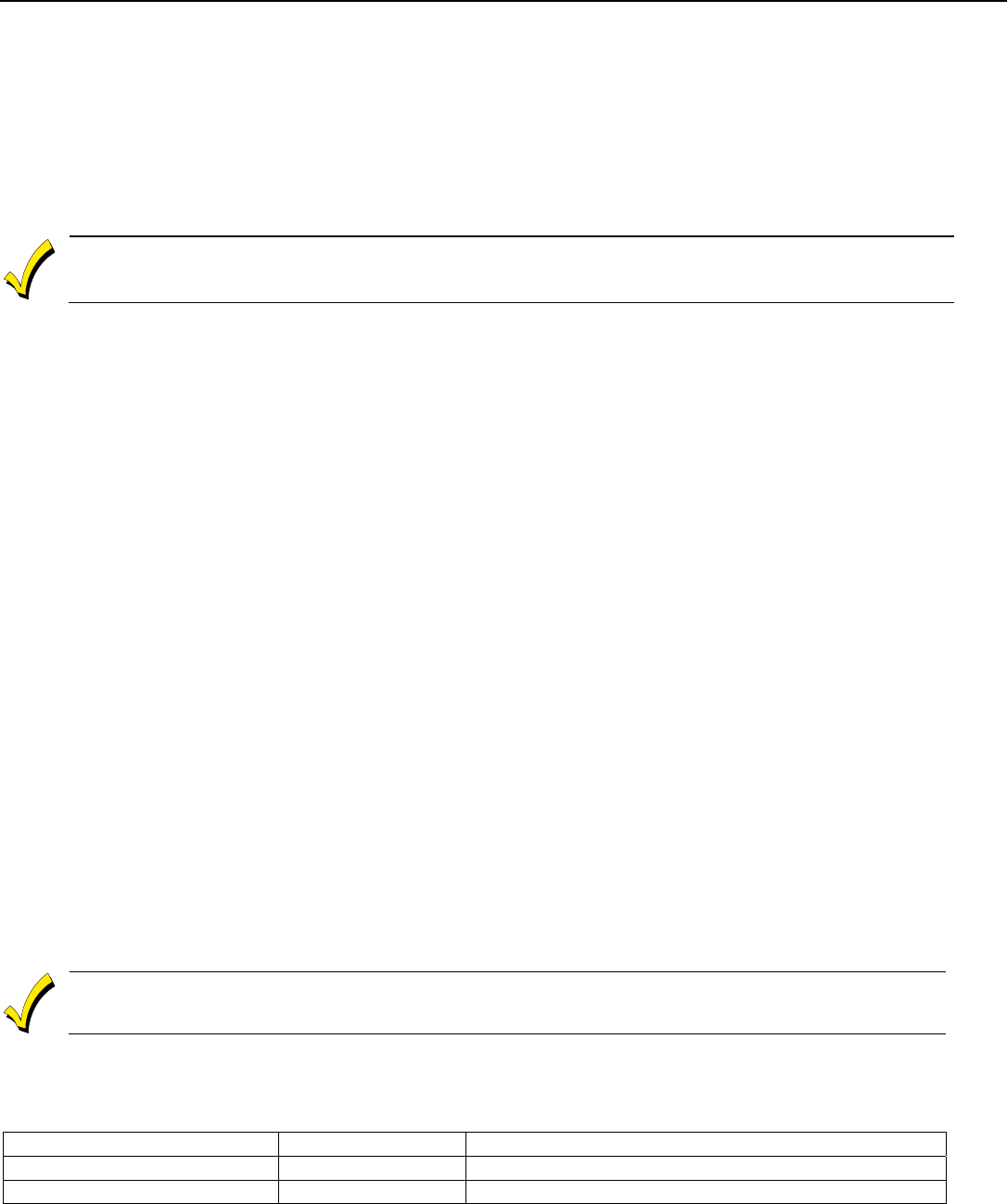
LYNX Touch Installation and Setup Guide
- 10 -
AC Power and Backup Battery
General
The system is powered by a 9 Volt DC, 2.7 Amp Plug-in Power Supply, 300-04705/300-04705V1, or 300-
04065/300-04065V1 (300-04063/300-04063V1 or 300-04064/300-04064V1 in Canada). Refer to the wiring
table below for wire gauge and length. In the event of an AC power loss, the system is supported by a long
life backup battery that is supervised for connection and for low voltage conditions. If the battery is missing,
or a low battery condition is detected, a “low battery” message is displayed and a report is sent to the central
station. In addition, the system will beep once every 45 seconds to audibly indicate a low battery condition
(press any key to stop the beeping).
Use only the provided 300-04705/300-04705V1, or 300-04065/300-04065V1 (300-04063/300-04063V1 or 300-
04064/300-04064V1 Canada) Power Supply. Do not plug the power supply into the AC outlet until after all
wiring connections have been made. Ensure the cover is snapped closed prior to applying AC power.
The LYNX Touch is equipped with an integral, replaceable, rechargeable battery pack rated at 7.2Vdc.
Select the appropriate battery pack, based on the installation’s requirement, and install the battery pack.
Refer to the appropriate figure for the LYNX Touch L5200 OR L7000 control.
Installing the Rechargeable Backup Battery
1. Remove battery retainer.
2. Insert battery pack into back case.
3. Install battery retainer.
4. Secure battery retainer with the provided screw.
5. Secure battery wiring in the wire routing clips (3).
6. Connect the battery connector to the receptacle on the PC board.
7. After the wiring connection has been made, snap the front and the back case closed.
8. Plug the power supply into a 24-hour, 110VAC unswitched outlet. Upon power-up, the system will display “Checking
System Integrity” and then the “System Standby!” screen will be displayed.
Replacing the Rechargeable Backup Battery
1. When battery replacement is required, unplug the power supply from the wall outlet, and open the control panel cover.
2. Disconnect the battery pack connector from the receptacle on the PC board.
3. Remove the screw that secures the battery retainer and remove the battery retainer.
4. Remove the battery pack from the back plate.
5. Install a replacement battery pack (P/N 300-0364-1/LYNXRCHKIT-SC OR P/N 300-0366/ LYNXRCHKIT-SHA) into the
back case.
6. Route the battery cable through the channel (cutout) on the left side of the compartment.
7. Install the battery retainer.
8. Secure battery retainer with the provided screw.
9. Secure battery wiring in the wire routing clips (3).
10. Connect the battery connector to the receptacle on the PC board.
11. After the wiring connection has been made, snap the front and the back case closed.
12. Plug the power supply into a 24-hour, 110VAC unswitched outlet. Upon power-up, the system will display “Checking
System Integrity” and then the “System Standby!” screen will be displayed.
Ensure the control panel assembly is snapped closed prior to applying AC power. Rechargeable batteries
may take up to 48-hours to fully charge. The “Low Battery” message should clear within four hours or by
e
ntering Test Mode.
Battery Selection
The LYNX Touch L5200 and L7000 controls are equipped with an integral, replaceable, rechargeable battery pack
rated at 7.2Vdc. Select the appropriate battery pack, based on the installation’s requirement, and install the battery
pack.
Battery Part Number Battery StandbyTime Low Battery Notification
300-03864-1/LYNXRCHKIT-SC 4-hours (minimum) Approximately 1-hour before battery depletion
300-03866/LYNXRCHKIT-SHA 24-hours (minimum) At least 1-hour before battery depletion

LYNX Touch Installation and Setup Guide
- 11 -
AC Power and Backup Battery
5000-100-093-V2
OR
RETAINER
SCREW
RETAINER
SCREW
BATTERY
CABLE
CHANNEL
BATTERY PACK
(P/N 300-03866/
LYNXRCHKIT-SHA)
BATTERY PACK
(P/N 300-03864-1/
LYNXRCHKIT-SC)
BATTERY
WIRE ROUTING
CLIPS (3)
L5200 Battery Installation
7000-100-010-V0
OR
RETAINER
SCREW
RETAINER
SCREW
BATTERY PACK
(P/N 300-03866/
LYNXRCHKIT-SHA)
BATTERY PACK
(P/N 300-03864-1/
LYNXRCHKIT-SC)
BATTERY
CABLE
CHANNEL
BATTERY
WIRE ROUTING
CLIPS (3)
L7000 Battery Installation

LYNX Touch Installation and Setup Guide
- 12 -
Installing/Configuring Communication & Home Automation Modules
General
This LYNX Touch controls support Central Station reporting using wireless/cellular (GSM) WiFi and
hardwire (IP) communications modules. They also support upload/download programming capability via the
Internet or a Private local area network (Intranet). This allows site maintenance independent of central
station monitoring, and modification to sites globally via the Internet or through a private LAN. Refer to the
instructions provided with the GSM, WiFi or IP Communications Module being installed for additional
information regarding its installation, programming, and registration. Additionally, the installation of a Z-
Wave module allows the control to support Home Automation functions. (refer to the Home Automation
Guide (P/N 800-16091 for additional information.) The controls are compatible with the following AlarmNet
Communications and Home Automation Modules:
• 4GL/4GLC or GSMVLP5-4G/GSMVLP5CN4G GSM Communication Module
• ILP5 Ethernet Communications Module
• L5100-WiFi WiFi Communications Module
• L5100-ZWAVE Home Automation Module
Refer to the appropriate figure for the LYNX Touch L5200 OR L7000 control when installing the selected
Communication and/or Automation Module(s).
Communications Module 24-Hour Standby Power
If 24-hour standby is required, the Super High Capacity battery (P/N 300-03866/LYNX-RCHB-SHA) must be
installed in the control.
RF Exposure
WARNING: The LYNX Touch must be installed to provide a separation distance of at least 7.8 in (20 cm) from
all persons and not co-located or operated in conjunction with any other transmitter except in accordance
with FCC multi-transmitter product procedures.
Connecting and Configuring GSM and IP Communication Modules
Connect and configure the communications GSM or IP module as follows:
Installing the 4GL/4GLC or GSMVLP5-4G/GSMVLP5CN4G Communications Module
Ensure that SIM card and the connector board are securely installed in the 4GL/4GLC or GSMVLP5-4G/
GSMVLP5CN4G before installing the communications module in the LYNX Touch.
1. Install the communications module into the LYNX Touch control front case. Ensure that the connector board is properly
seated into the receptacle on the control.
2. Secure the communications module with the three provided screws.
3. Enable the communications module device, configure alarm reporting and module supervision and register the device.
Refer to the “Program the Communications Module” and “Communications Diagnostics” sections.
The communications module must be registered with AlarmNet before downloading or alarm reporting can
take place.

LYNX Touch Installation and Setup Guide
- 13 -
Installing/Configuring Communication & Home Automation Modules
SCREW
(3)
SIM
CARD
5000-100-151-V3
ROTATED
180
CONNECTOR
BOARD
CONNECTOR
BOARD
RECEPTACLE
4GL/4GLC
OR
GSMVLP5-4G/GSMVLP5CN4G
LYNX TOUCH
L5200
LOCKING TABS
L5200 GSM Communications Installation
7000-100-015-V1
LOCKING TABS
SCREW
(3)
SIM
CARD
ROTATED
180
CONNECTOR
BOARD
CONNECTOR
BOARD
RECEPTACLE
4GL/4GLC
LYNX TOUCH
L7000
L7000 GSM Communications Module Installation

LYNX Touch Installation and Setup Guide
- 14 -
Installing/Configuring Communication & Home Automation Modules
Installing the ILP5 Ethernet Communications Module
Do not install the ILP5 if the L5100-WiFi communications module is being installed.
Ensure that the connector board and cable are securely installed in the ILP5 before installing the
communications module in the LYNX Touch.
1. Using a wire cutter or knife cut the plastic tabs that secure the ILP5 spacer to the back case of the LYNX Touch.
2. Remove the ILP5 receptacle knockout from the left side of the LYNX Touch back case.
3. Install the ILP5 into the LYNX Touch control front case. Ensure that the connector board is properly seated into the
receptacle on the control.
4. Secure the ILP5 with the three provided screws.
5. Insert the ILP5 receptacle and spacer into the slot on the back case.
6. Secure the communications cable to the tie wrap point on the ILP5 with the provided tie wrap.
7. Connect the Ethernet cable to the RJ45 receptacle.
8. Enable the ILP5 and configure alarm reporting and module supervision and register the device. Refer to the “Program the
Communications Module” and “Communications Diagnostics” sections.
Alternate Installation (Refer to the Alternate Installation as shown on the figure below)
1. Install the ILP5 into the LYNX Touch control front case. Ensure that the connector board is properly seated into the
receptacle on the control.
2. Secure the ILP5 with the three provided screws.
3. Insert the ILP5 receptacle into the slot on the back case as shown on the figure below.
4. Secure the communications cable to the tie wrap point on the ILP5 with the provided tie wrap.
5. Connect the Ethernet cable to the RJ45 receptacle.
6. Enable the ILP5 and configure alarm reporting and module supervision and register the device. Refer to the “Program the
Communications Module” and “Communications “Diagnostics” sections.
T
he communications module must be registered with AlarmNet before downloading or alarm reporting can
t
ake place.
SCREW
(3)
5100-100-065-V1
ROTATED
180
CONNECTOR
BOARD
CONNECTOR BOARD
RECEPTACLE
ILP5
LYNX TOUCH
L5200
TIE
WRAP
POINT
REMOVE ILP5
SPACER
ILP5 SPACER
REMOVE ILP5
KNOCKOUT
TIE
WRAP
(1)
TO ILP5
LYNX TOUCH
ALTERNATE INSTALLATION
RJ45
RECEPTACLE
RJ45 RECEPTACLE
ETHERNET CABLE
L5200 IP Communications Module Installation
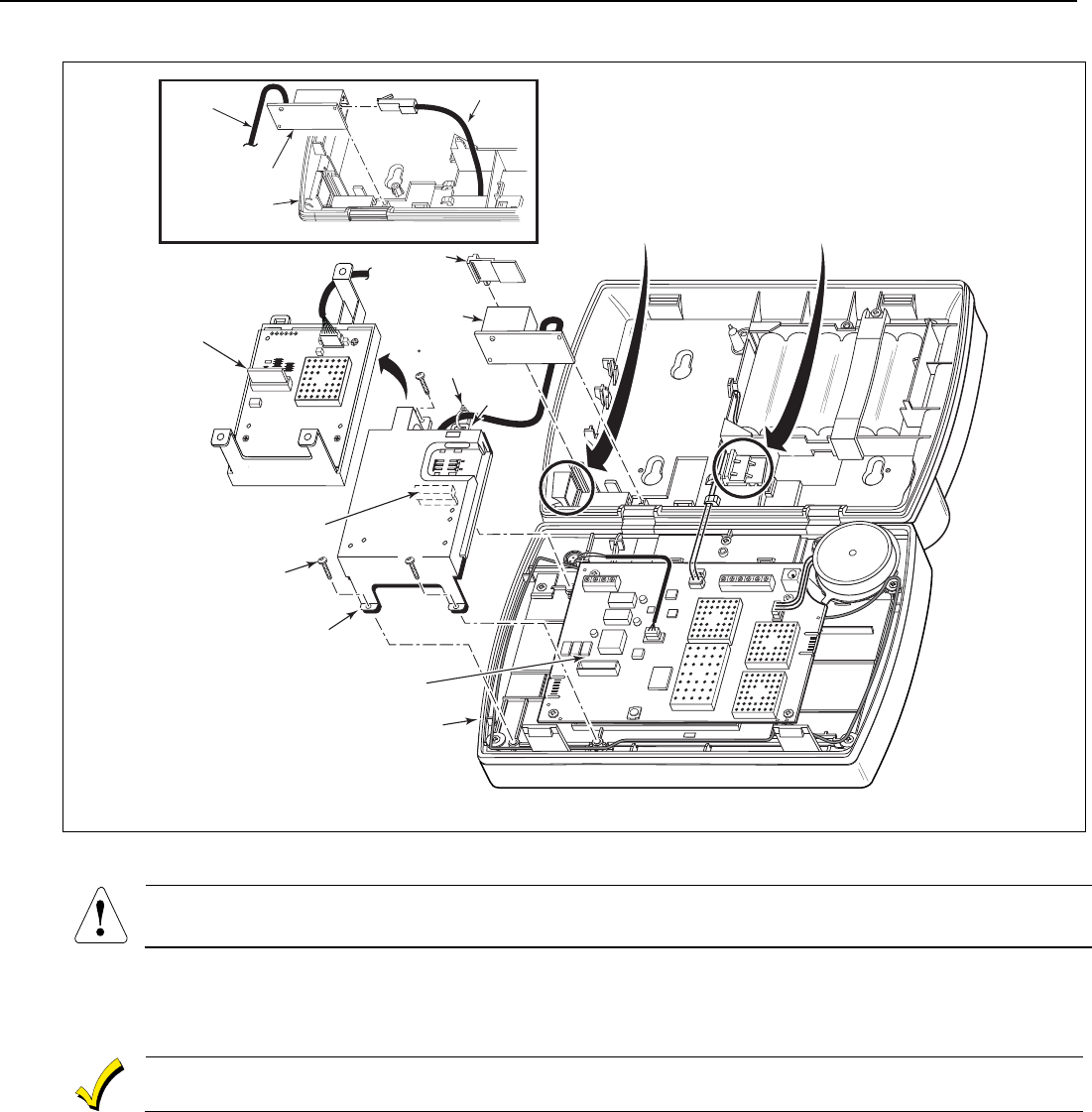
LYNX Touch Installation and Setup Guide
- 15 -
Installing/Configuring Communication & Home Automation Modules
7000-100-014-V0
REMOVE ILP5
SPACER
REMOVE ILP5
KNOCKOUT
SCREW
(3)
ROTATED
180
CONNECTOR
BOARD
CONNECTOR BOARD
RECEPTACLE
ILP5
LYNX TOUCH
L7000
TIE
WRAP
POINT
ILP5 SPACER
TIE
WRAP
(1)
TO ILP5
LYNX TOUCH
ALTERNATE INSTALLATION
RJ45
RECEPTACLE
RJ45 RECEPTACLE
ETHERNET CABLE
L7000 IP Communications Module Installation
Installing the L5100-WiFi module
Do not install the L5100-WiFi if the ILP5 Ethernet communications module is being installed.
1. Install the L5100-WiFi into the LYNX Touch control front case as shown below. Ensure that the receptacle is properly
seated into the edge connector on the right (speaker) side of the control’s circuit board.
2. Enable the L5100-WiFi module, configure alarm reporting and module supervision and register the device. Refer to the
“Program the Communications Module” and “Communications Diagnostics” sections.
The communications module must be registered with AlarmNet before downloading or alarm reporting can
take place.
Installing the L5100-ZWAVE Home Automation module
1. Enable the L5100-ZWAVE module. Refer to the “Program the Z-Wave Module”.
2. Install the L5100-ZWAVE into the LYNX Touch control front case as shown below. Ensure that the receptacle is properly
seated into the edge connector on the left (TELCO terminal) side of the control’s circuit board.

LYNX Touch Installation and Setup Guide
- 16 -
Installing/Configuring Communication & Home Automation Modules
5100-100-054-V1
RECEPTACLE
EDGE
CONNECTOR
L5100-WiFi
RECEPTACLE
EDGE CONNECTOR
LYNX TOUCH
L5200
L5100-ZWAVE
L5200 Z-Wave Automation & WiFi Communications Module Installation
7000-100-016-V0
RECEPTACLE
EDGE
CONNECTOR
LYNX TOUCH
L7000
L5100-ZWAVE
RECEPTACLE
EDGE
CONNECTOR
L5100-WiFi
L7000 Z-Wave Automation & WiFi Communications Module Installation

LYNX Touch Installation and Setup Guide
- 17 -
Installing Wireless Zones
General Information
Zones
The L5200 and L7000 controls respectively support up to 79 and 103 total wireless zones using 5800 Series
transmitters, and wireless buttons.
Range
The built-in RF receiver can detect signals from wireless transmitters within a nominal range of 200 feet.
Transmitters
5800 Series transmitters have built-in serial numbers that must be entered into the system using the
“Zones” programming section, or input to the control via the downloader. 5800 Series transmitters (except
the 5800RL) do not have DIP switches. Each transmitter's zone number is also programmed into the system
in the “Zones” programming section. Some transmitters, such as the 5816 can support more than one "zone"
(referred to as loops or inputs). On the 5816, for example, the wire connection terminal block is loop 1; the
reed contact is loop 2. Each loop must be assigned a different zone number.
For button transmitters (RF "keys") such as the 5804, you must assign a unique zone number to each
individual button used on the transmitter. Each button on the transmitter also has a pre-designated loop or
input number, which is automatically displayed.
UL The 5816 Transmitters do not have EOL supervision of their loop wiring, which must not exceed 3 feet.
The 5800RL, 5804BD, 5804BDV, 5804E, 5814, 5819, 5819S(WHS & BRS) and 5828/5828V transmitters have not been
evaluated by UL.
House Identification
If you are using a 5804BD/5804BDV Wireless Keypad with the system, you must program a House ID Code
(01–31) as described in the “SYSTEM TYPE” programming section to establish proper communication, and
the keypad must be set to the same ID. House ID 00 disables all wireless keypads. An RF House ID is not
necessary for other 5800 Series transmitters; the entry should be left at “00” (default) in those cases.
Transmitter Supervision
With the exception of some transmitters/keypads that may be carried off-premises (5804BD, 5804BDV and
5804E), each transmitter is supervised by a check-in signal that is sent to the receiver at 70–90 minute
intervals. If at least one check-in is not received from each supervised transmitter within a 12-hour period,
the "missing" transmitter zone number(s) and "Supervision" will be displayed. The supervision for a
particular transmitter in the system that may also be carried off the premises may be turned off by entering
it as a Unsupervised RF (UR) type, as described in the “ZONES” programming section. 5800 Series
transmitters have built-in tamper protection and will annunciate as a fault condition if covers are removed.
In Canada the RF supervision period is 3-hours for Fire zones and 12 hours for all other zone types.
Transmitter Input Types
Each of the transmitters has one or more unique factory-assigned input (loop) ID codes. Each of the inputs
requires a programming zone (e.g., a 5804's four inputs require four button zones). Transmitters can be entered
as one of the following types (see transmitter’s instructions for appropriate input type):
Type Description
Supervised RF ("RF") Sends periodic check-in signals, as well as fault, restore, and low battery signals. The
transmitter must remain within the receiver's range.
Unsupervised RF ("UR") Sends all the signals that the "RF" type does, but the control does not supervise the check-in
signals. The transmitter may therefore be carried off-premises.
Unsupervised Button RF ("BR") Sends only fault signals. They do not send low battery signals until they are activated. The
transmitter may be carried off-premises.
Transmitter Battery Life
• Batteries in the wireless transmitters may last from 4–7 years, depending on the environment, usage, and
the specific wireless device being used. Factors such as humidity, high or low temperatures, as well as
large swings in temperature may all reduce the actual battery life in a given installation. The wireless
system can identify a true low battery situation, thus allowing the dealer or user of the system time to
arrange a change of battery and maintain protection for that point within the system.
• Button-type transmitters should be periodically tested for battery life. The 5804BD, 5804BDV, and 5804E
button transmitters have replaceable batteries.

LYNX Touch Installation and Setup Guide
- 18 -
Installing Wireless Zones
RF Sniffer Test Mode
This mode is used after all transmitters have been entered to check that all transmitters have been properly
programmed. Sniffer mode does not automatically expire. You must manually exit Sniffer mode by selecting
Off and entering the Installer Code to return to normal operation.
SCREEN ACTION
5000-100-096-V0
Test
1. At the Tools Screen, select “Test”. The following options are displayed.
Walk Test
Go-No-Go Test
RF Sniffer Test
Dialer Test
5000-100-102-V0
RF Sniffer
Test
2. Select “RF Sniffer Test” from the options.
Note: If the communicator is in the process of sending a report to the central station, the
system will not go into the Sniffer mode. If so, wait a few minutes and try again.
3. The system displays all programmed zone numbers and zone descriptors, which have a
non-zero Zone Type. Fault each transmitter in turn, causing each one to send a signal. As
the system receives a signal from each of the transmitters, the zone number of that
transmitter disappears from the display. The transmitters may be checked upon installation,
or in an installed system. The system will beep once every 30-40 seconds while the RF
Sniffer Test mode is active.
4. When all transmitters have been checked, Exit RF Sniffer Test mode by depressing the
Home key and entering the Installer or a User Code.
Notes: (1) All button-type (BR) units must physically be activated to clear the display, since they do not automatically send
check-in signals.
(2) When one button of a button type, supervised or unsupervised RF transmitter (RF, UR, or BR) is activated, all zones assigned to
other buttons on that transmitter are cleared. This also applies to 5816 transmitters that have multiple loops (zones).
(3) Any transmitter that is not “entered” will not turn off its zone number.
(4) For SIA installations, the following devices may be used as specified for panic (24-hour) alarm response:
• wireless keys which have two-button panic pairs available (e.g., 5804BDV), on which only the two-button panic pairs may be
programmed for any 24-hour alarm response
• wireless keypads (e.g., 5828/5828V) keypads that have a two-second delay on the special function keys, or two-button panic
pairs
• built-in keypad panic key
Go-No-Go Test Mode
Conducting this test with your hand wrapped around the transmitter will cause inaccurate results.
On button type transmitters that have been programmed to set ARM AWAY, ARM STAY, or DISARM, pressing a
button will take the system out of the Go/No Go Test mode causing the programmed action to occur.
The Go-No-Go tests will verify adequate RF signal strength from the proposed transmitter location, and
allow you to reorient or relocate transmitters if necessary, before mounting the transmitters permanently.
This mode is similar to the transmitter Test mode, except that the wireless receiver gain is reduced. This
will enable you to make sure that the RF signal from each transmitter is received with sufficient signal
amplitude when the system is in the normal operating mode.
SCREEN ACTION
5000-100-096-V0
Test
1. At the Tools Screen, select “Test”. The following options are displayed.
Walk Test
Go-No-Go Test
RF Sniffer Test
Dialer Test
5000-100-103-V0
Go-No-Go
Test
2. Select “Go-No-Go Test”.
3. Once you have placed transmitters in their desired locations, and the approximate length of
wire to be run to sensors is connected to the transmitter's screw terminals (if used), fault
each transmitter.
a. The keypad beeps three times indicating signal reception, displays the appropriate
zone number and announced the zone description.
b. If the keypad does not beep, reorient or move the transmitter to another location.
Usually a few inches in either direction is all that is required.
4. If each transmitter produces the proper keypad response when faulted, they can be
permanently mounted according to their respective instructions.
5. The system will beep once every 30-40 seconds while the Go-No-Go Test mode is active.
6. Exit Go-No-Go Test mode by depressing the Home key and entering the Installer or a
User Code.
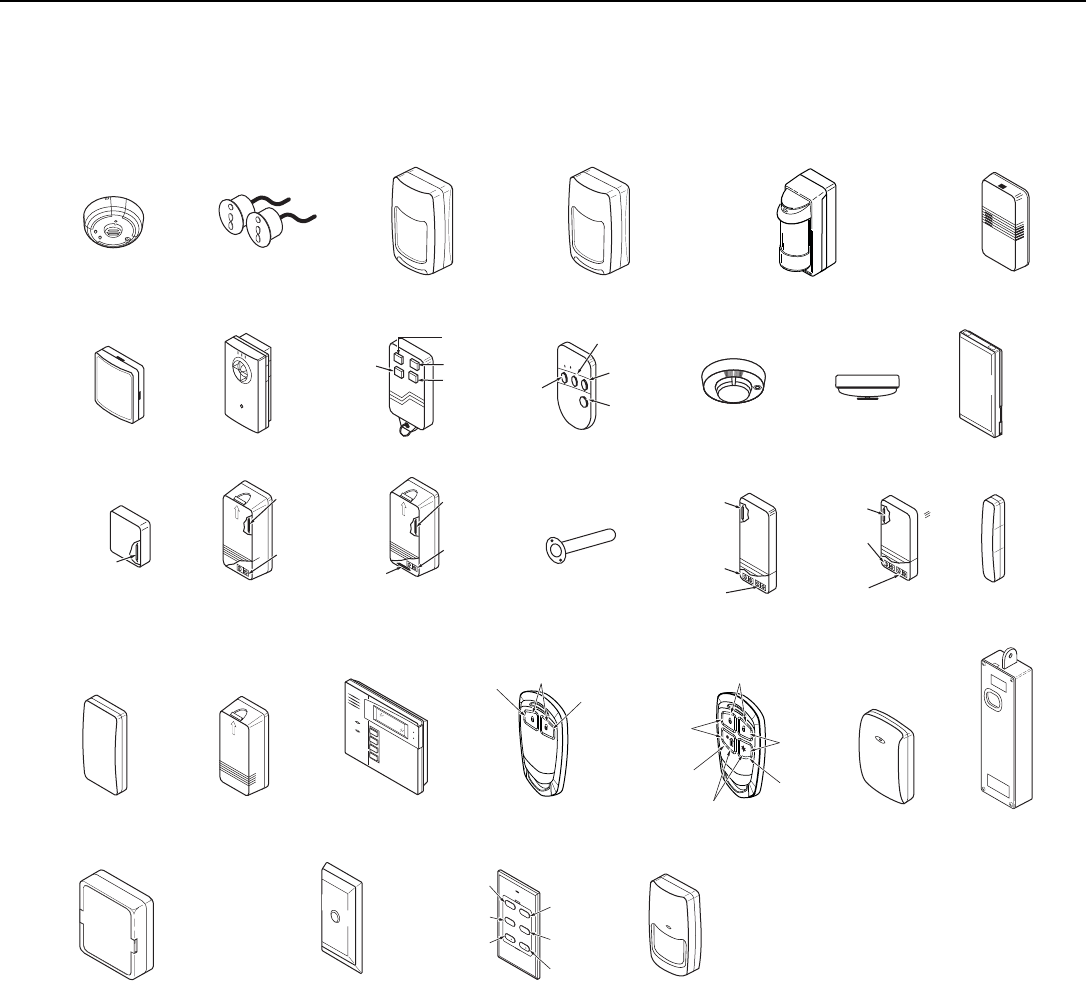
LYNX Touch Installation and Setup Guide
- 19 -
Installing Wireless Zones
5800 Series Transmitter Loop Numbers
(Refer to this information when programming transmitters)
The following illustration shows the compatible transmitters, their associated input types and loop
designations.
LOOP 1
5806/5806W3/5807
5808/5808LST/5808W3
ENROLL AS
"RF"
LOOP 1
LOOP 1
5809
ENROLL AS
"RF"
5818MNL
ENROLL AS
"RF"
LOOP 1
LOOP 1
LOOPS
1 - 3
LOOP 1
LOOP 1
5814
ENROLL AS
"RF"
5800-002-V2
5804BD/5804BDV
ENROLL AS
"BR"
PROGRAM HOUSE ID
LOOP 4
LOOP
3LOOP 1
LOOP 2
•
•
••
•
•
•
•
•
•
•
•
•
•
•
•
•••
5804E
ENROLL AS "BR"
5822T
ENROLL AS
"RF"
5877
5816MN
ENROLL AS
"RF"
LOOP 1
(TERMINALS)
ALTERNATE
POSITION
FOR LOOP 2
LOOP 2
(REED)
LOOP 3
(TERMINALS)
5828/5828V
PROGRAM
HOUSE ID
5821
ENROLL AS
"RF"
5820L
ENROLL AS
"RF"
5819S (WHS & BRS)
ENROLL AS
"RF"
LOOP 1
(INTERNAL
SHOCK
SENSOR
LOOP 2
(REED)
5819
ENROLL AS
"RF"
LOOP 2
(REED)
LOOP 3
(TERMINALS)
LOOP 1
(TERMINALS)
5800WAVE
PROGRAM
HOUSE ID
5800PIR-OD
ENROLL AS "RF"
5800PIR/5800PIR-COM
ENROLL AS "RF"
5811
ENROLL AS "RF"
5800PIR-RES
ENROLL AS "RF"
5800Micra
ENROLL AS "RF"
5800CO
ENROLL AS "RF"
5800SS1
ENROLL AS "RF"
5800RL
SET HOUSE I D
LOOP 1
LOOP 1
(LOW
SENSITIVITY
LOOP 2
(HIGH
SENSITIVITY)
LOOP 3 (TEMP)
LOOP 4 (TAMPER)
LOOP 1
(HIGH
SECURITY)
LOOP 2
(STANDARD
SECURITY)
LOOP 3 (TILT MODE)
LOOP 4 (TAMPER)
LOOP 1
(LOW
SENSITIVITY
LOOP 2
(HIGH
SENSITIVITY)
LOOP 3 (TEMP)
LOOP 4 (TAMPER)
5834-2
ENROLL AS "BR"
5834-4
ENROLL AS "BR"
LOOP
1
LOOP
1LOOP
1
LOOP
1
5878
ENROLL AS
"BR"
5870API
ENROLL AS
"RF"
5869
ENROLL AS
"RF"
5853
ENROLL AS
"RF"
ARMED
READY
MESSAGE
MIC
LOOP 1
(LOW SENSITIVITY)
LOOP 2
(HIGH SENSITIVITY)
5898
ENROLL AS
"RF"
LOOP 4
LOOP 1
LOOP 2
LOOP 3
SERIAL #1
LOOP 3
SERIAL #1
LOOP 4
SERIAL #2
LOOP 3
SERIAL #1
LOOP 2
SERIAL #1
LOOP 1
SERIAL #2
LOOP 2
3
AWAY STAY
12
4
OFF
ON
SERIAL #1
LOOP 4
SERIAL #2
LOOP 1
SERIAL #2
LOOP 2
SERIAL #2
LOOP 3
SERIAL #1
LOOP 1
SERIAL #2
LOOP 4
LOOP 3
5816
ENROLL AS
"RF"
LOOP 1
(TERMINALS)
LOOP 2
(REED)
SERIAL #2
LOOP 1
SERIAL #1
LOOP 3SERIAL #1
LOOP 2
Notes: (1) The 5806W3 smoke detector must be used in SIA applications.
(2) Button type (BR) devices send only fault and low battery signals; no restore or check-in signals.
Supervised RF (RF) devices send periodic check-in signals, faults, restore and low battery signals.
Unsupervised RF (UR) devices send periodic check-in signals, faults, restore and low battery signals but the control does not
supervise the check-in signals.
(3) If an external sounder is required, the 5800WAVE should be used.
(4) The 5804E and 5834-4 encrypted (High-Security) devices must be activated while the system is in Go-No-Go Test Mode. Refer
to the transmitter’s Installation Instruction for complete details. The system will confirm the enrollment of the encrypted device
by beeping two times
(5) The 5800PIR-OD, 5800RL, 5800SS1, 5804E, 5804BD, 5804BDV, 5814, 5816TEMP, 5821, 5822T and 5828/5828V, 5877,
5878 wireless transmitters have not been evaluated by UL/ETL.

LYNX Touch Installation and Setup Guide
- 20 -
Mechanics of Programming
Navigating Menus
Touch-screen Display
LYNX Touch’s Liquid Crystal Display (LCD) touch-screen displays variable icons and text on “screens”. The
screen displays status icons and associated text, the current time and date, system status information and
menu choices. The Menu area includes a list of commands, or choices that apply to the current selection. The
status area provides information about various system events and a colored bar also provides an indication
of system status. A “Home Screen” is displayed whenever power is applied to the system. In addition, on the
L5200 the Green (Ready) LED is lit when the system is ready or flashes when it is not. The Red (Armed)
LED is lit when the system is Armed. On the L7000 the Home Function key is lit Green when the system is
ready or flashes when it is not. When the system is armed the Home Function key is lit Red.
PANIC
FUNCTION
KEY
LEDs
5200-100-005-V0
Video
Notices
Security
Automation
022
1:
AM
October, 1, 2013
Ready To Arm
WiFi
STATUS
SYSTEM
STATUS
HOME
FUNCTION
KEY
L5200 Home Screen
PANIC
FUNCTION
KEY
70000-100-012-V0
HOME
FUNCTION
KEY
235
1:
PM
January 12, 2010
WiFi
STATUS
SYSTEM
STATUS
Ready To Arm
Video
Notices
Security
Automation
L7000 Home Screen
Key Description
Panic key - Initiates panic alarm options when depressed for 4 seconds.
Home key - Used to exit from a screen or return to the home screen
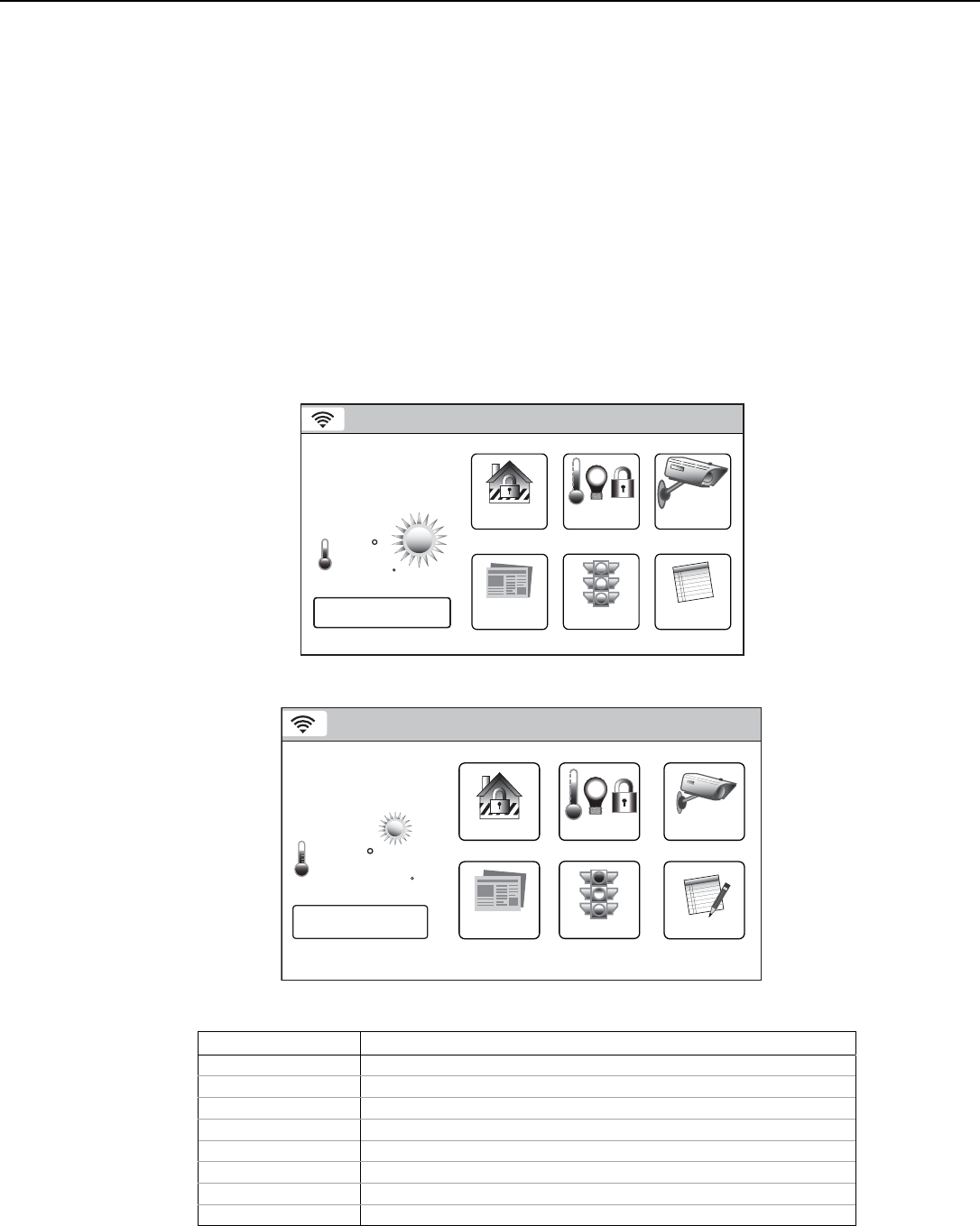
LYNX Touch Installation and Setup Guide
- 21 -
Mechanics of Programming
Navigation Keys
Navigating through the screens is accomplished by lightly touching the icons or menu items on the touch-
screen. Once activated, the control advances to the next screen. Selecting the “Home” (cancel) key or the “”
Key will return you to the previous screen at any time unless System Programming mode is active. By
Touching (selecting) an icon or key the system, depending on the function, advances to another screen,
toggles between options or scrolls through multiple options that can be selected. The system provides a
prompt when a specific input is required.
Note: You may find it convenient to adjust the volume setting before entering the Program Mode. This will allow you to clearly hear the
feedback announcements or system beeps from the system’s built-in speaker. To adjust the volume, select “More” on the “Security
Screen” and then select “Settings”. Adjust the volume using the slide displayed on the Settings screen and then select “Save” to
accept. Upon exiting the Program Mode, the system resets the volume to the default value (mid level).
Home Screen
System Status is displayed at the top of screen. In addition to the system status, the Home Screen displays
the current date and time and Security, Automation, Video and Notices icons. When Total Connect Services
are connected and web content is enabled, Weather, News, Traffic and Notices icons are displayed along
with the current weather forecast and a 5-Day Forecast button.
5200-100-001-V0
Video
Notices
Traffic
Security
News
5-Day Forecast
2
68
35
1:
F
PM
October 1, 2013
Feels Like 71
Mostly Sunny
F
Automation
Ready To Arm
L5200 Home Screen with Total Connect Services
7000-100-005-V0
5-Day Forecast
Ready To Arm
6
8
F
Feels like 71 F
Mostly Sunny
235
1:
PM
January 12, 2010
Video
NoticesTrafficNews
Security
Automation
L7000 Home Screen with Total Connect Services
Icon or Button Function
Security Provides access to Security Screen
Notices Provides access to Dealer Notification Message Screen
Automation Provides access to Automation Screen
Video Provides access to Video Screen
News Provides access to News Screen
Traffic Provides access to Traffic Screen
5-Day Forecast Provides access to local 5-Day Weather Forecast Screen
Weather Provides local forecast and severe weather alerts

LYNX Touch Installation and Setup Guide
- 22 -
Mechanics of Programming
Navigating Menus
Security Screen
System Status is displayed at the top of each screen and the time and date are displayed at the bottom of the
Security Screen. The Security menu Screens differ between the LYNX Touch L5200 and the L7000 versions.
Refer to the paragraphs below for additional information.
Security Menu
The Security Screen consists of two pages. The first page displays the system status and selection “icons”
and “tabs”. The displayed pages and options may vary slightly depending upon the devices and services that
are installed in or connected to the system.
Selection Function
Zones Provides access to Zone information and options.
System Provides information about system status
Arm Away Used to Arm the system in Away mode (displayed on both Home Screen pages).
Arm Stay Used to Arm the system in Stay mode (displayed on both Home Screen pages).
Message Provides access to Message Center.
Phone Provides access to Speaker Phone mode. (if programmed L5200 only)
Delay/Instant Used to toggle between exit delay and instant arming options
More Advances system to second page of the Home Screen.
The second page also displays the system status and additional selection “icons” and “tabs”.
Selection Function
Tools Provides access to Installer and User Programming Menus (Master User Code required for access).
Arm Away Used to Arm the system in Away mode (displayed on both Home Screen pages).
Arm Stay Used to Arm the system in Stay mode (displayed on both Home Screen pages).
Settings Provides access to various keypad functions (i.e.; Brightness, Contrast, Volume, Voice, Chime & Ringer).
Delay/Instant Used to toggle between exit delay and instant arming options (displayed on both Home Screen pages).
Back Returns system to first page of the Home Screen.
Installer Tools Menu
The Tools/Installer Menu provides access to the
Installer configurable features and displays six
options. Entering the Installer Code is required to
access the Installer Menu.
Note: For information regarding the Rules, Events and
Schedules programming screens, refer to the User
Manual.
System Programming...
5200-100-092-V0
TestProgram
Events
Schedules
Initiate
Downloads
Rules
Installer Tools Menu Page
User Tools Menu
The User Menu provides access to the User
configurable features and displays eight options.
Entering the Master User Code is required to access
the User Menu.
WiFi ConfigDate Time
Ready To Arm
Events
Back
Reminders
KeypadUsers
5100-100-006-V0
Slide Show
Test
User Tools Menu Page

LYNX Touch Installation and Setup Guide
- 23 -
Mechanics of Programming
General Programming Information
When power cycling the control, remove AC power first and wait approximately 1 minute before
disconnecting battery.
Programming options are stored in non-removable, electrically erasable, nonvolatile EEROM memory. The
system can be programmed at any time, even at the installer's premises prior to the actual installation.
Simply apply power temporarily to the Control and then program the unit as desired.
The “Initiate Download” button is used to initiate remote programming using an IBM PC compatible
Personal Computer, and Compass Downloader and modem (L5200 only) or via capable GSM or IP
communications modules (L5200 and L7000). See the Remote Programming/Control (Downloading) section
for additional information.
Programming
If the system is Armed or in Alarm, the Tools icon will not be functional. The system must first
be disarmed.
Enter Installer Programming Mode
SCREEN ACTION
7000-100-011-V0
000
1:
January, 1, 2011
Video
Security
Automation
System Standby!
Notices
System Standby Screen
System Programming...
5200-100-092-V0
TestProgram
Events
Schedules
Initiate
Downloads
Rules
Installer Tools Menu Screen
1. Power-up the control and allow it to “boot-up”. “System
Standby” is displayed on the touch screen. When the
“boot-up” is complete (approximately 1-2 minutes) “Ready
to Arm” is displayed.
2. Select the “Security” icon.
3. Select the “More” tab on the first page of the Security
Screen.
3. Select “Tools” icon.
4. Enter the Installer Code 4112 on the displayed keypad.
5. The Installer Tools menu screen appears. Select the
“Program” button. “System Programming…” is displayed
and on the L5200, the “Armed” and “Ready” LEDs (L5200)
flash. On the L7000 the “Panic” button is lit and the
“Home” button alternately flashes red and green.
6. Select one of the following options:
Installer Code
Date Time
Zones
Keys
System Type
Communicator
Comm. Diagnostics
Reporter
Use the down arrow to scroll to the next page of
options.
Sounder
Default Config.
Reset Master Code
System Settings
Language*
Z-Wave
7. The system advances to the Programming screen of the
selected option.
* This programming field may not be available with the system
being installed.

LYNX Touch Installation and Setup Guide
- 24 -
Mechanics of Programming
Loading Factory Defaults
To load the factory defaults, enter the Installer Programming Mode and advance to second page of the
System Programming and refer to following procedure. Refer to the Programming Default Values section of
this manual to view the Default Values.
If a default configuration is loaded, any data that has already been programmed into the system will be
changed according to the default configuration selected!
Select a Default Configuration
SCREEN ACTION
System Programming...
5100-100-060-V0
System SettingsSounder
Reset Master Code
Language
Z-Wave
Default Config.
1. Select “Default Configuration” to display the following options:
Default Config 1
Default Config 3
Default Downloader
Default Config 2
Default Config 4
Note: For a list of the pre-programmed defaults refer to the
Default Values section.
2. Select the desired Default Configuration.
3. A Confirmation screen is displayed.
4. If “Yes” is selected, the System beeps three times and returns
to the Default option screen.
5. If “No” is selected, the System returns to the Default option
screen.
Exiting Program Mode
1. Select the “” key to exit the current screen. The system returns to the previous screen.
2. Select the “” key as required until system displays a Confirmation screen.
3. Select “Yes” to allow the installer to re-enter Programming mode or “No” to prevent re-entry.
4. Select the “” key again to return to the Security Screen OR depress the Home button to return to the
Home Screen.

LYNX Touch Installation and Setup Guide
- 25 -
Zone Response Type Definitions
General Information
During programming, you must assign a zone type to each zone, which defines the way in which the system
responds to faults in that zone. Zone types are defined below.
Type Function Characteristics
Not Used Used to program a zone that is not used. • None
Entry/Exit 1
(Burglary)
Usually assigned to sensors or contacts on
primary entry and exit doors.
• Entry delay #1 is programmable.
• Exit delay is independently programmable.
• Exit and entry delays when armed in AWAY, STAY or NIGHT STAY
mode.
• No entry delay when armed in STAY INSTANT or AWAY INSTANT
mode.
• Exit delay regardless of the arming mode selected.
Entry/Exit 2
(Burglary)
Usually assigned to sensors or contacts on
secondary entry and exit doors that might be
further from the keypad (typically used for a
garage, loading dock, or basement door).
• Entry delay #2 is programmable.
• Exit delay is independently programmable.
• Secondary entry delay, if armed in the AWAY or STAY mode.
• No entry delay when armed in the STAY INSTANT or AWAY
INSTANT mode.
• Exit delay begins regardless of the arming mode selected.
Perimeter
(Burglary) Usually assigned to all sensors or contacts on
exterior doors and windows
• Instant alarm, when armed in AWAY, STAY, STAY NO DELAY,
NIGHT STAY or AWAY INSTANT mode.
Interior, Follower
Usually assigned to a zone covering an entry area
(i.e.: foyer, lobby, or hallway) that one must pass
upon entry (after faulting the entry/exit zone) to
reach the keypad. It provides an instant alarm if
the entry/exit zone is not violated first, and protects
an area in the event an intruder has hidden on the
premises before the system is armed, or gains
access to the premises through an unprotected
area.
• Delayed alarm (using the programmed entry/exit time) if entry/exit
(types 01 or 02) or interior-with-delay (type 10) zone is faulted first.
• Instant alarm in all other situations.
• Active when armed in AWAY or AWAY INSTANT mode.
• Bypassed automatically when armed in STAY, NIGHT STAY or
STAY INSTANT mode.
Trouble by Day/
Alarm by Night
Usually assigned to a zone that covers a sensitive
area (i.e.: stock room, drug supply room, etc.) It
can also be used on a sensor or contact in an area
where immediate notification of an entry is desired.
• Instant alarm, when armed in AWAY, STAY, NIGHT STAY , STAY
INSTANT, or AWAY INSTANT (night) mode.
• Provides a latched trouble sounding from the keypad and, if desired,
a central station report when disarmed (day).
24-hour Silent
Alarm Usually assigned to a zone containing an
Emergency button (silent emergency).
• Sends a report to the central station but provides no keypad display
or sounding.
• In disarmed state sends a report to the central station displays "Not
Ready to Arm" on the keypad and “AWAY”, “STAY” and “TOOLS”
buttons are disabled.
24-hour Audible
Alarm Usually assigned to a zone containing an
Emergency button (audible emergency).
• Follows sounder timeout
• Sends a report to the central station, and provides alarm sounds at
the keypad.
24-hour
Auxiliary Alarm
Usually assigned to a zone containing a button
for use in personal emergencies or to a zone
containing monitoring devices (i.e.: water or
temperature sensors, etc.).
• Sends a report to the central station and provides an alarm sound at
the keypad. (There is no keypad timeout.)
Interior with Delay
Provides entry delay (using the programmed entry
time), if tripped when the panel is armed in the
Away mode. Bypassed when the panel is armed in
the STAY or STAY INSTANT mode.
• Entry delay #1 (with programmed entry time) when armed in the
AWAY mode.
• Entry delay begins whenever sensors in this zone are violated,
regardless of whether an entry/exit delay zone was tripped first.
• No entry delay when armed in the AWAY INSTANT mode.
• Exit delay regardless of the arming mode selected.
Fire No Verification
Can be assigned to any wireless zone used as a
fire zone. This zone type is always active and
cannot be bypassed.
• Alarm sound will pulse (Temporal Fire) when this zone type is
alarmed.
Fire with
Verification
Can be assigned to any wireless zone used as a
fire zone. Fire with verification is available with
smoke detector device type. It can not be used
with heat detectors, combination heat/smoke
detectors, wireless sensors or fire pull stations.
This zone type is always active and cannot be
bypassed.
• Alarm sound will pulse (Temporal Fire) when this zone type is
alarmed. Only after the alarm has been verified.
• System verifies alarm by delaying reporting and control panel alarm
sounding for 30 seconds after alarm is detected. If the zone remains
faulted after 30 seconds a fire alarm is provided. If any other fire
zone is faulted during the 30 second delay window a fire alarm is
immediately provided for that zone. An alarm for original fire zone will
also be provided if that zone is still faulted afterward. If there are no
fire alarms after the 30 second delay expires, the system will open a
60 second window. If any fire zone is faulted during that window a
fire alarm will immediately be provided for that zone.
24-hour Carbon
Monoxide Monitor Can be assigned to any wireless zone with a carbon
monoxide detector. This zone type is always active
and cannot be bypassed.
• Local keypad and detector will sound when this zone type is alarmed.
(Pulse Temporal 4)
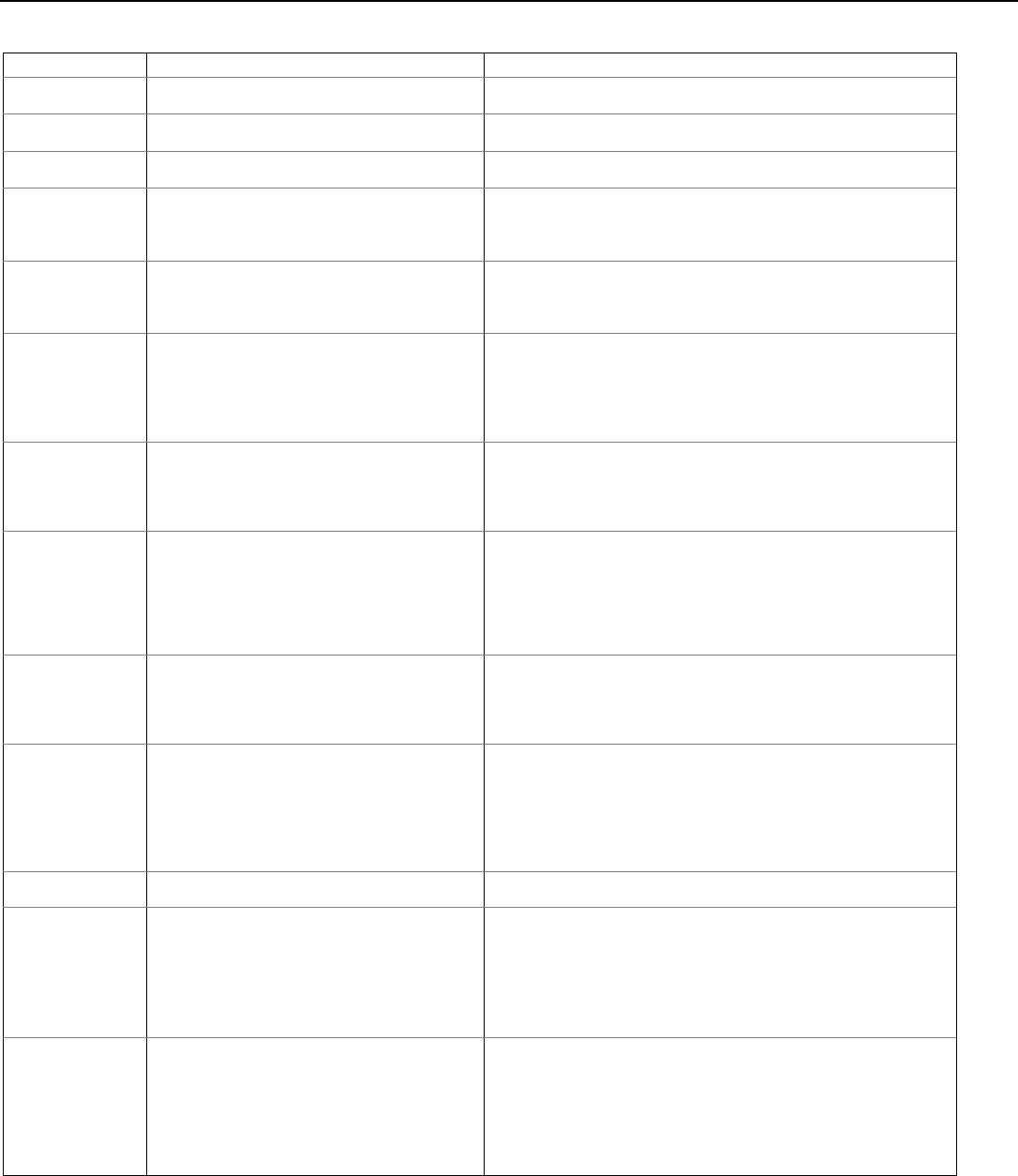
LYNX Touch Installation and Setup Guide
- 26 -
Zone Response Type Definitions
Type Function Characteristics
Arm–Stay
Special-purpose zone type used with 5800 Series
wireless pushbutton units.
• Exit delay regardless of the arming mode selected.
• System is armed in the STAY mode when the zone is activated.
Arm–Away
Special-purpose zone type used with 5800
Series wireless pushbutton units.
• System is armed in the AWAY mode when the zone is activated.
Disarm
Special-purpose zone type used with 5800
Series wireless pushbutton units.
• Disarms the system when the zone is activated.
No Alarm Response Assigned when no-alarm response is required • No reports to the central station.
• No keypad sounding or chime
• System can still be armed
• No display on the screen
Silent Burglary
Usually assigned to sensors or contacts on
exterior doors and windows where sirens are NOT
desired.
• Instant alarm, with NO audible indication when is armed in the
AWAY, STAY, STAY NO DELAY, NIGHT STAY, or AWAY INSTANT
mode.
• Report sent to the central station.
Monitor Can be assigned to any wireless zone used for
asset protection. Works as a dynamic monitor of a
zone fault/trouble (not alarm).
• Reports to the central station, if enabled.
• Fault/restore events are logged by the system.
• Activity Zone No. and Zone Descriptor displayed on LCD.
• Restore will be stored in event log.
• No keypad sounding or chime
• System can still be armed
General Monitor Assigned sensors or contacts on doors and
windows or asset protection within the premises.
Used to track activity of the occupant and alert
occupant of the activity of others.
• No reports to the central station.
• Fault/restore events are logged by the system.
• Monitors entry into a monitored area. Activates a one-time
announcement when faulted.
• Activity Zone No. and Zone Descriptor displayed on LCD.
General Response Assigned sensors or contacts on doors and
windows or asset protection within the premises.
Used to track activity of the occupant and alert
occupant of the activity of others.
• No reports to the central station.
• Fault/restore events are logged by the system.
• Monitors entry into a monitored area. Activates a zone announcement
when faulted.
• Activity Zone No. and Zone Descriptor displayed on LCD.
• System re-triggers audible sounding every ten seconds until
acknowledged (Off sequence or wireless key button).
Resident Monitor Used to monitor a resident in an area deemed to
be dangerous by a caregiver.
• No reports to the central station.
• Monitors entry into a monitored area. Activates a zone announcement
when faulted.
• Activity Zone No. and Zone Descriptor displayed on LCD.
• Fault/Restore events are not logged by the system.
Resident Response Used to monitor a resident in an area deemed to
be dangerous by a caregiver. Requires
acknowledgement by caregiver.
• No reports to the central station.
• Monitors entry into a monitored area. Activates a zone announcement
when faulted.
• Activity Zone No. and Zone Descriptor displayed on LCD.
• System re-triggers audible sounding every ten seconds until
acknowledged (Off sequence or wireless key button).
• Fault/Restore events are not logged by the system
Trouble Used with Other response type • The system will provide a trouble sounding from the keypad (and a
central station report, if desired).
Garage (Burglary) Assigned to Automatic Garage Door applications.
Provides a status of the garage door close/open
real time state
• Associated With Entry Delay #2 Programmed Time.
• Exit delays when armed in AWAY, STAY or NIGHT STAY mode.
• No Entry Delay when armed in Away or Stay Instant modes
• System can be armed with zone in the faulted state. When the zone is
closed it will automatically be inclusive within protection points. If the
point is subsequently violated, it will initiate an alarm.
• Zone type can be bypassed by any User Code except Babysitter.
Garage Monitor Assigned to Automatic Garage Door applications.
Provides a status of the garage door close/open
real time state
• Can be assigned to any wireless zone used for automatic “Garage
Door” Open/Close status.
• Will not initiate an alarm condition on the control.
• When zone is in the open state will display “FAULT.”
• Does not report alarms to central station.
• Zone will chime if enabled to do so
• System can be armed if this zone type is in fault
• Zone can be Bypassed by a valid code except babysitter

LYNX Touch Installation and Setup Guide
- 27 -
Programming the Control
After entering the System Programming mode select from the options provided on the First and Second
Installer Programming tools screens as shown in the accompanying figure.
System Programming...
5000-100-013-V1
System TypeInstaller Code
Communicator
Comm. Diagnostics
Zones
Keys
Date Time
Reporter
System Programming...
5100-100-060-V0
System SettingsSounder
Reset Master Code
Language
Z-Wave
Default Config.
Page 1 Page 2
Enter Installer Programming Mode without using Installer Code
SCREEN ACTION
5200-100-012-V0
000
1:
January, 1, 2011
System Standby!
1. During the initial system power-up initialization delay
(while "SYSTEM STANDBY!" is displayed), depress the
Home key. Wait for system to terminate the system
initialization delay.
2. Select the “Security” icon.
3. Select the “Arm Stay” icon.
4. Press the “Clear” key on the displayed keypad. A blue
vertical bar is displayed below the “Enter Code”.
5. Enter “00” on the keypad. The system will enter Installer
Programming mode and the Installer Tools Menu will be
displayed.
Change Installer Code
The factory default Installer Code for the LYNX Touch Control is set to 4-1-1-2.
SCREEN ACTION
5000-100-129-V0
Installer Code
1. Select “Installer Code”. The current four-digit Installer Code is displayed on the left side
of the screen.
2. Select the “Clear” button, then enter a new four-digit Installer Code on the displayed
keypad. The system will display the new code on the left side of the screen.
3. Select “Done” when you are finished.
4. The system returns to the “System Programming” Screen.
Select a Language
Note: This programming field may not be available with the system being installed.
SCREEN ACTION
System Programming...
5100-100-060-V0
System SettingsSounder
Reset Master Code
Language
Z-Wave
Default Config.
1. If applicable, select “Language” to display the following
options:
Installer Language User Language
2. Select “Installer Language. The system toggles between
“English” and “French”.
3. Select the desired language.
4. Select “User Language. The system toggles between
“English” and “French”.
5. Select the desired language.
6. Select “Save” when you are finished.
7. A confirmation screen appears. If “Yes” is selected, the
System returns to the second page of the Programming
screen, which will be displayed in the selected language.
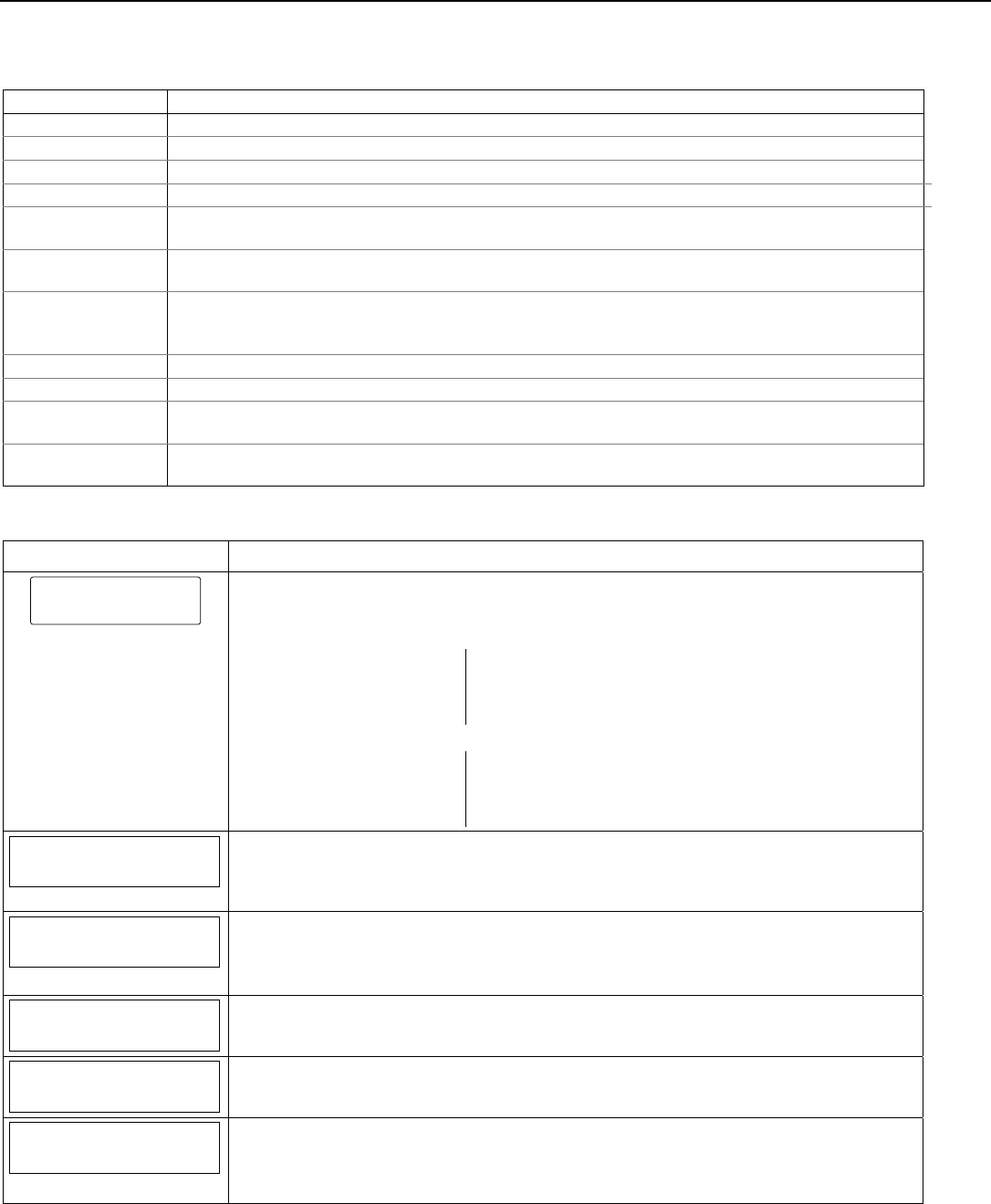
LYNX Touch Installation and Setup Guide
- 28 -
Programming the Control
System Type
The following system options are programmed in this section:
Option Function
RF Jam Enable or disable RF Jam Log and Reporting
Speaker Phone Enable or disable Speaker Phone mode. (Only available on the LYNX Touch L5200/L5200CN)
Two Way Voice Enable or disable Two Way Voice communication with the Central Station.
RF House Code Set RF House Code. (Bi-directional RF Devices)
Remote Phone Enable or disable Remote Phone Control mode. (Only available on the LYNX Touch L5200/
L5200CN)
Phone Notification Enable or disable Phone Notification mode. (Phone Line-cut) (Only available on the LYNX Touch
L5200/ L5200CN)
Phone Detect Time Select a delay period between phone line-cut & system response (allows phone to restore) (Only
available on the LYNX Touch L5200/ L5200CN)
Note: This field is displayed if Phone Notification is enabled.
Events Enable or disable multiple options for event logging (i.e.; alarms, troubles, open/close, bypass, all)
Non-Security Enable or disable non-security event logging
Remote Access
Serial Enable or disable end user to access their system via a website
Multi Mode Serial Enable or disable transmission of panel status events via email (Active only when Remote Access
Serial is enabled)
Note: If applicable, preprogrammed defaults for the L5200/L7000 Control are shown on the screen unless
otherwise noted.
Screen ACTION
5000-100-130-V0
System Type
System Type
Note: If applicable, the pre-programmed default will be displayed beneath the option.
1. Select “System Type” from the following options:
RF Jam Speaker Phone
Two Way Voice RF House Code
Phone Notification Remote Phone
Phone Detect Time
Use the down arrow to scroll to the next page of options.
Events – Log All Events – Log Alarm
Events – Log Bypass Events – Log Open/Close
Events – Log Trouble Non Security
Remote Access Serial Multi Mode Serial
RF Jam
Disabled
2. Select “RF Jam”. The System scrolls between the following:
Disabled
RF Jam Log
RF Jam Log & Report
Speaker Phone
Disabled
Note: The Speaker Phone field is not available on the LYNX Touch L7000/L7000CN.
3. Select “Speaker Phone”. The System toggles between the following:
Disabled
Enabled
Two Way Voice
Disabled
4. Select “Two-Way Voice” .The System toggles between the following:
Disabled
Enabled
RF House Code
0
5. Select “RF House Code”.
6. After entering a code (00-31) on the displayed keypad, select “Done”.
Remote Phone
Enabled
Note: The Remote Phone field is not available on the LYNX Touch L7000/L7000CN.
7. Select “Remote Phone”. The System toggles between the following options:
Disabled
Enabled
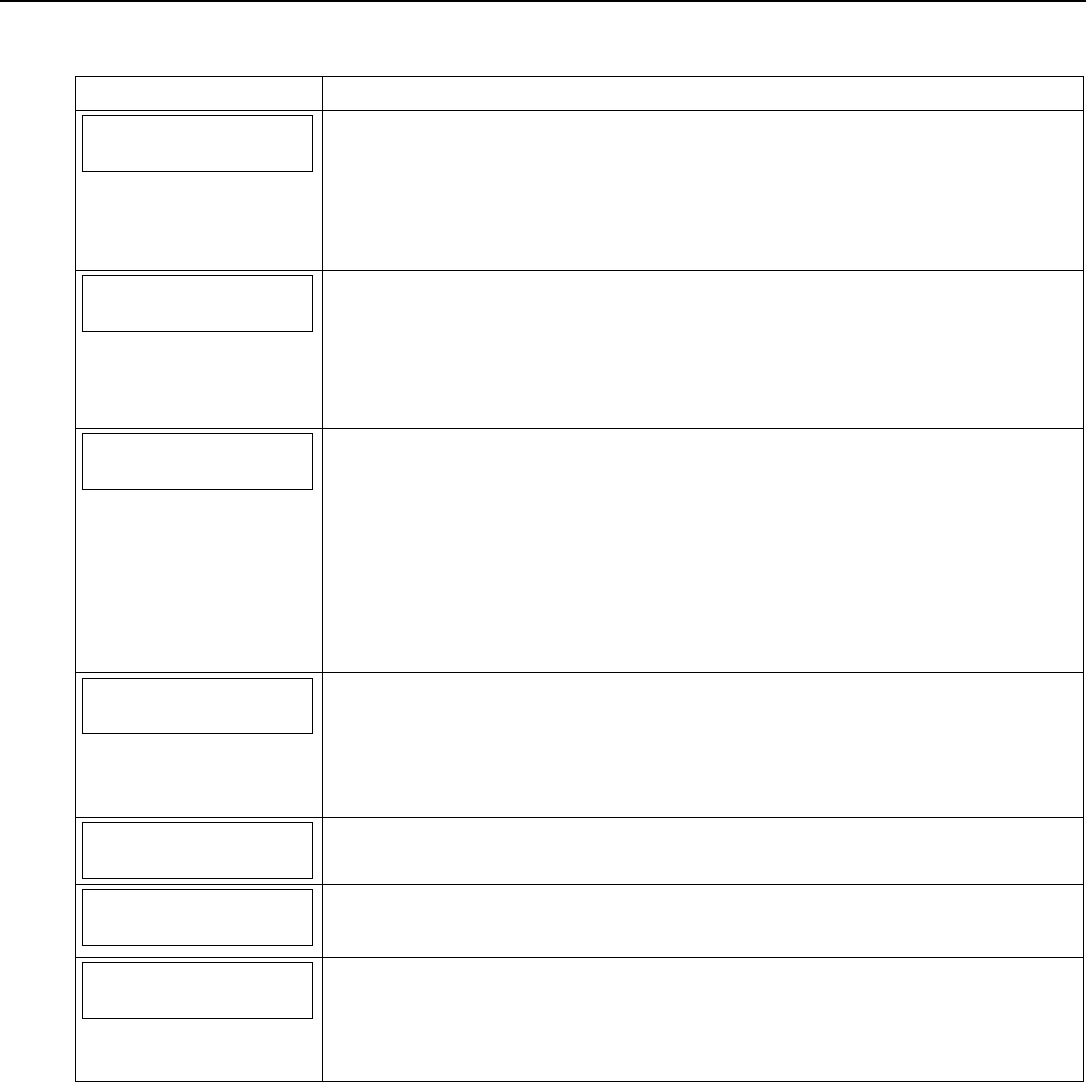
LYNX Touch Installation and Setup Guide
- 29 -
Programming the Control
System Type (Continued)
Screen ACTION
Phone Notification
Disabled
Note: The Phone Notification field is not available on the LYNX Touch L7000/L7000CN.
8. Select “Phone Notification” (phone line cut). The System scrolls between the following
options:
Disabled
Keypad
Trouble
If “Keypad” or “Trouble is selected proceed to Step 8.
Phone Detect Time
2 Minutes
Note: The Phone Detect Time field is not available on the LYNX Touch L7000/L7000CN.
9. If Keypad or Trouble was selected in Step 7, the “Phone Detect Time” option is displayed.
Select “Phone Detect Time”. The system scrolls between the following options:
1 Minute
2 Minutes
3 Minutes
4 Minutes
Events - Log All
Log All Set
Use the down arrow to scroll to the next page of options.
10. Select “Events - Log All”. The system displays “Press To Log All”. Selecting this option
programs the system to log all events and “Log All Set” is displayed. Additionally all of the
options listed below are enabled.
Events – Log Alarm
Events – Log Bypass
Events – Log Open/Close
Events – Log Trouble
Non-Security
OR
Proceed to step 11 and select the options individually.
Events – Log Alarm
Enabled
11. Select “Events – Log Alarm”. The System toggles between “Enabled” and “Disabled.
12. Select “Events – Log Bypass”. The System toggles between “Enabled” and “Disabled”.
13. Select “Events – Log Open/Close”. The System toggles between “Enabled” and
“Disabled”.
14. Select “Events – Log Trouble”. The System toggles between “Enabled” and “Disabled”.
Non Security
Enabled
15. Select “Non Security”. The System toggles between “Enabled” and “Disabled”.
Remote Access Serial
Disabled
16. Select “Remote Access Serial”. The System toggles between “Enabled” and “Disabled”.
If the Remote Access Serial” option is enabled, the “Multi Mode Serial” option is
displayed.
Multi Mode Serial
Disabled
Note: The Multi Mode Serial field is “Disabled” unless the Remote Access Serial field has
been set to “Enabled”.
17. Select “Multi Mode Serial”. The System toggles between “Enhanced Reports” and
“Disabled”.
18. Select “Save” when complete.
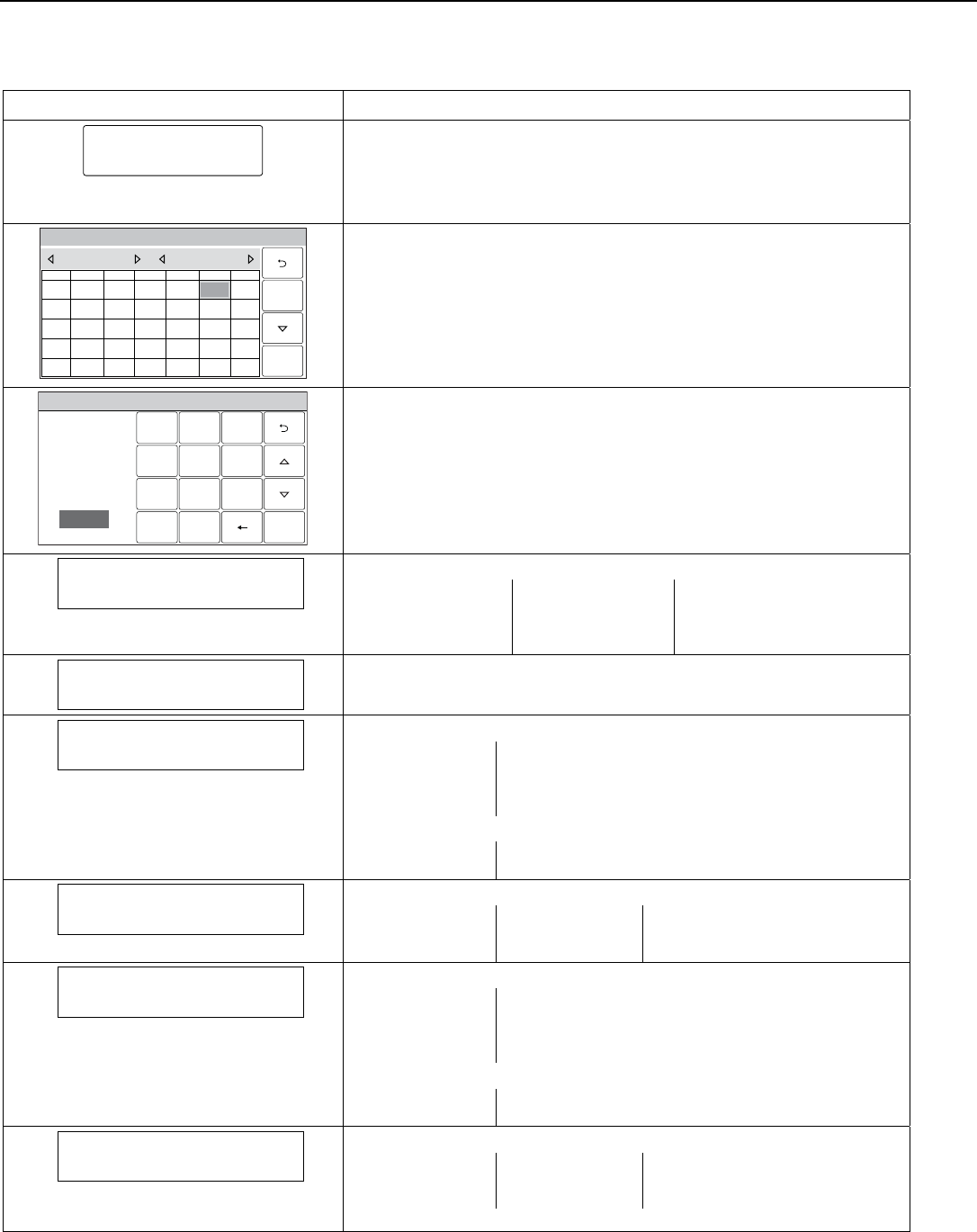
LYNX Touch Installation and Setup Guide
- 30 -
Programming the Control
Program Date and Time
Note: If applicable, preprogrammed defaults for the L5200/L7000 Control are shown on the screen unless otherwise noted.
SCREEN ACTION
5000-100-131-V0
Date Time
Note: If you are installing a 4GL/4GLC or GSMVLP5-4G/GSMVLP5CN4G
or ILP5 Communication Module, the time and date will be
programmed and updated automatically via Central Station. You must
still program the correct Time Zone below.
1. Select “Date Time”.
System Programming...
5000-100-016-V0
THUSUN WED
32
SAT
6
FRI
5
TUEMON
1
1817
20
191614 15
2524
27
262321 22
3028 29
1110
13
129
78
June 2010
4
Save
2. Using the left and right arrows select the Month and Year then
select the date. Select the key to advance to the next screen.
System Programming ...
231
564
0
897
Clear
5000-100-010-V0
AM / PM
Enter Time
10:21 AM
Save
3. To set the correct time, touch the “Clear” button.
4. Enter the correct time and then select AM or PM. Select the key to
advance to the next screen or select “Save” to return to the System
Programming Screen.
Time Zone
Eastern (EST)
6. Select “Time Zone”. The system scrolls between the following options:
Eastern (EST) Pacific (PST) Atlantic (AST)
Central (CST) Alaska (AKST) Newfoundland (NT)
Hawaii (HAST) Brasilia (BRT)
Mountain (MST) Mid-Atlantic (MAT)
Day Light Savings Time
Yes
6. Select “Day Light Savings Time”. The system toggles between “Yes” and
“No”. If “Yes” is selected the following options will become active.
Start Month
March
7. Select “Start Month”. The system displays the following options.
January February
March April
May June
July August
Use the down arrow to scroll to the next page of options.
September October
November December
Start Week
Second
8. Select “Start Week”. The system scrolls between the following options.
First Fourth 3rd from Last
Second Last
Third Next to Last
End Month
November
9. Select “End Month”. The system displays the following options.
January February
March April
May June
July August
Use the down arrow to scroll to the next page of options.
September October
November December
End Week
First
10. Select “End Week”. The system will scrolls through the available weeks.
First Fourth 3rd from Last
Second Last
Third Next to Last
11. After programming these options, select the “Save” key.

LYNX Touch Installation and Setup Guide
- 31 -
Programming the Control
Program the Communications Module
A router is required if you are installing the L5100-WiFi module. The router must be powered on and
connected for WiFi operation (alarm reporting) to occur.
The following system options are programmed in this section:
Option Function
Communications Path Selects type of Communications Module
APL Enables Advanced Protection Logic
City ID Enter Central Station Primary City ID
CS ID Enter Primary Central Station ID
Sub ID Enter Central Station Primary Subscriber ID
Supervision Selects how often the Communications Module sends supervisory messages to the Central Sta.
Old Alarm Time Selects how long an undeliverable alarm delivery is retried to the Central Station.
Remote Acc. Comm. Enables or disables user remote access via internet and/or GSM.
Multi Mode Comm. (appears only if Remote Access IP or GSM is enabled.) Enables or disables multi mode feature.
IP Fault Time (Appears only if IP or WiFi is enabled in Communications Path field.) Selects time delay before
the Communications Module notifies the control panel of a loss of contact with the internet.
Use DHCP Dynamically selects the IP addresses
NIC IP Address (Appears only if “No” is selected in Use DHCP field.) Enter NIC IP Address.
Subnet Mask (Appears only if “No” is selected in Use DHCP field.) Enter Subnet Address.
Gateway IP Address (Appears only if “No” is selected in Use DHCP field.) Enter Gateway IP Address
DNS Server IP Address (Appears only if “No” is selected in Use DHCP field.) Enter Domain Name Server IP Address.
GSM Fault Time (Appears only if GSM is enabled in Communications Path field.) Selects time delay before the
Communications Module notifies the control panel of a loss of contact with the network.
GSM Rollover Allows messages to be sent over GSM in the event that contact with the internet is lost.
(Appears only if “WiFi & GSM” is selected as the Communications Path.)
GSM 24 Hour Test Enables daily test of GSM module operation. (Appears only if “WiFi & GSM” is selected as the
Communications Path.)
Note: If applicable, preprogrammed defaults for the L5200/L7000 Control are shown on the screen unless otherwise noted.
Remote Access (Total Connect) and Multi Mode (PSD) over IP or GSM cannot be enabled in the panel alone.
Availability of this service is controlled via the web-based programming tool on the AlarmNet Direct website. These
features must to be enabled through the AlarmNet Direct website first and transferred to the device.
SCREEN ACTION
5000-100-132-V0
Communicator
Communicator
1. Select “Communicator”. The System displays several pages of options that vary
depending upon the selections that are made. Use the down arrow to scroll
through the pages of options.
Communications Path APL
City ID CS ID Sub ID
Supervision Old Alarm Time
Remote Acc. Comm. Multi Mode Comm.
IP Fault Time Use DHCP
GSM Fault Time
Communications Path
None
2. Select “Communications Path”. The system scrolls between the following options.
Notes: The available options are dependent upon which communications module(s)
has been installed. If Communication Path is set to GSM, the control will report
to AlarmNet over GSM/GPRS not WiFi.
None WiFi
IP WiFi & GSM
GSM
APL
Disabled
3. Select “APL”. The system scrolls between “Enabled” and “Disabled”.
Note: If APL is used, GSM or IP must be selected as the Primary Communicator Type in
the Reporter programming.

LYNX Touch Installation and Setup Guide
- 32 -
Programming the Control
Program the Communications Module (Continued)
SCREEN ACTION
City ID
4. Select “City ID”. Enter the 2-digit Primary City ID (Decimal).
Options
01-99
CS ID
5. Select “CS ID”. Enter the 2-digit Primary Central Station ID (HEX).
Options
01-FE
Sub ID
6. Select “Sub ID”. Enter the 4-digit Subscriber Account Number (Decimal).
Options
0001-9999
Supervision
24 Hours
7. Select “Supervision”. The system scrolls between the following options:
24 Hours
None
30 Days
Old Alarm Time
10 Minutes
8. Select “Old Alarm Time”. The system scrolls between the following options. Use the
down arrow to scroll to the next page of options.
10 Minutes 15 Minutes
30 Minutes 1 Hour
2 Hours 4 Hours
8 Hours 12 Hours
24 Hours
Remote Acc. Comm.
Disabled
9. Select “Remote Acc. Comm”. The system toggles between “Disabled” and
“Enabled”.
Note: This field will not be programmable unless it is enabled when creating the
Communications Module account in AlarmNet.
Multi Mode Comm.
Disabled
10. If “Remote Acc. Comm.” was enabled in the previous step, the “Multi Mode Comm.”
option is displayed. The system scrolls between the following options.
Disabled
Relay Reports
Enhanced Reports
Note: This field will not be programmable unless it is enabled when creating the
Communications Module account in AlarmNet. The Relay Reports option should
not be selected when using TotalConnect 2.1 Service.
11. Use the down arrow to scroll to the next page of options. If IP was selected in
step 2, proceed to step 12. If GSM was selected in step 2, proceed to step 19.
IP Fault Time (min)
00
12. Select “IP Fault Time (min)”. Enter the time delay (in minutes) on the keypad.
Options
00-99
Use DHCP
Yes
13. Select “Use DHCP”. The system toggles between “Yes” and “No”. If “No” is selected
the system displays four additional options. If “Yes” is selected, skip to step 18.
NIC IP Address
255.255.255.255
14. Select “NIC IP Address”. Enter the 4-part address on the displayed keypad.
Subnet Mask
255.255.255.255
15. Select “Subnet Mask”. Enter the 4-part address on the displayed keypad.
Gateway IP Address
255.255.255.255
16. Select “Gateway IP Address”. Enter the 4-part address on the displayed keypad.
DNS Server IP Address
255.255.255.255
17. Select “DNS Server IP Address”. Enter the 4-part address on the displayed keypad.
18. If “IP” was selected in step 2, select “Save” and then select “OK” when the
“Programming Done” screen appears. Proceed to “Diagnostics” section in order to
register the device.

LYNX Touch Installation and Setup Guide
- 33 -
Programming the Control
Program the Communications Module (Continued)
GSM Fault Time (min)
00
19. Select “GSM Fault Time (min)”. Enter the time delay (in minutes) on the keypad.
Options
00-99
GSM Rollover
No
20. If “WiFi and GSM” was selected in step 2, two additional programming fields are
displayed. Select “GSM Rollover”, the system toggles between “Yes” and “No”.
GSM 24 Hour Test
No
19. Select “GSM 24 Hour Test”, the system toggles between “Yes” and “No”.
20. If “GSM” was selected in step 2, select “Save” and then select “OK” when the
“Programming Done” screen appears. Proceed to “Diagnostics” section in order to
register the device.

LYNX Touch Installation and Setup Guide
- 34 -
Programming the Control
Program the Z-Wave Module
The following system options are programmed in this section:
Option Function
Z-Wave Enables or disables the Z-Wave Module
Temperature Display Toggles between Fahrenheit and Celsius (for Z-Wave compatible Thermostats)
Note: If applicable, preprogrammed defaults for the L5200/L7000 Control are shown on the screen unless otherwise noted.
SCREEN ACTION
5100-100-067-V0
Z - Wave
1. Enter Program Mode and default the panel (Refer to “Loading Factory Defaults”).
2. Select “Z-Wave”
The System displays the following options:
Z-Wave
Temperature Display
Z-Wave
Enabled-Installed Telephone
3. Select “Z-Wave”. The system toggles between the following options:
Enabled – Installed Telephone Side
Disabled
Select “Enabled – Installed Telephone Side”.
Temperature Display
Fahrenheit
4. If you wish to change the temperature format, select “Temperature Display”. The
system toggles between the following options:
Fahrenheit
Celsius
5. Select “Save”.
6. Select the “” key to return to the previous screen or the Home button to return to
the Home screen.
7. Include Z-Wave devices. (Refer to Including/Excluding Z-Wave Devices in the Home
Automation Guide P/N 800-16091 or higher.)

LYNX Touch Installation and Setup Guide
- 35 -
Programming the Control
Program Zones
The following system options are programmed in this section:
Option Function
Serial Number Manually enter device serial number or enroll via RF transmission
Loop Number Manually enter device loop number or enroll via RF transmission
Zone Description 1/2 Enter Zone Descriptors for the device being enrolled
Device Type Select the type of device being enrolled
Response Type Select the alarm response for the device being enrolled (refer to Zone Response Type Table)
Alarm Report Activate reporting option for the device being enrolled
Chime Enable/disable chime mode for specific device being enrolled (applies to Entry/ Exit, Perimeter,
and Interior Response types only)
Supervision Select supervision for device being enrolled
Arm Night Allows specific programmed motion sensors to be bypassed by the User when Arm Night mode
is enabled and the system is Armed in Stay mode.
Note: If applicable, preprogrammed defaults for the L5200/L7000 Control are shown on the screen unless otherwise noted.
SCREEN ACTION
5000-100-133-V0
Zones
1. Select “Zones”
The System displays the following options:
1. New
3. Back Door
5. Motion Sensor
2. Front Door
4.Window
6.New
2. Use the down arrow to scroll to the next page of options. Use the arrow to return to
the previous page.
7. – 45. New
46. – 48 New (Main) (reserved for Garage Door Zones)
49. – 64. New
140. – 147. 4 Button
148. – 155. New (Button Zones)
180. – 185. Temperature (Z-Wave Thermostat zones) (L5200 only)
180. – 187. Temperature (Z-Wave Thermostat zones) (L7000 only)
95. Fire
96. Medical
99. Police
3. Select a zone and then select “Edit” or “Add New” to program the next available zone. The
following options are displayed (dependant upon Zone Type):
Serial Number * Loop Number * * This field does not apply to
Hardwire Zone 1 or
Temperature Zones 80-85.
Zone Description 1 Zone Description 2
Device Type Response Type
Alarm Report Chime Supervision
4. Select an option to display the next programming field.
Serial Number
Serial Number (This field does not apply to Temperature Zones 80-85)
When “Serial Number” has been selected “Enter Serial Number or Activate” is displayed. The
transmitter serial number and loop number can be enrolled via RF transmission OR manually.
Enroll via RF Learning To enroll the device using RF Learning mode three transmissions
(open/close) of the device will be required. The initial transmission activates the RF Learning
mode and the system will emit a single beep. A second transmission enrolls the serial number
and the system beeps two times and displays “Activate Sensor Again To Confirm”. A third
transmission will confirm the serial number. The system beeps two times and returns to the
Zone programming Screen.
Enroll Manually
Enter the 7-digit serial number printed on the transmitter using the displayed keypad and
select “Done”. The system beeps one time and returns to the Zone programming Screen.
Loop Number
1
Loop Number (This field does not apply to Temperature Zones 80-85)
Select “Loop Number” to toggle between 1, 2, 3 and 4. Enter Save.

LYNX Touch Installation and Setup Guide
- 36 -
Programming the Control
Program Zones (Continued)
SCREEN ACTION
Zone Description 1
Zone Description 1/Zone Description 2
When programming the Zone Description, after entering the first letter of the description on the
keypad you can use the up and down arrows to scroll through the available
preprogrammed zone descriptions. For a list of the pre-programmed Zone Descriptors, please
visit http://www.security.honeywell.com/hsc/resources/MyWebTech
Select “Zone Description 1 or Zone Description 2”. Using the displayed keypad enter Zone
Description 1 or Zone Description 2. The system announces the Zone Description. Enter
“Done”, when you are finished. The system returns to the Zone Programming page.
Device Type
Device Type
Select “Device Type”. The system displays the following options:
New Door
Window Motion Sensor
Glass Break Smoke Detector
Heat Sensor Carbon Mono. Det.
Use the down arrow to scroll to the next page of options:
Temperature Flood
Environmental Medical
Fire Police
Garage Door Other
Response Type
Not Used
Response Type
1. Select “Response Type”. The system displays the specific options, which are dependant
upon the Device Type that was selected for the zone. Use the down arrow to scroll to the
next page of options. Use the arrow to return to the previous page.
Not Used Entry Exit 1
Entry Exit 2 Perimeter
Interior Follower Trouble
24 Hour Silent 24 Hour Audible
24 Hour Auxiliary Fire No Verification
Interior With Delay Monitor
Carbon Monoxide Garage
Arm Stay Arm Away
Disarm No Response
Silent Burglary Resident Monitor
Resident Response General Monitor
General Response Fire With Verification
Day/Night Garage Monitor
2. Select the desired Response Type and select “Save”. The system will return to the Zone
screen.
Note: For threshold monitoring to be configurable on the LYNX Touch Z-wave thermostat
screen, the respective zones will first need to be assigned with a response type in zone
programming. The recommended response type is Trouble.
Alarm Report
Yes
Alarm Report
Note: This field is for Alarms. If Response Type “Trouble” is set up and Alarm Report is set to
“No” the system will still report if Report Alarms was enabled in the Reporter
programming.
Select “Report” to toggle between “No” or “Yes”. Select “Save”.
Chime
Disabled
Chime
Note: Chime only applies to entry/exit, perimeter and interior zone types.
Select “Chime” to scroll through the selections that include “Disabled” and ten optional chimes.
Select “Save”.

LYNX Touch Installation and Setup Guide
- 37 -
Programming the Control
Program Zones (Continued)
Supervision
Supervised
Supervision
The system displays the applicable Supervision options based upon the Device Type that was
selected. Select “Supervision” to scroll between the following options:
Hardwire Zone
Normal Open
Normal Closed
End of Line
RF Zone
Supervised
Unsupervised
Temperature (Defaulted for Zones 180-187)
Note: Zone 186 and 187 are only available on the L7000)
High Temp (Default selection for Zones 180, 182, 184 and 186)
Low Temp (Default selection for Zones 181, 183, 185 and 187)
After making a Supervision selection, select “Save”.
Arm Night
No
Arm Night
If “Motion Sensor” is selected in the Response Type Field, the Arm Night option will be
available. Use the down arrow to scroll to the next page of options.
Select “Arm Night” to toggle between “No” or “Yes”. Select “Save”.

LYNX Touch Installation and Setup Guide
- 38 -
Programming the Control
Program Keys
The following system options are programmed in this section
Option Function
Key Type Select the specific type of key being entered or enrolled
User Associates the Key with a specific User
Serial Number Manually enter key serial number or enroll via RF transmission
Zone Manually enter key zone number (between 140 and 155) or enroll via RF transmission
Button Key * - Zn * Associate the selected button with a specific function
* Key number and Zn number are dependent upon the Key Type selected.
Note: If applicable, preprogrammed defaults for the L5200/L7000 Control are shown on the screen unless otherwise noted.
SCREEN ACTION
Keys
1. Select “Keys”
The System displays the following options:
Edit Add New Delete
2. Select “Add New”.
3. The following options are displayed (dependent upon the “Key Type” selected):
Key Type User
Serial Number Zone
Button Key 1 – Zn 140 Button Key 2 – Zn 141
Button Key 3 – Zn 142 Button Key 4 – Zn 143
Button Key 5 – Zn 144 Button Key 6 – Zn 145
Button Key 7 – Zn 146 Button Key 8 – Zn 147
Select an option to display the next programming field.
Key Type
4 Button key
Key Type
Select “Key Type”. The system scrolls between the following:
1 Button key 6 Button key
2 Button key 8 Button key
4 Button key
User
User
Select “User” then select from the following options (or the list of Users that have been
programmed):
Master Guest
Duress User 3
User 4 User 5
User 6 User 7
Use the down arrow to scroll to the next page. The system displays options for User 8
through 30 (L5200) or 8 though 46 (L7000).
Note: The Key must be associated with a specific User/User Code in order for it to operate.
Refer to the LYNX Touch User Guide for additional Information regarding User Codes.
Serial Number
0
Serial Number
When “Serial Number” has been selected “Enter Serial Number or Activate” is displayed. The
transmitter serial number and loop number can be enrolled via RF transmission OR manually.
Enroll via RF Learning To enroll the device using RF Learning mode three transmissions
(open/close) of the device will be required. The initial transmission activates the RF Learning
mode. A second transmission enrolls the serial number and the system beeps two times and
displays “Activate Sensor Again To Confirm”. A third transmission will confirm the serial
number. The system beeps three times and returns to the Zone programming Screen.
Enroll Manually
Enter the 7-digit serial number printed on the transmitter using the displayed keypad and
select “Done”. The system beeps one time and returns to the Zone programming Screen.
Zone
49
Zone
The system displays the next available key Zone number. Select “Zone” to manually enter a
specific Zone Number on the displayed keypad (140-155). If the desired Zone Number is not
available, the system returns to the previous screen.
Select ”Done”. The system returns to the previous screen. Repeat the previous step to enter
another Zone Number.

LYNX Touch Installation and Setup Guide
- 39 -
Programming the Control
Program Keys (Continued)
SCREEN ACTION
Button Key * - Zn *
Button Key * Zn *
Select the desired Button Key and enter a function for each button key. The system
displays the following options:
Disarm Arm Away
Arm Stay No Response
24 Hour Silent 24 Hour Audible
24 Hour Auxiliary Silent Burglary
Fire No Verification
* Options are the same for each Button/Zone combination.

LYNX Touch Installation and Setup Guide
- 40 -
Programming the Control
Program Reporting
When Compass service is required and GSM or IP are the only reporting channels: As part of Primary Central Station
programming; the “Phone Type” must be set to any selection other than “None”, the “Communicator Type” must be set to
GSM or IP, as applicable, and must match the compass value; “Phone number” field must be left blank and an “Account
number” must be programmed.
The following system options are programmed in this section:
Option Function
Primary or Secondary CS Info Enroll information pertaining to the Primary and/or Secondary Central Station.
Phone Type Select the Report Format that will be used to send reports to the Primary or Secondary
Central Station, as applicable.
Phone Number Enter the Phone Number for the Primary or Secondary Central Station, as applicable.
Communicator Type Select the type of Communications Module that will be used to communicate with the Primary
or Secondary Central Station, as applicable.
Account Number Enter the account number for the Primary or Secondary Central Station, as applicable.
Dynamic Priority Select the primary method for sending Reports to the Primary or Secondary Central Station,
as applicable.
Dynamic Delay Selects delay between switching between reporting methods. Active if Dynamic Delay feature
has been set to Preferred Telco or Preferred Radio.
Report All Enable All Reports to be sent to the Primary or Secondary Central Station, as applicable.
Report Alarms Enable Alarm Reporting to the Primary or Secondary Central Station, as applicable.
Report Troubles Enable Trouble Reporting to the Primary or Secondary Central Station, as applicable.
Report Open/Close Enable Open/Close Reporting to the Primary or Secondary Central Station, as applicable.
Report Tests Enable Test Reporting to the Primary or Secondary Central Station, as applicable.
Follow Me Phone 1 or Phone 2 Enroll information Primary and/or Secondary telephone numbers for “Follow Me”
Announcements and/or Reminders. (This feature is only available on the LYNX Touch
L5200/L5200CN)
Phone Type Enter Number for Follow Me Phone 1 or Phone 2, as applicable.
Phone Number Enter Primary and/or Secondary telephone numbers for “Follow Me” Announcements and/or
Reminders.
Report All Enable All Reports to be sent to the Follow Me Phone 1 or Phone 2, as applicable.
Report Alarms Enable Alarm Reporting to the Follow Me Phone 1 or Phone 2, as applicable.
Report Troubles Enable Trouble Reporting to the Follow Me Phone 1 or Phone 2, as applicable.
Report Open/Close Enable Open/Close Reporting to the Follow Me Phone 1 or Phone 2, as applicable.
Report Tests Enable Test Reporting to the Follow Me Phone 1 or Phone 2, as applicable.
Report Selection Enable Reporting of Specific Events
Options
PBX Enter the digits required to access telephone service. (Not applicable to the L7000/L7000CN)
Call Wait Cancel Enter the digits required to cancel call waiting, if applicable (Not applicable to the L7000/
L7000CN)
Number of Reports Limit the number of messages sent to the Central Station during an armed period.
Alarm Report Delay Disable or select the time delay for alarm reporting (applies to L5200CN/L7000CN only)
Swinger Shutdown Select the number of times reports are sent and sounder sounds for non-fire alarms before
the system ignores subsequent alarms (applies to L5200/L7000 and only)
Abort Window Select the time delay for alarm reporting (applies to L5200/L7000 only)
First Offset Report Select the time for the first test report following power-up/programming or downloading
Report Frequency Select the test report frequency
Downloade
r
Phone Answer Enable to allow control to answer incoming phone line. (Not applicable to the L7000/
L7000CN)
Modem Speed (Future Use)
Ans. Machine Defeat Enable to defeat answering machine mode. (Active if Phone Answer feature is enabled.)
(Not applicable to the L7000/L7000CN)
Ring Counter Enter the number of rings before control picks up phone line. (Active if Ans. Machine Defeat is
not enabled.)
Callback Number Enter the phone number the control will use to call back the downloading computer. (Active if
Phone Answer is enabled.)
Flexible Callback Allows Download operator to temporarily change the callback number by the number of digits
selected. Active if Phone Answer is enabled
Number Enter the number of flexible callback numbers that will be used. Available if Flexible Callback
is enabled.

LYNX Touch Installation and Setup Guide
- 41 -
Programming the Control
Program Reporting (Continued)
Notes: If applicable, preprogrammed defaults for the L5200/L7000 Control are shown on the screen unless otherwise noted.
When GSM is used as the Primary Communications channel for any Total Connect service, the GSM Radio must be
selected as the Primary Reporting Path (Preferred Radio).
SCREEN ACTION
Reporter
Select “Reporter”
The System displays the following options:
Primary CS Info Secondary CS Info
Follow Me Phone 1* Follow Me Phone 2*
Report Selection Options
Downloader
Note: The Follow Me feature is not available on the LYNX Touch L7000 Series controls.
Primary CS Info
Select “Primary CS Info”. The System displays the following options:
Phone Type Communicator Type
Phone Type
Contact Id: 4 Digit
Select “Phone Type”. The System scrolls though the following options:
None
Contact Id: 4 Digit
Contact Id: 10 Digit
SIA
Communicator Type
None
Select “Communicator Type”. The System scrolls though the following options:
None
GSM
WiFi
WiFi & GSM
IP
Note: The system will display the communications (GSM, WiFi or IP) paths based on the selection
made in Communicator Programming. The Communication Path selection can be enabled for
either Primary Central Station or Secondary Central Station but not both. If it is enabled in one it
will not be available for the other Central Station. If APL is used, GSM, WiFi or IP must be
selected as the Primary Communicator Type.
Phone Number
If any option other than “None” is selected in “Phone Type” The “Phone Number” option will
be displayed. Select “Phone Number”. Enter the Primary Central Station Phone Number on
the displayed keypad. (Up to 20 digits)
Account Number
FFFF
If any option other than “None” is selected in “Phone Type” The “Account Number” option
will be displayed. Select “Account Number”. Enter the Primary Central Station Account
Number on the displayed keypad.
Dynamic Priority
Redundant Reports
If any option other than “None” is selected in “Communicator Type” The “Dynamic Priority”
option will be displayed. “Select “Dynamic Priority”. The system scrolls between “Redundant
Reports”, “Preferred Telco” and Preferred Radio”.
Dynamic Delay
30 Seconds
If any option other than “Redundant Reports” is selected in “Dynamic Priority” The “Dynamic
Delay” option will be displayed. “Select “Dynamic Delay”. The system scrolls between “15
Seconds”, “30 Seconds”, “60 Seconds” and “90 Seconds”.
Note: If GSM is selected as the primary reporting channel Dynamic Delay should be set to minimum
of 60 seconds.
Report All
Press to Report All
Select “Report All”. The System toggles between “Press to Report All” and “Report All Set”.
If “Report All” is selected all reporting options will be “Enabled”. Select the “Save” key to
return to the Reporter options screen.
Report Alarms
Enabled
Select “Report Alarms”. The System toggles between “Disabled” and “Enabled”.
SIA: The L5200/L7000 Touch default is “Enabled”.
Report Troubles
Enabled
Select “Report Troubles”. The System toggles between “Disabled” and “Enabled”.
SIA: The L5200/L7000 default is “Enabled”.
Report Open/Close
Disabled
Select “Open/Close”. The System toggles between “Disabled” and “Enabled”.
Report Tests
Enabled
Select “Report Tests”. The System toggles between “Disabled” and “Enabled”.
SIA: The L5200/L7000 default is “Enabled” and is not selectable.

LYNX Touch Installation and Setup Guide
- 42 -
Programming the Control
Program Reporting (Continued)
SCREEN ACTION
Secondary CS Info
Select “Secondary CS Info”. The System displays the following options:
Phone Type Communicator Type
Phone Type
None
Select “Phone Type”. The System displays the following options:
None
Contact Id: 4 Digit
Contact Id: 10 Digit
SIA
Communicator Type
None
Select “Communicator Type”. The System displays the following options:
None
GSM
WiFi
WiFi & GSM
IP
Note: The system will display the communications path (GSM, WiFi or IP) selected in Communications
Programming. The path can be enabled for either primary Central Station or Secondary Central
Station but not both. If it is enabled in one it will not be available for the other Central Station.
Phone Number
If any option other than “None” is selected in “Phone Type”, the “Phone Number” option will
be displayed. Select “Phone Number”. Enter the Secondary Central Station Phone Number
on the displayed keypad. (Up to 20 digits)
Account Number
FFFF
If any option other than “None” is selected in “Phone Type” The “Account Number” option will
be displayed. Select “Account Number”. Enter the Secondary Central Station Account
Number on the displayed keypad.
Dynamic Priority
Redundant Reports
If any option other than “None” is selected in “Communicator Type” The “Dynamic Priority”
option will be displayed. “Select “Dynamic Priority”. The system scrolls between “Redundant
Reports”, “Preferred Telco” and Preferred Radio”.
Dynamic Delay
30 Seconds
If any option other than “Redundant Reports” is selected in “Dynamic Priority” The “Dynamic
Delay” option will be displayed. “Select “Dynamic Delay”. The system scrolls between “15
Seconds”, “30 Seconds”, “60 Seconds” and “90 Seconds”.
Note: If GSM is selected as the primary reporting channel Dynamic Delay should be set to
minimum of 60 seconds.
Report All
Press to Report All
Select “Report All”. The System toggles between “Press to Report All” and “Report All Set”. If
“Report All” is selected all reporting options will be “Enabled”. Select the “Save” key to return
to the Reporter options screen.
Report Alarms
Enabled
Select “Report Alarms”. The System toggles between “Disabled” and “Enabled”.
Report Troubles
Enabled
Select “Report Troubles”. The System toggles between “Disabled” and “Enabled”.
Report Open/Close
Disabled
Select “Open/Close”. The System toggles between “Disabled” and “Enabled”.
Report Tests
Enabled
Select “Report Tests”. The System toggles between “Disabled” and “Enabled”.
SIA: The L5200/L7000 default is “Enabled” and is not selectable.
Follow Me Phone 1
Note: The Follow Me feature is not available on the LYNX Touch L7000/L7000CN.
Select “Follow Me Phone 1” to program the “Follow Me” Reminder telephone number 1
Phone Type
None
Note: This field is not available on the LYNX Touch L7000/L7000CN.
Select “Phone Type”. The System toggles between “None” and “Follow Me”.
Phone Number
Note: This field is not available on the LYNX Touch L7000/L7000CN.
Select “Phone Number”. Enter the “Follow Me” Phone Number 1 on the displayed keypad.

LYNX Touch Installation and Setup Guide
- 43 -
Programming the Control
Program Reporting (Continued)
SCREEN ACTION
Report All
Press to Report All
Note: This field is not available on the LYNX Touch L7000/L7000CN.
Select “Report All”. The System toggles between “Press to Report All” and “Report All Set”.
If “Report All” is selected all reporting options will be “Enabled”. Select the “Save” key to
return to the Reporter options screen.
Report Alarms
Disabled
Note: This field is not available on the LYNX Touch L7000/L7000CN.
Select “Report Alarms”. The System toggles between “Disabled” and “Enabled”.
Report Troubles
Disabled
Note: This field is not available on the LYNX Touch L7000/L7000CN.
Select “Report Troubles”. The System toggles between “Disabled” and “Enabled”.
Report Open/Close
Disabled
Note: This field is not available on the LYNX Touch L7000/L7000CN.
Select “Open/Close”. The System toggles between “Disabled” and “Enabled”.
Report Tests
Disabled
Note: This field is not available on the LYNX Touch L7000/L7000CN.
Select “Report Tests”. The System toggles between “Disabled” and “Enabled”.
Follow Me Phone 2
Note: The Follow Me feature is not available on the LYNX Touch L7000/L7000CN.
Select “Follow Me Phone 2” to program the “Follow Me” Reminder telephone number 2.
Phone Type
None
Note: This field is not available on the LYNX Touch L7000/L7000CN.
Select “Phone Type”. The System toggles between “None” and “Follow Me”.
Phone Number
Note: This field is not available on the LYNX Touch L7000/L7000CN.
Select “Phone Number”. Enter the “Follow Me” Phone Number 2 on the displayed keypad.
Report All
Press to Report All
Note: This field is not available on the LYNX Touch L7000/L7000CN.
Select “Report All”. The System toggles between “Press to Report All” and “Report All Set”.
If “Report All” is selected all reporting options will be “Enabled”. Select the “Save” key to
return to the Reporter options screen.
Report Alarms
Enabled
Note: This field is not available on the LYNX Touch L7000/L7000CN.
Select “Report Alarms”. The System toggles between “Disabled” and “Enabled”.
Report Troubles
Enabled
Note: This field is not available on the LYNX Touch L7000/L7000CN.
Select “Report Troubles”. The System toggles between “Disabled” and “Enabled”.
Report Open/Close
Disabled
Note: This field is not available on the LYNX Touch L7000/L7000CN.
Select “Open/Close”. The System toggles between “Disabled” and “Enabled”.
Report Tests
Enabled
Note: This field is not available on the LYNX Touch L7000/L7000CN.
Select “Report Tests”. The System toggles between “Disabled” and “Enabled”.
Report Selection
Select “Report Selection”. The System displays the following options:
Arm Away Arm Stay
Disarm Exit Error
Recent Closing Event Log Full
Trouble Trouble Restore
Use the down arrow to scroll to the next page of options.
Alarm Restore Alarm Cancel
Test Test Restore
Bypass Bypass Restore
AC Loss AC Loss Restore
Use the down arrow to scroll to the next page of options.
Low Battery Low Battery Restore
RF Low Battery RF Low Battery Restore
Arm Away
Enabled
Select “Arm Away”. The System toggles between “Disabled” and “Enabled”.

LYNX Touch Installation and Setup Guide
- 44 -
Programming the Control
Program Reporting (Continued)
SCREEN ACTION
Arm Stay
Enabled
Select “Arm Stay”. The System toggles between “Disabled” and “Enabled”.
Disarm
Enabled
Select “Disarm”. The System toggles between “Disabled” and “Enabled”.
Exit Error
Enabled
Select “Exit Error”. The System toggles between “Disabled” and “Enabled”.
SIA: The L5200/L7000 default is “Enabled” and is not selectable.
Recent Closing
Enabled
Select “Recent Closing”. The System toggles between “Disabled” and “Enabled”.
SIA: The L5200/L7000 default is “Enabled” and is not selectable.
Event Log Full
Enabled
Select “Event Log Full”. The System toggles between “Disabled” and “Enabled”.
Trouble
Enabled
Select “Trouble”. The System toggles between “Disabled” and “Enabled”.
Trouble Restore
Enabled
Select “Trouble Restore”. The System toggles between “Disabled” and “Enabled”.
Alarm Restore
Enabled
Select “Alarm Restore”. The System toggles between “Disabled” and “Enabled”.
Alarm Cancel
Enabled
Select “Alarm Cancel”. The System toggles between “Disabled” and “Enabled”.
Test
Enabled
Select “Test”. The System toggles between “Disabled” and “Enabled”.
SIA: The L5200/L7000 default is “Enabled” and is not selectable.
Test Restore
Enabled
Select “Test Restore”. The System toggles between “Disabled” and “Enabled”.
SIA: The L5200/L7000 default is “Enabled” and is not selectable.
Bypass
Enabled
Select “Bypass”. The System toggles between “Disabled” and “Enabled”.
Bypass Restore
Enabled
Select “Bypass Restore”. The System toggles between “Disabled” and “Enabled”.
AC Loss
Enabled
Select “AC Loss”. The System toggles between “Disabled” and “Enabled”.
AC Loss Restore
Enabled
Select “AC Loss Restore”. The System toggles between “Disabled” and “Enabled”.
Low Battery
Enabled
Select “Low Battery”. The System toggles between “Disabled” and “Enabled”.
Low Battery Restore
Enabled
Select “Low Battery Restore”. The System toggles between “Disabled” and “Enabled”.
RF Low Battery
Enabled
Select “RF Low Battery”. The System toggles between “Disabled” and “Enabled”.
RF Low Battery Restore
Enabled
Select “RF Low Battery Restore”. The System toggles between “Disabled” and “Enabled”.
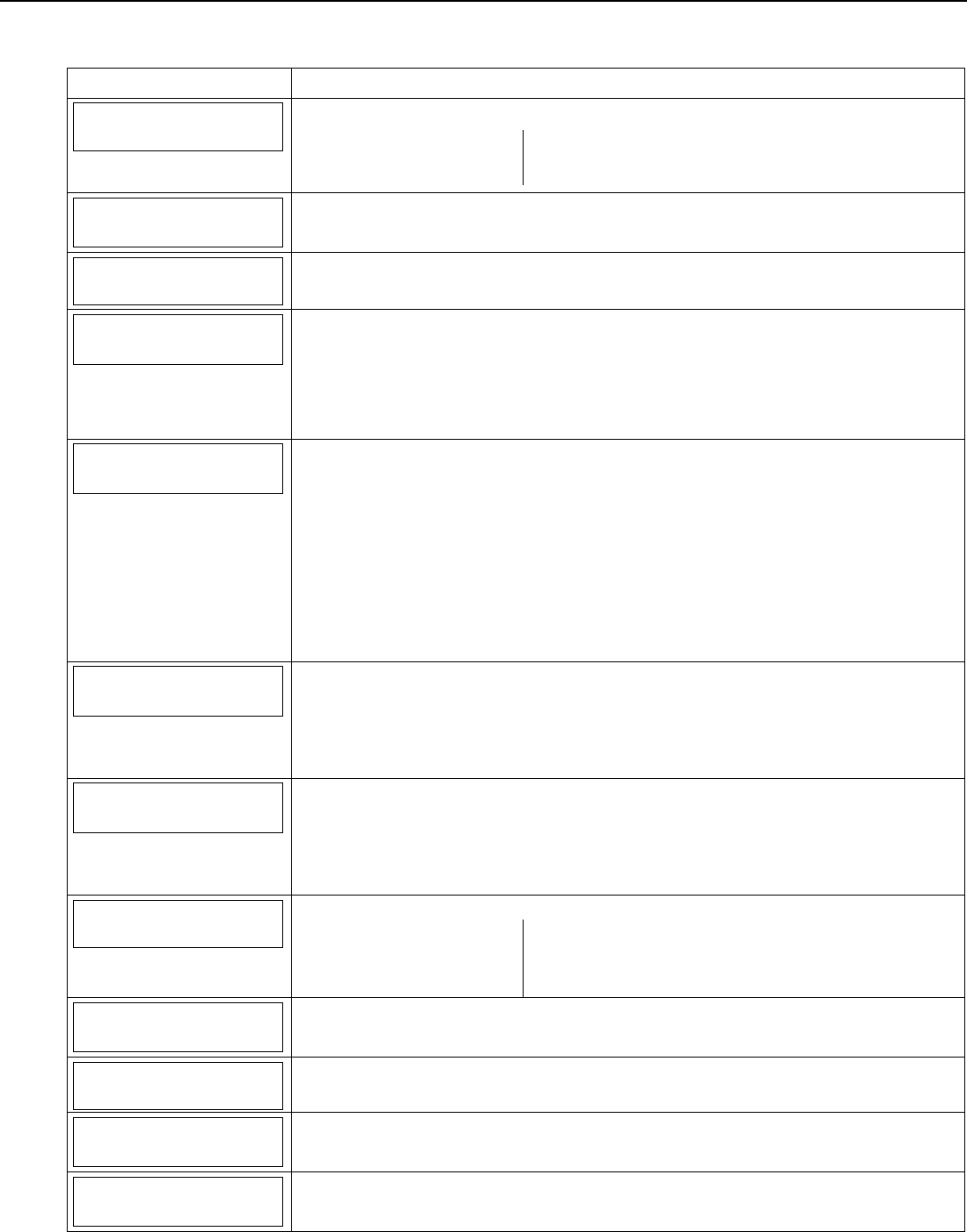
LYNX Touch Installation and Setup Guide
- 45 -
Programming the Control
Program Reporting (Continued)
SCREEN ACTION
Options
Select “Options”. The System displays the following options:
PBX Call Wait Cancel
Number of Reports Alarm Report Delay
First Report Offset Report Frequency
PBX
Note: This field is not available on the LYNX Touch L7000/L7000CN.
Select “PBX”, and enter PBX Prefix on the displayed keypad.
Call Wait Cancel
Note: This field is not available on the LYNX Touch L7000/L7000CN.
Select “Call Wait Cancel”, and enter Call Wait Cancel Prefix on the displayed keypad
Number of Reports
2 Reports
Select “Number of Reports”
LYNX Touch (L5200/L7000)
The system scrolls between the following options:
1, 2, 3, 4, 5 and 6 Reports
LYNX Touch (L5200CN/L7000CN) Canada
The system toggles between “Unlimited” and “10 Reports”.
Alarm Report Delay
30 Sec.
Select “Alarm Report Delays”. The System scrolls between the following options:
15 Sec.
30 Sec.
45 Sec.
No delay
SIA The Alarm Report Delay (burglary abort window) must be set to a minimum of 15
seconds. The sum of the Alarm Report Delay (burglary abort window) and the entry
delays should not exceed 1 minute.
Note: The L5200/L7000 control validates the data entered in this field. If the selection is not
valid the control will emit a single long beep indicating that the selection has been rejected.
The control replaces the selection with the default value “30 Sec”.
First Report Offset
6 Hrs
Select “First Report Offset” for the Test Report. The System scrolls between the following
options:
6 Hrs
12 Hrs
18 Hrs
24 Hrs
Report Frequency
Never
Select “Report Frequency” for the Test Report. The System scrolls between the following
options:
Never
Every Day
Every 7 Days
Every 30 Days
Downloader
Select “Downloader”. The System displays the following options:
Phone Answer Modem Speed
Ans.Machine Defeat Callback Number
Ring Counter Flexible Callback
Number
Phone Answer
Yes
Note: This field is not available on the LYNX Touch L7000/L7000CN.
Select “Phone Answer”, the system toggles between “Yes” and “No”.
Modem Speed
Slow
(Future Use)
Ans. Machine Defeat
Yes
Note: This field is not available on the LYNX Touch L7000/L7000CN.
Select “Ans. Machine Defeat”, the system toggles between “Yes” and “No”.
Callback Number
Select “Callback Number” and enter callback number on the displayed keypad.

LYNX Touch Installation and Setup Guide
- 46 -
Programming the Control
Program Reporting (Continued)
Ring Counter
2
This option only appears if Answering Machine defeat is set to “No”. Enter ring counter (1 –
14 rings) on the displayed keypad.
Flexible Callback
No
Select “Flexible Callback”, the system toggles between “Yes” and “No”.
Number
1
This option only appears if “Flexible Callback” is set to “Yes”. The system scrolls between
options 1, 2 and 3.

LYNX Touch Installation and Setup Guide
- 47 -
Programming the Control
Program Sounder
The following system options are programmed in this section:
Option Function
Burglary Alarm Sound Switches the full 110 dB alarm sound for burglary On/Off.
Burglary Bell Timeout Select the time for timeout of the Burglary Alarm sounder.
Fire Bell Timeout Select the time for timeout of the Fire Alarm sounder.
Arm Confirm Enable sounder “ding” when system is armed via the selected RF device.
Alarm Options Select a limit for the number of times an alarm can sound for a specific zone.
Note: This option does not apply to the L5200/L7000 controls.
Note: If applicable, preprogrammed defaults for the L5200/L7000 Control are shown on the screen unless otherwise noted.
SCREEN ACTION
Sounder
Select “Sounder”
The System displays the following options:
Burglary Alarm Sound Burglary Bell Timeout
Fire Bell Timeout Arm Confirm
Alarm Options
Burglary Alarm Sound
Yes
Select “Burglary Alarm Sound”. The System toggles between Yes* and No:
Burglary Bell Timeout
4 Minutes
Select “Burglary Bell Timeout”. The System scrolls between the following options:
No
4 Minutes
8 Minutes
12 Minutes
16 Minutes
Fire Bell Timeout
4 Minutes
Select “Fire Bell Timeout”. The System scrolls between the following options:
No
4 Minutes
8 Minutes
12 Minutes
16 Minutes
Arm Confirm
RF Keyfob
Select “Arm Confirm”. The System scrolls between the following options:
None
All RF
RF Key Fob
RF Keypad
Alarm Options
Unlimited
Note: This option does not apply to the L5200/L7000 Control.
Select “Alarm Options”. The System scrolls between the following options:
Unlimited
1
2
10
Select “Save”.

LYNX Touch Installation and Setup Guide
- 48 -
Programming the Control
Program System Settings
The following system options are programmed in this section:
Option Function
Entry Delay1/Entry Delay 2 Selects an Entry Delay time in seconds. The system will wait the time entered before
sounding alarm upon entering if system is not disarmed.
Note: The Default values differ for the L5200/L7000 and L5200CN/L7000CN controls.
Exit Delay Selects an Exit Delay time in seconds for both Entry Delay 1 and 2 Zone Types. The
system will wait the time entered before sounding an alarm if the exit door is left open after
the system has been armed.
Note: The Default values differ for the L5200/L7000 and L5200CN/L7000CN controls.
Backlight Timeout Enable or disable display backlight turnoff after 30 seconds.
Quick Arm Enables or disables Quick Arm Mode. If enabled, security code is not required to arm the
system. The user simply presses the AWAY button (ICON) and then selects the “Quick
Arm” button on the displayed keypad to arm the system.
Quick Exit Enables or disables Quick Exit Mode. If enabled allows the user restart the exit delay to
allow entry or exit when the system is armed
Restart Exit Time Enables or disables Restart Exit Time Mode. This option allows the control to restart the
exit delay time after arming in STAY mode by entering the User Code and pressing the
STAY key (if quick arming is disabled) or by pressing the STAY key (if quick arming is
enabled). This option also enables automatic exit delay reset, which resets exit delay if the
entry/exit door is re-opened and closed before exit delay time expires after arming.
Force Bypass Enables or disables Force Bypass Mode. All zones bypassed by this function will be
displayed after the bypass is initiated. The Fire and CO Zones are not bypassed in the
L5200/L7000.
Exit Warning Enables or disables Exit Warning sound. Audible Exit Warning sound consists of slow
continuous beeps until last 10 seconds, when it changes to fast beeps. The warning sound
will end at the termination of exit delay.
Note: This field is not programmable in the L5200/L7000 and is always enabled.
Auto Stay Arming Enables or disables Auto Stay Arming Mode. If this feature is enabled and the control panel
has been armed “Armed Away” at the LYNX Touch keypad or RF keypad, the system will
switch to the “Armed Stay” mode if the Exit Time has expired and no exit has been made.
Lack of Usage Notify Enables or disables Lack of Usage Notification feature. If enabled, notifies the central
station if an end user is not operating their security system by sending a System Inactivity
report 654. The report will be sent only to the Primary phone number and only if Contact
ID® format was selected.
Power-Up in Previous Enables or disables Power-Up in Previous Mode feature. When the system powers up
armed, an alarm will occur 1 minute after arming if a zone is faulted. For the
L5200CN/L7000CN control any bypassed zones will be unbypassed. For the L5200/L7000
any bypassed zones will remain bypassed.
Display Alarm Cancel Enables or disables display of Cancelled Alarm.
Display Exit Time Enables or disables display of Exit Time.
Cross Zone Delay Sets the maximum amount of time in which two zones must be tripped in an armed system
to send an alarm message to the Central Station. If only one cross zone is tripped during
this time, a trouble message (CID code 380) for that zone is sent to the Central Station.
Cross Zone 1/Cross Zone 2 Select the zones that will be used for Cross Zoning

LYNX Touch Installation and Setup Guide
- 49 -
Programming the Control
Program System Settings
Note: If applicable, preprogrammed defaults for the L5200/L7000 Control are shown on the screen unless otherwise noted.
SCREEN ACTION
System Settings
Select “System Settings”
The System displays the following options:
Entry Delay 1 Entry Delay 2
Exit Delay Backlight Timeout
Quick Arm Quick Exit Restart Exit Time
Force Bypass Exit Warning Auto Stay Arming
Use the down arrow to scroll to the next page of options. Use the arrow to return to
the previous page:
Lack of Usage Notify Power-Up In Previous
Display Alarm Cancel Display Exit Time
Cross Zone Delay
Cross Zone 1 Cross Zone 2
Entry Delay 1
30 Seconds
Select “Entry Delay 1”. The System scrolls between the following options:
LYNX Touch
(L5200/L7000)
LYNX Touch Canada
(L5200CN/L7000CN)
None None
15 Seconds 15 Seconds
30 Seconds 30 Seconds
45 Seconds 45 Seconds
60 Seconds 60 Seconds
90 Seconds 90 Seconds
2 Minutes 2 Minutes
3 Minutes
4 Minutes
UL installations: The Entry Delay must be set for a maximum of 45 seconds.
SIA: The Entry delay must be set to a minimum of 30 seconds. The sum of entry delay 1 and
the Alarm Report Delay (burglary abort window) should not exceed 1 minute. “None” is
only allowed for use in Commercial High-Security applications.
Entry Delay 2
30 Seconds
Select “Entry Delay 2”. The System scrolls between the following options:
LYNX Touch
(L5200/L7000) LYNX Touch Canada
(L5200CN/L7000CN)
None None
15 Seconds 15 Seconds
30 Seconds 30 Seconds
45 Seconds 45 Seconds
60 Seconds 60 Seconds
90 Seconds 90 Seconds
2 Minutes 2 Minutes
3 Minutes
4 Minutes
UL installations: The Entry Delay must be set for a maximum of 45 seconds.
SIA: The Entry delay must be set to a minimum of 30 seconds. The sum of entry delay 1 and
the Alarm Report Delay (burglary abort window) should not exceed 1 minute. “None” is
only allowed for use in Commercial High-Security applications.
Exit Delay
60 Seconds
Select “Exit Delay”. The System toggles between the following options:
LYNX Touch
(L5200/L7000) LYNX Touch Canada
(L5200CN/L7000CN)
45 Seconds None
60 Seconds 15 Seconds
90 Seconds 30 Seconds
2 Minutes 45 Seconds
60 Seconds
90 Seconds
2 Minutes
UL installations: Exit Delay must be set for a maximum of 60 seconds
SIA: The Exit Delay must be set to a minimum of 45 seconds.

LYNX Touch Installation and Setup Guide
- 50 -
Programming the Control
Program System Settings (Continued)
SCREEN ACTION
Backlight Timeout
No
Select “Backlight Timeout”. The System toggles between No and 30 Seconds.
Quick Arm
Yes
Select “Quick Arm”. The System toggles between Yes and No.
Quick Exit
Yes
Select “Quick Exit”. The System toggles between Yes and No.
Restart Exit Time
Yes
Select “Restart Exit Time”. The System toggles between Yes and No.
SIA: The L5200/L7000 default is “Yes”.
Force Bypass
No
Select “Force Bypass”. The System toggles between Yes and No.
UL installations: must be NO (no forced bypass)
Exit Warning
Yes
Select “Exit Warning”. The System toggles between Yes and No.
SIA: The L5200/L7000 default is “Yes” and is not selectable.
Auto Stay Arming
Yes
Select “Auto Stay Arming”. The System toggles between Yes and No.
SIA: The L5200/L7000 default is “Yes”.
Lack of Usage Notify
Disabled
Select “Lack of Usage Notify”. The System scrolls between the following options:
Disabled
1 Day 90 Days
7 Days 180 Days
27 Days 365 Days
Power-Up In Previous
Yes
Select “Power-Up In Previous”. The System toggles between Yes and No.
Note: If the previous state was Armed Away or Stay, the system will not respond to sensor changes for
1 minute. This allows time for sensors such as PIRs to stabilize.
UL installations: must be Yes (power up in previous state)
SIA: The L5200/L7000 default is “Yes” and is not selectable.
Display Alarm Cancel
Yes
Select “Display Alarm Cancel”. The System toggles between Yes and No.
Display Exit Time
Yes
Select “Display Exit Time”. The System toggles between Yes and No.
Cross Zone Delay
None
Select “Cross Zone Delay”. The System toggles between the following:
None
30 Seconds
1 Minute
90 Seconds
2 Minutes
3 Minutes
4 Minutes
Note: Cross zoning cannot be used in conjunction with APL.
Cross Zone 1
Disabled
Select “Cross Zone 1”. The System toggles between the following:
Disabled
Note: If Cross Zone Delay is enabled the system will display the zones that are programmed
with the following Zone Types: Day/Night, Interior Follower and perimeter.
Cross Zone 2
Disabled
Select “Cross Zone 2”. The System toggles between the following:
Disabled
Note: If Cross Zone Delay is enabled the system will display the zones that are programmed
with the following Zone Types: Day/Night, Interior Follower and perimeter.

LYNX Touch Installation and Setup Guide
- 51 -
Programming the Control
Communications Diagnostics
Communications Status – The system provides a status of the IP or GSM communications paths and
performs a self-test of the AES encryption algorithm as follows:
Message Meaning
GSM: OK Normal; No fault. (IP or GSM)
OR Fault Reported! No network connectivity and fault time has expired. (IP or GSM)
IP: Not Connected No network connectivity over IP and fault time has NOT yet expired.
Not Registered! No network connectivity over GSM and fault time has NOT yet expired.
No Physical Link No network connectivity over IP and fault time is set to 0.
Encryption: AES Passed! Test successful.
AES Failed! Test failed.
No Encryption! No encryption algorithm set.
AlarmNet Registration: Registered Communication Device is Registered with AlarmNet.
Not Registered Communication Device is not Registered with AlarmNet.
Ethernet Information – Displays IP information, if the IP communication path is enabled.
Physical Link: Confirms the physical link connection to the internet and the connections speed.
DHCP: DHCP (Dynamic Host Configuration Protocol) indicates server is performing satisfactorily.
NIC IP Address: Displays the IP address assigned to this device
Subnet Mask: Displays the 32-bit address mask used to indicate the portion (bits) of the IP address that is being
used for the subnet address.
Gateway IP Address: Displays the IP address assigned to the Gateway.
DNS Server IP Address: Displays the IP address assigned to the DNS (Domain Name System) server.
Message Meaning
Physical Link 10 Mbps or 100 Mbps Link speed of physical connection
Bad No physical connection
DHCP OK DHCP address resolved
Bad DHCP address not resolved
Off DHCP disabled
GSM Information – Displays GSM information if GSM communication path is enabled.
Status Message Meaning
GSM Registered Cell Registration: Home 2G Registered Home with 2G Service
Home 3G Registered Home with 3G/4G Service
Roaming Registered Roaming
Primary RSSI:
(See RSSI
Note below) Primary Site RSSI level signal strength
(1 to 5 stars or “Not Present” will be displayed)
GPRS: (2G Only) Yes GPRS Service availability
(Always available in 3G/4G) No GPRS is not available
Country: xxx Country Code
Network: xxx Network Code
LAC xxxxx Local Area Code
Cell: (2G only) xxxx Base Station ID
Cell: (3G/4G only) xxxxxx Base Station ID
Base Station: (2G Only) xx Base Station Antenna Sector
Pri Sync Code (3G/4G Only) xxx Primary Sync Code
Channel: xxxx Control Channel in use
Second Site RSSI: (See RSSI
Note below) Secondary Site RSSI level availability
(“Present” OR “Not Present” will be displayed)
GSM Not Registered Searching For Coverage! Searching for cell network.
SIM Error! No SIM card present or SIM card faulty
Cell Registration: SIM Not Active SIM is not activated
Cell Registration: Not Registered Not registered with cell network
RSSI Note: Primary Site Signal strength is displayed by a series of 1 to 5 stars (* weak to ***** strong) or “Not Present” if there is no
signal. To ensure a reliable installation at least 2 (**) stars should consistently be present. Secondary site presence is
indicated by “Present” or “Not Present”.

LYNX Touch Installation and Setup Guide
- 52 -
Programming the Control
Communications ID Numbers – Displays programmed SIM card information
Message Meaning
MAC: xxxxxxxxxxxx MAC Address indicates the unique identification number for installed
communications module(s)
MAC CRC: xxxx MAC CRC number for installed communications module(s)
WiFi:* xxxxxxxxxxxx Physical MAC Address of the WiFi module
WiFi Ver: x.x.x WiFi module software version
SCID:** xxxxxxxxxxxxxxxxxxxx Displays the ID number assigned to the installed SIM card (SCID)
IMEI:** xxxxxxxxxxxxxxx Displays the ID number assigned to the installed GSM module.
* This is the system MAC that should be referenced whenever speaking with technical support.
** Displayed if GSM communication path is enabled.
Test Communications – Performs network diagnostics and sends test alarms to AlarmNet. The following
tests are available depending on the type of communications module installed.
Test Ethernet
This test is available if IP communication path is enabled. The network diagnostic process tests the integrity of the links
between the LYNX Touch and the various connection points of AlarmNet Control that are known as “Redirectors”. If a physical
link is detected and is ready, the following diagnostics are performed.
Testing Gateway… Traces the connection to the Gateway and displays the following:
Testing Gateway – Successful! A successful trace to Gateway. OR
Testing Gateway – Failed! Failed to reach Gateway.
Testing Redirector * Sequentially traces the connection to Redirector 1, 2 and 3 at AlarmNet Control. The following will be
displayed.
Redirector * – Service OK Service at AlarmNet Control on Redirector 1, 2 or 3 is functioning. OR
Redirector * – Failed Error occurred on Redirector 1, 2 or 3.
* = Number of the director being tested is displayed
A summary of the tests is displayed after Redirector 3 is tested. The example shows that the tests of all three
connection points, or Redirectors, were successful. If an error occurred at any point, the summary will display “Failed”
next to the faulty Redirector.
Redirector 1 – Service OK
Redirector 2 – Service OK
Redirector 3 – Service OK
If no physical link is detected, the test is aborted and one of the following is displayed:
No Physical Link No physical link is detected.
Link Not Ready There is a link but it is not ready (address not resolved).
Send Any
If both IP and GSM communication paths are enabled and the LYNX Touch is registered, a Test alarm is sent over IP path. If
that is not successful, it sends the alarm over GSM path and the following message is displayed: Test Message Sent
If the device is not registered, the following is displayed: Test Message Failed – Not Registered
Send GSM Message
If GSM communication path is enabled and the LYNX Touch is registered, a Test alarm to AlarmNet over the GSM path. The
following message is displayed: Test Message Sent
If the device is not registered, the following message is displayed: Test Message Failed – Not Registered
Send Ethernet Message
If IP communication path is enabled and the LYNX Touch is registered, a Test alarm to AlarmNet over the IP path. The
following message is displayed: Test Message Sent
If the device is not registered, the following message is displayed: Test Message Failed – Not Registered
Setup Communication – Performs registration of the LYNX Touch and its associated communication
module with AlarmNet updates configuration files or reset factory defaults.
Registering the LYNX Touch
Once the LYNX Touch is initialized and a communications module is programmed, it must be registered to
enable the account. Upon completion of the registration process, the LYNX Touch transmits a registration
message and receives a registration validation indicating that the account is now enabled. Wait for the
“Registration Success” message to appear, regardless of which registration method is used.
You can register the communications module by one of the following methods:
• Through the AlarmNet Direct website
• By Phone
• Through the LYNX Touch Diagnostics

LYNX Touch Installation and Setup Guide
- 53 -
Programming the Control
Register through AlarmNet Direct Website
If you have programmed the communications module through AlarmNet Direct, you must then transfer the
data to the module, and register the module.
To do this, please go to: https://services.alarmnet.com/AlarmNetDirect/userlogin.aspx.
Log in and follow the on-screen prompts.
If you are not signed up for this service, click on “Dealer Signup” from the login screen to gain access to the
Honeywell web-based programming.
Dealer Sign-Up Direct Link: https://services.alarmnet.com/AlarmNetDirectP_Sign-Up.
You will be instructed how to proceed upon completing the sign-up form. Only one sign-up per dealer is
required. Once an initial user is established, additional logins may be created by that user.
Please have the following information available when programming the device:
1. Primary City ID (two-digit number)
2. Primary Central Station ID (two-digit hexadecimal number)
3. Primary Subscriber ID (four-digit number)
4. MAC ID and MAC CRC number (located on outside of box and on label inside module – location to be
confirmed).
Once module is registered, you may log out of the AlarmNet Direct website.
Register by Phone
You can register the module by calling the AlarmNet Technical Assistance Center (TAC) at 1-800-222-6525.
You will need the following information:
• MAC number (found on the label).
• Subscriber information (provided by the central station), including a city code, CSID, and a subscriber ID.
• When instructed to do so, select Register Device in the LYNX Touch Diagnostics to complete the
registration.
Register through LYNX Touch Diagnostics
Register the module using the LYNX Touch Diagnostics and the following procedure.
SCREEN ACTION
Comm. Diagnostics
1. Select “Comm. Diagnostics” The System displays the following options depending upon
the communication device that is installed:
WiFi Location
None Configure
WiFi
Ethernet
Information
GSM
Information
Use the down arrow to scroll to the next page of options. Use the arrow to return to
the previous page:
Communication
Status Test
Communication Setup
Communication
Communication
ID Numbers
Setup
Communication
2. Select “Setup Communication”. The System advances to the Registration screen and
the following options are displayed:
Register
Device
Register Device
With PIN
Update
Server
Factory
Defaults
3. Select “Register Device”. The registration message is sent and the unit waits
for the acknowledgement. (Refer to the table below for applicable
registration messages.)
Note: Register Device can be cancelled by selecting “Cancel”. The registration process is
aborted and the message Registration Cancelled! is displayed.

LYNX Touch Installation and Setup Guide
- 54 -
Programming the Control
During the registration process the following messages may be displayed:
Message Meaning
Getting Configuration File… The configuration file is obtained from AlarmNet if the module was programmed through
AlarmNet Direct or a previously programmed module was defaulted.
Registering… The registration message is sent and the unit is waiting for the acknowledgement.
Registration Successful! The module is registered and is now in full service and available for alarm reporting to the
central station.
Registering – Try Later! Error Message indicates the module is busy.
Registration Failed! Error message followed by one of the messages below:
Invalid Configuration! Indicates the configuration is invalid.
Timed Out. Displayed if no response to the registration request is received.
Central Station Database Full. Indicates CS database has more than 1000 subscribers.
Primary Sub ID Bad. Indicates the city, central station, or customer number for the labeled account is not
accepted. The ID information was either entered incorrectly, or the central station failed to
pre-authorize programmed ID numbers with AlarmNet customer service.
Primary ID – Need PIN. Indicates the city, central station, or customer number for the labeled account is not
accepted. The ID information was either entered incorrectly, or the central station failed to
pre-authorize programmed ID numbers with AlarmNet customer service. See the Register
Device With PIN section.
Account Disabled. Displayed if the account is disabled in AlarmNet.
Register Device with PIN
This procedure is used to replace one LYNX Touch module with another.
SCREEN ACTION
Comm. Diagnostics
1. Select “Comm. Diagnostics” The System displays the following options depending upon
the communication device that is installed:
Communication
Status
Ethernet
Information
GSM
Information
Communication
ID Numbers
Test
Communication
Setup
Communication
Setup
Communication
2. Select “Setup Communication”. The System advances to the Registration screen and
the following options are displayed:
Register
Device
Register Device
With PIN
Update
Server
Factory
Defaults
3. Select “Register Device With PIN”. Enter a 4-digit alphanumeric PIN number
(provided by your central station, your dealer or an authorized AlarmNet
representative) on the displayed keypad then select “Done”. (Refer to the
table below for applicable registration messages.)
Note: Register Device With PIN can be cancelled by selecting “Cancel”. The registration
process is aborted and the message Registration Cancelled! is displayed.
During the registration process the following messages may be displayed:
Message Meaning
Registering… The registration message is sent and the unit is waiting for the acknowledgement.
Registration Successful! The PIN number is valid and module is registered and is now in full service and available
for alarm reporting to the central station. The old module is unregistered. Additionally,
AlarmNet sends a substitution alarm to the central station.
Registering – Try Later! Error Message indicates the module is busy.
Registration Failed! Error message followed by one of the messages below:
Invalid Configuration! Indicates the configuration is invalid.
Timed Out. Displayed if no response to the registration request is received.
Primary ID – Need PIN. Indicates PIN that was entered is invalid.

LYNX Touch Installation and Setup Guide
- 55 -
Programming the Control
Update Server
This procedure is used to upload the Configuration File to the Server.
SCREEN ACTION
Comm. Diagnostics
1. Select “Comm. Diagnostics” The System displays the following options depending upon
the communication device that is installed:
WiFi Location
None Configure
WiFi
Ethernet
Information
GSM
Information
Use the down arrow to scroll to the next page of options. Use the arrow to return to
the previous page:
Communication
Status
Test
Communication
Setup
Communication
Communication
ID Numbers
Setup
Communication
2. Select “Setup Communication”. The System advances to the Registration screen and
the following options are displayed:
Register
Device
Register Device
With PIN
Update
Server
Factory
Defaults
3. Select “Update Server” and select “Yes” when the confirmation screen appears. The
device uploads its entire configuration file to the server. Selecting “No” will cancel the
operation. (Refer to the table below for applicable registration messages.)
During the upload process the following messages may be displayed:
Message Meaning
Updating Root File… The root file is being uploaded.
Programming Done Indicates the root file has been successfully uploaded.
Updating Configuration – Try Later! Error message indicates the module is busy
Cannot Upload – Try Later! Error message indicates the communication path(s) is not available.
Update Root File – Failed! Error message indicates an error while uploading root file.
Enroll the L5100-WiFi Module
The module can be enrolled using one of the following procedures:
• Scan Access Points
• Manual Configure Access Points
• WPS
SCREEN ACTION
Comm. Diagnostics
1. Select “Comm. Diagnostics” The System displays the following options depending upon
the communication device that is installed:
WiFi Location
None Configure
WiFi
Ethernet
Information
GSM
Information
Use the down arrow to scroll to the next page of options. Use the arrow to return to
the previous page:
Communication
Status Test
Communication Setup
Communication
Communication
ID Numbers

LYNX Touch Installation and Setup Guide
- 56 -
Programming the Control
SCREEN ACTION
WiFi Location
None
2. Select “WiFi Location”. The System will scroll between “None” and “Speaker Side”. After
selecting “Speaker Side”, the “Configure WiFi” option will be displayed.
3. Select “Configure WiFi”. The following options will be displayed”:
Scan Access Points
Manually Configure AP
WPS
Enroll using Scan Access Points
Note: If the preferred access point is not available after scanning, manually select the network via the “Manually Configure
Access Points” procedure.
1. Select “Scan Access Points”. The available networks and signal strength are displayed. Use the down
arrow to scroll to the next page of options. Use the arrow to return to the previous page.
Ready To Arm
5200-100-074-V0
Edit Scan
SSID = Vtek, RSSI = -62dbm
SSID = JimC, RSSI = -66dbm
SSID = Toms_net, RSSI = -86dbm
2. Select the desired Network and then press the “Edit” button. The network information is displayed. Select the
“Join” button. A confirmation screen will be displayed.
3. Select “OK”, then select “Save” to confirm the selection.
4. Select the “” button two times. The Ethernet information will be displayed. Signal strength will be indicated
by a series of colored bars along with the RSSI level (in dBM).
Bars Meaning RSSI range (dBM)
4 White No connection -255 (used internally)
1 Yellow, 3 White Weak -81 or higher
2 Yellow, 2 White Fair -71 to -80
3 Yellow, 1 White Good -51 to -70
4 Yellow Excellent -50 or less
Manually Configure Access Points
Note: For WEP Security type, the LYNX Touch supports the Key Index 1 in open system authentication mode.
1. Select “Manually Configure AP”, the following screen is displayed.
5200-100-076-V0
Ready To Arm
Network Type
Infrastructure
Security
WPA1
Key
* * * *
Join Static
Name SSID
Toms_net
2. Select “SSID Name” and then enter a name (not to exceed 31 characters) on the displayed keyboard.
3. Select “Security”. The system scrolls between the following options:
Open
WPA1
WPA2
WEP
When configuring for WEP encryption key on the access point, always use hexa-decimal type as the input method.
4. Select “Network Type”. The system scrolls between “Infrastructure” and “Ad-Hoc”.

LYNX Touch Installation and Setup Guide
- 57 -
Programming the Control
5. Select “DHCP”. The system scrolls between “Yes” and “No”. If “No” is selected the “Static” button is displayed.
Note: When entering a password, up to 31 characters can be entered. The system will only display the first 22 characters but
will accept up to 31.
6. If a password is required, select “Key” and enter the password.
7. Select the “Static” button and go to step 8.
8. Select each of the following and enter the required information on the displayed keyboard:
IP Address (Enter the 4-part address)
Subnet Mask (Enter the 4-part address)
Gateway IP Address (Enter the 4-part address)
DNS Server IP Address (Enter the 4-part address)
9. Select “Save” when complete. Pressing “Save” will cause the panel to automatically attempt to join the
configured access point every time the system is powered up.
10. Select “Join” when ready to connect with the access point. If the panel joins the access point successfully, it
will automatically attempt to join this access point again on power up.
WiFi Protected Set-up (WPS)
Note: For WPS operation, press the WPS button on the access point first. Then press the WPS button within 2 minutes
1. Select “WPS”, the system displays “Please Stand-by for WPS Operation…”.
2. If the operation is successful the system displays “Device has been successfully added to the network.”
Select “OK”.
3. If the operation is unsuccessful the system displays “Failed Operation. Device not added to the network.”
Select “OK”.
Factory Defaults
This procedure resets the programming options to factory-default values.
SCREEN ACTION
Comm. Diagnostics
1. Select “Comm. Diagnostics” The System displays the following options depending upon
the communication device that is installed:
WiFi Location
None Configure
WiFi
Ethernet
Information
GSM
Information
Use the down arrow to scroll to the next page of options. Use the arrow to return to
the previous page:
Communication
Status Test
Communication Setup
Communication
Communication
ID Numbers
Setup
Communication
2. Select “Setup Communication”. The System advances to the Registration screen and
the following options are displayed:
Register
Device Register Device
With PIN
Update
Server Factory
Defaults
3. Select “Factory Defaults” and select “Yes” when the confirmation screen appears. The
device is reset to factory default values. Selecting “No” will cancel the operation. (Refer
to the table below for applicable registration messages.)
The following messages may be displayed:
Message Meaning
Default Configuration – Successful! Indicates all programmed values are reset to the original factory settings.
Default Configuration Failed –
Access Denied
Error message indicates the device does not have local programming access.
Default Configuration – Try Later! Error message indicates the module is busy.

LYNX Touch Installation and Setup Guide
- 58 -
Remote Programming/Control (Downloading)
General Information
The control panel can be remotely programmed from an IBM-compatible Personal Computer (PC), Compass
Downloader, a HAYES compatible Modem (L5200/L5200CN only) or via a capable GSM or IP
Communications Module. When connected to the COMPASS Downloader – “SERVICE UPDATE” appears on
touch screen.
UL Downloading may only be performed if a technician is at the site.
Multiple security levels protect remote programming against compromise by attempts to defeat the system.
1. Security Code Handshake: A download ID code is verified for authenticity before connection is
established.
2. Site-Initiated Remote Programming: The installer initiates downloading by selecting the “Initiate
Download” button on the Installer programming screen.
3. Station-Initiated Remote Programming: The operator calls the site from your office to initiate the
download call. The Control hangs up and then calls back the PC via the preprogrammed telephone
number. The unit can then be uploaded, downloaded, or controlled from your office.
4. Data Encryption: Data passed between the PC and the Control is encrypted for security so that it is
very difficult for a foreign device tapped into the phone line to take over communication and substitute
system-compromising information.
Equipment required to download to a system at the premises
• Compass Downloader for Windows (at revision level supporting LYNX Touch).
Flexible Callback: If enabled in Installer Programming, the download operator can temporarily change the
last 1, 2, or 3 digits (depending on selection) of the call back number. This allows the control to call back a
computer other than the one programmed, which may be helpful at times of high computer traffic.
Remote Programming Information
If using Remote Programming, the LYNX Touch must be connected to the telephone line, GSM Cellular or to
the Internet, as applicable.
The downloading system can perform many functions when in communication with the Control. Besides
uploading and downloading, the status of the system can be observed and various commands can be
initiated, as follows:
• Arm the system in the away mode; disarm the system.
• Bypass a zone.
• Force the system to accept a new program download.
• Shut down communication functions (for nonpayment of monitoring fees in an owned system).
• Shut down all security system functions (for nonpayment for a leased system).
• Inhibit local keypad programming (prevents account takeover).
• Command the system to upload a copy of its resident program to the office.
• Set the time
• View/Modify
• Read: arming status, AC power status, lists of faulted zones, bypassed zones, zones currently in alarm,
zones currently in trouble, and RF sensors with low battery conditions; read control’s time.
Notes: (1) After the control and the PC have established valid communication, “Service Update” will be displayed on the
LCD.
(2) The detailed operation of the download functions is covered in the installation instructions for the Compass
Downloader for Windows.

LYNX Touch Installation and Setup Guide
- 59 -
Remote Programming/Control (Downloading)
Remote Programming Advisory Notes
• A copy of the program downloaded may be printed using the IBM PC-compatible computer’s internal
report generator, when an optional printer is connected (consult your PC manual for proper printer and
connections).
• The approximate time for program upload or download for a complete program is shown below:
Communication Method Approximate Time
PSTN* 380 secs.
GSM 75 secs.
IP or WiFi 30 secs.
* Not applicable to the LYNX Touch L7000/L7000CN
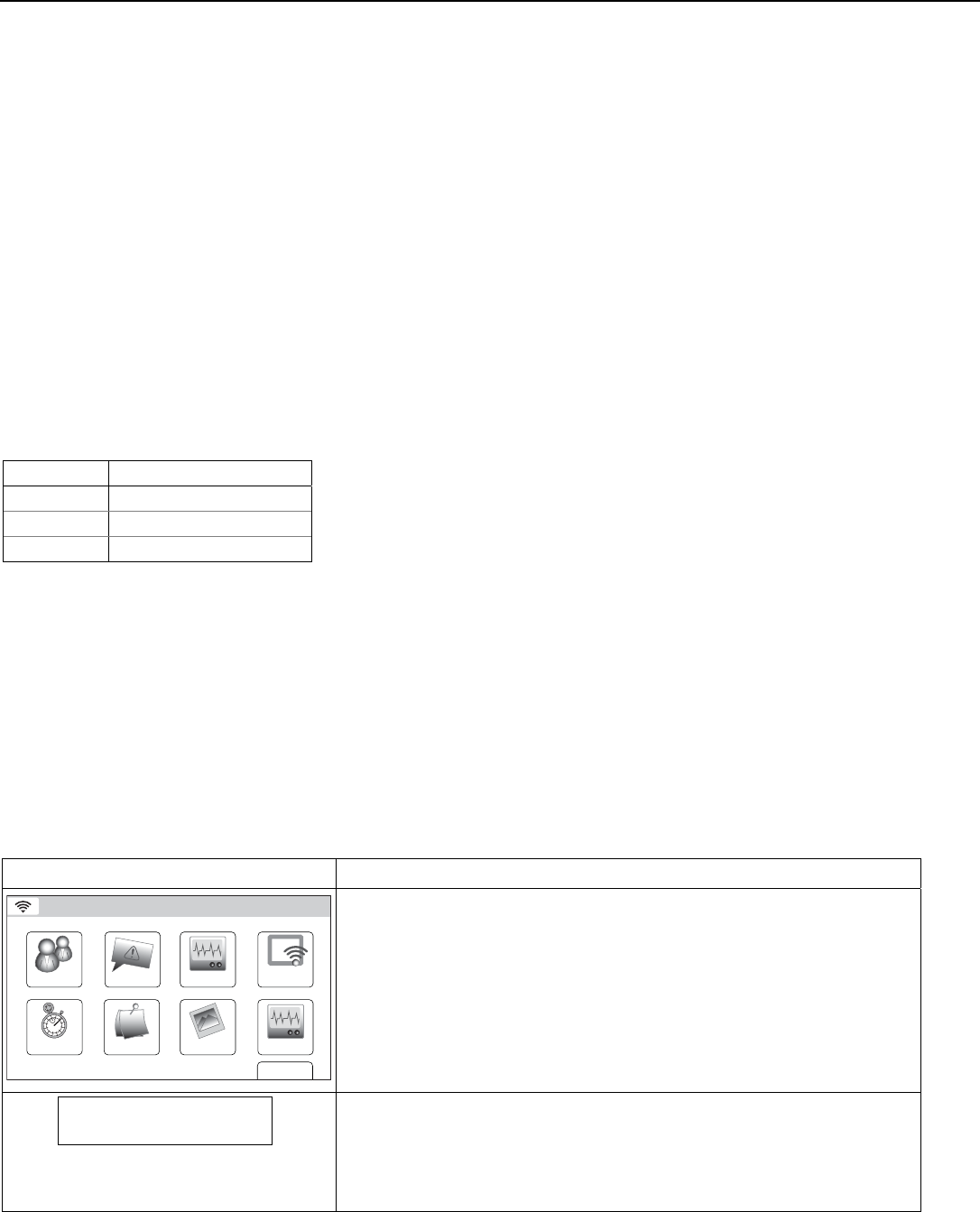
LYNX Touch Installation and Setup Guide
- 60 -
System Operation
Key/Touchscreen Operation
The keys and touchscreen allows the user to arm and disarm the system, and perform other system
functions, such as bypassing zones. Zone and system conditions (ALARM, trouble, bypass) are displayed on
the display. When an alarm occurs, console sounding and external sounding will occur, and the zone(s) in
alarm will be displayed on the display. Pressing any key will silence the keypad sounder for 10 seconds (only
once). Disarming the system will silence both console and external sounders. When the system is disarmed,
any zones that were in an alarm condition during the armed period will be displayed (memory of alarm). To
clear this display, simply repeat the disarm sequence by pressing the OFF key and entering the Security
Code. The console also features chime annunciation, and three panic key icons for silent, audible, fire or
personal emergency alarms. These keys can notify the central station of an alarm condition, if that service
is connected.
Panic Key/Icons
There are three panic key icons that, if programmed, are displayed on the virtual keypad when the “PANIC”
key is depressed for four seconds. The panic key screen will timeout if a selection is not made within ten
seconds. The keys can be used to manually initiate alarms and send a report to the central station. Each can
be individually programmed for 24-hour silent, audible, personal or fire emergency responses. The panic
function is activated when the respective keys is pressed. The panic functions are identified by the system as
follows:
Zone Function
95 Fire Emergency
96 Medical Emergency
99 Police Emergency
Important: For the silent panic functions to be of practical value, the system must be connected to a central station.
Security Codes
Installer Code
The installer programs the 4-digit Installer Code initially as part of the programming procedure. The
factory default Installer Code is 4-1-1-2, but may be changed in the Installer Code programming
field. The Installer Code is the only code that allows entry into Installer Programming mode.
Master Code
In normal operation mode, the Master Code is used to enter the 4-digit User Security Codes.
Enter/Change the Master Code by installer.
The factory default Master Code for the LYNX Touch Control is set to 1-2-3-4. The Master Code is used to
enter the 4-digit User Security Codes.
SCREEN ACTION
WiFi ConfigDate Time
Ready To Arm
Events
Back
Reminders
KeypadUsers
5200-100-036-V0
Slide Show
Test
1. After entering the User Tools/Programming Menu, select the “Users” icon
on the User Menu screen. The system displays the User Code
Programming screen
Master ****
3. Select “Master”, then select “Edit”.
3. Enter a new four-digit Master Code on the displayed keypad The system
will display the new code on the left side of the screen.
4. Select “Done” when you are finished.
5. The system returns to the User Code Programming screen.
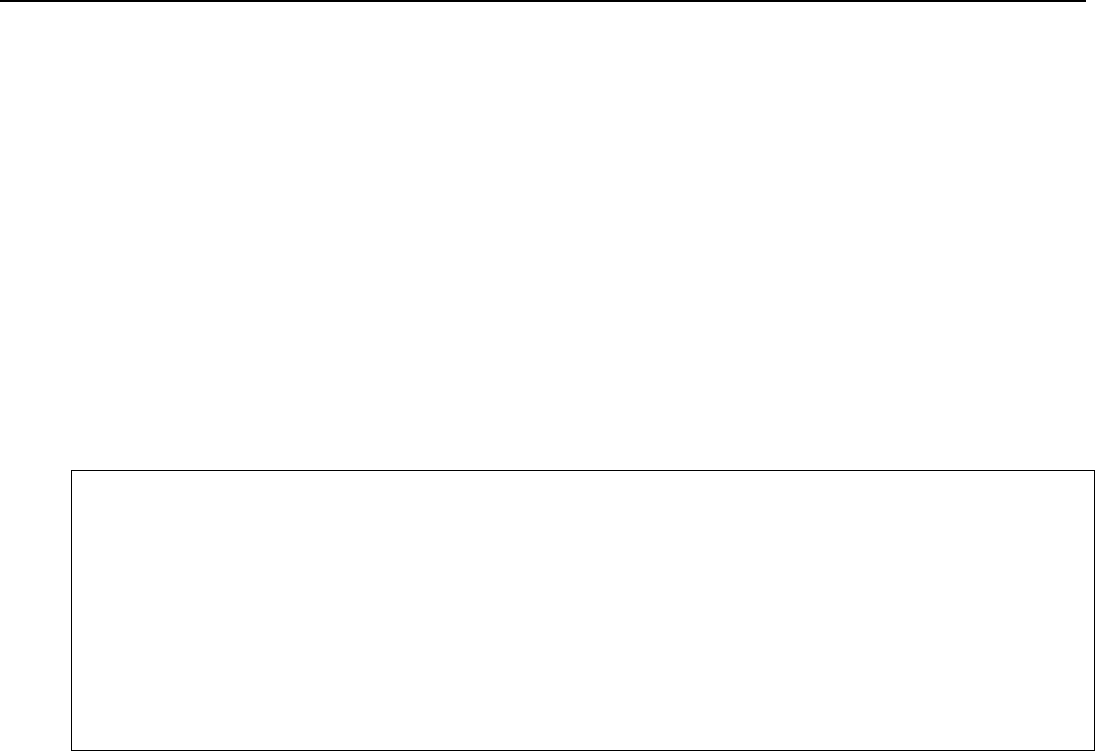
LYNX Touch Installation and Setup Guide
- 61 -
System Operation
Secondary User Codes
In normal operation mode, the Master Security Code can be used to assign up to 30 (L5200/L5200CN) or 46
(L7000/L7000CN) secondary 4-digit security codes, including a Guest Code and a Duress Code. The Master
Code can also be used to remove secondary codes from the system (individually). Refer to the LYNX Touch
User Manual for additional information.
Reset Master User Code
1. After Entering the Installer Programming Mode, select “Reset Master Code” from the second page of the
Installer Programming Tools menu.
2. The system displays a confirmation screen. Select the “Yes” key to reset the Master User Code to “1234”.
3. If confirmed, the Master Code will be reset back to “1-2-3-4”. This will be logged in the System Event Log
as “Reset Master Code User 2 E655”. The system returns to the second page of the Installer
Programming Tools menu. OR
If the reset failed, the system will display: “Command Failed. Unable to Reset Master Code”.
Security Code Notes
• The Master and Secondary security codes permit access to the system for arming, disarming, etc.
• The Installer Code can disarm the system only if it was used to arm it. In addition, the Installer Code
cannot disarm the system if it was armed by pressing and holding a Quick-Arm button.
• The Babysitter Code can disarm the system only if it was used to arm it. In addition, the Babysitter
Code cannot disarm the system if it was armed by pressing and holding a Quick-Arm button.
• Duress code sends a special code to the monitoring station when used to perform any system operation.
Instruct users to be careful not to use this code for normal usage.
• Opening/closing reports are sent for the Installer Code, with the appropriate subscriber number.
Master Code and set of secondary user codes are sent as Nos. 02 and 03–32 (L5200/L5200CN) or 03-48
(L7000/L7000CN), respectively, in Contact ID® format (with the appropriate user number).

LYNX Touch Installation and Setup Guide
- 62 -
System Operation
“Follow Me” System Announcement Feature (L5200/L5200CN Only)
This feature allows the LYNX Touch to deliver a voice system message to the Follow Me Phone numbers
programmed by the installer. The LYNX Touch will first transmit reports to the Central Station and after
receiving its kiss-off the system will dial the user phone numbers and begin transmitting the welcome
message “System Message, Press Star to Play”. The system will dial the user phone numbers a maximum of
eight times.
The “Follow Me” System announcements feature is only supported if PSTN line is available. The
announcements are individually sent to the phone, numbers which are programmed as Follow Me Phone 1
and Follow Me Phone 2 respectively in the Reporter Programming section. System Follow Me
announcements are triggered by a system event that belongs to one of the Event Groups enabled by Installer
individually for the programmed phone number(s). The groups are listed below.
• All Bypassing actions by a user
• Any Open/Close (arming/disarming status changes)
• Any Alarms
• Any Alarm Restores
• Alarm Cancel by the user
• Any System Troubles
• Any Test
• Non-security Events
If a “*” key is not pressed, LYNX Touch will announce “System message Press * to Play” for 45 seconds
before hanging up and redialing the programmed number. The control will make eight attempts before
unsuccessfully ending the System “Follow Me” session and erasing all the events in the queue. The next call
will be triggered by a new event from the Event Group enabled for the programmed number(s).
If a “*” key is pressed, LYNX Touch will play back a sequence of System “Follow Me” announcements from
the queue in chronological order starting with the oldest one. The announcements will include “End of
Message” at the end of the “Follow Me” announcements.
If a “*” key is pressed again during playback or within 15 seconds following the end of the playback, the
control will repeat the sequence. Otherwise the system will hang up, successfully ending the System “Follow
Me” session. Because the “*” key was pressed LYNX Touch will not redial the number again. The next call
will be triggered by a new event from the Event Group enabled for the programmed number(s).
Note: The follow me system announcement will be terminated if any other event requires the system to send a report to the
Central Station. Once the PSTN line is available the session will be resumed and the control will again make up to 8
delivery attempts.
Follow Me Event Triggers Follow Me
Announcement Follow Me Event Triggers Follow Me
Announcement
AC Loss AC Loss Interior Alarm Interior Alarm
Audible Panic Panic Alarm Keypad Panic Panic Alarm
Automatic Disarmed Disarmed Manual Test System Test
Battery Failed Under Load System Low Battery Medical Alarm Emergency Alarm
Burglary Zone Bypass Zone ** Bypassed Perimeter Alarm Perimeter Alarm
Carbon Monoxide Detected Carbon Monoxide Alarm Remote Disarm Disarmed
Disarmed From AWAY or STAY Disarmed RF Sensor Lost System Trouble
Emergency Alarm Emergency Alarm Sensor Low Battery or Tamper Sensor Trouble
Entry/Exit Alarm Perimeter Alarm Silent Burglary Silent Burglary
Exit Error Alarm (zone) Perimeter Alarm Siren Tamper Tamper Alarm
Expansion Module Tamper Tamper Alarm System Inactivity No Check In
Expansion Module Failure System Trouble System Low Battery System Low Battery
Expansion Module Tamper Alarm Tamper Alarm Water Leakage Alarm Auxiliary Alarm
Expansion Module Tamper Trouble Tamper Alarm Zone Bypass Zone ** Bypassed
Fire Alarm Fire Alarm Zone Tamper (Alarm) Tamper Alarm
Fire Trouble System Trouble Zone Trouble System Trouble
** = Zone Number

LYNX Touch Installation and Setup Guide
- 63 -
System Operation
“Follow Me” Reminder Feature (L5200/L5200CN Only)
The “Follow Me” feature allows the user to schedule a time driven message. When activated, the system will
dial the Phone 1 and/or the Phone 2 telephone numbers, which are programmed as Follow Me Phone 1 and
Follow Me Phone 2 respectively by the installer (in the Reporter Programming section), and deliver a
recorded message. The LYNX Touch will immediately begin transmitting the voice message and will repeat
the message for 45 seconds. If the message has timed out, the system will redial the programmed number a
maximum of seven additional times or until it is acknowledged. Selecting “OK” when the confirmation
screen is displayed on the LYNX Touch will terminate both the “Follow Me” reminder and the local reminder
announcements.
Notes: (1) This feature is only supported if it has been programmed.
(2) The follow me reminder will be terminated if any other event requires the system to dial out, however, delivery of
the local schedule reminder message will continue.
(3) If a Central Station report must be sent, the “Follow Me” Reminder message will be suspended. Once the PSTN
line is available the session will be resumed and the control will again make up to 8 delivery attempts.
Remote Phone Control Feature (L5200/L5200CN Only)
The remote phone control feature, which must be enabled, allows the user to access the security system from
any off-site touch-tone telephone. The control will pick up the incoming call, based on the specified ring
count, and will announce “SYSTEM ENTER CODE” every three seconds for the next nine seconds. During
this period the panel will wait for a valid User Code to be entered. If a valid User Code is not entered or the
nine second period expires a modem tone will be generated for remote programming (Compass
Downloading). If a valid User Code has been entered, the control will announce the current system status
and/or beeping sounds. Refer to the User Guide for additional information regarding this feature.

LYNX Touch Installation and Setup Guide
- 64 -
System Operation
System Displays
The following icons will be displayed on the Home screen along with specific zone status information
(if applicable) to indicate system status.
DISPLAY DEFINITION DISPLAY
DEFINITION DISPLAY DEFINITION
AC Loss Door Open
Fault *
Garage Door
Alarm
(intrusion)
Window Open
WiFi source
present and
signal strength
Armed Away Exit Active
No WiFi source
Armed Stay
Fire
OR
Heat Sensor
Battery Low Flood
Check Zones Glass Break
CO Alarm
Medical Alarm
Disarmed Not
Ready to Arm
Motion
Disarmed
Ready to Arm
Temperature
90 RF Jam Cover
Tamper
94 Phone
Line Cut
Reporter
Failure
103 Comm.
Trouble
Automation
(Z-Wave Node
Failure)
Zone Status Displays
The following icons will be displayed on the Zone Status screen along with specific zone status information
when a zone has been Faulted, Bypassed or in Alarm.
DISPLAY DEFINITION DISPLAY DEFINITION DISPLAY DEFINITION
Alarm Ready Bypass
Fault (Yellow) Trouble (red)

LYNX Touch Installation and Setup Guide
- 65 -
System Operation
UL Audio alarm verification has not been evaluated by UL.
Audio Alarm Verification (Two-Way Voice Feature)
This feature allows the central station operator to listen, talk to or conduct a two-way conversation with an
individual(s) at the premises. It also assists the operator in gathering information about the nature and
location of the alarm that may be helpful in responding to police and fire departments. All LYNX Touch
control panels are capable of supporting the Two-Way Voice feature. The LYNX Touch does not make system
announcements when the Two-Way voice feature is active.
If a WiFi connection is being used for Two-Way Voice (AAV), sufficient bandwidth must be available.
• AAV requires a continuous WiFi upload/download bandwidth of 90kbps for proper operation.
• WiFi bandwidth less than 90kbps may result in degraded performance.
Activation
Fire and CO alarms will prevent the LYNX Touch from starting an AAV session. A new Fire or CO alarm will
end an AAV session that is in progress.
The LYNX Touch sends the “alarm message” followed by a “Listen-in-to-Follow message” (Contact ID® code
606) to the Central Station. The Listen-in-to-Follow message causes the Central Station’s digital receiver to
temporarily hold the phone line for approximately 1-minute. When the LYNX Touch receives the “kissoff”
from the central station, indicating that the alarm message has been received, the Two-Way Voice (AAV)
feature is activated in the (default) “Listen Mode” and sirens and keypad sounds are discontinued. The
LYNX Touch transmits a beep acknowledgment to the Central Station, once per second. The beep alternates
between two tones and indicates that the LYNX Touch is waiting for a session command from the Central
Station operator. Once a command is issued the beep acknowledgement is discontinued, however, if a
command is not issued within two minutes the system will “time out” and the call will be terminated.
Operator Commands
The Central Station operator begins the session, which last 5 minutes, by entering a one of the valid AAV
commands shown in the table below. The session may be extended 5 minutes, without changing the
operating mode, by pressing the [7] key on the touch-tone phone. Selecting another operating mode also
resets the session an additional 5 minutes. During the last minute of the 5 minute, session, the LYNX
Touch generates two beeps every 30 seconds to alert the Central Station operator that the session is about to
time out. The Central Station operator may then extend the session by pressing the [7] key on the touch-tone
phone. If the session is not extended the phone line is disconnected, and the session is ended. Sessions may
be ended at any time by pressing the [9] key on the touch-tone phone. The AAV modes are described as
follows:
Note: When entering AAV commands make sure the Central Station receiver has been disconnected from the phone
line, otherwise AAV commands may not go through.
Key Function
1 Talk Mode: Pressing the [1] key on the touch tone phone, enables one-way voice communication from the
Central Sation to the violated premises, and allows the operator to communicate through the built-in speaker on
the LYNX Touch. In this mode the Red (Armed) and Green (Ready) LEDs on the LYNX Touch L5200 or the
Panic and Home buttons on the L7000 blink alternately.
2 VOX (Voice) Mode: Pressing the [2] key on the touch-tone phone, enables two-way voice communications between
the Central Station and the violated premises via the built-in speaker and microphone on the LYNX Touch In this
mode the Red (Armed) and Green (Ready) LEDs on the LYNX Touch L5200 Series blink alternately. On the LYNX
Touch L7000 Series the Panic button is lit Red and the Home button is alternately lit Red and Green.
3 Listen Mode: Pressing the [3] key on the touch-tone phone, Enables one-way audio from the violated premises to
the central station. The Listen Mode is the start up default mode of the voice feature and allows the operator to
listen through the LYNX Touch microphone. This mode does not affect the existing LED pattern.
7 Extends the session 5 minutes without changing its operating mode.
9 Ends the session and disconnects the phone line.

LYNX Touch Installation and Setup Guide
- 66 -
System Operation
Event Log
The LYNX Touch Series event log is capable of recording and displaying up to 128 (L5200/L5200CN) or 256
(L7000/L7000CN) system events. The type of events that can be recorded is selectable and is programmed in
the System Type programming field. The event log can be reviewed by entering the Installer Programming
or Master User Programming mode and selecting “Events”. Refer to the LYNX Touch L5200 or L7000 Series
User Manual for additional information. The Events and CID or SIA Codes displayed in the Event Log
varies between the LYNX Touch L5200/L5200CN and L7000/L7000CN controls and according to the options
that are programmed. The table below provides definitions of the events/codes that may be displayed by the
panel.
Note: In the unlikely condition that the backup battery becomes fully discharged when AC power is lost, any system activity performed after
the low battery notification will not be saved in the event log. Additionally, the panel will revert to the status condition as before the low
battery notification.
Contact ID® & SIA Event Log Codes
CID
Code Definition SIA
Code Definition
110 Alarm, Fire AT/AR AC Trouble/AC Restoral
121 Alarm, Duress BA/BR Burglary Alarm/Burglary Restoral
122 Alarm, Silent CA/CD Automatic Closing/Closing Delinquent
123 Alarm, Audible CI Fail to Close (Log only)
131 Alarm, Perimeter CL Closing Report
132 Alarm, Interior CQ Remote Closing
134 Alarm, Entry/Exit CR Recent Closing
135 Alarm, Day/Night DF/DR Door Forced/Door Restoral
137 Alarm, Tamper EA Exit Alarm
145 Expansion Module Tamper ES/EJ Expansion Device Tamper/Expansion Tamper Restore
146 Silent Burglary ET Expansion Trouble
150 24-Hour Non-Burglary FA Fire Alarm
162 Carbon Monoxide Detected FT/FJ Fire Trouble/Fire Trouble Restore
301 Trouble, AC Loss HA/HR Holdup Alarm/Holdup Restoral
302 Trouble, Low System Battery GA/GR Gas Alarm/Gas Restoral
305 Trouble, System Reset FT/FJ Fire Trouble/Fire Trouble Restore
316 System Tamper* LT/LR Phone Line Trouble/Phone Line Restoral
341 Trouble, Case Tamper OA Automatic Opening
344 Trouble, RF Receiver Jam Detect OC Cancel Report
351 Trouble, Telco 1 Fault OP Opening Report
353 Trouble, Long Range Radio Transmitter Fault OQ Remote Opening
373 Trouble, Fire Trouble PA Panic Alarm
374 Trouble, Exit Error Alarm RP Automatic Test
380 Trouble, Sensor RX Manual Test
381 Trouble, Loss of Supervision RF TA/TH Tamper Alarm/Tamper Alarm Restore
383 Trouble, Sensor Tamper TJ Tamper Trouble Restore
384 RF Low Battery TS/TE Test Start/Test End
401 Open/Close by User TT Tamper Trouble
403 Open/Close Automatic UA Untyped Zone Alarm
406 Cancel UB/UU Untyped Zone Bypass/Untyped Zone Unbypass
407 Remote Arm/Disarm UT/UJ Untyped Zone Trouble/Restore
408 Quick Arm XG/XH RF Interference/RF Interference Restore
441 Armed Stay XT/XR Transmitter Battery Trouble/Transmitter Battery Restoral
455 Auto-Arm Failed YT/YR System Battery Trouble/System Battery Restoral
459 Recent Close
570 Zone/Sensor Bypass
601 Manual Trigger Test Report
602 Periodic Test Report
606 Listen-in to follow
607 Walk Test
623 Event 90% Full
627 Program Mode Entry (Logged in Event Log Only)
628 Program Mode Exit (Logged in Event Log Only) *If APL is enabled, AlarmNet will generate a special comm. fail
message (E316) if it does not hear from a unit within 15 minutes
after a delayed alarm is delivered. This message is meant to alert
the Central Station that the system has been tampered with and
may have been compromised.
654 System Inactivity
655 Reset Master Code (Logged in Event Log Only)
759 Resident Monitor Zone Response
760 Resident Response Zone Response
761 General Monitor Zone Response
762 General Response Zone Response

LYNX Touch Installation and Setup Guide
- 67 -
System Operation
Central Station Messages
The following messages are sent by the L5100 communications modules (4GL/4GLC or GSMVLP5-4G/GSMVLP5CN4G,
ILP5 and L5100-WiFi) for the conditions listed below.
Alarm Condition Alarm Code Restore Code
Power On / Reset E339 C0803
Primary Communication Path Supervision E350 C0951 R350 C0951
Secondary Communication Path Supervision E350 C0952 R350 C0952
Test 5555 5555 9
The control panel sends its own general code (E353) for a trouble condition. The Control panel sends tamper trouble
(E341), tamper alarm (E145), power loss (E301) and low battery (E302) messages.

LYNX Touch Installation and Setup Guide
- 68 -
Testing the System
TO THE INSTALLER
Regular maintenance and inspection (at least annually) by the installer and frequent testing by the user are vital
to continuous satisfactory operation of any alarm system.
The installer should assume the responsibility of developing and offering a regular maintenance program to the
user as well as acquainting the user with the proper operation and limitations of the alarm system and its
component parts. Recommendations must be included for a specific program of frequent testing (at least
weekly) to ensure the system’s proper operation at all times.
Test Modes
The “Test” button provides access to the following functions and test modes:
Option Function
Walk Test Refer to the User Manual for additional information
RF Sniffer Test Refer to the Installing Wireless Zones section of this manual for additional information.
Go-No-Go Test Refer to the Installing Wireless Zones section of this manual for additional information.
Dialer Test Refer to the to the paragraph in this section and the User Manual for additional information.
Note: This test is not available on the LYNX Touch L7000/L7000CN.
Zone Discovery Provides access to the Zone Discovery. Refer to the paragraph in this section for additional
information regarding the Zone Discovery feature.
Diagnostics Provides access to the Reboot Feature. Refer to the paragraph in this section for additional
information regarding the Reboot feature.
Testing the System
After installation is completed, the security system should be carefully tested, as follows:
1. With the system in the disarmed state, check that all zones are intact. If the “ready” LED or “Home”
button is not lit, select the Zones icon to display the faulted zone(s). If necessary, restore faulted zone(s)
so that the “ready” LED or “Home” button lights. Fault and restore every sensor individually to assure
that it is being monitored by the system.
Armed System Test
Alarm messages will be sent to the central station during the following tests 1 and 2. Notify the Central
Station in advance that tests will be in progress.
1. Arm the system and fault one or more zones. After 15 seconds (if optional dialer delay is selected),
silence alarm sounder(s) by entering an “OFF” sequence. Check entry/exit delay zones.
2. Check the keypad-initiated alarms that are in the system by selecting the Panic key. If the system has
been programmed for audible emergency, the keypad will emit a steady alarm sound, and “ALARM” and
zone number will be displayed. For L5200/L7000 configuration, silence the alarm by entering the Security
Code. For L5200CN/L7000CN, silence the alarm by pressing the Home key and entering the Security Code.
If the system has been programmed for silent emergency, there will be no audible alarms or displays, but
a report will be sent to the central station.
3. Notify the central station when all tests are finished, and verify results with them.
4. To test the wireless part of the system and the RF receiver, perform the two additional tests described in
the Installing Wireless Zones section: Sniffer mode and Go/No Go Test.
Note: System Test mode and Go/No Go Test will be automatically terminated after 3-1/2 to 4 hours if the installer or user
does not manually terminate it. This ensures that fire and panic zones will not remain disabled. However, Sniffer
mode does not automatically expire. You must manually exit (by entering an OFF Sequence) Sniffer mode to return
to normal operation. During the final 5 minutes the system will emit double beeps indicating that the end of Test
mode is nearing.

LYNX Touch Installation and Setup Guide
- 69 -
Testing the System
Dialer Test
Note: This test is not available for the LYNX Touch L7000/L7000CN.
The Dialer Test checks that the phone connection to the central station is working properly. Notify the
Central Station in advance that tests will be in progress.
1. With the System in the Installer Programming mode, select the “Test” button and then select the “Dialer
Test” button.
2. If the test is successful the system will send the Manual Trigger Test Report (E601) to the Central
Station. The test will not be recorded in the Event Log.
3. The system will make eight attempts to test the dialer for the Primary and eight attempts to test the
Secondary Central Station. If the test is unsuccessful the system will display a “Reporter Failure”
trouble message after 9-17 minutes.
Zone Discovery Mode
Zone Discovery mode requires Installer supervision when in use. The system is not fully operational for fire or life safety
while Zone Discovery Mode is active.
Zone discovery mode can be used to remotely view all zones that have been programmed in the system for
operation. The zones must have a response type programmed and in the case of RF zones, must also have a
serial number programmed. All zones programmed (except for duress) will be displayed.
Enter Zone Discovery
1. With the System in the Installer Programming mode, select the “Test” button and then select the “Zone
Discovery” button. The “Zone Discovery” button will be highlighted indicating that the mode is active.
Exit Zone Discovery
1. Enter an Off sequence. If you do not exit zone discovery mode manually, the system will automatically
exit zone discovery mode in approximately 1-4 minutes dependent upon the number of zones that are
programmed. The system beeps once and returns to the home screen.
Rebooting the System
The Reboot function allows you to restart the system if required. To reboot the system perform the following:
1. With the System in the Installer Programming mode, select the “Test” button and then select the
“Diagnostics” button.
2. The system advances to the next screen. Select the “Reboot” button. A confirmation screen will appear.
3. Select “Yes”. The system will restart.
Note: After the reboot sequence is complete it is recommended that you perform a “Walk Test” to verify that all transmitters
are operational in the system.

LYNX Touch Installation and Setup Guide
- 70 -
LYNX Touch (L5200/L7000) Programming Default Values
Program Function Configuration 1 Configuration 2 Configuration 3 Configuration 4
Installer Code 4112 4112 4112 4112
System Type
RF Jam Disabled Disabled Disabled Disabled
Speaker Phone (L5200 only) Disabled Disabled Disabled Disabled
Two Way Voice Disabled Disabled Disabled Disabled
RF House Code 0 0 0 0
Phone Notification (L5200 only) Disabled Disabled Disabled Disabled
Remote Phone (L5200 only) Enabled Enabled Enabled Enabled
Phone Detect Time (L5200 only) 2 Minutes 2 Minutes 2 Minutes 2 Minutes
Events - Log All Log All Set Log All Set Press To Log All Press To Log All
Events - Log Alarm Enabled Enabled Enabled Enabled
Events - Log Bypass Enabled Enabled Disabled Disabled
Events - Log Open/Close Enabled Enabled Disabled Disabled
Events - Log Trouble Enabled Enabled Enabled Enabled
Non Security Enabled Enabled Disabled Disabled
Remote Access Serial Disabled Disabled Disabled Disabled
Multi Mode Serial Disabled Disabled Disabled Disabled
Date Time
Calendar January 1, 2014 January 1, 2014 January 1, 2014 January 1, 2014
Enter Time 10:00AM 10:00AM 10:00AM 10:00AM
Time Zone Eastern (EST) Eastern (EST) Eastern (EST) Eastern (EST)
Day Light Savings time Yes Yes Yes Yes
Start Month March March March March
Start Week Second Second Second Second
End Month November November November November
End Week First First First First
Communicator
Communications Path None None None None
APL Disabled Disabled Disabled Disabled
City ID None None None None
CS ID None None None None
Sub ID None None None None
Supervision 24 Hours 24 Hours 24 Hours 24 Hours
Old Alarm Time 10 Minutes 10 Minutes 10 Minutes 10 Minutes
Remote Acc. Comm. Disabled Disabled Disabled Disabled
Multi Mode Comm. Disabled Disabled Disabled Disabled
GSM Fault Time 00 00 00 00
GSM Rollover No No No No
GSM 24 Hour Test No No No No
IP Fault Time 00 00 00 00
Use DHCP Yes Yes Yes Yes
NIC IP Address 255.255.255.255 255.255.255.255 255.255.255.255 255.255.255.255
Subnet Mask 255.255.255.255 255.255.255.255 255.255.255.255 255.255.255.255
Gateway IP Address 255.255.255.255 255.255.255.255 255.255.255.255 255.255.255.255
DNS Server IP Address 255.255.255.255 255.255.255.255 255.255.255.255 255.255.255.255
Zones See Zone Programming Default Values
Reporter
Primary CS info
Phone Type Contact Id: 4 Digit Contact Id: 4 Digit Contact Id: 4 Digit Contact Id: 4 Digit
Communicator Type None None None None
Phone Number Blank Blank Blank Blank
Account Number FFFF FFFF FFFF FFFF
Dynamic Priority None None None None
Dynamic Delay None None None None
Report All Press to Report All Press to Report All Press to Report All Press to Report All
Report Alarms Enabled Enabled Enabled Enabled
Report Troubles Enabled Enabled Enabled Enabled
Report Open/Close Disabled Disabled Disabled Disabled
Report Tests Enabled Enabled Enabled Enabled

LYNX Touch Installation and Setup Guide
- 71 -
LYNX Touch (L5200/L7000) Programming Default Values
Program Function Configuration 1 Configuration 2 Configuration 3 Configuration 4
Secondary CS info
Phone Type None None None None
Communicator Type None None None None
Phone Number Blank Blank Blank Blank
Account Number FFFF FFFF FFFF FFFF
Dynamic Priority None None None None
Dynamic Delay None None None None
Report All Press to Report All Press to Report All Press to Report All Press to Report All
Report Alarms Enabled Enabled Enabled Enabled
Report Troubles Enabled Enabled Enabled Enabled
Report Open/Close Disabled Disabled Disabled Disabled
Report Tests Enabled Enabled Enabled Enabled
Follow Me Phone 1 (L5200 only)
Phone Type (L5200 only) None None None None
Phone Number (L5200 only) Blank Blank Blank Blank
Report All (L5200 only) Press To Report All Press To Report All Press To Report All Press To Report All
Report Alarms (L5200 only) Disabled Disabled Disabled Disabled
Report Troubles (L5200 only) Disabled Disabled Disabled Disabled
Report Open/Close (L5200 only) Disabled Disabled Disabled Disabled
Report Tests (L5200 only) Disabled Disabled Disabled Disabled
Follow Me Phone 2 (L5200 only)
Phone Type (L5200 only) None None None None
Phone Number (L5200 only) Blank Blank Blank Blank
Report All (L5200 only) Press To Report All Press To Report All Press To Report All Press To Report All
Report Alarms (L5200 only) Disabled Disabled Disabled Disabled
Report Troubles (L5200 only) Disabled Disabled Disabled Disabled
Report Open/Close (L5200 only) Disabled Disabled Disabled Disabled
Report Tests (L5200 only) Disabled Disabled Disabled Disabled
Report Selection
Arm Away Enabled Enabled Enabled Enabled
Arm Stay Enabled Enabled Enabled Enabled
Disarm Enabled Enabled Enabled Enabled
Exit Error Enabled Enabled Enabled Enabled
Recent Closing Enabled Enabled Enabled Enabled
Event Log Full Enabled Enabled Enabled Enabled
Trouble Enabled Enabled Enabled Enabled
Trouble Restore Enabled Enabled Enabled Enabled
Alarm Restore Enabled Enabled Enabled Enabled
Alarm Cancel Enabled Enabled Enabled Enabled
Test Enabled Enabled Enabled Enabled
Test Restore Enabled Enabled Enabled Enabled
Bypass Enabled Enabled Enabled Enabled
Bypass Restore Enabled Enabled Enabled Enabled
AC Loss Enabled Enabled Enabled Enabled
AC Loss Restore Enabled Enabled Enabled Enabled
Low Battery Enabled Enabled Enabled Enabled
Low Battery Restore Enabled Enabled Enabled Enabled
RF Low Battery Enabled Enabled Enabled Enabled
RF Low Battery Restore Enabled Enabled Enabled Enabled
Options
PBX (L5200 only) Blank Blank Blank Blank
Call Wait Cancel (L5200 only) Blank Blank Blank Blank
Number of Reports 2 Reports 2 Reports 2 Reports 2 Reports
Alarm Report Delay 30 Sec. 30 Sec. 30 Sec. 30 Sec.
First Report Offset 6 Hrs 12 Hrs 12 Hrs 12 Hrs
Report Frequency Never 30 Days Never Never

LYNX Touch Installation and Setup Guide
- 72 -
LYNX Touch (L5200/L7000) Programming Default Values
Program Function Configuration 1 Configuration 2 Configuration 3 Configuration 4
Downloader
Phone Answer (L5200 only) Yes Yes Yes Yes
Ans. Machine Defeat (L5200 only) Yes Yes Yes Yes
Modem Speed (Future Use) Slow Slow Slow Slow
Ring Counter 2 2 2 2
Callback Number Blank Blank Blank Blank
Flexible Callback No No No No
Number 1 1 1 1
Sounder
Burglary Alarm Sound Yes Yes Yes Yes
Burglary Bell Timeout 4 Minutes 4 Minutes 4 Minutes 4 Minutes
Fire Bell Timeout 4 Minutes 4 Minutes 4 Minutes 4 Minutes
Arm Confirm RF Keyfob RF Keyfob RF Keyfob RF Keyfob
System Settings
Entry Delay 1 30 Seconds 30 Seconds 30 Seconds 30 Seconds
Entry Delay 2 30 Seconds 30 Seconds 30 Seconds 30 Seconds
Exit Delay 60 Seconds 60 Seconds 60 Seconds 60 Seconds
Backlight Timeout No No No No
Quick Arm Yes Yes Yes Yes
Quick Exit Yes Yes Yes Yes
Restart Exit Time Yes Yes Yes Yes
Force Bypass No No No No
Exit Warning Yes Yes Yes Yes
Auto Stay Arming Yes Yes Yes Yes
Lack Of Usage Notify Disabled Disabled Disabled Disabled
Power-Up In Previous Yes Yes Yes Yes
Display Alarm Cancel Yes Yes Yes Yes
Display Exit Time Yes Yes Yes Yes
Cross Zone Delay None None None None
Cross Zone 1 Disabled Disabled Disabled Disabled
Cross Zone 2 Disabled Disabled Disabled Disabled
Z-Wave
Z-Wave Enabled-Installed Enabled-Installed Enabled-Installed Enabled-Installed
Temperature Fahrenheit Fahrenheit Fahrenheit Fahrenheit

LYNX Touch Installation and Setup Guide
- 73 -
LYNX Touch (L5200CN/L7000CN) Canada Programming Default Values
Program Function Configuration 1 Configuration 2 Configuration 3 Configuration 4
Installer Code 4112 4112 4112 4112
System Type
RF Jam Disabled Disabled Disabled Disabled
Speaker Phone (L5200CN only) Disabled Disabled Disabled Disabled
Two Way Voice Disabled Disabled Disabled Disabled
RF House Code 0 0 0 0
Phone Notification (L5200CN only) Disabled Disabled Disabled Disabled
Remote Phone (L5200CN only) Enabled Enabled Enabled Enabled
Phone Detect Time (L5200CN only) 2 Minutes 2 Minutes 2 Minutes 2 Minutes
Events - Log All Press To Log All Log All Set Press To Log All Press To Log All
Events - Log Alarm Enabled Enabled Enabled Enabled
Events - Log Bypass Disabled Enabled Disabled Disabled
Events - Log Open/Close Disabled Enabled Disabled Disabled
Events - Log Trouble Enabled Enabled Enabled Enabled
Non Security Enabled Enabled Disabled Disabled
Remote Access Serial Disabled Disabled Disabled Disabled
Multi Mode Serial Disabled Disabled Disabled Disabled
Date Time
Calendar January 1, 2014 January 1, 2014 January 1, 2014 January 1, 2014
Enter Time 10:00AM 10:00AM 10:00AM 10:00AM
Time Zone Eastern (EST) Eastern (EST) Eastern (EST) Eastern (EST)
Day Light Savings time Yes Yes Yes Yes
Start Month March March March March
Start Week Second Second Second Second
End Month November November November November
End Week First First First First
Communicator
Communications Path None None None None
APL Disabled Disabled Disabled Disabled
City ID None None None None
CS ID None None None None
Sub ID None None None None
Supervision 24 Hours 24 Hours 24 Hours 24 Hours
Old Alarm Time 10 Minutes 10 Minutes 10 Minutes 10 Minutes
Remote Acc. Comm. Disabled Disabled Disabled Disabled
Multi Mode Comm. Disabled Disabled Disabled Disabled
GSM Fault Time 00 00 00 00
GSM Rollover No No No No
GSM 24 Hour Test No No No No
IP Fault Time 00 00 00 00
Use DHCP Yes Yes Yes Yes
NIC IP Address 255.255.255.255 255.255.255.255 255.255.255.255 255.255.255.255
Subnet Mask 255.255.255.255 255.255.255.255 255.255.255.255 255.255.255.255
Gateway IP Address 255.255.255.255 255.255.255.255 255.255.255.255 255.255.255.255
DNS Server IP Address 255.255.255.255 255.255.255.255 255.255.255.255 255.255.255.255
Zones See Zone Programming Default Values
Reporter
Primary CS Info
Phone Type Contact Id: 4 Digit Contact Id: 4 Digit Contact Id: 4 Digit Contact Id: 4 Digit
Communicator Type None None None None
Phone Number Blank Blank Blank Blank
Account Number FFFF FFFF FFFF FFFF
Dynamic Priority None None None None
Dynamic Delay None None None None
Report All Press to Report All Press to Report All Press to Report All Press to Report All
Report Alarms Enabled Enabled Enabled Enabled
Report Troubles Enabled Enabled Enabled Enabled
Report Open/Close Disabled Disabled Disabled Disabled
Report Tests Enabled Enabled Enabled Enabled

LYNX Touch Installation and Setup Guide
- 74 -
LYNX Touch (L5200CN/L7000CN) Canada Programming Default Values
Program Function Configuration 1 Configuration 2 Configuration 3 Configuration 4
Secondary CS Info
Phone Type None None None None
Communicator Type None None None None
Phone Number Blank Blank Blank Blank
Account Number FFFF FFFF FFFF FFFF
Dynamic Priority None None None None
Dynamic Delay None None None None
Report All Press to Report All Press to Report All Press to Report All Press to Report All
Report Alarms Enabled Enabled Enabled Enabled
Report Troubles Enabled Enabled Enabled Enabled
Report Open/Close Disabled Disabled Disabled Disabled
Report Tests Enabled Enabled Enabled Enabled
Follow Me Phone 1 (L5200CN only)
Phone Type (L5200CN only) None None None None
Phone Number (L5200CN only) Blank Blank Blank Blank
Report All (L5200CN only) Press To Report All Press To Report All Press To Report All Press To Report All
Report Alarms (L5200CN only) Disabled Disabled Disabled Disabled
Report Troubles (L5200CN only) Disabled Disabled Disabled Disabled
Report Open/Close (L5200CN only) Disabled Disabled Disabled Disabled
Report Tests (L5200CN only) Disabled Disabled Disabled Disabled
Follow Me Phone 2 (L5200CN only)
Phone Type (L5200CN only) None None None None
Phone Number (L5200CN only) Blank Blank Blank Blank
Report All (L5200CN only) Press To Report All Press To Report All Press To Report All Press To Report All
Report Alarms (L5200CN only) Disabled Disabled Disabled Disabled
Report Troubles (L5200CN only) Disabled Disabled Disabled Disabled
Report Open/Close (L5200CN only) Disabled Disabled Disabled Disabled
Report Tests (L5200CN only) Disabled Disabled Disabled Disabled
Report Selection
Arm Away Enabled Enabled Enabled Enabled
Arm Stay Enabled Enabled Enabled Enabled
Disarm Enabled Enabled Enabled Enabled
Exit Error Enabled Disabled Enabled Enabled
Recent Closing Enabled Enabled Enabled Enabled
Event Log Full Enabled Enabled Enabled Enabled
Trouble Enabled Enabled Enabled Enabled
Trouble Restore Enabled Enabled Enabled Enabled
Alarm Restore Enabled Enabled Enabled Enabled
Alarm Cancel Enabled Enabled Enabled Enabled
Test Enabled Enabled Enabled Enabled
Test Restore Enabled Enabled Disabled Enabled
Bypass Enabled Enabled Enabled Enabled
Bypass Restore Enabled Enabled Enabled Enabled
AC Loss Enabled Enabled Enabled Enabled
AC Loss Restore Enabled Enabled Enabled Enabled
Low Battery Enabled Enabled Enabled Enabled
Low Battery Restore Enabled Enabled Enabled Enabled
RF Low Battery Enabled Enabled Enabled Enabled
RF Low Battery Restore Enabled Enabled Enabled Enabled
Options
PBX (L5200CN only) Blank Blank Blank Blank
Call Wait Cancel (L5200CN only) Blank Blank Blank Blank
Number of Reports Unlimited Unlimited Unlimited Unlimited
Alarm Report Delay No Delay 15 Seconds No Delay No Delay
First Report Offset 6 Hrs 12 Hrs 12 Hrs 12 Hrs
Report Frequency Never 30 Days Never Never

LYNX Touch Installation and Setup Guide
- 75 -
LYNX Touch (L5200CN/L7000CN) Canada Programming Default Values
Program Function Configuration 1 Configuration 2 Configuration 3 Configuration 4
Downloader
Phone Answer (L5200CN only) Yes Yes Yes Yes
Ans. Machine Defeat (L5200CN only) Yes Yes Yes Yes
Modem Speed (Future Use) Slow Slow Slow Slow
Ring Counter 2 2 2 2
Callback Number Blank Blank Blank Blank
Flexible Callback No No No No
Number 1 1 1 1
Sounder
Burglary Alarm Sound Yes Yes Yes Yes
Burglary Bell Timeout 4 Minutes 4 Minutes 4 Minutes 4 Minutes
Fire Bell Timeout 4 Minutes 4 Minutes 4 Minutes 4 Minutes
Arm Confirm RF Keyfob RF Keyfob RF Keyfob RF Keyfob
Alarm Options Unlimited 2 2 2
System Settings
Entry Delay 1 30 Seconds 45 Seconds 30 Seconds 30 Seconds
Entry Delay 2 60 Seconds 60 Seconds 60 Seconds 60 Seconds
Exit Delay 60 Seconds 60 Seconds 60 Seconds 60 Seconds
Backlight Timeout No No No No
Quick Arm Yes Yes Yes Yes
Quick Exit Yes Yes Yes Yes
Restart Exit Time No Yes Yes Yes
Force Bypass No No No No
Exit Warning No Yes Yes Yes
Auto Stay Arming No Yes Yes Yes
Lack Of Usage Notify Disabled Disabled Disabled Disabled
Power-Up In Previous Yes Yes Yes Yes
Display Alarm Cancel No Yes Yes Yes
Display Exit Time Yes Yes Yes Yes
Cross Zone Delay 3 Minutes None None None
Cross Zone 1 Disabled Disabled Disabled Disabled
Cross Zone 2 Disabled Disabled Disabled Disabled
Z-Wave
Z-Wave Enabled-Installed Enabled-Installed Enabled-Installed Enabled-Installed
Temperature Fahrenheit Fahrenheit Fahrenheit Fahrenheit
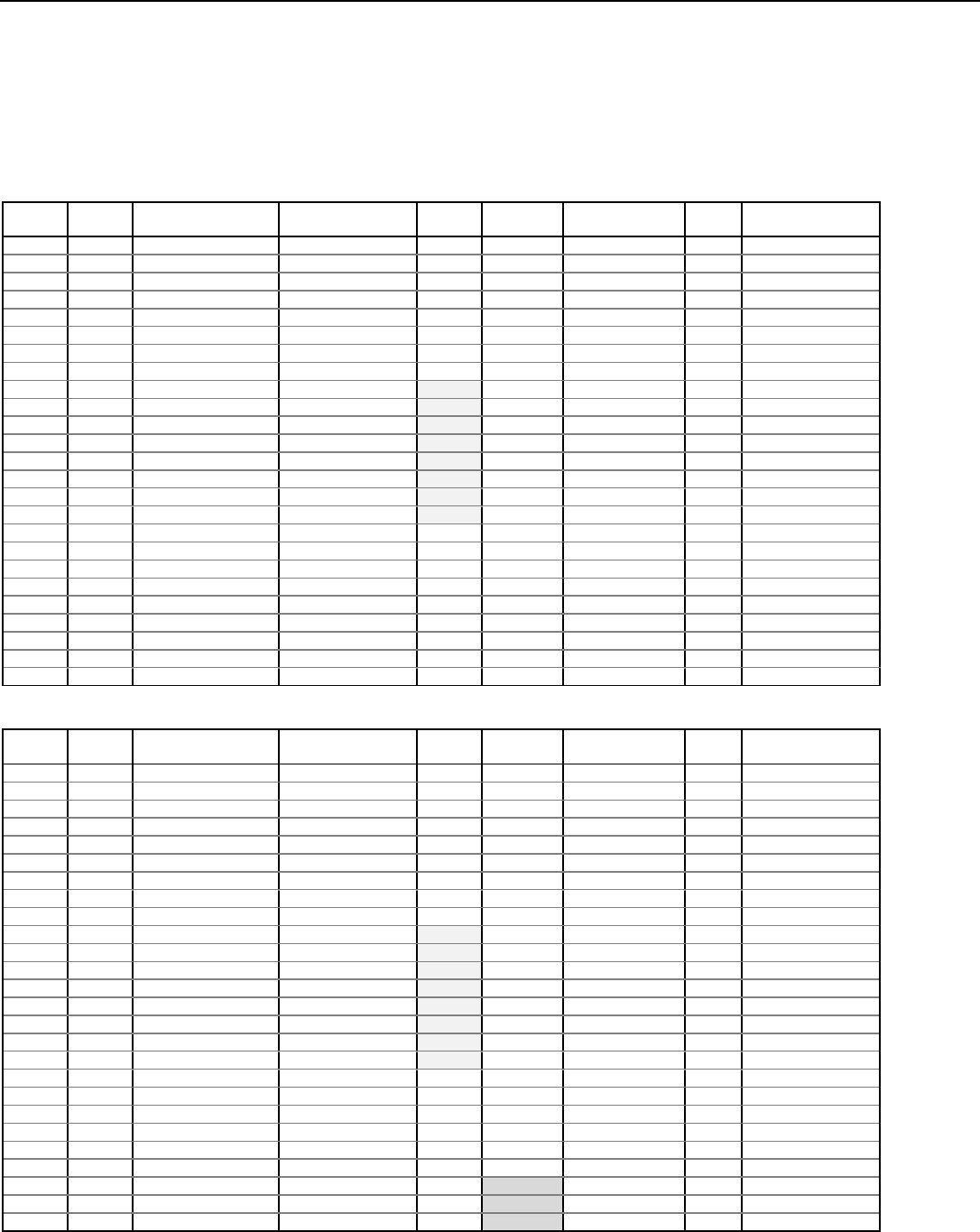
LYNX Touch Installation and Setup Guide
- 76 -
Zone Programming Default Values
Zone Programming Notes
1. Zone 1 is a hardwire zone; Zones 95, 96 and 99 are keypad panics.
2. For the LYNX Touch L5200/L5200CN Zones 2 to 64 are RF zones (Zones 46 to 48 are reserved for Garage Door Zones); Zones 140-155
are RF Button Zones and 180-185 are Temperature Zones.
3. For the LYNX Touch L7000/L7000CN Zones 2 to 70 are RF zones (Zones 45 to 48 are reserved for Garage Door Zones); Zones 140-163
are RF Button Zones and 180-187 are Temperature Zones.
4. The default values shown below are for the LYNX Touch L5200/L5200CN.
Zone Assignment/Alarm Response Types for Configuration 1
Zone
Number
Loop
Number Device Type Response Type Alarm
Report Chime Supervision Arm
Night Zone Descriptor
1 --- New Not Used Yes Disabled End of Line n/a n/a
2 2 Door Entry Exit 1 Yes Standard Supervised n/a Front
3 2 Door Entry Exit 1 Yes Standard Supervised n/a Back
4 2 Window Perimeter Yes Standard Supervised n/a n/a
5 1 Motion Sensor Interior With Delay Yes Disabled Supervised No n/a
46 1 New Not Used No Standard Supervised n/a Main
47 1 New Not Used No Standard Supervised n/a Main
48 1 New Not Used No Standard Supervised n/a Main
140 3 4 Button Arm Away Yes Disabled Button n/a n/a
141 2 4 Button Disarm Yes Disabled Button n/a n/a
142 4 4 Button Arm Stay Yes Disabled Button n/a n/a
143 1 4 Button No Response No Disabled Button n/a n/a
144 3 4 Button Arm Away Yes Disabled Button n/a n/a
145 2 4 Button Disarm Yes Disabled Button n/a n/a
146 4 4 Button Arm Stay Yes Disabled Button n/a n/a
147 1 4 Button No Response No Disabled Button n/a n/a
180 --- Temperature Not Used Yes Disabled High Temp n/a n/a
181 --- Temperature Not Used Yes Disabled Low Temp n/a n/a
182 --- Temperature Not Used Yes Disabled High Temp n/a n/a
183 --- Temperature Not Used Yes Disabled Low Temp n/a n/a
184 --- Temperature Not Used Yes Disabled High Temp n/a n/a
185 --- Temperature Not Used Yes Disabled Low Temp n/a n/a
95 --- Fire Fire No Verification Yes Disabled Panic Trigger n/a n/a
96 --- Medical Not Used Yes Disabled Panic Trigger n/a n/a
99 --- Police 24-Hour Silent Yes Disabled Panic Trigger n/a n/a
Zone Assignment/Alarm Response Types for Configuration 2
Zone
Number
Loop
Number Device Type Response Type Alarm
Report Chime Supervision Arm
Night Zone Descriptor
1 --- New Not Used Yes Disabled End of Line n/a n/a
2 2 Door Entry Exit 1 Yes Standard Supervised n/a Front
3 2 Door Entry Exit 1 Yes Standard Supervised n/a Back
4 2 Door Entry Exit 1 Yes Standard Supervised n/a Garage
5 1 Motion Sensor Interior With Delay Yes Disabled Supervised No n/a
6 1 Smoke Detector Fire No Verification Yes Disabled Supervised n/a n/a
46 1 New Not Used No Standard Supervised n/a Main
47 1 New Not Used No Standard Supervised n/a Main
48 1 New Not Used No Standard Supervised n/a Main
140 3 4 Button Arm Away Yes Disabled Button n/a n/a
141 2 4 Button Disarm Yes Disabled Button n/a n/a
142 4 4 Button Arm Stay Yes Disabled Button n/a n/a
143 1 4 Button No Response No Disabled Button n/a n/a
144 3 4 Button Arm Away Yes Disabled Button n/a n/a
145 2 4 Button Disarm Yes Disabled Button n/a n/a
146 4 4 Button Arm Stay Yes Disabled Button n/a n/a
147 1 4 Button No Response No Disabled Button n/a n/a
180 --- Temperature Not Used Yes Disabled High Temp n/a n/a
181 --- Temperature Not Used Yes Disabled Low Temp n/a n/a
182 --- Temperature Not Used Yes Disabled High Temp n/a n/a
183 --- Temperature Not Used Yes Disabled Low Temp n/a n/a
184 --- Temperature Not Used Yes Disabled High Temp n/a n/a
185 --- Temperature Not Used Yes Disabled Low Temp n/a n/a
95 --- Fire Fire No Verification Yes Disabled Panic Trigger n/a n/a
96 --- Medical 24-Hour Auxiliary Yes Disabled Panic Trigger n/a n/a
99 --- Police 24-Hour Audible Yes Disabled Panic Trigger n/a n/a

LYNX Touch Installation and Setup Guide
- 77 -
Zone Programming Default Values
Zone Assignment/Alarm Response Types for Values 3 and 4
Zone
Number
Loop
Number Device Type Response Type Alarm
Report Chime Supervision Arm
Night Zone Descriptor
1 --- New Not Used Yes Disabled End of Line n/a n/a
2 2 Door Entry Exit 1 Yes Standard Supervised n/a Front
3 2 Door Entry Exit 1 Yes Standard Supervised n/a Back
4 2 Window Perimeter Yes Disabled Supervised n/a n/a
5 2 Window Perimeter Yes Disabled Supervised n/a n/a
6 2 Window Perimeter Yes Disabled Supervised n/a n/a
7 2 Window Perimeter Yes Disabled Supervised n/a n/a
8 1 Motion Sensor Interior With Delay Yes Disabled Supervised No n/a
9 1 Smoke Detector Fire No Verification Yes Disabled Supervised n/a n/a
46 1 New Not Used No Standard Supervised n/a Main
47 1 New Not Used No Standard Supervised n/a Main
48 1 New Not Used No Standard Supervised n/a Main
140 3 4 Button Arm Away Yes Disabled Button n/a n/a
141 2 4 Button Disarm Yes Disabled Button n/a n/a
142 4 4 Button No Response Yes Disabled Button n/a n/a
143 1 4 Button No Response No Disabled Button n/a n/a
144 3 4 Button Arm Away Yes Disabled Button n/a n/a
145 2 4 Button Disarm Yes Disabled Button n/a n/a
146 4 4 Button No Response Yes Disabled Button n/a n/a
147 1 4 Button No Response No Disabled Button n/a n/a
180 --- Temperature Not Used Yes Disabled High Temp n/a n/a
181 --- Temperature Not Used Yes Disabled Low Temp n/a n/a
182 --- Temperature Not Used Yes Disabled High Temp n/a n/a
183 --- Temperature Not Used Yes Disabled Low Temp n/a n/a
184 --- Temperature Not Used Yes Disabled High Temp n/a n/a
185 --- Temperature Not Used Yes Disabled Low Temp n/a n/a
95 --- Fire Fire No Verification Yes Disabled Panic Trigger n/a n/a
96 --- Medical Not Used Yes Disabled Panic Trigger n/a n/a
99 --- Police 24-Hour Silent Yes Disabled Panic Trigger n/a n/a
Zone Response Type Matrix
Device Type
Response Type
Entry Exit 1
Entry Exit 2
Perimeter
Resident Monitor
Resident Response
General Monitor
General Response
Day/Night
Interior Follower
Interior With Delay
Fire No Verification
Fire With Verification
Carbon Monoxide
24 Hour Auxiliary
24 Hour Audible
24 Hour Silent
Monitor
Not Used
Arm Stay
Arm Away
Disarm
No Response
Silent Burglary
Garage
Garage Monitor
Trouble
Door x x x x x x x
Window x x x x x x x
Motion Sensor x x x x x x x x
Glass Break x x x x x
Smoke Detector x x
Heat Sensor x
Carbon Monoxide Detector x
Temperature x x x x x x
Flood x x
Environmental x x x x x x
Medical x x x
Fire x x
Police x x x x
Garage Door x x
Other x x x x x x x x x x x x x x x x x x x x x x x x x x

LYNX Touch Installation and Setup Guide
- 78 -
Regulatory Agency Statements
Federal Communications Commission (FCC) Part 15
The user shall not make any changes or modifications to the equipment unless authorized by the Installation Instructions or User's Manual.
Unauthorized changes or modifications could void the user's authority to operate the equipment.
CLASS B DIGITAL DEVICE STATEMENT
NOTE: This equipment has been tested and found to comply with the limits for a Class B digital device, pursuant to part 15 of the FCC Rules. These
limits are designed to provide reasonable protection against harmful interference in a residential installation. This equipment generates, uses and can
radiate radio frequency energy and, if not installed and used in accordance with the instructions, may cause harmful interference to radio
communications. However, there is no guarantee that interference will not occur in a particular installation. If this equipment does cause harmful
interference to radio or television reception, which can be determined by turning the equipment off and on, the user is encouraged to try to correct the
interference by one or more of the following measures:
• Reorient or relocate the receiving antenna.
• Increase the separation between the equipment and receiver.
• Connect the equipment into an outlet on a circuit different from that to which the receiver is connected.
• Consult the dealer or an experienced radio/TV technician for help.
This Class B digital apparatus complies with Canadian ICES-003.
Cet appareil numérique de la classe B est conforme à la norme NMB-003 du Canada.
FCC IC Statement
This device complies with Part 15 of FCC Rules and RSS 210 of Industry Canada. Operation is subject to the following two conditions: (1) This device
may not cause harmful interference, and (2) This device must accept any interference received, including interference that may cause undesired
operation.
Cet appareil est conforme à la partie 15 des règles de la FCC & de RSS 210 des Industries Canada. Son fonctionnement est soumis aux conditions
suivantes: (1) Cet appareil ne doit pas causer d' interferences nuisibles. (2) Cet appareil doit accepter toute interference reçue y compris les
interferences causant une reception indésirable.
TELEPHONE/MODEM INTERFACE
Federal Communications Commission (FCC) Part 68
This equipment complies with Part 68 of the FCC rules. On the front cover of this equipment is a label that contains the FCC registration number and
Ringer Equivalence Number (REN). You must provide this information to the telephone company when requested.
This equipment uses the following USOC jack: RJ31X
This equipment may not be used on telephone-company-provided coin service. Connection to party lines is subject to state tariffs. This equipment is
hearing-aid compatible.
Industry Canada
NOTICE: The Industry Canada Label identifies certified equipment. This certification means that the equipment meets telecommunications network
protective, operational and safety requirements as prescribed in the appropriate Terminal Equipment Technical Requirements document(s). The
Department does not guarantee the equipment will operate to the user’s satisfaction.
Before installing this equipment, users should ensure that it is permissible to be connected to the facilities of the local telecommunications company.
The equipment must also be installed using an acceptable method of connection. The customer should be aware that compliance with the above
conditions may not prevent degradation of service in some situations.
Repairs to certified equipment should be coordinated by a representative designated by the supplier. Any repairs or alterations made by the user to this
equipment, or equipment malfunctions, may give the telecommunications company to request the user to disconnect the equipment.
Users should ensure for their own protection that the electrical ground connections of the power utility, telephone lines and internal metallic water pipe
system, if present, are connected together, This precaution may be particularly important in rural areas.
Caution: Users should not attempt to make such connections themselves but should contact appropriate electric inspection authority, or electrician, as
appropriate.
AVIS: l’étiquette d’Industrie Canada identifie le matériel homologué. Cette étiquette certifie que le matériel est conforme aux normes de protection,
d’exploitation et de sécurité des réseaux de télécommunications, comme le prescrivent les documents concernant les exigences techniques relatives
au matériel terminal. Le Ministère n’assure toutefois pas que le matériel fonctionnera à la satisfaction de l’utilisateur.
Avant d’installer ce matériel, l’utilisateur doit s’assurer qu’il est permis de le raccorder aux installations de l’enterprise locale de télécommunication. Le
matériel doit également être installé en suivant une méthode acceptée da raccordement. L’abonné ne doit pas oublier qu’il est possible que la
conformité aux conditions énoncées ci-dessus n’empêche pas la dégradation du service dans certaines situations.
Les réparations de matériel nomologué doivent être coordonnées par un représentant désigné par le fournisseur. L’entreprise de télécommunications
peut demander à l’utilisateur da débrancher un appareil à la suite de réparations ou de modifications effectuées par l’utilisateur ou à cause de mauvais
fonctionnement.
Pour sa propre protection, l’utilisateur doit s’assurer que tous les fils de mise à la terre de la source d’energie électrique, de lignes téléphoniques et des
canalisations d’eau métalliques, s’il y en a, sont raccordés ensemble. Cette précaution est particulièrement importante dans les régions rurales.
Avertissement : L’utilisateur ne doit pas tenter de faire ces raccordements lui-même; il doit avoir racours à un service d’inspection des installations
électriques, ou à un électricien, selon le cas.
Ringer Equivalence Number Notice:
The Ringer Equivalence Number (REN) assigned to each terminal device provides an indication of the maximum number of terminals allowed to be
connected to a telephone interface. The termination on an interface may consist of any combination of devices subject only to the requirement that the
sum of the Ringer Equivalence Numbers of all the devices does not exceed 5.
AVIS : L’indice d’équivalence de la sonnerie (IES) assigné à chaque dispositif terminal indique le nombre maximal de terminaux qui peuvent être
raccordés à une interface. La terminaison d’une interface téléphonique peut consister en une combinaison de quelques dispositifs, à la seule condition
que la somme d’indices d’équivalence de la sonnerie de tous les dispositifs n’excède pas 5.
RF Exposure
WARNING: The LYNX Touch must be installed to provide a separation distance of at least 7.8 in (20 cm) from all
persons and not co-located or operated in conjunction with any other transmitter except in accordance with FCC
multi-transmitter product procedures.

LYNX Touch Installation and Setup Guide
- 79 -
WARNING
THE LIMITATIONS OF THIS ALARM SYSTEM
While this System is an advanced design security system, it does not offer guaranteed protection against burglary, fire or
other emergency. Any alarm system, whether commercial or residential, is subject to compromise or failure to warn for a
variety of reasons. For example:
• Intruders may gain access through unprotected openings or have the technical sophistication to bypass an alarm sensor or
disconnect an alarm warning device.
• Intrusion detectors (e.g., passive infrared detectors), smoke detectors, and many other sensing devices will not work
without power. Battery-operated devices will not work without batteries, with dead batteries, or if the batteries are not put
in properly. Devices powered solely by AC will not work if their AC power supply is cut off for any reason, however briefly.
• Signals sent by wireless transmitters may be blocked or reflected by metal before they reach the alarm receiver. Even if the
signal path has been recently checked during a weekly test, blockage can occur if a metal object is moved into the path.
• A user may not be able to reach a panic or emergency button quickly enough.
• While smoke detectors have played a key role in reducing residential fire deaths in the United States, they may not
activate or provide early warning for a variety of reasons in as many as 35% of all fires, according to data published by the
Federal Emergency Management Agency. Some of the reasons smoke detectors used in conjunction with this System may
not work are as follows. Smoke detectors may have been improperly installed and positioned. Smoke detectors may not
sense fires that start where smoke cannot reach the detectors, such as in chimneys, in walls, or roofs, or on the other side of
closed doors. Smoke detectors also may not sense a fire on another level of a residence or building. A second floor detector,
for example, may not sense a first floor or basement fire. Finally, smoke detectors have sensing limitations. No smoke
detector can sense every kind of fire every time. In general, detectors may not always warn about fires caused by
carelessness and safety hazards like smoking in bed, violent explosions, escaping gas, improper storage of flammable
materials, overloaded electrical circuits, children playing with matches, or arson. Depending on the nature of the fire
and/or location of the smoke detectors, the detector, even if it operates as anticipated, may not provide sufficient warning to
allow all occupants to escape in time to prevent injury or death.
• Passive Infrared Motion Detectors can only detect intrusion within the designed ranges as diagrammed in their
installation manual. Passive Infrared Detectors do not provide volumetric area protection. They do create multiple beams
of protection, and intrusion can only be detected in unobstructed areas covered by those beams. They cannot detect motion
or intrusion that takes place behind walls, ceilings, floors, closed doors, glass partitions, glass doors, or windows.
Mechanical tampering, masking, painting or spraying of any material on the mirrors, windows or any part of the optical
system can reduce their detection ability. Passive Infrared Detectors sense changes in temperature; however, as the
ambient temperature of the protected area approaches the temperature range of 90° to 105°F (32° to 40°C), the detection
performance can decrease.
• Alarm warning devices such as sirens, bells or horns may not alert people or wake up sleepers if they are located on the
other side of closed or partly open doors. If warning devices are located on a different level of the residence from the
bedrooms, then they are less likely to waken or alert people inside the bedrooms. Even persons who are awake may not
hear the warning if the alarm is muffled by noise from a stereo, radio, air conditioner or other appliance, or by passing
traffic. Finally, alarm warning devices, however loud, may not warn hearing-impaired people.
• Telephone lines needed to transmit alarm signals from a premises to a central monitoring station may be out of service or
temporarily out of service. Telephone lines are also subject to compromise by sophisticated intruders.
• Even if the system responds to the emergency as intended, however, occupants may have insufficient time to protect
themselves from the emergency situation. In the case of a monitored alarm system, authorities may not respond
appropriately.
• This equipment, like other electrical devices, is subject to component failure. Even though this equipment is designed to
last as long as 10 years, the electronic components could fail at any time.
The most common cause of an alarm system not functioning when an intrusion or fire occurs is inadequate maintenance. This
alarm system should be tested weekly to make sure all sensors and transmitters are working properly. The security keypad
(and remote keypad) should be tested as well.
Wireless transmitters (used in some systems) are designed to provide long battery life under normal operating conditions.
Longevity of batteries may be as much as 4 to 7 years, depending on the environment, usage, and the specific wireless device
being used. External factors such as humidity, high or low temperatures, as well as large swings in temperature, may all reduce
the actual battery life in a given installation. This wireless system, however, can identify a true low battery situation, thus
allowing time to arrange a change of battery to maintain protection for that given point within the system.
Installing an alarm system may make the owner eligible for a lower insurance rate, but an alarm system is not a substitute for
insurance. Homeowners, property owners and renters should continue to act prudently in protecting themselves and continue to
insure their lives and property.
We continue to develop new and improved protection devices. Users of alarm systems owe it to themselves and their loved ones
to learn about these developments.

LYNX Touch Installation and Setup Guide
- 80 -
UL Notices
1. For UL Residential Burglar Alarm installations with line security, total exit delay time must not
exceed 60 seconds. For UL Burglar Alarm installations without line security, total exit delay time
must not exceed 120 seconds.
2. Periodic testing must be at least every 24 hours.
3. Remote downloading without an alarm company technician on-site (unattended downloading) is not
permissible for UL installations.
4. Auto-disarming is not a UL Listed feature.
5. As SIA limits for delay of alarm reporting and sounding can exceed UL limits for commercial and
residential applications, the following UL requirements per UL681 are provided:
The maximum time that a control unit shall be programmed to delay the transmission of a signal to a
remote monitoring location, or to delay the energizing of a local alarm sounding device to permit the
alarm system user to enter and disarm the system, or to arm the system and exit shall not exceed:
a) 60 seconds for a system with standard line security or encrypted line security,
b) 120 seconds for a system without standard line security or encrypted line security, or
c) 120 seconds for a system that does not transmit an alarm signal to a remote monitoring location.

LYNX Touch Installation and Setup Guide
- 81 -
SIA Quick Reference Guide
Programming Section Feature Range Shipping Default SIA Requirement
Installation and Setup Guide or Programming Guide
Reporter/
Report Selection
Exit Error Enabled or Disabled Enabled Enabled
Recent Closing Enabled or Disabled Enabled Enabled
Alarm Cancel Enabled or Disabled Enabled Enabled
Reporter/Options Call Wait Cancel Enabled or Disabled Field is blank (a PBX prefix
is entered to enable) Enabled if User has call
waiting
Number of Reports 1 to 6 Reports 2 Reports 2 Reports
Alarm Report Delay
(Abort Window)
15, 30 and 45 seconds 30 Seconds 30 Seconds*
System Settings Entry Delay # 1 None, 30, 45, 60 and 90
seconds and 2, 3 or 4
it
30 Seconds 30 Seconds minimum
Entry Delay # 2 None, 30, 45, 60 and 90
seconds and 2, 3 or 4 30 Seconds 30 Seconds minimum
Exit Delay 45, 60, 90 seconds and 2
minutes 60 Seconds 45 seconds minimum
Restart Exit Time Enabled or Disabled Yes (Enabled) Enabled
Exit Warning Not selectable Always enabled Enabled
Auto Stay Arming Enabled or Disabled Yes (Enabled) Enabled
Cross Zone Delay 30 seconds and 2 minutes
(in 30 second increments),
3 minutes and 4 minutes
None (Disabled) Enabled and two zones
programmed
Zones Fire Alarms Zone Type “Fire with
Verification” must be
selected for Fire Zone 95
Disabled Disabled
User Guide
User Functions/
User Access Duress Duress Code is
Programmed by Master
User as User 16
Disabled Disabled
System Functions/
Testing the System** System Test System tests provided as a
User Function n/a n/a
Communications While the system is in Test
mode, no alarm reports are
sent to the central station
Disabled Disabled
* Combined Entry Delay and Alarm Report Delay (Abort Window) should not exceed 1 minute.
** Refer to the User Guide for procedures on Testing the System.
Note: Using the Call Waiting Cancel feature on a non-Call Waiting line will prevent successful communication to the central station.

LYNX Touch Installation and Setup Guide
- 82 -
Specifications
LYNX Touch Series Security Controls
Physical:
Dimensions: 8.5” W x 6” H x 1.875” D
Electrical:
Voltage Input: 9 Vdc from plug-in 2.7A power supply
Rechargeable Backup Battery: Nickel-metal hydride battery pack rated at 7.2 Vdc
Communication:
Formats Supported: ADEMCO Contact ID® Reporting, 10 characters/sec., DTMF (TouchTone)
Data Tones, 1400/2300Hz Handshake, 1400Hz Kissoff.
SIA/DCS Format, 2225Hz Handshake, Data Tones, 2025/2235Hz, baud
Line Seize: Double Pole
Ringer Equivalence: 0.5B
ACTA Registration No.: US: AC3AL05BL5000
Hardwire Zone: 2K ohms, End of Line Resistor (EOLR), 200 ohms max wire resistance, dry
contacts only
Trigger Output: 1k ohms to ground when closed (output low) 3ma

LYNX Touch Installation and Setup Guide
- 83 -
Contacting Technical Support
PLEASE, before you call Technical Support, be sure you:
• READ THE INSTRUCTIONS!
• Check all wiring connections.
• Determine that the power supply and/or backup battery are supplying proper voltages.
• Verify your programming information where applicable.
• Note the proper model number of this product, and the version level (if known) along with any
documentation that came with the product.
• Note your Honeywell customer number and/or company name.
Having this information handy will make it easier for us to serve you quickly and effectively.
Technical Support: ..................................................................................................... 1-800-645-7492 (8 a.m.-10 p.m. E.S.T.)
MyWebTech: .............................................................................. http:// www.honeywell.com/security/hsc/resources/MyWebTech

LYNX Touch Installation and Setup Guide
- 84 -
Glossary
AES – Advanced Encryption Standard
APL – Advanced Protection Logic
dBM – decibals milliwatt (power ratio)
DHCP – Dynamic Host Configuration Protocol, which provides a mechanism for allocating IP addresses
dynamically so that addresses can be reused when hosts no longer need them.
DNS – Domain Name System, which is a distributed hierarchical naming system used to resolve domain
names (e.g., www.yahoo.com) into numerical IP addresses (e.g., 204.17.25.1).
Gateway IP Address – A gateway (sometimes called a router) is a computer and/or software used to connect
two or more networks (including incompatible networks) and translates information from one network to the
other. The Gateway IP address is the IP address for the gateway.
GPRS – General Packet Radio Service
GSM – Global System for Mobile communications, which is an international standard for digital mobile
phone systems used for cellular communication.
IMEI – International Mobile Equipment Identity number
IP – Internet Protocol
IP Address – A unique number consisting of four parts separated by periods, sometimes called a "dotted
quad.," for example: 204.17.29.11, assigned to every computer/workstation connected to the Internet. IP
numbers can be "static" (assigned and unchanging) or "dynamic," assigned via DHCP at each and every
startup.
ISP – Internet Service Provider
KBPS – Kilobits per second
MAC ID – Media Access Code; located on the module label.
NIC – Network Interface Card
RSSI – Received Signal Strength Indication
SCID – SIM Card ID
Subnet Mask – A Subnet is a portion of a network that shares a network address with other portions of the
network, and is distinguished by a subnet number. The Subnet Mask is a 32-bit address mask used in IP to
indicate the bits of an IP address that are being used for the subnet address.
WEP – Wired Equivalent Privacy
WPA – WiFi Protected Access
WPS – WiFi Protected Setup

LYNX Touch Installation and Setup Guide
- 85 -
– Index –
24-hour silent ................................................................. 60
300-03866 ......................................................................... 5
300-04063/300-04063V1 ................................................ 10
300-04064/300-04064V1 ................................................ 10
300-04065/300-04065V1 ................................................ 10
300-04705/300-04705V1 ................................................ 10
5800 Series transmitter loop numbers ......................... 19
5800 Series transmitters ............................................... 17
5802MN .......................................................................... 17
5804BD ........................................................................... 17
5804BDV ........................................................................ 17
5804E ............................................................................. 17
5805-6 ............................................................................. 17
5806 ................................................................................ 19
5816 ................................................................................ 17
5817 ................................................................................ 17
A
AC Power ................................................................. 10, 11
AC Power loss ................................................................ 10
ADEMCO Contact ID .................................................... 82
Armed system test ......................................................... 68
Audio alarm verification (two-way voice feature) ........ 65
Auto stay arming ........................................................... 48
B
Babysitter code .............................................................. 61
Backup battery .................................................. 10, 11, 82
Button transmitters ....................................................... 17
C
Change installer code .................................................... 27
Communication modules ............................................... 12
Communications ID numbers ....................................... 52
Communications status ................................................. 51
Configuring communication & home automation
modules ...................................................................... 12
Contact ID event log codes ............................................ 66
Contact ID reporting ..................................................... 82
Contacting technical support ........................................ 83
Cross zone 1/cross zone 2 ............................................... 48
Cross zone delay ................................................ 48, 49, 50
D
Data encryption ............................................................. 58
Desktop mounting ........................................................... 7
Diagnostics ............................................................... 51, 52
Dialer delay .................................................................... 68
Dialer test ...................................................................... 69
Dip switches ................................................................... 17
Display alarm cancel ..................................................... 48
Display exit time ............................................................ 48
Duress code .................................................................... 61
E
Enroll the WiFi module ................................................. 55
Enter installer programming mode .............................. 23
Enter/change the master code ....................................... 60
Entry delay .............................................................. 25, 48
Entry/exit burglary ........................................................ 25
Ethernet information .................................................... 51
Exit delay ............................................... 22, 25, 48, 68, 80
Exit door ......................................................................... 48
Exit warning .................................................................. 48
Exiting program mode ................................................... 24
F
Factory defaults ............................................................. 57
Flexible callback ............................................................ 58
Follow me reminder feature .......................................... 63
Follow me system announcement ................................. 62
Force bypass .................................................................. 48
G
Garage (burglary) .......................................................... 26
Garage monitor .............................................................. 26
General programming information ............................... 23
Go/no go test .................................................................. 18
GSM information ........................................................... 51
GSMVLP54G/GSMVLP5CN4G ................................... 30
H
Home screen................................................................... 21
House identification ...................................................... 17
I
ILP5 ................................................................................ 30
ILP5 ethernet communications module .................. 12, 14
Installer code ................................................................. 60
Installer menu ............................................................... 23
Installing wireless zones ......................................... 18, 19
Installing/configuring communication & home
automation modules ............................................ 13, 15
K
Key/touchscreen operation ............................................ 60
Keys ................................................................................ 17
L
L5000DM ......................................................................... 7
L5100-WiFi module ....................................................... 15
L5100-Zwave home automation module ....................... 15
Lack of usage notify ....................................................... 48
Liquid crystal display (lCD) touch-screen .................... 20
Loading factory defaults ................................................ 24
LYNX Touch (L5100CN) Canada programming default
values ......................................................................... 73
LYNX Touch programming default tables ................... 73
LYNXRCHKIT-HC ........................................................ 10
LYNXRCHKIT-SC ......................................................... 10
LYNXRCHKIT-SHA ........................................................ 5

LYNX Touch Installation and Setup Guide
- 86 -
M
Master code .................................................................... 60
Master security code ...................................................... 61
Memory of alarm ............................................................ 60
Menu screens ................................................................. 22
Mounting base .................................................................. 7
N
Navigating menus .................................................... 20, 22
Navigation keys ............................................................. 21
News ............................................................................... 21
O
Operator commands ....................................................... 65
P
Panic key/icons ............................................................... 60
Plug-in power supply ..................................................... 10
Power-up in previous ..................................................... 48
Program date and time .................................................. 30
Program keys ........................................................... 38, 39
Program the communications module .......................... 31
Program the Z-wave module.......................................... 34
Program zones ................................................................ 35
Q
Quick arm ....................................................................... 48
Quick exit ....................................................................... 48
R
Range .............................................................................. 17
Reboot ............................................................................. 69
Rebooting the system ..................................................... 69
Register by phone........................................................... 53
Register device with pin ................................................ 54
Register through AlarmNet Direct website .................. 53
Register through LYNX Touch diagnostics .................. 53
Registering the LYNX Touch ........................................ 52
Regulatory agency statements ...................................... 78
Remote phone control .................................................... 63
Remote programming .................................................... 58
Remote programming/control ........................................ 58
Reporter .................................................................... 40, 41
Reset master user code .................................................. 61
RF sniffer test mode ....................................................... 18
S
Secondary user codes ..................................................... 61
Security code .................................................................. 48
Security code handshake ............................................... 58
Security codes ................................................................. 60
Setup communication .................................................... 52
SIA event log codes ........................................................ 66
Silent burglary ............................................................... 26
Site-initiated remote programming .............................. 58
Sniffer mode ................................................................... 68
Sounder .......................................................................... 47
Specifications ................................................................. 82
Station-initiated remote programming ......................... 58
Super high capacity battery .......................................... 12
Supervised RF ................................................................ 17
System features............................................................ 5, 6
System operation ..................................................... 60, 61
System settings .................................................. 48, 49, 50
T
Technical support .......................................................... 83
Test communications ..................................................... 52
Test ethernet .................................................................. 52
Test modes ..................................................................... 68
Testing the system ................................................... 68, 69
Touch-screen display ..................................................... 20
Traffic ............................................................................. 21
Transmitter battery life ................................................. 17
Transmitter input type .................................................. 17
Transmitter loop numbers ............................................. 19
Transmitter supervision ................................................ 17
Unsupervised button ..................................................... 17
Unsupervised RF ........................................................... 17
Update server ................................................................. 55
User menu ...................................................................... 23
W
Wall mounting ..................................................... 7, 10, 12
Wireless buttons ............................................................ 17
Wireless keypads ..................................................... 17, 18
Wireless zones ................................................................ 17
Wiring connections .......................................................... 8
World wide web address ................................................ 83
Z
Zone discovery ................................................................ 69
Zone programming default tables ........................... 76, 77
Zone response type definitions ...................................... 25
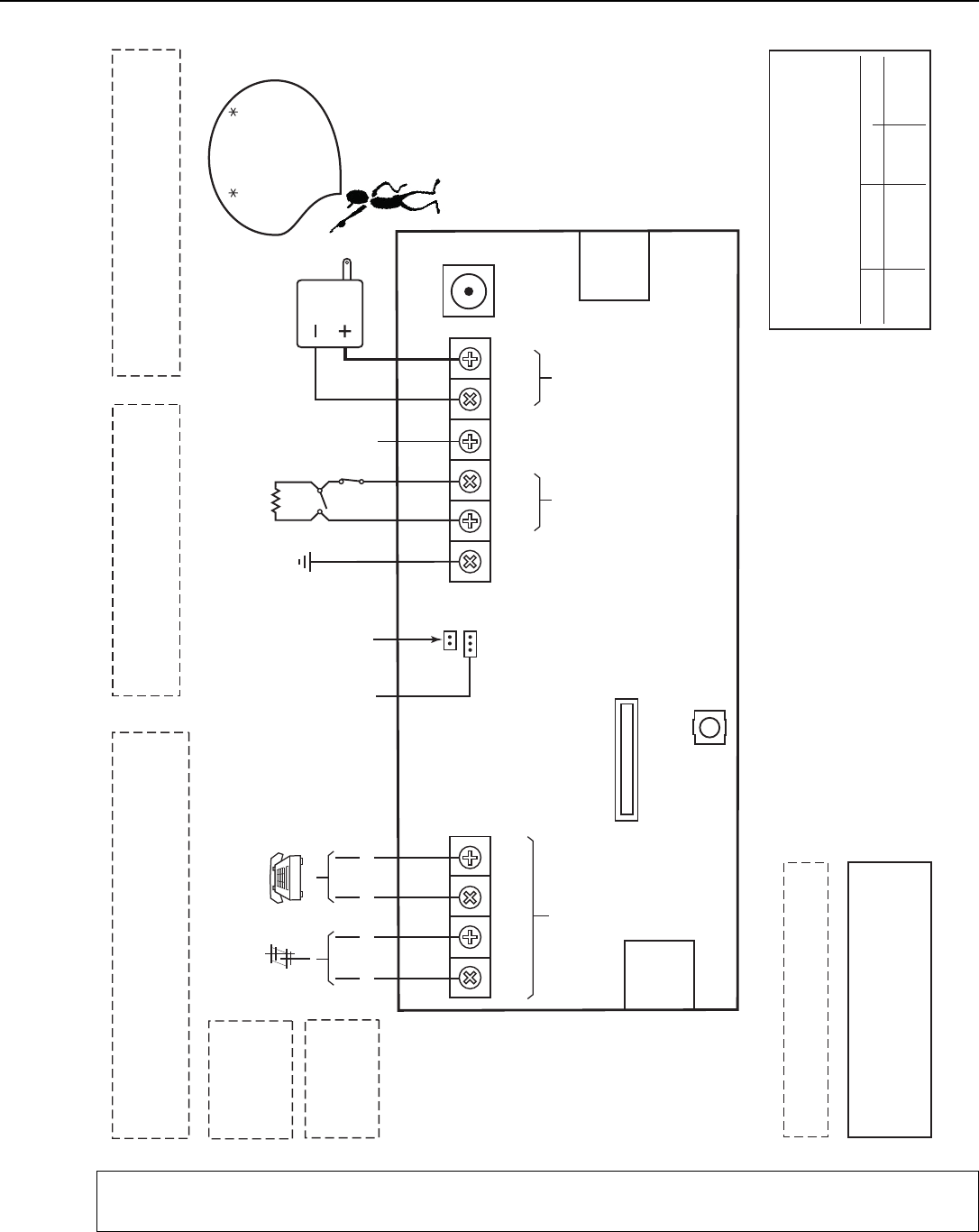
LYNX Touch Installation and Setup Guide
- 87 -
5200-100-SOC-V0
2K
OHM
EOLR
POWER SUPPLY
CONNECTOR
HARD
WIRED
ZONE
WEEKLY TESTING IS REQUIRED TO ENSURE
PROPER OPERATION OF THIS SYSTEM
PREMISES
TELEPHONE
INCOMING
PHONE LINE
H/S T
H/S R
RING
TIP
EGND
EARTH GROUND
HWZ1
TRIG
GND
GND
+9VDC
300-04705/300-04705V1
or 300-04065/300-04065V1
(300-04063/300-04063V1 or
300-04064/300-04064V1CANADA)
POWER SUPPLY 9V, 2.7A
STANDARD CAPACITY
BATTERY CONNECTOR
SUPER HIGH CAPACITY
BATTERY CONNECTOR
LYNX TOUCH SERIES SUMMARY OF CONNECTIONS
ZONES POWER
PHONE
(L5200/L5200CN ONLY)
TRIGGER OUTPUT (NEG)
(3ma)
THIS DEVICE COMPLIES WITH PART 15 OF FCC RULES. OPERATION IS
SUBJECT TO THE FOLLOWING TWO CONDITIONS: (1) THIS DEVICE MAY
NOT CAUSE HARMFUL INTERFERENCE, AND (2) THIS DEVICE MUST
ACCEPT ANY INTERFERENCE RECEIVED, INCLUDING INTERFERENCE
THAT MAY CAUSE UNDESIRED OPERATION.
THIS EQUIPMENT SHOULD BE INSTALLED IN ACCORDANCE WITH THE NATIONAL FIRE
PROTECTION ASSOCIATION STANDARDS ANSI/NFPA 70 NATONAL ELECTRIC CODE AND
NFPA 72 NATIONAL FIRE ALARM CODE, CHAPTER 2 (NATIONAL FIRE PROTECTION
ASSOC., BATTERY MARCH PARK, QUINCY, MA 02169). PRINTED INFORMATION
ESCRIBING PROPER INSTALLATION, EVACUATION PLANNING AND REPAIR SERVICE IS TO
BE PROVIDED WITH THIS EQUIPMENT.
THE LYNX TOUCH CONTROLS ARE COMPATIBLE WITH THE
FOLLOWING INTEGRAL RECHARGEABLE BATTERY PACKS:
REPLACE EVERY FOUR YEARS
P/N 300-03864-1/LYNXRCHKIT-SC
P/N 300-03866/LYNXRCHKIT-SHA
COMPLIES WITH FCC RULES, PART 68 FCC REGISTRATION
No. AC3AL05BL5000
RINGER EQUIVALENCE: 0.5B
RINGTIP RING TIP
TAMPER
SWITCH
EDGE
CONNECTOR
(L5100-WiFi)
EDGE
CONNECTOR
(L5100-
ZWAVE)
NOTE: THE HARDWIRE ZONE CANNOT BE USED AS A FIRE ZONE.
UL INSTALLATIONS
THE MINIMUM WIRE
SIZE USED FOR
TELEPHONE
INSTALLATIONS
MUST BE #26 GAGE
WARNING
TO PREVENT RISK OF
SHOCK, DISCONNECT
TELEPHONE LINE
AT TELECOM JACK
BEFORE SERVICING
THIS UNIT
LYNX TOUCH SERIES ALSO COMPLIES WITH THE FOLLOWING:
CANADIAN STANDARDS ASSOCIATION (CSA) C22.1,
CANADIAN ELECTRICAL CODE, PART 1, SAFETY STANDARD
FOR ELECTRICAL INSTALLATIONS AND CAN/ULC-S540
INSTALLATION OF RESIDENTIAL FIRE WARNING SYSTEMS.
CIRCUIT
(ZONE)
CONTROL UNIT
DELAY-SEC
SMOKE DETECTOR
MODEL DELAY-SEC
THIS UNIT MAY BE PROGRAMMED TO INCLUDE AN ALARM
VERIFICATION FEATURE THAT WILL RESULT IN A DELAY OF THE
SYSTEM ALARM SIGNAL FROM THE INDICATED FIRE CIRCUITS.
THE TOTAL DELAY (CONTROL UNIT PLUS SMOKE DETECTORS)
SHALL NOT EXCEED 60 SECONDS. NO OTHER INITIATING
DEVICES SHALL BE CONNECTED TO THESE CIRCUITS UNLESS
APPROVED BY THE LOCAL AUTHORITY HAVING JURISDICTION.
WARNING
5806W3 10 seconds30 seconds
02 - 48
ZT16
Be sure to observe
polarity when
connecting the
power supply to
the terminal strip.
IMPORTANT
4GL/4GLC OR
GSMVLP5-4G/GSMVLP5CN4G
OR ILP5 RECEPTACLE
Notes: Connection of the fire alarm signal to a fire alarm headquarters or a central station shall be permitted with the
approval of the local authority having jurisdiction. The burglar alarm signal shall not be connected to a police
emergency number. The System must be checked by a qualified technician once every three years

WARRANTY INFORMATION
For the latest warranty information, please visit:
www.honeywell.com/security/hsc/resources/wa
2013
Ê800-160820Š
800-16082 12/13 Rev. A