I View X SDK Manual
User Manual:
Open the PDF directly: View PDF ![]() .
.
Page Count: 151 [warning: Documents this large are best viewed by clicking the View PDF Link!]
- iView X™ API Documentation
- Introduction
- Getting Started
- Developing Advanced Applications
- Tutorials and Examples
- Frequently Asked Questions
- Reference
- Enumerations
- Data Structures
- Detailed Description
- Data Structure Documentation
- struct AccuracyStruct
- struct AOIRectangleStruct
- struct AOIStruct
- struct CalibrationPointQualityStruct
- struct CalibrationPointStruct
- struct CalibrationStruct
- struct DateStruct
- struct EventStruct
- struct EventStruct32
- struct EyeDataStruct
- struct EyePositionStruct
- struct GazeChannelQualityStruct
- struct ImageStruct
- struct REDGeometryStruct
- struct SampleStruct
- struct SampleStruct32
- struct SpeedModeStruct
- struct SystemInfoStruct
- struct TrackingStatusStruct
- Callback Function Types
- Functions
- Detailed Description
- Function Documentation
- iV_AbortCalibration
- iV_AbortCalibrationPoint
- iV_AcceptCalibrationPoint
- iV_Calibrate
- iV_ChangeCalibrationPoint
- iV_ClearAOI
- iV_ClearRecordingBuffer
- iV_ConfigureFilter
- iV_Connect
- iV_ConnectLocal
- iV_ContinueEyetracking
- iV_ContinueRecording
- iV_DefineAOI
- iV_DefineAOIPort
- iV_DeleteREDGeometry
- iV_DisableAOI
- iV_DisableAOIGroup
- iV_DisableGazeDataFilter
- iV_DisableProcessorHighPerformanceMode
- iV_Disconnect
- iV_EnableAOI
- iV_EnableAOIGroup
- iV_EnableGazeDataFilter
- iV_EnableProcessorHighPerformanceMode
- iV_GetAccuracy
- iV_GetAccuracyImage
- iV_GetAOIOutputValue
- iV_GetAvailableLptPorts
- iV_GetCalibrationParameter
- iV_GetCalibrationPoint
- iV_GetCalibrationQuality
- iV_GetCalibrationQualityImage
- iV_GetCalibrationStatus
- iV_GetCurrentCalibrationPoint
- iV_GetCurrentREDGeometry
- iV_GetCurrentTimestamp
- iV_GetDeviceName
- iV_GetEvent
- iV_GetEvent32
- iV_GetEyeImage
- iV_GetFeatureKey
- iV_GetGazeChannelQuality
- iV_GetGeometryProfiles
- iV_GetLicenseDueDate
- iV_GetRecordingState
- iV_GetREDGeometry
- iV_GetSample
- iV_GetSample32
- iV_GetSceneVideo
- iV_GetSerialNumber
- iV_GetSpeedModes
- iV_GetSystemInfo
- iV_GetTrackingMode
- iV_GetTrackingMonitor
- iV_GetTrackingStatus
- iV_GetUseCalibrationKeys
- iV_HideAccuracyMonitor
- iV_HideEyeImageMonitor
- iV_HideSceneVideoMonitor
- iV_HideTrackingMonitor
- iV_IsConnected
- iV_LoadCalibration
- iV_Log
- iV_PauseEyetracking
- iV_PauseRecording
- iV_Quit
- iV_RecalibrateOnePoint
- iV_ReleaseAOIPort
- iV_RemoveAOI
- iV_ResetCalibrationPoints
- iV_SaveCalibration
- iV_SaveData
- iV_SelectREDGeometry
- iV_SendCommand
- iV_SendImageMessage
- iV_SetAOIHitCallback
- iV_SetCalibrationCallback
- iV_SetConnectionTimeout
- iV_SetEventCallback
- iV_SetEventDetectionParameter
- iV_SetEyeImageCallback
- iV_SetLicense
- iV_SetLogger
- iV_SetREDGeometry
- iV_SetResolution
- iV_SetSampleCallback
- iV_SetSceneVideoCallback
- iV_SetSpeedMode
- iV_SetTrackingMode
- iV_SetTrackingMonitorCallback
- iV_SetTrackingParameter
- iV_SetupCalibration
- iV_SetupDebugMode
- iV_SetupLptRecording
- iV_SetUseCalibrationKeys
- iV_ShowAccuracyMonitor
- iV_ShowEyeImageMonitor
- iV_ShowSceneVideoMonitor
- iV_ShowTrackingMonitor
- iV_Start
- iV_StartRecording
- iV_StopRecording
- iV_TestTTL
- iV_Validate
- Functions Grouped by Topic
- Function Return Values
- Eye Tracking Parameter
- Calibration Method Parameter
- Functions implemented in EyeTracker2Impl for NBS Presentation
- Function and Device Overview
- Appendix
- Index

iView X™ SDK
v4.4
August 2017
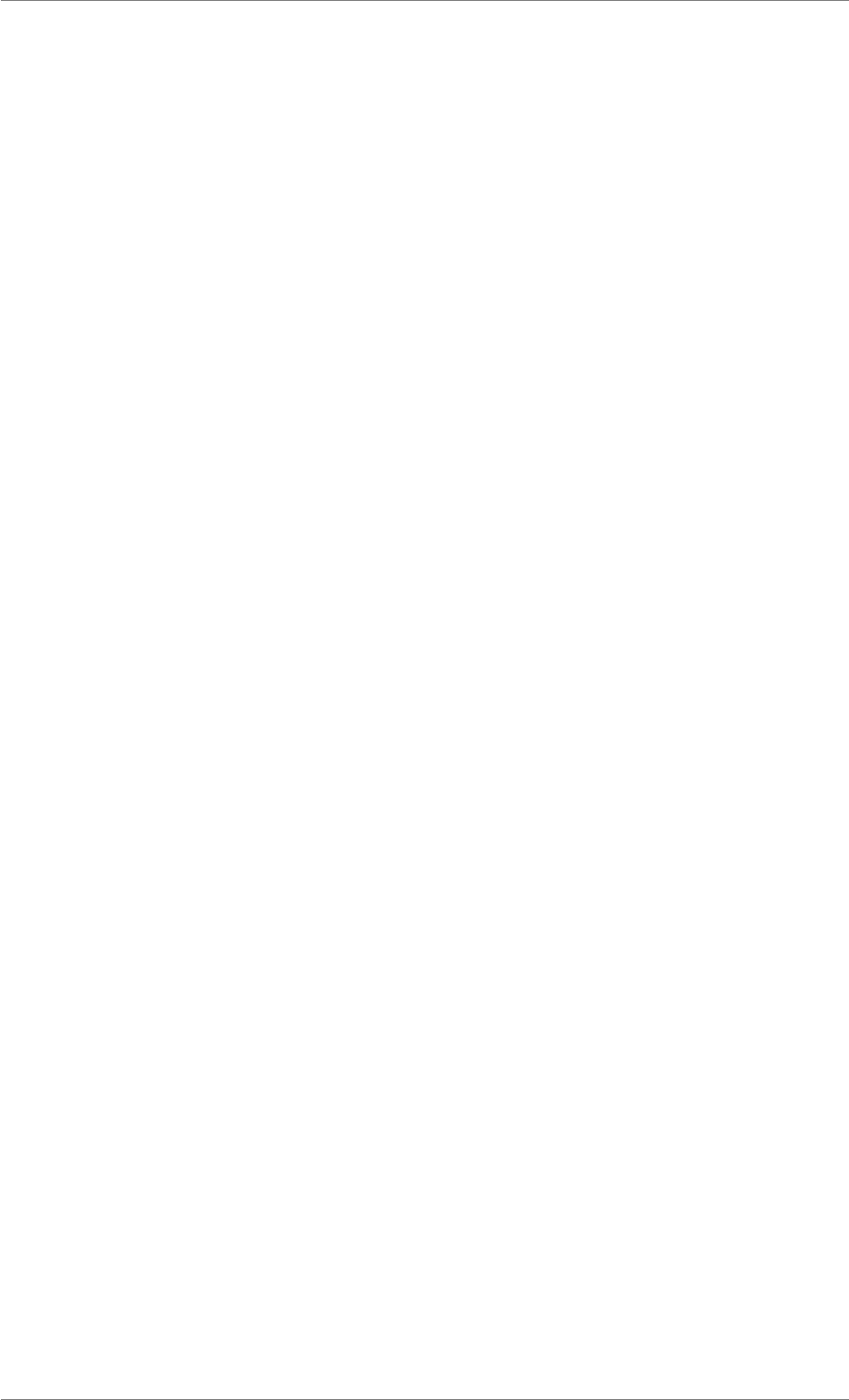
iView X™ SDK 4.4 i
Contents
1 iView X™ API Documentation 1
1.1 Introduction ............................................ 1
Welcome to the iView X™ SDK 4.4 Guide! ........................... 1
About iView X™ SDK .................................. 1
About the Guide ..................................... 2
What’s New? ....................................... 3
System Requirements ...................................... 3
Supported Eye Tracking Devices ............................ 3
Supported Programming and Scripting Languages .................. 4
Supported Operating Systems ............................. 4
1.2 Getting Started .......................................... 5
How to Set up the SDK Environment .............................. 5
Downloading ....................................... 5
Running the Installer ................................... 5
Running the Demo ........................................ 5
Common Workflow ........................................ 6
1.3 Developing Advanced Applications ............................... 8
Single PC and Dual PC Setup .................................. 8
Connecting with Multiple Applications ............................. 11
Setting up RED Geometry .................................... 12
Binocular and Monocular Tracking Modes ........................... 14
Smart Binocular ..................................... 14
Smart Tracking ...................................... 14
Binocular ......................................... 15
Monocular ......................................... 15
© 2017 SensoMotoric Instruments GmbH August 2017
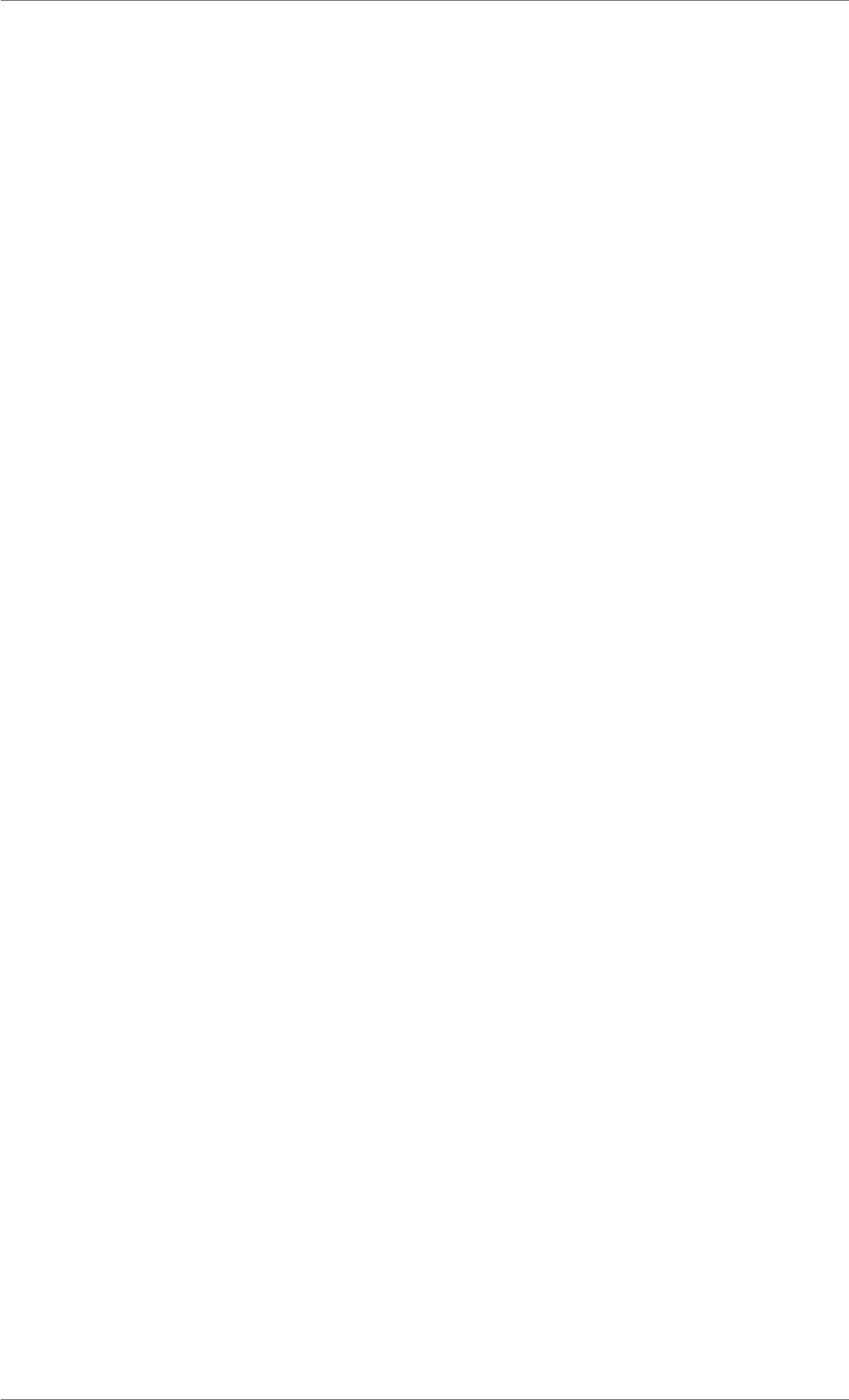
iView X™ SDK 4.4 ii
Calibration ............................................ 15
Accepting Calibration Points ............................... 16
Smart Calibration ..................................... 16
Custom Visualization ................................... 16
Recalibration ....................................... 18
Validation ............................................. 18
Areas of Interest (AOI) ...................................... 19
Polling vs. Callbacks ....................................... 19
Creating IDF files ......................................... 20
Recording Data ...................................... 20
Sending Messages .................................... 22
Associated Stimulus Files ................................ 23
Setting the License Key ..................................... 25
Gaze Interaction Design ..................................... 25
1.4 Tutorials and Examples ..................................... 26
Tutorial: Loading iViewXAPI.dll dynamically with C/C++ ................... 26
Tutorial: Displaying the gaze cursor with C# .......................... 27
Tutorial: MATLAB® Setup .................................... 31
Tutorial: Python Setup ...................................... 32
Tutorial: E-Prime Setup ..................................... 33
Tutorial: NBS Presentation Setup ................................ 35
Tutorial: Getting started with Unity ............................... 42
Setup ........................................... 42
Getting data and using functions from the SDK .................... 43
GazeMonoBehaviour .................................. 44
1.5 Frequently Asked Questions ................................... 45
What can I do if iV_Connect fails? ............................... 45
2 Reference 46
2.1 Enumerations ........................................... 46
Detailed Description ....................................... 46
Enumeration Type Documentation ............................... 46
CalibrationPointUsageStatusEnum ........................... 46
CalibrationStatusEnum ................................. 47
© 2017 SensoMotoric Instruments GmbH August 2017
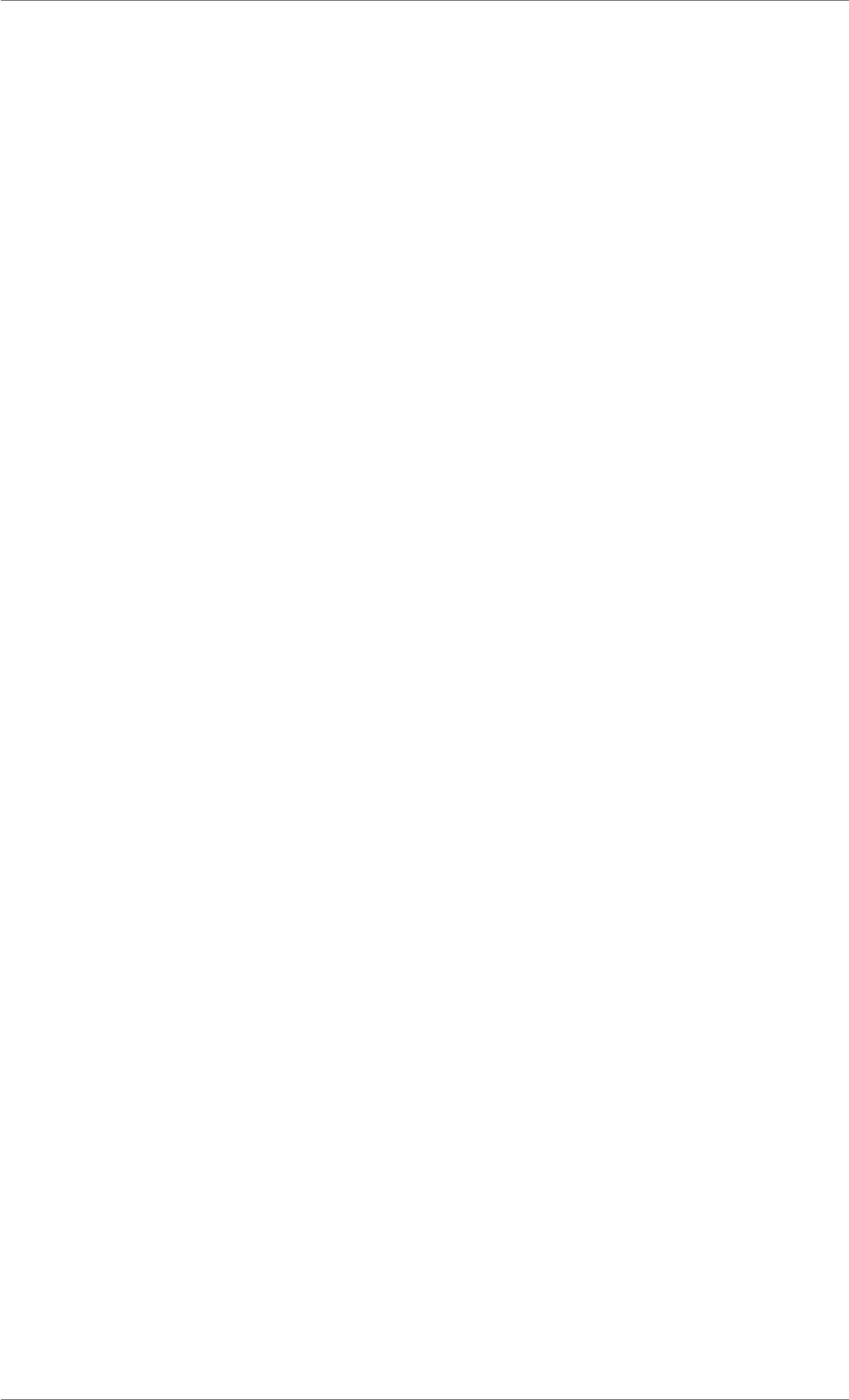
iView X™ SDK 4.4 iii
ETApplication ....................................... 47
ETDevice ......................................... 47
FilterAction ........................................ 48
FilterType ......................................... 48
RecordingState ...................................... 48
REDGeometryEnum ................................... 49
TrackingMode ....................................... 49
2.2 Data Structures .......................................... 50
Detailed Description ....................................... 51
Data Structure Documentation ................................. 51
struct AccuracyStruct .................................. 51
struct AOIRectangleStruct ................................ 52
struct AOIStruct ..................................... 52
struct CalibrationPointQualityStruct ........................... 52
struct CalibrationPointStruct ............................... 53
struct CalibrationStruct ................................. 53
struct DateStruct ..................................... 54
struct EventStruct .................................... 54
struct EventStruct32 ................................... 55
struct EyeDataStruct ................................... 55
struct EyePositionStruct ................................. 56
struct GazeChannelQualityStruct ............................ 56
struct ImageStruct .................................... 57
struct REDGeometryStruct ............................... 57
struct SampleStruct ................................... 58
struct SampleStruct32 .................................. 58
struct SpeedModeStruct ................................. 59
struct SystemInfoStruct ................................. 59
struct TrackingStatusStruct ............................... 60
2.3 Callback Function Types ..................................... 61
Detailed Description ....................................... 61
2.4 Functions ............................................. 62
Detailed Description ....................................... 64
© 2017 SensoMotoric Instruments GmbH August 2017
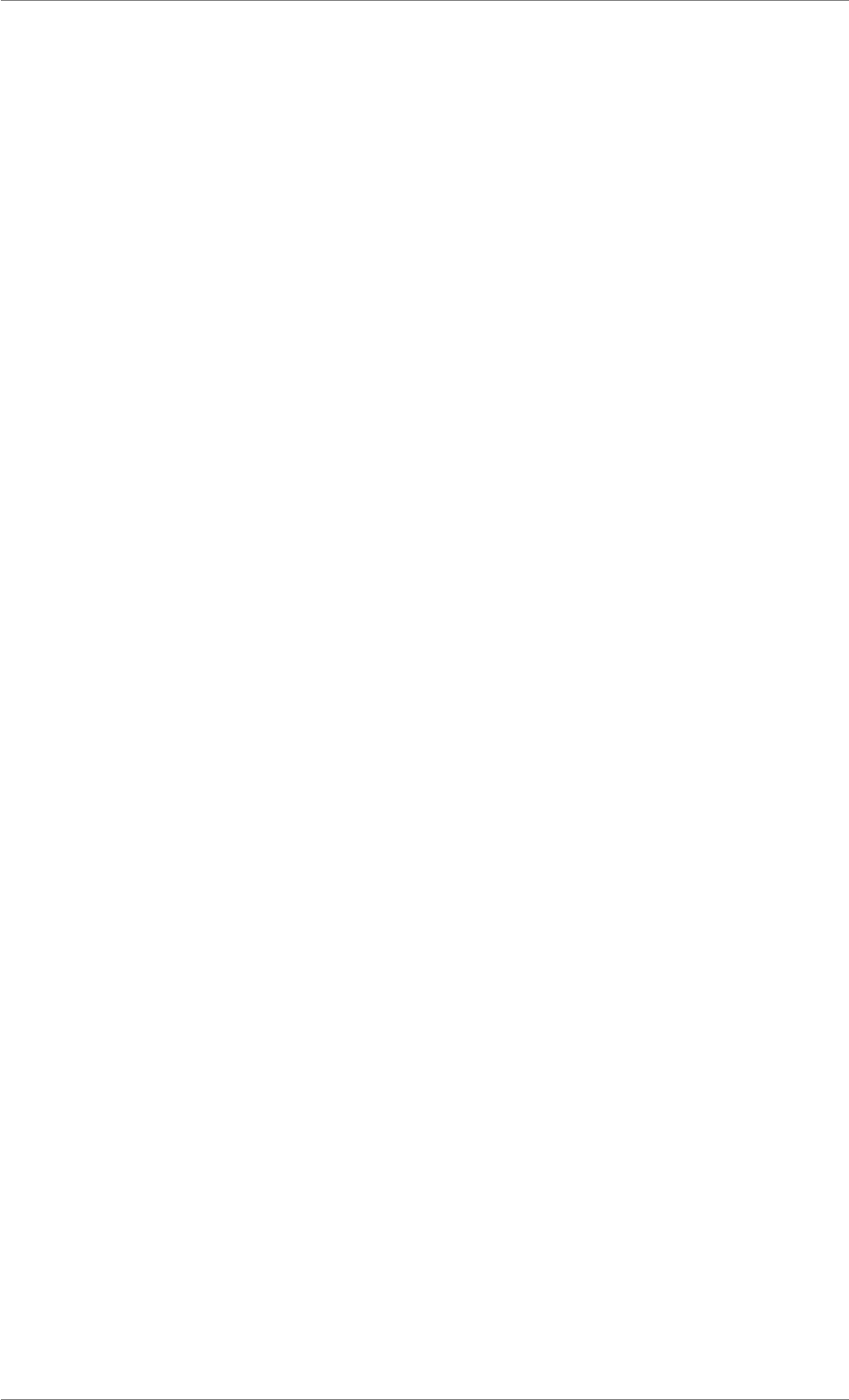
iView X™ SDK 4.4 iv
Function Documentation ..................................... 64
iV_AbortCalibration ................................... 64
iV_AbortCalibrationPoint ................................. 65
iV_AcceptCalibrationPoint ................................ 65
iV_Calibrate ........................................ 66
iV_ChangeCalibrationPoint ............................... 66
iV_ClearAOI ....................................... 67
iV_ClearRecordingBuffer ................................ 67
iV_ConfigureFilter .................................... 68
iV_Connect ........................................ 68
iV_ConnectLocal ..................................... 69
iV_ContinueEyetracking ................................. 70
iV_ContinueRecording .................................. 70
iV_DefineAOI ....................................... 70
iV_DefineAOIPort .................................... 71
iV_DeleteREDGeometry ................................. 71
iV_DisableAOI ...................................... 72
iV_DisableAOIGroup ................................... 72
iV_DisableGazeDataFilter ................................ 73
iV_DisableProcessorHighPerformanceMode ..................... 73
iV_Disconnect ...................................... 73
iV_EnableAOI ...................................... 74
iV_EnableAOIGroup ................................... 74
iV_EnableGazeDataFilter ................................ 75
iV_EnableProcessorHighPerformanceMode ...................... 75
iV_GetAccuracy ..................................... 75
iV_GetAccuracyImage .................................. 76
iV_GetAOIOutputValue ................................. 77
iV_GetAvailableLptPorts ................................. 77
iV_GetCalibrationParameter ............................... 78
iV_GetCalibrationPoint .................................. 78
iV_GetCalibrationQuality ................................ 79
iV_GetCalibrationQualityImage ............................. 79
© 2017 SensoMotoric Instruments GmbH August 2017
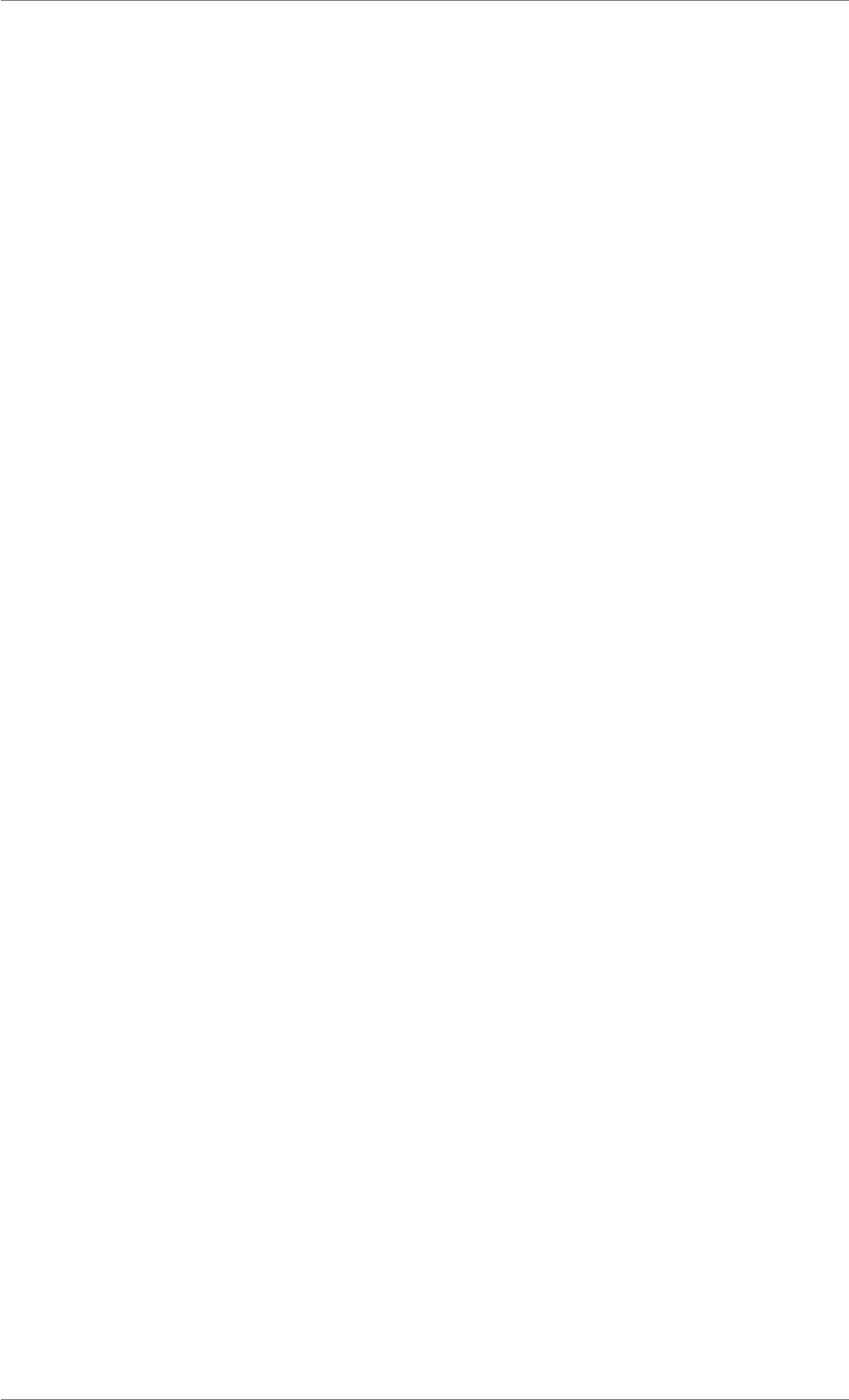
iView X™ SDK 4.4 v
iV_GetCalibrationStatus ................................. 80
iV_GetCurrentCalibrationPoint ............................. 80
iV_GetCurrentREDGeometry .............................. 81
iV_GetCurrentTimestamp ................................ 81
iV_GetDeviceName ................................... 82
iV_GetEvent ....................................... 82
iV_GetEvent32 ...................................... 83
iV_GetEyeImage ..................................... 83
iV_GetFeatureKey .................................... 84
iV_GetGazeChannelQuality ............................... 84
iV_GetGeometryProfiles ................................. 84
iV_GetLicenseDueDate ................................. 85
iV_GetRecordingState .................................. 85
iV_GetREDGeometry .................................. 86
iV_GetSample ...................................... 86
iV_GetSample32 ..................................... 87
iV_GetSceneVideo .................................... 87
iV_GetSerialNumber ................................... 88
iV_GetSpeedModes ................................... 88
iV_GetSystemInfo .................................... 89
iV_GetTrackingMode ................................... 89
iV_GetTrackingMonitor .................................. 89
iV_GetTrackingStatus .................................. 90
iV_GetUseCalibrationKeys ............................... 91
iV_HideAccuracyMonitor ................................ 91
iV_HideEyeImageMonitor ................................ 91
iV_HideSceneVideoMonitor ............................... 92
iV_HideTrackingMonitor ................................. 92
iV_IsConnected ..................................... 92
iV_LoadCalibration .................................... 93
iV_Log ........................................... 93
iV_PauseEyetracking .................................. 93
iV_PauseRecording ................................... 94
© 2017 SensoMotoric Instruments GmbH August 2017
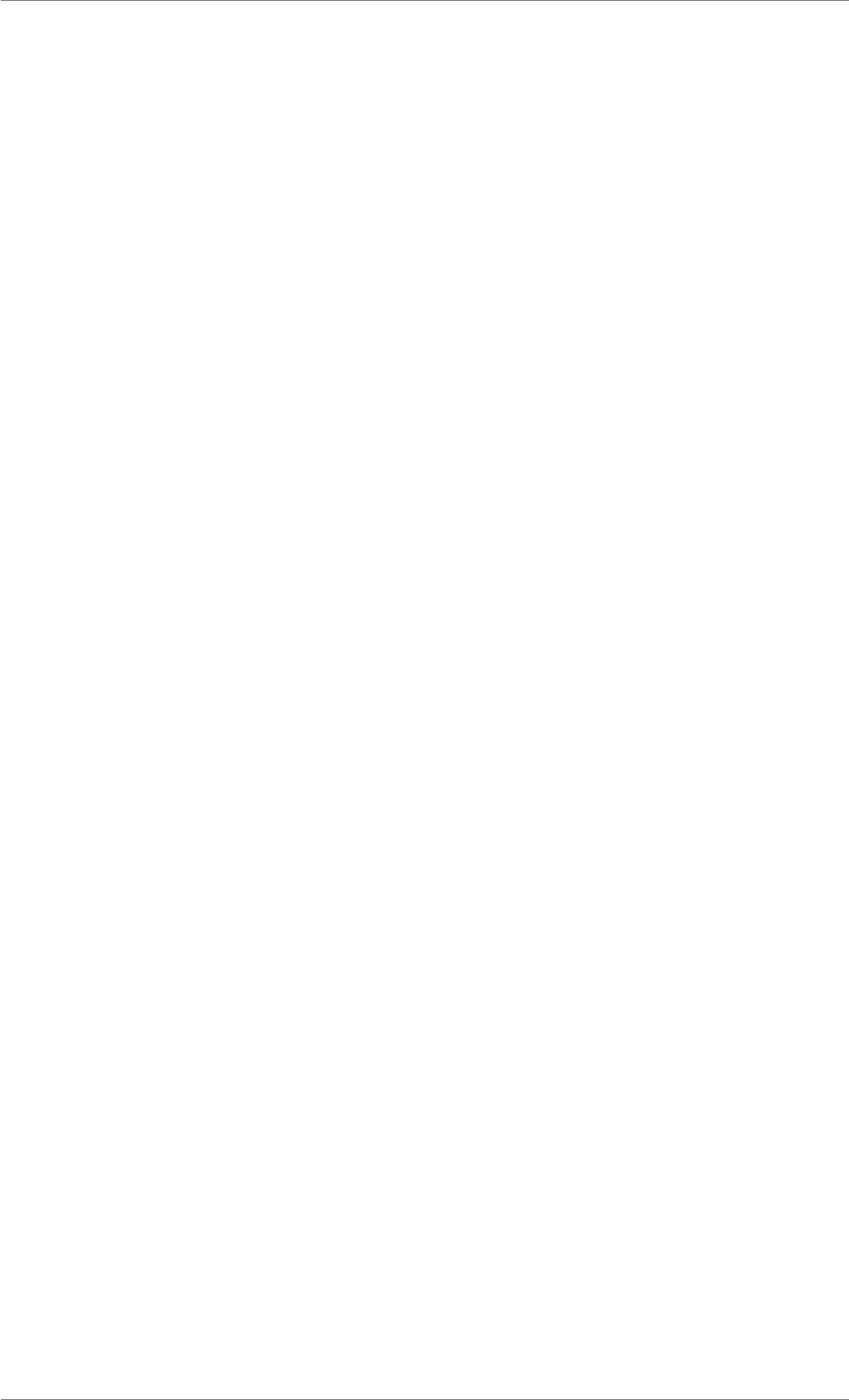
iView X™ SDK 4.4 vi
iV_Quit .......................................... 94
iV_RecalibrateOnePoint ................................. 95
iV_ReleaseAOIPort ................................... 96
iV_RemoveAOI ...................................... 96
iV_ResetCalibrationPoints ................................ 97
iV_SaveCalibration .................................... 97
iV_SaveData ....................................... 98
iV_SelectREDGeometry ................................. 98
iV_SendCommand .................................... 99
iV_SendImageMessage ................................. 99
iV_SetAOIHitCallback ..................................100
iV_SetCalibrationCallback ................................100
iV_SetConnectionTimeout ................................101
iV_SetEventCallback ...................................101
iV_SetEventDetectionParameter ............................102
iV_SetEyeImageCallback ................................103
iV_SetLicense ......................................103
iV_SetLogger .......................................103
iV_SetREDGeometry ..................................104
iV_SetResolution .....................................104
iV_SetSampleCallback .................................105
iV_SetSceneVideoCallback ...............................105
iV_SetSpeedMode ....................................106
iV_SetTrackingMode ...................................106
iV_SetTrackingMonitorCallback .............................107
iV_SetTrackingParameter ................................107
iV_SetupCalibration ...................................108
iV_SetupDebugMode ..................................108
iV_SetupLptRecording ..................................109
iV_SetUseCalibrationKeys ................................109
iV_ShowAccuracyMonitor ................................110
iV_ShowEyeImageMonitor ...............................110
iV_ShowSceneVideoMonitor ..............................111
© 2017 SensoMotoric Instruments GmbH August 2017

iView X™ SDK 4.4 vii
iV_ShowTrackingMonitor ................................111
iV_Start ..........................................112
iV_StartRecording ....................................112
iV_StopRecording ....................................113
iV_TestTTL ........................................113
iV_Validate ........................................114
2.5 Functions Grouped by Topic ...................................115
2.6 Function Return Values .....................................117
2.7 Eye Tracking Parameter .....................................120
2.8 Calibration Method Parameter ..................................121
2.9 Functions implemented in EyeTracker2Impl for NBS Presentation ..............122
2.10 Function and Device Overview .................................124
3 Appendix 134
3.1 LICENSE AGREEMENT FOR THE SMI SOFTWARE DEVELOPMENT KITS (“SDK”) P-
ROVIDED FREE OF CHARGE .................................134
3.2 Technical Support ........................................136
3.3 About SMI .............................................136
Index 137
© 2017 SensoMotoric Instruments GmbH August 2017
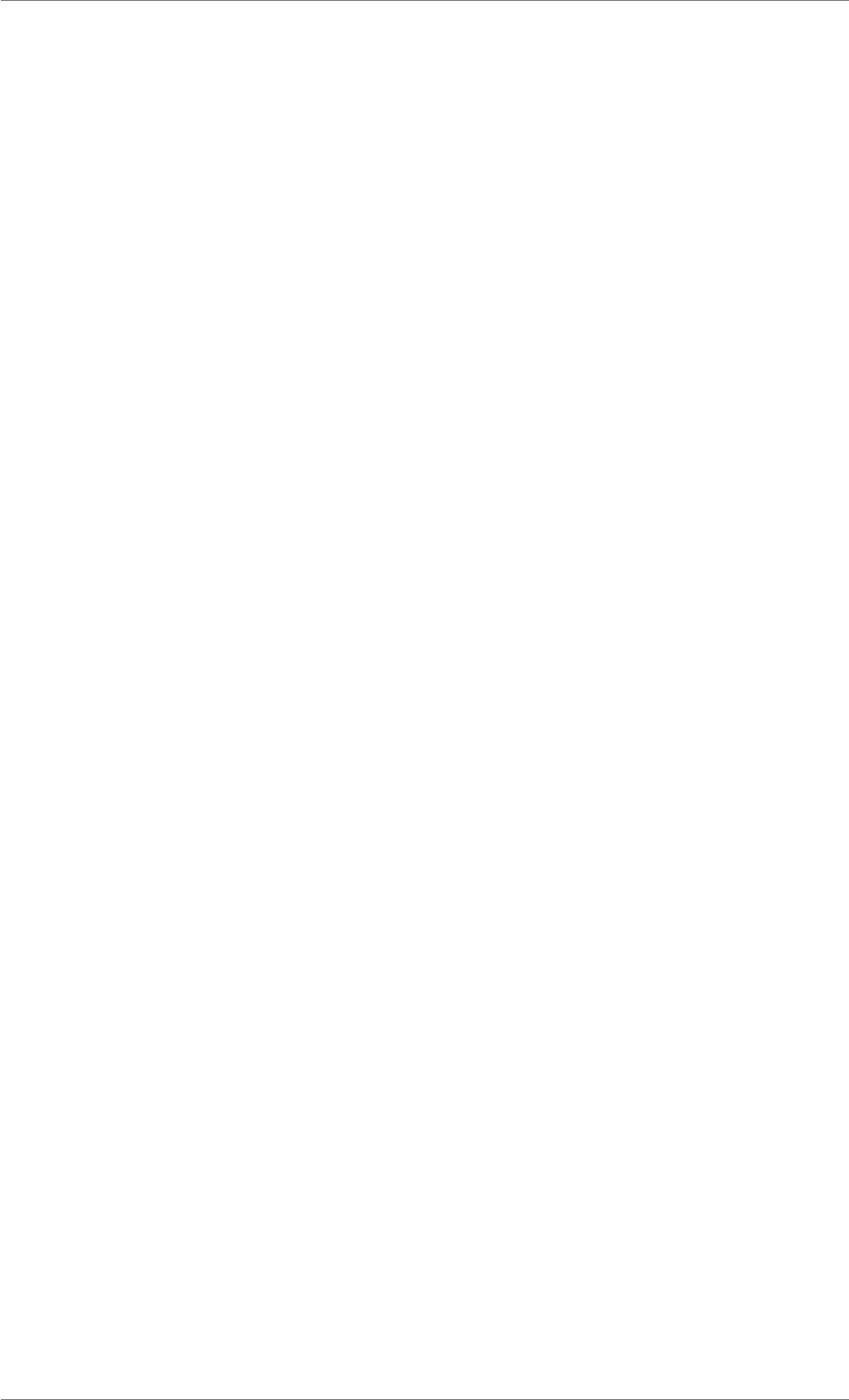
iView X™ SDK 4.4 1
Chapter 1
iView X™ API Documentation
1.1 Introduction
Welcome to the iView X™ SDK 4.4 Guide!
About iView X™ SDK
The iView X™ Software Development Kit ("SDK") provides an Application Interface ("API") for commu-
nication between your software application and your SMI eye tracking device, allowing you to create
applications that take advantage of the powerful features offered by SensoMotoric Instruments ("SMI")
eye tracking devices. Specifically, the SDK was designed for SMI customers who wish to add eye track-
ing into their own applications. Using the interface provided within the SDK you can control SMI eye
tracking devices and retrieve eye tracking data online.
The figure below shows hard- and software components of the eye tracking system. Your application
connects via the API with the iView eye tracking server.
© 2017 SensoMotoric Instruments GmbH August 2017
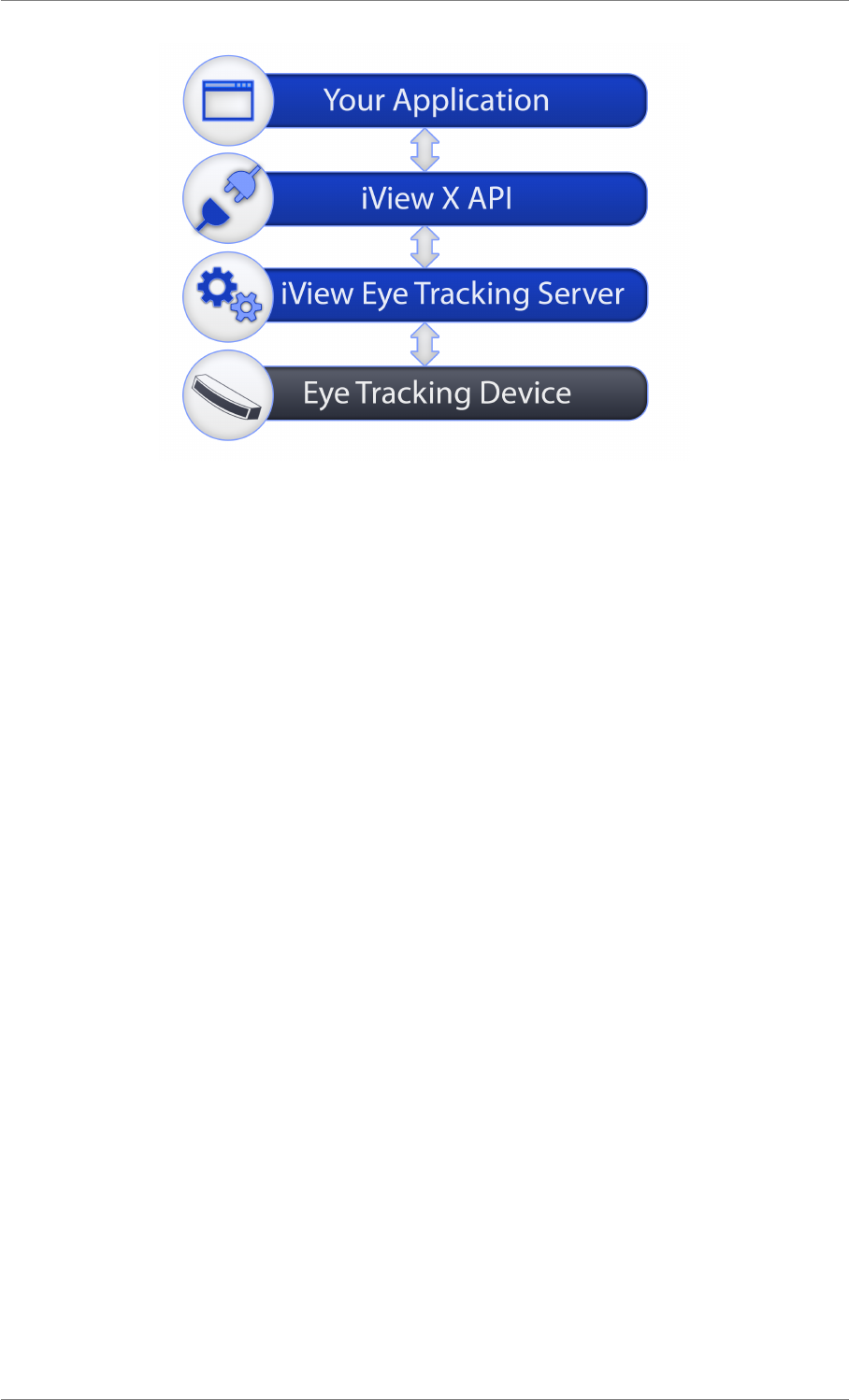
iView X™ SDK 4.4 2
Figure 1.1: API Layers
Your Application: Your software using the API to interact with the eye tracking device. You can develop
your own application or integrate 3rd party applications into your eye tracking system.
iView X™ API: Programmable interface to provide access to eye tracking device. iView X™ API is part
of the iView X™ SDK. A common C Interface is provided, but you can use any programming language to
build your own eye tracking application. Please check Supported Programming and Scripting Languages
for details.
Eye tracking Server: iView eye tracking server application which collects the data from the eye tracking
device and provides the data via the iView X™ API.
Note
Depending on your system, the iView eye tracking server functionality is provided by different bina-
ries. For Hi-Speed, RED, etc., this is iView X. For RED-m and RED-OEM, this is the eyetracking-
_server. For RED250mobile, REDn Scientific and REDn Professional this is iViewNG-Server. To
improve readability the term iView eye tracking server is used as a generic name for this software
component.
Eye tracking Device: eye tracking device by SMI. Please check Supported Eye Tracking Devices for a
list of supported devices.
About the Guide
The SDK Guide provides a practical introduction to developing applications using the SDK and docu-
mentation about major SDK features. It includes instructions for setting up your SDK environment and a
function reference, which outlines each available function. Additionally, the manual gives a brief overview
on the included examples for each major platform. If you want to start working with your eye tracking
device immediately, you may proceed to the section Getting Started.
© 2017 SensoMotoric Instruments GmbH August 2017
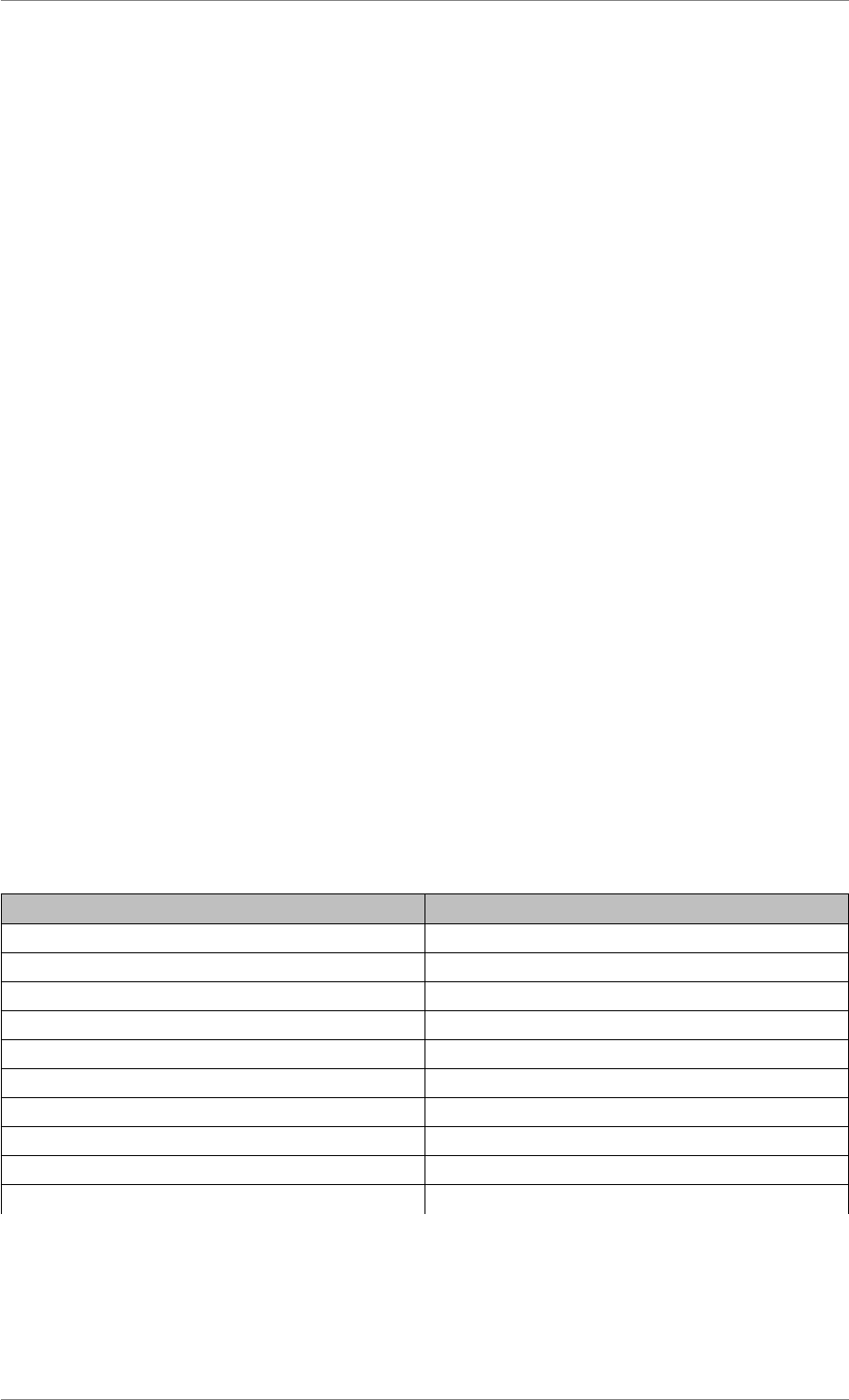
iView X™ SDK 4.4 3
What’s New?
If you are familiar with previous versions of the iView X™ SDK, please notice the highlights of this
version:
• Tracking Modes: Access to binocular and monocular eye tracking features have been improved.
The section Binocular and Monocular Tracking Modes describes the new tracking modes.
• Smart Calibration: Data quality gets assessed for each calibration point and each eye to improve
gaze accuracy. Details can be found in Smart Calibration.
• Return values of certain fuctions have been added for a more detailed error analysis and their
documentation has been improved.
In addition to this guide, the SDK includes release notes which can be found in the installation directory:
\iView X SDK\docs
In the release notes you can find a complete list of the improvements and bug fixes, helping you get the
most from each release.
Note
New API features and fixes introduced since the iView X™ SDK version 4.2 only affect the devices
RED250mobile,REDn Scientific and REDn Professional. For all other devices the functionality
of the iView X™ SDK version 3.6 is retained.
System Requirements
Supported Eye Tracking Devices
The following SMI Eye Tracking Devices are supported in this release:
Supported Eye Tracking Device Frame Rate [Hz]
HED 50 Hz / 200 Hz
HED HT 50 Hz / 200 Hz
Hi-Speed 240 Hz (monocular)
Hi-Speed 350 Hz (monocular / binocular)
Hi-Speed 500 Hz (monocular / binocular)
Hi-Speed 1250 Hz (monocular)
Hi-Speed Primate 500 Hz / 1250 Hz (monocular / binocular)
MRI LR 50 Hz
MEG 50 Hz / 250 Hz
RED 4 (Firewire) 50 Hz / 60 Hz
© 2017 SensoMotoric Instruments GmbH August 2017
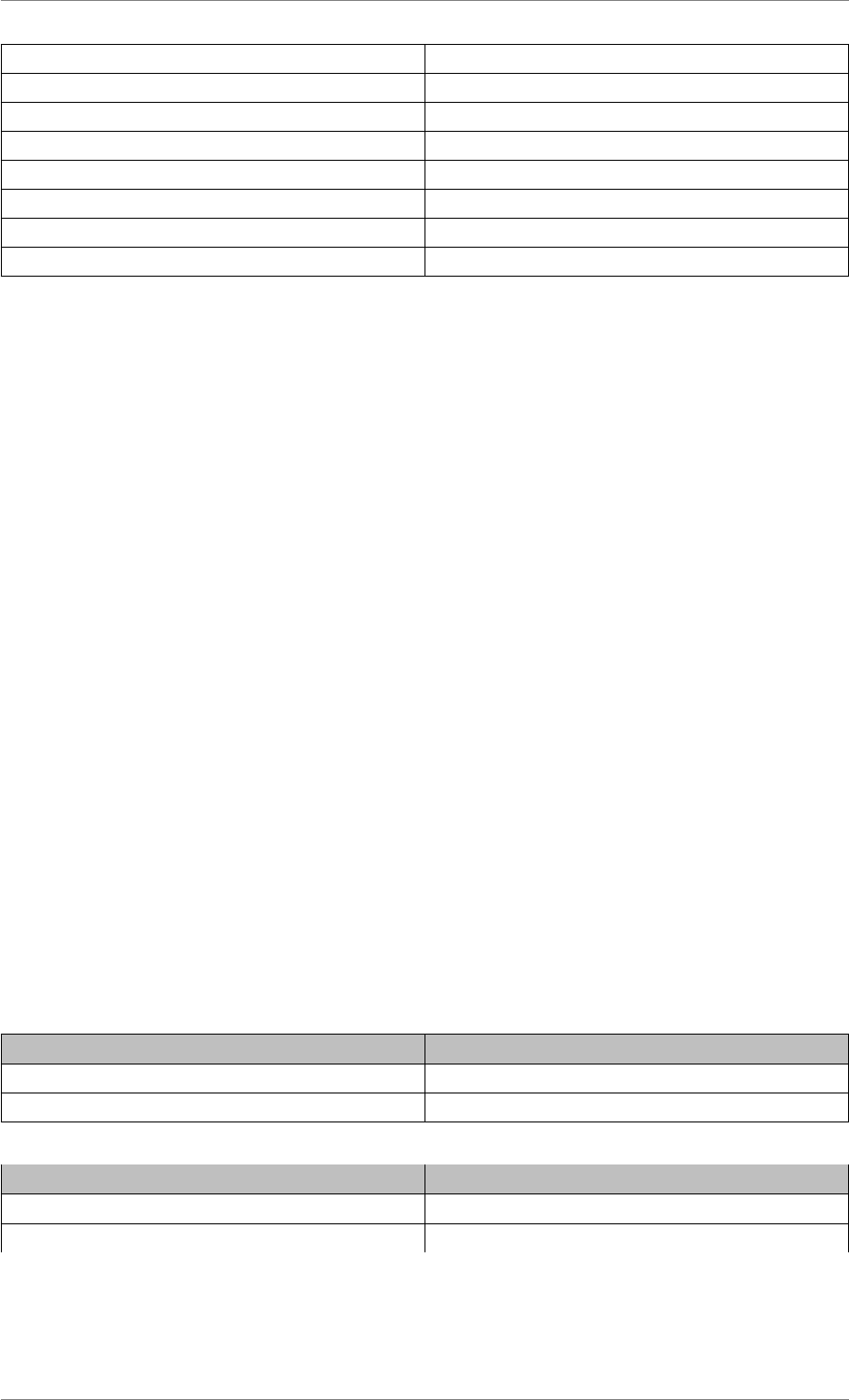
iView X™ SDK 4.4 4
RED (USB) 60 Hz / 120 Hz
RED250 60 Hz / 120 Hz / 250 Hz
RED500 60 Hz / 120 Hz / 250 Hz / 500 Hz
RED-m 60 Hz / 120 Hz
RED-OEM 30 Hz - 60 Hz
RED250mobile 60 Hz / 120 Hz / 250 Hz
REDn Scientific 30 Hz / 60 Hz
REDn Professional 30 Hz / 60 Hz
Note
Please note that SMI Eye Tracking Glasses (ETG) are not supported with this version of iView X™
SDK. Please visit http://www.smivision.com/software for more information.
Supported Programming and Scripting Languages
The iView X™ SDK can be used with most of the programming and scripting languages that are capable
of importing dynamic link libraries (DLLs). These include, but are not limited to:
•C/C++
•C#
•Matlab
•E-Prime
•Python
•NBS Presentation
•Unity
Supported Operating Systems
This SDK installer contains Windows 32-bit and 64-bit binaries. The SDK application files are installed
into:
Type of Windows Version Folder of iView X™ SDK
32-bit C:\Program Files\SMI\iView X SDK
64-bit C:\Program Files (x86)\SMI\iView X SDK
The iView X™ SDK version 4.4 is designed to run on the following operating systems:
Operating System Notes
Windows 7 32-bit/64-bit Supported
Windows 8, Windows 8.1 32-bit/64-bit Supported
© 2017 SensoMotoric Instruments GmbH August 2017
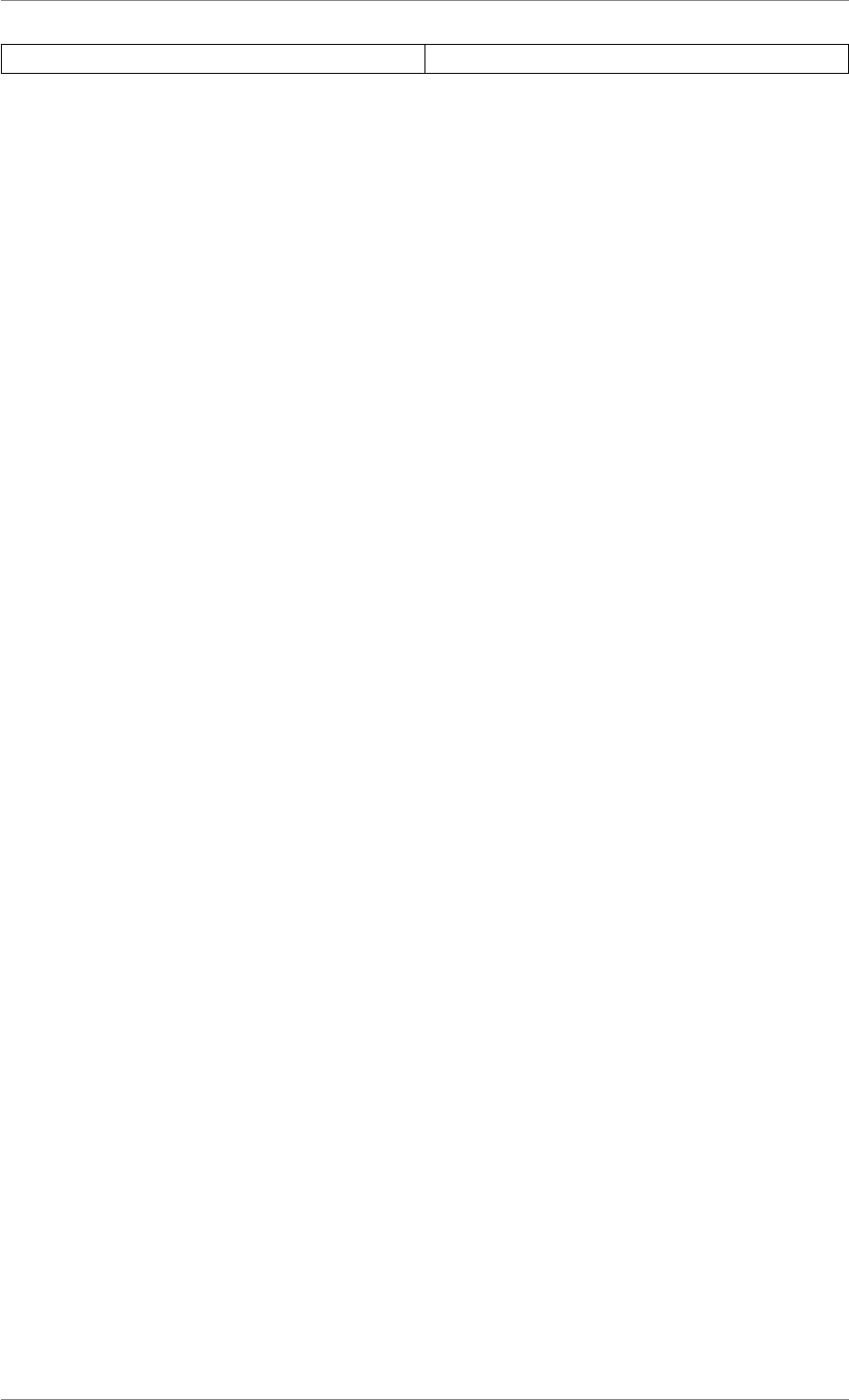
iView X™ SDK 4.4 5
Windows 10, 32-bit/64-bit Supported
1.2 Getting Started
How to Set up the SDK Environment
In the following sections you will learn how to set up your SDK environment, about the various function
available in the SDK, and how to create your first basic eye tracking application based on the provided
examples.
Downloading
You can download the latest recommended release of the SDK from the SMI Software Downloads page:
http://www.smivision.com/software.
Running the Installer
Note
The SDK has to be installed on the same computer as your eye tracking application. In a Single
PC setup (see Single PC and Dual PC Setup), this will be the same computer that is physically
connected to your eye tracker and runs the iView™ software.
After you have downloaded the SDK installer package, run
SMI iView X SDK.exe
to begin the installation. When the files have been unpacked, the SDK License Agreement will appear
— it contains important information about the terms under which we supply the SDK. Agree to it if you
would like to proceed with the installation. If you had a previous installation it will first be removed before
the new version of the SDK is installed on your computer. Please wait for the installation to complete.
The installation process may take a few minutes.
Note
The SDK is already included in some RED-OEM Developer Editions, in which case there is no need
to install iView X™ SDK.
Running the Demo
Once you have completed installation of the SDK, you are ready to start developing applications. To
learn more about the potential of the iView X™ SDK you may start with a demo application that shows
some of the features provided by the API .
To start the demo application, please
© 2017 SensoMotoric Instruments GmbH August 2017
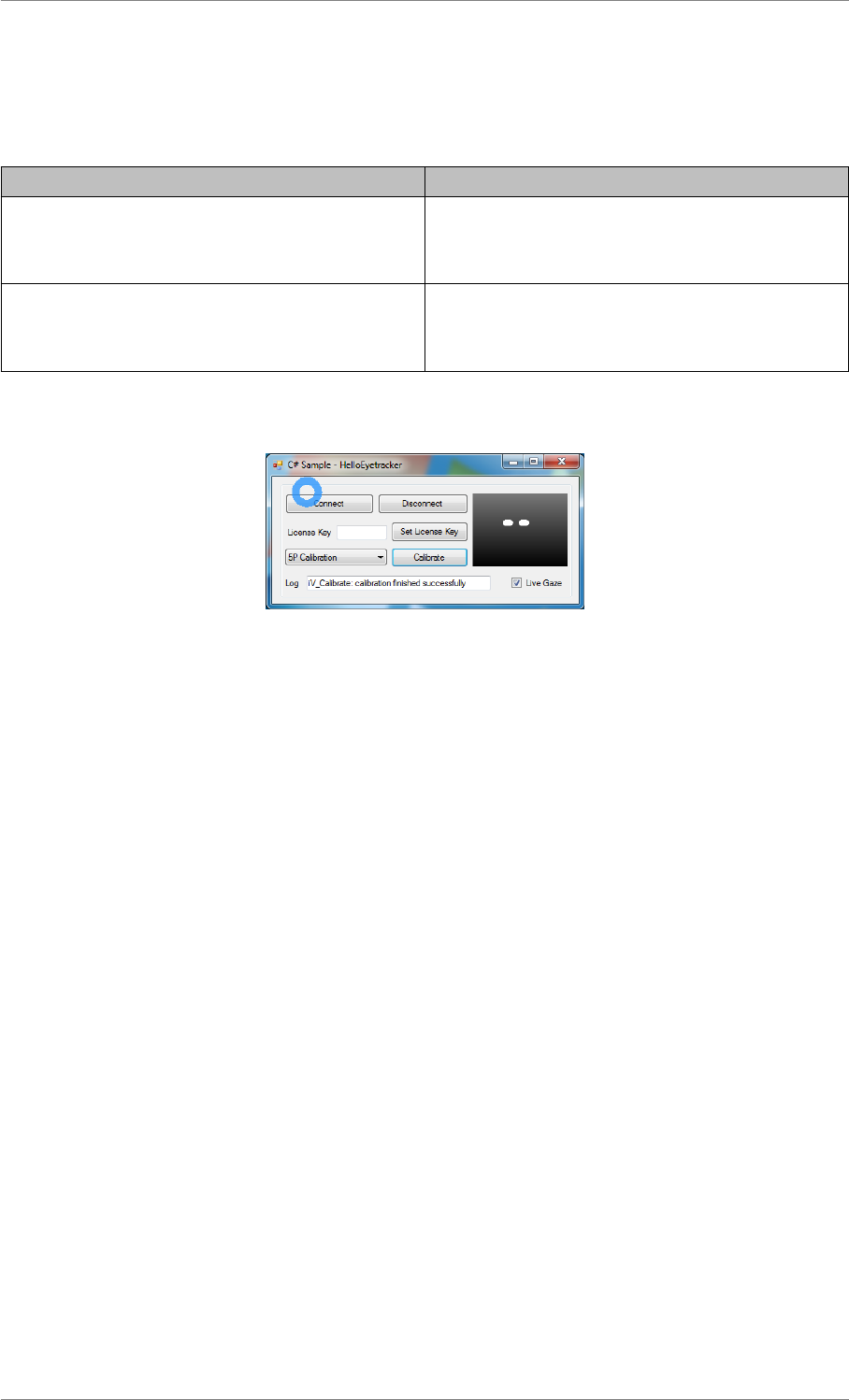
iView X™ SDK 4.4 6
1. Connect your eye tracking device and start the eye tracking software. Depending on your device
type, this is usually the iView eye tracking server.
2. Run the HelloEyetracker.exe application. It can be found here:
Operating System Location
32-bit C:\Program Files\SMI\iView X
SDK\Examples\VS
C#\HelloEyetracker\Application
64-bit C:\Program Files (x86)\SMI\iView X
SDK\Examples\VS
C#\HelloEyetracker\Application
Press Connect to establish the connection between the HelloEyetracker application and the iView eye
tracking server.
Figure 1.2: Screenshot HelloEyetracker
Once a connection has been established, tracking monitor and gaze data will be streamed automatically.
You can visualize your gaze position by enabling Live Gaze checkbox. Gaze accuracy can be improved
by performing a calibration, details about the calibration procedure can be found in the corresponding
chapter Calibration.
The source code for this application is available as a part of the SDK. Please have a look into the section
Tutorial: Displaying the gaze cursor with C# to learn more about using C# and Microsoft Visual Studio
to access the iView X™ SDK.
Common Workflow
This section describes the common workflow of eye tracking applications using the iView X™ API.
In the subsequent sections you learn how to realize this workflow in your individual environment or
programming language. We recommend to become familiar with the common workflow first and to study
the details of your environment afterwards.
A common eye tracking application performs the following steps:
© 2017 SensoMotoric Instruments GmbH August 2017
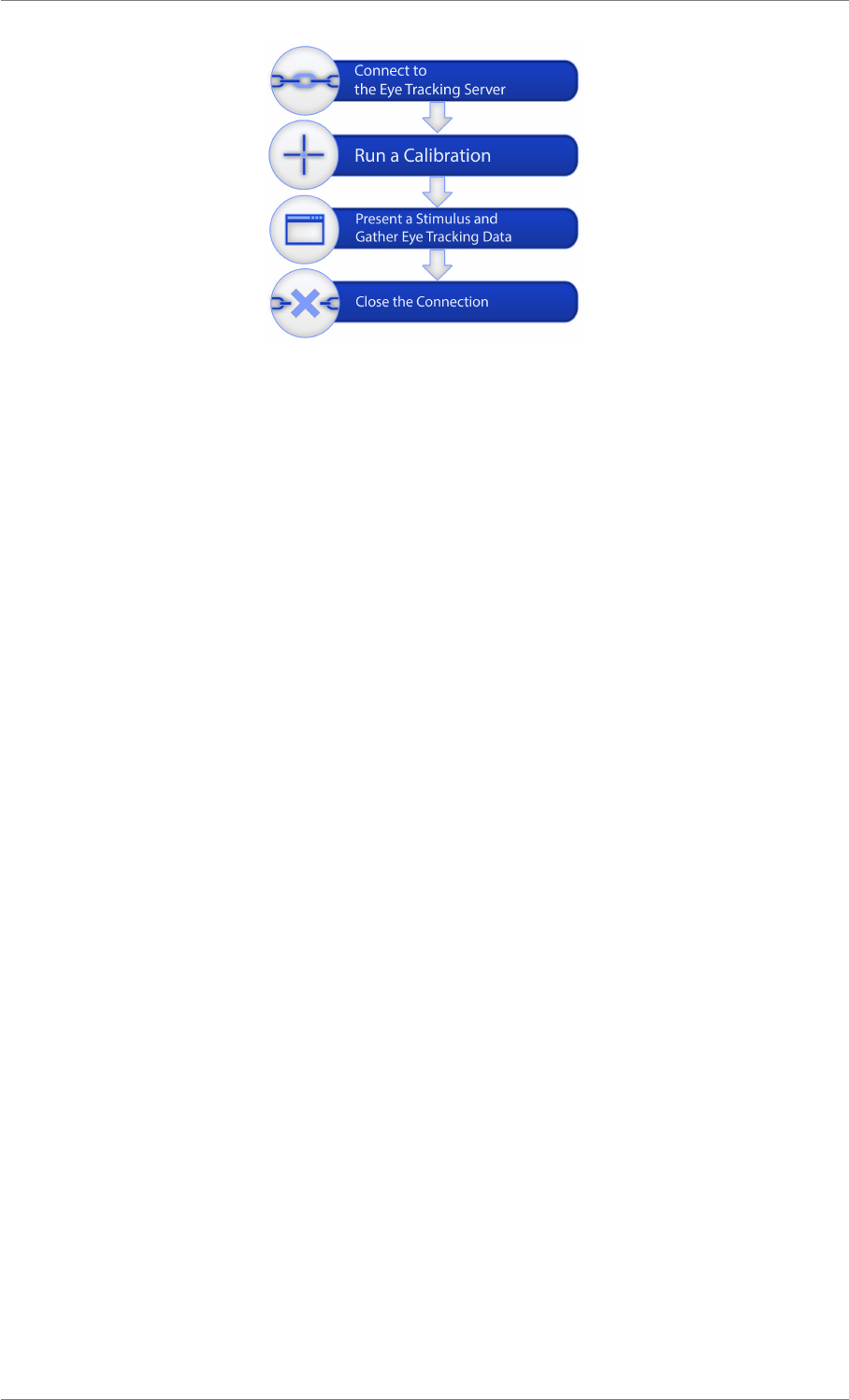
iView X™ SDK 4.4 7
Figure 1.3: Common Workflow
For the detailed description we use a C-like programming language syntax to explain the calls to API
functions. To learn how to call API functions from your preferred programming language please refer to
the corresponding section.
1. Connect to the iView eye tracking server
To establish a connection call iV_Connect. The parameters shown here connect to iView eye tracking
server running on the same PC as your application. They should work with most systems and configura-
tions. For details of the network setup, please see Single PC and Dual PC Setup and your eye tracking
device’s manual.
iV_Connect("127.0.0.1", 4444, "127.0.0.1", 5555);
After a connection has been established, the application can be used to control the iView eye tracking
server’s behavior or to retrieve online data for further processing.
2. Run a calibration
The next step in the common workflow is a calibration. A calibration is used to determine participant-
specific physiological characteristics to initialize gaze mapping and to optimize eye tracking performance.
Usually, a sequence of points is presented where the participant has to gaze at. Details about the
calibration can be found in the section Calibration.
iV_Calibrate();
After the calibration has been performed the system is ready to calculate and provide gaze data.
3. Present a stimulus and gather eye tracking data
There are two ways to handle eye tracking data:
Online Data Analysis: Your application retrieves and processes eye tracking data online. This can be
used for interaction paradigms, e.g. gaze based control of user interfaces. The code snippet shows a
loop where gaze data is polled and streamed to a console.
while (getchar() != ’q’)
{
© 2017 SensoMotoric Instruments GmbH August 2017
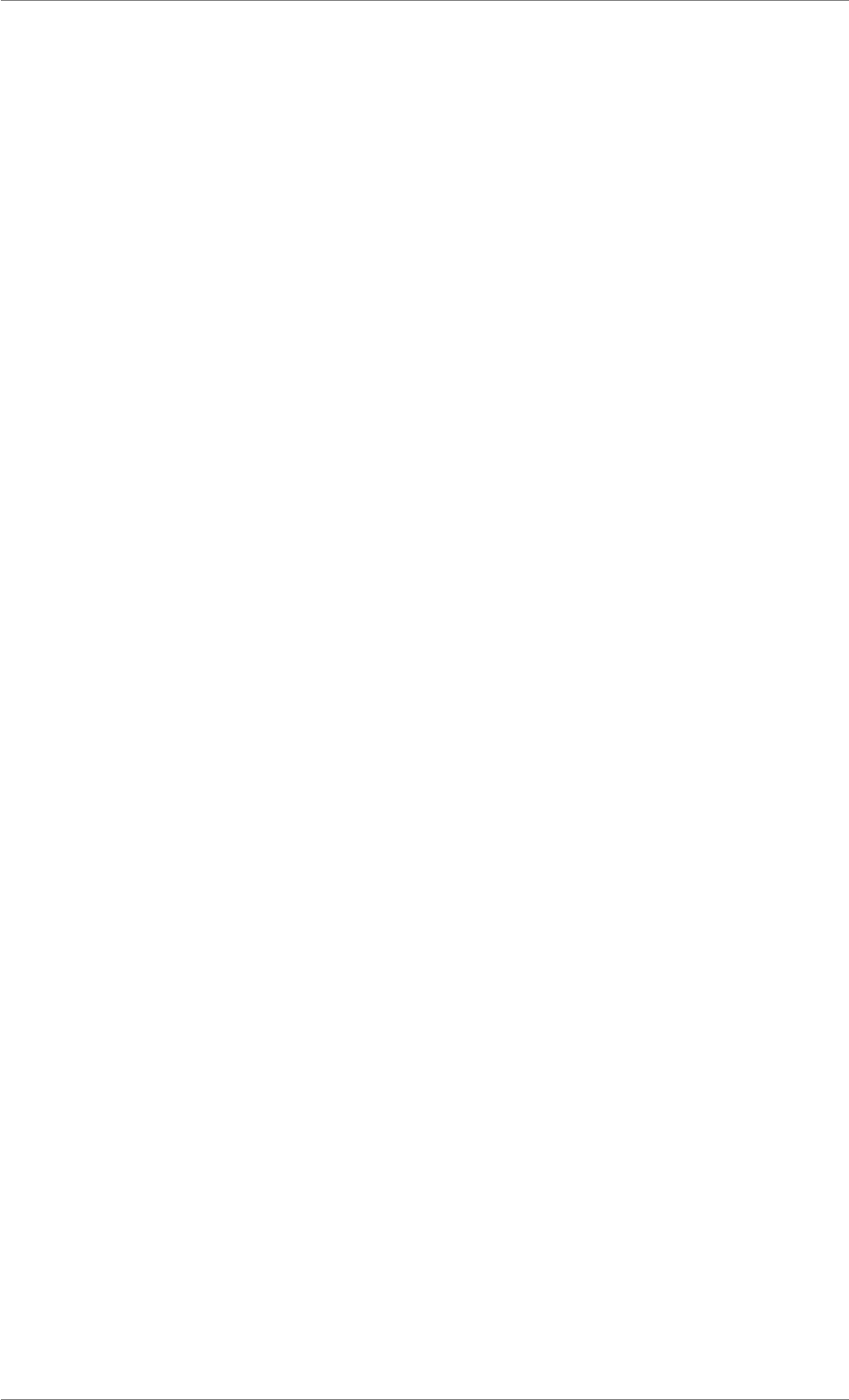
iView X™ SDK 4.4 8
SampleStruct sampleData;
iV_GetSample( &sampleData);
cout << "Left Eye’s Gaze Data X: " << sampleData.leftEye.gazeX
<< "Y:"<< sampleData.leftEye.gazeY << endl;
}
Gaze coordinates stored in sampleData can be used to realize gaze based interaction instead. For
details about polling and other ways to retrieve online data please refer to Polling vs. Callbacks.
Offline Data Analysis: Your application triggers iView eye tracking server to record eye tracking data
into an IDF file, which can be analyzed afterwards. This approach is used if data from a larger set of
participants shall be analyzed or compared, or if no gaze based interaction is needed. SMI provides
powerful tools for offline data analysis; please check your BeGaze manual for further information.
To start data recording, call
iV_StartRecording();
When done with recording, call
iV_StopRecording();
and finally
iV_SaveData("eyedata.idf","shortDescription","username", 0);
to save the recoded data to a local file. For more details, please refer to the Creating IDF files section.
4. Close the connection
To shutdown the connection, call
iV_Disconnect();
before closing your application.
1.3 Developing Advanced Applications
Single PC and Dual PC Setup
iView X™ API handles control flow and data flow between your application and iView eye tracking server.
Control commands are submitted from your application and are addressed to the iView eye tracking
server. Data is produced by the iView eye tracking server and is sent to your application. Therefore,
a bidirectional connection is needed. Therefore, your application and iView eye tracking server have to
configure the communication channels. Please refer to your system’s manual to learn how to set up
network connection at iView eye tracking server side.
For your applications, there are two ways to communicate with the iView eye tracking server via the
iView X™ API:
• Single PC Setup
© 2017 SensoMotoric Instruments GmbH August 2017
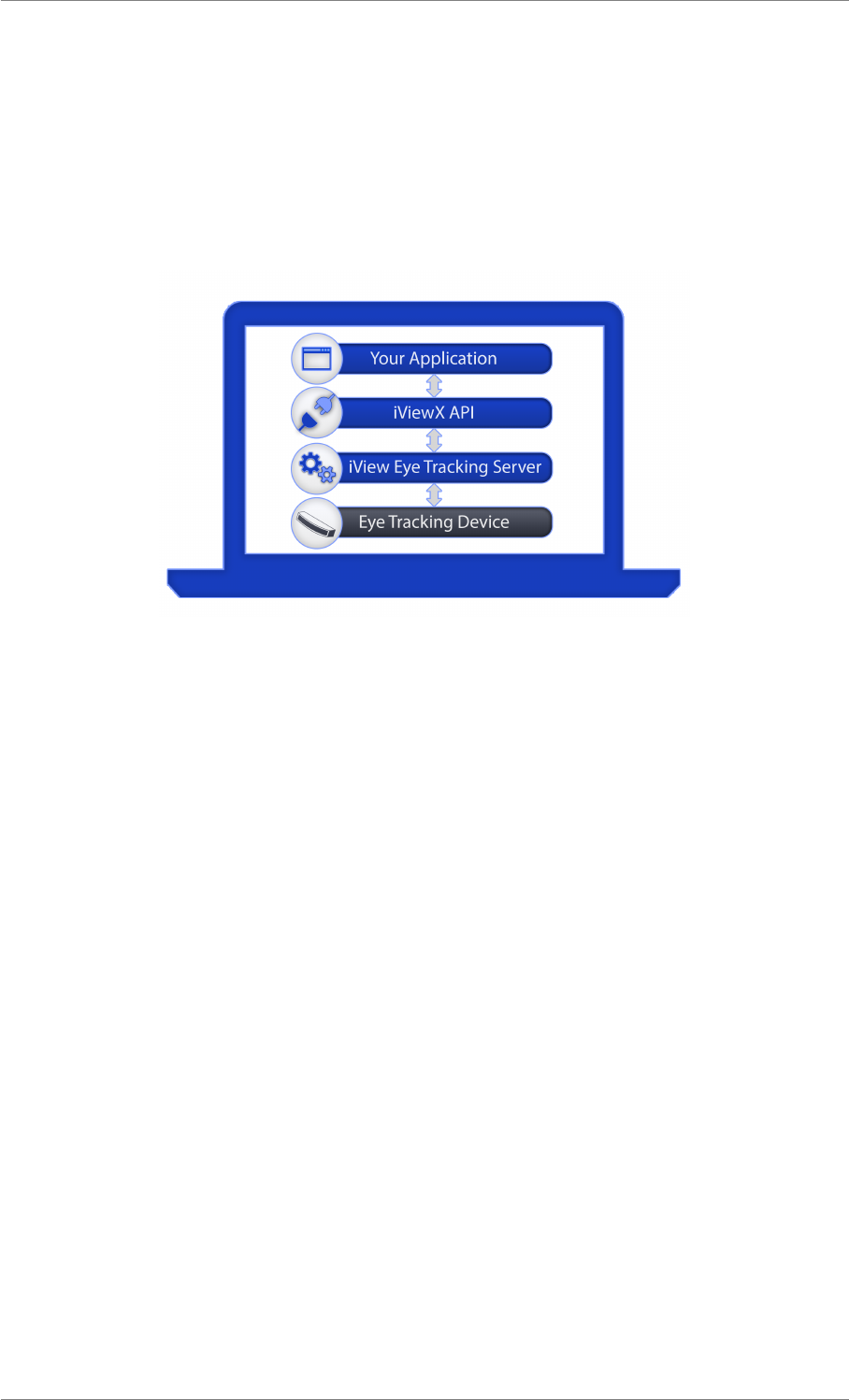
iView X™ SDK 4.4 9
• Dual PC Setup
Both methods are described below.
Single PC Setup
Your application and eye tracking device are running on the same PC.
Figure 1.4: Single PC Setup
There are two ways to establish a connection between your application and the iView eye tracking server
running on the same PC.
• Using iV_ConnectLocal does not require any parameters for the application or additional settings
on server side.
• With iV_Connect you can establish a connection using settings for localhost. Please read the
following instructions for details:
Although no hardware network connection is used, your application has to setup a localhost network
connection to access iView eye tracking server. Typically, this is realized using the IP address 127.0.0.1.
The port settings have to be mirrored:
•SendPort from your application has to be the ReceivePort from iView eye tracking server. Default
port number is 4444.
•ReceivePort from your application has to be the SendPort from iView eye tracking server. Default
port number is 5555.
To establish a connection between your application and the eye tracking server, parameters of iV_-
Connect are:
iV_Connect( sendIPAddress, sendPort, recvIPAddress, receivePort);
© 2017 SensoMotoric Instruments GmbH August 2017
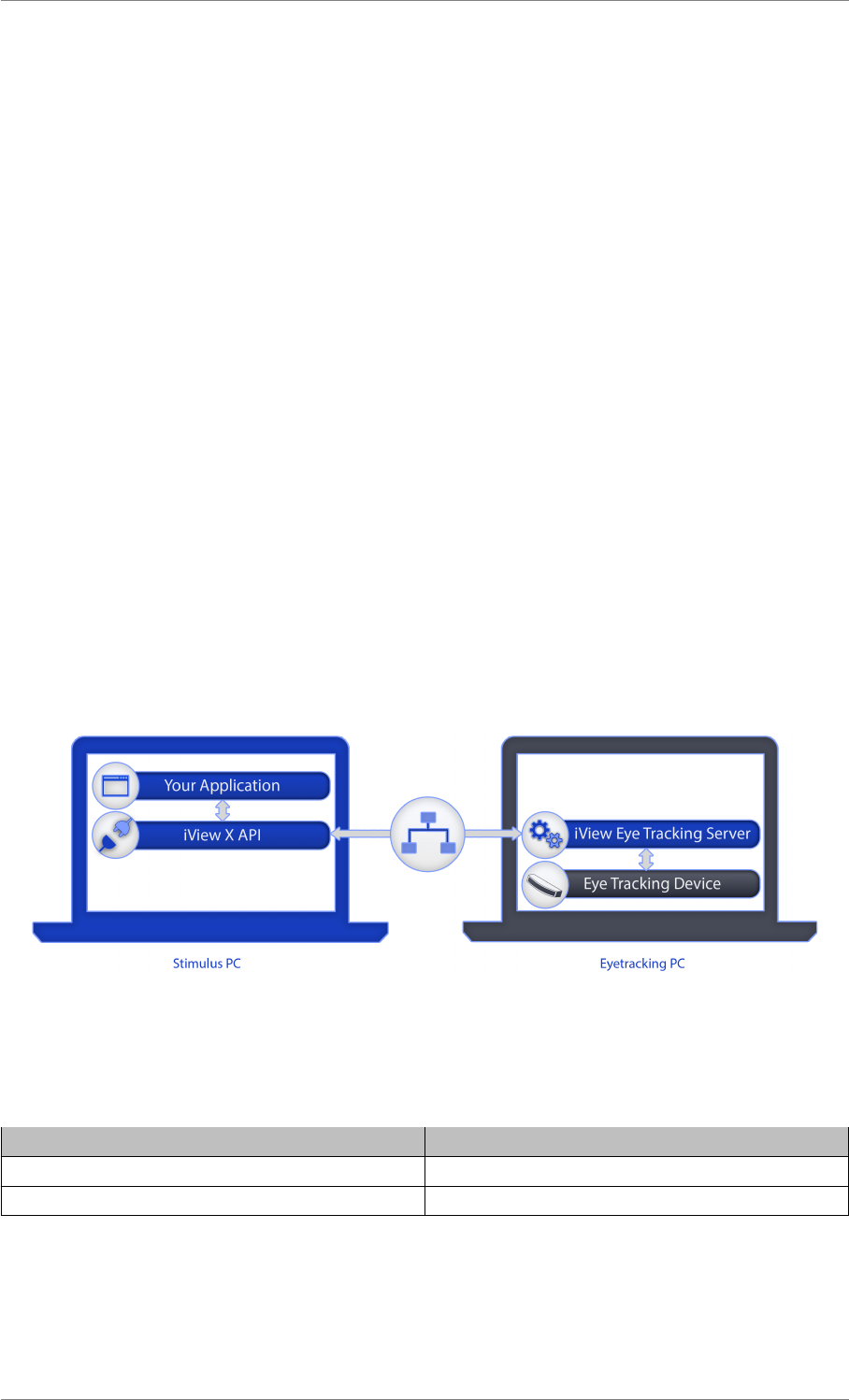
iView X™ SDK 4.4 10
In the described case iV_Connect has to be called from your application in the following way:
iV_Connect("127.0.0.1", 4444, "127.0.0.1", 5555);
Note
For systems running with SMI iViewRED 4.2 or higher, it is no longer required to define the param-
eters recvIPAddress and receivePort. The connection can be established using
iV_Connect("127.0.0.1", 4444, NULL, 0);
The connection has to be terminated using:
iV_Disconnect();
iV_ConnectLocal establishes a connection similar to iV_Connect. With iV_ConnectLocal port settings
are handled automatically. There is no need to run iV_Disconnect to close a connection created with
iV_ConnectLocal.
Dual PC Setup
Your application and iView eye tracking server are running on different PCs. Both PCs are connected
via Ethernet. Low level communication between your application and iView eye tracking server via iView
X™ API is realized via UDP/IP network communication.
Figure 1.5: Dual PC Setup
For this example we assume the following IP addresses:
PC IP address
Stimulus PC 192.168.1.1
Eye Tracking PC 192.168.1.2
In iView eye tracking server, the network settings have to be configured as follows:
© 2017 SensoMotoric Instruments GmbH August 2017
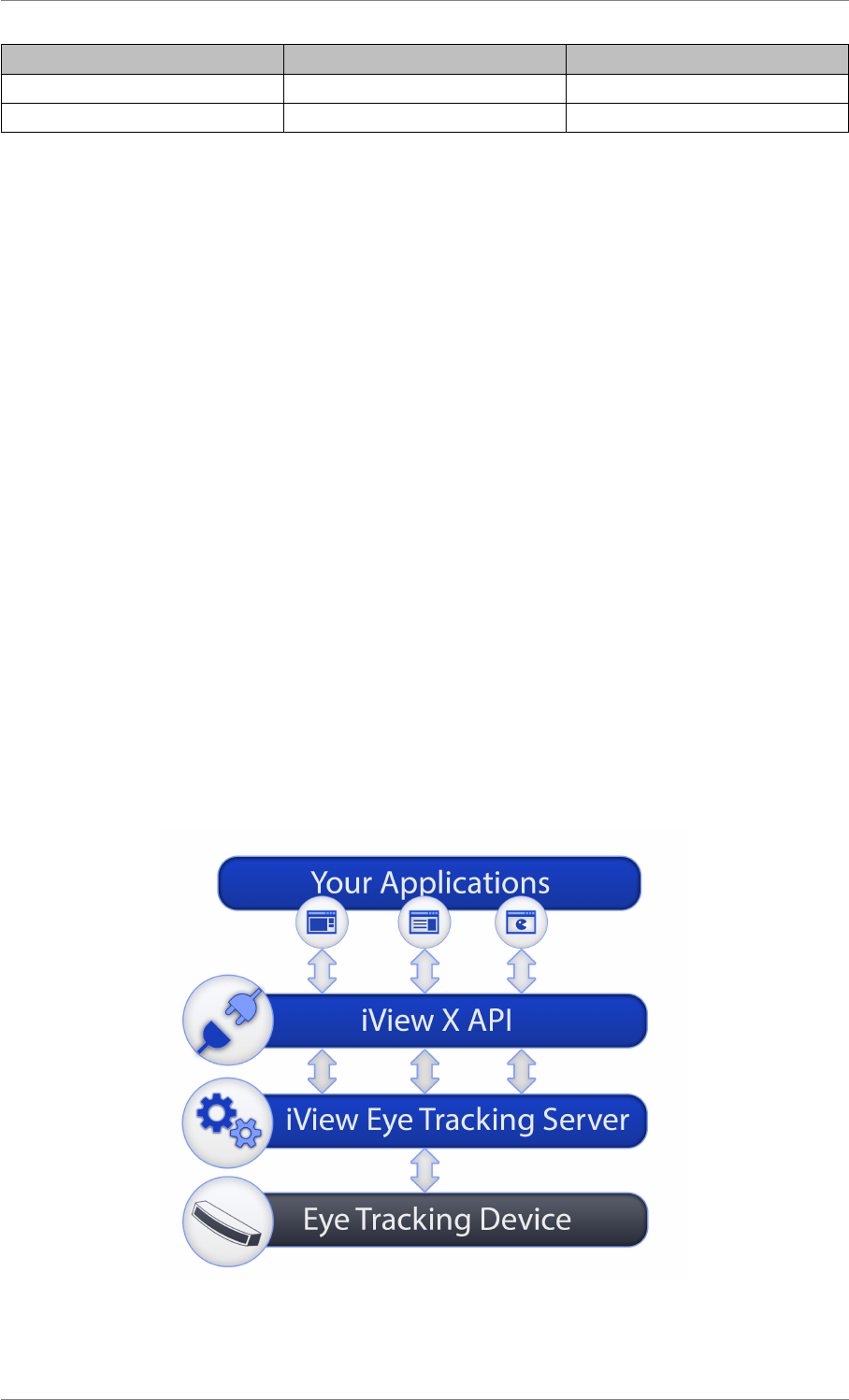
iView X™ SDK 4.4 11
Direction IP address Port
Receive/Listen 192.168.1.2 4444
Send To 192.168.1.1 5555
iV_Connect has to be called from your application in the following way:
iV_Connect("192.168.1.2", 4444, "192.168.1.1", 5555);
Note
For systems running with SMI iViewRED 4.2 or higher, it is no longer required to define the param-
eters recvIPAddress and receivePort. The connection can be established using
iV_Connect("192.168.1.2", 4444, NULL, 0);
The connection has to be terminated using:
iV_Disconnect();
Connecting with Multiple Applications
Note
This feature is only available for RED-m and RED-OEM devices. It requires iView X™ SDK version
3.4.6 or newer and iView eye tracking server version 2.11.65 or newer.
To run multiple applications or multiple instances of the same application in parallel, each running in-
stance has to establish its own communication channel.
The mechanism described in Single PC and Dual PC Setup allows configuration of one or at the maxi-
mum two communication channels - depending on the underlying eye tracking software’s capabilities.
Figure 1.6: Multiple your applications on a Single PC
© 2017 SensoMotoric Instruments GmbH August 2017
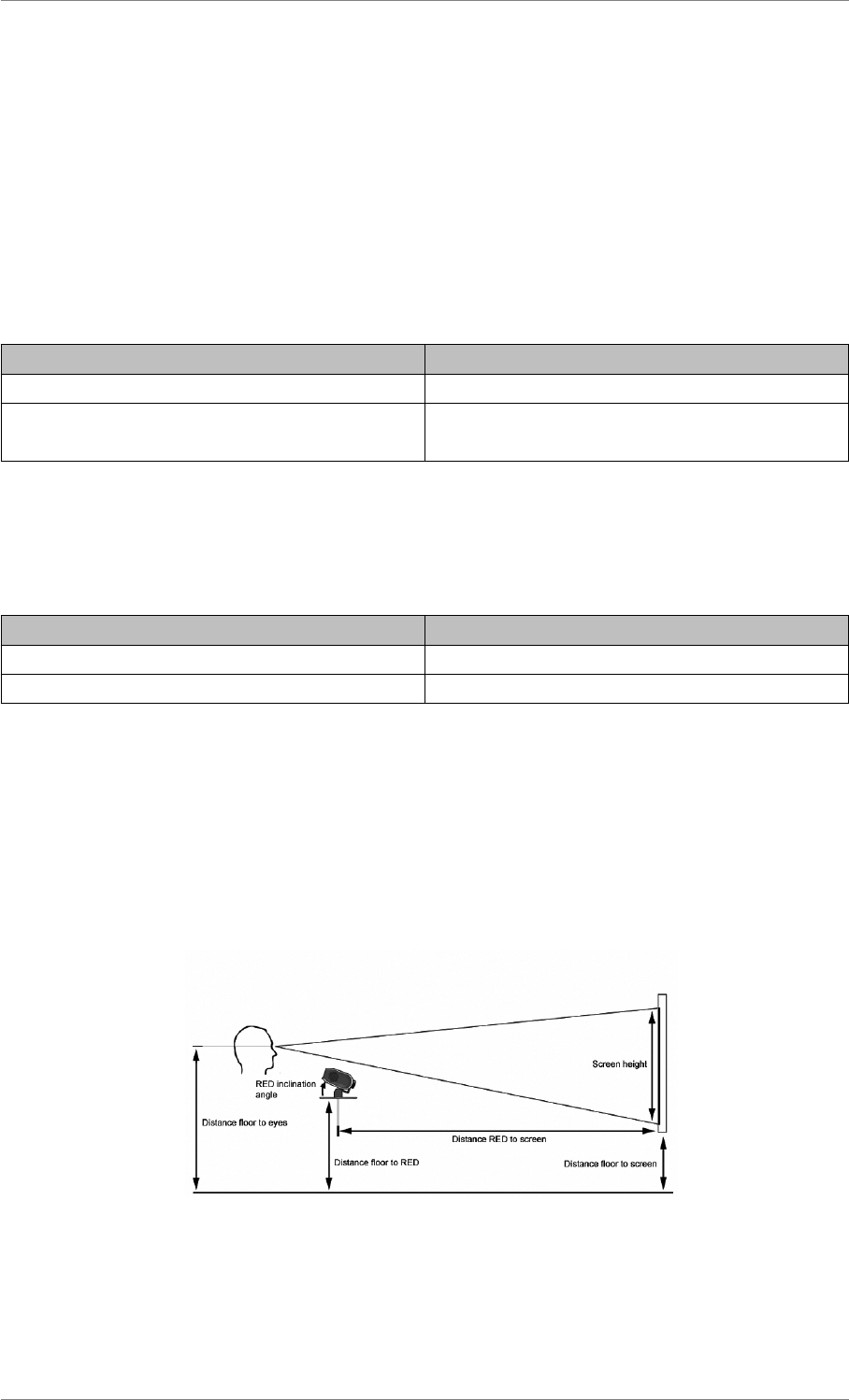
iView X™ SDK 4.4 12
Setting up RED Geometry
The SDK can be used to configure the position of the RED relative to the stimulus screen. Using the
proper settings for the geometry is required to reach the optimal gaze accuracy.
There are two ways to position the RED relative to the screen
•Monitor Attached mode describes the usage of the mounting brackets to attach the device close
to the screen. This mode is available for certain devices only.
• In Standalone mode the RED position is independent from the stimulus screen.
Device Available Modes
RED60, RED120, RED250, RED500 Monitor Attached,Standalone
RED-m, RED-OEM, RED250mobile, REDn
Professional, REDn Scientific
Standalone
Monitor Attached Mode - RED60, RED120, RED250 and RED500
For monitor attached mode, the following parameters from the structure REDGeometryStruct are
relevant:
Parameter Value
REDGeometryStruct::redGeometry REDGeometryEnum::monitorIntegrated
REDGeometryStruct::monitorSize 19 or 22
The function iV_SetREDGeometry configures the settings related to the display device. The monitor
attached mode is not available for RED-m.
Stand Alone Mode - RED60, RED120, RED250 and RED500
The data structure REDGeometryStruct contains all required geometrical parameters. The function iV-
_SetREDGeometry configures the stand alone geometry.
Figure 1.7: RED Stand Alone Mode
The following steps are necessary to setup the RED in stand-alone mode:
© 2017 SensoMotoric Instruments GmbH August 2017
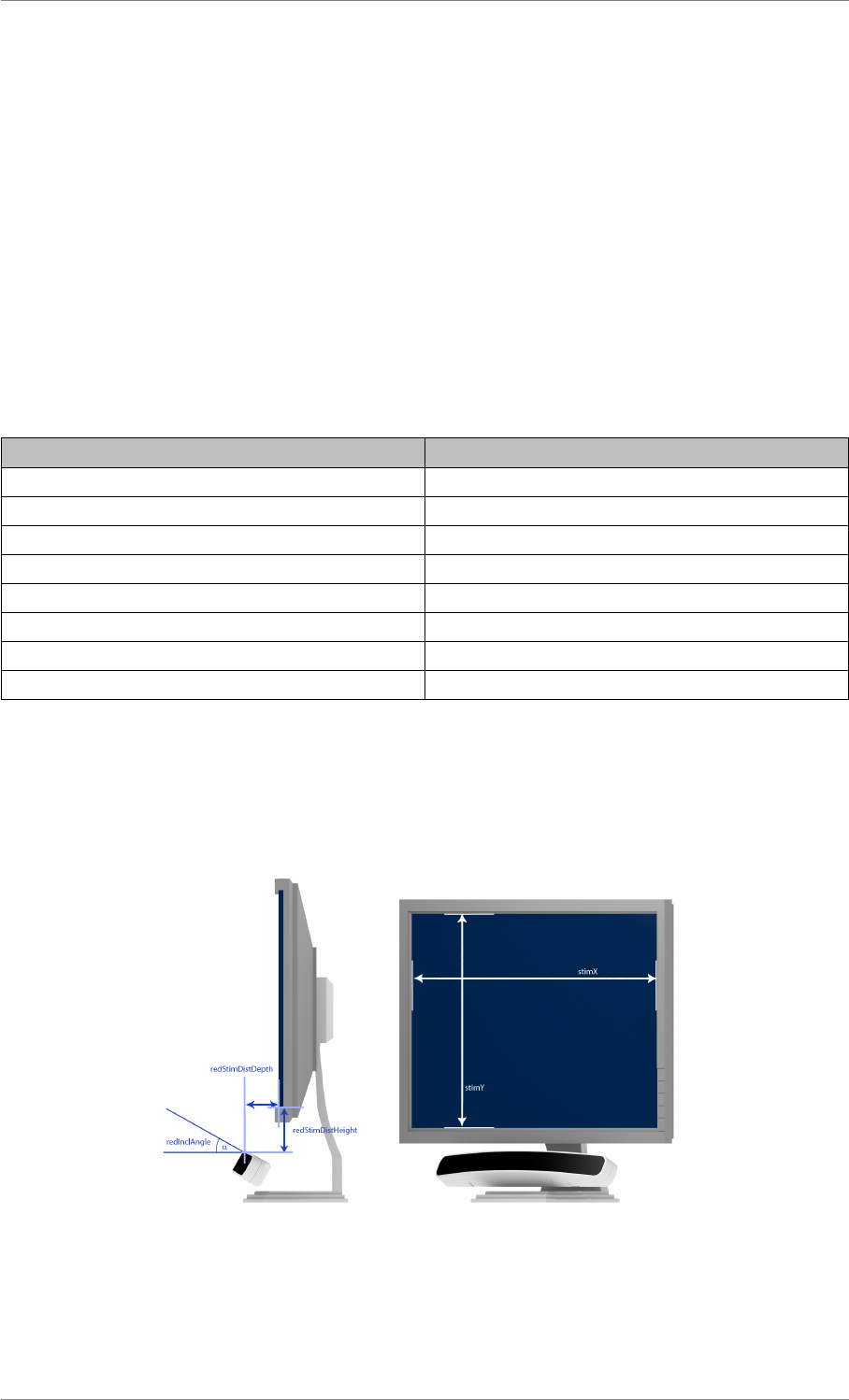
iView X™ SDK 4.4 13
1. Remove the RED from the monitor and mount it on the stand-alone foot.
2. Position your external screen (beamer, TV, monitor) as follows:
• The screen has to be planar
• The screen has to be at right angle with the floor
• The screen bottom line has to be parallel to the floor
• RED is in the horizontal middle of the display device
3. Enter a profile name and the following geometrical dimensions of your setup into REDGeometry-
Struct
4. Call the function iV_SetREDGeometry including the REDGeometryStruct as parameter to iView
eye tracking server
Parameter Value
REDGeometryStruct::redGeometry REDGeometryEnum::standalone
REDGeometryStruct::setupName Profile name
REDGeometryStruct::stimX Screen width [mm]
REDGeometryStruct::stimY Screen height [mm]
REDGeometryStruct::stimHeightOverFloor Distance floor to screen [mm]
REDGeometryStruct::redHeightOverFloor Distance floor to RED [mm]
REDGeometryStruct::redStimDist Distance RED to screen [mm]
REDGeometryStruct::redInclAngle RED inclination angle [degree]
Stand Alone Mode - RED-m, RED-OEM, RED250mobile, REDn Professional and REDn Scientific
Note: Although attached to a screen, the geometrical set up has to be regarded as "stand alone" due to
advanced options for configuration.
Figure 1.8: RED Stand Alone Mode
The following steps are necessary to setup the RED in stand alone mode:
© 2017 SensoMotoric Instruments GmbH August 2017
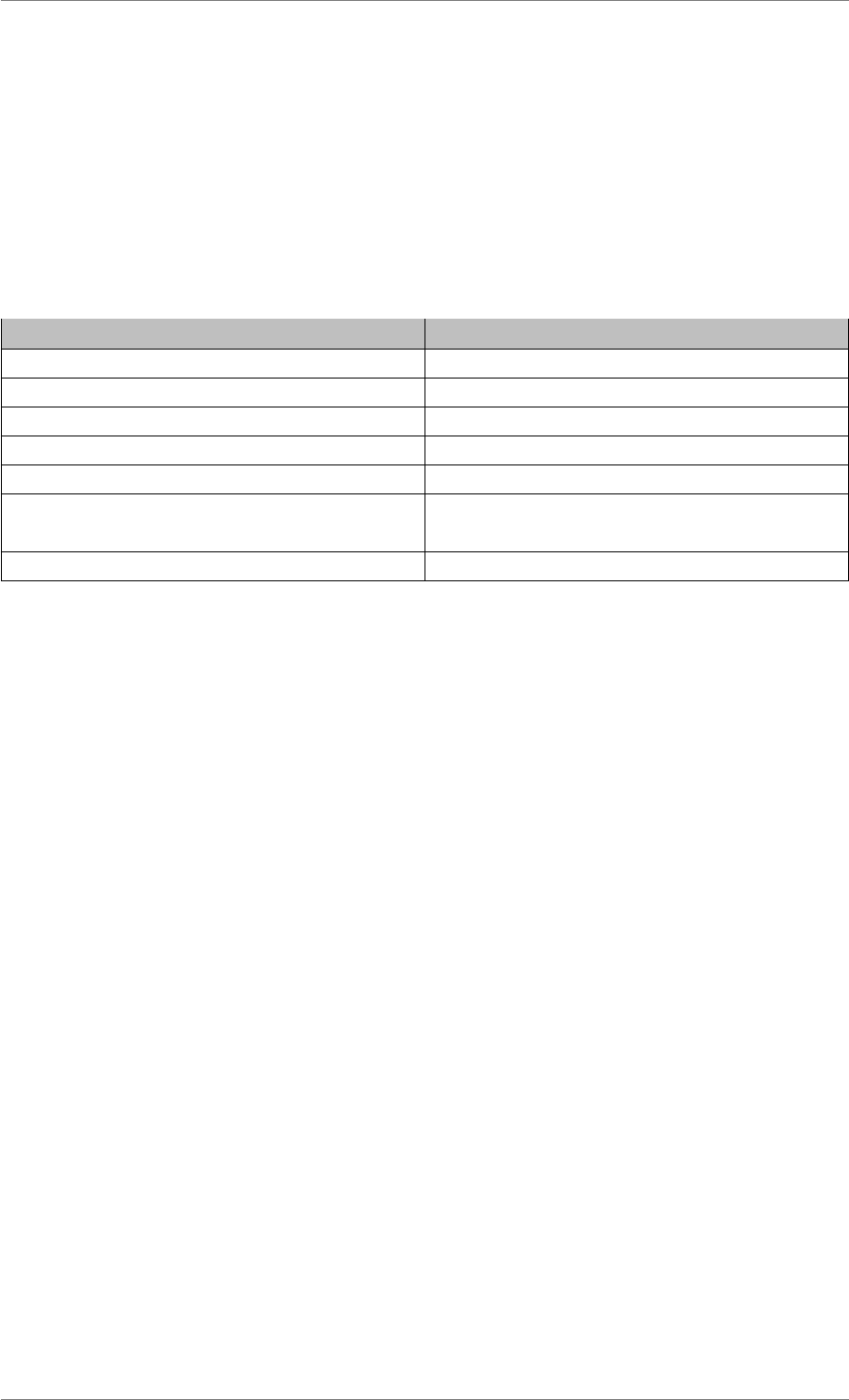
iView X™ SDK 4.4 14
1. Position your RED and your screen (beamer, TV, monitor) as follows:
• RED is in the horizontal middle of the display device
• Position and align the RED in a way that the user’s head is in the middle of the tracking box.
2. Enter a profile name and the following geometrical dimensions of your setup into REDGeometry-
Struct
3. Call the function iV_SetREDGeometry including the REDGeometryStruct as parameter to iView
eye tracking server
Parameter Value
REDGeometryStruct::redGeometry REDGeometryEnum::standalone
REDGeometryStruct::setupName Profile name
REDGeometryStruct::stimX Screen width [mm]
REDGeometryStruct::stimY Screen height [mm]
REDGeometryStruct::redStimDistHeight Vertical distance RED to stimulus screen [mm]
REDGeometryStruct::redStimDistDepth Horizontal distance RED to stimulus screen
[mm]
REDGeometryStruct::redInclAngle RED inclination angle [degree]
Binocular and Monocular Tracking Modes
The iView X™ SDK is able to handle and setup different tracking modes which are supported by SMI
RED devices. Depending on your device type, some of the modes described here may be unavailable.
Smart Binocular
The default tracking mode is Smart Binocular and is aimed to track and calculate the gaze of both eyes
of the participant, but will tolerate if just one eye is visible to the eye tracker. In this case the system is
still able to track the participant, to calculate the gaze cursor, and compensate the head movements. To
enable it during run time, the following function needs to be called:
iV_SetTrackingParameter( ET_PARAM_EYE_BOTH,
ET_PARAM_SMARTBINOCULAR, 0);
Note
Since SMI iViewRED 4.2, the assignment of the left or right eye channel within the smart binocular
is deprecated. ET_PARAM_EYE_LEFT and ET_PARAM_EYE_RIGHT can no longer be used with ET-
_PARAM_SMARTBINOCULAR. A similar behavior can be accessed with using the monocular mode,
see Monocular for details.
Smart Tracking
Smart Tracking mode is designed to optimally track participants regardless of whether both eyes are
equally strong or one eye is stronger than the other. The better eye is selected if it is much better than
© 2017 SensoMotoric Instruments GmbH August 2017
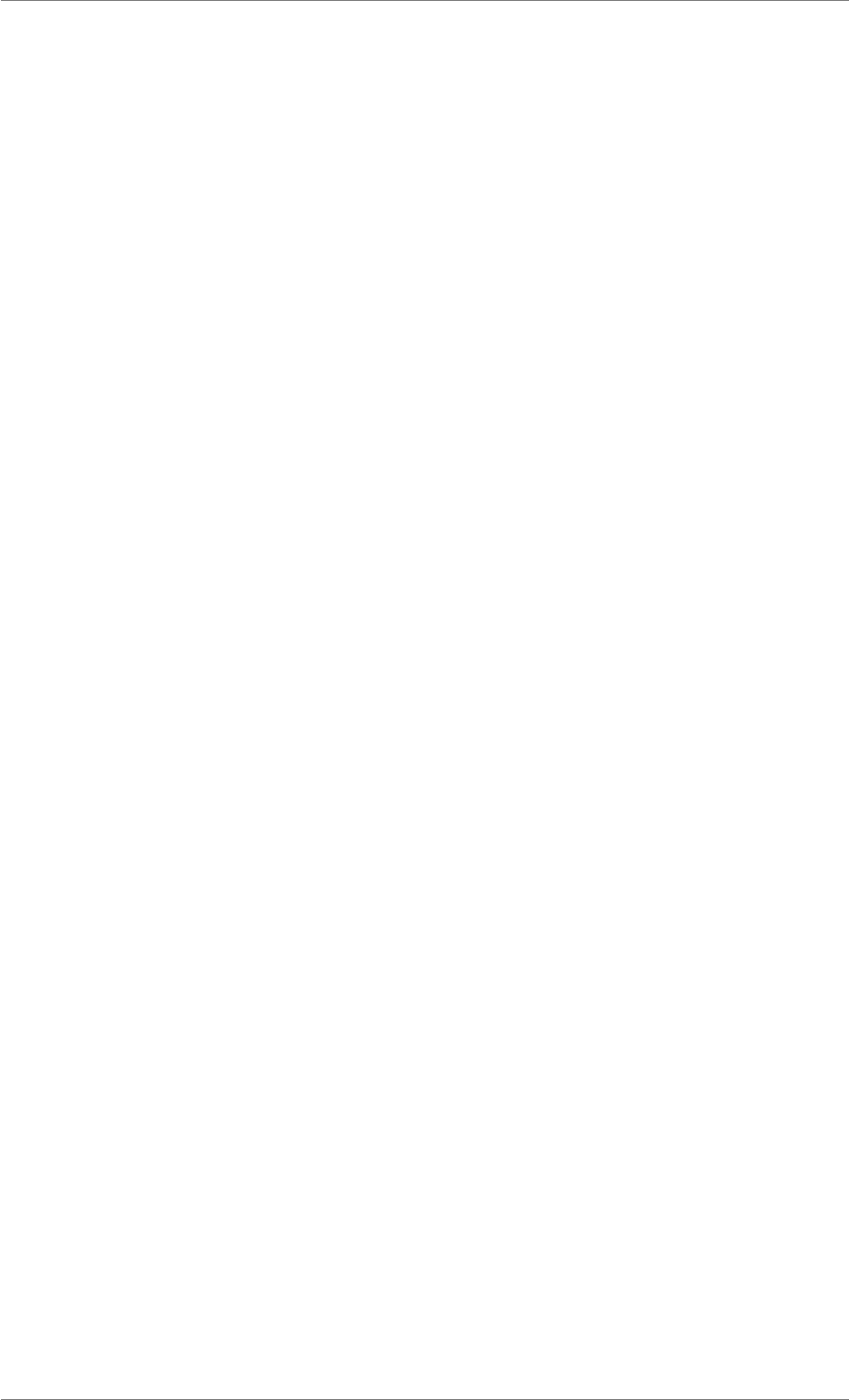
iView X™ SDK 4.4 15
the other. If both eyes perform equally, binocular data is available. The function iV_GetAccuracyImage
can be used to visualize the performance of both eyes. iV_GetGazeChannelQuality can be used to
retrieve numerical values that allow assessing the data quality. To set up this tracking mode, call:
iV_SetTrackingParameter( ET_PARAM_EYE_BOTH,
ET_PARAM_SMARTTRACKING, 0);
The eye tracker requires a validation or a calibration with at least five calibration points to assess the
accuracy of the left and the right eye data channels.
Binocular
The Binocular tracking mode requires both eyes to be tracked. It will not tolerate one visible eye only.
To enable it during run time, call:
iV_SetTrackingParameter( ET_PARAM_EYE_BOTH,
ET_PARAM_BINOCULAR, 0);
Monocular
The Monocular mode is designed to track participants with just one active eye. Gaze is calculated for
this eye only, gaze data of the other eye is ignored. Data for the active eye is written to the IDF file or
sent to client via the API, data channel for the other eye contains zeroed data. To set up this tracking
mode, call:
To set up this tracking mode, call:
iV_SetTrackingParameter( ET_PARAM_EYE_RIGHT,
ET_PARAM_MONOCULAR, 0);
for the right eye or
iV_SetTrackingParameter( ET_PARAM_EYE_LEFT,
ET_PARAM_MONOCULAR, 0);
for the left eye.
Calibration
A calibration is used to determine participant-specific physiological characteristics to initialize gaze map-
ping and to optimize eye tracking performance. Usually, a sequence of points is presented on which the
participant has to gaze at. The iView X API manages the calibration process and provides a build-in
visualization displayed on the Stimulus PC. However, the build-in visualization can be switched of and
replaced by a custom made if required (see subsection Custom Visualization).
The usual workflow includes some setup before running the calibration:
CalibrationStruct calibrationParameters;
calibrationParameters.method =9;// use 9 calibration points
//... further parameter customization
iV_SetupCalibration(& calibrationParameters);
iV_Calibrate();
© 2017 SensoMotoric Instruments GmbH August 2017
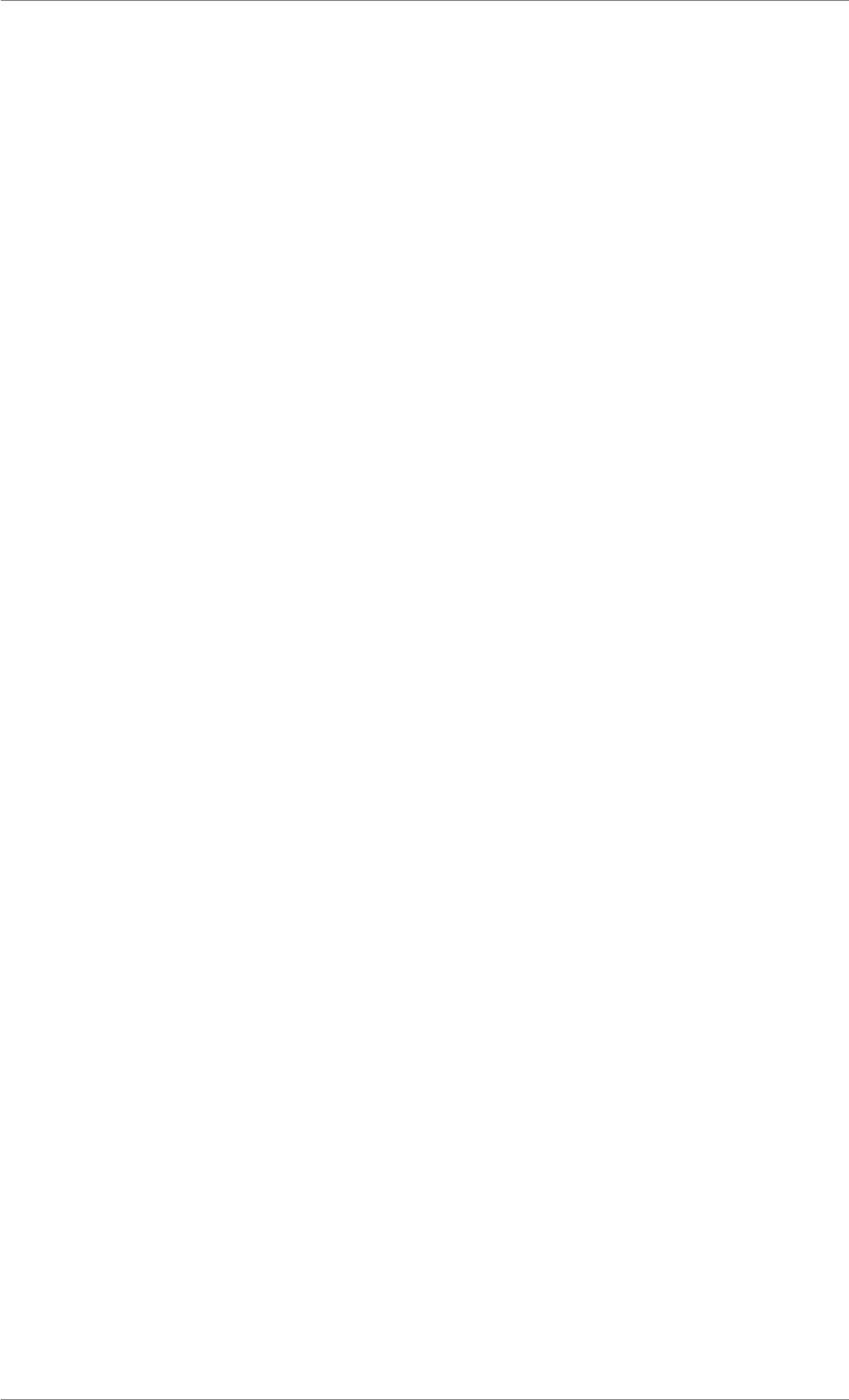
iView X™ SDK 4.4 16
Accepting Calibration Points
During calibration (or validation), it needs to be ensured that a participant is fixating upon a calibration
point at the moment it is beeing accepted by the iView eye tracking server. The recommended and
easiest way is to set the acceptance option to automatically. This mode assumes that the participant
is gazing at the calibration points while they are presented. For that, the willingness of cooperation by
the participant is required.
Instead of letting the server accept calibration points automatically, the participant can manually tell the
server, by when he is fixating a calibration point. In this mode, the iView eye tracking server waits for
an unlimited time for the acceptance signal from user. After receiving an acceptance signal, the server
will try to track the participant gazing at the calibration point. If the participant cannot be tracked and
Smart Calibration is activated, the iView eye tracking server will drop the current calibration point (see
subsection secSmartCalib). Otherwise it will expect the user to accept the calibration point again, until
the requirements for fixations are fulfilled.
In Semi automatically mode the iView eye tracking server uses manual acceptance for the first calibra-
tion point only. Subsequent calibration points are accepted automatically.
If - for any reason - one calibration point cannot be accepted, data acquisition for that certain point can
be aborted with iV_AbortCalibrationPoint. The calibration procedure will continue with the subsequent
point.
Smart Calibration
With Smart Calibration enabled when accepting a calibration point, the calibration process waits for
required fixations for two seconds. If any fixation is found unreliable (e.g. when the user was not really
fixating that point), the fixation data will be dropped and the calibration point will not be used to calculate
gaze correction parameters. This helps by removing bad fixations containing big error.
Note
When using Smart Calibration in combination with automatic acceptance of calibration points, there
is a timeout of two seconds for each point. If the system is unable to track the eyes in that time, data
from the current calibration point is discarded.
After a calibration in Smart Calibration mode, the client application can retrieve information about the
actual usage of calibration points for each eye using iV_GetAccuracy,iV_GetAccuracyImage or iV_-
ShowAccuracyMonitor.
Custom Visualization
The iViewX API allows to create a custom visualization for the calibration or validation. In this case
calibration points are not drawn by the iViewX API. Instead the application has to take care of a proper
visualization. In order to enable a custom visualization, iV_SetupCalibration has to be called with the
visualization member of the CalibrationStruct set to 0:
CalibrationStruct calibrationParameters;
© 2017 SensoMotoric Instruments GmbH August 2017
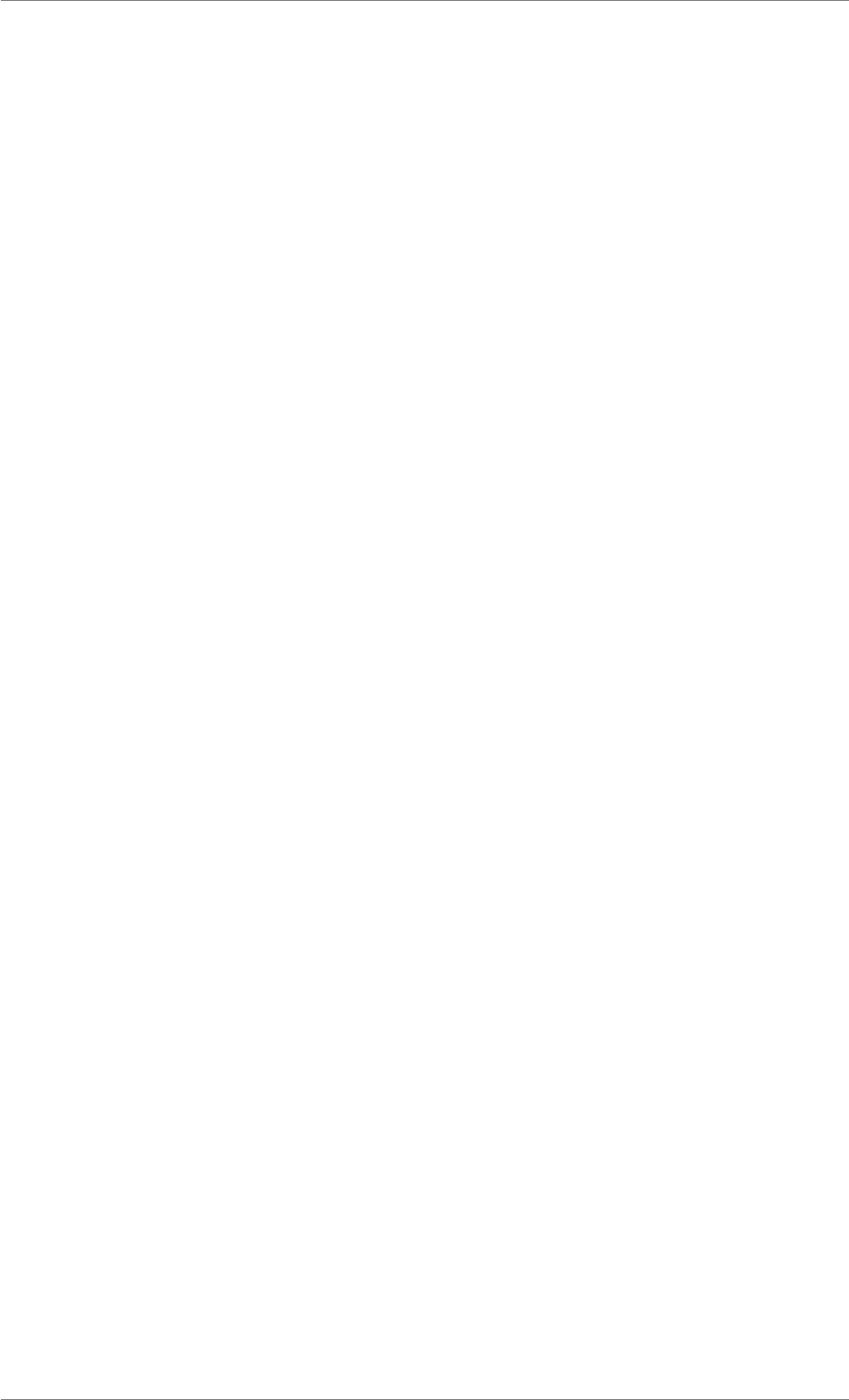
iView X™ SDK 4.4 17
calibrationParameters.visualization = 0;
//... further parameter customization
iV_SetupCalibration(& calibrationParameters);
//... calibration with custom visualization
The visualization parameter also changes the behavior of the functions iV_Calibrate and iV_-
Validate. If the parameter is set to 1(default), both functions are called synchronously (blocking). This
means, the functions do not return until the calibration or validation process has finished. However, if
visualization is set to 0to disable the visualization, both functions are called asynchronously (non-
blocking). The following code will be executed while the calibration or validation process is ongoing.
There are two methods of implementing a custom visualization: polling the current calibration point with
iV_GetCurrentCalibrationPoint or using a callback function passed to iV_SetCalibrationCallback.
The following example illustrates how to realize a visualization by polling:
int x, y;
int calibrationPointAccepted = 0;
int calibrationPointAborted = 0;
CalibrationPointStruct currentCalibrationPoint = { 0 };
int lastCalibrationPointNumber = 0;
iV_Calibrate(); // or iV_Validate()
do {
iV_GetCurrentCalibrationPoint(&
currentCalibrationPoint);
// check if new calibration point
if (currentCalibrationPoint.number > 0 &&
lastCalibrationPointNumber != currentCalibrationPoint.number) {
lastCalibrationPointNumber = currentCalibrationPoint.number;
x = currentCalibrationPoint.positionX;
y = currentCalibrationPoint.positionY;
// To implement: draw calibration screen with calibration point with
// coordinates x, y
}
// To implement:
// Check if calibration point was accepted by the user, e.g. by key press.
// In that case, set calibrationPointAccepted = 1. This is only
// necessary if the calibration acceptance mode is manual or
// semi-automatic.
// Check if calibration was aborted by the user, e.g. by key press.
// In that case, set calibrationPointAborted = 1
if (calibrationPointAborted) {
iV_AbortCalibration();
}
if (calibrationPointAccepted) {
iV_AcceptCalibrationPoint();
// reset for next calibration point
calibrationPointAccepted = 0;
}
// The calibration or validation is still active if and only if
// calibration points are positive.
}while (currentCalibrationPoint.number > 0)
© 2017 SensoMotoric Instruments GmbH August 2017
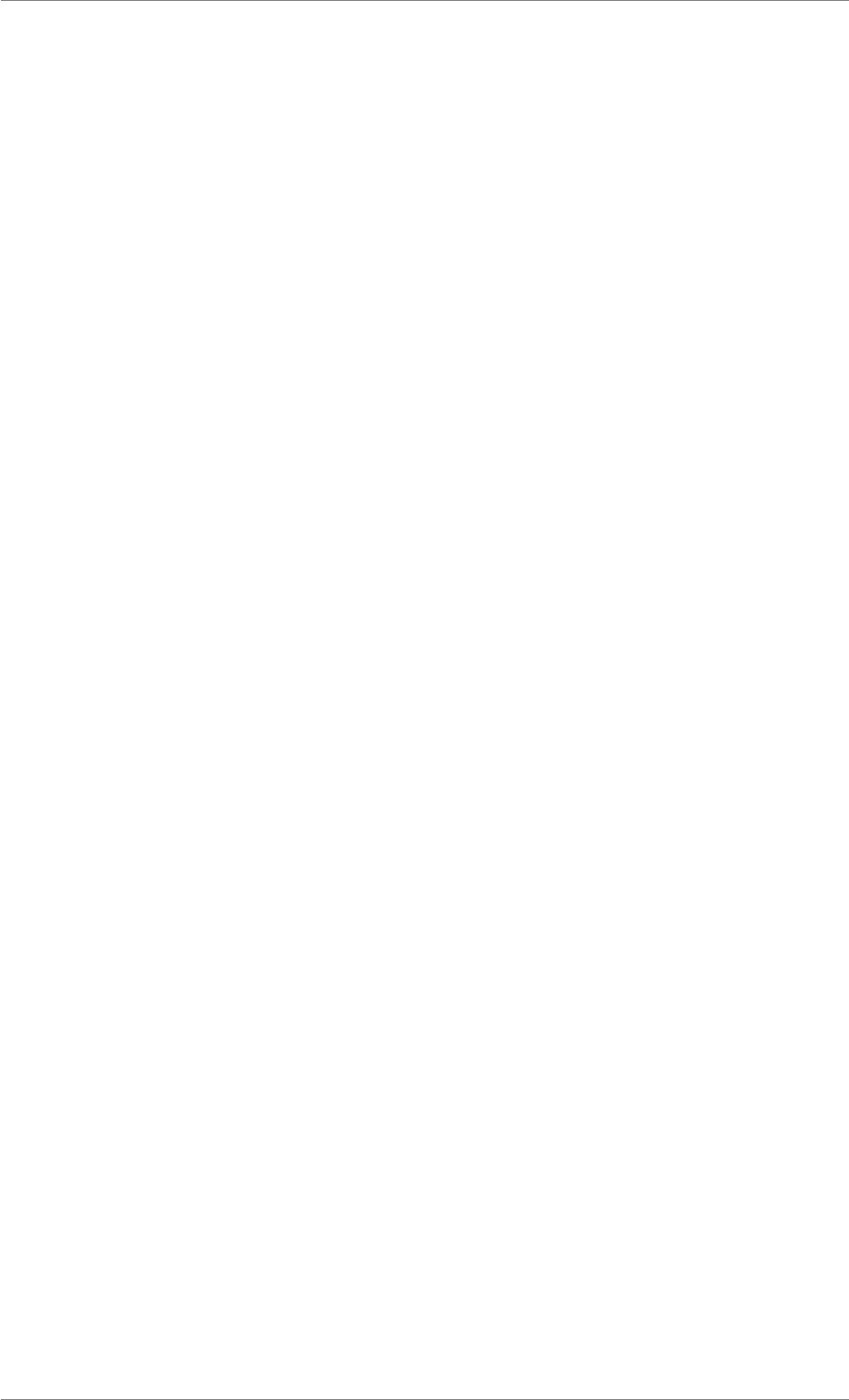
iView X™ SDK 4.4 18
The following example illustrates how to realize a visualization by callbacks:
// define callback function
int __stdcall myCalibrationCallback (struct CalibrationPointStruct
calibrationPoint) {
int x;
int y;
if (calibrationPoint.number > 0) {
x = calibrationPoint.positionX;
y = calibrationPoint.positionY;
// To implement: draw calibration screen with calibration point at x, y
}
return 1;
}
// ...
// main program
iV_SetCalibrationCallback(&myCalibrationCallback);
iV_Calibrate();
// To implement:
// Wait if calibration point was accepted by the user, e.g. by keypress.
// In that case, call iV_AcceptCalibrationPoint(). This is only necessary if
// the calibration acceptance mode is manual or semi-automatic.
// Wait if calibration was aborted by the user, e.g. by keypress.
// In that case, call iV_AbortCalibration().
// ...
Note
• The acceptance of calibration points is only required for manual calibration point acceptance
mode or for the first callibration point using semi-automatic acceptance mode (see Accepting
Calibration Points).
• When a new calibration point is active, depending on the device, it takes a few hundred mil-
liseconds until the calibration point can be accepted in order to prevent premature acceptance.
Recalibration
iV_RecalibrateOnePoint can be used to recalibrate a certain point, in case a participant did not fixate
that point properly.
Validation
To evaluate the calibration quality, the participant may perform a validation after the calibration. For
that, iV_Validate has to be called. A sequence of four points is presented to the user, similar to the
calibration procedure. The validation calculates the difference between the presented validation points
and the measured gaze points. Overall results of the validation can be retrieved with iV_GetAccuracy,
iV_GetAccuracyImage or iV_ShowAccuracyMonitor.
© 2017 SensoMotoric Instruments GmbH August 2017
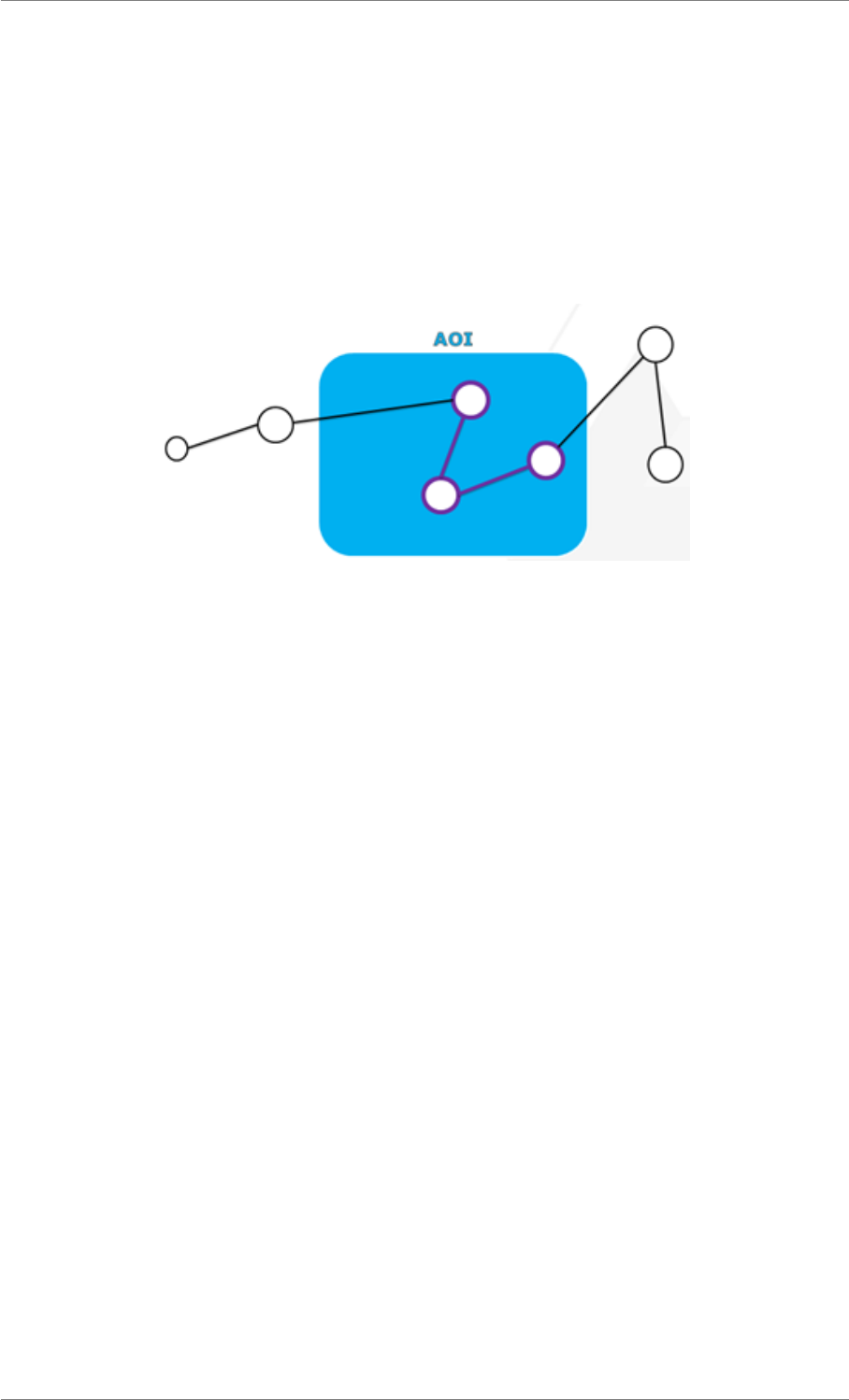
iView X™ SDK 4.4 19
Similar to the calibration procedure iV_AbortCalibrationPoint can be used to abort the data acquisition
for a validation points.
Areas of Interest (AOI)
The Area of Interest (AOI) feature allows you to define rectangular objects within the stimulus for high
level gaze and fixation analysis. Your application is informed whenever the gaze enters or leaves an
AOI, or a fixation event was detected within an AOI.
Figure 1.9: Areas of Interest
There are multiple ways to retrieve information about gaze hits or fixation hits on AOIs:
•IDF File If IDF recording is running a message will be send to the IDF data stream (see offline
data analysis in Common Workflow).
•LPT Port AOI interaction can be signaled to the LPT port. To define the port in use, call the
function iV_DefineAOIPort.outputValue from AOIStruct can be used to define the TTL value that
is send if the corresponding AOI is hit by gaze or fixation. This is useful if you wish to trigger and
synchronize other measurement devices with the gaze position.
•Callbacks A Callback function can be defined that is called whenever a gaze event happens in an
AOI.
For more details, see reference information for iV_DefineAOI and AOIStruct how to define AOIs. Note,
that some devices do not support AOIs (see Function and Device Overview).
Polling vs. Callbacks
iView X™ API provides two ways to access eye tracking data online:
• Polling
• Callbacks
The following table shows the interface functions to be used when realizing certain tasks with polling or
callbacks.
© 2017 SensoMotoric Instruments GmbH August 2017
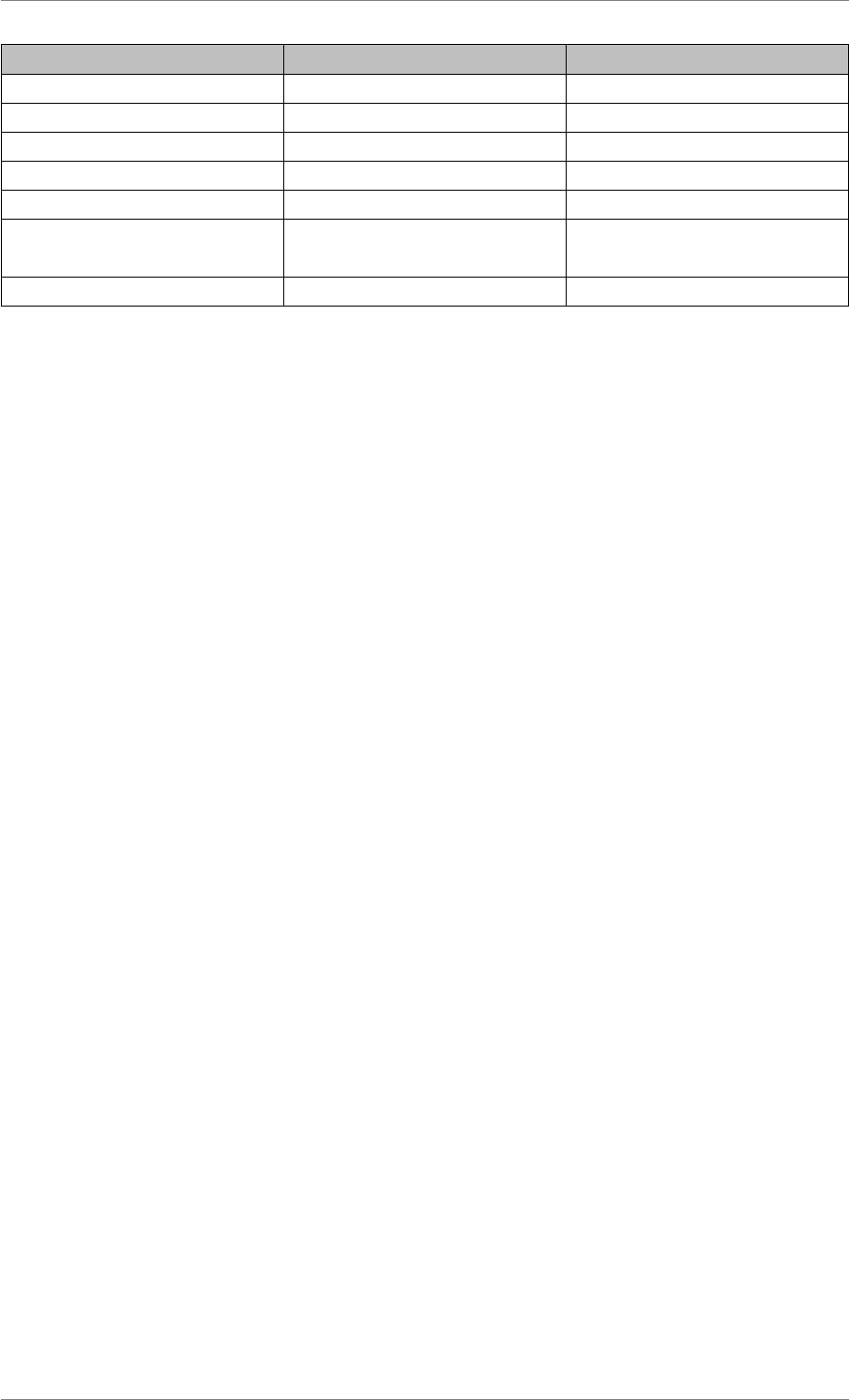
iView X™ SDK 4.4 20
Task Polling Callbacks
Get event data iV_GetEvent iV_SetEventCallback
Get sample data iV_GetSample iV_SetSampleCallback
Get current calibration point iV_GetCurrentCalibrationPoint iV_SetCalibrationCallback
Get eye images iV_GetEyeImage iV_SetEyeImageCallback
Get HED scene images iV_GetSceneVideo iV_SetSceneVideoCallback
Get RED Tracking Monitor
Image
iV_GetTrackingMonitor iV_SetTrackingMonitorCallback
Get AOI Hits iV_GetAOIOutputValue iV_SetAOIHitCallback
Both methods provide different features, advantages and disadvantages. With polling your application
has full control about the calling frequency of the polling function. Returned data will always contain the
latest known values, independently if they have
• not been updated
• updated once
• updated several times
since the last call.
Callback Functions are called by the API as often as the data is updated by the underlying iView eye
tracking server. Restrictions may apply due to system load.
Note
• Callback functions are not called as long as the previously executed callback of the same
type has not finished. Therefore, it is recommended to put only very short and fast executing
commands into callbacks.
• Callbacks are not available in all programming languages.
• Callback functions are called from different threads. Therefore, the code within callback func-
tions has to be thread safe.
• While Polling for images (Eye Image, Tracking Monitor, Scene Video, Accuracy Image) its
recommended to use only one ImageStruct instance for each data set.
Creating IDF files
A readily available possibility to record data for later analysis is to create IDF files. IDF files store gaze
samples and messages and can be imported from the data analysis Software BeGaze that is part of
SMI’s Experiment Suite 360°. BeGaze provides powerful tools for data analysis. With BeGaze it is also
possible to prepare and export recorded data for various other third party analysis tools. Note: for this
section, it is helpful to be familiar with BeGaze. Please consult the BeGaze manual for further details.
Recording Data
IDF data recording can be started with iV_StartRecording and stopped with iV_StopRecording. It can
be paused with iV_PauseRecording and continued with iV_ContinueRecording. Thus, the eye tracking
© 2017 SensoMotoric Instruments GmbH August 2017
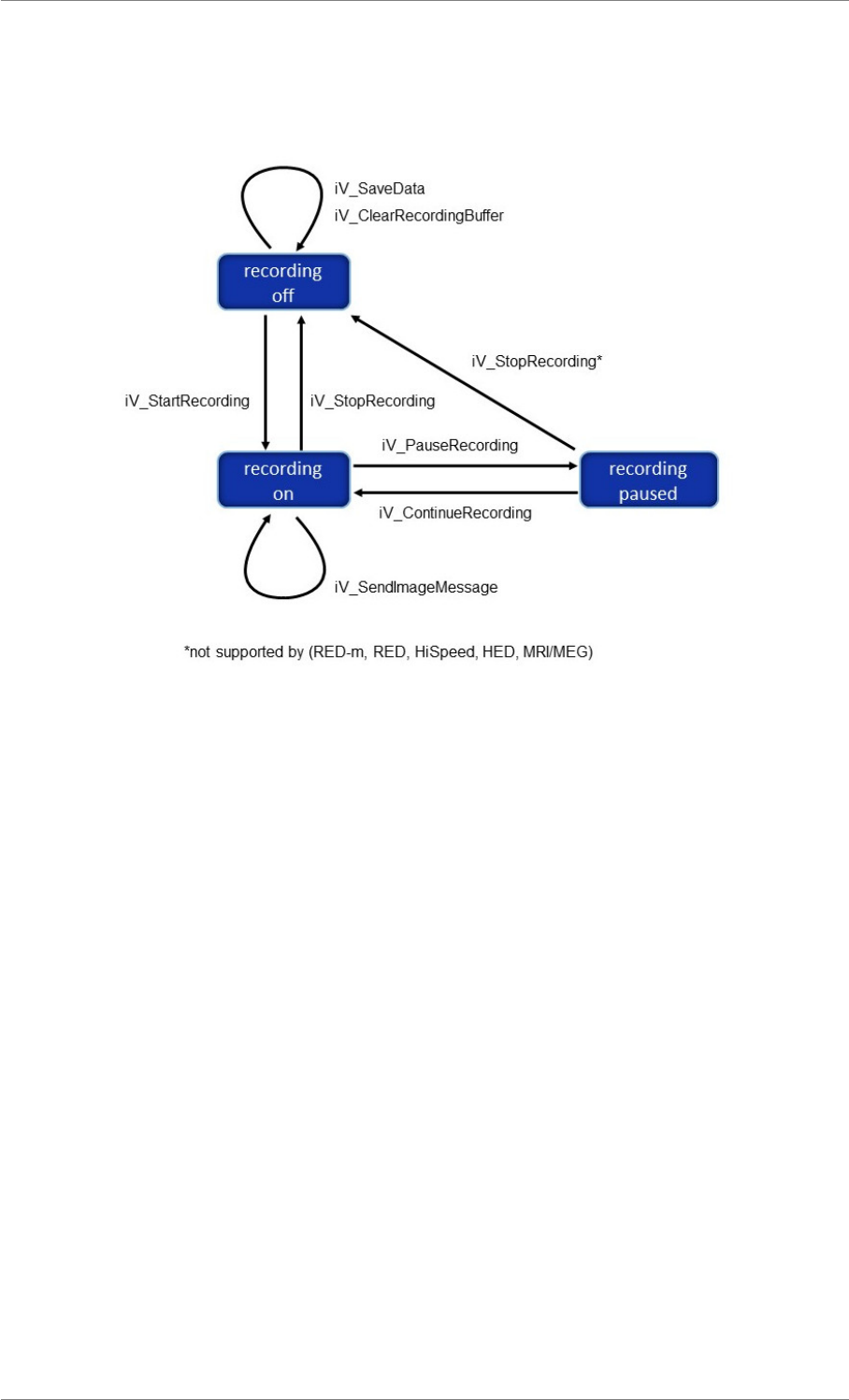
iView X™ SDK 4.4 21
server can be in three different recording states: recording off,recording on and recording paused.
The following diagram illustrates how different recording related function calls change the recording state
of the eye tracking server.
Figure 1.10: Server recording states
iV_SaveData saves recorded data into an IDF file. The IDF files are always saved on the machine
running the iView eye tracking server. Internally, the eye tracking server holds a data buffer collecting
data when recording is on. The buffer is cleared when iV_SaveData is called. It is possible to clear the
buffer without creating an IDF file by calling iV_ClearRecordingBuffer. It is good practice to call iV_Clear-
RecordingBuffer before using iV_StartRecording at the beginning of an experiment because the buffer
might not be empty due to a previously aborted experiment. The following code illustrates the common
work-flow:
// At the beginning of an experiment:
// ensure the server is in a "recording off" state
// (ignore return values unequal RET_SUCCESS if
// recording is switched off already)
iV_StopRecording();
// clear the recording buffer to prevent old data from being saved
iV_ClearRecordingBuffer();
// Start data recording
iV_StartRecording();
// ... record data ...
// At the end of an experiment:
© 2017 SensoMotoric Instruments GmbH August 2017
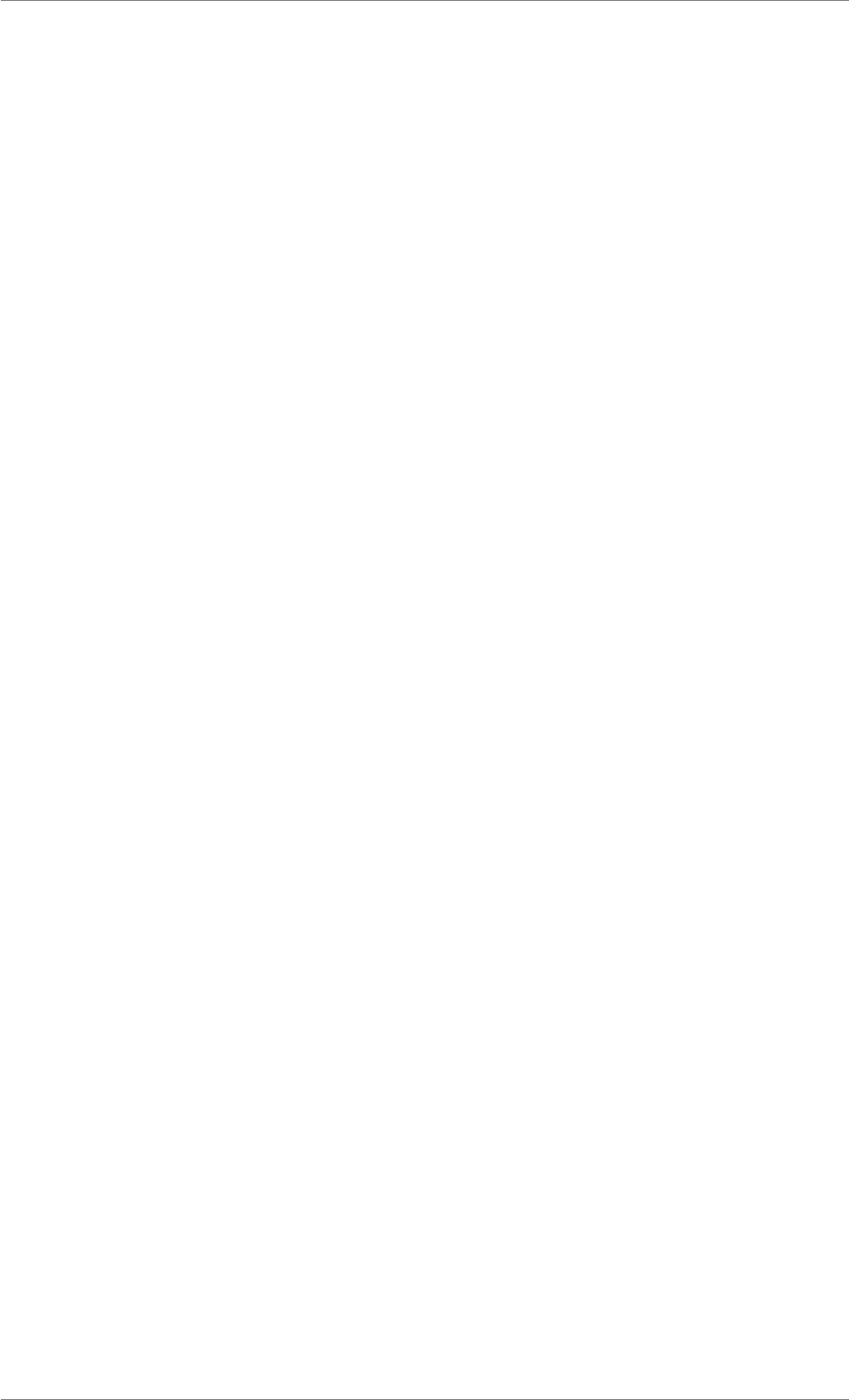
iView X™ SDK 4.4 22
// switch off recording
iV_StopRecording();
// save data
iV_SaveData("file_name.idf","file desciption","user", 0);
Note
• Some devices (RED-m, RED, HiSpeed, HED, MRI/MEG) do not allow to call iV_StopRecording
if the eye tracking server is in a paused state.
Sending Messages
After data has been recorded, it is often important to have information about certain events that hap-
pened during recording, e.g. when a new trial started or stimulus material changed. Data in IDF files
can be marked with messages during a recording. The two functions that can be used to send mes-
sages are iV_SendImageMessage and iV_ContinueRecording.iV_SendImageMessage can only be
used while the recording is on, whereas iV_ContinueRecording is used when the recording is currently
paused.
Two types of messages can be send: image messages indicating an image or video file and user
messages without such indication. To indicate an image or video file, an image message has to end on
.png,.jpg,.jpeg,.bmp or .avi. When an IDF file is imported into BeGaze, image messages are
used to set up the separation of data into different trials. Trials represent coherent recording periods of
importance, e.g. when certain stimulus material was presented. User messages generate user events
denoting certain events that happened during a trial, e.g. button clicks, the onset of an auditory stimulus
or minor visual changes.
Consider the following example:
// Start the recording of data
iV_StartRecording();
// send image message
iV_SendImageMessage("first_stimulus.jpg");
// show first stimulus ...
// ... record data during the first stimulus ...
// send user message
iV_SendImageMessage("something happened!");
// ... record more data during the first stimulus ...
// finish first stimulus
// pause the recording
iV_PauseRecording();
// ... no data is being recorded
// send image message
iV_ContinueRecording("second_stimulus.jpg");
// show second stimulus ...
// ... record data during the second stimulus
// finish second stimulus
© 2017 SensoMotoric Instruments GmbH August 2017
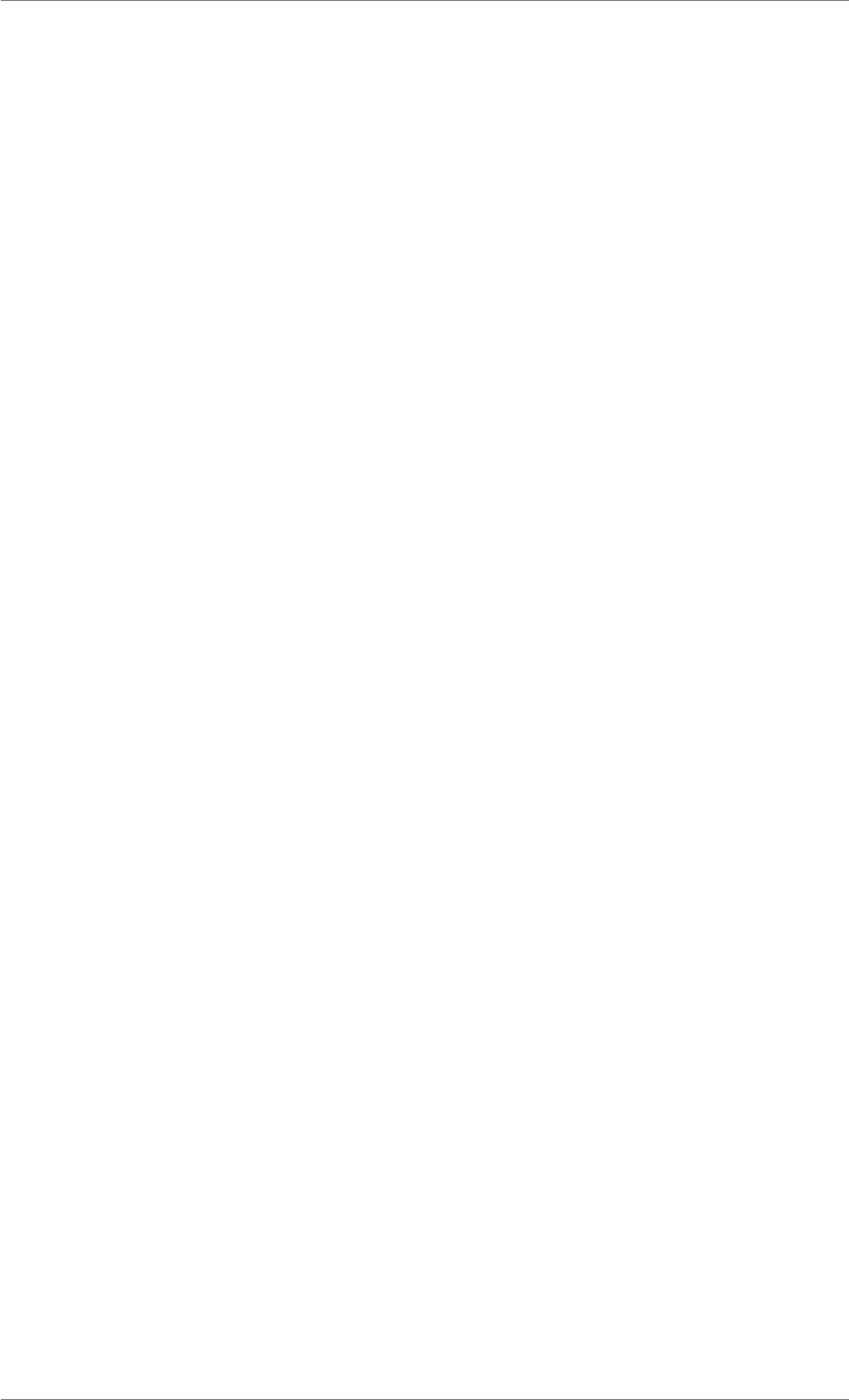
iView X™ SDK 4.4 23
// switch off recording
iV_StopRecording();
In this case, BeGaze creates two trials on import, the first for the "first_stimulus.jpg" and the
second for "second_stimulus.jpg" image message. Also, a user event will appear inside the first
trial representing the time when the user message "something happened!" was sent.
In general, when an image message is sent to indicate the beginning of a new trial, all data recorded
after sending the message is associated with that trial until a new image message is sent or the recording
is stopped and saved. If there is any image message sent during recording, all data recorded before the
first image message is being discarded by BeGaze on import because it cannot be associated with a
certain trial.
Associated Stimulus Files
Trials created by using image messages are meant to be associated with stimulus material in BeGaze.
Usually, stimulus material consists of image files, though video files are also possible. The name of those
image files should be the same as the content of the corresponding image messages. When associating
image messages with images on import into BeGaze, similar trials from one or multiple participant can
be grouped under one stimulus (image). Additionally, the stimulus image serves as a preview image or
background image for different analysis options in BeGaze.
The following example illustrates the usage of stimulus pictures. Let’s consider the sample code from
the previous subsection creating two trials with the image messages first_stimulus.jpg and
second_stimulus.jpg. Assuming there is data from two participants having seen both trials and
also one participant who has seen both trials twice, there are three IDF files, participant_1.idf,
participant_2.idf and participant_3.idf. When two image files, first_stimulus.jpg
and second_stimulus.jpg, are provided during data import into BeGaze, all trials can be grouped
under the corresponding stimulus (image). More specifically, both stimuli receive four trials, one from
the first participant, one from the second and two from the third.
The following schema illustrates this process.
© 2017 SensoMotoric Instruments GmbH August 2017
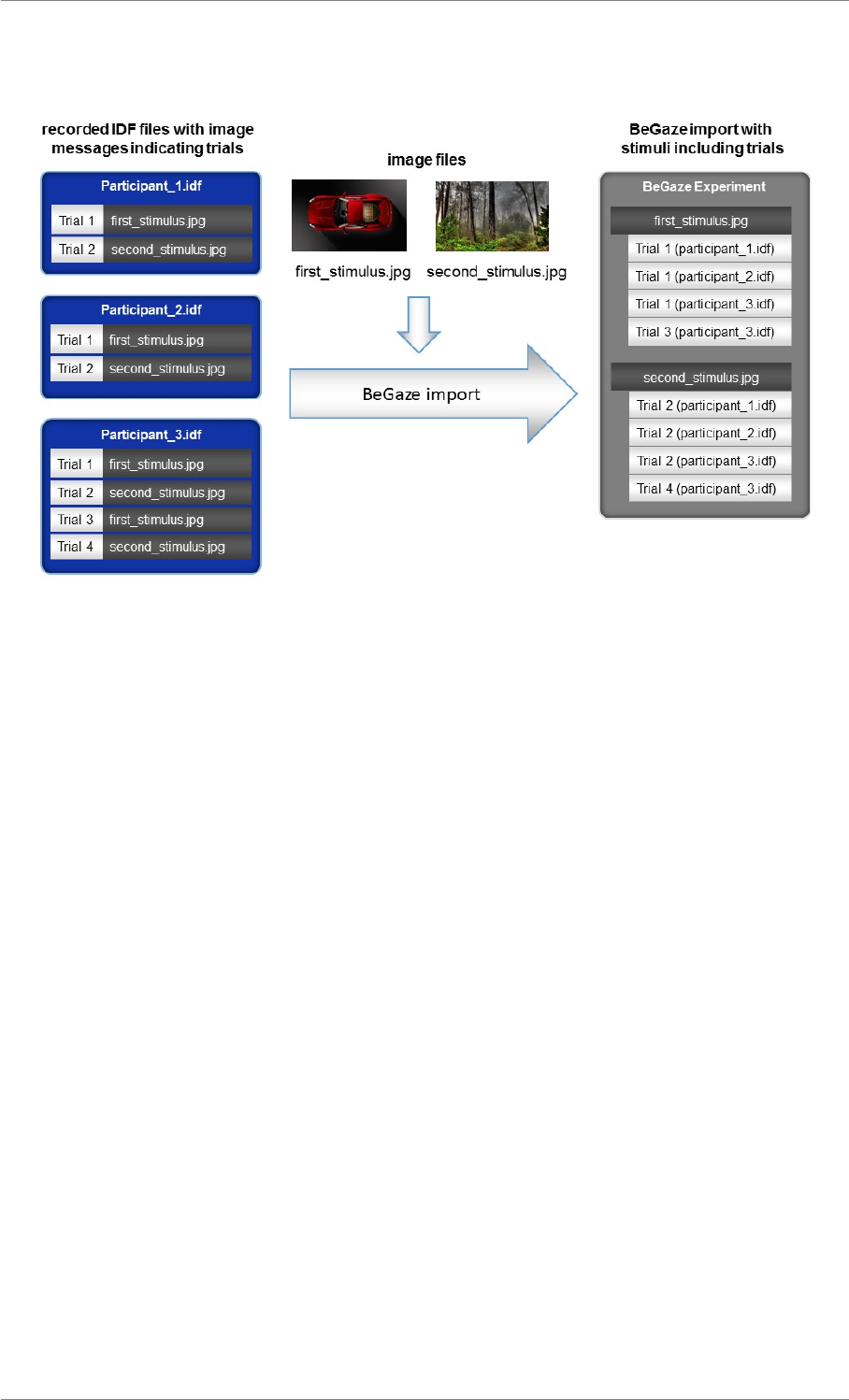
iView X™ SDK 4.4 24
Figure 1.11: Importing IDF files with BeGaze
When finishing the import both stimuli and all three participants are shown in the BeGaze Dashboard.
© 2017 SensoMotoric Instruments GmbH August 2017
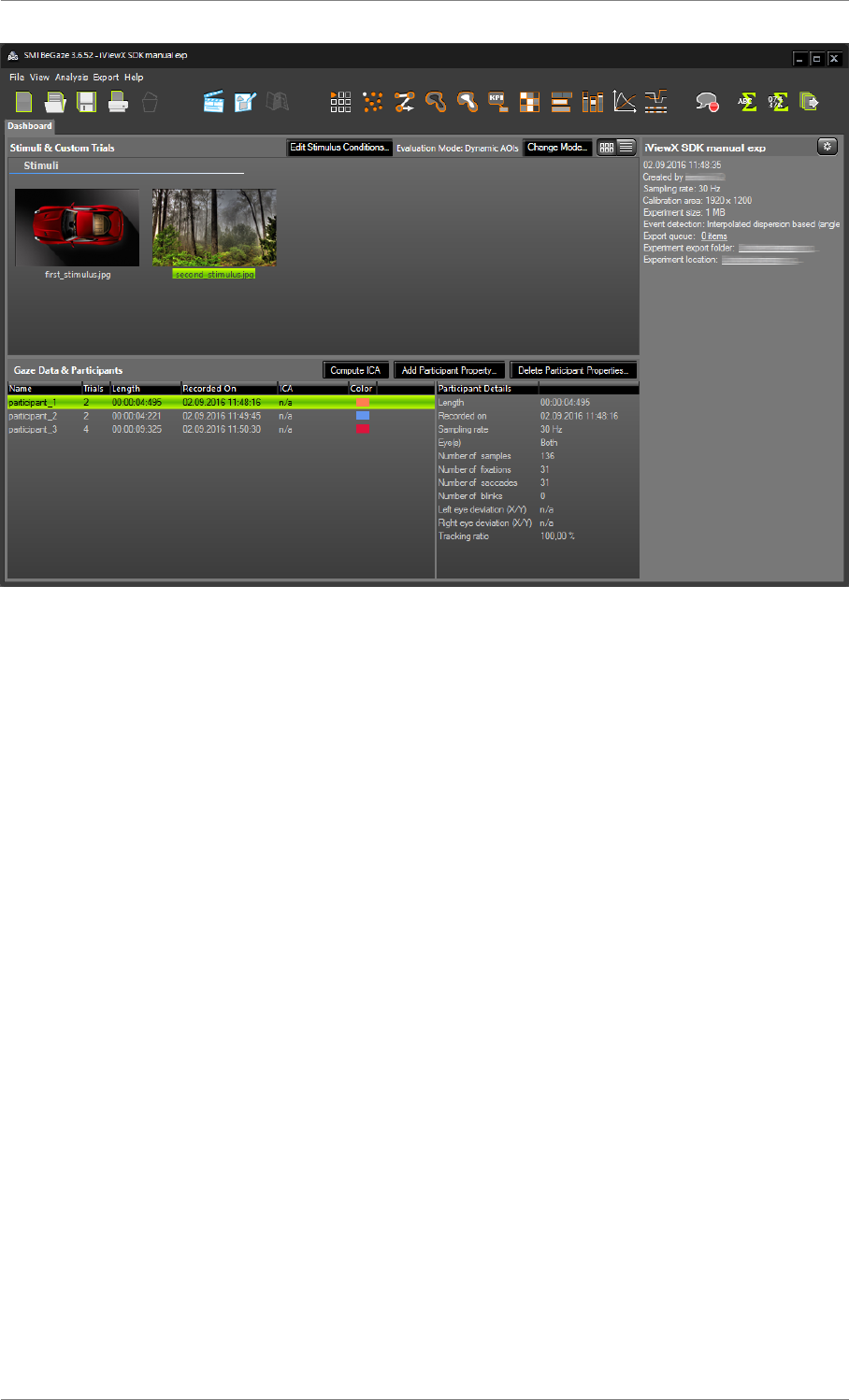
iView X™ SDK 4.4 25
Figure 1.12: Imported IDF file in BeGaze
Note
• It is not necessary for image message’s content to be identical with the file names of the image
files intended for import. However, having identical designations facilitates BeGaze import
using the automatic "New Experiment from Folder ..." feature.
• Stimulus image files and IDF files should be stored in the same folder to facilitate import into
BeGaze.
• Image files need to have the same exact resolution the eye tracking server was using during
data recording. This is usually the screen resolution of the monitor during the last validation.
However, the server resolution can also be set manually by using iV_SetResolution.
Setting the License Key
Some SMI OEM products require a license key to initialize communication between your application
and the iView eye tracking server. Before your application opens a connection to the iView eye tracking
server using iV_Connect or iV_ConnectLocal, the license key has to be passed to the system using
iV_SetLicense.
Gaze Interaction Design
In this chapter we want to give you some hints for gaze interaction applications and help you to create
a good user experience for your users. It always helps a lot to visualize or record gaze data from your
© 2017 SensoMotoric Instruments GmbH August 2017
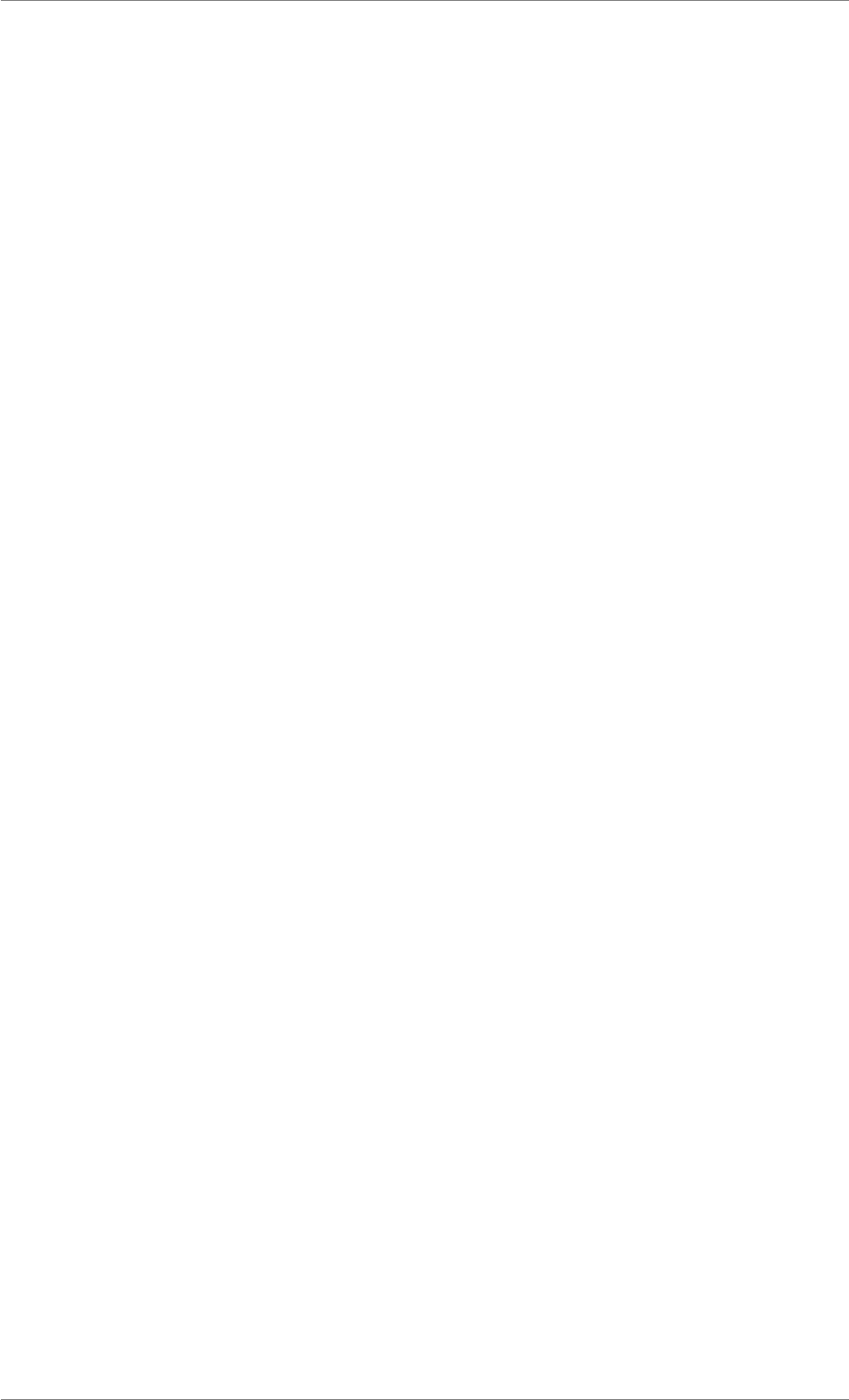
iView X™ SDK 4.4 26
users to see, how they look in the applications or in your use case.
Keep the Natural Movement of the Eyes in Mind
Your eyes continuously scan the environment and send this input to your brain, which creates the image
that you can see. Keep this basic Eye Movement rule in mind, when you design the interaction for your
application. Avoid too long fixation times to activate something. Don’t try to replace classic input devices
like the Mouse or the Keyboard with gaze input. It feels very unnatural for your user to control your
system only with your eyes. A good Gaze Interaction combines classic devices with gaze input in a
smart way.
Prepare your UI Elements
To avoid wrong selections with your gaze it is important to adjust the User Interface to the needs of
gaze based interactions. Create bigger AOI’s around your UI Elements and use strong signal color to
highlight the selection. Create enough space between the selectable Items and avoid overlapping AOIs.
Be careful with animations and effects. Use them to attract the attention of your user. Avoid a detailed
gaze visualization while the user interacts with your application. It may confuse the user.
Avoid the Midas-Touch Problem
It is hard for a system to distinguish between a user’s intention of triggering functionalities and his aim
of simply exploring the user interface (UI) with his gaze. Due to this fact using eye tracking technology
implies a major design compromise that is generally known as the Midas Touch Problem. Midas touch
occurs when the visual exploration of the screen unintentionally activates gaze-based functionality. In
order to achieve a pleasant interaction, make sure, that you trigger a gaze-based event only when the
gaze remains in the area of interest (AOI) for a predefined dwell time or when a button is pressed on the
controller while the user is focusing on the AOI.
1.4 Tutorials and Examples
The SDK includes sample code and applications for any major environment. All example programs de-
scribed in this SDK Guide are also provided as source code in the examples directory. If you want to
develop your own eye tracking application, we recommend copying the example code into your develop-
ment environment and use it as a starting point for your own development.
Tutorial: Loading iViewXAPI.dll dynamically with C/C++
There are two ways to integrate iViewXAPI.dll into your own C/C++ Application:
• use the Linker Library iViewXAPI.lib within Microsoft Visual Studio Projects.
• use late or dynamic binding to access API functions.
This tutorial describes the steps to realize the second option. You learn how to load the library iViewX-
API.dll dynamically and to how to access and run the function iV_ConnectLocal.
First you have to declare function pointer types for the functions from iView X™ API:
© 2017 SensoMotoric Instruments GmbH August 2017
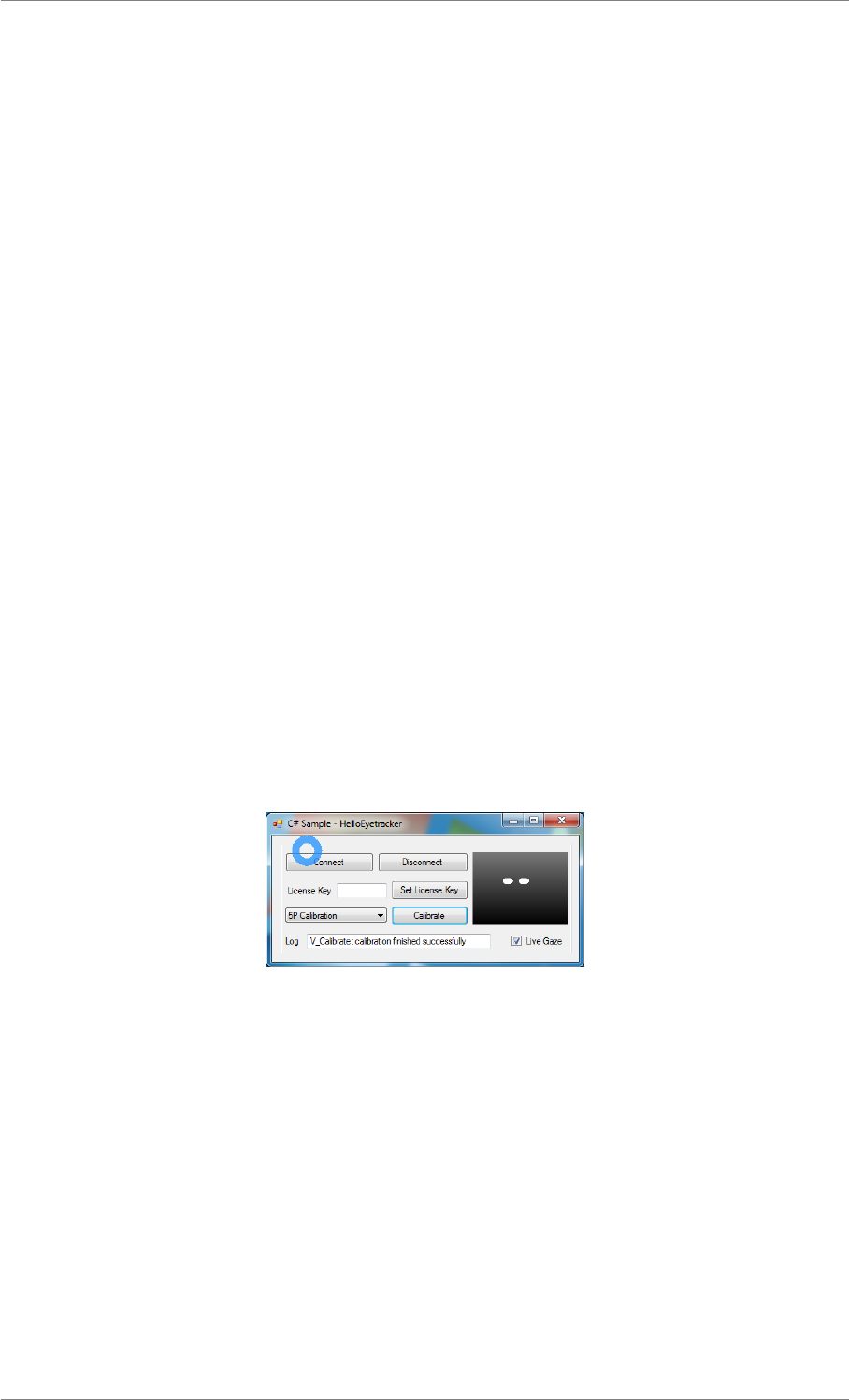
iView X™ SDK 4.4 27
// declare function prototype
typedef int (CALLBACK*iV_ConnectLocalType)();
This has to be repeated in an equivalent way for all the other functions that are used in your application.
The next step is to load the iViewXAPI.dll.
//Load the dll and keep the handle
HINSTANCE dllHandle = NULL;
dllHandle = LoadLibrary(L"iViewXAPI.dll");
If this iViewXAPI.dll is loaded successfully, you have to search for the function with the corresponding
name.
//Get pointer to our function using GetProcAddress:
iV_ConnectLocalType iV_ConnectLocalPtr = NULL;
iV_ConnectLocalPtr = (iV_ConnectLocalType)GetProcAddress( dllHandle, "
iV_ConnectLocal");
Finally, you can run the function:
// execute the function
int retVal = iV_ConnectLocalPtr();
cout << "iV_ConnectLocalPtr: " << retVal << endl;
Tutorial: Displaying the gaze cursor with C#
The SDK includes the source code for the C# example program HelloEyetracker described in Running
the Demo. The C# example was created using Microsoft Visual Studio 2013. This tutorial describes how
to access the iView X™ API to display an overlay at the gaze position using C# and windows forms.
Figure 1.13: HelloEyetracker Screenshot
The first step is to integrate the iView X™ API into our own application. The following code shows how
to declare external functions and data structs:
[DllImport("iView XAPI.dll")]
public static extern Int32 iV_Connect(StringBuilder sendIP, int
sendPort, StringBuilder receiveIP, int receivePort);
[DllImport("iView XAPI.dll")]
public static extern Int32 iV_Disconnect();
[DllImport("iView XAPI.dll")]
public static extern Int32 iV_GetSample(ref SampleStruct
sampleData);
public struct EyeDataStruct
© 2017 SensoMotoric Instruments GmbH August 2017
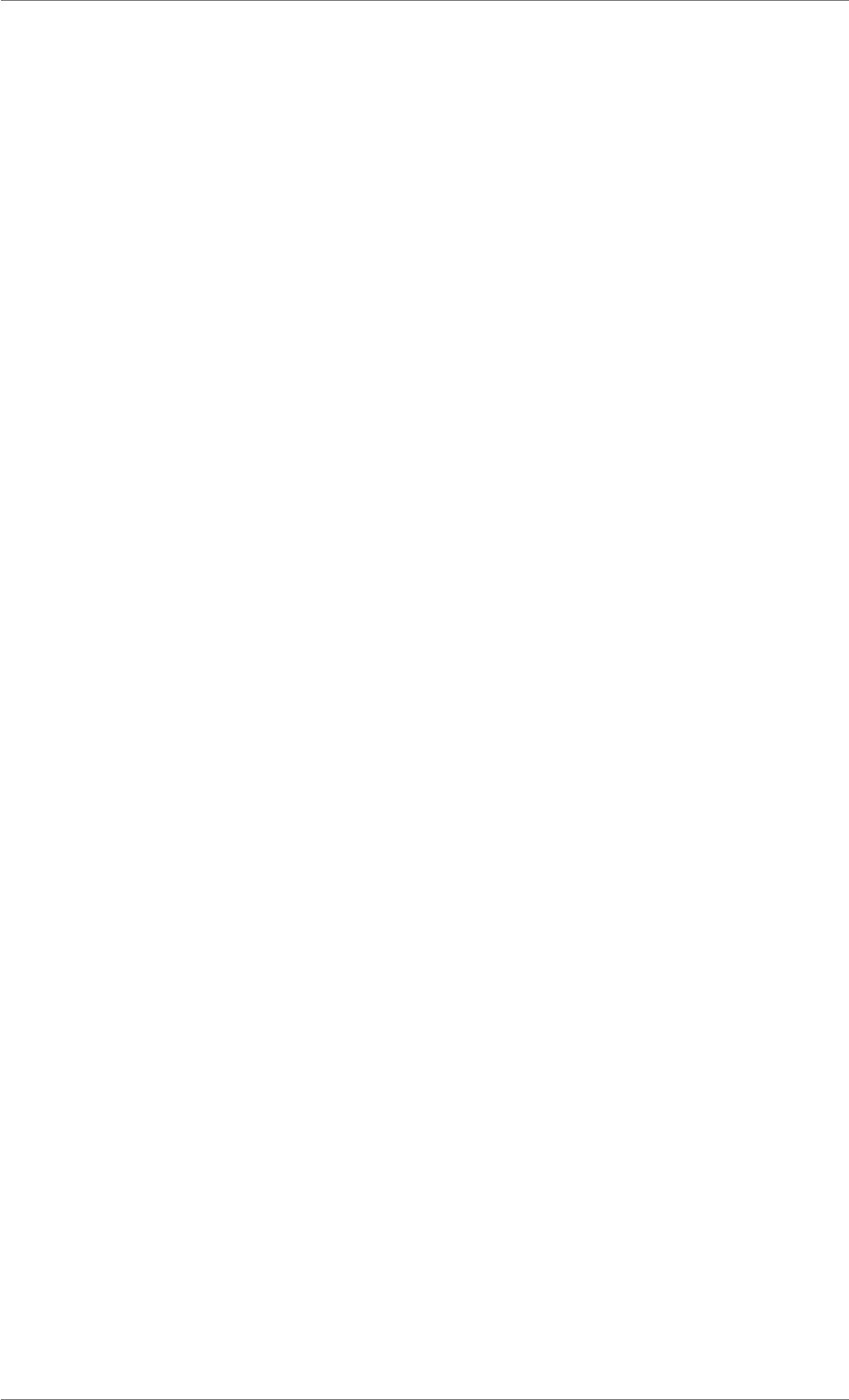
iView X™ SDK 4.4 28
{
public double gazeX,gazeY;// pupil gaze [pixel]
public double diam;// pupil diameter [pixel/mm] (mm for
RED devices)
public double eyePositionX // horizontal eye position
relative to camera (only for RED)
public double eyePositionY // vertical eye position
relative to camera (only for RED)
public double eyePositionZ;// distance to camera (only for
RED)
};
public struct SampleStruct
{
public Int64 timestamp;// timestamp of current gaze data
sample [microseconds]
public EyeDataStruct leftEye;// eye data for left
eye
public EyeDataStruct rightEye;// eye data for left
eye
public Int32 planeNumber;// plane number of gaze data
sample (only HED HT)
};
The class EyeTrackingController which is part of the example provides a C# interface for all functions
and data structures provided by iView X™ API. We recommend to use this class in your own application.
An instance of this class is generated with
ETDevice =new SmiSample.EyeTrackingController();
The following code snippets show how to use several functions from the SDK. To establish a connection
with the iView eye tracking server, you first have to start the server, if it has not already been done. After
the server is running, a connection to the server can be established using the Connect button. This
button triggers the following function:
private void connect_Click(object sender, EventArgs e)
{
int ret = 0;
try
{
// connect to localhost server
ret = ETDevice.iV_Connect(new StringBuilder("127.0.0.1"),
Convert.ToInt32("4444"), new StringBuilder("127.0.0.1"), Convert.ToInt32("5555"));
if (ret == 1) logger.Text = "iV_Connect: connection established";
if (ret != 1) logger.Text = "iV_Connect: failed to establish
connection: " + ret;
}
catch (Exception exc)
{
logger.Text = "Exception during iV_Connect: " + exc.Message;
}
}
For RED-OEM devices setting a license key is required before a connection can be established. If you
need to set a license key, enter the key in the desired text field and press the Set License Key button.
This action will run the following function:
private void key_Click(object sender, EventArgs e)
{
© 2017 SensoMotoric Instruments GmbH August 2017
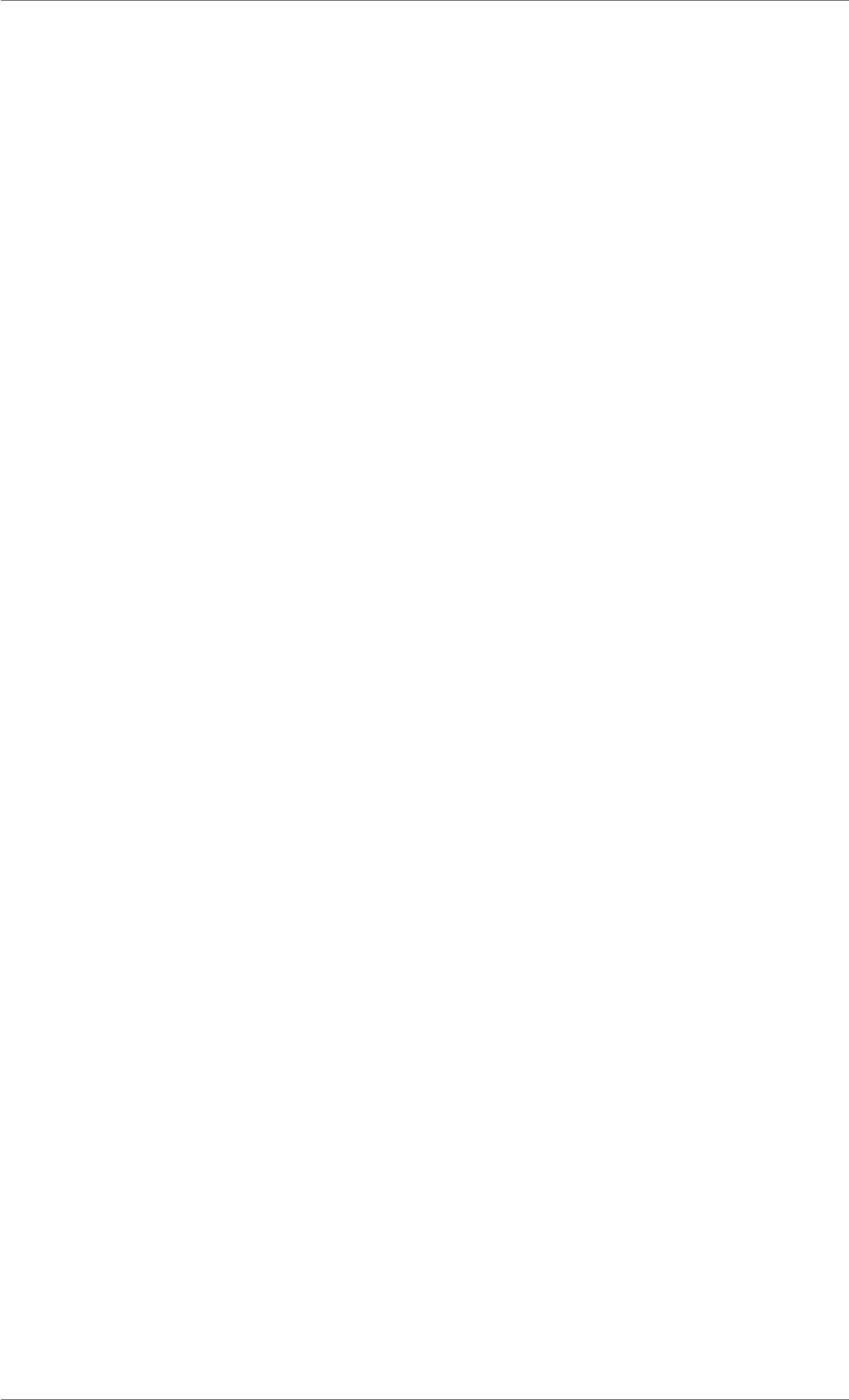
iView X™ SDK 4.4 29
int ret = 0;
try
{
// setting license
ETDevice.iV_SetLicense(new StringBuilder(licensekey.Text));
if (ret == 1) logger.Text = "iV_SetLicense: license set successfully";
if (ret != 1) logger.Text = "iV_SetLicense: failed to set license: " +
ret;
}
catch (Exception exc)
{
logger.Text = "Exception during iV_SetLicense: " + exc.Message;
}
}
To achieve the best accuracy, each participant needs to calibrate individually. This calibration procedure
can be individually changed using the combo boxes for the calibration method. To start the calibration
process, click the Calibrate button. A calibration point will appear at the calibration area. The calibration
point, which needs to be fixated by the participant, is moving from calibration point position to calibration
point position until all points have been calibrated (by default 5 points).
private void calibrate_Click(object sender, EventArgs e)
{
int ret = 0;
int calibrationPoints = 5;
int targetSize = 20;
try
{
switch (calibrationMethodComboBox.Text)
{
case "2P Calibration":
calibrationPoints = 2;
break;
default:
case "5P Calibration":
calibrationPoints = 5;
break;
}
m_CalibrationData.displayDevice = 0; // only calibrate on the main
monitor
m_CalibrationData.autoAccept = 1;
m_CalibrationData.method = calibrationPoints;
m_CalibrationData.visualization = 1;
m_CalibrationData.speed = 0;
m_CalibrationData.targetShape = 2;
m_CalibrationData.backgroundColor = 230;
m_CalibrationData.foregroundColor = 250;
m_CalibrationData.targetSize = targetSize;
m_CalibrationData.targetFilename = "";
ret = ETDevice.iV_SetupCalibration(ref m_CalibrationData);
if (ret == 1) logger.Text = "iV_SetupCalibration: calibration set up
successfully";
if (ret != 1) logger.Text = "iV_SetupCalibration: failed to setup
calibration: " + ret;
if (ret != 1) return;
ret = ETDevice.iV_Calibrate();
if (ret == 1) logger.Text = "iV_Calibrate: calibration finished
successfully";
if (ret != 1) logger.Text = "iV_Calibrate: failed to calibrate: " + ret
;
}
© 2017 SensoMotoric Instruments GmbH August 2017
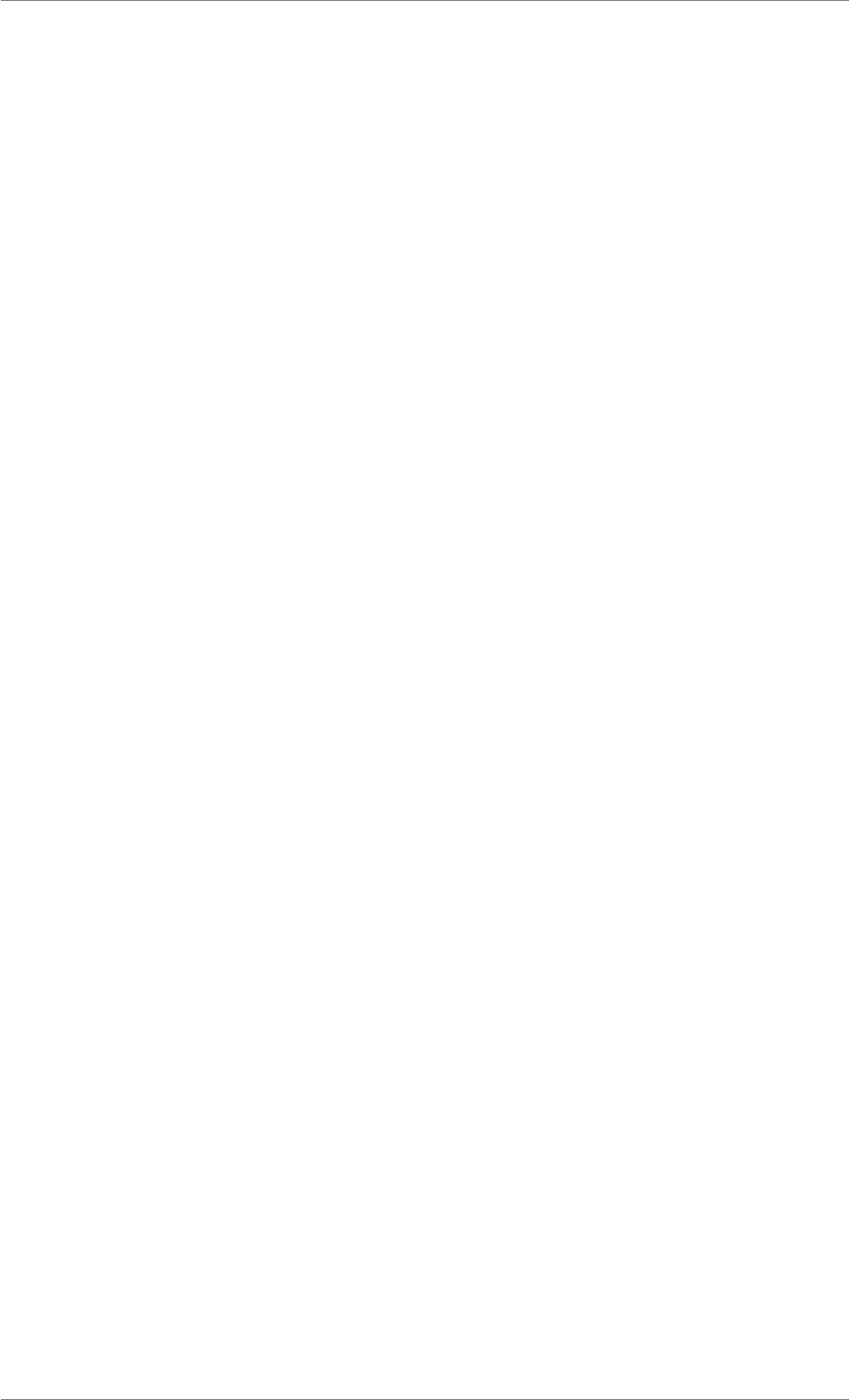
iView X™ SDK 4.4 30
catch (System.Exception exc)
{
logger.Text = "Calibration Exception: " + exc.Message;
}
}
To activate the live gaze cursor, you need to check the Live Gaze checkbox. This will activate an
additional transparent fullscreen window form to show the live gaze cursor, which has the following
properties:
this.Opacity = 0.75f;
this.BackColor = Color.LimeGreen; // trick to make a transparent background
this.TransparencyKey = Color.LimeGreen;
this.TopMost = true;
this.FormBorderStyle = FormBorderStyle.None;
this.WindowState = FormWindowState.Maximized;
this.DoubleBuffered = true;
this.ShowInTaskbar = false;
The live gaze cursor will be painted on this window form within the OnPaint method, which will be called
every time windows needs to repaint it.
protected override void OnPaint(PaintEventArgs e)
{
base.OnPaint(e);
// get the tracking data
ETDevice.iV_GetSample(ref rawDataSample);
// average of left and right eye pos
float posX = (float)(rawDataSample.leftEye.gazeX + rawDataSample.rightEye.
gazeX) *0.5f;
float posY = (float)(rawDataSample.leftEye.gazeY + rawDataSample.rightEye.
gazeY) *0.5f;
// move the pos to the middle of the circle
posX -= circleSize/2;
posY -= circleSize/2;
// clamp the data to the screen resolution
if (posX > this.Width - circleSize)
{
posX = this.Width - circleSize;
}
else if (posX < 0)
{
posX = 0;
}
if (posY > this.Height - circleSize)
{
posY = this.Height - circleSize;
}
else if (posY < 0)
{
posY = 0;
}
// draw the live gaze circle
e.Graphics.DrawEllipse(gazePen, posX, posY, circleSize, circleSize);
}
You need to tell windows to update the form with the following function in your update loop:
liveGazeForm.Invalidate();
When finishing your application, you need to disconnect the connection to server using the iV_-
Disconnect function.
© 2017 SensoMotoric Instruments GmbH August 2017
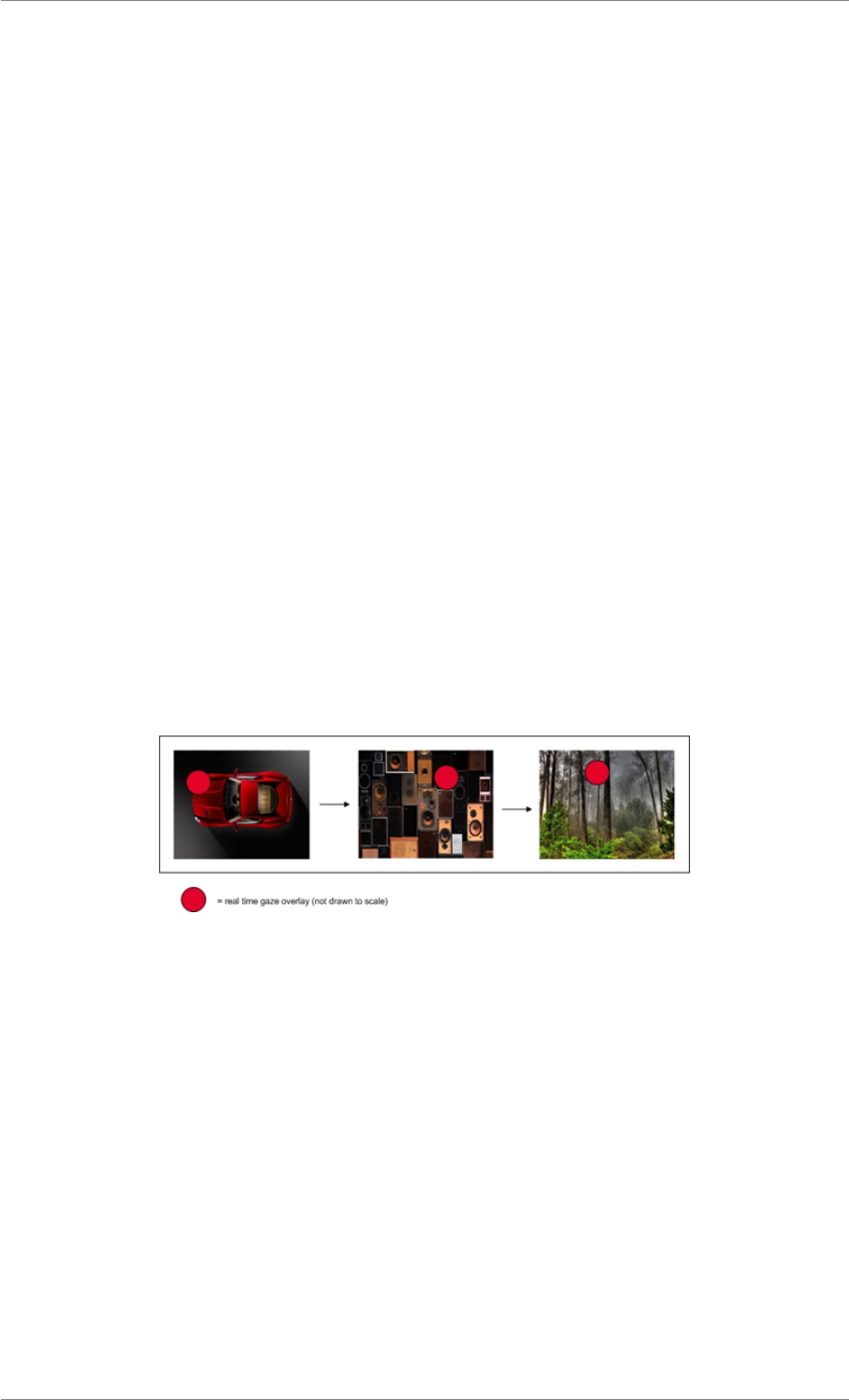
iView X™ SDK 4.4 31
private void disconnecting()
{
int ret = 0;
try
{
ret = ETDevice.iV_Disconnect();
if (ret == 1) logger.Text = "iV_Disconnect: disconnected successfully";
if (ret != 1) logger.Text = "iV_Disconnect: failed to disconnect: " +
ret;
}
catch (System.Exception exc)
{
logger.Text = "Exception during iV_Disconnect: " + exc.Message;
}
}
Tutorial: MATLAB® Setup
This tutorial describes the steps required to use the iView X™ API with Matlab 2014 or newer.
The examples scripts
•Gaze Contingent Experiment: An example that demonstrates running a calibration session and
subsequently recording eye tracking data. In this experiment gaze position data is retrieved from
iView eye tracking server in real time and displayed as an overlay on the presented bitmap image.
The example illustrates several example functions and commands and is a good starting point for
writing your own eye tracking application.
Figure 1.14: Gaze Contingent Example
•Slide Show Experiment runs a calibration session. Subsequently a series of images is presented
to a user while eye tracking data is recorded in the background.
•Gaze Contingent demonstrate how to use the "psychophysics toolbox" in combination with eye
tracking. Therefore it’s necessary to download and install version 3.0.11 of the "psychophysics
toolbox" from http://psychtoolbox.org. Read the "psychophysics toolbox" wiki for more
information.
© 2017 SensoMotoric Instruments GmbH August 2017
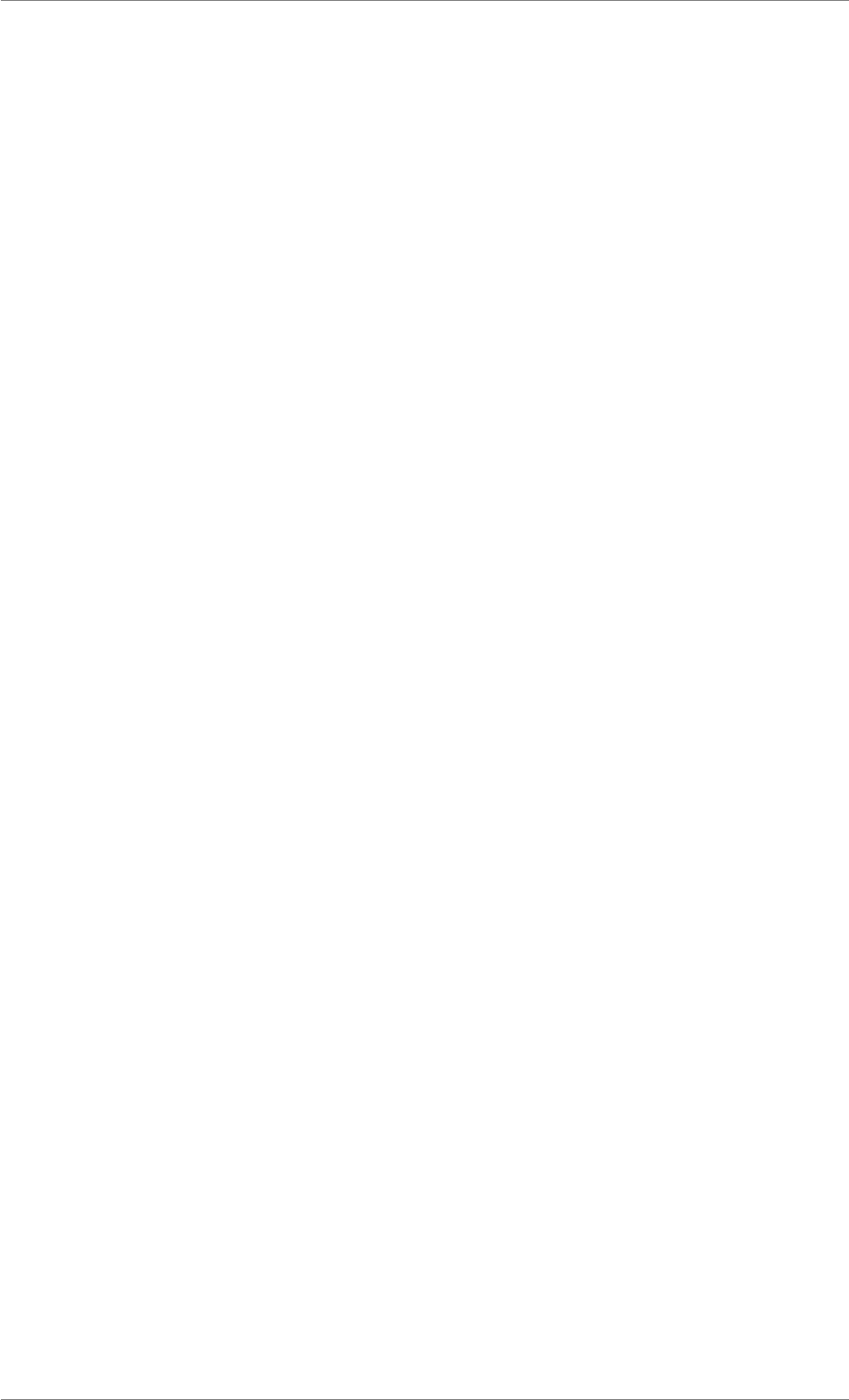
iView X™ SDK 4.4 32
Note
The toolbox is used for visualization purposes and is not required for communication with iView eye
tracking server.
For using the iView X™ SDK without the "psychophysics toolbox" have a look into the examples
•DataStreaming: Demonstrates how tor retrieve real time eye tracking data.
•AOIhits: Shows how gaze hits on AOIs can be analyzed
Running the examples and using the provided source code may be a good starting point for developing
own applications within MATLAB®. Within the examples there are four files that provide access to
iViewXAPI.dll:
• InitiViewXAPI.m
• iViewXAPI.m
• UnloadiViewXAPI.m
• InitAndConnectiViewXAPI.m
Copy those files into your own project and you are able to access iView X™ API similar to the examples.
Tutorial: Python Setup
This tutorial describes the steps required to access iView X™ API from Python.
The iView X™ SDK includes four sample experiments for use with Python. To run the experiments
Slideshow and GazeContingent, it is necessary to download and install PsychoPy. PsychoPy is
an open source toolbox that allows presentation of stimuli and collection of data for a wide range of
neuroscience, psychology and psychophysics experiments. In particular, PsychoPy provides Python
specific visualizations being used in these examples. Please note that PsychoPy is NOT required for
communication with iView eye tracking server, it is used for stimulus visualization in the said experiments.
These Python examples were written with Python version 2.7.5. and PsychoPy version 1.73.06.
Installing Prerequisites
1. Python 2.7.5 or later versions from http://www.python.org or any other source
2. Optional: PsychoPy from http://www.psychopy.org/ and additional libraries from
http://www.lfd.uci.edu/∼gohlke/pythonlibs/
or any other source
(a) PsychoPy Toolbox 1.73.06
(b) Numpy
(c) Pyglet
© 2017 SensoMotoric Instruments GmbH August 2017
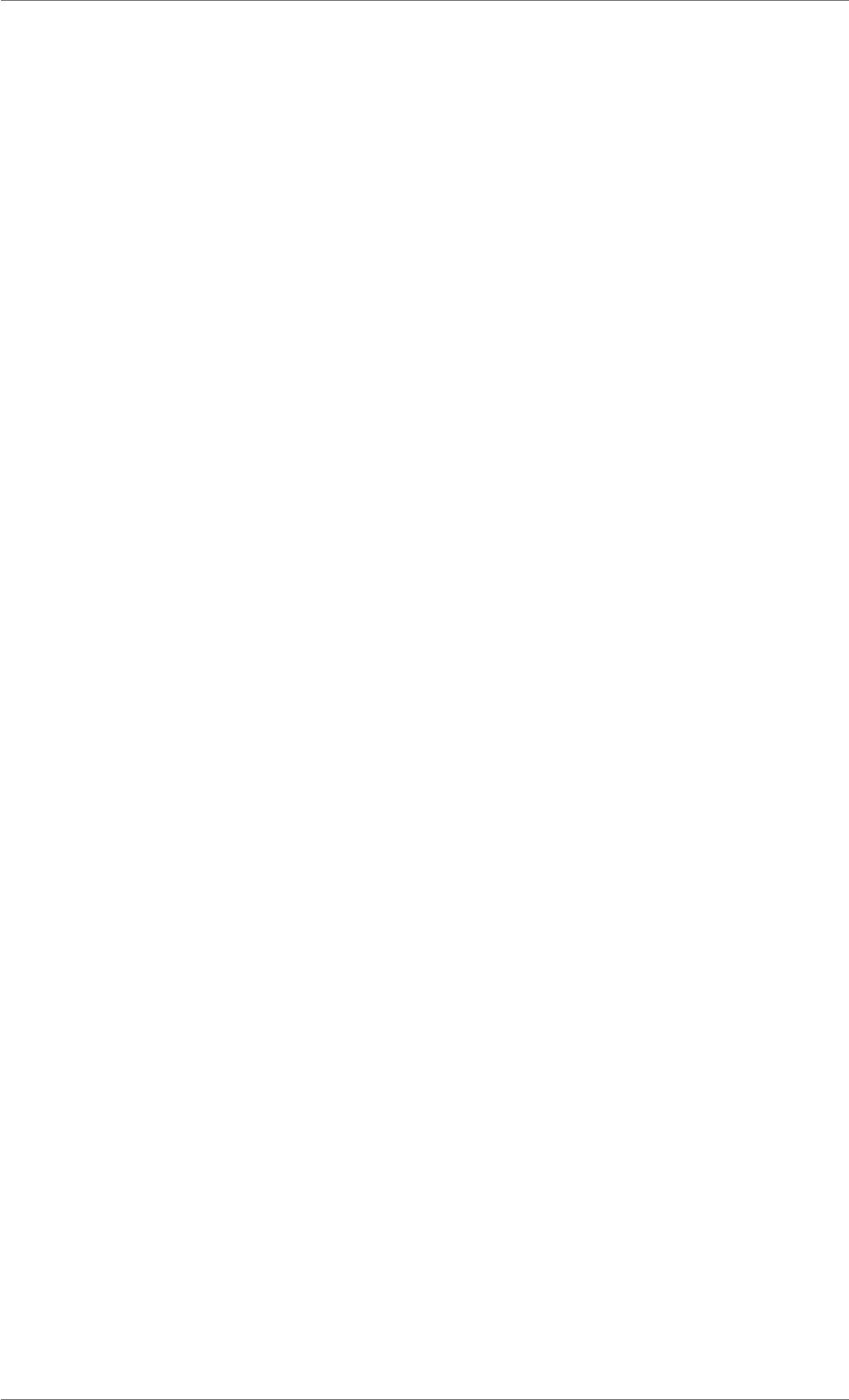
iView X™ SDK 4.4 33
(d) Python Imaging library
(e) wxpython
(f) wxPython-common
(g) Dateutil
(h) Pyparsing
Running Examples
1. Start iView eye tracking server
2. Run Python script
Creating an Application
The following code shows how to load the required SDK DLL, connecting to iView eye tracking server,
retrieving data and disconnecting from iView eye tracking server:
from ctypes import *
class CEye(Structure):
_fields_ = [("gazeX", c_double),
("gazeY", c_double),
("diam", c_double),
("eyePositionX", c_double),
("eyePositionY", c_double),
("eyePositionZ", c_double)]
class CSample(Structure):
_fields_ = [("timestamp", c_longlong),
("leftEye", CEye),
("rightEye", CEye),
("planeNumber", c_int)]
leftEye = CEye(0,0,0)
rightEye = CEye(0,0,0)
sampleData = CSample(0,leftEye,rightEye,0)
iViewXAPI = windll.LoadLibrary("iViewXAPI.dll")
iViewXAPI.iV_Connect(c_char_p(’127.0.0.1’), c_int(4444), c_char_p(’12
7.0.0.1’), c_int(5555))
iViewXAPI.iV_GetSample(byref(sampleData))
iViewXAPI.iV_Disconnect()
It’s recommended to use the following files as wrappers to access the iView X™ SDK.
•iViewXAPI.py demonstrates how to import the iView X™ SDK library and how to declare and
initialize data structure that are needed for the use of the iView X™ SDK functions.
•iViewXAPIReturnCodes.py handles iView X™ SDK return codes.
Tutorial: E-Prime Setup
This tutorial describes the steps required to access iView X™ API from E-Prime.
© 2017 SensoMotoric Instruments GmbH August 2017
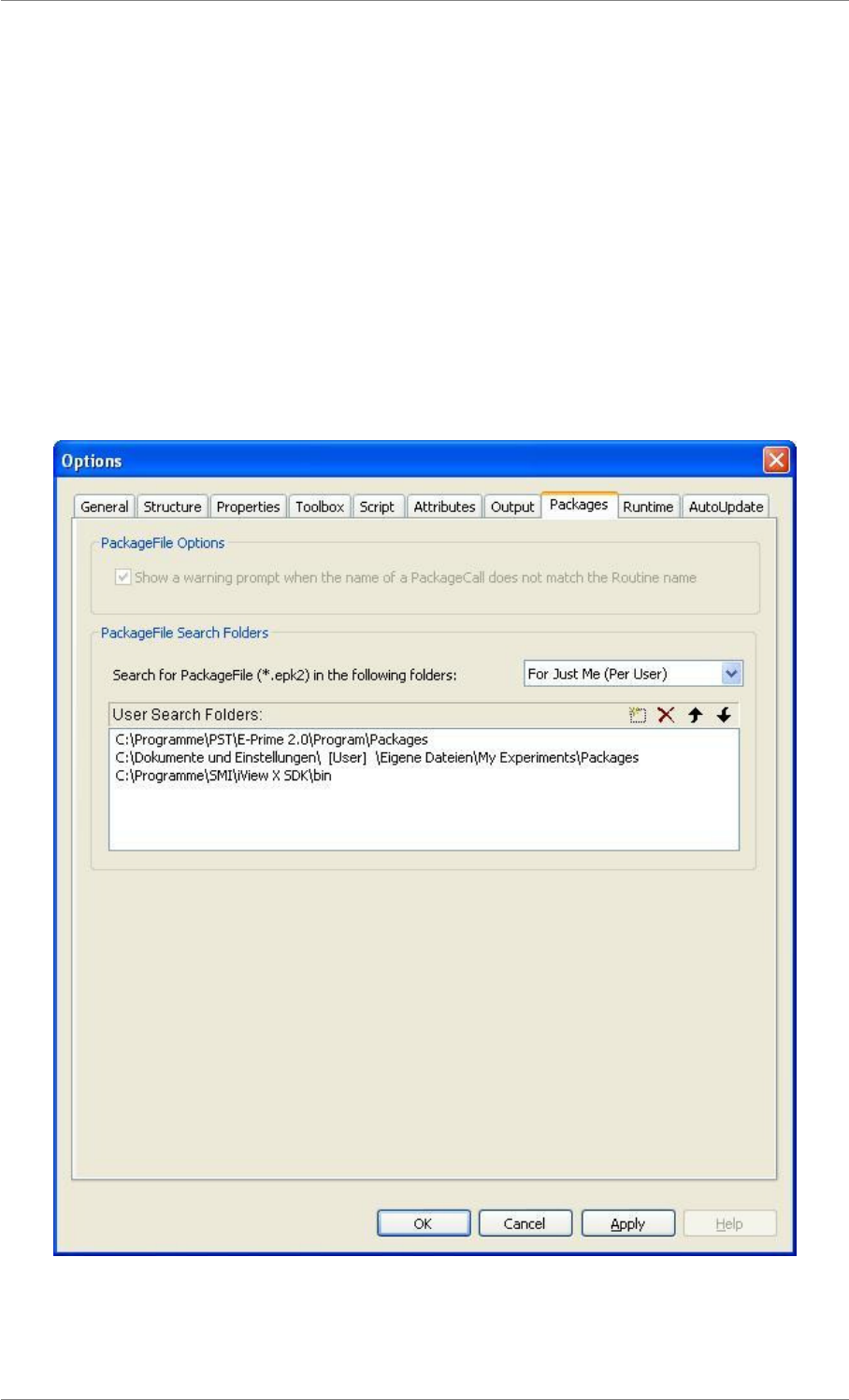
iView X™ SDK 4.4 34
The SDK includes several example experiments for E-Prime, two for the Standard version and two for
the Professional version. The provided E-Prime sample experiments show you how to use this and other
built-in E-Prime capabilities with the SDK functions.
The E-Prime examples were created with version 2.0.10.356 and can be converted to newer versions.
Note
The iView X™ SDK provides a package file (.epk2) for E-Prime 2 Professional to simplify the writing
of your own experiments. To make the package file available in E-Prime you have to set the pack-
age’s path in the E-Prime options under "Tools" →"Options. . . " →"Packages". In "User Search
Folders:" add the following path:
C:\[Program Files]\SMI\iView X SDK\bin
Figure 1.15: Setting up E-Prime
© 2017 SensoMotoric Instruments GmbH August 2017
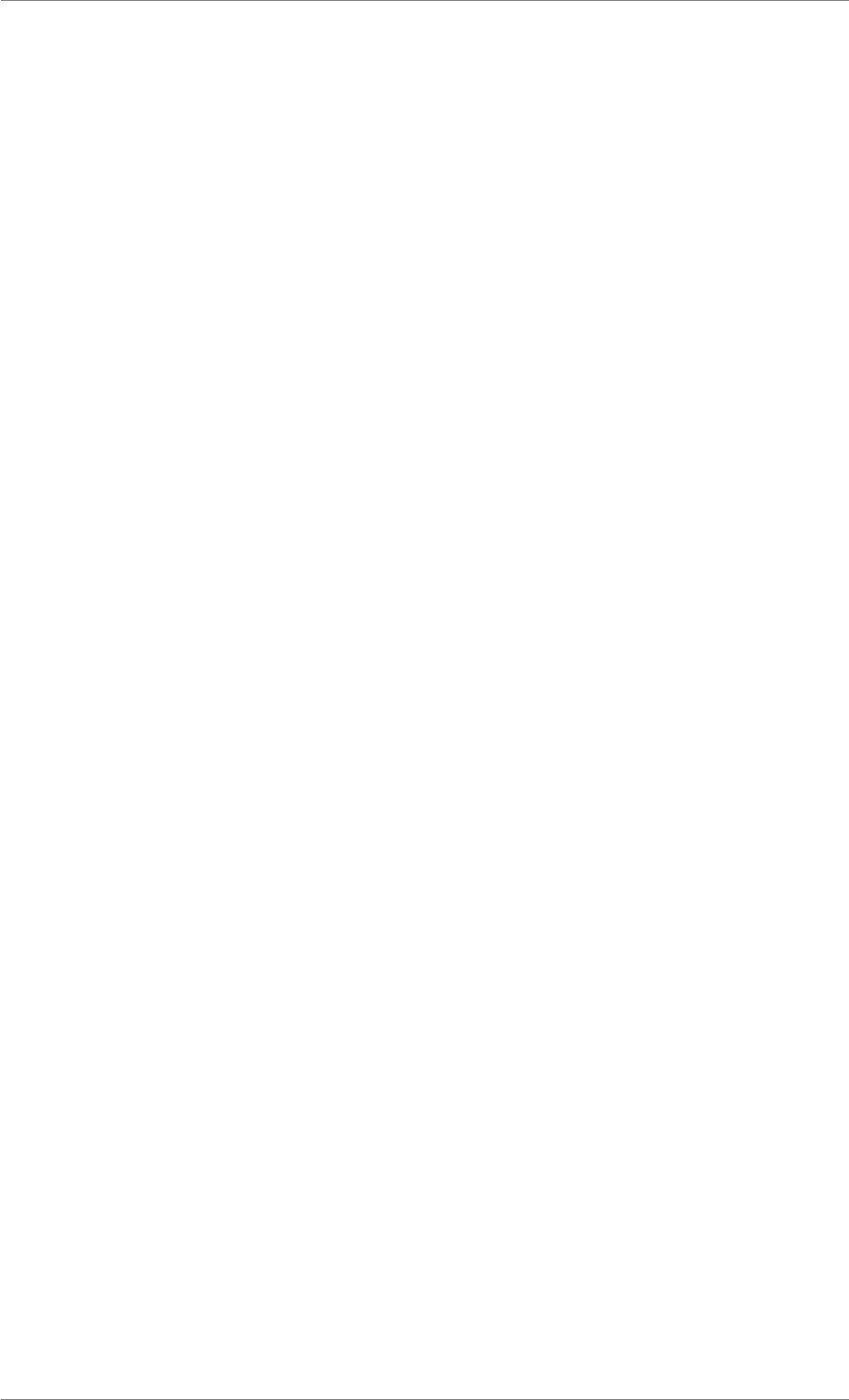
iView X™ SDK 4.4 35
The following code shows how to declare structs and functions from the SDK that are needed for con-
necting to, getting a sample from and disconnecting from iView eye tracking server:
Declare Function iV_Connect Lib "iviewxapi.dll" (ByVal sendIPAddress
As String, ByVal sendPort As Long, ByVal recvIPAddress As String, ByVal readPort
As Long) As Long
Declare Function iV_Disconnect Lib "iviewxapi.dll" () As Long
Type EyeDataStruct
gazeX As Double
gazeY As Double
diam As Double
eyePosX As Double
eyePosY As Double
eyePosZ As Double
End Type
Type SampleStruct32
timestamp As Double
leftEye As EyeDataStruct
rightEye As EyeDataStruct
planeNumber As Long
End Type
Declare Function iV_GetSample32 Lib "iviewxapi.dll" (ByRef
mySampleStruct As SampleStruct32) As Long
The following code shows how to connect to, get a gaze data sample and disconnect from iView eye
tracking server:
Dim ret As Long
Dim sendIPAddress as String
Dim recvIPAddress as String
Dim sendPort As Long
Dim readPort As Long
sendPort = 4444
readPort = 5555
sendIPAddress = "127.0.0.1"
recvIPAddress = "127.0.0.1"
Dim sample As SampleStruct32
’ connect to iView X
ret = iV_Connect (sendIPAddress, sendPort, recvIPAddress, readPort)
ret = iV_GetSample32 (sample)
It is recommended to use the custom calibration visualization feature and to render the calibration points
with E-Prime functions. To get the current calibration point’s position you will need to poll for the required
data using iV_GetCurrentCalibrationPoint. See Polling vs. Callbacks for details.
Tutorial: NBS Presentation Setup
This tutorial describes the steps required to access iView X™ API from NBS Presentation.
Since the SMI NBS Presentation extension distributes two different Presentation interfaces, both will be
treated as separate objects and needs to be instantiated individually in the script file:
© 2017 SensoMotoric Instruments GmbH August 2017

iView X™ SDK 4.4 36
Interface Class
EyeTracker2Impl eye_tracker
PCLLibrary iViewXAPI::eye_tracker2
NBS Presentation allows interacting with external hardware (such as eye tracking devices) using N-
BS Presentation extension. This extension (iViewXAPI_NBS.dll) is provided by SMI as a part of the
iView X™ SDK and needs to be registered in the operation system before you can use it in the NB-
S Presentation experiments. There are two interfaces implemented in the delivered extension (Eye-
Tracker2Impl and PCLLibrary) with individual functionality. While EyeTracker2Impl delivers the standard
eye tracking functionality for NBS Presentation, like calibrating, validating, delivery of numerical data set,
etc. the PCLLibrary extends this basic functionality by several functions which will be described below.
Registering the extension
Please follow the description below to register the NBS Presentation extension iViewXAPI_NBS.dll in
Presentation:
1. In Presentation go to "Tools " →"Extension Manager".
2. In Extension Manager press "Select Extension File".
3. In the file browser that opens select the directory where iView X™ SDK is installed (typically C-
:\Program Files\SMI\iView X SDK). From this directory select subdirectory bin.
4. Select file iViewXAPI_NBS.dll and press Open.
Figure 1.16: Setting up NBS Presentation, Step 4
5. In Extension Manager in Available Extensions select EyeTracker2Impl.
© 2017 SensoMotoric Instruments GmbH August 2017
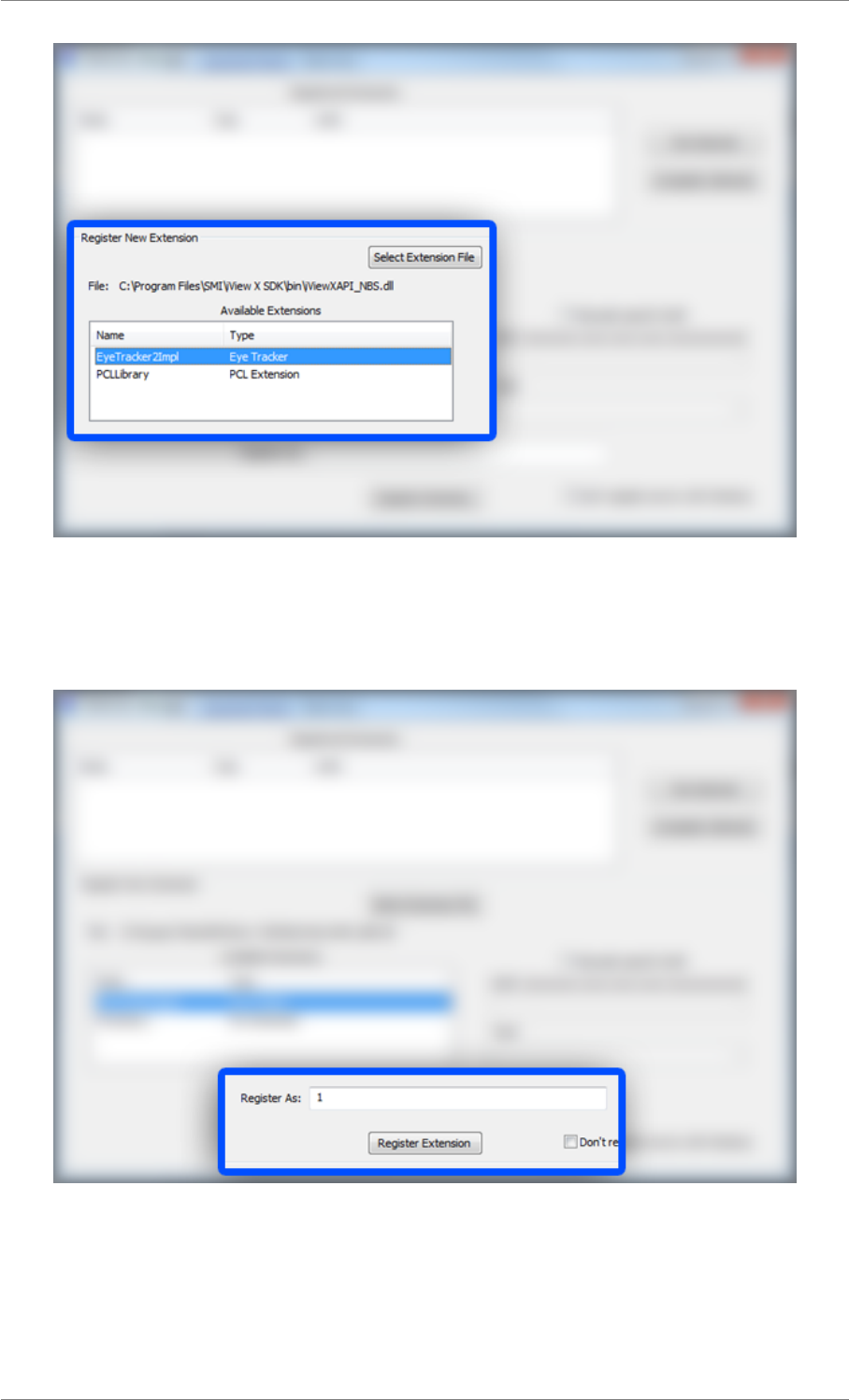
iView X™ SDK 4.4 37
Figure 1.17: Setting up NBS Presentation, Step 5
6. In Register As: type "1" (or any other unique name)
Figure 1.18: Setting up NBS Presentation, Step 6
7. Press Register Extension
8. Repeat steps 2 – 4.
© 2017 SensoMotoric Instruments GmbH August 2017
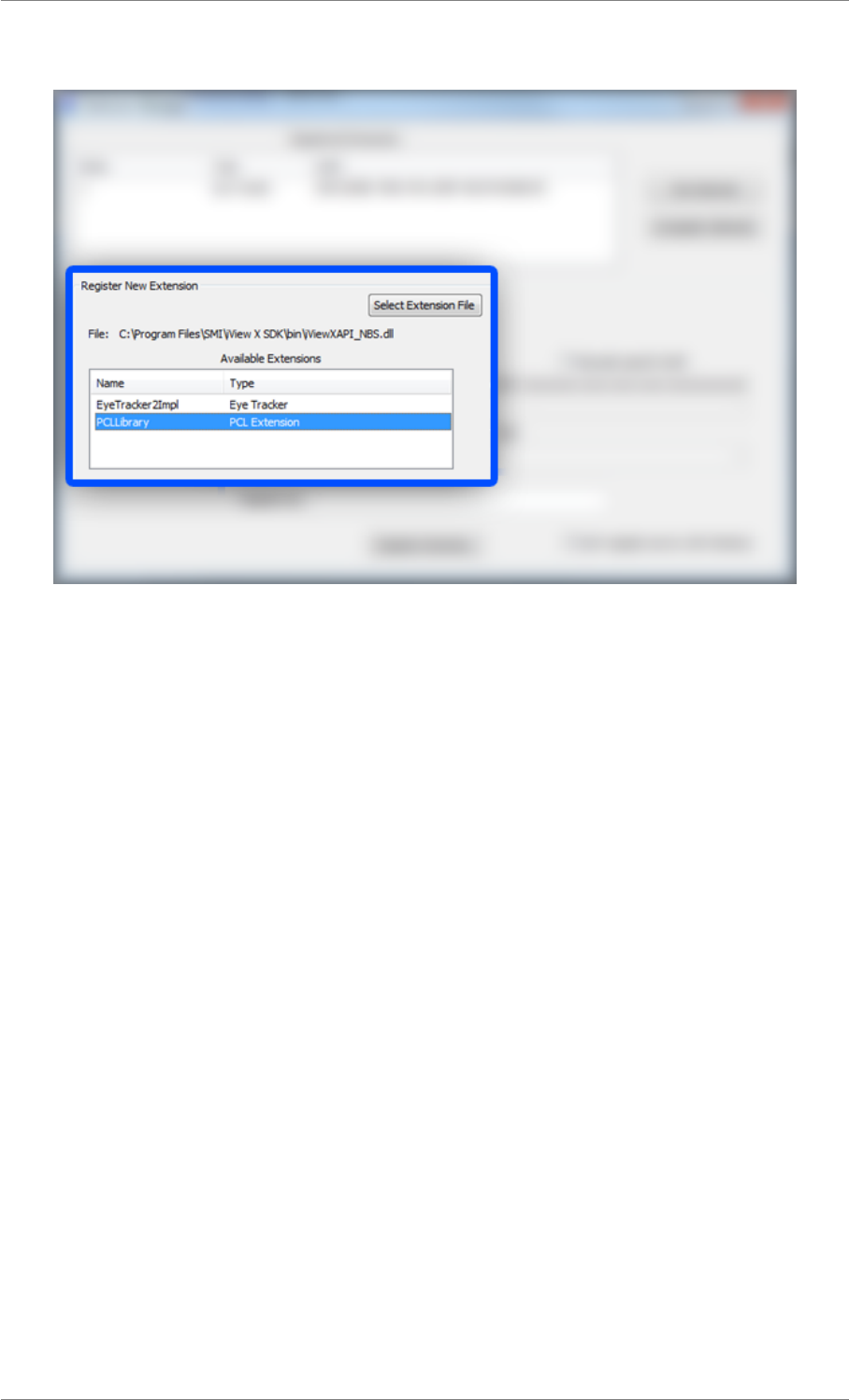
iView X™ SDK 4.4 38
9. In Extension Manager in Available Extensions select PCLLibrary.
Figure 1.19: Setting up NBS Presentation, Step 9
10. In Register As: type "2" (or any other unique name, don’t use the same name as in step 6)
11. Press Register Extension. Afterwards the Extension Manager should show the situation as given
in the picture below:
© 2017 SensoMotoric Instruments GmbH August 2017
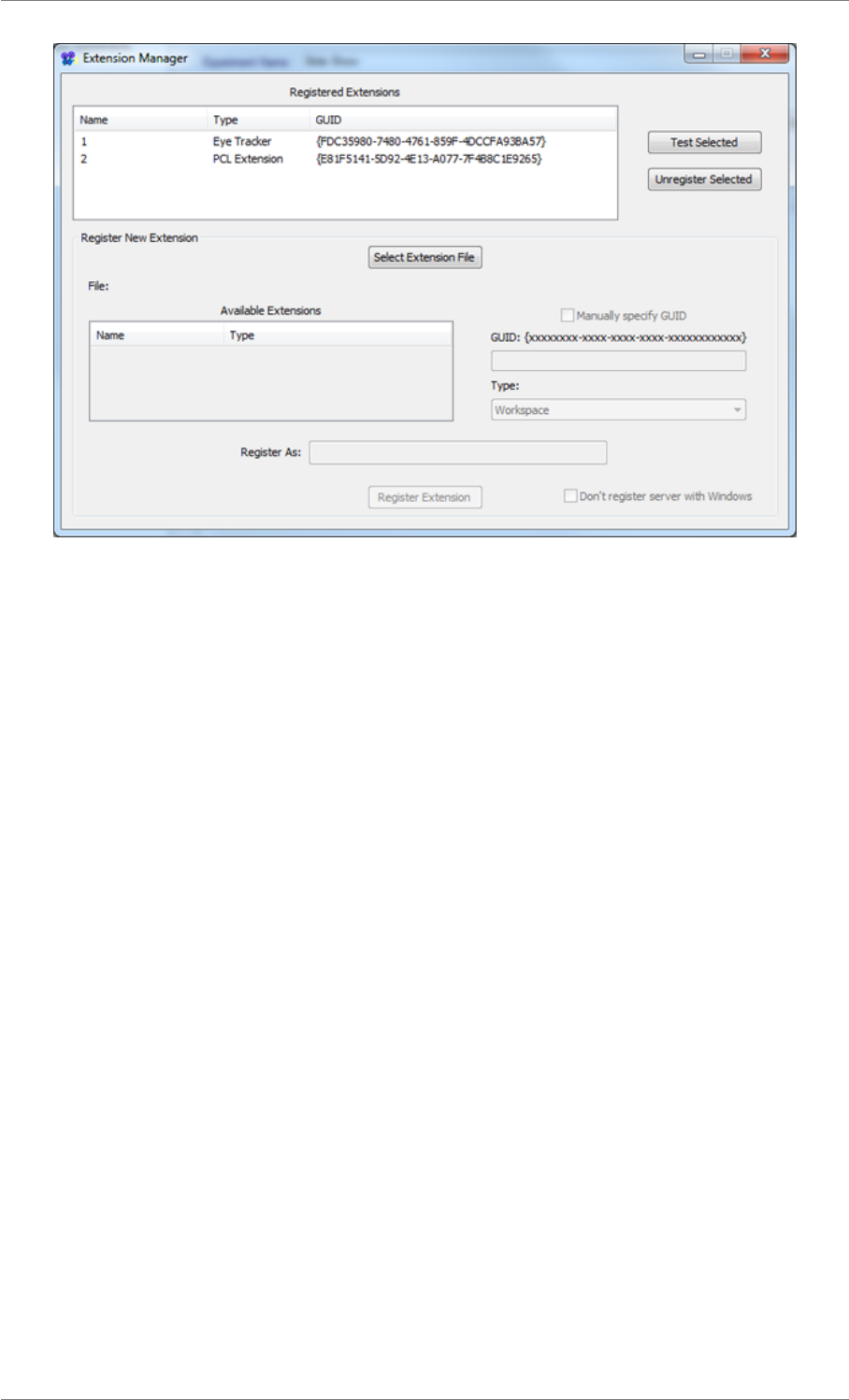
iView X™ SDK 4.4 39
Figure 1.20: Setting up NBS Presentation, Step 11
12. Close Extension Manager. For more information on Presentation extensions and the Extension
Manager please visit the NBS website http://www.neurobs.com.
Available Functions
EyeTracker2Impl Functionality
Functions implemented in EyeTracker2Impl for NBS Presentation shows which functions will be sup-
ported by the SMI EyeTracker2Impl interface. See the Presentation Help ’eye tracker extension’ for
function description.
PCLLibrary Functionality
# Establishes a connection to iView eye tracking server.
# connect will not return until a connection has been established.
# If no connection can be established, the function will return after the
defined time span of 3 seconds.
errorhandle connect(string sendIP, int sendport, string recvIP, int recvport)
# Disconnects from iView eye tracking server.
# disconnect will not return until the connection has been disconnected.
# After this function has been called no other function can communicate with
iView eye tracking server.
errorhandle disconnect()
# Writes recorded data buffer to disc.
# The filename can include the path. If the connected eye tracking device is a
HED, scene video buffer is written too.
# save_data will not return until the data has been saved.
errorhandle save_data()
# Returns horizontal accuracy with validated accuracy results.
© 2017 SensoMotoric Instruments GmbH August 2017
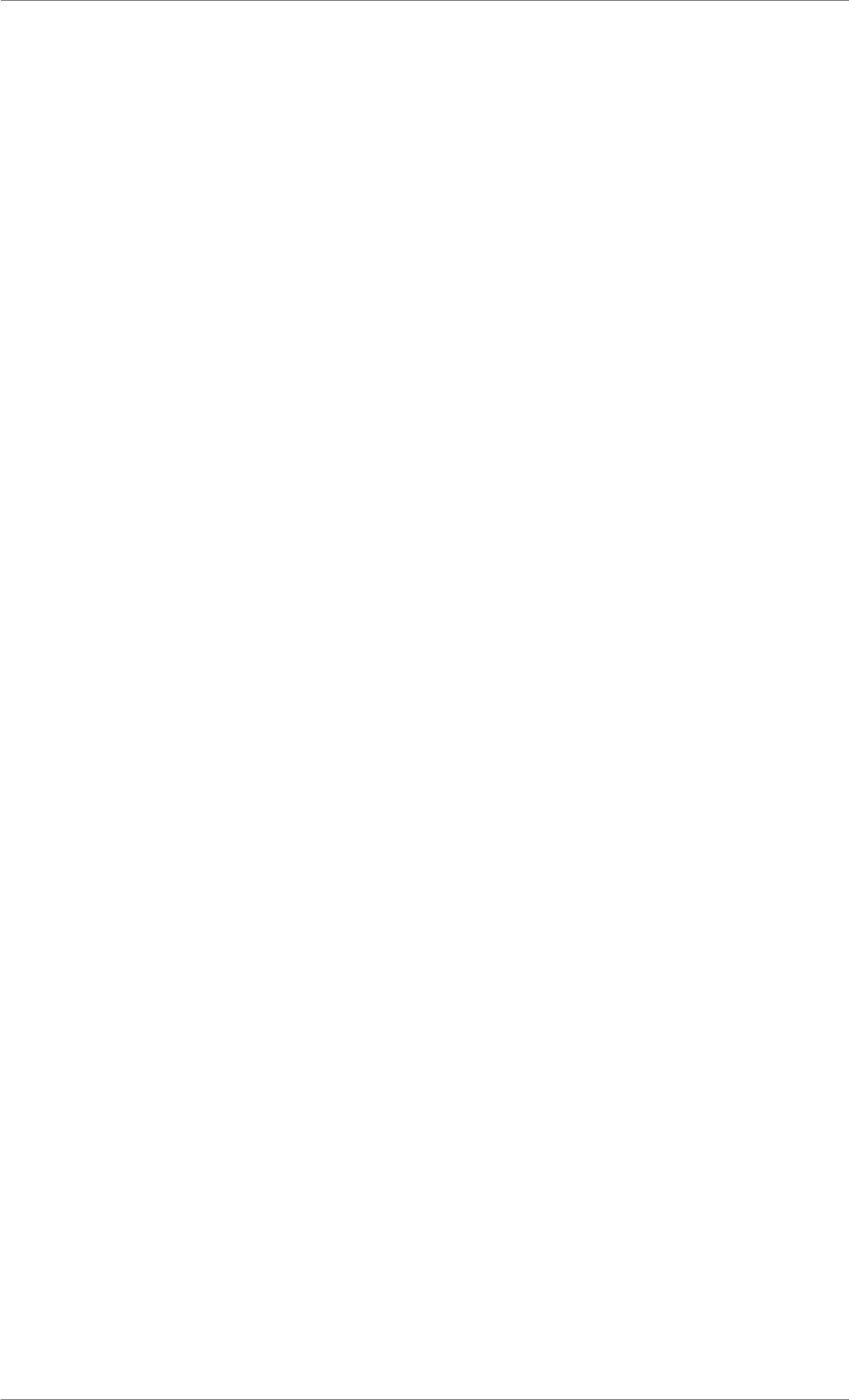
iView X™ SDK 4.4 40
# Before accuracy data is accessible the accuracy needs to be validated.
# If both eye data channels are available (binocular systems) the horizontal
accuracy will be averaged.
# Invalid data will be marked as -1.
double get_accuracy_x()
# Returns vertical accuracy with validated accuracy results.
# Before accuracy data is accessible the accuracy needs to be validated.
# If both eye data channels are available (binocular systems) the vertical
accuracy will be averaged.
# Invalid data will be marked as -1.
double get_accuracy_y()
Data handling
Due to consistency, the eye parameter handed over by functions start_data, stop_data should be equal
to the parameter which will be handed over to functions like new_position_data, last_position_data, etc.
and match the data which will be delivered by the SMI Eye Tracking device. If the parameters do not
match the functions new_position_data might not provide any data.
Using NBS Presentation
The following code shows how to create instances of both extensions and how to use them.
# create PCL extension instance and connect to the iView eye tracking server
iViewXAPI::eye_tracker2 tracker2 = new iViewXAPI::eye_tracker2( "
{B7A4A7F7-7879-4C95-A3BA-6CCB355AECF6}" );
tracker2.connect(iViewX_IP, Send_Port, Local_IP, Recv_Port);
# create eye tracker extension instance, start tracking and start deliver gaze
position data
eye_tracker tracker = new eye_tracker( "{FDC35980-7480-4761-859F-4DCCFA93BA57}"
);
tracker.start_tracking();
tracker.start_data(dt_position);
# start calibration using a predefined calibration method, acceptation and
speed setting, and start IDF data recording
tracker.calibrate( et_calibrate_default, calibration_method,
calibration_auto_accept, calibration_speed);
tracker.set_recording (true);
# get the current gaze position data
if( tracker.new_position_data() != 0 ) then
eyepos = tracker.last_position_data();
end;
# stop IDF data recording and save the recorded data to a predefined file
tracker.set_recording(false);
tracker2.save_data("presentation_data.idf","description","user", 1);
# disconnect from iView eye tracking server
tracker2.disconnect()
© 2017 SensoMotoric Instruments GmbH August 2017
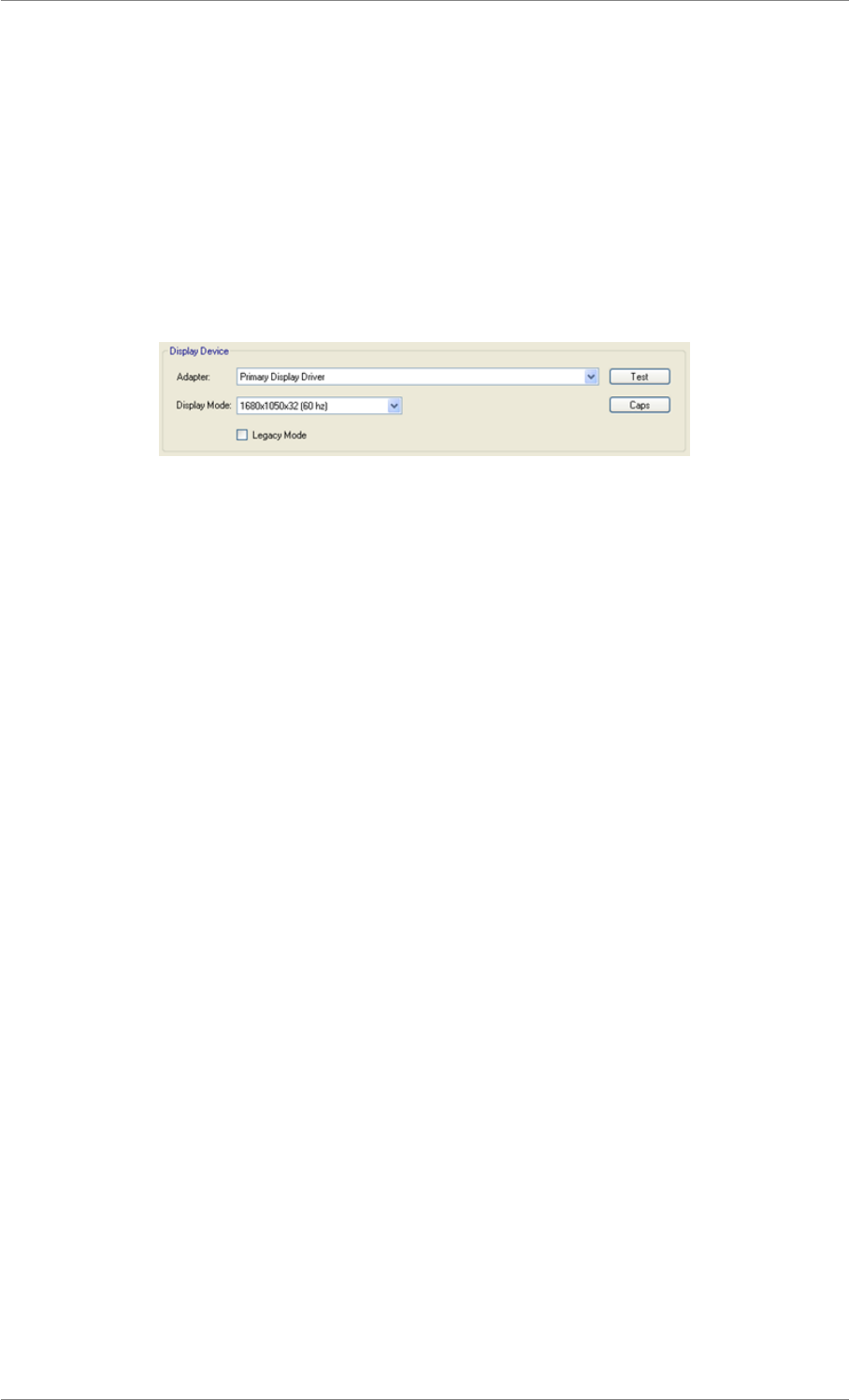
iView X™ SDK 4.4 41
Before getting started with the NBS Presentation example experiments included with the SDK, please
verify that the following settings match your current setup:
(1) Display Device
The Display Device settings, which may be found under the Settings tab and Video Option, should
match the actual display output setting of your environment. For example, if you will be displaying your
NBS Presentation experiment on your primary monitor, the Primary Display Driver and according display
mode must be selected. In the example below the display mode is 1680x1050x32 (60 Hz). If you are
displaying your experiment on a secondary monitor, select the Secondary Display Driver option from the
Adapter drop-down menu.
Figure 1.21: Setting up the display
(2) Screen Resolution Settings
The Screen Resolution Settings for the NBS Presentation experiments are set in the .sce file. Please
make sure that the values set forth in the Display Device settings illustrated above match those in the
.sce file. In the example below, the screen resolution is set to 1680x1050.
(3) Network Connection Settings
The Network Connection Settings for the NBS Presentation experiments are set in the .pcl file. Please
verify that settings here match those set forth in iView X™ (Setup →Hardware →Communication →
Ethernet), iView RED-m (Tray Icon →Network Connection) or iViewRED (Settings Tab). Otherwise,
the NBS Presentation experiment will not be able to communicate with the Eye Tracking Server. As
mentioned previously, if you are configuring your eye tracker to run in a dual PC setup, the connection
settings must reflect such (i.e., the actual IP addresses and ports must be listed).
#############################################################
# #
# choose connection settings to #
# establish communication with iView eye tracking server #
# #
#############################################################
# connection settings
string iViewX_IP = "127.0.0.1";
string Local_IP = "127.0.0.1";
int Send_Port = 4444;
int Recv_Port = 5555;
Note
The Presentation Interface included with the SMI iTools package does NOT need to be nor should
it be used in combination with the SDK to enable communication between iView eye tracking server
and NBS Presentation. In fact, they are separate packages. Communication may be enabled with
NBS Presentation directly through use of the SDK. While the Presentation Interface contains useful
© 2017 SensoMotoric Instruments GmbH August 2017
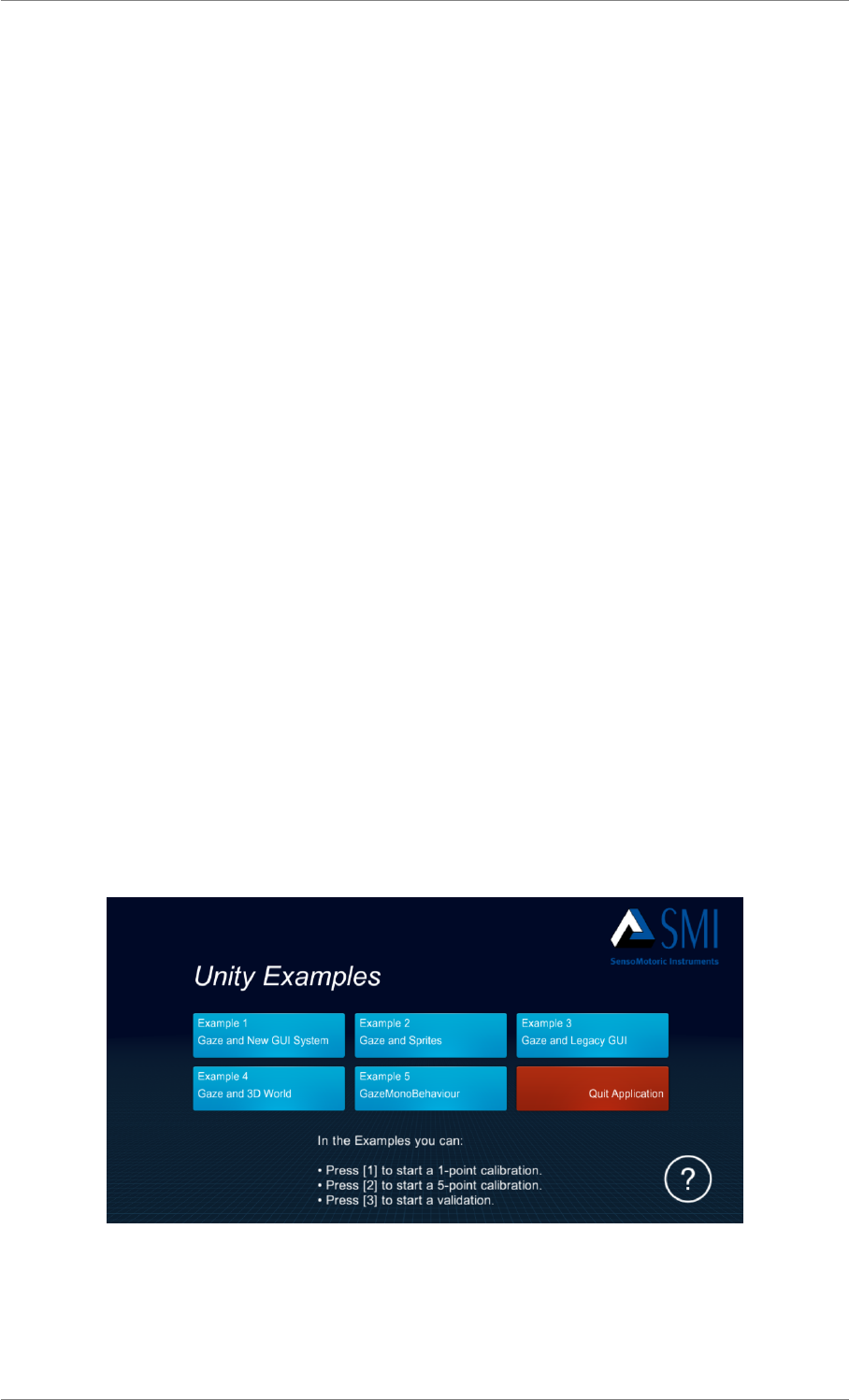
iView X™ SDK 4.4 42
commands for start/stop recording and handling of the calibration process, we recommend that you
use the SDK due to its more expansive feature set and capabilities.
Tutorial: Getting started with Unity
This tutorial describes the steps required to use the iView X™ API in Unity. Unity is a cross-platform
game creation tool by Unity Technologies, including a 3D and 2D game engine and an integrated devel-
opment environment. With Unity you can create various applications like games, simulations or training-
software. The Unity extension of the iView X™ SDK works with all Unity editions and plans (Personal,
Plus, Pro, Enterprise), but the use of the created Unity applications is restricted to the supported plat-
forms of the used SMI eye tracker. Please refer to the respective user manual for details.
The Unity extension of the iView X™ SDK is designed for Unity 5.0 and later versions.
You can download the latest version of Unity from: http://unity3d.com/unity/download
The system requirements for Unity can be found here: http://unity3d.com/unity/system-requirements
Setup
The Unity integration can be added to an existing Unity project by importing all the assets contained in
the package Plugin.unitypackage. This package is located in the iView X™ SDK folder
\iView X SDK\Examples\Unity
The SDK also contains an example Unity project demonstrating the usage of the integration for different
use cases. To explore the examples, copy the project folder located in the iView X™ SDK folder \iView
X SDK\Examples\Unity\Examples to a new location of your choice and open it with the Unity Editor.
The example project contains a menu scene that allows you to start each example. Navigate to the
menu scene and run the project. You can also select each example scene individually from the Unity
project view and run it directly. Use the [ESC] key from within each example to return to the menu scene.
Figure 1.22: Unity Examples menu
The following table provides an overview of the content of the examples:
© 2017 SensoMotoric Instruments GmbH August 2017
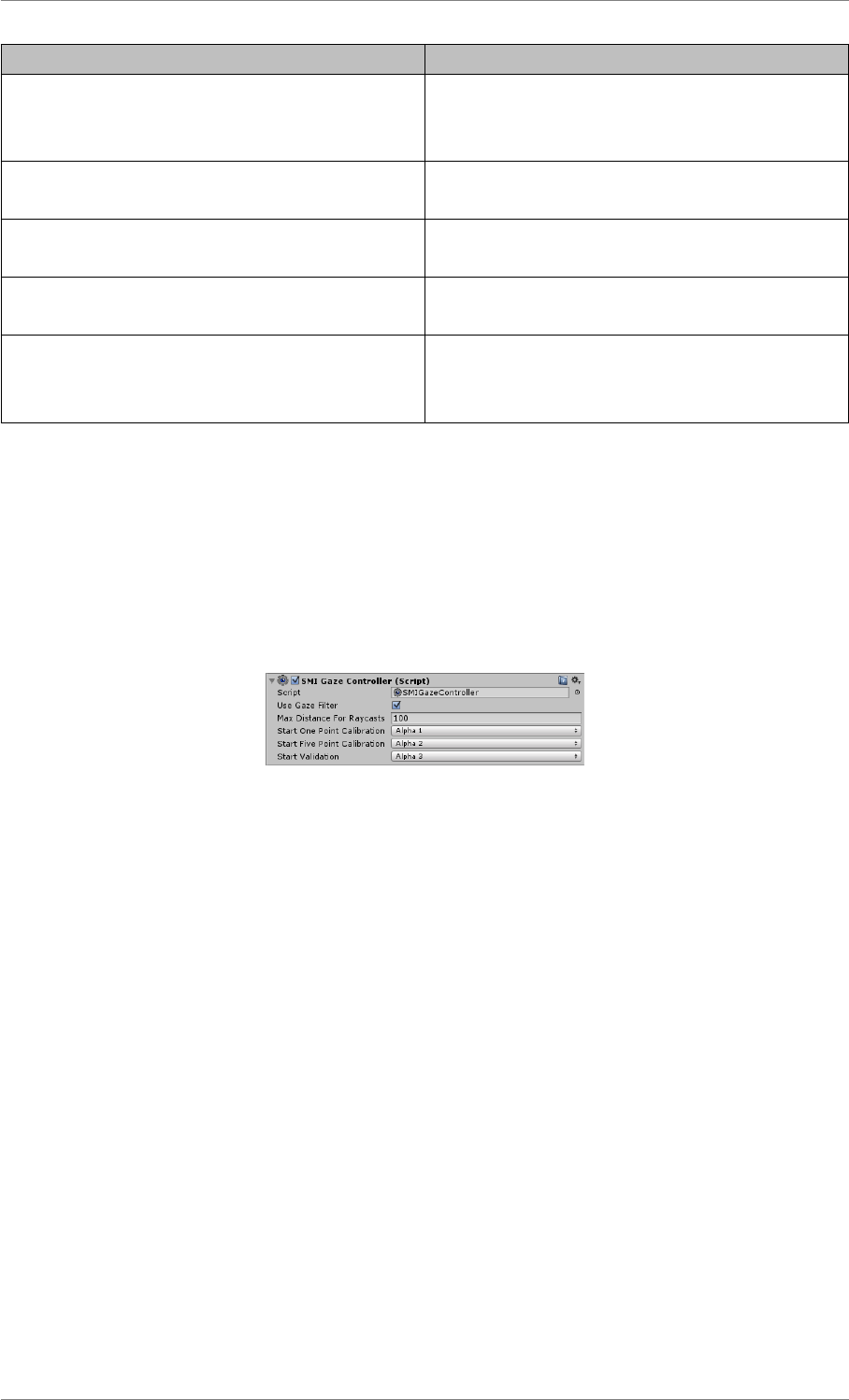
iView X™ SDK 4.4 43
Name Content
01_Gaze&NewGUISystem Shows how to use the gaze with the new
GUI-System (since Unity 4.6). The icons will
grow when looked at.
02_Gaze&Sprites Similar to the first example, but internally using
the Unity sprite engine for the interaction.
03_Gaze&LegacyGUI Uses the legacy GUI-System of Unity (before
Unity 4.6). The icon will change, when looked at.
04_Gaze&3DWorld Shows how to use the gaze in the Unity 3D
world. The cubes will grow when looked at.
05_GazeMonoExample Example for the class GazeMonoBehaviour.
Look at one of the boxes and use the [Space]
key to shoot the boxes.
All examples provide the following keyboard shortcuts:
• Press [1] to start a 1-point calibration.
• Press [2] to start a 5-point calibration.
• Press [3] to start a validation.
You can change the default key assignment in the Inspector and in the SMIGazeController class:
Figure 1.23: SMIGazeController properties
Getting data and using functions from the SDK
The following code example shows, how you access the data from the eye tracker in your Unity script
code:
// get the latest gaze data from the eye tracking server
SampleData sample = SMIGazeController.Instance.GetSample();
// get the averaged GazePosition
Vector3 averageGazePosition = sample.averagedEye.
gazePositionInUnityScreenCoordinatespace();
The SDK provides the gaze information in three different cooridinate spaces:
© 2017 SensoMotoric Instruments GmbH August 2017
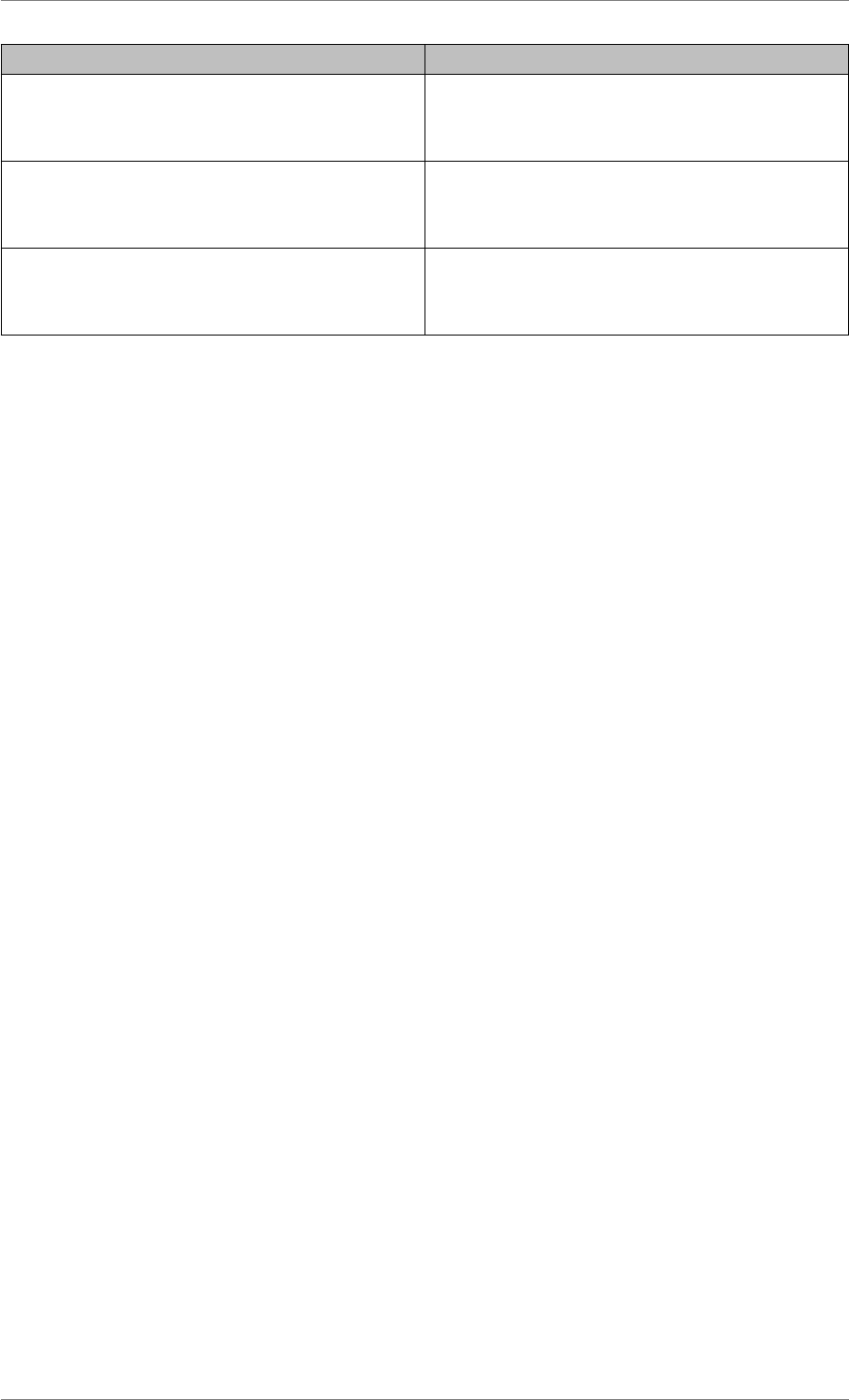
iView X™ SDK 4.4 44
Name Description
gazePosInUnityScreenCoords(); Returns the gaze position in the Unity screen
coordinate system. The origin (0, 0) is the
bottom left. (in px)
gazePosInScreenCoords(); Returns the gaze position in the Windows
screen coordinate system. The origin (0, 0) is
top left. (in px)
gazePosInViewPortCoords() Returns the gaze position in the Windows
screen coordinate system, scaled to the view
port size. The origin (0, 0) is top left. (in px)
Now you can use the obtained gaze vector to raycast into the scene and get e.g. the name of the
selected object:
Ray rayGaze = Camera.main.ScreenPointToRay(averageGazePosition);
RaycastHit hit;
// Raycast from the gaze position on the screen
if(Physics.Raycast(rayGaze, out hit))
{
// Print the name of the object in the raygaze
Debug.Log("The name of the object is: " + hit.collider.gameObject.name);
}
The Unity Integration provides a simple way to get the current selection of the gaze. The following
example shows, how to obtain the focused object:
GameObject objectInFocus = SMIGazeController.Instance.GetObjectInFocus(
FocusFilter.WorldSpaceObjects);
To start a calibration or a validation procedure using the following code:
int calibrationType = 5;
// Start a calibration
SMIGazeController.Instance.StartCalibration(calibrationType);
// Start a validation
SMIGazeController.Instance.StartValidation();
Note
Please have a look into the iView eye tracking software’s manual to find out which calibration types
are supported for your device.
GazeMonoBehaviour
The integration package contains an implementation of a MonoBehaviour with basic functions for gaze
interaction applications. To use it, derive your own class from the class GazeMonoBehaviour and over-
write the basic functions OnGazeEnter(),OnGazeStay() and OnGazeExit(). Use these functions
to define how the application reacts, if the gaze hits or leaves a game object. You can use the parameter
RaycastHit of the function to get more information about the Raycast. Please have a look into the
© 2017 SensoMotoric Instruments GmbH August 2017
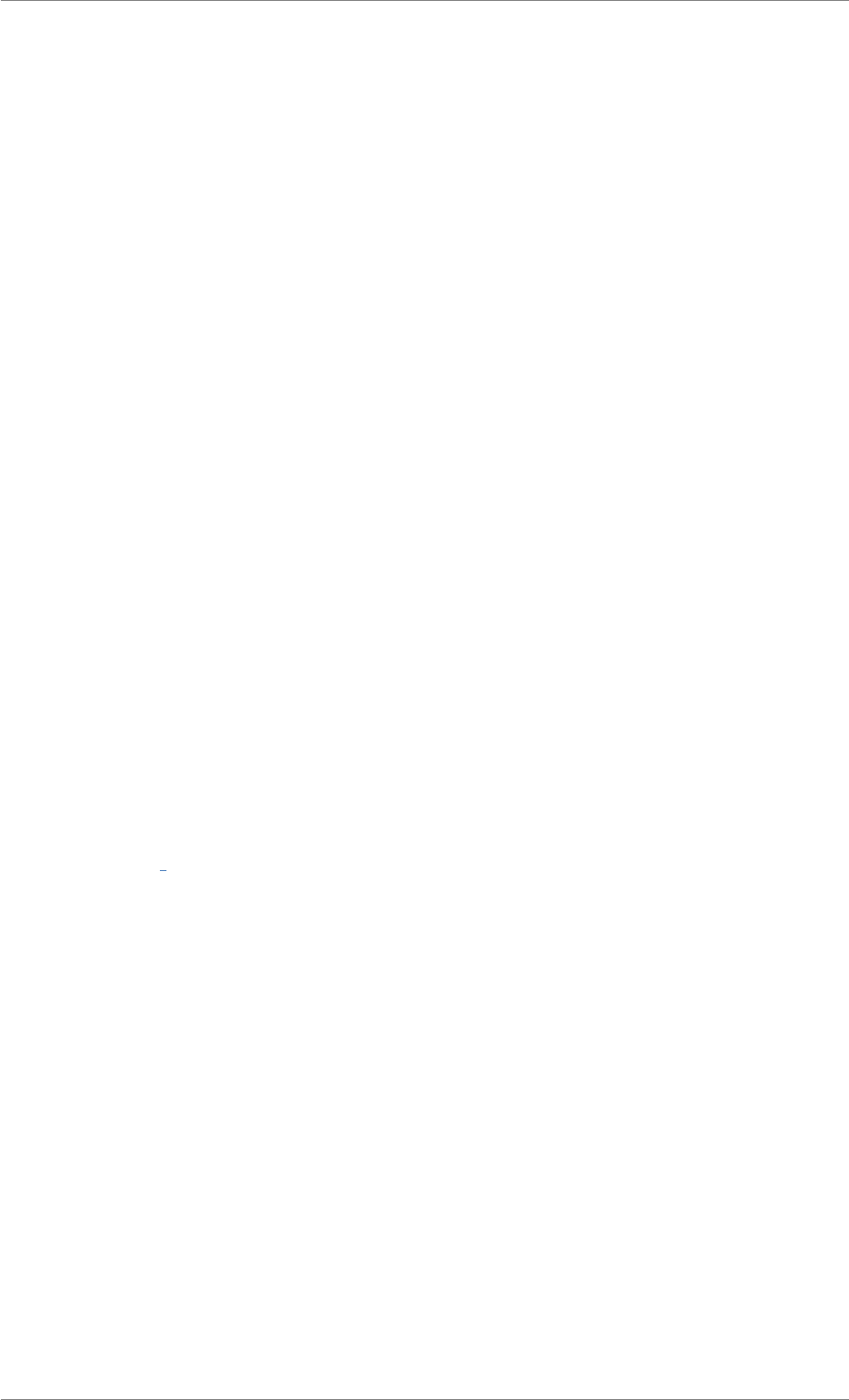
iView X™ SDK 4.4 45
Unity Documentation for more information about the RaycastHit class (http://docs.unity3d.-
com/ScriptReference/RaycastHit.html)
The following example illustrates the basic usage:
using iView;
using UnityEngine;
// Derive from GazeMonobehaviour
public class GazeExample_GazeMonoExample : GazeMonobehaviour
{
public override void OnGazeEnter(RaycastHit hitInformation)
{
// is called, when the gaze initially hits the object
base.OnGazeEnter(hitInformation);
}
public override void OnGazeStay(RaycastHit hitInformation)
{
// is called, when the gaze stays on the object
base.OnGazeStay(hitInformation);
}
public override void OnGazeExit()
{
// is called, when the gaze leaves the object
base.OnGazeExit();
}
}
1.5 Frequently Asked Questions
•What can I do if iV_Connect fails?
What can I do if iV Connect fails?
• Check, if the eye tracking_server is running. Use the SMI iViewRED client to check if your system
works correctly.
• If you are using an SMI OEM eye tracking device, please make sure you have set the matching
license code using iV_SetLicense before calling iV_Connect or iV_ConnectLocal
© 2017 SensoMotoric Instruments GmbH August 2017
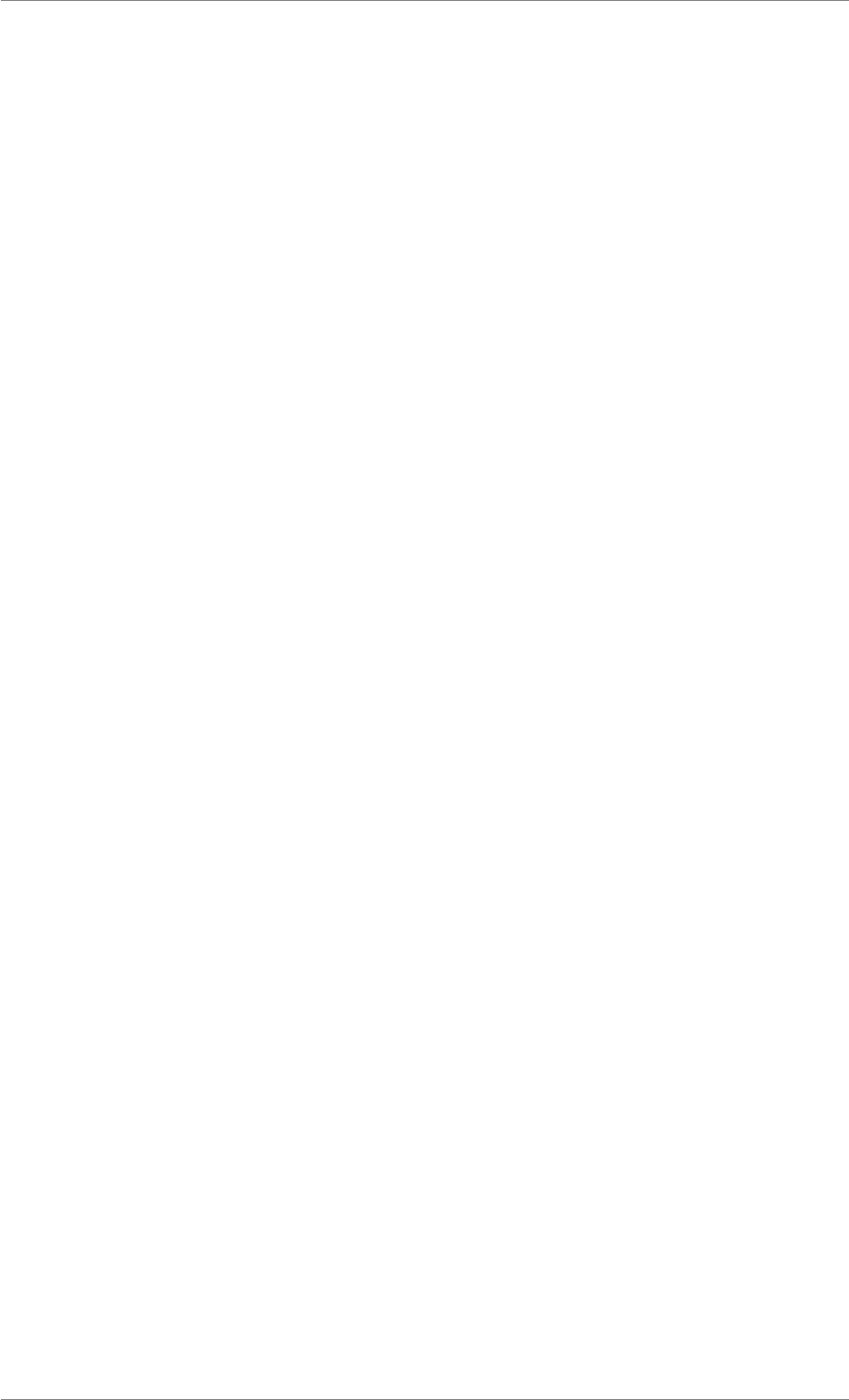
iView X™ SDK 4.4 46
Chapter 2
Reference
2.1 Enumerations
Enumerations
• enum CalibrationPointUsageStatusEnum {
calibrationPointUsed = 0, calibrationPointUnused = 1, calibrationPointUnusedBecauseOfTimeout
=2,calibrationPointUnusedBecauseOfBadQuality = 3,
calibrationPointIgnored =4}
• enum CalibrationStatusEnum {calibrationUnknown = 0, calibrationInvalid = 1, calibrationValid = 2,
calibrationInProgress =3}
• enum ETApplication {iViewX =0,iViewXOEM =1,iViewNG =2}
• enum ETDevice {
NONE =0,RED =1,REDm =2,HiSpeed = 3,
MRI =4,HED =5,Custom =7,REDn =8}
• enum FilterAction {Query =0,Set =1}
• enum FilterType {Average =0}
• enum RecordingState {RecordingIdle =0,RecordingRunning =1,RecordingStopped =2}
• enum REDGeometryEnum {monitorIntegrated =0,standalone =1}
• enum TrackingMode {
SmartBinocular,MonocularLeft,MonocularRight,Binocular,
SmartMonocular }
Detailed Description
Enumeration Type Documentation
enum CalibrationPointUsageStatusEnum
This enum provides information about whether a calibration point was actually used for the calibration or
the reason why it was not used.
© 2017 SensoMotoric Instruments GmbH August 2017
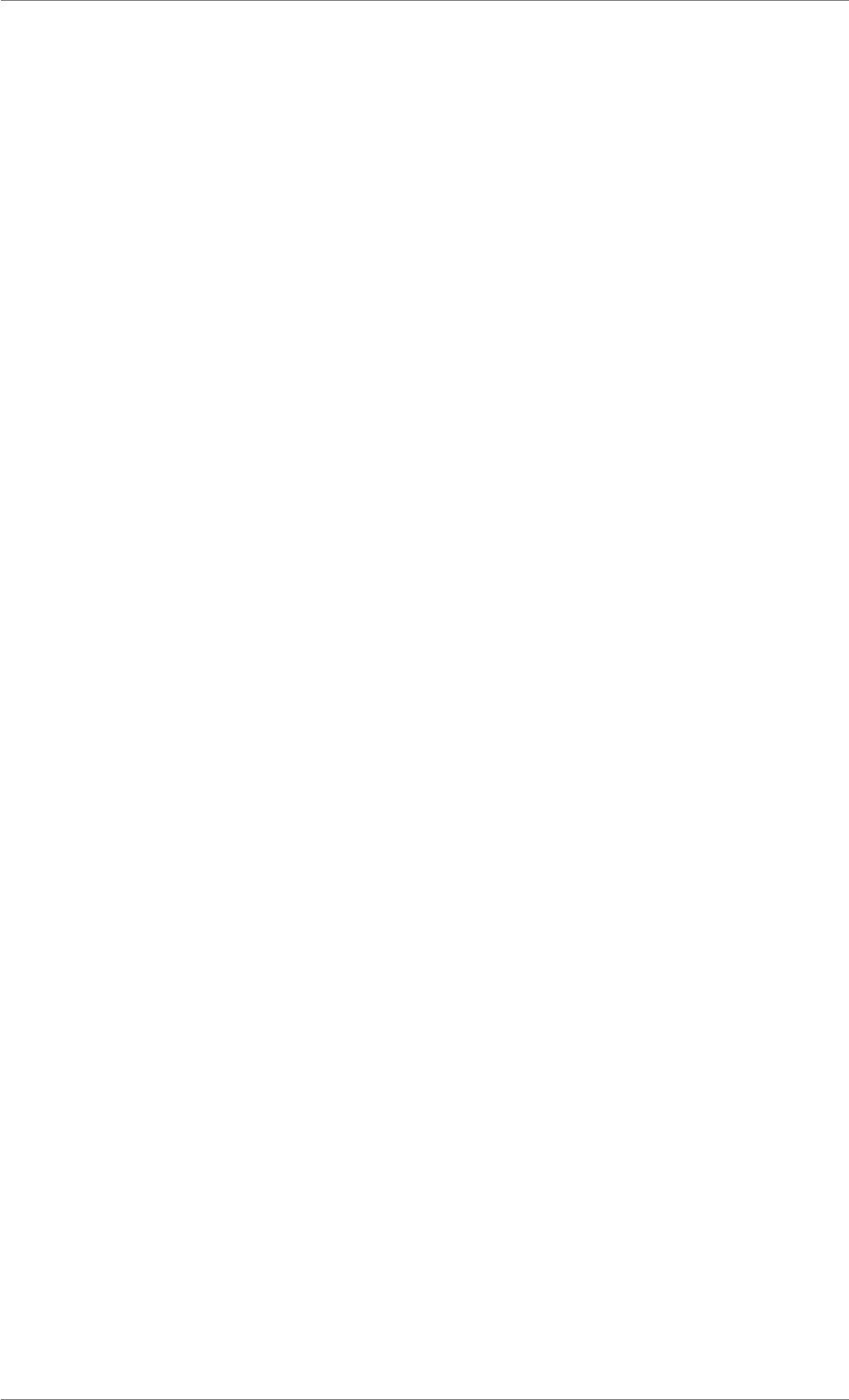
iView X™ SDK 4.4 47
Use iV_GetCalibrationQuality to retrieve the calibration quality data
Enumerator:
calibrationPointUsed the calibration point was accepted and is used for the calibration
calibrationPointUnused the calibration point was rejected and is not used for the calibration
calibrationPointUnusedBecauseOfTimeout the calibration point was rejected because no fixa-
tion was detected within reasonable time
calibrationPointUnusedBecauseOfBadQuality the calibration point was rejected because the
detected fixation was to imprecise
calibrationPointIgnored no fixation was detected for the calibration point, but it is also not re-
quired
enum CalibrationStatusEnum
This enum provides information about the iView eye tracking server calibration status.
If the device is not calibrated the iView eye tracking server will not deliver valid gaze data. Use the
functions iV_GetCalibrationStatus to retrieve the calibration status and iV_Calibrate to perform a cali-
bration.
Enumerator:
calibrationUnknown calibration status is unknown (i.e. if the connection is not established)
calibrationInvalid the device is not calibrated and will not deliver valid gaze data
calibrationValid the device is calibrated and will deliver valid gaze data
calibrationInProgress the device is currently performing a calibration
enum ETApplication
ETApplication can be used to start iView X, iView X OEM or iViewNGServer (iView eye tracking server)
application dependent to the used eye tracking device. Set this as a parameter in iV_Start function.
Enumerator:
iViewX for iView X based devices like RED, HiSpeed, MRI, HED
iViewXOEM for RED-OEM based devices like RED-m or other customized RED-OEM devices
iViewNG for RED250mobile and REDn devices
enum ETDevice
The enumeration ETDevice can be used in connection with iV_GetSystemInfo to get information about
which type of device is connected to iView X or iView eye tracking server. It is part of the SystemInfo-
Struct.
© 2017 SensoMotoric Instruments GmbH August 2017
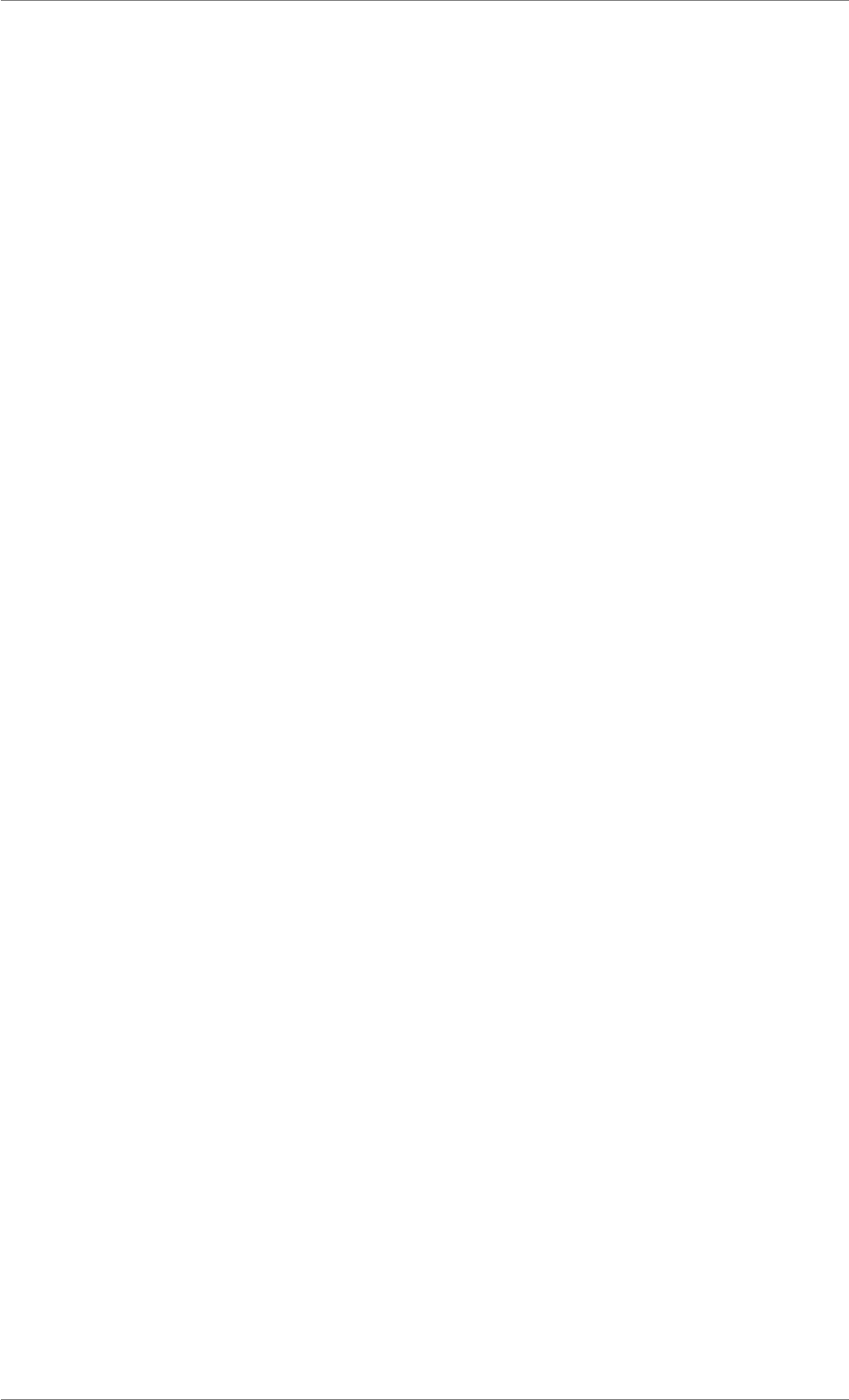
iView X™ SDK 4.4 48
Enumerator:
NONE if no device is set up while running iView X application
RED iView X based remote eye tracking devices
REDm eye tracking server or iViewNG based remote eye tracking devices
HiSpeed iView X based hi speed eye tracking devices
MRI iView X based MRI eye tracking devices
HED iView X based head mounted eye tracking devices
Custom iView X based custom devices like the mouse grabber
REDn iViewRED based REDn eye tracking devices
enum FilterAction
FilterType can be used to select the action that is performed when calling iV_ConfigureFilter.
Enumerator:
Query query the current filter status
Set configure filter parameters
enum FilterType
FilterType can be used to select the filter that is used with iV_ConfigureFilter.
Enumerator:
Average Left and right gaze data channels are averaged. Both EyeDataStruct in a SampleStruct,
e.g. obtained by iV_GetSample, contain equal gaze position data if the filter is anabled. Also
data within recorded files is affected. The type of the parameter data from iV_ConfigureFilter
has to be converted to int∗. The value of data can be [0;1] where 0 means averaging is disabled
and 1 means averaging is enabled.
enum RecordingState
Defines the recording states reported by the eye tracking server.
Enumerator:
RecordingIdle Recording state is idle. A recording was not started, no data has been collected.
RecordingRunning Recording in progress. A recording was started and data is currently col-
lected.
RecordingStopped Recording is stopped. A recording is active, but currently stopped and no data
is currently collected. In this state the recording can either be finished or continued.
© 2017 SensoMotoric Instruments GmbH August 2017
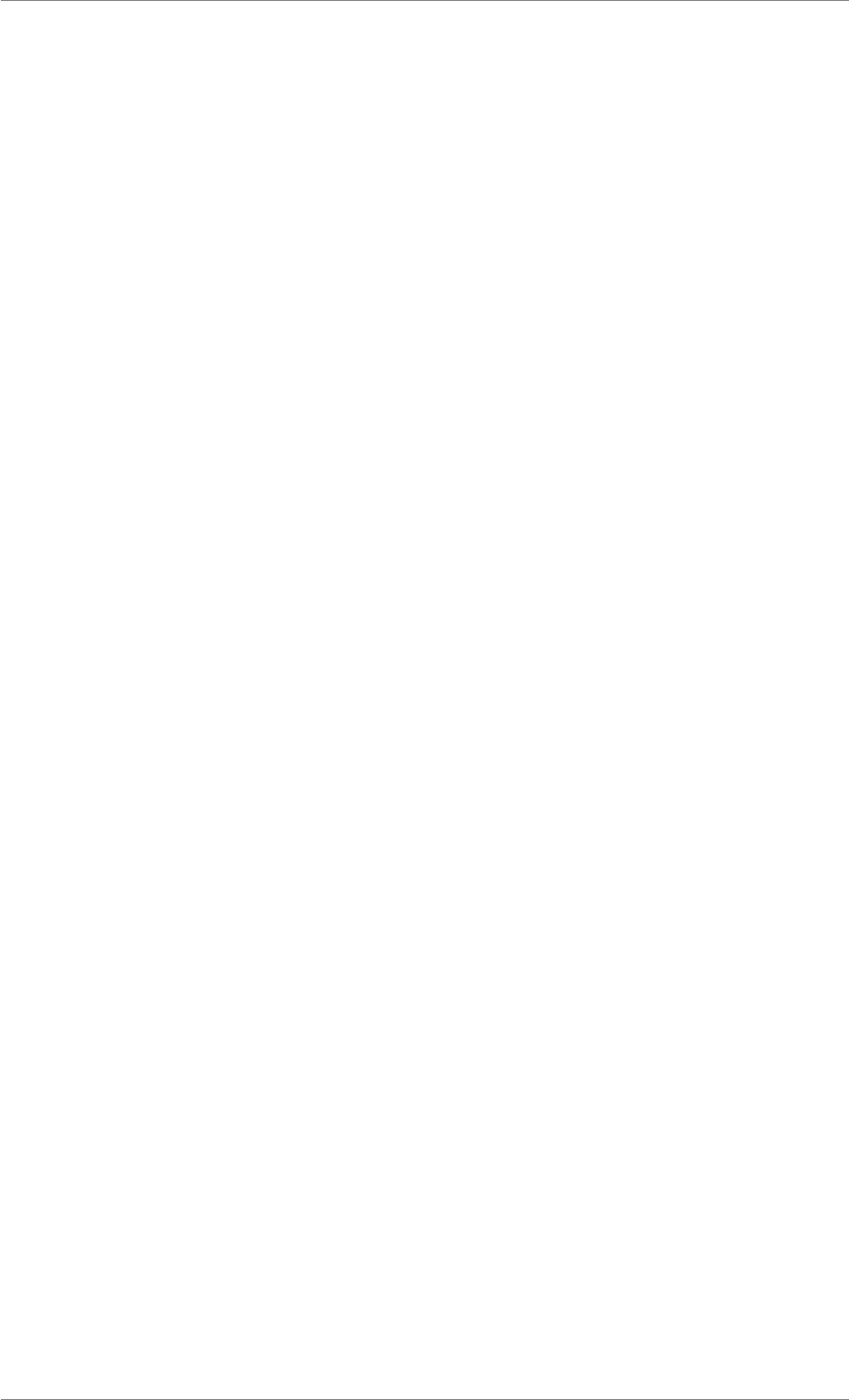
iView X™ SDK 4.4 49
enum REDGeometryEnum
Is used to select the valid data fields of REDGeometryStruct.
Enumerator:
monitorIntegrated use monitor integrated mode
standalone use standalone mode
enum TrackingMode
will be used for set and query of the tracking mode using iV_SetTrackingMode and iV_GetTracking-
Mode. See TrackingMode,the Eye Tracking Parameter subsection and the SMI iView eye tracking server
manual for further explanations.
Enumerator:
SmartBinocular SmartBinocular mode.
MonocularLeft Monocular mode using only the left eye.
MonocularRight Monocular mode using only the right eye.
Binocular Binocular mode.
SmartMonocular SmartMonocular mode.
© 2017 SensoMotoric Instruments GmbH August 2017
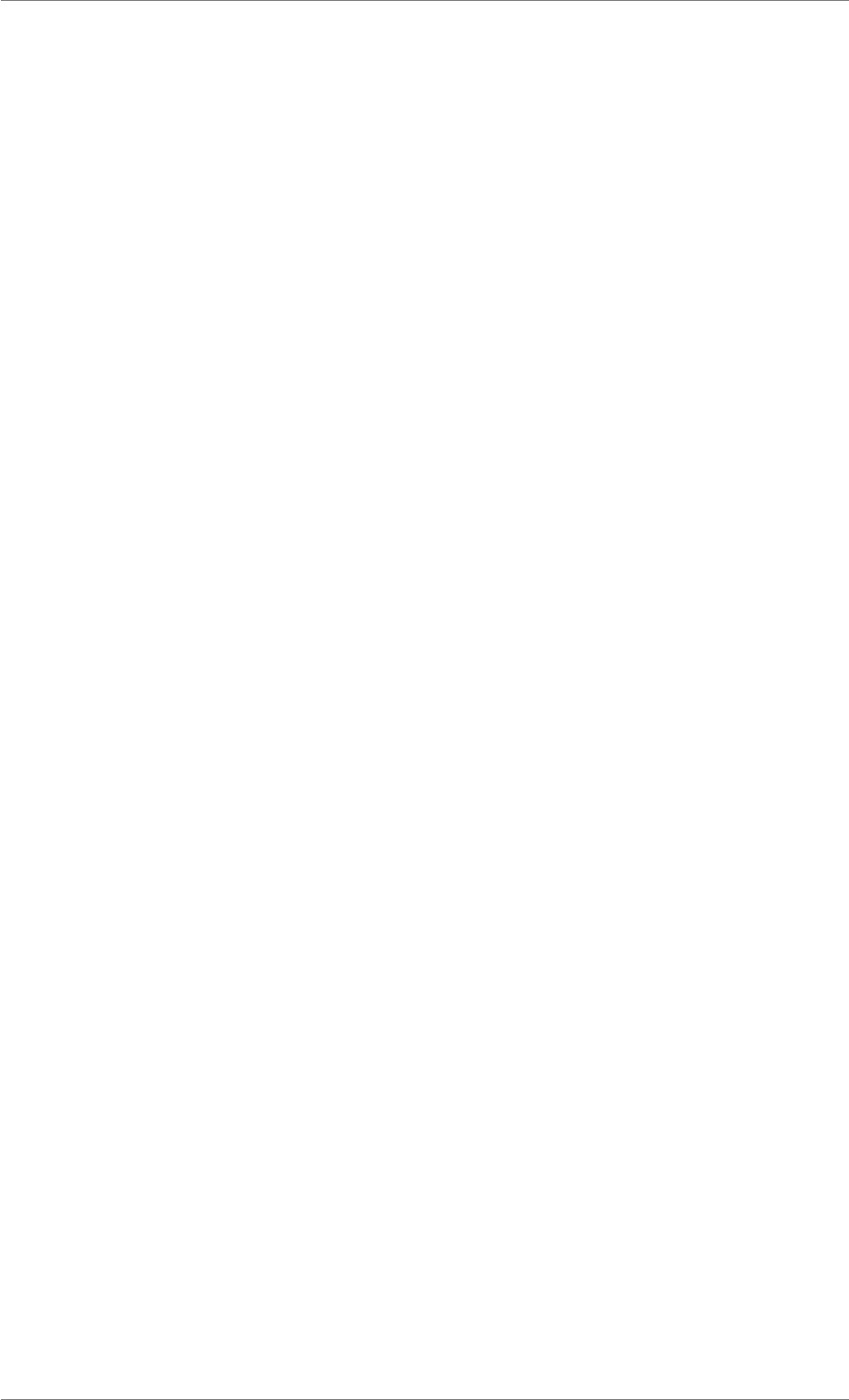
iView X™ SDK 4.4 50
2.2 Data Structures
Data Structures
• struct AccuracyStruct
This struct provides information about the last validation. The provided deviations are the average ab-
solute distances between meassured and expected gaze positions over all validation points. A validation
must have been successfully completed before the AccuracyStruct can be updated. To update information
in AccuracyStruct use function iV_GetAccuracy.More...
• struct AOIRectangleStruct
Use this struct to customize the AOI position on screen. AOIRectangleStruct is a part of AOIStruct and
can be defined with iV_DefineAOI.More...
• struct AOIStruct
Use this struct to customize trigger AOIs. To define AOIs on screen, trigger parameter and trigger values
use iV_DefineAOIPort and iV_DefineAOI functions. More...
• struct CalibrationPointQualityStruct
This struct provides information about the fixation quality when a calibration point was shown. If the
request calibration quality data is not available, the number and positionX/positionY will be set to -1. User
have to check these fields to make sure the returned data is valid. More...
• struct CalibrationPointStruct
This struct provides information about the position of calibration points. More...
• struct CalibrationStruct
Use this struct to customize the calibration and validation behavior. To set calibration parameters with
CalibrationStruct use function iV_SetupCalibration before a calibration or validation is started. More...
• struct DateStruct
Use this struct to get the license due date of the device. Use the function iV_GetLicenseDueDate to
update information in DateStruct.More...
• struct EventStruct
This struct provides information about the last eye event that has been calculated. To update information
in EventStruct use function iV_GetEvent or set the event callback with with iV_SetEventCallback.More...
• struct EventStruct32
This struct provides information about the last eye event that has been calculated. The difference to Event-
Struct is that the timestamp will be stored in milliseconds instead of microseconds and the order of the
components are different. To update information in EventStruct32 use function iV_GetEvent32.More...
• struct EyeDataStruct
This struct provides numerical information about eye data. EyeDataStruct is part of SampleStruct. To
update information in SampleStruct use function iV_GetSample or set the sample callback with iV_Set-
SampleCallback.More...
• struct EyePositionStruct
This value represents the relative position of the eye in the tracking box. The 0 is defined at the center
position. The value +1 defines the upper/right/far maximum while the value -1 the lower/left/near maxi-
mum. The position rating is related to the tracking monitor and represents how critical the tracking and the
position is, related to the border of the tracking box. The 0 is defined as the best eye position to be tracked
while the value +1 defines that the eye is almost not being tracked due to extreme upper/right/far position.
© 2017 SensoMotoric Instruments GmbH August 2017
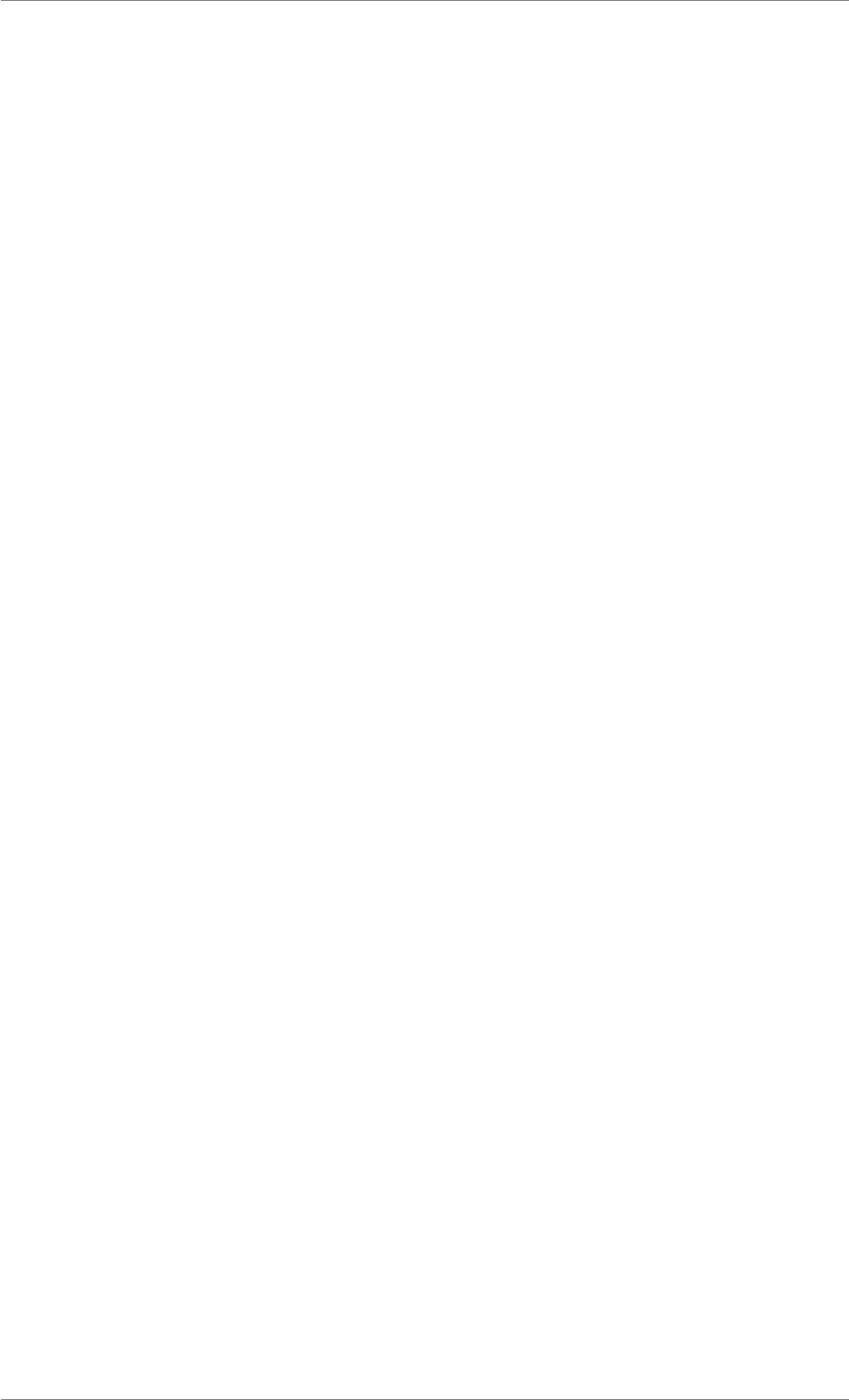
iView X™ SDK 4.4 51
The value -1 defines that the eye is almost not being tracked due to extreme lower/left/near position. If
the eye is not tracked at all the validity flag goes to 0 and all values for the represented eye will be set to
0. More...
• struct GazeChannelQualityStruct
This struct provides information about the last validation. A validation must have been successfully com-
pleted before the GazeChannelQualityStruct can be updated. To update information in GazeChannel-
QualityStruct use function iV_GetGazeChannelQuality.More...
• struct ImageStruct
Use this struct to get raw eye image, raw scene video image, raw tracking monitor image or accuracy
image: More...
• struct REDGeometryStruct
Use this struct to customize the RED geometry. See chapter Setting up RED Geometry in the iView X SD-
K Manual for details. For setting up the RED geometry parameters with REDGeometryStruct use function
iV_SetREDGeometry.More...
• struct SampleStruct
This struct provides information about an eye data sample. To update information in SampleStruct use
the function iV_GetSample or set the sample callback with iV_SetSampleCallback.More...
• struct SampleStruct32
This struct provides information about a eye data samples. To update information in SampleStruct32
use the function iV_GetSample32. The difference to SampleStruct is that the timestamp will be stored in
milliseconds instead of microseconds. More...
• struct SpeedModeStruct
This struct provides information about the speed modes used and supported by the connected iView eye
tracking server. They determine the sampling frequency (in Hz) of the eye tracker. To update information
in SpeedModeStruct use function iV_GetSpeedModes.More...
• struct SystemInfoStruct
This struct provides information about the iView eye tracking server version and the API version in use.
To update data in SystemInfoStruct use the function iV_GetSystemInfo.More...
• struct TrackingStatusStruct
This struct provides information about the relative eye ball position within the tracking box. The information
will be provided for each eye individually as well as for the geometric center between both eyes. To update
information in TrackingStatusStruct use the function iV_GetTrackingStatus.More...
Detailed Description
Data Structure Documentation
struct AccuracyStruct
This struct provides information about the last validation. The provided deviations are the average abso-
lute distances between meassured and expected gaze positions over all validation points. A validation
must have been successfully completed before the AccuracyStruct can be updated. To update informa-
tion in AccuracyStruct use function iV_GetAccuracy.
© 2017 SensoMotoric Instruments GmbH August 2017
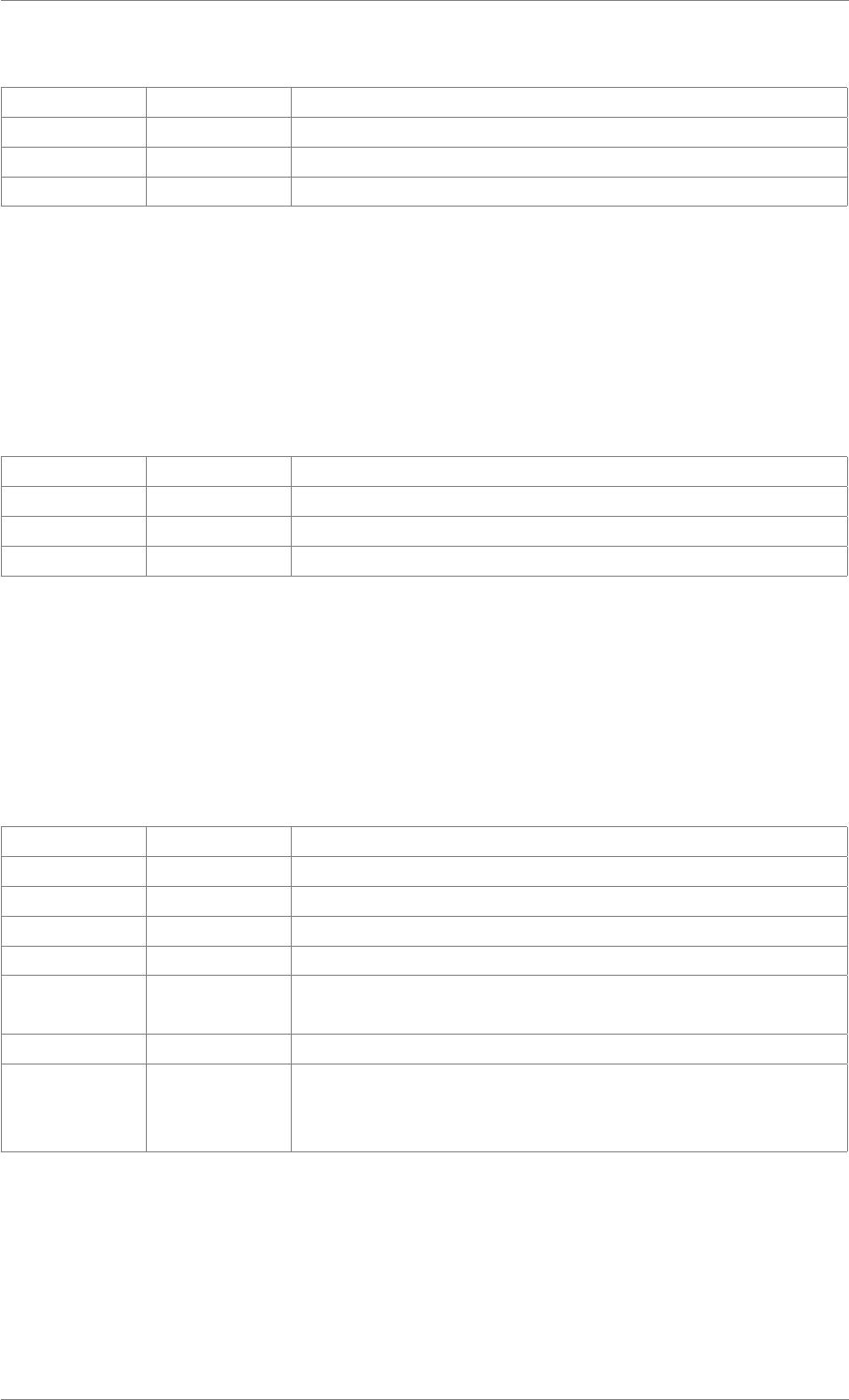
iView X™ SDK 4.4 52
Data Fields
double deviationLX horizontal calculated deviation for left eye [degree]
double deviationLY vertical calculated deviation for left eye [degree]
double deviationRX horizontal calculated deviation for right eye [degree]
double deviationRY vertical calculated deviation for right eye [degree]
struct AOIRectangleStruct
Use this struct to customize the AOI position on screen. AOIRectangleStruct is a part of AOIStruct and
can be defined with iV_DefineAOI.
Data Fields
int x1 x-coordinate of left border of the AOI [pixel]
int x2 x-coordinate of right border of the AOI [pixel]
int y1 y-coordinate of upper border of the AOI [pixel]
int y2 y-coordinate of lower border of the AOI [pixel]
struct AOIStruct
Use this struct to customize trigger AOIs. To define AOIs on screen, trigger parameter and trigger values
use iV_DefineAOIPort and iV_DefineAOI functions.
Data Fields
char aoiGroup group name of AOI
char aoiName name of AOI
int enabled enable/disable trigger functionality [1: enabled, 0: disabled]
char eye [’l’, ’r’]
int fixationHit uses fixations or raw data as trigger [1: fixation hit, 0: raw data hit]
char output-
Message
message in idf data stream
int outputValue TTL output value.
struct
AOIRectangle-
Struct
position position of AOI
struct CalibrationPointQualityStruct
This struct provides information about the fixation quality when a calibration point was shown. If the
request calibration quality data is not available, the number and positionX/positionY will be set to -1.
User have to check these fields to make sure the returned data is valid.
© 2017 SensoMotoric Instruments GmbH August 2017
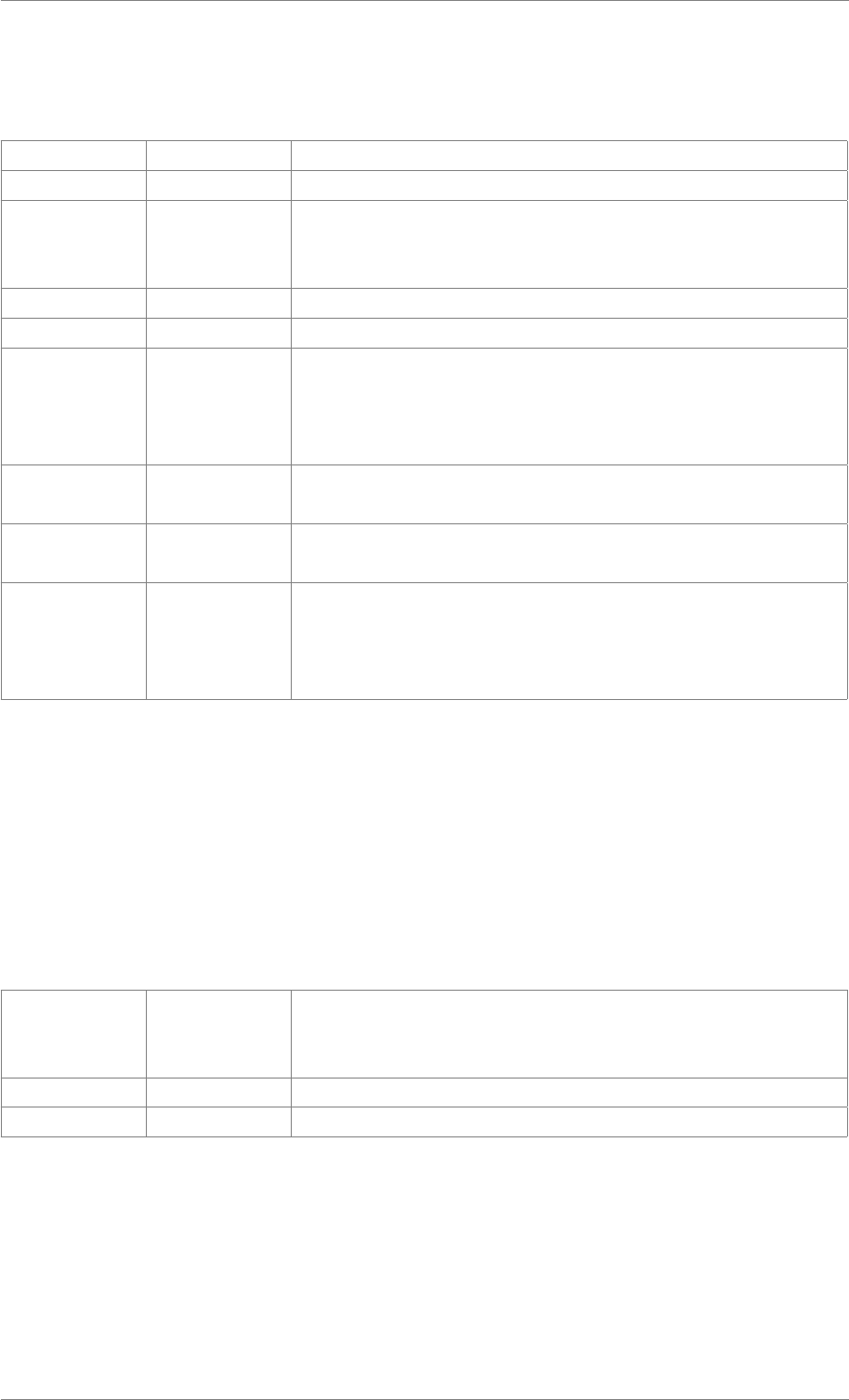
iView X™ SDK 4.4 53
Use iV_GetCalibrationQuality to retrieve the calibration quality data
Data Fields
double correctedPorX horizontal position of corrected fixation point [pixel]
double correctedPorY vertical position of corrected fixation point [pixel]
int number number of calibration point the first calibration point is indexed with
1, the last one has the number given by CalibrationStruct::method
(see Calibration Method Parameter).
int positionX horizontal position of calibration point [pixel]
int positionY vertical position of calibration point [pixel]
double qualityIndex quality index indicates how likely the user was really fixating on
the calibration point when it was shown. It has a value between 0
and 1. The higher the value, the more likely the user was fixating
the calibration point as required.
double standard-
DeviationX
horizontal standard deviation of the gaze samples, which repre-
sents the noise level of the fixation, given in [pixel]
double standard-
DeviationY
vertical standard deviation of the gaze samples, which represents
the noise level of the fixation, given in [pixel]
enum
Calibration-
PointUsage-
StatusEnum
usageStatus a flag indicating whether the calibration point was really used for
the calibration or the reason why it was not used.
struct CalibrationPointStruct
This struct provides information about the position of calibration points.
To update information in CalibrationPointStruct during a calibration or validation use function iV_Get-
CurrentCalibrationPoint. Before or after the calibration use iV_GetCalibrationPoint.
Data Fields
int number number of calibration point the first calibration point has the num-
ber 1, the last one has the number given by CalibrationStruct-
::method (see Calibration Method Parameter).
int positionX horizontal position of calibration point [pixel]
int positionY vertical position of calibration point [pixel]
struct CalibrationStruct
Use this struct to customize the calibration and validation behavior. To set calibration parameters with
CalibrationStruct use function iV_SetupCalibration before a calibration or validation is started.
© 2017 SensoMotoric Instruments GmbH August 2017
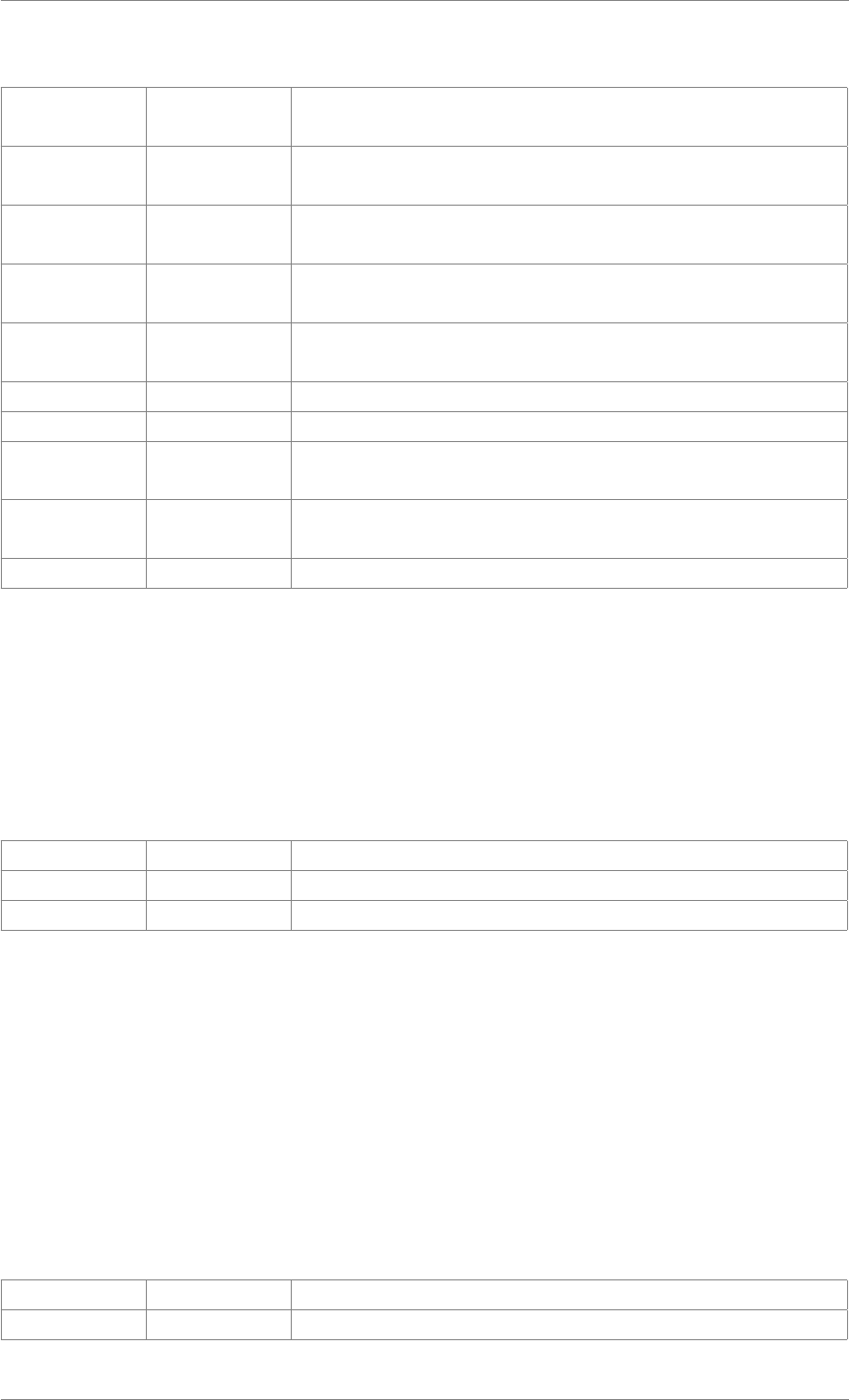
iView X™ SDK 4.4 54
Data Fields
int autoAccept set calibration/validation point acceptance [2: full-automatic, 1:
semi-automatic (default), 0: manual]
int background-
Brightness
set calibration/validation background brightness [0..255] (default:
220)
int displayDevice set display device [0: primary device (default), 1: secondary
device]
int foreground-
Brightness
set calibration/validation target brightness [0..255] (default: 250)
unsigned int method select calibration method (default: 5) a bit mask is used to specify
a new calibration workflow (see Calibration Method Parameter)
int speed set calibration/validation speed [0: slow (default), 1: fast]
char targetFilename select custom calibration/validation target (only if targetShape = 0)
int targetShape set calibration/validation target shape [IMAGE = 0, CIRCLE1 = 1,
CIRCLE2 = 2 (default), CROSS = 3]
int targetSize set calibration/validation target size in pixel (minimum: 10 pixels,
default: 20 pixels)
int visualization draw calibration/validation by API (default: 1)
struct DateStruct
Use this struct to get the license due date of the device. Use the function iV_GetLicenseDueDate to
update information in DateStruct.
Data Fields
int day day of license expiration
int month month of license expiration
int year year of license expiration
struct EventStruct
This struct provides information about the last eye event that has been calculated. To update information
in EventStruct use function iV_GetEvent or set the event callback with with iV_SetEventCallback.
Note, that fixation events are detected using an online dispersion based algorithm. Online event detec-
tion can be used in gaze contingent application such as human-computer interfaces. However, it is not
intended for offline data analysis.
Data Fields
long long duration duration of the event [microseconds]
long long endTime end time of the event [microseconds]
© 2017 SensoMotoric Instruments GmbH August 2017
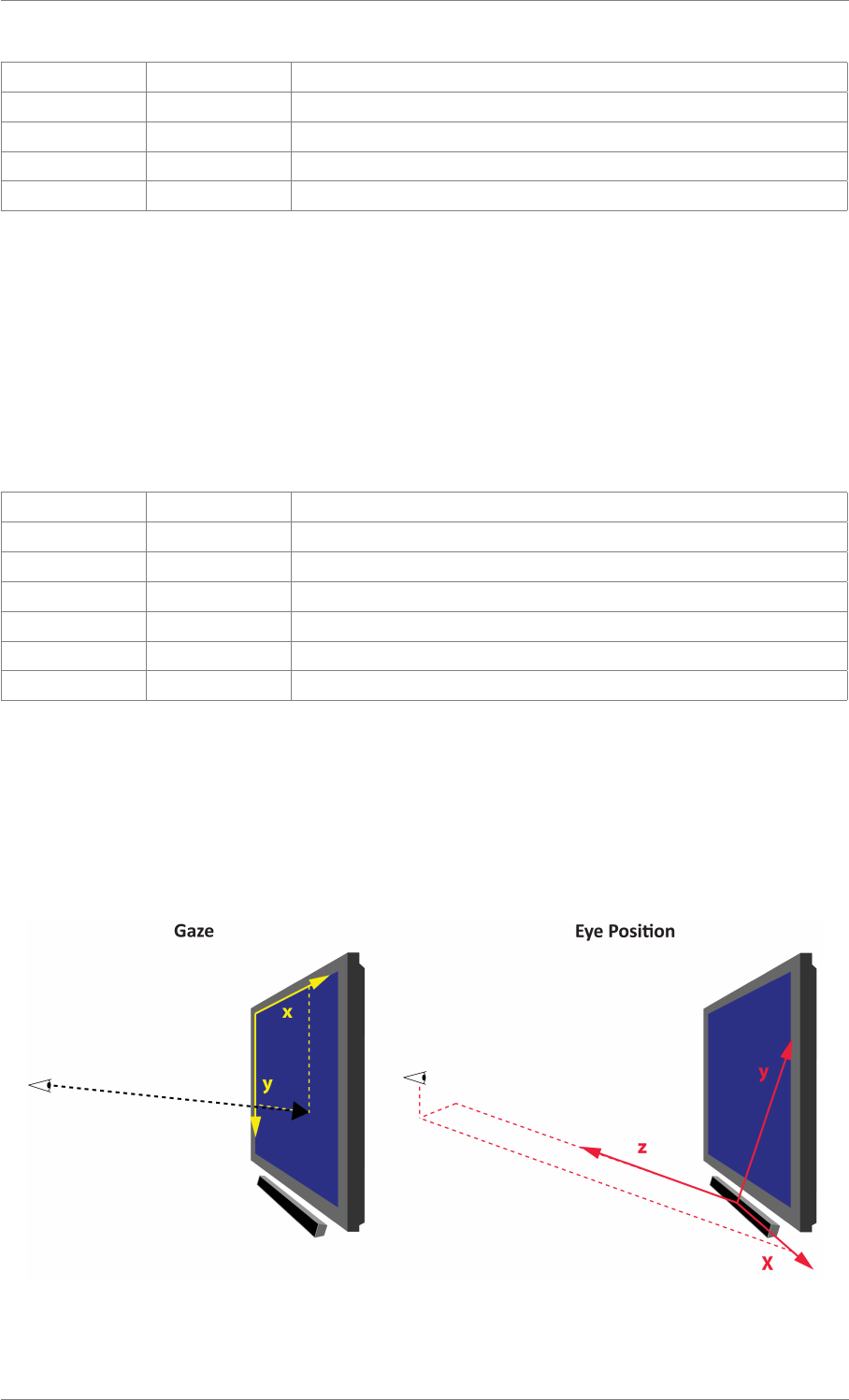
iView X™ SDK 4.4 55
char eventType type of eye event, ’F’ for fixation (only fixations are supported)
char eye related eye, ’l’ for left eye, ’r’ for right eye
double positionX horizontal position of the fixation event [pixel]
double positionY vertical position of the fixation event [pixel]
long long startTime start time of the event [microseconds]
struct EventStruct32
This struct provides information about the last eye event that has been calculated. The difference to
EventStruct is that the timestamp will be stored in milliseconds instead of microseconds and the order
of the components are different. To update information in EventStruct32 use function iV_GetEvent32.
Data Fields
double duration duration of the event [milliseconds]
double endTime end time of the event [milliseconds]
char eventType type of eye event, ’F’ for fixation (only fixations are supported)
char eye related eye, ’l’ for left eye, ’r’ for right eye
double positionX horizontal position of the fixation event [pixel]
double positionY vertical position of the fixation event [pixel]
double startTime start time of the event [milliseconds]
struct EyeDataStruct
This struct provides numerical information about eye data. EyeDataStruct is part of SampleStruct. To
update information in SampleStruct use function iV_GetSample or set the sample callback with iV_Set-
SampleCallback.
Figure 2.1: Gaze Position and Eye Position
© 2017 SensoMotoric Instruments GmbH August 2017
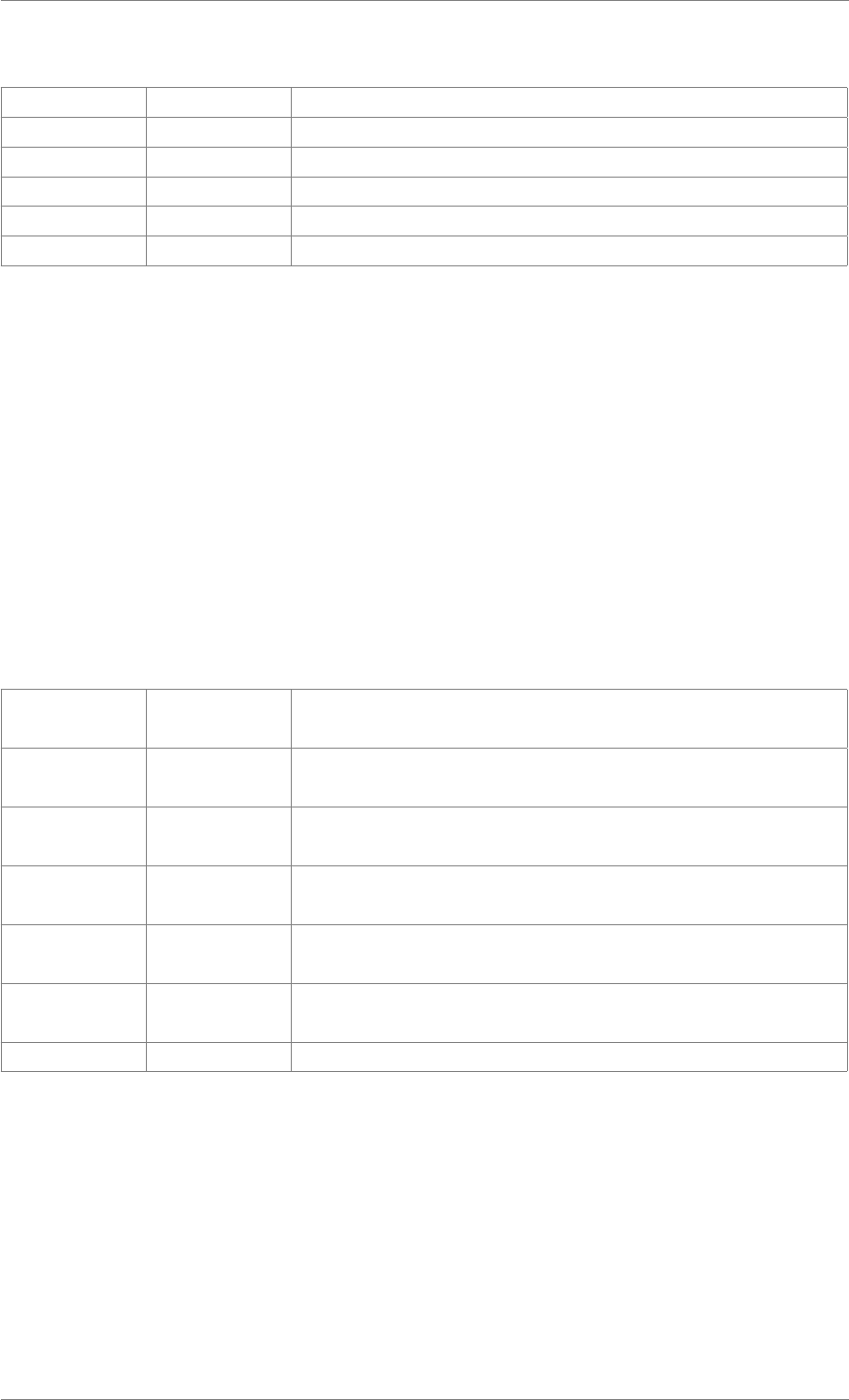
iView X™ SDK 4.4 56
Data Fields
double diam pupil diameter [mm]
double eyePositionX horizontal eye position relative to camera [mm]
double eyePositionY vertical eye position relative to camera [mm]
double eyePositionZ distance to camera [mm]
double gazeX horizontal gaze position on screen [pixel]
double gazeY vertical gaze position on screen [pixel]
struct EyePositionStruct
This value represents the relative position of the eye in the tracking box. The 0 is defined at the center
position. The value +1 defines the upper/right/far maximum while the value -1 the lower/left/near maxi-
mum. The position rating is related to the tracking monitor and represents how critical the tracking and
the position is, related to the border of the tracking box. The 0 is defined as the best eye position to be
tracked while the value +1 defines that the eye is almost not being tracked due to extreme upper/right/far
position. The value -1 defines that the eye is almost not being tracked due to extreme lower/left/near
position. If the eye is not tracked at all the validity flag goes to 0 and all values for the represented eye
will be set to 0.
Data Fields
double positionRating-
X
horizontal rating [-1; +1]
double positionRating-
Y
vertical rating [-1; +1]
double positionRating-
Z
distance rating [-1; +1]
double relative-
PositionX
horizontal position [-1; +1]
double relative-
PositionY
vertical position [-1; +1]
double relative-
PositionZ
depth/distance position [-1; +1]
int validity confidence of position and rating values [0; 1]
struct GazeChannelQualityStruct
This struct provides information about the last validation. A validation must have been successfully com-
pleted before the GazeChannelQualityStruct can be updated. To update information in GazeChannel-
QualityStruct use function iV_GetGazeChannelQuality.
© 2017 SensoMotoric Instruments GmbH August 2017
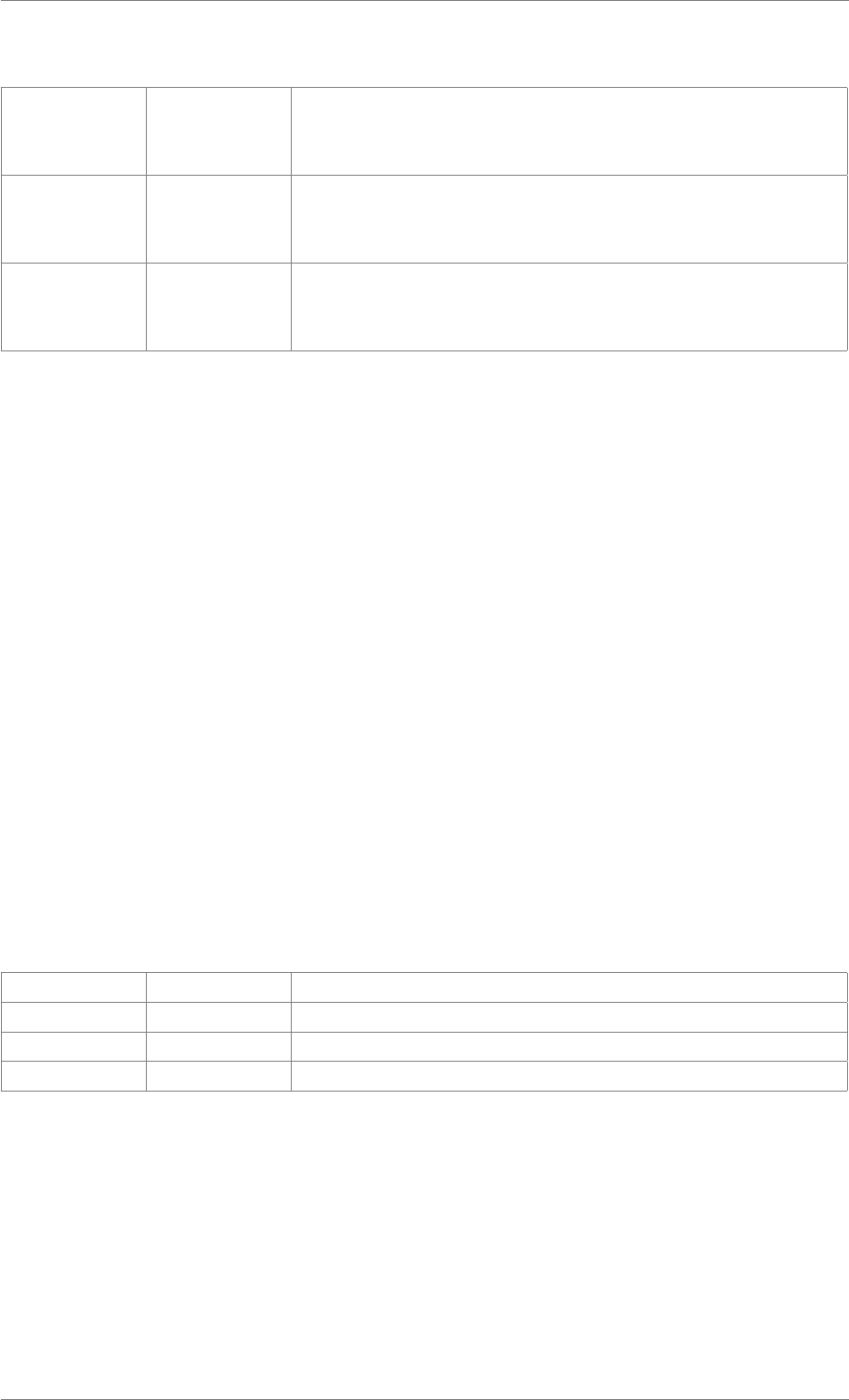
iView X™ SDK 4.4 57
Data Fields
double gazeChannel-
Quality-
Binocular
Quality index of the averaged gaze channel. It lies in the range
[0,1]. A value >0.5 means it is acceptable. A NaN value means it
is not provided.
double gazeChannel-
QualityLeft
Quality index of the left gaze channel. It lies in the range [0,1]. A
value >0.5 means it is acceptable. A NaN value means it is not
provided.
double gazeChannel-
QualityRight
Quality index of the right gaze channel. It lies in the range [0,1]. A
value >0.5 means it is acceptable. A NaN value means it is not
provided.
struct ImageStruct
Use this struct to get raw eye image, raw scene video image, raw tracking monitor image or accuracy
image:
• For receiving raw eye image (format: monochrome 8bpp) use iV_GetEyeImage, or set the eye
image callback with iV_SetEyeImageCallback.
• For receiving raw scene video image (format: RGB 24bpp) use iV_GetSceneVideo, or set the
scene video callback with iV_SetSceneVideoCallback.
• For receiving raw tracking monitor image (format: BGR 24bpp) use iV_GetTrackingMonitor, or set
the tracking monitor callback with iV_SetTrackingMonitorCallback.
• For receiving the accuracy image (format: BGR 24bpp) use iV_GetAccuracyImage.
• For receiving the calibration quality image (format: BGR 24bpp) use iV_GetCalibrationQuality-
Image
Data Fields
char ∗imageBuffer pointer to image data
int imageHeight vertical size of the image [pixel]
int imageSize image data size [byte]
int imageWidth horizontal size of the image [pixel]
struct REDGeometryStruct
Use this struct to customize the RED geometry. See chapter Setting up RED Geometry in the iView
X SDK Manual for details. For setting up the RED geometry parameters with REDGeometryStruct use
function iV_SetREDGeometry.
© 2017 SensoMotoric Instruments GmbH August 2017
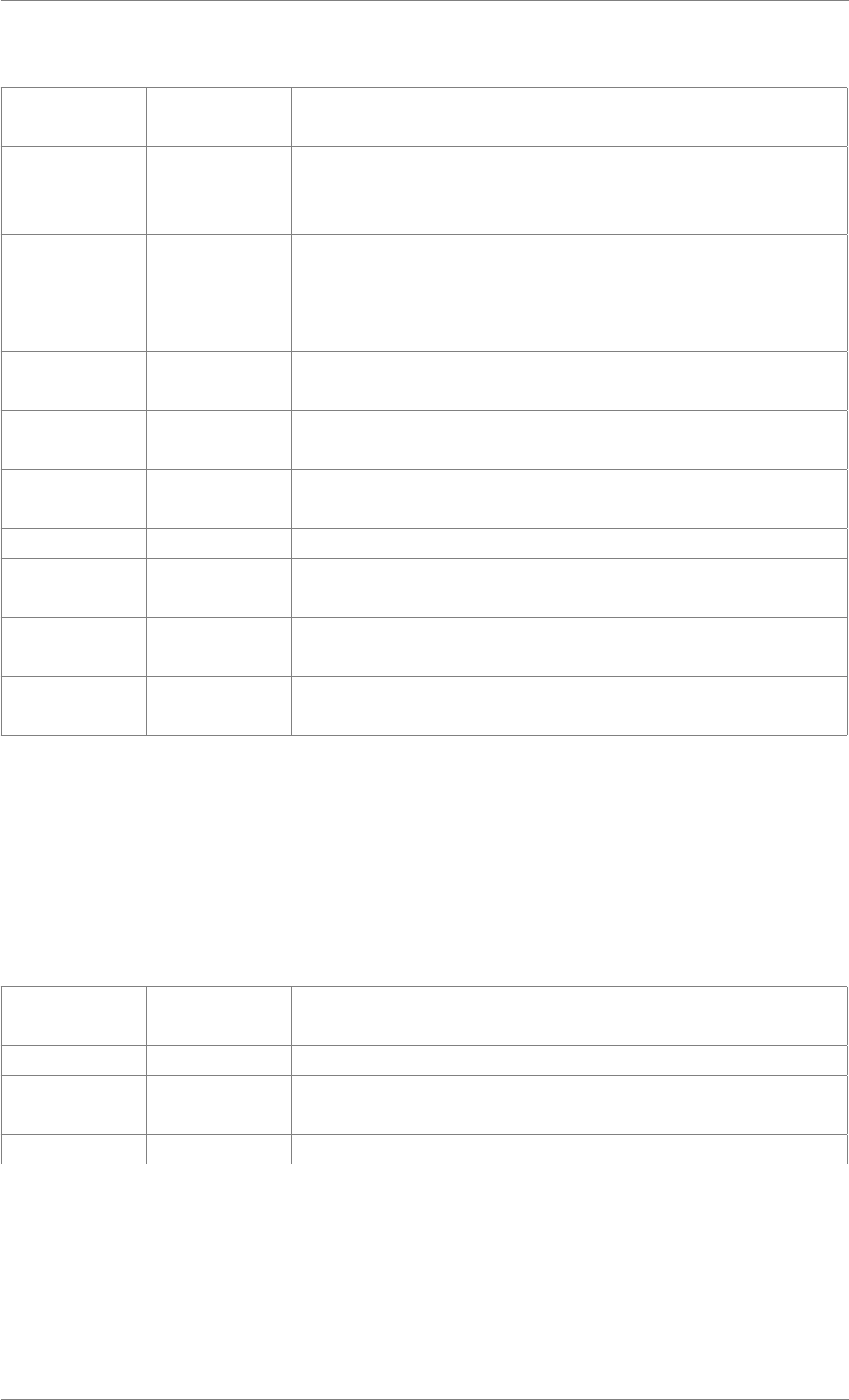
iView X™ SDK 4.4 58
Data Fields
int monitorSize monitor size [inch] can be set to 19 or 22 used if redGeometry is
set to monitorIntegrated only
enum RED-
Geometry-
Enum
redGeometry defines which parameter is used.
int redHeightOver-
Floor
distance floor to eye tracking device [mm] used if redGeometry is
set to standalone only
int redInclAngle eye tracking device inclination angle [degree] used if redGeometry
is set to standalone only
int redStimDist distance eye tracking device to stimulus screen [mm] used if red-
Geometry is set to standalone only
int redStimDist-
Depth
horizontal distance eye tracking device to stimulus screen [mm]
used if redGeometry is set to standalone only
int redStimDist-
Height
vertical distance eye tracking device to stimulus screen [mm] used
if redGeometry is set to standalone only
char setupName name of the profile used if redGeometry is set to standalone only
int stimHeight-
OverFloor
distance floor to stimulus screen [mm] used if redGeometry is set
to standalone only
int stimX horizontal stimulus calibration size [mm] used if redGeometry is
set to standalone only
int stimY vertical stimulus calibration size [mm] used if redGeometry is set
to standalone only
struct SampleStruct
This struct provides information about an eye data sample. To update information in SampleStruct use
the function iV_GetSample or set the sample callback with iV_SetSampleCallback.
Data Fields
struct
EyeDataStruct
leftEye stores information of the left eye (see EyeDataStruct for more in-
formation)
int planeNumber plane number of gaze data sample (only for HED HT)
struct
EyeDataStruct
rightEye stores information of the right eye (see EyeDataStruct for more
information)
long long timestamp timestamp of current gaze data sample [microseconds]
struct SampleStruct32
This struct provides information about a eye data samples. To update information in SampleStruct32
use the function iV_GetSample32. The difference to SampleStruct is that the timestamp will be stored
© 2017 SensoMotoric Instruments GmbH August 2017
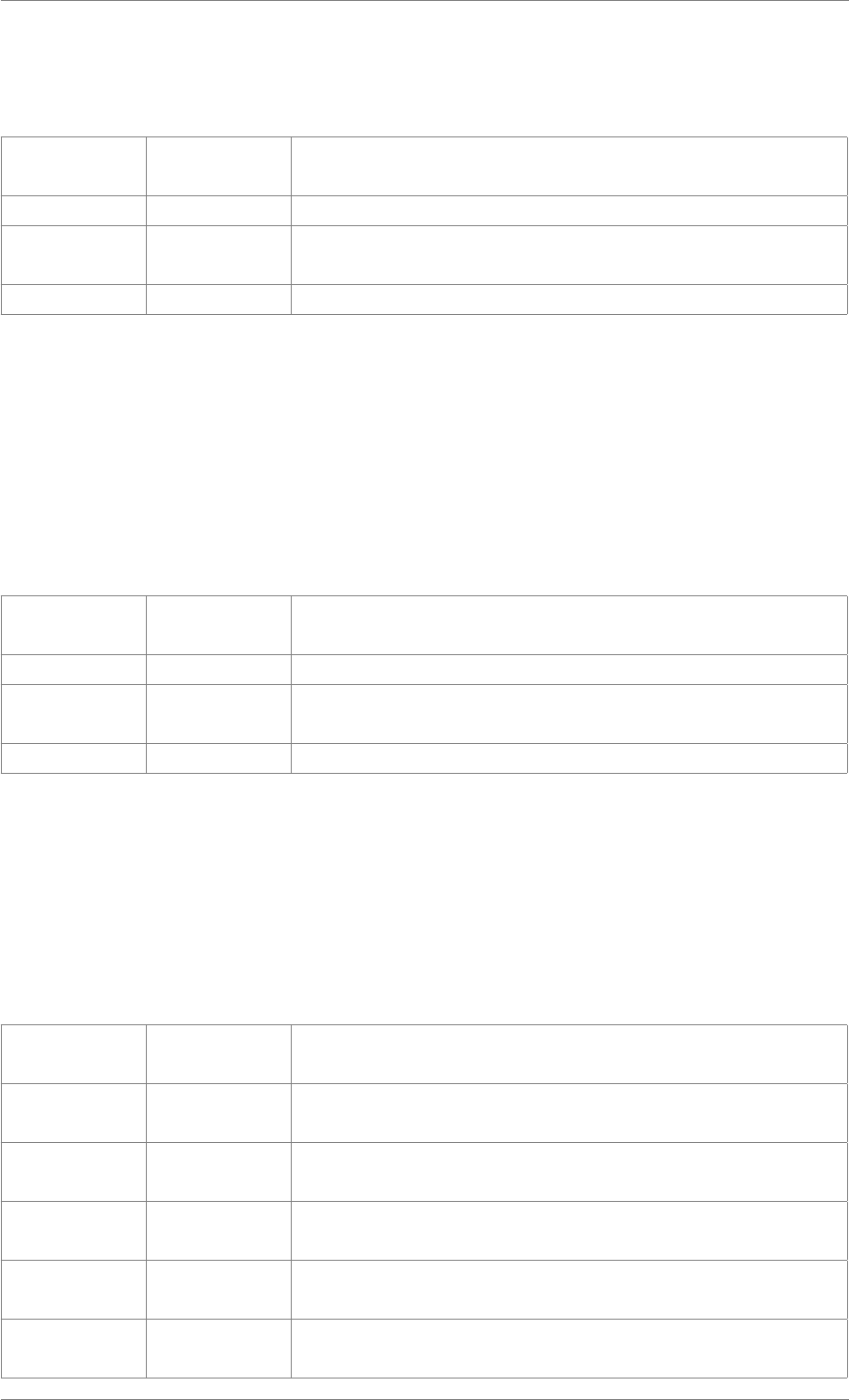
iView X™ SDK 4.4 59
in milliseconds instead of microseconds.
Data Fields
struct
EyeDataStruct
leftEye stores information of the left eye (see EyeDataStruct for more in-
formation)
int planeNumber plane number of gaze data sample
struct
EyeDataStruct
rightEye stores information of the right eye (see EyeDataStruct for more
information)
double timestamp timestamp of current gaze data sample [milliseconds]
struct SpeedModeStruct
This struct provides information about the speed modes used and supported by the connected iView eye
tracking server. They determine the sampling frequency (in Hz) of the eye tracker. To update information
in SpeedModeStruct use function iV_GetSpeedModes.
Data Fields
int numberOf-
SpeedModes
number of supported speed modes
int speedMode the current sampling frequency
int speedModes an array of sampling frequencies supported by the connected i-
View eye tracking server;
int version version of the current data structure
struct SystemInfoStruct
This struct provides information about the iView eye tracking server version and the API version in use.
To update data in SystemInfoStruct use the function iV_GetSystemInfo.
Data Fields
int API_-
Buildnumber
build number of iView X SDK in use
int API_Major-
Version
major version number of iView X SDK in use
int API_Minor-
Version
minor version number of iView X SDK in use
int iV_-
Buildnumber
build number of iView eye tracking server in use
enum
ETDevice
iV_ETDevice type of eye tracking device
int iV_Major-
Version
major version number of iView eye tracking server in use
© 2017 SensoMotoric Instruments GmbH August 2017
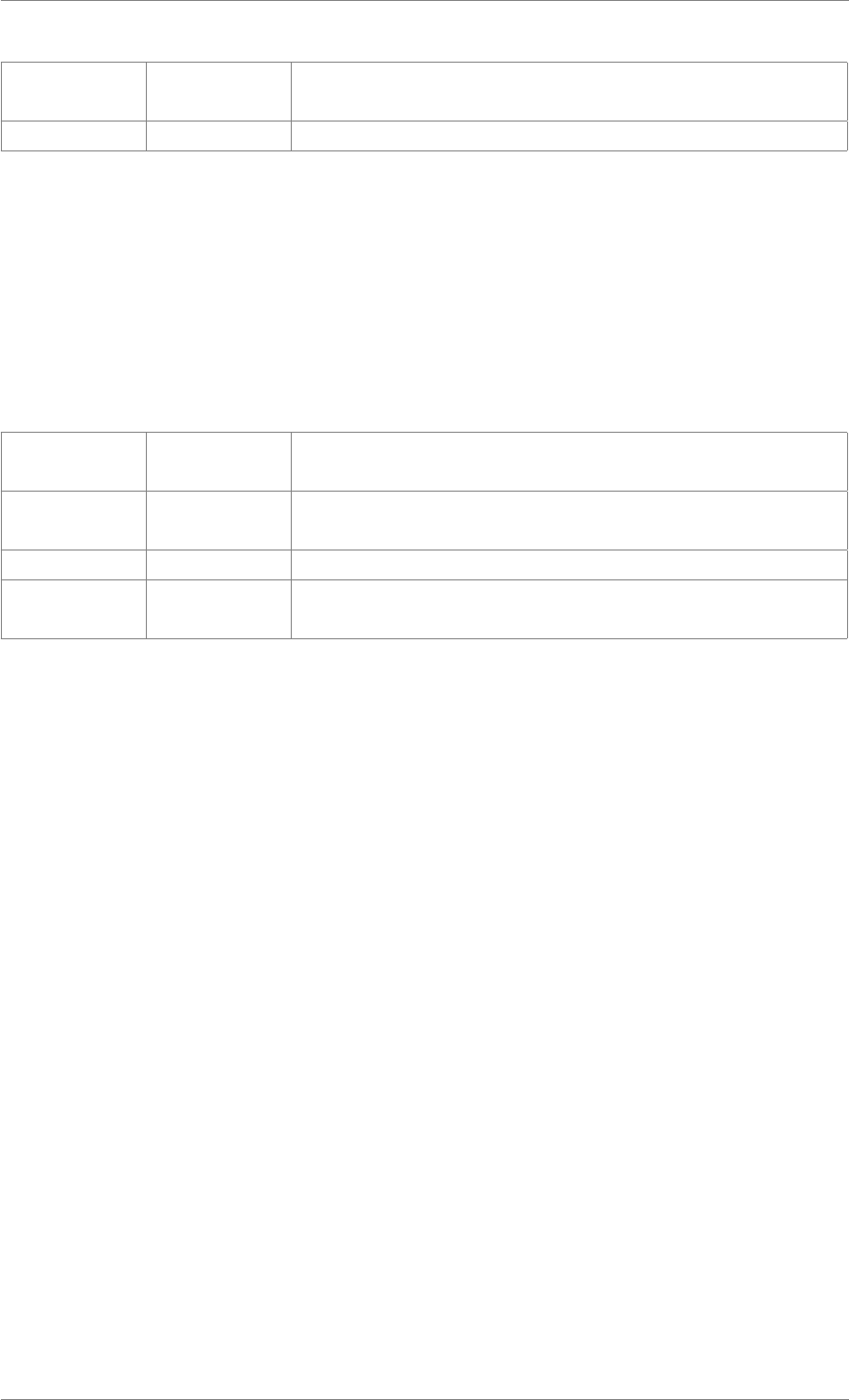
iView X™ SDK 4.4 60
int iV_Minor-
Version
minor version number of iView eye tracking server in use
int samplerate sample rate of eye tracking device in use
struct TrackingStatusStruct
This struct provides information about the relative eye ball position within the tracking box. The informa-
tion will be provided for each eye individually as well as for the geometric center between both eyes. To
update information in TrackingStatusStruct use the function iV_GetTrackingStatus.
Data Fields
struct Eye-
PositionStruct
leftEye stores information of the left eye (see EyePositionStruct for more
information)
struct Eye-
PositionStruct
rightEye stores information of the right eye (see EyePositionStruct for more
information)
long long timestamp timestamp of current tracking status sample [microseconds]
struct Eye-
PositionStruct
total stores information of the geometric center of both eyes (see Eye-
PositionStruct for more information)
© 2017 SensoMotoric Instruments GmbH August 2017
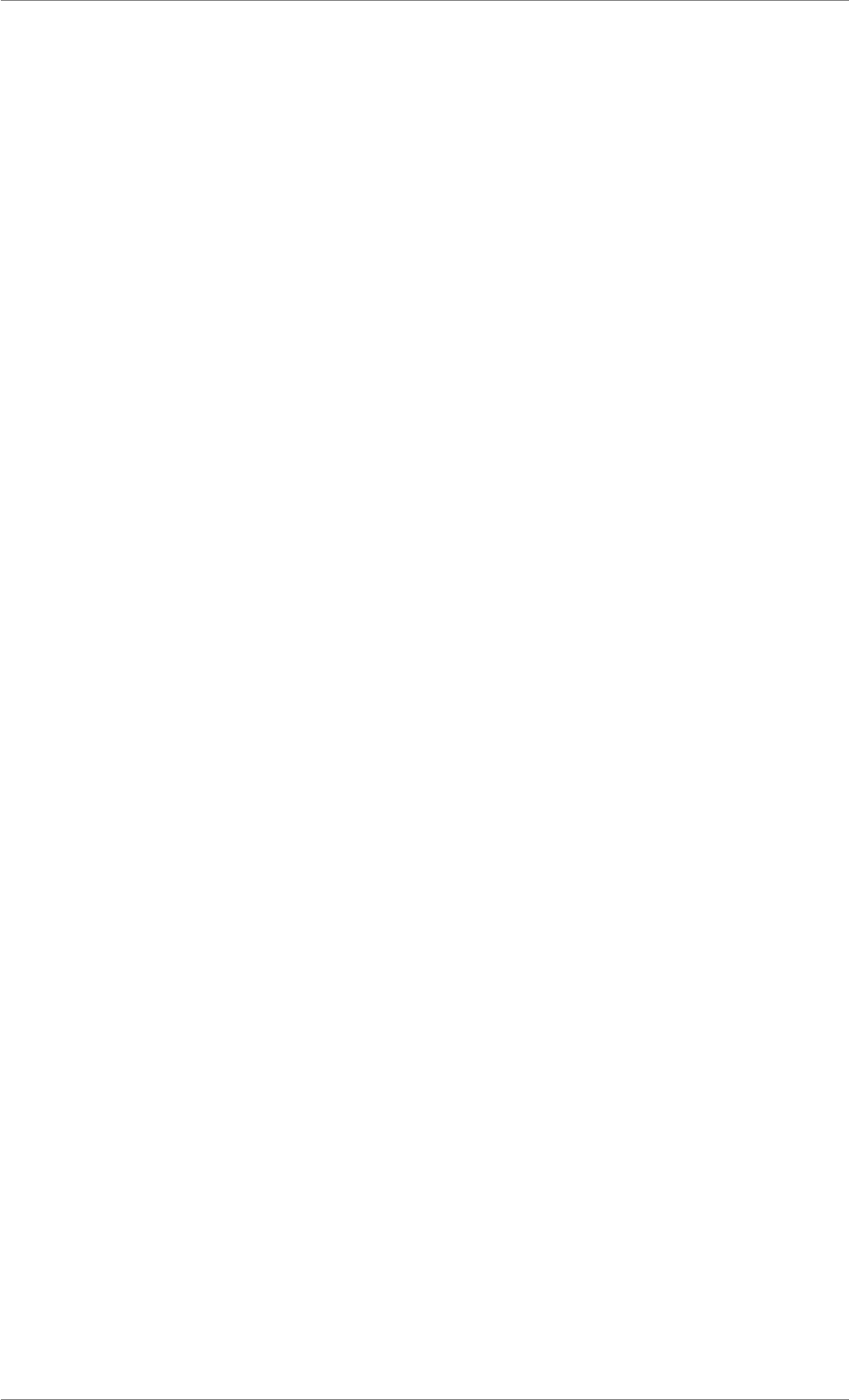
iView X™ SDK 4.4 61
2.3 Callback Function Types
Typedefs
• typedef int(∗pDLLSetAOIHit )(int digitalOutoutValue)
• typedef int(∗pDLLSetCalibrationPoint )(struct CalibrationPointStruct calibrationPoint)
• typedef int(∗pDLLSetEvent )(struct EventStruct eventDataSample)
• typedef int(∗pDLLSetEyeImage )(struct ImageStruct eyeImage)
• typedef int(∗pDLLSetSample )(struct SampleStruct rawDataSample)
• typedef int(∗pDLLSetSceneVideo )(struct ImageStruct sceneVideo)
• typedef int(∗pDLLSetTrackingMonitor )(struct ImageStruct trackingMonitor)
Detailed Description
Note, that return values of callback functions are ignored by the iViewXAPI.
© 2017 SensoMotoric Instruments GmbH August 2017
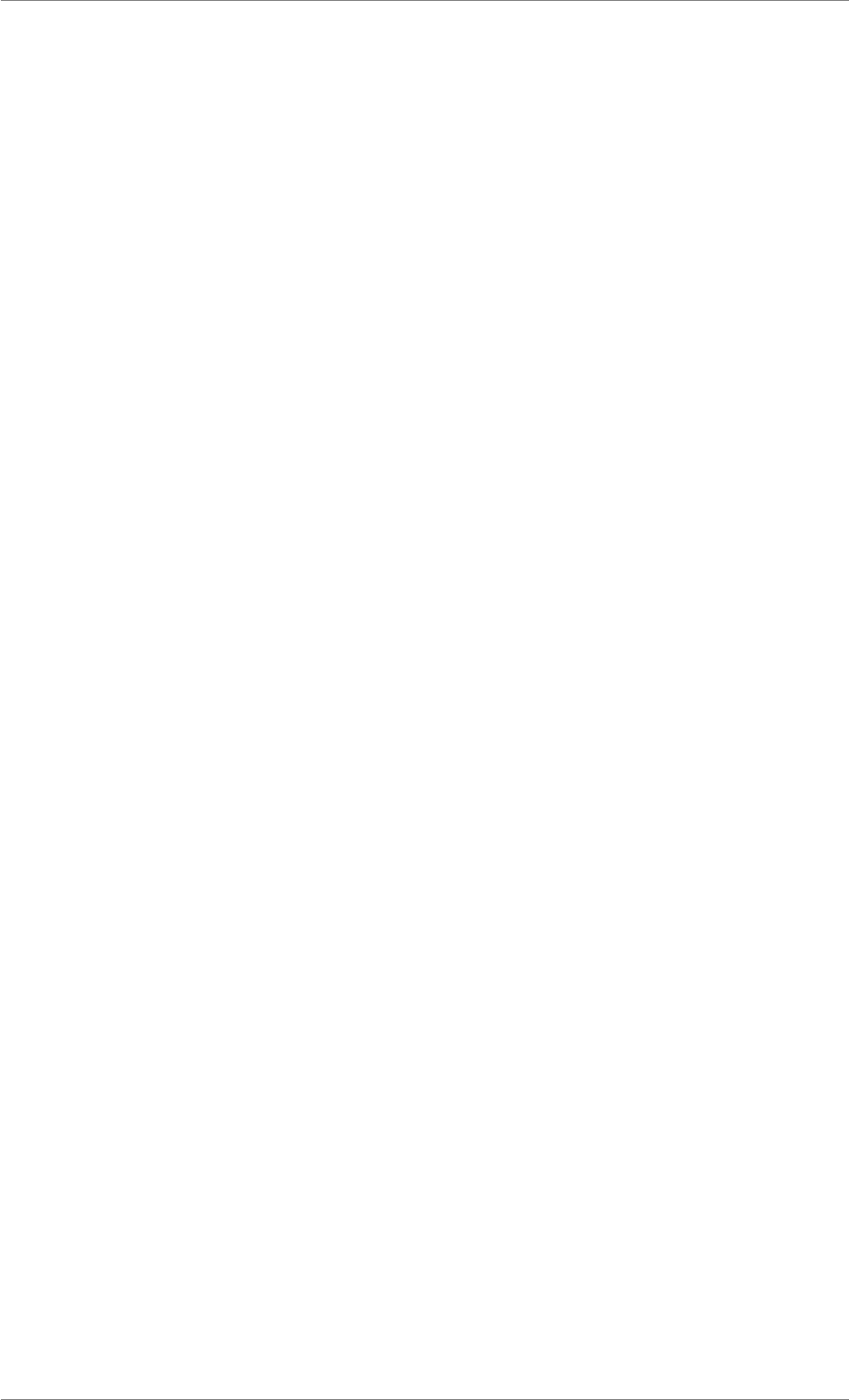
iView X™ SDK 4.4 62
2.4 Functions
Functions
• int iV_AbortCalibration ()
• int iV_AbortCalibrationPoint ()
• int iV_AcceptCalibrationPoint ()
• int iV_Calibrate ()
• int iV_ChangeCalibrationPoint (int number, int positionX, int positionY)
• int iV_ClearAOI ()
• int iV_ClearRecordingBuffer ()
• int iV_ConfigureFilter (enum FilterType filter, enum FilterAction action, void ∗data)
• int iV_Connect (char ∗sendIPAddress, int sendPort, char ∗recvIPAddress, int receivePort)
• int iV_ConnectLocal ()
• int iV_ContinueEyetracking ()
• int iV_ContinueRecording (char ∗etMessage)
• int iV_DefineAOI (struct AOIStruct ∗aoiData)
• int iV_DefineAOIPort (int port)
• int iV_DeleteREDGeometry (char ∗setupName)
• int iV_DisableAOI (char ∗aoiName)
• int iV_DisableAOIGroup (char ∗aoiGroup)
• int iV_DisableGazeDataFilter ()
• int iV_DisableProcessorHighPerformanceMode ()
• int iV_Disconnect ()
• int iV_EnableAOI (char ∗aoiName)
• int iV_EnableAOIGroup (char ∗aoiGroup)
• int iV_EnableGazeDataFilter ()
• int iV_EnableProcessorHighPerformanceMode ()
• int iV_GetAccuracy (struct AccuracyStruct ∗accuracyData, int visualization)
• int iV_GetAccuracyImage (struct ImageStruct ∗imageData)
• int iV_GetAOIOutputValue (int ∗aoiOutputValue)
• int iV_GetAvailableLptPorts (char ∗buffer, int ∗bufferSize)
• int iV_GetCalibrationParameter (struct CalibrationStruct ∗calibrationData)
• int iV_GetCalibrationPoint (int calibrationPointNumber, struct CalibrationPointStruct ∗calibration-
Point)
• int iV_GetCalibrationQuality (int calibrationPointNumber, struct CalibrationPointQualityStruct ∗left,
struct CalibrationPointQualityStruct ∗right)
• int iV_GetCalibrationQualityImage (struct ImageStruct ∗imageData)
• int iV_GetCalibrationStatus (enum CalibrationStatusEnum ∗calibrationStatus)
• int iV_GetCurrentCalibrationPoint (struct CalibrationPointStruct ∗currentCalibrationPoint)
• int iV_GetCurrentREDGeometry (struct REDGeometryStruct ∗redGeometry)
• int iV_GetCurrentTimestamp (long long ∗currentTimestamp)
• int iV_GetDeviceName (char deviceName[64])
© 2017 SensoMotoric Instruments GmbH August 2017
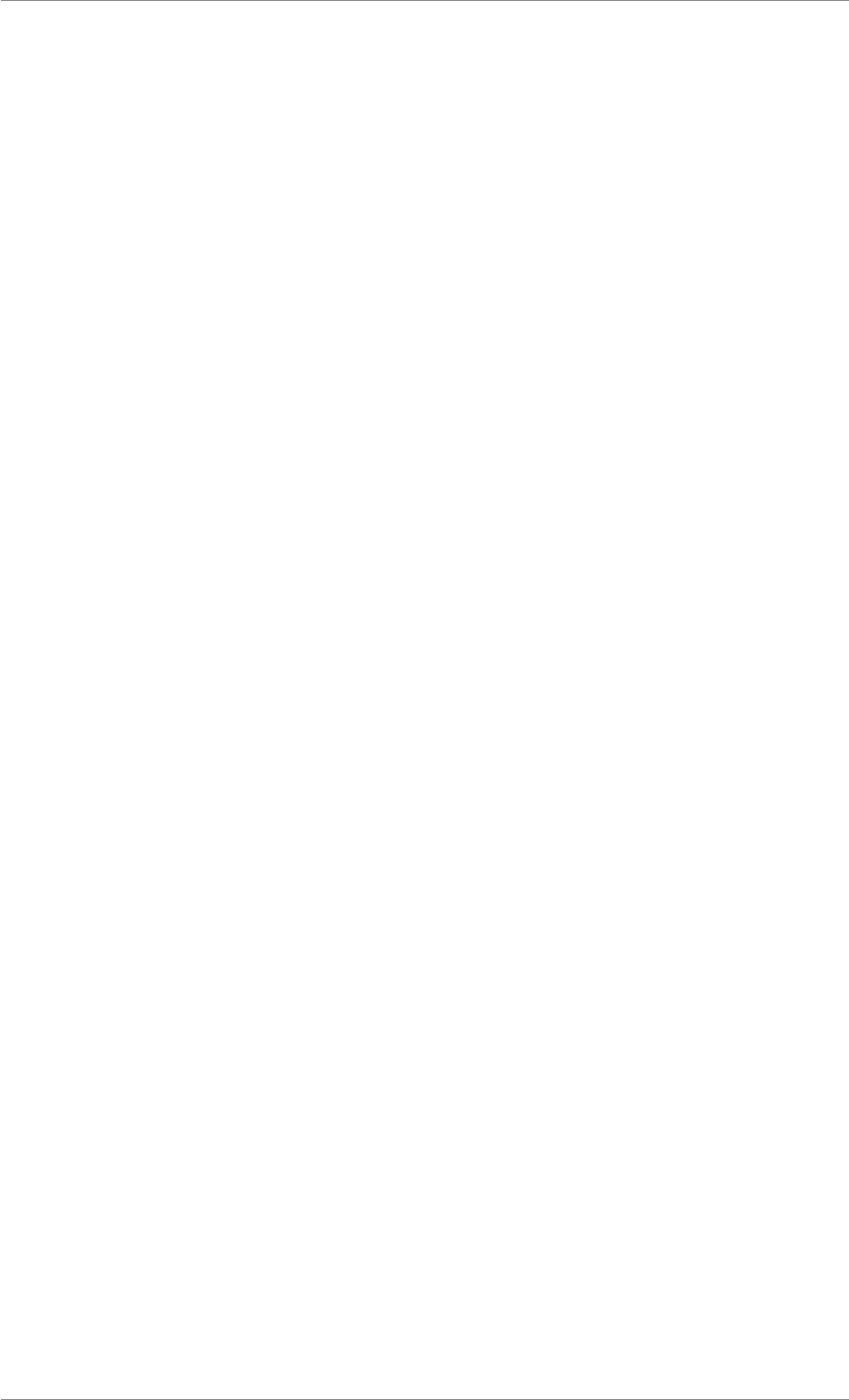
iView X™ SDK 4.4 63
• int iV_GetEvent (struct EventStruct ∗eventDataSample)
• int iV_GetEvent32 (struct EventStruct32 ∗eventDataSample)
• int iV_GetEyeImage (struct ImageStruct ∗imageData)
• int iV_GetFeatureKey (long long ∗featureKey)
• int iV_GetGazeChannelQuality (struct GazeChannelQualityStruct ∗qualityData)
• int iV_GetGeometryProfiles (int maxSize, char ∗profileNames)
• int iV_GetLicenseDueDate (struct DateStruct ∗licenseDueDate)
• int iV_GetRecordingState (enum RecordingState ∗recordingState)
• int iV_GetREDGeometry (char ∗profileName, struct REDGeometryStruct ∗redGeometry)
• int iV_GetSample (struct SampleStruct ∗rawDataSample)
• int iV_GetSample32 (struct SampleStruct32 ∗rawDataSample)
• int iV_GetSceneVideo (struct ImageStruct ∗imageData)
• int iV_GetSerialNumber (char serialNumber[64])
• int iV_GetSpeedModes (struct SpeedModeStruct ∗speedModes)
• int iV_GetSystemInfo (struct SystemInfoStruct ∗systemInfoData)
• int iV_GetTrackingMode (enum TrackingMode ∗mode)
• int iV_GetTrackingMonitor (struct ImageStruct ∗imageData)
• int iV_GetTrackingStatus (struct TrackingStatusStruct ∗trackingStatus)
• int iV_GetUseCalibrationKeys (int ∗enableKeys)
• int iV_HideAccuracyMonitor ()
• int iV_HideEyeImageMonitor ()
• int iV_HideSceneVideoMonitor ()
• int iV_HideTrackingMonitor ()
• int iV_IsConnected ()
• int iV_LoadCalibration (char ∗name)
• int iV_Log (char ∗logMessage)
• int iV_PauseEyetracking ()
• int iV_PauseRecording ()
• int iV_Quit ()
• int iV_RecalibrateOnePoint (int number)
• int iV_ReleaseAOIPort ()
• int iV_RemoveAOI (char ∗aoiName)
• int iV_ResetCalibrationPoints ()
• int iV_SaveCalibration (char ∗name)
• int iV_SaveData (char ∗filename, char ∗description, char ∗user, int overwrite)
• int iV_SelectREDGeometry (char ∗profileName)
• int iV_SendCommand (char ∗etMessage)
• int iV_SendImageMessage (char ∗etMessage)
• int iV_SetAOIHitCallback (pDLLSetAOIHit pAOIHitCallbackFunction)
• int iV_SetCalibrationCallback (pDLLSetCalibrationPoint pCalibrationCallbackFunction)
• int iV_SetConnectionTimeout (int time)
• int iV_SetEventCallback (pDLLSetEvent pEventCallbackFunction)
• int iV_SetEventDetectionParameter (int minDuration, int maxDispersion)
© 2017 SensoMotoric Instruments GmbH August 2017
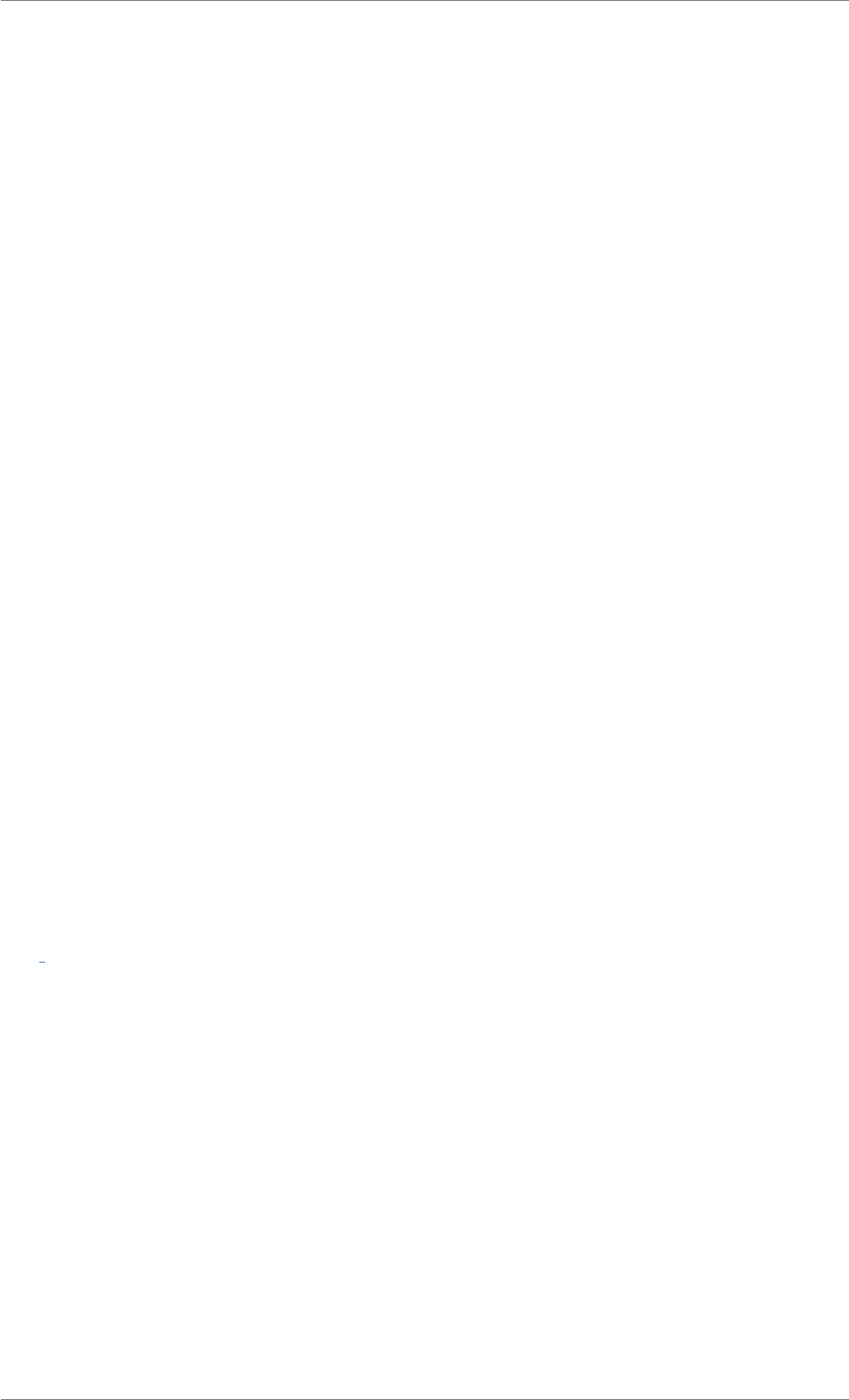
iView X™ SDK 4.4 64
• int iV_SetEyeImageCallback (pDLLSetEyeImage pEyeImageCallbackFunction)
• int iV_SetLicense (const char ∗licenseKey)
• int iV_SetLogger (int logLevel, char ∗filename)
• int iV_SetREDGeometry (struct REDGeometryStruct ∗redGeometry)
• int iV_SetResolution (int stimulusWidth, int stimulusHeight)
• int iV_SetSampleCallback (pDLLSetSample pSampleCallbackFunction)
• int iV_SetSceneVideoCallback (pDLLSetSceneVideo pSceneVideoCallbackFunction)
• int iV_SetSpeedMode (int speedMode)
• int iV_SetTrackingMode (enum TrackingMode mode)
• int iV_SetTrackingMonitorCallback (pDLLSetTrackingMonitor pTrackingMonitorCallbackFunction)
• int iV_SetTrackingParameter (int ET_PARAM_EYE, int ET_PARAM, int value)
• int iV_SetupCalibration (struct CalibrationStruct ∗calibrationData)
• int iV_SetupDebugMode (int enableDebugMode)
• int iV_SetupLptRecording (const char ∗portName, int enableRecording)
• int iV_SetUseCalibrationKeys (int enableKeys)
• int iV_ShowAccuracyMonitor ()
• int iV_ShowEyeImageMonitor ()
• int iV_ShowSceneVideoMonitor ()
• int iV_ShowTrackingMonitor ()
• int iV_Start (enum ETApplication etApplication)
• int iV_StartRecording ()
• int iV_StopRecording ()
• int iV_TestTTL (int value)
• int iV_Validate ()
Detailed Description
Function Documentation
int iV AbortCalibration ( )
Aborts a calibration or validation if one is in progress. If the calibration or validation function is visualizing
the calibration area the iV_Calibrate or iV_Validate function will return with RET_CALIBRATION_ABO-
RTED.
See Also
iV_AbortCalibration,iV_AbortCalibrationPoint,iV_AcceptCalibrationPoint,iV_Calibrate,
iV_ChangeCalibrationPoint,iV_GetCalibrationParameter,iV_GetCalibrationPoint,
iV_GetCalibrationQuality,iV_GetCalibrationQualityImage,iV_GetCalibrationStatus,
iV_GetCurrentCalibrationPoint,iV_GetUseCalibrationKeys,iV_LoadCalibration,
iV_RecalibrateOnePoint,iV_ResetCalibrationPoints,iV_SaveCalibration,
iV_SetCalibrationCallback,iV_SetResolution,iV_SetupCalibration,iV_SetUseCalibrationKeys
© 2017 SensoMotoric Instruments GmbH August 2017
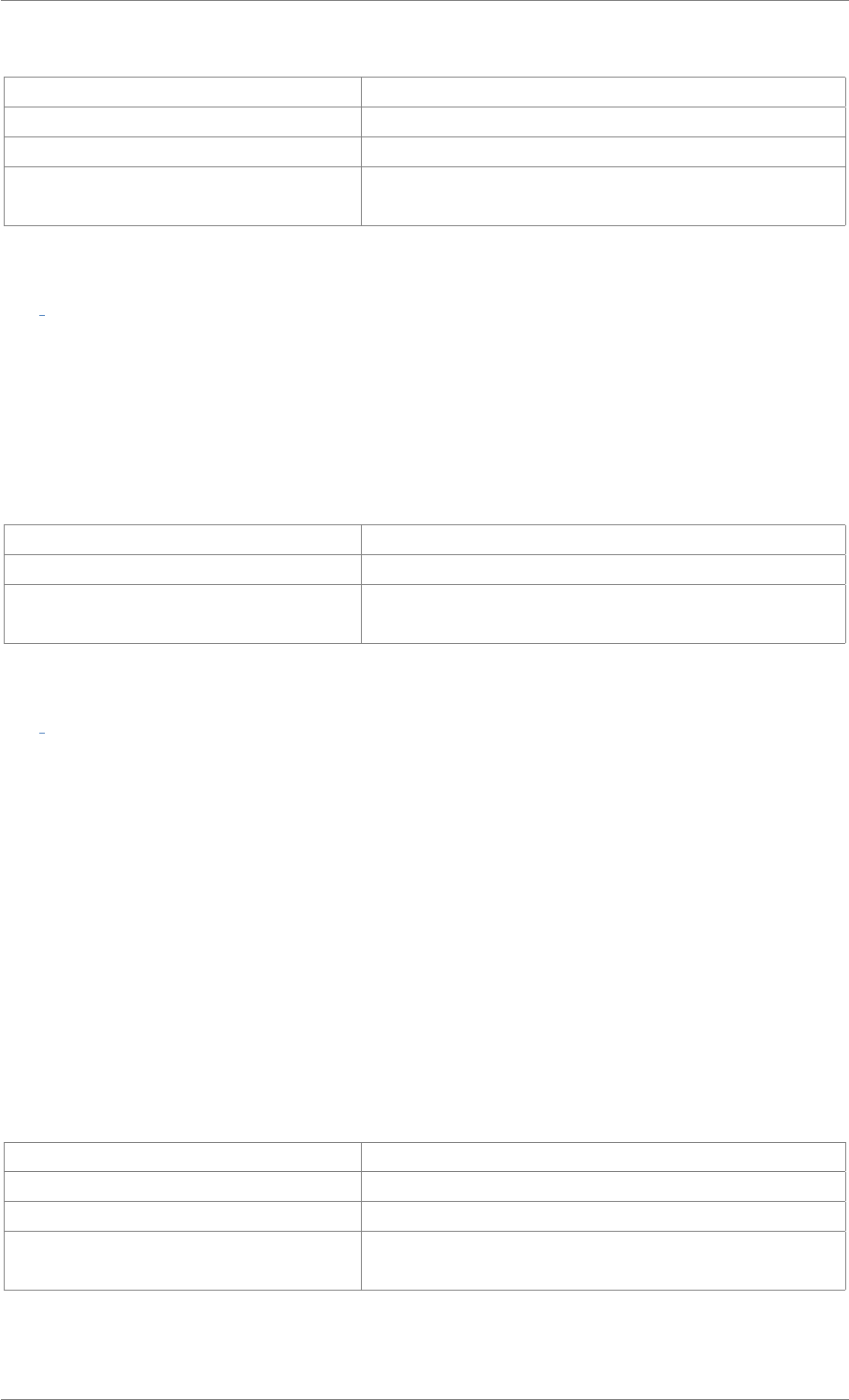
iView X™ SDK 4.4 65
Return values
RET_SUCCESS intended functionality has been fulfilled
ERR_NOT_CONNECTED no connection established
RET_NO_VALID_DATA no data available
ERR_WRONG_DEVICE eye tracking device required for this function is not con-
nected
int iV AbortCalibrationPoint ( )
Abort waiting for fixation for a calibration or validation point when the calibration or validation is in
progress. If the latest calibration point has been accepted by the iView eye tracking server, the ac-
ceptance will be undone and the point unused. This allows the clients to customize the controlling logic
of the calibration workflow, esp. when the calibration UI is implemented by user.
Return values
RET_SUCCESS intended functionality has been fulfilled
ERR_NOT_CONNECTED no connection established
ERR_WRONG_DEVICE eye tracking device required for this function is not con-
nected
int iV AcceptCalibrationPoint ( )
Accepts a calibration or validation point if the calibration or validation is in progress. The participant
needs to be tracked and has to fixate the calibration or validation point.
See Also
iV_AbortCalibration,iV_AbortCalibrationPoint,iV_AcceptCalibrationPoint,iV_Calibrate,
iV_ChangeCalibrationPoint,iV_GetCalibrationParameter,iV_GetCalibrationPoint,
iV_GetCalibrationQuality,iV_GetCalibrationQualityImage,iV_GetCalibrationStatus,
iV_GetCurrentCalibrationPoint,iV_GetUseCalibrationKeys,iV_LoadCalibration,
iV_RecalibrateOnePoint,iV_ResetCalibrationPoints,iV_SaveCalibration,
iV_SetCalibrationCallback,iV_SetResolution,iV_SetupCalibration,iV_SetUseCalibrationKeys
Return values
RET_SUCCESS intended functionality has been fulfilled
ERR_NOT_CONNECTED no connection established
RET_NO_VALID_DATA no data available
ERR_WRONG_DEVICE eye tracking device required for this function is not con-
nected
© 2017 SensoMotoric Instruments GmbH August 2017
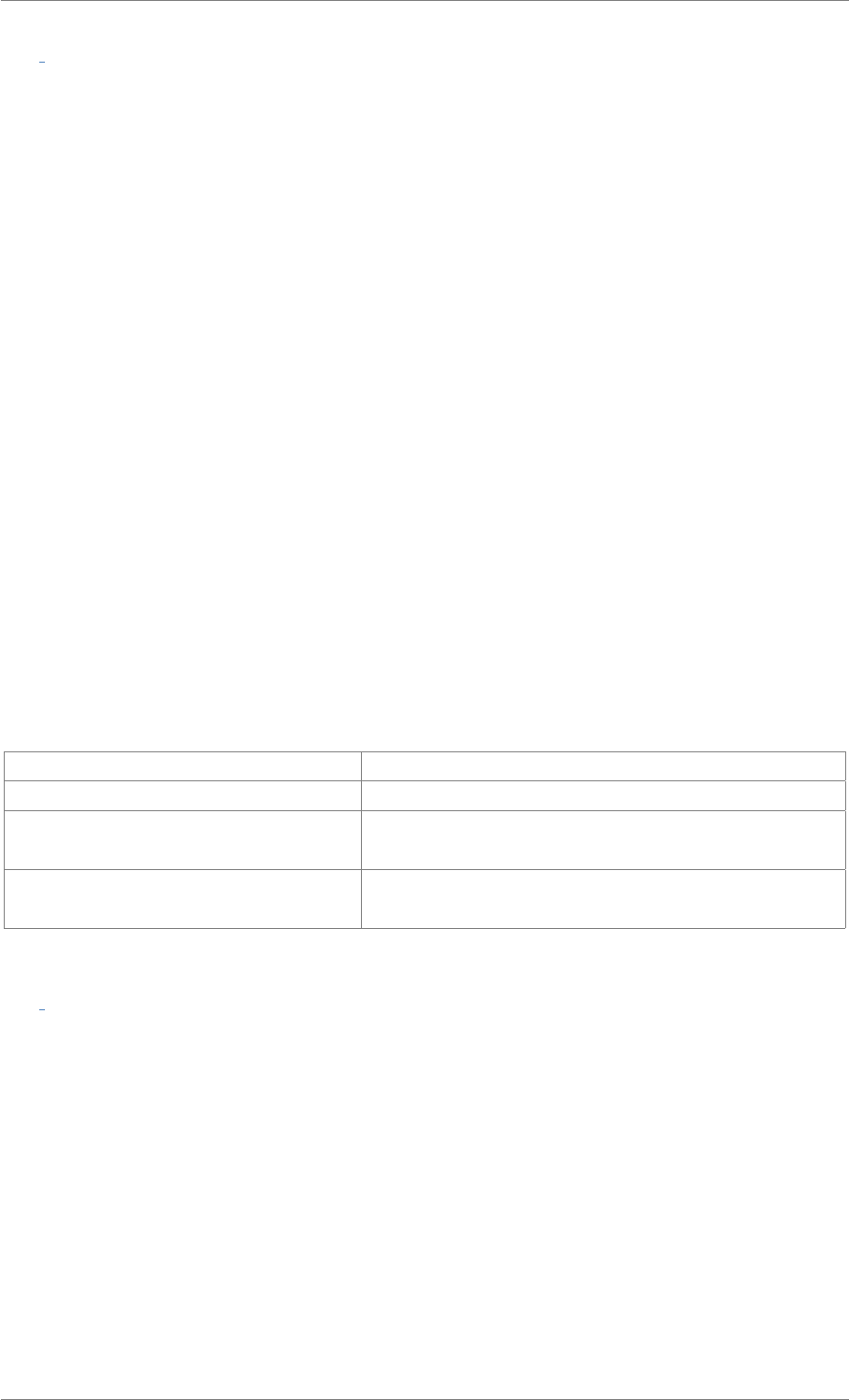
iView X™ SDK 4.4 66
int iV Calibrate ( )
Starts a calibration procedure. To proceed, the participant needs to be tracked and has to fixate the cal-
ibration point. Depending on the calibration settings (which can be changed using iV_SetupCalibration
and iV_SetUseCalibrationKeys) the user can accept the calibration points manually (by pressing [SPA-
CE] or calling iV_AcceptCalibrationPoint) or abort the calibration (by pressing [ESC] or calling iV_Abort-
Calibration)
If the calibration is visualized by the API (CalibrationStruct::visualization is set to 1) the function will not
return until the calibration has been finished (closed automatically) or aborted (using [ESC]).
If the CalibrationStruct::visualization is set to 0, the function call returns immediately. The user has to
implement the visualization of calibration points. Information about the current calibration point can be
retrieved with iV_GetCurrentCalibrationPoint or with setting up the calibration callback using
iV_SetCalibrationCallback.
See Also
iV_AbortCalibration,iV_AbortCalibrationPoint,iV_AcceptCalibrationPoint,iV_Calibrate,
iV_ChangeCalibrationPoint,iV_GetCalibrationParameter,iV_GetCalibrationPoint,
iV_GetCalibrationQuality,iV_GetCalibrationQualityImage,iV_GetCalibrationStatus,
iV_GetCurrentCalibrationPoint,iV_GetUseCalibrationKeys,iV_LoadCalibration,
iV_RecalibrateOnePoint,iV_ResetCalibrationPoints,iV_SaveCalibration,
iV_SetCalibrationCallback,iV_SetResolution,iV_SetupCalibration,iV_SetUseCalibrationKeys
Return values
RET_SUCCESS intended functionality has been fulfilled
ERR_NOT_CONNECTED no connection established
ERR_WRONG_DEVICE eye tracking device required for this function is not con-
nected
ERR_WRONG_CALIBRATION_METH-
OD
eye tracking device required for this calibration method is
not connected
int iV ChangeCalibrationPoint ( int number, int positionX, int positionY )
Changes the position of a calibration point. This has to be done before the calibration process is started.
The parameter number refers to the calibration method used. The change is applied to the currently
selected profile.
See Also
iV_AbortCalibration,iV_AbortCalibrationPoint,iV_AcceptCalibrationPoint,iV_Calibrate,
iV_ChangeCalibrationPoint,iV_GetCalibrationParameter,iV_GetCalibrationPoint,
iV_GetCalibrationQuality,iV_GetCalibrationQualityImage,iV_GetCalibrationStatus,
iV_GetCurrentCalibrationPoint,iV_GetUseCalibrationKeys,iV_LoadCalibration,
iV_RecalibrateOnePoint,iV_ResetCalibrationPoints,iV_SaveCalibration,
iV_SetCalibrationCallback,iV_SetResolution,iV_SetupCalibration,iV_SetUseCalibrationKeys
© 2017 SensoMotoric Instruments GmbH August 2017
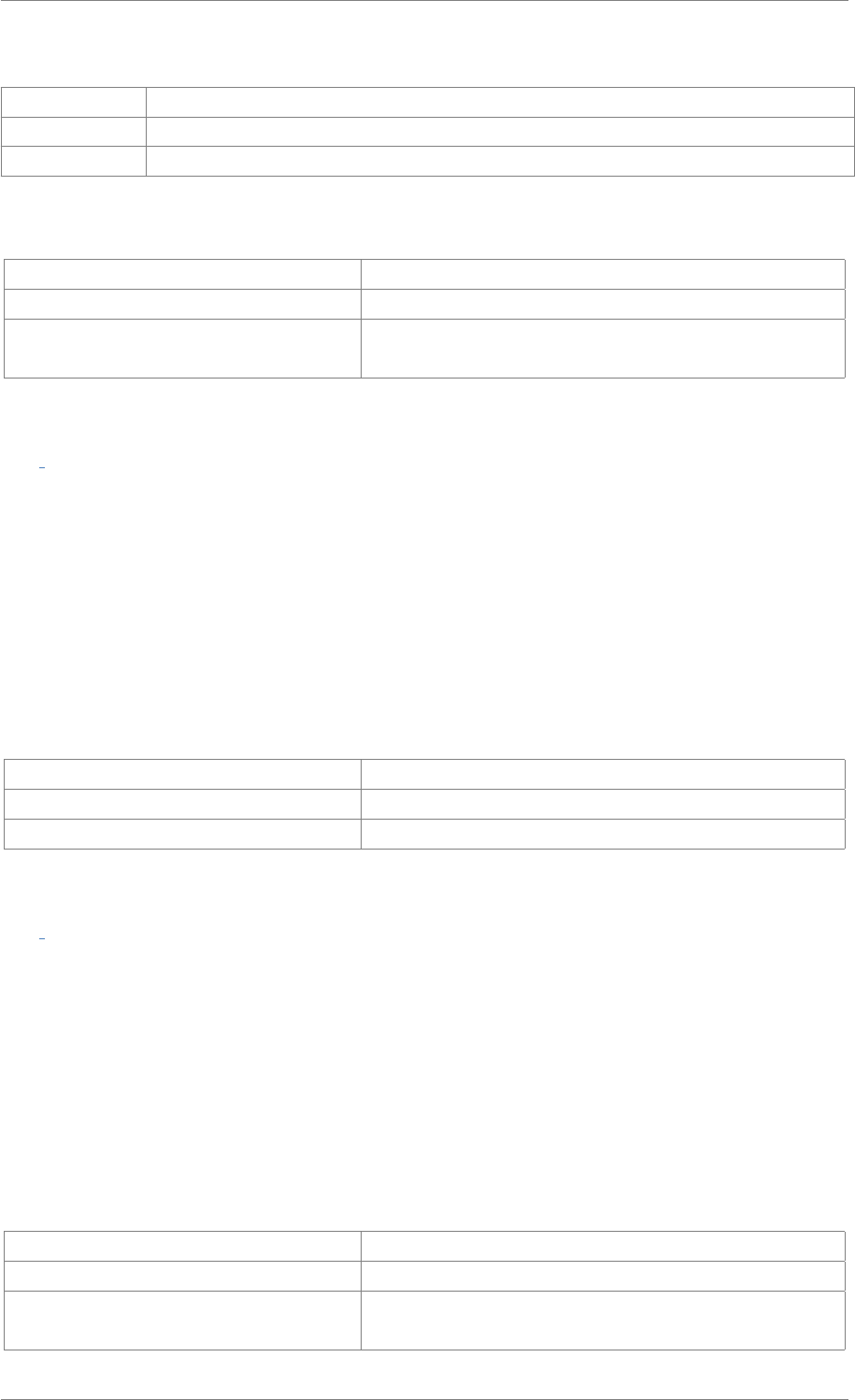
iView X™ SDK 4.4 67
Parameters
number selected calibration point
positionX new X position on screen [pixel]
positionY new Y position on screen [pixel]
Return values
RET_SUCCESS intended functionality has been fulfilled
ERR_NOT_CONNECTED no connection established
ERR_NO_RESPONSE_FROM_IVIEWX no response from iView X; check calibration name / iden-
tifier
int iV ClearAOI ( )
Removes all trigger AOIs.
See Also
iV_ClearAOI,iV_DefineAOI,iV_DefineAOIPort,iV_DisableAOI,iV_DisableAOIGroup,
iV_EnableAOI,iV_EnableAOIGroup,iV_GetAOIOutputValue,iV_ReleaseAOIPort,iV_RemoveAOI,
iV_SetAOIHitCallback,iV_TestTTL
Return values
RET_SUCCESS intended functionality has been fulfilled
ERR_AOI_ACCESS failed to access AOI data
ERR_DEPRECATED_FUNCTION function is not available in SMI iViewRED 4.2 and later
int iV ClearRecordingBuffer ( )
Clears the recorded data buffer. The recording buffer needs to be stopped using "iV_StopRecording"
before it can be cleared. If you are using an HED device, the scene video buffer is cleared, too.
See Also
iV_ClearRecordingBuffer,iV_ContinueRecording,iV_PauseRecording,iV_SaveData,
iV_SendImageMessage,iV_StartRecording,iV_StopRecording,iV_GetRecordingState
Return values
RET_SUCCESS intended functionality has been fulfilled
ERR_NOT_CONNECTED no connection established
ERR_WRONG_DEVICE eye tracking device required for this function is not con-
nected
© 2017 SensoMotoric Instruments GmbH August 2017
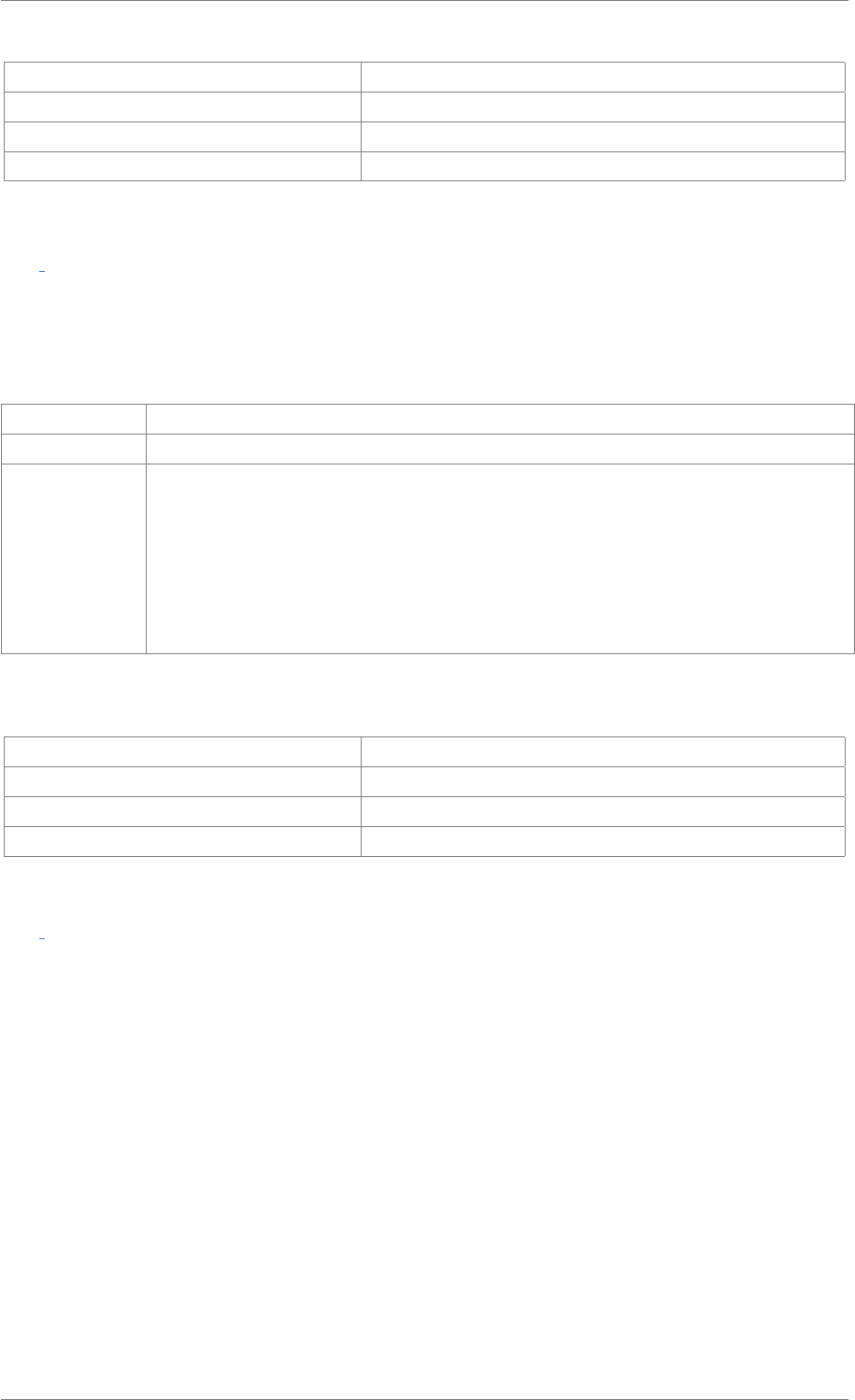
iView X™ SDK 4.4 68
ERR_EMPTY_DATA_BUFFER recording buffer is empty
ERR_RECORDING_DATA_BUFFER recording is activated
ERR_PAUSED_DATA_BUFFER recording is in pause state
ERR_FEATURE_NOT_LICENSED feature not covered by your license
int iV ConfigureFilter ( enum FilterType filter, enum FilterAction action, void ∗data )
Queries or sets filter parameters. The usage of the parameter data depends on the parameter action,.
Parameters
filter filter type that is configured. See FilterType
action type of action. See FilterAction
data A void pointer that must be casted to the data type defined by the filter type. Please
refer to FilterType for details. Content of the parameter depends on filter action, see
FilterType
•FilterAction::Query : data is filled with current filter settings
•FilterAction::Set : data is passed to configure the filter
Return values
RET_SUCCESS intended functionality has been fulfilled
ERR_NOT_CONNECTED no connection established
ERR_WRONG_PARAMETER parameter out of range
ERR_FEATURE_NOT_LICENSED feature not covered by your license
int iV Connect ( char ∗sendIPAddress, int sendPort, char ∗recvIPAddress, int receivePort )
Establishes a connection to the iView eye tracking server. iV_Connect will not return until a connection
has been established. If no connection can be established, the function will return after the time span
defined by iV_SetConnectionTimeout. Default time span is 3 seconds.
Attention
For systems running with SMI iViewRED 4.2 or higher, it is no longer required to specify recvIP-
Address and receivePort. The passed value will be ignored.
See Also
iV_Connect,iV_ConnectLocal,iV_ContinueEyetracking,iV_Disconnect,iV_GetDeviceName,
iV_GetFeatureKey,iV_GetLicenseDueDate,iV_GetSerialNumber,iV_GetSpeedModes,
iV_GetSystemInfo,iV_IsConnected,iV_PauseEyetracking,iV_Quit,iV_SetConnectionTimeout,
iV_SetLicense,iV_SetSpeedMode,iV_Start
© 2017 SensoMotoric Instruments GmbH August 2017
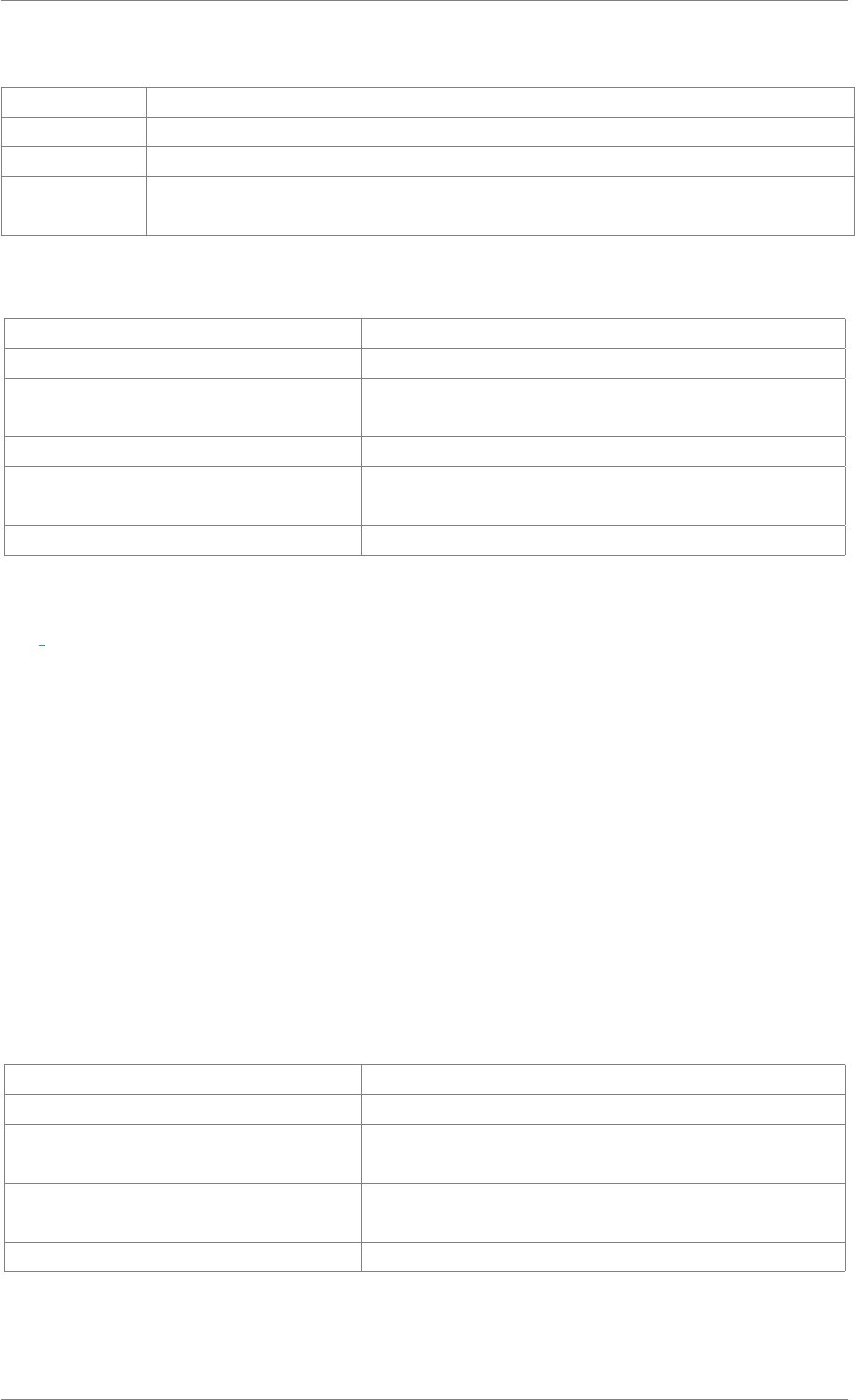
iView X™ SDK 4.4 69
Parameters
sendIPAddress IP address of the eye tracking servercomputer
sendPort port being used by iView X SDK for sending data to the remote eye tracking server
recvIPAddress IP address of local computer
receivePort port being used by iView X SDK for receiving data from the remote eye tracking
server
Return values
RET_SUCCESS intended functionality has been fulfilled
ERR_SERVER_NOT_FOUND no iView eye tracking server detected
ERR_EYETRACKING_APPLICATION_-
NOT_RUNNING
no eye tracking application running
ERR_WRONG_PARAMETER connection parameter out of range
ERR_WRONG_COMMUNICATION_PA-
RAMETER
invalid license set (only applys for SMI iViewRED 4.2 or
higher)
ERR_COULD_NOT_CONNECT failed to establish connection
int iV ConnectLocal ( )
Establishes a connection to the iView eye tracking server. iV_ConnectLocal will not return until a con-
nection has been established. If no connection can be established the function will return after the time
span defined by iV_SetConnectionTimeout. Default time span is 3 seconds.
iV_ConnectLocal can only connect with an eye tracking server running on the same PC.
See Also
iV_Connect,iV_ConnectLocal,iV_ContinueEyetracking,iV_Disconnect,iV_GetDeviceName,
iV_GetFeatureKey,iV_GetLicenseDueDate,iV_GetSerialNumber,iV_GetSpeedModes,
iV_GetSystemInfo,iV_IsConnected,iV_PauseEyetracking,iV_Quit,iV_SetConnectionTimeout,
iV_SetLicense,iV_SetSpeedMode,iV_Start
Return values
RET_SUCCESS intended functionality has been fulfilled
ERR_SERVER_NOT_FOUND no iView eye tracking server detected
ERR_EYETRACKING_APPLICATION_-
NOT_RUNNING
no eye tracking application running
ERR_WRONG_COMMUNICATION_PA-
RAMETER
invalid license set (only applys for SMI iViewRED 4.2 or
higher)
ERR_COULD_NOT_CONNECT failed to establish connection
© 2017 SensoMotoric Instruments GmbH August 2017
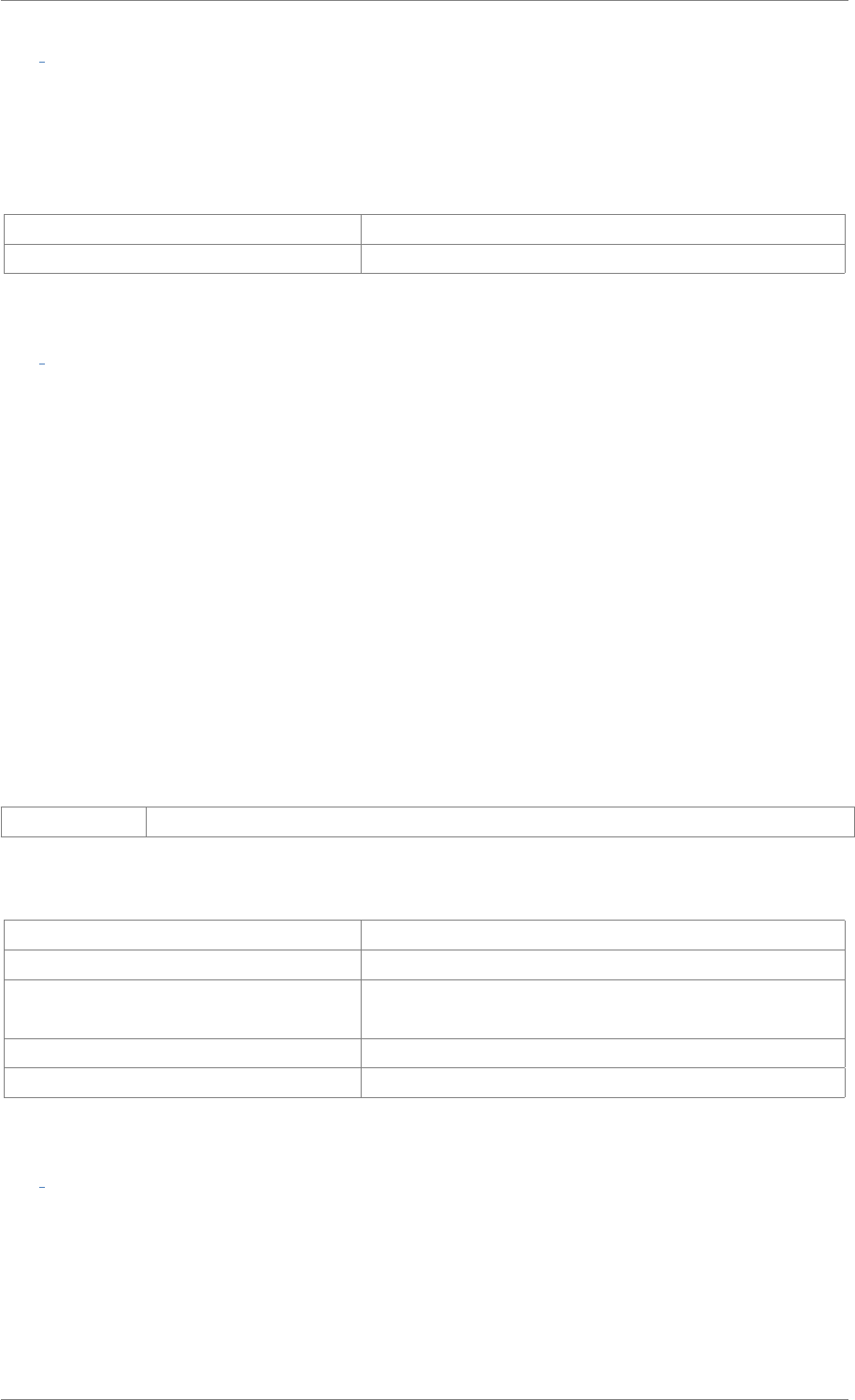
iView X™ SDK 4.4 70
int iV ContinueEyetracking ( )
Wakes up and enables the eye tracking application from suspend mode to continue processing gaze
data. The application can be set to suspend mode by calling iV_PauseEyetracking.
Return values
RET_SUCCESS intended functionality has been fulfilled
ERR_NOT_CONNECTED no connection established
int iV ContinueRecording ( char ∗etMessage )
Continues gaze data recording. iV_ContinueRecording does not return until gaze recording is continued.
Before it can be continued, the data needs to be paused using. iV_PauseRecording. Additionally this
function allows a message to be stored inside the idf data buffer.
Attention
An HED video recording can neither be paused nor continued.
See Also
iV_ClearRecordingBuffer,iV_ContinueRecording,iV_PauseRecording,iV_SaveData,
iV_SendImageMessage,iV_StartRecording,iV_StopRecording,iV_GetRecordingState
Parameters
etMessage text message that will be written to data file
Return values
RET_SUCCESS intended functionality has been fulfilled
ERR_NOT_CONNECTED no connection established
ERR_WRONG_DEVICE eye tracking device required for this function is not con-
nected
ERR_EMPTY_DATA_BUFFER recording buffer is empty
ERR_FEATURE_NOT_LICENSED feature not covered by your license
int iV DefineAOI ( struct AOIStruct ∗aoiData )
Defines an AOI. The API can handle up to 20 AOIs.
© 2017 SensoMotoric Instruments GmbH August 2017
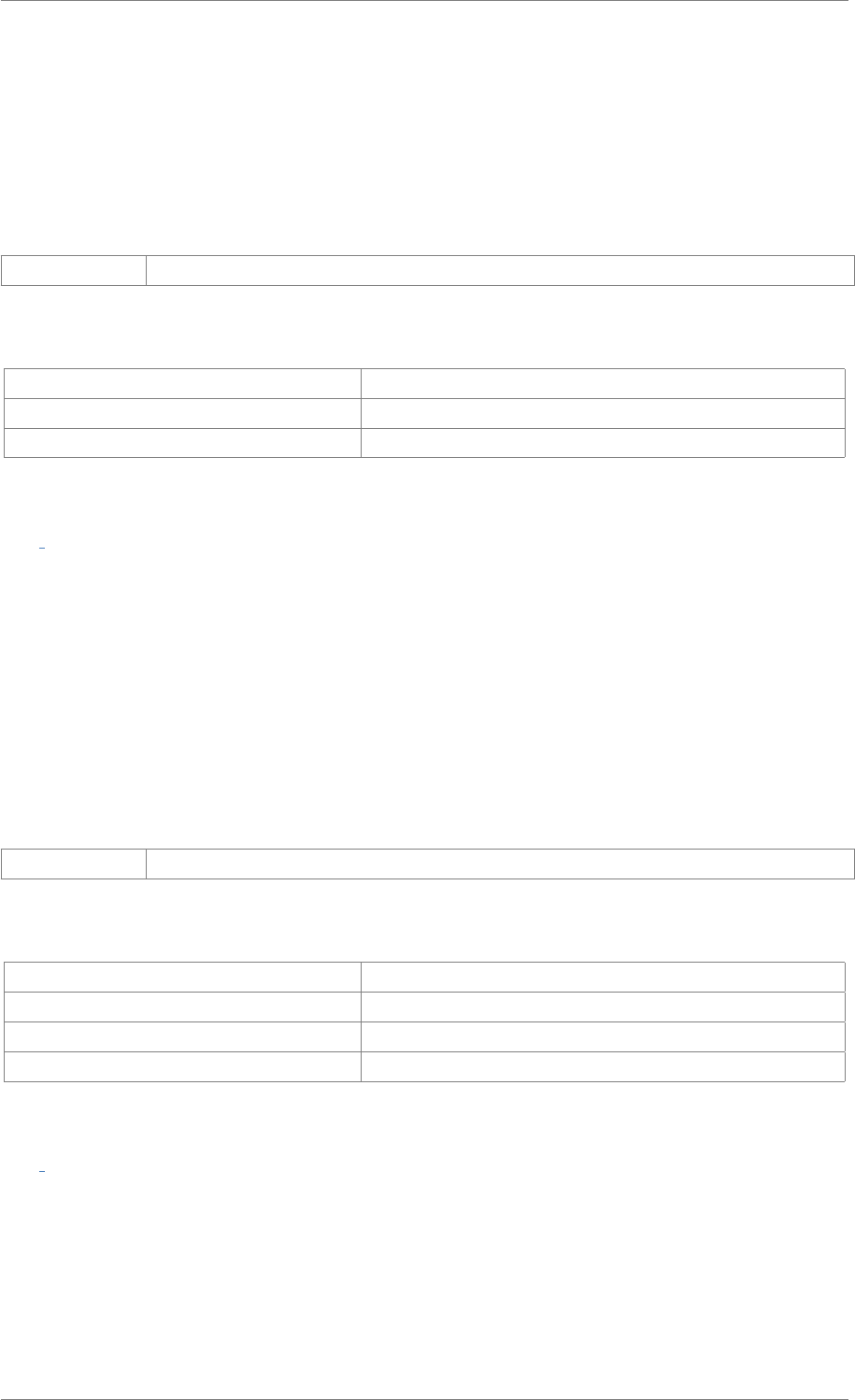
iView X™ SDK 4.4 71
See Also
iV_ClearAOI,iV_DefineAOI,iV_DefineAOIPort,iV_DisableAOI,iV_DisableAOIGroup,
iV_EnableAOI,iV_EnableAOIGroup,iV_GetAOIOutputValue,iV_ReleaseAOIPort,iV_RemoveAOI,
iV_SetAOIHitCallback,iV_TestTTL
Parameters
aoiData see reference information for AOIStruct
Return values
RET_SUCCESS intended functionality has been fulfilled
ERR_WRONG_PARAMETER parameter out of range
ERR_DEPRECATED_FUNCTION function is not available in SMI iViewRED 4.2 and later
int iV DefineAOIPort ( int port )
Selects a port for sending out TTL trigger.
See Also
iV_ClearAOI,iV_DefineAOI,iV_DefineAOIPort,iV_DisableAOI,iV_DisableAOIGroup,
iV_EnableAOI,iV_EnableAOIGroup,iV_GetAOIOutputValue,iV_ReleaseAOIPort,iV_RemoveAOI,
iV_SetAOIHitCallback,iV_TestTTL
Parameters
port port address
Return values
RET_SUCCESS intended functionality has been fulfilled
ERR_WRONG_PARAMETER parameter out of range
ERR_COULD_NOT_OPEN_PORT failed to open port
ERR_DEPRECATED_FUNCTION function is not available in SMI iViewRED 4.2 and later
int iV DeleteREDGeometry ( char ∗setupName )
Deletes the geometry setup with the given name. It is not possible to delete a geometry profile if it is
currently in use. See chapter Setting up RED Geometry in the iView X SDK Manual.
© 2017 SensoMotoric Instruments GmbH August 2017
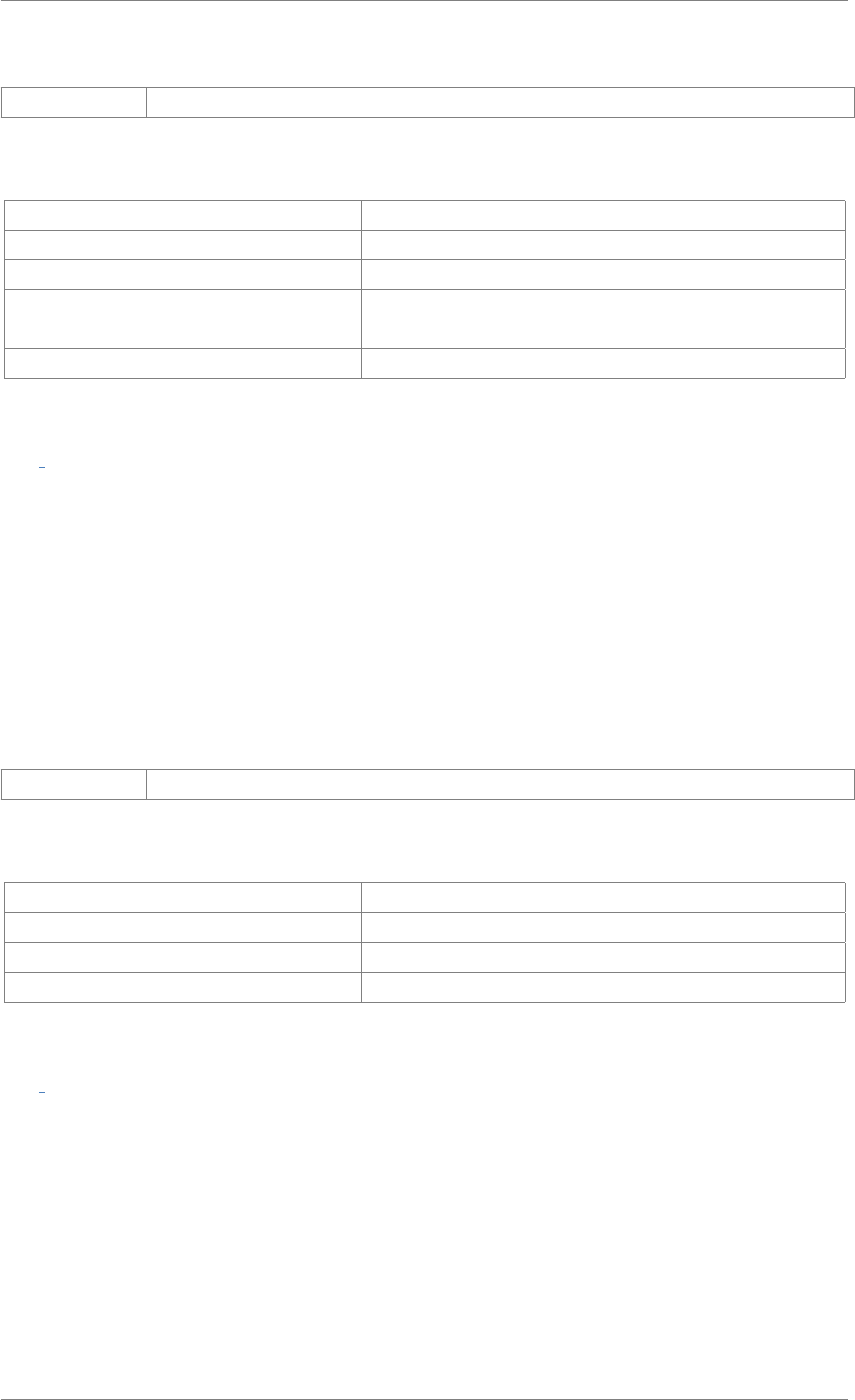
iView X™ SDK 4.4 72
Parameters
setupName name of the geometry setup which will be deleted
Return values
RET_SUCCESS intended functionality has been fulfilled
ERR_NOT_CONNECTED no connection established
ERR_WRONG_PARAMETER parameter out of range
ERR_WRONG_DEVICE eye tracking device required for this function is not con-
nected
ERR_FEATURE_NOT_LICENSED feature not covered by your license
int iV DisableAOI ( char ∗aoiName )
Disables all AOIs with the given name.
See Also
iV_ClearAOI,iV_DefineAOI,iV_DefineAOIPort,iV_DisableAOI,iV_DisableAOIGroup,
iV_EnableAOI,iV_EnableAOIGroup,iV_GetAOIOutputValue,iV_ReleaseAOIPort,iV_RemoveAOI,
iV_SetAOIHitCallback,iV_TestTTL
Parameters
aoiName name of the AOI which will be disabled
Return values
RET_SUCCESS intended functionality has been fulfilled
RET_NO_VALID_DATA no data available
ERR_AOI_ACCESS failed to access AOI data
ERR_DEPRECATED_FUNCTION function is not available in SMI iViewRED 4.2 and later
int iV DisableAOIGroup ( char ∗aoiGroup )
Disables an AOI group.
See Also
iV_ClearAOI,iV_DefineAOI,iV_DefineAOIPort,iV_DisableAOI,iV_DisableAOIGroup,
iV_EnableAOI,iV_EnableAOIGroup,iV_GetAOIOutputValue,iV_ReleaseAOIPort,iV_RemoveAOI,
iV_SetAOIHitCallback,iV_TestTTL
© 2017 SensoMotoric Instruments GmbH August 2017
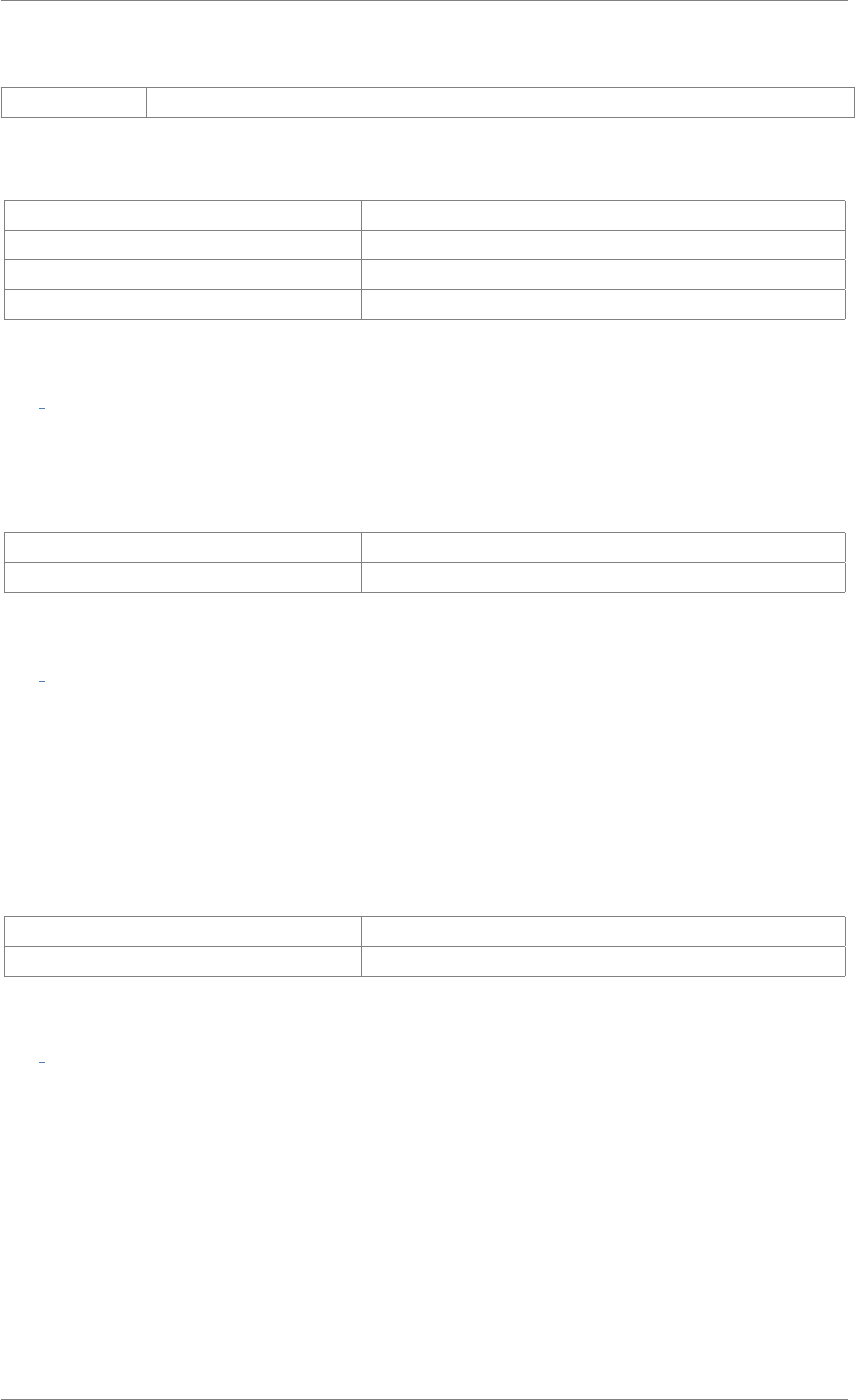
iView X™ SDK 4.4 73
Parameters
aoiGroup name of the AOI group which will be disabled
Return values
RET_SUCCESS intended functionality has been fulfilled
RET_NO_VALID_DATA no data available
ERR_AOI_ACCESS failed to access AOI data
ERR_DEPRECATED_FUNCTION function is not available in SMI iViewRED 4.2 and later
int iV DisableGazeDataFilter ( )
Disables the raw data filter. The gaze data filter can be enabled using iV_EnableGazeDataFilter.
Return values
RET_SUCCESS intended functionality has been fulfilled
ERR_FEATURE_NOT_LICENSED feature not covered by your license
int iV DisableProcessorHighPerformanceMode ( )
Disables a CPU high performance mode allowing the CPU to reduce the performance.
See Also
iV_EnableProcessorHighPerformanceMode
Return values
RET_SUCCESS intended functionality has been fulfilled
ERR_NOT_CONNECTED no connection established
int iV Disconnect ( )
Disconnects from iView eye tracking server. iV_Disconnect will not return until the connection has been
disconnected. After this function has been called no other function or device can communicate with
iView eye tracking server.
See Also
iV_Connect,iV_ConnectLocal,iV_ContinueEyetracking,iV_Disconnect,iV_GetDeviceName,
iV_GetFeatureKey,iV_GetLicenseDueDate,iV_GetSerialNumber,iV_GetSpeedModes,
iV_GetSystemInfo,iV_IsConnected,iV_PauseEyetracking,iV_Quit,iV_SetConnectionTimeout,
iV_SetLicense,iV_SetSpeedMode,iV_Start
© 2017 SensoMotoric Instruments GmbH August 2017
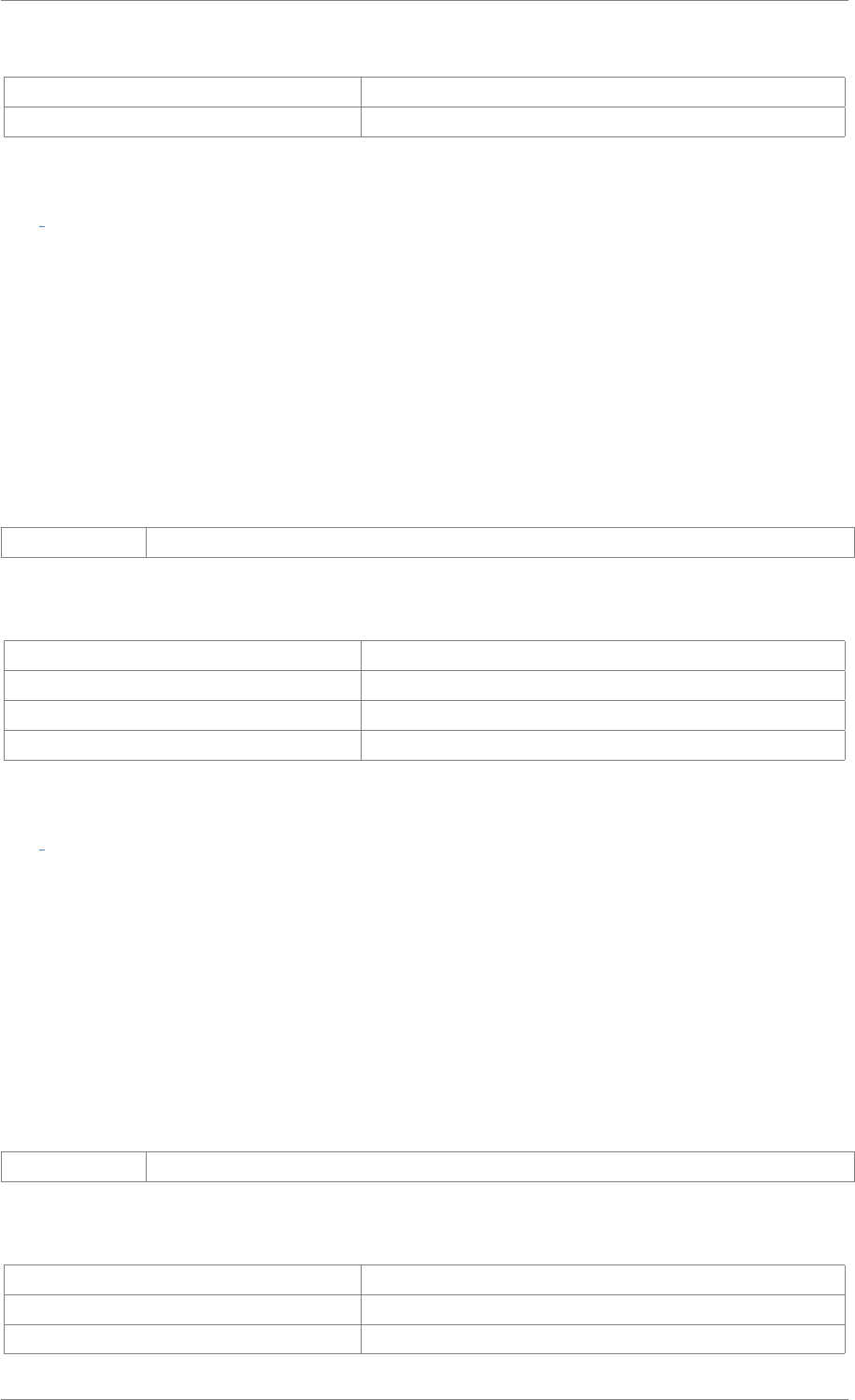
iView X™ SDK 4.4 74
Return values
RET_SUCCESS intended functionality has been fulfilled
ERR_DELETE_SOCKET failed to delete sockets
int iV EnableAOI ( char ∗aoiName )
Enables all AOIs with the given name.
See Also
iV_ClearAOI,iV_DefineAOI,iV_DefineAOIPort,iV_DisableAOI,iV_DisableAOIGroup,
iV_EnableAOI,iV_EnableAOIGroup,iV_GetAOIOutputValue,iV_ReleaseAOIPort,iV_RemoveAOI,
iV_SetAOIHitCallback,iV_TestTTL
Parameters
aoiName name of the AOI which will be enabled
Return values
RET_SUCCESS intended functionality has been fulfilled
RET_NO_VALID_DATA no data available
ERR_AOI_ACCESS failed to access AOI data
ERR_DEPRECATED_FUNCTION function is not available in SMI iViewRED 4.2 and later
int iV EnableAOIGroup ( char ∗aoiGroup )
Enables an AOI group.
See Also
iV_ClearAOI,iV_DefineAOI,iV_DefineAOIPort,iV_DisableAOI,iV_DisableAOIGroup,
iV_EnableAOI,iV_EnableAOIGroup,iV_GetAOIOutputValue,iV_ReleaseAOIPort,iV_RemoveAOI,
iV_SetAOIHitCallback,iV_TestTTL
Parameters
aoiGroup name of the AOI group which will be enabled
Return values
RET_SUCCESS intended functionality has been fulfilled
RET_NO_VALID_DATA no data available
ERR_AOI_ACCESS failed to access AOI data
© 2017 SensoMotoric Instruments GmbH August 2017
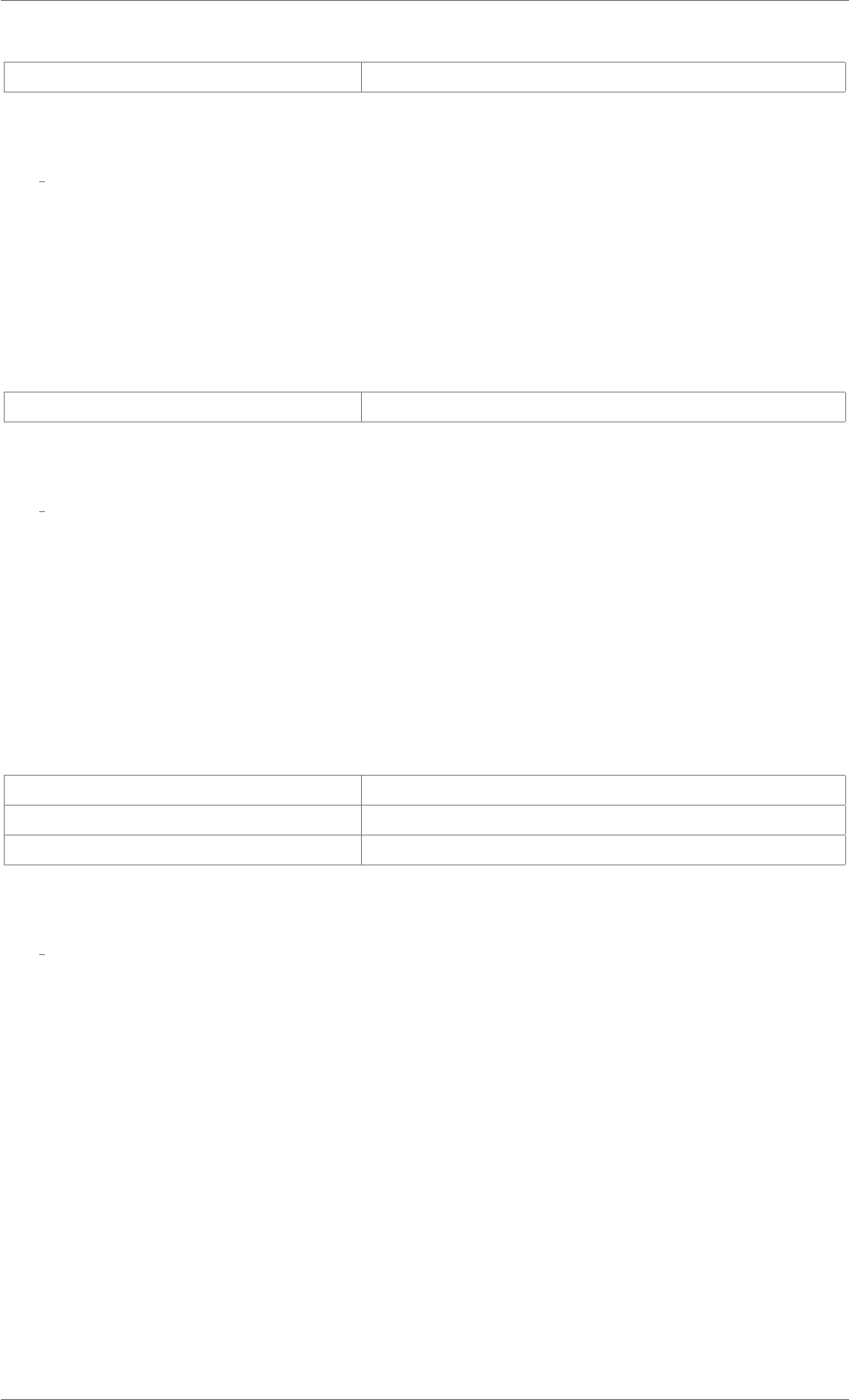
iView X™ SDK 4.4 75
ERR_DEPRECATED_FUNCTION function is not available in SMI iViewRED 4.2 and later
int iV EnableGazeDataFilter ( )
Enables a gaze data filter. This API bilateral filter was implemented due to special human-computer
interaction (HCI) application requirements. It smoothes gaze position data in EyeDataStruct::gazeX and
EyeDataStruct::gazeY contained in SampleStruct, e.g. obtained by iV_GetSample. The gaze data filter
can be disabled using iV_DisableGazeDataFilter.
Return values
RET_SUCCESS intended functionality has been fulfilled
int iV EnableProcessorHighPerformanceMode ( )
Enables a CPU high performance mode to prevent the CPU from reducing the eye tracking performance,
e.g. when entering an energy saving state.
See Also
iV_DisableProcessorHighPerformanceMode
Return values
RET_SUCCESS intended functionality has been fulfilled
ERR_NOT_CONNECTED no connection established
ERR_FEATURE_NOT_LICENSED feature not covered by your license
int iV GetAccuracy ( struct AccuracyStruct ∗accuracyData, int visualization )
Updates accuracyData with validated accuracy results. Before accuracy data is accessible the accu-
racy needs to be validated with iV_Validate. If the parameter visualization is set to 1 the accuracy
data will be visualized in a dialog window.
See Also
iV_GetAccuracy,iV_GetAccuracyImage,iV_GetGazeChannelQuality,iV_HideAccuracyMonitor,
iV_ShowAccuracyMonitor,iV_Validate and the chapter Validation in the iView X SDK Manual.
© 2017 SensoMotoric Instruments GmbH August 2017
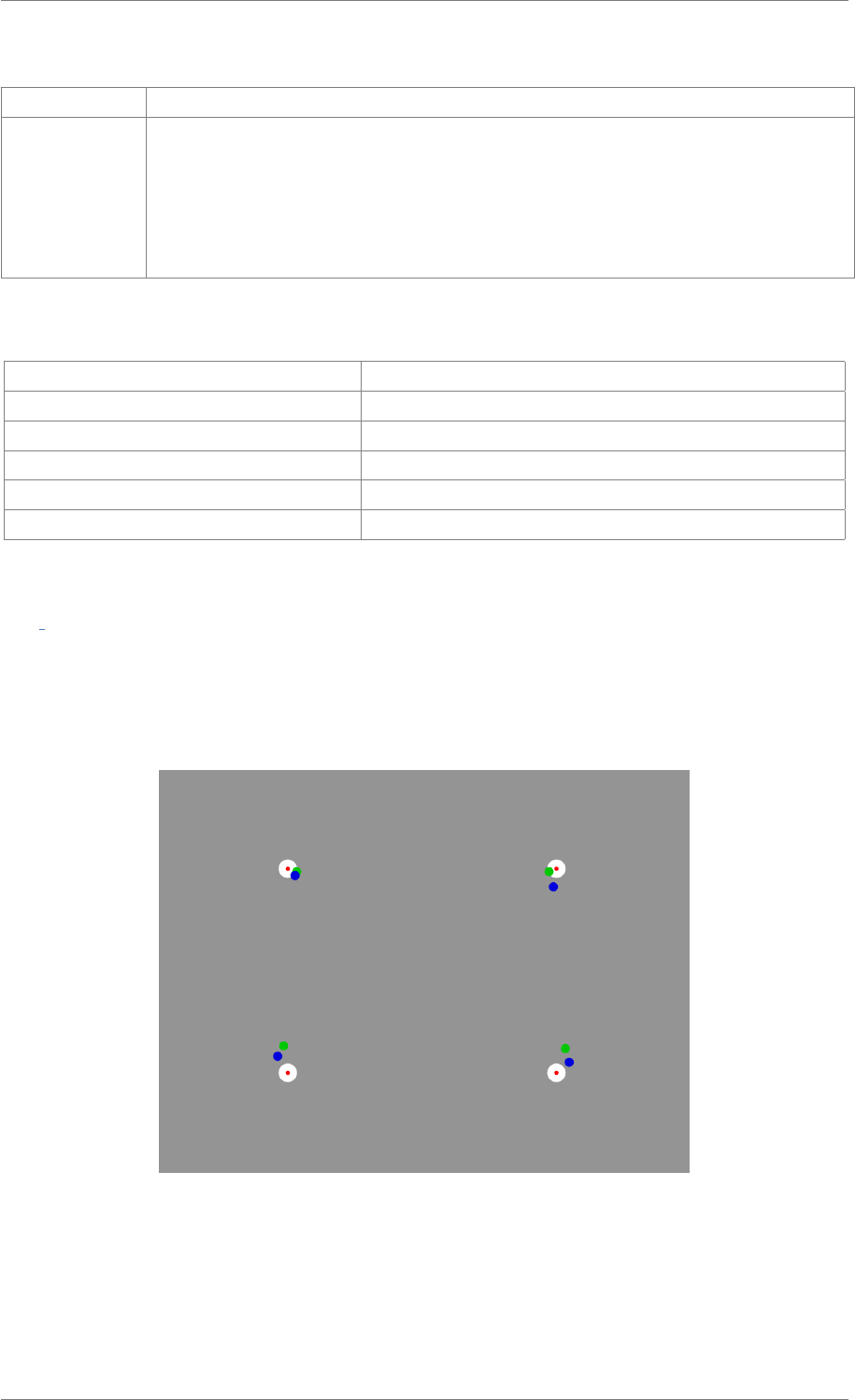
iView X™ SDK 4.4 76
Parameters
accuracyData see reference information for AccuracyStruct
visualization values:
• 0: no visualization
• 1: accuracy data will be visualized in a separate window similar to iV_Show-
AccuracyMonitor
Return values
RET_SUCCESS intended functionality has been fulfilled
RET_NO_VALID_DATA no data available
ERR_NOT_CONNECTED no connection established
ERR_NOT_CALIBRATED system is not calibrated
ERR_NOT_VALIDATED system is not validated
ERR_WRONG_PARAMETER parameter out of range
int iV GetAccuracyImage ( struct ImageStruct ∗imageData )
Updates imageData struct with drawn accuracy results (format: BGR 24bpp). Before accuracy data is
accessible the accuracy needs to be validated with iV_Validate. The image depicts all validation points
and the corresponding measured gaze point for the left and right eye during fixation.
Figure 2.2: Accuracy Image
© 2017 SensoMotoric Instruments GmbH August 2017

iView X™ SDK 4.4 77
See Also
iV_GetAccuracy,iV_GetAccuracyImage,iV_GetGazeChannelQuality,iV_HideAccuracyMonitor,
iV_ShowAccuracyMonitor,iV_Validate and the chapter Validation in the iView X SDK Manual.
Parameters
imageData see reference information for ImageStruct
Return values
RET_SUCCESS intended functionality has been fulfilled
ERR_NOT_CONNECTED no connection established
ERR_NOT_CALIBRATED system is not calibrated
ERR_NOT_VALIDATED system is not validated
int iV GetAOIOutputValue ( int ∗aoiOutputValue )
Returns the current AOI value.
See Also
iV_ClearAOI,iV_DefineAOI,iV_DefineAOIPort,iV_DisableAOI,iV_DisableAOIGroup,
iV_EnableAOI,iV_EnableAOIGroup,iV_GetAOIOutputValue,iV_ReleaseAOIPort,iV_RemoveAOI,
iV_SetAOIHitCallback,iV_TestTTL
Parameters
aoiOutputValue provides the AOI output value
Return values
RET_SUCCESS intended functionality has been fulfilled
ERR_NOT_CONNECTED no connection established
ERR_AOI_NOT_DEFINED no defined AOI found
ERR_DEPRECATED_FUNCTION function is not available in SMI iViewRED 4.2 and later
int iV GetAvailableLptPorts ( char ∗buffer, int ∗bufferSize )
Retrieves the available LPT ports from the computer running the eye tracking server which can be used
for LPT data recording. The caller has to supply a sufficiently large string buffer to the function. The
buffer is filled with a string list containing the names of the available LPT port, separated by a semi colon
(’;’). An empty string indicates that there are no suitable LPT ports available.
© 2017 SensoMotoric Instruments GmbH August 2017
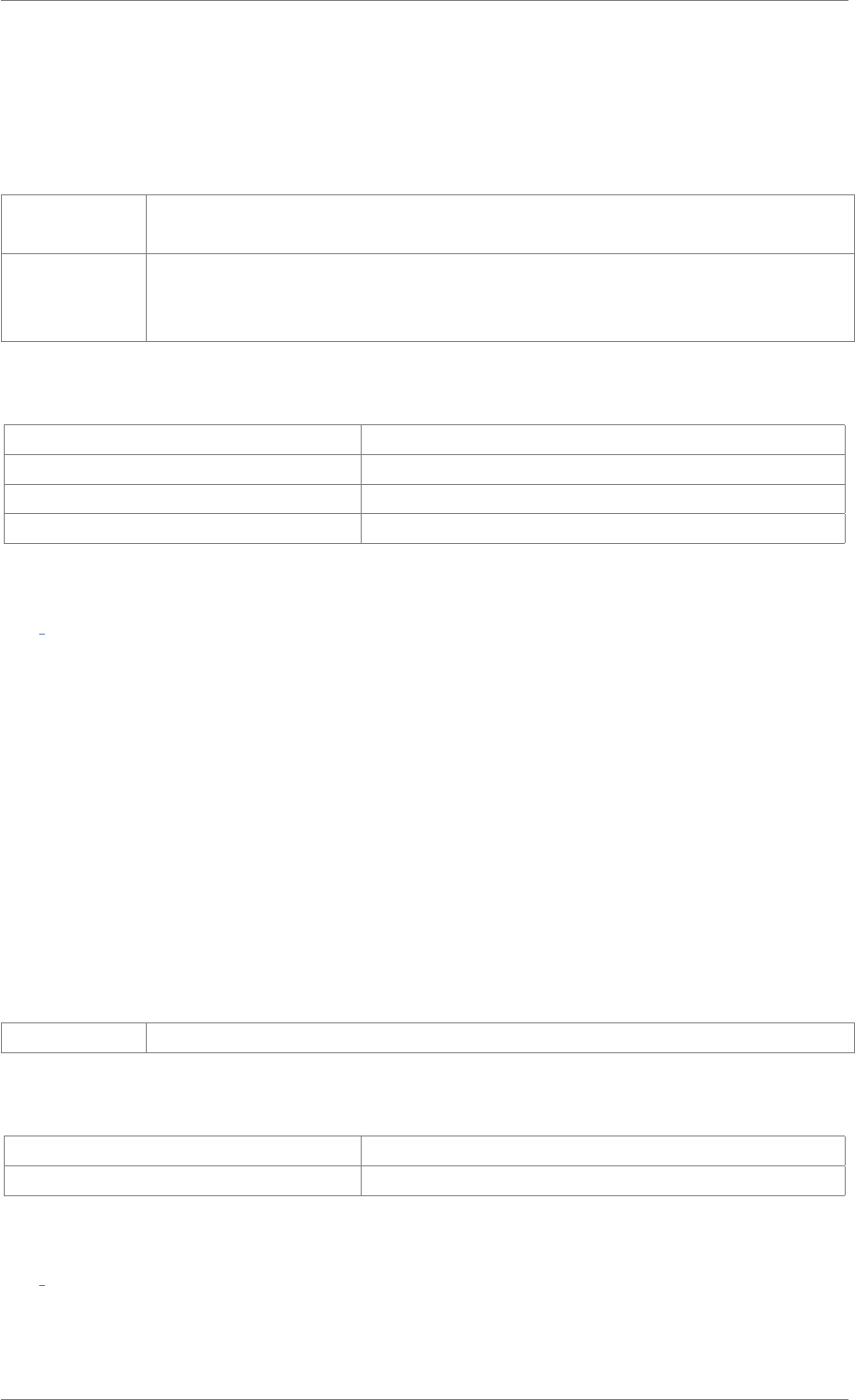
iView X™ SDK 4.4 78
Attention
This fuction is available for SMI iViewRED 4.2 and later versions.
Parameters
buffer The buffer that is filled with a list of available LPT port names, separated by a semi
colon (’;’)
bufferSize pointer to a variable that contains the size of the buffer in bytes; when the function
returns with RET_SUCCESS, the variable will contain the size of the used buffer,
including the terminating ’\0’ character
Return values
RET_SUCCESS intended functionality has been fulfilled
ERR_INSUFFICIENT_BUFFER_SIZE the provided buffer is to small and has not been altered
ERR_WRONG_PARAMETER either the buffer or bufferSize parameter are NULL
ERR_NOT_CONNECTED no connection established
int iV GetCalibrationParameter ( struct CalibrationStruct ∗calibrationData )
Updates stored calibrationData information with currently selected parameters.
See Also
iV_AbortCalibration,iV_AbortCalibrationPoint,iV_AcceptCalibrationPoint,iV_Calibrate,
iV_ChangeCalibrationPoint,iV_GetCalibrationParameter,iV_GetCalibrationPoint,
iV_GetCalibrationQuality,iV_GetCalibrationQualityImage,iV_GetCalibrationStatus,
iV_GetCurrentCalibrationPoint,iV_GetUseCalibrationKeys,iV_LoadCalibration,
iV_RecalibrateOnePoint,iV_ResetCalibrationPoints,iV_SaveCalibration,
iV_SetCalibrationCallback,iV_SetResolution,iV_SetupCalibration,iV_SetUseCalibrationKeys
Parameters
calibrationData see reference information for CalibrationStruct
Return values
RET_SUCCESS intended functionality has been fulfilled
ERR_NOT_CONNECTED no connection established
int iV GetCalibrationPoint ( int calibrationPointNumber, struct CalibrationPointStruct ∗calibrationPoint )
Delivers information about a calibration point.
© 2017 SensoMotoric Instruments GmbH August 2017

iView X™ SDK 4.4 79
See Also
iV_AbortCalibration,iV_AbortCalibrationPoint,iV_AcceptCalibrationPoint,iV_Calibrate,
iV_ChangeCalibrationPoint,iV_GetCalibrationParameter,iV_GetCalibrationPoint,
iV_GetCalibrationQuality,iV_GetCalibrationQualityImage,iV_GetCalibrationStatus,
iV_GetCurrentCalibrationPoint,iV_GetUseCalibrationKeys,iV_LoadCalibration,
iV_RecalibrateOnePoint,iV_ResetCalibrationPoints,iV_SaveCalibration,
iV_SetCalibrationCallback,iV_SetResolution,iV_SetupCalibration,iV_SetUseCalibrationKeys
Parameters
calibration-
PointNumber
number of requested calibration point
calibrationPoint information of requested calibration point, stored in CalibrationPointStruct
Return values
RET_SUCCESS intended functionality has been fulfilled
ERR_NOT_CONNECTED no connection established
int iV GetCalibrationQuality ( int calibrationPointNumber, struct CalibrationPointQualityStruct ∗left, struct
CalibrationPointQualityStruct ∗right )
Delivers fixation quality information about a calibration point. If the passed parameter left or right is
NULL, no data will be returned.
Parameters
calibration-
PointNumber
number of requested calibration point
left requested quality information for the left eye, stored in CalibrationPointQualityStruct
right requested quality information for the right eye, stored in CalibrationPointQualityStruct
Return values
RET_SUCCESS intended functionality has been fulfilled
ERR_NOT_CONNECTED no connection established
int iV GetCalibrationQualityImage ( struct ImageStruct ∗imageData )
Updates imageData struct with drawn calibration quality data (format: BGR 24bpp). A calibration is
required before calling this function.
The image visualizes accuracy data for the calibration points similar to the accuracy image obtained by
iV_GetAccuracyImage.
© 2017 SensoMotoric Instruments GmbH August 2017
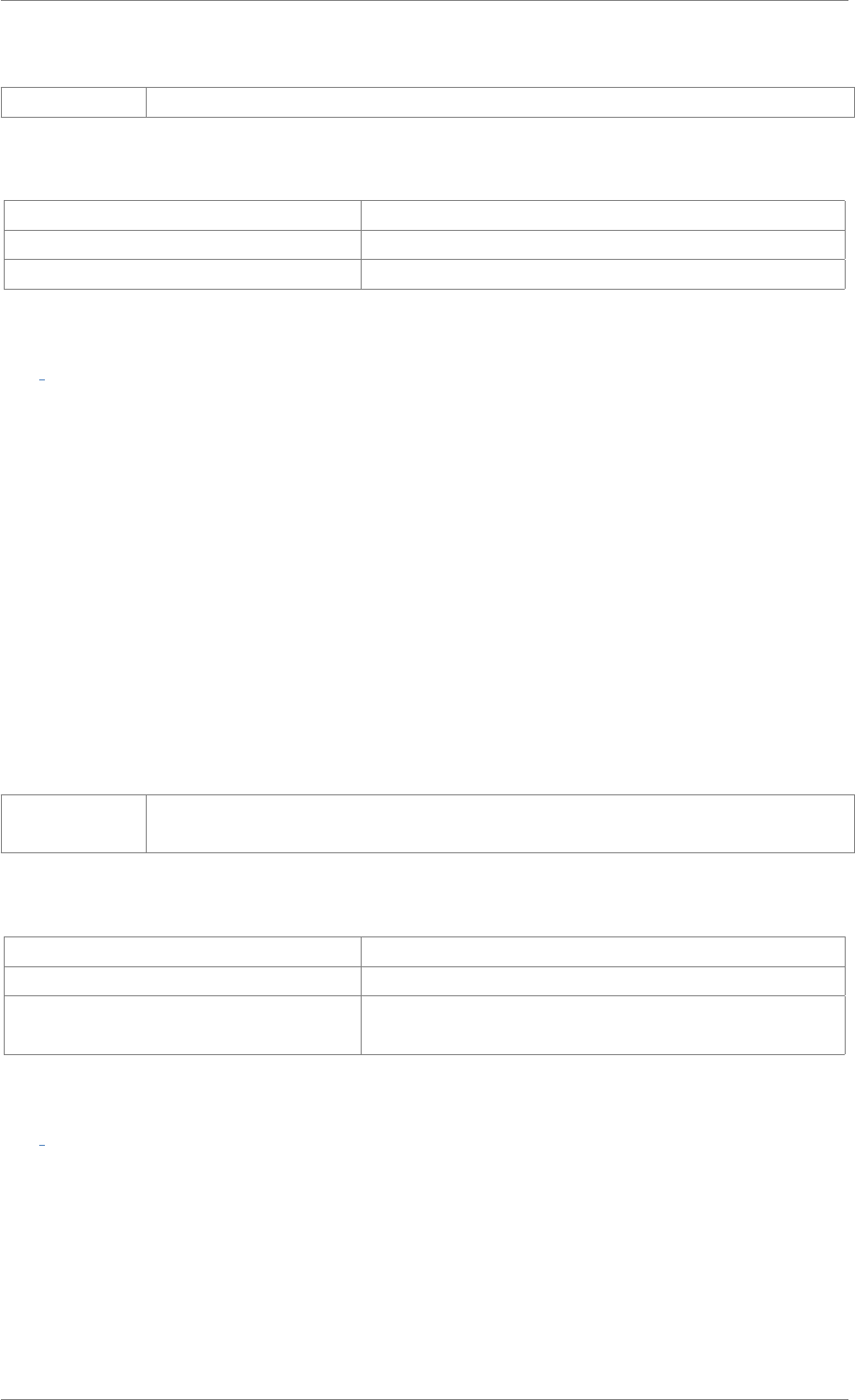
iView X™ SDK 4.4 80
Parameters
imageData see reference information for ImageStruct
Return values
RET_SUCCESS intended functionality has been fulfilled
ERR_NOT_CONNECTED no connection established
ERR_NOT_CALIBRATED system is not calibrated
int iV GetCalibrationStatus ( enum CalibrationStatusEnum ∗calibrationStatus )
Updates calibrationStatus information. The client needs to be connected to the iView eye tracking
server.
See Also
iV_AbortCalibration,iV_AbortCalibrationPoint,iV_AcceptCalibrationPoint,iV_Calibrate,
iV_ChangeCalibrationPoint,iV_GetCalibrationParameter,iV_GetCalibrationPoint,
iV_GetCalibrationQuality,iV_GetCalibrationQualityImage,iV_GetCalibrationStatus,
iV_GetCurrentCalibrationPoint,iV_GetUseCalibrationKeys,iV_LoadCalibration,
iV_RecalibrateOnePoint,iV_ResetCalibrationPoints,iV_SaveCalibration,
iV_SetCalibrationCallback,iV_SetResolution,iV_SetupCalibration,iV_SetUseCalibrationKeys
Parameters
calibration-
Status
see reference information for CalibrationStatusEnum
Return values
RET_SUCCESS intended functionality has been fulfilled
RET_DATA_INVALID no new data available
ERR_CONNECTION_NOT_ESTABLIS-
HED
no connection established
int iV GetCurrentCalibrationPoint ( struct CalibrationPointStruct ∗currentCalibrationPoint )
Updates data in currentCalibrationPoint with the current calibration point position.
See Also
iV_AbortCalibration,iV_AbortCalibrationPoint,iV_AcceptCalibrationPoint,iV_Calibrate,
iV_ChangeCalibrationPoint,iV_GetCalibrationParameter,iV_GetCalibrationPoint,
iV_GetCalibrationQuality,iV_GetCalibrationQualityImage,iV_GetCalibrationStatus,
© 2017 SensoMotoric Instruments GmbH August 2017
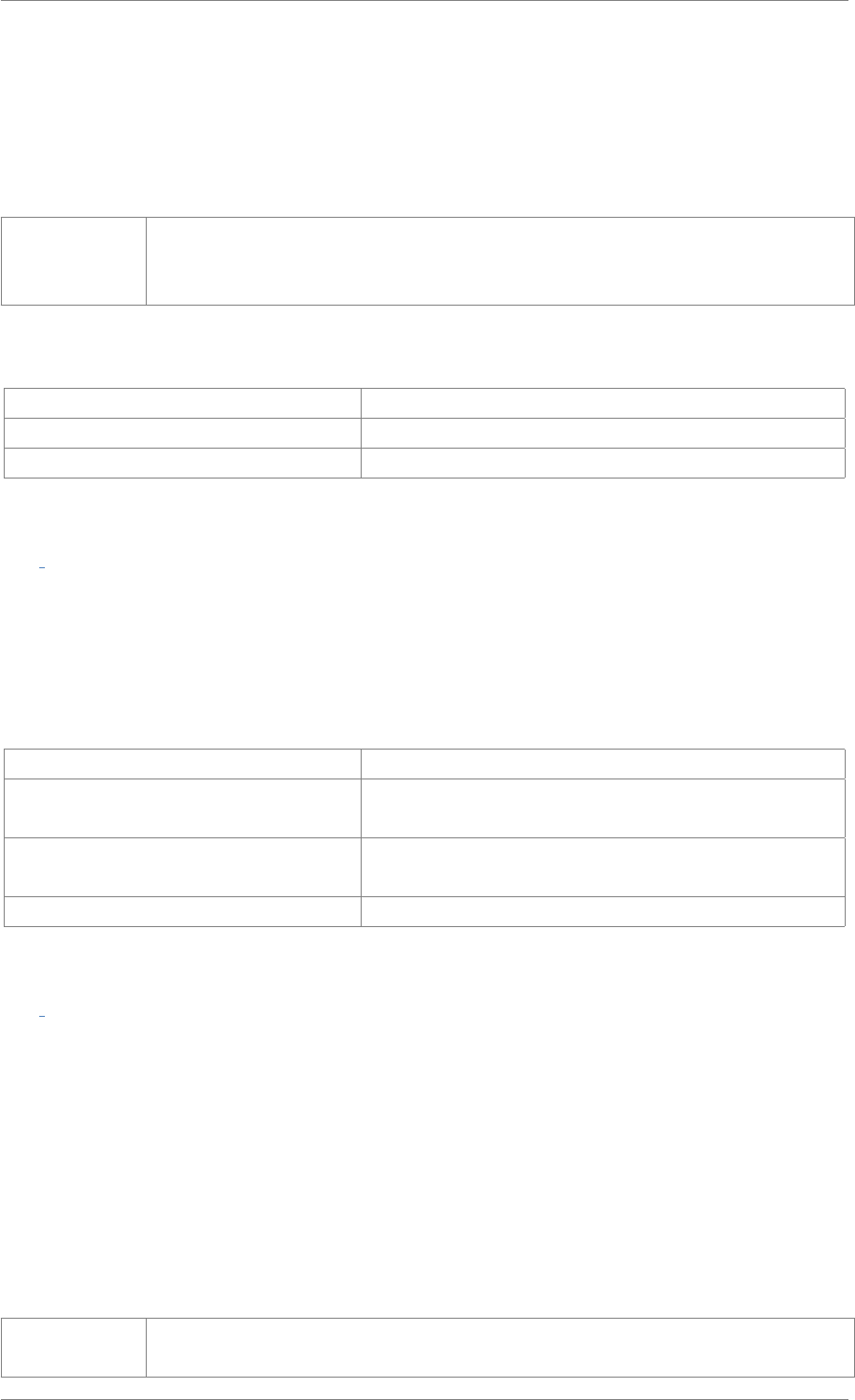
iView X™ SDK 4.4 81
iV_GetCurrentCalibrationPoint,iV_GetUseCalibrationKeys,iV_LoadCalibration,
iV_RecalibrateOnePoint,iV_ResetCalibrationPoints,iV_SaveCalibration,
iV_SetCalibrationCallback,iV_SetResolution,iV_SetupCalibration,iV_SetUseCalibrationKeys
Parameters
current-
Calibration-
Point
information of requested calibration point, stored in CalibrationPointStruct
Return values
RET_SUCCESS intended functionality has been fulfilled
RET_NO_VALID_DATA no new data available
ERR_NOT_CONNECTED no connection established
int iV GetCurrentREDGeometry ( struct REDGeometryStruct ∗redGeometry )
Gets the currently loaded eye tracker geometry. See chapter redgeometry in the iView X SDK Man-
ual and iV_DeleteREDGeometry,iV_GetCurrentREDGeometry,iV_GetGeometryProfiles,iV_GetRED-
Geometry,iV_SelectREDGeometry,iV_SetREDGeometry.
Return values
RET_SUCCESS intended functionality has been fulfilled
ERR_CONNECTION_NOT_ESTABLIS-
HED
no connection established
ERR_WRONG_DEVICE eye tracking device required for this function is not con-
nected
ERR_FEATURE_NOT_LICENSED feature not covered by your license
int iV GetCurrentTimestamp ( long long ∗currentTimestamp )
Provides the current eye tracker timestamp in microseconds.
See Also
iV_GetCurrentTimestamp,iV_GetEvent,iV_GetEvent32,iV_GetSample,iV_GetSample32,
iV_GetTrackingStatus,iV_SetEventCallback,iV_SetEventDetectionParameter,
iV_SetSampleCallback
Parameters
current-
Timestamp
information of requested time stamp
© 2017 SensoMotoric Instruments GmbH August 2017
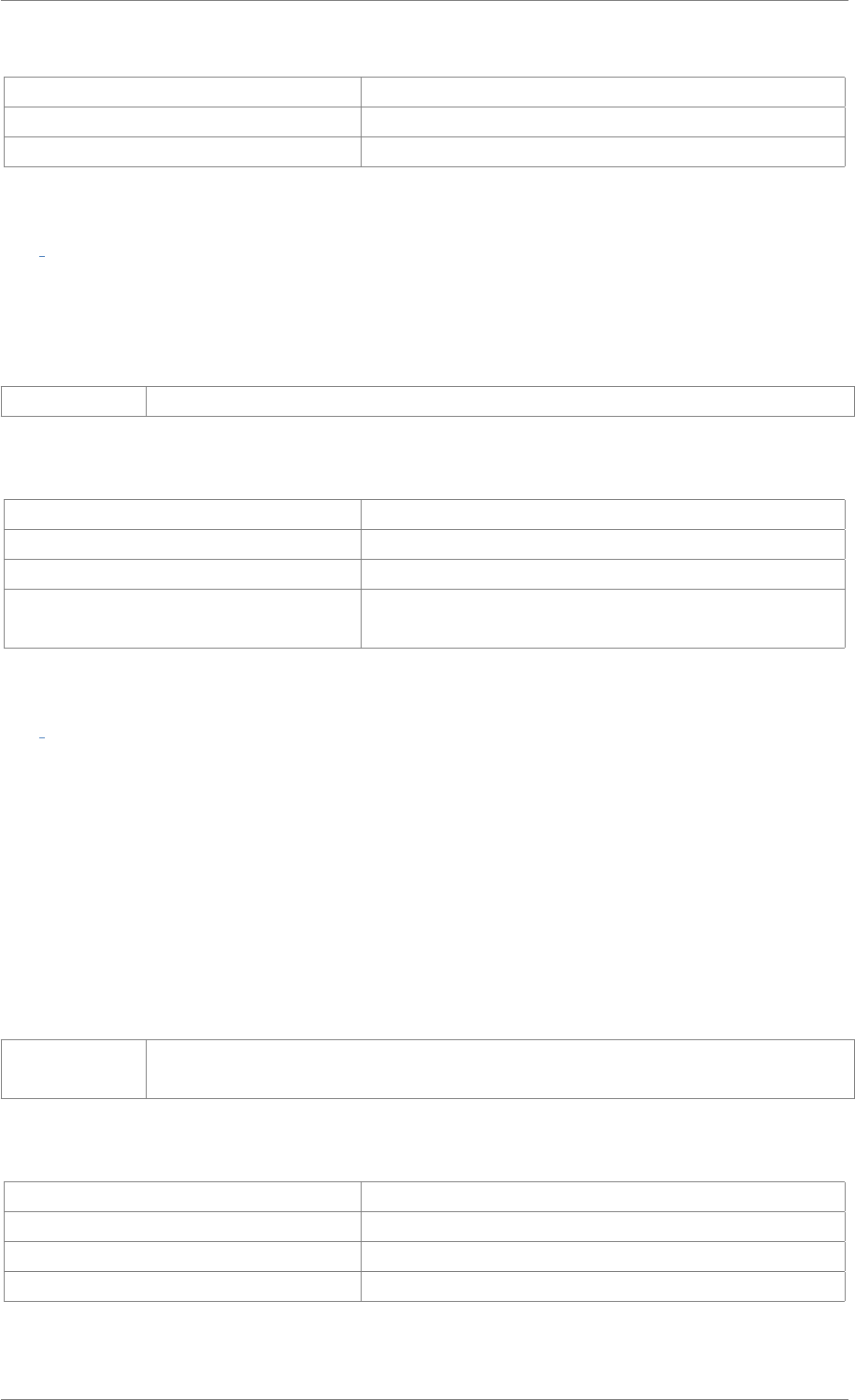
iView X™ SDK 4.4 82
Return values
RET_SUCCESS intended functionality has been fulfilled
RET_NO_VALID_DATA no new data available
ERR_NOT_CONNECTED no connection established
int iV GetDeviceName ( char deviceName[64] )
Queries the device name information of the connected device.
Parameters
deviceName the name of the requested device
Return values
RET_SUCCESS intended functionality has been fulfilled
RET_NO_VALID_DATA no data available
ERR_NOT_CONNECTED no connection established
ERR_WRONG_DEVICE eye tracking device required for this function is not con-
nected
int iV GetEvent ( struct EventStruct ∗eventDataSample )
Updates data from eventDataSample with current event data.
See Also
iV_GetCurrentTimestamp,iV_GetEvent,iV_GetEvent32,iV_GetSample,iV_GetSample32,
iV_GetTrackingStatus,iV_SetEventCallback,iV_SetEventDetectionParameter,
iV_SetSampleCallback
Parameters
eventData-
Sample
see reference information for EventStruct
Return values
RET_SUCCESS intended functionality has been fulfilled
RET_NO_VALID_DATA no new data available
ERR_NOT_CONNECTED no connection established
ERR_FEATURE_NOT_LICENSED feature not covered by your license
© 2017 SensoMotoric Instruments GmbH August 2017
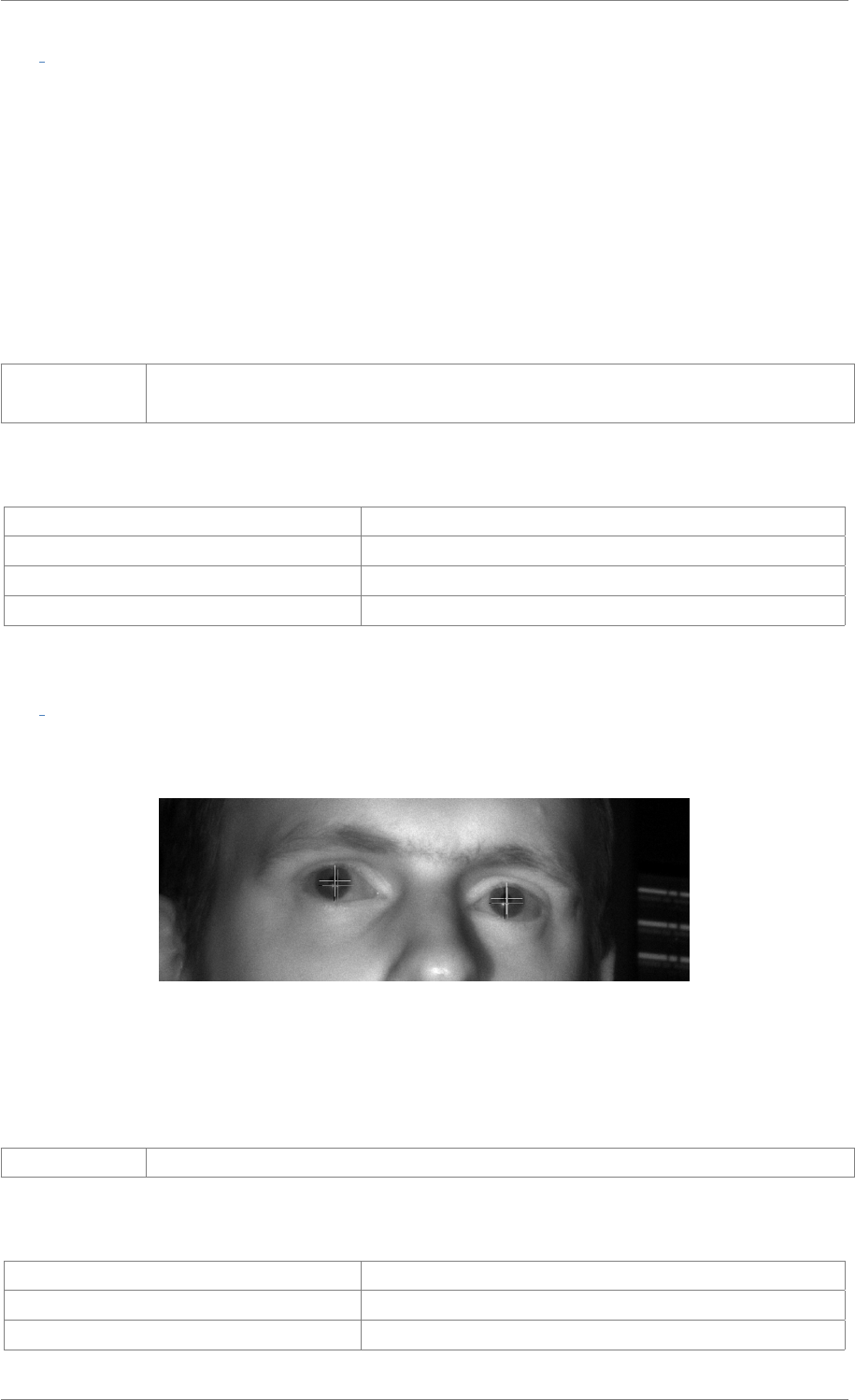
iView X™ SDK 4.4 83
int iV GetEvent32 ( struct EventStruct32 ∗eventDataSample )
Updates data from eventDataSample with current event data.
See Also
iV_GetCurrentTimestamp,iV_GetEvent,iV_GetEvent32,iV_GetSample,iV_GetSample32,
iV_GetTrackingStatus,iV_SetEventCallback,iV_SetEventDetectionParameter,
iV_SetSampleCallback
Parameters
eventData-
Sample
see reference information for EventStruct32
Return values
RET_SUCCESS intended functionality has been fulfilled
RET_NO_VALID_DATA no new data available
ERR_NOT_CONNECTED no connection established
ERR_FEATURE_NOT_LICENSED feature not covered by your license
int iV GetEyeImage ( struct ImageStruct ∗imageData )
Updates imageData with current eye image (format: monochrome 8bpp).
Figure 2.3: Eye Image
Parameters
imageData see reference information for ImageStruct
Return values
RET_SUCCESS intended functionality has been fulfilled
RET_NO_VALID_DATA no new data available
ERR_NOT_CONNECTED no connection established
© 2017 SensoMotoric Instruments GmbH August 2017
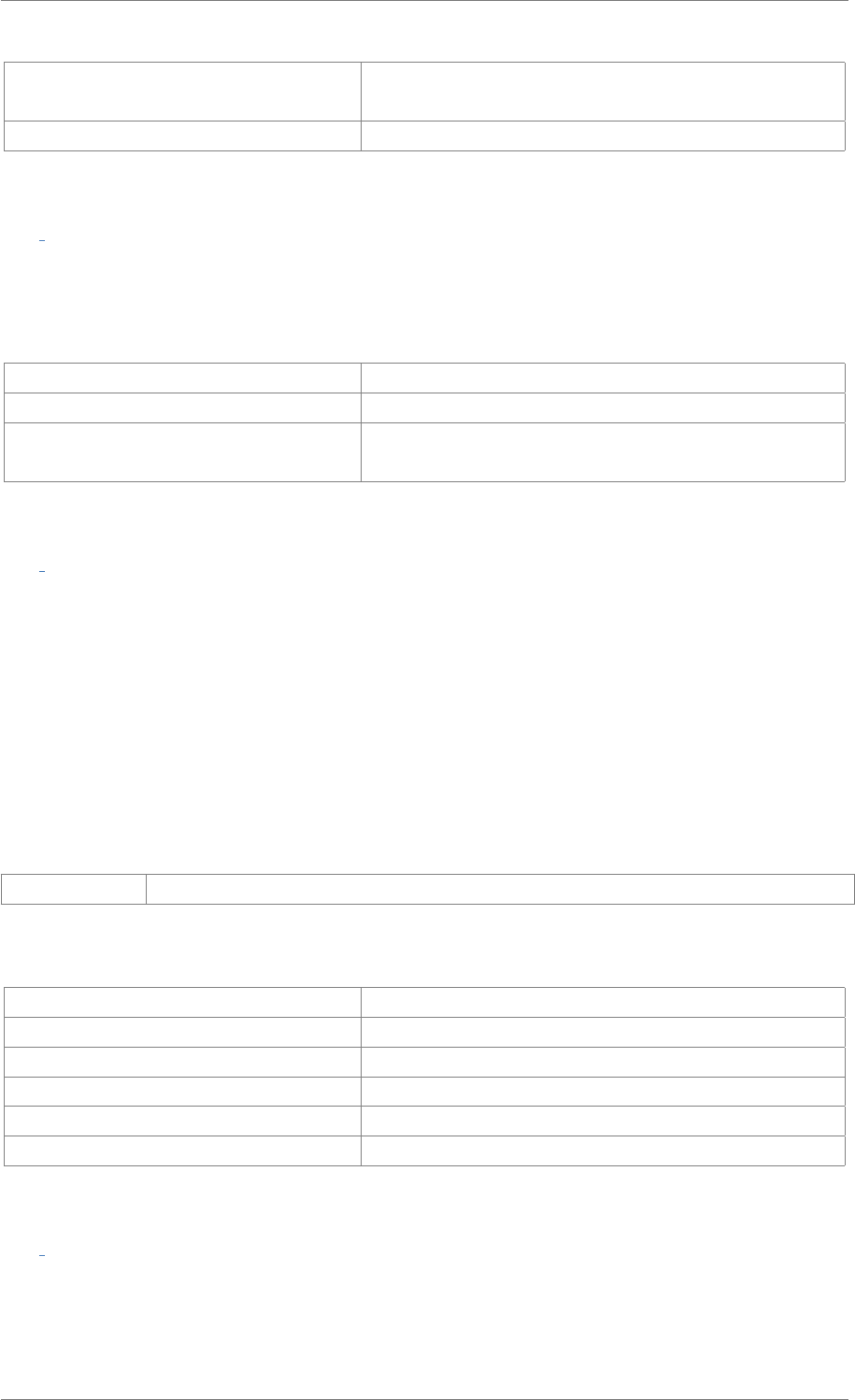
iView X™ SDK 4.4 84
ERR_WRONG_DEVICE eye tracking device required for this function is not con-
nected
ERR_FEATURE_NOT_LICENSED feature not covered by your license
int iV GetFeatureKey ( long long ∗featureKey )
Gets the device specific feature key. Used for RED-OEM, RED250mobile and REDn devices only.
Return values
RET_SUCCESS intended functionality has been fulfilled
ERR_NOT_CONNECTED no connection established
ERR_WRONG_DEVICE eye tracking device required for this function is not con-
nected
int iV GetGazeChannelQuality ( struct GazeChannelQualityStruct ∗qualityData )
Retrieve gaze quality data. Fills qualityData with validated accuracy results. Before quality data is
accessible the system needs to be validated with iV_Validate.
See Also
iV_GetAccuracy,iV_GetAccuracyImage,iV_GetGazeChannelQuality,iV_HideAccuracyMonitor,
iV_ShowAccuracyMonitor,iV_Validate and the chapter Validation in the iView X SDK Manual.
Parameters
qualityData see reference information for GazeChannelQualityStruct
Return values
RET_SUCCESS intended functionality has been fulfilled
RET_NO_VALID_DATA no data available
ERR_NOT_CONNECTED no connection established
ERR_NOT_CALIBRATED system is not calibrated
ERR_NOT_VALIDATED system is not validated
ERR_WRONG_PARAMETER parameter out of range
int iV GetGeometryProfiles ( int maxSize, char ∗profileNames )
Gets all available profiles by name. They will be written comma-separated in the char buffer. The user
needs to ensure that the buffer is sufficiently large to hold the list of available profiles.
© 2017 SensoMotoric Instruments GmbH August 2017
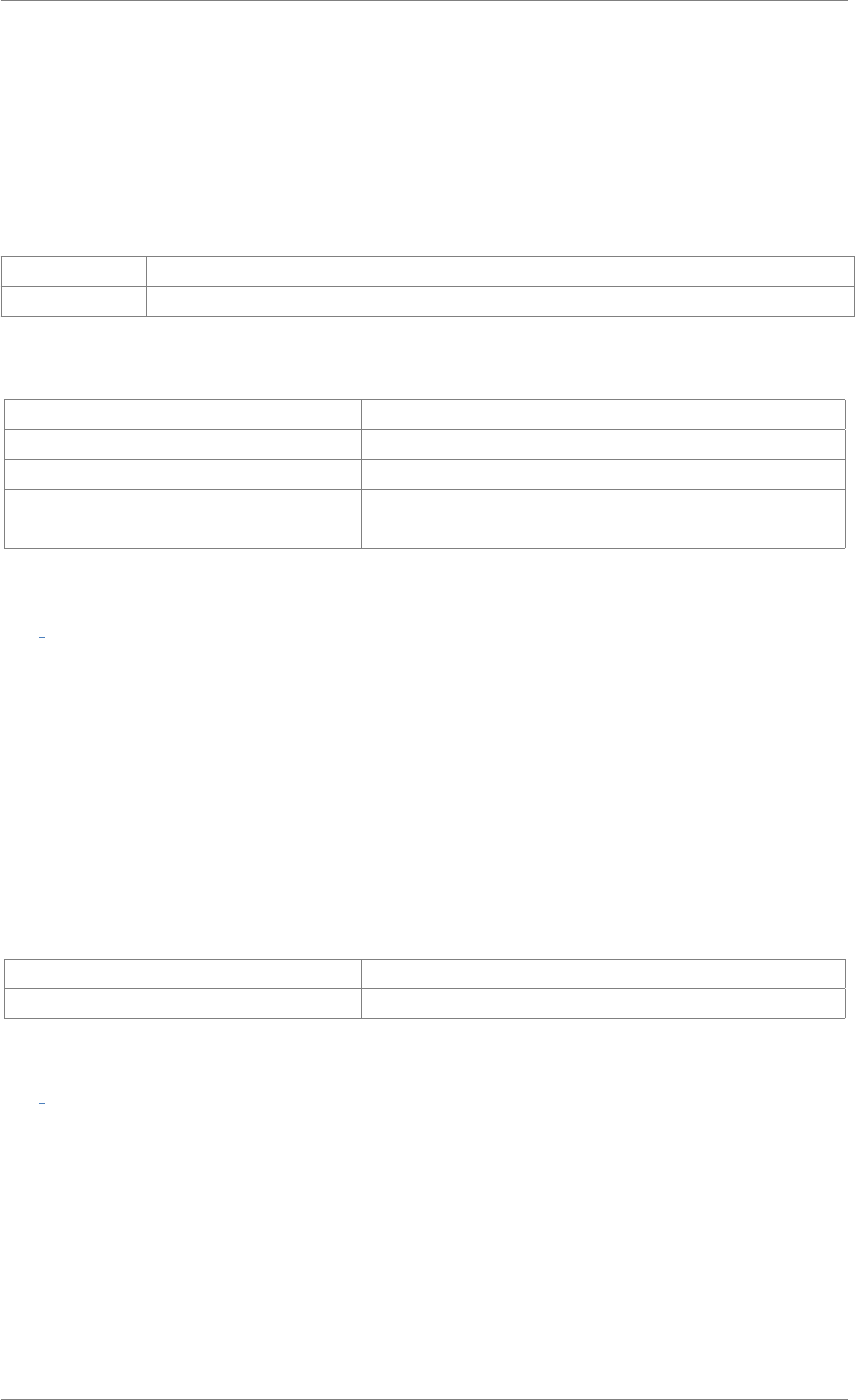
iView X™ SDK 4.4 85
See Also
Setting up RED Geometry in the iView X SDK Manual and iV_DeleteREDGeometry,
iV_GetCurrentREDGeometry,iV_GetGeometryProfiles,iV_GetREDGeometry,
iV_SelectREDGeometry,iV_SetREDGeometry
Parameters
maxSize the length of the string profileNames
profileNames an empty string where profile names will be put in
Return values
RET_SUCCESS intended functionality has been fulfilled
ERR_NOT_CONNECTED no connection established
ERR_WRONG_PARAMETER parameter out of range
ERR_WRONG_DEVICE eye tracking device required for this function is not con-
nected
int iV GetLicenseDueDate ( struct DateStruct ∗licenseDueDate )
Gets the system license expiration date. The license will not expire if the license is set to 00.00.0000.
See Also
iV_Connect,iV_ConnectLocal,iV_ContinueEyetracking,iV_Disconnect,iV_GetDeviceName,
iV_GetFeatureKey,iV_GetLicenseDueDate,iV_GetSerialNumber,iV_GetSpeedModes,
iV_GetSystemInfo,iV_IsConnected,iV_PauseEyetracking,iV_Quit,iV_SetConnectionTimeout,
iV_SetLicense,iV_SetSpeedMode,iV_Start
Return values
RET_SUCCESS intended functionality has been fulfilled
ERR_NOT_CONNECTED no connection established
int iV GetRecordingState ( enum RecordingState ∗recordingState )
Queries the recording state of the eye tracking server. This function can be used to check if the eye
tracking server is currently performing a recording.
See Also
iV_ClearRecordingBuffer,iV_ContinueRecording,iV_PauseRecording,iV_SaveData,
iV_SendImageMessage,iV_StartRecording,iV_StopRecording,iV_GetRecordingState
RecordingState
© 2017 SensoMotoric Instruments GmbH August 2017
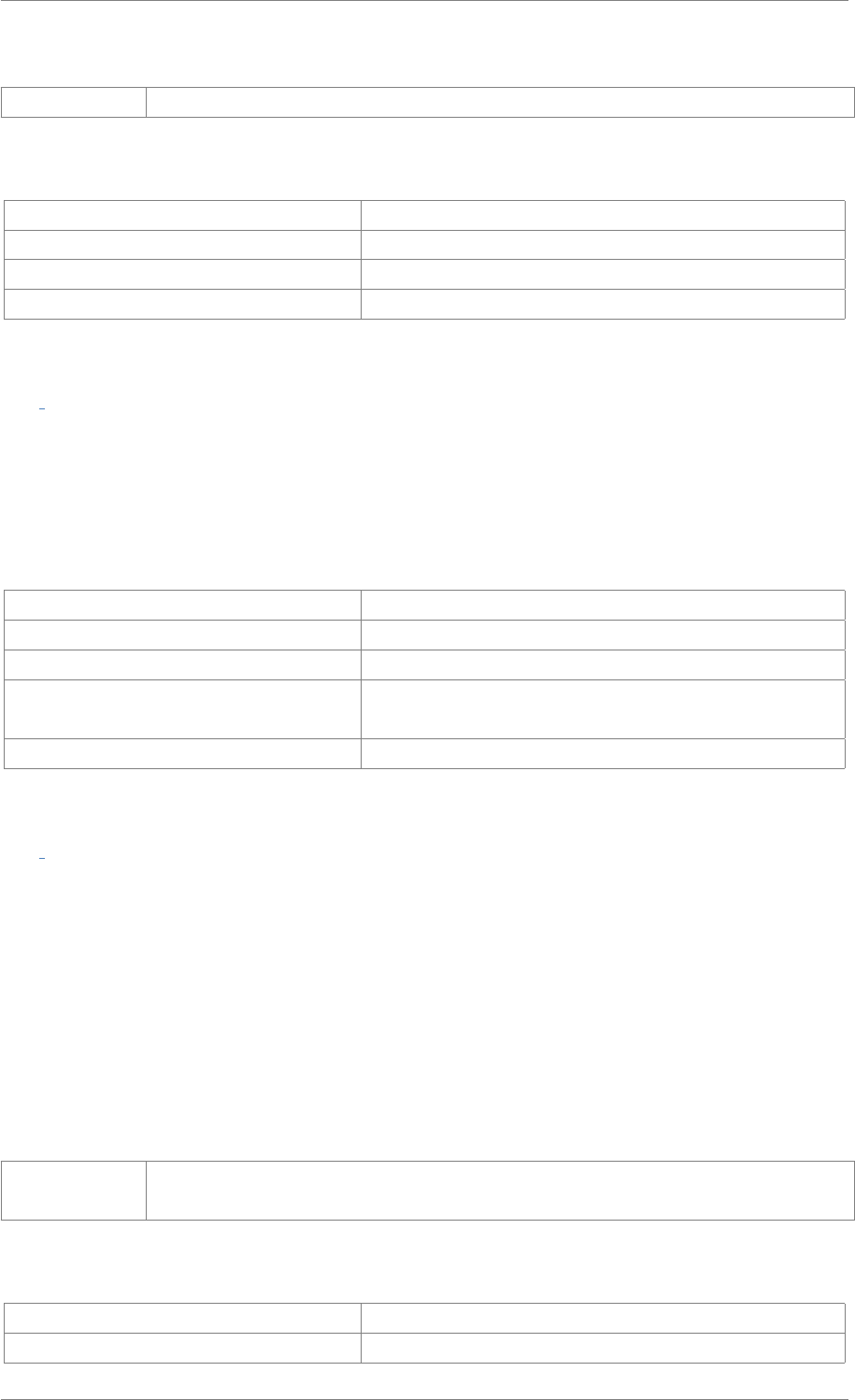
iView X™ SDK 4.4 86
Parameters
recordingState the variable is updated to reflect the current recording state
Return values
RET_SUCCESS intended functionality has been fulfilled
ERR_WRONG_PARAMETER recordingState is NULL
ERR_NOT_CONNECTED no connection established
ERR_FEATURE_NOT_LICENSED feature not covered by your license
int iV GetREDGeometry ( char ∗profileName, struct REDGeometryStruct ∗redGeometry )
Gets the geometry data of a requested profile without selecting them. See chapter Setting up RE-
D Geometry in the iView X SDK Manual and iV_DeleteREDGeometry,iV_GetCurrentREDGeometry,
iV_GetGeometryProfiles,iV_GetREDGeometry,iV_SelectREDGeometry,iV_SetREDGeometry.
Return values
RET_SUCCESS intended functionality has been fulfilled
ERR_NOT_CONNECTED no connection established
ERR_WRONG_PARAMETER parameter out of range
ERR_WRONG_DEVICE eye tracking device required for this function is not con-
nected
ERR_FEATURE_NOT_LICENSED feature not covered by your license
int iV GetSample ( struct SampleStruct ∗rawDataSample )
Updates data in rawDataSample with current eye tracking data.
See Also
iV_GetCurrentTimestamp,iV_GetEvent,iV_GetEvent32,iV_GetSample,iV_GetSample32,
iV_GetTrackingStatus,iV_SetEventCallback,iV_SetEventDetectionParameter,
iV_SetSampleCallback
Parameters
rawData-
Sample
see reference information for SampleStruct
Return values
RET_SUCCESS intended functionality has been fulfilled
RET_NO_VALID_DATA no new data available
© 2017 SensoMotoric Instruments GmbH August 2017
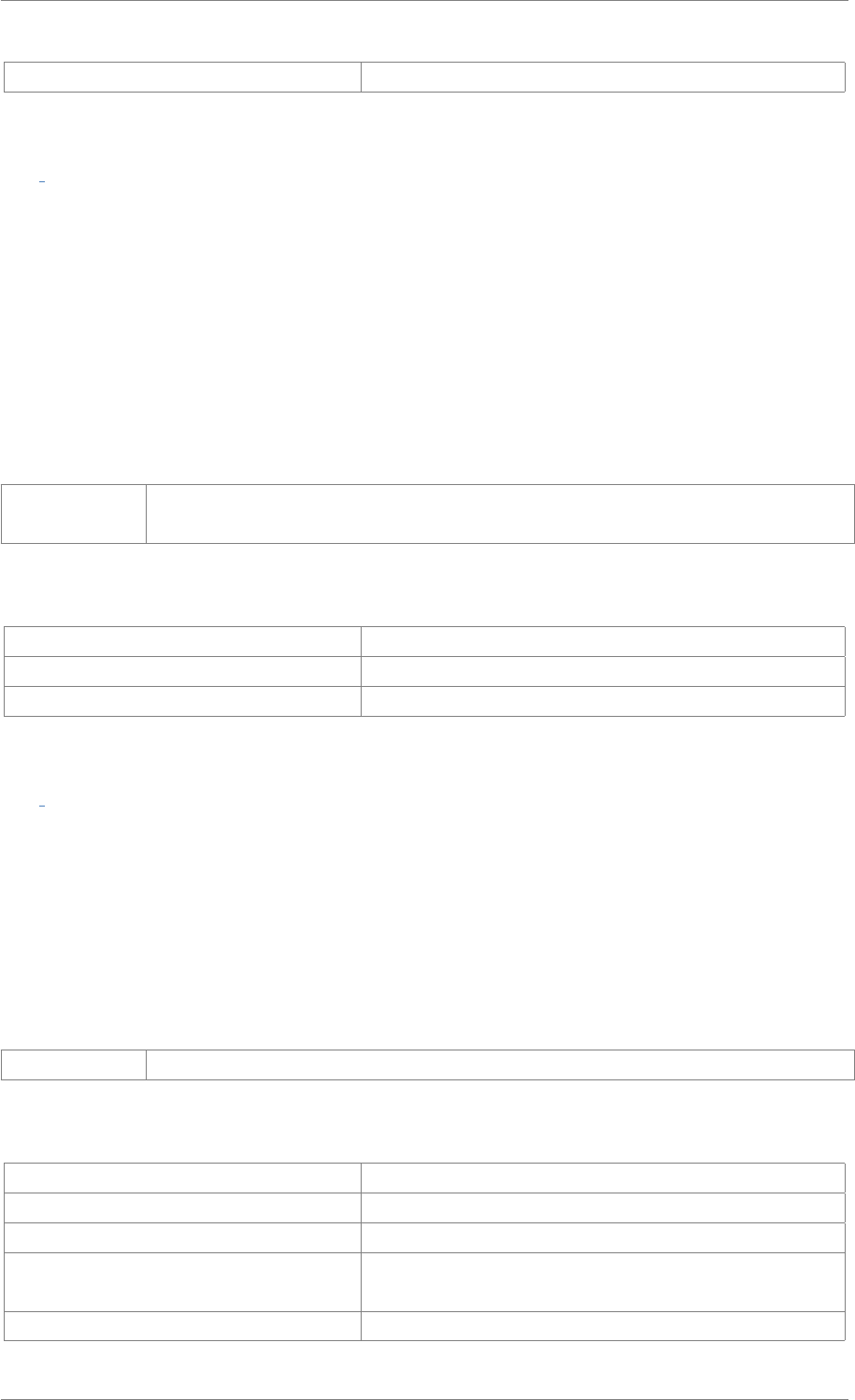
iView X™ SDK 4.4 87
ERR_NOT_CONNECTED no connection established
int iV GetSample32 ( struct SampleStruct32 ∗rawDataSample )
Updates data in rawDataSample with current eye tracking data sample.
See Also
iV_GetCurrentTimestamp,iV_GetEvent,iV_GetEvent32,iV_GetSample,iV_GetSample32,
iV_GetTrackingStatus,iV_SetEventCallback,iV_SetEventDetectionParameter,
iV_SetSampleCallback
Parameters
rawData-
Sample
see reference information for SampleStruct32
Return values
RET_SUCCESS intended functionality has been fulfilled
RET_NO_VALID_DATA no new data available
ERR_NOT_CONNECTED no connection established
int iV GetSceneVideo ( struct ImageStruct ∗imageData )
Updates imageData with current scene video image (format: RGB 24bpp).
Attention
This functions is available for HED devices only.
Parameters
imageData see reference information for ImageStruct
Return values
RET_SUCCESS intended functionality has been fulfilled
RET_NO_VALID_DATA no new data available
ERR_NOT_CONNECTED no connection established
ERR_WRONG_DEVICE eye tracking device required for this function is not con-
nected
ERR_DEPRECATED_FUNCTION function is not available in SMI iViewRED 4.2 and later
© 2017 SensoMotoric Instruments GmbH August 2017
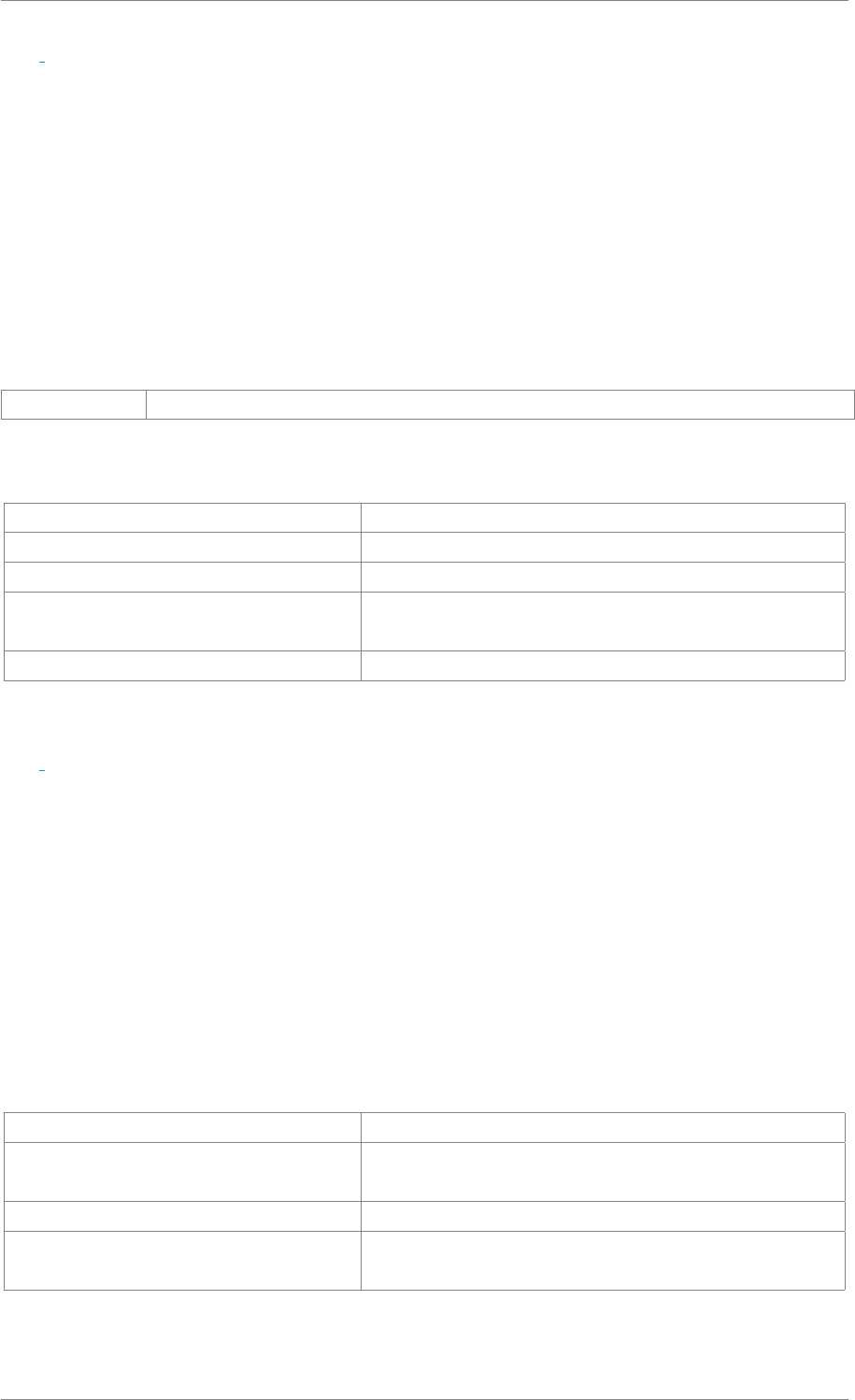
iView X™ SDK 4.4 88
int iV GetSerialNumber ( char serialNumber[64] )
Retrieve the serial number information of the connected device.
See Also
iV_Connect,iV_ConnectLocal,iV_ContinueEyetracking,iV_Disconnect,iV_GetDeviceName,
iV_GetFeatureKey,iV_GetLicenseDueDate,iV_GetSerialNumber,iV_GetSpeedModes,
iV_GetSystemInfo,iV_IsConnected,iV_PauseEyetracking,iV_Quit,iV_SetConnectionTimeout,
iV_SetLicense,iV_SetSpeedMode,iV_Start
Parameters
serialNumber the serial number of the requested device
Return values
RET_SUCCESS intended functionality has been fulfilled
RET_NO_VALID_DATA no data available
ERR_NOT_CONNECTED no connection established
ERR_WRONG_DEVICE eye tracking device required for this function is not con-
nected
ERR_WRONG_IVIEWX_VERSION wrong version of iView X
int iV GetSpeedModes ( struct SpeedModeStruct ∗speedModes )
This function retrieves the speed modes used and supported by the connected iView eye tracking server.
Attention
This fuction is available for SMI iViewRED 4.2 and later versions.
See Also
SpeedModeStruct for more details.
Return values
RET_SUCCESS intended functionality has been fulfilled
ERR_WRONG_PARAMTER the requested speed mode is not supported by the con-
nected device
ERR_NOT_CONNECTED no connection established
ERR_WRONG_DEVICE eye tracking device required for this function is not con-
nected
© 2017 SensoMotoric Instruments GmbH August 2017
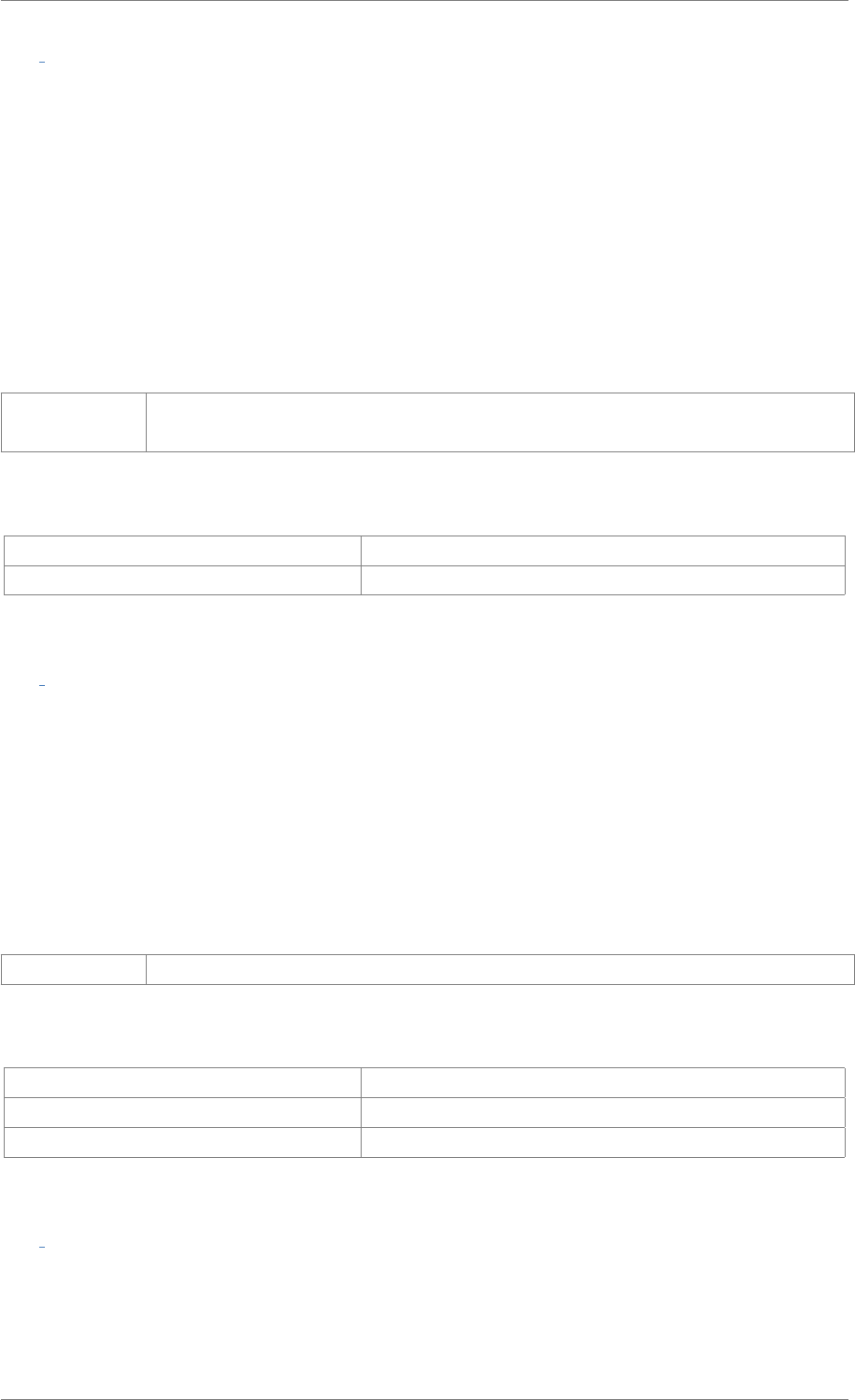
iView X™ SDK 4.4 89
int iV GetSystemInfo ( struct SystemInfoStruct ∗systemInfoData )
Query system information. systemInfoData is updated with current system information.
See Also
iV_Connect,iV_ConnectLocal,iV_ContinueEyetracking,iV_Disconnect,iV_GetDeviceName,
iV_GetFeatureKey,iV_GetLicenseDueDate,iV_GetSerialNumber,iV_GetSpeedModes,
iV_GetSystemInfo,iV_IsConnected,iV_PauseEyetracking,iV_Quit,iV_SetConnectionTimeout,
iV_SetLicense,iV_SetSpeedMode,iV_Start
Parameters
systemInfo-
Data
see reference information for SystemInfoStruct
Return values
RET_SUCCESS intended functionality has been fulfilled
RET_NO_VALID_DATA no data available
int iV GetTrackingMode ( enum TrackingMode ∗mode )
Queries iView eye tracking server tracking mode. See Eye Tracking Parameter subsection and iView
eye tracking server manual for further explanations.
Attention
This function is available with SMI iViewRED 4.4 and later versions
Parameters
mode pointer to a variable to hold the selected tracking mode
Return values
RET_SUCCESS intended functionality has been fulfilled
ERR_NOT_CONNECTED no connection established
ERR_WRONG_PARAMETER mode is NULL
int iV GetTrackingMonitor ( struct ImageStruct ∗imageData )
Updates imageData with current tracking monitor image (format: BGR 24bpp).
The tracking monitor image depicts the positions of both eyes and shows notification arrows if the patric-
© 2017 SensoMotoric Instruments GmbH August 2017
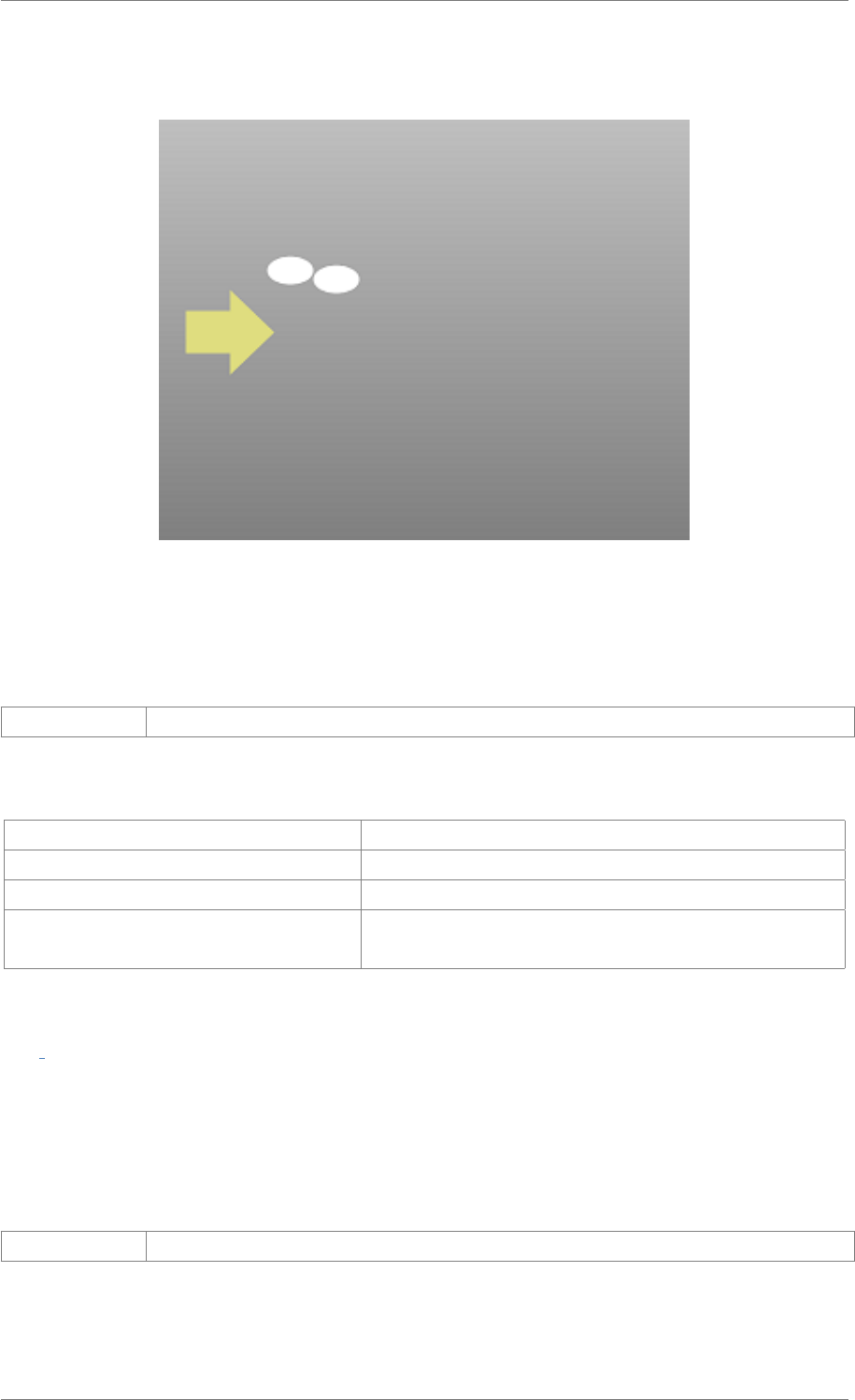
iView X™ SDK 4.4 90
ipant is not properly positioned infront of the eye tracker. The tracking monitor is useful to validate the
positioning before and during a recording session.
Figure 2.4: Tracking Monitor Image
Parameters
imageData see reference information for ImageStruct
Return values
RET_SUCCESS intended functionality has been fulfilled
RET_NO_VALID_DATA no new data available
ERR_NOT_CONNECTED no connection established
ERR_WRONG_DEVICE eye tracking device required for this function is not con-
nected
int iV GetTrackingStatus ( struct TrackingStatusStruct ∗trackingStatus )
Updates trackingStatus with current tracking status.
This function can be used to get the current eye positions.
Parameters
trackingStatus see reference information for TrackingStatusStruct
© 2017 SensoMotoric Instruments GmbH August 2017
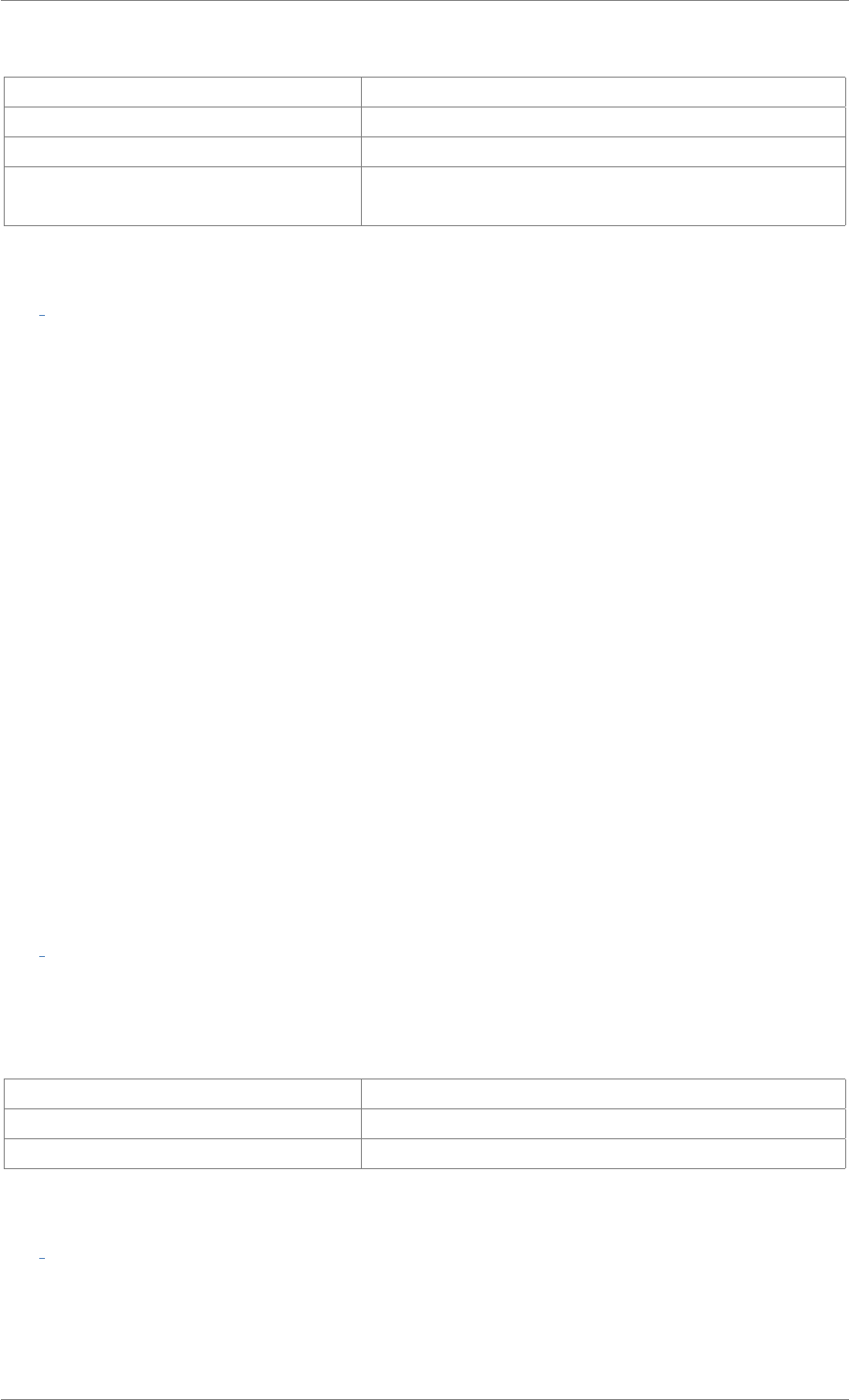
iView X™ SDK 4.4 91
Return values
RET_SUCCESS intended functionality has been fulfilled
RET_NO_VALID_DATA no new data available
ERR_NOT_CONNECTED no connection established
ERR_WRONG_DEVICE eye tracking device required for this function is not con-
nected
int iV GetUseCalibrationKeys ( int ∗enableKeys )
Gets the currently set interaction key status for the calibration and validation process. If enableKeys is
0 all available user interaction keys:
•SPACE for accepting calibration/validation points
•ESC for aborting calibration/validation
•TAB for skipping a point (only SMI iViewRED 4.2 or later)
are disabled.
See Also
iV_GetAccuracy,iV_GetAccuracyImage,iV_GetGazeChannelQuality,iV_HideAccuracyMonitor,
iV_ShowAccuracyMonitor,iV_Validate iV_AbortCalibration,iV_AbortCalibrationPoint,
iV_AcceptCalibrationPoint,iV_Calibrate,iV_ChangeCalibrationPoint,iV_GetCalibrationParameter,
iV_GetCalibrationPoint,iV_GetCalibrationQuality,iV_GetCalibrationQualityImage,
iV_GetCalibrationStatus,iV_GetCurrentCalibrationPoint,iV_GetUseCalibrationKeys,
iV_LoadCalibration,iV_RecalibrateOnePoint,iV_ResetCalibrationPoints,iV_SaveCalibration,
iV_SetCalibrationCallback,iV_SetResolution,iV_SetupCalibration,iV_SetUseCalibrationKeys
int iV HideAccuracyMonitor ( )
Hides accuracy monitor window which can be opened by iV_ShowAccuracyMonitor.
Return values
RET_SUCCESS intended functionality has been fulfilled
RET_WINDOW_IS_CLOSED window is already closed
ERR_NOT_CONNECTED no connection established
int iV HideEyeImageMonitor ( )
Hides eye image monitor window which can be opened by iV_ShowEyeImageMonitor.
© 2017 SensoMotoric Instruments GmbH August 2017
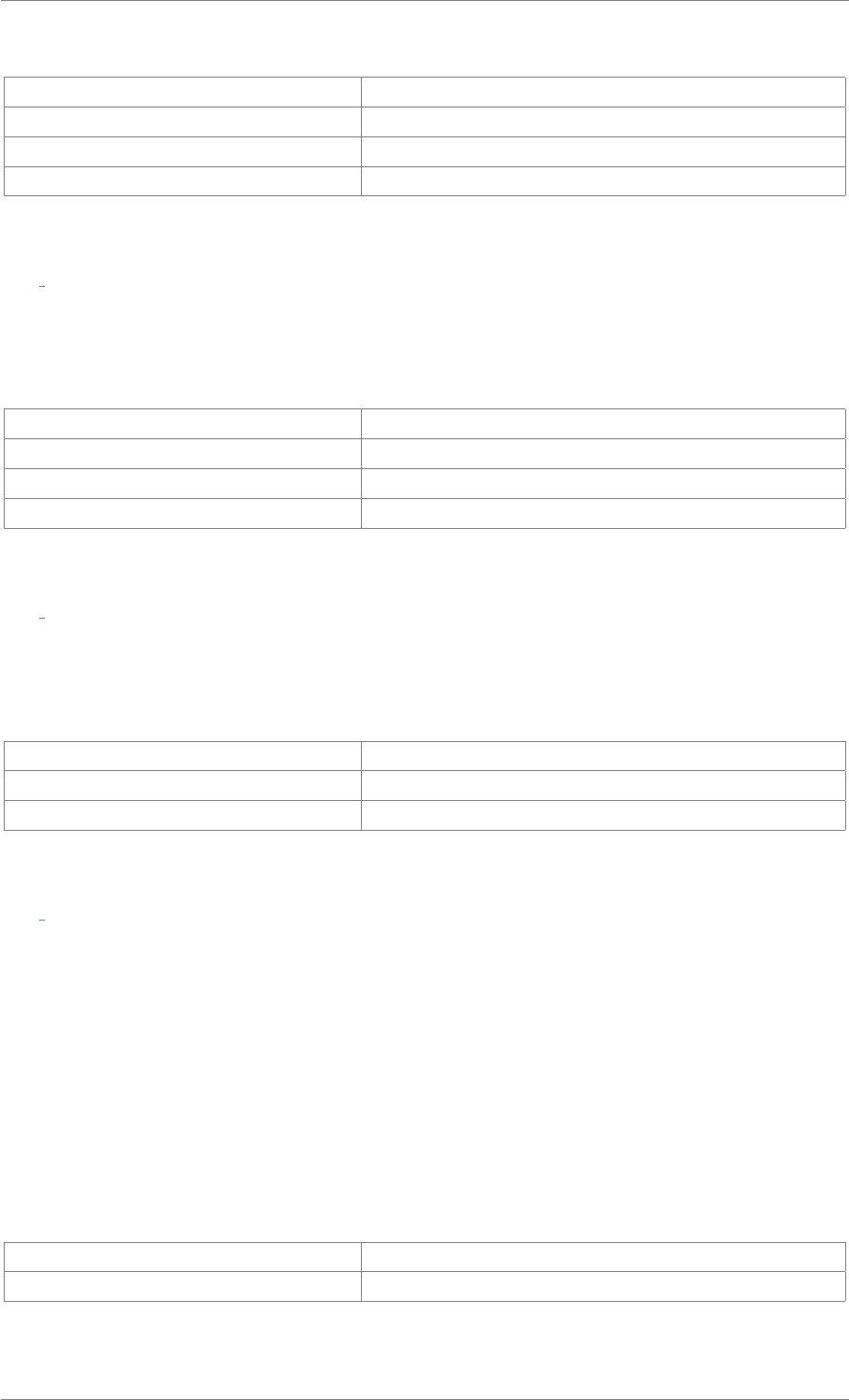
iView X™ SDK 4.4 92
Return values
RET_SUCCESS intended functionality has been fulfilled
RET_WINDOW_IS_CLOSED window is already closed
ERR_NOT_CONNECTED no connection established
ERR_FEATURE_NOT_LICENSED feature not covered by your license
int iV HideSceneVideoMonitor ( )
Hides scene video monitor window which can be opened by iV_ShowSceneVideoMonitor.
Return values
RET_SUCCESS intended functionality has been fulfilled
RET_WINDOW_IS_CLOSED window is already closed
ERR_NOT_CONNECTED no connection established
ERR_DEPRECATED_FUNCTION function is not available in SMI iViewRED 4.2 and later
int iV HideTrackingMonitor ( )
Hides tracking monitor window which can be opened by iV_ShowTrackingMonitor.
Return values
RET_SUCCESS intended functionality has been fulfilled
RET_WINDOW_IS_CLOSED window is already closed
ERR_NOT_CONNECTED no connection established
int iV IsConnected ( )
Checks if connection to iView eye tracking server is still established.
See Also
iV_Connect,iV_ConnectLocal,iV_ContinueEyetracking,iV_Disconnect,iV_GetDeviceName,
iV_GetFeatureKey,iV_GetLicenseDueDate,iV_GetSerialNumber,iV_GetSpeedModes,
iV_GetSystemInfo,iV_IsConnected,iV_PauseEyetracking,iV_Quit,iV_SetConnectionTimeout,
iV_SetLicense,iV_SetSpeedMode,iV_Start
Return values
RET_SUCCESS intended functionality has been fulfilled
ERR_NOT_CONNECTED no connection established
© 2017 SensoMotoric Instruments GmbH August 2017
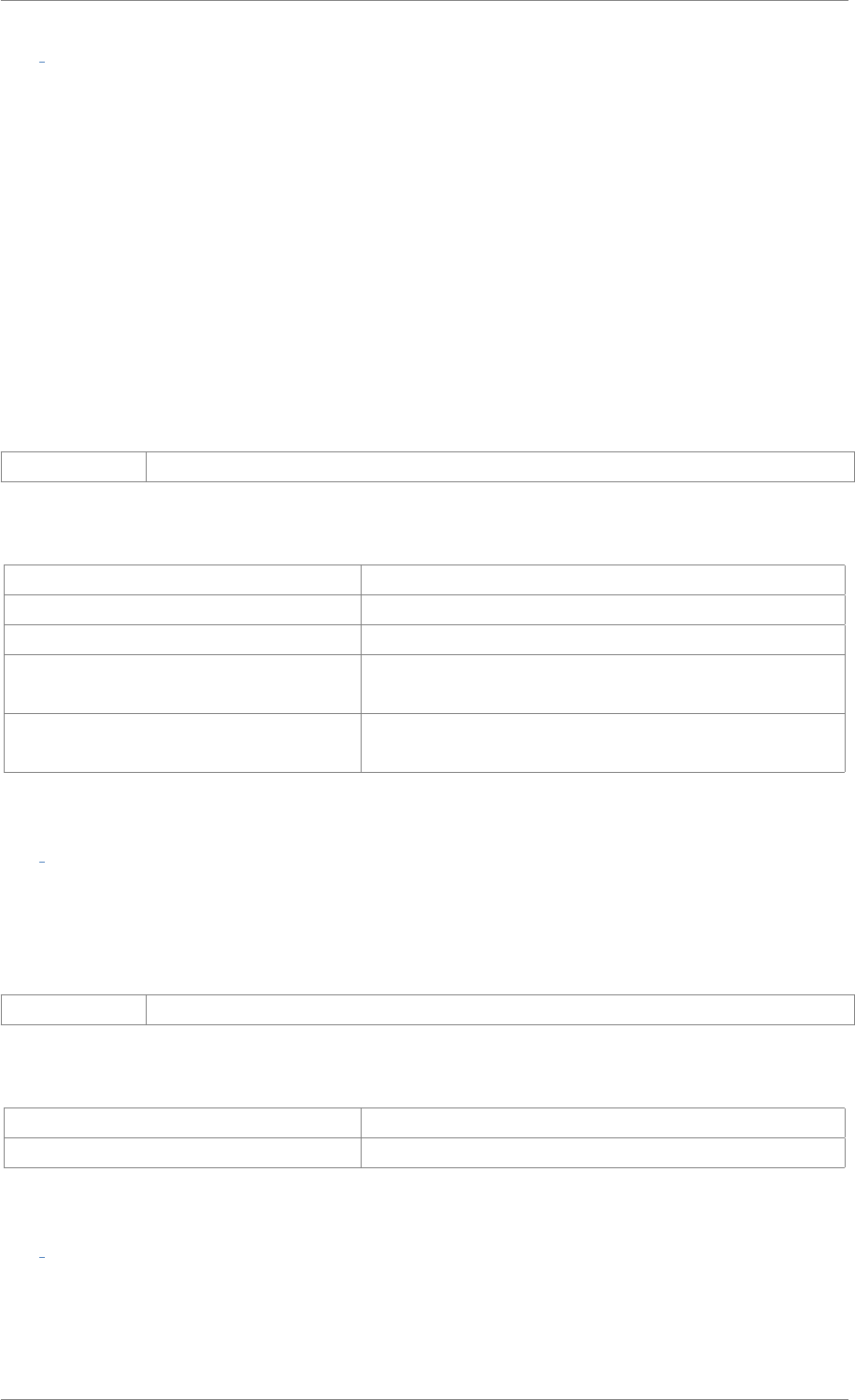
iView X™ SDK 4.4 93
int iV LoadCalibration ( char ∗name )
Loads a previously saved calibration. A calibration has to be saved by using iV_SaveCalibration.
See Also
iV_AbortCalibration,iV_AbortCalibrationPoint,iV_AcceptCalibrationPoint,iV_Calibrate,
iV_ChangeCalibrationPoint,iV_GetCalibrationParameter,iV_GetCalibrationPoint,
iV_GetCalibrationQuality,iV_GetCalibrationQualityImage,iV_GetCalibrationStatus,
iV_GetCurrentCalibrationPoint,iV_GetUseCalibrationKeys,iV_LoadCalibration,
iV_RecalibrateOnePoint,iV_ResetCalibrationPoints,iV_SaveCalibration,
iV_SetCalibrationCallback,iV_SetResolution,iV_SetupCalibration,iV_SetUseCalibrationKeys
Parameters
name calibration name or identifier
Return values
RET_SUCCESS intended functionality has been fulfilled
ERR_NOT_CONNECTED no connection established
ERR_WRONG_IVIEWX_VERSION wrong version of iView X
ERR_WRONG_DEVICE eye tracking device required for this function is not con-
nected
ERR_NO_RESPONSE_FROM_IVIEWX no response from iView X; check calibration name or
identifier
int iV Log ( char ∗logMessage )
Writes logMessage into log file.
Parameters
logMessage message that shall be written to the log file
Return values
RET_SUCCESS intended functionality has been fulfilled
ERR_ACCESS_TO_FILE failed to access log file
int iV PauseEyetracking ( )
Suspend the eye tracking application and disables calculation of gaze data. The application can be
reactivated by calling iV_ContinueEyetracking.
© 2017 SensoMotoric Instruments GmbH August 2017
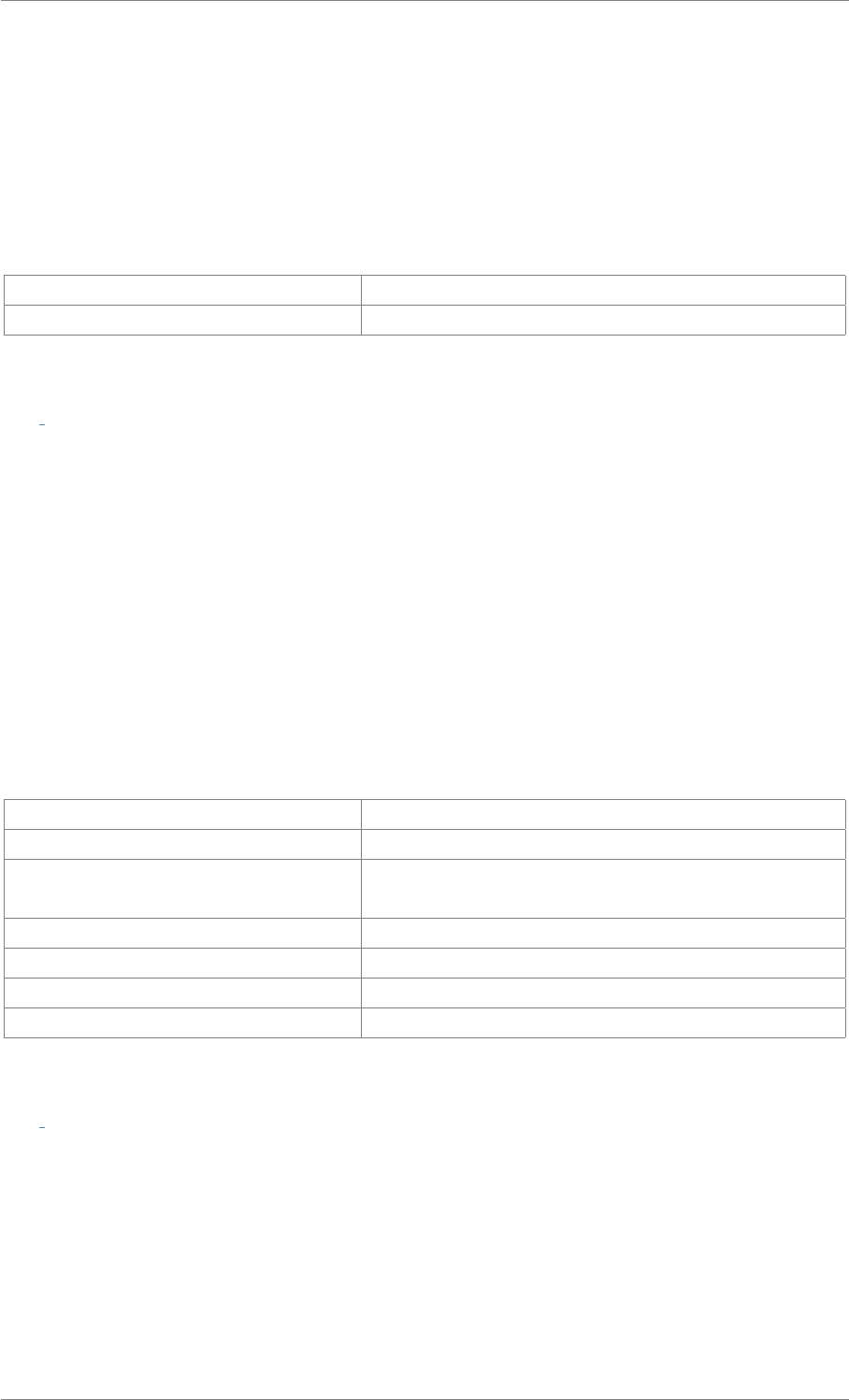
iView X™ SDK 4.4 94
See Also
iV_Connect,iV_ConnectLocal,iV_ContinueEyetracking,iV_Disconnect,iV_GetDeviceName,
iV_GetFeatureKey,iV_GetLicenseDueDate,iV_GetSerialNumber,iV_GetSpeedModes,
iV_GetSystemInfo,iV_IsConnected,iV_PauseEyetracking,iV_Quit,iV_SetConnectionTimeout,
iV_SetLicense,iV_SetSpeedMode,iV_Start
Return values
RET_SUCCESS intended functionality has been fulfilled
ERR_NOT_CONNECTED no connection established
int iV PauseRecording ( )
Pauses gaze data recording. iV_PauseRecording does not return until gaze recording is paused.
Attention
An HED video recording can neither be paused nor continued.
See Also
iV_ClearRecordingBuffer,iV_ContinueRecording,iV_PauseRecording,iV_SaveData,
iV_SendImageMessage,iV_StartRecording,iV_StopRecording,iV_GetRecordingState
Return values
RET_SUCCESS intended functionality has been fulfilled
ERR_NOT_CONNECTED no connection established
ERR_WRONG_DEVICE eye tracking device required for this function is not con-
nected
ERR_EMPTY_DATA_BUFFER recording buffer is empty
ERR_FULL_DATA_BUFFER data buffer is full
ERR_PAUSED_DATABUFFER already in pause state
ERR_FEATURE_NOT_LICENSED feature not covered by your license
int iV Quit ( )
Disconnects and closes iView eye tracking server. After this function has been called no other function
or application can communicate with iView eye tracking server.
© 2017 SensoMotoric Instruments GmbH August 2017
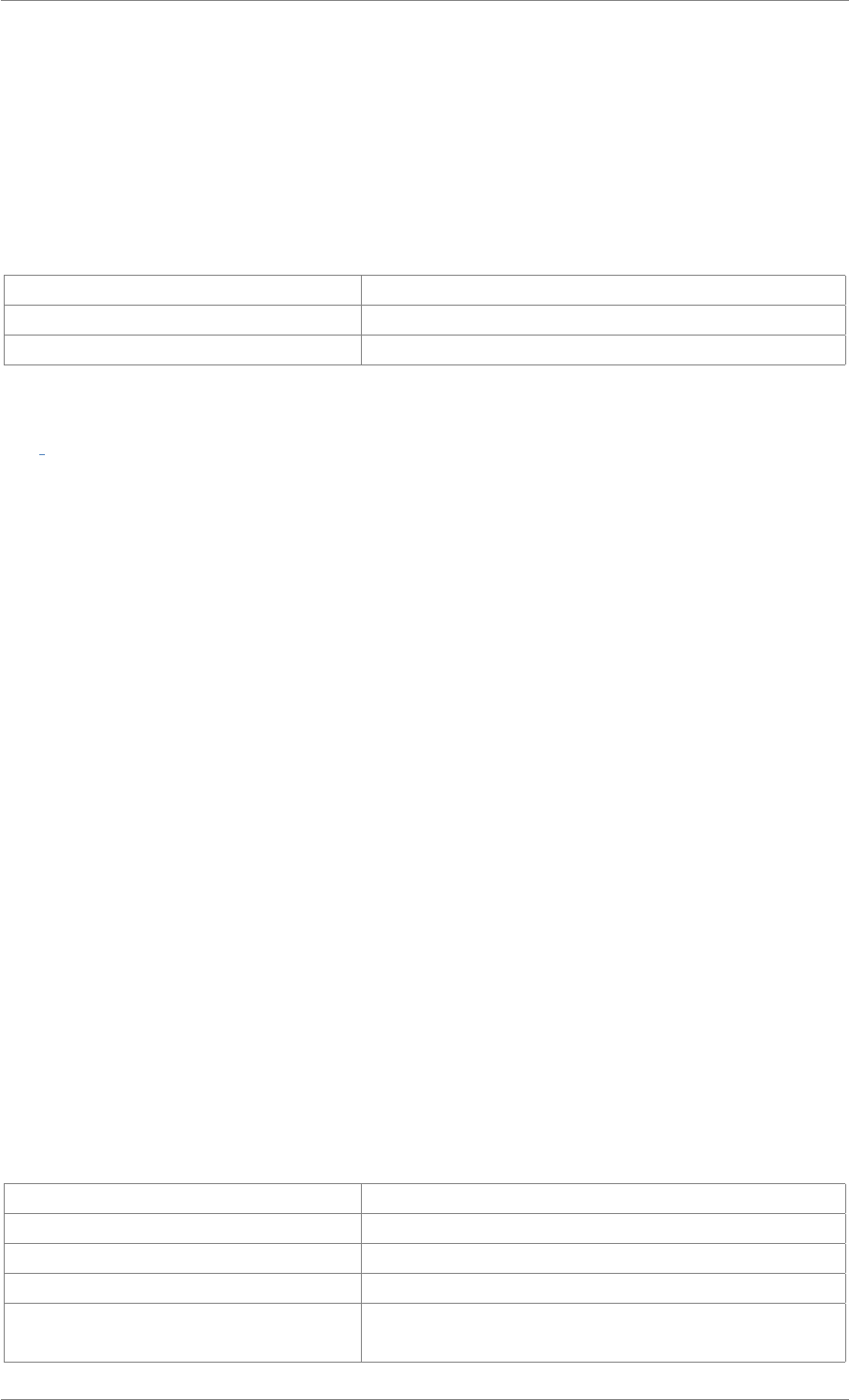
iView X™ SDK 4.4 95
See Also
iV_Connect,iV_ConnectLocal,iV_ContinueEyetracking,iV_Disconnect,iV_GetDeviceName,
iV_GetFeatureKey,iV_GetLicenseDueDate,iV_GetSerialNumber,iV_GetSpeedModes,
iV_GetSystemInfo,iV_IsConnected,iV_PauseEyetracking,iV_Quit,iV_SetConnectionTimeout,
iV_SetLicense,iV_SetSpeedMode,iV_Start
Return values
RET_SUCCESS intended functionality has been fulfilled
ERR_DELETE_SOCKET failed to delete sockets
ERR_WRONG_IVIEWX_VERSION wrong version of iView X
int iV RecalibrateOnePoint ( int number )
Restarts a calibration procedure with a point from the latest calibration process. The point is specified
by its index in the calibration point profile (counted from 1). If the requested point is not found, an error
code will be returned. The number of calibration points can be retrieved via iV_GetCalibrationQuality.
This function can be used to improve the final calibration quality in cases when some points from the
previous calibration were missed unexpectedly. With this function you can re-include that point to your
calibration.
This function follows the workflow of iV_Calibrate except that iV_SetupCalibration must not be called
after the end of the last calibration and before calling this function.
If CalibrationStruct::visualization was set to 0, iV_RecalibrateOnePoint returns immediately. The user
has to care about the visualization of calibration points. Information about the current calibration point
can be retrieved with iV_GetCurrentCalibrationPoint or with setting up the calibration callback using
iV_SetCalibrationCallback.
See Also
iV_AbortCalibration,iV_AbortCalibrationPoint,iV_AcceptCalibrationPoint,iV_Calibrate,
iV_ChangeCalibrationPoint,iV_GetCalibrationParameter,iV_GetCalibrationPoint,
iV_GetCalibrationQuality,iV_GetCalibrationQualityImage,iV_GetCalibrationStatus,
iV_GetCurrentCalibrationPoint,iV_GetUseCalibrationKeys,iV_LoadCalibration,
iV_RecalibrateOnePoint,iV_ResetCalibrationPoints,iV_SaveCalibration,
iV_SetCalibrationCallback,iV_SetResolution,iV_SetupCalibration,iV_SetUseCalibrationKeys
Return values
RET_SUCCESS intended functionality has been fulfilled
ERR_NOT_CONNECTED no connection established
ERR_WRONG_PARAMETER the point to recalibrate is not found
ERR_NOT_CALIBRATED no previous calibration exists
ERR_WRONG_DEVICE eye tracking device required for this function is not con-
nected
© 2017 SensoMotoric Instruments GmbH August 2017
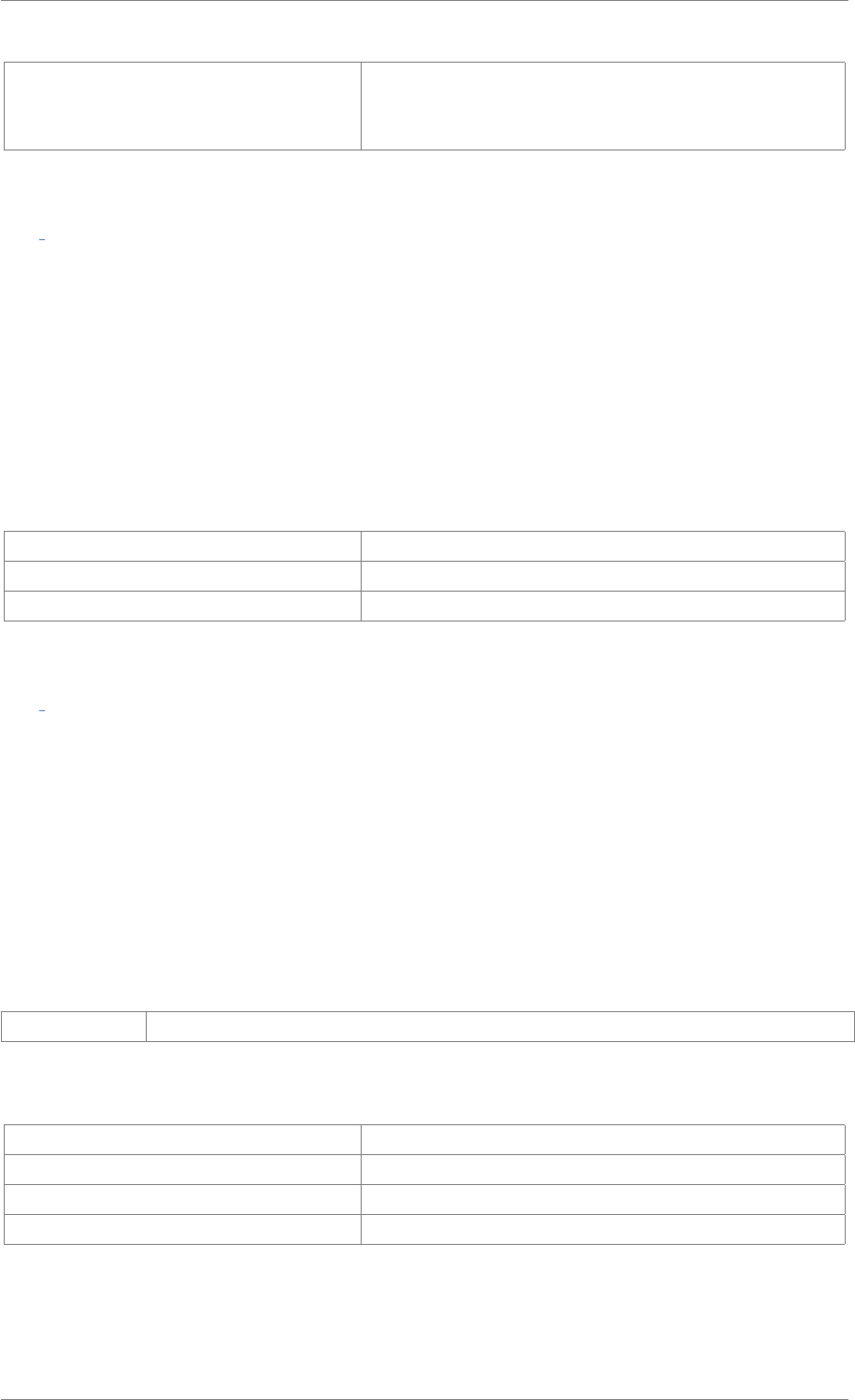
iView X™ SDK 4.4 96
ERR_WRONG_CALIBRATION_METH-
OD
eye tracking device required for this calibration method is
not connected or the method chosen for recalibration is
different to the previous calibration.
int iV ReleaseAOIPort ( )
Releases the port for sending TTL trigger.
See Also
iV_ClearAOI,iV_DefineAOI,iV_DefineAOIPort,iV_DisableAOI,iV_DisableAOIGroup,
iV_EnableAOI,iV_EnableAOIGroup,iV_GetAOIOutputValue,iV_ReleaseAOIPort,iV_RemoveAOI,
iV_SetAOIHitCallback,iV_TestTTL
Return values
RET_SUCCESS intended functionality has been fulfilled
ERR_COULD_NOT_CLOSE_PORT failed to close TTL port
ERR_DEPRECATED_FUNCTION function is not available in SMI iViewRED 4.2 and later
int iV RemoveAOI ( char ∗aoiName )
Removes all AOIs with the given name.
See Also
iV_ClearAOI,iV_DefineAOI,iV_DefineAOIPort,iV_DisableAOI,iV_DisableAOIGroup,
iV_EnableAOI,iV_EnableAOIGroup,iV_GetAOIOutputValue,iV_ReleaseAOIPort,iV_RemoveAOI,
iV_SetAOIHitCallback,iV_TestTTL
Parameters
aoiName name of the AOI which will be removed
Return values
RET_SUCCESS intended functionality has been fulfilled
RET_NO_VALID_DATA no data available
ERR_AOI_ACCESS failed to access AOI data
ERR_DEPRECATED_FUNCTION function is not available in SMI iViewRED 4.2 and later
© 2017 SensoMotoric Instruments GmbH August 2017
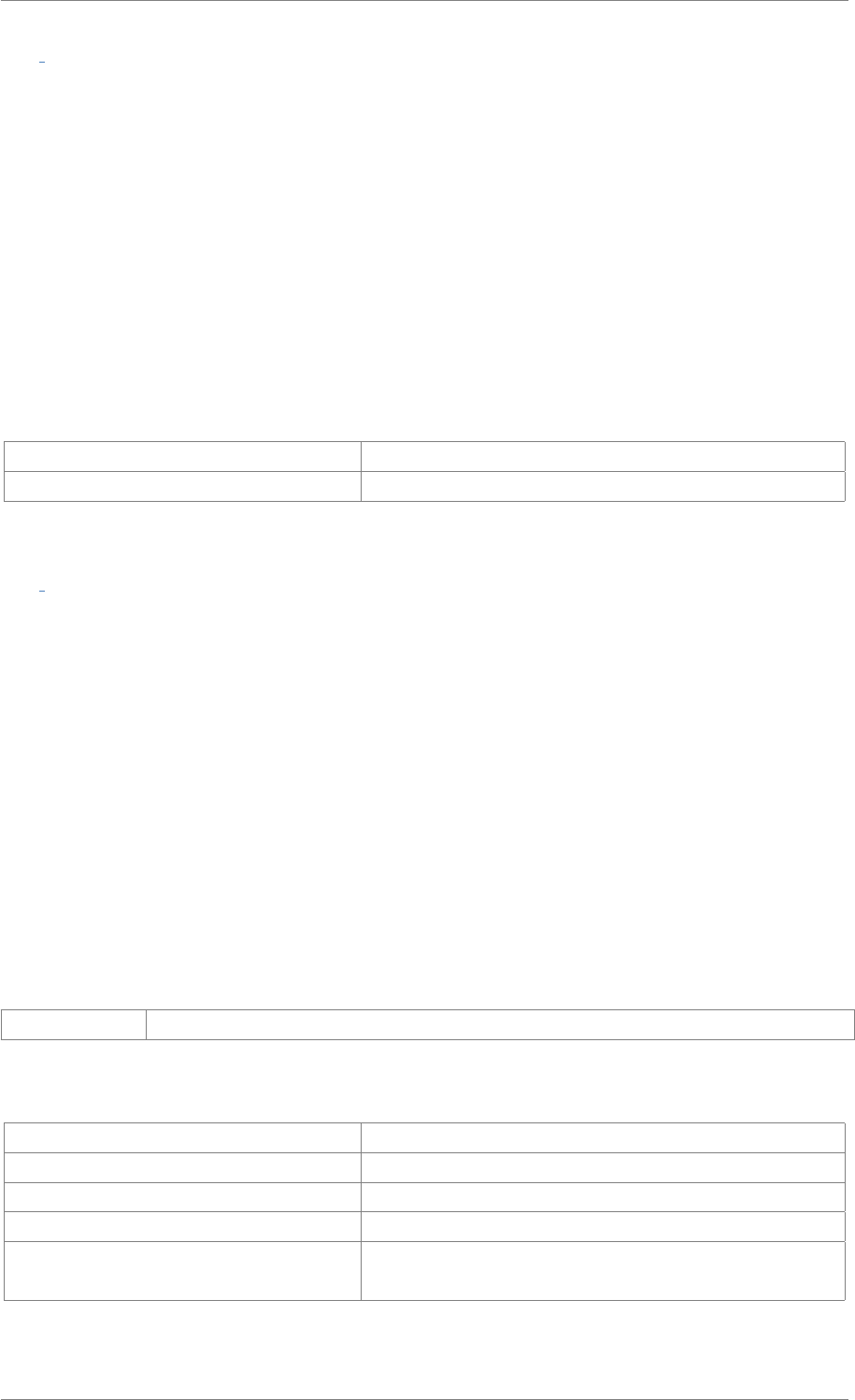
iView X™ SDK 4.4 97
int iV ResetCalibrationPoints ( )
Resets all calibration points to its default position.
See Also
iV_AbortCalibration,iV_AbortCalibrationPoint,iV_AcceptCalibrationPoint,iV_Calibrate,
iV_ChangeCalibrationPoint,iV_GetCalibrationParameter,iV_GetCalibrationPoint,
iV_GetCalibrationQuality,iV_GetCalibrationQualityImage,iV_GetCalibrationStatus,
iV_GetCurrentCalibrationPoint,iV_GetUseCalibrationKeys,iV_LoadCalibration,
iV_RecalibrateOnePoint,iV_ResetCalibrationPoints,iV_SaveCalibration,
iV_SetCalibrationCallback,iV_SetResolution,iV_SetupCalibration,iV_SetUseCalibrationKeys
Return values
RET_SUCCESS intended functionality has been fulfilled
ERR_NOT_CONNECTED no connection established
int iV SaveCalibration ( char ∗name )
Saves a calibration with a custom name. To save a calibration it is required that a successful calibration
already has been completed.
See Also
iV_AbortCalibration,iV_AbortCalibrationPoint,iV_AcceptCalibrationPoint,iV_Calibrate,
iV_ChangeCalibrationPoint,iV_GetCalibrationParameter,iV_GetCalibrationPoint,
iV_GetCalibrationQuality,iV_GetCalibrationQualityImage,iV_GetCalibrationStatus,
iV_GetCurrentCalibrationPoint,iV_GetUseCalibrationKeys,iV_LoadCalibration,
iV_RecalibrateOnePoint,iV_ResetCalibrationPoints,iV_SaveCalibration,
iV_SetCalibrationCallback,iV_SetResolution,iV_SetupCalibration,iV_SetUseCalibrationKeys
Parameters
name calibration name / identifier
Return values
RET_SUCCESS intended functionality has been fulfilled
ERR_NOT_CONNECTED no connection established
ERR_NOT_CALIBRATED system is not calibrated
ERR_WRONG_IVIEWX_VERSION wrong version of iView X
ERR_WRONG_DEVICE eye tracking device required for this function is not con-
nected
© 2017 SensoMotoric Instruments GmbH August 2017
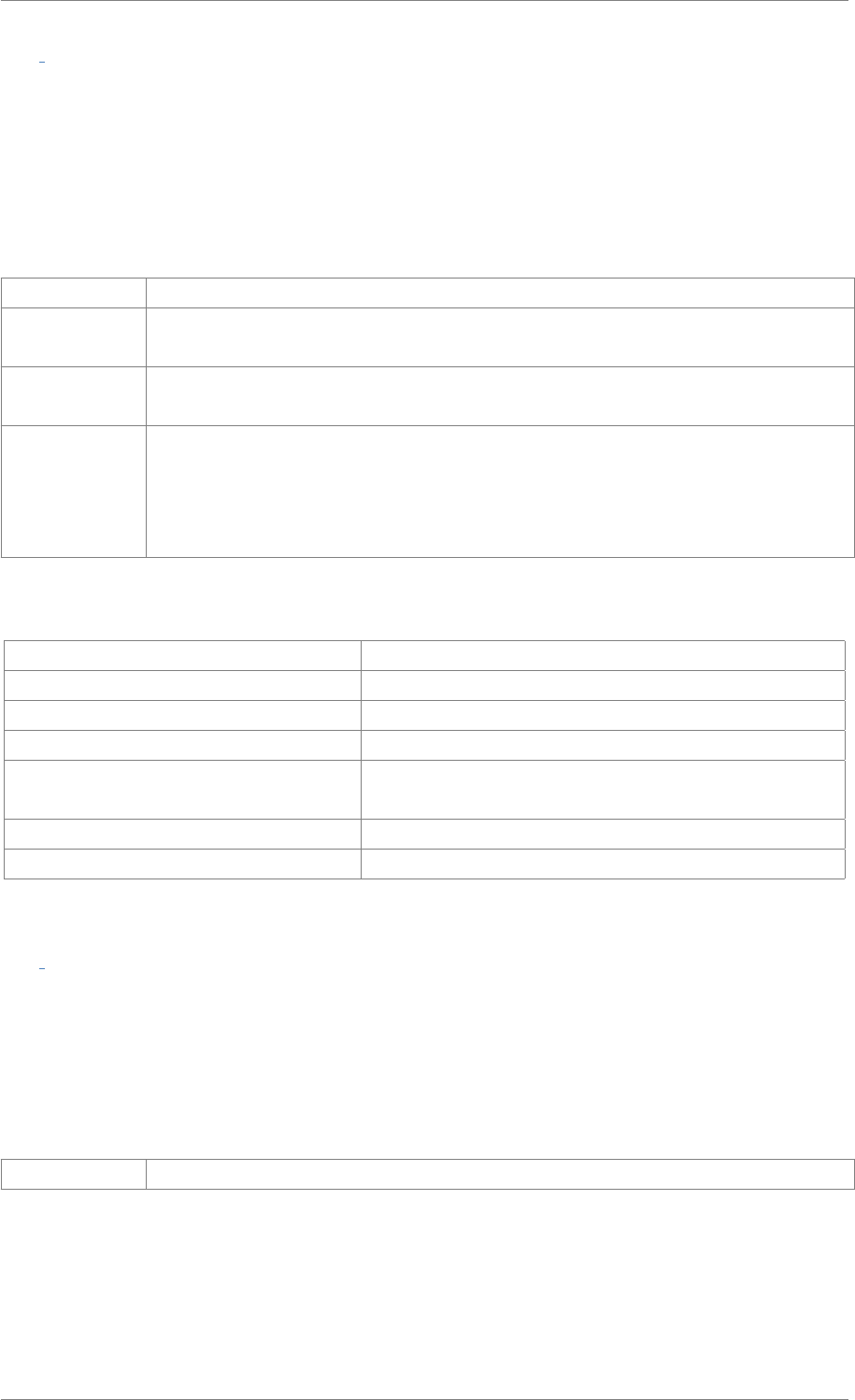
iView X™ SDK 4.4 98
int iV SaveData ( char ∗filename, char ∗description, char ∗user, int overwrite )
Writes recorded data buffer to disc. The data recording needs to be stopped using iV_StopRecording
before the data buffer can be saved to given location. The filename can include the path. If the
connected eye tracking device is an HED, scene video buffer is written, too. iV_SaveData will not return
until the data has been saved.
Parameters
filename full path including the filename of the data file being created
description Optional experiment description tag stored in the idf file. This tag is available in Be-
Gaze and in the text export from an idf file.
user Optional name of test person. This tag is available in BeGaze and in the text export
from an idf file.
overwrite Overwriting policy.
• 0: do not overwrite file filename if it already exists
• 1: overwrite file filename if it already exists
Return values
RET_SUCCESS intended functionality has been fulfilled
ERR_NOT_CONNECTED no connection established
ERR_WRONG_PARAMETER parameter out of range
ERR_EMPTY_DATA_BUFFER recording buffer is empty
ERR_RECORDING_DATA_BUFFER recording is in running, call iV_StopRecording recording
before calling iV_SaveData
ERR_PAUSED_DATA_BUFFER recording is in pause state
ERR_FEATURE_NOT_LICENSED feature not covered by your license
int iV SelectREDGeometry ( char ∗profileName )
Selects a predefined geometry profile. See chapter Setting up RED Geometry in the iView X SDK
Manual and iV_DeleteREDGeometry,iV_GetCurrentREDGeometry,iV_GetGeometryProfiles,iV_Get-
REDGeometry,iV_SelectREDGeometry,iV_SetREDGeometry.
Parameters
profileName name of the selected profile which should be selected
© 2017 SensoMotoric Instruments GmbH August 2017
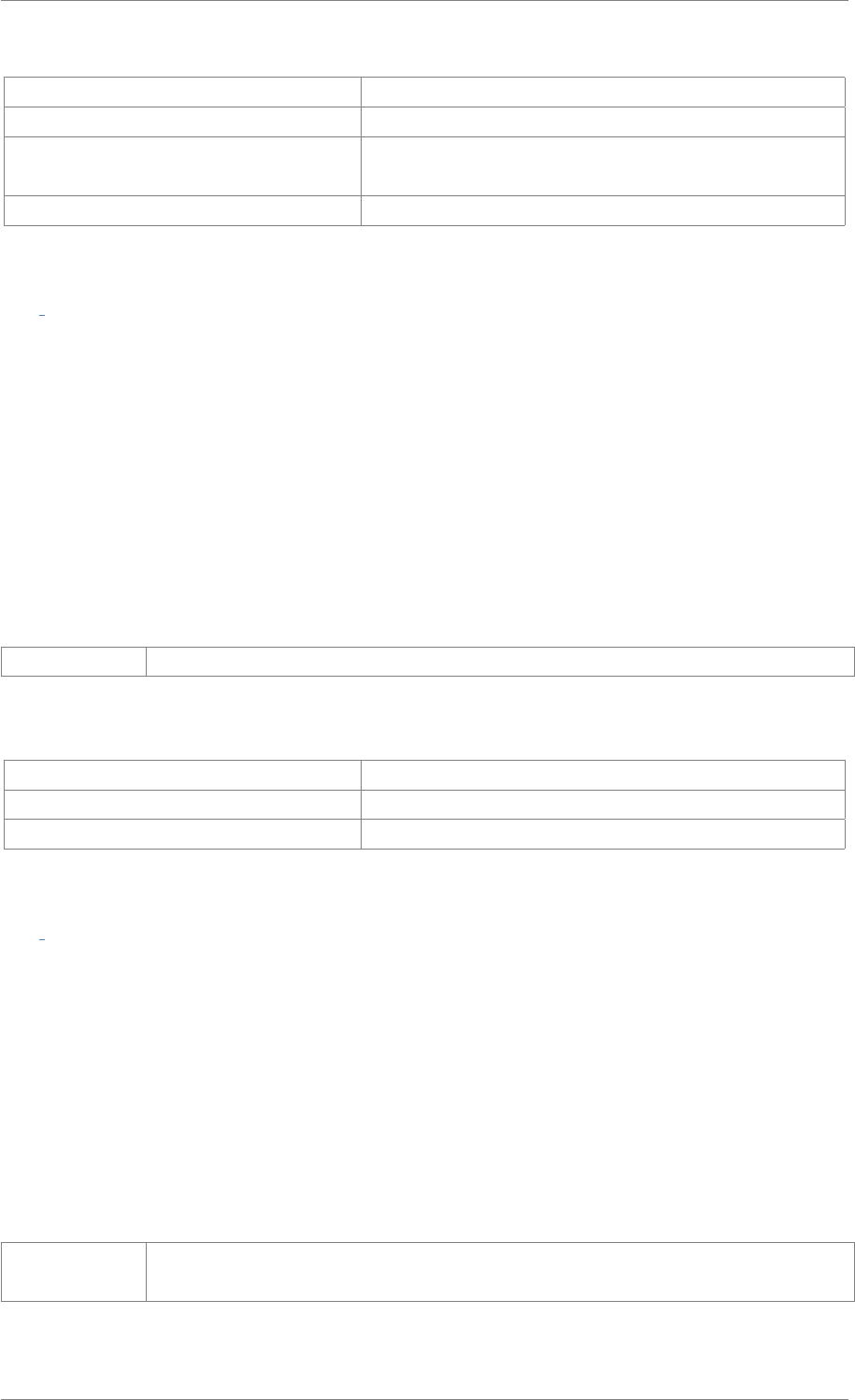
iView X™ SDK 4.4 99
Return values
RET_SUCCESS intended functionality has been fulfilled
ERR_NOT_CONNECTED no connection established
ERR_WRONG_DEVICE eye tracking device required for this function is not con-
nected
ERR_FEATURE_NOT_LICENSED this feature was not licensed by the API user
int iV SendCommand ( char ∗etMessage )
Sends a remote command to iView eye tracking server. Please refer to the iView X help file for fur-
ther information about remote commands. Important Note: This function is temporary and will not be
supported in subsequent versions.
See Also
iV_ClearRecordingBuffer,iV_ContinueRecording,iV_PauseRecording,iV_SaveData,
iV_SendImageMessage,iV_StartRecording,iV_StopRecording,iV_GetRecordingState
Parameters
etMessage iView X remote command
Return values
RET_SUCCESS intended functionality has been fulfilled
ERR_NOT_CONNECTED no connection established
ERR_WRONG_PARAMETER parameter out of range
int iV SendImageMessage ( char ∗etMessage )
Sends a text message to iView X idf recording data file. If the etMessage has the suffix ".jpg", ".bmp",
".png", or ".avi" BeGaze will separate the data buffer automatically into according trials.
See Also
iV_ClearRecordingBuffer,iV_ContinueRecording,iV_PauseRecording,iV_SaveData,
iV_SendImageMessage,iV_StartRecording,iV_StopRecording,iV_GetRecordingState
Parameters
etMessage Any text message to separate trials (image name containing extensions) or any idf
data marker
© 2017 SensoMotoric Instruments GmbH August 2017
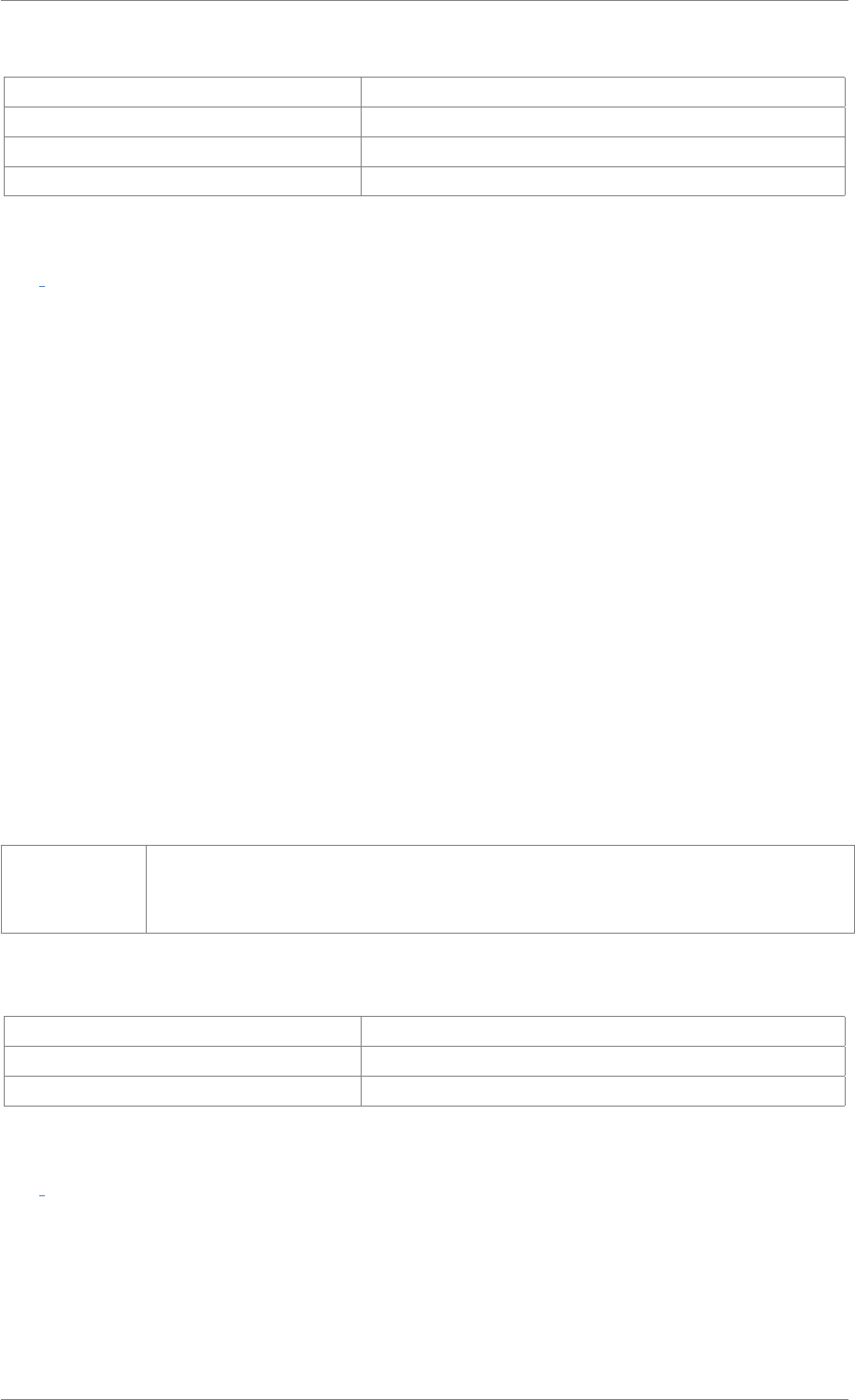
iView X™ SDK 4.4 100
Return values
RET_SUCCESS intended functionality has been fulfilled
ERR_NOT_CONNECTED no connection established
ERR_EMPTY_DATA_BUFFER no recording in progress
ERR_FEATURE_NOT_LICENSED feature not covered by your license
int iV SetAOIHitCallback ( pDLLSetAOIHit pAOIHitCallbackFunction )
Sets a callback function for the AOI hit functions. The function will be called if the iView eye tracking
server has calculated an AOI hit. For usage of this function at least on AOI needs to be defined.
Attention
Algorithms with high processor usage and long calculation time should not run within this callback
due to a higher probability of data loss
See Also
iV_ClearAOI,iV_DefineAOI,iV_DefineAOIPort,iV_DisableAOI,iV_DisableAOIGroup,
iV_EnableAOI,iV_EnableAOIGroup,iV_GetAOIOutputValue,iV_ReleaseAOIPort,iV_RemoveAOI,
iV_SetAOIHitCallback,iV_TestTTL
iV_GetCurrentTimestamp,iV_GetEvent,iV_GetEvent32,iV_GetSample,iV_GetSample32,
iV_GetTrackingStatus,iV_SetEventCallback,iV_SetEventDetectionParameter,
iV_SetSampleCallback
Parameters
pAOIHit-
Callback-
Function
pointer to AOIHitCallbackFunction
Return values
RET_SUCCESS intended functionality has been fulfilled
ERR_WRONG_PARAMETER parameter out of range
ERR_DEPRECATED_FUNCTION function is not available in SMI iViewRED 4.2 and later
int iV SetCalibrationCallback ( pDLLSetCalibrationPoint pCalibrationCallbackFunction )
Sets a callback function for the calibration and validation process. The callback function will be called
after a calibration or validation was started, after a calibration or validation point was accepted, or if the
calibration or validation was finished successfully or unsuccessfully.
© 2017 SensoMotoric Instruments GmbH August 2017
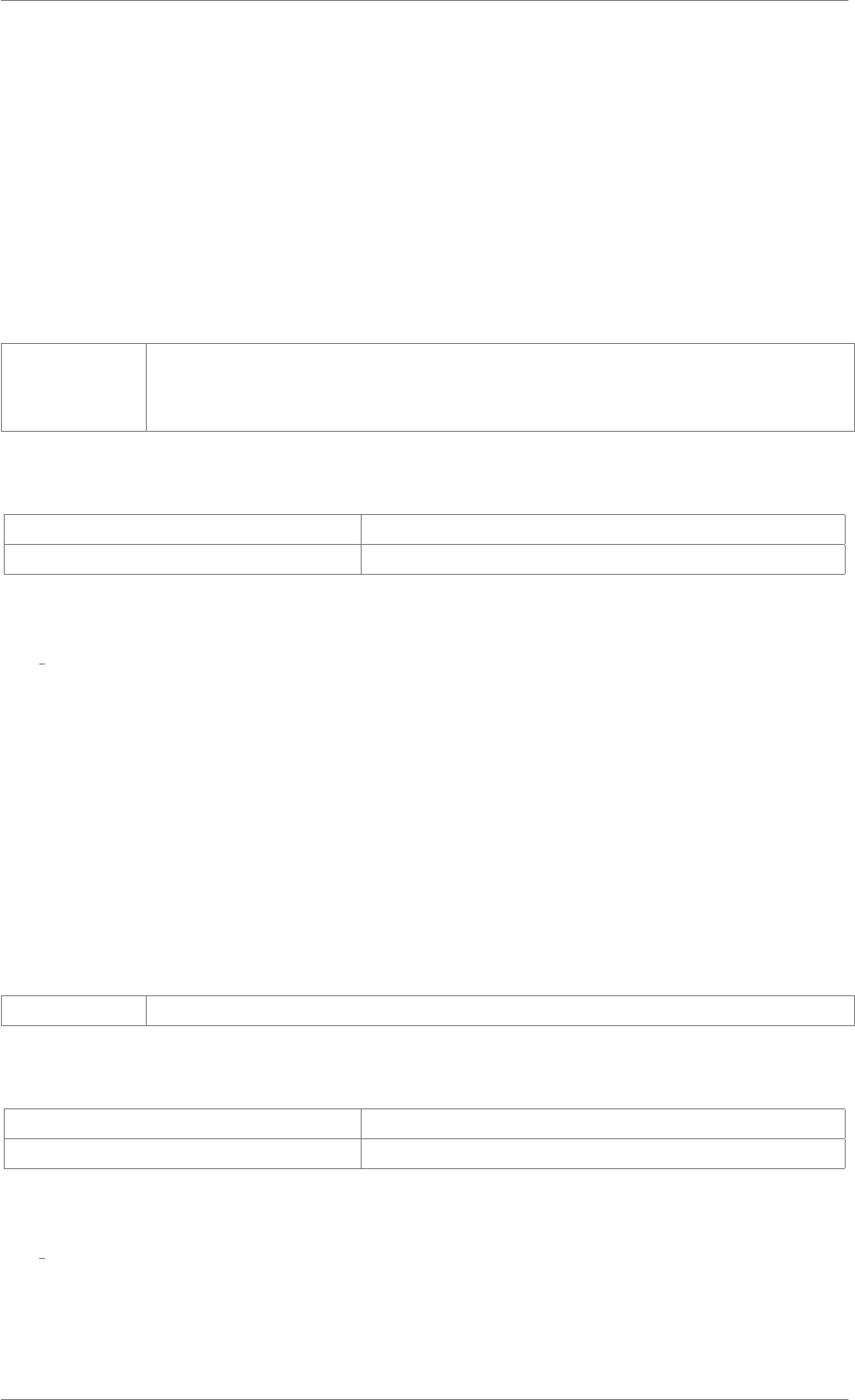
iView X™ SDK 4.4 101
See Also
iV_AbortCalibration,iV_AbortCalibrationPoint,iV_AcceptCalibrationPoint,iV_Calibrate,
iV_ChangeCalibrationPoint,iV_GetCalibrationParameter,iV_GetCalibrationPoint,
iV_GetCalibrationQuality,iV_GetCalibrationQualityImage,iV_GetCalibrationStatus,
iV_GetCurrentCalibrationPoint,iV_GetUseCalibrationKeys,iV_LoadCalibration,
iV_RecalibrateOnePoint,iV_ResetCalibrationPoints,iV_SaveCalibration,
iV_SetCalibrationCallback,iV_SetResolution,iV_SetupCalibration,iV_SetUseCalibrationKeys
Parameters
pCalibration-
Callback-
Function
pointer to CalibrationCallbackFunction
Return values
RET_SUCCESS intended functionality has been fulfilled
ERR_WRONG_PARAMETER parameter out of range
int iV SetConnectionTimeout ( int time )
Defines a customized timeout for how long iV_Connect tries to connect to iView eye tracking server.
See Also
iV_Connect,iV_ConnectLocal,iV_ContinueEyetracking,iV_Disconnect,iV_GetDeviceName,
iV_GetFeatureKey,iV_GetLicenseDueDate,iV_GetSerialNumber,iV_GetSpeedModes,
iV_GetSystemInfo,iV_IsConnected,iV_PauseEyetracking,iV_Quit,iV_SetConnectionTimeout,
iV_SetLicense,iV_SetSpeedMode,iV_Start
Parameters
time the time in seconds iV_Connect is waiting for an eye tracking server response
Return values
RET_SUCCESS intended functionality has been fulfilled
ERR_WRONG_PARAMETER parameter out of range
int iV SetEventCallback ( pDLLSetEvent pEventCallbackFunction )
Sets a callback function for the event data. The function will be called if a real-time detected fixation has
been started or ended.
© 2017 SensoMotoric Instruments GmbH August 2017
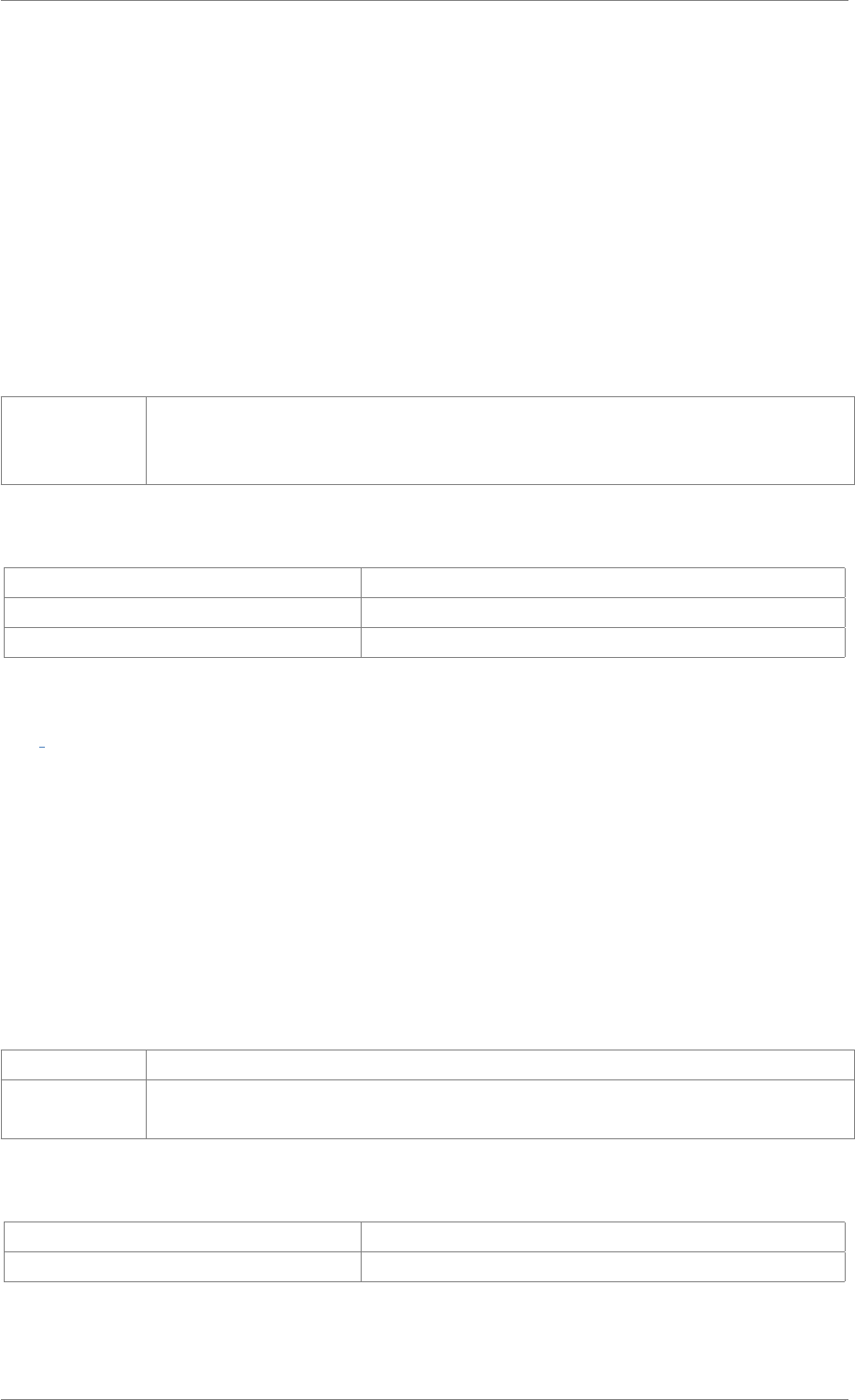
iView X™ SDK 4.4 102
Attention
Algorithms with high processor usage and long calculation time should not run within this callback
due to a higher probability of data loss
See Also
iV_GetCurrentTimestamp,iV_GetEvent,iV_GetEvent32,iV_GetSample,iV_GetSample32,
iV_GetTrackingStatus,iV_SetEventCallback,iV_SetEventDetectionParameter,
iV_SetSampleCallback
Parameters
pEvent-
Callback-
Function
pointer to EventCallbackFunction
Return values
RET_SUCCESS intended functionality has been fulfilled
ERR_WRONG_PARAMETER parameter out of range
ERR_FEATURE_NOT_LICENSED feature not covered by your license
int iV SetEventDetectionParameter ( int minDuration, int maxDispersion )
Defines the detection parameter for online fixation detection algorithm.
See Also
iV_GetCurrentTimestamp,iV_GetEvent,iV_GetEvent32,iV_GetSample,iV_GetSample32,
iV_GetTrackingStatus,iV_SetEventCallback,iV_SetEventDetectionParameter,
iV_SetSampleCallback
Parameters
minDuration minimum fixation duration [ms]
maxDispersion maximum dispersion [pixel] for head tracking systems or [deg] for non head tracking
systems
Return values
RET_SUCCESS intended functionality has been fulfilled
ERR_WRONG_PARAMETER parameter out of range
© 2017 SensoMotoric Instruments GmbH August 2017
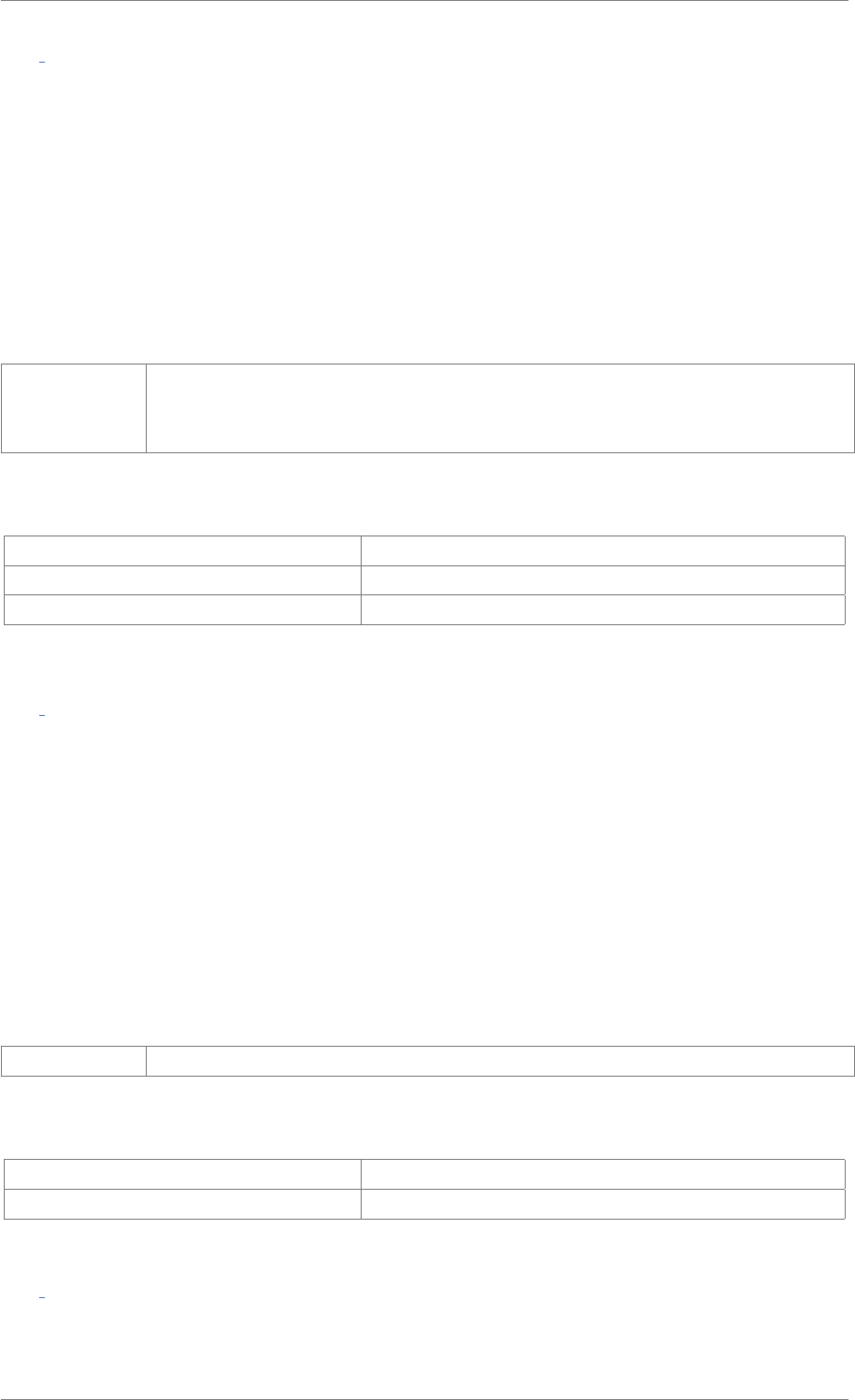
iView X™ SDK 4.4 103
int iV SetEyeImageCallback ( pDLLSetEyeImage pEyeImageCallbackFunction )
Sets a callback function for the eye image data. The function will be called if a new eye image is available.
The image format is monochrome 8bpp.
Attention
Algorithms with high processor usage and long calculation time should not run within this callback
due to a higher probability of data loss
Parameters
pEyeImage-
Callback-
Function
pointer to EyeImageCallbackFunction
Return values
RET_SUCCESS intended functionality has been fulfilled
ERR_WRONG_PARAMETER parameter out of range
ERR_FEATURE_NOT_LICENSED feature not covered by your license
int iV SetLicense ( const char ∗licenseKey )
Sets the customer license (required only for OEM devices!).
See Also
iV_Connect,iV_ConnectLocal,iV_ContinueEyetracking,iV_Disconnect,iV_GetDeviceName,
iV_GetFeatureKey,iV_GetLicenseDueDate,iV_GetSerialNumber,iV_GetSpeedModes,
iV_GetSystemInfo,iV_IsConnected,iV_PauseEyetracking,iV_Quit,iV_SetConnectionTimeout,
iV_SetLicense,iV_SetSpeedMode,iV_Start
Parameters
licenseKey provided license key
Return values
RET_SUCCESS intended functionality has been fulfilled
ERR_WRONG_PARAMETER parameter out of range
int iV SetLogger ( int logLevel, char ∗filename )
Defines the logging behavior of iView X SDK.
© 2017 SensoMotoric Instruments GmbH August 2017
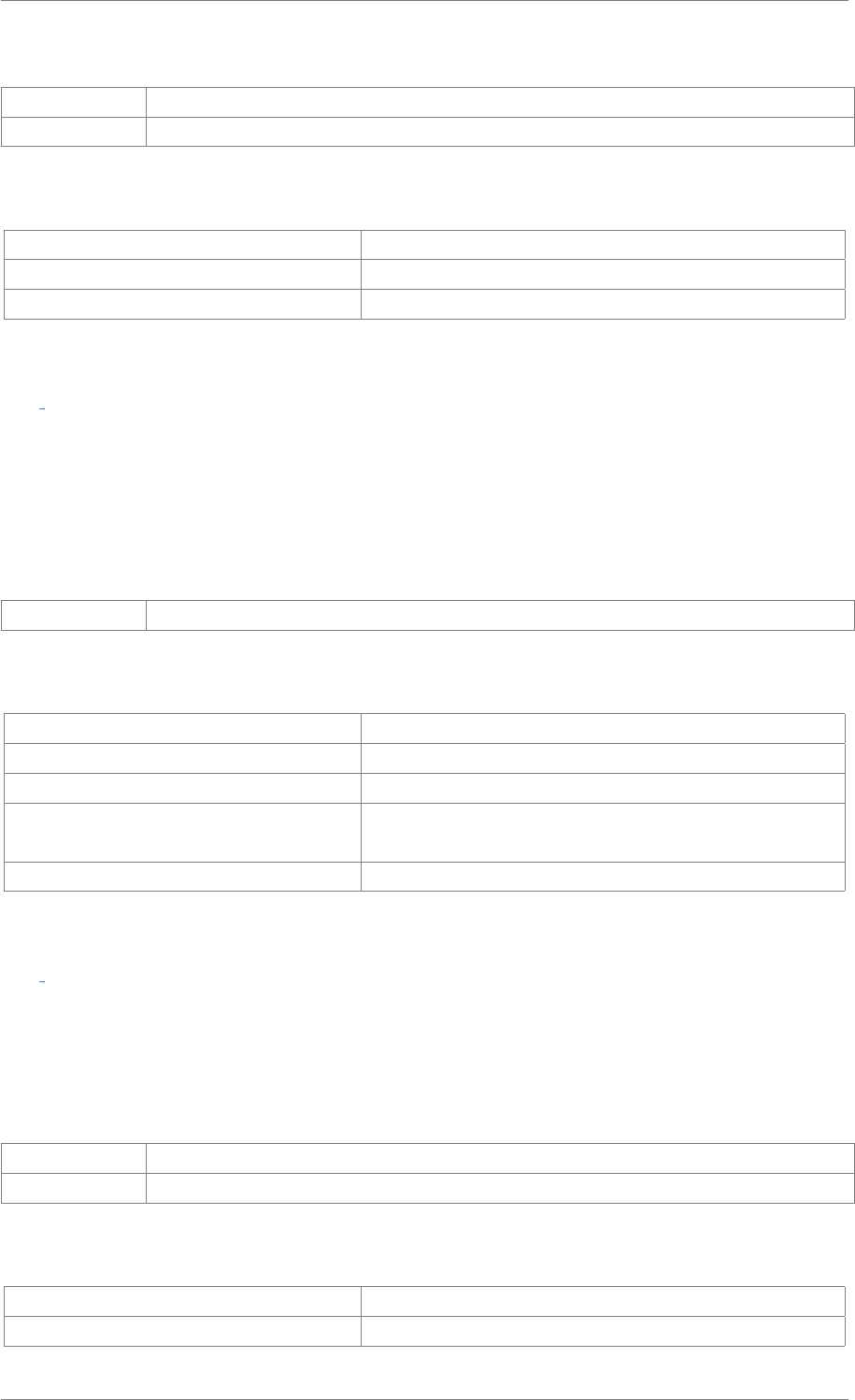
iView X™ SDK 4.4 104
Parameters
logLevel log level multiple log levels can can be combined
filename filename of log file
Return values
RET_SUCCESS intended functionality has been fulfilled
ERR_WRONG_PARAMETER parameter out of range
ERR_ACCESS_TO_FILE failed to access log file
int iV SetREDGeometry ( struct REDGeometryStruct ∗redGeometry )
Define the eye trackers stand alone and monitor integrated geometry. See chapter Setting up RED
Geometry in the iView X SDK Manual and iV_DeleteREDGeometry,iV_GetCurrentREDGeometry,iV_-
GetGeometryProfiles,iV_GetREDGeometry,iV_SelectREDGeometry,iV_SetREDGeometry for details.
Parameters
redGeometry see reference information for REDGeometryStruct
Return values
RET_SUCCESS intended functionality has been fulfilled
ERR_NOT_CONNECTED no connection established
ERR_WRONG_PARAMETER parameter out of range
ERR_WRONG_DEVICE eye tracking device required for this function is not con-
nected
ERR_FEATURE_NOT_LICENSED feature not covered by your license
int iV SetResolution ( int stimulusWidth, int stimulusHeight )
Defines a fixed resolution independent to the screen resolution of chosen display device defined in iV_-
SetupCalibration function.
Parameters
stimulusWidth horizontal resolution of stimulus screen [pixel]
stimulusHeight vertical resolution of stimulus screen [pixel]
Return values
RET_SUCCESS intended functionality has been fulfilled
ERR_WRONG_PARAMETER parameter out of range
© 2017 SensoMotoric Instruments GmbH August 2017
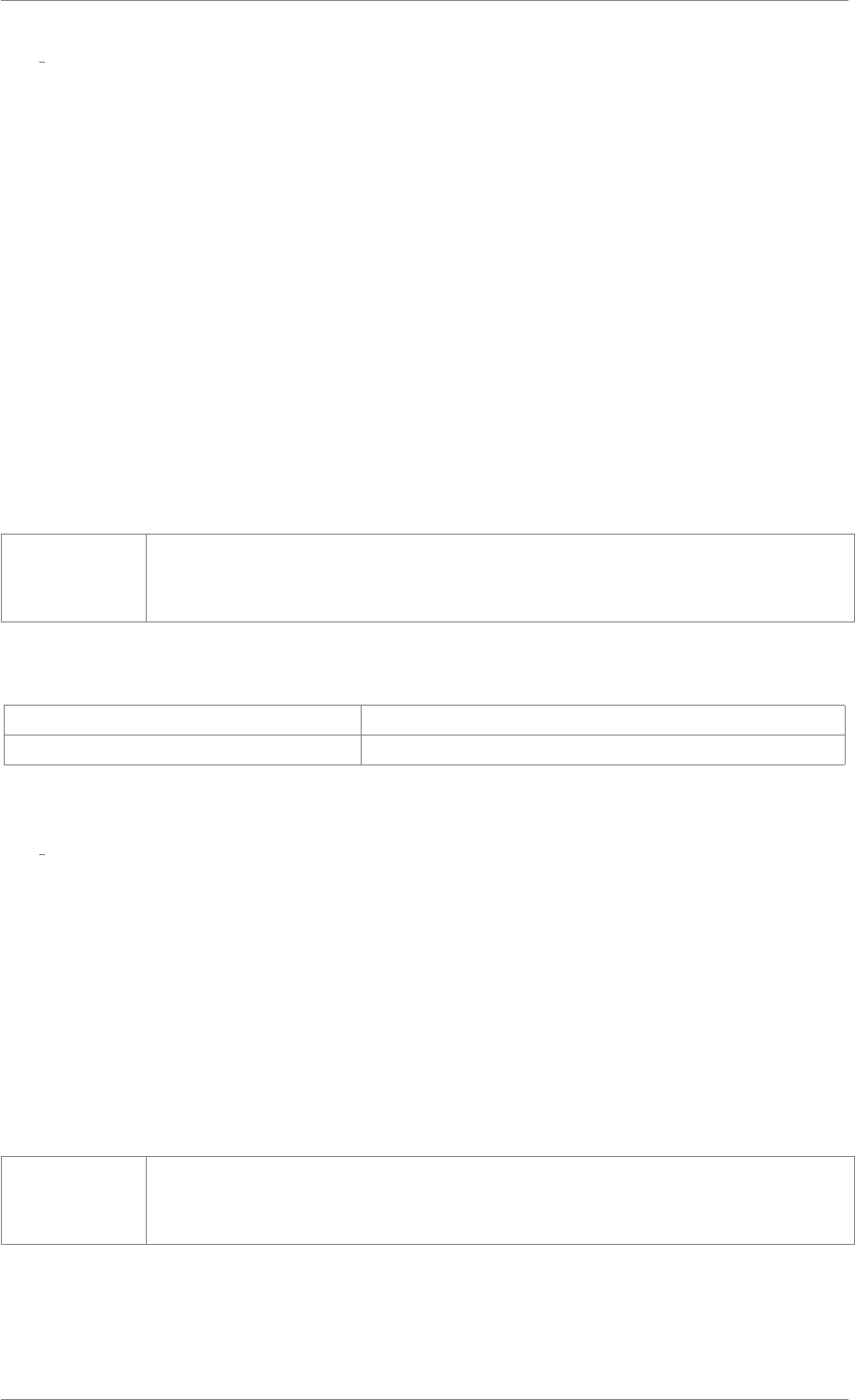
iView X™ SDK 4.4 105
int iV SetSampleCallback ( pDLLSetSample pSampleCallbackFunction )
Sets a callback function for the raw sample data. The function will be called if iView eye tracking server
has calculated a new data sample.
Attention
Algorithms with high processor usage and long calculation time should not run within this callback
due to a higher probability of data loss
See Also
iV_GetCurrentTimestamp,iV_GetEvent,iV_GetEvent32,iV_GetSample,iV_GetSample32,
iV_GetTrackingStatus,iV_SetEventCallback,iV_SetEventDetectionParameter,
iV_SetSampleCallback
Parameters
pSample-
Callback-
Function
pointer to SampleCallbackFunction
Return values
RET_SUCCESS intended functionality has been fulfilled
ERR_WRONG_PARAMETER parameter out of range
int iV SetSceneVideoCallback ( pDLLSetSceneVideo pSceneVideoCallbackFunction )
Sets a callback function for the scene video image data. The function will be called if a new scene video
image is available. The image format is RGB 24bpp.
Attention
Algorithms with high processor usage and long calculation time should not run within this callback
due to a higher probability of data loss
Parameters
pSceneVideo-
Callback-
Function
pointer to SceneVideoCallbackFunction
© 2017 SensoMotoric Instruments GmbH August 2017
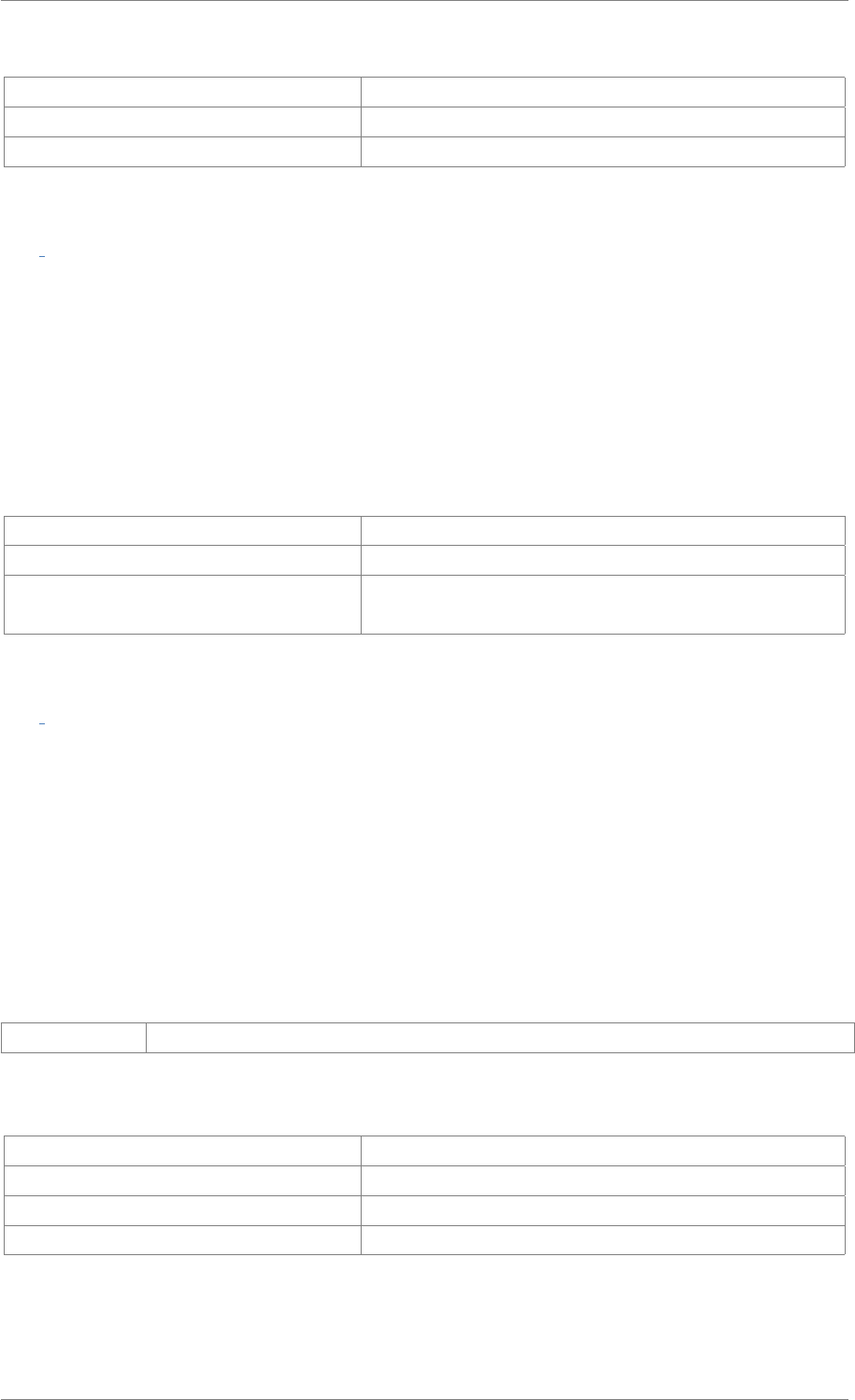
iView X™ SDK 4.4 106
Return values
RET_SUCCESS intended functionality has been fulfilled
ERR_WRONG_PARAMETER parameter out of range
ERR_DEPRECATED_FUNCTION function is not available in SMI iViewRED 4.2 and later
int iV SetSpeedMode ( int speedMode )
This function requests the iView eye tracking server to switch the eye tracking frequency to the specified
value. Use iV_GetSpeedModes to get the available speed modes for the connected eye tracking device.
Attention
This fuction is available for SMI iViewRED 4.2 and later versions.
Return values
RET_SUCCESS intended functionality has been fulfilled
ERR_NOT_CONNECTED no connection established
ERR_WRONG_DEVICE eye tracking device required for this function is not con-
nected
int iV SetTrackingMode ( enum TrackingMode mode )
Sets iView eye tracking server tracking mode. See TrackingMode,Eye Tracking Parameter subsection
and iView eye tracking server manual for further explanations.
Attention
This function is available with SMI iViewRED 4.4 or later and replaces the iV_SetTrackingParameter
function.
Parameters
mode selected tracking mode
Return values
RET_SUCCESS intended functionality has been fulfilled
ERR_NOT_CONNECTED no connection established
ERR_WRONG_PARAMETER parameter out of range
ERR_FEATURE_NOT_LICENSED the requested tracking mode is not licensed
© 2017 SensoMotoric Instruments GmbH August 2017
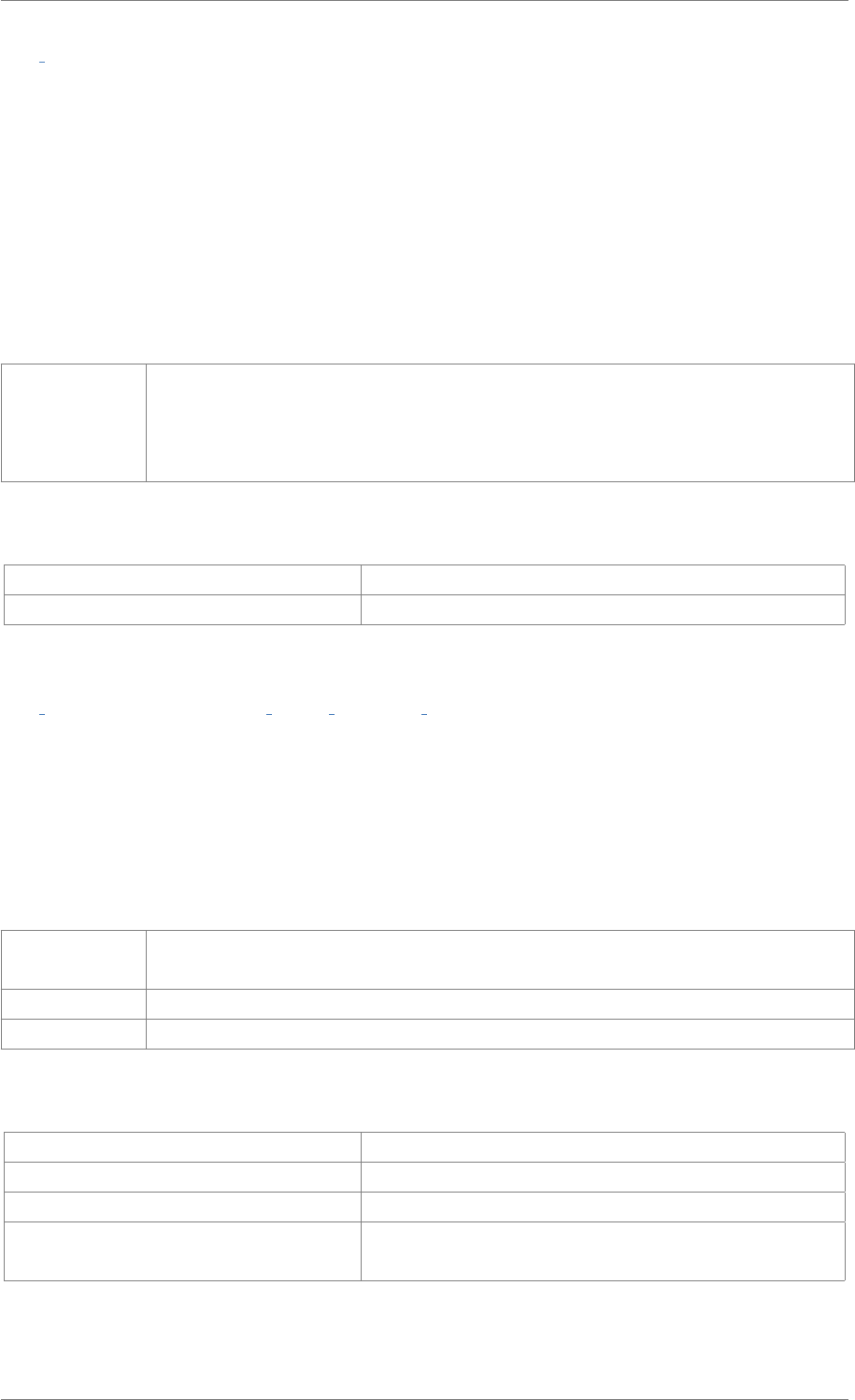
iView X™ SDK 4.4 107
int iV SetTrackingMonitorCallback ( pDLLSetTrackingMonitor pTrackingMonitorCallbackFunction )
Sets a callback function for the tracking monitor image data. The function will be called if a new tracking
monitor image was calculated. The image format is BGR 24bpp.
Attention
Algorithms with high processor usage and long calculation time should not run within this callback
due to a higher probability of data loss
Parameters
pTracking-
Monitor-
Callback-
Function
pointer to TrackingMonitorCallbackFunction
Return values
RET_SUCCESS intended functionality has been fulfilled
ERR_WRONG_PARAMETER parameter out of range
int iV SetTrackingParameter ( int ET PARAM EYE, int ET PARAM, int value )
Sets iView eye tracking server tracking parameters. See Eye Tracking Parameter subsection and iView
eye tracking server manual for further explanations. Important note: This function can strongly affect
tracking stability of your iView X and eyetracking-server system. Only experienced users should use this
function.
Parameters
ET_PARAM_-
EYE
select specific eye
ET_PARAM select parameter that shall be set
value new value for selected parameter
Return values
RET_SUCCESS intended functionality has been fulfilled
ERR_NOT_CONNECTED no connection established
ERR_WRONG_PARAMETER parameter out of range
ERR_FEATURE_NOT_LICENSED the features requested by means of the ET_PARAM pa-
rameter is not licensed
© 2017 SensoMotoric Instruments GmbH August 2017
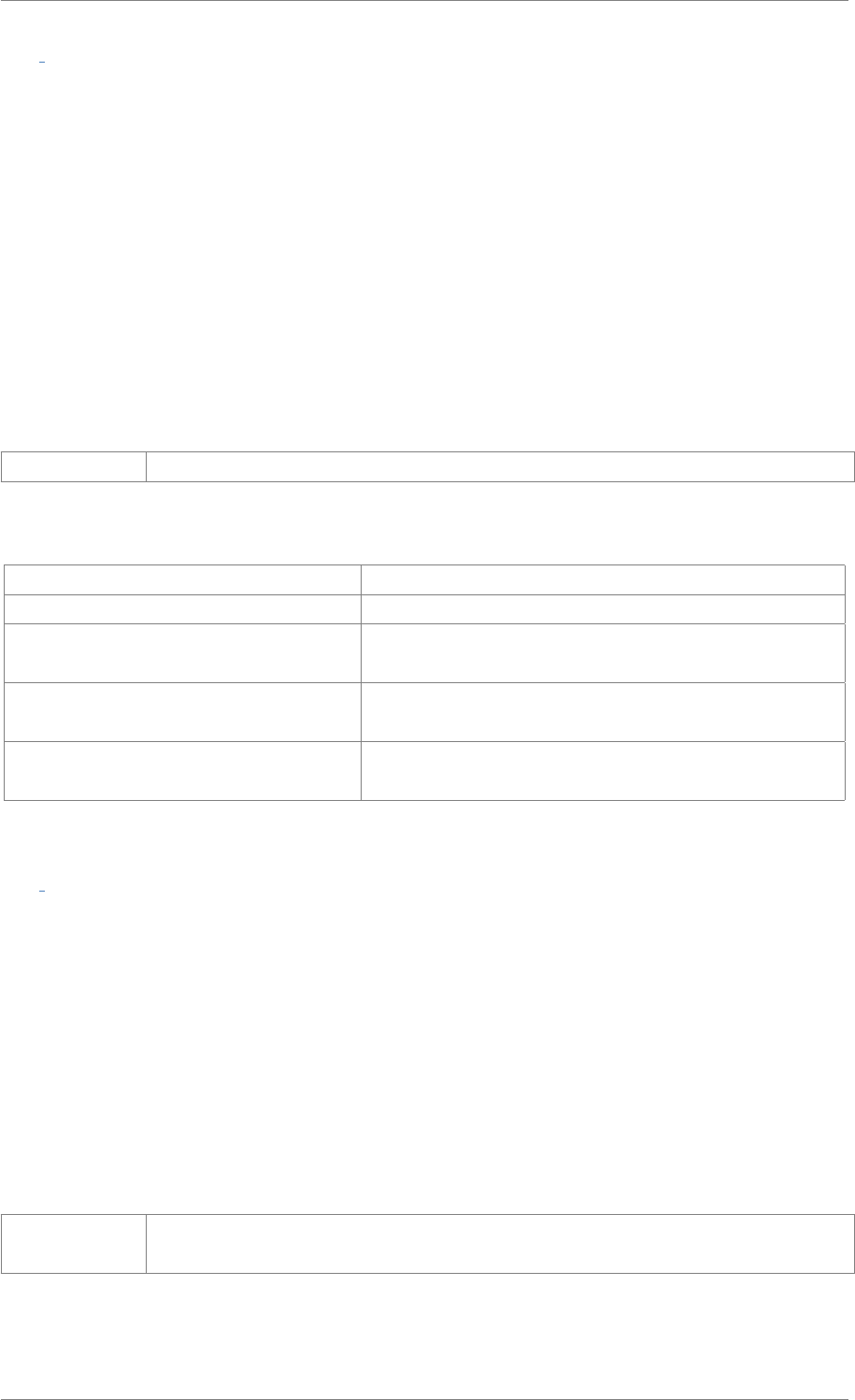
iView X™ SDK 4.4 108
int iV SetupCalibration ( struct CalibrationStruct ∗calibrationData )
Sets the calibration and validation visualization parameter.
See Also
iV_AbortCalibration,iV_AbortCalibrationPoint,iV_AcceptCalibrationPoint,iV_Calibrate,
iV_ChangeCalibrationPoint,iV_GetCalibrationParameter,iV_GetCalibrationPoint,
iV_GetCalibrationQuality,iV_GetCalibrationQualityImage,iV_GetCalibrationStatus,
iV_GetCurrentCalibrationPoint,iV_GetUseCalibrationKeys,iV_LoadCalibration,
iV_RecalibrateOnePoint,iV_ResetCalibrationPoints,iV_SaveCalibration,
iV_SetCalibrationCallback,iV_SetResolution,iV_SetupCalibration,iV_SetUseCalibrationKeys
Parameters
calibrationData see CalibrationStruct
Return values
RET_SUCCESS intended functionality has been fulfilled
ERR_WRONG_PARAMETER parameter out of range
ERR_WRONG_DEVICE eye tracking device required for this function is not con-
nected
ERR_WRONG_CALIBRATION_METH-
OD
eye tracking device required for this calibration method is
not connected
ERR_FEATURE_NOT_LICENSED at least one of the features requested by means of the
calibrationData parameters are not licensed
int iV SetupDebugMode ( int enableDebugMode )
Enables or disables the debug mode for the current connection. The debug mode disables the automatic
connection termination after 5 seconds of an unresponsive server or client. This can happen e.g. during
debugging a client application. Beware: the debug mode must not be enabled for production code, as it
makes the connection status detection of all API functions unreliable!
Attention
This fuction is available for SMI iViewRED 4.2 and later versions.
Parameters
enableDebug-
Mode
specifies whether the debug mode shall be disabled (0, default) or enabled (1)
© 2017 SensoMotoric Instruments GmbH August 2017
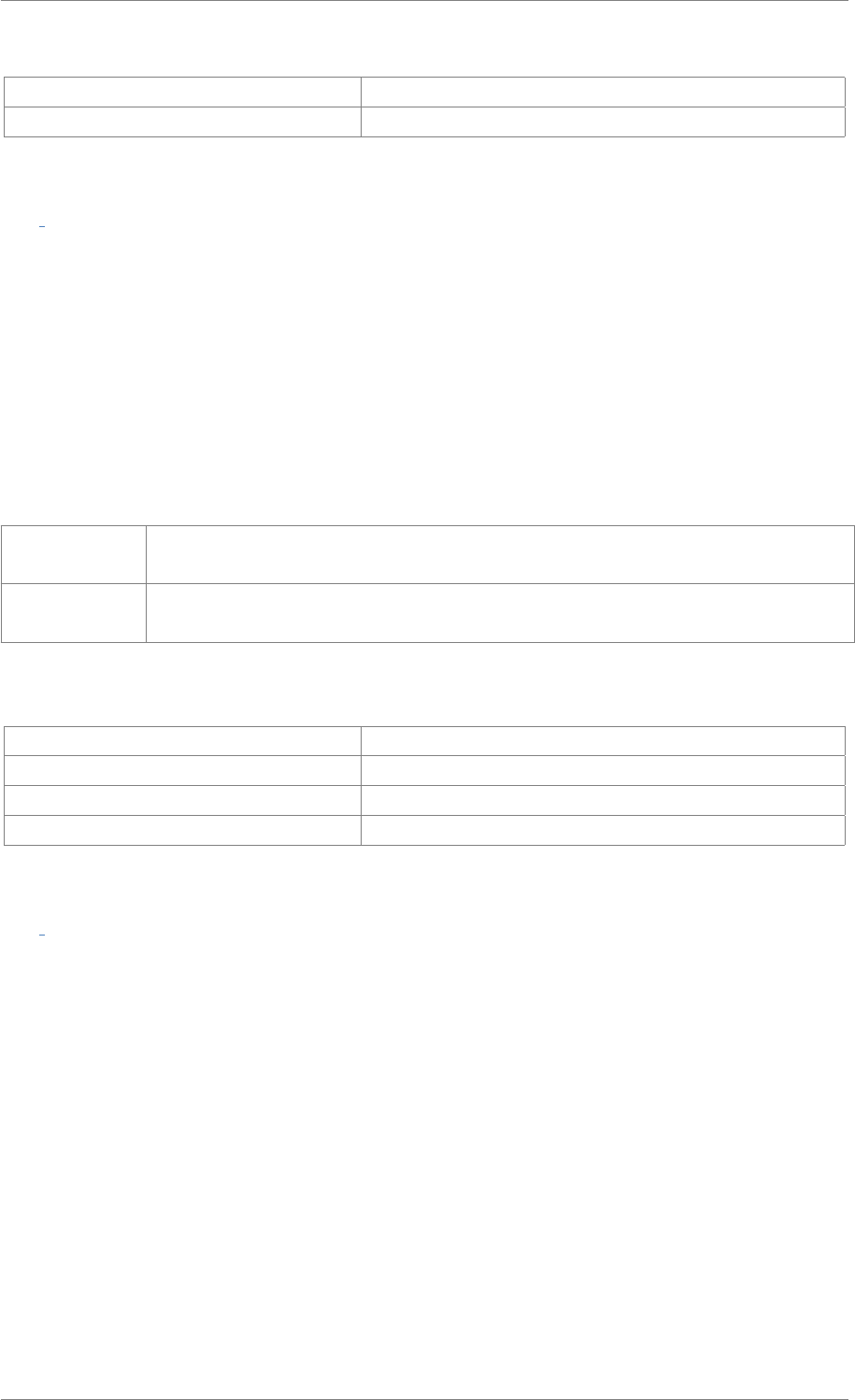
iView X™ SDK 4.4 109
Return values
RET_SUCCESS intended functionality has been fulfilled
ERR_NOT_CONNECTED no connection established
int iV SetupLptRecording ( const char ∗portName, int enableRecording )
Enables or disables the LPT signal recording functionality. When enabling the LPT port signal recording
the LPT port name has to be specified. The LPT ports available for recording can be queried by using
the iV_GetAvailableLptPorts API function. The function must not be called during a running recording.
Attention
This fuction is available for SMI iViewRED 4.2 and later versions.
Parameters
portName a string referencing the LPT port to be used. Appropriate values can be queried
using the iV_GetAvailableLptPorts function
enable-
Recording
specifies whether recording of LPT port signal shall be enabled (1) or disabled (0)
Return values
RET_SUCCESS intended functionality has been fulfilled
ERR_WRONG_PARAMETER the specified port is not available
ERR_IVIEWX_ACCESS_INCOMPLETE recording in progress
ERR_NOT_CONNECTED no connection established
int iV SetUseCalibrationKeys ( int enableKeys )
Sets and resets the interaction keys during the calibration and validation process. If enableKeys is set
to 1 (default) all available user interaction keys:
•SPACE for accepting calibration/validation points
•ESC for aborting calibration/validation
•TAB for skipping a point (only SMI iViewRED 4.2 or later)
are available during the calibration and the validation process. If enableKeys is set to 0 the keys
cannot be used.
© 2017 SensoMotoric Instruments GmbH August 2017
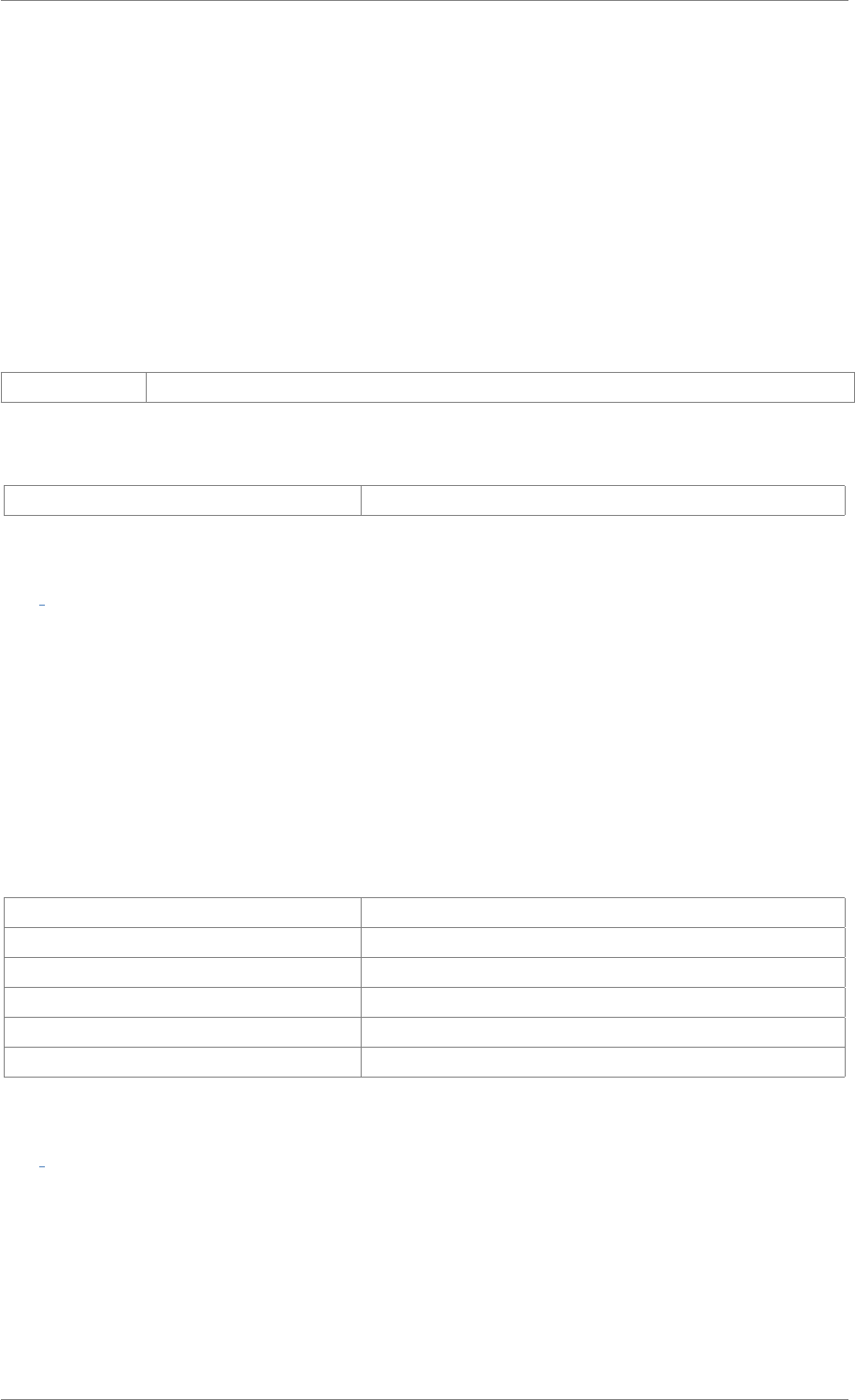
iView X™ SDK 4.4 110
See Also
iV_GetAccuracy,iV_GetAccuracyImage,iV_GetGazeChannelQuality,iV_HideAccuracyMonitor,
iV_ShowAccuracyMonitor,iV_Validate iV_AbortCalibration,iV_AbortCalibrationPoint,
iV_AcceptCalibrationPoint,iV_Calibrate,iV_ChangeCalibrationPoint,iV_GetCalibrationParameter,
iV_GetCalibrationPoint,iV_GetCalibrationQuality,iV_GetCalibrationQualityImage,
iV_GetCalibrationStatus,iV_GetCurrentCalibrationPoint,iV_GetUseCalibrationKeys,
iV_LoadCalibration,iV_RecalibrateOnePoint,iV_ResetCalibrationPoints,iV_SaveCalibration,
iV_SetCalibrationCallback,iV_SetResolution,iV_SetupCalibration,iV_SetUseCalibrationKeys
Parameters
enableKeys specifies whether calibration keys are enabled (1) or disabled (0)
Return values
RET_SUCCESS intended functionality has been fulfilled
int iV ShowAccuracyMonitor ( )
The validated accuracy results will be visualized in a separate window. Before the image can be drawn
the calibration needs to be performed with iV_Calibrate and validated with iV_Validate.
See Also
iV_GetAccuracy,iV_GetAccuracyImage,iV_GetGazeChannelQuality,iV_HideAccuracyMonitor,
iV_ShowAccuracyMonitor,iV_Validate
Return values
RET_SUCCESS intended functionality has been fulfilled
RET_NO_VALID_DATA no data available
RET_WINDOW_IS_OPEN window is already open
ERR_NOT_CONNECTED no connection established
ERR_NOT_CALIBRATED system is not calibrated
ERR_NOT_VALIDATED system is not validated
int iV ShowEyeImageMonitor ( )
Visualizes eye image in a separate window while the participant is beeing tracked (equal to image
obtained with iV_GetEyeImage).
© 2017 SensoMotoric Instruments GmbH August 2017
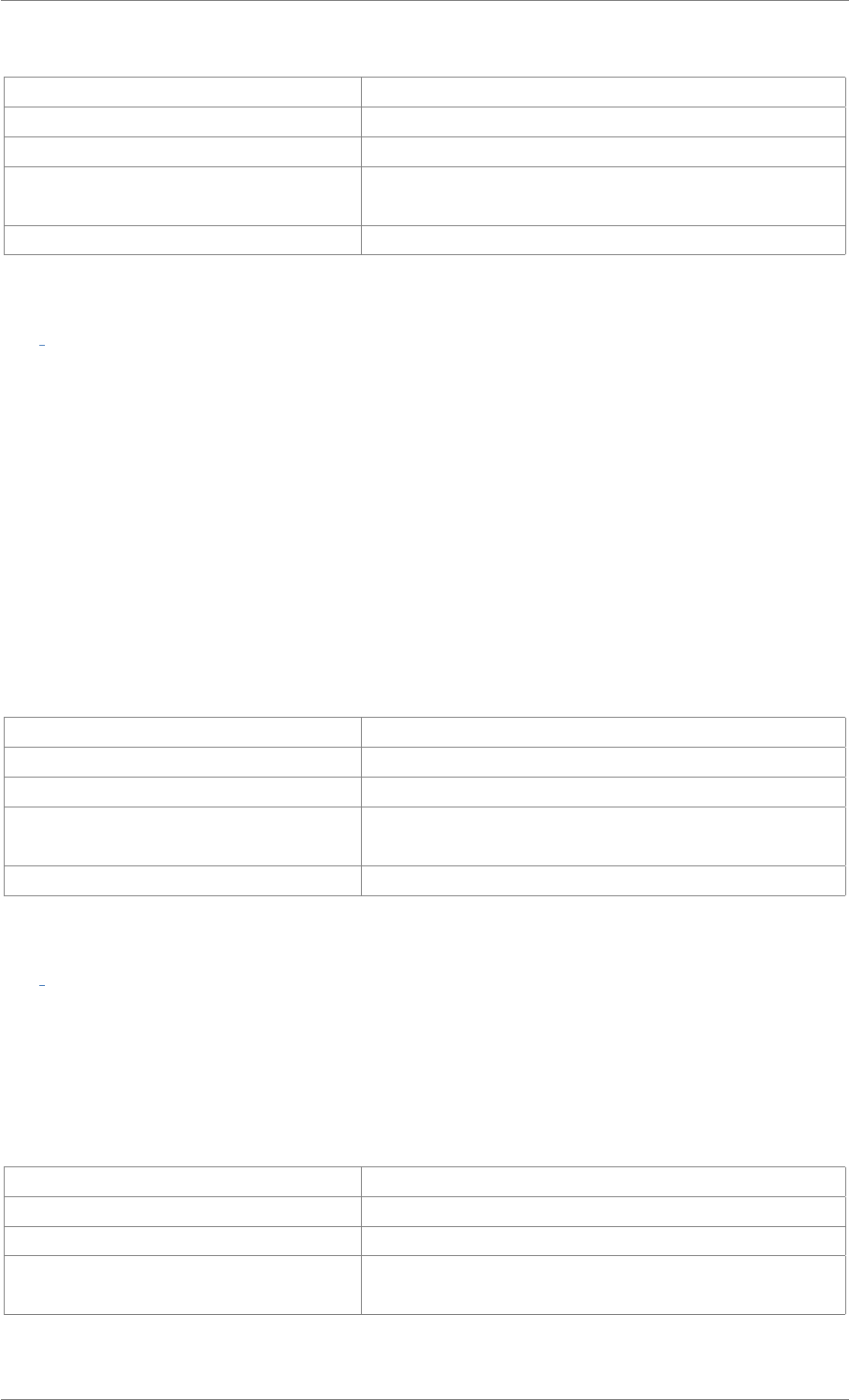
iView X™ SDK 4.4 111
Return values
RET_SUCCESS intended functionality has been fulfilled
RET_WINDOW_IS_OPEN window is already open
ERR_NOT_CONNECTED no connection established
ERR_WRONG_DEVICE eye tracking device required for this function is not con-
nected
ERR_FEATURE_NOT_LICENSED feature not covered by your license
int iV ShowSceneVideoMonitor ( )
Visualizes scene video in separate window.
Attention
Only available for HED devices.
See Also
iV_GetSceneVideo,iV_HideSceneVideoMonitor,iV_SetSceneVideoCallback,
iV_ShowSceneVideoMonitor
Return values
RET_SUCCESS intended functionality has been fulfilled
RET_WINDOW_IS_OPEN window is already open
ERR_NOT_CONNECTED no connection established
ERR_WRONG_DEVICE eye tracking device required for this function is not con-
nected
ERR_DEPRECATED_FUNCTION function is not available in SMI iViewRED 4.2 and later
int iV ShowTrackingMonitor ( )
Visualizes RED tracking monitor in a separate window. It shows the position of the participant related to
the eye tracking device and indicates (using arrows) if the participant is not positioned in the center of
the tracking tracking box. The image is similar to the one obtained from iV_GetTrackingMonitor.
Return values
RET_SUCCESS intended functionality has been fulfilled
RET_WINDOW_IS_OPEN window is already open
ERR_NOT_CONNECTED no connection established
ERR_WRONG_DEVICE eye tracking device required for this function is not con-
nected
© 2017 SensoMotoric Instruments GmbH August 2017
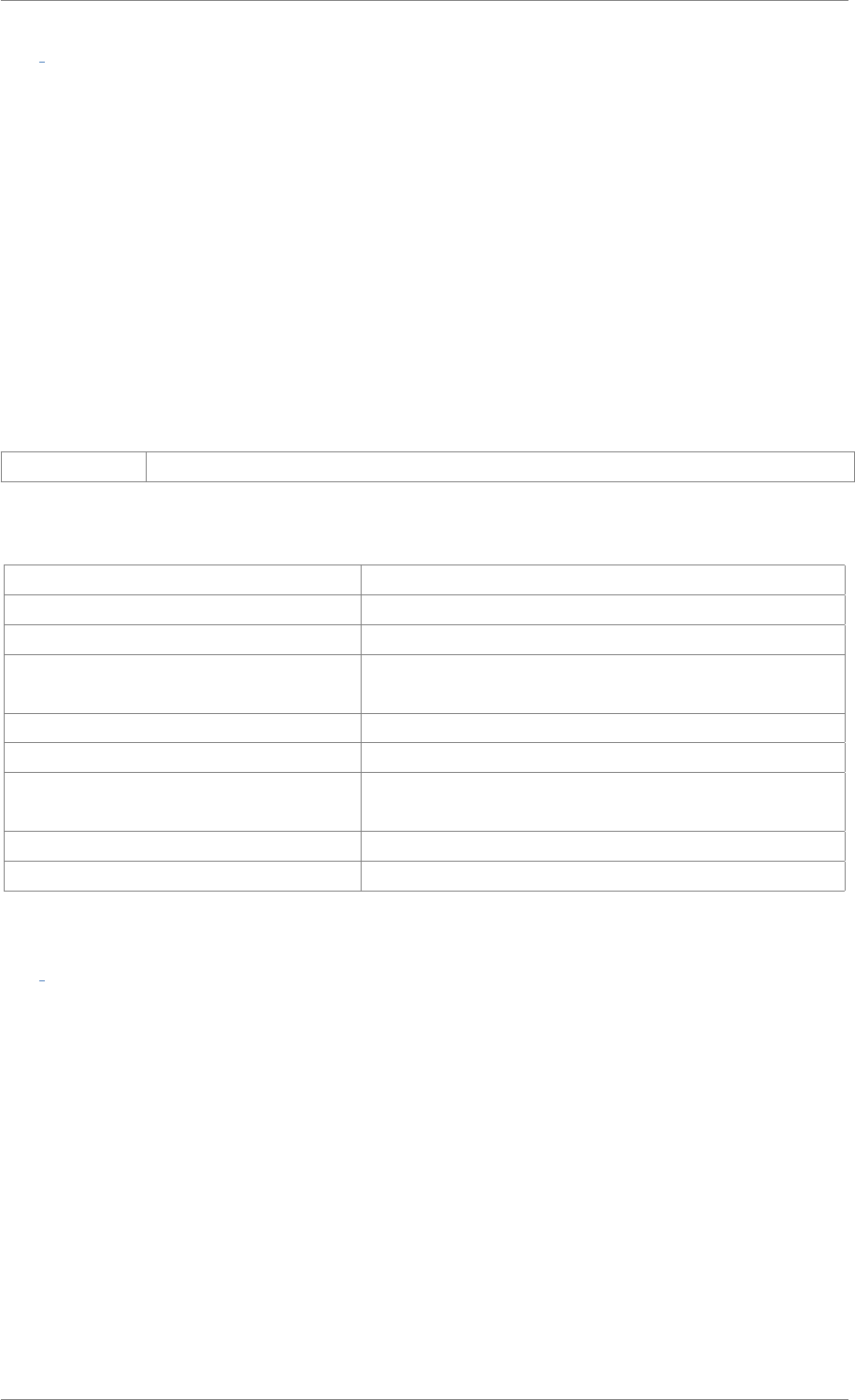
iView X™ SDK 4.4 112
int iV Start ( enum ETApplication etApplication )
Starts the iView eye tracking server application. Depending on the PC, it may take several seconds to
start the iView eye tracking server application. The connection needs to be established separately using
iV_Connect. The connection timeout can be extended using iV_SetConnectionTimeout.
See Also
iV_Connect,iV_ConnectLocal,iV_ContinueEyetracking,iV_Disconnect,iV_GetDeviceName,
iV_GetFeatureKey,iV_GetLicenseDueDate,iV_GetSerialNumber,iV_GetSpeedModes,
iV_GetSystemInfo,iV_IsConnected,iV_PauseEyetracking,iV_Quit,iV_SetConnectionTimeout,
iV_SetLicense,iV_SetSpeedMode,iV_Start
Parameters
etApplication the iView eye tracking server application which will be started
Return values
RET_SUCCESS intended functionality has been fulfilled
ERR_COULD_NOT_CONNECT failed to establish connection
ERR_IVIEWX_NOT_FOUND failed to start iViewX application
ERR_CAMERA_NOT_FOUND no eye tracker connected or the connected eye tracker is
not supported
ERR_USB2_CAMERA_PORT the eye tracker should be connected to a USB 3 port
ERR_USB3_CAMERA_PORT the eye tracker should be connected to a USB 2 port
ERR_MULTIPLE_DEVICES multiple eye trackers are detected but only one is ex-
pected
ERR_WRONG_DEVICE the connected eye tracker is not supported
ERR_LICENSE_EXPIRED the eye tracker license has expired
int iV StartRecording ( )
Starts gaze data recording and scene video recording (if connected eye tracking device is HED). iV-
_StartRecording does not return until gaze and scene video recording is started. The data streaming
needs to be stopped by using iV_StopRecording before it can be saved using iV_SaveData.
See Also
iV_ClearRecordingBuffer,iV_ContinueRecording,iV_PauseRecording,iV_SaveData,
iV_SendImageMessage,iV_StartRecording,iV_StopRecording,iV_GetRecordingState
© 2017 SensoMotoric Instruments GmbH August 2017
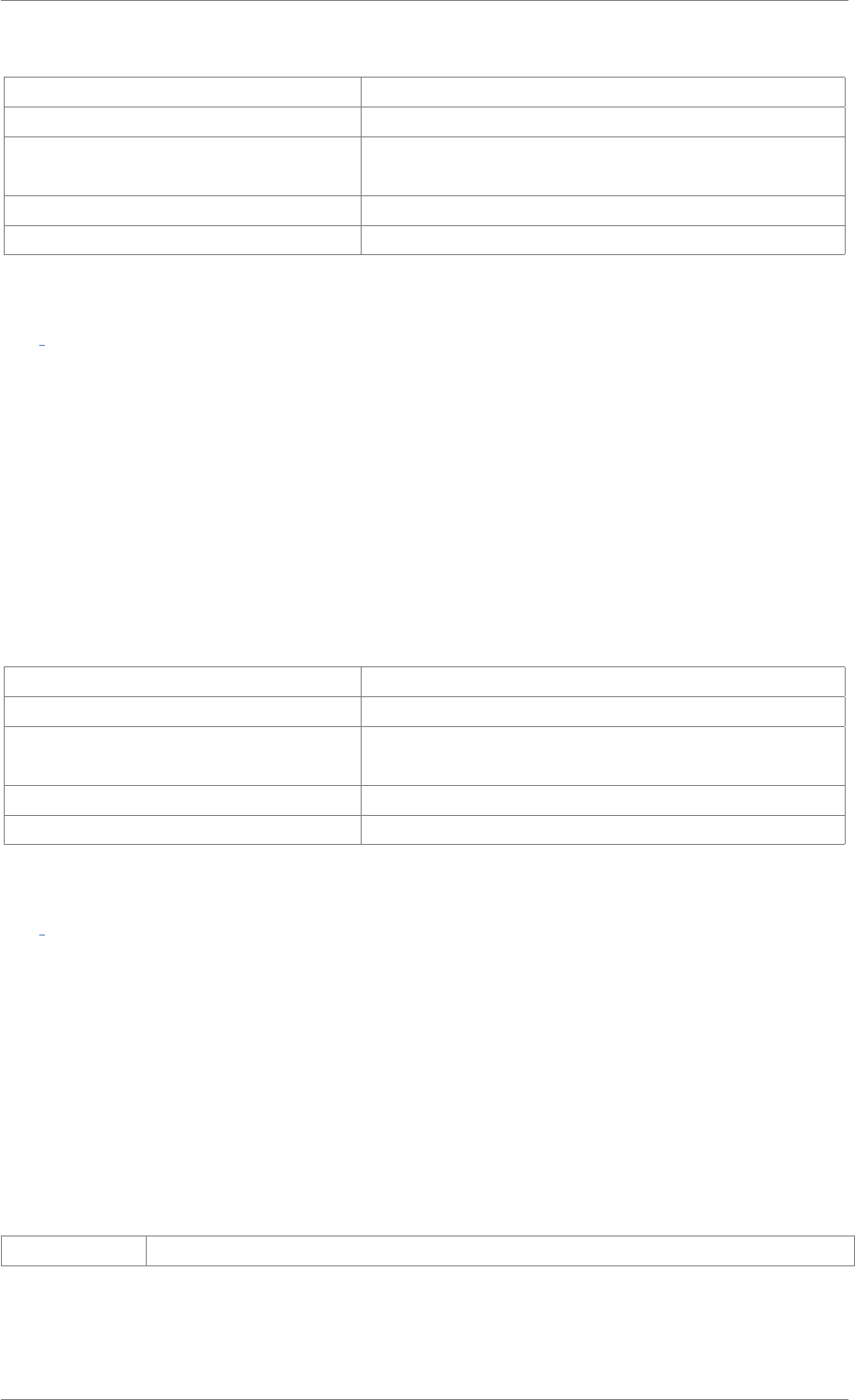
iView X™ SDK 4.4 113
Return values
RET_SUCCESS intended functionality has been fulfilled
ERR_NOT_CONNECTED no connection established
ERR_WRONG_DEVICE eye tracking device required for this function is not con-
nected
ERR_RECORDING_DATA_BUFFER recording is activated
ERR_FEATURE_NOT_LICENSED feature not covered by your license
int iV StopRecording ( )
Stops gaze data recording and scene video recording (if connected eye tracking device is HED). iV_-
StopRecording does not return until gaze and scene video recording is stopped. This function needs to
be called before the data can be saved using iV_SaveData.
See Also
iV_ClearRecordingBuffer,iV_ContinueRecording,iV_PauseRecording,iV_SaveData,
iV_SendImageMessage,iV_StartRecording,iV_StopRecording,iV_GetRecordingState
Return values
RET_SUCCESS intended functionality has been fulfilled
ERR_NOT_CONNECTED no connection established
ERR_WRONG_DEVICE eye tracking device required for this function is not con-
nected
ERR_EMPTY_DATA_BUFFER recording buffer is empty
ERR_FEATURE_NOT_LICENSED feature not covered by your license
int iV TestTTL ( int value )
Sends a TTL value to defined port. Define a port with iV_DefineAOIPort.
See Also
iV_ClearAOI,iV_DefineAOI,iV_DefineAOIPort,iV_DisableAOI,iV_DisableAOIGroup,
iV_EnableAOI,iV_EnableAOIGroup,iV_GetAOIOutputValue,iV_ReleaseAOIPort,iV_RemoveAOI,
iV_SetAOIHitCallback,iV_TestTTL
Parameters
value value which will be sends out as TTL signal
© 2017 SensoMotoric Instruments GmbH August 2017
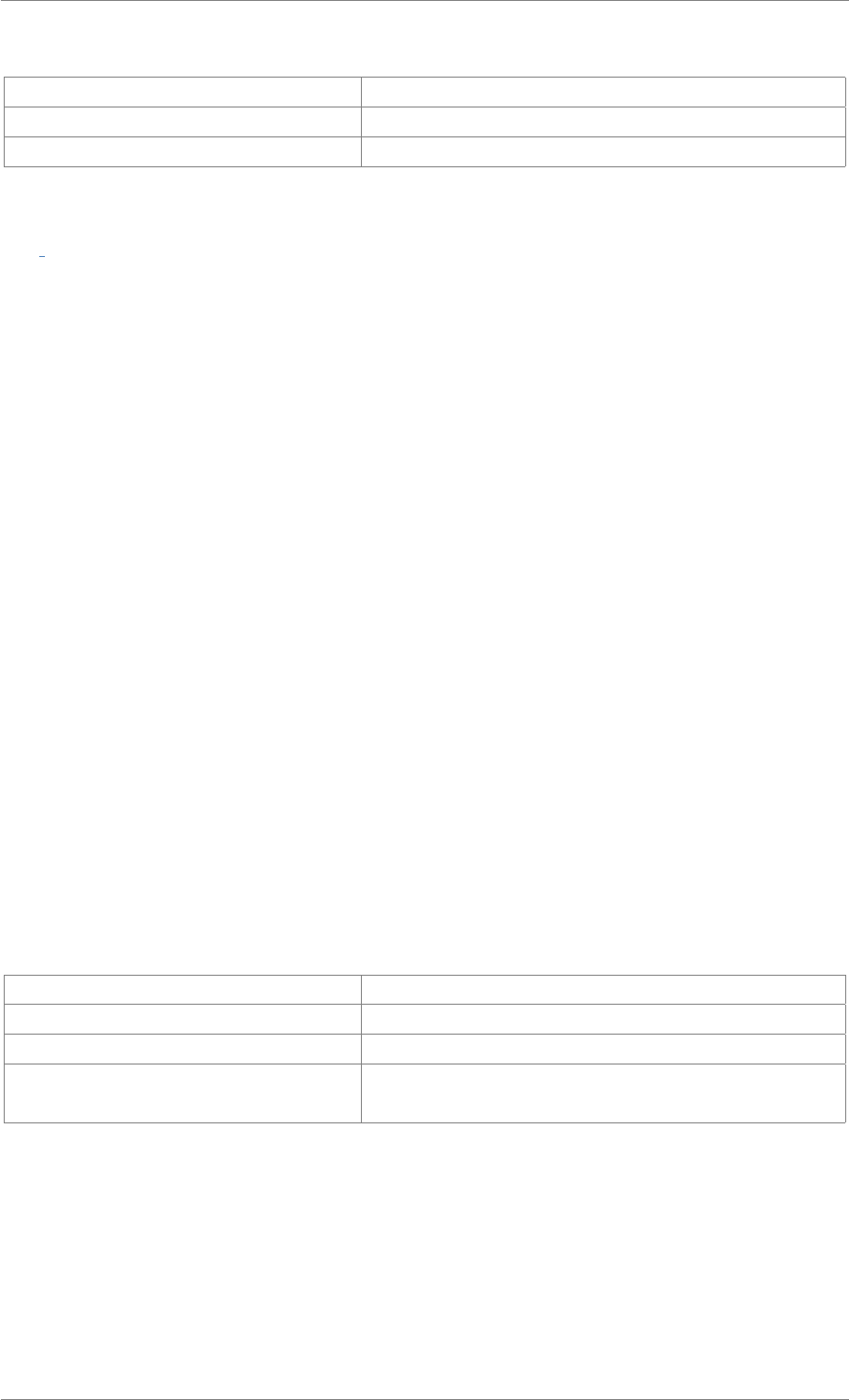
iView X™ SDK 4.4 114
Return values
RET_SUCCESS intended functionality has been fulfilled
ERR_WRONG_PARAMETER parameter out of range
ERR_DEPRECATED_FUNCTION function is not available in SMI iViewRED 4.2 and later
int iV Validate ( )
Starts a validation procedure. To proceed, the participant needs to be tracked and has to fixate the
validation point. Depending on the validation settings (which can be changed using iV_SetupCalibration
and iV_SetUseCalibrationKeys) the user can accept the validation points manually (by pressing [SPA-
CE] or calling iV_AcceptCalibrationPoint) or abort the validation (by pressing [ESC] or calling iV_Abort-
Calibration)
If the validation is visualized by the API (CalibrationStruct::visualization is set to 1) the function will not
return until the validation has been finished (closed automatically) or aborted (by using [ESC]).
If the CalibrationStruct::visualization is set to 0, the function call returns immediately. The user has to
implement the visualization of validation points. Information about the current validation point can be
retrieved with iV_GetCurrentCalibrationPoint or with setting up the calibration callback using
iV_SetCalibrationCallback.
See Also
iV_GetAccuracy,iV_GetAccuracyImage,iV_GetGazeChannelQuality,iV_HideAccuracyMonitor,
iV_ShowAccuracyMonitor,iV_Validate iV_AbortCalibration,iV_AbortCalibrationPoint,
iV_AcceptCalibrationPoint,iV_Calibrate,iV_ChangeCalibrationPoint,iV_GetCalibrationParameter,
iV_GetCalibrationPoint,iV_GetCalibrationQuality,iV_GetCalibrationQualityImage,
iV_GetCalibrationStatus,iV_GetCurrentCalibrationPoint,iV_GetUseCalibrationKeys,
iV_LoadCalibration,iV_RecalibrateOnePoint,iV_ResetCalibrationPoints,iV_SaveCalibration,
iV_SetCalibrationCallback,iV_SetResolution,iV_SetupCalibration,iV_SetUseCalibrationKeys
Return values
RET_SUCCESS intended functionality has been fulfilled
ERR_NOT_CONNECTED no connection established
ERR_NOT_CALIBRATED system is not calibrated
ERR_WRONG_DEVICE eye tracking device required for this function is not con-
nected
© 2017 SensoMotoric Instruments GmbH August 2017
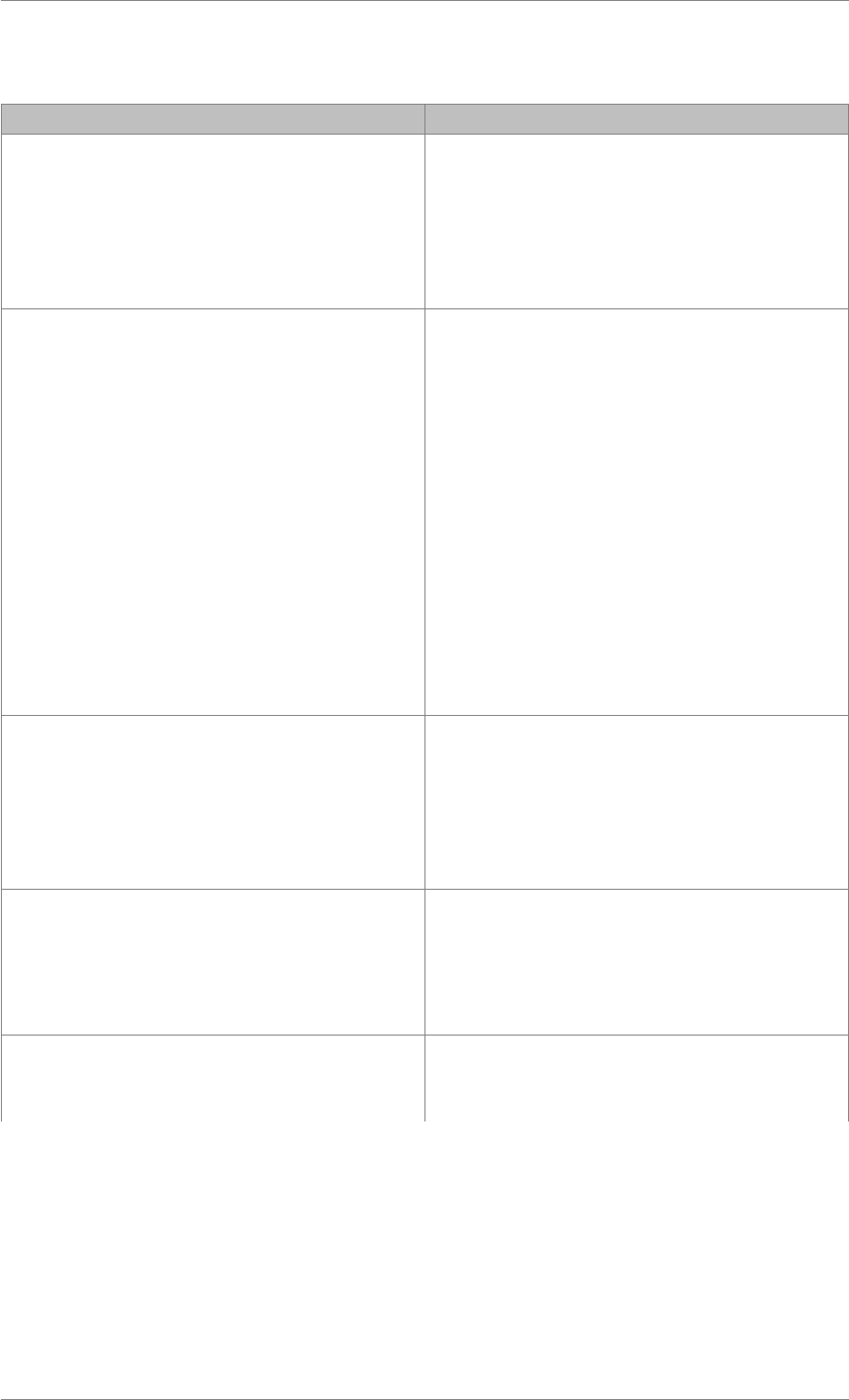
iView X™ SDK 4.4 115
2.5 Functions Grouped by Topic
Topic List of Related Functions
AOI Trigger iV_ClearAOI,iV_DefineAOI,iV_DefineAOIPort,
iV_DisableAOI,iV_DisableAOIGroup,
iV_EnableAOI,iV_EnableAOIGroup,
iV_GetAOIOutputValue,iV_ReleaseAOIPort,
iV_RemoveAOI,iV_SetAOIHitCallback,
iV_TestTTL
Calibration iV_AbortCalibration,iV_AbortCalibrationPoint,
iV_AcceptCalibrationPoint,iV_Calibrate,
iV_ChangeCalibrationPoint,
iV_GetCalibrationParameter,
iV_GetCalibrationPoint,
iV_GetCalibrationQuality,
iV_GetCalibrationQualityImage,
iV_GetCalibrationStatus,
iV_GetCurrentCalibrationPoint,
iV_GetUseCalibrationKeys,iV_LoadCalibration,
iV_RecalibrateOnePoint,
iV_ResetCalibrationPoints,iV_SaveCalibration,
iV_SetCalibrationCallback,iV_SetResolution,
iV_SetupCalibration,iV_SetUseCalibrationKeys
Data Acquisition iV_GetCurrentTimestamp,iV_GetEvent,
iV_GetEvent32,iV_GetSample,
iV_GetSample32,iV_GetTrackingStatus,
iV_SetEventCallback,
iV_SetEventDetectionParameter,
iV_SetSampleCallback
Eye Data Recording iV_ClearRecordingBuffer,
iV_ContinueRecording,iV_PauseRecording,
iV_SaveData,iV_SendImageMessage,
iV_StartRecording,iV_StopRecording,
iV_GetRecordingState
Eye Image Handling iV_GetEyeImage,iV_HideEyeImageMonitor,
iV_SetEyeImageCallback,
iV_ShowEyeImageMonitor
© 2017 SensoMotoric Instruments GmbH August 2017
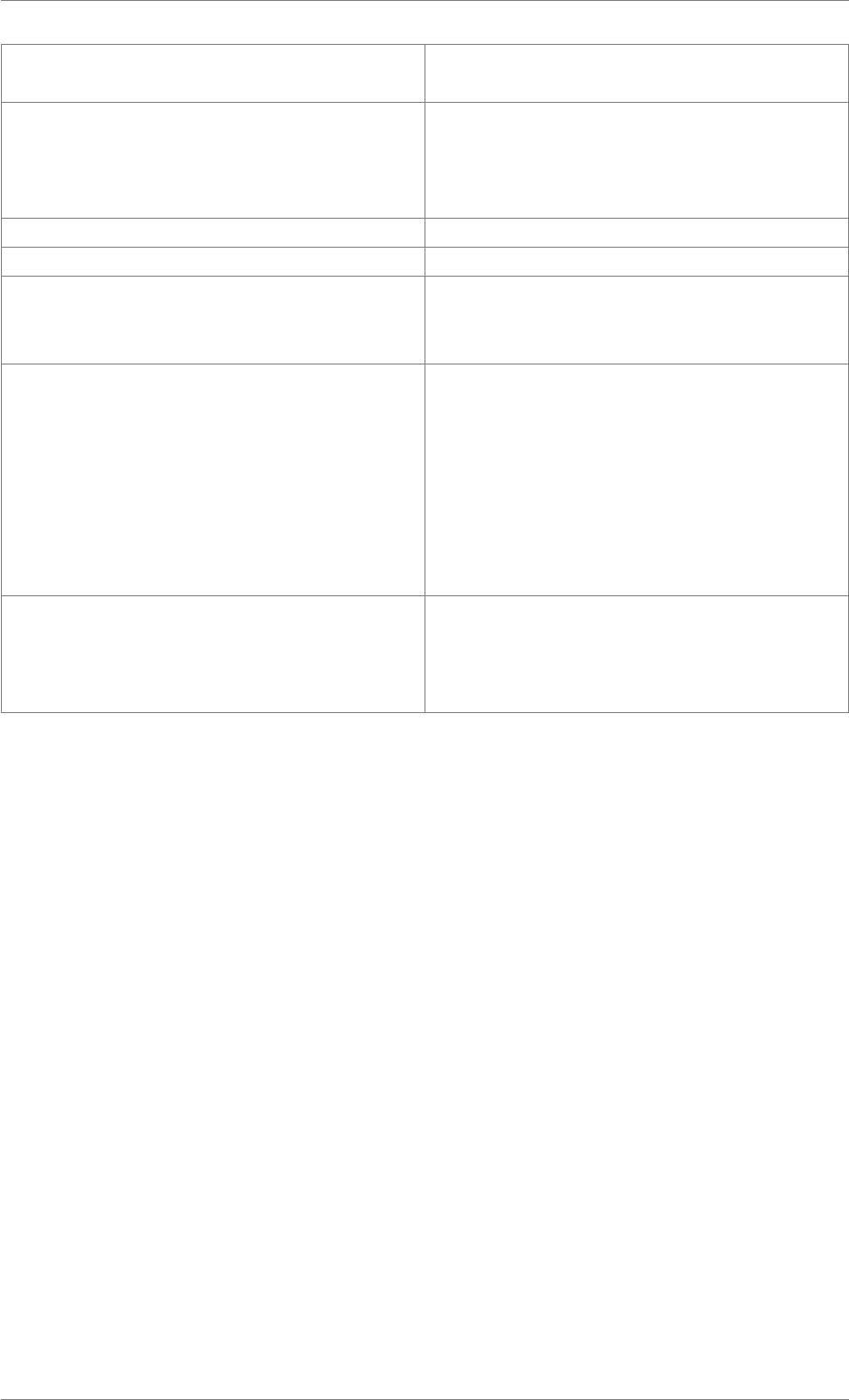
iView X™ SDK 4.4 116
Gaze Data Filter iV_DisableGazeDataFilter,
iV_EnableGazeDataFilter,iV_ConfigureFilter
Geometry RED iV_DeleteREDGeometry,
iV_GetCurrentREDGeometry,
iV_GetGeometryProfiles,iV_GetREDGeometry,
iV_SelectREDGeometry,iV_SetREDGeometry
Logging iV_Log,iV_SetLogger
Other iV_SendCommand,iV_SetTrackingParameter
RED Tracking Monitor Handling iV_GetTrackingMonitor,iV_HideTrackingMonitor,
iV_SetTrackingMonitorCallback,
iV_ShowTrackingMonitor
System Start and Stop, System Information and
Connection
iV_Connect,iV_ConnectLocal,
iV_ContinueEyetracking,iV_Disconnect,
iV_GetDeviceName,iV_GetFeatureKey,
iV_GetLicenseDueDate,iV_GetSerialNumber,
iV_GetSpeedModes,iV_GetSystemInfo,
iV_IsConnected,iV_PauseEyetracking,iV_Quit,
iV_SetConnectionTimeout,iV_SetLicense,
iV_SetSpeedMode,iV_Start
Validation iV_GetAccuracy,iV_GetAccuracyImage,
iV_GetGazeChannelQuality,
iV_HideAccuracyMonitor,
iV_ShowAccuracyMonitor,iV_Validate
© 2017 SensoMotoric Instruments GmbH August 2017
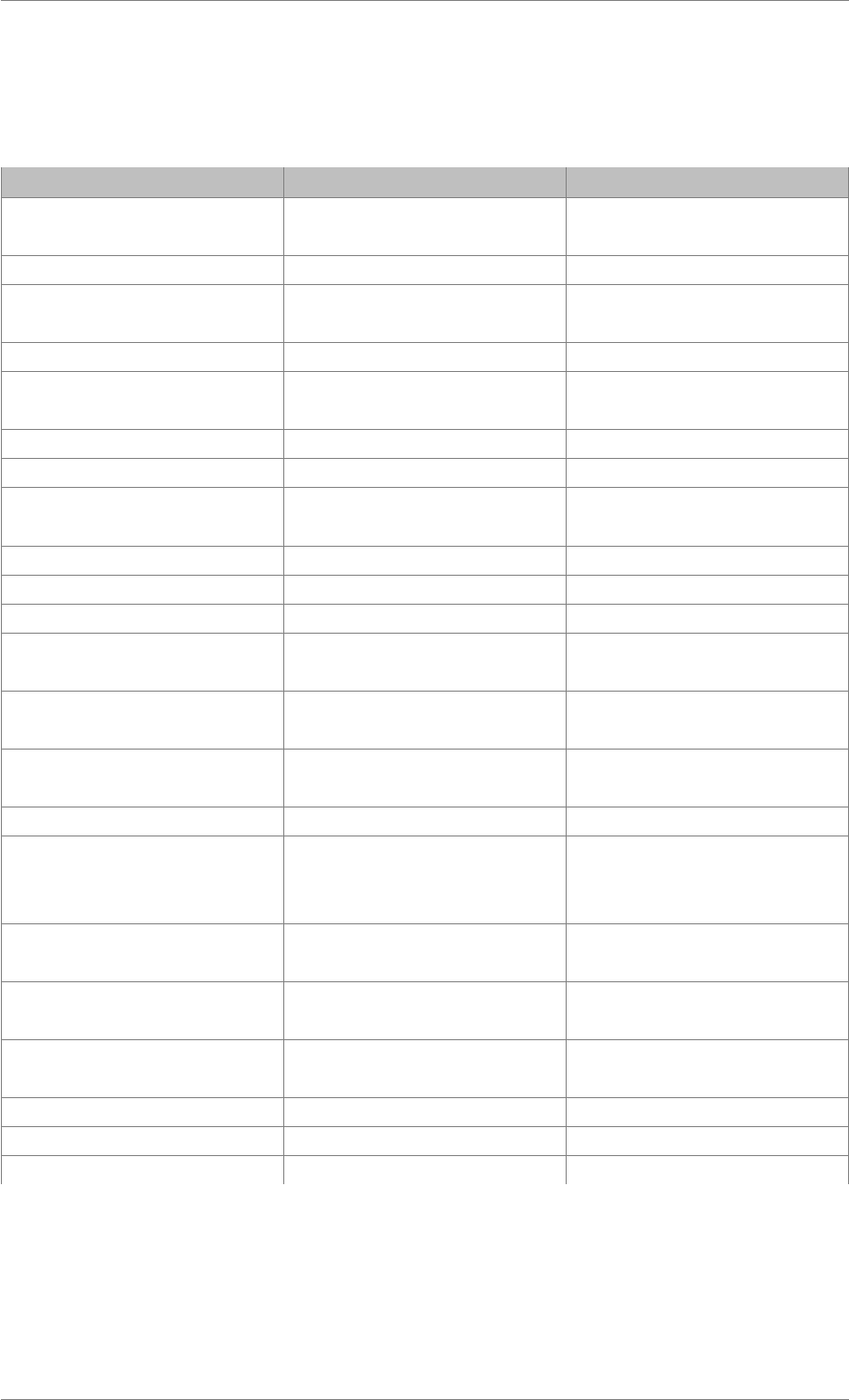
iView X™ SDK 4.4 117
2.6 Function Return Values
The Return values listed in the header defines all possible return codes which can be returned by the
API functions.
Return Code Value Description
RET_SUCCESS 1 intended functionality has been
fulfilled
RET_NO_VALID_DATA 2 no new data available
RET_CALIBRATION_ABORT-
ED
3 calibration / validation was
aborted during progress
RET_SERVER_IS_RUNNING 4 server is running
RET_CALIBRATION_NOT_IN-
_PROGRESS
5 calibration is not in progress
RET_WINDOW_IS_OPEN 11 window is open
RET_WINDOW_IS_CLOSED 12 window is closed
ERR_COULD_NOT_CONNE-
CT
100 failed to establish connection
ERR_NOT_CONNECTED 101 no connection established
ERR_NOT_CALIBRATED 102 system is not calibrated
ERR_NOT_VALIDATED 103 system is not validated
ERR_EYETRACKING_APPLI-
CATION_NOT_RUNNING
104 no eye tracking application
running
ERR_WRONG_COMMUNICA-
TION_PARAMETER
105 failed to establish connection
ERR_WRONG_DEVICE 111 eye tracking device required for
this function is not connected
ERR_WRONG_PARAMETER 112 parameter out of range
ERR_WRONG_CALIBRATIO-
N_METHOD
113 eye tracking device required for
this calibration method is not
connected
ERR_CALIBRATION_TIMEO-
UT
114 calibration timeout occurred
ERR_TRACKING_NOT_STA-
BLE
115 eye tracking is not stable
ERR_INSUFFICIENT_BUFFE-
R_SIZE
116 insufficient buffer size
ERR_CREATE_SOCKET 121 cannot create socket
ERR_CONNECT_SOCKET 122 cannot connect with socket
ERR_BIND_SOCKET 123 the defined port is blocked
© 2017 SensoMotoric Instruments GmbH August 2017
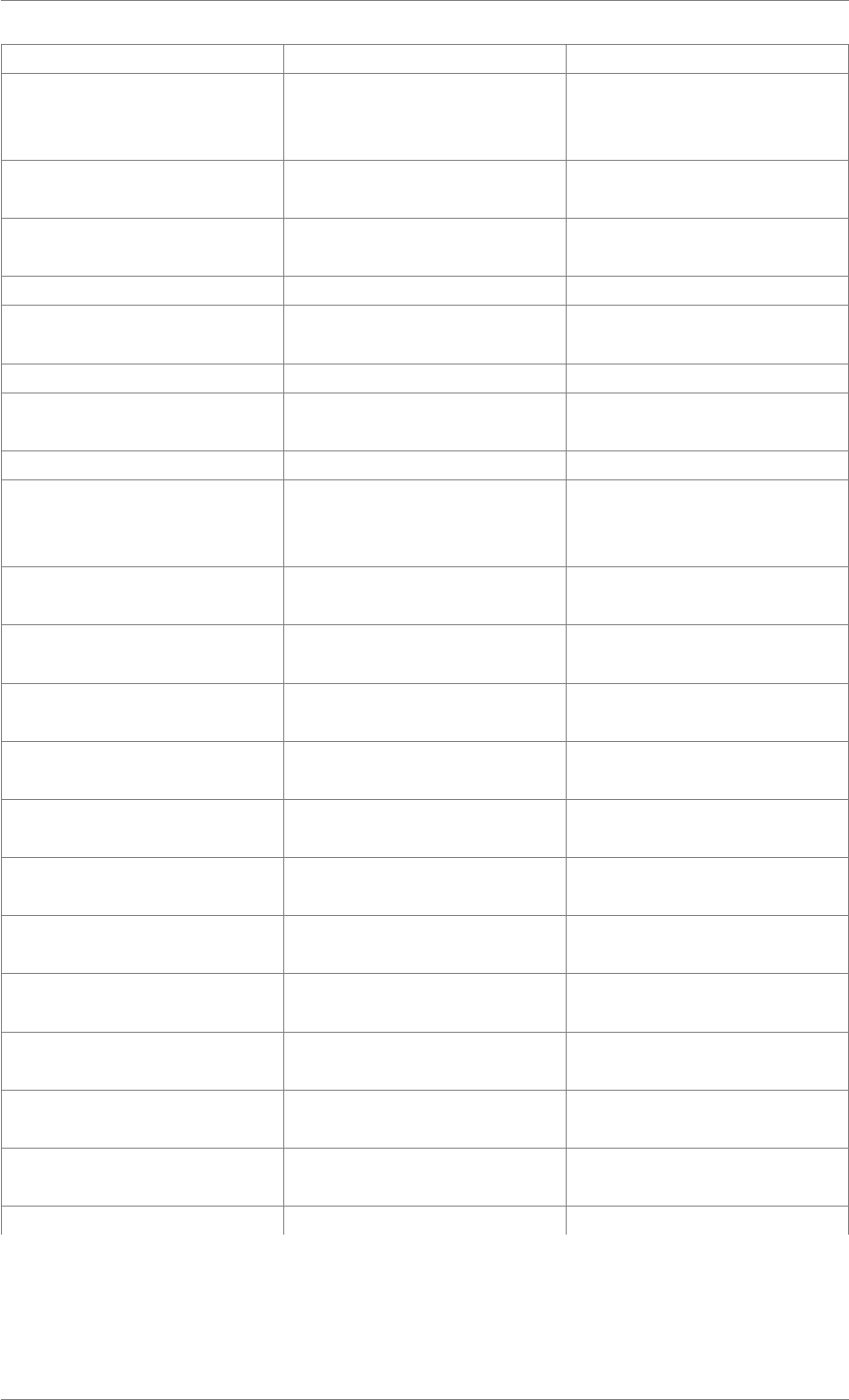
iView X™ SDK 4.4 118
ERR_DELETE_SOCKET 124 failed to delete sockets
ERR_NO_RESPONSE_FRO-
M_IVIEWX
131 iView X (eyetracking-server)
application was not able to
response to current request
ERR_INVALID_IVIEWX_VER-
SION
132 invalid version of iView X
(eyetracking-server)
ERR_WRONG_IVIEWX_VER-
SION
133 wrong version of iView X
(eyetracking-server) application
ERR_ACCESS_TO_FILE 171 failed to access log file
ERR_SOCKET_CONNECTIO-
N
181 socket connection failed
ERR_EMPTY_DATA_BUFFER 191 recording buffer is empty
ERR_RECORDING_DATA_B-
UFFER
192 recording is activated
ERR_FULL_DATA_BUFFER 193 data buffer is full
ERR_IVIEWX_IS_NOT_REA-
DY
194 iView X (eyetracking-server)
application is not ready to
record buffer
ERR_PAUSED_DATA_BUFF-
ER
195 paused data buffer
ERR_IVIEWX_NOT_FOUND 201 iView X (eyetracking-server)
application was not found
ERR_IVIEWX_PATH_NOT_F-
OUND
202 path for file does not exist
ERR_IVIEWX_ACCESS_DEN-
IED
203 access denied
ERR_IVIEWX_ACCESS_INC-
OMPLETE
204 access incomplete
ERR_IVIEWX_OUT_OF_ME-
MORY
205 out of memory
ERR_CAMERA_NOT_FOUND 211 failed to access eye tracking
device
ERR_WRONG_CAMERA 212 failed to access eye tracking
device
ERR_WRONG_CAMERA_PO-
RT
213 failed to access port connected
to eye tracking device
ERR_COULD_NOT_OPEN_P-
ORT
220 failed to open port
ERR_COULD_NOT_CLOSE_-
PORT
221 failed to close port
ERR_AOI_ACCESS 222 failed to access AOI data
© 2017 SensoMotoric Instruments GmbH August 2017
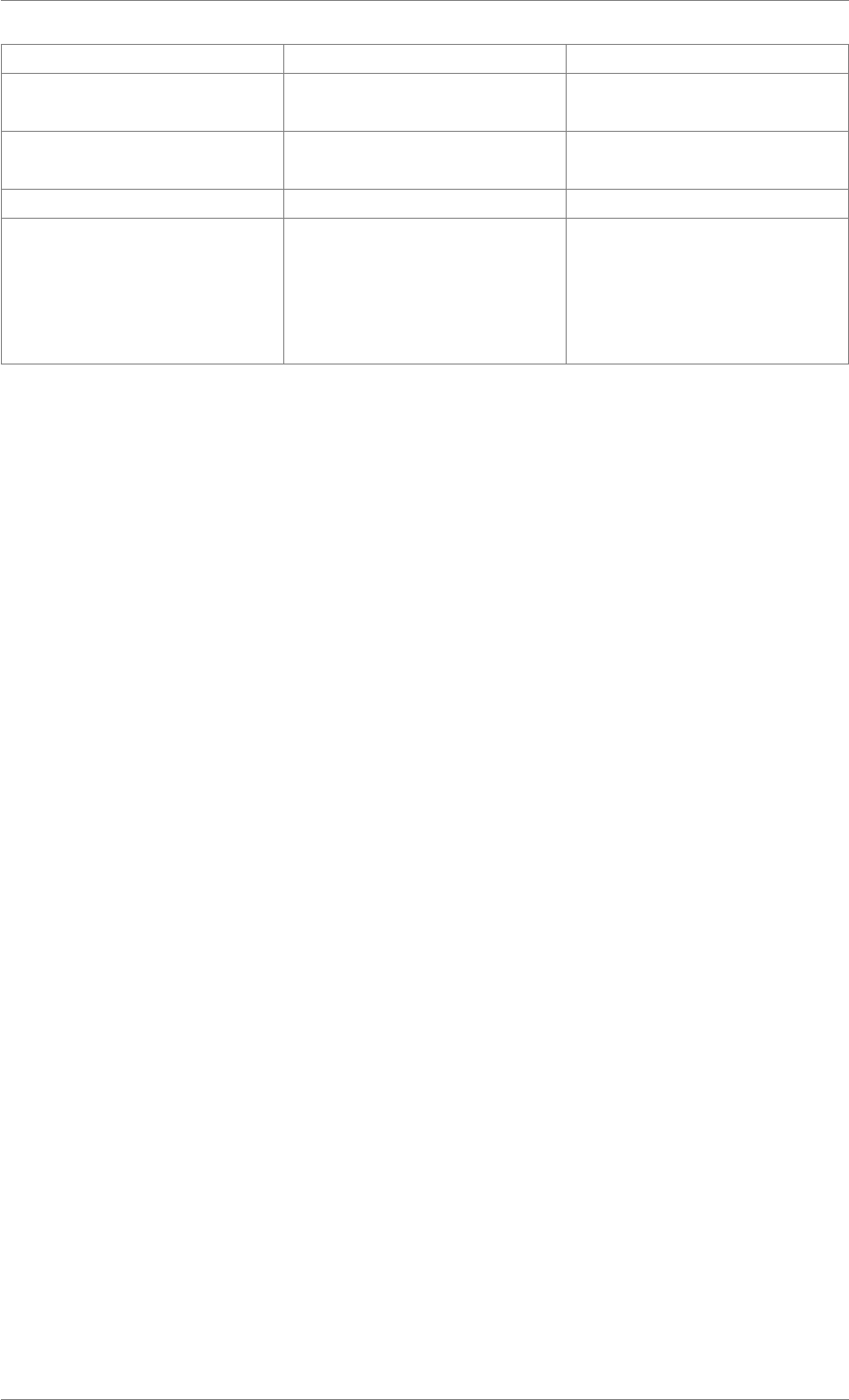
iView X™ SDK 4.4 119
ERR_AOI_NOT_DEFINED 223 AOI not defined
ERR_FEATURE_NOT_LICEN-
SED
250 failed to access requested
feature
ERR_DEPRECATED_FUNCT-
ION
300 function is deprecated
ERR_INITIALIZATION 400 function or dll not initialized
ERR_FUNC_NOT_LOADED 401 the called API function is not
(yet) loaded, iV_Start,
iV_Connect or
iV_ConnectLocal have not
been called
© 2017 SensoMotoric Instruments GmbH August 2017
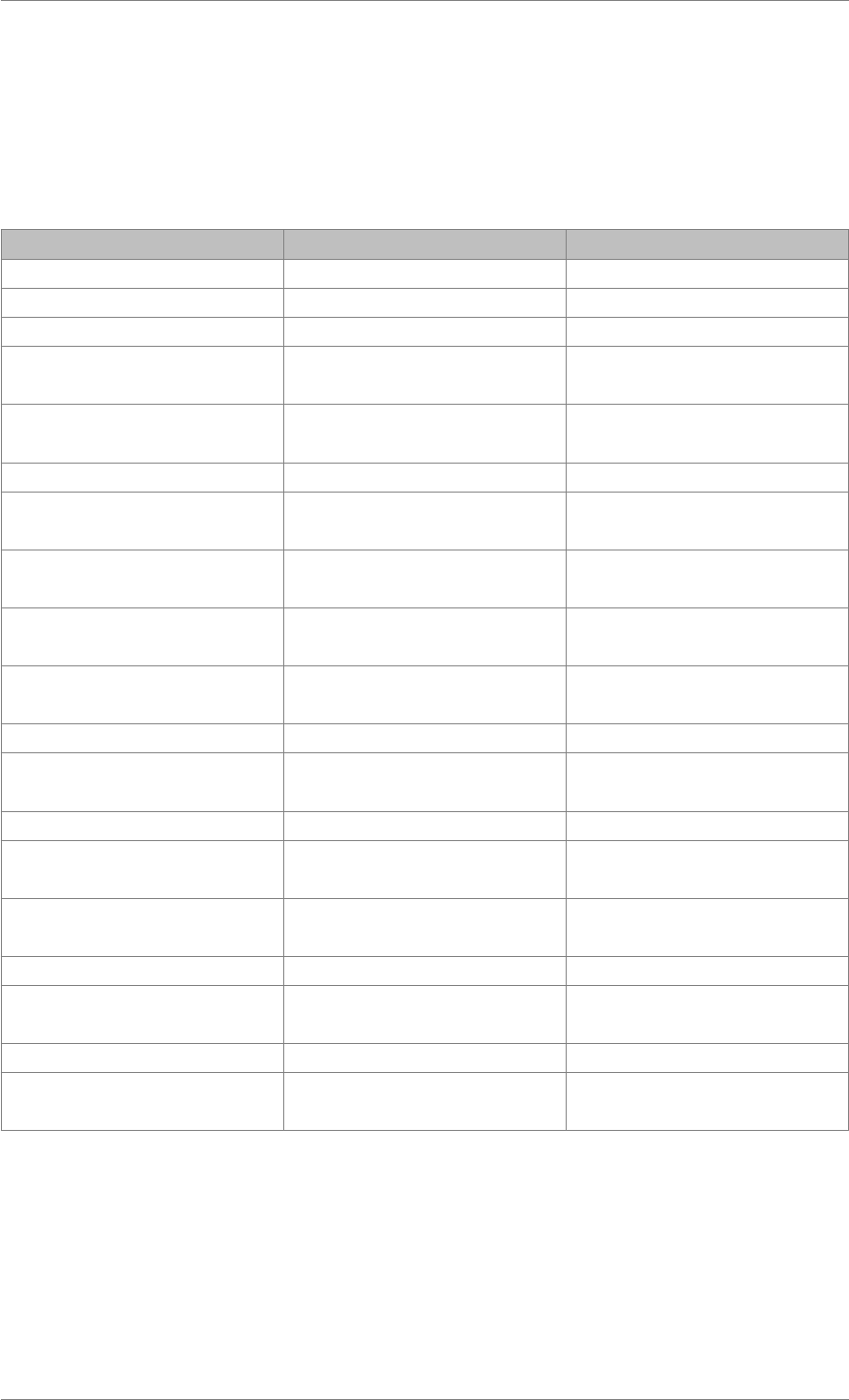
iView X™ SDK 4.4 120
2.7 Eye Tracking Parameter
With ET_PARAM_ and function iV_SetTrackingParameter it is possible to change iView X and
eyetracking-server tracking parameters, for example pupil threshold and corneal reflex thresholds,
eye image contours, and other parameters. Important note: This function can strongly affect tracking
stability of your iView X and eyetracking-server system. Only experienced users should use this function.
Parameter Value Description
ET_PARAM_EYE_LEFT 0 set parameter for the left eye
ET_PARAM_EYE_RIGHT 1 set parameter for the left eye
ET_PARAM_EYE_BOTH 2 set parameter for both eyes
ET_PARAM_PUPIL_THRESH-
OLD
0 set pupil threshold parameter
ET_PARAM_REFLEX_THRE-
SHOLD
1 set reflex threshold parameter
ET_PARAM_SHOW_AOI 2 enabling/disabling AOI overlays
ET_PARAM_SHOW_CONTO-
UR
3 enabling/disabling eye contour
overlays
ET_PARAM_SHOW_PUPIL 4 enabling/disabling pupil center
overlays
ET_PARAM_SHOW_REFLEX 5 enabling/disabling reflex center
overlays
ET_PARAM_DYNAMIC_THR-
ESHOLD
6 enabling/disabling dynamic
pupil threashold
ET_PARAM_PUPIL_AREA 11 set pupil area parameter
ET_PARAM_PUPIL_PERIME-
TER
12 set pupil perimeter
ET_PARAM_PUPIL_DENSITY 13 set pupil density parameter
ET_PARAM_REFLEX_PERIM-
ETER
14 set reflex perimeter
ET_PARAM_REFLEX_PUPIL-
_DISTANCE
15 set reflex pupil distance
parameter
ET_PARAM_MONOCULAR 16 set tracking mode to monocular
ET_PARAM_SMARTBINOCU-
LAR
17 set tracking mode to smart
binocular
ET_PARAM_BINOCULAR 18 set tracking mode to binocular
ET_PARAM_SMARTTRACKI-
NG
19 set tracking mode to smart
tracking
© 2017 SensoMotoric Instruments GmbH August 2017
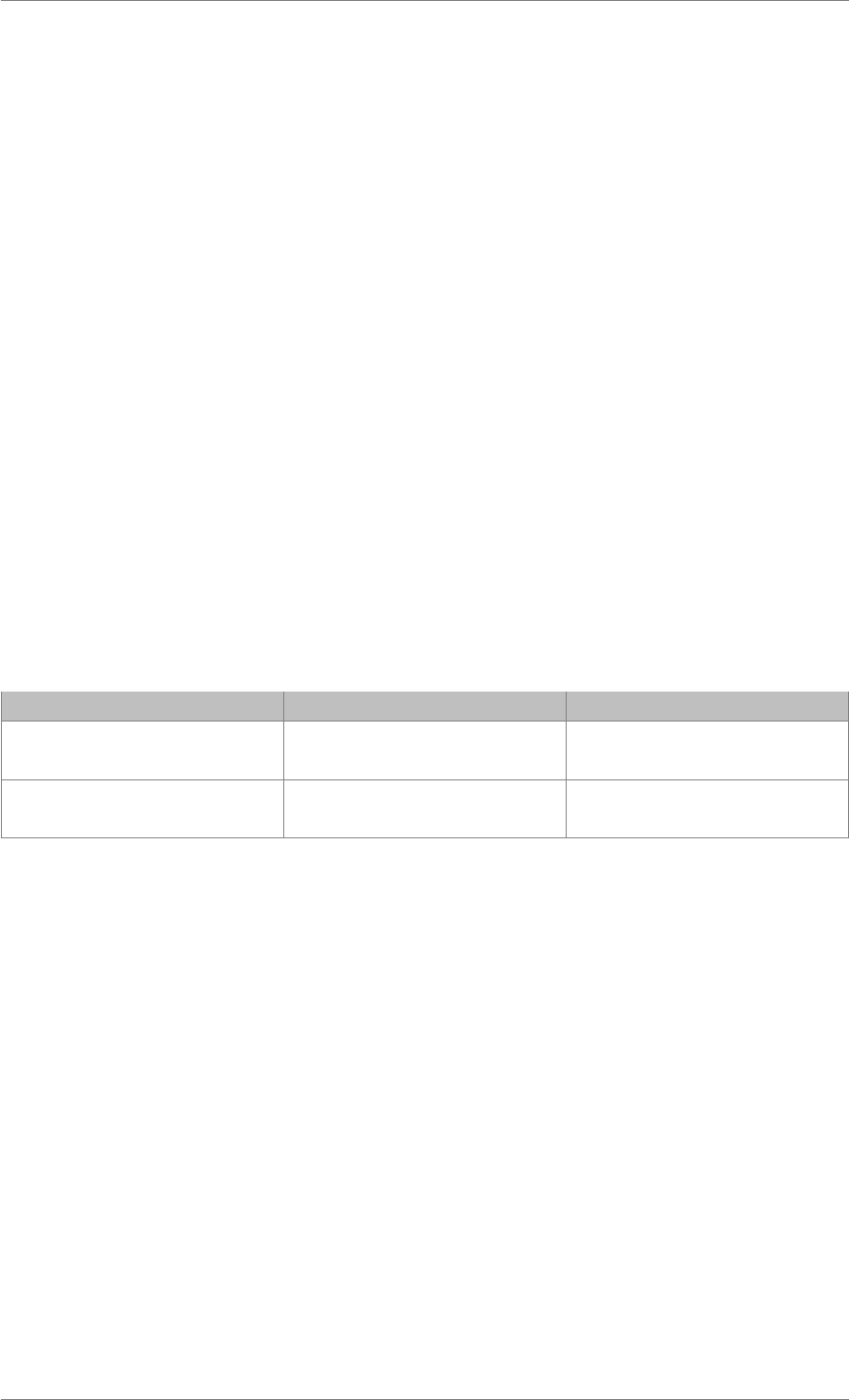
iView X™ SDK 4.4 121
2.8 Calibration Method Parameter
The CalibrationStruct::method field combines information about the number of calibration points and
indicates if Smart Calibration is used. 0, 1, 2, 5, 9 or 13 calibration points are possible. A higher number
of calibration points increases gaze data accuracy. Smart calibration can be enabled by using a defined
bit mask CALIBRATIONMETHOD_SMARTCALIBRATION in bit wise disjunction with the number of
calibration points as shown in the example:
// 9 calibration points, smart calibration disabled
CalibrationStruct calStruct;
calStruct.method = 9;
// 2 calibration points, smart calibration enabled
CalibrationStruct calStruct;
calStruct.method =2|CALIBRATIONMETHOD_SMARTCALIBRATION
;
// ...
iV_SetupCalibration(&calStruct);
// ...
// decode calibration method
iV_GetCalibrationParameter(&calStruct);
int numberOfCalibrationPoints = calStruct.method &CALIBRATIONMETHOD_MASK
int usesSmartCalibration = calStruct.method &
(~ CALIBRATIONMETHOD_MASK)
Parameter Value Description
CALIBRATIONMETHOD_SM-
ARTCALIBRATION
0x80000000 Bit mask for setting smart
calibration
CALIBRATIONMETHOD_MA-
SK
0x0000FFFF Bit mask for decoding
calibration method
© 2017 SensoMotoric Instruments GmbH August 2017
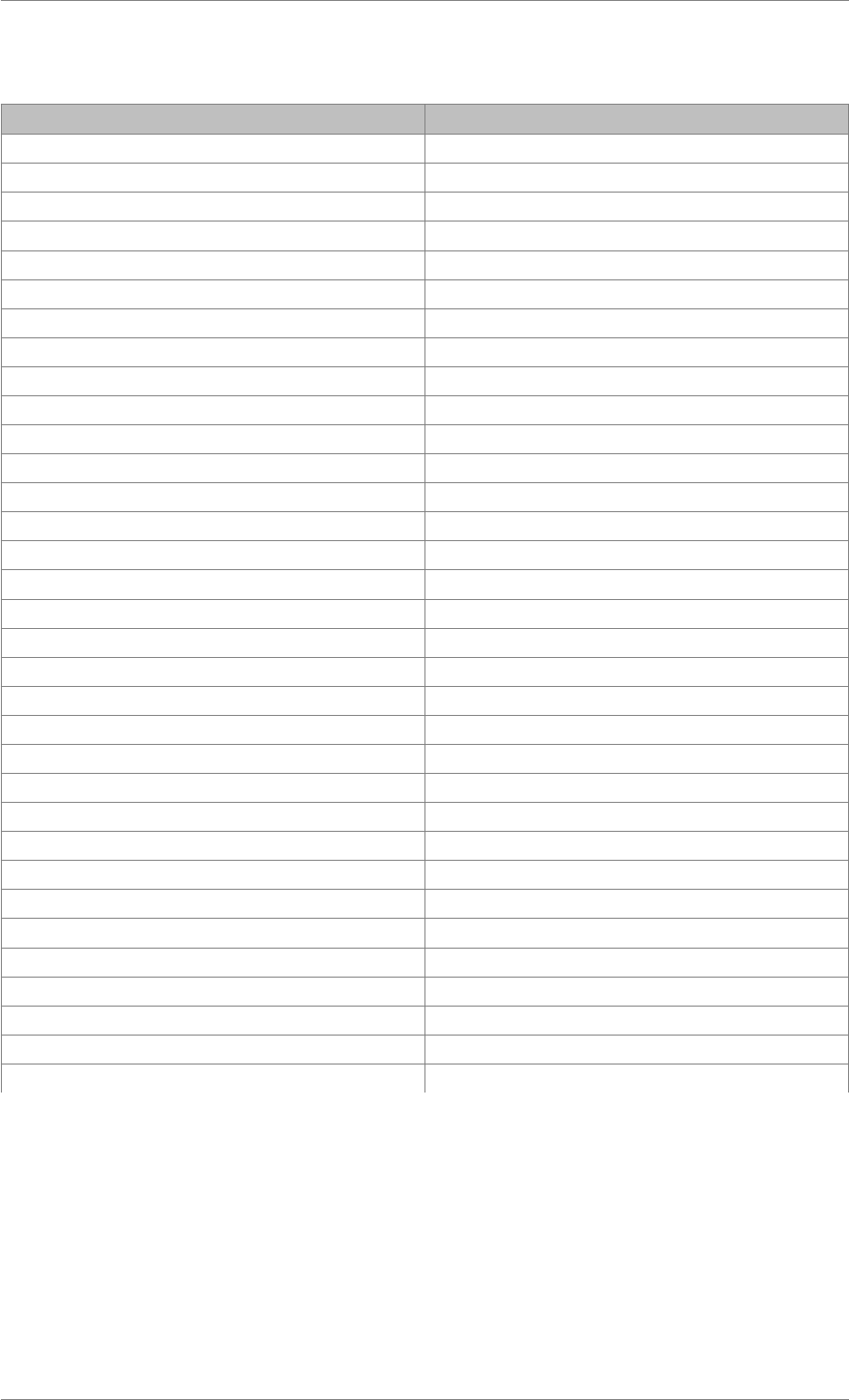
iView X™ SDK 4.4 122
2.9 Functions implemented in EyeTracker2Impl for NBS Presentation
Function Supported
accept_point -
buffer_position X
calibration X
validation (EyeTracker2CalibrationType = 2) X
clear_buffer X
event_count X
get_aoi_event -
get_blink_event -
get_calibration_point -
get_fixation_event X
get_parameter -
get_position_data X
get_pupil_data X
get_saccade_event -
get_status -
get_trigger -
is_recording -
last_aoi_event -
last_blink_event -
last_fixation_event X
last_position_data X
last_pupil_data X
last_saccade_event -
new_aoi_events -
new_blink_events -
new_fixation_events X
new_position_data X
new_pupil_data X
new_saccade_events -
send_command -
send_message X
send_string -
send_trigger -
© 2017 SensoMotoric Instruments GmbH August 2017
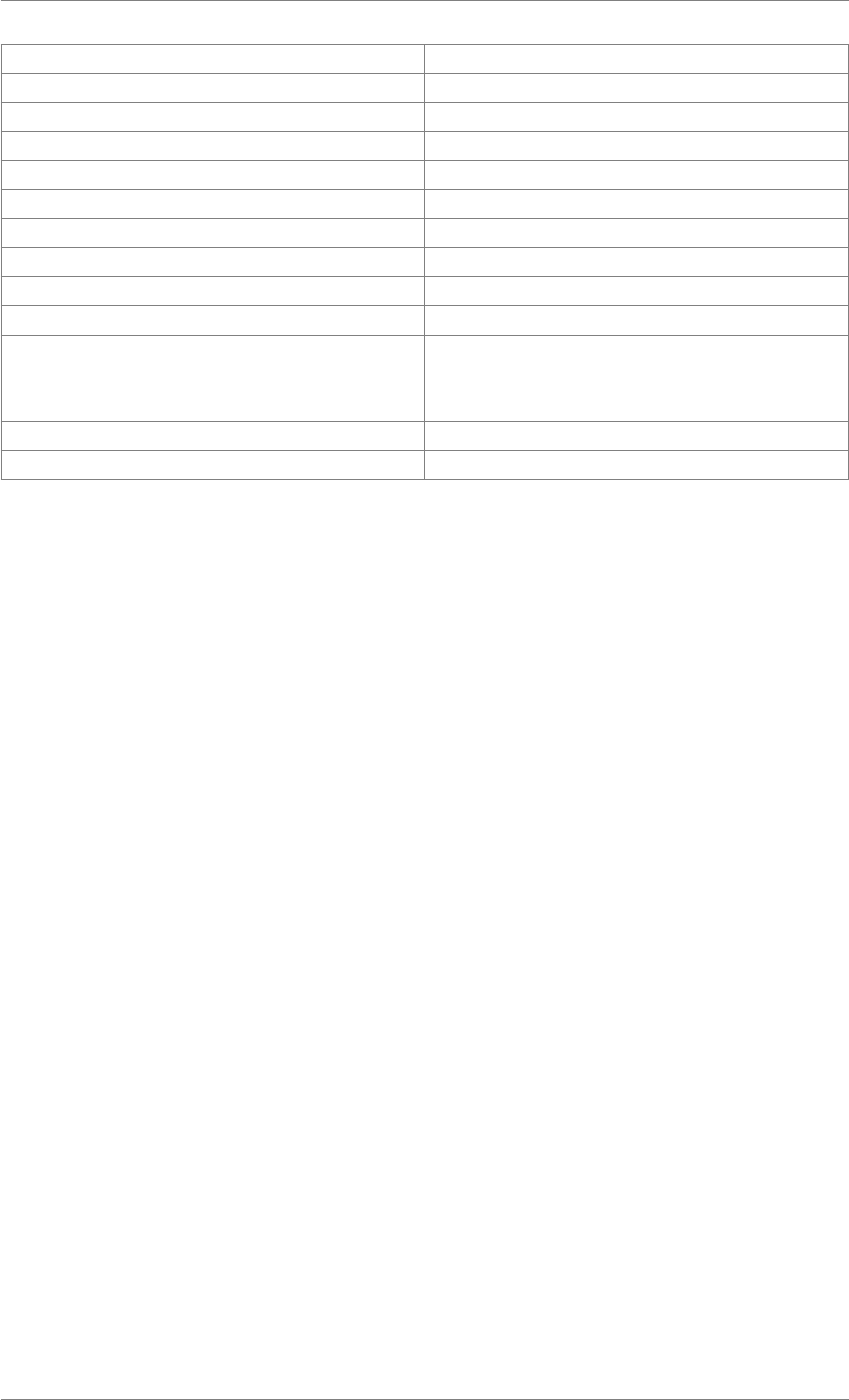
iView X™ SDK 4.4 123
set_abort_on_error X
set_aoi_set -
set_default_data_set X
set_max_buffer_size X
set_parameter -
set_recording X
start_calibration -
start_tracking X
start_data X
stop_calibration -
stop_tracking X
stop_data X
supports X
trigger_count -
version X
© 2017 SensoMotoric Instruments GmbH August 2017
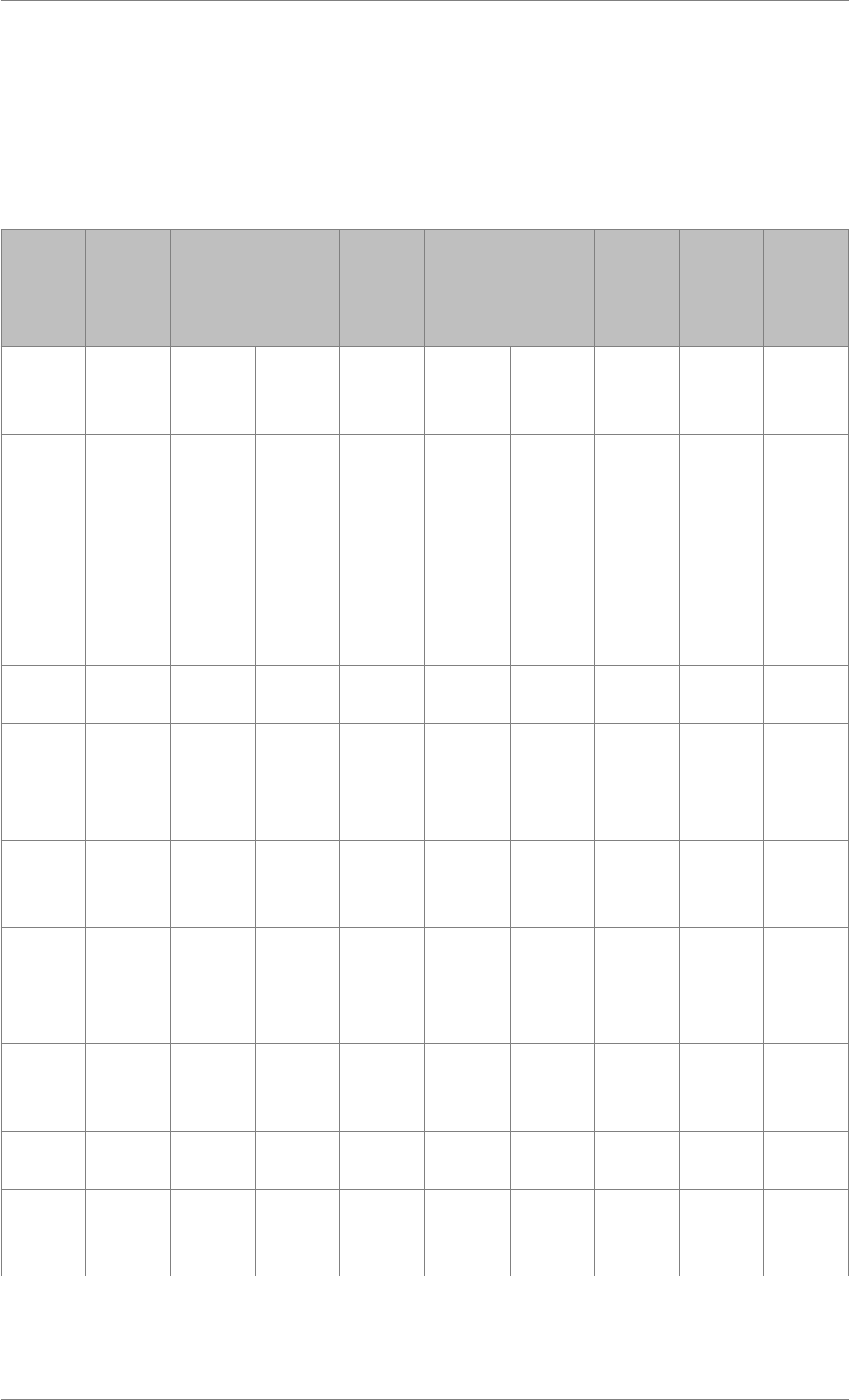
iView X™ SDK 4.4 124
2.10 Function and Device Overview
The table below provides an overview of the various functions available in the iView X™ SDK along with
their corresponding supported SMI eye tracking devices. More detailed information pertaining to these
functions follows in the iView X™ SDK Reference section. A device-specific description on supported
modi for the functions can be found in the respective device manual
Func-
tion
RE-
D250mobile
REDn
Pro-
fes-
sional
REDn
Scien-
tific
RED RED-
m
RED-
mx
Hi-
Speed/-
Primate
HED MRI/
MEG
iV_-
Abort-
Calibration
X X X X X X X - X
iV_-
Abort-
Calibration-
Point
X X X - - - - - -
iV_-
Accept-
Calibration-
Point
X X X X X X X - X
iV_-
Calibrate
X X X X X X X - X
iV_-
Change-
Calibration-
Point
XXXXXXXXX
iV_-
Clear-
AOI
- - - X X X X - X
iV_-
Clear-
Recording-
Buffer
XXXXXXXXX
iV_-
Configure-
Filter
X - X X X X X X X
iV_-
Connect
XXXXXXXXX
iV_-
Connect-
Local
X X X - X X - - -
© 2017 SensoMotoric Instruments GmbH August 2017
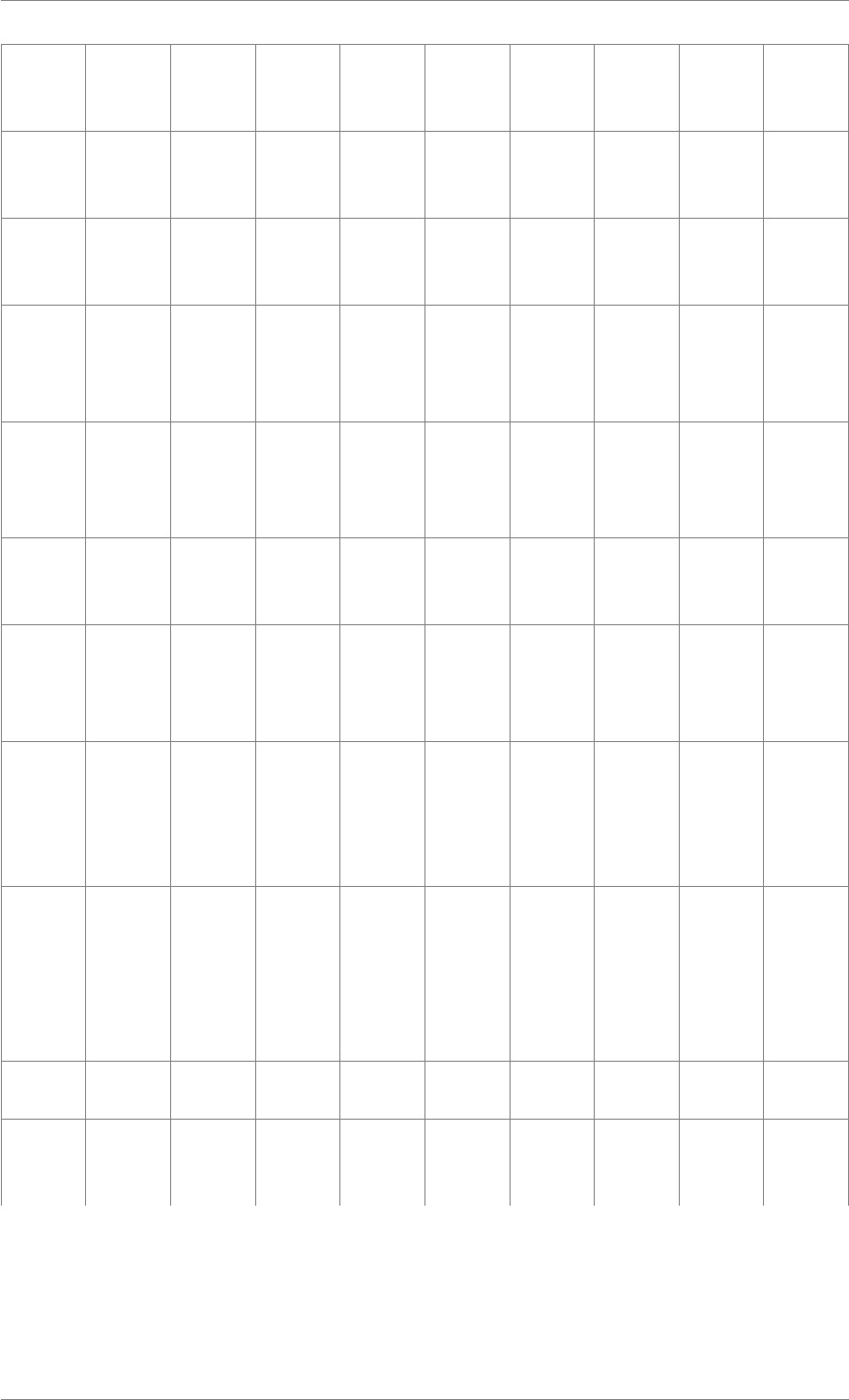
iView X™ SDK 4.4 125
iV_-
Continue-
Eyetracking
X X X - X X - - -
iV_-
Continue-
Recording
XXXXXXXXX
iV_-
Define-
AOI
- - - X X X X - X
iV_-
Define-
AOI-
Port
- - - X X X X - X
iV_-
Delete-
RED-
Geometry
X X X X X X - - -
iV_-
Disable-
AOI
- - - X X X X - X
iV_-
Disable-
AOI-
Group
- - - X X X X - X
iV_-
Disable-
Gaze-
Data-
Filter
X X X X X X X - X
iV_-
Disable-
Processor-
High-
Performance-
Mode
X X X - X X - - -
iV_-
Disconnect
XXXXXXXXX
iV_-
Enable-
AOI
- - - X X X X - X
© 2017 SensoMotoric Instruments GmbH August 2017
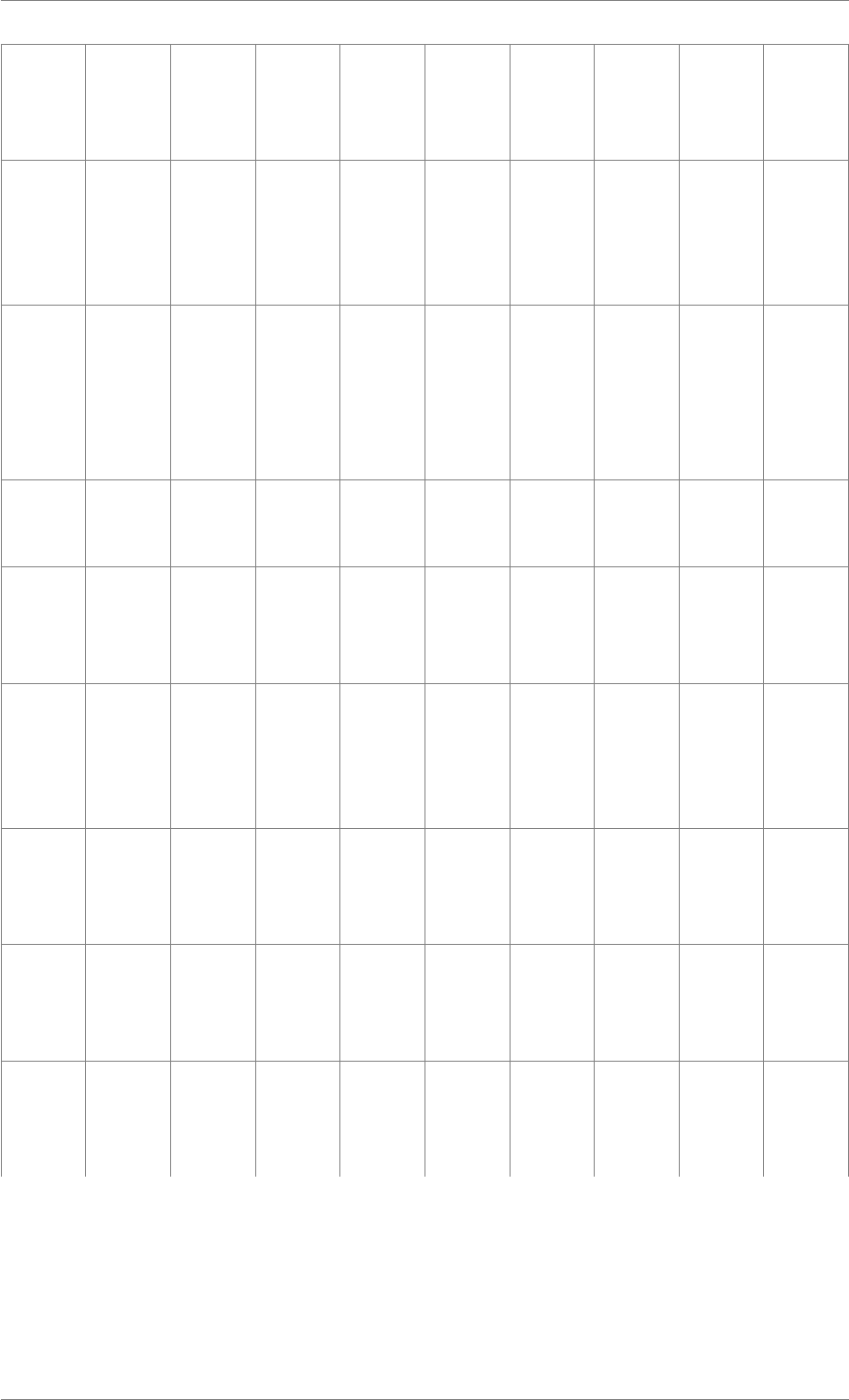
iView X™ SDK 4.4 126
iV_-
Enable-
AOI-
Group
- - - X X X X - X
iV_-
Enable-
Gaze-
Data-
Filter
X X X X X X X - X
iV_-
Enable-
Processor-
High-
Performance-
Mode
X X X - X X - - -
iV_-
Get-
Accuracy
X X X X X X X - X
iV_-
Get-
Accuracy-
Image
X X X X X X X - X
iV_-
GetA-
OI-
Output-
Value
X X X X X X X - X
iV_-
Get-
Calibration-
Parameter
X X X - - - - - -
iV_-
Get-
Calibration-
Point
XXXXXXXXX
iV_-
Get-
Calibration-
Quality
X X X - - - - - -
© 2017 SensoMotoric Instruments GmbH August 2017
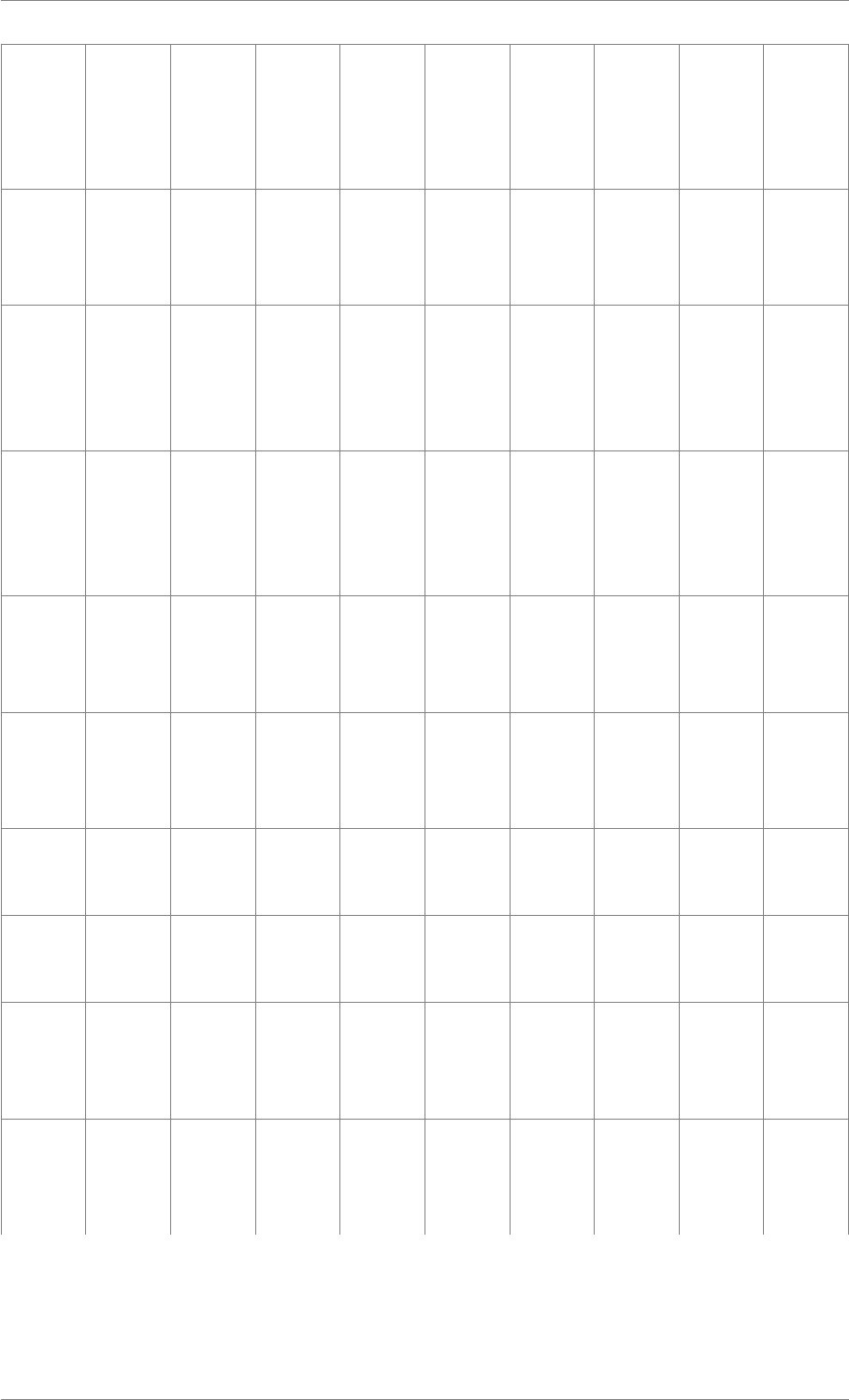
iView X™ SDK 4.4 127
iV_-
Get-
Calibration-
Quality-
Image
X X X - - - - - -
iV_-
Get-
Calibration-
Status
XXXXXXXXX
iV_-
Get-
Current-
Calibration-
Point
XXXXXXXXX
iV_-
Get-
Current-
RED-
Geometry
X X X X X X - - -
iV_-
Get-
Current-
Timestamp
XXXXXXXXX
iV_-
Get-
Device-
Name
X X X - X X - - -
iV_-
Get-
Event
X - X X X X X - X
iV_-
Get-
Event32
X - X X X X X - X
iV_-
Get-
Eye-
Image
X - X X X - X X X
iV_-
Get-
Feature-
Key
X X X - - - - - -
© 2017 SensoMotoric Instruments GmbH August 2017
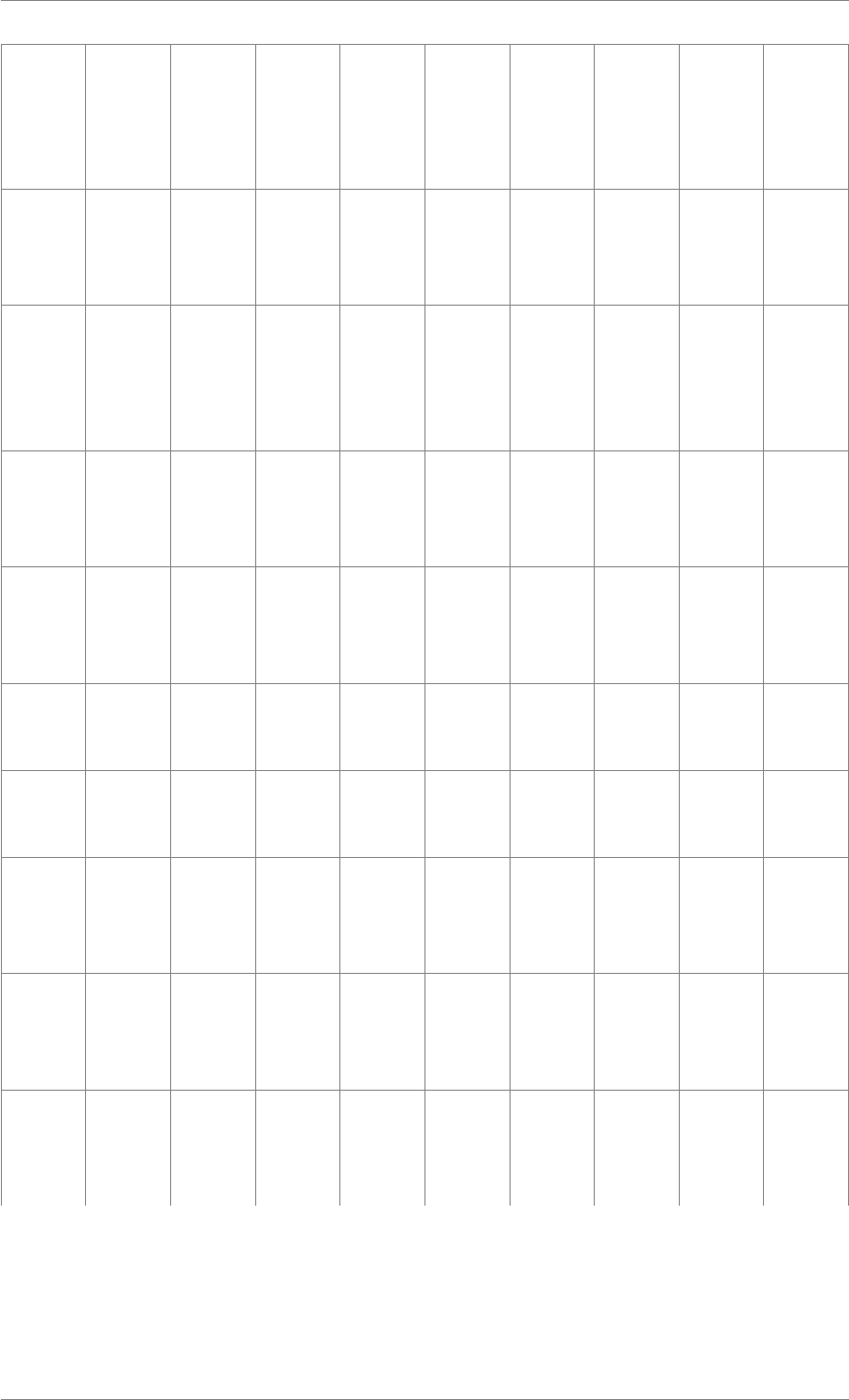
iView X™ SDK 4.4 128
iV_-
Get-
Gaze-
Channel-
Quality
X X X - - - - - -
iV_-
Get-
Geometry-
Profiles
X X X - - - - - -
iV_-
Get-
License-
Due-
Date
XXXXXXXXX
iV_-
GetR-
ED-
Geometry
X X X X X X - - -
iV_-
Get-
Recording-
State
X X X - - - - - -
iV_-
Get-
Sample
XXXXXXXXX
iV_-
Get-
Sample32
XXXXXXXXX
iV_-
Get-
Scene-
Video
- - - - - - - X -
iV_-
Get-
Serial-
Number
X X X - X X - - -
iV_-
Get-
Speed-
Modes
X X X - - - - - -
© 2017 SensoMotoric Instruments GmbH August 2017
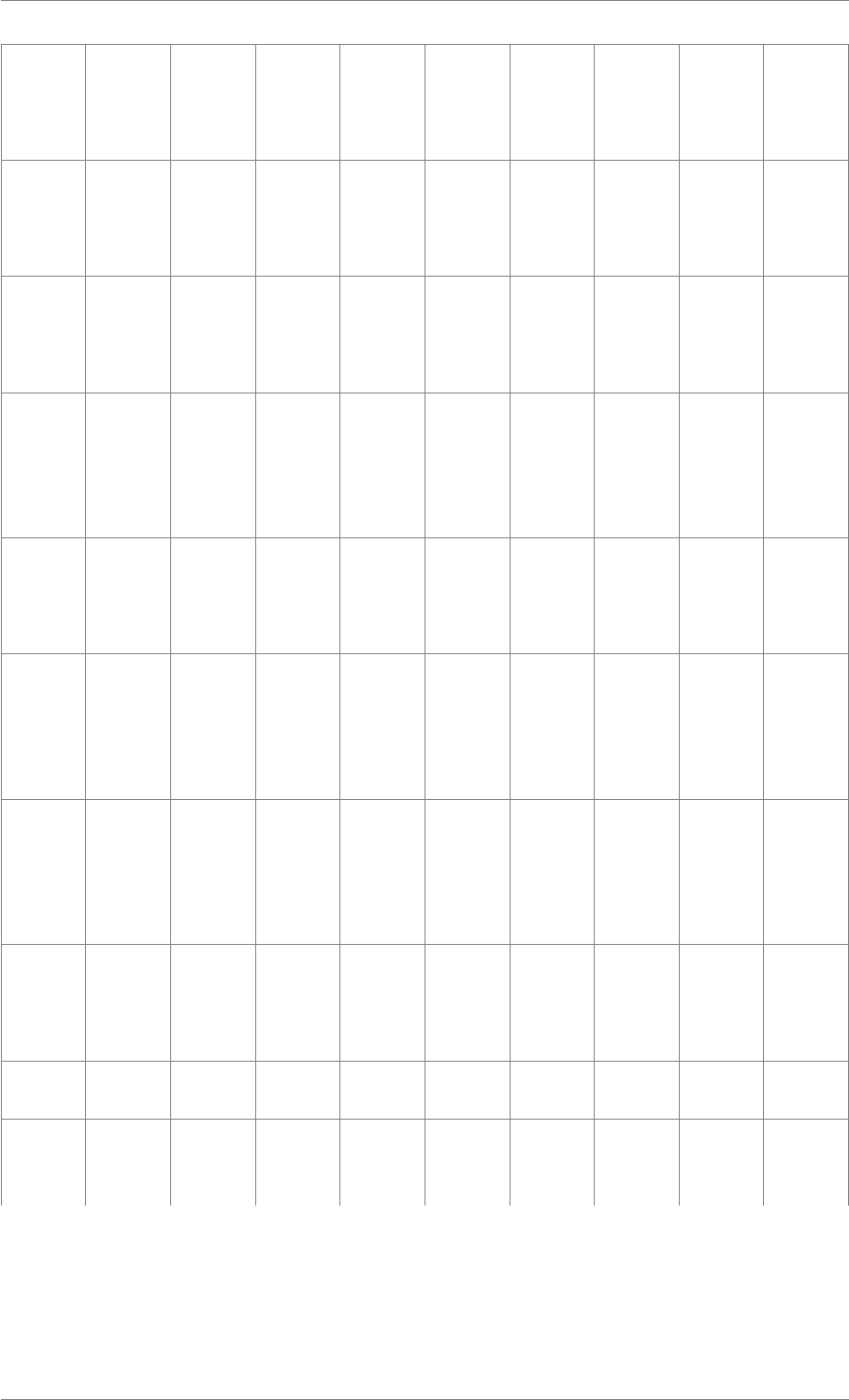
iView X™ SDK 4.4 129
iV_-
Get-
System-
Info
XXXXXXXXX
iV_-
Get-
Tracking-
Monitor
X X X X X X - - -
iV_-
Get-
Tracking-
Status
XXXXXXXXX
iV_-
Get-
Use-
Calibration-
Keys
X X X - - - - - -
iV_-
Hide-
Accuracy-
Monitor
XXXXXXXXX
iV_-
Hide-
Eye-
Image-
Monitor
X - X X X X X X X
iV_-
Hide-
Scene-
Video-
Monitor
- - - - - - - X -
iV_-
Hide-
Tracking-
Monitor
X X X X X X - - -
iV_Is-
Connected
XXXXXXXXX
iV_-
Load-
Calibration
X X X X X X X - X
© 2017 SensoMotoric Instruments GmbH August 2017
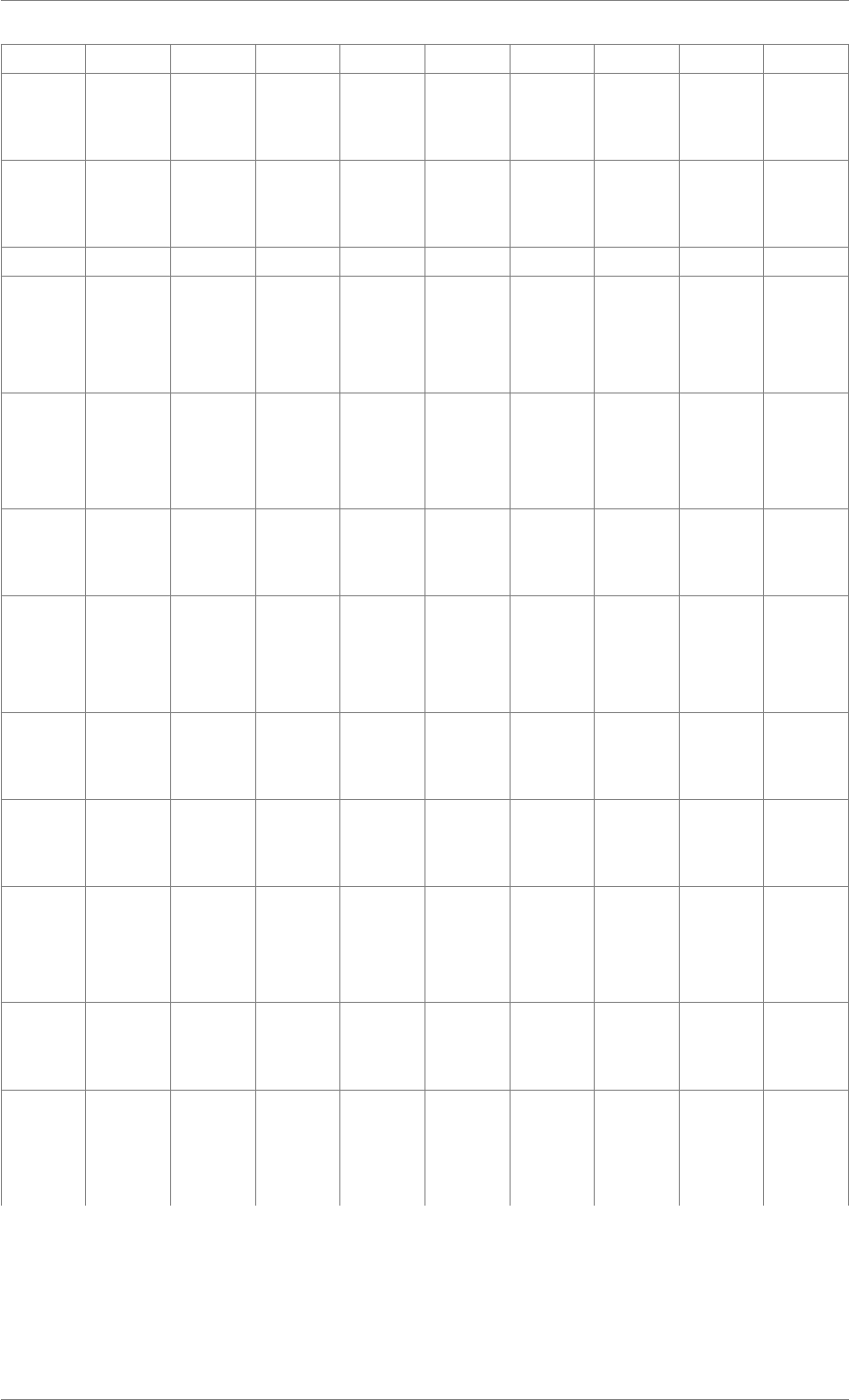
iView X™ SDK 4.4 130
iV_Log XXXXXXXXX
iV_-
Pause-
Eyetracking
X X X - X X - - -
iV_-
Pause-
Recording
XXXXXXXXX
iV_Quit XXXXXXXXX
iV_-
Recalibrate-
One-
Point
X X X - - - - - -
iV_-
Release-
AOI-
Port
- - - X X X X - X
iV_-
Remove-
AOI
- - - X X X X - X
iV_-
Reset-
Calibration-
Points
XXXXXXXXX
iV_-
Save-
Calibration
X X X X X X X - X
iV_-
Save-
Data
XXXXXXXXX
iV_-
Select-
RED-
Geometry
X X X X X X - - -
iV_-
Send-
Command
XXXXXXXXX
iV_-
Send-
Image-
Message
XXXXXXXXX
© 2017 SensoMotoric Instruments GmbH August 2017
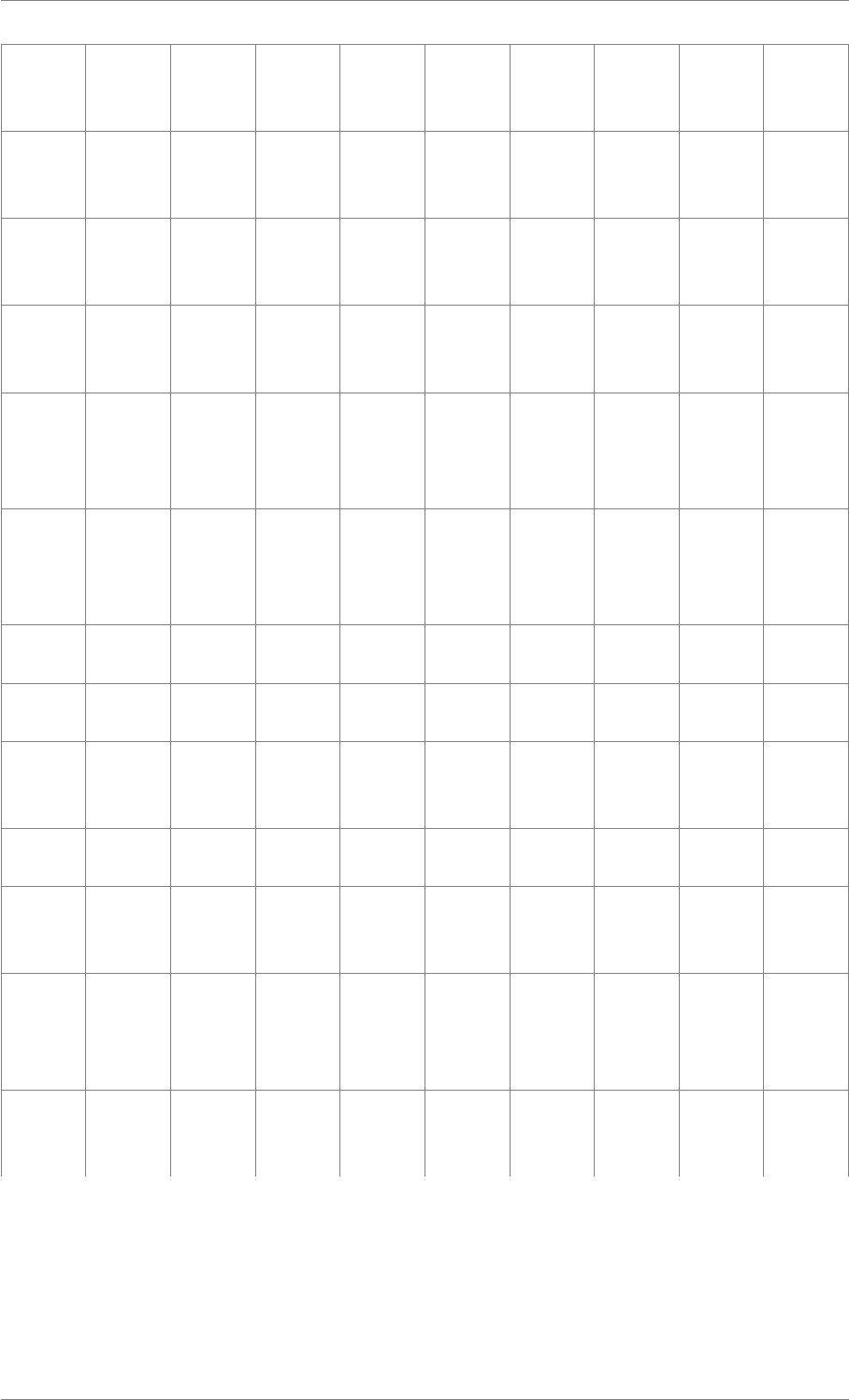
iView X™ SDK 4.4 131
iV_Set-
AOIHit-
Callback
- - - X X X X - X
iV_Set-
Calibration-
Callback
X X X X X X X - X
iV_Set-
Connection-
Timeout
X - X X X X X X X
iV_Set-
Event-
Callback
X - X X X X X - X
iV_Set-
Event-
Detection-
Parameter
X - X X X X X - X
iV_Set-
Eye-
Image-
Callback
X - X X X - X X X
iV_Set-
License
X - X - - - - - -
iV_Set-
Logger
XXXXXXXXX
iV_Set-
RED-
Geometry
X X X X X X - - -
iV_Set-
Resolution
X X X X X X X - X
iV_Set-
Sample-
Callback
XXXXXXXXX
iV_Set-
Scene-
Video-
Callback
- - - - - - - X -
iV_Set-
Speed-
Mode
X X X - - - - - -
© 2017 SensoMotoric Instruments GmbH August 2017
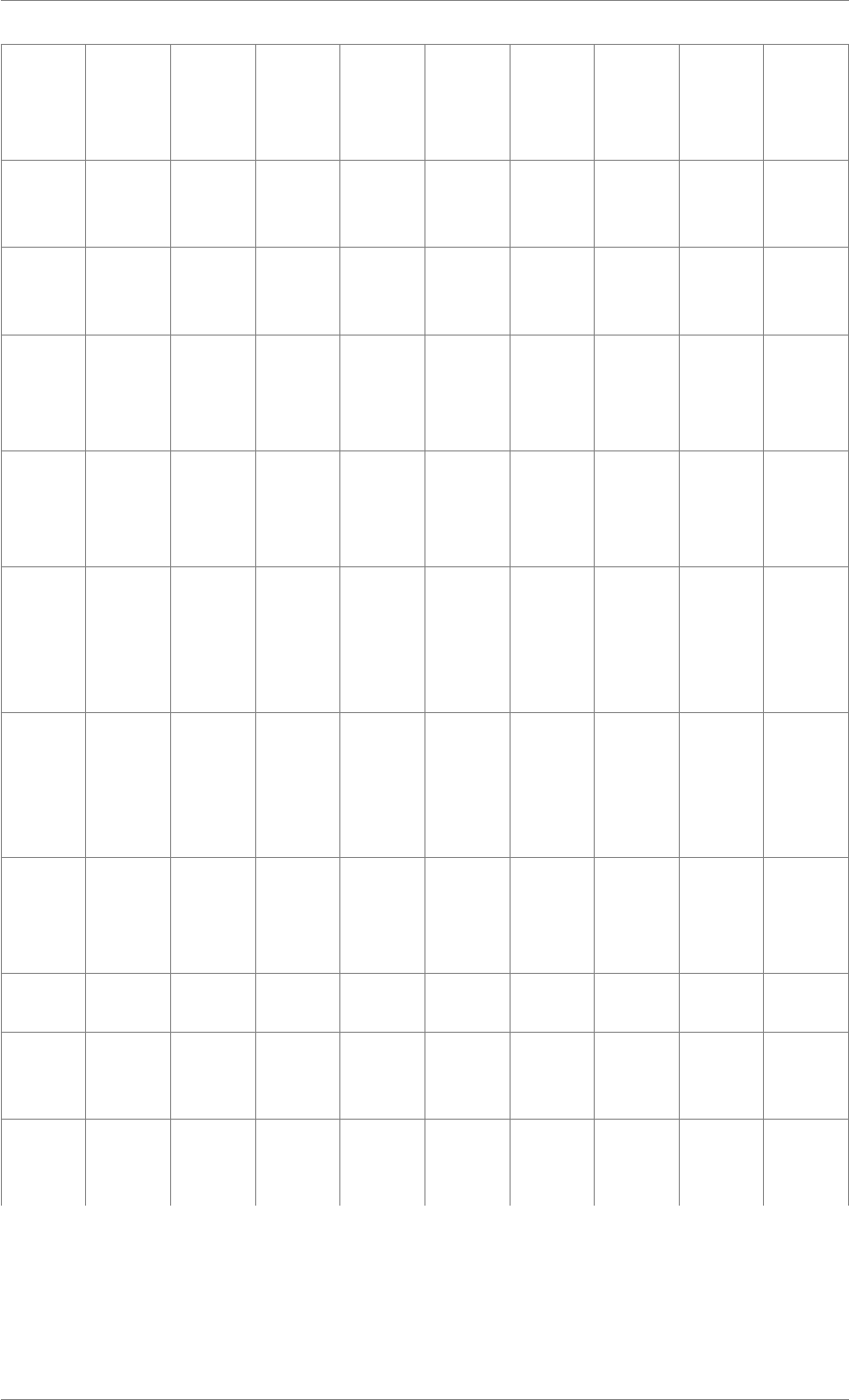
iView X™ SDK 4.4 132
iV_Set-
Tracking-
Monitor-
Callback
X X X X X X - - -
iV_Set-
Tracking-
Parameter
X X X - X X X X X
iV_-
Setup-
Calibration
X X X X X X X - X
iV_Set-
Use-
Calibration-
Keys
X X X - - - - - -
iV_-
Show-
Accuracy-
Monitor
X X X X X X X - X
iV_-
Show-
Eye-
Image-
Monitor
X - X X X - X X X
iV_-
Show-
Scene-
Video-
Monitor
- - - - - - - X -
iV_-
Show-
Tracking-
Monitor
X X X X X X - - -
iV_-
Start
XXXXXXXXX
iV_-
Start-
Recording
XXXXXXXXX
iV_-
Stop-
Recording
XXXXXXXXX
© 2017 SensoMotoric Instruments GmbH August 2017
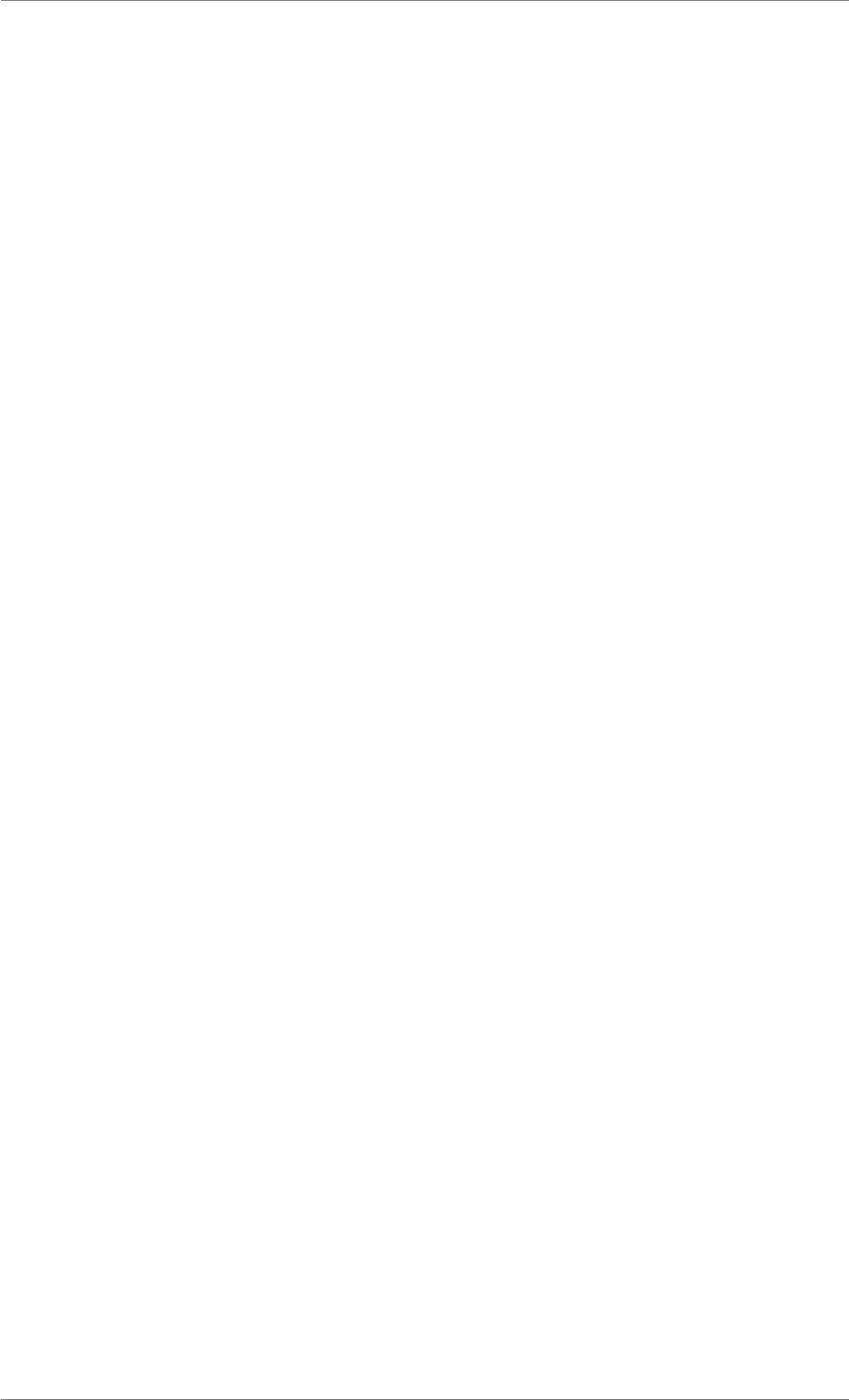
iView X™ SDK 4.4 134
Chapter 3
Appendix
3.1 LICENSE AGREEMENT FOR THE SMI SOFTWARE DEVELOPMENT KITS (“-
SDK”) PROVIDED FREE OF CHARGE
IMPORTANT – PLEASE READ CAREFULLY: This license agreement (“Agreement”) is an agree-
ment between you (either an individual or Your Company, “Licensee”) and SensoMotoric Instruments
Gesellschaft für innovative Sensorik mbH, Warthestraße 21, 14513 Teltow, Germany (“SMI”). The “-
Licensed Materials” provided to Licensee free of charge subject to this Agreement include the SDK and
any “on-line”, electronic or written documentation associated with the SDK, or any portion thereof (the
“Documentation”), as well as any updates or upgrades to the SDK and Documentation, if any, or any
portion thereof, provided to Licensee at SMI’s sole discretion. The application of conflicting general
terms and conditions of Licensee shall be excluded. This applies irrespective of whether or not such
terms and conditions have been expressly rejected by SMI or whether SMI, having knowledge of such
conflicting terms and conditions, has accepted or effects contractual performance without reservation.
1) License. Subject to the terms of this Agreement, SMI hereby grants and Licensee accepts a non-
transferable and non-exclusive license without the right to sublicense for the use of the Licensed Materi-
als only for (i) Licensee’s operations, (ii) the development of applications for SMI Eye Tracking Devices,
(iii) in accordance with the Documentation and (iv) only by one (1) concurrent user. Licensee may make
one (1) copy of the SDK in machine readable form for backup purposes only; every notice on the orig-
inal will be replicated on the copy. Installation of the SDK is Licensee’s sole responsibility. Portions of
the SDK utilize or include third party software and other copyrighted material (“Third Party Software”).
Acknowledgements, licensing terms and disclaimers for such Third Party Software are provided with
the SDK or contained in the Documentation, and your use of such Third Party Software is governed by
their respective terms. The Licensed Materials may be protected by technical means as explained in
the user manual, if any. Licensee is not entitled to rent, lease or otherwise make available the SDK to
third parties on a non-permanent commercial basis (including as part of any software as a service or
application service provider offering), except with the prior written consent of SMI.
2) Rights in Licensed Materials. With the exception of the limited license rights granted to Licensee under
this Agreement, title to and ownership in the Licensed Materials and all proprietary rights with respect
to the Licensed Materials remain exclusively with SMI and/or its licensors. Title to and ownership in
© 2017 SensoMotoric Instruments GmbH August 2017
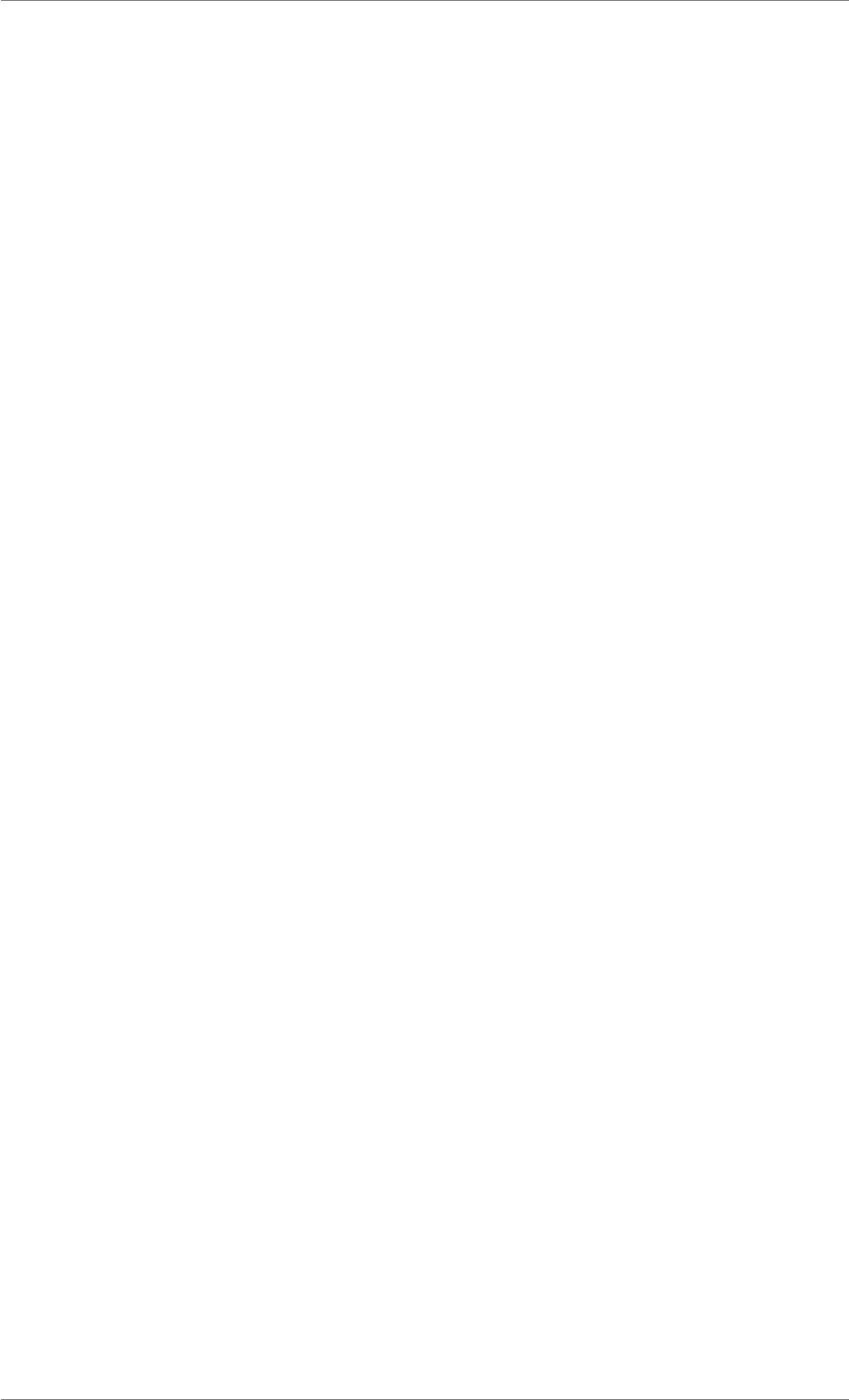
iView X™ SDK 4.4 135
Licensee’s application software that makes calls to the SDK but does not contain the SDK or any portion
thereof remain with Licensee, but such application software may not be licensed or otherwise transferred
to third parties without SMI’s prior written consent
3) Confidentiality. Licensed Materials are proprietary to SMI and constitute SMI trade and business
secrets. Licensee shall maintain Licensed Materials in confidence and prevent their disclosure using
at least the same degree of care it uses for its own trade and business secrets, but in no event less
than a reasonable degree of care. Licensee shall not disclose Licensed Materials or any part thereof
to anyone for any purpose, other than to its employees and sub-contractors, if any, for the purpose of
exercising the rights expressly granted under this Agreement, provided they have in writing agreed to
confidentiality obligations at least equivalent to the obligations stated herein. The foregoing does not
apply to information that (i) is or becomes generally known or available to the public without any breach
of the confidentiality obligation by Licensee, (ii) was already known to Licensee prior to the disclosure
by SMI, or (iii) was rightfully acquired by Licensee from a third party without a breach of a confidentiality
obligation towards SMI. In case of a dispute, Licensee has the burden of proof that the Licensed Materi-
als and/or any portion thereof fall under one of these exceptions. Should Licensee be legally compelled
to disclose any Licensed Materials to a third party, such as pursuant to a mandatory order by a court or
authority or any comparable action, Licensee shall, to the extent permitted under applicable law, inform
SMI without undue delay and undertake all possible measures to safeguard secrecy.
4) Open Source. If Licensee modifies or replaces any of the third party open source software included in
the SDK, SMI is not obligated to provide any updates, maintenance, warranty, technical or other support
or services for the resultant modified SDK. You expressly acknowledge that any failure or damage to any
hardware, software or systems as a result of such modification to the open source components of the
SDK is excluded from the terms of any SMI warranty.
5) No Reverse Engineering. Except as permitted under applicable law or to the extent that the following
restriction is prohibited by licensing terms governing use of open source components that may be in-
cluded in the SDK, Licensee shall not, and shall not allow any third party to, decompile, disassemble or
otherwise reverse engineer or by any means whatsoever attempt to reconstruct or discover any source
code or underlying ideas, algorithms, file formats or programming or interoperability interfaces of the
SDK or of any files contained or generated using the SDK.
6) Warranty. The Licensed Materials are provided free of any charge and “as is” without any warranty of
any kind.
7) Liability Limitations. SMI shall only be liable for damages, irrespective of legal ground and nature,
caused by willful intent or gross negligence. Any other liability of SMI is expressly excluded.
8) Licensee Indemnity. Licensee will defend and indemnify SMI, and hold it harmless from all claims,
costs, and damages of any kind, including attorney’s fees, arising from any claim that may be made
against SMI by any third party as a result of Licensee’s use of Licensed Materials.
9) Export Restriction. Licensee will not remove or export from Germany or from the country Licensed
Materials were originally transmitted and/or shipped to by SMI or re-export from anywhere any part of
the Licensed Materials or any direct product of the SDK except in compliance with all applicable export
laws and regulations, including without limitation, those of the U.S. Department of Commerce.
10) Non-Waiver; Severability; Non-Assignment. The delay or failure of either party to exercise any right
provided in this Agreement shall not be deemed a waiver. If any provision of this Agreement is held
© 2017 SensoMotoric Instruments GmbH August 2017
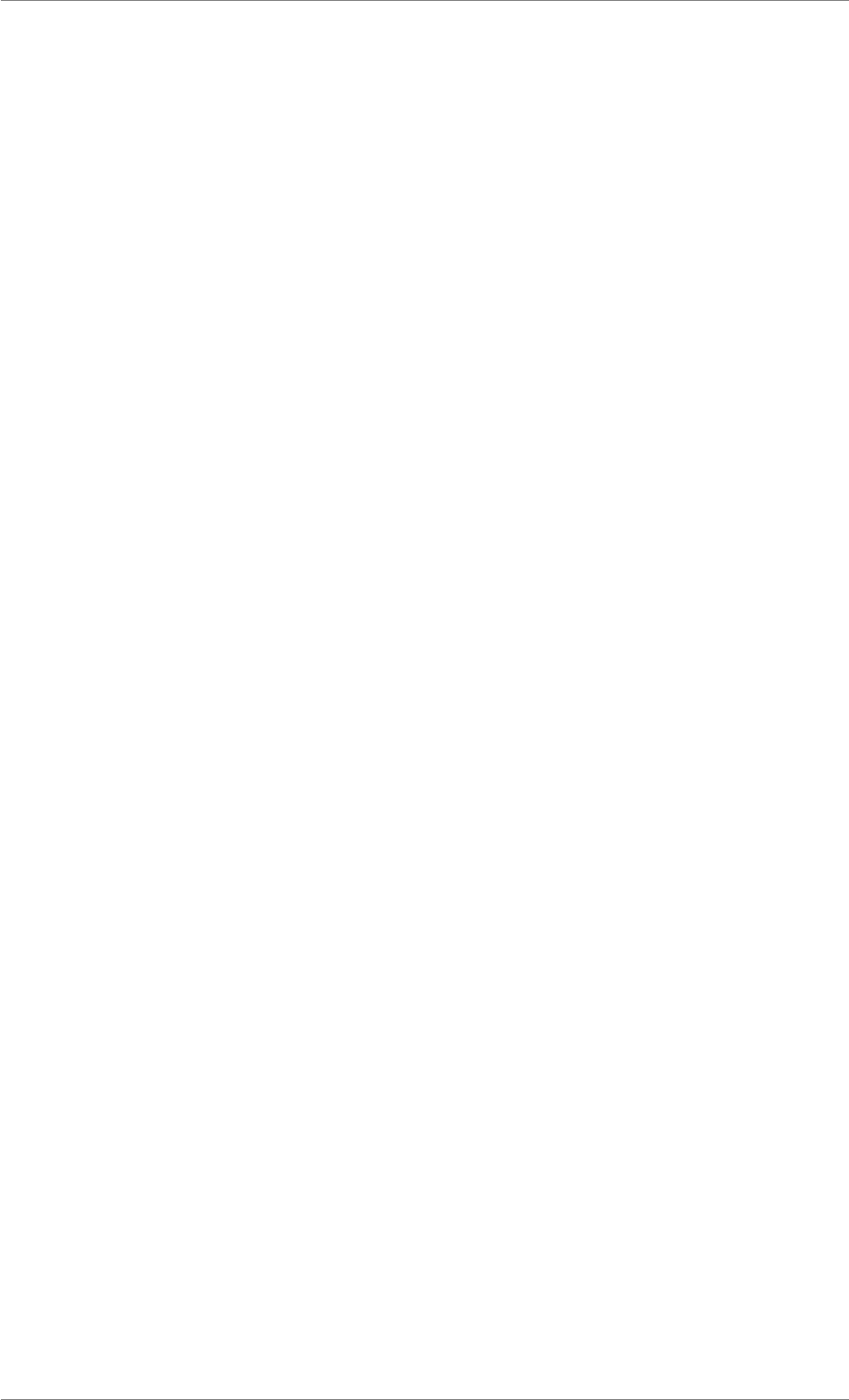
iView X™ SDK 4.4 136
invalid, all others shall remain in force. Except as expressly set forth in this Agreement, Licensee may
not, in whole or in part, assign or otherwise transfer this Agreement or any of its rights or obligations
hereunder.
11) Entire Agreement; Written Form Requirement. Unless otherwise specified herein, SMI’s Gen-
eral Terms and Conditions for the Supply of Products and Services available at http://www.-
smivision.com/en/gaze-and-eye-tracking-systems/support/documents-download.-
html or attached hereto apply. Any supplementary agreements or modifications hereto must be made
in writing. This also applies to any waiver of this requirement of written form.
12) Termination. This Agreement may be terminated by written notice (i) by Licensee at will on 30 (thirty)
days written notice; or (ii) by SMI, at any time at will. Upon termination by either party for any reason,
Licensee shall at SMI’s instructions immediately destroy or return to SMI the Licensed Materials and
all copies thereof and delete the SDK and all copies thereof from any computer on which the SDK had
been installed.
13) Notices. All notices under the Agreement must be in writing and shall be delivered by hand or by
overnight courier.
14) Applicable Law and Jurisdiction. German law applies with the exception of its conflict of laws rules.
The application of the United Nations Convention on Contracts for the International Sale of Goods (CIS-
G) is expressly excluded. The courts of Berlin, Germany, shall have exclusive jurisdiction for any action
brought under or in connection with this Agreement.
© Teltow, Germany, 2004-2017 SensoMotoric Instruments GmbH
3.2 Technical Support
Due to the complex nature of SDK’s in general and the wide variety of applications that may be created
using the iView X™ SDK, it is not always possible to provide in-depth support. However, if you feel there
is an error or omission in the iView X™ SDK, please fill out a support request on the SMI website (http-
://www.smivision.com/en/gaze-and-eye-tracking-systems/support/support-request.-
html) and we will research the issue. Please note that if you should require technical assistance relating
to the SDK and your application, SMI may request or require a copy of your application and elements of
your source code. If you are new to programming, we would highly recommend that you consult a gen-
eral programming guide for your desired language before attempting to use the iView X™ SDK to write
your own eyetracking application. The provided examples are included to help you in getting started
with developing your software application, but they are not a substitute for programming knowledge.
3.3 About SMI
SensoMotoric Instruments (SMI) is a world leader in dedicated computer vision applications, developing
and marketing eye & gaze tracking systems and OEM solutions for a wide range of applications.
Founded in 1991 as a spin-off from academic research, SMI was the first company to offer a commercial,
vision-based 3D eye tracking solution. We now have 25 years of experience in developing application-
specific solutions in close collaboration with our clients.
© 2017 SensoMotoric Instruments GmbH August 2017
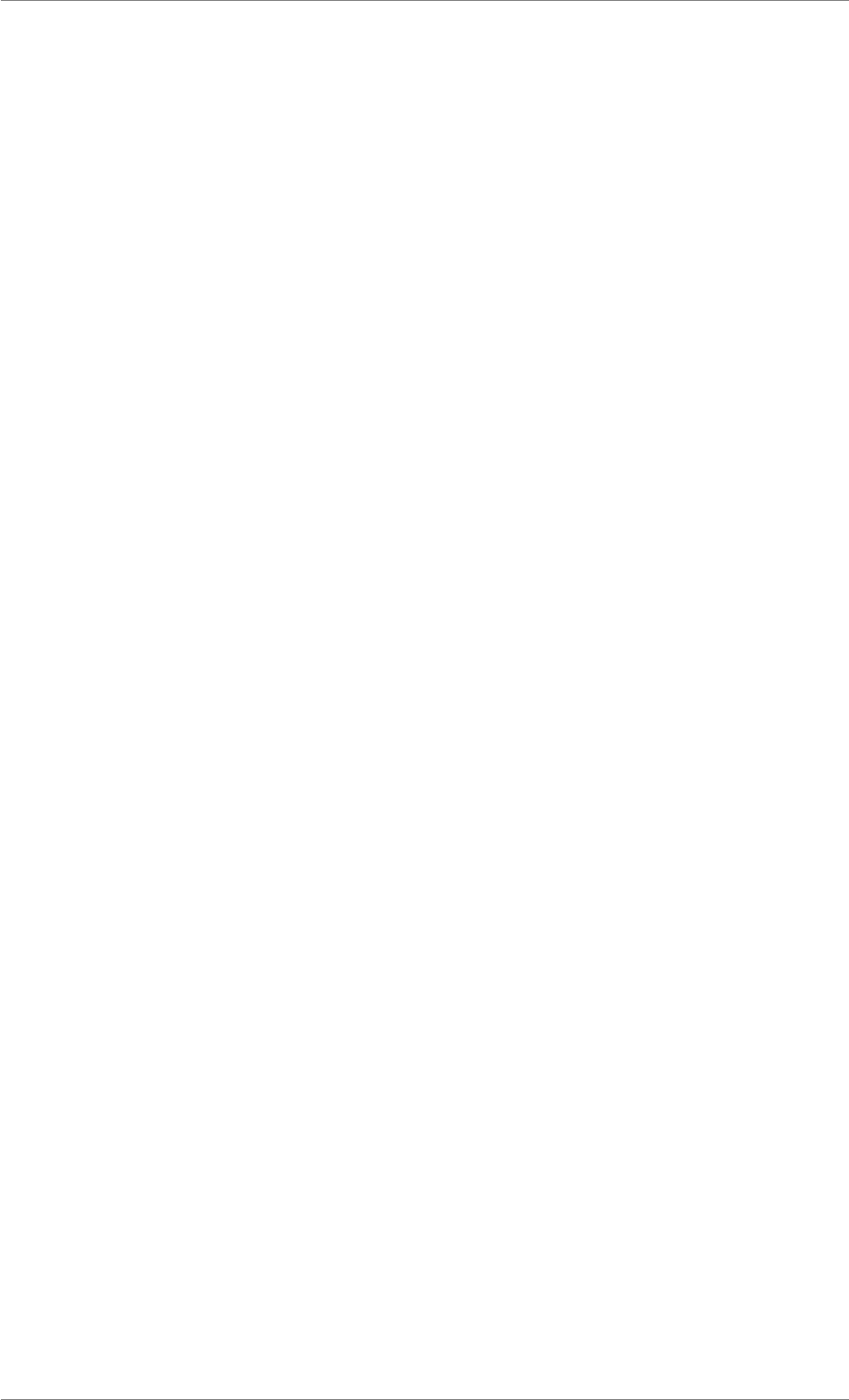
iView X™ SDK 4.4 137
We serve our customers around the globe from our offices in Teltow, near Berlin, Germany and Boston,
USA, backed by a network of trusted local partners in many countries.
Our products combine a maximum of performance and usability with the highest possible quality, result-
ing in high-value solutions for our customers. Our major fields of expertise are:
• Eye & gaze tracking systems in research and industry
• High speed image processing, and
• Eye tracking and registration solutions in ophthalmology.
More than 6,000 of our systems installed worldwide are testament of our continuing success in providing
innovative products and outstanding services to the market. While SMI has won several awards, the
most important reward for us each year is our trust-based business relationships with academia and
industry created and developed on the foundation of commitment and support by our dedicated team.
Please contact us:
Europe, Asia, Africa, South America, Australia
SensoMotoric Instruments GmbH (SMI)
Warthestraße 21
D-14513 Teltow
Germany
Phone: +49 3328 3955 10
Fax: +49 3328 3955 99
Email: info@smi.de
North American Headquarters
SensoMotoric Instruments, Inc.
28 Atlantic Avenue
236 Lewis Wharf
Boston, MA 02110
USA
Phone: +1 - 617 - 557 - 0010
Fax: +1 - 617 - 507 - 83 19
Toll-Free: 888 SMI USA1
Email: info@smivision.com
Please also visit our home page: http://www.smivision.com
Copyright © 2017 SensoMotoric Instruments GmbH
Last updated: July 2017
© 2017 SensoMotoric Instruments GmbH August 2017
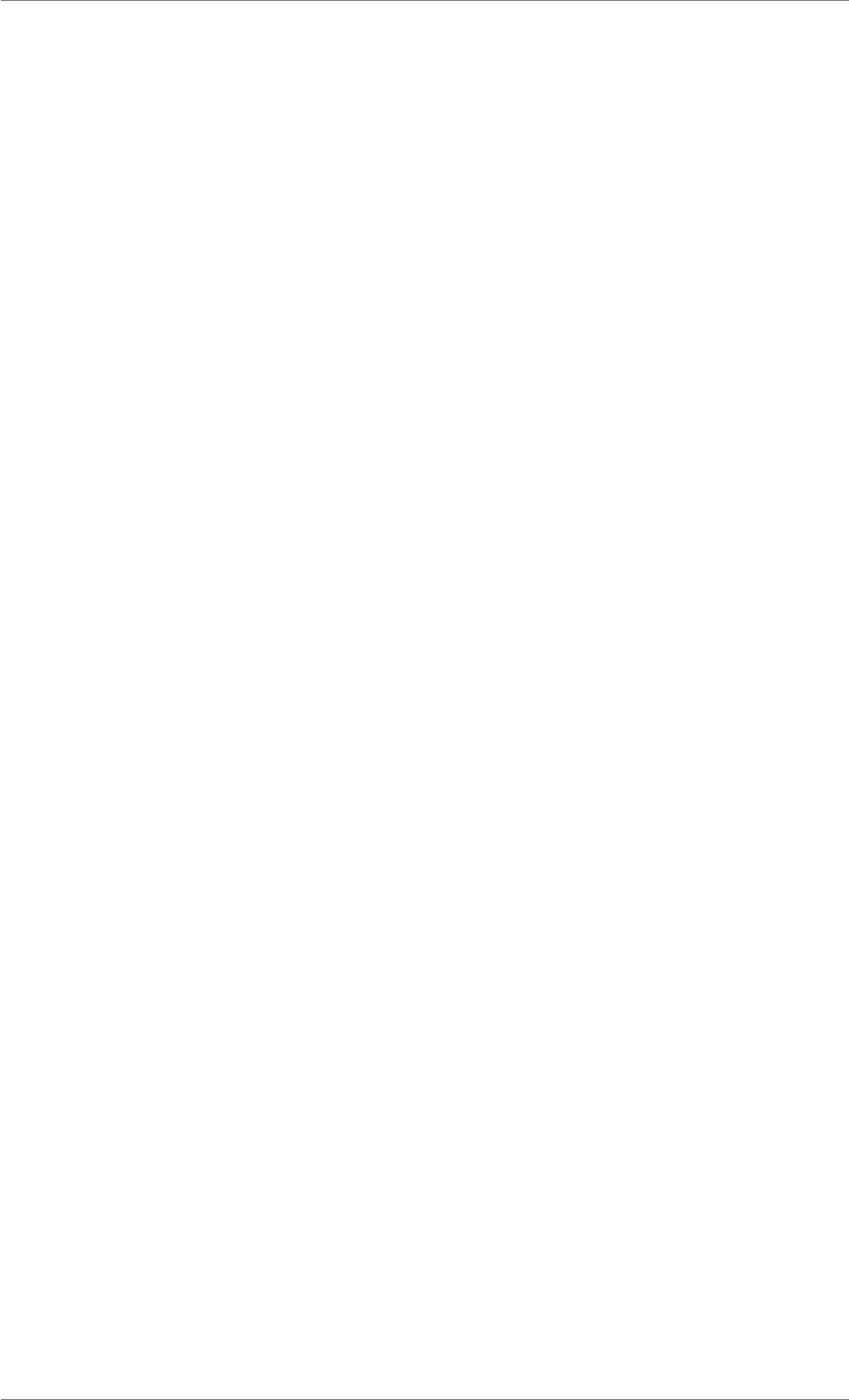
iView X™ SDK 4.4 138
Index
AOIRectangleStruct, 52
AOIStruct, 52
AccuracyStruct, 51
Average
Enumerations, 48
Binocular
Enumerations, 49
Calibration Method Parameter, 121
calibrationInProgress
Enumerations, 47
calibrationInvalid
Enumerations, 47
calibrationPointIgnored
Enumerations, 47
CalibrationPointQualityStruct, 52
CalibrationPointStruct, 53
calibrationPointUnused
Enumerations, 47
calibrationPointUnusedBecauseOfBadQuality
Enumerations, 47
calibrationPointUnusedBecauseOfTimeout
Enumerations, 47
calibrationPointUsed
Enumerations, 47
CalibrationStruct, 53
calibrationUnknown
Enumerations, 47
calibrationValid
Enumerations, 47
CalibrationPointUsageStatusEnum
Enumerations, 46
CalibrationStatusEnum
Enumerations, 47
Callback Function Types, 61
Custom
Enumerations, 48
Data Structures, 50
DateStruct, 54
ETApplication
Enumerations, 47
ETDevice
Enumerations, 47
Enumerations, 46
Average, 48
Binocular, 49
calibrationInProgress, 47
calibrationInvalid, 47
calibrationPointIgnored, 47
calibrationPointUnused, 47
calibrationPointUnusedBecauseOfBadQuality,
47
calibrationPointUnusedBecauseOfTimeout,
47
calibrationPointUsed, 47
calibrationUnknown, 47
calibrationValid, 47
CalibrationPointUsageStatusEnum, 46
CalibrationStatusEnum, 47
Custom, 48
ETApplication, 47
ETDevice, 47
FilterAction, 48
FilterType, 48
HED, 48
HiSpeed, 48
iViewNG, 47
iViewX, 47
iViewXOEM, 47
MRI, 48
monitorIntegrated, 49
MonocularLeft, 49
MonocularRight, 49
NONE, 48
Query, 48
RED, 48
© 2017 SensoMotoric Instruments GmbH August 2017
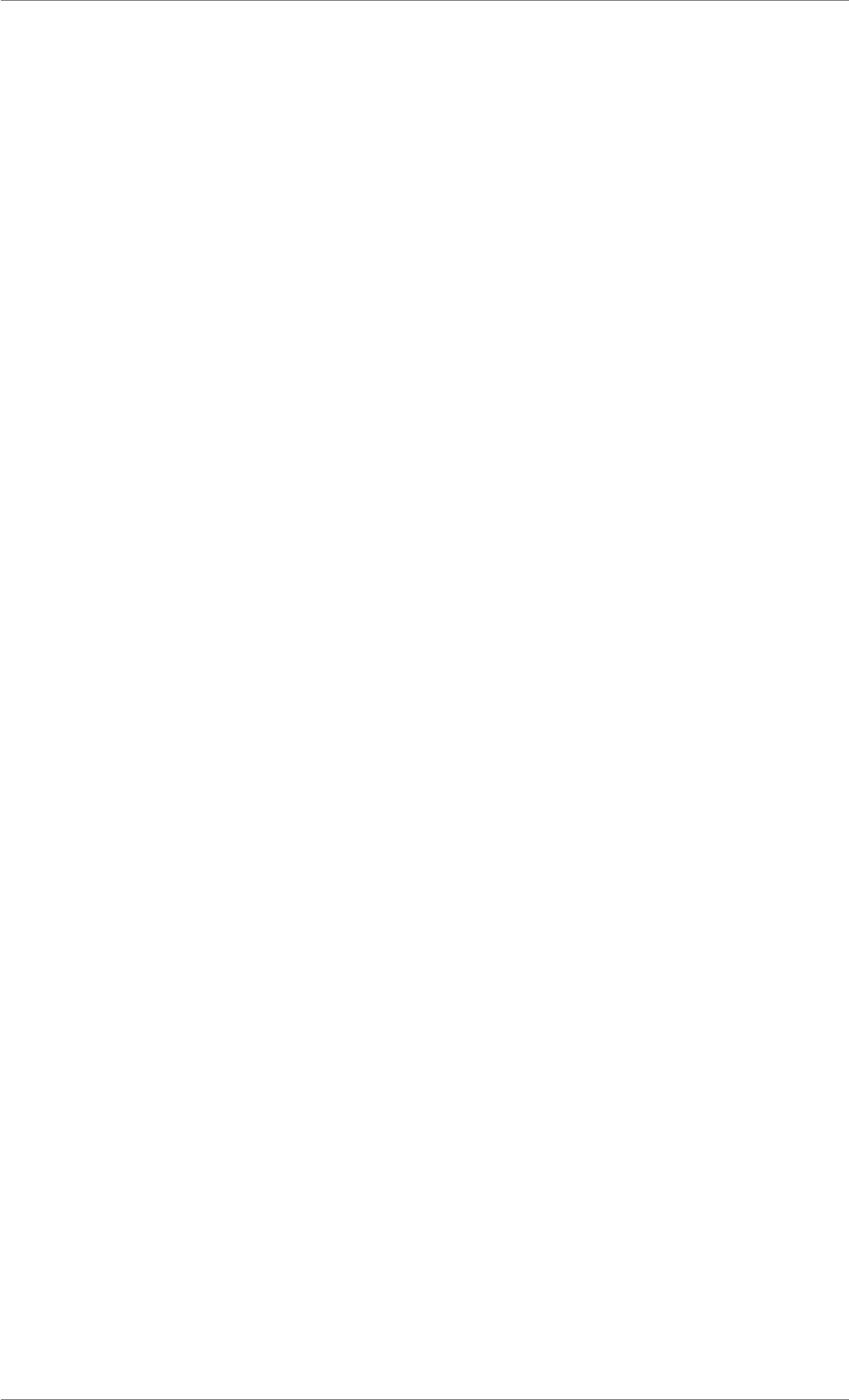
iView X™ SDK 4.4 139
REDm, 48
REDn, 48
REDGeometryEnum, 48
RecordingIdle, 48
RecordingRunning, 48
RecordingStopped, 48
RecordingState, 48
Set, 48
SmartBinocular, 49
SmartMonocular, 49
standalone, 49
TrackingMode, 49
EventStruct, 54
EventStruct32, 55
Eye Tracking Parameter, 120
EyeDataStruct, 55
EyePositionStruct, 56
FilterAction
Enumerations, 48
FilterType
Enumerations, 48
Function and Device Overview, 124
Function Return Values, 117
Functions, 62
iV_AbortCalibration, 64
iV_AbortCalibrationPoint, 65
iV_AcceptCalibrationPoint, 65
iV_Calibrate, 65
iV_ChangeCalibrationPoint, 66
iV_ClearAOI, 67
iV_ClearRecordingBuffer, 67
iV_ConfigureFilter, 68
iV_Connect, 68
iV_ConnectLocal, 69
iV_ContinueEyetracking, 69
iV_ContinueRecording, 70
iV_DefineAOI, 70
iV_DefineAOIPort, 71
iV_DeleteREDGeometry, 71
iV_DisableAOI, 72
iV_DisableAOIGroup, 72
iV_DisableGazeDataFilter, 73
iV_DisableProcessorHighPerformanceMode,
73
iV_Disconnect, 73
iV_EnableAOI, 74
iV_EnableAOIGroup, 74
iV_EnableGazeDataFilter, 75
iV_EnableProcessorHighPerformanceMode,
75
iV_GetAOIOutputValue, 77
iV_GetAccuracy, 75
iV_GetAccuracyImage, 76
iV_GetAvailableLptPorts, 77
iV_GetCalibrationParameter, 78
iV_GetCalibrationPoint, 78
iV_GetCalibrationQuality, 79
iV_GetCalibrationQualityImage, 79
iV_GetCalibrationStatus, 80
iV_GetCurrentCalibrationPoint, 80
iV_GetCurrentREDGeometry, 81
iV_GetCurrentTimestamp, 81
iV_GetDeviceName, 82
iV_GetEvent, 82
iV_GetEvent32, 82
iV_GetEyeImage, 83
iV_GetFeatureKey, 84
iV_GetGazeChannelQuality, 84
iV_GetGeometryProfiles, 84
iV_GetLicenseDueDate, 85
iV_GetREDGeometry, 86
iV_GetRecordingState, 85
iV_GetSample, 86
iV_GetSample32, 87
iV_GetSceneVideo, 87
iV_GetSerialNumber, 87
iV_GetSpeedModes, 88
iV_GetSystemInfo, 88
iV_GetTrackingMode, 89
iV_GetTrackingMonitor, 89
iV_GetTrackingStatus, 90
iV_GetUseCalibrationKeys, 91
iV_HideAccuracyMonitor, 91
iV_HideEyeImageMonitor, 91
iV_HideSceneVideoMonitor, 92
iV_HideTrackingMonitor, 92
iV_IsConnected, 92
iV_LoadCalibration, 92
iV_Log, 93
© 2017 SensoMotoric Instruments GmbH August 2017
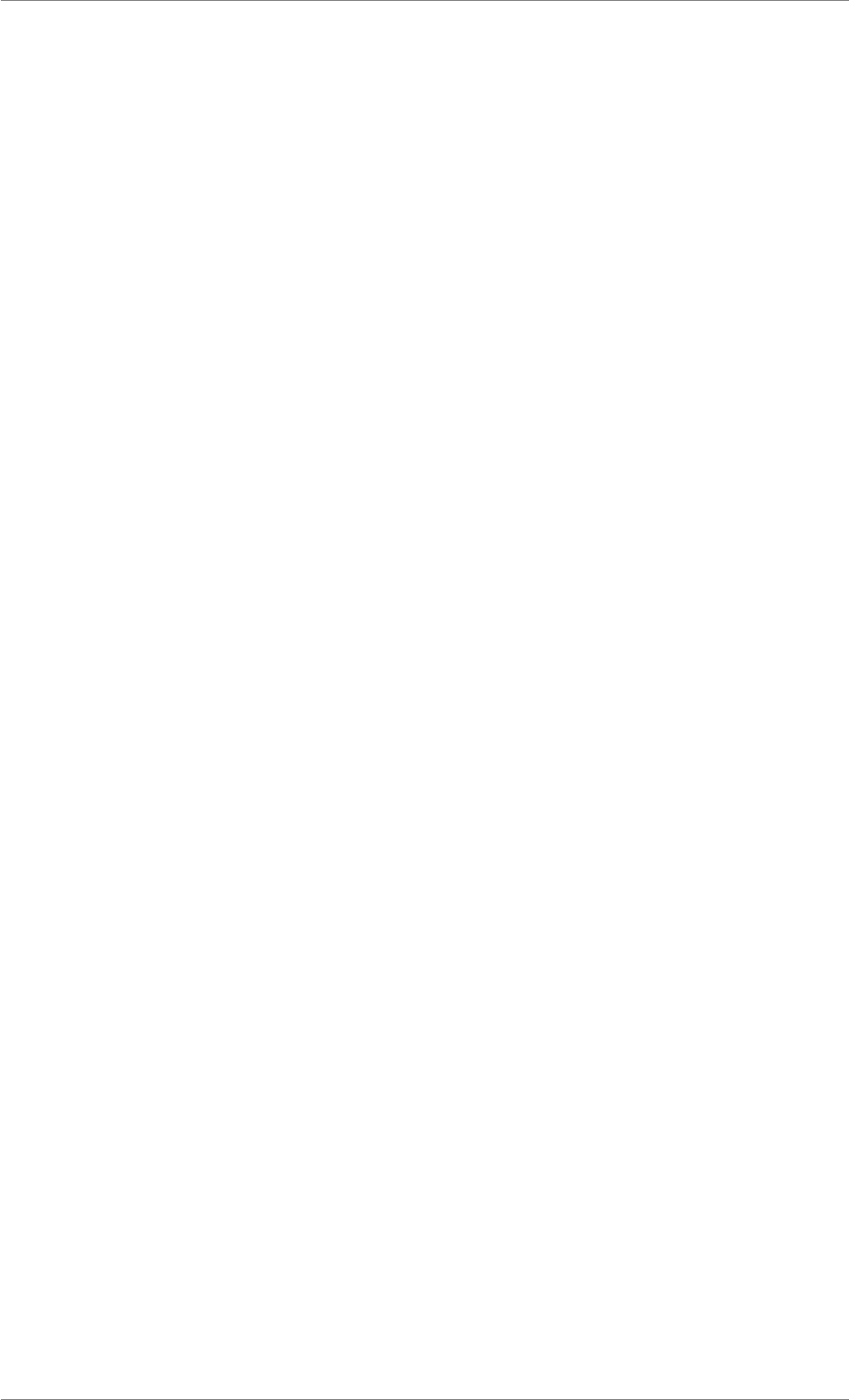
iView X™ SDK 4.4 140
iV_PauseEyetracking, 93
iV_PauseRecording, 94
iV_Quit, 94
iV_RecalibrateOnePoint, 95
iV_ReleaseAOIPort, 96
iV_RemoveAOI, 96
iV_ResetCalibrationPoints, 96
iV_SaveCalibration, 97
iV_SaveData, 97
iV_SelectREDGeometry, 98
iV_SendCommand, 99
iV_SendImageMessage, 99
iV_SetAOIHitCallback, 100
iV_SetCalibrationCallback, 100
iV_SetConnectionTimeout, 101
iV_SetEventCallback, 101
iV_SetEventDetectionParameter, 102
iV_SetEyeImageCallback, 102
iV_SetLicense, 103
iV_SetLogger, 103
iV_SetREDGeometry, 104
iV_SetResolution, 104
iV_SetSampleCallback, 105
iV_SetSceneVideoCallback, 105
iV_SetSpeedMode, 106
iV_SetTrackingMode, 106
iV_SetTrackingMonitorCallback, 106
iV_SetTrackingParameter, 107
iV_SetUseCalibrationKeys, 109
iV_SetupCalibration, 107
iV_SetupDebugMode, 108
iV_SetupLptRecording, 109
iV_ShowAccuracyMonitor, 110
iV_ShowEyeImageMonitor, 110
iV_ShowSceneVideoMonitor, 111
iV_ShowTrackingMonitor, 111
iV_Start, 111
iV_StartRecording, 112
iV_StopRecording, 113
iV_TestTTL, 113
iV_Validate, 114
Functions Grouped by Topic, 115
Functions implemented in EyeTracker2Impl for NB-
S Presentation, 122
GazeChannelQualityStruct, 56
HED
Enumerations, 48
HiSpeed
Enumerations, 48
iViewNG
Enumerations, 47
iViewX
Enumerations, 47
iViewXOEM
Enumerations, 47
iV_AbortCalibration
Functions, 64
iV_AbortCalibrationPoint
Functions, 65
iV_AcceptCalibrationPoint
Functions, 65
iV_Calibrate
Functions, 65
iV_ChangeCalibrationPoint
Functions, 66
iV_ClearAOI
Functions, 67
iV_ClearRecordingBuffer
Functions, 67
iV_ConfigureFilter
Functions, 68
iV_Connect
Functions, 68
iV_ConnectLocal
Functions, 69
iV_ContinueEyetracking
Functions, 69
iV_ContinueRecording
Functions, 70
iV_DefineAOI
Functions, 70
iV_DefineAOIPort
Functions, 71
iV_DeleteREDGeometry
Functions, 71
iV_DisableAOI
Functions, 72
iV_DisableAOIGroup
© 2017 SensoMotoric Instruments GmbH August 2017
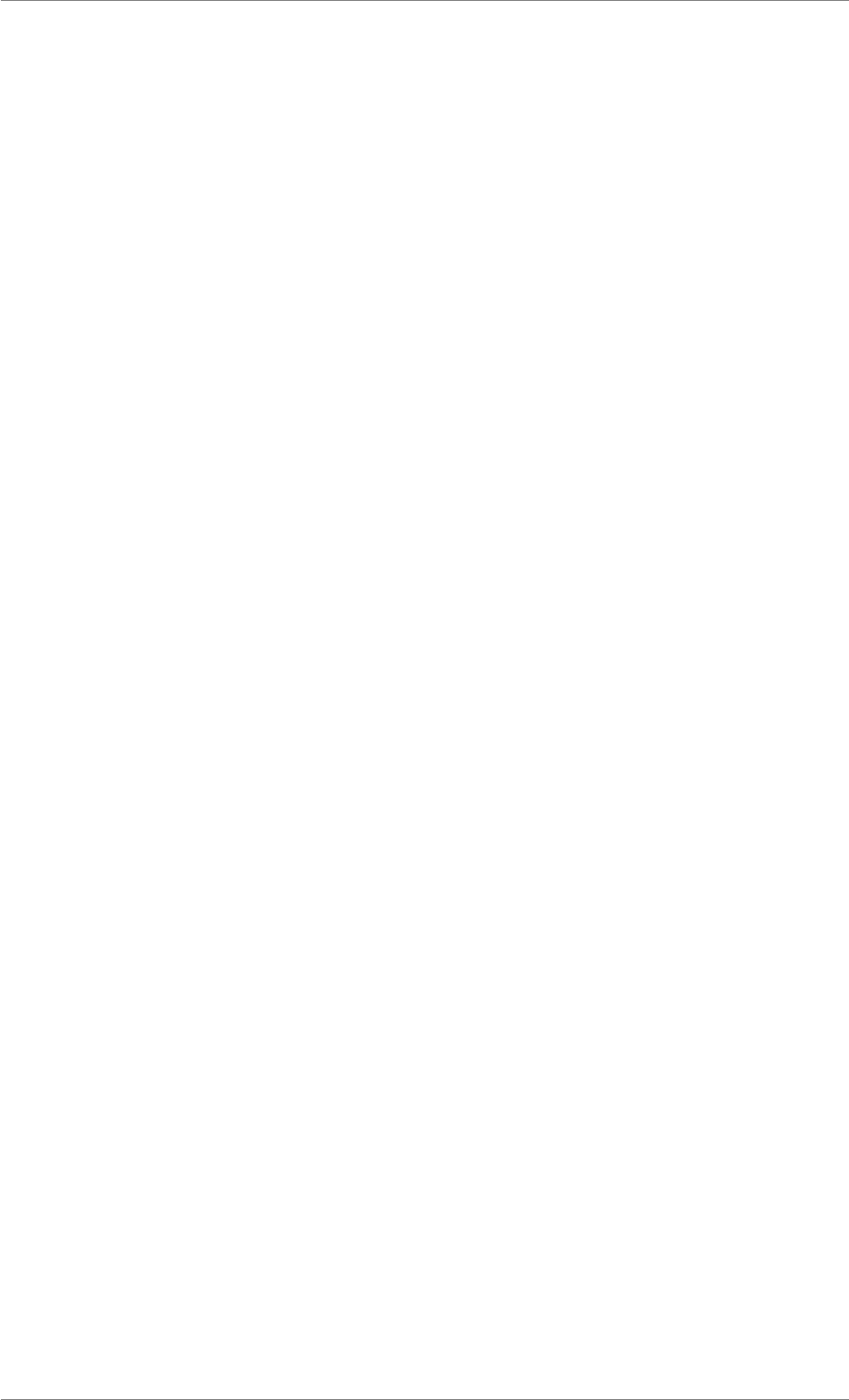
iView X™ SDK 4.4 141
Functions, 72
iV_DisableGazeDataFilter
Functions, 73
iV_DisableProcessorHighPerformanceMode
Functions, 73
iV_Disconnect
Functions, 73
iV_EnableAOI
Functions, 74
iV_EnableAOIGroup
Functions, 74
iV_EnableGazeDataFilter
Functions, 75
iV_EnableProcessorHighPerformanceMode
Functions, 75
iV_GetAOIOutputValue
Functions, 77
iV_GetAccuracy
Functions, 75
iV_GetAccuracyImage
Functions, 76
iV_GetAvailableLptPorts
Functions, 77
iV_GetCalibrationParameter
Functions, 78
iV_GetCalibrationPoint
Functions, 78
iV_GetCalibrationQuality
Functions, 79
iV_GetCalibrationQualityImage
Functions, 79
iV_GetCalibrationStatus
Functions, 80
iV_GetCurrentCalibrationPoint
Functions, 80
iV_GetCurrentREDGeometry
Functions, 81
iV_GetCurrentTimestamp
Functions, 81
iV_GetDeviceName
Functions, 82
iV_GetEvent
Functions, 82
iV_GetEvent32
Functions, 82
iV_GetEyeImage
Functions, 83
iV_GetFeatureKey
Functions, 84
iV_GetGazeChannelQuality
Functions, 84
iV_GetGeometryProfiles
Functions, 84
iV_GetLicenseDueDate
Functions, 85
iV_GetREDGeometry
Functions, 86
iV_GetRecordingState
Functions, 85
iV_GetSample
Functions, 86
iV_GetSample32
Functions, 87
iV_GetSceneVideo
Functions, 87
iV_GetSerialNumber
Functions, 87
iV_GetSpeedModes
Functions, 88
iV_GetSystemInfo
Functions, 88
iV_GetTrackingMode
Functions, 89
iV_GetTrackingMonitor
Functions, 89
iV_GetTrackingStatus
Functions, 90
iV_GetUseCalibrationKeys
Functions, 91
iV_HideAccuracyMonitor
Functions, 91
iV_HideEyeImageMonitor
Functions, 91
iV_HideSceneVideoMonitor
Functions, 92
iV_HideTrackingMonitor
Functions, 92
iV_IsConnected
Functions, 92
iV_LoadCalibration
© 2017 SensoMotoric Instruments GmbH August 2017
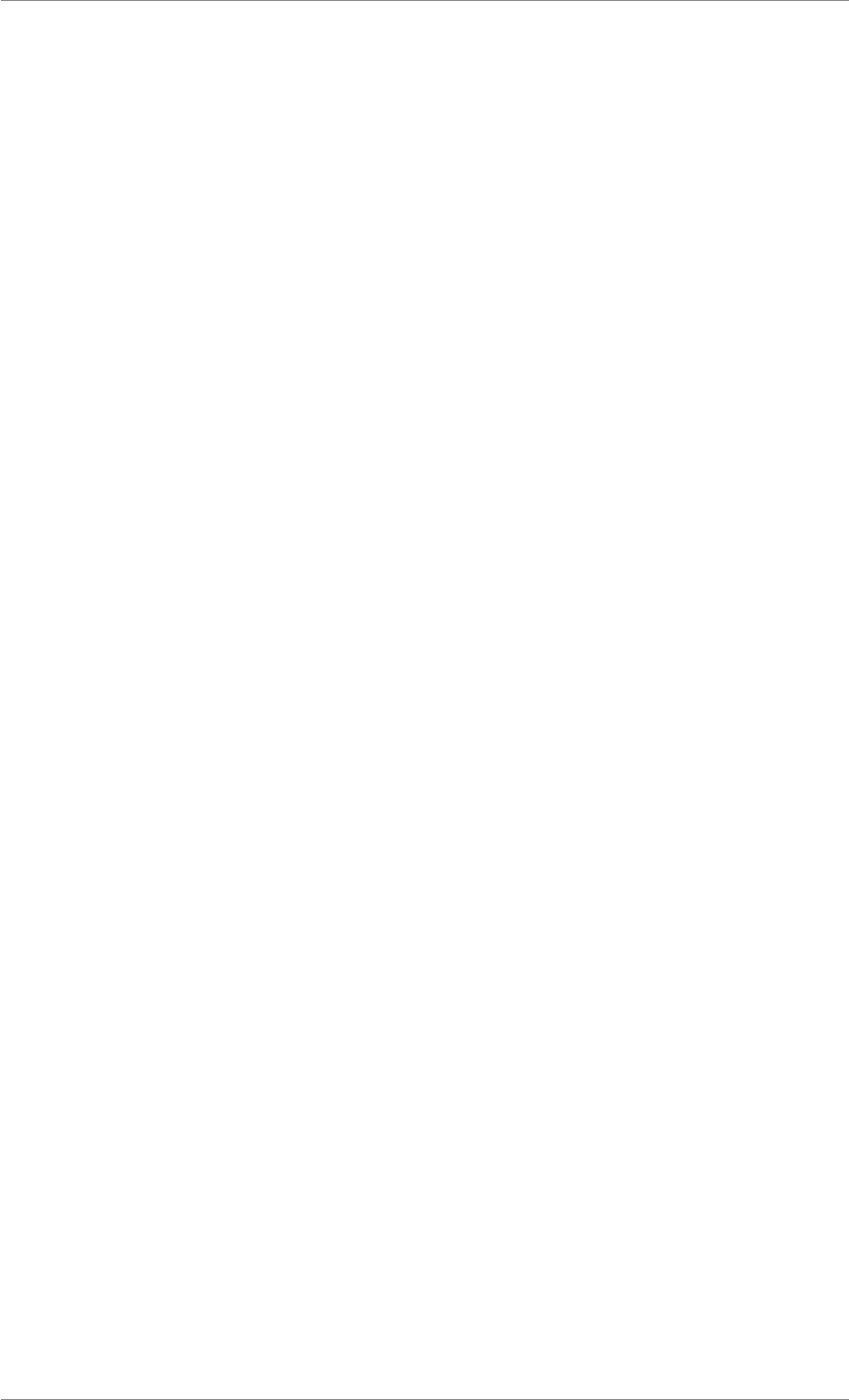
iView X™ SDK 4.4 142
Functions, 92
iV_Log
Functions, 93
iV_PauseEyetracking
Functions, 93
iV_PauseRecording
Functions, 94
iV_Quit
Functions, 94
iV_RecalibrateOnePoint
Functions, 95
iV_ReleaseAOIPort
Functions, 96
iV_RemoveAOI
Functions, 96
iV_ResetCalibrationPoints
Functions, 96
iV_SaveCalibration
Functions, 97
iV_SaveData
Functions, 97
iV_SelectREDGeometry
Functions, 98
iV_SendCommand
Functions, 99
iV_SendImageMessage
Functions, 99
iV_SetAOIHitCallback
Functions, 100
iV_SetCalibrationCallback
Functions, 100
iV_SetConnectionTimeout
Functions, 101
iV_SetEventCallback
Functions, 101
iV_SetEventDetectionParameter
Functions, 102
iV_SetEyeImageCallback
Functions, 102
iV_SetLicense
Functions, 103
iV_SetLogger
Functions, 103
iV_SetREDGeometry
Functions, 104
iV_SetResolution
Functions, 104
iV_SetSampleCallback
Functions, 105
iV_SetSceneVideoCallback
Functions, 105
iV_SetSpeedMode
Functions, 106
iV_SetTrackingMode
Functions, 106
iV_SetTrackingMonitorCallback
Functions, 106
iV_SetTrackingParameter
Functions, 107
iV_SetUseCalibrationKeys
Functions, 109
iV_SetupCalibration
Functions, 107
iV_SetupDebugMode
Functions, 108
iV_SetupLptRecording
Functions, 109
iV_ShowAccuracyMonitor
Functions, 110
iV_ShowEyeImageMonitor
Functions, 110
iV_ShowSceneVideoMonitor
Functions, 111
iV_ShowTrackingMonitor
Functions, 111
iV_Start
Functions, 111
iV_StartRecording
Functions, 112
iV_StopRecording
Functions, 113
iV_TestTTL
Functions, 113
iV_Validate
Functions, 114
ImageStruct, 57
MRI
Enumerations, 48
monitorIntegrated
© 2017 SensoMotoric Instruments GmbH August 2017
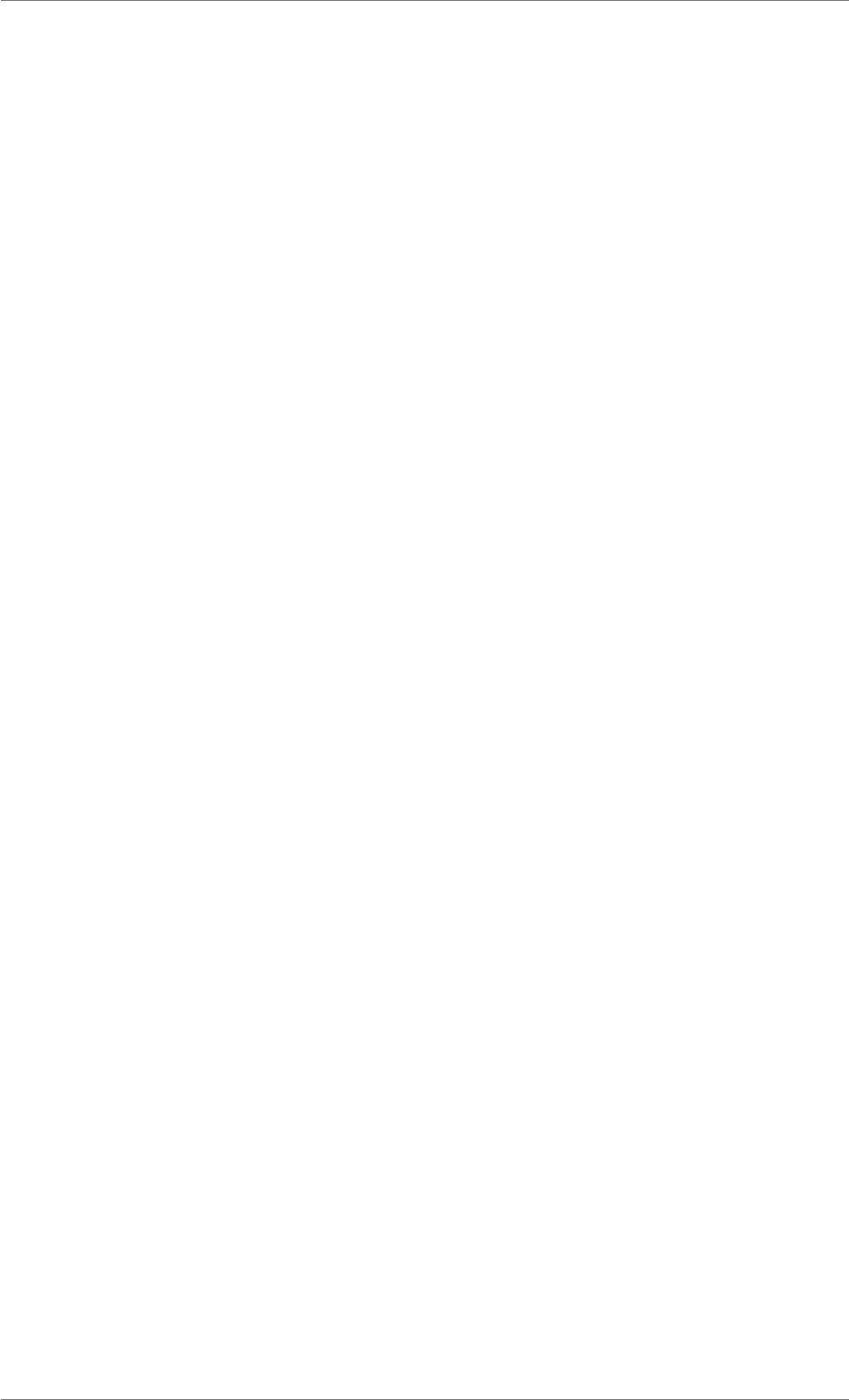
iView X™ SDK 4.4 143
Enumerations, 49
MonocularLeft
Enumerations, 49
MonocularRight
Enumerations, 49
NONE
Enumerations, 48
Query
Enumerations, 48
RED
Enumerations, 48
REDGeometryStruct, 57
REDm
Enumerations, 48
REDn
Enumerations, 48
REDGeometryEnum
Enumerations, 48
RecordingIdle
Enumerations, 48
RecordingRunning
Enumerations, 48
RecordingStopped
Enumerations, 48
RecordingState
Enumerations, 48
SampleStruct, 58
SampleStruct32, 58
Set
Enumerations, 48
SmartBinocular
Enumerations, 49
SmartMonocular
Enumerations, 49
SpeedModeStruct, 59
standalone
Enumerations, 49
SystemInfoStruct, 59
TrackingStatusStruct, 60
TrackingMode
Enumerations, 49
© 2017 SensoMotoric Instruments GmbH August 2017
