Instructions Experimenter Setup
User Manual:
Open the PDF directly: View PDF ![]() .
.
Page Count: 3
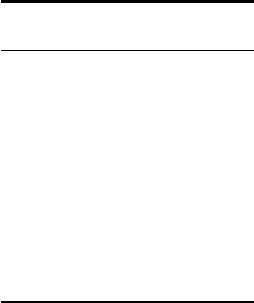
One Two Test Experiment
Before participants arrive
Boot the computers in Ubuntu
If the computers are booted in Windows, restart the computer
and press F12 when you see the screen with the Dell logo. On
the boot menu, select the drive with the name ubuntu. The
system will boot in Ubuntu.
left middle right
714 21
6 13 20
512 19
4 11 18
310 17
2 9 16
1 8 15
Assign participants to computers
1. From the “Programming Lab Appointments” Google Cal-
endar, find out who is coming, and write down their
names and emails in the “one-two-test-subj-info” sheet
in the Lupyan Lab Google Drive.
2. Look up the “go to” language for these participants in the
exercise-lab/programming-languages-screening GitHub
repo.
3. Record their “go to” language in the subj info sheet.

Setting up for a participant
To set up for a participant, you need to be logged in to the
lupyanlab account. Then complete the following steps:
1. Open a terminal (shortcut: Ctrl+Alt+t) and navigate to
the correct experiment directory.
cd ˜/experiments/one-two-test
2. Activate the right version of python in the terminal ses-
sion
pipenv shell
3. Install the experiment for a participant.
python run.py -u [subj_id] -l [language] -p hello-world saddle-points
If the subj id was OTT100 and the language was java, the
command would be:
python run.py -u OTT100 -l java -p hello-world saddle-points
4. Log out of the lupyanlab account.
Log in for the participant
1. Log in to their account for them, using their usernames
as their passwords.
Note: You may have to click through a welcome screen that
pops up because it’s the first time this user has logged on.
2. Open a navigator window (click on the Files app in the
sidebar) and navigate to the problems directory.
3. Open each of the problems in the expected IDE.
Java: Eclipse
Using the app launcher (lower left corner of the Ubuntu GUI),
open the Eclipse app. Then import the problem as a Gradle
project from the Eclipse app File menu.
File > Import > Gradle project
Python: PyCharm
Using the app launcher (lower left corner of the Ubuntu GUI),
open the PyCharm app. Then open the problem as a Python
project from the PyCharm app File menu.