IPod Shuffle 使用手冊 Apple Corporation I Pod (4th Generation) User Guide Chinese (Taiwan) 4th Generation Taiwan
Apple Corporation iPod Shuffle (4th generation) User Guide - Chinese (Taiwan) ipod_shuffle_4th_generation_user_guide_chinese_taiwan Apple Corporation - iPod Shuffle (4th generation) - User Guide - Chinese (Taiwan)
User Manual: Apple Corporation iPod Shuffle (4th generation) User Guide - Chinese (Taiwan) Apple Corporation - iPod Shuffle (4th generation) - User Guide - Chinese (Taiwan)
Open the PDF directly: View PDF ![]() .
.
Page Count: 31

iPod shuπe
使用手冊
目錄
3 第 1 章: 關於 iPod shuπe
3 iPod shuπe 的新功能
4 第 2 章: iPod shuπe 基本概述
4 iPod shuπe 概觀
5 使用 iPod shuπe 的控制項目
5 連接與中斷連接 iPod shuπe
6 關於 iPod shuπe 的電池
9 第 3 章: 設定 iPod shuπe
9 關於 iTunes
10 設定 iTunes 資料庫
11 整理您的音樂
11 初次將 iPod shuπe 連接到電腦上
12 將音樂加入 iPod shuπe
16 第 4 章: 聆聽音樂
16 播放音樂
17 使用 VoiceOver
19 設定音軌以相同的音量播放
19 設定音量限制
20 鎖定與解鎖 iPod shuπe 的按鈕
21 第 5 章: 在 iPod shuπe 上儲存檔案
21 將 iPod shuπe 作為外接硬碟使用
23 第 6 章: 使用訣竅與疑難排解
25 更新和回復 iPod shuπe 軟體
26 第 7 章: 安全與使用需知
26 重要安全資訊
27 重要處理資訊
28 第 8 章: 其他相關內容、服務和技術支援資訊
29 Regulatory Compliance Information
2
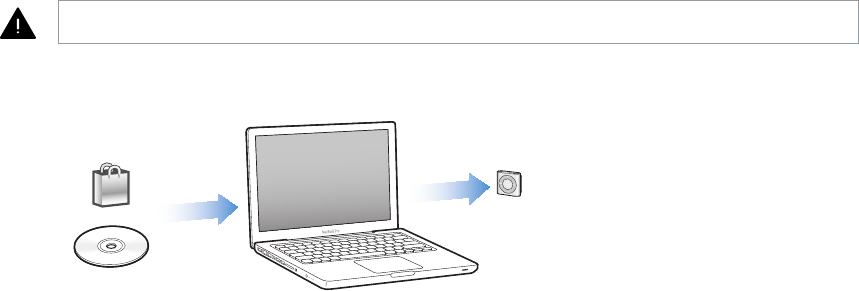
1
3
恭喜您購買了 iPod shuπe。
【警告】為避免受到傷害,請在使用 iPod shuπe 前,詳讀第 26 頁第 7 章安全與使用需知。
若要使用 iPod shuπe,請將歌曲和其他音訊檔案輸入電腦,然後將它們與 iPod shuπe 同步。
您可以使用 iPod shuπe 執行以下操作:
•同步歌曲和播放列表以隨時隨地聆聽
•收聽 podcast,這是一種可供下載的電台型式廣播秀,它是透過 Internet 來進行傳輸
•聆聽從 iTunes Store 或 audible.com 購買的有聲書
•將 iPod shuπe 作為外接磁碟來儲存或備份檔案以及其他資料
iPod shuπe 的新功能
•VoiceOver 按鈕能朗讀音軌名稱及演出者名稱、切換播放列表,以及報告電池狀態
•簡易且直覺式的控制項目
•支援同步“Genius 組曲”
•支援同步 iTunes U 選集
關於 iPod shuffle
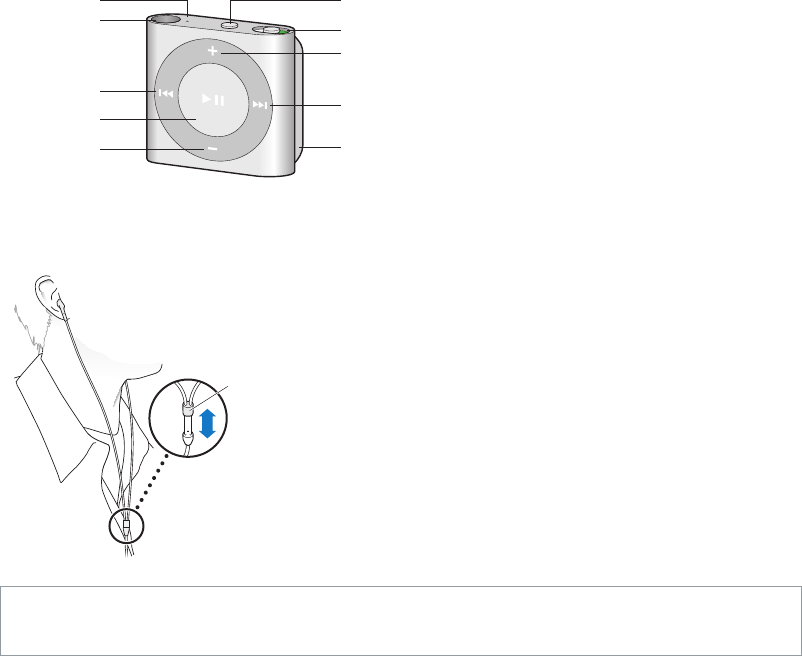
2
4
請閱讀本章節以瞭解 iPod shuπe 的功能、如何使用控制項目以及更
多相關內容。
您的 iPod shuπe 包裝盒裡包含 iPod shuπe、Apple 耳機,以及將 iPod shuπe 連接到電腦的
USB 接線。
iPod shuπe 概觀
狀態指示燈
耳機插孔
上一首 / 倒轉
播放 / 暫停
調低音量
VoiceOver 按鈕
三向開關
調高音量
固定夾
下一首 / 快轉
使用 Apple 耳機:
m將 Apple 耳機插入 iPod shuπe 上的耳機插孔,然後如圖示一般,將耳機放入耳朵。
耳機線可調整。
【警告】在使用 iPod shuπe 前,請先閱讀第 26 頁重要安全資訊中所有關於避免聽力受損的安
全指示。
您可以在 www.apple.com/tw/ipodstore 購買其他配件,例如 Apple EarPods 線控麥克風耳機,
或 Apple In-Ear Headphones with Remote and Mic。iPod shuπe 不支援麥克風功能。
iPod shuffle 基本概述
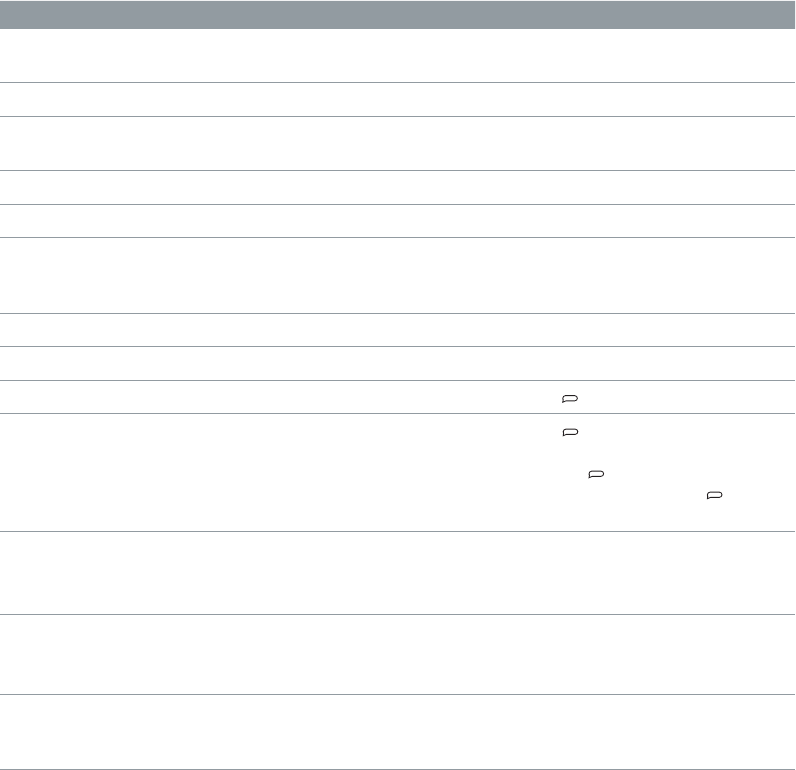
第 2 章 iPod shuffle 基本概述 5
使用 iPod shuπe 的控制項目
正面的控制項目為 VoiceOver 按鈕,以及能夠更容易地在 iPod shuπe 上播放歌曲、有聲書、音訊
podcast 以及 iTunes U 選集的三向開關。
若要 執行方式
開啟或關閉 iPod shuπe切換三向開關(開關上的綠色陰影表示 iPod shuπe
是開啟的)。
播放或暫停 按下“播放 / 暫停”(’)。
調高或調低音量 按下“調高音量”(∂)或“調低音量”(D)。按住按
鈕來快速調高或調低音量。
設定播放順序 將三向開關切換至依序播放(⁄)或隨機播放(¡)。
前往下一個音軌 按“下一首 / 快轉”(‘)。
前往上一個音軌 在音軌的開始 6 秒鐘內按“上一首 / 倒轉”(])。
6 秒後,按“上一首 / 倒轉”(])來重新播放目前的
音軌。
快轉 按住“下一首 / 快轉”(‘)。
倒轉 按住“上一首 / 倒轉”(])。
聽取音軌名稱和演出者名稱 按下 VoiceOver 按鈕( )。
聽取播放列表選單來進行選擇 按住 VoiceOver 按鈕( )。按“下一首 / 快轉”(‘)
或“上一首 / 倒轉”(])來在整個播放列表選單中移
動。按下 VoiceOver 按鈕( )或“播放 / 暫停”(’)
來選擇播放列表。再按住 VoiceOver 按鈕( )來退
出而不進行選擇。
鎖定 iPod shuπe 的按鈕
(以避免誤觸按鈕而導致不必要的動作)
按住“播放 / 暫停”(’)直至狀態指示燈閃爍橘色
三次。
重複此動作來解鎖按鈕。
重置 iPod shuπe
(如果 iPod shuπe 沒有回應或狀態指示燈是實心
紅色)
關閉 iPod shuπe,等待 10 秒鐘,然後再次開啟。
找出 iPod shuπe 的產品序號 查看 iPod shuπe 固定夾的下方。或者,在 iTunes 裡
(已將 iPod shuπe 接上電腦),從裝置列表裡選擇
iPod shuπe,然後按一下“摘要”。
連接與中斷連接 iPod shuπe
請將 iPod shuπe 連接到電腦上來同步歌曲和其他音訊檔案,並替電池充電。當您完成之後,
請中斷 iPod shuπe 與電腦之間的連線。
【重要事項】若要將 iPod shuπe 連接到電腦上,只可使用 iPod shuπe 隨附的 USB 接線,或是
可於 www.apple.com/tw/ipodstore 上另外購買的較長 iPod shuπe USB 接線。
連接 iPod shuπe
將 iPod shuπe 連接到您的電腦上:
m將隨附之 USB 接線的一端插入 iPod shuπe 的耳機插孔,並將另一端插入電腦的高電力
USB 2.0 埠。
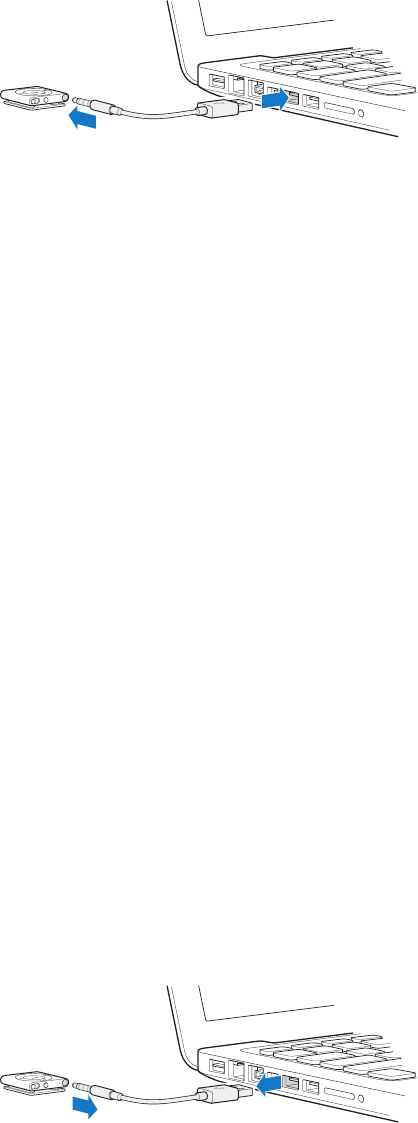
第 2 章 iPod shuffle 基本概述 6
【注意】請勿將 iPod shuπe 連接至鍵盤上的 USB 埠來進行充電。
首次將 iPod shuπe 連接到電腦上時,iTunes 會協助您設定 iPod shuπe,並將其與 iTunes 資料
庫同步。根據預設,當您將 iPod shuπe 連接到電腦上時,iTunes 會自動同步其中的歌曲。在電池
充電的過程中,您可以同時同步歌曲。
若您將 iPod shuπe 連接至不同的電腦上,且將 iPod shuπe 設定為自動同步音樂,則 iTunes 會
在開始同步音樂之前先提示您。如果您按一下“是”,則 iPod shuπe 上原有的歌曲和其他音訊
檔案都會被刪除,並且會被 iPod shuπe 所連接之電腦上的歌曲和視訊檔案取代。如需更多將音
樂加入 iPod shuπe,或在多部電腦上使用 iPod shuπe 的相關資訊,請參閱第 16 頁第 4 章聆
聽音樂。
中斷連接 iPod shuπe
當您正在同步音訊檔案或是將 iPod shuπe 作為外接硬碟使用時,切勿中斷 iPod shuπe 與電腦
的連線。如果狀態指示燈並未閃爍橘色,或您在 iTunes 視窗上方看到“可以斷線”的訊息,則可
以中斷連接 iPod shuπe。
【重要事項】如果您在 iTunes 看到“請勿斷線”的訊息,或是 iPod shuπe 狀態指示燈閃爍橘
色,此時必須先退出 iPod shuπe 再中斷連接。若未執行此動作,可能會損毀 iPod shuπe 上的檔
案,並且您需要在 iTunes 中回復 iPod shuπe。如需關於重置的資訊,請參閱第 25 頁更新和回復
iPod shuπe 軟體。
如果您啟用了 iPod shuπe 的磁碟功能(請參閱第 21 頁將 iPod shuπe 作為外接硬碟使用),您
必須每次都先退出 iPod shuπe 再中斷連接。
退出 iPod shuπe:
m在 iTunes 的裝置列表中,按一下 iPod shuπe 旁的“退出”按鈕(C)。
如果您是使用 Mac,您也可以將桌面上的 iPod shuπe 圖像拖到“垃圾桶”裡來退出 iPod
shuπe。
如果您使用的是 Windows PC,也可以按一下 Windows 系統匣上的“安全地移除硬體”圖示,然
後選擇 iPod shuπe,藉此來退出 iPod shuπe。
中斷連接 iPod shuπe:
m將 USB 接線從 iPod shuπe 和電腦之間中斷連接。
關於 iPod shuπe 的電池
iPod shuπe 中的內建充電電池僅能由 Apple 授權的服務供應商進行更換。
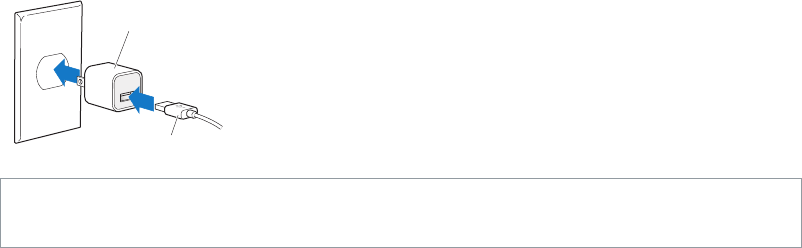
第 2 章 iPod shuffle 基本概述 7
為達最佳結果,首次使用 iPod shuπe 時,請將其充電約 3 小時以完全儲滿電力。電池大約充電
2 個小時可達到 80% 的電量,約 3 個小時即可完全儲滿電力。如果 iPod shuπe 閒置了一段時間
沒有使用,您可能需要重新為電池充電。
在電池充電的過程中,您可以同時同步音樂。您可以在電量完全儲滿之前中斷連接並使用
iPod shuπe。
替 iPod shuπe 的電池充電
您可以用下列兩種方式來替 iPod shuπe 的電池充電:
•將 iPod shuπe 連接到您的電腦上
•使用 Apple USB Power Adapter 電源轉換器(需另外購買)。
使用電腦來替電池充電:
m使用 iPod shuπe 隨附的 USB 接線,將 iPod shuπe 連接到電腦上的高電力 USB 2.0 埠。電腦必
須在開啟的狀態下,不能進入睡眠模式(部分機型的 Mac 電腦可以在睡眠時替 iPod shuπe 充
電)。
當電池正在充電時,iPod shuπe 的狀態指示燈會呈現實心橘色。當電池充滿時,狀態指示燈會變
成綠色。在 iTunes 中,iPod shuπe 名稱旁邊的電池圖像會顯示電池狀態。該圖像在電池充電時
會顯示為閃電的圖像,電池完全儲滿電力時則會顯示一個插頭圖像。
如果 iPod shuπe 正作為外接硬碟使用,或正在與 iTunes 同步,狀態指示燈會閃爍橘色,以便讓
您知道在中斷連接之前必須先退出 iPod shuπe。在此情況下,您的電池可能仍在充電或已完全
儲滿電力。
如果您看不到狀態指示燈,可能是因為 iPod shuπe 不是連接到高電力 USB 2.0 埠。請嘗試使用
電腦上的其他 USB 2.0 埠。
如果您希望可以在沒有電腦的場合替電池充電,您可以將 iPod shuπe 連接到 Apple USB Power
Adapter 電源轉換器(需另行購買)。若要購買 iPod shuπe 的配件,請前往 www.apple.com/tw/
ipodstore 網站。
使用 Apple USB Power Adapter 電源轉換器替電池充電:
1 將 iPod shuπe 隨附的 USB 接線連接至電源轉換器,然後將另一端接上 iPod shuπe。
2 將電源轉換器插入可用的電源插座。
Apple USB Power Adapter
電源轉換器
(您的轉換器外觀可能不同)
iPod shuffle USB 接線
【警告】請閱讀第 26 頁第 7 章安全與使用需知中所有關於替 iPod shuπe 充電的安全與使用
資訊。
充電式電池可充電的次數有一定的限制。電池壽命和可循環充電的次數視使用情況和設定
而定。如需相關資訊,請前往 www.apple.com/tw/batteries 網站。
檢查電池狀態
當 iPod shuπe 連接到您的電腦或與電腦中斷連接時,您都可以檢查其電池狀態。狀態指示燈會
告訴您電池中大約有多少電量。
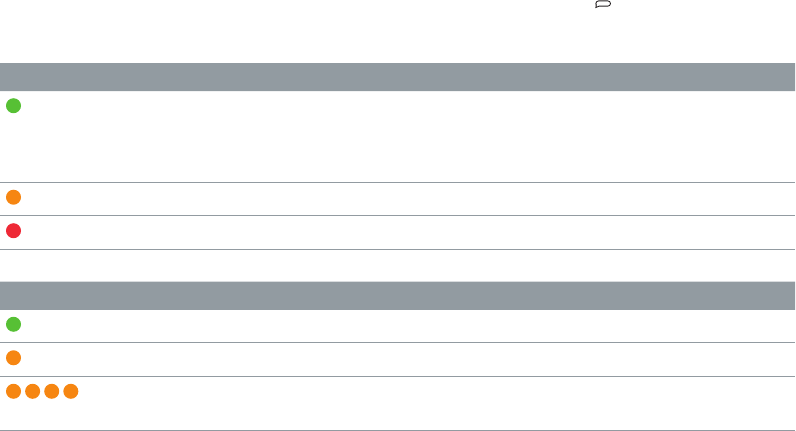
第 2 章 iPod shuffle 基本概述 8
若 iPod shuπe 已啟用且未連接至電腦,您可以按兩下 VoiceOver 按鈕( )來使用 VoiceOver 聽
取電池狀態。
中斷連接時的狀態指示燈 VoiceOver 訊息
實心綠色 電量充足 “電池已充滿”或
“電池電量剩餘 75%”或
“電池電量剩餘 50%”
實心橘色 電池量低 “電池電量剩餘 25%”
實心紅色 電池電量非常低 “電池量低”
連接至電腦時的狀態指示燈
實心綠色 充電完成
實心橘色 充電中
閃爍橘色 請勿斷線(iTunes 正在同步,或 iPod shuπe 正作為磁
碟使用),其可能仍在充電或已儲滿電力
3
9
請在電腦上使用 iTunes 來設定 iPod shuπe 播放音樂和其他音訊內
容。然後將 iPod shuπe 連接到您的電腦上,並將其與 iTunes 資料庫
同步。
請繼續閱讀來瞭解更多關於 iPod shuπe 的使用入門,包含:
•將音樂從您的音樂光碟、硬碟或 iTunes Store(iTunes 的網路服務之一,只能在部分國家和地
區使用)輸入到電腦上的 iTunes 應用程式裡。
•將您的音樂和其他音訊檔案整理成播放列表
•與 iPod shuπe 同步您 iTunes 資料庫中的歌曲、有聲書、音訊 podcast 及 iTunes U 選集
•隨身聆聽音樂或其他音訊檔案
關於 iTunes
iTunes 是一套免費的應用程式,能讓您設定、整理及管理您 iPod shuπe 上的內容。iTunes 能與
iPod shuπe 同步音樂、有聲書以及音訊 podcast。若您尚未在電腦上安裝 iTunes 10.7 或以上版本
(iPod shuπe 必須使用此版本),您可以在 www.itunes.com/tw/download 網站下載。
安裝 iTunes 之後,它會在您將 iPod shuπe 連接到電腦上時自動開啓。您可以使用 iTunes 來從
音樂光碟及 Internet 輸入音樂、從 iTunes Store 購買歌曲及其他音訊、製作個人喜好歌曲的合輯
(稱之為播放列表)、同步 iPod shuπe,及調整 iPod shuπe 的設定。
iTunes 還有一個功能,稱為 Genius,可依據 iTunes 資料庫中的歌曲即時製作可互相搭配的歌
曲播放列表及組曲。您可以從 iTunes 同步“Genius 組曲”及播放列表至 iPod shuπe。若要使
用 Genius,您需要 iTunes 帳號。若要瞭解如何設定 Genius,請參閱第 11 頁在 iTunes 中使用
Genius。
iTunes 還有許多其他功能。您可以燒錄能在標準光碟播放器上播放的個人光碟(如果您的電腦
配備光碟燒錄機)、聆聽串流 Internet 廣播、觀賞視訊和電視節目、依個人喜好為歌曲評等,還有
更多其他功能。如需使用這些功能的相關資訊,請打開 iTunes 並選擇“輔助說明”>“iTunes 輔助
說明”。
如果您的電腦上已安裝 iTunes 10.7 或以上版本,且您已設定 iTunes 資料庫,則您可以跳到
第11 頁初次將 iPod shuπe 連接到電腦上。
設定 iPod shuffle
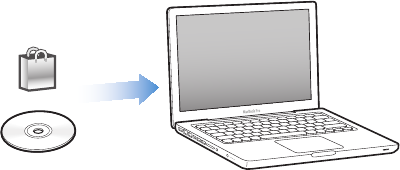
第 3 章 設定 iPod shuffle 10
設定 iTunes 資料庫
若要在 iPod shuπe 上聆聽音樂,首先您必須將音樂輸入電腦的 iTunes 資料庫裡。
有三種方法可以將音樂和其他音訊輸入到 iTunes 資料庫:
•從 iTunes Store 購買音樂和有聲書,或是下載線上的 Podcast。
•輸入音樂光碟裡的音樂和其他音訊檔案。
•將您電腦上已有的音樂與音訊檔案加入 iTunes 資料庫。
使用 iTunes Store 來購買歌曲和下載 podcast
如果您已連接 Internet,就能透過 iTunes Store 輕鬆購買及下載線上的歌曲、專輯和有聲書(只
有部分國家和地區可使用此功能)。您也可以訂閱並下載音訊 podcast,並且您可以從 iTunes U
下載免費的教育內容。視訊 podcast 無法同步至 iPod shuπe。
若要使用 iTunes Store 來購買線上音樂,您必須先在 iTunes 裡申請一個免費的 iTunes 帳號,然
後搜尋和購買您想要的歌曲。如果您已經有 iTunes 帳號,您可以使用該帳號來登入 iTunes Store
並購買歌曲。
您不需要 iTunes Store 帳號即可播放或下載 podcast 或 iTunes U 課程。
若要進入 iTunes Store,請打開 iTunes 並按一下 iTunes 視窗左側的 iTunes Store(在 Store 之下)。
將電腦上已有的歌曲加入您的 iTunes 資料庫
如果您電腦上的歌曲是以 iTunes 支援的檔案格式進行編碼,您就可以輕易的將歌曲加入
iTunes。若要瞭解如何將電腦中的歌曲輸出 iTunes,請打開 iTunes 並選擇“輔助說明”>“iTunes
輔助說明”。
使用 Windows 版的 iTunes,您可以將未受保護的 WMA 檔案轉換成 AAC 或 MP3 格式。如果您
的音樂資料庫是使用 WMA 格式編碼,這樣會更有用處。如需更多資訊,請打開 iTunes 並選擇
“輔助說明”>“iTunes 輔助說明”。
將音樂光碟裡的音樂輸入 iTunes
iTunes 能夠從音樂光碟輸入音樂及其他音訊內容。如果您連接了 Internet,iTunes 會從 Internet
上取得光碟裡的歌曲名稱(如果可以的話),並在視窗裡列出這些名稱。當您將歌曲加入 iPod
shuπe 時,歌曲資訊也會加入。若要瞭解如何從音樂光碟中將音樂輸入 iTunes,請打開 iTunes 並
選擇“輔助說明”>“iTunes 輔助說明”。
輸入歌曲名稱和其他資訊
如果您沒有 Internet 連線、無法取得您輸入音樂的歌曲資訊、或者您想要包含額外的資訊(例如
作曲者名稱),您可以手動輸入資訊。若要瞭解如何輸入歌曲資訊,請打開 iTunes 並選擇“輔助
說明”>“iTunes 輔助說明”。
整理您的音樂
在 iTunes 中,您可以依照自己所喜好的方式來將歌曲和其他項目整理成列表,稱之為播放列表。
例如,您製作的播放列表中可以包含運動時想聆聽的歌曲,或是某一種情境下偏好的歌曲。
第 3 章 設定 iPod shuffle 11
您也可以製作“智慧型播放列表”,它會根據您所定義的條件來自動更新。當您加入到 iTunes 的
歌曲符合“智慧型播放列表”的條件時,這些歌曲就會自動加入“智慧型播放列表”。
您可以在 iTunes 中啟用 Genius,並將可互相搭配的歌曲製作成播放列表(依據您所選擇的
歌曲)。Genius 也能夠自動排序並將歌曲分類為選集來整理您的 iTunes 資料庫,這功能稱
為“Genius 組曲”。
您可以依自己的喜好來製作多個播放列表,並從 iTunes 資料庫中選擇任何歌曲來加入播放列表
中。如果 iPod shuπe 中斷了與 iTunes 的連線,您便無法在其中製作播放列表。將歌曲加入播放
列表或稍後將其移除,並不會從 iTunes 資料庫中移除歌曲。
當您在 iPod shuπe 中聆聽播放列表時,所有在 iTunes 中製作的播放列表,其播放方式都是相同
的。您可以在 iPod shuπe 中依照名稱進行選擇。
若要瞭解如何在 iTunes 中建立播放列表,請打開 iTunes 並選擇“輔助說明”>“iTunes 輔助說
明”。
在 iTunes 中使用 Genius
Genius 會搜尋您 iTunes 資料庫中可互相搭配的歌曲,並使用這些歌曲來製作 Genius 播放列表
及“Genius 組曲”。Genius 是免費的服務,但您需要 iTunes Store 帳號才能使用。如果您沒有帳
號,您可以在啟用 Genius 時建立帳號。
Genius 播放列表是以您所選擇的歌曲為依據。iTunes 會以您選擇的播放列表來彙整與其搭配
的歌曲 Genius 播放列表。
“Genius 組曲”是使用可互相搭配的歌曲所製作的預選合輯。它們都是 iTunes 使用您 iTunes 資
料庫的歌曲來為您製作的。每一個“Genius 組曲”都是設計來讓您在每次播放時,都能有不同的
聆聽體驗。iTunes 會依據您 iTunes 資料庫中的各種音樂,來製作最多 12 組的“Genius 組曲”。
若要製作 Genius 播放列表及“Genius 組曲”,您必須先在 iTunes 中啟用 Genius。如需更多資
訊,請打開 iTunes 並選擇“輔助說明”>“iTunes 輔助說明”。
如同其他 iTunes 播放列表,在 iTunes 裡製作的 Genius 播放列表和“Genius 組曲”也可以同步到
iPod shuπe 上。您無法手動將“Genius 組曲”加入 iPod shuπe。
初次將 iPod shuπe 連接到電腦上
當您完成安裝 iTunes 並首次將 iPod shuπe 連接至電腦上時,iTunes 會打開並顯示“設定輔助程
式”。若 iTunes 沒有自動打開,請將其打開。
使用“iPod shuπe 設定輔助程式”:
1 輸入 iPod shuπe 的名稱。此名稱會顯示在 iTunes 視窗的裝置列表中。
2 選擇您的設定。
依照預設,自動同步為已選取的狀態。若您保持此選項為選取的狀態並啟用 Genius,iTunes 會
從您的 iTunes 資料庫將“Genius 組曲”同步至 iPod shuπe。若未啟用 Genius,則 iTunes 會使用
您 iTunes 資料庫中的歌曲將 iPod shuπe 填滿,並將歌曲置於“所有歌曲”播放列表中。如需更
多自動及手動同步的相關資訊,請參閱下一章節。
依照預設,VoiceOver 也會選取。保持此選項為選取的狀態,來在聆聽 iPod shuπe 時聽取音軌及
演出者名稱、更改播放列表,和聽取電池狀態。如需更多資訊,請參閱第 17 頁使用 VoiceOver。
3 按一下“完成”。
只要將 iPod shuπe 連接到電腦上,您即可以變更裝置名稱和設定。

第 3 章 設定 iPod shuffle 12
按一下“完成”後,即會顯示“摘要”面板。如果您選擇了自動同步,iPod shuπe 即會開始進行
同步。
將音樂加入 iPod shuπe
當您的音樂輸入到 iTunes 並整理好之後,您就可以輕鬆地將音樂加入 iPod shuπe。
若要在電腦上管理如何將歌曲及其他音訊內容加入 iPod shuπe,請將 iPod shuπe 連接至電腦
上,然後使用 iTunes 偏好設定來選擇 iPod shuπe 設定。
自動或手動加入內容
您可以用下列兩種方式來設定 iTunes 將音樂加入 iPod shuπe:
•自動同步:當您將 iPod shuπe 連接到電腦上時,iPod shuπe 會自動進行更新以符合 iTunes
資料庫中的歌曲和其他項目。若您首次同步 iPod shuπe 時已啟用 Genius,iTunes 會使用最
多 4 個從 iTunes 資料庫所製作的“Genius 組曲”來將 iPod shuπe 填滿。如果仍有未使用的
空間,iTunes 會從您的 iTunes 資料庫同步其他歌曲。若沒有啟用 Genius,iTunes 會從您的
iTunes 資料庫同步歌曲和播放列表,來將 iPod shuπe 填滿。
稍後,您可以修改自動同步選項來包含所選播放列表、演出者、專輯與樂曲類型。您也可以自
動同步其他音訊、包括 podcast、有聲書和 iTunes U 選集。請參閱下一章節以瞭解更多資訊。
•手動管理音樂:當您連接 iPod shuπe 時,您可以拖移個別的歌曲及播放列表至 iPod shuπe,
並從 iPod shuπe 刪除個別的歌曲及播放列表。使用此選項,您就可以加入多部不同電腦上的
歌曲,而不必刪除 iPod shuπe 上的歌曲。當您要自行管理音樂時,在中斷連線之前,必須先將
iPod shuπe 從 iTunes 裡退出。請參閱第 14 頁手動管理 iPod shuπe。
自動同步音樂
根據預設,當您將 iPod shuπe 連接到電腦上時,它會同步所有的歌曲和播放列表。將音訊內容
加入 iPod shuπe 的最簡單方式,就是將 iPod shuπe 連接至電腦上,使其自動加入歌曲、有聲
書、音訊 podcast 及 iTunes U 選集,然後中斷連接並使用。若自從上一次連接 iPod shuπe 後您
又在 iTunes 中加入了一些歌曲,那麼這些新加入的歌曲便會在空間足夠的情況下與 iPod shuπe
同步。如果您從 iTunes 中刪除了某些歌曲,則 iPod shuπe 裡對應的視訊也會被移除。
將音樂與 iPod shuπe 同步:
m只需將 iPod shuπe 連接到您的電腦上即可。如果 iPod shuπe 是設定為自動同步,更新動作就
會馬上開始。
【重要事項】若您將尚未同步過的 iPod shuπe 連接至電腦上,即會顯示訊息詢問您是否要自動
同步歌曲。如果您接受,則 iPod shuπe 上的所有歌曲及其他音訊內容就會被刪除,並以電腦上
的歌曲和其他項目加以取代。如果您不接受,您還是可以用手動的方式將歌曲加入 iPod shuπe,
而不必刪除 iPod shuπe 上已有的歌曲。
當音樂正從您的電腦同步到 iPod shuπe 上時,iTunes 狀態視窗會顯示進度,而且裝置列表的
iPod shuπe 旁邊會顯示一個同步圖像。更新完成後,您會在 iTunes 中看到“iPod 同步已完成”
的訊息。位於 iTunes 視窗下方的橫列會顯示不同類型內容所使用的磁碟空間。
第 3 章 設定 iPod shuffle 13
如果在設定期間您沒有選擇自動同步音樂至 iPod shuπe,可以稍後再執行這項操作。
如果 iPod shuπe 上沒有足夠的空間來容納所有音樂,您可以設定 iTunes 來僅同步所選的播放
列表、演出者、專輯和類型。
將 iTunes 設定為僅同步所選的播放列表、演出者、類型和專輯的音樂到 iPod shuπe 上:
1 將 iPod shuπe 連接到您的電腦上。
2 在 iTunes 的裝置列表中選擇 iPod shuπe,然後按一下“音樂”。
3 選擇“同步音樂”,然後選擇“所選的播放列表、演出者、專輯和類型”。
4 選擇您要同步的播放列表、演出者、專輯和類型。
5 若要將 iTunes 設定為自動填滿 iPod shuπe 上剩餘的空間,請選擇“自動以歌曲填滿可用空間”。
若您有“Genius 組曲”,iTunes 會先使用它來填滿空間。若沒有空間來容納其他“Genius 組曲”,
iTunes 會以其他歌曲來填滿 iPod shuπe 的剩餘空間。
6 按一下“套用”。
接著會自動開始更新。
若您在“摘要”面板中選擇了“僅同步勾選的歌曲”,則 iTunes 會只同步勾選的項目。
同步“Genius 組曲”至 iPod shuπe
您可以設定 iTunes 來同步“Genius 組曲”至 iPod shuπe。“Genius 組曲”只能自動同步,因此若
您是以手動的方式管理 iPod shuπe 上的內容,您就無法加入“Genius 組曲”。
若“Genius 組曲”無法填滿可用空間,且您選擇了“自動將歌曲加入可用空間”選項,iTunes 會選
擇並同步 iTunes 資料庫中的其他歌曲。
設定 iTunes 來同步所選的“Genius 組曲”至 iPod shuπe。
1 在 iTunes 的裝置列表中選擇 iPod shuπe,然後按一下“音樂”。
2 選擇“同步音樂”,然後選擇“所選的播放列表、演出者、專輯和類型”。
3 在“播放列表”下方,選擇您要的“Genius 組曲”。
4 按一下“套用”。
若已選取“摘要”面板中的“僅同步勾選的歌曲”,iTunes 會只同步勾選的項目。
自動同步 podcast
將 podcast 加入 iPod shuπe 的設定與加入歌曲的設定之間並沒有關聯。Podcast 的設定並不會
影響歌曲的設定,反之亦然。您可以設定 iTunes 自動同步所有選取的 podcast,或者您也可以手
動將 podcast 加入 iPod shuπe。
設定 iTunes 自動更新 iPod shuπe 上的 podcast:
1 在 iTunes 的裝置列表中選擇 iPod shuπe,然後按一下 Podcast。
2 在 Podcast 面板中,選擇“同步 Podcast”。
3 選擇您要的 podcast、節目片段和播放列表,然後設定同步選項。
4 按一下“套用”。
如果您設定 iTunes 自動同步 podcast,則每一次當您連接電腦時,iPod shuπe 都會進行更新。
若已選取“摘要”面板中的“僅同步勾選的歌曲”,iTunes 會只同步勾選的項目。
第 3 章 設定 iPod shuffle 14
將 iTunes U 選集加入 iPod shuπe
iTunes U 是 iTunes Store 的一部分,它提供了免費的演講、語言課程、有聲書及其他內容,您可以
將其下載並同步至 iPod shuπe。將 iTunes U 選集加入 iPod shuπe 的設定與加入其他內容的設
定並不相關。iTunes U 的設定不會影響其他設定,反之亦然。您可以設定 iTunes 自動同步所有或
選取的 iTunes U 選集,或者您可以將 iTunes U 內容手動加入 iPod shuπe。
設定 iTunes 自動同步 iTunes U 內容:
1 在 iTunes 的裝置列表中選擇 iPod shuπe,然後按一下 iTunes U。
2 在 iTunes U 面板中,選擇“同步 iTunes U”。
3 選擇您要的選集和項目,然後設定同步選項。
4 按一下“套用”。
如果您設定 iTunes 自動同步 iTunes U 內容,則每一次您連接電腦時,iPod shuπe 都會進行
更新。
若已選取“摘要”面板中的“僅同步勾選的歌曲”,iTunes 會只同步勾選的項目。
將有聲書加入 iPod shuπe
您可以從 iTunes Store 或 audible.com 購買和下載有聲書,或從光碟輸入有聲書,並且在 iPod
shuπe 上聆聽有聲書。
使用 iTunes 將有聲書加入 iPod shuπe。若您是自動同步 iPod shuπe,則 iTunes 資料庫中的每
個有聲書會同步為不同的播放列表,讓您可使用 VoiceOver 來選擇。如果您是以手動的方式管
理 iPod shuπe 上的內容,則您可以一次加入一本有聲書。
將有聲書同步至 iPod shuπe:
1 在 iTunes 的裝置列表中選擇 iPod shuπe,然後按一下“書籍”。
2 選擇“同步有聲書”,然後執行以下其一:
•選擇“所有有聲書”。
•選擇“所選的有聲書”,然後指定您要的書籍。
3 按一下“套用”。
接著會自動開始更新。
手動管理 iPod shuπe
若您是手動管理 iPod shuπe,您可以加入和移除個別的歌曲、播放列表、podcast 和有聲書。
您可以從多部電腦上將音樂和其他音訊內容加入 iPod shuπe,而不必刪除 iPod shuπe 上已有的
項目。
您可以手動加入 Genius 播放列表,但無法將“Genius 組曲”加入 iPod shuπe。
將 iPod shuπe 設定為手動管理音樂,會關閉 iTunes 的“音樂”、Podcast 及 iTunes U 面板中的自
動同步選項。您無法同時手動管理某些內容並自動同步其他內容。
如果您設定 iTunes 來手動管理內容,您也可以稍後再設定為自動同步。
手動管理 iPod shuπe 上的音訊內容:
1 在 iTunes 的裝置列表中選擇 iPod shuπe,然後按一下“摘要”。
2 在“選項”的部分中選擇“手動管理音樂”。
3 按一下“套用”。
當您要自行管理 iPod shuπe 時,在中斷連線之前,必須先將 iPod shuπe 從 iTunes 裡退出。
第 3 章 設定 iPod shuffle 15
將歌曲或其他項目加入 iPod shuπe:
1 在 iTunes 的“資料庫”列表中按一下“音樂”或其他項目。
2 拖移歌曲或其他項目至裝置列表中的 iPod shuπe。
您也可以拖移整個播放列表來將其與 iPod shuπe 同步,或選擇多個項目並一次全部拖移至
iPod shuπe。
將歌曲或其他項目從 iPod shuπe 移除:
1 在 iTunes 的裝置列表中選擇 iPod shuπe。
2 選擇 iPod shuπe 下方的“音樂”、“有聲書”或 Podcast。
3 選擇歌曲或其他項目,然後按下鍵盤上的 Delete 鍵或 Backspace 鍵。
當您手動刪除 iPod shuπe 裡的歌曲或其他項目時,這樣並不會將歌曲從 iTunes 資料庫裡刪除。
使用 iTunes 在 iPod shuπe 上製作新的播放列表:
1 在 iTunes 的裝置列表中選擇 iPod shuπe,然後按一下“新增”(∂)按鈕,或選擇“檔案”>“新增
播放列表”。
2 輸入播放列表的名稱。
3 在“資料庫”列表裡按一下“音樂”或其他項目,然後將歌曲或其他項目拖入播放列表。
若您更改了任何 iTunes 播放列表,當您將 iPod shuπe 連接到 iTunes 時,請記得將更改的播放
列表拖入其中。
在 iPod shuπe 的播放列表裡加入或移除歌曲:
m將歌曲拖到 iPod shuπe 的播放列表裡來加入歌曲。在播放列表裡選擇歌曲,然後按一下鍵盤上
的 Delete 鍵來刪除歌曲。
設定 iTunes 自動同步音樂及其他音訊內容:
1 在 iTunes 的裝置列表中選擇 iPod shuπe,然後按一下“摘要”。
2 取消選取“手動管理音樂”。
3 按一下“套用”。
接著會自動開始更新。
讓 iPod shuπe 容納更多歌曲
若您的 iTunes 資料庫包含以較高的位元率格式(例如 iTunes Plus、Apple Lossless 或 WAV 格式)
的歌曲,您可以設定 iTunes 在將歌曲與 iPod shuπe 同步時自動將它們轉換成 128 kbps 的 AAC
格式。這樣並不會影響歌曲在 iTunes 中的品質或檔案大小。
將較高位元率的歌曲轉換成 AAC 格式:
1 將 iPod shuπe 連接到您的電腦上。
2 在 iTunes 的裝置列表中選擇 iPod shuπe。
3 按一下“摘要”。
4 選擇“將較高位元率的歌曲轉換為 128 kbps AAC”。
5 按一下“套用”。
【注意】對於 iPod shuπe 不支援的歌曲格式,您必須加以轉換才能與 iPod shuπe 進行同步。如
需更多關於 iPod shuπe 支援格式的資訊,請參閱第 24 頁如果您無法將歌曲或其他項目與 iPod
shuπe 同步。
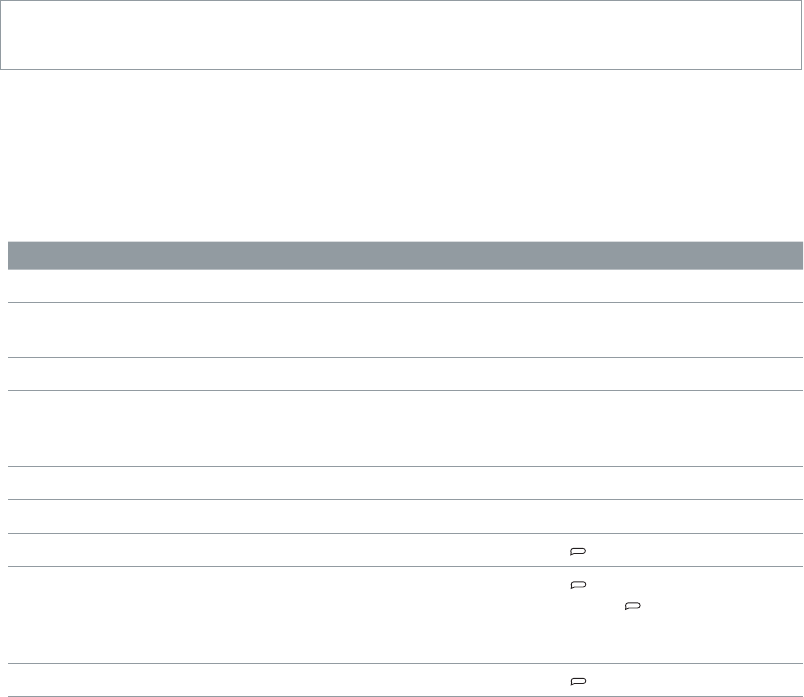
4
16
請閱讀本章節的內容來學習如何使用 iPod shuπe 隨身聆聽音樂。
當您從電腦中斷連接 iPod shuπe 時,您可以將 iPod shuπe 夾住並聆聽音樂、有聲書、podcast
和 iTunes U 的內容。VoiceOver 能讓您聽取正在播放的音軌名稱(有聲書或 podcast 的歌曲或章
節)、選擇不同的播放列表,或聽取電池狀態。
播放音樂
在您將 iPod shuπe 與音樂和其他音訊內容同步之後,便可聆聽音樂。
【警告】使用 iPod shuπe 之前,請先閱讀第 26 頁第 7 章安全與使用需知中的所有安全指示,
特別是關於避免聽力受損的部分。
聆聽 iPod shuπe 中的歌曲和其他項目:
1 將耳機插入 iPod shuπe,然後將耳機放入耳朵裡。
2 將 iPod shuπe 上的三向開關從 OFF 位置切換至依序播放(⁄)或隨機播放(¡)。播放開始。
若要在您不使用 iPod shuπe 時保持電池電力,請將三向開關切換至 OFF 位置。
若要 執行方式
播放或暫停 按下“播放 / 暫停”(’)。
調高或調低音量 按下“調高音量”(∂)或“調低音量”(D)。當您在
iPod shuπe 暫停時更改音量,會聽到提示音。
前往下一個音軌 按“下一首 / 快轉”(‘)。
前往上一個音軌 在音軌的開始 6 秒鐘內按“上一首 / 倒轉”(])。
6 秒後,按“上一首 / 倒轉”(])來重新播放目前的
音軌。
快轉 按住“下一首 / 快轉”(‘)。
倒轉 按住“上一首 / 倒轉”(])。
聽取音軌名稱和演出者名稱 按下 VoiceOver 按鈕( )。
聽取播放列表選單 按住 VoiceOver 按鈕( )。當您聽到想要的播放列
表名稱時,請按下 VoiceOver()按鈕或“播放 / 暫
停”(’)將其選取。您可以按“下一首 / 快轉”(‘)
或“上一首 / 倒轉”(])來快速地在播放列表間循環。
退出播放列表選單 按住 VoiceOver 按鈕( )。
在播放時,狀態指示燈會閃爍:
•閃爍一次綠色來回應您大部分的動作(播放、倒轉、快轉、使用 VoiceOver、更改音量及其他)。
•當您暫停 iPod shuπe 時,狀態燈會持續閃爍綠色 30 秒。
聆聽音樂
第 4 章 聆聽音樂 17
•當您將音量調至最高或最低時,會閃爍橘色三次。
第 7 頁檢查電池狀態裡會說明電池狀態指示燈的相關資訊。
將 iPod shuπe 設為隨機播放或依序播放歌曲
您可以將 iPod shuπe 設為隨機播放歌曲,或依照歌曲在 iTunes 中的順序來播放歌曲。當您啟用
隨機播放時,書籍、podcast 及“Genius 組曲”不會隨機播放;而是以 iTunes 中的順序播放。
設定 iPod shuπe 隨機播放歌曲:
m將三向開關切換至隨機播放(¡)。
若要重新隨機播放歌曲,請將三向開關從隨機播放(¡)切換至依序播放(⁄)然後再切回到隨
機播放。
設定 iPod shuπe 依序播放歌曲:
m將三向開關切換至依序播放(⁄)。
在播放最後一首歌曲之後,iPod shuπe 會重頭開始播放第一首歌曲。
使用 VoiceOver
iPod shuπe 可朗讀音軌名稱和演出者姓名,並告知您所選擇的播放列表,來協助您控制更多的
播放選項。VoiceOver 也會通知您電池的狀態和其他訊息。
若要聽取這些通知,請在 iTunes 中啟用 VoiceOver。您可以在第一次設定 iPod shuπe 時啟用
VoiceOver,或稍後再啟用。VoiceOver 適用於部分的語言。
您可以在 iTunes 的“摘要”標籤頁設定 VoiceOver 選項。以下作業說明了如何啟用和自訂
VoiceOver 功能。
在設定 iPod shuπe 時啟用 VoiceOver:
1 將 iPod shuπe 連接到您的電腦上。
2 依照 iTunes 中的螢幕指示來操作。根據預設,“啟用 VoiceOver”選項為已預先選取。
3 按一下“繼續”。
4 在“摘要”面板的“語音回饋”下方,從“語言”彈出式選單中選擇您要的語言。
這會設定您語音系統訊息和播放列表名稱的語言,以及許多歌曲名稱和演出者姓名的語言。
【注意】若要為特定音軌挑選不同語言,請在 iTunes 中選擇音軌,選擇“檔案”>“簡介”,然後
從“選項”面板中的彈出式選單選擇 VoiceOver 語言,然後按一下“好”。
5 按一下“套用”。
完成設定之後,即會在 iPod shuπe 中啟用 VoiceOver。
隨時啟用 VoiceOver:
1 將 iPod shuπe 連接到您的電腦上。
2 在 iTunes 的裝置列表中選擇 iPod shuπe,然後按一下“摘要”。
3 選擇“語音回饋”下方的“啟用 VoiceOver”。
4 按一下“套用”。
5 在“語音回饋”下的彈出式選單中,選擇您想要的語言。
6 按一下“套用”。
完成同步時,即會啟用 VoiceOver。
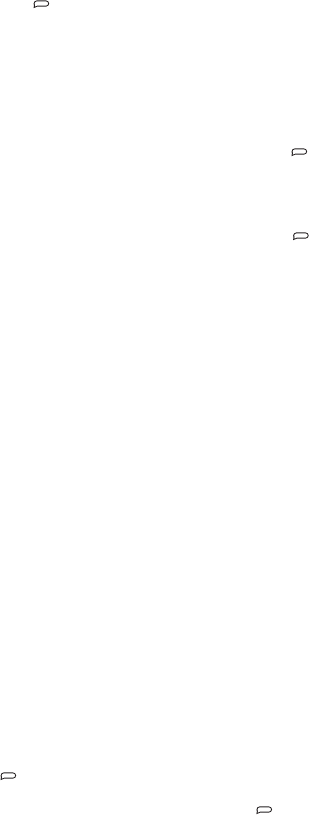
第 4 章 聆聽音樂 18
停用 VoiceOver:
1 在 iTunes 的裝置列表中選擇 iPod shuπe,然後按一下“摘要”。
2 取消選擇“語音回饋”下方的“啟用 VoiceOver”。
3 按一下“套用”。
完成同步時,會停用 VoiceOver。您仍會在 iPod shuπe 中聽到某些英語的系統語音通知,例如電
池狀態、錯誤訊息和編號播放列表的通用選單。您不會聽到音軌名稱和演出者名稱。
聽取音軌資訊
VoiceOver 功能可在您聆聽 iPod shuπe 時,朗讀目前的音軌名稱和演出者名稱。
聽取目前音軌的資訊:
m在播放時按下 VoiceOver( )按鈕。
您會聽到目前的音軌名稱和演出者名稱。
您可以使用 VoiceOver 來導覽其他名稱。
使用音軌資訊來導覽:
•如果 iPod shuπe 正在播放中,請按下 VoiceOver 按鈕( )來聽取目前音軌的資訊;按“下一
首 / 快轉”(‘)來跳至下一首音軌並聽取其資訊;按“上一首 / 倒轉”(])來移至上一首音軌
並聽取其資訊。
•如果 iPod shuπe 為暫停狀態,請按下 VoiceOver 按鈕( )來聽取目前音軌的資訊;按“下一
首 / 快轉”(‘)來聽取下一首音軌的資訊;按“上一首 / 倒轉”(])來聽取上一首音軌的資訊。
按下 VoiceOver 按鈕或“播放 / 暫停”(’)來播放音軌。
更改播放列表
當 VoiceOver 啟用時,您可以聽取播放列表名稱,並選擇任何您已同步至 iPod shuπe 的播放列
表。如果有聲書和音訊 podcast 已同步至 iPod shuπe,其名稱也會作為播放列表選單的一部分
來朗讀。若已在 iTunes 中停用 VoiceOver,播放列表會以數字順序辨識(例如“播放列表 1、播放
列表 2”等),而非名稱。
播放列表選單會依以下順序來朗讀項目:
•目前播放列表(若適用)
•“所有歌曲”(iPod shuπe 上所有歌曲的播放列表)
•所有播放列表,包括 Genius 播放列表,皆依照字母順序排列
•所有“Genius 組曲”,皆依照字母順序排列
•所有 podcast,皆依照字母順序排列
•所有 iTunes U 選集,皆依照字母順序排列
•所有有聲書,皆依照字母順序排列
從播放列表選單選擇項目:
1 按住 VoiceOver 按鈕( )。您會聽到播放列表的名稱。
2 當您聽到想要的播放列表名稱時,請按下 VoiceOver( )按鈕或“播放 / 暫停”(’)將其選取。
會播放您播放列表中的第一個項目。
當您聽取播放列表選單時,您可以按“下一首 / 快轉”(‘)或“上一首 / 倒轉”(])來在播放列
表選單中前後移動。
若要重新開始播放列表,請依照上述步驟來選擇您想要的播放列表。
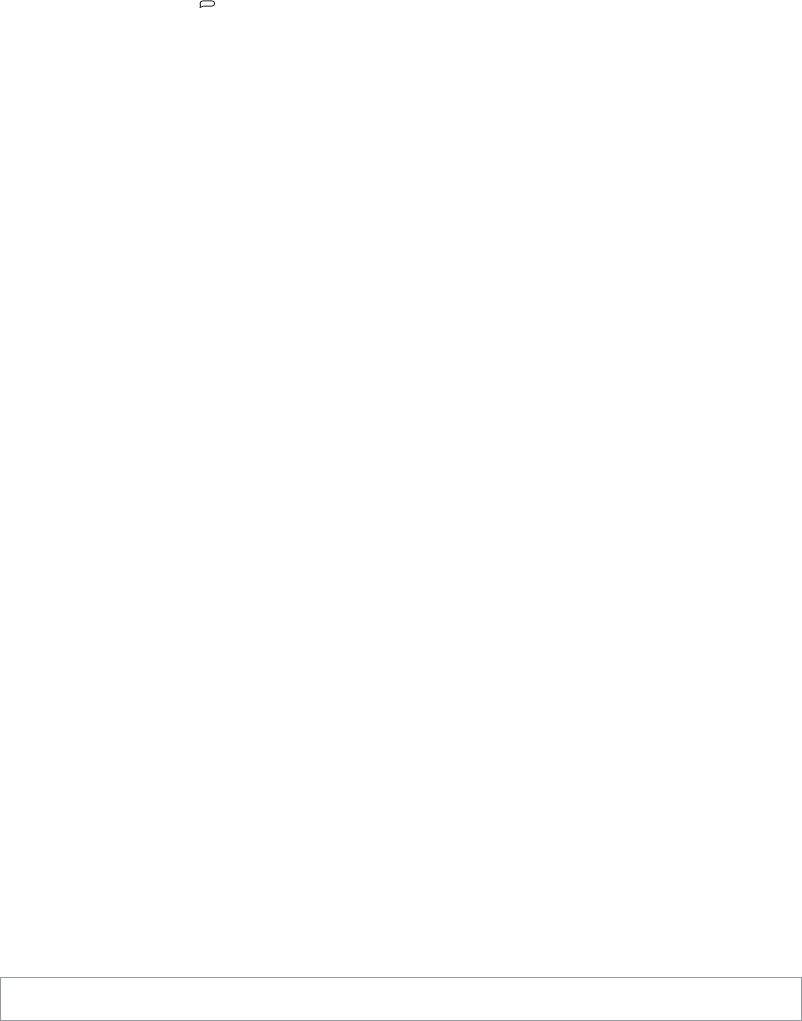
第 4 章 聆聽音樂 19
從播放列表選單中退出:
m按住 VoiceOver 按鈕( )。
設定音軌以相同的音量播放
歌曲和其他音訊的音量可能有所不同,視音軌錄製或編碼的方式而定。您可以將 iTunes 設定
為自動調整音軌音量,使音軌以同樣的相對音量來播放,您還可以將 iPod shuπe 設定為使用
iTunes 的音量設定。在 iTunes 中,“音量平衡”預設為開啟,但在 iPod shuπe 上則不是。
設定 iTunes 以相同的音量來播放音軌:
1 如果您是使用 Mac,請在 iTunes 裡選擇 iTunes >“偏好設定⋯”;如果您是使用 Windows PC,請
選擇 [編輯] > [喜好設定...]。
2 按一下“播放”然後選擇“音量平衡”。
設定 iPod shuπe 使用 iTunes 的音量設定:
1 將 iPod shuπe 連接到您的電腦上。
2 在 iTunes 的裝置列表中選擇 iPod shuπe。
3 按一下“摘要”。
4 在“選項”下方,選擇“啟用音量平衡”。
5 按一下“套用”。
如果您沒有啟用 iTunes 裡的“音量平衡”選項,那麼 iPod shuπe 裡的設定將會無效。
設定音量限制
您可以設定 iPod shuπe 的音量限制。您還可以在 iTunes 中設定密碼,以免他人更改此設定。
如果您已經在 iPod shuπe 上設定音量限制,而您若將音量調高超出限制的範圍,則狀態指示燈
會閃爍橘色三次。
設定 iPod shuπe 的音量限制:
1 設定 iPod shuπe 到您想要的最大音量。
2 將 iPod shuπe 連接到您的電腦上。
3 在 iTunes 的裝置列表中選擇 iPod shuπe,然後按一下“摘要”。
4 在“選項”下方,選擇“限制最大音量”。
5 將滑桿拖移到您想要的最大音量。
當您將 iPod shuπe 連接至電腦上時,初始的滑桿設定會顯示其所設定的音量。
【警告】如果您使用不同的耳機,這樣可能會導致音量大小有所不同。
移除音量限制:
1 將 iPod shuπe 連接到您的電腦上。
2 在 iTunes 的裝置列表中選擇 iPod shuπe,然後按一下“摘要”。
3 在“選項”下方,取消選取“限制最大音量”。
第 4 章 聆聽音樂 20
鎖定與解鎖 iPod shuπe 的按鈕
您可以鎖定 iPod shuπe 上的按鈕,以避免誤觸按鈕而導致不必要的動作。此功能需要 1.0.1 或
以上版本的軟體(請將 iPod shuπe 連接至 iTunes 來更新軟體)。
鎖定 iPod shuπe 的按鈕:
m按住“播放 / 暫停”(’)三秒鐘。
按鈕鎖定時,狀態指示燈會閃爍橘色三秒鐘。如果您在按鈕已鎖定時按下按鈕,狀態指示燈會
閃爍橘色一次。
解鎖按鈕:
m再次按住“播放 / 暫停”(’)三秒鐘。
按鈕解鎖時,狀態指示燈會閃爍橘色三秒鐘。
若您是配戴耳機,在鎖定或解鎖按鈕時,您會聽到一次提示聲。
5
21
使用 iPod shuπe 來攜帶資料與音樂。
請閱讀本章節的內容以瞭解如何將 iPod shuπe 作為外接磁碟。
將 iPod shuπe 作為外接硬碟使用
您可以將 iPod shuπe 作為外接磁碟來使用,以儲存資料檔案。
若要將 iPod shuπe 與您想聆聽的音樂和其他音訊同步,必須使用 iTunes。使用 Macintosh
Finder 或“Windows 檔案總管”拷貝到 iPod shuπe 裡的音訊檔案是無法播放的。
將 iPod shuπe 作為外接硬碟使用:
1 將 iPod shuπe 連接到您的電腦上。
2 在 iTunes 的裝置列表中選擇 iPod shuπe,然後按一下“摘要”。
3 在“選項”下方,選擇“啟用磁碟功能”。
您可能要往下捲視才能看到磁碟的設定。
4 按一下“套用”。
當您將 iPod shuπe 作為外接磁碟使用時,iPod shuπe 磁碟圖像會顯示在 Mac 桌面上,或是在
Windows PC 的“Windows 檔案總管”中顯示為一個可用的磁碟機代號。
當您將 iPod shuπe 作為外接磁碟使用,並將其連接到電腦時,狀態指示燈會連續地閃爍橘色。
在您從電腦中斷連接 iPod shuπe 前,請確定要先在 iTunes 中將其退出。
在電腦之間拷貝檔案
當您啟用 iPod shuπe 的磁碟功能時,您可以在電腦之間拷貝檔案。iPod shuπe 使用 FAT-32 卷
宗格式,能同時支援 Mac 及 PC。這能讓您使用 iPod shuπe 來在不同作業系統的電腦之間拷貝
檔案。
在電腦之間拷貝檔案:
1 啟用 iPod shuπe 的磁碟功能後,請將其連接到您想要拷貝檔案的電腦上。
【重要事項】如果 iPod shuπe 是設定為自動同步,且您將 iPod shuπe 連接到另一台電腦或使
用者帳號時,螢幕上會出現一則訊息詢問您是否要清除 iPod shuπe 的資料,然後與新的 iTunes
資料庫同步資料。如果您不想清除 iPod shuπe 上的資料,請按一下“取消”。
2 使用電腦的檔案管理系統(例如 Mac 的 Finder 或 PC 的“Windows 檔案總管”),將檔案拖入
iPod shuπe。
3 中斷 iPod shuπe 與電腦之間的連線,然後將其連接至另一台電腦。
同樣地,如果您不想清除 iPod shuπe 上的資料,請按一下“取消”。
4 將檔案從 iPod shuπe 拖到其他電腦中的某個位置。
在 iPod shuffle 上儲存檔案
第 5 章 在 iPod shuffle 上儲存檔案 22
避免 iTunes 自動開啟
當您將 iPod shuπe 連接到電腦上時,您可以讓 iTunes 不要自動開啓。
避免 iTunes 自動開啟:
1 將 iPod shuπe 連接到您的電腦上。
2 在 iTunes 的裝置列表中選擇 iPod shuπe,然後按一下“摘要”。
3 在“選項”下方,取消勾選“當此 iPod 連接時開啟 iTunes”。
4 按一下“套用”。
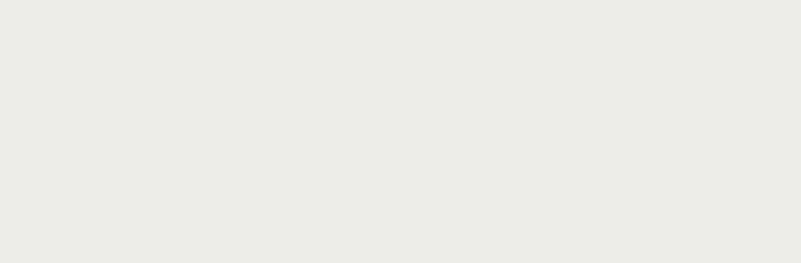
6
23
iPod shuπe 的大部分問題都可以依照本章內容的指示來快速地
解決。
五項建議:重置、重新嘗試、重新啟動、重新安裝、回復
如果您的 iPod shuπe 發生問題,請記住這五項基本的建議。請每次嘗試一個步驟,直到您解
決問題為止。若其中一項動作不能幫助您解決問題,請繼續閱讀以獲得特殊問題的解決方案。
•重置 iPod shuπe,請先將其關閉,等待 10 秒鐘,然後再次將其開啟。
•如果您無法在 iTunes 裡看到 iPod shuπe,請重新嘗試連接另一個 USB 2.0 埠。
•重新啟動電腦,並且確認已經安裝了最新的軟體更新項目。
•重新安裝從網路下載的最新版本 iTunes 軟體。
•回復 iPod shuπe。請參閱第 25 頁更新和回復 iPod shuπe 軟體。
如果狀態指示燈一直亮起紅色,或您聽到錯誤訊息“請使用 iTunes 來回復”
將 iPod shuπe 連接到您的電腦,並在 iTunes 中將其回復。請參閱第 25 頁更新和回復 iPod
shuπe 軟體。
如果 iPod shuπe 無法開啟或沒有回應
•請將 iPod shuπe 連接到電腦上的高電力 USB 2.0 埠。iPod shuπe 的電池可能需要充電。
•請關閉 iPod shuπe,等候 10 秒鐘,然後再次開啟。
•您可能需要回復 iPod shuπe 的軟體。請參閱第 25 頁更新和回復 iPod shuπe 軟體。
如果 iPod shuπe 無法播放音樂
•iPod shuπe 中可能沒有任何音樂。如果您聽到“請使用 iTunes 來同步音樂”的訊息,請將
iPod shuπe 連接到電腦上來同步音樂。
•將三向開關切換至 OFF 位置,然後再重新開啟。
•請確定耳機的接頭已經完全插入到底。
•確定已調整到適當的音量。也許已經設定過音量限制。請參閱第 19 頁設定音量限制。
•iPod shuπe 可能已經暫停播放。嘗試按下“播放/暫停”(’)。
如果將 iPod shuπe 連接到電腦上但沒有任何反應
•請將 iPod shuπe 連接到電腦上的高電力 USB 2.0 埠。iPod shuπe 的電池可能需要充電。
•請確定您已經從 www.itunes.com/tw/download 網站下載並安裝最新的 iTunes 軟體。
•請試著將 USB 接線連接到電腦上的其他 USB 2.0 埠。請確定 USB 接線已牢固地連接到
iPod shuπe 和電腦上。請確定 USB 接頭的插入方向正確。接頭只能單向插入。
•iPod shuπe 可能需要重置。請關閉 iPod shuπe,等候 10 秒鐘,然後再次開啟。
•若 iPod shuπe 未顯示在 iTunes 或 Finder 中,則電池可能已經完全沒有電力。讓 iPod shuπe
充電幾分鐘,看看是否會重新運作。
使用訣竅與疑難排解

第 6 章 使用訣竅與疑難排解 24
•確定您擁有符合要求的電腦與軟體。請參閱第 24 頁如果您想要再次檢查系統需求。
•請嘗試重新啟動電腦。
•您可能需要回復 iPod 的軟體。請參閱第 25 頁更新和回復 iPod shuπe 軟體。
•iPod shuπe 可能需要維修。您可以在 iPod shuπe
服務與支援網站上請求服務:www.apple.com/tw/support/ipodshuπe/service。
如果您無法將歌曲或其他項目與 iPod shuπe 同步
可能歌曲的編碼不是 iPod shuπe 所支援的格式。iPod shuπe 支援以下的音訊檔案格式。這些都
包含了有聲書和 podcast 的格式:
•AAC(M4A、M4B、M4P)(8 至 320 kbps)
•受版權保護的 AAC(來自 iTunes Store)
•Apple Lossless(一種高品質的壓縮格式)
•MP3(8 至 320 kbps)
•MP3 變動位元速率(VBR)
•Audible(格式 2、3、4,Audible 加強音訊,AAX 及 AAX+)
•WAV
•AA(audible.com 有聲文字,格式 2、3 和 4)
•AIFF
以 Apple Lossless 格式編碼的歌曲,其音質幾乎與光碟音質完全相同,但其大小只有以 AIFF 或
WAV 格式編碼歌曲的一半左右。而使用 AAC 或 MP3 格式編碼的歌曲可以節省更多的空間。當您
使用 iTunes 從光碟輸入音樂時,系統是預設使用 AAC 格式來轉換檔案。
您可以讓 iPod shuπe 在將較高位元率編碼的檔案與 iPod shuπe 同步時,自動將它們轉換成
128 kbps 的 AAC 檔案。請參閱第 15 頁讓 iPod shuπe 容納更多歌曲。
使用 Windows 版的 iTunes,您可以將未受保護的 WMA 檔案轉換成 AAC 或 MP3 格式。如果您
的音樂選集是使用 WMA 格式編碼,這樣會更有用處。
iPod shuπe 不支援 WMA、MPEG Layer 1、MPEG Layer 2 音訊檔案或 audible.com 格式 1。
如果您的 iTunes 裡有 iPod shuπe 不支援的歌曲,您可以將其轉換為 iPod shuπe 支援的格式。
如需更多資訊,請打開 iTunes 並選擇“輔助說明”>“iTunes 輔助說明”。
如果您想要再次檢查系統需求
若要使用 iPod shuπe,您必須配備:
•以下電腦設定的其中之一:
•配備 USB 2.0 埠的 Mac 電腦
•配備 USB 2.0 埠或已安裝 USB 2.0 卡的 Windows PC
•以下其中一種作業系統:Mac OS X v10.6.8 或以上版本、Windows Vista 或 Windows XP Home
或 Professional(已安裝 Service Pack 3 或以上版本)
•Internet 連線(建議使用寬頻連線)
•iTunes 10.7 或以上版本(您可以從 www.itunes.com/tw/download 網站下載 iTunes)
如果您的 Windows PC 上沒有高電力 USB 2.0 埠,您可以購買並安裝 USB 2.0 卡。
高電力
USB 2.0 埠
第 6 章 使用訣竅與疑難排解 25
如果您要在 Mac 和 Windows PC 上使用 iPod shuπe
如果您的 iPod shuπe 是設定為手動管理音樂,您便可以將多個 iTunes 資料庫的內容加入其中,
不論電腦上的作業系統為何。如果 iPod shuπe 是設定為自動同步,且您將它連接到另一台電腦
或使用者帳號時,螢幕上會出現一則訊息詢問您是否要清除 iPod shuπe 的資料,然後與新的
iTunes 資料庫同步資料。如果您希望保留 iPod shuπe 上的內容,請按一下“取消”。
您可以使用 iPod shuπe 作為 Mac 與 Windows 電腦的外接磁碟,方便您在不同的作業系統之間
拷貝檔案。請參閱第 21 頁第 5 章在 iPod shuπe 上儲存檔案。
更新和回復 iPod shuπe 軟體
您可以使用 iTunes 來更新或回復 iPod shuπe 軟體。建議您更新 iPod shuπe 來使用最新的軟
體。您也可以回復軟體,這樣會讓 iPod shuπe 回復為原始的狀態。
•如果您進行更新,這樣只會更新軟體,原有的設定、歌曲和其他資料並不會受到影響。
•如果您進行回復,iPod shuπe 上所有的資料都會被刪除,包括歌曲和任何其他資料。iPod
shuπe 所有的設定值都會回復成出廠時的狀態。
更新或回復 iPod shuπe:
1 請確定您的電腦能夠連接 Internet,且已安裝從 www.itunes.com/tw/download 網站下載的最新
版本 iTunes。
2 將 iPod shuπe 連接到您的電腦上。
3 在 iTunes 的裝置列表中選擇 iPod shuπe,然後按一下“摘要”。
“摘要”面板的“版本”部分會告訴您 iPod shuπe 是否使用最新的軟體,或者需要較新版本的
軟體。
4 請執行以下其中一項操作:
•若要安裝最新版本的軟體,請按一下“更新”。
•若要將 iPod shuπe 回復成原始的設定,請按一下“回復”。回復會刪除 iPod shuπe 上所有的
資料。請依照螢幕上的指示來完成回復程序。

7
26
【警告】若沒有依照所列的安全指示來操作,可能會對 iPod shuπe 或其他財產造成火災、觸電
或其他傷害或損毀。使用 iPod shuπe 前,請閱讀以下所有安全資訊。
請妥善保存「iPod shuπe 使用手冊」,以方便日後使用時作為參考。
重要安全資訊
處理 妥善處理 iPod shuπe。本產品含有精密的電子組件。iPod shuπe 可能會因為摔落、著火、
戳刺、擠壓或接觸到液體而遭損壞。請勿使用損壞的 iPod shuπe。
維修 請勿拆解 iPod shuπe 和嘗試自行維修 iPod shuπe。拆解 iPod shuπe 可能會對您造成傷
害或損壞 iPod shuπe。若 iPod shuπe 受損、故障或接觸到液體,請聯絡 Apple 或 Apple 授權的
服務供應商。您可以在 www.apple.com/tw/support/ipodshuπe 網站找到關於取得維修服務的
資訊。
電池 請勿嘗試自行更換 iPod shuπe 內的電池,您可能會因此損壞電池,且可能造成過熱和傷
害。iPod shuπe 內的鋰離子電池只能由 Apple 或 Apple 授權的服務供應商進行更換,且必須
與一般家庭廢棄物分開回收或處理。請勿焚燒電池。如需電池回收和更換的相關資訊,請前往
www.apple.com/tw/batteries。
分散注意力 在某些場合使用 iPod shuπe 可能會分散您的注意力並造成危險之情況。請注意禁
止或限制使用耳機的規則(例如在騎乘自行車時使用耳機)。
充電中 使用隨附的接線和選購的電源轉換器,或者使用協力廠商“Made for iPod”的接線和
與 USB 2.0 相容的電源轉換器,來為 iPod shuπe 充電。使用受損的接線或充電器,或者在潮
溼情況下進行充電,可能會造成觸電。當您使用 Apple USB Power Adapter 電源轉換器(可在
www.apple.com/tw/ipodstore 上另外購買)來替 iPod shuπe 充電時,請確定交流電插頭或交流
電源線已完全插入電源轉換器,再插入電源插座。正常使用的時候,電源轉換器可能會變得有一
些溫熱,而長時間接觸可能會造成傷害。使用時請隨時保持電源轉換器的周圍通風良好。
聽力受損 在高音量的狀態下聆聽,可能會對您的聽力造成損害。為了避免可能發生聽力受損,
請勿長時間以高音量來聆聽。背景噪音(以及持續暴露於高音量的環境)可能會讓音量比其實際
音量還小聲。在中國搭配 iPhone 4S 和更新機型銷售的 Apple Earphones with Remote and Mic
(可由接頭上的黑色絕緣環狀物辨識),其設計為符合中國標準,與 iPod shuπe 並不相容。請
僅於您的裝置使用相容的耳機或頭戴式耳機。在插入任何配件至耳朵之前,請先開啟音訊並檢
查音量。如需更多聽力受損的相關資訊,請參閱 www.apple.com/sound 網站。若要瞭解如何在
iPod shuπe 上設定最大音量限制,請參閱第 19 頁設定音量限制。
無線電頻率干擾 請注意禁止或限制使用電子裝置的標誌或告示(例如在某些醫療機構或進行
爆破的地區)。雖然 iPod shuπe 在設計、測試及製造過程中已遵守射頻發送的相關規定,但從
iPod shuπe 發出的此類射頻可能會對其他電子設備的操作造成負面影響,使其無法運作正常。
在禁止使用的情況下,請關閉 iPod shuπe(例如搭飛機旅行,或相關人員要求您這樣作時)。
病症 若您本身有您認為可能會受到 iPod shuπe 影響的病症(例如:突發病症、昏厥、眼睛疲勞
或頭痛),請在使用 iPod shuπe 之前先諮詢醫生。
安全與使用需知
第 7 章 安全與使用需知 27
重要處理資訊
使用接頭埠和按鈕 請勿強行將接頭插入連接埠或過度按壓按鈕,這可能會造成保固範圍以外
的損害。若接頭和傳輸埠無法順利接合,則此組接頭和傳輸埠可能不相符。請檢查是否有阻塞
物,然後確定接頭是對應此埠,並且以正確的方向將接頭插入埠中。
在溫度合適的環境操作 iPod shuπe iPod shuπe 應於溫度介於攝氏 0 度至 35 度(華氏 32 度
至 95 度)的地方操作,並存放在溫度介於攝氏 -20 度至 45 度(華氏 -4 度至 113 度)的環境。若
在這個溫度範圍之外的環境操作(例如留在溫度高的車輛內),iPod shuπe 可能會受損,且電池
壽命會減短。若所在環境的溫度過高,iPod shuπe 將會關機。避免將 iPod shuπe 暴露於溫度或
濕度劇烈變化的環境。當您在使用 iPod shuπe 或進行充電時,iPod shuπe 產生微熱是正常的
現象。
保持 iPod shuπe 的外觀清潔 若要清潔 iPod shuπe,請拔下所有接線,將其關閉(將三向開關
切至 OFF 位置),然後使用微濕、柔軟且不會產生棉絮的布料輕輕擦拭。並避免讓機身的開口處
受潮。請勿使用玻璃清潔劑、家用清潔劑、噴霧劑、溶劑、酒精、氨水或其他研磨劑來清潔 iPod
shuπe。
正確處理 iPod shuπe 如需正確處理 iPod shuπe 的相關資訊,包括其他重要規範方面的資訊,
請參閱第 29 頁處理與回收資訊。
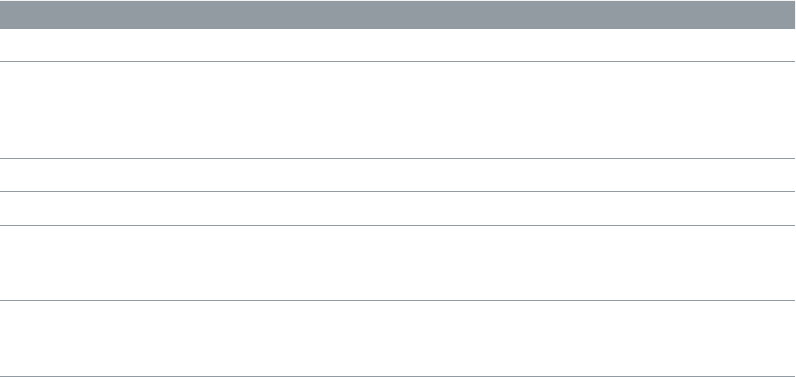
8
28
您可以在螢幕輔助說明和網站中找到關於使用 iPod shuπe 的豐富
資訊。
下方表格說明了如何取得 iPod 相關的軟體與服務資訊。
若要瞭解 執行方式
服務與支援、討論區、教學指南以及 Apple 軟體下載 請前往:www.apple.com/tw/support/ipodshuπe
使用 iTunes 打開 iTunes,然後選擇“輔助說明”>“iTunes 輔助說
明”。如需線上 iTunes 教學指南(僅部分國家和地區
可以使用),請前往:
www.apple.com/tw/itunes/how-to
關於 iPod shuπe 的最新資訊 請前往:www.apple.com/tw/ipodshuπe
註冊 iPod shuπe請在您的電腦上安裝 iTunes,然後連接 iPod shuπe。
找出 iPod shuπe 的產品序號 查看 iPod shuπe 固定夾的下方。或者,在 iTunes 裡
(已將 iPod shuπe 接上電腦),從裝置列表裡選擇
iPod shuπe,然後按一下“摘要”標籤頁。
取得保固服務 請先依照此手冊中的建議、螢幕輔助說明和線上資源
操作,然後前往:www.apple.com/tw/support/
ipodshuπe/service
其他相關內容、服務和技術支援資訊
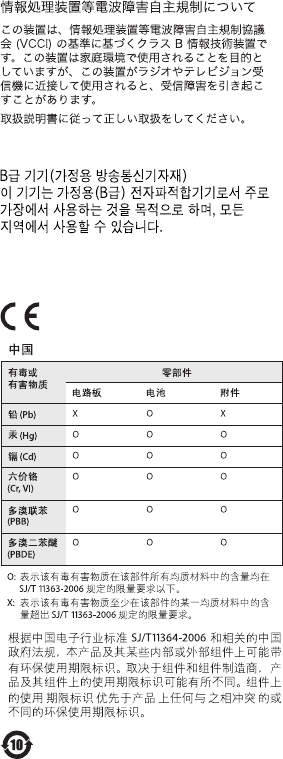
FCC Compliance Statement
This device complies with part 15 of the FCC
rules.Operation is subject to the following two
conditions:(1) This device may not cause harmful
interference, and (2) this device must accept any
interference received, including interference that may
cause undesired operation.See instructions if interference
to radio or television reception is suspected.
Radio and TV Interference
This computer equipment generates, uses, and can
radiate radio-frequency energy.If it is not installed and
used properly—that is, in strict accordance with Apple’s
instructions—it may cause interference with radio and
television reception.
This equipment has been tested and found to comply
with the limits for a Class B digital device in accordance
with the specifications in Part 15 of FCC rules.These
specifications are designed to provide reasonable
protection against such interference in a residential
installation.However, there is no guarantee that
interference will not occur in a particular installation.
You can determine whether your computer system is
causing interference by turning it o∂.If the interference
stops, it was probably caused by the computer or one of
the peripheral devices.
If your computer system does cause interference to radio
or television reception, try to correct the interference by
using one or more of the following measures:
•Turn the television or radio antenna until the
interference stops.
•Move the computer to one side or the other of the
television or radio.
•Move the computer farther away from the television
or radio.
•Plug the computer into an outlet that is on a di∂erent
circuit from the television or radio.(That is, make
certain the computer and the television or radio are on
circuits controlled by di∂erent circuit breakers or fuses.)
If necessary, consult an Apple-authorized service provider
or Apple.See the service and support information that
came with your Apple product.Or, consult an experienced
radio/television technician for additional suggestions.
Important: Changes or modifications to this product not
authorized by Apple Inc. could void the EMC compliance
and negate your authority to operate the product.
This product was tested for EMC compliance under
conditions that included the use of Apple peripheral
devices and Apple shielded cables and connectors
between system components.
It is important that you use Apple peripheral devices
and shielded cables and connectors between system
components to reduce the possibility of causing
interference to radios, television sets, and other electronic
devices.You can obtain Apple peripheral devices and the
proper shielded cables and connectors through an Apple
Authorized Reseller.For non-Apple peripheral devices,
contact the manufacturer or dealer for assistance.
Responsible party (contact for FCC matters only):
Apple Inc. Corporate Compliance
1 Infinite Loop, MS 91-1EMC
Cupertino, CA 95014
Industry Canada Statement
This Class B device meets all requirements of the
Canadian interference-causing equipment regulations.
Cet appareil numérique de la classe B respecte toutes
les exigences du Règlement sur le matériel brouilleur
du Canada.
VCCI Class B Statement
Korea Class B Statement
European Community
This device complies with the LVD and EMC Directives.
更換電池
iPod shuπe 中的充電電池僅能由授權的服務供應商進行
更換。如需電池更換的服務,請前往:
www.apple.com/tw/batteries/replacements.html
處理與回收資訊
請依照您當地的法規來妥善處理 iPod。因為本產品內含
電池,因此必須與家庭廢棄物分開處理。當您的 iPod 已
達使用年限時,請聯絡 Apple 或您當地的環保機構以瞭
解如何進行回收。
如需 Apple 回收方案的相關資訊,請前往:
www.apple.com/tw/recycling
Regulatory Compliance Information
29
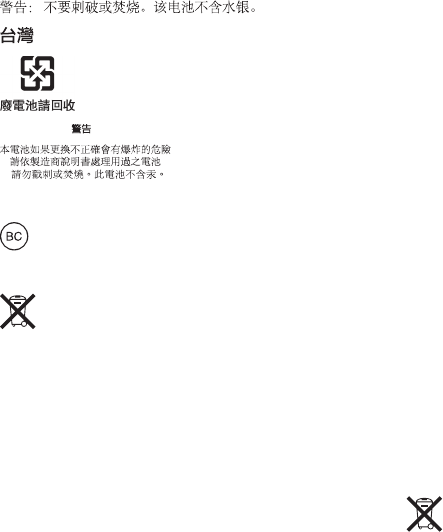
China Battery Statement
電池充電器效能
European Union—Disposal Information
The symbol above means that according to local laws
and regulations your product and/or its battery shall
be disposed of separately from household waste.When
this product reaches its end of life, take it to a collection
point designated by local authorities.The separate
collection and recycling of your product and/or its
battery at the time of disposal will help conserve natural
resources and ensure that it is recycled in a manner that
protects human health and the environment.
Union Européenne—informations sur l’élimination
Le symbole ci-dessus signie que, conformément aux
lois et réglementations locales, vous devez jeter votre
produit et/ou sa batterie séparément des ordures
ménagères.Lorsque ce produit arrive en n de vie,
apportez-le à un point de collecte désigné par les
autorités locales.La collecte séparée et le recyclage de
votre produit et/ou de sa batterie lors de sa mise au
rebut aideront à préserver les ressources naturelles et à
s’assurer qu’il est recyclé de manière à protéger la santé
humaine et l’environnement.
Europäische Union—Informationen zur Entsorgung Das
oben aufgeführte Symbol weist darauf hin, dass dieses
Produkt und/oder die damit verwendete Batterie den
geltenden gesetzlichen Vorschriften entsprechend und
vom Hausmüll getrennt entsorgt werden muss.Geben
Sie dieses Produkt zur Entsorgung bei einer oziellen
Sammelstelle ab.Durch getrenntes Sammeln und
Recycling werden die Rohstoreserven geschont und es
ist sichergestellt, dass beim Recycling des Produkts und/
oder der Batterie alle Bestimmungen zum Schutz von
Gesundheit und Umwelt eingehalten werden.
Unione Europea—informazioni per lo smaltimento
Il simbolo qui sopra signica che, in base alle leggi e
alle normative locali, il prodotto e/o la sua batteria
dovrebbero essere riciclati separatamente dai riuti
domestici.Quando il prodotto diventa inutilizzabile,
portalo nel punto di raccolta stabilito dalle autorità
locali.La raccolta separata e il riciclaggio del prodotto
e/o della sua batteria al momento dello smaltimento
aiutano a conservare le risorse naturali e assicurano che
il riciclaggio avvenga nel rispetto della salute umana e
dell’ambiente.
Europeiska unionen—Information om kassering
Symbolen ovan betyder att produkten och/
eller dess batterienligt lokala lagar och
bestämmelser inte fårkastas tillsammans med
hushållsavfallet.Närprodukten hartjänat ut måste
den tas tillen återvinningsstation som utsetts av
lokalamyndigheter.Genomatt låta den uttjänta
produkten och/eller dess batteri tas om hand
föråtervinning hjälper dutill att spara naturresurseroch
skydda hälsa och miljö.
Türkiye
Türkiye Cumhuriyeti:EEE Yönetmeliğine Uygundur
Brasil—Informações sobre descarte e reciclagem
O símbolo indica que este produto e/ou sua bateria não
devem ser descartadas no lixo doméstico.Quando decidir
descartar este produto e/ou sua bateria, faça-o de acordo
com as leis e diretrizes ambientais locais.Para informações
sobre substâncias de uso restrito, o programa de
reciclagem da Apple, pontos de coleta e telefone de
informações, visite www.apple.com/br/environment.
Apple 與環境保護
Apple 深切體認到企業應有的社會責任,並致力於減少本
公司產品對於環境所造成的影響。
如需更多資訊,請前往:
www.apple.com/tw/environment
30
KApple Inc.
© 2012 Apple Inc. 保留一切權利。
Apple、蘋果、Apple 標誌、Finder、iPhone、iPod、
iPod shuπe、iTunes、iTunes U、Mac、Macintosh、Mac OS X
和 OS X 是 Apple Inc. 在美國及其他國家和地區註冊的商標。
EarPods 是 Apple Inc. 的商標。
Apple Store、Genius、iTunes Plus 和 iTunes Store 是
Apple Inc. 在美國及其他國家和地區註冊的服務標誌。
本文件中所提及的其他公司及產品名稱可能為其所屬公司
的商標。
其中所述的協力廠商產品僅供參考,且不做任何保證及建
議。Apple 對於這些產品的執行效率或使用,不負任何責
任。若有任何認知、合約或保固方面的事宜,皆直接歸屬
於製造商與個別使用者雙方。
我們已經盡力確保本手冊中的資訊正確。Apple 對印刷或文
字錯誤概不負責。
TA019-2502/2012-11