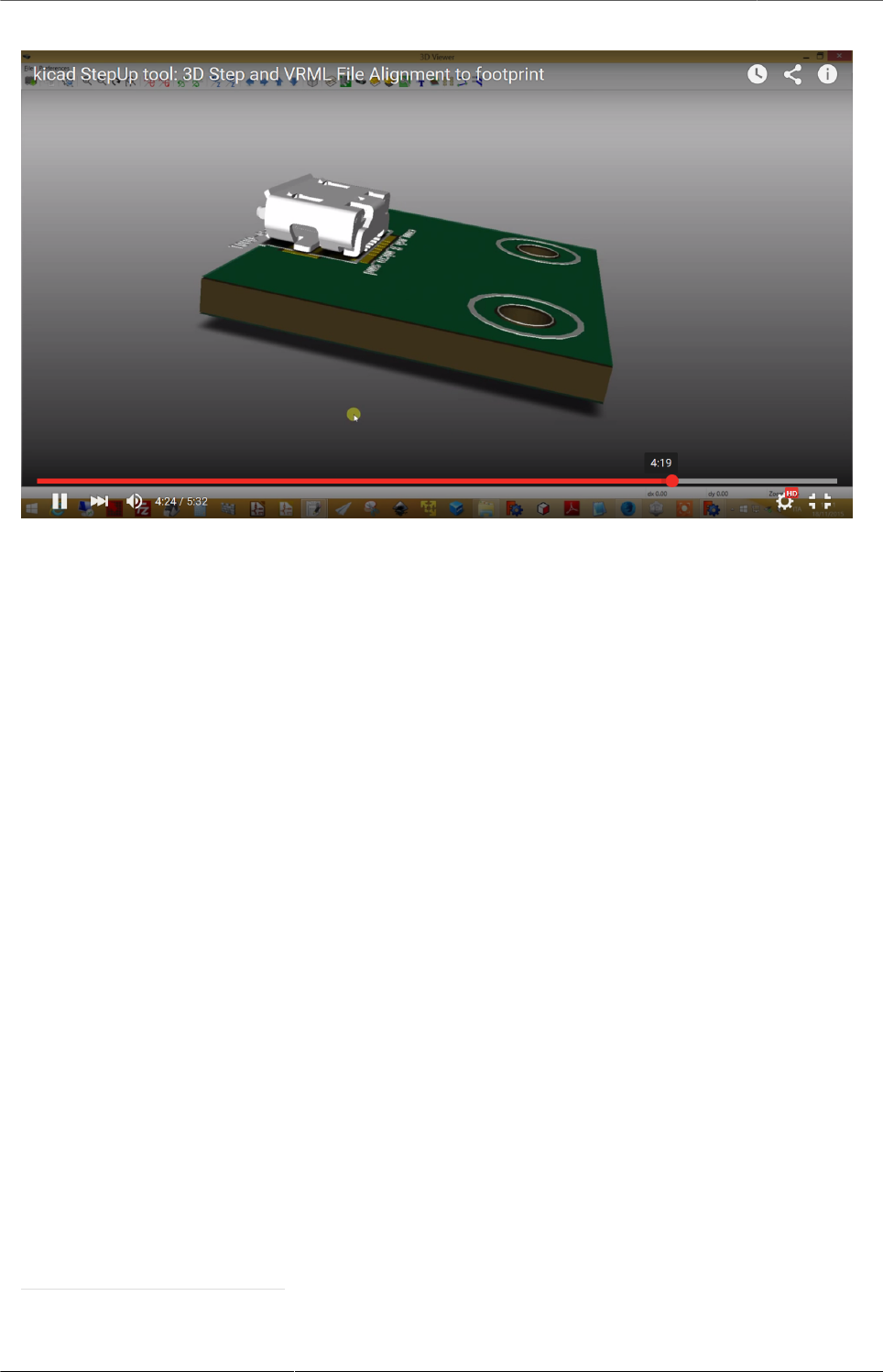Kicad StepUp Starter Guide Step Up
User Manual:
Open the PDF directly: View PDF ![]() .
.
Page Count: 33
- Kicad StepUp starter Guide
- Table of Contents
- 1. Basic Info
- 2. requirements
- 3. Quick Facts
- 4. OverView
- 5. kicad StepUp tools GUI
- 6. Introduction
- 7. WYSIWYG from EDA to MCAD
- 8. Basic How To (using kicad StepUp the easiest way)
- 9. How To (using kicad StepUp the best way)
- 10. kicad StepUp workflow
- 11. Create your own Library
- 12. Interactively align 3D part to kicad footprint
- 13. Generating smaller 3D model with bounding boxes
- 14. Skipping small parts and using Bounding Boxes
- 15. Check for Collisions and mechanical constrains
- 16. STEP AP214 and VRML FreeCAD scripted repository ready to kicad StepUp
- 17. Create boxes or cylinders using dimensions as in scale values of wrl model
- 18. Blender compatibility for FreeCAD generated VRML files
- 19. Config File
- 20. List of files
- 21. credits
- 22. Copyright
- 23. Risk disclaimer
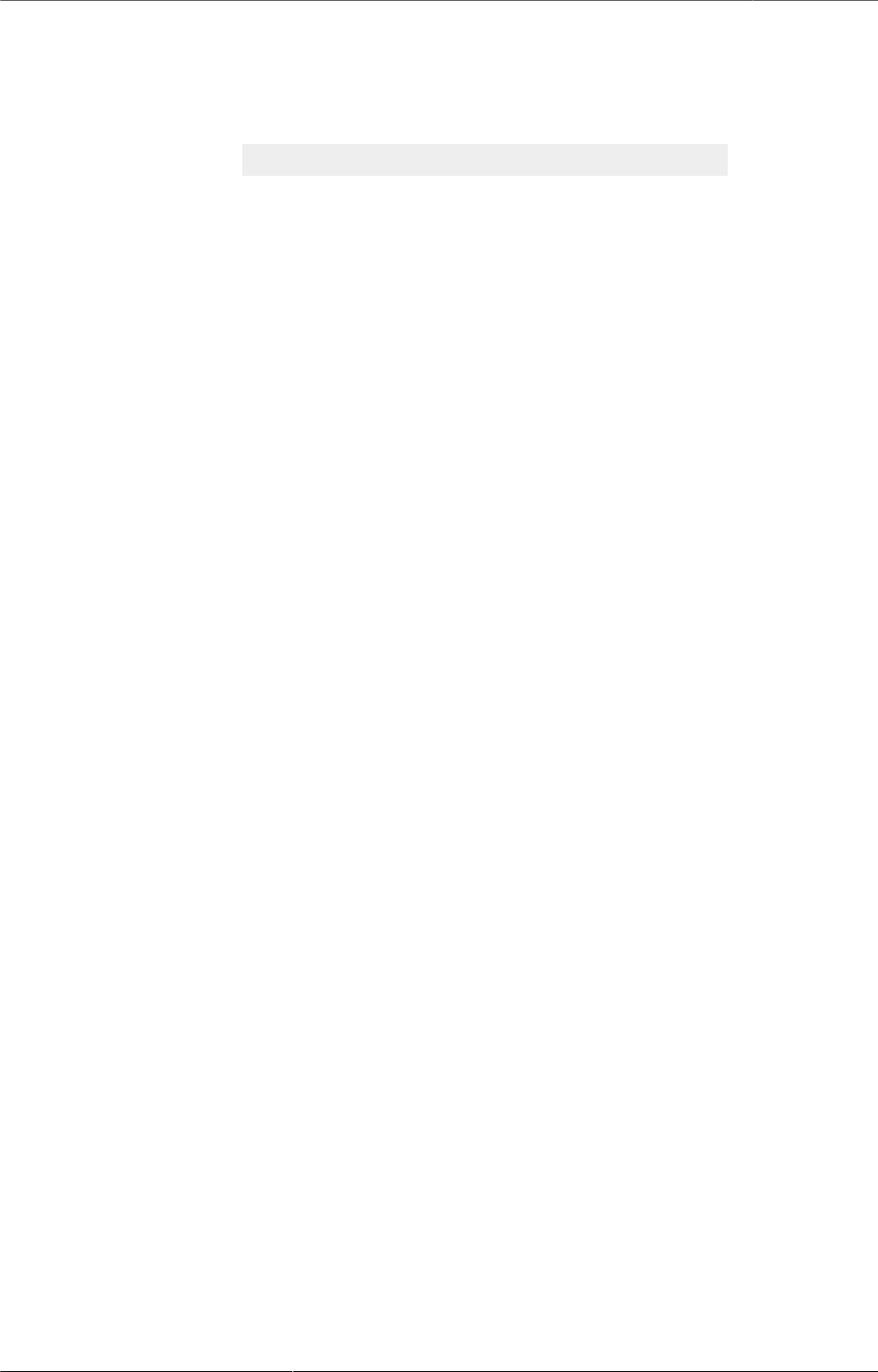
1
Kicad StepUp starter Guide
Maurice <https://launchpad.net/~easyw>
Table of Contents
1. Basic Info .............................................................................................................. 2
2. requirements .......................................................................................................... 2
3. Quick Facts ........................................................................................................... 3
4. OverView ............................................................................................................... 4
5. kicad StepUp tools GUI ........................................................................................ 5
6. Introduction ............................................................................................................ 6
7. WYSIWYG from EDA to MCAD ............................................................................ 7
8. Basic How To (using kicad StepUp the easiest way) ............................................ 8
9. How To (using kicad StepUp the best way) .......................................................... 8
10. kicad StepUp workflow ...................................................................................... 10
11. Create your own Library ................................................................................... 11
12. Interactively align 3D part to kicad footprint ...................................................... 12
13. Generating smaller 3D model with bounding boxes .......................................... 18
14. Skipping small parts and using Bounding Boxes .............................................. 19
15. Check for Collisions and mechanical constrains ............................................... 20
16. STEP AP214 and VRML FreeCAD scripted repository ready to kicad StepUp .. 23
17. Create boxes or cylinders using dimensions as in scale values of wrl model .... 28
18. Blender compatibility for FreeCAD generated VRML files ................................. 29
19. Config File ......................................................................................................... 30
20. List of files ......................................................................................................... 31
21. credits ................................................................................................................ 32
22. Copyright .......................................................................................................... 33
23. Risk disclaimer .................................................................................................. 33
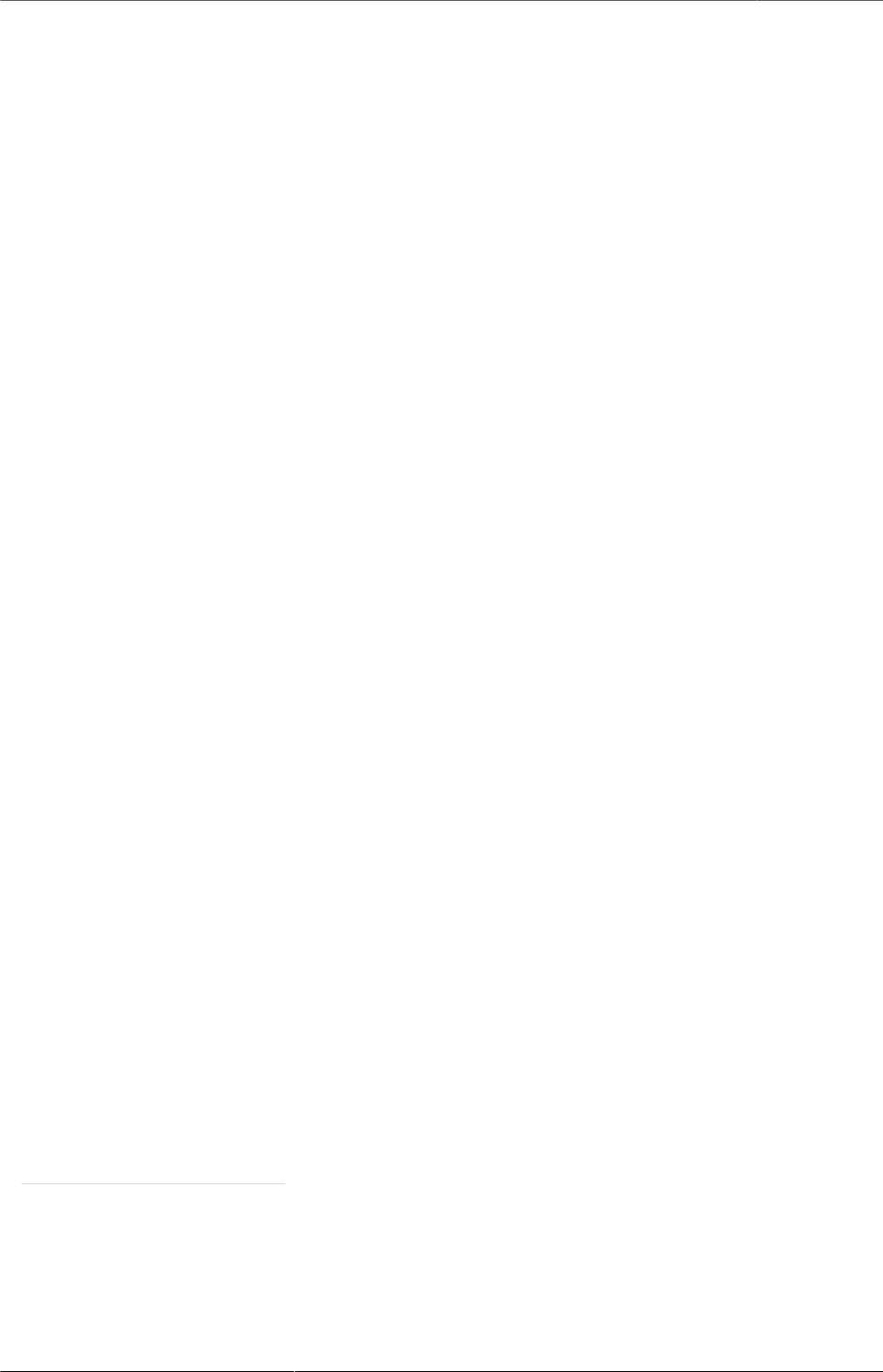
Kicad StepUp starter Guide
2
1. Basic Info
kicad StepUp 3D mechanical exporter for collaborative exchange between KiCad
and FreeCAD/MCAD; With kicad StepUp, it is possible to work in kicad EDA with the
same component model data available in the STEP AP214 3D format, and obtain
a 3D STEP AP214 model of the pcb board and a complete board assemblies with
electronic modules, to be used for MCAD interchange. The accurate 3D visualization
of components on board assemblies in kicad 3dviewer, is maintained in the same
accuracy and aspect in STEP AP214 format.
The kicad StepUp maintains the usual way to work with kicad, but improves the
process to work in a collaborative way with mechanical designers bringing near ECAD
and MCAD environments.
New!!! now kicad StepUp comes in 3 flavours:
1. running as a script
2. running as a GUI
3. running as a Mod native FreeCAD WorkBench
kicadStepUp at sourceforge1
YouTube Kicad StepUp New Tutorial video2
YouTube Kicad StepUp old script video3
2. requirements
KiCad EDA4 version 4.00 or later
FreeCAD5 version 0.15 or later
1 http://sourceforge.net/projects/kicadstepup/
2 https://youtu.be/h6wMU3lE_sA
3 http://youtu.be/Ukd47VXYzQU
4 http://kicad-pcb.org/
5 http://freecadweb.org/
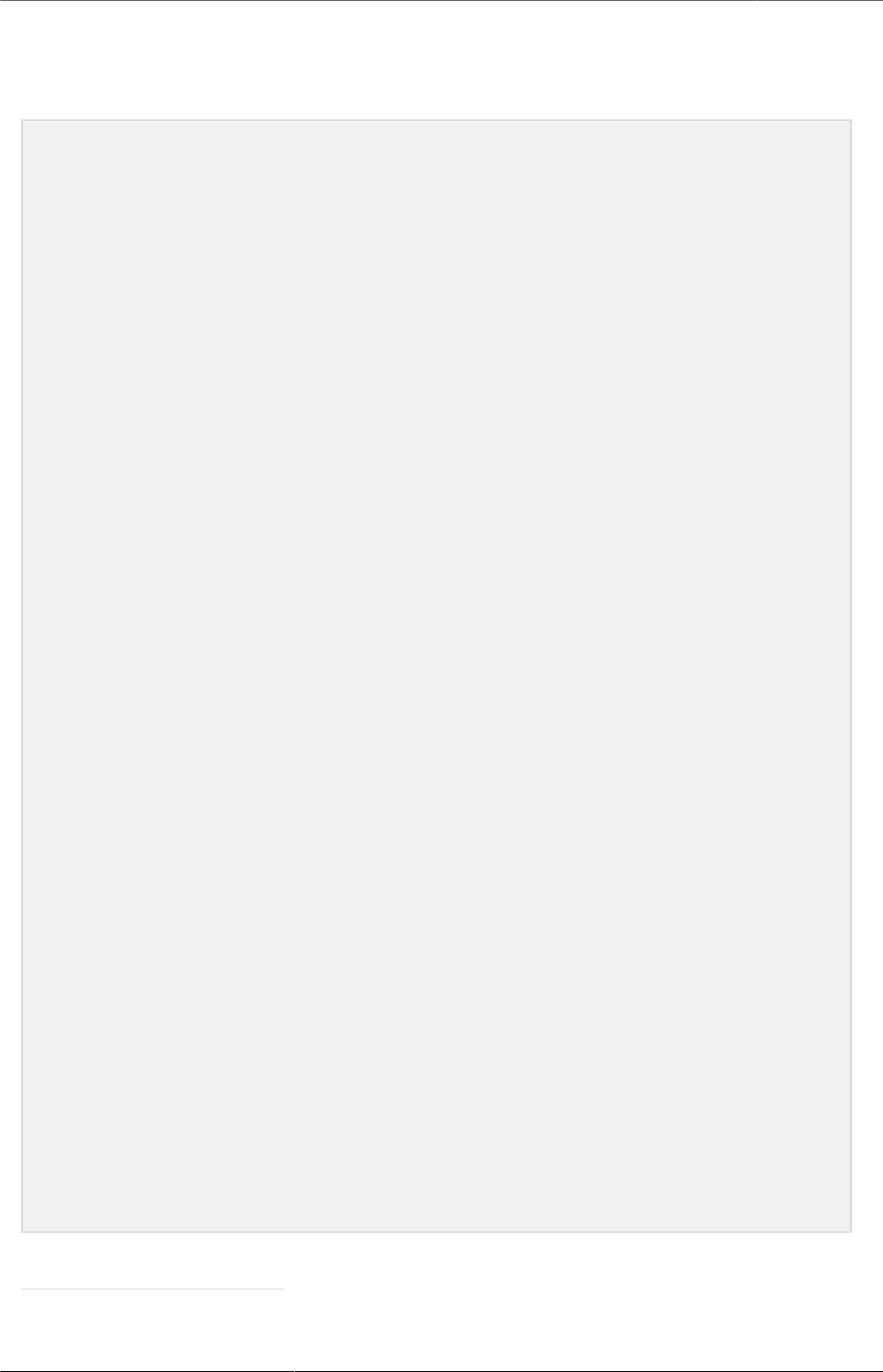
Kicad StepUp starter Guide
3
3. Quick Facts
kicad StepUp tools are for:
1. export kicad board and parts to STEP (or IGES) for a full ECAD MCAD
integration (no need of VRML if using kicad 5 or dev)
2. convert your STEP model of parts, board, enclosure to VRML for a bidirectional
use back in kicad
3. ability to load directly the .kicad_mod footprint in FreeCAD to easy align the
mechanical model to kicad footprint
4. ability to load directly the .kicad_pcb board and parts in FreeCAD
5. bounding boxes, minimum volume, minimum heigh, drill size, blacklist and
virtual options to tailor your MCAD exporting
6. interference and collisions detect for enclosure and footprint design
7. exporting of VRML models with Material Properties for best result in 3D
rendering/raytracing
8. ability to create simple models in MCAD using boxes or cylinders with
dimensions as in scale values of wrl models
create boxes or cylinders using dimensions as in scale values of wrl model6
requirements:
- kicad stable >= 4.0 or development release
- FreeCAD stable >= 0.15 or development release
- a library of STEP (or IGES) 3D models
tips:
- never use a scale different from 1:1:1 in your 3D models
- configure your [prefix3D] in ksu-config.ini to your KISYS3DMOD path
- use STEP or IGES or VRML or mixed type of models in your board
Latest Enhancements:
- STEP multi-part allowed (managing union or compound)
- EdgeCuts allowed for footprint that will generate Cuts in Board
- Pcb Edge as footprint allowed
- edge tolerance on vertex coincidence for easier designing
- utf8 characters allowed for path and model names
- turntable section
- better theme integration in FreeCAD
6 https://forum.kicad.info/t/generic-3d-shapes-in-library/2555/10
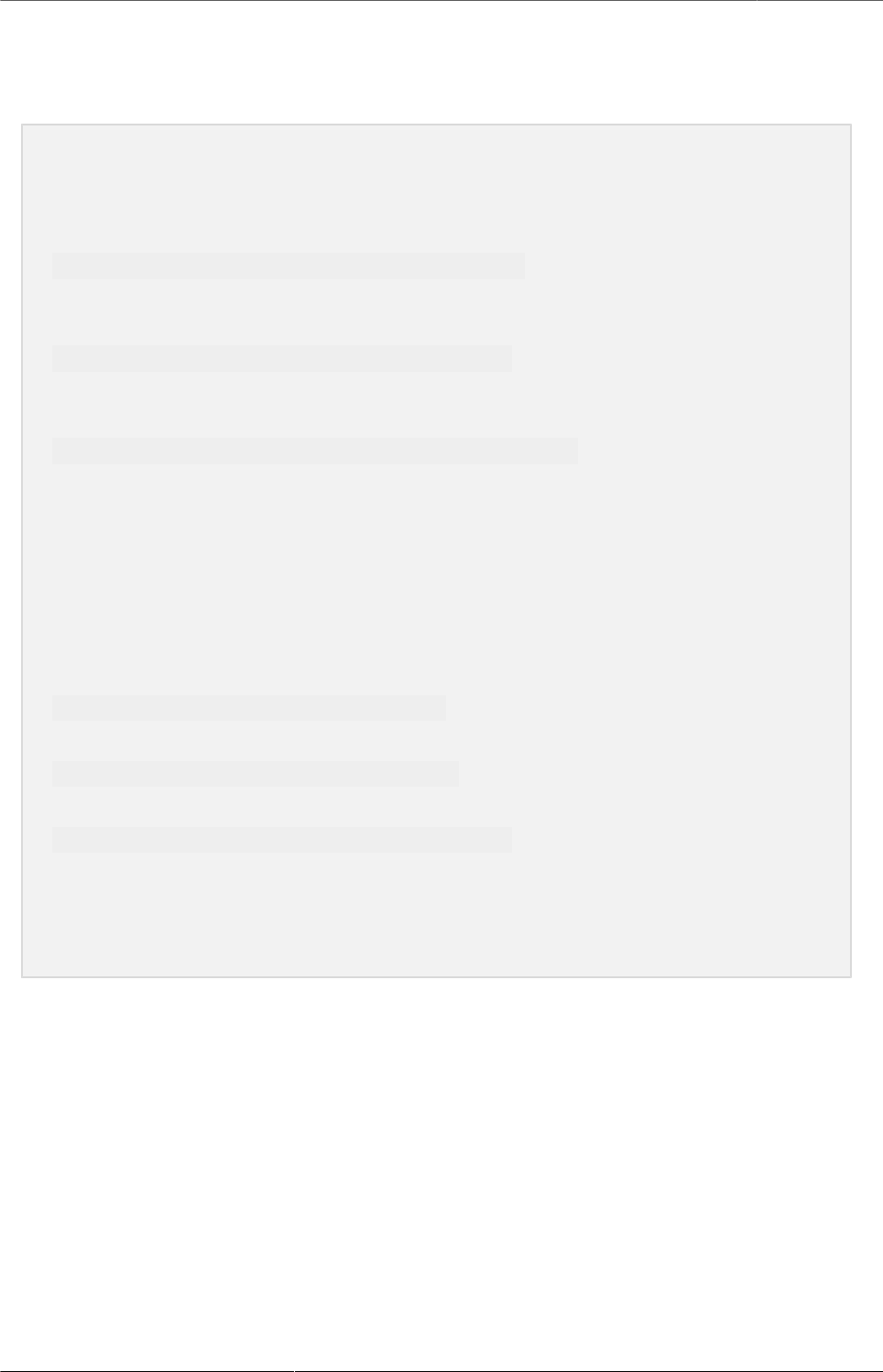
Kicad StepUp starter Guide
4
4. OverView
to run the demo:
in Linux: change dir to the folder in which you have extracted the demo
./launch-kicad_StepUp-Tools-demo.sh
in windows: change dir to the folder in which you have extracted the demo
launch-kicad_StepUp-Tools-demo.bat
in OSX: change dir to the folder in which you have extracted the demo
./launch-kicad_StepUp-Tools-OSX-demo.sh
the demo comes with a kicad project, along with all needed STEP and wrl
modules, just to be used just out of the box
(NB use the script from inside the dir)
to see the kicad board, change dir to the folder in which you have extracted the
demo
in windows:
launch-kicad-demo-project.bat
in linux:
./launch-kicad-demo-project.sh
in OSX:
./launch-kicad-demo-project-OSX.sh
for some ready to go libraries please refer to: https://github.com/easyw/kicad-3d-
mcad-models4 and other useful libs in up this thread
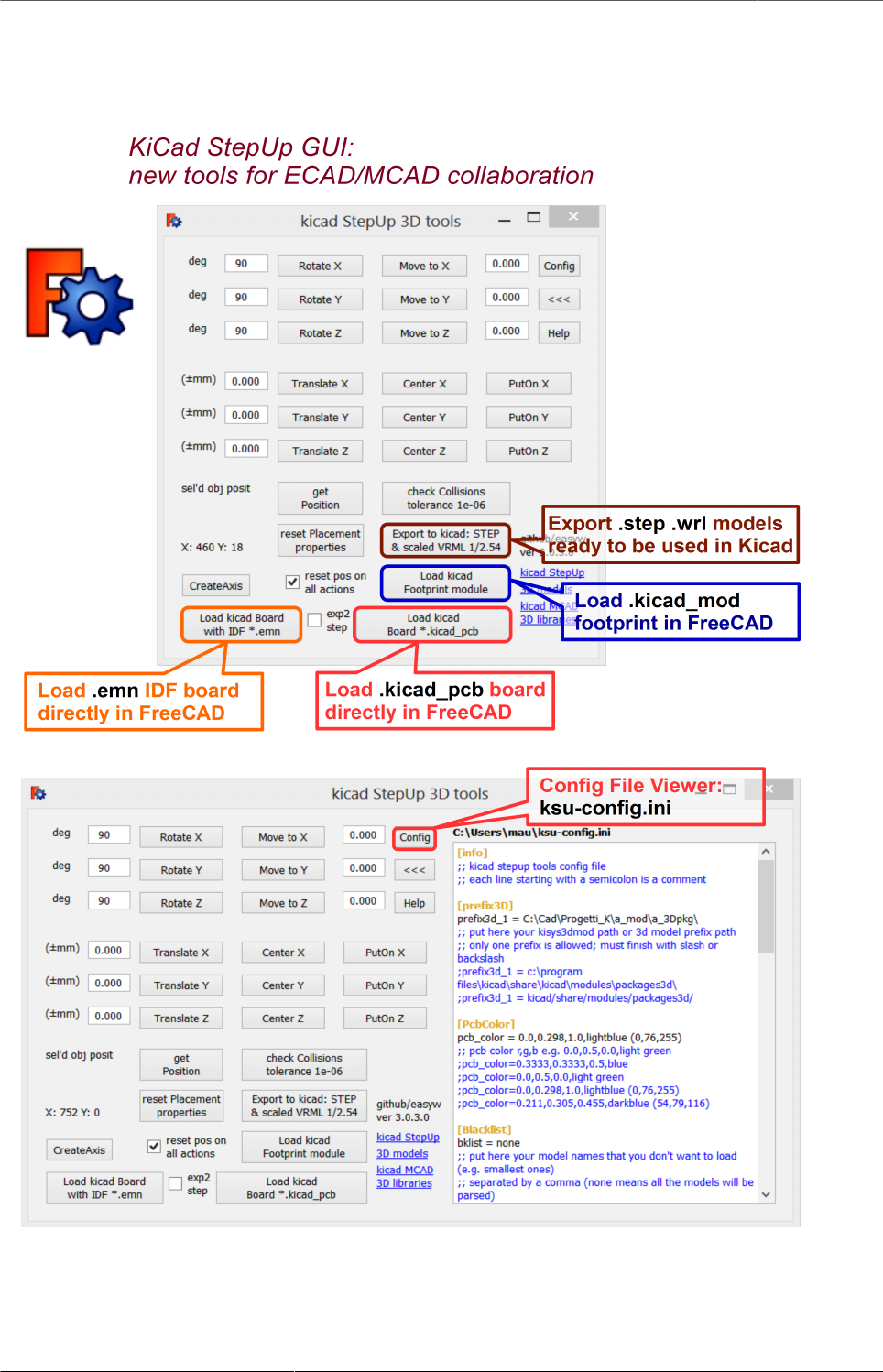
Kicad StepUp starter Guide
5
5. kicad StepUp tools GUI
Figure 1. kicad StepUp tools GUI Overview
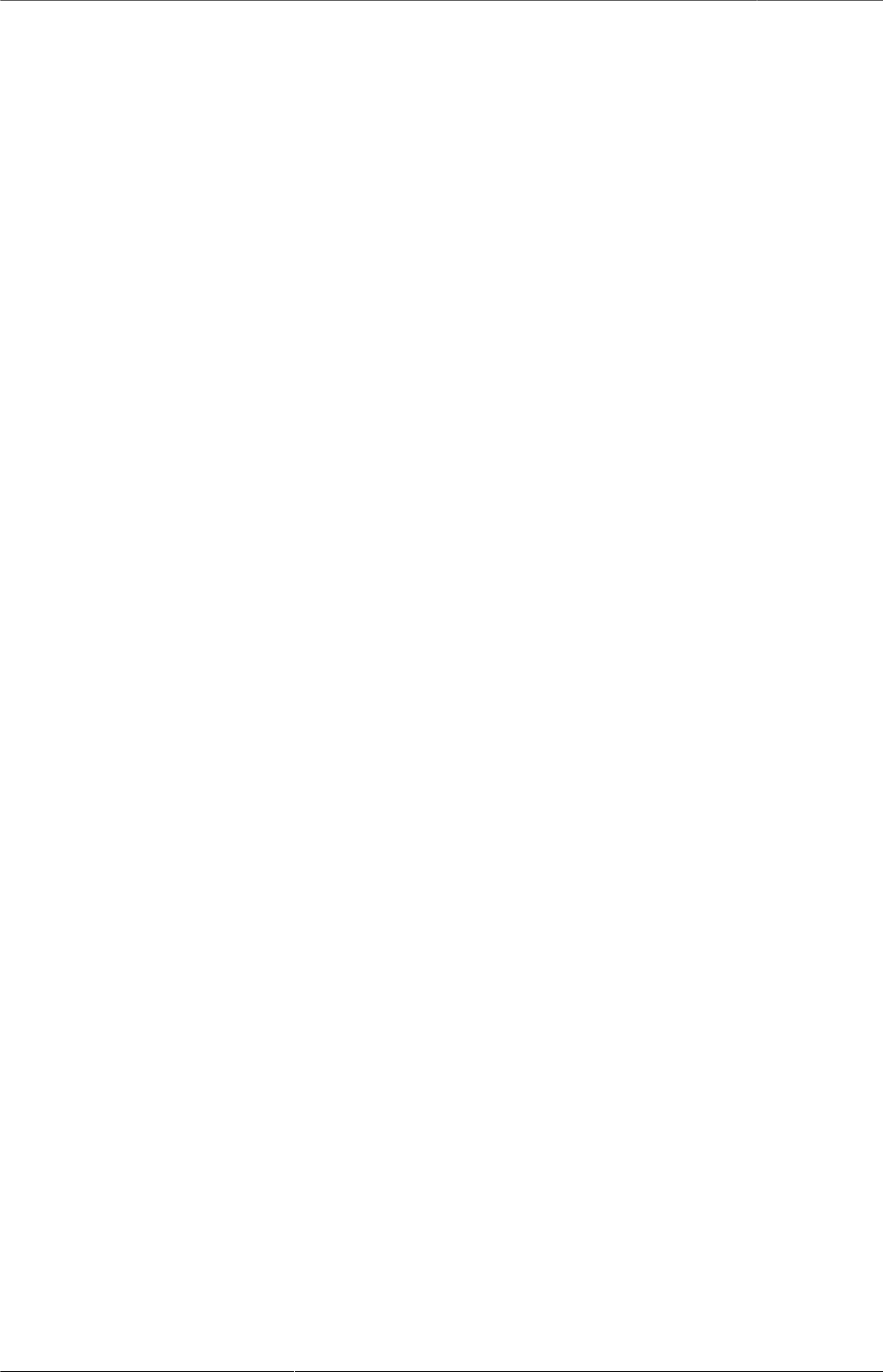
Kicad StepUp starter Guide
6
6. Introduction
kicad StepUp is a 3D mechanical exporter for kicad board and assemblies
It will improve a collaborative exchange between KiCad and FreeCAD/MCAD
With kicad StepUp script, it is possible to work in kicad EDA with the same component
model data available in the STEP AP214 3D format, and obtain a 3D STEP AP214
model of the pcb board and a complete board assemblies with electronic modules, to
be used for MCAD interchange.
The accurate 3D visualization of components on board assemblies in kicad 3dviewer,
can then be maintained in the same accuracy and aspect in STEP AP214 format, just
generating VRML models from STEP or FreeCAD mechanical models and exporting
the board through kicad StepUp script.
The kicad StepUp script maintains the usual way to work with kicad, but improves the
process to work in a collaborative way with mechanical designers bringing near ECAD
and MCAD environments.
Kicad StepUp allows the user to modeling the 3D modules starting from FreeCAD
(instead of using Wings3D), creating models in STEP AP214 and rendering the pcb
board and components in native STEP AP214.
Note: kicad StepUp 3D MCAD exporter is compatible with:
STEP with colors files (.step, .stp extensions)
IGES with colors files (.iges, .igs extensions)
Designing in kicad native 3d-viewer will produce a fully aligned STEP version with the
same view of kicad 3d render.
Now the two words have the same accurate 3D visualization; it is possible to design in
kicad EDA and transfer the artwork to MCAD (FreeCAD) smoothly
WYSIWYG from EDA to MCAD
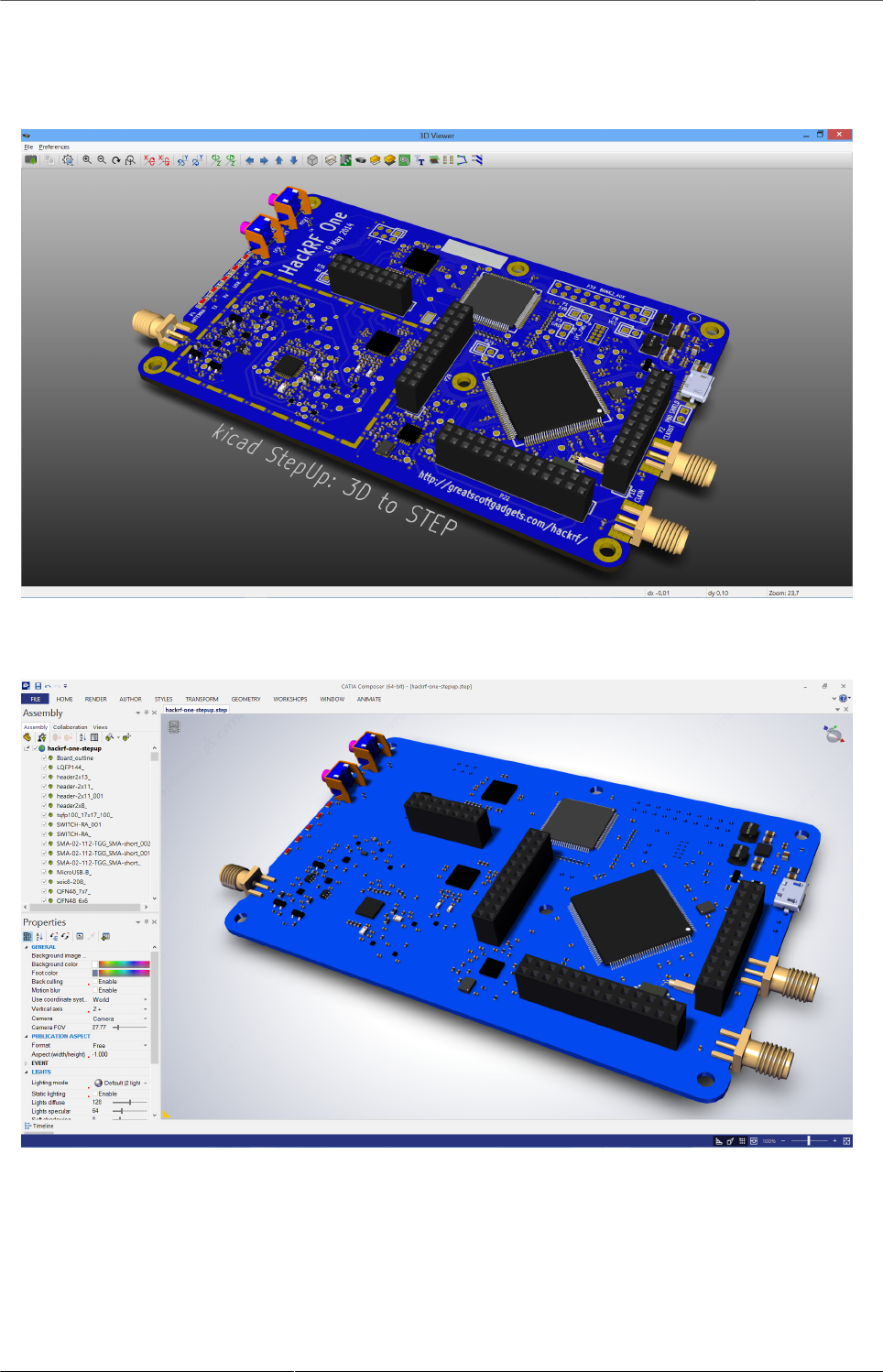
Kicad StepUp starter Guide
7
7. WYSIWYG from EDA to MCAD
Figure 2. kicad StepUp in Kicad 3d-viewer
Figure 3. kicad StepUp in MCAD Catia
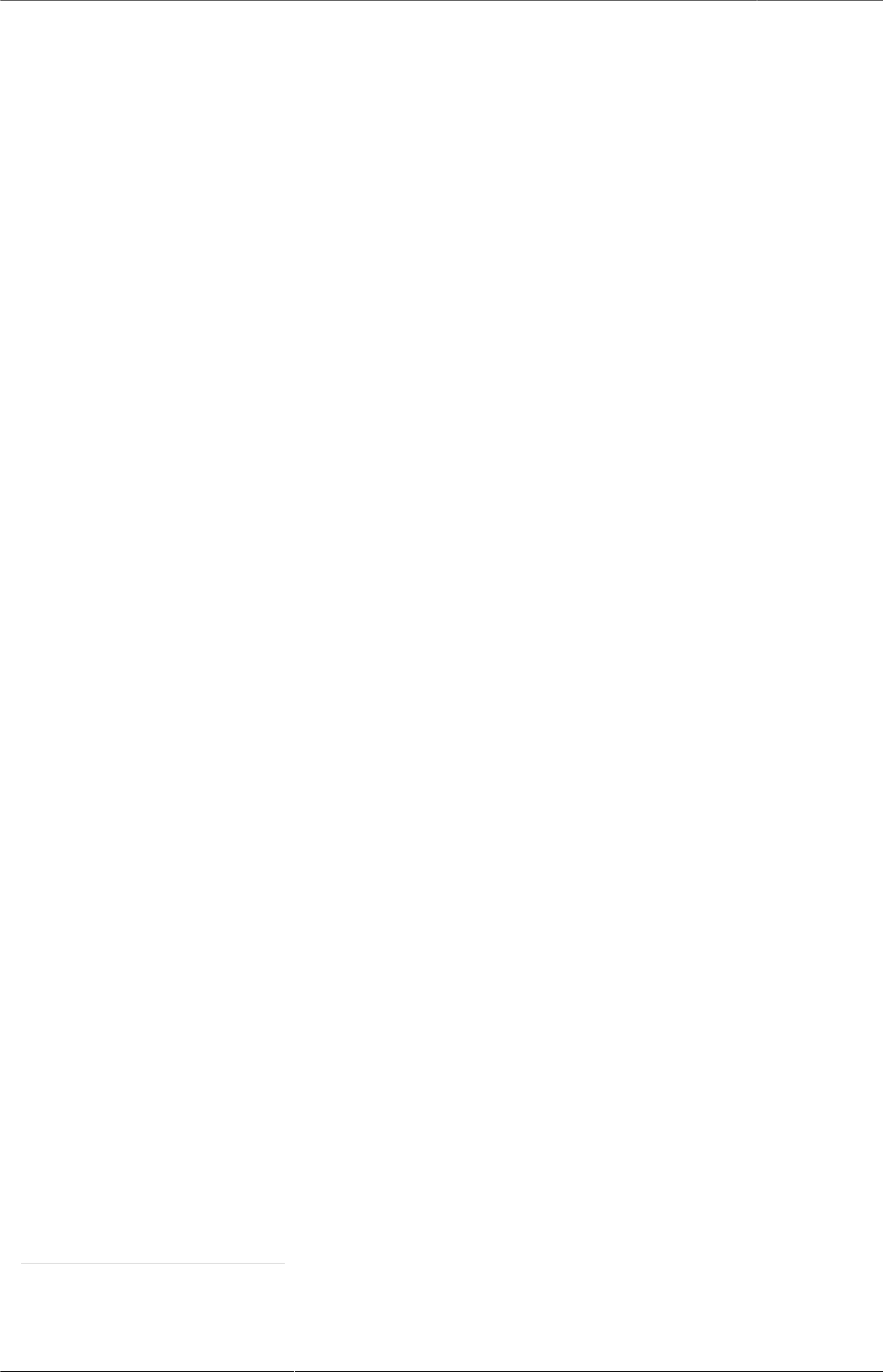
Kicad StepUp starter Guide
8
8. Basic How To (using kicad StepUp the easiest
way)
(not changing the way you use kicad)
1. just copy the STEP 3d models in the same folder in which there are your wrl 3d
models and use the same name of the wrl model name (e.g. r_0603.wrl # r_0603.step)
2. open in FreeCAD the Macro kicad-StepUp-tools.FCMacro and edit the config file
ksu-config.ini (wich is autogenerate at first running of the macro) with e.g. notepad
changing your model prefix to your KISYS3DMOD path
3. clik on the button to open your kicad pcbnew board file
4. watch the script assembling your 3D board with 3D models :)
you can also add the macro button to the FreeCAD toolbar following these instructions:
Note: FreeCAD forum Customize Toolbar7 how to add a button to Toolbar in FreeCAD
adding also the kicad StepUp icon
5. the Macro can be executed as a script <path to Freecad
executable file>/freecad <path to the Macro file>/kicad-StepUp-tools.FCMacro
<name_of_board_without_extension>
(e.g. freecad kicad-StepUp-tools.FCMacro myboard)
just watch the Macro assembling your 3D board with 3D models :)
6. the kicad StepUp can be also a Mod WorkBench for FreeCAD:
copy the folder kicadStepUpMod in the right folder for your OS
FreeCAD Installing workbenches8
9. How To (using kicad StepUp the best way)
(getting the best from STEP models)
1. just copy the STEP 3d models in the same folder in which there are your wrl 3d
models
2. export the STEP models, scaled 1/2.54 to wrl with the same name of the STEP model
(e.g. r_0603.wrl # r_0603.step); in this way your 3D board in kicad pcbnew 3d-viewer
and in FreeCAD workbench will look perfectly aligned
3. open in FreeCAD the Macro kicad-StepUp-tools.FCMacro and edit the config file
ksu-config.ini (wich is autogenerate at first running of the macro) with e.g. notepad
changing your model prefix to your KISYS3DMOD path
7 http://www.freecadweb.org/wiki/index.php?title=Customize_ToolsBar
8 http://www.freecadweb.org/wiki/index.php?title=Installing_more_workbenches
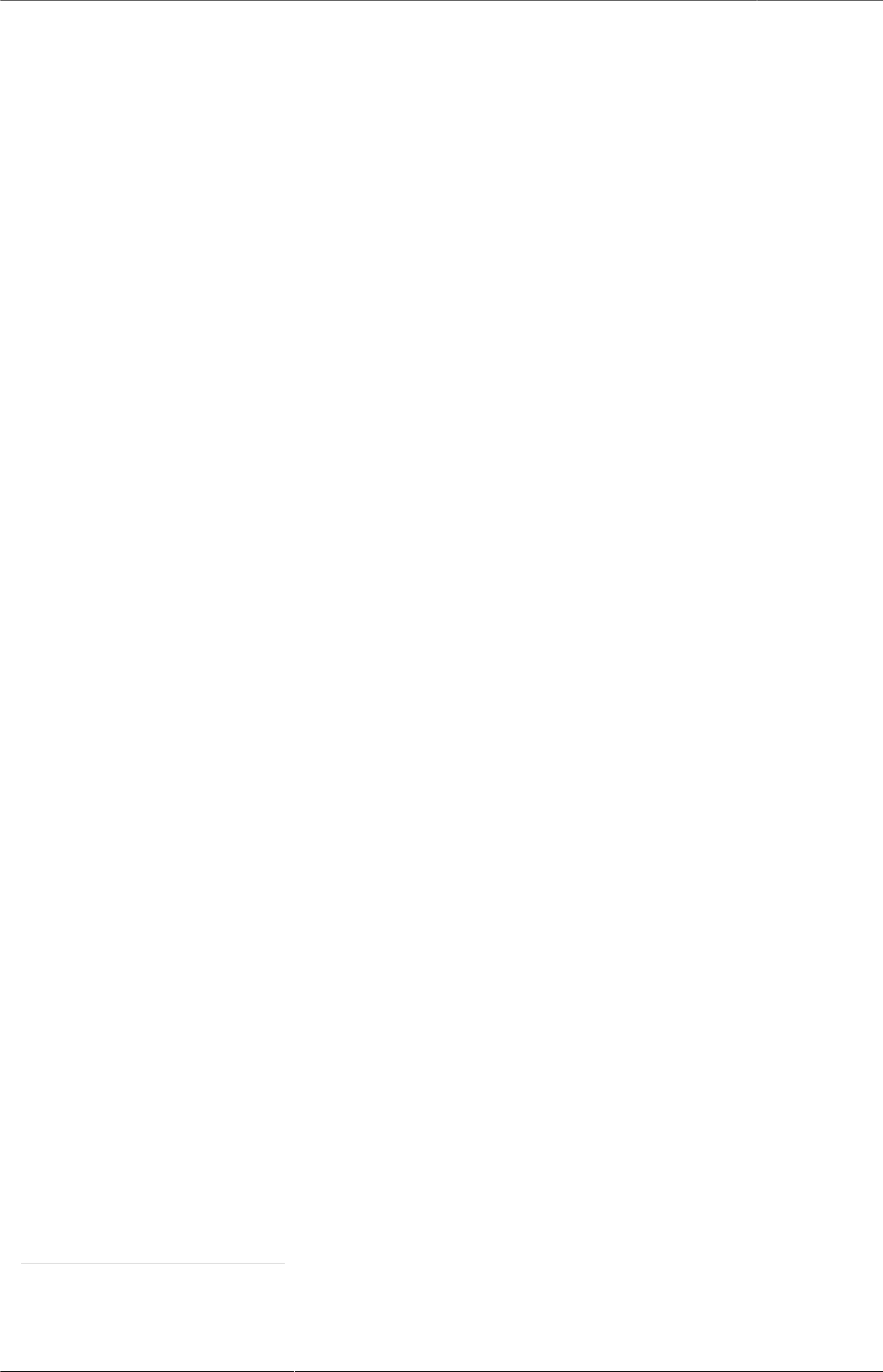
Kicad StepUp starter Guide
9
4. clik on the button to open your kicad pcbnew board file
5. watch the script assembling your 3D board with 3D models :)
you can also add the macro button to the FreeCAD toolbar following these instructions:
Note: FreeCAD forum Customize Toolbar9 how to add a button to Toolbar in FreeCAD
adding also the kicad StepUp icon
6. the Macro can be executed as a script <path to Freecad
executable file>/freecad <path to the Macro file>/kicad-StepUp-tools.FCMacro
<name_of_board_without_extension>
(e.g. freecad kicad-StepUp-tools.FCMacro myboard)
just watch the Macro assembling your 3D board with 3D models :) 7. the kicad
StepUp can be also a Mod WorkBench for FreeCAD:
copy the folder kicadStepUpMod in the right folder for your OS
FreeCAD Installing workbenches10
9 http://www.freecadweb.org/wiki/index.php?title=Customize_ToolsBar
10 http://www.freecadweb.org/wiki/index.php?title=Installing_more_workbenches
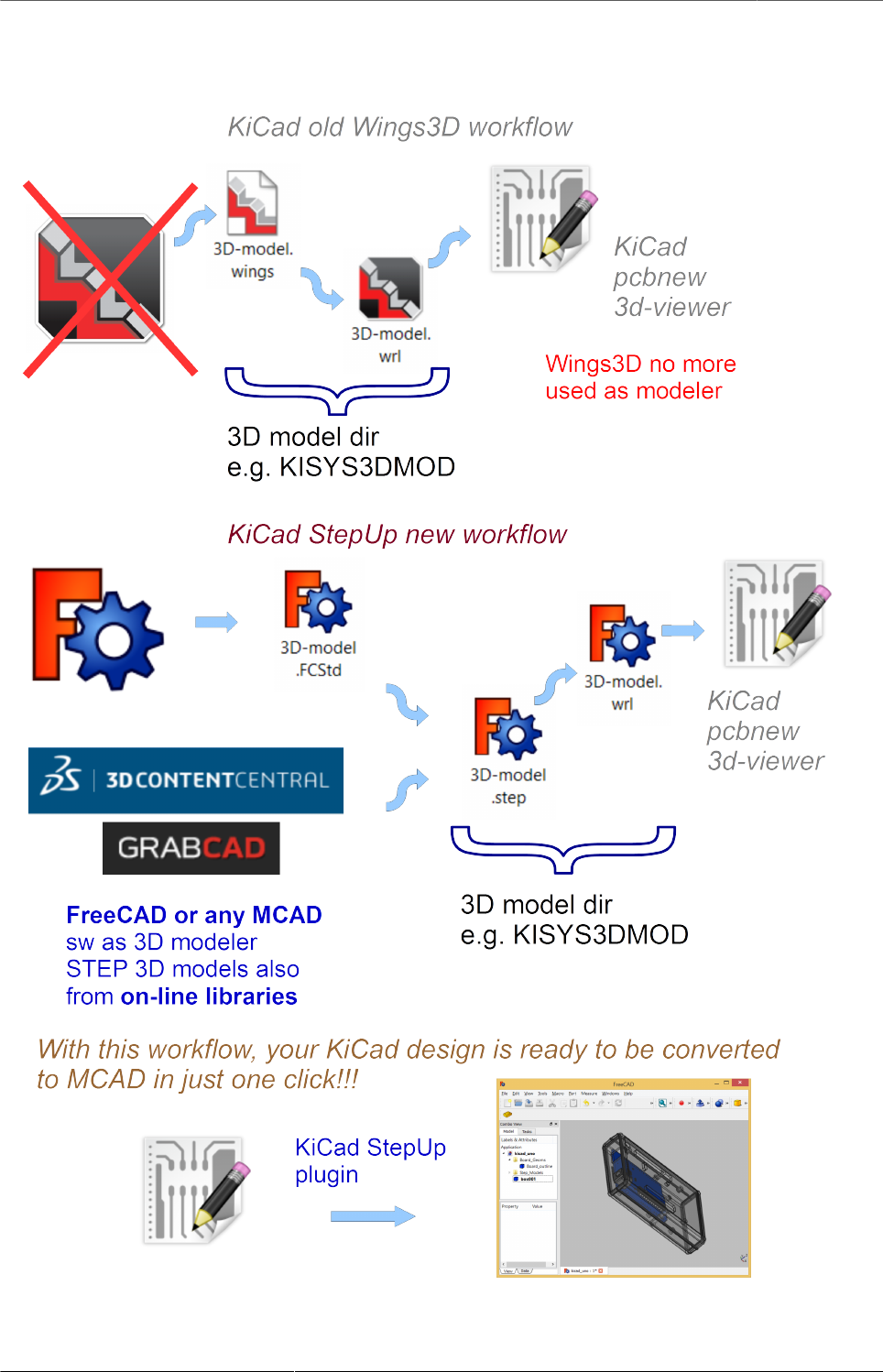
Kicad StepUp starter Guide
10
10. kicad StepUp workflow
Figure 4. kicad StepUp WorkFlow

Kicad StepUp starter Guide
11
11. Create your own Library
The way to build a STEP models library to be easily used by the script is:
1. Load the kicad footprint inside FreeCAD using kicad StepUp tools
2. use the footprint as a reference for your model position
3. start modeling your 3d object in scale 1:1 in mm (which is the way in which
mechanical stuff are used to be)
4. export STEP and VRML of your model just clicking on the "Export STEP & VRML"
button
5. assure that your STEP module is fused to just one solid object
(Part Boolean Union in FreeCAD or Part Makecompound in FreeCAD)
Note: here FreeCAD forum fusion howto11 some tips to fuse correctly objects in
FreeCAD
6. use the same name to wrl and STEP model
7. put the STEP model and VRML model in the same place
8. check if your vrml model is aligned to the kicad pcb footprint in pcbnew 3d-viewer
all the conversion steps can be done with the use of kicad-SteUp-tools.FCMacro
It is possible to Load the kicad footprint inside FreeCAD to interactively align 3d
model to the footprint in a live visual feedback
Note: kicad StepUp 3D MCAD exporter is compatible with:
STEP with colors files (.step, .stp extensions)
IGES with colors files (.iges, .igs extensions)
Using kicad pre-built libraries:
some ready-to-go 3D libraries are ready at
kicad 3D MCAD VRML libraries12
and you can get more info at the forum
kicad info forum 3D MCAD libs13
kicad info MCAD related arguments14
11 http://forum.freecadweb.org/viewtopic.php?t=8451#p69489
12 https://github.com/easyw/kicad-3d-mcad-models
13 https://forum.kicad.info/t/3d-new-library-for-mechanical-cad-exporting-and-enclosure-design/1763
14 https://forum.kicad.info/search?q=mcad
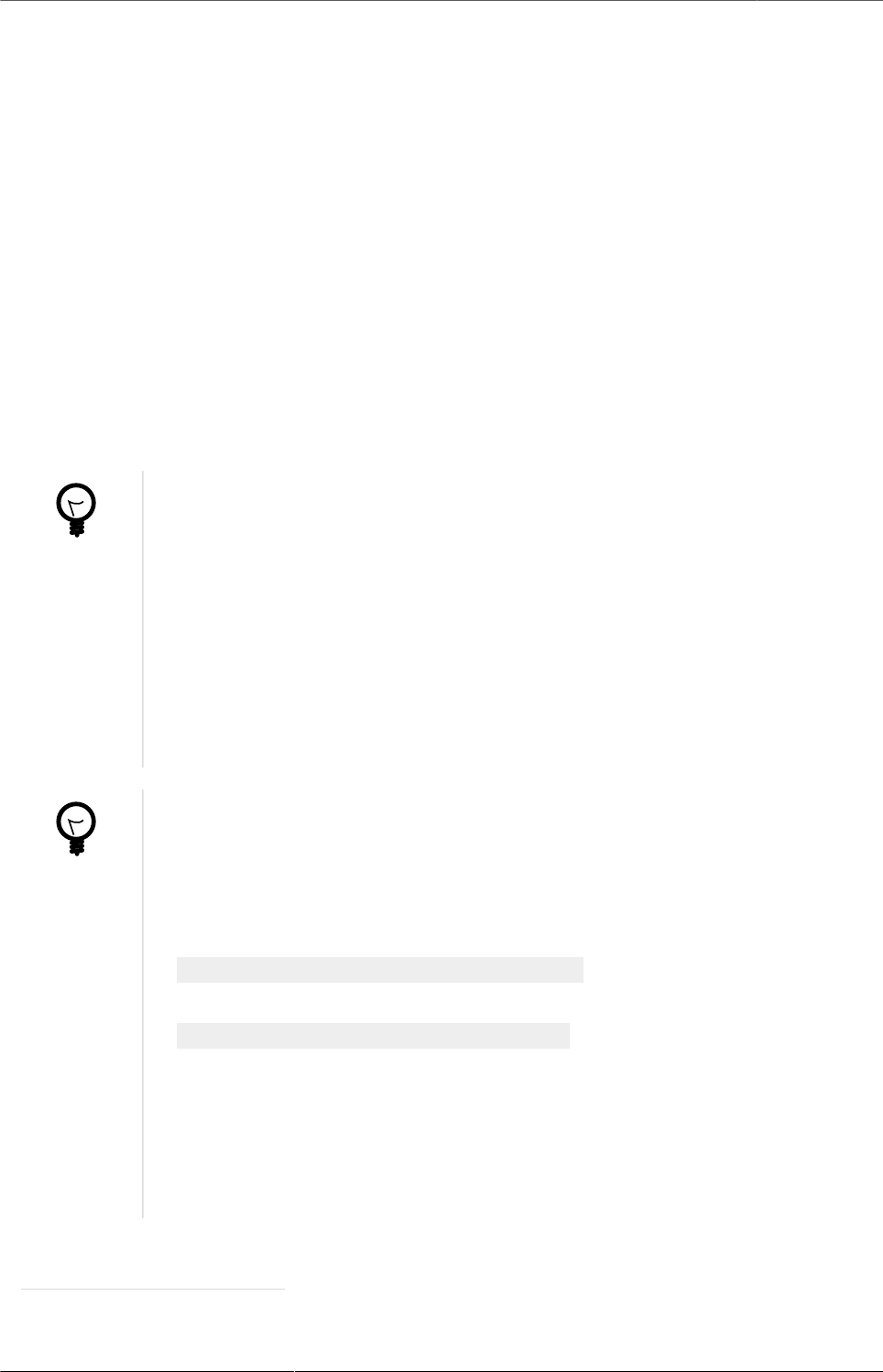
Kicad StepUp starter Guide
12
12. Interactively align 3D part to kicad footprint
With kicad-SteUp-tools Macro it is possible to Load the kicad footprint in FreeCAD
and align the 3D part with a visual real time feedback of the 3d model and footprint
reciprocal position.
Once the 3D part is aligned to the footprint pads and silk, the model can be exported
in STEP format and in VRML format for kicad 3d-rendering, just clicking on the Export
STEP & VRML button.
That will align EDA to MCAD 3d viewers. No need to reiterate the aligning process
or empiric calculate offset and rotation to apply to VRML model.
You can also click on Create axis button to have an other help in the part orienting
process
Tip.
footprint aligner workflow:
- load the Macro
- open the 3d STEP model in FC
- Load the footprint with the macro Button
or
- Load the footprint with the macro Button
- import the 3d model in FC
(NB Import Ctrl+I, not Open Ctrl+O)
Tip.
use the kicad-SteUp-tools.FCMacro to easily align the 3D model
to the footprint (then it will be aligned to the footprint also in kicad)
(previously known as move-rotate-scale macro)
the macro can be launched with:
./launch-kicad_StepUp-Tools.sh
or with
launch-kicad_StepUp-Tools.bat
or just open the macro in FreeCAD and run it
or add the macro button to the FreeCAD toolbar following these
instructions:
Note: FreeCAD forum Customize Toolbar15 how to add a button to
Toolbar in FreeCAD adding also the kicad StepUp icon
15 http://www.freecadweb.org/wiki/index.php?title=Customize_ToolsBar
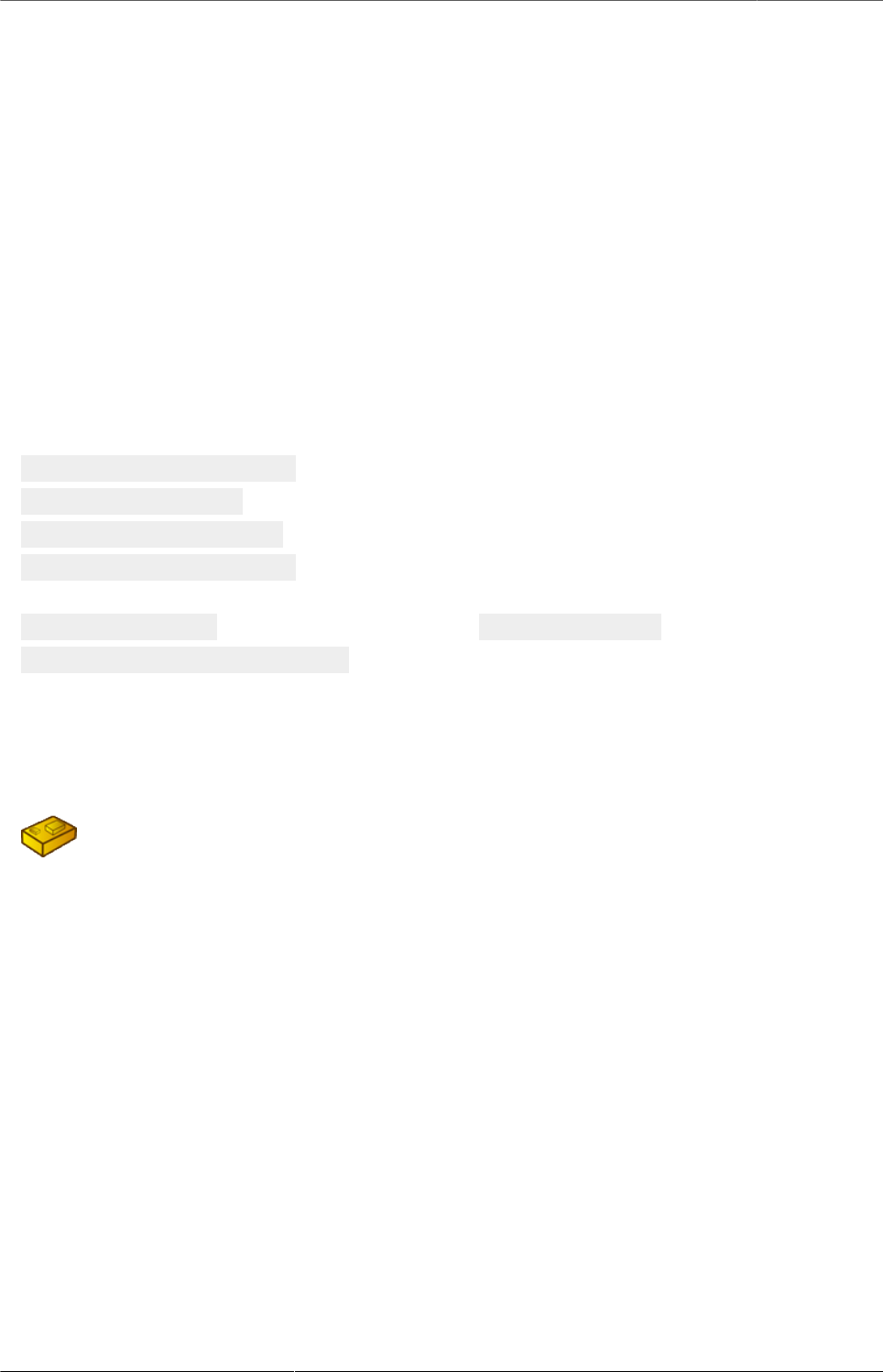
Kicad StepUp starter Guide
13
Note:
the macro takes care of 2D footprint rotation of kicad for the footprint alignment
it does take care of vrml model z rotation, it doesn’t take care of x and y 3d model
rotation
it doesn’t take care of x, y, z 3d model translation
this behaviour is intentional… you have to align your 3d STEP model of Freecad to
your 2D footprint of kicad,
then if you export your step model to vrml (scaling 1/2.54) the vrml model will be aligned
too
one has to check/modify, if needed, the part of 3D vrml model in kicad as following
(model path/name.wrl
(at (xyz 0 0 0))
(scale (xyz 1 1 1))
(rotate (xyz 0 0 0))
at (xyz 0 0 0) is mandatory, as much as scale (1 1 1)
rotate (xyz 0 0 z_value) can have a z rotation value
(those fields can be changed on the .kicad_mod text file or through the kicad GUI)
rotation values and position translations are taken in care ONLY by the StepUp
assembler when loading a board and models
Figure 5. kicad StepUp icon
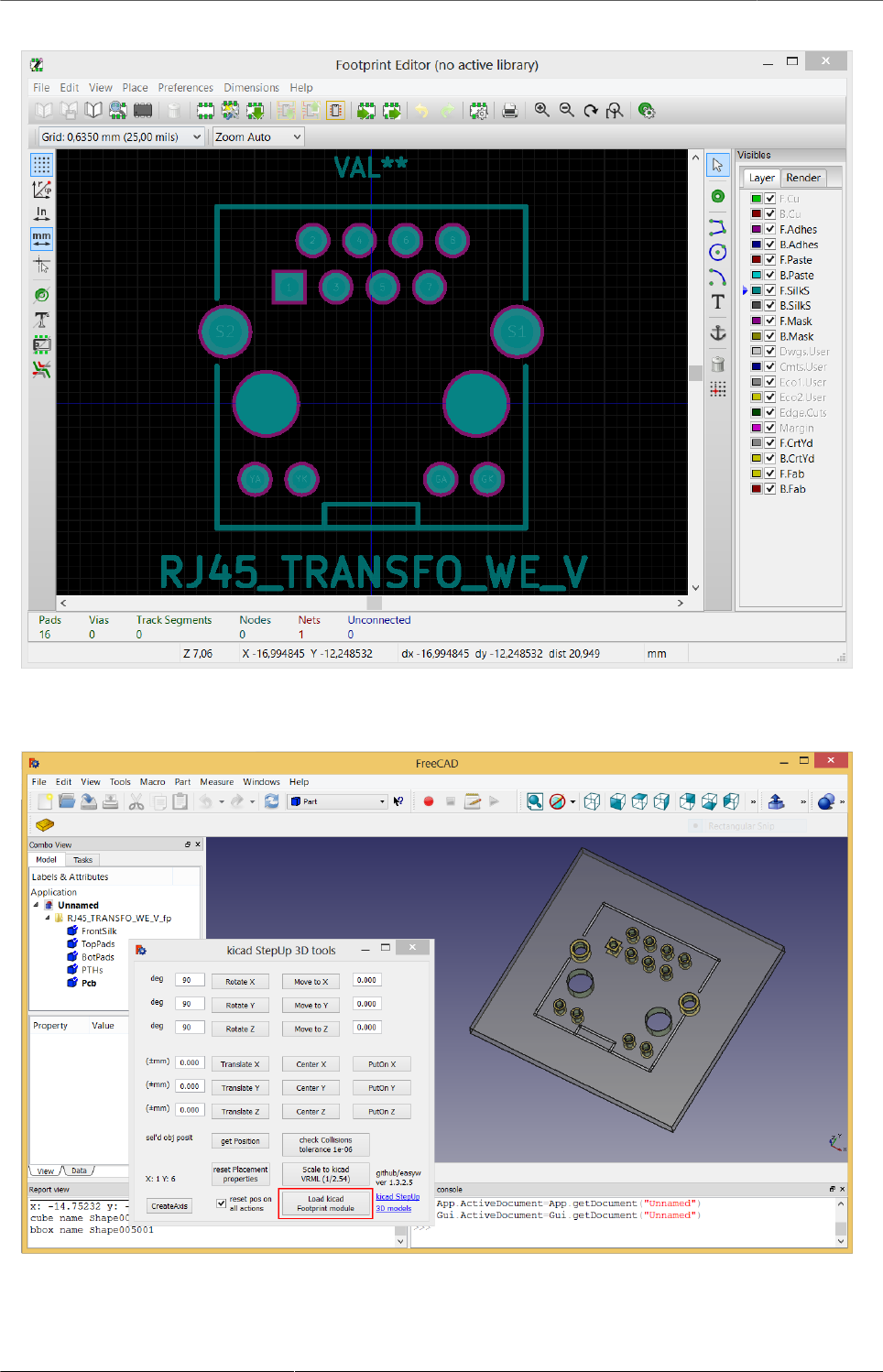
Kicad StepUp starter Guide
14
Figure 6. kicad pcbnew: Load Footprint
Figure 7. kicad StepUp tools: Load Footprint
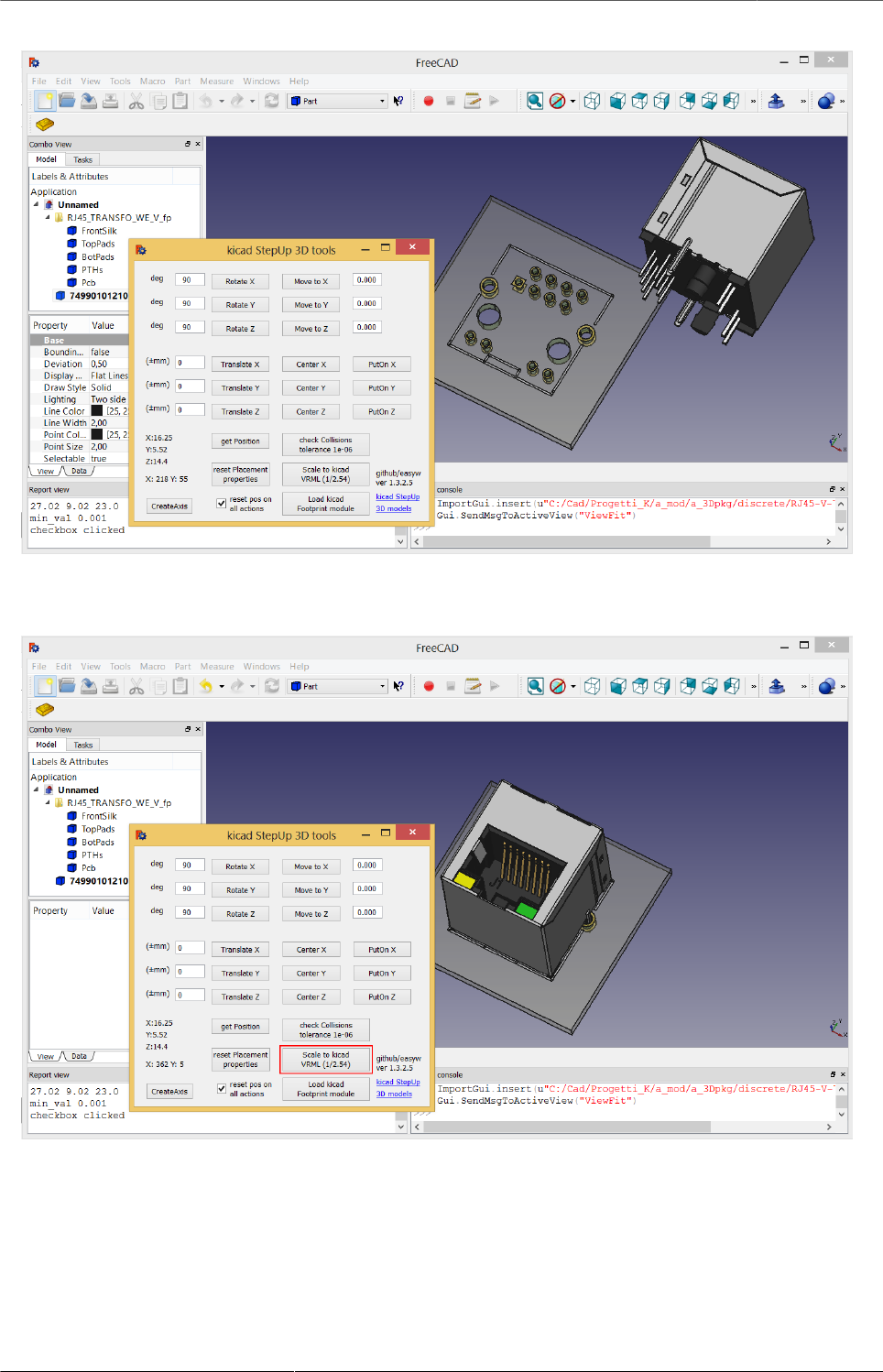
Kicad StepUp starter Guide
15
Figure 8. kicad StepUp tools: Align 3D model to footprint
Figure 9. kicad StepUp tools: 3D STEP model aligned
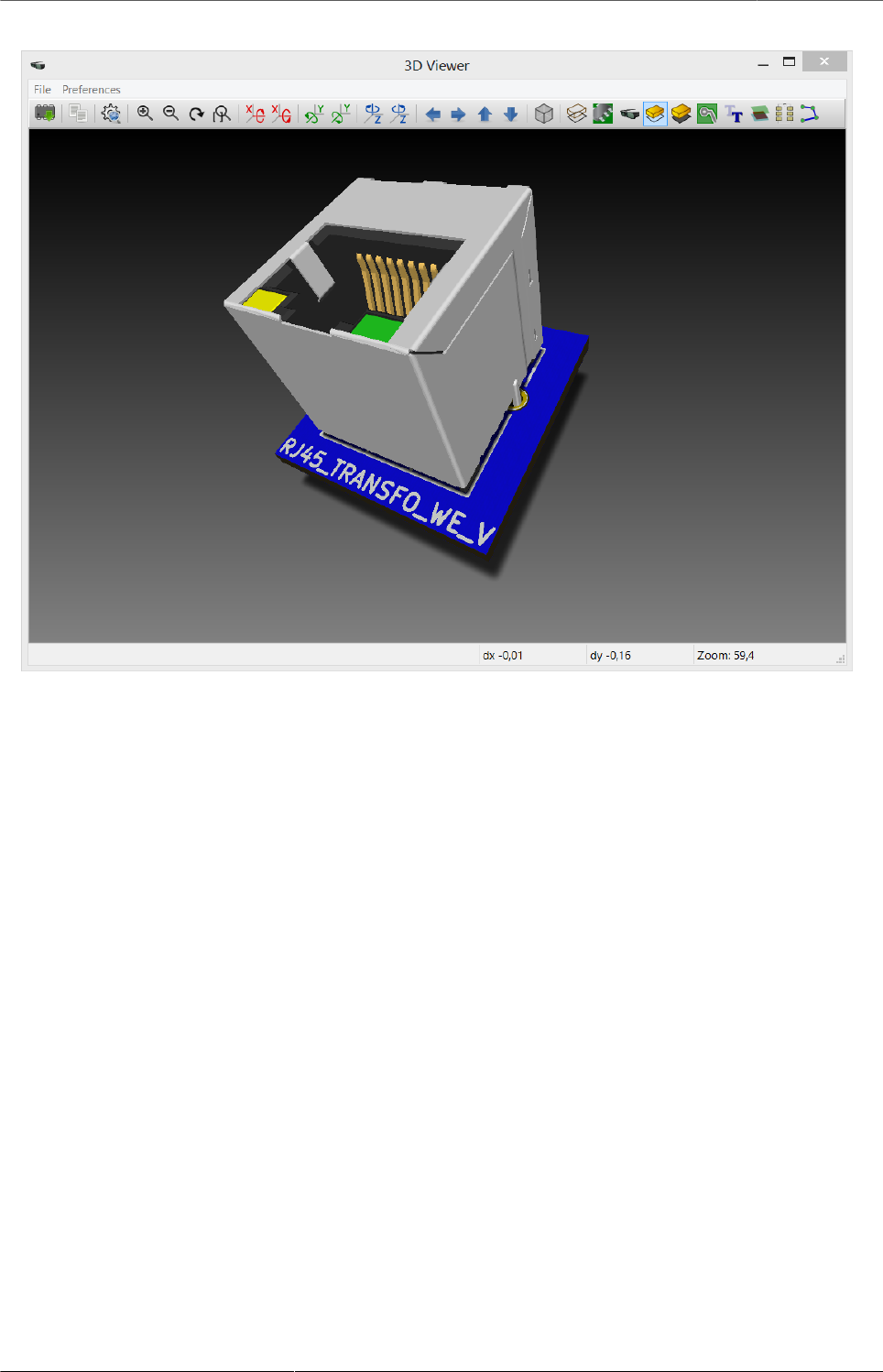
Kicad StepUp starter Guide
16
Figure 10. kicad StepUp tools: 3D VRML model aligned
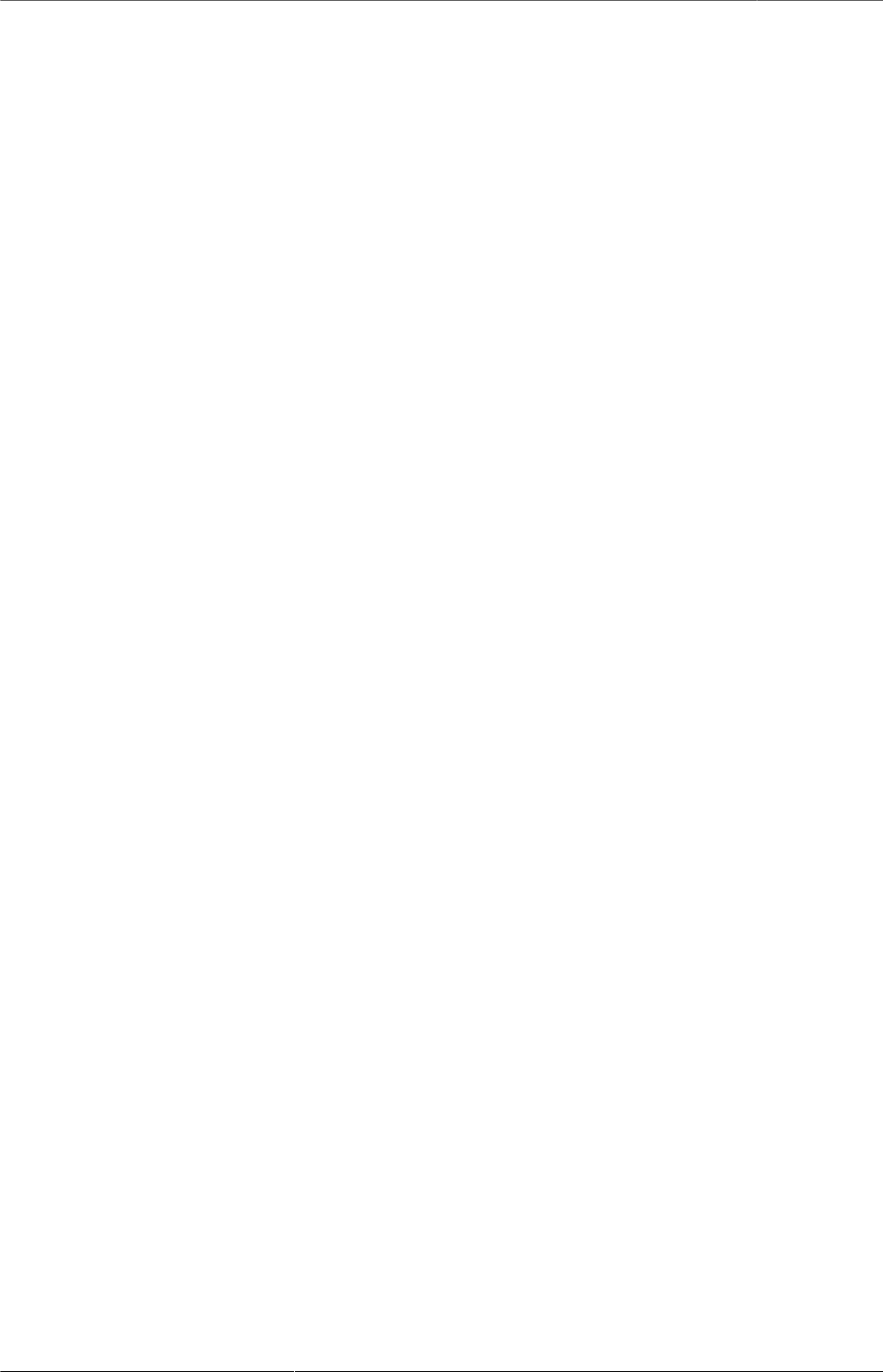
Kicad StepUp starter Guide
18
13. Generating smaller 3D model with bounding
boxes
Sometimes the need would be just a 3D MCAD model for analysis or simple space
constraints, so a nice detailed component models in MCAD system may be not required
or desired;
in that case it is possible to configure the exporter to:
• skip 3D models by name
• skip models with a volume less than an assigned value
• skip models with a height less than an assigned value
• convert the remaining parts, or all but edge connectors, to bounding boxes
The result 3D MCAD model will have the accuracy of the pcb and assemblies only
when needed, maintaining the model light as required.
The config file ksu-config.cfg let you configure the following parameters:
1. 3D path prefix
your KISYS3DMOD path (see kicad for help) or 3D model path prefix
${KIPRJMOD}, ${KIPRJMOD}, :ALIAS:, ${ENV} vars are supported
2. blacklist of 3D models
none=all 3D models will be parsed;
volume=1 means all models with a volume < 1mm3 will not be included
height=1 means all models with a height < 1mm will not be included
3. pcb color r,g,b
e.g. 0.0,0.5,0.0,light green
4. bounding box option
LIST list of modules, separated by a comma, not converted to bbox
ALL or off
5. placement options of board and parts
useAuxOrigin, useBaseOrigin, useBasePoint;x;y, usedefault, +AutoAdjust
6. virtual modules to be or not added to board
if a module has vitual attribute in kicad pcbnew, can be selectively parsed
7. fuse modules to board and make a single object of pcb and parts
fuseAll, nofuse

Kicad StepUp starter Guide
19
Note: be careful … fusion can be heavy or generate FC crash with a lot of objects
please consider to use bbox or blacklist small objs in case of fuseAll option
8. allow compound for STEP models
allow compound if you want to allow multi-part STEP models
9. turntable spin after loading
enable or disable spinning after loading the board
10.font size for ksu widget
14. Skipping small parts and using Bounding Boxes
Figure 12. kicad StepUp: using bounding boxes for all but
connectors and skipping small parts
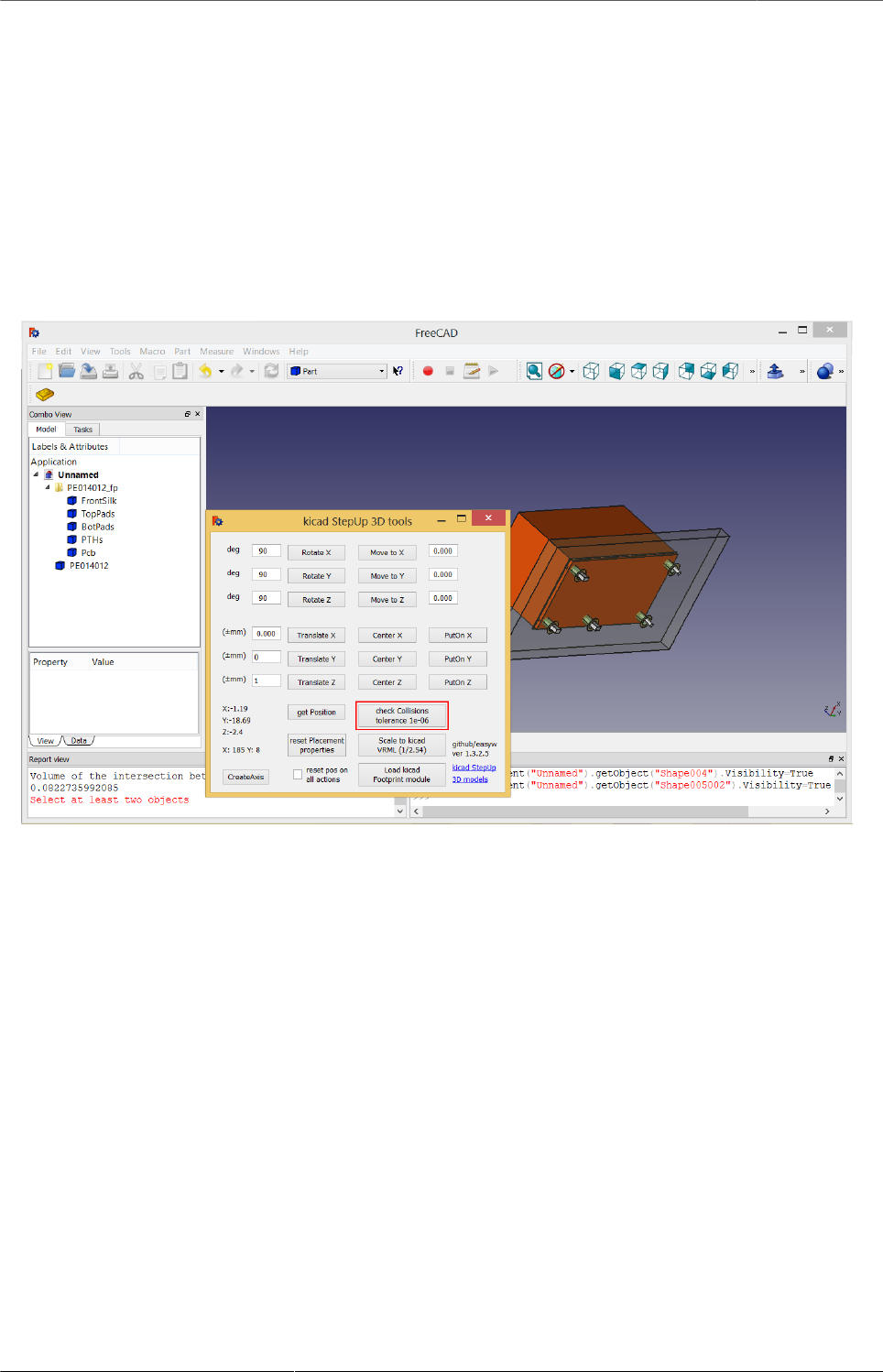
Kicad StepUp starter Guide
20
15. Check for Collisions and mechanical constrains
With kicad-SteUp-tools Macro it is also possible to detect collisions
and check mechanical constrains
- detect collisions among part pins and drills
- detect collisions for enclosure clearance
(between pcb with connectors and enclosure)
Figure 13. kicad StepUp tools: collisions check for 3D part module
and footprint
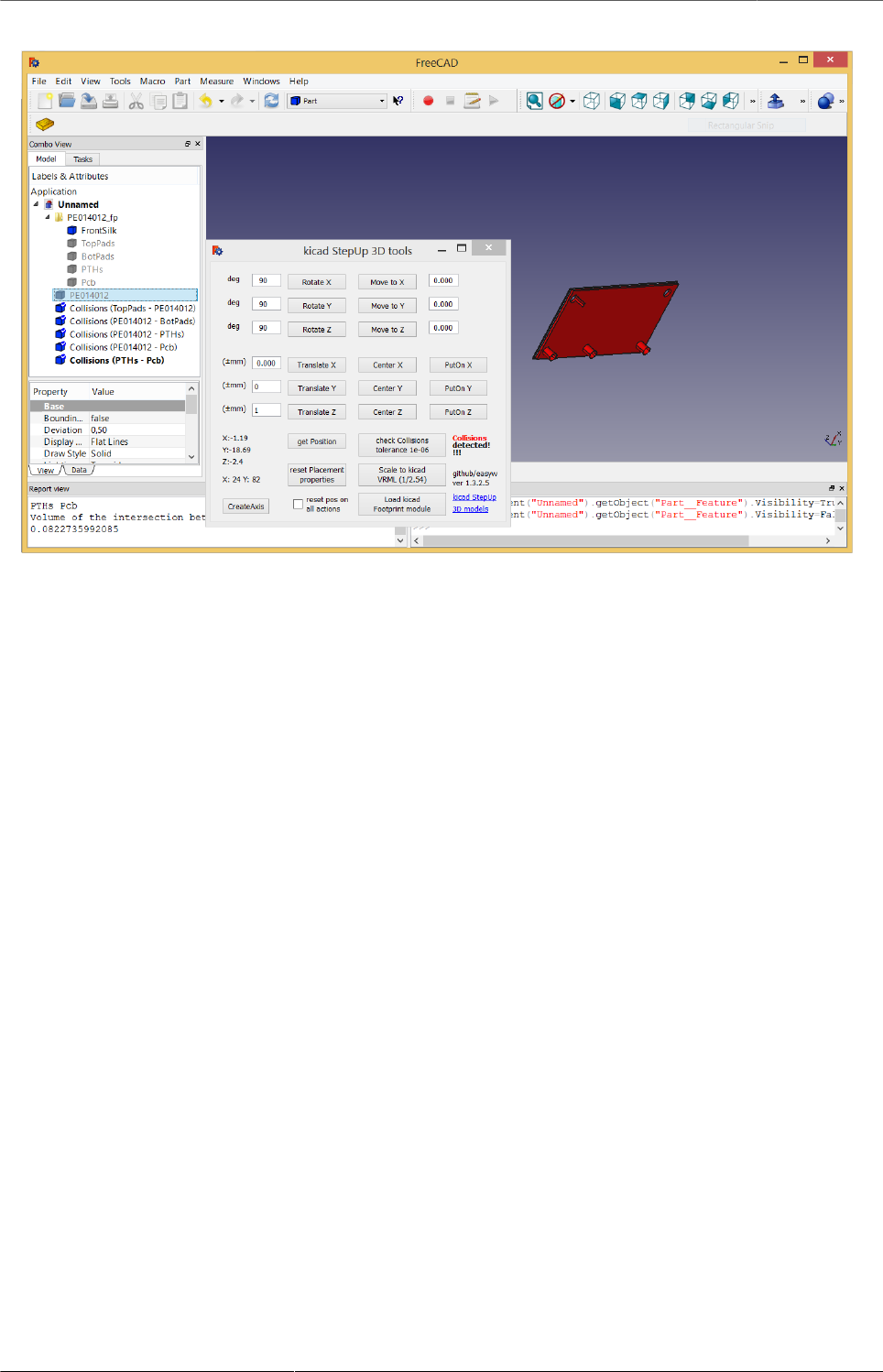
Kicad StepUp starter Guide
21
Figure 14. kicad StepUp tools: collisions found for 3D part module
and footprint
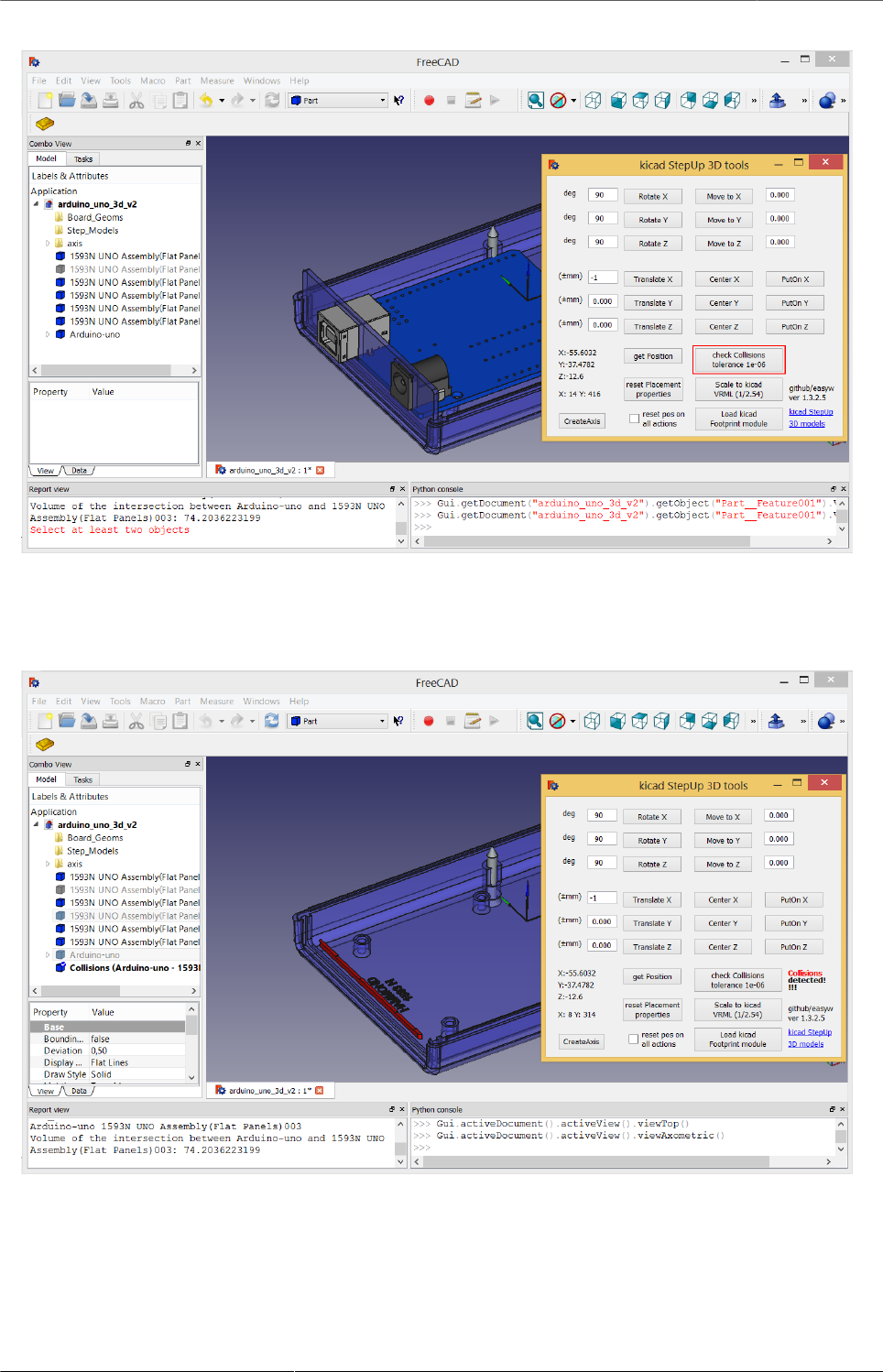
Kicad StepUp starter Guide
22
Figure 15. kicad StepUp tools: collisions check for 3D pcb and
connectors with Arduino-uno-enclosure
Figure 16. kicad StepUp tools: collisions found for 3D pcb and
connectors with Arduino-uno-enclosure

Kicad StepUp starter Guide
23
16. STEP AP214 and VRML FreeCAD scripted
repository ready to kicad StepUp
repository of 3D STEP models:17
me and HyOzd have done a repository of many electronic components STEP AP214
and VRML models, with some nice scripts to build parametric models for
SOIC, SSOP, TSSOP, SOT, QFP, QFN ICs, DIP ICs, Chip Resistors, Chip Capacitors,
Pin Headers
just compiling a parametric text file with dimensions from component data sheet
3D-script-generator and 3D models18
more is coming …
Figure 17. kicad StepUp: parametric STEP & VRML library
17 https://github.com/easyw/kicad-3d-models-in-freecad
18 https://github.com/easyw/kicad-3d-models-in-freecad/tree/master/cadquery/FCAD_script_generator
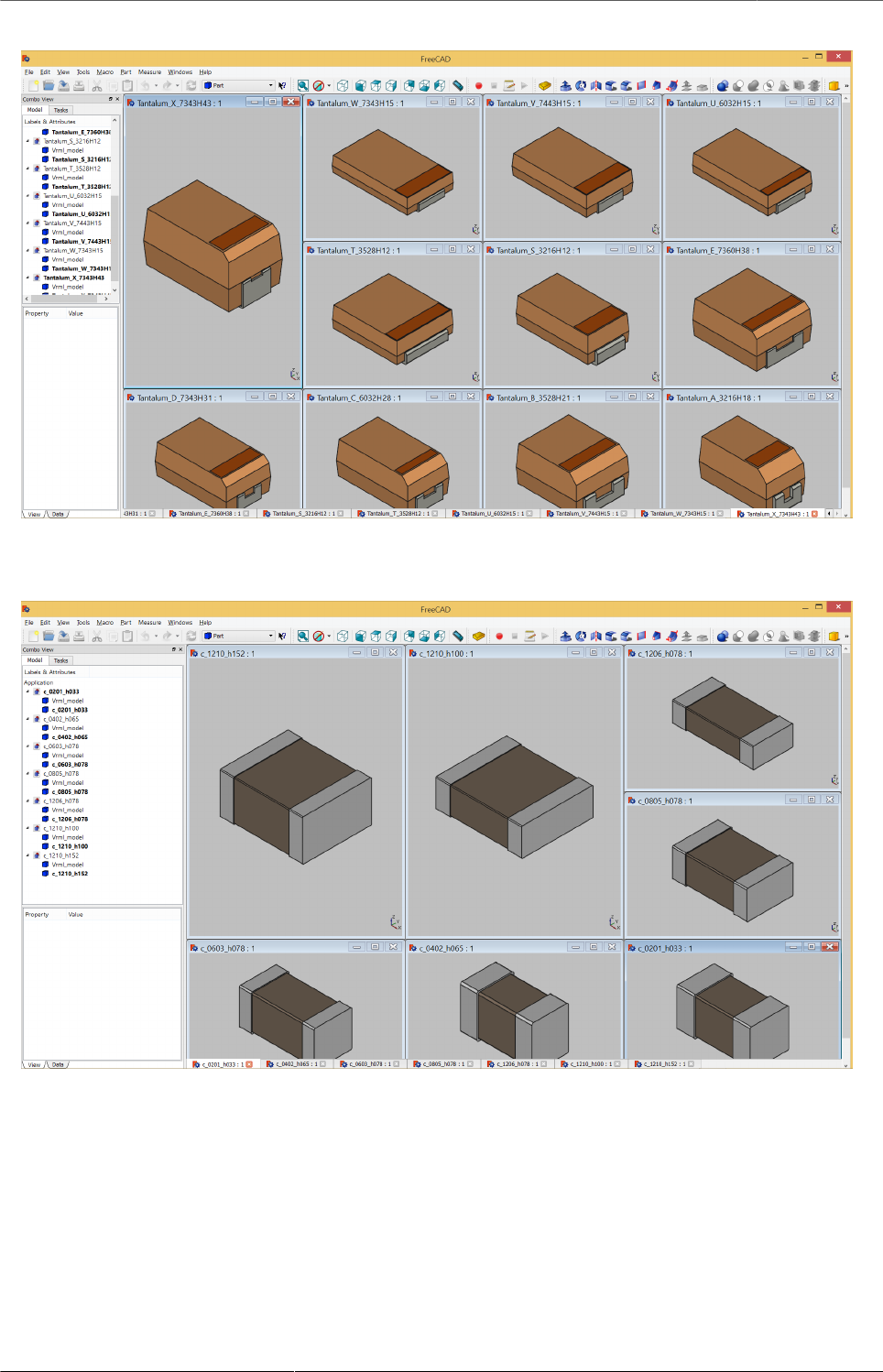
Kicad StepUp starter Guide
24
Figure 18. kicad StepUp: parametric STEP & VRML library
Figure 19. kicad StepUp: parametric STEP & VRML library
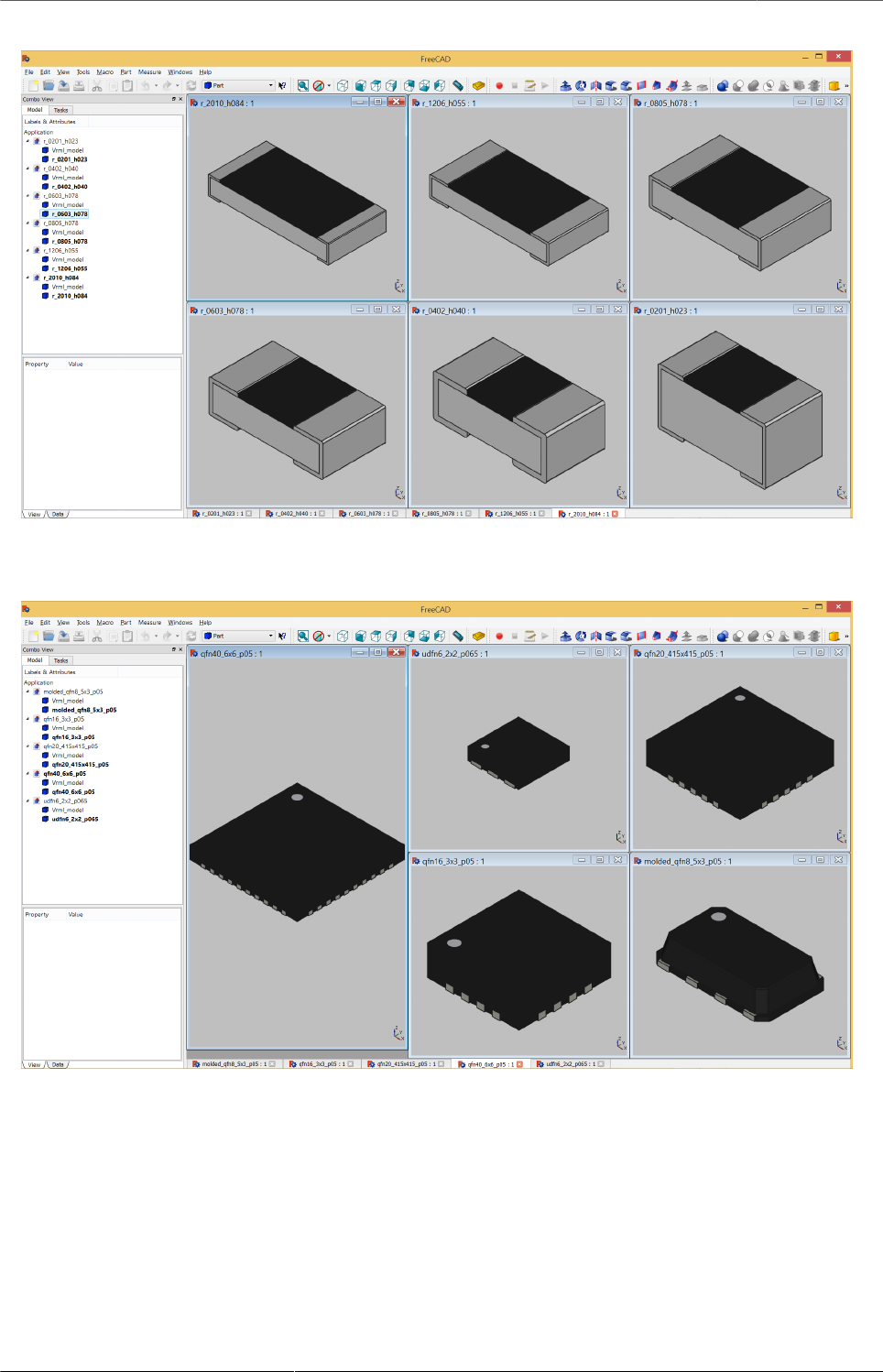
Kicad StepUp starter Guide
25
Figure 20. kicad StepUp: parametric STEP & VRML library
Figure 21. kicad StepUp: parametric STEP & VRML library
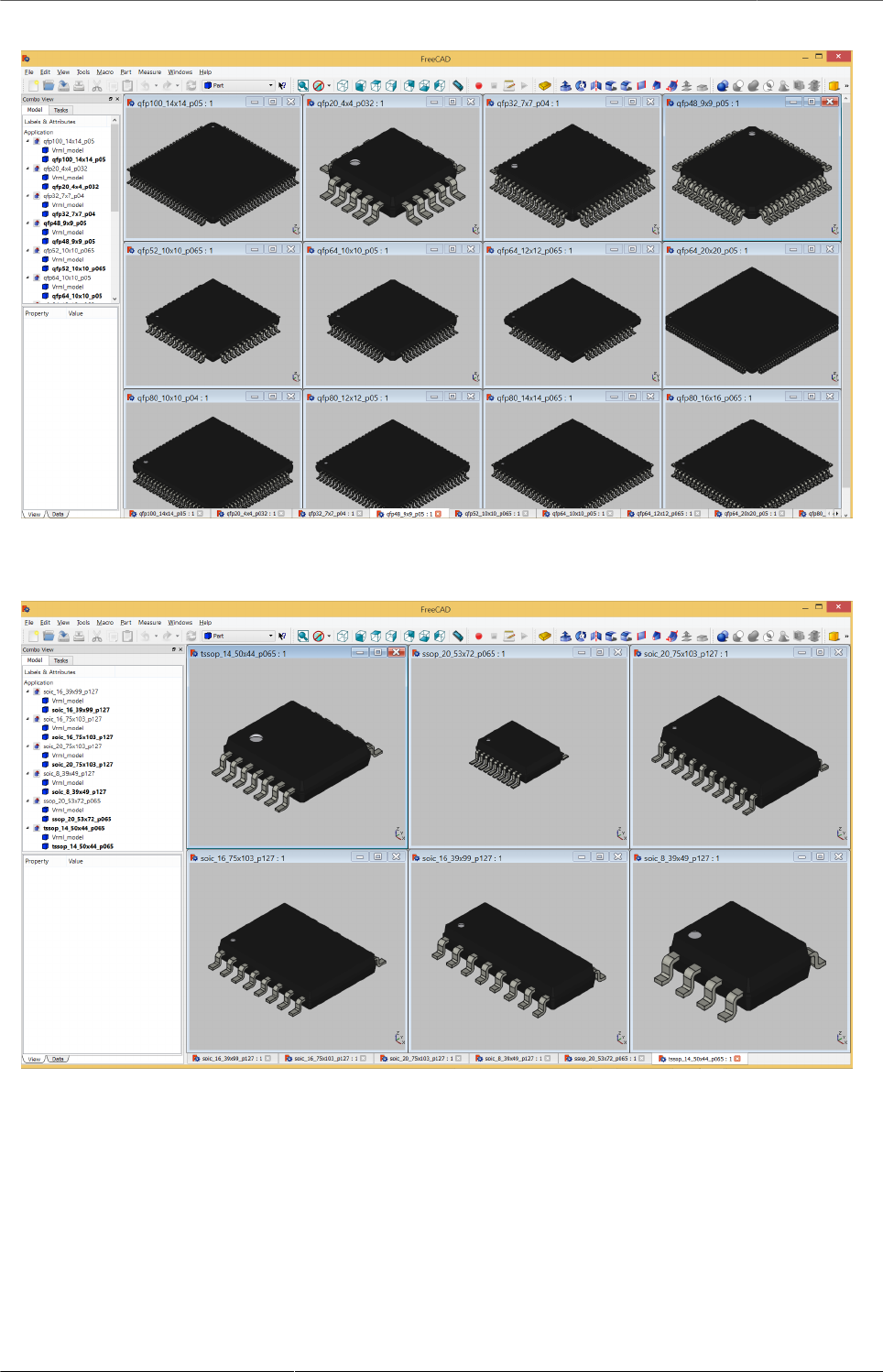
Kicad StepUp starter Guide
26
Figure 22. kicad StepUp: parametric STEP & VRML library
Figure 23. kicad StepUp: parametric STEP & VRML library
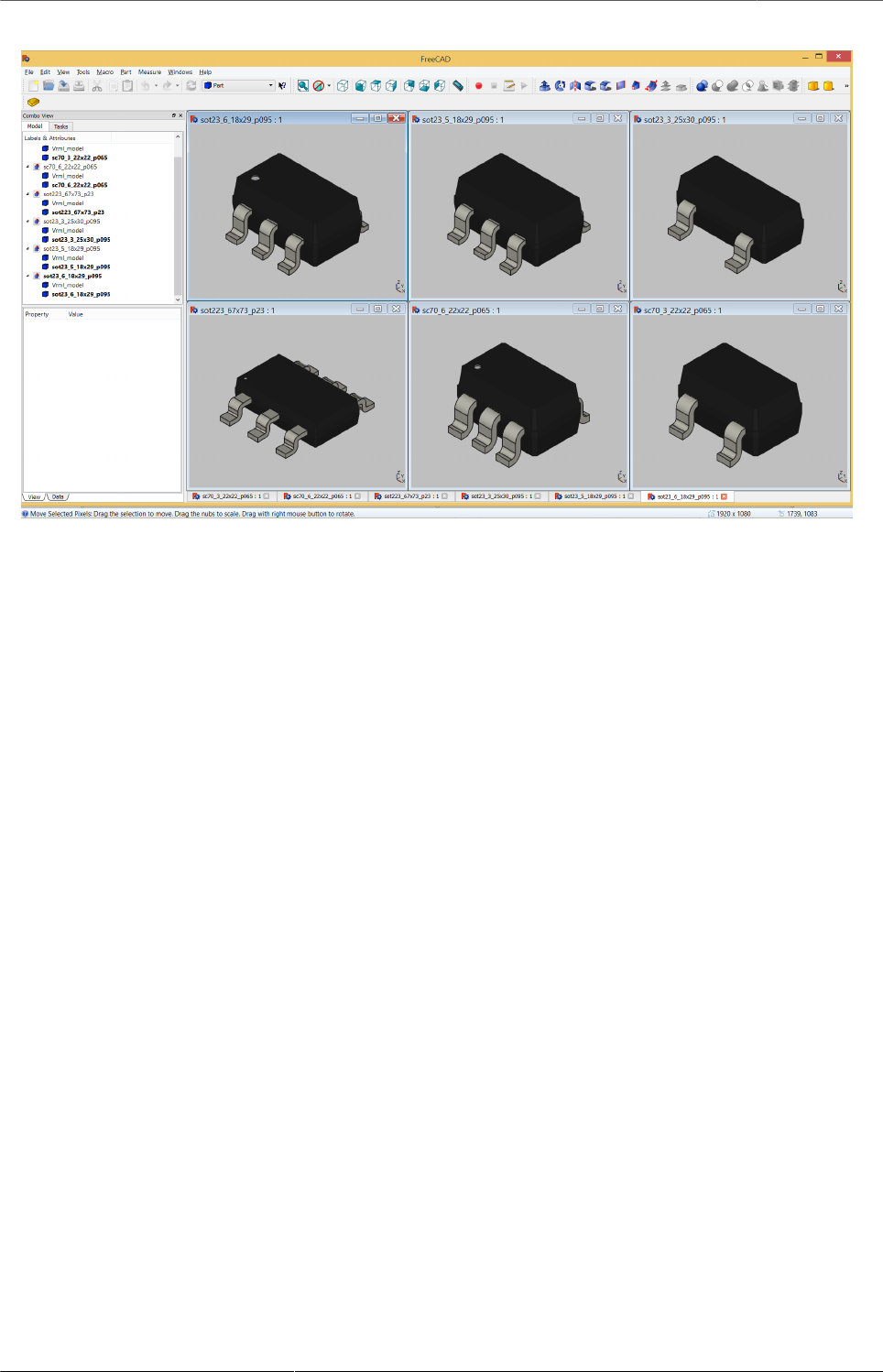
Kicad StepUp starter Guide
27
Figure 24. kicad StepUp: parametric STEP & VRML library
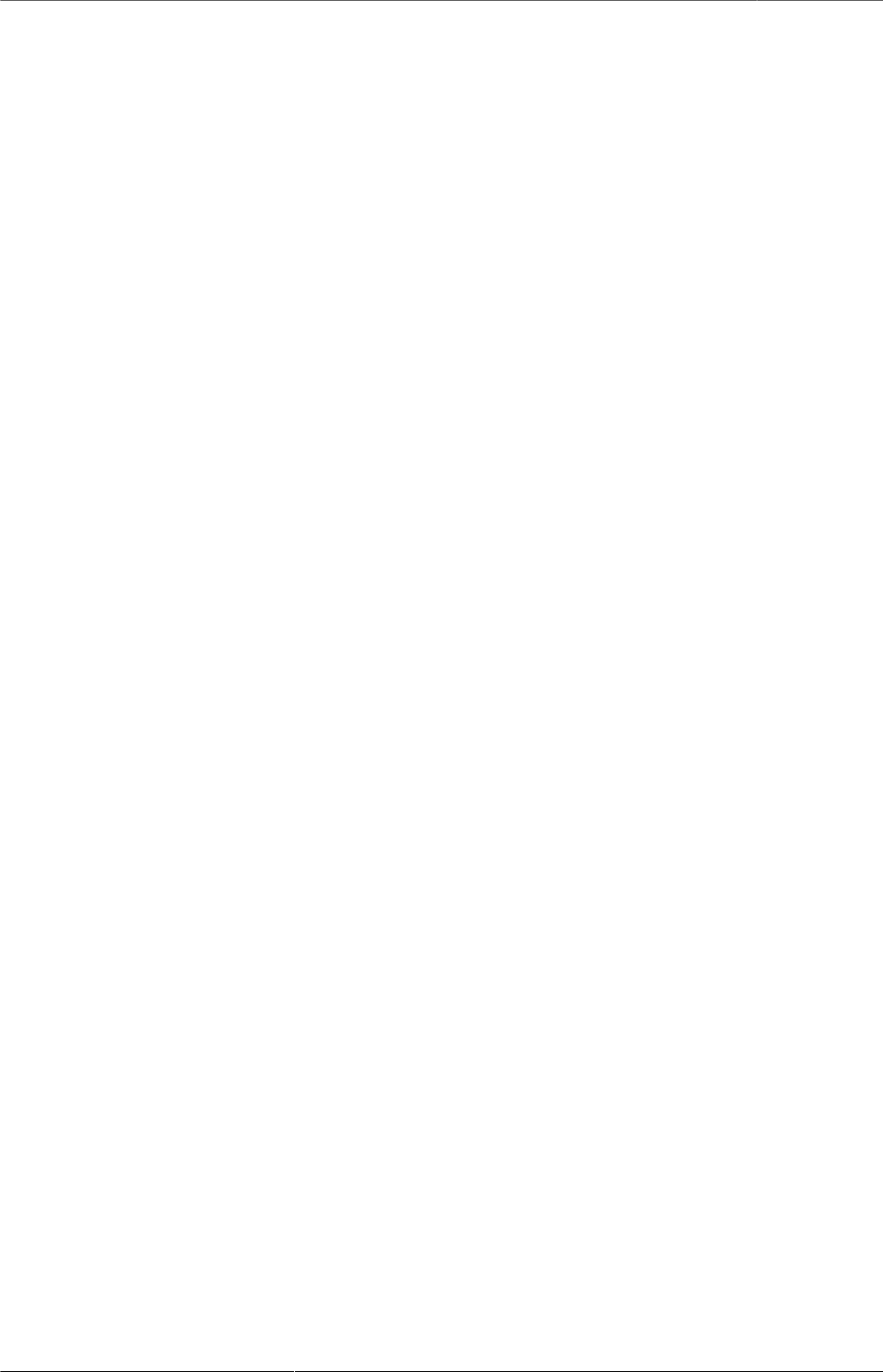
Kicad StepUp starter Guide
28
17. Create boxes or cylinders using dimensions as in
scale values of wrl model
This feature will be triggered only if the wrl models have the following names:
• box_mcad.wrl
• cylV_mcad.wrl
• cylH_mcad.wrl
When kicad StepUp tools will parse these special names, correspondent models will
be generated in FreeCAD using the dimensions as per the scale values indicated in
the kicad_pcb file. the 3 special wrl models are in the "shapes" folder of the demo
project
So it is possible to use simple generic shapes to generate bounding box like ECAD
and MCAD models…
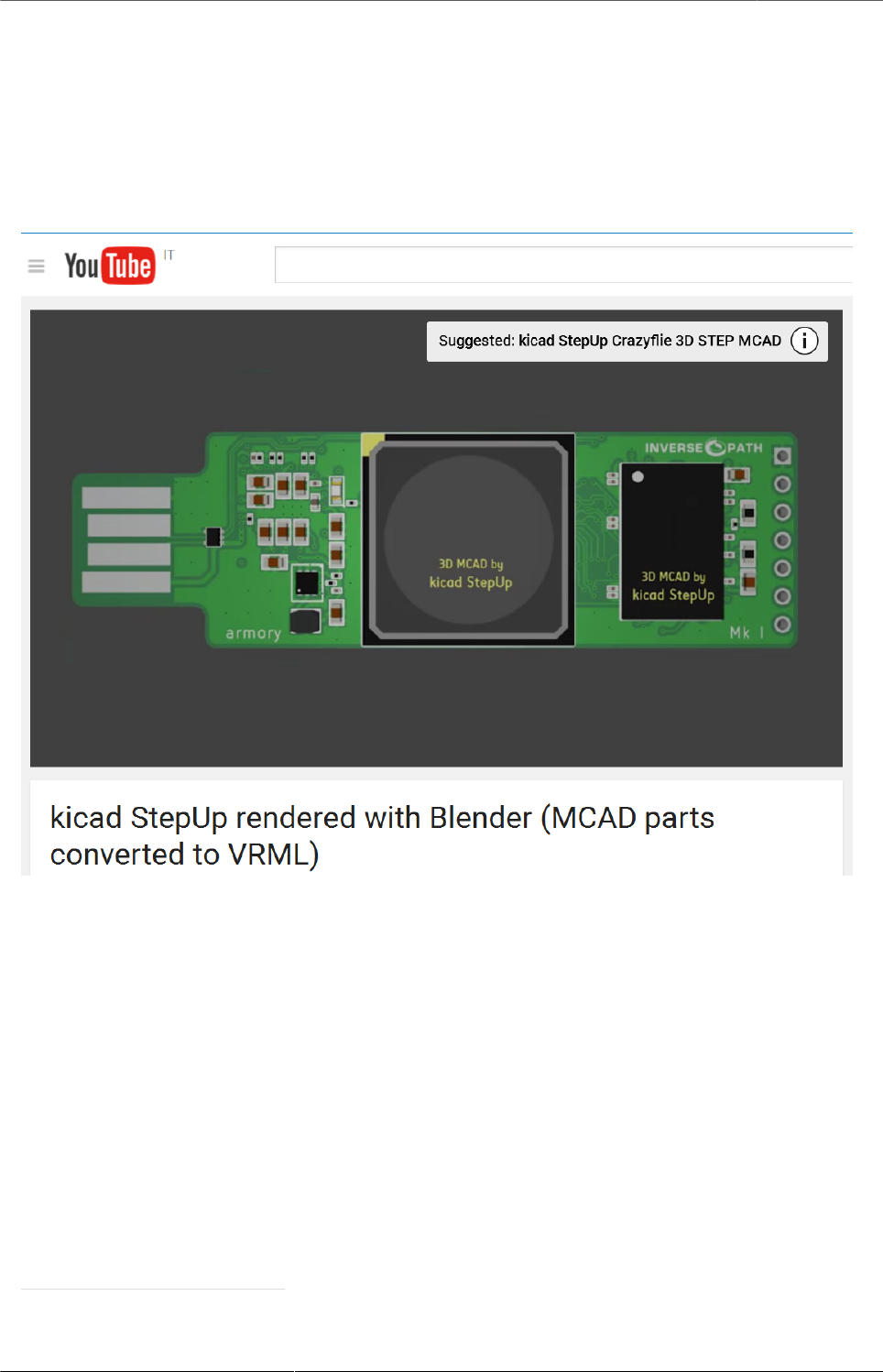
Kicad StepUp starter Guide
29
18. Blender compatibility for FreeCAD generated
VRML files
kicad StepUp rendered with Blender19
Figure 25. kicad StepUp: video rendered with Blender
kicad-SteUp-tools.FCMacro now have an exporting function that will create VRML
smaller in file size and fully compatible with Kicad and Blender
19 https://youtu.be/oq-w532Qmlo
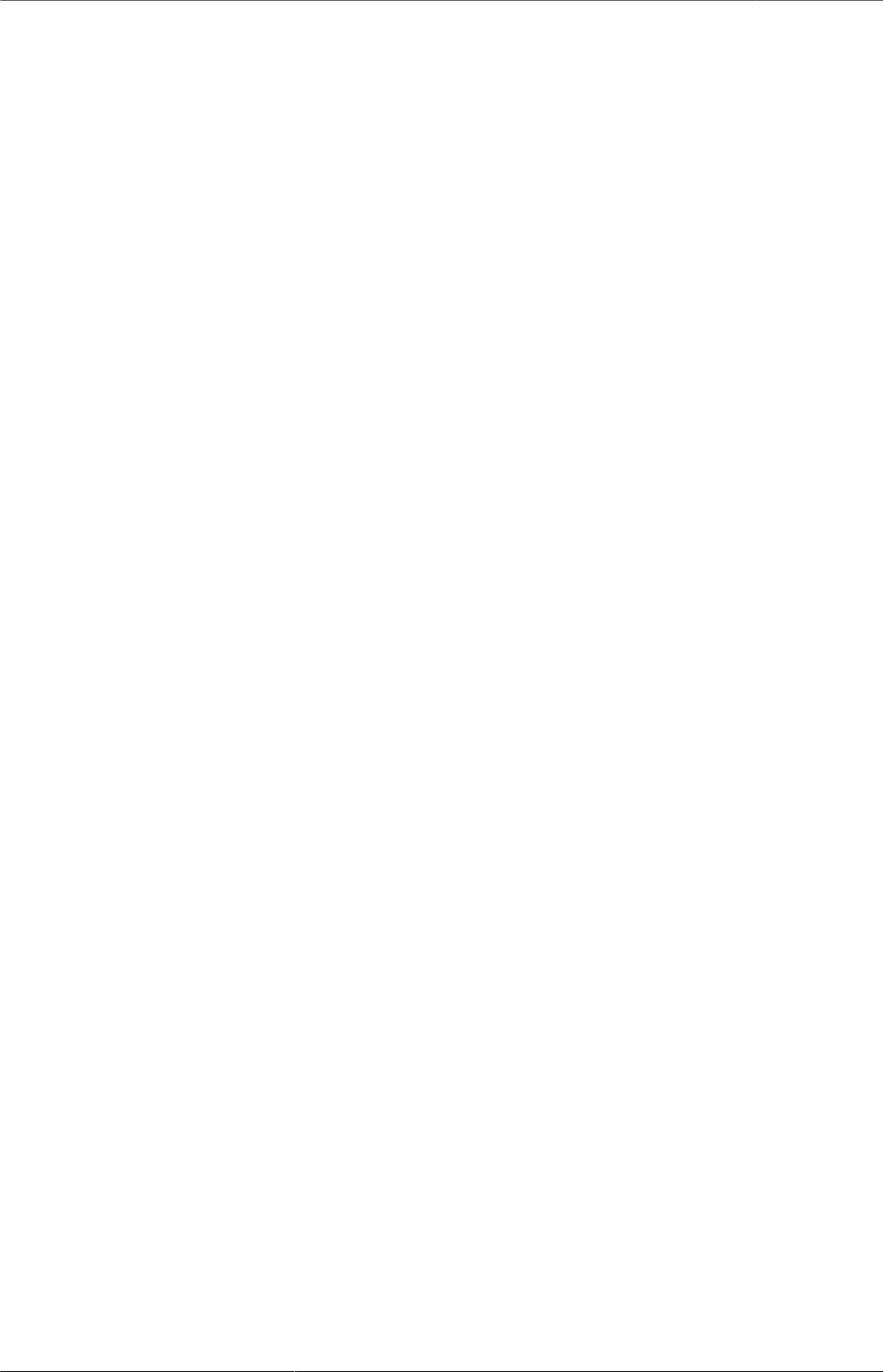
Kicad StepUp starter Guide
30
19. Config File
NB the new config file is in home user dir
Linux and OSX:
~/ which is $HOME
Windows:
%HOMEPATH%
Click kicad-StepUp-tools.FCMacro Config Button to display the ksu-config.ini file
and Help button for a quick Help
In case of any problem, just delete ksu-config.ini file and restart the kicad StepUp
tools… a new ini file will be generated
edit your 3D prefix and re-run the tools
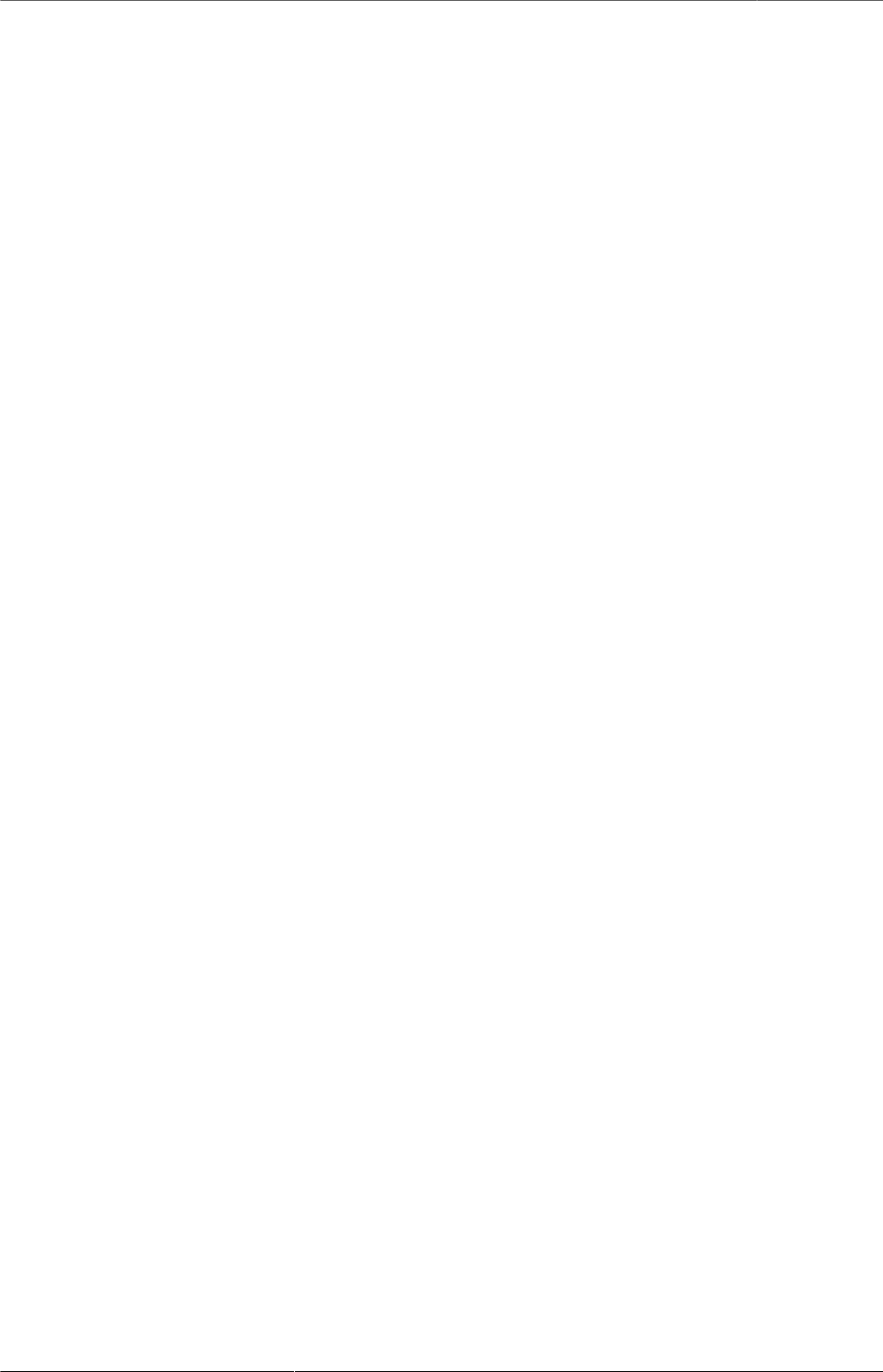
Kicad StepUp starter Guide
31
20. List of files
kicad_StepUp-Tools.FCMacro = Load kicad Board, Load Footprint, Move, Rotate,
Scale, export wrl, check Collisions; GUI Macro to easily manage ALL MCAD conversion
for board and manufacturers STEP modules and kicad VRML
kicadStepUp-starter-Guide.pdf = kicad StepUp starter Guide kicad_StepUp.FCMacro
= OLD kicad StepUp 3D MCAD exporter script/plugin
ksu-config.cfg = OLD configuration file
kicad_StepUp_vrml_export.FCMacro = OLD STEP to scaled VRML script
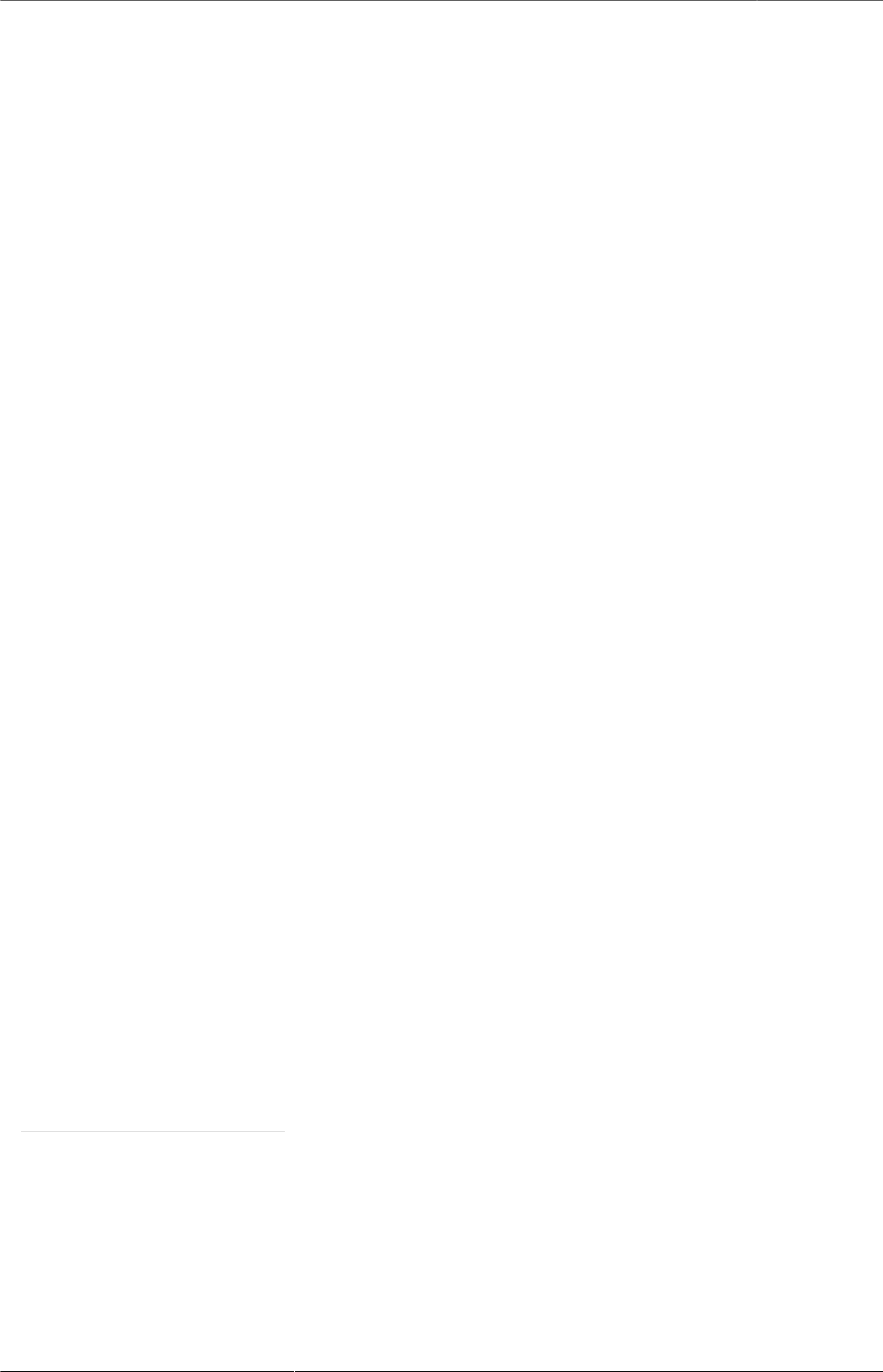
Kicad StepUp starter Guide
32
21. credits
kicad StepUp script author is Maurice easyw@launchpad20
Guide Doc Version is 2.1.0
kicad EDA21
- IDF export for kicad (Cirilo Bernardo)
FreeCAD22
IDF import for FreeCAD
- Milos Koutny (milos.koutny@gmail.com23 )
CadQuery module24
- CadQuery FreeCAD module
hyOzd freecad macros25
- hyOzd parametric script
FreeCAD-PCB
- marmni <marmni@onet.eu26 >
20 https://launchpad.net/~easyw/
21 http://kicad-pcb.org/
22 http://freecadweb.org/
23 mailto:milos.koutny@gmail.com
24 https://github.com/jmwright/cadquery-freecad-module/archive/master.zip/
25 https://bitbucket.org/hyOzd/freecad-macros
26 mailto:marmni@onet.eu
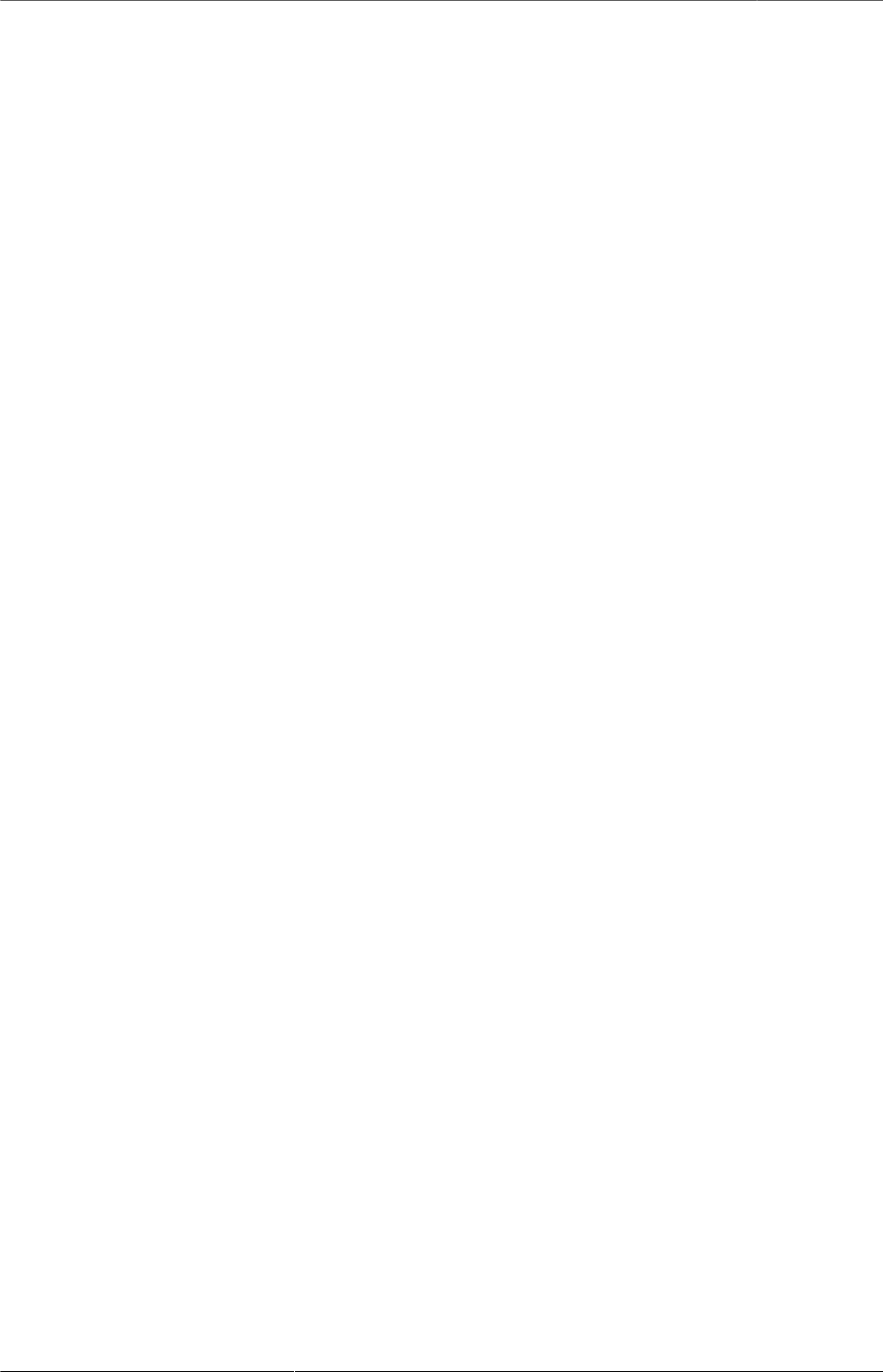
Kicad StepUp starter Guide
33
22. Copyright
This document kicadStepUp-starter-Guide and kicad StepUp scripts are Copyright ©
2015 2016 2017 by Maurice. Kicad STEPUP ™ is a TradeMark and cannot be freely
useable.
This program is free software; you can redistribute it and/or modify it under the terms of
the GNU Affero General Public License as published by the Free Software Foundation
to ensure cooperation with the community in the case of network server software; for
detail see the LICENCE text file.
http://www.gnu.org/licenses/agpl-3.0.en.html
Moreover you have to include the original author copyright.
All trademarks within this guide belong to their legitimate owners.
23. Risk disclaimer
USE 3D CAD DATA AT YOUR OWN RISK
DO NOT RELY UPON ANY INFORMATION FOUND HERE WITHOUT
INDEPENDENT VERIFICATION.