Launch X431 Creader Viii Register And Update Manual
User Manual:
Open the PDF directly: View PDF ![]() .
.
Page Count: 5
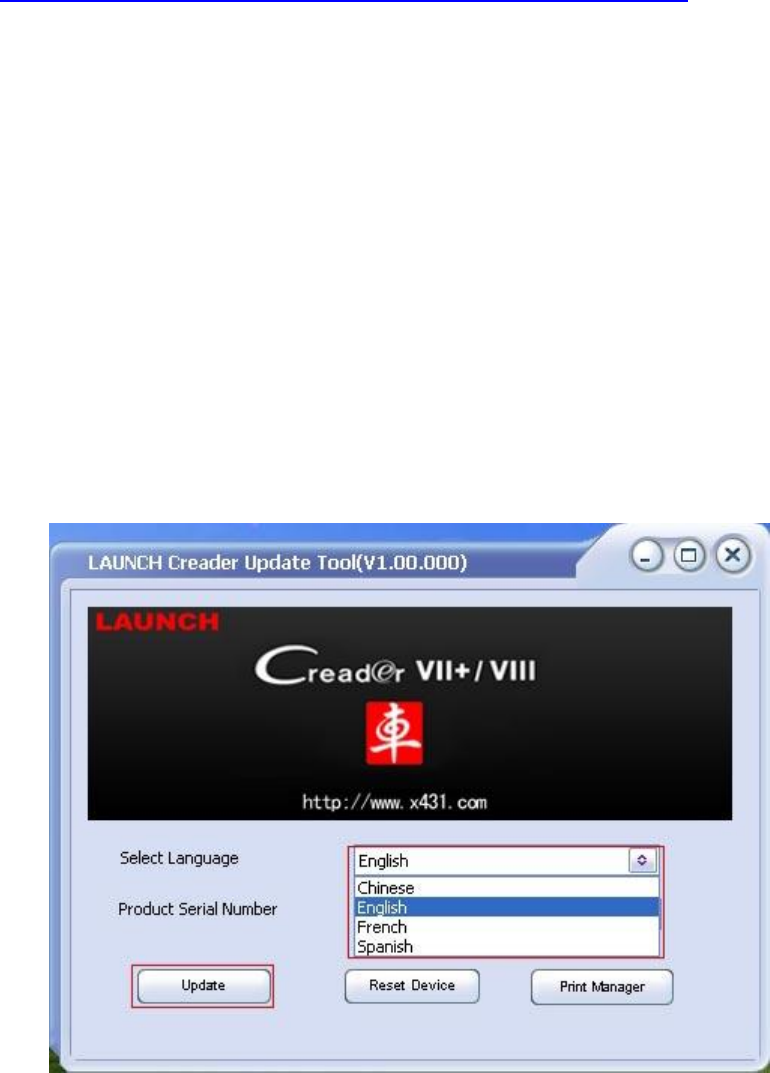
Creader VII+ (CRP123) and Creader VIII (CRP129)
Update and Registration Instruction
Step 1: visit
http://mycar.x431.com/pad/landingPageIndexCrv.action and click
icon "Update Tool Download".
Step 2: Download and install "Launch Creader Update Tool ",
after installation is complete, run it.
Step 3: in the following picture, select Language (English, Chinese,
French and Spanish available) and input product Serial Number
(the serial number is in the back of Creader VII+ /Creader VIII)
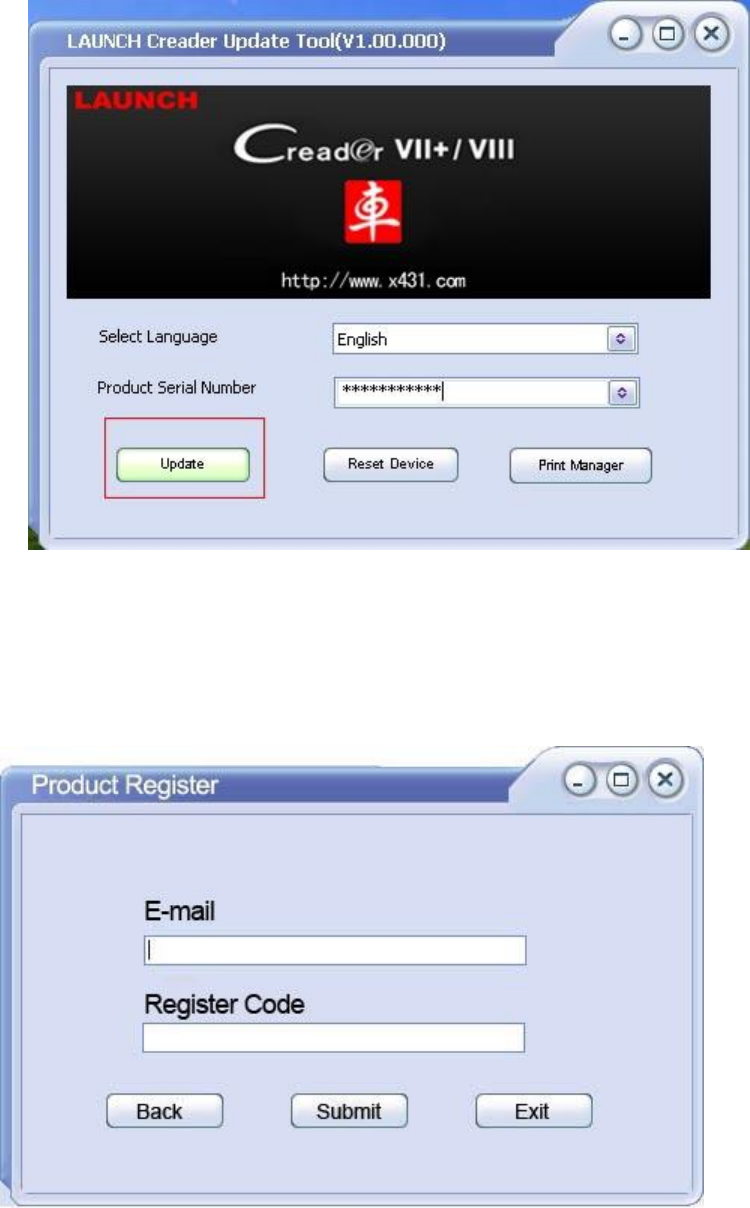
Step 4: click "Update" to enter the registration page, input Email
and Register Code, click "Submit".
(Note: if you need Register Code, please refer to step 5 to step 8; if
you already have Register Code, after submit, skip to step 9. )

Step 5: the register code can be found in the Creader VII+ /
Creader VIII, how to find? Connect one end of the USB cable to
Creader VII+ / Creader VIII, and another end to the computer.
Step 6: Wait until Launch Creader enter the main menu, then Move
the mouse pointer to the "Help" icon, finally press the "OK button.
Step 7: select "Tool Information", then press button "OK".
Step 8: the register code shown below is the one needed to enter in
the step 4.
(Back to step 4 to input register code and continue)
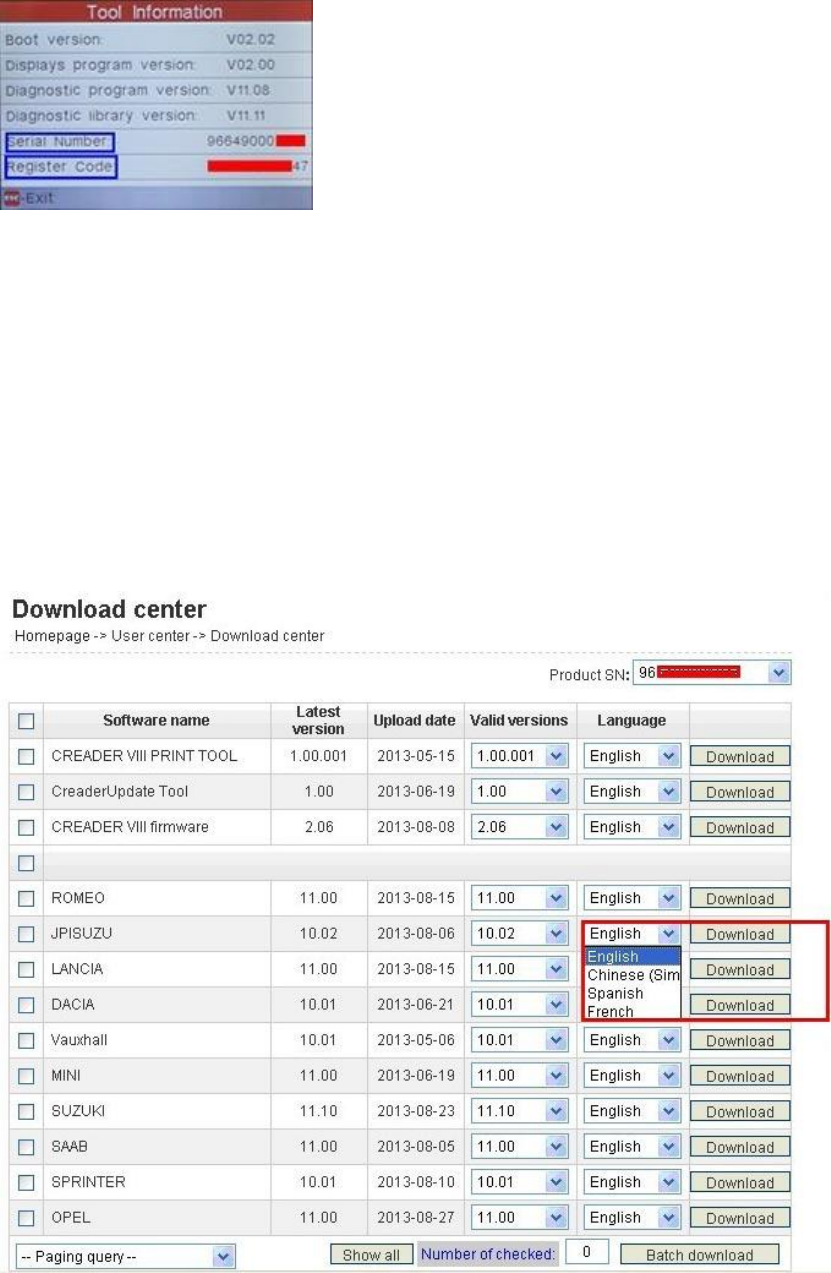
Step 9: insert TF card into TF card reader, then insert the TF card
into the computer.
Step 10: restart the "Launch Creader Update Tool ", select the file
you need or click "All", then click "Download" to start the download.
Step 11: After complete download, take out TF card from TF card
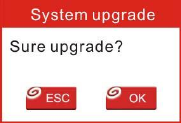
reader and insert it into the slot of Creader VII+ / Creader VIII, then
supply power for Creader VII+ / Creader VIII by the USB cable (one
end of the USB cable connect to Creader VII+ / Creader VIII and
another end to the computer) or by the vehicle diagnostic socket
(connect the OBDII connector of Creader VII+ / Creader VIII to
vehicle diagnostic socket ), after the Creader starts, it popup a
window prompting " System Upgrade- Sure Upgrade?", select "
OK" to upgrade.
Step 12: update complete!