Lic_serv License_server License Server
User Manual: license_server
Open the PDF directly: View PDF ![]() .
.
Page Count: 39
- Chapter 1– Introducing the Harlequin License Server
- Chapter 2– Installing HLS
- Chapter 3– HLS License Manager
- Chapter 4– Using HLS with the Harlequin RIP
- Chapter 5– HLS Frequently Asked Questions
- Chapter 6– Troubleshooting
- Appendix A– HLS Components
- Appendix B– The License Server Daemon
- Appendix C– The License Server Administration Tool

Version 4.1.0
May 2011

CONTENTS ii
Contents
Chapter 1– Introducing the Harlequin License Server . . . . . . . . . . . . . . . . . . . . . . . . . . . . . . . . . . . 1
1.1 Overview . . . . . . . . . . . . . . . . . . . . . . . . . . . . . . . . . . . . . . . . . . . . . . . . . . . . . . . . . . . . . . . . . . . 1
1.2 Permit files and licenses. . . . . . . . . . . . . . . . . . . . . . . . . . . . . . . . . . . . . . . . . . . . . . . . . . . . . . . 1
1.3 Remote desktop. . . . . . . . . . . . . . . . . . . . . . . . . . . . . . . . . . . . . . . . . . . . . . . . . . . . . . . . . . . . . . 2
1.4 Obtaining permits and licenses. . . . . . . . . . . . . . . . . . . . . . . . . . . . . . . . . . . . . . . . . . . . . . . . . 2
Chapter 2– Installing HLS . . . . . . . . . . . . . . . . . . . . . . . . . . . . . . . . . . . . . . . . . . . . . . . . . . . . . . . . . . . . 3
2.1 HLS supported platforms . . . . . . . . . . . . . . . . . . . . . . . . . . . . . . . . . . . . . . . . . . . . . . . . . . . . . 3
2.2 Installing HLS . . . . . . . . . . . . . . . . . . . . . . . . . . . . . . . . . . . . . . . . . . . . . . . . . . . . . . . . . . . . . . . 3
2.3 Starting and stopping the HLS service . . . . . . . . . . . . . . . . . . . . . . . . . . . . . . . . . . . . . . . . . . 4
2.4 Using HLS with networked applications . . . . . . . . . . . . . . . . . . . . . . . . . . . . . . . . . . . . . . . . 5
2.5 Setting up hostname aliases . . . . . . . . . . . . . . . . . . . . . . . . . . . . . . . . . . . . . . . . . . . . . . . . . . . 6
Chapter 3– HLS License Manager . . . . . . . . . . . . . . . . . . . . . . . . . . . . . . . . . . . . . . . . . . . . . . . . . . . . . 8
3.1 Starting License Manager . . . . . . . . . . . . . . . . . . . . . . . . . . . . . . . . . . . . . . . . . . . . . . . . . . . . . 8
3.2 Adding permit files and licenses . . . . . . . . . . . . . . . . . . . . . . . . . . . . . . . . . . . . . . . . . . . . . . 10
3.3 Viewing the log file. . . . . . . . . . . . . . . . . . . . . . . . . . . . . . . . . . . . . . . . . . . . . . . . . . . . . . . . . . 10
Chapter 4– Using HLS with the Harlequin RIP . . . . . . . . . . . . . . . . . . . . . . . . . . . . . . . . . . . . . . . . 12
4.1 Supported dongles . . . . . . . . . . . . . . . . . . . . . . . . . . . . . . . . . . . . . . . . . . . . . . . . . . . . . . . . . . 12
4.2 Running the RIP with other applications . . . . . . . . . . . . . . . . . . . . . . . . . . . . . . . . . . . . . . . 13
4.3 Expiring licenses . . . . . . . . . . . . . . . . . . . . . . . . . . . . . . . . . . . . . . . . . . . . . . . . . . . . . . . . . . . . 13
Chapter 5– HLS Frequently Asked Questions. . . . . . . . . . . . . . . . . . . . . . . . . . . . . . . . . . . . . . . . . . 15
Chapter 6– Troubleshooting . . . . . . . . . . . . . . . . . . . . . . . . . . . . . . . . . . . . . . . . . . . . . . . . . . . . . . . . . 17
Appendix A– HLS Components . . . . . . . . . . . . . . . . . . . . . . . . . . . . . . . . . . . . . . . . . . . . . . . . . . . . . . 19
A.1 HLS components. . . . . . . . . . . . . . . . . . . . . . . . . . . . . . . . . . . . . . . . . . . . . . . . . . . . . . . . . . . . 19
A.2 HLS installation folders . . . . . . . . . . . . . . . . . . . . . . . . . . . . . . . . . . . . . . . . . . . . . . . . . . . . . . 19
Appendix B– The License Server Daemon. . . . . . . . . . . . . . . . . . . . . . . . . . . . . . . . . . . . . . . . . . . . . 21
B.1 Overview..................................................................21
B.2 Using hqn_lsd . . . . . . . . . . . . . . . . . . . . . . . . . . . . . . . . . . . . . . . . . . . . . . . . . . . . . . . . . . . . . . 21
B.3 Product permits. . . . . . . . . . . . . . . . . . . . . . . . . . . . . . . . . . . . . . . . . . . . . . . . . . . . . . . . . . . . . 22
B.4 Location of license permit files . . . . . . . . . . . . . . . . . . . . . . . . . . . . . . . . . . . . . . . . . . . . . . . . 24
B.5 Policies....................................................................25
B.6 Versioning .................................................................26
B.7 Logging....................................................................26
Appendix C– The License Server Administration Tool. . . . . . . . . . . . . . . . . . . . . . . . . . . . . . . . . . 27
C.1 Overview..................................................................27
C.2 Administration tool command reference . . . . . . . . . . . . . . . . . . . . . . . . . . . . . . . . . . . . . . . 27
C.3 Miscellaneous . . . . . . . . . . . . . . . . . . . . . . . . . . . . . . . . . . . . . . . . . . . . . . . . . . . . . . . . . . . . . . 32
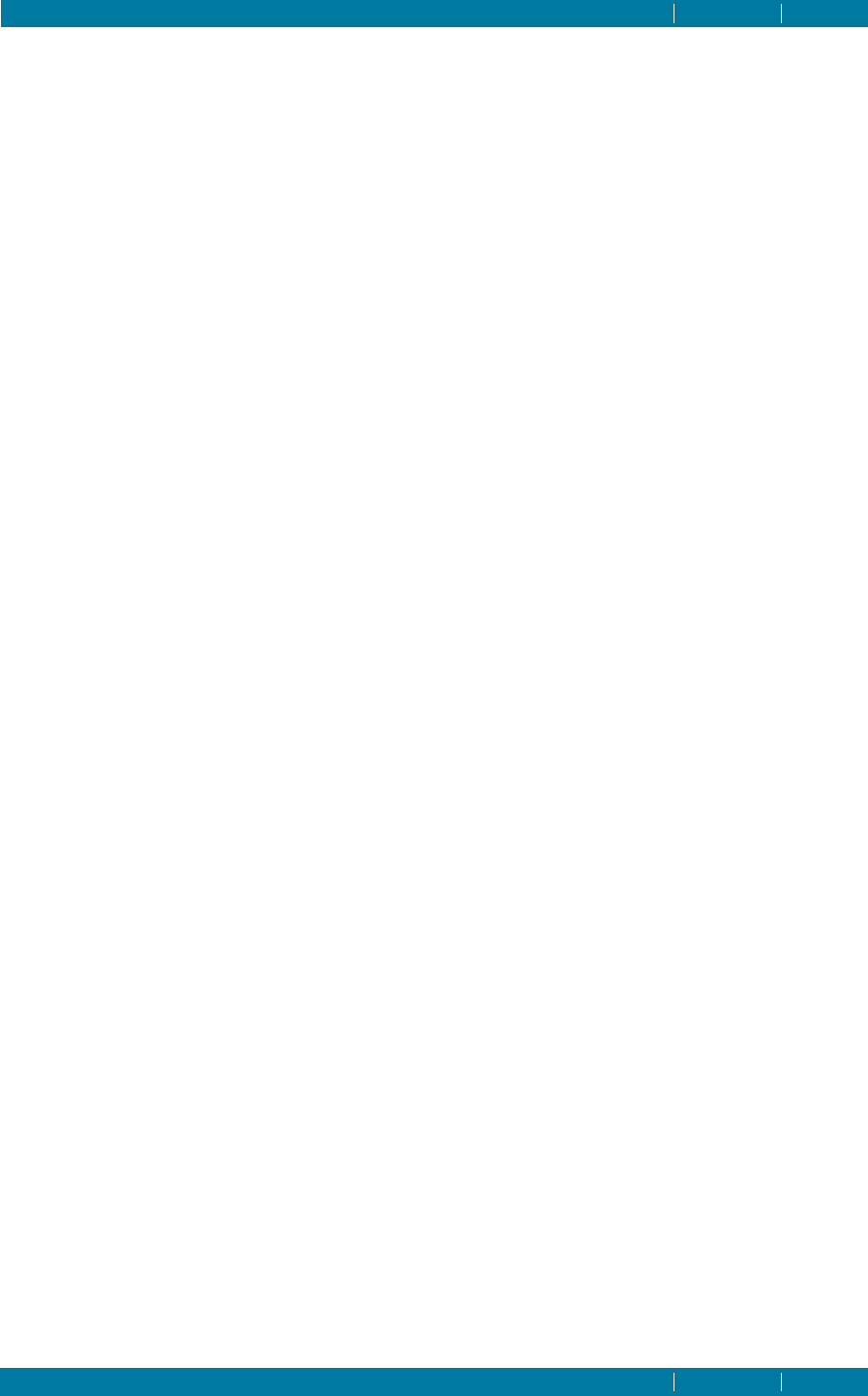
HARLEQUIN LICENSE SERVER
CONTENTS iii
CONTENTS iii
C.4 Policies . . . . . . . . . . . . . . . . . . . . . . . . . . . . . . . . . . . . . . . . . . . . . . . . . . . . . . . . . . . . . . . . . . . . 33
C.5 Access levels . . . . . . . . . . . . . . . . . . . . . . . . . . . . . . . . . . . . . . . . . . . . . . . . . . . . . . . . . . . . . . . 33
C.6 Logging configuration . . . . . . . . . . . . . . . . . . . . . . . . . . . . . . . . . . . . . . . . . . . . . . . . . . . . . . . 33

CONTENTS 1
Chapter 1–Introducing the Harlequin
License Server
1.1 Overview
Harlequin License Server provides a secure licensing service for the following Global Graphics
applications:
• Harlequin®MultiRIP™
• Harlequin®PLUS Server RIP
• Harlequin®Host Renderer
• SOAR™SDK
• JDF Enabler
• Print Production Manager
• Certified PDF Server
• PDF Conversion Server
The HLS service allocates application licenses from permit files installed in the HLS host machine.
Provided the application machine and the HLS host machine are located on the same local network,
licenses can be transferred across the network and applications authorized to run. An exception to
this is the Harlequin RIP, which must have a dongle attached and a HLS service running locally to be
supported by Global Graphics.
1.2 Permit files and licenses
Permit files are installed in the HLS host machine using the Harlequin License Manager utility that is
supplied with HLS—see Chapter 3, “HLS License Manager”. For security reasons, without a permit
and the availability of a suitable license your application will not be allowed to run.
Note: Some applications, most notably the Harlequin RIP, can provide their own permits via a dongle
attached to the host computer. For these types of applications a separate permit file is not required.
However, some dongles are empty and do not contain a permit. In this case the dongle provides a
unique ID to the HLS which must then provide the permits.
Note: With HLS 4.1 existing demo dongles are treated as being empty dongles and all users of v9.0
demo RIPs will need permits.
Licenses are allocated by HLS to applications as they are started, and permit files may contain multi-
ple licenses, allowing several instances of the application to be started simultaneously. Licenses come
in two varieties: node-locked (also called fixed) and floating. Node-locked licenses may only be used by
the machine whose machine ID or IP address is known to the permit file. Floating licenses, on the
other hand, may be used by any machine: they are not locked to any one machine. Once a license has
been allocated, it cannot be used again until the application has finished using it, by being closed
down for instance. At this point, the license can be re-used1and issued to another machine by HLS.
Once all the licenses for a particular application have been acquired, no other instances of that appli-
cation will be permitted to start.
1. Re-issue of a license after abnormal program termination may take up to 2 minutes.

HARLEQUIN LICENSE SERVER
INTRODUCING THE HARLEQUIN LICENSE SERVER CONTENTS 2
CONTENTS 2
Note: Avoid making any changes to the HLS service or your permit files once an application is
running, since this may cause a security error to occur.
1.3 Remote desktop
The HLS and the HLM can detect the dongle when running under Windows Remote Desktop or
Terminal Services. In addition, the HLM correctly reports information about the dongle.
1.4 Obtaining permits and licenses
Permits and licenses can be obtained from Global Graphics by e-mailing the following details to the
address below:
• Global Graphics customer number (contact Global Graphics if you do have not a customer
number).
• Product to license, for example: Harlequin RIP, Host Renderer, JDF.
• Machine ID and IP address of the HLS host. Use the License Manager to obtain these details—
see Chapter 3, “HLS License Manager”.
• Machine ID and IP address of the Harlequin RIP, Enterprise SDK, JDF machine.
• Type of licenses required, either fixed or floating.
• Number required.
UK customers – sales-admin-uk@globalgraphics.com
US customers – sales-admin-us@globalgraphics.com
Your new permit file will be dispatched to you by return e-mail, ready for installing in your HLS host
machine, as described in “Adding permit files and licenses” on page 10.

CONTENTS 3
Chapter 2–Installing HLS
Follow these instructions carefully for installing HLS correctly on your chosen HLS host machines.
2.1 HLS supported platforms
HLS supports the following platforms:
• Windows®2003/2008/2008 R2/Vista/ Windows 7.
• Mac OS X 10.4.x (Tiger) and 10.5.x (Leopard) and 10.6.x (Snow Leopard).
2.2 Installing HLS
The Harlequin License Server is installed at the same time as the Harlequin RIP. The Harlequin PLUS
Server RIP, Harlequin MultiRIP v2.0 or later and Harlequin Host Renderer must use v4.0.0 of the HLS.
Installation of HLS is not an option and is performed automatically. It is important that the dongle is
plugged in before any attempt is made to start HLS. The HLS service automatically starts up when the
computer boots up, and when the Harlequin RIP is started. You can, if you wish, manually start and
stop the service. If the HLS service is stopped, the RIP will not work.
If you have a supported dongle type, the License Server will read the dongle ID, ascertain that it is
valid, and give the RIP permission to run, by creating a valid “permit” which the RIP checks when it
starts up. That is, the dongle provides a permit containing a single license for one RIP. All other RIP
instances require a permit file containing the required number of licenses.
Note: Some Harlequin RIP dongles are empty and do not contain a permit. In this case the dongle
provides a unique ID to the HLS which must then provide the permits. With HLS 4.1 existing demo
dongles are treated as being empty dongles and all users of v9.0 demo RIPs need permits.
If you have an unsupported dongle, you must replace it with a supported dongle type. Upgrade don-
gles, in which the upgrade dongle is plugged into the port, and the unsupported dongle is plugged
into the upgrade dongle are no longer supported.
When the Documentation and Tools CD is installed you have an option to install the License Server.
2.2.1 Installing an older version of the RIP
If you attempt to install an older version of the Harlequin RIP or Harlequin Host Renderer after
installing and using the latest version, the later version will no longer work. This is because installing
the older version of the RIP also replaces the License Server with an older version.
2.2.2 Installation procedure
You should refer to the installation guide for the Harlequin RIP or the Getting Started Guide for the
Harlequin Host Renderer SDK.
When installing you should:
• Install the RIP as an Administrator.

HARLEQUIN LICENSE SERVER
INSTALLING HLS CONTENTS 4
CONTENTS 4
•Run the RIP as a User.
• On Windows Vista only an Administrator has permissions to stop and start the HLS.
2.3 Starting and stopping the HLS service
On Windows and Mac OS X the HLS service has been set up to run each time you log onto the com-
puter. Also, most Global Graphics applications will automatically start HLS when they start, if the ser-
vice is not already running.
2.3.1 Running the License Server on Windows Vista
If the RIP is run on Windows Vista when the HLS service is not running there is a pause of a few sec-
onds and then hqn_lsd appears in the toolbar and flashes. A tooltip states that “hqn_lsd.exe is
requesting your permission”. Clicking on the hqn_lsd button in the toolbar gives a User Access Control
dialog stating that “An unidentified program want access to your computer. Don't run the program
unless you know where it's from or you've used it before.”. The program is identified as being
hqn_lsd.exe from an “Unidentified publisher”. The user should click on Allow so that hqn_lsd can
start the HLS service. The RIP will then continue starting up.
2.3.2 Starting/stopping HLS on Windows
You only need to carry out these steps if you cannot get the HLS service to start after logging on your
machine, or if your Global Graphics application fails to start HLS automatically.
Note: The user needs permissions to be able to stop and start the HLS. Only an Administrator has
permissions to do this on Vista.
HLS can be started in two ways; via the command line or from the Services control panel.
To start HLS from the Services control panel:
1. Right-click My Computer and choose Manage from the pop-up menu.
2. Click Services and Applications > Services to reveal the list of services running on your computer.
3. Highlight Harlequin License Server in the list (Figure 2.1).
Figure 2.1 The Services control panel

HARLEQUIN LICENSE SERVER
INSTALLING HLS CONTENTS 5
CONTENTS 5
4. Click the appropriate Start or Stop button to start or stop the HLS service.
1. To start the HLS open a command prompt window and enter:
net start “HarlequinLicenceServer”
The following message will appear:
The Harlequin License Server service is starting..
The Harlequin License Server service was started successfully.
2. To stop the HLS open a command prompt window and enter:
net stop “HarlequinLicenceServer”
The following message will appear:
The Harlequin License Server service is stopping..
The Harlequin License Server service was stopped successfully.
If the service fails to start/stop, it may be necessary to reinstate the HLS service. To do this, issue the
following commands in a Command dialog then retry the above procedure:
\<HLS folder>\hqn_lsd -remove
\<HLS folder>\hqn_lsd -install
2.3.3 Starting/stopping HLS on Mac OS X
You only need to carry out these steps if you cannot get the HLS service to start after logging onto
your machine, or if your Global Graphics application fails to start HLS automatically.
To start HLS running:
sudo /sbin/SystemStarter start HarlequinLicenseServer
To stop HLS running:
sudo /sbin/SystemStarter stop HarlequinLicenseServer
2.4 Using HLS with networked applications
HLS can be used to supply licenses to networked applications. A single machine on the LAN is used
to run the License Server which can then serve licenses to other remote machines running applica-
tions such as the Harlequin PLUS Server RIP or Harlequin Host Renderer.
For this system to work the HLS must be installed and running on only one machine on the LAN. It
must not be running (and preferably not be installed) on any remote machines. A permit must be
installed on the HLS machine to allow the remote applications to run.
You must ensure that the RIP and HLS can communicate across the network and that, depending on
their configuration, this may involve changes to firewall and/or other network access privileges.
The License Manager application can be installed and run on any machine on the LAN including the
machine running HLS and the remote machines.
To setup a single host server domain:
1. Install HLS on a machine on the LAN. See “Installing HLS”, page 3 for more information. Install
HLS on a single machine only.

HARLEQUIN LICENSE SERVER
INSTALLING HLS CONTENTS 6
CONTENTS 6
2. On a remote machine requiring a license, for example a machine running a RIP, open the environ-
ment variables. On Windows XP, for example, use: My Computer > Properties > Advanced >
Environment Variables.
3. Under System variables click New.
4. In the New System Variable dialog enter HQNSERVERS in the Variable name field.
5.In the Variable value field enter a fully qualified domain name for the machine running the HLS.
For example, given a device with a local hostname of myhost and a parent domain name
acme.com, the fully qualified domain name is written like this: myhost.acme.com.
6. Repeat steps 2 to 5 for every remote machine running an application that requires a license. The
machine running HLS does not need the environment variable to be set.
Note: Making changes to environment variables via the Windows GUI has no effect on any command
windows that are already open. Therefore, after making changes you should open a new cmd win-
dow., especially when using the Harlequin Host Renderer command line RIP.
Note: On Mac OS X the environment file is: ~/.MacOSX/environment.plist where '~' is the home
directory of the user. You may have to create the .MacOSX directory and the environment file. The
environment file is in XML/plist format.
Note: If for any reason the host machine running the License Server fails the you must re-install HLS
on another machine, move the dongle and reconfigure the environment variables on the machines
running the applications requiring a license.
2.5 Setting up hostname aliases
So that HLS can serve licenses to the application machines on the LAN it needs a method of convert-
ing those machine’s IP addresses to names. The easiest way to do this is to add hostname aliases to
your network hosts file.
If you do not have a central hosts file, you will need to add the HLS hostname alias to all the machines
in your server-domain (the HLS host server and application machines).
Note: The RIP machines do not need the entries for the other RIP machines, but giving them will not
cause any negative effect.
The following sections describe the methods of Adding hostname aliases for each operating system
supported by HLS.
2.5.1 Adding hostname aliases on Windows
To set up HLS hostname aliases on Windows:
1. On the central server, using a text editor program, open the file:
\WINNT\system32\drivers\etc\hosts
2. Add the following lines to the hosts file (substituting the example IP addresses and machine
names for your actual hosts details):
105.13.27.01 hls.mycompany.com # hls host
105.13.27.02 rip1.mycompany.com # rip1
105.13.27.03 rip2.mycompany.com # rip2
105.13.27.04 rip3.mycompany.com # rip3
and so on...
3. Save the hosts file.

HARLEQUIN LICENSE SERVER
INSTALLING HLS CONTENTS 7
CONTENTS 7
Note: Making changes to environment variables via the Windows GUI has no effect on any command
windows that are already open. Therefore, after making changes you should open a new cmd win-
dow., especially when using the Harlequin Host Renderer command line RIP.
2.5.2 Adding hostname aliases on Mac OS X
To set up HLS hostname aliases on Mac OS X:
1. In your Mac OS X Applications folder, open the Utilities folder and start NetInfo Manager
Figure 2.2 NetInfo Manager
2. Click the lock at the bottom of the dialog so you can make changes, and enter your password if
prompted.
3. Select machines and localhost.
4. With localhost selected, click the Duplicate button to make a copy of the details. Do this for how-
ever many HLS hosts you wish to add.
5. Change the IP address and machine names of these copies to that of your HLS host machines,
substituting the example IP addresses and machine names for your actual hosts details:
105.13.27.01 hlshost1
105.13.27.02 rip1
105.13.27.03 rip2
105.13.27.04 rip3
and so on...
Do not change the serves field.
6. Save your changes and close the NetInfo Manager application.

CONTENTS 8
Chapter 3–HLS License Manager
The HLS License Manager is a useful utility for checking what licenses are available and for querying
machine and dongle details. You can also use the License Manager to install new permits.
3.1 Starting License Manager
The License Manager utility is installed at the same time as the HLS program files, assuming Start
menu options are applied, it can be started as follows:
For Windows 2003/2008/2008 R2/Vista and Windows 7
Select:
Start > All Programs > Global Graphics > Harlequin RIP X.X (Generic) > License Manager
For Mac OS X
Library/Application Support/Global Graphics Software/License Manager
On starting up, License Manager searches for HLS host servers. This may take a few seconds as
License Manager searches your local machine and any machines specified in the HQNSERVERS
environment variable. Eventually the License Manager dialog (Figure 3.3) will appear, showing
details of your licenses, servers, dongle and host machine.
Figure 3.3 The HLS License Manager
Licenses
Servers
Dongle info
Host info

HARLEQUIN LICENSE SERVER
HLS LICENSE MANAGER CONTENTS 9
CONTENTS 9
License Manager data:
Licenses Lists details for any licenses found locally or installed on remote HLS
hosts. Details include the name of the licensed application, the number
of locked and floating licenses available and the start and expiry dates
for the permit. Click Properties to open the License Details dialog for
more license information.
Servers Shows details of your HLS host machines, as entered for your alias host
names or environment variables. The Date column shows the most
recently used date for the license server. Note that the date is shown as
2004-01-01 if HLS has never issued any licenses.
Choose Re-initialize to refresh the servers list. This useful if you get a “No
free licenses available” error message, yet you are sure you have licenses
available and no RIPs running.
Dongle info Shows the dongle security number, OEM customer number, and the
product enabled by the dongle. The dongle security number is required
when ordering new permit files, see “Obtaining permits and licenses”
on page 2.
Note: If a dongle for a different platform is plugged in, the License Man-
ager will display a message. For example, “Found SuperPro dongle for a
different platform”.
Host info Shows the localhost name, IP address and unique ID. This information
is required when ordering new permit files, see “Obtaining permits and
licenses” on page 2.
Select File > Save Summary to save a summary of all the information shown in the License Manager.
Use the down-arrow to select the following License Manager options:
Show All Licenses Displays all licenses.
Show Licenses In Use Displays all licenses currently in use.
Show Valid Licenses Displays all licenses which are valid and can be used.
Show Expiring Licenses Displays any license which is due to expire. A license is regarded as
expiring when in its last 7 days for durations up to 70 days, in its last 14
days for durations up to 140 days, and in its last 31 days for longer dura-
tions.
Show Expired Licenses Displays any license which has already expired. The Remove button
becomes available and allows the permit file for a locally served expired
license to be removed. The file is moved to a Harlequin License Server
Permits (expired) directory alongside the permits directory. HLS is then
re-initialised, so that the removed license is no longer known to HLS
and will not be listed in the License Manager. The Remove button is only
enabled when the Show Expired Licenses option is selected.
The following options are available in the License field:
Properties Select a license in the Licenses field and click Properties to display the
details for that license.

HARLEQUIN LICENSE SERVER
HLS LICENSE MANAGER CONTENTS 10
CONTENTS 10
Remove This option is only available when the Show Expired Licenses option is
selected and an expired license is displayed and selected. Click Remove
to remove the license The file is moved to a Harlequin License Server
Permits (expired) directory alongside the permits directory. HLS is then
re-initialised, so that the removed license is no longer known to HLS
and will not be listed in the License Manager.
Refresh Click this option to refresh the display.
The following options are available in the Servers field:
Re-initializeSelect an active server in the Server field field and click this
option to re-initialize the server. A “...re-initialized successfully” mes-
sage appears. Click OK to continue. This useful if you get a “No free
licenses available” error message, yet you are sure you have licenses
available and no RIPs running.
Show Log Select an active server in the Server field field and click this option to dis-
play the log file
Add Permit Highlight the local HLS server in the Servers area. Click Add Permit. If
Add Permit is not available, ensure you have selected the local HLS host.
Select the new permit/license file you wish to add and click Select.
3.2 Adding permit files and licenses
You can use the License Manager to add new permit files and licenses to your local HLS host. The
License Manager is the best and easiest way to ensure your permit files are placed in the correct fold-
ers.
Note: See “HLS installation folders” on page 19 for the location of your permit files when they have
been installed.
To add your permits and licenses with License Manager, do the following:
1. Start License Manager.
2. Highlight the local HLS server in the Servers area.
3. Click Add Permit. If Add Permit is not available, ensure you have selected the local HLS host.
4. Select the new permit/license file you wish to add and click Select.
The new permit/license will be added and its details displayed in the Licenses part of the License
Manager. You may need to click Refresh to have the new license details display correctly.
When the RIP is started, it uses the license generated from the dongle. This is shown in the
Licence Manager’s GUI. It shows one license being available and one license in use. However, if the
RIP process is killed, the License Manager will still show the license as being used. Selecting Refresh
does not alter the status being reported. This does not prevent the RIP from being re-started.
Note: Some dongles are empty and do not contain a permit. In this case the dongle provides a unique
ID to the HLS which must then provide the permits. With HLS 4.1 existing demo dongles are treated
as being empty dongles and all users of v9.0 demo RIPs will need permits.
3.3 Viewing the log file
From the License Manager you can directly open the HLS log file. To do this, click the Show log button
to open hls.log in a text editor. The log file records every HLS event, enabling you to diagnose any
issues you may encounter when setting up your HLS hosts.

CONTENTS 12
Chapter 4–Using HLS with the Harlequin RIP
This section describes the various Harlequin RIP and HLS host configurations supported by Global
Graphics. To start the Harlequin RIP, access to the HLS service and an attached dongle is required. A
separate license, installed in HLS, is not necessary because the license is generated automatically from
the dongle as the RIP starts.
4.1 Supported dongles
Harlequin RIP supports the following dongles:
Note: On Windows and Mac OS X platforms, once the dongle is attached to the computer you may be
able to start the Harlequin RIP.However, some Harlequin RIP dongles are empty and do not contain a
permit. In this case the dongle provides a unique ID to the HLS which must then provide the permits.
With HLS 4.1 existing demonstration and evaluation dongles are treated as being empty dongles and
all users of v9.0 RIPs of this type need permits.
Platform Dongle type
Windows SuperPro
Mac OS X SuperPro
Figure 4.4 Platform supported dongles

HARLEQUIN LICENSE SERVER
USING HLS WITH THE HARLEQUIN RIP CONTENTS 13
CONTENTS 13
Figure 4.5 Using a supported dongle
4.2 Running the RIP with other applications
The RIP is often used with applications that require a separate license to be installed in HLS, for exam-
ple, JDF Enabler and PDF Conversion Server, as shown in Figure 4.6. Use the License Manager
application to add the required licenses to HLS, as described in “Adding permit files and licenses” on
page 10.
Figure 4.6 Running the RIP with JDF and TBYB
4.3 Expiring licenses
The HLS governs when a license is considered to be expiring according to the following rules:
• if in its last 7 days for durations of up to 70 days
• if in its last 14 days for durations up to 140 days
• if in its last 31 days for longer durations.
HLS
RIP
OK
Permit from dongle
Dongle
HLS
RIP
OK
RIP permit from HLS
Dongle
HLS
Dongle
JDF
RIP
TBYB
OK
OK
OK
TBYB: Time limited permit
JDF permit
Permit from dongle

HARLEQUIN LICENSE SERVER
USING HLS WITH THE HARLEQUIN RIP CONTENTS 14
CONTENTS 14
As an aid the following messages are displayed in an Expiring Licenses dialog when the RIP is first
started:
RIP license will expire in 7 days,RIP license will expire in 6 days, and so on.
RIP license expires tomorrow
RIP license expires today
RIP license has expired.
Similar messages will appear for Try Before You Buy permits.
You can view expiring licenses in the RIP by selecting Harlequin RIPFile > Expiring licenses....

CONTENTS 15
Chapter 5–HLS Frequently Asked Questions
1. What is the Harlequin License Server?
The Harlequin License Server (HLS) is a license distribution service that issues licenses to Global
Graphics applications. The requesting application may be located locally or on a connected
machine, running on a LAN (local area network).
Once a license has been issued it cannot be used again until the application holding it is closed, or
stops responding to the HLS host, in which case the license is automatically revoked.
2. Do I need a dedicated machine to run HLS?
No. HLS consumes very little memory or processing power when running. However, if HLS is
installed on a central server that distributes licenses to several machines on a LAN, make sure
you install HLS on a reliable and always-available machine, otherwise your applications will not
be able to run if they cannot contact the license server.
3. How do I install HLS?
HLS is installed by your main job processing application (Harlequin RIP, SOAR SDK, and so on).
If necessary, HLS may also be installed separately, from the Harlequin RIP Tools and Documentation
CD.
4. How do I run HLS?
On Windows and Mac OS X you can simply restart the machine where HLS is installed to start
the licensing service.
5. Do I need a dongle as well as a permit file?
Note: Some applications, for instance the Harlequin RIP, require access to HLS with a valid permit
and a dongle. Other applications simply require access to a permit file on a HLS host machine. Your
supplier will be able to tell you if you need a dongle or not. However, some dongles are empty and do
not contain a permit. In this case the dongle provides a unique ID to the HLS which must then pro-
vide the permits. With HLS 4.1 existing demo dongles are treated as being empty dongles and all
users of v9.0 demo RIPs will need permits.
6. What are the dongle types supported by the Harlequin RIP?
Contact Global Graphics if you do not have this type of dongle.
7. What type of license are available?
Node-locked licenses can only be used on machines whose details are listed in the permit. Float-
ing licenses do not have this restriction, and can be used by any machine.
8. How do I order a permit file or additional licenses?
Platform Dongle type
Windows SuperPro
Mac OS X SuperPro

HARLEQUIN LICENSE SERVER
HLS FREQUENTLY ASKED QUESTIONS CONTENTS 16
CONTENTS 16
Contact Global Graphics to order a permit file or additional licenses. Details of what details are
required are described in “Obtaining permits and licenses” on page 2.
9. Can I run multiple RIPs on one computer?
Yes, Global Graphics supports the running of more than one RIP on a single computer. You must,
however, have the correct permit file to do this.
10. Will my application run if I swap dongles?
No. Permit files are keyed to the dongle security number. Removing or swapping the dongle will
therefore de authorize the permit file.
11. What happens when the RIP and HLS is upgraded?
The HLS should first be stopped and then the RIP and/or HLS should be installed. All current
permits will continue to be used.

CONTENTS 17
Chapter 6–Troubleshooting
Problems associated with starting and running Global Graphics products can usually be attributed to
security issues relating to your HLS setup, or your permits or dongles. As a first step in diagnosing
any HLS related issues, run the Harlequin License Manager (see Chapter 3, “HLS License Manager”)
and check the status of your dongle, permit files/licenses and host machines in it.
The troubleshooting suggestions in this section will help you to resolve many of the common issues
relating to HLS.
When starting my Global Graphics application I get the following error message: “License Server failure
(0xC8001005): permit for this software not available. Please launch License Manager for information.”.
• If your product uses one, ensure the dongle is attached securely.
• Check the dongle is the correct type and that it is the first one connected to the port on your
computer. Only SuperPro (Windows or Mac OS X) and Eve3 (Mac) dongles are supported.
Another dongle type requires an upgrade dongle to be in place.
TIP: To check the status of your dongle, start License Manager and review the information in the
Dongle Info box.
• Ensure a valid permit file/license is available on the HLS host.
• Using License Manager, ensure sufficient licenses are available. Add additional licenses, or
wait until a license becomes available.
• Check the system clock hasn’t been changed since the permit or dongle was installed. If it
has, reset it to the original time (the time when the dongle or permit was installed). A flat
BIOS battery will also cause the clock go wrong, so make sure you check this isn’t the cause
of the problem.
When starting my Global Graphics application I get the following error message: “License Server failure
(0xC8001003): unable to contact any licence server. Do you want to contact the licence server now for
information?”.
• Is the License Server actually running? Check the Licence Manager to make sure.
• If it is running why can’t the RIP contact it? Check the Log File (viewable via the Licence
Manager).
• If it is not running, is the License Server installed? Check the License Server Log File. Did
the License Server start and then quit? Can the License Server be started manually (for
example, via the Windows Services dialog, or by restarting the machine)?
Due to a battery failure the time and date on my computer have been reset. Since then, my Global Graphics
application reports a security error.
• Set the system clock to the correct time to resolve this issue.
I accidently removed the dongle while the Global Graphics application was running. I have put the dongle back
but get a security error when I start the application.
• Reinitialize the HLS service in the License Manager.

HARLEQUIN LICENSE SERVER
TROUBLESHOOTING CONTENTS 18
CONTENTS 18
I have changed the clock and now my Global Graphics application will not run.
• A security error will occur if the system clock has been changed since installing the permit file or
dongle. Reset the system clock back to the original time and the permit/dongle will work.
The License Manager application says the permit file is not valid when I try to add it.
• The permit may have been issued for a different machine. Fixed permits are only valid for the
machines they were created for, as identified by the machine ID. Contact Global Graphics to
obtain a permit file for the machine in question.
The number of licenses available in the License Manager application is incorrect.
• Ensure all your permit files are installed correctly. Use the Add Permit option in the License
Manager to add permits.
I get a security error when I start my Global Graphics application. The permit file/license is located on a remote
HLS host machine.
• Ensure HLS is not running locally, otherwise the application will contact this host first to request
a license, it will then not contact any other HLS hosts to request a license, even if the local host
does not contain an appropriate license.
• Ensure you have added the permit file to the remote HLS host machine. Use the License Man-
ager application on the remote machine to do this.
• Ensure you have set up the hostname aliases correctly, as described in “Setting up hostname
aliases” on page 6.
Why does the HLS log file (hls.log) contain an entry “Bad Product” after a RIP starts up?
• This error message is generated because you do not have a Try Before You Buy permit. When
this error is reported the name of the unknown product is included in the hls.log message, for
example:
20100315 15:08:15: hqn_lsd: [19041] <your name> mymachine.<your network>.com
172.16.154.31 Harlequin RIP - Try Before You Buy : BAD PRODUCT.
When the License Server starts I get a “Bad Product” warning.
• This means that the requested product is unknown to HLS. Not having a Try Before You Buy
permit is one of the most common reasons for this error.
I swapped the dongle and now my RIP will not start.
• Wait a few minutes for HLS to spot the new dongle, or run License Manager and re-initialize the
host server.

CONTENTS 19
Appendix A–HLS Components
A.1 HLS components
The following components are installed by HLS:
License Manager (hlsatool)
License Manager allows you to examine the licenses and HLS hosts that
are available, add new permits and view the log file. See Chapter 3,
“HLS License Manager” for more information.
hqn_lsd Runs the license service, distributing licenses to applications on request.
hqn_lsd is automatically started by the Harlequin RIP if it is not running
already. See Appendix B, “The License Server Daemon” for more infor-
mation.
hqn_lsa A command line application that provides administrative control of
your licenses. See, Appendix C, “The License Server Administration
Tool” for more information.
A.2 HLS installation folders
Depending on the operating system, the various HLS components are installed into the following
locations.
A.2.1 Windows 2003/2008/2008 R2/Vista/Windows 7
HLS service \Program Files\Common Files\Global
Graphics Software\Harlequin License Server
Harlequin License Manager \Program Files\Common Files\Global
Graphics Software\License Manager
Permits \Program Files\Common Files\Global
Graphics Software\Harlequin License Server
Permits
Log file \Program Files\Common Files\Global
Graphics Software\hls.log

HARLEQUIN LICENSE SERVER
HLS COMPONENTS CONTENTS 20
CONTENTS 20
A.2.2 Mac OS X
HLS service /Library/Application Support/Global
Graphics Software/Harlequin License Server
Harlequin License Manager /Library/Application Support/Global
Graphics Software/License Manager
Permits /Library/Application Support/Global
Graphics Software/Harlequin License Server
Permits
Log file /Library/Application Support/Global
Graphics Software/hls.log

CONTENTS 21
Appendix B–The License Server Daemon
B.1 Overview
The Global Graphics License Server daemon hqn_lsd provides secure network licensing services for
the Harlequin RIP. Together with its administration utility hqn_lsa, it allows flexible but simple cen-
tralized control over the use of licensed applications throughout a network.
The daemon itself is licensed to run on one or more specific host machines at any given site. Where
multiple hosts are specified this constitutes a server- domain. Any host within a server-domain can be
configured as the active license server, while the rest provide backup services in case of failure of the
current server. Applications, such as the Harlequin RIP, which require a dongle for permit generation,
are not suitable applications for use in a server-domain, and indeed are not supported by GG. Instead,
physical transfer of the dongle to another machine is needed should the host machine fail.
Product licenses are provided in human-readable permit files and locked to a particular server
domain, that is, only daemons within that domain are able to serve licenses for the product. (The
product itself can of course be run anywhere within the network depending on its policy configura-
tion.) This allows networks to be freely split or added to without loss of security.
B.2 Using hqn_lsd
hqn_lsd can be run on any machine, either stand alone or within a network. On start-up, it looks for
permit files in one or more defined directories. See Chapter 2, “Installing HLS” and “Location of
license permit files” on page 24.
Each permit file contains a list of machine-specific details for one or more machines. This list consti-
tutes the server-domain of the product permits defined in the rest of the permit file. Machines are
specified by a unique ID number (the source of which depends on the kind of machine) and an Inter-
net address. The rest of the permit file contains permit details for one or more products.
If hqn_lsd reads a permit file in which the server-domain listing contains the host it is running on,
then it is enabled to serve licenses for the products to which the permit relates. Whether it will serve
licenses for those products depends on the type of the server domain.
If the server-domain contains a single host, hqn_lsd will always serve licenses for products having
that domain. In this case nothing else needs to be done: just start hqn_lsd on this host and the licensed
applications can be run (depending on the permit details of each product).
B.2.1 hqn_lsd options
On Windows, hqn_lsd supports the following options:
hqn_lsd -debug Runs HLS as a console application for debug-
ging purposes.
hqn_lsd -install Installs the HLS service.
hqn_lsd -remove Removes the HLS service.
hqn_lsd -start Starts the HLS service.

HARLEQUIN LICENSE SERVER
THE LICENSE SERVER DAEMON CONTENTS 22
CONTENTS 22
B.2.1.1 ORB command line parameters
From Harlequin PLUS Server RIP v8.1 -ORBxxx command line parameters are accepted and passed to
the ORB on initialization.
Each configuration setting comprises a first argument starting “-ORB”and a second argument contain-
ing the value of the setting.
For example, ORB trace level can be changed with:
-ORBtracelevel 25
B.3 Product permits
Permits for application products determine the use of that application at any particular client site. Per-
mits are human-readable text files with embedded lock-key strings. A lock-key string is a setting that
determines how the license can be used, as described in “Policies” on page 25. Permit files can be
obtained from Global Graphics upon purchase of the Harlequin RIP. Figure B.7 shows a sample per-
mit file.
hqn_lsd -verbose Generates an expanded log file for diagnostic
purposes.

HARLEQUIN LICENSE SERVER
THE LICENSE SERVER DAEMON CONTENTS 23
CONTENTS 23
Each permit contains information about:
1. The product version.
2. The licensing policy associated with the product.
########### Scriptworks license server permits #############
THE HARLEQUIN LICENSE SERVER VERSION 4.1
NUMBER: 223232456
# Licensed to run on:
SERVERS: 1
# Internet-address Unique-ID
192.124.144.205 0x6902b705
PERMITS: 1
#-----------------------------------------------------------#
SXMi35wKZTM48C6FX3@Z2<W2? g?PAu5AYfXJ2QXMP?5SOb=93O
#-----------------------------------------------------------#
Global Graphics Software Limited
Web GUI for Harlequin RIP
WebGUI - Version 1
# License Node Floating Start Expiry Update
# Policy Licenses Licenses Date(dmy) Date(dmy) Period(mins)
0x1 0 1 19/08/2007 6/11/2017 5
# Application data (signed values)
DATA:5
Client limit (-1 = unlimited)
5
#Unused currently
1
#Unused currently
1
#Unused currently
1
#Unused currently
1
LOCKED-NODES: 0
#-----------------------------------------------------------#
fOonr1ToY?<3p3mwJ576=ts5? qCno@4ov@:25Ze5Z32rUStK5?
#-----------------------------------------------------------#
#-----------------------------------------------------------#
Y5lTq63pFKR2DK@nW5Qv?gX4Y Y5lTq43pFKR2DK@nW5Qv?gX4Y
#-----------------------------------------------------------#
Figure B.7 Sample permit file

HARLEQUIN LICENSE SERVER
THE LICENSE SERVER DAEMON CONTENTS 24
CONTENTS 24
3. The number and types of licenses available.
4. Start and expiration dates of the permit.
5. Data specific to the application. For example, the data can record features that are enabled by the
permit, or extra security checks. The example permit in Figure B.7 shows entries for the customer
number, the maximum supported output resolution, and the equivalent of numbers that might
identify a hardware-based security device.
6. If node-locked licenses are specified, details of hosts to which the product is locked.
Two basic types of license are provided: floating and node-locked licenses. If ten floating licenses are
specified in a product permit then up to ten instances of the product may be run simultaneously any-
where on the network (assuming access to the current license server for the associated server
domain). Node-locked licenses allow the product to be run only on certain hosts. These hosts may be
specified in the product permit or, if the permit allows it, they may be configured by your systems
administrator. Depending on the policy settings for the permit, floating licenses may be converted
into node-locked licenses according to your requirements.
B.4 Location of license permit files
When hqn_lsd starts up, or is reinitialized via hqn_lsa -reinit (see Appendix C, “The License Server
Administration Tool”, for details of this option), it looks for permit files that match the regular expres-
sion
.*hqn.permit[0-9]*$
That is, any string, followed by the string hqn.permit, and possibly followed by a number. For exam-
ple, hqn.permit and hqn.permit1 match this pattern.
The directories that hqn_lsd searches for permits can be specified by one of the following methods:
• The first is to supply the -p option on the command line supplied to hqn_lsd. This option takes a
colon-separated list of path names to search. For example:
bash$ hqn_lsd.sol2.6_sparc -p /usr/local/HQN:/usr/local/hqn
• If you do not use the -p option, or no permit files are found in the directories specified using it,
hqn_lsd uses the value of the environment variable HQNPERMITPATH, also a colon-separated list of
search paths.
• If the variable has no value, or no permit files are found using it, the following directories are
searched in order:
1.) The current working directory for hqn_lsd
2.) /usr/local/HQN
3.) /usr/local
The order in which the permit files are read is determined by their order within the directory — that
is, the order shown by ls -f.
hqn_lsa -sinfo shows what permit files have been read and in what order. If no permits are found,
hqn_lsd remains idle until given further instructions, for instance by using hqn_lsa -reinit to re-ini-
tialize it.
Note: For any permit file for which hqn_lsd’s host is its entire server domain, hqn_lsd will now serve
licenses for the products listed in the permit file.
If any errors are detected in a permit file (such as an incorrect lock string), hqn_lsd discards the rest of
the file and issues error messages to the system log and standard error. The cause and position of the
error can also be found with hqn_lsa -sinfo.
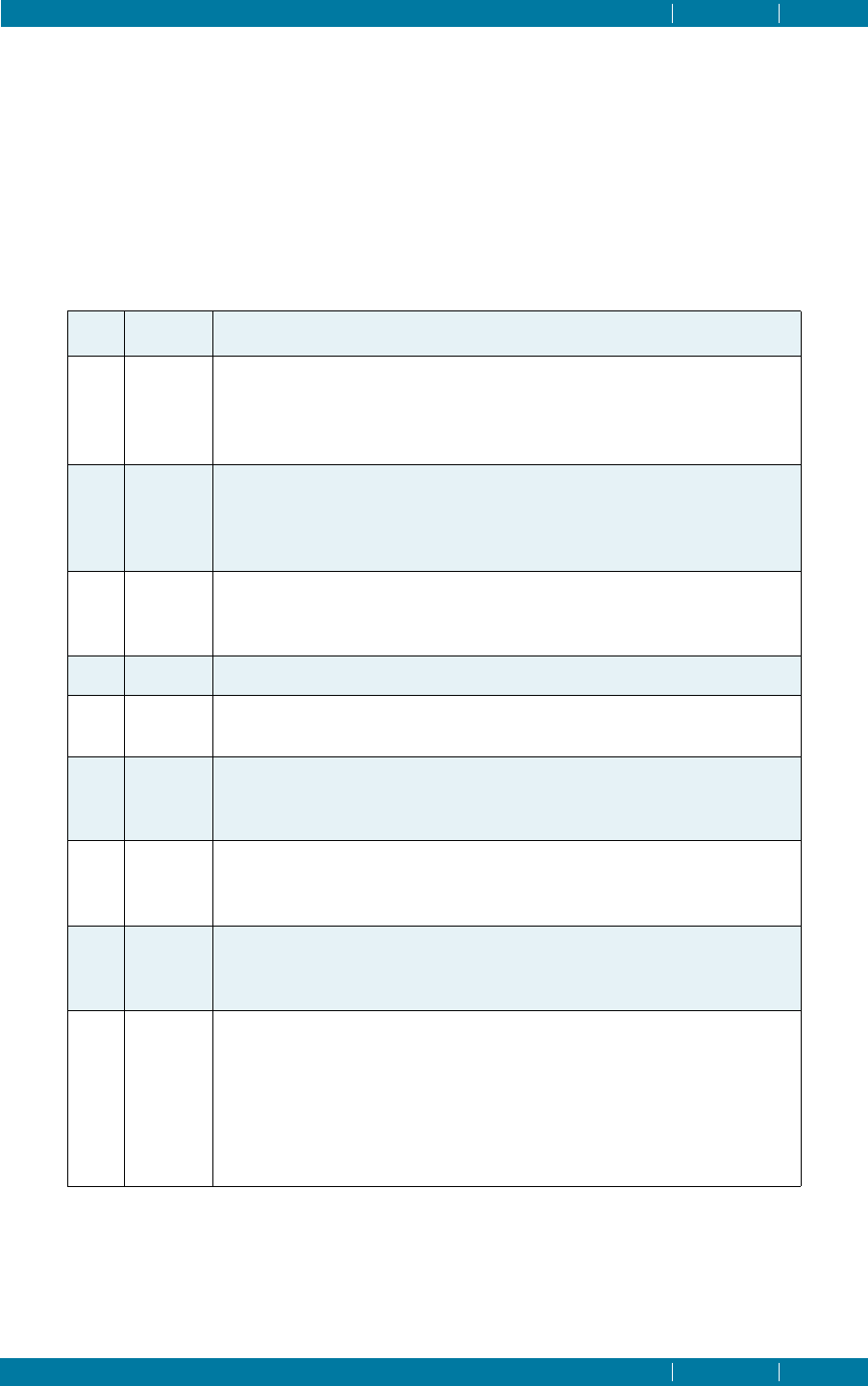
HARLEQUIN LICENSE SERVER
THE LICENSE SERVER DAEMON CONTENTS 25
CONTENTS 25
B.5 Policies
Each product permit has a number of settings that determine how the product can be used. Generally
the policy setting can be adjusted by your systems administrator using the administration tool
hqn_lsa. See Appendix C, “The License Server Administration Tool”, for details of how to change pol-
icies. However, if required, Global Graphics can lock one or more policy flags into the permit.
The policy value in a permit is a set of bit flags which, if set, turn on the policies shown in Figure B.8.
Note that hqn_lsa never changes the permit files themselves; it only configures an active hqn_lsd dae-
mon. Current policies are as follows for the ‘on’ setting.
In addition to tailoring the licensing policy of a product to your site, hqn_lsa can also be used to con-
vert floating licenses to node-locked licenses (and vice versa but only if the license has been previ-
ously converted), add to the list of node-locked hosts, and exclude certain hosts from running the
product at all.
Bit Policy Description
0 GRAB Licenses not updated within ‘crashout’ time period are freed on
next request (the default setting). Thus licenses held by applica-
tions that have crashed will be made available. This policy is on by
default.
1 ONPN Only 1 floating license is allowed per machine. For locked nodes
only one license is allowed per listed machine — the same machine
may be listed more than once to allow up to a maximum number
of products instances to run on a single specified machine.
2 TIML Licenses may only be held continuously for some maximum time
period (timeout) after which the license may be given up to
another user if no free licenses are available.
3 LKNL As for TIML but the time limit does not apply to locked nodes.
4 LKNF Node-locked machines are not allowed to also hold floating
licenses.
5 LKPR Users on node-locked machines have priority over users on other
machines. That is, if no licenses are available, the oldest floating
license not running on a locked-node will be reallocated.
6 UVIS The application is allowed to request a list of current users of that
product so that users can see where licenses are allocated. The
client software may not necessarily implement this facility.
7 USRL The system administrator can allocate guaranteed licenses for par-
ticular users. If no licenses are available, the oldest current license
is reallocated to the privileged user.
8 ACCL Your system administrator can assign an access level to groups
and/or particular users. Client software can request the access
level of the user if it wishes to allow/disallow functionality, and so
on. Generally full access is assigned, unless the current user or
their current group has a lower access level assigned. Access levels
are in the range 0 to 8, where 8 is full access, 1 is minimum access,
and 0 denies all access to the software, that is, no license is issued.
Figure B.8 Policies for permits

HARLEQUIN LICENSE SERVER
THE LICENSE SERVER DAEMON CONTENTS 26
CONTENTS 26
B.6 Versioning
By default hqn_lsd will only serve licenses for one version of a product at a time. If hqn_lsd reads two
permits for the same product, which differ in their version string, only the first permit read will be
served. This is the default mechanism since it is generally required that new versions supersede old
versions without increasing the total set of licenses for the product. In the event that permits exist for
the same product from different suppliers, both permits will be read (that is, both sets of Licenses will
be available). Note that versioning can also be implemented in an application-specific manner using
the application data-field of the product permit.
B.7 Logging
If required, all license transactions can be logged via the standard syslog daemon services. Details of
product, license, user and host are logged as a LOG_USER facility at the LOG_INFO level for each basic
transaction, and at the LOG_WARNING level for certain error conditions. If this is required, configure the
syslog.conf file accordingly. The type and extent of logged information is configurable with the -
loglevel option to hqn_lsa.

CONTENTS 27
Appendix C–The License Server
Administration Tool
C.1 Overview
hqn_lsa is a utility available to the administrator for interrogating and configuring the hqn_lsd
license server daemon. It lets you configure the license server to your site, and allows finer control
over the way licenses on your network or machine are managed.
The hqn_lsa program accepts commands either from the command line, from an interactive shell
mode, from the standard input, or from a file. The commands available are the same as the command
line options, but the leading hyphen is omitted. Call it from a shell as follows:
> hqn_lsa [-option][ - | filename]
If you supply no options, hqn_lsa enters a simple interactive mode, with a prompt indicating the cur-
rently connected server or servers. By default, hqn_lsa attempts to connect to the lowest numbered
active hqnserver (see Appendix B, “The License Server Daemon”) on start-up, or if no servers are
available, to the local host. The -w option can be used to set the maximum amount of time hqn_lsa
will take to attempt to make a connection.
With the hyphen ( -) or filename, commands are read from stdin or a file. The -y option can be used
to suppress confirmations required by certain commands.
C.2 Administration tool command reference
This section describes entries for all commands accepted by the hqn_lsa license server administration
tool.
All the commands have a long and a short form. Values in [] are optional. When using the command
line, prefix each command with a hyphen. All numerical values can be input in decimal, octal (begin-
ning with 0), or hexadecimal (beginning with 0x).
Product permits can be referred to either by name or by index. In the options described below, pcan
be either a regular expression, which is matched against the concatenated product and version strings
of all product permits held on the connected server or servers, or an index number as returned by the
listp command.
server Administration tool command
server | s [host |n[host |n…] ]
On start-up, hqn_lsa attempts to connect to the hqn_lsd server on the host aliased to hqnserver1.
If this fails it tries hqnserver2, and so on in ascending order.
If no hqnserver can be contacted, it attempts to connect to a server on the local host. Without
options, server connects to this default server.
Otherwise, hqn_lsa attempts to connect to a server on host or to hqnservern. In interactive mode,
the prompt indicates the connected server. Multiple hosts/indices can be given to connect to mul-
tiple hosts simultaneously, in which case all commands are copied to each connected server. The
prompt indicates the number of connected servers.

HARLEQUIN LICENSE SERVER
THE LICENSE SERVER ADMINISTRATION TOOL CONTENTS 28
CONTENTS 28
listhqn Administration tool command
hq | listhqn
List the hosts with hqnserver aliases.
sinfo Administration tool command
i | sinfo
Gives information on the currently connected server or servers. The following information is
shown:
— The version string of the server.
— The number of hqnserver aliases found by this host.
— The number of products for which it is serving licenses.
— The number of products seen but which are not in this host’s domain.
— List of permit files read with versions and permit IDs.
— List of all server domains stored with current state.
If an error occurred when reading a permit file, the error condition and number appear beside the
relevant file name. Use -reinit to force the server to re-read all permit files.
date Administration tool command
date
Returns the most recently used date for each connected server. Note that the date is shown as
2004-01-01 if HLS has never issued any licenses.
dongle Administration tool command
dongle
Reports whether a dongle is connected, and if so its serial number, OEM number and security
number.
listp Administration tool command
lp | listp [p]
Lists information on all products served, or on product(s) p. If pis not given, a short listing is
given for each product held, showing the following information:
— Index of the product as held by the server.
— File from which the permit was read.
— Publisher, Product, and Version descriptor strings.
If you supply p, more information is listed for each product matching pon each of the currently
connected servers:
— Current policies in effect.
— Node-locked licenses remaining out of total available.
— Floating licenses remaining out of total available.

HARLEQUIN LICENSE SERVER
THE LICENSE SERVER ADMINISTRATION TOOL CONTENTS 29
CONTENTS 29
— Crashout time (minutes).
The period the server will wait before releasing an application’s license
on the assumption that it has crashed.
— Timeout period (minutes).
If TIMEOUT policy is set, the maximum consecutive period that an appli-
cation can hold a license.
— Start date of product permit.
— Expiry date of product permit.
— Status of this host in its server domain.
— server-domain of this product.
— Node locked hosts (if any).
— Excluded hosts (if any).
— Users with user-locked licenses (if any). Only if policy on.
— Users with access levels set (if any). Only if policy on.
— Groups with access levels set (if any). Only if policy on.
If the product or products pare not served by the current server, only the domain information is
available.
listp+ Administration tool command
lp+ | listp+
Give full listing on all products.
listu Administration tool command
u | listu p
Show information on current license holders of product(s) p. Lists the following information:
— The license index (between 1 and total number of licenses available)
— The user name of the license holder.
— The host running the product application.
— The type of license (locked or floating).
— The access level of the license holder.
— The process ID of the application.
— The time and date the license was allocated.
help Administration tool command
h | help
Lists all options available.
The following commands configure the connected server(s).

HARLEQUIN LICENSE SERVER
THE LICENSE SERVER ADMINISTRATION TOOL CONTENTS 30
CONTENTS 30
policy Administration tool command
p | policy [p[val |mnemonic[-|!] ...]]
Set the policy flags for product(s) p. See “Policies” on page 33, for a description of the policy flags.
If a value val is given this replaces the current policy value, except where policies are locked by
the permit. If one or more flag mnemonics are given they turn on the corresponding policy.
Appending a hyphen (“-”) turns off the policy. Appending a “!” locks the policy (that is, it is
impossible to change it without re-reading the permit file). With no options, this command lists
the possible policies and mnemonics.
loglevel Administration tool command
lg | loglevel [f ...]
Configures the type and amount of information logged with the system logging daemon. With-
out parameters, loglevel lists the possible log level settings and the current state of the con-
nected server or servers. See “Logging configuration” on page 33 for a description of the logging
options. Otherwise turn on the flog level setting or settings. Appending a “-” turns off the level.
crashout Administration tool command
c | crashout p t
Set crashout time for product(s) pto tminutes. See listp.
timeout Administration tool command
t | timeout p t
Set the timeout for product(s) pto tminutes. See listp.
kill Administration tool command
k | kill p n [n ...]
Revoke license(s) index nof product(s) p. The license will then be available to other users.
addnode Administration tool command
n+ | addnode p host hostid [host hostid ...]
Add host machine(s) to the locked node list for product(s) p. The host argument is the network
host name for the required machine and hostid is its unique ID number. Note that the source of
the unique ID depends on the make of the host machine.
You must ensure that the unique ID is given in the correct base. Note that there must be 1 or more
node-locked licenses for this to have any effect. Node-locked licenses are available only on the
listed hosts.
rmnode Administration tool command
n- | rmnode p host [host ...]
Remove host(s) from locked node list of product(s) p. Only hosts previously added by addnode
can be removed in this way. Note that all licenses for the product(s) will be revoked.

HARLEQUIN LICENSE SERVER
THE LICENSE SERVER ADMINISTRATION TOOL CONTENTS 31
CONTENTS 31
ftol Administration tool command
f | ftol p n
Convert nfloating licenses to node-locked licenses for product(s) p. There must be at least nfloat-
ing licenses available. Note that all licenses for the product(s) will be revoked.
ltof Administration tool command
l | ltof p n
Convert nnode-locked licenses to floating licenses for product(s) p. Only node-locked licenses
previously converted with ftol can be moved in this way. All licenses for the product(s) will be
revoked.
exhost Administration tool command
e+ | exhost p host [host ...]
Exclude host(s) from running product(s) p. For example if a host is to be used exclusively as a
server the system administrator may wish to prevent certain software being used on it.
unexhost Administration tool command
e- | unexhost p host [host ...]
Allow host to run product(s) p.
adduser Administration tool command
ul+ | adduser p user [user ...]
Register user(s) to have a guaranteed license for product(s) p. This only has effect if the
USER_LOCKS policy is in effect. See “Policies” on page 33.
remuser Administration tool command
ul- | remuser p user [user ...]
Unregister user(s) from USER_LOCKS policy for product(s) p.
adduacc Administration tool command
ua+ | adduacc p user lev [user lev ...]
Add user access levels. Set level to lev for user in product(s) p. Only effective if ACCESS_LEVEL
policy set (see “Access levels” on page 33). Note that the user access level takes precedence over
any group access level set.
remuacc Administration tool command
ua- | remuacc p user [user ...]
Remove user(s) access level from ACCESS_LEVEL policy. The user will have full access or the group
access level of their current group if any is set.

HARLEQUIN LICENSE SERVER
THE LICENSE SERVER ADMINISTRATION TOOL CONTENTS 32
CONTENTS 32
addgacc Administration tool command
ga+ | addgacc p group lev [group lev ...]
Add group access levels. Set level to lev for members of group in product(s) p. Only effective if
ACCESS_LEVEL policy set. Note that the user access level takes precedence over any group access
level set.
remgacc Administration tool command
ga- | remgacc p group [group ...]
Remove group(s) access level from ACCESS_LEVEL policy. That is, members of the group will have
full access unless modified by another group or user access level.
reinit Administration tool command
ri | reinit
Reinitialize the connected server(s) and force it to re-read all permit files. All licenses for all prod-
ucts will be revoked. This can be used to add or change permits served by hqn_lsd.
C.3 Miscellaneous
The following is a description of miscellaneous commands or options available with hqn_lsa.
wAdministration tool command
wtime
Set the time in seconds. hqn_lsa will wait while trying to create a connection to a server or exe-
cute a command. The default time is ten seconds, and the minimum two seconds. Useful in ini-
tialization scripts, for example in the rc.local file.
yAdministration tool option
Suppress confirmations. Commands which normally ask for confirmation will continue as if ‘yes’
was input.
lk Administration tool command
lk lockstring
Checks a permit file lockstring to ensure correct entry when changing a permit. Place lockstring in
quotes to protect special characters from the shell.
id Administration tool command
id [host ...]
Returns the Internet address and unique ID number of the machine hqn_lsa is running on, and of
the currently connected server. If host(s) are supplied hqn_lsa will try to obtain this information
from an hqn_lsd server running on that host. For some makes of machine this is the only means
of obtaining the unique ID number.

HARLEQUIN LICENSE SERVER
THE LICENSE SERVER ADMINISTRATION TOOL CONTENTS 33
CONTENTS 33
C.4 Policies
The policies flags for a product are held as a 32-bit value. The lower 16 bits are bit-flags for each of the
policies described below. The upper 16 bits act as locks on each corresponding policy. If a lock bit is
set, the corresponding lower bit cannot be changed by hqn_lsa. For example, a value of 0x10001 sets
the GRAB policy and locks it. Using the policy command allows the policies for a product to be config-
ured either by a single value or a set of mnemonics. Attempts to change a locked policy will be
ignored.
Current policies for the “on” setting are described in “Policies” on page 25.
C.5 Access levels
If the ACCL policy is set, the system administrator can assign an access level to particular users and
groups of users. Generally, full access is allowed unless the current user or group has a lower access
level assigned. Access levels range from 0 to 8, where 8 allows full access, 1 allows minimum access,
and 0 allows access to no software, and no license can be issued.
Client software may request the access level of the current user in order to allow or disallow function-
ality and so on. hqn_lsa can be used to assign levels to users and/or groups for any particular prod-
uct. Full access is generally granted to all license holders unless other levels are explicitly set. The
documentation for the client software should list the significance of different levels of access. If the cli-
ent application does not use access levels then setting these will have no effect except that an access
level of 0 prevents a license being issued at all.
Note: The ACCL policy must be set, otherwise all users will have full access.
C.6 Logging configuration
If required, all license transactions can be logged via the standard syslog daemon services. Informa-
tion is logged as a LOG_USER facility at the LOG_USER or LOG_WARNING level. System administrators can
tailor the types and amount of information logged with the -loglevel option. Log level switches con-
trol logged output as shown in Table C.1.
Log settings are turned off by appending a hyphen (“-”) to the switch name. For example,
Bit Policy Description
1 WARNING All warning and error messages — logged at system
LOG_WARN level.
2 INFO Information messages, mainly during start-up.
3 ADMIN Changes via the administration tool hqn_lsa.
4 LICENSE All license transactions. Control output via the license
flags at bits 5–10 (listed below).
5 PRODUCT Output the full product name on each transaction.
6 HOSTNAME Output the name of the product host.
7 HOSTADDR Output the Internet address of the product host.
8 USERNAME Output the name of the user of the product.
Table C.1 Log-level switches.

HARLEQUIN LICENSE SERVER
THE LICENSE SERVER ADMINISTRATION TOOL CONTENTS 34
CONTENTS 34
> hqn_lsa -lg exterr-
turns off extra error logging. In addition, some standard settings are provided, as listed below. Each
standard setting has a configuration of log settings automatically switched on, as in Table C.2.
hqn_lsd starts up with the default standard setting, plus extra error logging turned on. The -f option
on hqn_lsd’s command line may be used to turn on domain logging during start-up.
Name Log settings on
DEFAULT WARNING INFO ADMIN LICENSE PRODUCT HOSTNAME
USERNAME
SMALL WARNING INFO ADMIN LICENSE HOSTNAME USERNAME
FULL DEFAULT HOSTADDR UID EXTERR
MINIMAL WARNING ADMIN LICENSE HOSTADDR UID
EXTRA FULL DOMAIN
NONE No logging
Table C.2 Log settings.

INDEX CONTENTS 35
Copyright and Trademarks
Harlequin License Server (HLS)
Version 4.1.0
May 2011
Document issue: 143
HQN-LICSRVR-4.1.0
Copyright © 2011 Global Graphics Software Ltd. All rights reserved.
Certificate of Computer Registration of Computer Software. Registration No. 2006SR05517
No part of this publication may be reproduced, stored in a retrieval system, or transmitted, in any form or by any
means, electronic, mechanical, photocopying, recording, or otherwise, without the prior written permission of
Global Graphics Software Ltd.
The information in this publication is provided for information only and is subject to change without notice.
Global Graphics Software Ltd and its affiliates assume no responsibility or liability for any loss or damage that
may arise from the use of any information in this publication. The software described in this book is furnished
under license and may only be used or copied in accordance with the terms of that license.
Harlequin is a registered trademark of Global Graphics Software Ltd.
Harlequin MultiRIP is a trademark of Global Graphics Software Ltd.
The Global Graphics Software logo, the Harlequin at Heart Logo, Cortex, Harlequin RIP, Harlequin ColorPro,
EasyTrap, FireWorks, FlatOut, Harlequin Color Management System (HCMS), Harlequin Color Production Solu-
tions (HCPS), Harlequin Color Proofing (HCP), Harlequin Error Diffusion Screening Plugin 1-bit (HEDS1), Har-
lequin Error Diffusion Screening Plugin 2-bit (HEDS2), Harlequin Full Color System (HFCS), Harlequin ICC
Profile Processor (HIPP), Harlequin Standard Color System (HSCS), Harlequin Chain Screening (HCS), Harle-
quin Display List Technology (HDLT), Harlequin Dispersed Screening (HDS), Harlequin Micro Screening (HMS),
Harlequin Precision Screening (HPS), HQcrypt, Harlequin Screening Library (HSL), ProofReady, Scalable Open
Architecture (SOAR), SetGold, SetGoldPro, TrapMaster, TrapWorks, TrapPro, TrapProLite, Harlequin RIP Eclipse
Release and Harlequin RIP Genesis Release are all trademarks of Global Graphics Software Ltd.
Protected by U.S. Patents 5,579,457; 5,808,622; 5,784,049; 5,862,253; 6,343,145; 6,330,072; 6,483,524; 6,380,951;
6,755,498; 6,624,908; 6,809,839.
Other U.S. Patents Pending
Protected by European Patents 0 803 160; 0 772 934; 0 896 771; 672 29 760.8-08.
Portions licensed under U.S. Patent No. 5,212,546; 4,941,038.
TrueType is a registered trademark of Apple Computer, Inc.
The ECI and FOGRA ICC color profiles supplied with this Harlequin RIP are distributed with the kind permis-
sion of the ECI (European Color Initiative) and FOGRA respectively, and of Heidelberger Druckmaschinen AG
(HEIDELBERG).
The IFRA ICC profiles supplied with this Global Graphics Software are distributed with the kind permission of
IFRA and of GretagMacbeth.
International Cooperation for Integration of Processes in Prepress, Press and Postpress, CIP4, Job Definition For-
mat, JDF and the CIP4 logo are trademarks of CIP4.
Adobe, Adobe Photoshop, Adobe Type Manager, Acrobat, Display PostScript, Adobe Illustrator, PostScript, Dis-
tiller and PostScript 3 are either registered trademarks or trademarks of Adobe Systems Incorporated in the
United States and/or other countries which may be registered in certain jurisdictions.
Global Graphics Software Ltd is a licensee of Pantone, Inc. PANTONE®Colors generated by ScriptWorks are
four-color process simulations and may not match PANTONE-identified solid color standards. Consult current
PANTONE Color Publications for accurate color. PANTONE®, Hexachrome®, and PANTONE CALIBRATED™are
trademarks of Pantone, Inc. © Pantone, Inc., 1991.
Other brand or product names are the registered trademarks or trademarks of their respective holders.

INDEX CONTENTS 36
US Government Use
Harlequin RIP software is a computer software program developed at private expense and is subject to the following Restricted Rights Legend:
“Use, duplication, or disclosure by the United States Government is subject to restrictions as set forth in (i) FAR 52.227-14 Alt III or (ii) FAR 52.227-
19, as applicable. Use by agencies of the Department of Defense (DOD) is subject to Global Graphics Software’s customary commercial license as
contained in the accompanying license agreement, in accordance with DFAR 227.7202-1(a). For purposes of the FAR, the Software shall be deemed
to be ‘unpublished’ and licensed with disclosure prohibitions, rights reserved under the copyright laws of the United States.” Global Graphics
Software Incorporated, 31 Nagog Park, Suite 315, Acton MA 01720.
