Mail In A Box Administration Manual
User Manual:
Open the PDF directly: View PDF ![]() .
.
Page Count: 37

TBD
License
About This Manual
Why?
What is Mail-In-A-Box?
About Mail-In-A-Box
Why Build Mail-In-A-Box?
Special Acknowledgements
Mail-In-A-Box System Requirements
Is Mail-In-A-Box right for me?
TBD
Finding a Hosting Provider & Setting Up a Domain
What is Hosting and a Domain?
Should I Self-Host?
Mail-In-A-Box
Administration
Manual

Installing & Preparing Ubuntu for Mail-In-A-Box
Installing Ubuntu 18.04
Setting up Ubuntu 18.04 and Preparing for Mail-In-A-Box
Installing Mail-In-A-Box
Installing Mail-In-A-Box
Setting Up Your First Domain
Updating & Maintaining Mail-In-A-Box
Troubleshooting & Diagnosing Issues with Ubuntu & Mail-In-A-Box
Getting Help
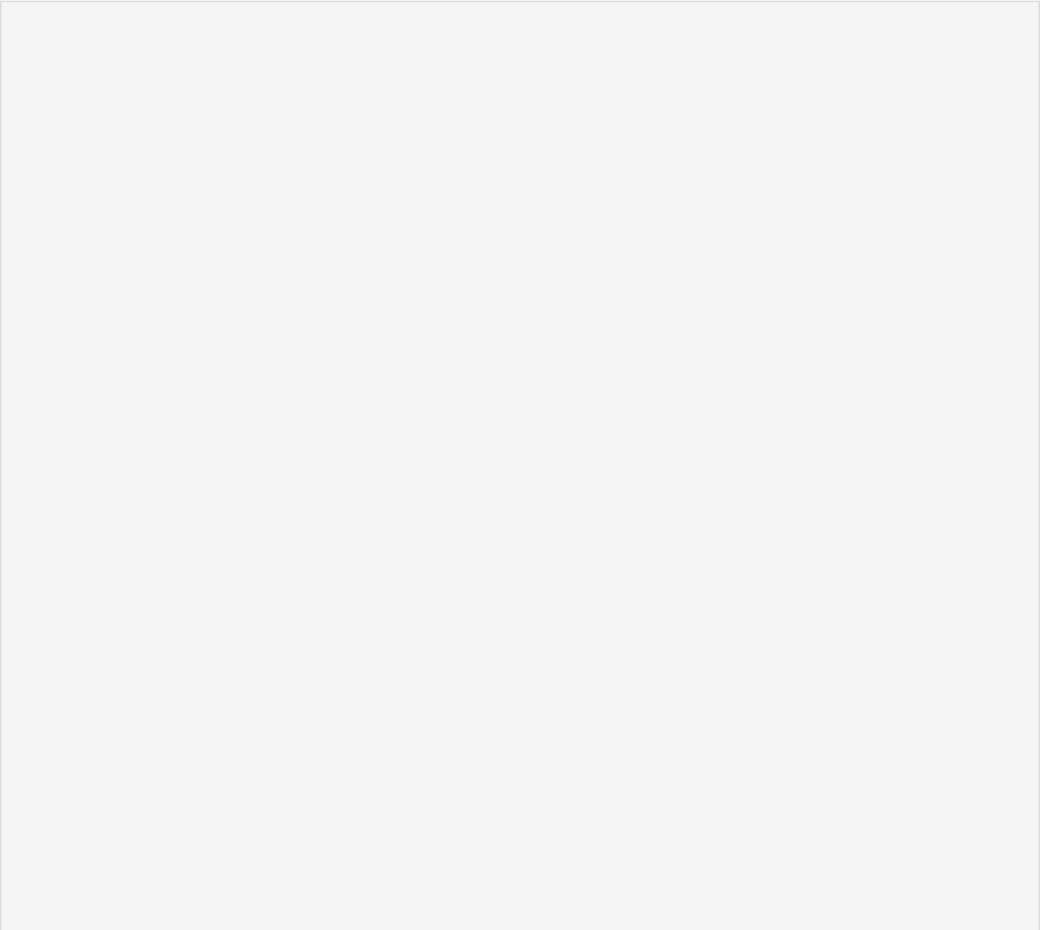
This manual is licensed under the Creative Commons Zero v1.0 Universal license. Any
contributions to the repository will be under this license.
Here is the license:
License
CC0 1.0 Universal
Statement of Purpose
The laws of most jurisdictions throughout the world automatically conferexclusive Copyright
and Related Rights (defined below) upon the creator andsubsequent owner(s) (each and all, an
"owner") of an original work of
authorship and/or a database (each, a "Work").
Certain owners wish to permanently relinquish those rights to a Work for thepurpose of
contributing to a commons of creative, cultural and scientificworks ("Commons") that the
public can reliably and without fear of laterclaims of infringement build upon, modify,
incorporate in other works, reuseand redistribute as freely as possible in any form
whatsoever and for anypurposes, including without limitation commercial purposes. These
owners may
contribute to the Commons to promote the ideal of a free culture and thefurther production
of creative, cultural and scientific works, or to gainreputation or greater distribution for
their Work in part through the use and
efforts of others.
For these and/or other purposes and motivations, and without any expectationof additional
consideration or compensation, the person associating CC0 with aWork (the "Affirmer"), to
the extent that he or she is an owner of Copyrightand Related Rights in the Work,
voluntarily elects to apply CC0 to the Workand publicly distribute the Work under its terms,
with knowledge of his or herCopyright and Related Rights in the Work and the meaning and
intended legal
effect of CC0 on those rights.
1. Copyright and Related Rights. A Work made available under CC0 may beprotected by
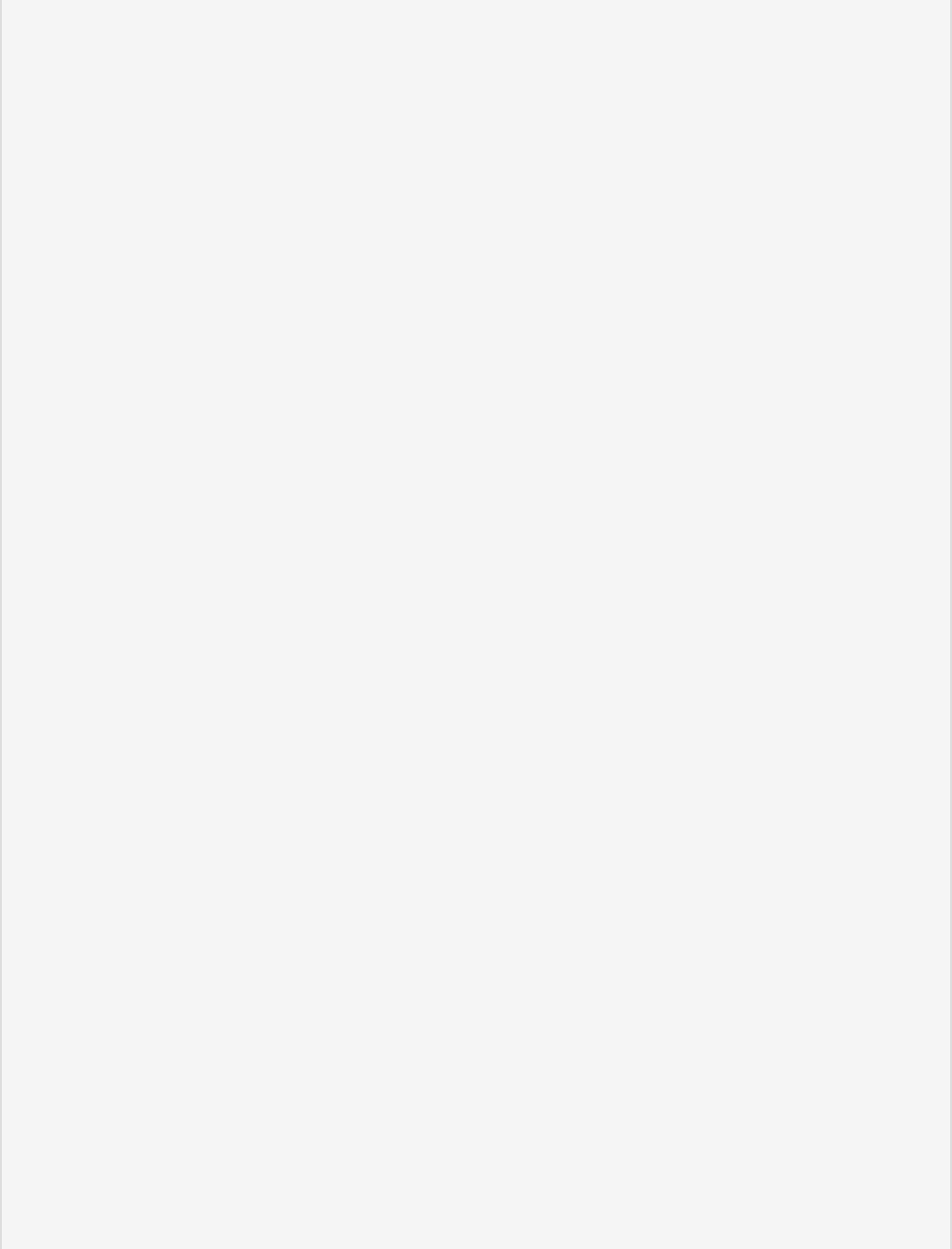
copyright and related or neighboring rights ("Copyright andRelated Rights"). Copyright and
Related Rights include, but are not limited
to, the following:
i. the right to reproduce, adapt, distribute, perform, display, communicate, and
translate a Work;
ii. moral rights retained by the original author(s) and/or performer(s);
iii. publicity and privacy rights pertaining to a person's image or likeness depicted in
a Work;
iv. rights protecting against unfair competition in regards to a Work, subject to the
limitations in paragraph 4(a), below;
v. rights protecting the extraction, dissemination, use and reuse of data in
a Work;
vi. database rights (such as those arising under Directive 96/9/EC of the European
Parliament and of the Council of 11 March 1996 on the legal protection of databases, and
under any national implementation thereof, including any amended or successor version of
such directive); and
vii. other similar, equivalent or corresponding rights throughout the world based on
applicable law or treaty, and any national implementations thereof.
2. Waiver. To the greatest extent permitted by, but not in contravention of,applicable law,
Affirmer hereby overtly, fully, permanently, irrevocably andunconditionally waives,
abandons, and surrenders all of Affirmer's Copyrightand Related Rights and associated claims
and causes of action, whether nowknown or unknown (including existing as well as future
claims and causes ofaction), in the Work (i) in all territories worldwide, (ii) for the
maximum
duration provided by applicable law or treaty (including future timeextensions), (iii) in
any current or future medium and for any number ofcopies, and (iv) for any purpose
whatsoever, including without limitationcommercial, advertising or promotional purposes (the
"Waiver"). Affirmer makesthe Waiver for the benefit of each member of the public at large
and to thedetriment of Affirmer's heirs and successors, fully intending that such Waiver
shall not be subject to revocation, rescission, cancellation, termination, orany other legal
or equitable action to disrupt the quiet enjoyment of the Workby the public as contemplated
by Affirmer's express Statement of Purpose.
3. Public License Fallback. Should any part of the Waiver for any reason bejudged legally
invalid or ineffective under applicable law, then the Waivershall be preserved to the
maximum extent permitted taking into accountAffirmer's express Statement of Purpose. In
addition, to the extent the Waiveris so judged Affirmer hereby grants to each affected
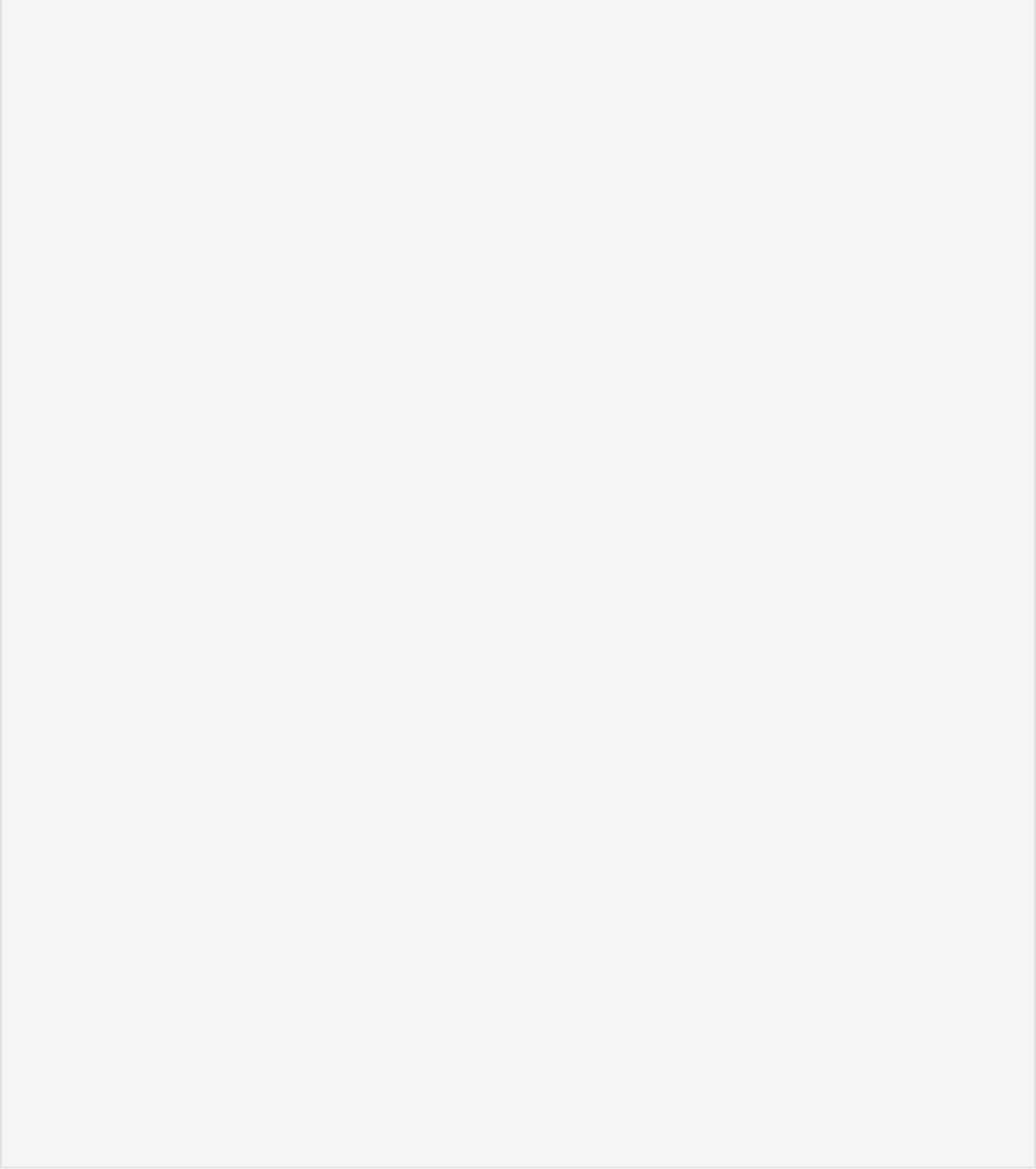
person a royalty-free,non transferable, non sublicensable, non exclusive, irrevocable and
unconditional license to exercise Affirmer's Copyright and Related Rights inthe Work (i) in
all territories worldwide, (ii) for the maximum durationprovided by applicable law or treaty
(including future time extensions), (iii)in any current or future medium and for any number
of copies, and (iv) for anypurpose whatsoever, including without limitation commercial,
advertising orpromotional purposes (the "License"). The License shall be deemed effective as
of the date CC0 was applied by Affirmer to the Work. Should any part of theLicense for any
reason be judged legally invalid or ineffective underapplicable law, such partial invalidity
or ineffectiveness shall notinvalidate the remainder of the License, and in such case
Affirmer herebyaffirms that he or she will not (i) exercise any of his or her remaining
Copyright and Related Rights in the Work or (ii) assert any associated claimsand causes of
action with respect to the Work, in either case contrary toAffirmer's express Statement of
Purpose.
4. Limitations and Disclaimers.
a. No trademark or patent rights held by Affirmer are waived, abandoned, surrendered,
licensed or otherwise affected by this document.
b. Affirmer offers the Work as-is and makes no representations or warranties of any kind
concerning the Work, express, implied, statutory or otherwise, including without limitation
warranties of title, merchantability, fitness for a particular purpose, non infringement,
or the absence of latent or other defects, accuracy, or the present or absence of errors,
whether or not
discoverable, all to the greatest extent permissible under applicable law.
c. Affirmer disclaims responsibility for clearing rights of other persons that may apply
to the Work or any use thereof, including without limitation any person's Copyright and
Related Rights in the Work. Further, Affirmer disclaims responsibility for obtaining any
necessary consents, permissions
or other rights required for any use of the Work.
d. Affirmer understands and acknowledges that Creative Commons is not a party to this
document and has no duty or obligation with respect to this
CC0 or use of the Work.
For more information, please see<http://creativecommons.org/publicdomain/zero/1.0/>
About This Manual
About This Manual
The idea for this manual came about in conversation with @Eliter over on the Discourse
Forums. Having an in-depth administration manual will help new-comers and maybe even
veterans to Linux / MIAB to be able to setup and maintain their own mail server!
A lot of this manual was taken from mailinabox.email, and is used in accordance the the
website license.
Attribution: https://mailinabox.email
Why?
What is Mail-In-A-Box?

What is Mail-In-A-Box?
Mail-in-a-Box lets you become your own mail service provider in a few easy steps. It’s sort
of like making your own Gmail, but one you control from top to bottom.
Technically, Mail-in-a-Box turns a fresh cloud computer into a working mail server. But you
don’t need to be a technology expert to set it up.
Mail-in-a-Box is based on Ubuntu 18.04 LTS 64-bit and uses very-well-documented shell
scripts and a Python management daemon to configure the system. Take a look at the
system architecture diagram and security practices.
Development takes place on github at https://github.com/mail-in-a-box/mailinabox.
Note that the goals of this project are to . . .
Make deploying a good mail server easy.
Promote decentralization, innovation, and privacy on the web.
Have automated, auditable, and idempotent system configuration.
Not make a totally unhackable, NSA-proof server (but see our security practices).
Not make something customizable by power users.
About Mail-In-A-Box
Development
Additionally, this project has a Code of Conduct, which supersedes the goals above. Please
review it when joining our community.
Mail-in-a-Box is dedicated to the public domain using CC0.
Joshua Tauberer (@JoshData) began this project in 2013 and is the primary maintainer.
Thank you to all of the contributors!
What is Mail-In-A-Box?
Mass electronic surveillance by governments revealed over the last several years has
spurred a new movement to re-decentralize the web, a movement to empower individuals
to be their own service providers again.
Although the core protocol of email, SMTP, is inherently decentralized, in practice email
has become highly centralized because it is so damn difficult to implement the dozens of
modern protocols that surround it. Mail-in-a-Box takes care of all of that, and no more.
This is important not just for privacy, but for the ability for the web to evolve and improve
as it always has: through the ability of everyone to see how it works, tinker, and propose
innovative changes.
Why Build Mail-In-A-Box?
What is Mail-In-A-Box?
This project was inspired in part by the "NSA-proof your email in 2 hours" blog post by
Drew Crawford, Sovereign by Alex Payne, and conversations with @shevski, @konklone,
and @GregElin.
Mail-in-a-Box is similar to iRedMail and Modoboa.
Mail-in-a-Box is based on Postfix, Dovecot, Z-Push, Roundcube, Nextcloud, Apache
SpamAssassin, Postgrey, Nginx, @konklone’s nginx config, and more.
Special
Acknowledgements

What is Mail-In-A-Box?
The following are a recommended minimum on system requirements.
25GB storage space or more
1GB available RAM
Ubuntu 18.04 (18.04.1 is also compatible) *Note: MIAB will only install on 18.04, NOT
18.10.
We recommend at least a dual core CPU, however it has been known to run on a
single core.
You will also need the ability to set a PTR or rDNS record with your ISP. This varies
from company to company.
The ability tosend and receiveon port 25. Some home ISP's will block this, but they
might also allow it if you request it. Call them to find out.
Mail-In-A-Box System
Requirements
Is Mail-In-A-Box right for
me?
Is Mail-In-A-Box right for me?
TBD
Finding a Hosting
Provider & Setting Up a
Domain
Finding a Hosting Provider & Setting Up a Domain
MIAB requires a server to run. A server is a computer specially designed to run server
applications, typically to be powered on all day, all month, all year, non-stop. However,
when we say "server" in a hardware context, it does not necessarily have to be server-
grade hardware, it can be any computer.
While you can run MIAB on your computer at home, there are some considerations you
should take, as that may not be the best option for you. See the (WIP) section for more
detail on choosing a hosting provider.
There is a business model, where companies host your servers for you, for a minutely,
hourly, or monthly cost, depending on which provider. These companies put servers, on
shelves, in aisles, in data centers (which are warehouses designed for servers). Of course,
they provide power and Internet to your servers too. They also keep the building, server
hardware, electricity and network maintained, with many backups and security measures
in place to make sure that your server experiences the lowest possible downtime, at the
most secure facility possible.
What is Hosting and a
Domain?
What is a Server? Why do I need one?
In a computer network, every computer is assigned an IP address to communicate. These
IP addresses look like the following: 8.8.8.8 (for an IPv4 address) and
2001:4860:4860::8888 (for an IPv6 address). Since those addresses are difficult to
remember, DNS, or Domain Name System, is a system that converts words such as
google.com (which is a domain) into an IP address.
Although you can technically setup a mail server without a domain, it will: make it difficult
for users to remember your IP address, puts you in a position where you could be locked
into a hosting provider, and MIAB, along with many other technologies, aren't really
designed to work without a domain (or Fully Qualified Domain Name, or FQDN., it might
sometimes be called). In short, you need a domain, or it will make it difficult to
administrate your mailinabox server.
To get a domain, you must buy it from a domain name registrar. These
Terminology within this manual may include "hosting company" or "hosting provider",
which refers to the company that provides your server. These companies usually have an
Internet Service Provider or "ISP", which provides access to the public network (commonly
known as the "internet") to and from your server. However, for the most part, the hosting
provider will usually work with their ISP to get what you need from their control panel.
What is a Domain? Why do I need one?
Terminology
Finding a Hosting Provider & Setting Up a Domain
There are many different hosting providers out there, with different kinds of services they
offer, with many pros and cons to them, and things to consider. In this section, we'll
discuss self-hosting, which may be beneficial to read, even if you plan to use a VPS (We
will discuss VPS's further in the chapter), since it will also shed light on what hosting
providers are responsible for, and what to look for.
Although there are many reasons not to, it is an option to host your own server at home.
As stated in the What is Hosting and a Domain? section, a server is just a specially
designed computer. In this section, we'll discuss self-hosting, in which you will be your own
hosting provider. Please note, most residential Internet Service Providers frown upon
hosting servers on their network, even writing things against doing so in their contracts at
times.
Self-hosting should fit your needs. There are benefits and disadvantages of self-hosting.
Self-hosting requires physical maintenance of servers, not just administrative
maintenance, whereas if you pay a company to host your server, you would only have to
worry about the administrative maintenance of the server.
Should I Self-Host?
Should I Self-Host?
Finding the Right Hardware
Do I Need Up Time?
Mail servers usually require a lot of up time, since mail is more likely to be lost if the server
isn't online and waiting to accept it from another mail server. This could be detrimental to
your personal life or business, if the server goes down when you or your employees need
to send or receive emails. If users can wait while the server is down, and people emailing
you have their servers setup to retry sending mail to you if it fails, then server down time
may not be a problem for you. Keep in mind, that many servers sending mail to you are
outside of your or mail-in-a-box's developer's control, and many servers are not configured
well, so it is not safe to bet that they will retry sending mail to you.
There are many factors that are involved that affect server up time. A server needs
electricity, internet, powered on, and applications working to be considered "online". The
physical environment you put the server in needs to stay at a temperature that is cool
enough to operate, which may be a problem if you are hosting many servers in the same
room, have poor ventilation, or it is hot outside. It is great to do further research on
best datacenter practices to view more considerations, as this manual may not cover
all of them.
Electricity is also another concern. Despite the electricity being on most of the time (at
least, in most of the United States), it sometimes goes out. It is always a good idea to have
a plan for when the power goes out. Most datacenters have a power backup system that
usually last between 24 and 48 hours, and probably longer if they have a backup
generator and refuel it.
You can purchase an uninterruptible power supply (or UPS) to cope with these power
outages. These UPS's plug into a wall and charge a battery, which you then plug a server
into. When the power goes out, the UPS powers the server. However, the UPS only lasts a
few minutes, so they are mostly intended to give the server an extra few minutes to
Factors For Up Time
Electricity
properly shut down. When there is a power outage, a UPS will send a signal to the server,
and the server decides what to do before the UPS battery drains. A problem to note with
UPS's is that their batteries go bad after a while, so it is good to check on them every once
in a while.
If having a UPS does not fit your needs, then you may need to find a solution that will
power your server for longer, like a backup generator or bigger battery. We suggest that
you do further research on having a backup power source, if up time and/or electrical
outages are a concern.
It is also good to prepare for electrical storms, and have a surge protector. Please note
that "power strip" and "surge protector" are two different things, as some power strips do
not surge protect. If you have existing power strips, you can check if they surge protect by
looking on the back. It is suggested that a good surge protector has the "UL"
(Underwriter’s Laboratories) certification and at least meets the UL 1449 standards. Make
sure that the energy absorption rating is at least 6-700 joules or higher (higher is better),
and "clamping voltage" is 400V or lower (lower is better).[1] However, we are not
electricians, so please do your own research. Warranties are also a good thing to have on
your surge protector. If it fails to do its job, and you have a good warranty, you can use the
money from the warranty to replace damaged equipment.
Having a good electrical ground is excellent too. However, that is an advanced electrical
topic that you should cover with an electrician, as we are not experts in that field.
Having a good network to have your server rely on is needed for server up time. As stated
in the previous section, about electricity, you should also consider making sure your
networking equipment stays powered on, has a power backup, and is surge protected.
You should consider both internal and external network (being your ISP) problems as well.
Having a plan for when one ISP fails to provide is an excellent strategy. Most datacenters
Network
have redundant networks, so users don't have downtime when one network goes down.
There are companies that specialize in network redundancy, both internal and external.
(WIP: more information needed) On your server, you can have multiple Network Interface
Cards (NIC's), or multiple Ethernet ports and configure your server to fallback on one if the
other fails.
It is also a good idea to make sure that your networking cables are properly installed. If
you are hosting multiple physical servers, it is worthwhile to look into organizing the mess
of cables. There are plenty of products you can find for cable management online. If
your networking cables get into too much of a mess, you could experience server network
downtime while you sift through the cable mess, if you ever need to unplug or rearrange
things. Be sure to keep it neat, organized, and label which cable goes where. If your
network is complex, it is a good idea to draw network diagrams of your network.
Be sure your network cables are reliable and won't fall out of port. Cables that do not have
clamps are likely to fall out of the Ethernet port, which will of course lead to down time or
high amounts of packets lost. High amounts of packets lost can lead to network
disconnection or slower network speeds.
If you have network cables that are backed by metal that are difficult to bend and holds its
shape, be sure to not bend them often. If you need to bend them often, purchase cables
that are designed to be flexible and bend (WIP: what are these actually called?), as you
may damage the cable.
Be sure your cables are sufficient for your needs. Various cables support different speeds
at different lengths of cable. Below, is a table, which shows you the range (max length),
and the max speed each cable supports. Please note, bits are not bytes, and 1 gbit/s
(gigabit per second) is equal to 1,000 mbit/s (megabit per second). The chart below is from
lowest quality cable to highest quality cable. CAT7 cable and better exists, but is
expensive and higher quality than most users need. If you need longer distances, you can
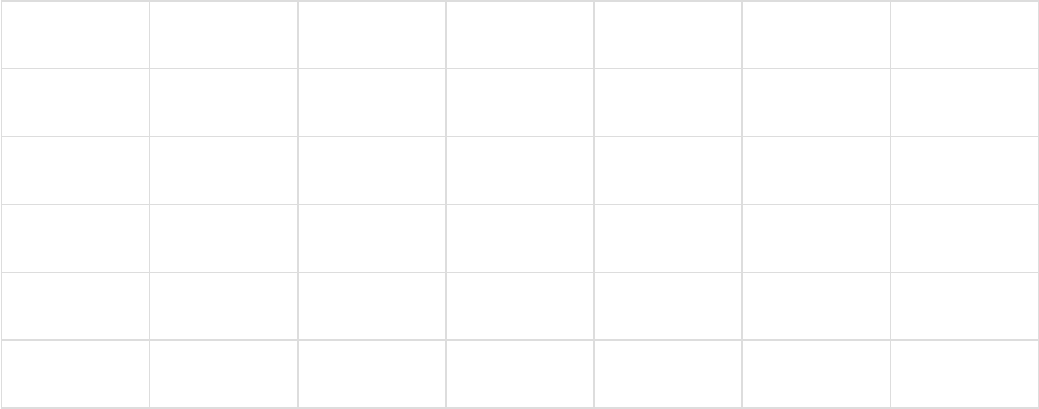
repeat the signal with a network router or network hub, or use a fiber optic cable; If you
need higher speeds, use a fiber optic cable as well. However, fiber optic cables are
expensive and go beyond what most users need.
Type: range(ft) range(meters)100 mbit/s 1 gbit/s 10 gbit/s MHz
CAT-5 328 100 X 100
CAT-5E 328 100 X X 100
CAT-6 328 100 X X 250
CAT-6 180 55 X X X 250
CAT-6A 328 100 X X X 500
1. Henry, A., & Henry, A. (2013, September 27). How to Choose, Buy, and Safely Use a
Good Surge Protector. Retrieved February 5, 2019, from https://lifehacker.com/how-to-
choose-buy-and-safely-use-a-good-surge-protect-1405568999
References
Installing & Preparing
Ubuntu for Mail-In-A-Box
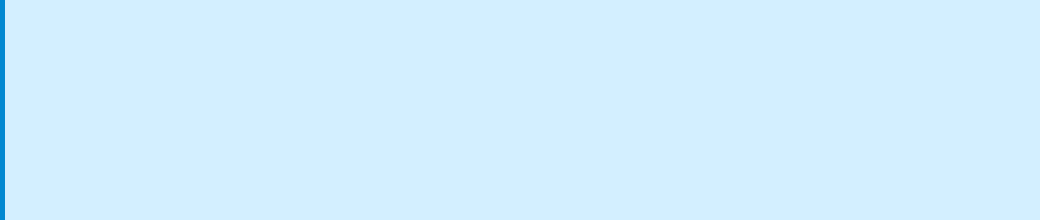
Installing & Preparing Ubuntu for Mail-In-A-Box
Before we do anything, we will need to download UbuntuServer 18.04. Please do not use
the Desktop version. It has packages that are not compatible with MIAB.
Here is a link to download Ubuntu Server 18.04 AMD64 Version
If you need arm64 version, please refer to the CDIMAGE server which has different
architectures for different servers.
Once the download is completed, you will need to either burn the ISO to a DVD or USB
stick. If you are using a Hypervisor to make a virtual machine (Xen, VMWare, VirtualBox, or
Hyper-V to name a few) then you can continue without burning to a DVD or USB stick.
Lets boot up to the DVD, USB, or ISO and you will see a startup prompt. Select your
preferred language and follow the on screen prompts. If this machine is not in the DMZ on
your router or firewall please make sure to set the IP during the network setup as manual
or static. This will allow you to port forward much easier later. Also make sure to select all
drive space when prompted for partitions. The more space, the more emails and cloud
hosting you can do.
Installing Ubuntu 18.04
If you are using a VPS (Virtual Private Server) in the cloud, like Digital Ocean,
OpenVZ, Nocix, Scaleway, etc then you do not need to follow this page. Please
continue to the "Setting up Ubuntu 18.04 and Preparing for Mail-In-A-Box" page
instead.
During the installation you will be asked if you want to setup extra software. DO NOT
SELECT ANYTHING and just continue. All software we need will be installed later. We do
not want ubuntu automatically configuring anything that can conflict with MIAB.
Once the install is completed, remove any installation media and reboot the server. The
next page will explain basic preparations and setup of ubuntu for MIAB.
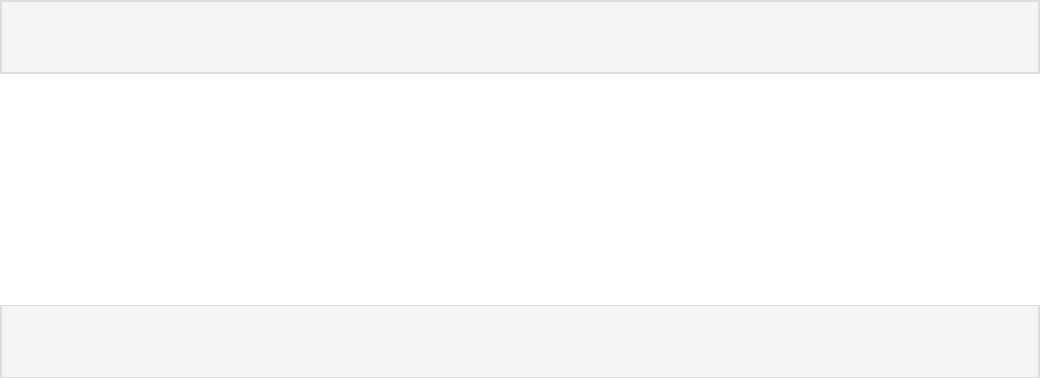
Installing & Preparing Ubuntu for Mail-In-A-Box
In this part of the manual we will be setting up Ubuntu with SSH, secure passwords,
networking (if not done during the install), and other stuff required for MIAB.
First thing we will need to do is install SSH, so let's get that out of the way right now.
After the installation is completed, please confirm you can connect by using PuTTY or
some other SSH client to connect to the server.
Next, let's setup a public key authentication. If you are on Linux:
If you are on Windows, download and run puttygen (or install the PuTTY suite onto your
Setting up Ubuntu 18.04
and Preparing for Mail-In-
A-Box
Configuring SSH
sudo apt install openssh-server
ssh-keygen

computer.)
1. Go ahead and open puttygen and generate a new private / public key pair. You
can password protect (recommended) this key pair for better security.
2. Press the "Generate" button in the application, follow the instructions and then fill
out the form when it is done generating.
3. Give it a key comment, a password if desired (again, recommended!), and then
select "Save public key" AND "Save private key".
4. If you plan on using the private key to authenticate on more than just your
Windows machine, you can select "Conversions -> Export OpenSSH Key" from the
menu bar. However if only on Windows, Saving the private key is enough.
On your server, do:
And add the "Public key for pasting into OpenSSH authorized_keys file" and then press
CTRL+X, then Y, then enter.
(Picture for reference)
nano ~/.ssh/authorized_keys

Once the authorized_keys file is saved, we need to edit one more file:
And modify the following line(s):
Save the file, and restart SSH:
sudo nano /etc/ssh/sshd_config
...
PasswordAuthentication no
PubkeyAuthentication yes
AuthorizedKeysFile .ssh/authorized_keys
...
sudo systemctl restart ssh
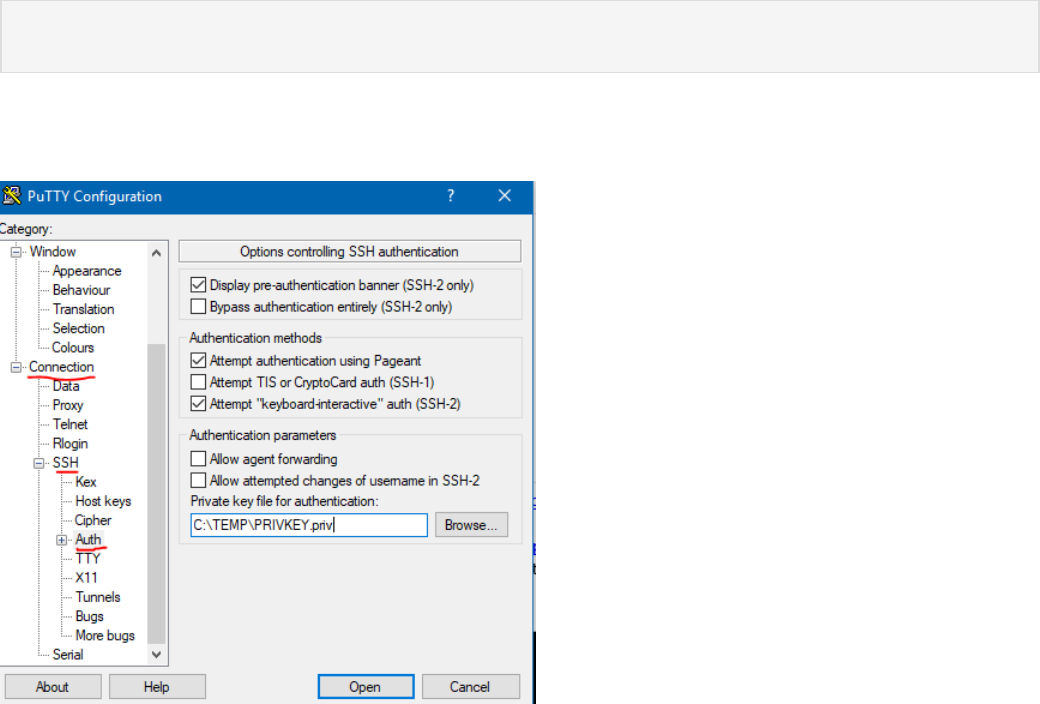
Once that is done, try to authenticate with the SSH private key, not your password. In
Linux this is as simple as just referencing the new key in the SSH command line:
In Windows, you will need to use PuTTY and then configure putty to use the private key:
If the connection was successful, then we can move on to the next step. However, if you
have any issues, you will need to consult Google as troubleshooting Ubuntu issues is
outside the scope of this Manual. (However, make sure you are using the right private key,
password, and user. If anything else, in the open SSH session you should still have open,
check the syslogs for any errors as well.)
ssh -i ~/path/to/key username@ip_of_machine
Installing Mail-In-A-Box
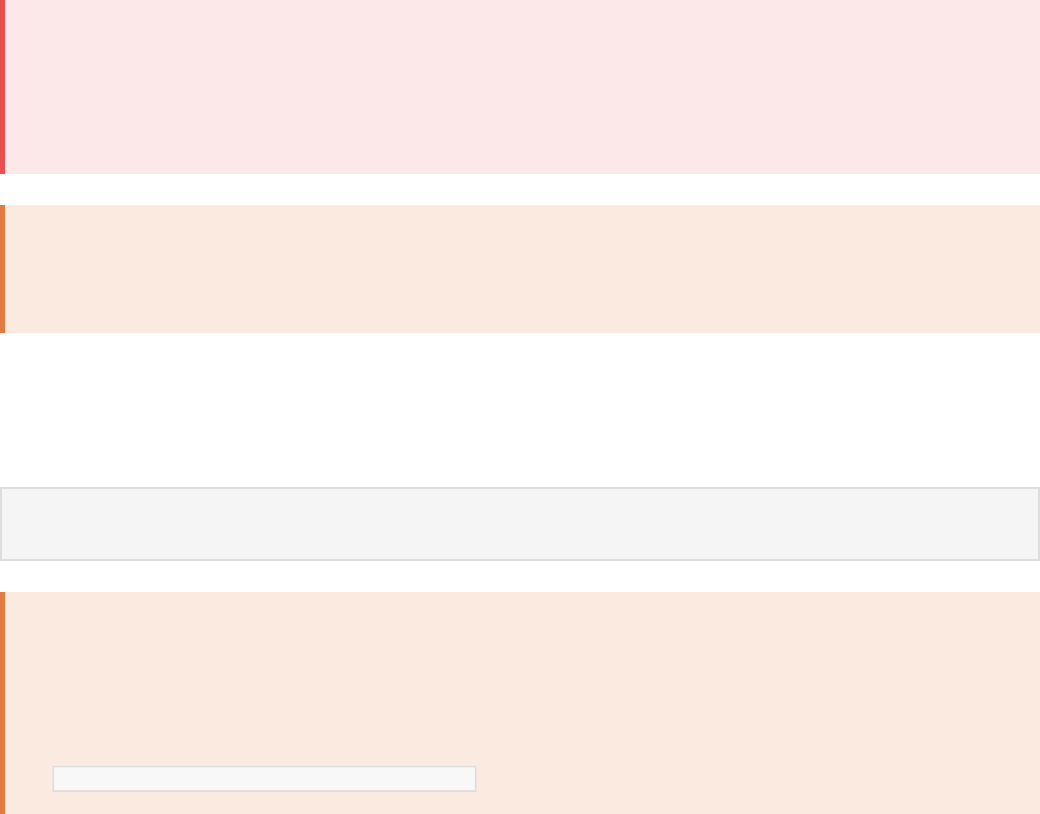
Installing Mail-In-A-Box
Once inside, you will now get the Mail-in-a-Box code onto your box and start its setup.
Copy and paste this into your terminal and hitenter:
You will be asked to enter the email address you want and a few other configuration
questions. At the end you will be asked for a password for your email address.
Installing Mail-In-A-Box
Before continuing, please make sure you followed the "Setting up Ubuntu 18.04 and
Preparing for Mail-In-A-Box" page. There are some recommended steps to make the
below go smoothly.
Warning!By installing Mail-In-A-Box, you agree to theLet’s Encrypt Subscriber
Agreement(s) & Terms of Services.
curl -s https://mailinabox.email/setup.sh | sudo -E bash
Advanced:To change the default location where Mail-in-a-Box stores all of its data,
you can set an environment variable named 'STORAGE_ROOT'before running the
setup script.
export STORAGE_ROOT=/your/desired/path

This password will be used to login to webmail, the administrative interface, and on your
devices. It willnot be used to log onto your Mail-in-a-Box server using SSH.
It is always safe to re-run the setup, either because something went wrong or you just
want to see it again. You can do so by following two the steps above again or just running
sudo mailinabox from the command line.
If the installation was successful, you should see:
Go ahead and login to the admin panel. The first thing we should do now is get SSL
certificates on this server. Head over to the TLS Certificates page of the admin panel and
press "Provision" on the box.domain.tld you selected during install. This will take a few
moments, so be patient and follow on-screen instructions. If you do not want to use Let's
Encrypt (Though it is recommended that you do) you can manually import TLS/SSL
certificates via this page as well.
Your Mail-in-a-Box is running.
Please log in to the control panel for further instructions at:
https://ip_of_your_box/admin
You will be alerted that the website has an invalid certificate. Check that
the certificate fingerprint matches:
TLS / SSL Certificates
Installing Mail-In-A-Box
Setting Up Your First
Domain
Updating & Maintaining
Mail-In-A-Box
Troubleshooting &
Diagnosing Issues with
Ubuntu & Mail-In-A-Box
Troubleshooting & Diagnosing Issues with Ubuntu & Mail-In-A-Box
If you need help, please check the maintenance guide and then ask on the forum. If you
think you have found a problem in Mail-in-a-Box or don’t get a response on the forum, then
open an issue on github.
We will post announcements and security advisories to our twitter account @mailinabox,
the announcements section of the discussion forum, and our Slack chat (see above).
Do not tweet questions: Always start on the forum so others can benefit from seeing
your question too.
Reporting spam/fraud/abuse: Mail-in-a-Box actually isn’t a mail service at all. It is more
like a cooking recipe for how to create a mail service — therefore, we have no way to know
who is following the recipe and have no control over people baking our cake to hide a
poison. Like cake, there are many recipes for creating email servers besides Mail-in-a-Box (
Microsoft Exchange Server being one of the most popular), and we are just unlucky when
sometimes someone with bad intentions choses ours. In other words, we don’t control how
people use Mail-in-a-Box and have no technical or legal means to disable other people’s
services. You may want to check out the Mail-in-a-Box discussion forum and coordinate
with anyone that has reported a similar situation recently.
Getting Help