A Simple Hand Controller For Astro Physics Mounts Operating Manual
User Manual:
Open the PDF directly: View PDF ![]() .
.
Page Count: 7

A Simple Hand Controller for Astro-Physics
Mounts Operating Manual by C.Y. Tan (3.
Sep. 2018)
1 License
This work is licensed under the Creative Commons Attribution-ShareAlike 4.0 International License. To
view a copy of this license, visit http://creativecommons.org/licenses/by-sa/4.0/ or send a letter to
Creative Commons, PO Box 1866, Mountain View, CA 94042, USA.
2 Introduction
It is well-known, that the new GTOCP4 control box can be controlled with a phone or a pad. However, I
really like the feel of real buttons in a controller rather than using “virtual” buttons on a phone or pad.
This means that the only solution that Astro-Physics (AP) has for people like me is to buy their AP
keypad.
If I had the AP keypad, I will mainly use it for Polar aligning with PoleMaster (lately with SharpCap
A Simple Hand Controller for Astro-Physics Mounts Operating Manual 1
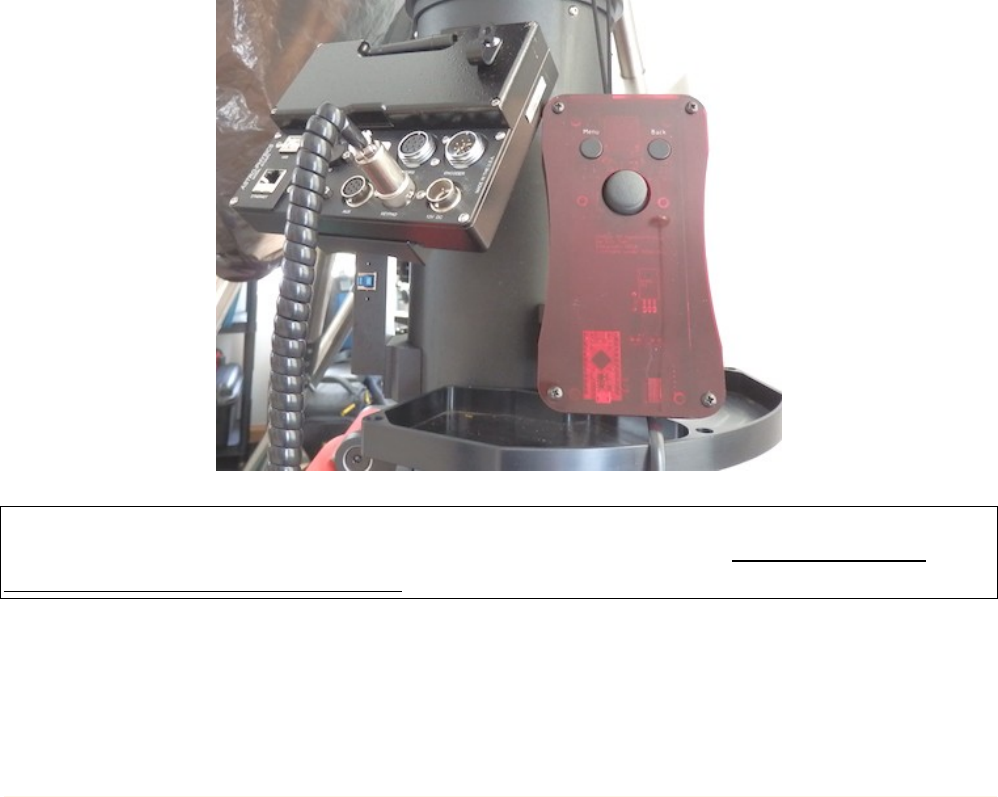
Pro as well) and for recalibrating (which is the same as syncing for all other mounts). After polar
alignment and recalibrating, PHD2 will be used for guiding the scope. Therefore, the AP keypad will
only be used at the start of my imaging session, and no more. Thus, it is hard for me to justify
spending $1000 for an AP keypad when I will hardly use.
I had to figure out a solution.
And here's my solution:
•I have built a simple hand controller for my Mach1GTO. Its purpose is not to replace the AP
keypad because it does not initialize the GTOCP4, have any star database or goto capability
etc. My goal is to just move the mount for calibrating the mount to a star and be compatible
with PoleMaster.
3 The hand controller hardware guide
The hand controller plugs into the GTOCP3 or GTOCP4 keypad port.
The hand controller does NOT have the RECAL option. This is a deliberate design decision. This is
so that there will never be any confusion about which device will RECAL – it will always be the
computer that is connected to the mount.
3.1 The buttons and joystick action guide
The actions associated with the buttons and joystick are defined in the table shown below. The
shortcuts for that are used in this manual are also defined here.
A Simple Hand Controller for Astro-Physics Mounts Operating Manual 2
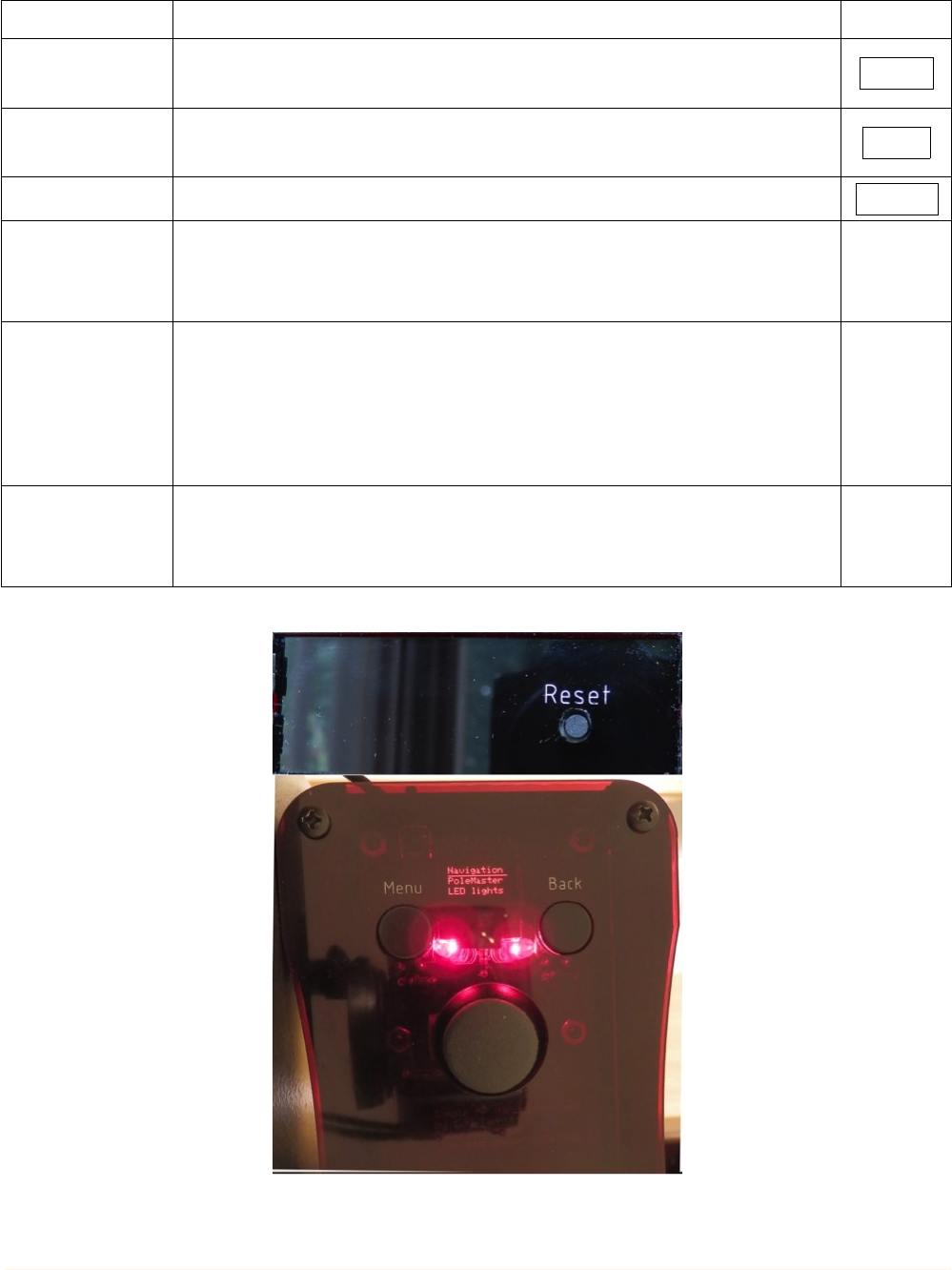
Button Description Shortcut
Menu When pressed, the hand controller goes back to the main menu. It also
stops the mount from slewing. MENU
Back When pressed, the hand controller goes back to the previous menu. It
also stops the mount from slewing. BACK
Reset Resets the hand controller. RESET
Joystick
UP/DOWN
In the menu environment, UP/DOWN, moves the cursor up and down.
In the navigation environment, UP/DOWN is mapped to North/South
slews.
⇧/⇩
Joystick
LEFT/RIGHT
In the menu environment, LEFT/RIGHT acts like a swipe. RIGHT
moves to the next selected submenu. LEFT goes back to the previous
menu.
In the navigation environment, LEFT/RIGHT is mapped to East/West
slews.
/⇦ ⇨
Joystick
Button
In the menu environment, the joystick button acts like the return key.
In the navigation environment, the joystick button cycles through the
slew rates.
◙
A Simple Hand Controller for Astro-Physics Mounts Operating Manual 3
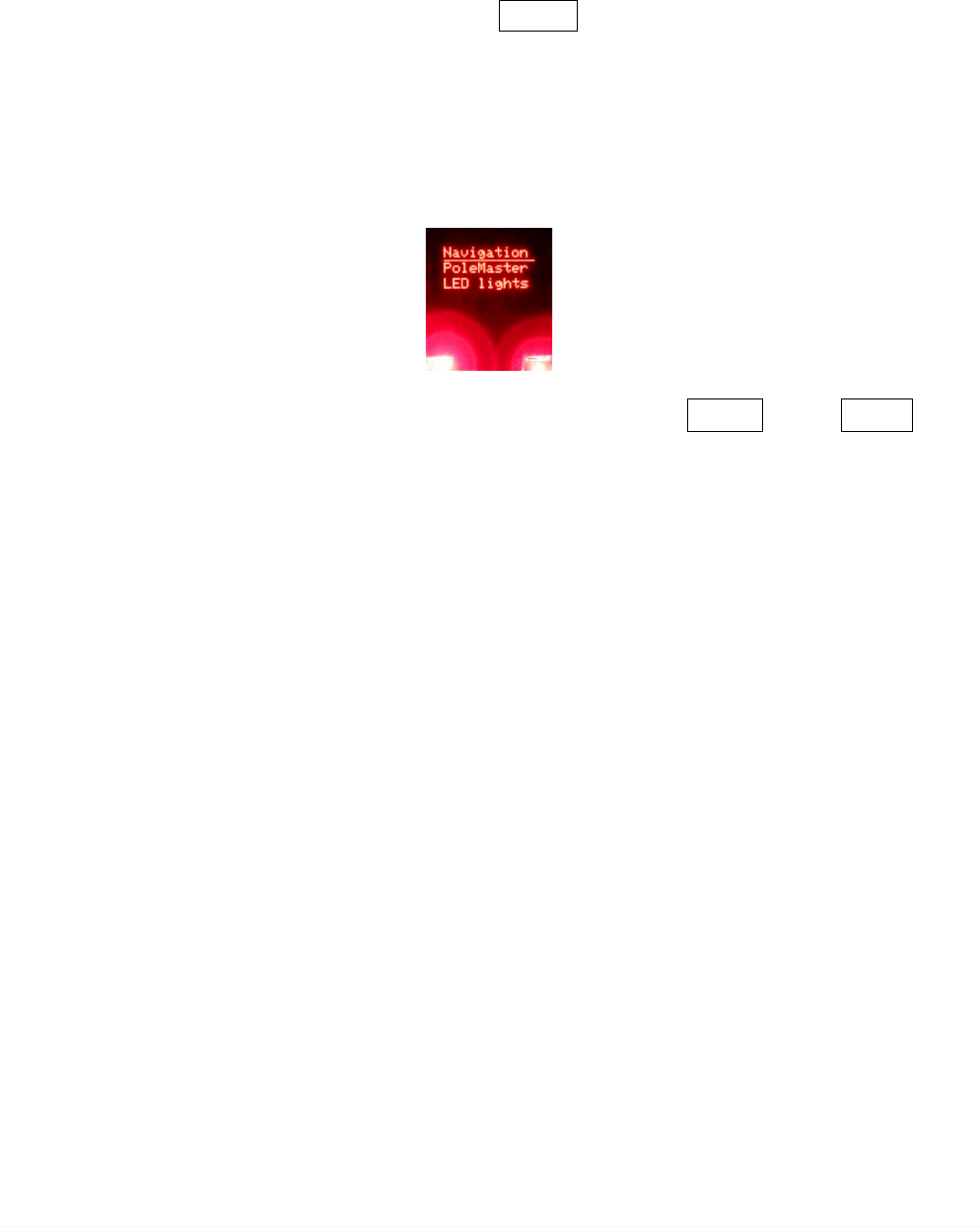
4 How to use
The hand controller can be connected to the GTOCP3 or GTOCP4 keypad port before power up. If it is
connected before power up, the controller has to be RESET before use. This is to establish a reliable
serial connection with the mount.
Once powered up, you can start using the hand controller.
4.1 Menu actions
Everything starts from the Main Menu.
Move through each menu item by ⇧/,⇩
and select it with ◙, or use .⇨
In order to get back out of any control panel or submenu, just use MENU or use BACK .
Pressing these buttons also stops the mount from moving. This is one way to stop the mount
if anything goes wrong during a slew.
A Simple Hand Controller for Astro-Physics Mounts Operating Manual 4
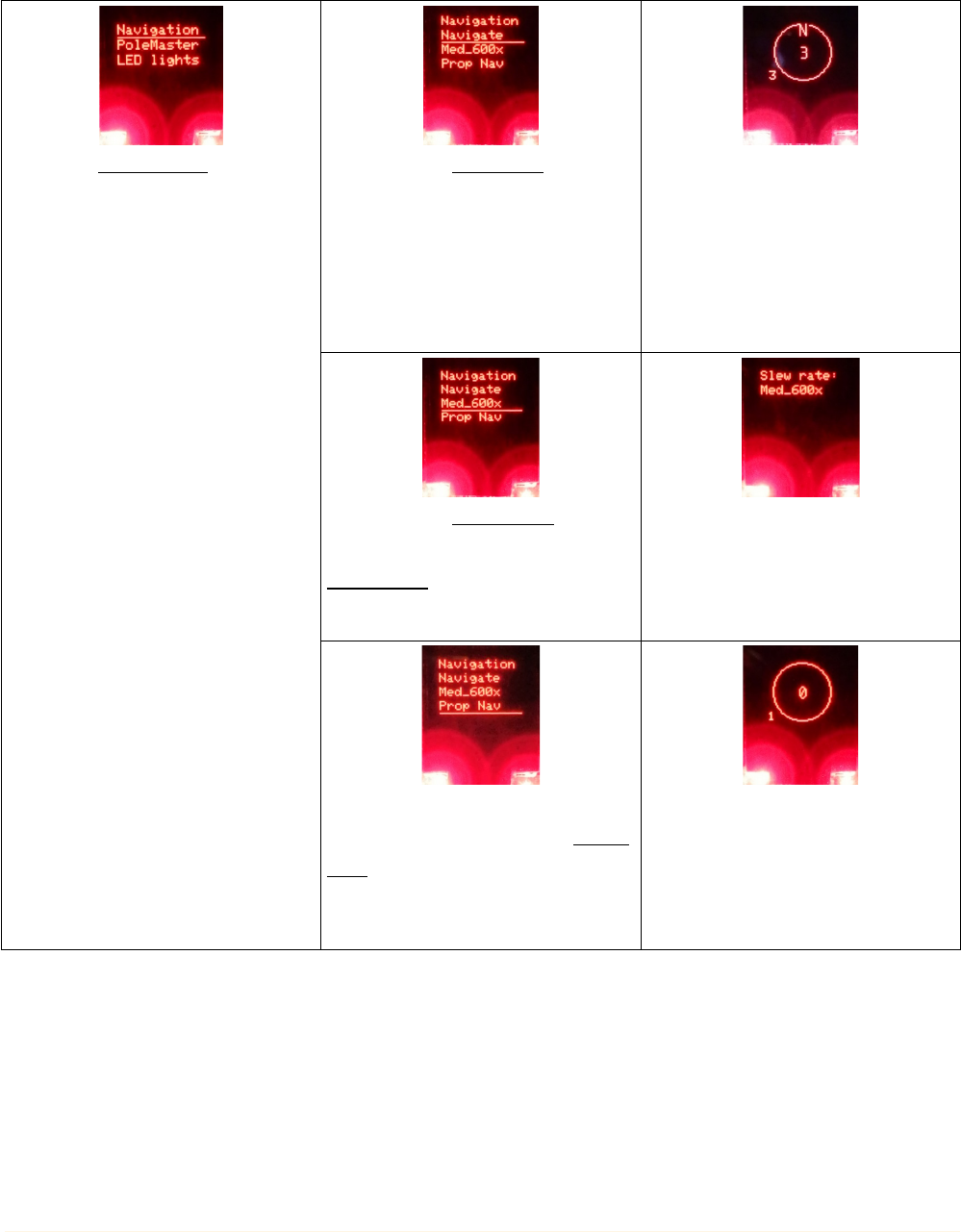
4.1.1 Navigation menu
Selecting Navigation brings up
the Navigation submenu which
has 3 submenu items.
Selecting the Navigate menu
brings up the control panel that
allows the user to move the
mount.
This panel allows the user to
move the mount. The slew rate is
cycled with ◙. The numbers
represent the slew rate, 0:
stopped, 1: 12x, 2: 64x, 3: 600x,
4: 1200x.
Selecting the ???_???x menu
brings up the slew speed menu.
???_???x displays the current
default slew speed.
Use ◙ to cycle through the slew
rates. Possible rates are:
Fine_12x, Slow_64x,
Med_600x and Fast_1200x.
Move the mount with
proportional control using Prop
Nav. The slew rate depends on
the position of the joystick.
As the joystick is pushed from its
home position, the slew rate
starts from 12x, 64x, 600x and
then finally 1200x at its
maximum position.
A Simple Hand Controller for Astro-Physics Mounts Operating Manual 5
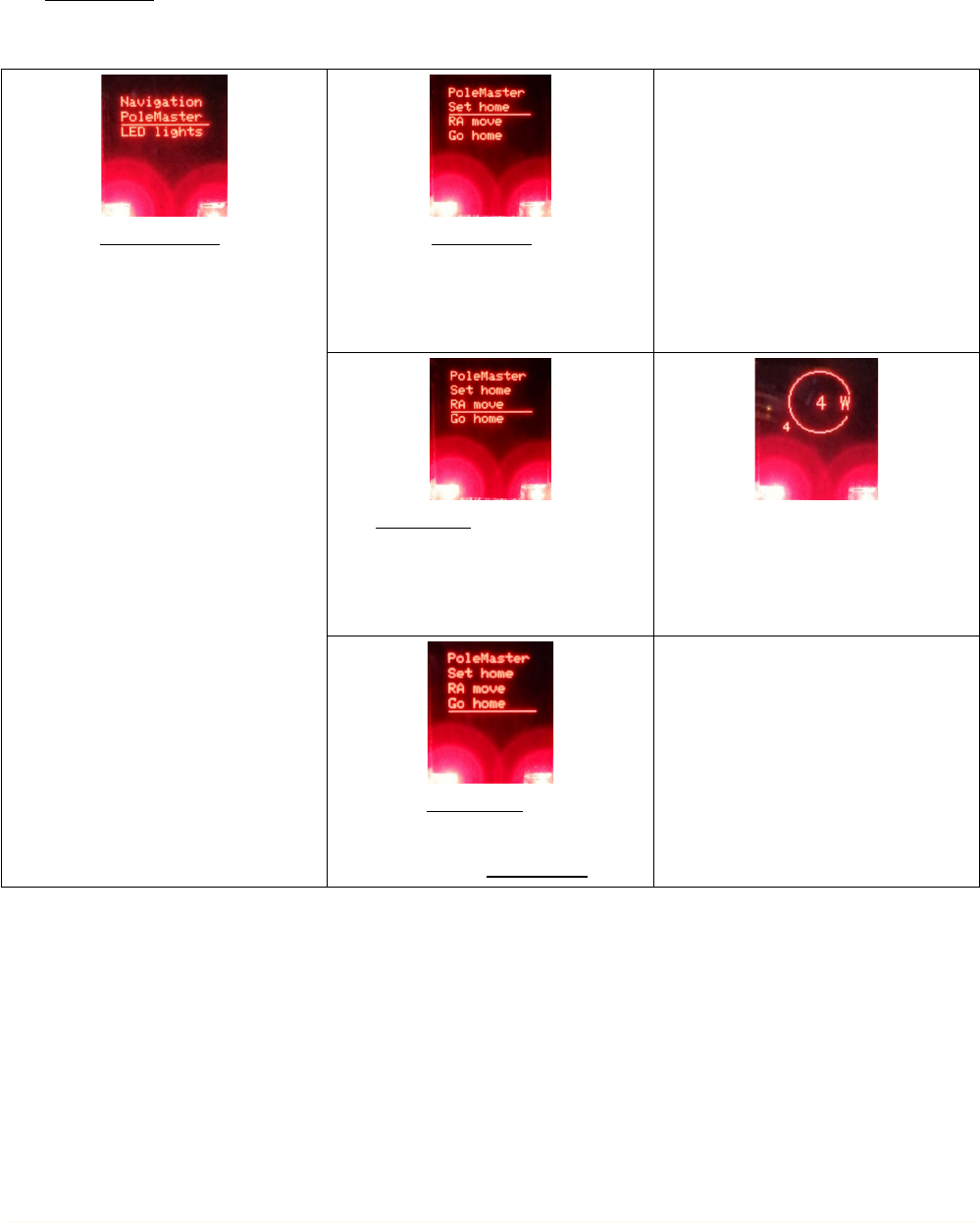
4.1.2 PoleMaster menu
The PoleMaster menu items makes the hand controller compatible with the calibration routine of
PoleMaster or SharpCap Pro. The three menu items are the sequence of actions that the
PoleMaster calibration routine will go through during Polar alignment.
Selecting PoleMaster brings up
the submenu items designed for
ease of use with the
PoleMaster calibration routine.
Select the Set home menu item
to remember the position of the
mount before the start of the
PoleMaster calibration routine.
The RA move menu item brings
up the control panel for moving
the telescope in RA at 1200x
speed.
In this control panel, the mount
can only move in RA, i.e. East or
West at full speed at 1200x.
Selecting Go home moves the
mount back to the position that
was selected by Set home.
A Simple Hand Controller for Astro-Physics Mounts Operating Manual 6
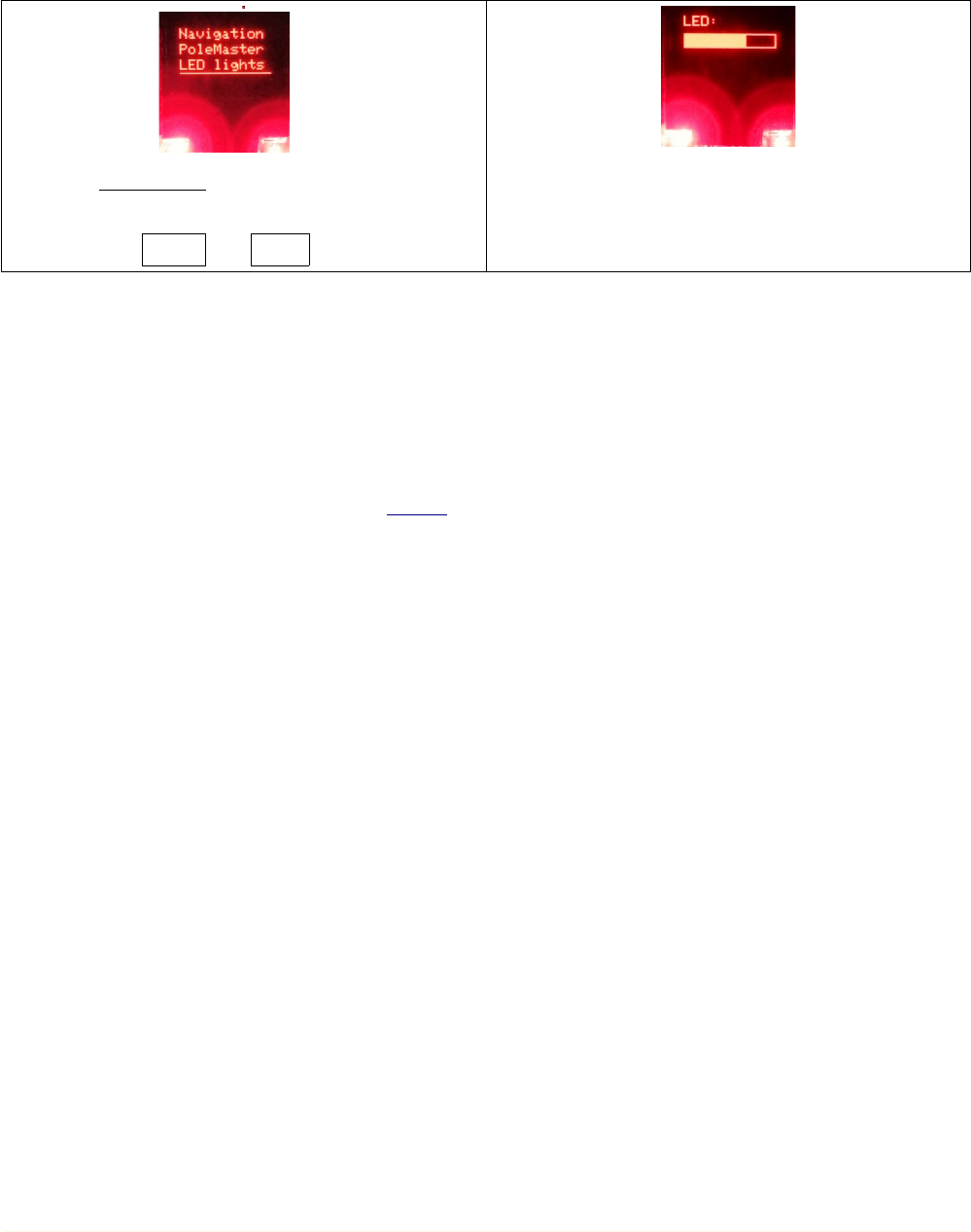
4.1.3 LED lights menu
Selecting LED lights brings up the control panel
for adjusting the brightness of the LEDs that
illuminate the Menu and Back buttons.
Use /⇦ ⇨ to set the brightness of the LEDs.
5 Support
As usual, for any open source project, you build and use the hand controller at your own risk. No
warranty is implied.
However, questions can be submitted to issues, but answers to questions are again not guaranteed.
A Simple Hand Controller for Astro-Physics Mounts Operating Manual 7