Jupyter Viz Manual
User Manual:
Open the PDF directly: View PDF ![]() .
.
Page Count: 13
Contents
1How to use this package 3
1.1 Purpose ......................................... 3
1.2 Loading the package into a Jupyter notebook . . . . . . . . . . . . . . . . . . . . . 3
1.3 Creatingavisualization................................. 4
2Function reference 8
2.1 PublicAPI........................................ 8
2.2 Internalmethods .................................... 9
2.3 Representationwrapper................................. 11
Index 13
2
Chapter 1
How to use this package
1.1 Purpose
Since 2017, it has been possible to use GAP in Jupyter through the JupyterKernel package. Output
was limited to the ordinary text output GAP produces; charts and graphs were not possible.
In 2018, Martins and Pfeiffer released francy (repository,article), which lets users create graphs
of a few types (vertices and edges, line chart, bar chart, scatter chart). It also allows the user to
attach actions to the elements of these charts, which result in callbacks to GAP that can update the
visualization.
This package aims to make a wider variety of visualizations accessible to GAP users, but does
not provide tools for conveniently making such visualizations interactive. Where the francy package
excels at interactive visualizations, this package instead gives a broader scope of visualization tools.
This is achieved by importing several existing JavaScript visualization toolkits and exposing them
to GAP code, as described later in this manual.
The toolkits currently exposed by this package are listed here.
•AnyChart
•CanvasJS
•ChartJS
•Cytoscape
•D3
•Plotly
• Native HTML canvas element
• Plain HTML
1.2 Loading the package into a Jupyter notebook
To import the package into a Jupyter notebook, do so just as with any other GAP package: Ensure that
the kernel of the notebook is a GAP kernel, then execute the following code in one of the notebook
cells.
3

Jupyter-Viz 4
Example
gap> LoadPackage( "jupyter-viz" );
1.3 Creating a visualization
Visualizations of any kind supported by this package are created through one function,
CreateVisualization (2.1.3). You can view its complete documentation in for details, but ex-
amples are given in this section.
Nearly all visualizations in this package are created by passing data to the CreateVisualization
(2.1.3) function as records describing what to draw. These records are converted into JSON form by
the json package, and handed to whichever JavaScript toolkit you have chosen to use for creating the
visualization.
1.3.1 Example: AnyChart
The AnyChart website contains documentation on how to create visualizations from JSON data. Fol-
lowing those conventions, we could give AnyChart the following JSON to produce a pie chart.
{
"chart" : {
"type" : "pie",
"data" : [
{ "x" : "Subgroups of order 6", "value" : 1 },
{ "x" : "Subgroups of order 3", "value" : 1 },
{ "x" : "Subgroups of order 2", "value" : 3 },
{ "x" : "Subgroups of order 1", "value" : 1 }
]
}
}
In GAP, the same data would be represented with a record, as follows.
Example
gap> myChartData := rec(
>chart := rec(
>type := "pie",
>data := [
>rec( x := "Subgroups of order 6", value := 1 ),
>rec( x := "Subgroups of order 3", value := 1 ),
>rec( x := "Subgroups of order 2", value := 3 ),
>rec( x := "Subgroups of order 1", value := 1 )
>]
>)
>);
We can ask GAP, running in a Jupyter notebook, to create a visualization from this data by passing
that data directly to CreateVisualization (2.1.3). We wrap it in a record that must specify the tool
to use (in this case "anychart") and optionally some other details not relevant here.

Jupyter-Viz 5
Example
gap> CreateVisualization( rec( tool := "anychart", data := myChartData ) );
The results of this command are not shown here, but you can see the results of other examples in
the file in-noteboook-test.ipynb, in the tst subfolder of this package’s installation directory.
If you have the data defining a visualization stored in a .json file on disk, you can use the
following code rather than rewriting the JSON code into GAP code yourself.
Example
gap> CreateVisualization( rec(
>tool := "anychart",
>data := JsonStringToGap( ReadAll( InputTextFile( "your-file.json" ) ) )
>) );
AnyChart can make a wide variety of charts (area, bar, box, bubble, bullet, column, doughnut,
and so on, for over 125 different types and subtypes). Other JavaScript libraries available also have
similarly broad capabilities, but we do not include here examples of CanvasJS, ChartJS, or Plotly,
because their capabilities and purpose are somewhat similar to that of AnyChart. Though their data
formats are different, you can find links to those formats’ documentation in the documentation for the
function CreateVisualization (2.1.3). So instead future sections focus on four other examples that
are unlike AnyChart.
1.3.2 Post-processing visualizations
Note that CreateVisualization (2.1.3) takes an optional second parameter, a string of JavaScript
code to be run once the visualization is complete. For example, if the visualization library did not
support a solid black border, but you wanted to add one, you could do so in subsequent code.
Example
gap> CreateVisualization(
>sameDataAsAbove, # plus this new second parameter:
>"visualization.style.border = ’5px solid black’"
>)
This holds for any visualization tool, not just AnyChart. In the code given in the second parameter,
two variables will be defined for your use: element refers to the output cell element in the notebook
and visualization refers to the visualization that the toolkit you chose created within that output
cell (also an HTML element).
1.3.3 Example: Cytoscape
Unlike AnyChart, Cytoscape is for the vertices-and-edges type of graph, not the x-and-y-axes type. A
tiny Cytoscape graph (just A→B) is represented by the following JSON.
{
elements : [
{ data : { id : "A" } },
{ data : { id : "B" } },
{ data : { id : "edge", source : "A", target : "B" } }

Jupyter-Viz 6
],
layout : { name : "grid", rows : 1 }
}
Cytoscape graphs can also have style attributes not shown here.
Rather than copy this data directly into GAP, let’s generate graph data in the same format using
GAP code. Here we make a graph of the first 50 positive integers, with n→miff n|m(ordinary
integer divisibility).
Example
gap> N := 50;
gap> elements := [ ];
gap> for i in [2..N] do
>Add( elements, rec( data := rec( id := String( i ) ) ) );
gap> if IsPrime( i ) then
>Add( roots, i );
gap> fi;
gap> for j in [2..i-1] do
>if i mod j = 0 then
>Add( elements, rec( data := rec(
>source := String( j ),
>target := String( i ) ) ) );
gap> fi;
gap> od;
gap> od;
We then need to choose a layout algorithm. The Cytoscape documentation suggests that the "cose"
layout works well. Here, we do choose a height (in pixels) for the result, because Cytoscape does not
automaticlly resize visualizations to fit their contents. We also set the style for each node to display
its ID (which is the integer associated with it).
All the code below comes directly from translating the Cytoscape documentation from JSON form
to GAP record form. See that documentation for more details; it is cited in the documentation for the
CreateVisualization (2.1.3) function.
Example
gap> CreateVisualization( rec(
>tool := "cytoscape",
>height := 600,
>data := rec(
>elements := elements, # computed in the code above
>layout := rec( name := "cose" ),
>style := [
>rec( selector := "node", style := rec( content := "data(id)" ) )
>]
>)
>) );
1.3.4 Example: D3
While D3 is one of the most famous and powerful JavaScript visualization libraries, it does not have
a JSON interface. Consequently, we can interact with D3 only through the JavaScript code passed in

Jupyter-Viz 7
the second parameter to CreateVisualization (2.1.3). This makes it much less convenient, but we
include it in this package for those who need it.
Example
gap> CreateVisualization(
>rec( tool := "d3" ),
>"""
>// arbitrary JavaScript code can go here to interact with D3, like so:
>d3.select( visualization ).append( "circle" )
>.attr( "r", 50 ).attr( "cx", 55 ).attr( "cy", 55 )
>.style( "stroke", "red" ).style( "fill", "pink" );
gap> """
>);
1.3.5 Example: Native HTML Canvas
You can create a blank canvas, then use the existing JavaScript canvas API to draw on it.
Example
gap> CreateVisualization(
>rec( tool := "canvas", height := 300 ),
>"""
>// visualization is the canvas element
>var context = visualization.getContext( ’2d’ );
gap> // draw an X
>context.moveTo( 0, 0 );
gap> context.lineTo( 100, 100 );
gap> context.moveTo( 100, 0 );
gap> context.lineTo( 0, 100 );
gap> context.stroke();
gap> """
>);
1.3.6 Example: Plain HTML
This is the degenerate example of a visualization. It does not create any visualization, but lets you
specify arbitrary HTML content instead. It is provided here merely as a convenient way to insert
HTML into the notebook.
Example
gap> CreateVisualiation( rec(
>tool := "html",
>data := rec(
>html := "<i>Any</i> HTML can go here. Tables, buttons, whatever."
>)
>) );
Chapter 2
Function reference
2.1 Public API
2.1.1 RunJavaScript
.RunJavaScript(script)(function)
Returns: an object that, if rendered in a Jupyter notebook, will run script as JavaScript
If evaluated in a Jupyter notebook, its result, when rendered by that notebook, will run the
JavaScript code in script .
When the given code is run, the varible element will be defined in its environment, and will
contain the output element in the Jupyter notebook corresponding to the code that was just evaluated.
The script is free to write to that output element.
This function is not intended for use in the GAP REPL.
2.1.2 LoadJavaScriptFile
.LoadJavaScriptFile(filename)(function)
Returns: the string contents of the file whose name is given
Interprets the given filename relative to the lib/js/ path in the Jupyter-Viz package’s installa-
tion folder, because that is where this package stores its JavaScript libraries. A .js extension will be
added to filename iff needed. A .min.js extension will be added iff such a file exists, to prioritize
minified versions of files.
If the file has been loaded before in this GAP session, it will not be reloaded, but will be returned
from a cache in memory, for efficiency.
If no such file exists, returns fail and caches nothing.
2.1.3 CreateVisualization
.CreateVisualization(data[, code])(function)
Returns: an object that, if rendered in a Jupyter notebook, will run a script to create the desired
visualization
The data must be a record that will be converted to JSON using GAP’s json package.
The second argument is optional, a string containing JavaScript code to run once the visualization
has been created. When that code is run, the variables element and visualization will be in its
8

Jupyter-Viz 9
environment, the former holding the output element in the notebook containing the visualization, and
the latter holding the visualization element itself.
The data should have the following attributes.
•tool (required) - the name of the visualization tool to use. Currently supported tools:
–anychart, whose JSON data format is given here:
https://docs.anychart.com/Working_with_Data/Data_From_JSON
–canvas, that is, a regular HTML canvas element, on which you can draw using arbitrary
JavaScript included in the code parameter
–canvasjs, whose JSON data format is given here:
https://canvasjs.com/docs/charts/chart-types/
–chartjs, whose JSON data format is given here:
http://www.chartjs.org/docs/latest/getting-started/usage.html
–cytoscape, whose JSON data format is given here:
http://js.cytoscape.org/#notation/elements-json
–d3, which is loaded into an SVG element in the notebook’s output cell, and the caller can
call any D3 methods on that element thereafter, using arbitrary JavaScript included in the
code parameter
–html, which fills the output element with arbitrary HTML, which the caller should provide
as a string in the html field of data , as documented below
–plotly, whose JSON data format is given here:
https://plot.ly/javascript/plotlyjs-function-reference/#plotlynewplot
•data (required) - subobject containing all options specific to the content of the visualization,
often passed intact to the external JavaScript visualization library. You should prepare this data
in the format required by the library specified in the tool field, following the documentation
for that library cited above.
•width (optional) - width to set on the output element being created
•height (optional) - similar, but height
Example
CreateVisualization( rec(
tool := "html",
data := rec( html := "I am <i>SO</i> excited about this." )
), "console.log( ’Visualization created.’ );" );
2.2 Internal methods
Using the convention common to GAP packages, we prefix all methods not intended for public use
with a sequence of characters that indicate our particular package. In this case, we use the JUPVIZ
prefix. This is a sort of "poor man’s namespacing."
None of these methods should need to be called by a client of this package. We provide this
documentation here for completeness, not out of necessity.
Jupyter-Viz 10
2.2.1 JUPVIZAbsoluteJavaScriptFilename
.JUPVIZAbsoluteJavaScriptFilename(filename)(function)
Returns: a JavaScript filename to an absolute path in the package dir
Given a relative filename , convert it into an absolute filename by prepending the path to the
lib/js/ folder within the Jupyter-Viz package’s installation folder. This is used by functions that
need to find JavaScript files stored there.
A.js extension is appended if none is included in the given filename .
2.2.2 JUPVIZLoadedJavaScriptCache
.JUPVIZLoadedJavaScriptCache (global variable)
A cache of the contents of any JavaScript files that have been loaded from this package’s folder.
The existence of this cache means needing to go to the filesystem for these files only once per GAP
session. This cache is used by LoadJavaScriptFile (2.1.2).
2.2.3 JUPVIZFillInJavaScriptTemplate
.JUPVIZFillInJavaScriptTemplate(filename, dictionary)(function)
Returns: a string containing the contents of the given template file, filled in using the given
dictionary
A template file is one containing identifiers that begin with a dollar sign ($). For example, $one
and $two are both identifiers. One "fills in" the template by replacing such identifiers with whatever
text the caller associates with them.
This function loads the file specified by filename by passing that argument directly to
LoadJavaScriptFile (2.1.2). If no such file exists, returns fail. Otherwise, it proceed as follows.
For each key-value pair in the given dictionary , prefix a $onto the key, suffix a newline charac-
ter onto the value, and then replace all occurrences of the new key with the new value. The resulting
string is the result.
The newline character is included so that if any of the values in the dictionary contains single-
line JavaScript comment characters (//) then they will not inadvertently affect later code in the tem-
plate.
2.2.4 JUPVIZRunJavaScriptFromTemplate
.JUPVIZRunJavaScriptFromTemplate(filename, dictionary)(function)
Returns: the composition of RunJavaScript (2.1.1) with
JUPVIZFillInJavaScriptTemplate (2.2.3)
This function is quite simple, and is just a convenience function
2.2.5 JUPVIZRunJavaScriptUsingRunGAP
.JUPVIZRunJavaScriptUsingRunGAP(jsCode)(function)
Returns: an object that, if rendered in a Jupyter notebook, will run jsCode as JavaScript after
runGAP has been defined
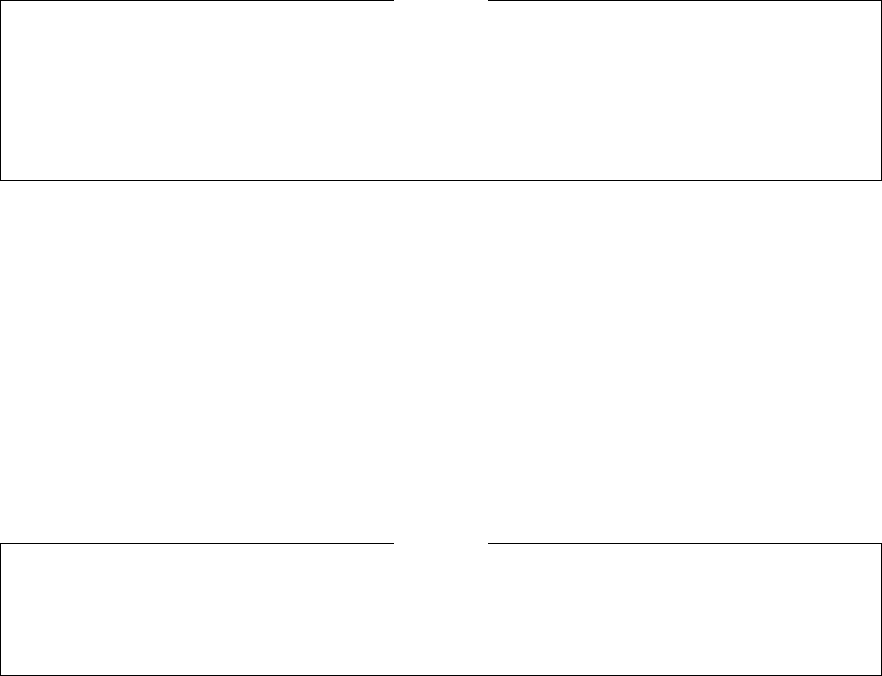
Jupyter-Viz 11
There is a JavaScript function called runGAP, defined in the using-runGAP.js file distributed
with this package. That function makes it easy to make callbacks from JavaScript in a Jupyter note-
book to the GAP kernel underneath that notebook. This GAP function runs the given jsCode in the
notebook, but only after ensuring that runGAP is defined globally in that notebook, so that jsCode
can call runGAP as needed.
Here is an example use, from JavaScript, of the runGAP function.
Example
var calculation = "2^50";
runGAP( calculation + ";", function ( result, error ) {
if ( result )
alert( calculation + "=" + result );
else
alert( "There was an error: " + error );
} );
2.2.6 JUPVIZRunJavaScriptUsingLibraries
.JUPVIZRunJavaScriptUsingLibraries(libraries, jsCode)(function)
Returns: an object that, if rendered in a Jupyter notebook, will run jsCode as JavaScript after
all libraries have been loaded
There are a set of JavaScript libraries stored in the lib/js/ subfolder of this package’s installation
folder. The Jupyter notebook does not, by default, know about any of those libraries. This GAP
function runs the given jsCode in the notebook, but only after ensuring that all JavaScript files on the
list libraries have been loaded, so that jsCode can make use of the functions and variables that
they define.
If the first parameter is given as a string instead of a list of strings, it is treated as a list of just one
string.
Example
JUPVIZRunJavaScriptUsingLibraries( [ "mylib.js" ],
"alert( ’My Lib defines foo to be: ’ + window.foo );" );
# Equivalently:
JUPVIZRunJavaScriptUsingLibraries( "mylib.js",
"alert( ’My Lib defines foo to be: ’ + window.foo );" );
2.3 Representation wrapper
This code is documented for completeness’s sake only. It is not needed for clients of this package.
Package maintainers may be interested in it in the future.
The JupyterKernel package defines a method JupyterRender that determines how GAP data
will be shown to the user in the Jupyter notebook interface. When there is no method implemented
for a specific data type, the fallback method uses the built-in GAP method ViewString.
This presents a problem, because we are often transmitting string data (the contents of JavaScript
files) from the GAP kernel to the notebook, and ViewString is not careful about how it escapes
characters such as quotation marks, which can seriously mangle code. Thus we must define our own
type and JupyterRender method for that type, to prevent the use of ViewString.
The declarations documented below do just that. In the event that ViewString were upgraded to
more useful behavior, this workaround could probably be removed. Note that it is used explicitly in
the using-library.js file in this package.
Jupyter-Viz 12
2.3.1 JUPVIZIsFileContents (for IsObject)
.JUPVIZIsFileContents(arg)(filter)
Returns: true or false
The type we create is called FileContents, because that is our purpose for it (to preserve, unal-
tered, the contents of a text file).
2.3.2 JUPVIZIsFileContentsRep (for IsComponentObjectRep and JUPVIZIsFile-
Contents)
.JUPVIZIsFileContentsRep(arg)(filter)
Returns: true or false
The representation for the FileContents type
2.3.3 JUPVIZFileContents (for IsString)
.JUPVIZFileContents(arg)(operation)
A constructor for FileContents objects
Elsewhere, the Jupyter-Viz package also installs a JupyterRender method for FileContents
objects that just returns their text content untouched.
Index
CreateVisualization,8
JUPVIZAbsoluteJavaScriptFilename,10
JUPVIZFileContents
for IsString, 12
JUPVIZFillInJavaScriptTemplate,10
JUPVIZIsFileContents
for IsObject, 12
JUPVIZIsFileContentsRep
for IsComponentObjectRep and JUPVIZIs-
FileContents, 12
JUPVIZLoadedJavaScriptCache,10
JUPVIZRunJavaScriptFromTemplate,10
JUPVIZRunJavaScriptUsingLibraries,11
JUPVIZRunJavaScriptUsingRunGAP,10
LoadJavaScriptFile,8
RunJavaScript,8
13