M_S2507_101 If Not Then M S2507 101
User Manual: If not then Manual: ftp://ftp.tyan.com/manuals/m_s2507_101
Open the PDF directly: View PDF ![]() .
.
Page Count: 47

Tiger 230
S2507
Motherboard User’s Manual
Revision 1.01
Copyright © Tyan Computer Corporation, 2000. All rights reserved. No part of this
manual may be reproduced or translated without prior written consent from Tyan
Computer Corp.
All registered and unregistered trademarks and company names contained in this
manual are property of their respective owners including, but not limited to the fol-
lowing.
Tiger 230 S2507 is a trademark of Tyan Computer Corporation.
AwardBIOS is a trademark of Phoenix Software.
Windows is a trademark of Microsoft Corporation.
IBM, PC, AT, PS/2 are trademarks of IBM Corporation.
Intel, Pentium III are registered trademarks of Intel Corporation.
VIA, Apollo Pro 133A are trademarks of Via Technologies, Inc.
Information contained in this document is furnished by Tyan Computer Corpora-
tion and has been reviewed for accuracy and reliability prior to printing. Tyan
assumes no liability whatsoever, and disclaims any express or implied warranty,
relating to sale and/or use of Tyan products including liability or warranties relating
to fitness for a particular purpose or merchantability. Tyan retains the right to make
changes to product descriptions and/or specifications at any time, without notice.
In no event will Tyan be held liable for any direct or indirect, incidental or conse-
quential damage, loss of use, loss of data or other malady resulting from errors or
inaccuracies of information contained in this document.
TM

http://www.tyan.com
2
Overview ....................................................................................................................4
Hardware Specifications ............................................................................................5
Software Specifications ..............................................................................................6
Technical Support ......................................................................................................7
Returning Merchandise for Service ............................................................................7
Chapter 1: Introduction
Chapter 2: Board Installation
Chapter 3: BIOS Setup
Front Panel Connector .............................................................................................12
CMOS Reset ............................................................................................................12
USB Connector ........................................................................................................12
Cooling Fans ............................................................................................................12
Wake on LAN ...........................................................................................................13
Wake on Modem ......................................................................................................13
Chassis Intrusion .....................................................................................................13
CPU Frequency Settings ..........................................................................................13
Infrared Reserved ....................................................................................................13
Soft Power Connector ..............................................................................................14
Hardware Reset Switch Connector Installation ........................................................14
Flash Utility ..............................................................................................................14
Unpacking ..................................................................................................................8
Installation ..................................................................................................................8
How to install our products right... the first time ..........................................................8
Quick Reference for Jumpers ..................................................................................10
Map of Motherboard Jumpers ..................................................................................11
Setting Jumpers .......................................................................................................12
Introduction to the BIOS Setup .................................................................................26
Starting Setup ..........................................................................................................26
Setup Keys ...............................................................................................................27
Getting Help .............................................................................................................27
In Case of Problems .................................................................................................27
Setup Variations .......................................................................................................28
General Help ............................................................................................................28
Mounting the Motherboard in the Chassis ................................................................15
Installing Memory .....................................................................................................16
Installing the CPU and Cooling Fan .........................................................................17
Connecting IDE and Floppy Drives ..........................................................................20
Installing Add-on Cards ............................................................................................22
Connecting PS/2, USB, and Serial Port 1 ................................................................23
Connecting the Power Supply ..................................................................................24
Frequently Asked Questions (FAQ) .........................................................................25
.............................................................
.............................................................
....................................................................
Page 4
8
2.1
2.2
2.3
2.4
2.5
2.6
1.1
1.2
1.3
1.4
1.5
2.6-A
2.6-B
2.6-C
2.6-D
2.6-E
2.6-F
2.6-G
2.6-H
2.6-I
2.6-J
2.6-K
2.6-L
2.7
2.8
2.9
2.10
2.11
2.12
2.13
2.14
26
Table of Contents
Main Setup ...............................................................................................................28
Standard CMOS Setup ............................................................................................28
3.1
3.2
3.2-A
3.2-B
3.2-C
3.2-D
Date/Time ................................................................................................................28
IDE Primary/Secondary Master/Slave ......................................................................28
Table of IDE Device Settings ....................................................................................29
Memory ....................................................................................................................30

Tiger 230 S2507 3
Chapter 4: System Resources
Beep Codes .............................................................................................................38
Displayed Error Messages .......................................................................................38
.......................................................
Appendix I: Glossary
38
41.......................................................................
4.1
4.2
3.3
3.4
3.5
3.6
3.7
3.8
3.9
3.10
Advanced BIOS Features ........................................................................................30
Advanced Chipset Features .....................................................................................32
Integrated Peripherals ..............................................................................................33
Power Management Setup .......................................................................................34
PnP/PCI Setup .........................................................................................................35
PC Health Status ......................................................................................................36
Set Supervisor / User Password ..............................................................................36
Flash Utility ..............................................................................................................37

http://www.tyan.com
4
Chapter 1: Introduction
1.1 Overview
The Tiger 230™ is a high performance motherboard designed for server and performance applications
that require the power of dual Intel® Pentium® III FC-PGA processors or a single Celeron® FC-PGA pro-
cessor. This motherboard utilizes the VIA Apollo Pro 133A chipset and can support CPU speeds of 500
MHz through 1 GHz and front side bus speeds of 100 MHz or 133 MHz. Please see Tyan’s website for
updates and information concerning CPU information and support:
http://www.tyan.com
This integrated performance board is supported in an ATX form factor. Some of the features included are
onboard UltraDMA-33/66/100 support, and sound bridge with integrated hardware monitoring.
With I/O and drive controller support onboard, the one 2x/4x mode AGP slot and five 32-bit PCI v2.2 slots
are free for numerous types of add-on expansion cards. The four 168-pin DIMM sockets can support up
to 2GB* of PC100 memory or 1.5GB* of PC133 SDRAM.
Remember to visit Tyan’s website at http://www.tyan.com. There you can find information on all of
Tyan’s products with FAQs, distributors list, and BIOS settings explanations.
* 2.0GB total memory @ 4 DIMMs only, when using 100MHz SDRAM
1.5GB total memory @ 3 DIMMs only, when using 133MHz SDRAM
Check the Tyan website for details on memory compatibility: http://www.tyan.com
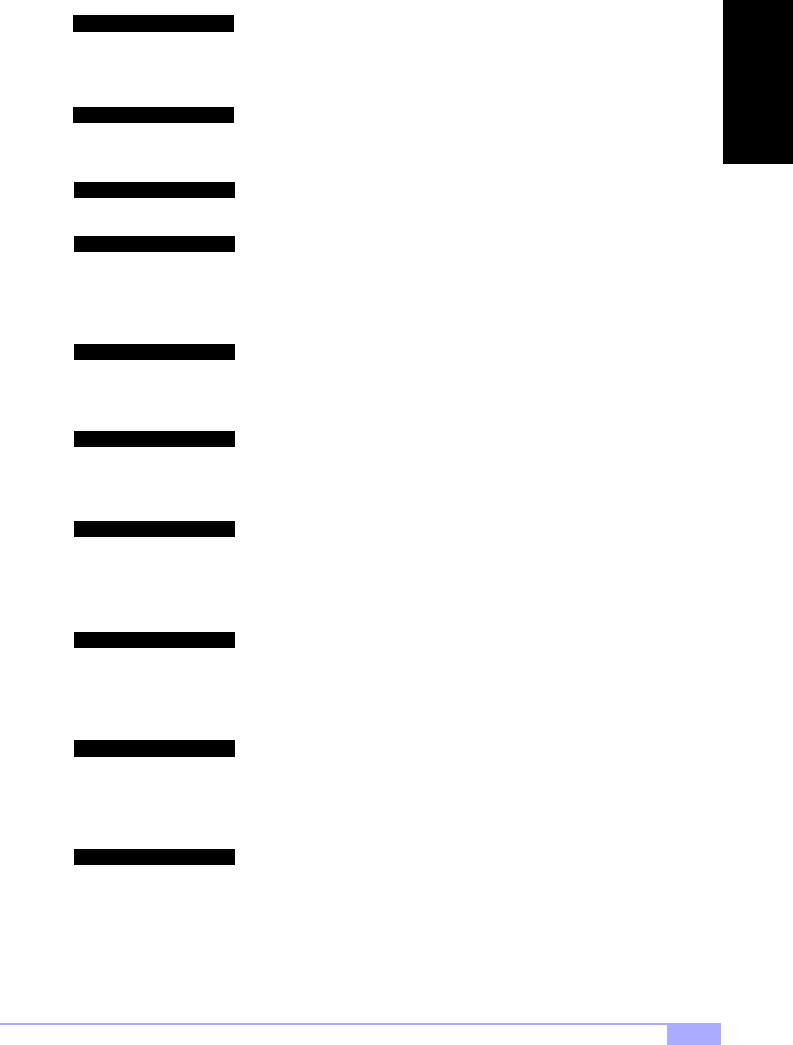
Tiger 230 S2507 5
1.2 Hardware Specifications
Dual ZIF PGA370 Socket
Intel Pentium III, Celeron (only single socket) FC-PGA
Onboard VRM
Front side bus support for 100 or 133MHz
One 2x/4x mode AGP slot
Five 32-bit PCI v2.2 compliant slots
Total six usable slots
VIA Apollo Pro 133A chipset
(VT82C694X and VT82C686B)
Integrated hardware monitoring
3-pin Fan Monitoring headers
2-pin External SCSI LED header
Temperature and Voltage Monitoring
3-pin Wake on Modem header
One floppy connector for up to two drives
Two 9-pin UART serial ports
One 25-pin ECP/EPP parallel port
Four USB ports (two ports via cable - optional*)
PS/2 mouse and keyboard ports
Four 168-pin 3.3V DIMM sockets
Supports up to 2GB @ 100MHz (4 DIMMS)
Supports up to 1.5GB @ 133MHz (3 DIMMS)
Supports PC100/133 SDRAM
Expansion Slots
Chipset Information
Hardware Monitoring
Memory
Integrated I/O
Processor Information
Integrated PCI IDE Two channel master mode
Supports up to four Enhanced IDE devices
Support for UltraDMA-33/66/100 IDE devices and
ATAPI compliant devices
Award BIOS 2 Mbit Flash
Auto-detection of memory size
Auto-configuration of IDE hard disk types
User settings of hardware monitoring
Multiple boot options
DMI 2.0 compliant
BIOS
* extra accessories can be purchased at the Tyan Online Store: http://www.etyan.com
ATX 2.03 12” x 9.6” (304.8 x 243.84 mm)
One 20-pin ATX power connector
Stacked mouse & keyboard ports
Stacked two USB ports
Two serial ports
FCC Class B (Declaration of Conformity)
European Community CE (Declaration of Conformity)
Taiwan BSMI Notice (Declaration of Conformity)
Form Factor
Regulatory
INTRO
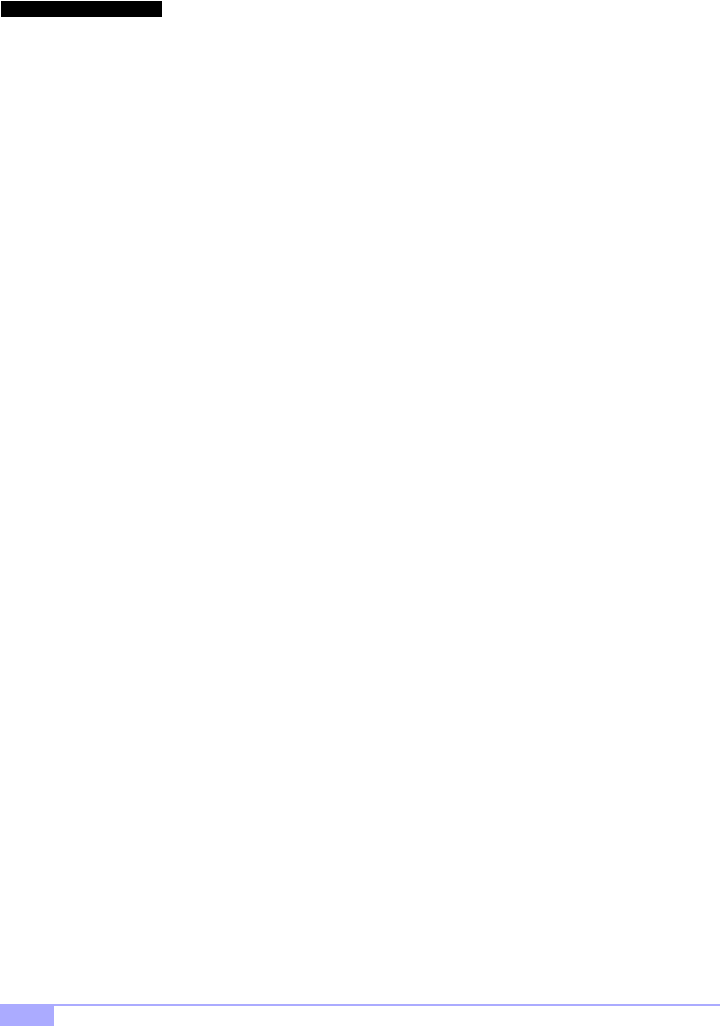
http://www.tyan.com
6
1.3 Software Specifications
Operates with Windows 98/SE/ME,
Windows NT/2000
OS
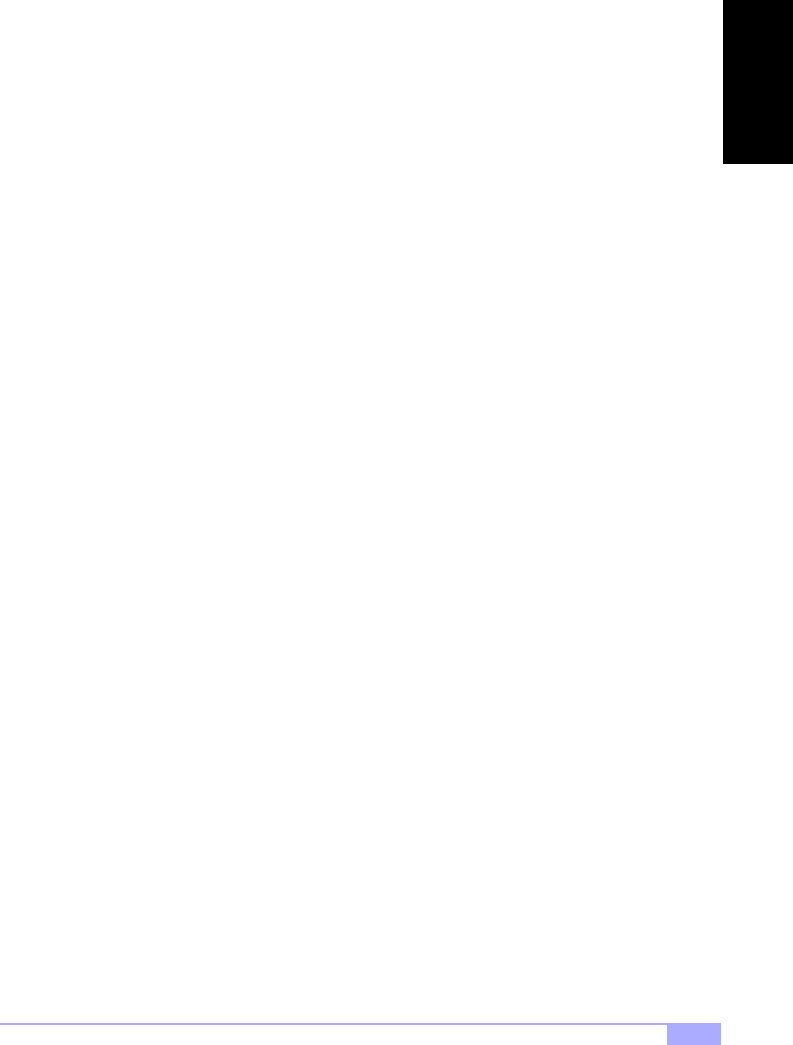
Tiger 230 S2507 7
1.4 Technical Support
If a problem arises with your system, you should turn to your dealer for help first. Your system has most
likely been configured by them, and they should have the best idea of what hardware and software your
system contains. Hence, they should be of the most assistance. Furthermore, if you purchased your sys-
tem from a dealer near you, you can actually bring your system to them to have it serviced, instead of
attempting to do so yourself (which can have expensive consequences).
Help Resources:
1.5 Returning Merchandise for Service
During the warranty period, contact your distributor or system vendor FIRST for any product problems.
This warranty only covers normal customer use and does not cover damages incurred during shipping or
failure due to the alteration, misuse, abuse, or improper maintenance of products.
NOTE: A receipt or copy of your invoice marked with the date of purchase is required before any
warranty service can be rendered. You may obtain service by calling the manufacturer for a
Return Merchandise Authorization (RMA) number. The RMA number should be prominently dis-
played on the outside of the shipping carton and the package should be mailed prepaid. Tyan will
pay to have the board shipped back to you.
1. See the FAQ and beep codes section of this manual.
2. See the Tyan website for FAQ, bulletins, driver updates, and other
information: http://www.tyan.com
3. Contact your dealer for help BEFORE calling Tyan.
4. Check the Tyan user group: alt.comp.periphs.mainboard.tyan
INTRO
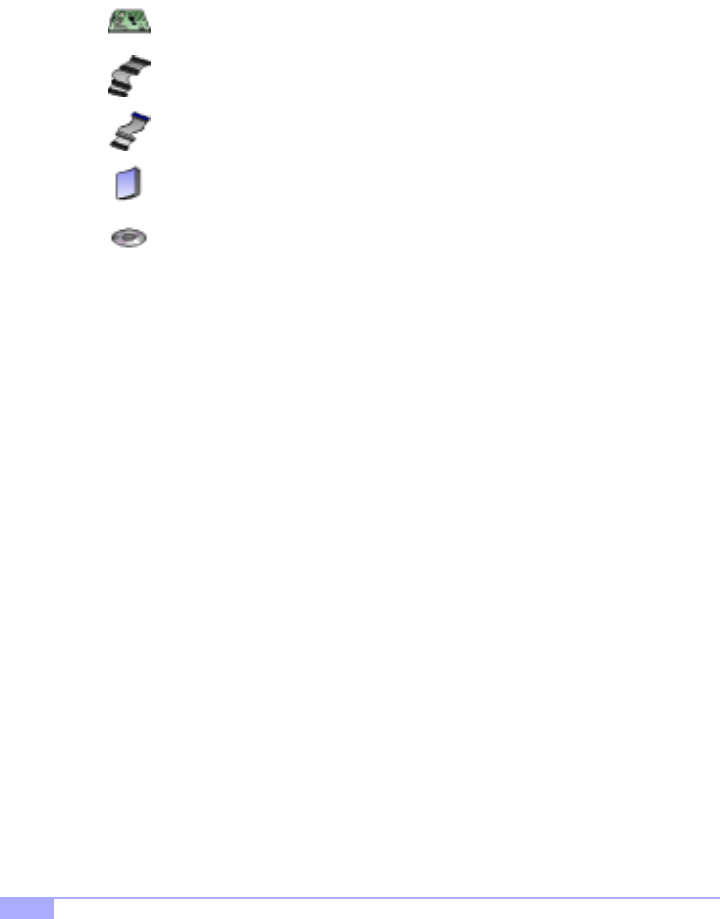
http://www.tyan.com
8
Chapter 2: Board Installation
2.1 Unpacking
The retail motherboard package should contain the following:
2.2 Installation
You are now ready to install your motherboard. The mounting hole pattern of the Tiger 230 matches the
ATX board specifications, so your chassis must be capable of supporting an ATX board (check the moth-
erboard dimensions provided on p. 5).
2.3 How to install our products right.. the first time.
Question: what’s the first thing I should do?
The first thing you should do is read the user’s manual. It contains important information which will make
configuration and setup much easier, as well as provide information on device installation and component
set up.. By reading through the manual completely before installing your motherboard, you will have a
complete overview on the installation.
Tiger 230 motherboard
34-pin floppy cable
Tiger 230 user’s manual
Tyan driver CD
ATA-66/100 IDE cable (with blue connector)
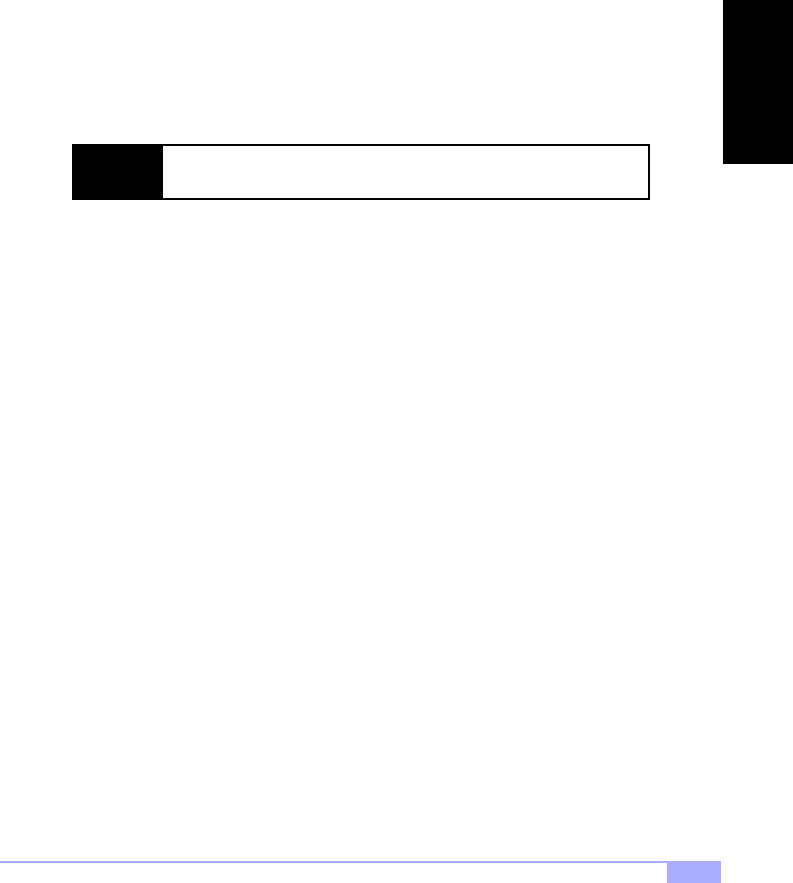
Tiger 230 S2507 9
Here are some safety tips:
(1) Ground yourself properly before removing your motherboard from the antistatic bag. Unplug
the power from your computer power supply and touch any metal part on the computer case. (You
might also want to wear a grounded wrist strap.)
(2) Hold the motherboard by its edges and do not touch the bottom of the board.
(3) Avoid touching motherboard components, IC chips, connectors, and leads.
(4) Avoid touching pins of memory modules and chips.
(5) Place motherboard on a grounded antistatic surface or on the antistatic bag.
Having reviewed the precautions above, the next step is to take the motherboard out of the cardboard box
and static bag, hold it by its edges, and place it on a grounded antistatic surface, component side up.
Inspect the board for damage.
Press down on any of the socketed ICs if it appears that they are not properly seated (the board should
still be on an antistatic mat). Do not touch the bottom of the board. Remember, don’t take any electronic
device out of its protective bag until you are ready to actually install it into the computer case. If you do not
ground yourself, you risk zapping the motherboard or adapter card. Subsequent problems may not arise
immediately because electrostatic discharge, unlike physical damage, causes the device to fail over time.
Installation Steps
1. Set jumpers (if necessary)
2. Mount motherboard in chassis
3. Install memory
4. Install CPU and cooling fan(s)
5. Connect IDE and floppy drives
6. Install add-on cards
7. Connect PS/2, USB, and serial devices
NOTE: DO NOT APPLY POWER TO THE BOARD IF IT HAS BEEN DAMAGED!
INSTALL
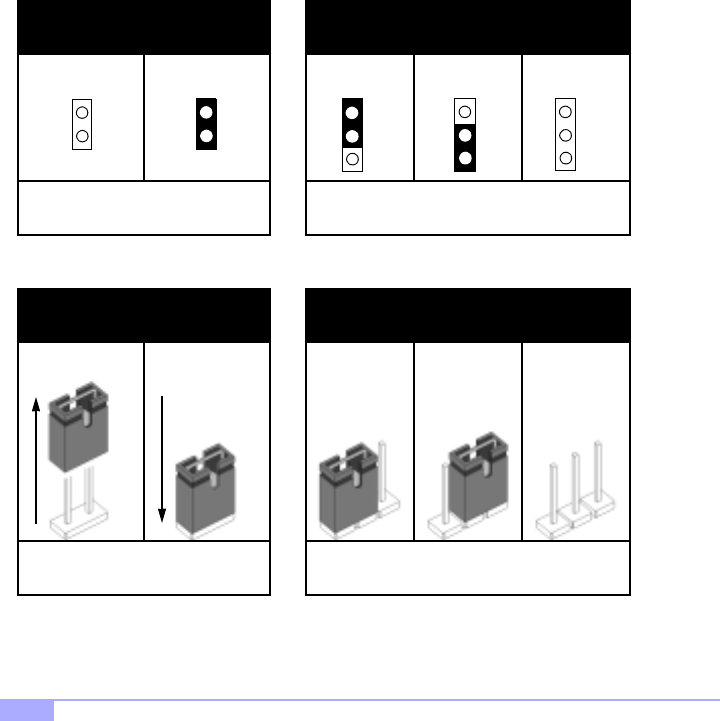
http://www.tyan.com
10
2.4 Quick References for Jumpers
In this manual, the term “closed” and “on” are used when referring to jumpers (or jumper pins) that are
active; “open” and “off” are used when referring to jumpers (or jumper pins) that are inactive. See Figure
2.0a and Figure 2.0c for examples of “on” and “off” pins and jumpers.
Jumpers and pins are connected by slipping the plastic jumper connector over the top of two adjacent
jumper pins (indicated by 1-2 or 2-3). The metal rod inside the plastic shell bridges the gap between the
two pins, completing the circuit. See Figure 2.0b and Figure 2.0d for more examples of 3-pin jumper
connections. NOTE: The small number “1” indicates pin 1.
The tables and maps on the following pages will help you set the jumpers for CPU speed, infrared, and
external connector pin assignments, among others. The miniature motherboard maps will help you locate
the jumpers on your board. Full page maps of the motherboard can be found on the next two pages.
2-pin jumpers
Figure 2.0a
(overhead view)
3-pin jumpers
Figure 2.0b
(overhead view)
off on 1-2 2-3 open
1
2
3
1
2
3
1
2
3
Figure 2.0c
(front angle view) Figure 2.0d
(front angle view)
1-2 2-3 openoff on
2-pin jumpers 3-pin jumpers
11
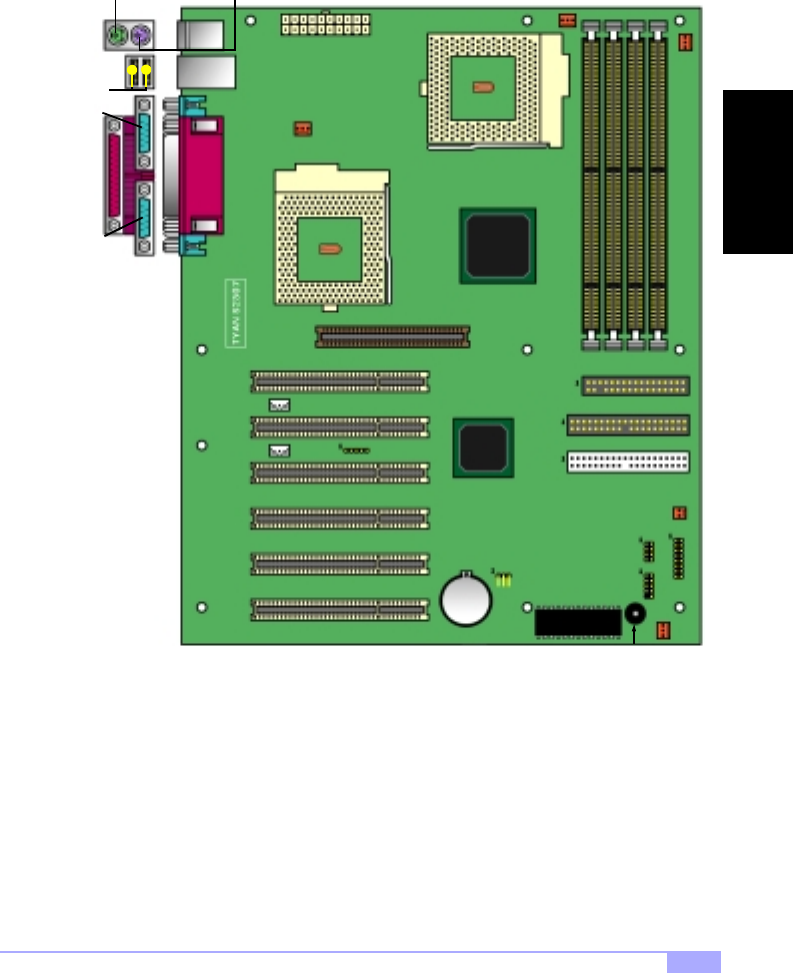
Tiger 230 S2507 11
2.5 Map of Motherboard Jumpers
Serial
port
Serial
port
Keyboard port
(lower port) Mouse port
(upper port)
FAN1
ZIF Socket370
VIA
VT82C694X
chipset
J1
Secondary IDE
FDD Connector
FAN2
ATX Power
Connector
IR
USB
Ports
USB1
Battery
2 Mbit Flash
JWOM
FAN3
2x/4x AGP slot
JP9
Speaker
JP3
FAN4
ZIF Socket370
JWOL
Parallel
port
Primary IDE
JP11
CPU1
CPU2
INSTALL
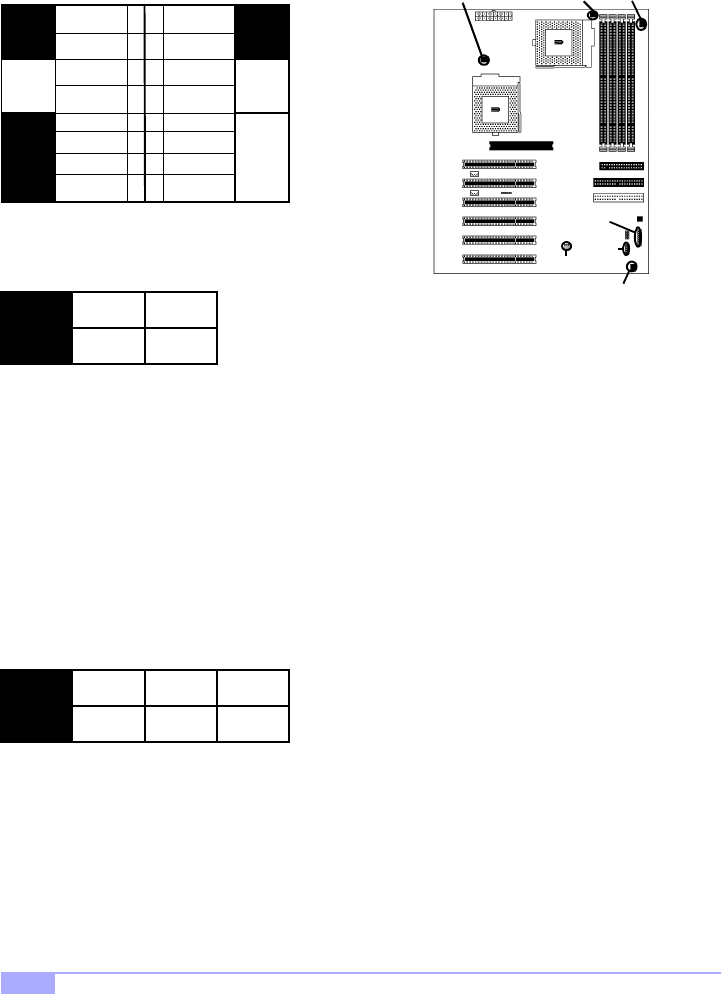
http://www.tyan.com
12
2.6 Setting Jumpers
2.6-A. Front Panel Connector (J1)
2.6-B. CMOS Reset (JP11)
If you have been locked out of your system because you forgot your password or set the CMOS incor-
rectly, or have just finished flashing your BIOS follow the instructions below.
By following this procedure, you will erase your password and reset the CMOS.
2.6-C. USB Connector (USB1)
This connector is for the additional USB connector* (which adds two more ports on a second USB chan-
nel).
2.6-D. Cooling Fans (FAN1, FAN2, FAN3, FAN4)
In addition to installing your CPU, Tyan highly recommends that you install a CPU fan/heatsink combina-
tion, and if needed, additional chassis fans. To this end Tyan has provided several connectors to power
the fan(s), as well as the fan pinout (shown above). Here is some information you may find useful:
1. Power off the system, and disconnect the power supply
2. Close pins 2-3 on JP11 (see mini-map for location of JP11)
3. Wait about three seconds
4. Move jumper back to 1-2, then power on the system again
JP11 1-2
Normal
2-3
Clear
HDD
LED
LED
Reset
Switch
Infrered
Pwr/Slp
LEDs
Power
Switch
VCC
Switch
Ground Switch
Ground
Pwr LED+
Slp LED+
IR +5V
IR RX
Ground
SN_NMI
Ground
no connect
IR TX no connect
34
56
11 12
78
910
13 14
15 16
12
FAN 1
Ground
2
+12V
3
Speed
- We recommend you use FAN3 and FAN4 for the CPU cooling fans
- All other fan connectors are left to the user’s discretion
FAN4
FAN2
FAN1
FAN3
* extra accessories can be purchased at the Tyan Online Store: http://www.etyan.com
J1
JP11USB1
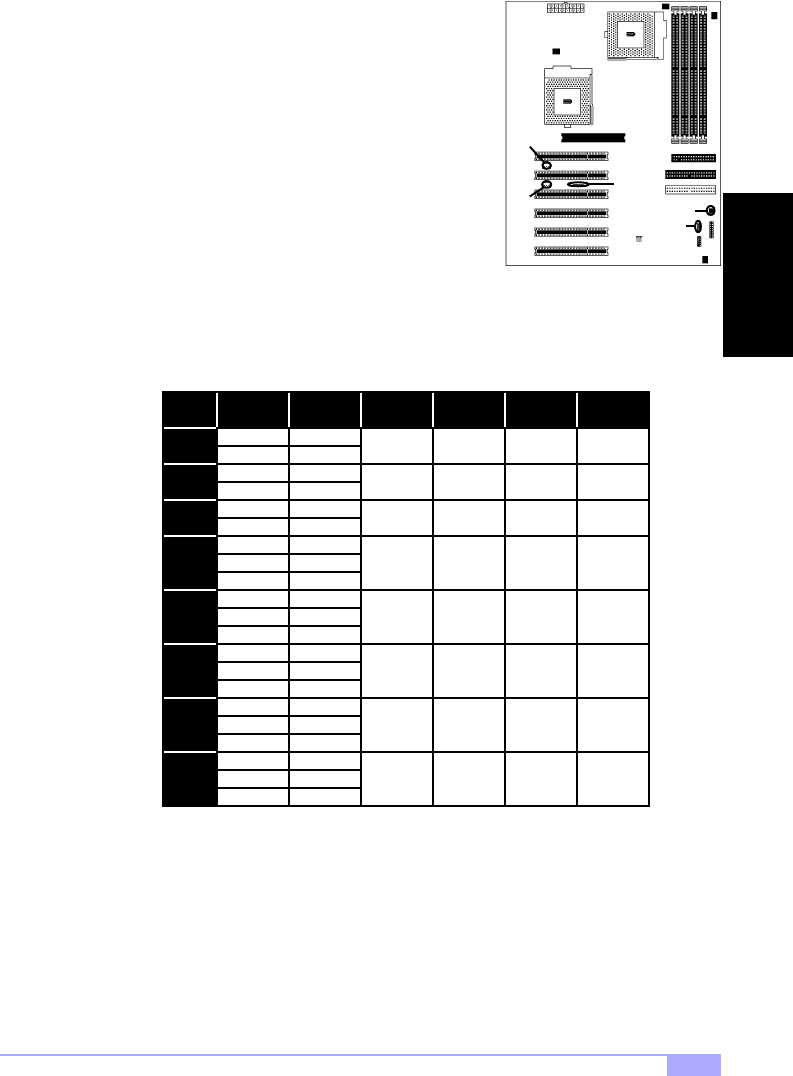
Tiger 230 S2507 13
2.6-E. Wake on LAN (JWOL)
This is the connector for the Wake on LAN function.
2.6-F. Wake on Modem (JWOM)
This is the connector for the Wake on Modem function.
2.6-G. External SCSI LED (JP3)
If your peripheral supports a feature for hassis intrusion, you
can use this connector to use that feature. If activity is
detected from the peripheral and this feature is connected,
the activity will be displayed on the chassis front side LED.
2.6-H. CPU Frequency Settings (JP9)
NOTE: The following settings are only valid if a non-retail/engineering sample CPU is installed. Retail
CPU settings will automatically be detected and used accordingly.
2.6-I. Infrared Reserved (IR)
This is a reserved connector for IR functions.
JWOM
IR
JWOL
2
3
4
5
ON
5.5
Ratio CPU
Speed Pins 1-2 Pins 3-4 Pins 5-6 Pins 7-8
ON ON ON
ON ON ON
ON
ON ON ON
ON ON
7.5
9.5
11.5
OFF
OFF
OFFOFF
300
433
Bus
Speed
100
133
100
133
100
133
100
133
100
133
100
133
100
133
100
133
66
400
533
333
500
667
200
333
550
733
66
66
66
66
366
500
750
997
633
950
1264
733
1150
1530
OFFON ON ON
ON ON
ON ON
ONOFFOFF
OFF
OFF
OFF OFF
OFF
JP3
JP9
INSTALL

http://www.tyan.com
14
2.6-J. Soft Power Connector
The soft power connector is part of jumper block J1 (pins 6 to 8). This board uses the chipset for power
management, including turning on and off the system. If the power button function option in the BIOS
Power Management menu is set to “On/Off” (which is the default), pressing the power button once after
the BIOS has booted up will turn the system on and off. If the power button function is set to Suspend,
pressing the power button once will wake up the system or send it to Suspend mode. In this case, you
cannot turn the system off unless you shut down through the Windows operating system or you hold the
power button down for four seconds.
2.6-K. Hardware Reset Switch Connector Installation
The reset switch on your chassis case provides you with the Hardware Reset function, which is the same
as power on/off, except that the system will immediately execute a cold start after the reset button is
pushed.
2.6-L. Flash Utility
You can upgrade the BIOS of this motherboard by using the Flash Utility (see p. 37). Check the Tyan
website for details: http://www.tyan.com
* check the Tyan website for updates: http://www.tyan.com
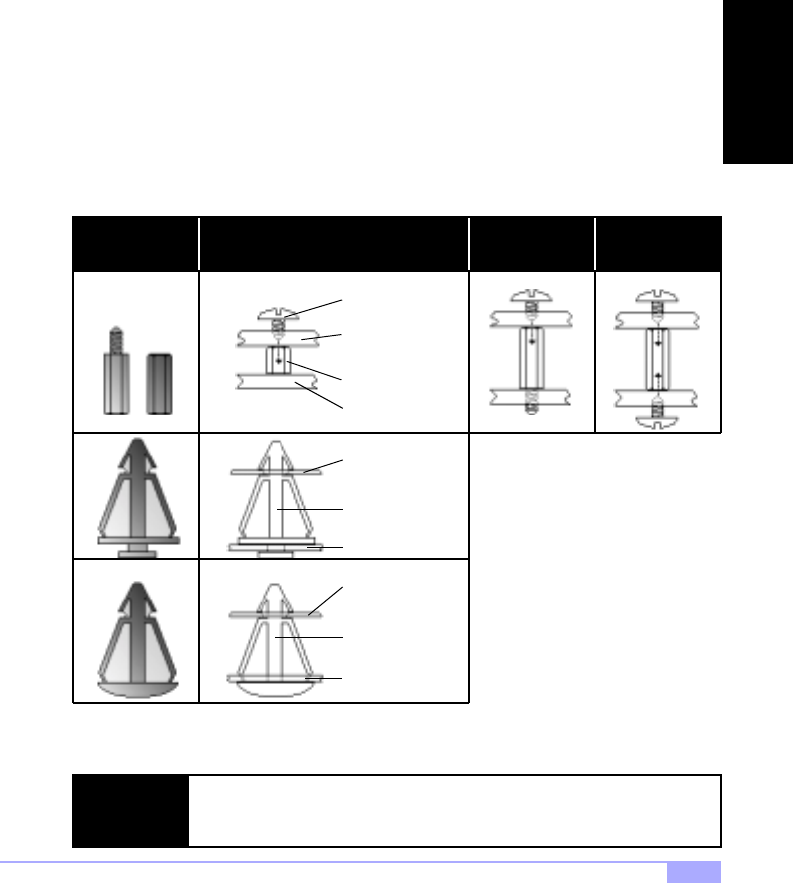
Tiger 230 S2507 15
2.7 Mounting the Motherboard into the Chassis
Your chassis may include mounting hardware. If mounting hardware was included, you can use the fol-
lowing examples to help you in installing your motherboard into the chassis.
The chassis may have come with the studs integrated into the chassis wall, so in those cases you would
only need to use screws (possibly included with your chassis) to install the motherboard. See the exam-
ples (Figure 2.0, shown below) for more details.
If the chassis includes mounting hardware without the studs pre-installed, then you will need to install the
motherboard using the mounting hardware as shown in the examples below. Remember not to over-
tighten any of the screws, or you might risk breaking internal traces in the surrounding area, or damage
the motherboard in some other way.
Other examples of how to install your motherboard using other hardware (that may or may not have been
included with your chassis) are shown below.
chassis wall
stud
screw
motherboard
base
NOTE: The diagrams above are only representative of a few solutions for installing a
motherboard into the chassis. The installation procedure for installing your moth-
erboard may differ.
One solution for installing motherboardType of hardware Another solution Another solution
chassis wall
standoff
motherboard
base
chassis wall
standoff
motherboard
base
Figure 2.0
INSTALL
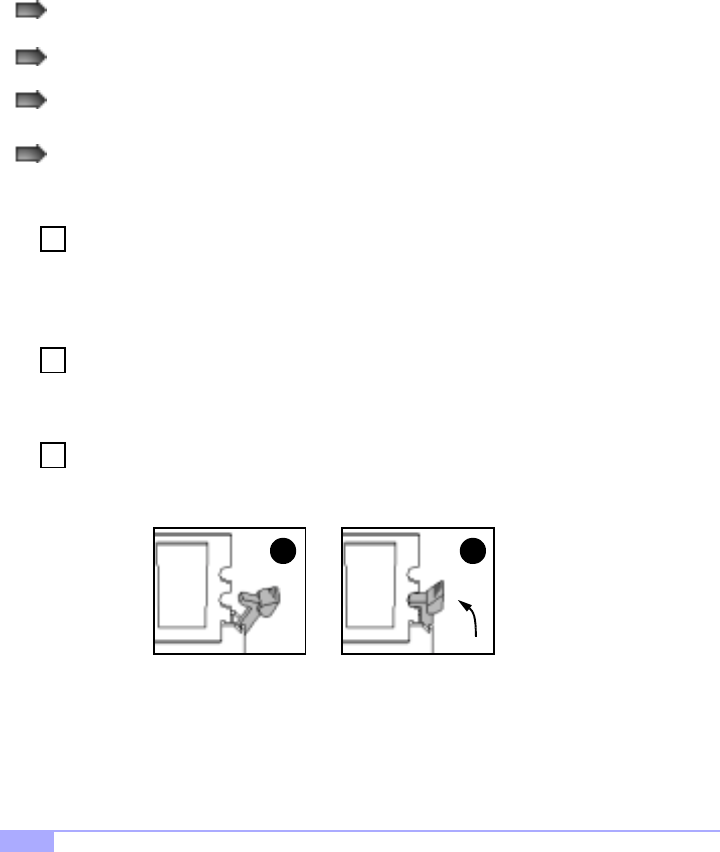
http://www.tyan.com
16
2.8 Installing Memory
Please keep in mind that although some memory modules may appear to be high-quality, they may con-
tain inferior or substandard parts. The type of memory you choose to install should be checked against
the memory compatibility list, which is available from Tyan’s website at http://www.tyan.com
Memory Installation Procedure
Here are some details of memory installation for this board:
At least one unbuffered DIMM must be installed for the system to POST.
The motherboard supports 64MB, 128MB, 256MB, and 512MB PC100/133 SDRAM.
All installed memory will be automatically detected, so there is no need to set any jumpers.
The motherboard supports up to 1.5 (3 DIMMs)* or 2 GB (4 DIMMs)* of memory.
Insert the DIMM by pushing the module into the socket with even force. Do not insert one
end and then the other: install the whole module at once or you might bend the DIMM pins.
Make sure the DIMM is securely seated.
Line your module up so that the pins fit into the socket. There is only one way your DIMM can
fit properly. Make sure that the short row of pins is lined up with the short gap in the DIMM
socket.
Lock the DIMM into place by pushing the clips back on either end of the socket onto the
notches in the ends of the DIMM (see pictures below for details).
2
1
Step
1
Step
2
3
Step
* 2.0GB total memory @ 4 DIMMs only, when using 100MHz SDRAM
1.5GB total memory @ 3 DIMMs only, when using 133MHz SDRAM
Check the Tyan website for details on memory compatibility: http://www.tyan.com
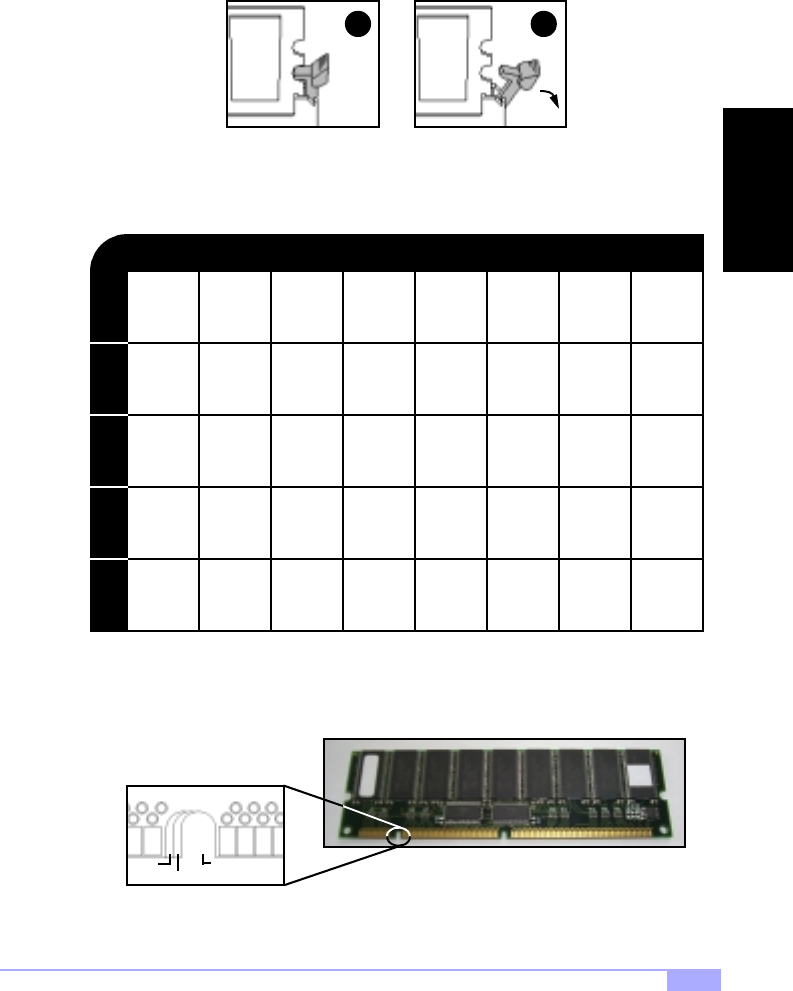
Tiger 230 S2507 17
Removing a DIMM
Removing a DIMM is just the reverse: simply pull back the clips from the DIMM (see pictures below), and
carefully pull the module straight out. Place the DIMMs in an anti-static bag as soon as you remove them
to avoid static damage.
Suggested Memory Configurations
The table below shows some of the possible memory configurations. Not all possible configurations
are listed. Your memory configuration may differ from one or more of the combinations shown below.
The 168-pin DIMMs (Dual In-line Memory Modules) must be of the 3.3V PC100/PC133 variety. The posi-
tion of the notch in the SDRAM key position will tell you whether or not a DIMM is unbuffered (see Figure
2.1 below). All installed memory will be automatically detected, so there is no need to set any jumpers.
21
DIMM 1DIMM 2DIMM 3DIMM 4
2GB* at 100 MHz combination or 1.5GB* at 133 MHz combination
128MBx1
256MBx1
512MBx1
1024MBx1
0
0
64MBx1
128MBx1
192MB 256MB
0
512MBx1
128MBx1
0
0
128MBx1
0
384MB
0
0
1024MB
0
1024MBx1
0
2048MB128MB
64MBx1
64MBx1
0
0
TOTAL
64MBx1
0
0
0
64MB
1024MBx1
0
0
512MBx1
1536MB
unbuffered
RFU
buffered Figure 2.1
INSTALL
* 2.0GB total memory @ 4 DIMMs only, when using 100MHz SDRAM
1.5GB total memory @ 3 DIMMs only, when using 133MHz SDRAM
Check the Tyan website for details on memory compatibility: http://www.tyan.com
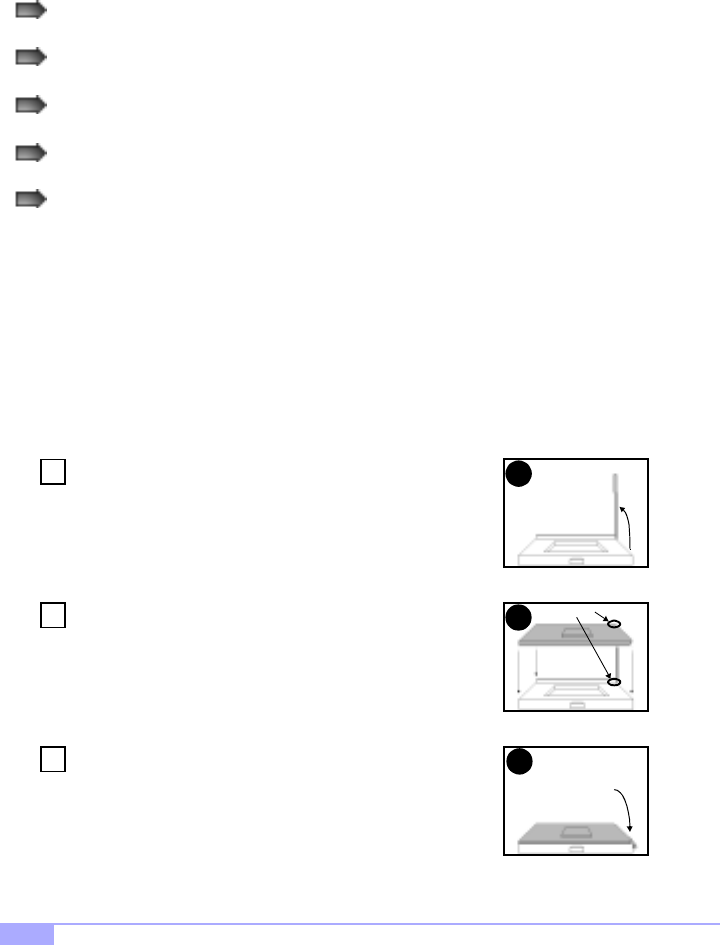
http://www.tyan.com
18
2.9 Installing the CPU and Cooling Fan
Intel Pentium III FC-PGA processors (500 MHz through 1 GHz) or a single FC-PGA type Celeron proces-
sor can be used on this board. For more information on CPU compatibility, check Tyan’s website at:
http://www.tyan.com.
When installing your CPU, remember the following:
The CPU is a sensitive electronic component and can easily be damaged by static electricity
Do not touch the CPU pins with your fingers
You should be able to insert the CPU into the socket with virtually no force
Do not press down hard on the CPU as you might bend or break pins, or otherwise damage the
CPU
The CPU voltage will automatically be detected by the motherboard, so there is no need to set any jump-
ers or BIOS setting.
Installing the Intel Pentium III FC-PGA CPU
Before installing the CPU, check it for any visible damage. Make sure none of the pins are bent or miss-
ing. Be sure where Pin 1 is on both the CPU and the socket. The following steps each have a correspond-
ing picture next to it to help guide you through the installation.
Carefully lift the arm of the ZIF socket until it is at a 90 degree angle
pointing away from the motherboard. Be very careful not to damage
any components that might be next to the socket.
There are two beveled corners on the CPU, which will match the
two angled corners on the socket. Carefully install the CPU by lining
both Pin 1 on the CPU and Pin 1 on the socket, making sure the
pins actually fit into the socket. Do not force the CPU into the
socket: check the pin alignment of CPU pins to socket holes.
Push down lightly on the CPU while lowering the arm on the socket
to secure the CPU (see right). A squeaking noise may be heard
while lowering the arm, or the socket may make a ‘click’ noise when
the arm is locked into position: these noises are normal.
Arm moves down
to lock CPU
Pin 1
1
2
3
2
1
Step
Step
3
Step
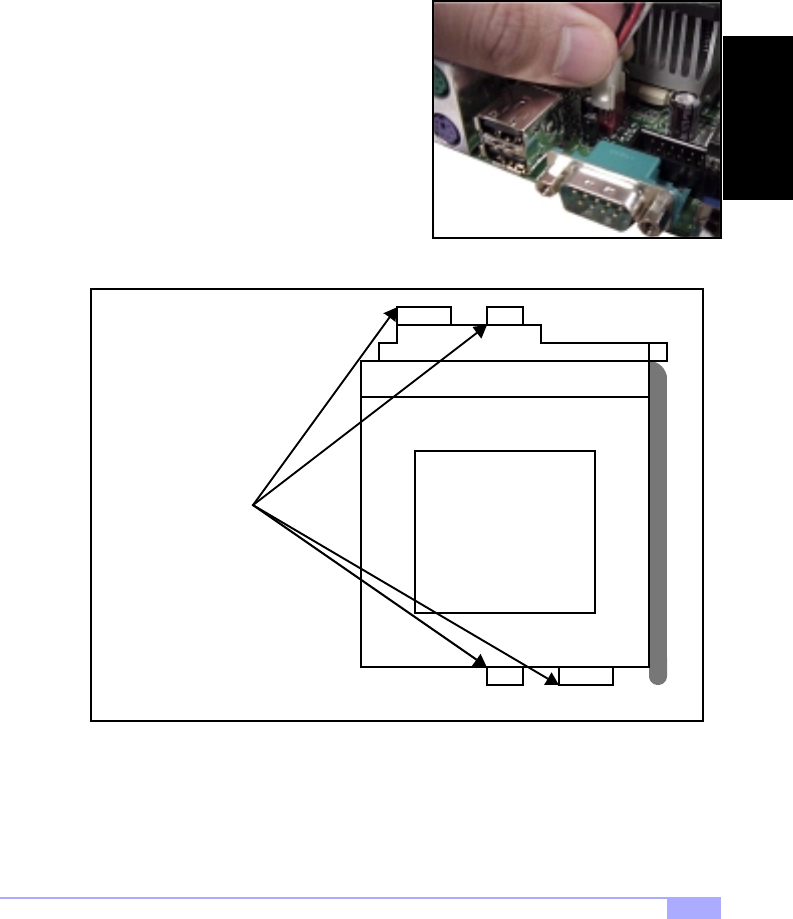
Tiger 230 S2507 19
Installing the Cooling Fan
After the CPU has been installed, you will need to install the proper cooling device for the CPU. This
device, a heatsink/fan combination, can be purchased at many computer retail stores. Installation of the
cooling device may vary depending on the fan manufacturer’s design. You should also take space into
consideration when install a cooling device: make sure the cooling device is not too big, or else you may
end up damaging components around the CPU socket.
Tyan highly recommends that you use some type of
thermal compound (available from computer retail
stores), between the CPU and heat sink, to maximize dis-
tribution of heat away from the CPU. Please use extra
caution when installing any type of clamp-style fan, or
else damage may occur to the CPU socket, and/or the
CPU itself. See Figure 2.2 (see right) for an example of
how to connect the cooling fan’s power supply. Another
diagram has also been provided below, to aid in CPU fan
installation onto the socket.
Installing Chassis Fans
Alternatively, if you wish to also install chassis fans for increased cooling, we have provided headers to
power those fans as well (see p. 12, section 2.6-D). Chassis fan installation will vary depending on your
chassis manufacturer’s design. Please check with your chassis manufacturer for details on proper chas-
sis fan installation.
Figure 2.2*
Can be used to install
a cooling device
Mounting points on the CPU socket
* image may not be representative of your motherboard
INSTALL
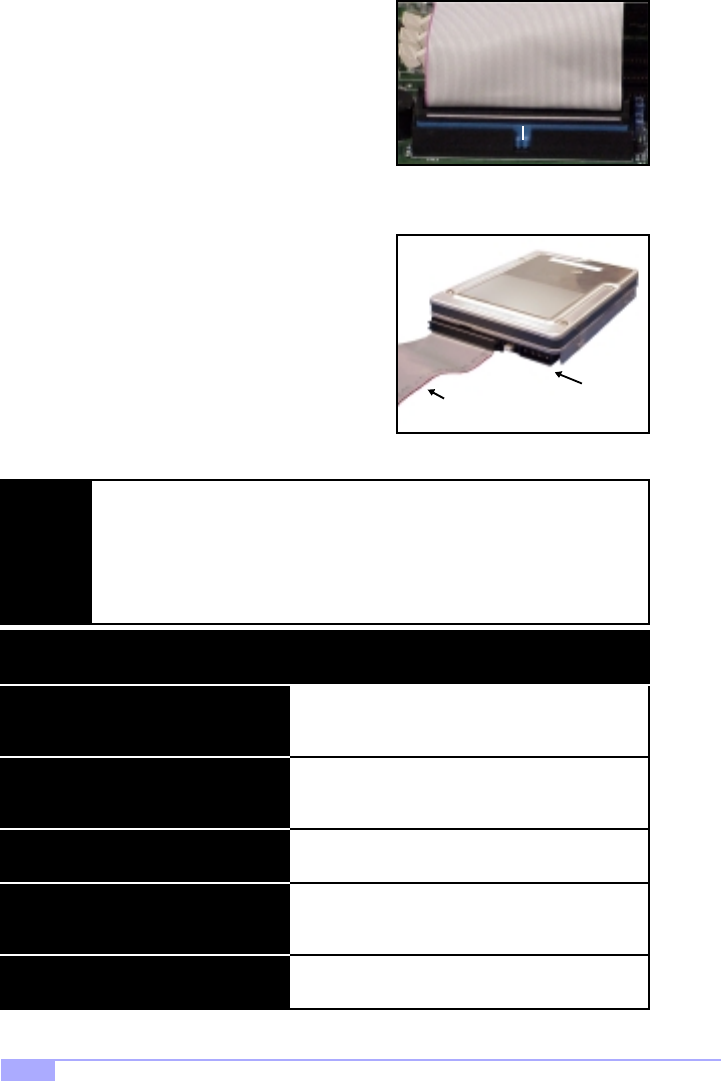
http://www.tyan.com
20
2.10 Connecting IDE and Floppy Drives
A variety of IDE and ATAPI-compliant devices* can be
installed on this motherboard, such as hard disk drives
(HDDs) and CD-ROMs.
Please keep in mind that on this motherboard, the primary IDE
connector is BLACK, and the secondary IDE connector is
WHITE. See Figure 2.3 (right) for an example of the IDE cable
properly connected to the motherboard. Consult the documen-
tation that came with your IDE/ATAPI device, or contact the
device’s manufacturer for more details on installation.
Also see Figure 2.4 (right) for an example of the HDD with the
IDE cable installed. Please note that UltraDMA-66 IDE HDDs
require a special 80-wire cable which has additional grounding
wires. This cable has been included with this motherboard for
your convenience. The UltraDMA-66 cable is upwards com-
patible with UltraDMA-100 IDE HDDs, and backwards com-
patible with UltraDMA-33 and legacy IDE HDDs.
NOTE:
The BLUE end of the ATA-66 cable must connect to the motherboard. The black con-
nector on the ATA-66 cable is for the master HDD, and the grey connector is for the
slave HDD. See Figure 2.3 (above) for an example of installation on the mother-
board.
Only Tyan-approved cables are recommended for this motherboard. If you are using
an existing configuration with older cables, your system might not function properly.
Use only Tyan-approved cables (i.e. the ones included with your motherboard).
* ATAPI-compliant devices may not work with the Promise IDE RAID connectors. Check the Tyan website
for updates and information: http://www.tyan.com
Figure 2.3
Blue end of ATA-66 cable
Figure 2.4
Colored stripe
indicates Pin 1 Power
Some symptoms of incorrectly installed HDDs are...
May be a Master/Slave configuration problem, bad
IDE cable, or BIOS mis-configuration. Consult the
HDD documentation or contact your HDD vendor.
May be a bad cable or lack of power going to the
drive. Check the cables for damage and bad con-
nections.
Usually means the cable has been installed back-
wards.
Bad IDE cable or defective drives/motherboard. Try
another HDD, or contact your HDD vendor.
Check power cables and cabling. May be a bad
power supply or IDE drive problem.
HDD lights are constantly on
HDDs are not auto-detected
No video or beeps during bootup
HDD does not power on
Hard Disk Drive Fail message at bootup
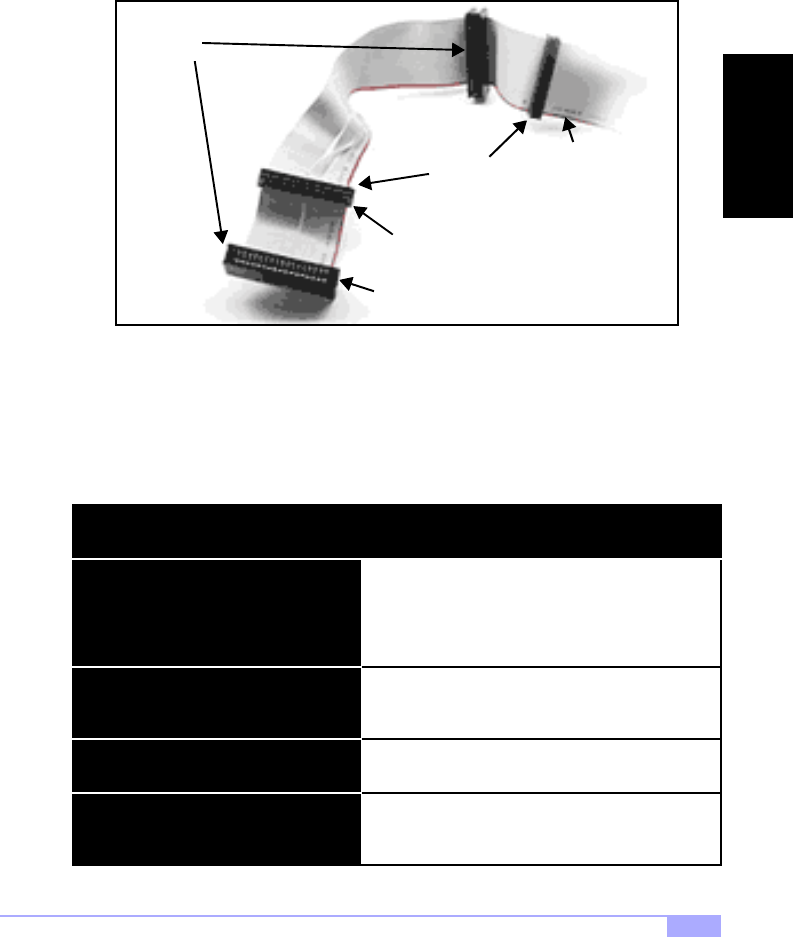
Tiger 230 S2507 21
Connecting Floppy Drives
Pin 1 on the floppy cable is usually denoted by a red or colored stripe down one side of the cable. See
Figure 2.5 (below) for an example of a floppy cable. Most of the current floppy drives on the market
require that the cable be installed with the colored stripe positioned next to the power connector. In most
cases, there will be a key pin on the cable which will force a proper connection of the cable.
The first floppy (denoted as A:) is usually attached to the end of the cable with the twist in it. See Figure
2.5 (above) for an example. Drive B: is usually connected to the middle of the cable. Refer to your floppy
drive’s installation instructions, or contact your dealer if you are unsure about how to attach the floppy
drive(s). Remember, you can only have 2 floppy drives connected at any given time.
Some symptoms of incorrectly installed FDDs are...
Usually caused by faulty cables, cables put in back-
wards, or a bad floppy or motherboard. Try another
floppy drive to verify the problem or try another
cable. Also check to see if the onboard floppy is
enabled in the BIOS.
The cable, floppy, or motherboard may be faulty. Try
another cable or floppy drive to verify.
Usually signifies that the cable is on backwards.
Reverse the cable at the floppy drive end and try
again.
Check power cables and cabling. May be a bad
power supply or IDE drive problem.
FDD light is constantly on
FDDs are not auto-detected
FDD does not power on
Floppy Drive Fail message at bootup
Figure 2.5
3.5” connector
5.25” connector
Colored stripe
indicates Pin 1
Drive B:
Drive A:
INSTALL
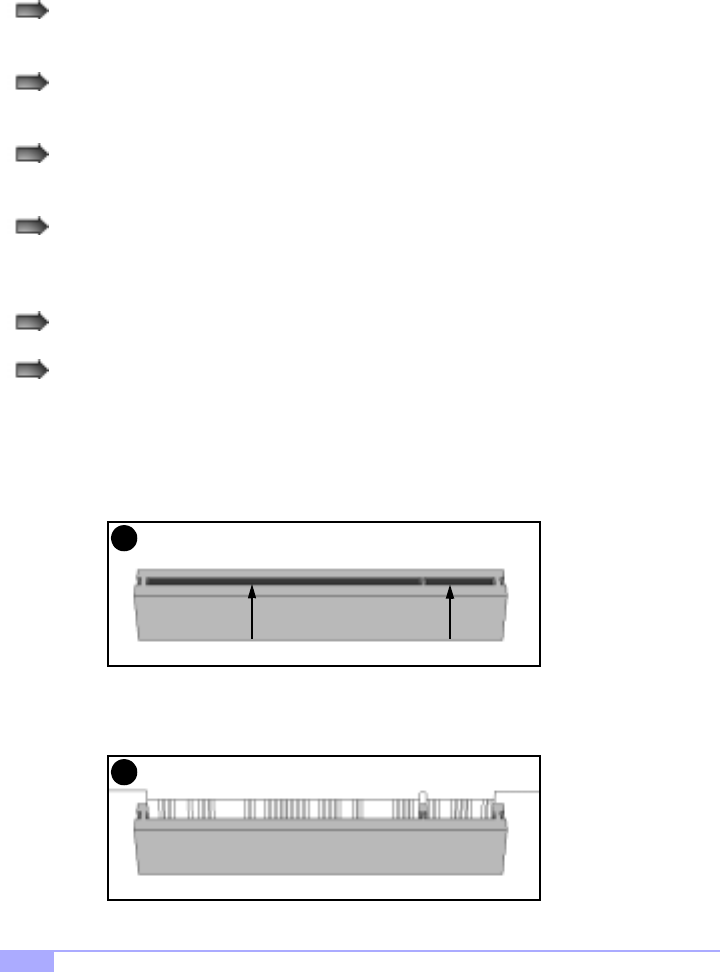
http://www.tyan.com
22
2.11 Installing Add-on Cards
There are a few rules you need to follow when installing add-on cards. In order to assure proper operation
and a quick installation, adhere to the following guidelines:
If you are going to install a PCI-bus interface card on your system, be aware that any one of the
six PCI slots can support a Master or Slave device.
NEVER force a card into a slot. If it doesn’t fit, look at the socket on the motherboard to make
sure there are no wires or other obstructions to the slot.
NEVER plug an ISA card into a PCI slot. You will void your warranty and damage your system
board if you do this.
When plugging the card in, especially when installing long cards, try to push the entire card in at
one time. Don’t force one end of the card into the socket first and then the other, or a rocking
motion between the card and the slot might occur, and could damage the pins within the socket.
Make sure the cards are seated securely into their slots.
Before turning on the system, make sure no cards are touching.
When installing the add-on cards, make sure the cards are installed with even force; do not insert one
end and then the other. See the before (Figure 2.6a) and after (Figure 2.6b) example installation images
below for details.
Figure 2.6a
Figure 2.6b
Check orientation of card when installing
1
2
Push card down with even force
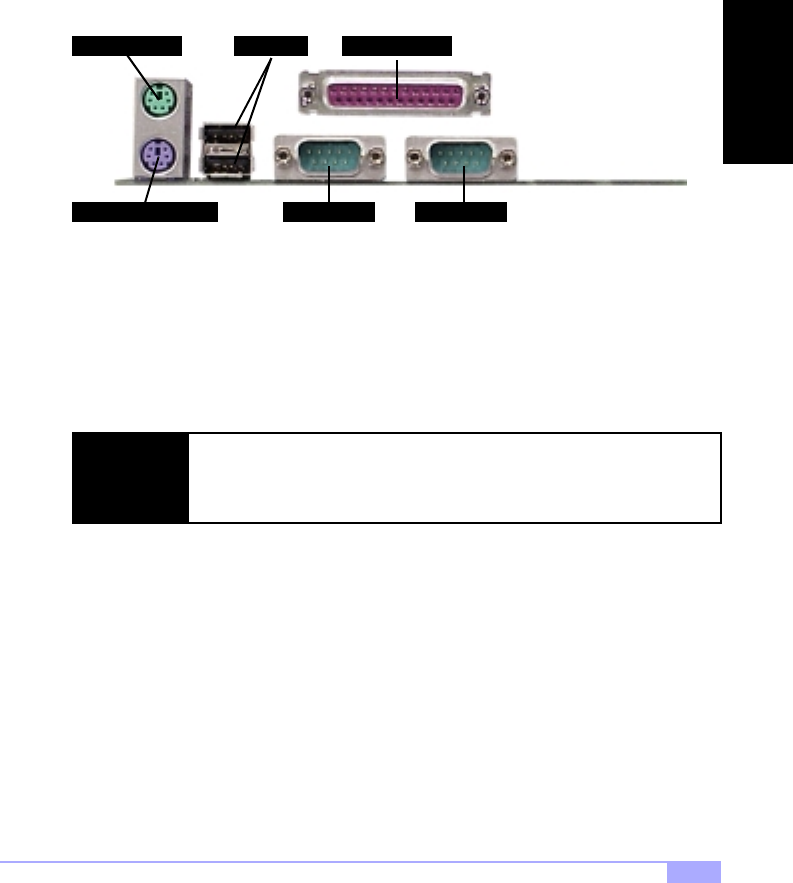
Tiger 230 S2507 23
2.12 Connecting PS/2, USB, and Serial Devices
This motherboard includes ports for PS/2 mouse and keyboard, Universal Serial Bus (USB) devices, and
serial and parallel* devices. Please note that the upper PS/2 port is the mouse port, and the lower PS/2
port is for the keyboard (see Figure 2.7 below).
The PS/2 connectors are probably quite familiar to you, while the USB connectors may not be. A USB
port can function as a serial, parallel, mouse, keyboard, display, or joystick port. It is capable of supporting
up to 127 daisy-chained peripheral devices. All external ports are labeled in Figure 2.7, shown below.
Connecting Serial and Parallel Ports
The serial and parallel ports can be used to connect various devices such as a mouse or printer. The con-
nectors can only be connected one way: be sure and check the orientation of the connector before install-
ing it into the port.
Figure 2.7
PS/2 Keyboard Port
PS/2 Mouse Port USB Ports
Serial PortSerial Port
Parallel Port
NOTE:
When plugging in your keyboard and mouse, or when plugging in anything into a
serial or parallel* port, make sure that the power is off. Connecting these devices
and ports while the power is on is called hot plugging and may damage your sys-
tem and/or external devices that you are trying to install.
INSTALL
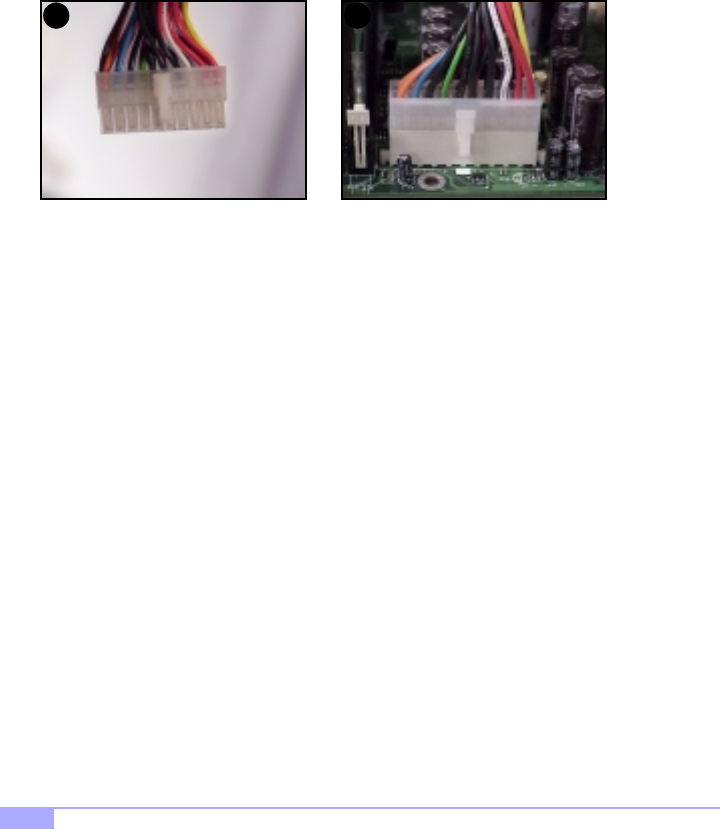
http://www.tyan.com
24
2.13 Connecting the power supply
This motherboard requires an ATX power supply. Tyan recommends using one that conforms to industry
standard Revision 2.01. The images below show the ATX power connector before (Figure 2.8a) and after
(Figure 2.8b) it has been plugged in. The clip on the power connector should lock over the tab on the
onboard connector. You shouldn’t be able to plug the power connector in any other way but just to be
safe, make sure it looks like Figure 2.8b. Make certain that you do not miss connecting any of the pins
because if you do, you will void your warranty and possibly cause damage to yourself and/or your moth-
erboard when the power is turned on. After connecting the power, make sure the connector is seated
firmly into its socket so it will not become loose or fall off when the computer is jostled or moved.
You are done!
Other than checking the jumper settings and cable connections, and putting the case back on, you are
done. Installing a new motherboard may seem difficult, but by following these directions, you should have
a fairly uneventful time installing our products. If you do encounter problems, your dealer will be able to
help you, or you can consult one of our many technical support resources (see p. 7).
Figure 2.8b*
1 2
Figure 2.8a
* image may not be representative of your motherboard
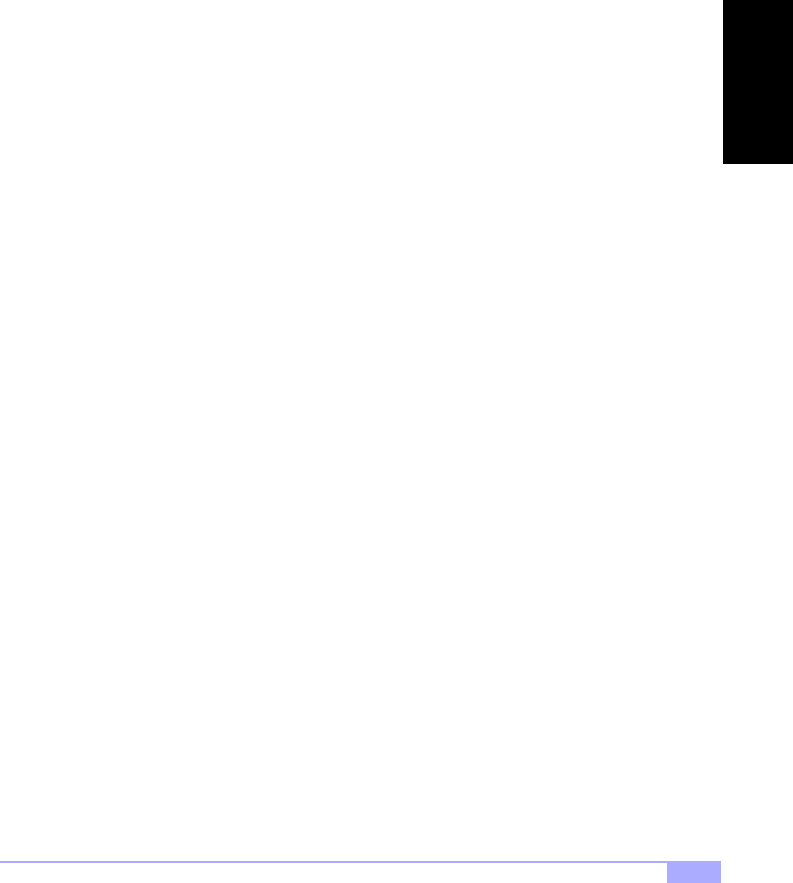
Tiger 230 S2507 25
2.14 Frequently Asked Questions (FAQ)
Q: My system sometimes becomes unstable. How should I check the system?
A: The first thing to do is to check and see if you have any device conflicts related to the IRQ, or DMA. If
you are using Microsoft Windows, the Control Panel is a good place to start investigating the conflict.
Please consult your operating system documentation for details. Secondly, slowing down the memory tim-
ing in the BIOS’ chipset setup section will help the situation as well. Many memory modules are not suit-
able for high performance systems and are probably the main source of your problem. Also check to
make sure you are using an ATX 2.01 compliant or better power supply. Lastly, make sure the mother-
board is receiving adequete cooling.
Q: I have a question about memory compatibility; what memory will work on my motherboard?
A: Memory compatibility information can be found on Tyan’s website at: http://www.tyan.com
Q: Where can I get additional accessories for my Tyan motherboard?
A: You can purchase additional accessories such as USB cables, as well as other Tyan-approved acces-
sories at the Tyan Computer Online Store: http://www.etyan.com
Q: Where do I get pinout information for my motherboard?
A: Pinouts of certain headers are available on the Tyan website: http://www.tyan.com
Q: My motherboard is dead, how do I return it?
A: Contact the place of purchase or your distributor for assistance to return the motherboard for service.
RMA issues will not be handled via e-mail by Tyan Tech Support. Please refer to the URL link here for
more details: http://www.tyan.com/support/html/rma_faq.html
Q: How do I upgrade my BIOS?
A: Check the section about the Flash Utility (see p.37) for information on upgrading your BIOS. BIOS
update files, flash utilities, and instructions on how to install them are also available from the Tyan website
at: http://www.tyan.com
Q: Why do I get a “CMOS checksum invalid” error message during POST?
A: If you get the above error message or “Invalid configuration, run Setup” message, it is an indication that
the CMOS battery needs to be changed. Contact your dealer for assistance. Once you’ve replaced your
battery, don’t forget to check the Clear CMOS section (see p.12) so that you can reset your CMOS.
INSTALL

http://www.tyan.com
26
Chapter 3: BIOS Setup
Introduction to the BIOS setup
The BIOS is the basic input/output system, required by the computer to perform functions such as CPU
and hard drive support. This chapter describes different settings for Award BIOS that can be used to con-
figure your system.
The BIOS section of the manual is subject to change without notice and is provided here for refer-
ence purposes only. The settings and configurations of the BIOS are current at the time of print,
and therefore they may not be exactly the same as that displayed on your screen.
The manual describes the Award BIOS setup program. The setup program lets you modify basic configu-
ration settings. The settings are then stored in a dedicated battery-backed memory, called NVRAM, that
retains the information when the power is turned off.
The Award BIOS in your computer is a customized version of an industry-standard BIOS for IBM
PC AT-compatible personal computers. It supports Intel x86 and compatible processors. The
BIOS provides critical low-level support for the system central processing, memory, and I/O sub-
systems.
The BIOS has been customized by adding important, but non-standard, features such as virus and
password protection, power mangement, and detailed fine-tuning of the chipset controlling the
system. The rest of this manual is intended to guide you through the process of configuring your
system using the Award BIOS setup program.
Starting Setup
The BIOS is immediately activated when you first turn on the computer. The BIOS reads system configu-
ration information in CMOS RAM and begins the process of checking out the system and configuring it
through the Power-On Self Test (POST).
When these preliminaries are finished, the BIOS seeks an operating system on one of the data storage
devices (HDD, FDD, etc.) and if one is found, the BIOS will launch that operating system and hand control
of system operations to it. During POST, you can start the setup program by pressing the [DEL] key when
the “Press DEL key to enter BIOS setup” message appears on the screen.
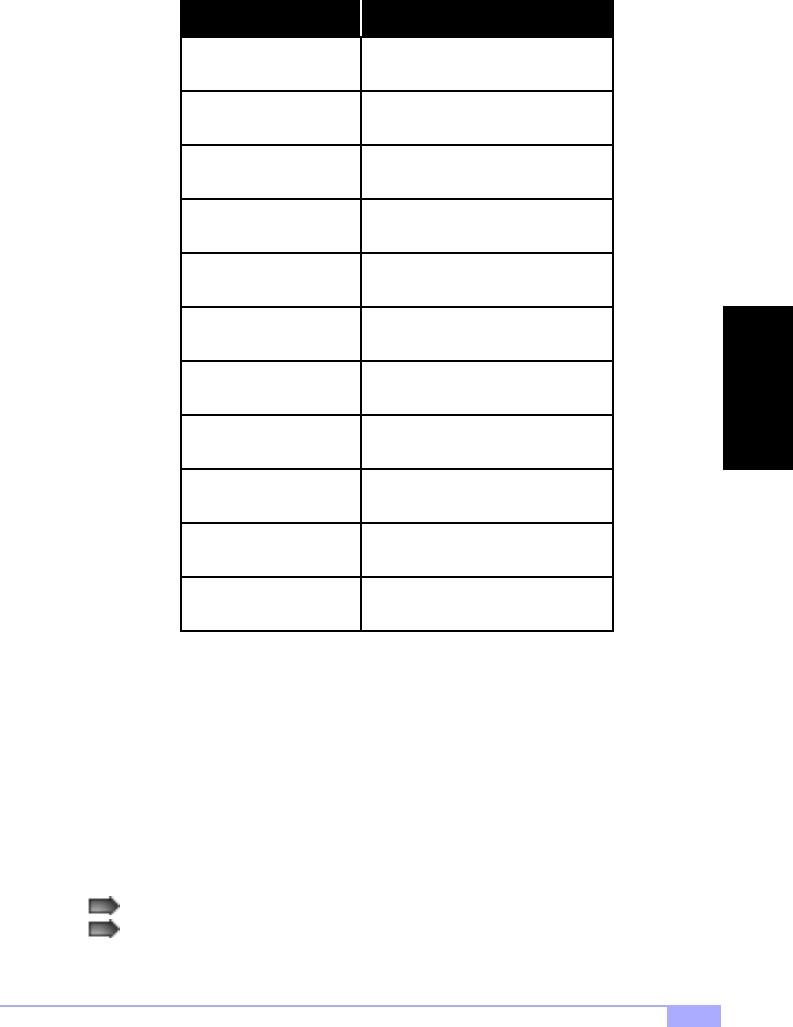
Tiger 230 S2507 27
Setup Keys
The table below shows how to navigate in the setup program using the keyboard.
Getting Help
Press [F1] to display a small help window that describes the appropriate keys to use and the possible
selections for the highlighted item. To exit the Help Window press [ESC] or the [F1] key again.
In Case of Problems
If you discover that you have trouble booting the computer after making and saving changes with the
BIOS setup program, you can restart the computer by either:
Arrow keys
Key Function
Enter
F1
Moves from one selection to the next
Select the highlighted option
ESC
+/-/PGUP/PGDN Change option setting
Exit
General Help
Pressing [CTRL]+[ALT]+[DEL] (all three keys at the same time), or
Holding the power button down until the computer shuts off, then reset the CMOS (see p. 15)
F2 Item Help
F5 Previous values
F6 Load failsafe defaults
F7 Load optimized defaults
F9 Menu in BIOS
F10 Save settings and exit
BIOS
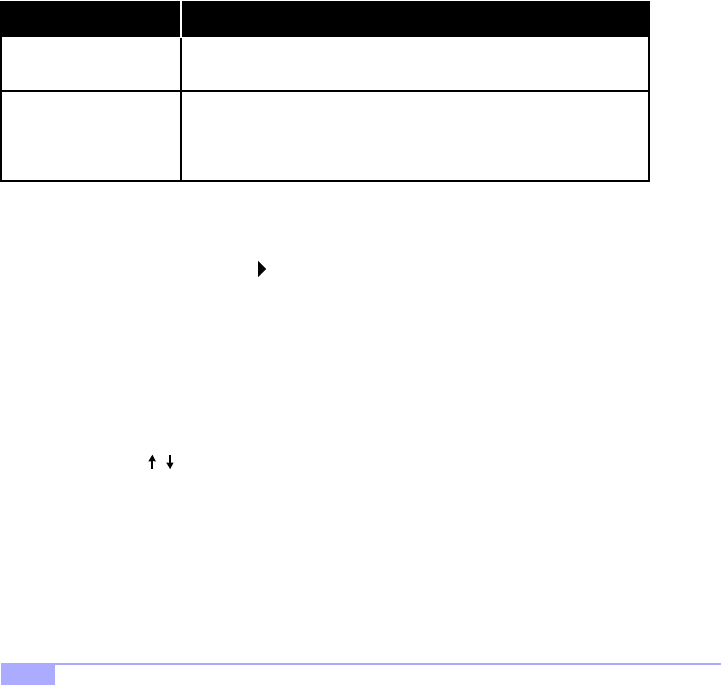
http://www.tyan.com
28
The best advice is to alter only settings that you thoroughly understand. In particular, do not change set-
tings in the Chipset screen unless you are absolutely sure that you need to. The Chipset defaults were
carefully chosen for the best performance and reliability. Even a seemingly small change to the Chipset
setup may cause the system to become unstable.
Setup Variations
Not all systems have the same setup program. While the basic look and function of the setup program
remains more or less the same for all system, the appearance of your Setup screen may differ from other
Award BIOS screens. Each system design and chipset combination require custom configurations. In
addition, the final appearance of the setup program depends on your system designer. You system
designer can decide that certain items should not be available for user configuration, and remove them
from the BIOS setup program.
General Help
At any time, you can press [F1] to bring up a General Help screen in case you want to learn the shortcut
commands. There are two settings you should be aware of (listed below).
3.1 Main Setup
The BIOS allows you to select from several setup functions and two exit choices. If an additional configu-
ration screen is available, it will have a symbol. If you select that option with that symbol, you will be
brought to another configuration screen. Hitting [ESC] will bring you back out.
3.2 Standard CMOS Setup
3.2-A. Date/Time
You can type in the date and time directly, or select the portion of the date or time that you want to modify
and adjust it using the cursor keys. The clock runs on a 24-hour cycle (i.e 1:00 PM is 13:00).
3.2-B. IDE Primary/Secondary Master/Slave
These four options are for setting IDE devices such as HDDs and CD-ROMs. If left on the default setting
of “Auto”, the drives will be auto-detected.
The next page describes the settings available for configuring the IDE devices.
Load Failsafe Defaults
Setting Function
Load Optimal Defaults
If your system is experiencing configuration problems, you can choose
this option to reset all settings.
This will load preset options that are designed for maximum system
performance, but may not work for all computer applications. You
should not use this option if you are experiencing configuration prob-
lems.
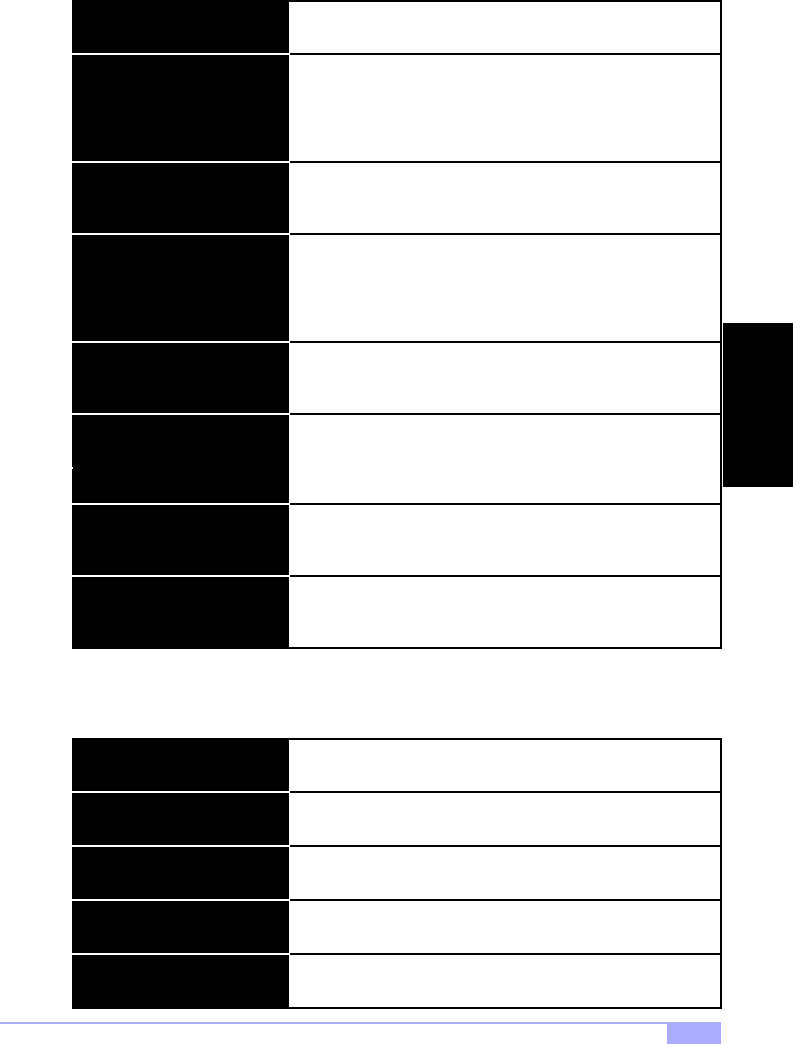
Tiger 230 S2507 29
3.2-C. Table of IDE device settings
The following settings are also available in the Standard CMOS Setup screen.
LBA/Large Mode
Type The type of IDE device installed can be configured using this
option. [Default setting is Auto for auto-detect]
Block (Multi-sector Transfer)
These modules make it possible for the BIOS to take advantage
of the additional space on drives which are larger than 504MB.
This can be auto-detected (when you select Auto for Type), or
you can manually set this mode to Disabled. [Default setting is
Auto]
When set to Auto, the block mode auto-detects the optimal num-
ber of block read/writes per section that the drive supports.
[Default is 0]
PIO Mode
Programming input/output is a method of transmitting data
between devices that use the system’s CPU as part of the data
path. There are 6 modes: 5 with their own transmission speed
and 1 auto mode. To use modes 3 and 4, you must use an
Enhanced IDE drive. [Default is Auto]
DMA Mode
S.M.A.R.T. (Self-Monitoring
Analysis and Reporting Tech-
nology)
This option secifies the Direct Memory Access mode for the IDE
device. If set to Auto, the BIOS will determine the DMA mode.
[Default is Auto]
This option allows the S.M.A.R.T. protocol to report server sys-
tem information over a network. [Default is Auto]
32Bit Data Transfer If set to On, this option allows for the transmission of 32-bits in
parallel (e.g. at the same time). If set to Off, only 16-bits will be
transmitted in parallel. [Default is Enabled]
ARMD Emulation Type Specifies the type of emulation used for a non-disk device
attached as the primary master IDE device. If set to Auto, the
BIOS will determine the emulation type. [Default is Auto]
Drive B
Drive A The settings are 360KB 5.25”, 1.2MB 5.25”, 720KB 3.5”, 1.44MB
3.5”, or 2.88MB 3.5”.
Floppy 3 Mode
The options are the same as listed for Floppy A. [Default setting
is Disabled]
Sets whether you have a Japanese standard mode floppy
(1.2MB storage on 3.5” drive). [Default is Disabled]
Video Sets whether or not the drive can be written to. [Default is Dis-
abled]
Halt On Sets whether or not the BIOS should check for the drive at
bootup. [Default is Disabled]
BIOS
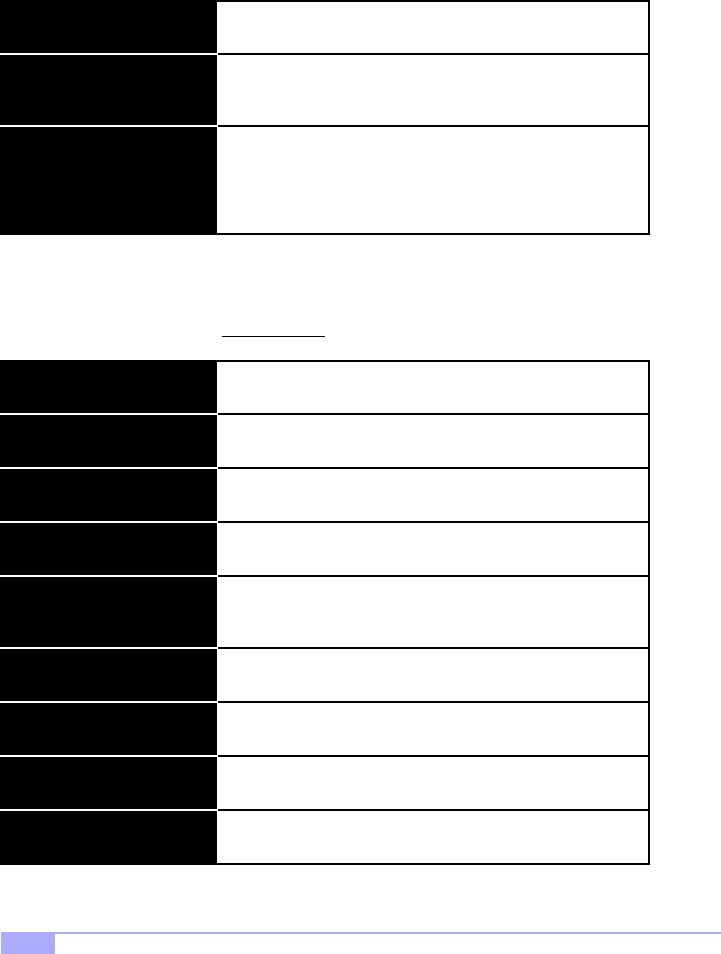
http://www.tyan.com
30
3.2-D. Memory
You cannot change any values in the Memory fields, as they are shown only for your information. The
fields show the total installed random access memory (RAM) and amounts allocated to base, extended,
and other memory. RAM is the computer’s working emmory, where the computer stroes programs and
data currently being used, so that they are accessible to the CPU. RAM is counted in kilobytes (KB:
approximately one thousand bytes) and megabytes (MB: approximately one million bytes). Modern per-
sonal computers may contain up to 128, 256 MB, or more.
3.3 Advanced BIOS Features
This section may allow the user to alter certain settings that affect the way their computer boots up,
checks CPU cache, and other advanced features. Please note that you should not alter settings in
this BIOS section unless you are absolutely sure that you know what you are doing.
(continued on next page)
Extended memory
Base Memory Typically 640KB. Also called conventional memory. The DOS
operating system and conventional applications use this area.
Other Memory
Above the 1MB boundary. Early IBM personal computers could
not use memory above 1MB, but current PCs and their software
can use extended memory.
Between 640KB and 1MB; often called high memory. DOS may
load terminate-and-stay (TSR) programs in this area, such as
device drivers, to free as much conventional memory as possi-
ble for applications. Lines in your config.sys file that start with
loadhigh, load programs into high memory, for example.
CPU Internal Cache
Virus Warning Sets whether the BIOS should try to auto-detect for boot virii,
etc. [Default setting is Disabled]
External Cache
Sets whether or not your installed CPU has internal cache
[Default setting is Enabled]
Sets whether or not external cache is installed. [Default is
Enabled]
CPU L2 Cache ECC Checking Sets whether the CPU’s L2 (Level 2) cache has ECC checking.
[Default is Enabled]
Quick Power On Self Test
First Boot Device
Sets whether BIOS should perform the quick POST during boot-
up. [Default is Disabled]
Sets the first device that the BIOS should check in order to boot-
up. [Default is Floppy]
Sets the second device that the BIOS should check in order to
boot-up. [Default is CD-ROM]
Sets the third device that the BIOS should check in order to
boot-up. [Default is HDD-0]
Second Boot Device
Third Boot Device
Sets whether still another boot device should be checked.
[Default is Enabled]
Boot Other Device
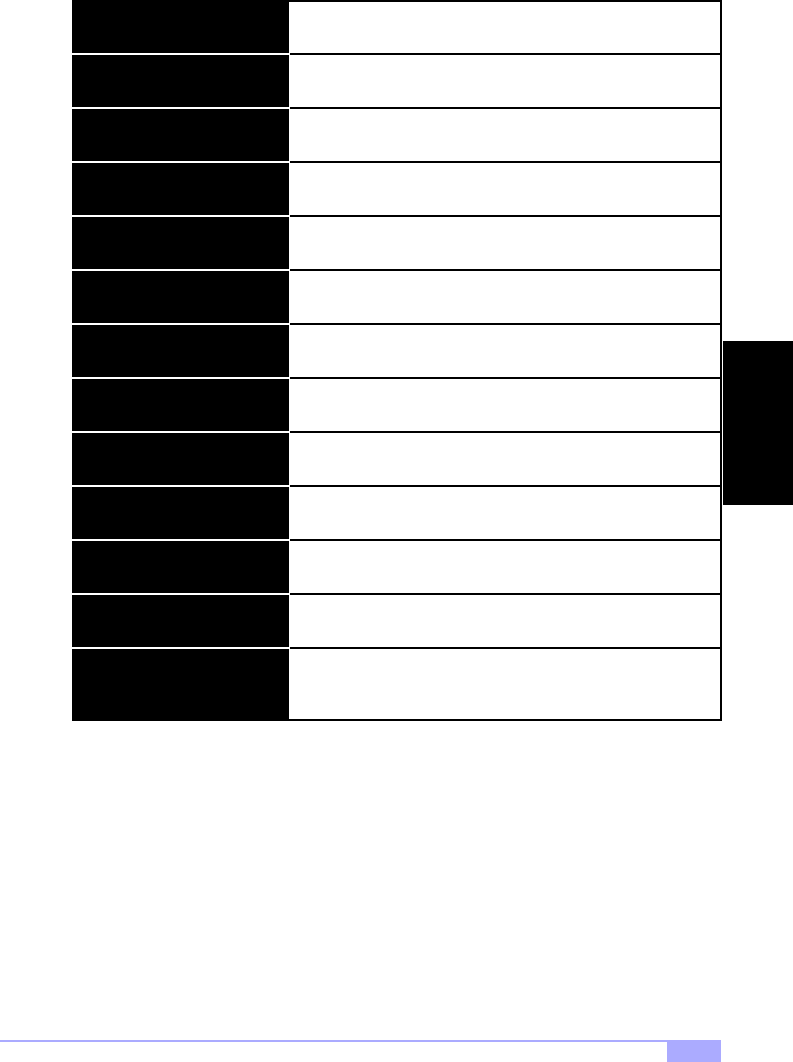
Tiger 230 S2507 31
(continued from previous page)
Boot Up Floppy Seek
Swap Floppy Drive If you have two drives and need to swap them for some reason,
use this option. [Default setting is Disabled]
Boot Up Numlock Status
Sets whether the BIOS should check all floppy drives during
boot-up. [Default setting is Enabled]
Sets whether the Num Lock key should be enabled during boot-
up. [Default is Enabled]
Gate A20 Option Refers to the method that the system addresses memory above
1MB. [Default is Normal]
Typematic Rate Setting
Typematic Rate
Sets whether the keyboard input speed should be altered.
[Default is Disabled]
If above setting is Enabled, this sets the characters per second
of keyboard input. [Default is 6]
If above setting is Enabled, this sets the delay on character input
from keyboard. [Default is 250]
Sets whether the password should be enabled. [Default is
Setup]
Typematic Delay
Security Option
Reserved. [Default is Enabled]
PS/2 Mouse Function Control
Reserved. [Default is 1.1]
MPS Version Control for OS
If your OS requires this setting, it can be altered from here.
[Default is Non-OS2]
OS Select for DRAM > 64MB
Reserved. [Default is Enabled]Video BIOS Shadow
Reserved. [Default is Enabled]
C800-CBFFF Shadow to
DC000-DFFFF Shadow
BIOS
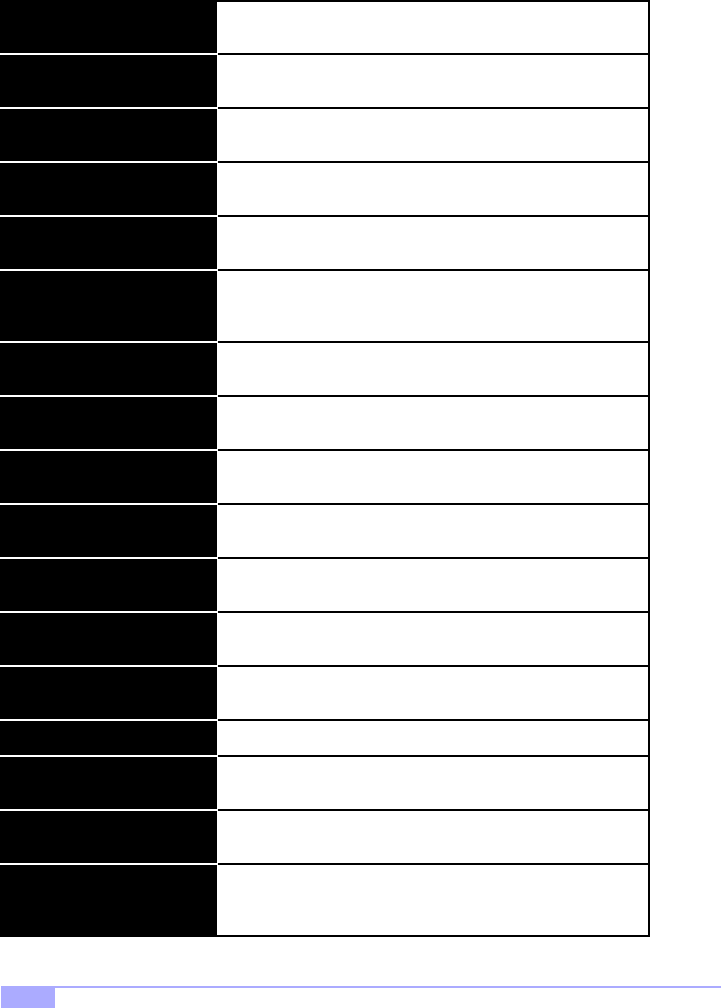
http://www.tyan.com
32
3.4 Advanced Chipset Features
This section describes the settings for the chipset installed on this motherboard. Please note that the
parameters described in this section are for technically competent users only. Do not change
these values unless you completely understand the consequences of your changes.
(continued on next page)
SDRAM Cycle Length
Bank 0/1 to
Bank 6/7 DRAM Timing Settings depend on type of memory installed, and therefore
these settings are reserved. [Default settings are 5/10ns]
Sets the CAS latency timing. [Default setting is 3]
Memory Hole Specifies the location of an area or memory that cannot be
addressed on the ISA bus. [Default is Disabled]
P2C/C2P Concurrency
System Bios Cacheable
If Enabled, the PCI/AGP Master to CPU cycle can be concurrent
if the Host CPU is performing R/W access to the PCI or slave
devices. [Default is Enabled]
Sets ability to cache system BIOS ROM at F0000h-FFFFFh.
[Default is Disabled]
Sets whether the video memory should be cacheable. [Default is
Disabled]
The aperture is a portion of the PCI memory address range ded-
icated for graphics memory address space. [Default is 64M]
Video RAM Cacheable
AGP Aperture Size
Enables the 4X AGP mode (requires a 4X-capable AGP card).
[Default is Enabled]
AGP-4x Mode
Some AGP cards require setting this option, otherwise this
option is reserved. [Default is Auto]
AGP Driving Control
This function is generally reserved for manufacturer use.
[Default is dependent on graphics card]
AGP Driving Value
Setting is dependent on AGP card. [Default is Disabled]AGP Fast Write
Sets whether you have USB devices. [Default is Enabled]OnChip USB
DRAM Drive Strength Reserved. [Default is Auto]
DRAM Drive Value Reserved. [Default is 2F]
Enable or disable use of a USB keyboard. [Default is Disabled]USB Keyboard Support
Setting this can compensate for speed differences between the
CPU and PCI bus. [Default is Enabled]
CPU to PCI Write Buffer
If Enabled, every write transaction goes to write buffer. Burstable
transactions then burst on the PCI bus, but non-burstable trans-
actions do not. [Default is Enabled]
PCI Dynamic Buffering
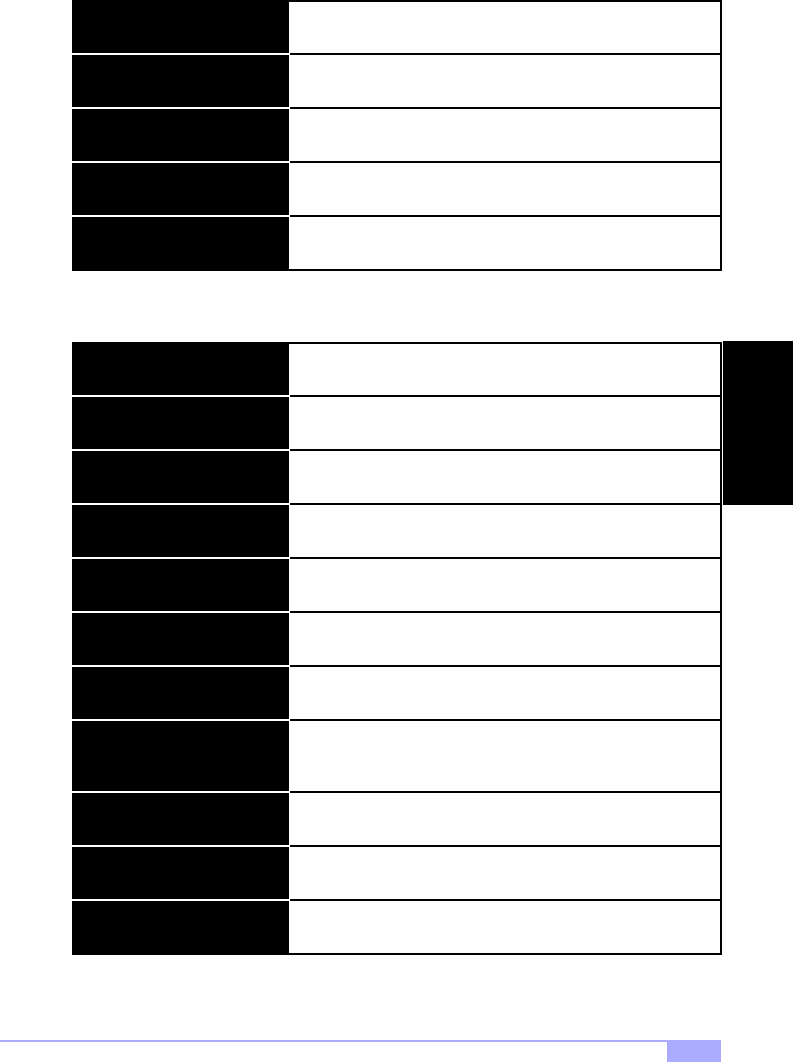
Tiger 230 S2507 33
(continued from previous page)
3.5 Integrated Peripherals
This section describes settings for the integrated peripherals setup options.
(continued on next page)
PCI Delay Transaction
PCI Master 0 WS Write Sets whether writes to PCI bus are executed with zero wait
states. [Default settings are Enabled]
Sets write buffer support in compliance with PCi spec v2.1.
[Default setting is Enabled]
Memory Parity / ECC Check Sets whether the BIOS should enable memory checking auto-
matically when it detects ECC DRAM. [Default is Disabled]
PCI#2 Access #1 Retry Sets whether PCI masters should rotate priority [Default is Dis-
abled]
AGP Master 1 WS Write / Read Sets whether one clock tick should be added to AGP write oper-
ations. [Default is Enabled]
IDE Prefetch Mode
On-Chip IDE Channel 0 / 1 Sets the onboard support for the two IDE channels. [Default set-
ting is Enabled]
IDE Pri/Sec Master/Slave PIO
Sets support for IDE prefetching for faster drive accesses.
[Default setting is Enabled]
Sets PIO mode for each of up to four IDE devices that the
onboard IDE interface supports. [Default is Auto]
IDE Pri/Sec Master/Slave UDMA Sets whether UDMA data transfer protocol should transfer at
optimal speed, or to auto-detect optimal speed. [Default is Auto]
Init Display First
IDE HDD Block Mode
Sets type of display adapter installed. [Default is PCI Slot]
Sets onboard detection of optimal number of block R/W’s per
sector that the drive can support. [Default is Enabled]
Sets whether onboard floppy controller should be used. [Default
is Enabled]
Sets logical COM port address and corresponding interrupt for
1st and 2nd serial ports. IR is offered on 2nd port. [Default is
Auto]
Onboard FDD Controller
Onboard Serial Port 1 / 2
Sets operating mode for second serial port. [Default is Stan-
dard]
UART Mode Selecty
Sets whether COM port should be able to receive and transmit
data simultaneously. [Default is Half, as in Half-Duplex]
UART2 Duplex Mode
Reserved. [Default is No, Yes]
Tx,Rx Inverting Enabled
BIOS
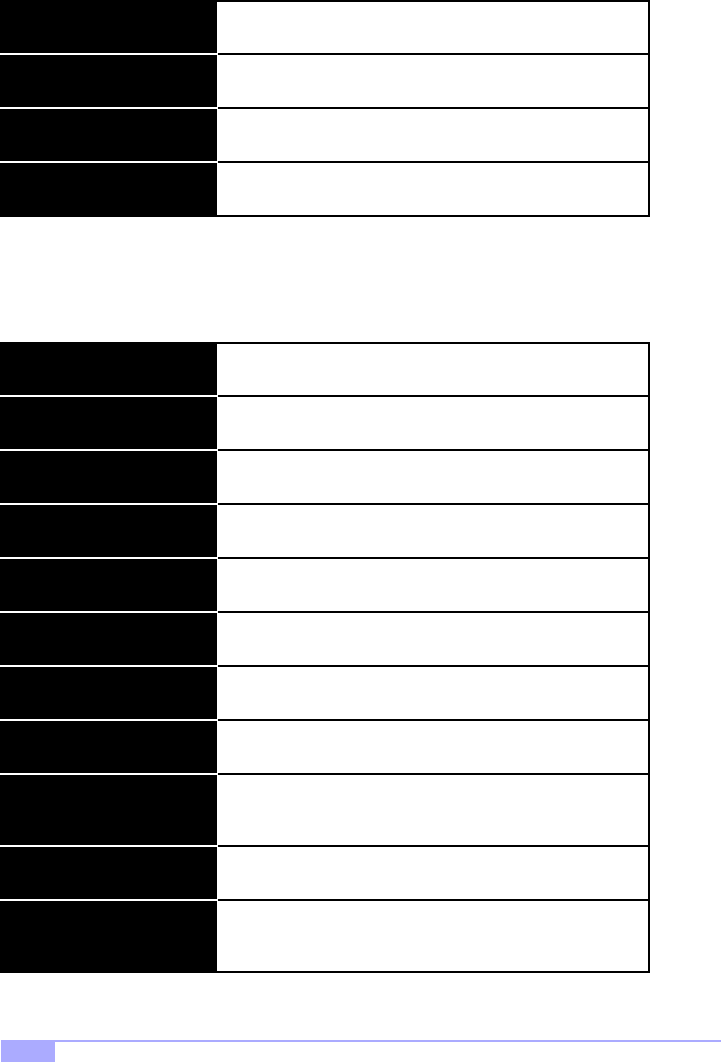
http://www.tyan.com
34
(continued from previous page)
3.6 Power Management Setup
This section describes the different power management functions that may be available on your system.
Please note that power management functions are also dependent on your OS’ power management func-
tions, and that both OS and system power management functions should be set up to work in conjunction
with one another.
(continued on next page)
Onboard Parallel Mode
Onboard Parallel Port Sets logical LPT port address and corresponding interrupt.
[Default setting is 378/IRQ7]
ECP Mode Use DMA
Sets mode for onboard parallel port. [Default setting is Normal]
Sets whether parallel port should use DMA for faster transfer
rate. [Default is 3]
Parallel Port EPP Type Sets parallel port data transfer mode. [Default is EPP1.9]
Power Management (subscreen)
ACPI Function Enable or Disable Advanced Configuration Power Interface.
[Default setting is Enabled]
Power Management
Lets you enter the screen for configuring power states.
Sets whether each mode should be set separately. [Default is
User Define]
HDD Power Down Sets time that system should wait before powering down the
HDD(s). [Default is Disable]
Doze Mode
Suspend Mode
Sets time that system should wait before CPU clock runs at
slower speed to save power. [Default is Disabled]
Sets time that system should wait before suspending all devices
except for CPU, to save power. [Default is Disabled]
Sets type of suspend function to enable once the system enters
suspend mode. [Default is S1(POS)]
Sets power-saving mode for video display. [Default is Suspend-
>Off]
ACPI Suspend Type
Video Off Option
Reserved. [Default is Yes]
PM Control by APM
Determines manner in which the monitor is blanked. [Default is
V/H SYNC+Blank]
Video Off Method
If Modem Ring Resume is Enabled, it’s possible to wake the
system up by dialing into it. [Default is 3]
Modem Use IRQ
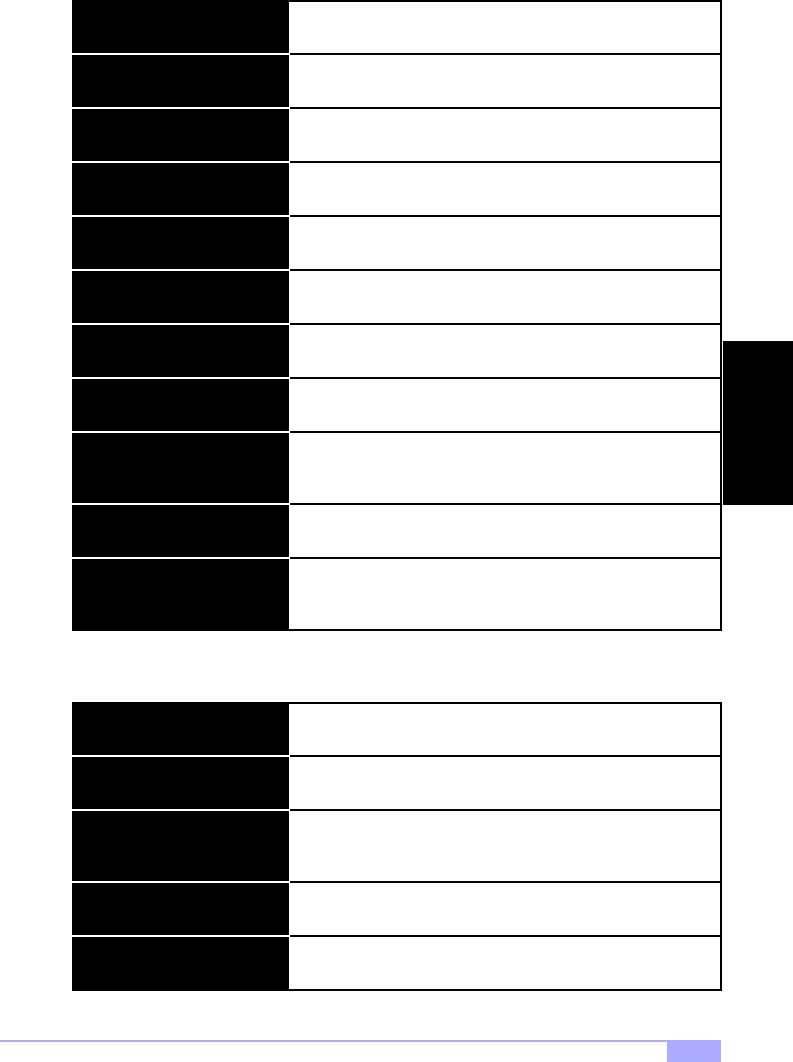
Tiger 230 S2507 35
(continued from previous page)
3.7 PnP/PCI Configuration
This section describes the PCI/PnP configuration options available.
(continued on next page)
Wake Up Events (subscreen)
Soft-Off by PWRBTN Sets time needed to hold down the power button to shutdown
the system. [Default setting is Instant-Off]
VGA
Lets you enter the screen for configuring wake up events.
Sets video activity as power management event. [Default is Off]
LPT & COM Sets LPT and COM/Serial Port activity as power management
events. [Default is LPT/COM]
HDD & FDD
PCI Master
Sets floppy and HDD activity as power management events.
[Default is ON]
Sets PCI activity as power management events. [Default is Off]
Sets Wake Up on LAN / Ring as power management events.
[Default is Disabled]
Sets Date and Time that system will wake up. [Default is 0]
Wake Up on LAN / RING
Date / Time
Sets RTC Alarm as a power management event. [Default is Dis-
abled]
RTC Alarm Resume
Sets whether IRQ activity should be a power management
event. [Default is ON]
Primary INTR
In this screen, you can assign how power management will
monitor each IRQ.
IRQs Activity Monitoring
(subscreen)
Reset Configuration Data
PNP OS Installed Sets whether the system is using a Plug-n-Play OS. [Default set-
ting is NO]
Resources Controlled By
(ESCD)
Sets whether the configuration data in the ESCD should be
reset at bootup. [Default setting is Disabled]
Sets how the PnP devices will be controlled. [Default is
Auto(ESCD)]
IRQ Resources Sets IRQs PnP control statuses.
DMA Resources Sets DMAs PnP control statuses.
BIOS
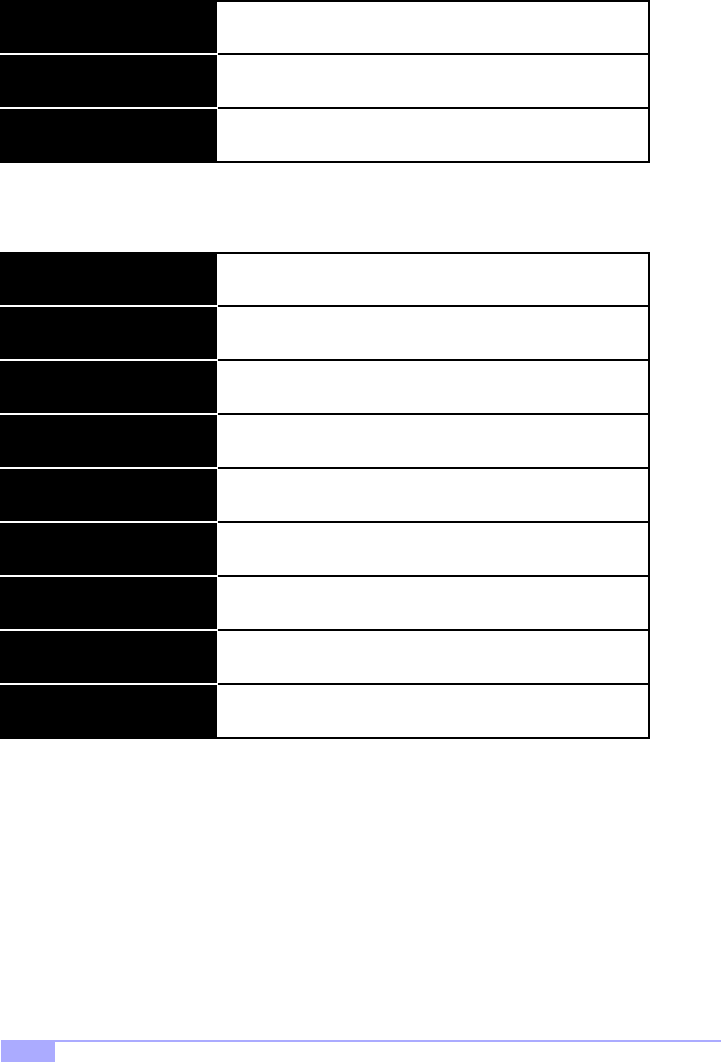
http://www.tyan.com
36
(continued from previous page)
3.8 PC Health Status
This section describes the hardware monitoring of certain onboard devices. No options are user-defined.
3.9 Set Supervisor Password / Set User Password
Both of these functions allow for passwords to be set accordingly for BIOS configuration.
When selecting one of the password functions, the following words will appear:
ENTER PASSWORD:
After typing in a new password of up to eight characters, press [Enter]. The following words will then
appear:
CONFIRM PASSWORD:
Type your new password again, and the password will then be set. Please note that entering a new pass-
word and then confirming it, will clear any old password that you had (depending on type of password).
Assign IRQ for VGA
PCI/VGA Palette Snoop Reserved. [Default setting is Disabled]
Sets whether an IRQ should be reserved for VGA. [Default set-
ting is Enabled]
Assign IRQ for USB Sets whether an IRQ should be reserved for USB. [Default set-
ting is Enabled]
Current CPU2 Temp.
Current CPU1 Temp. Displays temperature of CPU1 in Celsisus and Farenheit.
Current CPUFAN1 Speed
Displays temperature of CPU2 in Celsisus and Farenheit.
Displays speed of CPUFAN1 in revolutions per minute (RPM).
Current CPUFAN2 Speed Displays speed of CPUFAN2 in revolutions per minute (RPM).
CPU1 Vcore
CPU2 Vcore
Displays core voltage of CPU1.
Displays core voltage of CPU2.
Displays power supply voltage on 3.3V line.
Displays power supply voltage on 12V line.
3.3V
12V
Displays power supply voltage on 5V line.5V
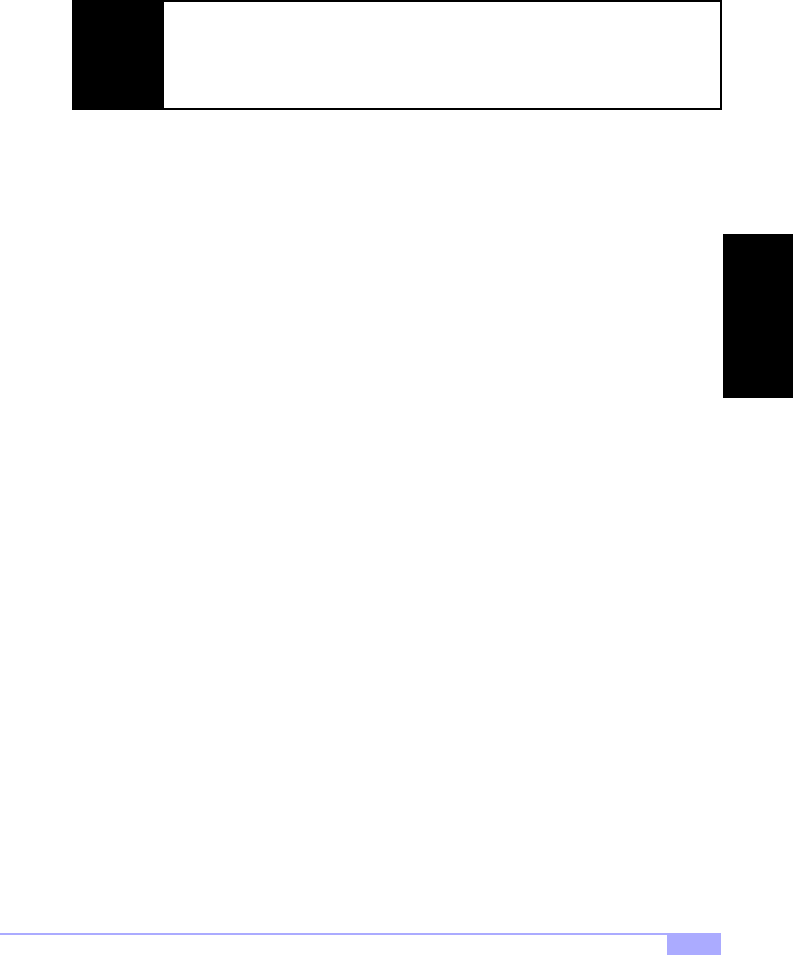
Tiger 230 S2507 37
3.10 Flash Utility
NOTE: You will need to visit the Tyan website at http://www.tyan.com if you would like to get the Flash
Utility, as well as any BIOS updates for your motherboard. Updates and more information about flashing
the BIOS are available from the Tyan website.
Instructions on flashing the BIOS are available from the Tyan website at http://www.tyan.com
NOTE:
Please be aware that by flashing your BIOS, you agree that in the event of a BIOS
flash failure, you must contact your dealer for a replacement BIOS. There are no
exceptions. Tyan does not have a policy of replacing BIOS chips directly with end
users. In no event will Tyan be held responsible for damage done to the BIOS by the
end user.
BIOS

http://www.tyan.com
38
Chapter 4: System Resources
Note: If you experience problems with setting up your system, always check the following things in the
following order:
CPU, MEMORY, VIDEO
By checking these items, you will most likely find out what the problem might have been when setting up
your system. For more information on troubleshooting, check the Tyan website at http://www.tyan.com
4.1 Beep Codes
Fatal errors, which halt the boot process, are communicated through a series or audible beeps. For exam-
ple, if the Award BIOS POST can initialize the video but an error occurs, an error message will be dis-
played. If it cannot display video, it will convey a series of beeps.
If you hear one long beep followed by two short beeps, then a video problem has probably occured and
the BIOS is having difficulty initializing the video display. Any other beep sequences that may or may not
occur are probably due to memory problems.
4.2 Displayed Error Messages
If an error occurs after the system display has been initialized, an error message will be displayed as fol-
lows:
ERROR Message Line 1
ERROR Message Line 2
Press <F1> to continue
and the system will halt. Depending on how the Halt On setting was configured in the Standard CMOS
Setup menu, the system may or may not display the error message.
RUN SETUP UTILITY
may also appear. Press [F1] to run the Award BIOS Setup if this message appears. The following two
pages show the possible error messages and explanations.
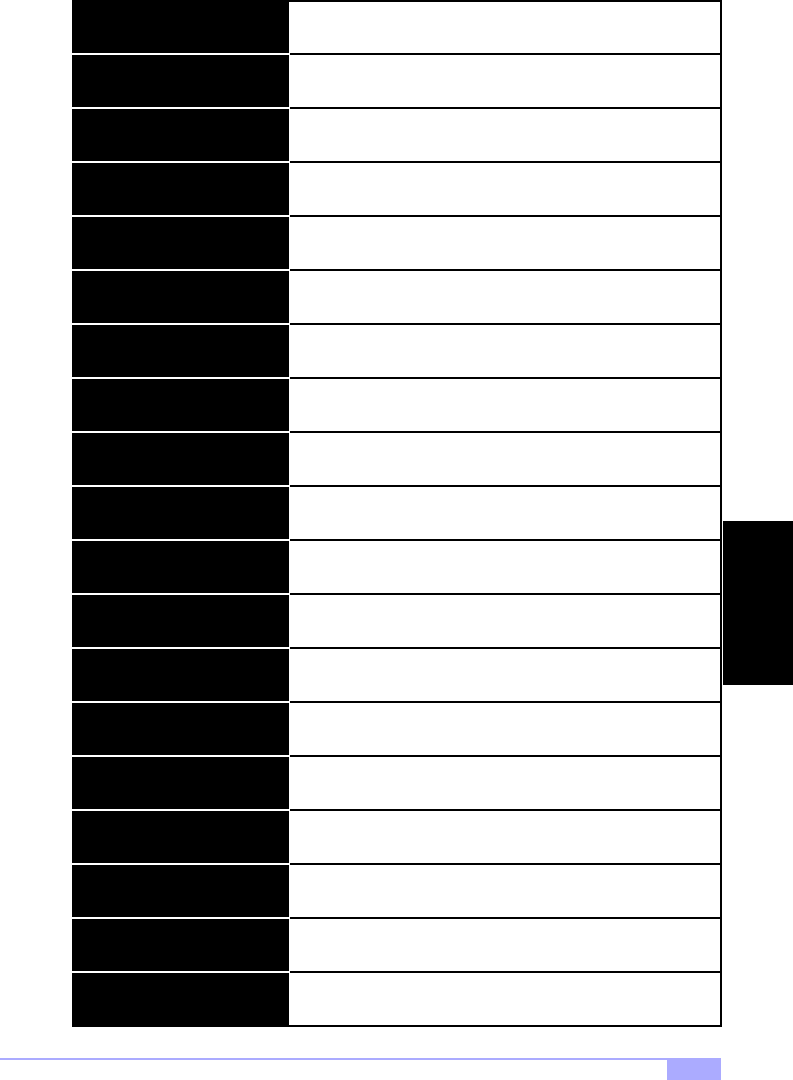
Tiger 230 S2507 39
Address Line Short!
8042 Gate-A20 Error Gate A20 on the keyboard controller (8042) is not working.
Error in the address decoding circuitry.
Cache Memory Bad, Do Not
Enable Cache! Cache memory is defective.
CMOS Battery State Low The battery is running low and needs to be replaced.
The CMOS data is different than previous data. Run BIOS setup
to enter new data.
CMOS RAM values were destroyed. Run BIOS setup to enter
new data.
CMOS Checksum Failure
CMOS System Options Not Set
Video type set in BIOS does not match actual video display. Run
BIOS setup to enter new data.
CMOS Display Type Mismatch
Memory size does not match actual detected memory size. Run
BIOS setup to enter new data.
CMOS Memory Size Mismatch
Time and Date have not been set. Run BIOS setup to enter new
data.
CMOS Time and Date Not Set
No response from drive D:D: Drive Error
C: Drive Error No response from drive C:
C: Drive Failure No response from drive C:
Diskette cannot be used to boot system.Diskette Boot Failure
Some systems require a video switch to be set to either color or
monochrome. Power down the system and set the switch.
Display Switch Not Proper
Error in the DMA controller.DMA Error
CH-2 Timer Error Timer 2 has failed.
No response from drive D:D: Drive Failure
Error in the first DMA channel.DMA 1 Error
Error in the second DMA channel.DMA 2 Error
SYSTEM
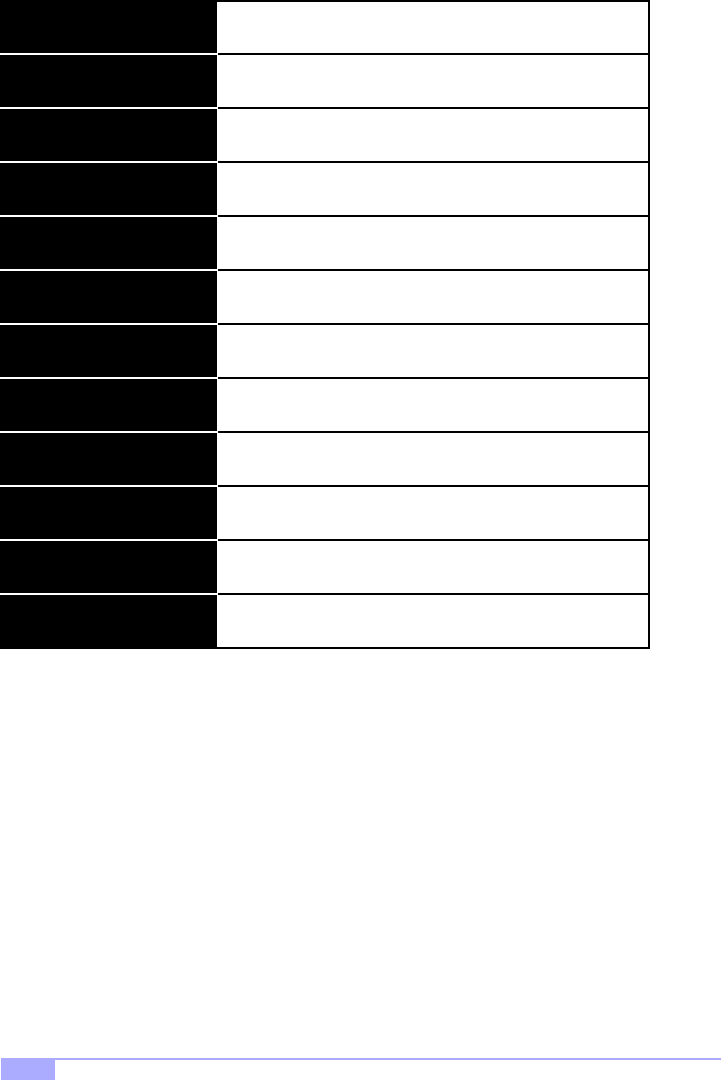
http://www.tyan.com
40
HDD Controller Failure
FDD Controller Failure FDD controller is not responding.
HDD controller is not responding.
Invalid Boot Diskette Diskette is not bootable.
Keyboard Error Keyboard appears to have a timing problem.
Error in keyboard connection.
System cannot find a bootable sector on any boot drive.
KB/Interface Error
No ROM BASIC
Parity error in external memory.Off Board Parity Error
Parity error in internal memory.On Board Parity Error
Parity error at unknown address.
Parity Error ???
INTR1 Error Interrupt channel 1 failed POST.
INTR2 Error Interrupt channel 2 failed POST.
Keyboard is Locked... Unlock it Keyboard lock is engaged. Power down and unlock it.
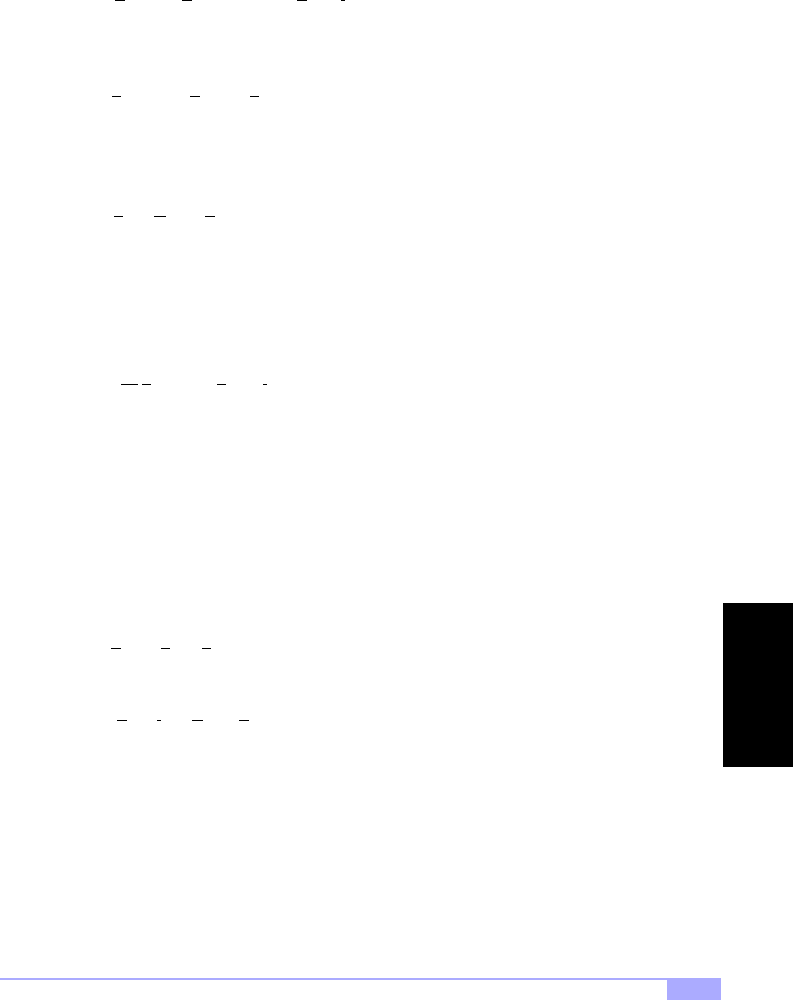
Tiger 230 S2507 41
Appendix I: Glossary
ACPI (Advanced Configuration and Power Interface): a power management specification that allows the
operating system to control the amount of power distributed to the computer’s devices. Devices not in use
can be turned off, reducing unnecessary power expenditure.
AGP (Accelerated Graphics Port): a PCI-based interface which was designed specifically for demands of
3D graphics applications. The 32-bit AGP channel directly links the graphics controller to the main mem-
ory. While the channel runs at only 66 MHz, it supports data transmission during both the rising and falling
ends of the clock cycle, yielding an effective speed of 133 MHz.
AMR (Audio Modem Riser): a modem that can be used on Intel Reference Motherboard platforms using
Intel’s core logic chipsets supporting AC-link 2.1. It supports fax and all data feedback modes. It provides
high speed communications between your personal computer and a remove lcoation, such as an Internet
Service Provider (ISP).
AT: the original form factor of IBM’s PC.
ATAPI (AT Attachment Packet Interface): also known as IDE or ATA; a drive implementation that includes
the disk controller on the device itself. It allows CD-ROMs and tape drives to be configured as master or
slave devices, just like HDDs.
ATX: the form factor designed to replace the AT form factor. It improves on the AT design by rotating the
board 90 degrees, so that the IDE connectors are closer to the drive bays, and the CPU is closer to the
power supply and cooling fan. The keyboard, mouse, USB, serial, and parallel ports are built-in.
Bandwidth: refers to carrying capacity. The greater the bandwidth, the more data the bus, phone line, or
other electrical path, can carry. Greater bandwidth, then, also results in greater speed.
BBS (Bulletin Board System): a computer system with a number of modems hooked up to it which acts a
center for users to post messages and access information.
BIOS (Basic Input/Output System): the program that resides in the ROM chip, and provides the basic
instructions for controlling your computer’s hardware. Both the operating system and application software
use BIOS routines to ensure compatibility.
Buffer: a portion of RAM which is used to temporarily store data, usually from an application, though it is
also used when printing, and in most keyboard drivers. The CPU can manipulate data in a buffer before
copying it, all at once, to a disk drive. While this improves system performance --- reading to or writing
from a disk drive a single time is much faster than doing so repeatedly --- there is also the possibility of
losing your data should the system crash. Information stored in a buffer is temporarily stored, not perma-
nently saved.
GLOSSARY
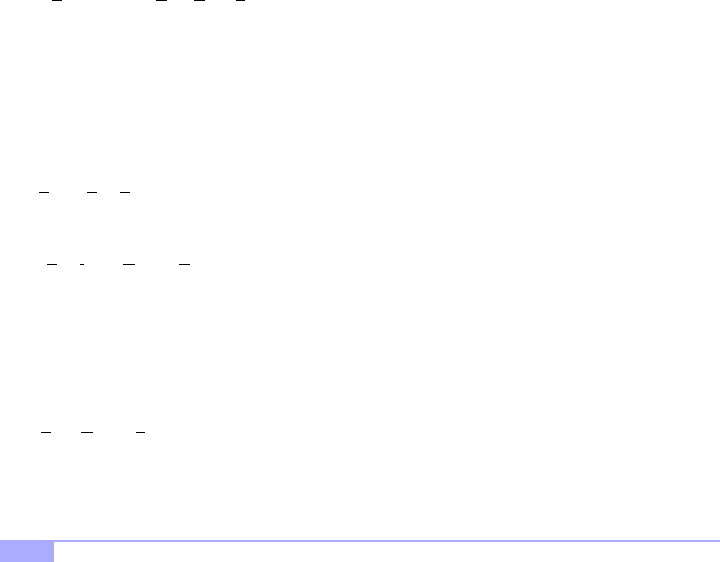
http://www.tyan.com
42
Bus: a data pathway. The term is used especially to refer to the connection between the processor and
system memory, and between the processor and PCI or ISA local buses.
Bus mastering: allows peripheral devices and IDEs to access the system memory without going through
the CPU (similar to DMA channels).
Cache: a temporary storage area for data that will be needed often by an application. Using a cache low-
ers data access times, since the needed information is stored in the SRAM instead of in the slow DRAM.
Note that the cache is also much smaller than your regular memory: a typical cache size is 512KB, while
you may have as much as 1GB of regular memory.
Cache size: refers to the physical size of the cache onboard. This should not be confused with the cache-
able area, which is the total amount of memory which can be scanned by the system in search of data to
put into the cache. A typical setup would be a cache size of 512KB, and a cacheable area of 512MB. In
this case, up to 512KB of the main memory onboard is capable of being cached. However, only 512KB of
this memory will be in the cache at any given moment. Any main memory above 512MB could never be
cached.
Closed and open jumpers: jumpers and jumper pins are active when they are “on” or “closed”, and inac-
tive when they are “off” or “open”.
CMOS (Complementary Metal-Oxide Semiconductors): chips that hold the basic startup information for
the BIOS.
COM port: another name for the serial port, which is called as such because it transmits the eight bits of
a byte of data along one wire, and receives data on another single wire (that is, the data is transmitted in
serial form, one bit after another). Parallel ports transmit the bits of a byte on eight different wires at the
same time (that is, in parallel form, eight bits at the same time).
DDR (Double Data Rate): improves RAM speed to at least 200 MHz. It activates output on both the rising
and falling edge of the system clock rather than on just the rising edge, potentially doubling output.
DIMM (Dual In-line Memory Module): faster and more capacious form of RAM than SIMMs, and do not
need to be installed in pairs.
DIMM bank: sometimes called DIMM sockets, because the physical slot and the logical unit are the
same. That is, one DIMM module fits into one DIMM socket, which is capable of acting as a memory
bank.
DMA (Direct Memory Access): channels that are similar to IRQs. DMA channels allow hardware devices
(like soundcards or keyboards) to access the main memory without involving the CPU. This frees up CPU
resources for other tasks. As with IRQs, it is vital that you do not double up devices on a single line. Plug-
n-Play devices will take care of this for you.
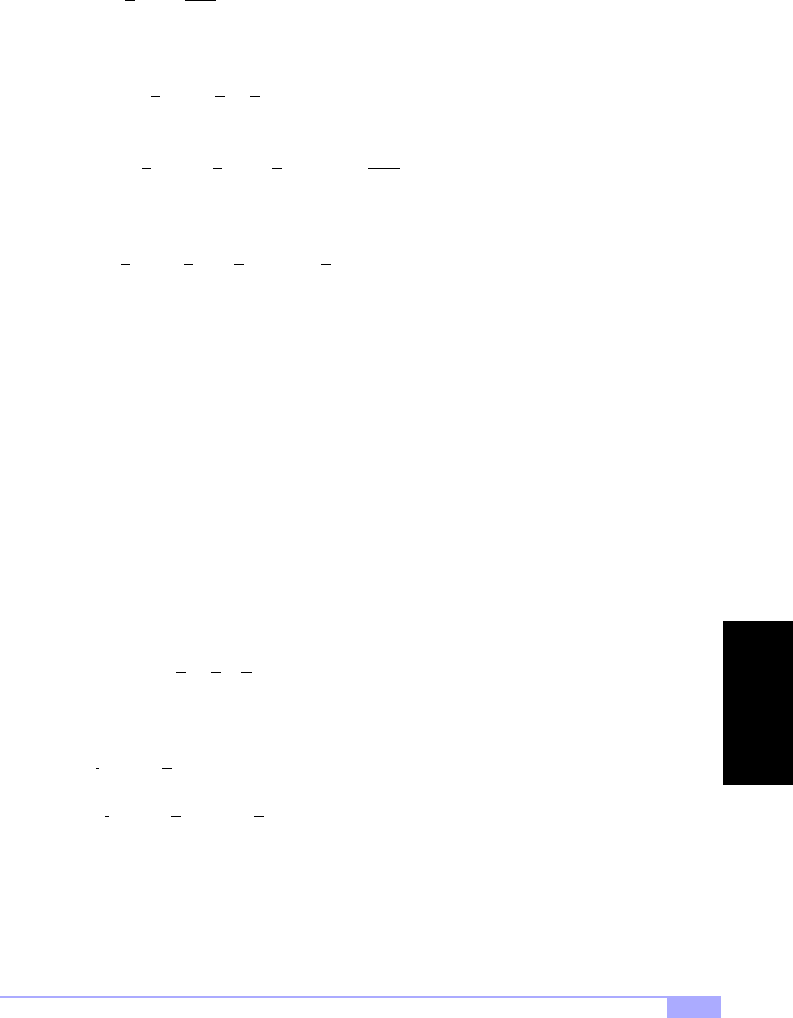
Tiger 230 S2507 43
Doze mode: in this mode, only the CPU’s speed is slowed.
DRAM (Dynamic RAM): widely available, very affordable form of RAM which has the unfortunate ten-
dency to lose data if it is not recharged regularly (every few milliseconds). This refresh requirement
makes DRAM three to ten times slower than non-recharged RAM such as SRAM.
EDO RAM (Extended Data-Out RAM): speeds access to memory locations by assuming that memory
addresses are static; the next time it looks for a bit of data, it will be at the same spot, or one nearby.
EEPROM (Electrically Erasable Programmable ROM): also called Flash BIOS, is a ROM chip which can,
unlike normal ROM, be updated. This allows you to keep up with changes in the BIOS programs without
having to buy a new chip. Tyan’s BIOS updates can be found at http://www.tyan.com
ESCD (Extended System Configuration Data): a format for storing information about Plug-n-Play devices
in the system BIOS. This information helps properly configure the system each time it boots.
Fault-tolerance: a term describing a system where one component can quickly be replaced without caus-
ing a loss of service, such as in a RAID system.
Firmware: low-level software that controls the system hardware.
Form factor: an industry term for the size, shape, power supply type, and external connector type of the
Personal Computer Board (PCB) or motherboard. The standard form factors are the AT and ATX,
although Tyan also makes some Baby-AT and ATX Footprint boards.
Global timer: onboard hardware timer, such as the Real-Time Clock (RTC).
Handshaking: a form of encryption. One system, typically the server, sends an encryption scheme to
another agent, typically a client. Thus, the client’s data is protected during transmittal to the server.
HDD: stands for Hard Disk Drive, a type of fixed drive.
H-SYNC: controls the horizontal synchronization/properties of the monitor.
IC (Integrated Circuit): the formal name for the computer chip.
IDE (Integrated Device/Drive Electronics): a simple, self-contained HDD interface. It can handle drives up
to 8.4 GB in size. Almost all IDEs sold now are in fact Enhanced IDEs (EIDEs), with maximum capacity
determined by the hardware controller.
IDE INT (IDE Interrupt): a hardware interrupt signal that goes to the IDE.
GLOSSARY
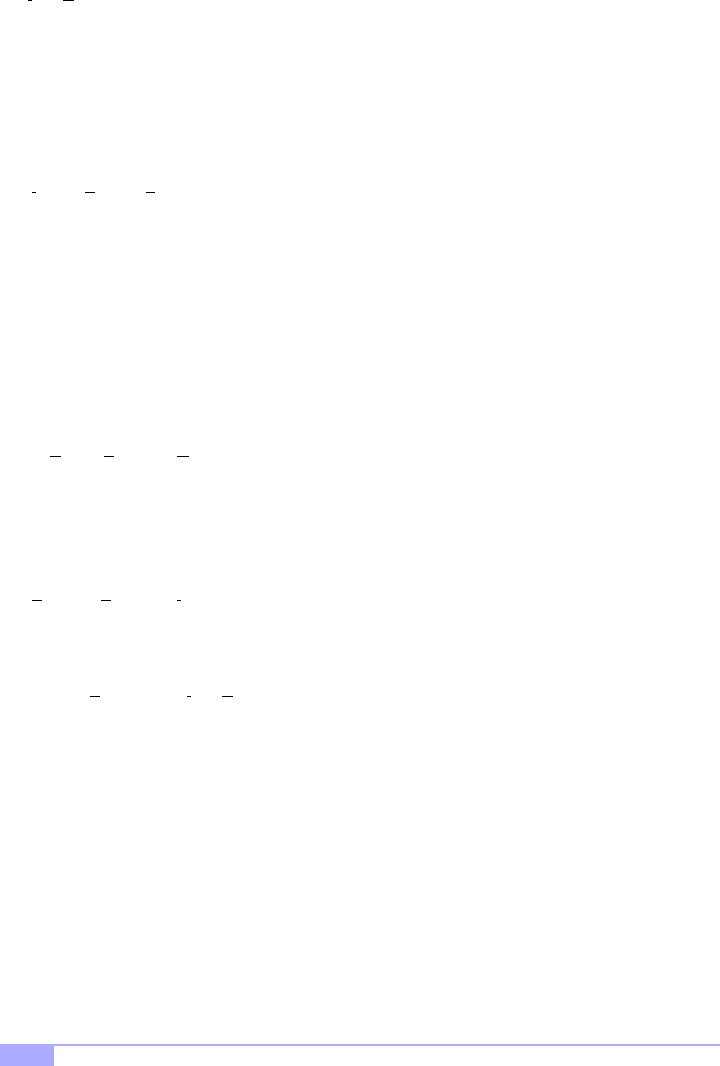
http://www.tyan.com
44
I/O (Input/Output): the connection between your computer and another piece of hardware (mouse, key-
board, etc.)
IRQ (Interrupt Request): an electronic request that runs from a hardware device to the CPU. The interrupt
controller assigns priorities to incoming requests and delivers them to the CPU. It is important that there is
only one device hooked up to each IRQ line; doubling up devices on IRQ lines can lock up your system.
Plug-n-Play operating systems can take care of these details for you.
ISA (Industry Standard Architecture): a slower 8- or 16-bit bus (data pathway).
Latency: the amount of time that one part of a system spends waiting for another part to catch up. This is
most common when the system sends data out to a peripheral device, and it waiting for the peripheral to
send some data back (peripherals tend to be slower than onboard system components).
Mirroring: see RAID.
NVRAM: ROM and EEPROM are both examples of Non-Volatile RAM, memory that holds its data without
power. DRAM, in contrast, is volatile.
OEMs (Original Equipment Manufacturers): Compaq or IBM package other companies’ motherboards
and hardware inside their case and sell them.
Parallel port: transmits the bits of a byte on eight different wires at the same time (that is, in parallel form,
eight bits at the same time).
PCI (Peripheral Component Interconnect): a 32-bit local bus (data pathway) which is faster than the ISA
bus. Local buses are those which operate within a single system (as opposed to a network bus, which
connects multiple systems).
PCI PIO (PCI Programmable Input/Output) modes: the data transfer modes used by IDE drives. These
modes use the CPU for data transfer (in contrast, DMA channels do not). PCI refers to the type of bus
used by these modes to communicate with the CPU.
PCI-to-PCI bridge: allows you to connect multiple PCI devices onto one PCI slot.
Pipeline burst SRAM: a fast secondary cache. It is used as a secondary cache because SRAM is slower
than SDRAM, but usually larger. Data is cached first to the faster primary cache, and then, when the pri-
mary cache is full, to the slower secondary cache.
Pipelining: improves system performance by allowing the CPU to begin executing a second instruction
before the first is completed. A pipeline can be likened to an assembly line, with a given part of the pipe-
line repeatedly executing a set part of an operation on a series of instructions.
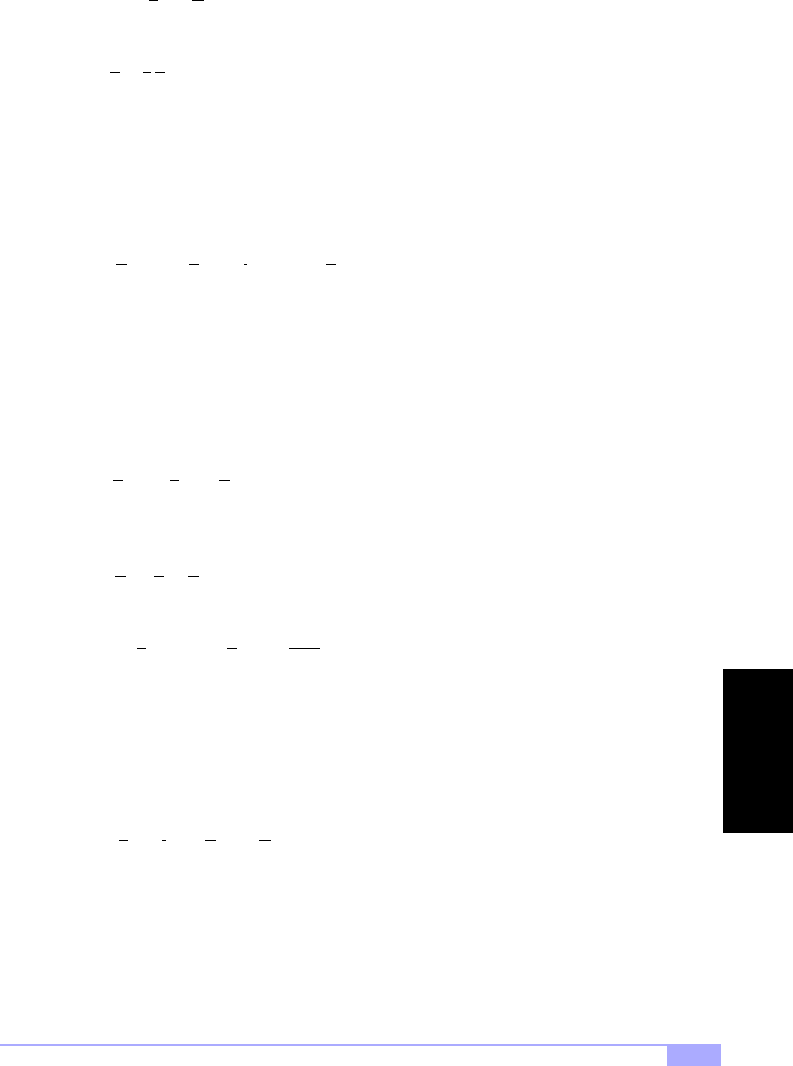
Tiger 230 S2507 45
PM timers (Power Management timers): software timers that count down the number of seconds or min-
utes until the system times out and enters sleep, suspend, or doze mode.
PnP (Plug-n-Play): a design standard that has become ascendant in the industry. Plug-n-Play devices
require little set-up to use. Novice end users can simply plug them into a computer that is running on a
Plug-n-Play aware operating system (such as Windows 98), and go to work. Devices and operating sys-
tems that are not Plug-n-Play require you to reconfigure your system each time you add or change any
part of your hardware.
Striping: see RAID.
RAID (Redundant Array of Independent Disks): a way for the same data to be stored in different places
on many hard drives. By using this method, the data is stored redundantly, also the multiple hard drives
willl appear as a single drive to the operating system. RAID level 0 is is known as striping, where data is
striped (or overlapped) across multiple hard drives, but offers no fault-tolerance. RAID level 1 is known as
mirroring, which stores the data within at least two hard drives, but does not stripe. RAID level 1 also
allows for faster access time and fault-tolerance, since either hard drive can be read at the same time.
RAID level 0+1 is both striping and mirroring, providing fault-tolerance, striping, and faster access all at
the same time.
RAM (Random Access Memory): technically refers to a type of memory where any byte can be accessed
without touching the adjacent data, is often used to refer to the system’s main memory. This memory is
available to any program running on the computer.
ROM (Read-Only Memory): a storage chip which contains the BIOS; the basic instructions required to
boot the computer and start up the operating system.
SDRAM (Synchronous Dynamic RAM): called as such because it can keep two sets of memory
addresses open simultaneously. By transferring data alternately from one set of addresses and then the
other, SDRAM cuts down on the delays associated with non-synchronous RAM, which must close one
address bank before opening the next.
Serial port: called as such because it transmits the eight bits of a byte of data along one wire, and
receives data on another single wire (that is, the data is transmitted in serial form, one bit after another).
SIMM (Single In-line Memory Module): formerly the most common form of RAM for motherboards. They
must be installed in pairs, and do not have the carrying capacity or the speed of DIMMs.
SIMM bank/socket: SIMM sockets are the physical slots into which you install SIMM modules. A pair of
SIMM sockets form a SIMM bank, and act as one unit. If only one socket is filled, the bank will not oper-
ate.
Sleep/Suspend mode: in this mode, all devices except the CPU shut down.
GLOSSARY
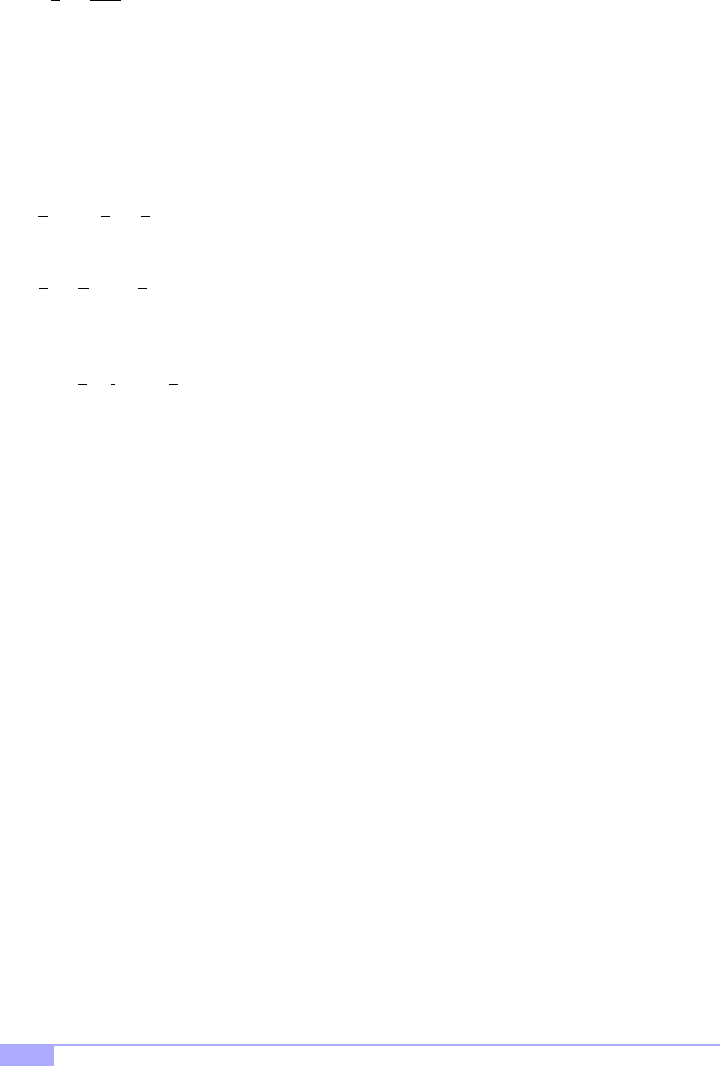
http://www.tyan.com
46
SRAM (Static RAM): unlike DRAM, this type of RAM does not need to be refreshed in order to prevent
data loss. Thus, it is faster, and more expensive.
Standby mode: in this mode, the video and fixed disk drive (usually the HDD) shuts down; all other
devices continue to operate normally.
UltraDMA/33/66/100: a fast version of the old DMA channel. UltraDMA is also called UltraATA. Without
the proper UltraDMA controller, your system cannot take advantage of the higher data transmission rates
of the new UltraDMA/UltraATA HDDs.
USB (Universal Serial Bus): a versatile port. This one port type can function as a serial, parallel, mouse,
keyboard, or joystick port. It is fast enough to support video transfer, and is capable of supporting up to
127 daisy-chained peripheral devices.
VGA (Video Graphics Array): the PC video display standard.
V-SYNC: controls the vertical properties of the monitor.
ZIF socket (Zero Insertion Force socket): these sockets make it possible to insert CPUs without damag-
ing the sensitive CPU pins. The CPU is lightly placed in an open ZIF socket, and the metal level is pulled
down. This shifts the processor over and down, guiding it into place on the board.
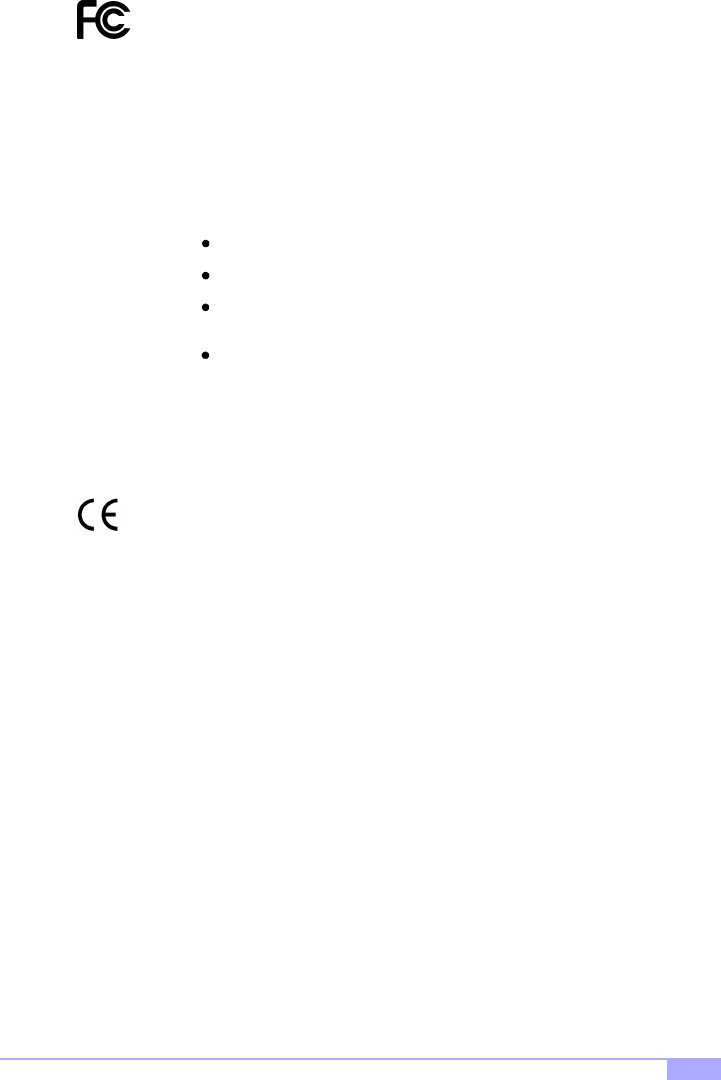
Tiger 230 S2507 47
Notice for the USA
Compliance Information Statement (Declaration of Conformity Procedure) DoC
FCC Part 15: This device complies with Part 15 of the FCC Rules.
Operation is subject to the following conditions:
1)
2)
Notice for Canada
This apparatus complies with the Class B limits for radio interference as specified in the Canadian Depart-
ment of Communications Radio Interference Regulations. (Cet appareil est conforme aux normes de
Classe B d’interference radio tel que spécifié par le Ministére Candien des Communications dans les
réglements d’inteférence radio.)
Notice for Europe (CE Mark)
This product is in conformity with the Council Directive 89/336/EEC, 92/31/EEC (EMC).
CAUTION: Lithium battery included with this board. Do not puncture, multilate, or dispose of battery in
fire. Danger of explosion if battery is incorrectly replaced. Replace only with the same or equivalent type
recommended by manufacturer. Dispose of used battery according to manufacturer instructions and in
accordance with your local regulations.
this device may not cause harmful interference, and
this device must accept any interference received including
interference that may cause undesired operation. If this
equipment does cause harmful interference to radio or televi-
sion reception, which can be determined by turning the equi-
ipment off and on, the user is encouraged to try one or more
of the following measures:
Reorient or relocate the receiving
antenna.
Increase the separation between the
equipment and receiver.
Plug the equipment into an outlet on
a circuit different from that of the
receiver.
Consult the dealer or an experienced
radio/television technician for help.
Document # D1429-101