Nokia 8800 Rm 13 8801 33 Service Manual 34 V1
User Manual: Phone Nokia 8800 RM-13 - Service manuals and Schematics, Disassembly / Assembly. Free.
Open the PDF directly: View PDF ![]() .
.
Page Count: 224 [warning: Documents this large are best viewed by clicking the View PDF Link!]
- Amendment Record Sheet
- Introduction the RM-13/33 service manual
- Copyright
- Warnings and cautions
- For your safety
- Care and maintenance
- ESD protection
- Battery information
- Company Policy
- Nokia 8800/8801 Service Manual Structure
- 1 General Information
- 2 Parts Lists and Component Layouts
- 3 Phoenix Service Software Instructions
- 4 Service Tools and Service Concepts
- 5 Disassembly and Reassembly instructions
- 6 Baseband Troubleshooting and Tuning
- Introduction to baseband troubleshooting
- Display information: "Contact service"
- Power and charging troubleshooting
- Interface troubleshooting
- User interface troubleshooting
- Audio troubleshooting
- Uplink or downlink failure
- Uplink missing audio signal
- Uplink weak audio signal
- Uplink distorted audio signal
- Uplink TDMA noice
- Downlink missing audio signal
- Downlink weak audio signal
- Downlink distorted audio signal
- Downlink noise in audio signal
- Downlink TDMA noise
- Various noise problems
- BT audio errors
- Vibra errors
- Connections troubleshooting
- Baseband tuning
- 7 RF Troubleshooting and Tuning
- 8 System Module Description
- 9 Schematics
- Glossary

Service Manual
RM-13/33 (Nokia 8800/8801)
Mobile Terminal
Part No: (9240218 (Issue 1))
Nokia Customer Care
Company Confidential
Copyright ©2005 Nokia. All Rights Reserved.

Amendment Record Sheet
Amendment No Date Inserted By Comments
Original issue 05/2005 J Bryman
RM-13/33
Nokia Customer Care Amendment Record Sheet
Page ii Company Confidential 9240218 (Issue 1)
Copyright ©2005 Nokia. All Rights Reserved.

Introduction the RM-13/33 service manual
This is the original issue of the RM-13/33 service manual.
Service
There are very few serviceable parts on the PWB. Most components are under shielding and are therefore not
changeable. Except for some mechanical parts (see Mechanical parts (Page 2–7)), there are only two
components on the PWB changeable for service; the battery connector and the SIM connector.
Bands
RM-13 operates on the GSM900/1800/1900 bands, while RM-33 is the US variant, operating on GSM850/1800/
1900.
Build version
In this manual, the build versions used are:
• 1eaa_11a for RM-13
• 1eaa_11b for RM-33
There are no major differences between the two builds.
Note: For the latest version of the parts lists, please refer to the Service bulletins.
RM-13/33
Introduction the RM-13/33 service manual Nokia Customer Care
9240218 (Issue 1) Company Confidential Page iii
Copyright ©2005 Nokia. All Rights Reserved.

Copyright
Copyright © 2005 Nokia. All rights reserved.
Reproduction, transfer, distribution or storage of part or all of the contents in this document in any form without
the prior written permission of Nokia is prohibited.
Nokia, Nokia Connecting People, and Nokia X and Y are trademarks or registered trademarks of Nokia
Corporation. Other product and company names mentioned herein may be trademarks or tradenames of their
respective owners.
Nokia operates a policy of continuous development. Nokia reserves the right to make changes and
improvements to any of the products described in this document without prior notice.
Under no circumstances shall Nokia be responsible for any loss of data or income or any special, incidental,
consequential or indirect damages howsoever caused.
The contents of this document are provided “as is”. Except as required by applicable law, no warranties of any
kind, either express or implied, including, but not limited to, the implied warranties of merchantability and
fitness for a particular purpose, are made in relation to the accuracy, reliability or contents of this document.
Nokia reserves the right to revise this document or withdraw it at any time without prior notice.
The availability of particular products may vary by region.
IMPORTANT
This document is intended for use by qualified service personnel only.
RM-13/33
Nokia Customer Care Copyright
Page iv Company Confidential 9240218 (Issue 1)
Copyright ©2005 Nokia. All Rights Reserved.

Warnings and cautions
Warnings
•IF THE DEVICE CAN BE INSTALLED IN A VEHICLE, CARE MUST BE TAKEN ON INSTALLATION IN VEHICLES FITTED WITH
ELECTRONIC ENGINE MANAGEMENT SYSTEMS AND ANTI-SKID BRAKING SYSTEMS. UNDER CERTAIN FAULT
CONDITIONS, EMITTED RF ENERGY CAN AFFECT THEIR OPERATION. IF NECESSARY, CONSULT THE VEHICLE DEALER/
MANUFACTURER TO DETERMINE THE IMMUNITY OF VEHICLE ELECTRONIC SYSTEMS TO RF ENERGY.
• THE PRODUCT MUST NOT BE OPERATED IN AREAS LIKELY TO CONTAIN POTENTIALLY EXPLOSIVE ATMOSPHERES, FOR
EXAMPLE, PETROL STATIONS (SERVICE STATIONS), BLASTING AREAS ETC.
• OPERATION OF ANY RADIO TRANSMITTING EQUIPMENT, INCLUDING CELLULAR TELEPHONES, MAY INTERFERE WITH
THE FUNCTIONALITY OF INADEQUATELY PROTECTED MEDICAL DEVICES. CONSULT A PHYSICIAN OR THE
MANUFACTURER OF THE MEDICAL DEVICE IF YOU HAVE ANY QUESTIONS. OTHER ELECTRONIC EQUIPMENT MAY ALSO
BE SUBJECT TO INTERFERENCE.
• BEFORE MAKING ANY TEST CONNECTIONS, MAKE SURE YOU HAVE SWITCHED OFF ALL EQUIPMENT.
Cautions
• Servicing and alignment must be undertaken by qualified personnel only.
• Ensure all work is carried out at an anti-static workstation and that an anti-static wrist strap is worn.
• Ensure solder, wire, or foreign matter does not enter the telephone as damage may result.
• Use only approved components as specified in the parts list.
• Ensure all components, modules, screws and insulators are correctly re-fitted after servicing and alignment.
Ensure all cables and wires are repositioned correctly.
Use only approved components as specified in the parts list.
• Never test a mobile phone WCDMA transmitter with full Tx power, if there is no possibility to perform the
measurements in a good performance RF-shielded room. Even low power WCDMA transmitters may disturb
nearby WCDMA networks and cause problems to 3G cellular phone communication in a wide area.
• During testing never activate the GSM or WCDMA transmitter without a proper antenna load, otherwise GSM
or WCDMA PA may be damaged.
RM-13/33
Warnings and cautions Nokia Customer Care
9240218 (Issue 1) Company Confidential Page v
Copyright ©2005 Nokia. All Rights Reserved.

For your safety
QUALIFIED SERVICE
Only qualified personnel may install or repair phone equipment.
ACCESSORIES AND BATTERIES
Use only approved accessories and batteries. Do not connect incompatible products.
CONNECTING TO OTHER DEVICES
When connecting to any other device, read its user’s guide for detailed safety instructions. Do not connect
incompatible products.
RM-13/33
Nokia Customer Care For your safety
Page vi Company Confidential 9240218 (Issue 1)
Copyright ©2005 Nokia. All Rights Reserved.

Care and maintenance
This product is of superior design and craftsmanship and should be treated with care. The suggestions below
will help you to fulfil any warranty obligations and to enjoy this product for many years.
• Keep the phone and all its parts and accessories out of the reach of small children.
• Keep the phone dry. Precipitation, humidity and all types of liquids or moisture can contain minerals that
will corrode electronic circuits.
• Do not use or store the phone in dusty, dirty areas. Its moving parts can be damaged.
• Do not store the phone in hot areas. High temperatures can shorten the life of electronic devices, damage
batteries, and warp or melt certain plastics.
• Do not store the phone in cold areas. When it warms up (to its normal temperature), moisture can form
inside, which may damage electronic circuit boards.
• Do not drop, knock or shake the phone. Rough handling can break internal circuit boards.
• Do not use harsh chemicals, cleaning solvents, or strong detergents to clean the phone.
• Do not paint the phone. Paint can clog the moving parts and prevent proper operation.
• Use only the supplied or an approved replacement antenna. Unauthorised antennas, modifications or
attachments could damage the phone and may violate regulations governing radio devices.
All of the above suggestions apply equally to the product, battery, charger or any accessory.
RM-13/33
Care and maintenance Nokia Customer Care
9240218 (Issue 1) Company Confidential Page vii
Copyright ©2005 Nokia. All Rights Reserved.

ESD protection
Nokia requires that service points have sufficient ESD protection (against static electricity) when servicing the
phone.
Any product of which the covers are removed must be handled with ESD protection. The SIM card can be replaced
without ESD protection if the product is otherwise ready for use.
To replace the covers ESD protection must be applied.
All electronic parts of the product are susceptible to ESD. Resistors, too, can be damaged by static electricity
discharge.
All ESD sensitive parts must be packed in metallized protective bags during shipping and handling outside any
ESD Protected Area (EPA).
Every repair action involving opening the product or handling the product components must be done under
ESD protection.
ESD protected spare part packages MUST NOT be opened/closed out of an ESD Protected Area.
For more information and local requirements about ESD protection and ESD Protected Area, contact your local
Nokia After Market Services representative.
RM-13/33
Nokia Customer Care ESD protection
Page viii Company Confidential 9240218 (Issue 1)
Copyright ©2005 Nokia. All Rights Reserved.

Battery information
Note: A new battery's full performance is achieved only after two or three complete charge and
discharge cycles!
The battery can be charged and discharged hundreds of times but it will eventually wear out. When the
operating time (talk-time and standby time) is noticeably shorter than normal, it is time to buy a new battery.
Use only batteries approved by the phone manufacturer and recharge the battery only with the chargers
approved by the manufacturer. Unplug the charger when not in use. Do not leave the battery connected to a
charger for longer than a week, since overcharging may shorten its lifetime. If left unused a fully charged battery
will discharge itself over time.
Temperature extremes can affect the ability of your battery to charge.
For good operation times with Ni-Cd/NiMh batteries, discharge the battery from time to time by leaving the
product switched on until it turns itself off (or by using the battery discharge facility of any approved accessory
available for the product). Do not attempt to discharge the battery by any other means.
Use the battery only for its intended purpose.
Never use any charger or battery which is damaged.
Do not short-circuit the battery. Accidental short-circuiting can occur when a metallic object (coin, clip or pen)
causes direct connection of the + and - terminals of the battery (metal strips on the battery) for example when
you carry a spare battery in your pocket or purse. Short-circuiting the terminals may damage the battery or the
connecting object.
Leaving the battery in hot or cold places, such as in a closed car in summer or winter conditions, will reduce the
capacity and lifetime of the battery. Always try to keep the battery between 15°C and 25°C (59°F and 77°F). A
phone with a hot or cold battery may temporarily not work, even when the battery is fully charged. Batteries'
performance is particularly limited in temperatures well below freezing.
Do not dispose of batteries in a fire!
Dispose of batteries according to local regulations (e.g. recycling). Do not dispose as household waste.
RM-13/33
Battery information Nokia Customer Care
9240218 (Issue 1) Company Confidential Page ix
Copyright ©2005 Nokia. All Rights Reserved.

Company Policy
Our policy is of continuous development; details of all technical modifications will be included with service
bulletins.
While every endeavour has been made to ensure the accuracy of this document, some errors may exist. If any
errors are found by the reader, NOKIA MOBILE PHONES Business Group should be notified in writing/e-mail.
Please state:
• Title of the Document + Issue Number/Date of publication
• Latest Amendment Number (if applicable)
• Page(s) and/or Figure(s) in error
Please send to:
NOKIA CORPORATION
Nokia Mobile Phones Business Group
Nokia Customer Care
PO Box 86
FIN-24101 SALO
Finland
E-mail: Service.Manuals@nokia.com
RM-13/33
Nokia Customer Care Company Policy
Page x Company Confidential 9240218 (Issue 1)
Copyright ©2005 Nokia. All Rights Reserved.

Nokia 8800/8801 Service Manual Structure
1 General Information
2 Parts Lists and Component Layouts
3 Phoenix Service Software Instructions
4 Service Tools and Service Concepts
5 Disassembly and Reassembly instructions
6 Baseband Troubleshooting and Tuning
7 RF Troubleshooting and Tuning
8 System Module Description
9 Schematics
RM-13/33
Nokia 8800/8801 Service Manual Structure Nokia Customer Care
9240218 (Issue 1) Company Confidential Page xi
Copyright ©2005 Nokia. All Rights Reserved.

RM-13/33
Nokia Customer Care Nokia 8800/8801 Service Manual Structure
(This page left intentionally blank.)
Page xii Company Confidential 9240218 (Issue 1)
Copyright ©2005 Nokia. All Rights Reserved.

1 — General Information
Nokia Customer Care
9240218 (Issue 1) Company Confidential Page 1–1
Copyright ©2005 Nokia. All Rights Reserved.

RM-13/33
Nokia Customer Care General Information
(This page left intentionally blank.)
Page 1–2 Company Confidential 9240218 (Issue 1)
Copyright ©2005 Nokia. All Rights Reserved.

Table of Contents
Product selection.............................................................................................................................................................................1–5
Features..............................................................................................................................................................................................1–5
Hardware and software features.........................................................................................................................................1–5
UI features...................................................................................................................................................................................1–6
Accessories........................................................................................................................................................................................1–7
List of Tables
Table 1 Power...................................................................................................................................................................................1–7
Table 2 Car accessories..................................................................................................................................................................1–7
Table 3 Audio....................................................................................................................................................................................1–7
Table 4 Connectivity.......................................................................................................................................................................1–8
Table 5 Imaging and lifestyle......................................................................................................................................................1–8
List of Figures
Figure 1 RM-13/33 product picture...........................................................................................................................................1–5
RM-13/33
General Information Nokia Customer Care
9240218 (Issue 1) Company Confidential Page 1–3
Copyright ©2005 Nokia. All Rights Reserved.

RM-13/33
Nokia Customer Care General Information
(This page left intentionally blank.)
Page 1–4 Company Confidential 9240218 (Issue 1)
Copyright ©2005 Nokia. All Rights Reserved.

Product selection
The RM-13 is a triple band transceiver unit designed for the GSM900/1800/1900 networks, including EGSM.
RM-33 is the US variant, designed for the GSM850/1800/1900 networks.
Figure 1 RM-13/33 product picture
Features
Hardware and software features
Hardware features
• Active TFT color display (208x208 pixels) with 256 K colors.
• Douglas 6UI style, 5-way navigation key including select.
• Alfanumeric keypad: 5-way-key, LSK, SEND, END.
• Slide phone in high quality stainless steel metal covers
• Display/keymat in a slide with pop-up motion (spring assisted)
• Tri-band GSM900/1800/1900 (RM-13) and US variant GSM850/1800/1900 (RM-33)
• Internal antenna
• Speech codecs: HR, FR, EFR, AMR
• GPRS: Multislot Class 8
• EDGE/E-GPRS: Multislot Class 8
• Internal SVGA Camera 600x800
• Bluetooth wireless interface
• Internal vibrator
• Integrated hands free (IHF) speaker
• Plug-in SIM (1.8 and 3.0 V)
• Real time clock
RM-13/33
General Information Nokia Customer Care
9240218 (Issue 1) Company Confidential Page 1–5
Copyright ©2005 Nokia. All Rights Reserved.

• FM Radio
• MP3 player
• DCT3 charger plug
• Plug and play bottom accessory support
Software features
• ISA OS 8.0s Platform
• Nokia Series 40 UI : C++ and Java MIDP 2.0
UI features
Imaging • Integrated SVGA camera (0.5 megapixels)
• Video player
• Improved video recording quality (QCIF)
• 3D image engine for enhanced graphics
Messaging • Send and receive messages containing text, an audio clip, and an image or
video clip to other compatible devices (maximum message size: up to 300
kB)
• Email: supports SMTP, POP3 and IMAP4 protocols
• Predictive text input: support for all major languages for Europe, Africa,
Asia Pacific, and the Americas
• Instant Messaging and Presence-enhanced contacts: check the status of
your friends before you call them
Memory functions • 64MB internal NAND flash memory
Connectivity • Bluetooth™ wireless technology stereo, Plug & Play
• Bluetooth™ SIM Access Profile
• Device-to-device synchronization
Voice features • Integrated handsfree speaker (IHF)
Browsing • Integrated XHTML browser connects over TCP/IP
• Full OMA Digital Rights Management for content protection
• Mobile Wallet 2.0 application
Data transfer • EDGE/ E-GPRS, class 8
• GPRS class 8
• TCP/IP
Media consumption • Polyphonic (MIDI) tones with up to 64 voices; plus support for AAC and, MP3
ringing tones
• Video recording and streaming
• Digital music player
• FM radio
JavaTM™ applications • Java MIDP 2.0
• Over-the-air download of Java-based applications and games
Services • Exclusive 3D graphics and UI themes
• Ringing tones composed by award winning composer Ryuichi Sakamoto
• Video streaming services
RM-13/33
Nokia Customer Care General Information
Page 1–6 Company Confidential 9240218 (Issue 1)
Copyright ©2005 Nokia. All Rights Reserved.

Accessories
Table 1 Power
Name Type
Battery 600 mAh Li-Ion BL-5X
Charger ACP-7
Retractable charger ACP-8
Charger ACP-12
Mobile charger LCH-8
Mobile charger LCH-9
Mobile charger LCH-12
Table 2 Car accessories
Name Type
Plug and play handsfree PPH-1
Wireless plug-in handsfree HF-6W
Wireless car kit CK-1W
Advanced car kit CK-7W
Car kit phone Nokia 610
Car kit Nokia 616
Car phone Nokia 810
Table 3 Audio
Name Type
Wired headset HDC-5
Wired headset HDB-5
Wired headset HDC-10
Dual headset HDD-1
Loopset LPS-3
Wireless headset HDW-2
Wireless clip-on headset HS-3W
Wireless boom headset HS-4W
Wired headset HS-7
Wireless headset HS-11W
Wireless headset HS-12W
Wired headset HS-14
RM-13/33
General Information Nokia Customer Care
9240218 (Issue 1) Company Confidential Page 1–7
Copyright ©2005 Nokia. All Rights Reserved.

Name Type
Wired headset HS-15
TTY HDA-9
Table 4 Connectivity
Name Type
Digital pen SU-1B
Desk stand DT-8
Table 5 Imaging and lifestyle
Name Type
Image viewer SU-2
Image frame SU-7
Image album PD-1
Camera PT-5W
SIM copy device RX-17
RM-13/33
Nokia Customer Care General Information
Page 1–8 Company Confidential 9240218 (Issue 1)
Copyright ©2005 Nokia. All Rights Reserved.

2 — Parts Lists and Component
Layouts
Nokia Customer Care
9240218 (Issue 1) Company Confidential Page 2–1
Copyright ©2005 Nokia. All Rights Reserved.

RM-13/33
Nokia Customer Care Parts Lists and Component Layouts
(This page left intentionally blank.)
Page 2–2 Company Confidential 9240218 (Issue 1)
Copyright ©2005 Nokia. All Rights Reserved.

Table of Contents
Exploded view..................................................................................................................................................................................2–5
Spare parts overview.....................................................................................................................................................................2–6
Mechanical parts..............................................................................................................................................................................2–7
SWAP phones....................................................................................................................................................................................2–8
Component parts.............................................................................................................................................................................2–9
Component layouts.........................................................................................................................................................................2–9
List of Tables
Table 6 Mechanical parts list.......................................................................................................................................................2–7
Table 7 SWAP phones for RM-13.................................................................................................................................................2–8
Table 8 Changeable component parts for RM-13/33...........................................................................................................2–9
List of Figures
Figure 2 Exploded view.................................................................................................................................................................2–5
Figure 3 Spare parts overview....................................................................................................................................................2–6
Figure 4 RM-13/33 component layout, bottom..................................................................................................................2–10
Figure 5 RM-13/33 component layout, top..........................................................................................................................2–11
RM-13/33
Parts Lists and Component Layouts Nokia Customer Care
9240218 (Issue 1) Company Confidential Page 2–3
Copyright ©2005 Nokia. All Rights Reserved.

RM-13/33
Nokia Customer Care Parts Lists and Component Layouts
(This page left intentionally blank.)
Page 2–4 Company Confidential 9240218 (Issue 1)
Copyright ©2005 Nokia. All Rights Reserved.

Exploded view
Figure 2 Exploded view
RM-13/33
Parts Lists and Component Layouts Nokia Customer Care
9240218 (Issue 1) Company Confidential Page 2–5
Copyright ©2005 Nokia. All Rights Reserved.

Spare parts overview
Figure 3 Spare parts overview
RM-13/33
Nokia Customer Care Parts Lists and Component Layouts
Page 2–6 Company Confidential 9240218 (Issue 1)
Copyright ©2005 Nokia. All Rights Reserved.

Mechanical parts
Table 6 Mechanical parts list
ITEM/
CIRCUIT
REF.
QTY PART NAME
* = not available as spare part
I001* 1 UI COVER
I002* 1 A-COVER
I003 1 KEYMAT LATIN
I003 1 KEYMAT Hebrew
I003 1 KEYMAT Arabic
I003 1 KEYMAT Cyrillic
I003 1 KEYMAT Greek
I003 1 KEYMAT Urdu
I003 1 KEYMAT Farsi
I003 1 KEYMAT Thai
I003 1 KEYMAT Stroke (Simplified):
I003 1 KEYMAT BoPoMoFo (Taiwan)
I004 1 EARPIECE
I005 1 CAMERA HOUSING
1 LCD SLIDE ASSY (IOO6 - I017)
I006* 1 LCD MODULE
I007* 1 CAMERA MODULE
I008* 1 DOMESHEET
I009* 1 MAIN FLEX
1 C-COVER ASSY
I010 1 SPRING RIGHT
I011 1 SPRING LEFT
I012* 1 MAGNET
I013* 1 SLIDER
I014* 1 BALL BEARING
I015* 1 C-COVER
I016* 1 THERMO TAPE
I017 1 BOTTOM FLEX
I018 1 BACK PLATE
RM-13/33
Parts Lists and Component Layouts Nokia Customer Care
9240218 (Issue 1) Company Confidential Page 2–7
Copyright ©2005 Nokia. All Rights Reserved.

ITEM/
CIRCUIT
REF.
QTY PART NAME
I019 4 SCREWS M1.4x2.4 TORX 4 PLUS
I020 1 ENGINE MODULE INCL. PRINTED TYPE LABEL
1 ANTENNA ASSY
I021* 1 ANTENNA
I022* 1 POWER DOMESHEET
I023* 1 ANTENNA COVER
I024* 1 IHF-SPEAKER
1 D-COVER ASSY
I025 1 VIBRA MOTOR
I026 1 VIBRA MOTOR ADHESIVE
I027 1 SYSTEM CONNECTOR
I028 1 SYSTEM CONNECTOR ADHESIVE
I029 1 MICROPHONE
I030 1 SIM RETAINER
I031* 1 POWER KEY
I032* 1 THERMO TAPE BB
I033* 1 THERMO TAPE RF
I034* 1 D-COVER
I035 2 SCREWS M1.6x4.1
I036 2 SCREWS M1.6x7.5
I037 1 TYPE LABEL
I038 1 B-COVER
SWAP phones
Table 7 SWAP phones for RM-13
SWAP phones for RM-13
SWAP phone for EU C (Standard) + APAC
SWAP phone for EU Turkey
SWAP phone for EU Russia
SWAP phone for EU France
SWAP phone for EU Ukraine
SWAP phone for EU South Africa
RM-13/33
Nokia Customer Care Parts Lists and Component Layouts
Page 2–8 Company Confidential 9240218 (Issue 1)
Copyright ©2005 Nokia. All Rights Reserved.

Component parts
Table 8 Changeable component parts for RM-13/33
Refs Type Object Name
PWB
Position,
X/Y
Assy Side
X100 Battery connector SMD BATTERY CONN 2POL POGO WITH A SWITCH C2 B
X386 SIM connector SM SIM CONNECTOR 2X3POL G3 B
Note: Most components are under shielding and therefore not changeable.
Component layouts
See also A3 size layouts in the Schematics chapter (Page 9–4).
Note: Shielding cans may ONLY be cut open by Repair analysis technicians, and for analysis only.
RM-13/33
Parts Lists and Component Layouts Nokia Customer Care
9240218 (Issue 1) Company Confidential Page 2–9
Copyright ©2005 Nokia. All Rights Reserved.

Component layout, build 1eaa_11a/b (RM-13/33), bottom
Figure 4 RM-13/33 component layout, bottom
RM-13/33
Nokia Customer Care Parts Lists and Component Layouts
Page 2–10 Company Confidential 9240218 (Issue 1)
Copyright ©2005 Nokia. All Rights Reserved.

Component layout, build 1eaa_11a/b (RM-13/33), top
Figure 5 RM-13/33 component layout, top
RM-13/33
Parts Lists and Component Layouts Nokia Customer Care
9240218 (Issue 1) Company Confidential Page 2–11
Copyright ©2005 Nokia. All Rights Reserved.

RM-13/33
Nokia Customer Care Parts Lists and Component Layouts
(This page left intentionally blank.)
Page 2–12 Company Confidential 9240218 (Issue 1)
Copyright ©2005 Nokia. All Rights Reserved.

3 — Phoenix Service Software
Instructions
Nokia Customer Care
9240218 (Issue 1) Company Confidential Page 3–1
Copyright ©2005 Nokia. All Rights Reserved.

RM-13/33
Nokia Customer Care Phoenix Service Software Instructions
(This page left intentionally blank.)
Page 3–2 Company Confidential 9240218 (Issue 1)
Copyright ©2005 Nokia. All Rights Reserved.

Table of Contents
Service software installation.......................................................................................................................................................3–5
Phoenix installation steps in brief.......................................................................................................................................3–5
Installing Phoenix.....................................................................................................................................................................3–5
Phoenix update installation................................................................................................................................................3–11
Uninstalling Phoenix..............................................................................................................................................................3–12
Repairing Phoenix installation...........................................................................................................................................3–13
Phoenix service software data package overview.......................................................................................................3–14
Installing Phoenix data package........................................................................................................................................3–14
Uninstalling Phoenix data package..................................................................................................................................3–18
Service software instructions...................................................................................................................................................3–19
Configuring users in Phoenix..............................................................................................................................................3–19
Managing connections in Phoenix....................................................................................................................................3–20
Installing Flash support files for FPS-8* and FLS-4*.....................................................................................................3–23
Updating FPS-8 Flash prommer software.......................................................................................................................3–26
Activating FPS-8.......................................................................................................................................................................3–28
Deactivating FPS-8..................................................................................................................................................................3–29
Updating JBV-1 docking station software.......................................................................................................................3–30
List of Figures
Figure 6 Dongle not found...........................................................................................................................................................3–6
Figure 7 Preparing setup..............................................................................................................................................................3–6
Figure 8 Welcome dialogue.........................................................................................................................................................3–7
Figure 9 Disclaimer text................................................................................................................................................................3–7
Figure 10 Destination folder........................................................................................................................................................3–8
Figure 11 Installation status 1....................................................................................................................................................3–8
Figure 12 Installation status 2....................................................................................................................................................3–9
Figure 13 Registering components 1........................................................................................................................................3–9
Figure 14 Restart computer.......................................................................................................................................................3–10
Figure 15 Registering components 2.....................................................................................................................................3–10
Figure 16 Finish installation......................................................................................................................................................3–11
Figure 17 Installation interrupted...........................................................................................................................................3–12
Figure 18 Remove program.......................................................................................................................................................3–12
Figure 19 Finish uninstallation.................................................................................................................................................3–13
Figure 20 Repair program..........................................................................................................................................................3–14
Figure 21 Extracting files............................................................................................................................................................3–15
Figure 22 Continue data package installation.....................................................................................................................3–15
Figure 23 Data package setup information..........................................................................................................................3–16
Figure 24 Data package destination folder..........................................................................................................................3–16
Figure 25 Start copying files......................................................................................................................................................3–17
Figure 26 Data package installation status..........................................................................................................................3–17
Figure 27 Finish data package installation..........................................................................................................................3–18
Figure 28 Uninstalling Phoenix data package.....................................................................................................................3–18
Figure 29 Finishing data package uninstallation...............................................................................................................3–19
Figure 30 Login..............................................................................................................................................................................3–19
Figure 31 Login, user configured.............................................................................................................................................3–20
Figure 32 Phoenix icon...............................................................................................................................................................3–20
Figure 33 Manage connections................................................................................................................................................3–20
Figure 34 Connections list..........................................................................................................................................................3–21
Figure 35 Select mode: Manual................................................................................................................................................3–21
RM-13/33
Phoenix Service Software Instructions Nokia Customer Care
9240218 (Issue 1) Company Confidential Page 3–3
Copyright ©2005 Nokia. All Rights Reserved.

Figure 36 FLS virtual port icon..................................................................................................................................................3–21
Figure 37 Connections list..........................................................................................................................................................3–22
Figure 38 Connection information..........................................................................................................................................3–22
Figure 39 Scan product...............................................................................................................................................................3–22
Figure 40 Product support module information................................................................................................................3–23
Figure 41 Flash update welcome dialog...............................................................................................................................3–23
Figure 42 Uninstall flash update package.............................................................................................................................3–24
Figure 43 Flash installation interrupted................................................................................................................................3–24
Figure 44 Continue flash update..............................................................................................................................................3–24
Figure 45 Flash destination folder..........................................................................................................................................3–25
Figure 46 Flash installation status..........................................................................................................................................3–25
Figure 47 Finish flash update....................................................................................................................................................3–26
Figure 48 Phoenix icon...............................................................................................................................................................3–26
Figure 49 FPS-8 maintenance...................................................................................................................................................3–26
Figure 50 Prommer SW update................................................................................................................................................3–27
Figure 51 Prommer SW update done.....................................................................................................................................3–27
Figure 52 FPS-8 info window....................................................................................................................................................3–28
Figure 53 Flash directory window...........................................................................................................................................3–28
Figure 54 Prommer maintenance...........................................................................................................................................3–29
Figure 55 Box activation.............................................................................................................................................................3–29
Figure 56 Deactivation warning..............................................................................................................................................3–30
Figure 57 Extracting JBV-1 update files.................................................................................................................................3–31
Figure 58 JBV-1 update information.......................................................................................................................................3–31
Figure 59 JBV-1 update destination folder...........................................................................................................................3–31
Figure 60 Select installation: Full.............................................................................................................................................3–32
Figure 61 Select program folder..............................................................................................................................................3–32
Figure 62 Finish JBV-1 update installation...........................................................................................................................3–33
Figure 63 Checking JBV-1 SW version.....................................................................................................................................3–33
Figure 64 JBV-1 update directory window...........................................................................................................................3–34
Figure 65 JBV-1 SW update done.............................................................................................................................................3–34
Figure 66 JBV-1 SW status..........................................................................................................................................................3–34
RM-13/33
Nokia Customer Care Phoenix Service Software Instructions
Page 3–4 Company Confidential 9240218 (Issue 1)
Copyright ©2005 Nokia. All Rights Reserved.

Service software installation
Phoenix installation steps in brief
Phoenix is the DCT-4 generation service software for reprogramming, testing and tuning the phone.
To install Phoenix, you need to:
• Connect a DK2 Dongle or FLS-4S POS Flash Device
• Install the Phoenix Service SW
• Install the Data Package for Phoenix
• Configure users
• Manage connection settings (depends on the tools you are using)
Phoenix is now ready for FLS-4S Point Of Sales Flash Device use.
If you use FPS-8:
• Update FPS-8 SW
• Activate FPS-8
• Update JBV-1 Docking Station SW (only when needed)
Phoenix is now ready to be used with FPS-8 flash prommer and other tools as well.
The Phoenix Service Software installation contains:
• Service software support for all phone models included in the package
• Flash update package files for FPS-8* and FLS-4S programming devices
• All needed drivers for:
• DK2 dongle
• FLS-4S point of sales flash device
• USB devices
Note: Separate installation packages for flash update files and drivers are also available, but it is not
necessary to use them unless updates appear between Phoenix Service SW releases. If separate update
packages are used, they should be used after Phoenix and data packages have been installed.
Supported operating systems
• Windows 2000 and XP.
Hardware requirements for using Phoenix
• Minimum: Processor 300 MHz, RAM memory 64 MB, disk space 100 MB.
• Recommended for Windows 2000: Processor 700 MHz, RAM memory 256 MB, disk space 150 MB.
Installing Phoenix
Before you begin
• Check that a Dongle is attached to the parallel port of your computer.
• Download the installation package (for example, phoenix_service_sw_a15_2004_24_7_55.exe) to your
computer (in C:\TEMP, for instance).
• Close all other programs.
• Run the application file (for example, phoenix_service_sw_a15_2004_24_7_55.exe) and follow the instructions
on the screen.
• Administrator rights may be required to be able to install Phoenix depending on the operating system.
• If uninstalling or rebooting is needed at any point, you will be prompted by the Install Shield program.
RM-13/33
Phoenix Service Software Instructions Nokia Customer Care
9240218 (Issue 1) Company Confidential Page 3–5
Copyright ©2005 Nokia. All Rights Reserved.

Context
If at any point during installation you get this message, Dongle is not found and installation cannot continue:
Figure 6 Dongle not found
Possible reasons may be defective or too old PKD-1 Dongle (five digit serial number Dongle when used with
FPS-8 Prommer) or that the FLS-4S POS Flash Dongle is defective or power to it is not supplied by external charger.
Check the COM/parallel ports used first! After correcting the problem Installation can be restarted.
For more detailed information, please refer to Phoenix Help files. Each feature in Phoenix has its own Help
function, which can be activated while running the program. Press the F1 key or the feature’s Help button to
activate a Help file.
Steps
1. Run the phoenix_service_sw_a15_2004_24_7_55.exe to start installation.
Figure 7 Preparing setup
Install Shield will prepare.
RM-13/33
Nokia Customer Care Phoenix Service Software Instructions
Page 3–6 Company Confidential 9240218 (Issue 1)
Copyright ©2005 Nokia. All Rights Reserved.

2. Click Next in Welcome dialog to continue.
Figure 8 Welcome dialogue
3. Read the disclaimer carefully.
Figure 9 Disclaimer text
RM-13/33
Phoenix Service Software Instructions Nokia Customer Care
9240218 (Issue 1) Company Confidential Page 3–7
Copyright ©2005 Nokia. All Rights Reserved.

4. Choose destination folder. The default folder C:\ProgramFiles\Nokia\Phoenix is recommended.
Figure 10 Destination folder
Click Next to continue. You may choose another location by selecting Browse (not recommended).
5. Wait for the components to be copied.
Figure 11 Installation status 1
Progress of the setup is shown in the Setup Status window.
RM-13/33
Nokia Customer Care Phoenix Service Software Instructions
Page 3–8 Company Confidential 9240218 (Issue 1)
Copyright ©2005 Nokia. All Rights Reserved.

6. Wait for the drivers to be installed and updated.
Figure 12 Installation status 2
The process may take several minutes to complete.
If the operating system does not require rebooting (Windows 2000, XP) the PC components are registered
right away.
Figure 13 Registering components 1
If the operating system used requires restarting your computer the Install Shield Wizard will tell you about
it. Select Yes... to reboot the PC immediately and No... to reboot the PC manually afterwards.
RM-13/33
Phoenix Service Software Instructions Nokia Customer Care
9240218 (Issue 1) Company Confidential Page 3–9
Copyright ©2005 Nokia. All Rights Reserved.
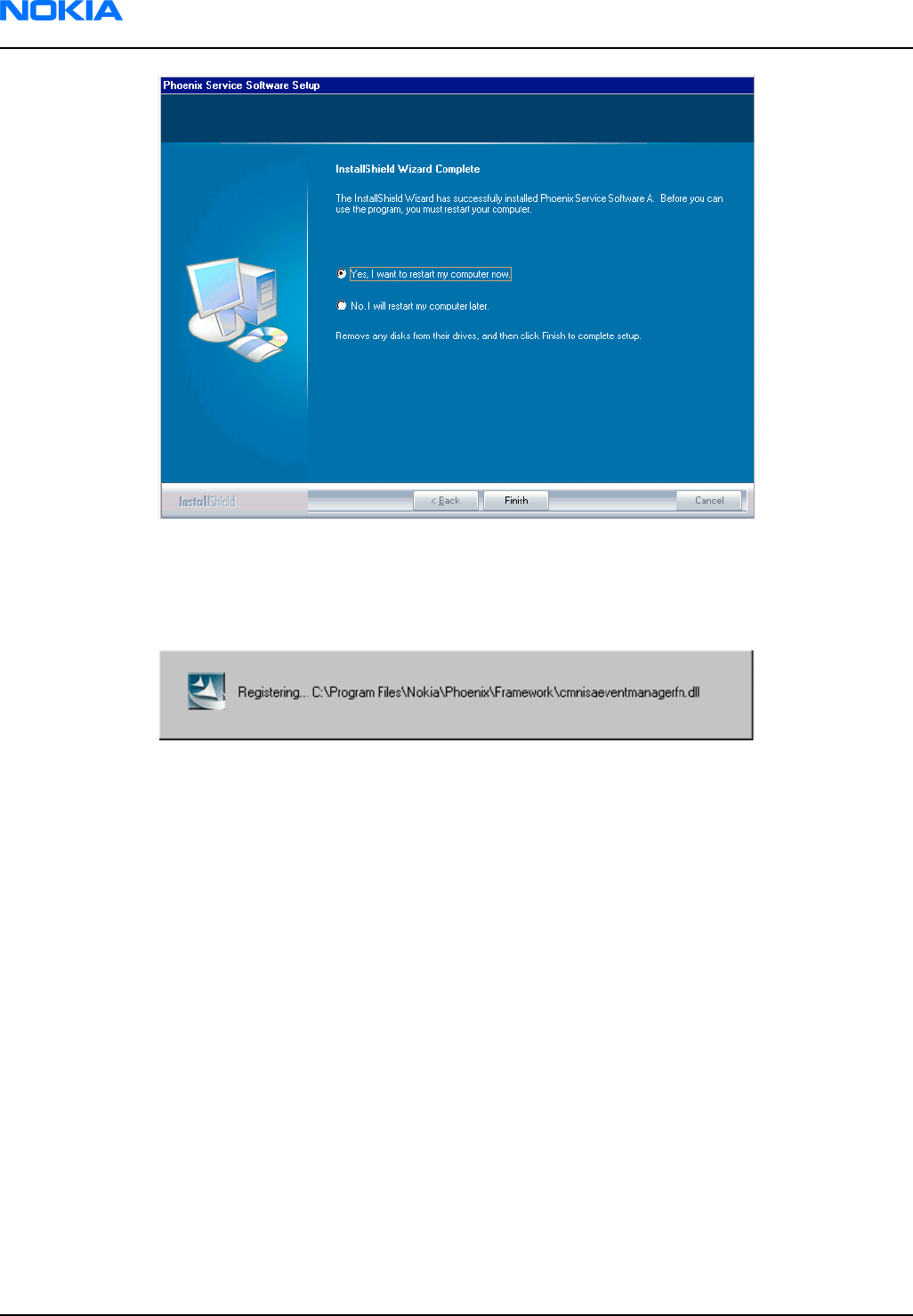
Figure 14 Restart computer
After the reboot, components are registered and Phoenix is ready for use.
Note: Phoenix does not work, if components have not been registered.
Figure 15 Registering components 2
RM-13/33
Nokia Customer Care Phoenix Service Software Instructions
Page 3–10 Company Confidential 9240218 (Issue 1)
Copyright ©2005 Nokia. All Rights Reserved.

7. Click Finish to end installation.
Figure 16 Finish installation
Phoenix is now ready for use.
Next action
After the installation, Phoenix service software can be used after:
• installing phone model specific data package for Phoenix, and
• configuring users and connections.
FLS-4S can be used right away.
FPS-8* can be used after updating its Flash Update Package files.
Phoenix update installation
If you already have the Phoenix Service SW installed on your computer, sooner or later there will be need to
update it when new versions are released.
Always use the latest available versions of both the Phoenix Service SW and the phone-specific Data Package.
Instructions can be found in phone model specific Technical Bulletins and Phone Data Package readme.txt files
(shown during installation).
To update the Phoenix you need to take exactly the same steps as when installing it for the first time:
• Download the installation package to your computer hard disk.
• Close all other programs.
• Run the application file (for example, phoenix_service_sw_a15_2004_24_7_55.exe).
• New version of Phoenix will be installed.
• Driver versions will be checked and updated.
When you update the Phoenix from old to new version (for example, a14_2004_16_4_47 to a15_2004_24_7_55),
the update will take place automatically without uninstallation.
RM-13/33
Phoenix Service Software Instructions Nokia Customer Care
9240218 (Issue 1) Company Confidential Page 3–11
Copyright ©2005 Nokia. All Rights Reserved.

If you try to update the Phoenix with the same version that you already have (for example, a15_2004_24_7_55
to a15_2004_24_7_55) you are asked if you want to uninstall the version of Phoenix you have on your PC. In this
case you can choose between total uninstallation and repair just like when you choose to uninstall Phoenix
service software from the Windows Control panel.
If you try to install an older version (for example, downgrade from a15_2004_24_7_55 to a14_2004_16_4_47),
installation will be interrupted.
Figure 17 Installation interrupted
Always follow the instructions on the screen.
Uninstalling Phoenix
Context
You can uninstall Phoenix service software manually from the Windows Control Panel.
Steps
1. Open the Windows Control Panel and choose Add/Remove Programs.
2. To uninstall Phoenix, choose Phoenix Service Software → Change/Remove → Remove .
Figure 18 Remove program
The progress of the uninstallation is shown.
RM-13/33
Nokia Customer Care Phoenix Service Software Instructions
Page 3–12 Company Confidential 9240218 (Issue 1)
Copyright ©2005 Nokia. All Rights Reserved.

3. If the operating system does not require rebooting, click Finish to complete.
Figure 19 Finish uninstallation
If the operating system requires rebooting, InstallShield Wizard will notify you. Select Yes... to reboot the PC
immediately and No... to reboot the PC manually afterwards.
Repairing Phoenix installation
Context
If you experience any problems with the service software or suspect that files have been lost, you can use the
repair function before completely reinstalling Phoenix.
Note: The original installation package (for example, phoenix_service_sw_a15_2004_24_7_55.exe) must
be found on your PC when you run the repair setup.
Steps
1. Open Windows Control Panel → Add/Remove Programs .
2. Select Phoenix Service Software → Change/Remove .
RM-13/33
Phoenix Service Software Instructions Nokia Customer Care
9240218 (Issue 1) Company Confidential Page 3–13
Copyright ©2005 Nokia. All Rights Reserved.

3. In the following view, select Repair.
Figure 20 Repair program
Phoenix will now reinstall components and register them.
The procedure is the same as when updating Phoenix.
4. To complete the repair, click Finish.
Phoenix service software data package overview
Each product has its own data package (DP). The product data package contains all product-specific data files
to make the Phoenix service software and tools usable with a certain phone model.
The data package contains the following:
• Product software Binary files
• Files for type label printing
• Validation file for the Faultlog repair data reporting system
• All product-specific configuration files for Phoenix software components
Data files are stored under C:\Program Files\Nokia\Phoenix (default).
Installing Phoenix data package
Before you begin
• Product data package contains all product-specific data to make the Phoenix Service Software and tools
usable with a certain phone model.
• Check that the dongle is attached to the parallel port of your computer.
• Install Phoenix Service SW.
• Download the installation package (for example, RM-25_dp_EA_v_1_0.exe) to your computer (for example, in
C:\TEMP).
• Close all other programs.
• Run the application file (for example, RM-25_dp_EA_ v_1_0.exe) and follow the instructions on the screen.
If you already have the Phoenix Service SW installed on your computer, you will need to update it when a new
version is released.
RM-13/33
Nokia Customer Care Phoenix Service Software Instructions
Page 3–14 Company Confidential 9240218 (Issue 1)
Copyright ©2005 Nokia. All Rights Reserved.

Note: Very often the Phoenix Service SW and the phone-specific data package for Phoenix come in
pairs, meaning that a certain version of Phoenix can only be used with a certain version of the data
package. Always use the latest available versions of both. Instructions can be found in phone model
specific Technical Bulletins and readme.txt files of the data packages.
Steps
1. To start installation, run the application file (for example, RM-25_dp_EA_ v_1_0.exe).
2. Click Next, and wait for the installation files to be extracted.
Figure 21 Extracting files
3. Click Next to continue.
Figure 22 Continue data package installation
RM-13/33
Phoenix Service Software Instructions Nokia Customer Care
9240218 (Issue 1) Company Confidential Page 3–15
Copyright ©2005 Nokia. All Rights Reserved.

In this view you can see the contents of the data package. Read the text carefully. There should be information
about the Phoenix version required with this data package.
Click Next to continue.
Figure 23 Data package setup information
4. Confirm location and click Next to continue.
Figure 24 Data package destination folder
The install shield checks where the Phoenix application is installed and the directory is shown.
Click Next to continue.
RM-13/33
Nokia Customer Care Phoenix Service Software Instructions
Page 3–16 Company Confidential 9240218 (Issue 1)
Copyright ©2005 Nokia. All Rights Reserved.

5. Click Next to start copying the files.
Figure 25 Start copying files
Phone model specific files will be installed. Please wait.
Figure 26 Data package installation status
RM-13/33
Phoenix Service Software Instructions Nokia Customer Care
9240218 (Issue 1) Company Confidential Page 3–17
Copyright ©2005 Nokia. All Rights Reserved.

6. Click Finish to complete the installation.
Figure 27 Finish data package installation
You now have all phone model specific files installed in your Phoenix Service SW.
Next action
Phoenix can be used, for example, for flashing phones and printing type labels after:
• configuring users, and
• managing connections.
FLS-4S can be used right away.
FPS-8* can be used after updating Flash Update Package files.
Uninstalling Phoenix data package
Context
If you try to install the same version of the Phoenix data package that you already have, you are asked if you
want to uninstall the existing version.
There is no need to uninstall the older version of a data package, unless instructions to do so are given in
the readme.txt file of the data package and bulletins related to the release.
Please read all related documents carefully.
Steps
1. To uninstall the data package, click OK Cancel to interrupt the uninstallation.
Figure 28 Uninstalling Phoenix data package
RM-13/33
Nokia Customer Care Phoenix Service Software Instructions
Page 3–18 Company Confidential 9240218 (Issue 1)
Copyright ©2005 Nokia. All Rights Reserved.

2. Once the previously installed data package is uninstalled, click Finish.
Figure 29 Finishing data package uninstallation
Alternative steps
•You can also uninstall the data package manually from Windows Control Panel → Add/Remove Programs →
xx-xx * Phone Data Package . (*= type designator of the phone)
Next action
Run the installation package again to continue installation from the beginning.
Service software instructions
Configuring users in Phoenix
Steps
1. Start Phoenix Service SW and log in.
Figure 30 Login
If the user ID is already configured, choose it from the dropdown list and click OK.
To add a new user or edit existing ones, click Maintain.
2. To add information for a new user, click New.
RM-13/33
Phoenix Service Software Instructions Nokia Customer Care
9240218 (Issue 1) Company Confidential Page 3–19
Copyright ©2005 Nokia. All Rights Reserved.

3. Type in the name and initials of the user and click OK.
A new user is now created.
4. Click OK.
You are now able to login with the user name created.
5. Click OK.
Figure 31 Login, user configured
Managing connections in Phoenix
Steps
1. Start Phoenix Service SW and log in.
Figure 32 Phoenix icon
2. Choose File → Manage Connections .
Figure 33 Manage connections
Existing connections can be selected, edited, deleted, and new ones created by using this dialog.
RM-13/33
Nokia Customer Care Phoenix Service Software Instructions
Page 3–20 Company Confidential 9240218 (Issue 1)
Copyright ©2005 Nokia. All Rights Reserved.

Figure 34 Connections list
3. Click Add to add a new connection, and select if you want to create it manually or by using the Connection
Wizard.
In the following dialogs you will be asked to select settings for the connection. If you use the Wizard, connect
the tools and a phone to your PC and the wizard will automatically try to configure the correct connection.
4. Select Manual mode, and click Next to continue.
Figure 35 Select mode: Manual
i For FLS-4S POS Flash Device, choose the following connection settings:
• Media: FBUS
• COM Port: Virtual COM Port used by FLS-4
Note: ALWAYS check this. Go to Windows → Control Panel → FLS Virtual Port → Configuration .
Figure 36 FLS virtual port icon
RM-13/33
Phoenix Service Software Instructions Nokia Customer Care
9240218 (Issue 1) Company Confidential Page 3–21
Copyright ©2005 Nokia. All Rights Reserved.

ii For FPS-8 Flash Prommer, choose the following connection settings:
• Media: FPS-8
• Port Num: COM Port where FPS-8 is connected
• COMBOX_DEF_MEDIA: FBUS
5. Click Finish to complete the configuration.
6. Activate the connection you want to use by clicking it, use up/down arrows to move it on top of the list, and
click Apply.
Figure 37 Connections list
The connection is now selected and can be used after closing the Manage Connections window.
Selected connection will be shown on the right hand bottom corner of the screen.
Figure 38 Connection information
7. To use the selected connection, connect the phone to Phoenix with correct service tools, make sure that it
is switched on and select Scan Product.
Figure 39 Scan product
When a product is found, Phoenix will load product support. Name of the loaded product support module
and its version information will be shown on the bottom of the screen.
RM-13/33
Nokia Customer Care Phoenix Service Software Instructions
Page 3–22 Company Confidential 9240218 (Issue 1)
Copyright ©2005 Nokia. All Rights Reserved.

Figure 40 Product support module information
Installing Flash support files for FPS-8* and FLS-4*
Before you begin
Note: Only separate installation package.
• Install Phoenix Service SW.
• Install phone model specific data package for Phoenix.
• The flash support files are delivered in the same installation package with Phoenix data packages or newer
Phoenix packages beginning from September 2003.
• Normally it is enough to install Phoenix and the phone-specific data package because the Phoenix installation
always includes the latest flash update package files for FLS-4S/FPS-8*.
• A separate installation package for flash support files is available, and the files can be updated according to
this instruction if updates appear between Phoenix/data package releases.
Context
If you are not using a separate installation package, you can skip this section and continue with FPS-8 Flash
prommer SW update (Page 3–26) after installing a new phone data package.
Steps
1. Start by double clicking flash_update_03_13_001.exe to begin installation.
Figure 41 Flash update welcome dialog
RM-13/33
Phoenix Service Software Instructions Nokia Customer Care
9240218 (Issue 1) Company Confidential Page 3–23
Copyright ©2005 Nokia. All Rights Reserved.

2. If the same version of Flash Update package already exists, and you want to reinstall it, the previous package
is first uninstalled. Restart installation again after that.
Figure 42 Uninstall flash update package
If you try to downgrade the existing version to older ones, the setup will be aborted. If you really want to
downgrade, uninstall newer files manually from Control Panel and then rerun the installation again.
Figure 43 Flash installation interrupted
If an older version exists on your PC and it needs to be updated, click Next to continue installation.
Figure 44 Continue flash update
RM-13/33
Nokia Customer Care Phoenix Service Software Instructions
Page 3–24 Company Confidential 9240218 (Issue 1)
Copyright ©2005 Nokia. All Rights Reserved.

3. It is highly recommended to install the files to the default destination folder C:\Program Files\Nokia
\Phoenix. Click Next to continue.
Figure 45 Flash destination folder
When installing the flash update files for the first time you may choose another location by selecting
Browse. However, this is not recommended.
Installation will continue.
Figure 46 Flash installation status
RM-13/33
Phoenix Service Software Instructions Nokia Customer Care
9240218 (Issue 1) Company Confidential Page 3–25
Copyright ©2005 Nokia. All Rights Reserved.

4. Choose Finish to complete the installation procedure.
Figure 47 Finish flash update
Next action
FLS-4 can be used right after the Flash Update Package is installed.
FPS-8* flash prommer must be updated using Phoenix!
Updating FPS-8 Flash prommer software
Steps
1. Start Phoenix Service Software and log in, manage connection correctly for the FPS-8* flash prommer.
Figure 48 Phoenix icon
2. Choose Flashing → FPS-8 Maintenance .
Figure 49 FPS-8 maintenance
Note: Screen shots may be different depending on the Phoenix version used and the connected
components.
RM-13/33
Nokia Customer Care Phoenix Service Software Instructions
Page 3–26 Company Confidential 9240218 (Issue 1)
Copyright ©2005 Nokia. All Rights Reserved.

3. When the new FPS-8 flash update package is installed to computer you will be asked to update the files to
your FPS-8 Prommer. Select Yes to update files.
Figure 50 Prommer SW update
4. Wait until you are notified that update has been successful; the procedure will take a couple of minutes.
Click OK to close the FPS-8 Maintenance window.
Figure 51 Prommer SW update done
View after successful prommer software update:
RM-13/33
Phoenix Service Software Instructions Nokia Customer Care
9240218 (Issue 1) Company Confidential Page 3–27
Copyright ©2005 Nokia. All Rights Reserved.

Figure 52 FPS-8 info window
Alternative steps
• FPS-8 SW can also be updated by pressing Update button and selecting appropriate fps8upd.ini file in C:
\Program Files\Nokia\Phoenix\Flash.
Figure 53 Flash directory window
• All files can be loaded separately to FPS-8. To do this, just press the right mouse button in the Flash box
files window and select the file type to be loaded.
More information can be found in Phoenix Help.
Activating FPS-8
Context
Before FPS-8 can be successfully used for phone programming, it must first be activated.
First fill in the FPS-8 activation request sheet in the FPS-8 sales package and follow the instructions given.
RM-13/33
Nokia Customer Care Phoenix Service Software Instructions
Page 3–28 Company Confidential 9240218 (Issue 1)
Copyright ©2005 Nokia. All Rights Reserved.

When activation file is received (for example, 00000.in), copy it to the C:\ProgramFiles\Nokia\Phoenix
\BoxActivation directory on your computer (this directory is created when Phoenix is installed).
Steps
1. Start Phoenix Service Software.
2. Choose Maintenance → Prommer Maintenance .
Figure 54 Prommer maintenance
3. In the Prommer Maintenance window, click Activate.
4. To find the activation file if you saved it to some other directory on your PC, click Browse.
5. To activate the prommer, select the activation file and click Open.
Figure 55 Box activation
6. To complete the activation, restart FPS-8.
Deactivating FPS-8
Context
If there is, for example, a need to send the FPS-8 box for repair, it must be deactivated first.
Steps
1. Start Phoenix Service Software.
2. Choose Maintenance → Prommer Maintenance .
3. In the Prommer Maintenance window, click Deactivate.
RM-13/33
Phoenix Service Software Instructions Nokia Customer Care
9240218 (Issue 1) Company Confidential Page 3–29
Copyright ©2005 Nokia. All Rights Reserved.

4. To confirm the deactivation, click Yes.
Figure 56 Deactivation warning
The box is deactivated.
5. To complete the deactivation, restart FPS-8.
Updating JBV-1 docking station software
Before you begin
The JBV-1 docking station contains software (firmware) which can be updated. You need the following
equipment to update the software:
• PC with USB connection
• operating system supporting USB (Not Win 95 or NT)
• USB Cable (can be purchased from shops or suppliers providing PC hardware and accessories)
• JBV-1 docking station
• external power supply (11-16V)
Before installation:
• Download Jbv1_18_update.zip file to your computer (in C:\TEMP for example) from your download web site.
• Close all other programs.
• Follow instructions on the screen.
Context
The JBV-1 docking station is a common tool for all DCT-4 generation products. In order to make the JBV-1 usable
with different phone models, a phone-specific docking station adapter is used.
Steps
1. Run Jbv1_18_update.zip file and start software installation by double clicking Setup.exe.
Note: DO NOT CONNECT THE USB CABLE/JBV-1 TO YOUR COMPUTER YET!
RM-13/33
Nokia Customer Care Phoenix Service Software Instructions
Page 3–30 Company Confidential 9240218 (Issue 1)
Copyright ©2005 Nokia. All Rights Reserved.

Figure 57 Extracting JBV-1 update files
Files needed for JBV-1 package setup program will be extracted.
2. Read the instructions in the dialog box and click Next to continue.
Figure 58 JBV-1 update information
3. Accept the suggested destination folder for installing the JBV-1 SW Package, and click Next to continue.
Figure 59 JBV-1 update destination folder
RM-13/33
Phoenix Service Software Instructions Nokia Customer Care
9240218 (Issue 1) Company Confidential Page 3–31
Copyright ©2005 Nokia. All Rights Reserved.

4. Select Full installation and click Next to continue.
Figure 60 Select installation: Full
5. A program folder is created and the software files are installed there. Click Next to continue.
Figure 61 Select program folder
RM-13/33
Nokia Customer Care Phoenix Service Software Instructions
Page 3–32 Company Confidential 9240218 (Issue 1)
Copyright ©2005 Nokia. All Rights Reserved.
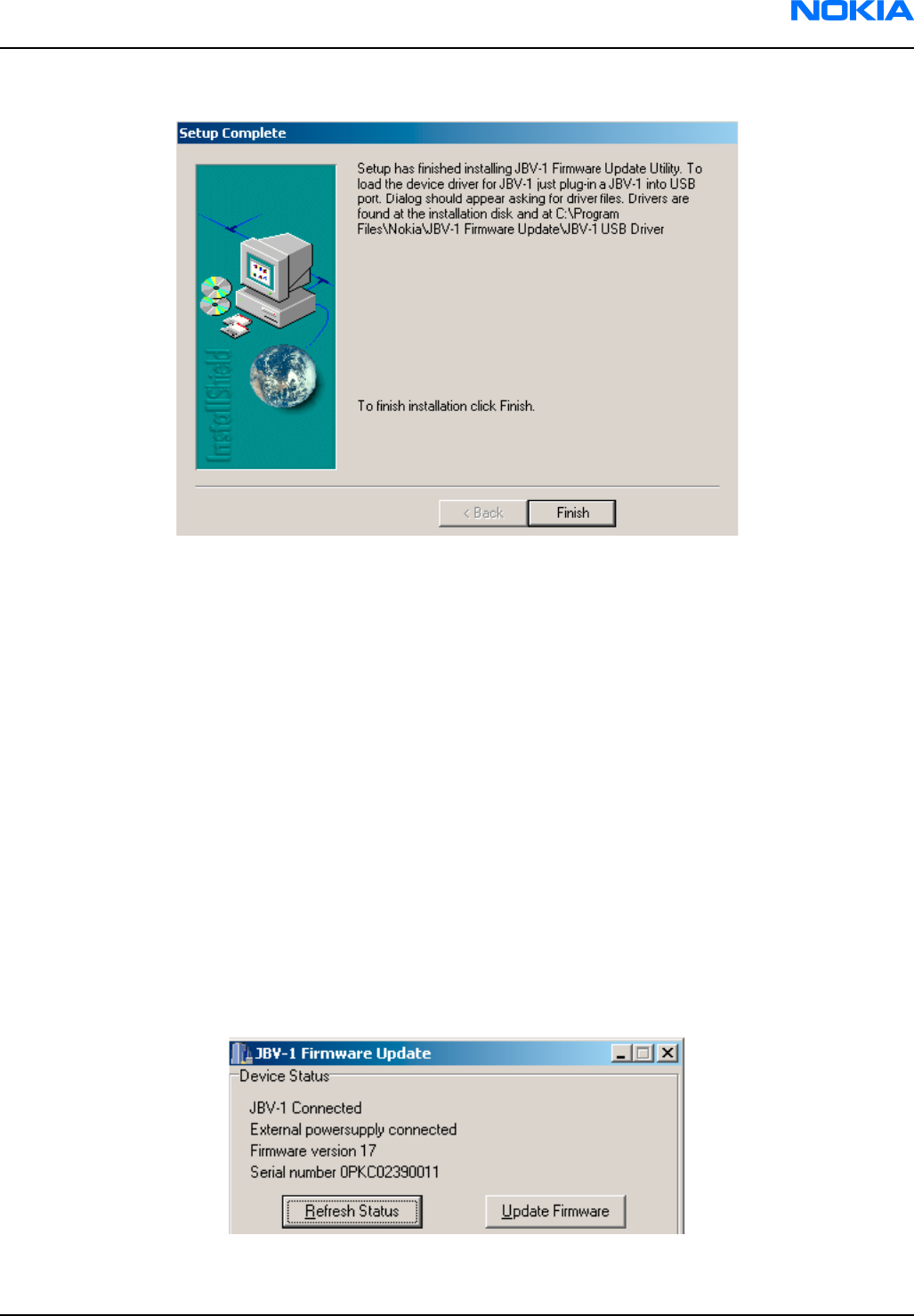
6. Click Finish to complete the installation.
Figure 62 Finish JBV-1 update installation
7. Connect the USB cable/JBV-1 to your computer. Connect power to JBV-1 (11-16V DC) from an external power
supply, then connect the USB Cable between the JBV-1 USB connector and the PC.
8. Install or update the JBV-1 USB drivers which are delivered with the JBV-1 SW installation package.
The drivers can be found in C:\Program Files\Nokia\ JBV-1 Firmware Update\JBV-1USB driver
•If there is no previously installed JBV-1 Firmware update package installed on your computer, Windows
will detect connected USB cable and detect drivers for new HW. You will be prompted about this, please
follow the instructions and allow Windows to search and install the best drivers available.
• If there is a previously installed JBV-1 Firmware update package (v.17 or older) on your computer, please
update the JBV-1 USB driver. Please see the readme.txt file in C:\Program Files\Nokia\JBV-1 Firmware
Update\JBV-1USB driver folder for instructions on how to update the JBV-1 USB Driver.
After you have installed or updated the JBV-1 USB driver, the actual JBV-1 SW update can begin.
9. Go to folder C:\Program Files\Nokia\JBV-1 Firmware Update\JBV-1 Firmware Update and start JBV-1 Update
SW by double clicking fwup.exe.
JBV-1 Firmware update starts and shows current status of the connected JBV-1. If firmware version read
from your JBV-1 is not the latest one available (v.17 or older), it needs to be updated to version 18 by
clicking Update Firmware.
10. Choose Refresh Status to check the SW version.
Figure 63 Checking JBV-1 SW version
RM-13/33
Phoenix Service Software Instructions Nokia Customer Care
9240218 (Issue 1) Company Confidential Page 3–33
Copyright ©2005 Nokia. All Rights Reserved.

11. Choose file JBV1v18.CDE and click Open to update your JBV-1 to a new version (v.18).
Figure 64 JBV-1 update directory window
Wait until you hear a "click" from the JBV-1.
The older SW file JBV1v17.CDE is visible in this view only if the previous JBV-1 SW package has been installed
on your computer.
12. Click OK to see the current JBV-1 status (after a successful update).
Figure 65 JBV-1 SW update done
Figure 66 JBV-1 SW status
You have now updated the software of your JBV-1 docking station and it is ready for use.
Next action
If you have several docking stations you need to update, disconnect the power and USB cables from the previous
one and connect them to the next docking station. First, click Refresh Status to see the current SW version and
then Update Firmware to update the software.
After you have updated all docking stations, close the JBV-1 Firmware Update dialog box.
RM-13/33
Nokia Customer Care Phoenix Service Software Instructions
Page 3–34 Company Confidential 9240218 (Issue 1)
Copyright ©2005 Nokia. All Rights Reserved.

4 — Service Tools and Service
Concepts
Nokia Customer Care
9240218 (Issue 1) Company Confidential Page 4–1
Copyright ©2005 Nokia. All Rights Reserved.

RM-13/33
Nokia Customer Care Service Tools and Service Concepts
(This page left intentionally blank.)
Page 4–2 Company Confidential 9240218 (Issue 1)
Copyright ©2005 Nokia. All Rights Reserved.

Table of Contents
Service tools......................................................................................................................................................................................4–5
ACF-8..............................................................................................................................................................................................4–5
CA-5S..............................................................................................................................................................................................4–5
DA-41.............................................................................................................................................................................................4–5
DAU-9S..........................................................................................................................................................................................4–6
FLC-2..............................................................................................................................................................................................4–6
FLS-4S............................................................................................................................................................................................4–6
FPS-10.......................................................................................................................................................................................4–0
FPS-11...........................................................................................................................................................................................4–7
FPS-8..............................................................................................................................................................................................4–7
JBV-1..............................................................................................................................................................................................4–8
MJ-33.............................................................................................................................................................................................4–8
PCS-1.........................................................................................................................................................................................4–0
RJ-87..............................................................................................................................................................................................4–9
SA-41........................................................................................................................................................................................4–0
SF-29..............................................................................................................................................................................................4–9
XCS-1..............................................................................................................................................................................................4–9
XCS-4...........................................................................................................................................................................................4–10
XRF-1.........................................................................................................................................................................................4–0
Service software concepts.........................................................................................................................................................4–10
POS flash concept with FLS-4S............................................................................................................................................4–10
POS flash concept with FPS-8..............................................................................................................................................4–11
POS flash concept with FPS-10............................................................................................................................................4–12
POS flash concept with FPS-11............................................................................................................................................4–13
JBV-1 flash concept with FPS-8...........................................................................................................................................4–14
JBV-1 flash concept with FPS-10.........................................................................................................................................4–15
JBV-1 service concept.............................................................................................................................................................4–15
Module jig flash concept with FPS-8.................................................................................................................................4–16
Module jig flash concept with FPS-10...............................................................................................................................4–17
Module jig service concept...................................................................................................................................................4–18
List of Figures
Figure 67 POS flash concept......................................................................................................................................................4–10
Figure 68 POS Flash concept with FPS-8................................................................................................................................4–11
Figure 69 POS flash concept with FPS-10..............................................................................................................................4–12
Figure 70 POS flash concept with FPS-11..............................................................................................................................4–13
Figure 71 JBV-1 flash concept with FPS-8..............................................................................................................................4–14
Figure 72 JBV-1 flash concept with FPS-10...........................................................................................................................4–15
Figure 73 JBV-1 service concept...............................................................................................................................................4–16
Figure 74 Module jig flash concept with FPS-8...................................................................................................................4–17
Figure 75 Module jig flash concept with FPS-10.................................................................................................................4–18
Figure 76 Module jig service concept.....................................................................................................................................4–19
RM-13/33
Service Tools and Service Concepts Nokia Customer Care
9240218 (Issue 1) Company Confidential Page 4–3
Copyright ©2005 Nokia. All Rights Reserved.

RM-13/33
Nokia Customer Care Service Tools and Service Concepts
(This page left intentionally blank.)
Page 4–4 Company Confidential 9240218 (Issue 1)
Copyright ©2005 Nokia. All Rights Reserved.

Service tools
List of Service Tools
The table below gives a short overview of service tools that can be used for testing, error analysis and repair
of product , refer to various concepts.
ACF-8 Universal power
supply
ACF-8 universal power supply is used to power FPS-8. ACF-8 has 6V DC
and 2.1A output.
CA-5S DC cable
The DC cable CA-5S is used to connect JBV-1 to the phone charger jack
for ADC/VCHAR/ICHAR calibration
Note: Old SCB-3 can be used as well.
DA-41 Docking station
adapter
The Docking Station adaptor is used for this phone in combination with
JBV-1. The adapter supports flashing and energy management
calibration.
Features include:
• compatible with the JBV-1
• easy phone attachment and detachment.
• reliable phone locking
• switch for detecting phone
• replaceable SIM interface
RM-13/33
Service Tools and Service Concepts Nokia Customer Care
9240218 (Issue 1) Company Confidential Page 4–5
Copyright ©2005 Nokia. All Rights Reserved.

DAU-9S MBUS cable
The MBUS cable DAU-9S has a modular connector and is used, for
example, between the PC's serial port and module jigs, flash adapters or
docking station adapters.
FLC-2 DC cable
FLC-2 is used with a flash adapter to supply a controlled operating
voltage.
FLS-4S Flash device
FLS-4S is a dongle and flash device incorporated into one package,
developed specifically for POS use.
RM-13/33
Nokia Customer Care Service Tools and Service Concepts
Page 4–6 Company Confidential 9240218 (Issue 1)
Copyright ©2005 Nokia. All Rights Reserved.

FPS-10 Flash prommer
FPS-10 interfaces with:
• PC
• Control unit
• Flash adapter
• Smart card
FPS-10 flash prommer features:
• Flash functionality for BB5 terminals
• Smart Card reader for SX-2 or SX-4
• USB traffic forwarding
• USB to FBUS/Flashbus conversion
• LAN to FBUS/Flashbus and USB conversion
• Vusb output switchable by PC command
FPS-10 sales package includes:
• FPS-10 prommer
• Power Supply with 5 country specific cords
• USB cable
FPS-11 Parallel flash
prommer
FPS-11 interfaces with:
• PC
• Control unit
• Flash adapter
• Smart card
FPS-11 flash prommer features:
• Can flash up to 8 phones at a time, controlled by one PC
• Communication method between PC and FPS-11 is single USB2.0
• No need for external power for powering up phones
• Smart Card reader for SX-2 and SX-4
• Updates software
• Future feature: will support all DCT-4 protocols and models
FPS-11 sales package includes:
• FPS-11
• Power Supply for FPS-11
• EUR, UK, USA Power cords
• USB2.0 cable
FPS-8 FLASH prommer
The Flash Prommer FPS-8 is used with e.g. DA-8 and JVB-1. Power is
supplied to FPS-8 from the Universal Power Supply.
Also included in the sales pack:
• ACF-8, AC charger
• CA-10 DS, Printer cable
• AXS-4, D9-D9 cable
RM-13/33
Service Tools and Service Concepts Nokia Customer Care
9240218 (Issue 1) Company Confidential Page 4–7
Copyright ©2005 Nokia. All Rights Reserved.

JBV-1 Docking station
The JBV-1 docking station is a general tool that has been designed for
calibration and software update use. The JBV-1 is used together with a
docking station adapter as one unit
In calibration mode the JBV-1 is powered by an external power supply:
11-16V DC. When flashing the power for the phone can be taken from
the flash prommer or external power supply: 11-16 V DC.
Note: JBV-1 main electrical functions are:
• adjustable VBATT calibration voltage, current measurement
limit voltage: VCHAR, current measurement: ICHAR
• adjustable ADC calibration voltage via BTEM and the BSI
signal
• BTEMP and BSI calibration resistor
• signal from FBUS to the phone via the parallel jig
• control via FBUS or USB
• Flash OK/FAIL indication
MJ-33 Module jig
The MJ-33 module jig is used for testing the following modules:
• User interface
• Baseband and RF on system module
Note: The nominal supply voltage for MJ-33 is +6.0 V. The
supply voltage must not exceed +12.0 V (min. 5.0 V).
Supply the power to the jig only when the jumper is open =
regulated.
RF loss in MJ-33:
GSM 850/900: 0.3 dB
GSM 1800/1900: 0.6 dB
Bluetooth: <1 dB
PCS-1 Power cable
The PCS-1 power cable (DC) is used with a docking station, a module jig
or a control unit to supply a controlled operating voltage.
RM-13/33
Nokia Customer Care Service Tools and Service Concepts
Page 4–8 Company Confidential 9240218 (Issue 1)
Copyright ©2005 Nokia. All Rights Reserved.

RJ-87 Soldering jig
The soldering jig RJ-87 is used for soldering and as a rework jig for the
main board. The material is resistant to the heat used by lead free
soldering.
The PWB can be used with either A or B side upwards.
SA-41 RF Coupler
SA-41 RF Coupler is used for Go/No-Go test after changing components
in the RF part of the phone.
The SA-41 is mounted on the docking station adapter, after which the
phone can be placed in the docking station adapter.
Note: For RF attenuation values, please refer to the Service
bulletin.
SF-29 POS flash adapter
The POS flash adapter SF-29 is used in the place of phone’s normal
battery during service to supply a controlled operating voltage and to
connect to flash pads.
XCS-1 Service cable
The XCS-1 service cable is used to connect FLS-4S to the POS flash adapter
for supplying a controlled operating voltage and data connection.
RM-13/33
Service Tools and Service Concepts Nokia Customer Care
9240218 (Issue 1) Company Confidential Page 4–9
Copyright ©2005 Nokia. All Rights Reserved.

XCS-4 Modular cable
XCS-4 is a shielded (one specially shielded conductor) modular cable for
flashing and service purposes.
XRF-1 RF cable
The RF cable is used to connect, for example, a module repair jig to the
RF measurement equipment.
SMA to N-Connector ca. 610mm.
Attenuation for:
• GSM850/900: 0.3+-0.1 dB
• GSM1800/1900: 0.5+-0.1 dB
• WLAN: 0.6+-0.1dB
Service software concepts
POS flash concept with FLS-4S
Figure 67 POS flash concept
RM-13/33
Nokia Customer Care Service Tools and Service Concepts
Page 4–10 Company Confidential 9240218 (Issue 1)
Copyright ©2005 Nokia. All Rights Reserved.

Item Type Description
1SF-29 Point of Sales flash loading adapter
2 XCS-1 Service cable
3 FLS-4S Flash device
4 ACF-8 AC charger
5 Computer with Phoenix SSW
POS flash concept with FPS-8
Figure 68 POS Flash concept with FPS-8
Item Type Description
1SF-29 Point of Sales flash loading adapter
2 FLC-2 Power cable
3 XCS-4 Modular cable
4 FPS-8 Flash prommer box
5 ACF-8, included in FPS-8 sales pack AC Charger
6 CA-10DS, included in FPS-8 sales
pack
Printer cable
7 AXS-4, included in FPS-8 sales pack D9 – D9 cable
8 PKD-1 Software protection key
9 Computer with Phoenix SSW
SF-12 SRAM Module (3 pcs needed inside FPS-8)
RM-13/33
Service Tools and Service Concepts Nokia Customer Care
9240218 (Issue 1) Company Confidential Page 4–11
Copyright ©2005 Nokia. All Rights Reserved.

Note: More than 32MB SRAM required in FPS-8.
POS flash concept with FPS-10
Figure 69 POS flash concept with FPS-10
Item Type Description
1SF-29 Point of Sales flash loading adapter
2 XCS-4 Service cable
3 CA-41PS Power cable
4 FPS-10 Flash prommer box
5 AC-33 included in sales kit AC charger
6 CA-31D included in sales kit USB cable
7 PKD-1 Software protection key
8 Computer with Phoenix SSW
RM-13/33
Nokia Customer Care Service Tools and Service Concepts
Page 4–12 Company Confidential 9240218 (Issue 1)
Copyright ©2005 Nokia. All Rights Reserved.

POS flash concept with FPS-11
Figure 70 POS flash concept with FPS-11
Item Type Description
1SF-29 Point of Sales flash loading adapter
2 CA-28DS Service cable
3 FPS-11 Flash prommer box
4 AC adapter included in sales kit AC charger
5 CA-31D included in sales kit USB cable
6 PKD-1 Software protection key
7 Computer with Phoenix SSW
RM-13/33
Service Tools and Service Concepts Nokia Customer Care
9240218 (Issue 1) Company Confidential Page 4–13
Copyright ©2005 Nokia. All Rights Reserved.

JBV-1 flash concept with FPS-8
Figure 71 JBV-1 flash concept with FPS-8
Item Type Description
1JBV-1 Docking station
2 DA-41 Docking station adapter
3 PCS-1 Power cable
4 XCS-4 Modular cable
5 FPS-8 Flash prommer box
6 ACF-8, included in FPS-8 sales pack AC Charger
7 AXS-4, included in FPS-8 sales pack D9 – D9 cable
8 CA-10DS, included in FPS-8 sales
pack
Printer cable
9 PKD-1 Software protection key
10 Computer with Phoenix SSW
SF-12 SRAM Module (3 pcs needed inside FPS-8)
Note: More than 32MB SRAM required in FPS-8.
RM-13/33
Nokia Customer Care Service Tools and Service Concepts
Page 4–14 Company Confidential 9240218 (Issue 1)
Copyright ©2005 Nokia. All Rights Reserved.

JBV-1 flash concept with FPS-10
Figure 72 JBV-1 flash concept with FPS-10
Item Type Description
1JBV-1 Docking station
2 DA-41 Docking station adapter
4 CA-41PS Power cable
3 XCS-4 Modular cable
5 FPS-10 Flash prommer box
6 AC-33, included in sales kit AC Charger
7 CA-31D, included in sales kit USB cable
8 PKD-1 Software protection key
9 Computer with Phoenix SSW
JBV-1 service concept
This concept is for baseband calibration.
EM calibration including Zocus should be carried out in JBV-1 and DA-41.
Note: Power to JBV-1 should be supplied from an external DC power supply, NOT A FLASH PROMMER.
JBV-1 input voltage: normal +12V, maximum +16V.
RM-13/33
Service Tools and Service Concepts Nokia Customer Care
9240218 (Issue 1) Company Confidential Page 4–15
Copyright ©2005 Nokia. All Rights Reserved.

Figure 73 JBV-1 service concept
Item Type Description
1JBV-1 Docking station
2 DA-41 Docking station adapter
3 CA-5S DC cable
4 PCS-1 Power cable
5 DAU-9S MBUS cable
6 PKD-1 Software protection key
7 Computer with Phoenix SSW
Module jig flash concept with FPS-8
Flashing with MJ-33 is recommended in local mode.
The following equipment is required for the AMS software update when the system module is placed in the
module jig MJ-33 and connected through an FPS-8 set-up:
RM-13/33
Nokia Customer Care Service Tools and Service Concepts
Page 4–16 Company Confidential 9240218 (Issue 1)
Copyright ©2005 Nokia. All Rights Reserved.
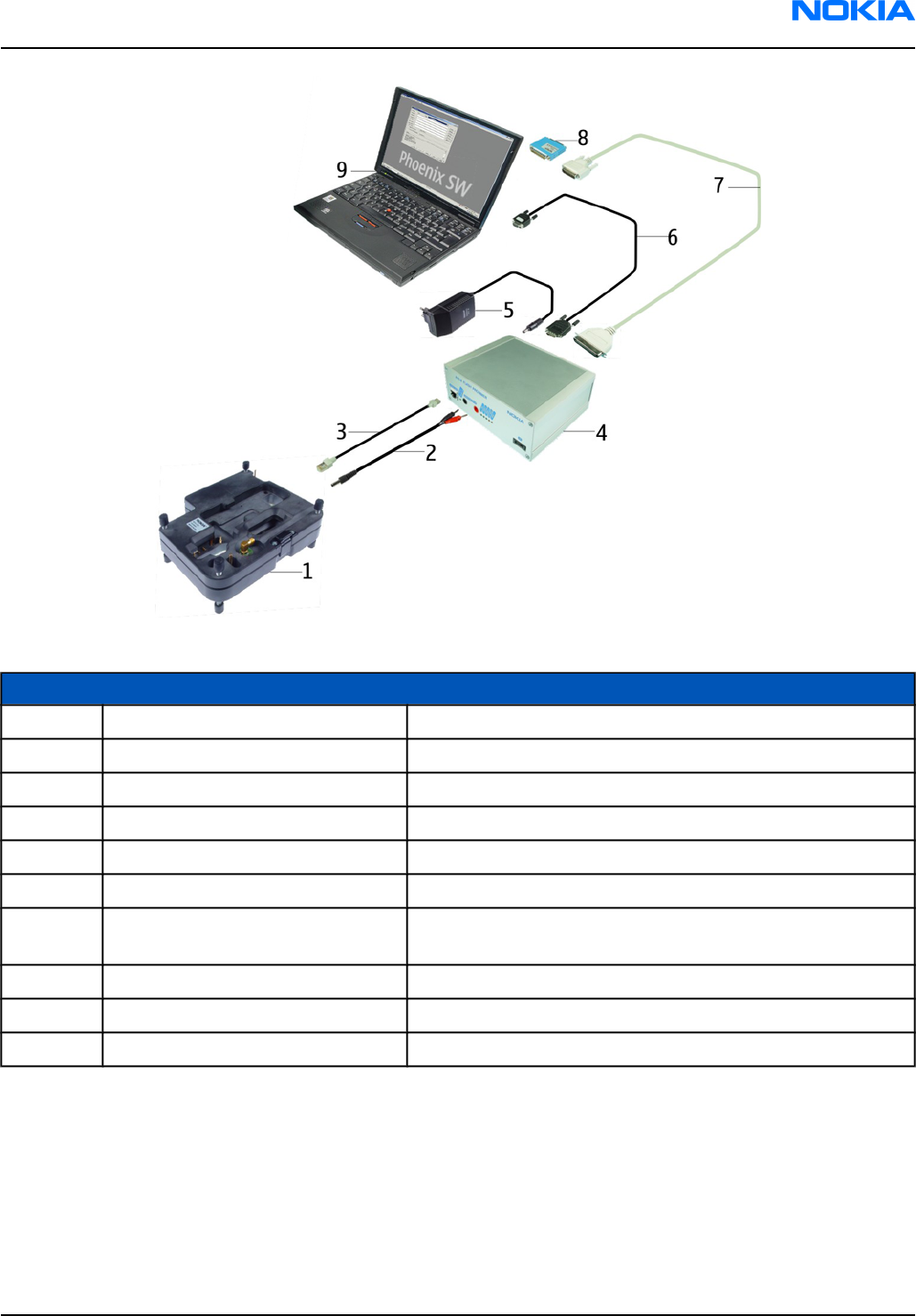
Figure 74 Module jig flash concept with FPS-8
Item Type Description
1MJ-33 Module jig
2 PCS-1 Power cable
3 XCS-4 Modular cable
4 FPS-8 Flash prommer box
5 ACF-8, included in FPS-8 sales pack AC Charger
6 AXS-4, included in FPS-8 sales pack D9 – D9 cable
7 CA-10DS, included in FPS-8 sales
pack
Printer cable
8 PKD-1 Software protection key
9 Computer with Phoenix SSW
SF-12 SRAM Module (3 pcs needed inside FPS-8)
Note: More than 32MB SRAM required in FPS-8.
Module jig flash concept with FPS-10
Flashing with MJ-33 is recommended in local mode.
The following equipment is required for the AMS SW update when the system module is placed in the module
jig MJ-33 and connected through a prommer set-up:
RM-13/33
Service Tools and Service Concepts Nokia Customer Care
9240218 (Issue 1) Company Confidential Page 4–17
Copyright ©2005 Nokia. All Rights Reserved.

Figure 75 Module jig flash concept with FPS-10
Item Type Description
1MJ-33 Module jig
2 CA-41PS Power cable
3 XCS-4 Modular cable
4 FPS-10 Flash prommer box
5 AC-33 AC charger
6 CA-31D USB cable
7 PKD-1 Software protection key
8 Computer with Phoenix SSW
Module jig service concept
This concept is for troubleshooting and RF calibration.
MJ-33 is intended for use with an external power supply.
MJ-33 input voltage: normal +4 V, maximum +6.5 V.
Ensure that the jumper is set for voltage regulation before the external power supply is connected.
When a prommer is used for power supply (4 V), the jumper should be set to bypass regulator.
EM calibrations including Zocus are only done with JBV-1. Module jig MJ-33 does not support Zocus calibration.
RM-13/33
Nokia Customer Care Service Tools and Service Concepts
Page 4–18 Company Confidential 9240218 (Issue 1)
Copyright ©2005 Nokia. All Rights Reserved.

Figure 76 Module jig service concept
Item Type Description
1MJ-33 Module jig
2 XRF-1 RF cable
3 DAU-9S MBUS cable
4 PCS-1 Power cable
5 PKD-1 Software protection key
6 Computer with Phoenix SSW
RM-13/33
Service Tools and Service Concepts Nokia Customer Care
9240218 (Issue 1) Company Confidential Page 4–19
Copyright ©2005 Nokia. All Rights Reserved.

RM-13/33
Nokia Customer Care Service Tools and Service Concepts
(This page left intentionally blank.)
Page 4–20 Company Confidential 9240218 (Issue 1)
Copyright ©2005 Nokia. All Rights Reserved.

5 — Disassembly and
Reassembly instructions
Nokia Customer Care
9240218 (Issue 1) Company Confidential Page 5–1
Copyright ©2005 Nokia. All Rights Reserved.

RM-13/33
Nokia Customer Care Disassembly and Reassembly instructions
(This page left intentionally blank.)
Page 5–2 Company Confidential 9240218 (Issue 1)
Copyright ©2005 Nokia. All Rights Reserved.

Table of Contents
Disassembly instructions..............................................................................................................................................................5–5
Reassembly instructions.............................................................................................................................................................5–12
RM-13/33
Disassembly and Reassembly instructions Nokia Customer Care
9240218 (Issue 1) Company Confidential Page 5–3
Copyright ©2005 Nokia. All Rights Reserved.

RM-13/33
Nokia Customer Care Disassembly and Reassembly instructions
(This page left intentionally blank.)
Page 5–4 Company Confidential 9240218 (Issue 1)
Copyright ©2005 Nokia. All Rights Reserved.

Disassembly instructions
Steps
1.
You will need these tools.
2.
Always protect the window with a plastic film.
3.
Remove the battery cover.
4.
Unscrew the 4 torx screws size 6 plus screws in the shown order. Mind the different screw lengths.
RM-13/33
Disassembly and Reassembly instructions Nokia Customer Care
9240218 (Issue 1) Company Confidential Page 5–5
Copyright ©2005 Nokia. All Rights Reserved.

Note: For reassembly ALWAYS USE NEW SCREWS!
When reassembling, use the reverse order and the following torques:
• For M1.6x4.1 : 17 Ncm (1 & 2)
• For M1.6x7.5: 25 Ncm (3 & 4)
5.
Remove the B-cover by shifting it carefully and as shown in the picture below. Mind the sharp contact
springs.
6.
Unlock the antenna assy, beginning from the left side.
7.
Use the DC plug to remove the system connector. Ensure that no adhesive remains.
RM-13/33
Nokia Customer Care Disassembly and Reassembly instructions
Page 5–6 Company Confidential 9240218 (Issue 1)
Copyright ©2005 Nokia. All Rights Reserved.

8.
Lever out the vibra motor with a slotted screwdriver. Ensure that no adhesive remains.
9.
Once removed, the microphone cannot be used again.
10.
Unlock and remove the SIM retainer.
11.
Pull up the A-cover.
Note: Mind the Flex foil components.
RM-13/33
Disassembly and Reassembly instructions Nokia Customer Care
9240218 (Issue 1) Company Confidential Page 5–7
Copyright ©2005 Nokia. All Rights Reserved.

12.
Open the first flex connector of the PWB with the SRT-6.
13.
Open the second flex connector and remove the PWB.
14.
Peel off the bottom flex carefully.
15.
Shift the slide to the end position before you continue.
RM-13/33
Nokia Customer Care Disassembly and Reassembly instructions
Page 5–8 Company Confidential 9240218 (Issue 1)
Copyright ©2005 Nokia. All Rights Reserved.

16.
Once released, the backplate cannot be used again.
17.
Peel off the backplate slowly.
18.
Unscrew the 4 torx size 4 screws in the shown order.
For reassembly use the reverse order and a torque of 17 Ncm.
Note: For reassembly ALWAYS USE NEW SCREWS!
19.
Remove the UI cover.
RM-13/33
Disassembly and Reassembly instructions Nokia Customer Care
9240218 (Issue 1) Company Confidential Page 5–9
Copyright ©2005 Nokia. All Rights Reserved.

20.
Protect the inner side window and now bared LCD with plastic film.
21.
Carefully lever out the camera module with the SRT-6.
22.
Remove the earpiece with tweezers.
23.
Pull up the camera housing.
RM-13/33
Nokia Customer Care Disassembly and Reassembly instructions
Page 5–10 Company Confidential 9240218 (Issue 1)
Copyright ©2005 Nokia. All Rights Reserved.

24.
Lever out the keymat with the SRT-6.
25.
Carefully lift up the main flex.
26.
Peel off the main flex.
27.
Release the springs from the middle pin first.
RM-13/33
Disassembly and Reassembly instructions Nokia Customer Care
9240218 (Issue 1) Company Confidential Page 5–11
Copyright ©2005 Nokia. All Rights Reserved.

28.
Release the end loop of the springs.
Reassembly instructions
Steps
1.
Mind the correct positioning of the springs.
Place the lower spring.
2.
Then, place the upper spring.
3.
RM-13/33
Nokia Customer Care Disassembly and Reassembly instructions
Page 5–12 Company Confidential 9240218 (Issue 1)
Copyright ©2005 Nokia. All Rights Reserved.

Make sure the springs have correct functionality.
4. Continue by following the disassembly instructions, but in reversed order.
Note: Pay special attention to step 18 and 4.
Note: For reassembly ALWAYS USE NEW SCREWS!
RM-13/33
Disassembly and Reassembly instructions Nokia Customer Care
9240218 (Issue 1) Company Confidential Page 5–13
Copyright ©2005 Nokia. All Rights Reserved.

RM-13/33
Nokia Customer Care Disassembly and Reassembly instructions
(This page left intentionally blank.)
Page 5–14 Company Confidential 9240218 (Issue 1)
Copyright ©2005 Nokia. All Rights Reserved.

6 — Baseband
Troubleshooting and Tuning
Nokia Customer Care
9240218 (Issue 1) Company Confidential Page 6–1
Copyright ©2005 Nokia. All Rights Reserved.

RM-13/33
Nokia Customer Care Baseband Troubleshooting and Tuning
(This page left intentionally blank.)
Page 6–2 Company Confidential 9240218 (Issue 1)
Copyright ©2005 Nokia. All Rights Reserved.

Table of Contents
Introduction to baseband troubleshooting............................................................................................................................6–5
Display information: "Contact service".....................................................................................................................................6–5
Power and charging troubleshooting......................................................................................................................................6–6
Phone is dead.............................................................................................................................................................................6–6
Phone does not stay on or is jammed................................................................................................................................6–7
Charging failure.........................................................................................................................................................................6–9
Low battery operation time................................................................................................................................................6–10
Interface troubleshooting..........................................................................................................................................................6–11
FM radio troubleshooting.....................................................................................................................................................6–11
Camera failure..........................................................................................................................................................................6–11
Introduction to camera troubleshooting..................................................................................................................6–11
Taking and evaluating test pictures...........................................................................................................................6–12
Camera troubleshooting.................................................................................................................................................6–12
SIM card failure........................................................................................................................................................................6–12
Flash programming troubleshooting...............................................................................................................................6–13
User interface troubleshooting................................................................................................................................................6–14
Display information: "Contact service"............................................................................................................................6–14
Power key failure....................................................................................................................................................................6–15
UI module keys troubleshooting.......................................................................................................................................6–15
Audio troubleshooting................................................................................................................................................................6–16
Uplink or downlink failure...................................................................................................................................................6–16
Uplink missing audio signal................................................................................................................................................6–17
Uplink weak audio signal.....................................................................................................................................................6–18
Uplink distorted audio signal..............................................................................................................................................6–19
Uplink TDMA noice..................................................................................................................................................................6–20
Downlink missing audio signal..........................................................................................................................................6–21
Downlink weak audio signal...............................................................................................................................................6–22
Downlink distorted audio signal.......................................................................................................................................6–23
Downlink noise in audio signal..........................................................................................................................................6–24
Downlink TDMA noise............................................................................................................................................................6–25
Various noise problems........................................................................................................................................................6–26
BT audio errors........................................................................................................................................................................6–27
Vibra errors...............................................................................................................................................................................6–28
Connections troubleshooting...................................................................................................................................................6–29
Bluetooth troubleshooting..................................................................................................................................................6–29
Baseband tuning...........................................................................................................................................................................6–30
Energy management calibration.......................................................................................................................................6–30
List of Tables
Table 9 Calibration value limits................................................................................................................................................6–31
List of Figures
Figure 77 Phone is dead................................................................................................................................................................6–7
Figure 78 Phone does not stay on or is jammed..................................................................................................................6–8
Figure 79 Charging failure............................................................................................................................................................6–9
Figure 80 Low battery operation time troubleshooting..................................................................................................6–10
Figure 81 FM radio........................................................................................................................................................................6–11
Figure 82 SIM card failure..........................................................................................................................................................6–13
RM-13/33
Baseband Troubleshooting and Tuning Nokia Customer Care
9240218 (Issue 1) Company Confidential Page 6–3
Copyright ©2005 Nokia. All Rights Reserved.

Figure 83 Flash programming troubleshooting.................................................................................................................6–14
Figure 84 Uplink or downlink failure......................................................................................................................................6–16
Figure 85 Uplink missing audio signal...................................................................................................................................6–17
Figure 86 Uplink weak audio signal.......................................................................................................................................6–18
Figure 87 Uplink distorted audio signal................................................................................................................................6–19
Figure 88 Uplink TDMA noice.....................................................................................................................................................6–20
Figure 89 Downlink missing audio signal.............................................................................................................................6–21
Figure 90 Downlink weak audio signal.................................................................................................................................6–22
Figure 91 Downlink distorted audio signal..........................................................................................................................6–23
Figure 92 Downlink noise in audio signal............................................................................................................................6–24
Figure 93 Downlink TDMA noise..............................................................................................................................................6–25
Figure 94 Various noise problems...........................................................................................................................................6–26
Figure 95 BT audio errors...........................................................................................................................................................6–27
Figure 96 Vibra errors..................................................................................................................................................................6–28
Figure 97 Bluetooth troubleshooting....................................................................................................................................6–29
Figure 98 Select energy management calibration.............................................................................................................6–30
Figure 99 Energy management calibration..........................................................................................................................6–31
RM-13/33
Nokia Customer Care Baseband Troubleshooting and Tuning
Page 6–4 Company Confidential 9240218 (Issue 1)
Copyright ©2005 Nokia. All Rights Reserved.

Introduction to baseband troubleshooting
For service
There are only two changeable parts on the PWB:
• Battery connector (X100)
• SIM connector (X386), troubleshoot: SIM card failure (Page 6–12)
Note: Most components are under shielding and therefore not changeable. You MUST NOT cut the
shielding cans open!
For analysis
This document describes in overview the different hardware error possibilities for the phone. Not every possible
hardware error is described, only those possible to correct.
Note: Most components and test points are not accessible unless shielding cans are cut open. This
must ONLY be done by the Return analysis technicians and for analysis only!
Display information: "Contact service"
When this error appears in the display it means that one or more of the internal baseband tests has failed. The
baseband tests (self tests) are performed each time the phone is powered on. The self tests are divided into
those performed while powering up (Start up tests) and the ones that can be executed with a PC using Phoenix
(Runtime tests). The following Start-up tests are performed during power up:
UEM CBUS IF TEST
SLEEP X LOOP TEST
AUX DA LOOP TEST
EAR DATA LOOP TEST
TX IDP LOOP TEST
TX IQ DP LOOP TEST
SIM CLK LOOP TEST
SIM IO CTRL LOOP TEST
MBUS RX TX LOOP TEST
BACKUP BATT TEST
RADIO TEST
WARRANTY TEST
PA TEMP TEST
SIM LOCK TEST
PPM VALIDITY TEST
KEYBOARD STUCK TEST
LPRF IF TEST
FLASH CHECKSUM TEST
CAMERA IF TEST
EXT RAM DATA BUS TEST
EXT RAM ADDR BUS TEST
NAND FLASH ID TEST
BT WAKEUP TEST
RM-13/33
Baseband Troubleshooting and Tuning Nokia Customer Care
9240218 (Issue 1) Company Confidential Page 6–5
Copyright ©2005 Nokia. All Rights Reserved.

IR IF_TEST
If all these self tests are passed, the phone will start up. From Phoenix it is possible to run all the self tests and
the additional “Runtime test”.
Power and charging troubleshooting
Phone is dead
The phone does not use any current at all when the supply is connected and/or power key is pressed. It is
assumed that the voltage supplied is 3.9 VDC. UEMEK will prevent any functionality at battery/supply levels below
2.9 VDC and the software will shut the phone down at 3.1 VDC.
RM-13/33
Nokia Customer Care Baseband Troubleshooting and Tuning
Page 6–6 Company Confidential 9240218 (Issue 1)
Copyright ©2005 Nokia. All Rights Reserved.

Figure 77 Phone is dead
Phone does not stay on or is jammed
If the MCU does not service the watchdog register within the UEMEK, the operations watchdog will run out after
approximately 32 seconds. It is not possible to measure this service routine.
RM-13/33
Baseband Troubleshooting and Tuning Nokia Customer Care
9240218 (Issue 1) Company Confidential Page 6–7
Copyright ©2005 Nokia. All Rights Reserved.

Figure 78 Phone does not stay on or is jammed
RM-13/33
Nokia Customer Care Baseband Troubleshooting and Tuning
Page 6–8 Company Confidential 9240218 (Issue 1)
Copyright ©2005 Nokia. All Rights Reserved.

Charging failure
Figure 79 Charging failure
RM-13/33
Baseband Troubleshooting and Tuning Nokia Customer Care
9240218 (Issue 1) Company Confidential Page 6–9
Copyright ©2005 Nokia. All Rights Reserved.

Low battery operation time
Figure 80 Low battery operation time troubleshooting
RM-13/33
Nokia Customer Care Baseband Troubleshooting and Tuning
Page 6–10 Company Confidential 9240218 (Issue 1)
Copyright ©2005 Nokia. All Rights Reserved.

Interface troubleshooting
FM radio troubleshooting
Figure 81 FM radio
Camera failure
Introduction to camera troubleshooting
Bad conditions often cause bad pictures. Therefore, the camera operation has to be checked in constant
conditions or by using a second, known-to-be-good Nokia device as reference. Image quality is hard to measure
quantitatively, and the difference between a good and a bad picture can be small. Some training or experience
may be needed to detect what is actually wrong.
RM-13/33
Baseband Troubleshooting and Tuning Nokia Customer Care
9240218 (Issue 1) Company Confidential Page 6–11
Copyright ©2005 Nokia. All Rights Reserved.

When checking for possible errors in camera functionality, knowing what error is suspected significantly helps
the testing by narrowing down the amount of test cases. The following types of image quality problems are
common:
• Dust (black spots)
• Lack of sharpness
• Bit errors
Taking and evaluating test pictures
When taking a test picture, remember the following:
• Avoid bright fluorescent light, 50/60Hz electrical network or high artificial illumination levels
• If the phone is hot, let it rest for a while before taking the picture
• Make sure the optical system is clean
• Use highest possible resolution
• Make sure the light is suffiecient (bright office lightning)
• Do not take the picture towards light source
• Be as still as possible when taking the picture
• Distance should be at least 40cm, 1-2m is recommended
When evaluating a test picture, remember the following:
• The center of the picture is sharper than the edges
• The image may be blurred, though it does not show in the viewfinder
• Analyse the picture from your PC monitor, full colour setting is recommended
• If possible, compare with a picture of the same motive taken with a similar Nokia device
Camera troubleshooting
If the camera is not working, do the following:
1 Check/replace PWB
2 Replace PWB
SIM card failure
The hardware of the SIM interface from the UEMEK to the SIM connector can be tested without a SIM card. When
the power is switched on, the phone first searches for a 1.8 V SIM card and then for a 3 V SIM card. After four
failed attempts the display will say "Insert SIM card".
The error "SIM card rejected" means that the ATR message received from the SIM card is corrupted, e.g. data
signal levels are wrong. The first data is always ATR and sent from card to phone.
RM-13/33
Nokia Customer Care Baseband Troubleshooting and Tuning
Page 6–12 Company Confidential 9240218 (Issue 1)
Copyright ©2005 Nokia. All Rights Reserved.

Figure 82 SIM card failure
Flash programming troubleshooting
The flash programming is possible via the pads on the PWB.
In flash programming error cases, the flash prommer (via Phoenix or Darium computer software) can give some
information about the error. The most common error information messages are:
• Phone does not set Flashbus TXD line high after VCC is switched on
• External RAM test failed
RM-13/33
Baseband Troubleshooting and Tuning Nokia Customer Care
9240218 (Issue 1) Company Confidential Page 6–13
Copyright ©2005 Nokia. All Rights Reserved.

Various errors can appear from the prommer when flashing the phone - not all of them can be directly linked
to the hardware.
Because uBGA components are used, it is not possible to verify if there is a short circuit in control and address/
data lines on TikuEDGE, NOR flash, NAND flash or SDRAM.
Figure 83 Flash programming troubleshooting
User interface troubleshooting
Display information: "Contact service"
When this error appears in the display it means that one or more of the internal baseband tests has failed. The
baseband tests (self tests) are performed each time the phone is powered on. The self tests are divided into
those performed while powering up (Start up tests) and the ones that can be executed with a PC using Phoenix
(Runtime tests). The following Start-up tests are performed during power up:
UEM CBUS IF TEST
SLEEP X LOOP TEST
AUX DA LOOP TEST
EAR DATA LOOP TEST
TX IDP LOOP TEST
RM-13/33
Nokia Customer Care Baseband Troubleshooting and Tuning
Page 6–14 Company Confidential 9240218 (Issue 1)
Copyright ©2005 Nokia. All Rights Reserved.

TX IQ DP LOOP TEST
SIM CLK LOOP TEST
SIM IO CTRL LOOP TEST
MBUS RX TX LOOP TEST
BACKUP BATT TEST
RADIO TEST
WARRANTY TEST
PA TEMP TEST
SIM LOCK TEST
PPM VALIDITY TEST
KEYBOARD STUCK TEST
LPRF IF TEST
FLASH CHECKSUM TEST
CAMERA IF TEST
EXT RAM DATA BUS TEST
EXT RAM ADDR BUS TEST
NAND FLASH ID TEST
BT WAKEUP TEST
IR IF_TEST
If all these self tests are passed, the phone will start up. From Phoenix it is possible to run all the self tests and
the additional “Runtime test”.
Power key failure
If the power key does not work properly, follow these instructions:
1 Check power key connection in antenna connector.
2 Replace either antenna or PWB.
UI module keys troubleshooting
If the UI module keys are not working, do the following:
1 Check/replace UI-flex
2 Check baseband (if LED)
3 Replace PWB
RM-13/33
Baseband Troubleshooting and Tuning Nokia Customer Care
9240218 (Issue 1) Company Confidential Page 6–15
Copyright ©2005 Nokia. All Rights Reserved.

Audio troubleshooting
Uplink or downlink failure
Figure 84 Uplink or downlink failure
RM-13/33
Nokia Customer Care Baseband Troubleshooting and Tuning
Page 6–16 Company Confidential 9240218 (Issue 1)
Copyright ©2005 Nokia. All Rights Reserved.

Uplink missing audio signal
Figure 85 Uplink missing audio signal
RM-13/33
Baseband Troubleshooting and Tuning Nokia Customer Care
9240218 (Issue 1) Company Confidential Page 6–17
Copyright ©2005 Nokia. All Rights Reserved.

Uplink weak audio signal
Figure 86 Uplink weak audio signal
RM-13/33
Nokia Customer Care Baseband Troubleshooting and Tuning
Page 6–18 Company Confidential 9240218 (Issue 1)
Copyright ©2005 Nokia. All Rights Reserved.

Uplink distorted audio signal
Figure 87 Uplink distorted audio signal
RM-13/33
Baseband Troubleshooting and Tuning Nokia Customer Care
9240218 (Issue 1) Company Confidential Page 6–19
Copyright ©2005 Nokia. All Rights Reserved.

Uplink TDMA noice
Figure 88 Uplink TDMA noice
RM-13/33
Nokia Customer Care Baseband Troubleshooting and Tuning
Page 6–20 Company Confidential 9240218 (Issue 1)
Copyright ©2005 Nokia. All Rights Reserved.

Downlink missing audio signal
Figure 89 Downlink missing audio signal
RM-13/33
Baseband Troubleshooting and Tuning Nokia Customer Care
9240218 (Issue 1) Company Confidential Page 6–21
Copyright ©2005 Nokia. All Rights Reserved.

Downlink weak audio signal
Figure 90 Downlink weak audio signal
RM-13/33
Nokia Customer Care Baseband Troubleshooting and Tuning
Page 6–22 Company Confidential 9240218 (Issue 1)
Copyright ©2005 Nokia. All Rights Reserved.

Downlink distorted audio signal
Figure 91 Downlink distorted audio signal
RM-13/33
Baseband Troubleshooting and Tuning Nokia Customer Care
9240218 (Issue 1) Company Confidential Page 6–23
Copyright ©2005 Nokia. All Rights Reserved.

Downlink noise in audio signal
Figure 92 Downlink noise in audio signal
RM-13/33
Nokia Customer Care Baseband Troubleshooting and Tuning
Page 6–24 Company Confidential 9240218 (Issue 1)
Copyright ©2005 Nokia. All Rights Reserved.

Downlink TDMA noise
Figure 93 Downlink TDMA noise
RM-13/33
Baseband Troubleshooting and Tuning Nokia Customer Care
9240218 (Issue 1) Company Confidential Page 6–25
Copyright ©2005 Nokia. All Rights Reserved.

Various noise problems
Figure 94 Various noise problems
RM-13/33
Nokia Customer Care Baseband Troubleshooting and Tuning
Page 6–26 Company Confidential 9240218 (Issue 1)
Copyright ©2005 Nokia. All Rights Reserved.

BT audio errors
Figure 95 BT audio errors
RM-13/33
Baseband Troubleshooting and Tuning Nokia Customer Care
9240218 (Issue 1) Company Confidential Page 6–27
Copyright ©2005 Nokia. All Rights Reserved.

Vibra errors
Figure 96 Vibra errors
RM-13/33
Nokia Customer Care Baseband Troubleshooting and Tuning
Page 6–28 Company Confidential 9240218 (Issue 1)
Copyright ©2005 Nokia. All Rights Reserved.

Connections troubleshooting
Bluetooth troubleshooting
Figure 97 Bluetooth troubleshooting
RM-13/33
Baseband Troubleshooting and Tuning Nokia Customer Care
9240218 (Issue 1) Company Confidential Page 6–29
Copyright ©2005 Nokia. All Rights Reserved.

Baseband tuning
Energy management calibration
Before you begin
External power is needed.
Energy management calibration is used for calibrating the battery and charger settings of the phone.
Preparation for energy management calibration:
• Charger calibration: Connect DC cable CA-5S between JBV-1 and VIN of the phone.
• Connect 12...15 V from the external power supply to JBV-1.
Note: Make sure that FBUS connection is used. This calibration does not work with MBUS.
Steps
1. Select Tuning > Energy Management Calibration.
Figure 98 Select energy management calibration
Check the values to calibrate.
Select “Read from phone” to show the current values in the phone memory, and then check that the
communication with the phone works.
2. Select “Calibrate” to run selected calibrations..
RM-13/33
Nokia Customer Care Baseband Troubleshooting and Tuning
Page 6–30 Company Confidential 9240218 (Issue 1)
Copyright ©2005 Nokia. All Rights Reserved.

Figure 99 Energy management calibration
3. Set limits for energy management calibration according to the table below.
Table 9 Calibration value limits
Parameter Min. Max.
ADC Gain 27000 28000
ADC Offset -50 50
BSI Gain 930 1100
VBAT Gain 10000 11000
VBAT Offset 2400 2600
VCHAR 58000 62000
ICHAR 3500 4600
4. If values are within limits, select "Save to phone".
Note: Only values of checked tunings (Battery size, Battery temperature etc.) will be saved.
5. Close the Energy Management Calibration window to end calibration.
RM-13/33
Baseband Troubleshooting and Tuning Nokia Customer Care
9240218 (Issue 1) Company Confidential Page 6–31
Copyright ©2005 Nokia. All Rights Reserved.

RM-13/33
Nokia Customer Care Baseband Troubleshooting and Tuning
(This page left intentionally blank.)
Page 6–32 Company Confidential 9240218 (Issue 1)
Copyright ©2005 Nokia. All Rights Reserved.

7 — RF Troubleshooting and
Tuning
Nokia Customer Care
9240218 (Issue 1) Company Confidential Page 7–1
Copyright ©2005 Nokia. All Rights Reserved.

RM-13/33
Nokia Customer Care RF Troubleshooting and Tuning
(This page left intentionally blank.)
Page 7–2 Company Confidential 9240218 (Issue 1)
Copyright ©2005 Nokia. All Rights Reserved.

Table of Contents
Introduction to RF troubleshooting..........................................................................................................................................7–5
RF troubleshooting for service....................................................................................................................................................7–5
Auto tuning.......................................................................................................................................................................................7–6
RX manual tuning............................................................................................................................................................................7–6
Calibrating RX Channel Select Filter.....................................................................................................................................7–6
RX calibration.............................................................................................................................................................................7–7
RX band filter response compensation (GSM)................................................................................................................7–10
TX manual tuning.........................................................................................................................................................................7–13
TX power level tuning (GSM)...............................................................................................................................................7–13
Tuning TX/IQ.............................................................................................................................................................................7–18
RX troubleshooting......................................................................................................................................................................7–24
RX 900.........................................................................................................................................................................................7–24
RX 1800......................................................................................................................................................................................7–25
RX 1900......................................................................................................................................................................................7–26
TX troubleshooting......................................................................................................................................................................7–27
TX 900 GMSK troubleshooting.............................................................................................................................................7–27
TX 1800/1900 troubleshooting..........................................................................................................................................7–29
RF engine troubleshooting........................................................................................................................................................7–31
N500 Helgo...............................................................................................................................................................................7–31
Synthesizer................................................................................................................................................................................7–32
List of Tables
Table 10 RX calibration settings.................................................................................................................................................7–8
Table 11 RX band filter response tuning values.................................................................................................................7–12
Table 12 TX power tuning targets...........................................................................................................................................7–16
Table 13 TX power level tuning coefficient values............................................................................................................7–17
Table 14 Spectrum analyzer settings.....................................................................................................................................7–18
Table 15 RF Control window settings.....................................................................................................................................7–21
List of Figures
Figure 100 RX Channel Select Filter Calibration.....................................................................................................................7–7
Figure 101 RX calibration (Example).........................................................................................................................................7–8
Figure 102 RX calibration with band EGSM900 (Example).................................................................................................7–9
Figure 103 RX calibration values (Example)...........................................................................................................................7–9
Figure 104 TX power level tuning window (example).....................................................................................................7–16
Figure 105 RF controls.................................................................................................................................................................7–19
Figure 106 Tx IQ tuning..............................................................................................................................................................7–20
Figure 107 Phoenix set-up (Tx IQ Tuning windows).........................................................................................................7–21
Figure 108 Spectrum analyzer screen shot when performing IQ tuning, part 1......................................................7–22
Figure 109 Spectrum analyzer screen shot when performing IQ tuning, part 2......................................................7–23
Figure 110 RX 900.........................................................................................................................................................................7–24
Figure 111 RX 1800......................................................................................................................................................................7–25
Figure 112 RX 1900......................................................................................................................................................................7–26
Figure 113 Troubleshooting TX 900 GMSK, part 1..............................................................................................................7–27
Figure 114 Troubleshooting TX 900 GMSK, part 2..............................................................................................................7–28
Figure 115 Troubleshooting TX 1800/1900, part 1............................................................................................................7–29
Figure 116 Troubleshooting TX 1800/1900 GMSK, part 2................................................................................................7–30
Figure 117 N500 Helgo...............................................................................................................................................................7–31
RM-13/33
RF Troubleshooting and Tuning Nokia Customer Care
9240218 (Issue 1) Company Confidential Page 7–3
Copyright ©2005 Nokia. All Rights Reserved.

Figure 118 Synthesizer................................................................................................................................................................7–32
RM-13/33
Nokia Customer Care RF Troubleshooting and Tuning
Page 7–4 Company Confidential 9240218 (Issue 1)
Copyright ©2005 Nokia. All Rights Reserved.

Introduction to RF troubleshooting
For service
There are no changeable RF components on the PWB when servicing the phone. In case of RF failure, the entire
PWB must be replaced.
Go to RF troubleshooting for service (Page 7–5) for assistance.
Note: Most components are under shielding, and must not be replaced for service.
For analysis
On the following pages you will find a step-by-step troubleshooting procedure and reference measurements
at the relevant signal points. For functional descriptions, please refer to the System module section (Page 8–5).
Note: Most test points are not accessible unless shielding cans are cut open. This must ONLY be done
by the Return analysis technicians and for analysis only!
Notes on reference measurements
• LF & DC signals are measured with Textronix 100 MHz Scope (TDS3014) and P3010 13 pF probe.
• RF signals are measured with R&S FSIQ 7 GHz Spectrum Analyzer and Agilent resistive divider probe (10 dB,
500Ω).
• Please be aware that the RF connector on service adaptor is leaking power (into air) and acts as noise source
when probing on RX chain. In 1800 band the problem is most severe while there is no external LNA to amplify
the signal above the noise level like in the 1900 band. In 900 band the leakage is not as high due to lower
frequency.
• GSM SA settings: RBW=500 kHz, VBW=500 kHz.
• Bluetooth SA settings: RBW=2 MHz, VBW=2 MHz.
• All reference measurements were made on a RM-13 phone (GSM900).
• RF loss Module Repair Jig: 900: 0.3 dB, 1800: 0.6 dB and 1900: 0.6 dB. Bluetooth is 1.8 dB.
Note: At the time of publishing this manual, not all information and all values were available for
GSM850. This will be added in the next issue.
RF troubleshooting for service
No RF related components will be changed in service. If the RF module does not function properly, the entire
PWB will be replaced. This is how you find out if RF is OK:
1 Place the PWB in the module jig
2 Run the Phoenix auto tuning.
If “fail”, replace PWB.
If “pass”, continue to the next step.
3 Use a test SIM card and set the module to normal mode.
4 Check basic parameters in call mode (all bands) and make a BER measurement.
If “fail”, replace PWB.
If “pass”, continue to the next step.
5 Place the PWB in the phone again and reassemble the phone.
6 Use a test SIM card, set to normal mode and use a GSM tester with antenna or RF coupler.
Measure basic RF parameters in call mode.
If “fail”, replace antenna assy.
RM-13/33
RF Troubleshooting and Tuning Nokia Customer Care
9240218 (Issue 1) Company Confidential Page 7–5
Copyright ©2005 Nokia. All Rights Reserved.

If “pass”, there is no RF failure.
Auto tuning
This phone can be tuned automatically.
Autotune is designed to align the phone's RF part easier and faster. It performs calibrations, tunings and
measurements of RX and TX. The results are displayed and logged in a result file, if initiated.
Hardware set up
Hardware requirements for auto tuning:
• PC (Windows 2000/NT) with GPIB card
• Power supply
• Product specific module jig
• Cables: 3 (alt.1) RF cable, 1 GPIB cable and DAU-9S
• Signal analyser (TX), signal generator (RX) and RF-splitter or one device including all.
Phoenix preparations
Copy the two phone specific ini-files, for example rm_13_tunings.ini and autotune_RM-13.ini, to a phone specific
folder, for example \Phoenix\products\RM-13\.
Auto tuning procedure
1 Make sure the phone (in the jig) is connected to the equipment. Else, some menus will not be shown in
Phoenix.
2 The first time you are using automatic tuning on this phone model, on this computer, you will have to Set
loss for cables and jigs.
3 To go to autotune, select Tuning (Alt-U) > Auto-Tune (Alt-A) from the menu.
4 If you need more assistance, please refer to the Phoenix Help.
RX manual tuning
Calibrating RX Channel Select Filter
Context
This calibration is for the baseband filter inside Helgo ASIC. The calibration is done by internally measuring a
prototype filter. For this reason, the calibration is done only once, not separately for 3 bands.
This tuning doesn’t require RF input from an external signal generator.
Steps
1. Select Tuning → RX Channel Select Filter Calibration
RM-13/33
Nokia Customer Care RF Troubleshooting and Tuning
Page 7–6 Company Confidential 9240218 (Issue 1)
Copyright ©2005 Nokia. All Rights Reserved.

Figure 100 RX Channel Select Filter Calibration
i Check Save to Phone
ii Press Tune
iii Press Stop to store the data to the phone
Results
RX channel select filter calibration is finished.
RX calibration
Context
RX calibration is used to determine gain at different gain settings for front-end and the Helgo ASIC and it needs
to be done in all three bands.
Note: Always calibrate band 850/900 first.
RX calibration requires an external signal generator.
Steps
1. Select Tuning → RX calibration
RM-13/33
RF Troubleshooting and Tuning Nokia Customer Care
9240218 (Issue 1) Company Confidential Page 7–7
Copyright ©2005 Nokia. All Rights Reserved.

Figure 101 RX calibration (Example)
i Make sure you have made the following settings:
Table 10 RX calibration settings
Band Calibration mode 1st Manual [dbm] 2nd Manual [dbm]
GSM 850/900 Automatic -50 -85
GSM 1800/1900 Automatic -50 -85
ii Check Load from phone and Save to phone.
iii Press Start
Initial data will be loaded from the phone and calibration starts.
The following banner pops up:
RM-13/33
Nokia Customer Care RF Troubleshooting and Tuning
Page 7–8 Company Confidential 9240218 (Issue 1)
Copyright ©2005 Nokia. All Rights Reserved.

Figure 102 RX calibration with band EGSM900 (Example)
iv Follow the instructions in the pop–up window and set frequency and level of the signal generator.
v Press OK
vi Press “Save & Continue”
Figure 103 RX calibration values (Example)
Results
Calibration data will be stored to the phone.
Next action
Continue to next band.
RM-13/33
RF Troubleshooting and Tuning Nokia Customer Care
9240218 (Issue 1) Company Confidential Page 7–9
Copyright ©2005 Nokia. All Rights Reserved.

RX band filter response compensation (GSM)
Before you begin
Rx calibration must be done before the RX Band Filter Response Compensation
Context
In each GSM RX band, there is a band pass filter in front of Helgo front end. The amplitude ripple caused by these
filters causes ripple to the RSSI measurement and therefore calibration is needed.
The calibration has to be repeated for each GSM band.
Steps
1. Connect module jig’s GSM connector to signal generator.
2. From the dropdown menus, set "Operating mode" to Local, "System mode" to GSM, and Band to GSM900.
3. From the Tuning menu, choose GSM -> Rx Band Filter Response Compensation.
4. Check “Manual” and “Load from Phone” check boxes. Clear “Save to Phone” check box
5. Click Start.
RM-13/33
Nokia Customer Care RF Troubleshooting and Tuning
Page 7–10 Company Confidential 9240218 (Issue 1)
Copyright ©2005 Nokia. All Rights Reserved.

6. Click Tune.
7. Connect signal generator to the phone and set frequency and amplitude as instructed in the "RX Band Filter
Response Compensation for EGSM900" popup window.
8. To perform tuning, click OK.
RM-13/33
RF Troubleshooting and Tuning Nokia Customer Care
9240218 (Issue 1) Company Confidential Page 7–11
Copyright ©2005 Nokia. All Rights Reserved.

9. Go through all 9 frequencies.
10. Check that the tuning values are within the limits specified in this table:
Table 11 RX band filter response tuning values
Band & channel Min [dB] Typ [dB] Max [dB]
GSM900
Ch. 965/923.26771 MHz -10 -1 5
Ch. 975/925.26771 MHz -3 0 5
Ch. 987/ 927.66771 MHz -3 0 5
Ch. 1009 / 932.06771 MHz -3 0 5
Ch. 37 / 942.46771 MHz -3 0 5
Ch. 90 / 953.06771 MHz -3 0 5
Ch. 114 / 957.86771 MHz -3 0 5
Ch. 124 / 959.86771 MHz -3 0 5
Ch. 136 / 962.26771 MHz -10 -1 5
GSM1800
Ch. 497 / 1802.26771 MHz -10 -1 5
Ch. 512 / 1805.26771 MHz -3 0 5
Ch. 535 / 1809.86771 MHz -3 0 5
Ch. 606 / 1824.06771 MHz -3 0 5
Ch. 700 / 1842.86771 MHz -3 0 5
Ch. 791 / 1861.06771 MHz -3 0 5
Ch. 870 / 1876.86771 MHz -3 0 5
Ch. 885 / 1879.86771 MHz -3 0 5
Ch. 908 / 1884.46771 MHz -10 -1 5
GSM1900
Ch. 496 / 1927.06771 MHz -10 -1 5
Ch. 512 / 1930.26771 MHz -3 0 5
Ch. 537 / 1935.26771 MHz -3 0 5
Ch. 586 / 1945.06771 MHz -3 0 5
Ch. 661 / 1960.06771 MHz -3 0 5
Ch. 736 / 1975.06771 MHz -3 0 5
Ch. 794 / 1986.66771 MHz -3 0 5
Ch. 810 / 1989.86771 MHz -3 0 5
Ch. 835 / 1994.86771 MHz -10 -1 5
RM-13/33
Nokia Customer Care RF Troubleshooting and Tuning
Page 7–12 Company Confidential 9240218 (Issue 1)
Copyright ©2005 Nokia. All Rights Reserved.

11. Check the "Save to Phone" check box and click Stop if the values are within the limits.
Next action
Repeat the steps 4 to 10 for GSM1800 and GSM1900.
TX manual tuning
TX power level tuning (GSM)
Context
Because of variations at the IC process and discrete component values, the actual transmitter RF gain of each
phone is different. TX power level tuning is used to find out mapping factors called 'power coefficients’. These
adjust the GSM transmitter output power to fulfill the specifications.
For EDGE transmission the bias settings of the GSM PA are adjusted in order to improve linearity. This affects
the PA gain and hence the power levels have to be aligned separately for EDGE transmission.
TX power level tuning has to be performed on all GSM bands.
Steps
1. Connect the phone to a spectrum analyzer.
2. From the drop down menus, set "Operating mode" to Local, "System mode" to GSM, and select band.
RM-13/33
RF Troubleshooting and Tuning Nokia Customer Care
9240218 (Issue 1) Company Confidential Page 7–13
Copyright ©2005 Nokia. All Rights Reserved.

3. From the Tuning menu, choose GSM -> Tx Power Level Tuning .
4. Set Mode to Automatic and Edge to Off.
TX data type:
GMSK: Random
EDGE: PN-9
5. Set the spectrum analyzer for power level tuning:
Frequency Channel frequency
897.4MHz GSM900
1747.8MHz GSM1800
1880MHz GSM1900
Span 0 Hz
Sweep time 2 ms
Trigger Video triggering (-10 dBm)
Resolution BW 3 MHz
Video BW 3 MHz
Reference level offset cable attenuation + module jig attenuation
Reference level 33 dBm
A power meter with a peak power detector can be also used. Remember to take the attenuations in the
account!
RM-13/33
Nokia Customer Care RF Troubleshooting and Tuning
Page 7–14 Company Confidential 9240218 (Issue 1)
Copyright ©2005 Nokia. All Rights Reserved.

6. Click Start .
RM-13/33
RF Troubleshooting and Tuning Nokia Customer Care
9240218 (Issue 1) Company Confidential Page 7–15
Copyright ©2005 Nokia. All Rights Reserved.

7. Adjust power levels 5, 15, 19 and Base to correspond the "Target dBm" column by pressing + or – keys. See
target values in table below.
Figure 104 TX power level tuning window (example)
Table 12 TX power tuning targets
TX power tuning targets
GMSK
850/900 1800/1900
Power level Target dBm Power level Target dBm
5 32.5 0
29.5 (30.5 for RM-33
GSM1900)
10 23 10 10
19 5 19 0
Base -15 Base -15
EDGE
850/900 1800/1900
Power level Target dBm Power level Target dBm
8 26.5 2 25.5
9 25 3 24
RM-13/33
Nokia Customer Care RF Troubleshooting and Tuning
Page 7–16 Company Confidential 9240218 (Issue 1)
Copyright ©2005 Nokia. All Rights Reserved.

TX power tuning targets
10 23 4 22
11 21 5 20
12 19 6 18
13 17 7 16
14 15 8 14
15 13 9 12
16 11 10 10
17 9 11 8
18 7 12 6
19 5 13 4
Base -15 14 2
15 0
Base -15
8. Click Calculate Coefficients.
9. Check that the coeffiecient values are within the limits specified in the following table.
Table 13 TX power level tuning coefficient values
Min Typ Max
GSM900 EDGE off
PL5 coefficient 0.45 0.626 0.73
PL15 coefficient 0.234
PL19 coefficient 0.12 0.195 0.3
GSM900 EDGE on
PL8 coefficient 0.35 0.419 0.6
PL15 coefficient 0.247
PL19 coefficient 0.12 0.204 0.3
GSM1800 EDGE off
PL0 coefficient 0.45 0.51 0.7
PL11 coefficient 0.219
PL15 coefficient 0.12 0.185 0.3
GSM1800 EDGE on
PL2 coefficient 0.35 0.394 0.6
PL11 coefficient 0.23
PL15 coefficient 0.12 0.194 0.3
GSM1900 EDGE off
RM-13/33
RF Troubleshooting and Tuning Nokia Customer Care
9240218 (Issue 1) Company Confidential Page 7–17
Copyright ©2005 Nokia. All Rights Reserved.

Min Typ Max
PL0 coefficient 0.45 0.482 0.7
PL11 coefficient 0.218
PL15 coefficient 0.12 0.184 0.3
GSM1900 EDGE on
PL2 coefficient 0.35 0.377 0.6
PL11 coefficient 0.23
PL15 coefficient 0.12 0.193 0.3
If the values are within the limits, check that the Save to Phone Permanent Memory check box is checked
and click Stop.
10. Set Edge mode on and start tuning again. Change video averaging to 50.
11. Tune EDGE power levels to the corresponding target power levels.
All power must be tuned. Check the coefficients against the RF tuning limits table presented in Step 9.
12. When the tuning is completed, click Stop .
Next action
Repeat steps 4 to 9 for all bands. On those bands only power levels 0, 11 and 15 need to be tuned.
Tuning TX/IQ
Context
The tuning must be carried out in all three bands. In addition to Phoenix, a spectrum analyzer (SA) is needed.
Steps
1. Connect the spectrum analyzer (SA) to the RF connector of the module jig. The settings of the SA will depend
on the band to be tuned. The following table summarizes the settings for each of the three bands.
Table 14 Spectrum analyzer settings
GSM900 GSM1800 GSM1900
Center frequency 897.4MHz 1747.8MHz 1880MHz
Frequency span 300kHz 300kHz 300kHz
Resolution Bandwidth 3kHz 3kHz 3kHz
Video Bandwidth 3kHz 3kHz 3kHz
Sweep Time 3 sec 3 sec 3 sec
Trace Type Clear/Write Clear/Write Clear/Write
RM-13/33
Nokia Customer Care RF Troubleshooting and Tuning
Page 7–18 Company Confidential 9240218 (Issue 1)
Copyright ©2005 Nokia. All Rights Reserved.

GSM900 GSM1800 GSM1900
Detector Type Max Peak Max Peak Max Peak
Reference Level 35dBm 35dBm 35dBm
Marker 1 897.33229 MHz 1747.73229 MHz 1879.93229 MHz
Marker 2 897.4MHz 1747.8MHz 1880MHz
Marker 3 897.46771MHz 1747.86771MHz 1880.06771MHz
2. Open the following two windows in Phoenix:
iselect Testing → RF Controls
Figure 105 RF controls
RM-13/33
RF Troubleshooting and Tuning Nokia Customer Care
9240218 (Issue 1) Company Confidential Page 7–19
Copyright ©2005 Nokia. All Rights Reserved.

ii select Tuning → TX IQ Tuning .
Figure 106 Tx IQ tuning
After opening the two windows, Phoenix should look like this:
RM-13/33
Nokia Customer Care RF Troubleshooting and Tuning
Page 7–20 Company Confidential 9240218 (Issue 1)
Copyright ©2005 Nokia. All Rights Reserved.

Figure 107 Phoenix set-up (Tx IQ Tuning windows)
3. Select correct settings for the band you are tuning. The following table summarises the settings of the RF
control window for IQ tuning of the three bands.
Table 15 RF Control window settings
Band TX Data Type TX Power Level RX/TX Channel
GSM900 All 1 5 37
GSM1800 All 1 0 700
GSM1900 All 1 0 661
4. Start IQ tuning by pressing Start button in the TX IQ Tuning window.
The purpose of this tuning is to reduce the frequency components at marker 2 (carrier leakage) and marker
3 (+67kHz/upper sideband) as much as possible.
RM-13/33
RF Troubleshooting and Tuning Nokia Customer Care
9240218 (Issue 1) Company Confidential Page 7–21
Copyright ©2005 Nokia. All Rights Reserved.

Figure 108 Spectrum analyzer screen shot when performing IQ tuning, part 1
5. Adjust the ‘TXI DC Offset’ and the ‘TXQ DC Offset’ buttons in the TX IQ Tuning window so that the carrier level
(marker 2) reaches a minimum.
After this adjustment is done, the carrier (marker 2) should be at least 40dB below the lower side band
(marker 1).
6. Use the ‘Amplitude difference’ and the ‘Phase difference’ buttons in the TX IQ Tuning window to adjust the
upper side band (marker 3) to a minimum.
Now, marker 3 should also be at least 40dB below marker 1.
At this point, the spectrum analyzer screen should look similar to that of the figure below.
RM-13/33
Nokia Customer Care RF Troubleshooting and Tuning
Page 7–22 Company Confidential 9240218 (Issue 1)
Copyright ©2005 Nokia. All Rights Reserved.

Figure 109 Spectrum analyzer screen shot when performing IQ tuning, part 2
7. After reducing the amplitude of the frequency components at marker 2 and 3 to a minimum, press
Save & Continue.
The EGSM tuning has now been completed.
Next action
Now, using the spectrum analyzer settings listed in Table “Spectrum analyzer settings” and the RF control
settings listed in Table “RF Control window settings”, follow exactly the same procedure to perform IQ tuning
in the remaining bands.
RM-13/33
RF Troubleshooting and Tuning Nokia Customer Care
9240218 (Issue 1) Company Confidential Page 7–23
Copyright ©2005 Nokia. All Rights Reserved.

RX troubleshooting
RX 900
Figure 110 RX 900
RM-13/33
Nokia Customer Care RF Troubleshooting and Tuning
Page 7–24 Company Confidential 9240218 (Issue 1)
Copyright ©2005 Nokia. All Rights Reserved.

RX 1800
Figure 111 RX 1800
RM-13/33
RF Troubleshooting and Tuning Nokia Customer Care
9240218 (Issue 1) Company Confidential Page 7–25
Copyright ©2005 Nokia. All Rights Reserved.

RX 1900
Figure 112 RX 1900
RM-13/33
Nokia Customer Care RF Troubleshooting and Tuning
Page 7–26 Company Confidential 9240218 (Issue 1)
Copyright ©2005 Nokia. All Rights Reserved.

TX troubleshooting
TX 900 GMSK troubleshooting
Figure 113 Troubleshooting TX 900 GMSK, part 1
RM-13/33
RF Troubleshooting and Tuning Nokia Customer Care
9240218 (Issue 1) Company Confidential Page 7–27
Copyright ©2005 Nokia. All Rights Reserved.

Figure 114 Troubleshooting TX 900 GMSK, part 2
RM-13/33
Nokia Customer Care RF Troubleshooting and Tuning
Page 7–28 Company Confidential 9240218 (Issue 1)
Copyright ©2005 Nokia. All Rights Reserved.

TX 1800/1900 troubleshooting
Figure 115 Troubleshooting TX 1800/1900, part 1
RM-13/33
RF Troubleshooting and Tuning Nokia Customer Care
9240218 (Issue 1) Company Confidential Page 7–29
Copyright ©2005 Nokia. All Rights Reserved.

Figure 116 Troubleshooting TX 1800/1900 GMSK, part 2
RM-13/33
Nokia Customer Care RF Troubleshooting and Tuning
Page 7–30 Company Confidential 9240218 (Issue 1)
Copyright ©2005 Nokia. All Rights Reserved.

RF engine troubleshooting
N500 Helgo
Figure 117 N500 Helgo
RM-13/33
RF Troubleshooting and Tuning Nokia Customer Care
9240218 (Issue 1) Company Confidential Page 7–31
Copyright ©2005 Nokia. All Rights Reserved.

Synthesizer
Figure 118 Synthesizer
RM-13/33
Nokia Customer Care RF Troubleshooting and Tuning
Page 7–32 Company Confidential 9240218 (Issue 1)
Copyright ©2005 Nokia. All Rights Reserved.

8 — System Module
Description
Nokia Customer Care
9240218 (Issue 1) Company Confidential Page 8–1
Copyright ©2005 Nokia. All Rights Reserved.

RM-13/33
Nokia Customer Care System Module Description
(This page left intentionally blank.)
Page 8–2 Company Confidential 9240218 (Issue 1)
Copyright ©2005 Nokia. All Rights Reserved.

Table of Contents
Phone description...........................................................................................................................................................................8–5
Engine.................................................................................................................................................................................................8–7
Engine modules.........................................................................................................................................................................8–7
RF engine.....................................................................................................................................................................................8–8
TikuEDGE and memory block.................................................................................................................................................8–8
Energy management (UEM)....................................................................................................................................................8–9
Battery and charging...................................................................................................................................................................8–10
Interfaces.........................................................................................................................................................................................8–10
FM radio.....................................................................................................................................................................................8–10
Camera.......................................................................................................................................................................................8–11
SIM...............................................................................................................................................................................................8–11
Flash............................................................................................................................................................................................8–12
System connector...................................................................................................................................................................8–12
User interface.................................................................................................................................................................................8–13
Display........................................................................................................................................................................................8–13
Keyboard....................................................................................................................................................................................8–14
LED and driver..........................................................................................................................................................................8–15
Slide switch...............................................................................................................................................................................8–16
Audio concept................................................................................................................................................................................8–16
Connections....................................................................................................................................................................................8–18
Bluetooth...................................................................................................................................................................................8–18
Technical specifications..............................................................................................................................................................8–19
General specifications...........................................................................................................................................................8–19
Battery endurance..................................................................................................................................................................8–19
Environmental conditions....................................................................................................................................................8–20
Electrical characteristics........................................................................................................................................................8–20
Main RF characteristics..........................................................................................................................................................8–21
List of Tables
Table 16 Characteristic components.........................................................................................................................................8–5
Table 17 Display signals handled by PWB components...................................................................................................8–13
Table 18 Keypad connections...................................................................................................................................................8–14
Table 19 Normal and extreme voltages................................................................................................................................8–20
Table 20 Channel numbers and frequencies........................................................................................................................8–21
Table 21 Main RF characteristics..............................................................................................................................................8–21
Table 22 Transmitter characteristics......................................................................................................................................8–22
Table 23 Receiver characteristics.............................................................................................................................................8–22
List of Figures
Figure 119 PWB layout overview, bottom side.....................................................................................................................8–6
Figure 120 PWB layout overview, top side.............................................................................................................................8–6
Figure 121 System block diagram.............................................................................................................................................8–7
Figure 122 Control signals in RF module.................................................................................................................................8–8
Figure 123 BL-5X battery............................................................................................................................................................8–10
Figure 124 Battery connector with pogo pins.....................................................................................................................8–10
Figure 125 FM radio module interface to engine...............................................................................................................8–11
Figure 126 Tiku/UEMEK SIM interface connections............................................................................................................8–12
Figure 127 System connector inputs and pads...................................................................................................................8–13
RM-13/33
System Module Description Nokia Customer Care
9240218 (Issue 1) Company Confidential Page 8–3
Copyright ©2005 Nokia. All Rights Reserved.

Figure 128 Display unit connections......................................................................................................................................8–14
Figure 129 Led driver block.......................................................................................................................................................8–16
Figure 130 Audio block diagram..............................................................................................................................................8–17
Figure 131 Bluetooth engine interface..................................................................................................................................8–19
RM-13/33
Nokia Customer Care System Module Description
Page 8–4 Company Confidential 9240218 (Issue 1)
Copyright ©2005 Nokia. All Rights Reserved.

Phone description
Introduction
This chapter describes the baseband module including engine, power management, interfaces, audio etc.
The phone is based on a DCT4.5 generation baseband and RF circuitry.
Characteristic components
Table 16 Characteristic components
Function Name
RF ASIC HELGO86 LB, TFD8DWIT/AF
BB ASIC UEMEK2v0 LF WDENA TFBGA244
Main processor TikuEGDE (TESP)
Current sensor Zocus, National Semiconductor LM3820
Memory 128 Mbit SDRAM, 128 Mbit NOR and 512 Mbit NAND (integrated in Tiku)
Power amplifier PW AMP RF9250E4.1 Micro GSM/EDGE
Antenna 3 band PIFA
System connector Plug and play system connector
Battery BL-5X
Slide switch magnet Samsung SH248CSP
FM radio IC Philips TEA5761UK
Earpiece SonionKirk LTR711A 13.0mm
Bluetooth BC3-ROM
IHF Speaker Pioneer
Microphone Matsushita
Boomer National Semiconductor LM4667 (Class D)
Vibra Matsushita
RM-13/33
System Module Description Nokia Customer Care
9240218 (Issue 1) Company Confidential Page 8–5
Copyright ©2005 Nokia. All Rights Reserved.

PWB overview
Figure 119 PWB layout overview, bottom side
Figure 120 PWB layout overview, top side
Note: Shieldning cans must ONLY be removed by Repair analysis technicians, and for analysis only.
RM-13/33
Nokia Customer Care System Module Description
Page 8–6 Company Confidential 9240218 (Issue 1)
Copyright ©2005 Nokia. All Rights Reserved.

System block diagram
Figure 121 System block diagram
Engine
Engine modules
The engine contains
• RF ASICs (Application specific integrated circuits)
RM-13/33
System Module Description Nokia Customer Care
9240218 (Issue 1) Company Confidential Page 8–7
Copyright ©2005 Nokia. All Rights Reserved.

• TikuEDGE processor with integrated memory
• Baseband ASIC (UEMEK)
RF engine
The RF module performs the necessary high frequency operations of the engine. In both transmitter and
receiver, the modulator and demodulator operate at the channel frequency.
The core components of the RF module are:
• Helgo (ASIC)
• Power amplifier module
The key components are:
• 26 MHz VCTCXO for frequency reference
• 3296-3980 MHz super high frequency VCO
• RX/TX switch (in front end module)
• Two RF bandpass SAW filters (in front end module)
• Three additional SAW filters
The baseband section controls the RF module through the serial bus, RFBus. This passes information about
frequency band, mode of operation and synthesizer channel for RF as well as exact timing information and
receiver gain settings. Helgo controls the mode of operation, and further sends control signals to the front end
module and the power amplifier module.
Figure 122 Control signals in RF module
In addition to the RFBus there are still other interface signals for the power control loop and VCTCXO control
and for the modulated waveforms.
TikuEDGE and memory block
The main processor in this device is the stacked TikuEDGE (TEMS), which includes the memory/flash combibation
ASIC.
Main features
Some of the features of TikuEDGE are:
• DSP processors and co-processors
• Serial flash interface (SFI001)
• 4 Mb of PDRAM
• Traffic controller for memory interface (dct4 flash/sram, sdram)
• General purpose USARTs
• SIM card interface
• I2C interface
• GSM coder
• Interface control for: keyboard, LCD, Camera, audio and UEMEK
RM-13/33
Nokia Customer Care System Module Description
Page 8–8 Company Confidential 9240218 (Issue 1)
Copyright ©2005 Nokia. All Rights Reserved.

• Accessory interfaces: LPRF (Bluetooth)
• Handling of RF-BB interface
• I/O voltage = 1.8 V, Core voltage <1.8 V
The main sections of the processor are:
• ARM925 mega-module
• C-DSP Lead 3 mega-module
• A-DSP Lead 3 mage module
• PDRAM
• 2G system logic (PDA Peripherals)
The ARM mega-module has a traffic controller, which provides the interface between the memory control unit,
external memories, LCD controller, and internal busses. It also processes the data packages for memory access.
The PDA Peripherals consists of Camera Compact Port (CCP) interface and display interfaces.
Memory block
TIKU includes a 2 kB ROM, which is mainly used to store the boot code of the MCU. To speed up the MCU operation,
a small 64 B cache is also integrated as a part of the MCU memory interface.
For program memory, a 4Mbit PDRAM is integrated.
The combo memory consist of 128Mbit SDRAM, 128Mbit NOR and 512Mbit NAND, integrated on top if the Tiku..
Energy management (UEM)
The UEMEK, Universal energy management, manages the power in the phone. In addition to that, UEMEK
performs all the baseband mixed signal functions.
Main features
The main features of UEMEK are:
• Audio Codec analog
• 11–channel A/D converter (MCU controlled)
• Real Time Clock logic including RTC battery interface ·
• SIM interface and drivers
• FLASH memory for IMEI code and tuning information storage
• Charging control
• Driver for LCD backlight (PWM output used to control external driver due to load)
• Driver for keyboard light (PWM output used to control external driver due to load)
• Baseband regulators (except VCORE)
• RF regulators
• RF interface converters
Modes of operation
The functional behavior of the UEMEK can be divided into seven different states. Since the UEMEK controls the
regulated power distribution of the phone, each of these states will affect the general ffunctionalityof the phone:
1 No supply
2 Backup
3 Power off
4 Reset
5 Power on
6 Sleep
RM-13/33
System Module Description Nokia Customer Care
9240218 (Issue 1) Company Confidential Page 8–9
Copyright ©2005 Nokia. All Rights Reserved.

7 Protection
Battery and charging
Battery
Note: For technical data, see Battery endurance (Page 8–19).
This device uses a BL-5X battery. The battery pack is special designed and differs from most Nokia phones. The
BSI terminal is removed due to size limitation and the GND and VBAT is interchanged.
The BSI resistor is placed on the PWB, as only one battery capacity is supported.
Figure 123 BL-5X battery
Battery connector
The battery connector has two pogo pins for VBAT (pin B) and GND (pin A). The VBAT pin has an additional switch
between pin 2 and 3. Pin 3 is connected to the SIMCarDet pin on the UEMEK for SIM card power down. The battery
has no BSI (Battery size indicator) terminal, instead there is a BSI resistor is placed on the PWB.
When the battery is inserted, the pogo pins are pressed down to open the switch. SIM power down happens
when the battery is removed which causes the switch to close.
Figure 124 Battery connector with pogo pins
Charging
The charger interface conforms to the global Nokia charger interface. Charging is performed through the charger
input in the system connector. (See System connector (Page 8–12))
The charging is controlled by the UEMEK, and external components are needed to protect the baseband module
against EMC, reverse polarity and transient frequency deviation.
Interfaces
FM radio
The FM radio is an integrated circuit, controlled by MCU software through a serial bus interface. The wires of
the headset are used as poles of the antenna, and no other antenna is needed for FM radio reception.
RM-13/33
Nokia Customer Care System Module Description
Page 8–10 Company Confidential 9240218 (Issue 1)
Copyright ©2005 Nokia. All Rights Reserved.

The radio has an automatic band search function, which can search for a strong write/read signal from a certain
frequency. When this is found, data is transmitted to the radio. When the signal strength is low, the TikuEDGE
can read data, which is available until the signal is strong again.
Figure 125 FM radio module interface to engine
Camera
This device is equipped with a SVGA resolution camera. It is able to transfer up to 30 frames per second in
viewfinder mode and 15 frames per second in full resolution mode (SVGA).
The camera is connected to the Tiku via a hardware accelerator and a differential camera bus called CCP. The
control of the camera is routed through normal type general I/O ports. The camera uses both analoguee and
digital supply.
SIM
The SIM interface is the electrical interface between the SIM card and the mobile phone, located in two ASICs;
Tiku and UEMEK.
The interface in the UEMEK contains power up/down, port gating, card detect, data receiving, ATR-counter,
registers and level shifting buffers logic.
The data communication between the SIM card and the phone is asynchronous half duplex.
RM-13/33
System Module Description Nokia Customer Care
9240218 (Issue 1) Company Confidential Page 8–11
Copyright ©2005 Nokia. All Rights Reserved.

Figure 126 Tiku/UEMEK SIM interface connections
SIM Logic level shifting
The SIM interface can be programmed to support 3V and 1.8V SIM cards. The UEMEK contains a SIM interface
called Logic level shifting. A register in the UEMEK selects the supply voltage when the SIM interface is powered
down.
SIM Power up/down
The SIM power up/down sequence is generated in the UEMEK. This means that the UEMEK generates the reset
switch (RST) signal to the SIM. In addition, the SIMCardDet signal is connected to UEMEK. The card detection is
taken from the SIMCarDet signal, which also detects the removal of the battery. A comparator inside UEMEK does
the monitoring of the SIMCarDet signal. The comparator outputs do not alter state as long as the battery is
connected.
The SIM interface is powered up when the SIMCardDet signal indicates “card in”.
Flash
The flash programming interface uses FBUSX, FBUSRX, MBUS, VPP and BSI to connect to the baseband. The
connection goes through the UEMEK, so the logic levels correspond to 2.7 V.
12 V VPP can be used to speed up the programming. When the current is applied on the VPP-pin, the EFP-mode
activated. In this mode, 12 V is used for the internal charge pumps, instead of 2.8 V supply (VSDRAM).
System connector
The system connector is a plug and play bottom connector. It supports the fully differential DCT-4, 4-wire audio/
control interface. This includes:
• Charging
• Pads for 2-wire charging in cradles
• Audio
• 2-wire fully differiental mono audio
• 2-wire differiental microphone input
• Detection/controlling
• HeadInt passive brake switch
RM-13/33
Nokia Customer Care System Module Description
Page 8–12 Company Confidential 9240218 (Issue 1)
Copyright ©2005 Nokia. All Rights Reserved.

Figure 127 System connector inputs and pads
User interface
Display
The display is mounted on the UI-flex.
The display unit has a parallel interface, consisting of the following:
• 8-bit data bus (DISPDATA(7:0))
• Write enable WRX
• Read enable RDX
The display interface block in Tiku handles the above signals, while the ones in the table below are handled by
other components on the PWB.
Table 17 Display signals handled by PWB components
Note: More information about the VLED signals can be found in LED and driver. (Page 8–15)
Signal Name Value
TE The tearing effect (TE) signal is generated by the LCD controller and is used as
an interrupt input to the interrupt controller built in Tiku. The signal is used
to synchronise the process of updating display data with the refreshing rate
of the LCD in a way to avoid tearing effect.
CSX The Chip Select signal is the input to the LCD controller. The signal is used in
the serial interface mode. The signal is tied to ground on the PWB, as the
parallel interface mode is selected permanently.
VLED1+ Positive power supply to backlight LEDs
VLED2+
VLED1- Common ground for the backlight LEDs on the PWB.
VLED2-
GND 3x Ground connection to the LCD components on the PWB
Engine interface
A 24-pin connector provides the interface between the display unit and the PWB (connected through the UI-
flex). Internally, the Tiku display interface has interfaces with the VIAbus and the secondary DMA controller.
RM-13/33
System Module Description Nokia Customer Care
9240218 (Issue 1) Company Confidential Page 8–13
Copyright ©2005 Nokia. All Rights Reserved.

Figure 128 Display unit connections
Keyboard
The keyboard is made up of a 4x5 matrix and three special separate keys. They are connected as described in
the table below.
Table 18 Keypad connections
Keypad matrix and Navigation
key
Tiku connection Description
Navigation
Key
Left Tiku - Separate controllines (Special keys)
for Navi_Up, Navi_Down and
Navi_Select. Navi_Left and
Navi_Right are connected to the
keyboard matrix
Up GPIO 6
Right -
Down GPIO 7
Select GPIO 13
GND -
RM-13/33
Nokia Customer Care System Module Description
Page 8–14 Company Confidential 9240218 (Issue 1)
Copyright ©2005 Nokia. All Rights Reserved.

Keypad matrix and Navigation
key
Tiku connection Description
Keypad Column 0 Tiku GPIO 2 Tiku, Keyboard interface KDI in the
UIF block,
Column 1 GPIO 3
Column 2 GPIO 4
Column 3 GPIO 5
Row 0 GPIO 8
Row 1 GPIO 9
Row 2 GPIO 10
Row 3 GPIO 11
Row 4 GPIO 12
Engine interface
The connection between the main board and the UI board goes through the UI-flex and a 66-pin multi row
connector plug.
LED and driver
There are two sets of LEDs, Light emitting diodes;
• LCD display, 4 pcs
• Keyboard, 4 pcs
Both sets are individually controllable by the PWM (Pulse width modulation) output signal from UEMEK ASICs.
It is not possible to activate keypad light without activating display light, because they share the driver.
Keypad light is turned on and off with Klight after Dlight has activated the driver and thus the display light.
Current mirrors are inserted in display LED lines to secure same light in the different LEDs. The LED driver circuit
is placed on the PWB, display LEDs in the display, and keyboard LEDs on the UI flex. Varistors are placed parallel
to the keyboard LEDs to protect them from electrostatic discharge.
The feedback is calculated so that constant current will pass through the display LEDs.
RM-13/33
System Module Description Nokia Customer Care
9240218 (Issue 1) Company Confidential Page 8–15
Copyright ©2005 Nokia. All Rights Reserved.

Figure 129 Led driver block
Slide switch
This is a slide phone that wakes up when it slides open. A switch detects the position of the slide. It is
implemented with a Hall IC and a magnet.
The signal from the Hall IC is connected to the analouge keyboard input (AuxDet) in the UEMEK, as this is also
an interrupt input. The Hall solution requires a magnet, which is placed on top of the Hall IC, and is moved away
from the sensor with the moving mechanics, making a change of the magnetic field.
The output from the Hall IC is high (2.78 V) when the slide is open.
Audio concept
The audio concept includes an earpiece, a microphone, and a bottom connector for headset and integrated
handsfree (IHF). Audio is based on Tiku, UEMEK and a discrete amplifier for the handsfree speaker, the boomer.
RM-13/33
Nokia Customer Care System Module Description
Page 8–16 Company Confidential 9240218 (Issue 1)
Copyright ©2005 Nokia. All Rights Reserved.

Figure 130 Audio block diagram
Earpiece
The earpiece is driven by differential signals from UEMEK (EARP & EARN). It makes contact with the PWB via
spring contacts.
Microphone
Two inputs are used from UEMEK, one for the normal internal microphone and the other for the headset. The
third microphone input is used for FM. The microphone bias block in UEMEK generates bias voltages for
handportable and handsfree/headset microphones. The microphone makes contact with the PWB via spring
contacts.
Button vibra
The button vibra is a new concept vibra. The rated voltage is 3.2 volt and it needs a sweep frequency (140 to155
Hz, 5Hz at 20ms steps) to reach the resonance frequency.
RM-13/33
System Module Description Nokia Customer Care
9240218 (Issue 1) Company Confidential Page 8–17
Copyright ©2005 Nokia. All Rights Reserved.

Power amplifier
The power amplifier, also called boomer, is a differential operational amplifier (opamp). It has a gain of +12 dB.
The differential output drives the internal handsfree speaker, IHF. The outputs go into a high impedance state
when powered down. The amplifier can be enabled and shut down using a GENIO line from Tiku. The boomer
is off when the shutdown pin (GENIO23) is low.
Software controls IHF, headset and earpiece volume via UEMEK. The output sound pressure level of the IHF is
controlled by software (Cbus is used for controlling).
The supply voltage for the IHF amplifier is taken directly from the battery voltage.
Mono/stereo implementation
The Digital Music Player is routed in stereo to bluetooth headset and in mono to other devices. FM Radio is
implemented only in mono.
Connections
Bluetooth
The Bluetooth solution is a single chip solution. The baseband interface to the bluetooth has a separate PCMbus
for audio giving in total 11 connections;
• 4 pins used for UART (data)
• 4 pins for PCM audio and
• 3 pins for control (Host wake-up, BT wake up and BT reset).
Bluetooth connects to TikuEDGE on the GENIO and GPIO busses.
The Bluetooth module is provided with power from an external LDO (Low drop out) regulator. This is enabled
by PURX, which is an internal UEMEK reset signal. This signal is high whenever the phone is powered on.
RM-13/33
Nokia Customer Care System Module Description
Page 8–18 Company Confidential 9240218 (Issue 1)
Copyright ©2005 Nokia. All Rights Reserved.

Figure 131 Bluetooth engine interface
Technical specifications
General specifications
Unit Dimension (mm) Weight (g) Volume (cc)
Transceiver with BL-5X
600 mAh Li-Ion battery
pack
45x15,0/16,5 134 67
Battery endurance
Battery Talk time Standby time
BL-5X 600 mAh Li-ion 1.5 - 2.5 hours Up to 7days
Note: Variation in operation times will occur depending on SIM card, network settings and usage. Talk
time is increased by up to 30% if half rate is active, and reduced by 5% if enhanced full rate is active.
RM-13/33
System Module Description Nokia Customer Care
9240218 (Issue 1) Company Confidential Page 8–19
Copyright ©2005 Nokia. All Rights Reserved.

Environmental conditions
Temperature
Temperature range Min oC Max oC
Operational (all specs met) -5 +55
Functional (reduced performance) -30 +70
Storage -30 +85
The HW module complies with the SPR4 Operating Conditions.
Humidity
Relative humidity range is 5...95%.
The hardware module is not protected against water. Condensed or splashed water might cause malfunction.
Any submerge of the phone will cause permanent damage. Long-term high humidity, with condensation, will
cause permanent damage because of corrosion.
The hardware module complies with the SPR4 Operating Conditions.
Electrical characteristics
Table 19 Normal and extreme voltages
Voltage Voltage (V) Condition
General conditions
Nominal voltage 3.700
Lower extreme voltage 3.145 a
Higher extreme voltage 4.230 b
HW shutdown voltages
Vmstr+ 2.1 ± 0,1 Off to on
Vmstr- 1.9 ± 0,1 On to off
SW shutdown voltages
SW shutdown 3.1 In call
SW shutdown 3.2 In idle
Min operating voltage
Vcoff+ 3. 1 ± 0,1 Off to on
Vcoff- 2. 8 ± 0,1 On to off
a. ADC settings in the SW might shutdown the phone above this value.
b. During fast charging of an empty battery, this voltage might exceed this value. Voltages between 4.20 and
4.60 might appear for a short while.
RM-13/33
Nokia Customer Care System Module Description
Page 8–20 Company Confidential 9240218 (Issue 1)
Copyright ©2005 Nokia. All Rights Reserved.

Main RF characteristics
Table 20 Channel numbers and frequencies
System Channel number TX frequency RX frequency Unit
GSM850 128 <= n <= 251 F = 824.2 + 0.2*(n
- 128)
F = 869.2 + 0.2*(n-128) MHz
GSM900 0 < =n <= 124 F = 890 + 0.2*n F = 935 + 0.2*n MHz
975 <= n <= 1023 F = 890 + 0.2* (n -
1024)
F = 935 + 0.2*(n -1024) MHz
GSM1800 512 <= n <= 885 F = 1710.2 + 0.2*
(n - 512)
F = 1805.2 + 0.2* (n-512) MHz
GSM1900 512 <= n <= 810 F = 1850.2 + 0.2*
(n - 512)
F = 1930.2 + 0.2* (n-512) MHz
Table 21 Main RF characteristics
Parameter Unit and value
Cellular systems [RM-13] EGSM900/GSM1800/GSM1900
[RM-33] GSM850/GSM1800/GSM1900
RX Frequency range GSM850: 869 ... 894 MHz
EGSM900: 925 ... 960 MHz
GSM1800: 1805...1880 MHz
GSM1900: 1930...1990 MHz
TX Frequency range GSM850: 824 ... 849 MHz
EGSM900: 880 ... 915 MHz
GSM1800: 1710 ...1785 MHz
GSM1900: 1850...1910 MHz
Duplex spacing GSM850: 45 MHz
EGSM900: 45 MHz
GSM1800: 95 MHz
GSM1900: 80 MHz
Channel spacing 200 kHz
Number of RF channels GSM850: 124
EGSM900: 174
GSM1800: 374
GSM1900: 300
RM-13/33
System Module Description Nokia Customer Care
9240218 (Issue 1) Company Confidential Page 8–21
Copyright ©2005 Nokia. All Rights Reserved.

Parameter Unit and value
Output Power GSM850: GSMK 5...33 dBm
GSM850: 8-PSK 5...27 dBm
EGSM900: GSMK 5...33 dBm
EGSM900: 8-PSK 5...27 dBm
GSM1800: GSMK 0...30 dBm
GSM1800: 8-PSK 0...26 dBm
GSM1900: GSMK 0...30 dBm
GSM1900: 8-PSK 0...26 dBm
Number of power levels GMSK GSM850: 15
EGSM900: 15
GSM1800: 16
GSM1900: 16
Number of power levels 8-PSK GSM850: 12
EGSM900: 12
GSM1800: 14
GSM1900: 14
Table 22 Transmitter characteristics
Item Values
Type Direct conversion, nonlinear, FDMA/TDMA
LO frequency range GSM850: 3296...3395 MHz (4 x TX freq)
EGSM900: 3520...3660 MHz (4 x TX freq)
GSM1800: 3420...3570 MHz (2 x TX freq)
GSM1900: 3700...3820 MHz (2 x TX freq)
Output power GMSK 33/33/30/30 dBm
(GSM850/EGSM900/GSM1800/
GSM1900)
8-PSK 27/27/26/26 dBm
Gain control range min. 30 dB
Phase error (RMS/peak), GMSK 5 deg./20 deg. peak
EVM (RMS/peak), 8-PSK 10%/30%
Table 23 Receiver characteristics
Item Values
Type Direct conversion, Linear, FDMA/TDMA
RM-13/33
Nokia Customer Care System Module Description
Page 8–22 Company Confidential 9240218 (Issue 1)
Copyright ©2005 Nokia. All Rights Reserved.

Item Values
LO frequencies GSM850: 3476..3575 MHz (4 x RX freq)
EGSM900: 3700...3840 MHz (4 x RX freq)
GSM1800: 3610...3760 MHz (2 x RX freq)
GSM1900: 3860...3980 MHz (2 x RX freq)
Typical 3 dB bandwidth +/- 91 kHz
Sensitivity min. - 102 dBm (normal condition)
Total typical receiver voltage gain (from
antenna to RX ADC)
86 dB
Receiver output level (RF level -95 dBm) 230 mVpp, single-ended I/Q signals to RX ADCs
Typical AGC dynamic range 83 dB
Accurate AGC control range 60 dB
Typical AGC step in LNA 25 dB GSM850/EGSM900
30 dB GSM1800/GSM1900
Usable input dynamic range -102... -10 dBm
RSSI dynamic range -110... -48 dBm
Compensated gain variation in receiving
band
+/- 1.0 dB
RM-13/33
System Module Description Nokia Customer Care
9240218 (Issue 1) Company Confidential Page 8–23
Copyright ©2005 Nokia. All Rights Reserved.

RM-13/33
Nokia Customer Care System Module Description
(This page left intentionally blank.)
Page 8–24 Company Confidential 9240218 (Issue 1)
Copyright ©2005 Nokia. All Rights Reserved.

9 — Schematics
Nokia Customer Care
9240218 (Issue 1) Company Confidential Page 9–1
Copyright ©2005 Nokia. All Rights Reserved.

RM-13/33
Nokia Customer Care Schematics
(This page left intentionally blank.)
Page 9–2 Company Confidential 9240218 (Issue 1)
Copyright ©2005 Nokia. All Rights Reserved.

Table of Contents
Schematics.........................................................................................................................................................................................9–4
List of Figures
Figure 132 RM-13/33 Audio, v. 2.0, ed. 287 ...........................................................................................................................9–4
Figure 133 RM-13/33 Bluetooth, ed. 113.................................................................................................................................9–5
Figure 134 RM-13/33 Top level, ed. 443...................................................................................................................................9–6
Figure 135 RM-13/33 RF top level, ed. 224 .............................................................................................................................9–7
Figure 136 RM-13/33 RX front end and antenna switch, ed. 182 ...................................................................................9–8
Figure 137 RM-13/33 Helgo, ed. 227 ........................................................................................................................................9–9
Figure 138 RM-13/33 Power amplifier and power detection, ed. 161 .......................................................................9–10
Figure 139 RM-13/33 BB engine, v. 0.0, ed. 3 ......................................................................................................................9–11
Figure 140 RM-13/33 RF-BB interface, v. 1.3, ed. 3 ............................................................................................................9–12
Figure 141 RM-13/33 UEMEK power management, v. 1.0, ed. 3 ...................................................................................9–13
Figure 142 RM-13/33 Light filtering, v. 1.0, ed. 3 ...............................................................................................................9–14
Figure 143 RM-13/33 DC_DC for Tiku and VIO, v. 1.7, ed. 3 ..............................................................................................9–15
Figure 144 RM-13/33 MultiGND connecting AGNDs & IRGND to global GND, v. 0.0, ed. 3 ......................................9–15
Figure 145 RM-13/33 Flash memory 128 Mbit, v. 2.0, ed. 3 ............................................................................................9–16
Figure 146 RM-13/33 TikuEDGE part of uBB engine, v. 1, ed. 3 .....................................................................................9–17
Figure 147 RM-13/33 GENIO & GPIO connection block, v. 0.0, ed. 3 .............................................................................9–18
Figure 148 RM-13/33 SYS_OUT top level, v. 2.0, ed. 329 ..................................................................................................9–19
Figure 149 RM-13/33 SIM reader, v. 2.0, ed. 143 ................................................................................................................9–20
Figure 150 RM-13/33 MultiGND symbol bypass, v. 0.0, ed. 28 .......................................................................................9–20
Figure 151 RM-13/33 System connector, v. 3.3, ed. 327 ..................................................................................................9–21
Figure 152 RM-13/33 Zocus current measurement, v. 2.1, ed. 99 ................................................................................9–21
Figure 153 RM-33 UI components, v. 2.3, ed. 534 .............................................................................................................9–22
Figure 154 RM-33 FM interface, v. 0.0, ed. 124 ...................................................................................................................9–23
Figure 155 RM-13 FM interface, v. 0.0, ed. 128 ...................................................................................................................9–24
Figure 156 RM-13/33 CBus, v. 0.0, ed. 64 ..............................................................................................................................9–25
Figure 157 RM-13/33 Differential stereo, v. 0.0, ed. 71 ...................................................................................................9–26
Figure 158 RM-13/33 FM radio, v. 0.0, ed. 31 ......................................................................................................................9–27
Figure 159 RM-13/33 Component layout 1eaa_11a/b, top side ...................................................................................9–28
Figure 160 RM-13/33 Component layout 1eaa_11a/b, bottom side ...........................................................................9–29
RM-13/33
Schematics Nokia Customer Care
9240218 (Issue 1) Company Confidential Page 9–3
Copyright ©2005 Nokia. All Rights Reserved.

Schematics
Audio
Figure 132 RM-13/33 Audio, v. 2.0, ed. 287
RM-13/33
Schematics Nokia Customer Care
9240218 (Issue 1) Company Confidential Page 9–4
Copyright ©2005 Nokia. All Rights Reserved.

Bluetooth
Figure 133 RM-13/33 Bluetooth, ed. 113
RM-13/33
Schematics Nokia Customer Care
9240218 (Issue 1) Company Confidential Page 9–5
Copyright ©2005 Nokia. All Rights Reserved.

Top level
Figure 134 RM-13/33 Top level, ed. 443
RM-13/33
Schematics Nokia Customer Care
9240218 (Issue 1) Company Confidential Page 9–6
Copyright ©2005 Nokia. All Rights Reserved.

RF top level
Figure 135 RM-13/33 RF top level, ed. 224
RM-13/33
Schematics Nokia Customer Care
9240218 (Issue 1) Company Confidential Page 9–7
Copyright ©2005 Nokia. All Rights Reserved.

RX front end and antenna switch
Figure 136 RM-13/33 RX front end and antenna switch, ed. 182
RM-13/33
Schematics Nokia Customer Care
9240218 (Issue 1) Company Confidential Page 9–8
Copyright ©2005 Nokia. All Rights Reserved.

Helgo (RF ASIC)
Figure 137 RM-13/33 Helgo, ed. 227
RM-13/33
Schematics Nokia Customer Care
9240218 (Issue 1) Company Confidential Page 9–9
Copyright ©2005 Nokia. All Rights Reserved.

Power amplifier and detection
Figure 138 RM-13/33 Power amplifier and power detection, ed. 161
RM-13/33
Schematics Nokia Customer Care
9240218 (Issue 1) Company Confidential Page 9–10
Copyright ©2005 Nokia. All Rights Reserved.

Baseband engine
Figure 139 RM-13/33 BB engine, v. 0.0, ed. 3
RM-13/33
Schematics Nokia Customer Care
9240218 (Issue 1) Company Confidential Page 9–11
Copyright ©2005 Nokia. All Rights Reserved.

RF-baseband interface
Figure 140 RM-13/33 RF-BB interface, v. 1.3, ed. 3
RM-13/33
Schematics Nokia Customer Care
9240218 (Issue 1) Company Confidential Page 9–12
Copyright ©2005 Nokia. All Rights Reserved.

Energy management (UEM)
Figure 141 RM-13/33 UEMEK power management, v. 1.0, ed. 3
RM-13/33
Schematics Nokia Customer Care
9240218 (Issue 1) Company Confidential Page 9–13
Copyright ©2005 Nokia. All Rights Reserved.

Light filtering
Figure 142 RM-13/33 Light filtering, v. 1.0, ed. 3
RM-13/33
Schematics Nokia Customer Care
9240218 (Issue 1) Company Confidential Page 9–14
Copyright ©2005 Nokia. All Rights Reserved.

DC_DC for Tiku and VIO
Figure 143 RM-13/33 DC_DC for Tiku and VIO, v. 1.7, ed. 3
MultiGND and connections
Figure 144 RM-13/33 MultiGND connecting AGNDs & IRGND to global GND, v. 0.0, ed. 3
RM-13/33
Schematics Nokia Customer Care
9240218 (Issue 1) Company Confidential Page 9–15
Copyright ©2005 Nokia. All Rights Reserved.

Flash memory
Figure 145 RM-13/33 Flash memory 128 Mbit, v. 2.0, ed. 3
RM-13/33
Schematics Nokia Customer Care
9240218 (Issue 1) Company Confidential Page 9–16
Copyright ©2005 Nokia. All Rights Reserved.

TikuEDGE
Figure 146 RM-13/33 TikuEDGE part of uBB engine, v. 1, ed. 3
RM-13/33
Schematics Nokia Customer Care
9240218 (Issue 1) Company Confidential Page 9–17
Copyright ©2005 Nokia. All Rights Reserved.

GENIO and GPIO
Figure 147 RM-13/33 GENIO & GPIO connection block, v. 0.0, ed. 3
RM-13/33
Schematics Nokia Customer Care
9240218 (Issue 1) Company Confidential Page 9–18
Copyright ©2005 Nokia. All Rights Reserved.

SYS_OUT
Figure 148 RM-13/33 SYS_OUT top level, v. 2.0, ed. 329
RM-13/33
Schematics Nokia Customer Care
9240218 (Issue 1) Company Confidential Page 9–19
Copyright ©2005 Nokia. All Rights Reserved.

SIM reader
Figure 149 RM-13/33 SIM reader, v. 2.0, ed. 143
MultiGND symbol bypass
Figure 150 RM-13/33 MultiGND symbol bypass, v. 0.0, ed. 28
RM-13/33
Schematics Nokia Customer Care
9240218 (Issue 1) Company Confidential Page 9–20
Copyright ©2005 Nokia. All Rights Reserved.

System connector
Figure 151 RM-13/33 System connector, v. 3.3, ed. 327
Zocus (current measurement)
Figure 152 RM-13/33 Zocus current measurement, v. 2.1, ed. 99
RM-13/33
Schematics Nokia Customer Care
9240218 (Issue 1) Company Confidential Page 9–21
Copyright ©2005 Nokia. All Rights Reserved.

UI components
Figure 153 RM-33 UI components, v. 2.3, ed. 534
RM-13/33
Schematics Nokia Customer Care
9240218 (Issue 1) Company Confidential Page 9–22
Copyright ©2005 Nokia. All Rights Reserved.

FM interface (RM-33)
Figure 154 RM-33 FM interface, v. 0.0, ed. 124
RM-13/33
Schematics Nokia Customer Care
9240218 (Issue 1) Company Confidential Page 9–23
Copyright ©2005 Nokia. All Rights Reserved.

FM interface (RM-13)
Figure 155 RM-13 FM interface, v. 0.0, ed. 128
RM-13/33
Schematics Nokia Customer Care
9240218 (Issue 1) Company Confidential Page 9–24
Copyright ©2005 Nokia. All Rights Reserved.

CBus
Figure 156 RM-13/33 CBus, v. 0.0, ed. 64
RM-13/33
Schematics Nokia Customer Care
9240218 (Issue 1) Company Confidential Page 9–25
Copyright ©2005 Nokia. All Rights Reserved.

Differential stereo
Figure 157 RM-13/33 Differential stereo, v. 0.0, ed. 71
RM-13/33
Schematics Nokia Customer Care
9240218 (Issue 1) Company Confidential Page 9–26
Copyright ©2005 Nokia. All Rights Reserved.

FM radio
Figure 158 RM-13/33 FM radio, v. 0.0, ed. 31
RM-13/33
Schematics Nokia Customer Care
9240218 (Issue 1) Company Confidential Page 9–27
Copyright ©2005 Nokia. All Rights Reserved.

Component layout, top side
Figure 159 RM-13/33 Component layout 1eaa_11a/b, top side
RM-13/33
Schematics Nokia Customer Care
9240218 (Issue 1) Company Confidential Page 9–28
Copyright ©2005 Nokia. All Rights Reserved.

Component layout bottom side
Figure 160 RM-13/33 Component layout 1eaa_11a/b, bottom side
RM-13/33
Schematics Nokia Customer Care
9240218 (Issue 1) Company Confidential Page 9–29
Copyright ©2005 Nokia. All Rights Reserved.

RM-13/33
Schematics Nokia Customer Care
9240218 (Issue 1) Company Confidential Page 9–30
Copyright ©2005 Nokia. All Rights Reserved.

Glossary
Nokia Customer Care
9240218 (Issue 1) Company Confidential Page Glossary–1
Copyright ©2005 Nokia. All Rights Reserved.

RM-13/33
Nokia Customer Care Glossary of terms
(This page left intentionally blank.)
Page Glossary–2 Company Confidential 9240218 (Issue 1)
Copyright ©2005 Nokia. All Rights Reserved.

A/D-converter Analog-to-digital converter
ACI Accessory Control Interface
ADC Analog-to-digital converter
ADSP Application DPS (expected to run high level tasks)
AGC Automatic gain control (maintains volume)
ALS Ambient light sensor
AMSL After Market Service Leader
ARM Advanced RISC Machines
ARPU Average revenue per user (per month or per year)
ASIC Application Specific Integrated Circuit
ASIP Application Specific Interface Protector
B2B Board to board, connector between PWB and UI board
BB Baseband
BC02 Bluetooth module made by CSR
BIQUAD Bi-quadratic ,type of filter function)
BSI Battery Size Indicator
BT Bluetooth
CBus MCU controlled serial bus connected to UPP_WD2,UEME and Zocus
CCP Compact Camera Port
CDSP Cellular DSP (expected to run at low levels)
CLDC Connected limited device configuration
CMOS Complimentary metal-oxide semiconductor circuit (low power consumption)
COF Chip on Foil
COG Chip on Glass
CPU Central Processing Unit
CSR cambridge silicon radio
CSTN Color Super Twisted Nematic
CTSI Clock Timing Sleep and interrupt block of Tiku
CW Continuous wave
D/A-converter Digital-to-analouge converter
DAC Digital-to-analouge converter
DBI Digital Battery Interface
DBus DSP controlled serial bus connected between UPP_WD2 and Helgo
DCT-4 Digital Core Technology
DMA Direct memory access
DP Data Package
RM-13/33
Glossary of terms Nokia Customer Care
9240218 (Issue 1) Company Confidential Page Glossary–3
Copyright ©2005 Nokia. All Rights Reserved.

DPLL Digital Phase Locked Loop
DSP Digital Signal Processor
DtoS Differential to Single ended
EDGE Enhanced data rates for global/GSM evaluation
EGSM Extended GSM
EM Energy management
EMC Electromagnetic compability
EMI Electromagnetic interference
ESD Electrostatic discharge
FCI Functional cover interface
FPS Flash Programming Tool
FR Full rate
FSTN Film compensated super twisted nematic
GND Ground, conductive mass
GPIB General-purpose interface bus
GPRS General Packet Radio Service
GSM Group Special Mobile/Global System for Mobile communication
HF Hands free
HFCM Handsfree Common
HS Handset
HSCSD High speed circuit switched data (data transmission connection faster than GSM)
HW Hardware
I/O Input/Output
IBAT Battery current
IC Integrated circuit
ICHAR Charger current
IF Interface
IHF Integrated hands free
IMEI International Mobile Equipment Identity
IR Infrared
IrDA Infrared Data Associasion
ISA Intelligent software architecture
JPEG/JPG Joint Photographic Experts Group
LCD Liquid Crystal Display
LDO Low Drop Out
LED Light-emitting diode
RM-13/33
Nokia Customer Care Glossary of terms
Page Glossary–4 Company Confidential 9240218 (Issue 1)
Copyright ©2005 Nokia. All Rights Reserved.

LPRF Low Power Radio Frequency
MCU Micro Controller Unit (microprocessor)
MCU Multiport control unit
MIC, mic Microphone
MIDP Mobile Information Device Profile
MIN Mobile identification number
MIPS Million instructions per second
MMC Multimedia card
MMS Multimedia messaging service
NTC Negative temperature coefficient, temperature sensitive resistor used as a
temperature sensor
OMA Object management architechture
OMAP Operations, maintenance, and administartion part
Opamp Operational Amplifier
PA Power amplifier
PDA Pocket Data Application
PDA Personal digital assistant
PDRAM Program/Data RAM (on chip in Tiku)
Phoenix Software tool of DCT4.x
PIM Personal Information Management
PLL Phase locked loop
PM (Phone) Permanent memory
PUP General Purpose IO (PIO), USARTS and Pulse Width Modulators
PURX Power-up reset
PWB Printed Wiring Board
PWM Pulse width modulation
RC-filter Resistance-Capacitance filter
RF Radio Frequency
RF PopPort TM Reduced function PopPortTM interface
RFBUS Serial control Bus For RF
RSK Right Soft Key
RS-MMC Reduced size Multi Media Card
RSSI Receiving signal strength indicator
RST Reset Switch
RTC Real Time Clock (provides date and time)
RX Radio Receiver
RM-13/33
Glossary of terms Nokia Customer Care
9240218 (Issue 1) Company Confidential Page Glossary–5
Copyright ©2005 Nokia. All Rights Reserved.

SARAM Single Access RAM
SAW filter Surface Acoustic Wave filter
SDRAM Synchronous Dynamic Random Access Memory
SID Security ID
SIM Subscriber Identity Module
SMPS Switched Mode Power Supply
SNR Signal-to-noice ratio
SPR Standard Product requirements
SRAM Static random access memory
STI Serial Trace Interface
SW Software
SWIM Subscriber/Wallet Identification Module
TCXO Temperature controlled Oscillator
Tiku Finnish for Chip, Successor of the UPP, Official Tiku3G
TX Radio Transmitter
UART Universal asynchronous receiver/transmitter
UEME Universal Energy Management chip (Enhanced version)
UEMEK See UEME
UI User Interface
UPP Universal Phone Processor
UPP_WD2 Communicator version of DCT4 system ASIC
USB Universal Serial Bus
VBAT Battery voltage
VCHAR Charger voltage
VCO Voltage controlled oscillator
VCTCXO Voltage Controlled Temperature Compensated Crystal Oscillator
VCXO Voltage Controlled Crystal Oscillator
Vp-p Peak-to-peak voltage
VSIM SIM voltage
WAP Wireless application protocol
WD Watchdog
XHTML Extensible hypertext markup language
Zocus Current sensor, (used to monitor the current flow to and from the battery)
RM-13/33
Nokia Customer Care Glossary of terms
Page Glossary–6 Company Confidential 9240218 (Issue 1)
Copyright ©2005 Nokia. All Rights Reserved.