Opencv Install Guide(Fpdf)
opencvInstallGuide(Fpdf)
opencvInstallGuide(Fpdf)
opencvInstallGuide(Fpdf)
User Manual:
Open the PDF directly: View PDF ![]() .
.
Page Count: 10
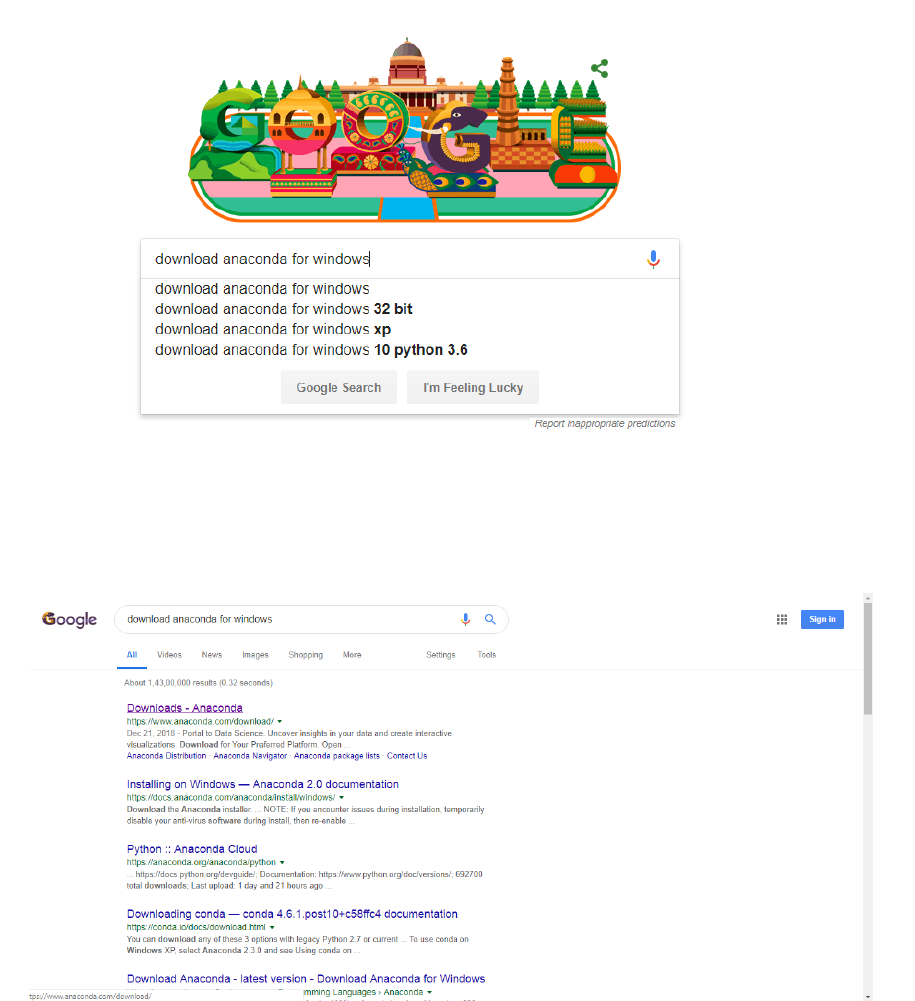
Setting up the Anaconda Environment
1. Search “Download anaconda for windows”
2. Click on the first link you see saying
“Downloads-Anaconda”
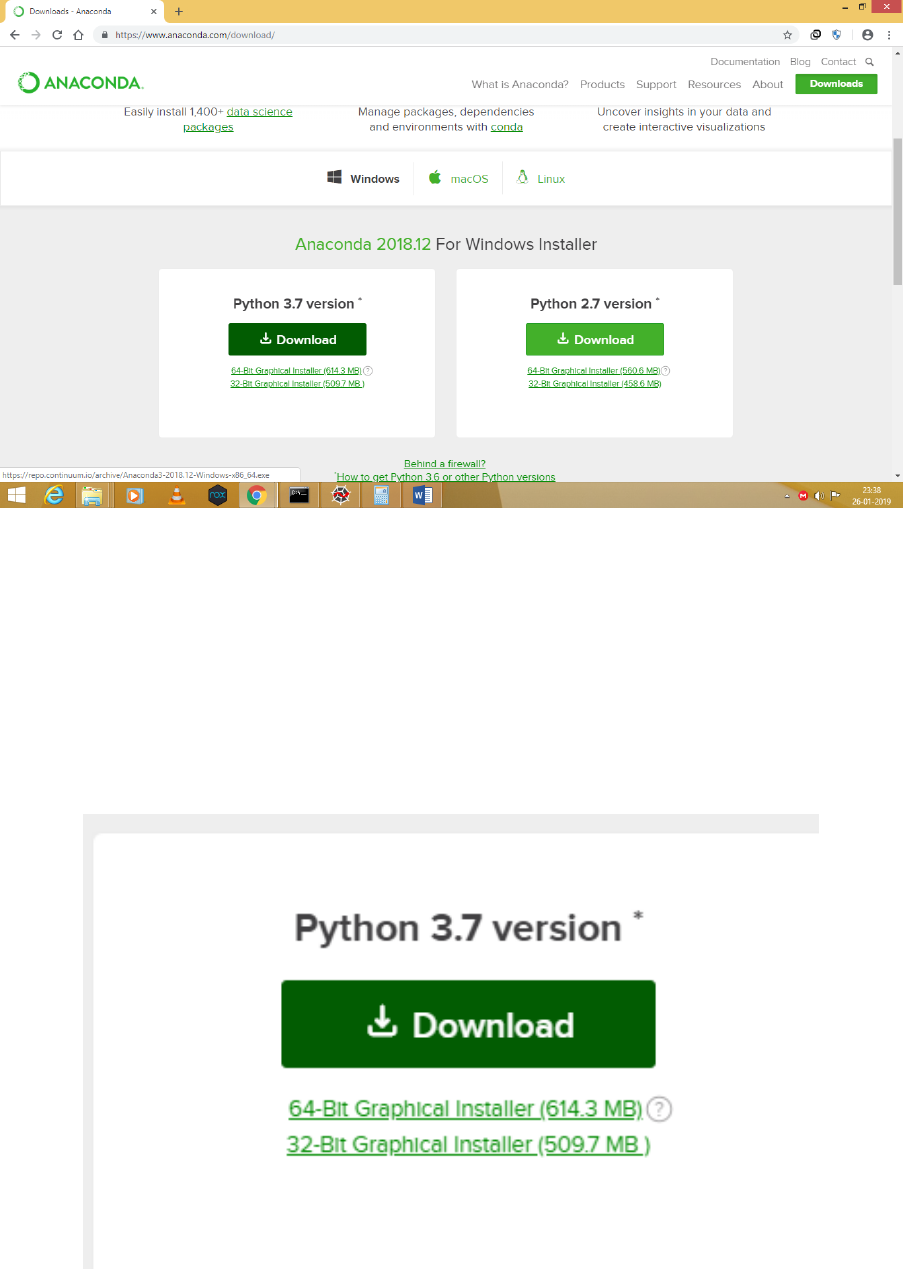
3. Scroll to get to this section of the page.
4. If you have a 64-bit architechture download the 64-
Bit installer. Otherwise if you don't have the 64-bit
architechture then just download the 32-Bit one.
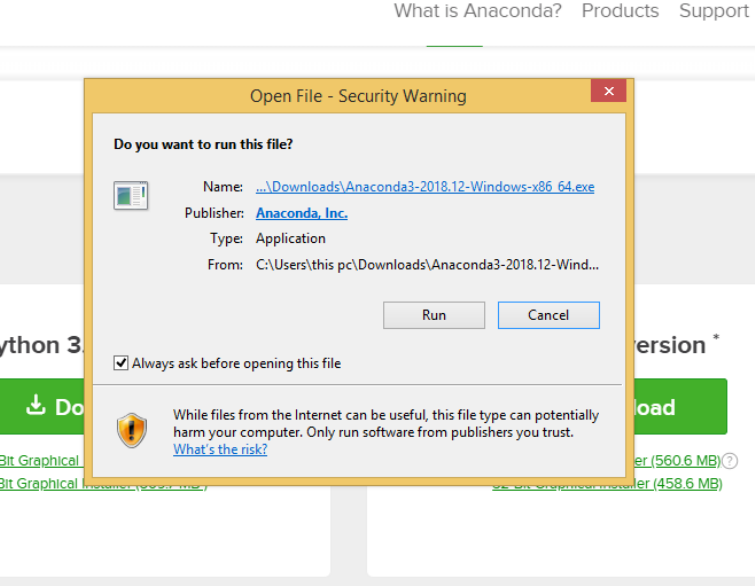
5. Once downloaded. Open and “Run” the .exe file.
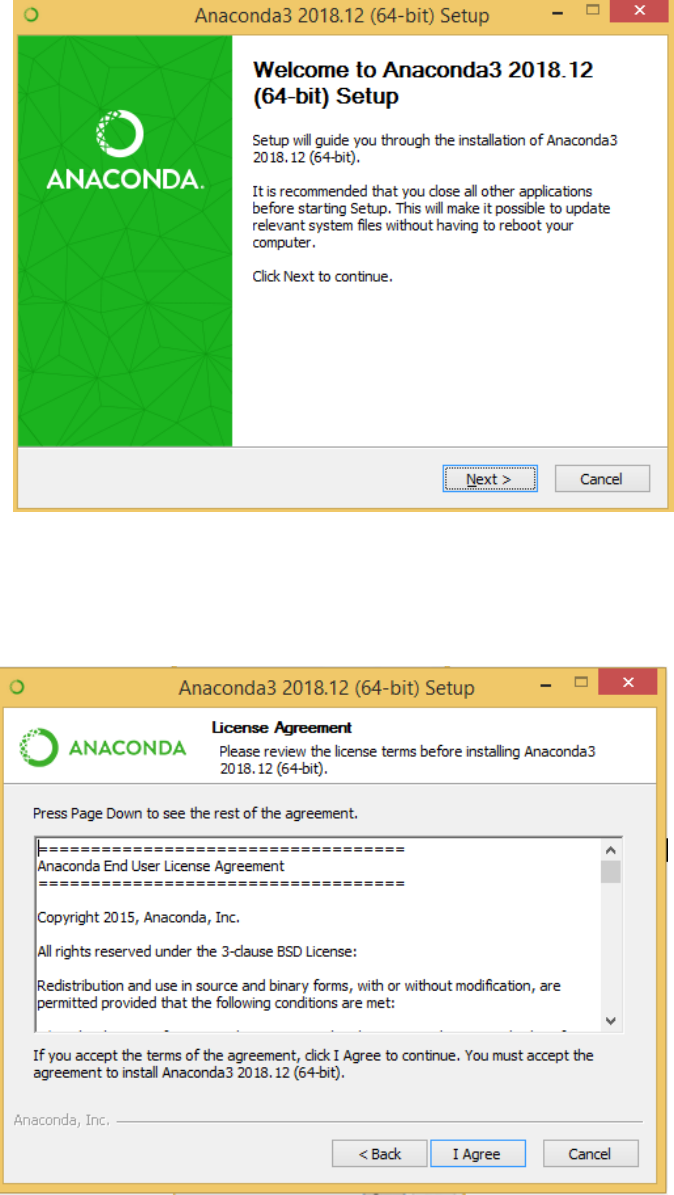
6. You’ll get this installation Wizard after step 5. Click
on “Next” to continue.
7. Click on “I Agree”.
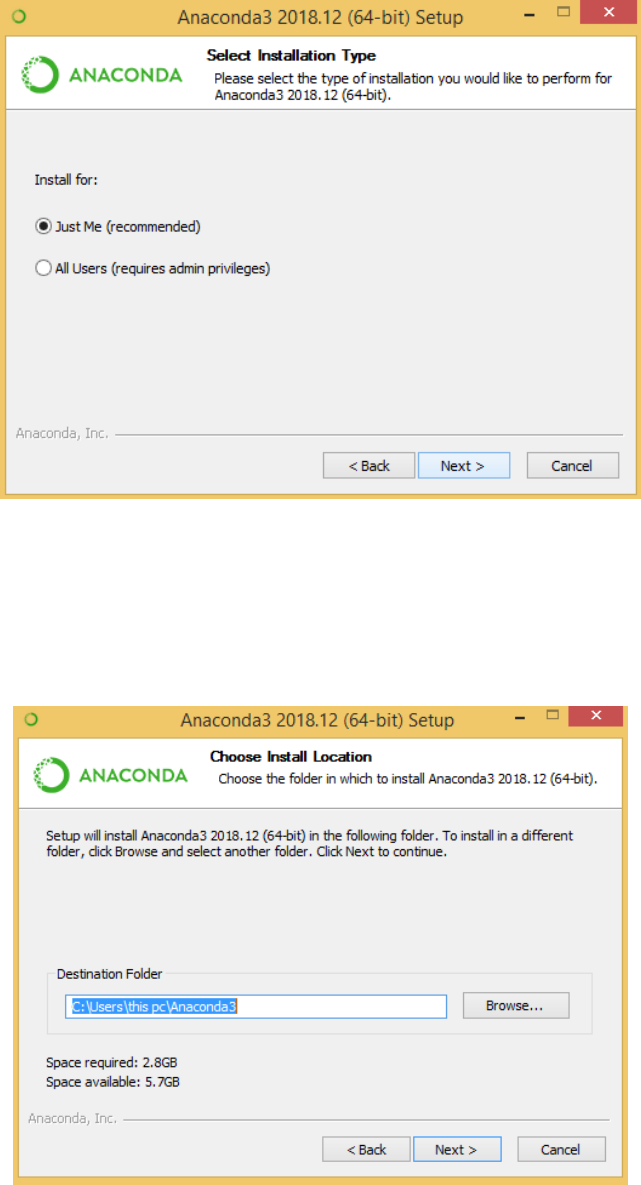
8. Select an appropriate option as per your
requirement and Click on “Next”.
9. Select where you want to install “Anaconda3” and
Click on “Next”.
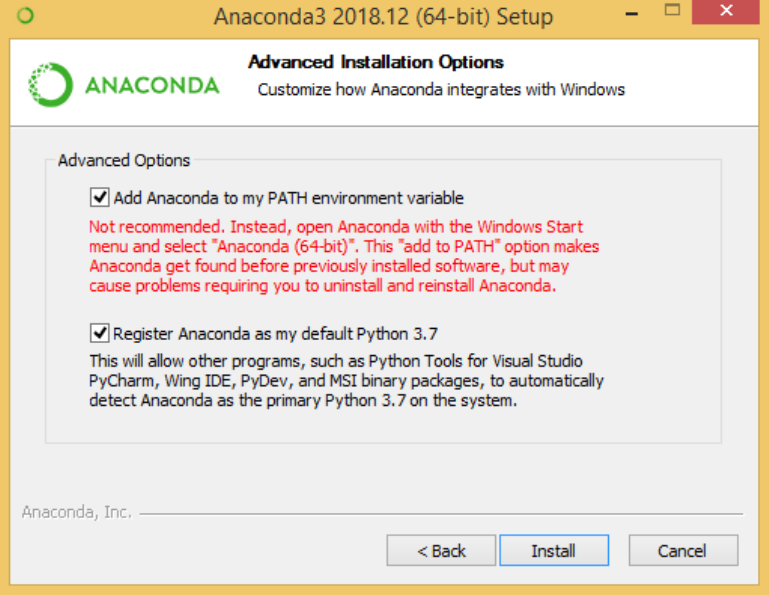
10. Checkmark on both options if this is your first ever
installation of an environment for python. Otherwise
checkmark the second and hit “Install”.
After Installation go explore the Anaconda
Navigator and your new Python IDE
(SPYDER).
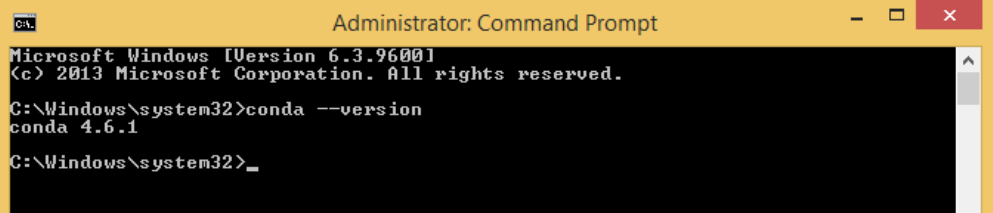
Setting up OpenCV
1. Go to “Start” and type “anaconda prompt” in the
search field and open it.
(* If you had check-marked the “Add anaconda to
my PATH variable” then you can continue with
“command prompt (as admin)” as well instead of
anaconda prompt.)
2. Once you start either the “anaconda prompt” or
the “command prompt (as admin)” you will get a
screen as follows, and type in the command
“conda<space><hyphen><hyphen>version” to
check whether conda is working or not
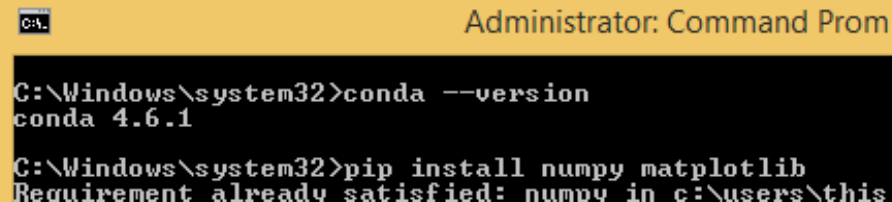
3. Now type in the following command:
“pip<space>install<space>numpy<space>matplotlib”
to install “numpy” and “matplotlib” modules. If they
are already available then “Requirement already
satisfied” message will be displayed elsewise the
packages will be installed.
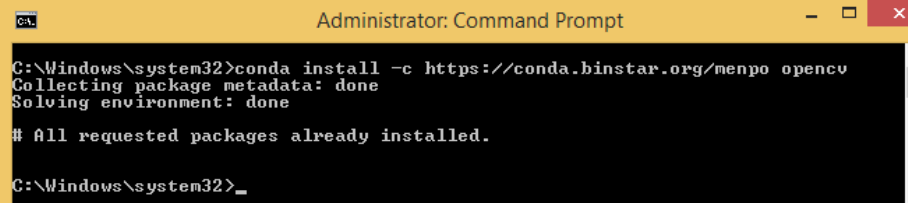
4. Now type in the command :
“conda<space>install<space><hyphen>c<space>
https://conda.binstar.org/menpo<space>opencv
”. This will download and setup the OpenCV
environment modules. And you are good to go for
creating your first OpenCV based program.
(* The downloading process for opencv packages
will begin instead of the above message and will
take around a couple of minutes)
For any queries contact: Divyanshu Bhaik
(+917590072992)
Ajay Chahar
(+919149069662)