Openflex Boardview Manual.dvi Manual
User Manual:
Open the PDF directly: View PDF ![]() .
.
Page Count: 18
Openflex Boardview
Written: Paul Daniels (Inflex)
(Version R6)
Chapter 1
Preface
1.1 Introduction
Welcome to Openflex Boardview (from hereon referred to simply as OFBV). OFBV is an advance development fork of
OpenBoardView (OBV) by Chloridite in May 2016 as a response to seeing a need for an Open Source board viewing
software to assist in the repairs of many electronics systems.
At the time of writing, OFBV supports brd, bdv, asc, fz (with correct key) and bv (with converter to bvr) board
formats and is available on Windows (7 onwards), OSX and Linux.
1.2 Contact
Contact can be made with the developer(s) of OFBV via the following means;
Web http://openboardview.org
IRC #openboardview@irc.freenode.net:6667
GitHub https://github.com/inflex/OpenBoardView/tree/inflex-ui-features
1
Chapter 2
Installing
2.1 Windows
No installation required, simply run the executable.
2.2 Linux
2.2.1 Installing using debian package
$ sudo dpkg -i openboardview-R5.deb
Run it
$ openboardview
2.2.2 Building source from github
If you haven’t already installed the required development packages;
$ apt-get install build-essential cmake libsdl2-dev libgtk-3-dev
Clone the project
$ git clone –recursive ’https://github.com/inflex/OpenBoardView’
Build it
$ ./build.sh
Run it!
$ ./bin/openboardview ...or... $ ./openboardview.sh
2.3 OSX
???
2
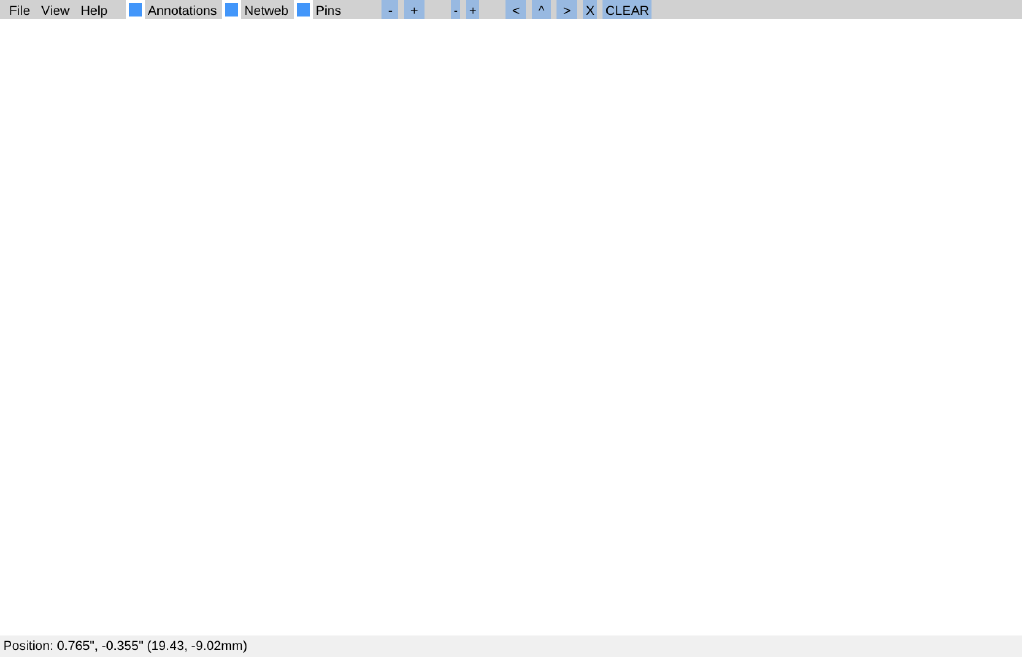
Chapter 3
Getting Started
3.1 Main display
Figure 3.1: Openflex Boardview opened, no file
3
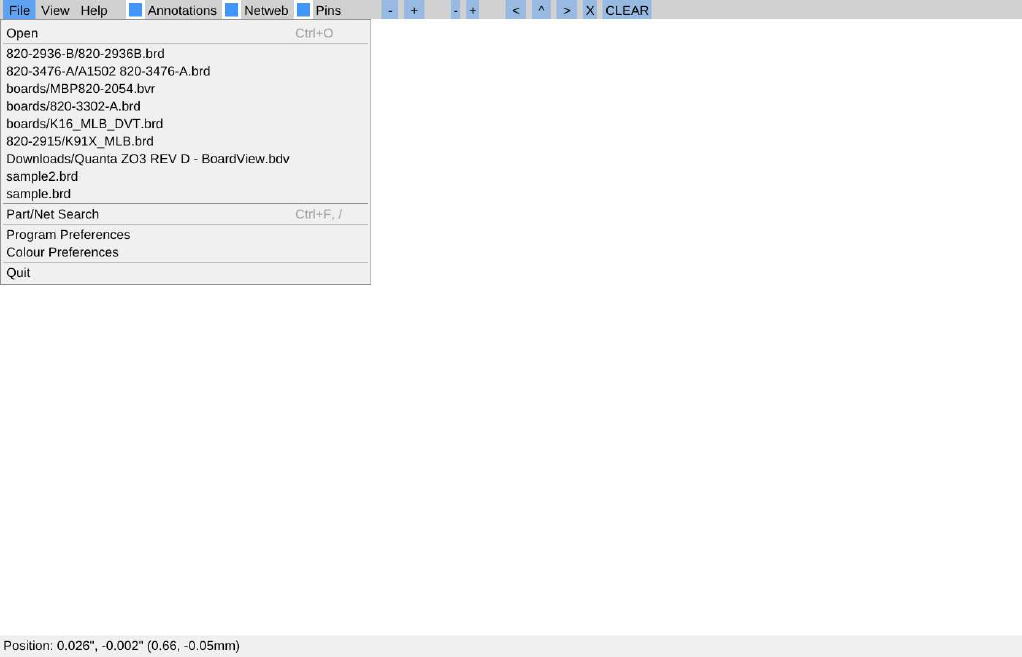
CHAPTER 3. GETTING STARTED 4
3.2 File Menu
Figure 3.2: File menu
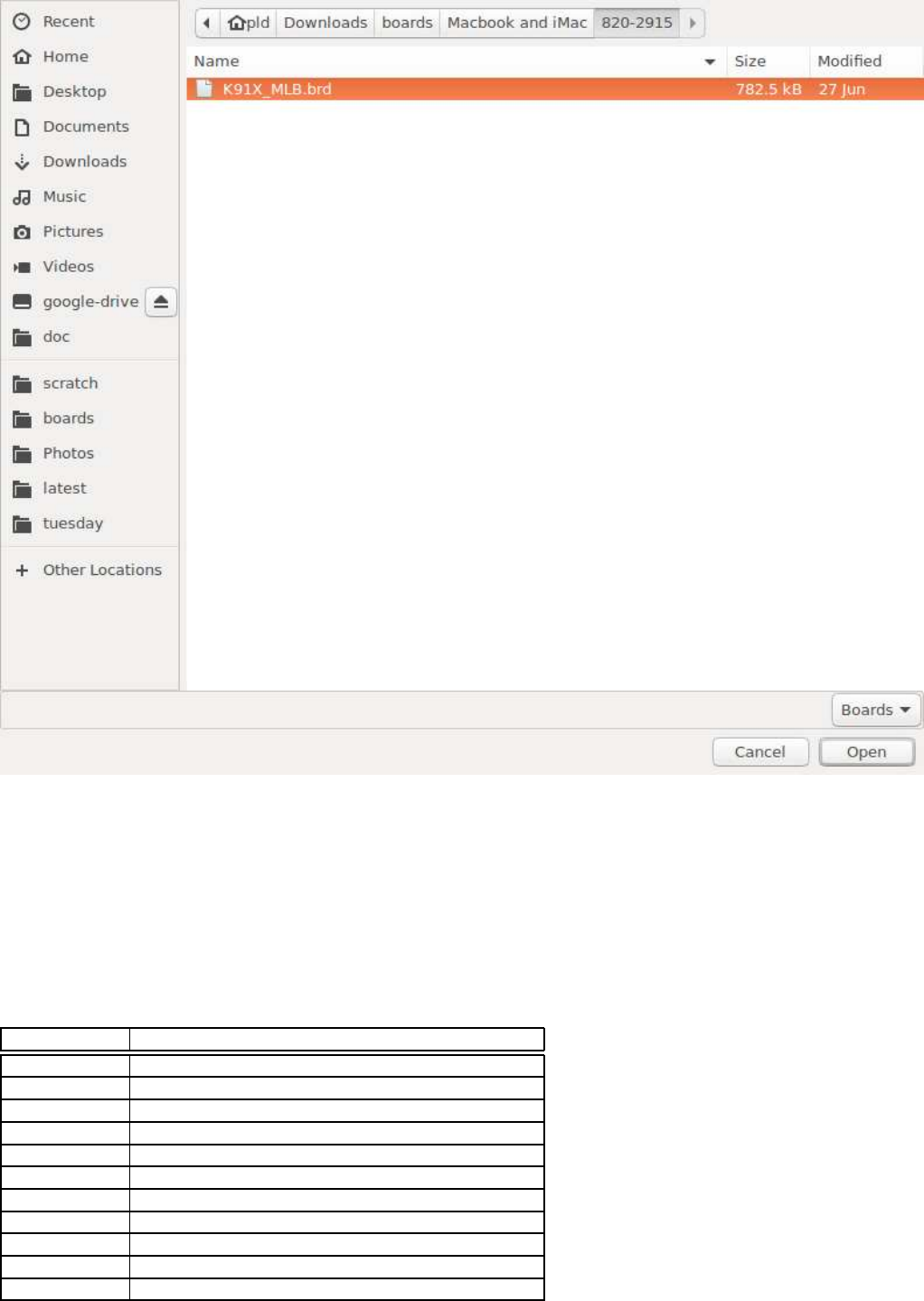
CHAPTER 3. GETTING STARTED 5
3.3 Open file dialog (linux)
Figure 3.3: Selecting board file from file picker
3.4 File opened
Each file successfully loaded is added to the recent history, allowing for quicker access for subsequent loads of the
same board.
3.5 Command line parameters (linux)
Flag Description
-h Display help for command line parameters
-V Display current OFBV Version
-l Enable slow CPU mode
-c <file> Load alternative configuration <file>
-i <file> Load board <file>
-x <width> Set window to <width> pixels wide
-y <height> Set window to <height> pixels high
-z <size> Set font size to <size>
-p <dpi> Set DPI resolution to <dpi>
-r <renderer> Explicitly select a type of rendering engine [ 0..2 ]
-d Enable debug mode
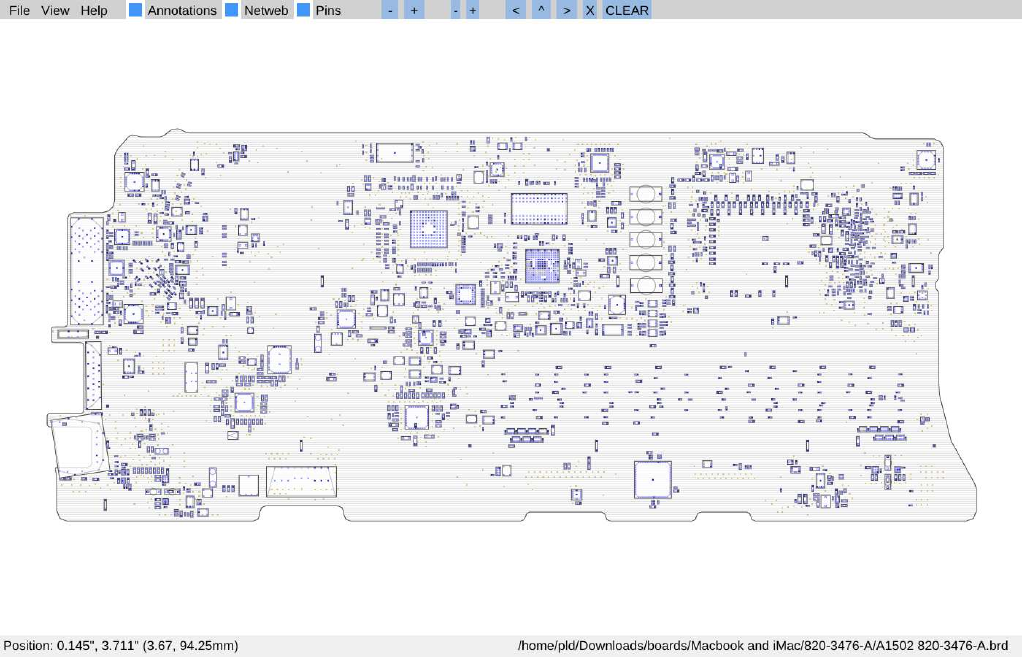
CHAPTER 3. GETTING STARTED 6
Figure 3.4: Board file successfully loaded.
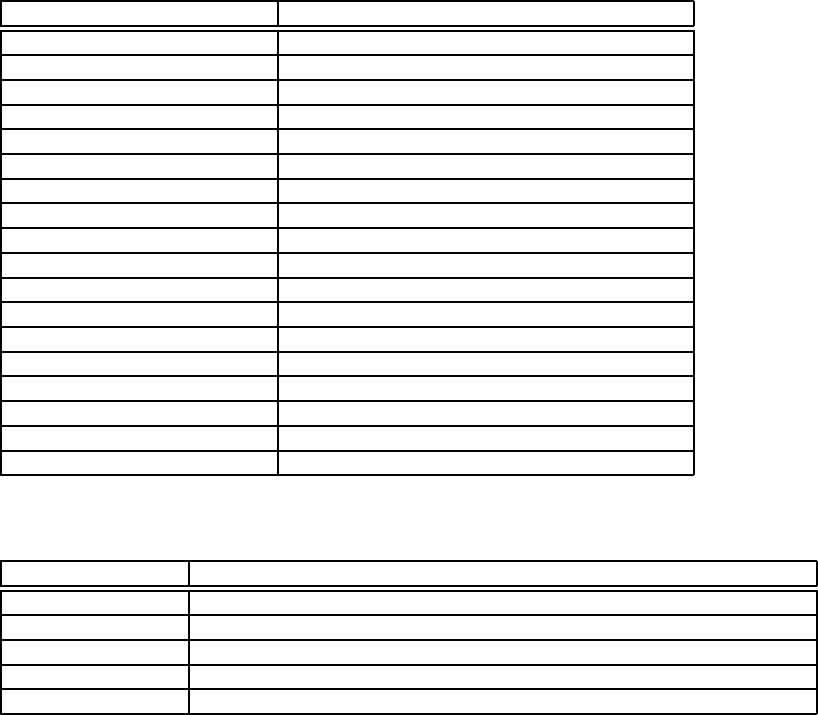
Chapter 4
Controls
4.1 Keyboard
Action Key(s)
Open file-load dialog CTRL-o
Quit Openflex Boardview CTRL-q
Pan viewport UP w, up-arrow
Pan viewport DOWN s, down-arrow
Pan viewport LEFT a, left-arrow
Pan viewport RIGHT d, right-arrow
Search for component/net CTRL-f, /
Display component list k
Display net list l
Clear all highlighted items ESC
Mirror board m
Flip board <space> (ctrl+<space> for alternative origin)
Zoom in +, numpad +
Zoom out -, numpad -
Center board and zoom to fit x, numpad 5
Rotate Clockwise . (period), numpad period
Rotate Counter-Clockwise , (comma), numpad 0
Toggle pin blanking p
4.2 Mouse
Action Mouse control
Select pin/network Left click on pin.
Select part (only) Left click on non-pin part area. CTRL+Click to select additional parts
Zoom Scroll wheel
Flip board Middle/Scroll click
Annotations Right click
7
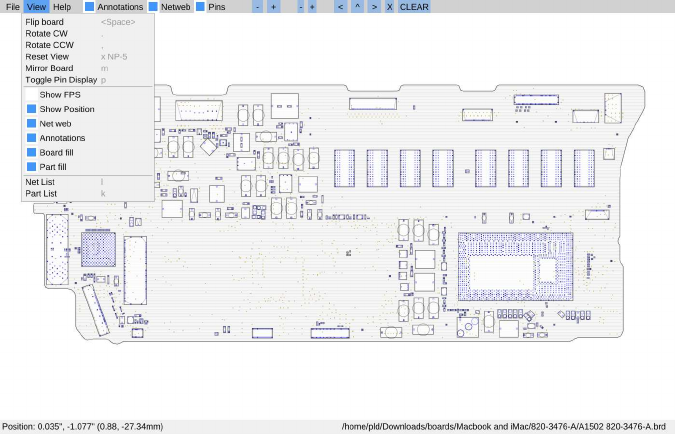
Chapter 5
Menus
5.1 View
Figure 5.1: View menu
Flip Board Visually turn the board over to show the other side. Flipping is done around the X-axis ( some would
refer to this as flipping vertically )
Rotate CW Rotate the board clockwise
Rotate CCW Rotate the board counter clockwise
Reset View Zoom and pan the board back to fit the window
Mirror Board Mirror the board over the Y-axis (mirroring horizontally). This is used with some files that have been
generated relative to a different coordinate plane. This is not the same as flipping the board.
Toggle Pin Display Enable/disable the drawing of the pins on the board
Show FPS Enable/disable the display of the frame rate in the status bar
Show Position Enable/disable the display of the current cursor position in the status bar
Net Web Enable/disable the drawing of radial lines to all other pins/pads within the same net
Annotations Enable/disable the display of the annotations flags
Board Fill Enable/disable the filling of the board with the pinstripe/floodfill
Part Fill Enable/disable the drawing of fill of the individual parts
Net List Show/hide the Net list window
Part List Show/ide the Part list window
8

CHAPTER 5. MENUS 9
5.2 Quick access & Tablet/Touch Controls
Along the menu bar, after the HELP menu, there are Quick Access buttons for enabling/disabling Annotations, NetWeb
and Pins. This have the same function as those items located in the FILE->VIEW menu, as well as the configuration
preferences.
Figure 5.2: Annotation completed, red flag indicates annotation location. Hovering will show partial text
OFBV is equipped with controls on the menu bar to facilitate use on tablets and touch screens.
[ - ][ + ] Zoom in normal steps
[-][+] Zoom in reduced steps
<Rotate counter clockwise
^Flip board
>Rotate clockwise
XReset view
CLEAR Clear all highlighted items
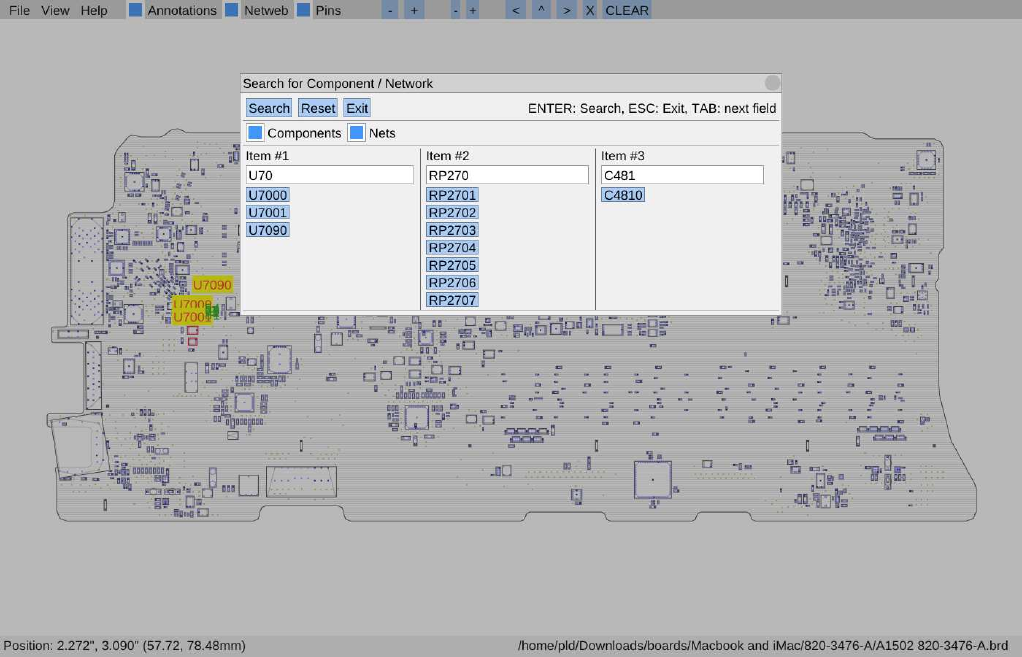
Chapter 6
Searching
Openflex Boardview uses a compound searching system, which lets you mix nets and parts, both complete and
partial searches in to a single search with up to three (3) separate search parameters. All parts/nets matching will be
highlighted when the search is applied. Search results will be fitted and centered to the display window.
The search dialog can be invoked by pressing Ctrl-F, /, or selecting File->Search
Search results can be cleared by pressing the [ESC] key.
Figure 6.1: Entering the search parameters
10
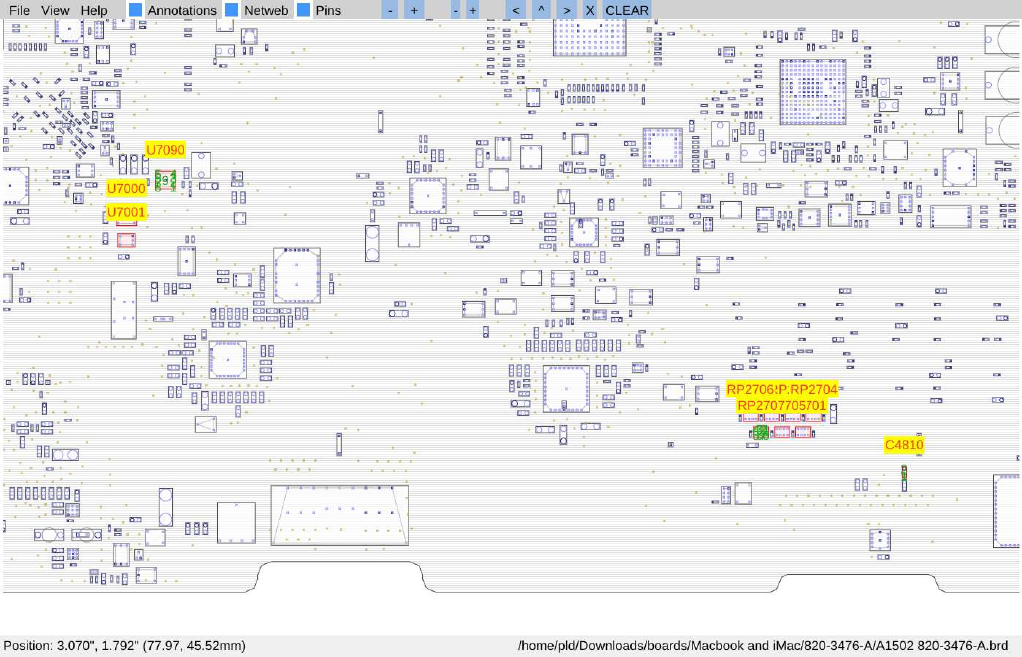
CHAPTER 6. SEARCHING 11
Figure 6.2: Search results
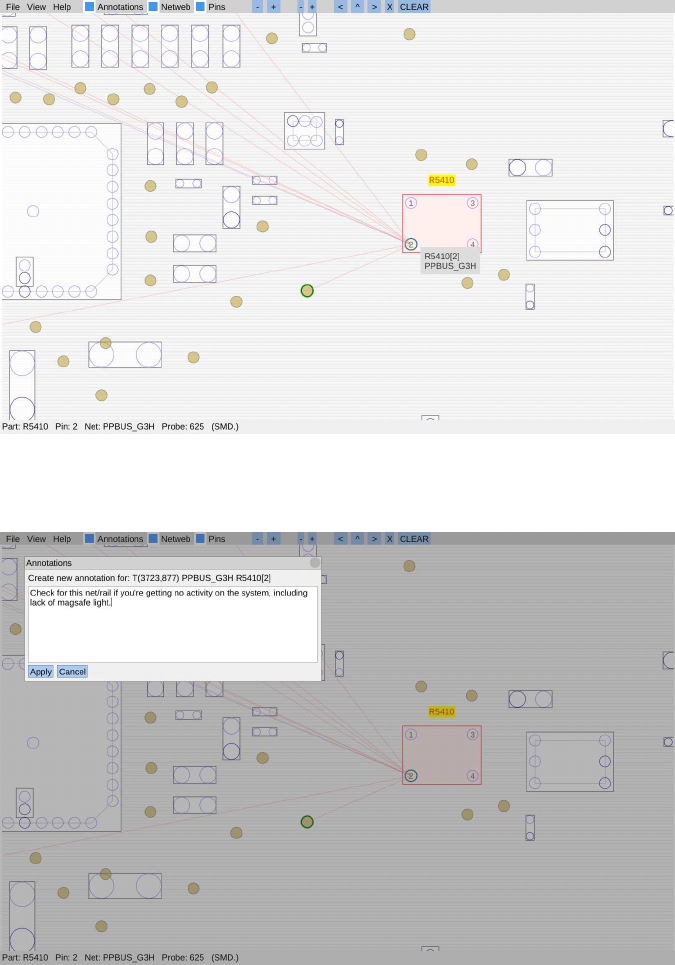
Chapter 7
Annotations
Annotations allow you to leave notes about specific locations, pins, parts or nets for a particular board. Annotations
are stored in a sqlite3 database with a filename that mirrors the board (see Files).
To create an annotation, right click on the location, pin, part or net of interest. A dialog will appear and in its
reference description it’ll have the details of the location, pin, part and/or net depending on where you right-clicked.
Figure 7.1: Preparation of an annotation, selecting pin [2] of R5410
Figure 7.2: Writing the annotation
12
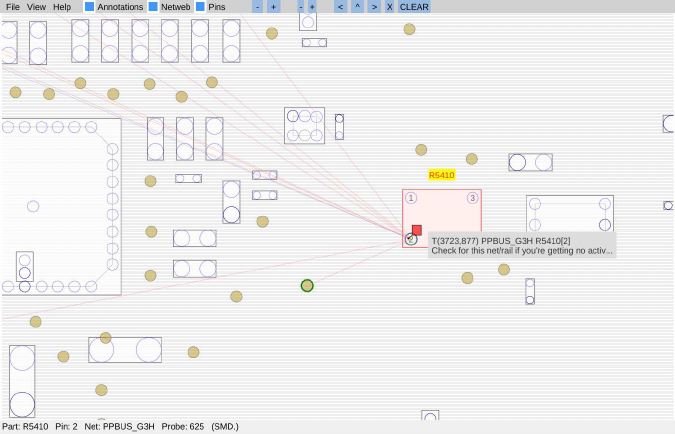
CHAPTER 7. ANNOTATIONS 13
Type in the annotation and select [Apply]. You can cancel by clicking the dialog close icon on the top-right of the
dialog, or the [Cancel] button.
When the annotation has been saved a flag will appear on the board in the location. When the mouse hovers over
the flag a short-form of the annotation will be displayed. To edit the annotation you can right click the flag.
Figure 7.3: Annotation completed, red flag indicates annotation location. Hovering will show partial text
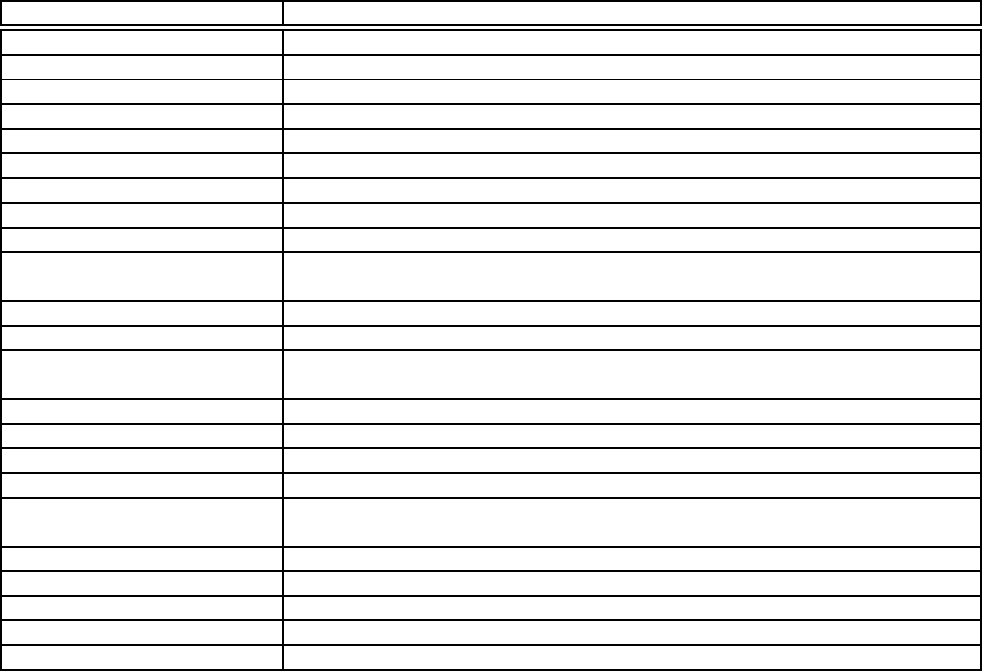
Chapter 8
Configuration Preferences
File->Program Preferences
Parameter Description
Window width Startup width
Window height Startup height
Font size Font size in pt
Screen DPI Screen dpi
Board fill spacing Gap between board area fill lines
Zoom step Proportion of zoom with each click/press
Zoom modifier Divides Zoom Step when CTRL pressed
Panning step Viewport pixel step with panning
Panning modifier Divides Panning Step when CTRL pressed
Flip mode When flipping the board, OFBV can either maintain board-in-viewport
position, or flip around current cursor point
Annotation flag size Pixel size for Annotation flag on board
Annotation flag offset How far from the actual point of annotation to display the flag
Pin Select Masks To assist with contrast, if enabled this will mask the non-selected parts off
with the bitmasks set in Colour Parameters
Pin Halo If set, will display an additional ring around the pin(s) selected
Halo Diameter Multiplier of pin size for the halo size
Halo thickness Thickness of circle drawn for halo
Center/Zoom Search Results If active, frame the search results (both sides) within the current display
Show Net Web If active, draw radial line interconnects to other pins/pads on the board with
the same net
slowCPU If active, deactivates various items to help improve the frame rate
Show FPS Display the frame rate in the status bar
Fill Parts Fill parts with colour specified
Fill Board Fill board area with colour
FZ Key Required to decode ASUS FZ board files. Consists of 44 32 bit hex values
14
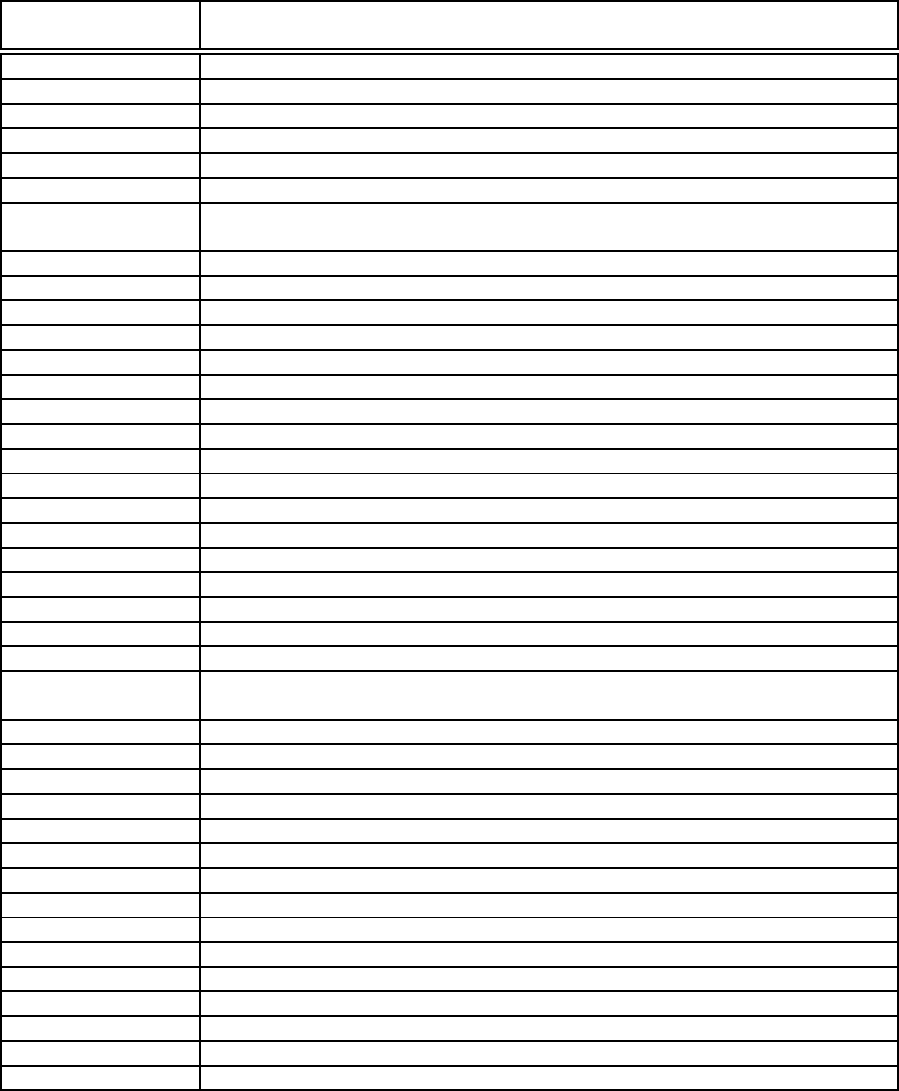
CHAPTER 8. CONFIGURATION PREFERENCES 15
File->Colour Preferences
Base Theme There are two core built in themes for OFBV, Light or Dark. Once you have
selected a theme you can adjust it further
Background Background colour of the main board viewing window
Board fill Colour used to generate the board fill pin striping
Board outline Perimeter of board
Parts
Outline Outline of the parts
Hull On parts with many pins, there will often be a convex hull generated, this can
be drawn with this colour
Fill Colour to fill the part Outline with
Selected Outline of selected parts
Fill (Selected) Inner fill of selected parts
Text Colour of text of selected part name
Text background Background of selected part name
Pins
Default Default colour of normal (connected and not ground) pins
Default text Colour of pin number/name text for default pins
Ground Colour of ground pins
NC Colour of non connected (NC) pins
Test pad Outline colour of test pads
Test pad fill Inner fill colour of test pads
Selected Outline colour of selected pin
Highlighted Outline colour of pins additionally highlighted (ie, on same net)
Halo Colour of extra contrast ring around same net pins
Same net Colour of text for pins on same net
Net web strands Colour of interconnect rays drawn from selected pin to other pins on same
net for currently visible side
Net web (otherside) As above but for pins located on opposite board side
Annotations
Box Fill colour of box used to flag annotation
Stalk Colour of stalk and border of annotation
Popup text Colour of text shown when annotation is hovered
Popup background Background colour of text show when annotation is hovered
Masks Masks are applied as originalColour | ORmask & ANDmask
Pins AND’d mask for pins
Parts AND’d mask for parts
Outline AND’d mask for board outline
Boost (pins) OR’d mask for pins
Boost (parts) OR’d mask for parts
Boost (outline) OR’d mask for outline
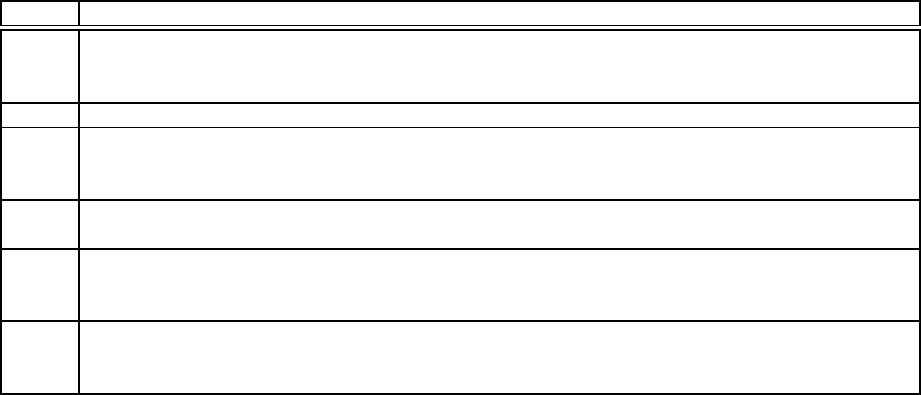
Chapter 9
Board Formats
Type Details
BRD Often distributed in an encoded format with a leading 4-byte signature of 0x23, 0xe2, 0x63,
0x28. Decoded text will contain the strings “str_length:” and “var_data:”. A lot of Apple
schematics are in this format
BRD2 Contains signature strings such as BRDOUT: and NETS:
BDV Very common board format, detected by the presence of strings such as “dd:1.3"
“<<format.asc>>" and "<<pins.asc>>" in the content. It is consolidated version of the multifile
ASC format.
ASC Multi-file version of the BDV format. To load you will only need to select a single file of the
group.
FZ Encrypted ASUS distribution format. In order to view these files you will need the 44
quad-byte decoding signature in the Preferences->FZKey else an error will result when
attempting to decode.
BVR An OFBV specific format which is a SQL dump from MSAccess formatted BV file. A separate
decoder/converter is required because the tool to do the decoding is covered under the GPL
licence but OFBV is MIT licenced and thus incompatible.
16
Chapter 10
Files
10.1 obv.conf
Configuration file. Plain text. Parameters are accessible via the File->Program Preferences, and Color Preferences
dialog
10.1.1 Location
Windows
%APPDATA%\locate\openboardview
Linux
~/.config/openboardview
OSX
???
10.2 obv.history
History file. Plain text. Contains recently loaded board files paths.
10.2.1 Location
Windows
%APPDATA%\locate\openboardview
Linux
~/.local/share/openboardview
OSX
???
10.3 *.sqlite3
Companion files for board files. Contains annotations currently but likely will be expanded out to contain other data
associated with the boards.
The sqlite3 companion files are generated by taking the board file name (eg, exampleboard1.brd) converting the
filename separator period in to an underscore and appending .sqlite3 to the name (eg, exampleboard1_brd.sqlite3).
These files can be safely removed without affecting the operation of OFBV other than the loss of the (currently)
annotations.
17