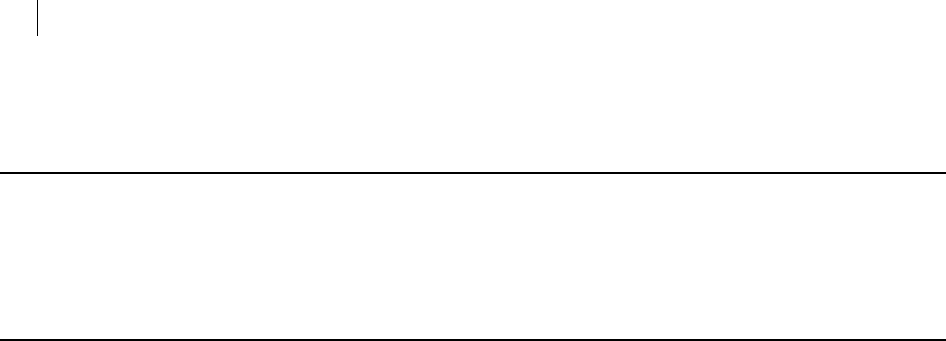PGP™ Command Line User's Guide 10.3 User’s Pgp Cmdline 103 Users En
User Manual: Command Line - 10.3 - User’s Guide User Guide for PGP Command Line Software, Free Instruction Manual
Open the PDF directly: View PDF ![]() .
.
Page Count: 312 [warning: Documents this large are best viewed by clicking the View PDF Link!]
- About PGP Command Line
- Installing
- Licensing
- The Command-Line Interface
- First Steps
- Cryptographic Operations
- Key Listings
- Working with Keyservers
- Managing Keys
- Overview
- Commands
- --add-adk
- --add-photoid
- --add-preferred-cipher
- --add-preferred-compression-algorithm
- --add-preferred-email-encoding
- --add-preferred-hash
- --add-revoker
- --add-userid
- --cache-passphrase
- --change-passphrase
- --clear-key-flag
- --disable
- --enable
- --export, --export-key-pair
- --export-photoid
- --gen-key
- --gen-revocation
- --gen-subkey
- --get-email-encoding
- --import
- --join-key
- --join-key-cache-only
- --key-recon-send
- --key-recon-recv-questions
- --key-recon-recv
- --remove
- --remove-adk
- --remove-all-adks
- --remove-all-photoids
- --remove-all-revokers
- --remove-expiration-date
- --remove-key-pair
- --remove-photoid
- --remove-preferred-cipher
- --remove-preferred-compression-algorithm
- --remove-preferred-email-encoding
- --remove-preferred-hash
- --remove-preferred-keyserver
- --remove-revoker
- --remove-sig
- --remove-subkey
- --remove-userid
- --revoke
- --revoke-sig
- --revoke-subkey
- --send-shares
- --set-expiration-date
- --set-key-flag
- --set-preferred-ciphers
- --set-preferred-compression-algorithms
- --set-preferred-email-encodings
- --set-preferred-hashes
- --set-preferred-keyserver
- --set-primary-userid
- --set-trust
- --sign-key
- --sign-userid
- --split-key
- Working with Email
- Working with a PGP Key Management Server
- Overview
- --decrypt
- --encrypt (-e)
- --create-mak
- --export-mak
- --export-mak-pair
- --import-mak
- --request-cert
- --edit-mak
- --search-mak
- --delete-mak
- --create-mek-series
- --edit-mek-series
- --search-mek-series
- --delete-mek-series
- --create-mek
- --import-mek
- --export-mek
- --edit-mek
- --search-mek
- --create-msd
- --export-msd
- --edit-msd
- --search-msd
- --delete-msd
- --create-consumer
- --search-consumer
- --check-certificate-validity
- Miscellaneous Commands
- Options
- Using Options
- Boolean Options
- --alternate-format
- --annotate
- --archive
- --banner
- --biometric
- --buffered-stdio
- --compress, --compression
- --details
- --encrypt-to-self
- --eyes-only
- --fast-key-gen
- --fips-mode, --fips
- --force (-f)
- --halt-on-error
- --import-certificates
- --keyring-cache
- --large-keyrings
- --license-recover
- --marginal-as-valid
- --master-key
- --pass-through
- --passphrase-cache
- --photo
- --quiet (-q)
- --recursive
- --reverse-sort, --reverse
- --sda
- --skep
- --text-mode, --text (-t)
- --truncate-passphrase
- --verbose (-v)
- --warn-adk
- --wrapper-key
- --xml
- Integer Options
- --3des
- --aes128, --aes192, --aes256
- --bits, --encryption-bits
- --blowfish
- --bzip2
- --cast5
- --creation-days
- --expiration-days
- --idea
- --index
- --keyring-cache-timeout
- --keyserver-timeout
- --md5
- --passphrase-cache-timeout
- --partitioned
- --pgp-mime
- --ripemd160
- --sha, --sha256, --sha384, --sha512
- --signing-bits
- --skep-timeout
- --threshold
- --trust-depth
- --twofish
- --wipe-input-passes
- --wipe-overwrite-passes
- --wipe-passes
- --wipe-temp-passes
- --zip
- --zlib
- Enumeration Options
- --auto-import-keys
- --cipher
- --compression-algorithm
- --compression-level
- --email-encoding
- --enforce-adk
- --export-format
- --hash
- --import-format
- --input-cleanup
- --key-flag
- --key-type
- --manual-import-key-pairs
- --manual-import-keys
- --overwrite
- --sig-type
- --sort-order, --sort
- --tar-cache-cleanup
- --target-platform
- --temp-cleanup
- --trust
- String Options
- --auth-key
- --auth-passphrase
- --auth-username
- --basic-constraint
- --city, --common-name, --contact-email, --country
- --comment
- --creation-date
- --default-key
- --expiration-date
- --export-passphrase
- --extended-key-usage
- --home-dir
- --key-usage
- --local-user (-u), --user
- --license-name, --license-number, --license-organization, --license-email
- --new-passphrase
- --organization, --organizational-unit
- --output (-o)
- --output-file
- --passphrase
- --preferred-keyserver
- --private-keyring
- --proxy-passphrase, --proxy-server, --proxy-username
- --public-keyring
- --recon-server
- --regular-expression
- --random-seed
- --root-path
- --share-server
- --state
- --status-file
- --subject-alternative-name
- --symmetric-passphrase
- --temp-dir
- List Options
- File Descriptors
- Lists
- Usage Scenarios
- Searching for Data on a PGP KMS
- Creating a Certificate Signing Request
- Codes and Messages
- Frequently Asked Questions
- Quick Reference
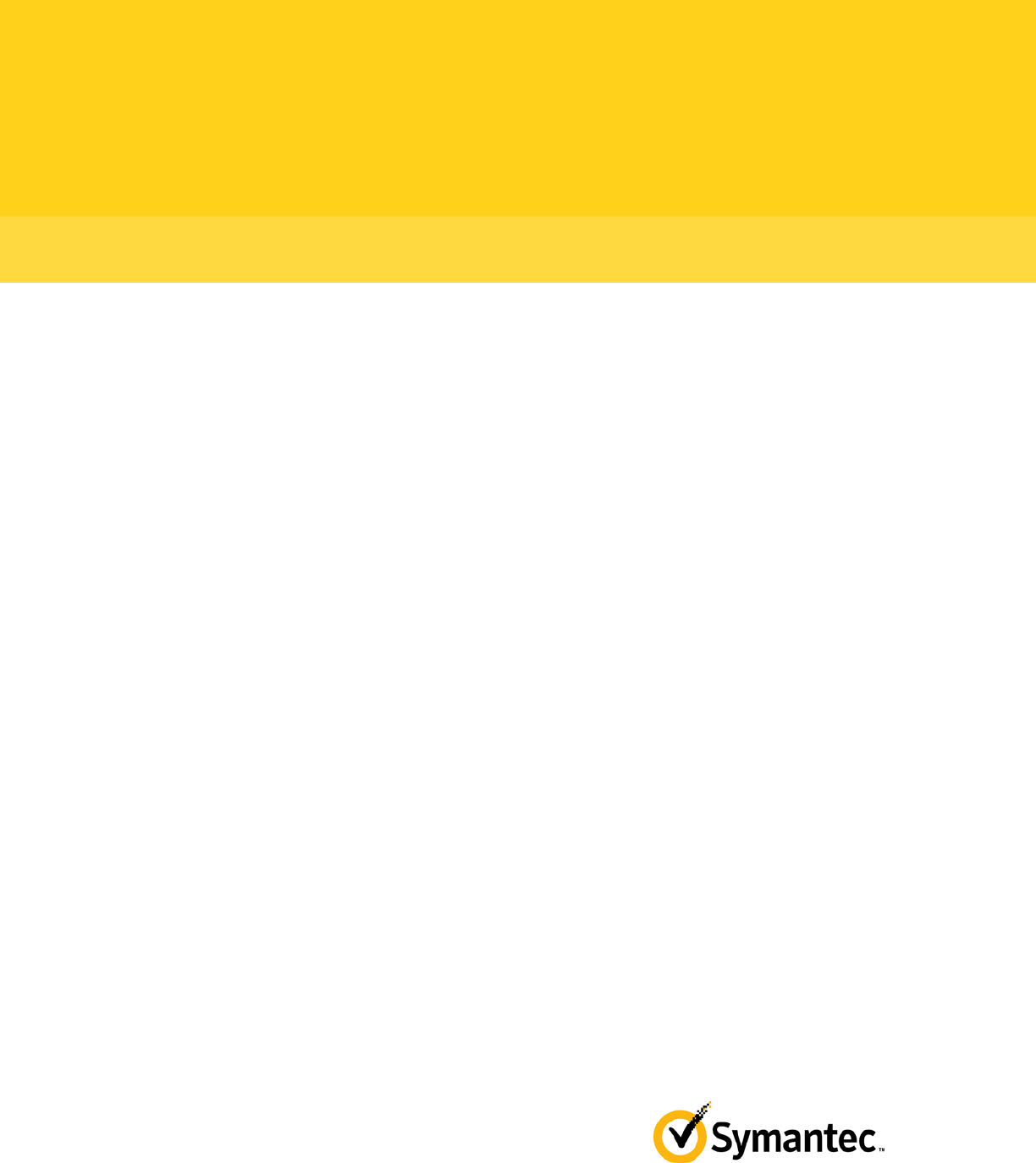
PGP™ Command Line
User's Guide
10.3
The software described in this book is furnished under a license agreement and may be used only in accordance with the terms of the agreement.
Version 10.3.0. Last updated: January 2013.
Legal Notice
Copyright (c) 2013 Symantec Corporation. All rights reserved.
Symantec, the Symantec Logo, PGP, Pretty Good Privacy, and the PGP logo are trademarks or registered trademarks of Symantec Corporation or its
affiliates in the U.S. and other countries. Java is a registered trademark of Oracle and/or its affiliates. Other names may be trademarks of their
respective owners.
The product described in this document is distributed under licenses restricting its use, copying, distribution, and decompilation/reverse engineering.
No part of this document may be reproduced in any form by any means without prior written authorization of Symantec Corporation and its licensors, if
any.
THE DOCUMENTATION IS PROVIDED"AS IS"AND ALL EXPRESS OR IMPLIED CONDITIONS, REPRESENTATIONS AND WARRANTIES, INCLUDING
ANY IMPLIED WARRANTY OF MERCHANTABILITY, FITNESS FOR A PARTICULAR PURPOSE OR NON-INFRINGEMENT, ARE DISCLAIMED, EXCEPT
TO THE EXTENT THAT SUCH DISCLAIMERS ARE HELD TO BE LEGALLY INVALID. SYMANTEC CORPORATION SHALL NOT BE LIABLE FOR
INCIDENTAL OR CONSEQUENTIAL DAMAGES IN CONNECTION WITH THE FURNISHING, PERFORMANCE, OR USE OF THIS DOCUMENTATION.
THE INFORMATION CONTAINED IN THIS DOCUMENTATION IS SUBJECT TO CHANGE WITHOUT NOTICE.
The Licensed Software and Documentation are deemed to be commercial computer software as defined in FAR 12.212 and subject to restricted rights
as defined in FAR Section 52.227-19 "Commercial Computer Software - Restricted Rights" and DFARS 227.7202, et seq. “Commercial Computer
Software and Commercial Computer Software Documentation”, as applicable, and any successor regulations. Any use, modification, reproduction
release, performance, display or disclosure of the Licensed Software and Documentation by the U.S. Government shall be solely in accordance with
the terms of this Agreement.
Symantec Corporation
350 Ellis Street
Mountain View, CA 94043
Symantec Home Page (http://www.symantec.com)
Printed in the United States of America.
10 9 8 7 6 5 4 3 2 1
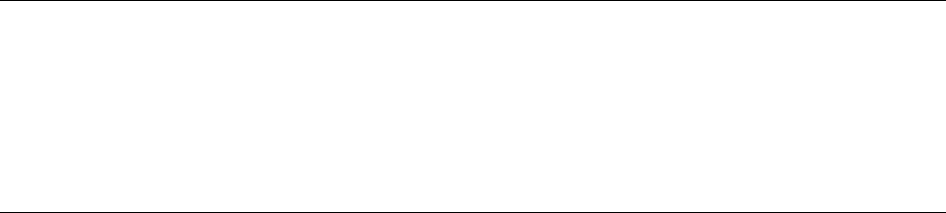
1
Contents
About PGP Command Line
Important Concepts
Technical Support
Contacting Technical Support
Licensing and registration
Customer service
Support agreement resources
Installing
1
2
3
3
3
4
5
Install Location 5
Supported Platforms 6
System Requirements 6
Windows 7 and Vista 7
Windows Server 2008 and 2003 7
Windows XP 8
IBM AIX 9
HP-UX 11i 9
Solaris 9 and 10 9
Red Hat Enterprise Linux, SLES, and Fedora Core 10
Mac OS X 10
Installing on AIX 10
Installing on AIX 10
Changing the Home Directory on AIX 11
Uninstalling on AIX 12
Installing on HP-UX 12
Installing on HP-UX 12
Changing the Home Directory on HP-UX 13
Installing to a Non-Default Directory on HP-UX 13
Uninstalling on HP-UX 14
Installing on Mac OS X 14
Installing on Mac OS X 14
Changing the Home Directory on Mac OS X 15
Uninstalling on Mac OS X 15
Installing on Red Hat Enterprise Linux, SLES, or Fedora Core 15
Installing on Red Hat Enterprise Linux or Fedora Core 16
Changing the Home Directory on Linux or Fedora Core 17
Uninstalling on Linux or Fedora Core 17
Installing on Solaris 17
Installing on Solaris 17
Changing the Home Directory on Solaris 18
Uninstalling on Solaris 19
Installing on Windows 19
PGP Command Line for Windows and Symantec Encryption Desktop on the Same System 19
To Install on Windows 19
Changing the Home Directory on Windows 20
Uninstalling on Windows 21
Upgrading 21
Relocating 21
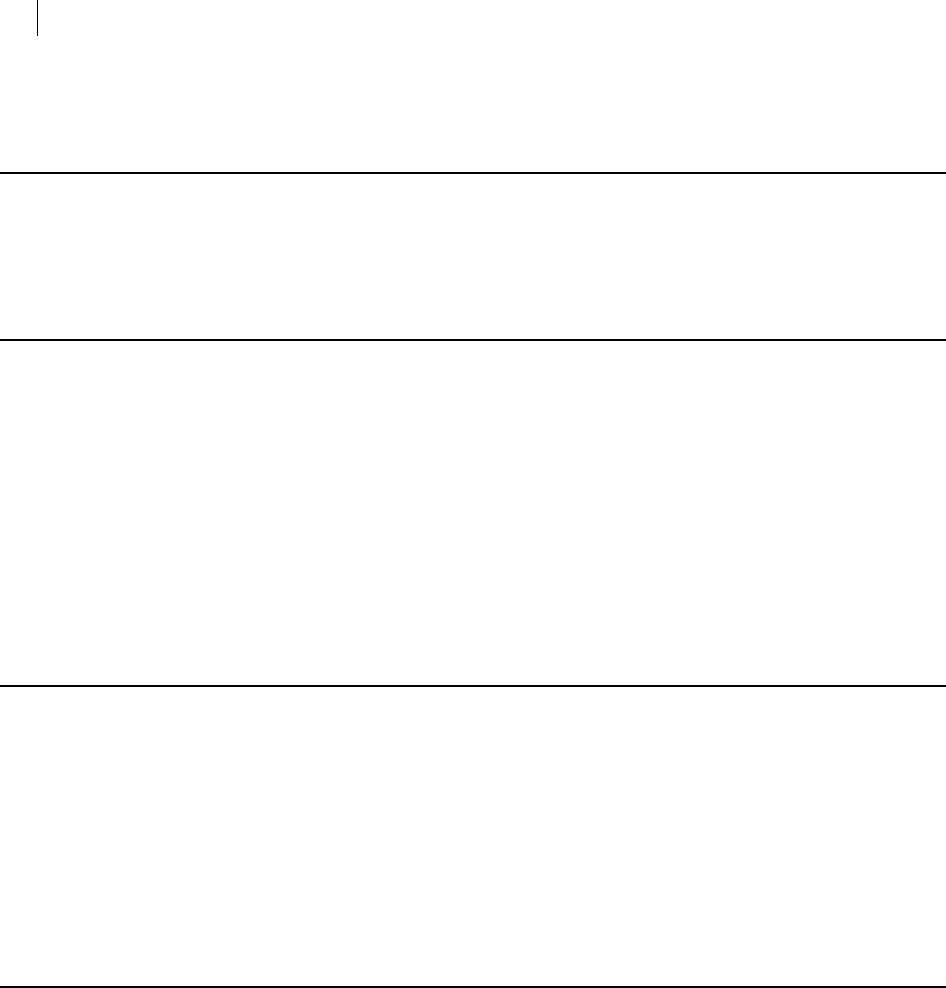
ii Contents
Licensing 23
Overview
Using a License Number
Using a License Authorization
Re-Licensing
The Command-Line Interface
23
24
24
25
27
Overview 27
Flags and Arguments 28
Flags 29
Arguments 29
Configuration File 32
Keyserver Configuration File Settings 36
Environment Variables 37
Standard Input, Output, and Error 38
Redirecting an Existing File 38
Entering Data 38
Specifying a Key 39
'Secure' Options 40
First Steps 41
Overview 41
Creating Your Keypair 42
Protecting Your Private Key 44
Distributing Your Public Key 44
Posting Your Public Key to a Keyserver 45
Exporting Your Public Key to a Text File 45
Getting the Public Keys of Others 46
Finding a Public Key on a Keyserver 46
Importing a Public Key from a Keyserver 47
Verifying Keys 48
Cryptographic Operations 51
Overview 51
Commands 52
--armor (-a) 52
--clearsign 53
--decrypt 55
--detached (-b) 57
--dump-packets, --list-packets 58
--encrypt (-e) 59
--export-session-key 62
--list-sda 63
--list-archive 63
--sign (-s) 64
--symmetric (-c) 66
--verify 67
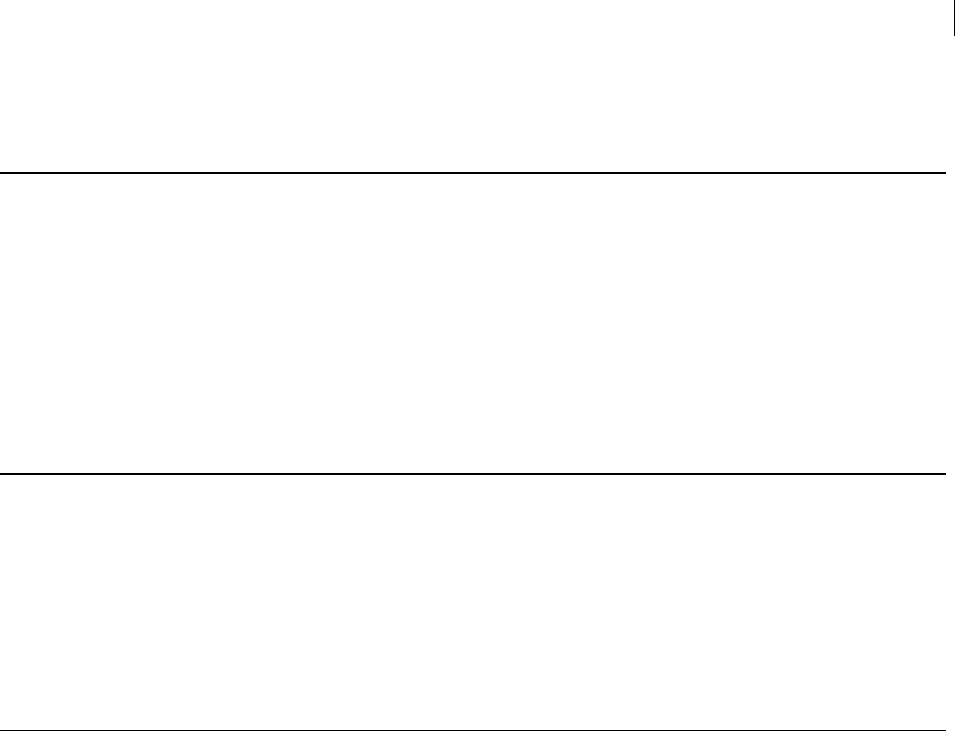
iii Contents
Key Listings 69
Overview
Commands
--fingerprint
--fingerprint-details
--list-key-details
--list-keys (-l)
--list-keys-xml
--list-sig-details
--list-sigs
--list-userids
Working with Keyservers
69
69
70
70
72
73
74
74
75
75
77
Overview
Commands
--keyserver-disable
--keyserver-recv
--keyserver-remove
--keyserver-search
--keyserver-send
--keyserver-update
Managing Keys
77
77
77
78
79
80
81
81
83
Overview 85
Commands 85
--add-adk 85
--add-photoid 86
--add-preferred-cipher 86
--add-preferred-compression-algorithm 87
--add-preferred-email-encoding 87
--add-preferred-hash 88
--add-revoker 88
--add-userid 89
--cache-passphrase 89
--change-passphrase 90
--clear-key-flag 91
--disable 91
--enable 92
--export, --export-key-pair 92
--export-photoid 94
--gen-key 95
--gen-revocation 97
--gen-subkey 98
--get-email-encoding 98
--import 99
--join-key 100
--join-key-cache-only 103
--key-recon-send 104
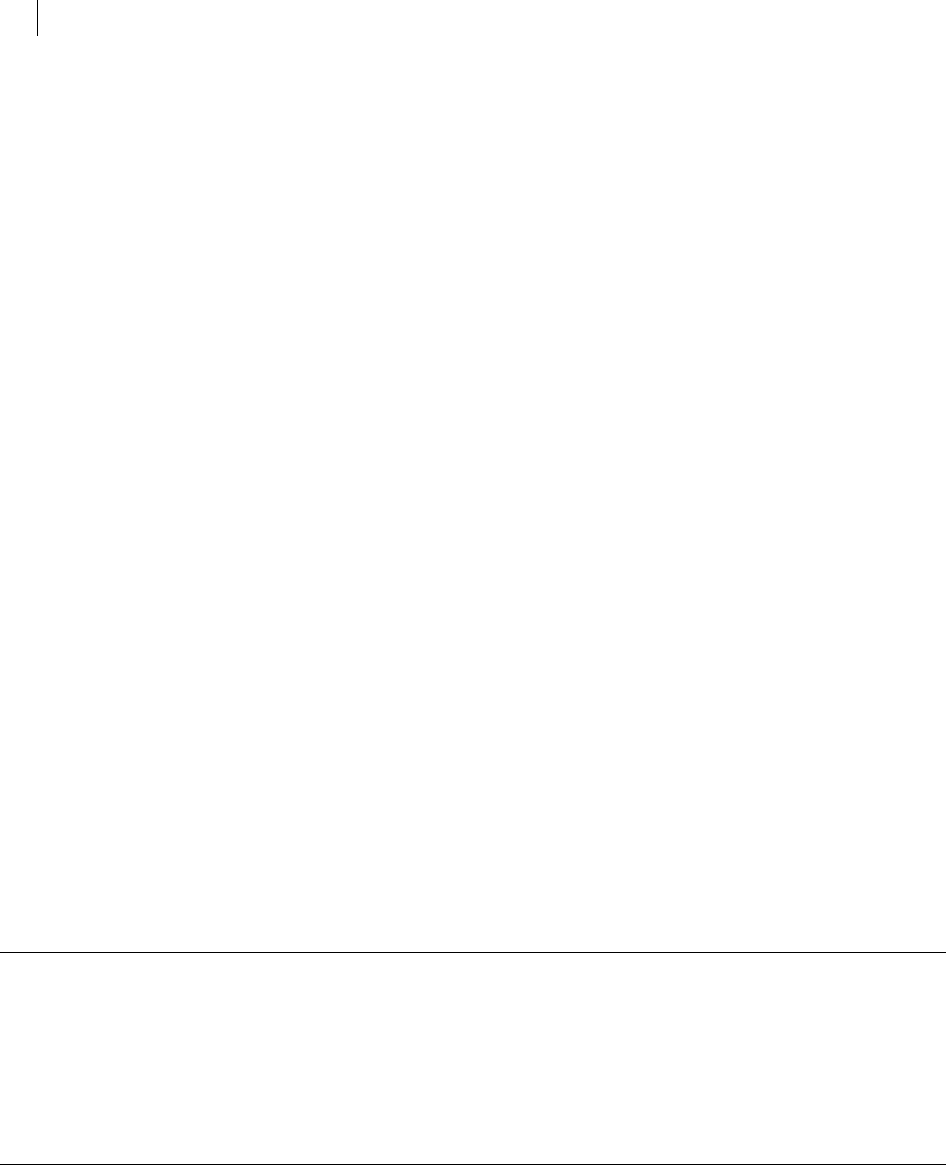
iv Contents
--key-recon-recv-questions 105
--key-recon-recv 106
--remove 107
--remove-adk 107
--remove-all-adks 108
--remove-all-photoids 108
--remove-all-revokers 108
--remove-expiration-date 109
--remove-key-pair 109
--remove-photoid 110
--remove-preferred-cipher 110
--remove-preferred-compression-algorithm 110
--remove-preferred-email-encoding 111
--remove-preferred-hash 111
--remove-preferred-keyserver 112
--remove-revoker 112
--remove-sig 113
--remove-subkey 113
--remove-userid 114
--revoke 114
--revoke-sig 115
--revoke-subkey 115
--send-shares 116
--set-expiration-date 116
--set-key-flag 117
--set-preferred-ciphers 117
--set-preferred-compression-algorithms 118
--set-preferred-email-encodings 118
--set-preferred-hashes 119
--set-preferred-keyserver 119
--set-primary-userid 120
--set-trust 120
--sign-key 121
--sign-userid 122
--split-key 123
Working with Email 127
Overview 127
Encrypt Email 128
Sign Email 129
Decrypt Email 130
Verify Email 130
Annotate Email 130
Working with a PGP Key Management Server 133
Overview 134
New Terms and Concepts 134
Relationship with a PGP KMS 135
Authentication for PGP KMS Operations 135
--decrypt 137
--encrypt (-e) 137
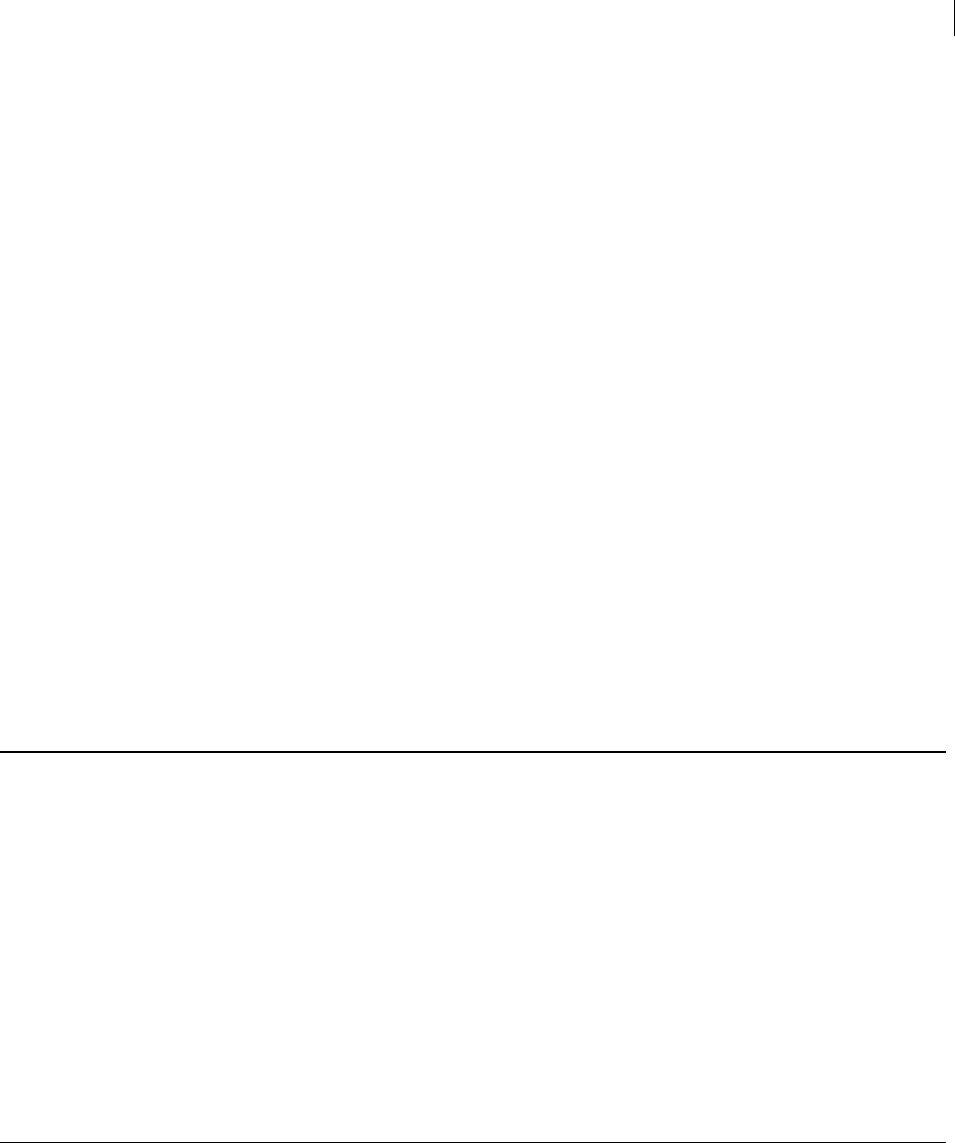
v Contents
--create-mak
--export-mak
--export-mak-pair
Export Format
--import-mak
--request-cert
--edit-mak
--search-mak
--delete-mak
--create-mek-series
--edit-mek-series
--search-mek-series
--delete-mek-series
--create-mek
--import-mek
--export-mek
--edit-mek
--search-mek
--create-msd
--export-msd
--edit-msd
--search-msd
--delete-msd
--create-consumer
--search-consumer
--check-certificate-validity
Miscellaneous Commands
138
138
139
140
141
142
142
143
144
145
145
146
147
148
148
149
149
150
151
152
152
153
154
155
155
156
159
Overview
Commands
--agent
--create-keyrings
--help (-h)
--license-authorize
--purge-all-caches
--purge-keyring-cache
--purge-passphrase-cache
--speed-test
--version
--wipe
--check-sigs
--check-userids
Options
159
160
160
160
161
161
161
161
162
162
162
163
163
164
165
Using Options 165
Boolean Options 166
--alternate-format 166
--annotate 166
--archive 166
--banner 167
--biometric 168

vi Contents
--buffered-stdio 168
--compress, --compression 168
--details 169
--email 169
--encrypt-to-self 169
--eyes-only 170
--fast-key-gen 170
--fips-mode, --fips 170
--force (-f) 171
--halt-on-error 171
--import-certificates 171
--keyring-cache 171
--large-keyrings 172
--license-recover 172
--marginal-as-valid 172
--master-key 173
--pass-through 173
--passphrase-cache 173
--photo 173
--quiet (-q) 173
--recursive 174
--reverse-sort, --reverse 174
--sda 174
--skep 175
--text-mode, --text (-t) 175
--truncate-passphrase 175
--verbose (-v) 175
--warn-adk 175
--wrapper-key 176
--xml 176
Integer Options 177
--3des 177
--aes128, --aes192, --aes256 177
--bits, --encryption-bits 178
--blowfish 178
--bzip2 178
--cast5 179
--creation-days 179
--expiration-days 179
--idea 180
--index 180
--keyring-cache-timeout 180
--keyserver-timeout 181
--md5 181
--passphrase-cache-timeout 181
--partitioned 182
--pgp-mime 182
--ripemd160 182
--sha, --sha256, --sha384, --sha512 183
--signing-bits 184
--skep-timeout 184
--threshold 185
--trust-depth 185
--twofish 185

vii Contents
--wipe-input-passes 185
--wipe-overwrite-passes 186
--wipe-passes 186
--wipe-temp-passes 186
--zip 186
--zlib 187
Enumeration Options 187
--auto-import-keys 187
--cipher 187
--compression-algorithm 188
--compression-level 189
--email-encoding 189
--enforce-adk 189
--export-format 190
--hash 190
--import-format 191
--input-cleanup 192
--key-flag 192
--key-type 193
--manual-import-key-pairs 193
--manual-import-keys 193
--overwrite 194
--sig-type 194
--sort-order, --sort 194
--tar-cache-cleanup 195
--target-platform 195
--temp-cleanup 196
--trust 196
String Options 196
--auth-key 196
--auth-passphrase 197
--auth-username 197
--basic-constraint 197
--city, --common-name, --contact-email, --country 197
--comment 197
--creation-date 198
--default-key 198
--expiration-date 198
--export-passphrase 199
--extended-key-usage 199
--home-dir 199
--key-usage 199
--local-user (-u), --user 200
--license-name, --license-number, --license-organization, --license-email 200
--new-passphrase 201
--organization, --organizational-unit 201
--output (-o) 201
--output-file 202
--passphrase 202
--preferred-keyserver 202
--private-keyring 203
--proxy-passphrase, --proxy-server, --proxy-username 203
--public-keyring 203
--recon-server 204
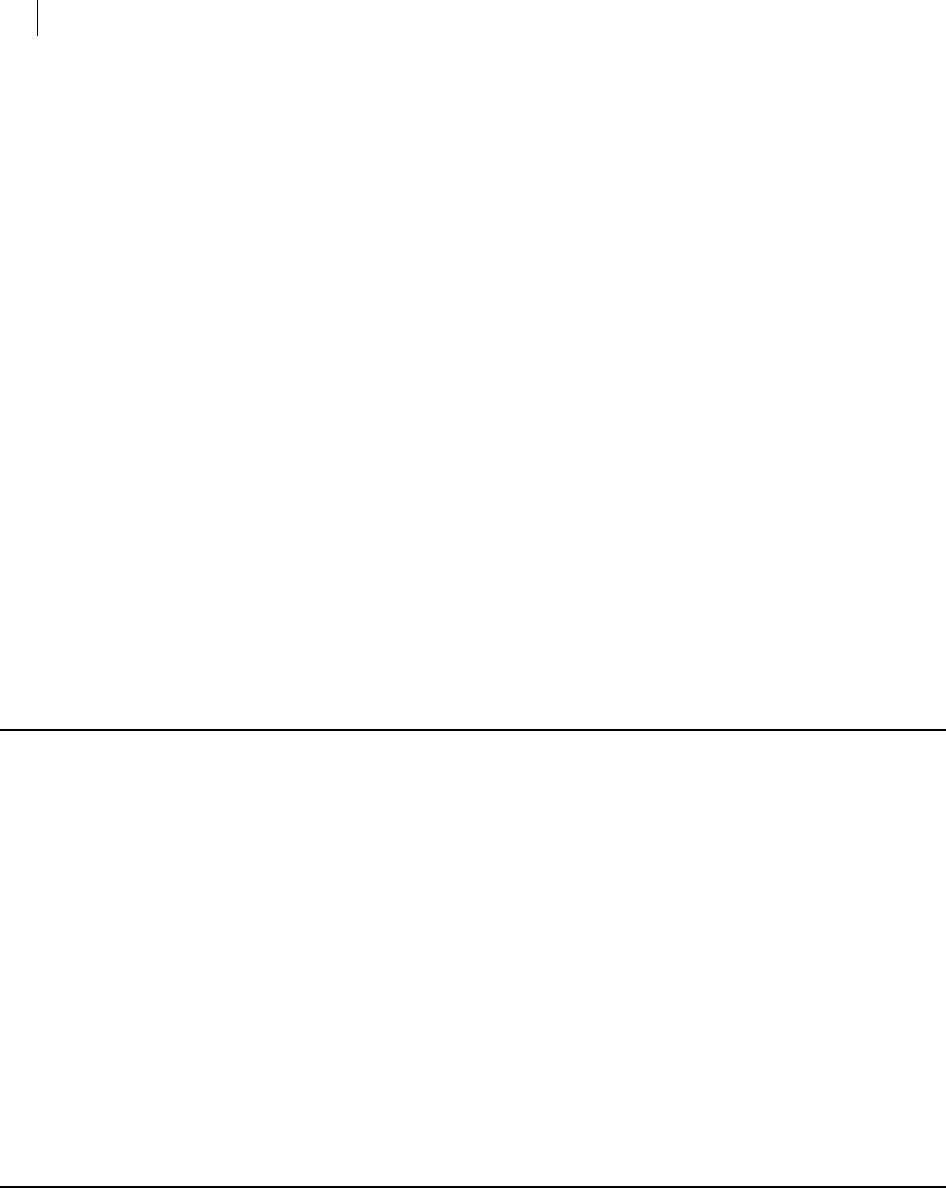
viii Contents
--regular-expression 204
--random-seed 204
--root-path 205
--share-server 205
--state 205
--status-file 205
--subject-alternative-name 206
--symmetric-passphrase 206
--temp-dir 206
List Options 207
--additional-recipient 207
--adk 207
--input (-i) 207
--question / --answer 208
--keyserver 208
--recipient (-r) 209
--revoker 209
--share 210
File Descriptors 211
--auth-passphrase-fd, auth-passphrase-fd8 211
--export-passphrase-fd, --export-passphrase-fd8 211
--new-passphrase-fd, --new-passphrase-fd8 211
--passphrase-fd 211
--proxy-passphrase-fd, --proxy-passphrase-fd8 212
--symmetric-passphrase-fd, --symmetric-passphrase-fd8 212
Lists 213
Basic Key List 213
The Default Key Column 214
The Algorithm Column 214
The Type Column 215
The Size/Type Column 215
The Flags Column 216
The Key ID Column 217
The User ID Column 217
Detailed Key List 218
Main Key Details 219
Subkey Details 225
ADK Details 227
Revoker Details 228
Key List in XML Format 228
Elements with fixed settings 232
X.509 Signatures 234
Detailed Signature List 235
Usage Scenarios 241
Secure Off-Site Backup 241
PGP Command Line and Symantec Encryption Desktop 241
Compression Saves Money 242
Surpasses Legal Requirements 243
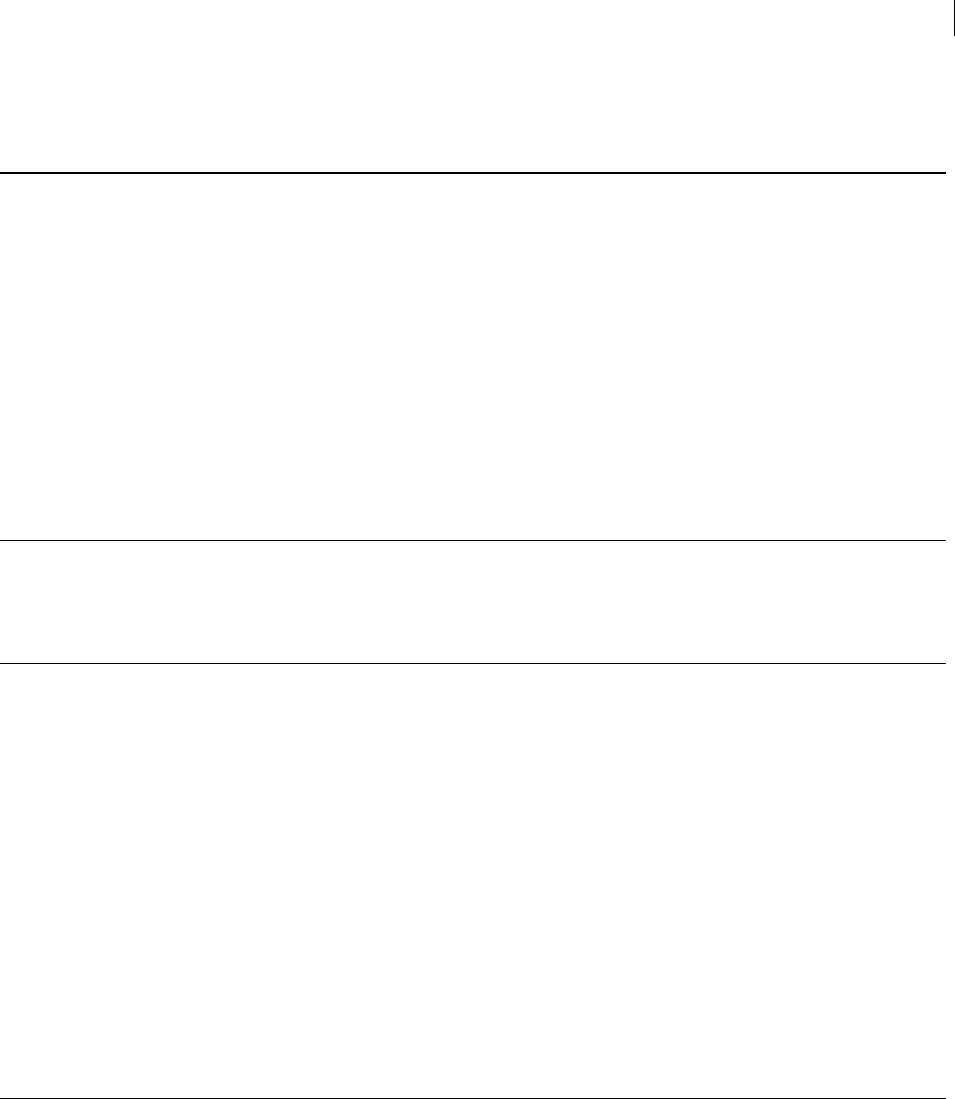
ix Contents
Searching for Data on a PGP KMS 245
Overview 245
Operators 246
Types 246
Keyword Listing 246
Example Searches 248
For Linux and Mac OSX 248
For Windows 248
More About Types 249
Time Fields 249
Boolean Values 249
Open PGP Algorithms 250
Open PGP Key Usage Flags 250
Key Modes 250
Creating a Certificate Signing Request 253
About CSRs 253
Creating a CSR using PGP Command Line 254
Codes and Messages 257
Messages Without Codes 257
Messages With Codes 258
Parser 258
Keyrings 259
Wipe 259
Encrypt 260
Sign 260
Decrypt 261
Speed Test 261
Key edit 262
Keyserver 266
Key Reconstruction 267
Licensing 268
Symantec Encryption Management Server 269
General 269
Exit Codes 277
Frequently Asked Questions 279
Key Used for Encryption 279
"Invalid" Keys 279
Maximum File Size 280
Programming and Scripting Languages 281
File Redirection 281
Protecting Passphrases 281

1 About PGP Command Line
PGP Command Line is a command line product for performing cryptography and key
management tasks. It operates as a stand-alone product that performs those tasks
locally. It can also operate as a client product that interacts with Symantec Encryption
Management Server to perform those tasks.
With PGP Command Line, you can write command line scripts that use Symantec
encryption technology to perform these tasks:
Encrypt, sign, and decrypt individual files or collections of files
Create and manage keys on a local keyring
Access keys on Symantec Encryption Management Server and other keyservers
Manage keys on Symantec Encryption Management Server
Create consumer (user) accounts on Symantec Encryption Management Server
Manage X.509 certificates, including requesting and validating a certificate
Encrypt, sign, and decrypt email
You can insert PGP Command Line commands into scripts for automating tasks. PGP
Command Line commands are easily added to shell scripts or scripts written with
scripting languages, such as Perl or Python.
For example, consider a company that regularly backs up a large sensitive database to
an off-site location. A script runs automatically to perform the backup. This company
can add PGP Command Line commands to that script to compress and encrypt the
database before transmitting it to the off-site location. It can also add commands to
decrypt and uncompress the database when it arrives at its destination.
In This Chapter
Important Concepts ........................................................................................................ 1
Technical Support ........................................................................................................... 2
Important Concepts
The following concepts are important for you to understand:
environment variables: Environment variables control various aspects of PGP
Command Line behavior; for example, the location of the PGP Command Line
home directory. Environment variables are established on the computer running
PGP Command Line.
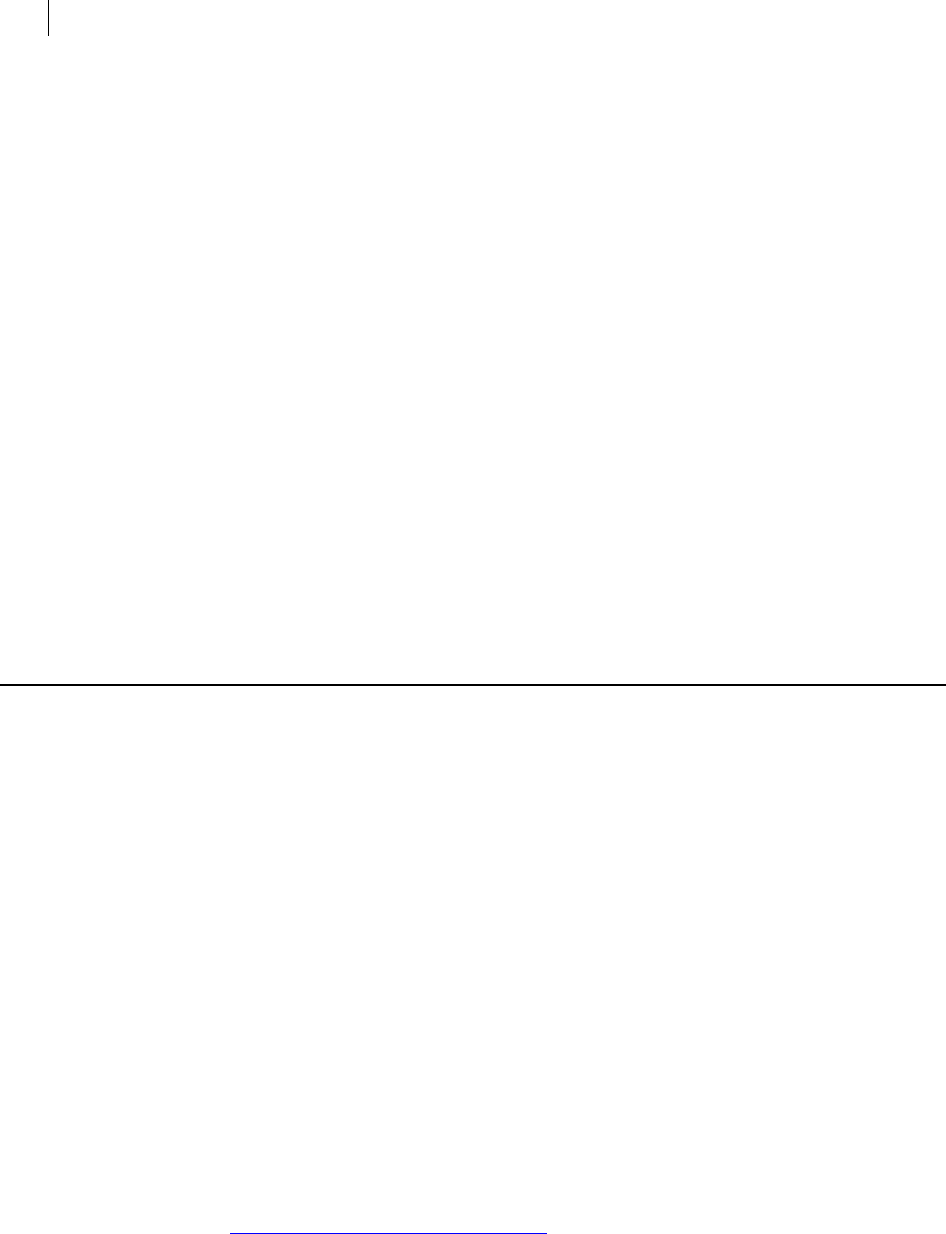
2 About PGP Command Line
Technical Support
configuration file variables: When PGP Command Line starts, it reads the
configuration file, which includes special configuration variables and values for
each variable. These settings affect how PGP Command Line operates.
Configuration file variables can be changed permanently by editing the
configuration file or overridden on a temporary basis by specifying a value for a
configuration file variable on the command line.
Self-Decrypting Archives (SDAs): PGP Command Line lets you create SDAs,
compressed and conventionally encrypted archives that require a passphrase to
decrypt. SDAs contain an executable for the target platform, which means the
recipient of an SDA does not need to have any Symantec encryption software
installed to open the archive. You can thus securely transfer data to recipients
with no Symantec encryption software installed. You will have to communicate
the passphrase of the SDA to the recipient, however.
Additional Decryption Key (ADK): PGP Command Line supports the use of an
ADK, which is an additional key to which files or messages are encrypted, thus
allowing the keeper of the ADK to retrieve data or messages as well as the
intended recipient. Use of an ADK ensures that your corporation has access to all
its proprietary information even if employee keys are lost or become unavailable.
PGP Zip archives: The PGP Zip feature lets you encrypt/sign groups of files or
entire directories into a single compressed archive file. The archive format is tar
and the supported compression formats are Zip, BZip2, and Zlib.
Technical Support
Symantec Technical Support maintains support centers globally. Technical Support’s
primary role is to respond to specific queries about product features and functionality.
The Technical Support group also creates content for our online Knowledge Base. The
Technical Support group works collaboratively with the other functional areas within
Symantec to answer your questions in a timely fashion. For example, the Technical
Support group works with Product Engineering and Symantec Security Response to
provide alerting services and virus definition updates.
Symantec’s support offerings include the following:
A range of support options that give you the flexibility to select the right amount
of service for any size organization
Telephone and/or Web-based support that provides rapid response and up-to-the-
minute information
Upgrade assurance that delivers software upgrades
Global support purchased on a regional business hours or 24 hours a day, 7 days a
week basis
Premium service offerings that include Account Management Services
For information about Symantec’s support offerings, you can visit our Web site at the
following URL:
www.symantec.com/business/support/
All support services will be delivered in accordance with your support agreement and
the then-current enterprise technical support policy.
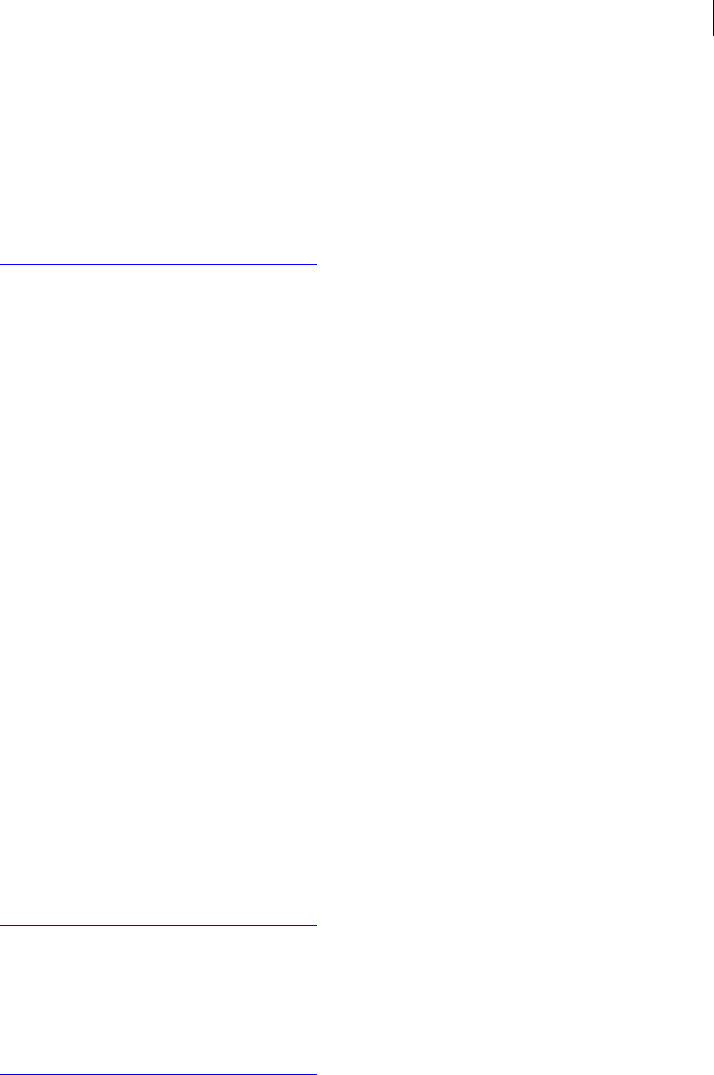
3 About PGP Command Line
Technical Support
Contacting Technical Support
Customers with a current support agreement may access Technical Support
information at the following URL:
www.symantec.com/business/support/
Before contacting Technical Support, make sure you have satisfied the system
requirements that are listed in your product documentation. Also, you should be at the
computer on which the problem occurred, in case it is necessary to replicate the
problem.
When you contact Technical Support, please have the following information available:
Product release level
Hardware information
Available memory, disk space, and NIC information
Operating system
Version and patch level
Network topology
Router, gateway, and IP address information
Problem description:
Error messages and log files
Troubleshooting that was performed before contacting Symantec
Recent software configuration changes and network changes
Licensing and registration
If your Symantec product requires registration or a license key, access our technical
support Web page at the following URL:
www.symantec.com/business/support/
Customer service
Customer service information is available at the following URL:
www.symantec.com/business/support/
Customer Service is available to assist with non-technical questions, such as the
following types of issues:
Questions regarding product licensing or serialization
Product registration updates, such as address or name changes
General product information (features, language availability, local dealers)
Latest information about product updates and upgrades
Information about upgrade assurance and support contracts
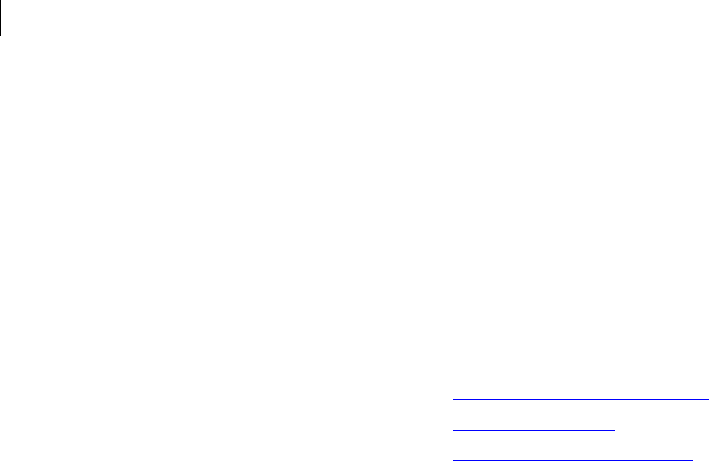
4 About PGP Command Line
Technical Support
Information about the Symantec Buying Programs
Advice about Symantec's technical support options
Nontechnical presales questions
Issues that are related to CD-ROMs or manuals
Support agreement resources
If you want to contact Symantec regarding an existing support agreement, please
contact the support agreement administration team for your region as follows:
Asia-Pacific and Japan customercare_apac@symantec.com
Europe, Middle-East, Africa semea@symantec.com
North America, Latin America supportsolutions@symantec.com
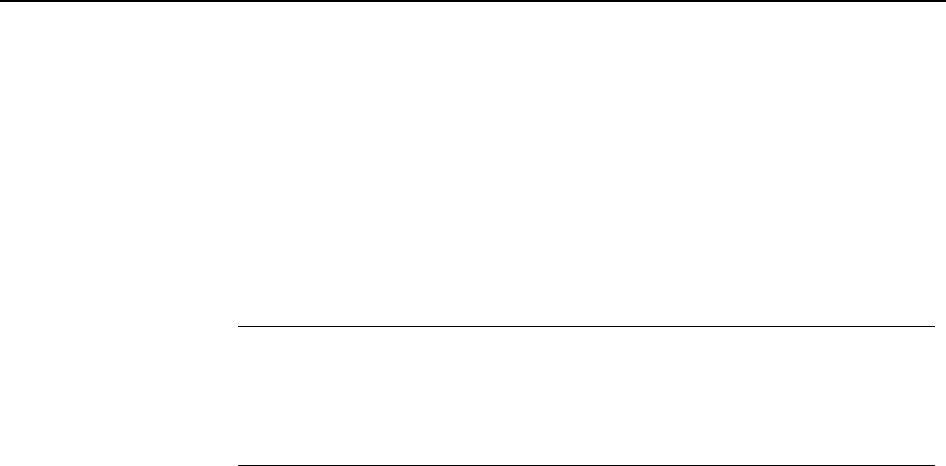
2 Installing
This chapter lists the system requirements for, and tells you how to install PGP
Command Line onto, the supported platforms: AIX, HP-UX, Mac OS X, Linux, Solaris,
and Windows. It also includes uninstall instructions.
In This Chapter
Install Location................................................................................................................5
Supported Platforms....................................................................................................... 6
System Requirements..................................................................................................... 6
Installing on AIX............................................................................................................10
Installing on HP-UX......................................................................................................12
Installing on Mac OS X .................................................................................................14
Installing on Red Hat Enterprise Linux, SLES, or Fedora Core ..............................15
Installing on Solaris......................................................................................................17
Installing on Windows..................................................................................................19
Upgrading.......................................................................................................................21
Relocating.......................................................................................................................21
Install Location
PGP Command Line uses a specific directory for the application data such as the
configuration file, and a specific directory (called the home directory) for the files it
creates, such as keyring files.
On any UNIX system, the application data and the home directory are identical and
they are configured through the $HOME environment variable. For more information,
refer to the installation instructions for the specific UNIX platform.
On Windows, the application data directory is used to store data such as the
configuration file PGPprefs.xml. The home directory is called “My Documents” and
is used to store keys. These two directories can be named differently, depending on the
specific version on Windows. For more information, see To Install on Windows (on page
19).
Note: You can also use the --home-dir option on the command line to specify a
different home directory. Using this option affects only the command it is used in
and does not change the PGP_HOME_DIR environment variable.
Using --home-dir on the command line overrides the current setting of the
PGP_HOME_DIR environment variable.
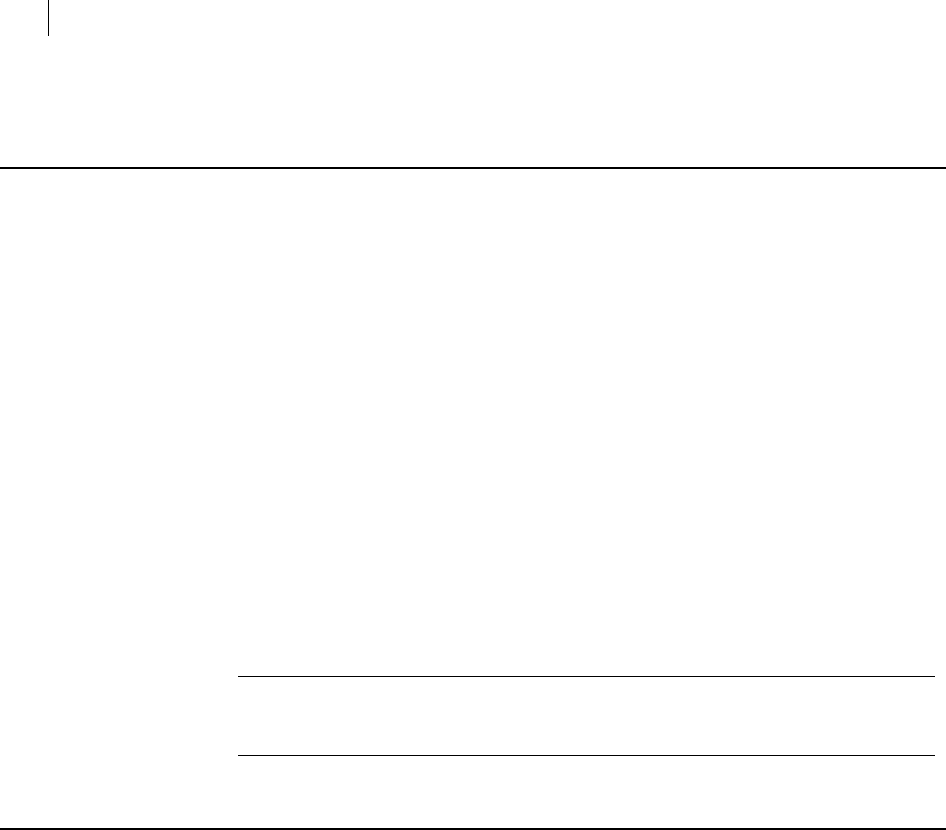
6 Installing
Supported Platforms
Supported Platforms
You can install PGP Command Line on these platforms:
Windows XP Professional 32-bit (including Service Pack 2 or 3), Windows XP
Professional 64-bit (including Service Pack 2 or 3), Windows Vista 32-bit and 64-
bit (including Service Pack 2), Windows 7 32-bit and 64-bit (including Service Pack
1), Windows Server 2003 32-bit and 64-bit (including Service Pack 1 or 2),
Windows Server 2008 32-bit (including Service Pack 1 and 2), Windows Server
2008 R2 64-bit
HP-UX 11i and above for PA-RISC (32-bit) as well as Itanium 2 and similar
processors (64-bit)
IBM AIX 5.3 (Technology Levels supported by IBM; as of July 2011, TL 11 and
greater) and 6.1 (TL 4 and greater) PowerPC
Red Hat Enterprise Linux 5.4 (x86 and x86_64), Red Hat Enterprise Linux 5.5 (x86
and x86_64), and Red Hat Enterprise Linux 6.0 (x86 and x86_64)
SLES (SUSE Linux Enterprise Server) 10 SP2 (x86)
Solaris 9 (SPARC, 32-bit), Solaris 10 (SPARC, 32-bit), Solaris 10 (x86), Solaris 10
(x86_64)
Apple Mac OS X 10.5.x (x86) and Mac OS X 10.6.x (x86)
Note: These platforms are no longer supported: Windows 2000, Red Hat Enterprise
Linux 5.0, SLES (SUSE Linux Enterprise Server) 9, Sun Solaris 9 (x86 and x86_64),
Fedora Core 6, AIX 5.2 and Mac OS X 10.4.
System Requirements
In general, system requirements for PGP Command Line are the same as the system
requirements for the host operating system.
In addition to the hard drive space required by the base operating system, PGP
Command Line requires additional space for both the data on which cryptographic
operations (such as encryption, decryption, signing, and verifying) will be applied and
temporary files created in the process of performing those operations.
For a given file being encrypted or decrypted, PGP Command Line can require several
times the size of the original file in free hard drive space (depending on how much the
file was compressed), enough to hold both the original file or files and the final file
resulting from the encryption or decryption operation.
In cases where PGP Zip functionality is used on a file, PGP Command Line may also
require several times the size of the original file or files in free hard drive space, enough
to hold the original file, a temporary file created when handling the archive, and the
final file resulting from the encryption or decryption operation. Make sure you have
adequate free hard drive space on your system before using PGP Command Line.
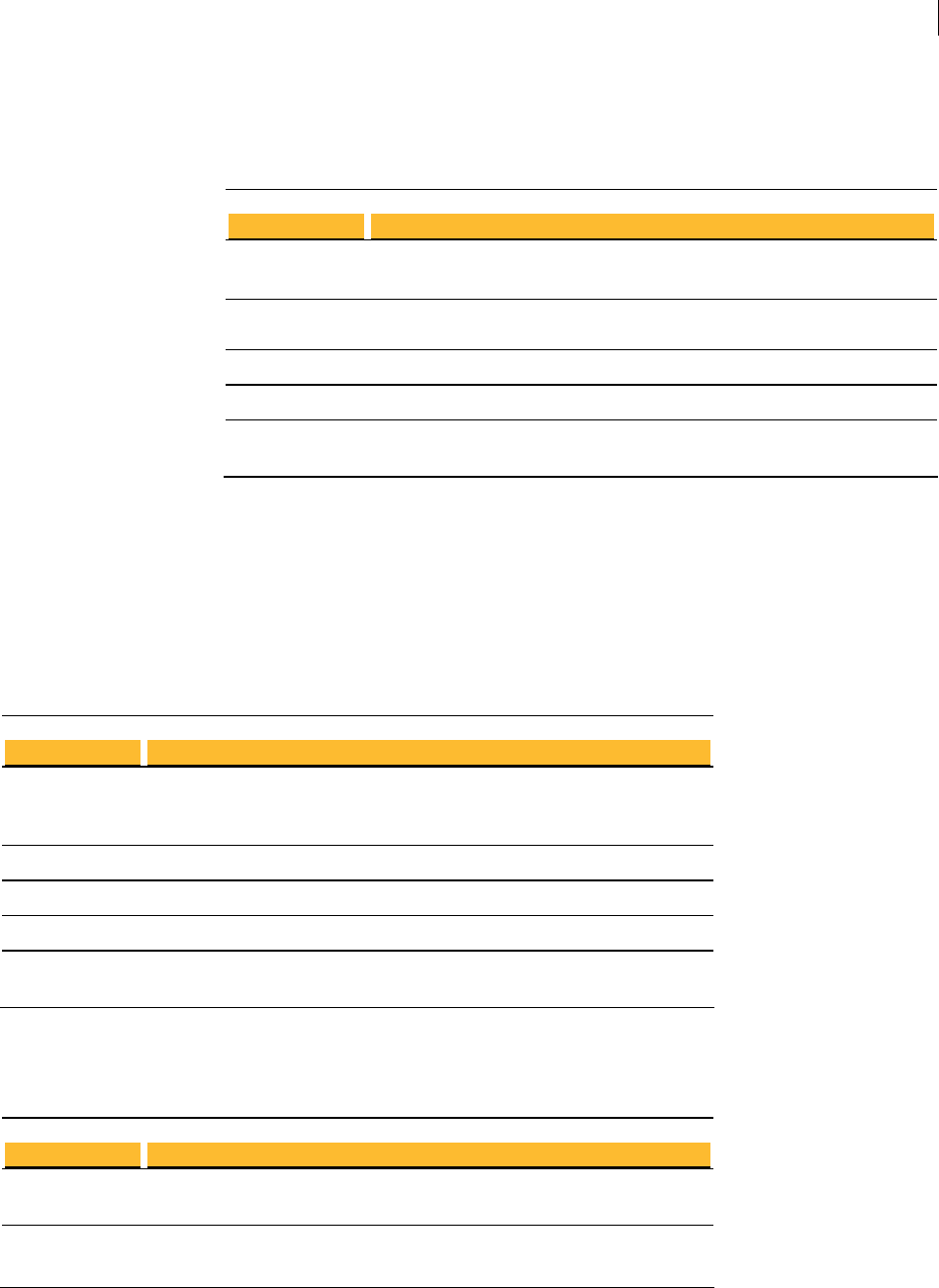
7 Installing
System Requirements
Windows 7 and Vista
Component
Computer and
processor
Requirement
PC with 1 GHz 32-bit (x86) processor
Memory 1 gigabyte (GB) of RAM or higher recommended (64 MB minimum supported;
may limit performance and some features)
Hard disk 15 GB of available space
Drive DVD-ROM drive
Display Support for DirectX 9 graphics with WDDM driver, 128 MB of graphics
memory (minimum), Pixel Shader 2.0 in hardware, 32 bits per pixel
Windows Server 2008 and 2003
PGP Command Line supports four editions of Windows Server 2008 and 2003:
Standard, Datacenter, Enterprise, and Web.
Standard Edition
Component Requirement
Computer and PC with a 133-MHz processor required; 550-MHz or faster processor
processor recommended (Windows Server 2003 Standard Edition supports up to four
processors on one server)
Memory 128 MB of RAM required; 256 MB or more recommended; 4 GB maximum
Hard disk 1.25 to 2 GB of available hard-disk space
Drive CD-ROM or DVD-ROM drive
Display VGA or hardware that supports console redirection required; Super VGA
supporting 800 x 600 or higher-resolution monitor recommended
Datacenter Edition
Component Requirement
Computer and Minimum: 400 MHz processor for x86-based computers Recommended: 733
processor MHz processor
Memory Minimum: 512 MB of RAM
Recommended: 1 GB of RAM
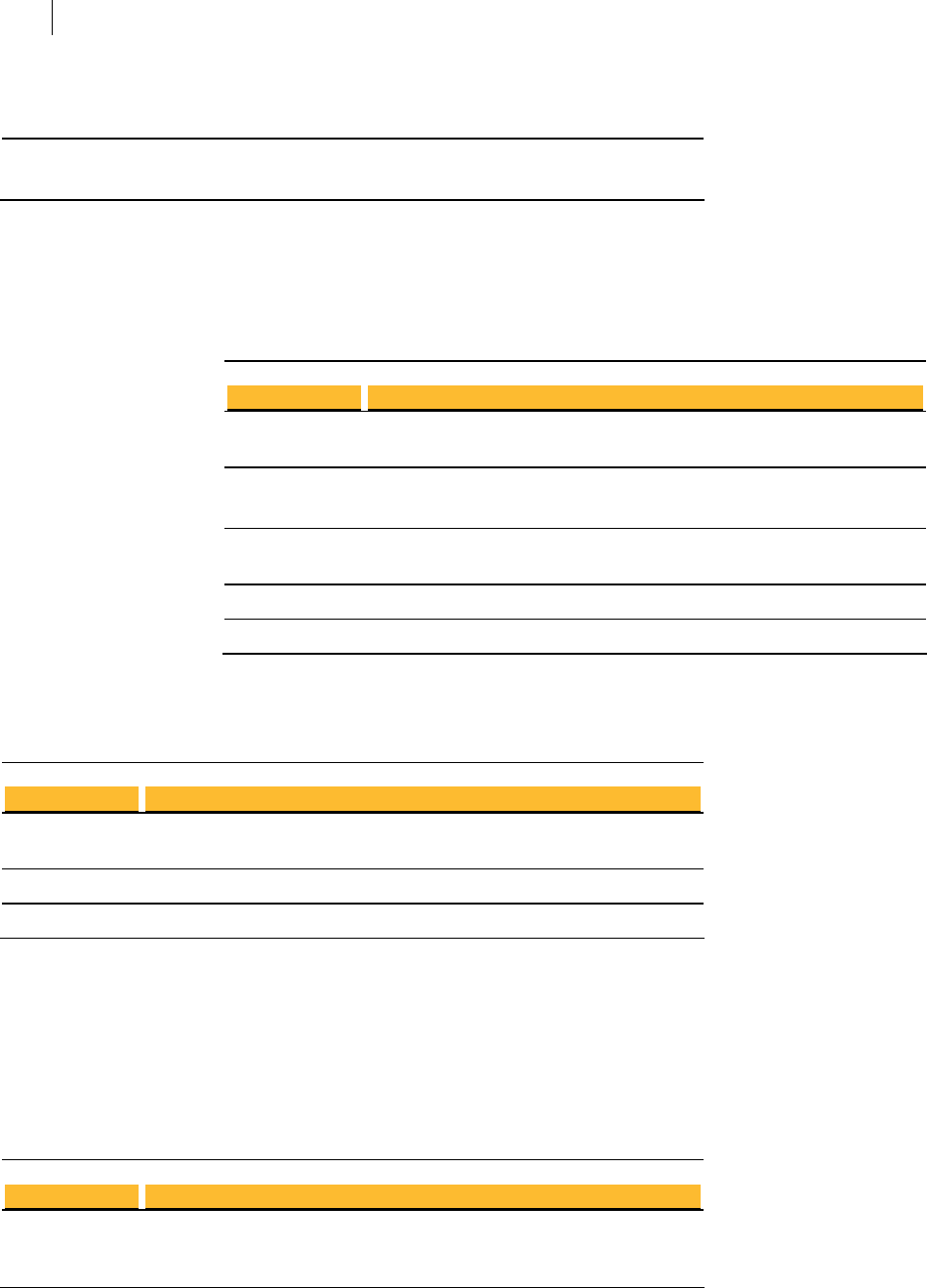
8 Installing
System Requirements
Hard disk 1.5 GB hard-disk space for x86-based computers
Other Minimum: 8-way capable multiprocessor machine required
Maximum: 64-way capable multiprocessor machine supported
Enterprise Edition
These system requirements apply only to the 32-bit version of Windows Server 2003
Enterprise Edition; 64-bit versions of Windows Server 2003 Enterprise Edition are not supported.
Component Requirement
Computer and 133-MHz or faster processor for x86-based PCs; up to eight processors
processor supported on either the 32-bit
Memory 128 MB of RAM minimum required
Maximum: 32 GB for x86-based PCs with the 32-bit version
Hard disk 1.5 GB of available hard-disk space for x86-based PCs; additional space is
required if installing over a network
Drive CD-ROM or DVD-ROM drive
Display VGA or hardware that supports console redirection required
Web Edition
Component Requirement
Computer and 133-MHz processor (550 MHz recommended)
processor
Memory 128 MB of RAM (256 MB recommended; 2 GB maximum)
Hard disk 1.5 GB of available hard-disk space
Windows XP
PGP Command Line supports the 32-bit and 64-bit versions of Windows XP.
32-bit Windows XP
Component Requirement
Computer and PC with 300 megahertz (MHz) or higher processor clock speed recommended;
processor 233-MHz minimum required; Intel Pentium/Celeron family, AMD
K6/Athlon/Duron family, or compatible processor recommended
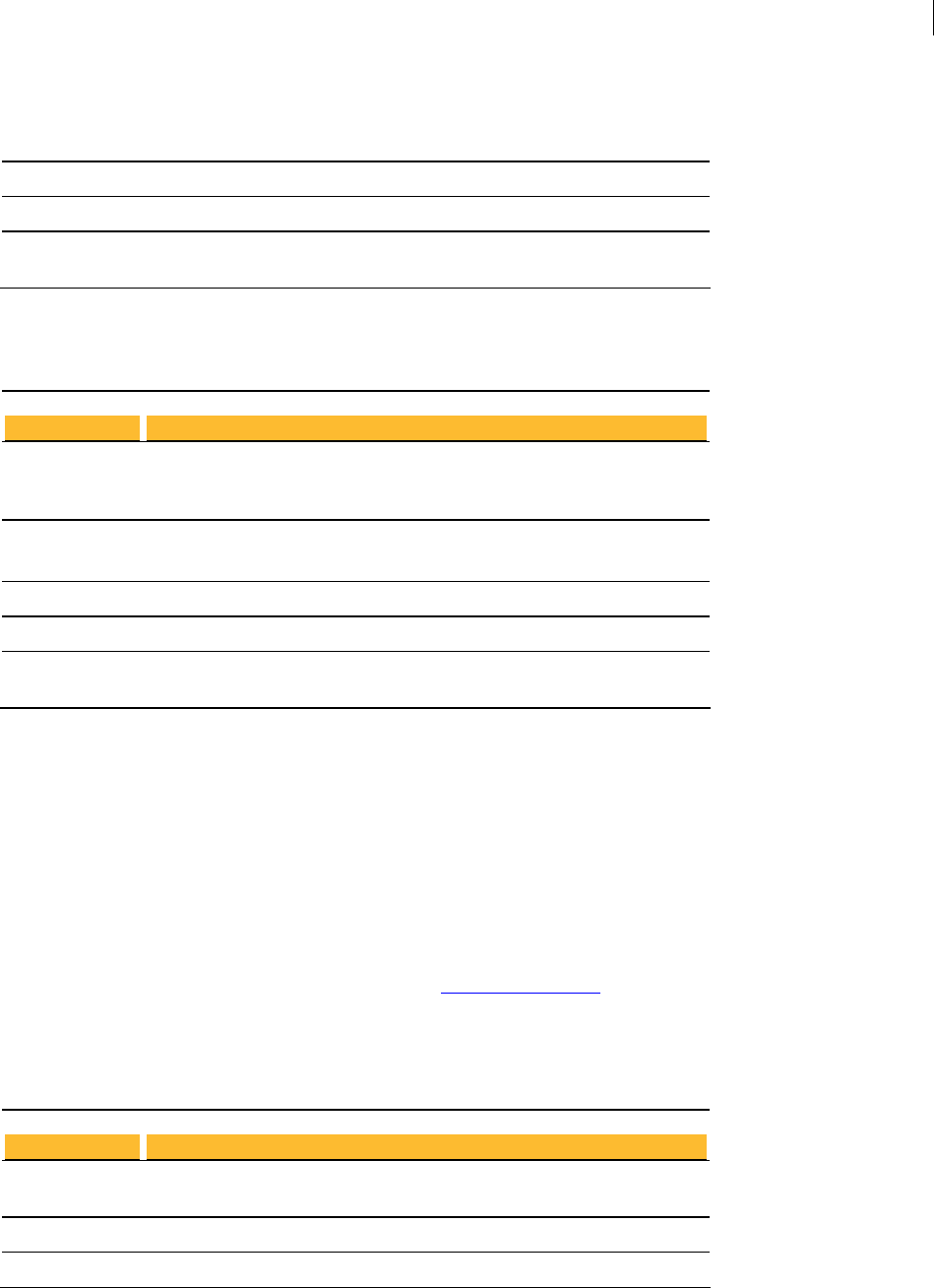
9 Installing
System Requirements
Memory 128 megabytes (MB) of RAM or higher recommended (64 MB minimum
supported; may limit performance and some features)
Hard disk 1.5 gigabyte (GB) of available hard disk space
Drive CD-ROM or DVD-ROM drive
Display Super VGA (800 × 600) or higher resolution video adapter and monitor
supporting 800 x 600 or higher-resolution monitor recommended
64-bit Windows XP
Component Requirement
Computer and PC with AMD Athlon 64, AMD Opteron, Intel Xeon with Intel EM64T support,
processor Intel Pentium 4 with Intel EM64T support
Memory 256 megabytes (MB) of RAM or higher recommended
Hard disk 1.5 gigabyte (GB) of available hard disk space
Drive CD-ROM or DVD-ROM drive
Display Super VGA (800 × 600) or higher resolution video adapter and monitor
supporting 800 x 600 or higher-resolution monitor recommended
IBM AIX
PGP Command Line runs on the range of IBM eServer p5, IBM eServer pSeries, IBM
eServer i5 and IBM RS/6000, as supported by IBM AIX 5.3 and 6.1.
HP-UX 11i
PGP Command Line runs on the list of PA-RISC workstation and servers supported by
HP-UX 11i, as specified at http://docs.hp.com/ http://docs.hp.com/en/5187-
2239/ch03s01.html.
Solaris 9 and 10
Component Requirement
Computer and SPARC (32- and 64-bit) platforms
processor
Memory 64 MB minimum (128 MB recommended)
Hard disk 600 MB for desktops; one GB for servers
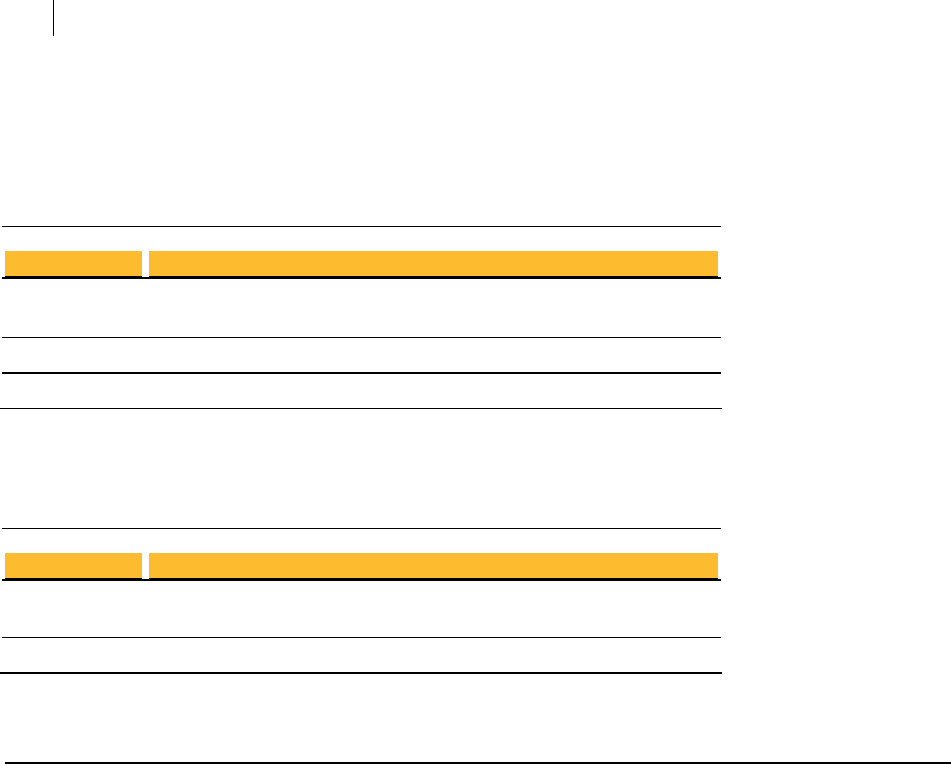
10 Installing
Installing on AIX
Red Hat Enterprise Linux, SLES, and Fedora Core
Component Requirement
Computer and x86 for Red Hat Enterprise Linux and SLES, x86_64 for Fedora Core; see Red
processor Hat or Fedora websites for hardware compatibility.
Memory 256 MB minimum
Hard disk 800 MB minimum
Mac OS X
Component Requirement
Computer and Macintosh computer, Intel-based system only
processor
Memory 128 MB of physical RAM
Installing on AIX
This section tells you how to install, change the home directory, and uninstall on AIX.
Installing on AIX
You need to have root or administrator privileges on the machine on which you are
installing PGP Command Line.
To install PGP Command Line on an AIX system:
1 If you have an existing version of PGP Command Line installed on the computer,
uninstall it.
2 Download the installer application called PGPCommandLine[version]IX.tar to
a known location on your system.
3 Untar the package first. You will get the following file:
PGPCommandLine[version]AIX.rpm
4 Type: rpm -ivh PGPCommandLine[version]IX.rpm
5 Press Enter.

11 Installing
Installing on AIX
By default, the PGP Command Line application, pgp, is installed into the directory
/opt/pgp/bin. You need to add this directory to your PATH environment variable in
order for the application to be found.
For sh-based shells, use this syntax:
PATH=$PATH:/opt/pgp/bin
For csh-based shells, use this syntax:
set path = ($path /opt/pgp/bin)
Also, in order to access the PGP Command Line man page, you need to set the
MANPATH environment variable appropriately.
For sh-based shells, use this syntax:
MANPATH=$MANPATH:/opt/pgp/man; export MANPATH
For csh-based shells, use this syntax:
setenv MANPATH "/opt/pgp/man"
By adding the option --prefix to the rpm command, you can install PGP Command
Line to a location other than the default.
Type rpm --prefix=/usr/pgp -ivh PGPCommandLine[version]AIX.rpm and
press Enter.
This command installs the application binary in the directory /usr/pgp/bin/pgp,
libraries in /usr/pgp/lib, and so on.
You will need to edit the environmental variable LIBPATH to include the new library
path (/usr/pgp/lib) so that PGP Command Line can function in a location other than the
default.
By adding the option --prefix to the rpm command, you can install PGP Command
Line in a location other than the default:
1 If you have an existing version of PGP Command Line installed on the computer,
uninstall it.
2 Download the installer application called PGPCommandLine[version]AIX.tar
to a known location on your system.
3 Untar the package first. You will get the following file:
PGPCommandLine[version]AIX.rpm
4 Type: rpm --prefix=/opt -ivh PGPCommandLine[version]AIX.rpm
5 Press Enter.
This command will install the application binary, pgp, in the directory
/usr/pgp/bin/pgp, libraries in /usr/pgp/lib, and so on.
You will need to edit the environment variable LIBPATH to include the new library path
(/usr/pgp/lib), so that PGP Command Line can function in any location other than
the default.
Changing the Home Directory on AIX
The home directory is where PGP Command Line stores the files that it creates and
uses; for example, keyring files.
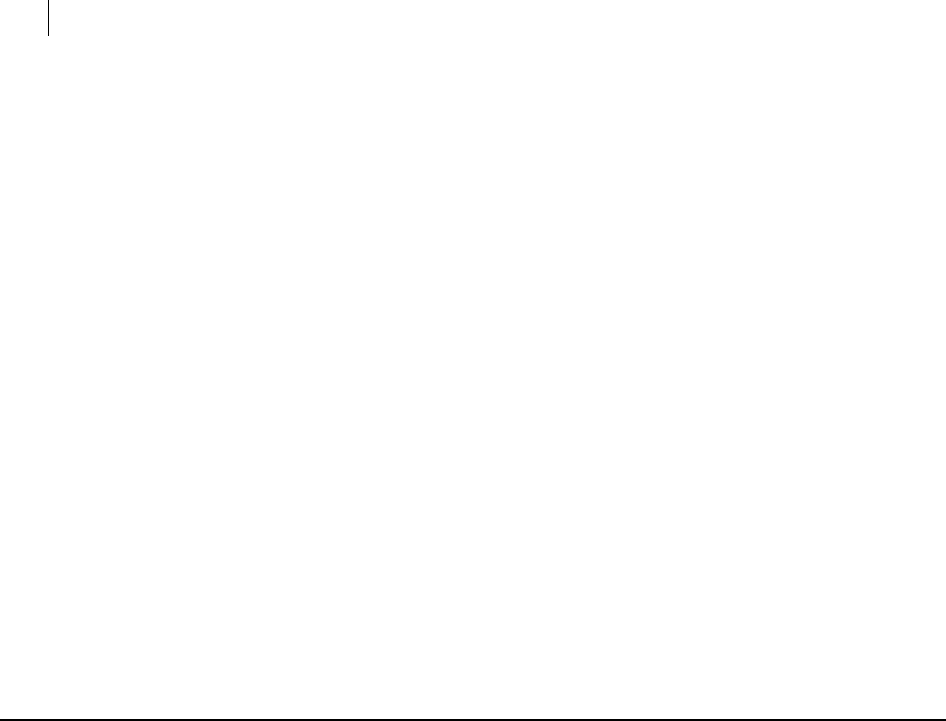
12 Installing
Installing on HP-UX
By default, the PGP Command Line installer for AIX creates the PGP Command Line
home directory at $HOME/.pgp. If this directory does not exist, it will be created. For
example, if the value of $HOME for user "alice"is /usr/home/alice, PGP Command
Line will attempt to create /usr/home/alice/.pgp.
The PGP Command Line installer will not try to create any other part of the directory
listed in the $HOME variable, only .pgp.
If you want the home directory changed on a permanent basis, you will need to create
the $PGP_HOME_DIR environment variable and specify the path of the desired home
directory.
Uninstalling on AIX
Uninstalling PGP Command Line on AIX requires root privileges, either through su or
sudo.
To uninstall PGP Command Line on AIX
1 Type the following command and press Enter:
rpm -e pgpcmdln
2 PGP Command Line is uninstalled.
Installing on HP-UX
This section tells you how to install, change the home directory, and uninstall on HP-
UX.
Installing on HP-UX
You need to have root or administrator privileges on the machine on which you are
installing PGP Command Line.
To install PGP Command Line on an HP-UX system
1 If you have an existing version of PGP Command Line installed on the computer,
uninstall it.
2 Download the installer file called PGPCommandLine[version]HPUX.tar to a
known location on your system.
3 Untar the package first. You will get the following file:
PGPCommandLine[version]HPUX.depot
4 Type: swinstall -s
/absolute/path/to/PGPCommandLine[version]HPUX.depot
5 Press Enter.
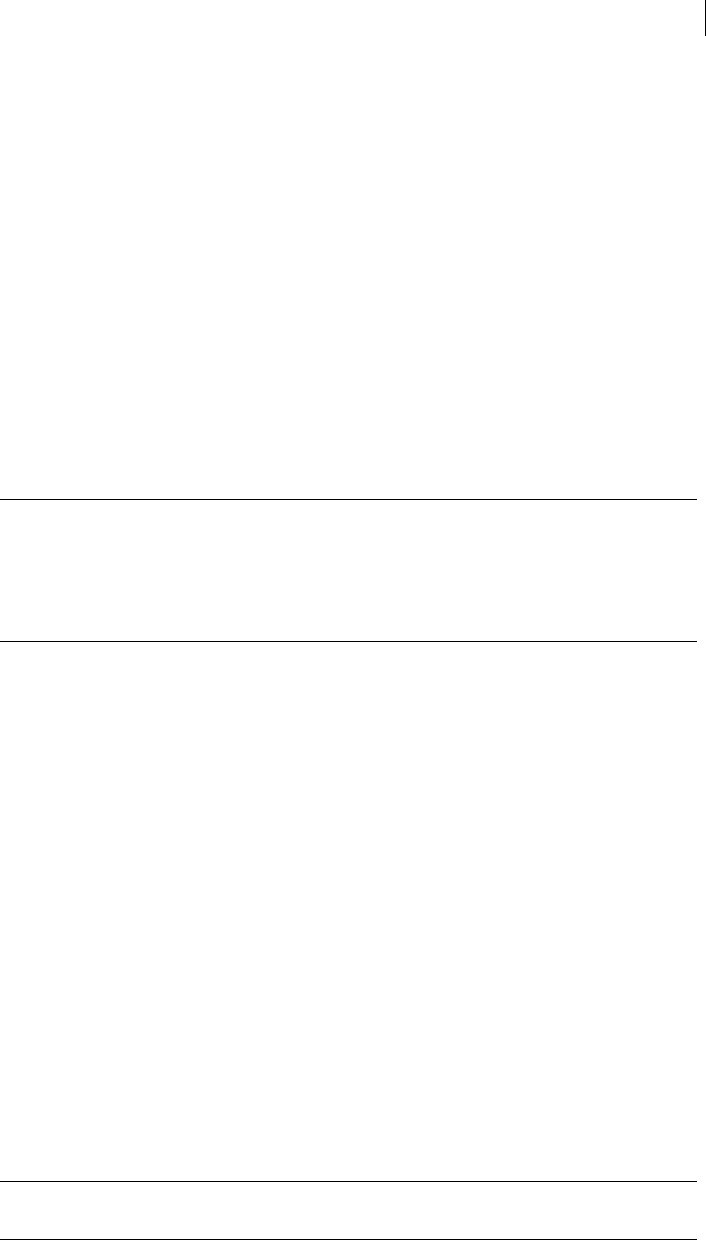
13 Installing
Installing on HP-UX
By default, the PGP Command Line application, pgp, is installed into the directory
/opt/pgp/bin. You need to add this directory to your PATH environment variable in
order for the application to be found.
For sh-based shells, use this syntax:
PATH=$PATH:/opt/pgp/bin
For csh-based shells, use this syntax:
set path = ($path /opt/pgp/bin)
Also, in order to access the PGP Command Line man page, you need to set the
MANPATH environment variable appropriately.
For sh-based shells, use this syntax:
MANPATH=$MANPATH:/opt/pgp/man; export MANPATH
For csh-based shells, use this syntax:
setenv MANPATH "/opt/pgp/man"
Note: You may encounter an issue generating 2048- or 4096-bit keys on HP-UX
systems running PGP Command Line if you have altered the maximum number of
shared memory segments that can be attached to one process, as configured by the
shmseg system parameter. if you encounter this issue, reset the shmseg system
parameter to its default value of 120. Consult your HP-UX documentation for
information about how to alter system parameters.
Changing the Home Directory on HP-UX
The home directory is where PGP Command Line stores the files that it creates and
uses; for example, keyring files.
By default, the PGP Command Line installer for HP-UX creates the PGP Command Line
home directory in $HOME/.pgp. If this directory does not exist, it will be created. For
example, if the value of $HOME for user "alice" is /usr/home/alice, PGP Command
Line will attempt to create /usr/home/alice/.pgp.
The PGP Command Line installer will not try to create any other part of the directory
listed in the $HOME variable, only .pgp.
If you want the PGP Command Line home directory changed on a permanent basis, you
can define the $PGP_HOME_DIR environment variable and specify the path of the
desired home directory.
Installing to a Non-Default Directory on HP-UX
This procedure describes how to install PGP Command Line for HP-UX into a non-
default directory. The information provided is in addition to the information provided
in Installing on HP-UX.
Note: This procedure uses /opt/pgp_alt as the non-default directory. Be sure to
substitute the desired directory in place of /opt/pgp_alt.
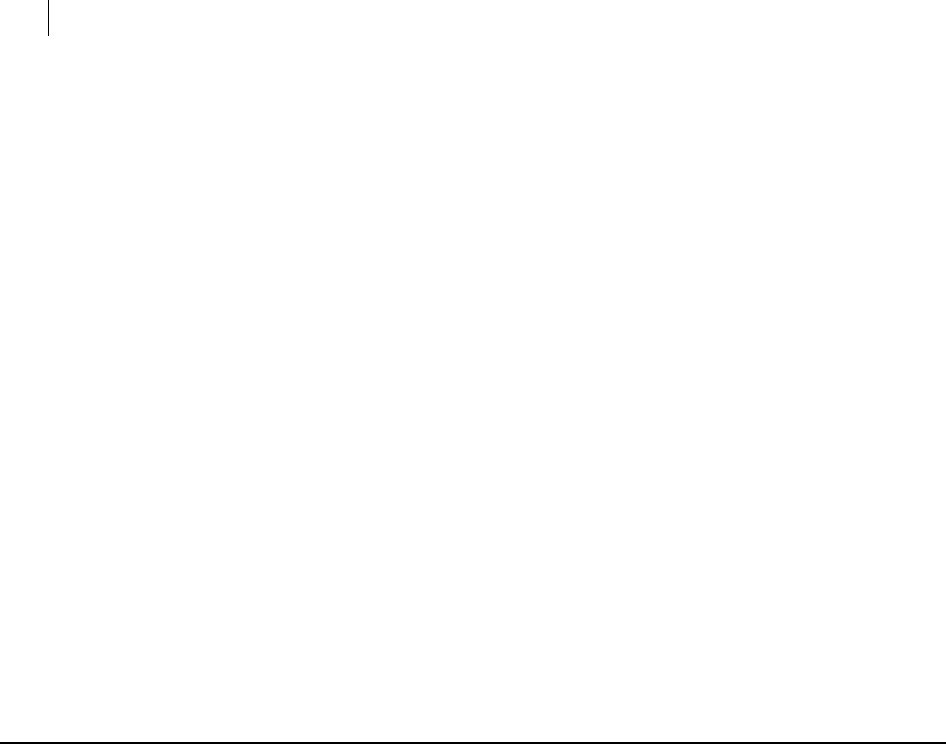
14 Installing
Installing on Mac OS X
To install PGP Command Line for HP-UX to a non-default directory
1 Add the following extra argument to the swinstall command:
swinstall -s /path/to/pgpcmdln.depot pgpcmdln,l=/opt/pgp_alt
2 Set all libraries to respect the SHLIB_PATH environment variable:
chatr +s enable /opt/pgp_alt/lib/*
3 Set the SHLIB_PATH environment variable to the new library directory when
starting PGP Command Line:
export SHLIB_PATH=/opt/pgp_alt/lib
Uninstalling on HP-UX
Uninstalling PGP Command Line on HP-UX requires root privileges, either su or sudo.
To uninstall PGP Command Line on HP-UX:
1 Type the following command and press Enter:
swremove pgpcmdln
2 PGP Command Line is uninstalled.
Installing on Mac OS X
This section tells you how to install, change the home directory, and uninstall on Mac
OS X.
Installing on Mac OS X
To install PGP Command Line on a Mac OS X system:
1 Close all applications.
2 Download the installer application, PGPCommandLine[version]MacOSX.tgz,
to your desktop.
3 Double-click on the file PGPCommandLine[version]MacOSX.tgz.
4 If you have Stuffit Expander, it will automatically first uncompress this file into
PGPCommandLine[version]MacOSX.tar, and then untar it into
PGPCommandLine[version]MacOSX.pkg.
5 Double-click on the file PGPCommandLine[version]MacOSX.pkg.
6 Follow the on-screen instructions.
The Mac OS X PGP Command Line application, pgp, is installed into /usr/bin/.
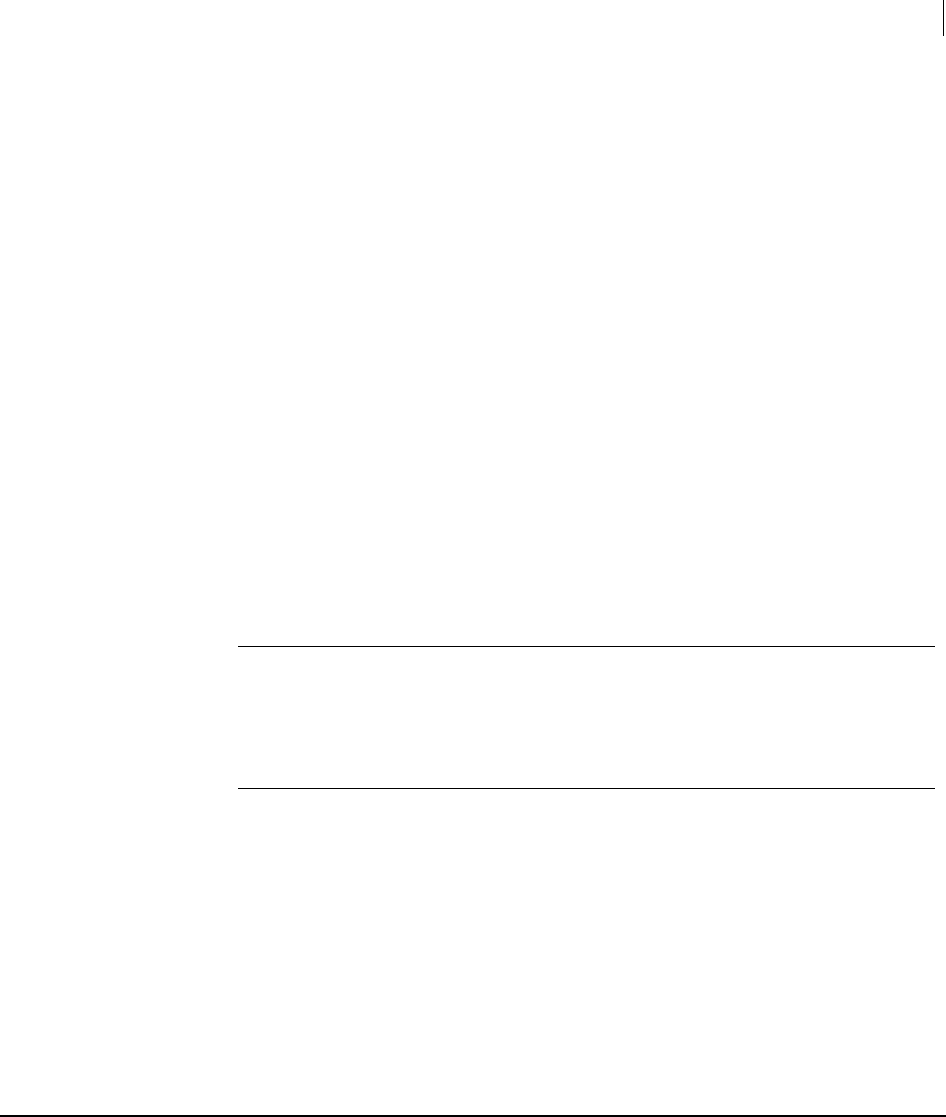
15 Installing
Installing on Red Hat Enterprise Linux, SLES, or Fedora Core
After you run PGP Command Line for the first time, its home directory will be created
automatically in the directory $HOME/Documents/PGP. This directory may already
exist if Symantec Encryption Desktop for Mac OS X is already installed on the system.
Changing the Home Directory on Mac OS X
The home directory is where PGP Command Line stores the files that it creates and
uses; for example, keyring files.
By default, the PGP Command Line installer for Mac OS X creates the PGP Command
Line home directory at $HOME/Documents/PGP. If this directory does not exist, it will
be created.
The PGP Command Line installer will not try to create any other part of directory listed
in the $HOME variable, only .pgp.
If you want the home directory changed permanently, you need to create the
$PGP_HOME_DIR environment variable and specify the path of the desired home
directory.
Uninstalling on Mac OS X
Uninstalling PGP Command Line on Mac OS X requires administrative privileges.
Caution: If you have Symantec Encryption Desktop for Mac OS X installed on the
same system with PGP Command Line, do not uninstall PGP Command Line unless
you also plan to uninstall Symantec Encryption Desktop. Uninstalling PGP
Command Line will delete files that Symantec Encryption Desktop requires to
operate; you will have to reinstall Symantec Encryption Desktop to return to normal
operation.
To uninstall PGP Command Line on Mac OS X:
1 Using the Terminal application, enter the following commands:
rm -rf /usr/bin/pgp
rm -rf /Library/Frameworks/PGP*
rm -rf /Library/Receipts/PGP*
2 PGP Command Line is uninstalled.
Preferences and keyrings are not removed when PGP Command Line is uninstalled.
Installing on Red Hat Enterprise Linux, SLES, or Fedora
Core
This section tells you how to install, change the home directory, and uninstall on a
Linux or Fedora Core system.
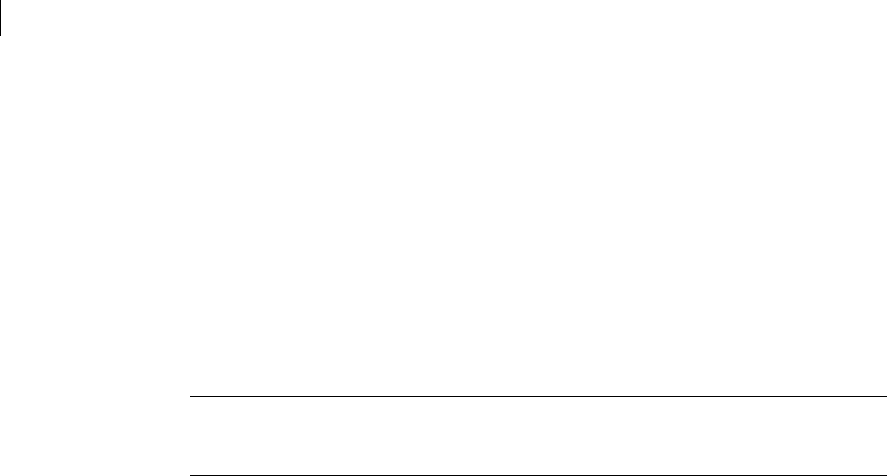
16 Installing
Installing on Red Hat Enterprise Linux, SLES, or Fedora Core
Installing on Red Hat Enterprise Linux or Fedora Core
You need to have root or administrator privileges on the machine on which you are
installing PGP Command Line.
Linux installations now default to /opt/pgp, which matches the default installation
location on other UNIX platforms. To install PGP Command Line on Linux to the
previous installation location (/usr/bin/), use the "--prefix=/usr" option.
If you have an existing Linux installation of PGP Command Line and do not install the
new version using the "--prefix=/usr" option, you will need to update your path to
include /opt/pgp/bin and you will need to update any scripts accordingly.
Caution: If you want to use the XML key list functionality in PGP Command Line, you
need to upgrade libxml2 to Version 2.6.8; the default is Version 2.5.10. If you attempt
to use the XML key list functionality without upgrading, you will receive an error.
To install PGP Command Line on a Linux system:
1 If you have an existing version of PGP Command Line installed on the computer,
uninstall it.
2 Download the installer file called PGPCommandLine[version]Linux.tar to a
known location on your system.
3 Untar the package first. You will get the following file:
PGPCommandLine[version]Linux.rpm
4 Type: rpm -ivh PGPCommandLine[version]Linux.rpm
5 Press Enter.
The PGP Command Line application, pgp, is installed by default into /opt/pgp/.
By adding the option --prefix to the rpm command, you can install PGP Command
Line in a location other than the default.
To install PGP Command Line into a different directory:
1 If you have an existing version of PGP Command Line installed on the computer,
uninstall it.
2 Download the installer file called PGPCommandLine[version]Linux.tar to a
known location on your system.
3 Untar the package first. You will get the following file:
PGPCommandLine[version]Linux.rpm
4 Type: rpm --prefix=/opt -ivh PGPCommandLine[version]Linux.rpm
5 Press Enter.
This command will install the application binary in the directory /opt/bin/pgp,
libraries in /opt/lib, etc. You will need to edit the environment variable
LD_LIBRARY_PATH to include the new library path for the software to function in any
location other than the default.
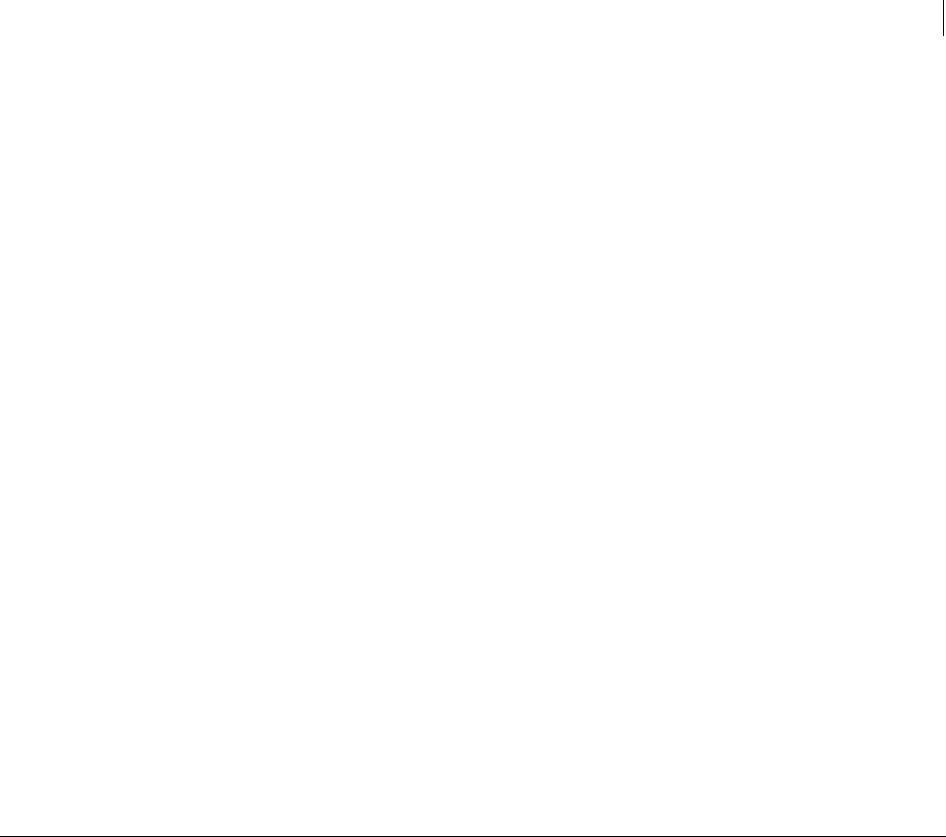
17 Installing
Installing on Solaris
Changing the Home Directory on Linux or Fedora Core
The home directory is where PGP Command Line stores the files that it creates and
uses; for example, keyring files.
By default, the PGP Command Line installer for Linux creates the PGP Command Line
home directory at $HOME/.pgp. If this directory does not exist, it will be created. For
example, if the value of $HOME for user "alice" is /usr/home/alice, PGP Command
Line will attempt to create /usr/home/alice/.pgp.
The PGP Command Line installer will not try to create any other part of the directory
listed in the $HOME variable, only .pgp.
If you want the home directory changed on a permanent basis, you need to create the
$PGP_HOME_DIR environment variable and specify the path of the desired home
directory.
Uninstalling on Linux or Fedora Core
Uninstalling PGP Command Line on Linux requires root privileges, either su or sudo.
To uninstall PGP Command Line on Linux or Fedora Core:
1 Type the following command and press Enter:
rpm -e pgpcmdln
2 PGP Command Line is uninstalled.
Installing on Solaris
This section tells you how to install, change the home directory, and uninstall on
Solaris.
Installing on Solaris
You need to have root or administrator privileges on the machine on which you are
installing PGP Command Line.
To install PGP Command Line onto a Solaris machine in the default directory:
1 If you have an existing version of PGP Command Line installed on the computer,
uninstall it.
2 Download the installer file called PGPCommandLine[version]Solaris.tar to
a known location on your system.
3 Untar the package first. You will get the following file:
PGPCommandLine[version]Solaris.pkg
4 Type pkgadd -d PGPCommandLine[version]Solaris.pkg and press Enter.

18 Installing
Installing on Solaris
5 At the first prompt, enter "1" or "all" to install the package.
If the directories /usr/bin and /usr/lib are not owned by root:bin, the install
application pkgadd will ask if you want to change the ownership/group on these
directories. It is not necessary to change them, but as an admin you may do so if you
wish.
By default, the PGP Command Line application, pgp, is installed into the directory
/opt/pgp/bin. You need to add this directory to your PATH environment variable in
order for the application to be found.
For sh-based shells, use this syntax:
PATH=$PATH:/opt/pgp/bin
For csh-based shells, use this syntax:
set path = ($path /opt/pgp/bin)
Also, in order to access the PGP Command Line man page, you need to set the
MANPATH environment variable appropriately.
For sh-based shells, use this syntax:
MANPATH=$MANPATH:/opt/pgp/man; export MANPATH
For csh-based shells, use this syntax:
setenv MANPATH "/opt/pgp/man"
To install PGP Command Line onto a Solaris machine in another directory:
1 If you have an existing version of PGP Command Line installed on the computer,
uninstall it.
2 Download the installer application PGPCommandLine[version]Solaris.tar
to a known location on your system.
3 Untar the package first. You will get the following file:
PGPCommandLine[version]Solaris.pkg
4 Type: pkgadd -a none -d PGPCommandLine[version]Solaris.pkg
(This will force an interactive installation.)
5 Press Enter.
6 At the first prompt, enter “1” or “all” to install the package.
You will be asked to enter the path to the package’s base directory. If you enter
/usr/pgp, the binary will be installed to /usr/pgp/bin/pgp, libraries will be
installed to /usr/pgp/lib, and so on.
You need to edit the environment variable LD_LIBRARY_PATH to include the new
library path (/usr/pgp/lib) so that PGP Command Line can function in this location.
Changing the Home Directory on Solaris
The home directory is where PGP Command Line stores the files that it creates and
uses; for example, keyring files.
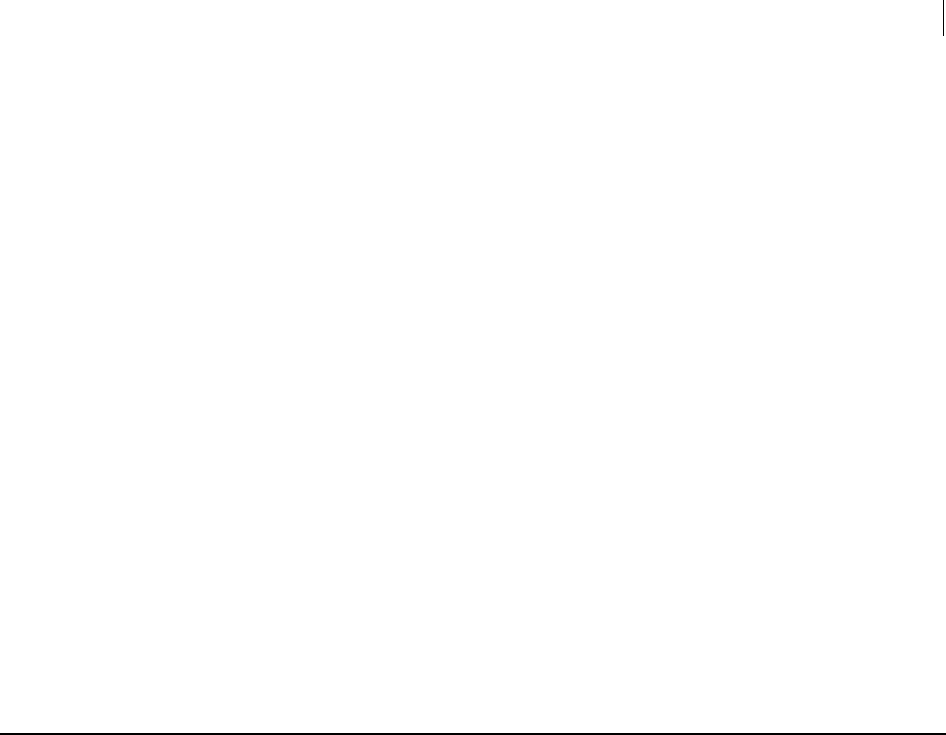
19 Installing
Installing on Windows
By default, the PGP Command Line installer for Solaris creates the PGP Command Line
home directory in $HOME/.pgp. If this directory does not exist, it will be created. For
example, if the value of $HOME for user "alice" is /usr/home/alice, PGP Command
Line will attempt to create /usr/home/alice/.pgp.
The PGP Command Line installer will not try to create any other part of the directory
listed in the $HOME variable, only .pgp.
If you want the PGP Command Line home directory changed on a permanent basis, you
can define the $PGP_HOME_DIR environment variable and specify the path of the
desired home directory.
Uninstalling on Solaris
Uninstalling PGP Command Line on Solaris requires root privileges, either su or sudo.
To uninstall PGP Command Line on Solaris:
1 Type the following command and press Enter:
pkgrm PGPcmdln
To uninstall with no confirmation, use: pkgrm -n PGPcmdln
2 PGP Command Line is uninstalled.
Installing on Windows
This section tells you how to install, change the home directory, and uninstall on
Windows.
PGP Command Line for Windows and Symantec Encryption Desktop on the Same
System
PGP Command Line and Symantec Encryption Desktop can be installed on the same
system at the same time.
To Install on Windows
To install PGP Command Line onto a Windows system:
1 Close all Windows applications.
2 Download the installer application, PGPCommandLine[version]Win.zip, to a
known location on your system.
3 Unzip the file PGPCommandLine[version]Win.zip. You will get the following
file: PGPCommandLine[version]Win.msi.
4 Double click on PGPCommandLine[version]Win.msi.

20 Installing
Installing on Windows
5 Follow the on-screen instructions.
6 If prompted, restart your machine. A restart is needed only if other Symantec
encryption products are also installed on the same machine.
The Windows PGP Command Line application, pgp.exe, is installed into:
C:\Program Files\PGP Corporation\PGP Command Line\
After you run PGP Command Line for the first time, its home directory will be created
automatically in the user’s home directory:
C:\Documents and Settings\<user>\My Documents\PGP\
Application data is stored in the directory:
C:\Documents and Settings\<user>\Application Data\PGP
Corporation\PGP
Locations may be different for the different Windows versions.
Changing the Home Directory on Windows
The home directory is where PGP Command Line stores its keyring files. If a different
Symantec encryption product has already created this directory, PGP Command Line
will also use it (thus, PGP Command Line can automatically use existing PGP keys).
PGP Command Line data files, such as keys, are stored in the home directory:
C:\Documents and Settings\<user>\My Documents\PGP\
PGP Command Line application files, such as the configuration file PGPprefs.xml,
are stored in:
C:\Documents and Settings\<user>\Application Data\PGP
Corporation\PGP\
If you want the home directory changed on a permanent basis, you need to create the
PGP_HOME_DIR environment variable and specify the path of the desired home
directory.
To create the PGP_HOME_DIR environment variable on a Windows system:
1 Click Start, select Settings, select Control Panel, and then select System.
The System Properties dialog appears.
2 Select the Advanced tab, then click Environment Variables.
The Environment Variables screen appears.
3 In the User Variables section, click New.
The New User Variable dialog appears.
4 In the Variable name field, enter PGP_HOME_DIR. In the Variable value field,
enter the path of the home directory you want to use. For example:
C:\PGP\PGPhomedir\
5 Click OK.
The Environment Variables screen reappears. PGP_HOME_DIR appears in the list
of user variables.

21 Installing
Upgrading
Uninstalling on Windows
To remove PGP Command Line from a Windows system:
1 Navigate to the Add or Remove Programs Control Panel.
2 Select PGP Command Line from the list of installed programs.
3 Click Remove, then follow the on-screen instructions.
PGP Command Line is uninstalled.
Upgrading
When upgrading to a new version of PGP Command Line, in most cases you can install
the new version without uninstalling the older version of PGP Command Line. During
installation, the new version of PGP Command Line overwrites or updates any older
version files.
Relocating
If your facility upgrades its computers, you may need to relocate an existing PGP
Command Line installation to another computer.
To relocate PGP Command Line to another computer
1 Install PGP Command Line on your new system.
2 License PGP Command Line on your new system.
3 Copy your keyring files (pubring.pkr, secring.skr) from your old system to the new
one. To locate the keyring files, use the pgp --version --verbose command.
4 If you have changed your preferences file PGPprefs.xml, re-apply those changes to
your new preferences file.
See also:
Licensing (on page 23)
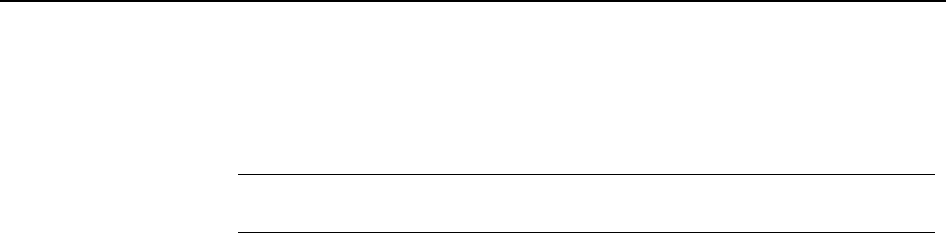
3 Licensing
PGP Command Line requires a valid license to operate. This chapter describes how to
license your copy of PGP Command Line.
In This Chapter
Overview......................................................................................................................... 23
Using a License Number .............................................................................................. 24
Using a License Authorization.................................................................................... 24
Re-Licensing .................................................................................................................. 25
Overview
PGP Command Line requires a valid license to support full functionality. If you use PGP
Command Line without entering a license or after your license has expired, only basic
functionality will be available. You will only be able to get help and version information;
perform a speed test; list keys, user IDs, fingerprints, and signatures; export public keys
and keypairs; and license PGP Command Line.
Note: As PGP Command Line will not operate normally until licensed, you should
license it immediately after installation.
When your license gets within 60 days of expiration, PGP Command Line begins issuing
warnings that license expiration is nearing. There is no grace period once the license
expiration date has been reached.
PGP Command Line supports the following licensing scenarios:
Using a License Number (on page 24). This is the normal method to license PGP
Command Line. You must have your license number and a working connection to
the Internet.
Re-Licensing (on page 25). If you have already licensed PGP Command Line on a
system but want to re-license it with a new license number (to support additional
functionality, for example), use this method. You must have your new license
number and a working connection to the Internet.
Your license information is stored in a preferences file (for more information, see
Configuration File (on page 32)). If you license PGP Command Line as an administrator,
then you do not need to relicense PGP Command Line for any individual users on the
system.
If you have permissions to change the system-wide configuration file (typically
only super-user/administrator), then the system-wide configuration file is
changed to contain the license information. If no system configuration file exists,
one is created.
If you license PGP Command Line and you also have a user-level configuration file,
then that file is also changed to add the licensing information.
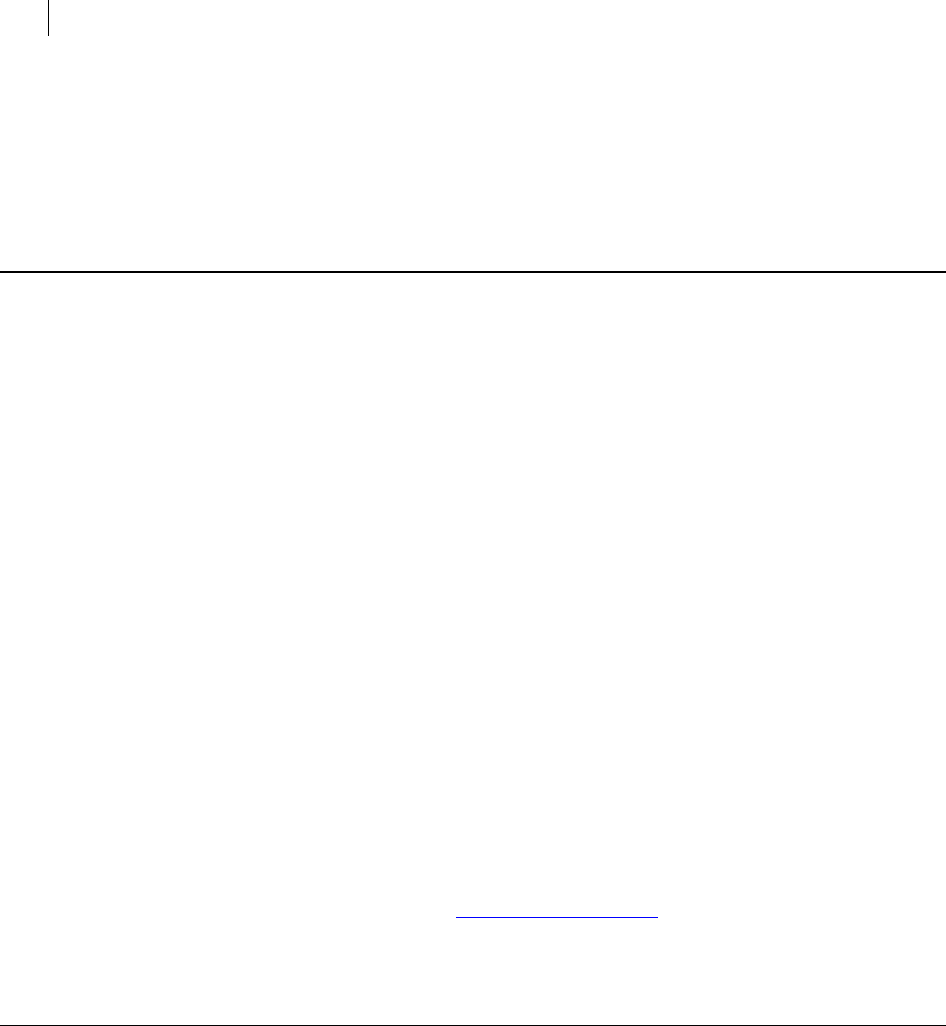
24 Licensing
Using a License Number
If you do not have permissions to write/create a system configuration file, then
the user-level configuration file is updated (or created) with the licensing
information.
Using a License Number
If you have a license number and a working Internet connection, you can license your
copy of PGP Command Line.
Use --license-authorize to license PGP Command Line.
The following options are required:
--license-name <Name>
Where <Name> is your name or a descriptive name.
--license-organization <Org> Where <Org> is the name of your company.
--license-number <Number> Where <Number> is a valid license number.
The following option is not required but is recommended:
--license-email <EmailAddress>
Where <EmailAddress> is a valid email address, generally the email address of
the PGP Command Line administrator.
Before deciding not to enter a license email, be sure to refer to License Recovery. Not
entering a license email when you first license your copy of PGP Command Line negates
the license recovery feature for your PGP Command Line license. If you decide not to
enter a license email, you will see a warning message but your license will authorize.
For example:
pgp --license-authorize --license-name "Alice Cameron"
--license-organization "Example Corporation"
--license-number "aaaaa-bbbbb-ccccc-ddddd-eeeee-fff"
--license-email "acameron@example.com"
(When entering this text, it all goes on a single line.)
Using a License Authorization
If you have both a license number and a license authorization (a text file) from
Symantec Corporation instead of just a license number, you need to enter the name of
the license authorization file in the command.
You may need a license authorization if you are having problems authorizing your
license number or if the system hosting PGP Command Line is not connected to the
Internet.
Use --license-authorize to license PGP Command Line using a license
authorization.
The following options are required:
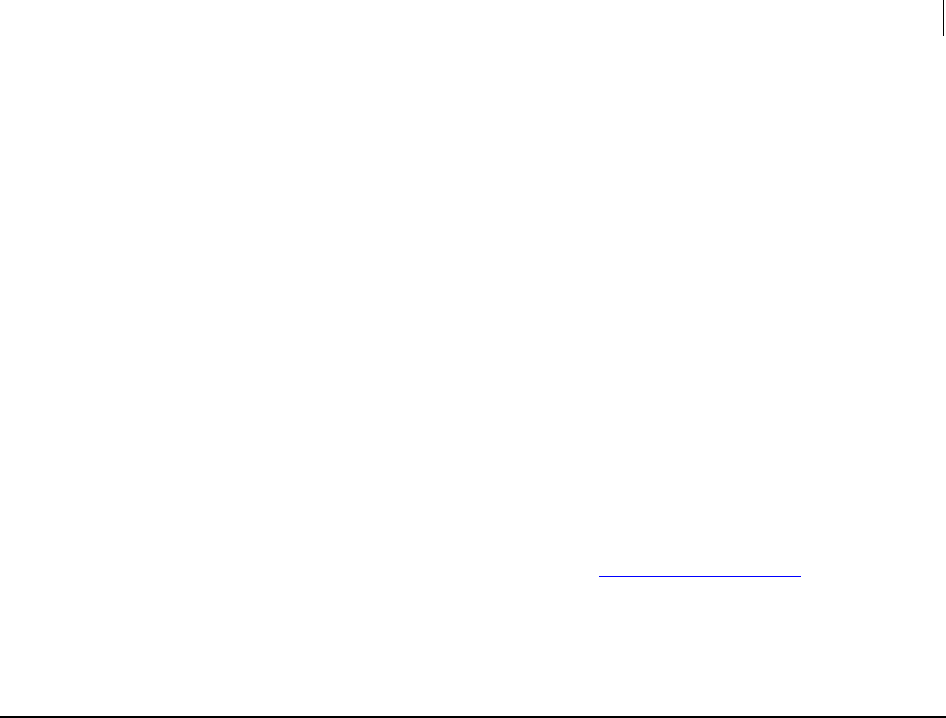
25 Licensing
Re-Licensing
--license-name <Name>
Where <Name> is your name or a descriptive name.
--license-organization <Org> Where <Org> is the name of your company.
--license-number <Number> Where <Number> is a valid license number.
The following option is not required but is recommended:
--license-email <EmailAddress>
Where <EmailAddress> is a valid email address, generally the email address of
the PGP Command Line administrator.
Before deciding not to enter a license email, be sure to refer to License Recovery. Not
entering a license email when you first license your copy of PGP Command Line negates
the license recovery feature for your PGP Command Line license. If you decide not to
enter a license email, you will see a warning message but your license will authorize.
For example:
pgp --license-authorize --license-name "Alice Cameron"
--license-organization "Example Corporation"
--license-number "aaaaa-bbbbb-ccccc-ddddd-eeeee-fff"
license-auth.txt --license-email "acameron@example.com"
(When entering this text, it all goes on a single line.)
In this example, the text file "license-auth.txt" is shown after the license number.
Re-Licensing
If you have already licensed your copy of PGP Command Line on a system, but you need
to re-license it on the same system (if you have purchased a new license with additional
capabilities, for example), you must use the <force> option to override the existing
license.
You can use a license number or a license authorization when you are re-licensing.
Use --license-authorize to re-license PGP Command Line.
The following options are required:
--license-name <Name>
Where <Name> is your name or a descriptive name.
--license-organization <Org> Where <Org> is the name of your company.
--license-number <Number> Where <Number> is a valid license number.
--force The following option is not required but is recommended:
--license-email <EmailAddress>
Where <EmailAddress> is a valid email address, generally the email address of
the PGP Command Line administrator.
The following option is optional:
<LicenseAuthFilename>
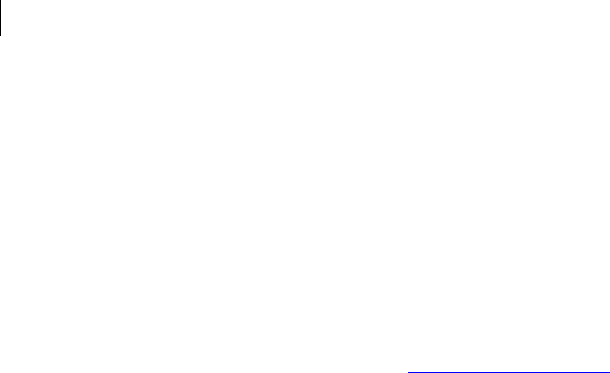
26 Licensing
Re-Licensing
Where <LicenseAuthFilename> is the name of the text file from Symantec
Corporation that includes license authorization information.
Before deciding not to enter a license email, be sure to refer to License Recovery. Not
entering a license email when you first license your copy of PGP Command Line negates
the license recovery feature for your PGP Command Line license. If you decide not to
enter a license email, you will see a warning message but your license will authorize.
For example:
pgp --license-authorize --license-name "Alice Cameron"
--license-organization "Example Corporation"
--license-number "aaaaa-bbbbb-ccccc-ddddd-eeeee-fff"
--license-email "acameron@example.com" --force
(When entering this text, it all goes on a single line.)

4 The Command-Line Interface
This section describes the command-line interface of the PGP Command Line product.
In This Chapter
Overview......................................................................................................................... 27
Flags and Arguments.................................................................................................... 28
Configuration File ......................................................................................................... 32
Environment Variables ................................................................................................ 37
Standard Input, Output, and Error............................................................................. 38
Specifying a Key............................................................................................................ 39
'Secure' Options............................................................................................................. 40
Overview
PGP Command Line uses a command-line interface. You enter a valid command and
press Enter. PGP Command Line responds appropriately based on what you entered (if
you entered a valid command) or with an error message (if you entered an invalid or
incorrectly structured command).
All PGP Command Line commands have a long form: the text “pgp”, a space, two
hyphens "--", and then the command name. Some of the more common commands
have a short form: one hyphen and then a single letter that substitutes for the command
name.
The --version command, for example, tells you what version of PGP Command Line
you are using. It does not have a short form:
%pgp --version [Enter]
From here on, the command prompt (% in this example) and [Enter] will not be shown.
The response is:
PGP Command Line 10.3
Copyright (C) 2013 Symantec Corporation
All rights reserved.
The --help command tells you about the commands available in PGP Command Line.
The long form is:
pgp --help
The short form is:
pgp -h
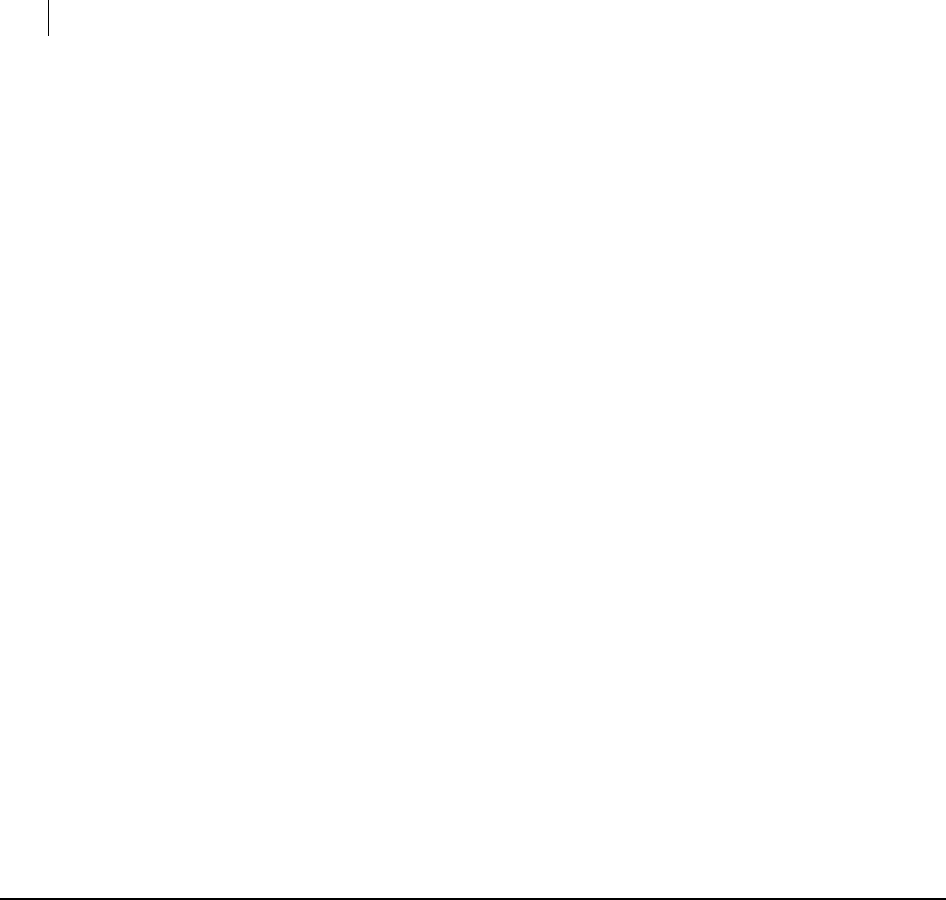
28 The Command-Line Interface
Flags and Arguments
The response to either version of the --help command is:
PGP Command Line 10.3
Copyright (C) 2013 Symantec Corporation
All rights reserved.
Commands:
Generic:
-h --help this help message and so on.
Some more examples of the command line:
1 pgp --encrypt report.doc --recipient Alice
report.doc:encrypt (0:output file report.doc.pgp)
Encrypts a file (the output filename will be report.doc.pgp) to the recipient
"Alice".
2 pgp -e report.doc -r Alice
report.doc:encrypt (0:output file report.doc.pgp)
Does the same as above, but using the short forms of the encrypt and the recipient
flags.
3 pgp -er Alice report.doc
report.doc:encrypt (0:output file report.doc.pgp)
Combines multiple command short forms. "Alice" must come after the "r" because
it is a required argument to --recipient.
4 pgp -er Alice report.doc --output NewReport.pgp
report.doc:encrypt (0:output file NewReport.pgp)
Changes the name of the file that is produced.
Flags and Arguments
PGP Command Line uses flags, commands, options, and arguments:
Flags come in two different types, commands and options. Commands are flags
that control what PGP Command Line does in its current invocation; they have no
effect on subsequent invocations of PGP Command Line. Options change the
behavior of the current command. Some options require an argument, described
below, while others do not. The order in which flags are listed on the command
line has no effect on their behavior.
Arguments are required as the next parameter when an option flag is used.
Arguments must immediately follow their flags. Where the flag/argument pair are
on the command line does not change what the flag/argument pair does. Except
when setting lists, in which case the command is read left to right; so when
searching keyservers, for example, the listed keyservers are searched in the order
in which they are provided on the command line.

29 The Command-Line Interface
Flags and Arguments
Flags and arguments must be separated by a space on the command line. Extra spaces
are ignored. If a space between parts of an argument is required, the entire argument
must be between quotes.
In some cases, there can be multiple names for a single flag.
For example:
--textmode and --text (same flag with two names)
It is also possible to provide an option that has no effect on the current operation. Flags
that have no bearing on the current operation are ignored, unless they cause an error,
in which case the command returns an error.
For example:
--list-keys Alice with the option --encrypt-to-self
(the option --encrypt-to-self will be ignored)
Flags
As noted above, flags have both long and short forms. To combine multiple long forms,
you simply write them out separated by a space. For example, to encrypt a file and
armor the output:
pgp --encrypt ... --armor
You can, however, combine multiple short forms into a single flag. For example, to
encrypt and sign at the same time:
pgp -es ...
When combining short forms, if at any time an option is used in the list that requires an
argument, the list must be terminated and followed by the argument. For example: -
ear recipient.
Arguments
An argument is required as the next parameter when some option flags are used. There
are several kinds of arguments, differentiated by how they are structured or what kind
of information is provided.
The kinds of arguments are:
Booleans (on page 30)
Integers (on page 30)
Enumerations (on page 30)
Strings (page 30)
Lists (on page 32)
File descriptor (see "File descriptors" on page 32)
No parent (on page 32)

30 The Command-Line Interface
Flags and Arguments
Booleans
Booleans are a special kind of argument. They never take a direct argument themselves.
Instead, the behavior changes by how the flag is specified. To disable a Boolean, specify
it with the prefix "--no-" instead of the normal "--".
When the short form is used for a Boolean flag, there is no way to specify the disabled
version of the flag.
For example:
--reverse-sort (activates reverse sorting)
--no-compress (deactivates compression, the reverse of --compress)
-t (activates text mode; to deactivate text mode, the long form must be used, --
no-text)
Integers
Integers are arguments that take a numeric value.
For example:
--wipe-passes 8 (sets the number of wipe passes to eight)
Enumerations
Enumerations are arguments that take a string, which is then converted to the correct
value by PGP Command Line. This string will be one of several possible for each flag.
For example:
--sort-order userid (sort by user ID)
--overwrite remove (sets the file overwrite behavior to remove files if they
exist)
Strings
Many PGP Command Line commands take strings as arguments. On Windows systems,
strings are read in as double-byte character strings and converted to UTF-8 for use by
the PGP SDK or for output. On all other platforms, UTF-8 is used.
For strings that include spaces, quotes, or other special characters, enclose the strings
in double quotes and use escape characters where needed. These rules apply to all
platforms:
Empty set. Type two double quotes.
Strings where the only special characters are spaces and non-quotes: Enclose the
string in double quotes.
Strings that include single-quotes: Enclose the string in double quotes.
Strings that include double quotes: Treatment depends on the type of command.
See Passphrases That Have Double Quotes (page 31) and Searches That Use Strings
(page 31).
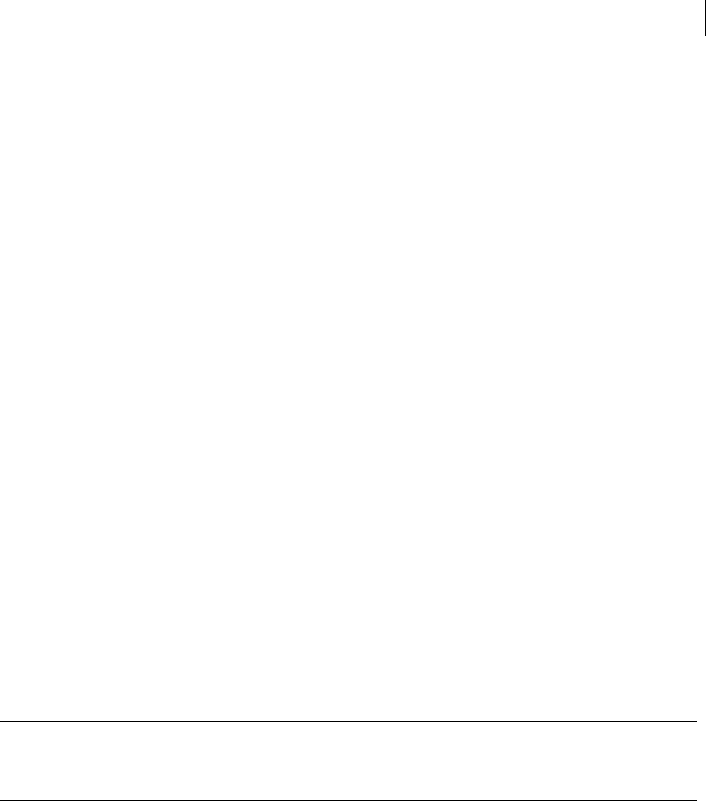
31 The Command-Line Interface
Flags and Arguments
In addition, these broader rules apply to Linux and Mac OSX:
Empty set. Type two double quotes or two single quotes.
Strings where the only special characters are spaces and non-quotes: Enclose the
string in double- or single-quotes.
Strings that include single-quotes: Enclose the string in double quotes. For
example, to specify this passphrase:
Don't even think about it
type this command
--passphrase "Don't even think about it"
Strings that include double quotes: Treatment depends on the type of command.
See Passphrases That Have Double Quotes (page 31) and Searches That Use Strings
(page 31).
These examples apply to all platforms:
--default-key 0x8885BE88 (sets the key with this key ID as the default key)
--output "New File.txt.pgp" (sets the output filename to a filename with a
space in it)
--passphrase "" (specifies a blank passphrase)
--expiration-date 2012-6-30 (specifies an expiration date of June 30, 2012)
For consistency, all example strings in this guide are shown in double quotation marks
("). Putting passphrases between double quotation marks ensures that reserved
characters and spaces are interpreted correctly.
Note: If you are having problems entering certain characters in your passphrases,
check the information about how to handle reserved characters for the operating
system or shell interpreter you are using.
Passphrases That Have Double Quotes
For passphrases that contain double quotes, precede the inner double quotes with an
escape character. For Linux, use a blackslash. For Windows, use a double quote. For
example, to specify this passphrase:
Thomas "Stonewall" Jackson
On Linux, type either of these commands:
--passphrase "Thomas \"Stonewall\" Jackson"
--passphrase 'Thomas \"Stonewall\" Jackson' On Windows, type this
command:
--passphrase "Thomas ""Stonewall"" Jackson"
Searches That Use QUOTED_STRING Types
String search commands that use QUOTED_STRING types may require escaping. See
Searching for Data on a PGP KMS (on page 245).
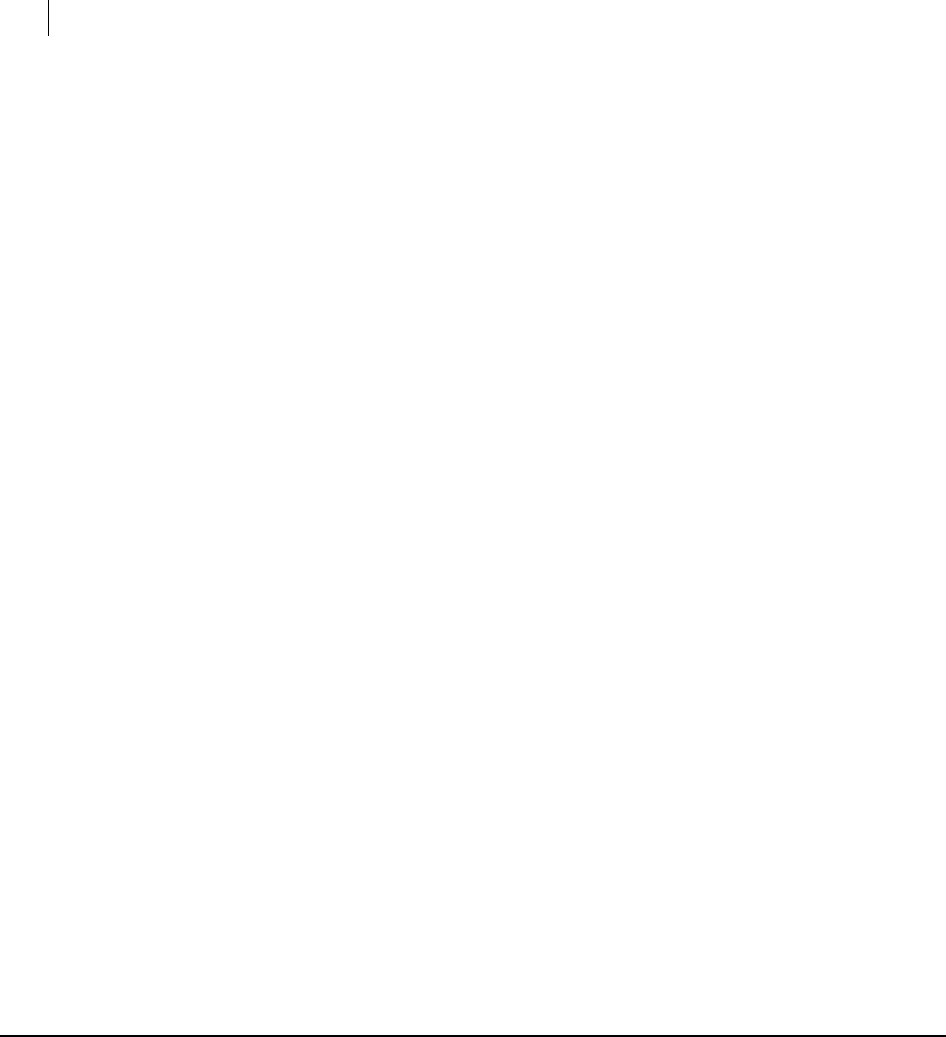
32 The Command-Line Interface
Configuration File
Lists
List arguments are the same as string arguments except you can supply more than one
string.
For example:
--recipient bob --recipient bill (sets both Bob and Bill as recipients)
-r bob -r bill (same command using the short form of the flag)
File descriptors
File descriptor arguments behave like integer arguments, but instead of storing the
value of the descriptor, PGP Command Line reads a string value from the descriptor.
These string values always have a string type counterpart.
If you need to specify the data in UTF-8 format on a Windows system, use the "8"
versions of the file descriptor options.
For example:
--passphrase-fd 4 (read passphrase from fd 4 and use it as if --passphrase
had been supplied)
--passphrase-fd8 7 (read a UTF-8 passphrase from fd 7)
No parent
Arguments that have no parent flag behave like lists and follow the same rules. They
are used in different ways, depending on the operation being performed, but they can
occur anywhere in the command line except after a flag that has a required argument.
These arguments can represent users or represent files.
For example
--list-keys Alice Bob Bill (list all keys that match any one of these users)
--encrypt file1.txt file2.txt file3.txt (encrypt multiple files with
the same command)
Configuration File
Generally, the configuration file PGPprefs.xml cannot be changed by PGP Command
Line itself: any changes need to be edited manually.
Starting with the PGP Command Line version 9.0, there is one operation that will
change the configuration file: when you authorize a license, this information is saved in
the file PGPprefs.xml for future use.
The user-level configuration file, PGPprefs.xml is located in the "PGP home directory."
The PGP home directory is located in the following default locations:
$HOME/.pgp directory on any UNIX platform
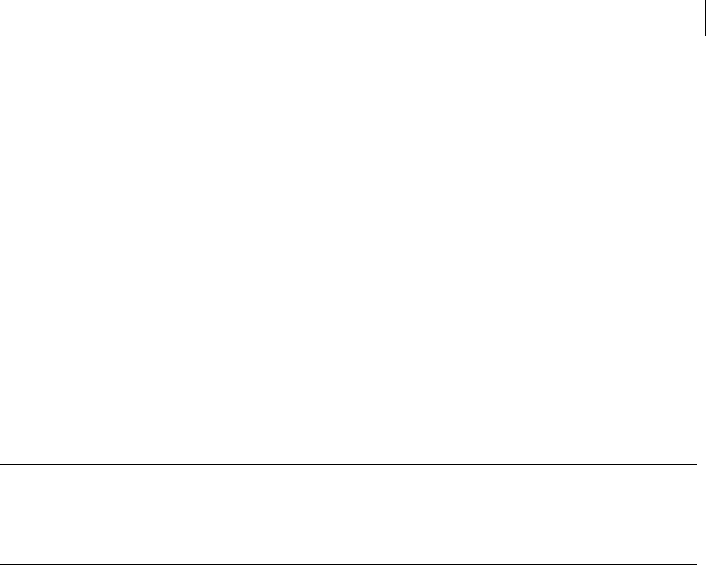
33 The Command-Line Interface
Configuration File
The exact location depends on the version of Windows, but it is always the
directory that holds the application data.
On Mac OS X, the configuration file is com.pgp.desktop.plist, located in /user’s
home directory/Library/Preferences/.
By changing some of the settings in the PGPprefs.xml file, you will change how PGP
Command Line works as long as this file is not replaced.
Note that those configuration file settings that do not begin with "CL" are shared among
all PGP applications on the system.
File paths in the prefs files are relative to the user's personal PGP home directory
(which has a default value, but can be changed through --home-dir and the
PGP_HOME_DIR environment variable. This means that although two users both read
the system-wide prefs file to get the location for their keyrings, they still end up using
different keyrings. For more information on environment variables, see Environment
Variables (on page 37).
Note: User-level prefs file are typically not needed, and should only be created in the
instances where they are required. Unless specific customizations have been made,
you may find it optimal to remove the user-level prefs files that have been created by
previous versions of PGP Command Line.
Like arguments, the configuration file settings come in different types: Boolean,
Integer, Enumeration, List, and String.
Boolean configuration file settings
ADK warning level (adkWarning). Enables warning messages for ADK actions
such as adding an ADK, skipping an ADK, or when an ADK is not found. Refer to --
warn-adk (on page 175) for more information.
Encrypt to self (encryptToSelf). When on, all files or messages you encrypt to
someone else are also encrypted to your key, which means you can decrypt those
encrypted files/messages at a later time, if you wish. The default is off. See --
encrypt-to-self (on page 169) for more information.
Fast keygen (fastKeyGen). Establishes the setting for fast key generation, on or
off. The default is on. See --fast-key-gen (on page 170) for more information.
Halt on error (CLhaltOnError). When on, causes PGP Command Line to halt
operations when an error occurs. Does not apply to all operations. The default is
off. See --halt-on-error (on page 171) for more information.
Keyring cache (CLkeyringCache). When on, stores keyrings in memory for each
access. The default is off. See --keyring-cache (on page 171) for more information.
Large Keyrings (CLlargeKeyrings). Checks keyring signatures only when
necessary. See --large-keyrings (on page 172) for more information.
Marginal is invalid (marginalIsInvalid). Establishes whether marginally
trusted keys are considered valid. The default is true, which means that
marginally valid keys are not valid. See --marginal-as-valid (on page 172) for more
information.
Passphrase cache (CLpassphraseCache). When on, automatically saves your
passphrase in memory until you log off or purge the passphrase cache. The default
is off. See --passphrase-cache (on page 173) for more information. Requires that
you have a long-running PGP process running, such as PGP Tray or have started
the pgp --agent process.

34 The Command-Line Interface
Configuration File
Integer configuration file settings
Keyring cache timeout (CLkeyringCacheTimeout). Establishes the number of
seconds a keyring stays cached in memory. The default is 120 seconds. See --
keyring-cache-timeout (on page 180) for more information.
Keyserver timeout (CLkeyserverTimeout). Establishes the number of seconds
to wait before a keyserver operation times out. The default is 120 seconds. See --
KEYSERVER-TIMEOUT (SEE "INTEGER OPTIONS" ON PAGE 177) for more information.
Number of wipe input passes (CLfileWipeInputPasses). Establishes the
number of wipe passes for input files. The default is 3 passes. See --wipe-input-
passes (on page 185) for more information.
Number of wipe passes (fileWipePasses). Establishes the number of passes
used by the --wipe command. The default is 3 passes. See --wipe (on page 163) for
more information.
Number of wipe temp passes (CLfileWipeTempPasses). Establishes the number
of wipe passes for temporary files. The default is 3 passes. See --wipe-temp-passes
(on page 186) for more information.
Number of wipe overwrite passes (CLfileWipeOverwritePasses). Establishes
the number of wipe passes when overwriting an existing output file. The default is
3 passes. See --wipe-overwrite-passes (ON PAGE 186) for more information.
Passphrase cache timeout (CLpassphraseCacheTimeout). Establishes the
number of seconds a passphrase stays cached in memory. The default is 120
seconds. See --passphrase-cache-timeout (on page 181) for more information.
Requires that you have a long-running PGP process running, such as PGP Tray or
have started the pgp --agent process.
Enumeration configuration file settings
Automatic import of keys (CLautoImportKeys). Establishes behavior when keys
are found during non-import operations. The default is all. See --auto-import-keys
(on page 187) for more information.
Compression Level (CLcompressionLevel). Sets the compression level for the
current operation. The default is default. See --COMPRESSION-LEVEL (on page 189) for
more information.
Enforce ADK (CLenforceADK). Establishes the ADK enforcement policy. The
default is attempt. See --enforce-adk (on page 189) for more information.
Input cleanup (CLinputCleanup). Establishes what to do with input files after
they have been used. The default is off. See --input-cleanup (on page 192) for more
information.
Manual import of keys (CLmanualImportKeys). Establishes behavior when keys
are found during an import. The default is all. See --manual-import-key-pairs (on
page 193) for more information.
Manual import of key pairs (CLmanualImportKeyPairs). Establishes behavior
when key pairs are found during import. The default is pair. Refer to --manual-
import-keys (on page 193) for more information.
Sort order (CLsortOrder). Changes the sort order for writing key lists. The
default is any. See --sort-order, --sort (on page 194) for more information.
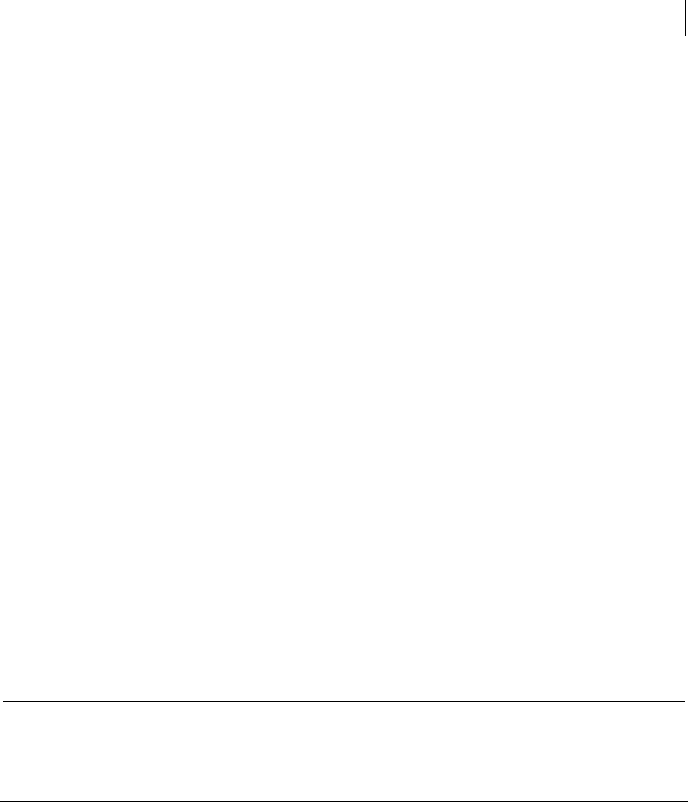
35 The Command-Line Interface
Configuration File
Overwrite (CLoverwrite). Establishes what to do when an operation tries to
create an output file but it already exists. The default is off. See --overwrite (on
page 194) for more information.
List configuration file settings
Always encrypt to keys (alwaysEncryptToKeys). Specifies additional recipients
for encryption. Use the 32- or 64-bit key ID to specify the key(s) to use. Refer to --
additional-recipient (on page 207) for more information.
Default keyserver names and associated values (keyservers). Specifies default
keyservers. The default is ldap://keyserver.pgp.com:389/. If you supply a
keyserver on the command line, those keyservers listed in the configuration file
are ignored.
String configuration file settings
Comment (commentString). Specifies a comment string to be used in armored
output blocks. The default is not set. Refer to --comment (on page 197) for more
information.
Default signing key (CLdefaultKey). Specifies a key to be used by default for
signing. The default is not set. See --default-key (on page 198) for more
information.
License Authorization (CLlicenseAuthorization). Specifies the license
authorization. The default is not set. See --license-name, --license-number, --
license-organization, --license-email (on page 200) for more information.
Caution: Because licensing information is stored somewhat differently, Symantec
Corporation recommends that you do not directly edit the license-related
configuration file settings; instead, use the license authorization commands
described in Licensing (on page 23).
License Name (CLlicenseName). Specifies the name of the licensee. The default
is not set. See --license-name, --license-number, --license-organization, --license-
email (on page 200) for more information.
License Number (CLlicenseNumber). Specifies the license number. The default
is not set. See --license-name, --license-number, --license-organization, --license-
email (on page 200) for more information.
License Organization (CLlicenseOrganization). Specifies the organization of
the licensee. The default is not set. See --license-name, --license-number, --license-
organization, --license-email (on page 200) for more information.
Output File (CLoutputFile). Specifies the output file (default is not set in the
configuration file; defaults to stdout). The output file is used for output messages.
See --output-file (on page 202) for more information.
Private keyring file (privateKeyringFile). The filename or path and filename
to the private keyring file. The default is secring.skr, located in the default PGP
Command Line home directory. See --private-keyring (on page 203) for more
information.
Public keyring file (publicKeyringFile). The filename or path and filename to
the public keyring file. The default is pubring.pkr, located in the default PGP
Command Line home directory. See --public-keyring (on page 203) for more
information.

36 The Command-Line Interface
Configuration File
Random seed filename (rngSeedFile). Sets the location of the random seed file.
By default, the random seed file is located in the PGP Command Line data
directory. See --random-seed (on page 204) for more information.
Status File (CLstatusFile). Specifies the status file. The default is not set in the
configuration file; defaults to stderr. The status file is used for status messages,
using a file name (with or without the path information). See --status-file (on page
205) for more information.
Keyserver Configuration File Settings
Here is the keyserver section of the PGPprefs.xml file, with brief explanations of
specific settings:
<key>keyservers</key>
<array>
<dict>
<key>title</key>
<string>keyserver.example.com</string>(
(name of the keyserver)
<key>domain</key>
<string></string>
<key>hostname</key>
<string>keyserver.example.com</string>
(hostname of the keyserver)
<key>port</key>
<integer>389</integer> (keyserver port)
<key>protocol</key>
<integer>1</integer>(keyserver protocol: 1= LDAP, 2= HTTP,
3 = LDAPS and 4 = HTTPS (currently not supported)
<key>type</key>
<integer>1</integer>(keyserver type: 1 = HTTP, 2 = HTTPS
(currently not supported)
<key>keyserverType</key>
<integer>100</integer>(keyserver type: 100 = PGPLDAP, 101
= PGPLDAPS, 102 = PGPVKD, 103 = X509LDAP, 104 = X509LDAPS, 105
= PGPHTTP)
<key>baseDN</key>
<string></string>
<key>authKeyID</key>
<string></string> (not used)
<key>authAlgorithm</key>
<integer>0</integer> (not used)
<key>flags</key>
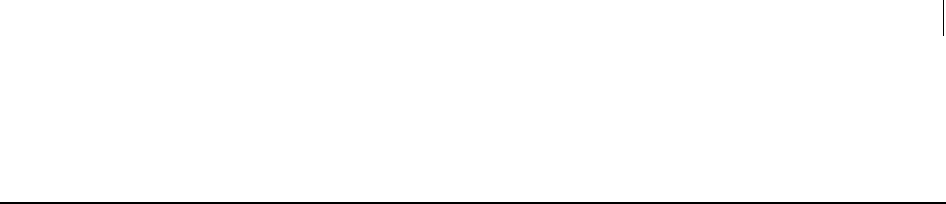
37 The Command-Line Interface
Environment Variables
<integer>0</integer> (not used)
Environment Variables
PGP Command Line behavior can be changed using environment variables. For
information about defining environment variables, refer to the section that describes
the platform you are using in Installation (see "Installing" on page 5).
Environment variables have the lowest priority compared to the command line and the
configuration file. Settings for either will override environment variables. However, if a
value for an item is not specified in either, the environment variable will be used.
Environment variables cannot be disabled; if they are present, they are implemented.
To disable an environment variable, remove it. Setting a Boolean environment variable
will activate it, regardless of the value to which it is set.
Environment variables that can be implemented for PGP Command Line are:
Usage: PGP_LOCAL_MODE=1
PGP_NO_BANNER. This is a Boolean environment variable that turns off the
banner when a command is run. The default is unset. See --banner (on page 167)
for more information.
Usage: PGP_NO_BANNER=1
PGP_HOME_DIR. This is a string environment variable that overrides the default
home directory, pointing it to the path supplied in the variable. The default is
unset. See --home-dir (on page 199) for more information.
Usage: PGP_HOME_DIR=/usr/bin/alice
PGP_PASSPHRASE. This is a string environment variable that lets you set your
passphrase. The default is unset. For more information, See --passphrase (on page
202) for more information.
Usage: PGP_PASSPHRASE="Now is the time for all good men"
PGP_NEW_PASSPHRASE. This is a string environment variable that lets you set
a new passphrase. The default is unset. See --new-passphrase (on page 201) for
more information.
Usage: PGP_NEW_PASSPHRASE="to come to the aid of their
country."
PGP_SYMMETRIC_PASSPHRASE. This is a string environment variable that lets
you set a passphrase for symmetric encryption. The default is unset. See --
symmetric-passphrase (on page 206) for more information.
Usage: PGP_SYMMETRIC_PASSPHRASE="Now is the time"
PGP_EXPORT_PASSPHRASE. This is a string environment variable that lets you
set the export passphrase. The default is unset. See --export-passphrase (on page
199) for more information.
Usage: PGP_EXPORT_PASSPHRASE="For All Good Men"
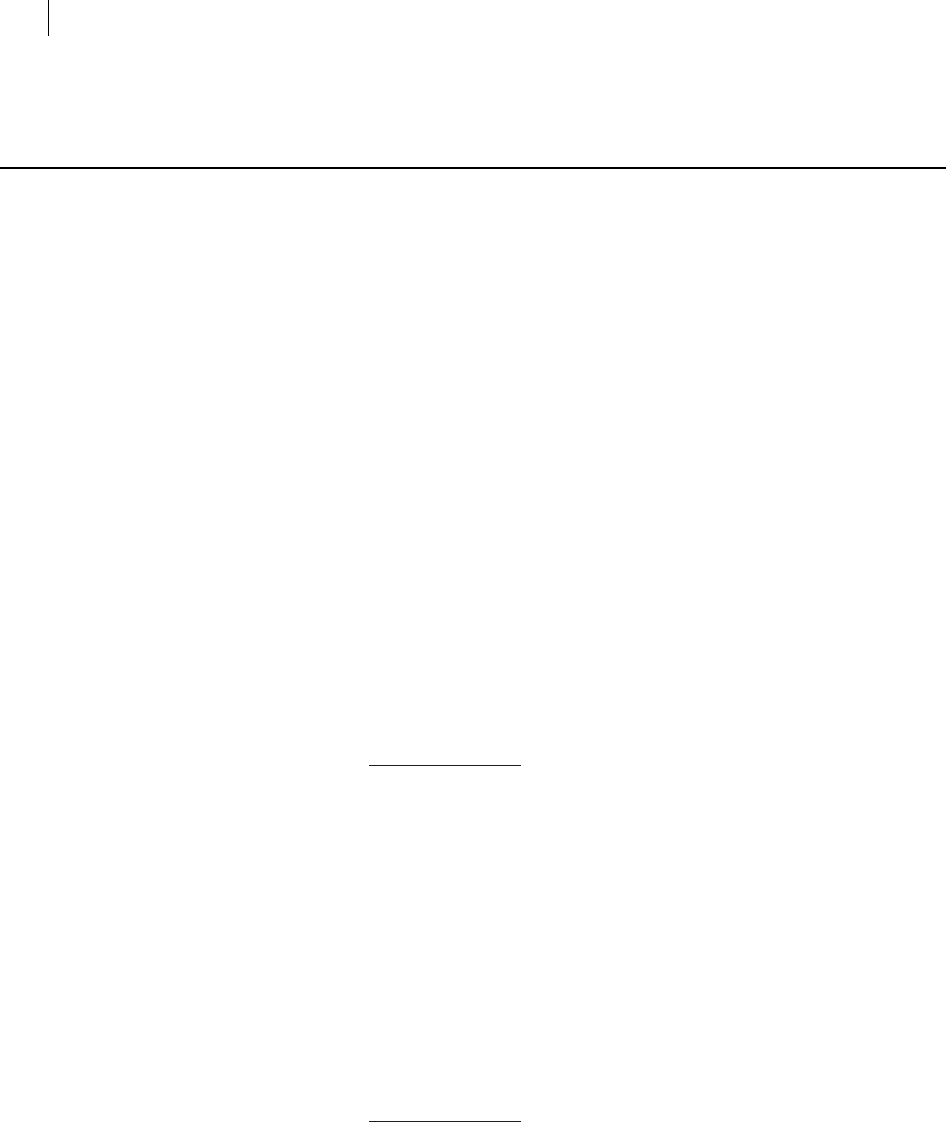
38 The Command-Line Interface
Standard Input, Output, and Error
Standard Input, Output, and Error
PGP Command Line writes different data to several different places by default. Any
user output generated by PGP Command Line is written to standard output (stdout),
including version information, key list data, and so on. Any status information
generated by PGP Command Line is sent to standard error (stderr).
When encrypting and decrypting, PGP Command Line reads and writes files by default.
These files can be overridden with the special argument "-" to either --input or --
output. This behavior is set so that PGP Command Line does not have to wait for input
if you forget something: it will generate an error you can detect.
The behavior of PGP Command Line changes depending on the operating system you
are using, while the syntax changes depending on the shell.
When you work with PGP Command Line, you can use standard input (stdin) in two
ways: by redirecting an existing file, or by typing (pasting in) data.
Redirecting an Existing File
You can use your shell to redirect input to PGP Command Line from an existing file.
The command looks like:
pgp -er user -i - -o file.pgp<file.txt
Example:
pgp -er "bob@example.com" -i - -o newnote.pgp<newnote.txt
stdin:encrypt (0:output file newnote.pgp)
In this case, the file newnote.txt was encrypted with Bob’s key and saved as
newnote.pgp.
Entering Data
Instead of redirecting an existing file, you can also type (or paste in) the data that needs
to be encrypted. The command looks like:
pgp -er user -i - -o file.pgp
(type/paste in the data to be encrypted)
Example:
pgp -er "bob@example.com" -i - -o newnote.pgp
(This text is the file newnote.txt, which will be signed by Bob.)
^Z
stdin:encrypt (0:output file newnote.pgp)
In addition to specifying the end of file, you also need to specify an output file
name (such as "newnote.pgp"), since the input file name was not specified.
pgp --decrypt newnote.pgp --passphrase "B0bsm1t4"
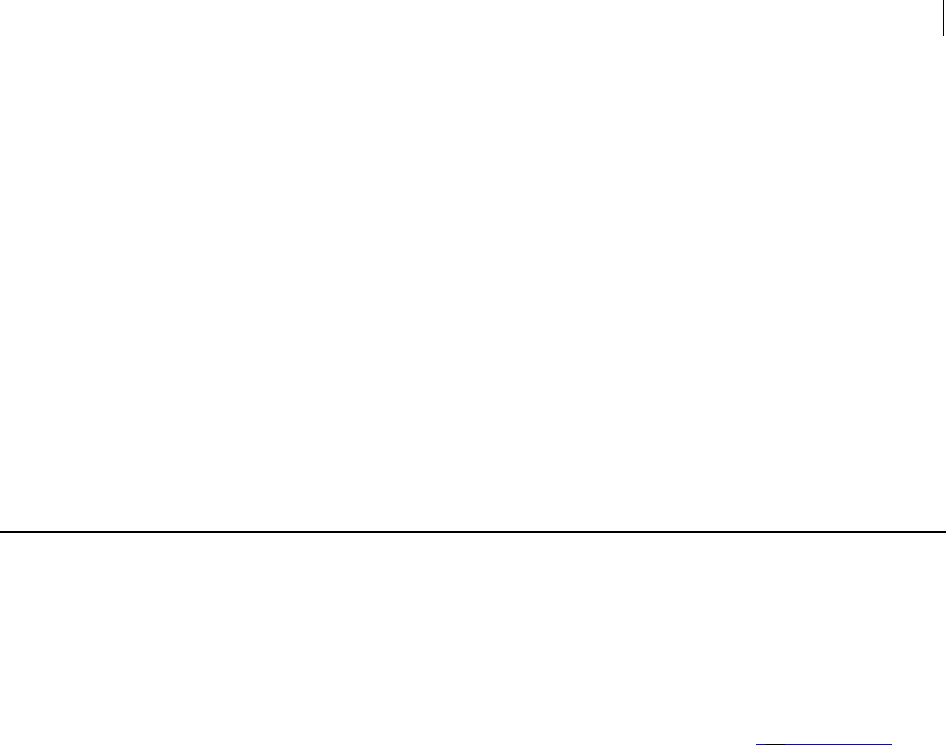
39 The Command-Line Interface
Specifying a Key
newnote.pgp:decrypt (0:output file newnote)
If you now decrypt newnote.pgp, the decrypted file newnote will not have an
extension since the input was not in a file format.
On platforms where buffered standard input/output (I/O) is disabled by default, you
cannot type or paste into stdin. Instead, you need to enable standard I/O using --
buffered-stdio (see --buffered-stdio (on page 168) for details).
End-of-File
Depending on the shell you use, the end of file will be announced in different ways:
On Windows, enter ^Z (ctrl-z) on a separate line.
On UNIX, enter ^D (ctrl-d) anywhere in the text. The end of file character is
shell-dependent and will vary on different systems.
Specifying a Key
When you need to specify a key or keys as input for a PGP Command Line operation,
there are two methods you can use:
Match by user ID: To match by user ID, supply some of the text in the user ID(s)
you want to match. A case insensitive search of the user IDs of the keys on the
local keyring is made. All keys that match the supplied text will be returned; for
example, searching on ’ex’ would return all keys on the local keyring from the
domain "example.com", as well as a key whose user ID was "dexter@pgp.com". This
is a convenience feature that makes it easy for you to match multiple keys on the
local keyring.
Searching by user ID can return no keys, one key, or multiple keys, depending on
the supplied text and the user IDs of the keys on the local keyring. Matching by
user ID is best for operations where you want your search to return multiple keys;
for example, the list operations (--list-keys, --fingerprint, and so on).
Match by user ID can be used for operations that work only on a single key, but as
it may return multiple keys, match by user ID may not be the best choice for these
operations.
Match by key ID: To match by key ID, supply the key ID of the specific key you
want used for the operation (0xABCD1234, for example). The key IDs of the keys
on the local keyring will be searched. If the key with the specified key ID is found
on the local keyring, it will be used for the operation; if not, the operation will
terminate.
Searching by key ID will return either no keys or one key. Matching by key ID is
best for those cases where the search must exactly match one key (--default-
key, for example) or where only a single key can be used for the operation; for
example, most of the key edit operations (--split-key, --revoke, and so on).

40 The Command-Line Interface
'Secure' Options
'Secure' Options
The descriptions of some options in PGP Command Line mention that they are "secure,"
as in "This option is not secure" or "--auth-passphrase is secure".
In this context, "secure" means that the option’s argument is saved in non-pageable
memory (when that option is available to applications). Options that are not "secure"
are saved in normal system memory.

5 First Steps
This section describes the steps you need to take to get up and running with
PGP Command Line.
In This Chapter
Overview......................................................................................................................... 41
Creating Your Keypair.................................................................................................. 42
Protecting Your Private Key........................................................................................ 44
Distributing Your Public Key ...................................................................................... 44
Getting the Public Keys of Others .............................................................................. 46
Verifying Keys ............................................................................................................... 48
Overview
The first steps for getting up and running with PGP Command Line are:
1 Install PGP Command Line.
Installation for all supported platforms is fully described in Installation (see
"Installing" on page 5).
2 License your copy of PGP Command Line.
Licensing is required for normal operation of PGP Command Line. Refer to
Licensing (on page 23) and --license-authorize (on page 161) for more information
about licensing PGP Command Line.
3 Create your key pair.
Most of the things you do with PGP Command Line require a key pair (a private
key and a public key). How to create your key pair is described later in this chapter
in Creating Your Keypair (on page 42).
4 Protect your private key.
No one but you should know the passphrase or have access to your private key.
How to protect your private key is described later in this chapter in Protecting
Your Private Key (on page 44).
5 Distribute your public key.
In order for others to verify your signature or encrypt data so that only you can
decrypt it, they will need your public key.
One way to distribute your public key is to post it to a keyserver so that others can
obtain it. The best way to do this is to post your public key to the PGP Global
Directory (keyserver.pgp.com), a free, public keyserver hosted by Symantec
Corporation. It provides quick and easy access to the universe of PGP keys.
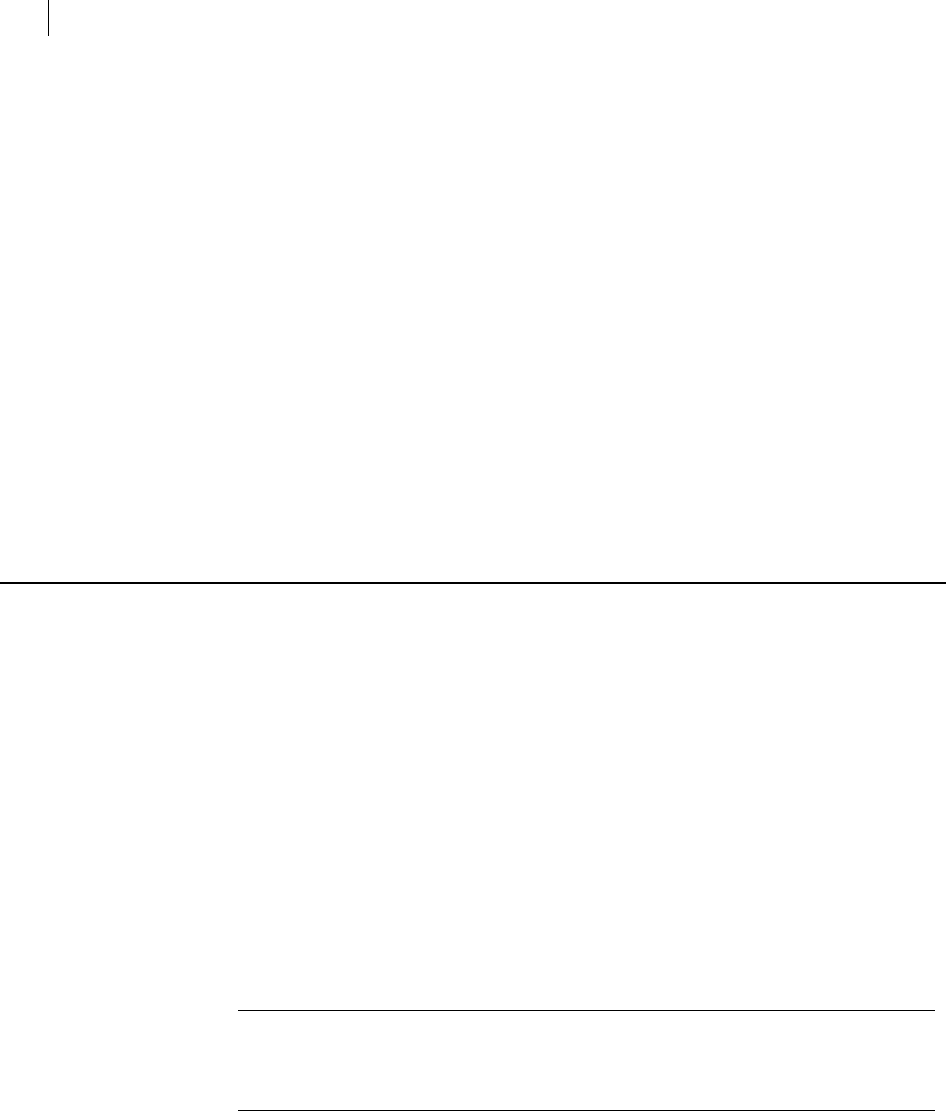
42 First Steps
Creating Your Keypair
You can also export your public key to a file, which you can then distribute in any
number of ways. For information about how to post your public key to a keyserver
and extract your public key to a file, refer to Distributing Your Public Key (on page
44).
6 Obtain the public keys of others.
You need someone’s public key to be able to encrypt data so that only they can
decrypt it. You can get public keys from a keyserver (as long as the key is posted,
of course). And if you receive someone’s public key in a file, you can import it. For
more information about how to get a public key from a keyserver and how to
import a key, refer to Getting the Public Keys of Others (on page 46).
7 Verifying the public keys you get.
It is important to make sure the public keys you get actually belong to the person
or organization they appear to be from. For instructions on how to verify a public
key, refer to Verifying Keys (on page 48).
8 Start securing your data.
Creating Your Keypair
The first thing you need to do after installing PGP Command Line is to make sure you
have a usable PGP key pair, as most PGP Command Line operations require a key pair.
A key pair consists of two keys:
Private key (stored in secring.skr) that only you have.
Public key (stored in pubring.pkr) that you can distribute freely to the people
you correspond with.
Keys are stored on keyrings. There’s one keyring for private keys (secring.skr), and one
keyring for public keys (pubring.pkr).
If you are using a Windows or Mac OS X system, you may already have a key pair
generated by Symantec Encryption Desktop. If you do have an existing key pair you
want to use with PGP Command Line and you distributed your public key to the people
who will be encrypting data to you, you need to make sure the environment variable
(PGP_HOME_DIR) is defined and points to the directory where your existing key pair is
located.
Note: If you have Symantec Encryption Desktop installed on the same Windows or
Mac OS X computer as PGP Command Line, and you installed Symantec Encryption
Desktop into the default directory, then PGP Command Line will automatically locate
and use your existing keyrings.
If you do not have a PGP key pair, you will need to create one for use with PGP
Command Line.
Use the --gen-key command to create a new key pair.
To create a key pair:
1 On the command line, enter:
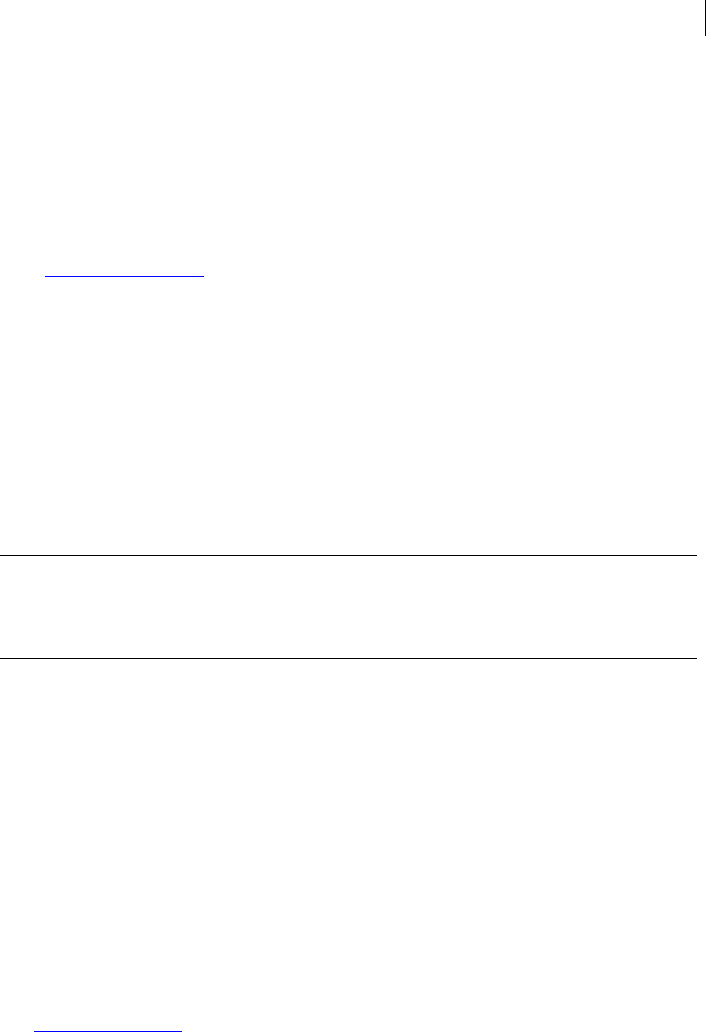
43
2
First Steps
Creating Your Keypair
pgp --gen-key <user> --key-type <type> --encryption-bits
<bits>
--passphrase <pass> [--signing-bits <bits>] [options]
where:
<user> is a user ID that people can use to locate your public key. A common user
ID is your name and email address in the format: "Alice Cameron
<alice@example.com>". If your user ID contains spaces, you must enclose it in
quotation marks.
<type> means you are creating either an RSA or a DH key.
<bits> is the number of bits of the key (usually 1024 to 4096). Per FIPS 186-3,
DSA keys can be 1024, 2048, or 3072 bits.
<passphrase> is a passphrase of your choice. If your passphrase includes spaces,
enclose it in quotation marks.
For more information, refer to --gen-key (on page 95).
Press Enter when the command is complete.
PGP Command Line responds by generating your key pair.
Note: The --gen-key command automatically creates your key pair and a public
and a private keyring in the home directory, then puts your new private and public
keys onto their respective keyrings. You can create empty keyring files without
generating a key pair at the same time using the --create-keyrings command.
An ECC key uses Elliptical Curve Cryptography to create the key. ECC keys are
generated using the key type ecc. The supported bit sizes are:
256, 384, and 521 (for P-256, P-384, P-521)
OpenPGP using ECC is documented in IETF standards. For more information, go to IETF
Website (http://www.ietf.org) and search for "openPGP ECC".
To create a ECC key pair:
1 On the command line, enter:
pgp --gen-key "ecc key <user>" --key-type ecc --bits <bits> --
passphrase <pass> [--signing-bits <bits>] [options]
where:
<user> is a user ID that people can use to locate your public key, for example,
ecc@example.com). If your user ID contains spaces, you must enclose it in quotation
marks.
<bits> is the number of bits of the key, 256, 384, and 521 (for P-256, P-384, P-
521).
<passphrase> is a passphrase of your choice. If your passphrase includes spaces,
enclose it in quotation marks.
2 Press Enter when the command is complete.
PGP Command Line responds by generating your key pair.
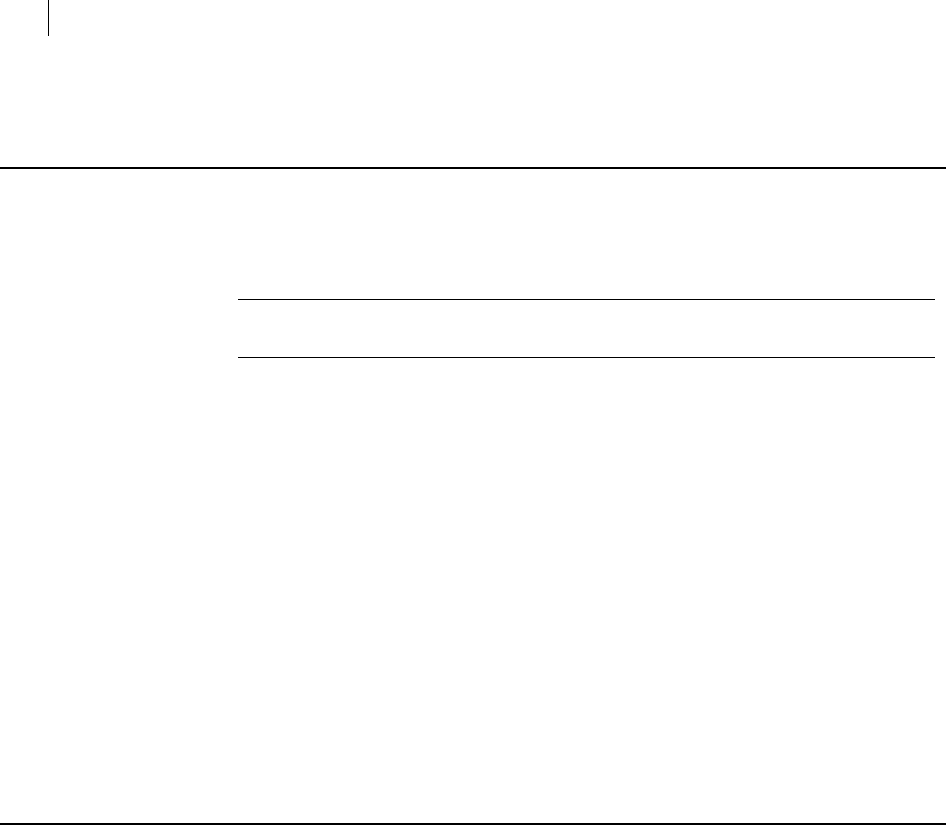
44 First Steps
Protecting Your Private Key
Protecting Your Private Key
If someone gets your private key and manages to guess your passphrase or finds it
written on a Post-it® note, they can impersonate you. They can open messages
encrypted to you and they can sign messages, making them appear to be from you.
Warning: It is very important to protect your private key! Do not let anyone get a
copy of it and do not ever give anyone the passphrase.
By default, all generated keys (private and public) are stored in the directory to which
the environment variable points (which is PGP_HOME_DIR, if set).
Otherwise:
UNIX: $HOME/.pgp
Windows: C:\Documents and Settings\<current user>\My
Documents\PGP
Mac OS X: $HOME/Documents/PGP You can locate your keyrings using the --version
(-v) command. Once the keys are generated, you can store them in any location you
choose (provided you do not forget to adjust the environment variable to point to the
new location). Moving your keys to a different location is one way to protect them from
someone who might get access to your system.
It is also a good practice to make a backup copy of your keys. Make sure to be especially
careful with your private key, storing it on a machine only you can access and in a
directory that cannot be accessed via a network. You may also choose to implement
additional security precautions.
Distributing Your Public Key
People need your public key to encrypt information that only you can decrypt and to
verify your signature.
There are three main methods available to distribute your public key:
Post your public key to the PGP Global Directory. The PGP Global Directory is a
free, publicly available keyserver hosted by Symantec Corporation that provides
quick and easy access to the universe of PGP keys. If you are not in an email domain
protected by a Symantec Encryption Management Server, the PGP Global Directory is your
source for trusted keys.
Post your public key to another keyserver. Once posted, people can get a copy of
your public key and use it to encrypt data that only your private key can decrypt.
How to use PGP Command Line to post your public key to a keyserver is described
below.
Export your public key to a text file. Once exported to a text file, you can
distribute your public key however you like: attached to an email message, pasted
into the body of an email message, or copied to a CD.
How to use PGP Command Line to extract your public key to a text file is described
in Exporting Your Public Key to a Text File (on page 45).
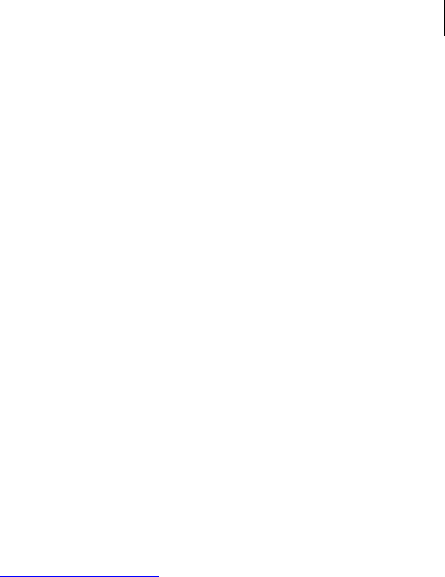
45 First Steps
Distributing Your Public Key
Posting Your Public Key to a Keyserver
You can post your public key to a private keyserver or a public keyserver; the procedure
is the same in both cases.
Use the --keyserver-send command to post your public key to a keyserver.
To post a public key to a keyserver:
1 On the command line, enter:
pgp --keyserver-send <input> --keyserver <ks>
where:
<input> is the user ID, portion of the user ID, or key ID of the public key you are
posting.
<ks> is the name of the keyserver to which you are posting.
For example:
pgp --keyserver-send alice@example.com --keyserver
ldap://keyserver.example.com
If there are multiple keys with user IDs that match the input, all of them will be
posted. To make sure only a specific key is posted, use the key ID as the input.
pgp --keyserver-send 0x12345678 --keyserver
ldap://keyserver.pgp.com
Only the specified key will be posted to ldap://keyserver.pgp.com, a public
keyserver.
2 Press Enter when the command is complete.
PGP Command Line responds by posting the public key(s) to the specified
keyserver.
Once you have posted your public key to a keyserver, you should search the keyserver
for your public key to make sure it was correctly posted.
How to search for a key on a keyserver is described in Finding a Public Key on a
Keyserver (on page 46).
Exporting Your Public Key to a Text File
Once you have extracted your public key to a text file, it is easy to distribute. You can
attach it to an email message, paste it into the body of an email message, or copy it to a
CD.
Use the --export command to export your public key.
To export a public key:
1 On the command line, enter:
pgp --export <input>
where:
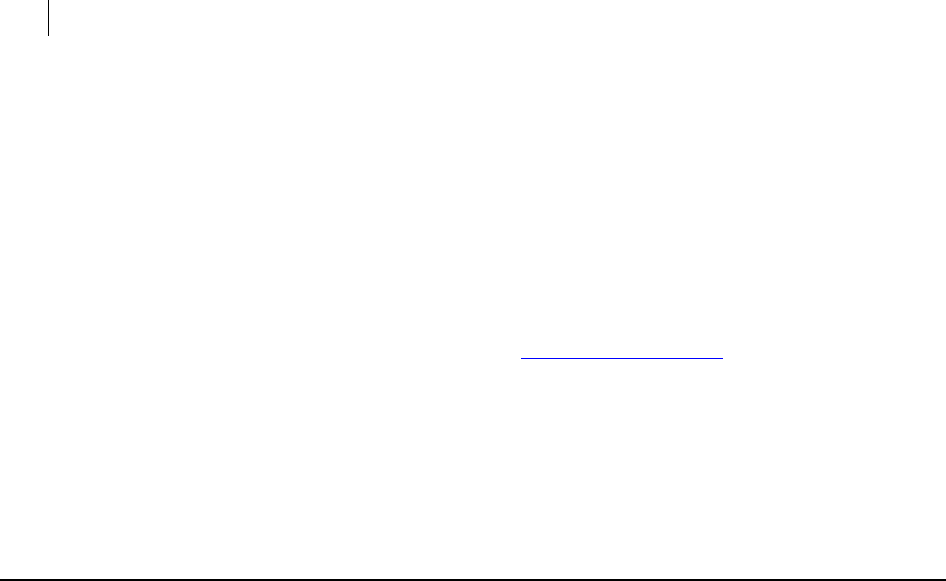
46 First Steps
Getting the Public Keys of Others
<input> is the user ID, portion of the user ID, or the key ID of the key you want to
export.
By default, keys are exported as ASCII armor (.asc) files into the directory
currently active on the command line.
For example:
pgp --export example
All keys with the string "example" anywhere in them would be exported into
separate .asc files.
pgp --export "Alice C <acameron@example.com>"
Only keys that exactly match this user ID would be exported. The filename would
be Alice C.asc.
2 Press Enter when the command is complete.
PGP Command Line responds by creating the .asc file(s) in the appropriate
directory.
Getting the Public Keys of Others
To encrypt data to a specific person, you need to encrypt it with their public key.
Naturally, you have to get their public key onto your keyring first.
To get a public key onto your keyring, you must first find the public key on a keyserver
and then import it from the keyserver onto your keyring.
Finding a Public Key on a Keyserver
In order to get a public key onto your keyring, you have to find the right key. In many
cases, you can get the key you need from a keyserver. You use the same procedure for a
public keyserver and a private keyserver.
PGP Command Line now searches additional LDAP attributes for a match when
performing a search against an LDAP X.509 directory. When searching against LDAP
X.509 keyservers, searches are performed against the following attributes:
cn
mail
displayname
proxyaddresses
Use the --keyserver-search command to search a keyserver for a key.
To search a keyserver for a key:
1 On the command line, enter:
pgp --keyserver-search <input> --keyserver <ks>
where:
<input> is the user ID, portion of the user ID, or the key ID of the key for which
you are searching.
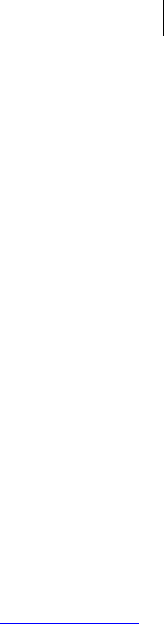
--- ---- --------- ----- --------- -------
47 First Steps
Getting the Public Keys of Others
If you are searching by key ID, only an exact match will be found (you can find the
key ID of your key using the --list-keys (-l) (page 73) command). If you are
searching by user ID, any key whose user ID contains the user ID or portion of the
user ID you enter will be found. So a search by user ID could return many matches,
where a search by key ID will return only one key.
<ks> is the name of the keyserver you want to search.
You can enter more than one keyserver, separated by a space. Only results from
the first keyserver where there is a match will be returned.
For example:
pgp --keyserver-search example.com --keyserver
ldap://keyserver.pgp.com
This search would return keys that have "example.com" in the user ID and are on
keyserver.pgp.com, a public keyserver.
2 Press Enter when the command is complete.
PGP Command Line responds by listing the key or keys that match the search
criteria you specified in the following format:
Alg Type Size/Type Flags Key ID User ID
DSS pub 2048/1024 [-----] 0x1234ABCD Alice C <ac@example.com>
Importing a Public Key from a Keyserver
Once you have found the key you want on the keyserver, you need to get the key from
the keyserver onto your keyring.
Use the --keyserver-recv command to locate a key on a keyserver and import it
onto your keyring.
To import a key from a keyserver:
1 On the command line, enter:
pgp --keyserver-recv <input> --keyserver <ks>
where:
<input> is the user ID, portion of the user ID, or key ID of the key you want to get
onto your keyring.
To get a specific key, use the key ID. To get one or more keys, use the user ID or
portion of the user ID.
<ks> is the name of the keyserver you want to search.
You can enter more than one keyserver to search, separated by a space. Only
results from the first keyserver where there is a match will be returned.
For example:
pgp --keyserver-recv 0xABCD1234 --keyserver
ldap://keyserver.pgp.com
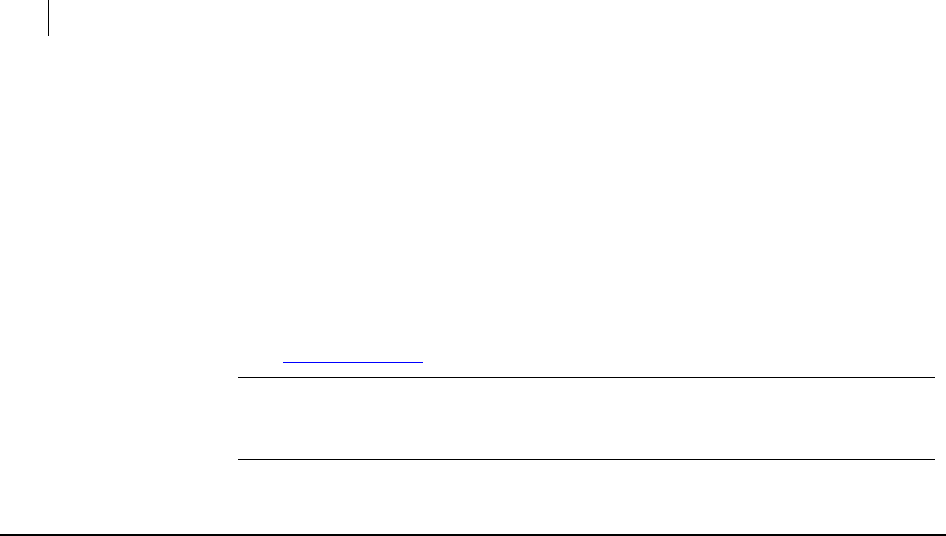
48 First Steps
Verifying Keys
The key with the key ID shown would be imported if it were on the specified
keyserver.
2 Press Enter when the command is complete.
PGP Command Line responds by listing the key(s) it found on the specified
keyserver that matched the criteria you specified and that the key(s) was
imported:
pgp:keyserver receive (2504:successful search on
ldap://keyserver.pgp.com)
0xABCD1234:keyserver receive (0:key imported as Alice C
<ac@example.com>.)
Note: If you want to make sure the key was imported onto your keyring, use the --
list-keys command (the short form is -l) to see what keys are currently on your
keyring.
Verifying Keys
If you have information you want to send to someone privately, and you are going to
the trouble to encrypt it so that it stays private, then it is probably also important that
you make sure the public key you have obtained and are going to use to encrypt your
important information is actually from the person or organization that you believe it to
be from.
One way to do this is to compare the fingerprint of the public key you have with the
fingerprint of the real key. You could, for example, call the person on the phone and ask
them to read the fingerprint of their key.
Some people also put the fingerprint of their PGP key on their Web site or on their
business card, making it easy to compare the fingerprint of the real key with the
fingerprint of the public key you have.
Use the --fingerprint command to see the fingerprint of any of the keys currently
on your keyring; refer to --fingerprint (page 70) for more information.
To view the fingerprint of a key:
1 On the command line, enter:
pgp --fingerprint <input>
where:
<input> is the user ID, portion of the user ID, or key ID of the key whose
fingerprint you want to see.
If you don’t enter any input, PGP Command Line will display the fingerprints of all
keys on your keyrings.
For example:
pgp --fingerprint 0xABCD1234
The user ID and the fingerprint of the key with the key ID shown would display if
it were on either keyring.
pgp --fingerprint
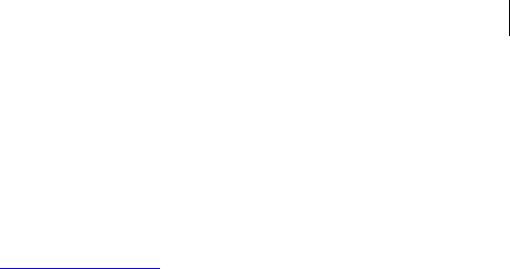
49
2
First Steps
Verifying Keys
The user IDs and the fingerprints of all keys on both keyrings would display.
Press Enter when the command is complete.
PGP Command Line responds by listing the user ID of the key(s) it found that
matched the criteria you specified and the fingerprint of that key using the
following format:
Alice Cameron <alice@example.com>
896A 4A96 9C3A 3BEC C87C EA8B 2CDB B87B 2CEB 53CC

6 Cryptographic Operations
This chapter describes the commands used in PGP Command Line that relate to
cryptographic operations. These commands are:
--armor (-a) (page 52), which converts a file to ASCII armor format.
--clearsign (page 53), which creates a clear signature.
--decrypt (page 55), which decrypts encrypted data.
--detached (-b) (page 57), which creates a detached signature.
--dump-packets | --list-packets (see "--dump-packets, --list-
packets" on page 58), which dumps the packets in a PGP message.
--encrypt (-e) (page 59), which encrypts your data.
--export-session-key (page 62), which exports the session key that was used
to encrypt data to a separate file.
--list-sda (page 63), which lists the contents of an SDA.
--list-archive (page 63), which lists the contents of a PGP Zip archive.
--sign (-s) (page 64), which signs your data.
--symmetric (-c) (page 66), which encrypts data using a symmetric cipher.
--verify (page 67), which lets you verify data without creating any output.
In This Chapter
Overview ........................................................................................................................ 51
Commands ..................................................................................................................... 52
Overview
This chapter covers four of PGP Command Line’s most significant cryptographic
operations: encrypting, signing, decrypting, and verifying:
Encrypt: A method of scrambling information to render it unreadable to anyone
except the intended recipient, who must decrypt it to read it. You use PGP
Command Line to encrypt your important information so that if it is stolen from a
hard drive or intercepted while in transit, it is of no value to the person who has
taken it because they cannot decrypt it.
Sign: When you sign a message or file, PGP Command Line uses your private key to
create a digital code that is unique to both the contents of the message/file and
your private key. Only your public key can be used to verify your signature.
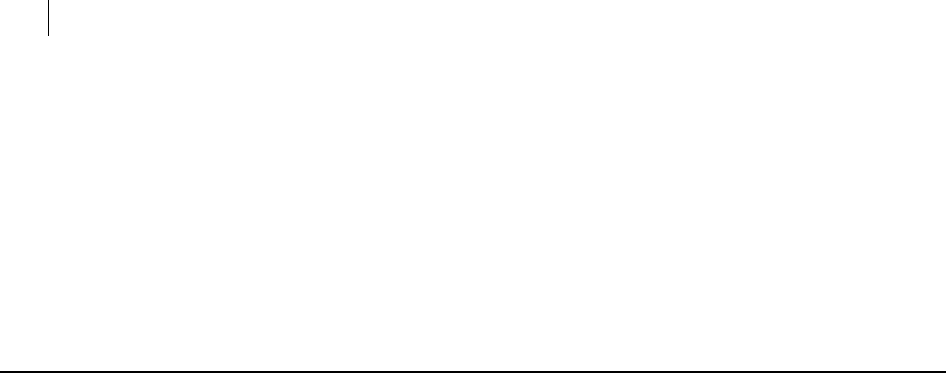
52 Cryptographic Operations
Commands
Decrypt: When you receive decrypted data, it’s of no value until you decrypt it. To
do this, you need to use the private key of the key pair that includes the public key
that was used to encrypt the data.
Verify: In addition to decrypting your data so that you can use it, you should also
verify the files you use with PGP Command Line, including data, signature, and
key files, to make sure they have not been tampered with.
For more information about these cryptographic operations, refer to An Introduction to
Cryptography, which was installed with PGP Command Line.
Commands
The commands that relate to encrypting and signing are described in the following
sections.
--armor (-a)
Armors data, produces a PGP armored file, and changes the default file extension from
.pgp or .sig to .asc. The resulting ASCII armored data format is used with email
systems that only allow ASCII printable characters. It converts the plaintext by
expanding groups of three binary 8-bit bytes into four (4) printable ASCII characters,
and the resulting file expands in size by approximately 33 percent.
The usage format is:
pgp --armor <input> [<input2> ...] [options]
Where:
<input> is the file to be armored. It is either in the current directory, or its
location has to be defined using a relative or absolute path. Multiple files can be
armored.
[options] modify the command:
--comment. Saves a comment at the beginning of the file with the header tag
"Comment".
--compress. Compresses the output file.
--compression-algorithm. Sets the compression algorithm. The default for
this option is zip.
--eyes-only. Text inputs that are processed using this option can only be
decrypted to the screen.
--input-cleanup. This option will clean up the input file, depending on the
arguments you specify: off (default), remove, or wipe.
--output. Lets you specify a different name for the armored file.
--overwrite. Sets the overwrite behavior when PGP Command Line tries to
create an output file with the same name that already exists in the directory. This
option accepts the following arguments: off (default), remove, rename, or wipe.
--temp-cleanup. Cleans up the temporary file(s), depending on the arguments
you specify: off, remove, or wipe (default). For large encryption jobs, this option
should be set to remove to speed up the process.
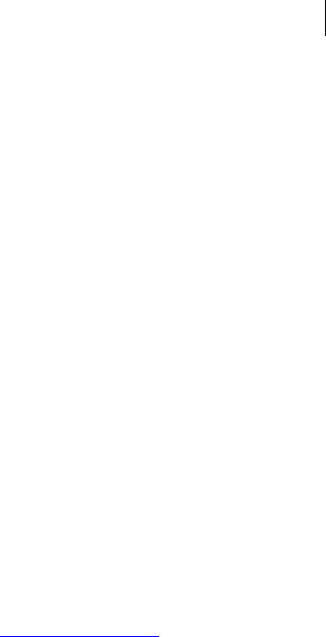
53 Cryptographic Operations
Commands
--text. Forces the input to canonical text mode. Do not use with binary files.
Automatic detection of file types is not supported.
-v|--verbose. Gives a verbose (detailed) report about the operation.
The option --compression-algorithm is allowed when --armor is the primary
operation (armor only). When --armor is combined with --sign or --encrypt
operations, check these operations for details about setting the compression algorithm.
Examples:
1 pgp --armor report.txt --overwrite remove
The ASCII armored output file "report.txt.asc" replaced the existing file with the
same name, which was removed by overwriting.
2 pgp -a report.txt --compression-algorithm zlib
The ASCII armored file "report.txt.asc" is compressed using the ZLIB compression
algorithm.
Using --armor as an option with other commands to armor a file:
The usage format is:
pgp command1 input command2 user [--passphrase] pass --armor
Examples:
1 pgp --sign report.txt --signer <alice@example.com> --passphrase
"cam3r0n" --armor
The output file is an armored file "report.txt.asc", which contains Alice’s
signature.
2 pgp -er "Bill Brown" report.txt --armor --comment "Urgent"
Creates the ASCII armored file "report.txt.asc," which is encrypted for Bill and has
the plaintext comment "Urgent" displayed on top of the encrypted file:
-----BEGIN PGP MESSAGE-----
Version: PGP Command Line v10.3 (OSX)
Comment: Urgent
qANQR1DBwEwDRB9gEpFtI3MBB/0UL7GQa1xr0LCp54FKg/FN4KZNlr+DrD3IGi
0P
e5xyNUQcYnQ2YqZYO2kDuFkOEJ1lE1HyixLs4m4ETYxhT3EH/VA+yIjqqBHOwl
6k
MXzGN9fNFcp8SoQZGVlOm6bLWOtRY/5W2E90B0iB+f3Pv/VHiN5gDO/FmvzREJ
ke
..
--clearsign
Causes the document to be wrapped in an ASCII-armored signature but otherwise does
not modify the document. The signed message can be verified to ensure that the
original document has not been changed. To verify the signed message, use --verify.
The usage format is:
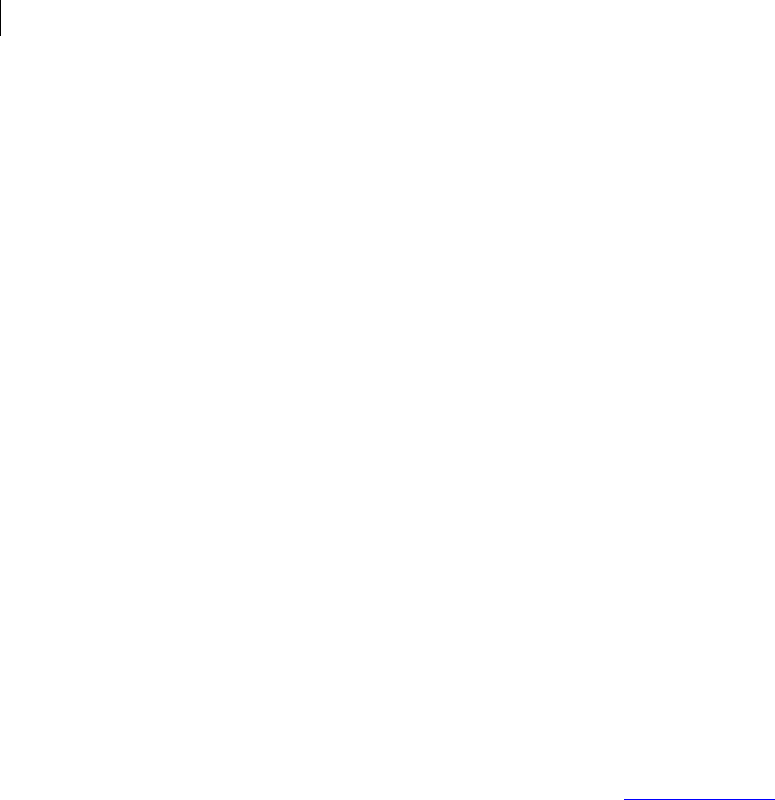
54 Cryptographic Operations
Commands
pgp --clearsign <input> [<input2> ...] --signer <user>
--passphrase <pass> [options]
Where:
<input> is the name of the file to be clear-signed. It is required. You can clear-
sign multiple files by listing them, separated by a space.
<user> is the user ID, portion of the user ID, or the key ID of the clearsigner. The
private key of the clear-signer must be on the keyring. If <user> is not specified,
the default key is used.
<pass> is the passphrase of the private key of the clear-signer. It is required.
[options] modify the command. Options are:
--comment saves a comment at the beginning of the file with the header tag
"Comment".
--input-cleanup cleans up the input file, depending on the arguments you
specify: off (default), remove, or wipe.
--overwrite sets the overwrite behavior when PGP Command Line tries to
create an output file with the same name that already exists in the directory. This
option accepts the following arguments: off (default), remove, rename, or wipe.
--temp-cleanup cleans up the temporary file(s) depending on the arguments
you specify: off, remove, or wipe (default). For large encryption jobs, this option
should be set to remove to speed up the process.
--text forces the input to canonical text mode. Do not use with binary files
(automatic detection of file types is not supported).
-v|--verbose gives a verbose (detailed) report about the operation.
Example:
pgp --clearsign newnote.txt --signer bob@example.com --
passphrase "B0bsm1t4"
newnote.txt:sign (0:output file newnote.txt.asc)
The resulting file "newnote.txt.asc" will have the unchanged text, "wrapped"
between the header and the footer such as this:
-----BEGIN PGP SIGNED MESSAGE-----
Hash: SHA256
…
(the unchanged text in the file "new.note.asc")
-----BEGIN PGP SIGNATURE-----
Version: PGP Command Line v10.3 (Win32)
iQEVAwUBQZF+rbnA+IViRSc+AQiSpQgAnaGd+6/4iOoQ+bsawPB632cEE9Ypa6
wL
/9DeSFgn2mmFIIIOaHljBGheJpIhax4BBDut2ngpOxIUywMEpMuD3Zw05IUGD7
n
r/+YseC6Hteb/S3j9ib0JCd97IxE54MA5DvSX07xTqAjc1ddBqkP8tK28kTmlJ
GN
0QEFJ/zti/k6IYSKP8QSQ+x+aTto2pioibk6QXz4NDWttZ30g4BFefxQnwNwYP
f7

55 Cryptographic Operations
Commands
+kbq2fY+VHn0nkIPPrN+8vHskNklO4rxEZccLKPFGdoRPWc9hEkIqDEBOXt7CW
Jf
016AaKwF7wWtz1yWAZJXzfr/EHXRqOBWZb9F/cMimqgnvCnQI/i9VA==
=GE1E
-----END PGP SIGNATURE-----
--decrypt
Decrypts encrypted files with local keys or keys on a PGP KMS server. If data being
decrypted is also signed, the signature is automatically verified during the decryption
process.
The usage format is:
pgp --decrypt <input> [<input2> ...] [<inputd>...] [options]
Where:
<input> (required). Space-separated names of the files to decrypt.
<inputd>. Additional detached signature target files. Note that PGP Command
Line does not write output when decrypting detached signature files.
[options] modify the command. Options are:
--annotate. Adds annotations (information that PGP Command Line processed
the data in a certain way) when processing email messages.
--archive. When you decrypt archives, note the following:
If you specify --archive, the contents of the archive are extracted.
If you do not specify --archive, only the .tar file is extracted.
--decrypt-with. Name of a MEK or GKM MAK on a PGP KMS server. For
documents that are encrypted with SKM or SCKM MAKs, omit this argument. PGP
Command Line finds the SKM/SCKM MAK on the indicated PGP KMS server. For
documents that are encrypted with CKM MAKs, obtain a local copy of the key and
then call --decrypt without specifying --usp-server. An error results if PGP
Command Line can match the identifier to more than one MAK or MEK on the PGP
KMS. See Key Modes (page 250).
--email. Processes input data as an RFC 822-encoded email message, which
means that MIME headers and CRLF line endings will be respected by PGP
Command Line.
--eyes-only. Text inputs that are processed using this option can only be
decrypted to the screen: the recipient must view the output on screen when
decrypting a message. The default is off.
When decrypting data that is marked for your eyes only, PGP Command Line
generates an error if the option --eyes-only is not specified.
--input-cleanup. Cleans up the input file, depending on the arguments you
specify: off (default), remove, or wipe.
--output. Specifies a different name for the decrypted file or a different output
directory.
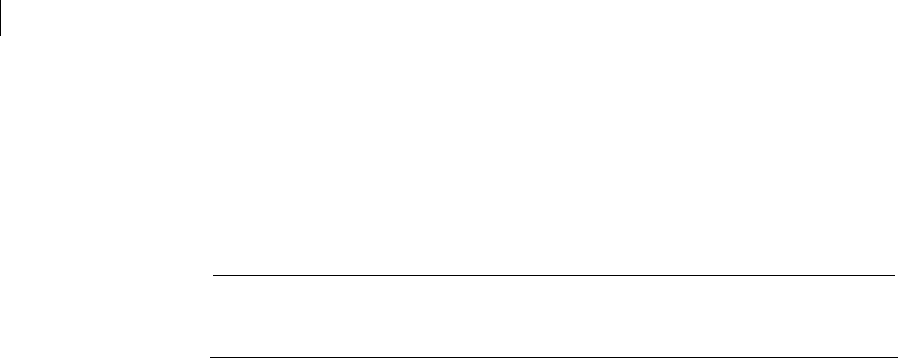
56 Cryptographic Operations
Commands
--overwrite. Sets the overwrite behavior when PGP Command Line creates an
output file that already exists. This option takes the following arguments: off
(default), remove, rename, or wipe.
--passphrase. Provides the password for [asymmetrically] encrypted files
--sda. Specifies the input files are self-decrypting archives. Supply either --
symmetric-passphrase or --passphrase.
When decrypting SDAs or archives, files are automatically overwritten
regardless of the --overwrite option. To avoid overwriting files, use the --
output option to specify an output directory.
--symmetric-passphrase. Provides the password for symmetrically encrypted
files. If supplied, the string cannot be the empty string ("").
--temp-cleanup. Cleans up the temporary file(s), depending on the arguments
you specify: off, remove, or wipe (default). For large encryption jobs, use remove
to speed up the process.
--usp-server. Specifies the PGP KMS to search for MEKs or MAKs containing
SKM, SCKM, or GKM keys.
-v|--verbose. Produces a verbose (detailed) report about the operation.
Examples:
Decrypt a file with a key on the keyring
pgp --decrypt note.txt.pgp --symmetric-passphrase "cam3r0n" --
overwrite remove
This example decrypts the file to "note.txt" and removes the existing file with the
same name by overwriting it.
Decrypt a file with a GKM key on a PGP KMS server
pgp --decrypt note.txt.pgp --decrypt-with alicesKey --usp-
server universal.example.com --auth-username acameron --auth-
passphrase "cam3r0n"
Decrypt a file with an SKM/SCKM MAK from a PGP KMS server
pgp --decrypt note.txt.pgp --usp-server universal.example.com
--auth-username acameron --auth-passphrase "cam3r0n"
Decrypt a self-decrypting archive (SDA)
pgp --decrypt keyshares.exe --sda --symmetric-passphrase
"B0bsm1t4"
keyshares.exe:decrypt (0:directory created successfully)
keyshares.exe:decrypt (0:output file keyshares\Alice Cameron-
1-Bob Smith.shf)
keyshares.exe:decrypt (0:output file keyshares\Alice Cameron-
2-John Jones.shf)
keyshares.exe:decrypt (0:output file keyshares\Alice Cameron-
3-Bill Brown.shf)
keyshares.exe:decrypt (0:output file keyshares\pgp)
keyshares.exe:decrypt (0:SDA decoded successfully)
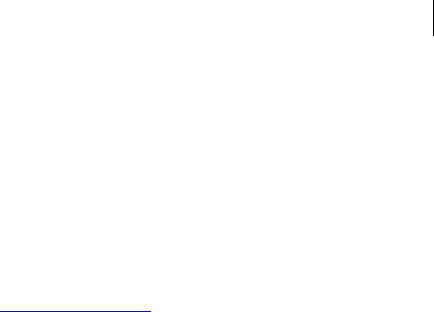
57 Cryptographic Operations
Commands
What to avoid when decrypting an SDA pgp --decrypt keyshares.exe --
symmetric-passphrase "B0bsm1t4" keyshares.exe:decrypt
(3031:input does not contain PGP data) If you do not enter the option -
-sda. PGP Command Line will not recognize the SDA you want to decrypt and
uncompress.
Decrypt an attached signature file pgp --decrypt note.txt.sig --
passphrase "B0bsm1t4" note.txt:decrypt (1082:detached
signature target file) note.txt.sig:decrypt (3038:signing key
0x6245273E Bob Smith <bob@example.com>)
note.txt.sig:decrypt (3040:signature created 2005-10-
28T12:44:38-07:00)
note.txt.sig:decrypt (3035:good signature)
Decrypts the detached signature file "note.txt.sig". When decrypting detached
signature files, you will get only a status message as output.
Decrypt an archive file into a tar file pgp --decrypt bobsarchive.pgp --
passphrase "B0bsm1t4" bobsarchive.pgp:decrypt (0:output file
bobsarchive.tar)
Decrypt an archive file
pgp --decrypt bobsarchive.pgp --passphrase "B0bsm1t4" --
archive
bobsarchive.pgp:decrypt (0:output file .\note.txt)
bobsarchive.pgp:decrypt (0:output file .\report.doc)
Decrypts the archive file into the actual archived files "note.txt" and report.doc,
with their path information included.
--detached (-b)
Signs data and creates a detached signature. If you use this command to sign a
document, both the document and detached signature are needed to verify the
signature. To verify the signed message, use --verify.
The usage format is:
pgp --detached <input> [<input2> ...] --signer <user> --
passphrase <pass> [options]
Where:
<input> is the name of the file for which the detached signature is being created.
It is required. You can create a detached signature for multiple files by listing
them, separated by a space.
<user> is the user ID, portion of the user ID, or the key ID of the signer. It is
required. The private key of the signer must be on the keyring.
<pass> is the passphrase of the private key of the signer. It is required.
[options] modifies the command. Options are:
--armor armors the data and changes the file extension from .sig to .asc.
--comment saves a comment at the beginning of the file with the header tag
"Comment". It works only if --armor is specified as well.
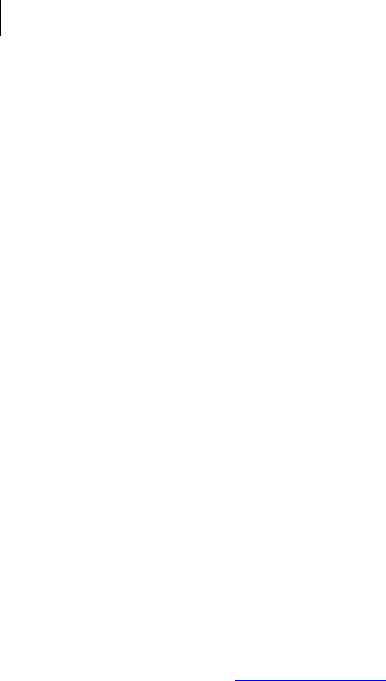
58 Cryptographic Operations
Commands
--input-cleanup cleans up the input file, depending on the arguments you
specify: off (default), remove, or wipe.
--output lets you specify a different name for the created file.
--overwrite sets the overwrite behavior when PGP Command Line tries to
create an output file that already exists. This option accepts the following
arguments: off (default), remove, rename, or wipe.
--temp-cleanup cleans up the temporary file(s), depending on the arguments
you specify: off, remove, or wipe (default). For large encryption jobs, this option
should be set to remove to speed up the process.
--text forces the input to canonical text mode. Do not use this option with binary
files (automatic detection of file types is not supported).
-v|--verbose gives a verbose (detailed) report about the operation.
Examples:
1 pgp -b note.txt --passphrase "B0bsm1t4" --signer "Bob Smith"
note.txt:sign (0:output file note.txt.sig)
Output is the file note.txt.sig, which contains Bob’s detached signature.
2 pgp --verify note.txt.sig
note.txt:verify (1082:detached signature target file)
note.txt.sig:verify (3038:signing key 0x6245273E Bob Smith
<bob@example.com>)
note.txt.sig:verify (3040:signature created 2005-10-
28T12:44:38-07:00)
note.txt.sig:verify (3035:good signature)
note.txt.sig:verify (0:verify complete)
The detached signature is verified.
--dump-packets, --list-packets
Dumps the packet information in a PGP message. Input is a list of files or standard
input; output is always a standard output.
This command uses the normal output format for data blocks and displays hexadecimal
values in the format "NN".
The usage format is:
pgp --dump-packets <input> [<input2> …] [options]
Where:
<input> is a list of files or standard input.
<input2> are additional files.
[options] modifies the command. Options are:
--buffered-stdio enables buffered stdio for stdin and stdout.
Example:
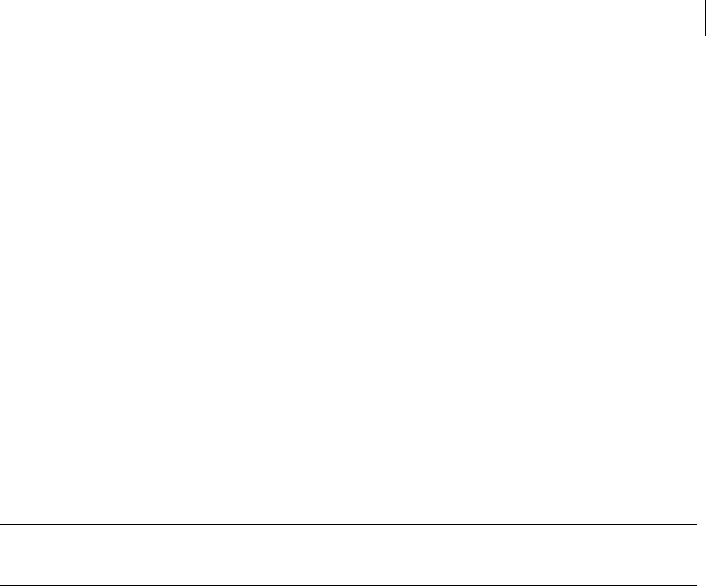
59 Cryptographic Operations
Commands
pgp --dump-packets TrainingDetails.msg
Processing file TrainingDetails.msg
New: unknown(tag 16)(4049 bytes)
Old: Trust Packet(tag 12)(46 bytes)
Trust - 00 30 00 5f 00 30 00 30 00 36 00 34 00 30 00 30 00
31 00 45 00 00 00 00 00 00 00 00
00 00 00 00 00 00 00 00 00 00 00 00 00 00 00 00 00 2a
Old: Reserved(tag 0)(2 bytes)
File TrainingDetails.msg complete
--encrypt (-e)
Encrypts documents for specified recipients, where keys are on the local keyring or on a
PGP KMS server.
Note: The --encrypt command is not used for symmetric encryption; instead, use
the --symmetric command, described in --symmetric (-c) (page 66).
PGP Command Line uses the recipient's preferred cipher and compression algorithms.
If there are multiple recipients, PGP Command Line uses the most compatible
algorithm. Note that you cannot specify a one-time cipher or compression algorithm
with --encrypt.
The usage format is:
pgp --encrypt <input> [<input2> ...] --recipient <user or
keyID>
[-r <user2> ...] [options]
Where:
<input> (required). Space-separated names of the files encrypt. The default
output filename for an encrypted file is <input filename>.pgp. Note that
stdin can be used only by itself and cannot be combined with other inputs.
--recipient (required). Specifies the recipient for the encryption. Provide one --
recipient option for each recipient. The --usp-server option affects --encrypt as
follows:
--usp-server is not provided. --recipient specifies the recipient's user ID,
portion of the user ID, or the key ID. PGP Command Line searches the local
keyring for the recipient key.
--usp-server is provided. --recipient specifies the UUID of the recipient's
MAK or MEK, or the recipient's user ID, portion of the user ID, or the key ID.
PGP Command Line searches the server for the recipient key. An error
results if PGP Command Line can match the identifier to multiple MAKs or
MEKs on the PGP KMS server.
[options] modifies the command. Options are:
--adk. Alternative decryption key. This option can be used only the option --sda.
Note that if any of the keys used with the option --adk have ADKs, they will also
be used.

60 Cryptographic Operations
Commands
--anonymize. Hides the key IDs of recipients. Recipients of data encrypted with
this option are unable to identify other recipients of the data.
--archive. Saves the output as an archive. It cannot be used with the options --
text-mode or --sda. When using --archive, directories can be in the input
file: without this option, the directories are skipped.
-a or --armor armors the encrypted file.
--cipher. If the option --cipher is used, the existing cipher will be forcefully
overridden and the key preferences and algorithm lists in the SDK will be ignored.
This can create messages that don’t comply with the OpenPGP standard. This
option must be used together with the option --force.
--comment saves a comment at the beginning of the file with the header tag
"Comment". It works only if --armor is specified as well.
--compress toggles compression. If enabled, the preferred compression
algorithm of the recipient is used.
--compression-algorithm. If the option --compression-algorithm is
used, the existing compression algorithm will be forcefully overridden and the key
preferences and algorithm lists in the SDK will be ignored. This can create
messages that do not comply with the OpenPGP standard. This option must be
used together with the option --force.
--email processes input data as an RFC 822-encoded email message, which
means that MIME headers and CRLF line endings will be respected by PGP
Command Line. The resulting file has a .pgp extension. Note that PGP Command
Line does not send the resulting encrypted message, it only creates it.
--encrypt-to-self. Encrypts to the default key in addition to any other
specified keys. The default is off.
--eyes-only. Text inputs that are processed using this option can only be
decrypted to the screen.
--force. Required to use --compression-algorithm and --cipher.
--input-cleanup. Cleans up the input file, depending on the arguments you
specify: off (default), remove, or wipe.
--output. Specify a different name for the encrypted file.
--overwrite. Sets the overwrite behavior when PGP Command Line tries to
create an output file that already exists. This option accepts the following
arguments: off (default), remove, rename, or wipe.
--root-path. Use this option with --sda or --archive.
--sda cannot be used together with the command --sign (such as -es). For
more information, refer to the option --sda.
--sign lets you sign the encrypted file.
--temp-cleanup cleans up the temporary file(s) depending on the arguments
you specify: off, remove, or wipe (default). For large encryption jobs, this option
should be set to remove to speed up the process.
--text forces the input to canonical text mode. Do not use with binary files
(automatic detection of file types is not supported).
--usp-server specifies the PGP KMS to search for MAKs or MEKs.

61 Cryptographic Operations
Commands
-v |--verbose. Provides a verbose (detailed) report about the operation.
Refer to the descriptions of these options or to the man page for information about how
to use these options.
Examples:
Encrypt to multiple recipients where keys are on the local keyring
pgp --encrypt report.txt README.rtf -r "Bill Brown" -r "Mary
Smith" -r "Bob Smith"
The files "report.txt" and "README.rtf" are encrypted to multiple recipients.
Encrypt to recipients with keys on a PGP KMS server
pgp --encrypt report.txt README.rtf -r "Bill Brown" --usp-
server universal.example.com --auth-username acameron --auth-
passphrase "cam3r0n"
The files "report.txt" and "README.rtf" are encrypted to multiple recipients.
Encrypt for recipient's "eyes-only" pgp -er "Bob Smith" report.txt --
eyes-only
The output file "readme.txt.pgp" is encrypted for Bob’s "eyes only", which means
that he can read the file only on the screen.
Encrypt and show verbose results pgp -e report.doc -r "Bob Smith" --
output newreport.pgp -v
The output file is "newreport.pgp", and the on-screen message contains the
following detailed information about the performed operation:
pgp:encrypt (3157:current local time 2005-11-05T12:13:09-
08:00)
/Users/bobsmith/.pgp/pubring.pkr:open keyrings (1006:public
keyring)
/Users/bobsmith/.pgp/secring.skr:open keyrings (1007:private
keyring)
0x4A8C54B8:encrypt (1030:key added to recipient list)
report.doc:encrypt (3048:data encrypted with cipher AES-128)
report.doc:encrypt (0:output file newreport.pgp)
Encrypt and store the results in a directory pgp -er "Bob Smith"
report.doc --output /Users report.doc:encrypt (0:output file
/Users/report.doc.pgp) You have encrypted the file report.doc to the
specified directory.
Use wildcards to specify the files to encrypt pgp -er "Bob Smith" *.doc
myreport.doc:encrypt (0:output file myreport.doc.pgp)
report.doc:encrypt (0:output file report.doc.pgp) Both files with
the extension .doc were encrypted for the user Bob.
Encrypt multiple files into an archive pgp -er "Bob Smith" *.doc --
output archive.pgp
pgp:encrypt (3028:multiple inputs cannot be sent to a single
output file)
Nothing happened because archive mode was not enabled.
pgp -er "Bob Smith" *.doc --output archive.pgp --archive

62 Cryptographic Operations
Commands
pgp00000.tmp:encrypt (3110:archive imported myreport.doc)
pgp00000.tmp:encrypt (3110:archive imported report.doc)
pgp00000.tmp:encrypt (0:output file archive.pgp)
With the option --archive added, the two doc files are encrypted into
archive.pgp.
Encrypt files from a folder
pgp -er "Bob Smith" /Users/note.txt
/Users/note.txt:encrypt (0:output file /Users/note.txt.pgp)
In this case, you have encrypted the file note.txt, which was located in another
directory.
pgp -er "Bob Smith" /Users/*.txt -o MyNewArchive.pgp --archive
pgp00000.tmp:encrypt (3110:archive imported /Users/note.txt)
pgp00000.tmp:encrypt (3110:archive imported /Users/note2.txt)
pgp00000.tmp:encrypt (0:output file MyNewArchive.pgp)
In this case, you have encrypted multiple text files located in another directory
into a new archive in your local directory.
pgp -er "Bob Smith" /Data/emailmessage.txt --email
In this case, you have encrypted the file emailmessage.txt, an RFC 822-encoded
email message. The encrypted file emailmessage.txt.pgp will result.
--export-session-key
Exports the session key of an encrypted message. This key is used to encrypt each set of
data on a transaction basis, and a different session key is used for each communication
session. Output of this command is a key file with the extension .key, which contains
the key fingerprint of the key used during the session that produced the encrypted file.
Using the session key, it is possible to decrypt a document without the recipient’s
private key and its passphrase. Therefore, it reveals only the content of a specific
message without compromising the private recipient’s key (which would reveal all
messages encrypted to that key). Note that a user cannot directly specify a session key
during encryption.
The usage format is:
pgp --export-session-key <input> [<input2> ...] --passphrase
<pass> [--output]
Where:
<input> is the encrypted file whose session key is to be exported to a separate
file. It is required. Multiple files can have their session key exported as well; each
encrypted file must be listed, separated by a space.
--passphrase is needed for encrypted files (--symmetric-passphrase is used
for conventionally encrypted files, but --passphrase will also work)
--output lets you specify a different filename for the resulting file.
Refer to the descriptions of these options for information about how to use them.
Example:

63 Cryptographic Operations
Commands
1 pgp -e report.doc -r "Bob Smith" --output BobsReport.pgp
report.doc:encrypt (0:output file BobsReport.pgp)
First, the file report.doc was encrypted into BobsReport.pgp.
2 pgp --export-session-key BobsReport.pgp --passphrase
"B0bsm1t4"
BobsReport.pgp:export session key (0:output file report.doc.key)
Second, the key used for the encrypting session was exported into the file
report.doc.key, which contains the fingerprint of the key used for the session,
such as:
7:8F042E99E383FCD4921FD74A63C514D3
--list-sda
Lists the contents of a Self-Decrypting Archive (SDA). The entire SDA needs to be
decrypted in order to list its contents, which could take up to several minutes
(depending on the number and size of the files in the archive).
The usage format is:
pgp --list-sda <input> --passphrase <pass>
Where:
<input> is an SDA file, such as reports.exe. Output is always the standard output.
<pass> This is a passphrase or symmetric passphrase with which the SDA was
encrypted.
Example:
pgp --list-sda reports.exe --symmetric-passphrase "B0bsm1t4"
reports\
reports\README.rtf
reports\README.txt
reports\report.txt
reports.exe:list SDA (0:SDA decoded successfully)
The archive "reports.exe" was decrypted and listed.
--list-archive
Lists the contents of a PGP Zip archive, which lets you add any combination of files and
folders to an encrypted, compressed, portable archive.
A PGP Zip archive is an excellent way to distribute files and folders securely or back
them up. Refer to --archive for more information about PGP Zip archives.
The usage format is:
pgp --list-archive <input> [<input2> ...] --passphrase <pass>
Where:

64 Cryptographic Operations
Commands
<input> is the PGP archive(s) whose files you want to list.
<pass> is the passphrase of the archive whose files you want to list.
Example:
pgp --list-archive archive.pgp --passphrase "B0bsm1t4"
In this case, the archive is located in the local directory and no directory path is
displayed.
report.txt
README.txt
--sign (-s)
Signs a document, without encrypting it. You can sign and encrypt a file at the same
time using the command -es. Input is a standard input or a list of files; output is a
standard output or a list of files.
To sign with a MAK on a PGP KMS, --signer, a MAK ID, and the PGP KMS must be
specified on the command line. The identifier can be either the name, prefix of a name,
or UUID of the MAK. An error results if PGP Command Line can match the identifier to
more than one MAK.
The usage format is:
pgp --sign <input> [<input2> ...] --passphrase <pass> [--
signer <user>] [options]
Where:
<input> is the name of the file to be signed. It is required. You can sign multiple
files by listing them, separated by a space.
<pass> is the passphrase of the private key of the signer. It is required.
<user> is the user ID, portion of the user ID, or the key ID of the signer. The
private key of the signer must be on the keyring. If <user> is not specified, the
default key is used to sign.
[options] modifies the command. Options are:
--archive allows you to create an unencrypted signed tar file. You cannot use
this archive until it is decrypted (the signature is removed). Using the option --
sign with --archive, you can create a signed tar file that anyone can open.
-a, --armor. Armors the signed file.
--comment saves a comment at the beginning of the file with the header tag
"Comment". It works only if --armor is specified as well.
--compress toggles compression.
--compression-algorithm. You can select the compression algorithm in case
you are creating an attached opaque signature only (that is not encrypted), or
when you are creating a conventionally encrypted and signed output.
--email processes input data as an RFC 822-encoded email message, which
means that MIME headers and CRLF line endings will be respected by PGP
Command Line.
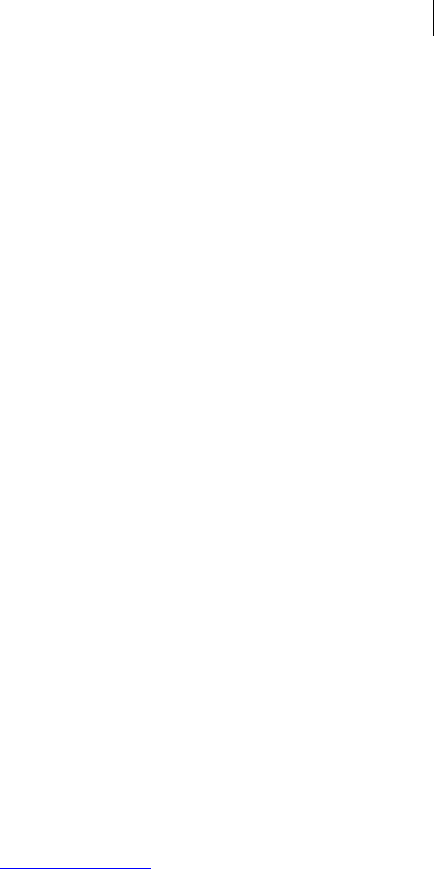
65 Cryptographic Operations
Commands
--eyes-only. Text inputs that are processed using this option can be decrypted
only to the screen.
--force. Required to use --hash.
--hash. If you use this option, the existing hash algorithm will be forcefully
overridden. Note that the key preferences and algorithm lists in the SDK will be
ignored, which can lead to the creation of messages that violate OpenPGP
standard. You must use the option --force with --hash.
--input-cleanup cleans up the input file, depending on the arguments you
specify: off (default), remove, or wipe.
--output lets you specify a different name for the signed file.
--overwrite sets the overwrite behavior when PGP Command Line tries to
create an output file that already exists. This option accepts the following
arguments: off (default), remove, rename, or wipe.
--signer is required to sign with a MAK (managed asymmetric key).
--temp-cleanup cleans up the temporary file(s) depending on the arguments
you specify: off, remove, or wipe (default). For large encryption jobs, this option
should be set to remove to speed up the process.
--text forces the input to canonical text mode. Do not use with binary files
(automatic detection of file types is not supported).
-v|--verbose gives a verbose (detailed) report about the operation.
Refer to the descriptions of these options or to the man page for information about how
to use these options.
Examples:
1 pgp -s report.txt --signer "Bob Smith" --passphrase "B0bsm1t4"
report.txt:sign (0:output file report.txt.pgp)
Output is "report.txt.pgp" signed by Bob.
2 pgp -es report.txt -r bob@example.com --passphrase "cam3r0n"
This command produces "report.txt.pgp," which is encrypted for Bob and signed
by Alice using her passphrase (we assume that her key is the default signing key
and the option --signer is not used).
3 pgp -s report.txt --signer "Bob Smith" --passphrase "B0bsm1t4"
--compression-algorithm zip
report.txt:sign (0:output file report.txt.pgp)
The file "report.txt.pgp" was signed by Bob and compressed using the Zip
compression algorithm.
4 pgp -s report.doc note.txt --signer "Bob Smith" --passphrase
"B0bsm1t4" -o NewArchive.pgp --archive
pgp00001.tmp:sign (3110:archive imported report.doc)
pgp00001.tmp:sign (3110:archive imported note.txt)
pgp00001.tmp:sign (0:output file NewArchive.pgp)
First, both files are signed and saved as a tar file NewArchive.pgp. This file cannot
be used until the signature is removed by decrypting the file. This file is just
opaquely signed, and you do not need a passphrase to verify the signature:
66 Cryptographic Operations
Commands
pgp --decrypt NewArchive.pgp
NewArchive.pgp:decrypt (3038:signing key 0x6245273E Bob Smith
<bob@example.com>)
NewArchive.pgp:decrypt (3040:signature created 2005-11-
11T16:40:42-08:00)
NewArchive.pgp:decrypt (3035:good signature)
NewArchive.pgp:decrypt (0:output file NewArchive.tar)
The resulting tar file can be uncompressed with utilities that are appropriate for
your platform.
--symmetric (-c)
Encrypts data using symmetric encryption, not public-key encryption.
The usage format is:
pgp --symmetric <input> [<input2> ...] --symmetric-passphrase
<pass> [options]
Where:
<input> is the name of the file to be symmetrically encrypted and it is required.
You can encrypt multiple files by listing them, separated by a space. The default
filename for an encrypted file is <input filename>.pgp. You can modify the
filename of the encrypted file using --output.
<pass> is the passphrase you want to use for the symmetrically encrypted file.
[options] modifies the command. Options are:
--output lets you specify a different filename for the encrypted file.
--sign lets you sign the encrypted file. If you use --sign with --symmetric,
you will need both --symmetric-passphrase for the encryption and --
passphrase for the signature.
--armor armors the output file. File extension is changed to .asc.
--comment lets you specify a comment for armored data.
--text forces the <input> to supported.
--compress toggles compression.
--compression-algorithm specifies the compression algorithm to use for the
operation. The default is Zip.
--cipher specifies the cipher to use for the operation. The default is AES256.
--eyes-only prevents the decrypted output from being saved to disk; the
decrypted output can only be displayed on-screen.
--encrypt-to-self lets you encrypt to the default key.
--archive lets you combine multiple files into a single .pgp file.
--overwrite lets you specify what to do if a file of the same name as the output
filename already exists.

67 Cryptographic Operations
Commands
--input-cleanup lets you specify what to do with <input> files when the
operation is done. The default is off (leave them alone).
--temp-cleanup lets you specify how to handle temporary files. The default is to
wipe them.
--verbose (-v) shows verbose results information.
Examples:
1 pgp --symmetric file.txt --symmetric-passphrase "Bilbo$Frodo"
Encrypts a file, which will be called file.txt.pgp, using the passphrase
"Bilbo$Frodo" without the quotes.
2 pgp -ec file.txt --symmetric-passphrase "Bilbo$Frodo"
Same as above, using the short forms.
The important information about --encrypt also applies to --symmetric.
--verify
Verifies that data was not tampered with and tests whether PGP Command Line can
process the entire file.
It verifies data, signatures, and key files and works on all PGP Command Line data
types. The command output describes what was verified.
To verify with a MAK (managed asymmetric key) on a PGP KMS, you must specify a
PGP KMS on the command line as well as follow --verify-with with a MAK
identifier: either the name, prefix of a name, or UUID of a MAK. For example: --
verify-with MAKid --usp-server universal.example.com. An error results
if PGP Command Line can match the MAK identifier to more than one MAK.
The usage format is:
pgp --verify <input> [<input2> ...] [options]
Where:
<input> is the file to be verified. It is required.
[options] modifies the command. Options are:
--annotate adds annotations (information that PGP Command Line processed
the data in a certain way) when processing email messages.
--email processes input data as an RFC 822-encoded email message, which
means that MIME headers and CRLF line endings will be respected by PGP
Command Line.
--input-cleanup cleans up the input file, depending on the arguments you
specify: off (default), remove, or wipe.
--passphrase | --symmetric-passphrase. This is the passphrase that is
required for encrypted files.
--temp-cleanup cleans up the temporary file(s) depending on the arguments
you specify: off, remove, or wipe (default). For large encryption jobs, this option
should be set to remove to speed up the process.
-v | --verbose gives a verbose (detailed) report about the operation.
68 Cryptographic Operations
Commands
--verify-with is required to verify with a MAK (managed asymmetric key) on a
PGP KMS.
Refer to the descriptions of these options for information about how to use them.
Example:
pgp --verify report.doc.pgp --passphrase "B0bsm1t4"
report.doc.pgp:verify (3111:data is a PGP archive)
report.doc.pgp:verify (3042:suggested output file name
report.doc.tar)
report.doc.pgp:verify (3038:signing key 0x6245273E Bob Smith
<bob@example.com>)
report.doc.pgp:verify (3040:signature created 2005-11-
10T13:58:07-08:00)
report.doc.pgp:verify (3035:good signature)
report.doc.pgp:verify (0:verify complete)
The file report.doc.pgp is verified.
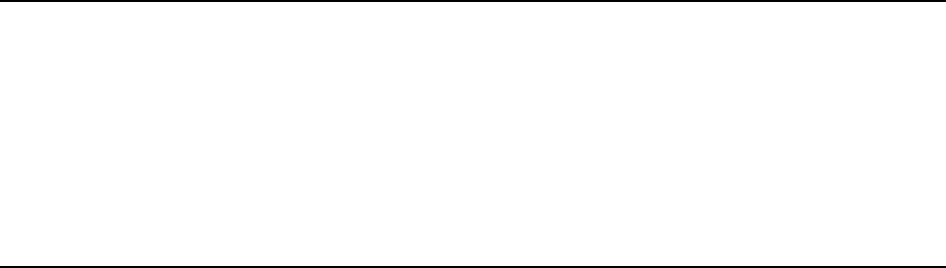
7 Key Listings
This chapter describes the commands that list information about the PGP keys on
keyrings.
These commands are:
--fingerprint (page 70), which lists the fingerprints of keys on your keyring, in
hexadecimal numbers or biometric words.
--fingerprint-details (page 70), which lists the fingerprints of keys on your keyring
and their subkeys, in hexadecimal numbers or biometric words.
--list-key-details (page 72), which lists the keys on the keyring and displays
detailed information about those keys.
--list-keys (page 73), which lists the keys on the keyring.
--list-keys-xml (page 74), which lists keys in XML format.
--list-sig-details (page 74), which provides detailed information about signatures
on a key.
--list-sigs (page 75), which lists the keys on the keyring and the user IDs and
signatures on those keys.
--list-userids (page 75), which lists the keys on the keyring and the user IDs on
those keys.
In This Chapter
Overview ........................................................................................................................ 69
Commands ..................................................................................................................... 69
Overview
At some point, you are going to need to know about the keys on your keyrings. The key
listing commands provide those details. Using the commands in basic display mode
gives you summary information about the keys on a keyring. Detailed display mode
tells you everything there is to know about those keys.
Refer to Lists (on page 213) for more information about what the key and signature lists
show about a key.
Commands
The key listing commands are described in the following sections.
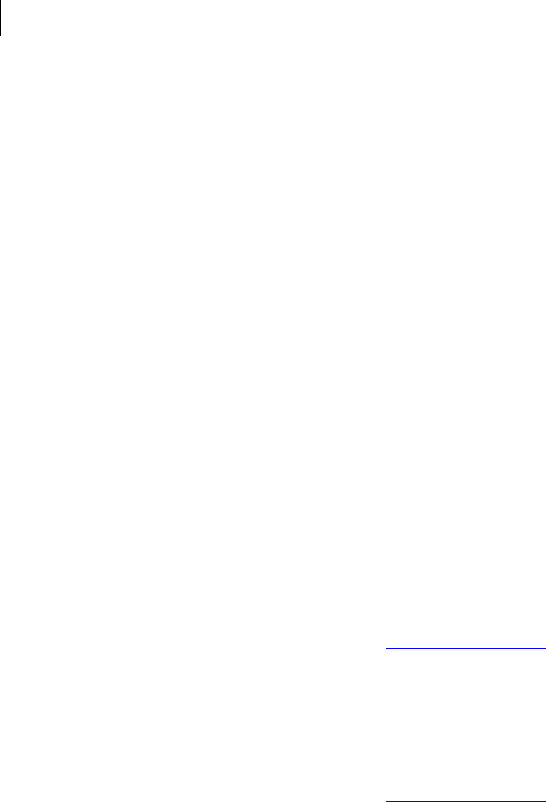
70 Key Listings
Commands
--fingerprint
--fingerprint-details
Lists the fingerprints of keys on your keyring that match the supplied criteria. If you
run the command with no user or key ID information, all key fingerprints will be
displayed. If you enter any user or key ID information, only key fingerprints that match
will be displayed.
The usage format is:
pgp --fingerprint [<user1> ...] [--biometric] [--verbose]
Where:
<user1> is the user ID, portion of a user ID, or the key ID of a key on your
keyring. If you don’t supply a user ID, all fingerprints will be listed.
--biometric displays biometric words instead of hexadecimal numbers.
--verbose shows the key IDs under the primary user ID for each fingerprint.
Examples:
pgp --fingerprint Alice
Displays the fingerprint in hexadecimal of any keys on the keyring that match
"Alice" using the format:
Alice Cameron <alice@example.com>
896A 4A96 9C3A 3BEC C87C EA8B 2CDB B87B 2CEB 53CC
pgp --fingerprint 0x12345678 --biometric
Displays the fingerprint in biometric words of the key with the specified key ID
using the format:
Alice Cameron <alice@example.com>
aimless photograph goldfish yesteryear
beeswax corporate crackdown millionaire
indoors upcoming choking sardonic
reward underfoot eyeglass amulet
sawdust holiness glitter therapist
1 key found
Lists the fingerprints and subkeys of keys on your keyring that match the supplied
criteria. If you run the command with no user or key ID information, all key
fingerprints will be displayed. If you enter any user or key ID information, only key
fingerprints that match will be displayed.
Subkey fingerprints are displayed if found on the specified key. Hash names are the
same as listed in the detailed key list mode.
Fingerprints are shown with one of the following prefixes:
Key Fingerprint indicates that the following fingerprint is for a master key.
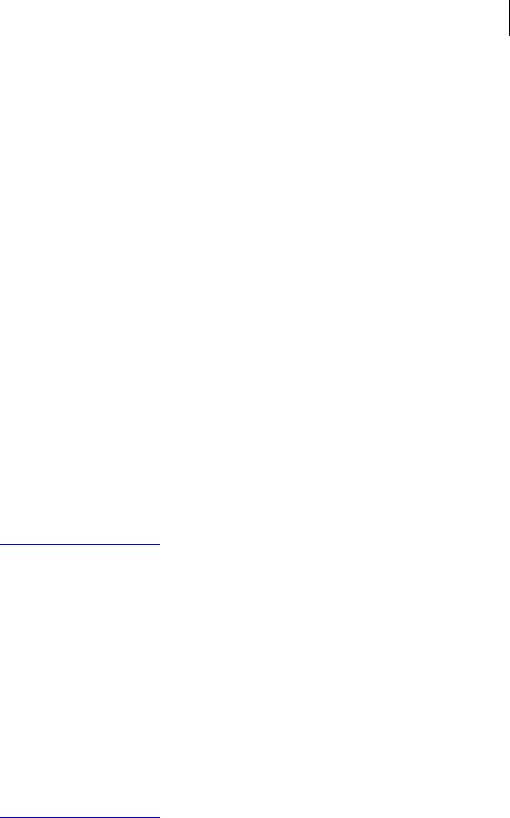
71 Key Listings
Commands
Subkey Fingerprint indicates that the following fingerprint is for a subkey.
X.509 <alg> Thumbprint indicates that the following thumbprint is for an X.509
certificate, where <alg> is replaced by the hash algorithm used to create the
thumbprint.
The usage format is:
pgp --fingerprint-details [<user1> ...] [--biometric]
Where:
<user1> is the user ID, portion of a user ID, or the key ID of a key on your
keyring. If you do not supply a user ID, all fingerprints and subkeys will be listed.
--biometric displays biometric words instead of hexadecimal numbers.
Examples:
1 pgp --fingerprint-details Alice
Displays the fingerprint in hexadecimal of any keys on the keyring that match
"Alice" using the format:
Alice Cameron <alice@example.com>
Key Fingerprint: 0x6D2A476D (0x7B72AAE06D2A476D)
D2E0 23B2 53D0 49C9 6812 31AC 7B72 AAE0 6D2A 476D
Subkey Fingerprint: 0xB86FF2CF (0x0787EE48B86FF2CF)
DAB6 570B 9411 197D 5DDF A9B2 0787 EE48 B86F F2CF
2 pgp --fingerprint-details 0xF88C6910 --biometric
Displays the key and subkey fingerprints in biometric words of the key with the
specified key ID using the format:
Alice Cameron <alice@example.com>
Key Fingerprint: 0x6D2A476D (0x7B72AAE06D2A476D)
crucial performance ragtime adviser
robust molasses stairway sardonic
beehive quantity spindle gravity
reform monument artist supportive
Vulcan megaton gazelle autopsy
Subkey Fingerprint: 0xB86FF2CF (0x0787EE48B86FF2CF)
chatter decimal snowcap caravan
breadline caravan pupil decimal
beeswax Wilmington tunnel nebula
bombast outfielder endorse Jupiter
preclude Eskimo drainage sandalwood
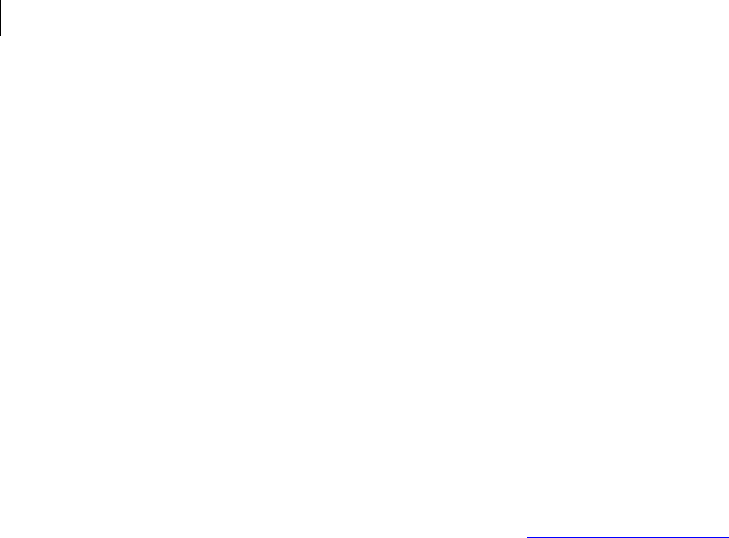
72 Key Listings
Commands
--list-key-details
Lists the keys on a keyring in detailed output mode. If you run the command with no
user or key ID information, all keys on the keyring will be displayed. If you enter any
user or key ID information, only keys that match will be displayed.
The usage format is:
pgp --list-key-details [<user1> ...]
Where:
<user1> is the user ID, portion of a user ID, or the key ID of a key on your
keyring.
Example:
pgp --list-key-details Alice
Lists all of the keys on your keyrings using the format:
Key Details: Alice Cameron <acameron@example.com>
Key ID: 0xB2726BDF (0xAAEB5E06B2726BDF)
Type: RSA (v4) key
Size: 2048
Validity: Complete
Trust: Implicit (Axiomatic)
Created: 2003-04-22
Expires: Never
Status: Active
Cipher: AES-192
Cipher: AES-128
Cipher: CAST5
Cipher: TripleDES
Cipher: Twofish-256
Hash: SHA
Compress: Zip (Default)
Photo: No
Revocable: No
Token: No
Keyserver: keyserver.pgp.com
Default: No
Prop Flags: Sign user IDs
Prop Flags: Sign messages
Ksrv Flags: None
Feat Flags: Modification detection
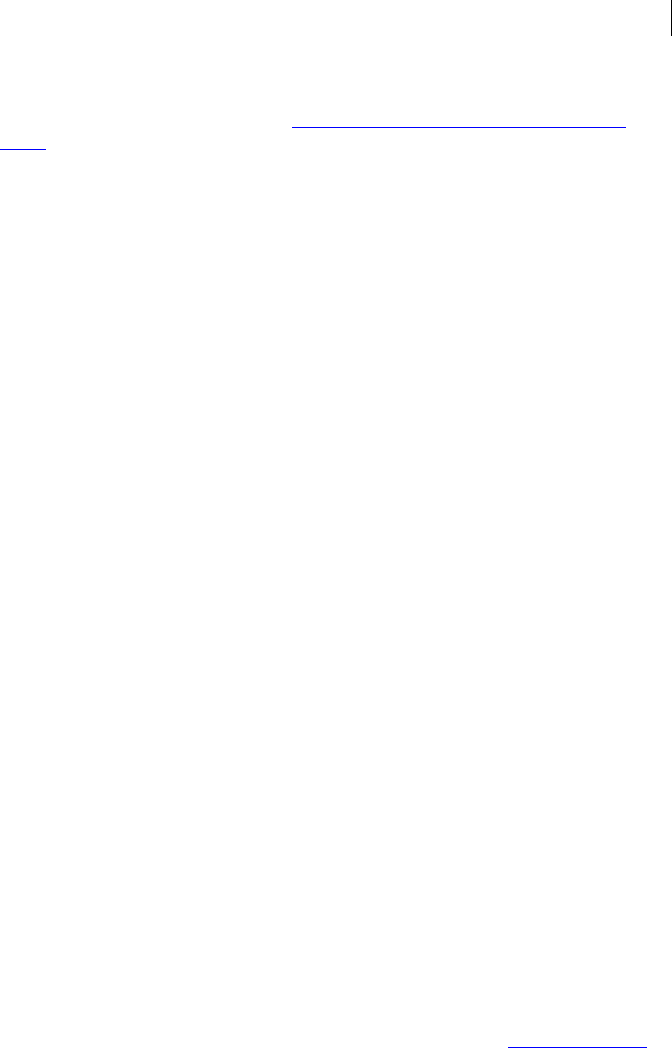
--- ---- --------- ------- ---------- ------------------------
73 Key Listings
Commands
Notations: 01 0x80000000 preferred-email-encoding@pgp.com:pgp-
mime
Subkey ID: 0x6F742FE6 (0x939BB8896F742FE6)
Type: ElGamal
Size: 2048
Created: 2003-04-22
Expires: Never
Status: Active
Revocable: No
Prop Flags: Encrypt communications
Prop Flags: Encrypt storage
ADK: None
Revoker: None
1 key found
--list-keys (-l)
Lists the keys on a keyring in basic output mode. If you run the command with no user
or key ID information, all keys on the keyring will be displayed. If you enter any user or
key ID information, only keys that match will be displayed.
The usage format is:
pgp --list-keys [<user1> ...]
Where:
<user1> is the user ID, portion of a user ID, or the key ID of a key on your
keyring.
Examples:
1 pgp --list-keys
Lists all of the keys on your keyrings using the format:
Alg Type Size/Type Flags Key ID User ID
DSS pub 2048/1024 [-----] 0xABCD1234 Alice C <ac@example.com>
1 key found
2 pgp -l Alice Bob Jill
Uses the short form of the command; displays any key on the keyring with "Alice",
"Bob", or "Jill" in the user ID.
3 pgp -l 0x12345678
Lists only the key with the specified key ID, if it is on the keyring.

74 Key Listings
Commands
--list-keys-xml
When you choose to list a key in XML format, PGP Command Line will display all
information including all user IDs and signatures. If you run the command with no user
or key ID information, all keys on the keyring will be displayed. If you enter any user or
key ID information, only keys that match will be displayed.
To list keys in XML format, you may use either the command --list-keys-xml, or a
key list operation with the added option --xml, such as --list-keys user1 --
xml, or --list-keys --xml.
The usage format is:
pgp --list-keys-xml [<user1> …]
Where:
<user1> is the name of the specific local user whose keys you want to check.
Example:
pgp --list-keys-xml "Jose Medina"
Here is an abbreviated key list in XML format.
<?xml version="1.0"?>
<keyList>
<key>
....
<signature>
...
<subkey>
...
<adk>
...
<revoker>
</key>
</keyList>
--list-sig-details
Lists keys with their user IDs and signatures in detailed output mode.
The usage format is:
pgp --list-sig-details <user> [<user2> ...]
Where:
<user> is the user ID, portion of a user ID, or the key ID of a key on your keyring.
You can list one or more users, with their names/IDs separated by a space. If you
don’t specify a user, you will get an error message ("too many keys found").
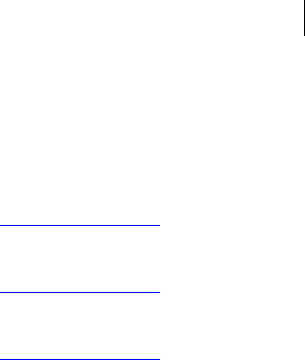
75 Key Listings
Commands
Example:
pgp --list-sig-details Alice
Lists Alice’s key and shows details about her user IDs and signatures:
Signature Details: Alice Cameron <alice@example.com>
Signed Key ID: 0xB2726BDF (0xAAEB5E06B2726BDF)
Signed User ID: Alice Cameron <alice@example.com>
Signer Key ID: 0xB2726BDF (0xAAEB5E06B2726BDF)
Signer User ID: Alice Cameron <alice@example.com>
Type: DSA signature
Exportable: Yes
Status: Active
Created: 2005-04-22
Expires: Never
Trust Depth: 0
Domain: None
1 signature found
--list-sigs
Lists keys with their user IDs and signatures in basic output mode. If you run the
command with no user or key ID information, all signatures on the keyring will be
displayed. If you enter any user or key ID information, only signatures that match will
be displayed.
The usage format is:
pgp --list-sigs [<user1> ...]
Where:
<user1> is the user ID, portion of a user ID, or the key ID of a key on the keyring.
Example:
pgp --list-sigs 0x12345678
Lists the user IDs and signatures on the key with the specified key ID, if it is on the
keyring.
--list-userids
Lists keys and their user IDs in basic output mode. The command --list-users is
the same as --list-userids.
The usage format is:
pgp --list-userids [<user1> ...]
Where:

76 Key Listings
Commands
<user1> is the user ID, portion of a user ID, or the key ID of a key on your
keyring.
Examples:
1 pgp --list-userids
Lists all of the user IDs on the keys on your keyrings.
2 pgp --list-users
Same as the previous command, using the other form of the command.
3 pgp --list-userids Alice Bob Jill
Lists any key on the keyring with "Alice", "Bob", or "Jill" in the user ID.
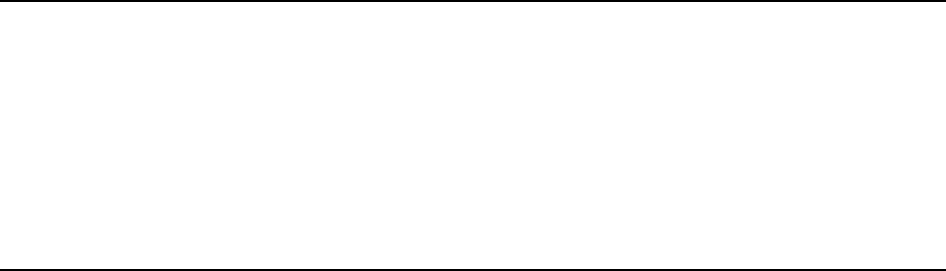
8 Working with Keyservers
Descriptions and Examples of Keyserver Commands
This chapter describes those commands that explain how PGP Command Line interacts
with keyservers.
--keyserver-disable (on page 77), which disables keys on a keyserver.
--keyserver-recv (on page 78), which gets keys from a keyserver and imports
them onto your keyring.
--keyserver-remove (on page 79), which removes keys from a keyserver.
--keyserver-search (on page 80), which searches a keyserver for keys but does
not import them.
--keyserver-send (on page 81), which sends keys to a keyserver.
--keyserver-update (on page 81), which updates keys on a keyserver.
In This Chapter
Overview ........................................................................................................................ 77
Commands ..................................................................................................................... 77
Overview
PGP Command Line provides several commands that let you interact with keyservers.
These commands help you post keys to a keyserver, import keys from a keyserver, and
so on.
When using commands that require you to specify a keyserver, make sure to use the
full URL to the keyserver such as ldap://keyserver.pgp.com, and not just
keyserver.pgp.com.
Commands
--keyserver-disable
Disables a key on a keyserver. This command only works with the legacy PGP Keyserver
product.
Requests for disabling a key must be signed. If no signer is supplied, the default signing
key is used. Key disable requires an exact match on the key to be removed.
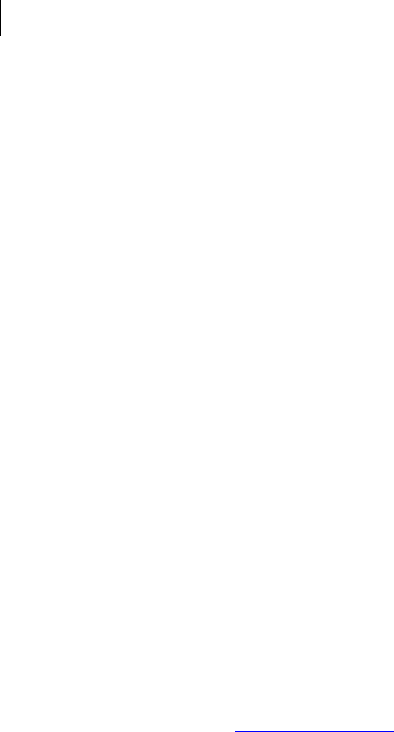
78 Working with Keyservers
Commands
If a keyserver is specified on the command line, any keyservers listed in the PGP
Command Line configuration file will not be used.
The usage format is:
pgp --keyserver-disable <input> [--keyserver <ks1> ...] [--
signer <signer>] [--passphrase <pass>] [options]
Where:
<input> is the user ID, portion of the user ID, or key ID of the key you want
disabled on the keyserver. Key disable requires an exact match on the key to be
disabled.
<ks> is the name of the keyserver where the key to be disabled is located.
You can enter more than one keyserver, separated by a space.
[options] modifies the command.Options are:
--signer the user ID of the signer.
--passphrase the passphrase of the signer.
--keyserver-timeout sets the number of seconds until the keyserver operation
times out. The default setting is 120 seconds.
--halt-on-error stops if an error occurs, if more than one keyserver is
specified, or the operation stops.
Example:
pgp --keyserver-disable 0x12345678 --keyserver
ldap://keyserver.example.com --signer "Alice Cameron
<alice@example.com>" --passphrase "Bilbo*Baggins"
The specified key is disabled on the specified keyserver.
--keyserver-recv
Finds keys on a keyserver and imports them onto your keyring. Keyservers are searched
in the order provided on the command line. As soon as a match is made on a keyserver,
the operation will finish and all other keyservers on the list will be ignored.
If a keyserver is specified on the command line, any keyservers listed in the PGP
Command Line configuration file will not be used. Preferred keyservers are not used.
Note that you cannot search for disabled or pending keys.
The usage format is:
pgp --keyserver-recv <input> [<input2> ...] --keyserver <ks>
[--keyserver <ks2> ...] [options]
Where:
<input> is the user ID, portion of the user ID, or key ID of the key you want to get
onto your keyring.
To get a specific key, use the key ID. To get one or more keys, use the user ID or
portion of the user ID.
<ks> is the name of the keyserver you want to search.
You can enter more than one keyserver to search, separated by a space. Only
results from the first keyserver where there is a match will be returned.
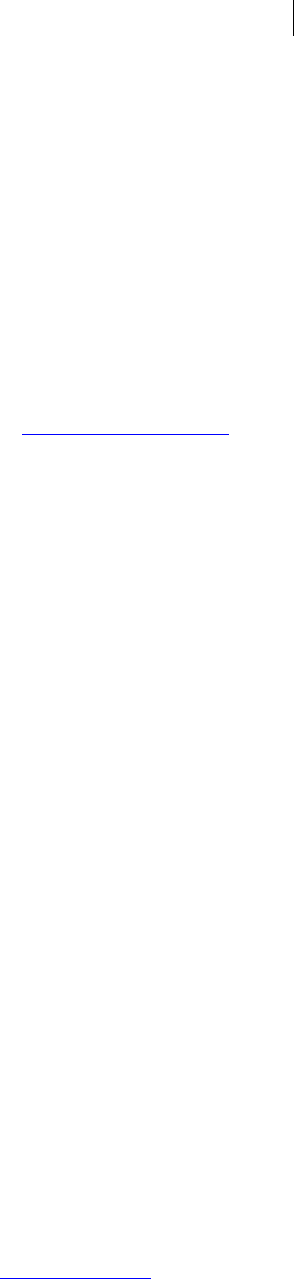
79 Working with Keyservers
Commands
[options] modify the command. Options are:
--keyserver-timeout sets the number of seconds until the keyserver operation
times out. The default setting is 120 seconds.
--halt-on-error stops if an error occurs, if more than one keyserver is
specified, or the operation stops.
Examples:
1 pgp --keyserver-recv 0xABCD1234 --keyserver
ldap://keyserver.pgp.com
The key with the key ID shown would be imported if it were on the specified
keyserver.
2 pgp --keyserver-recv Jim --keyserver http://keyserver.pgp.com
All keys that have "Jim" in their user IDs would be found and imported.
--keyserver-remove
Removes a key from a keyserver. This command only works with the legacy PGP Keyserver
product.
Requests for removal must be signed. If no signer is supplied, the default signing key is
used. Key removal requires an exact match on the key to be removed.
If a keyserver is specified on the command line, any keyservers listed in the PGP
Command Line configuration file will not be used.
The usage format is:
pgp --keyserver-remove <input> [--keyserver <ks1> ...] [--
signer <signer>] [--passphrase <pass>] [options]
Where:
<input> is the user ID, portion of the user ID, or key ID of the key you want
removed from the keyserver. Key removal requires an exact match on the key to
be removed.
<ks> is the name of the keyserver from which you want the key removed.
You can enter more than one keyserver, separated by a space.
[options] modify the command. Options are:
--signer the user ID of the signer.
--passphrase the passphrase of the signer.
--keyserver-timeout sets the number of seconds until the keyserver operation
times out. The default setting is 120 seconds.
--halt-on-error stops if an error occurs, if more than one keyserver is
specified, or the operation stops.
Example:
pgp --keyserver-remove 0x12345678 --keyserver
ldap://keyserver.pgp.com --signer "bob@example.com" --
passphrase "B0bsm1t4"

80 Working with Keyservers
Commands
--keyserver-search
Removes the specified key from the specified keyserver.
Searches a keyserver for keys and lists those that it finds that match the criteria; it does
not import them.
Keyservers are searched in the order provided on the command line. As soon as a match
is made on a keyserver, the operation finishes; all other keyservers in the list after the
one that made the match will be ignored.
If a keyserver is specified on the command line, any keyservers listed in the PGP
Command Line configuration file will not be used. Preferred keyservers are not used.
You cannot search for disabled or pending keys.
The usage format is:
pgp --keyserver-search <input> [<input2> ...] --keyserver <ks>
[--keyserver <ks2> ...] [options]
Where:
<input> is the user ID, portion of the user ID, or key ID of the key for which you
are searching.
To find a specific key, use the key ID. To find one or more keys, use the user ID or
portion of the user ID.
<ks> is the name of the keyserver you want to search.
You can enter more than one keyserver to search, separated by a space. Only
results from the first keyserver where there is a match will be returned.
[options] modify the command. Options are:
--keyserver-timeout sets the number of seconds until the keyserver operation
times out. The default setting is 120 seconds.
--halt-on-error stops if an error occurs, if more than one keyserver is
specified, or the operation stops.
Example:
pgp --keyserver-search example.com --keyserver
ldap://keyserver.pgp.com
This search would return keys that have example.com in the user ID and are on
keyserver.pgp.com, a public keyserver.
PGP Command Line now searches for additional LDAP attributes when searching a
LDAP X.509 directory. The attribute list in which PGP Command Line now searches for
a substring match (*%s*) is now:
cn
mail
displayname
proxyaddresses
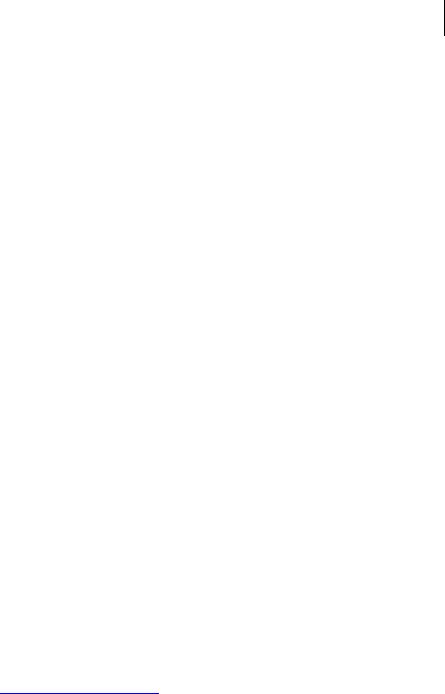
81 Working with Keyservers
Commands
--keyserver-send
--keyserver-update
Posts a public key to a keyserver. If multiple keyservers are specified, in most cases only
the first keyserver specified will be used. If a keyserver is specified on the command
line, any keyservers listed in the PGP Command Line configuration file will not be used.
Preferred keyservers are not used.
The usage format is:
pgp --keyserver-send <input> [<input2> ...] --keyserver <ks>
[--keyserver <ks2> ...] [options]
Where:
<input> is the user ID, portion of the user ID, or key ID of the public key you are
posting. You can list one or more users, with their names/IDs separated by a space.
<ks> is the name of the keyserver to which you are posting.
[options] modify the command. Options are:
--keyserver-timeout sets the number of seconds until the keyserver operation
times out. The default setting is 120 seconds.
--halt-on-error moves to the next keyserver if an error occurs, if more than
one keyserver is specified, or the operation stops.
Examples:
1 pgp --keyserver-send alice@example.com --keyserver
ldap://keyserver.example.com
If there are multiple keys on the keyring with user IDs that match the input, all of
them will be posted. To make sure only a specific key is posted, use the key ID as
the input.
2 pgp --keyserver-send 0x12345678 --keyserver
ldap://keyserver.pgp.com
Only the specified key (if it is on the keyring) will be posted to
ldap://keyserver.pgp.com, a public keyserver.
Updates keys that have already been uploaded to a keyserver. This ensures that the
most up-to-date versions of the keys are on the keyserver.
An update consists of finding the key on the keyserver; merging that key onto the local
keyring; and sending the merged key back to the keyserver on which it was found. A key
must be on the local keyring to be updated.
If no keys are specified on the command line, all of the keys on the local keyring are
updated, one at a time. When multiple keys are specified, they are updated one key at a
time.
If a key has a preferred keyserver established, that keyserver is used for the update
(only RSA and DH/DSS v4 keys can have a preferred keyserver); keyservers specified on
the command line or in the configuration file are ignored. If the key being updated is
not found, it is sent to the preferred keyserver; if it is found, it is updated.

82 Working with Keyservers
Commands
If a key does not have a valid preferred keyserver established, PGP Command Line will
search the keyserver specified on the command line, followed by keyservers specified in
the configuration file. If the key cannot be found, an error is returned; if it is found, it is
updated.
The usage format is:
pgp --keyserver-update <input> [<input2> ...] [--keyserver
<ks1> ...] [options]
Where:
<input> is the user ID, portion of the user ID, or key ID of the key for which you
are searching. To find a specific key, use the key ID. To find one or more keys, use
the user ID or portion of the user ID.
<ks> is the name of the keyserver you want to search. You can enter more than
one keyserver to search, separated by a space. Only results from the first
keyserver where there is a match will be returned.
--keyserver-timeout sets the number of seconds until the keyserver operation
times out. The default setting is 120 seconds.
--halt-on-error stops if an error occurs, if more than one keyserver is
specified, or the operation stops.
Examples:
1 pgp --keyserver-update 0x12345678 --keyserver
ldap://keyserver.pgp.com
Updates the key with key ID 0x12345678 on keyserver.pgp.com if that key is
on the local keyring and has already been uploaded to the keyserver. If either is
not true, the operation returns with an error.
2 pgp --keyserver-update 0x12345678
Key 0x12345678 has a preferred keyserver set, and that keyserver is used for the
update.
9 Managing Keys
This chapter describes those commands used to manage keys with PGP Command Line.
These commands are:
--add-adk, which adds an ADK to a key.
--add-photoid, which adds a photo ID to a key.
--add-preferred-cipher, which adds the preferred cipher to a key.
--add-preferred-compression-algorithm, which adds the preferred
compression algorithms to a key.
--add-preferred-email-encoding, which adds a preferred email encoding to
a key.
--add-preferred-hash, which adds the preferred hash encryption algorithm to
a key.
--add-revoker, which adds a revoker to a key.
--add-userid, which adds a user ID to a key.
--cache-passphrase, which specifically caches a passphrase.
--change-passphrase, which changes the passphrase.
--clear-key-flag, which clears one of the preferences flags.
--disable, which disables a key.
--enable, which enables a key.
--export and --export-key-pair, which export keys or key pairs.
--export-photoid, which exports a photo ID to a file.
--gen-key, which generates a new key pair.
--gen-revocation, which generates a revoked version of a key without actually
revoking the key. The revoked version of the key is stored securely in the event the
passphrase is lost, so the key can still be revoked.
--gen-subkey, which generates a subkey.
--import, which imports keys.
--join-key, which reconstitutes a split key.
--join-key-cache-only, which temporarily joins a key on the local machine.
--key-recon-send, which sends PGP key reconstruction data to a Symantec
Encryption Management Server
--key-recon-recv-questions, which retrieves the PGP key reconstruction
questions for a specified key.
--key-recon-recv, which reconstructs a key
--remove, which removes a key.
--remove-adk, which removes an ADK from a key.

84 Managing Keys
Commands
--remove-all-adks, which remove all ADKs from a key.
--remove-all-photoids, which removes all photo IDs
--remove-all-revokers, which removes all revokers.
--remove-expiration-date, which removes the expiration date from a key.
--remove-key-pair, which removes a key pair.
--remove-photoid, which removes a photo ID from a key.
--remove-preferred-cipher, which removes a preferred cipher from a key.
--remove-preferred-compression-algorithm, which removes a preferred
compression algorithm from a key.
--remove-preferred-email-encoding, which removes a preferred email
encoding from a key.
--remove-preferred-hash, which removes the preferred hash from a key.
--remove-preferred-keyserver, which removes a preferred keyserver from a
key.
--remove-revoker, which removes a revoker from a key.
--remove-sig, which removes a signature.
--remove-subkey, which removes a subkey.
--remove-userid, which removes a user ID from a key.
--revoke, which revokes a key pair.
--revoke-sig, which revokes a signature.
--revoke-subkey, which revokes a subkey.
--send-shares, which sends shares to the server joining a key.
--set-expiration-date, which sets the expiration date.
--set-key-flag, which sets one of the preference flags for a key.
--set-preferred-ciphers, which sets the list of preferred ciphers on a key.
--set-preferred-compression-algorithms, which sets the list of preferred
compression algorithms on a key.
--set-preferred-email-encodings, which sets preferred email encodings
for a key.
--set-preferred-hashes, which sets the entire list of hashes for a key.
--set-preferred-keyserver, which adds a preferred keyserver to a key.
--set-primary-userid, which sets a user ID as primary for a key.
--set-trust, which sets the trust on a key.
--sign-key, which signs all user IDs on a key.
--sign-userid, which signs a single user ID on a key.
--split-key, which splits a specified key into multiple shares.
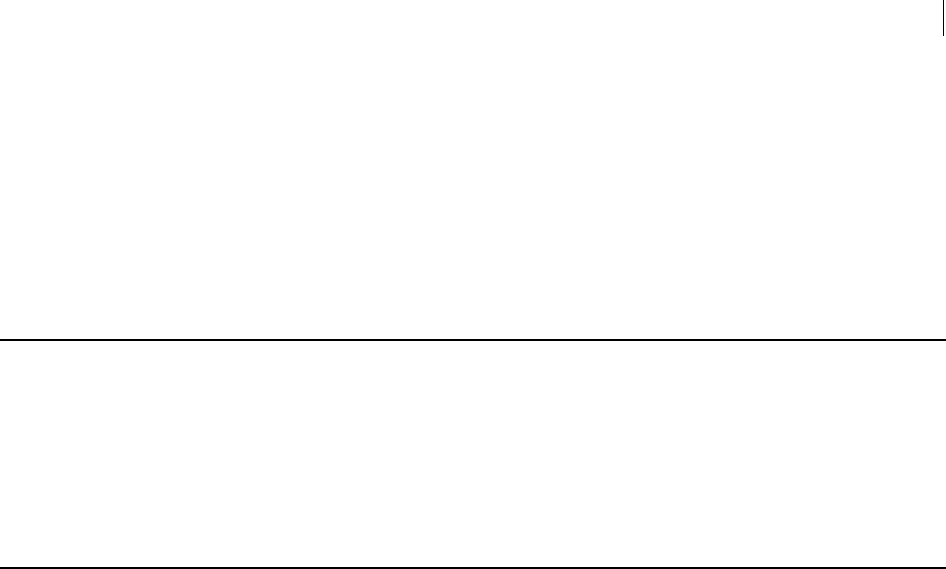
85 Managing Keys
Overview
In This Chapter
Overview ........................................................................................................................ 85
Commands ..................................................................................................................... 85
Overview
The PGP keys you create and those you obtain from others are stored in digital
keyrings; private keys are stored on your private keyring in a file named secring.skr
and public keys are stored on your public keyring in a file called pubring.pkr.
Commands you can use to manage your keys are described in this chapter.
Commands
--add-adk
Adds an ADK to a key. Keys can support multiple ADKs, if desired.
An Additional Decryption Key (ADK) is a key that allows an authorized person,
generally in an organization, to decrypt data this is from or was sent to someone in the
organization if that person is unable or unwilling to do it themselves.
Only RSA and DH/DSS v4 keys can have ADKs.
The usage format is:
pgp --add-adk <user> --adk <adk> --passphrase <pass>
Where:
<user> is the user ID, portion of the user ID, or the key ID of the key to which the
ADK is being added.
<adk> is the specific ADK to be added to the key.
<pass> is the passphrase of the key to which the ADK is being added.
Example:
pgp --add-adk "Bob Smith" --adk Alice --passphrase "B0bsm1t4"
0x6245273E:add ADK (0:ADKs successfully updated)
Adds the specified ADK to the specified key.

86 Managing Keys
Commands
--add-photoid
Adds a photo ID to a key. You can add just one photo ID to a key using PGP Command
Line. Other programs that are compatible with PGP Command Line support allow more
than one photo ID added to a file; PGP Command Line can work with these extra photo
IDs.
Only JPEG files can be added. For maximum picture quality, crop the picture to 120 by
144 pixels before adding it.
The usage format is:
pgp --add-photoid <user> --image <photo.jpg> --passphrase
<pass>
Where:
<user> is the user ID, portion of the user ID, or the key ID of the key to which the
photo ID is being added.
<photo.jpg> is the filename of the image being added.
<pass> is the passphrase of the key to which the photo ID is being added.
Example:
pgp --add-photoid Alice --image alice.jpg --passphrase
"cam3r0n"
0x3E439B98:add photo ID (0:photo ID added successfully)
Adds the image alice.jpg to the specified key.
--add-preferred-cipher
Adds a preferred cipher to a key.
If the preferred cipher is already on the key, it is moved to the top of the list. Only RSA
v4 and DH/DSS v4 keys can have a preferred cipher.
The usage format is:
pgp --add-preferred-cipher <user> --cipher <cipher> --
passphrase <pass>
Where:
<user> is the user ID, portion of the user ID, or the key ID of the key to which the
preferred cipher is being added.
<cipher> is the preferred cipher being added.
<pass> is the passphrase of the key.
Example:
pgp --add-preferred-cipher "Bob Smith" --cipher aes256 --
passphrase "B0bsm1t4"
0x6245273E:add preferred cipher (0:preferred ciphers updated)
Adds the cipher AES256 to the specified key.
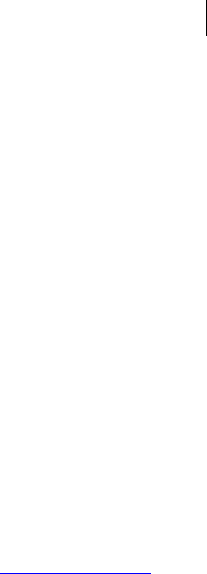
87 Managing Keys
Commands
--add-preferred-compression-algorithm
Adds a preferred compression algorithm to a key.
If the preferred compression algorithm is already on the key, it is moved to the top of
the list. Only RSA v4 and DH/DSS v4 keys can have a preferred compression algorithm.
The usage format is:
pgp --add-preferred-compression-algorithm <user> --
compression-algorithm <algo> --passphrase <pass>
Where:
<user> is the user ID, portion of the user ID, or the key ID of the key to which the
preferred compression algorithm is being added.
<algo> is the preferred compression algorithm being added.
<pass> is the passphrase of the key.
Example:
pgp --add-preferred-compression-algorithm "bob@example.com" --
compression-algorithm bzip2 --passphrase "B0bsm1t4"
0x6245273E:add preferred compression algorithm (0:preferred
compression algorithms updated)
Adds the compression algorithm Bzip2 to the specified key.
--add-preferred-email-encoding
Adds a preferred email encoding to a key.
If the preferred email encoding is already on the key, it is moved to the top of the list.
Only RSA v4 and DH/DSS v4 keys can have a preferred email encoding.
The usage format is:
pgp --add-preferred-email-encoding <user> --email-encoding
<encoding> --passphrase <pass>
Where:
<user> is the user ID, portion of the user ID, or the key ID of the key to which the
preferred email encoding is being added.
<encoding> is the preferred email encoding being added.
<pass> is the passphrase of the key.
Example:
pgp --add-preferred-email-encoding "Bob Smith" --email-
encoding pgpmime --passphrase "B0bsm1t4"
Adds the email encoding pgpmime to the specified key.

88 Managing Keys
Commands
--add-preferred-hash
Adds the preferred hash encryption algorithm to a key and lists it on the top of the hash
list. Note that a key must be at least v4 to have preferred hashes.
The usage format is:
pgp --add-preferred-hash <user> --hash <hash> --passphrase
<pass>
Where:
<user> is the user ID, portion of the user ID, or the key ID of the key to which the
preferred hash is being added.
<hash> is the preferred hash being added to a key. You can add several preferred
hashes to a key, one at a time. The newly added preferred hash will appear on top
of the hash list.
<pass> is the passphrase of the key to which the preferred hashes are being
added.
Example:
pgp --add-preferred-hash "Bob Smith" --hash sha512 --
passphrase "B0bsm1t4"
Adds the preferred hash SHA-512 and displays it on top of the hash list.
--add-revoker
Adds a revoker to a key. It is possible that you might forget your passphrase or lose
your private key, which would mean that you could never use it again and you would
have no way of revoking it. To safeguard against this latter possibility, you can add a
key to your keyring as a revoker, which could be used to revoke your key if you could
not do it.
Only RSA and DH/DSS v4 keys can have revokers.
The usage format is:
pgp --add-revoker <user> --revoker <revoker> --passphrase
<pass>
Where:
<user> is the user ID, portion of the user ID, or the key ID of the key to which the
revoker is being added.
<revoker> is the specific revoker to be added to the key.
<pass> is the passphrase of the key to which the revoker is being added.
Example:
pgp --add-revoker "Bob Smith" --revoker Alice --passphrase
"B0bsm1t4"
0x6245273E:add revoker (0:revokers successfully updated)
Adds the specified revoker to the specified key.
Revoker: 0x3E439B98 (0xA9B1D2723E439B98)
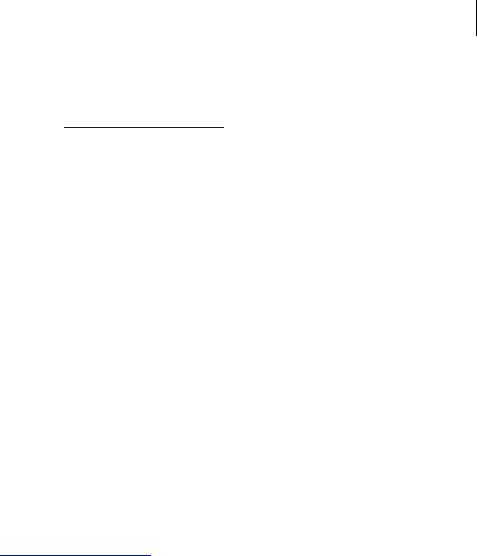
89 Managing Keys
Commands
--add-userid
--cache-passphrase
User ID: Alice Cameron <alice@example.com>
Adds a user ID to a key. You can add as many user IDs as you want to a key. To add a
photo ID, use --add-photoid.
The usage format is:
pgp --add-userid <user> --user <newID> --passphrase <pass>
Where:
<user> is the user ID, portion of the user ID, or the key ID of the key to which the
user ID is being added.
<newID> is the user ID being added to the key.
<pass> is the passphrase of the key to which the user ID is being added.
Example:
pgp --add-userid "bob@example.com" --user Alice --passphrase
"B0bsm1t4"
Adds the specified user ID to the specified key.
Caches the passphrase for a key for the current session. Caching your passphrase can
save you time in that you do not have to enter it for those operations that require it.
Passphrase caching must be enabled (using the option --passphrase-cache) for this
command to work.
This command requires that you have a long-running PGP process running, such as
PGP Tray or have started the pgp --agent process.
Make sure to log out at the end of your session (which purges the passphrase cache) or
purge the passphrase cache manually using the command --purge-passphrase-
cache.
The number of cached passphrases can be checked with --version in verbose mode.
The usage format is:
pgp --cache-passphrase <user> --passphrase <pass> [options]
Where:
<user> is the user ID, portion of the user ID, or the key ID of the key whose
passphrase is being cached.
<pass> is the passphrase of the key.
[options] change the behavior of the command. Options are:
--passphrase-cache enables passphrase caching. This is optional, since you
can enable passphrase caching by changing the passphrase cache settings in the
configuration file PGPprefs.xml from false to true.

90 Managing Keys
Commands
--passphrase-cache-timeout sets the amount of time a passphrase can be
cached, in seconds. The default is 120. If you enter 0 (zero), the passphrase cache
will not timeout; it must be specifically purged.
Examples:
1 pgp --cache-passphrase "Bob Smith" --passphrase "B0bsm1t4" --
passphrase-cache
0x6245273E:cache passphrase (0:key passphrase cached)
Caches the passphrase of the specified key. Since no timeout is specified, the
default of 120 seconds will be used.
2 pgp --cache-passphrase "Bob Smith" --passphrase "B0bsm1t4" --
passphrase-cache --passphrase-cache-timeout 0
0x6245273E:cache passphrase (0:key passphrase cached)
Caches the passphrase of the specified key and establishes a timeout of 0, which
means the passphrase cache must be specifically purged to remove the passphrase
from memory.
--change-passphrase
Changes the passphrase for a key and all subkeys (if the key has any).
The usage format is:
pgp --change-passphrase <user> --passphrase <oldpass> --new-
passphrase <newpass> [options]
Where:
<user> is the user ID, portion of the user ID, or the key ID of the key whose
passphrase is being changed.
<oldpass> is the old passphrase of the key. It is not needed if the key has no
<newpass> is the new passphrase of the key.
[options] change the behavior of the command. Options are:
--master-key specifies that only the master key of the key provided will have its
passphrase changed.
--subkey specifies that only the subkey of the key provided will have its
passphrase changed.
Examples:
1 pgp --change-passphrase "Bob Smith" --passphrase "sm1t4" --
new-passphrase "B0bsm1t4"
Replaces the old passphrase sm1t4 with the new passphrase b0bsm1t4 for the
specified key and its subkey.
2 pgp --change-passphrase "Bob Smith" --master-key --passphrase
"sm1t4" --new-passphrase "B0bsm1t4"
Replaces the old passphrase sm1t4 on the master key of the specified key with a
new passphrase b0bsm1t4.

91 Managing Keys
Commands
3 pgp --change-passphrase "Bob Smith" --subkey ABCD1234 --
passphrase "" --new-passphrase "B0bsm1t4"
Replaces the non-existant passphrase on the subkey of an SCKM key with a new
passphrase.
--clear-key-flag
Clears one of the key's preferences flags.
The usage format is:
pgp --clear-key-flag <user> [--subkey <subkeyID>] --key-flag
<flag> [--passphrase <pass>]
Where:
<user> is the user ID, portion of the user ID, or the key ID of the user whose key
preferences flag is being cleared.
<flag> is the key preferences flag to be cleared. See --key-flag for more
details.
<subkeyID> is the subkey ID of the key whose key preferences flag is being
cleared.
<pass> is the passphrase of the key for which the preferences flag is being
cleared.
Example:
pgp --clear-key-flag Bob --key-flag encrypt --passphrase
"B0bsm1t4"
Clear the key preference flag "encrypt" from Bob’s key.
--disable
Disables a key or keypair.
Disabling a key or key pair prevents it from being used without deleting it. Note that
you cannot disable an axiomatic key.
The usage format is:
pgp --disable <user>
Where:
<user> is the user ID, portion of the user ID, or the key ID of the key being
disabled.
Examples:
1 pgp --disable "Jose Medina"
0xF6EFC4D9:disable key (3067:key is axiomatic)
You cannot disable Jose’s key since it is axiomatic.
2 pgp --disable "Maria Fuentes"
0x136259CB:disable key (0:key successfully disabled)

92 Managing Keys
Commands
Maria’s public key is disabled.
--enable
Enables a key or key pair that has been disabled.
Once enabled, you can use the key or key pair again.
The usage format is:
pgp --enable <user>
Where:
<user> is the user ID, portion of the user ID, or the key ID of the key being
enabled.
Example:
pgp --enable "Maria Fuentes"
0x136259CB:enable key (0:key successfully enabled)
Maria’s key is enabled.
--export, --export-key-pair
Exports a key or key pair to send to someone or for backup.
The usage format is:
pgp --export/--export-key-pair <input> [options]
Where:
<input> is the user ID, portion of the user ID, or the key ID of the key you want to
export.
[options] change the behavior of the command. Options are:
--output lets you specify a different name for the exported file.
--export-format specifies an export format from the following list of
supported formats. If this option is omitted, the keys are exported as ASCII armor
files (.asc). See Export Format (on page 93).
--cert. This option is the X.509 issuer long name or the 32-bit or 64-bit key ID, if
the signing key is available.
--export-passphrase specifies the passphrase to use when exporting PKCS8
and PKCS12 data. See Export Format (on page 93).
--passphrase belongs to the key that has a certificate. If only --passphrase is
supplied, PGP Command Line does the following depending on the used argument:
valid. Exports the key with no passphrase.
invalid. Gives an error.
To specify no passphrase, use the empty string " ".
Note that when you are exporting a key pair, the operation succeeds only when there is
a unique key pair that contains the string you specify as input (see examples).
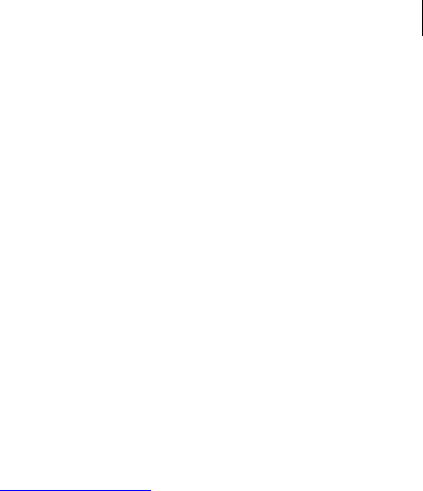
93 Managing Keys
Commands
At least one key must be specified for export. If --export-format is omitted, keys are
exported as ASCII armor (.asc) files into the current directory. Keys can also be
exported in other formats; refer to Export Format (on page 93) for detailed information.
The command --export exports only public keys, while the command --export-
key-pair exports the entire key pair.
Examples:
Export selected public keys
pgp --export Bob
0x6245273E:export key (0:key exported to Bob Smith.asc)
0xF6F83318:export key (0:key exported to Bob Reynolds.asc)
All public keys that contain the string "Bob" were exported.
Export public and private keys
pgp --export-key-pair "bob@example.com"
0x6245273E:export key pair (0:key exported to Bob Smith.asc)
Bob's key pair was exported to the ASCII-armored file "Bob Smith.asc".
Problematic export command
pgp --export-key-pair Bob
Bob:export key pair (2003:too many matches for key to edit)
The operation cannot be completed because there is more than one key pair that
contains the string: "Bob".
Export the private key associated with the top X.509 certificate
pgp --export "Bob Smith" --export-format pkcs12 --passphrase
"B0bsm1t4" --cert 0x6245273E
0x6245273E:export key (0:key exported to Bob Smith.p12)
Bob's key pair is exported to a file "Bob Smith.p12".
Export Format
PGP Command Line supports multiple export formats:
Complete (default): Only ASCII-armored files are output; the default file extension
is .asc. Use Complete to export keys in a newer format that supports all PGP
features.
Compatible: Only ASCII-armored files are output; the default file extension is .asc.
Use Compatible to export keys in a format compatible with older versions of
PGP software; that is, PGP software versions 7.0 and prior. Some newer PGP
features are not supported when using Compatible.
X.509-cert: Only ASCII-armored files are output; the default file extension is .crt.
The <input> must match exactly one key, and --cert is required.
PKCS8: This format can produce unencrypted and encrypted PKCS8. Only ASCII-
armored files are output; the default file extension is .p8. A signed key must be
paired. The <input> must match exactly one key.

94 Managing Keys
Commands
The passphrase options change the passphrase of the exported key. They do not
change the passphrase of the local key.
If no --passphrase is supplied, the cache and an empty passphrase is tried.
If successful, the found passphrase is used as though it were supplied with
the command.
If --passphrase and --export-passphrase are supplied and --
passphrase is valid, then the private key is exported as encrypted PKCS8.
The --export-passphrase is used to encrypt the result.
If only --passphrase is supplied and the passphrase is valid, the private
key is exported without being encrypted. If the supplied passphrase is
invalid, an error is generated.
PKCS12: Only binary blocks are output; the default file extension is .p12. A signed
key must be paired. The <input> must match exactly one key.
The passphrase options change the passphrase of the exported key and certificate.
They do not change the passphrase of the local key.
If no --passphrase is supplied, the cache and an empty passphrase is tried.
If successful, the found passphrase is used as though it were supplied with
the command.
If only --passphrase is supplied and the passphrase is valid, the key and
certificate are exported without encryption. If the supplied passphrase is
invalid, an error is generated.
If --passphrase and --export-passphrase are supplied and --
passphrase is valid, then the key and the certificate are exported as
encrypted PKCS12. The --export-passphrase is used to encrypt the
result.
Certificate signing request (CSR): Only ASCII-armored blocks are output. The default
file extension is .csr. Key must be paired. The input must match exactly one key.
The preferred method to create a CSR is to associate the certificate with a specific
subkey using the --subkey option.
--export-photoid
Exports a photo ID from a key to a file. There must be a photo ID on the key for it to be
exported. Only JPEG files are supported. Resulting files are saved to the current
directory.
The usage format is:
pgp --export-photoid <user> [options]
Where:
<user> is the user ID, portion of the user ID, or the key ID of the key from which
the photo ID is being exported.
[options] change the behavior of a command. Options are:
--index specifies which photo ID on the key should be exported. 1 indicates the
first photo ID, 2 the second photo, and so on.
--output is a desired filename.

95 Managing Keys
Commands
Examples:
1 pgp --export-photoid "Alice C"
Exports the photo ID to filename "alice c.jpg".
2 pgp --export-photoid "Alice C" --output photoid.jpg
Exports the photo ID to filename "photoid.jpg".
3 pgp --export-photoid "Alice C" --index 2
Exports the second photo ID on the key to filename "alice c.jpg".
--gen-key
Creates a new key. It also creates a keyring pair if no keyrings exist.
The usage format is:
pgp --gen-key <user> --key-type <type> --encryption-bits
<bits> --passphrase <pass> [--signing-bits <bits>] [options]
Where:
<user>. This is a user for whom the key is being generated. A common user ID is
your name and email address in the format: "Alice Cameron
<alice@example.com>". If your user ID contains spaces, you must enclose it in
quotation marks.
<type> is the key type: ECC, rsa, rsa-sign-only, dh, or dh-sign-only.
--encryption-bits. This is the length of the encryption subkey in bits (1024 -
4096; for DSA keys, 1024, 2048, or 3072 only). When generating sign-only keys
(keys without a subkey), you can specify --bits only to define the signing key
size.
<pass> is a passphrase of your choice. This flag is not optional: to generate a key
without a passphrase, use --passphrase " ".
--signing-bits defines the length of the signing key in bits. The valid sizes in
bits for signing keys are as follows: for RSA v4 1024 to 4096 bits; and for DH 1024,
2048, or 3072 bits. For RSA v4 keys, this option can be set independently from --
bits.
[options] modify the behavior of the command. Options are:
--adk specifies an ADK (Additional Decryption Key). See --adk for more
information.
--compression-algorithm sets the compression algorithm. Note that this
option does not work with public-key encryption, because in this case the
recipient’s key preferences are used. The default for this option is zip. See --
compression-algorithm for more information.
--creation-date changes the date of creation. The format is yyyy-mm-dd
and it cannot be used together with --creation-days. Month and day do not
have to be two digits if the first digit is zero.
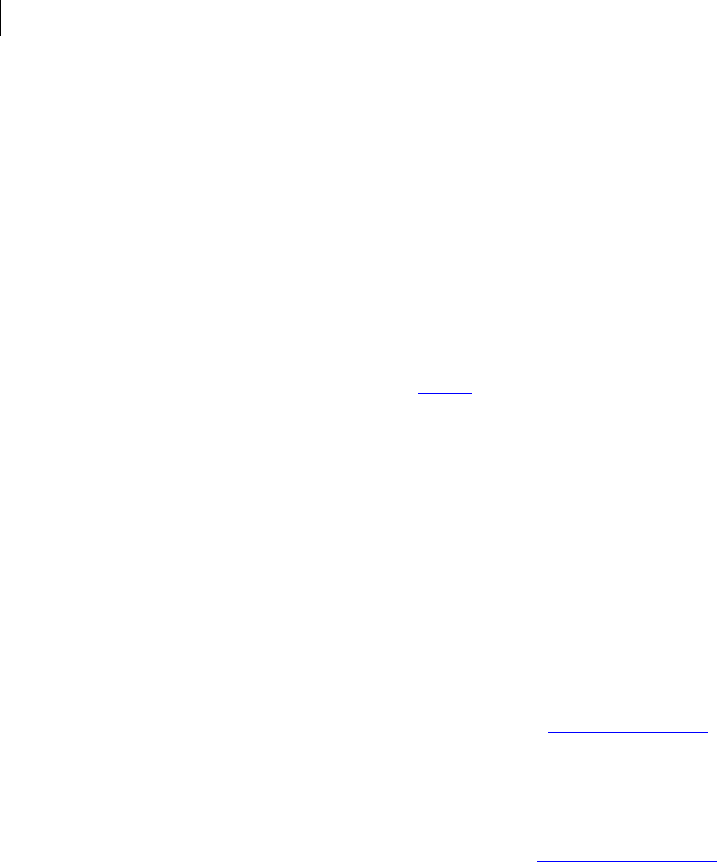
96 Managing Keys
Commands
--creation-days changes the number of days until creation ("1" equals next
day, "2" equals day after next, etc.)
--expiration-date changes the date of expiration. The format is yyyy-mm-dd.
This option cannot be used at the same time as
--expiration-days. Month and day do not have to be two digits if the first digit
is zero.
--expiration-days changes the number of days until expiration. The default is
not set (no expiration).
--fast-key-gen enables fast key generation. The default is on.
--preferred-keyserver specifies a preferred keyserver. The keyserver must
have the correct prefix: http://, ldap://, ldaps://, or hkp://.
--revoker specifies a revoker for a key. See --revoker for more information.
Any cipher lets you specify which ciphers can be used with the key being generated;
see --SET-PREFERRED-CIPHERS for more information.
Any compression algorithm lets you specify which compression algorithms can be
used with the key being generated; see --SET-PREFERRED-COMPRESSION-ALGORITHMS for more
information.
Any preferred hash lets you specify which hashes can be used with the key being
generated; see --SET-PREFERRED-HASHES for more information.
Any preferred email encoding lets you specify which email encodings can be used with
the key being generated; see --SET-PREFERRED-EMAIL-ENCODINGS for more information.
Examples:
1 pgp --gen-key "Alice Cameron <alice@example.com>" --key-type rsa
--encryption-bits 2048 --signing-bits 2048 --passphrase
"cam3r0n" --expiration-date 2009-06-01
Creates a key pair for Alice with the expiration date June 1, 2009
2 pgp --gen-key "Fumiko Asako <fumiko@example.com>" --encryption-
bits 2048 --signing-bits 2048 --key-type rsa --passphrase
"Fumik*asak0" --preferred-keyserver "ldap://keys.example.com"
Creates a key pair for Fumiko with the preferred keyserver
"ldap://keys.example.com".
3 pgp --gen-key ... --aes256 1 --3des 2 --preferred-keyserver
ldap://aes.pgp.com
Creates a key pair with aes256 as the preferred cipher and 3des as the secondary
cipher.
Key Types
PGP Command Line gives you several key types to choose from: RSA, RSA-sign-only,
DH, and DH-sign-only:
RSA. RSA v4 keys support all PGP key features, such as ADKs, designated revoker,
preferred ciphers, multiple encryption subkeys, or photo IDs. Their size is 1024
bits to 4096 bits.
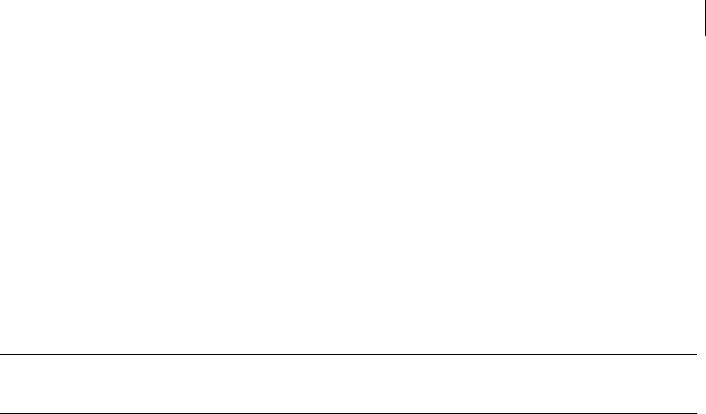
97 Managing Keys
Commands
RSA-sign-only. These are RSA v4 keys with no automatically generated subkey. You
can generate a subkey for this key later by using --gen-subkey. Like any other
v4 keys, they support all PGP key features, such as ADKs, designated revoker,
preferred ciphers, and so on.
DH. Diffie-Hellman (DH/DSS) signing keys can be 1024, 2048, or 3072 bits (per
FIPS 186-3). Version 4 keys support all PGP key features, such as ADKs, designated
revoker, preferred ciphers. This is a DH/DSS key with no automatically generated
subkey. Version 4 keys support all PGP key features, such as ADKs, designated
revoker, preferred ciphers, and so on.
DH-sign-only. This is a DH/DSS key without an encryption subkey.
Note: rsa-legacy keys can no longer be generated by PGP Command Line. They will be
recognized if used, but you cannot generate new keys of this type.
--gen-revocation
Generates a revocation certificate for a key, but does not revoke the key on the key ring.
By default, the revocation certificate is exported as if you have used the command --
export.
The usage format is:
pgp --gen-revocation <user> --passphrase <pass> --force [--revoker
<revoker>][--output <output>]
Where:
<user> is the user ID, portion of the user ID, or the key ID of the key being
revoked.
<pass> is the passphrase of the key being revoked.
--force is required to revoke a key.
<revoker> is the user ID, portion of the user ID, or the key ID of the designated
revoker key. When this option is used, the passphrase belongs to the revoker key.
This option is not needed if you use a designated revoker or if you are doing self
revocation.
<output> is used to change the location of the exported certificate.
Example:
pgp --gen-revocation "Jose Medina" --passphrase "Jose*Med1na"
--force
0xF6EFC4D9:generate revocation (0:key exported to Jose
Medina.asc)
0xF6EFC4D9:generate revocation (2094:this key has NOT been
permanently revoked)
Generates the revocation certificate "Jose Medina.asc".
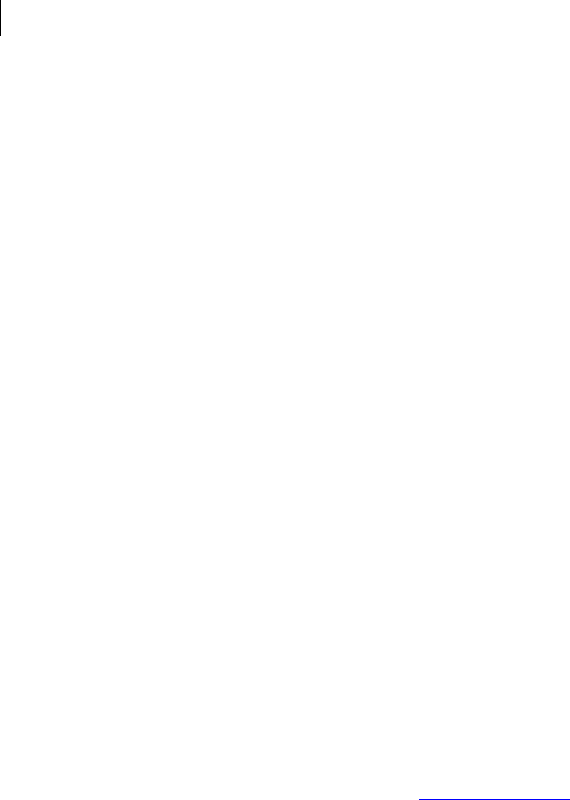
98 Managing Keys
Commands
--gen-subkey
Generates a subkey on an existing key. The key must be allowed to have subkeys or the
operation fails. The subkey is always of the same type as the key to which it is being
added.
The usage format is:
pgp --gen-subkey <user> --bits <bits> --passphrase <pass>
[options]
Where:
<user> is the user ID, portion of the user ID, or key ID of the key that is getting
the subkey.
<bits> specifies the length of the encryption subkey in bits. Values are 1024 to
4096.
<pass> is the passphrase of the key that is getting a subkey.
[options] change the behavior of the command. Options are:
--creation-date specifies the date on which the key becomes valid. You cannot
use --creation-date and --creation-days for the same operation.
--creation-days specifies the number of days until creation.
--expiration-date specifies the date the key expires. You cannot use --
expiration-date and --expiration-days in one operation.
--expiration-days specifies the number of days until expiration.
Example:
pgp --gen-subkey "bob@example.com" --bits 2048 --passphrase
"B0bsm1t4"
0x3D58AE31:generate subkey (0:subkey successfully generated)
Generates a subkey of the specified number of bits on Bob’s key:
Subkey ID: 0x3D58AE31 (0xAEE6484D3D58AE31)
Type: RSA (v4)
Size: 2048
Created: 2005-11-18
Expires: Never
Status: Active
Revocable: Yes
Prop Flags: Encrypt communications
Prop Flags: Encrypt storage
--get-email-encoding
Displays the email encoding of the specified key: either PGP/MIME or S/MIME.
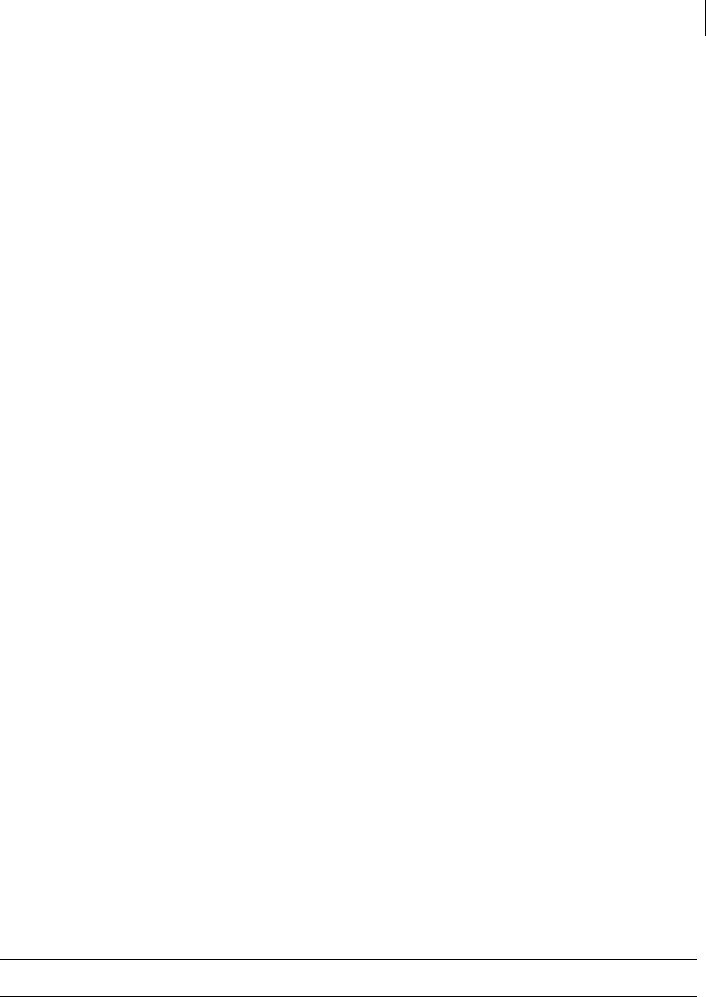
99 Managing Keys
Commands
PGP/MIME keys are normal PGP keys, including all keys created by Symantec
Encryption Desktop and imported bundle keys created by PGP Desktop 9.5 or greater.
S/MIME keys are PGP keys created by PGP Desktop versions prior to 9.5 where an X.509
certificate was imported and a PGP key "wrapped" around it (also called a wrapper key).
The usage format is:
pgp --get-email-encoding <user>
Where:
<user> is the user ID, portion of the user ID, or key ID of the key.
Example:
pgp --get-email-encoding 0x1234ABCD
The email encoding for the specified key will be displayed.
--import
Imports a key or keys to the local keyring.
The file containing the key(s) to be imported should be in the current directory, or you
must specify the fully qualified path to the file containing the keys. Note that both
private and public keys will be imported, if they exist in the file. If a key being imported
already exists in the local keyring, the keys are merged.
When importing PKCS-12 X.509 certificates (a digital certificate format used by most
Web browsers), you have two options:
for keys created by a version of PGP Desktop prior to 9.5, create a wrapper key.
You must use the --wrapper-key option.
for keys created by a version of PGP Desktop 9.5 or greater, create a bundle key.
for keys created by a version of Symantec Encryption Desktop 10.3 or greater,
create a bundle key.
A wrapper key is a PGP key based on the X.509 certificate being imported. A bundle key
is a PGP key with the X.509 certificate information imported as subkeys on the PGP key.
A bundle key allows for greater flexibility for use of the key; any operational
restrictions will be respected and bundle keys are compatible with other OpenPGP
applications.
Note: Only X.509 certificates that include a private key can be imported.
The usage format is:
pgp --import <input> [<input2> ...] [options]
Where:
<input> is the filename of the key being imported. Multiple keys can also be
imported by listing them, separated by a space.
[options] modify the behavior of the command. Options are:
--import-format specifies the import format for the current operation. See --
import-format for more information.
--manual-import-keys changes the behavior of PGP Command Line when keys
are found during import operations. The default is all.
100 Managing Keys
Commands
--manual-import-key-pairs changes the behavior of PGP Command Line
when key pairs are found during an import operation.
--passphrase is the passphrase of the key being imported.
--new-passphrase is the new passphrase of the bundle key being imported.
--local-user is the key ID of an existing bundle key.
--local mode runs the operation in local mode.
Examples:
1 pgp --import "Bob Smith.asc"
Bob Smith.asc:import key (0:key imported as 0x6245273E Bob
Smith <bob@example.com>)
Imports Bob Smith's key "Bob Smith.asc".
pgp --import key.p12 --wrapper-key --passphrase <p12pass>
Imports file "key.p12" as a wrapper key. The passphrase to the PKCS-12 private
key is provided.
pgp --import key.p12 --passphrase <p12pass> --new-passprhase
"0b*Sm1t4"
pgp --import encrypt.p12 --passphrase <p12pass> --new-
passphrase "B0b*Sm1t4"
In a two-step process, imports file key.p12 as a bundle key that includes a signing
and encryption subkey.
pgp --import key.p12 --passphrase <p12pass> --new-passprhase
"B0b*Sm1t4"
pgp --import encrypt.p12 --passphrase <p12pass> --new-
passphrase "B0b*Sm1t4" --local-user <existingbundlekeyID>
In a two-step process, imports the file key.p12 and adds the certificate to an
existing bundle key.
--join-key
This command joins the shares of a key that was previously split.
The minimum number of share files must be on the computer where the key is being
joined. The passphrase cache must be enabled for this command to work with public
keys that have passphrases; no passphrase caching is required for public keys with no
passphrases.
Since PGP Command Line currently cannot cache symmetrical passphrases, you need to
enter all necessary symmetrical passphrases onto the command line during key joining.
The symmetrical passphrases are added together with corresponding share files onto
the command line.
You can also turn on automatic passphrase caching by changing the value for
CLpassphraseCache from false/ to true/ in the preference file PGPprefs.xml,
which is located in your Data directory.
Following is an overview of how PGP Command Line handles key joining:
Local shares are always assembled before PGP Command Line begins listening on
the network for remote shares.

101 Managing Keys
Commands
If the local shares are based on keys with passphrases, the passphrases must be
cached.
If the local shares are conventionally encrypted, the passphrase must be supplied
on the command line.
If there are enough local shares for reconstruction of the key, PGP Command Line
does not listen on the network for remote shares.
If you are experiencing problems with your local shares, perform the --join-key
command without --force; PGP Command Line will return all of the information
about each local file share that it has found, including whether or not the passphrases
are correct. If you find problems without --force, fix them. Once all problems with the
local shares are fixed, add --force and --skep to have PGP Command Line listen on
the network for remote shares after collecting the local shares.
The usage format is:
pgp --join-key <user> --passphrase <new pass> --share <share1>
--share <share2> [--share <shareN> ...] [--force] [options]
Where:
<user> is the user ID, portion of the user ID, or the key ID of the key you want to
join. You must make an exact match, as you can only join one key at a time.
<new pass> This is the passphrase of the newly joined key. It is given to the new
key after the threshold requirement is removed: there were enough shares put
together for the key to be joined.
<share1> <share2> are share files given to a specific user when the key was
split. When you join the key using these shares, you need to reach the threshold:
the minimum number of shares needed for joining operation to succeed.
You need to supply the symmetric passphrases incorporated with the shares for
any share users who have such passphrases.
The share file format for users with symmetric passphrases (that cannot be cached
for this operation) is as follows:
--share "<share user>-2-<split key ID>.shf:<share user's
symmetric passphrase>" --share "Alice Cameron-2-Jill
Johnson.shf:ji11"
The share file format for users with asymmetric passphrases (that must be cached
for this operation) is as follows:
--share "<share user>-1-<split key ID>.shf" --share "Alice
Cameron-1-Bob Smith.shf"
--force. If you run the --join command without the --force option, PGP
Command Line will not join the key: it will only list the state of the shares in the
preview mode. The output will not be displayed if there are parse errors, or if a key
is missing or unable to decrypt.
The key shares preview will report if there are enough shares to join the key and if
there are invalid (or not cached) passphrases.
--skep. PGP Command Line uses this option when joining split keys over the
network. It looks for split files on the network and if it doesn't find enough of
them, it continues to listen using the timeout defined by the option --skep-
timeout.
--skep-timeout changes the timeout for joining keys over the network. There is
no value reserved to indicate no timeout. Default is 120 seconds

102 Managing Keys
Commands
-v|--verbose will give a detailed overview of the operation.
Examples:
1 In this example, the original key was split in 50 shares with a threshold of 40.
Therefore, you need only 40 shares in order to join the key: you can take shares
from two share users who together have 40 shares.
In order to join a key, you need first to cache passphrases of the users whose
shares you are joining:
pgp --cache-passphrase "Bob Smith" --passphrase "B0bsm1t4" --
passphrase-cache 0x2B65A65E:cache passphrase
(0:key passphrase cached)
You will enter the symmetrical passphrase together with the shares onto the
command line (Jill's passphrase in this example):
pgp --join-key "Alice Cameron" --passphrase "B0bsm1t4" --share
"Alice Cameron-1-Bob Smith.shf" --share "Alice Cameron-2-Jill
Johnson.shf:ji11"
2 pgp --join-key "Alice Cameron" --passphrase "B0bsm1t4" --share
"Alice Cameron-1-Bob Smith.shf" --share "Alice Cameron-2-Jill
Johnson.shf:ji11" --force --skep --skep-timeout 300
Tells the key joining operation to wait 5 minutes before it times out.
Command output for --join-key
Row 1: Split Key User Name
Name: "Split Key User"
Value: Primary user ID of the key being split, in this case "Alice Cameron".
Row 2: Split Key ID
Name: "Split Key ID"
Value: The 32-bit key ID followed by the 64-bit key ID in the format:
0xEB778BFA (0xEF20715FEB778BFA)
Row 3: Empty
Row 4: Threshold
Name: "Threshold"
Value: This is the threshold for the key being split (minimum number of shares to put
the key back together).
If threshold cannot be determined when joining a key, the character "?" is displayed.
This can happen when PGP Command Line displays this information before it listens
for network shares.
Row 5: Total Shares
Name: "Total Shares"
Value: Join. This is the number of shares being collected from the file shares.

103 Managing Keys
Commands
Row 6: Total Users
Name: "Total Users"
Value: Join. This is the total number of users from whom PGP Command Line has
collected file shares. When joining a key using --skep, network shares will not show
here because they are collected after this information is displayed.
Row 7: Empty
Row 8-N: Share User
Name: Share User
Value: The parsed value of each share in the following format:
Share User: 20 0xB910E083 Bob Smith
Number of shares assigned to a specific user (3 characters, left justified).
Key ID of the share recipient. For public key encryption, this is a key ID in
standard format, while for symmetric encryption, this is the string "symmetric".
The name of the share recipient. For public key encryption, this is the primary
user ID string; for symmetric encryption, this is the name provided in the --
share option.
If there are no share users specified, "N/A" is displayed. This can only happen when
joining a key with the --skep option enabled.
pgp --join-key "Alice Cameron" --passphrase "B0bsm1t4" --share
"Alice Cameron-1-Bob Smith.shf" --share "Alice Cameron-2-Jill
Johnson.shf:ji11" --force
The key is joined:
0xEB778BFA:join key (3134:reconstructed split key passphrase
is valid)
0xEB778BFA:join key (0:key joined successfully)
--join-key-cache-only
Use this command to temporarily join a key on the local machine. After the key is
joined, it is not saved to the disk: instead, the key remains split and the newly joined key
is cached for later use.
The passphrase cache must be enabled for this command to work with public keys that
have passphrases; no passphrase caching is required for public keys with no
passphrases.
The usage format is:
pgp --join-key-cache-only <user> --share <share1> --share
<share2> [--share <shareN> ...] --force [-v|--verbose][--skep]
Where:
<user> is the user ID, portion of the user ID, or the key ID of the key being joined.
<share1> and <share2> are the share files given to specific users when the key
was split. When you join the key using these shares, you need to reach the
threshold: the minimum number of shares needed for joining operation to
succeed. The minimum number of shares is two.

104 Managing Keys
Commands
--key-recon-send
For more information, refer to the command --join-key.
--force. If you run the --join-key-cache-only command without this
option, PGP Command Line will not join the key: it will only list the state of the
shares in the preview mode. The output will not be displayed if there are parse
errors, if a key is missing, or PGP Command Line was unable to decrypt.
The key shares preview will report if there are enough shares to join the key. and if
there are invalid (or not cached) passphrases.
-v|--verbose. This option will give a detailed overview of the operation.
--skep. PGP Command Line uses this option when joining split keys: it looks for
split files on the network. If it doesn't find enough of split files, it will continue to
listen on the network using the timeout defined by the option --skep-timeout.
Before you run --join-key-cache-only, refer to --passphrase-cache for
more explanation on enabling passphrase caching.
Example:
pgp --join-key-cache-only "Alice Cameron" --passphrase
"Alice*Camer0n" --share "Alice Cameron-1-Alice
Cameron.shf:brapa1" --share "Alice Cameron-2-Jose
Medina.shf:med1na" --force
Split Key User: Alice Cameron
Split Key ID: 0xB910E083 (0xBCC87BD2B910E083)
Threshold: 20
Total Shares: 20
Total Users: 2
Share User: 10 symmetric Alice Cameron
Share User: 10 symmetric Jose Medina
0xB910E083:join key cache only (3134:reconstructed split key
passphrase is valid)
0xB910E083:join key cache only (0:key passphrase cached)
After the key is joined, it is not saved to the disk: instead, the key remains split and
the passkey is cached for later use.
Sends PGP key reconstruction data to a Symantec Encryption Management Server.
Key reconstruction works with PGP Universal Server Version 2.0 or greater (it is not
supported by Version 1.x PGP Universal Server, nor does it work with PGP Keyserver
Version 7.0).
Key reconstruction lets you store your private key and passphrase so that only you can
retrieve it. It is a safety net in case you lose your private key or its passphrase.
Key reconstruction requires a Symantec Encryption Management Server that is getting
user data from an account on an Active Directory server. If no reconstruction server is
specified, the preferred server on the key will be used.

105 Managing Keys
Commands
When setting up key reconstruction, you create five questions and answers. To
reconstruct the key, you must answer three or more of the five questions correctly (the
threshold of three correct answers is not configurable).
The usage format is:
pgp --key-recon-send <key> [--question <q1> ... --question
<q5>] [--answer <a1> ... --answer <a5>] --passphrase <pass> --
auth-username <auth user> --auth-passphrase <auth pass> [--
recon-server <recon server>]
Where:
<key> is the user ID, portion of the user ID, or the key ID of the key whose
reconstruction data you want to send to a Symantec Encryption Management
Server.
<q1> is a first of five questions that only you can answer.
<a1> is the answer to the first question. Answers must be at least six characters
long.
<pass> is the passphrase to your private key.
<auth user> is your username on an Active Directory server. This username
will be authenticated by the Symantec Encryption Management Server.
<auth pass> is your passphrase on an Active Directory server. This passphrase
will be authenticated by the Symantec Encryption Management Server.
<recon server> is the Symantec Encryption Management Server on which
your key reconstruction information is stored.
Examples:
1 pgp --key-recon-send 0xEB778BFA --question "First question?" -
-answer "First answer" ... --auth-username myuser --auth-
passphrase "B0bsm1t4"
The specified key (0xEB778BFA)is sent to the preferred server on the key
accompanied by the five questions and answers and the authorization username
and passphrase for the Active Directory server.
2 pgp --key-recon-send 0xEB778BFA --question "First question?" -
-answer "First answer" ... --question "Fifth question?" --
answer "Fifth answer" --auth-username myuser --auth-passphrase
"B0bsm1t4" --recon-server 10.1.1.45
The specified key (0xEB778BFA)is sent to the Symantec Encryption Management
Server with IP address of 10.1.1.45 accompanied by the five questions and answers
and the authorization username and passphrase for the Active Directory server.
--key-recon-recv-questions
Retrieves PGP key reconstruction questions for a specified key.
In order to be retrieved, the key reconstruction questions must already reside on the
PGP Universal Server.
PGP Command Line responds to a successful request in the following format:
User ID: <user>

106 Managing Keys
Commands
Key ID: <keyID>
Question 1: <question1>
...
Question 5: <question5>
Where:
<user> is the user ID of the key being reconstructed.
<keyID> is key ID of the key being reconstructed.
<question1> is the first of the five stored questions, <question2> is the second
of the five stored questions, and so on through <question5>, the last of the second
of the five stored questions.
The usage format is:
pgp --key-recon-recv-questions <key> --auth-username <auth
user> --auth-passphrase <auth pass> [--recon-server <recon
server>]
Where:
<key> is the user ID, portion of the user ID, or the key ID of the key whose
reconstruction data you want to send to a Symantec Encryption Management
Server.
<auth user> is your username on an Active Directory server. This username
will be authenticated by the Symantec Encryption Management Server.
<auth pass> is your passphrase on an Active Directory server. This passphrase
will be authenticated by the Symantec Encryption Management Server.
<recon server> is the Symantec Encryption Management Server on which
your key reconstruction information is stored.
Example:
pgp --key-recon-recv-questions 0x3D58AE31 --auth-username
myuser --auth-passphrase "B0bsm1t4" --recon-server 10.1.1.45
The PGP key reconstruction questions for the specified key (0x3D58AE31)are
retrieved from the specified Symantec Encryption Management Server.
--key-recon-recv
Reconstructs a private key locally, on successful completion of the five key
reconstruction questions.
A new passphrase must be specified, even if it is blank (" ").
The usage format is:
pgp --key-recon-recv <key> [--answer <a1> ... --answer <a5>] -
-new-passphrase <newpass> --auth-username <auth user> --auth-
passphrase <auth pass> [--recon-server <recon server>] --force
Where:
<key> is the user ID, portion of the user ID, or the key ID of the key being
reconstructed.

107 Managing Keys
Commands
<a1> is the answer to the first question of the five questions that only you can
answer. Answers must be at least six characters long.
<newpass> is the new passphrase for your reconstructed private key.
<auth user> is your username on an Active Directory server. This username
will be authenticated by the Symantec Encryption Management Server.
<auth pass> is your passphrase on an Active Directory server. This passphrase
will be authenticated by the Symantec Encryption Management Server.
<recon server> is the Symantec Encryption Management Server on which
your key reconstruction information is stored.
<force> is required.
Example:
pgp --key-recon-recv 0x3D58AE31 --answer "Answer 1" ... --
answer "Answer 5" --new-passphrase "cam3r0n-Alic&" --auth-
username myuser --auth-passphrase "B0bsm1t4" --recon-server
10.1.1.45
The answers to the questions stored for the specified key (0x3D58AE31) on the
specified Symantec Encryption Management Server are provided and the key is
reconstructed.
--remove
Removes a public key (not private keys) from the local keyring.
The usage format is:
pgp --remove <input>
Where:
<input> is the user ID, portion of the user ID, or the key ID of the key that is
being removed from the keyring.
Example:
pgp --remove 0x12345678
Removes the specified public key from the keyring.
--remove-adk
Removes a specific ADK from a key.
You can remove an ADK by name if the ADK is present on the local keyring. Otherwise,
you must use the key ID.
The usage format is:
pgp --remove-adk <user> --adk <adk> --passphrase <pass>
Where:
<user> is the user ID, portion of the user ID, or the key ID of the key from which
the ADK is being removed.
<adk> is the specific ADK to be removed from the key.
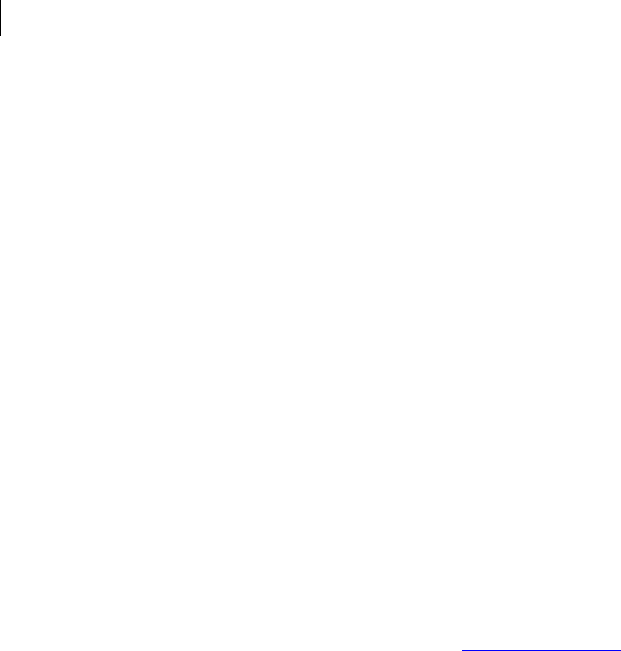
108 Managing Keys
Commands
<pass> is the passphrase of the key from which the ADK is being removed.
Example:
pgp --remove-adk "Bob Smith" --adk Alice --passphrase
"B0bsm1t4"
0x6245273E:remove ADK (0:ADKs successfully updated)
Removes the specified ADK from Bob’s key.
--remove-all-adks
Removes all ADKs from a key.
The usage format is:
pgp --remove-adks <user> --passphrase <pass>
Where:
<user> is the user ID, portion of the user ID, or the key ID of the key whose ADKs
are being removed.
<pass> is the passphrase of the key.
Example:
pgp --remove-all-adks alice@example.com --passphrase
"A1ice*cam3r0n"
0x3E439B98:remove all ADKs (0:ADKs successfully updated)
Removes all ADKs from Alice’s key.
--remove-all-photoids
Removes all photo IDs from a key. PGP Command Line can add only one photo ID, but it
can remove multiple photo IDs from a key.
The usage format is:
pgp --remove-all-photoids <user>
Where:
<user> is the user ID, portion of the user ID, or the key ID of the user whose photo
IDs are being removed.
Example:
pgp --remove-all-photoids Alice
0xD0EA20A7:remove all photo IDs (0:removed photo IDs, 1)
All photo IDs are removed from Alice's key.
--remove-all-revokers
Removes all revokers from a key.
The usage format is:
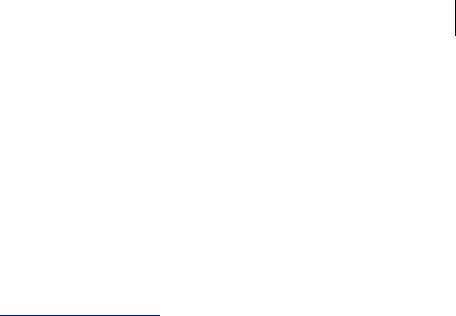
109 Managing Keys
Commands
pgp --remove-all-revokers <user> --passphrase <pass>
Where:
<user> is the user ID, portion of the user ID, or the key ID of the key whose
revokers are being removed.
<pass> is the passphrase of the key.
Example:
pgp --remove-all-revokers alice@example.com --passphrase "A1ice*cam3r0n"
0x3E439B98:remove all revokers (0:revokers successfully
updated)
Removes all revokers from Alice’s key.
--remove-expiration-date
Removes the expiration date from a key.
The usage format is:
pgp --remove-expiration-date <user> --passphrase <pass>
Where:
<user> is the user ID, portion of the user ID, or the key ID of the key whose
expiration date is being removed.
<pass> is the passphrase of the key.
Example:
pgp --remove-expiration-date Cameron --passphrase
"A1ice*cam3r0n"
0x3E439B98:remove expire date (0:expiration date successfully
updated)
Removes the expiration date from Alice’s key.
--remove-key-pair
Removes a key pair from the local keyring. The option --force is required to make it
more difficult to accidentally remove a key pair.
The usage format is:
pgp --remove-key-pair <input> --force
Where:
<input> is the user ID, portion of the user ID, or the key ID of the key pair that is
being removed from the keyring.
Example:
pgp --remove-key-pair "Jose Medina" --force
0xF6EFC4D9:remove key pair (0:key successfully removed)
Removes Jose’s key pair from the keyring.

110 Managing Keys
Commands
--remove-photoid
Removes a photo ID from a key. There must be a photo ID on the key for it to be
removed.
The usage format is:
pgp --remove-photoid <user> [options]
Where:
<user> is the user ID, portion of the user ID, or the key ID of the key from which
the photo ID is being removed.
--index specifies which photo ID on the key should be exported. 1 indicates the
first photo ID, 2 the second photo, and so on.
Examples:
1 pgp --remove-photoid "Bob Smith"
0x6245273E:remove photo ID (0:successfully removed photo ID)
Removes the photo ID from Bob’s key.
2 pgp --remove-photoid 0x12345678 --index 2
Removes only the second photo ID from the specified key.
--remove-preferred-cipher
Removes a preferred cipher from a key.
The usage format is:
pgp --remove-preferred-cipher <user> --cipher <cipher> --
passphrase <pass>
Where:
<user> is the user ID, portion of the user ID, or the key ID of the key from which
the preferred cipher is being removed.
<cipher> is the preferred cipher being removed.
<pass> is the passphrase of the key.
Example:
pgp --remove-preferred-cipher "Bob Smith" --cipher blowfish --
passphrase "B0bsm1t4"
0x6245273E:remove preferred cipher (0:preferred ciphers
updated)
Removes the cipher Blowfish from Bob’s key.
--remove-preferred-compression-algorithm
Removes a preferred compression algorithm from a key.

111 Managing Keys
Commands
The usage format is:
pgp --remove-preferred-compression-algorithm <user> --
compression-algorithm <algo> --passphrase <pass>
Where:
<user> is the user ID, portion of the user ID, or the key ID of the key from which
the preferred compression algorithm is being removed.
<algo> is the preferred compression algorithm being removed.
<pass> is the passphrase of the key.
Example:
pgp --remove-preferred-compression-algorithm "Bob Smith" --
compression-algorithm bzip2 --passphrase "B0bsm1t4"
0x6245273E:remove preferred compression algorithm (0:preferred
compression algorithms updated)
Removes the compression algorithm Bzip2 from Bob’s key.
--remove-preferred-email-encoding
Removes the preferred email encoding from a key.
A key must be at least v4 to have a preferred email encoding.
The usage format is:
pgp --remove-preferred-email-encoding <user> --email-encoding
<encoding> --passphrase <pass>
Where:
<user> is the user ID, portion of the user ID, or the key ID of the key from which
the preferred email encoding is being removed.
<encoding> is the preferred email encoding being removed from a key. You can
remove several preferred email encodings from a key, one at a time.
<pass> is the passphrase of the key from which the preferred email encodings are
being removed.
Example:
pgp --remove-preferred-hash "Bob Smith" --email-encoding
pgpmime --passphrase "B0bsm1t4"
Removes the preferred email encoding pgpmime from Bob’s key.
--remove-preferred-hash
Removes the preferred hash from a key. A key must be at least v4 to have preferred
hashes.
The usage format is:
pgp --remove-preferred-hash <user> --hash <hash> --passphrase
<pass>
Where:

112 Managing Keys
Commands
<user> is the user ID, portion of the user ID, or the key ID of the key from which
the preferred hash is being removed.
<hash> is the preferred hash being removed from a key. You can remove several
preferred hashes from a key, one at a time.
<pass> is the passphrase of the key from which the preferred hashes are being
removed.
Example:
pgp --remove-preferred-hash "Bob Smith" --hash md5 --
passphrase "B0bsm1t4"
Removes the preferred hash MD5 from Bob’s key.
--remove-preferred-keyserver
Removes the preferred keyserver from a key.
The usage format is:
pgp --remove-preferred-keyserver <user> --passphrase <pass>
Where:
<user> is the user ID, portion of the user ID, or the key ID of the key from which
the preferred keyserver is being removed.
<pass> is the passphrase of the key.
Example:
pgp --remove-preferred-keyserver "Bob Smith" --passphrase
"B0bsm1t4"
0x6245273E:remove preferred keyserver (0:preferred keyserver
removed)
The preferred keyserver is removed from Bob’s key.
--remove-revoker
Removes a specific revoker from a key. You can remove a revoker by name if the
revoker is present on the local keyring; otherwise, use the key ID.
The usage format is:
pgp --remove-revoker <user> --revoker <revoker> --passphrase
<pass>
Where:
<user> is the user ID, portion of the user ID, or the key ID of the key from which
the revoker is being removed.
<revoker> is the specific revoker to be removed from the key.
<pass> is the passphrase of the key from which the revoker is being removed.
Examples:
pgp --remove-revoker Smith --revoker Alice --passphrase
"B0bsm1t4"
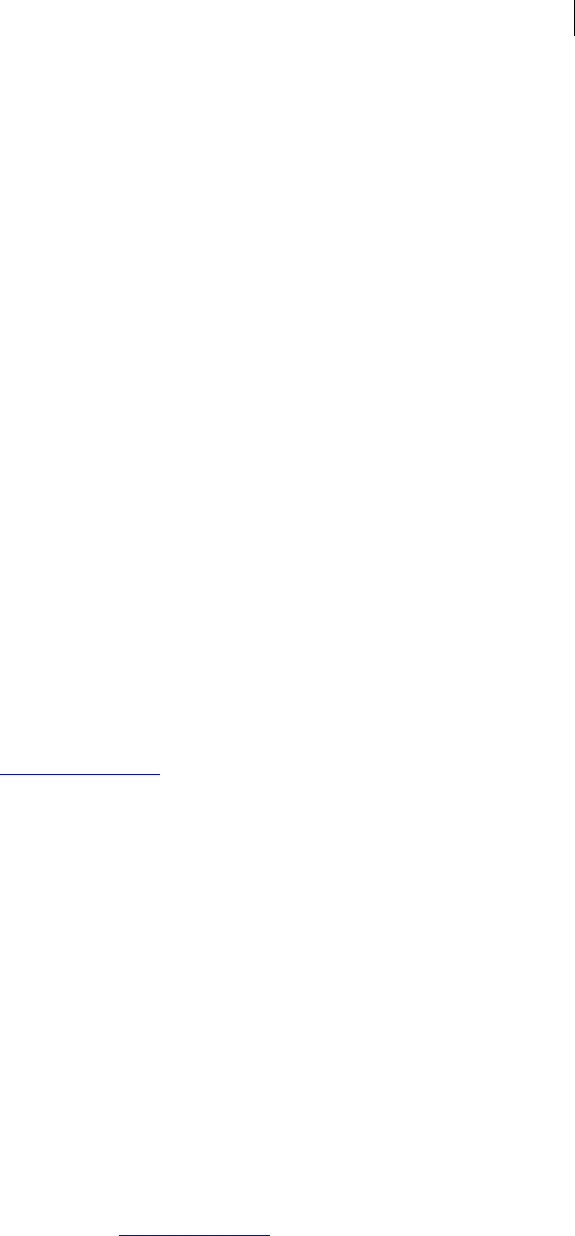
113 Managing Keys
Commands
0x6245273E:remove revoker (0:revokers successfully updated)
Removes the specified revoker from Bob’s key.
--remove-sig
Removes a signature from your public key.
You can remove a signature from any key on the local keyring. The signature will be
merged back into the key when it is updated from the keyserver.
If you have posted your public key to a keyserver with the signature you are removing,
first remove your public key from the keyserver, remove the signature on your local
public key, and then post your key back to the keyserver. This will prevent the
signature from being merged back in on update.
The usage format is:
pgp --remove-sig <user> --sig <signature>
Where:
<user> is the user ID, portion of the user ID, or the key ID of the public key that
holds the signature you want to remove. Be specific since there can be multiple
signatures from the same user on different user IDs of the same key.
<sig> is the user ID or key ID of the key of the signature you are removing from
your public key. You must match this ID exactly.
Example:
pgp --remove-sig "Bob Smith" --sig 0x3E439B98
0x6245273E:remove signature (0:removed signature by user Alice
Cameron <alice@example.com>)
Removes a specific signature (0x3E439B98) from Bob’s key.
--remove-subkey
Removes a subkey from a key on the local keyring.
The only way to specify the subkey is by its key ID. The --force option is required to
make it more difficult to accidentally remove a subkey. No passphrase is required.
The usage format is:
pgp --remove-subkey <user> --subkey <subkey> --force
Where:
<user> is the user ID, portion of the user ID, or the key ID of the key from which
the subkey is being removed.
<subkey> is the key ID of the subkey being removed.
Example:
pgp --remove-subkey bob@example.com --subkey 0x3D58AE31 --force
0x3D58AE31:remove subkey (0:subkey successfully removed)
The specified subkey (0x3D58AE31)is removed from Bob’s key.

114 Managing Keys
Commands
--remove-userid
Removes a user ID from a key. If a key has only one user ID, you cannot remove it; also,
when removing user IDs, you cannot remove the last user ID. You cannot have a key
with only a photo ID. This command does not remove photo IDs; refer to the --remove-
photoid (on page 110) command.
If you remove the primary user ID on a key, the next one below it becomes primary; to
establish a different primary user ID, use --set-primary-userid (see "--set-preferred-
keyserver" on page 119).
The usage format is:
pgp --remove-userid <user> --user <userID>
Where:
<user> is the user ID, portion of the user ID, or the key ID of the key from which
the user ID is being removed.
<userID> is the user ID being removed from the key.
Examples:
pgp --remove-userid "Bob Smith" --user Alice
0x6245273E:remove user ID (0:successfully removed Alice)
Removes the user ID "Alice" from Bob’s key.
--revoke
Revokes a key on the local keyring.
If for some reason you cannot trust a key pair, you can revoke it, which tells the world
to stop using your public key to encrypt data to you. The best way to circulate a revoked
key is to put it onto a public keyserver after you have revoked it.
--force is required to make it more difficult to accidentally revoke a key.
The usage format is:
pgp --revoke <user> [--revoker <revoker>] --passphrase <pass>
--force
Where:
<user> is the user ID, portion of user ID, or the key ID of the key being revoked.
<pass> is the passphrase to the key being revoked.
<revoker> is the user ID, portion of the user ID, or the key ID of the designated
revoker key. When this option is used, the passphrase belongs to the revoker key.
This option is not needed if you use a designated revoker or if you are doing self
revocation.
Examples:
1 pgp --revoke "Bob Smith" --passphrase "B0bsm1t4" --force
0x6245273E:revoke key (0:key successfully revoked)
Revokes Bob’s key from the local keyring.
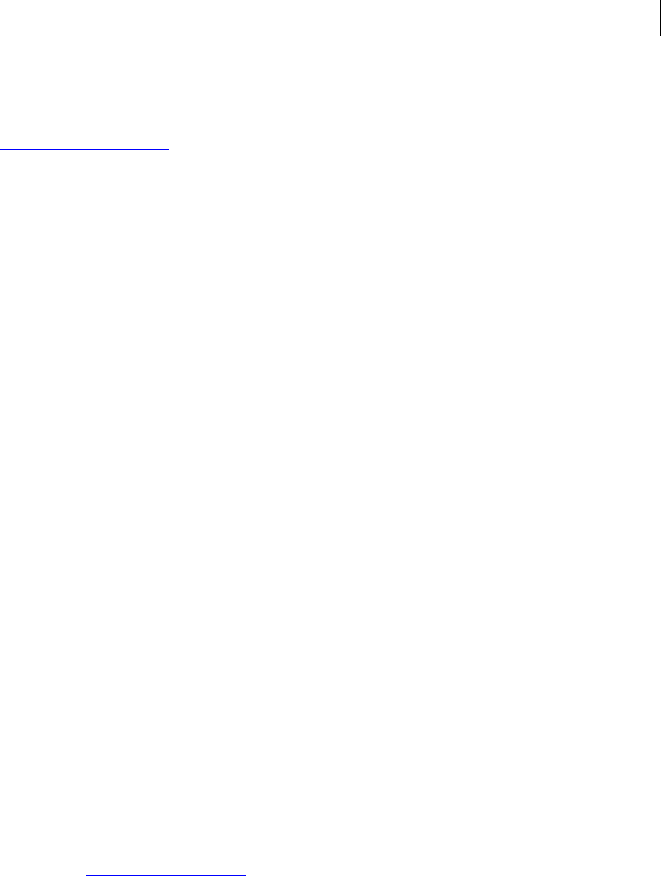
115 Managing Keys
Commands
2 pgp --revoke "Bob Smith" --revoker "Maria Fuentes
<maria@example.com>" --passphrase "M*riafu3nt3s" --force
Maria Fuentes, the designated revoker, revokes Bob’s key.
--revoke-sig
Revokes your signature on a public key that you have previously signed. The public key
that you signed and whose signature you now want to revoke must be on the local
keyring to be revoked.
The usage format is:
pgp --revoke-sig <user> --sig <sig> --passphrase <pass>
[options]
Where:
<user> is the user ID, portion of the user ID, or the key ID of the public key you
signed and whose signature you now want to revoke. Be as specific as possible, as
there can be multiple signatures from the same user on different user IDs of the
same key.
<sig> is the user ID or key ID of the key of the person who is revoking their
signature.
<pass> is the passphrase of the private key of the person revoking their
signature.
Options:
<force> is required to revoke a signature.
Example:
pgp --revoke-sig Fumiko --sig 0x3E439B98 --passphrase
"Al1ce*cam3r0n" --force
0x5571A08B:revoke signature (0:revoked signature by user Alice
Cameron <alice@example.com>)
Alice removed her signature from Fumiko’s key using Alice’s passphrase.
--revoke-subkey
Revokes a subkey on a key on the local keyring.
The option --force is required to make it more difficult to accidentally revoke a
subkey.
The usage format is:
pgp --revoke-subkey <user> --subkey <subkey> --passphrase
<pass> --force
Where:
<user> is the user ID, portion of the user ID, or the key ID of the key on which the
subkey is being revoked.
<subkey> is the key ID of the subkey being revoked.
<pass> is the passphrase of the key on which the subkey is being revoked.
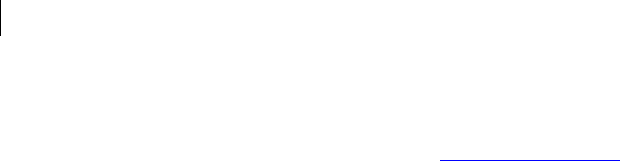
116 Managing Keys
Commands
Example:
pgp --revoke-subkey fumiko@example.com --subkey 0x29D55ACE --
passphrase "Fum1k0-asak0" --force
0x29D55ACE:revoke subkey (0:subkey successfully revoked)
The specified subkey on Fumiko’s key is revoked.
--send-shares
Sends key shares to a server that is joining a key and allows you to join a key over the
network. If shares are protected by a key with a passphrase, this passphrase must be
cached before sending the shares.
For more information, refer to the command --join-key.
The usage format is:
pgp --send-shares --share <share> --share-server <server> [--
signer <signer>][--passphrase <pass>]
Where:
<share> is the specific share you want to send to the server.
<server> is the URL of the server that is joining the shares
<signer> is the name of the key used to authenticate the connection.
<pass> is the passphrase of the signer authenticating the connection.
Example:
pgp --send-shares --share "Alice Cameron-1-Bob Smith.shf" --
share-server 172.30.100.51 --signer admin --passphrase
"adminpass"
This command sends the share of Alice's key assigned to Bob Smith to the server
172.30.100.51, where the connection is authenticated by the signer's key "admin"
and the passphrase "adminpass".
--set-expiration-date
Establishes an expiration date for a key.
The usage format is:
pgp --set-expiration-date <user> (--expiration-date <date>) --
passphrase <pass>
Where:
<user> is the user ID, portion of the user ID, or the key ID of the key whose
expiration date is being set.
<date> is the date on which the key expires.
<pass> is the passphrase of the key.
Examples:
pgp --set-expiration-date 0x12345678 --expiration-date 2009-
12-27 --passphrase "Merry#Pippen"

117 Managing Keys
Commands
Sets the expiration date for the specified key to December 27, 2009.
pgp --set-expiration-date 0x12345678 --expiration-days 365 --
passphrase "Saturday&Sunday"
Sets the specified key to expire in 365 days.
--set-key-flag
Sets one of the key preferences flags.
The usage format is:
pgp --set-key-flag <user> [--subkey <subkeyID>] --key-flag
<flag> [--passphrase <pass>]
Where:
<user> is the user ID, portion of the user ID, or the key ID of the user whose key
preferences flag is being set.
<flag> is the key preferences flag to be set.
<subkeyID> is the subkey ID of the key whose key preferences flag is being set.
<pass> is the passphrase of the key for which the preferences flag is being set.
Example:
pgp --set-key-flag Bob --key-flag private-shared --passphrase
"B0bsm1t4"
0x2B65A65E:set key flag (0:flags updated successfully)
You have successfully set the properties preference flag on Bob's key to "private-
shared".
Prop Flags: Private shared
--set-preferred-ciphers
Sets the entire list of preferred ciphers on a key. Only RSA and DH/DSS v4 keys can
have preferred ciphers.
The numbering of the ciphers in the command determines which cipher is used first,
which is used second, and so on. The cipher set as 1 is the preferred cipher.
The usage format is:
pgp --set-preferred-ciphers <user> --passphrase <pass>
<ciphers>
Where:
<user> is the user ID, portion of the user ID, or the key ID of the key to which the
preferred ciphers are being added.
<pass> is the passphrase of the key.
<ciphers> is one or more preferred ciphers.
Example:

118 Managing Keys
Commands
pgp --set-preferred-ciphers 0x12345678 --passphrase
"bicycling#is*fun" --aes256 1 --cast5 2
Specifies that only the ciphers AES256 and CAST5 should be used for the specified
key, in that order.
--set-preferred-compression-algorithms
Sets the entire list of preferred compression algorithms on a key. Only RSA and
DH/DSS v4 keys can have preferred compression algorithms.
The numbering of the compression algorithms in the command determines which
compression algorithm is used first, which is used second, and so on. The compression
algorithm set as 1 is the preferred compression algorithm.
The usage format is:
pgp --set-preferred-compression-algorithms <user> --passphrase
<pass> <compression algorithms>
Where:
<user> is the user ID, portion of the user ID, or the key ID of the key to which the
preferred ciphers are being added.
<pass> is the passphrase of the key.
<compression algorithms is one or more preferred compression algorithms.
Example:
pgp --set-preferred-compression-algorithms 0x12345678 --
passphrase "bicycling#is*fun" --bzip2 1 --zlib 2 --zip 3
Specifies that the preferred compression algorithm is BZip2, followed by ZLib,
then Zip, in that order.
--set-preferred-email-encodings
Sets the entire list of preferred email encodings on a key. Only RSA and DH/DSS v4
keys can have preferred email encodings.
The numbering of the email encodings in the command determines which email
encoding is used first, which is used second, and so on. The email encoding set as 1 is
the preferred email encoding.
The usage format is:
pgp --set-preferred-email-encodings <user> --passphrase <pass>
<email encodings>
Where:
<user> is the user ID, portion of the user ID, or the key ID of the key to which the
preferred ciphers are being added.
<pass> is the passphrase of the key.
<email encodings> is one or more preferred email encodings.
Example:

119 Managing Keys
Commands
pgp --set-preferred-email-encodings 0x12345678 --passphrase
"bicycling#is*fun" --pgp-mime 1 --partitioned 2
Specifies that the email encodings pgp-mime and partitioned should be used for
the specified key, in that order.
--set-preferred-hashes
Sets the entire list of hashes for a key (which can be only a v4 key).
The usage format is:
pgp --set-preferred-hashes <user> --passphrase <pass> <hash> 1
[<hash> 2...]
Where:
<user> the user ID, portion of the user ID, or the key ID of the key for which the
preferred hashes are being set.
<hash> is the preferred hash being set. The number following this option defines
the place on the hash list: the first hash (1) is always the preferred hash, and other
numbers are entered for conflict resolution.
<pass> is the passphrase of the key on which the preferred ciphers are being set.
Example:
pgp --set-preferred-hashes "Bob Smith" --passphrase "B0bsm1t4"
--md5 1 --sha256 2 --sha384 3
0x2B65A65E:set preferred hashes (0:preferred hashes updated)
Sets MD5, SHA-256, and SHA-384 as preferred hashes for Bob's key.
Hash: MD5
Hash: SHA-256
Hash: SHA-384
--set-preferred-keyserver
Sets a preferred keyserver for a key. Only RSA and DH/DSS v4 keys can have a
preferred keyserver, and it can be only one preferred keyserver.
The full URL of the keyserver must be specified, such as
ldap://keyserver.pgp.com.
The usage format is:
pgp --set-preferred-keyserver <user> --preferred-keyserver
<ks> --passphrase <pass>
Where:
<user> is the user ID, portion of the user ID, or the key ID of the key to which the
preferred keyserver is being set.
<ks> is the keyserver being set.
<pass> is the passphrase of the key.
Example:
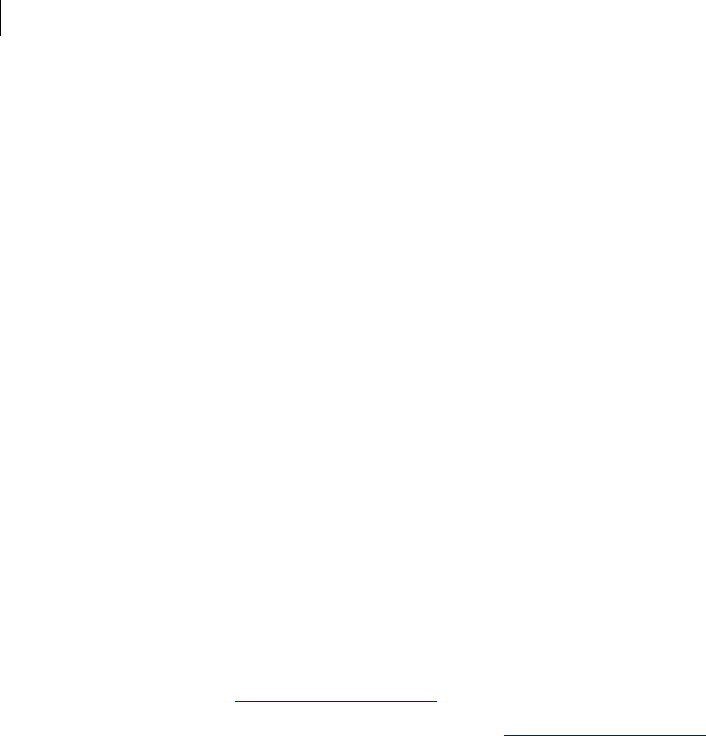
120 Managing Keys
Commands
--set-primary-userid
--set-trust
pgp --set-preferred-keyserver 0x12345678
ldap://keyserver.pgp.com --passphrase "B0bsm1t4"
Sets ldap://keyserver.pgp.com as the preferred keyserver for the specified
key.
Sets a new primary user ID on a key.
Photo IDs cannot be set as the primary user ID.
The usage format is:
pgp --set-primary-userid <user> --user <newID> --passphrase
<pass>
Where:
<user> is the user ID, portion of the user ID, or the key ID of the key to which the
new primary user ID is being added.
<newID> is the new primary user ID for the key.
<pass> is the passphrase of the key to which the new primary user ID is being
added.
Example:
pgp --set-primary-userid 0x12345678 --user "Alice Cameron
<acameron@example.com>" --passphrase "jrr*tolkien"
Adds the user ID "Alice Cameron <acameron@example.com>" to the specified key
and makes it the primary user ID.
Establishes the trust setting for a key.
Private keys can have trust settings of None or Implicit (for those for which you are the
owner). Public keys can have trust settings of None (Untrusted), Marginal, or Complete
(Trusted).
The usage format is:
pgp --set-trust <user> --trust <trust>
Where:
<user> is the user ID, portion of the user ID, or the key ID of the key whose trust
is being set.
<trust> is trust setting you want to assign to the key. Options for private keys
are none and implicit. Options for public keys are none, marginal, and complete.
Examples:
pgp --set-trust 0x12345678 --trust implicit
Trust is set to Implicit for the specified private key.
pgp --set-trust 0xABCD1234 --trust marginal
Trust is set to Marginal for the specified public key.

121 Managing Keys
Commands
--sign-key
Signs every user ID on a key.
To sign a photo ID, use the --photo option. To sign just one photo ID among many, use
the --index option.
The usage format is:
pgp --sign-key <user> --signer <signer> --sig-type <type> --
passphrase <pass> [options]
Where:
<user> is the user ID, portion of the user ID, or the key ID of the key you are
signing.
<pass> is the passphrase of the signer of the key.
[options] modify the behavior of the command. Options are:
--signer is the user ID, portion of the user ID, or the key ID of the signer of the
key. If no signer is specified, the default key is used for signing.
--sig-type is the signature type: local, exportable, meta-introducer, or trusted
introducer.
Signature Types
PGP Command Line supports several signature types:
local means the signature is non-exportable, which means it cannot be sent
with the key to a keyserver or exported in any way. Use this signature when
you believe the key is valid, but you don’t want others to rely on your opinion
of the key.
exportable means the signature is exportable, which means that the
signature can be sent with the key to a keyserver or exported with the key.
Use this signature when you believe the key is valid and you want others to
be able to rely on your opinion of the key. They are not obligated to rely on
your opinion, however.
meta-introducer means this is a non-exportable meta-introducer, which
means that this key and any keys signed by this key with a trusted
introducer validity assertion are fully trusted introducers to you. This
signature type is not exportable.
trusted-introducer means that you certify that this key is valid and that the
owner of the key should be completely trusted to vouch for other keys. This
signature type is exportable.
--trust-depth for meta-introducers and trusted introducers, you can specify
how many levels of trust your signature applies to. The default for meta-
introducer is 2, the default for trusted introducers is 1. The maximum depth for
both is 8.
--regular-expression lets you establish a domain restriction for trusted
introducers. This limits the trusted introducer’s certificate validation capabilities
to the domain you enter. For example, example.com.
Examples:
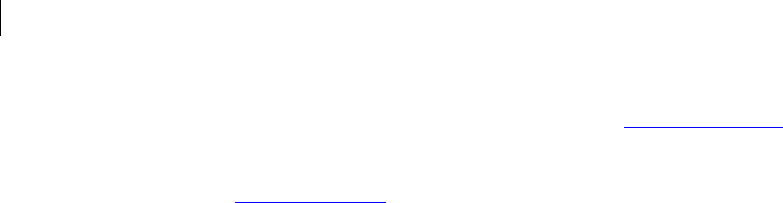
122 Managing Keys
Commands
pgp --sign-key "Bob Smith" --signer "alice@example.com" --sig-
type exportable --passphrase "A1ice*cam3r0n"
0x6245273E:sign key (0:certified user ID Bob Smith
<bob@example.com>)
Signs Bob’s key with an exportable signature.
--sign-userid
Signs a user ID on a key on the local keyring.
To sign a single user ID, specify that user ID uniquely. To sign a photo ID, use the --
photo option. To sign just one photo ID among many, use the --index option.
The usage format is:
pgp --sign-userid <user> --signer <signer> --sig-type <type> -
-passphrase <pass> [options]
Where:
<user> is the user ID, portion of the user ID, or the key ID of the user ID you are
signing.
<signer> is the user ID, portion of the user ID, or the key ID of the signer of the
user ID.
<type> is the signature type: local, exportable, meta-introducer, or trusted
introducer. See Signature Types (on page 121) for complete descriptions.
<pass> is the passphrase of the signer of the user ID.
[options] modify the behavior of the command. Options are:
--trust-depth for meta-introducers and trusted introducers, you can specify
how many levels of trust your signature applies to. The default for meta-
introducer is 2, the default for trusted introducers is 1. The maximum depth for
both is 8.
--regular-expression lets you establish a domain restriction for trusted
introducers. This limits the trusted introducer’s certificate validation capabilities
to the domain you enter. For example, example.com.
--photo lets you sign a photo ID.
--index lets you sign one photo ID on a key when there are many. Specify 1 for
the first photo ID on the key, 2 for the second, and so on.
Examples:
pgp --sign-userid "specific user" --signer me --sig-type
exportable
Sign a specific user ID.
pgp --sign-userid key --photo --signer me ...
Sign the specified photo ID.

123 Managing Keys
Commands
--split-key
Splits a key into two or more share files, called shares.
When you split a key, you split it between a group of shareholders. Each shareholder is
assigned a certain number of shares in their share file; each shareholder can be
assigned a different number of shares.
You specify the number of shares required to reconstitute the key so that it can be used
(the threshold). For example, you could split a key into three shares with a threshold of
two. Two of the three share files would be required before the key could be used.
Key splitting is a way to protect an important key, like a Corporate Signing Key, so that
no one person can use the key unilaterally.
You must reconstitute a key using the --join-key command before you can use it
again; refer to --join-key (see "--join-key-cache-only" on page 103) for more information.
You can only split one key at a time, and a key cannot be split more than once. The
number of people who get shares of a key (called shareholders) must be from two to 99.
The maximum number of shares for a key is 255. A shareholder can have more than one
share.
You can encrypt a share to a public key or you can use the name of the shareholder, in
which case the share will be conventionally encrypted to a passphrase you specify.
Refer to --share (on page 210) for more information.
Running the --split-key command without the --force option causes PGP
Command Line to list the share information rather than split the key; refer to --split-key
Preview Mode (on page 125) for more information.
If the key you specify to be split is missing or not valid (revoked, disabled, and so on) or
there is an error in the entering of the command, preview mode will not work nor will
the key be split (depending on whether or not the --force option was used).
The share files are created based on the following:
If --output is not used, the share filenames use the following format:
<split key common name>-#-<recipient common name>.shf
If --output is a file, the share filenames use the following format:
<output>-#-<recipient common name>.shf
If --output is a directory, the share filenames use the following format:
<output>/<split key common name>-#-<recipient common name>.shf
Where:
# is the number of this share. The first share being a 1, the second a 2, and so on.
The number is a single digit if the number of shareholders is fewer than 10 or
double digits with zero padding from 10 to 99 (04, 09, 55, for example).
The usage format is:
pgp --split-key <user> --threshold <number> --share <share1> -
-share <share2> [--share <shareN> ...] --passphrase pass --
force [--output]
Where:
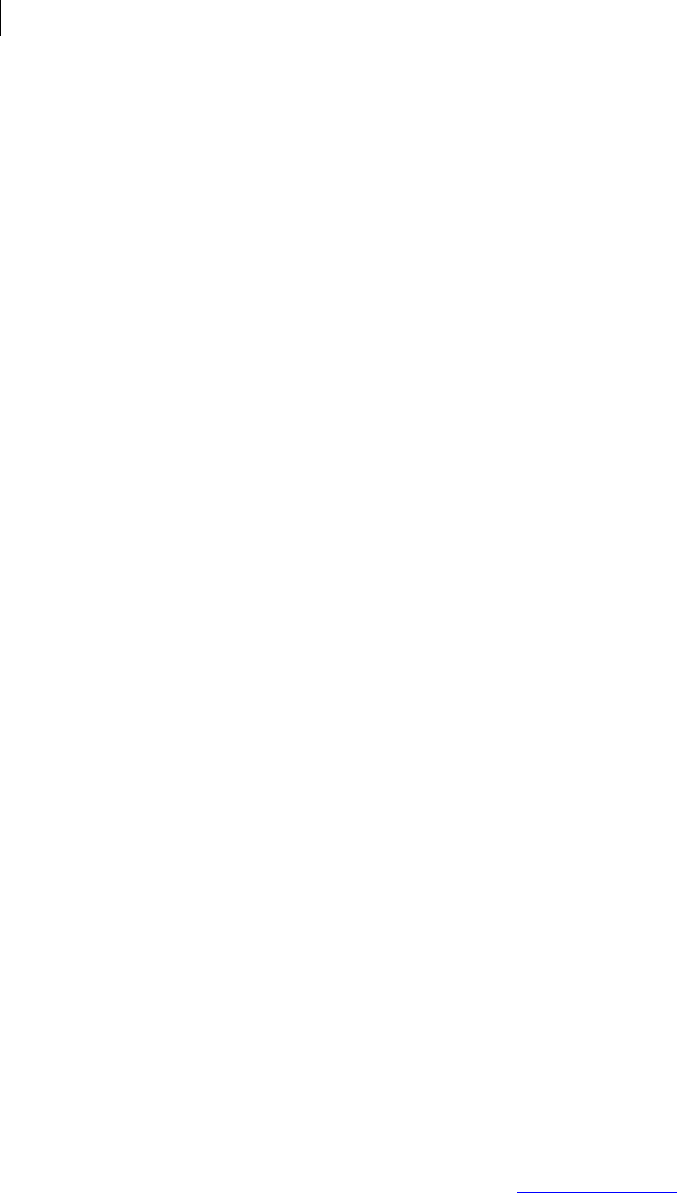
124 Managing Keys
Commands
<user> is the user ID, portion of the user ID, or the key ID of the key you want to
split. You must make an exact match, as you can only split one key at a time.
Maximum number of share users is 99 (inclusive).
--threshold is the threshold for the key being split: a minimum number of
shares you need to put the split key back together (or to sign or decrypt with the
key). It must be between 1 and the total number of shares (inclusive).
<share1> is the information that identifies share1, <share2> is the information
that identifies share2, and so on. Restrictions on the shares are as follows:
minimum number of shares per user is 1; maximum total number of shares (given
to all users) is 255.
--force. If you run --split-key without the option --force, you will be able
to see the preview mode before the actual key splitting occurs. There will be no
output if there are parse errors or if the specific key is missing or invalid (revoked,
disabled, etc.).
-- passphrase specifies the passphrase of the key being split. It can be omitted
if the key has no passphrase.
There is one option that can be user with the command --split-key:
--output lets you specify a different name for the share file. If output is not
used, share filenames look as follows:
Alice Cameron-1-Bob Smith.shf
<common name of the split key user>-<number of share users>
<common name of the recipient>.shf
If output is a file, share filenames look as follows:
shares-1-Bob Smith.shf
<output file name>-<number of share users>-
<common name of the recipient>.shf
If output is a directory, share filenames look as follows:
shares/Alice Cameron-1-Bob Smith.shf
<output file name>/<common name of the split key user>-
<number of share users>-<common name of the recipient>.shf
The number of share users is presented with a single digit for less than 10 users,
and a double digit for 10 to 99 users (which is the limit).
Example:
pgp --split-key "Alice Cameron" --threshold 40 --share
"20:BobSmith" --share "20:Jill Johnson" --share "10:Mary Smith"
--passphrase "A1ice*cam3r0n"
Since you did not use --force, you will get the preview mode that gives you
information such as follows:
Split Key User: Alice Cameron <alice@example.com>
Split Key ID: 0xEB778BFA (0xEF20715FEB778BFA)
Threshold: 40
Total Shares: 50
Total Users: 3
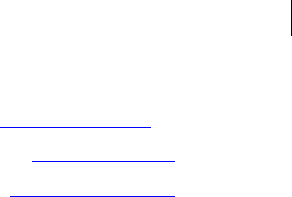
125
--split-key Preview Mode
Managing Keys
Commands
Share User: 20 0x2B65A65E Bob Smith <bob@example.com>
Share User: 20 0x17452786 Jill Johnson <jill@example.com>
Share User: 10 0x17452786 Mary Smith <mary@example.com>
0xEB778BFA:split key (3108:permission denied, force option
required)
If you use the --split-key command without the --force option, the specified key
will not be split. Instead, the information about the split that would have happened if
you had used --force is displayed; a preview mode.
This preview lets you check the split information you have entered to make sure it is
correct before you actually split the key.
Row 1: Split Key User Name
Name: "Split Key User"
Value: Primary user ID of the key being split, in this case "Alice Cameron".
Row 2: Split Key ID
Name: "Split Key ID"
Value: The 32-bit key ID followed by the 64-bit key ID in the format:
0xEB778BFA (0xEF20715FEB778BFA)
Row 3: Empty
Row 4: Threshold
Name: "Threshold"
Value: Threshold for the key being split (minimum number of shares to put the key
back together).
If threshold cannot be determined when joining a key, the character "?" is displayed.
This can happen when PGP Command Line displays this information before it listens
for network shares.
Row 5: Total Shares
Name: "Total Shares"
Value: Split. This is the total number of shares being divided among all users.
Join: This is the number of shares being collected from the file shares.
Row 6: Total Users
Name: "Total Users"
Value: Split. This is the total number of users who are getting the split key shares.
Users can be public key recipients as well as conventionally encrypted recipients.
Row 7: Empty
Row 8-N: Share User
Name: "Share User"
Value: The parsed value of each share in the following format:
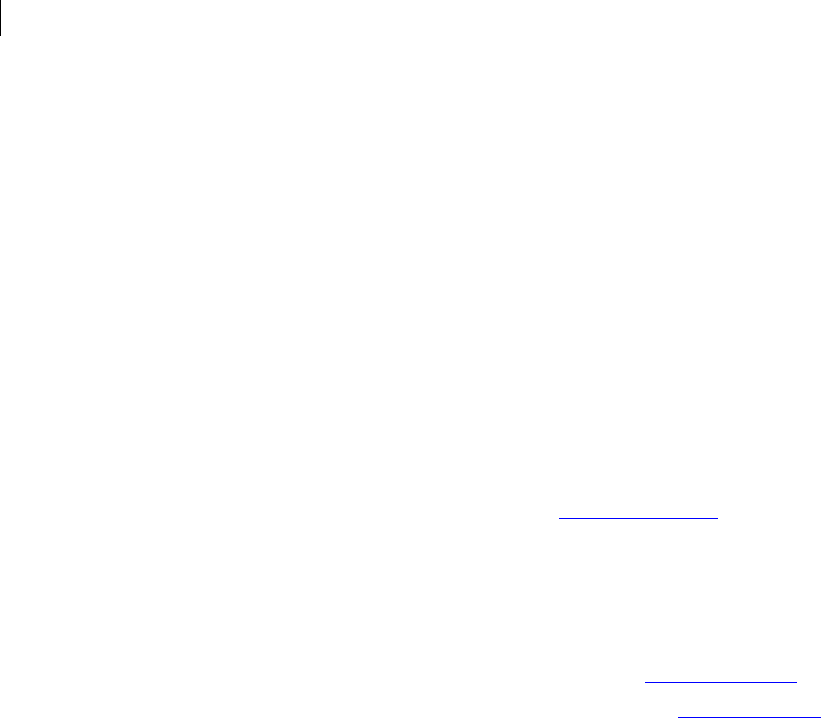
126 Managing Keys
Commands
Share User: 20 0xB910E083 Bob Smith
Number of shares assigned to a specific user (3 characters, left justified).
Key ID of the share recipient. For public key encryption, this is a key ID in
standard format, while for symmetric encryption, this is the string "symmetric".
The name of the share recipient. For public key encryption, this is the primary
user ID string, while for symmetric encryption, this is the name provided in the --
share option.
If there are no share users specified, "N/A" is displayed. This can only happen when
joining a key with the --skep option enabled.
Example:
pgp --split-key "Alice Cameron" --threshold 50 --share "25:Bob
Smith" --share "25:Jill Johnson" --share 25:0x4EF05026
--passphrase "A1ice*cam3r0n" --force
This time, the key was split successfully and the following message is displayed:
Split Key User: Alice Cameron <alice@example.com>
Split Key ID: 0xEB778BFA (0xEF20715FEB778BFA)
Threshold: 50
Total Shares: 50
Total Users: 2
Share User: 25 0x2B65A65E Bob Smith <bob@example.com>
Share User: 25 0x17452786 Jill Johnson <jill@example.com>
Alice Cameron-1-Bob Smith.shf:split key (2065:share file)
Alice Cameron-2-Jill Johnson.shf:split key (2065:share file)
0xEB778BFA:split key (0:key split successfully)

10 Working with Email
This chapter describes those commands and options used to manage email messages
with PGP Command Line.
In This Chapter
Overview....................................................................................................................... 127
Encrypt Email .............................................................................................................. 128
Sign Email .................................................................................................................... 129
Decrypt Email .............................................................................................................. 130
Verify Email ................................................................................................................. 130
Annotate Email............................................................................................................ 130
Overview
PGP Command Line supports processing (encrypt, sign, decrypt, verify, and annotate)
of RFC 822-encoded email messages, allowing them to be automatically handled via
scripting.
Some important things to understand about how PGP Command Line handles email
messages:
PGP Command Line does not send or receive email messages, it only processes
them.
The input for an operation must be an RFC 822-encoded email message, with the
appropriate MIME headers and including CRLF line endings. Incorrectly formatted
messages will not be processed.
MIME headers in the RFC-822 encoded messages are respected by PGP Command
Line. That is, they are not encrypted.
If the email message being processed has an attachment, the attachment will also
be processed.
When PGP Command Line encrypts an email message, the resulting file has a .pgp
extension added. So, for example, earnings.doc would become earnings.doc.pgp.
Conversely, when PGP Command Line decrypts an email message file, the
resulting file has the .pgp extension removed. You can use --output to have PGP
Command Line save the file to a different filename.
PGP Command Line uses the same mechanism for processing email messages as
do other Symantec Corporation products, so email messages handled by PGP
Command Line would be handled exactly the same if you were using Symantec
Encryption Desktop, for example.
The keys used to encrypt, sign, decrypt, or verify must be on the local keyring; PGP
Command Line does not do key lookups.

128 Working with Email
Encrypt Email
You can specify multiple recipients when encrypting a message. Only one file will
result, but it will be encrypted to all of the recipients you specified, including
ADKs.
To designate a recipient, you can use the email address on a key on the local
keyring.
You can use --sign with or without encrypting the email message.
Even if a message is only signed (and not encrypted), use --decrypt to process
the message. Verification is done automatically if a message is signed, whether or
not it was encrypted.
Annotations (information that PGP Command Line processed the data in a certain
way) are off by default. Use --annotate to add annotations to decrypted email
messages. No annotation information is added when a message is encrypted
and/or signed.
Decrypted messages may not be identical to the original message: adding
annotations and processing HTML can cause minor differences between the two.
PGP Command Line introduces these differences, not outside influences. These
differences does not cause PGP Command Line to report that the file has been
tampered with.
When email messages are encrypted, their format can be PGP/MIME or S/MIME,
but not both. The format is determined by the keys of the recipients. If the keys of
the recipients support only PGP/MIME or PGP/MIME and S/MIME, the resulting
message will be in PGP/MIME format. If the keys of the recipients support only
S/MIME, then the resulting message will be in S/MIME format. Most keys created
by Symantec Corporation products support PGP/MIME. Older keys, where the PGP
key is "wrapped around" an X.509 certificate, support only S/MIME.
You can encrypt email messages to multiple recipients, but their keys must be the
same format (PGP/MIME or S/MIME), as only one output file can be created. To
encrypt an email message to some PGP/MIME keys and some S/MIME keys, run
PGP Command Line twice, once for each format. Use --get-email-encoding
(on page 98) to determine the format of a key.
If you sign an email message with a key that is different from the key in the From
field of the MIME header, a mismatched key error will be reported.
Encrypt Email
To encrypt email messages, use the --encrypt command.
Refer to --encrypt (page 59) for information about the general use of the --encrypt
command.
You must use the --email (on page 169) option on the command line to tell PGP
Command Line that the input file is an RFC 822-compliant email message, which PGP
Command Line processes differently than regular data. Specifically, MIME headers and
CRLF line endings are respected.
Examples:
1 pgp --encrypt --email C:\data\message.txt --recipient
jmedina@example.com
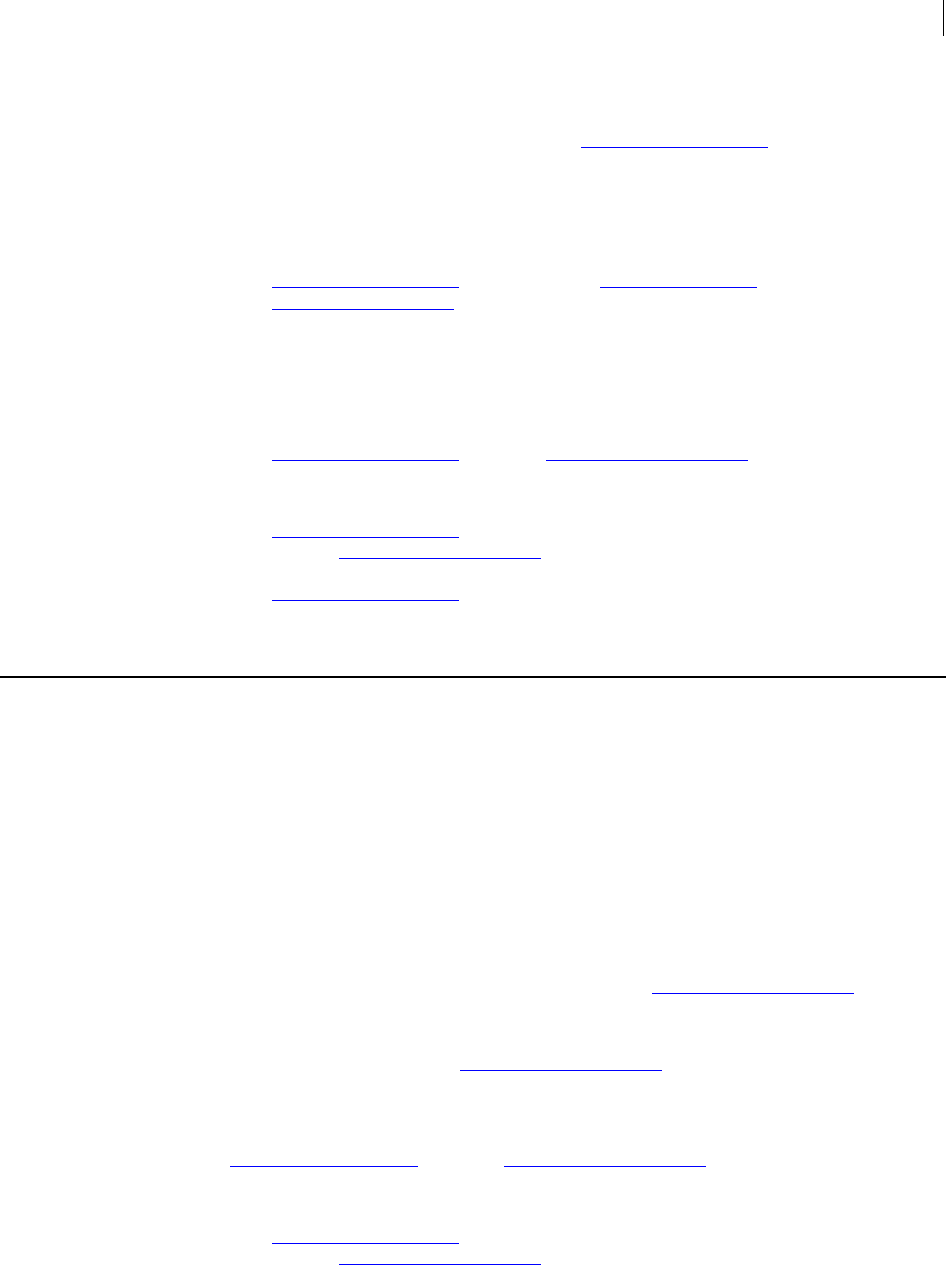
129 Working with Email
Sign Email
Encrypts the file message.txt, an RFC 822-encoded email message, to the public
key associated with the email address jmedina@example.com. PGP Command Line
will search the keys on the local keyring for a public key that includes the specified
email address. The encrypted file message.txt.pgp will be created in the same
directory as the input file.
2 pgp --encrypt --email C:\data\message.txt --recipient
jmedina@example.com --recipient mpa@example.com --recipient
vtoskin@example.com
Encrypts the file message.txt, an RFC 822-encoded email message, to the public
keys associated with the specified email addresses. One encrypted email will be
created, but it will be encrypted to multiple recipients.
3 pgp --encrypt --email C:\data\message.txt --recipient
jmedina@example.com --sign acameron@example.com --passphrase
"a_cameron*1492sailedblue"
Encrypts the file message.txt to the public key associated with the email address
jmedina@example.com and signs it with the private key associated with the email
address acameron@example.com. The passphrase for the private key is supplied.
If the email address the message is being sent to is different than
jmedina@example.com, a mismatched key error will be reported.
Sign Email
To sign an email message (whether or not you are encrypting it), use the --sign
command.
Refer to --sign (page 64) for information about the general use of the --sign
command.
You must use the --email (on page 169) option on the command line to tell PGP
Command Line that the input file is an RFC 822-compliant email message, which PGP
Command Line processes differently than regular data. Specifically, MIME headers and
CRLF line endings are respected.
Examples:
pgp --email C:\data\message.txt --sign acameron@example.com --
passphrase "a_cameron*1492sailedblue"
Signs (but does not encrypt) the file message.txt with the private key associated
with the email address acameron@example.com. The passphrase for the private
key is supplied.
pgp --encrypt --email C:\data\message.txt --recipient
jmedina@example.com --sign acameron@example.com --passphrase
"a_cameron*1492sailedblue"
Encrypts the file message.txt to the public key associated with the email address
jmedina@example.com and signs it with the private key associated with the email
address acameron@example.com. The passphrase for the private key is supplied.
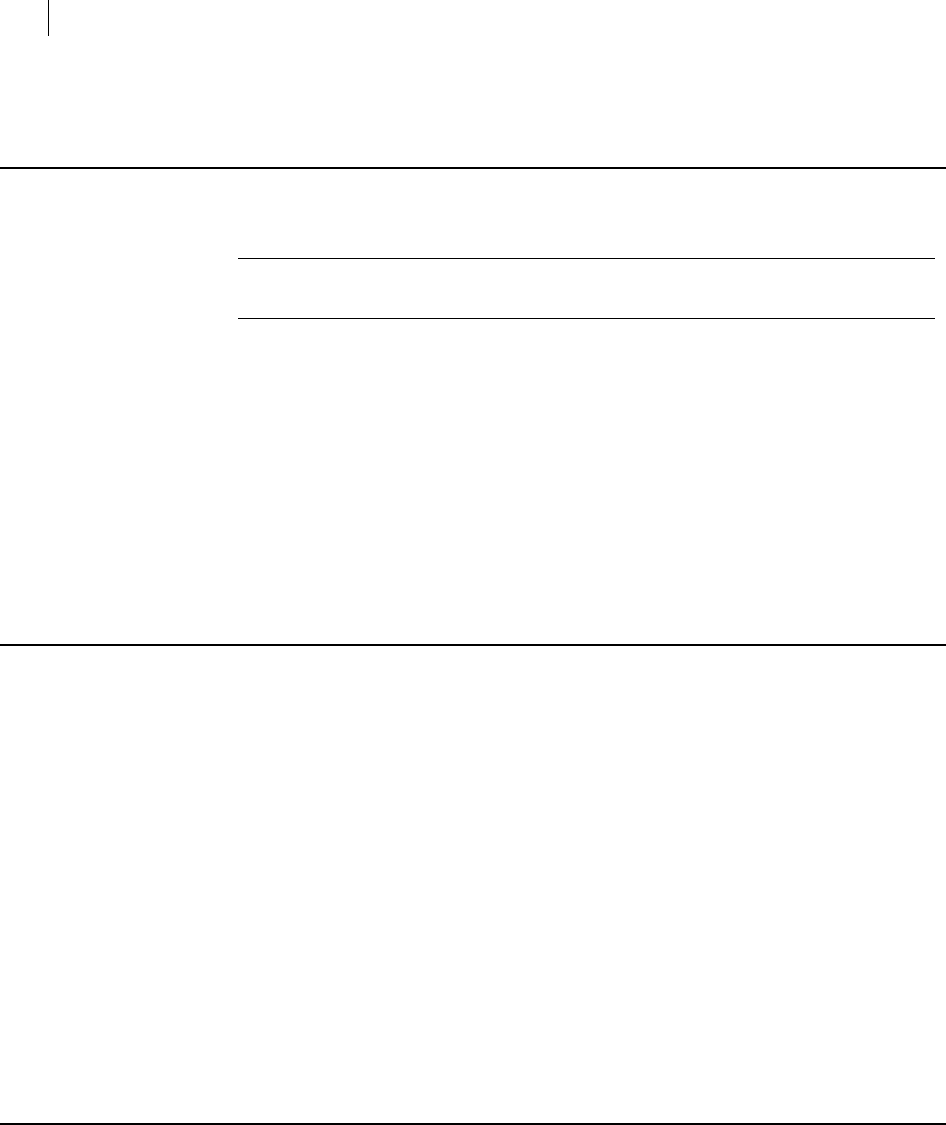
130 Working with Email
Decrypt Email
Decrypt Email
To decrypt an encrypted and/or signed message, use the --decrypt command.
Note: Symantec Corporation recommends using --decrypt on all messages, even
those that are signed but not encrypted.
Refer to --decrypt (page 55) for information about the general use of the --decrypt
command.
You must use the --email (on page 169) option on the command line to tell PGP
Command Line that the input file is an RFC 822-compliant email message, which PGP
Command Line processes differently than regular data. Specifically, MIME headers and
CRLF line endings are respected.
Example:
pgp --decrypt --email message.txt.pgp --annotate
Decrypts the email message file "message.txt" and adds annotations to the file.
Verify Email
To verify an email message, use the --verify command.
Verifying an email message verifies that the file was not tampered with and tests
whether PGP Command Line can process the entire file. The command output describes
what was verified.
Refer to --verify (page 67) for information about the general use of the --verify
command.
You must use the --email (on page 169) option on the command line to tell PGP
Command Line that the input file is an RFC 822-compliant email message, which PGP
Command Line processes differently than regular data. Specifically, MIME headers and
CRLF line endings are respected.
Example:
pgp --verify --email message.txt.pgp --annotate
Verifies the email message file "message.txt" and adds annotations to the file.
Annotate Email
To annotate an email message (information that PGP Command Line processed the data
in a certain way), use the --annotate command.
Annotations are off by default.

131 Working with Email
Annotate Email
A signed email message that was successfully decrypted by PGP Command Line would
have an annotation similar to the following at the top of the file, if the --annotate
option was used:
* PGP Signed: 1/31/09/ at 10:31:43 PM, Decrypted
The --annotate option is used only with two commands involving email messaging: -
-decrypt and --verify.
Example:
pgp --decrypt --email message.txt.pgp --annotate
Decrypts the email message file "message.txt" and adds annotations to the file.
11 Working with a PGP Key Management
Server
This section describes the commands that can be used with a PGP Key Management
Server (KMS).
In This Chapter
Overview .......................................................................................................................134
--decrypt .......................................................................................................................137
--encrypt (-e).................................................................................................................137
--create-mak.................................................................................................................138
--export-mak ................................................................................................................138
--export-mak-pair........................................................................................................139
--import-mak................................................................................................................141
--request-cert ...............................................................................................................142
--edit-mak .....................................................................................................................142
--search-mak ................................................................................................................143
--delete-mak .................................................................................................................144
--create-mek-series .....................................................................................................145
--edit-mek-series .........................................................................................................145
--search-mek-series.....................................................................................................146
--delete-mek-series......................................................................................................147
--create-mek .................................................................................................................148
--import-mek................................................................................................................148
--export-mek ................................................................................................................149
--edit-mek .....................................................................................................................149
--search-mek ................................................................................................................150
--create-msd .................................................................................................................151
--export-msd.................................................................................................................152
--edit-msd .....................................................................................................................152
--search-msd ................................................................................................................153
--delete-msd .................................................................................................................154
--create-consumer .......................................................................................................155
--search-consumer ......................................................................................................155
--check-certificate-validity ........................................................................................156

134 Working with a PGP Key Management Server
Overview
Overview
With the release of PGP Command Line 10.0, Symantec Corporation expanded the scope
of PGP Command Line so that it can act on keys and objects on a PGP Key Management
Server (KMS), in addition to keys and objects on the local system.
PGP KMS is new technology that centralizes the management of multiple kinds of
encryption keys for your organization onto a single server, thus allowing multiple
applications in your enterprise to operate against the same set of keys.
No longer does each application that uses encryption keys in your organization have to
store and manage them on their own.
New Terms and Concepts
To accommodate this new PGP KMS technology, new terms and concepts are being used
to describe how Symantec applications understand keys, users, and servers, and the
relationships between them:
Consumer: Previous to KMS, we talked of a "user", generally identified with a
person. A user had a key, encrypted things, sent and received email, and so on.
One person could have more than one user identity (for example, they could be the
holder of a corporate ADK as one identity and a PGP Desktop user as a second
identity, each identity having a different PGP keypair). With PGP KMS, a
consumer is an identity associated with a person or a device. For example, a web
server that handles credit cards or a bank's automated teller machine could be
PGP KMS consumers. Each consumer has a MAK, which may or may not have
associated MEKs, MEK series, or MSDs.
MAK (Managed Asymmetric Key): A keypair managed by PGP KMS for a
consumer. A MAK is a PGP keypair with additional information. A MAK can be
used to encrypt, decrypt, sign, and verify.
MEK (Managed Encryption Key): A symmetric key associated with a MAK. A MEK
can be used to encrypt and decrypt; it cannot sign or verify. Any number of MEKs
can be associated with a MAK. MEKs can have a Validity Period, allowing them to
be valid for a specified period. At the end of the specified period, the MEK expires
and a new MEK can be automatically created. The old MEK is retained in an
expired state and kept, to decrypt older data if necessary.
MEK series: A series of MEKs that are automatically created and then expired
when their Validity Period ends. Consumers using a MEK series can be
automatically notified of a new MEK so that they can synchronize to the series and
thus use the correct MEK at the correct time. In other cases, no notification is
needed; when you encrypt against the MEK series, the active MEK is used
automatically.
MSD (Managed Secure Data): Encrypted data stored on a PGP KMS and associated
with a MAK. Just like a regular encrypted file except it is stored on a PGP KMS.

135 Working with a PGP Key Management Server
Overview
Relationship with a PGP KMS
To act on keys or objects on a PGP KMS, you must specify a PGP KMS as an argument
on the command line.
For example:
pgp --usp-server universal.example.com <kms_operation>
This example shows a PGP KMS operation being performed against the PGP KMS server
named universal.example.com.
Individual commands can act against keys or objects on a PGP KMS or on the local
system, but not both.
Authentication for PGP KMS Operations
Authentication as a consumer is required for most PGP KMS operations. Once
authenticated as a consumer, the settings of the PGP KMS determine what operations
can be performed. Contact your administrator for details.
Four types of authentication are supported:
No authentication
Passphrase
Public key
Cookie
No Authentication
You can only search for keys or objects on the PGP KMS without providing
authentication.
Passphrase
You can perform all PGP KMS operations by providing the username and passphrase of
a valid user on the PGP KMS.
For example:
pgp --auth-username acameron --auth-passphrase
"bilbo42_baggins99" --usp-server universal.example.com
<kms_operation>
This example shows Alice Cameron authenticating to her company's PGP KMS,
universal.example.com, on which she is an authorized user, using her passphrase.
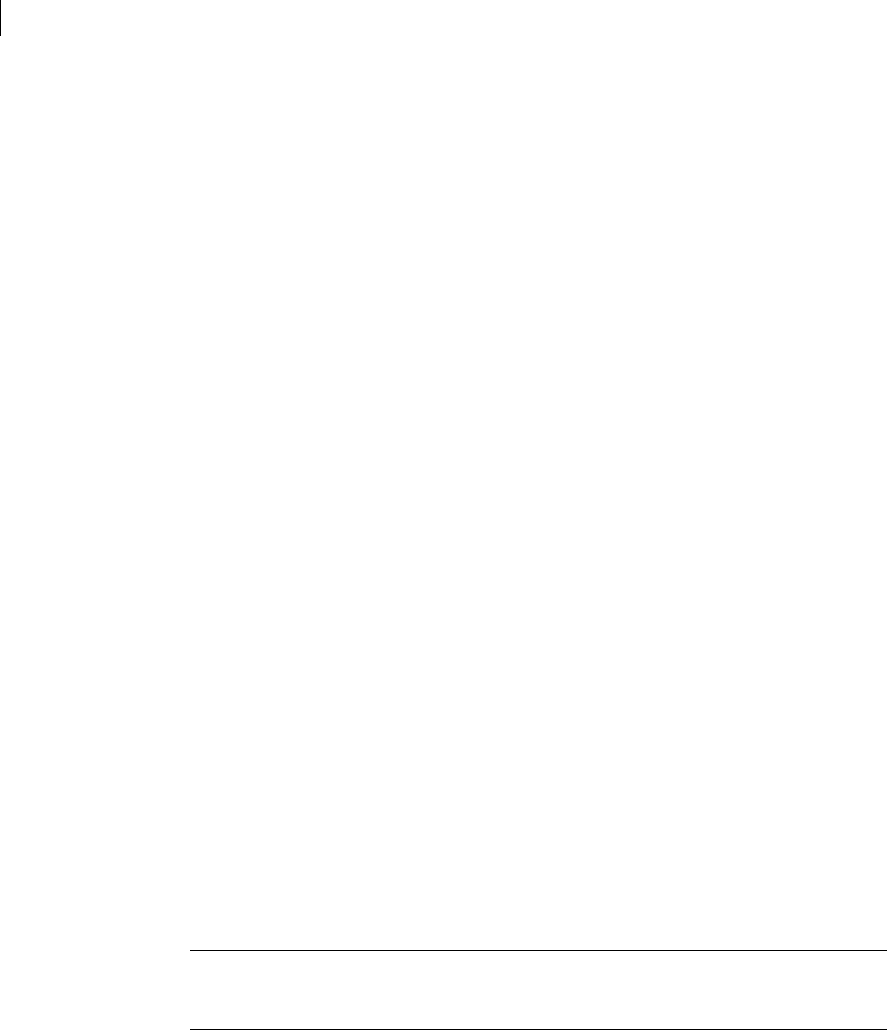
136 Working with a PGP Key Management Server
Overview
Public Key
You can perform all PGP KMS operations by unlocking the private key of a user on a
PGP KMS via a public key on the local keyring. The option --auth-key is used to
specify the local public key to be used.
The public key ID used with --auth-key can be a 32- or 64-bit key ID or a unique,
case-insensitive substring of the common name or email portion of the username.
For example:
pgp --auth-username acameron --auth-key 0x12345 --auth-
passphrase "bilbo42_baggins99" --usp-server
universal.example.com <kms_operation>
This example shows Alice Cameron specifying her public key on her local system
and the passphrase to her private key to her company's PGP KMS,
universal.example.com. The PGP KMS will unlock the private key associated with
her public key using the supplied passphrase and authenticate her.
Cookie
Cookie authentication lets you cache authentication credentials for a specific PGP KMS.
PGP Command Line automatically manages the location of the cookies. Security for the
cookies is by file permissions; only the appropriate user and the administrator (if any)
on a system can read the cookie.
PGP Command Line supports two types of cookie authentication:
Anonymous cookie. A single cookie that automatically uses the credentials in the
cookie for authentication until it is overwritten, expires, or is deleted. With an
anonymous cookie in place, you do not need to enter authentication credentials on
the command line for KMS operations for the specified PGP KMS; the credentials
in the cookie are used instead.
Named cookies. One or more cookies tied to a specific consumer that you can use
for authentication on the command line by specifying the username (using --
auth-username) but without having to also specify the associated passphrase
(using --auth-passphrase) or associated key (using --user-key).
Note: Use an anonymous cookie when you use just one set of authentication
credentials for a PGP KMS. If you need multiple authentication credentials for a PGP
KMS (for example, if a user has multiple USP consumers), use named cookies.
To create an anonymous cookie, use passphrase or public key authentication while
performing a PGP KMS operation. The cookie will be created by the use of --usp-
cache-auth:
pgp --auth-username acameron --auth-passphrase
"bilbo42_baggins99" --usp-cache-auth --usp-server
universal.example.com <kms_operation>
In this example, passphrase authentication is used to set the cookie.
Once an anonymous cookie is in place, you do not need to enter any authentication
credentials when performing a KMS operation against the specified PGP KMS. Simply
perform your PGP KMS operations without any apparent authentication:
pgp --usp-server universal.example.com <kms_operation>
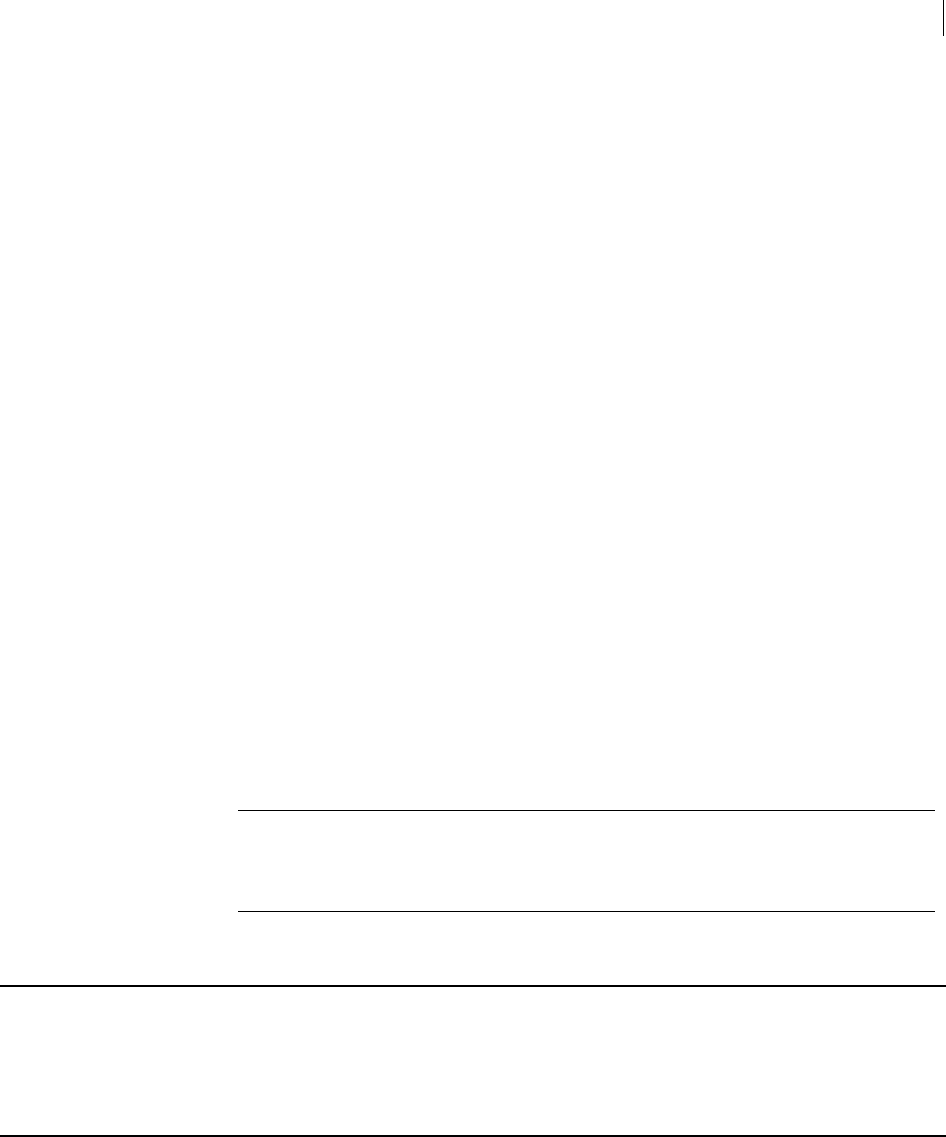
137 Working with a PGP Key Management Server
--decrypt
Use --usp-clear-cache to delete an anonymous cookie for a specific PGP KMS:
pgp --usp-server universal.example.com --usp-clear-cache
To create a named cookie, use passphrase or public key authentication while
performing a PGP KMS operation. The cookie will be created by the use of --usp-
cache-auth:
pgp --auth-username bobsmith --auth-passphrase
"B0bSm1th***7263" --usp-cache-auth --usp-server
universal.example.com <kms_operation>
In this example, a named cookie (bobsmith) is created using passphrase authentication
for the specified PGP KMS.
For subsequent KMS operations against the same PGP KMS, only --auth-username
bobsmith is required on the command line for authentication; the --auth-
passphrase <passphrase> or --auth-key <keyid> is not needed.
To create another named cookie for the same PGP KMS, simply run another KMS
operation against the same PGP KMS using the desired authentication credentials:
pgp --auth-username mikeallen --auth-passphrase
"M1chAelA11en##8351" --usp-cache-auth --usp-server
universal.example.com <kms_operation>
In this example, a second named cookie (mikeallen) is created for the same PGP KMS
(universal.example.com). For subsequent KMS operations against the same PGP KMS,
either named cookie (bobsmith or mikeallen) can be used in conjunction with --auth-
username.
Use --usp-clear-cache to delete a named cookie for a specific PGP KMS:
pgp --usp-server universal.example.com --auth-username
mikeallen --usp-clear-cache <kms_operation>
In this example, the named cookie mikeallen is deleted.
Note: When you create the first named cookie against a PGP KMS, you also create an
anonymous cookie for the specified PGP KMS. When you create additional named
cookies for the same PGP KMS, you overwrite the existing anonymous cookie with
the new one. It is not recommended to mix the use of anonymous and named cookies.
--decrypt
Decrypts encrypted files with local keys or keys on a PGP KMS server. See --decrypt.
--encrypt (-e)
Encrypts documents for specified recipients, where keys are on the local keyring or on a
PGP KMS server. See --encrypt (-e) (page 59).
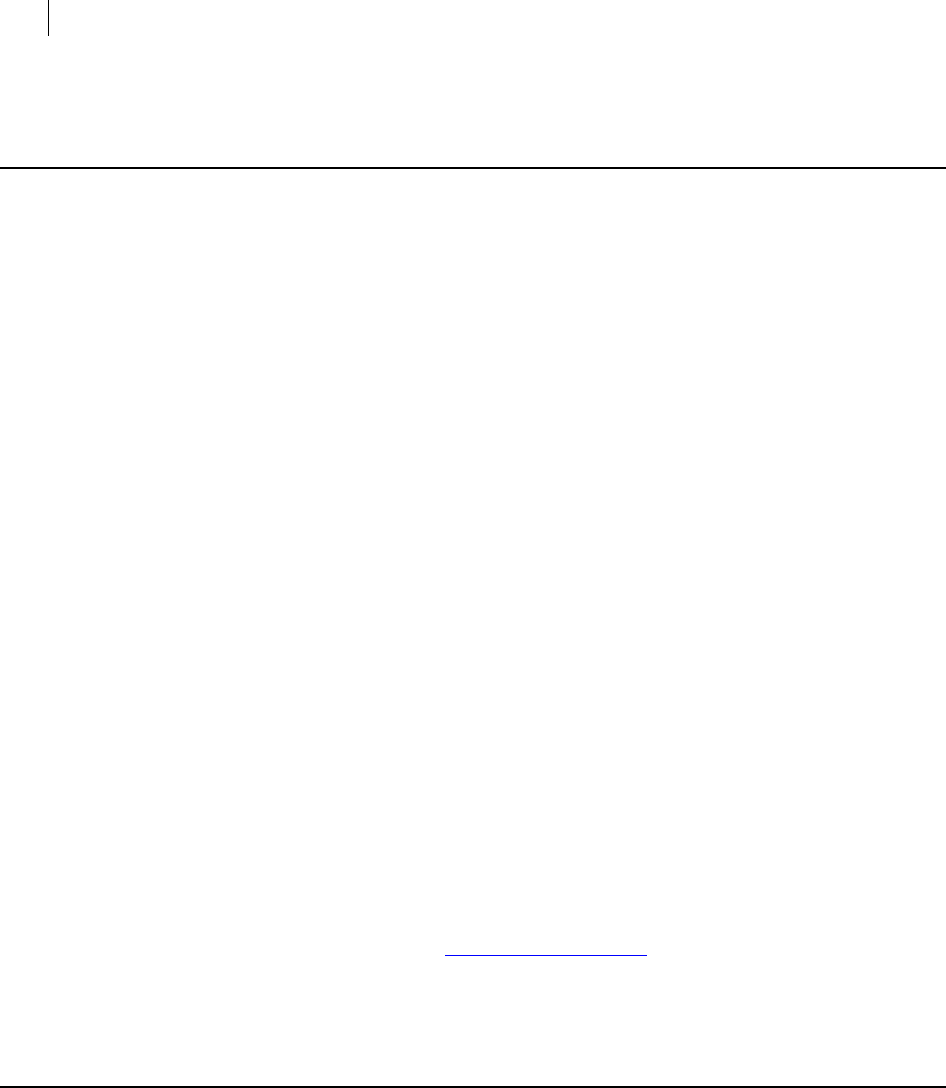
138 Working with a PGP Key Management Server
--create-mak
--create-mak
The --create-mak command creates a new MAK on the specified PGP KMS server.
The --name option is required. You can also specify key size and algorithm (using the
same arguments as with creating a key on the local keyring), but you must specify both
or neither. If neither is specified, the default settings on the PGP KMS will be used.
The keys created by the --create-mak command are SKM keys.
The usage format is:
pgp --create-mak --usp-server <KMSserver> --name <MAKname> [--
key-type <type> --encryption-bits <bits>]
Where:
--create-mak is the command to create a MAK on a PGP KMS.
--usp-server specifies the PGP KMS on which the MAK will be created.
<KMSserver> is the KMS server on which the MAK will be created.
--name specifies a name for the MAK.
<MAKname> is the desired name for the MAK. This is usually an email address, but
can be any text string you want.
--key-type specifies the type of key you are creating.
<type> is the key type: rsa, rsa-sign-only, dh, or dh-sign-only.
--encryption-bits specifies the length of the encryption subkey in bits (1024 -
4096; for DSA keys, 1024, 2048, or 3072 only). When generating sign-only keys
(keys without a subkey), you can specify --bits only to define the signing key
size.
<bits> is the desired number of bits: 1024, 2048, 3072, or 4096.
Example:
pgp --create-mak --usp-server universal.example.com --name
"Alice Cameron <acameron@example.com>"
This example shows a MAK being created for Alice Cameron on the specified PGP
KMS using her name/email address as the name of the MAK.
--export-mak
The --export-mak command exports the public portion of a MAK to a file on the local
system.
Use the --export-mak-pair command to export both the public and the private
portion of a MAK to a file.
If you have two MAKs with the same name, and you want to export one of them, use the
UUID of the MAK you want to export, not the name.
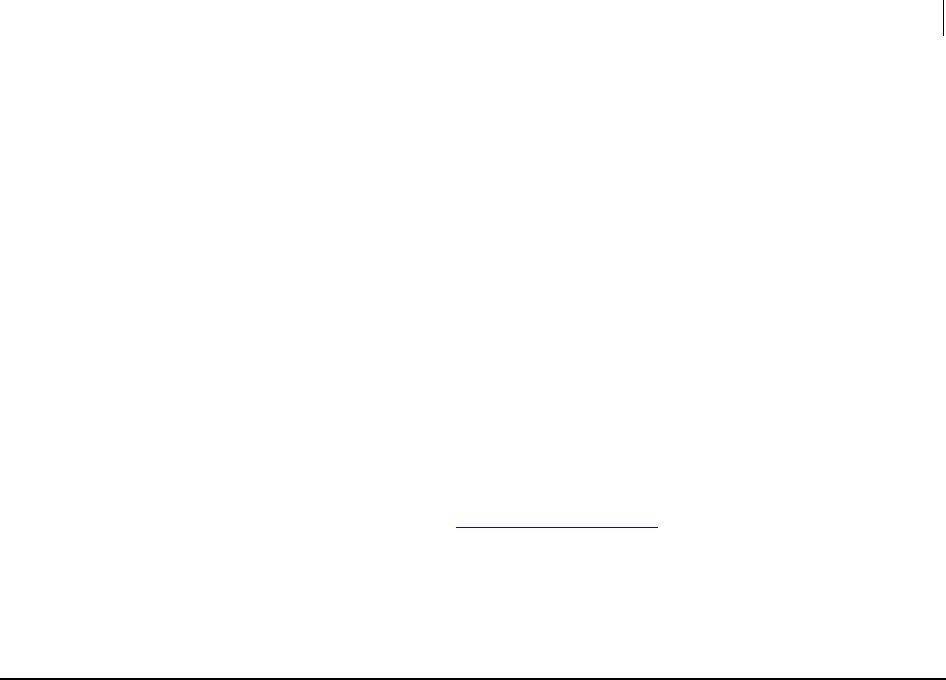
139 Working with a PGP Key Management Server
--export-mak-pair
The usage format is:
pgp --export-mak <MAKid> --usp-server <KMSserver> --output
<MAKfile>
Where:
--export-mak is the command to export the public portion of a MAK to a file on
the local system.
<MAKid> is the name or UUID of the MAK being exported.
--usp-server specifies the PGP KMS on which the MAK exists.
<KMSserver> is the KMS server on which the MAK exists.
--output specifies the output for the MAK being exported.
<MAKfile> is the desired name (or name and path) for the MAK on the local
system.
Example:
pgp --export-mak acameron@example.com --usp-server
universal.example.com --output c:\keys\test-pubkey.asc
This example shows the public portion of Alice Cameron's MAK being exported to
a key on the local system.
--export-mak-pair
The --export-mak-pair command exports the public and private portions of a MAK
to a file on the local system.
Use the --export-mak command to export just the public portion of a MAK to a file.
If you have two MAK pairs with the same name, and you want to export one of them,
use the UUID of the MAK you want to export, not the name.
The usage format is:
pgp --export-mak-pair <MAKid> --usp-server <KMSserver> --
export-format --output <MAKfile>
Where:
--export-mak-pair is the command to export the public and private portions of
a MAK to a file on the local system.
<MAKid> is the name or UUID of the MAK being exported.
--usp-server is the command to specify the PGP KMS on which the MAK exists.
<KMSserver> is the KMS server on which the MAK exists.
--export-format specifies an export format from the following list of
supported formats. If this option is omitted, the keys are exported as ASCII armor
files (.asc). See Export Format (on page 93).
--output is the command to specify the output for the MAK being exported.
<MAKfile> is the desired name (or name and path) for the MAK on the local
system.
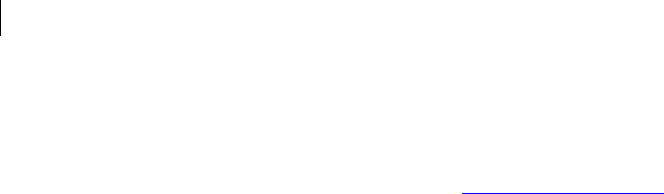
140 Working with a PGP Key Management Server
--export-mak-pair
Examples:
Export public and private keys to a file
pgp --export-mak-pair acameron@example.com --usp-server
universal.example.com --output c:\keys\test-keypair.asc
This example shows the public and private portions of Alice Cameron's MAK being
exported to a key on the local system.
Export the certificate's private key as encrypted PKCS8
pgp --usp-server universal.example.com --export-mak-pair mak-
uuid --export-format pkcs8 --passphrase keypass --export-
passphrase export-keypass -o cert-key-encrypted.pkcs8 --
overwrite remove
This example exports the private key associated with the top X.509 certificate. The
key material is saved as PKCS8 that is encrypted with the export-keypass
passphrase.
Export Format
PGP Command Line supports multiple export formats:
Complete (default): Only ASCII-armored files are output; the default file extension
is .asc. Use Complete to export keys in a newer format that supports all PGP
features.
Compatible: Only ASCII-armored files are output; the default file extension is .asc.
Use Compatible to export keys in a format compatible with older versions of
PGP software; that is, PGP software versions 7.0 and prior. Some newer PGP
features are not supported when using Compatible.
X.509-cert: Only ASCII-armored files are output; the default file extension is .crt.
The <input> must match exactly one key, and --cert is required.
PKCS8: This format can produce unencrypted and encrypted PKCS8. Only ASCII-
armored files are output; the default file extension is .p8. A signed key must be
paired. The <input> must match exactly one key.
The passphrase options change the passphrase of the exported key. They do not
change the passphrase of the local key.
If no --passphrase is supplied, the cache and an empty passphrase is tried.
If successful, the found passphrase is used as though it were supplied with
the command.
If --passphrase and --export-passphrase are supplied and --
passphrase is valid, then the private key is exported as encrypted PKCS8.
The --export-passphrase is used to encrypt the result.
If only --passphrase is supplied and the passphrase is valid, the private
key is exported without being encrypted. If the supplied passphrase is
invalid, an error is generated.
PKCS12: Only binary blocks are output; the default file extension is .p12. A signed
key must be paired. The <input> must match exactly one key.
The passphrase options change the passphrase of the exported key and certificate.
They do not change the passphrase of the local key.
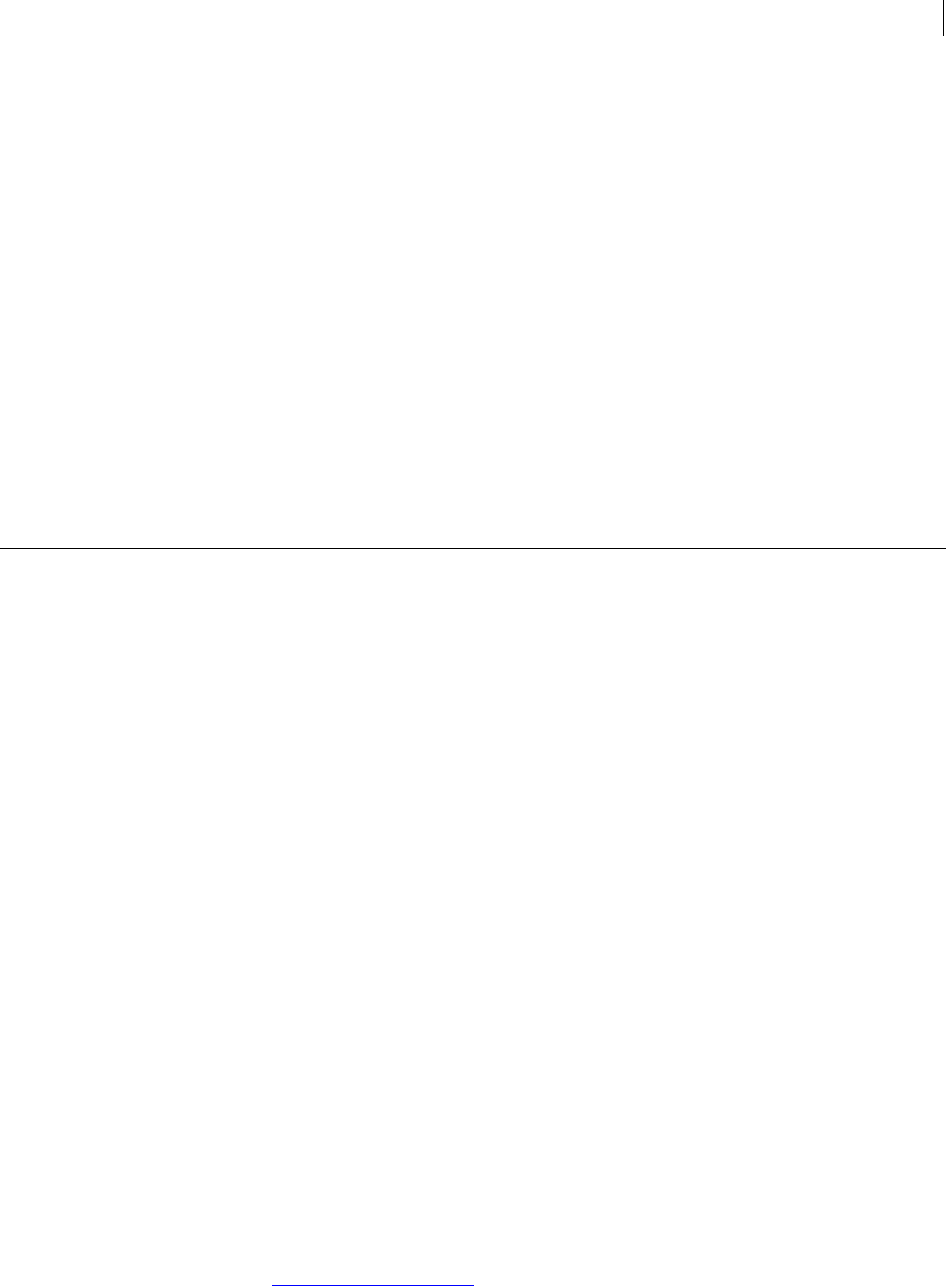
141 Working with a PGP Key Management Server
--import-mak
If no --passphrase is supplied, the cache and an empty passphrase is tried.
If successful, the found passphrase is used as though it were supplied with
the command.
If only --passphrase is supplied and the passphrase is valid, the key and
certificate are exported without encryption. If the supplied passphrase is
invalid, an error is generated.
If --passphrase and --export-passphrase are supplied and --
passphrase is valid, then the key and the certificate are exported as
encrypted PKCS12. The --export-passphrase is used to encrypt the
result.
Certificate signing request (CSR): Only ASCII-armored blocks are output. The default
file extension is .csr. Key must be paired. The input must match exactly one key.
The preferred method to create a CSR is to associate the certificate with a specific
subkey using the --subkey option.
--import-mak
The --import-mak command creates a MAK on a PGP KMS from existing key material
on the local system.
The key mode for the MAK will be determined by the content of the existing key
material.
If there is no private key in the imported file, the key mode will be CKM.
If there is a private key but no signing subkey, the key mode will be SCKM.
If the key material has no passphrase, the key mode will be SKM.
If the key material has a passphrase, the key mode will be GKM.
Refer to the Symantec Encryption Management Server Administrator's Guide for more
information about key modes.
The usage format is:
pgp --import-mak --usp-server <KMSserver> --name <MAKname>
Where:
--import-mak is the command to use existing key material to create a MAK.
--usp-server specifies the PGP KMS on which the MAK will be created.
<KMSserver> is the KMS server on which the MAK will be created.
--name specifies a name for the MAK. This option is not required. If no name is
given, the name found in the imported key will be used.
<MAKname> is the desired name for the MAK. This is usually an email address, but
can be any text string you want.
Example:
pgp --import-mak --usp-server universal.example.com --name
acameron@example.com
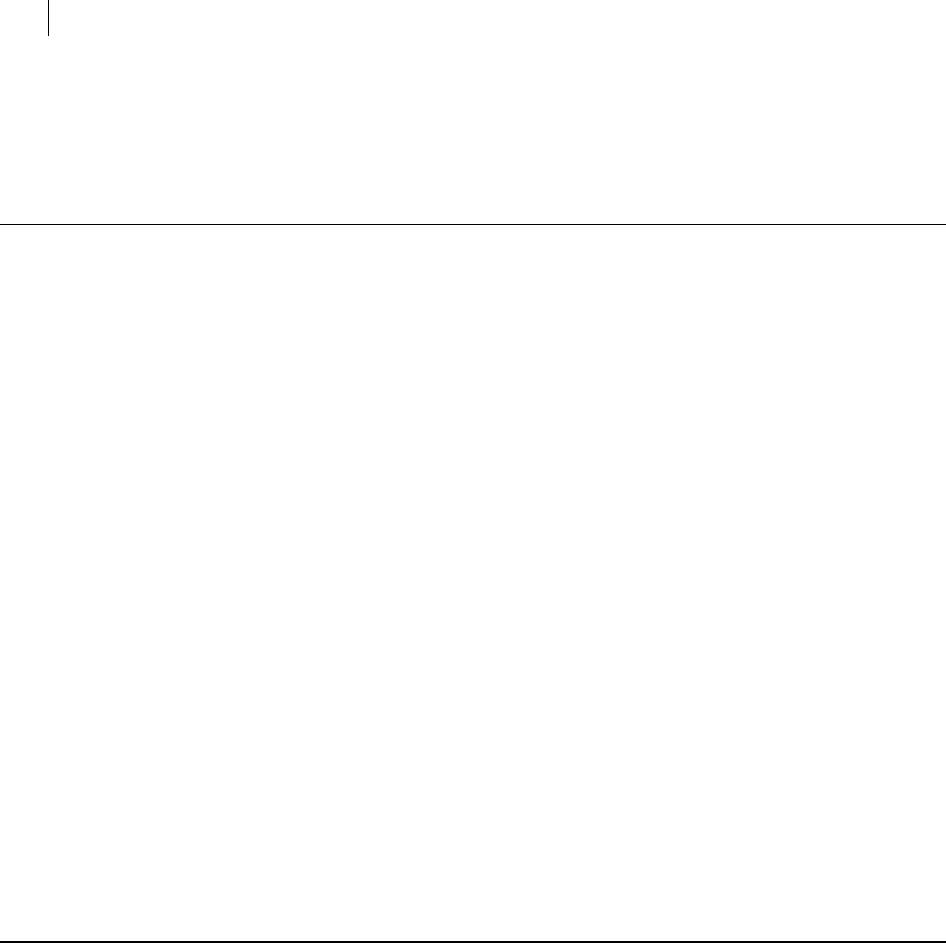
142 Working with a PGP Key Management Server
--request-cert
This example shows a MAK being created for Alice Cameron on the specified PGP
KMS using existing key material with her email address as the name of the MAK.
--request-cert
The --request-cert command requests a certificate for a MAK.
The certificate signing request must have been previously generated, either by a PGP
application (such as PGP Command Line) or another application. For more information
about how PGP Command Line creates certificate signing requests, refer to --export
(see "--export, --export-key-pair" on page 92).
The usage format is:
pgp --request-cert <<MAKid> --cert-file <request> --usp-server
<KMSserver>
Where:
--request-cert is the command to request a certificate for a MAK.
<MAKid> is the name or UUID of the MAK requesting the certificate.
--cert-file specifies a file with the desired certificate signing request.
<request> is the existing certificate signing request.
--usp-server is the command to specify a PGP KMS.
<KMSserver> is a specific KMS server.
Example:
pgp --request-cert engMAK42 --cert-file certificate.csr --usp-
server universal.example.com
This example shows a certificate signing request named certificate.csr being
requested for the specified MAK.
--edit-mak
The --edit-mak command edits settings of a MAK on the specified PGP KMS.
MAK edit options are:
set new name
set attributes
clear attributes
set MAK key material from a key or keypair in a file
The edit-mak command requires at least one edit operation and a unique MAK
identifier (unique name or UUID). Multiple edit operations can be combined on the
command line.
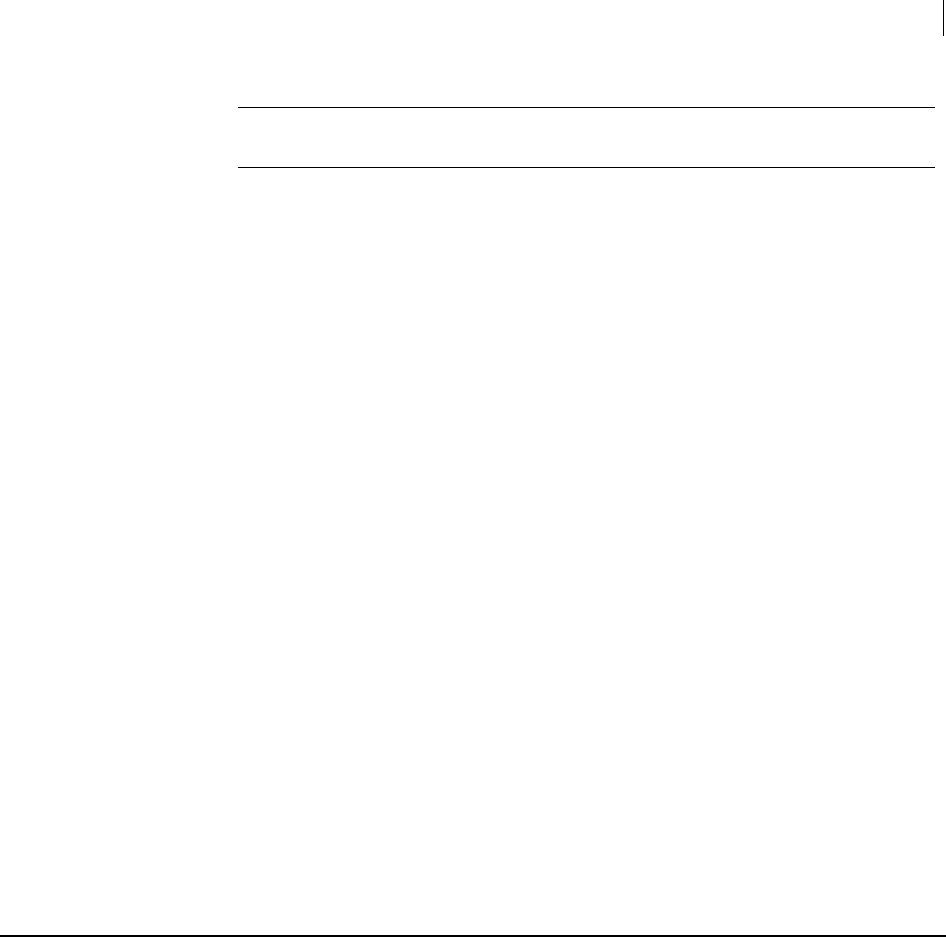
143 Working with a PGP Key Management Server
--search-mak
Note: Clearing of attributes always happens before the setting of attributes,
regardless of where --clear-attributes is on the command line.
The usage format is:
pgp --edit-mak <MAKid> --usp-server <KMSserver> [--name
<NewName> --attribute "attr=val" --clear-attributes "attr" --
set-key <filename>]
Where:
--edit-mak is the command to edit the settings of a MAK.
<MAKid> is the name or UUID of the MAK being edited.
--usp-server specifies the PGP KMS on which the MAK exists.
<KMSserver> is the KMS server on which the MAK exists.
--name specifies the MAK name should be changed.
<NewName> is the desired new name for the MAK.
--attribute specifies an attribute should be changed.
<"attr=val"> is attribute to be changed and the new value.
--clear-attributes specifies that an attribute should be cleared.
<"attr"> is the attribute to be cleared.
--set-key specifies that the key material for the MAK should be set.
<KeyName> is the file from which the new key material should be taken.
Example:
pgp --edit-mak testmak --usp-server universal.example.com --
name eng1mak
This example shows the MAK named testmak on PGP KMS universal.example.com
being renamed to eng1mak.
--search-mak
The --search-mak command searches a PGP KMS for a MAK.
Entering a search string is optional. If you do not enter a search string, all MAKs will be
returned.
The usage format is:
pgp --search-mak <search-string> --usp-server <KMSserver> --
details | --xml | --brief
Where:
--search-mak is the command to search MAKs on the specified PGP KMS.
<search-string> is the string to search for (optional). See Searching for Data on
a PGP KMS (on page 245) for more information about searching.
--usp-server is the command to specify the PGP KMS on which to search.
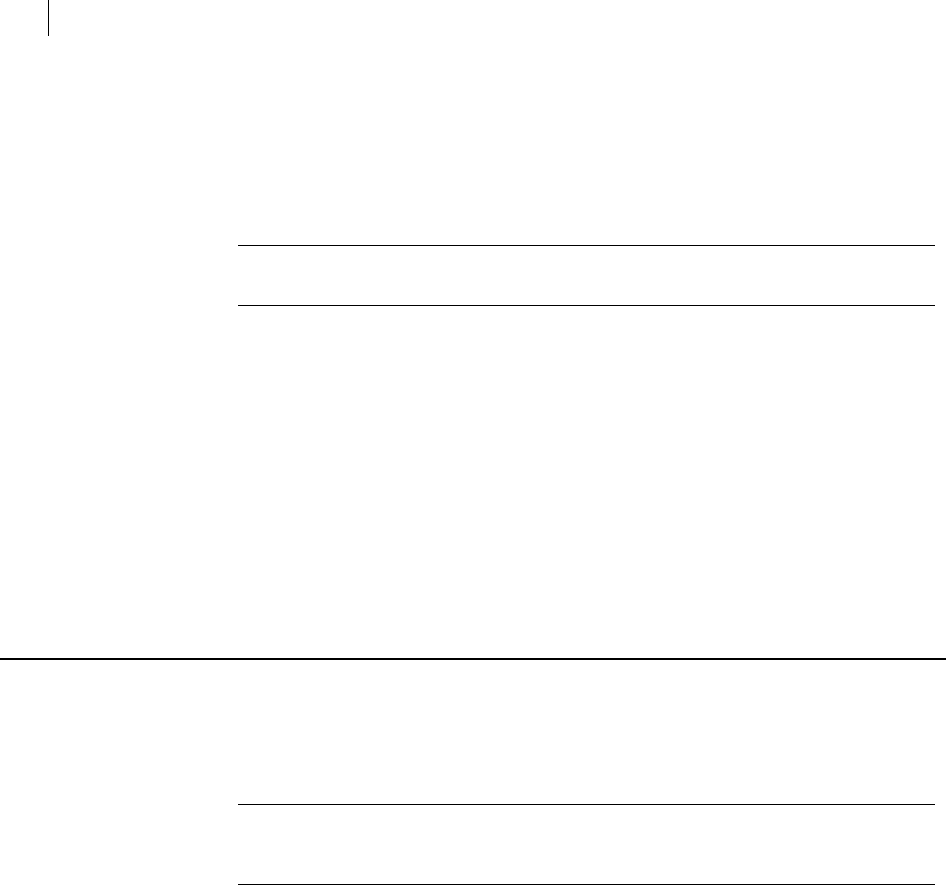
144 Working with a PGP Key Management Server
--delete-mak
<KMSserver> is the PGP KMS server on which to search.
--details displays detailed results of the search.
--xml displays the search results in XML format.
--brief displays just the UUID as the search results.
Note: You can only choose one of --details, --xml, or --brief. They are
mutually exclusive.
For example, this command works on all platforms:
pgp --search-mak "EQ(UUID, \"9ac0e652-5690-474c-ad34-898169346bcd\")"
--usp-server universal.example.com --auth-username acameron --auth-
passphrase "bilbo42_baggins99" --xml
And this command works on Linux or Mac OSX:
pgp --search-mak 'EQ(UUID, "9ac0e652-5690-474c-ad34-898169346bcd")' -
-usp-server universal.example.com --auth-username acameron --auth-
passphrase "bilbo42_baggins99" --xml
These examples show a search on the specified PGP KMS for a MAK with the specified
UUID. The results will be displayed in XML format.
--delete-mak
The --delete-mak command deletes a MAK from the PGP Key Management Server.
Deleting a MAK deletes all the MEK series and MEKs associated with it. Because this is a
destructive operation, --force is required.
Note: You cannot delete SKM keys, even those you created, unless settings on the
PGP KMS are changed. Contact your PGP Key Management Server administrator for
more information.
The usage format is:
pgp --delete-mak <MAKid> --usp-server <KMSserver> --force
Where:
--delete-mak is the command to delete a MAK from a PGP KMS.
<MAKid> is the name or UUID of the MAK you want to delete.
--usp-server is the command to specify the PGP KMS from which the MAK will
be deleted.
<KMSserver> is the KMS server from which the MAK will be deleted.
--force is required because this is a destructive operation.
Example:
pgp --delete-mak testMAK --usp-server universal.example.com --
force
This example shows a MAK named testMAK being deleted from the specified PGP
KMS.
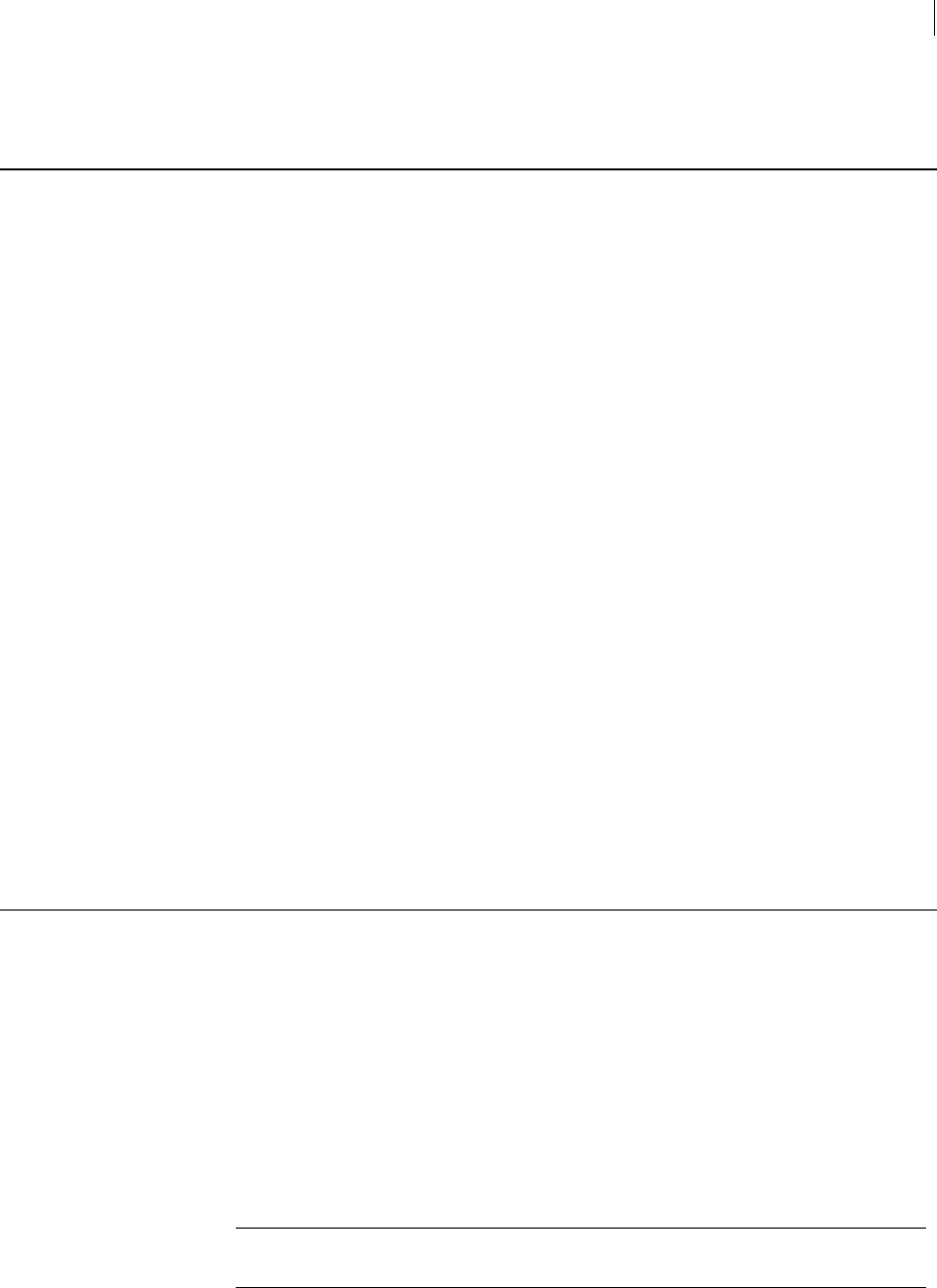
145 Working with a PGP Key Management Server
--create-mek-series
--create-mek-series
The --create-mek-series command creates a MEK (Managed Encryption Key)
series on the local system.
A unique name or UUID is required to create a MEK series.
The usage format is:
pgp --create-mek-series --usp-server <KMSserver> --name
<MEKname> --parent <MAKid>
Where:
--create-mek-series is the command to create a MEK series on a PGP KMS.
--usp-server is the command to specify the PGP KMS on which the MEK series
will be created.
<KMSserver> is the KMS server on which the MEK series will be created.
--name specifies a name for the MEK series.
<MEKname> is the desired name for the MEK series. This can be a unique name or
a UUID.
--parent specifies the parent MAK for the MEK series.
<MAKid> is the name or UUID of the parent MAK.
Example:
pgp --create-mek-series --usp-server universal.example.com --
name MEKseriesname --parent test-MAK
This example shows a MEK series named MEKseriesname being created on the
specified PGP KMS for the MAK named test-MAK.
--edit-mek-series
The --edit-mek-series command edits an existing MEK series.
MEK series edit options are:
set name
set attribute
clear attribute
set validity period
set end of life
Multiple edit operations can be combined on the command line.
Note: Clearing of attributes always happens before the setting of attributes,
regardless of where --clear-attributes is on the command line.
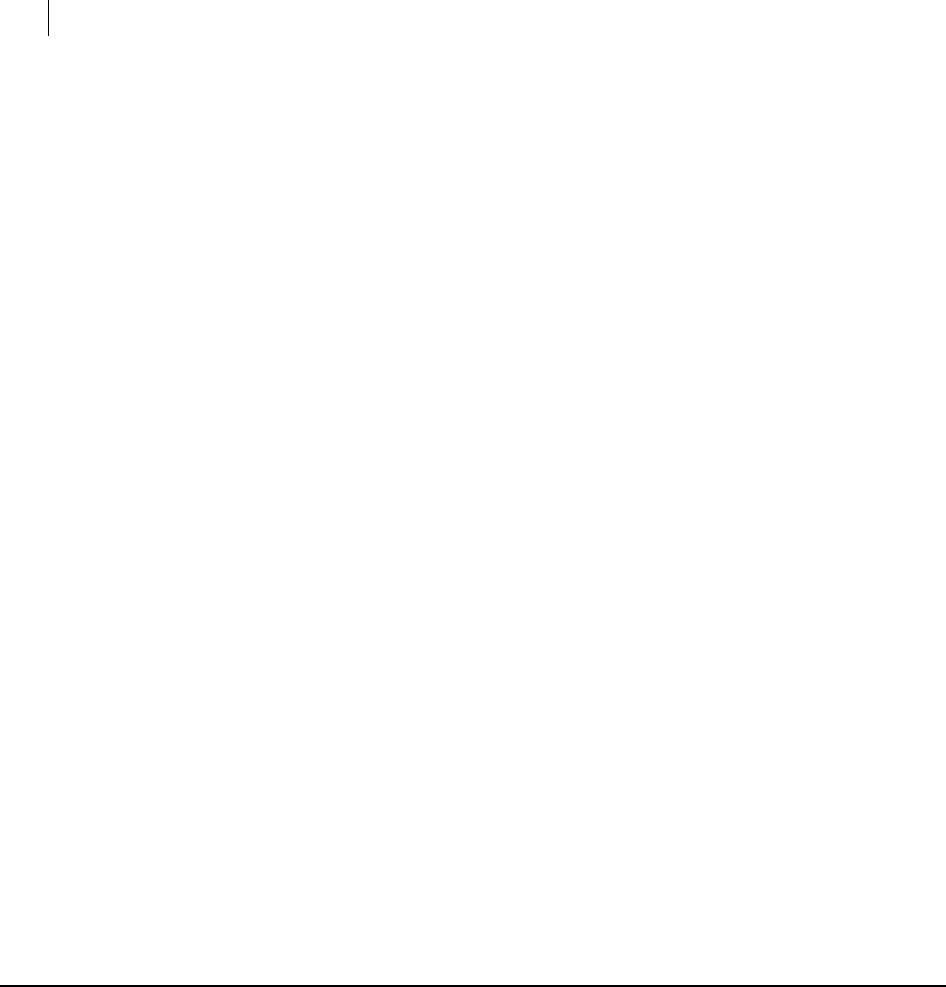
146 Working with a PGP Key Management Server
--search-mek-series
The usage format is:
pgp --edit-mek-series <MEKid> --usp-server <KMSserver> [--name
<NewName> --attribute "attr=val" --clear-attributes "attr" --
validity-duration <duration> --end-of-life <enddate>]
Where:
--edit-mek-series is the command to edit the settings of a MEK series.
<MAKid> is the name or UUID of the MAK being exported.
--usp-server is the command to specify the PGP KMS.
<KMSserver> is the KMS server on which the MEK series exists.
--name specifies the name of the MEK series is to be changed.
<NewName> is the desired name for the MEK series.
--attribute specifies an attribute should be changed.
<'attr=val'> is attribute to be changed and the new value.
--clear-attributes specifies that an attribute should be cleared.
<'attr'> is the attribute to be cleared.
--validity-duration specifies a duration, in seconds, for which each member
of the MEK series is valid.
<duration> is the desired number of seconds.
--end-of-life specifies an end-of-life date for MEK series.
<enddate> is the end of life date.
Example:
pgp --edit-mek-series testmekseries --usp-server
universal.example.com --validity-duration 1000000
This example shows the validity duration for the members of a MEK series being
set to 1000000 seconds.
--search-mek-series
The --search-mek-series command searches a PGP KMS for a specified MEK series.
Entering a search string is optional. If you do not enter a search string, all MEK series
will be returned.
The usage format is:
pgp --search-mek-series <search-string> --usp-server
<KMSserver> --details | --xml | --brief
Where:
--search-mek-series is the command to search for MEK series on the
specified PGP KMS for the specified search string.
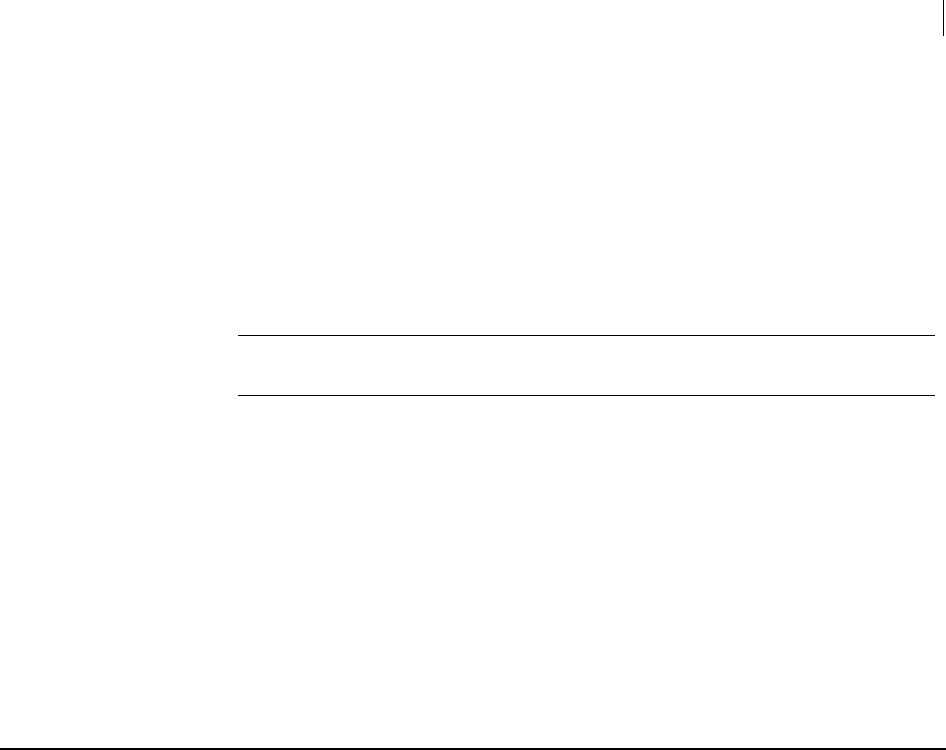
147 Working with a PGP Key Management Server
--delete-mek-series
<search-string> is the string to search for (optional). See Searching for Data on
a PGP KMS (on page 245) for more information about searching.
--usp-server is the command to specify the PGP KMS on which to search.
<KMSserver> is the PGP KMS server on which to search.
--details displays detailed results of the search.
--xml displays the search results in XML format.
--brief displays just the UUID as the search results.
Note: You can only choose one of --details, --xml, or --brief. They are
mutually exclusive.
For example, this command works on all platforms:
pgp --search-mek-series "EQ(UUID, \"9ac0e652-5690-474c-ad34-
898169346bcd\")" --usp-server universal.example.com --auth-
username acameron --auth-passphrase "bilbo42_baggins99" --details
This command works on Linux and Mac OSX:
pgp --search-mek-series 'EQ(UUID, "9ac0e652-5690-474c-ad34-
898169346bcd")' --usp-server universal.example.com --auth-username
acameron --auth-passphrase "bilbo42_baggins99" --details
These examples show a search on the specified PGP KMS for a MEK series with the
specified UUID. Detailed results will be displayed.
--delete-mek-series
The --delete-mek-series command deletes a MEK series from a PGP KMS. All
MEKs in the series are deleted.
Because this is a destructive operation, --force is required.
The usage format is:
pgp --delete-mek-series <MEKseriesID> --usp-server <KMSserver>
--force
Where:
--delete-mek-series is the command to delete a MEK series from a PGP KMS.
<MEKseriesID> is the ID of the MEK series to be deleted.
--usp-server is the command to specify the PGP KMS from which the MEK
series will be deleted.
<KMSserver> is the KMS server from which the MEK series will be deleted.
--force means this is a destructive operation.
Example:
pgp --delete-mek-series MEKseries42 --usp-server
universal.example.com --force
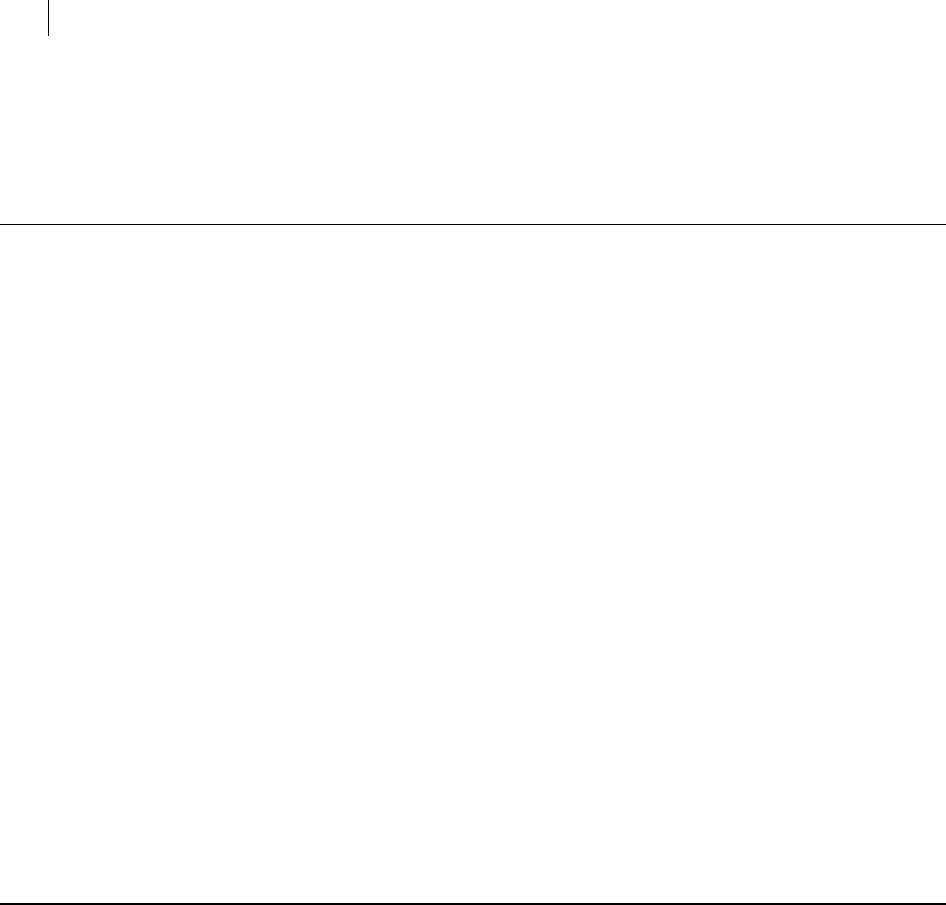
148 Working with a PGP Key Management Server
--create-mek
This example shows a MEK series named MEKseries42 being deleted from the
specified PGP KMS.
--create-mek
The --create-mek command creates a MEK on a PGP KMS.
Because MEKs have no names, the most reliable way to reference them is by UUID. You
can also specify the UUID of the parent MEK series, and the currently active MEK will
be used automatically.
The usage format is:
pgp --create-mek --usp-server <KMSserver> --name <MEKname> [--
parent <MAKid>]
Where:
--create-mek is the command to create a MEK.
--usp-server is the command to specify the PGP KMS on which the MEK will be
created.
<KMSserver> is the KMS server on which the MEK will be created.
--parent specifies the parent MEK series for the MEK.
<MAKid> is the name or UUID of the parent MEK series.
Example:
pgp --create-mek --usp-server universal.example.com --parent
testMEKseries
This example shows a MEK being created on the specified PGP KMS for the parent
MEK series named testMEKseries.
--import-mek
The --import-mek command takes key material from the local system and makes a
MEK on the PGP KMS.
The usage format is:
pgp --import-mek --usp-server <KMSserver> --parent <MAKparent>
<file>
Where:
--import-mak is the command to use existing key material to create a MAK.
--usp-server specifies the PGP KMS on which the MAK will be created.
<KMSserver> is the KMS server on which the MAK will be created.
--parent specifies the name of the parent MAK.
<MAKname> is the name of the parent MAK.
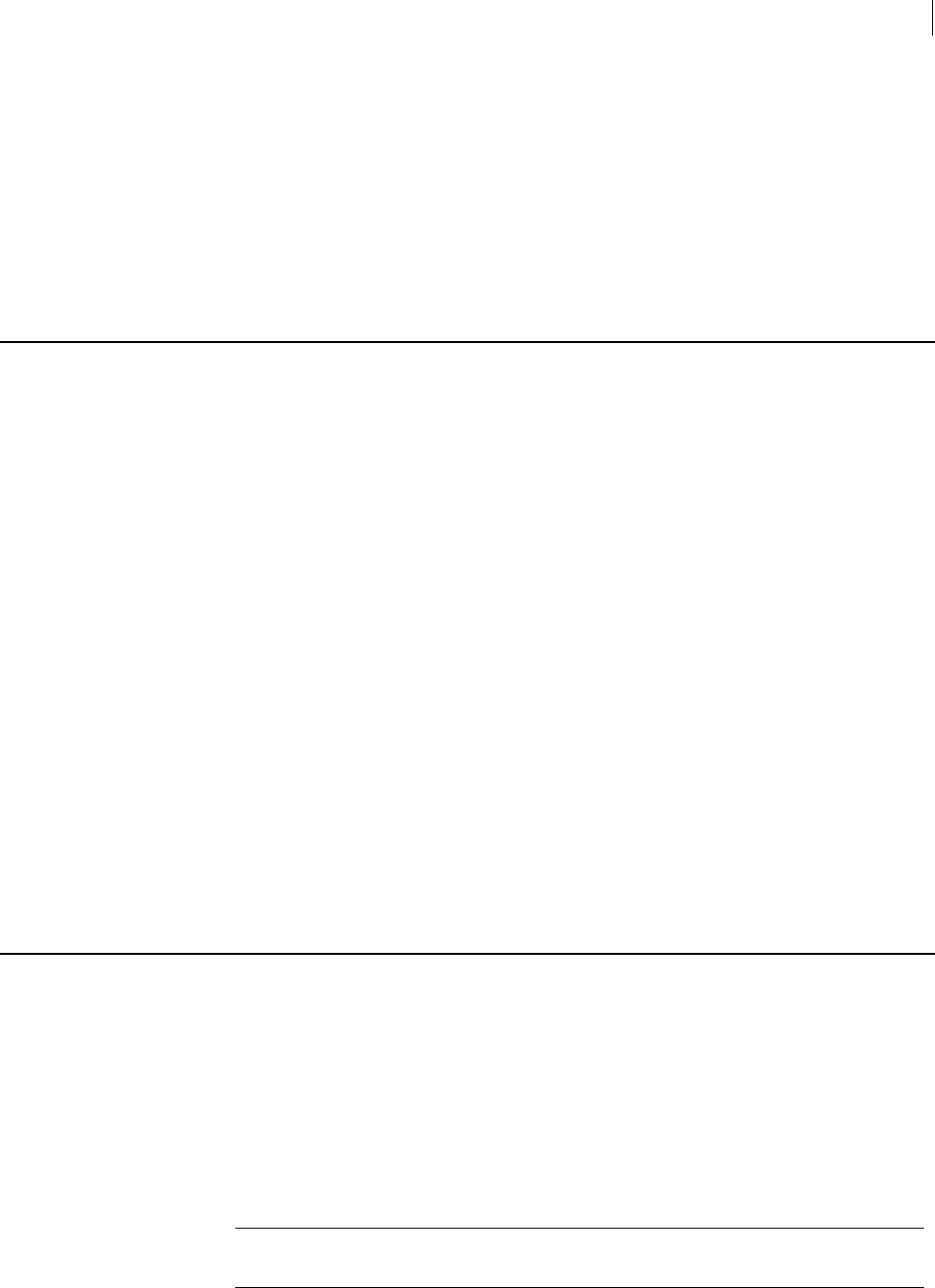
149 Working with a PGP Key Management Server
--export-mek
<file> is the file on the local system containing the key material for the MEK.
Example:
pgp --import-mak --usp-server universal.example.com --parent
MAKtest1 C:\keys\symmetrickey
This example shows the key material from the file symmetrickey on the local
system being imported as a MEK to the specified PGP KMS.
--export-mek
The --export-mek command exports the MEK to a file on the local system.
The usage format is:
pgp --export-mek <MEKid> --usp-server <KMSserver> --output
<MEKfile>
Where:
--export-mek is the command to export the MEK to a file on the local system.
<MEKid> is the UUID of the MEK being exported.
--usp-server specifies the PGP KMS on which the MEK exists.
<KMSserver> is the KMS server on which the MEK exists.
--output specifies the output for the MEK being exported.
<MEKfile> is the desired name (or name and path) for the MEK on the local
system.
Example:
pgp --export-mek 550e8400-e29b-41d4-a716-446655440000 --usp-
server universal.example.com --output c:\keys\test-mekkey.asc
This example shows the specified MEK being exported to a file on the local system.
--edit-mek
The --edit-mek command edits a MEK on a PGP KMS.
MEK edit options are:
set attributes
clear attributes
set expiration date
The --edit-mek command requires at least one edit operation and a unique MEK
identifier (UUID). Multiple edit operations can be combined on the command line.
Note: Clearing of attributes always happens before the setting of attributes,
regardless of where --clear-attributes is on the command line.
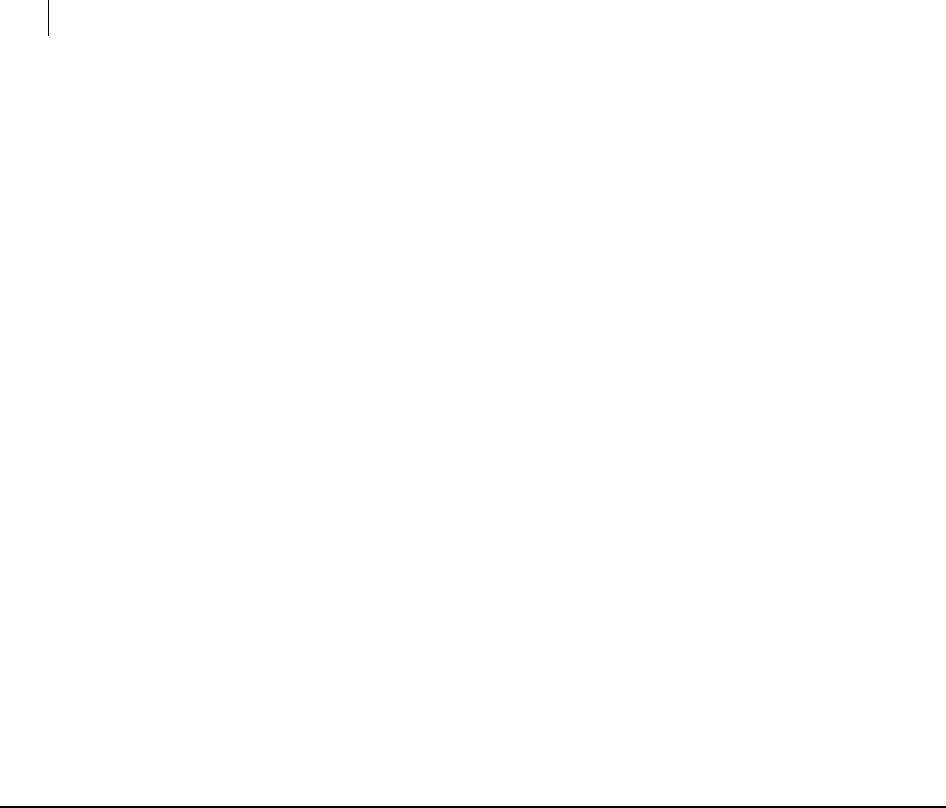
150 Working with a PGP Key Management Server
--search-mek
The usage format is:
pgp --edit-mek <MEKid> --usp-server <KMSserver> [--attribute
"attr=val" --clear-attributes "attr" --expiration-date <date>]
Where:
--edit-mak is the command to edit the settings of a MEK.
<MEKid> is the UUID of the MEK being edited.
--usp-server specifies the PGP KMS on which the MEK exists.
<KMSserver> is the KMS server on which the MEK exists.
--attribute specifies an attribute should be changed.
<"attr=val"> is attribute to be changed and the new value.
--clear-attributes specifies that an attribute should be cleared.
<"attr"> is the attribute to be cleared.
--expiration-date specifies the expiration date of the MEK.
<date> is the date the MEK expires.
Example:
pgp --edit-mek 550e8400-e29b-41d4-a716-446655440000 --usp-
server universal.example.com --expiration-date 2011-01-01
This example shows the specified MEK having its expiration date changed to Jan.
1, 2011.
--search-mek
The --search-mek command searches a PGP KMS for a MEK.
Entering a search string is optional. If you do not enter a search string, all MEKs will be
returned.
The usage format is:
pgp --search-mek <search-string> --usp-server <KMSserver> --
details | --xml | --brief
Where:
--search-mek is the command to search MEKs on the specified PGP KMS for the
specified search string.
<search-string> is the string to search for (optional). See Searching for Data on
a PGP KMS (on page 245) for more information about searching.
--usp-server is the command to specify the PGP KMS on which to search.
<KMSserver> is the PGP KMS server on which to search.
--details displays detailed results of the search.
--xml displays the search results in XML format.
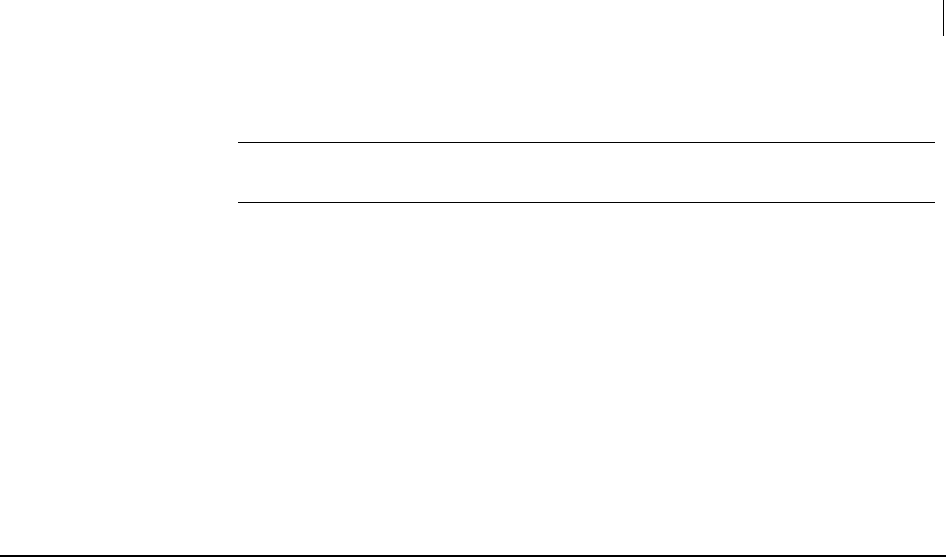
151 Working with a PGP Key Management Server
--create-msd
--brief displays just the UUID as the search results.
Note: You can only choose one of --details, --xml, or --brief. They are
mutually exclusive.
For example, this command works on all platforms:
pgp --search-mek "EQ(UUID, \"9ac0e652-5690-474c-ad34-898169346bcd\")"
--usp-server universal.example.com --auth-username acameron --auth-
passphrase "bilbo42_baggins99" --xml
This command works on Linux and MAC OSX:
pgp --search-mek 'EQ(UUID, "9ac0e652-5690-474c-ad34-898169346bcd")' -
-usp-server universal.example.com --auth-username acameron --auth-
passphrase "bilbo42_baggins99" --xml
These examples show a search on the PGP KMS for a MEK with the specified UUID. The
results will be displayed in XML format.
--create-msd
The --create-msd command creates an MSD from an input file, standard input
(stdin), or a file descriptor.
MSDs are automatically encrypted when created.
The input file and mime type are optional. If no input file is specified, an empty MSD is
created. If no MIME type is specified, the default MIME type is used.
The usage format is:
pgp --create-msd --usp-server <KMSserver> --name <MSDname> --
parent-mak <MAKid> [--input <inputfile> --mime-type
<mimetype>]
Where:
--create-msd is the command to create an MSD on a PGP KMS.
--usp-server specifies the PGP KMS on which the MAK will be created.
<KMSserver> is the KMS server on which the MAK will be created.
--name is the option to specify a name for the MSD.
<MSDname> is the name of the MSD being created.
--parent-mak specifies the type of key you are creating.
<MAKid> is the name or UUID of the parent MAK.
--input specifies the input for the MSD, an input file, stdin, or a file descriptor.
<inputfile> is the name of the file from which the MSD is to be created.
--mime-type specifies the MIME type of the MSD.
<mimetype> is the MIME type of the input file.
Example:
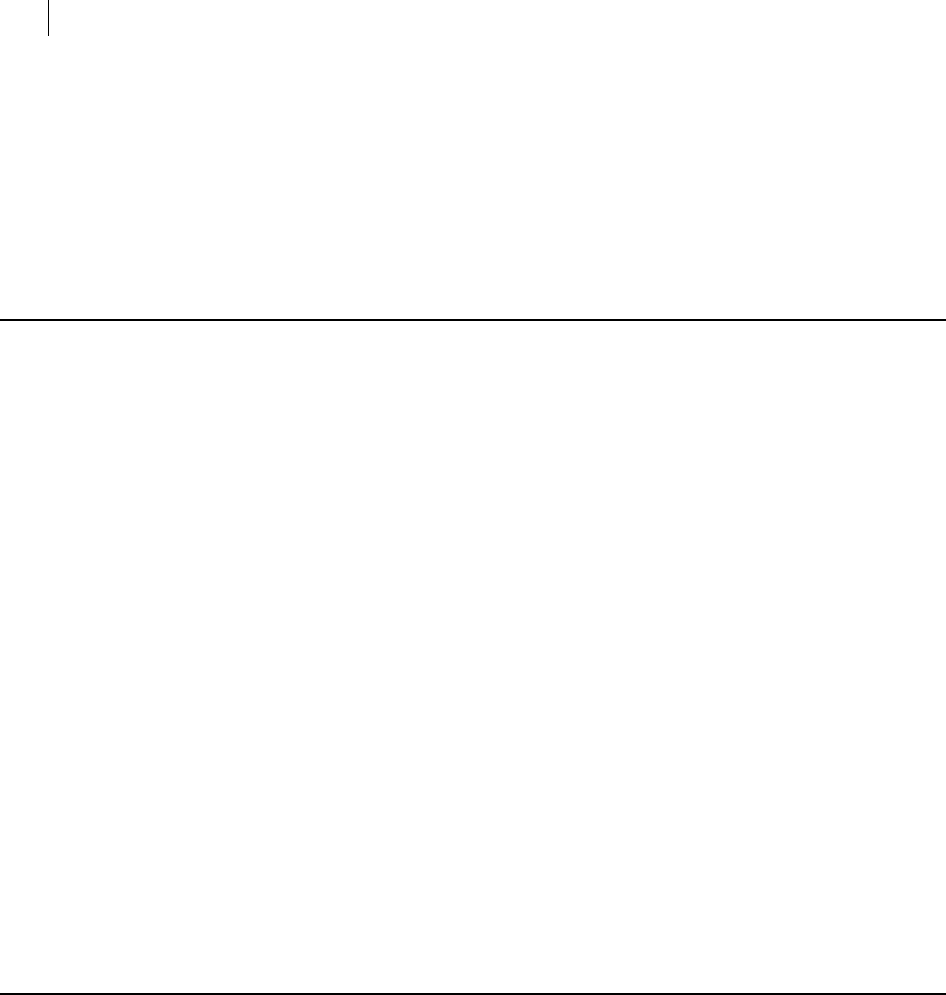
152 Working with a PGP Key Management Server
--export-msd
pgp --create-msd --usp-server universal.example.com --name
testMSD11 --parent-mak testMAK4 --input C:\pgpkmsfiles\testMSD
--mime-type "text/plain"
This example shows an MSD being created on the specified PGP KMS. The name of
the MSD is testMSD11, it belongs to a MAK named testMAK4, and it is a plaintext
file created from a file on the local Windows system.
--export-msd
The --export-msd command exports an MSD to a plaintext file.
The usage format is:
pgp --export-msd --usp-server <KMSserver> --name <MSDname> --
output <MSDfile>
Where:
--export-msd is the command to export an MSD.
--usp-server specifies the PGP KMS on which the MSD resides.
<KMSserver> is the KMS server.
--name specifies the name of the MSD to be exported.
<MSDname> is the name of the MSD being exported.
--output specifies the output for the MSD being exported.
<MSDfile> is the desired name (or name and path) for the MSD on the local
system.
Example:
pgp --export-msd --usp-server universal.example.com --name
testMSD4 --output C:\pgpkmsfiles\testMSD14
This example shows an MSD named testMSD4 being exported to a file on the local
system.
--edit-msd
The --edit-msd command edits an MSD on the specified PGP KMS.
MSD edit options are:
change MIME type
change name
replace data
set attributes
clear attributes
Multiple edit operations can be combined on the command line.
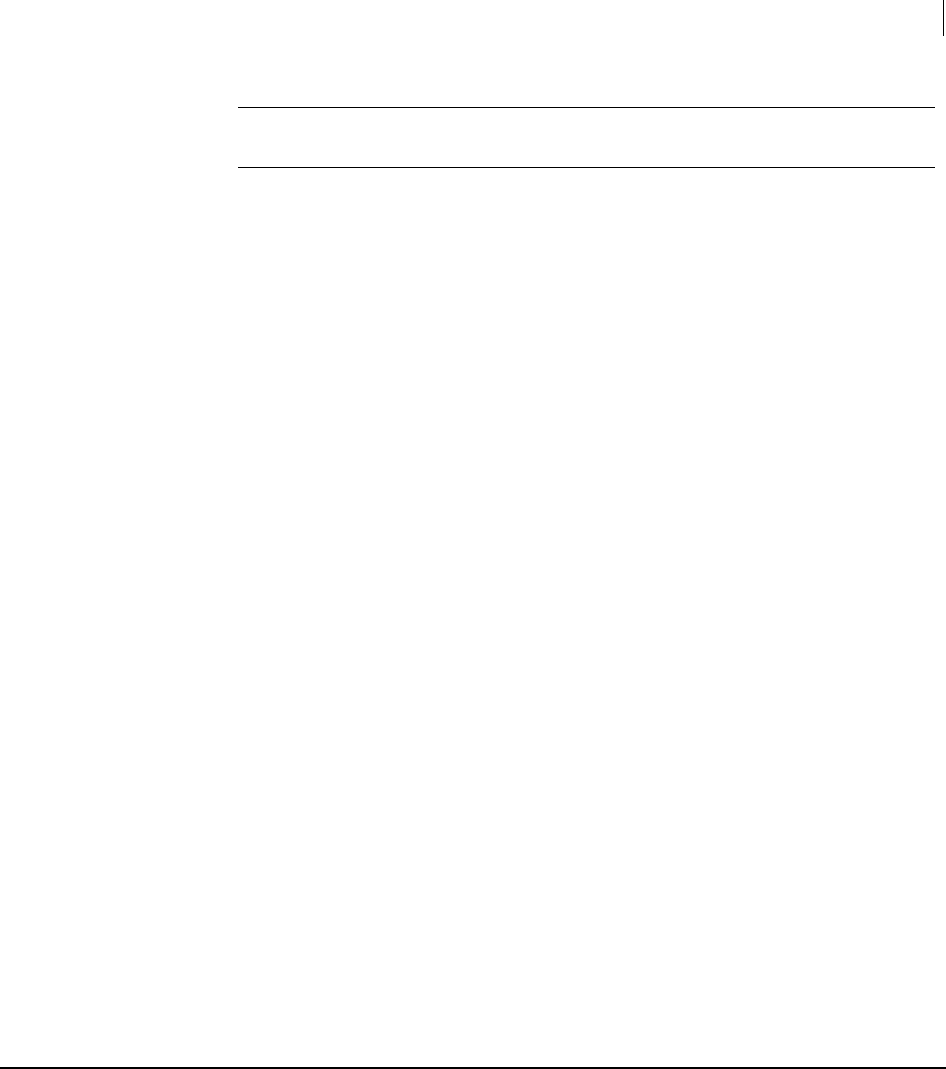
153 Working with a PGP Key Management Server
--search-msd
Note: Clearing of attributes always happens before the setting of attributes,
regardless of where --clear-attributes is on the command line.
The usage format is:
pgp --edit-msd <msdname> --usp-server <KMSserver> [--mime-type
<mimetype> --name <NewName> --new-data <input> --attribute
"attr=val" --clear-attribute <attribute>]
Where:
--edit-mek-series is the command to edit the settings of a MEK series.
<msdname> is the name of the MSD being edited.
--usp-server is the command to specify the PGP KMS on which the MSD
resides.
<KMSserver> is the KMS server on which the MSD resides.
--mime-type specifies the MIME type of the MSD.
<mimetype> is the MIME type of the input file.
--name specifies the MSD name should be changed.
<NewName> is the desired new name for the MSD.
--new-data specifies the existing data in the MSD be replaced with the specified
data.
<input> is the replacement data, via the --input option. See --input (see "--
input (-i)" on page 207) for more information.
--attribute specifies an attribute should be changed.
<"attr=val"> is the attribute to be changed and the new value.
--clear-attributes specifies that an attribute should be cleared.
<"attr"> is the attribute to be cleared.
Example:
pgp --edit-msd testmsd --usp-server universal.example.com --
name hr17msd
This example shows the MSD named testmsd on PGP KMS universal.example.com
being renamed to hr17msd.
--search-msd
The --search-msd command searches for an MSD on a PGP KMS.
Entering a search string is optional. If you do not enter a search string, all MSDs will be
returned.
The usage format is:
pgp --search-msd <search-string> --usp-server <KMSserver> --
details | --xml | --brief
Where:
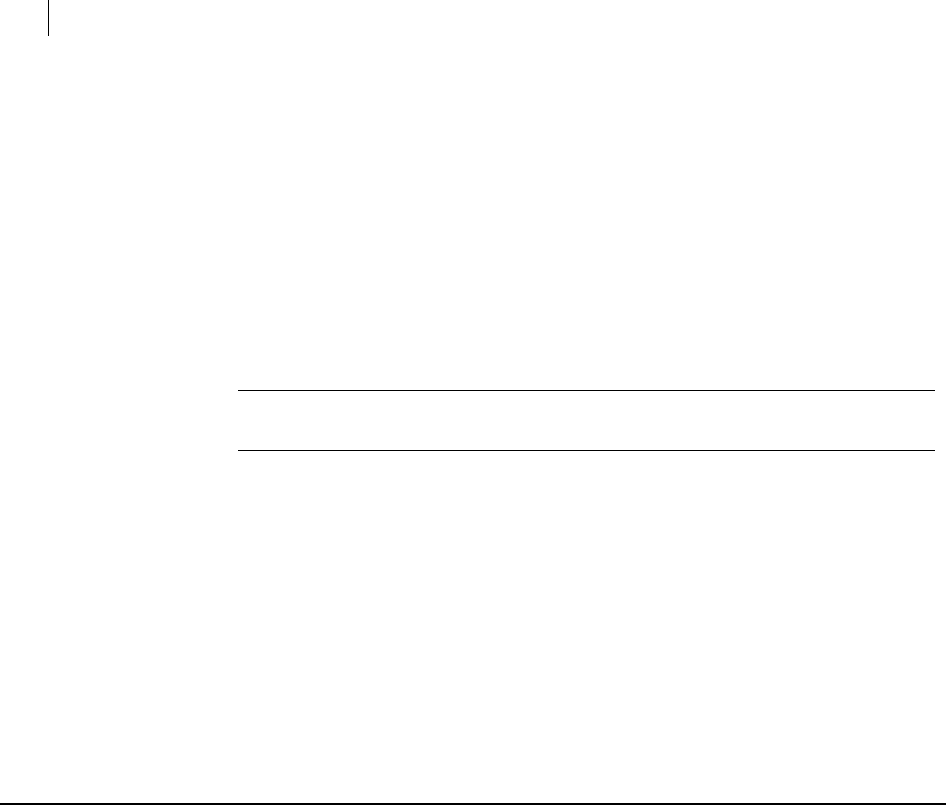
154 Working with a PGP Key Management Server
--delete-msd
--search-msd is the command to search on the PGP KMS for the specified
search string.
<search-string> is the string to search for (optional). See Searching for Data on
a PGP KMS (on page 245) for more information about searching.
--usp-server is the command to specify the PGP KMS on which to search.
<KMSserver> is the PGP KMS server on which to search.
--details displays detailed results of the search.
--xml displays the search results in XML format.
--brief displays just the UUID as the search results.
Note: You can only choose one of --details, --xml, or --brief. They are
mutually exclusive.
For example, this command works on all platforms:
pgp --search-msd "EQ(UUID, \"9ac0e652-5690-474c-ad34-898169346bcd\")"
--usp-server universal.example.com --auth-username acameron --auth-
passphrase "bilbo42_baggins99" --xml
This command works on Linux and Mac OSX:
pgp --search-msd 'EQ(UUID, "9ac0e652-5690-474c-ad34-898169346bcd")' -
-usp-server universal.example.com --auth-username acameron --auth-
passphrase "bilbo42_baggins99" --xml
These examples show a search on the specified PGP KMS for an MSD with the specified
UUID. The results will be displayed in XML format.
--delete-msd
The --delete-msd command deletes an MSD from a PGP KMS.
The usage format is:
pgp --delete-msd <MSDname> --usp-server <KMSserver>
Where:
--delete-msd is the command to delete an MSD.
<MSDname> is the MSD to be deleted.
--usp-server specifies the PGP KMS on which the MSD resides.
<KMSserver> is the KMS server on which the MSD resides.
Example:
pgp --delete-msd testMSD11 --usp-server universal.example.com
This example shows an MSD named testMSD11 being deleted from the specified
PGP KMS.
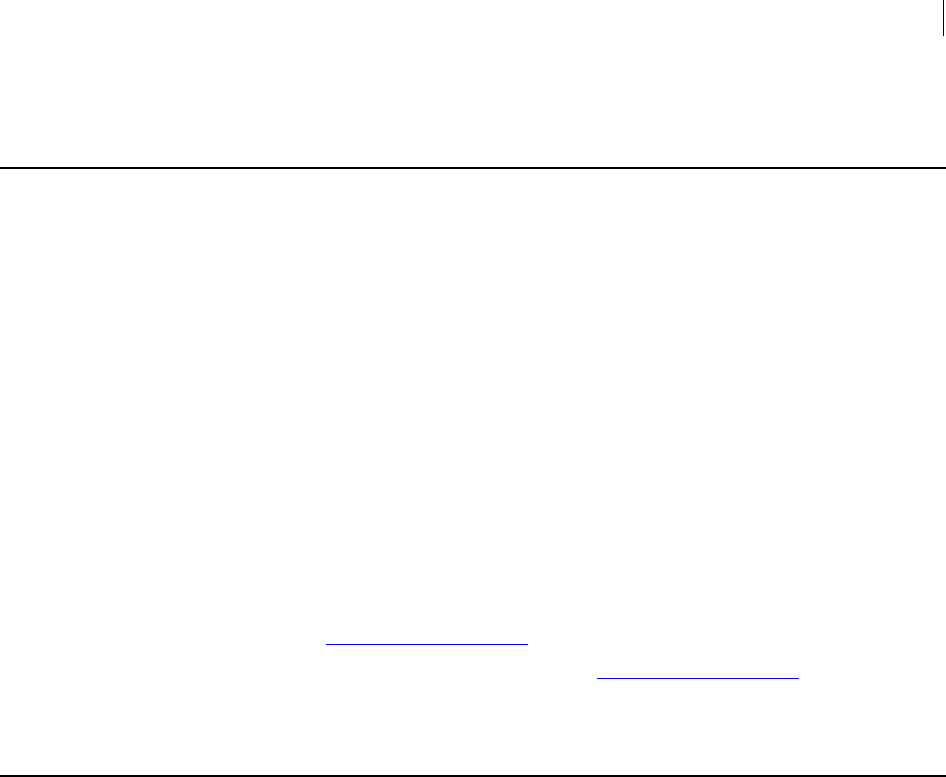
155 Working with a PGP Key Management Server
--create-consumer
--create-consumer
The --create-consumer command creates a Consumer on the specified PGP KMS.
The usage format is:
pgp --create-consumer --usp-server <KMSserver> --name
<consumername>
Where:
--create-consumer is the command to create a consumer on the specified PGP
KMS.
--usp-server specifies the PGP KMS on which the consumer will be created.
<KMSserver> is the KMS server on which the consumer will be created.
--name specifies a name for the consumer being created.
<consumername> is the desired name for the consumer.
Example:
pgp --create-consumer --usp-server universal.example.com --
name acameron@example.com
This example shows a consumer named acameron@example.com being created on
the specified PGP KMS.
--search-consumer
The --search-consumer command searches for a consumer on a PGP KMS.
Entering a search string is optional. If you do not enter a search string, all consumers
will be returned.
The usage format is:
pgp --search-consumer <search-string> --usp-server <KMSserver>
--details | --xml | --brief
Where:
--search-consumer is the command to search for a consumer on a PGP KMS.
<search-string> is the string to search for (optional). See Searching for Data on
a PGP KMS (on page 245) for more information about searching.
--usp-server specifies the PGP KMS on which to search.
<KMSserver> is the PGP KMS server on which to search.
--details displays detailed results of the search.
--xml displays the search results in XML format.
--brief displays just the UUID as the search results.
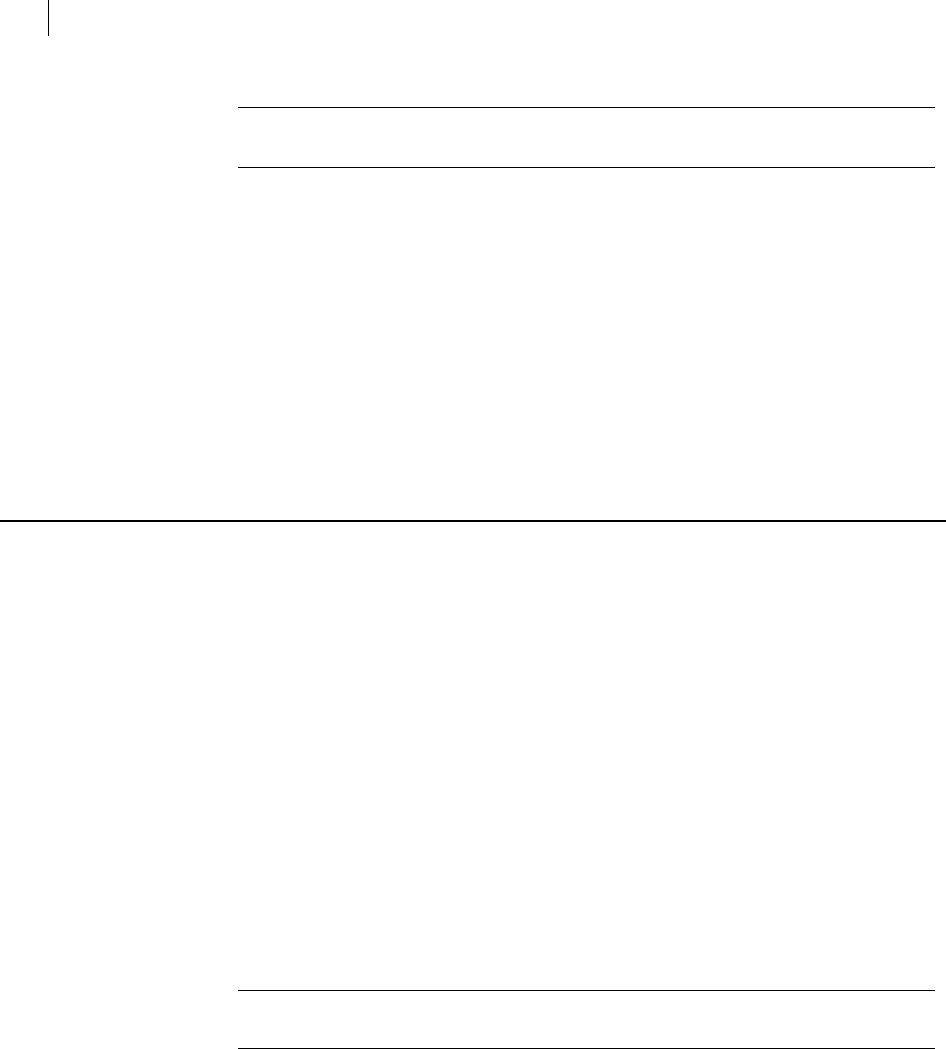
156 Working with a PGP Key Management Server
--check-certificate-validity
Note: You can only choose one of --details, --xml, or --brief. They are
mutually exclusive.
For example, this command works on all platforms:
pgp --search-consumer "EQ(UUID, \"9ac0e652-5690-474c-ad34-
898169346bcd\")" --usp-server universal.example.com --auth-
username acameron --auth-passphrase "bilbo42_baggins99" --xml
This command works on Linux and Mac OSX:
pgp --search-consumer 'EQ(UUID, "9ac0e652-5690-474c-ad34-
898169346bcd")' --usp-server universal.example.com --auth-username
acameron --auth-passphrase "bilbo42_baggins99" --xml
These examples show a search on the specified PGP KMS for a consumer with the
specified UUID. The results will be displayed in XML format.
--check-certificate-validity
The --check-certificate-validity command checks the validity of a supplied
X.509 certificate against the specified PGP KMS.
You must be an authorized user on the specified PGP KMS, and be able to connect to it,
to check the validity of a certificate. You can use either cached credentials or supply
them on the command line.
Supported certificate formats are:
OpenPGP. File formats ASC and PGP.
PKCS#7. File formats P7 and P7B.
PEM. File formats CRT and PEM.
One or more certificates can be supplied on the command line. If all supplied
certificates are valid, an exit code of zero is returned. If one or more certificates are
invalid, an error is returned. A certificate is deemed invalid if it has expired, is not
trusted, or it has been revoked.
Certificate formats can be stated explicitly (the suggested method) on the command line
using --import-format, simply listed on the command line, or read in using stdin.
Note: You cannot mix stdin and other input methods. Also, you can only read in one
certificate at a time using stdin.
If you specify an import format, all supplied certificates must be in that format. If no
format is specified, then files with multiple certificate formats can be supplied.
If no format is specified, then file extension is used to determine format. If no format is
specified and the filename does not have an extension (or stdin is being used), then PGP
Command Line checks the content of the file to determine format. If a format cannot be
determined, an error is returned.
The usage format is:
pgp --usp-server <KMSserver> --check-certificate-validity [ --
import-format <format> <cert1> <cert2> ... ] [ <cert1> <cert2>
... ] [--input - ]

157 Working with a PGP Key Management Server
--check-certificate-validity
Where:
--usp-server <KMSserver> specifies the PGP KMS that will be checked
for the validity of the supplied certificates.
--check-certificate-validity is the command to check the specified
PGP KMS for validity of the supplied certificates.
--import-format <format> <cert1> <cert2> ... is the command
to explicitly supply the format of the certificate files being submitted for
validation.
<cert1> <cert2> ... are the certificate files being submitted for
validation on the command line, without specifying their format.
--input - is the command to read in one certificate for validation using
stdin.
Examples:
pgp --usp-server universal.example.com --check-
certificate-validity --import-format X509 cert1.pem
cert2.pem
This example shows the certificate files cert1.pem and cert2.pem, explicitly
defined as X509 format, being checked for validity against the specified PGP
KMS. Because the format is explicitly defined, both certificate files must be
that format. Cached authentication credentials are being used.
pgp --usp-server universal.example.com --check-
certificate-validity cert3.p7 cert4.pem
This example shows the certificate files cert3.p7 and cert4.pem being checked
for validity against the specified PGP KMS. Because certificates of two
different formats are being checked, they are simply listed on the command
line; a single import format cannot be specified. Cached authentication
credentials are being used.
pgp --usp-server universal.example.com --check-
certificate-validity --input -
This example shows stdin being used to read in one certificate for validity
checking against the specified PGP KMS. Cached authentication credentials are
being used.

12
Miscellaneous Commands
PGP Command Line commands that do not fit nicely into any other category include:
--agent (on page 160), which starts a long-running process for retaining cached
passphrases
--create-keyrings (on page 160), which creates a pair of empty keyrings
--help (-h) (on page 161), which displays the banner message and the built-in help
message
--license-authorize (on page 161), which activates PGP Command Line after
receiving user’s data and license number
--purge-all-caches (on page 161), which purges the passphrase and keyring caches
--purge-keyring-cache (on page 161), which purges the keyring cache
--purge-passphrase-cache (see "--purge-keyring-cache" on page 161), which purges
the passphrase cache
--speed-test (on page 162), which runs a suite of PGP SDK speed tests
--version (on page 162), which displays the version of PGP Command Line you are
using and the banner message
--wipe (on page 163), which wipes files off of your system
--check-sigs (on page 163), which checks the signatures on all keys on the keyring
--check-userids (on page 164), which checks the user IDs on specified keys to make
sure they conform to the conventional naming standard
In This Chapter
Overview ...................................................................................................................... 159
Commands ................................................................................................................... 160
Overview
There are a number of PGP Command Line commands that do not fit nicely into any
broad category. These commands are covered here.

160 Miscellaneous Commands
Commands
Commands
--agent
--create-keyrings
Starts a long-running application for retaining cached passphrases. This command is
for use on Linux or other installations without Symantec Encryption Desktop. The
application continues running until it is terminated with a sigint signal (for example
control-C).
This command does not apply to Symantec Encryption Desktop installations
on Windows and Mac OSX Those installations use PGP Tray to retain cached
passphrases.
The usage format is:
pgp --agent
Creates a pair of empty keyrings. Several commands create keyrings automatically as
part of the command; --gen-key, --import, and --keyserver-recv, for example.
You only need to use --create-keyrings if you want to create empty keyrings.
PGP Command Line will try to create the keyrings in the default location for the
operating system: C:\Documents and Settings\<current user>\My
Documents\PGP\ on Windows, $HOME/Documents/PGP on Mac OS X, and
$HOME/.pgp/ on UNIX. If the PGP portions of these directories do not exist, PGP
Command Line attempts to create them.
If the home directory is set and keyrings are not specified, PGP Command Line will try
to create the keyrings in the default home directory location. No paths will be created in
this case; they must already exist. If the keyrings are specified, they are relative to the
current directory. Use a full path in this case.
The usage format is:
pgp --create keyrings [--home-dir <path1>] [--public-keyring
<path2>]
[--private-keyring <path3>]
Where:
<path1> is the path to the home directory.
<path2> is the path to the public keyring file. You can specify a single file (which
is relative to the current directory), a relative path (relative to the current
directory), or a full path (the recommended usage).
<path3> is the path to the private keyring file. You can specify a single file (which
is relative to the current directory), a relative path (relative to the current
directory), or a full path (the recommended usage).
Example:
pgp --create-keyrings --home-dir /test/

161 Miscellaneous Commands
Commands
Create keyrings using /test as the home directory.
--help (-h)
Displays the banner message and the built-in help message, which provides a brief
description of the commands and options in PGP Command Line.
The usage format is:
pgp --help
--license-authorize
You cannot use PGP Command Line normally until is licensed.
Refer to Licensing (on page 23) for a complete description of how to license PGP
Command Line.
--purge-all-caches
Purges both the passphrase cache and the keyring cache. Caching is a security risk, so
PGP Command Line makes it easy for you to purge the passphrase and keyring caches
at any time.
The usage format is:
pgp --purge-all-caches
Example:
pgp --purge-all-caches
Purges both the passphrase and the keyring cache.
--purge-keyring-cache
Purges the keyring cache, which stores keyrings in memory so that they do not have to
be retrieved each time they are needed. Caching is a security risk, so PGP Command
Line makes it easy for you to purge the keyring cache at any time. The option --
purge-keyring-cache is not used unless specifically enabled.
The usage format is:
pgp --purge-keyring-cache
Example:
pgp --purge-keyring-cache
Purges the keyring cache.

162 Miscellaneous Commands
Commands
--purge-passphrase-cache
Purges the global (shared) passphrase cache, which stores in memory passphrases you
enter so that you do not have to enter them every time you need them. Caching is a
security risk, so PGP Command Line makes it easy for you to purge the passphrase
cache at any time.
--purge-passphrase-cache is not used unless specifically enabled.
The usage format is:
pgp --purge-passphrase-cache
Example:
pgp --purge-passphrase-cache
Purges the passphrase cache.
--speed-test
Runs a suite of PGP SDK speed tests, which both identify the version of the PGP SDK
that PGP Command Line is using and returns test results for several tests: hash, cipher,
and public key, for example.
Running --speed-test forces PGP Command Line into local mode. Running --
speed-test in FIPS mode (--fips-mode) runs the tests with the PGP SDK in FIPS
mode, which runs a slightly different set of tests.
The usage format is:
pgp --speed-test [--fips-mode]
Example:
pgp --speed-test
Runs the suite of PGP SDK speed tests.
--version
Tells you what version of PGP Command Line you are using and displays the banner
message.
The usage format is:
pgp --version [options]
Where:
[options] modify the command. Options are:
--verbose, which displays additional information about PGP Command Line,
including passphrase cache information, time zone information, PGP SDK
information, public key algorithms, symmetric ciphers, hashes, and compression.
Examples:
pgp --version
Displays version information and the banner message in the format:

163 Miscellaneous Commands
Commands
PGP Command Line 10.3
Copyright (C) 2013 Symantec Corporation
All rights reserved.
--wipe
Wipes a file off of your system.
The --wipe command exceeds the media sanitization requirements of Department of
Defense 5220.22-M at three passes. Security continues to increase up to approximately
28 passes.
The usage format is:
pgp --wipe <input> [<input> ...] [options]
Where:
<input> is the file or files you want to wipe.
[options] modify the command. Options are:
--wipe-passes, which lets you specify how many wipe passes are made.
Available values are 1 through 49. The default is 3.
--recursive, which lets you select subdirectories and files in subdirectories.
--verbose, which provides extra information about the progress.
Examples:
1 pgp --wipe secretreport.txt
Wipes the file secretreport.txt from your system using the default number of
passes, three.
2 pgp --wipe secret.doc --wipe-passes 8
Wipes the file secret.doc from your system using the number of passes specified
with the --wipe-passes option, eight.
--check-sigs
Checks the signatures on all keys on your keyring. If errors are found, they are
displayed.
The usage format is:
pgp --check-sigs
Example:
1 pgp --check-sigs
Checks the signatures of all keys on your keyring.

164 Miscellaneous Commands
Commands
--check-userids
Checks the user IDs on specified keys to make sure they conform to the conventional
naming standard.
The acceptable form for a user ID is:
More than one character but fewer than 256 characters.
Common Name <contact information>. For example, "Alice Cameron <acameron
@example.com>" or "Ming Pa <AIM: 12345678>".
Common Name does not have to be the name of an individual. On an ADK, for
example, it could be a company name.
<contact information> cannot be empty, but it does not have to be an email
address or viable contact information.
The GPG format "Common Name (Comment) <contact information>" is invalid.
If no invalid user IDs are found, a successful status message ("0:signatures checked
successfully") appears.
If invalid user IDs are found, each is listed as an error status message and the exit code
is returned.
The usage format is:
pgp --check-userids [<user1> ...]
Where:
<user1> is the user ID, portion of a user ID, or the key ID of a key on your
keyring.
Examples:
1 pgp --check-userids
Checks the user IDs of all keys on your keyring.
2 pgp --check-userids acameron
Checks the user IDs of all keys on your keyring with "acameron" in the user ID or
key ID of the key.

13 Options
This chapter lists and describes PGP Command Line options.
Options are listed in alphabetical order within their sections.
In This Chapter
Using Options .............................................................................................................. 165
Boolean Options .......................................................................................................... 166
Integer Options ........................................................................................................... 177
Enumeration Options ................................................................................................. 187
String Options ............................................................................................................. 196
List Options.................................................................................................................. 207
File Descriptors ........................................................................................................... 211
Using Options
The descriptions of some options in PGP Command Line mention that they are "secure,"
as in "This option is not secure" or "--auth-passphrase is secure". In this context,
"secure" means that the option’s argument is saved in non-pageable memory (when
that option is available to applications). Options that are not "secure" are saved in
normal system memory.
There are certain options that can change PGP Command Line behavior. For example,
the options --archive and --sda will change how an encryption command works.
For example, if you wish to encrypt multiple files and you specify an output file without
the option --archive, you will get an error message:
pgp -er "Bob Smith" note.txt report.doc -o bobsarchive.pgp
pgp:encrypt (3028:multiple inputs cannot be sent to a single
output file)
If you enter the option --archive, the command will succeed:
pgp -er "Bob Smith" note.txt report.doc -o bobsarchive.pgp --
archive
pgp00001.tmp:encrypt (3110:archive imported note.txt)
pgp00001.tmp:encrypt (3110:archive imported report.doc)
pgp00001.tmp:encrypt (0:output file bobsarchive.pgp)
PGP Command Line options are described in the following sections:
Boolean Options (on page 166)
Integer Options (on page 177)
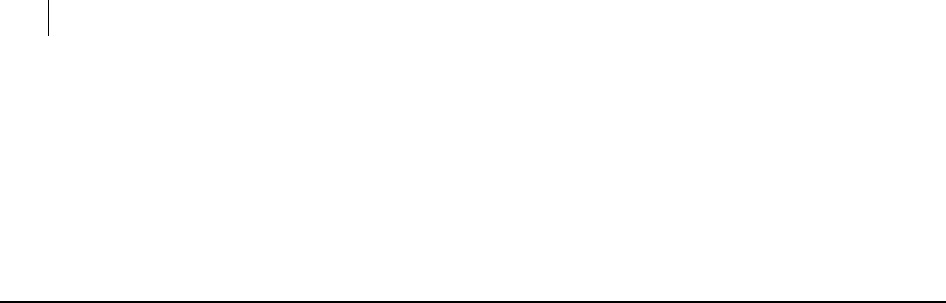
166 Options
Boolean Options
Enumeration Options (on page 187)
String Options (on page 196)
List Options (on page 207)
File Descriptors (on page 211)
Boolean Options
Boolean options are settings that support only on and off conditions. To enable a
Boolean option, just specify the flag on the command line. To disable a Boolean option,
specify the flag with the --no prefix.
Boolean arguments are never secure.
--alternate-format
Specifies an alternate output format.
This option is used only with the commands --dump-packets and --list-packets
(see --dump-packets, --list-packets (on page 58)).
The default is FALSE.
Example:
pgp --dump-packets resources.txt.pgp --alternate-format
Outputs the file resources.txt.pgp to an alternate format.
--annotate
Adds annotations (information that PGP Command Line processed the data in a certain
way) when processing email message data.
This option is used with the commands --decrypt and --verify.
For example, a signed email message that was successfully decrypted by PGP Command
Line would have an annotation similar to the following at the top of the file:
* PGP Signed: 12/31/07/ at 10:31:43 PM, Decrypted
The default is FALSE.
Example:
pgp --decrypt --email message.txt.pgp --annotate
Decrypts the email message file "message.txt" and adds annotations.
--archive
This option enables or disables archive mode. When set, PGP Command Line lets you
encrypt/sign multiple files or entire directories into a PGP Zip output archive that is
encrypted and compressed.
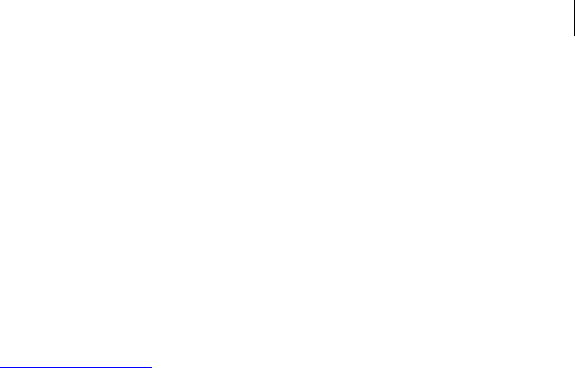
167 Options
Boolean Options
A PGP Zip archive is an excellent way to distribute files and folders securely or back
them up.
The usage format is:
pgp -e/-c <input1> <input2> [<inputN>..] --archive/--no-
archive
Where:
<input> is the file being encrypted
Examples:
1 pgp -er <bob@example.com> note.txt readme.txt -o archive.pgp --
archive
When archiving several files, you have to separate them with spaces. This
command creates "archive.pgp" with the following contents:
pgp00000.tmp:encrypt (3110:archive imported note.txt)
pgp00000.tmp:encrypt (3110:archive imported readme.txt)
pgp00000.tmp:encrypt (0:output file * the output will be
different depending on whether the archive mode is enabled or
disabled)
2 pgp -er "Bill Brown" *.txt --archive
This gives an error:
pgp:encrypt (3029:no output specified)
3 pgp -er "Bill Brown" *.txt --no-archive
All files ending with .txt are encrypted:
note.txt:encrypt (0:output file note.txt.pgp)
readme.txt:encrypt (0:output file readme.txt.pgp)
report.txt:encrypt (0:output file report.txt.pgp)
4 pgp -er "Bill Brown" *.txt -o newarchive.pgp --archive
All files ending with .txt are encrypted into the file "newarchive.pgp".
pgp00000.tmp:encrypt (3110:archive imported note.txt)
pgp00000.tmp:encrypt (3110:archive imported readme..txt)
pgp00000.tmp:encrypt (3110:archive imported report.txt)
pgp00000.tmp:encrypt (0:output file newarchive.pgp)
5 pgp -er "Bill Brown" *.txt -o newarchive.pgp --no-archive
This gives an error.
With the option --no-archive set, you cannot produce an archive.
--banner
Changes how the PGP Command Line banner displays.
The PGP Command Line banner is automatically turned on for certain operations; --
version and --help, for example. The default is off.

168 Options
Boolean Options
Example:
pgp --list-keys --banner
List keys with the PGP Command Line banner at the top.
--biometric
Causes output to be in biometric format. Used only with --fingerprint. The default
is off.
Example:
pgp --fingerprint 0xABCD5678 --biometric
Displays the fingerprint of the specified key using biometric words, not
hexadecimal numbers.
--buffered-stdio
Enables buffered stdio (standard input and output).
Some platforms, such as Win32, AIX, and HP-UX, require the use of buffered stdio.
Note that large operations may become slower because the data must be stored in
memory.
Other platforms may optionally use /dev/stdin and /dev/stdout as files. This
speeds up I/O since PGP Command Line has direct file access to stdin and stdout.
Default for Win32, AIX, HP-UX is TRUE.
Default for Linux, Solaris, Mac OS X is FALSE.
Examples:
1 pgp -er user file --output
Writes directly to /dev/stdout as if it were a file.
2 pgp -er user file --output --buffered-stdio
First stores data in memory and then writes it to stdout.
--compress, --compression
Toggles compression, which is on by default.
When enabled, compression behaves as follows:
Public-key encryption: The preferred compression algorithm of the recipient is
used. If no preferred compression algorithms are set, Zip is used.
Symmetric encryption: If a preferred compression algorithm is supplied, it is
used; otherwise, Zip is used.
When compression is disabled, any preferred compression algorithms are ignored.
Example:
pgp -er "Bill Brown" readme.txt --compress
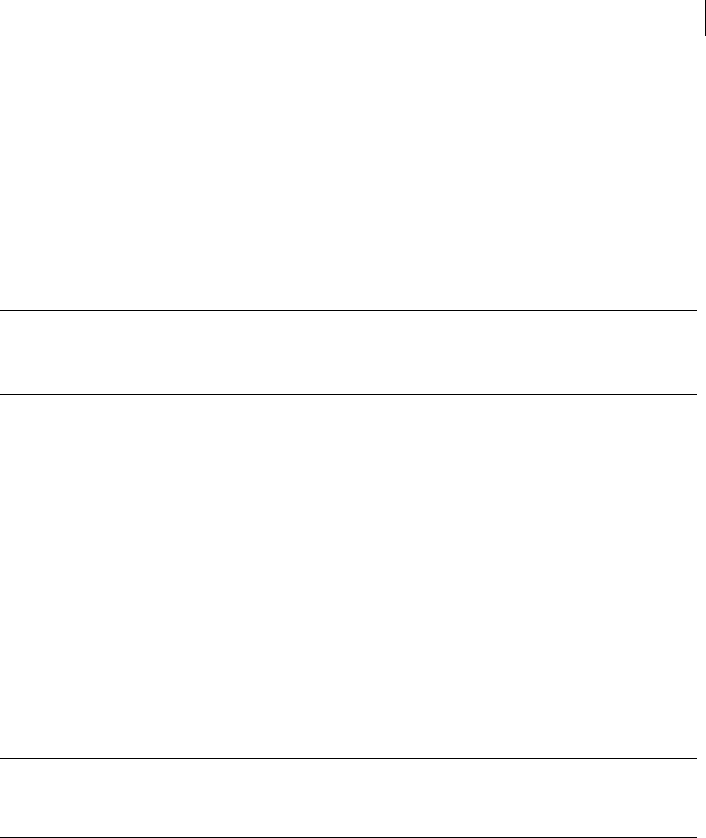
169 Options
Boolean Options
The file readme.txt was compressed using the preferred compression algorithm of
the recipient.
readme.txt:encrypt (0:output file readme.txt.pgp)
--details
Specifies that detailed information about the command should be returned.
Note: Using --details after a command produces the same results as those
commands that end with -details. For example, --list-key-details produces
the same output as --list-keys --details.
Because of its flexibility, Symantec Corporation recommends using --details instead
of commands that end with -details.
Example:
--list-sigs --details
This example shows detailed information being request for the --list-sigs
command.
--email
Specifies that the input is an RFC 822-encoded email message.
The input text must include all MIME headers and have CRLF line endings, which will
be respected by PGP Command Line. The resulting file has a .pgp extension.
Note: PGP Command Line does not send or receive email messages, it only processes
them. Refer to Working with Email (on page 127) for more information about how
email messages are handled by PGP Command Line.
The default is FALSE.
Example:
pgp --encrypt --email message.txt --recipient "Bob Smith"
The input file message.txt, an RFC 822-encoded email message, is encrypted by
PGP Command Line. The encrypted file message.txt.pgp will result.
--encrypt-to-self
Encrypts to the default key. The default is off. A warning is generated if the default key
cannot encrypt.The default is off.
Example:
pgp -er Alice file.txt --encrypt-to-self
Encrypts the file to the specified recipient and also to the default key on the
keyring. If the default key cannot encrypt, a warning is generated (this does not
correspond to an error condition, since the default key is technically the default
signing key).
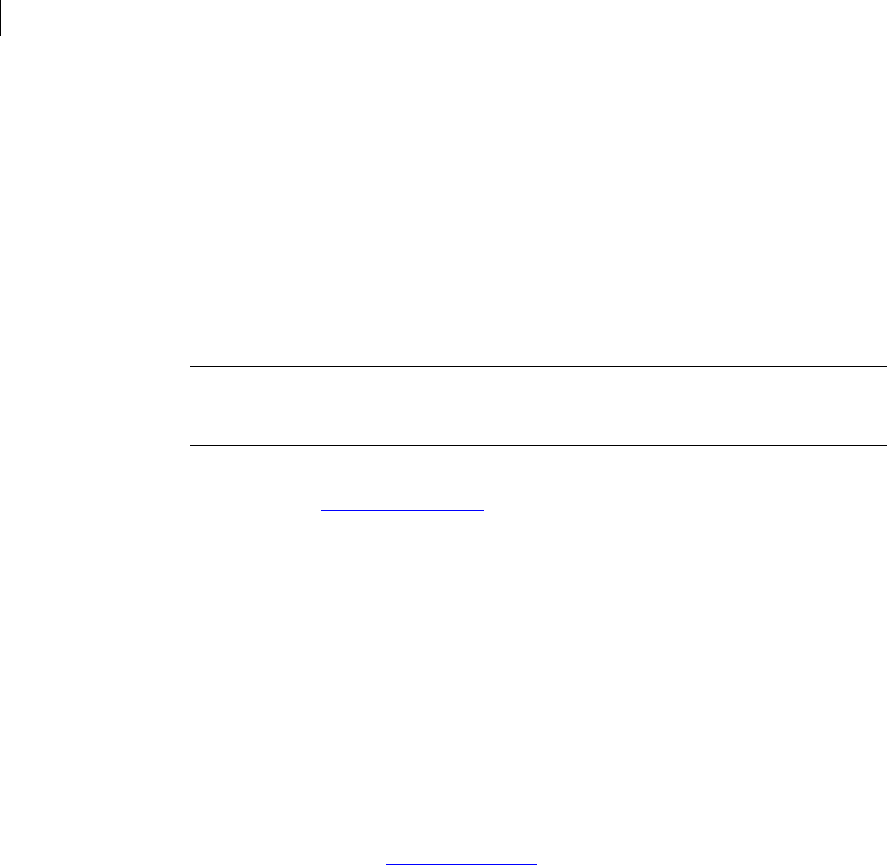
170 Options
Boolean Options
--eyes-only
Specifies that encryption should be for "eyes only," which means the recipient must
view the decrypted output on screen; the sender, the person encrypting the file,
specifies that the file is encrypted "eyes only." The default is off. The option --eyes-
only should be used for text inputs.
When a message is sent "eyes only," the decrypted output is only kept in secure
memory and is never written to disk. The recipient can only view the decrypted data on
screen. The recipient must use --eyes-only on decrypt.
Caution: While "eyes only" can prevent a file from being written to disk, it cannot
prevent the recipient from saving the data some other way; by writing it down or by
doing a screen capture, for example.
Example:
pgp -er "Alice@example.com" report.txt --eyes-only
Output is the file report.txt.pgp, which is encrypted so that Alice can view it on her
screen (for her eyes only).
--fast-key-gen
Enables fast key generation. The default is on.
The key generation process is made faster by using a previously calculated set of prime
numbers rather than going through the process of creating them from scratch.
Although it would be unlikely for anyone to crack your key based on their knowledge of
these previously calculated prime numbers, you may want to spend the extra time to
create a key pair with the maximum level of security.
Example:
pgp --gen-key <bob@example.com> --key-type rsa --encryption-
bits 1024 --passphrase " " --fast-key-gen
Generate this key in fast key generation mode.
--fips-mode, --fips
FIPS (Federal Information Processing Standards) is a series of standards, from which
FIPS 140-1 and FIPS 140-2 are both worldwide de facto standards for the
implementation of cryptographic modules.
This option enables FIPS-compliant mode. The default is off.
Example:
pgp --speed-test --fips-mode
Performs the --speed-test command with the PGP SDK in FIPS mode.

171 Options
Boolean Options
--force (-f)
--halt-on-error
--import-certificates
--keyring-cache
Required for certain operations to continue. Because there is no user interaction once a
command has been issued, --force is used to ensure that the user really wants to
issue the command.
This option is required for the following operations: --remove-key-pair, --
remove-subkey, --revoke, --revoke-subkey, --split-key, and --join-key.
For more details, refer to these commands. The default is off.
Examples:
1 pgp --remove-key-pair Alice
Returns an error; --force is required.
2 pgp --remove-key-pair Alice --force
Operation works.
Causes PGP Command Line to stop processing on error when multiple input/output
files are being used. The default is off. Does not apply to some operations.
Use --halt-on-error if you want processing to stop when an error occurs. If you do
not use --halt-on-error, PGP Command Line will keep trying all the files in the list
until there are not any more, then return a partial failure.
Imports pending certificate requests to a MAK.
Enables the keyring cache, taking the value set by --keyring-cache-timeout (on
page 180). The default keyring cache timeout is 120 seconds.
These two options used together are useful when frequent operations need to be
performed on large keyrings. Keeping the large keyrings cached, so that they do not
have to be loaded for subsequent operations, speeds up those subsequent operations.
The default is off. This option does not work if you do not have a long-running PGP
process running, such as PGP Tray or have started the pgp --agent process.
Example:
pgp --cache-passphrase 0x73CC6D8F --passphrase "Alice*cam3r0n"
--keyring-cache --keyring-cache-timeout 300
Enables the keyring cache, with a timeout of 300 seconds set by --keyring-
cache-timeout.
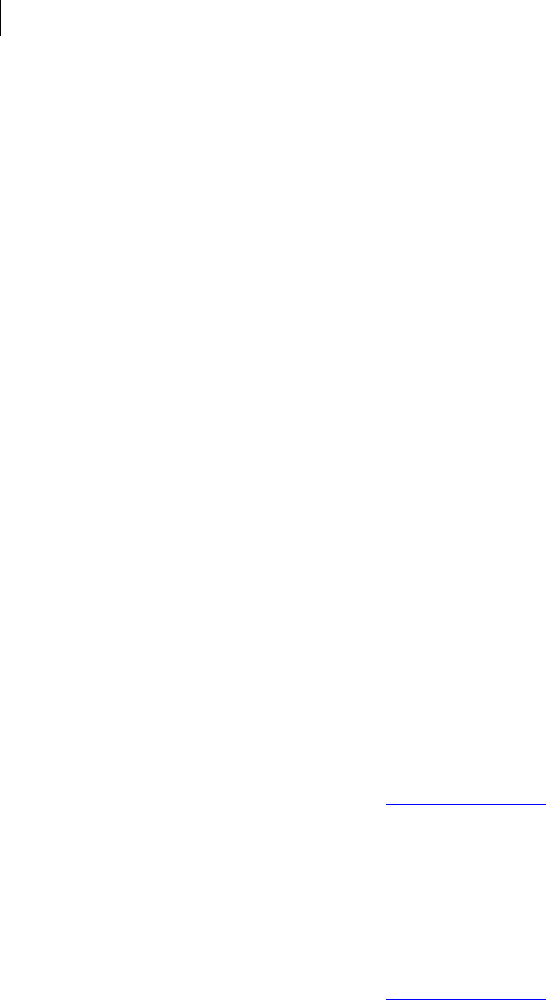
172 Options
Boolean Options
--large-keyrings
Checks keyring signatures only when necessary. This option will improve performance
of PGP Command Line when dealing with large keyrings, since keyring signatures will
not be verified.
This option is ignored when the following commands are used: --verify, --export,
--export-key-pair, and --revoke.
The default is FALSE.
Example:
pgp --list-keys --large-keyrings
This command will list all keys, but it will skip the signatures check.
--license-recover
Enables email support for license recovery.
If you are re-licensing PGP Command Line and the information entered (licensee name
and organization) does not match the information for which the existing authorization
was issued, you will get an error.
In such a case, an email message will be sent to you with the correct information if the
license recover feature is enabled.
The default is enabled.
Examples:
pgp --license-authorize --license-name "Alice Cameron" --
license-email "alice@example.com" --license-organization
"Example Corporation" --license-number "D45T4-TXXWZ-FNPVB-
LP6MJ-12NWJ-ZYA" authorization.txt --force --license-recover
In this case you will get an error since the file "authorization.txt" was issued for
the data that does not match the data entered in the above command. The option -
-license-recover is enabled by default and can be omitted on the command
line.
pgp --license-authorize --license-name "Alice Cameron" --
license-email "alice@example.com" --license-organization
"Example Corporation" --license-number "D45T4-TXXWZ-FNPVB-
LP6MJ-12NWJ-ZYA" authorization.txt --force --no-license-
recover
In this case you will also get an error since the file "authorization.txt" was issued
for the data that does not match the data entered in the above command. Since
you used --no-license-recover, you will not get an email from the license
server.
--marginal-as-valid
Treat keys with marginal validity as fully valid. The default is off.
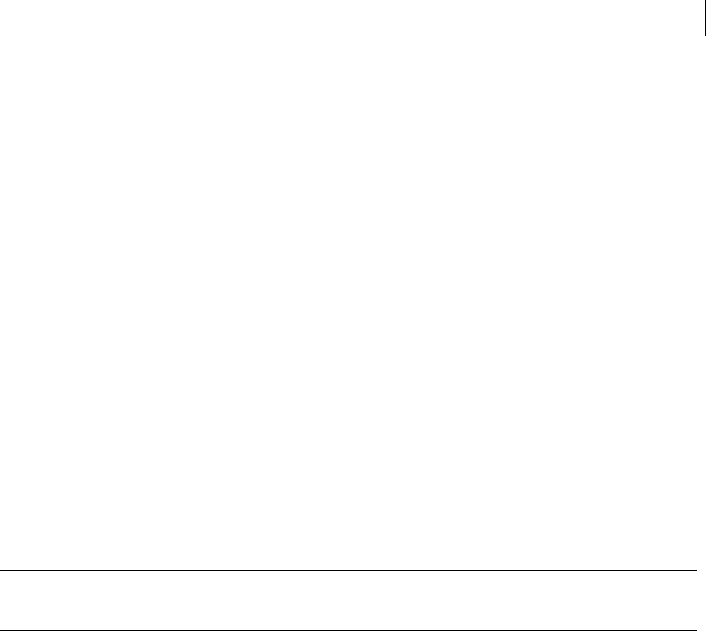
173 Options
Boolean Options
--master-key
Specifies that a master key should be used for this operation.
The default is FALSE.
Example:
pgp --change-passphrase "Bob Smith" --master-key --passphrase
"sm1t4" --new-passphrase "B0bsm1t4"
Replaces the old passphrase (sm1t4) on the master key of the specified key with a
new passphrase (b0bsm1t4).
--pass-through
Pass through non-PGP data during decode. The default is off.
The option --pass-through is useful for decrypting an email, for example, and
preserving the headers.
Caution: If there is data outside a signature and you are using --pass-through,
there is no way to tell what was originally signed.
Example:
pgp --decrypt file ... --pass-through
Decrypt a file with pass through enabled.
--passphrase-cache
Enables the passphrase cache. The default is off.
This option does not work if you do not have a long-running PGP process running, such
as PGP Tray or have started the pgp --agent process.
--photo
Specifies that PGP Command Line is to match a photo ID when searching for users to
match. The default is off.
This option is implemented for --sign-userid, --remove-sig, and --revoke-sig.
Example:
pgp --sign-userid jasonskey --user mykey --photo
Sign the photo ID on Jason’s key.
--quiet (-q)

174 Options
Boolean Options
--recursive
Enables recursive mode, which is used to select items in subdirectories for archiving
and wiping.
This option is automatically enabled for --archive and --sda; it cannot be disabled
for these commands.
Example:
pgp --wipe *
pgp --wipe * --recursive
The first command wipes just the files at the specified location; subdirectories and
files in those subdirectories are not wiped. The second command, with --
recursive, wipes the files at the specified location and all subdirectories and all
files in those subdirectories.
--reverse-sort, --reverse
Causes lists to be sorted backwards. The default is off.
Example:
pgp --list-keys --sort userid --reverse-sort
Lists keys on the keyring in reverse order, sorted by user ID.
--sda
This option is used with --encrypt or --decrypt to encode or decode a Self-
Decrypting Archive (SDA).
An SDA is an encrypted archive that contains the code needed to decrypt it, but the
recipient does not need to have PGP Command Line or Symantec Encryption Desktop
on their system to open the SDA. Because of this, you must be able to securely
communicate the passphrase of the SDA to the person who is going to be decrypting it.
To specify the target platform for the output file, see --target-platform for more
details. The extension .exe will be added also on all UNIX platforms in order to
differentiate the new SDA from the original file.
The default is FALSE.
Examples:
1 pgp --encrypt newreports --symmetric-passphrase "B0b*sm1t4" --
sda --target-platform win32
pgp00001.tmp:encrypt (0:output file newreports.exe)
When encrypting only one file or directory, you do not need to specify the output
file: it will be created with the extension .exe by default.
2 pgp --encrypt reports newreports -o allreports.exe --
symmetric-passphrase "B0b*sm1t4" --sda --target-platform win32
pgp00001.tmp:encrypt (0:output file allreports.exe)

175 Options
Boolean Options
When encrypting more files or directories into one SDA, you must specify the
output file with the extension (allreports.exe).
--skep
PGP Command Line uses this option when joining split keys over the network. It looks
for split files on the network and if it does not find enough of them, it continues to
listen using the timeout defined by the option --skep-timeout.
The default is FALSE.
This option is used with the commands --join-key and --join-key-cache-only.
Example:
pgp --join-key "Alice Cameron" --passphrase "B0bsm1t4" --share
"Alice Cameron-1-Bob Smith.shf" --share "Alice Cameron-2-Jill
Johnson.shf:ji11" --force --skep --skep-timeout 300
Tells the key joining operation to wait 5 minutes before it times out (the default
for --skep-timeout is 120 seconds).
--text-mode, --text (-t)
Forces the input to canonical text mode. The default is off.
This option should not be used with binary files, because they will not decode properly.
Auto detection of file type is currently not supported.
Example:
pgp -er user file.txt -t
The file.txt will decrypt properly on systems with alternate line endings.
--truncate-passphrase
Truncates all passphrases at the first newline, which is compatible with how GPG
handles passphrases.
The default is FALSE.
Example:
pgp --er <user> --passphrase-fd <fd> --truncate-passphrase
Truncates passphrases used in this operation at the first newline.
--verbose (-v)
--warn-adk
Enables warning messages for ADKs. The default is off. See also --enforce-adk, as
some warnings are not affected by this option.

176 Options
Boolean Options
You can also enable this option in the PGP Command Line configuration file; see
Configuration File (on page 32) for more information.
ADK warning messages are issued based on:
If --enforce-adk is set to require and --warn-adk is enabled, PGP Command
Line will issue a warning when adding an ADK.
If --enforce-adk is set to attempt and --warn-adk is enabled, PGP Command
Line will issue a warning when adding an ADK.
If --enforce-adk is set to off and --warn-adk is enabled, PGP Command Line
will issue a warning when an ADK is not found and when skipping an ADK.
--wrapper-key
Specifies that a wrapper key should be used for the current operation.
The default is FALSE.
Example:
pgp --import key.p12 --wrapper-key --passphrase <p12pass>
Imports file "key.p12" as a wrapper key. The passphrase to the PKCS-12 private
key is provided.
--xml
This option is used to list information in XML format.
PGP Command Line will display all information including all user IDs and signatures in
this format. You can list all keys or specify a single key for this operation.
To list keys in XML format, you may use either the command --list-keys-xml, or a
key list operation with the added option --xml, such as --list-keys user1 --xml,
or --list-keys --xml.
Because of its flexibility, Symantec Corporation recommends using --xml instead of
commands that end with -xml.
The default is FALSE.
This option is used with the following commands: --list-keys, --list-key-
details, --list-userids, --list-sigs, --list-sig-details, --list-users,
and other key listing commands such as --keyserver-search.
Example:
pgp --list-keys Bob --xml
<?xml version="1.0"?>
<keyList>
<key>
<keyID>0x2B65A65E</keyID>
<keyID64>0x6630EF382B65A65E</keyID64>
<algorithm>RSA</algorithm>
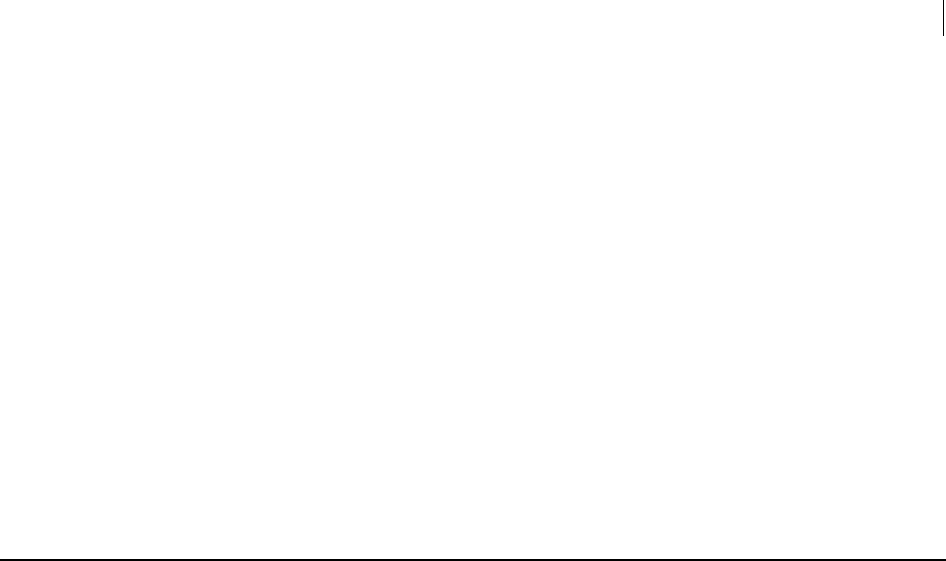
177 Options
Integer Options
<version>4</version>
<type>pair</type>
<size>2048</size>
<validity>complete</validity>
<trust>implicit</trust>
<creation>2005-04-20</creation>
<expiration/>
………
</keyList>
This command displays output in XML format.
Refer to the command --list-keys-xml to see the complete XML output.
Integer Options
Integer options are options that take a single number as an argument. Currently PGP
Command Line does not support these options with negative values. The argument is
required in all cases.
Integer arguments are never secure.
--3des
Specifies the precedence for the 3DES cipher algorithm. The default is not set.
This option takes as argument any number between 1 and the total number of ciphers
(currently eight). The cipher set to 1 is the preferred cipher.
Examples:
1 pgp --set-preferred-cipher user --3des 1
Sets 3DES to be the only preferred cipher.
2 pgp --set-preferred-cipher user --3des 1 --aes256 2
Sets 3DES and AES256 to be preferred ciphers.
--aes128, --aes192, --aes256
Specifies the precedence for the AES128, AES192, or AES256 cipher algorithm. The
default is not set.
This option takes as argument any number between 1 and the total number of ciphers
(currently eight). The cipher set to 1 is the preferred cipher.
Examples:

178 Options
Integer Options
1 pgp --set-preferred-cipher user --aes128 1
Sets AES128 to be the only preferred cipher.
2 pgp --set-preferred-cipher user --aes128 1 --aes256 2
Sets AES128 and AES256 to be preferred ciphers.
3 pgp --set-preferred-cipher user --aes192 1 --aes256 2
Sets AES192 and AES256 to be preferred ciphers.
--bits, --encryption-bits
Specifies the size of the encryption key for generation. This option is required for all
key types.
Valid sizes for RSA v4 are 1024 to 4096 bits, DH are 1024 to 4096 bits.
For RSA-sign-only keys, this option is mapped to --signing-bits, if not already
supplied.
For DH-sign-only keys, this option is mapped to --signing-bits, if not already
supplied.
Neither --encryption-bits nor --bits is a required option for RSA-sign-only
keys if --signing-bits is set.
Neither --encryption-bits, --bits, nor --signing-bits is required for
DH-sign-only keys, as the only valid setting is 1024 bits (specifying --bits or --
signing-bits for a DH-sign-only key with a size other than 1024 returns an
error).
Refer to the command --gen-key (on page 95) for more details.
--blowfish
The algorithm Blowfish is deprecated and should not be set for new encryption keys.
Due to concerns over security, PGP Command Line does not allow you to create new
encryption keys with Blowfish specified as the preferred cipher, but it can be used
either to decrypt messages encrypted using Blowfish, or to encrypt messages to existing
PGP keys that specify Blowfish as their preferred cipher.
The only action you can take with PGP Command Line in regards to Blowfish is to
remove it as a preferred cipher from a key.
Example:
pgp --remove-preferred-ciphers "Bob Smith" --cipher blowfish -
-passphrase "B0b*Sm1t4"
Removes Blowfish as the preferred cipher.
--bzip2
Specifies the precedence of the BZip2 compression algorithm. The default is not set.

179 Options
Integer Options
Takes a number between one and the total number of compression algorithms
(currently three). The compression algorithm set to 1 is the preferred cipher.
Example:
pgp --set-preferred-compression-algorithms --bzip2 1 --zip 2
Sets BZip2 and Zip to be the preferred compression algorithms.
--cast5
Specifies the precedence for the CAST5 cipher algorithm. The default is not set.
Takes a number between 1 and the total number of ciphers (currently eight). The cipher
set to 1 is the preferred cipher.
Examples:
1 pgp --set-preferred-cipher user --cast5 1
Sets CAST5 to be the only preferred cipher.
2 pgp --set-preferred-cipher user --cast5 1 --aes256 2
Sets CAST5 and AES256 to be preferred ciphers.
--creation-days
Changes the number of days until creation (1 equals tomorrow, 2 equals the next day,
and so on). The default is today. See --creation-date for more information.
The option --creation-days is used only with --gen-key and --gen-subkey. It
cannot be used on the same operation as --creation-date.
Using --creation-days changes the behavior of --expiration-days.
Example:
pgp --gen-key test ... --creation-days 31
Key will be valid starting in 31 days.
--expiration-days
Changes the number of days until expiration. The default is not set (no expiration). See
--expiration-date (on page 198) for more information.
Days are interpreted as days from creation. If no creation is specified (with a date or
number of days), --expiration-days is days from today (1 equals tomorrow, 2
equals the next day, and so on).
This option cannot be used on the same operation as --expiration-date. It is used
only with the commands --gen-key and --gen-subkey.
If --creation-date is set, this becomes number of days from the creation date. If --
creation-days is set, this becomes number of days from the creation date.
Examples:

180 Options
Integer Options
1 pgp --gen-key test ... --expire-days 31
Key valid for 31 days.
2 pgp --gen-key test ... --creation-date 2008-01-01 --expire-
days 31
Key valid in January of 2008.
--idea
Specifies the precedence for the IDEA cipher algorithm. The default is not set. It takes a
number between 1 and the total number of ciphers (currently eight). The cipher set to 1
is the preferred cipher.
Example:
pgp --set-preferred-cipher user --idea 1 --aes256 2
Set IDEA and AES256 to be preferred ciphers.
--index
Specifies which object to use if multiple objects are found. The default is not set. If
there is only one match, then the first item is returned. If there are multiple matches,
then an error is returned.
This option requires an integer value greater than zero. This option works only with --
photo to specify which photo ID is to be acted on. PGP Command Line lets you add
only one photo ID to a key. Other applications with which PGP Command Line is
compatible allow users to add more than one photo ID to a key; --index lets you work
with these keys.
Examples:
1 pgp --remove-photoid bobs-key
Removes the first, and only, photo ID on bobs-key.
2 pgp --remove-photoid bobs-key --index 1
Remove the first photo ID on bobs-key when there is more than one.
3 pgp --remove-photoid bills-key --index 2
Removes the second photo ID on bills-key when there are two or more.
4 pgp --remove-photoid bills-key
Error, bills-key has two photo IDs on it.
--keyring-cache-timeout
Sets the number of seconds after which the keyring cache will time out. This option
requires --keyring-cache (on page 171) to be enabled.

181 Options
Integer Options
If set to zero, the keyring will not time out unless the cache is specifically purged. If
timeout is greater than zero, the keyring will time out after the specified number of
seconds.
The default time for keyring cache is 120 seconds.
Example:
pgp --cache-passphrase 0x73CC6D8F --passphrase "Alice*cam3r0n"
--keyring-cache --keyring-cache-timeout 0
Cache the specified keyring with no timeout.
--keyserver-timeout
Sets the number of seconds until a keyserver operation times out. The default is 120
seconds and the minimum setting is one second.
The option --keyserver-timeout applies to a single keyserver operation; when
searching multiple servers, the timeout increases. The update operation can use
multiple keyservers, as well.
Example:
pgp --keyserver-search user --keyserver-timeout 30
Search with a 30-second timeout.
--md5
This option is used to specify precedence of MD5 hash algorithm. Note that only v4
keys have preferred hashes.
Digest length: 16 bytes
Block size: 64 bytes
Max. final block size: 55 bytes
State size: 16 bytes
Default: UNSET
This option is used with the following commands: --add-preferred-hash, --set-
preferred-hashes, and --remove-preferred-hash.
Example:
pgp --add-preferred-hash Bob --hash md5 --passphrase
"B0bsm1t4"
Adds the preferred hash algorithm MD5 to Bob’s key.
--passphrase-cache-timeout
Specifies the number of seconds a passphrase lasts when cached. The default is 120
seconds.

182 Options
Integer Options
Using a setting of zero means the passphrase cache will not time out, unless the cache
is purged. A number greater than zero means the passphrase cache will time out after
the specified number of seconds.
This option requires --passphrase-cache.
Examples:
1 pgp --passphrase-cache --passphrase-cache-timeout 0 --cache-
passphrase user --passphrase "B0bsm1t4"
The passphrase cache will not time out until the cache is purged.
2 pgp --cache-passphrase 0x73CC6D8F --passphrase "A1ice*cam3r0n"
--passphrase-cache --passphrase-cache-timeout 0
Cache the specified passphrase with no timeout.
--partitioned
Specifies the precedence of the partitioned email encoding scheme on a key.
The value can be a number between 1 and the total number of available email encodings
(currently two: pgp-mime and partitioned).
The default is unset.
Example:
pgp --set-preferred-email-encodings ... --partitioned 1 --pgp-
mime 2
Establishes partitioned as the preferred email encoding scheme for the key and
pgp-mime as secondary.
--pgp-mime
Specifies the precedence of the pgp-mime email encoding scheme on a key.
The value can be a number between 1 and the total number of available email encodings
(currently two: pgp-mime and partitioned).
The default is unset.
Example:
pgp --set-preferred-email-encodings ... --pgp-mime 1 --
partitioned 2
Establishes pgp-mime as the preferred email encoding scheme for the key and
partitioned as secondary.
--ripemd160
This option is used to specify precedence of RIPEMD hash algorithm. Note that only v4
keys have preferred hashes.
Digest length: 20 bytes
Block size: 64 bytes

183 Options
Integer Options
Max. final block size: 55 bytes
State size: 20 bytes
Default: UNSET
This option is used with the following commands: --add-preferred-hash, --set-
preferred-hashes, and --remove-preferred-hash.
Example:
1 pgp --add-preferred-hash Bob --hash ripemd160 --passphrase
"B0bsm1t4"
Adds the preferred hash algorithm RIPEMD160 to Bob's key.
2 pgp --set-preferred-hashes Bob --passphrase "B0bsm1t4" --
ripemd160 1 --sha256 2 --sha384 3
Sets first RIPEMD160 and then SHA-256 and SHA-384 as preferred hashes for
Bob's key.
3 pgp --remove-preferred-hash Bob --hash ripemd160 --passphrase
"B0bsm1t4"
Removes the preferred hash algorithm RIPEMD160 from Bob’s key.
--sha, --sha256, --sha384, --sha512
These options are used to specify precedence of the specified hash algorithm. Note that
only v4 keys have preferred hashes. The default is unset. These options are used with
the following commands: --add-preferred-hash, --set-preferred-hashes, and
--remove-preferred-hash.
SHA-1
Digest length: 20 bytes
Block size: 64 bytes
Max. final block size: 55 bytes
State size: 20 bytes
SHA-256
Digest length: 32 bytes
Block size: 64 bytes
Max. final block size: 55 bytes
State size: 32 bytes
SHA-384
Digest length: 32 bytes
Block size: 64 bytes

184 Options
Integer Options
Max. final block size: 55 bytes
State size: 32 bytes
SHA-512
Digest length: 64 bytes
Block size: 128 bytes
Max. final block size: 111 bytes
State size: 64 bytes Examples:
1 pgp --add-preferred-hash Bob --hash md5 --passphrase
"B0bsm1t4"
Adds the preferred hash algorithm MD5 to Bob's key.
2 pgp --set-preferred-hashes Bob --passphrase "B0bsm1t4" --md5 1
--sha256 2 --sha384 3
Sets first MD5 and then SHA-256 and SHA-384 as preferred hashes for Bob’s key.
3 pgp --remove-preferred-hash "Bob Smith" --hash md5 --
passphrase "B0bsm1t4"
Removes the preferred hash algorithm MD5 from Bob's key.
--signing-bits
Specifies the size of the master key for generation.
Valid bit ranges for signing keys are: RSA v4, 1024 to 4096 bits; DH, 1024 bits. For RSA
legacy keys, either --bits or --signing-bits can be supplied.
For RSA v4 keys, this option can be set independently of --bits. For DH keys, this
option is automatically set to 1024.
For detailed explanation, refer to the command --gen-key (on page 95).
--skep-timeout
Changes the timeout for joining keys over the network. There is no value reserved to
indicate no timeout. The default is 120 seconds.
This option is used with the command --join-key.
Example:
pgp --join-key "Alice Cameron" --passphrase "B0bsm1t4" --share
"Alice Cameron-1-Bob Smith.shf" --share "Alice Cameron-2-Jill
Johnson.shf:ji11" --force --skep --skep-timeout 300
Tells the key joining operation to wait 5 minutes before it times out.

185 Options
Integer Options
--threshold
--trust-depth
--twofish
--wipe-input-passes
Establishes the minimum share threshold required when reconstituting a split key. The
default is not set. Refer to “--SPLIT-KEY” ON PAGE 128 for more information splitting a key.
Requires a value greater than zero and less than or equal to the total number of shares.
Example:
pgp --split-key 0x1234abcd --threshold 5 --share share1 ...
Establishes a threshold of 5 shares for the key being split.
Sets the trust depth to use when creating meta-introducer and trusted-introducer
signatures. The default for meta-introducer signatures is 2. The default for trusted-
introducer signatures is 1.
For meta-introducer signatures, available values are 2 to 8, inclusive. For trusted-
introducer signatures, 1 to 8, inclusive
Example:
pgp --sign-key ... --trust-depth 4
Sets the trust depth to 4.
Specifies the precedence for the Twofish cipher algorithm. The default is not set. It
takes a number between 1 and the total number of ciphers (currently eight). The cipher
set to 1 is the preferred cipher.
Example:
pgp --set-preferred-cipher user --twofish 1
Sets Twofish to be the only preferred cipher.
This option sets the number of wipe passes when wiping the input file. This number
must be between 1 and 49 (inclusive). The default is 3.
This option requires --input-cleanup to be set for wipe following one of the file
generating commands: --armor, --clearsign, --decrypt, --detached, --
encrypt, and --sign.
Example:
pgp -er alice report.txt --input-cleanup wipe --wipe-input-
passes 8
Encrypt the file report.txt and wipe the original with 8 passes.

186 Options
Integer Options
--wipe-overwrite-passes
This option sets the number of wipe passes to use when overwriting an existing output
file. The number of passes must be between 1 and 49 (inclusive).The default is 3.
This option requires --overwrite to be set for wipe following one of the file
generating commands: --armor, --clearsign, --decrypt, --detached, --
encrypt, and --sign.
Example:
pgp -er Bob report.txt --overwrite wipe --wipe-overwrite-
passes 12
Encrypt "report.txt" and then wipe the output file with 12 passes.
--wipe-passes
Sets the number of passes to use with --wipe (between 1 and 49 inclusive). This
command exceeds the media sanitization requirements of DoD 5220.22-M at 3 passes
(which is the default for this option). The default is 3.
Example:
pgp --wipe README.txt --wipe-passes 6
Wipes the file README.txt with 6 passes.
--wipe-temp-passes
Sets the number of wipe passes to use when wiping temporary files. The default is 3.
The number of passes must be from 1 to 49, inclusive.
This option requires --temp-cleanup to be set for wipe following one of the file
generating commands: --armor, --clearsign, --decrypt, --detached, --
encrypt, and --sign.
Example:
pgp -er Alice report.txt --input-cleanup wipe --wipe-temp-
passes 8
Encrypt file, then wipe the temporary file with 8 passes.
--zip
Specifies the precedence of the Zip compression algorithm. The default is not set. It
takes a number between one and the total number of compression algorithms
(currently three). The compression algorithm set to 1 is the preferred cipher.
Example:
pgp --set-preferred-compression-algorithms --zip 1 --zlib 2
Sets Zip and Zlib to be the preferred compression algorithms.

187 Options
Enumeration Options
--zlib
Specifies the precedence of the Zlib compression algorithm. The default is not set. It
takes aa number between one and the total number of compression algorithms
(currently three). The compression algorithm set to 1 is the preferred cipher.
Example:
pgp --set-preferred-compression-algorithms --zlib 1 --zip 2
Sets Zlib and Zip to be the preferred compression algorithms.
Enumeration Options
Enumeration options are options that take one of a specific set of strings that get
converted internally to values. Each option has its own set of arguments. The argument
is always required.
Enumeration arguments are never secure.
--auto-import-keys
Changes the behavior of PGP Command Line when keys are found during non-import
operations. The default is all.
Options are:
off (do not automatically import keys)
merge (only merge the key if it already exists on the local keyring)
new (import the key if it does not exist on the local keyring)
all (automatically import / merge all keys found)
Examples:
1 pgp --decrypt file-with-keys.pgp --auto-import-keys off
Skips keys.
2 pgp --decrypt file-with-keys.pgp --auto-import-keys new
Gets any new keys.
--cipher
Specifies a cipher to use with certain operations. The default is unset. AES256 is used
for those operations that require a cipher to be set. Symmetric encryption defaults to
AES256.
This operation has no affect in certain cases; refer to --set-preferred-ciphers for more
information. Blowfish is deprecated.
Options are as follows:

188 Options
Enumeration Options
idea (IDEA cipher)
3des (3DES cipher)
cast5 (CAST5 cipher)
blowfish (Blowfish cipher)
aes128 (AES128 cipher)
aes192 (AES192 cipher)
aes256 (AES256 cipher)
twofish (Twofish 256 cipher)
Examples:
1 pgp -c report.txt --symmetric-passphrase "B0bsm1t4" --cipher
cast5
Conventionally encrypts the file for the recipient Bob using the CAST5 cipher.
2 pgp --add-preferred-cipher Bill --cipher idea --passphrase
"B0bsm1t4"
Adds the cipher IDEA as the preferred cipher for Bill’s key.
--compression-algorithm
Sets the compression algorithm. Note that this option doesn't work with public key
encryption, because in this case the recipient's key preferences are used. Mainly for
This option is used mainly with symmetric encryption; it can be used also with the
public key encryption, which is an advanced feature (see --encrypt for more
information).
This option can be used with the following arguments:
zip. ZIP compression (default for SDK)
zlib. ZLIB compression
bzip2. BZIP2 compression Examples:
1 pgp -s report.txt --signer Bob --passphrase "B0bsm1t4" --
compression-algorithm zip
An opaque attached signature (sign only) is created by Bob.
2 pgp -cs report.txt --symmetric-passphrase "sympass" --signer
"Bob Smith" --passphrase "B0bsm1t4" --compression-algorithm
zlib
pgp -c report.txt --symmetric-passphrase "sympass" --
compression-algorithm zip
Two conventionally encrypted and signed files are created using the option --
compression-algorithm.
3 pgp --add-preferred-compression-algorithm "Bill Brown" --
compression-algorithm zlib --passphrase "B0bsm1t4"
Adds the preferred compression algorithms zlib to Bill's key:

189 Options
Enumeration Options
--compression-level
--email-encoding
--enforce-adk
Sets the compression level for the current operation. The choices are as follows:
default. Use the default compression level.
fastest. Use the least compression.
balanced. Optimize compression for size and speed.
smallest. Use the most compression.
The default is balanced.
This option currently valid only for SDA creation.
Example:
pgp --encrypt newreports -o newreports.exe --symmetric-
passphrase "B0b*sm1t4" --sda --compression-level fastest
pgp00001.tmp:encrypt (0:output file newreports.exe)
This command produced a self-decrypting archive "newreports.exe" using the
least amount of compression.
Specifies the email encoding to use with certain operations, such as editing the
preferred email encoding for a key, for example.
The choices are as follows:
pgp-mime. Use PGP-MIME encoding.
partitioned. Use partitioned encoding (formerly known as PGP Legacy encoding).
The default is unset.
Example:
pgp --add-preferred-email-encoding ... --email-encoding
pgpmime
Specifies pgp-mime as the preferred email encoding for the key.
Changes the ADK enforcement policy. The default is attempt.
Options are: off (do not enforce any ADKs), attempt (attempt to enforce all ADKs), and
require (require all ADKs).
When off is specified, warnings are only generated when --warn-adk is enabled. When
attempt is specified, a non-suppressible warning is generated if an ADK is not found or
if an ADK is not valid. Also when attempt is specified, if --warn-adk is enabled, a warning
is generated when adding an ADK to the recipient set.
When require is specified, an error will be generated if an ADK is not found or an ADK
is not valid. When require is specified, if --warn-adk is enabled, a warning is generated
when adding an ADK to the recipient set.

190 Options
Enumeration Options
Examples:
1 pgp -er user file --enforce-adk require
Require all ADKs; error otherwise.
2 pgp -er user file --enforce-adk off
Ignore all ADKs.
3 pgp -er user file --enforce-adk off --warn-adk
Ignore all ADKs, but show them.
--export-format
This option lets you specify an export format.
Choose the export format from the following list of supported formats:
complete (default format). Only armored blocks are output; the default file
extension is .asc.
compatible. Only armored blocks are output; the default file extension is .asc. Use
compatible to export keys in the format compatible with older versions of PGP
software (Versions 7.0 and prior).
x509-cert. Only armored blocks are output; the default file extension is .crt. In this
case, input must match exactly one key and --cert is required.
pkcs8. Only binary blocks are output; the default file extension is .p8; a signed key
must be paired; and input must match exactly one key. In this case, --cert is
required.
pkcs12. Only binary blocks are output; the default file extension is .p12; a signed
key must be paired; and input must match exactly one key. In this case, --cert is
required.
csr. This option generates a certificate signing request (CSR). Only armored blocks
are output and the default file extension is .csr. In this case, user must match
exactly one key and key must be paired. The preferred method to create a CSR is to
associate the certificate with a specific subkey using the --subkey option.
Example:
pgp --export-key-pair "Bill Brown" --export-format complete --
passphrase " "
Bill's key pair is exported to the ASCII-armored file "Bill Brown.asc" with no
passphrase.
--hash
Used with operations that need to specify a single hash algorithm. The default is unset.
Choose from the following list of hashes:
md5. MD5 hash
ripemd160. RIPEMD-160 hash
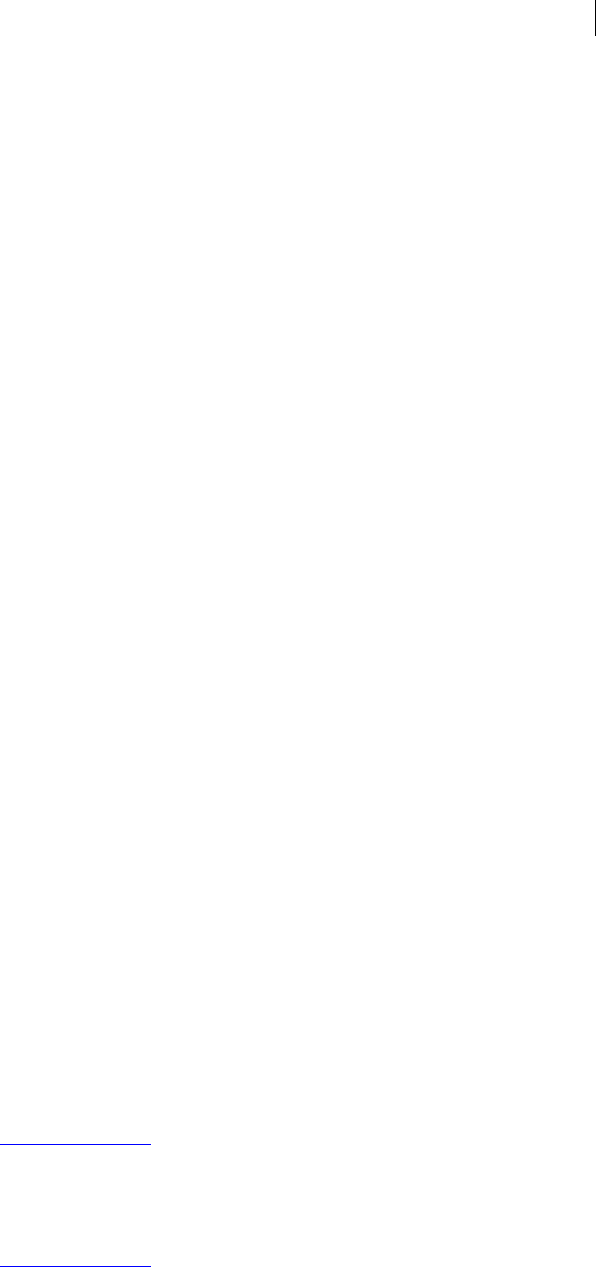
191 Options
Enumeration Options
sha. SHA-1 hash
sha256. SHA-256 hash
sha384. SHA-384 hash
sha512. SHA-512 hash
This option is used with the following commands: --add-preferred-hash, --
remove-preferred-hash, and -s/--sign (see --sign for more information)
Example:
1 pgp --add-preferred-hash "Bob Smith" --hash md5 --passphrase
"B0bsm1t4"
Adds the preferred hash algorithm MD5 to Bob's key.
2 pgp -s report.txt --signer Bob --passphrase "B0bsm1t4" --hash
md5
The file "report.txt.asc" is signed by Bob using the hash algorithm MD5.
--import-format
Specifies the import format for the current operation. Choose one of the following
supported import formats:
auto. Auto detect import format, which is the default. When using auto detect, PGP
Command Line will key off the file extension:
– crt,.pem for x509-cert
– asc,.pgp for pgp
– p7,.p7b for pkcs7
– p12,.pfx for pkcs12
If the format cannot be determined from the file extension, PGP Command Line
will also look at the file header.
pgp. PGP key
x509-cert. PEM encoded X.509 certificate
pkcs7. PKCS7 data
pkcs12. PKCS12 data. The option --passphrase is required when importing
PKCS12 data, even if it is an empty string.
Examples:
1 pgp --import "Bob Smith.asc" --import-format pgp
Bob Smith.asc:import key (0:key imported as 0x6245273E Bob
Smith <bob@example.com>)
Import Bob’s key using the PGP file format.
2 pgp --import "Bob Smith.asc" --import-format auto
Bob Smith.asc:import key (0:key imported as 0x6245273E Bob
Smith <bob@example.com>)
In this case, the import format was detected automatically.

192 Options
Enumeration Options
--input-cleanup
--key-flag
Key usage flags:
Keyserver preferences
Determines what to do with input files when an operation has finished with them. The
default is off. Input can be plaintext or ciphertext. See --wipe-input-passes for
more information.
Options are:
off (leave input files alone)
remove (delete input files)
wipe (wipe input files)
Example:
pgp -er user file.txt --input-cleanup wipe
Encrypts a file and then wipes the original when done.
Specifies the key preference flag. These flags specify how a key will encrypt or sign and
are grouped by their function into key usage flags, keyserver preference flags, and key
feature flags.
This option is used with the commands --set-key-flag and --clear-key-flag.
The default is unset.
The key preference flags are:
sign-user-ids. When this flag is specified, the key can sign user IDs.
sign-messages. When this flag is specified, the key can sign messages.
encrypt-communications. When this flag is specified, the key can encrypt
communications.
encrypt-storage. When this flag is specified, the key can encrypt for storage.
private-shared. When this flag is specified, the private key is in the possession of a
third party (group bit)
sign. This flag specifies all signing flags at the same time.
encrypt. This flag specifies all encryption flags at the same time.
encrypt-and-sign. This flag specifies all signing and encryption flags at the same
time.
no-modify. This flag requests that only the owner may modify the key on the server.
Example:
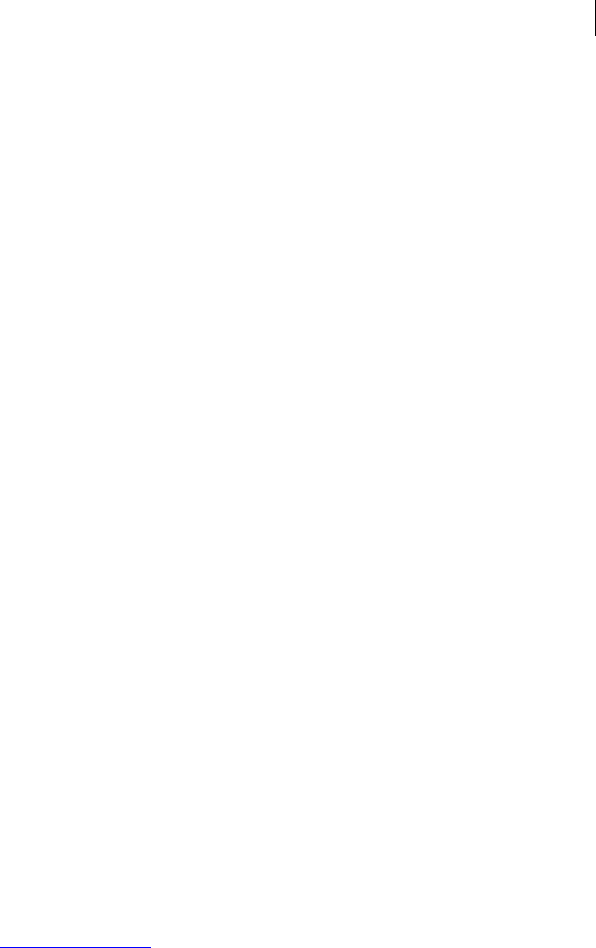
193 Options
Enumeration Options
pgp --set-key-flag Bob --key-flag private-shared --passphrase
"B0bsm1t4" 0x2B65A65E:set key flag (0:flags updated
successfully)
You have successfully set the preference flag on Bob's key to "private-shared".
--key-type
Specifies a key type when generating keys. This option is required when --gen-key is
used.
Options are:
rsa (the newer RSA v4 key format)
rsa-sign-only (the newer RSA v4 key format with no automatically generated
subkey)
dh (the Diffie-Hellman/DSS v4 key format)
dh-sign-only (the Diffie-Hellman/DSS v4 key format with no automatically
generated subkey).
--manual-import-key-pairs
Changes the behavior of PGP Command Line when key pairs are found during import.
The manual key import can be set as follows:
off. Do not import key pairs
public. Imports public keys only
pair. Imports key pairs
The default is pair.
Example:
pgp --import "Bob Smith.asc" --manual-import-key-pairs public
Bob Smith.asc:import key (0:key imported as 0x6245273E Bob
Smith <bob@example.com>
Only Bob’s public key was imported.
--manual-import-keys
Changes the behavior of PGP Command Line when keys are found during import
operations. The default is all. The available settings are:
off (do not import keys)
merge (only merge the key if it already exists on the local keyring)
new (import the key if it does not exist on the local keyring)
all (import/merge all keys found)
Example:
pgp --import key.asc --manual-import-keys merge

194 Options
Enumeration Options
--overwrite
--sig-type
--sort-order, --sort
Merge existing keys only.
Determines what to do when an operation tries to create an output file but it exists. The
default is off.
Options are:
off (return an error if the file exists)
remove (delete the existing file)
rename (rename the current output file and try again; existing files are left alone)
wipe (wipe the existing file)
When the rename option is in use, PGP Command Line renames files by adding a
number to the filename (for example, /dir/file.ext becomes /dir/file.x.ext, where x is a
number from 1 to 10,000). If 10,000 renamed files is surpassed, an error is returned.
Specifies the signature type when signing user IDs. Default is local. See --sign-key and --
sign-userid for more information.
Options are:
local (non-exportable signature)
exportable (exportable signature)
meta-introducer (non-exportable meta-introducer signature)
trusted-introducer (exportable trusted introducer signature)
Changes the sort order for writing key lists. This option accepts the following
arguments:
any. Key order is not changed at all.
creation. Sort by creation date.
email. Sort by email address of the primary user ID.
expiration. Sort by expiration date.
keyid. Sort by key ID.
keysize. Sort by key size.
subkeysize. Sort by subkey size.
trust. Sort by trust.
userid. Sort by primary user ID.
validity. Sort by validity.
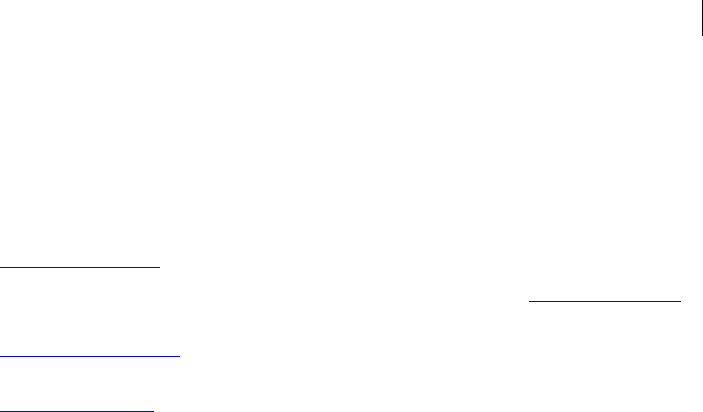
195 Options
Enumeration Options
--tar-cache-cleanup
--target-platform
Key ID sorting does not work as expected, because keys are sorted by their 64-bit key
IDs while PGP Command Line generally shows the 32-bit key ID.
Example:
pgp --list-keys --sort-order email
RSA4 pair 2048/2048 [VI---] 0x3E439B98 Alice Cameron
<alice@example.com>
RSA4 pair 2048/2048 [VI--A] 0x6245273E Bob Smith <bob@example.com>
RSA4 pair 2048/2048 [VI---] 0x5571A08B Fumiko Asako
<fumiko@example.com>
RSA4 pair 2048/2048 [VI---] 0xF6EFC4D9 Jose Medina
<jose@example.com>
Specifies how PGP Command Line removes a temporary TAR cache file.
TAR cache files are stored encrypted, so leaving them on the system is a minimal
security risk. If wipe is used, the number of passes is taken from --wipe-temp-
passes.
Options are:
off: leaves the TAR cache file on the system.
remove: removes any TAR cache files from the system.
wipe: securely wipes any TAR cache files from the system.
The default is remove.
Example:
pgp --decrypt --archive.pgp ... --tar-cache-cleanup off
The temporary TAR cache files are left on the system.
Specifies the platform on which a SDA can decrypt itself.
The default is current platform. This option is used with --encrypt and --sda, such
as:
pgp --encrypt <SDA> --sda --target-platform <platform>
The OS platforms for which the files can be encrypted are:
win32 (Windows)
linux (Linux)
solaris (Solaris)
aix (AIX)
hpux (HP-UX)
osx (Mac OS X)
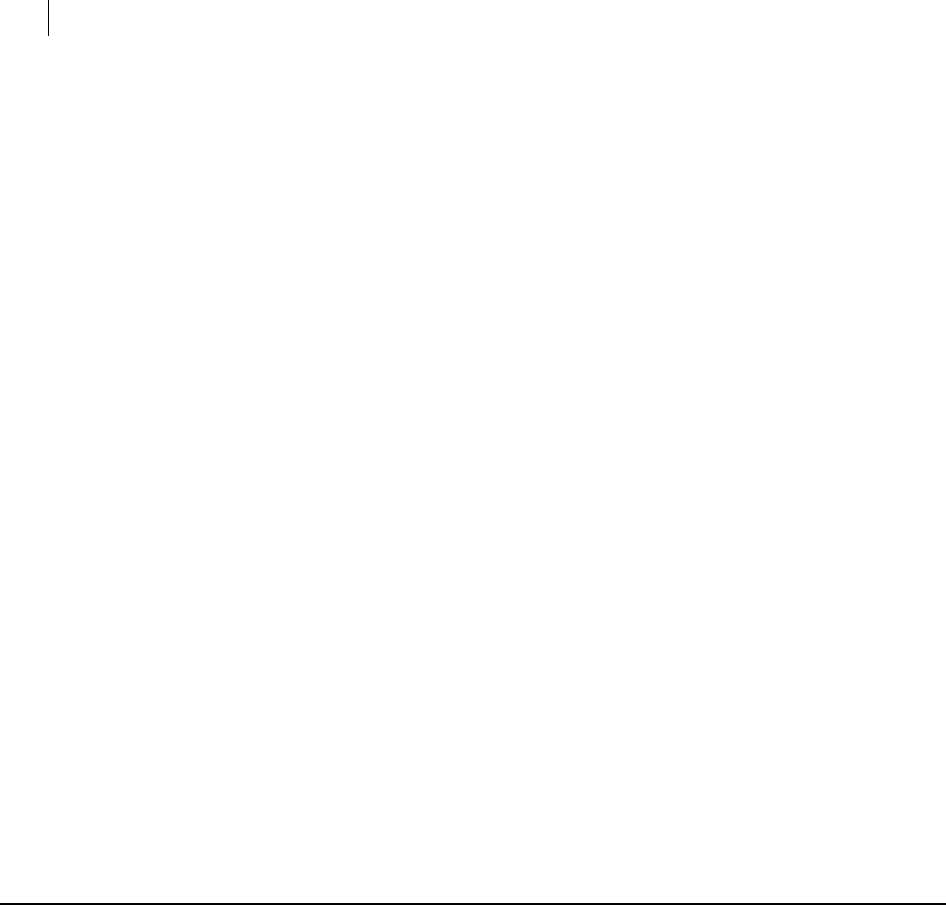
196 Options
String Options
Example:
pgp -e report.txt -r Bob --passphrase "B0bsm1t4" --target-
platform hpux report.txt:encrypt (0:output file
report.txt.pgp)
This command produced the encrypted file "report.txt.pgp" prepared for the HP-
UX platform.
--temp-cleanup
Determines what to do when an operation tries to remove a temporary file. The default
is wipe.
Options are: off (leave temporary files behind), remove (remove temporary files), and wipe
(wipe temporary files).
The remove option is recommended for large encryptions, as it will speed up the
process.
Removing temporary files does not occur under some circumstances. It will occur if the
output from an operation could not be moved into place or if the output file is on
another file system than the temporary file.
--trust
Sets the trust for the current operation. This option is required when --set-trust is used.
See --set-trust for more information.
Trust options are: never (the key is never trusted), marginal (the key is marginally
trusted), complete (the key is fully trusted), implicit (the key has ultimate trust).
Example:
pgp --set-trust key --trust complete
String Options
String options are options that take a single string as an argument. This argument is
required in all cases.
In certain cases, white space is required in an argument; in these cases, double quotes
must be used to enclose the entire argument.
--auth-key
Specifies the key ID used for authentication when contacting a LDAPSX509 server or a
KMS server.
Use with --auth-passphrase.
Example:

197 Options
String Options
--keyserver-search --keyserver
"LDAPSX509://keys.senderdomain.com/o=users" alice --auth-key
0xCB25C05F --auth-passphrase password
--auth-passphrase
Specifies the passphrase used for authentication when contacting a a LDAPSX509
server or a KMS server.
Use with --auth-key or --auth-username.
--auth-username
Specifies the user name used for authentication when contacting a a LDAPSX509 server
or a KMS server.
Use with --auth-passphrase.
Example:
--keyserver-search --keyserver
"LDAPSX509://keys.senderdomain.com/o=users" alice --auth-
username alice --auth-passphrase password
--basic-constraint
Specifies that the certificate being requested via a CSR can only be used in certain ways.
--city, --common-name, --contact-email, --country
Specifies the data when making a certificate signing request (CSR). Used with --
export and --export-key-pair.
--comment
Specifies a comment string to be used in armored output blocks. The default is not set.
This option is not secure.
Strings with spaces in them must be in quotes. When this option is not set, an empty
comment header is not shown.
You can also set this option in the PGP Command Line configuration file; see
Configuration File (on page 32) for more information.
Example:
pgp... --comment "Insert this comment..."
Calls for a comment of "Insert this comment..." in the current operation.
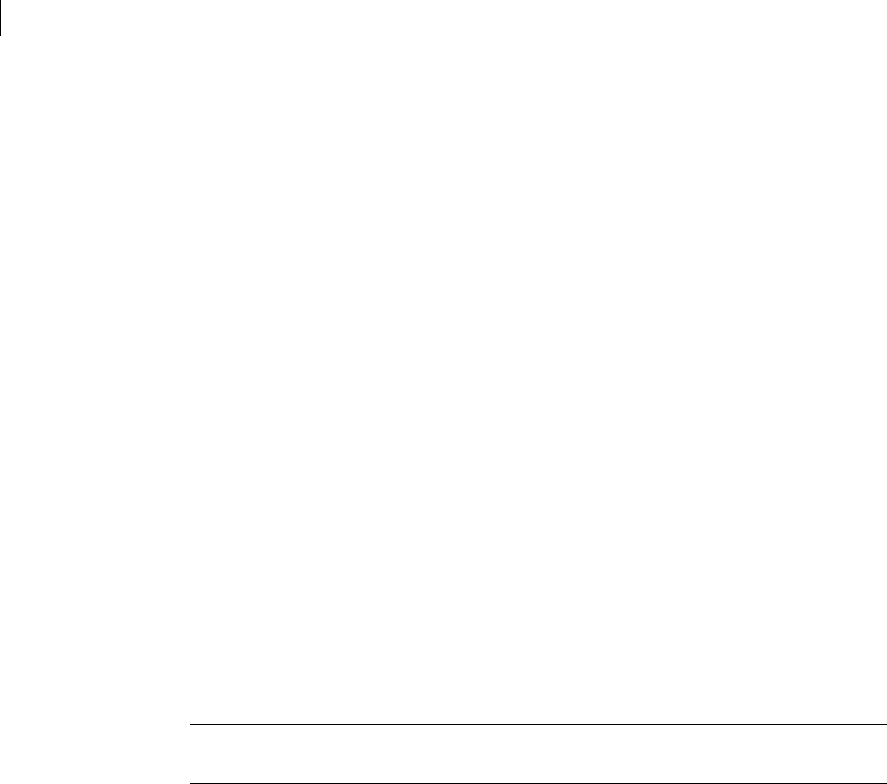
198 Options
String Options
--creation-date
Changes the date of creation for the current operation. The default is unset (today).
This option is not secure. See --creation-days for more information.
Dates must be in the format YYYY-MM-DD (month and day can be a single digit; no
leading zero is required). You cannot use --creation-date and
--creation-days for the same operation. Using --creation-date changes the
behavior of --expiration-days. Dates beyond 2037-12-31 are not allowed.
Examples:
1 pgp --gen-key test ... --creation-date 2004-12-27
Key will be valid starting on Dec. 27, 2004.
2 pgp --gen-key test ... --creation-date 2005-7-4
Key will be valid starting on July 4, 2005.
--default-key
Specifies the default key to use for --sign and for --encrypt-to-self. As this is a
signing key, it must be able to sign. The ability to encrypt is good, but not required. If the
key can encrypt, it will be used for --encrypt-to-self. If it can’t encrypt, a warning
is generated.
Note: --default-key specifies a default key for the current invocation of PGP
Command Line only, not permanently.
If a default key is not specified, PGP Command Line searches for a key to use as the
default. PGP Command Line looks for the most recently created that can sign;
encryption is not required. This option is not secure.
You can specify the default key in either of several ways:
User ID: a case insensitive substring search of all user IDs on the local keyring. Not
recommended, as you must match exactly one key.
32-bit key ID
64-bit key ID
You must make an exact match to exactly one key. The matched key must be able to
sign.
--expiration-date
Changes the date of expiration for the current operation. The default is not set (no
expiration). This option is not secure. See --expiration-days for more information.
Dates must be in the format YYYY-MM-DD (month and day can be a single digit; no
leading zero is required). Dates beyond 2037-12-31 are not allowed.
You cannot use --expiration-date and --expiration-days for the same
operation.

199 Options
String Options
Example:
pgp --gen-key test ... --expiration-date 2005-1-16
Key expires on Jan. 16, 2005.
--export-passphrase
Specifies the passphrase to use when exporting PKCS12 data. The default is not set.
This option is secure.
To specify no passphrase, use the empty string in double quotes: " ". See --export for
more information.
Example:
pgp --export key --sig cert --export-format pkcs12 --
passphrase "keypass" --export-passphrase "newpass"
Specifies to use an export passphrase of "newpass".
--extended-key-usage
Specifies extended key usage information in a CSR.
--home-dir
Establishes where PGP Command Line looks for preference files, keyring files, and the
random seed file. This option is not secure.
The default on Solaris and Linux is $HOME/.pgp/. On Windows, keyring files are stored
in C:\Documents and Settings\<current user>\My Documents\PGP\ and
data files (the random seed file and the configuration file) are stored in C:\Documents
and Settings\<current user>\Application Data\PGP Corporation\PGP\.
If you specify --home-dir, all PGP Command Line files will be stored in the directory
you specify.
To use --home-dir, enter the path to the new home directory (with or without a
trailing directory separator).
All files except preferences can be overridden.
Example:
pgp --list-keys --home-dir other-pgp-files/
Changes the home directory for this command to "other-pgp-files/".
--key-usage
Specifies, in a CSR, what the key on the certificate can be used for.

200 Options
String Options
--local-user (-u), --user
Specifies a local user to use for the current operation. The default is not set. This option
is not secure.
This option can be specified in one of several ways:
When matching keys:
User ID (a case insensitive substring search of all user IDs on the local
keyring)
32-bit key ID
64-bit key ID
When matching signatures:
User ID of the signer (if PGP Command Line has the signing key). User ID
match is a case insensitive substring search.
32-bit key ID
64-bit key ID
When matching X.509 certificates:
.509 issuer long name
32-bit key ID (if PGP Command Line has the signing key)
64-bit key ID (if PGP Command Line has the signing key)
Example:
pgp --sign-key gold --signer "my test user" --passphrase
"B0bsm1t4"
Specifies the user "my test user" for this operation.
--license-name, --license-number, --license-organization, --license-email
These options specify various licensee information when requesting a license
authorization.
The default is unset. These options are used with the command --license-
authorize.
--license-name is the name of the person for whom the software is licensed
--license-number is the number a user receives from Symantec Corporation
--license-organization is the organization of the licensee
--license-email is the email of the person for whom the software is licensed.
This number is used to send license recovery emails and it cannot be changed once
the license is authorized: if you don't specify an email during licensing, the license
recovery won't be possible.
Be sure to enter these options correctly and also to write them down: if you need to
update your license, you will need to enter the identical information again. To get more
information, refer to the command --license-authorize.
Example:
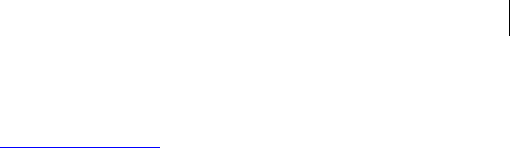
201 Options
String Options
pgp --license-authorize --license-name "Alice Cameron" --
license-email "alice@example.com" --license-organization
"Example Corporation" --license-number "5555-KMKM-44444-33MMM-
MM000-000" authorization.txt
This command will generate a license for the user Alice with the given license
number, using manual authorization and the previously saved license
authorization file.
--new-passphrase
Specifies the new passphrase to use when changing a passphrase.
The default is not set. This option is secure.
To specify no passphrase, specify an empty string in double quotes: " ".
Example:
pgp --change-passphrase user --passphrase "oldpass" --new-
passphrase "newpass"
Specifies a new passphrase of "newpass".
--organization, --organizational-unit
Specifies the organization when making a certificate signing request (CSR). Used with -
-export and --export-key-pair.
--output (-o)
Specifies the output location/object for the current operation. The default is not set; if a
location/object cannot be determined from the input, an error is returned. This option
is not secure.
Operations that require an output filename or directory and do not get it return an
error. The exception to this rule is decoding files that have a suggested filename
embedded in them. User-supplied output filenames will not be modified. You can
specify the following:
File, specify a file for output.
Directory, specify to output the file into the directory named.
“-”, a special keyword that means use the standard output.
Examples:
1 pgp -er user file -o new
Output is an encrypted file called "new".
2 pgp -er user file -o new.pgp
Output is an encrypted file called "new.pgp".

202 Options
String Options
--output-file
Sets a file to use for output messages. The file name can be supplied with or without
path information. The output file is created when PGP Command Line is initialized,
even if no date is written to it. If you want to override the preferences settings and write
to file to the default location, use the value "-" for the output file name.
Default is unset (output messages are written to stdout by default).
Examples:
1 pgp --list-keys --output-file output.txt
The file containing key listing is written to "output.txt"
2 pgp --list-keys --output-file -
In this case, the key list is displayed on the screen.
--passphrase
Specifies a passphrase to use for the current operation. The default is not set. This
option is secure. To specify no passphrase, specify an empty string in double quotes: " ".
Example:
pgp --decrypt file.txt.pgp --passphrase "B0b*sm1t4"
Specifies a passphrase of "B0b*sm1t4" without the quotes for this operation.
See Strings (page 30).
--preferred-keyserver
Specifies a preferred keyserver. The default is not set. This option is not secure. To
remove a keyserver, use --remove-preferred-keyserver.
Prefixes supported are:
http://
https://
ldap://
ldaps://
ldapx509://
ldapsx509:// Example:
pgp --add-preferred-keyserver user --preferred-keyserver
ldap://keyserver.pgp.com
Specifies ldap://keyserver.pgp.com as the preferred keyserver.
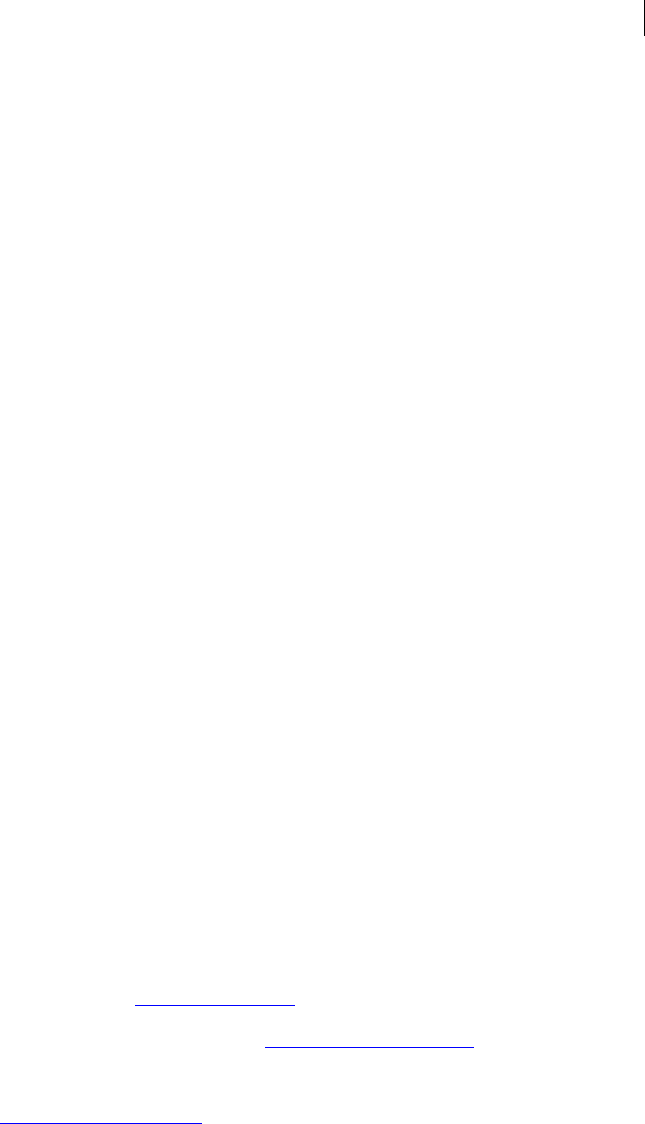
203 Options
String Options
--private-keyring
Changes the location of the private keyring file. The default order for keyring search is:
specified on the command line, specified in the configuration file, then home
directory/secring.skr. This option is not secure.
This option always specifies a file. Relative or absolute path information can be
included, but the target must still be a file.
You can also set the location in the PGP Command Line configuration file; refer to
Configuration File (on page 32) for more information.
You can specify a single file, relative path, or full path:
File, relative to the personal directory
Relative path, relative to the current directory
Absolute path, recommended usage Examples:
1 pgp --private-keyring /home/dave/.pgp/secring-backup.skr
Absolute path to the private keyring file.
2 pgp --private ./secring.skr
Relative path to the private keyring file.
--proxy-passphrase, --proxy-server, --proxy-username
These options specify login credentials for a proxy server and are used with --
license-authorize.The default is unset.
--proxy-passphrase specifies login credentials to a proxy server.
--proxy-server specifies a proxy server for certain network operations. If this
server is not supplied, PGP Command Line makes a direct connection.
--proxy-username specifies login credentials for a proxy server.
Example:
pgp --license-authorize --license-name "Alice Cameron" --
license-email "alice@example.com" --license-organization
"Example Corporation" --license-number "5555-KMKM-44444-33MMM-
MM000-000" --proxy-server "http://192.168.1.98:9000/" --proxy-
username alice --proxy-passphrase "A1ice*Camer0n"
The user Alice has licensed her copy of PGP Command Line over the proxy server
at http://192.168.1.98:9000, using her proxy user name and passphrase.
--public-keyring
Changes the location of the public keyring file. The default order for keyring search is:
specified in configuration file, then home directory/pubring.pkr. This option is not
secure.

204 Options
String Options
--recon-server
--regular-expression
--random-seed
This option always specifies a file. Relative or absolute path information can be
included, but the target must still be a file.
You can also set the location in the PGP Command Line configuration file; refer to
Configuration File (on page 32) for more information.
You can specify a single file, relative path, or full path:
File, relative to the personal directory
Relative path, relative to the current directory
Absolute path, recommended usage Examples:
1 pgp --public-keyring /home/dave/.pgp/pubring-backup.pkr
Absolute path to the public keyring file.
2 pgp --keyring ./pubring.pkr
Relative path to the public keyring file.
Specifies a Symantec Encryption Management Server to use for key reconstruction.
If a reconstruction server is not established, PGP Command Line uses the preferred
keyserver for the key. This option is not secure.
The default is not set.
Example:
pgp --key-recon-send ... --recon-server 10.1.1.45
Uses the Symantec Encryption Management Server with IP address 10.1.1.45 for
key reconstruction.
Specifies a regular expression. The default is not set. This option is not secure. Regular
expressions are attached to trusted-introducer signatures as domain restrictions.
Example:
pgp --sign-key 0x12345678 --signer "Alice C" --sig-type
trusted-introducer --passphrase "Sam_Gamgee" --regular-
expression example.com
Restricts trusted introducer signatures to the domain example.com.
Sets the location of the random seed file. The default random seed file is randseed.rnd,
located in the home directory. This option is not secure. You can specify a single file,
relative path, or full path:
File, relative to the home directory
Relative path, relative to the current directory

205 Options
String Options
Absolute path, recommended usage
If the path specified does not exist, the file will not be created. No warning or error is
generated in this case.
Example:
pgp --list-keys --random-seed /home/user/.pgp-
other/randseed.rnd
Specifies a directory location for the random seed file.
--root-path
Specifies a root path (directory path information) when creating SDAs and archives.
The root path will be removed from any input files added to SDAs and archives. The
default is unset.
If the files root/path/dir/file and root/path/dir/file2 are added with root
path set to "root/path", you will get these files in the archive: dir/file and
dir/file2.
--share-server
Specifies a server to use when sending split key shares over the network and us used
with --send-shares. The default is unset.
For more information, refer to --send-shares (on page 116).
--state
Specifies the state when making a certificate signing request (CSR). Used with --
export and --export-key-pair.
--status-file
Sets a file to use for status messages. The status file is posted in the current working
directory, unless a specific path information is added to the file name. This file is
created on initialization even if no data is written to it. The special value of "-" can be
used to override the preferences setting and to write to the default location.
Note that success messages are sent to the same location as error messages. The default
is unset.
Examples:
1 pgp -er "Bob Smith" newnote.txt --status-file status.log
The file "status.log" was created in the home directory. If you open this file, you
will find the error message for the operation, which in this case is the following
one:
newnote.txt:encrypt (3013:no keys found)
2 pgp -er "Bob Smith" newnote.txt --status-file logs\status1.log

206 Options
String Options
In this case, the file "status1.log" was created in the directory "logs." If you open
this file, you will find the same error message as above:
newnote.txt:encrypt (3013:no keys found)
3 pgp -er "Bob Smith" newnote.txt --status-file -
newnote.txt:encrypt (3013:no keys found)
By using the value "-" as the status file name, you will get the error message
displayed on the screen (which is the default location in this case).
--subject-alternative-name
Specifies additional names for the subject of a CSR.
--symmetric-passphrase
Specifies the symmetric passphrase to use for encryption, decryption, or verification.
The default is not set. This option is secure.
You must enter a passphrase.
When decrypting, PGP Command Line will try all passphrases before giving up. This
means that a symmetric passphrase specified with --passphrase will work correctly. This
does not work for encryption, because PGP Command Line might need the normal
passphrase to sign the data.
Examples:
1 pgp -c file.txt --symmetric-passphrase "weak"
Specifies a symmetric passphrase of "weak" for the specified file.
2 pgp -c file.txt --symmetric-passphrase "$+r0ng3r-pAss-c0de"
Specifies a stronger symmetric passphrase for the specified file.
--temp-dir
Specifies a temporary directory for PGP Command Line to use.
Setting --temp-dir to a different file system is not recommended for large operations.
This option is not secure. The default is the current directory.
You can specify a relative or absolute path:
Relative path, relative to the current directory
Absolute path, recommended usage Example:
pgp ---er user file --temp-dir /tmp
Specifies the use of /tmp as a temporary directory.
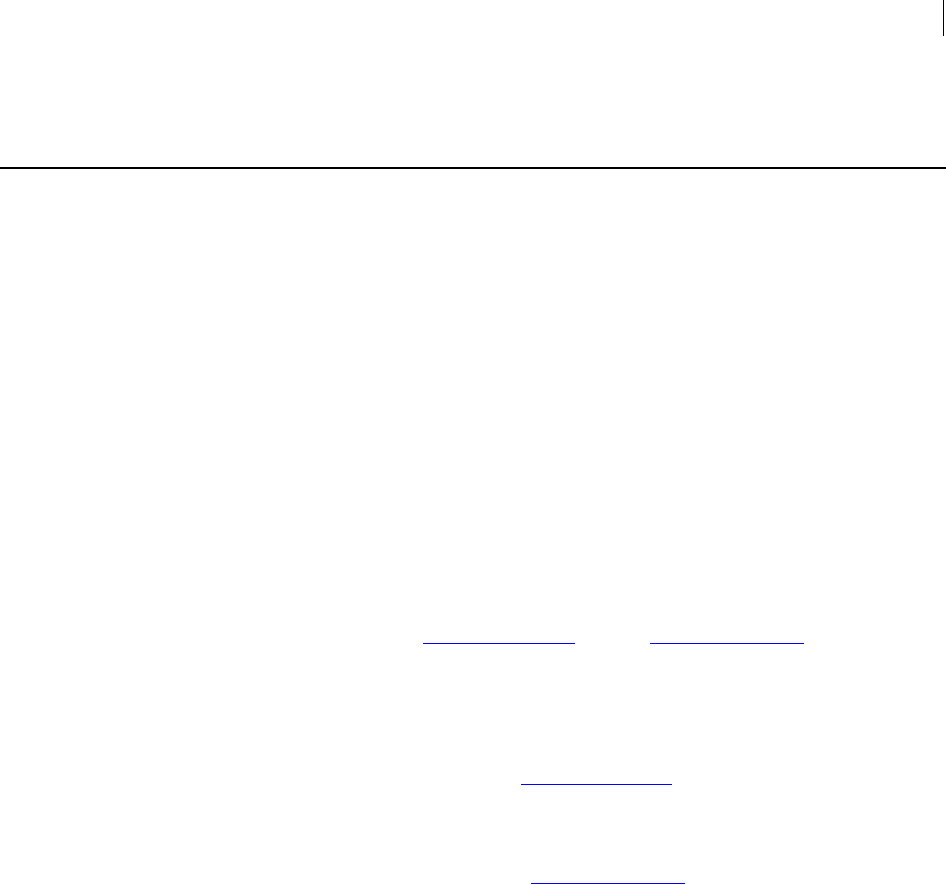
207 Options
List Options
List Options
Lists are special cases of string options. They follow all the same rules, but there can be
more than one of them defined at any given time.
--additional-recipient
Specifies an additional recipient for an operation. This option works the same as --
recipient; refer to --recipient for more information.
The default is not set. This option is not secure.
--adk
Specifies an ADK (Additional Decryption Key) and is used with --add-adk, --
remove-adk, and --gen-key. The default is unset.
Example:
pgp --add-adk bob@example.com --adk jose@example.com --
passphrase "B0bsm1t4"
0x6245273E:add ADK (0:ADKs successfully updated)
You have added an ADK (Jose Medina) to Bob’s key using Bob’s passphrase. If you
check Bob's key now, it will display the following:
pgp --list-key-details bob@example.com
………………
ADK: 0xF6EFC4D9 (0x90AC8366F6EFC4D9)
User ID: Jose Medina <jose@example.com>
Enforced: Yes
--input (-i)
Specifies the input location/object for the current operation. The default is not set (in
some cases the default can be determined from the input; if not, an error is returned).
This option is not secure.
The flag itself is optional. You can just specify the input on the command line without
using the flag. If an operation requires input but does not get it, an error is returned.
The input can be as follows:
File. Simply specify the file.
Directory. Specify to put the file into the specified directory.
"-" . This is a special keyword that means use the standard input.
For operations that require input and get nothing, an error is returned.
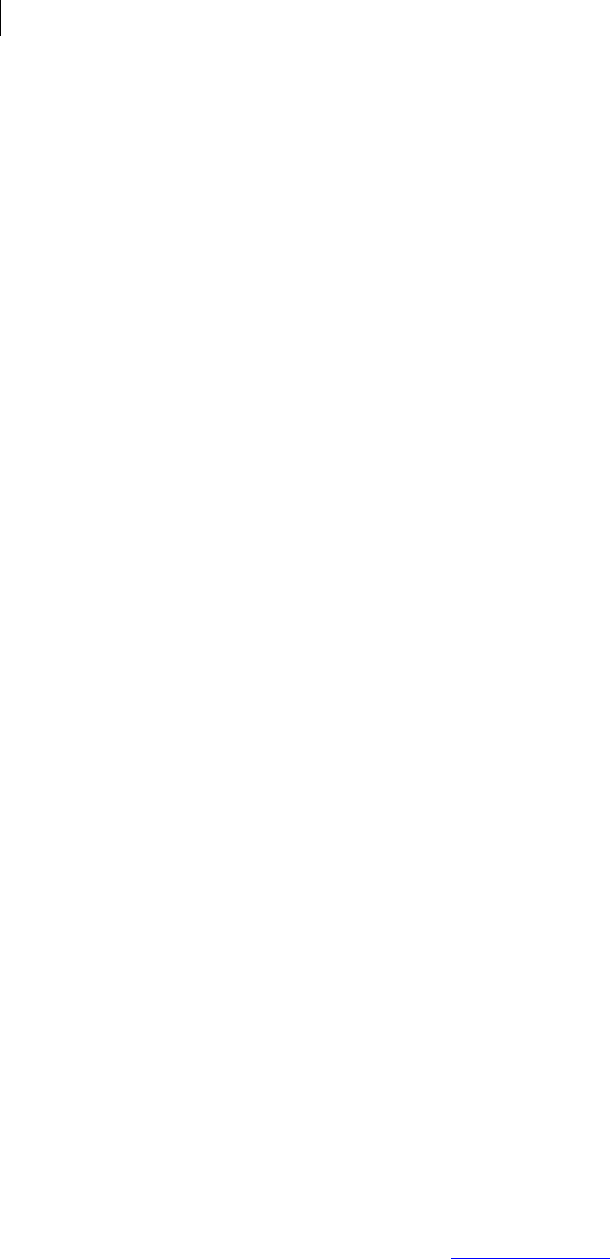
208 Options
List Options
Examples:
1 pgp --verify file.txt.sig
The input, file.txt.sig, is entered on the command line without the flag.
2 pgp --decrypt --input - --passphrase "B0bsm1t4" < file.txt.pgp
Use the standard input, which is file.txt.pgp.
--question / --answer
Specify questions and answers for the key reconstruction feature.
The maximum length for a question is 95 characters; the maximum length for an
answer is 255 characters. The minimum length for an answer is six characters. Both
questions and answers should be in quotes.
--question is not secure; --answer is secure. The default is not set.
Example:
pgp --key-recon-send ... --question "What day were you born?"
--question "What is your mother’s maiden name?" ... --answer
"Friday the 13th" --answer "Cameron"
Two questions and their answers are sent to the key reconstruction server.
--keyserver
Specifies a keyserver for the current operation. The default is not set. This option is not
secure.
The basic format for --keyserver is protocol://hostname:port/. If you supply
a keyserver on the command line, keyservers specified in the configuration file are
ignored.
Depending on how your network is configured, certain ports in your corporate firewall
may need to be opened to allow PGP Command Line to access external keyservers.
Supported protocols are:
LDAP and LDAPPGP: LDAP PGP keyserver
LDAPS and LDAPSPGP: LDAPS PGP keyserver
HTTP: HTTP (hkp) keyserver
LDAPX509: LDAP X.509 keyserver
LDAPSX509: LDAPS X.509 keyserver
The hostname can be a hostname or an IP address. Port is optional; if not supplied, the
default port for the protocol is used. The defaults are: LDAP, 389; LDAPS, 636; HTTP,
11371.
Example:
pgp --keyserver-send alice@example.com --keyserver
ldap://keyserver.pgp.com
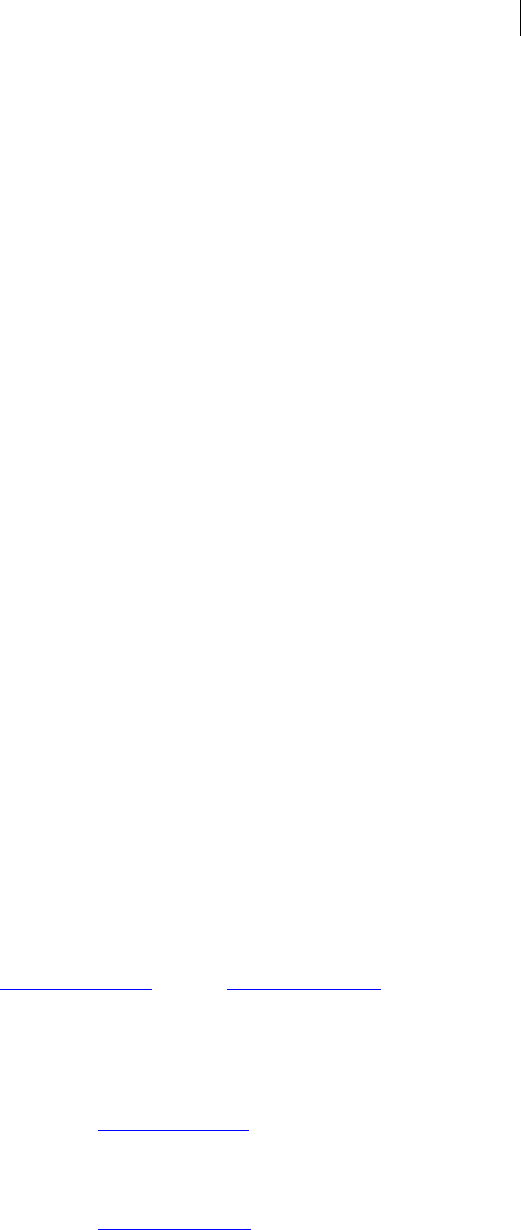
209 Options
List Options
Use the public LDAP keyserver at pgp.com. No port is specified, so the default for
the protocol will be used.
--recipient (-r)
Specifies a recipient for an encrypted message. The default is not set. This option is not
secure.
Recipient lists support the same format as user IDs; see --local-user (-u), --user (on page
200) for more information.
Examples:
1 pgp -er "ben" file.dat
Encrypt file file.dat to recipient Ben using the short forms of the commands.
2 pgp --encrypt --recipient "dave" file.dat
Encrypt file file.dat to recipient Dave using the long forms of the commands.
3 pgp -er "mike" -r "jim" -r "glen" file*.dat
Encrypt all files that match “file*.dat” to recipients Mike, Jim, and Glen.
The -r/--recipient argument in KMS operations can also be used as a full search
expression for MAKs.
For example:
pgp --encrypt myfile --recipient 'EQ("department", "IT")'
Encrypt "myfile" to all recipients whose MAK has the attribute "department" and
value set to "IT".
--revoker
Specifies a revoker for a key and is used with the commands --add-revoker, --
remove-revoker, --gen-key, and --revoke (third party revocation).
The default is unset.
Example:
pgp --add-adk bob@example.com --adk jose@example.com --
passphrase "B0bsm1t4"
0x6245273E:add ADK (0:ADKs successfully updated)
You added a revoker (Jose Medina) to Bob's key by using Bob's passphrase. If you
check Bob's key now, it will display the following:
pgp --list-key-details bob@example.com
………………….
Revoker: 0xF6EFC4D9 (0x90AC8366F6EFC4D9)
User ID: Jose Medina <jose@example.com>
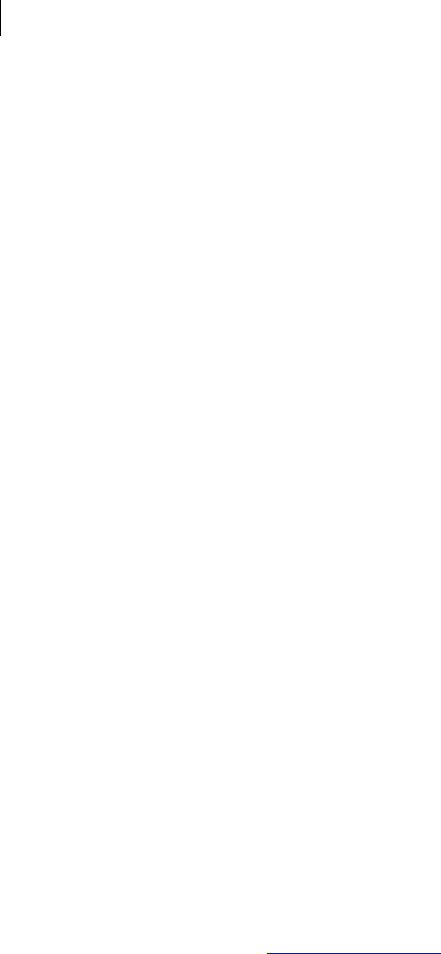
210 Options
List Options
--share
Specifies a share when splitting a key. The default is not set. This option is secure
because a passphrase may be entered. Refer to --split-key and --join-key for more
information about --share.
Usage:
Key split: <number of shares>:<user>[:passphrase]
Key join: <share file name>[:passphrase]
Where:
<number of shares> is required and must be one or more. This is the number
of shares in the share file that counts towards the threshold when the key is being
reconstituted. You can make all share files include one share, all share files
include multiple shares, or you can assign different numbers of shares to different
share files.
<user> is required and can be specified by user ID, portion of the user ID, or key
ID for a public key or by name if you want to conventionally encrypt the share. If a
username includes a colon (:), it must be preceded by a backslash (\).
<share file name> is required; you can rename a share file if you wish. If a
share file name includes a colon (:), it must be preceded by a backslash (\).
[:passphrase] is optional and is used to provide a passphrase for a
conventionally encrypted share.
Examples:
pgp --split-key ... --share 1:0x1234abcd --share "1:Alice
Cameron" --share 1:John
Specifies three shares to the specified key (not shown), one share to public key
0x1234abcd, one to the public key of Alice Cameron (which is shown in quotes as
there is a space in the name), and one share to the public key of John. If an exact
match to public keys is not made, the key will not be split.
pgp --split-key ... --share 1:conventionaluser:passphrase --
share "2:Alice Cameron" --share 1:0x1234abcd --share "1:Ming
Pa <mingp@example.com>"
Specifies five shares to the specified key (not shown), two to "conventionaluser",
one to Alice Cameron, and two to public key 0x1234abcd. If the threshold were
three, then Alice Cameron could reconstitute the key with any of the others; if
Alice’s share wasn’t available, then all three of the others would need to provide
their shares.
pgp --join-key ... --share ming-1-recip1.shf --share alice-2-
recip2.shf --share maria-3-recip3.shf
Specifies the three files that need to be joined to reconstitute the key that has been
split (not shown).

211 Options
File Descriptors
File Descriptors
These options are very similar to the integer options except that PGP Command Line
reads from the file descriptor supplied.
--auth-passphrase-fd, auth-passphrase-fd8
Sets --auth-passphrase to the data that is read from a descriptor. The default is not
set. These options are secure. Requires a positive integer.
These options read double byte characters on Windows and UTF-8 on UNIX. The
version of this option that ends with “8” will read UTF-8 on Windows, but has no effect
on UNIX since UTF-8 is already being read there.
Example:
pgp ... --auth-passphrase-fd 7
Read authorization passphrase from file descriptor 7.
--export-passphrase-fd, --export-passphrase-fd8
Sets --export-passphrase to the data that is read from a descriptor. The default is
unset. This option is secure. Requires a positive integer.
These options read double byte characters on Windows and UTF-8 on UNIX. The
version of this option that ends with "8" will read UTF-8 on Windows, but has no effect
on UNIX since UTF-8 is already being read there.
Example:
pgp ... --export-passphrase-fd 7
Read export passphrase from file descriptor 7.
--new-passphrase-fd, --new-passphrase-fd8
Sets --new-passphrase to the data read from a file descriptor. The default is not set.
This option is secure. Requires a positive integer.
Reads double-byte characters on Windows and UTF-8 on UNIX. The version of the
option that ends with "8" reads UTF-8 on Windows; this has no effect on UNIX, as UTF-
8 is already being read there.
Example:
pgp ... --new-passphrase-fd 7
Read new passphrase from file descriptor 7.
--passphrase-fd
Sets --passphrase to the data read from a file descriptor.
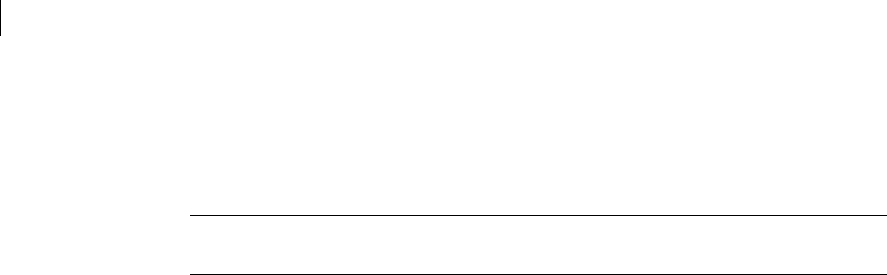
212 Options
File Descriptors
The default is not set. This option is secure. Requires a positive integer.
Reads double-byte characters on Windows and UTF-8 on UNIX. The version of the
option that ends with "8" reads UTF-8 on Windows; this has no effect on UNIX, as UTF-
8 is already being read there.
Note: Consult the help and/or documentation for the command shell being used for
more information about how that command shell handles file descriptors.
Example:
pgp ... --passphrase-fd 7
Read passphrase from file descriptor 7.
--proxy-passphrase-fd, --proxy-passphrase-fd8
Sets --proxy-passphrase to the data that is read from a descriptor. The default is
not set. These options are secure. Requires a positive integer.
These options read double byte characters on Windows and UTF-8 on UNIX. The
version of this option that ends with "8" will read UTF-8 on Windows, but has no effect
on UNIX since UTF-8 is already being read there.
Example:
pgp ... --proxy-passphrase-fd 7
Read proxy passphrase from file descriptor 7.
--symmetric-passphrase-fd, --symmetric-passphrase-fd8
Sets --symmetric-passphrase to the data that is read from a file descriptor. The
default is unset. This option is secure. Requires a positive integer.
These options read double-byte characters on Windows and UTF-8 on UNIX. The
version of this option that ends with "8" will read UTF-8 on Windows; this has no effect
on UNIX, as UTF-8 is already being read there.
Example:
pgp ... --symmetric-passphrase-fd 7
Read symmetric passphrase from file descriptor 7.
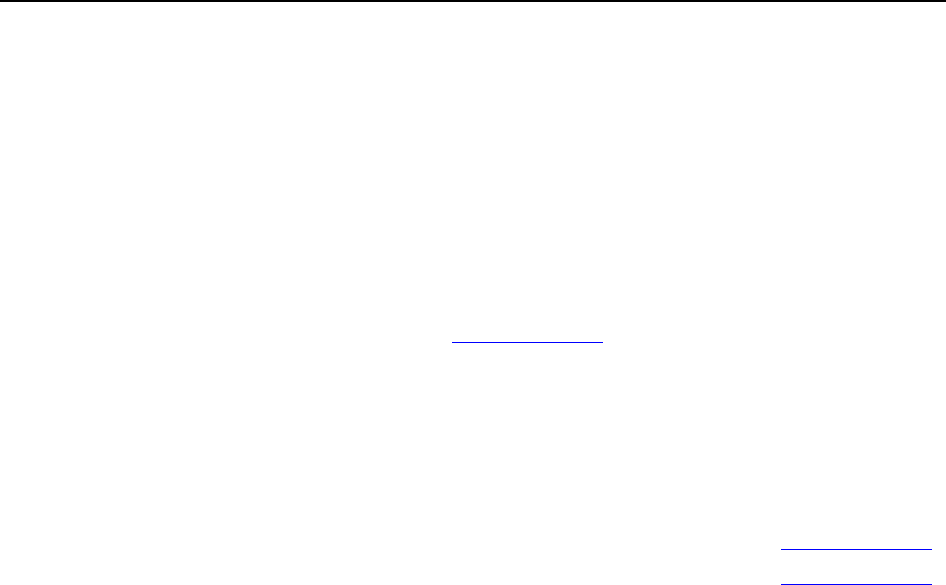
----- ---- --------- ------- ---------- -------
14
Lists
This section provides details about the information that PGP Command Line displays in
the following lists:
the basic key list
the detailed key list
the detailed key list in XML format
the detailed signature list
In This Chapter
Basic Key List............................................................................................................... 213
Detailed Key List ......................................................................................................... 218
Key List in XML Format ............................................................................................. 228
Detailed Signature List .............................................................................................. 235
Basic Key List
Three PGP Command Line commands display information about the keys on the local
keyring in basic output mode: --list-keys, --list-userids, and --list-sigs.
--list-keys displays the primary user IDs of keys that match the input.
--list-userids displays all user IDs of keys that match the input.
--list-sigs displays all user IDs and signatures of keys that match the input.
If you run any of these commands with no user ID or key ID information, all keys on the
keyring will be displayed. If you enter any user or key ID information, only keys that
match that some or all of that information will be displayed.
For example, enter the following command:
pgp --list-sigs "bob@example.com"
PGP Command Line responds with information about the key that has a key ID of
0x1234ABCD if that key is on the local keyring. If the key with that key ID is not on the
local keyring, PGP Command Line responds with "0 keys found".
If the key is found, PGP Command Line responds with something like:
Alg Type Size/Type Flags Key ID User ID
RSA4 pair 2048/2048 [VI--A] 0x6245273E Bob Smith <bob@example.com>
RSA sig [ -- ] 0x6245273E Bob Smith <bob@example.com>
1 key found

214 Lists
Basic Key List
This response is a basic output mode listing showing the primary user ID, a secondary
user ID, and a signature for one key. This section tells you what this information is and
what it means.
The Default Key Column
The very first character in the display is called the default key column. It has no heading
text.
For the primary user ID, the default key column can have an asterisk (*) or be blank:
An asterisk (*) in the default key column indicates this key is the default key on the
keyring.
Nothing in the default key column (" ") indicates this key is not the default key on
the keyring.
The default key column is always blank for secondary user IDs and signatures.
The Algorithm Column
Characters 2 through 5 are the algorithm column. The heading text is "Alg".
For the primary user ID, the algorithm column can display:
DSS to indicate a DH/DSS key.
RSA1 to indicate a v1 RSA key (a very old version).
RSA2 to indicate a v2 RSA key (a very old version).
RSA to indicate a v3 RSA key, also called an RSA Legacy key.
RSA4 to indicate a v4 RSA key.
RSAe to indicate an RSA encrypt-only key.
RSAs to indicate an RSA sign-only key.
RSA? to indicate an RSA key of unknown version.
ECe to indicate an elliptic curve encryption key (not currently supported).
ECs to indicate elliptic curve signing key (not currently supported).
0xYY to indicate an unknown key algorithm < 256 (YY is the algorithm ID in
hexadecimal ).
UNK to indicate an unknown key algorithm >= 256.
For the secondary user IDs, the algorithm column is always blank.
For a signature, the algorithm column can display the following:
X509 to indicate an X.509 signature.
DSS to indicate a DSS signature.
RSA to indicate an RSA signature.
0xYY to indicate an unknown key algorithm < 256 (YY is the algorithm ID in
hexadecimal).
UNK to indicate an unknown key algorithm >= 256.

215 Lists
Basic Key List
The Type Column
Characters 7 through 10 are the type column. The heading is "Type".
For the primary user ID, the type column can display:
pub to indicate a public key.
pair to indicate a key pair.
splt to indicate a split key.
For the secondary user IDs, the type column always shows uid.
For a signature, the type column can display:
sig to indicate a signature in which the signer’s key is known (on the local
keyring).
sig? to indicate a signature in which the signer’s key is unknown.
sigX to indicate a corrupt or damaged signature.
The Size/Type Column
Characters 12 through 20 are the size/type column. The heading is "Size/Type".
For the primary user ID, the size/type column can display:
DSS key with no subkey, shows the size of the signing DSS key.
RSA v4 key with no subkey shows:
ssss indicates signing key bits greater than or equal to 1,000.
sss indicates signing key bits less than 1,000.
sssss indicates signing key bits greater than or equal to 10,000.
The "s" characters are replaced with actual values.
DSS or RSA v4 key with subkey present shows:
eeee/ssss indicates encryption key (subkey) bits followed by signing key
bits.
eee/ssss if encryption key bits are less than 1,000.
eeee/ sss if signing key bits are greater than 1,000.
eee/ sss if both bits are greater than 1,000.
****/ssss if encryption key bits are greater than or equal to 10,000.
eeee/**** if signing key bits are greater than or equal to 10,000.
****/**** if both bits are greater than or equal to 10,000.
The "s" and "e" characters are replaced with actual values.
RSA non-v4 key shows:
bbbb if key bits are greater than or equal to 1,000.
bbb if key bits are less than 1,000.

216 Lists
Basic Key List
The Flags Column
bbbbb if key bits are greater than or equal to 10,000.
The "b" characters are replaced with actual values.
For the secondary user IDs, the size/type column can display:
Blank for a normal user ID.
photo for a photo user ID.
For a signature, the size/type column can display:
Blank for an exportable signature or a meta- or trusted-introducer signature.
private for a non-exportable signature or a meta- or trusted-introducer
signature.
Characters 22 through 28 are the flags column. The header is "Flags".
The --marginal-as-valid setting does not affect this display.
For the primary user ID, the secondary user IDs, and a signature, the flags column can
display:
Column 1: Delimiter
[is always shown.
Column 2: Validity
V indicates a fully valid key.
v indicates a marginally valid key.
- indicates an invalid key
? indicates unknown validity.
Column 3: Trust
I indicates an implicitly trusted key.
T indicates a fully trusted key.
t indicates a marginally trusted key.
- indicates an untrusted key.
? indicates unknown trust.
! indicates undefined trust.
Column 4: Revoked
R indicates a revoked key.
r indicates a unverified revoked key.
- indicates a non-revoked key.
Column 5: Disabled/Expired
E indicates an expired key (or an expired and disabled key).
D indicates a disabled key.
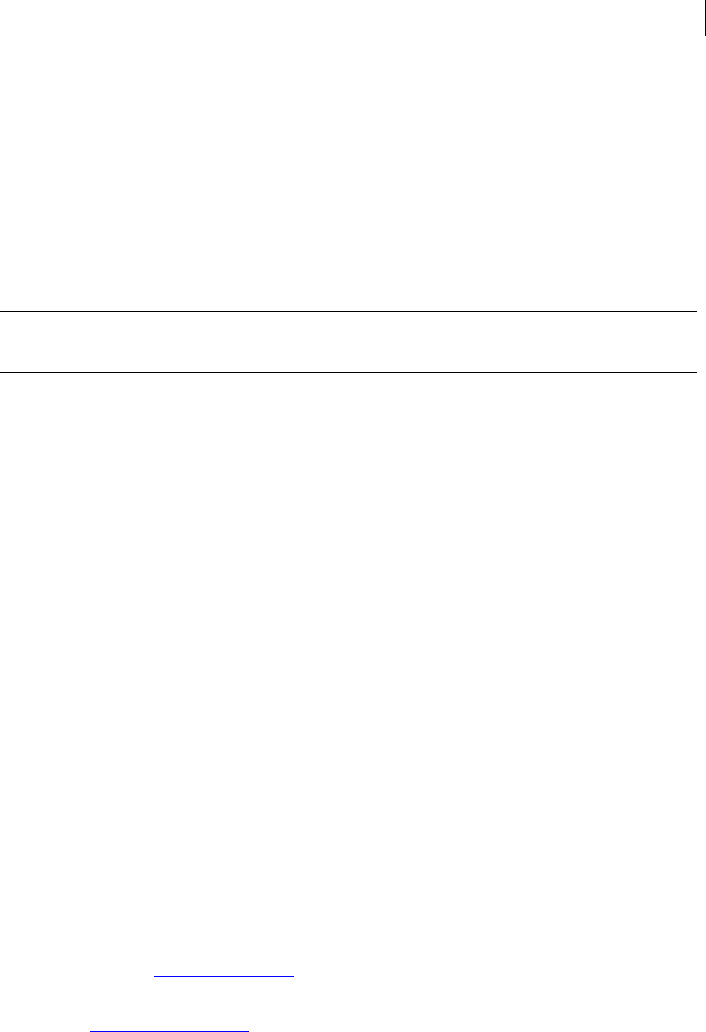
217 Lists
Basic Key List
- indicates an active key.
Column 6: ADK
A indicates ADKs present on the key
- indicates an ADK is absent
Column 7: Delimiter
]is always shown.
Note: To see the value affected by the option --marginal-as-valid, use the
command --list-key-details.
The Key ID Column
Characters 30 through 39 are the key ID column. The header is "Key ID".
For the primary user ID, the key ID column displays:
The 32-bit hexadecimal key ID with an "0x" prefix and numbers and/or capital
letters. For example: 0xB2726BDF.
For the secondary user IDs, the key ID column is always blank.
For a signature, the key ID column displays:
For the key ID of the signer, which is always available, the 32-bit hexadecimal
signing key ID with an "0x" prefix and numbers and/or capital letters.
For an X.509 signature when the signing key is found, the 32-bit hexadecimal
signing key ID with an "0x" prefix and numbers and/or capital letters.
For an X.509 signature where the signing key is not found, the column is blank.
The User ID Column
Characters 41 through the end of the line are the user ID column. The heading is "User
ID".
For the primary user ID, the user ID column displays the primary user ID. For example:
Alice Cameron <ac@example.com>.
For the secondary user IDs, the user ID column displays the user ID string. For example,
Alice C <alice@example.com>.
For a signature, the user ID column displays:
For a PGP signature where the signing key has been found:
User ID of the signer.
For a PGP signature where the signing key has not been found:
Blank if the signer is unknown.
For an X.509 signature, which is always available:
Long name of the issuer.
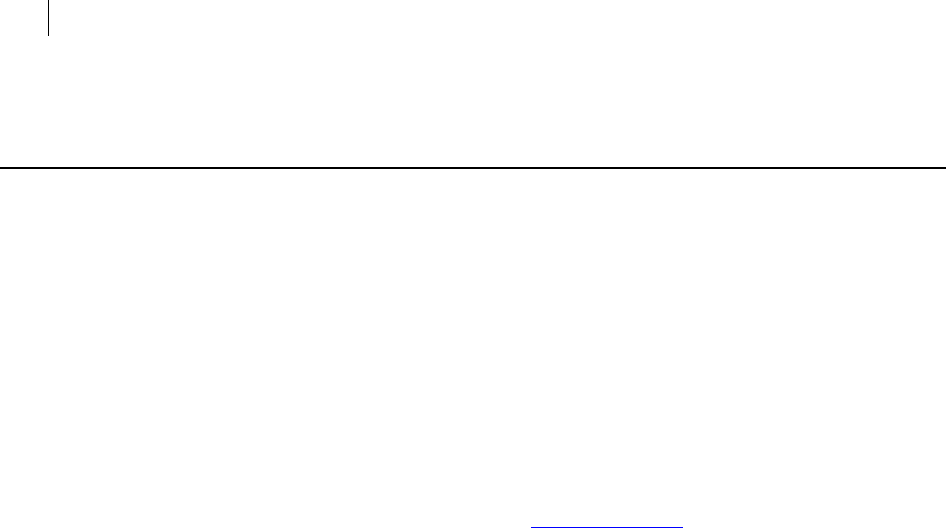
218 Lists
Detailed Key List
Detailed Key List
The --list-key-details command provides detailed information about the
specified key.
If you run --list-key-details with no user or key ID information, all keys on the
keyring are displayed. If you enter user or key ID information, only keys that match
some or all of that information will be displayed.
For example, enter the following command:
pgp --list-key-details "Bob Smith"
PGP Command Line responds with detailed information about Bob’s key. If that key is
not on the local keyring, PGP Command Line responds with "0 keys found".
If the key is found, PGP Command Line responds with something like:
Key Details: Bob Smith <bob@example.com>
Key ID: 0x6245273E (0xB9C0F8856245273E)
Type: RSA (v4) key pair
Size: 2048
Validity: Complete
Trust: Implicit (Axiomatic)
Created: 2004-10-27
Expires: Never
Status: Active
Cipher: AES-128
Cipher: AES-192
Cipher: AES-256
Cipher: TripleDES
Hash: SHA-256
Hash: SHA-512
Compress: Zip (Default)
Photo: No
Revocable: Yes
Token: No
Keyserver: None
Default: No
Wrapper: No
Prop Flags: Sign user IDs
Prop Flags: Sign messages
Ksrv Flags: None
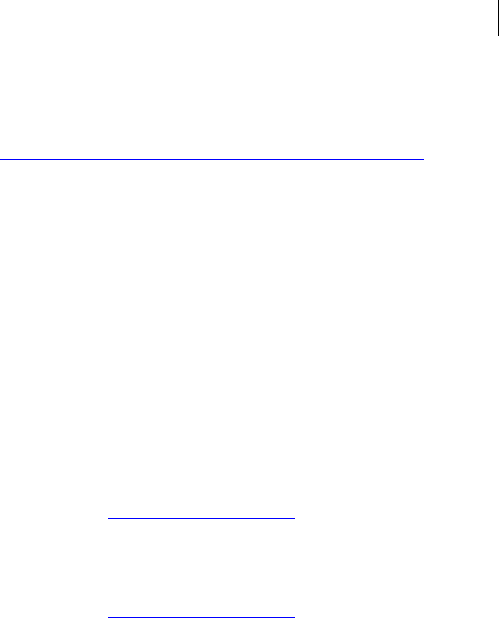
219 Lists
Detailed Key List
Feat Flags: Modification detection
Notation: 01 preferred-email-encoding@example.com=pgp-mime
Subkey ID: 0x894BA6DC (0xBABBB613894BA6DC)
Type: RSA (v4)
Size: 2048
Created: 2004-10-27
Expires: Never
Status: Active
Revocable: Yes
Prop Flags: Encrypt communications
Prop Flags: Encrypt storage
ADK: 0xF6EFC4D9 (0x90AC8366F6EFC4D9)
User ID: Jose Medina <jmedina@example.com>
Enforced: Yes
Revoker: 0xF6EFC4D9 (0x90AC8366F6EFC4D9)
User ID: Jose Medina <jmedina@example.com>
1 key found
Unlike the basic key list, the detailed key list displays information in rows, not columns.
The detailed key list is divided into four sections: main key details, subkey details, ADK
details, and revoker details.
Main Key Details
Row 1: Primary User ID Name
Name: Key Details
Value: The primary user ID of the key.
Row 2: Key ID
Name: Key ID
Value: The 32-bit key ID followed by the 64-bit key ID in the format:
0x12341234 (0x12341234ABCDABCD)
Key ID hexadecimal letters are always uppercase (except for the x in 0x).
Row 3: Key Type
Name: Type
First value:
DSA means this is a DSA signing key (with or without subkeys).
RSA legacy (v1) means this is an RSA v1 key.
RSA legacy (v2) means this is an RSA v2 key.
RSA legacy (v3) means this is an RSA v3 key (RSA legacy key).

220 Lists
Detailed Key List
RSA (v4) means this is an RSA v4 key.
RSA encrypt only means this is an RSA encrypt-only key.
RSA sign only means this is an RSA sign-only key.
RSA (version unknown) means this is an RSA key of unknown version.
Unknown algorithm ID 0xYY means this is an unknown key algorithm (YY is
the algorithm ID in hexadecimal).
Second Value:
public key means this is a public key.
key pair means this is a key pair (or private key only).
split key means this is a split key pair.
The second value string is appended to the first separated by a space.
Row 4: Key Size
Name: Size
Values:
For keys that have a master key, the size in bits of that key.
For legacy keys, the size in bits of the key.
There is no length restriction here as there is in basic mode.
Row 5: Validity
Name: Validity
Values:
Complete means this is a valid key.
Marginal means this is a marginally valid key.
Invalid means the key is invalid.
Unknown means the key has unknown validity.
Unknown 0xYY means the key has a validity value that is not handled by
command line (YY is the value in hexadecimal).
Values (effective):
Complete means this is a valid key.
Invalid means the key is invalid.
Notes: For marginally valid keys, PGP Command Line displays two validity settings, the
actual and the effective validity.
For example, the Marginal validity in the actual setting will depend on --marginal-
as-valid in its effective setting. In most cases, there will be just one validity shown
(the actual value).
Row 6: Trust
Name: Trust
Values:
Implicit means this is an implicitly trusted key.

221 Lists
Detailed Key List
Complete means this is a completely trusted key.
Marginal means this is a marginally trusted key.
Never means this is an untrusted key.
Undefined means this key has an undefined trust value.
Unknown means this is a key with an unknown trust value.
Unknown 0xYY means this is a key with a trust value not handled by command
line (YY is the value in hexadecimal)
Only key pairs can have implicit trust.
The Implicit and Never states will have a suffix if the key is paired, such as:
(Axiomatic) when the key is axiomatic.
(Not axiomatic) when the key is not axiomatic.
The normal states are
Implicit (Axiomatic).
Never (Not axiomatic).
Other states are possible, but not common: they are caused by errors and can be fixed
by changing the key trust and then changing it back.
Row 7: Creation Date
Name: Created
Value:
yyyy-mm-dd is the key’s creation date.
Row 8: Expiration Date
Name: Expires
Value:
never means the key does not expire.
yyyy-mm-dd is the key’s expiration date.
unknown means the expiration date of the key is unknown.
Row 9: Status Fields
Name: Status
Values:
Disabled means this key is disabled.
Expired means this key is expired.
Revoked means this key has been revoked.
Unverified Revocation means this key has been revoked, but the revocation
is unverified.
Third Party Revocation means the key was revoked by a third party.
Active means the key has no status. If a key is active, there will be no other
status lines.

222 Lists
Detailed Key List
One or more status characteristics can be shown one after the other if they apply.
Revoked and unverified revocation are mutually exclusive.
Row 10: Preferred Cipher
Name: Cipher
The first preferred cipher row is the "preferred cipher."
Values:
IDEA means IDEA is the preferred cipher for this key.
TripleDES means 3DES is the preferred cipher for this key.
CAST5 means CAST5 is the preferred cipher for this key.
Blowfish means Blowfish is the preferred cipher for this key.
AES-128 means AES 128 is the preferred cipher for this key.
AES-192 means AES 192 is the preferred cipher for this key.
AES-256 means AES 256 is the preferred cipher for this key.
Twofish-256 means Twofish 256 is the preferred cipher for this key.
Unknown 0xYY means an unknown cipher (YY is the cipher algorithm ID in
hexadecimal)
If a key has no preferred ciphers the default is used. For keys with versions less than 4
this is IDEA. For all other keys this is CAST5. One or more ciphers can be shown one
after the other if they are set in the list.
Row 11: Preferred Hash
Name: Hash
Values:
MD5 means MD5 is the hash being used for this key.
SHA means SHA is the hash being used for this key.
RIPEMD-160 means RIPEMD 160 is the hash being used for this key.
SHA-256 means SHA 256 is the hash being used for this key.
SHA-384 means SHA 384 is the hash being used for this key.
SHA-512 means SHA 512 is the hash being used for this key.
Unknown 0xYY is an unknown hash (YY is the hash algorithm ID in hex)
If a key has no preferred hashes, the following default is used:
MD5 for keys with versions less than 4.
SHA-1 for all other keys.
In the case where the default is used, PGP Command Line appends the string "(Default)"
to the hash.
One or more hashes can be shown one after the other if set on the list.
Row 12: Preferred Compression Algorithm
Name: Compress
Values:

223 Lists
Detailed Key List
Zip means Zip is the preferred compression algorithm.
Zlib means Zlib is the preferred compression algorithm.
Bzip2 means Bzip2 is the preferred compression algorithm.
Unknown. 0xYYis an unknown compression algorithm (YY is the compression
algorithm ID in hexadecimal).
If a key has no preferred compression algorithm, the default is used (Zip is the default
in all cases). In this case, PGP Command Line appends the string (Default) to the
compression algorithm.
One or more compression algorithms can be shown one after the other if they are set in
the list.
Row 13: Photo ID
Name: Photo
Values:
Yes means one of the user IDs on the key is a photo ID.
Yes (X) means X number of user IDs on the key are photo IDs.
No means none of the user IDs on the key is a photo ID.
Row 14: Revocable
Name: Revocable
Values:
Yes means one of the keys on the keyring can revoke this key.
No means none of the key on the keyring can revoke this key.
Row 15: Token
Name: Token
Values:
Yes means part of all of this key is on a token
No means no part of this key is on a token
Row 16: Preferred Keyserver
Name: Keyserver
Values:
None means no preferred keyserver is set.
Keyserver name if there is a preferred keyserver set.
Row 17: Default Key
Name: Default
Values:
Yes means this is the default key for encrypting and signing.
No means this is not the default key.
Row 18: X.509 Wrapper Key
Name: Wrapper

224 Lists
Detailed Key List
Values:
Yes if the key was created to contain an imported X.509 certificate.
No if the key is normal.
Row 19: Key Properties Flags
Name: Prop Flags
Values:
Sign user IDs when the key can sign other user IDs.
Sign messages when the key can sign messages.
Encrypt communications when the key can encrypt communications.
Encrypt storage when the key can encrypt storage.
Private split when the private key is split.
Private shared when the private key is in the possession of a third party
(group bit).
None when the key has no properties flags set.
Unknown (0xNNNNNNNN) when one or more unknown key properties flags are
set.
If enabled, one or more properties can be shown one after the other in the following
way:
Unknown may be shown with other properties or by itself.
None will only be shown if there are no flags set.
If Unknown flags are set, they are shown in hexadecimal.
Any known flags are stripped before PGP Command Line displays the hexadecimal
number.
Row 20: Key Server Preferences Flags
Name: Ksrv Flags
Values:
No modify when the key should not be modified except by the owner.
None when the key has no keyserver preferences flags set.
Unknown (0xNNNNNNNN) when one or more unknown keyserver preferences
flags are set.
If enabled, one or more preferences can be shown one after the other in the following
way:
Unknown may be shown with other properties or by itself.
None will only be shown if there are no flags set.
If unknown flags are set, they are shown in hexadecimal.
Any known flags are stripped before PGP Command Line displays the hexadecimal
number.
Note that there is currently only one flag.
Row 21: Key Features Flags

225 Lists
Detailed Key List
Name: Feat Flags
Value:
Modification detection.
None when the key has no features flags set.
Unknown (0xNNNNNNNN) when one or more unknown key features flags are set.
If enabled, one or more features can be shown one after the other in the following way:
Unknown may be shown with other properties or by itself
None will only be shown if there are no flags set
If unknown flags are set, they are shown in hexadecimal
Any known flags are stripped before PGP Command Line displays the hexadecimal
number
Note that there is currently only one flag.
Row 22: Notation Packets
Name: Notations
Value:
None
ZZ 0xNNNNNNNN <name>=<value>
ZZ 0xNNNNNNNN <name>=<binary data, length <length>>
Notes:
One of more notations can be shown one after the other if they exist.
None is displayed if there are no notation packets for the current key.
ZZ is the index of the notation packet (starting with 01, 02, etc.).
0xNNNNNNNN is the value of the flags portion of the notation packet.
<name> and <value> are substituted for the actual data.
The name is always printable UTF-8.
If value is not printable then the second value line above is used.
The value portion of this line is literal except that <length> is substituted.
Subkey Details
The subkey details section has either one or N rows:
Row 1: Subkey ID
Name: Subkey ID
Values:
N/A indicates the key type does not support subkeys.
None means the current key does not have any subkeys.
32-bit and 64-bit subkey IDs in the same format as for main key details.

226 Lists
Detailed Key List
If the key type does not support subkeys or there are no subkeys on the current key,
then no additional rows are shown.
Row 2: Type
Name: Type
Values:
ElGamal means an Elgamal encryption key.
RSA (v4) means an RSA v4 encryption key.
Unknown algorithm ID 0xYY means an unknown subkey algorithm ID (YY is
the ID in hexadecimal).
Row 3: Size
Name: Size
Value:
Subkey size in bits.
There is no length restriction here as there is in the basic key list view.
Row 4: Creation Date
Name: Created
Value:
Creation date (same format as for main key details).
Row 5: Expiration Date
Name: Expires
Value:
Expiration date (same format as for main key details).
Row 6: Status Fields
Name: Status
Values:
Expired means an expired key.
Revoked means a revoked key.
Unverified Revocation means an unverified revoked key.
Active means an active key.
If a subkey has no status, it shows as active. One or more status characteristics can be
shown one after the other, if they apply. Revoked and unverified revocation are
mutually exclusive.
Row 7: Revocable
Name: Revocable
Values:
Yes if one of the keys on the keyring can revoke this subkey.
No if none of the key on the keyring can revoke this subkey.
Row 8: Key Properties Flags

227 Lists
Detailed Key List
Name: Prop Flags
Values:
Sign user IDs when the key can sign other user IDs.
Sign messages when the key can sign messages.
Encrypt communications when the key can encrypt communications.
Encrypt storage when the key can encrypt storage.
Private split when the private key is private split.
Private shared when the private key is in the possession of a third party
(group bit).
None when the key has no properties flags set.
Unknown (0xNNNNNNNN) when one or more unknown key properties flags are
set.
If enabled, one or more properties can be shown one after the other in the following
way:
Unknown may be shown with other properties or by itself.
None will only be shown if there are no flags set.
If unknown flags are set, they are shown in hexadecimal.
Any known flags are stripped before PGP Command Line displays the hexadecimal
number.
ADK Details
ADK details uses either one or three rows. If there is no ADK on the key, then you see
just one row:
ADK: None.
If there is an ADK on the key, you see three rows:
Row 1: ADK Key ID
Name: ADK
Values:
32-bit subkey ID.
64-bit subkey IDs.
Row 2: ADK Primary User ID
Name: User ID
Values:
Primary User ID of the ADK.
Blank if the ADK is not found on the local keyring.
Row 3: Enforced
Name: Enforced
Values:
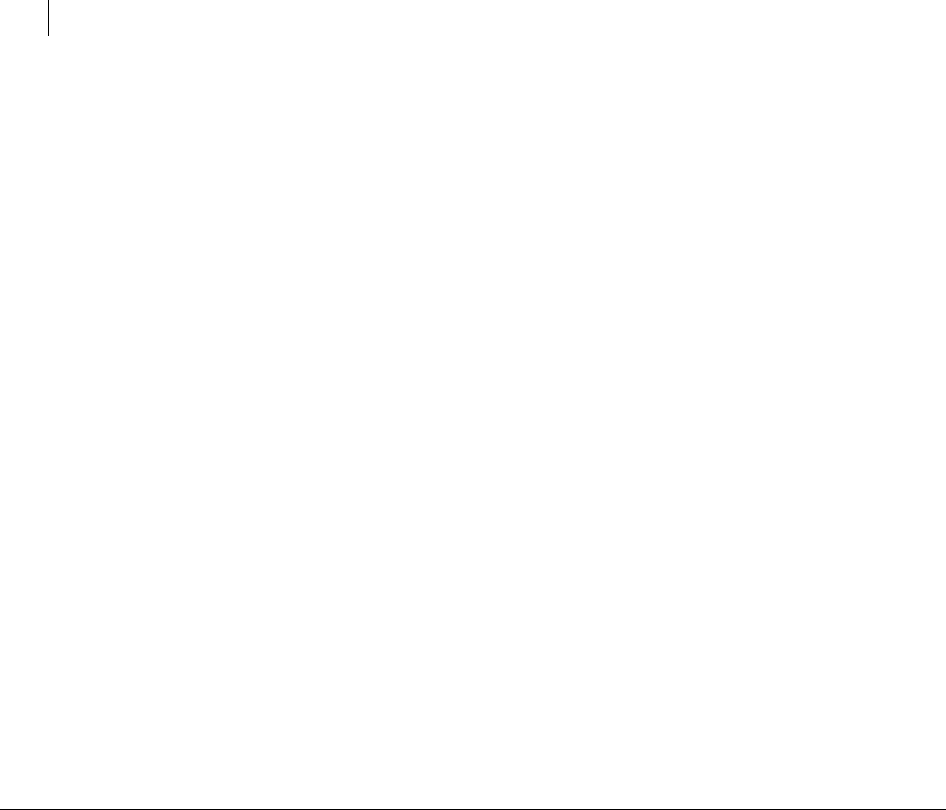
228 Lists
Key List in XML Format
Yes if the ADK is set to be enforced.
No if the ADK is not be enforced.
Unknown 0xNN if the ADK has some other unknown setting.
Revoker Details
Revoker details uses either one or two rows. If there is no revoker on the key, then you
see just one row:
Revoker: None.
If there is a revoker on the key, you see two rows:
Row 1: Revoker Key ID
Name: Revoker
Values:
32-bit subkey ID
64-bit subkey IDs
Row 2: Revoker Primary User ID
Name: User ID
Values:
Primary User ID of the revoker.
Blank if the key is not found on the local keyring.
Key List in XML Format
When you choose to list a key in XML format, PGP Command Line will display all
information including all user IDs and signatures. You can also specify a single key to
view in XML format.
To list keys in XML format, you may use either the command --list-keys-xml, or a
key list operation with the added option --xml, such as --list-keys user1 --
xml, or --list-keys --xml.
If no users are specified, the command lists all keys on the local keyring.
Example:
pgp --list-keys-xml "Jose Medina"
Here is a typical key list (for the user Jose Medina) in XML format, with short
explanations in brackets. Elements with several fixed choices are listed after the
example.
<?xml version="1.0"?> (exactly one element)
<keyList> (exactly one element)
<key> (zero or more elements)
<keyID>0xCCFA35EC</keyID>

229 Lists
Key List in XML Format
<keyID64>0x3A76B511CCFA35EC</keyID64>
<algorithm>RSA</algorithm>
<version>4</version>
<type>pair</type>
<size>2048</size>
<validity>complete</validity>
<trust>implicit</trust>
<creation>2004-10-19</creation>
<expiration/>
<revoked>false</revoked>
<unverifiedRevocation>false</unverifiedRevocation>
<thirdPartyRevocation>false</thirdPartyRevocation>
<expired>false</expired>
<disabled>false</disabled>
<revocable>true</revocable>
<preferredKeyserver/>
<preferredCipherAlgorithms>
<cipher> (one or more elements)
<name>AES-128</name>
<value>7</value>
<priority>1</priority>
<default>false</default>
</cipher>
</preferredCipherAlgorithms>
<preferredHashAlgorithms> (one or more elements)
<hashAlgorithm>
<name>SHA-256</name>
<value>8</value>
<priority>1</priority>
<default>false</default>
</hashAlgorithm>
</preferredHashAlgorithms>
<preferredCompressionAlgorithms> (one or more elements)
<compressionAlgorithm>
<name>Zip</name>
<value>1</value>
<priority>1</priority>

230 Lists
Key List in XML Format
<default>true</default>
</compressionAlgorithm>
</preferredCompressionAlgorithms>
<token>
<onToken>false</onToken>
</token>
<defaultKey>false</defaultKey>
<X509WrapperKey>false</X509WrapperKey>
<fingerprint>C984E2FB2BAAB8A02F61B8273A76B511CCFA35EC</fingerprint
>
<keyProperties>
<signUserIDs>true</signUserIDs>
<signMessages>true</signMessages>
<encryptCommunications>false</encryptCommunications>
<encryptStorage>false</encryptStorage>
<privateSplit>false</privateSplit>
<privateShared>false</privateShared>
<unknown>0x00000000</unknown> (same rules as --list-key-details)
</keyProperties>
<keyServerPreferences>
<noModify>false</noModify>
<unknown>0x00000000</unknown>
</keyServerPreferences>
<keyFeatures>
<modificationDetection>true</modificationDetection>
<unknown>0x00000000</unknown> (same rules as --list-key-details)
</keyFeatures>
<userID>(one or more elements)
<name>Jose Medina</name>
<commonName>Jose Medina</commonName>
<contactName/>
<type>primary</type>
<validity>complete</validity>
<revoked>false</revoked>
<signature>
<signerKeyID>0xCCFA35EC</signerKeyID>
<signerKeyID64>0x3A76B511CCFA35EC</signerKeyID64>

231 Lists
Key List in XML Format
<signerName>Jose Medina</signerName>
<signerCommonName>Jose Medina</signerCommonName>
<signerContactName/>
<algorithm>RSA</algorithm>
<type>signature</type>
<exportable>true</exportable>
<revoked>false</revoked>
<expired>false</expired>
<corrupt>false</corrupt>
<creation>2004-10-19</creation>
<expiration/>
<trustDepth>0</trustDepth>
<domainRestriction/>
</signature>
</userID>
<subkey> (zero or more elements)
<subkeyID>0x0E948D0B</subkeyID>
<subkeyID64>0x152393F70E948D0B</subkeyID64>
<algorithm>RSA</algorithm>
<version>4</version>
<size>2048</size>
<creation>2004-10-19</creation>
<expiration/>
<revoked>false</revoked>
<unverifiedRevocation>false</unverifiedRevocation>
<expired>false</expired>
<revocable>true</revocable>
<subkeyProperties>
<signUserIDs>false</signUserIDs>
<signMessages>false</signMessages>
<encryptCommunications>true</encryptCommunications>
<encryptStorage>true</encryptStorage>
<privateSplit>false</privateSplit>
<privateShared>false</privateShared>
<unknown>0x00000000</unknown> (same rules as --list-key-
details)
</subkeyProperties>
</subkey>

232 Lists
Key List in XML Format
<adk> (zero or more elements)
<keyID>0xAF3D2BB8</keyID>
<keyID64>0x183ED5C6AF3D2BB8</keyID64>
<name>Example Corp Additional Decryption Key</name>
<commonName>Example Corp Additional Decryption
Key</commonName>
<contactName/>
<class>
<setting>not enforced</setting>
<value>0x00</value>
</class>
</adk>
<revoker> (zero or more elements)
<keyID>0x14A96E62</keyID>
<keyID64>0x4B2AA68CE14A96E62</keyID64>
<name/>
<commonName/>
<contactName/>
</revoker>
</key>
</keyList
Elements with fixed settings
Algorithm
Key encryption algorithms appear in the following sections:
<key> section
RSA | DSS
<signature> section
RSA | DSS | X.509
<subkey> section
RSA | Elgamal
For more details about key encryption algorithms refer to --list-key-details (on
page 72).
Type
Key types appear in the following sections:

233 Lists
Key List in XML Format
<key> section
public | split | pair
<userID> section
primary | secondary | photo
<signature> section
signature | trusted-introducer | meta-introducer
For more details about key types refer to --list-key-details (on page 72).
Validity
Key validity types appear in the following sections:
<key> section
complete | marginal | invalid | unknown
<userID> section
complete | marginal | invalid | unknown
For more details about key validity refer to --list-key-details (on page 72).
Trust
Key trust types appear as follows:
implicit | complete | marginal | never | undefined | unknown | invalid
For more details about key trust refer to --list-key-details (on page 72).
Hash
Key hash algorithm types appear as follows:
MD5 | SHA | RIPEMD-160 | SHA-256 | SHA-384 | SHA-512 | invalid | unknown
For more details about key hash algorithms refer to --list-key-details (on page
72).
Cipher
Key cipher algorithm types appear as follows:
<cipher> section
none | IDEA | TripleDES | CAST5 | Blowfish | AES-128 | AES-192 | AES-256 |
Twofish-256 | unknown
Compression
Key compression algorithm types appear as follows:
<compressionAlgorithm> section

234 Lists
Key List in XML Format
Setting
X.509 Signatures
Zip | ZLIB | BZIP2
For more details about compression algorithms refer to --compression-algorithm
(on page 188).
Key settings appear as follows:
<class> section (in the <adk> section)
not enforced | enforce | unknown
For X.509 signatures there are additional items under the <signature> heading.
Currently these are:
x509Name
x509Issuer
thisCRL
nextCRL Example:
This is an abbreviated example of an X.509 signature. Note that the signer key ID and
signer name may not be known.
<?xml version="1.0"?>
<keyList>
<key>
...
<signature>
<signerKeyID/>
<signerKeyID64/>
<signerName/>
<signerCommonName/>
<signerContactName/>
<algorithm>X.509</algorithm>
<type>signature</type>
<exportable>true</exportable>
<revoked>false</revoked>
<expired>false</expired>
<corrupt>false</corrupt>
<creation>2004-01-19</creation>
<expiration>2005-01-19</expiration>
<trustDepth>0</trustDepth>
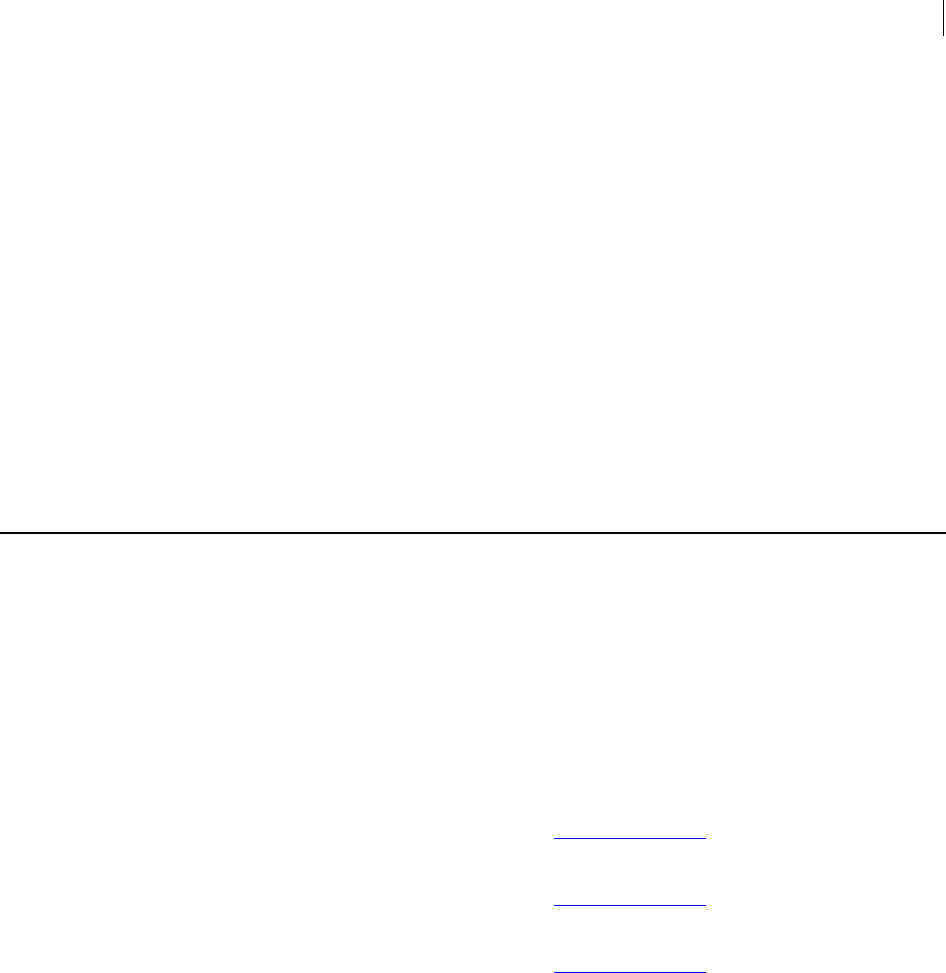
235 Lists
Detailed Signature List
<domainRestriction/>
<x509Name>CN=www.example.com, O=Example.com Inc., L=San
Jose, ST=California, C=US</x509Name>
<x509Issuer>OU=Secure Server Certification Authority,
O="RSA Data Security, Inc.",
C=US</x509Issuer>
<thisCRL>1969-12-31</thisCRL>
<nextCRL>1969-12-31</nextCRL>
</signature>
</userID>
</key>
</keyList>
Detailed Signature List
The --list-sig-details command provides detailed information about the
signatures on the specified key.
When you run --list-sig-details, enter either the key ID or enough of the user ID
so that only one key from the local keyring is specified. If more than one fits the criteria
you enter, an error message will be returned.
For example, enter the following command:
pgp --list-sig-details "Bob Smith"
If the specified key is found, PGP Command Line responds with something like:
Signature Details: Bob Smith <bob@example.com>
Signed Key ID: 0x6245273E (0xB9C0F8856245273E)
Signed User ID: Bob Smith <bob@example.com>
Signer Key ID: 0x6245273E (0xB9C0F8856245273E)
Signer User ID: Bob Smith <bob@example.com>
Type: RSA signature
Hash: SHA-256
Exportable: Yes
Status: Active
Created: 2006-11-09
Expires: Never
Trust Depth: 0
Domain: None
1 signature found
Like the detailed key list, the detailed signature list displays information in rows.

236 Lists
Detailed Signature List
Row 1: Primary User ID Name of the signed key
Name: Signature Details
Value:
The primary user ID of the key that contains the signature.
Row 2: Signed Key ID
Name: Signed Key ID
Value:
The 32-bit key ID followed by the 64-bit key ID in the format:
0x12341234 (0x12341234ABCDABCD)
Key ID hexadecimal letters are always uppercase (except for the x in 0x).
Row 3: Signed User ID
Name: Signed User ID
Value:
The name of the user ID to which the current signature belongs.
Row 4: Signer Key ID
Name: Signer Key ID
Value:
PGP Signature (always available):
The 32-bit key ID followed by the 64-bit key ID in the format:
0x12341234 (0x12341234ABCDABCD)
X.509 Signature (signing key found):
The 32-bit key ID followed by the 64-bit key ID in the format:
0x12341234 (0x12341234ABCDABCD)
X.509 Signature (signing key not found):
Empty
Key ID hexadecimal letters are always upper case (except for the x in 0x).
Row 5: Signer User ID
Name: Signer User ID
Value:
PGP Signature (signing key found):
The primary user ID of the signing key
PGP Signature (signing key not found):
Empty
X.509 Signature (signing key found):
The primary user ID of the signing key
X.509 Signature (signing key not found):
Empty

237 Lists
Detailed Signature List
Row 6: Signature type
Name: Type
Value (algorithm ID):
DSA means a signature by a DH/DSS key.
RSA means a signature by an RSA key.
Unknown algorithm ID 0xYY means a signature by an unknown algorithm ID
(YY is the ID in hexadecimal).
Value (signature type):
signature means a regular signature.
trusted-introducer signature means a trusted-introducer signature.
meta-introducer signature means a meta-introducer signature.
Values are added together, with the algorithm ID first and the signature type second,
such as:
DSA signature.
RSA trusted-introducer-signature.
Row 7: Hash Algorithm
Name: Hash
Values:
MD5 means MD5.
SHA-1 means SHA-1.
RIPEMD-160 means RIPEMD-160.
SHA-256 means SHA-256.
SHA-384 means SHA-384.
SHA-512 means SHA-512.
Invalid indicates an invalid hash.
Unknown 0xYY means unknown hash, where YY is the hash algorithm ID in hex.
Row 8: Exportable Status
Name: Exportable
Values:
Yes means the signature is marked exportable.
No means the signature is local to this keyring.
Trusted-introducer signatures are always exportable. Meta-introducer signatures are
always local; that is, they are not exportable.
Row 9: Signature Status
Name: Status
Value:
Expired means the signature is expired.

238 Lists
Detailed Signature List
Revoked means the signature is revoked.
Corrupt means verification of the signature failed for some reason.
Active means this is a verified good signature.
Row 10: Creation date
Name: Created
Value:
yyyy-mm-dd is the date the signature was created.
Row 11: Expiration date
Name: Expires
Value:
yyyy-mm-dd is the expiration date of the signature.
Never means the signature does not expire.
Row 12: Trust depth
Name: Trust Depth
Value:
A number, zero or greater.
Regular signatures always have a trust depth of zero.
Row 13: Domain restriction
Name: Domain
Value:
Regular expression domain restriction for this signature.
Domain restrictions can only be set for trusted-introducer signatures.
Row 14: X509 Long Name
Name: X509 Name
Value:
X.509 Signature (always available): the DN used for the X.509 certificate.
This row is not displayed for PGP signatures.
Row 15: X509 Issuer
Name: X509 Issuer
Values:
X.509 Signature (always available): the DN used for the issuer of the X.509
certificate
The row is not displayed for PGP signatures.
Row 16: This CRL
Name: This CRL
Values:
yyyy-mm-dd. Date of the current CRL.

239 Lists
Detailed Signature List
N/A. No current CRL.
The row is not displayed for PGP signatures
Row 17: Next CRL
Name: Next CRL
Values:
yyyy-mm-dd. Date of the next CRL.
N/A. No next CRL.
The row is not displayed for PGP signatures.
Row 18: Serial Number
Name: Serial Number
Value:
Serial number bytes converted to a string:
Each byte is represented by two characters (00-FF).
One space is added every two bytes.
One space is added every eight bytes.
Format: XXYY XXYY XXYY XXYY XXYY XXYY XXYY XXYY XXYY ...
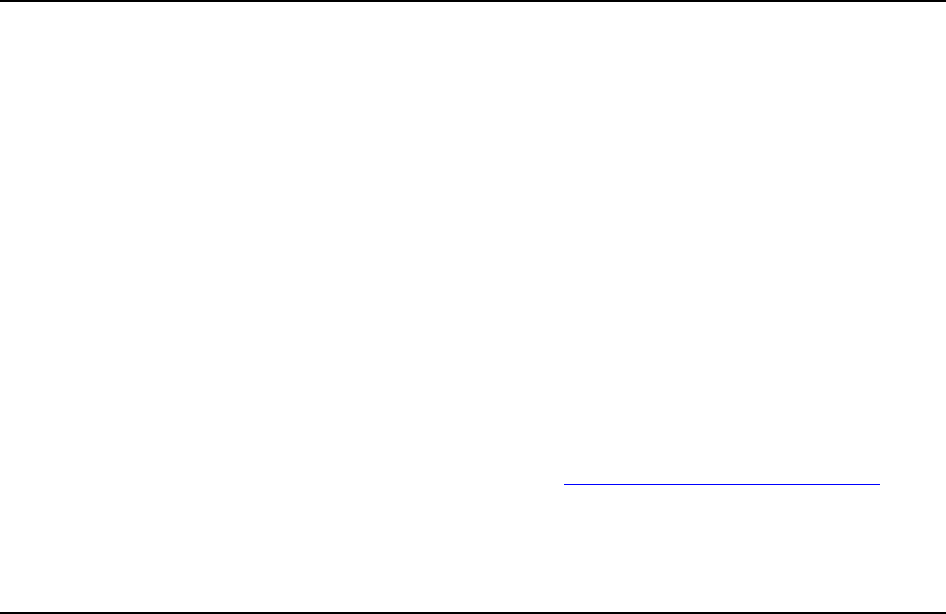
A Usage Scenarios
This section describes some of the ways PGP Command Line can be used in your
organization.
In This Chapter
Secure Off-Site Backup .............................................................................................. 241
PGP Command Line and Symantec Encryption Desktop...................................... 241
Compression Saves Money ........................................................................................ 242
Surpasses Legal Requirements ................................................................................. 243
Secure Off-Site Backup
A data warehouse administrator for Example Corporation creates a nightly hot backup
of a database containing sensitive corporate data so that it can be securely stored off-
site.
The file, ExampleCorpData.db, is encrypted to Example Corporation’s official archival
key, Archival Key, and is then transferred to the secure, off-site backup location. The
file is stored encrypted in the appropriate directory on the archival machine.
After the file is transferred, it must be securely wiped off of the main database server so
that it cannot be retrieved. Example Corporation uses PGP Command Line’s --wipe
command at six passes, three more passes than required by the media sanitization
requirements of the U.S. Department of Defense specification 5220.22-M.
Example Corporation’s use of PGP Command Line to secure its nightly off-site backup
ensures that their sensitive corporate data is protected by proven PGP encryption
technology both while in transit and while stored on the archival machine. Wiping the
original file ensures that the file will not be recoverable from the main database server.
The PGP Command Line solution is:
pgp --encrypt ExampleCorpData.db --recipient "Archival Key"
scp ExampleCorpData.db.pgp archiveuser@172.30.100.90:~/<current
date>/ExampleCorpData.db
pgp --wipe ExampleCorpData.db --wipe-passes 6
PGP Command Line and Symantec Encryption Desktop
A system administrator with Example Corporation wants to create a script that will
automate the process of creating a PGP cryptographic key for new employees for their
use with Symantec Encryption Desktop, used by all Example Corporation employees.
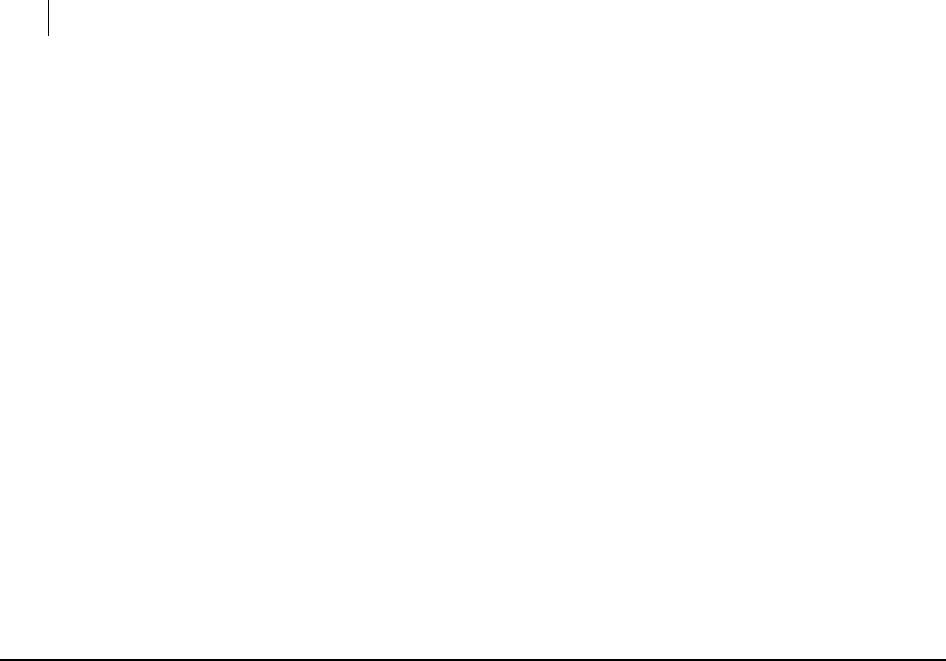
242 Usage Scenarios
Compression Saves Money
The key needs to be a 2048-bit, RSA v4 key that includes the Example Corporation
Additional Decryption Key (ADK) so that the employee’s encrypted email or files can be
decrypted after they leave the company, if they forget their password, or if they cannot
decrypt the message/file themselves.
Each new key must be signed with the company’s employee certification key so that
outside users are assured that messages/files encrypted and/or signed by this key are,
without doubt, from an Example Corporation employee.
To make the process of creating the key as user-friendly as possible, the new employee
should only be required to enter his or her name and passphrase on the internal
corporate Web site; the script should handle the rest.
The use of PGP Command Line to assist with the creation of keys for use with Symantec
Encryption Desktop leverages the batch processing capabilities of PGP Command Line
and the ease-of-use of Symantec Encryption Desktop.
The following PGP Command Line commands would be added to the script:
pgp --gen-key $NEWUSER --bits 2048 --key-type rsa --passphrase
"$USER_PASSPHRASE" --adk $EXAMPLECORP_ADK_ID
pgp --sign-key $NEWUSER --user $EXAMPLECORP_CERT_KEY_ID --
passphrase "$EXAMPLECORP_KEY_PASSPHRASE"
The variable names shown are examples.
Compression Saves Money
Example Corporation’s Engineering department performs a weekly download of the
Widget1000 engineering drawings and schematics to the Manufacturing department
located in another state over a leased line. Manufacturing uses the drawings and
schematics to create prototype boards that are sent to the Quality Assurance
department for testing.
The files are copied to a specific directory, which is made into a PGP Zip archive for
transfer to Manufacturing. The files are compressed with BZip2, one of the three
compression formats supported by PGP Command Line (Zip and ZLib are the other two),
which reduces the size of the archive by approximately 80%.
Creating a PGP Zip archive using PGP Command Line and using BZip2 compression
means gives the Engineering department an easy-to-transfer file that is significantly
smaller than all of the files taken together, and thus saves Example Corporation money
by speeding the transfer over the leased lines.
The PGP Command Line solution is:
1 pgp --set-preferred-compression-algorithms 0x1234ABCD --bzip2
1 --zlib 2
2 pgp --encrypt c:\drawings\ --recipient 0xABCD1234 --archive
--output drawings.pgp
Step 1 sets BZip2 as the preferred compression algorithm for the key that will be used
to encrypt (the default key), Step 2 creates the PGP Zip archive.

243 Usage Scenarios
Surpasses Legal Requirements
Surpasses Legal Requirements
Acme Corporation’s Human Resources (HR) department uses PGP Command Line to
encrypt and sign employee records that it sends over the Internet, an insecure medium,
to its benefits partners.
Because information in these records includes medical information about employees,
it’s important to Acme Corporation that they remain fully protected while in transit.
Using strong Symantec encryption also ensures that Acme Corporation is in
compliance with the Health Insurance Portability and Accountability Act (HIPAA),
which was passed by the U.S. Congress in 1996 and is required by the Department of
Health and Human Services to, among other things, implement security standards to
protect the confidentiality and integrity of all "individually identifiable health
information."
Prior to any employee records being sent over the Internet, the data is encrypted to the
public key of the benefits partner it is being sent to, then the data is transferred to the
partner. The benefits partner reverses the process on their end, decrypting the
employee data with their private key and routing it to the appropriate personnel.
Using PGP Command Line to encrypt their employee data protects it during transfer
over the Internet and ensures compliance with HIPAA.
The PGP Command Line solution is:
pgp -es employee42.doc -r 0xABCD1234 --signer "Alice Cameron"
--passphrase "A1ice*Camer0n"

B Searching for Data on a PGP KMS
This section describes how to search for data on a PGP KMS from the command line.
In This Chapter
Overview .......................................................................................................................245
Example Searches........................................................................................................248
More About Types .......................................................................................................249
Overview
With search filters, you can search for data on a PGP KMS. You can operate on the
returned data.
Commands that include search filters have the form:
pgp --search-WHAT "OPERATOR(TYPE, FOR_WHAT)" --usp-server
universal.example.com AUTHENTICATION
On Linux or Mac OSX, they can also have this form:
pgp --search-WHAT 'OPERATOR(TYPE, FOR_WHAT)' --usp-server
universal.example.com AUTHENTICATION
The following key explains the terms used in the command forms:
WHAT is the type of object to search for, for example mak, csr, or consumer.
OPERATOR specifies the comparison rules, for example EQ or CI.
TYPE specifies the type of data, for example UUID, NAME, or TIME.
FOR_WHAT specifies what to search for.
AUTHENTICATION authenticates the requester, for example --auth-username and
--authpassphrase.
Search filters for QUOTED_STRING data types may require escaping. If
OPERATOR(TYPE, FOR_WHAT)is enclosed in double quotes, then escape the double
quotes enclosing FOR_WHAT with backslashes:
pgp --search-WHAT "OPERATOR(TYPE, \"mySearchString\")" --usp-
server universal.example.com AUTHENTICATION
Linux and Mac OSX search filters for QUOTED_STRING data types can use single
quotes around OPERATOR(TYPE, FOR_WHAT). For such expression, escape characters
are not used on the FOR_WHAT string.
See the commands that begin with --search in Working with a PGP Key Management
Server (on page 133).
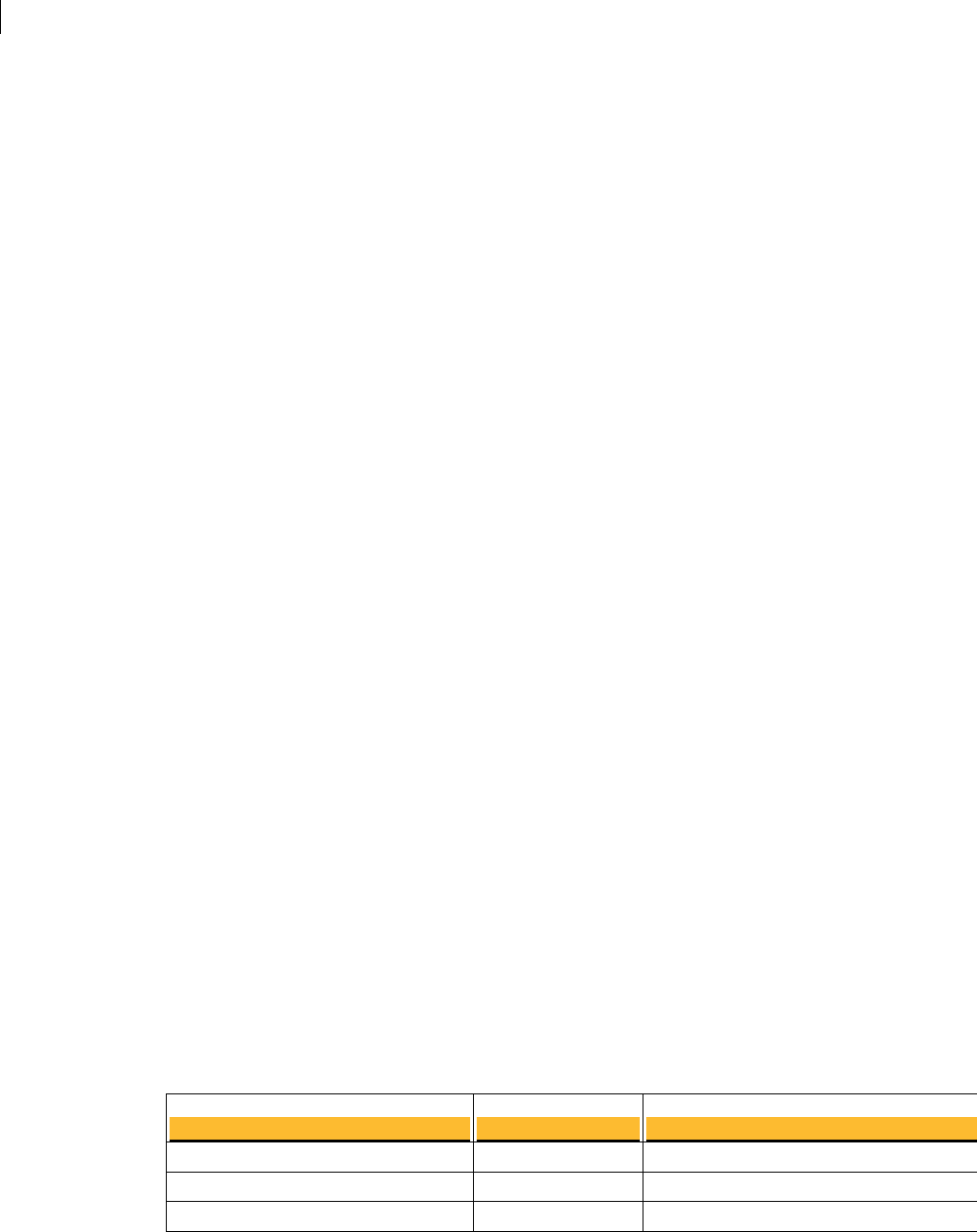
246 Searching for Data on a PGP KMS
Overview
Operators
Operators specify the logical conditions that the search filter satisfies:
EQ: Means equal to.
LT: Means less than.
GT: Means greater than.
LE: Means less than or equal to.
GE: Means greater than or equal to.
CI: Means case insensitive equal to.
RE: Means regular expression.
Conjunctions allow logical ANDs and ORs to be used:
AND: Combines two or more filters using logical AND.
OR: Combines two or more filters using logical OR.
You can also negate a filter using NOT:
NOT: Negates a filter or set of filters.
Types
Types that can be used in search filters are:
QUOTED_STRING: A valid UTF-8 string surrounded by double quotes.
INTEGER: An integer (either positive or negative).
TIME: A time/date value.
BOOLEAN: A boolean value.
ENUM_ALGORITHM: One of the OpenPGP key algorithm types.
ENUM_USAGE: One of the OpenPGP key usage flags.
ENUM_KEY_MODE: One of the PGP KMS MAK key modes.
Keyword Listing
The following table lists each keyword, the type of keyword, a description of the
keyword, and the type of object on which the keyword can operate.
Keyword
UUID QUOTED_STRING Object UUID
PARENT_MAK_UUID QUOTED_STRING UUID of parent MAK
PARENT_MEK_SERIES_UUID QUOTED_STRING UUID of parent MEK Series
Type Description
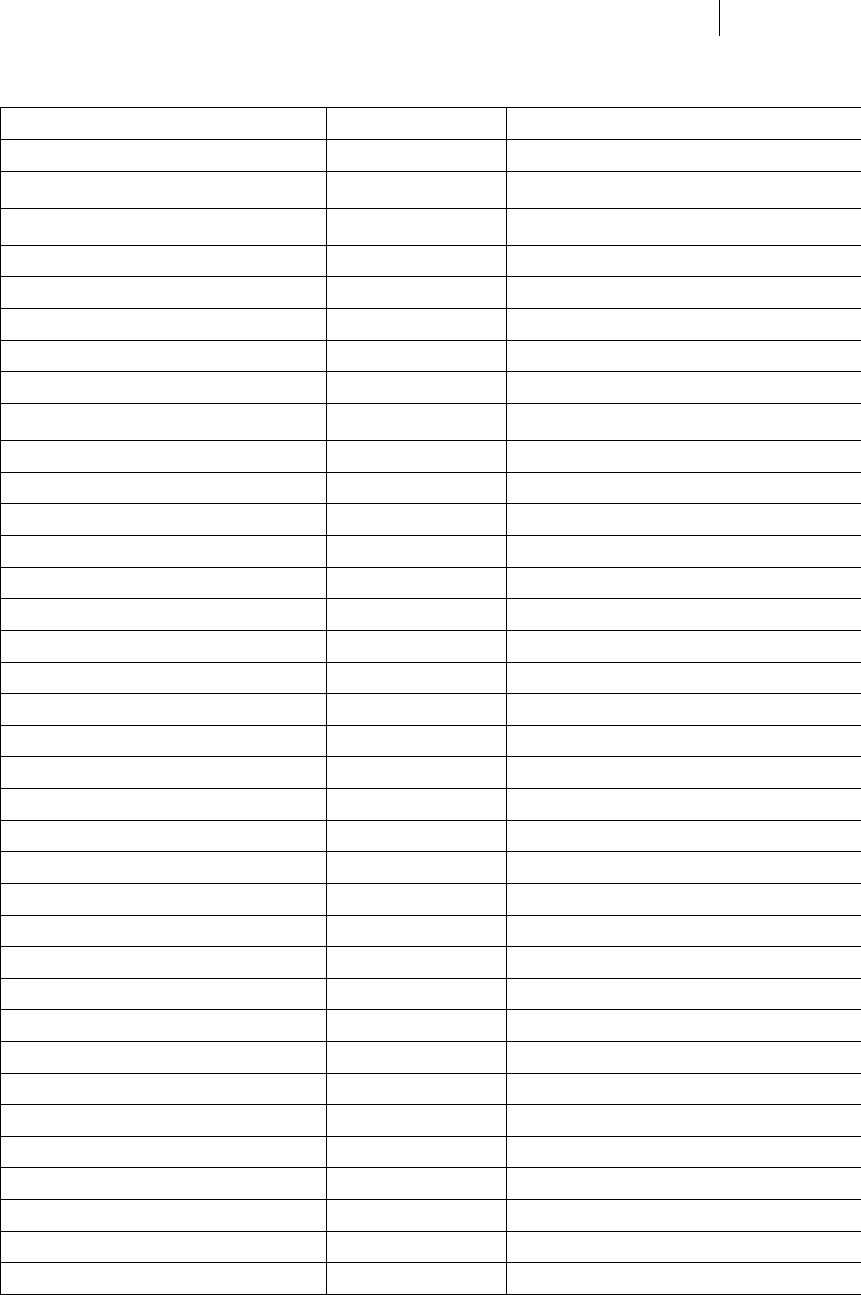
Searching for Data on a PGP KMS 247
Overview
NAME QUOTED_STRING Object name
USER_ID QUOTED_STRING MAK user ID
CERT_ISSUER QUOTED_STRING Certificate issuer
CERT_SERIAL QUOTED_STRING Certificate serial number
CERT_SUBJECT QUOTED_STRING Certificate subject
KEY_SIZE INTEGER MAK key size (topkey)
SUBKEY_SIZE INTEGER MAK key size (subkey)
KEY_CREATION TIME MAK creation time (topkey)
KEY_EXPIRATION TIME MAK expiration time (topkey)
SUBKEY_CREATION TIME MAK creation time (subkey)
SUBKEY_EXPIRATION TIME MAK expiration time (subkey)
CERT_CREATION TIME Certificate creation time
CERT_EXPIRATION TIME Certificate expiration time
END_OF_LIFE_TIME TIME Object end of life time
IS_ORG_KEY BOOLEAN Is organization key
IS_POLICY_ADK BOOLEAN Is policy ADK key
KEY_EXPIRED BOOLEAN Is key expired
KEY_REVOKED BOOLEAN Is key revoked
KEY_HAS_REVOKER BOOLEAN Key has a revoker
KEY_HAS_ADK BOOLEAN Key has an ADK
KEY_HAS_KRB BOOLEAN Key has a key reconstruction block
KEY_HAS_CERT BOOLEAN Key has a certificate
KEY_HAS_PENDING_CERT_REQUEST BOOLEAN Key has a pending certificate request
SUBKEY_EXPIRED BOOLEAN Subkey is expired
SUBKEY_REVOKED BOOLEAN Subkey is revoked
CERT_EXPIRED BOOLEAN Certificate is expired
IS_END_OF_LIFE BOOLEAN Object has reached end of life
KEY_ALGORITHM ENUM_ALGORITHM MAK algorithm (topkey)
SUBKEY_ALGORITHM ENUM_ALGORITHM MAK algorithm (subkey)
KEY_USAGE ENUM_USAGE MAK usage (topkey)
SUBKEY_USAGE ENUM_USAGE MAK usage (subkey)
KEY_MODE ENUM_KEY_MODE MAK mode
KEY_ID KEYID MAK keyid (topkey)
KEY_IS_REVOKED_BY KEYID Key is revoked by a specific key
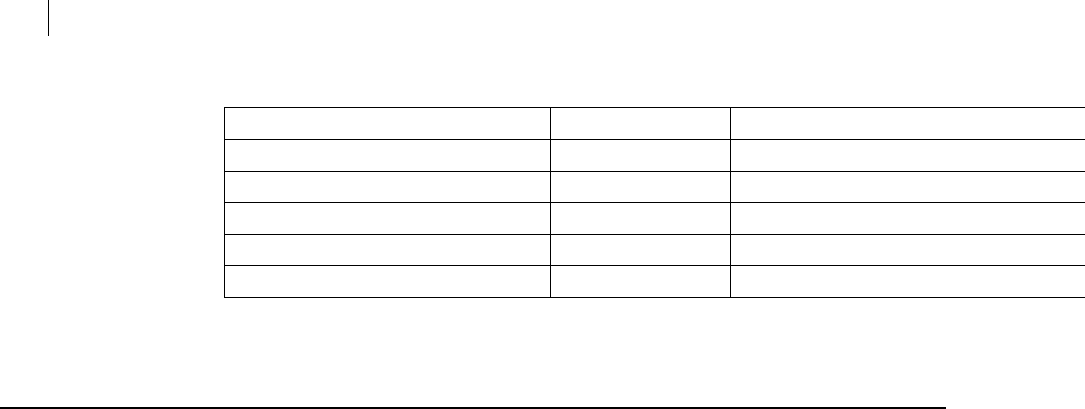
248 Searching for Data on a PGP KMS
Example Searches
KEY_HAS_REVOKER_KEY_ID KEYID Key has a specific revoker
KEY_HAS_ADK_KEY_ID KEYID Key has a specific ADK
KEY_IS_SIGNED_BY KEYID Key is signed by a specific key
SUBKEY_ID KEYID MAK keyid (subkey)
SUBKEY_IS_REVOKED_BY KEYID Subkey is revoked by a specific key
QUOTED_STRING QUOTED_STRING Attribute value pair
The last item in the table, QUOTED_STRING, is not an actual keyword. Instead, when used as a keyword, it indicates that an
attribute name is to be matched. In this case, the type is the value to be used for comparison.
Example Searches
Following are some example searches. The text shown would be entered on the
command line as the search string.
For Linux and Mac OSX
To match an object by UUID:
pgp --search-mak 'EQ(UUID, "9ac0e652-5690-474c-ad34-898169346bcd")' --usp-
server universal.example.com --auth-username acameron --auth-passphrase
"bilbo42_baggins99"
To match an object by name:
pgp --search-mak 'CI(NAME, "Test MAK")' --usp-server universal.example.com --
auth-username acameron --auth-passphrase "bilbo42_baggins99"
To match an object by attribute value:
pgp --search-consumer 'EQ("Nickname", "Hobbit")' --usp-server
universal.example.com --auth-username acameron --auth-passphrase
"bilbo42_baggins99"
To match an object using a conjunction:
pgp --search-mak 'AND(CI(NAME, "Test MAK"),LT(KEY_CREATION,2008-01-
01T00:00:00Z))' --usp-server universal.example.com --auth-username acameron --
auth-passphrase "bilbo42_baggins99"
For Windows
These examples can also be used Linux and Mac OSX systems.
To match an object by UUID:
pgp --search-mak "EQ(UUID, \"9ac0e652-5690-474c-ad34-898169346bcd\")" --
usp-server universal.example.com--auth-username acameron --auth-passphrase
"bilbo42_baggins99"
To match an object by name:
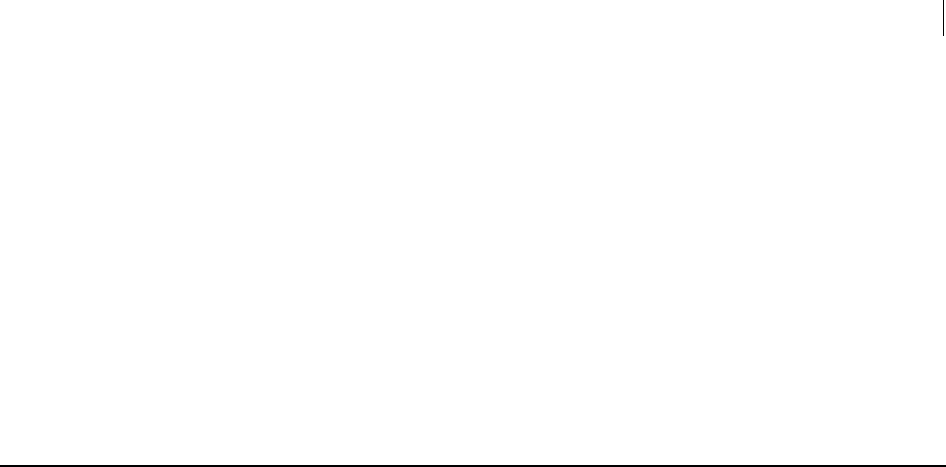
249 Searching for Data on a PGP KMS
More About Types
pgp --search-mak "CI(NAME, \"Test MAK\")" --usp-server universal.example.com -
-auth-username acameron --auth-passphrase "bilbo42_baggins99"
To match an object by attribute value:
pgp --search-consumer "EQ(\"Nickname\", \"Hobbit\")" --usp-server
universal.example.com --auth-username acameron --auth-passphrase
"bilbo42_baggins99"
To match an object using a conjunction:
pgp --search-mak "AND(CI(NAME, \"Test MAK\"),LT(KEY_CREATION,2008-01-
01T00:00:00Z))" --usp-server universal.example.com --auth-username acameron -
-auth-passphrase "bilbo42_baggins99"
More About Types
Some types require special formatting beyond what is shown in the Keyword Listing.
Time Fields
Time fields represent the date and time, per RFC-8601. You must specify time using
UTC ().
The format of the date/time string is:
YYYY-MM-DDTHH:MM:SSZ
Where:
YYYY is the year, in four digits.
MM is the month, in two digits (with leading zero where necessary).
DD is the day, in two digits (with leading zero where necessary).
T indicates that a specific time follows.
HH is the hour, in two digits (with leading zero where necessary).
MM is minutes, in two digits (with leading zero where necessary).
SS is seconds, in two digits (with leading zero where necessary).
Z indicates a time zone.
Boolean Values
Boolean values are defined with simple strings.
The only two allowed Boolean values are:
True means true.
False means false.

250 Searching for Data on a PGP KMS
More About Types
Open PGP Algorithms
Open PGP algorithms are represented with common string abbreviations.
Allowed values are:
RSA is the RSA algorithm.
DSA is the digital signature algorithm (used with DH/DSS keys).
DH is the Diffie-Hellman algorithm (used with DH/DSS keys).
Open PGP Key Usage Flags
Open PGP key usage flags are specified by the names of the flags.
Allowed values are:
ENCRYPT for encrypt storage and communications.
ENCRYPT_STORAGE for encrypt storage only.
ENCRYPT_COMMUNICATIONS for encrypt communications only.
SIGN for sign messages and user IDs.
SIGN_MESSAGES for sign messages only.
SIGN_USER_IDS for sign user IDs only.
ENCRYPT_AND_SIGN for all encrypt and sign modes.
PRIVATE_SHARED for a private key that is shared.
PRIVATE_SPLIT for a private key that has been split.
PRODUCT_NETSHARE for a PGP NetShare product.
PRODUCT_WDE for a PGP WDE product.
PRODUCT_ZIP for a PGP Zip product.
PRODUCT_MESSAGING for a PGP Messaging product.
PRODUCT_ALL for all products defined.
PRODUCT_NONE for no products defined.
Key Modes
Key modes are defined by their abbreviations.
Allowed values are:
SKM is server key mode. The PGP KMS server performs all cryptography on its
host computer. Additionally, it manages the private key.
CKM is client key mode. PGP Command Line performs all cryptography on its host
computer. Additionally the private key resides on the host computer.

251 Searching for Data on a PGP KMS
More About Types
GKM is guarded key mode. The client computer handles all cryptography. An
encrypted copy of the private key is stored on the PGP KMS server. The key is
encrypted to the user’s passphrase.
SCKM is server/client key mode. The PGP KMS server performs all cryptography
on its host computer. Additionally, an unencrypted copy of the encryption subkey
is stored on the PGP KMS server, while the signing subkey is held only on the
computer on hosting PGP KMS server. All other keys reside on the client
computer.

C Creating a Certificate Signing Request
This section provides information on how to use PGP Command Line to create a
Certificate Signing Request (CSR).
In This Chapter
About CSRs ...................................................................................................................253
Creating a CSR using PGP Command Line ..............................................................254
About CSRs
A CSR is a request sent to a Certificate Authority (CA) from a user or device asking for a
digital certificate to be issued to them. A CSR includes three things:
The name of the entity (user or device) for which the certificate is being requested,
called the distinguished name.
The public key portion of a keypair (the private key portion is always kept private).
Other information the user or device wants to be included in the certificate, called
attributes.
The CA examines the information in the CSR and, if it can verify the information, it
issues the certificate, thus binding the identify information to the public key (that is,
the CA is saying that it verifies that the specified public key belongs to the specified
identity). The certificate is returned to the user or device the requested it; it is used to
verify to third parties that the public key specified in the certificate belongs to the
identity specified in the certificate.
PGP Command Line lets you create a PKCS#10-compliant CSR that can be sent to a PGP
Key Management Server or to any CA that accepts PKCS#10-compliant CSRs.
CSRs created by PGP Command Line can be sent directly to a PGP Key Management
Server (by specifying the server using --usp-server), to a PKCS#10 file (by specifying
the filename using --output), or to stdout.
Attributes that were supported in PGP Command Line Version 10.1 and previous were:
City
Common name
Contact email address
Country
Organization
Organizational Unit
State Attributes added in PGP Command Line Version 10.2:
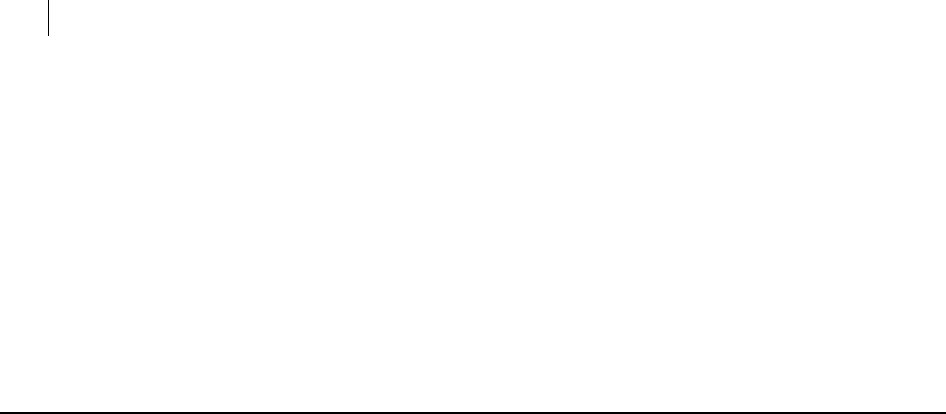
254 Creating a Certificate Signing Request
Creating a CSR using PGP Command Line
Subject alternative name. Email, DNS, directory (binary DER of name), URI
(string), IP address, registered ID (as dotted OID), other (binary DER of
OtherName), or unrecognized.
Key usage. Digital-signature, non-repudiation, key-encipherment, data-
encipherment, key-agreement, key-cert-sign, crl-sign, encipher-only, decipher-
only.
Extended key usage. Explicit object identifier has to be given.
Basic constraint. CA or path length (pathlen).
Creating a CSR using PGP Command Line
Use the --export command to create a CSR.
The usage format is:
pgp --export <publickey> --export-format csr --passphrase
<passphrase> --city <city> --common-name <commonname> --
contact-email <emailaddr> --country <countrycode> --
organization <org> --organizational-unit (orgdept> --state
<state> --subject-alternative-name <subaltname> --key-usage
<keyusage> --extended-key-usage <exkeyusage> --basic-
constraint <basiccon>
Where:
--export is the command to export an object.
<publickey> specifies a public key to be exported.
--export-format specifies the format of the public key being exported.
<csr> specifies that a CSR is being created.
--passphrase is the command to a passphrase; in the case of a CSR, this is
the passphrase to the private key of the public key specified in --export. It
will be used to sign the CSR before it is sent to the CA.
<passphrase> is the passphrase to the private key of the public key being
exported.
--city is the command to specify the city where your organization is
located.
<city> specifies the city.
--common-name is the command to specify the name of the item for which
the CSR is being requested. This could be a device, an individual, or a
website, for example.
<commonname> is the name of the item.
--contact-email is the command to specify a contact email address.
<emailaddr> is the email address.
--country is the command to specify the country your organization is in.
<countrycode> is the two-digit ISO country code.
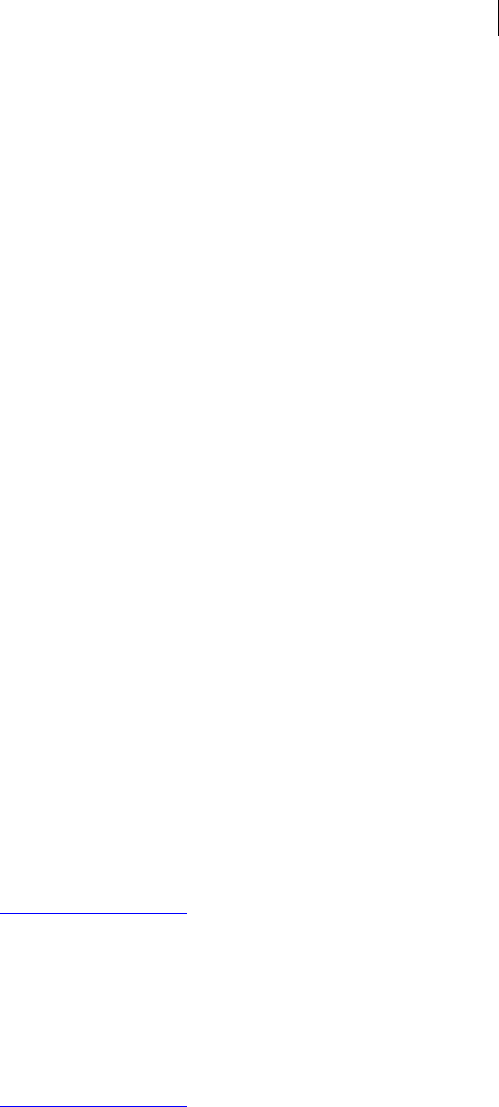
255 Creating a Certificate Signing Request
Creating a CSR using PGP Command Line
--organization is the command to specify the name of your
organization.
<org> is the name of your organization.
--organizational-unit is the command to specify a part of your
organization; a department name, for example.
<orgdept> is the part of your organization.
--state is the command to specify the state or locality where your
organization is located.
<state> is the state or locality. Do not abbreviate.
--subject-alternative-name is the command to specify an alternative
name for the subject in the certificate request.
<subaltname> is the alternative name.
--key-usage is the command to specify what the key on the certificate can
be used for.
<keyusage> is one of the supported key usages.
--extended-key-usage is the command to specify an extended key usage
option.
<exkeyusage> is the explicit object identifier of the extended key usage
option.
--basic-constraint is the command to specify that the certificate being
requested can only be used in certain ways.
<basiccon> is the supported basic constraint and an appropriate value.
ca=true or pathlen=2, for example.
Examples:
pgp --export jmedina --export-format csr --passphrase
"med886#fortyniner*" --common-name "*.example.com" --
organization "Example Corporation" --organizational-unit
"Engineering" --city "Palo Alto" --state "CA" --country "US" -
-contact-email "jmedina@example.com" --output "example.csr"
In this example, Jose Medina of Example Corp. is creating a CSR to bind his key to
his organization's web servers using just the required attributes. The CSR is being
output to a file named example.csr.
pgp --export jmedina --export-format csr --passphrase
"med886#fortyniner*" --common-name "*.example.com" --
organization "Example Corporation" --organizational-unit
"Engineering" --city "Palo Alto" --state "CA" --country "US" -
-contact-email "jmedina@example.com" --subject-alternative-name
"webserver.example.com" --subject-alternative-name
"192.168.44.112" --key-usage "key-encipherment" --key-usage
"digital-signature" --extended-key-usage "1.2.3.4" --extended-
key-usage "4.3.2.1" --basic-constraint ca=true --basic-
constraint pathlen=1 --usp-server "keys.example.com"
In this example, Jose Medina of Example Corp. is creating a CSR to bind his key to
his organization's web server using the required attributes and some additional
attributes. The CSR is being sent directly to his organization's PGP KMS,
keys.example.com.

256 Creating a Certificate Signing Request
Creating a CSR using PGP Command Line
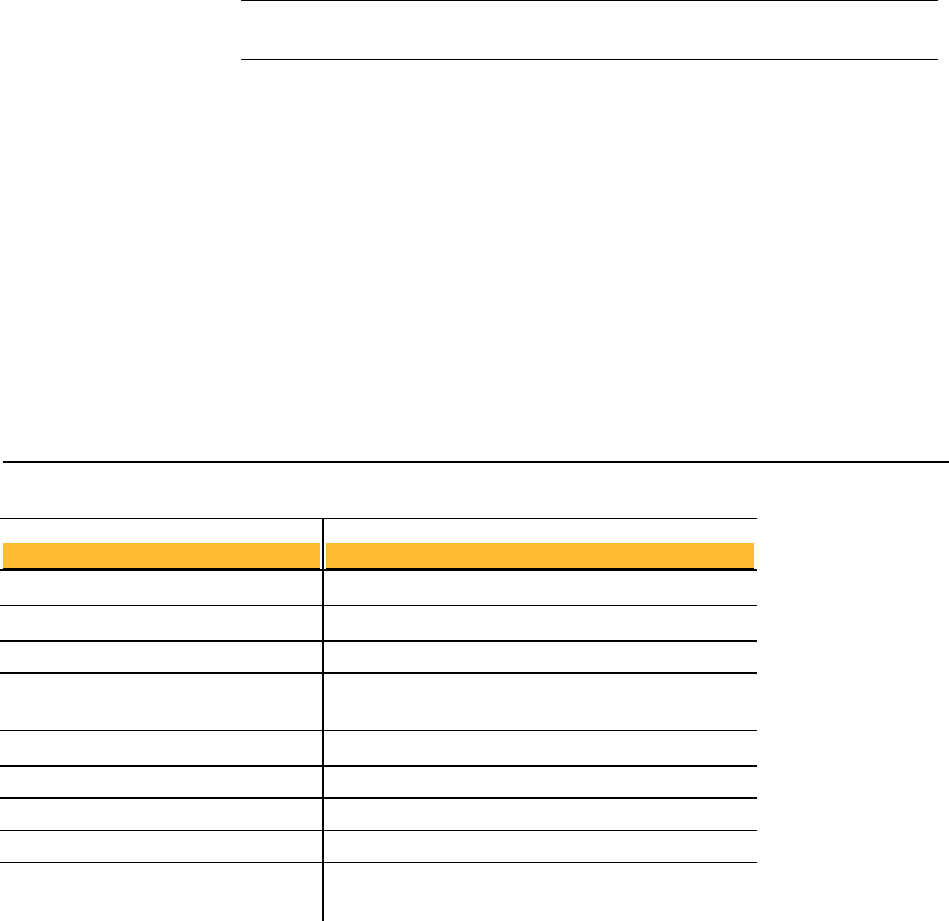
D Codes and Messages
This section lists and describes the numeric codes and descriptive messages generated
by PGP Command Line.
A code of 0 (zero) means the operation was concluded successfully. The accompanying
message provides additional information.
A numeric code other than zero means the operation did not conclude successfully. The
accompanying message provides additional information.
Note: Some non-zero status codes are informational and do not indicate an error
condition. Exit codes always indicate an error.
Status messages use the form:
<source>,<operation> (<code>,<description>)
For example, in the case of a file that is not found:
file.txt,encrypt (3001,input file not found)
In This Chapter
Messages Without Codes ........................................................................................... 257
Messages With Codes ................................................................................................. 258
Exit Codes..................................................................................................................... 277
Messages Without Codes
unknown time zone
Message Description
unknown An unknown error occurred.
unknown description An error with an unknown description occurred.
unknown err [number] An error with an unknown error number occurred.
PGP Command Line is unable to determine the current
time zone.
The PGP SDK is running in Local Mode.
The PGP SDK is running in Forced Local Mode.
Unable to determine current time zone.
PGP SDK running in local mode.
PGP SDK running in forced local mode.
PGP SDK running in FIPS mode.
FIPS mode initialization failed.
PGP Command Line was unable to determine the current
time zone from the host computer.
The PGP SDK is running in FIPS Mode.
FIPS Mode failed to initialize.
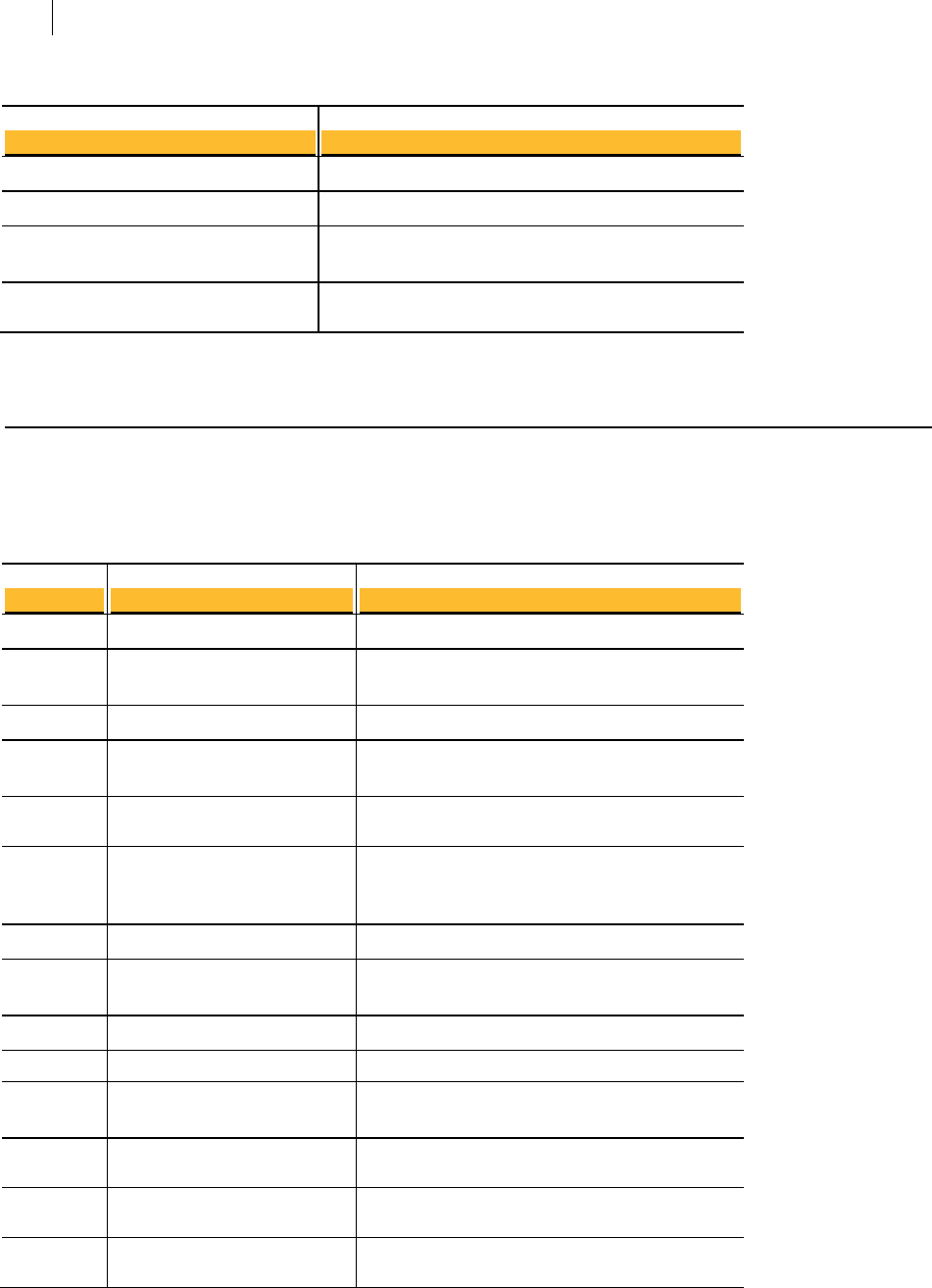
258 Codes and Messages
Messages With Codes
no application data directory found
Message
unknown
operation cancelled
no personal documents directory found
PGP Command Line was unable to locate its application
data directory.
Description
An unknown error occurred.
The operation was cancelled.
PGP Command Line was unable to locate its personal
documents directory.
Messages With Codes
Parser
9001
Code Message
9000 invalid flag "flag"
no match for enum argument
"argument"
invalid primary operation
There was no match for the listed enumeration
argument.
Description
An invalid flag was used.
9003
9002
9004
you cannot specify multiple
operations
preferred cipher list contains
gaps or duplicates
Multiple operations cannot be specified.
The primary operation is invalid.
The list of preferred ciphers includes gaps or
9005 Blowfish cipher has been
deprecated
The Blowfish cipher has been deprecated; you cannot
select. If a key already uses it, however, PGP
Command Line will work with it.
duplicate ciphers.
9007
9006
9008
preferred cipher list contains
overlaps
no preferred ciphers specified
no preferred cipher specified
The list of preferred ciphers has overlaps.
No preferred ciphers have been specified.
A preferred cipher was not specified.
9010
9009
9011
9012
9013 no preferred compression
algorithms specified
unable remove the only
preferred cipher
invalid cipher options specified
preferred compression list
contains overlaps overlaps.
preferred compression list
contains gaps or duplicates
The list of preferred compression algorithms has
gaps or overlaps.
specified.
PGP Command Line is unable to remove the only
preferred cipher.
Invalid cipher options were specified.
The list of preferred compression algorithms has
No preferred compression algorithms have been
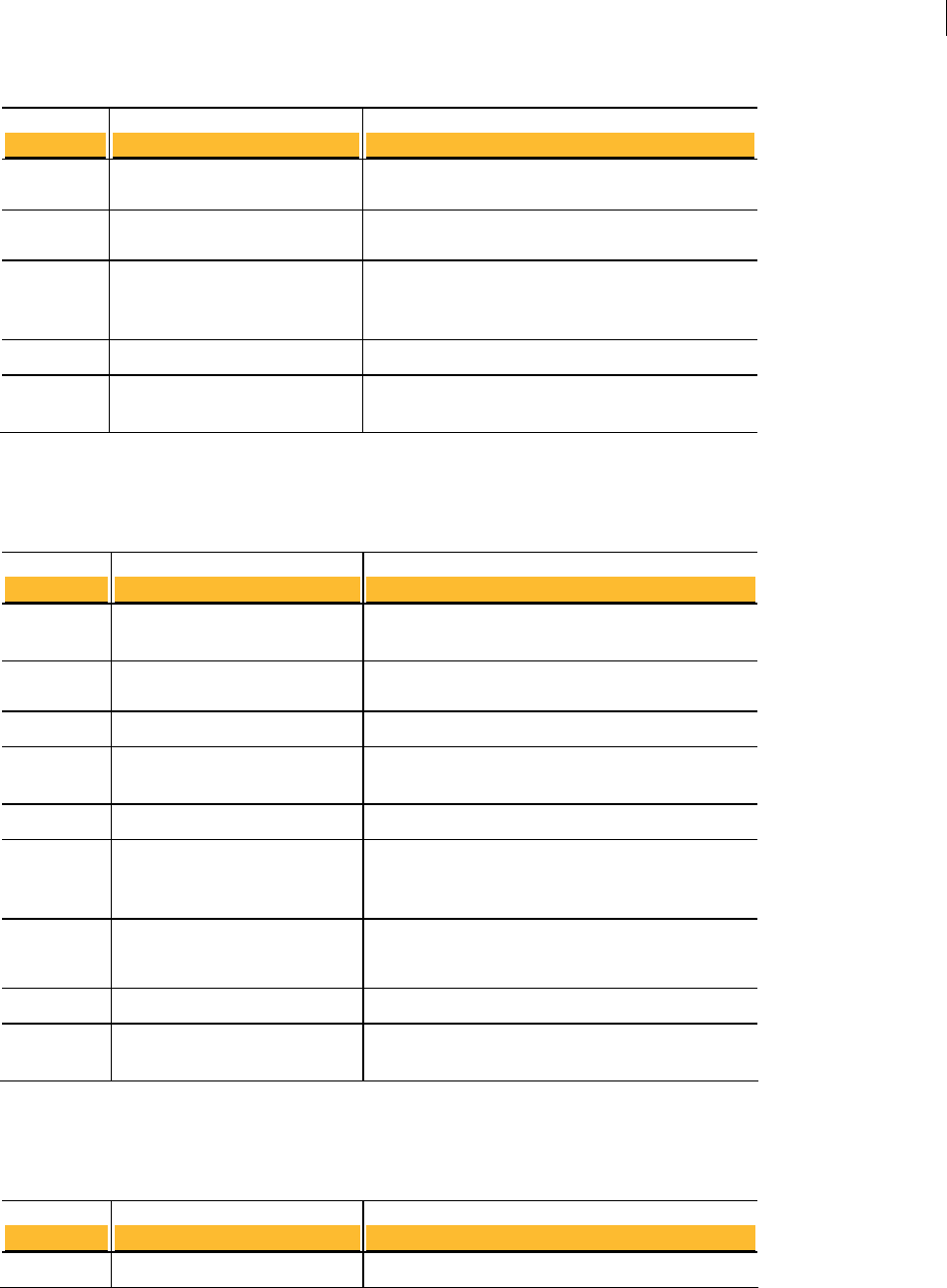
259 Codes and Messages
Messages With Codes
9016
Code Message
9014 no preferred compression
algorithm specified
9015 invalid compression algorithm
options specified
unable remove the only
preferred compression algorithm
PGP Command Line is unable to remove the only
preferred compression algorithm.
Description
A preferred compression algorithm was not
specified.
An invalid compression algorithm option was
specified.
9018
9017
missing argument for option
"option"
invalid file descriptor
An argument is missing for the specified option.
An invalid file descriptor was used.
Keyrings
1001
Code
1002
locked
could not open keyrings, file not
found
Message
could not open keyrings, file
PGP Command Line could not open the keyring file
because it was not found.
Description
PGP Command Line could not open the keyring file
because it is locked.
1004
1003
1005
too many matches for default
key
default key does not exist
invalid default key specified
There were too many matches for the default key.
The default key does not exist.
An invalid default key was specified.
1006 public keyring An informational message that displays the location
of the public keyring file. Displays in verbose mode
only.
1007 private keyring An informational message that displays the location
of the private keyring file. Displays in verbose mode
only.
1009
1008
unable to open prefs file
keyring already exists
PGP Command Line cannot open the preferences file.
The keyring already exists.
Wipe
Code Message Description
file wiped successfully The file was successfully wiped. 0

260 Codes and Messages
Messages With Codes
0
Code Message
0 file removed successfully
directory removed successfully The directory was successfully removed.
Description
The file was successfully removed.
0
0
symbolic link removed
successfully
directory wiped successfully
The symbolic link was successfully removed.
The directory was successfully wiped.
0 symbolic link wiped successfully The symbolic link was wiped successfully.
1010 invalid number of wipe passes
specified
An invalid number of wipe passes was specified.
1011
1013
1014 file locked
invalid file permissions
wipe failed
The wipe failed because of invalid file permissions.
The wipe failed.
The wipe failed because the file was locked.
Encrypt
1031
Code Message
1030 key added to recipient list
default key not suitable for
encryption
The default key is not suitable for encryption.
Description
The key was added to the recipient list.
1032 text mode is not applicable in
archive mode
Text mode is not applicable in PGP Archive mode.
Sign
1054
Code Message
1050 key added as signer
1051 default key added as signer
1052 no signing key specified
1053 signing key not found
too many matches for signing
key
There were too many matches to the signing key.
Description
The key was added as a signer.
The default key was added as a signer.
No signing key was specified.
The signing key was not found.
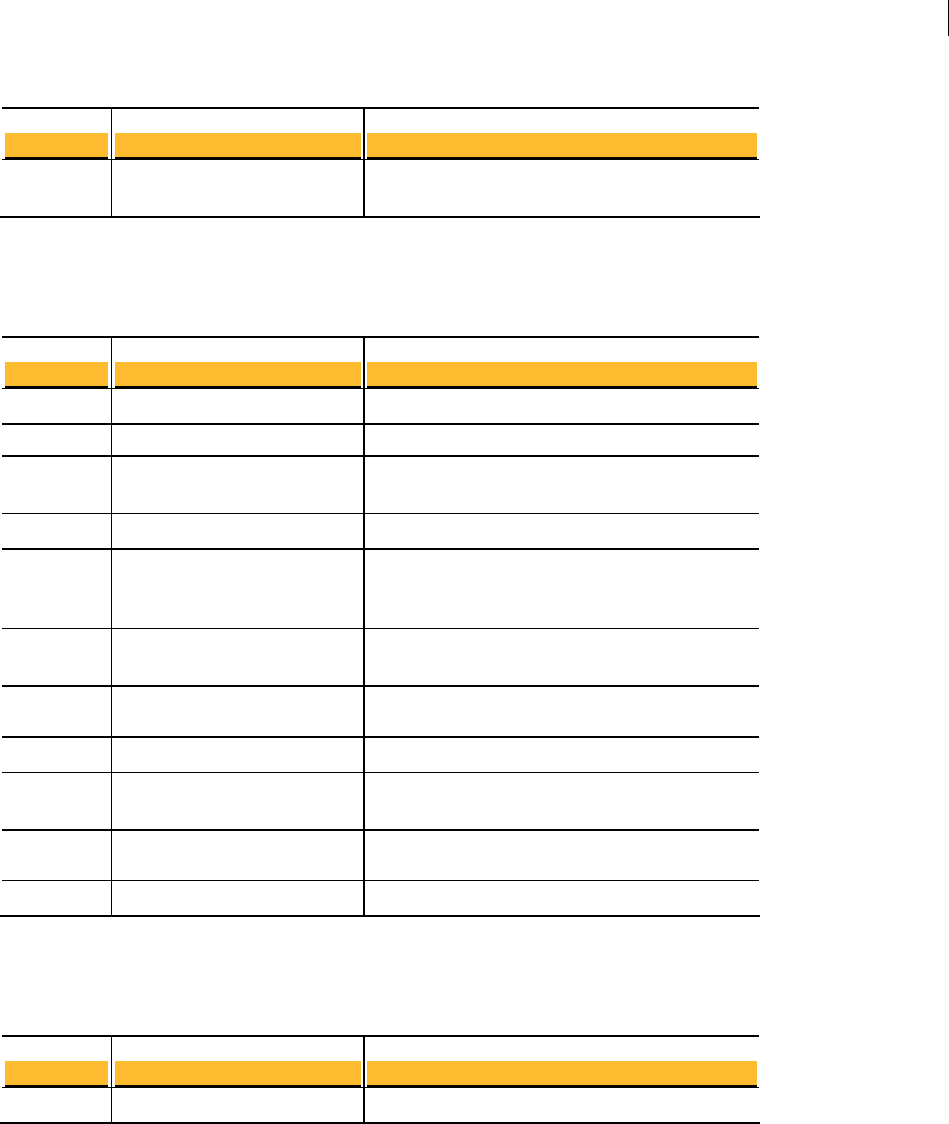
261 Codes and Messages
Messages With Codes
Code Message Description
1055 SDA is not applicable when A self-decrypting archive (SDA) is not applicable
signing when signing.
Decrypt
1080
Code Message
0 SDA decoded successfully
0 packet dump complete
no private key could be found for
decryption
detached signature not found
No private key could be found to use for decryption.
Description
The SDA was successfully decoded.
The packet dump is complete.
1082
1081
detached signature target file Displays the file PGP Command Line believes is the
target file when verifying or decrypting a detached
signature.
The detached signature was not found.
1083
1084
pass through is not applicable
for archive data
signature date precedes key
creation date
Passthrough is not applicable for archive data.
The signature date precedes the key creation date.
1086
1085
1087
ADKs
1088 PGP self-decrypting archive
only one passphrase allowed
invalid SDA
SDA is not encrypted to any
You can only enter one passphrase when decrypting.
The SDA you are trying to decrypt is invalid.
The SDA is not encrypted to the ADK you specified.
The file you are trying to decrypt is a PGP SDA.
Speed Test
Code Message Description
speed test successful The speed test was successful. 0
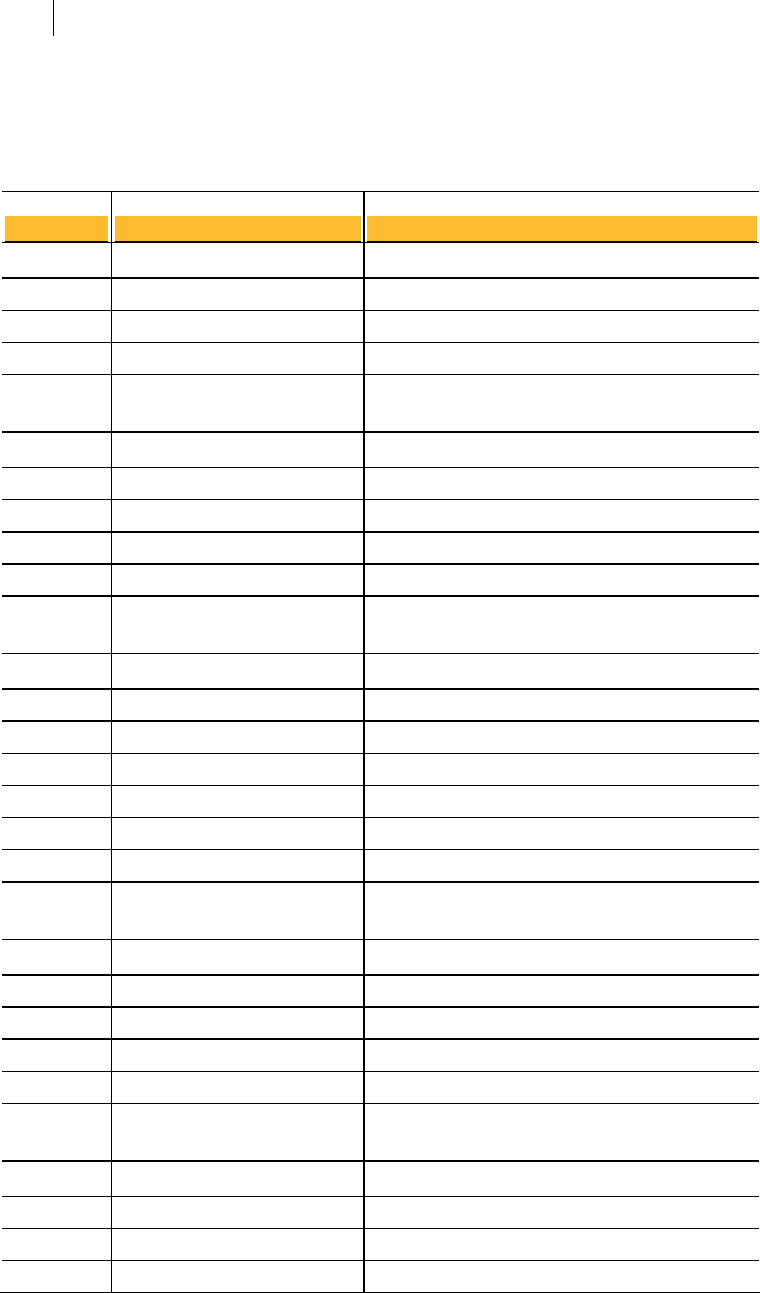
262 Codes and Messages
Messages With Codes
Key edit
0
Code Message
0 key imported as
0 X.509 certificate imported to
0 key exported to
0 key successfully generated
subkey successfully generated
key successfully removed
key successfully revoked
subkey successfully removed
The subkey was generated.
Description
The key was imported as specified.
The X.509 certificate was imported as specified.
The key was exported as specified.
The key was generated.
The key was removed.
0
0
0
0
0
0
0
0
0
removed signature by user
subkey successfully revoked
certified user ID
revoked signature by user
trust set successfully
key successfully enabled
key successfully disabled
The signature of the specified user was removed.
The key was s revoked.
The subkey was removed.
The subkey was revoked.
The user ID was certified.
The signature of the specified user was revoked.
Trust was successfully set.
The key was enabled.
0
0
0
0
0
0
0
successfully removed photo ID
user ID added successfully
successfully removed
photo ID added successfully
photo ID exported to
new primary user ID
The photo ID was removed.
The key was disabled.
The user ID was added.
The specified item was removed.
The photo ID was added.
The photo ID was exported as specified.
The specified user ID is now primary.
0
0
0
0
0
0
0
0
expiration date successfully
updated
revokers successfully updated
ADKs successfully updated
verify complete
key passphrase changed
subkey passphrase changed
key passphrase cached
preferred keyserver updated
Expiration date was updated.
Revokers were updated.
ADKs were updated.
The verify is complete.
The key passphrase was changed.
The subkey passphrase was changed.
The key passphrase was cached.
The preferred keyserver was updated.
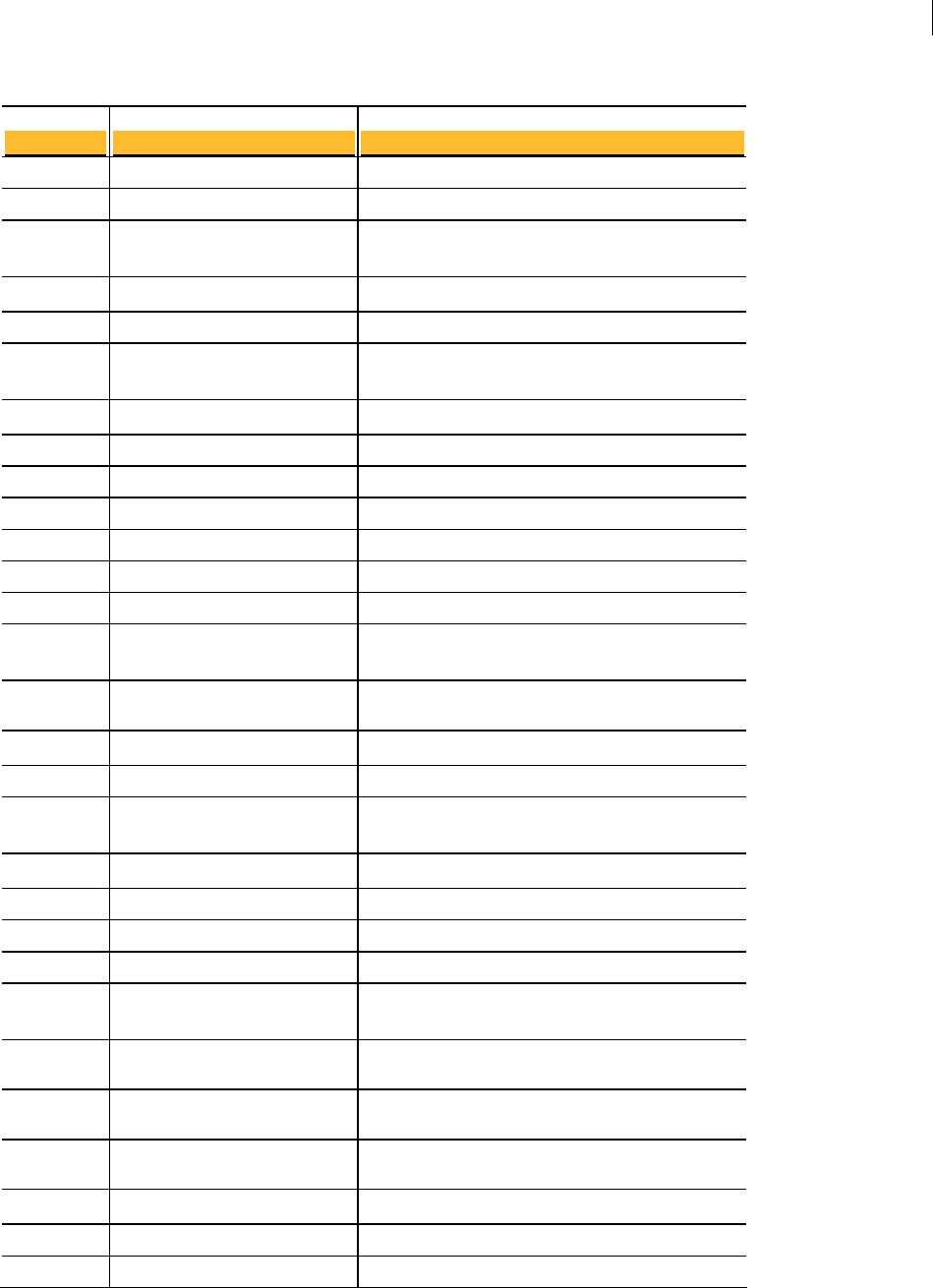
263 Codes and Messages
Messages With Codes
0
Code Message
0 preferred keyserver removed
0 preferred ciphers updated
preferred compression
algorithms updated
key split successfully
The preferred compression algorithms were
updated.
Description
The preferred keyserver was removed.
The preferred ciphers were updated.
0
0
0
0
0
0
0
new primary user ID numbers
key joined successfully
flags updated successfully
shares successfully sent
preferred hashes updated
notation packet removed
New primary user ID numbers have been created.
The key was split.
The key was joined.
Flags were successfully updated.
Shares were successfully sent.
Preferred hashes were successfully updated.
A notation packet was removed.
0
0
0
0
2000
preferred email encodings
updated
removed notation packets
notation packet added
notation packet updated
editing key
Preferred email encodings were updated.
Multiple notation packets were removed.
A notation packet was added.
A notation packet was updated.
Displays the key found for the edit operation.
Displays in verbose mode only.
2003
2001
2002
2004
2005
too many matches for key to edit
you must specify a key to edit
key to edit not found
filter didn’t match any keys
cannot edit key
There were too many matches for the key to edit.
A key to edit must be specified.
The key to edit was not found.
The filter didn’t match any keys.
The key cannot be edited.
2022
2020
2021
2023
2024
2025 public key trust setting cannot
be implicit
2026 no revoker specified
2027 revoker not found
2028 too many revokers found
unable to remove the last user ID
key already enabled
key already disabled
cannot set trust on invalid key
key.
key pair trust setting can only be
never or implicit
The trust setting on the key pair can only be Never
or Implicit.
No revoker was specified.
No revoker was found.
Too many revokers were found.
PGP Command Line is unable to remove the last user
ID.
The key is already enabled.
The key is already disabled.
PGP Command Line cannot set trust on an invalid
The trust setting on a public key cannot be Implicit.
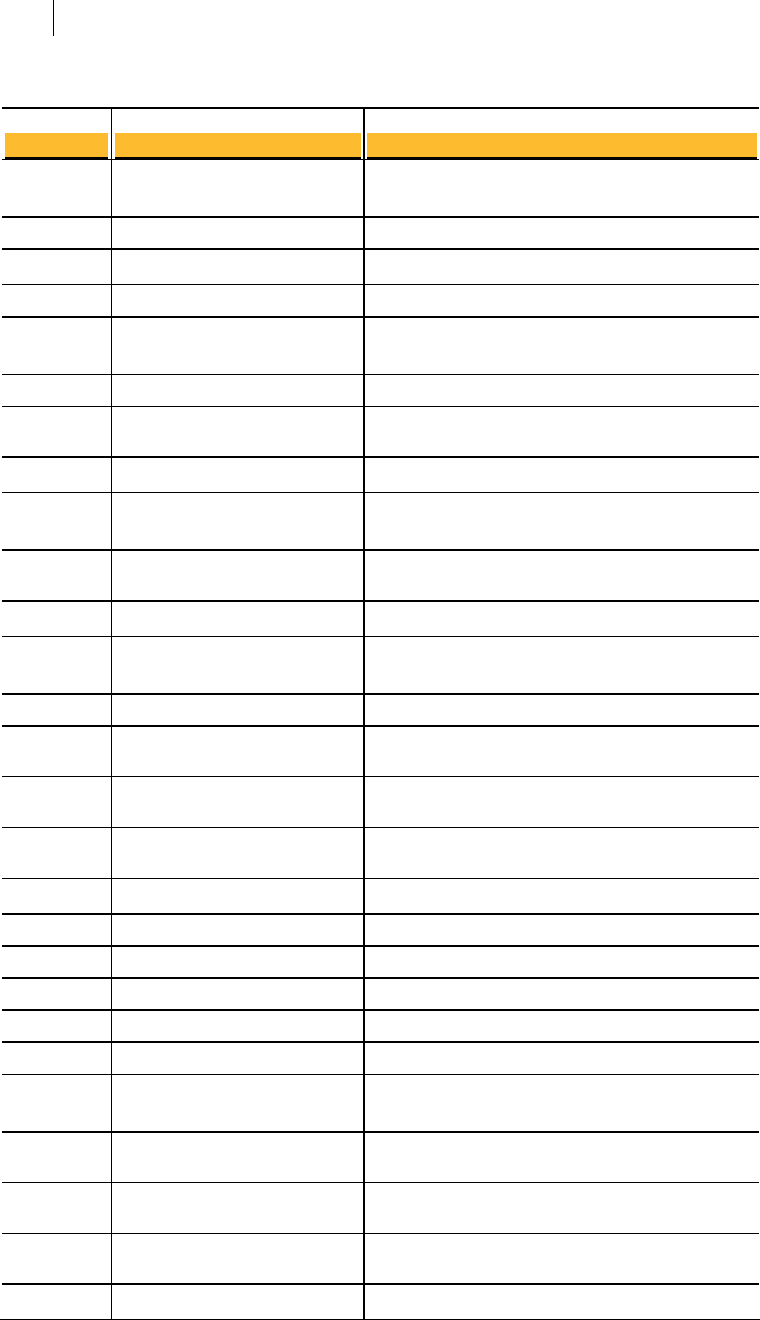
264 Codes and Messages
Messages With Codes
2029
Code
2030
2031
revoker found
Message
no ADK specified
ADK not found
Displays the revoker found when adding a revoker to
a key. Displays in verbose mode only.
Description
No ADK (additional decryption key) was specified.
The specified ADK was not found.
2033
2032
2034
2035
ADK found
too many ADKs found
preferred keyserver not specified
invalid preferred keyserver
Displays the ADK found when adding an ADK to a
key. Displays in verbose mode only.
Too many ADKs were found.
A preferred keyserver was not specified.
There is a formatting error on the preferred
keyserver.
2037
2036
2038
unwilling to remove key pair
certification exists for user ID
no private key found to remove
The key pair was not removed. Use --remove-key-
pair to remove a key pair.
Certification exists for the specified user ID.
A request was made to remove a key pair, but a
public key was specified.
2040
2039
2041
2042
2043
2044
2045
cannot revoke key, no private
key present
no private key found to export
cannot remove a self signature
cannot remove photo ID
creation cannot be specified
expiration in date format is
required
trust not specified
No private key is present, so the key cannot be
revoked.
No private key was found to export.
The self-signature cannot be removed.
A photo ID cannot be removed with --remove-userid.
Use --remove-photoid.
When trying to specify an expiration date, a creation
date was also specified.
An expiration date in date format is required.
Trust was not specified.
2051
2046 photo ID too large
2047 photo ID format invalid
2048 too many photo IDs
2049 too many keys found
2050 passphrase cache disabled
2052 ADK already present
2053 unable to set export passphrase
2054 too many matches for X.509
certificate
2055 X.509 certificate not found
revoker already present
cannot be added.
passphrase.
certificate.
The specified revoker is already present on the key,
and thus cannot be added.
The photo ID is too large.
The format of the photo ID is invalid.
Too many photo IDs specified.
Too many keys were found.
The passphrase cache is disabled.
The ADK is already present on the key, and thus
PGP Command Line is unable to set an export
There are too many matches for the X.509
The X.509 certificate was not found.

265 Codes and Messages
Messages With Codes
2056
Code
2057
2058
certificate
one or more attribute value pairs
are required
Message
only one X.509 certificate can be
imported at a time time.
key does not match X.509 The key does not match the X.509 certificate.
One or more attribute value paris are required.
Description
Only one X.509 certificate can be imported at one
2062
2059
2060
2061
threshold must be between 1 and
the total number of shares
inclusive
error decoding X.509 certificate
no shares specified
invalid share
The threshold setting must be between 1 and the
total number of shares being created.
An error occurred during decoding of the X.509
certificate.
No shares were specified.
One of the specified shares is invalid.
2063
2064
2065 share file
2066 there can only be X recipients
2067 there can only be 255 total
shares
2068 this key is already a share
recipient
this user is already a share
recipient
there must be at least 2
recipients
split key cannot be a share
recipient
There must be at least the specified number of
recipients when splitting a key.
The key being split cannot be its own recipient.
Displays the share file name for every recipient of a
share when the key is split. Informational.
There can only be the specified number of recipients.
There can be only be 255 total shares when splitting
a key.
The specified key is already a share recipient.
The specified user is already a share recipient.
2073
2069
2070
2071
2072
share file owner not found
could not open share file
share file key ID does not match
split key
share file threshold does not
match split key
The key the share file is encrypted to was not found.
This error cannot happen to conventionally
encrypted shares.
PGP Command Line could not open the share file.
The key ID of the share file does not match that of
the split key.
The threshold of the share file does not match that
of the split key.
2074
2075
2076
2077
not enough shares collected for
split key
invalid passphrase for user X Y
invalid passphrase for X
duplicate shares detected
Not enough shares were collected to reconstitute the
split key.
An invalid passphrase was entered for the specified
share file.
An invalid passphrase was entered for a
conventionally encrypted share file.
Duplicate share files were detected on key join.
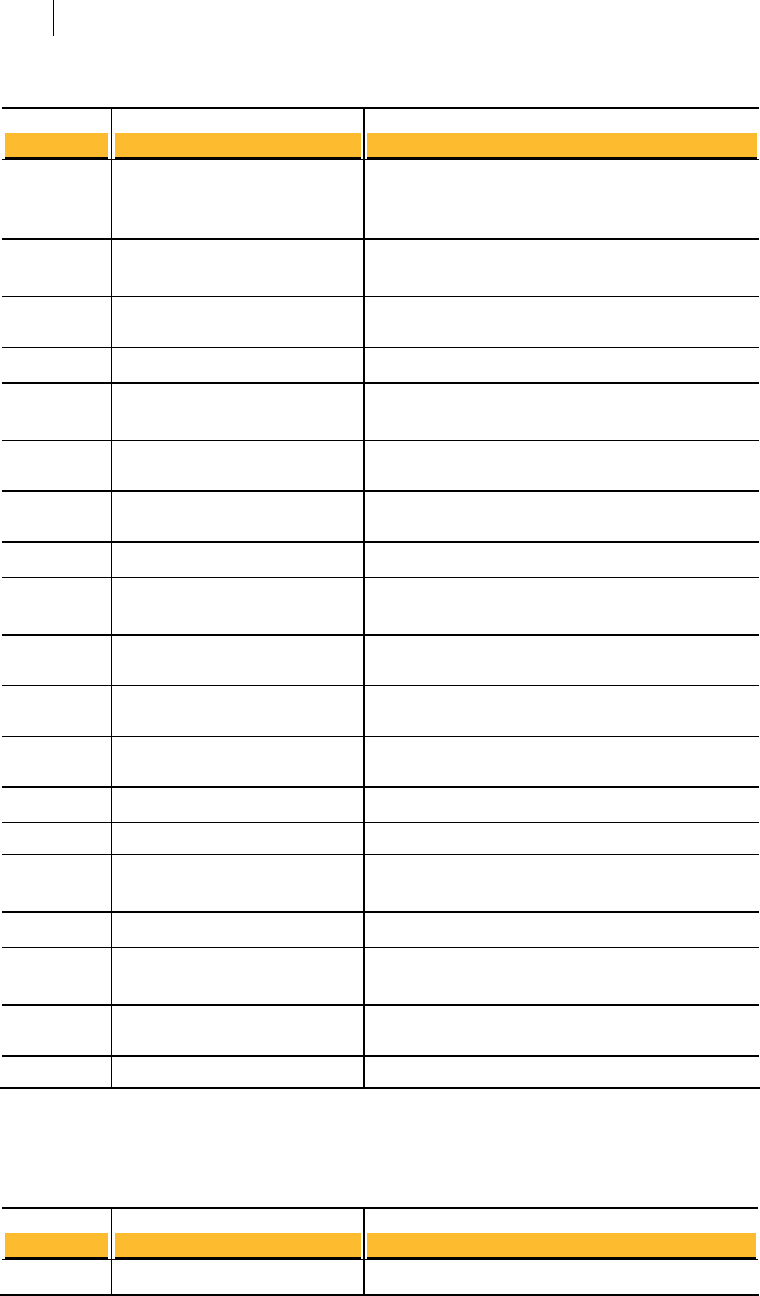
266 Codes and Messages
Messages With Codes
2078
Code
non-standard user ID
Message
A non-standard user ID was detected. User IDs not in
the form “common name
<contact>” generate a warning.
Description
2079
2080
the primary user ID cannot be a
photo ID
unknown input format
format
You cannot specify a photo ID as the primary user ID
for a key.
PGP Command Line encountered unknown input
2082
2081
2083
flags
subkeys do not support
keyserver preferences
no key flag specified
subkeys do not support feature
only one share can be sent at a
Subkeys do not support keyserver preferences.
No key flag was specified.
Subkeys do not support feature flags.
You can only send one share at a time.
2086
2084
time
2085 connected to share server
2087 network share key ID does not
match split key
invalid SKEP timeout
network share threshold does
not match split key
timeout waiting for network
PGP Command Line encountered an invalid SKEP
timeout.
You are connect to a share server.
The network share key ID does not match that of the
split key.
The network share threshold does not match that of
the split key.
A timeout was exceeded waiting for network shares.
2092
2088
2089
shares
2090 no share server specified
2091 connected to share client
SKEP authenticated with user x
shares received, x
SKEP authenticated with the specified user.
No share server was specified.
You are connected to a share client.
2094
2093
2095
2096
this key has NOT been
permanently revoked
non-standard user ID
user ID.
the MDC flag cannot be cleared PGP Command Line cannot clear an MDC flag.
The specified key has not been permanently revoked.
The specified number of shares were received.
PGP Command Line encountered a non-standard
Keyserver
Code Message Description
key imported as X The key was imported as specified. 0
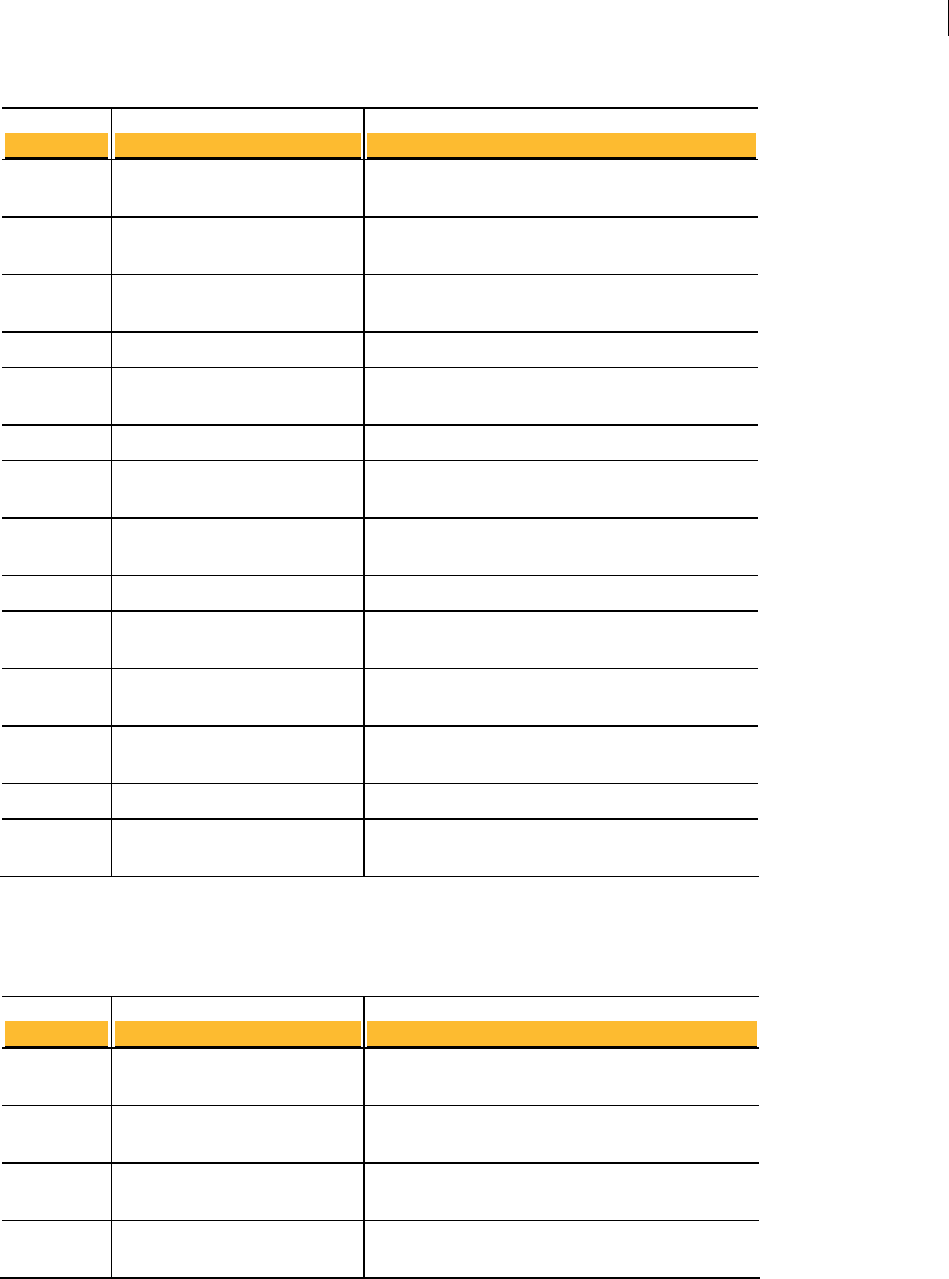
267 Codes and Messages
Messages With Codes
0
Code
key uploaded to X
Message
The key was uploaded to the specified keyserver .
Description
0 key removed from X The key was removed from the specified keyserver.
0
2500
key disabled on X The key was disabled on the specified keyserver.
2501
2502
invalid keyserver specified
no keyserver specified
An error was detected on the specified keyserver.
No keyserver was specified.
2503 invalid keyserver timeout value
keyserver operation timed out
An invalid keyserver timeout value was encountered.
The keyserver operation timed out.
2504
2505
successful search
keyserver error: X
Displays the keyserver that matched the search.
Informational.
The specified keyserver error was encountered.
2506 skipping invalid preferred
keyserver
The preferred keyserver is invalid, so it was skipped.
2507 key not found on any keyserver The specified key was not found on any keyserver.
2508
2509
too many matches found
keyserver error
The search timed out while still receiving results
from the keyserver.
Lists the keyserver that caused the error.
2510 unsuccessful search The search was unsuccessful; no keys matched the
search criteria.
Key Reconstruction
0
Code
reconstruction data sent
successfully
Message
The key reconstruction data was sent successfully.
Description
0 reconstruction questions
received successfully
The key reconstruction questions were received
successfully.
0 key reconstructed successfully The key was reconstructed.
2600 no reconstruction server found
for this key
There is no reconstruction server associated with the
specified key.
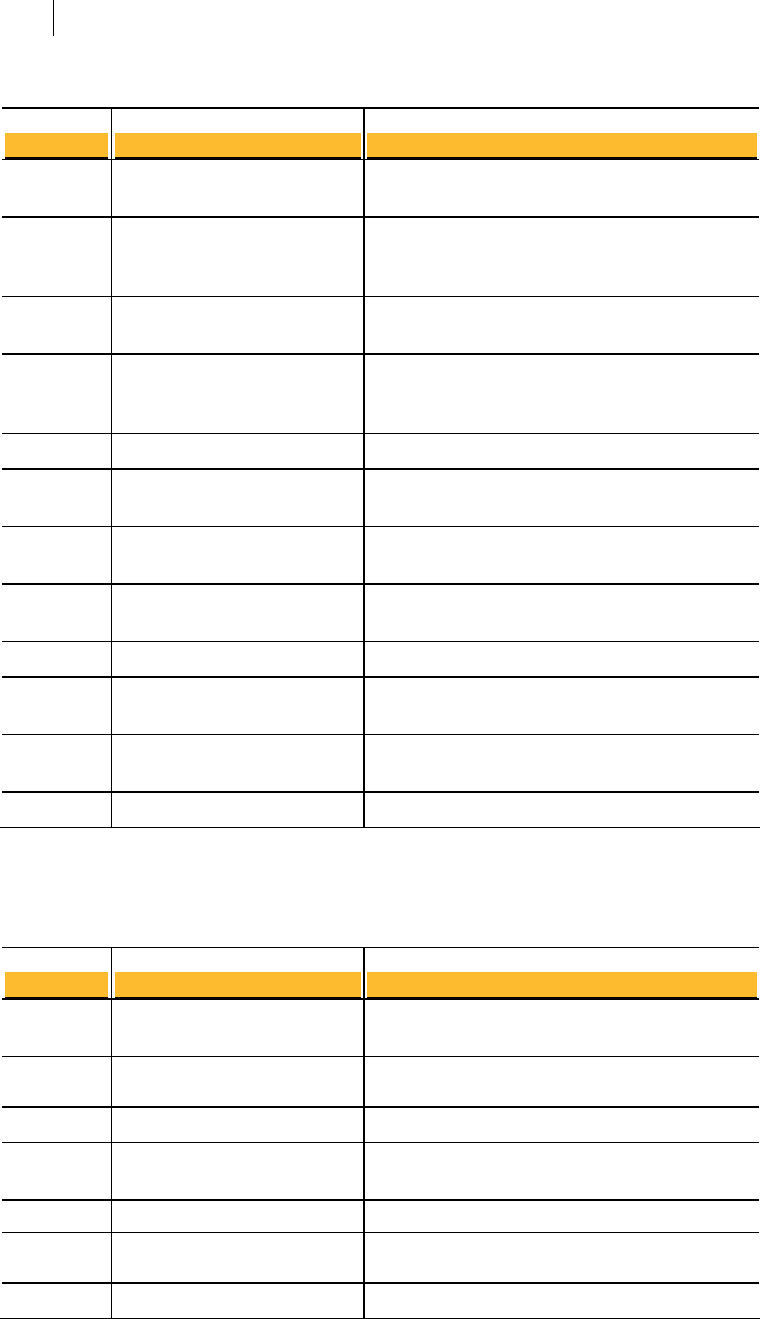
268 Codes and Messages
Messages With Codes
2601
Code
reconstruction server on port x
Message
There is no reconstruction server on the specified
port.
Description
2602 five questions must be specified
for key reconstruction
You must specify five questions to set up key
reconstruction.
2603 empty reconstruction question Not all key reconstruction questions were submitted.
2604 five answers must be specified
for key reconstruction
Not all key reconstruction answers were submitted.
2606
2605
reconstruction question too long
empty reconstruction answer
A key reconstruction question was too long.
A key reconstruction answer held no data.
2607 reconstruction answer too long A key reconstruction answer was too long.
2608
2609
reconstruction server name too
long
invalid reconstruction server
The key reconstruction server name was too long.
An invalid reconstruction server was specified.
2610 key reconstruction data not
found on server
No key reconstruction data was found on the
specified server.
2611
2612
key reconstruction answers are
not valid with this key
invalid key reconstruction data
The specified key reconstruction answers aren’t
valid for the specified key.
The submitted key reconstruction data is invalid.
Licensing
0
Code
0
license authorized
Message
license recovery email requested
Your PGP Command Line license has been
authorized.
Description
A PGP Command Line license recovery email was
requested.
2701
2700
2702
2703
2704
no license email address
specified
no license name specified
no license organization specified
no license number specified
request.
invalid license number An invalid license number was submitted.
No Email Address was specified in the license
request.
No Name was specified in the license request.
No Organization was specified in the license request.
No license number was specified in the license
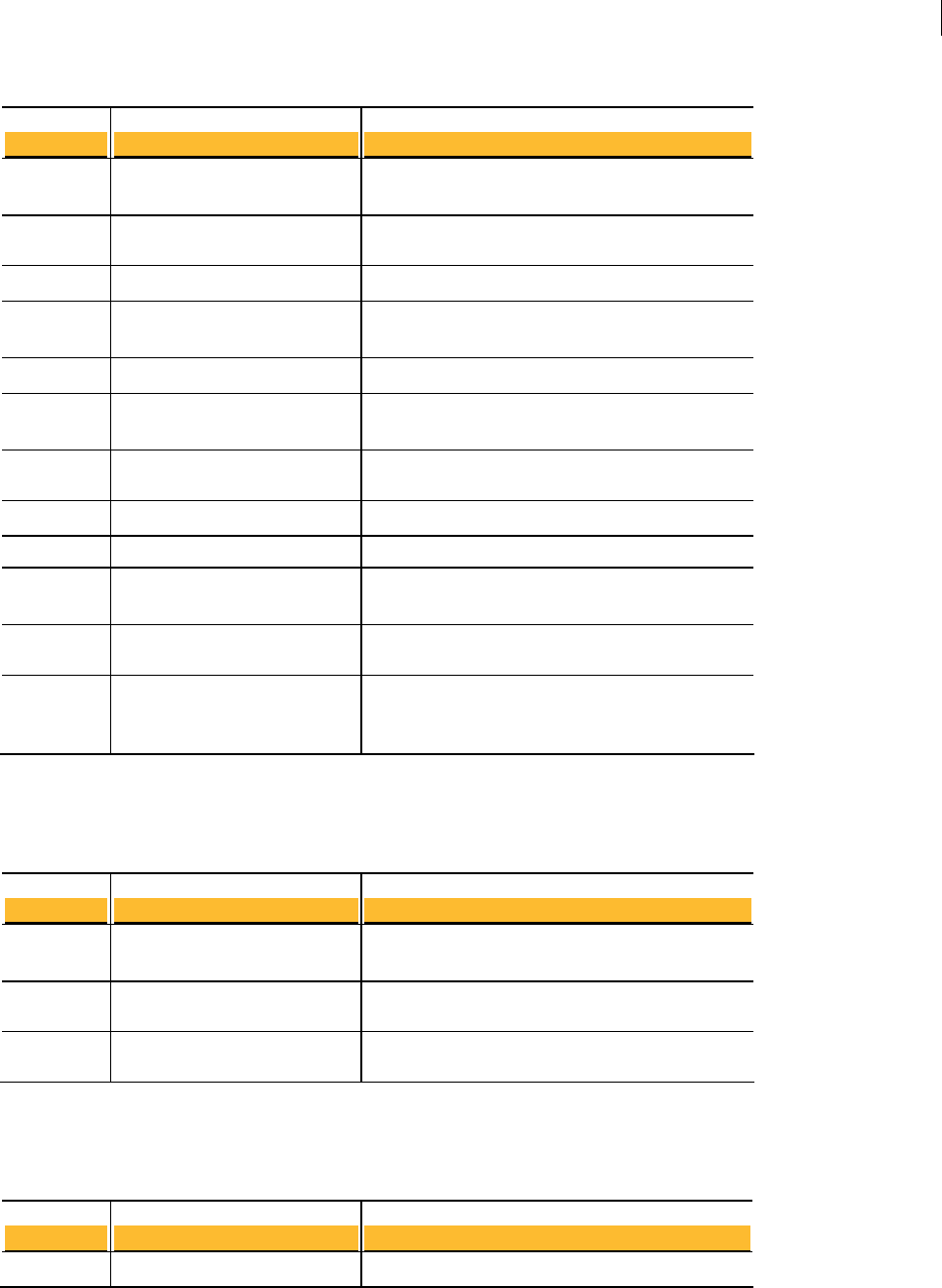
269 Codes and Messages
Messages With Codes
2705
Code
2706
this license is for a different PGP
product
Message
PGP Command Line already has
a license
The submitted license is for a different product line
from Symantec Corporation.
Description
This copy of PGP Command Line is already licensed.
2708
2707
the current license is expired -
please contact support
invalid license authorization
Your PGP Command Line license has expired; please
contact Symantec Corporation.
An invalid license authorization was submitted.
2710
2709
2711
days left in current license, x
license authorization failed
could not store license
information
The specified number of days are left on the current
license.
The license authorization failed. Try again later.
PGP Command Line could not store the license
information.
2714
2712
2713
2715
encrypt / sign not allowed with
this license
invalid license
no license has been entered
decrypt / verify not allowed with
Encrypting and signing are not supported by your
current license.
The PGP Command Line license is invalid.
No license was entered.
Decrypting and verifying are not supported by your
2716 number of CPUs not allowed
with the current license
this license
The number of CPUs on the computer hosting PGP
Command Line is not supported by the current
license.
current license.
Symantec Encryption Management Server
2800
Code
2801
2802
failed
could not connect to server
Message
server authentication failed
server responded with request
PGP Command Line could not connect to the
specified Symantec Encryption Management Server.
Description
PGP Command Line could not authenticate to the
specified Symantec Encryption Management Server.
The specified Symantec Encryption Management
Server responded that the request failed.
General
Code Message Description
output file X The specified file was output. 0

270 Codes and Messages
Messages With Codes
0
Code Message
0 output symbolic link X
output of archive files successful
file created successfully
directory created successfully
The archive files were output.
Description
The specified symbolic link was output.
The file was created.
0
0
0
0
created symbolic link to X
cache purge successful
no input file specified
A symbolic link to the specified item was created.
The directory was created.
The cache was purged/
No input file was specified.
3002
3000
3001
3003
invalid argument for wipe input
passes
input file not found
invalid argument for wipe temp
passes
stdin cannot be used with input
PGP Command Line encountered an invalid
argument for wipe input passes.
The input file was not found.
PGP Command Line encountered an invalid
argument for wipe temp passes.
Standard input/output (stdin) cannot be used with
3006
3004
files
3005 no recipients specified
ADK added to recipients
ADK not found
The ADK was added to the recipients. Informational,
not an error.
input files.
No recipients were specified.
The ADK was not found. Indicates an error; based on
3009
3007
3008
3010
ADK not found
skipping ADK
no symmetric passphrase
specified
The ADK was not found. Indicates a warning; based
on the setting of --enforce-adk.
the setting of --enforce-adk.
The ADK was not enforced.
No symmetric passphrase was specified.
3012
3011
3083
could not create output file
invalid passphrase specified
could not create output file X
PGP Command Line could not create the output file.
An invalid passphrase was specified.
PGP Command Line could not create the specified
output file.
3015
3013
3014
failed with error X
no keys found
no keys specified
The operation failed with the specified error
number; error text not available.
No keys were found.
No keys were specified.
3092
3090
3016
operation warning: X
operation failed: X
invalid user ID specified
Operation encountered the specified warning
condition.
The operation failed with the specified error text.
An invalid user ID was specified; it cannot be used.
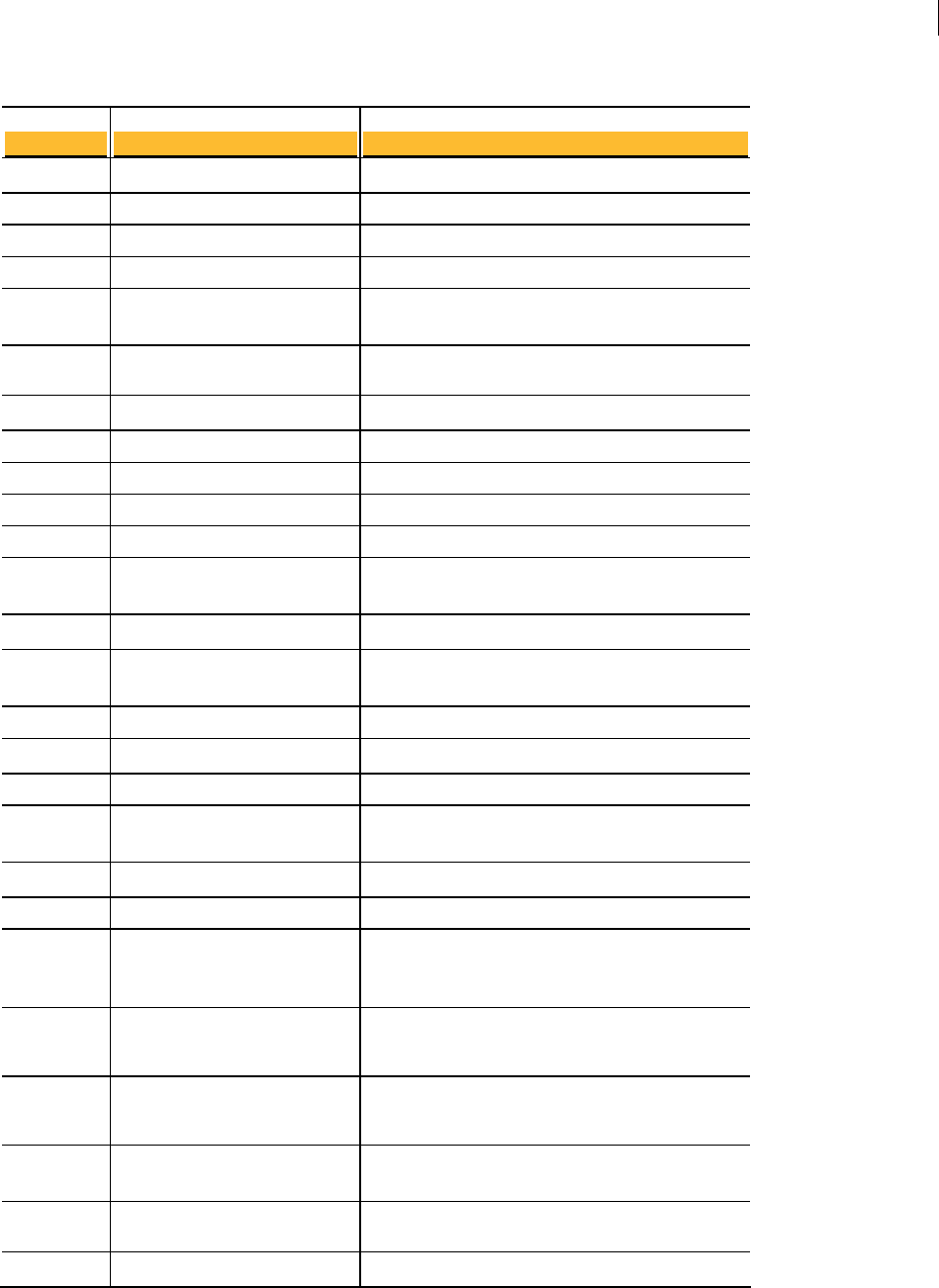
271 Codes and Messages
Messages With Codes
3021
Code Message
3017 user ID already exists
3018 user ID not found
3019 file operation failed
3020 photo ID not found
3022 ADKs are not supported with
this key
key expired
revokers are not supported with
this key
Revokers are not supported with this key.
Description
The specified user ID already exists.
The specified user ID not found.
The file operation failed.
The specified photo ID was not found.
ADKs are not supported with this key.
The key is expired.
3028
3023
3024 key revoked
3025 key disabled
3026 key is not paired
3027 file locked
multiple inputs cannot be sent to
a single output file
no output specified
Multiple inputs cannot be sent to a single output file.
The key is revoked.
The key is disabled.
The key is not paired.
The file is locked.
3030
3029
3031
3032
cannot output to a directory
when reading from stdin
input does not contain PGP data
input contains unknown data
PGP Command Line cannot output to a directory
when reading from standard input.
No output was specified.
The input does not contain any PGP data.
The input contains unknown data.
3034
3033
3035
file is marked for your eyes only,
ignoring output
no passphrase specified
good signature
The specified file is marked “eyes only;” the output
is being ignored.
No passphrase was specified.
The signature is good.
3037
3036
cannot verify signature
bad signature
PGP Command Line cannot verify the signature
because the signing key was not found on the local
keyring.
The signature is bad.
3038 signing key [key ID] [primary
user ID]
Informational message when verifying the signature
on a key; displays the key ID and primary user ID of
the key used to verify with.
3039 signing key [key ID] Informational message when verifying the signature
on a key; displays the key ID of the key used to verify
with.
3040
3041
3042
signature created [date]
output not applicable
suggested output file name X
Informational message that shows the date the
signature was created.
The --output option is not applicable; when doing a
verify, for example.
The suggested output filename is as specified.
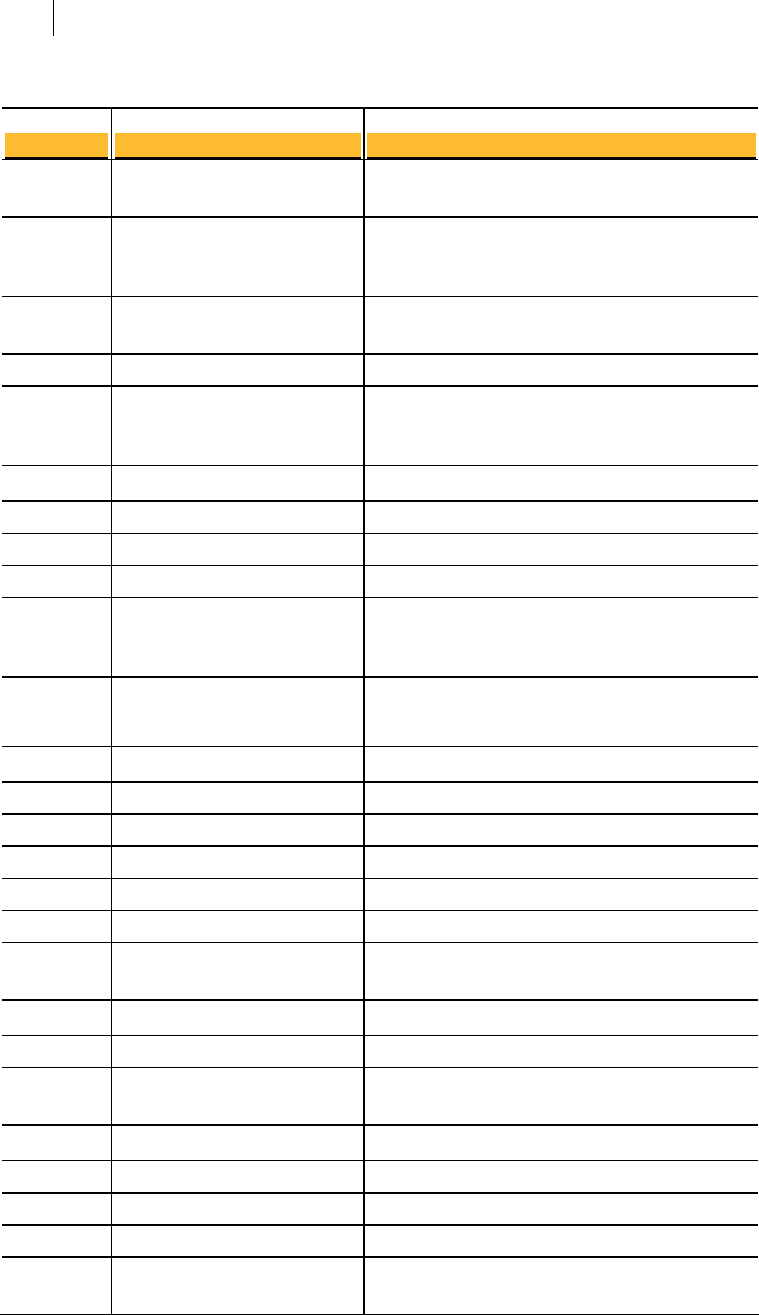
272 Codes and Messages
Messages With Codes
3043
Code
data is marked for your eyes only
Message
Data is marked “eyes only.”
Description
3044 subkey ID X belongs to Y If the owner of the subkey is available, it is
displayed; otherwise, just the subkey is displayed.
3093
3045
data is encrypted to subkey ID X
data is conventionally encrypted
The data is encrypted to the specified subkey ID.
The data is conventionally encrypted.
3046
3047
3048
preferred keyservers are not
supported with this key
no new passphrase specified
data encrypted with cipher X
Preferred keyservers are not supported with this
key; they are only supported on RSA and DH/DSS v4
keys.
No new passphrase was specified.
The data is encrypted with the specified cipher.
3051
3049
3050
trust level for meta-introducers
must be from 2 to 8 inclusive
key unsuitable for signing
too many user IDs found
The trust level you specify for meta-introducers
must be from 2 to 8.
The key is unsuitable for signing.
Too many user IDs were found.
3052
3053
3054
3055
3056
trust level for trusted-
introducers must be from 1 to 8
inclusive
too many signatures found
no signatures found
data contains the key X
key import off, skipping key X
The trust level you specify for trusted-introducers
must be from 1 to 8.
Too many signatures were found.
No signatures were found.
Data contains the specified key.
Error occurred during import; the import failed.
3059
3057
3058
3060
subkeys are not supported with
this key
key is not revocable
subkey not found
no subkey specified
The specified key does not support subkeys.
You cannot revoke the key.
The subkey was not found.
No subkey was specified.
3062
3061
3063
3064
could not create file, X
data not encrypted
key unable to encrypt
key invalid
PGP Command Line could not create a file because of
the specified error.
The data is not encrypted.
The key is unable to encrypt.
The key is invalid.
3066
3079
3065
key cannot be a designated
revoker
signing key invalid
key cannot be an ADK
The key cannot be a designated revoker.
The signing key is invalid.
The key cannot be an ADK.
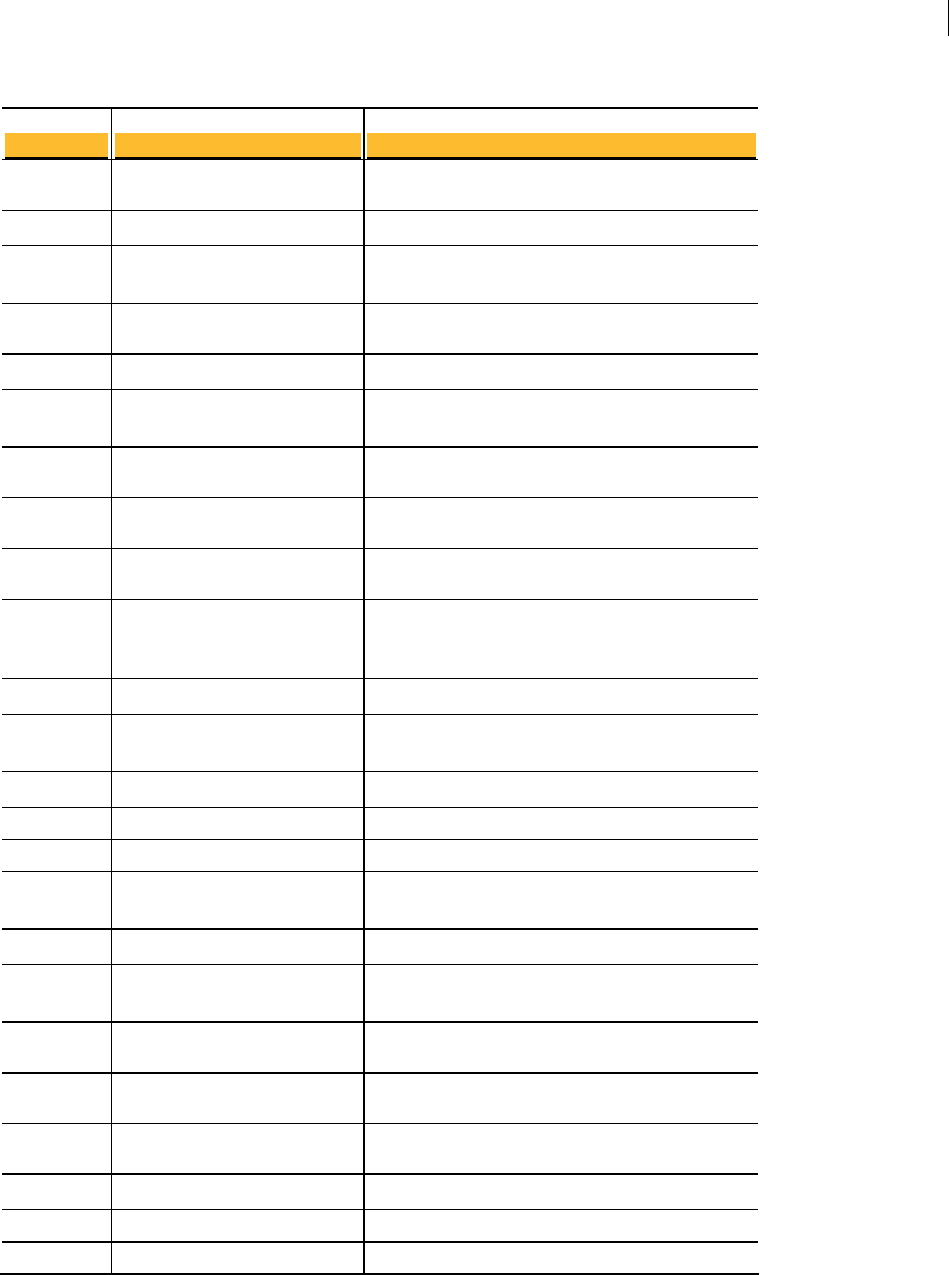
273 Codes and Messages
Messages With Codes
3069
Code Message
3067 key is axiomatic
3068 invalid key type
RSA legacy key size must be
between A and Z
RSA legacy key type does not
support signing bits
The key size of RSA Legacy keys must be between
the specified values.
Description
The key is axiomatic. You cannot disable a key pair
until you set trust to Never.
The key type is invalid.
3072
3070
3071
3073
3074
RSA key size must be between A
and Z
too many user IDs specified
RSA signing key size must be
between A and Z
DH key size must be between A
The key size of RSA keys must be between the
specified values.
The RSA Legacy key type does not support signing
bits.
Too many user IDs specified.
The signing key size of RSA keys must be between
the specified values.
The key size of Diffie-Hellman keys must be between
3076
and Z
3075 DH signing key size must be X
out of entropy
encryption key size cannot be
specified with sign only key type
Encryption key size cannot be specified with sign-
only key types.
the specified values.
The signing key size of Diffie-Hellman keys must be
the specified size.
3078
3077
3080
could not create directory, X
invalid index
invalid date
PGP Command Line could not create a directory,
because of the specified error.
PGP Command Line is out of entropy.
The index is invalid.
3085
3082
3084
no signature specified
stdin not applicable
No signature was specified when matching
signatures on user IDs (not signature files).
The date is invalid.
Standard input/output is not applicable.
3087
3086
3088
timeout
3089 preferred ciphers are not
supported with this key
3091 skipping non-regular file
3100 signing key expired
3101 signing key revoked
3102 signing key disabled
could not remove file, X
skipping directory
invalid passphrase cache
PGP Command Line could not remove a file because
of the specified error.
The directory is being skipped.
An invalid passphrase cache timeout was
encountered.
The key does not support preferred ciphers.
An irregular (device, fifo, and so on) file is being
skipped.
The signing key is expired.
The signing key is revoked.
The signing key is disabled.
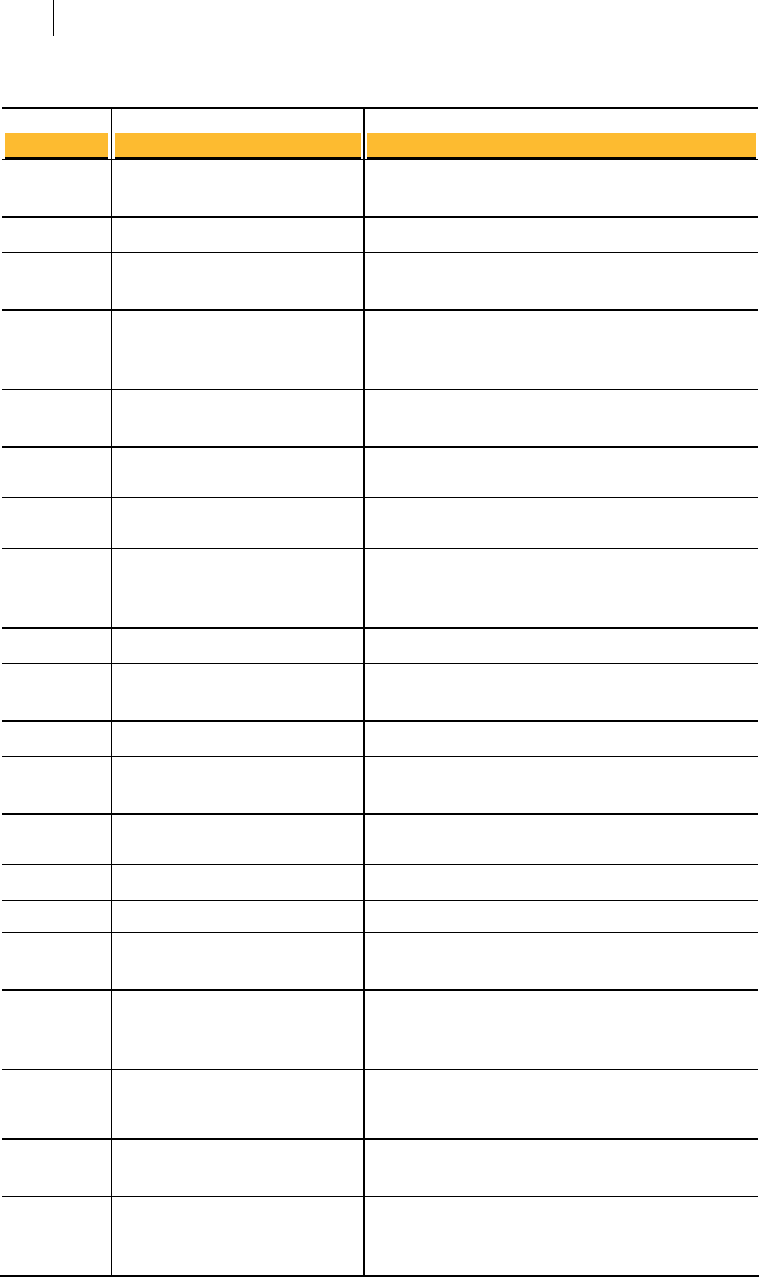
274 Codes and Messages
Messages With Codes
3103
Code
photo IDs are not supported with
this key
Message
The key does not support photo IDs.
Description
3105
3104
cipher not applicable
could not read file
The --cipher option is not applicable, not a specific
cipher.
PGP Command Line could not read the file.
3106 preferred compression
algorithms are not supported
with this key
The key does not support preferred compression
algorithms.
3107
3108
compression algorithm not
applicable
permission denied, force option
required
The --compression-algorithm option is not
applicable, not a specific compression algorithm.
The --force option is required for this operation.
3110
3109
archive imported X
output cannot be a directory, it
must be a file
The specified archive was imported, where X is the
file or directory just added to the archive. This is a
progress message.
The output cannot be a directory, it must be a file.
3112
3111
input does not contain PGP
archive data
data is a PGP archive
The input does not contain PGP Archive data.
The data is a PGP Archive.
3114
3113
3115
ADK not valid for use
data is armored
ADK not valid for use
The ADK is not valid for use; it cannot encrypt (this
is an error message).
The data is ASCII-armored.
The ADK is not valid for use; it cannot encrypt (this
is a warning message).
3118
3116
3117
X.509 operations require a single
key
invalid additional recipient
additional recipient not found
The X.509 operation requires a single key.
The additional recipient is invalid.
The additional recipient was not found.
3119 no local key for merge, skipping
key X Y
Because there was no local key for the merge, the
specified keys were skipped; depends on the setting
of manual import keys.
3120 local key exists, skipping key X Y The local key exists, but the specified keys are being
skipped; depends on the setting of manual import
keys.
3121 automatically imported key [key
ID] [primary user ID]
The specified keys were automatically imported.
3122 PGP Command Line Beta has
expired - please update to the
latest release
The Beta version of PGP Command Line that you are
using has expired. You need to get a more recent
version.
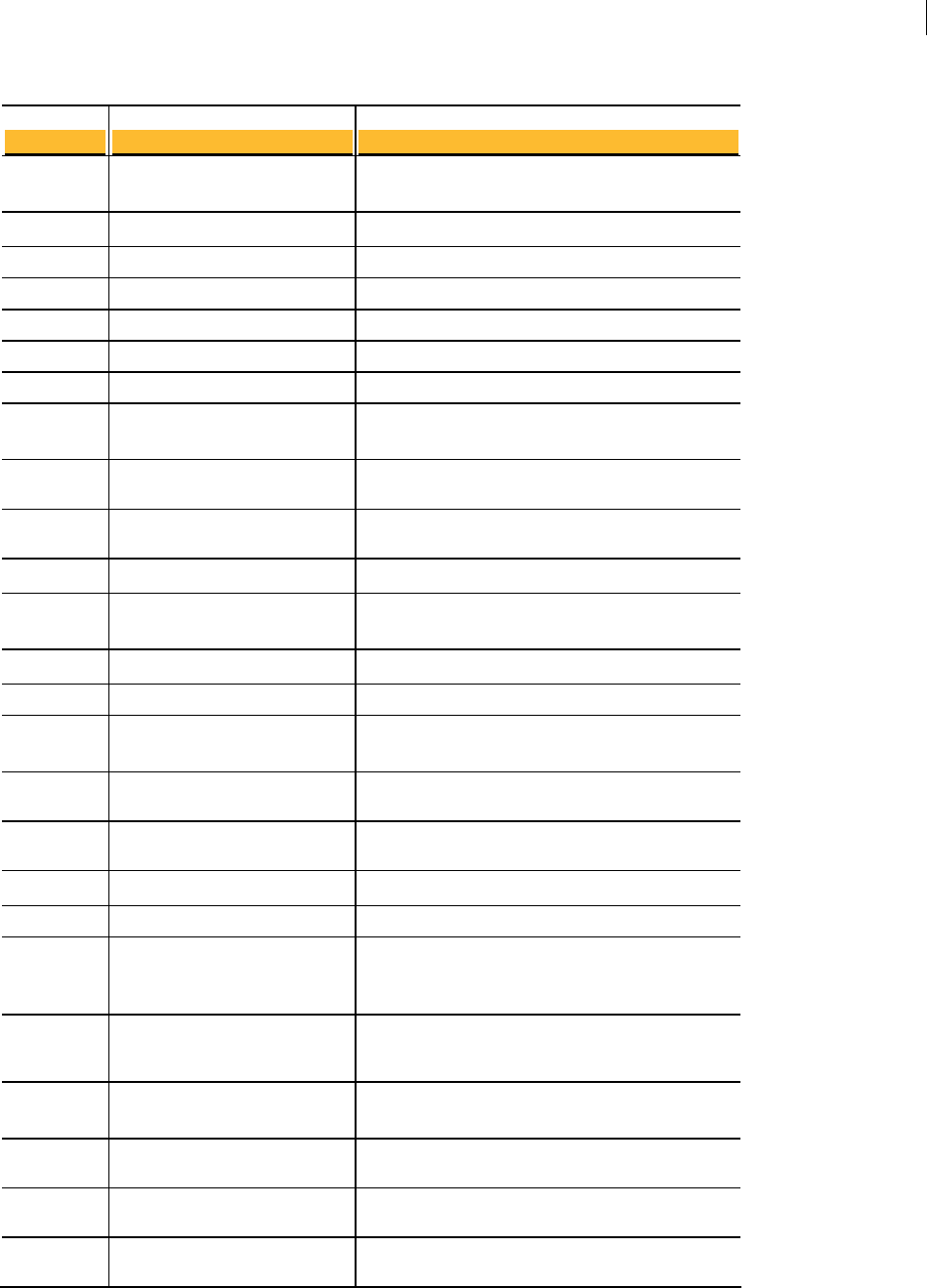
275 Codes and Messages
Messages With Codes
3123
Code
3124
3125
3126
could not remove directory, X
Message
permission denied
input is not a regular file
invalid input
PGP Command Line could not remove a directory
because of the specified error.
Description
Permission is denied.
The input is not a regular file.
The input is invalid.
3130
3127
3128
3129
3131
could not create symbolic link, X
private key is already split
output must be a directory
path too long
multiple encrypted blocks found
in single input stream
PGP Command Line could not create a symbolic link
because of the specified error.
The private key is already split.
The output must be a directory.
The path is too long.
Multiple encrypted blocks were encountered in a
single input stream.
3134
3132
3133
reconstructed split key
passphrase is valid
reconstructed split key
passphrase is invalid
key unable to decrypt
The reconstructed split key passphrase is valid.
The reconstructed split key passphrase is invalid.
The key is unable to decrypt.
3137
3135
3136
3138
3139
eyes only option not specified,
discarding output
master passphrase changed
subkey passphrase changed
error opening console
error writing to console
The output is being discarded because the --eyes-
only option was not specified.
The master passphrase has changed.
The subkey passphrase has changed.
There was an error opening the console; for direct
writing (--eyes-only option).
There was an error writing to the console; for direct
writing (--eyes-only option).
3142
3140
3141
data is encrypted to key ID X
private key is not split
operation warning: Y
Data is encrypted to an RSA Legacy key, which do
not have subkeys. Data is encrypted to the specified
key ID.
The private key is not split.
The operation generated the specified warning.
3143 key belongs to X Y Data is encrypted to an RSA Legacy key, which do
not have subkeys. Specified key ID is matched to the
specified primary user ID.
3144
3145
3146
3147
x
data is encrypted to unknown ID
X
invalid argument for wipe
overwrite passes
error [number] importing key X
key pair import off, skipping key
PGP Command Line could not find a key, so the
specified ID is unknown.
PGP Command Line encountered an invalid
argument for wipe overwrite passes.
The specified error occurred; the specified key is
being imported.
The specified key was skipped because key pair
import is off.
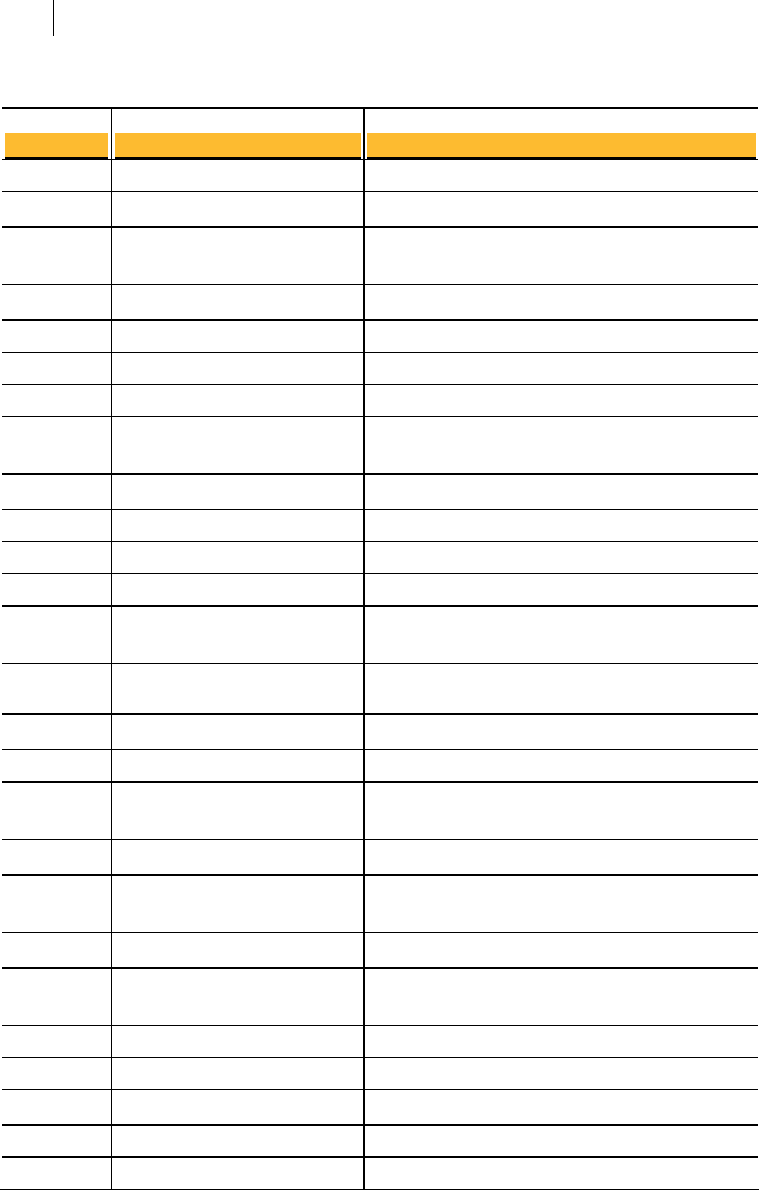
276 Codes and Messages
Messages With Codes
3150
Code Message
3148 importing only public key x y
3149 no target platform specified
unknown file type
only one input is allowed
stdout not applicable
PGP Command Line encountered an unknown file
type.
Description
Just the specified public keys are being imported.
No target platform was specified.
Only one input is allowed.
3155
3151
3152
3153
3154
3156
preferred hashes are not
supported with this key
connection failed
invalid keyring cache timeout
hash not applicable
current local time x
Preferred hashes are not supported on the specified
key.
Standard output is not applicable.
The connection failed.
An invalid keyring cache timeout was specified.
The specified hash is not applicable.
3160
3157
3158
3159
3161
object
root path not found in input
object
current UTC time x
multiple revokers not allowed
root path invalid with input
The object input did not include the root path.
The current local time is as specified.
The current UTC time is as specified.
Multiple revokers are not allowed.
The object input does not supported a root path.
3164
3162
3163
only one notation value may be
specified
no auth username specified
no auth passphrase specified
You can only specify one notation value.
No authorization username was specified.
No authentication passphrase was specified.
3166
3165
invalid notation packet search
parameters
notation packet not found
There was an invalid notation packet in the search
parameters.
A notation packet could not be found.
3168
3167
3169
3170
3171
3172
3173
could not change owner, x
invalid notation packet
could not change permissions, x
signature hash x
libxml error - x, y
libxml error - x
libxml error - unknown
The specified packet owner could not be changed.
The specified permission could not be changed.
There’s a problem with the specified signature hash.
A structured error has occurred.
A generic error has occurred.
An unknown error has occurred.
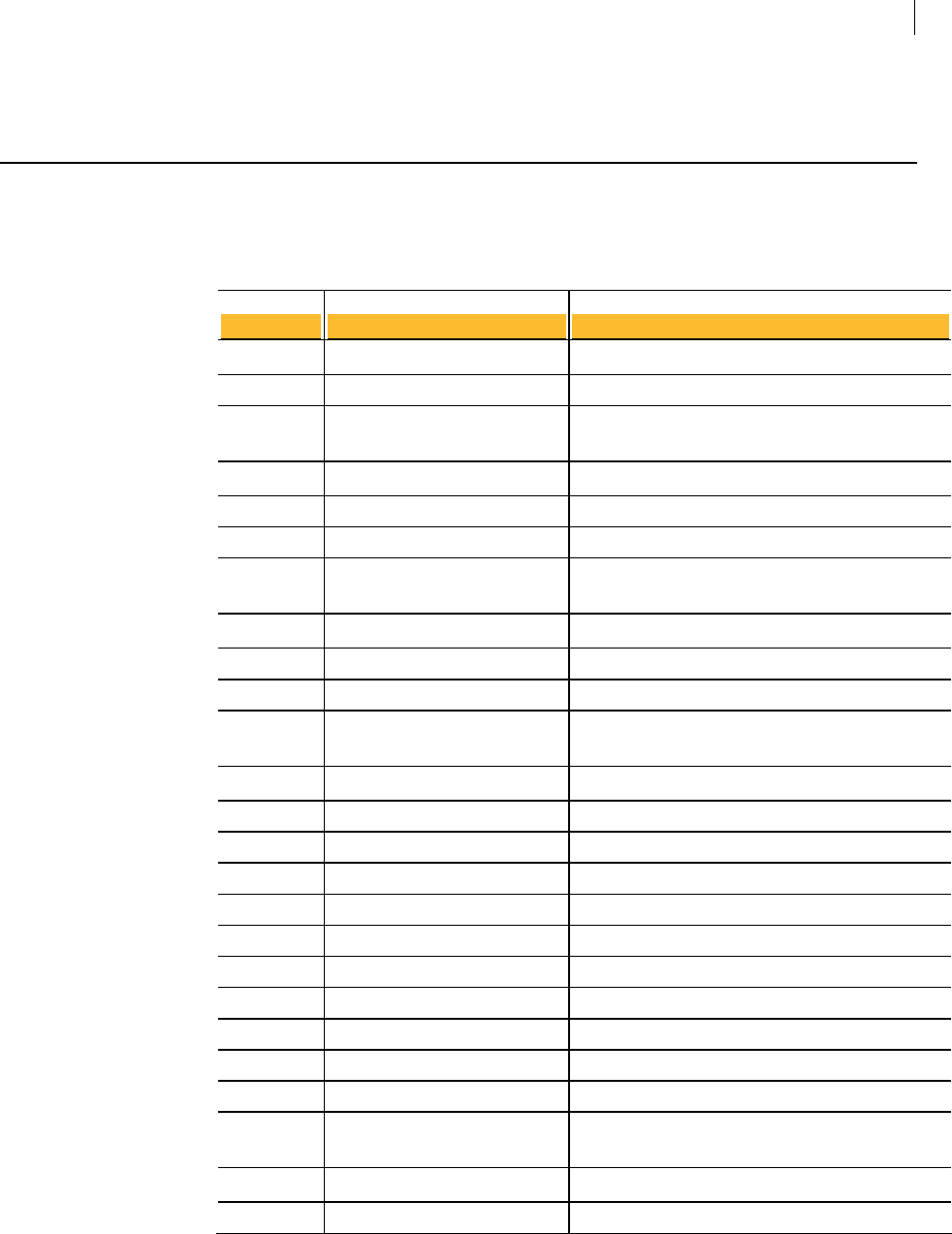
277 Codes and Messages
Exit Codes
Exit Codes
Exit codes are returned by PGP Command Line on exit from the application. Depending
on the shell or script being used, these exit codes may or may not be displayed on-
screen.
71
Code Message
0 Success
64 Usage
OSError
InternalError
Bad data was received from the operating system at
startup.
Description
PGP Command Line exited successfully.
Parser error.
An internal error occurred.
145
128
129 InitFailed
130 Interrupt
PurgeCache
CreateKeyrings
Error purging a cache: passphrase, keyring, or both.
An initialization failure occurred on startup.
A user interrupt occurred.
Error creating keyring riles.
161
146
147 SpeedTest
160 Wipe
162 Encode
163 EncodePartial
164 Decode
165 DecodePartial
210 KeyList
WipePartial Partial fail, partial success during a file wipe (one file
wiped, one not, for example).
Error during a speed test operation.
Complete failure during a file wipe.
Complete failure during an encode.
Partial failure during an encode.
Complete failure during a decode.
Partial failure during a decode.
Error during one of the key list operations.
Error during key maintenance.
250
220 Key Maintenance
221 CheckSigs
222 CheckUserIDs
230 KeyEdit
240 Keyserver
245 License
251 LicenseExpired
255 Unknown
BetaExpired
License is expired.
An unknown error occurred.
Returned if the software is expired due to beta
timeout.
Error when checking signatures.
Error when checking user IDs.
Error during one of the key edit operations.
Error during one of the keyserver operations.
Error with supplied license.

278 Codes and Messages
Exit Codes
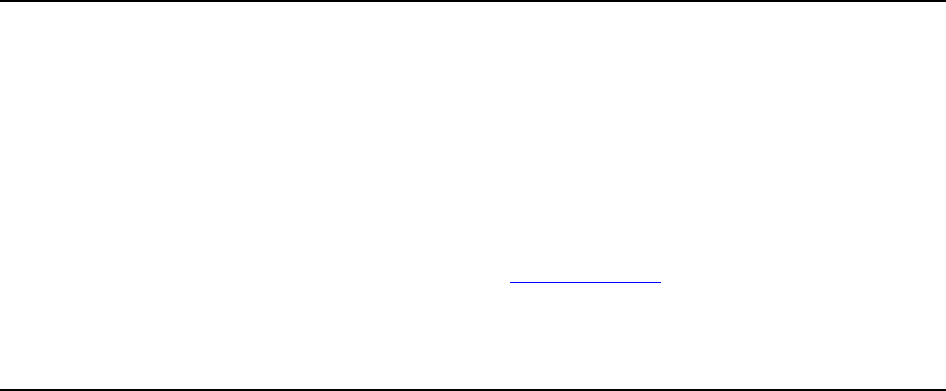
E Frequently Asked Questions
This section lists some frequently asked questions about PGP Command Line and how it
is used.
In This Chapter
Key Used for Encryption............................................................................................ 279
"Invalid" Keys .............................................................................................................. 279
Maximum File Size ..................................................................................................... 280
Programming and Scripting Languages.................................................................. 281
File Redirection ........................................................................................................... 281
Protecting Passphrases.............................................................................................. 281
Key Used for Encryption
Q. How do I determine the key to which a file was encrypted?
A. Use the command --verify and the encrypted file name, such as:
pgp --verify report.pgp
You will get a report about the encryption subkey used to encrypt this file:
report.pgp:verify (3093:data is encrypted to subkey ID
0x894BA6DC)
report.pgp:verify (3044:subkey ID 0x894BA6DC belongs to
0x6245273E Bob Smith <bob@example.com>)
report.pgp:verify (3033:no passphrase specified)
"Invalid" Keys
Q. I imported my partner's public key to my keyring, but every time I encrypt to it, PGP
Command Line gives me an error “3064: key invalid”! What does this mean?
A. The problem is that a key is not considered valid unless it is either signed by you or
someone you trust, which ensures that you're encrypting only to public key that has
been confirmed to belong to the person with whom you wish to communicate.
You can simply sign the public key with your private key. Here is the whole key import
and signing procedure:
1 Import the public key. If the public key is in a file called Alice.asc, use:
pgp --import "Alice Cameron.asc"

280 Frequently Asked Questions
Maximum File Size
Alice Cameron.asc:import key (0:key imported as 0xD0EA20A7
Alice Cameron)
2 View the public key’s fingerprint. If this is Bob’s public key, use this command:
pgp --fingerprint "Alice Cameron"
Alice Cameron <alice@example.com>
6DE3 5CB2 DF01 8CF2 5569 971E A9B1 D272 3E43 9B98
1 key found
You can also use the biometric option to view the key:
pgp --fingerprint "Alice Cameron" --biometric
Alice Cameron <alice@example.com>
goggles torpedo escape pioneer
talon adviser offload vagabond
edict guitarist preshrunk Burlington
revenge photograph standard holiness
concert decimal puppy narrative
1 key found
Now call Alice and verify that this is the correct public key by having her read her
key's fingerprint. If the fingerprints match, then you know you have the correct
public key.
3 Sign the public key. If the public key is for a user called Alice, and your local
private key is for a user called Bob, use:
pgp --sign-key "alice@example.com" --signer Smith --passphrase
"B0b*sm1t4"
0x3E439B98:sign key (0:certified user ID Alice Cameron
<alice@example.com>)
Alice’s public key will now be valid for encryption operations.
Note that larger organizations normally establish a corporate key, sign all partner
keys, and store them in a PGP keyserver. Symantec Encryption Desktop or PGP
Command Line installations then need only to validate and trust the corporate
key. Because you trust the corporate key, Symantec encryption software knows
that you also trust any key signed by the corporate key, meaning any partner key
signed by the corporate key is automatically considered valid.
Maximum File Size
Q. What is the maximum size of file that PGP Command Line can encrypt?
A. There is no hard limit on the size of file you can encrypt using PGP Command Line,
where blocks of data are read from the input file, encrypted, and written to a temporary
file. Once the encryption is complete, the temporary file is renamed to the proper
output destination filename. Therefore, the output file is not loaded into memory at
once and encrypted there before being written out to the output file.
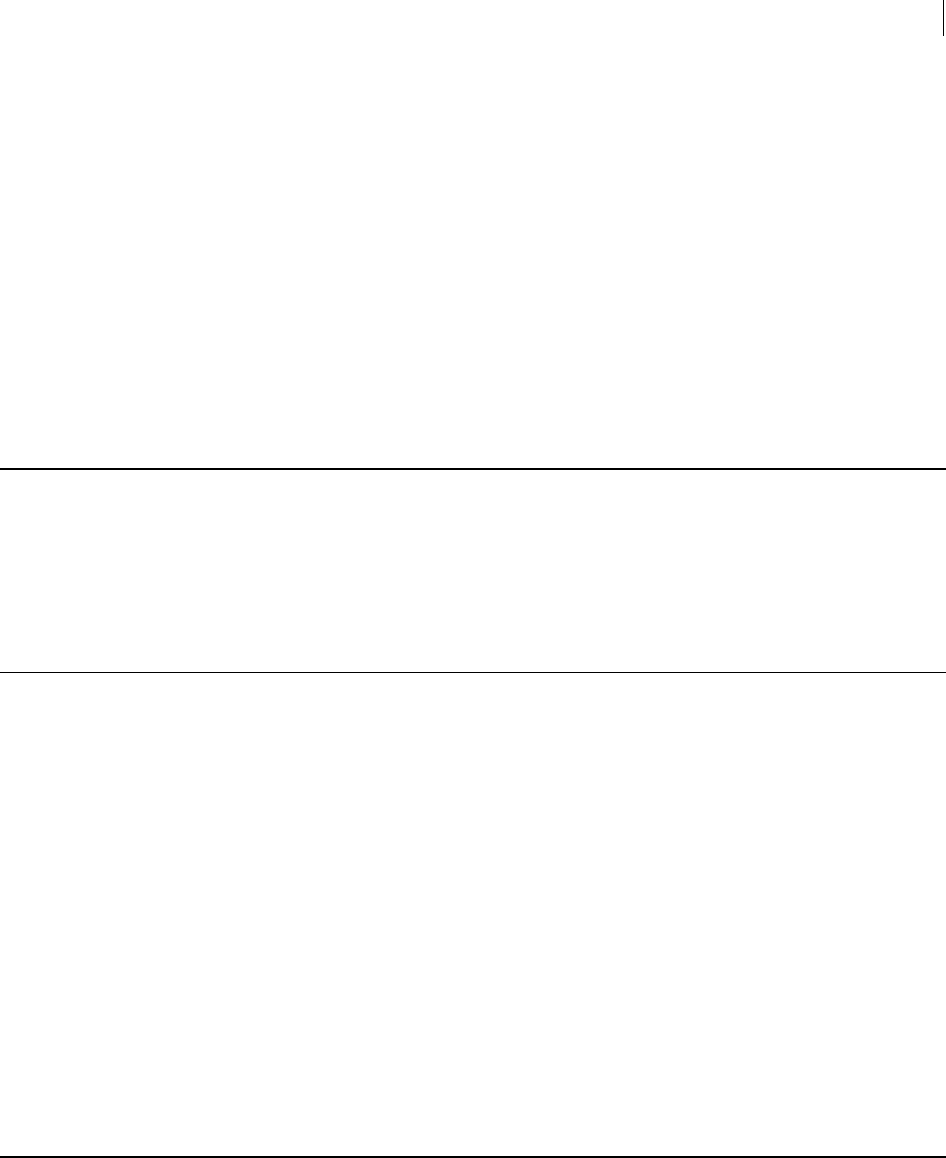
281 Frequently Asked Questions
Programming and Scripting Languages
There are some operating system and function-specific caveats:
On Windows, AIX, and HP-UX the standard input stream works differently and
PGP Command Line actually reads the whole file into memory: the user will be
limited by the memory of the system and the swap file size. Hence, it's preferable
not to use standard input as the source of input for the encryption if you're
encrypting large files.
Archiving: when using the --archive option, PGP Command Line first creates a
compressed tar file of the input files/directories, and then encrypts that tar file.
Therefore, you need to have available on the working drive two to three times the
size of the file being encrypted.
The only limitation for PGP Command Line is the size of the hard drive on which you'll
be performing an operation.
Programming and Scripting Languages
Q. Can I use PGP Command Line with VB/.NET/Perl/Python/other languages?
A. Yes. You can call PGP Command Line via any programming language that allows you
to call executables and pass parameters to the executable.
File Redirection
Q. How do I use file redirection with PGP Command Line?
A. PGP Command Line writes different data to several different places by default. Any
user output generated by PGP Command Line is written to standard output (stdout),
including version information, key list data, etc. Any status information generated by
command line is sent to standard error (stderr).
When encrypting and decrypting, PGP Command Line reads and writes files by default.
These files can be overridden with the special argument "-" to either --input or --
output. This behavior is set so that PGP Command Line doesn’t have to wait for input
if you forget something: it will generate an error that you can detect.
The behavior of PGP Command Line changes depending on the operating system you
are using, while the syntax changes depending on the shell.
When you work with PGP Command Line, you can use standard input (stdin) in two
ways: by redirecting an existing file, or by typing (pasting in) data.
See Standard Input, Output, and Error (on page 38) more information.
Protecting Passphrases
Q. What's the best way to protect a passphrase when I'm using PGP Command Line to
automate encryption processes?Pr

282 Frequently Asked Questions
Protecting Passphrases
A. There are several ways to pass the passphrase into PGP Command Line: via a
command-line option --passphrase, via PGP_PASSPHRASE environment variable, or
via the passphrase cache.
Passing the passphrase in via the command-line option. This is probably the least
desirable, as it requires the script calling PGP Command Line to cache the
passphrase. This may also be risky, especially if multiple users have access to the
account responsible for running the script, as those users will be able to see the
passphrase for private keys responsible for signing or decrypting data. To enter
the passphrase onto the command line, you will use the option --passphrase
combined with <passphrase>.
Using the environment variable PGP_PASSPHRASE.
To set a passphrase environment variable PGP_PASSPHRASE, enter it in the way it
is required for the platform you are using.
You can add only one passphrase using this procedure. Note also that anyone who
has access to your machine and the environment variables location can read your
passphrase. This option is not recommended in any situation where other people
can see your environment variable data.
Using the passphrase cache. To change the passphrase cache settings using the
configuration file, do the following:
a Open the PGPprefs.xml file, which is located in the Application Data
directory on Windows platform, or in the $HOME directory on any
UNIX platform.
b Find the text:
<key>CLpassphraseCache</key>
<false></false>
and change the value to <true></true>. This will change the passphrase cache
from off to on, and allow you to cache passphrases during the operation.
c In addition, if you want to change the passphrase cache timeout to a
value other than the default (120 seconds), find the text:
<key>CLpassphraseCacheTimeout</key>
<integer>120</integer>
and change the value to another, longer timeout.
If the machine is rebooted, the passphrase will need to be set in the cache again.
This has the advantage that the passphrase is not exposed on the system. There is
a slight risk that someone with access to the user account into which the
passphrase has been cached will be able to perform operations using the private
key (as operations requiring a passphrase for the private key will automatically
pull the passphrase from the cache).

F Quick Reference
This section lists all PGP Command Line commands, options, and environment
variables.
In This Chapter
Commands ................................................................................................................... 283
Options ......................................................................................................................... 286
Environment Variables .............................................................................................. 290
Configuration File Variables ..................................................................................... 291
Commands
Miscellaneous
--create-keyrings Creates empty keyring files.
--help (-h) Shows basic help information.
--license-authorize Authorizes a license number for use with PGP Command Line
--list-archive Lists the contents of a PGP archive.
--purge-all-caches Purges all caches.
--purge-keyring-cache Purges the keyring cache.
--purge-passphrase-cache Purges the passphrase cache.
--speed-test Runs the PGP SDK speed tests.
--version Shows version information.
--wipe (-w) Wipes a file.
Cryptographic
--armor (-a) Armors a file.
--clearsign Creates a clear signature.
--decrypt Decrypts.
--detached (-b) Creates a detached signature.
--dump-packets Dumps the packets in a message.
--encrypt (-e) Encrypts data.
--export-session-key Exports the session key of an encrypted message.
--list-packets Lists the packets in a message.

284 Quick Reference
Commands
--list-sda Lists the contents of an SDA.
--sign (-s) Signs data.
--symmetric (-c) Encrypts using a symmetric cipher.
--verify Verifies data.
Key Listings
--fingerprint Shows fingerprint.
--list-keys (-l) Shows key list in basic mode.
--list-key-details Shows key list in detailed mode.
--list-sigs Shows signatures in basic key list.
--list-sig-details Shows signature details.
--list-keys-xml Shows keys in XML format.
--list-userids, --list-users Shows user IDs in a basic key list.
Key Editing
--add-adk Adds an ADK to a key.
--add-photoid Adds a photo ID to a key.
--add-preferred-cipher Adds/updates the preferred cipher on a key.
--add-preferred-compression-algorithmAdds/updates the preferred compression algorithm on a key.
--add-preferred-email-encoding Adds / updates the preferred email encoding on a key.
--add-preferred-hash Adds / updates the preferred hash on a key.
--add-revoker Adds a revoker to a key.
--add-userid Adds a user ID to a key.
--cache-passphrase Caches a passphrase.
--change-passphrase Changes the passphrase of a key.
--clear-key-flag Clears one of the key’s preferences flags.
--disable Disables key.
--enable Enables key.
--export Exports keys.
--export-key-pair Exports key pair.
--export-photoid Exports a photo ID to a file.
--gen-key Generates a new key pair.
--gen-subkey Generates subkey.
--import Imports keys.
--join-key Rejoins a split key so it can be used.
--join-key-cache-only Temporarily joins a previously split key
--key-recon-recv Reconstructs a key locally.
--key-recon-recv-questions Receives reconstruction questions for a specified key.

285 Quick Reference
Commands
--key-recon-send Sends reconstruction data to a server.
--remove Removes key.
--remove-adk Removes an ADK from a key.
--remove-all-adks Removes all ADKs from a key.
--remove-all-photoids Removes all photo IDs from a key.
--remove-all-revokers Removes all revokers from a key.
--remove-expiration-date Removes the expiration date from a key.
--remove-key-pair Removes key pair.
--remove-photoid Removes a photo ID from a key.
--remove-preferred-cipher Removes a preferred cipher from a key.
--remove-preferred-compression-algorithmRemoves a preferred compression algorithm from a key.
--remove-preferred-email-encoding Removes the preferred email encoding from a key.
--remove-preferred-hash Removes the preferred hash from a key
--remove-preferred-keyserver Removes a preferred keyserver from a key.
--remove-revoker Removes a revoker from a key.
--remove-sig Removes signature.
--remove-subkey Removes subkey.
--remove-userid Removes a user ID from a key.
--revoke Revokes key pair.
--revoke-sig Revokes signature.
--revoke-subkey Revokes subkey.
--send-shares Sends shares to the serve which is joining a key.
--set-expiration-date Sets the expiration date of a key.
--set-key-flag Sets one of the preference flags for a key.
--set-preferred-ciphers Sets the list of preferred ciphers on a key.
--set-preferred-compression-algorithmsSets the list of preferred compression algorithms on a key.
--set-preferred-email-encodings Sets the list of preferred email encodings for a key.
--set-preferred-hashes Sets the list of preferred hashes for a key.
--set-preferred-keyserver Sets the list of preferred keyservers for a key.
--set-primary-userid Sets a user ID as primary for a key.
--set-trust Sets the trust on a key.
--sign-key Signs all user IDs on a key.
--sign-userid Signs a single user ID on a key.
--split-key Splits a key into multiple shares.
Keyserver
--keyserver-disable Disables a key on a keyserver.
--keyserver-recv Gets keys from a keyserver.
--keyserver-remove Removes keys from a keyserver.
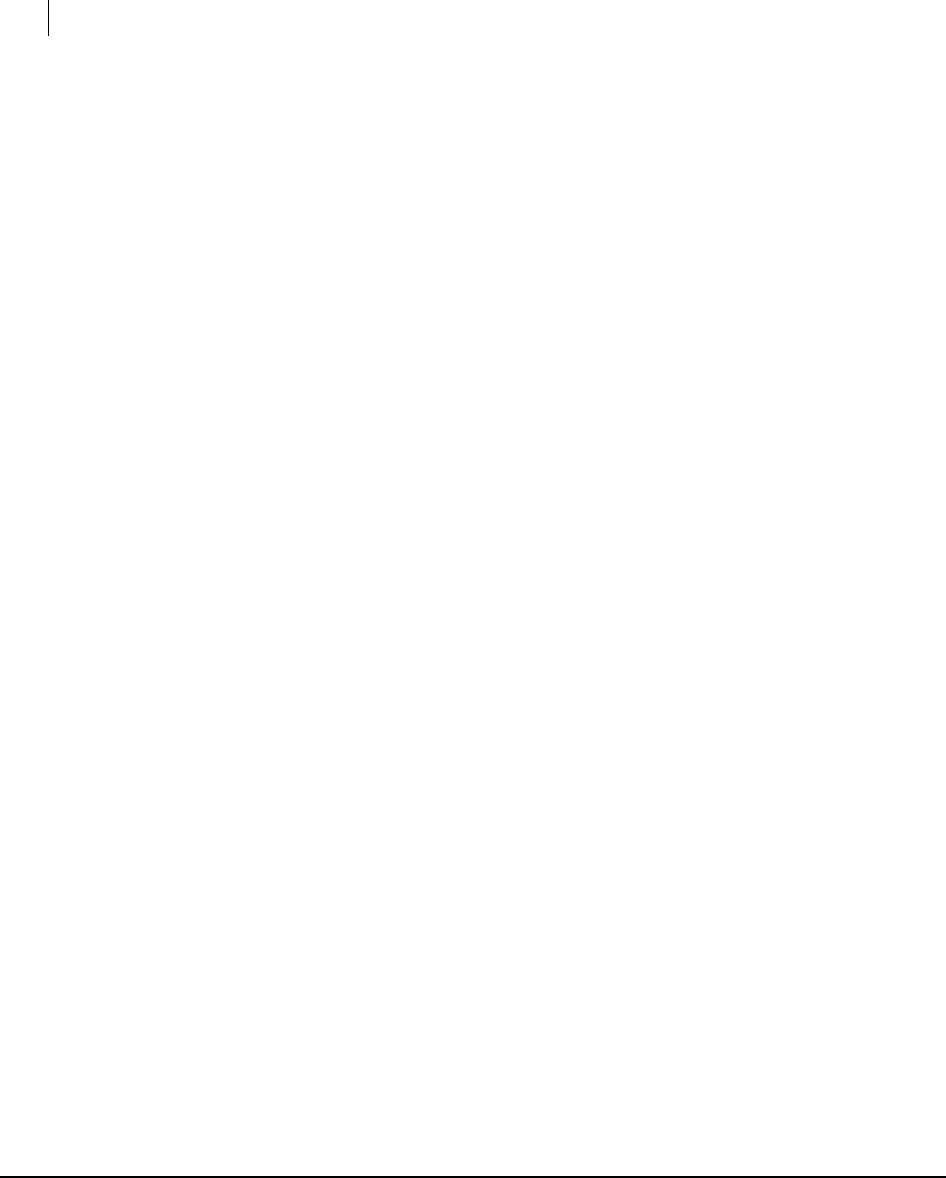
286 Quick Reference
Options
--keyserver-search Searches for keys on a keyserver, lists results.
--keyserver-send Sends keys to a keyserver.
--keyserver-update Updates keys with respect to a keyserver.
--recv-keys Gets keys from a keyserver (GPG synonym for --keyserver-recv)
--send-keys Sends keys to a keyserver (GPG synonym for --keyserver-send.)
PGP Key Management Server
--create-mak Creates a new MAK on the specified PGP KMS.
--import-mak Creates a MAK from existing key material.
--export-mak Exports the public portion of a MAK to a file on the local system.
--export-mak-pair Exports the public and private portions of a MAK to a file on the local system.
--request-cert Requests a certificate for a MAK.
--edit-mak Edits settings of a MAK on the specified PGP KMS.
--search-mak Searches a PGP KMS for a MAK.
--delete-mak Deletes a MAK from the PGP KMS.
--create-mek-series Creates a MEK series on the local system.
--edit-mek-series Edits an existing MEK series.
--search-mek-series Searches a PGP KMS for a specified MEK series.
--delete-mek-series Deletes a MEK series from a PGP KMS. All MEKs in the series are deleted.
--create-mek Creates a MEK on a PGP KMS.
--import-mek Creates a MEK on a PGP KMS using key material from the local system.
--export-mek Exports the MEK to a file on the local system.
--edit-mek Edits a MEK on a PGP KMS.
--search-mek Searches a PGP KMS for a MEK.
--create-msd Creates an MSD from an input file, stdin, or a file descriptor.
--export-msd Exports an MSD to a plaintext file.
--edit-msd Edits an MSD on a PGP KMS.
--search-msd Searches for an MSD on a PGP KMS.
--delete-msd Deletes an MSD from a PGP KMS.
--create-consumer Creates a consumer on a PGP KMS.
--search-consumer Searches for a consumer on a PGP KMS.
--check-certificate-validity Checks the validity of a certificate.
Options
Boolean
--always-trust Always trust all keys used.

287 Quick Reference
Options
--archive Sets encode and decode to use archive mode.
--banner Toggles the banner display for every operation.
--biometric Uses biometric output format.
--buffered-stdio Buffers stdin / stdout operations.
--compress Toggles compression.
--encrypt-to-self Always encrypt to the default key.
--eyes-only Specifies encryption for your-eyes-only.
--fast-key-gen Uses fast key generation.
--fips-mode, --fips Enables FIPS mode in the PGP SDK.
--force (-f) Forces certain dangerous operations to continue.
--halt-on-error Stops on error for multiple I/O operations.
--import-certificates Imports pending certificate requests to a MAK.
--keyring-cache Enables the keyring cache.
--large-keyrings Checks keyring signatures only when necessary.
--license-recover Enables the license recovery e-mail option during authentication
--marginal-as-valid Treats marginal keys as valid.
--pass-through Passes through non-PGP data on decode.
--passphrase-cache Enables the passphrase cache.
--photo Specifies that we want to match a photo user ID.
--quiet (-q) Quiet mode.
--recursive Enables recursive mode.
--reverse-sort, --reverse Reverses the sorting order.
--sda Enables SDA (Self Decrypting Archive) creation
--skep Checks file shares first when joining split keys.
--textmode, text (-t) Forces the input to canonical text mode.
--verbose (-v) Shows verbose information.
--warn-adk Warns when enforcing ADKs.
--xml Displays information in XML format.
Integer
--3des Precedence of the 3DES cipher algorithm.
--aes128 Precedence of the AES128 cipher algorithm.
--aes192 Precedence of the AES192 cipher algorithm.
--aes256 Precedence of the AES256 cipher algorithm.
--bits, --encryption-bits Encryption key bits.
--blowfish Precedence of the Blowfish cipher algorithm (deprecated).
--bzip2 Precedence of the Bzip2 compression algorithm.
--cast5 Precedence of the CAST5 cipher algorithm
--creation-days Number of days until creation.

288 Quick Reference
Options
--expiration-days Number of days until expiration.
--idea Precedence of the IDEA cipher algorithm.
--index Matches a specific index (if more than one object is found).
--keyring-cache-timeout Number of seconds keyrings are cached.
--keyserver-timeout Number of seconds until a keyserver operation times out.
--md5 Precedence of the MD5 hash algorithm
--passphrase-cache-timeout Number of seconds passphrases are cached.
--ripemd160 Precedence of the CAST5 hash algorithm
--sha Precedence of the SHA-1 hash algorithm
--sha256 Precedence of the SHA-256 hash algorithm
--sha384 Precedence of the SHA-384 hash algorithm
--sha512 Precedence of the SHA-512 hash algorithm
--signing-bits Signing key bits.
--skep-timeout Timeout for joining keys over the network
--threshold Defines the minimum share threshold when splitting a key.
--trust-depth Trust depth when creating meta and trusted-introducer sigs.
--twofish Precedence of the Twofish cipher algorithm.
--wipe-input-passesNumber of wipe passes for input files.
--wipe-passes Number of wipe passes for normal files.
--wipe-temp-passes Number of wipe passes for temp files.
--wipe-overwrite-passes Number of wipe passes for moving existing output files.
--zip Precedence of the Zip compression algorithm.
--zlib Precedence of the Zlib compression algorithm.
Enumeration
Auto-import-keys How to handle keys found during non-import operations.
--cipher Specifies a cipher algorithm to use with certain operations.
--compression-algorithm Sets the compression algorithm.
--compression-levelSets the compression level.
--enforce-adk Specifies how to handle ADKs.
--export-format Specifies the export format to use.
--hash Sets the hash algorithm.
--import-format Specifies the import format.
--input-cleanup How to deal with input files when done with them.
--key-flag Specifies one of the key preference flags.
--key-type Sets key type.
--manual-import-keys How to handle keys found during import.
--manual-import-key-pairs Specifies how to handle key pairs found during import.
--overwrite Sets the overwrite behavior.

289 Quick Reference
Options
--sig-type Sets the signature type.
--sort-order, --sort Sets the sort ordering for the current operation.
--target-platform Specifies the target platform for SDAs
--temp-cleanup How to deal with temp files when done with them.
--trust Sets the current trust level.
String
--basic-constraint Specifies how a certificate can be used in a CSR.
--city Specifies a city in a CSR.
--comment Specifies a comment for armored blocks.
--common-name Specifies a common name in a CSR.
--contact-email Specifies a contact e-mail address.
--country Specifies a country in a CSR.
--creation-date Number of days until creation in a date format.
--default-key Sets default key for signing (also used for --encrypt-to-self).
--expiration-date Number of days until expiration in a date format.
--export-passphrase Passphrase to use when exporting PKCS12 data.
--extended-key-usage Refines key usage information in a CSR.
--home-dir Location of the home directory (~/.pgp).
--key-usage Specifies how a key can be used in a CSR.
--license-email E-mail address of the licensed user
--license-name Name of the licensed user
--license-number License number
--license-organization Organization of the licensed user
--local-user (-u), --user Local user to use for an operation.
--new-passphrase Passphrase to use when changing a passphrase.
--organization Specifies an organization in a CSR.
--organizational-unit Specifies an organizational unit in a CSR.
--output (-o) Specifies an output object.
--output-file Sets a file to use for output messages
--passphrase Passphrase to use for the current operation.
--preferred-keyserver Specifies a preferred keyserver.
--private-keyring Private keyring file.
--proxy-passphrase Proxy server passphrase
--proxy-server Proxy server to use for certain network operations
--proxy-username Proxy server username
--public-keyring Public keyring file.
--random-seed Specifies a random seed file.
--regular-expression Specifies a regular expression.
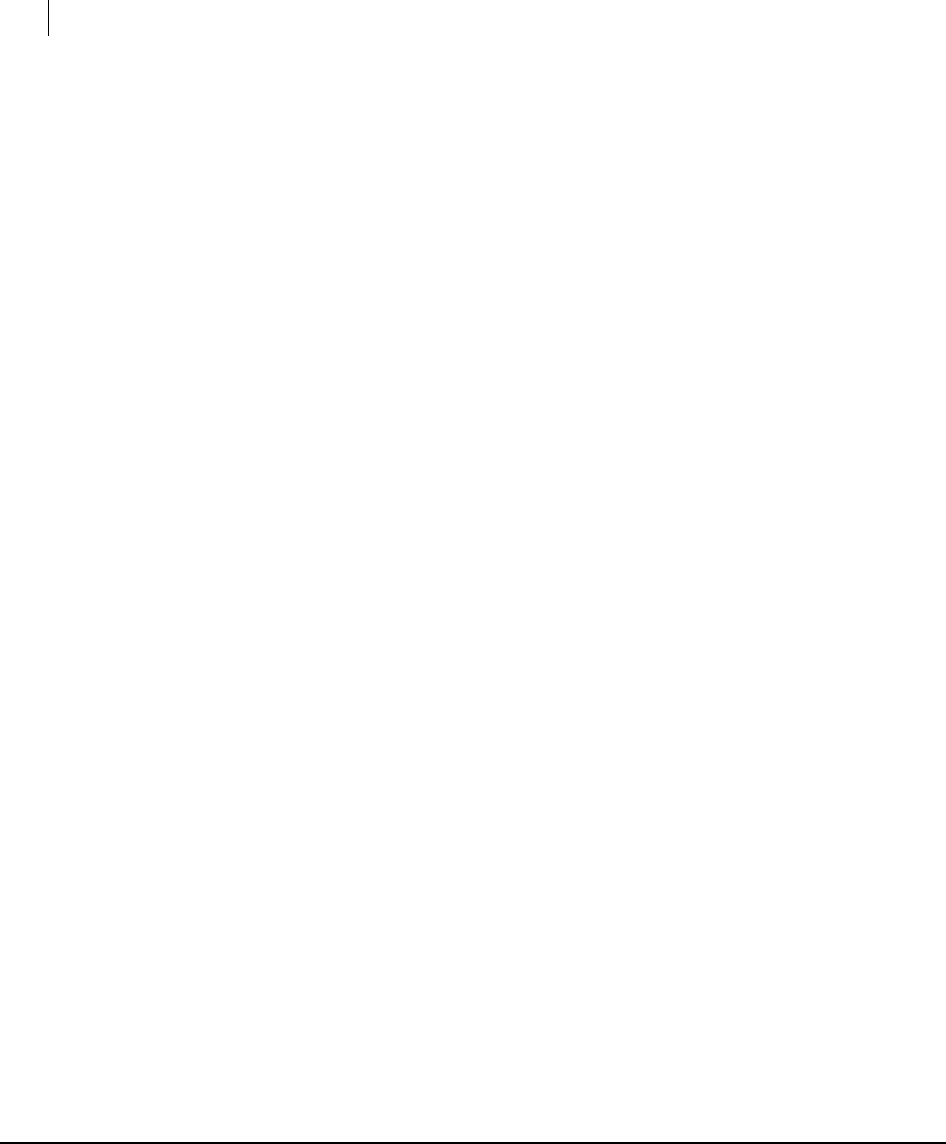
290 Quick Reference
Environment Variables
--root-path Root path used to create SDAs and archives
--share-server Server to use for split key operations
--state Specifies a state in a CSR.
--status-file Sets a file to use for status messages
--subject-alternative-name Specifies an alternative name in a CSR.
--symmetric-passphrase Specifies a passphrase to use with conventional encryption.
--temp-dir Specifies a temporary directory for PGP Command Line to use.
List
--additional-recipient Specifies additional (required) recipients.
--adk Specifies an ADK
--input (-i) Specifies an input object.
--keyserver Specifies a keyserver.
--recipient (r) Specifies a recipient.
--revoker Specifies a revoker.
--share Specifies a share when splitting a key.
File Descriptors
--auth-passphrase-fd Reads --auth-passphrase from a file descriptor.
--auth-passphrase-fd8 Reads --auth-passphrase from a file descriptor (in UTF8).
--export-passphrase-fd Reads --export-passphrase from a file descriptor.
--export-passphrase-fd8 Reads --export-passphrase from a file descriptor (in UTF8).
--new-passphrase-fd Reads --new-passphrase from a file descriptor.
--new-passphrase-fd8 Reads --new-passphrase from a file descriptor (in UTF8).
--passphrase-fd Reads --passphrase from a file descriptor.
--passphrase-fd8 Reads --passphrase from a file descriptor (in UTF8).
--proxy-passphrase-fd Reads --proxy-passphrase from a file descriptor.
--proxy-passphrase-fd8 Reads --proxy-passphrase from a file descriptor (in UTF8).
--symmetric-passphrase-fd Reads --symmetric-passphrase from a file descriptor.
--symmetric-passphrase-fd8 Reads --symmetric-passphrase from a file descriptor (in UTF8).
Environment Variables
PGP_LOCAL_MODE Forces PGP Command Line to run in local mode (Boolean).
PGP_HOME_DIR Overrides the default home directory (String).
PGP_FIPS_MODE Forces PGP SDK to run in a FIPS-compliant mode (Boolean).
PGP_PASSPHRASE Lets you set your passphrase (String).
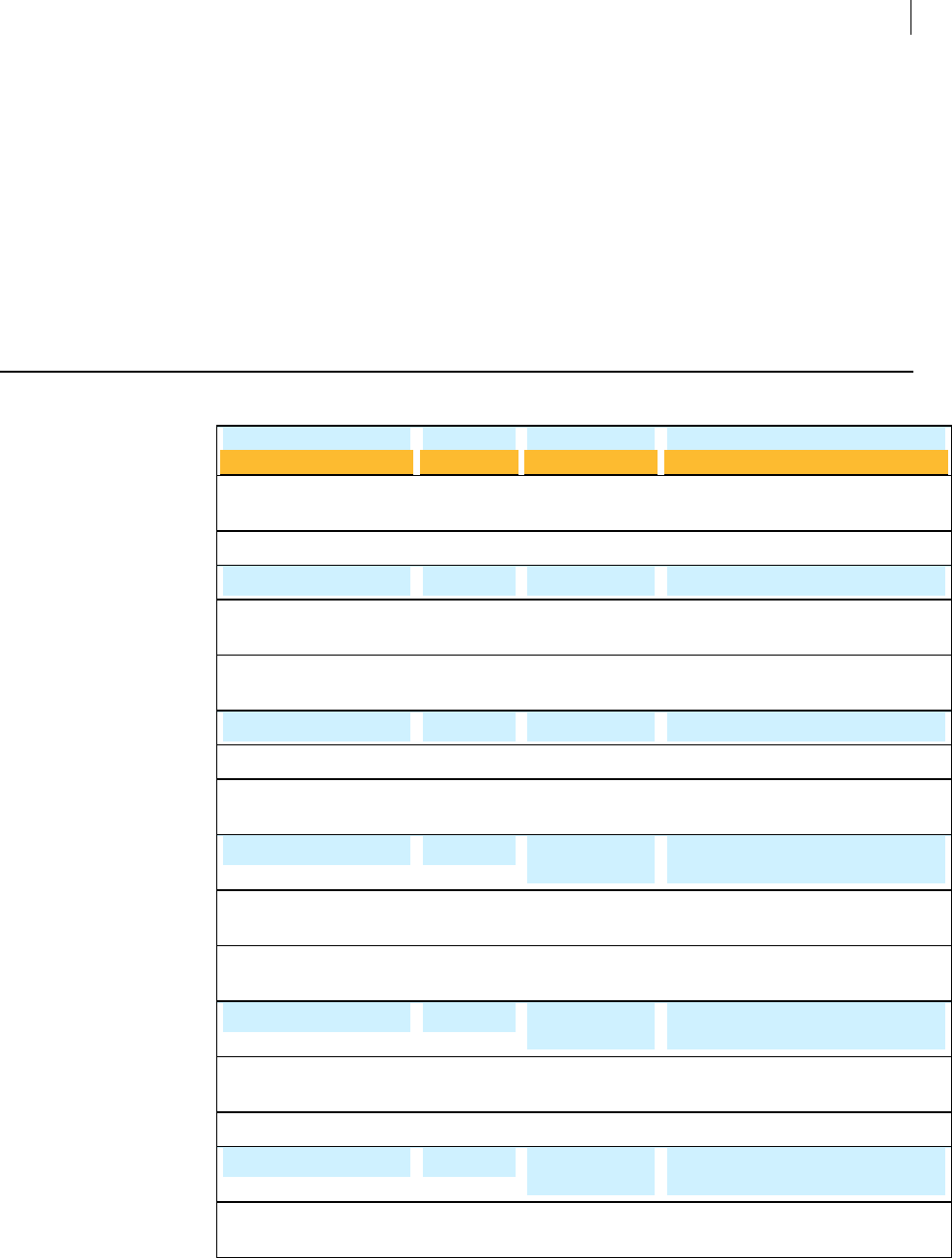
291 Quick Reference
Configuration File Variables
PGP_NEW_PASSPHRASE Lets you set a new passphrase (String).
PGP_SYMMETRIC_PASSPHRASE Lets you set a passphrase for symmetric encryption (String).
PGP_EXPORT_PASSPHRASE Lets you set the export passphrase (String).
PGP_PROXY_PASSPHRASE Lets you set the proxy passphrase in the environment (String).
PGP_AUTH_PASSPHRASE Lets you set the auth passphrase in the environment (String).
PGP_TEMP_DIR Lets you set the temporary directory in the environment (String).
PGP_SOURCE_CODE_PAGE Lets you set the source code page in the environment (String).
Configuration File Variables
CLlicenseAuthorization
Variable
CLlicenseName
String
Type
String
License
Authorization
Name
License Name
Specifies the license authorization.
Description
Specifies the name of the licensee.
CLlicenseOrganization
CLlicenseNumber
String
String
License
Organization
License Number
Specifies the organization of the
licensee.
Specifies the license number.
CLstatusFile
CLoutputFile
String
String
Status File
Output File
Specifies the status file used for status
messages
Specifies the output file.
rngSeedFile
CLtempDir
String
String
Random seed
filename
Temp Directory
Sets the location of the random seed
file.
Specifies a temporary directory.
privateKeyringFile String Private keyring
file
Sets filename or path and filename to
the private keyring file.
publicKeyringFile String Public keyring file Sets filename or path and filename to
the public keyring file.
commentString String Comment Specifies a comment string to be used
in armored output blocks.
CLDefaultKey String Default signing
key
Specifies a key to be used by default for
signing.
adkWarning
fastKeyGen
Boolean
Boolean
ADK warning
level
Fast keygen
Enables warning messages for ADK
actions.
Sets fast key generation setting.
marginalIsInvalid Boolean Marginal is
invalid
Sets minimum number of marginally
trusted signatures.
encryptToSelf Boolean Encrypt to self Files/messages you encrypt are also
encrypted to your key.
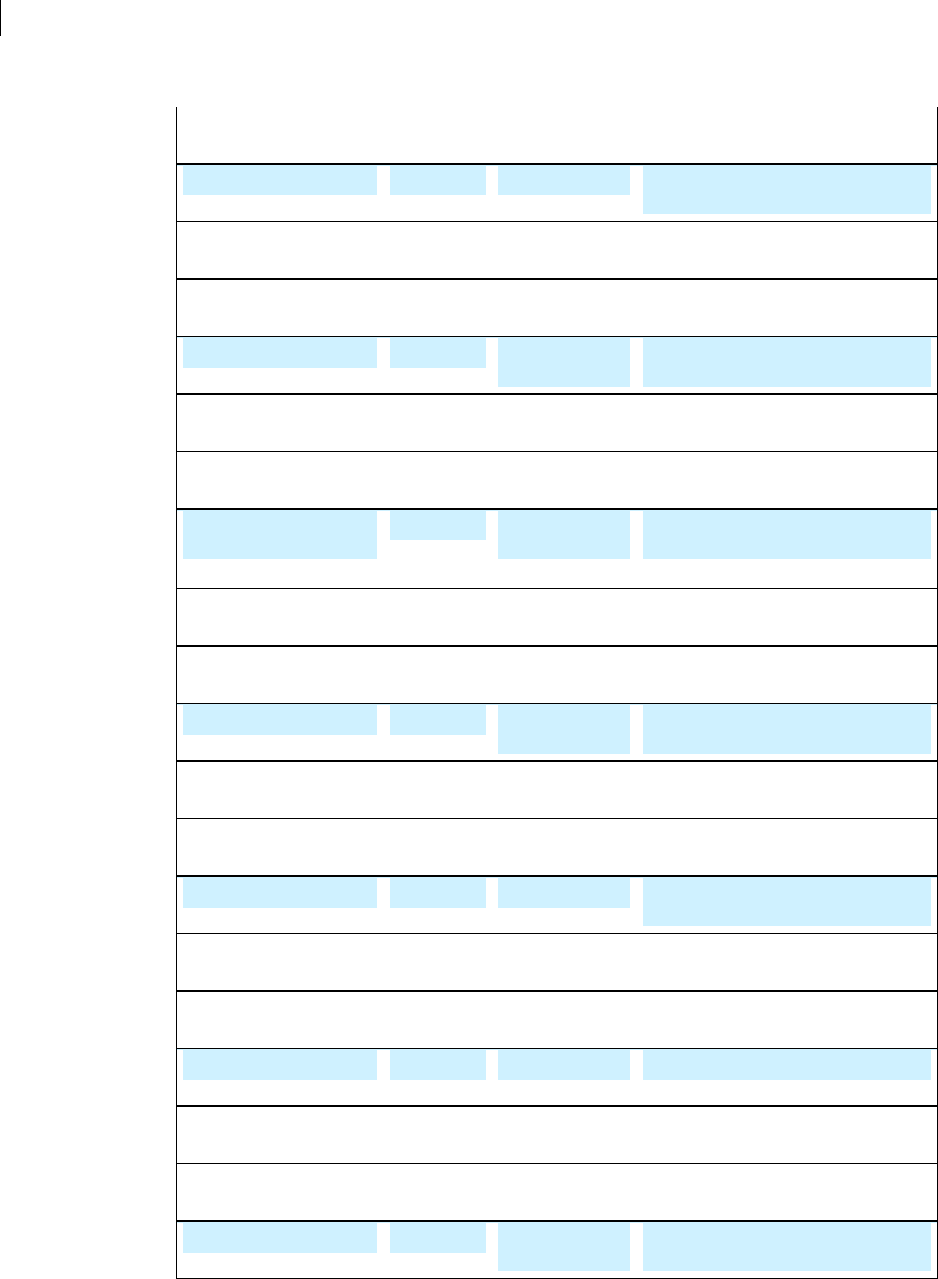
292 Quick Reference
Configuration File Variables
CLpassphraseCache Boolean Passphrase cache Saves your passphrase in memory.
CLkeyringCache Boolean Keyring cache Stores keyrings in memory for each
access.
CLhaltOnError Boolean Halt on error Halts operations when an error occurs.
CLlargeKeyrings Boolean Large Keyrings Checks keyring signatures only when
necessary.
fileWipePasses Integer Number of wipe
passes
Sets passes used by the --wipe
command.
CLfileWipeInputPasses Integer Number of wipe
input passes
Sets wipe passes for input files.
CLfileWipeTempPasses Integer Number of wipe
temp passes
Sets wipe passes for temporary files.
CLfileWipeOverwritePasse
s
Integer Number of wipe
overwrite passes
Sets wipe passes when overwriting an
existing output file.
CLpassphraseCacheTimeo
ut
Integer Passphrase cache
timeout
Sets seconds a passphrase stays cached.
CLkeyringCacheTimeout Integer Keyring cache
timeout
Sets seconds a keyring stays cached in
memory.
CLkeyserverTimeout Integer Keyserver
timeout
Sets seconds to wait before a keyserver
operation times out.
CLcompressionLevel Enumeration Compression
Level
Sets the compression level for the
current operation.
CLmanualImportKeyPairs Enumeration Manual import
key pairs
Establishes behavior when key pairs are
found during import
CLsortOrder Enumeration Sort order Changes the sort order for writing key
lists.
CLinputCleanup Enumeration Input cleanup Sets behavior with input files after they
have been used.
CLoverwrite Enumeration Overwrite Sets behavior when an output file
already exists.
CLenforceADK Enumeration Enforce ADK Sets the ADK enforcement policy.
CLautoImportKeys Enumeration Automatic import
of keys
Sets behavior when keys are found in
non-import operations.
CLmanualImportKeys Enumeration Manual import of
keys
Sets behavior when keys are found
during an import.
alwaysEncryptToKeys List Always encrypt to
keys
Specifies an additional recipient for
encryption.
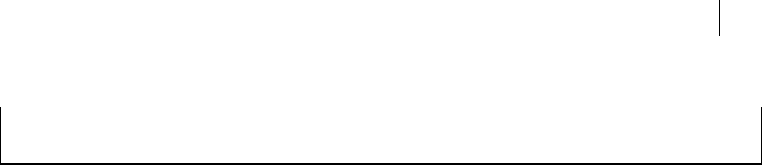
293 Quick Reference
Configuration File Variables
keyservers List Default keyserver Specifies a default keyserver.
Index
3
--3des • 177
A
--add-adk • 85
--additional-recipient • 207
--add-photoid • 86
--add-preferred-cipher • 86
--add-preferred-compression-algorithm • 87
--add-preferred-email-encoding • 87
--add-revoker • 88
--add-userid • 89
--adk • 207
--aes128 • 177
AIX
change home directory • 11
how to install • 10
--answer • 208
--archive • 166
Arguments
about • 29
Boolean • 30
enumerations • 30
file descriptors • 32
integers • 30
lists • 32
no parent • 32
--armor (-a) • 52
--auth-passphrase-fd • 211, 212
--auth-passphrase-fd8 • 211, 212
--auto-import-keys • 187
B
--banner • 167
--biometric • 168
Boolean arguments • 30
--buffered-stdio • 168
C
--cache-passphrase • 89
--cast5 • 179
certificate signature request (CSR) • 93
--change-passphrase • 90
--check-sigs • 163
--check-userids • 164
--cipher • 187
--city • 197
--clearsign • 53
command line
environment variables • 37
command line interface
flags and arguments • 28
overview • 27
command-line interface, • 1
--comment • 197
--compress • 168
--compression-algorithm • 188
--compression-level • 189
concepts • 1, 28, 51
Configuration file • 32
--create-keyrings • 42, 160
creating
keypair • 42
SDA • 174
--creation-date • 198
--creation-days • 179
D
decrypt
eyes-only • 170
--decrypt • 55
decrypting
defined • 51
--default-key • 198
Department of Defense 5220.22-M • 163
--detached (-b) • 57
--disable • 91
distributing public key • 44
distributing your public key • 44
E
--email-encoding • 189
--enable • 92
encrypt
eyes-only • 170
--encrypt (-e) • 59
encrypting
defined • 51
--encryption-bits • 178
--encrypt-to-self • 169
--enforce-adk • 189
enumeration arguments • 30
environment variables • 37
PGP_HOME_DIR • 37
PGP_LOCAL_MODE • 37
PGP_NEW_PASSPHRASE • 37
PGP_NO_BANNER • 37
PGP_PASSPHRASE • 37
PGP_SYMMETRIC_PASSPHRASE • 37
--expiration-date • 198
--expiration-days • 179
--export • 45, 92
export formats • 93
export public key to file • 45
--export-format • 190

I
29 Index
6
--export-passphrase • 199
--export-passphrase-fd • 211
--export-passphrase-fd8 • 211
--export-photoid • 94
--export-session-key • 62
--eyes-only • 170
F
--fast-key-gen • 170
Fedora Core
change home directory • 17
how to install • 16
uninstalling • 17
file descriptor arguments • 32
File redirection • 38
finding a public key on a keyserver • 46
--fingerprint • 48
--fips-mode • 170
Flags
about • 29
--force (-f) • 171
G
--gen-key • 42, 95
--gen-revocation • 97
--gen-subkey • 98
getting public keys • 46
H
--halt-on-error • 171
--hash • 190
--help (-h) • 161
--home-dir • 199
HP-UX • 12
change home directory • 13
--idea • 180
--import • 99
import public key from keyserver • 47
importing a public key from a keyserver • 47
--index • 180
--input (-i) • 207
installing • 5
AIX • 10
HP-UX • 12
Mac OS X • 14
integer arguments • 30
J
--join-key • 100
--join-key, command output • 102
K
key types • 96
keyboard input • 1
--key-flag • 192
keypair
creating • 42
--key-recon-recv • 106
--key-recon-recv-questions • 105
--key-recon-send • 104
--keyring-cache • 171
--keyserver • 208
Keyserver
configuration file settings • 36
--keyserver-disable • 77
--keyserver-recv • 47, 78
--keyserver-remove • 79
--keyserver-search • 46, 80
--keyserver-send • 45, 81
--keyserver-update • 81
--key-type • 193
L
--license-email • 200
--license-name • 200
--license-number • 200
--license-organization • 200
--license-recover • 172
licensing
license authorization • 24
license number • 24
overview • 23
re-licensing • 25
Linux
change home directory • 17
how to install • 16
uninstalling • 17
list arguments • 32
--list-archive • 63
--list-keys • 47
--local-user (-u) • 200
M
Mac OS X
change home directory • 15
how to install • 14
--manual-import-key-pairs • 193
--manual-import-keys • 193
--marginal-as-valid • 172
--md5 • 181
N
--new-passphrase • 201
--new-passphrase-fd • 211

Index 29
7
--new-passphrase-fd8 • 211
no parent arguments • 32
O
--organization • 201
--output (-o) • 201
--overwrite • 194
P
--partitioned • 182
--passphrase • 202
--passphrase-cache • 173
--passphrase-cache-timeout • 181
--passphrase-fd • 211
--passphrase-fd8 • 211
--pass-through • 173
PGP_HOME_DIR environment variables • 37
PGP_LOCAL_MODE environment variable • 37
PGP_NEW_PASSPHRASE environment variables • 37
PGP_NO_BANNER environment variables • 37
PGP_PASSPHRASE environment variables • 37
PGP_SYMMETRIC_PASSPHRASE environment
variables • 37
--pgpmime • 182
--photo • 173
platforms
supported • 5
post public key to keyserver • 45
--preferred-keyserver • 202
--private-keyring • 203
protecting private key • 44
--proxy-password • 203
--proxy-server • 203
--proxy-username • 203
public key
distributing • 44
finding on keyserver • 46
importing • 47
public keys
verifying • 48
--public-keyring • 203
--purge-all-caches • 161
--purge-keyring-cache • 161
--purge-passphrase-cache • 162
Q
--question • 208
--quiet (-q) • 173
R
--random-seed • 204
--recipient (-r) • 209
--recursive • 174
Red Hat Enterprise Linux
change home directory • 17
how to install • 16
uninstalling • 17
--regular-expression • 204
--remove • 107
--remove-adk • 107
--remove-all-adks • 108
--remove-all-revokers • 108
--remove-expiration-date • 109
--remove-key-pair • 109
--remove-photoid • 110
--remove-preferred-cipher • 110
--remove-preferred-compression-algorithm • 110
--remove-preferred-email-encoding • 111
--remove-preferred-keyserver • 112
--remove-revoker • 112
--remove-sig • 113
--remove-subkey • 113
--remove-userid • 114
--reverse-sort • 174
--revoke • 114
--revoker • 209
--revoke-sig • 115
--revoke-subkey • 115
--ripemd160 • 182
--root-path • 205
S
--sda • 174
Self-Decrypting Archive (SDA) • 174
--set-expiration-date • 116
--set-preferred-ciphers • 117
set-preferred-hashes • 119
--set-preferred-keyserver • 119
--set-primary-userid • 120
--set-trust • 120
--sha • 183
--sha256 • 183
--sha384 • 183
--sha512 • 183
--share • 210
--share-server • 205
--sign (-s) • 64
signature types • 121
signing
defined • 51
--signing-bits • 184
--sign-key • 121
--sign-userid • 122
--sig-type • 194
--skep • 175
--skep-timeout • 184
Solaris

V
29 Index
8
change home directory • 18
how to install • 17
--sort-order • 194
--speed-test • 162
--split-key • 123
--split-key, preview mode • 125
standard error • 38
standard input • 38
standard output • 38
--state • 205
stderr • 38
stdin • 38
stdout • 38
supported platforms • 5
--symmetric (-c) • 66
--symmetric-passphrase • 206
--symmetric-passphrase-fd • 212
--symmetric-passphrase-fd8 • 212
system requirements • 6
T
--tar-cache-cleanup • 195
--target-platform • 195
--temp-cleanup • 196
--temp-dir • 206
--text (-t) • 175
--threshold • 185
--trust • 196
--trust-depth • 185
--twofish • 185
U
--user • 200
--verbose (-v) • 175
--verify • 67
verifying
defined • 51
verifying public keys • 48
--version • 162
W
--warn-adk • 175
Windows
change home directory • 20
how to install • 19
wipe
Department of Defense 5220.22-M • 163
--wipe • 163
--wipe-input-passes • 185
--wipe-overwrite-passes • 186
--wipe-passes • 186
--wipe-temp-passes • 186
X
--xml • 176
Z
--zip • 186
--zlib • 187