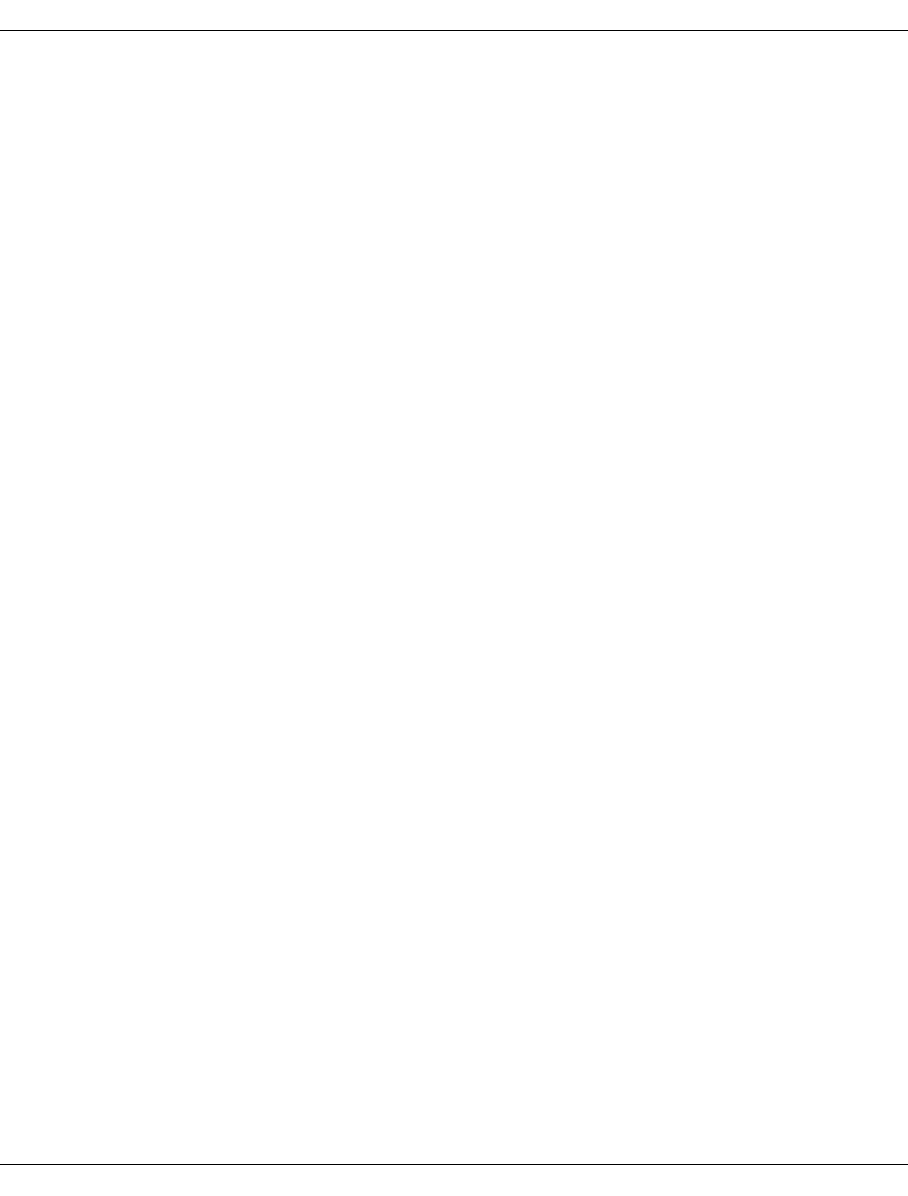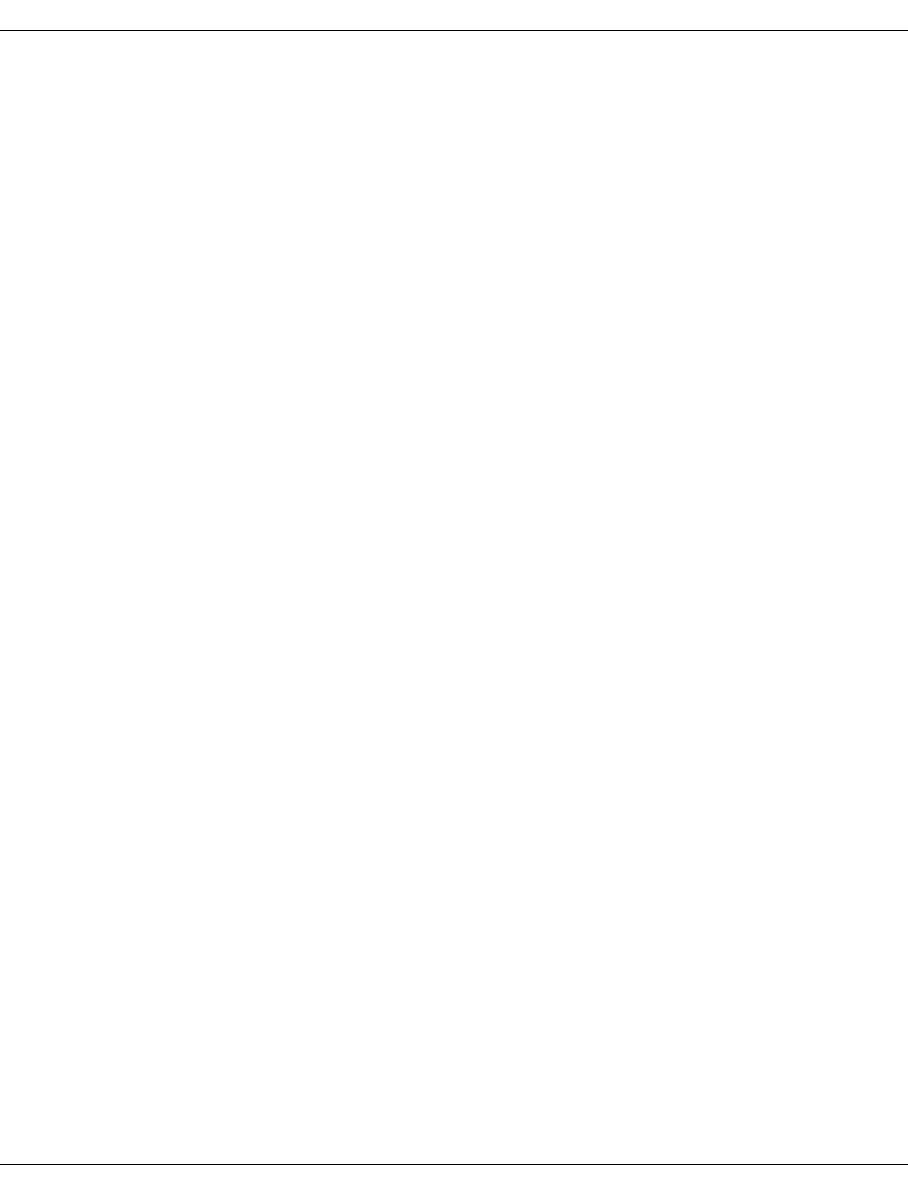POSIX Commands 353 K
User Manual: 353
Open the PDF directly: View PDF ![]() .
.
Page Count: 918 [warning: Documents this large are best viewed by clicking the View PDF Link!]
- Contents
- Preface
- Working with the POSIX shell
- Accessing the POSIX shell
- Special features of POSIX shell operation
- Entering commands from the POSIX shell
- Chaining commands
- Further input after command invocation
- Command options
- Specifying file names
- Built-in POSIX commands
- I/O redirection
- Shell procedures and processes
- Processing commands using the POSIX shell
- Compound commands
- Comments
- Aliasing
- Tilde substitution
- Command substitution
- POSIX shell variables and parameter substitution
- Blank interpretation
- File name generation
- Quoting metacharacters
- Arithmetic evaluation
- Conditional expressions
- Environment
- Functions
- Jobs
- Signals
- Execution
- Command re-entry
- Command summary
- Example
- International environment (NLS locale)
- Commands
- a
- b
- basename return non-directory portion of path name
- batch execute commands at a later time
- bc arbitrary-precision arithmetic language
- bg run jobs in the background
- bs2cmd execute BS2000 command (BS2000)
- bs2cp copy POSIX/BS2000 files (BS2000)
- bs2do calling BS2000 procedures from the POSIX shell (BS2000)
- bs2file set BS2000 file attributes (BS2000)
- bs2lp send files to a printer (BS2000)
- bs2pkey set pkeys (BS2000)
- c
- cal print calendar
- cancel cancel line printer requests
- cat concatenate and print files
- cd change working directory
- chgrp change file group ownership
- chmod change file modes
- chown change file ownership
- cksum write file checksums and sizes
- cmp compare two files
- comm select or reject lines common to two files
- command execute a simple command
- compress compress files
- cp copy files
- cpio copy in and out
- crontab schedule periodic background work
- csplit split files based on context
- cut cut out selected fields of each line of a file
- d
- e
- echo write arguments to standard output
- ed interactive line editor
- edt screen-oriented editor EDT (BS2000)
- egrep search a file with an ERE pattern
- env set environment for command execution
- eval construct command by concatenating arguments
- ex command and display editor
- exec execute commands and open, close or copy file descriptors
- exit cause the shell to exit
- expand convert tabs to spaces
- export set export attribute for variables
- expr evaluate arguments as an expression
- f
- false return false value
- fc process command history list
- fg run jobs in the foreground
- fgrep search a file for a fixed-string pattern
- file determine file type
- find find files
- fold filter for folding lines
- fsck file system check
- fsexpand expand existing file systems
- ftyp define file processing mode (BS2000)
- g
- h
- i
- j
- k
- l
- let integer arithmetic
- lex generate programs for lexical tasks
- ln link files
- locale get locale-specific information
- localedef define local environment
- logger log messages
- logname return user‘s login name
- lp send files to a printer
- lpstat report line printer status information
- ls list directory contents
- m
- mailx interactive message processing system (mail extended)
- make maintain, update and regenerate groups of programs
- man display system documentation
- mesg permit or deny messages
- mkdir make directories
- mkfifo make FIFO special files
- mkfs make file system
- mknod make an inode
- more display files on a page-by-page basis
- mount mount a file system
- mountall mount file systems
- mv move files
- n
- o
- p
- paste merge corresponding or subsequent lines of files
- patch apply changes to files
- pathchk check pathnames
- pax portable archive interchange
- pdbl set up and manage user-specific program cache
- pkginfo show information on software packages in POSIX
- posdbl set up and manage global program cache
- pr prepare files for printing
- print write arguments to standard output
- printf formatted output
- ps report process status
- pwd return working directory name
- r
- s
- sed stream editor
- set set or unset options and positional parameters
- sh shell, the standard command language interpreter
- shift shift positional parameters
- show_pubset_export show file system affected by pubset export
- sleep suspend execution for an interval
- sort sort, merge or sequence check text files
- split split a file into pieces
- start_bs2fsd start copy daemons
- strings find printable strings in files
- stty check and change terminal options (set terminal type)
- sum print checksum and block count of a file
- sync flush system buffers
- t
- tabs set terminal tabs
- tail deliver the last part of a file
- talk talk to another user
- tar file archiver
- tee join pipes and make copies of input
- test evaluate expression
- time time a simple command
- times write process times
- touch change file access and modification times
- tput change terminal characteristics
- tr translate characters
- trap trap signals
- true return true value
- tsort topological sort
- tty output path name of current terminal
- type write a description of command type
- typeset set attributes for variables
- u
- ulimit set or report file size limit
- umask get or set the file mode creation mask
- umount unmount a file system
- umountall unmount file systems
- unalias remove alias definitions
- uname return system name
- uncompress expand compressed files
- unexpand convert spaces to tabs
- uniq report or filter out repeated lines in a file
- unset unset values and attributes of variables and functions
- usp set POSIX control parameters dynamically
- uudecode decode a binary file
- uuencode encode a binary file
- uuname list names of known systems
- v
- w
- x, y, z
- : return true value
- . execute commands in current environment
- [ ] evaluate expression
- Tables and directories
- Related publications
- Index

Edition May 2009
© Siemens Nixdorf Informationssysteme AG 1995 Pfad: G:\fsc\posix\A41\e\Kommandos\posutil_e.vor
POSIX
Commands

Comments… Suggestions… Corrections…
The User Documentation Department would like to know your
opinion on this manual. Your feedback helps us to optimize our
documentation to suit your individual needs.
Feel free to send us your comments by e-mail to:
manuals@ts.fujitsu.com
Certified documentation
according to DIN EN ISO 9001:2000
To ensure a consistently high quality standard and
user-friendliness, this documentation was created to
meet the regulations of a quality management system which
complies with the requirements of the standard
DIN EN ISO 9001:2000.
cognitas. Gesellschaft für Technik-Dokumentation mbH
www.cognitas.de
Copyright and Trademarks
This manual is printed
on paper treated with
chlorine-free bleach.
Copyright © Fujitsu Technology Solutions GmbH 2009.
All rights reserved.
Delivery subject to availability; right of technical modifications reserved.
All hardware and software names used are trademarks of their respective manufacturers.

U22794-J-Z125-6-76
Dokuschablonen 19x24 Version 7.31us für FrameMaker V7.x vom 07.03.2007 © cognitas GmbH 2001-2007 7. July 2009 Stand 12:46.31 Pfad: G:\fsc\posix\A41\e\Kommandos\posutil_e.ivz
Contents
1 Preface . . . . . . . . . . . . . . . . . . . . . . . . . . . . . . . . . . . . . . . . . 11
1.1 Structure of the POSIX documentation . . . . . . . . . . . . . . . . . . . . . . . 12
1.2 Target group . . . . . . . . . . . . . . . . . . . . . . . . . . . . . . . . . . . . . . 12
1.3 Summary of contents . . . . . . . . . . . . . . . . . . . . . . . . . . . . . . . . . 13
1.4 Changes since the last version of the manual . . . . . . . . . . . . . . . . . . . 14
1.5 Notational conventions . . . . . . . . . . . . . . . . . . . . . . . . . . . . . . . . 15
2 Working with the POSIX shell . . . . . . . . . . . . . . . . . . . . . . . . . . . . 21
2.1 Accessing the POSIX shell . . . . . . . . . . . . . . . . . . . . . . . . . . . . . . 23
2.2 Special features of POSIX shell operation . . . . . . . . . . . . . . . . . . . . . 27
2.3 Entering commands from the POSIX shell . . . . . . . . . . . . . . . . . . . . . 31
2.3.1 Chaining commands . . . . . . . . . . . . . . . . . . . . . . . . . . . . . . . . . . 32
2.3.2 Further input after command invocation . . . . . . . . . . . . . . . . . . . . . . . . 33
2.3.3 Command options . . . . . . . . . . . . . . . . . . . . . . . . . . . . . . . . . . . 34
2.3.4 Specifying file names . . . . . . . . . . . . . . . . . . . . . . . . . . . . . . . . . . 35
2.3.5 Built-in POSIX commands . . . . . . . . . . . . . . . . . . . . . . . . . . . . . . . 36
2.3.6 I/O redirection . . . . . . . . . . . . . . . . . . . . . . . . . . . . . . . . . . . . . 36
2.3.7 Shell procedures and processes . . . . . . . . . . . . . . . . . . . . . . . . . . . . 39
2.3.8 Processing commands using the POSIX shell . . . . . . . . . . . . . . . . . . . . . 40
2.3.9 Compound commands . . . . . . . . . . . . . . . . . . . . . . . . . . . . . . . . . 41
2.3.10 Comments . . . . . . . . . . . . . . . . . . . . . . . . . . . . . . . . . . . . . . . 45
2.3.11 Aliasing . . . . . . . . . . . . . . . . . . . . . . . . . . . . . . . . . . . . . . . . . 45
2.3.12 Tilde substitution . . . . . . . . . . . . . . . . . . . . . . . . . . . . . . . . . . . . 46
2.3.13 Command substitution . . . . . . . . . . . . . . . . . . . . . . . . . . . . . . . . . 47
2.3.14 POSIX shell variables and parameter substitution . . . . . . . . . . . . . . . . . . . 48
2.3.15 Blank interpretation . . . . . . . . . . . . . . . . . . . . . . . . . . . . . . . . . . . 53
2.3.16 File name generation . . . . . . . . . . . . . . . . . . . . . . . . . . . . . . . . . . 54
2.3.17 Quoting metacharacters . . . . . . . . . . . . . . . . . . . . . . . . . . . . . . . . 55

Contents
U22794-J-Z125-6-76
2.3.18 Arithmetic evaluation . . . . . . . . . . . . . . . . . . . . . . . . . . . . . . . . . . 56
2.3.19 Conditional expressions . . . . . . . . . . . . . . . . . . . . . . . . . . . . . . . . . 57
2.3.20 Environment . . . . . . . . . . . . . . . . . . . . . . . . . . . . . . . . . . . . . . . 60
2.3.21 Functions . . . . . . . . . . . . . . . . . . . . . . . . . . . . . . . . . . . . . . . . 61
2.3.22 Jobs . . . . . . . . . . . . . . . . . . . . . . . . . . . . . . . . . . . . . . . . . . . 62
2.3.23 Signals . . . . . . . . . . . . . . . . . . . . . . . . . . . . . . . . . . . . . . . . . 63
2.3.24 Execution . . . . . . . . . . . . . . . . . . . . . . . . . . . . . . . . . . . . . . . . 64
2.3.25 Command re-entry . . . . . . . . . . . . . . . . . . . . . . . . . . . . . . . . . . . 65
2.4 Command summary . . . . . . . . . . . . . . . . . . . . . . . . . . . . . . . . . . 66
2.4.1 Summary of all commands of the POSIX shell . . . . . . . . . . . . . . . . . . . . . 66
2.4.2 Command summary according to functions . . . . . . . . . . . . . . . . . . . . . . 72
2.5 Example . . . . . . . . . . . . . . . . . . . . . . . . . . . . . . . . . . . . . . . . 82
3 International environment (NLS locale) . . . . . . . . . . . . . . . . . . . . . . . 85
3.1 Native language support . . . . . . . . . . . . . . . . . . . . . . . . . . . . . . . 85
3.2 Defining an internationalized environment . . . . . . . . . . . . . . . . . . . . . 87
3.2.1 The personal internationalized environment . . . . . . . . . . . . . . . . . . . . . . 87
3.2.2 Precedence among environment variables . . . . . . . . . . . . . . . . . . . . . . . 89
3.2.3 Supplied locales . . . . . . . . . . . . . . . . . . . . . . . . . . . . . . . . . . . . . 90
3.2.4 Restrictions . . . . . . . . . . . . . . . . . . . . . . . . . . . . . . . . . . . . . . . 90
4 Commands . . . . . . . . . . . . . . . . . . . . . . . . . . . . . . . . . . . . . . . 91
adduser add individual user number . . . . . . . . . . . . . . . . . . . . . . . . . . . . . . . 91
alias define or display aliases . . . . . . . . . . . . . . . . . . . . . . . . . . . . . . . . . 92
ar archive maintainer . . . . . . . . . . . . . . . . . . . . . . . . . . . . . . . . . . . . 94
asa interpret carriage-control characters . . . . . . . . . . . . . . . . . . . . . . . . . . 99
at execute commands at a later time . . . . . . . . . . . . . . . . . . . . . . . . . . 100
awk pattern scanning and processing language . . . . . . . . . . . . . . . . . . . . . . 107
basename return non-directory portion of path name . . . . . . . . . . . . . . . . . . . . . . 149
batch execute commands at a later time . . . . . . . . . . . . . . . . . . . . . . . . . . 151
bc arbitrary-precision arithmetic language . . . . . . . . . . . . . . . . . . . . . . . . 154
bg run jobs in the background . . . . . . . . . . . . . . . . . . . . . . . . . . . . . . 166
bs2cmd execute BS2000 command (BS2000) . . . . . . . . . . . . . . . . . . . . . . . . . 167
bs2cp copy POSIX/BS2000 files (BS2000) . . . . . . . . . . . . . . . . . . . . . . . . . . 169
bs2do calling BS2000 procedures from the POSIX shell (BS2000) . . . . . . . . . . . . . . 183
bs2file set BS2000 file attributes (BS2000) . . . . . . . . . . . . . . . . . . . . . . . . . . 189
bs2lp send files to a printer (BS2000) . . . . . . . . . . . . . . . . . . . . . . . . . . . . 190
bs2pkey set pkeys (BS2000) . . . . . . . . . . . . . . . . . . . . . . . . . . . . . . . . . . 192

Contents
U22794-J-Z125-6-76
Dokuschablonen 19x24 Version 7.31us für FrameMaker V7.x vom 07.03.2007 © cognitas GmbH 2001-2007 7. July 2009 Stand 12:46.31 Pfad: G:\fsc\posix\A41\e\Kommandos\posutil_e.ivz
cal print calendar . . . . . . . . . . . . . . . . . . . . . . . . . . . . . . . . . . . . . . 193
cancel cancel line printer requests . . . . . . . . . . . . . . . . . . . . . . . . . . . . . . . 195
cat concatenate and print files . . . . . . . . . . . . . . . . . . . . . . . . . . . . . . . 197
cd change working directory . . . . . . . . . . . . . . . . . . . . . . . . . . . . . . . . 199
chgrp change file group ownership . . . . . . . . . . . . . . . . . . . . . . . . . . . . . . 202
chmod change file modes . . . . . . . . . . . . . . . . . . . . . . . . . . . . . . . . . . .204
chown change file ownership . . . . . . . . . . . . . . . . . . . . . . . . . . . . . . . . . 210
cksum write file checksums and sizes . . . . . . . . . . . . . . . . . . . . . . . . . . . . . 212
cmp compare two files . . . . . . . . . . . . . . . . . . . . . . . . . . . . . . . . . . . . 215
comm select or reject lines common to two files . . . . . . . . . . . . . . . . . . . . . . . 217
command execute a simple command . . . . . . . . . . . . . . . . . . . . . . . . . . . . . . 220
compress compress files . . . . . . . . . . . . . . . . . . . . . . . . . . . . . . . . . . . . . 224
cp copy files . . . . . . . . . . . . . . . . . . . . . . . . . . . . . . . . . . . . . . . . 227
cpio copy in and out . . . . . . . . . . . . . . . . . . . . . . . . . . . . . . . . . . . . .233
crontab schedule periodic background work . . . . . . . . . . . . . . . . . . . . . . . . . . 238
csplit split files based on context . . . . . . . . . . . . . . . . . . . . . . . . . . . . . . . 245
cut cut out selected fields of each line of a file . . . . . . . . . . . . . . . . . . . . . . . 250
date write the date and time . . . . . . . . . . . . . . . . . . . . . . . . . . . . . . . . . 254
dd convert and copy a file . . . . . . . . . . . . . . . . . . . . . . . . . . . . . . . . . 260
debug program debugging in forked tasks . . . . . . . . . . . . . . . . . . . . . . . . . . . 265
df report free disk space . . . . . . . . . . . . . . . . . . . . . . . . . . . . . . . . . 267
diff compare two files . . . . . . . . . . . . . . . . . . . . . . . . . . . . . . . . . . . .274
dirname return directory portion of pathname . . . . . . . . . . . . . . . . . . . . . . . . . . 279
du estimate file space usage . . . . . . . . . . . . . . . . . . . . . . . . . . . . . . . 280
dumpfs dump file system . . . . . . . . . . . . . . . . . . . . . . . . . . . . . . . . . . . .282
echo write arguments to standard output . . . . . . . . . . . . . . . . . . . . . . . . . . 284
ed interactive line editor . . . . . . . . . . . . . . . . . . . . . . . . . . . . . . . . . . 289
edt screen-oriented editor EDT (BS2000) . . . . . . . . . . . . . . . . . . . . . . . . . . 308
egrep search a file with an ERE pattern . . . . . . . . . . . . . . . . . . . . . . . . . . . 310
env set environment for command execution . . . . . . . . . . . . . . . . . . . . . . . . 316
eval construct command by concatenating arguments . . . . . . . . . . . . . . . . . . . 320
ex command and display editor . . . . . . . . . . . . . . . . . . . . . . . . . . . . . . 323
exec execute commands and open, close or copy file descriptors . . . . . . . . . . . . . 353
exit cause the shell to exit . . . . . . . . . . . . . . . . . . . . . . . . . . . . . . . . . 358
expand convert tabs to spaces . . . . . . . . . . . . . . . . . . . . . . . . . . . . . . . . . 361
export set export attribute for variables . . . . . . . . . . . . . . . . . . . . . . . . . . . . 363
expr evaluate arguments as an expression . . . . . . . . . . . . . . . . . . . . . . . . . 366
false return false value . . . . . . . . . . . . . . . . . . . . . . . . . . . . . . . . . . . . 371
fc process command history list . . . . . . . . . . . . . . . . . . . . . . . . . . . . . 372
fg run jobs in the foreground . . . . . . . . . . . . . . . . . . . . . . . . . . . . . . . 376
fgrep search a file for a fixed-string pattern . . . . . . . . . . . . . . . . . . . . . . . . . 377
file determine file type . . . . . . . . . . . . . . . . . . . . . . . . . . . . . . . . . . .382
find find files . . . . . . . . . . . . . . . . . . . . . . . . . . . . . . . . . . . . . . . . . 385
fold filter for folding lines . . . . . . . . . . . . . . . . . . . . . . . . . . . . . . . . . . 392

Contents
U22794-J-Z125-6-76
fsck file system check . . . . . . . . . . . . . . . . . . . . . . . . . . . . . . . . . . . 395
fsexpand expand existing file systems . . . . . . . . . . . . . . . . . . . . . . . . . . . . . 397
ftyp define file processing mode (BS2000) . . . . . . . . . . . . . . . . . . . . . . . . . 399
gencat generate a formatted message catalog . . . . . . . . . . . . . . . . . . . . . . . . 401
getconf get configuration values . . . . . . . . . . . . . . . . . . . . . . . . . . . . . . . . 404
getopts parse utility options . . . . . . . . . . . . . . . . . . . . . . . . . . . . . . . . . . 408
grep search a file for a pattern . . . . . . . . . . . . . . . . . . . . . . . . . . . . . . . 411
hash remember or report utility locations . . . . . . . . . . . . . . . . . . . . . . . . . . 416
hd hex dump . . . . . . . . . . . . . . . . . . . . . . . . . . . . . . . . . . . . . . . 420
head copy the first part of files . . . . . . . . . . . . . . . . . . . . . . . . . . . . . . . 423
iconv code set conversion . . . . . . . . . . . . . . . . . . . . . . . . . . . . . . . . . . 425
id return user identity . . . . . . . . . . . . . . . . . . . . . . . . . . . . . . . . . . 427
info online diagnostic tool . . . . . . . . . . . . . . . . . . . . . . . . . . . . . . . . . 430
ipcrm remove inter-process communication facilities . . . . . . . . . . . . . . . . . . . . 432
ipcs inter-process communication status . . . . . . . . . . . . . . . . . . . . . . . . . 434
jobs display status of jobs in the current session . . . . . . . . . . . . . . . . . . . . . 439
join relational database operator . . . . . . . . . . . . . . . . . . . . . . . . . . . . . 440
kill terminate or signal processes . . . . . . . . . . . . . . . . . . . . . . . . . . . . . 444
let integer arithmetic . . . . . . . . . . . . . . . . . . . . . . . . . . . . . . . . . . . 448
lex generate programs for lexical tasks . . . . . . . . . . . . . . . . . . . . . . . . . . 450
ln link files . . . . . . . . . . . . . . . . . . . . . . . . . . . . . . . . . . . . . . . . 453
locale get locale-specific information . . . . . . . . . . . . . . . . . . . . . . . . . . . . 462
localedef define local environment . . . . . . . . . . . . . . . . . . . . . . . . . . . . . . . 466
logger log messages . . . . . . . . . . . . . . . . . . . . . . . . . . . . . . . . . . . . . 470
logname return user‘s login name . . . . . . . . . . . . . . . . . . . . . . . . . . . . . . . 471
lp send files to a printer . . . . . . . . . . . . . . . . . . . . . . . . . . . . . . . . . 472
lpstat report line printer status information . . . . . . . . . . . . . . . . . . . . . . . . . 477
ls list directory contents . . . . . . . . . . . . . . . . . . . . . . . . . . . . . . . . . 480
mailx interactive message processing system (mail extended) . . . . . . . . . . . . . . . 488
make maintain, update and regenerate groups of programs . . . . . . . . . . . . . . . . 526
man display system documentation . . . . . . . . . . . . . . . . . . . . . . . . . . . . 535
mesg permit or deny messages . . . . . . . . . . . . . . . . . . . . . . . . . . . . . . . 537
mkdir make directories . . . . . . . . . . . . . . . . . . . . . . . . . . . . . . . . . . . 539
mkfifo make FIFO special files . . . . . . . . . . . . . . . . . . . . . . . . . . . . . . . . 541
mkfs make file system . . . . . . . . . . . . . . . . . . . . . . . . . . . . . . . . . . . 543
mknod make an inode . . . . . . . . . . . . . . . . . . . . . . . . . . . . . . . . . . . . 544
more display files on a page-by-page basis . . . . . . . . . . . . . . . . . . . . . . . . . 546
mount mount a file system . . . . . . . . . . . . . . . . . . . . . . . . . . . . . . . . . . 551
mountall mount file systems . . . . . . . . . . . . . . . . . . . . . . . . . . . . . . . . . . 562
mv move files . . . . . . . . . . . . . . . . . . . . . . . . . . . . . . . . . . . . . . . 564
newgrp change to a new group . . . . . . . . . . . . . . . . . . . . . . . . . . . . . . . . 568
nice invoke a utility with an altered system scheduling priority . . . . . . . . . . . . . . . 571
nl line numbering filter . . . . . . . . . . . . . . . . . . . . . . . . . . . . . . . . . . 572
nm write the name list of an object file . . . . . . . . . . . . . . . . . . . . . . . . . . 579

Contents
U22794-J-Z125-6-76
Dokuschablonen 19x24 Version 7.31us für FrameMaker V7.x vom 07.03.2007 © cognitas GmbH 2001-2007 7. July 2009 Stand 12:46.31 Pfad: G:\fsc\posix\A41\e\Kommandos\posutil_e.ivz
nohup invoke a utility immune to hangups . . . . . . . . . . . . . . . . . . . . . . . . . . . 582
od dump files in various formats . . . . . . . . . . . . . . . . . . . . . . . . . . . . . . 584
paste merge corresponding or subsequent lines of files . . . . . . . . . . . . . . . . . . . 588
patch apply changes to files . . . . . . . . . . . . . . . . . . . . . . . . . . . . . . . . . 593
pathchk check pathnames . . . . . . . . . . . . . . . . . . . . . . . . . . . . . . . . . . . .597
pax portable archive interchange . . . . . . . . . . . . . . . . . . . . . . . . . . . . . . 600
pdbl set up and manage user-specific program cache . . . . . . . . . . . . . . . . . . . 607
pkginfo show information on software packages in POSIX . . . . . . . . . . . . . . . . . . . 611
posdbl set up and manage global program cache . . . . . . . . . . . . . . . . . . . . . . . 614
pr prepare files for printing . . . . . . . . . . . . . . . . . . . . . . . . . . . . . . . . 618
print write arguments to standard output . . . . . . . . . . . . . . . . . . . . . . . . . . 625
printf formatted output . . . . . . . . . . . . . . . . . . . . . . . . . . . . . . . . . . . . 626
ps report process status . . . . . . . . . . . . . . . . . . . . . . . . . . . . . . . . . . 630
pwd return working directory name . . . . . . . . . . . . . . . . . . . . . . . . . . . . . 638
rcp remote file copy . . . . . . . . . . . . . . . . . . . . . . . . . . . . . . . . . . . . 639
read read a line from standard input . . . . . . . . . . . . . . . . . . . . . . . . . . . . . 643
readonly set read-only attributes for variables . . . . . . . . . . . . . . . . . . . . . . . . . . 647
renice set system scheduling priorities of running processes . . . . . . . . . . . . . . . . . 649
rm remove directory entries . . . . . . . . . . . . . . . . . . . . . . . . . . . . . . . . 650
rmdir remove directories . . . . . . . . . . . . . . . . . . . . . . . . . . . . . . . . . . .652
rmpart remove partition . . . . . . . . . . . . . . . . . . . . . . . . . . . . . . . . . . . . 654
rsh remote shell . . . . . . . . . . . . . . . . . . . . . . . . . . . . . . . . . . . . . .655
sed stream editor . . . . . . . . . . . . . . . . . . . . . . . . . . . . . . . . . . . . . . 659
set set or unset options and positional parameters . . . . . . . . . . . . . . . . . . . . 670
sh shell, the standard command language interpreter . . . . . . . . . . . . . . . . . . 679
shift shift positional parameters . . . . . . . . . . . . . . . . . . . . . . . . . . . . . . . 682
show_pubset_export
show file system affected by pubset export . . . . . . . . . . . . . . . . . . . . . . 684
sleep suspend execution for an interval . . . . . . . . . . . . . . . . . . . . . . . . . . . 686
sort sort, merge or sequence check text files . . . . . . . . . . . . . . . . . . . . . . . . 688
split split a file into pieces . . . . . . . . . . . . . . . . . . . . . . . . . . . . . . . . . . 695
start_bs2fsd
start copy daemons . . . . . . . . . . . . . . . . . . . . . . . . . . . . . . . . . . 698
strings find printable strings in files . . . . . . . . . . . . . . . . . . . . . . . . . . . . . .699
stty check and change terminal options (set terminal type) . . . . . . . . . . . . . . . . 701
sum print checksum and block count of a file . . . . . . . . . . . . . . . . . . . . . . . . 710
sync flush system buffers . . . . . . . . . . . . . . . . . . . . . . . . . . . . . . . . . . 712
tabs set terminal tabs . . . . . . . . . . . . . . . . . . . . . . . . . . . . . . . . . . . .713
tail deliver the last part of a file . . . . . . . . . . . . . . . . . . . . . . . . . . . . . . . 717
talk talk to another user . . . . . . . . . . . . . . . . . . . . . . . . . . . . . . . . . . .721
tar file archiver . . . . . . . . . . . . . . . . . . . . . . . . . . . . . . . . . . . . . . . 724
tee join pipes and make copies of input . . . . . . . . . . . . . . . . . . . . . . . . . . 730
test evaluate expression . . . . . . . . . . . . . . . . . . . . . . . . . . . . . . . . . . 732
time time a simple command . . . . . . . . . . . . . . . . . . . . . . . . . . . . . . . . 739

Contents
U22794-J-Z125-6-76
times write process times . . . . . . . . . . . . . . . . . . . . . . . . . . . . . . . . . . 741
touch change file access and modification times . . . . . . . . . . . . . . . . . . . . . . 742
tput change terminal characteristics . . . . . . . . . . . . . . . . . . . . . . . . . . . . 746
tr translate characters . . . . . . . . . . . . . . . . . . . . . . . . . . . . . . . . . . 752
trap trap signals . . . . . . . . . . . . . . . . . . . . . . . . . . . . . . . . . . . . . . 758
true return true value . . . . . . . . . . . . . . . . . . . . . . . . . . . . . . . . . . . . 766
tsort topological sort . . . . . . . . . . . . . . . . . . . . . . . . . . . . . . . . . . . . 767
tty output path name of current terminal . . . . . . . . . . . . . . . . . . . . . . . . . 769
type write a description of command type . . . . . . . . . . . . . . . . . . . . . . . . . 771
typeset set attributes for variables . . . . . . . . . . . . . . . . . . . . . . . . . . . . . . . 773
ulimit set or report file size limit . . . . . . . . . . . . . . . . . . . . . . . . . . . . . . . 775
umask get or set the file mode creation mask . . . . . . . . . . . . . . . . . . . . . . . . 778
umount unmount a file system . . . . . . . . . . . . . . . . . . . . . . . . . . . . . . . . . 781
umountall unmount file systems . . . . . . . . . . . . . . . . . . . . . . . . . . . . . . . . . 782
unalias remove alias definitions . . . . . . . . . . . . . . . . . . . . . . . . . . . . . . . . 783
uname return system name . . . . . . . . . . . . . . . . . . . . . . . . . . . . . . . . . . 785
uncompress expand compressed files . . . . . . . . . . . . . . . . . . . . . . . . . . . . . . . 787
unexpand convert spaces to tabs . . . . . . . . . . . . . . . . . . . . . . . . . . . . . . . . 789
uniq report or filter out repeated lines in a file . . . . . . . . . . . . . . . . . . . . . . . 791
unset unset values and attributes of variables and functions . . . . . . . . . . . . . . . . 794
usp set POSIX control parameters dynamically . . . . . . . . . . . . . . . . . . . . . . 796
uudecode decode a binary file . . . . . . . . . . . . . . . . . . . . . . . . . . . . . . . . . . 798
uuencode encode a binary file . . . . . . . . . . . . . . . . . . . . . . . . . . . . . . . . . . 800
uuname list names of known systems . . . . . . . . . . . . . . . . . . . . . . . . . . . . . 802
vi screen oriented (visual) display editor . . . . . . . . . . . . . . . . . . . . . . . . 803
wait await process completion . . . . . . . . . . . . . . . . . . . . . . . . . . . . . . . 843
wc word, line and byte or character count . . . . . . . . . . . . . . . . . . . . . . . . 846
whence query command type . . . . . . . . . . . . . . . . . . . . . . . . . . . . . . . . . 848
who display who is on the system . . . . . . . . . . . . . . . . . . . . . . . . . . . . . 849
write write to another user . . . . . . . . . . . . . . . . . . . . . . . . . . . . . . . . . 854
xargs construct argument list(s) and execute command . . . . . . . . . . . . . . . . . . 858
yacc yet another compiler-compiler . . . . . . . . . . . . . . . . . . . . . . . . . . . . . 863
zcat expand and concatenate compressed data . . . . . . . . . . . . . . . . . . . . . . 866
: return true value . . . . . . . . . . . . . . . . . . . . . . . . . . . . . . . . . . . . 868
. execute commands in current environment . . . . . . . . . . . . . . . . . . . . . . 870
[ËË] evaluate expression . . . . . . . . . . . . . . . . . . . . . . . . . . . . . . . . . . 872

Contents
U22794-J-Z125-6-76
Dokuschablonen 19x24 Version 7.31us für FrameMaker V7.x vom 07.03.2007 © cognitas GmbH 2001-2007 7. July 2009 Stand 12:46.31 Pfad: G:\fsc\posix\A41\e\Kommandos\posutil_e.ivz
5 Tables and directories . . . . . . . . . . . . . . . . . . . . . . . . . . . . . . . . 873
5.1 Summary of command XPG4 conformity . . . . . . . . . . . . . . . . . . . . . . 873
5.2 Regular POSIX shell expressions . . . . . . . . . . . . . . . . . . . . . . . . . . 877
5.3 Metacharacters for the POSIX shell . . . . . . . . . . . . . . . . . . . . . . . . . 884
5.4 ASCII character set (ISO 646) . . . . . . . . . . . . . . . . . . . . . . . . . . . . 889
5.5 EDF04 character set . . . . . . . . . . . . . . . . . . . . . . . . . . . . . . . . . 893
Related publications . . . . . . . . . . . . . . . . . . . . . . . . . . . . . . . . . 895
Index . . . . . . . . . . . . . . . . . . . . . . . . . . . . . . . . . . . . . . . . . .899

Contents
U22794-J-Z125-6-76

U22794-J-Z125-6-76 11
Dokuschablonen 19x24 Version 7.31us für FrameMaker V7.x vom 07.03.2007 © cognitas GmbH 2001-2007 7. Juli 2009 Stand 11:58.24 Pfad: G:\fsc\posix\A41\e\Kommandos\posutil_e.k01
1Preface
POSIX (portable open system interface for UNIX) is a range of UNIX-based standards
which ensure the compatibility and interoperability of applications in a heterogeneous
network. A heterogeneous network consists of computers from different manufacturers, as
well as system and application software from different software suppliers.
The POSIX standard was defined as the national American standard by the Institute of
Electrical and Electronics Engineers (IEEE) in 1989. It was then extended by the
X/OPEN consortium, and in 1990 became adopted as the international standard.
(X/OPEN Portability Guide IV).
The X/OPEN Portability Guide IV, also known as XPG4 standard, comprises 7 volumes,
including interface definitions for basic operating systems, programming languages, data
management and networking. The BS2000/OSD operating system as of V2.0 supports the
XPG4 standards which are contained in the first two volumes:
●Volume 1: System Interfaces and Headers (approx. 350 program interfaces)
●Volume 2: Commands and Utilities (approx. 200 user interfaces)
In order to support these interfaces, the POSIX functionality was integrated into
BS2000/OSD. POSIX designates both the IEEE standard and the BS2000/OSD “POSIX”
functionality. POSIX satisfies the requirements to allow its certification according to the
XPG4 standard, which is carried out in two stages: at the end of 1995, BS2000/OSD
received the “XPG4 base branding” (XPG4) from “The Open Group” (previously X/OPEN),
and around mid 1997 it received branding according to the “XPG4 UNIX profile” (also
known as XPG4.2 or UNIX95). In addition, BS2000/OSD with its POSIX subsystem has
been certified as an internet server by “The Open Group” in 1999.
The kernel of the POSIX software product is implemented as a BS2000 subsystem. The
library functions of the XPG4 standard are available to the user via a C library, and a defined
set of commands is available via a shell (POSIX shell). The C library is a component of the
product CRTE (Common RunTime Environment).
Application programs can be easily ported with POSIX, irrespective of the operating system
being used. Programs consistent with XPG4 can therefore also run in BS2000/OSD
following recompilation.
POSIX program interfaces are offered together with BS2000 program interfaces. It is
possible to use a combination of both BS2000 and POSIX program interfaces in the same
program, albeit with certain restrictions.

Structure of the POSIX documentation Preface
12 U22794-J-Z125-6-76
1.1 Structure of the POSIX documentation
The following documentation is available to help you to familiarize yourself with and work
effectively in the POSIX subsystem in BS2000/OSD:
●The POSIX manual “Basics for Users and System Administrators” [1] provides an intro-
duction into working with the POSIX subsystem. It also describes the administration
tasks that will arise when dealing with POSIX, and gives information on which BS2000
software products you can use in conjunction with this subsystem.
●This manual, POSIX Commands, contains a description of the POSIX commands with
which you can work in the POSIX shell.
POSIX documentation in the BS2000/OSD environment
The functionality of various software products in the BS2000/OSD environment is being
expanded to enable you to combine these products with the use of the POSIX functions.
A series of utilities provide access to the POSIX file system. As a result, you can, for
example, use EDT to process files from the POSIX file system.
Now that the CRTE (Common RunTime Environment) has been extended in accordance
with the XPG4 standard, you can use the C Library Functions to write portable C programs
irrespective of which operating system is running.
The manual “Basics for Users and System Administrators” [1] is the basic requirement for
accessing POSIX functions from within other software products.
1.2 Target group
The POSIX commands represent a comprehensive set of versatile programs and proce-
dures for process control.
This manual contains a description of POSIX commands. It is a fundamental reference work
for all POSIX users who already possess some basic knowledge of POSIX operation. The
level of knowledge required corresponds to the information presented in the POSIX manual
POSIX manual “Basics for Users and System Administrators” [1]. For further literature,
please refer to the section References.

Preface Summary of contents
U22794-J-Z125-6-76 13
Dokuschablonen 19x24 Version 7.31us für FrameMaker V7.x vom 07.03.2007 © cognitas GmbH 2001-2007 7. Juli 2009 Stand 11:58.24 Pfad: G:\fsc\posix\A41\e\Kommandos\posutil_e.k01
1.3 Summary of contents
The chapter Working with the POSIX Shell provides basic information about POSIX shell
operation. It also provides a function-specific command summary and an example of
accessing and working in the POSIX shell.
The chapter International Environment (NLS Locale) tells you something about the Native
Language System.
The chapter Commands presents the commands in alphabetical order. In order to help users
locate the relevant information, the outer running title of each page specifies the name of
the described command together with a supplementary keyword in the case of very long
descriptions.
The chapter Tables and directories provides a summary of the XPG4 conformity of the POSIX
commands. It also includes lists of the metacharacters and regular expressions of the
POSIX shell and tables of the ASCII and EBCDIC character sets.
The index at the back of the book is intended to help you locate topics more quickly.
For technical reasons the printed manual is devided into two volumes.
README file
Information on functional changes and additions to the current product version described in
this manual can be found in the product-specific README file. You will find the README
file on your BS2000 computer under the file name SYSRME.product.version.language. The
user ID under which the README file is cataloged can be obtained from your systems
support. You can view the README file using the /SHOW-FILE command or an editor, and
print it out on a standard printer using the following command:
/PRINT-DOCUMENT filename, LINE-SPACING=*BY-EBCDIC-CONTROL

Changes since the last version of the manual Preface
14 U22794-J-Z125-6-76
1.4 Changes since the last version of the manual
This edition of the present manual features the following changes compared to the previous
version (March 2007):
The following new commands were added to the Commands chapter:
The following changes were made to the descriptions of the commands below:
show_pubset_export show file systems affected by EXPORT-PUBSET
start_bs2fsd start copy daemons
df Support of bs2fs file systems
mount Support of bs2fs file systems
mountall Support of bs2fs file systems
pathchk Support of bs2fs file systems
umount Support of bs2fs file systems
umountall Support of bs2fs file systems

Preface Notational conventions
U22794-J-Z125-6-76 15
Dokuschablonen 19x24 Version 7.31us für FrameMaker V7.x vom 07.03.2007 © cognitas GmbH 2001-2007 7. Juli 2009 Stand 11:58.24 Pfad: G:\fsc\posix\A41\e\Kommandos\posutil_e.k01
1.5 Notational conventions
As far as is possible, each command description is in a uniform pattern:
●Outer running title
●Inner running title (optional)
●Main title
●Description
●Synopsis
●Syntax description
●Exit status (optional)
●Error messages (optional)
●Files (optional)
●Environment variables (optional)
●Locale (optional)
●Examples (optional)
●See also (optional)
These elements are now described in detail.
Outer running title
The outer running title gives the command name. In the case of the larger commands it also
acts as an orientation guide, the command name being followed by a keyword indicating the
topic dealt with on the page.
Inner running title (optional)
The inner running title classifies certain commands for the sake of clarity, e.g. Built-in sh
command.
Main title
The main title includes:
– the name of the command
– a short description of the command
– the suffix (BS2000) in the case of commands which are specially provided for operation
with BS2000 as an extension to the XPG4 standard.

Notational conventions Preface
16 U22794-J-Z125-6-76
Description
Here the following are described:
– the functionality of the command
– the various purposes of individual formats if more than one is available
– the environment in which the command is to be used (e.g. entries in files, permissions,
etc.)
– background information
– points to be observed before and after the command call.
In the case of commands which call complex programs (e.g. awk, sh), this section simply
describes the program call. For further information, e.g. about awk operation, please refer
to the associated syntax section.
Syntax
The meaning of the metasyntax is described below.
In the syntax:
Boldface characters
Constants: These characters must be entered exactly as shown.
Normal characters
Variables: These characters stand for other characters for which you may select and
enter a suitable value.
[ ] Optional: arguments within square brackets are optional and may be omitted. The
effects of these arguments are explained in the description of the options and
arguments. You must not enter the square brackets themselves, unless specifically
instructed to do so.
| A vertical bar identifies alternatives from which you may choose one only.
Ë Indicates a mandatory blank (space).
... Ellipses indicate that the preceding argument can be repeated. If blanks that are not
part of the argument have to be placed between repetitions, the ellipses are
preceded by Ë (space).
Syntax cmd[Ë-a][Ë-b][Ë-c][Ë-darg1][Ë-fËarg2]ËfileË...

Preface Notational conventions
U22794-J-Z125-6-76 17
Dokuschablonen 19x24 Version 7.31us für FrameMaker V7.x vom 07.03.2007 © cognitas GmbH 2001-2007 7. Juli 2009 Stand 11:58.24 Pfad: G:\fsc\posix\A41\e\Kommandos\posutil_e.k01
Example
cmd[Ë-a][Ë-b][Ë-c][Ë-darg1][Ë-fËarg2]ËfileË...
The following arguments are mandatory:
–cmd
– one or more files, each preceded by a blank.
The following arguments are optional extras:
– one or more of options -a, -b, -c; these options can either be listed separately:
-a -b -c
or grouped together:
-abc
– option -d, where arg1 must be replaced with an argument
– option -f, where arg2 must be replaced with an argument.
In descriptive text:
No distinction is made between constants and variables in the descriptive text; all syntax
elements as well as miscellaneous file names, path names, and commands are given in
italics.
Input
In application examples, input into the system is identified by fixed-width, semibold type.
Since all input lines are terminated with the Ú key at character-mode terminals, and with
the keys [EM][DUE] at block-mode terminals, the keys at the ends of input lines are not
specified.
Many inputs are terminal-dependent, they are different for block and character-mode
terminals (see also “Terminal support” on page 27):
Output
Operating system output is shown in fixed-width font, except in descriptive text, where it
is shown in italics.

Notational conventions Preface
18 U22794-J-Z125-6-76
Syntax description
option
(For a description of options see the section “Command options” on page 34)
argument
Description of the remaining arguments which you can pass when calling a
command, e.g. input files, output files, parameters, variables, field separators etc.
Exit status (optional)
The exit status is the value which a command returns to the calling process following
execution. The exit status provides information about command execution. The exit status
is a numerical value which is contained in the ? variable. You can enter the command
echo $? to query the exit status.
The exit status section is only included if the exit status deviates from following basic rule:
0 successful execution of the command
>0 the command has failed
Error messages (optional)
Important error messages are listed and explained here. Additional notes indicate how
errors can be avoided and recovered.
Unless otherwise specified, error messages are sent to the standard error output. Standard
error (stderr) is usually the screen.
Files (optional)
This section lists files that the command accesses or creates.
Environment variables (optional)
Some commands inspect the values of environment variables. These are listed here.
Locale (optional)
This section describes how NLS affects the command (see the chapter “International
environment (NLS locale)” on page 85).

Preface Notational conventions
U22794-J-Z125-6-76 19
Dokuschablonen 19x24 Version 7.31us für FrameMaker V7.x vom 07.03.2007 © cognitas GmbH 2001-2007 7. Juli 2009 Stand 11:58.24 Pfad: G:\fsc\posix\A41\e\Kommandos\posutil_e.k01
Examples (optional)
Examples aim to illustrate:
– the main function of the command
– the use of the principal options
– acceptable complex combinations of options and arguments
See also (optional)
This section contains references to other commands that perform similar functions or work
in conjunction with the described command. References to literature containing more infor-
mation on the command is provided where appropriate.
System calls and library functions for C developers are indicated by a pair of parentheses,
e.g. chdir().
Notes and warnings
BS2000 Sections which refer to special characteristics of POSIX operation with the BS2000 are
identified in this way.
This symbol indicates important information which you must be careful to observe.
This symbol precedes warnings which you should observe in the interests of system
and operating security.
References
The following examples show how references to other sections of the text, manuals,
commands, functions, system calls and file formats are presented.
see the section “Command
summary” on page 66
Reference to the section “Function-specific
command summary” in this manual
see “Basics for Users and
System Administrators” [1]
Reference to a manual which is listed as number [1]
under Related publications at the back of this manual
see also awk Reference to the awk command in this manual
see also chdir() [4] Reference to the C function, system call or file format
chdir() in the manual which is listed as number [4]
under Related publications at the back of this manual
i
!

Notational conventions Preface
20 U22794-J-Z125-6-76

U22794-J-Z125-6-76 21
Dokuschablonen 19x24 Version 7.31us für FrameMaker V7.x vom 07.03.2007 © cognitas GmbH 2001-2007 7. Juli 2009 Stand 11:58.25 Pfad: G:\fsc\posix\A41\e\Kommandos\posutil_e.k02
2 Working with the POSIX shell
The POSIX shell is the interface which connects you to the POSIX subsystem via the
C runtime system/libraries.
The figure 1 illustrates the structure of POSIX in BS2000 and the integration of the POSIX
shell.
Figure 1: Structure of POSIX in BS2000 and integration of the POSIX shell
The POSIX shell is a command interface which you can use in addition to the BS2000
command interface (see figure 2).
C runtime system/libraries
POSIX subsystem
Interfaces to
BS2000 basic functions BS2000 interfaces/services
Ported SINIX system kernel
BS2000 tools:
C/C++ compiler
SPOOL
Binder loader
EDT
...
POSIX
applications
POSIX shell
(commands)
BS2000/OSD-BC and other subsystems

Working with the POSIX shell
22 U22794-J-Z125-6-76
When you have successfully accessed the POSIX shell, you may use all the commands of
the POSIX shell. After leaving the POSIX shell you may again enter BS2000 commands.
Figure 2: The POSIX shell command level
The POSIX shell reads commands from a terminal or from a file in the POSIX file system,
interprets them in accordance with certain rules and is responsible for their execution. A file
which contains commands for the POSIX shell is called a shell procedure (shell script).
The operation and performance of the POSIX shell depend on whether the terminal at
which the user is working is a block or character-mode terminal.
The POSIX shell provides you with a comprehensive command language which you can
use like a programming language. You can use the available commands to create your own
programs which you can then run without the need for prior compilation.
BS2000 application programs:
EDT, HSMS, SPOOL ...
Administrator
interface
Programming environment:
CRTE
Library functions
C/C++ compiler ...
BLS ...
Network management:
SOCKETS, NFS ...
POSIX shell
and
commands

Working with the POSIX shell Accessing the POSIX shell
U22794-J-Z125-6-76 23
Dokuschablonen 19x24 Version 7.31us für FrameMaker V7.x vom 07.03.2007 © cognitas GmbH 2001-2007 7. Juli 2009 Stand 11:58.25 Pfad: G:\fsc\posix\A41\e\Kommandos\posutil_e.k02
2.1 Accessing the POSIX shell
You can access the POSIX shell in the following ways:
●via a BS2000 terminal (block-mode terminal)
●from a UNIX system (character-mode terminal)
●by means of an emulation
Figure 3: Ways of accessing the POSIX shell
File
SYSSRPM
BS2000/OSD
BS2000 terminal
(block terminal)
Terminal on UNIX systems
(character terminal)
Terminal
emulation
/LOGON
POSIX
Authentication
Authentication
/START-POSIX-SHELL
rlogin
telnet
Workstation / PC
Terminal
emulation

Accessing the POSIX shell Working with the POSIX shell
24 U22794-J-Z125-6-76
Access via a BS2000 terminal
After successfully logging on to BS2000, any BS2000 user can enter the /START-POSIX-
SHELL command to call the POSIX shell:
VERSION = *STD / <product-version without-man-corr>
Version number of the program to be called (in this case the POSIX shell).
The default setting is *STD, which means that the version currently available is called.
MONJV = *NONE / <filename 1..54 without-gen-vers>
Name of the job variable which is to monitor the program. If this job variable does not yet
exist, a new one is created. During the program run, the system sets the job variable to the
appropriate values:
$R Program running
$T Program terminated
$A Program terminated abnormally
This operand is only available if the “Job Variables” software product is implemented (see
also the “Job Variables” manual).
CPU-LIMIT = *JOB-REST / <integer 1..32767>
Maximum CPU time (in seconds) that the program can take to run. If no time limit was set
when the job was started (CPU-LIMIT=*NO), then the program ignores this specification
and does not observe a time limit when running.
If the program overruns the specified time, the program is interrupted during the dialog
session and a corresponding message is output. Users can then either request a dump or
abort or resume the program. If a STXIT routine has been defined in the program for the
event that the CPU limit is reached, this routine runs and the program is terminated.
In batch mode, the program is terminated if the time limit is exceeded.
CPU-LIMIT = *JOB-REST
If the job was started with a time limit, the value defined during system generation is used
for the program. If not, the program runs with no time limit.
START-POSIX-SHELL
VERSION = *STD / <product-version without-man-corr>
,MONJV = *NONE / <filename 1..54 without-gen-vers>
,CPU-LIMIT = *JOB-REST / <integer 1..32767>

Working with the POSIX shell Accessing the POSIX shell
U22794-J-Z125-6-76 25
Dokuschablonen 19x24 Version 7.31us für FrameMaker V7.x vom 07.03.2007 © cognitas GmbH 2001-2007 7. Juli 2009 Stand 11:58.25 Pfad: G:\fsc\posix\A41\e\Kommandos\posutil_e.k02
Return codes
Effect of the START-POSIX-SHELL command
This command sets up the POSIX environment and calls the program entered in the
SYSSRPM file for the relevant user.
If you have entered the POSIX shell as a standard program in your user data, then after
entering /START-POSIX-SHELL you can work interactively with the POSIX shell and you
may use all the commands and functions of the POSIX shell. POSIX shell-specific
commands are available for interaction between BS2000 and the POSIX subsystem.
Terminating the POSIX shell
In order to return to BS2000 you must first enter the exit command to close the POSIX shell.
Access from a character terminal
You can use the rlogin command to log on to a BS2000 host from a terminal of a UNIX
system, provided you have the required authorization to access it. In other words, you will
need to have a user ID (login name) that is authorized for POSIX rlogin access, the
associated password, and an account number that can also be used for rlogin access
accounting on the BS2000 host. After logging on, you can use POSIX as if in local mode.
In order to connect to BS2000, you must enter the following command in the POSIX shell:
rlogin [-l <login-name>] <host>
If you do not enter a login name then the login name under which you are logged on at the
remote computer is used. If you use the rlogin command, the system asks for the password
for the required login name. The password is verified by the BS2000 SRPM component
(System Resources and Privileges Management): The BS2000 login name and password
specifications are checked against the access control attributes of the home pubset. If they
match then the user is granted access to the POSIX subsystem. If the SECOS product is
employed then the access control procedure can be further refined by means of LOGON
protection.
If you use rlogin to access POSIX then you cannot use BS2000 commands.
(SC2) SC1 Main code Meaning/Guaranteed messages
0 CMD0001 No errors
255 1 CCM0999 The POSIX shell could not be started.

Accessing the POSIX shell Working with the POSIX shell
26 U22794-J-Z125-6-76
Access via telnet
The telnet daemon telnetd provides direct access to BS2000 via the telnet protocol from the
UNIX system and also directly from the PC via the telnet application, which appears to
POSIX as a character terminal and behaves as such. Access control is handled in the same
way as for rlogin, i.e. via BS2000 access mechanisms. Access without the entry of a
password, as realized between UNIX systems (i.e. via an entry in the .rhosts file), is not
supported.
Access via an emulation
The third way of accessing POSIX is by means of a terminal emulation. This means that
you must first log on to a workstation or PC and then start a terminal emulation to emulate
either a terinal of a UNIX system or a BS2000 terminal.
BS2000 terminal emulation
When you access POSIX via a BS2000 terminal emulation such as the EM9750 or
MT9750, for example, your terminal acts as a block-type terminal, which means that you
can enter BS2000 commands and /START-POSIX-SHELL as if at a BS2000 terminal (see
page 24).
UNIX/SINIX terminal emulation for UNIX systems
UNIX/SINIX terminal emulations are available for workstations with UNIX system with
graphical OSF/Motif-based interfaces and also for PCs running Windows (e.g. EM97801
and SINIX-TE). These emulations act as a character terminal of a UNIX system and enable
you to enter commands such as rlogin (see page 25).

Working with the POSIX shell Special features of POSIX shell operation
U22794-J-Z125-6-76 27
Dokuschablonen 19x24 Version 7.31us für FrameMaker V7.x vom 07.03.2007 © cognitas GmbH 2001-2007 7. Juli 2009 Stand 11:58.25 Pfad: G:\fsc\posix\A41\e\Kommandos\posutil_e.k02
2.2 Special features of POSIX shell operation
Presettings in the user environment
When you have successfully accessed the POSIX subsystem, the POSIX shell is started.
Before the POSIX shell reports that it is ready for operation, the following presettings are
made in the user environment:
●The POSIX shell initializes the standard shell variables. It allocates default values to the
following variables: HOME, LANG, LOGNAME, MAIL, PATH, SHELL, TTY, TERM, TZ and
USER.
If a variable has already been predefined by the SDF-P variable SYSPOSIX then this
value is adopted. However, the shell variables USER, TERM, TYP, LOGNAME, HZ, HOME
and MAIL may not be set by the user.
●The file /etc/profile is executed.
●If you have created it, the file $HOME/.profile is executed.
Terminal support
POSIX supports the block-mode terminals which are used in BS2000 as well as the
character-mode terminals employed in UNIX systems. The latter are connected to UNIX
multiuser systems and are operated by POSIX via networks. If you access POSIX via a
workstation then a character-mode terminal is emulated. In the case of SINIX workstations,
this can, for example, be a type 97801 terminal.
Block-mode and character-mode terminals operate differently:
●In the case of character-mode terminals each character that is input is immediately
transferred to the UNIX system where it is transferred to the screen as a response to
the input and displayed. Control functions such as cursor movement,
uppercase/lowercase notation or the buffering of transfers are performed by the
computer to which the terminal is connected. Screen-oriented applications are only
permitted at character-mode terminals.
●In contrast, block-mode terminals transfer all the text entered at the screen to the
computer in the form of a data block. Control functions are performed at the unit itself.
Block-mode terminals are directly connected to the BS2000 and POSIX. Both BS2000 and
POSIX commands can be entered at this terminal type.
For BS2000 security reasons it is only allowed to write via block-mode terminals to
terminals of the own process group. E.g. a cp <file> /dev/term/xxx processed for a block-
mode terminal of another LOGON-Task will be rejected with permission denied.

Special features of POSIX shell operation Working with the POSIX shell
28 U22794-J-Z125-6-76
Many inputs are terminal-dependent, i.e. they are different for block and character-mode
terminals:
Special functions (P keys, Ctrl keys)
You can call the command bs2pkey to make the following settings for the [P3] and [P4] keys:
[P3] with @@c ([CTRL][C])
[P4] with @@d ([CTRL][D])
You may either call the program in the POSIX shell (without options) or enter it in the file
/etc/profile. In the latter case the program is called each time the shell is activated.
File transfer
POSIX files contain no records. Instead, they are byte-oriented. In contrast, BS2000 files
contain record-oriented and/or PAM block-oriented data.
By default, POSIX handles files in EBCDIC format, whereas UNIX systems, MS-DOS and
Windows handle files in ASCII format. ASCII files stored in the POSIX file system can only
be processed in the POSIX shell if they have first been converted.
Routines for the conversion of data between POSIX and BS2000 formats are available in
order to permit the exchange of POSIX and BS2000 files. Files are converted from the
EBCDIC DF 03 character set to ASCII ISO 7-bit code, and vice versa (see also chapter
“Tables and directories” on page 873). Only pure text files can be converted.
Block-mode terminal Character-mode terminal
@@d [END]
@@c [DEL]
@@/ [CTRL][\]
[EM][DUE] Ú
-[CTRL][S] / [CTRL][Q] / [CTRL][Z]...

Working with the POSIX shell Special features of POSIX shell operation
U22794-J-Z125-6-76 29
Dokuschablonen 19x24 Version 7.31us für FrameMaker V7.x vom 07.03.2007 © cognitas GmbH 2001-2007 7. Juli 2009 Stand 11:58.25 Pfad: G:\fsc\posix\A41\e\Kommandos\posutil_e.k02
Automatic conversion
The environment variable IO_CONVERSION determines whether files accessed with POSIX
commands (e.g. awk, cat, grep...) on mounted ASCII file systems are converted automati-
cally. IO_CONVERSION is set to the value "NO" by default, which means that no automatic
conversion occurs. If desired, automatic conversion can be enabled with the following
command:
export IO_CONVERSION=YES
If you want to set automatic conversion for a POSIX user as the default value directly on
starting the POSIX shell, this export command must be entered in the .profile file in the
HOME directory of that user.
Note that automatic conversion must not be enabled when using the following tools,
since the tools themselves also perform the same conversion:
dd, iconv, edt with the -k option, and bs2cp with the -k option.
Handling of archives/libraries:
ar does not convert automatically, since ar libraries often contain binary data.
pax and tar convert automatically. However, a pax or tar archive must not be copied
with cp if automatic conversion is enabled.
Figure 4: File transfer
i
Byte-orientedFile structure:
Files imported
from other
UNIX systems
POSIX/BS2000
files
EBCDIC
iconv
Coding: EBCDIC/ASCII
Record-oriented
bs2cp, edt
EBCDICASCII
a)
b)
c)
BS2000 POSIX

Special features of POSIX shell operation Working with the POSIX shell
30 U22794-J-Z125-6-76
a) Transferring files from POSIX to BS2000 (as seen by the POSIX shell):
You use the POSIX command bs2cp or edt to transfer files from POSIX to BS2000. You
do not need to specify the -k option if the files use the EBCDIC character set in the two
file systems.
In addition, you may define file attributes for the BS2000 file. To do this you must use
the POSIX command bs2file to define the BS2000 file attributes before issuing the
"copy" command bs2cp. bs2file is mapped to the BS2000 command SET-FILE-
ATTRIBUTES.
b) Transferring files from BS2000 to POSIX (as seen by the POSIX shell):
You use the POSIX command bs2cp or edt to transfer files from BS2000 to POSIX. You
do not need to specify the -k option if the files use the EBCDIC character set in the two
file systems.
Depending on the BS2000 file type (SAM, ISAM or PAM) the following applies:
– PAM files are always stored as binary files.
– ISAM files are generally stored as text files in the POSIX file system.
– In the case of SAM files and LMS elements (type S, J, X ,D), you can choose
whether the file/element should be placed in the POSIX file system as a text file,
binary file or binary text file. To do this, you must use the POSIX command ftype to
specify the file processing mode before issuing the "copy" command bs2cp.
c) Use the POSIX command iconv to perform file conversion within the POSIX file system.
The file contents are converted.

Working with the POSIX shell Entering commands from the POSIX shell
U22794-J-Z125-6-76 31
Dokuschablonen 19x24 Version 7.31us für FrameMaker V7.x vom 07.03.2007 © cognitas GmbH 2001-2007 7. Juli 2009 Stand 11:58.25 Pfad: G:\fsc\posix\A41\e\Kommandos\posutil_e.k02
2.3 Entering commands from the POSIX shell
When you have successfully accessed the POSIX subsystem, the POSIX shell is started.
If you are using the POSIX shell in interactive mode, the POSIX shell outputs the value of
the environment variable PS1 as a prompt before reading a command. By default, this is
the dollar sign ($), or (#) for the privileged user, followed by a blank (Ë).
Commands are entered in the following format:
command[Ëoptions][Ëparameters]Ë ...Ú
For command you must specify the name of the POSIX command or shell procedure which
is to be executed. The options allow you to specify control instructions for command
execution. Under parameters you can enter a call argument which the POSIX shell passes
to the command. You may also enter multiple call arguments for certain commands.
At character-mode terminals you must use tabs or spaces to separate the command names
and call arguments. After the final call argument you can conclude command input by
pressing the Ú key (at character-mode terminals) or [EM][DUE] (at block-mode terminals).
Pure BS2000 programs cannot be started from within the POSIX shell.
If the screen line is too short for the required input you may proceed in one of two ways:
●At the end of the line you may simply continue to type without pressing the Ú key. When
you have entered the complete command, press the Ú key to terminate input.
●Enter {\}Ú to continue the line. The backslash (\) prevents the Ú key from terminating
command input. You may then continue to enter the command. When you press Ú
(without {\}), the command is executed.
Every POSIX command returns a value to the POSIX shell in which it was called. This is its
exit status. If the command was executed correctly this value is 0; if errors were encoun-
tered its value is not equal to 0.
If a command outputs information on screen and the output exceeds the capacity of a
screen page, then at character-mode terminals you can pause the output by pressing the
key combination [CTRL][s] and continue it by pressing [CTRL][q]. This function is not
supported at block-mode terminals.

Chaining commands Entering commands from the POSIX shell
32 U22794-J-Z125-6-76
2.3.1 Chaining commands
You can chain a set of commands together:
●You can use the | character to combine two commands to form a pipeline.
●You can use the characters; or & or && or || to combine multiple commands or pipelines
to form a command list.
Pipeline
A pipeline is a sequence of two or more commands each of which is linked to the preceding
command by means of the | character. A pipeline between two commands redirects the
standard output of the first command to the standard input of the second command (see the
section “I/O redirection” on page 36). For this reason, commands which are chained in this
way must fulfil the following conditions:
●The first command must write to the standard output.
●The next command in the pipeline must read from the standard input.
●If the pipeline contains more than two commands, then all the commands which come
between the first and last command of the pipeline must read from the standard input
and write to the standard output.
The POSIX shell starts all of the piped commands as independent parallel processes.
However, in a monoprocessor system, the processor can only handle one of these
processes during each time slice. For this reason, processor time is devoted to the
individual processes in turn.
Only the process corresponding to the first command in the pipeline does not receive its
input from another process.
Only the process corresponding to the last command in the pipeline does not route its output
to another process.
The POSIX shell waits until the last of the piped commands terminates before processing
any further inputs.
Command list
A command list is a sequence of one or more pipelines separated by the symbols
; & && ||
and optionally terminated by
; & |&

Entering commands from the POSIX shell Further input after command invocation
U22794-J-Z125-6-76 33
Dokuschablonen 19x24 Version 7.31us für FrameMaker V7.x vom 07.03.2007 © cognitas GmbH 2001-2007 7. Juli 2009 Stand 11:58.25 Pfad: G:\fsc\posix\A41\e\Kommandos\posutil_e.k02
The symbols, ;, &, and |& have equal precedence, which is lower than that of && and ||. The
symbols && and || also have equal precedence. A semicolon (;) causes sequential
execution of the preceding pipeline; an ampersand (&) causes asynchronous execution of
the preceding pipeline (i.e. the shell does not wait for that pipeline to finish). The symbol |&
after a command list causes asynchronous execution of the preceding command or pipeline
with a two-way pipe established to the parent shell.
In the following, the term command refers to a command or a pipeline. The effect of the
various characters is specified in the table below:
2.3.2 Further input after command invocation
Some commands expect you to enter additional data from the keyboard after you have
pressed Ú In such cases the cursor is positioned at the start of the next line and either no
prompt appears at all or a special prompt, varying according to the command, appears
instead. Each of the lines you now enter must be terminated with Ú. To terminate data
entry, you generally either press [END] (or use @@d at block-mode terminals) or enter one
of the special statements associated with your command.
If you terminate a command with Ú leaving the command line incomplete, or if you escape
Ú with a backslash (\), the POSIX shell outputs the value of the shell variable PS2 (by
default the "greater than" character > and a blank Ë) as prompt.
Character Effect
; The POSIX shell does not process the next command until the preceding
command has terminated. It does not, however, issue a prompt.
& The POSIX shell starts the preceding command in the background and then
immediately processes the following command.
The POSIX shell redirects the standard input of all background commands to
a file which has the properties of /dev/null. However, you may redirect the
standard input of a background command to another file.
&& The POSIX shell does not execute the following command unless the
preceding command returns the value 0 as its exit status.
|| The POSIX shell does not execute the following command unless the
preceding command returns a value other than 0 as its exit status.
|& The POSIX shell starts the preceding command in the background with a
two-way pipeline to the parent shell.

Command options Entering commands from the POSIX shell
34 U22794-J-Z125-6-76
2.3.3 Command options
You can invoke commands with one or more options or with none at all. Options modify the
way in which a command functions. They generally consist of a single letter. In the
command syntax they are either shown exactly as you have to enter them (in bold type) or
are collectively identified as "option" (in normal type).
The following rules generally apply when you enter more than one option:
●The order in which you list the options is immaterial.
●Options without arguments can be entered in two ways:
– singly, e.g.: cmdË-aË-bË-c
– grouped, e.g.: cmdË-abc
●Options that require an argument, for example -dargument or -fË argument, cannot be
combined with those that do not. Such options must be entered individually, with blanks
(Ë) to separate them:
cmdË-abcË-dargumentË-fËargument
●Options and option combinations are introduced by a minus sign (-): -abc.
●Two hyphens (--) may be used to indicate the end of the options.
You need to use -- if the first argument begins with -.
Most commands output a usage message if they are called with an incorrect option. The
usage message tells you which options and operands can be used in conjunction with a
command call.
Example Output of a usage message when an incorrect option is specified
$ lsË-y
ls: Illegal option -- y
ls: Usage: ls -1RadCxmnlogrtucpFbqisfLe [files]

Entering commands from the POSIX shell Specifying file names
U22794-J-Z125-6-76 35
Dokuschablonen 19x24 Version 7.31us für FrameMaker V7.x vom 07.03.2007 © cognitas GmbH 2001-2007 7. Juli 2009 Stand 11:58.25 Pfad: G:\fsc\posix\A41\e\Kommandos\posutil_e.k02
2.3.4 Specifying file names
The following conventions apply to file names:
●You may use any character with the exception of / and \0 (zero bytes terminating a
character string).
●You should not enter the characters plus (+), minus (-) or period (.) at the beginning of
a file name. The period is reserved for special files, e.g. for the file .profile.
Example of the use of a file name beginning with the minus sign (-):
touch -- -file1 (before the file name is entered, the (void) options must be termi-
nated)
●For more information on the use of the characters *, ?, [...], see the section “File name
generation” on page 54.
●You should not use a number of special characters (see the chapter “Tables and direc-
tories” on page 873).
●If the filename contains spaces or tabs you must place it inside quotes.
●Unlike BS2000, POSIX distinguishes between uppercase and lowercase in file names.
There are two ways of specifying the names of files and directories in the POSIX shell:
●You can specify a relative path name. Relative path names always start from the current
directory.
●You can specify an absolute path name. Absolute path names start with a slash (/) and
specify the name relative to the root directory.
●A file name must not exceed 1024 characters in length. This limit includes the directory
names, the name of the file itself and the slashes which are used as separators.

Built-in POSIX commands Entering commands from the POSIX shell
36 U22794-J-Z125-6-76
2.3.5 Built-in POSIX commands
Built-in POSIX commands are commands which the POSIX shell interprets and processes
itself without, consequently, generating a new process. They differ from all the other
“external” commands in the following ways:
●As subprograms, they are components of the binary file /bin/sh. This means that you are
not able to rename them.
You can change access permissions for the /bin/sh file only, not for the individual built-
in POSIX commands.
●The POSIX shell prioritizes execution of built-in POSIX commands. If a built-in POSIX
command has the same name as an external command then the POSIX shell always
executes the built-in POSIX command when this name is specified. The external
command is executed if the call name contains a slash (/), for example if it is called with
the corresponding absolute path name.
●Built-in POSIX commands are faster because they are executed by the POSIX shell
itself.
2.3.6 I/O redirection
Before a command is executed, its input and output may be redirected by means of a
special notation interpreted by the POSIX shell. The following arguments may appear
anywhere in a simple command or may precede or follow a command. They are not passed
on to the invoked command, but are interpreted by the shell. Command and parameter
substitution occurs before the specified file or file descriptor is used. File name generation
is performed only if the pattern matches a single file. Blank interpretation is not performed
<file
Redirects the standard input (file descriptor 0) of a command to file, so that input to the
command is read from file.
>file
Redirects the standard output (file descriptor 1) of a command to file, so that output from
the command is written to file. If the file does not exist, it is created. If it does exist, is a
regular file, and the noclobber option is set (see Built-in commands, set -o), this causes an
error. If noclobber is not set, the file is truncated to zero length and its existing contents
are lost.
>|file
Same as >file, except that it overrides the noclobber option.

Entering commands from the POSIX shell I/O redirection
U22794-J-Z125-6-76 37
Dokuschablonen 19x24 Version 7.31us für FrameMaker V7.x vom 07.03.2007 © cognitas GmbH 2001-2007 7. Juli 2009 Stand 11:58.25 Pfad: G:\fsc\posix\A41\e\Kommandos\posutil_e.k02
>>file
Redirects the standard output (file descriptor 1) of a command to file, so that output from
the command is written to file. If the file exists, output is appended to it; otherwise, the
file is created.
<>file
Opens file for reading and writing as standard input.
<<[-]string
Introduces a "here document" (explained below). "Here documents" are used primarily
in shell procedures to supply values to commands which can read from standard input.
No parameter substitution, command substitution or file name generation is performed
on string. Input to the POSIX shell is read up to (but excluding) a line that literally
matches string or to an end-of-file. The resulting document, called a "here document",
becomes the standard input for the command.
If one of the characters in string is quoted then all the characters of the "here document"
are quoted for the POSIX shell.
The string marking the last line must not be quoted.
If no characters of string are quoted:
– parameter and command substitution is performed,
– escaped newlines (\newline) are ignored, and
– a backslash (\) must be used to quote backslashes (\), dollar signs ($), backquotes
(`) and the first character of string if they are to be treated literally in the text.
If - is appended to <<, then all leading tabs are stripped from string and from each line
in the here document.
<&digit
>&digit
In the first form, the standard input is duplicated from file descriptor digit, i.e. is read
from the file associated with digit. The second form does the same for the standard
output.
<&-
>&-
The first form closes the standard input for the command, so that EOF is the only input
to the command. The second form closes the standard output for the command, so that
the command does not write any output.
<&p
>&p
The input from the co-process in a two-way pipeline is redirected to standard input.
Similarly, the output to the co-process is redirected to standard output.
i

I/O redirection Entering commands from the POSIX shell
38 U22794-J-Z125-6-76
If one of the above redirections is preceded by a digit, the file descriptor number referred to
is that specified by the digit (instead of the default 0 for stdin and 1 for stdout).
Example To open file descriptor 2 (stderr) for writing as a duplicate of file descriptor 1 (stdout):
... 2>&1
Order of redirections and background commands
The order in which redirections are specified is significant. The POSIX shell evaluates each
redirection in terms of the association (file descriptor, file) at the time of evaluation. For
example:
... 1>file 2>&1
first associates standard output (file descriptor 1) with file and then associates standard
error (file descriptor 2) with the file associated with file descriptor 1 (i.e. file). In other words,
both the standard output and the error messages from the command are written to file.
If the order were reversed, file descriptor 2 would be associated with the terminal (assuming
file descriptor 1 had been), file descriptor 1 with file. This would mean that only the standard
output would be written to file, not the error messages.
If you use & to start a command in the background without active job control then the
standard input is automatically associated with a file which possesses the same properties
as /dev/null. If job control is active then the environment for command execution contains
the same file descriptors, modified as appropriate by the input/output statements, as the
executing POSIX shell.
You can set commands or pipelines to run in the background from within a script. They can
then communicate with your program. To spawn a co-process of this type, you put the
operator |& after the command. You can only use two-way pipes in scripts, not on the
command line.
Command strings can be called as two-way pipes. If you abort the original process (e.g.
with kill -9 PID) and then later attempt to write another command to a two-way pipe then a
subshell is indeed called but the process is stopped. You receive the error message:
sh: bad file unit number.

Entering commands from the POSIX shell Shell procedures and processes
U22794-J-Z125-6-76 39
Dokuschablonen 19x24 Version 7.31us für FrameMaker V7.x vom 07.03.2007 © cognitas GmbH 2001-2007 7. Juli 2009 Stand 11:58.25 Pfad: G:\fsc\posix\A41\e\Kommandos\posutil_e.k02
2.3.7 Shell procedures and processes
Shell procedures are commands which have been grouped together to form a program. In
order to create a shell procedure you must write the desired sequence of commands to a
file. Enter sh <file name> to call a shell procedure. If the file possesses execution permission
(chmod +x <file name>), you can call this command sequence directly, that is to say without
sh.
This section describes the effect of the POSIX process structure when you are working with
the POSIX shell, i.e. when you are entering commands or working with shell procedures.
Any input that you enter after /START-POSIX-SHELL is received by the POSIX shell and
processed accordingly.
The most important commands are implemented as “built-in” commands. Some commands
actually spawn a separate process, so the process in which the POSIX shell is running thus
becomes a parent process.
Basically, any process can spawn a new process. Until the process spawns another process
it is the child process of a parent process. However, as soon as it generates a new process
it becomes the parent process of the new child process. It nevertheless retains its status as
the child process of the process to which it is subordinate. In other words, a process can
simultaneously be a parent process and a child process.
The parent-child process hierarchy is of great importance if you want to pass environment
variables in shell procedures. All users can define the environment variables with which
they wish their POSIX shell (= parent process) to operate. However, these environment
variables are initially known only by the POSIX shell. If a child process is to operate with the
environment variables used in the parent process (= POSIX shell) then these variables
must be exported to the child process. The export command is available for this purpose.

Processing commands via the POSIX shell Entering commands from the POSIX shell
40 U22794-J-Z125-6-76
2.3.8 Processing commands using the POSIX shell
Apart from the built-in POSIX commands, every command is linked to a file in the POSIX
file system. The names of most command files are entered in the directory /usr/bin. The
shell variable $PATH contains a list of directories in which commands are searched. When
executing a command, the POSIX shell reads the command, searches in the directories
contained in $PATH for a file name which is identical to the command name, and executes
the command.
In order to execute a command that is not one of its built-in commands, the POSIX shell
spawns a new process and waits until that process terminates. It then displays the setting
of the shell variable PS1 as a prompt (by default, this is $ for non-privileged users or # for
privileged users), which indicates that it is ready to process a new command. If you enter
the command date, for example, the current date will immediately be displayed, and the
POSIX shell will then issue the prompt so that you can enter a new command.
In the case of a command such as date, the period that elapses between command input
and the POSIX shell reporting ready to process a new command is very short. However,
this period may be substantially longer when a different command is input, for example
when a file is compiled. This is because the POSIX shell does not report until execution of
the command has been terminated. In order to avoid having to wait for extended periods at
the terminal you can use the special character &. If you terminate command input with this
character, the POSIX shell reports immediately with the screen prompt without waiting to
terminate execution of the entered command. Commands which are terminated with & are
started as background processes which you may leave to run without intervention.

Entering commands from the POSIX shell Compound commands
U22794-J-Z125-6-76 41
Dokuschablonen 19x24 Version 7.31us für FrameMaker V7.x vom 07.03.2007 © cognitas GmbH 2001-2007 7. Juli 2009 Stand 11:58.25 Pfad: G:\fsc\posix\A41\e\Kommandos\posutil_e.k02
2.3.9 Compound commands
or
The for command can be used to repeatedly execute command_list. Each time a for loop is
executed, identifier is set to the next word taken from the word_list. If word_list is omitted, the
command_list is executed once for each positional parameter ("$@") that is set. Execution
ends when there are no more words in the word_list.
or
The select command can be used to repeatedly execute a given command_list under input
control. select prints the set of words in word_list on standard output, each preceded by a
number. The PS3 prompt is then printed, and a line is read from the standard input. The
content of the line read from standard input is saved in the variable REPLY. If this line
matches the number of one of the listed words, then the value of the parameter identifier is
set to the word corresponding to this number. If the line is empty, the word_list is printed
again, and identifier is set to the name of the shell script. If in word_list is omitted, then the
positional parameters are used instead (as is done with for loops). The select loop is
executed repeatedly until a break built-in or end-of-file is encountered.
Example The following POSIX shell script can be used to selectively print information on each
individual file in the current directory:
select file in `ls`
do
if [ -z "$file" ]
then
echo "Select number"
else
ls -lsid $file
fi
done
Syntax forËidentifierË[ËinËword...];doËcommand_list;done
Syntax forËidentifierË[ËinËword_list]
doËcommand_list
done
Syntax selectËidentifierË[ËinËword_list] doËcommand_list; done
Syntax selectËidentifierË[ËinËword_list]
doËcommand_list
done

Compound commands Entering commands from the POSIX shell
42 U22794-J-Z125-6-76
The case command provides for conditional branching to a command list on the basis of a
pattern. case executes the command_list associated with the first pattern that matches word.
The form of the patterns is the same as that used for file name generation (see the section
“File name generation” on page 54).
The optional left parenthesis preceding pattern must be specified if case commands
are used within command substitutions with $(...). This produces paired paren-
theses constructs in $(...).
The if command can be used to conditionally execute a number of different command lists.
The first list following if (command_list1) is executed as the condition, and if it returns a zero
exit status (true), the list following the first then is executed (command_list2). Otherwise, the
list following elif (command_list3) is executed as the next condition, and if its value is zero,
the list following the next then (command_list4) is executed. Failing that, the else list
(command_list5) is executed. If no else list or then list is executed, the if command returns a
zero exit status.
The while and until commands define loops with exit conditions. A while command
repeatedly executes the condition command_list1, and if the exit status of the last command
in the list is zero (i.e. true), it executes the do list in the body of the loop (command_list2);
otherwise the loop terminates. If no commands in command_list2 (the do list) are executed,
the while command returns a zero exit status.
Syntax caseËwordËin
[[(]pattern[pattern]...)commando_list;;]...
esac
Syntax ifËcommand_list1
thenËcommand_list2
[elifËcommand_list3
thenËcommand_list4]...
[elseËcommand_list5]
fi
Syntax whileËcommand_list1
doËcommand_list2
done
untilËcommand_list1
doËcommand_list2
done
i

Entering commands from the POSIX shell Compound commands
U22794-J-Z125-6-76 43
Dokuschablonen 19x24 Version 7.31us für FrameMaker V7.x vom 07.03.2007 © cognitas GmbH 2001-2007 7. Juli 2009 Stand 11:58.25 Pfad: G:\fsc\posix\A41\e\Kommandos\posutil_e.k02
until may be used in place of while to negate the loop termination test. The until command
tests whether the exit condition is false (non-zero) and terminates the loop as soon as it
returns an exit status of zero (true).
continue continues with the next iteration of the superordinate for, while, until or select loop.
If number has been specified, then the next iteration is performed in the superordinate loop
which corresponds to number. If number is equal to 0, processing continues beyond the
outermost loop. continue 1 has the same effect as continue.
break aborts the superordinate for, while, until or select loop. If number has been specified, then
execution continues in the superordinate loop which corresponds to number. If number is
equal to 0, then the outermost loop is exited. break 1 has the same effect as break.
If return is called in a function then the command returns to the calling procedure. The return status
is determined by number or by the last command executed. If return is called outside of a function or
in a procedure executed with a leading dot, then it has the same effect as a call to exit.
Executes command_list in a separate environment.
If two consecutive left-hand parentheses ( are required to define nested commands
then these must be separated by a space. Failure to do so may result in their being
interpreted as an arithmetical expression (see Command substitution).
command_list is simply executed in the current POSIX shell.
The left brace ’{’ must be followed by a space!
Note that unlike the parentheses ( and ), the braces { and } are reserved words and
must be typed at the beginning of a line or after a semicolon (;) in order to be recog-
nized as such.
Syntax continueËnumber
Syntax breakËnumber
Syntax returnËnumber
Syntax (command_list)
Syntax {Ëcommand_list;}
i
i

Compound commands Entering commands from the POSIX shell
44 U22794-J-Z125-6-76
Evaluates the conditional expression and returns a zero exit status if expression is true;
otherwise, 1.
See Conditional expressions for a description of expression.
Defines a function named identifier. This name is used to call the function like a command.
The body of the function consists of the command_list that is enclosed within curly braces {
and }.
The left brace ’{’ must be followed by a space!
The braces {} are unnecessary if
– the command list consists of a single for, case, if, while, until or select statement.
Example
functionËidentifierËcaseËwordËinË...
identifierË()ËforËidentifier...
– the command list is executed in a subshell, i.e. () instead of {}.
Example
functionËidentifierË(command_list)
identifierË()Ë(command_list)
The commands in pipeline are executed and the elapsed time and the user and system time
are reported on standard error. The following reserved words are only recognized as the
first word of a command and when not quoted:
if then elif else fi case esac for
select while until do done { } function
time [[ ]]
Syntax [[ËexpressionË]]
Syntax functionËidentifierË{Ëcommand_list;}
identifierË()Ë{Ëcommand_list;}
Syntax timeËpipeline
i

Entering commands from the POSIX shell Comments
U22794-J-Z125-6-76 45
Dokuschablonen 19x24 Version 7.31us für FrameMaker V7.x vom 07.03.2007 © cognitas GmbH 2001-2007 7. Juli 2009 Stand 11:58.25 Pfad: G:\fsc\posix\A41\e\Kommandos\posutil_e.k02
2.3.10 Comments
A word beginning with the hash character # causes that word and all the following
characters in the line to be ignored.
2.3.11 Aliasing
If the first word of a command is a defined alias, it is replaced by the text of the alias. An
alias name consists of any number of characters excluding metacharacters, quoting
characters, file expansion characters, parameter and command substitution characters,
and the equal sign =. The replacement string can contain any valid POSIX shell script
including the metacharacters listed above. The first word of each command in the replaced
text will in turn be tested for aliases. If the last character of the alias value is a blank, the
word following the alias will also be checked for alias substitution.
Aliases can be used to redefine built-in commands but cannot be used to redefine the
reserved words listed above. Aliases can be created, exported and listed on standard
output with the alias command and can be removed with the unalias command. Exported
aliases remain in effect for scripts invoked by name, but must be reinitialized for separate
invocations of the POSIX shell.
Aliasing is performed when scripts are read, not while they are being executed. Thus for an
alias to take effect the alias definition command has to be executed before the command
which references the alias is read.
Aliases are frequently used as a short hand for full path names. An option to the built-in alias
command allows the value of the alias to be automatically set to the full path name of the
corresponding command. These aliases are called tracked aliases. The value of a tracked
alias is defined the first time the corresponding command is looked up and becomes
undefined each time the PATH variable is reset. These aliases remain tracked so that the
next reference will redefine the value. Several tracked aliases are compiled into the POSIX
shell. The -h option of the built-in set command makes each referenced command name into
a tracked alias.

Tilde substitution Entering commands from the POSIX shell
46 U22794-J-Z125-6-76
The following exported aliases are compiled into the POSIX shell but can be unset or
redefined with unalias.
autoload='typeset -fu'
false='let 0'
functions='typeset -f'
hash='alias -t'
history='fc -l'
integer='typeset -i'
nohup='nohupË'
r='fc -e -'
true=':'
type='whence -v'
Example The following aliases could be defined to construct l, ll and lf:
alias l='/bin/ls -m'
alias ll='/bin/ls -l'
alias lf='/bin/ls -CF'
2.3.12 Tilde substitution
After alias substitution is performed, each word is checked to see if it begins with an
unquoted ~ (tilde). If it does, then the word up to the next / (slash) is checked to see if it
matches a login name in the /etc/passwd file. If a match is found, the tilde and the matched
login name are replaced by the login directory of the matched user. This is called a tilde
substitution. If no match is found, the original text is left unchanged. A tilde by itself, or in
front of a slash, is replaced by $HOME. A tilde followed by a plus sign or a minus sign is
replaced by $PWD and $OLDPWD, respectively.
In addition, tilde substitution is attempted when the value of a "variable assignment" begins
with a ~.
Example The command
cat ~/.profile
allows you to edit the .profile file in your login directory from any location in your file tree.

Entering commands from the POSIX shell Command substitution
U22794-J-Z125-6-76 47
Dokuschablonen 19x24 Version 7.31us für FrameMaker V7.x vom 07.03.2007 © cognitas GmbH 2001-2007 7. Juli 2009 Stand 11:58.25 Pfad: G:\fsc\posix\A41\e\Kommandos\posutil_e.k02
2.3.13 Command substitution
There are two ways of substituting the standard output of a command for a part of a word
or a full word. In the first (new) form, the command is enclosed in parentheses and preceded
by a dollar sign: $(...). In the second (old) form, the command is enclosed within
backquotes: ` ...` . If the second form is used, the string between the backquotes is
processed for special quoting characters before the command is executed (see the section
“Quoting metacharacters” on page 55). Trailing newlines are removed for both forms.
The command substitution $(cat file) can be replaced by the equivalent but faster $(<file).
Command substitutions on built-in commands which do not perform I/O redirection are
carried out without a separate process being spawned.
Example The following command can be used to edit all the files in a directory which have names
ending in .c and contain the string include:
for name in $( grep -l include *.c )
do
edt $name
done
grep -l include *.c scans all .c files for the string include. The -l option tells grep to list the
names of all the files in which it finds the string.
An arithmetic expression enclosed in double parentheses and preceded by a dollar sign,
i.e. $((...)), is replaced by the value of the arithmetic expression within the double paren-
theses.
Example This command will print the second-last parameter in a shell script:
eval print \$$(( $#-1 ))

Shell variables and parameter substitution Entering commands from the POSIX shell
48 U22794-J-Z125-6-76
2.3.14 POSIX shell variables and parameter substitution
A parameter is an identifier, one or more digits, or any of the following characters:
* @ # ? - $ !
A variable (a parameter denoted by an identifier) has a value and zero or more attributes.
Variables can be assigned values and attributes with the built-in typeset command. The
attributes supported by the POSIX shell are described under typeset. Exported parameters
pass their values and attributes to the environment.
The POSIX shell supports one-dimensional arrays. An element of an array variable is refer-
enced by a subscript. A subscript is denoted by a left square bracket [, followed by an arith-
metic expression (see the section “Arithmetic evaluation” on page 56), followed by a right
square bracket ].
To assign values to an array, you can use the built-in set command as follows:
set -A name value...
The value of all subscripts must be in the permissible range. Arrays need not be declared;
any reference to a variable with a valid subscript is legal, and an array will be created if
necessary. Referencing an array without a subscript is equivalent to referencing element
zero.
name=value[Ëname=value]...
The value of a variable may be assigned in this form. If the integer attribute is set for a
variable, its value can be used for arithmetic evaluations. Positional parameters
(denoted by a number) may be assigned values with the built-in set command.
Parameter $0 is set from argument zero when the shell is invoked.
${parameter}
The dollar sign $ is used to introduce substitutable parameters. The POSIX shell reads
all the characters from ${ to the matching } as part of the same word even if it contains
braces or metacharacters. The value, if any, of the parameter is substituted. The braces
are required when parameter is followed by a letter, digit, or underscore that is not to be
interpreted as part of its name, or when a variable is subscripted. If parameter is one or
more digits, then it is a positional parameter. A positional parameter with more than one
digit must be enclosed in braces.
If parameter is defined by the character * or @, then all the positional parameters,
starting with $1, are substituted. The first character of the IFS variable is used as the
field separator (see below). If an array identifier with the subscript * or @ is used, the
value for each of the elements is substituted (separated by the same field separator
character).
${#parameter}
If parameter is * or @, the number of positional parameters is substituted. Otherwise, the
length of the value of parameter is substituted.

Entering commands from the POSIX shell Shell variables and parameter substitution
U22794-J-Z125-6-76 49
Dokuschablonen 19x24 Version 7.31us für FrameMaker V7.x vom 07.03.2007 © cognitas GmbH 2001-2007 7. Juli 2009 Stand 11:58.25 Pfad: G:\fsc\posix\A41\e\Kommandos\posutil_e.k02
${#identifier[*]}
The number of elements in the array identifier is substituted.
${parameter:-word}
If parameter is set and is non-null, its value is substituted; otherwise, word is substituted.
${parameter:=word}
If parameter is not set or is null, then it is set to word. The value of the parameter is then
substituted.
Positional parameters may not be assigned values in this way.
${parameter:?word}
If parameter is set and is non-null, its value is substituted; otherwise, word is printed and
the shell exits. If word is omitted, a standard message is printed.
${parameter:+word}
If parameter is set and is non-null, word is substituted; otherwise, the null string is substi-
tuted.
${parameter#pattern}
${parameter##pattern}
If the POSIX shell pattern matches the beginning of the value of parameter, then the
value of this substitution is the value of parameter with the matched portion deleted;
otherwise, the value of parameter is substituted. In the first form, the smallest matching
pattern is deleted; in the second form, the largest matching pattern is deleted.
${parameter%pattern}
${parameter%%pattern}
If the POSIX shell pattern matches the end of the value of parameter, then the value of
this substitution is the value of parameter with the matched portion deleted; otherwise,
the value of parameter is substituted. In the first form, the smallest matching pattern is
deleted; in the second form, the largest matching pattern is deleted.
In the previous 8 substitutions, word is not evaluated unless it is to be used as the substi-
tuted string.
Example
pwd is only executed if dir is not set or is equal to the null string.
echo ${dir:-$(pwd)}
If the colon is omitted from the above expressions, the POSIX shell only checks whether or
not parameter is set; it does not check whether it is equal to the null string.

Shell variables and parameter substitution Entering commands from the POSIX shell
50 U22794-J-Z125-6-76
The following parameters are automatically set by the POSIX shell:
# The number of positional parameters (in decimal).
- All options supplied to the POSIX shell on invocation or by the set command.
? The exit status returned by the last executed command.
$ The process ID of the current POSIX shell.
_ Initially, the value of _ (underscore) is an absolute path name of the POSIX shell or
script being executed as passed in the environment. Thereafter, it is always assigned
the last argument of the previous command. This parameter is not set for commands
which run asynchronously. The underscore parameter is also used to hold the name of
the matching MAIL file when checking for mail.
Example
The tail command uses $_ to access the last file of the preceding cat command.
cat /usr/tmp/mydir/xyz* > all
tail $_
! The process number of the last command invoked as a background process.
ERRNO
The value of errno as set by the most recently failed system call. This value is system-
dependent and is intended for debugging purposes.
LINENO
The line number of the current line within the script or function being executed.
OLDPWD
The previous working directory set by the cd command.
OPTARG
The value of the last option argument processed by the built-in getopts command.
OPTIND
The index of the last option argument processed by the built-in getopts command.
PPID
The process number of the parent of the current POSIX shell.
PWD
The present working directory set by the cd command.
RANDOM
Each time this variable is referenced, a random integer, uniformly distributed between
0 and 32767, is generated. You can initialize the sequence of random numbers by
assigning a numeric value to RANDOM.

Entering commands from the POSIX shell Shell variables and parameter substitution
U22794-J-Z125-6-76 51
Dokuschablonen 19x24 Version 7.31us für FrameMaker V7.x vom 07.03.2007 © cognitas GmbH 2001-2007 7. Juli 2009 Stand 11:58.25 Pfad: G:\fsc\posix\A41\e\Kommandos\posutil_e.k02
REPLY
This variable is set by the select statement and by the built-in read command when no
arguments are supplied.
SECONDS
Each time this variable is referenced, the number of seconds since the invocation of the
POSIX shell is returned. If this variable is assigned a value, the value returned upon
reference will be the value that was assigned plus the number of seconds since the
assignment.
The following variables are used by the POSIX shell:
CDPATH
The search path for the cd command.
COLUMNS
If this variable is set, then its value is used to define the width of the editing window
when the POSIX shell is in edit mode as well as for outputting the select list. This variable
is of use when the POSIX shell is accessed via rlogin.
EDITOR
If the value of this variable ends with vi and if the variable VISUAL is not set then the
corresponding option is set (see set). This variable is of use when the POSIX shell is
accessed via rlogin.
ENV
If this variable is set then it contains the path name of the procedure which is executed
when the POSIX shell is called. This procedure is mostly used for function and alias
definitions. The value of this variable is used to perform parameter substitution for file
name generation.
FCEDIT
The name of the standard editor for the built-in fc command. The only value which is
currently permissible for this variable is edt.
FPATH
The search path for function definitions. This path is used when a function having the
attribute -u is accessed and no command is found. If an executable file is found then it
is read and executed in the current environment.
HISTFILE
If this variable is set when the POSIX shell is invoked, its value is the path name of the
file that will be used to store the command history (see the section “Command re-entry”
on page 65).

Shell variables and parameter substitution Entering commands from the POSIX shell
52 U22794-J-Z125-6-76
HISTSIZE
If this variable is set when the POSIX shell is invoked, the shell will remember the
commands you enter (command history). The number of previously entered commands
that are accessible by this shell will be greater than or equal to the given number. The
default is 128.
HOME
The default argument (home directory) for the cd command.
IFS
The POSIX shell’s internal field separator, used to separate command words which
result from command or parameter substitution and to separate words with the built-in
read command. The value of IFS is normally set to space, tab, and newline. The first
character of the IFS variable is used to separate arguments in "$*" substitutions (see
the section “Quoting metacharacters” on page 55).
IO_CONVERSION
If this variable is set to YES, and if POSIX commands (e.g. awk, cat, grep etc.) are being
used to access files in a (mounted) ASCII file system, then conversion is performed
automatically.
LINES
If this variable is set, its value is to determine the column length for printing select lists.
select lists will print vertically until about two-thirds of LINES lines are filled.
MAIL
If this variable is set to the name of a mail file and the MAILPATH variable is not set, the
shell informs you of the arrival of mail in the specified file.
MAILCHECK
The value of this variable specifies how often (in seconds) the POSIX shell should
check for changes in the modification time of any of the files specified by the MAILPATH
or MAIL variables. The default value for MAILCHECK is 600 seconds. When the
specified time has elapsed, the POSIX shell checks the mail files before issuing the next
prompt.
MAILPATH
A colon-separated list of file names. If this variable is set, the shell informs you of any
modifications to the specified files that have occurred within the last MAILCHECK
seconds. Each file name may be followed in the list by a question mark and a message
that is to be printed. The message will undergo parameter substitution, with the variable
$_ defined as the name of the file that has changed. The default message is: "you have
mail in $_".
PATH
The search path for commands (see Execution). You may not change the value of this
variable if you are using a restricted POSIX shell.

Entering commands from the POSIX shell Shell variables and parameter substitution
U22794-J-Z125-6-76 53
Dokuschablonen 19x24 Version 7.31us für FrameMaker V7.x vom 07.03.2007 © cognitas GmbH 2001-2007 7. Juli 2009 Stand 11:58.25 Pfad: G:\fsc\posix\A41\e\Kommandos\posutil_e.k02
PS1
The value of this variable is expanded for parameter substitution in order to define the
prompt used by the POSIX shell. The default value is “$Ë” or, in the case of privileged
users, “#Ë”. The use of an exclamation mark ! in the prompt is replaced by the command
number (see the section “Command re-entry” on page 65).
PS2
Secondary prompt string displayed by the POSIX shell when further input is expected
after a newline character. The default is “>Ë”.
PS3
Prompt string used within a select loop to prompt for the desired number. The default is
“#?Ë”.
PS4
The value of this variable is expanded for parameter substitution and precedes each line
of an execution trace. The default execution trace prompt is “+Ë”.
SHELL
The path name of the POSIX shell is stored in the environment. When called, the
POSIX shell acts as a restricted shell if the pattern *r*sh* matches the file name
component of the path name (see section “basename return non-directory portion of
path name” on page 149).
TMOUT
If TMOUT is set to a value greater than zero, the POSIX shell will automatically
terminate if a command is not entered within the prescribed number of seconds after
issuing the PS1 prompt.
(Caution: the POSIX shell may have been compiled with a maximum bound for this
value which cannot be exceeded).
VISUAL
If the value of this variable ends with vi then the corresponding option is se (see section
“Built-in POSIX commands” on page 36). This variable is of use when the POSIX shell
is accessed via rlogin.
The POSIX shell assigns default values to the following variables:
PATH, PS1, PS2, PS3, PS4, MAILCHECK, TMOUT and IFS.
The variables HOME, MAIL and SHELL are set by the command /START-POSIX-SHELL.
2.3.15 Blank interpretation
After parameter and command substitution, the results of substitutions are scanned for field
separator characters and split into distinct arguments where such characters are found.
Explicit null arguments (e.g. "" or ’’ ) are retained. Implicit null arguments (those resulting
from parameters that have no values) are removed.

File name generation Entering commands from the POSIX shell
54 U22794-J-Z125-6-76
2.3.16 File name generation
After these various substitutions, each word is examined for the presence of an asterisk *,
question mark ? or left-hand square bracket [. However, this examination is only performed
if the option -f (see set) has not been set. If one of these characters is found in a word then
the word is considered as a pattern. The word is then replaced by lexicographically sorted
file names which match the pattern. If no matching file name is found for the pattern then
the word is retained unchanged.
If you use patterns for file name generation you must pay special attention to the characters
period . and slash /: a period at the start of a file name or immediately after a /, as well as /
itself must match explicitly. The special handling of these characters does not apply to other
substitutions.
* matches any string, including the null string.
? matches any single character. (Slashes and dots are treated specially; see above.)
[...]
matches any one of the characters enclosed within the square brackets.
A pair of characters separated by a dash (-) matches any character lexically between
the pair, inclusive. A dash can be included in the set of characters to be matched as long
as it is the first or last character.
If the first character following the left bracket is a an exclamation point, the enclosed set
of characters is negated: any character not enclosed is matched.
A pattern list is a list of one or more patterns separated from each other by a | (vertical bar).
Composite patterns can be formed with one or more of the following constructs:
?(pattern-list)
Optionally matches any one occurrence of the given patterns.
*(pattern-list)
Matches zero or more occurrences of the given patterns.
+(pattern-list)
Matches one or more occurrences of the given patterns.
@(pattern-list)
Matches exactly one of the given patterns.
!(pattern-list)
Matches anything, except one of the given patterns.

Entering commands from the POSIX shell Quoting metacharacters
U22794-J-Z125-6-76 55
Dokuschablonen 19x24 Version 7.31us für FrameMaker V7.x vom 07.03.2007 © cognitas GmbH 2001-2007 7. Juli 2009 Stand 11:58.25 Pfad: G:\fsc\posix\A41\e\Kommandos\posutil_e.k02
2.3.17 Quoting metacharacters
A metacharacter is one of the following characters:
; & ( ) | < > space tab newline-character
A blank is either a tab or space. An identifier consists of a string of letters, digits and the
underscore character _. This string must begin with a letter or underscore. Identifiers are
used as names for functions and variables. A word is a string of characters which are
separated by one or more metacharacters. Each of the metacharacters has a special
meaning for the POSIX shell and is used as a word separator unless quoted.
The special meaning of reserved words or aliases can be removed by quoting any character
of the reserved word. However, it is also sufficient to entire a single "\" before the name in
order to quote the entire word (e.g. "\while").
The recognition of function names or built-in command names cannot be suppressed in this
way.
Quote Meaning
\ A metacharacter preceded by a backslash \ is quoted and therefore stands
for itself. The pair \new-line-character is ignored or deleted by the POSIX
shell.
’...’All characters which are enclosed in apostrophes ’...’ are quoted. However,
a pair of apostrophes may not enclose a single apostrophe.
"..."Strings which are enclosed in quotes "..." are subject to parameter and
command substitution. When accompanied by a backslash they can be
used to quote the backslash \, backquote ` , quotation mark " and dollar sign
$.
$* and $@ mean the same thing provided that they are not enclosed in
quotes or used as a file name or as a value for variable assignment. Their
meanings differ if they are used alone in quotes or if they used as command
arguments.
"$*" corresponds to "$1Ë$2Ë..." if Ë is the value of the first character of the
variable IFS, and "$@" stands for "$1"Ë"$2"Ë..., that is to say that the
individual call arguments are retained.
` ...` Strings which are enclosed in backquotes ` ...` can be quoted by using the
backslash \, backquotes ` and the dollar sign $. If the whole string needs to
be enclosed in quotation marks "...` ...` ..." you can use the backslash \ to
quote the quotation mark ".

Arithmetic evaluation Entering commands from the POSIX shell
56 U22794-J-Z125-6-76
2.3.18 Arithmetic evaluation
The built-in let command provides a mechanism for performing integer arithmetic. Evalua-
tions are performed using long arithmetic. Constants are of the form [base#]n, where base is
a decimal number between two and thirty-six representing the arithmetic base: n is a
number in that base. If base# is omitted, base 10 is used.
An arithmetic expression uses much the same syntax, precedence, and associativity as the
C language. All the integral operators, other than ++, --, ?, : and the comma are supported.
Variables can be referenced by name within an arithmetic expression without using the
parameter substitution syntax (the $ character). When a variable is referenced, its value is
evaluated as an arithmetic expression.
An internal integer representation of a variable can be specified as an attribute with the -i
option of the built-in typeset command. Arithmetic evaluation is performed on the value of
each assignment to a variable with the -i attribute. If you do not specify an arithmetic base,
the first assignment to the variable determines the arithmetic base. This base is used when
parameter substitution is performed.
Since many of the arithmetic operators must be quoted for the POSIX shell, an alternative
form of the let command is provided. For any command which begins with a double left
parenthesis ((, all the characters until a matching double right parenthesis )) are treated as
a quoted expression. Thus ((a=a+b)) is equivalent to let "a=a+b".

Entering commands from the POSIX shell Conditional expressions
U22794-J-Z125-6-76 57
Dokuschablonen 19x24 Version 7.31us für FrameMaker V7.x vom 07.03.2007 © cognitas GmbH 2001-2007 7. Juli 2009 Stand 11:58.25 Pfad: G:\fsc\posix\A41\e\Kommandos\posutil_e.k02
2.3.19 Conditional expressions
A conditional expression can be used to test attributes of files and to compare algebraic
expressions and strings. In the POSIX shell, conditional expressions are specified as part
of a compound command of the form [[...]]. Blank interpretation and file name generation
are not performed on the words of the conditional expression between [[ and ]]. Each
conditional expression can be constructed from one or more of the following unary or binary
expressions:
In each of the expressions below, if file is of the form /dev/fd/n, where fd is the file descriptor
and n is an integer, then the test is applied to the open file whose descriptor number is n.
-aËfile
(access) True if file exists.
-bËfile
(block device) True if file exists and is a block special file.
-cËfile
(character device) True if file exists and is a character special file.
-dËfile
(directory) True if file exists and is a directory.
-fËfile
(file) True if file exists and is an ordinary file.
-gËfile
(group ID) True if file exists and has its set-group-ID bit set.
-kËfile
(sticky) True if file exists and is has its sticky bit set.
-oËoption
(option) True if the named option is turned on (option can be set with set). You must use
the full option name, e.g. errexit.
-pËfile
(pipe) True if file exists and is a FIFO special file or a pipe.
-rËfile
(read) True if file exists and the current process has read permission for it.
-sËfile
(size) True if file exists and has a size greater than zero.
-tËfiledes
(terminal) True if file descriptor number fildes is open and is associated with a terminal.
-uËfile
(user ID) True if file exists and has its set-user-ID bit set.

Strings, Algebraic integer comparisons Entering commands from the POSIX shell
58 U22794-J-Z125-6-76
-wËfile
(write) True if file exists and the current process has write permission for it.
-xËfile
(execute) True if file exists and the current process has execute permission for it. If file
exists and is a directory, then the current process must have permission to search in the
directory.
-GËfile
(group) True if file exists and its group matches the effective group ID of the current
process.
-LËfile
(symbolic link) True if file exists and is a symbolic link.
-OËfile
(owner) True if file exists and is owned by the effective user ID of the current process.
-SËfile
(socket) True if file exists and is a socket.
file1Ë-ntËfile2
(newer than) True if file1 exists and is newer than file2.
file1Ë-otËfile2
(older than) True if file1 exists and is older than file2.
file1Ë-efËfile2
(equal file) True if file1 and file2 exist and are links to the same file.
String attributes and comparisons
-nËstring
(non-zero) True if string exists and is not a null string, i.e. if the length of the string is
greater than 0.
-zËstring
(zero) True if the specified string is a null string, i.e. if the length of the string is 0.
stringË=Ëpattern
True if string matches pattern.
stringË!=Ëpattern
True if string does not match pattern.
string1Ë<Ëstring2
True if string1 comes before string2 in the EBCDIC collating sequence.
string1Ë>Ëstring2
True if string1 comes after string2 based in the EBCDIC collating sequence.

Entering commands from the POSIX shell Strings, Algebraic integer comparisons
U22794-J-Z125-6-76 59
Dokuschablonen 19x24 Version 7.31us für FrameMaker V7.x vom 07.03.2007 © cognitas GmbH 2001-2007 7. Juli 2009 Stand 11:58.25 Pfad: G:\fsc\posix\A41\e\Kommandos\posutil_e.k02
Algebraic comparisons between integers
expr1Ë-eqËexpr2
(equal) True if expr1 is equal to expr2.
expr1Ë-neËexpr2
(not equal) True if expr1 is not equal to expr2.
expr1Ë-ltËexpr2
(less than) True if expr1 is less than expr2.
expr1Ë-gtËexpr2
(greater than) True if expr1 is greater than expr2.
expr1Ë-leËexpr2
(less than or equal) True if expr1 is less than or equal to expr2.
expr1Ë-geËexpr2
(greater than or equal) True if expr1 is greater than or equal to expr2.
Negated and compound expressions
A compound expression can be constructed from the above expressions with any of the
following mechanisms. The mechanisms are listed in decreasing order of precedence:
(ËexpressionË)
Tr ue if expression is true. The enclosed expression can be a single expression or a group
of concatenated expressions.
!Ëexpression
Negation: true if expression is false.
expression1Ë&&Ëexpression2
Logical AND: True if expression1 and expression2 are both true.
expression1Ë||Ëexpression2
Logical OR: True if either expression1 or expression2 is true.

Process environment Entering commands from the POSIX shell
60 U22794-J-Z125-6-76
2.3.20 Environment
The environment of a process consists of a list of name=value pairs that is passed to an
executed program in the same way as a normal argument list. The names must be POSIX
shell-style identifiers; the values must be character strings (including the null string).
The POSIX shell interacts with the environment in several ways. On invocation, the shell
scans the environment and creates a variable for each name found, giving it the corre-
sponding value and marking it for export. Executed commands inherit the environment. If
the user modifies the values of these variables or creates new ones using the export or
typeset -x commands, they become part of the environment. The environment seen by any
executed command is thus composed of any name=value pairs originally inherited by the
shell, whose values may be modified by the current shell, plus any additions that have been
marked in export or typeset -x commands.
The environment for any simple command or function may be augmented by prefixing it with
one or more variable assignments. A variable assignment argument is a word of the form
identifier=value.
command sees the following lines as equivalent:
TERM=450 command arguments
( export TERM ; TERM=450 ; command arguments )
If the -k option was set on POSIX shell invocation or with the built-in set command, all
variable assignment arguments are exported to the environment, even if they occur after
the command name.

Entering commands from the POSIX shell Functions
U22794-J-Z125-6-76 61
Dokuschablonen 19x24 Version 7.31us für FrameMaker V7.x vom 07.03.2007 © cognitas GmbH 2001-2007 7. Juli 2009 Stand 11:58.25 Pfad: G:\fsc\posix\A41\e\Kommandos\posutil_e.k02
2.3.21 Functions
The reserved word function (see section “Compound commands” on page 41) is used to
define POSIX shell functions. Shell functions are read in and stored internally. Alias names
are resolved when the function is read. Functions are executed like commands, with
arguments passed as positional parameters (see section “Execution” on page 64).
Functions execute in the same process as the caller and share all open files and the present
working directory with the caller.
Traps caught by the caller are reset to their default action inside the function. A trap
condition that is not caught or ignored by the function causes the function to terminate; the
condition is then passed on to the caller. A trap on EXIT set inside a function is executed
after completion of the function in the environment of the caller.
Variables are usually shared between the calling program and the function. However, the
built-in typeset command can be used within a function to define local variables whose scope
includes the current function and all functions it calls.
The built-in return command is used to return from function calls. Errors that occur within
functions return control to the caller.
Function identifiers or names can be listed with the -f or +f option of the built-in typeset
command. The text of functions may also be listed with the -f option. Functions can be
undefined with the -f option of the built-in unset command.
Functions are usually not accessible when the POSIX shell executes a shell script.
The -xf option of the typeset command allows a function to be marked for export. These
functions can then be used in scripts that are executed without a separate invocation of the
POSIX shell. Functions that need to be defined across separate invocations of the shell
should be specified in the ENV file with the -xf option of typeset.
Example The following function named lh lists the top two levels of the directory hierarchy in which
you are located or which you specify as an argument. Regular files are ignored as
arguments.
function lh
{
for i in ${*:-.}
do
if [[ -d $i ]]
then
print $i:
cd $i
ls -CF $( ls )
cd - >/dev/null
fi
done
}

Jobs Entering commands from the POSIX shell
62 U22794-J-Z125-6-76
The for loop processes each of the specified arguments in succession. If you have not
specified an argument, $* is set to the current directory (.).
If a directory is present, its name and contents are listed as follows: cd $i switches to the
directory to be listed; $( ls ) is replaced by the content of the directory $i, and
ls -CF directory_list lists the files, followed by the contents of the directories, with flags to
indicate executables and directories. The subsequent cd command silently returns to
the initial directory (before the first cd $i).
2.3.22 Jobs
If the monitor option of the built-in set command is turned on (set -m), an interactive POSIX
shell associates a job with each pipeline. It maintains a table of current jobs, which you can
written to standard output with the built-in jobs command, and assigns them small integer
numbers. When a job is started asynchronously with &, the shell prints a line of the form:
[1] 1234
indicating that the job which was started asynchronously was job number 1 and had one
(top-level) process, whose process ID was 1234.
If you use rlogin to access the POSIX shell (the following key combinations are supported
only on character-mode terminals):
If you want to start other processes while an existing process is being executed then
you simply need to press the key combination [CTRL][Z]. This causes a STOP signal
to be sent to the process which is currently running. The POSIX shell then indicates that
the job has been stopped and issues a prompt. You may then modify the status of this
job: you can use the built-in command bg (background) to run the job in background
mode, leave it stopped while you execute other commands or retrieve it to the
foreground using the built-in command fg (foreground).
[CTRL][Z] is processed as soon as it is pressed and its effect is similar to that of the
interrupt key combination [CTRL][D]. Inputs which have not yet been read and outputs
which have not yet been displayed are discarded.
There are several ways to reference jobs in the shell. A job can be referenced by the
process ID of any process or by one of the following expressions:
%number
the job with the given job number.
%string
any job whose command line begins with string.
%?string
any job whose command line includes string.

Entering commands from the POSIX shell Signals
U22794-J-Z125-6-76 63
Dokuschablonen 19x24 Version 7.31us für FrameMaker V7.x vom 07.03.2007 © cognitas GmbH 2001-2007 7. Juli 2009 Stand 11:58.25 Pfad: G:\fsc\posix\A41\e\Kommandos\posutil_e.k02
%%
the current job.
%+
equivalent to %%
%-
the previous job.
The POSIX shell registers changes in the status of jobs immediately. It normally informs you
whenever a job becomes blocked so that no further progress is possible, but only just before
it prints a prompt. This is done so that it does not otherwise disturb your work.
When the monitor option is turned on, each background job that completes triggers any trap
set for CHLD.
If you try to exit the POSIX shell while jobs are running in the background or stopped, you
will be warned with a message.
You may then use the jobs command to obtain an overview of the current situation. If you
do this or immediately try to exit again, the shell will not warn you a second time, and the
stopped jobs will be terminated.
2.3.23 Signals
The INT and QUIT signals for an invoked background command (&) are ignored if the job
monitor option is not active. Otherwise, signals have the values inherited by the POSIX shell
from its parent (see also the built-in trap command).

Execution Entering commands from the POSIX shell
64 U22794-J-Z125-6-76
2.3.24 Execution
Each time a command is executed, the substitutions described above are carried out in the
following order:
–quoting
– parameter substitution
– tilde substitution
– aliasing
– file name generation
– I/O redirection
– command substitution
If the command name matches the name of one of the built-in commands, it is executed
within the current POSIX shell process. Next, the command name is checked to see if it
matches one of the user-defined functions. If it does, the positional parameters are saved
and then reset to the arguments of the function call. When the function completes or
executes a built-in return command, the positional parameter list is restored and any trap
set on EXIT within the function is executed. The exit status is that of the last command
executed in the function. A function is also executed in the current POSIX shell process. If
a command name is not a built-in command or a user-defined function, a process is
spawned and an attempt is made to execute the command via the system call exec.
The shell variable PATH defines the search path for the directory containing the command.
Alternative directory names are separated by a colon (:). The default path is /usr/bin: (speci-
fying /usr/bin and the current directory in that order). The current directory can be specified
by two or more adjacent colons, or by a colon at the beginning or end of the path list. If the
command name contains a slash, the search path is not used. Otherwise, each directory in
the path is searched for an executable file. If the file has execute permission but is not a
directory or an a.out file, it is assumed to contain a shell script. A subshell is spawned to
read it. Any non-exported aliases, functions and variables are removed in this case. A
parenthesized command is executed in a sub-shell without removing non-exported
quantities.

Entering commands from the POSIX shell Command re-entry
U22794-J-Z125-6-76 65
Dokuschablonen 19x24 Version 7.31us für FrameMaker V7.x vom 07.03.2007 © cognitas GmbH 2001-2007 7. Juli 2009 Stand 11:58.25 Pfad: G:\fsc\posix\A41\e\Kommandos\posutil_e.k02
2.3.25 Command re-entry
The text of the last HISTSIZE commands entered from a terminal is saved in a history file.
The default value for HISTSIZE is 128. If the HISTFILE variable is not set or if the file denoted
by its value is not writable, the file $HOME/.sh_history is used to save the command history.
A POSIX shell can access the commands of all interactive shells which use the same
history file. The built-in fc command can be used to list or edit a portion of this file. The
portion of the file to be edited or listed can be selected by number or by giving the first
character or characters of the command. A single command or range of commands may be
specified.
If you do not specify an editor program as an argument to fc, the value of the variable
FCEDIT is used. If FCEDIT is not defined, /usr/bin/ed is used. The edited commands are
printed and re-executed when you leave the editor.
The editor name - (if FCEDIT=-) is used to skip the editing phase and to directly re-execute
the command. In this case a substitution variable of the form old=new can be used to modify
the command before execution. For example, if r is aliased to fc -e -, then typing r bad=good c
will re-execute the most recent command which starts with the letter c, replacing the first
occurrence of the string bad with the string good.

Command summary Working with the POSIX shell
66 U22794-J-Z125-6-76
2.4 Command summary
The summaries below provide
●an overview of all POSIX commands in the POSIX shell
●an overview according to functions
There are also commands which can be entered from within the POSIX shell but which are
not described in this manual, for example the commands cc or c89 which are used to call a
compiler (for a description see the “C/C++ (BS2000/OSD)” manual [5]).
2.4.1 Summary of all commands of the POSIX shell
The POSIX shell comprises the basic shell (POSIX-BC) and the extended shell
(POSIX-SH). It contains the POSIX commands found in the following table.
Entries in the Type column describe the command type:
bin separate module
blt built-in in the shell
Apart from these commands, there are also some additional built-in commands
(such as for, while, if, break, etc.), which are described in the section “Compound
commands” on page 41ff.
scr script
The column LFS describes whether the commands can process large POSIX files:
A (large file aware): uses large files correctly
S (large file safe): recognizes large files but rejects processing in a defined manner
Name Location Type Delivery Description LFS
adduser /sbin bin SINLIB.POSIX-BC.ROOT Assign individual user number
alias /usr/bin blt+scr SINLIB.POSIX-BC.SHELL Define or display alias
ar /usr/bin bin SINLIB.POSIX-BC.SHELL Administer libraries S
asa /usr/bin bin SINLIB.POSIX-SH Convert control characters for positioning
at /usr/bin bin SINLIB.POSIX-SH Execute commands at a later date
awk /usr/bin bin SINLIB.POSIX-SH Programmable processing of text files A
basename /usr/bin scr SINLIB.POSIX-BC.SHELL Separate file name from path
batch /usr/bin scr SINLIB.POSIX-BC.SHELL Execute commands at a later date
bc /usr/bin bin SINLIB.POSIX-SH Arithmetic language

Working with the POSIX shell Command summary
U22794-J-Z125-6-76 67
Dokuschablonen 19x24 Version 7.31us für FrameMaker V7.x vom 07.03.2007 © cognitas GmbH 2001-2007 7. Juli 2009 Stand 11:58.25 Pfad: G:\fsc\posix\A41\e\Kommandos\posutil_e.k02
bg - blt SINLIB.POSIX-BC.SHELL Process jobs in background
bs2cmd - blt SINLIB.POSIX-BC.SHELL Execute BS2000 command
bs2cp /usr/bin blt+bin SINLIB.POSIX-BC.SHELL Copy BS2000 files A
bs2do /usr/bin bin SINLIB.POSIX-BC.SHELL Calling BS2000 procedures from POSIX
bs2file /usr/bin blt+bin SINLIB.POSIX-BC.SHELL Define file attributes for BS2000 files
bs2lp /usr/bin bin SINLIB.POSIX-BC.SHELL Print files
bs2pkey /usr/bin bin SINLIB.POSIX-BC.SHELL Assign P keys
cal /usr/bin bin SINLIB.POSIX-SH Display calendar
cancel /usr/bin bin SINLIB.POSIX-SH Delete print jobs
cat /usr/bin blt+bin SINLIB.POSIX-BC.SHELL Concatenate and output files A
cd /usr/bin blt+scr SINLIB.POSIX-BC.SHELL Change current directory A
chgrp /usr/bin blt+bin SINLIB.POSIX-BC.SHELL Change group number of file A
chmod /usr/bin blt+bin SINLIB.POSIX-BC.SHELL Change access rights A
chown /usr/bin blt+bin SINLIB.POSIX-BC.SHELL Change owner of file A
cksum /usr/bin bin SINLIB.POSIX-SH Write checksums and file sizes A
cmp /usr/bin bin SINLIB.POSIX-SH Compare files character by character A
comm /usr/bin bin SINLIB.POSIX-SH Search for identical lines in two sorted files S
command /usr/bin blt+scr SINLIB.POSIX-BC.SHELL Execute simple command
compress /usr/bin bin SINLIB.POSIX-SH Compress files A
cp /sbin blt+bin SINLIB.POSIX-BC.SHELL Copy files A
cp /usr/bin blt+bin SINLIB.POSIX-BC.SHELL Copy files A
cpio /usr/bin bin SINLIB.POSIX-BC.SHELL Swap files and directories in and out A
crontab /usr/bin bin SINLIB.POSIX-SH Execute commands at regular intervals
csplit /usr/bin bin SINLIB.POSIX-SH Split file according to specific criteria S
cut /usr/bin bin SINLIB.POSIX-SH Cut bytes, characters or fields from the lines of a file S
date /usr/bin blt+bin SINLIB.POSIX-BC.SHELL Display time and date
dd /sbin bin SINLIB.POSIX-SH Copy and convert files S
debug /usr/bin bin SINLIB.POSIX-BC.ROOT Test POSIX programs
df /sbin bin SINLIB.POSIX-BC.SHELL Display number of free and occupied disk blocks A
diff /usr/bin bin SINLIB.POSIX-SH Compare files line by line A
dirname /usr/bin scr SINLIB.POSIX-BC.SHELL Separate path prefix from file name
du /usr/bin bin SINLIB.POSIX-BC.SHELL Display occupied memory space A
dumpfs /sbin bin SINLIB.POSIX-BC.ROOT Display internal file system information
echo /usr/bin blt+bin SINLIB.POSIX-BC.SHELL Output call arguments
ed /sbin bin SINLIB.POSIX-SH Line editor in interactive mode
edt - blt SINLIB.POSIX-BC.SHELL Call BS2000 file editor EDT S
Name Location Type Delivery Description LFS

Command summary Working with the POSIX shell
68 U22794-J-Z125-6-76
egrep /usr/bin bin SINLIB.POSIX-SH Find pattern S
env /usr/bin bin SINLIB.POSIX-SH Change environment when executing commands
eval - blt SINLIB.POSIX-BC.SHELL Process call arguments and execute them as
commands
ex /usr/bin bin SINLIB.POSIX-SH Line editor
exec - blt SINLIB.POSIX-BC.SHELL Overlay current shell
exit - blt SINLIB.POSIX-BC.SHELL Terminate shell procedure
expand /usr/bin bin SINLIB.POSIX-SH Convert tab character to blanks S
export - blt SINLIB.POSIX-BC.SHELL Export shell variables
expr /sbin blt+bin SINLIB.POSIX-BC.SHELL Evaluate expressions
expr /usr/bin blt+bin SINLIB.POSIX-BC.SHELL Evaluate expressions
false /usr/bin alias+scr SINLIB.POSIX-BC.SHELL Return end status not equal to 0
fc /usr/bin blt+scr SINLIB.POSIX-BC.SHELL Access to history file
fg - blt SINLIB.POSIX-BC.SHELL Bring jobs into foreground
fgrep /usr/bin bin SINLIB.POSIX-SH Find strings S
file /usr/bin bin SINLIB.POSIX-SH Define file type A
find /usr/bin bin SINLIB.POSIX-SH Search directories A
fold /usr/bin bin SINLIB.POSIX-SH Split up long lines S
fsck /sbin bin SINLIB.POSIX-BC.ROOT Check consistency of file system and correct interac-
tively with user
fsexpand /sbin bin SINLIB.POSIX-BC.ROOT Expand existing file systems A
ftyp /usr/bin blt+bin SINLIB.POSIX-BC.SHELL Define types of file processing (BS2000)
gencat /usr/bin bin SINLIB.POSIX-SH Generate binary coded message catalog
genso /usr/bin bin SINLIB.POSIX-BC.ROOT Generate shared object
getconf /usr/bin bin SINLIB.POSIX-SH Call up configuration values A
getopts /usr/bin blt+scr SINLIB.POSIX-BC.SHELL Search procedure arguments for options
grep /sbin bin SINLIB.POSIX-BC.SHELL Get pattern A
hash /usr/bin alias+scr SINLIB.POSIX-BC.SHELL Process shell hash table
hd /usr/bin bin SINLIB.POSIX-BC.ROOT Hex dump A
head /usr/bin bin SINLIB.POSIX-SH Output start of a file A
iconv /usr/bin bin SINLIB.POSIX-BC.SHELL Convert code A
id /usr/bin blt+bin SINLIB.POSIX-BC.SHELL Output user identification
inetd /usr/sbin bin SINLIB.POSIX-BC.ROOT Daemon for internet services
info /sbin bin SINLIB.POSIX-BC.ROOT Online diagnostic tool
ipcrm /usr/bin bin SINLIB.POSIX-BC.ROOT Remove setup for interprocess communications
ipcs /usr/bin bin SINLIB.POSIX-BC.ROOT Output state of interprocess communications setup
Name Location Type Delivery Description LFS

Working with the POSIX shell Command summary
U22794-J-Z125-6-76 69
Dokuschablonen 19x24 Version 7.31us für FrameMaker V7.x vom 07.03.2007 © cognitas GmbH 2001-2007 7. Juli 2009 Stand 11:58.25 Pfad: G:\fsc\posix\A41\e\Kommandos\posutil_e.k02
jobs - blt SINLIB.POSIX-BC.SHELL Output job information
join /usr/bin bin SINLIB.POSIX-SH Merge two files according to matching fields A
kill /usr/bin blt+scr SINLIB.POSIX-BC.SHELL Send signals to processes
lc /usr/bin bin SINLIB.POSIX-BC.SHELL Output information on directories and files
let - blt SINLIB.POSIX-BC.SHELL Integer arithmetic
lex /usr/bin bin SINLIB.POSIX-SH Create scanner
ln /sbin blt+bin SINLIB.POSIX-BC.SHELL Enter reference to file A
locale /usr/bin bin SINLIB.POSIX-SH Call up information on the locale
localedef /usr/bin bin SINLIB.POSIX-SH Define locale
logger /usr/bin bin SINLIB.POSIX-SH Log messages
logname /usr/bin bin SINLIB.POSIX-SH Query login name
lp /usr/bin bin SINLIB.POSIX-SH Print out files
lpstat /usr/bin bin SINLIB.POSIX-SH Output information on print jobs
ls /usr/bin blt+bin SINLIB.POSIX-BC.SHELL Output information on directories and files A
mailx /usr/bin bin SINLIB.POSIX-SH Interactively process messages
make /usr/bin bin SINLIB.POSIX-SH Manage groups of files
man /usr/bin scr SINLIB.POSIX-SH Use online documentation
mesg /usr/bin bin SINLIB.POSIX-SH Forbid or permit receipt of messages
mkdir /usr/bin blt+bin SINLIB.POSIX-BC.SHELL Create directory
mkfifo /usr/bin bin SINLIB.POSIX-SH Create FIFO A
mkfs /sbin bin SINLIB.POSIX-BC.ROOT Create file system
mknod /sbin bin SINLIB.POSIX-BC.ROOT Create device file A
more /usr/bin bin SINLIB.POSIX-SH Control screen output A
mount /sbin bin SINLIB.POSIX-BC.ROOT Mount file systems and remote resources
mountall /sbin scr SINLIB.POSIX-BC.ROOT Mount two or more file systems
mv /sbin blt+bin SINLIB.POSIX-BC.SHELL Move or rename files A
newgrp /usr/bin blt+bin SINLIB.POSIX-BC.SHELL Modify group membership
nice /usr/bin bin SINLIB.POSIX-SH Change priority of commands
nl /usr/bin bin SINLIB.POSIX-SH Number text lines S
nm /usr/bin bin SINLIB.POSIX-SH Output an object file symbol table
nohup /usr/bin bin SINLIB.POSIX-SH Execute command and ignore signals
od /usr/bin bin SINLIB.POSIX-SH Output file contents in octal format S
paste /usr/bin bin SINLIB.POSIX-SH Merge lines S
patch /usr/bin bin SINLIB.POSIX-SH Use difference report
pathchk /usr/bin bin SINLIB.POSIX-SH Check path names
pax /usr/bin bin SINLIB.POSIX-BC.SHELL Process portable archives A
Name Location Type Delivery Description LFS

Command summary Working with the POSIX shell
70 U22794-J-Z125-6-76
pdbl /usr/bin bin SINLIB.POSIX-BC.ROOT Administer private POSIX loader
pkginfo /usr/bin bin SINLIB.POSIX-BC.ROOT Display information about software packages
posdbl /usr/sbin bin SINLIB.POSIX-BC.ROOT Administer POSIX loader
pr /usr/bin bin SINLIB.POSIX-SH Format files and output to standard output
print - blt SINLIB.POSIX-BC.SHELL Output mechanism similar to echo
printf /usr/bin blt+bin SINLIB.POSIX-SH Formatted output
ps /sbin bin SINLIB.POSIX-BC.SHELL Query process data
pwd /usr/bin blt+bin SINLIB.POSIX-BC.SHELL Output path name of current working directory
rcp /usr/bin bin SINLIB.POSIX-BC.INET Copy files from or to a remote computer A
read /usr/bin blt+scr SINLIB.POSIX-BC.SHELL Read arguments of standard input and assign shell
variables
readonly - blt SINLIB.POSIX-BC.SHELL Protect shell variables
renice /usr/bin bin SINLIB.POSIX-SH Change priority of current processes
rm /sbin blt+bin SINLIB.POSIX-BC.SHELL Delete files
rmdir /sbin blt+bin SINLIB.POSIX-BC.SHELL Delete directories A
rmpart /sbin bin SINLIB.POSIX-BC.ROOT Remove partition
rsh /usr/bin bin SINLIB.POSIX-BC.INET Execute commands on remote computer
sed /usr/bin bin SINLIB.POSIX-SH Editor in procedure mode
set - blt SINLIB.POSIX-BC.SHELL Set options or parameters, output variables
settime /usr/bin bin SINLIB.POSIX-BC.SHELL Set shell options or positional parameters
sh /sbin bin SINLIB.POSIX-BC.SHELL POSIX shell command interpreter and programming
language
A
shift - blt SINLIB.POSIX-BC.SHELL Move values of positional parameters to the left
sleep /usr/bin blt+bin SINLIB.POSIX-BC.SHELL Temporarily halt processes
show_pubset_
export
/sbin scr SINLIB.POSIX-BC.ROOT show file systems affected by EXPORT-PUBSET
sort /usr/bin bin SINLIB.POSIX-BC.SHELL Sort and/or merge files
split /usr/bin bin SINLIB.POSIX-SH Distribute file across several files A
start_bs2fsd /sbin scr SINLIB.POSIX-BC.ROOT start copy daemons
strings /usr/bin bin SINLIB.POSIX-SH Find printable strings in object or binary files S
stty /usr/bin bin SINLIB.POSIX-BC.ROOT Output or modify attributes of a data display station
sum /usr/bin bin SINLIB.POSIX-SH Calculate checksum of a file A
sync /sbin bin SINLIB.POSIX-BC.ROOT Write back system cache
tabs /usr/bin bin SINLIB.POSIX-SH Set tabulator stops
tail /usr/bin bin SINLIB.POSIX-SH Output the last part of a file A
talk /usr/bin bin SINLIB.POSIX-SH Talk with another user
tar /usr/bin bin SINLIB.POSIX-BC.SHELL Archive files A
Name Location Type Delivery Description LFS

Working with the POSIX shell Command summary
U22794-J-Z125-6-76 71
Dokuschablonen 19x24 Version 7.31us für FrameMaker V7.x vom 07.03.2007 © cognitas GmbH 2001-2007 7. Juli 2009 Stand 11:58.25 Pfad: G:\fsc\posix\A41\e\Kommandos\posutil_e.k02
tee /usr/bin bin SINLIB.POSIX-SH Join pipes together and copy input
test /usr/bin blt-scr SINLIB.POSIX-BC.SHELL Check conditions
time /usr/bin bin SINLIB.POSIX-BC.SHELL Measure command runtime
times - blt SINLIB.POSIX-BC.SHELL Output total runtime of processes started up to now
touch /usr/bin blt+bin SINLIB.POSIX-BC.SHELL Update modification and access times A
tput /usr/bin bin SINLIB.POSIX-SH Initialize terminal or query terminfo database
tr /usr/bin bin SINLIB.POSIX-BC.SHELL Replace or delete character A
trap - blt SINLIB.POSIX-BC.SHELL Modify signal handling
true /usr/bin alias+scr SINLIB.POSIX-BC.SHELL Return end status 0
tsort /usr/bin bin SINLIB.POSIX-SH Sort topologically
tty /usr/bin bin SINLIB.POSIX-SH Output path name of current terminal
type /usr/bin alias+scr SINLIB.POSIX-BC.SHELL Query command type
typeset - blt SINLIB.POSIX-BC.SHELL Set attributes for shell variable
ulimit /usr/bin blt+scr SINLIB.POSIX-BC.SHELL Limit file size for writing or query current limit A
umask /usr/bin blt-scr SINLIB.POSIX-BC.SHELL Output or modify default allocation of access rights
umount /sbin bin SINLIB.POSIX-BC.ROOT Unmount file systems and remote resources
umountall /sbin scr SINLIB.POSIX-BC.ROOT Unmount two or more file systems
unalias /usr/bin blt-scr SINLIB.POSIX-BC.SHELL Delete variables from alias tables
uname /sbin bin SINLIB.POSIX-BC.ROOT Output basic data on the current operating system
uname /usr/bin bin SINLIB.POSIX-BC.ROOT Output basic data on the current operating system
uncompress /usr/bin bin SINLIB.POSIX-SH Uncompress compressed files A
unexpand /usr/bin bin SINLIB.POSIX-SH Convert blanks to tab characters S
uniq /usr/bin bin SINLIB.POSIX-BC.SHELL Search for repeated lines
uudecode /usr/bin bin SINLIB.POSIX-SH Decode file after mailx transfer
uuencode /usr/bin bin SINLIB.POSIX-SH Encode file for mailx transfer
uuname /usr/bin bin SINLIB.POSIX-SH List names of system
usp /usr/bin bin SINLIB.POSIX-BC.ROOT Dynamic setting of POSIX control parameters
vi /usr/bin bin SINLIB.POSIX-SH Screen editor
wait /usr/bin blt+scr SINLIB.POSIX-BC.SHELL Wait for termination of background processes
wc /usr/bin bin SINLIB.POSIX-SH Count words, characters and lines A
whence - blt SINLIB.POSIX-BC.SHELL Command localization
who /sbin bin SINLIB.POSIX-SH Show active user IDs
write /usr/bin bin SINLIB.POSIX-SH Send message to a user
xargs /usr/bin bin SINLIB.POSIX-SH Create argument list(s) and execute command
yacc /usr/bin bin SINLIB.POSIX-SH Create parser
zcat /usr/bin bin SINLIB.POSIX-SH Output compressed files A
Name Location Type Delivery Description LFS

Command summary Working with the POSIX shell
72 U22794-J-Z125-6-76
2.4.2 Command summary according to functions
The following summary indicates the function-specific subdivision of POSIX commands.
Since some commands can be allocated to more than one function, it is possible that
names may be duplicated. For a detailed description of the commands in alphabetical order
please refer to the chapter “Commands” on page 91.
The commands are allocated to the following main functions:
●Command interpreter
●Querying or modifying the user environment
●Managing and processing files and texts
– outputting
– processing
– saving and archiving
– compressing and restoring to uncompressed state
– querying and modifying file properties
●modifying and managing the file system
– modifying the file system
– managing the file system
●Printing and print management
●Data display terminal
●Editors
●Auxiliary commands for shell procedures
●Reading, converting and outputting characters
●Querying and modifying user properties
●User administration
●Interuser communication
●Calendar functions and dates
●Arithmetic functions
●Compiler commands
●Program testing
●Job management
●Process information
●Process control

Working with the POSIX shell Command summary
U22794-J-Z125-6-76 73
Dokuschablonen 19x24 Version 7.31us für FrameMaker V7.x vom 07.03.2007 © cognitas GmbH 2001-2007 7. Juli 2009 Stand 11:58.25 Pfad: G:\fsc\posix\A41\e\Kommandos\posutil_e.k02
●Inter-process communication
●Te r minal
●Checking storage availability
●Information on system data
●Online documentation
●Flushing the system buffer
●Calling BS2000 procedures
●Administer POSIX program cache
●Network commands
●NLS commands (Native Language System)
Command interpreter
sh POSIX shell
Query or modify user environment
adduser assign individual user IDs
cd change working directory
env set environment for command execution
id return user identity
logname display login name
ls list directory contents
pwd return working directory name
tty output path name of current terminal
who show who is on the system

Command summary Working with the POSIX shell
74 U22794-J-Z125-6-76
Managing and processing files and texts
●output
cat concatenate and print files
hd hex dump
head copy the first part of files
more page through a text file
od dump files in various formats
pr prepare files for printing
strings find printable strings in object or binary files
tail copy the last part of a file
zcat display compressed files in expanded form
●process
awk pattern scanning and processing language
cksum write file checksums and sizes
cmp compare two files
comm select or reject lines common to two sorted files
csplit context split
cut cut out selected fields of each line of a file
diff differential file comparator
edt process file with EDT (BS2000)
egrep search a file with an ERE pattern
fgrep search a file for a fixed-string pattern
find find files
fold filter for folding lines
grep search a file for a pattern
join relational database operator
nl number lines
paste merge corresponding or subsequent lines of files
patch use diff list

Working with the POSIX shell Command summary
U22794-J-Z125-6-76 75
Dokuschablonen 19x24 Version 7.31us für FrameMaker V7.x vom 07.03.2007 © cognitas GmbH 2001-2007 7. Juli 2009 Stand 11:58.25 Pfad: G:\fsc\posix\A41\e\Kommandos\posutil_e.k02
sort sort, merge or sequence check text files
split split a file into pieces
sum print checksum and block count of a file
tr transliterate characters
tsort topological sort
uniq report or filter out repeated lines in a file
wc word, line and byte or character count
●save and archive
ar manage libraries
cpio copy in and out
dd convert and copy files
iconv codeset conversion
nm convert and copy files
pax portable archive processing
tar file archiver
●compressing and restoring to uncompressed state
compress compress files
uncompress expand compressed files
zcat display compressed files in expanded form
●query and modify file properties
chgrp change file group ownership
chmod change file modes
chown change file ownership
file check type of file
ls list directory contents
touch change file access and modification times
umask get or set the file mode creation mask

Command summary Working with the POSIX shell
76 U22794-J-Z125-6-76
Modifying and managing the file system
●modify file system
bs2cp copy BS2000 files
bs2file set BS2000 file attributes
cp copy files
csplit context split
find find files
fsexpand Expand existing file systems
ftyp determine processing mode for BS2000 files
ln link files
make maintain groups of files
mkdir make directory
mv move files
rm remove directory entries
rmdir remove directories
split split a file into pieces
●Manage file system
dumpfs dump file system
fsck file system check
mkfifo make FIFO special file
mknod make an inode
mount mount a file system
mountall mount file systems
pathchk check pathnames
show-pubset_export
show file systems affected by EXPORT-PUBSET
start_bs2fsd start copy daemons
umount unmount a file system
umountall unmount file systems

Working with the POSIX shell Command summary
U22794-J-Z125-6-76 77
Dokuschablonen 19x24 Version 7.31us für FrameMaker V7.x vom 07.03.2007 © cognitas GmbH 2001-2007 7. Juli 2009 Stand 11:58.25 Pfad: G:\fsc\posix\A41\e\Kommandos\posutil_e.k02
Printing and print management
asa interpret carriage-control characters
bs2lp send files to a printer
cancel cancel requests to an LP print service
lp send requests to an LP print service
lpstat print information about the status of the LP print
pr prepare files for printing
Editors
ed interactive line editor
edt process file with EDT (BS2000)
ex command and display editor
sed stream editor
vi display editor (visual)
Auxiliary commands for shell procedures
basename return non-directory portion of path name
dirname return directory portion of path name
expr evaluate arguments as an expression
false return false value
getopts parse utility options
athchk check pathnames
sleep suspend execution for an interval
test evaluate expression
true return true value
xargs construct argument list(s) and execute command
[Ë...Ë] evaluate expression

Command summary Working with the POSIX shell
78 U22794-J-Z125-6-76
Reading, converting and outputting characters
echo write arguments to standard output
hd hex dump
od dump files in various formats
print output mechanism similar to echo
printf formatted output
tee join pipes and make copies of input
Querying and modifying user properties
id return user identity
logname display login name
mesg permit or deny messages
newgrp change to a new group
User administration
who show who is on the system
Interuser communication
mailx interactive message processing system (mail extended)
mesg permit or deny messages
talk talk to another user
write write to another user
Calendar functions and dates
at execute commands at a later time
batch execute commands at a later time
cal print calendar
crontab regularly execute commands at specific times
date write the date and time

Working with the POSIX shell Command summary
U22794-J-Z125-6-76 79
Dokuschablonen 19x24 Version 7.31us für FrameMaker V7.x vom 07.03.2007 © cognitas GmbH 2001-2007 7. Juli 2009 Stand 11:58.25 Pfad: G:\fsc\posix\A41\e\Kommandos\posutil_e.k02
Arithmetic functions
bc arbitrary precision arithmetic language
expr evaluate arguments as an expression
let integer calculations
Compiler commands
lex generate programs for lexical tasks
yacc yet another compiler-compiler
Program testing
debug test POSIX programs
Job management
bg run jobs in the background
fg run jobs in the foreground
jobs display status of jobs in the current session
Process information
logger log messages
ps report process status
time time a simple command
times write process times
Process control
at / batch execute commands at a later time
kill terminate or signal processes
nice run a command at low priority (be nice)
nohup run a command immune to hangups and quits
renice alter the scheduling priority of running processes
sleep suspend execution for an interval
wait await process completion

Command summary Working with the POSIX shell
80 U22794-J-Z125-6-76
Inter-process communication
ipcrm remove inter-process communication facilities
ipcs inter-process communication status
Data display terminal
bs2pkey set P keys
expand convert tabs to spaces
stty display or modify attributes of a data display station
tabs set tabs on a terminal
tput initialize a terminal or query the terminfo database
tty output path name of current terminal
unexpand convert spaces to tabs
Checking storage availability
df report free disk space
du estimate file space usage
Information on system data
info Online diagnostic tool
pkginfo Display informations about software packages
ps report process status
uname output basic data on the current operating system
who show who is on the system
On-line pages
man display on-line manual pages
Clearing the system buffer
sync flush system buffer

Working with the POSIX shell Command summary
U22794-J-Z125-6-76 81
Dokuschablonen 19x24 Version 7.31us für FrameMaker V7.x vom 07.03.2007 © cognitas GmbH 2001-2007 7. Juli 2009 Stand 11:58.25 Pfad: G:\fsc\posix\A41\e\Kommandos\posutil_e.k02
Calling BS2000 procedures
bs2do Calling BS2000 procedures from POSIX
Administer POSIX program cache
pdbl Administer private POSIX loader
posdbl Administer POSIX loader
Networking commands
rcp remote file copy
rsh remote shell
uudecode decode file after mailing with mailx
uuencode encode file for mailing with mailx
uuname list names of UUCP systems
NLS commands (Native Language System)
gencat generate a binary encoded message catalog
locale call up information about the locale
localedef define locale
Subsystem administration
usp Dynamic setting of POSIX control parameters

Example Working with the POSIX shell
82 U22794-J-Z125-6-76
2.5 Example
This section presents an example of operation using the POSIX shell. You log onto the
BS2000, output the directory which corresponds to your user ID and start the POSIX shell.
Once in the POSIX shell, you first create a .profile file in which you define alias variables to
simplify operation and specify a new prompt which displays the current path at any given
time as an aid to orientation. Once the .profile file has been executed, the definitions it
contains take effect.
You then transfer a file from the BS2000 file system to the POSIX file system where you
process it.
/set-logon-parameters user-id=user1,account=... ——————————————————————— (1)
/show-file-attributes ————————————————————————————————————————————————— (2)
% 114 :1OSN:$USER1.ANHANG.V2
% 3 :1OSN:$USER1.AVASQUER
% 78 :1OSN:$USER1.BIB.EXAMPLES.SDF
% 6 :1OSN:$USER1.DO.MSGCHECK
% 5007 :1OSN:$USER1.FS.USER1
% 3 :1OSN:$USER1.MSG.PROT
% 3 :1OSN:$USER1.OUTPUT
% 3 :1OSN:$USER1.PROG.C
% 3 :1OSN:$USER1.SYS.SDF.LOGON.USERPROC
/start-posix-shell ———————————————————————————————————————————————————— (3)
POSIX Basisshell 07.0A41 created Jan 27 2009
POSIX Shell 07.0A41 created Jan 27 2009
Copyright (C) Fujitsu Technology Solutions 2009
All Rights reserved
Last login: Wed Jan 28 12:31:24 2009 on term/004 —————————————————————— (4)
$ edt .profile ———————————————————————————————————————————————————————— (5)
(1) $ edt .profile Log on to the BS2000 as usual.
(2) Use the BS2000 command SHOW-FILE-ATTRIBUTES to display the directory
corresponding to your login name.
(3) Use the BS2000 command START-POSIX-SHELL to call the POSIX shell.
(4) You are accepted as a POSIX shell user.
(5) Create the .profile file with the POSIX editor edt.
Since the file does not exist, edt creates a new file (see page 83).

Working with the POSIX shell Example
U22794-J-Z125-6-76 83
Dokuschablonen 19x24 Version 7.31us für FrameMaker V7.x vom 07.03.2007 © cognitas GmbH 2001-2007 7. Juli 2009 Stand 11:58.25 Pfad: G:\fsc\posix\A41\e\Kommandos\posutil_e.k02
$ . .profile —————————————————————————————————————————————————————————— (6)
/home/user1> la ——————————————————————————————————————————————————————— (7)
total 84
drwxr-xr-x 5 USER1 USROTHER 2048 Dec 22 14:03 .
drwxr-xr-x 63 SYSROOT POSSYS 2048 Dec 22 06:35 ..
-rw-r--r-- 1 USER1 USROTHER 48 Dec 22 14:02 .profile
-rw------- 1 USER1 USROTHER 2576 Dec 22 14:06 .sh_history
drwxr-xr-x 2 USER1 USROTHER 2048 Dec 15 17:18 c-source
drwxr-xr-x 2 USER1 USROTHER 8192 Dec 5 13:47 lost+found
-rw-r--r-- 1 USER1 USROTHER 94 Dec 21 14:02 letter1
drwxr-xr-x 2 USER1 USROTHER 2048 Dec 19 15:05 test
...
/home/user1> cd c-source —————————————————————————————————————————————— (8)
(6) After creating the .profile file with edt and quitting the editor with the command return,
you should evaluate the .profile file in the current shell. To do this, enter .profile.
(7) The POSIX shell reports with the newly defined prompt which displays the current
path /home/user1. You use the command for which the alias la has been defined to
display all the files in the directory.
(8) Change to the subdirectory c-source in which, for example, you store your
Cprograms.
1.00 alias ll='ls -l'
2.00 alias la='ls -al'
3.00 PS1='$PWD> '
4.00
5.00
6.00
7.00
8.00
9.00
10.00
11.00
12.00
13.00
14.00
15.00
16.00
17.00
18.00
19.00
20.00
21.00
22.00
POSIX editor ready for file .profile: new file
return 0000.00:001(0)
LTG EM:1 TAST

Example Working with the POSIX shell
84 U22794-J-Z125-6-76
/home/user1/c-source> bs2cp bs2:prog.c prog.c ————————————————————————— (9)
/home/user1/c-source> la
total 60
drwxr-xr-x 2 USER1 USER1GRP 2048 Jul 6 .
drwxr-xr-x 2 USER1 USER1GRP 2048 Jul 6 ..
-rw-r--r-- 1 USER1 USER1GRP 2048 Jul 6 prog.c
/home/user1/c-source> cat prog.c —————————————————————————————————————— (10)
#include <stdio.h>
main()
{
printf(“hello world\n“);
return(0);
}
/home/user1/c-source> cc -o prog prog.c ——————————————————————————————— (11)
/home/user1/c-source> prog ———————————————————————————————————————————— (12)
hello world
/home/user1/c-source> exit ———————————————————————————————————————————— (13)
.... —————————————————————————————————————————————————————————————————— (14)
/exit-job ————————————————————————————————————————————————————————————— (15)
(9) Copy the file prog.c, which is located in the BS2000 file system, to the POSIX file
system. The file is written to the current directory, c-source.
(10) Use cat to output the contents of the file prog.c.
(11) Compile the file prog.c using the C compiler. You want the result of the compilation
to be written to the file prog.
(12) Run the program prog. It outputs the string “hello world” on screen.
(13) Enter the command exit to terminate the POSIX shell.
(14) You may enter further BS2000 commands if you so wish.
(15) Log off from BS2000.

U22794-J-Z125-6-76 85
Dokuschablonen 19x24 Version 7.31us für FrameMaker V7.x vom 07.03.2007 © cognitas GmbH 2001-2007 7. Juli 2009 Stand 11:58.25 Pfad: G:\fsc\posix\A41\e\Kommandos\posutil_e.k03
3 International environment (NLS locale)
3.1 Native language support
The most of the UNIX derivatives always used to be based on the ASCII coded character
set, with American English as the language in which the user communicated with the
computer. For the commercial market, however, it has always been essential to offer inter-
active programs communicating in the language of the program user (language in this
sense being taken to include regional conventions such as currency formats); and as a
result considerable extra effort was required to produce national variants of programs for
other markets.
The increasing international popularity of UNIX systems has now made it necessary to
enhance the systems to cater flexibly for the differing scripts, languages and cultural
conventions of its users.
With NLS (the Native Language System) X/Open has defined an interface which makes it
possible to
– develop applications which communicate with the user in various native languages and
conform to the associated local customs. Programs of this type make no assumptions
about the language of the user and keep the data specifications separate from the
program logic. Hence they are referred to as internationalized programs.
– supply the correct native language and associated local customs to the runtime
environment of an internationalized application. This technique is known as localization.
Hence the set of conventions relating to local custom and language which applies in a
given environment is referred to as the locale.
The tools which NLS provides for these purposes include:
– an announcement mechanism which enables users to identify their own native
language, local custom and codeset requirements to programs at runtime. This
mechanism works on the basis of environment variables.
– message catalogs which allow program messages to be held apart from the program
logic, translated into other languages and bound to the application at runtime.

Native language support International environment (NLS locale)
86 U22794-J-Z125-6-76
– internationalized C library functions which make no assumptions about native
language, territory and codeset and are thus capable of handling universal character
classification, case conversion (up/downshifting), number format conversion and string
collation (sorting).
– a set of C library functions which allow a personal language environment to be set,
modified and disabled at program runtime.
All the POSIX commands described in this manual are 8-bit transparent. That includes all
the command-line arguments and all the data and characters interpreted by the commands.
There are, however, still certain restrictions on the portability of 8-bit data between
POSIX and other systems:
– Data interchange between systems over email links may be restricted to 7-bit
data on account of the mail or networking protocols being used.
– 8-bit data and file names may only be portable to systems which comply with
the X/Open system interface definition.
For detailed information on NLS refer to the “Programmer's Guide: Internationalization -
Localization” [13].
i

International environment (NLS locale) Defining an internationalized environment
U22794-J-Z125-6-76 87
Dokuschablonen 19x24 Version 7.31us für FrameMaker V7.x vom 07.03.2007 © cognitas GmbH 2001-2007 7. Juli 2009 Stand 11:58.25 Pfad: G:\fsc\posix\A41\e\Kommandos\posutil_e.k03
3.2 Defining an internationalized environment
3.2.1 The personal internationalized environment
POSIX supports announcement mechanisms which allow settings for language, national
conventions and character set to be defined both on a system-wide basis and for individual
users or user groups.
You set your working environment by assigning the name of the required locale to a set of
environment variables reserved for that purpose. Whenever an internationalized program is
invoked, these environment variables are read and the information for the locale assigned
to them is bound to the program’s runtime environment.
The environment variables which set the locale are:
The precedence among these variables is as defined in section “Precedence among
environment variables” on page 89.
Variable affects:
LANG Entire locale
LC_ALL Entire locale
LC_CTYPE Character classes and case conversion (shifting)
LC_COLLATE Collating sequence
LC_TIME Date and time formats
LC_MONETARY Currency symbol and monetary value format
LC_NUMERIC Representation of the radix character, exponent character and
digit grouping symbol
LC_MESSAGES Message texts and answers to yes/no questions

Defining an internationalized environment International environment (NLS locale)
88 U22794-J-Z125-6-76
These variables can be defined in one of the following formats:
locale-name
language[_territory][.codeset]
name of a directory under /usr/lib/locale. The length of this string should not exceed
{NL_LANGMAX}.
The LC_CTYPE, LC_COLLATE, LC_TIME, LC_MONETARY, LC_NUMERIC and
LC_MESSAGES variables also support an additional @modifier element specifying extra
alternatives, for example a particular type of collating sequence:
Example
In a German environment you can use @modifier to choose between the standard
collating sequence (dictionary order) and the collating sequence preferred in the
German telephone directory. The collation rules here differ in respect of uppercase and
lowercase, umlauts and special characters. To select the phone book collating
sequence you use the assignment:
LC_COLLATE=De_DE.88591@TE
If any of the variables LC_CTYPE, LC_COLLATE, LC_TIME, LC_MONETARY, LC_NUMERIC
or LC_MESSAGES is undefined or is assigned the null string, its value defaults to the value
of LANG.
If any of the variables LC_CTYPE, LC_COLLATE, LC_TIME, LC_MONETARY, LC_NUMERIC
and LC_MESSAGES has an invalid value, or if the LANG variable is undefined or null, the
system acts as if it were not internationalized; in other words, it collates according to the
ASCII table, uses the American date format, English day and month names and so on. This
is the default setting.
Format 1: variable=locale-name
Format 2: variable=language[_territory][.codeset]
LC_variable=language_territory.codeset@modifier

International environment (NLS locale) Defining an internationalized environment
U22794-J-Z125-6-76 89
Dokuschablonen 19x24 Version 7.31us für FrameMaker V7.x vom 07.03.2007 © cognitas GmbH 2001-2007 7. Juli 2009 Stand 11:58.25 Pfad: G:\fsc\posix\A41\e\Kommandos\posutil_e.k03
3.2.2 Precedence among environment variables
Like the LANG variable, the LC_ALL environment variable provides a general
announcement mechanism for the entire locale, and it uses the same syntax. Unlike LANG,
LC_ALL has the top precedence, which means that it overrides all other international
environment variables. Setting LC_ALL is sufficient if one preset locale satisfies all user
requirements for program localization.
LANG has the lowest precedence; so if it is set, it is still possible to set other international
environment variables to customize the working environment of individual users to meet
their specific requirements.
A typical case not covered by either LANG or LC_ALL is where you want to communicate
with the system in one language but sort text files, for example, in another. In cases of this
type, you set the international environment variables which allow you to modify individual
aspects (categories) of your locale.
Thus if you want to communicate with the system in British English but you also need to sort
German text files, you should define the following settings for the LANG and LC_COLLATE
environment variables:
LANG=En
LC_COLLATE=C
By setting other variables you can set up a multi-language working environment.
Note that the LC_ALL environment variable must be left unset in such cases, as it
overrides all other international environment variables. If LC_COLLATE and LC_ALL
are both set, LC_COLLATE is ignored.
Precedence Environment variable
high LC_ALL
medium
LC_CTYPE
LC_COLLATE
LC_TIME
LC_MONETARY
LC_NUMERIC
LC_MESSAGES
low LANG
i

Defining an internationalized environment International environment (NLS locale)
90 U22794-J-Z125-6-76
3.2.3 Supplied locales
POSIX provides different locales:
–C
– De
– De.EDF04F
– De_DE.EDF04
– En_US.EDF04
– De.EDF04F@euro
– De_DE.EDF04@EU
–POSIX
The “POSIX” or “C” locale is equivalent to the behavior defined in the XPG4 standard.
The “De” locale is based on the German language, with sorting (collation) based on the
standard sort order (as defined by Duden).
3.2.4 Restrictions
Commands which are not part of the XPG4 standard (see also page 875) are not interna-
tionalized.

U22794-J-Z125-6-76 91
Dokuschablonen 19x24 Version 7.31us für FrameMaker V7.x vom 07.03.2007 © cognitas GmbH 2001-2007 7. Juli 2009 Stand 11:58.26 Pfad: G:\fsc\posix\A41\e\Kommandos\posutil_e.v04\kdoa.doc
4 Commands
adduser add individual user number
After creating up a new BS2000 user, the POSIX administrator has to assign an individual
user number to the new user on systems which do not have SDF-P.
The adduser command can only be executed by the POSIX administrator, who must have
the group and user number 0.
user
User ID for the new users. The user ID must be specified in uppercase letters and corre-
sponds to the BS2000 user ID. It must not be more than 8 bytes long.
uid
User number (Ï100) assigned to the new user. The user number must not be the same
as the default value (see the BS2000 command SHOW-POSIX-USER-ATTRIBUTES
[1]).
The user numbers 0 to 99 inclusive are reserved for privileged users.
See also chmod, id
Syntax adduserËuserËuid

alias Built-in sh command
92 U22794-J-Z125-6-76
alias define or display aliases
You can use the built-in alias command in the POSIX shell sh to redefine shell commands.
However, you may not use it to redefine reserved words. You can use the alias command to
define and export alias variables as well as to write them to standard output. The unalias
command is used to delete alias variables. Exported alias variables remain effective for
procedures which are called by name. However, they must be reinitialized for any new,
explicit calls to the POSIX shell.
For the use of alias variables see the section “Aliasing” on page 45.
Format 1 alias[Ë-t][Ëname]
No option specified
alias with no arguments writes the list of aliases in the form name=value to standard
output.
-t is used to set and list alias variables which possess a path specification (tracked alias).
The value of this type of variable consists of the full path name as far as name. While
changing the value of PATH invalidates the value definition, name retains the path speci-
fication. If option -t is not set then the pair name=value is output for every name which
has no associated value in the argument list.
-t not specified:
alias outputs the pair name=value for every name which has no associated value in the
argument list.
Format 2 alias[Ë-x][Ëname=[value]]...
A space at the end of value causes the next word in the command line to be checked for
alias substitution.
-x is used to set and output exported alias variables. An exported alias variable is defined
for procedures which are called by name.
Exit status The exit status is non-zero if no value is defined for name.
Variable PATH
Default variable for the POSIX shell. The absolute path name of the directories in which the
POSIX shell is intended to search for commands is assigned to the variable.
Syntax Format 1: alias[Ë-t][Ëname]
Format 2: alias[Ë-x][Ëname=[value]]...

Built-in sh command alias
U22794-J-Z125-6-76 93
Dokuschablonen 19x24 Version 7.31us für FrameMaker V7.x vom 07.03.2007 © cognitas GmbH 2001-2007 7. Juli 2009 Stand 11:58.26 Pfad: G:\fsc\posix\A41\e\Kommandos\posutil_e.v04\kdoa.doc
Locale The following environment variables affect the execution of alias:
LANG Provide a default value for the internationalization variables that are unset
or null. If LANG is unset of null, the corresponding value from the implemen-
tation-specific default locale will be used. If any of the internationalization
variables contains an invalid setting, the utility will behave as if none of the
variables had been defined.
LC_ALL If set to a non-empty string value, override the values of all the other inter-
nationalization variables.
LC_CTYPE Determine the locale for the interpretation of sequences of bytes of text data
as characters (for example, single- as opposed to multi-byte characters in
arguments).
LC_MESSAGES
Determine the locale that should be used to affect the format and contents
of diagnostic messages written to standard error.
NLSPATH Determine the location of message catalogs for the processing of
LC_MESSAGES.
Example You can use the following aliases to simplify the ls command:
$ alias ll='ls -l'
$ alias la='ls -al'
See also unalias

ar
94 U22794-J-Z125-6-76
ar archive maintainer
ar is used to maintain archives (libraries).
In specific terms, you can use ar to perform the following file management functions:
-V ar prints its version number to standard error output.
Main keys
When you call ar, you must specify precisely one main key (-d, -m, -p, -q, -r, -t, -x or -S),
optionally followed by one or more arguments.
-d (d - delete) ar deletes the specified files from the archive. If no files are specified, no
action is taken.
-m (m - move) ar moves the specified files within the archive.
With posname:
The files are placed after (a) or before (b or i) the file named posname (see posname).
Without posname:
The files are appended to the end of the archive.
-p (p - print) ar prints the contents of the specified files. If no files are specified, the
contents of all files are printed.
Function Main keys
Create an archive file -q or -r
Quickly append a file to the end of the archive -q
Place/replace a file in the archive -r
Delete a file from the archive -d
Move a file within the archive -m
Print the contents of a file -p
List the files in the archive -t
Copy (extract) a file from the archive -x
Output symbols -S
Syntax ar[Ë-V]Ëmainkey[modifier]...[posname]Ëafile[Ëfilename]...

ar
U22794-J-Z125-6-76 95
Dokuschablonen 19x24 Version 7.31us für FrameMaker V7.x vom 07.03.2007 © cognitas GmbH 2001-2007 7. Juli 2009 Stand 11:58.26 Pfad: G:\fsc\posix\A41\e\Kommandos\posutil_e.v04\kdoa.doc
-q (q - quickly) ar adds the specified files to the archive "quickly", i.e.:
– If the archive already exists, ar appends the named files to it without checking
whether they are already present in the archive;
– If the archive does not yet exist, it is created.
No posname arguments are permitted.
The -q option is useful when creating a large archive step by step.
-r (r - replace) This option has three different effects, depending on whether the specified
archive exists and whether it contains the named files:
– If the archive exists and contains the files, ar replaces the named files.
– If the archive exists but is missing one or more of the named files, ar adds the
missing files to the archive.
– If the archive does not exist, ar creates the archive from the named files.
With modifier u:
ar replaces a file in the archive only if the named file has a later date of last modification
than the version already in the archive.
With posname:
Files not yet in the archive are placed after (a) or before (b or i) the file posfile (see
“posname” on page 96).
Without posname:
Files not yet in the archive are appended to the end of the archive.
-t (t - table) ar prints a table of contents of the archive file. If no files are specified, all files
in the archive are listed; otherwise, only the named files.
-x (x - extract) ar copies (extracts) files from the archive. If no files are specified, all files in
the archive are extracted. The archive itself remains unaltered.
-S ((S – Symbols) ar lists all symbols of the specified files. If no files are specified, ar lists
all symbols which are contained in the library. The library is not changed by this.

ar
96 U22794-J-Z125-6-76
Key modifiers
c (c - create) The message that ar usually issues when creating an archive is suppressed.
C (C - Create) Extracted files are prevented from being overwritten by files of the same
name in the file system. This option is useful when -T is also used, to prevent truncated
filenames from replacing files with the same prefix in the file system.
T (T - truncate) Truncates the names of extracted files. When files are extracted from an
archive, their archive names may be longer than the file system can support. By default
an error message will be output and the file will not be extracted if the filename is too
long.
l (l - local ) Can be specified, but is ignored.
s (s - symbol table) ar regenerates the archive symbol table, but only if new objects are
included in the library or existing objects are replaced.
u (u - update) See main key -r.
v (v - verbose) ar reports each action it takes (adding files to the archive, moving them
within the archive, extracting them from the archive, etc.). If v is used with the -t key,
ar displays a detailed listing similar to that produced by the ls -l command (see ls).
posname
The posname argument specifies the position at which a file is inserted into the archive.
posname may be:
aËposfile
ar inserts the file before the named posfile.
bËposfile
iËposfile
ar inserts the file before the named posfile.
posfile is the name of a file already in the archive.
afile
Name of the archive to be created or processed.
file
Name of the file to be listed, printed out, added to, extracted from, or moved within the
archive.
More than one file may be named on the command line. If you specify the same file
more than once when calling ar with the -q or -r key, ar will enter the named file into the
archive as often as specified. If a number of identically named files are contained in the
archive, and you use ar without specifying a position, the first file with the given name
will be accessed (rather than the most recent or oldest file, for example).

ar
U22794-J-Z125-6-76 97
Dokuschablonen 19x24 Version 7.31us für FrameMaker V7.x vom 07.03.2007 © cognitas GmbH 2001-2007 7. Juli 2009 Stand 11:58.26 Pfad: G:\fsc\posix\A41\e\Kommandos\posutil_e.v04\kdoa.doc
Structure of an archive
An archive is a single file that combines several files into one. By convention, the name of
an archive file ends with the suffix .a. The purpose of an archive file is to enable the
collective maintenance of a group of related files. Archives make it easier to maintain files,
since you will often only need to specify the archive file instead of individually listing all its
elements.
The constituents of an archive are typically object modules that usually form part of the
same program or suite of programs.
The magic string and the file headers used by ar consist of printable ASCII characters. If an
archive is entirely composed of printable files, the entire archive is printable.
When ar creates an archive, it creates headers in a format that is portable across all
machines.
If the archive contains at least one object file, ar creates and maintains an archive symbol
table. This symbol table is used by the link editor ld to effect multiple passes over the archive
in an efficient manner. The archive symbol table is stored in a specially named file that is
always the first file in the archive. This file is never listed or printed out like other archive files
and is not accessible to the user. Whenever the ar command is used to create or update
the contents of an archive, the symbol table is rebuilt. The symbol table can also be rebuilt
by calling ar with the -s option.
As far as possible the virtual main memory is used and the export of elements to temporary
files is avoided. If this is not successful, temporary files are created, but this is only
necessary in the case of the main option –m. The following priorities then apply for the
storage location of the temporary files:
1. the current directory
2. the directory specified in the TMPDIR variable
3. the /tmp directory
Locale The following environment variables affect the execution of ar:
LANG Provide a default value for the internationalization variables that are unset
or null. If LANG is unset of null, the corresponding value from the implemen-
tation-specific default locale will be used. If any of the internationalization
variables contains an invalid setting, the utility will behave as if none of the
variables had been defined.
LC_ALL If set to a non-empty string value, override the values of all the other inter-
nationalization variables.
LC_CTYPE Determine the locale for the interpretation of sequences of bytes of text data
as characters (for example, single- as opposed to multi-byte characters in
arguments and input files).

ar
98 U22794-J-Z125-6-76
LC_MESSAGES
Determine the locale that should be used to affect the format and contents
of diagnostic messages written to standard error.
LC_TIME Determine the format of date and time strings in archive content listings
produced in conjunction with the v modifier.
NLSPATH Determine the location of message catalogs for the processing of
LC_MESSAGES.
Example 1 Quickly creating an archive file:
$ ar -qv afile.a atoi.o itoa.o
ar: creating afile.a
a - atoi.o
a - itoa.o
ar creates the archive afile.a from the files atoi.o and itoa.o. The v modifier tells ar to display
the names of the files as they are added.
Example 2 Placing a new file at a specified position in an archive:
$ ar -rvb atoi.o afile.a atof.o
a - atof.o
ar copies atof.o into the archive file afile.a, placing it before atoi.o.
Example 3 Printing the table of contents of an archive:
$ ar -tv afile.a
rw-r--r-- 104/ 1 2276 Jul 13 12:17 2008 atof.o
rw-r--r-- 104/ 1 759 Jul 13 12:17 2008 atoi.o
rw-r--r-- 104/ 1 1280 Jul 13 12:17 2008 itoa.o
Example 4 Extracting (copying) a file from an archive:
$ ar -xv afile.a atoi.o
x - atoi.o
The file atoi.o is copied from the archive afile.a into the working directory. The copy is also
called atoi.o.
See also cpio, pax, tar

asa
U22794-J-Z125-6-76 99
Dokuschablonen 19x24 Version 7.31us für FrameMaker V7.x vom 07.03.2007 © cognitas GmbH 2001-2007 7. Juli 2009 Stand 11:58.26 Pfad: G:\fsc\posix\A41\e\Kommandos\posutil_e.v04\kdoa.doc
asa interpret carriage-control characters
asa will write its input files to standard output, mapping carriage-control characters from the
text files to line-printer control sequences.The first character of every line will be removed
from the input, and the following actions will be performed:
If the character removed is:
space The rest of the line will be output without change.
0 A newline character will be output, then the rest of the input line.
1 One or more characters that causes an advance to the next page will be output,
followed by the rest of the input line.
+ The newline character of the previous line will be replaced with one or more
characters that causes printing to return to column position1, followed by the rest of
the input line. If the + is the first character in the input, it will have the same effect
as the space character.
file
A pathname of a text file used for input.
If no file operands are specified, the standard input will be used.
Locale The following environment variables affect the execution of asa:
LANG Provide a default value for the internationalization variables that are unset
or null. If LANG is unset of null, the corresponding value from the implemen-
tation-specific default locale will be used. If any of the internationalization
variables contains an invalid setting, the utility will behave as if none of the
variables had been defined.
LC_ALL If set to a non-empty string value, override the values of all the other inter-
nationalization variables.
LC_CTYPE Determine the locale for the interpretation of sequences of bytes of text data
as characters (for example, single- as opposed to multi-byte characters in
arguments and input files).
LC_MESSAGES
Determine the locale that should be used to affect the format and contents
of diagnostic messages written to standard error.
NLSPATH Determine the location of message catalogs for the processing of
LC_MESSAGES.
See also lp
Syntax asa[Ëfile ...]

at
100 U22794-J-Z125-6-76
at execute commands at a later time
The at command
– reads commands from standard input or from a shell script and executes them at a later
time specified by the user. A command list created in this way runs under a job number.
(Format 1 and 2)
– lists on standard output any jobs scheduled with at or batch (see batch) which have not
yet been processed (Format 3 and 4)
– removes jobs previously scheduled with at or batch (Format 5).
The output from Format 1 and Format 2 is sent to the user by mailx unless the standard
output and standard error output of the commands to be executed have been redirected.
The environment variables, the current directory, the permissions for new files (see
page 778) and the maximum permissible file size (see page 775) are retained, but open
files and priorities are lost, and the trap command (shell built-in for catching signals) is
deactivated. at writes the job number and the schedule time to standard error.
Jobs scheduled with at are retained even if the user who scheduled them closes the POSIX
shell with exit or if the POSIX subsystem is shut down. There is no need to reschedule the
jobs.
Before the call
The user ID must have a standard account number for rlogin access. This standard account
number can be assigned using the ADD-USER, MODIFY-USER-ATTRIBUTES or ADD-
POSIX-USER command.
If the file /usr/lib/cron.d/at.allow exists, you can only use at if your login name appears in it.
If the file /usr/lib/cron.d/at.allow does not exist, you can only use at if your login name does
not appear in the file /usr/lib/cron.d/at.deny.
If neither /usr/lib/cron.d/at.allow nor /usr/lib/cron.d/at.deny exists, only the POSIX adminis-
trator is allowed to use at.
If only an empty deny file exists, for example, everyone is allowed to use at.
Only the POSIX administrator is allowed to create and modify the allow/deny files. Each line
in these files contains precisely one login name.
The cron daemon is started by means of an rc script.

at
U22794-J-Z125-6-76 101
Dokuschablonen 19x24 Version 7.31us für FrameMaker V7.x vom 07.03.2007 © cognitas GmbH 2001-2007 7. Juli 2009 Stand 11:58.26 Pfad: G:\fsc\posix\A41\e\Kommandos\posutil_e.v04\kdoa.doc
Execute commands at a later time
Format 1 at[Ë-m][Ë-fËscript][Ë-qËqueue]Ë-tËtime
-fËscript
at reads the commands to be executed from the specified shell script.
You can specify a number of commands, separated from one another by a semicolon
(;) or a newline character. A command list created in this way runs under a job number.
You can exit the command list terminal-dependent with @@d or [END].
-f not specified:
at reads the commands to be executed from the standard input.
-m Sends mail to the user after a job has been completed, indicating that the job is finished.
Mail is sent only if the job has not already generated a mail message.
-qËqueue
The -q option is used to assign a job to a specific queue in the /var/spool/cron directory.
The values accepted for queue are:
a for the default queue for jobs scheduled with at.
b for the default queue for jobs scheduled with batch.
c for the default queue for jobs scheduled with crontab.
-tËtime
Specifies the execution time for the commands. time is specified as follows:
[[CC]YY]MMDDhhmm[.SS]
CC The first two digits of a date (century).
CC not specified:
If the two-digit date is greater than 68, the current century is assumed,
otherwise the following is used.
YY Two-digit year specification.
YY not specified: The current year is assumed.
MM Two-digit month specification (01 bis 12)
Syntax Format 1: at[Ë-m][Ë-fËscript][Ë-qËqueue]Ë-tËtime
Format 2: at[Ë-m][Ë-fËscript][Ë-qËqueue]Ë time
Format 3: atË-l[Ëjobnumber]
Format 4: atË-lË-qËqueue
Format 5: atË-rËjobnumber

at
102 U22794-J-Z125-6-76
DD Two-digit day specification (01 bis 31)
hh Two-digit hour specification (00 bis 23)
mm Two-digit minute specification (00 bis 59)
SS Two-digit second specification (00 bis 61)
The values 60 and 61 are intended for leap seconds.
SS not specified: The value 0 seconds is assumed.
Format 2 at[Ë-m][Ë-fËscript][Ë-qËqueue]Ëtime
The options are described under Format 1.
time
Specifies the execution time for the commands. time is specified as follows:
time[Ëdate][Ë+increment]
time digits[suffix] or special_name
date monthËday[,year] or
weekday[Ënextweek|nextËweek] or
special_day
month (dependent from the locale LC_TIME):
day A number between 1 and 31, depending on how long the month is.
digits: [h]h 1- and 2-digit numbers are interpreted as hours.
hhmm 4-digit numbers are interpreted as hours and minutes.
[h]h:[m]m Digits separated by a colon are interpreted as hours
and minutes.
suffix: am Interpreted as before 12 noon (dependent from the
locale LC_TIME)
pm Interpreted as after 12 noon (dependent from the
locale LC_TIME)
am, pm omitted Interpreted as 24-hour clock
zulu[am][pm] Interpreted as Greenwich Mean Time
special_name: noon, midnight, now
jan[uary], feb[uary], mar[ch], apr[il], may, jun[e], jul[y], aug[ust],
sep[tember], oct[ober], nov[ember], dec[ember],
nextmonth | nextËmonth

at
U22794-J-Z125-6-76 103
Dokuschablonen 19x24 Version 7.31us für FrameMaker V7.x vom 07.03.2007 © cognitas GmbH 2001-2007 7. Juli 2009 Stand 11:58.26 Pfad: G:\fsc\posix\A41\e\Kommandos\posutil_e.v04\kdoa.doc
year Number defining the year to which the date applies
nextyear | nextËyear: selects the following year
year not specified:
If the date given is after the current date, at assumes the next year;
otherwise, the current year.
weekday (dependent from the locale LC_TIME):
nextweek|nextËweek: selects the following week
special_day: today, tomorrow, nextday, nextËday
nextday (or nextËday) means that the job is executed a full day later.
If the specified time lies before the current time, at interprets the following day
as the current day. For example, if the job at 10 nextday were scheduled at
11:00am on 7/1/95, the job would be executed at 10:00am on 7/3/95; however,
if at 14 nextday were specified at the same time, execution would begin at
14:00 hours on 7/2/95.
date not specified:
– corresponds to today if the specified time (rounded to the nearest minute) lies after
the current time
– corresponds to tomorrow if the specified time (rounded to the nearest minute) lies
after the current time
– corresponds to now if the specified time (rounded to the nearest minute) lies after
the current time
+increment
increment is a positive integer that must be followed by one of the following units of
time:
minute[s], hour[s], day[s], week[s], month[s], year[s]
Examples
at can typically be specified in the following ways:
at 0815am jan 24
at 8:15am jan 24
at 5pm friday
at now +1hour
mon[day], tue[sday], wed[nesday], thu[rsday], fri[day],
sat[urday], sun[day]

at
104 U22794-J-Z125-6-76
List jobs yet processed
Format 3 atË-l[Ëjobnumber]
Format 4 atË-lË-qËqueue
-l[Ëjobnumber]
at lists the specified jobnumber, if the corresponding job has not yet been processed.
jobnumber is the number that is reported on standard error when a job is scheduled with
at, batch or cron.
jobnumber not specified:
at lists all jobs that are yet to be processed, together with their job numbers.
-lË-qËqueue
It is possible to specify the queue as an alternative to the jobnumber. at lists all of the
jobs in queue.
Remove jobs
Format 5 atË-rËjobnumber
-rËjobnumber
at removes the job jobnumber, which was previously scheduled with at or batch.
jobnumber is the number reported on standard error when a command job is scheduled
with at or batch. You can specify more than one job number, using blanks to separate
them. Only the POSIX administrator is authorized to remove another user's jobs.
Exit status 0: at executed successfully
≠0: An error occurred while at was executing
Error The commonest error messages are:
at: bad date specification
You have entered the date in an incorrect format.
at: too late
The date you specified has already passed.
at: This job may not be executed at the proper time
time lies between "now" and "now+1hour".
at: you are not authorized to use at. Sorry.
You are not authorized to use at. Sorry. (See Before the call)

at
U22794-J-Z125-6-76 105
Dokuschablonen 19x24 Version 7.31us für FrameMaker V7.x vom 07.03.2007 © cognitas GmbH 2001-2007 7. Juli 2009 Stand 11:58.26 Pfad: G:\fsc\posix\A41\e\Kommandos\posutil_e.v04\kdoa.doc
File /usr/lib/cron/at.allow
List of login names with permission to use at. One login name is entered per line.
/usr/lib/cron/at.deny
List of login names explicitly denied permission to use at. One login name is entered per line
/var/spool/cron/atjobs
Directory containing a separate file for each at job which has not yet been executed. Each
at job is allocated a file of its own with the file name jobnumber.a.
Variable SHELL
Determine a name of a command interpreter to be used to invoke the at job. If the variable
is unset or null, sh will be used. If it is set to a value other than a name for sh, the implemen-
tation will do one of the following: use that shell; use sh; use the login shell from the user
database.
TZ
Determine the timezone. The job will be submitted for execution at the time specified be
timespec or -t time relative to the timezone specified by the TZ variable. If timespec specifies
a timezone, it will override TZ. If timespec does not specify a timezone and TZ is unset or null,
an unspecified default timezone will be used.
Locale The following environment variables affect the execution of at:
LANG Provide a default value for the internationalization variables that are unset
or null. If LANG is unset of null, the corresponding value from the implemen-
tation-specific default locale will be used. If any of the internationalization
variables contains an invalid setting, the utility will behave as if none of the
variables had been defined.
LC_ALL If set to a non-empty string value, override the values of all the other inter-
nationalization variables.
LC_CTYPE Determine the locale for the interpretation of sequences of bytes of text data
as characters (for example, single- as opposed to multi-byte characters in
arguments and input files).
LC_MESSAGES
Determine the locale that should be used to affect the format and contents
of diagnostic messages written to standard error and informative messages
written to standard output.
LC_TIME Determine the format of date and time string.
NLSPATH Determine the location of message catalogs for the processing of
LC_MESSAGES.

at
106 U22794-J-Z125-6-76
Example The current date and the string April Fool! are to be displayed on terminal tty013 at 9 o’clock
in the morning on the 1st of April.
$ at 1pm apr 1 Ú
echo `date`":April Fool!" >> /dev/tty013 Ú
[END] or @@d
See also batch, crontab, date, kill, mailx, nice, ps, sh, sort

aw
k
U22794-J-Z125-6-76 107
Dokuschablonen 19x24 Version 7.31us für FrameMaker V7.x vom 07.03.2007 © cognitas GmbH 2001-2007 7. Juli 2009 Stand 11:58.26 Pfad: G:\fsc\posix\A41\e\Kommandos\posutil_e.v04\kdoa.doc
awk pattern scanning and processing language
awk is a programmable text manipulation system.
When you call awk you specify an awk program it is to execute and the files it is to process.
The actions defined in the program are then performed on the basis of the specified files.
awk does not alter its input files. The results of the actions it performs are by default written
on standard output.
awk offers the following advantages over text manipulation programs such as egrep and sed:
●awk operates on one record at a time. As with egrep and sed, an input record is defined
as one line by default; but with awk you can change this setting and define some other
unit of text as the record.
●Each input record is split into fields which can be accessed individually.
●A pattern (selection criterion) may be a condition defined by the logical combination of
extended regular expressions and relational operators.
●You can program any actions that you require. awk is a high-level C-like programming
language.
A detailed description of awk is provided below in the following sections:
●Ty pi c al awk applications (see page 110)
●Structure of an awk program (see page 112)
●Operation of the awk command (see page 113)
●The input file (records, fields, special variables) (see page 113)
●Basic elements of the awk language (comments, constants, variables) (see page 117)
●Expressions (see page 122)
●Patterns (see page 124)
●Actions (control-flow statements, functions) (see page 126).

awk
108 U22794-J-Z125-6-76
-FËERE
Defines the field separator character for the input record (input field separator).
ERE Extended regular expression that defines a character to be interpreted as
the input field separator. Separators do not form part of the fields.
To be able to use t as the input field separator, you must specify it as follows
on the awk command line or in the BEGIN section of the awk program:
awk -F“[t]“... or BEGIN {FS=“t“...}
-FËERE not specified:
Blanks and tabs act as field separators.
-vËinitialization
Assignments in the form var=value.
The var variable which appears in the program is initialized to value.
var Name of the variable to be initialized.
value Initial value to be assigned to var. value can be defined in exactly the same
way as an environment variable on shell level.
There is no difference between the assignment of a value with -v initialization and with
initialization (see below).
prog
awk program argument.
Possible forms for prog are:
– ’awk-program’, i.e. an awk program written on the command line, or
–-f progfile, i.e. the name of a file containing an awk program.
’awk_program’
An awk program written on the command line.
You should always enclose the awk program in single quotes in order to prevent the
shell from interpreting metacharacters. If the program is more than one line long,
you must escape the newline character with a backslash.
Example:
Output all lines in the input file whose third field consists of the character ’0’
$ awk '$3 == 0' input
Syntax Format 1: awk[Ë-FËERE][Ë-vËinitialization]...Ëprog[Ëinitialization]...[Ëfile]...
Format 2: awk[Ë-FËERE][Ë-fËprogfile]Ë[ËvËinitialization]...[Ëinitialization]...[Ëfile]
i

aw
k
U22794-J-Z125-6-76 109
Dokuschablonen 19x24 Version 7.31us für FrameMaker V7.x vom 07.03.2007 © cognitas GmbH 2001-2007 7. Juli 2009 Stand 11:58.26 Pfad: G:\fsc\posix\A41\e\Kommandos\posutil_e.v04\kdoa.doc
-fËprogfile
The awk program is located in the file named progfile.
initialization
Assignments in the form: var=value
The var variable (whether it appears in the awk program or not) is initialized to value.
initialization and file may be specified in any order. The assignment is made at the time
when the named file is opened.
Thus, an assignment before the first file argument will be executed after the BEGIN
actions (if any), while an assignment after the last file argument will occur before the
END actions (if any).
Exception
The $ variables (see Basic elements) cannot be initialized in this way.
var Name of the variable to be initialized. The name must not begin with $.
value Initial value to be assigned to var. value can be defined in exactly the same
way as an environment variable on shell level.
file
Name of the text file to be processed. You may list more than one file if you wish. Files
are read in the order in which they are listed. If file is a dash (-), awk reads from standard
input.
file not specified:
awk reads from standard input. awk reads input one record at a time, processes it, and
after each line outputs the result for that record. Hitting [END] or [CTRL][D] or @@d
terminates your input.

awk, Typical applications
110 U22794-J-Z125-6-76
Typical awk applications
awk is a tool which makes text manipulation tasks easy to accomplish. Typical applications
for awk include:
– selectively extracting data from files
– checking the contents of files
– performing calculations on the data in a file
– changing the format of input data.
Using four simple examples, this section demonstrates how awk can be used.
Example A file called supplies contains a list of office supplies. It includes the name of each article,
along with its quantity and unit price:
Pencil 100 0.60
Table 5 345.00
Lamp 20 79.80
Paper 75 1.00
Diskette 1000 2.40
Envelope 1500 0.20
Example 1 Select all articles with a quantity greater than 100:
$ awk '$2 > 100 {print}' supplies
Diskette 1000 2.40
Envelope 1500 0.20
With $2 you access the second field of a line, which in this case is the quantity of each
article. If the quantity is greater than 100, the condition is fulfilled, and the print function is
executed. Since no arguments were specified for print, the whole line is output.
Example 2 Calculate the total price for all articles with a quantity greater than 100 and print this total
along with the article name:
$ awk '$2 > 100 {print $1 "\t" $2*$3}' supplies
Diskette 2400
Envelope 300
Three arguments are entered for the print function in this example. The following is output:
$1 article name (first field)
\t tab character
$2*$3 quantity (second field) times unit price (third field)

awk, Typical applications
U22794-J-Z125-6-76 111
Dokuschablonen 19x24 Version 7.31us für FrameMaker V7.x vom 07.03.2007 © cognitas GmbH 2001-2007 7. Juli 2009 Stand 11:58.26 Pfad: G:\fsc\posix\A41\e\Kommandos\posutil_e.v04\kdoa.doc
Example 3 Include a heading in the output:
$ awk 'BEGIN {print "Article \tTotal"}
> $2 > 100 {print $1 "\t" $2*$3}' supplies
Article Total
Diskette 2400
Envelope 300
This example illustrates the use of the BEGIN pattern. awk executes the action after BEGIN
only once, i.e. when the program is started. The heading is therefore printed only once at
the beginning.
Example 4 Print a grand total of all amounts at the end.
For this purpose we use a variable called sum, which is initialized to zero in the BEGIN
pattern. The product of column 2 and column 3 is calculated for each line, and all the
products are summed up:
$ awk 'BEGIN {sum=0; print "Article \tTotal"}
> $2 > 100 {print $1 "\t" $2*$3; sum += $2*$3}
> END {print "\nGrand total: " sum} ' supplies
Article Total
Diskette 2400
Envelope 300
Grand total: 2700
This example demonstrates the use of the END pattern. awk executes the action after END
only once, i.e. before termination of the program. The grand total of all subtotals is therefore
printed just once at the end.

awk, Program structure
112 U22794-J-Z125-6-76
Structure of an awk program
An awk program can consist of a BEGIN section, a main section, and an END section, struc-
tured as shown below:
pattern
The pattern indicates which data is to be selected from the input files (see page 124).
action
The action indicates what to do with data that matches the pattern (see page 126).
function-definition
A function_definition enables you to define your own functions (see page 133).
At least one of the three sections (pattern, action or function-definition) must be present.
In a pattern {action} pair, either the pattern or the action can be omitted. If the action is
omitted, each line that matches the pattern is output; omitting the pattern causes the action
to be performed on all lines.
The definition of a user-defined function may appear at any position in the main section.
Each of the following ust be located at the start of a line (following any number of blanks or
tabs):
– the BEGIN section
– the [pattern]{action} and pattern [{action}] pairs
– the function definitions
– the END section.
Syntax [ BEGIN {action} ] BEGIN section
[[pattern] {action} main section
| pattern [{action}]
| function_definition
.
.
.
]
[ END {action} ] END section

awk, Operation
U22794-J-Z125-6-76 113
Dokuschablonen 19x24 Version 7.31us für FrameMaker V7.x vom 07.03.2007 © cognitas GmbH 2001-2007 7. Juli 2009 Stand 11:58.26 Pfad: G:\fsc\posix\A41\e\Kommandos\posutil_e.v04\kdoa.doc
Operation of the awk command
awk executes the awk program that is specified by the user, proceeding in the following
sequence:
1. Initial processing
The first step performed by awk is to initialize any variables that may have been defined.
If there is a BEGIN section including an action, awk then executes the action specified
there. The action in the BEGIN section is executed just once, before the first line is
processed.
2. File processing
Next awk processes the specified input files by reading the input records sequentially.
For each input record, awk tries to match each pattern in the order that is specified in
the awk program. If a pattern is matched, i.e. the selection criterion is fulfilled, the
associated action is performed.
If no pattern is specified for an action, awk performs the action for every record.
If no action is specified for a pattern, the default action is to output (print) the record.
Multiple input files are processed in the specified order.
3. Final processing
When all the specified files have been processed, awk performs the action in the END
section, if one has been included. awk then exits.
The input file
An input file consists of records that are subdivided into fields.
– Records
Records are separated by a record separator. The record separator does not form part
of a record. By default, a record is one line, and the record separator is the newline
character. However, you do have the option of changing this setup by assigning any
single character to the special variable RS (Record Separator). If you specify a string of
characters as a value for RS, only the first character will be taken into account. The
ordinal number of the current record is available in the variable NR (Number of Record).
If there is more than one input file, NR counts from the start of the first file to the end of
the last one. The special variable $0 addresses the whole of the current record. Further
information on variables is provided in the section “Basic elements of the awk language”
on page 117.

awk, Input file
114 U22794-J-Z125-6-76
–Fields
Each record is split into fields separated by one or more field separators. The default
field separator is white space (any sequence of tabs and blanks), but you do have the
option of changing this by assigning any other character to the special variable FS (Field
Separator). You can make this assignment either in the awk program or by using option
-F on the command line. The value assigned to FS is interpreted as an extended regular
expression (see section “Regular POSIX shell expressions” on page 877).
Example 1 To define the characters x and y as alternate field separators:
syntax on the awk command line: -F[xy]
syntax in the awk program: FS=[xy]
Example 2 To define the field separator as one or more occurrences of the character x:
syntax on the awk command line: -Fx+
syntax in the awk program: FS=x+
The default setting (any sequence of blanks and tabs) can be expressed by the regular
expression [Ë\t]+, where stands for a blank, and \t represents a tab.
Note that the newline character is always interpreted as a field separator, regardless of the
value assigned to FS!
The number of fields in the current record is stored in the variable NF (Number of Fields).
Individual fields of the current record are addressed by the predefined variables $1, $2, to
$NF. Further information on variables is provided in the section “Basic elements of the awk
language” on page 117.
Example Default setup
Field 1 Field 2 ... Field 5 ...
This is the first record <--- Record 1
and this is the second record. <--- Record 2
Customized setup: RS="%"; FS=":";
Field 1 Field 2 Field 3
%Name : Address : Phone number <--- Record 1
%SNI AG :81730 Munich : 089-636-1 <--- Record 2

awk, Input file
U22794-J-Z125-6-76 115
Dokuschablonen 19x24 Version 7.31us für FrameMaker V7.x vom 07.03.2007 © cognitas GmbH 2001-2007 7. Juli 2009 Stand 11:58.26 Pfad: G:\fsc\posix\A41\e\Kommandos\posutil_e.v04\kdoa.doc
Rules for record and field separators
●Default settings for record separators
– The default record separator is the newline character.
– If the null string is assigned to RS (RS=""),
the file is treated as a single record. If several files are specified, each file will consist
of a single record (which means that the ultimate value of NR will be equal to the
number of files).
●Default settings for field separators
– If the record separator is newline, the field separator defaults to blanks and tabs.
– If the record separator is not a newline, the newline character always counts as a
field separator, regardless of which character has been explicitly defined as the field
separator (see example 2 on page 114).
– If you explicitly assign a blank to FS, either with -F" " on the awk command line or by
using the assignment FS=" ", then blanks and tab characters are treated as field
separators.
– On the other hand, if you explicitly assign the tab character to FS (FS="\t"), then only
the tab character is treated as the field separator and not the blank.
●Leading field separators and field separator strings
– The following applies to blanks, tabs and newlines as field separators:
– Leading field separators are ignored.
– Multiple occurrences of a field separator are treated as a single field separator (see
example 9 on page 147).
– For all other field separators, leading field separators are counted. In multiple occur-
rences of a field separator, each character is counted separately. Thus two consec-
utive field separators are deemed to have an empty field between them (see
example 10 on page 148).
●Changing separators:
If you need a number of different record separators in one file, you can change RS within
the awk program. The new record separator comes into effect as soon as the
assignment to RS has been implemented. Similarly, you can change FS within the awk
program, should you require a number of different field separators in one file. The new
field separator comes into effect as soon as the assignment to FS has been imple-
mented.

awk, Input file
116 U22794-J-Z125-6-76
Special variables for the input file
The following table contains all special awk variables pertaining to the input file. The value
awk usually assigns to these variables is indicated in the second column.
You can change these variables within an awk program if you wish. This does not alter the
input file. Further information on variables is provided in the section “Basic elements of the
awk language” on page 117.
Variable Value set by awk
FILENAME Name of the current input file, - for standard input
FS Input field separator (default: any sequence of blanks and tabs)
NF Number of fields in the current record
NR Ordinal number of the current record from start of input
FNR Ordinal number of the current record in the current file
RS Input record separator (default: newline)
$0
$1
$2
...
$NF
Current record
First field of the current record
Second field of the current record
Last field of the current record

awk, Basic language elements
U22794-J-Z125-6-76 117
Dokuschablonen 19x24 Version 7.31us für FrameMaker V7.x vom 07.03.2007 © cognitas GmbH 2001-2007 7. Juli 2009 Stand 11:58.26 Pfad: G:\fsc\posix\A41\e\Kommandos\posutil_e.v04\kdoa.doc
Basic elements of the awk language
This section gives a syntax of the basic elements of the awk language. You will need these
elements in order to define pattern and action pairs.
Comments
You can include comments in an awk program, as in a shell script. A comment begins with
the # character and continues till the end of the line.
Constants
There are two types of constant:
number
A number (numeric constant) is a signed or unsigned integer or floating point number.
awk does not check its format. If your number contains invalid characters, awk attempts
to filter out a valid part and ignores the rest.
integer
An integer is a sequence of digits from 0 to 9.
floating point number
A floating point number consists of a mantissa with or without an exponent.
The mantissa comprises an integer with or without a fractional part.
The fractional part is represented by a radix character and an integer.
string
A string (alphanumeric constant) is a sequence of characters, enclosed in double
quotes "...". If the double quotes are omitted, awk will interpret the string as a variable
name, a number, or an operator.
character
A single character is also enclosed in double quotes "..." in order to prevent awk inter-
preting the character as a variable name. A character may be a displayable character
from the character set which is currently in use (see section “EDF04 character set” on
page 893) or one of the following special characters as represented in C:
\"
\\
\a
\n
\t
\v
\b
\r
\f
for
for
for
for
for
for
for
for
for
"
\
bell character
newline character
tab character
vertical tab
backspace
carriage return
page feed

awk, Basic language elements
118 U22794-J-Z125-6-76
Variables
awk allows you to use simple variables and arrays to store values.
The special variables are predefined; others can be defined by the user.
Name of a variable
The name of a user-defined variable can be any string made up of underscores (_),
uppercase and lowercase letters and digits, beginning with a letter or an underscore.
Data type
Variables do not have a data type. You can thus assign either a number or a string to any
variable. If the context is clearly numeric, variables are treated as numeric; otherwise, they
default to alphanumeric. Example:
x = "Miller"; # Variable x contains the string Miller
x = "3"+4 ; # Variable x has a value of 7
Declaration
awk variables do not need to be explicitly declared. User-defined variables are automatically
declared the first time they are used.
Initialization
Special variables are initialized to predefined values by awk. Depending on the context,
user-defined variables are initialized by awk to the null string or to 0 by default. If you wish,
you can specify other initial values when you call awk.
Exceptions:
– When i>NF, $i will not always be the null string.
– $ variables cannot be initialized on the command line.

awk, Basic language elements
U22794-J-Z125-6-76 119
Dokuschablonen 19x24 Version 7.31us für FrameMaker V7.x vom 07.03.2007 © cognitas GmbH 2001-2007 7. Juli 2009 Stand 11:58.26 Pfad: G:\fsc\posix\A41\e\Kommandos\posutil_e.v04\kdoa.doc
Special variables
awk recognizes the special variables listed in the table below. The values awk usually
assigns to these variables are indicated in the table. New values may be assigned to the
variables by the user.
Variable Value set by awk
ARGC Number of elements in the array ARGV
ARGV Array holding the command line arguments (excluding options and the
prog argument), numbered from 0 to ARGC-1
ENVIRON Array holding the values of environment variables, where the indexes
are the names of the variables
FILENAME Name of the current input file, - for standard input
FS Input field separator (default: any sequence of blanks and tabs)
NF Number of fields in the current record
NR Ordinal number of the current record from start of input
FNR Ordinal number of the current record in the current file
OFS Output field separator (default: one blank)
ORS Output record separator (default: newline)
OFMT Output format for floating point numbers (see page 140) (default:
%.6g, up to 6 places after the decimal point)
RS Input record separator (default: newline)
RLENGTH Length of the string matched by the match function
RSTART Starting position of the string matched by the match function.
Numbering begins with 1.This value always corresponds to the value
returned by the match function.
SUBSEP Subscript string separator for multi-dimensional arrays. The default
setting is \034.
$0 Current record
$n Field n of the current record
$NF Last field of the current record

awk, Basic language elements
120 U22794-J-Z125-6-76
What is the effect of changing special variables?
Example The assignment
$1 = "new";
assigns the string new to $1; but this does not actually alter the first field of the current input
record.
This also applies to the following awk settings relating to the input file:
1. The current input file does not change when you assign a new name to FILENAME.
2. When you assign a value to a variable $i where i>NF, NF is assigned the value i.
3. If you assign a new value to NR, you only alter the number assigned to the current line;
you do not move to a different line.
Example The contents of $0 remain the same even if NR is modified:
{print NR, $0; NR=NR+34; print NR, $0}
A typical output would then be:
10 This is the tenth line
44 This is the tenth line
When you assign a new value to a variable, its old value is deleted. Thus, if
you change NF, for example, the information on the number of fields in the
current record is lost.
Peculiarity of $ variables:
You can specify the number of a $ variable as a constant or as an expression which
evaluates to the number.
Example You can use $(NF-1) to access the second-last field.
i

awk, Basic language elements
U22794-J-Z125-6-76 121
Dokuschablonen 19x24 Version 7.31us für FrameMaker V7.x vom 07.03.2007 © cognitas GmbH 2001-2007 7. Juli 2009 Stand 11:58.26 Pfad: G:\fsc\posix\A41\e\Kommandos\posutil_e.v04\kdoa.doc
Array
An array is a set of constants or variables.
An array element is addressed as follows:
array_name
Name of a variable.
index
A simple variable.
The index may be numeric or alphanumeric. The index you specify can therefore be a
number, a string, or an expression that evaluates to an index value.
awk provides two special types of arrays:
●Dynamic arrays
Arrays, like simple variables, do not need to be declared. Above all, there is no need to
define dimensions. New array elements are created automatically as and when
required.
●Associative arrays
Individual array elements can be accessed via an alphanumeric index.
A special control-flow statement is provided in order to process all elements of an
associative array:
for (index in array) statement
index assumes the index values present to this point in random order, and the specified
statement is executed once for each array element (see control-flow statement for).
Example A file called expenses contains various expenses incurred. For each item of expenditure the
file shows the date, month, amount, and a brief description, with a colon to separate them.
For example:
01:January: 40.78:Supplies
05:January: 6789.00:Laser printer
23:March: 240.32:Lamps
11:January: 478.00:Chairs
01:February: 45.00:Journals
Using an associative array you can easily calculate total expenditure for each month from
the data in this file. The program in the example uses an array called mexpenses and the
names of the months as an alphanumeric index. For each line, the expenses in the third
field ($3) are summed up to produce total expenditure for each month appearing in the
second field ($2).
Syntax array_name[index]

awk, Expressions
122 U22794-J-Z125-6-76
$ awk 'BEGIN {FS=":"}
> {mexpenses[$2] += $3;}
> END {for (i in mexpenses) print "Total spent in",\
> i, mexpenses[i] } ' expenses
Total spent in January 7307.78
Total spent in February 45
Total spent in March 240.32
Expressions
An expression can be any of the following:
constant
Numeric or alphanumeric constant (see “Basic elements of the awk language” on
page 117.
variable
Variable (see “Basic elements of the awk language” on page 117).
function_call
Invocation of a predefined function (see page 133).
expression
Expression.
un_op
Unary operator (see “awk operators” on page 123).
bin_op
Binary operator (see “awk operators” on page 123).
Expressions are evaluated and return a value. They may appear both in patterns and in
actions.
Syntax – constant
–variable
– function_call
– un_op expression
– expression bin_op expression
–(expression)
– expression ? expression : expression

awk, Expressions
U22794-J-Z125-6-76 123
Dokuschablonen 19x24 Version 7.31us für FrameMaker V7.x vom 07.03.2007 © cognitas GmbH 2001-2007 7. Juli 2009 Stand 11:58.26 Pfad: G:\fsc\posix\A41\e\Kommandos\posutil_e.v04\kdoa.doc
awk operators
awk recognizes all C operators plus the operators for pattern matching and string concate-
nation.
The following table lists all awk operators in ascending order of precedence. Operators in
the same line have the same precedence
Evaluation of expressions
Since no data type is prescribed for the operands, you can freely mix numeric and alpha-
numeric constants. awk determines from the context whether a numeric or alphanumeric
operation is required.
Please note that, as in C, there are no special truth values. Like C, awk treats a value of 0
as false and a non-zero value as true. This means that any non-zero value as an argument
of a logical operation is held to be true. If the result of a logical operation is true, it is repre-
sented as 1.
Example (2&&2)+3=4
Operator Meaning
= assignment operator
+= -= *= /= %= ^= compound assignment operators as in C
| | logical OR
&& logical AND
~ !~pattern matching operators
> >= < <= != == relational operators
operand list concatenation
+ - plus, minus
* / % multiply, divide, remainder
! logical NOT
^ ** exponent
++ -- increment, decrement

awk, Patterns
124 U22794-J-Z125-6-76
Patterns
Patterns (selection criteria) are specified by the user as a means of indicating which data is
to be selected from the input files. A pattern can have any of the following forms:
/regexp/ - Regular expression
awk supports extended regular expressions (see section “Regular POSIX shell expres-
sions” on page 877). A regular expression is enclosed in slashes /.../.
Example A regular expression matching any number of occurrences of a, b or c:
/[abc]+/
compare relexp
relexp is an expression (see page 122) featuring relational operators. The operators and
their meanings are:
Operands a and b are any expressions. If both operands are numeric, the comparison
is numeric; if not, it is alphanumeric.
matchexp
matchexp is an expression (see page 122) featuring pattern matching operators. It
involves the comparison of a regular expression (pattern) with a string. The pattern
matching operators and their meanings are:
str ~ p string str must match pattern p
str !~ p string str must not match pattern p
Using matchexp as a pattern allows you to select individual fields.
Syntax –/regexp/
–relexp
–matchexp
– pattern_range
– compound_pattern
a > b a greater than b?
a >= b a greater than or equal to b?
a < b a less than b?
a <= b a less than or equal to b?
a == b a equal to b?
a != b a not equal to b?

awk, Patterns
U22794-J-Z125-6-76 125
Dokuschablonen 19x24 Version 7.31us für FrameMaker V7.x vom 07.03.2007 © cognitas GmbH 2001-2007 7. Juli 2009 Stand 11:58.26 Pfad: G:\fsc\posix\A41\e\Kommandos\posutil_e.v04\kdoa.doc
Example Select all records with a first field starting with A or a:
$1 ~ /^[Aa]/
The regular expression ^[Aa] represents strings that begin with A or a. The first field of the
record ($1) must match (~) the regular expression, i.e. begin with A or a.
pattern_range
A pattern range takes the form:
/regexp/, /regexp/
Specifying a range causes the associated action to be executed for all records that lie
within the range. The limits of the range (start and end) are defined by two regular
expressions. The range begins with the first record containing a string that matches the
first regular expression and ends with the first record containing a string that matches
the second regular expression.
Example Select the range from the first line beginning with C to the first line beginning with K and
output the first field of every line in the selected range:
/^C/, /^K/ {print $1}
compound_pattern
Logical operators (see Expressions) can be used to negate patterns and to combine
several of them to form a single pattern. The logical operators and their meanings are:
A compound condition is evaluated from left to right.
Example Match all records that have an even number of fields and a letter between M (inclusive) and
Q (exclusive) in the first field.
NF%2==0 && $1 >= "M" && $1 < "Q"
!pat Negation of pattern pat
pat1 || pat2 pat1 or pat2.
The criterion is satisfied if pat1 or pat2 matches.
pat1 && pat2 pat1 and pat2.
The criterion is satisfied if both pat1 andpat2 match.
(pat)Parentheses

awk, Actions
126 U22794-J-Z125-6-76
You can generally combine patterns in several ways in order to make the same selection.
Thus, if the currently valid collating sequence defines the range [M-Q] as the uppercase
letters M, N, O, P and Q, the above selection could also be made with pattern matching
operators:
NF%2==0 && $1 ~ /^[MNOP]/
Since the first awk condition depends on t he collating sequence of the currently valid
character set, it may not return the same result in every case. The second awk line, by
contrast, will always select only those records in which the first field begins with the letter
M, N, O or P.
Actions
Actions indicate what to do when a pattern is matched. An action will typically involve
processing one of the selected files. An action has to begin in the same line as the
associated pattern. If this is not possible, the newline character must be escaped with a
backslash. Blanks and tabs between the action and the pattern are ignored.
An action comprises one or more statements and must be enclosed in braces {...} as shown
below:
Statements
A statement can be any of the following:
expression
An expression is evaluated but is not put to any further use unless expression is in the
form of an assignment, an increment or a decrement (see section “Expressions” on
page 122).
control_statement
A control_statement allows you to control the flow of an awk program (see section
“Control-flow statements” on page 127).
A single statement may be spread over several lines, in which case each line except the last
must end with a backslash. The backslash escapes (cancels the effect of) the newline
character.
Multiple statements
You can group together a number of statements within one pair of braces {}. Statements are
delimited by means of:
– a semicolon ;
– a right brace }
– a newline character.
Syntax {statementË[;statement]...}
Syntax – expression
– control_statement

awk, Control-flow statements
U22794-J-Z125-6-76 127
Dokuschablonen 19x24 Version 7.31us für FrameMaker V7.x vom 07.03.2007 © cognitas GmbH 2001-2007 7. Juli 2009 Stand 11:58.26 Pfad: G:\fsc\posix\A41\e\Kommandos\posutil_e.v04\kdoa.doc
Control-flow statements
Control-flow statements allow you to control the flow of an awk program. awk recognizes the
following control-flow statements:
The control-flow statements are described below in alphabetical order.
break - Terminate a loop
break can be used in the body of a for, while, or do loop. break causes an immediate exit from
the enclosing loop.
Example While records continue to start with a dot, keep reading in the next record. Terminate the
loop if the second field of the retrieved record is greater than 1000.
{ while($1 ~ /^\./)
{
getline;
if($2 > 1000) break;
}
}
Statement Meaning
break terminate a loop
continue skip remainder of loop
exit terminate the awk program
for loop counter and looping an array
if conditional statement
next skip to the next input record
while execute iteratively
do execute iteratively
delete array[i] delete element i of the named array
return x return from a function with a value
return return from a function without a value
Syntax break

awk, Control-flow statements
128 U22794-J-Z125-6-76
continue - Skip remainder of loop
continue can be used in the body of a for, while or do loop. The continue statement causes
the current iteration to be terminated and the next one to begin.
Example Print even fields only:
{
i=1;
while(i++ <= NF)
{
if(i%2) continue;
else print $i
}
}
do - Execute iteratively
The statement in a do loop (or a do-while loop) is executed iteratively while a specified
condition continues to be satisfied. In contrast to the while loop, the statement in a do loop
is always executed at least once.
statement
Statement that is executed in each iteration of the loop. If several statements are to be
executed, they have to be grouped together in braces ({ }) and separated by semi-
colons or linefeed characters.
expression
Expression (see page 122) that specifies the condition.
Example Print out the individual fields of a record:
{ i=0; do {print $(++i)} while (i != NF) }
Syntax continue
Syntax doË{anweisung}ËwhileË(expression)

awk, Control-flow statements
U22794-J-Z125-6-76 129
Dokuschablonen 19x24 Version 7.31us für FrameMaker V7.x vom 07.03.2007 © cognitas GmbH 2001-2007 7. Juli 2009 Stand 11:58.26 Pfad: G:\fsc\posix\A41\e\Kommandos\posutil_e.v04\kdoa.doc
exit - Terminate the awk program
exit terminates the awk program.
If an END section is present, awk executes the action specified in it; if not, the program is
terminated immediately.
Example If the commercial at symbol @ appears in the input, print the result and terminate
processing:
...
/@/ {exit}
...
END {print ergebnis}
for - Loop counter
The statement in a for loop is executed iteratively while a condition continues to be satisfied.
expr1
Expression (see page 122).
expr1 is evaluated once at the start of the for statement. expr1 is often used to initialize
incrementing variables.
Example:i=1
expr2
Expression (see page 122).
expr2 is evaluated before each iteration. The specified statement is executed only if expr2
is non-zero (true); otherwise, the loop is terminated.
Example:i<10
expr3
Expression (see page 122).
expr3 is evaluated after each iteration. When incrementing variables are used, expr3
increments the variable.
Example:i++
statement
Statement that is executed in each iteration of the loop. If several statements are to be
executed, they have to be grouped together in braces {}.
Example Print out the fields of the current record in reverse order.
{for(i=NF; i>0; i--) print $i}
Syntax exit
Syntax for(expr1; expr2; expr3) statement

awk, Control-flow statements
130 U22794-J-Z125-6-76
for - Looping an array
This variant of the for statement is a special awk facility for the handling of arrays.
index
Variable (see Basic elements) that assumes all values of the elements of array in random
order. The index can be numeric or alphanumeric.
array
Array to be processed.
statement
Statement to be executed for each array element. If several statements are to be
executed, they have to be grouped together in braces { }.
Example The array named month contains the number of days in each month. Each array element is
subscripted with the name of the month, e.g.
month["January"]=31.
The following awk program prints the name of each month together with the number of days
in it.
$ awk ' BEGIN { month["January"]=31; \
> month["February"]=28; \
> month["March"]=31; \
> month["April"]=30; \
> month["May"]=31; \
> month["June"]=30; \
> month["July"]=31; \
> month["August"]=31 } \
> END { for(i in month) print i,"has",month[i],"days" } '
May has 31 days
August has 31 days
July has 31 days
April has 30 days
June has 30 days
January has 31 days
March has 31 days
February has 28 days
Syntax for(indexËinËarray)Ëstatement

awk, Control-flow statements
U22794-J-Z125-6-76 131
Dokuschablonen 19x24 Version 7.31us für FrameMaker V7.x vom 07.03.2007 © cognitas GmbH 2001-2007 7. Juli 2009 Stand 11:58.26 Pfad: G:\fsc\posix\A41\e\Kommandos\posutil_e.v04\kdoa.doc
if - Conditional statement
The statement in an if construct is executed if the specified condition is satisfied.
expr
Expression (see page 122) that defines the condition to be satisfied. If expr is non-zero
(true), statement1 is executed.
statement1
Statement to be executed if expr is true. If several statements are to be executed, they
have to be grouped together in braces { }.
statement2
Statement to be executed if expr is false. If several statements are to be executed, they
have to be grouped together in braces { }.
Example If field 1 is greater than field 2, fields 2 and 3 are printed; if not, fields 4 and 5 are printed:
{ if($1 > 2) print $2, $3; else print $4, $5 }
next - Skip to the next input record
The next statement causes awk to suspend processing of the current record; statements that
follow next are not applied to the current record. awk then reads the next input record.
NR, NF, FNR, $0, and $1 to $NF are reset.
Difference between next and the getline function:
getline sets the current record to the next one. Statements that follow getline are executed
using the next record’s values for the $ variables and for NR, NF, and FNR.
Example Records that begin with a dot are ignored:
{ if ($1 ~/^\./) next }
Syntax if(expr)Ëstatement1Ë[elseËstatement2]
Syntax next

awk, Control-flow statements
132 U22794-J-Z125-6-76
while - Execute iteratively
The statement in a while loop is executed iteratively while a specified condition continues to
be satisfied.
expr
Expression (see page 122) that specifies the condition.
statement
Statement that is executed in each iteration of the loop. If several statements are to be
executed, they have to be grouped together in braces { }.
Example Print all input fields, writing each field in a separate output line:
{ i = 1;
while (i <= NF) {
print $i
i++
}
}
Syntax while(expr)Ëstatement

awk, Functions
U22794-J-Z125-6-76 133
Dokuschablonen 19x24 Version 7.31us für FrameMaker V7.x vom 07.03.2007 © cognitas GmbH 2001-2007 7. Juli 2009 Stand 11:58.26 Pfad: G:\fsc\posix\A41\e\Kommandos\posutil_e.v04\kdoa.doc
Functions
awk provides a wide range of built-in functions and also offers you the option of defining
functions of your own:
The {statements} may be preceded by a newline character. There may also be blank lines
within the braces {...}. A function definition has the same precedence as pattern {action}
pairs in the main section of an awk program.
Within an action section, function calls can be entered anywhere in an expression, except
before the function declaration. There must be no space between the function name and
the left parenthesis when a function is called.
Nested and recursive function calls are legal.
Though most functions do not require you to enclose arguments in parentheses, it is a good
practice to use them as a means of increasing program transparency. When you pass an
array as an argument, a pointer to the array is passed (call by reference), which means that
you can change the elements of the array from the function. In the case of scalar variables,
the value of the variable is copied and passed (call by value), which means that you cannot
change the value of the variable from the function. The scope of function arguments is
restricted to the local function, whereas the scope of all other variables is always global. If
you need a local variable in a function, define it at the end of the argument list in the function
definition. Any variable in the argument list for which no current argument exists is a local
variable with a predefined value of 0.
As in C, some functions return a result (e.g. exp), while others are procedural in character
(e.g. output functions). The return statement can be used with or without a return value or
may be omitted entirely. In the latter case, the return value would be undefined if it were to
be accessed.
Example In the example below, the function named search looks for the string who in the array allnames
and returns the index or -1. The third argument, incr, is used as a local variable.
...
{ print $1, search($1, allnames) }
...
function search(who, allnames, incr)
{
for (incr=0; allnames[incr]; incr++)
if (index(allnames[incr], who) == 1
&& length(allnames[incr]) == length(who))
return incr
return -1
}
Syntax functionËname(arg,...)Ë{statements}

awk, Functions
134 U22794-J-Z125-6-76
Built-in functions
Function Purpose
Input function
getline Read input record
Output functions
print([arg,...]) Standard output function
printf(format [arg,...]) Formatted output
Arithmetic functions
atan2(y,x) Arc tangent of y/x
cos(x) Cosine
exp(x) Exponential function
int(x) Truncate to integer
log(x) Natural logarithm
rand() Return a random number
sin(x) Sine
sqrt(x) Square root
srand([x]) Set the seed (initial value) for rand()
String functions
gsub(re,repl[,instr]) Global substitution function
index(str1,str2) Return first occurrence of substring
length([str]) Return length of string
match(str,re) Check whether string str matches regular expression
split(str,array,[sep]) Subdivide string
sprintf(format,e1,e2,...) Return formatted output as string
sub(re, repl[,instr]) Substitution function
substr(str,m,[n]) Define substring
tolower(s) Convert to lowercase
toupper(s) Convert to uppercase
General functions
close(expr) Close file or pipe
system(expr) Call shell command

awk, Functions
U22794-J-Z125-6-76 135
Dokuschablonen 19x24 Version 7.31us für FrameMaker V7.x vom 07.03.2007 © cognitas GmbH 2001-2007 7. Juli 2009 Stand 11:58.26 Pfad: G:\fsc\posix\A41\e\Kommandos\posutil_e.v04\kdoa.doc
The following section describes each of these functions in alphabetical order together with
the associated arguments. The argument you specify can either be a constant or an
expression (see page 122). awk first evaluates the expression arguments and then applies
the function to the computed results.
atan2 - Arc tangent
atan2 calculates the arc tangent of the quotient of two numbers. atan2(y,x) returns the arc
tangent of y/x.
y,x Numbers that produce the quotient for which the arc tangent is to be calculated.
close - Close file or pipe
close closes the specified file or pipe.
expr
Name of the file or pipe to be closed, see redirection under the section “printf -
Formatted output” on page 140.
cos - Cosine
cos calculates the cosine of a number.
x Number for which the cosine is to be calculated.
exp - Exponential function
exp calculates e to the power of x.
x Number for which ex is to be computed.
Syntax atan2(y,x)
Syntax close(expr)
Syntax cos(x)
Syntax exp(x)

awk, Functions
136 U22794-J-Z125-6-76
getline - Read a record
awk retrieves a record as directed (see also the control-flow statement next on page 131).
getline has several different formats, with the following return values:
1 successful execution
0 end-of-file
-1 error
awk reads the next input record from the input file into $0. NR, NF, FNR, $0, and $1 to $NF
are reset.
Example If a record contains %%%, the next record is read. In other words, input records containing
%%% are ignored.
/%%%/ {getline}
awk reads a record from the named file into $0. NF, $0, and $1 to $NF are reset.
file
Name of the file from which a record is to be read.
awk fetches the next input record from the input file and puts it into the variable var. NR and
FNR are reset.
var
Variable into which the next record is to be read.
awk fetches a record from the named file and puts it into the variable var. NR, NF, FNR, $0,
and $1 to $NF remain unchanged.
var
Variable into which the record is to be read.
file
Name of the file from which the record is to be read.
Syntax getline
Syntax getlineË<Ëfile
Syntax getlineËvar
Syntax getlineËvarË<Ëfile

awk, Functions
U22794-J-Z125-6-76 137
Dokuschablonen 19x24 Version 7.31us für FrameMaker V7.x vom 07.03.2007 © cognitas GmbH 2001-2007 7. Juli 2009 Stand 11:58.26 Pfad: G:\fsc\posix\A41\e\Kommandos\posutil_e.v04\kdoa.doc
The output of the named command is redirected to getline. Each getline call in this format
causes awk to read the next line from the output of command and write it into $0 or the
variable var.
If var is specified, NR, NF, FNR, $0, and $1 to $NF remain unchanged; if not, NF, $0, and $1
to $NF are reset.
This construct is equivalent to calling the C function popen() with mode r.
var
Variable into which the record is to be written.
var not specified: The record is written into $0.
command
Name of the command whose output is to be read.
gsub - Global substitution function
gsub globally substitutes the string repl for all strings in $0 or instr that match the extended
regular expression RE.
gsub returns the number of substitutions
re Extended regular expression that specifies the pattern to be matched.
repl
String to be substituted for the strings that match re.
instr
String in which the substitution is to be made.
instr not specified: Substitution is done in $0.
index - Search for substrings
index searches for a substring within a string. If the substring is present, index returns the
starting character position (numbered from 1 onward) of its first occurrence in the string; if
not, it returns a value of 0.
str1
String in which index looks for the substring.
str2
Substring that index looks for.
Syntax commandË|ËgetlineË[var]
Syntax gsub(re,repl[,instr])
Syntax index(str1,str2)

awk, Functions
138 U22794-J-Z125-6-76
Example Comparing the string "ToTo-LoTo" with "To"
index("ToTo-LoTo","To") returns 1.
int - Truncate to integer
int returns the largest integer equal to or smaller than the argument.
x Number that is to be truncated to its integer part.
length - Return length
length returns the length of a string.
str length returns the length of string str.
str not specified:
length returns the length of the current input record $0.
log - Logarithm
log calculates the natural base e logarithm.
x Number whose natural log is to be computed.
match - Match regular expressions
match checks whether a string in str matches the extended regular expression in re.
If a matching string is found, match returns the character position in str (numbered from 1
onward) at which the string begins; if not, it returns 0.
The variable RSTART is set to the return value of match; RLENGTH is set to the length of the
matching string (or -1 if no matching string is found).
str String in which the pattern is to be matched.
re Extended regular expression.
Syntax int(x)
Syntax length[(str)]
Syntax log(x)
Syntax match(str,re)

awk, Functions
U22794-J-Z125-6-76 139
Dokuschablonen 19x24 Version 7.31us für FrameMaker V7.x vom 07.03.2007 © cognitas GmbH 2001-2007 7. Juli 2009 Stand 11:58.26 Pfad: G:\fsc\posix\A41\e\Kommandos\posutil_e.v04\kdoa.doc
print - Standard output function
print is the standard output function. print outputs either the current record or the specified
arguments and terminates its output with the output record separator ORS. For further
details refer to page 140.
No argument specified:
print writes the current input record on standard output.
arg1arg2
Arguments that are to be printed.
print evaluates the expression arguments and concatenates the results in the order in
which the arguments are specified.
arg1,arg2
Arguments that are to be printed. print outputs the evaluated expression arguments in
the specified order, separated by the output field separator OFS if they are separated by
commas in the print statement.
redirection
Output can be redirected to a file or piped to a program. You can use up to 10 output
files.
redirection can be in the form of:
>, >>, name of program
>file
The output is written to the named file. The former contents of file are deleted the first
time print is called. All subsequent print or printf outputs to file in the same awk program
are appended to the end of file. Unless explicitly closed, file remains open until the end
of the awk program.
>>file
The output is appended to the previous contents of file. Unless explicitly closed, file
remains open until the end of the awk program.
|prog
The output is piped to the program named prog.
You are only permitted to open one pipe to prog within an awk program, but you can pipe
any number of print or printf outputs to it.
This construct is equivalent to calling the C function popen() [4] with mode w.
Unless explicitly closed, the pipe remains open until the end of the awk program.
The file or program name can specified directly (enclosed in "...") or via a variable that
evaluates to the file name.
Syntax print(arg1[[,]arg2]...)[redirection]

awk, Functions
140 U22794-J-Z125-6-76
Caution!
If you redirect output to the input file, the input file will be destroyed without
any warning!
Output format
print outputs integers in decimal and prints strings at full length. Apart from that, the output
format is contingent on the following predefined variables:
OFS - output field separator
OFS is one space by default. If you wish, you can assign any one character to OFS to
change the output field separator.
ORS - output record separator
ORS is the newline character by default. If you wish, you can assign any one character
to ORS to change the output record separator.
OFMT - floating point output format
OFMT defines the output format for floating point values and is set to "%.6g" by default.
This means that the fractional part of a floating point number is printed with a maximum
of 6 places. If you wish, you can assign a different printf format for floating point numbers
to OFMT (see „printf - Formatted output“ below).
Example Print the first and second fields, separated by a blank:
{print $1,$2}
Example Concatenate the first and second fields without an output field separator:
{print $1$2}
or
{print $1 $2}
printf - Formatted output
printf is the output function for formatted output. The output format can be specified as in
the standard printf() function in C.
format
String defining the output format. The output format comprises plain characters and
format elements (conversion specifications). Printable characters are output unaltered.
The special characters listed in the "Basic elements" section are converted immedi-
ately. For example, \n sets the position to the start of the next line.
Syntax printf(format,arg,...)[redirection]
!

awk, Functions
U22794-J-Z125-6-76 141
Dokuschablonen 19x24 Version 7.31us für FrameMaker V7.x vom 07.03.2007 © cognitas GmbH 2001-2007 7. Juli 2009 Stand 11:58.26 Pfad: G:\fsc\posix\A41\e\Kommandos\posutil_e.v04\kdoa.doc
All format elements begins with the percent sign. The most common format elements
are presented in the following table:
arg
Arguments that are to be printed.
printf evaluates the expression arguments, allocates them in the given order to the
specifications in format, and outputs them in the appropriate format.
– If the format element is incompatible with the argument, e.g. a numeric format speci-
fication for an alphanumeric argument, a 0 is printed.
– If there are more arguments than format elements, the excess arguments are
ignored, i.e. not printed.
– If there are more format elements than arguments, an error message is issued.
redirection
Redirection is as for print.
redirection not specified:
printf prints on standard output.
Example Field 1 is printed as a decimal number with at least 2 positions, followed by ** as a separator,
followed by field 2 as a string of at least 5 characters, followed by newline:
{ printf("%2d**%5s\n", $1,$2) }
rand - Return a random number
rand returns a random number r, where 0 <= r < 1.
Also refer to srand.
Format element Meaning
%c single character
%d decimal integer
%e floating point number in exponential notation, e.g. 5.234e+2
%f floating point number, e.g. 52.34
%g %e or %f, whichever is shorter
%o octal integer (base 8)
%s character string
%u unsigned decimal integer
%x hexadecimal integer (base 16)
Syntax rand

awk, Functions
142 U22794-J-Z125-6-76
sin - Sine
sin returns the sine of a number.
x Number whose sine is to be computed.
split - Subdivide strings
split divides a string into substrings and stores each substring as an element in an array.
The elements are subscripted in ascending order, starting with 1.
split returns the number of array elements.
str
String that is to be split.
array
Name of the resulting array.
sep
Extended regular expression specifying the characters that act as a separator between
the substrings in str.
sep not specified:
FS is used as the separator.
Example The input:
{
s=split("january:february:march", months, ":");
for(i=1; i<s; i++) print months[i];
}
produces the output
january
february
march
sprintf - Return formatted output as a string
sprintf formats in exactly the same way as printf, but there is no direct output. sprintf instead
returns the formatted output as a string, which could then be assigned to a variable or used
for a similar purpose.
Syntax sin(x)
Syntax split(str,array[,sep])

awk, Functions
U22794-J-Z125-6-76 143
Dokuschablonen 19x24 Version 7.31us für FrameMaker V7.x vom 07.03.2007 © cognitas GmbH 2001-2007 7. Juli 2009 Stand 11:58.26 Pfad: G:\fsc\posix\A41\e\Kommandos\posutil_e.v04\kdoa.doc
format
String defining the output format (see “printf - Formatted output” on page 140).
arg
Arguments that are to be output (see “printf - Formatted output” on page 140).
Example The following awk program fragment produces the same output as the example given under
printf.
{ x = sprintf("%2d**%5s\n", $1,$2); print x }
sqrt - Calculate the square root
sqrt calculates the square root of a number.
x Number whose square root is to be computed.
srand - Set the seed for the rand function
srand sets the seed (starting point) for the rand function to the number x, or to the current
time if no argument is specified.
x Number that is to serve as the seed for rand.
sub - Substitution function
sub substitutes the string repl for the first instance of a string in $0 or instr that matches the
extended regular expression RE.
sub returns the number of substitutions.
re Extended regular expression that specifies the pattern to be matched.
repl
String to be substituted for the strings that match re.
instr
String in which the substitution is to be made.
instr not specified:
The substitution is done in $0.
Syntax sprintf(format,arg,...)
Syntax sqrt(x)
Syntax srand([x])
Syntax sub(re,repl[,instr])

awk, Functions
144 U22794-J-Z125-6-76
substr - Define a substring
substr extracts a substring from a string.
str
String from which the substring is to be extracted.
m
Position in str at which the substring begins. Character positions are numbered consec-
utively from left to right, starting with one.
n
Maximum length of the substring.
n not specified:
The substring extends to the end of str.
Example The input
{
x = substr("060789",3,2); print "Month = "x
}
produces the output:
Month = 07
system - Call shell command
system executes the specified shell command and returns its exit status.
command
Name of the shell command to be executed.
Error If an awk program contains errors, awk issues corresponding error messages and exits
immediately. The error messages indicate the cause of the error, if detectable by awk, and
the awk program line in which awk thinks the error is to be found. Typical error messages
are:
awk: syntax error at source line xxx
Line xxx of the awk program contains a syntax error.
awk: illegal statement source line number xxx
Line xxx of the awk program contains an illegal statement.
Syntax substr(str,m[,n])
Syntax system(command)

awk, Examples
U22794-J-Z125-6-76 145
Dokuschablonen 19x24 Version 7.31us für FrameMaker V7.x vom 07.03.2007 © cognitas GmbH 2001-2007 7. Juli 2009 Stand 11:58.26 Pfad: G:\fsc\posix\A41\e\Kommandos\posutil_e.v04\kdoa.doc
Locale The following environment variables affect the execution of awk:
LANG Provide a default value for the internationalization variables that are unset
or null. If LANG is unset of null, the corresponding value from the implemen-
tation-specific default locale will be used. If any of the internationalization
variables contains an invalid setting, the utility will behave as if none of the
variables had been defined.
LC_ALL If set to a non-empty string value, override the values of all the other inter-
nationalization variables.
LC_COLLATE Determine the locale for the behavior of ranges, equivalence classes and
multicharacter collating elements within regular expressions and in compar-
isons of string values.
LC_CTYPE Determine the locale for the interpretation of sequences of bytes of text data
as characters (for example, single- as opposed to multi-byte characters in
arguments) and input files, the behavior of character classes within regular
expressions, the identification of characters as letters, and the mapping of
upper- and lower-case characters for the toupper and tolower functions.
LC_MESSAGES
Determine the locale that should be used to affect the format and contents
of diagnostic messages written to standard error.
LC_NUMERIC Determine the representation of the radix character, the exponentiation
symbol and the digit grouping character.
NLSPATH Determine the location of message catalogs for the processing of
LC_MESSAGES.
awk EXAMPLES
Example 1 Output all input lines in which field 3 is greater than field 5:
$ awk '$3 > $5' file
Since no action has been specified, awk prints the selected lines by default.
Example 2 Print every 10th line of a file:
$ awk '(NR % 10) == 0' file
Example 3 Print the second to last and the last field in each line, separated by a colon:
$ awk 'BEGIN {OFS=":"} \
> {print $(NF-1), $NF}' file
If a line consists of a single field, the entire line is output twice, separated by a colon (first
$0, then $1).

awk, Examples
146 U22794-J-Z125-6-76
Example 4 Add up the values of the first field of every line and print the total and average at the end:
$ awk '{s += $1} \
> END {print "Total: ", s, "Average: ", s/NR}'\
> file
Example 5 Find a preprocessor if directive, i.e. a range of lines in which the first line begins with #if and
the last line with #endif:
$ awk '/^#if/, /^#endif/' file
Example 6 Print all lines in which the first field differs from that of the previous line:
$ awk '$1 != prev { print; prev = $1 }' file
Example 7 file contains a list of data about young people, with the second field containing one of the
entries school, university, apprenticeship or elsewhere. For statistical purposes, you want to
count how many are at school and university:
$ awk '$2 ~ /school/ {incr["school"]++}
> $2 ~ /university/ {incr["university"]++}
> END {print "school:" incr["school"]; \
> print "university:" incr["university"]} ' file
Example 8 The file contents lists the table of contents of a text. The table of contents is organized in
decimal classification and has the format:
1. Foreword
2. Introduction
3. The Game of Chess
3.1. History
3.2. Rules
3.2.1 Setting Up the Figures
.
.
.
4. The Game of Checkers/Draughts
4.1. History
.
.
.
8. Index
The following awk program can be used to give the list a more orderly format:
$ awk '{$1=$1" "; \
> $1=substr($1,1,6); \
> print $0} ' contents >> con.form

awk, Examples
U22794-J-Z125-6-76 147
Dokuschablonen 19x24 Version 7.31us für FrameMaker V7.x vom 07.03.2007 © cognitas GmbH 2001-2007 7. Juli 2009 Stand 11:58.26 Pfad: G:\fsc\posix\A41\e\Kommandos\posutil_e.v04\kdoa.doc
The output lines are prepared in the following stages:
First, six blanks are added to the end of the first field ($1=$1ËËËËËË"). Then the first field is
truncated to six characters. Thus the first field of each line is 6 characters long, and field 2
always starts at column 7. The output in the file con.form will be as follows:
1. Foreword
2. Introduction
3. The Game of Chess
3.1. History
3.2. Rules
3.2.1 Setting Up the Figures
.
.
.
4. The Game of Checkers/Draughts
4.1. History
.
.
.
8. Index
Example 9 The following awk program in the file prog prints the number of fields and the actual fields of
each record. The record separator has been redefined as the dollar sign. The field
separators are thus blanks, tabs, and the newline character:
BEGIN { RS="$"; printf "Record\tNum" }
{ printf ("\n%4d\t%3d\t", NR, NF);
for(i=1;i<=NF; i++) printf "%s:", $i }
END {print"\n"}
The file text contains the following text:
first record$ second record $
$
fourth and last
record$
The call:
$ awk -f prog text
returns:
Record Num
1 2 first:record:
2 2 second:record:
3 0
4 4 fourth:and:last:record:
5 0

awk, Examples
148 U22794-J-Z125-6-76
Example 10 You now change the file text to:
&&
first&&record$second record$$fourth
and&
last
record&
and call awk again, this time using the -F option to change the field separator to &.
$ awk -F"&" -f prog text
The output returned is:
Record Num
1 6 :::first::record:
2 1 second record:
3 0
4 8 fourth:and::last::record:::
This example illustrates how fields are separated when a non-standard separator is used.
The first line (&&) of the text file is a part of the first record and now yields 3 fields, for
example, because each individual separator in a string of separators (&&) is counted, and
the newline implicitly acts as a separator as well (2 & + 1 newline = 3).
See also egrep, fgrep, grep, lex, sed

basename
U22794-J-Z125-6-76 149
Dokuschablonen 19x24 Version 7.31us für FrameMaker V7.x vom 07.03.2007 © cognitas GmbH 2001-2007 7. Juli 2009 Stand 11:58.27 Pfad: G:\fsc\posix\A41\e\Kommandos\posutil_e.v04\kdob.doc
basename return non-directory portion of path name
You can use basename to
– extract the basic file name (basename) from the full path name,
– strip any suffixes from the file name.
basename strips all characters up to and including the last / from the specified string and
writes the result to standard output. The basic file name can thus be separated from its path
prefix. If you also specify a string suffix as a command-line argument, basename will strip this
suffix as well. basename is useful in shell scripts.
string
string can be any character string.
basename deletes all characters up to and including the last / from string and writes the
result to standard output. Strings that do not include a slash are output unmodified.
string not specified:
A period (dot) is written to standard output.
suffix
suffix can be any character string.
If the specified suffix matches the end of string, string is output without suffix.
Locale The following environment variables affect the execution of basename:
LANG Provide a default value for the internationalization variables that are unset
or null. If LANG is unset of null, the corresponding value from the implemen-
tation-specific default locale will be used. If any of the internationalization
variables contains an invalid setting, the utility will behave as if none of the
variables had been defined.
LC_ALL If set to a non-empty string value, override the values of all the other inter-
nationalization variables.
LC_CTYPE Determine the locale for the interpretation of sequences of bytes of text data
as characters (for example, single- as opposed to multi-byte characters in
arguments).
LC_MESSAGES
Determine the locale that should be used to affect the format and contents
of diagnostic messages written to standard error.
NLSPATH Determine the location of message catalogs for the processing of
LC_MESSAGES.
Syntax basename[Ëstring[Ësuffix]]

basename
150 U22794-J-Z125-6-76
Example 1 The name prog is to be generated from /home/catherine/program:
$ basename /home/catherine/program ramm
prog
Example 2 The following shell script compiles a C source program. basename generates the name of
the compiled program from the file name used as a command-line argument for the shell
script. The compiled program is stored in an executable file in the current working directory.
The shell script is called compile.
Contents of compile:
c89 -o `basename $1 .c` $1
If you call compile as follows:
$ compile /home/anna/cprogs/tab.c
then the name of the C source file is passed to the command c89 (control program for the
compiling and linking of C programs, see c89 [5]) in the positional parameter $1.
The shell replaces the operand for the c89 option -o with the result of the basename call. The
name of the executable file is tab.
See also dirname, ed

batch
U22794-J-Z125-6-76 151
Dokuschablonen 19x24 Version 7.31us für FrameMaker V7.x vom 07.03.2007 © cognitas GmbH 2001-2007 7. Juli 2009 Stand 11:58.27 Pfad: G:\fsc\posix\A41\e\Kommandos\posutil_e.v04\kdob.doc
batch execute commands at a later time
batch reads commands from standard input, puts them in a queue, and executes them when
system load level permits.
Standard output and standard error output of the commands to be executed are sent to the
user by mailx unless they are redirected elsewhere. The environment variables, the current
directory, the permissions for new files (see section “umask get or set the file mode creation
mask” on page 778) and the maximum permissible file size (see section “ulimit set or report
file size limit” on page 775) are retained, but open files and priorities are lost, and the trap
command (shell built-in for catching signals) is deactivated.
batch writes the job number and the schedule time to standard error.
Jobs scheduled with batch are retained even if the user who scheduled them closes the
POSIX shell with exit or if the POSIX subsystem is shut down. There is no need to
reschedule the jobs.
batch has exactly the same effect as at -qb with no further options.
Before the call
The user ID must have a standard account number for rlogin access. This standard account
number can be assigned using the ADD-USER, MODIFY-USER-ATTRIBUTES or ADD-
POSIX-USER command.
If the file /usr/lib/cron.d/at.allow exists, you can only use batch if your login name appears in it.
If the file /usr/lib/cron.d/at.allow does not exist, you can only use batch if your login name
does not appear in the file /usr/lib/cron.d/at.deny.
If neither /usr/lib/cron.d/at.allow nor /usr/lib/cron.d/at.deny exists, only the POSIX adminis-
trator is allowed to use batch.
If only an empty deny file exists, for example, everyone is allowed to use batch.
Only the POSIX administrator is allowed to create and modify the allow and deny files. Each
line in these files contains precisely one login name.
command
Any command or shell script. You can specify more than one command at a time, using
semicolons or newlines to separate them. The resulting command list is executed under
a single job number.
Syntax batch Ú
command ... Ú
[END] or @@d

batch
152 U22794-J-Z125-6-76
Error at: you are not authorized to use at. Sorry.
Permission to use batch denied (see Before the call above).
File /usr/lib/cron.d/at.allow
List of login names with permission to use batch. One login name is entered per line.
/usr/lib/cron.d/at.deny
List of login names explicitly denied permission to use batch. One login name is entered per
line.
/var/spool/cron/atjobs
Directory containing a separate file for each batch job which has not yet been executed.
Each batch job is allocated a file of its own with the file name jobnumber.b.
Variable SHELL
Determine a name of a command interpreter to be used to invoke the at job. If the variable
is unset or null, sh will be used. If it is set to a value other than a name for sh, the implemen-
tation will do one of the following: use that shell; use sh; use the login shell from the user
database.
TZ
Determine the timezone. The job will be submitted for execution at the time specified be
timespec or -t time relative to the timezone specified by the TZ variable. If timespec specifies
a timezone, it will override TZ. If timespec does not specify a timezone and TZ is unset or null,
an unspecified default timezone will be used.
Locale The following environment variables affect the execution of batch:
LANG Provide a default value for the internationalization variables that are unset
or null. If LANG is unset of null, the corresponding value from the implemen-
tation-specific default locale will be used. If any of the internationalization
variables contains an invalid setting, the utility will behave as if none of the
variables had been defined.
LC_ALL If set to a non-empty string value, override the values of all the other inter-
nationalization variables.
LC_CTYPE Determine the locale for the interpretation of sequences of bytes of text data
as characters (for example, single- as opposed to multi-byte characters in
arguments and input files).
LC_MESSAGES
Determine the locale that should be used to affect the format and contents
of diagnostic messages written to standard error.
LC_TIME Determine the format and contents for date and time strings written by batch.

batch
U22794-J-Z125-6-76 153
Dokuschablonen 19x24 Version 7.31us für FrameMaker V7.x vom 07.03.2007 © cognitas GmbH 2001-2007 7. Juli 2009 Stand 11:58.27 Pfad: G:\fsc\posix\A41\e\Kommandos\posutil_e.v04\kdob.doc
NLSPATH Determine the location of message catalogs for the processing of
LC_MESSAGES.
Example In the following example, the standard input is redirected, and batch takes its work from the
file jobs:
$ batch < jobs
job 604763316.b at Mon Mar 9 14:48:36 2009
The jobs contained in the file jobs are run in sequential order as background processes by
batch. When the job is complete, you can have the result displayed on the screen by mailx.
See also at, crontab, mailx, ulimit

bc
154 U22794-J-Z125-6-76
bc arbitrary-precision arithmetic language
You can use bc to perform arithmetical calculations. bc is an interactive program for a C-like
input language.
-l -l stands for /usr/lib/lib.b, which is a library containing bc programs for various mathe-
matical functions.
The -l option must be specified if you want to use any the following functions:
s(x) sine
c(x) cosine
e(x) base e exponential function
l(x) natural logarithm
a(x) arctangent
j(n,x) n-th order Bessel function
file
Name of file containing a bc program. You may specify more than one file. When all
statements from all files have been processed, bc reads from standard input. You can
then enter further statements.
file not specified:
bc reads from standard input.
Elements of bc programs
A bc program consists of
– definitions
– statements
– comments
The following symbols are used in defining the structure of bc programs:
L (L - letter) stands for one of the letters a-z
E (E - expression) stands for an expression
S (S - statement) stands for a statement
Comments
Comments are enclosed in /*...*/ as in C.
Syntax bc[Ë-l][Ëfile...]

bc
U22794-J-Z125-6-76 155
Dokuschablonen 19x24 Version 7.31us für FrameMaker V7.x vom 07.03.2007 © cognitas GmbH 2001-2007 7. Juli 2009 Stand 11:58.27 Pfad: G:\fsc\posix\A41\e\Kommandos\posutil_e.v04\kdob.doc
Statements
Statements in bc can be:
●Expressions (see Expressions)
The value of a statement that is an expression is printed unless the main operator is an
assignment.
●Blocks (grouped statements): {S; ...; S}
●Conditional statement: if (E) S
If expression E is true, i.e. has a non-zero value, then statement S is executed.
●Iteration statements:
– while (E) S
Expression E is evaluated and if it has a non-zero value, statement S is executed.
E is then evaluated again, and S is executed again if E is still non-zero. This process
is repeated for as long as E has a non-zero value.
– for (E; E; E) S
First, the first expression is evaluated. Next, the second expression is evaluated and
if it has a non-zero value, statement S is executed. Lastly, the third expression is
evaluated. Then the second expression is evaluated again and statement S is again
executed if it is non-zero, and so on. Unlike in C programs, a for statement must
always contain three expressions.
●Jump statement: break
The break statement can be used only within an iteration statement. It causes termi-
nation of the nearest while or for statement. Program execution continues with the
statement that follows the terminated iteration statement.
●Termination statement: quit
The quit statement stops execution of a bc program. The quit statement is interpreted
as soon as it is read, not when the bc program is executed.
Example
The following bc program terminates immediately without printing the value of a:
a=5
if (a>10) quit
a)
You can separate statements from one another with a semicolon or a newline character.

bc
156 U22794-J-Z125-6-76
Expressions
Expressions consist of operands and operators.
Operands are names or arbitrarily long numbers with optional sign and decimal point.
Names
L simple variables
L function names
L[E] array elements
ibase base (radix) for input numbers, default: 10
obase base (radix) for output numbers, default: 10
scale number of fractional digits, default: 0
If arrays are used as function arguments or defined as automatic variables, empty square
brackets must follow the array name.
The same name may be used simultaneously for an array, a function, and a simple variable.
All variables are global to a bc program.
Other operands
(E) result of E
sqrt(E) square root of E
length(E) number of significant decimal digits in E
scale(E) number of fractional digits in E
L(E, ...,E)
Operators
+ - * / addition, subtraction, multiplication, division
^ power operator
% remainder of integer division (can now also be applied to floating-
point numbers.
++ - - increment and decrement operators, which can be applied to names
in prefix or postfix notation
< <= == >= > != relational operators (less than, less than or equal to, equal to,
greater than or equal to, greater than, not equal to)
= assignment operator

bc
U22794-J-Z125-6-76 157
Dokuschablonen 19x24 Version 7.31us für FrameMaker V7.x vom 07.03.2007 © cognitas GmbH 2001-2007 7. Juli 2009 Stand 11:58.27 Pfad: G:\fsc\posix\A41\e\Kommandos\posutil_e.v04\kdob.doc
=@ compound assignment operators, where a=@b is the same as
a=a@b. @ can be any of the operators + - * / ^ or %.
The logical operators && and || are not recognized by the bc command.
Function definition
define L (L, ...,L) {
auto L, ...,L
S; ...;S
return (E)
}
Example
define p(x) {
auto q
q = p * p
return (q)
}
Declaring the identifiers of a function as auto restricts their scope to that function. All
function arguments are passed by value.
Functions in the math library /usr/lib/lib.b
Definitions of the mathematical functions listed below are contained in the library
/usr/lib/lib.b. The functions can be accessed by calling bc with option -l.
s(x) sine
c(x) cosine
e(x) base e exponential function
l(x) natural logarithm
a(x) arctangent
j(n,x) n-th order Bessel function
x values in mathematical functions must be specified in absolute radian measure.
If you have write permission for /usr/lib/lib.b, you can add definitions of further functions and
also modify or delete existing ones.
Defining bases for input and output numbers
With ibase and obase you can specify the base used for interpreting input and output values
(input and output number radix). The following rules apply:
1. If you do not explicitly assign values to ibase and obase, input numbers are interpreted
as decimal and results are output in decimal.

bc
158 U22794-J-Z125-6-76
2. If you have already defined the input base with an ibase=n statement, the number that
you use to define the output base in an obase=m statement must be in input base n as
well.
Example
The input base is to be 2, the output base 16:
$ bc
ibase=2
obase=10000
10100000/1010
10
Fractional digits
Each expression E in bc is associated with a specific number of fractional digits. You can
use the scale variable to inspect or change this number and the scale(E) function just to
inspect it.
Example
In the following example the value of operand a is divided by the value of operand b with
the scale variable initially left unset: the result contains no fractional digits. Then scale is
assigned a value of 8: the result of the division is now correct to 8 places after the
decimal point.
Finally we inspect the number of fractional digits in the result and the value of scale.
$ bc
a=15.0
b=7.8
a/b
1
scale=8
a/b
1.92307692
scale(a/b)
8
scale
8
@@d or [END]
$
If you join two expressions using an operator, the number of fractional digits associated with
the result is governed by a rule specific to the operator you use. The rules for bc operators
are described below. Various symbols are used in the descriptions:

bc
U22794-J-Z125-6-76 159
Dokuschablonen 19x24 Version 7.31us für FrameMaker V7.x vom 07.03.2007 © cognitas GmbH 2001-2007 7. Juli 2009 Stand 11:58.27 Pfad: G:\fsc\posix\A41\e\Kommandos\posutil_e.v04\kdob.doc
a = first operand
b = second operand
R = number of fractional digits in the result of a calculation
A = scale(a)
B = scale(b)
Rule: scale(E) = scale (-E) = scale(--E) = scale(++E) ...
Example
a is assigned a value with three fractional digits. The query function scale(a) here
always returns 3, regardless of whether a has a -, -- or ++ operator and regardless
of the fact that scale was previously assigned a different value:
$ bc
scale=1
a=1.123
scale(a)
3
scale(-a)
-3
scale(a++)
3
scale(--a)
3
@@d or [END]
$
Rule: R = max(A,B)
Example
The scale variable is assigned a value of 1. Operand a is assigned a value with
2 fractional digits, b a value with three fractional digits. Thus b has more fractional
digits than a, and also more than scale. The query function returns 3 for both
operands, the greater number in b taking precedence.
$ bc
scale=1
a=0.12
b=0.123
-
++
--
The unary minus sign and the increment and decrement operators ++ and -- (in prefix
and postfix notation) do not affect the number of fractional digits.
+
-
With the binary operators + and -, R is equal to the number of fractional digits in the
operand with the most fractional digits, regardless of whether you have previously
assigned scale some other value.

bc
160 U22794-J-Z125-6-76
scale(a+b)
3
scale(b-a)
3
@@d or [END]
$
* With multiplications, a value previously assigned to scale is significant: bc first calculates
max, which is the highest of the values scale, A and B. It then forms the sum of A and B
and compares this value with max. R is then the lower (min) of these two values.
Rule: R = min (A+B, max (scale, A, B))
Example
scale has a value of 9, A and B are both 1. Thus the highest of the three values is 9.
The sum of the number of fractional digits in the two operands is 2. The number of
fractional digits in the result of the multiplication is the lower from the comparison of
max and this sum, which is 2.
$ bc
scale=9
a=0.1
b=0.1
scale(a*b)
2
@@d or [END]
$
/ With divisions, the precision of the result is equal to the value of scale:
Rule: R = scale
Example
scale is first given a value of 8. Then the operands are assigned integer values. The
result is also an integer. In spite of that, the query function returns 8, and the result
is shown correct to 8 places after the decimal point.
$ bc
scale=8
a=16
b=4
scale(a/b)
8
a/b
4.00000000
@@d or [END]
$
^ With the power operator, R is formed as follows:

bc
U22794-J-Z125-6-76 161
Dokuschablonen 19x24 Version 7.31us für FrameMaker V7.x vom 07.03.2007 © cognitas GmbH 2001-2007 7. Juli 2009 Stand 11:58.27 Pfad: G:\fsc\posix\A41\e\Kommandos\posutil_e.v04\kdob.doc
– If the integer exponent e is equal to or greater than 0:
bc takes the higher (max) of the two values scale and A. It then multiplies A by the
absolute value m of the exponent, compares the result with max, and takes the lower
of the two values.
Rule: R = min (A*m, max (scale, A))
– If the integer exponent e is less than 0:
The precision of the result is equal to the value of scale.
Rule: R = scale
Example 1
scale is given a value of 7. a has one fractional digit, and the absolute value of
exponent e is 4, i.e. greater than 0. The higher value from the comparison of scale
and a is 7. However, the result of multiplying a and m is 4. Thus the number of
fractional digits after exponentiation is 4:
$ bc
scale=7
a=3.1
e=4
scale(a^e)
4
a^e
92.3512
@@d or [END]
$
Example 2
However, if you set the exponent e to -4, the number of fractional digits is equal to
the value of scale:
$ bc
scale=7
a=3.1
e=-4
scale(a^e)
7
a^e
.0108281
@@d or [END]
$

bc
162 U22794-J-Z125-6-76
=
=@
With the assignment operators, the value of R is equal to that of A after assignment. For
a given compound operator =@, the rule for calculating the number of fractional digits
is the same as for the corresponding simple operator @.
Rules: R = scale(b) and R = scale(a@b)
Example 1
a is assigned a number with one fractional digit, b a number with two fractional
digits: scale(a) is 1 and scale(b) is 2. If you inspect scale(a) after assigning the
operands, bc returns a value of 2, which is scale(b). If you then inspect a again, the
value returned is the value assigned to b:
$ bc
a=0.1
b=0.12
scale(a)
1
scale(b)
2
a=b
scale(a)
2
a
.12
@@d or [END]
$
Example 2
a is assigned a number with two fractional digits, b a number with three. In the
ffunction call, a is assigned the value resulting from adding the two operands.
bc sees the number of fractional digits in the result of an addition as being equal the
number of fractional digits in the operand with the most fractional digits. After
assignment a has the same number of digits, i.e. three:
$ bc
a=0.12
a=0.123
scale(a)
2
scale(b)
3
a=+b
scale(a)
3

bc
U22794-J-Z125-6-76 163
Dokuschablonen 19x24 Version 7.31us für FrameMaker V7.x vom 07.03.2007 © cognitas GmbH 2001-2007 7. Juli 2009 Stand 11:58.27 Pfad: G:\fsc\posix\A41\e\Kommandos\posutil_e.v04\kdob.doc
a
.243
@@d or [END]
$
% With remaindering, if the value of scale is non-zero, the result is computed as follows:
a%b = a - (a / b) * b
First the division is performed using the precision of scale. The precision of the multipli-
cation by b is equal to:
scale + B
In other words the multiplication is performed with full precision. Thus here the %
operator can be used as a measure of the precision with which the division is
performed.
Finally R is whichever is the higher of A and (scale + B).
Rule: R = max ((scale + B), A)
Example
scale has a value of 4, a and b each have one fractional digit. The result of remain-
dering has five fractional digits:
$ bc
scale=4
a=1.2
b=1.1
scale(a%b)
5
a%b
.00001
@@d or [END]
$
File /usr/lib/lib.b
Math library
Locale The following environment variables affect the execution of bc:
LANG Provide a default value for the internationalization variables that are unset
or null. If LANG is unset of null, the corresponding value from the implemen-
tation-specific default locale will be used. If any of the internationalization
variables contains an invalid setting, the utility will behave as if none of the
variables had been defined.

bc
164 U22794-J-Z125-6-76
LC_ALL If set to a non-empty string value, override the values of all the other inter-
nationalization variables.
LC_CTYPE Determine the locale for the interpretation of sequences of bytes of text data
as characters (for example, single- as opposed to multi-byte characters in
arguments and input files).
LC_MESSAGES
Determine the locale that should be used to affect the format and contents
of diagnostic messages written to standard error.
NLSPATH Determine the location of message catalogs for the processing of
LC_MESSAGES.
Example 1 Addition, subtraction, multiplication, and division of numbers. Non-integer results are to
have 2 digits after the decimal point:
$ bc
scale=2
3+7
10
8-15
-7
7*6
42
3/5
.60
quit
$
Example 2 Defining a function to compute an approximate value of the exponential function.
scale=20
define e(x){
auto a, b, c, i, s
a = 1
b = 1
s = 1
for(i=1;1==1;i++){
a = a*x
b = b*i
c = a/b
if(c==0) return (s)
s = s+c
}
}

bc
U22794-J-Z125-6-76 165
Dokuschablonen 19x24 Version 7.31us für FrameMaker V7.x vom 07.03.2007 © cognitas GmbH 2001-2007 7. Juli 2009 Stand 11:58.27 Pfad: G:\fsc\posix\A41\e\Kommandos\posutil_e.v04\kdob.doc
The termination criterion of the for loop is contained in the body of the loop (if(c==0)) and
is not given by the second expression of the for statement as is usually the case.
In a C program, the second expression of the for statement would simply be omitted; but in
a bc program the for statement must always have 3 expressions. The expression 1==1,
which is always true, has been inserted for this reason.
Example 3 Printing approximate values of the exponential function of the first ten integers.
for(i=1;i<=10;i++) e(i)
Example 4 Printing the squares of the integers 1 to 4:
$ bc
for(i=1;i<5;i++) {i*i}
1
4
9
16
quit
See also expr, let

bg Built-in sh command
166 U22794-J-Z125-6-76
bg run jobs in the background
You can use the built-in command bg in the POSIX shell sh to specify jobs for background
processing.
You should only use this command if you have accessed the POSIX shell via rlogin.
job-id
Each specified job is held for background processing. The section “Jobs” on page 62
describes the format of job-id.
job-id not specified:
The current job is specified for background processing.
Locale The following environment variables have an effect on the execution of bg:
LANG Specifies a default value for the locale variable that is unset or null. If LANG
is unset or null, the corresponding locale default value is used. If the locale
variable contains an invalid setting, locale behaves as if no variables had
been set.
LC_ALL If this value is set, i.e. is not empty, this value overwrites the values of all
other locale variables.
LC_CTYPE Determines the locale for the interpretation of byte sequences as characters
(e.g. single-byte as opposed to multibyte characters in arguments).
LC_MESSAGES
Determines the format and content of error messages.
NLSPATH Determines the position of the message catalog for the processing of
LC_MESSAGES.
Example You wish to specify job %1 for background processing:
$ bg %1
See also fg, jobs, kill, wait
Syntax bg[Ëjob-id...]
i

bs2cmd
U22794-J-Z125-6-76 167
Dokuschablonen 19x24 Version 7.31us für FrameMaker V7.x vom 07.03.2007 © cognitas GmbH 2001-2007 7. Juli 2009 Stand 11:58.27 Pfad: G:\fsc\posix\A41\e\Kommandos\posutil_e.v04\kdob.doc
bs2cmd execute BS2000 command (BS2000)
The POSIX command bs2cmd executes a BS2000 command.
-h Displays the command syntax and explains the options.
cmd
BS2000 command:
Any BS2000 command in accordance with the BS2000 syntax in SDF format may be
specified here.
(The ISP format is now only supported for compatibility reasons.)
Special characters in the BS2000 command (e.g. $, *) must be escaped by a backslash
('\'). Alternatively, the entire cmd string must be enclosed in quotes.
The command name, operands and operand values are converted to uppercase letters.
For commands in the ISP format, only the command name is converted to uppercase.
Hint The bs2cmd command is also supported with rlogin and telnet accesses to POSIX.
SYSFILE environment:
BS2000 commands that need the SYSFILE environment for execution can be
currently executed only in the base shell, since the SYSFILE environment is not fully
initialized in a subshell.
Unloading the shell:
When bs2cmd is called from the base shell, the unloading of the shell is prevented
by specifying a corresponding BS2000 command (e.g. START-PROGRAM or a
user-defined command whose CALL procedure terminates the running program).
bs2cmd issues a message (SDP0250), and the BS2000 command is not executed.
The unloading of the base shell cannot be currently prevented on calling bs2cmd
from a subshell.
Syntax bs2cmd[Ë-h]Ëcmd

bs2cmd
168 U22794-J-Z125-6-76
Example The following command shows the catalog entries of the SYSRME files on the BS2000 ID
$QM212:
/home/user1> bs2cmd 'show-file-attributes $qm212.sysrme.*'
% 15 :1OSN:$QM212.SYSRME.ARCHIVE.090.D
% 15 :1OSN:$QM212.SYSRME.ARCHIVE.090.E
.
.
.
% 12 :1OSN:$QM212.SYSRME.POSIX-BC.070.D
% 12 :1OSN:$QM212.SYSRME.POSIX-BC.070.E
% 18 :1OSN:$QM212.SYSRME.POSIX-BC.080.D
% 18 :1OSN:$QM212.SYSRME.POSIX-BC.080.E
%:1OSN: PUBLIC: 15 FILES RES= 210 FREE= 18 REL= 0 PAGES
%:1OSN: PUB/S2: 2 FILES RES= 123 FREE= 1 REL= 0 PAGES
/home/user1>
See also bs2cp, bs2file

bs2cp
U22794-J-Z125-6-76 169
Dokuschablonen 19x24 Version 7.31us für FrameMaker V7.x vom 07.03.2007 © cognitas GmbH 2001-2007 7. Juli 2009 Stand 11:58.27 Pfad: G:\fsc\posix\A41\e\Kommandos\posutil_e.v04\kdob.doc
bs2cp copy POSIX/BS2000 files (BS2000)
bs2cp copies files from the POSIX file system to BS2000 and vice versa. The command has
four formats:
–Copying a single POSIX file to BS2000 and vice versa (see below)
–Copying POSIX files to BS2000 as DVS files (see page 172)
–Copying POSIX files to a BS2000 PLAM library (see page 173)
–Copying BS2000 files with wildcard syntax to a POSIX file directory (see page 174)
The command creates physical copies. Hence, after copying the files are physically present
in both the POSIX and BS2000 file systems.
Format 1 Copying a single POSIX file to BS2000 and vice versa
-k The file content is converted during copying:
– from ASCII to EBCDIC, if file is a file of the POSIX file system
– from EBCDIC to ASCII, if file is a BS2000 file (bs2: entered).
This option is ignored and no conversion is performed if the original file or the file copy
is a PLAM library element of the L (LLM) type.
Unlike control with the IO_CONVERSION environment variable, -k will convert indepen-
dently of the POSIX file system type. Hence, it will also convert when the POSIX file
system is an EBCDIC file system (i.e. not an ASCII file system or an NFS-mounted file
system).
-k is only meaningful with text files. The b2cp command does not perform any contents
plausibility check for meaningful conversion.
-t table
The file content is converted during copying using the table file as conversion table.
The options -k and -t are mutually exclusive.
This is similar to the option -k in that the option will be ignored and no conversion will
take place if the original file or the file copy is a PLAM library element of the L (LLM)
type.
Syntax bs2cp[Ë-k|Ë-tËtable][Ë-f][Ë-l][Ë-h]Ëbs2:fileËfilecopy
bs2cp[Ë-k|Ë-tËtable][Ë-f][Ë-l][Ë-h]ËfileËbs2:filecopy
i

bs2cp
170 U22794-J-Z125-6-76
Properties of the table file:
– EBCDIC format.
– It must contain exactly 256 character pairs. They must be composed of the following
characters: 0 to 9, a to f and A to F.
– All EBCDIC characters from X’00’ to X’40’ can be placed between the character
pairs. These are for example blank spaces, tabulators or newline characters.
– The file can be of any size. However, only the first 8172 characters (max.) are
evaluated.
If the absolute path name of the table file is not given, the command will look up in
$BS2CPTABS. If this variable is not set or is empty, the command will search for the table
file in the /usr/lib/bs2cp directory.
At first, a 256-byte conversion table is created from the table file during the conversion.
This is done by compressing each of the 256 character bytes to a hex decimal
character. After that, each of the characters from the file to be copied is replaced by a
character from the conversion table which is addressed via the binary value of the input
character.
The input character M is for example substituted by byte 212 of the conversion table
because Mhas the EBCDIC value X’D4’ and hence the decimal value 212.
An example of the structure of the code table can be found under “Example
table for option -t” on page 177.
-f By default, stderr is checked during copying from POSIX to BS2000 and the user is
prompted if existing BS2000 files/elements should be overwritten or not. This dialog
prompt is suppressed with -f and existing files are overwritten.
This option is ignored (if indicated) during copying from BS2000 to POSIX. Existing
POSIX files are always overwritten.
If the environment variable OV exists, the dialog query is omitted regardless of the -f op-
tion. If OV = "Y", existing BS2000 files/elements are overwritten, otherwise they are not
overwritten and a message is issued instead.
-l Each successfully copied file is reported as follows:
bs2cp: copy from path name to path name done
-h Output of the command syntax with explanation of options.
bs2:
The file or filecopy entered with this option is a BS2000 file.
DVS files are addressed by their name. Special characters (e.g. $ in the BS2000 user
ID) in file names must be masked by a preceding backslash character or by bracketing
the character strings bs2:file or bs2:filecopy in single inverted commas.
i

bs2cp
U22794-J-Z125-6-76 171
Dokuschablonen 19x24 Version 7.31us für FrameMaker V7.x vom 07.03.2007 © cognitas GmbH 2001-2007 7. Juli 2009 Stand 11:58.27 Pfad: G:\fsc\posix\A41\e\Kommandos\posutil_e.v04\kdob.doc
A library element is called in the following form (also see example 3 on page 181):
'lib(elem [,[type][,vers]])'
where
lib is the name of the PLAM library in BS2000.
elem is the name of the element.
type is the type of element. The element types S, M, J, P, D, X and L are supported.
Default value is S.
vers is the version of the element. Default is *HIGH.
One of the files (file or filecopy) must be a BS2000 file or library element. POSIX
file directories cannot be copied into BS2000. Wildcard syntax and construction
entries are not supported.
file
Name of the file to be copied.
filecopy
Name of the copy. If filecopy is an existing BS2000 file or a library element, the user is
prompted if it should be overwritten. The option -f and the environment variable OV=Y
suppress this prompt.
The following is valid for a filecopy that is a BS2000 DVS file:
–If filecopy already exists, bs2cp will adopt the file attributes from the file catalog.
–If filecopy does not yet exist, it will be created. Prior to the bs2cp call, the file type of
the new file can be set with the ftyp command. If no file type is set, a SAM file with
a variable record length will be created.
The following is valid if filecopy is an element of a BS2000 PLAM library:
– An existing elem library element will be overwritten if the option -f is set or if the
environment variable OV is set to Y.
–If the elem library element does not yet exist, it will be created. The ftyp and bs2file
commands can also be used to influence the file types of non L-type elements.
– If no PLAM library with the name lib exists, it will be created.
i

bs2cp
172 U22794-J-Z125-6-76
Format 2 Copying POSIX files to BS2000 as DVS files
-x Extended format of the bs2cp command.
-k -t
see format 1 (page 169).
-f This is analogous to format 1. By default, stderr is checked during copying and the user
is prompted if existing BS2000 files should be overwritten. However, the prompt offers
several reply options:
bs2cp: overwrite A ? y (yes), n (no), a (all) or q (quit)
If q is selected, the command bs2cp is aborted with an exit status unequal to null.
The dialog query is suppressed with -f. Already existing files are always overwritten.
If the environment variable OV exists, the dialog query is omitted regardless of the -f op-
tion. If OV = "Y", existing BS2000 files/elements are overwritten, otherwise they are not
overwritten and a message is issued instead.
-l Each successfully copied file is reported as follows:
bs2cp: copy from path name to path name done
-h Output of the command syntax with explanation of options.
-p prefix
The prefix character string precedes the names of the copies.
-s suffix
The suffix character string is appended to the names of the copies.
file...
is a list consisting of one or more POSIX files where shell special characters (wildcards)
can be used to generate file names. file must not be a file directory.
bs2:
The copies are placed in BS2000 as DVS files. The copies always receive the same
plain file names as the originals written in upper case. They can, however, be expanded
with prefixes and suffixes. Any underscore characters will be converted into dollar signs.
If files already exist, the user will be prompted if they are to be overwritten. Moreover,
the user can specify that all the following files will be overwritten without any prompt
being displayed. It is also possible to cancel processing.
By default, the files are copied to the BS2000 user ID of the POSIX user in the home
pubset. The prefix entered with -p can be used to indicate another Cat ID or User ID.
See example 4 on page 181.
Syntax bs2cpË-x[Ë-k|Ë-tËtable][Ë-f][Ë-l][Ë-h][Ë-pËprefix][Ë-sËsuffix]Ëfile ... Ëbs2:

bs2cp
U22794-J-Z125-6-76 173
Dokuschablonen 19x24 Version 7.31us für FrameMaker V7.x vom 07.03.2007 © cognitas GmbH 2001-2007 7. Juli 2009 Stand 11:58.27 Pfad: G:\fsc\posix\A41\e\Kommandos\posutil_e.v04\kdob.doc
Format 3 Copying POSIX files to a BS2000 PLAM library
-x Extended format of the bs2cp command.
-k -t
see format 1 on page 169.
-f By default, stderr is checked and the user is prompted if existing BS2000 elements
should be overwritten or not. This dialog prompt is suppressed with -f and existing files
will be overwritten.
If the environment variable OV exists, the dialog query is omitted regardless of the -f op-
tion. If OV = "Y", existing BS2000 files/elements are overwritten, otherwise they are not
overwritten and a message is issued instead.
-l Each successfully copied file is reported as follows:
bs2cp: copy from path name to path name done
-h Output of the command syntax with explanation of options.
-p prefix
The prefix character string precedes the names of the copies.
-s suffix
The suffix character string is appended to the names of the copies.
file...
is a list consisting of one or more POSIX files where shell special characters (wildcards)
can be used to generate file names. file must not be a file directory.
’bs2:lib([,[type][,vers]])’
The copies are created as elements of the BS2000 PLAM library lib. For type and vers
see page 171. The element names are created from the original simple file names (in
upper case). They can be expanded with prefixes and suffixes.
See example 5 on page 181.
Syntax bs2cpË-x[Ë-k|Ë-tËtabelle][Ë-f][Ë-l][Ë-h][Ë-pËpräfix][Ë-sËsuffix]Ëdatei ...
Ë’bs2:lib([,[type] [,vers]])’

bs2cp
174 U22794-J-Z125-6-76
Format 4 Copying BS2000 files with wildcard syntax to a POSIX file directory
-x Extended format of the bs2cp command.
-k -t
see format 1 on page 169.
-l Each successfully copied file is reported as follows:
bs2cp: copy from path name to path name done
-h Output of the command syntax with explanation of options.
-p prefix
The prefix character string precedes the names of the copies.
-s suffix
The suffix character string is appended to the names of the copies.
’bs2:file’
file is a fully or partially qualified DVS file name with wildcard syntax (special character
"*" of the BS2000 command SHOW-FILE-ATT or FS). Only one bs2:file operand is
permitted.
Important: If the name consists of blank spaces only or is missing altogether, this is
equivalent to the "*" wildcard character.
’bs2:lib(elem[,[type][,vers]])’
elem is the fully qualified name of a PLAM element or the partially qualified name of
several PLAM elements with LMS wildcard syntax. The following wildcard special
characters are supported: * < : >. Other special characters for LMS wildcards are not
guaranteed.
Special case: If elem is not specified, all elements of the corresponding type and version
will be used (this is equivalent to the wildcard character "*").
Minimal entry: bs2:lib() all elements of type S and of highest version are copied.
file directory
The BS2000 files/elements are copied to the POSIX file directory indicated. The
common shell notation is permitted for file directories. For example:
. (period) Current directory
~ (tilde) Home directory
/dvz1/dvz2 absolute path
dvz1/dvz2 Relative path starting at the current directory
See example 6 on page 182 and example 7 on page 182.
Syntax bs2cpË-x[Ë-k|Ë-tËtabelle][Ë-l][Ë-h][Ë-pËpräfix][Ë-sËsuffix] Ë’bs2:datei’ |
Ë’bs2:lib(elem[,[type][,vers]])’Ëfile directory

bs2cp
U22794-J-Z125-6-76 175
Dokuschablonen 19x24 Version 7.31us für FrameMaker V7.x vom 07.03.2007 © cognitas GmbH 2001-2007 7. Juli 2009 Stand 11:58.27 Pfad: G:\fsc\posix\A41\e\Kommandos\posutil_e.v04\kdob.doc
Hint EXIT status in the extended formats 2 through 4
If several files are to be copied with the same bs2cp call, the exit status will only be 0 if all
copies were successfully completed. As soon as the first error occurs, the exit status will be
unequal to 0 and the remaining files will not be copied.
Copying library elements
When library elements are copied to POSIX files or vice versa, the software product LMS
must be installed.
DVS file attributes supported
bs2cp only supports file attributes which are supported by the C runtime system with
STREAM I/O. Hence, SAM files with fixed record length can only be opened as binary type
(ftyp binary).
ftyp binary supports the following file attributes:
FCB-
TYP
REC-
FORM
BLKCTRL BLKSIZE (STD,n) RECSIZE (r Byte) Max. number of data
bytes
SAM FPAMKEY 1Î n Î16 1Î r În*2048 RECSIZE
DATA(2K) 1Î n Î16 1Î r În*2048-16 RECSIZE
DATA(4K) 2Î n Î16
V PAMKEY 1Î n Î16 4Î r În*2048-4 RECSIZE - 4
DATA(2K) 1Î n Î16 4Î r În*2048-16 RECSIZE - 4
DATA(4K) 2Î n Î16
U PAMKEY 1Î n Î16 BLKSIZE
DATA(2K) 1Î n Î16 BLKSIZE - 16
DATA(4K) 2Î n Î16
PAM PAMKEY 1Î n Î16 BLKSIZE
DATA(2K) 1Î n Î16 BLKSIZE - 12
DATA(4K) 2Î n Î16
NO(2K) 1Î n Î16 BLKSIZE
NO(4K) 2Î n Î16

bs2cp
176 U22794-J-Z125-6-76
ftyp text supports the following file attributes:
The record keys of ISAM files are not transferred. It is not possible to copy temporary files
from BS2000 or via remote file access.
FCB-
TYP
REC-FORM BLKCTRL BLKSIZE (STD,n) RECSIZE (r Byte) Max. number of data
bytes
SAM V PAMKEY 1Î n Î16 4Î r În*2048-4 RECSIZE - 4
DATA(2K) 1Î n Î16 4Î r În*2048-16 RECSIZE - 4
DATA(4K) 2Î n Î16
U PAMKEY 1Î n Î16 BLKSIZE
DATA(2K) 1Î n Î16 BLKSIZE - 16
DATA(4K) 2Î n Î16
ISAM V PAMKEY 1Î n Î16 12Î r În*2048 RECSIZE - 12
DATA(2K) 1Î n Î16 12Î r În*2048 RECSIZE - 12
DATA(4K) 2Î n Î16

bs2cp
U22794-J-Z125-6-76 177
Dokuschablonen 19x24 Version 7.31us für FrameMaker V7.x vom 07.03.2007 © cognitas GmbH 2001-2007 7. Juli 2009 Stand 11:58.27 Pfad: G:\fsc\posix\A41\e\Kommandos\posutil_e.v04\kdob.doc
Example table for option -t
Structure of a EBCDIC standard table. A target file is created with a 1:1 copy of the source
file:
Error path name : Permission denied
You do not have read permission for this file or you do not have write permission for the file
directory.
path name : no such file or directory
The file or file directory indicated does not exist.
path name : is a directory
The name entered describes a file directory and not a file.
path name : DMS FSTAT error xxx
Too many files have been entered.
invalid character pair: xx (valid only 0, ..,9,A,..,F)
An erroneous conversion table was indicated with option -t.
incorrect number of character pairs: xxx (must be 256)
An erroneous conversion table was indicated with option -t.
more than 256 character pairs given
An erroneous conversion table was indicated with option -t.
00 01 02 03 04 05 06 07 08 09 0A 0B 0C 0D 0E 0F
10 11 12 13 14 15 16 17 18 19 1A 1B 1C 1D 1E 1F
20 21 22 23 24 25 26 27 28 29 2A 2B 2C 2D 2E 2F
30 31 32 33 34 35 36 37 38 39 3A 3B 3C 3D 3E 3F
40 41 42 43 44 45 46 47 48 49 4A 4B 4C 4D 4E 4F
50 51 52 53 54 55 56 57 58 59 5A 5B 5C 5D 5E 5F
60 61 62 63 64 65 66 67 68 69 6A 6B 6C 6D 6E 6F
70 71 72 73 74 75 76 77 78 79 7A 7B 7C 7D 7E 7F
80 81 82 83 84 85 86 87 88 89 8A 8B 8C 8D 8E 8F
90 91 92 93 94 95 96 97 98 99 9A 9B 9C 9D 9E 9F
A0 A1 A2 A3 A4 A5 A6 A7 A8 A9 AA on AC AD AE AF
B0 B1 B2 B3 B4 B5 B6 B7 B8 B9 BA BB BC BD BE BF
C0 C1 C2 C3 C4 C5 C6 C7 C8 C9 CA CB CC CD CE CF
D0 D1 D2 D3 D4 D5 D6 D7 D8 D9 DA DB DC DD DE DF
E0 E1 E2 E3 E4 E5 E6 E7 E8 E9 EA EB EC ED EE EF
F0 F1 F2 F3 F4 F5 F6 F7 F8 F9 FA FB FC FD FE FF

bs2cp
178 U22794-J-Z125-6-76
do not use options -k and -t at the same time
The options -k and -t cannot be used at the same time.
file name name invalid in this case
A name was indicated after bs2: in format 2.
element name name invalid in this case
An element name was given in format 3.
invalid target name path name
The name of the target file contains an "*".
lib(elem,type,vers) already exists
The output library element already exists. (The -f option was not specified, the environment
variable OV does not exist, and the entry takes place from stdin (-).)
lib(elem,type,vers) not accessible
The output library element cannot be accessed. You either have no write authorization for
the library or for the element, or lib is not a PLAM library.
file already exists
The BS2000 output file already exists. (The -f option was not specified, the environment va-
riable OV does not exist, and the entry takes place from (-).)
path name: is a directory
The path name specified refers to a directory.
path name is not an executable file
An attempt was made to copy a POSIX file which does not have the format (UFS-LLM) of
an executable file into a library as an L element.
closing bracket missing
The closing bracket is missing in the element specification. (An opening bracket was
found.)
Copy from DMS file to DMS file not supported - use command /COPY-FILE f1,f2
Copying a BS2000 file to a BS2000 file is not supported. The /COPY-FILE command must
be used for this purpose.
Copy from UFS file to UFS file not supported - use command cp f1 f2
Copying a POSIX file to a POSIX file is not supported. The POSIX command cp must be
used for this purpose.
Copy of UFS directories is not supported
. or .. was specified as file.
DMS FSTAT error Dxxx
The system function FSTAT for a BS2000 file returns the error code Dxxx.
element name elem too long
The element name (format 2, 3 or 4) specified as the source is longer than 64 characters.

bs2cp
U22794-J-Z125-6-76 179
Dokuschablonen 19x24 Version 7.31us für FrameMaker V7.x vom 07.03.2007 © cognitas GmbH 2001-2007 7. Juli 2009 Stand 11:58.27 Pfad: G:\fsc\posix\A41\e\Kommandos\posutil_e.v04\kdob.doc
FILE command for "filename" returned error
The FILE command for the BS2000 output file returned an error. A message of the FILE
command was output immediately beforehand. (The message is connected to a bs2file or
ftyp command which was issued by the user beforehand.)
file filename not found
The BS2000 input file was not found.
Invalid BS2000 filename: file
The specified file name ends with a . (period).
invalid character in elem
The specified element name contains illegal characters.
invalid element name elem
The element name elem starts or ends with . or -.
LMS error - LMSnnnn[, PLAmmmm][, DMS or macro RC xxxx]
(fct=fct, lib=lib, elem=elem, type=type, ver=vers, file=filename)
When a library element is accessed, LMSUP reports an error with the error code LMSnnnn,
possibly supplemented by the PLAM error code and/or the DMS or macro error code (the
meaning of the error codes can be inquired using bs2cmd help LMSnnnn etc.).
The second line is output only if the -l or -x option was specified. fct is ADD, SEL or TOC.
When fct=TOC, the filename specification remains empty.
LMS end errorcode xx
LMSUP, which is needed to copy library elements, could not be terminated properly.
LMS init errorcode xx
LMSUP, which is needed to copy library elements, could not be initialized.
LMS toc errorcode xx
The library’s directory could not be read any futher.
LMS tocprim errorcode xx
The library’s directory could not be read.
No POSIX file involved - use utility LMS
A library element and a BS2000 file were specified as the source and the destination or vice
versa.
No write of file. OV is set to value
The specified BS2000 file was not overwritten because the -f option was not specified and
the environment variable OV is set and not equal to "Y".
No write of lib(elem,type,vers). OV is set to value
The specified element was not overwritten because the -f option was not specified and the
environment variable OV is set and not equal to "Y".

bs2cp
180 U22794-J-Z125-6-76
opening bracket missing
The opening bracket is missing in the element specification. (A closing bracket was found.)
PLAM element elem, type type, version vers not accessible
The input element which is specified as the source cannot be accessed. You either have no
read authorization for the library or the element, or lib is not a PLAM library.
PLAM element elem, type type, version vers not found
The input element specified as the source was not found.
PLAM element name longer than 64
The specified element name is longer than 64 characters.
PLAM element name missing
The element name is missing in the element specification for format 1.
PLAM element version longer than 24
The specified element version is longer than 24 characters.
PLAM element version vers invalid
The version specification vers contains illegal or wildcard characters.
PLAM element type not supported
The specified type is not S, M, J, P, D, X or L.
PLAM error - PLAmmmm[, DMS or macro RC xxxx]
(fct=fct, lib=lib, elem=elem, type=type, ver=vers, file=filename)
When a library element is accessed, PLAM reports an error with the error code PLAmmmm,
possibly supplemented by the DMS or macro error code (the meaning of the error code can
be inquired using bs2cmd help PLAmmmm etc.).
The second line is output only if the -l or -x option was specified. fct is ADD or SEL.
PLAM library name missing
The library name is missing in the element specification.
PLAM library name longer than 54
The library name is longer than 54 characters.
PLAM library lib not found
The specified PLAM library does not exist.
PLAM names must end with single closing bracket
The element name ends with more than one closing bracket.
too many opening brackets
The element specification contains more than one opening bracket.
too many tokens within brackets
The element specification contains more than three elem, type, vers specifications separated
by commas.

bs2cp
U22794-J-Z125-6-76 181
Dokuschablonen 19x24 Version 7.31us für FrameMaker V7.x vom 07.03.2007 © cognitas GmbH 2001-2007 7. Juli 2009 Stand 11:58.27 Pfad: G:\fsc\posix\A41\e\Kommandos\posutil_e.v04\kdob.doc
Example 1 Copy the BS2000 techdoc file into the file directory /usr/fl, using the same file name. The
character set should converted from EBCDIC to ASCII (option -k).
$ bs2cp -k bs2:techdoc /usr/fl/techdoc
Example 2 Copy the techdoc file in the POSIX file system to BS2000, using the file name flcopy. The
current character set is retained (no option -k).
$ bs2cp techdoc bs2:flcopy
Example 3 The documentation file is a D-type element in the BS2000 PLAM library product. Copy the
element to the file directory /usr/product.
$ bs2cp 'bs2:product(documentation,D)' /usr/product/documentation
Example 4 $ bs2cp -x -p posix. -s .sich /home/do/sich/dat* bs2:
bs2cp: overwrite FILE1 ? [y=yes/n=no/a=all/q=quit] a
$ ls /home/do/sich
file1 file2 file3
$ bs2cmd fstat posix.
12 :ABCD:$USER.POSIX.FILE1.SICH
9 :ABCD:$USER.POSIX.FILE2.SICH
18 :ABCD:$USER.POSIX.FILE3.SICH
Example 5 $ ls
genpos.c hrcv.c hrcv.s hrmgt.c hrupos.c hsdax.c
$ bs2cp -x -l -p p hr*.c ’bs2:clib(,s,300)’
bs2cp: copy from hrcv.c to CLIB(PHRCV.C,S,300) done
bs2cp: copy from hrmgt.c to CLIB(PHRMGT.C,S,300) done
bs2cp: copy from hrupos.c to CLIB(PHRUPOS.C,S,300) done
Creates the PLAM library CLIB with the following content:
TYPE NAME VER (VAR#) date
(S) PHRCV.C 300 (0001) 2008-05-27
(S) PHRMGT.C 300 (0001) 2008-05-27
(S) PHRUPOS.C 300 (0001) 2008-05-27

bs2cp
182 U22794-J-Z125-6-76
Example 6 $ bs2cmd fstat ’$user2.*kvh*’
9 :ABCD:$USER2.AKVH7
12 :ABCD:$USER2.KVHMEM
12 :ABCD:$USER2.ZKVH
$ bs2cp -x -s .c ’bs2:$user2.*kvh*’ /home/tag/kvh
$ ls -l /home/tag/kvh
total 12
-rw-r--r-- 1 kvh prod5 2321 May 27 13:56 akvh7.c
-rw-r--r-- 1 kvh prod5 18549 May 27 13:56 kvhmem.c
-rw-r--r-- 1 kvh prod5 971 May 27 13:56 zkvh.c
Example 7 From the BS2000 PLAM library $USER2.DOCLIB, all elements of type D, file names starting
with KVH and version 300 are to be copied to the file directory /home/usr/doc. The prefix doc.
is to precede the names of the copies.
$ bs2cp -xl -p doc. 'bs2:$user2.doclib(kvh*,d,300)' /home/usr/doc
bs2cp: copy from $USER2.DOCLIB(KVHGEN,D,300) to /home/usr/doc/doc.kvhgen done
bs2cp: copy from $USER2.DOCLIB(KVHPROD,D,300) to /home/usr/doc/doc.kvhprod
done
bs2cp: copy from $USER2.DOCLIB(KVHZ,D,300) to /home/usr/doc/doc.kvhz done
$ ls -l /home/usr/doc
total 12
-rw-r--r-- 1 kvh prod5 21738 May 31 06:21 doc.kvhgen
-rw-r--r-- 1 kvh prod5 7461 May 31 06:21 doc.kvhprod
-rw-r--r-- 1 kvh prod5 11729 May 31 06:21 doc.kvhz
See also bs2file, ftyp

bs2do
U22794-J-Z125-6-76 183
Dokuschablonen 19x24 Version 7.31us für FrameMaker V7.x vom 07.03.2007 © cognitas GmbH 2001-2007 7. Juli 2009 Stand 11:58.27 Pfad: G:\fsc\posix\A41\e\Kommandos\posutil_e.v04\kdob.doc
bs2do calling BS2000 procedures from the POSIX shell (BS2000)
The BS2000 procedure to be executed is started in an ENTER-JOB with the CALL-
PROCEDURE command. bs2do waits synchronously for the ENTER-JOB to terminate.
-D Debug mode - temporary files are not deleted and remain available for diagnosis.
-V Verbose - single steps are logged to stdout.
-o the BS2000 system file SYSOUT opened when the ENTER-JOB is started is copied to
the POSIX file outfile.
outfile
name of the POSIX file into which the BS2000 system file SYSOUT is copied when the
ENTER-JOB is started. outfile can be any POSIX path name.
procedure
name of the file containing the BS2000 procedure to be executed.
procedure can be any POSIX path name or a string bs2:BS2Name, where BS2Name is a
BS2000 procedure name according to the SDF syntax of the operand FROM-FILE of
the BS2000 /CALL-PROC command.
parameter
parameters of the BS2000 procedure to be executed. Entries are made according to the
SDF syntax of the PROCEDURE-PARAMETERS operand of the BS2000 /CALL-PROC
command, the enclosing parentheses being optional.
The following applies to procedure and parameter: special characters (e.g. (, ), $) are
to be masked for the shell. bs2do does not interpret the operands, e.g. among other
things keywords in keyword parameters are not converted to uppercase.
File Input files:
–stdin: not used
– procedure file procedure
– options file optionfile, where optionfile can be any POSIX path name.
By default, /opt/BS2DO/options/bs2doopt.std is installed.
Output files:
–stdout: output of messages if the option -V (verbose) is specified
–stderr: bs2do error messages, contents of the job variable defined in the options file
optionfile
– BS2000 system file SYSOUT copied to POSIX file outfile, if the -o option is specified
Variable BS2DOOPT: POSIX path name of an options file. If the environment variable BS2DOOPT is
not defined, the implicitly installed options file optionfile is used.
Syntax bs2do[Ë-DV][Ë-oËoutfile]ËprocedureË[[(]parameter[)]]
i

bs2do
184 U22794-J-Z125-6-76
Hint Extended description
bs2do sets up the batch job #T.pid.ENTER in BS2000, where pid is the POSIX process
number of the process executing bs2do. The batch job is initiated with
/.DOpid LOGON
If the procedure procedure is located in the POSIX file system, it is copied to the BS2000 file
T.pid.PRO. The batch job is then started as follows:
/ENTER-JOB FROM-FILE=#T.pid.ENTER,-
PROCESSING-ADMISSION=SAME,-
HOST=*STD,-
JOB-CLASS=*STD,-
JOB-PRIORITY=*STD
The operands PROCESSING-ADMISSION, HOST, JOB-CLASS and JOB-PRIORITY can
be set via the options file optionfile.
In the batch job, the system file SYSOUT is assigned to the file #T.pid.OUT, the job variable
#BS2DOJV is set up and then the procedure is called, the name of the #BS2DOJV job variable
can be set via the options file optionfile:
/CALL-PROC FROM-FILE=T.pid.PRO,-
PROC-PAR=parameter,-
LOGGING=NO
The LOGGING operand can be set via the options file optionfile. The FROM-FILE operand
is only specified if procedure is in the POSIX file system. Otherwise, the string procedure is
adopted unchanged. Special characters (e.g. (,),$) are to be masked for the shell.
After the procedure procedure terminates, the system file SYSOUT is closed and the POSIX
shell is started.
/START-PROG SHELL
The SHELL operand can be set via the options file optionfile.
If no error display was set in procedure (/EXIT-PROCEDURE ERROR=NO), the signal
SIGUSR1 is sent to the parent process of the batch job as a terminating message.
If the error display was set in the procedure procedure (/EXIT-PROCEDURE ERROR=YES),
the value of the job variable #BS2DOJV and the signal SIGUSR2 are sent to the parent
process of the batch job as a terminating message.
In both cases, if the -o outfile option is specified, the file #T.pid.OUT is first copied to the
POSIX file outfile. When the shell terminates, all T.pid files are deleted and the batch job is
terminated.
All temporary #T.pid files are also deleted. In debug mode (-D option), no temporary files
are created, but only T.pid files that are not deleted when the batch job terminates.

bs2do
U22794-J-Z125-6-76 185
Dokuschablonen 19x24 Version 7.31us für FrameMaker V7.x vom 07.03.2007 © cognitas GmbH 2001-2007 7. Juli 2009 Stand 11:58.27 Pfad: G:\fsc\posix\A41\e\Kommandos\posutil_e.v04\kdob.doc
The options file
The structure of the options file is as follows:
keyword keyword = value
Lines that do not begin with a valid keyword are ignored. Continuation lines are exceptions
to this rule. value can be extended beyond the end of a line with the - character.
Table of supported keywords:
The standard options file /opt/BS2DO/options/bs2doopt.std:
#
# bs2do controlling job variable
# (temporarily in order to allow parallel calls within one user ID)
#
BS2DOJV = #BS2DOJV
#
# BS2000 enter-job operands
#
PROCESSING-ADMISSION = SAME
HOST = *STD
JOB-CLASS = *STD
JOB-PRIORITY = *STD
#
# BS2000 call-proc operands
#
LOGGING = NO
#
# BS2000 shell configuration (POSIX-BC shell with
# correction level >= A12
# POSIX-SH shell with correction level
# level >= A52)
#
SHELL = *M($TSOS.SINLIB.POSIX-BC.030.SHELL, SH, -
RUN-MODE=ADVANCED, PROG-MODE=ANY)
#
keyword value
BS2DOJV Job variable name (optional). If job variables are not offered by
the product, no value may be specified for this keyword
SHELL Operand of START-PROG for loading the POSIX shell
PROCESSING-ADMISSION
HOST
JOB-CLASS
JOB-PRIORITY
Corresponds to the operand of ENTER-JOB
with the same name
LOGGING Corresponds to the operand of CALL-PROC with the same name

bs2do
186 U22794-J-Z125-6-76
Restrictions
Since bs2do cannot bypass the BS2000 security mechanisms, restrictions must be
observed if PROCESSING-ADMISSION <> SAME is set in the options file:
– The user ID in which the ENTER-JOB is to be executed must have POSIX user permis-
sions.
– If the -o option is specified, the user ID in which the ENTER-JOB is to be executed must
have search and write permissions in the current directory in which bs2do was called.
Otherwise, the ENTER-JOB SYSOUT file is not copied to the UFS, even if the -o option
is set.
– The procedure to be executed is not copied from the UFS into another user ID, i.e.
executing a procedure under a different user ID is only supported with procedure being
equal to bs2:BS2Name.
Example In the following examples, a prefixed DO: represents the shell prompt which is followed by
entries to the shell. Lines between the shell prompts are the outputs from the commands
concerned. The procedure proc is included as an example:
/BEGIN-PROCEDURE PAR=YES(PROC-PAR=(&CMD='STA',&CMDPAR='L'))
/
/ WRITE-TEXT T='-----> ''&CMD &CMDPAR'''
/ &CMD &CMDPAR
/ SKIP-COMMAND TO-LABEL=OK
/
/ SET-JOB-STEP
/ MOD-JV JV-CONTENTS=#BS2DOJV,-
/ SET-VALUE=C'Command ''&CMD &CMDPAR'' failed'
/ SKIP-COMMAND TO-LABEL=ERR
/
/.ERR REMARK
/ WRITE-TEXT T='-----> DOING EXIT-PROCEDURE ERROR=YES'
/ EXIT-PROCEDURE ERROR=YES
/
/.OK REMARK
/ WRITE-TEXT T='-----> DOING EXIT-PROCEDURE ERROR=NO'
/ EXIT-PROCEDURE ERROR=NO
/
END-PROCEDURE

bs2do
U22794-J-Z125-6-76 187
Dokuschablonen 19x24 Version 7.31us für FrameMaker V7.x vom 07.03.2007 © cognitas GmbH 2001-2007 7. Juli 2009 Stand 11:58.27 Pfad: G:\fsc\posix\A41\e\Kommandos\posutil_e.v04\kdob.doc
Example 1 Procedure proc in POSIX, simple evaluation of the termination status
DO: bs2do proc
% JMS0066 JOB ODO492CACCEPTED ON 04-04-23 AT 11:28, TSN=57EE
DO: echo $?
0
Example 2 Procedure proc in BS2000 file, SYSOUT is output in POSIX
DO: bs2do -o example2.out bs2:proc
% JMS0066 JOB ODO494CACCEPTED ON 04-04-23 AT 11:29, TSN=57EG
DO: cat example2.out
/CREATE-JV JV=#BS2DOJV
/SET-JOB-STEP
/MODIFY-JV JV=#BS2DOJV,SET-VALUE=C' '
/SET-JOB-STEP
/CALL-PROC FROM-FILE=proc,LOGGING=NO
-----> 'STA L'
NAME TSN TYPE PRI CPU-USED CPU-MAX ACCOUNT#
DO494 57EG 2 BATCH 9 220 0.6044 32000 1
RLOGIN 57C7 2 DIALOG 0 210 14.3916 9999 1
% SPS0171 NO LOCAL SPOOLOUT JOB PRESENT
% SPS0420 RSO WARNING : SOME RSO PRINT-JOBS CANNOT BE DISPLAYED
% SCP1095 DPRINTSV WARNING : SOME DPRINT PRINT-JOBS CANNOT BE ..
-----> DOING EXIT-PROCEDURE ERROR=NO
/SKIP-COMMANDS TO-LABEL=NOERR
/.NOERR REMARK
/SYSFILE SYSOUT=*DUMMY

bs2do
188 U22794-J-Z125-6-76
Example 3 Procedure proc in BS2000 PLAM library, erroneous procedure parameter
DO: bs2cp proc 'bs2:BS2LIB(PROC,J)' # copy proc in PLAM library
DO: bs2do -o example3.out bs2:\(BS2LIB,PROC\) "CMDPAR='x x'"
% JMS0066 JOB 'DO501' ACCEPTED ON 04-04-23 AT 12:51, TSN = 57EN
BS2DOJV: Command 'STA x x' failed
DO:echo $?
1
DO: cat example3.out
/CREATE-JV JV=#BS2DOJV
/SET-JOB-STEP
/MODIFY-JV JV=#BS2DOJV,SET-VALUE=C' '
/SET-JOB-STEP
/CALL-PROC FROM-FILE=(BS2LIB,PROC),PROC-PAR=(CMDPAR='x x'),LOGGING= ..
-----> 'STA x x'
% EXC0898 INVALID OPERAND IN COMMAND. COMMAND REJECTED
% CMD0205 ERROR IN PRECEDING COMMAND OR PROGRAM AND PROCEDURE ..
-----> DOING EXIT-PROCEDURE ERROR=YES
% CMD0205 ERROR IN PRECEDING COMMAND OR PROGRAM AND PROCEDURE ..
/SET-JOB-STEP
/SKIP-COMMANDS TO-LABEL=ERROR
/.ERROR REMARK
/SYSFILE SYSOUT=*DUMMY
Example 4 Procedure proc in POSIX, erroneous procedure parameter, redirection of stderr
DO: bs2do proc "CMD='STA P',CMDPAR=',TYPE=x " 2>example4.err
DO: echo $?
1
DO: cat example4.err
% JMS0066 JOB 'DO620' ACCEPTED ON 04-04-23 AT 15:43, TSN = 57H1
BS2DOJV: Command 'STA P ,TYPE=x' failed

bs2file
U22794-J-Z125-6-76 189
Dokuschablonen 19x24 Version 7.31us für FrameMaker V7.x vom 07.03.2007 © cognitas GmbH 2001-2007 7. Juli 2009 Stand 11:58.27 Pfad: G:\fsc\posix\A41\e\Kommandos\posutil_e.v04\kdob.doc
bs2file set BS2000 file attributes (BS2000)
bs2file defines the BS2000 file attributes of the file which is to be transferred.
bs2file is mapped to the BS2000 FILE command.
-h Prints out the command syntax with an explanation of the options.
file
Fully qualified file name in BS2000. The file attributes of this file are defined and used
in the associated bs2cp command.
Specifying "\*" ("\" is used for quoting) instead of a file name indicates that the settings
in the bs2file command are valid for all files of the next bs2cp command. The file
attributes then apply to the file(s) specified in the bs2cp command.
If a fully qualified file name is specified, the bs2file entry only loses its validity if the file
attributes are successfully analyzed in a bs2cp call when the file names are identical. If
an asterisk (*) is specified, the bs2file entry loses its validity when the bs2cp command
terminates.
operand_list
List of file attributes. The format of the operand_list must correspond to the format of the
FILE command (BS2000).
You may not use the operand "LINK=" in the FILE command.
Hint If you issue multiple bs2file commands for a file then only the last attributes to be specified
are valid.
In the case of ISAM files, only the values KEYPOS=5 and KEYLEN=8 are supported for the
key position and key length respectively.
Error Error messages of the FILE command
Example The BS2000 file doccopy is to be set up as a PAM file.
$ bs2file doccopy,fcbtype=pam
See also bs2cp, ftyp
Syntax bs2file[Ë-h]Ëfile,operand_list

bs2lp
190 U22794-J-Z125-6-76
bs2lp send files to a printer (BS2000)
Print jobs are sent to the BS2000 spool via the PRNT macro. No ID is allocated for the print
job. Management of the print job is only possible using the BS2000 spool.
option
-c This option is always set implicitly. The specified file is copied and the copies are
printed.
-d Output medium. You can specify a printer name or a pool name (printer class name).
The environment variables LPDEST and PRINTER are not supported.
-ncopies
Use this option to specify the number of times the file is to be printed. The largest
supported value for copies is 255, the smallest is 1.
-ncopies not specified:
A value of 1 is assumed for the number of copies.
-ttitle
(t - title) title will be printed in the header of the printout.
-m, -o, -s, -w
Ignored.
file
Name of the file which is to be printed. You can also enter more than one file. These
files are then printed in the order in which they are specified when the command is
called.
You must specify any options which you only wish to apply to one file before entering
the name of the file in question.
file not specified:
bs2lp reads from the standard input.
Mode of operation
The POSIX file is copied as a temporary SAM file, i.e. the ERASE operand is always
implicitly set when SPOOL is called.
Syntax bs2lp[Ëoption]...[Ëfile] ...

bs2lp
U22794-J-Z125-6-76 191
Dokuschablonen 19x24 Version 7.31us für FrameMaker V7.x vom 07.03.2007 © cognitas GmbH 2001-2007 7. Juli 2009 Stand 11:58.27 Pfad: G:\fsc\posix\A41\e\Kommandos\posutil_e.v04\kdob.doc
Specifying additional operands for print jobs
All keyword operands of the PRNT macro can be implicitly specified through the .lprc file
which is searched for in the current HOME directory. At least one PRNT operand must be
fully defined for each line. A line may contain more than one operand if these are separated
by commas.The entries in the .lprc file are transferred to PRNT without checking.
Example .lprc file:
FORM=STD
LINES=80
ROT=90, CHARS=R01
You cannot simultaneously specify an operand and an option which is mapped to this
operand.
Option mapping:
– the option -d is mapped to the BS2000 operand DEST
– the option -n is mapped to the BS2000 operand COPIES
– the option -t is mapped to the BS2000 operand TEXT.
Error bs2lp: ERROR: No (or empty) input files
Exit status 0, if spool jobs were started successfully.
Example The command bs2lp -n2 file and the entries in the .lprc file described above result in the
following spool call for BS2000:
PRNT file, COPIES=2,FORM=STD.LINES=80,ROT=90,CHARS=R01

bs2pkey
192 U22794-J-Z125-6-76
bs2pkey set pkeys (BS2000)
You can set the P keys [P3] and [P4] as follows by calling the command bs2pkey
[P3] with @@c ([CTRL][C])
[P4] with @@d ([CTRL][D])
This command has no options.
The program is called either in the POSIX shell (with no options) or can be included in the
file /etc/profile. The program is then activated every time the shell is called.
Syntax bs2pkey

cal
U22794-J-Z125-6-76 193
Dokuschablonen 19x24 Version 7.31us für FrameMaker V7.x vom 07.03.2007 © cognitas GmbH 2001-2007 7. Juli 2009 Stand 11:58.28 Pfad: G:\fsc\posix\A41\e\Kommandos\posutil_e.v04\kdoc.doc
cal print calendar
cal writes a calendar on the standard output.
No argument specified:
cal prints the calendar for the current month.
month
cal prints the calendar for the specified month.
The possible values for month are 1 to 12.
If you specify a value for month, you must also specify a value for year.
month not specified:
cal prints the calendar for the entire year.
year
The calendar for the specified year is printed.
The possible values for year are 1 to 9999.
Please note that cal 10, for example, refers to 10 A.D., not 2010.
If you call cal using the argument 1752 or the arguments 9 1752, the output
for September is shorter than usual. This is because cal allows for an
adjustment of 11 days which took place in that month in 1752.
Exit status The exit status is non-zero if the values specified for year or month lie outside the permis-
sible range.
Error Bad argument [ for month | for year ]
The values you have specified for year or month are not within the permissible range.
Variable TZ
Determine the timezone used to calculate the value for the current month.
Locale The following environment variables affect the execution of cal:
LANG Provide a default value for the internationalization variables that are unset
or null. If LANG is unset of null, the corresponding value from the implemen-
tation-specific default locale will be used. If any of the internationalization
variables contains an invalid setting, the utility will behave as if none of the
variables had been defined.
LC_ALL If set to a non-empty string value, override the values of all the other inter-
nationalization variables.
Syntax cal[[Ëmonth]Ëyear]
i

cal
194 U22794-J-Z125-6-76
LC_CTYPE Determine the locale for the interpretation of sequences of bytes of text data
as characters (for example, single- as opposed to multi-byte characters in
arguments). LC_CTYPE governs character classes, character conversion
(shifting) and the behavior of character classes in regular expressions.
LC_MESSAGES
Determine the locale that should be used to affect the format and contents
of diagnostic messages written to standard error.
LC_TIME Determine the format and contents of the calendar.
NLSPATH Determine the location of message catalogs for the processing of
LC_MESSAGES.
Example Print the calendar for Januar 2009 in the Locale C:
$ cal 1 2009
January 2009
Su Mo Tu We Th Fr Sa
1 2 3
4 5 6 7 8 9 10
11 12 13 14 15 16 17
18 19 20 21 22 23 24
25 26 27 28 29 30 31

cancel
U22794-J-Z125-6-76 195
Dokuschablonen 19x24 Version 7.31us für FrameMaker V7.x vom 07.03.2007 © cognitas GmbH 2001-2007 7. Juli 2009 Stand 11:58.28 Pfad: G:\fsc\posix\A41\e\Kommandos\posutil_e.v04\kdoc.doc
cancel cancel line printer requests
You can use cancel to abort or cancel any of the print jobs that you submitted with the lp
command.
Nonprivileged users can abort or cancel only print jobs submitted under their own
login names.
Information on print jobs is displayed by the lpstat command.
You must specify a value for at least one of the operands.
jobno
In jobno you specify the job number of a print job. The job number is the number that is
reported on standard output when you submit a print job with the lp command.
You may specify more than one job number, using blanks to separate them.
If necessary, you can obtain a list of all pending print jobs with the lpstat command.
Nonprivileged users can request information only about the status of print jobs
submitted under their own login names.
cancel issues a message on standard output to tell you which print jobs have been
cancelled or aborted.
printer
In printer you specify the name of a RSO printer or a printer group. You may specify
more than one name. Any print job currently running on printer is aborted, and the
printer is freed for the next job. cancel issues a message on standard output to tell you
which print jobs have been aborted.
You can use lpstat to find out which printers currently have jobs of the own userid
running on them.
Error cancel: printer "G005" was not busy
None of the printers in the printer group that you specified, G005 in this case, had a print
job running on it. When you specify a printer group name, you can only terminate a job that
is currently printing on a printer in the named group. You cannot use this method to cancel
print jobs that have been submitted but are still waiting to be executed. To cancel queued
print jobs, you must specify the job number.
cancel: request "TSN-AB35" non existent
The job number you specified in the cancel call, TSN-AB35 in this case, is not the number
of an existing print job. Use lpstat to obtain a list of all currently executing and pending print
jobs.
Syntax Format 1: cancel[Ëjobno...]Ëprinter...
Format 2: cancelËjobno...Ë[printer...]
i

cancel
196 U22794-J-Z125-6-76
UX:cancel: WARNING: "XY" is not a request id or a printer
TO FIX: Cancel requests by id or by name of printer where printing.
When you called cancel, you specified an argument XY which is neither a job number nor
the name of a printer group.
Locale The following environment variables affect the execution of cancel:
LANG Provide a default value for the internationalization variables that are unset
or null. If LANG is unset of null, the corresponding value from the default
locale will be used. If any of the variables contains an invalid setting, the
utility will behave as if none of the variables had been defined.
LC_ALL If set to a non-empty string value, override the values of all the other inter-
nationalization variables.
LC_CTYPE Determine the locale for the interpretation of sequences of bytes of text data
as characters (for example, single- as opposed to multi-byte characters in
arguments).
LC_MESSAGES
Determine the locale that should be used to affect the format and contents
of diagnostic messages written to standard error.
NLSPATH Determine the location of message catalogs for the processing of
LC_MESSAGES.
Example 1 You inadvertently submit the same print job twice, so you want to cancel the second one.
$ lp test test
request id is TSN-6J1V (test)
request id is TSN-6J1W (test)
$ cancel tsn-6j1w
request “TSN-6J1W“ cancelled
Example 2 Your system has two printer groups, G001 and G002, each of which consists of one printer.
The job currently executing on printer group G001 is to be aborted:
$ cancel G001
request "TSN-1234" cancelled
The job number of the terminated print job was TSN-1234.
The print jobs with job numbers TSN-9WJ7 and TSN-9WAS are to be cancelled:
$ cancel TSN-9WJ7 TSN-9WAS
request "TSN-9WJ7" cancelled
request "TSN-9WAS" cancelled
See also lp, lpstat [11]

Built-in sh command cat
U22794-J-Z125-6-76 197
Dokuschablonen 19x24 Version 7.31us für FrameMaker V7.x vom 07.03.2007 © cognitas GmbH 2001-2007 7. Juli 2009 Stand 11:58.28 Pfad: G:\fsc\posix\A41\e\Kommandos\posutil_e.v04\kdoc.doc
cat concatenate and print files
The cat command reads files in sequence and writes them to standard output. cat has no
effect on the sequence and format of the characters in the files.
If you name more than one file when calling cat, these files are output sequentially in the
specified order. If you do not name a file, cat reads from standard input.
No option specified:
Output is buffered in BUFSIZ-byte blocks. The value of BUFSIZ is governed by the
machine you are working on. It is defined in the file /usr/include/stdio.h and may be
8192 bytes. If the files named on the command line do not exist, cat tells you that it
cannot open them.
-s Messages reporting that files do not exist are suppressed.
-u Output without buffering, one byte at a time.
file
Name of the file that is to be printed. You may specify more than one file. If you use a
dash as the name for file, cat reads from standard input.
file not specified:
cat reads from standard input.
Caution!
Redirecting the output of cat to one of the files being read will result in the
loss of that file’s original contents. In the following command, for example,
the contents of file1 are lost: cat file1 file2 file3 > file1
Error cat >out_file out_file: cannot create
You have no write permission for the output file out_file or for the directory which contains
out_file.
cat in_file cat: cannot open in_file: Permission denied
You have no read permission for the input file in_file.
Locale The following environment variables affect the execution of cat:
LANG Provide a default value for the internationalization variables that are unset
or null. If LANG is unset of null, the corresponding value from the implemen-
tation-specific default locale will be used. If any of the internationalization
variables contains an invalid setting, the utility will behave as if none of the
variables had been defined.
LC_ALL If set to a non-empty string value, override the values of all the other inter-
nationalization variables.
Syntax cat[Ë-s][Ë-u][Ëfile]...
!

cat Built-in sh command
198 U22794-J-Z125-6-76
LC_CTYPE Determine the locale for the interpretation of sequences of bytes of text data
as characters (for example, single- as opposed to multi-byte characters in
arguments). LC_CTYPE governs character classes, character conversion
(shifting) and the behavior of character classes in regular expressions.
LC_MESSAGES
Determine the locale that should be used to affect the format and contents
of diagnostic messages written to standard error.
NLSPATH Determine the location of message catalogs for the processing of
LC_MESSAGES.
Example 1 Concatenate and redirect the output of two files:
$ echo Monday Tuesday Wednesday >file1
$ echo Thursday Friday Saturday >file2
$ cat file1 file2 > file3
$ cat file3
Monday Tuesday Wednesday
Thursday Friday Saturday
Example 2 Display the contents of file1
$ cat file1
In Xanadu did Kubla Khan
A stately pleasure dome decree:
Where Alph, the sacred river, ran
Now write two lines of text into file2. Terminate input with [END] or @@d depending on the
terminal type used.
$ cat > file2
Through caverns measureless to man
Down to a sunless sea.
Now move the contents of file1 and file2 to file3, add two lines from standard input, and then
print the contents of file3. Terminate input with [END] or @@d depending on the terminal
type used.
$ cat file1 file2 - > file3
For he on honey dew hath fed
And drunk the milk of paradise.
$ cat file3
In Xanadu did Kubla Khan
A stately pleasure dome decree:
Where Alph, the sacred river, ran
Through caverns measureless to man
Down to a sunless sea.
For he on honey dew hath fed
And drunk the milk of paradise.
See also cp, pr

Built-in sh command cd
U22794-J-Z125-6-76 199
Dokuschablonen 19x24 Version 7.31us für FrameMaker V7.x vom 07.03.2007 © cognitas GmbH 2001-2007 7. Juli 2009 Stand 11:58.28 Pfad: G:\fsc\posix\A41\e\Kommandos\posutil_e.v04\kdoc.doc
cd change working directory
The built-in cd command in the POSIX shell sh makes the specified directory your current
working directory.
The cd command is rejected in a restricted shell.
Format 1 Change directory using CDPATH
cd[Ëdirectory]
directory
Name of the directory that is to become your current working directory. You must have
execute permission for this directory. If you specify a relative or absolute path name for
directory, you must have execute permission for all the directories which make up this
path name.
If the name of the specified directory begins with one of the following characters, the
command looks for the directory without reference to the CDPATH environment variable
(see POSIX environment variables):
/ means that the search begins in the root directory.
./ means that the search begins in the current directory.
../ means that the search begins in the parent directory.
If the name of the specified directory does not begin with any of the above characters,
cd evaluates the CDPATH environment variable:
–If the CDPATH variable has not been defined or is null, cd looks for the specified
directory relative to the current working directory.
–If the CDPATH variable has been assigned a value, cd looks for the specified
directory sequentially in the directories whose paths are defined in the CDPATH
variable. On finding the directory, cd writes the absolute path name of this directory
on standard output before switching to it.
directory not specified:
The cd command puts you in your home directory. The home directory is identical to the
login directory unless there is a different path name assigned to the shell variable
HOME.
Format 2 cdË-
- Specifying the - as an operand has the same effect as the command
cd “$OLDPWD“ && pwd which changes to the last active directory and writes its name.
Syntax Format 1: cd[Ëdirectory]
Format 2: cdË-
Format 3: cdËoldËnew

cd Built-in sh command
200 U22794-J-Z125-6-76
Format 3 Change directory with text substitution
cdËoldËnew
cd substitutes the string new for the string old in the current directory name (PWD) and tries
to change to this new directory.
Error sh: file: not found
The specified directory does not exist. You can verify this with ls -l.
sh: file: not a directory
Your argument is not a directory. This can also be verified with ls -l.
file: permission denied
You do not have execute permission for the specified directory.
If you have specified a relative or absolute path name for directory, you do not have execute
permission for one of the directories which make up this path name.
rsh: cd: restricted
cd has been rejected because you are working in a restricted shell.
Variable HOME
contains the absolute path name of your home directory.
CDPATH
You can assign to CDPATH the absolute path names of directories that cd is to search.
By default this variable is undefined.
OLDPWD
Path name of the previous directory used by cd -.
PWD
Path name of the current directory. This name is set by cd following the change to this
directory.
Locale The following environment variables affect the execution of cd:
LANG Provide a default value for the internationalization variables that are unset
or null. If LANG is unset of null, the corresponding value from the implemen-
tation-specific default locale will be used. If any of the internationalization
variables contains an invalid setting, the utility will behave as if none of the
variables had been defined.
LC_ALL If set to a non-empty string value, override the values of all the other inter-
nationalization variables.
LC_CTYPE Determine the locale for the interpretation of sequences of bytes of text data
as characters (for example, single- as opposed to multi-byte characters in
arguments).

Built-in sh command cd
U22794-J-Z125-6-76 201
Dokuschablonen 19x24 Version 7.31us für FrameMaker V7.x vom 07.03.2007 © cognitas GmbH 2001-2007 7. Juli 2009 Stand 11:58.28 Pfad: G:\fsc\posix\A41\e\Kommandos\posutil_e.v04\kdoc.doc
LC_MESSAGES
Determine the locale that should be used to affect the format and contents
of diagnostic messages written to standard error.
NLSPATH Determine the location of message catalogs for the processing of
LC_MESSAGES.
Example 1 The following entry makes the subdirectory dates the current directory:
$ cd dates
$ pwd
/home/rose/dates
Example 2 User rose has redefined the CDPATH environment variable. She now wishes to change to
her subdirectory usr, but with the following commands ends up in the directory /usr instead:
$ echo $CDPATH
/:/home/rose/dates:.
$ pwd
/home/rose
$ ls -l
drwx--x--x 2 ROSE 144 Feb 28 12:32 usr
drwx--x--x 2 ROSE 192 Feb 28 11:51 dates
-rw------- 1 ROSE 11734 Mar 7 16:22 tests
.
.
.
$ cd usr
$ pwd
/usr
The usr directory is first looked for in the directories whose path names are assigned to the
CDPATH variable. In this case, CDPATH contains a / for the root directory as the first path
name. The current directory is the last to be searched by cd.
User rose can prevent cd from evaluating the CDPATH environment variable by formulating
the command in the following way:
$ cd ./usr
$ pwd
/home/rose/usr
See also pwd
chdir() [4]

chgrp Built-in sh command
202 U22794-J-Z125-6-76
chgrp change file group ownership
chgrp changes the user group for a file or a directory. You can only use it if you are the
file/directory owner or the POSIX administrator.
Only the POSIX administrator is permitted to change the user group for each file as he or
she wishes.
There is an operating system configuration option _POSIX_CHOWN_RESTRICTED which
can be used to place a restriction on the groups to which users without POSIX administrator
privileges can reassign their files. If this option is in effect, as an ordinary user you can
assign your files to another group only if
– you are listed in the /etc/group file as a member of the new group (see page 203), and
– you currently belong to the new group, which means that before calling chgrp you must
change to the new user group with the newgrp command (see section “newgrp change
to a new group” on page 568 and the example on page 203).
If chgrp is called by a user who does not posses POSIX administrator permissions then all
the s-bits (set-user-ID and set-group-ID, see section “chmod change file modes” on
page 204) set for the specified files are reset.
-h If file is a symbolic link, chgrp changes the group ID of the symbolic link itself. Without
this option, the group ID of the file referenced by the symbolic link is changed.
-R (recursive) chgrp recursively descends through the specified directories, changing the
group ID as it proceeds and traversing any symbolic links that it encounters.
gid
(group id). New group name or new group ID. gid must appear in /etc/group.
file
Name of the file or directory for which the user group is to be redefined. You can also
list any number of files and/or directories.
Error file: Not super-user
You are not permitted to change the user group of the specified file, since you are not the
owner of the file or have not been entered as a member of the specified group or do not
currently belong to the group. Only the POSIX administrator is authorized to redefine the
group for all files.
chgrp: unknown group: gid
The group name you have specified for gid is not in the /etc/group file.
Syntax chgrp[Ë-h][Ë-R]ËgidËfileË...

Built-in sh command chgrp
U22794-J-Z125-6-76 203
Dokuschablonen 19x24 Version 7.31us für FrameMaker V7.x vom 07.03.2007 © cognitas GmbH 2001-2007 7. Juli 2009 Stand 11:58.28 Pfad: G:\fsc\posix\A41\e\Kommandos\posutil_e.v04\kdoc.doc
File /etc/group
The group file /etc/group contains a list of all existing user groups. Each line of this file
consists of four colon-separated fields: groupname:groupid:user,user...
Only the POSIX administrator is permitted to create new user groups and to enter new
group members.
Locale The following environment variables affect the execution of chgrp:
LANG Provide a default value for the internationalization variables that are unset
or null. If LANG is unset of null, the corresponding value from the implemen-
tation-specific default locale will be used. If any of the internationalization
variables contains an invalid setting, the utility will behave as if none of the
variables had been defined.
LC_ALL If set to a non-empty string value, override the values of all the other inter-
nationalization variables.
LC_CTYPE Determine the locale for the interpretation of sequences of bytes of text data
as characters (for example, single- as opposed to multi-byte characters in
arguments).
LC_MESSAGES
Determine the locale that should be used to affect the format and contents
of diagnostic messages written to standard error.
NLSPATH Determine the location of message catalogs for the processing of
LC_MESSAGES.
Example You are currently working under the login name cindy; this name is entered in the /etc/group
file as a member of the user groups ag and prog. At present, you belong to the user group
ag as is evident from the fact that the name ag is entered for "group" when you create new
files:
$ >file
$ ls -l file
-rw------- 1 CINDY ag 0 Feb 17 15:48 file
You now wish to change the user group for file; the new group is to be prog. To do this, you
first use the newgrp command to switch to the prog group and then change the group for file
with chgrp.
$ newgrp prog
$ chgrp prog file
$ ls -l file
-rw------- 1 CINDY prog 0 Feb 17 15:48 file
See also chmod, chown, id, newgrp
chown() [4]

chmod Built-in sh command
204 U22794-J-Z125-6-76
chmod change file modes
chmod is used to change the permissions of a file (its protection mode).
Only the owner or the POSIX administrator is authorized to change the permissions of a file.
A file’s set-group-id bit can be set only by a user whose current group ID is the same as the
file’s group ID (see section “chgrp change file group ownership” on page 202 and section
“newgrp change to a new group” on page 568).
-R (recursive) chmod recursively descends through the specified directories, changing the
mode for each file it encounters.
mode
In mode you specify how the permissions for one or more named files are to be changed.
There are two forms of mode specification:
–symbolic
– absolute
file
Name of the file for which you wish to define or alter the permissions. file may also be
a directory. Multiple names are also allowed.
Symbolic form
[who]op[permission][,[who]op[permission]]...
who
In who you say who the file permissions apply to.
The choices for who are:
u for the owner (user)
g for the group
o for others
a for ugo, i.e. all users.
or any combination of the letters u, g, o.
who not specified:
who defaults to ugo, i.e. all users. The permissions for ugo are set with allowance for the
bits in the file-creation mode mask (see umask).
Syntax chmodË[-R]ËmodeËfileË...

Built-in sh command chmod
U22794-J-Z125-6-76 205
Dokuschablonen 19x24 Version 7.31us für FrameMaker V7.x vom 07.03.2007 © cognitas GmbH 2001-2007 7. Juli 2009 Stand 11:58.28 Pfad: G:\fsc\posix\A41\e\Kommandos\posutil_e.v04\kdoc.doc
op
In op you specify whether permissions are to be granted, left unchanged, or revoked.
The choices for op are:
+ to add (grant) permissions,
– to take away (revoke) permissions,
= to assign permissions absolutely, i.e. only the listed permissions are
granted, all others are revoked.
permission
In permission you specify which permission(s) you wish to grant or revoke.
The choices for permission are:
r for read permission
w for write permission
x (x - execute) for execute permission or for permission to browse files and
directories.
X for execute permission or for permission to search in a file, if at least one
x bit is set, or in directories. If the file is not a directory, or if no x bit has been
set for the file, this option is ignored.
s for the set-user-ID or set-group-ID bit.
Entering s in a chmod command is only useful in conjunction with u, g, or ug
(if who is not specified, it defaults to ug). Set-user-ID and set-group-ID bits
only apply to executable binary files (not to shell scripts) (see The s bits).
t for sticky bit (t bit).
Only the POSIX administrator is able to set the sticky bit. Attempts by non-
privileged users to set the sticky bit are ignored. Entering t in a chmod
command is useful only in combination with u or a or if who is not defined. A
set sticky bit only applies to executable files (see The sticky bit). If you
change the mode of a file which has the sticky bit set, the sticky bit is
automatically cleared.
l (lock) for mandatory locking of files, directories or records, referring to a
file’s ability to have its reading or writing permissions locked while a program
is accessing it.
file’s l bit can be set only if its group execute permission is not set and its
set-group-id bit is set.
Thus the following examples are not correct and would result in error
messages:
chmod g+x,+l file
chmod g+s,+l file

chmod Built-in sh command
206 U22794-J-Z125-6-76
u Use the permissions of the current owner.
g Use the permissions of the current group.
o Use the permissions of the current others mode.
permission not specified:
This is only useful in combination with the = operator; all permissions are then revoked
for the who in question.
As indicated above, you can specify several "who-op-permission" arguments in a row,
provided they are separated by commas as follows:
chmod g-w,o-rw file
The string you specify for mode is processed by chmod from left to right. For instance,
a-w,u+w grants write permission to the owner, revoking it for all others.
Absolute form
An absolute mode is a three or four digit octal number. The admissible octal values are
obtained by logically ORing (in binary) the octal modes shown below. The effect is the same
as adding the modes in octal or decimal. A leading zero (neither the s bit nor the sticky bit
set) may be omitted.
The specified permissions are granted; all other permissions are revoked.
4000 Set user ID on execution
20#0 Set group ID on execution if # is 7, 5, 3 or 1.Set mandatory locking if # is 6,
4, 2 or 0.The value of # is ignored if file is a directory. In this case you can
only use the symbolic form for mode.
1000 sticky bit (t bit)
0400 read permission for owner
0200 write permission for owner
0100 execute permission (or directory search permission) for owner
0040 read permission for group
0020 write permission for group
0010 execute permission (or directory search permission) for group
0004 read permission for others
0002 write permission for others
0001 execute permission (or directory search permission) for others

Built-in sh command chmod
U22794-J-Z125-6-76 207
Dokuschablonen 19x24 Version 7.31us für FrameMaker V7.x vom 07.03.2007 © cognitas GmbH 2001-2007 7. Juli 2009 Stand 11:58.28 Pfad: G:\fsc\posix\A41\e\Kommandos\posutil_e.v04\kdoc.doc
Example
To grant read, write, and execute permission to the owner and read and execute
permission to the group, you would enter a value of 750 for mode:
400 + 200 + 100 + 40 + 10 = 750
The file then has the permissions rwxr-x---
The s bit
When an executable program which has the set-user-ID bit set is called, the effective user
ID of the associated process is the same as the user ID of the owner of the file (and not that
of the caller). In other words, the process runs under the user ID of the program owner and
can therefore also access files for which the caller of the program does not have explicit
access permission.
The real user ID of the process remains that of the program caller.
If the set-group-ID bit is set, the effective group ID of the process is the same as the group
ID of the program owner. This means that the process runs under the group ID of the
program owner.
The real group ID of the process remains that of the program caller.
The s bits are only useful for executable binary files (executable programs) and not for shell
scripts. Although chmod can be used to set the s bits for files that contain a shell script, the
setting will essentially have no effect.
When changes are made to a file, the s bits are reset for security reasons.
If the POSIX administrator sets the s bit for a program which he or she owns, all
users who can call the program are thereby authorized to carry out any operations
that the POSIX administrator is allowed to perform using the program. Hence the
POSIX administrator should not set the s bit unless it is certain that security will not
be compromised, leading to data loss for example.
Example of an s bit application
One example of an s bit application is the mailx command.
Messages sent with mailx to user USER1 are written to the file /var/mail/USER1. This file
belongs to the group MAIL, and its owner is USER1. Both group and owner have read and
write permission; no other users have any permissions for the file:
-rw-rw---- USER1 MAIL /var/mail/USER1
Thus ordinarily a user from a different group (USER2, for example) would be unable to write
messages to this file.
However, since the mailx command has the s bit set for the MAIL group, after calling mailx
USER2 temporarily becomes an effective member of the MAIL group and thus has write
permission for /var/mail/USER1.
i

chmod Built-in sh command
208 U22794-J-Z125-6-76
The sticky bit (t bit)
Only the POSIX administrator is able to set the sticky bit (t bit). Attempts by non-privileged
users to set the sticky bit are ignored.
The sticky bit only has an effect on directories and executable files. It is possible to use
chmod to set it on other files, but it will then have no effect.
If the sticky bit is set on an executable file, it is possible to some extent to save on the
overhead usually involved in reading a program in from the disk file again every time the
program is started.
If a directory is writable and has the sticky bit set, files within the directory cannot be
removed, renamed or linked to unless one or more of the following conditions apply:
– the file belongs to the user
– the directory belongs to the user
– the user has write permission for the file
– the user is a privileged user
In the output of the ls -l command, the sticky bit if set appears in the last position of the listed
permissions. If the x bit has simultaneously been set for "other users", a t appears; if not, a T.
The l bit
The lockf() function allows a program to place a lock on a file which it is accessing. If this
file has its l bit set, the function call results in mandatory locking of the file (see lockf() [4]).
Error chmod: ERROR: Invalid mode
You have defined an illegal set of permissions for chmod.
chmod: WARNING: Locking not permitted on file, a group executable file
Files with group execute permission cannot also have the l bit set.
chmod: WARNING: Execute permission required for set-ID on execution for file
In order to turn on a file’s set-user-ID bit you need to have execute permission for the file.
Locale The following environment variables affect the execution of chmod:
LANG Provide a default value for the internationalization variables that are unset
or null. If LANG is unset of null, the corresponding value from the implemen-
tation-specific default locale will be used. If any of the internationalization
variables contains an invalid setting, the utility will behave as if none of the
variables had been defined.
LC_ALL If set to a non-empty string value, override the values of all the other inter-
nationalization variables.

Built-in sh command chmod
U22794-J-Z125-6-76 209
Dokuschablonen 19x24 Version 7.31us für FrameMaker V7.x vom 07.03.2007 © cognitas GmbH 2001-2007 7. Juli 2009 Stand 11:58.28 Pfad: G:\fsc\posix\A41\e\Kommandos\posutil_e.v04\kdoc.doc
LC_CTYPE Determine the locale for the interpretation of sequences of bytes of text data
as characters (for example, single- as opposed to multi-byte characters in
arguments).
LC_MESSAGES
Determine the locale that should be used to affect the format and contents
of diagnostic messages written to standard error.
NLSPATH Determine the location of message catalogs for the processing of
LC_MESSAGES.
Example The following examples all refer to a file with the permissions rw-------. The first two columns
of the table contain possible mode arguments; the last column shows the result of a chmod
call using these arguments.
The sticky bit (last example) can only be set by the POSIX administrator. Attempts by non-
privileged users to set the sticky bit are ignored.
See also chgrp, ls, newgrp, umask
chmod(), chown() [4]
Symbolic form Absolute form Result
u-w 400 r--------
-w 400 r--------
go+r 644 rw-r--r--
go=r 644 rw-r--r--
go+rw 666 rw-rw-rw-
=rw 666 rw-rw-rw-
+rx 755 rwxr-xr-x
=r 444 r--r--r--
ug=rw,o=r 664 rw-rw-r--
u=rwx,g=rx,o= 750 rwxr-x---
+x,u+s 4711 rws--x--x
+xt 1711 rwx--x--t

chown Built-in sh command
210 U22794-J-Z125-6-76
chown change file ownership
chown assigns a new owner to a file or a directory.
Only the POSIX administrator may change the owners of a file as he or she wishes.
In contrast, users who do not possess POSIX administrator permissions may only change
the owners of their own files. If the operating system option _POSIX_CHOWN_RESTRICTED
is in effect, even the owner of a file is prevented from changing the ownership of that file.
If chown is called by a user without POSIX administrator permissions, the s-bit for owners,
4000, is reset.
-h If file is a symbolic link, chown changes the owner of the symbolic link. Without this
option, the owner of the file referenced by the symbolic link is changed.
-R (recursive) chown recursively descends through the specified directories, changing the
file owner as it proceeds and traversing any symbolic links that it encounters.
uid[:gid]
Login name or user ID of the new owner. Optionally, the group ID may also be specified.
file Name of the file that is to have a new owner. Directories and multiple file names are
also allowed.
Error chown: file: Not super-user
You may not change the owner of the file file since you are not the owner of file or the
_POSIX_CHOWN_RESTRICTED variable is set on your system.
chown: Unknown user: newowner
You have entered a user ID for newowner which is not entered in the user table.
Locale The following environment variables affect the execution of chown:
LANG Provide a default value for the internationalization variables that are unset
or null. If LANG is unset of null, the corresponding value from the implemen-
tation-specific default locale will be used. If any of the internationalization
variables contains an invalid setting, the utility will behave as if none of the
variables had been defined.
LC_ALL If set to a non-empty string value, override the values of all the other inter-
nationalization variables.
LC_CTYPE Determine the locale for the interpretation of sequences of bytes of text data
as characters (for example, single- as opposed to multi-byte characters in
arguments).
Syntax chown[Ë-h][Ë-R]Ëuid[:gid]ËfileË...

Built-in sh command chown
U22794-J-Z125-6-76 211
Dokuschablonen 19x24 Version 7.31us für FrameMaker V7.x vom 07.03.2007 © cognitas GmbH 2001-2007 7. Juli 2009 Stand 11:58.28 Pfad: G:\fsc\posix\A41\e\Kommandos\posutil_e.v04\kdoc.doc
LC_MESSAGES
Determine the locale that should be used to affect the format and contents
of diagnostic messages written to standard error.
NLSPATH Determine the location of message catalogs for the processing of
LC_MESSAGES.
Example You are working as the POSIX administrator and want to change the owners of a file. You
wish to assign the new owner MARK to the file text1 whose owner is CATHY. To do this, enter:
# ls -l text1
-rw------- 1 CATHY ag 2426 Feb 17 15:48 text1
# chown mark text1
# ls -l text1
-rw------- 1 MARK ag 2426 Feb 17 15:48 text1
See also chgrp, chmod
chown() [4]

cksum
212 U22794-J-Z125-6-76
cksum write file checksums and sizes
The cksum utility calculates and writes to standard output a cyclic redundancy check (CRC)
for each input file, and also writes to standard output the number of octets in each file. The
CRC used is based on the polynomial used for CRC error checking in the referenced
Ethernet standard.
options
-C C calculates the CRC checksum in the same way as in previous versions.
file
A pathname of a file to be checked. The files may be of any type.
file not specified:
The standard input is used. You must use [END] or @@d to terminate input from
standard input.
Encoding
The encoding for the CRC checksum is defined by the generating polynominal:
G(x) = x32+x26+x23+x22+x16+x12+x11+x10+x8+x7+x5+x4+x2+x+1
Mathematically, the CRC value corresponding to a given file is defined by the following
procedure:
1. The n bits to be evaluated are considered to be the coefficients of a mod 2 polynomial
M(x) of degree n -1. These n bits are the bits from the file, with the most significant bit
being the most significant bit of the first octet of the file and the last bit being the least
significant bit of the last octet, padded with zero bits (if necessary) to achieve an integral
number of octets, followed by one or more octets representing the length of the file as
a binary value, least significant octet first. The smallest number of octets capable of
representing this integer is used.
2. M(x) is multiplied by x32 (that is, shifted left 32 bits) and divided by G(x) using mod 2
division, producing a remainder R(x) of degree Î31.
3. The coefficients of R(x) are considered to be a 32-bit sequence.
4. The bit sequence is complemented and the result is the CRC.
Syntax cksum[Ë-C][Ëfile...]

cksum
U22794-J-Z125-6-76 213
Dokuschablonen 19x24 Version 7.31us für FrameMaker V7.x vom 07.03.2007 © cognitas GmbH 2001-2007 7. Juli 2009 Stand 11:58.28 Pfad: G:\fsc\posix\A41\e\Kommandos\posutil_e.v04\kdoc.doc
Locale The following environment variables affect the execution of cksum:
LANG Provide a default value for the internationalization variables that are unset
or null. If LANG is unset of null, the corresponding value from the implemen-
tation-specific default locale will be used. If any of the internationalization
variables contains an invalid setting, the utility will behave as if none of the
variables had been defined.
LC_ALL If set to a non-empty string value, override the values of all the other inter-
nationalization variables.
LC_CTYPE Determine the locale for the interpretation of sequences of bytes of text data
as characters (for example, single- as opposed to multi-byte characters in
arguments).
LC_MESSAGES
Determine the locale that should be used to affect the format and contents
of diagnostic messages written to standard error.
NLSPATH Determine the location of message catalogs for the processing of
LC_MESSAGES.
Stdout For each file processed successfully, the cksum utility will write in the following format:
"%u %d %s\n", <ckecksum>, <# of octets>, <pathname>
If no file operand was specified, the pathname and its leading space will be omitted.
Exit status
0 All files were processed successfully.
>0 An error occurred.
Hint cksum utility is typically used to quickly compare a suspect file against a trusted version of
the same, such as to ensure that files transmitted over noisy media arrive intact. However,
this comparison cannot be considered cryptographically secure. The chances of a
damaged file producing the same CRC as the original are astronomically small; deliberate
deception is difficult, but probably not impossible.
Although input files to cksum can be any type, the results need not be what would be
expected on character special device files or on file types not described by the XSH speci-
fication. Since this document does not specify the block size used when doing input,
checksums of character special files need not process all of the data in those files.
The algorithm is expressed in terms of a bitstream divided into octets. If a file is transmitted
between two systems and undergoes any data transformation (such as moving 8-bit
characters into 9-bit bytes), identical CRC values cannot be expected. Implementations
performing such transformations may extend cksum to handle such situations.

cksum
214 U22794-J-Z125-6-76
Example Calculating the checksum for test, a file containing a list of the days of the week.
$ cat test
Monday Tuesday Wednesday Thursday Friday Saturday Sunday
$ cksum test
1222782406 57 test
See also sum

cmp
U22794-J-Z125-6-76 215
Dokuschablonen 19x24 Version 7.31us für FrameMaker V7.x vom 07.03.2007 © cognitas GmbH 2001-2007 7. Juli 2009 Stand 11:58.28 Pfad: G:\fsc\posix\A41\e\Kommandos\posutil_e.v04\kdoc.doc
cmp compare two files
The cmp command does a comparison of two files byte by byte (character by character). If
the files differ, cmp reports the differences on standard output.
If the files are identical, cmp remains silent.
No option specified
If the files are identical, cmp remains silent.
If the files differ, cmp indicates the byte (character) and line number of the first difference
that it detects between file1 and file2 as shown below:
file1 file2 differ: char bytenumber, line linenumber
-l All differences are reported in the following form:
bytenumber byte(file1) byte(file2)
bytenumber represents the displacement of the difference from the beginning of the file.
The first byte of the file is assigned number 1, and blanks are counted.
bytenumber is given in decimal notation.
The byte columns show the bytes which differ between file1 and file2 and are in octal
notation. An ASCII table of octal-coded values is provided in Tables and directories. If the
files are identical, nothing is output.
-s cmp remains silent. The exit status value is returned but not automatically displayed on
the screen. You can enter the command echo $? to query the exit status.
file1Ëfile2
The names of the files that you wish to compare.
– If you use a dash - as the name for file1, cmp reads from standard input and
compares your input with file2.
– If one of the two files ends before cmp can detect a difference, cmp reports that the
end of the file has been reached in the shorter file by issuing the following message:
cmp: EOF on file
– If one character is missing in one of two otherwise identical files, cmp -l reports all
following bytes as differences. This is due to the shift in character positions.
– The first character of a file is assigned bytenumber 1, not 0.
– Blanks and newline characters are included in the bytenumber count.
Exit status 0 files identical
1 files differ
2 inaccessible file or missing argument
Syntax cmp[Ë-l|Ë-s]Ëfile1Ëfile2

cmp
216 U22794-J-Z125-6-76
Error cmp: cannot open file
You do not have read permission for one of the files, or one of the files does not exist.
Locale The following environment variables affect the execution of cmp:
LANG Provide a default value for the internationalization variables that are unset
or null. If LANG is unset of null, the corresponding value from the implemen-
tation-specific default locale will be used. If any of the internationalization
variables contains an invalid setting, the utility will behave as if none of the
variables had been defined.
LC_ALL If set to a non-empty string value, override the values of all the other inter-
nationalization variables.
LC_CTYPE Determine the locale for the interpretation of sequences of bytes of text data
as characters (for example, single- as opposed to multi-byte characters in
arguments).
LC_MESSAGES
Determine the locale that should be used to affect the format and contents
of diagnostic messages written to standard error and informative messages
written to standard output.
NLSPATH Determine the location of message catalogs for the processing of
LC_MESSAGES.
Example 1 Compare two files and print the differing bytes (octal) and their bytenumber (decimal).
$ echo 1 2 3 4 5 7 8 a >file1
$ echo 1 2 3 4 5 6 9 a >file2
$ cmp -l file1 file2
11 367 366
13 370 371
$
Example 2 The shell script delete.eq compares two files and deletes one of them if they are identical.
if cmp -s $1 $2
then
rm $2
fi
When you call the script with
$ delete.eq file1 file2
you pass file1 and file2 to it as positional operands. The -s option causes cmp to return the
exit status. If the value of the exit status is 0 (=true), file2 is deleted; otherwise, it is retained.
See also comm, diff

comm
U22794-J-Z125-6-76 217
Dokuschablonen 19x24 Version 7.31us für FrameMaker V7.x vom 07.03.2007 © cognitas GmbH 2001-2007 7. Juli 2009 Stand 11:58.28 Pfad: G:\fsc\posix\A41\e\Kommandos\posutil_e.v04\kdoc.doc
comm select or reject lines common to two files
comm compares two files in which the lines are sorted on the basis of the currently valid
collating sequence. Sorting can be performed with the sort command (see page 688).
No option specified
comm produces three columns with the following meanings:
option
-1 Column 1 is not output.
-2 Column 2 is not output.
-3 Column 3 is not output.
Combinations of options 1, 2 and 3 are also permitted, e.g.:
-12 comm outputs all lines common to both files.
-23 comm outputs all lines which only occur in file1.
-13 comm outputs all lines which only occur in file2.
-123 comm generates no output.
file1Ëfile2
Names of the two sorted files which you want to compare.
The comm command will not function properly unless both files have been sorted. If you
use a dash as one of the names, comm reads from standard input.
Syntax comm[Ë-123]Ëfile1Ëfile2
Column 1 Column 2 Column 3
lines which occur in file1 only lines which occur in file2 only lines which occur in both files

comm
218 U22794-J-Z125-6-76
Locale The following environment variables affect the execution of comm:
LANG Provide a default value for the internationalization variables that are unset
or null. If LANG is unset of null, the corresponding value from the implemen-
tation-specific default locale will be used. If any of the internationalization
variables contains an invalid setting, the utility will behave as if none of the
variables had been defined.
LC_ALL If set to a non-empty string value, override the values of all the other inter-
nationalization variables.
LC_COLLATE Determine the locale for the collating sequence comm expects to have been
used when the input files were sorted.
LC_CTYPE Determine the locale for the interpretation of sequences of bytes of text data
as characters (for example, single- as opposed to multi-byte characters in
arguments and input files).
LC_MESSAGES
Determine the locale that should be used to affect the format and contents
of diagnostic messages written to standard error.
NLSPATH Determine the location of message catalogs for the processing of
LC_MESSAGES.

comm
U22794-J-Z125-6-76 219
Dokuschablonen 19x24 Version 7.31us für FrameMaker V7.x vom 07.03.2007 © cognitas GmbH 2001-2007 7. Juli 2009 Stand 11:58.28 Pfad: G:\fsc\posix\A41\e\Kommandos\posutil_e.v04\kdoc.doc
Example The file books contains the titles of books and their authors. Each line contains the title of
one book and the name of its author, with a space between them. You would now like to
search the file books for a number of authors whose names you have listed in the file
authors1. The contents of books and authors1 are as follows:
books authors1
"Gormenghast" Peake Blyton
"Buddenbrooks" Mann Gogol
"Noddy" Blyton Joyce
"Ulysses" Joyce Kafka
Mann
Tolstoy
You can now proceed as follows:
–Use awk to extract the authors from books.
– Sort the authors in books using sort.
– Redirect the output of sort to the new file authors2.
– Compare the files authors1 and authors2 using comm -2.
$ awk '{printf"%s\n",$2}' books| sort > authors2
The file authors2 contains the following:
Blyton
Joyce
Mann
Peake
$ comm -2 authors1 authors2
Blyton
Gogol
Joyce
Kafka
Mann
Tolstoy
All authors which are only in authors1 are output in column 1. Then come the contents of
column 3, which lists all authors present in both files.
See also cmp, diff, sort, uniq

command Built-in sh command
220 U22794-J-Z125-6-76
command execute a simple command
command informs the shell that the arguments are to be executed as simple commands.
The shell functions are not evaluated.
command also provides information about how a command name is interpreted by the shell
(see Format 2).
Format 1 command [Ë-p]Ëcommand_name [Ëargument ...]
option
-p The command search is performed using a default value for PATH which ensures that
all standard commands can be found.
command_name
The name of a command or a special built-in command.
argument
One of the strings as an argument for command_name.
Format 2 command[Ë-v |Ë-V]Ëcommand_name
option
-v A string is written to the standard output. This string specifies the path name or
command which the shell uses to call command_name in the current shell environment.
– Commands, regular built-in commands, command_names containing a slash as well
as implementation-specific functions which are specified by the PATH variable are
written as absolute path names.
– Shell functions, special built-in commands and regular built-in commands which
cannot be accessed via the definition in the PATH variable as well as reserved shell
terms are specified as simple names.
– An alias is written as a call line which represents the alias definition.
– In other cases, no string is written to the output. The exit status specifies that the
command could not be found.
The standard output is formatted as follows:
“%s\n”, <path name or command>
Syntax Format 1: command [Ë-p]Ëcommand_name [Ëargument ...]
Format 2: command [Ë-v |Ë-V]Ëcommand_name

Built-in sh command command
U22794-J-Z125-6-76 221
Dokuschablonen 19x24 Version 7.31us für FrameMaker V7.x vom 07.03.2007 © cognitas GmbH 2001-2007 7. Juli 2009 Stand 11:58.28 Pfad: G:\fsc\posix\A41\e\Kommandos\posutil_e.v04\kdoc.doc
-V A string is written to the standard output. This string specifies how the shell interprets
the name in the command_name operand in the current shell environment. Although the
format of the string is not specified, it nevertheless defines which of the following
categories command_name belongs to. The associated information is also defined:
– Commands, regular built-in commands and implementation-specific functions
which are found via the PATH variable are identified as such. In this case the string
contains the absolute path name.
– Other shell functions are identified as functions.
– Aliases are identified as aliases. The definitions are specified in the string.
– Special built-in commands are identified as special built-in commands.
– Regular built-in commands which cannot be accessed via the definition in the PATH
variable are identified as regular built-in commands. (The term "regular" is optional.)
– Reserved shell terms are identified as reserved shell terms.
The standard output is formatted as follows:
“%s\n”, <undefined>
command_name
The name of a command or of a special built-in command.
Field of application
The command search sequence can be used to disable functions, regular built-in
commands and the path search sequence. This is necessary so that functions which share
the same name for a command are able to call this command (instead of a recursive
function call).
The default system path is available via getconf. Since under certain circumstances PATH
must have been set before getconf is called, the following options are available:
command -p getconf _CS_PATH
Occasionally it can be desirable to suppress the properties of special built-in commands.
For example:
command exec > non_writable_file
This input does not cause a non-interactive procedure to abort. The output status can be
queried by the procedure.
Return code 127 is used for command, env, nohup, time and xargs if an error occurs or if
command_name could not be found. This enables applications to determine whether it was
impossible to find a command or whether the command was terminated with an error. The
value 127 was selected because it is not generally used for any other meaning. Low values
are generally used for "normal error conditions". Values higher than 128 may be mistaken

command Built-in sh command
222 U22794-J-Z125-6-76
for termination resulting from signal reception. For similar reasons, the value 126 was
selected to indicate that although the command was found, it could not be called. Many
procedures generate informative error messages which differentiate between 126 and 127.
This distinction between return codes 126 and 127 is based on experience of the Korn shell
which handles these codes as follows: 127 is used if all attempts to execute the command
exec fail with [ENOENT]; 126 is used if an attempt to execute exec fails for any other reason.
Since with the options -v and -V the output for command is generated in accordance with the
current shell environment, command is generally provided as a regular built-in shell
command. If the call is issued in a subshell or a special run environment such as:
(PATH=foo command -v)
nohup command -v
this does not always yield correct results. Thus, for example, in certain run environments
most implementations are unable to recognize alias names, functions or special built-in
commands if the call is made via the nohup or exec functions.
Two types of regular built-in commands may be present in a system. Both are described
separately under command. The description of a command search allows for the implemen-
tation of a default command as a regular built-in command provided that this is read at the
correct position in a PATH search. Thus, for example, the result of command -v true may be
the path name /bin/true or a similar path name. Other, implementation-specific commands
which are not defined in this documentation may also occur as built-in commands. No path
name is allocated to such commands. The output is identified as that of (regular) built-in
commands. In no case can applications execute the command exec, use nohup, disable the
output by means of another PATH etc.
Locale The following environment variables affect the execution of command:
LANG Provides a default value for the internationalization variables that are unset
or null. If LANG is unset or null, the corresponding default value from the
internationalized environment is used. If one of the internationalization
variables contains an invalid setting, the command behaves as if none of the
variables have been defined.
LC_ALL If this variable has been assigned a value, i.e. it is not a null string, this value
overrides the values of all the other internationalization variables.
LC_CTYPE Determines the internationalized environment for the interpretation of byte
sequences as characters (e.g. single-byte characters as opposed to multi-
byte characters in arguments).
LC_MESSAGES
Determines the format and contents of error messages. The internation-
alized environment specified here is also valid for informative messages
written to standard output.

Built-in sh command command
U22794-J-Z125-6-76 223
Dokuschablonen 19x24 Version 7.31us für FrameMaker V7.x vom 07.03.2007 © cognitas GmbH 2001-2007 7. Juli 2009 Stand 11:58.28 Pfad: G:\fsc\posix\A41\e\Kommandos\posutil_e.v04\kdoc.doc
NLSPATH Determines the position of message catalogs for the processing of
LC_MESSAGES.
PATH Determines the search path used during the command search, except
where a default value has been set with -p.
Example 1 A version of cd is generated which outputs the current directory precisely once:
cd() {
command cd “$@“ >/dev/null
pwd
}
Example 2 A "safe shell procedure" is started in which the procedure cannot be influenced by the
parent:
IFS=‘
‘
# The preceding value should be <space><tab><newline>.
# IFS is set to the default value.
\unalias -a
# All possible aliases are reset.
# unalias is quoted to prevent the use of
# any alias.
unset -f command
# The command may not be a user function.
PATH=“$(command -p getconf _CS_PATH):$PATH“
# Introduce PATH prefix.
# ...
Provided that the access permissions for the directories called by PATH are set correctly,
then at this point the procedure can make sure that the called commands actually corre-
spond to the commands which are to be addressed. Great care is taken here since it is
assumed that implementation-specific extensions may be present which permit user
functions when called. Although this possibility is not described in this documentation, such
an extension is perfectly possible. For example the variable ENV precedes the call to a
procedure with a user-defined start procedure. Such a procedure might, for example, define
functions which affect the application.
See also sh, type

compress
224 U22794-J-Z125-6-76
compress compress files
compress reduces the size of files using adaptive Lempel-Ziv coding: recurrent strings in the
text are reduced to unique codes ranging from 9 to a maximum of 16 bits.
If the calling process has the appropriate privileges, the owner, access permissions, and
the dates of last access and modification of the specified files remain the same.
Each specified file is replaced by a file with the same basename plus a .Z extension.
The amount of compression obtained depends on the size of the input file, the value of bits
(see option -b below), and the distribution of recurrent substrings. Typically, files containing
only text or source code are reduced by 50-60%. Compression achieved with the Lempel-
Ziv approach is generally much better than that achieved with Huffman coding, and takes
less time to compute.
No compression is performed if
– the input file is not a regular file (if it is a directory, for example)
– there are other links to the input file
– the input file already has a .Z extension
–the .Z file to be created already exists, and compress is being executed in the background
– no savings can be achieved by compression
Files compressed with compress can be decompressed with uncompress.
zcat produces uncompressed output on the standard output, but leaves the compressed file
intact.
No option specified
The specified files are compressed if storage space can be saved as a result.
option
-c Simply writes the output of compress to standard output without modifying or creating
any files. Only one file is allowed with -c.
-f (f - force) Forces compression even if no space savings will be achieved or the .Z file
that will be created already exists. If the .Z file already exists it will be overwritten.
-f not specified:
compress prompts to verify whether an existing .Z file should be overwritten. No prompt
is issued if compress is running in the background.
-v (verbose) Displays the percentage reduction for each file compressed:
file Compression: xx.xx% –– replaced with file.Z
Syntax Format 1: compress [Ë-fv][Ë-bËbits][Ëfile ...]
Format 2: compress [Ë-cfv][Ë-bËbits][Ëfile]

compress
U22794-J-Z125-6-76 225
Dokuschablonen 19x24 Version 7.31us für FrameMaker V7.x vom 07.03.2007 © cognitas GmbH 2001-2007 7. Juli 2009 Stand 11:58.28 Pfad: G:\fsc\posix\A41\e\Kommandos\posutil_e.v04\kdoc.doc
-bËbits
Sets the upper limit (in bits) for recurrent substring codes to bits. The value for bits must
be between 9 and 16. Lowering the number of bits will result in larger, less compressed
files.
The bits parameter specified during compression is encoded within the compressed file,
together with a magic number to ensure that it is impossible to further compress a file
which is already compressed.
-b not specified:
The value of maxbits defaults to 16.
Caution!
Although compressed files are compatible between machines with large
memory, the -bË12 option should be used for file transfer to architectures
with a small process data space (64 Kbyte or less).
file
Name of the file to be compressed. You may specify more than one file.
If you specify a hyphen (-) for one of the files, compress will read that file from standard
input.
file must not be a directory, and there must be no other links to it.
The compressed file is assigned the name file.Z, and the named file is deleted after
successful compression. file.Z has the same access permissions, access time and
modification time as file. The maximum length of the name of file depends on the file
system being used. The maximum allowable length is equal to the maximum file name
length supported by the file system, minus 2 characters. This allows for the extension
to file.Z. If this length is exceeded, file will not be compressed.
file not specified or specified as a hyphen (–):
Data from standard input is written in compressed form to standard output.
Exit status
0 Compression successful
1 Error
2 Compression of one or more files not performed, as it would have increased the size
of the file.
>2 Error
!

compress
226 U22794-J-Z125-6-76
Error file: filename too long to tack on .Z
The name of the compressed file is too long. No compression takes place.
file -- not a regular file: unchanged
If the input file is not a regular file it is left uncompressed.
file: -- has xx other links: unchanged
The input file has xx other links; it is left uncompressed.
file unchanged
No savings can be achieved by compression. The input file remains uncompressed. The
-f option can be used to force compression.
Locale The following environment variables affect the execution of compress:
LANG Provides a default value for the internationalization variables that are unset
or null. If LANG is unset or null, the corresponding default value from the
internationalized environment is used. If one of the internationalization
variables contains an invalid setting, the command behaves as if none of the
variables have been defined.
LC_ALL If this variable has been assigned a value, i.e. it is not a null string, this value
overrides the values of all the other internationalization variables.
LC_CTYPE Determines the internationalized environment for the interpretation of byte
sequences as characters (e.g. single-byte characters as opposed to multi-
byte characters in arguments).
LC_MESSAGES
Determines the format and contents of error messages.
NLSPATH Determines the position of message catalogs for the processing of
LC_MESSAGES.
Example The file films, which occupies 4862 bytes in uncompressed form, is to be compressed.
$ ls -l
total 10
-rw------- 1 FELIX group1 4862 Aug 19 09:27 films
$ compress -v films
compress: filme: 50.78% Compression -- replaced with films.Z
$ ls -l
total 6
-rw------- 1 FELIX group1 2393 Aug 19 09:27 films.Z
See also uncompress, zcat

Built-in sh command cp
U22794-J-Z125-6-76 227
Dokuschablonen 19x24 Version 7.31us für FrameMaker V7.x vom 07.03.2007 © cognitas GmbH 2001-2007 7. Juli 2009 Stand 11:58.28 Pfad: G:\fsc\posix\A41\e\Kommandos\posutil_e.v04\kdoc.doc
cp copy files
cp copies files. Copying means: the file is afterwards physically present in two locations.
cp has four formats. The command copies
– one file to another with a different name (Format 1)
– one or more files to a different directory, with the copy retaining the same basename as
the corresponding original (Format 2).
– each file file in the file hierarchy to one of the target paths specified below (formats 3
and 4)
Format 1 Copy one file: cp[Ë-fip]ËfileËcopyfile
-f If it is impossible to obtain a file descriptor for copyfile (step 3.a.ii.), then an attempt is
made to call unlink() for copyfile. Processing is continued.
-i (interactive) If the named copyfile already exists, cp will ask you to confirm whether this
file may be overwritten. A y answer means that the copy operation should proceed. Any
other answer prevents cp from overwriting copyfile.
If the standard input is not a terminal, this option is ignored and no copying is performed.
-p The following properties of all files are duplicated in the corresponding copyfile:
1. The last time the data was changed and the time of the last access. If this procedure
should fail for any reason then cp writes a message to the standard error output.
2. The user ID and group ID. If this procedure should fail for any reason then cp writes
a message to the standard error output.
3. The bits for permissions as well as the bits S_ISUID and S_ISGID. If this procedure
should fail for any reason then cp writes a message to the standard error output.
If it is impossible to duplicate user ID or group ID then the bits for S_ISUID and S_ISGID
are duplicated.
The sequence for the duplication of the properties listed above is not defined. copyfile
is not deleted if these properties cannot be retained.
file
Name of the original file.
Syntax Format 1: cp[Ë-fip]ËfileËcopyfile
Format 2: cp[Ë-fip]ËfileË...Ëdirectory
Format 3: cpË-R[Ë-fip]ËfileË...Ëdirectory
Format 4: cpË-r[Ë-fip]ËfileË...Ëdirectory

cp Built-in sh command
228 U22794-J-Z125-6-76
copyfile
Name of the copy file.
If copyfile does not yet exist, a new file is created.
Unless the -p option is used, the copy will have the same mode as the original file, and
the user and group ID of the copy will be those of the user who called cp, but the time
of last modification of the copy will be set to the time the copy was made.
Caution!
If a file named copyfile already exists and the -i option is not used, the existing
file will be overwritten without confirmation, but its mode, owner, and group will
be preserved.
If copyfile is a link to a file, all links will be retained. The contents of copyfile will be
overwritten with the contents of file.
Format 2 Copy files to another directory
cp[Ë-fip]ËfileË...Ëdirectory
-fip see Format 1
file
Name of the original file. You can give a list of names and thus copy several files at once.
Each of the copies is assigned the same basic file name (basename) as the corre-
sponding original.
Caution!
If there is a file in directory with the same basename as any original, and the -i
option has not been set, the existing file will be overwritten without confirmation.
directory
Name of the directory in which the copies are to be placed. This must not be the
directory in which the original files are located.
Unless the -p option is set, the copies will have the same modes as the originals, and
the user and group ID of the copies will be those of the user who called cp, but the time
of last modification of each copy will be set to the time the copy was made.
!
!

Built-in sh command cp
U22794-J-Z125-6-76 229
Dokuschablonen 19x24 Version 7.31us für FrameMaker V7.x vom 07.03.2007 © cognitas GmbH 2001-2007 7. Juli 2009 Stand 11:58.28 Pfad: G:\fsc\posix\A41\e\Kommandos\posutil_e.v04\kdoc.doc
Format 3 cpË-R[Ë-fip]ËfileË...Ëdirectory
-fip see Format 1
-R copies data hierarchies.
If the option -R is set then the following steps are performed:
i. copyfile is created with the same file type as file.
ii. The permissions for copyfile are set to match those of file. Modification is
subsequently performed via the user’s file creation mask provided that the
option -p has not been specified.
If this procedure should fail for any reason then cp writes a message to the standard
error output. Processing of file is halted. However, other files may be processed as
appropriate.
fileËdirectory
see Format 2
Format 4 cpË-r[Ë-fip]ËfileË...Ëdirectory
-fip see Format 1
-r Copies file hierarchies. The way in which special files are handled is implementation-
dependent.
If option -r is set then the way in which special files are handled is implementation-
dependent.
fileËdirectory
see Format 2
Procedure
If directory already exists and is actually a directory, then the name of the target path for the
individual files in the file hierarchy consists of a string formed by directory, a slash and the
relative path name of the file corresponding to the directory which contains file.
If directory does not yet exist and two operands are specified, then the name of the corre-
sponding target path for file is the directory directory. The name of the corresponding target
path for all other files in the file hierarchy consists of directory, a slash and the relative path
name of the file corresponding to file.
An error occurs if directory does not exist and more than two operands are specified. An
error also occurs if directory exists and is a file type as defined in the XSH specification but
is not a directory.

cp Built-in sh command
230 U22794-J-Z125-6-76
In the following description file is the file to be copied irrespective of whether it is specified
via an operand or whether it is specified in a file operand as a file in a file hierarchy. The
term copyfile designates the file which is specified by the target path.
The following steps are performed for each file:
1. If file and copyfile designate the same file, cp writes a message to the standard error
output where required. Processing of file is halted. However, other files may be
processed as appropriate.
2. If file is a directory then the following steps are performed:
a) If neither the option -R nor the option -r is specified, cp writes a message to the
standard error output. Processing of file is halted. However, other files may be
processed as appropriate.
b) If file is not specified as an operand, and if file is either "." or "..", then processing of
file is halted. However, other files may be processed as appropriate.
c) If copyfile/directory is present and is a file type which is not specified in the XSH
specification then the system reaction will depend on the specific implementation.
d) If copyfile/directory is present and is not a directory, then cp writes a message to the
standard error output. Processing of file as well as of any other files which are
subordinate to file in the file hierarchy is halted. However, other files may be
processed as appropriate.
e) If the directory copyfile/directory does not exist then it is created and assigned the
access permissions which apply to file. Modification is subsequently performed via
the user’s file creation mask, if the option -p has not been set, together with a bitwise
OR operation with S_IRWXU. If copyfile cannot be created, cp writes a message to
the standard error output. Processing of file is halted. However, other files may be
processed as appropriate. It is not possible to predict whether or not cp will attempt
to copy files to the file hierarchy corresponding to file.
f) The files in the directory file are copied to the directory copyfile/directory. Steps 1 to
3 are followed for the files.
g) If copyfile/directory have already been created then the access permissions are
modified (if necessary) so that they are compatible with the access permissions for
file. Modification is subsequently performed via the user’s file creation mask
provided that the option -p has not been specified.
h) cp does not process file any further. However, other files may be processed as
appropriate.

Built-in sh command cp
U22794-J-Z125-6-76 231
Dokuschablonen 19x24 Version 7.31us für FrameMaker V7.x vom 07.03.2007 © cognitas GmbH 2001-2007 7. Juli 2009 Stand 11:58.28 Pfad: G:\fsc\posix\A41\e\Kommandos\posutil_e.v04\kdoc.doc
3. If file is a regular file then the following steps are performed:
a) If copyfile is present then the following steps are performed:
i. If the option -i has been set then cp writes a prompt to the default standard
output and reads a line from the standard input. If the input is not a confir-
mation then cp discontinues processing of file. However, other files may be
processed as appropriate.
ii. A file descriptor for copyfile is obtained by performing the steps specified in
the function open() in accordance with the XSH specification. copyfile is used
as the path argument and the bitwise, inclusive OR operation of
O_WRONLY and O_TRUNC is used as the oflag argument.
iii. If the attempt to obtain a file descriptor fails and if the option -f has been set
then cp attempts to remove the file by performing the steps specified in the
function unlink() in accordance with the XSH specification. copyfile is used
as the path argument. If this attempt is successful then cp continues
processing with step 3b.
b) If copyfile is not present then file descriptor is obtained by performing the steps
specified in the function open() in accordance with the XSH specification. copyfile is
used as the path argument and the bitwise, inclusive OR operation of O_WRONLY
and O_TRUNC is used as the oflag argument. The permissions for file are taken
from the mode argument.
c) If the attempt to obtain a file descriptor fails then cp writes a message to the
standard error output. Processing of file is halted. However, other files may be
processed as appropriate.
d) The contents of file are written to the file descriptor. If write errors occur then
cp writes a message to the standard error output and continues processing with
step 3e.
e) The file descriptor is terminated.
f) cp halts processing of file. If a write error has occurred at step 3d then it is impos-
sible to predict whether or not cp will continue to process further files. If no write
error occurred in step 3d then cp will continue to process files.
Error cp: Cannot access file
The named file does not exist.
cp: Cannot open file : Permission denied
You have no read permission for file.
cp: cannot create file
You do not have write permission for the directory in which file is to be created, or the named
directory does not exist.

cp Built-in sh command
232 U22794-J-Z125-6-76
cp: dir directory
dir is a directory and cannot be copied (Format 1), or you have not set the -r option
(Format 4).
Locale The following environment variables affect the execution of cp:
LANG Provides a default value for the internationalization variables that are unset
or null. If LANG is unset or null, the corresponding default value from the
internationalized environment is used. If one of the internationalization
variables contains an invalid setting, the command behaves as if none of the
variables have been defined.
LC_ALL If this variable has been assigned a value, i.e. it is not a null string, this value
overrides the values of all the other internationalization variables.
LC_COLLATE Ddetermines the internationalized environment for the behavior of ranges,
equivalence classes and multicharacter collating elements used in the
extended regular expressions defined for the affirmative response.
LC_CTYPE Determines the internationalized environment for the interpretation of byte
sequences as characters (e.g. single-byte characters as opposed to multi-
byte characters in arguments and input files) and the behavior of character
classes used in the extended regular expressions defined for the affirmative
response.
LC_MESSAGES
Determines the format and contents of error messages.
NLSPATH Determines the position of message catalogs for the processing of
LC_MESSAGES.
Example 1 The file techlit is to be copied before it is changed. The copy is to be called tl and to be
located in the same directory as techlit.
$ cp techlit tl
Example 2 All files from the current directory with names beginning with fil are to be copied into the
directory /home/do/save, and their times of last modification are to be duplicated.
$ cp -p fil* /home/do/save
$ ls -l /home/do/save
total 4
-rw------ 1 DOBER gr1 37 Nov 11 11:11 file1
-rw------ 1 DOBER gr1 97 Apr 01 13:24 file2
-rw------ 1 DOBER gr1 116 Dec 31 12:13 filei3
-rw------ 1 DOBER gr1 381 Feb 16 08:08 file4
See also chmod, ln, mv, rm

cpio
U22794-J-Z125-6-76 233
Dokuschablonen 19x24 Version 7.31us für FrameMaker V7.x vom 07.03.2007 © cognitas GmbH 2001-2007 7. Juli 2009 Stand 11:58.28 Pfad: G:\fsc\posix\A41\e\Kommandos\posutil_e.v04\kdoc.doc
cpio copy in and out
The cpio command has three functions:
– it copies one or more files into an archive file (Format 1)
– it retrieves files from a previously created archive (Format 2)
– it copies files into a directory (Format 3)
The cpio command has been withdrawn from the XG4 standard and replaced by the
command pax.
Consequently, only the pax command should be used in the future, since cpio is now
supported only for compatibility reasons.
Only the three main options -o, -i and -p are detailed in the descriptions of the various
formats shown above. The remaining options are listed in section “Modifiers and single
options” on page 235. The various modifiers that can be used with each format are
indicated in the format descriptions.
Format 1 Copy files out
cpioË-o[Bacv][Ë-DËarchive]
Modifiers
Bacv
Single option
-DËarchive
-o (out) cpio reads a list of pathnames of plain files from standard input and copies these
files along with some status information in a special archive format to standard output
or to the archive specified with the single option -D. The archive format is the same as
the one created with the command pax -x cpio, where output is padded to a 512-byte
boundary. The number of 512-byte blocks copied is written by cpio to standard error.
Syntax Format 1: cpioË-o[Bacv][Ë-DËarchive]
Format 2: cpioË-i[Bcdmrtuvf][Ë-DËarchive][Ëpattern...]
Format 3: cpioË-p[adlmruv]Ëdir
i

cpio
234 U22794-J-Z125-6-76
Format 2 Copy files in
cpioË-i[Bcdmrtuvf][Ë-DËarchive][Ëpattern...]
Modifiers
Bcdmrtuvf
Single option
-DËarchive
-i (in) cpio reads from standard input or the archive specified with the single option -D,
which is assumed to be the product of a previous cpio -o, and extracts from it only those
files with names that match pattern (see below).
The extracted files are copied into the current directory tree in accordance with the
specified options. The extracted files are given the same permissions as the files copied
out with cpio -o. The user ID and group ID are those of the user calling cpio - i.
It is only when the system administrator calls cpio - i that the extracted files retain the
same user or group ID as the files copied out with cpio -o.
Only the system administrator can extract special files.
pattern
pattern specifies the files to be selected from the archive.
All shell metacharacters for file name generation can be used in defining pattern (see
section “File name generation” on page 54).
If pattern is not specified, all files are extracted from the archive.
Format 3 Copy files to a directory
cpioË-p[adlmruv]Ëdir
Additional option
adlmruv
-p (pass) cpio reads a list of pathnames of plain files and copies these files to the named
directory dir in accordance with the specified options.
The number of 512-byte blocks copied by cpio is written to standard error.
dir
Name of the directory to which the files are to be copied. This directory must exist even
if the -d modifier is specified.

cpio
U22794-J-Z125-6-76 235
Dokuschablonen 19x24 Version 7.31us für FrameMaker V7.x vom 07.03.2007 © cognitas GmbH 2001-2007 7. Juli 2009 Stand 11:58.28 Pfad: G:\fsc\posix\A41\e\Kommandos\posutil_e.v04\kdoc.doc
Modifiers and single options
The following modifiers may be specified in any order. Apart from the single option -D, they
must all be directly appended to the main option -o,-i or -p without intervening blanks.
a (access time) Resets access times of input files after they have been copied. If the
modifier l is also specified, the access times of files to which links exist are not reset.
B (block) Sets an I/O block size of 512 bytes. This option is only meaningful for special
files with direct access (raw devices).
This modifier must not be used in combination with the main option -p.
c (compatible) cpio writes or reads header information in the archive in character format
for compatibility reasons.
d (directory) Subdirectories are automatically created as needed.
f Only the files not matching pattern are copied.
l (link) This option must only be used in combination with option -p.
It results in the creation of links to the files, instead of the files being copied.
m (modification time) The original file modification times are retained.
This modifier has no effect on directories.
The modifiers m and a must not be specified together, since they are mutually exclusive.
r (rename) Allows files to be renamed interactively on extraction.
cpio prompts for a new name for each file.
If you respond with a blank line (by simply pressing the Enter key), the file will not be
renamed.
If you respond with a dot (.), the file is copied without changing its name.
Otherwise, the name of the file is changed to the text entered in response to the prompt.
t (table of contents) cpio produces a table of contents of the archive.
No files are copied.
u (unconditional) Replaces an existing file with an extracted file even if the existing file has
a more recent access date than the one being extracted.
If the u modifier is not specified, the existing file is not overwritten.
v (verbose) Causes cpio to display the names of the processed files.
If v is used in conjunction with the modifier t, additional information on the processed
files is displayed.

cpio
236 U22794-J-Z125-6-76
Ë-DËarchive
archive names the archive file from which files are extracted or to which they are copied.
This archive file is used instead of the standard input or standard output.
Error Old format cannot support expanded types on file
You have not specified the -c option. Due to compatibility reasons, cpio maintains the
i-nodes of files to be copied in the old format, so i-nodes exceeding 64 Kbytes can only be
processed if you have specified the -c option.
directories are not being created
You did not specify the -d option in Format 2.
Locale The following environment variables affect the execution of cpio:
LANG Provide a default value for the internationalization variables that are unset
or null. If LANG is unset of null, the corresponding value from the implemen-
tation-specific default locale will be used. If any of the internationalization
variables contains an invalid setting, the utility will behave as if none of the
variables had been defined.
LC_ALL If set to a non-empty string value, override the values of all the other inter-
nationalization variables.
LC_COLLATE Determine the internationalized environment for the behavior of ranges,
equivalence classes and multicharacter collating elements in extended
regular expressions for yes/no queries.
LC_CTYPE Determine the locale for the interpretation of sequences of bytes of text data
as characters (for example, single- as opposed to multi-byte characters in
arguments and input files) and the behavior of character classes in
extended regular expressions for yes/no queries.
LC_MESSAGES
Determine the locale that should be used to affect the format and contents
of diagnostic messages written to standard error.
LC_TIME Determine the format and contents of the calendar.
NLSPATH Determine the location of message catalogs for the processing of
LC_MESSAGES.

cpio
U22794-J-Z125-6-76 237
Dokuschablonen 19x24 Version 7.31us für FrameMaker V7.x vom 07.03.2007 © cognitas GmbH 2001-2007 7. Juli 2009 Stand 11:58.28 Pfad: G:\fsc\posix\A41\e\Kommandos\posutil_e.v04\kdoc.doc
Example 1 All files in the current directory with names that begin with mb are to be copied out to an
archive file named mailarchive:
$ find . -name 'mb*' -print | cpio -o -D mailarchive
15776 blocks
The find command searches the current directory for file names that begin with mb and
writes all such file names to standard output, which is piped (|) to the standard input of cpio.
cpio -o then reads the file names and copies the appropriate files along with status infor-
mation to the archive file mailarchive (option -D). When it has finished, cpio writes the
number of copied blocks to standard error.
Example 2 List the contents of the archive file named mailarchive.
$ cpio -it -D mailarchive
mbox
mbox.new
mbox.old
15776 blocks
Example 3 The directory named dir.old is to be copied together with all its subdirectories. The duplicate
directory is to be named dir.new:
$ cd dir.old
$ find . -print | cpio -pdl ../dir.new
The cd command changes the current directory to dir.old. The command find then searches
this directory and all other directories below it and writes the names of all the files that it find
to standard output. Since the standard output of find is piped (|) to the standard input of cpio,
cpio reads the file names and copies the files to the directory dir.new (which, in this example,
is at the same level in the file tree as dir.old). Subdirectories are created as needed (-d), i.e.
all subdirectories of dir.old are copied recursively. Since the -l option also specified here,
instead of copying the files, links are created to the files where possible.
See also ar, cat, echo, find, ls, pax, tar

crontab
238 U22794-J-Z125-6-76
crontab schedule periodic background work
crontab is used to have commands, shell scripts or executable programs executed regularly
at specific times.
You can use crontab to:
– schedule command jobs (Format 1)
– have scheduled jobs listed (Format 2)
– delete scheduled jobs (Format 3)
– edit scheduled jobs (Format 4)
Jobs scheduled with crontab are retained even if the user who scheduled them closes the
POSIX shell with exit or if the POSIX subsystem is shut down. There is no need to
reschedule the jobs.
Before the call
The user ID must have a standard account number for rlogin access. This standard account
number can be assigned using the ADD-USER, MODIFY-USER-ATTRIBUTES or ADD-
POSIX-USER command.
If the file /usr/lib/cron.d/cron.allow exists, you can only use crontab if your login name appears
in it.
If the file /usr/lib/cron.d/cron.allow does not exist, you can only use crontab if your login name
does not appear in the file /usr/lib/cron.d/cron.deny.
If neither /usr/lib/cron.d/cron.allow nor /usr/lib/cron.d/cron.deny exists, only the POSIX admin-
istrator is allowed to use crontab.
If only an empty deny file exists, for example, everyone is allowed to use crontab.
Only the POSIX administrator is allowed to create and modify the allow and deny files. Each
line in these files contains precisely one login name.
Before the crontab command is called, the POSIX administrator must have started up the
cron daemon (/etc/init.d/cronËstart).
Caution!
If you inadvertently enter the crontab command with no arguments, do not attempt
to get out with [CTRL][D]! This will cause all entries in your crontab file to be
removed. Instead, use [DEL] to exit.
Syntax Format 1: crontab[Ëfile]
Format 2: crontabË-l[Ëlogin_name]
Format 3: crontabË-r[Ëlogin_name]
Format 4: crontabË-e[Ëlogin_name]
!

crontab
U22794-J-Z125-6-76 239
Dokuschablonen 19x24 Version 7.31us für FrameMaker V7.x vom 07.03.2007 © cognitas GmbH 2001-2007 7. Juli 2009 Stand 11:58.28 Pfad: G:\fsc\posix\A41\e\Kommandos\posutil_e.v04\kdoc.doc
Format 1 Scheduling command jobs
crontab[Ëfile]
To schedule a command job with crontab you have to specify:
– the command (or shell script or program) that is to be executed, and
– the times at which it is to be executed (e.g. every Friday or every January 15).
When you call crontab in the above format, crontab copies these specifications into your
crontab file /var/spool/cron/crontabs/login_name. The /usr/sbin/cron process checks every
minute whether there are commands in the crontab file which need to be executed, and if
there are any, it has them executed.
To execute the specified command, crontab invokes a new shell (sh) from your home
directory. crontab supplies a default environment for every shell, defining HOME, LOGNAME,
SHELL (/bin/sh), and PATH (:/bin:/usr/bin:/usr/lbin). If you wish to have your .profile executed,
you must specify this explicitly in the crontab file.
If neither the standard output nor the standard error output have been redirected for the
commands in the crontab file, both the standard output and the standard error output will be
sent to you by mailx.
There can be at most one crontab file per login name. If the crontab file
/var/spool/cron/crontabs/login_name does not exist, it is created when crontab is called. If it
already exists, its contents are overwritten. In other words, if you wish to schedule additional
command jobs with crontab, you should use the -e option.
file
Name of the file containing the commands and the times at which they are to be
executed.
file must be in the format described below (see “Format of a crontab file” on page 240).
file not specified:
crontab reads the text entered from the standard input. The text that you enter in this
case must be in the format described below (see “Format of a crontab file” on
page 240).
Format 2 Listing scheduled jobs
crontabË-l[Ëlogin_name]
-l (list) crontab lists the contents of your crontab file /var/spool/cron/crontabs/login_name.
If the file is not available, an error message is issued (see page 242).
login_name
If a login_name is specified, the crontab file of the corresponding user is listed. However,
only the POSIX administrator is permitted to specify a login_name.

crontab
240 U22794-J-Z125-6-76
Format 3 Deleting scheduled jobs
crontabË-r[Ëlogin_name]
-r (remove) crontab deletes your crontab file /var/spool/cron/crontabs/login_name.
login_name
If a login_name is specified, the crontab file of the corresponding user is deleted.
However, only the POSIX administrator is permitted to specify a login_name.
Format 4 Editing scheduled jobs
crontabË-e[Ëlogin_name]
-e (edit) The -e option allows you to edit a copy of your crontab file or to create an empty
file to edit (if crontab does not exist) and save this file as the current crontab file. The
VISUAL environment variable determines which editor is called. If VISUAL is not defined,
the EDITOR environment variable is checked, and if EDITOR is not defined, ed is
invoked.
login_name
If a login_name is specified, the crontab file of the corresponding user is edited. However,
only the POSIX administrator is permitted to specify a login_name.
Format of a crontab file
Yo u r crontab file, or the text that you enter from standard input, (see Format 1 ) must be in the
following format:
Text comprising:
– lines to define a command job, and
– comment lines, if required.
Blank lines are not permitted.
Command job definition lines
A line defining a command job consists of six fields separated by blanks or tabs. The fields
contain the following information:
123 45 6
minute hour day of month month day of week command

crontab
U22794-J-Z125-6-76 241
Dokuschablonen 19x24 Version 7.31us für FrameMaker V7.x vom 07.03.2007 © cognitas GmbH 2001-2007 7. Juli 2009 Stand 11:58.28 Pfad: G:\fsc\posix\A41\e\Kommandos\posutil_e.v04\kdoc.doc
Fields 1 to 5 specify the times at which the command in field 6 is to be executed.
Minute Range of values: 0-59 or pattern
Hour Range of values: 0-23 or pattern
Day of month Range of values: 1-31 or pattern
Month Range of values: 1-12 or pattern
Day of week Range of values: 0-6 (0=Sunday) or pattern
Command Name of the command that is to be executed at the specified time.
If your command needs to read data from standard input, you have
to use the percent character %. Each % character in the command
field that has not been escaped with a backslash (\) is interpreted as
a newline character. The shell executes the content of the command
field only up to the first unescaped percent or newline character; the
remainder of the field is passed to the command as standard input
(see example 3 on page 244).
pattern may be:
– an asterisk * (standing for all legal values)
– a range described as number-number
– a comma-separated list of legal numbers or ranges,
e.g.: 1,3,5 or 1-3,5
Specifying the day
Two fields are available for specifying the day; field 3 (day of month) and field 5 (day of
week).
If you enter a number, a range or a list in the third field as well in the the fifth field, both speci-
fications are valid, independently of each other.
For example, if your crontab file contains the line:
0 0 1,15 3 1 command
then command will be executed on March 1 and March 15 as well as on every Monday in
March.
If you wish to specify the day in one field only, you must enter an asterisk in the second field.
Thus if your crontab file contains the line:
0 0 * 3 1 command
then command will be executed on every Monday in March.

crontab
242 U22794-J-Z125-6-76
Comment lines
A comment line has the hash character # in column one and may be followed by any
arbitrary text. You can use comment lines in the crontab file to explain the function of the
command job or to arrange the job into sections for the sake of clarity. Please note that the
input text that you pass to crontab can contain any number of comment lines but must not
include any blank lines.
Exit status 0: Successful execution of crontab.
≠0: An error occurred during crontab execution.
Error crontab: you are not authorized to use cron. Sorry.
See Before the call above.
Form a t 1
crontab: can't open your crontab file.
You have called crontab with the name of a file which does not exist or cannot be accessed.
crontab: error in previous line; ...
If any line of the input text that you pass to crontab is not in the correct format, crontab
displays the relevant line followed by the above error message. The ellipses (...) shown here
are replaced by a more detailed description of the error, e.g.:
unexpected character found in line
An illegal character was found in the line.
number out of bounds
A specified number is not in the permitted range.
Form a t 2
crontab: can't open your crontab file.
Yo u r crontab file /var/spool/cron/crontabs/login_name does not exist and therefore cannot be
read with crontab -l.
File /usr/lib/cron.d/cron.allow
List of login names with permission to use crontab. One login name is entered per line.
/usr/lib/cron.d/cron.deny
List of login names explicitly denied permission to use crontab. One login name is entered
per line.
/var/spool/cron/crontabs/login_name
crontab file of the user identified by login_name.

crontab
U22794-J-Z125-6-76 243
Dokuschablonen 19x24 Version 7.31us für FrameMaker V7.x vom 07.03.2007 © cognitas GmbH 2001-2007 7. Juli 2009 Stand 11:58.28 Pfad: G:\fsc\posix\A41\e\Kommandos\posutil_e.v04\kdoc.doc
Variable The following environment variables are used by crontab.
VISUAL The VISUAL environment variable determines which editor is used when the
-e option is specified.
EDITOR If VISUAL is not set, the EDITOR environment variable determines which
editor is used when the -e option is specified.
Locale The following environment variables affect the execution of crontab:
LANG Provides a default value for the internationalization variables that are unset
or null. If LANG is unset or null, the corresponding default value from the
internationalized environment is used. If one of the internationalization
variables contains an invalid setting, the command behaves as if none of the
variables have been defined.
LC_ALL If this variable has been assigned a value, i.e. it is not a null string, this value
overrides the values of all the other internationalization variables.
LC_CTYPE Determines the internationalized environment for the interpretation of bytes
of text data as characters (e.g. single-byte characters as opposed to multi-
byte characters in arguments and input files).
LC_MESSAGES
Determines the format and contents of error messages.
NLSPATH Determines the position of message catalogs for the processing of
LC_MESSAGES.
Example 1 You want the system to remind you on May 15 every year that it is Aunt Jemima’s birthday.
To do this, you set up a file called birthday with the following contents:
0 0 15 5 * echo Today is Aunt Jemima's birthday !!!
Please note that since you only wish to make an entry for the day of the month and not for
the day of the week, you must enter an asterisk in the "day of week" field.
You now pass the file named birthday to your crontab file:
$ crontab birthday
The system will then send you the appropriate message via mailx at 00.00 hours on May 15
of each year. This will obviously only function if the system has not been turned off during
that night.

crontab
244 U22794-J-Z125-6-76
Example 2 Let us assume that on every Monday, at 1:30 p.m., you want to remind yourself and a co-
worker of your aerobics class that evening. Your reminder is to be displayed on the screen.
You are at terminal tty007 and she is at terminal tty014. You can also include comment lines
in the input text so that your text is easier to read with crontab -l at a later stage. Your crontab
file could then be set up as follows:
# * = all legal values
# n-n = range
# n,n = list
# Day of week: 0 = Sunday
#
# Min Hrs Day(Mon) Mon Day(Wk) Command
#
30 13 * * 1 echo Aerobics this evening ! >/dev/tty007
30 13 * * 1 echo Aerobics this evening ! >/dev/tty014
Every Monday at 1:30 p.m., you and your colleague will now receive the message "Aerobics
this evening !" at your respective terminals (and not in your mailboxes).
Example 3 Every Monday, you want to mailx the message below to user melodie, who works on a
system called jukebox:
It may be blue
But it will pass too!
You do this by putting the following line in your crontab file:
0 0 * * 1 mailx melodie@jukebox %It may be blue %But it will pass too!
See also at, mailx, sh, vi

csplit
U22794-J-Z125-6-76 245
Dokuschablonen 19x24 Version 7.31us für FrameMaker V7.x vom 07.03.2007 © cognitas GmbH 2001-2007 7. Juli 2009 Stand 11:58.28 Pfad: G:\fsc\posix\A41\e\Kommandos\posutil_e.v04\kdoc.doc
csplit split files based on context
csplit splits the contents of a file or the text it reads from standard input into smaller sections
and writes all or some of these sections to separate output files. The original file is left
unaltered.
The way in which csplit divides a file and the sections for which output files are created are
specified in the command-line arguments.
csplit creates a maximum of 100 output files per call.
No option specified
The output files are named xx00, xx01, and so on.
For each output file that it creates, csplit writes a character count on standard output.
Any files that have already been created are removed if an error occurs.
option
-fËname
The output files are called name00, name01, etc.
-f not specified:
The output files are named xx00, xx01, and so on.
-k Files that have already been created are retained if an error occurs.
-nËnumber
The current number of the output files comprises number digits,
whereby 1 Î number Î 9.
Example
For -nË4, the output files are called xx0000, xx0001 etc.
-n not specified:
The current number consists of 2 digits.
-s The output of a character count is suppressed.
file
Name of the input file.
If you use a dash (-) as the name for file, csplit reads from standard input.
arg1...argn
You can specify several arguments, each of which references a particular line in the
input file. These lines represent the points at which csplit is to split the file into sections.
Each dividing line becomes the first line of a new section. If you specify n arguments,
csplit divides the file into n+1 sections.
Syntax csplit[Ë-ks][Ë-fËname][Ë-nËnumberl]ËfileËarg1...argn

csplit
246 U22794-J-Z125-6-76
These sections contain the following lines:
csplit usually writes each section to a separate output file.
This does not apply when the argument %regular_expression%[+number][-number] is
used (see below). The last section (section n) is always written to an output file.
The arguments you specify are processed by csplit in the order in which you list them.
To begin with, the first line of the input file is the current line. After an argument has been
processed, the line referenced by this argument becomes the current line. The line
referenced by the next argument must lie in the range between but not including the
current line and the end of the input file. Thus the line referenced by the second
argument must come after the line referenced by the first argument.
argument can be specified as follows:
/regexp/[+number][-number]
An argument in the form /regexp/ references the next line after the current
line that matches the specified regular expression. The section from the
current line up to but not including the line that matches the regular
expression is written to an output file. The line matching the regular
expression now becomes the current line.
The +number or -number offset shifts the dividing line number lines after (+)
or before (-) the line that matches the regular expression. The line that is
number lines after (+) or before (-) the line matching the regular expression
thus becomes the current line.
Simple regular expressions (see Tables and directories, Regular POSIX shell
expressions) are recognized. If the argument contains blanks or shell
metacharacters (see Tables and directories, POSIX shell metanotation), you
must either escape every such character with a backslash \ or enclose the
whole argument in single quotes ’...’. The regular expression must not
contain any newline characters.
Section Contents
0 All lines from the start of the input file up to but not including the line refer-
enced by the first argument.
1 All lines from the first dividing line up to but not including the line refer-
enced by the second argument.
::
n All lines from the line referenced by the nth argument to the end of the
input file.

csplit
U22794-J-Z125-6-76 247
Dokuschablonen 19x24 Version 7.31us für FrameMaker V7.x vom 07.03.2007 © cognitas GmbH 2001-2007 7. Juli 2009 Stand 11:58.28 Pfad: G:\fsc\posix\A41\e\Kommandos\posutil_e.v04\kdoc.doc
%regexp%[+number][-number]
An argument in the form %regexp% references the next line after the current
line that matches the specified regular expression. The line that matches
the regular expression becomes the current line. csplit in this case does not
create an output file for the relevant section.
If the +number or -number offset is also specified, the current line will be the
line that is number lines after (+) or before (-) the line containing the regular
expression.
Simple regular expressions (see section “Regular POSIX shell expressions”
on page 877) are recognized. If the argument contains blanks or shell
metacharacters (see section “Metacharacters for the POSIX shell” on
page 884), you must either escape every such character with a backslash \
or enclose the whole argument in single quotes ’...’. The regular expression
must not contain any newline characters.
num This argument references the line with line number num. csplit writes the
section from the current line up to but not including the numth line to an
output file. The numth line then becomes the current line.
{n} This argument is an abbreviation for n arguments of the previous type (see
above) and means: "repeat the preceding argument n times", where n is an
integer greater than 1.
The {n} argument can be entered after any of the above-mentioned
arguments, with a blank to separate them.
Thus if it follows an argument in the form /regexp/+number][-number] or
%regexp%[+number][-number], this argument will be repeated n times.
Example
’/regexp/’ {2} is an abbreviation for
’/regexp/’ ’/regexp/’ ’/regexp/’
If {n} follows an argument of the num type, the file will be split n times, from
the numth line onward, into sections of num lines each.
Example
100 {2} is an abbreviation for 100 200 300
Error argument - out of range
The line referenced by the specified argument lies outside the permissible range. The legal
range is from, but not including, the current line to the end of the file.
100 file limit reached at arg ...
You have specified so many arguments that csplit would need to create more than
100 output files.

csplit
248 U22794-J-Z125-6-76
Locale The following environment variables affect the execution of csplit:
LANG Provides a default value for the internationalization variables that are unset
or null. If LANG is unset or null, the corresponding default value from the
internationalized environment is used. If one of the internationalization
variables contains an invalid setting, the command behaves as if none of the
variables have been defined.
LC_ALL If this variable has been assigned a value, i.e. it is not a null string, this value
overrides the values of all the other internationalization variables.
LC_COLLATE Determines the internationalized environment for the behavior of ranges,
equivalence classes and multicharacter collating elements within regular
expressions.
LC_CTYPE Determines the internationalized environment for the interpretation of byte
sequences as characters (e.g. single-byte characters as opposed to multi-
byte characters in arguments and input files) and the behavior of character
classes within regular expressions.
LC_MESSAGES
Determines the format and contents of error messages.
NLSPATH Determines the position of message catalogs for the processing of
LC_MESSAGES.
Example 1 The file book contains a text that is subdivided into three chapters. The first chapter is
preceded by a preface; an appendix follows the last chapter. Each chapter begins with the
title "CHAPTER ..."; the title of the appendix is "APPENDIX".
You now wish to put the preface, the individual chapters, and the appendix into separate
files. The output files are to be named chap00, chap01, etc.
$ csplit -f chap book '/CHAPTER/' '/CHAPTER/' '/CHAPTER/' '/APPENDIX/'
1636
15124
32743
20344
2576
$ ls
book
chap00
chap01
chap02
chap03
chap04

csplit
U22794-J-Z125-6-76 249
Dokuschablonen 19x24 Version 7.31us für FrameMaker V7.x vom 07.03.2007 © cognitas GmbH 2001-2007 7. Juli 2009 Stand 11:58.28 Pfad: G:\fsc\posix\A41\e\Kommandos\posutil_e.v04\kdoc.doc
The file chap00 contains the preface and consists of 1636 characters. The appendix is
located in the file chap04.
The same results could also have been obtained by abbreviating the csplit call as follows:
$ csplit -f chap book '/CHAPTER/' {2} '/APPENDIX/'
:
You can now edit the sections separately, and later you can join them again using cat:
$ cat chap0[0-4] > book
Example 2 The input file file is to be split into sections every hundred lines. To do this, you enter:
$ csplit file 100 {98}
The argument {98} stands for 98 arguments: 200 300 ... 9900.
If file contains 9900 or more lines, csplit creates 100 output files. The first output file xx00
includes line 1 to 99 (inclusive); the last output file, xx99, contains the rest of file from
line 9900 onward.
If file contains fewer than 9900 lines, csplit issues the error message "{98} - out of range"
and terminates. If you include option -k in the call, the files already created are retained.
$ csplit -k file 100 {98}
If file contains only 9830 lines, for example, then xx98 is the last output file created and
includes lines 9800 to 9830.
Example 3 The file prog.c contains a C source program. The program includes a main function and a
maximum of 20 further functions. In accordance with C conventions, each function ends
with a right brace at the beginning of a line (in column 1). Right braces within a function are
not located in the first column of a line.
Each function is now to be written to a separate file. To do this, you enter:
$ csplit -k prog.c '%main(%' '/^}/+1' {19}
If the program contains exactly 20 functions in addition to the main function, csplit splits the
file into 22 sections.
Section 0 contains all lines from the beginning of the file up to but not including the start of
the main function. This section will not be written to an output file (argument %main(%).
Section 1 contains the main function and is written to the output file xx00 (argument /^}/+1).
Functions 1 to 19 are similarly written to separate output files in succession (argument
{19}). The final section, i.e. section 22, contains the rest of the input file (which in this case
is function 20) and is written to the output file xx20.
If the program contains fewer than 20 functions, csplit will terminate at the last function and
issue the error message "{19} - out of range". Since the -k option has been set, the created
files will, however, be retained.
See also ed, sh, split

cut
250 U22794-J-Z125-6-76
cut cut out selected fields of each line of a file
cut reads the input text line by line from files or from the standard input and cuts out of each
line selected bytes (Format 1), characters (Format 2) or fields (Format 3). cut outputs the
removed components at the standard output.
Format 1 Cutting out bytes
cutË-bËlistË[-n][Ëfile..]
-bËlist
(bytes) cut cuts out of each input line the bytes which are in the position specified in list
and sends them to the standard output.
list is a list of numbers or numerical ranges. The elements in the list must be separated
by commas and arranged in ascending order. The range n1-n2 refers to all the numbers
between n1 and n2 inclusive.
The following abbreviations can be used to specify ranges:
-n for 1-n
n- for n-"last column"
Example
1,3,5 cut cuts the 1st, 3rd and 5th columns.
1-3,5 cut cuts the 1st, 2nd, 3rd and 5th columns.
-3,5 is an abbreviation for 1-3,5
3- is an abbreviation for 3-"last column"
-n A character which may consist of multiple bytes is not cut out byte by byte. Every list
character which is specified in the range n1-n2 is treated as follows:
If n1 is not the first byte of the character, then n1 is ignored in order to cut the first byte
of the character.
If n2 is not the last byte of the character, then n2 is ignored. The last character to
precede n2 is selected. n2 is reset to zero if there is no preceding character.
file
Name of the input file. You may input multiple files.
file not specified: cut reads from the standard input.
Syntax Format 1: cutË-bËlistË[-n][Ëfile..]
Format 2: cutË-cËlist[Ëfile]...
Format 3: cutË-fËlist[Ë-dËchar][Ë-s][Ëfile]...

cut
U22794-J-Z125-6-76 251
Dokuschablonen 19x24 Version 7.31us für FrameMaker V7.x vom 07.03.2007 © cognitas GmbH 2001-2007 7. Juli 2009 Stand 11:58.28 Pfad: G:\fsc\posix\A41\e\Kommandos\posutil_e.v04\kdoc.doc
Format 2 Cutting out columns
cutË-cËlist[Ëfile]...
-cËlist
(column) The columns specified in list are cut out from each input line and written to
standard output. A column is exactly one character wide.
list possesses the format described under Format 1.
file
Name of the input file.
You may name more than one file.
file not specified: cut reads from standard input.
Format 3 Cutting out fields
cutË-fËlist[Ë-dËchar][Ë-s][Ëfile]...
-fËlist
(field) cut cuts out the fields specified in list from each input line and writes them on
standard output.
A field comprises all characters that are located between two field delimiters. Two
successive field delimiters mark an empty field. The field delimiter defaults to the tab
character, but you can redefine it in the -d option.
The output fields are separated from one another by one field delimiter each. Input lines
with no field delimiters are output in full (unless the -s option is set). This is generally
useful for table subheadings.
list is specified as described under Format 1.
-dËchar
The character given as char serves as the field delimiter.
If char is a blank or a shell metacharacter (see section “Metacharacters for the POSIX
shell” on page 884) it must be enclosed in single quotes: -d’char’.
-d not specified:
The field delimiter defaults to the tab character.
-s Lines with no field delimiters are suppressed.
-s not specified: Lines with no field delimiters are output in full.
file
Name of the input file.
You may name more than one file.
file not specified: cut reads from standard input.

cut
252 U22794-J-Z125-6-76
Error ERROR: line too long
A line can have no more than 1023 characters or fields. Alternatively, the newline character
may be missing.
cut: Bad list for b/c/f option
Incorrect list specification or missing option -b, -c or -f. No error is reported if the line
possesses fewer fields than are required by list.
cut: No delimiter
The delimiter character missing from the -d option.
ERROR: cannot handle multiple adjacent backspaces
Adjacent backspaces cannot be processed correctly.
cut: Cannot open file
The named file cannot be read or does not exist. If multiple files have been specified,
processing will continue on the other files.
Locale The following environment variables affect the execution of cut:
LANG Provides a default value for the internationalization variables that are unset
or null. If LANG is unset or null, the corresponding default value from the
internationalized environment is used. If one of the internationalization
variables contains an invalid setting, the command behaves as if none of the
variables have been defined.
LC_ALL If this variable has been assigned a value, i.e. it is not a null string, this value
overrides the values of all the other internationalization variables.
LC_CTYPE Determines the internationalized environment for the interpretation of byte
sequences as characters (e.g. single-byte characters as opposed to multi-
byte characters in arguments and input files).
LC_MESSAGES
Determines the format and contents of error messages.
NLSPATH Determines the position of message catalogs for the processing of
LC_MESSAGES.

cut
U22794-J-Z125-6-76 253
Dokuschablonen 19x24 Version 7.31us für FrameMaker V7.x vom 07.03.2007 © cognitas GmbH 2001-2007 7. Juli 2009 Stand 11:58.28 Pfad: G:\fsc\posix\A41\e\Kommandos\posutil_e.v04\kdoc.doc
Example 1 Print the first 72 characters of each input line:
$ cut -c1-72 file
Example 2 The first and third fields of the /etc/group file (the group name and group number) are cut out
and output. The individual fields in this file are separated by means of a colon.
$ cut -f1,3 -d: /etc/group
Example 3 The names of customers whose bills are due on the first day of any month are to be filtered
out of the invoice file of a mail order house along with the amount due from each of them.
The file is structured as follows:
Homewood Milwaukee 10,000 06.01.05
Mackenzie Detroit 7,000 07.06.05
Macnamara Boston 8,000 05.01.05
Tinniswood Atlanta 450 06.20.05
The fields in the table are separated by exactly one tab and padded with blanks.
$ grep '\.01\.05' invoice | cut -f1,3 > names
$ cat names
Homewood 10,000
Macnamara 8,000
Explanation: grep finds all lines containing the string .01.05 and writes them to standard
output. cut receives these lines as input, selects the first and third fields, and writes its
output to the file names.
If you would then like each customer name in the names file to be preceded by the date and
then sorted accordingly, you could enter:
$ grep '\.01\.05' invoice | cut -f4 > date
$ paste date names • sort
05.01.05 Macnamara 8,000
06.01.05 Homewood 10,000
Explanation: The first command line writes the date associated with the selected customer
names to the file named date. The paste command pastes the lines in the date and names
files horizontally, separating them with the default tab character. The sort command then
sorts the output lines in ascending order of date.
See also awk, grep, paste

date Built-in sh command
254 U22794-J-Z125-6-76
date write the date and time
date writes the current date and time on standard output.
The form in which date outputs dates and times depends on the value of the environment
variable LC_TIME or, if that is undefined or null, on the value of LANG. If both are undefined
or null, or if the required database is not available, or if one of the NLS variables has an
invalid value, date acts as if in a non-internationalized system, printing dates and times in
American format.
Mode of operation
The system works with UTC (Universal Time Coordinated; this is the same as GMT -
Greenwich Mean Time). date converts UTC to local time and vice versa. If the environment
variable TZ is defined and option -u is not set then this variable is used to determine the time
zone and convert UTC to local time.
Format 1 date[Ë-u][Ë+format]
No argument specified
date prints the current date and time in a format governed by the current locale.
-u Displays the current date and time in Greenwich Mean Time (GMT).
If the -u option is set, the +format specification is ignored.
+format
The format argument defines the output format for date. If format contains blanks or tabs
or other shell metacharacters which you do not want the shell to interpret, you should
enclose format in single quotes:
+’format’.
format is essentially similar in format to the first argument of the printf() function in C or
awk (see awk, printf (page 140) and the C function printf() [4]).
The output of date can be formatted by means of field descriptors in the format
argument. Field descriptors take the form of a percentage sign followed by a letter and
are replaced in the output by their values (see page 255). All characters that are not part
of a field descriptor are copied to the output unmodified. The output is always termi-
nated with a newline character.
Syntax Format 1: date[Ë-u][Ë+format]
Format 2: dateË-a[Ë-]Ësss.fff

Built-in sh command date
U22794-J-Z125-6-76 255
Dokuschablonen 19x24 Version 7.31us für FrameMaker V7.x vom 07.03.2007 © cognitas GmbH 2001-2007 7. Juli 2009 Stand 11:58.28 Pfad: G:\fsc\posix\A41\e\Kommandos\posutil_e.v04\kdod.doc
Format 2 dateË-a[Ë-]Ësss.fff
-a[Ë-]Ësss.fff
Adjusts the system clock time by sss.fff seconds, where fff represents fractions of a
second. This adjustment can be positive or negative (-). The system's clock will be sped
up or slowed down until it has changed by the specified amount.
Field descriptors
The following overview lists all legal field descriptors. Although the field descriptors %h and
%b are essentially identical, both descriptors have been retained for compatibility reasons.
%n newline character
%t tab character
%c date and time in the default format of the current locale
%C century (first two digits of the year, 00-99)
%D date in the format %m/%d/%y
%x date in the format of the current locale
%y year (last two digits of the year, 00-99)
%Y year (last two digits of the year, 00-99)
%m month
%h month (in letters, abbreviated) in the format of the current locale
%b identical to %h
%B month (in letters, in full) in the format of the current locale
%W week number of year (00 to 53, with Monday as the first day of the week)
%V week number of the year (01 to 53, with Monday as the first day of the week). The
first week in January is counted as week 1 if it contains at least 4 days. Otherwise
this week is counted as week 53 of the previous year
%U week number of the year (00 to 53, with Sunday as the first day of the week)
%j day of year (001 to 366)
%d day of month (01 to 31)
%e day of month (1 to 31, single-digit numbers preceded by a blank)
%a abbreviated weekday name in the format of the current locale
%A full weekday name in the format of the current locale
%w day of week (0 to 6, Sunday = 0)
%u day of week (1 to 7, Monday = 1)
%R time in the format %H:%M

date Built-in sh command
256 U22794-J-Z125-6-76
Modified field descriptors
If an alternative representation is defined in your local environment(e.g. before and after
Christ) you can call it using modified field descriptors. Modified field descriptors are in the
form %Eletter or %Oletter. The modified field descriptors that can be used are listed in the
overview below.
If no alternative representation has been defined, all modified field descriptors output the
value of the current unmodified field descriptors.
%T time in the format %H:%M:%S
%X time in the format of the current locale
%r time in a.m./p.m. notation, as %I:%M:%S %p
%H hour (00 to 23)
%I hour (01 to 12)
%p string containing ante-meridiem or post-meridiem indicator(a.m./p.m. affix) in the
format of the current locale.
%M minute (00 to 59)
%S second (00 to 61)
%Z timezone name, or no output if no timezone exists (governed by the value of the
environment variable TZ, see POSIX shell variables).
%Ec date and time in the alternative format
%EC name of the time period (e.g. "year") in the alternative representation
%Ex date in the alternative format
%EX time in the alternative format
%Ey year in which the time period in the alternative representation begins
%EY year in the alternative representation
%Od day of month in alternative numeric representation
%Oe day of month in alternative numeric representation
%OH hour (24-hour clock) in alternative numeric representation
%OI hour (12-hour clock) in alternative numeric representation
%Om month in alternative numeric representation
%OM minutes in alternative numeric representation
%OS seconds in alternative numeric representation
%Ou weekday in the alternative format (Monday = 1)
%OU week of the year in alternative numeric representation (same as for %U)

Built-in sh command date
U22794-J-Z125-6-76 257
Dokuschablonen 19x24 Version 7.31us für FrameMaker V7.x vom 07.03.2007 © cognitas GmbH 2001-2007 7. Juli 2009 Stand 11:58.28 Pfad: G:\fsc\posix\A41\e\Kommandos\posutil_e.v04\kdod.doc
Variable TZ
If defined, the environment variable TZ contains information on timezones. date uses TZ to
determine the timezone and to convert from UTC (Universal Time Coordinated) to local time
and vice versa.
The default value "MEZ-1MSZ-2,M3.5.0/02:00:00,M10.5.0/03:00:00" of the TZ variable
must be interpreted as following:
– Standard time zone
Name MEZ
Time difference Zone - 01:00:00 = UTC
– Alternative time zone
Name MSZ
Time difference Zone - 02:00:00 = UTC
– Switchover time to the alternative time zone
Month 3 = March
Week 5 (or 4)
Weekday 0 = Sunday
Time 02:00:00
– Switchover time to the standard time zone
Month 10 = October
Week 5 (or 4)
Weekday 0 = Sunday
Time 03:00:00
Locale The following environment variables affect the execution of date:
LANG Provide a default value for the internationalization variables that are unset
or null. If LANG is unset of null, the corresponding value from the implemen-
tation-specific default locale will be used. If any of the internationalization
variables contains an invalid setting, the utility will behave as if none of the
variables had been defined.
LC_ALL If set to a non-empty string value, override the values of all the other inter-
nationalization variables.
LC_CTYPE Determine the locale for the interpretation of sequences of bytes of text data
as characters (for example, single- as opposed to multi-byte characters in
arguments).
%OV week of the year in alternative numeric representation (same as for %V)
%Ow weekday in the alternative format (Sunday = 0)
%OW week of the year in alternative numeric representation (same as for %W)
%Oy year in the alternative format

date Built-in sh command
258 U22794-J-Z125-6-76
LC_MESSAGES
Determine the locale that should be used to affect the format and contents
of diagnostic messages written to standard error.
LC_TIME Determine the format and contents of date and time strings written by date.
NLSPATH Determine the location of message catalogs for the processing of
LC_MESSAGES.

Built-in sh command date
U22794-J-Z125-6-76 259
Dokuschablonen 19x24 Version 7.31us für FrameMaker V7.x vom 07.03.2007 © cognitas GmbH 2001-2007 7. Juli 2009 Stand 11:58.28 Pfad: G:\fsc\posix\A41\e\Kommandos\posutil_e.v04\kdod.doc
Example Printing date and time
If you call date without arguments at 17:00 hours EST on June 19, 2009, and the system
clock is set to the correct time, the following will be printed
Fri Jun 19 17:00:00 MSZ 2009
The command:
$ date '+DATE: %m/%d/%y%nTIME: %H:%M:%S'
generates the following output:
DATE: 06/19/09
TIME: 17:00:00
You have defined the environment variable CFTIME and used echo to output the value of
CFTIME:
$ echo $CFTIME
%d %B %y
If the system clock is set correctly then, on 19 June 2005 at 17.00 CET, a call to date with
no argument results in the output
19 June 05
See also cal
ctime(), printf() [4]

dd
260 U22794-J-Z125-6-76
dd convert and copy a file
The dd command can be used to copy files while making any necessary conversions, e.g.
from EBCDIC to ASCII or vice versa.
dd is well-suited for input/output via raw devices (raw physical I/O), because it can read and
write in blocks of any size. Note, however, that any given raw device can only handle the
block sizes for which it is specifically designed (512-byte blocks for a floppy disk drive, for
example. If the size of the file you want to convert is not a multiple of the appropriate block
size, you must use the conv=sync option.
After completion, dd reports the number of whole and partial input and output blocks on
standard error.
Caution!
Never use dd to copy files between file systems which have different block sizes.
Using a block device to copy a file may result in extra nulls being added to the file
to pad the final block to the block boundary.
No option specified
dd reads from standard input and writes to standard output. No conversions are
performed. The input and output block sizes default to 512 bytes.
option
Syntax dd[Ëoption...]
Option Brief description
if=input_file Name of input file
of=output_file Name of output file
ibs=n Input block size (in bytes)
obs=n Output block size (in bytes)
bs=n Input and output block size (in bytes)
cbs=n Conversion buffer size (in bytes)
skip=n Skip first n blocks of input file
iseek=n Seek n blocks from beginning of input file before copying
oseek=n Seek n blocks from beginning of output file before copying
seek=n Seek n blocks from beginning of output file before copying
count=n Copy/convert only first n blocks of input file
conv=value[,value...] Several values for conv
conv=ascii Convert from EBCDIC to ASCII
!

dd
U22794-J-Z125-6-76 261
Dokuschablonen 19x24 Version 7.31us für FrameMaker V7.x vom 07.03.2007 © cognitas GmbH 2001-2007 7. Juli 2009 Stand 11:58.28 Pfad: G:\fsc\posix\A41\e\Kommandos\posutil_e.v04\kdod.doc
If size arguments are needed for an option, you can specify them as follows:
if=input_file
In input_file you give the name of the input file from which dd is to read.
if=input_file not specified:
dd reads from standard input.
of=output_file
output_file designates the name of the output file to which dd is to write.
of=output_file not specified:
dd writes to standard output.
ibs=n
(input block size) In n you specify the input block size in bytes.
ibs=n not specified:
The input block size defaults to 512 bytes.
conv=ebcdic Convert from ASCII to EBCDIC
conv=siemens Convert from ASCII to Siemens-specific EBCDIC
conv=ibm Convert from ASCII to IBM-specific EBCDIC
conv=block Convert newline-terminated records to fixed-length records
conv=unblock Convert fixed-length records to newline-terminated records
conv=lcase Convert uppercase letters to lowercase
conv=ucase Convert lowercase letters to uppercase
conv=swab Swap every pair of bytes
conv=noerror Do not stop processing on error
conv=sync Pad every input block to the number of characters defined in
ibs=n
conv=notrunc Do not truncate the output file
nmeans n times 1
nbmeans n times 512
nkmeans n times 1024
nwmeans n times 2
nxmmeans n times m
Option Brief description

dd
262 U22794-J-Z125-6-76
obs=n
(output block size) In n you specify the output block size in bytes.
obs=n not specified:
The output block size defaults to 512 bytes.
bs=n
(block size) In n you specify a value in bytes for both the input and output block size. The
value specified for bs overrides the values of ibs and obs.
cbs=n
(conversion buffer size) In n you specify a value in bytes for the conversion buffer size.
This specification is only effective in the following cases:
– for conversions from EBCDIC to ASCII and vice versa
– for conversions from and to fixed-length records.
(see conv=ascii, conv=ebcdic, conv=ibm and conv=block, conv=unblock, page 263).
skip=n
The first n blocks of the input file are skipped, and copying begins at block number n+1.
This option is only appropriate for magnetic tape, where iseek is undefined.
iseek=n
The first n blocks of the input file are skipped, and copying begins at block number n+1.
This option is specially designed for disk files, where skip can be extremely slow. It is
only accepted with devices which support the lseek system call (such as disk units).
skip and iseek are mutually exclusive.
oseek=n
The copy of the input file (after conversion, if specified) begins n blocks into the output
file (i.e. at block n+1). The first n blocks of the output file remain unchanged. This option
is only accepted with devices which support the lseek system call (such as disk units).
seek=n
seek performs the same function as oseek.
count=n
Only the first n blocks of the input file are copied (and converted, if specified).
conv=value[,value...]
You can specify several comma-separated values for conv and thus have a number of
conversions performed.
The values ascii, ebcdic and ibm cannot be used in combination.
The same applies to the pairs block and unblock, and lcase and ucase.

dd
U22794-J-Z125-6-76 263
Dokuschablonen 19x24 Version 7.31us für FrameMaker V7.x vom 07.03.2007 © cognitas GmbH 2001-2007 7. Juli 2009 Stand 11:58.28 Pfad: G:\fsc\posix\A41\e\Kommandos\posutil_e.v04\kdod.doc
conv=ascii
Conversion from EBCDIC to ASCII.
The number of characters defined in cbs=n is copied into the conversion buffer and any
specified character mapping is done. Trailing blanks are removed, and a newline
character is added. The output block size of the file is thus adjusted to the value defined
in cbs=n. If cbs is unspecified or set to 0, input file character mapping is done, but trailing
blanks are not removed.
conv=ebcdic
Conversion from ASCII to EBCDIC.
The ASCII characters are read into the conversion buffer and converted to EBCDIC.
Trailing blanks are added in order to produce the output block size defined in cbs=n. If
cbs is unspecified or set to 0, input file character mapping is done, but the file’s block
structure is not changed.
conv=siemens
Conversion from ASCII to EBCDIC as described above, but by using a Siemens-specific
EBCDIC table. The Newline character is converted as follows:: X'0A' <-> X'05' .
conv=ibm
Conversion from ASCII to EBCDIC as described above, but using an IBM-specific
EBCDIC table.
conv=block
Conversion of newline-terminated ASCII records to fixed-length records. The ASCII
characters are read into the conversion buffer, and blanks are added to adjust the
record length or output block size to the value defined in cbs=n. If cbs is unspecified or
set to 0, this option produces a simple file copy.
conv=unblock
Conversion of fixed-length ASCII records to newline-terminated records. The record
length is determined by the value defined in cbs=n. This number of characters is
repeatedly read into the conversion buffer, where excess trailing blanks are removed
and a newline character is added before the characters are sent to the output. If cbs is
unspecified or set to 0, this option produces a simple file copy.
conv=lcase
Uppercase letters are converted to the corresponding lowercase letters.
conv=ucase
Lowercase letters are converted to the corresponding uppercase letters.
conv=swab
The bytes in each pair of bytes are swapped. If an input block contains an uneven
number of bytes, the last byte is ignored.

dd
264 U22794-J-Z125-6-76
conv=noerror
Processing is continued even if an error occurs.
conv=sync
Every input block is padded to the value specified in ibs=n. When block or unblock is
specified, blanks are used, otherwise null-bytes.
conv=notrunc
The output file is not regenerated. All blocks that are not overwritten explicitly by dd
remain unchanged.
Locale The following environment variables affect the execution of dd:
LANG Provide a default value for the internationalization variables that are unset
or null. If LANG is unset of null, the corresponding value from the implemen-
tation-specific default locale will be used. If any of the internationalization
variables contains an invalid setting, the utility will behave as if none of the
variables had been defined.
LC_ALL If set to a non-empty string value, override the values of all the other inter-
nationalization variables.
LC_CTYPE Determine the locale for the interpretation of sequences of bytes of text data
as characters (for example, single- as opposed to multi-byte characters in
arguments and input files), the classification of characters as upper- to
lower-case, and the mapping of characters from one case to the other.
LC_MESSAGES
Determine the locale that should be used to affect the format and contents
of diagnostic messages written to standard error and informative messages
written to standard output.
NLSPATH Determine the location of message catalogs for the processing of
LC_MESSAGES.
Example The contents of an EBCDIC tape with a block structure of 10 times 80 bytes is to be written
to the ASCII file xy:
$ dd if=/dev/rmt32 of=xy ibs=800 cbs=80 conv=ascii
See also cp

debug
U22794-J-Z125-6-76 265
Dokuschablonen 19x24 Version 7.31us für FrameMaker V7.x vom 07.03.2007 © cognitas GmbH 2001-2007 7. Juli 2009 Stand 11:58.28 Pfad: G:\fsc\posix\A41\e\Kommandos\posutil_e.v04\kdod.doc
debug program debugging in forked tasks
The debug command enables POSIX programs which can be started from within a shell to
be debugged.
Format 1 debug[Ë-e]Ëprogram[Ëarguments]...
The program to be debugged is loaded in the task generated from within the shell by means
of a fork (fork task). Once the program has been loaded, but before the first command is
executed, control is passed to the user on BS2000 command level. The process ID of the
fork task is displayed as a prompt (see also Example 1 below).
-e program is loaded without its external symbols dictionary.
program
Name of the program to be debugged. The program must be executable.
arguments
program arguments.
Format 2 debug[Ë-p]Ëpid
The program running in the fork task with process ID pid is stopped. The user is given
control on BS2000 command level. The process ID of the interrupted fork task is displayed
as a prompt (see also Example 2 on page 266).
-p Interrupts the program in the task with process ID pid.
pid
Process ID of the task that is to be stopped.
Example 1 The example below illustrates what happens up to the point where the program to be
debugged is loaded. When the prompt pid/ appears, the program is ready to start as it would
be after a /LOAD-PROGRAM command. AID commands can be used to influence how
debugging is to proceed. The program starts again after the /RESUME-PROGRAM
command in the fork task.
/START-POSIX-SHELL
$ cd myprogdir
$ ls -l myprog
-rwxr-xr-x 1 MYUSER MYGROUP 1150976 Wed May 11 13:10:50 MSZ 2005 myprog
$ debug myprog
% AID0348 Program stopped due to EXEC event (PID=0000000055)
0000000055/
Syntax Format 1: debug[Ë-e]Ëprogram[Ëarguments]...
Format 2: debug[Ë-p]Ëpid

debug
266 U22794-J-Z125-6-76
Example 2 This example illustrates what happens when a program executing in a fork task is inter-
rupted. When the pid/ prompt appears, the program has been interrupted as when [K2] is
pressed. AID commands can be used to influence how debugging is to proceed. The
program starts again after the RESUME-PROGRAM command in the interrupted fork task.
/START-POSIX-SHELL
$ ps -e
UID PID PPID C STIME TTY TIME CMD
SYSROOT 243 1 0 16:32:38 term/001 0:01 [sh]
SYSROOT 245 243 0 16:33:44 term/001 0:00 [loop]
$ debug -p 245
% AID0492 %STOP was send for fork task (PID=0000000245)
$
% AID0348 Program stopped due to STOP event (PID=0000000245)
0000000245/

df
U22794-J-Z125-6-76 267
Dokuschablonen 19x24 Version 7.31us für FrameMaker V7.x vom 07.03.2007 © cognitas GmbH 2001-2007 7. Juli 2009 Stand 11:58.28 Pfad: G:\fsc\posix\A41\e\Kommandos\posutil_e.v04\kdod.doc
df report free disk space
You can use df to determine the number of free disk blocks and inodes which are still
available at mounted or unmounted local systems and to obtain information on the file
system coding (ASCII or EBCDIC).
Format 1 df[Ë-FËFSType]Ë -P[Ë-klV][Ëfile]...
option
-FËFSType
The file system with which you want to work is of the type FSType. You only need to
specify this option if the file system is unmounted.
FSType may be:
ufs Berkeley file system
bs2fs bs2fs file system
proc Pseudo file system for accessing process data
fdfs Pseudo file system for accessing file descriptors
-P Prints the following information in columns for all mounted file systems or for the
specified file systems:
filesystem Special file for the file system
bytes Total disk space in 512-byte blocks
used Used disk space in 512-byte blocks
available Available disk space in 512-byte blocks
capacity Percentage of disk space used
mounted on Name of the directory on which the file system is mounted
-k Prints the following information in columns for all mounted file systems or for the
specified file systems (like option -P). Storage space is listed in 1024-byte blocks
(instead of 512-byte blocks).
The storage space specification takes account of the reserved storage space which can
only be used by the POSIX administrator.
Syntax Format 1: df[Ë-FËFSType]Ë -P[Ë-klV][Ëfile]
Format 2: df[Ë-FËFSType][Ë-begklntVv][Ë-oËufs_options]...[Ëfile]
Format 3: dfË-c[Ëfile]...

df
268 U22794-J-Z125-6-76
-l df prints the number of free blocks and inodes for all locally mounted file systems or for
the specified file systems. The -l option is set by default. It cannot be combined with
-e or -o.
-V df expands the df command line and writes the completed command to standard output,
but does not execute the command. df completes the command line, adding information
derived from /etc/mnttab and /etc/vfstab to input provided by the user.
The added information relates to the option -FËFSType and/or the associated special
file, depending on which of the two components, if either, was specified on the
command line.
If you enter dfË-V without other options and arguments, you will be shown a list of
df command lines indicating all mounted file system types and the associated special
file names.
file
file is either the name of a directory or the name of a special file which contains a file
system. If you name a directory, df examines the file system mounted on that directory.
You may name more than one file.
file not specified:
df prints out information on all mounted file systems or all file systems of type FSType.
Format 2 df[Ë-FËFSType][Ë-begklntVv][Ë-oËufs_options]...[Ëfile]...
No option specified
df prints the number of free blocks and inodes in all mounted or all specified file
systems.
option
-FËFSType
The file system with which you want to work is of the type FSType. You only need to
specify this option if the file system is unmounted.
FSType may be:
ufs Berkeley file system
bs2fs bs2fs file system
proc Pseudo file system for accessing process data
fdfs Pseudo file system for accessing file descriptors
nfs File system mounted on the remote host (network file system, Berkeley)
-b Prints the free disk space (in Kbytes). This option cannot be combined with -o.
-e Prints the number of free inodes. This option cannot be combined with -o, and it
overrides the -l option.

df
U22794-J-Z125-6-76 269
Dokuschablonen 19x24 Version 7.31us für FrameMaker V7.x vom 07.03.2007 © cognitas GmbH 2001-2007 7. Juli 2009 Stand 11:58.28 Pfad: G:\fsc\posix\A41\e\Kommandos\posutil_e.v04\kdod.doc
-g Prints the entire statvfs structure for all mounted file systems or for FSType or file. The
output consists of 4 lines containing the following information:
dir Name of the directory on which the file system is mounted
(the string dir does not appear in the output)
device Associated special file (the string device does not appear in the
output)
block size Block size of the file system
frag size Fragment size of the file system
total blocks Total number of blocks in frag size units
free blocks Total number of free blocks
available Number of free blocks for non-POSIX administrators
total files Total number of inodes
free files Number of free inodes
filesys id File system identification number
name File system designation (the string name does not appear in the
output)
fstype File system type
flag File system flags
filename length Maximum length of file names
This option cannot be combined with -o, and it overrides options -b, -e, -k, -l, -n, -r and -v.
-k Prints the following information in columns for all mounted file systems or for the
specified file systems:
filesystem Special file associated with the file system
kbytes Total disk space in 1024-byte blocks
used Used disk space in 1024-byte blocks
avail Available disk space in 1024-byte blocks
capacity Percentage of disk space used
mounted on Name of the directory on which the file system is mounted
The storage space specification takes account of the reserved storage space which can
only be used by the POSIX administrator.
This option cannot be combined with -o, and it overrides options -b, -e, -k, -l, -n, -r and -v.

df
270 U22794-J-Z125-6-76
-l df prints the number of free blocks and inodes for all locally mounted file systems or for
the specified file systems. The -l option is set by default. It cannot be combined with
-e or -o.
-n df outputs the file system type.
If you combine -n with -o or -f then an error message is displayed.
-t df prints the number of free blocks and files as well as the total number of available
blocks and files for each mounted or specified file system.
-t overrides the -b option. Combining -t with -o i produces a totals line for all the columns
in the -o i output.
-V df expands the df command line and writes the completed command to standard output,
but does not execute the command. df completes the command line, adding information
derived from /etc/mnttab and /etc/vfstab to input provided by the user.
The added information relates to the option -FËFSType and/or the associated special
file, depending on which of the two components, if either, was specified on the
command line.
If you enter dfË-V without other options and arguments, you will be shown a list of
df command lines indicating all mounted file system types and the associated special
file names.
-v df prints the following information in columns for all mounted file systems or for the
specified file systems:
Mount Dir Name of the directory on which the file system is mounted
Filesystem Special file associated with the file system
blocks Total disk space, in 512-byte blocks
used Used disk space, in 512-byte blocks
free Free disk space, in 512-byte blocks
%used Percentage of disk space used
This option cannot be combined with -o, and it overrides options -b, -e, -k, -l, -n, -r and -v.

df
U22794-J-Z125-6-76 271
Dokuschablonen 19x24 Version 7.31us für FrameMaker V7.x vom 07.03.2007 © cognitas GmbH 2001-2007 7. Juli 2009 Stand 11:58.28 Pfad: G:\fsc\posix\A41\e\Kommandos\posutil_e.v04\kdod.doc
-oËufs_option
If the file system type is ufs, you can use a ufs-specific option:
i df prints the following information in columns:
Filesystem Name of the special file
Filesystem Name of the associated special file
iused Number of used inodes
ifree Number of free inodes
%iused Percentage of inodes used
Mounted on Name of the directory on which the file system is mounted
The only options with which -oËi can be combined meaningfully are -F and -t.
file
file is either the name of a directory or the name of a special file associated with a file
system. If you name a directory, df examines the file system mounted on that directory.
You may name more than one file.
file not specified:
df examines all locally and remotely mounted file systems or all file systems of type
FSType.
Format 3 dfË-c[Ëfile]...
option
-c The command outputs the type of coding (ASCII or EBCDIC) for all locally mounted file
systems or those specified with file. This option cannot be combined with other options.
Hint In UFS file systems the available disk space is as a rule less than the free disk space. The
reason for this is that some of the disk space (10%) is reserved for privileged applications
and is consequently not available for normal applications.
Error Some of the following error messages also indicate the correct syntax, but use some syntax
elements that differ from the ones in the above description. The table below shows which
syntax elements are equivalent:
Syntax element in the error message Equivalent in the above description
specific_options ufs_option
directory | special file
generic options -begkltvV

df
272 U22794-J-Z125-6-76
df: Cannot access file
An invalid or incomplete special file or directory name was specified with dfË-V .
df ufs: Usage: df [-F ufs] [generic options] [-o i] [directory|special]
An invalid ufs_option argument was specified with the -o option. ufs_option can only be i.
df: operation not applicable for FSType FStype
An invalid file system type (xxx) was specified for FSType in the command
dfË-FËFSTypeË-oËi. The only type that can be specified in combination with the -o option is
ufs.
File /dev/dsk/*
Special files associated with the file systems
/etc/mnttab
Table of mounted file systems
/etc/vfstab
List of default parameters for each file system
/etc/fs/FStyp/*
Commands for specific file system types
Locale The following environment variables affect the execution of df:
LANG Provide a default value for the internationalization variables that are unset
or null. If LANG is unset of null, the corresponding value from the implemen-
tation-specific default locale will be used. If any of the internationalization
variables contains an invalid setting, the utility will behave as if none of the
variables had been defined.
LC_ALL If set to a non-empty string value, override the values of all the other inter-
nationalization variables.
LC_CTYPE Determine the locale for the interpretation of sequences of bytes of text data
as characters (for example, single- as opposed to multi-byte characters in
arguments).
LC_MESSAGES
Determine the locale that should be used to affect the format and contents
of diagnostic messages written to standard error and informative messages
written to standard output.
NLSPATH Determine the location of message catalogs for the processing of
LC_MESSAGES.

df
U22794-J-Z125-6-76 273
Dokuschablonen 19x24 Version 7.31us für FrameMaker V7.x vom 07.03.2007 © cognitas GmbH 2001-2007 7. Juli 2009 Stand 11:58.28 Pfad: G:\fsc\posix\A41\e\Kommandos\posutil_e.v04\kdod.doc
Example 1 Printing the associated file system types for all user directories:
$ df -n /h*
/home : ufs
/home2 : ufs
/home3 : ufs
Example 2 Printing the entire statvfs structure for the file system /stand:
$ df -g /stand
/stand (/dev/dsk/c0d0s10): 512 block size 512 frag size
10710 total blocks 7577 free blocks 7577 available 104 total file
100 free files 10 filsys id /stand
bfs fstype 0x00000000 flag 14 filename length
Example 3 The file system coding is to be output for the /home and /var directories:
$ df -c /home /var
/home : EBCDIC
/var : ASCII
See also du

diff
274 U22794-J-Z125-6-76
diff compare two files
The diff utility will compare the contents of file1 and file2 and write to standard output a list
of changes (with ed-like commands) necessary to convert file1 into file2. This list should be
minimal. No output will be produced if the files are identical.
No option specified
If the compared files are identical, diff produces no output. When the files differ, the
output is as follows:
1. line[range] from ed command line[range] from
file1 file2
2. lines that are only in file1
3. lines that are only in file2
The lines are displayed in the following format:
a
1. n1[,n2] d n1[,n2]
c
2. < text of line from file1
.
.
.
- - -
3. > text of line from file2
.
.
.
a, d, and c are ed-like commands meaning:
a append
d delete
c change
The output is to be interpreted as follows:
The ed commands a, d, and c with their preceding line (or range) specifications show
how file1 can be converted into file2.
If you replace a with d and d with a and use the line (or range) specifications to the right,
the commands indicate how file2 can be converted into file1. Lines from file1 are marked
<; those from file2 are marked >.
Syntax diff[Ëoption]Ëfile1Ëfile2

diff
U22794-J-Z125-6-76 275
Dokuschablonen 19x24 Version 7.31us für FrameMaker V7.x vom 07.03.2007 © cognitas GmbH 2001-2007 7. Juli 2009 Stand 11:58.28 Pfad: G:\fsc\posix\A41\e\Kommandos\posutil_e.v04\kdod.doc
option
-a diff produces a diff with all lines of context from both files. Those lines only in file1 are
prepended with -; those only in file2 are prepended with +. Lines which are identical in
both files are prepended with Ë..
-b diff ignores trailing blanks or tabs at the end of lines as well as differing numbers of
blanks at corresponding positions within text lines. Leading blanks and blank lines are
reported as differences.
-i -i must not be combined with -h.
diff ignores the case of letters; for example, it considers ’A’ to be the same as ’a’.
-t diff expands tab characters in output lines. In normal or -c output, diff adds character(s)
to the start of each line that may adversely affect the indentation of the original source
lines and make the output lines difficult to interpret. The -t option preserves the original
source’s indentation.
-w diff ignores all blanks (space and tab characters) and treats strings of blanks of any
length as equivalent; for example, it considers ’ifË(ËaË=Ë=ËbË)’ to be the same as
’if(a==b)’.
The following options are mutually exclusive:
-c diff produces a listing in three parts with a slightly modified output format. The output
begins with the names and creation dates of file1 and file2. Then come the lines that
differ, with the lines not present in file2 marked with a minus sign (-) and the lines that
differ in file1 and file2 marked with an exclamation point (!). There are also three lines
of context before and after the differing lines.
-CËnumber
Produces a listing of differences identical to that produced by -c, but with number lines
of context before and after each difference.
-e The -e option must not be combined with -h, -l or -s.
diff produces output suitable for use as an ed script. The ed script contains a, d, and
c commands and the related text lines as input for the editor ed to convert file1 to file2.
Before you pass the script to the editor, you should add the statements w and q at the
end of the script and insert the command e file1 at the start (see section “ed interactive
line editor” on page 289).
-f The -f option must not be combined with option -h.
diff generates a similar script to the one created with option -e, but converting in the
opposite direction. This script, however, is not usable with ed.
Editing scripts produced under the -e and -f options may be incorrect when dealing with
lines comprising nothing but a single period.

diff
276 U22794-J-Z125-6-76
The following options modify the way in which diff works:
-h The -h option must not be combined with -e, -f, -i, -c, -C, -n or -D.
diff operates faster, and you can process files of any length. However, the result
produced by option -h is not reliable!
-n Produces a script similar to -e, but with the ed commands listed in reverse order. In
addition, a count of the lines to be changed is printed after each insert or delete
command.
-DËstring
In this case file1 and file2 must be C source programs or contain C source fragments.
diff creates a merged version of file1 and file2 with C preprocessor controls included so
that compilation of the result is equivalent to compiling file1 if string is not defined, and
is equivalent to compiling file2 if string is defined.
The following options are used to compare directories:
-l diff produces output in long format. Before checking for differences, diff pipes each text
file through pr to paginate it. Differences other than those in text files are remembered
and are summarized after all text file differences have been reported.
-r Applies diff recursively to all common subdirectories encountered.
-s Reports files that are identical; these would not otherwise be mentioned.
-SËname
Starts a directory diff in the middle, beginning with the file name.
file1Ëfile2
Names of the files diff is to compare. If file1 is a directory, then a file in that directory with
the same name as file2 is compared against file2. If file2 is a directory, then the
comparison is made with a file named file1 from that directory.
If both file1 and file2 are directories, diff looks in both directories for files with the same
name to compare. In this case diff will not compare block special files, character special
files or FIFO special files to any files as well as regular files to directories.
If either the file1 or file2 operand is a -, the standard input will be used in its place. In this
case the input files must be text files.
Exit status
0 Files are the same
1 Files are different
>1 Input error

diff
U22794-J-Z125-6-76 277
Dokuschablonen 19x24 Version 7.31us für FrameMaker V7.x vom 07.03.2007 © cognitas GmbH 2001-2007 7. Juli 2009 Stand 11:58.28 Pfad: G:\fsc\posix\A41\e\Kommandos\posutil_e.v04\kdod.doc
Error diff: two filename arguments required
You have specified an incorrect number of files. Only two files can be compared at a time.
diff: No such file or directory
One of the specified files does not exist.
diff: files too big, try -h
You need to use the -h option, as the files to be compared are too large.
diff: Permission denied
You do not have read permission for one of the specified files.
Variable TZ
Determine the locale for affecting the timezone used for calculationg file timestamps written
with the -C and -c options
Locale The following environment variables affect the execution of diff:
LANG Provide a default value for the internationalization variables that are unset
or null. If LANG is unset of null, the corresponding value from the implemen-
tation-specific default locale will be used. If any of the internationalization
variables contains an invalid setting, the utility will behave as if none of the
variables had been defined.
LC_ALL If set to a non-empty string value, override the values of all the other inter-
nationalization variables.
LC_CTYPE Determine the locale for the interpretation of sequences of bytes of text data
as characters (for example, single- as opposed to multi-byte characters in
arguments and input files).
LC_MESSAGES
Determine the locale that should be used to affect the format and contents
of diagnostic messages written to standard error and informative messages
written to standard output.
LC_TIME Determine the locale for affecting the format of timestamps written with the
-C and -c options.
NLSPATH Determine the location of message catalogs for the processing of
LC_MESSAGES.

diff
278 U22794-J-Z125-6-76
Example 1 The files file1 and file2 have the following contents:
file1 file2
Jack Jill Jack and Jill
went up the hill went uphill
to fetch a pail of water
of water
By calling diff, you can identify the lines in which the two files differ.
$ diff file1 file2
1,3c1,2
<Jack Jill
<went up the hill
<to fetch a pail
- - -
>Jack and Jill
>went uphill
Explanation: In order to convert file1 into file2, lines 1 to 3 inclusive from file1 (1,3) must be
replaced (c) by lines 1 to 2 inclusive (1,2) of file2. The contents of each of these lines are
shown in the output lines beginning with the < or > characters. Lines in file1 are marked <;
lines in file2 are marked >.
Example 2 Compare files and produce an ed script:
Contents of file1: Contents of file2:
today is monday today is tuesday
it is cold it is autumn
it is cold
After the following command, diff outputs the ed commands with which ed could convert file1
into file2. To be able to use this output as input for ed, you need to add the statements w and
q to the end of the ed script.
$ diff -e file1 file2
1c
today is tuesday
it is autumn
.
$
See also cmp, comm, ed, pr

dirname
U22794-J-Z125-6-76 279
Dokuschablonen 19x24 Version 7.31us für FrameMaker V7.x vom 07.03.2007 © cognitas GmbH 2001-2007 7. Juli 2009 Stand 11:58.28 Pfad: G:\fsc\posix\A41\e\Kommandos\posutil_e.v04\kdod.doc
dirname return directory portion of pathname
dirname can be used to strip the file name (basename) from the full access path. dirname
takes a string as its argument, removes the final slash and all characters to the right of it,
and writes the rest of the string on standard output. dirname is useful in shell scripts.
string
string can be any string of characters.
dirname deletes the final slash and all characters to the right of it and writes the
remaining portion to standard output. If string does not contain a slash, a dot is written
to standard output.
string not specified:
a dot is written to standard output.
Locale The following environment variables affect the execution of dirname:
LANG Provide a default value for the internationalization variables that are unset
or null. If LANG is unset of null, the corresponding value from the implemen-
tation-specific default locale will be used. If any of the internationalization
variables contains an invalid setting, the utility will behave as if none of the
variables had been defined.
LC_ALL If set to a non-empty string value, override the values of all the other inter-
nationalization variables.
LC_CTYPE Determine the locale for the interpretation of sequences of bytes of text data
as characters (for example, single- as opposed to multi-byte characters in
arguments).
LC_MESSAGES
Determine the locale that should be used to affect the format and contents
of diagnostic messages written to standard error.
NLSPATH Determine the location of message catalogs for the processing of
LC_MESSAGES.
Example In the following example, the path prefix /usr/src/cmd is assigned as a value to the NAME
variable:
NAME=`dirname /usr/src/cmd/xyz.c`
See also basename,
Syntax dirname[Ëstring]

du
280 U22794-J-Z125-6-76
du estimate file space usage
du outputs the amount of disk space used by directories, subdirectories, and ordinary files
in blocks of 512 bytes.
No option specified
If name is a directory, du lists the space occupied by the specified directory and all its
subdirectories. The disk space occupied by ordinary files in the specified directory is
included in the count, but not listed individually.
If name is not a directory, du does not output anything for it.
option
-a If file is a directory then du reads the storage space allocated to each of the files in this
directory individually. If file is not a directory then du reads the storage space allocated
to file. The option -a can be combined with the option -s.
-k du outputs the occupied storage space, specifying the number of occupied 1024-byte
blocks.
-r du issues an error message if file is a directory for which you possess no read
permission or if it is a file which cannot be opened. The option -r is always set.
-s du only outputs the total amount of storage space occupied by the section of the file tree
or the file. The option -s cannot be combined with the option -a.
-x When file sizes are calculated, only those files which use the same special file as file
are considered.
file
Name of the file or directory for which disk usage is to be displayed. A file with two or
more links is only counted once. A file that has a hole in it (e.g. if only block 1 and block
100 are used) will result in an incorrect block count. If name refers to an ordinary file, du
remains silent if invoked without options.
file not specified:
The disk space occupied by the current directory and all its subdirectories is displayed.
Locale The following environment variables affect the execution of du:
LANG Provide a default value for the internationalization variables that are unset
or null. If LANG is unset of null, the corresponding value from the implemen-
tation-specific default locale will be used. If any of the internationalization
variables contains an invalid setting, the utility will behave as if none of the
variables had been defined.
Syntax du[Ëa |Ës][Ë-kx][Ë-r]...[Ëfile...]

du
U22794-J-Z125-6-76 281
Dokuschablonen 19x24 Version 7.31us für FrameMaker V7.x vom 07.03.2007 © cognitas GmbH 2001-2007 7. Juli 2009 Stand 11:58.28 Pfad: G:\fsc\posix\A41\e\Kommandos\posutil_e.v04\kdod.doc
LC_ALL If set to a non-empty string value, override the values of all the other inter-
nationalization variables.
LC_CTYPE Determine the locale for the interpretation of sequences of bytes of text data
as characters (for example, single- as opposed to multi-byte characters in
arguments).
LC_MESSAGES
Determine the locale that should be used to affect the format and contents
of diagnostic messages written to standard error.
NLSPATH Determine the location of message catalogs for the processing of
LC_MESSAGES.
Example 1 List the disk usage, in 512-byte blocks, of all subdirectories of the current directory whose
names begin with DIR. The space occupied by ordinary files is included, but not listed
individually.
$ du DIR*
6 DIR-1
136 DIR-2/SUB-1
140 DIR-2
5 DIR-3
54 DIR-4
Example 2 List the disk usage, in 512-byte blocks, of all subdirectories of the current directory whose
names begin with DIR. The disk usage of ordinary files is listed individually in this case
because the -a option is used.
$ du -a DIR*
1 DIR-1/file1
1 DIR-1/file2
1 DIR-1/file3
6 DIR-1
0 DIR-2/file4
1 DIR-2/file5
34 DIR-2/SUB-1/file6
99 DIR-2/SUB-1/file7
136 DIR-2/SUB-1
140 DIR-2
1 DIR-3/file8
1 DIR-3/file9
5 DIR-3
50 DIR-4/file10
1 DIR-4/file10.bak
54 DIR-4
See also df

dumpfs
282 U22794-J-Z125-6-76
dumpfs dump file system
The command dumpfs outputs the super block and cylinder group information for the
specified file system. This command can, for example, be used to determine the block and
fragment sizes which are specifed for the file system as well as the minimum required
storage space in percent.
file_system
Name of the file system for which the information is to be output.
This command may only be entered by the POSIX administrator. It is only of use to
system maintenance staff for diagnostic purposes.
Hint The dumpfs command is not supported for bs2fs file systems.
Example Printing out information on the / directory:
# dumpfs /
magic 11954 time Thu Jun 8 10:04:06 1995
sblkno 4 cblkno 6 iblkno 8 dblkno 72
sbsize 4096 cgsize 4096 cgoffset 8 cgmask 0xfffffff8
ncg 2 size 2048 blocks 1907
bsize 8192 shift 13 mask 0xffffe000
fsize 4096 shift 12 mask 0xfffff000
frag 2 shift 1 fsbtodb 1
minfree 10% maxbpg 1024
maxcontig 1 rotdelay 0ms rps 60
csaddr 72 cssize 4096 shift 9 mask 0xfffffe00
ntrak 8 nsect 16 spc 128 ncyl 32
cpg 16 bpg 512 fpg 1024 ipg 2048
nindir 2048 inopb 64 nspf 2
nbfree 400 ndir 87 nifree 2157 nffree 5
cgrotor 0 fmod 0 ronly 0
cs[].cs_(nbfree,ndir,nifree,nffree):
(66,29,918,3) (334,58,1239,2)
cg 0:
magic 90255 tell 6000 time Thu Jun 8 08:35:05 1995
cgx 0 ncyl 16 niblk 2048 ndblk 1024
nbfree 66 ndir 29 nifree 918 nffree 3
rotor 870 irotor 833 frotor 864
frsum 3
sum of frsum: 3
iused: 0-6, 8-832, 835-846, 848-1126, 1129-1134, 1136
Syntax dumpfsËfile_system
i

dumpfs
U22794-J-Z125-6-76 283
Dokuschablonen 19x24 Version 7.31us für FrameMaker V7.x vom 07.03.2007 © cognitas GmbH 2001-2007 7. Juli 2009 Stand 11:58.28 Pfad: G:\fsc\posix\A41\e\Kommandos\posutil_e.v04\kdod.doc
free: 575, 844-845, 864, 871, 876-881, 894-901, 904-913, 916-917,
920-1023
b:
c0: (0) 0 0 0 0 0 0 0 0
c1: (0) 0 0 0 0 0 0 0 0
c2: (0) 0 0 0 0 0 0 0 0
c3: (0) 0 0 0 0 0 0 0 0
c4: (0) 0 0 0 0 0 0 0 0
c5: (0) 0 0 0 0 0 0 0 0
c6: (0) 0 0 0 0 0 0 0 0
c7: (0) 0 0 0 0 0 0 0 0
c8: (0) 0 0 0 0 0 0 0 0
c9: (0) 0 0 0 0 0 0 0 0
c10: (0) 0 0 0 0 0 0 0 0
c11: (0) 0 0 0 0 0 0 0 0
c12: (0) 0 0 0 0 0 0 0 0
c13: (5) 1 0 0 0 2 0 2 0
c14: (29) 8 0 7 0 8 0 6 0
c15: (32) 8 0 8 0 8 0 8 0
cg 1:
magic 90255 tell 40e000 time Thu Jun 8 10:04:51 1995
cgx 1 ncyl 0 niblk 2048 ndblk 1024
nbfree 334 ndir 58 nifree 1239 nffree 2
rotor 234 irotor 716 frotor 256
frsum 2
sum of frsum: 2
iused: 0-805, 807, 809, 811
free: 353, 355-1023
b:
c0: (0) 0 0 0 0 0 0 0 0
c1: (0) 0 0 0 0 0 0 0 0
c2: (0) 0 0 0 0 0 0 0 0
c3: (0) 0 0 0 0 0 0 0 0
c4: (0) 0 0 0 0 0 0 0 0
c5: (14) 3 0 3 0 4 0 4 0
c6: (32) 8 0 8 0 8 0 8 0
c7: (32) 8 0 8 0 8 0 8 0
c8: (32) 8 0 8 0 8 0 8 0
c9: (32) 8 0 8 0 8 0 8 0
c10: (32) 8 0 8 0 8 0 8 0
c11: (32) 8 0 8 0 8 0 8 0
c12: (32) 8 0 8 0 8 0 8 0
c13: (32) 8 0 8 0 8 0 8 0
c14: (32) 8 0 8 0 8 0 8 0
c15: (32) 8 0 8 0 8 0 8 0

echo
284 U22794-J-Z125-6-76
echo write arguments to standard output
The POSIX shell built-in echo writes its arguments to standard output and terminates. The
following takes place before the output is generated:
1. As with every other command, the shell interprets the command line arguments and
then passes the edited arguments to echo. The argument separators recognized by the
shell are blanks and tabs.
2. echo interprets any remaining special characters that control output (see description of
argument below).
3. echo displays processed arguments as follows:
– Each argument is separated from the next by a blank even if you have entered more
than one argument separator between individual arguments in the call.
– A newline character is output at the end of the last argument.
You can use echo to
– examine values of shell variables,
– generate messages in shell scripts and thus test how they function,
– test how the shell interprets a command call without the command being executed,
– redirect data to a pipe and test how the pipe processes this input.
Besides the shell built-in echo, there is also a command called /usr/bin/echo. The shell
generates a new process to execute /usr/bin/echo. Otherwise, /usr/bin/echo operates in the
same way as echo.
argument
Any string delimited by blanks or tabs. The last argument is terminated by means of a
command separator.
You may specify any number of arguments, provided they are separated by at least one
tab or blank character.
As with any other command, this string is also initially interpreted by the shell:
– If the string contains an asterisk, question mark, or [...], the shell replaces this string
by all suitable file names in the current directory. If no suitable file name is found,
the shell passes the string on to echo unaltered.
–’string’
All shell metacharacters are escaped by the single quotes. The shell passes the
string as an argument to echo without the quotes. All blanks, tabs and newline
characters entered within single quotes are retained.
Syntax echo[Ëargument...]

echo
U22794-J-Z125-6-76 285
Dokuschablonen 19x24 Version 7.31us für FrameMaker V7.x vom 07.03.2007 © cognitas GmbH 2001-2007 7. Juli 2009 Stand 11:58.29 Pfad: G:\fsc\posix\A41\e\Kommandos\posutil_e.v04\kdoe.doc
–` string`
The shell executes string as a POSIX command and passes the output of this
command to echo. Characters assigned to the environment variable IFS are inter-
preted by the shell in the output as argument delimiters. The default characters
assigned to IFS are the blank, tab or newline characters.
–"string"
The double quotes escape all shell metacharacters except for the backslash \,
backquotes ` ...` and the dollar sign $. The shell passes the processed string to echo
as an argument. All blanks, tabs, and newline characters within the double quotes
are retained.
The shell built-in echo also interprets the control characters described below. Since the
backslash has a special meaning for the shell, it must be escaped:
– by preceding it with another backslash \
This also applies if the argument containing this control character is enclosed within
double quotes.
– by single quotes ’...’
If the argument containing this control character is enclosed within single quotes,
the backslash need not be escaped again.
Example
$ echo hello\\tuser
hello user
$ echo hello’\’tuser
hello user
$ echo ’hello\tuser’
hello user
$ echo "hello\tuser"
hello user
Control characters
The following control characters influence the output of echo, provided the backslash has
been appropriately escaped:
Please note the terminal-specific characteristics.
\c
echo prints the arguments entered up to this control character, omitting the newline and
ignoring the remaining arguments.

echo
286 U22794-J-Z125-6-76
\f
(form feed) This control character is not converted if the output is written to the terminal.
If the output from echo is sent to a printer, for example, all arguments entered after this
control character will be written on the next page.
\f corresponds to [CTRL][L]
\n
(newline) All arguments that follow the newline character are written in the next line.
\n corresponds toÚ or [CTRL][J]
\t
Control character for tab; echo moves the cursor to the next tab stop. Characters entered
after \t are written by echo from this column onward.
The setting of tab stops depends on the data terminal that is used. On a Siemens
Nixdorf 97801 terminal, tab stops are set at the following columns:
1, 9, 17, 25, 33, 41, 49, 57, 65, 73, 79
\ t corresponds to ¯ or [CTRL][I]
\0n
n must be a one, two or three figure octal number. The echo command outputs the corre-
sponding character (see Tables and directories, EDF04 character set). In this way you can,
for example, generate characters with an internal code greater than FF (EDF04) even
if you do not possess an 8-bit terminal.
A dummy character is output to represent non-displayable characters (device-
dependent).
If a character in octal notation is to be followed by an additional digit that is
not part of the octal number, you must use the full three-digit form of the
octal number.
Example
$ echo ’\0337’|od -xc
0000000 df15
337 \n
0000002
$ echo ’\00337’|od -xc
0000000 1bf7 1500
033 7 \n
0000003
i

echo
U22794-J-Z125-6-76 287
Dokuschablonen 19x24 Version 7.31us für FrameMaker V7.x vom 07.03.2007 © cognitas GmbH 2001-2007 7. Juli 2009 Stand 11:58.29 Pfad: G:\fsc\posix\A41\e\Kommandos\posutil_e.v04\kdoe.doc
If control characters of the above type are to be interpreted by neither the shell nor echo,
they must be entered as follows:
Example
$ echo \\
\
$ echo \\\\t
\t
$ echo ’\\t’
\t
$ echo "\\\t"
\t
The above example applies to the remaining strings as well.
argument not specified:
echo produces only a blank line.
Locale The following environment variables affect the execution of echo:
LANG Provide a default value for the internationalization variables that are unset
or null. If LANG is unset of null, the corresponding value from the implemen-
tation-specific default locale will be used. If any of the internationalization
variables contains an invalid setting, the utility will behave as if none of the
variables had been defined.
LC_ALL If set to a non-empty string value, override the values of all the other inter-
nationalization variables.
LC_CTYPE Determine the locale for the interpretation of sequences of bytes of text data
as characters (for example, single- as opposed to multi-byte characters in
arguments).
LC_MESSAGES
Determine the locale that should be used to affect the format and contents
of diagnostic messages written to standard error.
NLSPATH Determine the location of message catalogs for the processing of
LC_MESSAGES.

echo
288 U22794-J-Z125-6-76
Example 1 The following interactive session will demonstrate when blanks, tabs and newline
characters are retained:
$ echo Today is Monday.
Today is Monday.
In this case echo receives three arguments and returns them with one blank between each.
$ echo "Today is Monday."
Today is Monday.
All blanks entered within the double quotes are retained.
Example 2 User anna wants to know what value is assigned to the HOME variable:
$ echo $HOME
/home/anna
Example 3 The following line in a shell script will cause an error message to be written on standard
error:
echo File $1 not found >&2
Example 4 A string constant is to be placed before the output of the date command:
$ echo "Today's date and time: \\c"; date
Today's date and time: Mon Mar 9 17:22:05 MEZ 2009
The control character \c prevents echo from interpreting the newline. The backslash must be
escaped despite the double quotes.
See also print

ed
U22794-J-Z125-6-76 289
Dokuschablonen 19x24 Version 7.31us für FrameMaker V7.x vom 07.03.2007 © cognitas GmbH 2001-2007 7. Juli 2009 Stand 11:58.29 Pfad: G:\fsc\posix\A41\e\Kommandos\posutil_e.v04\kdoe.doc
ed interactive line editor
ed is an interactive line editor. Furthermore, with the help of ed scripts (see “Working with ed
scripts” on page 303), you can easily process several files with the same sequence of
commands. ed can handle the output of the diff -e command (see page 274f).
Ë-|Ë-s
The -s option corresponds to the old - option, which is still supported.
The -s option suppresses the following default outputs:
– number of bytes processed by the ed commands:
e (edit)
r (read)
w (write)
– the question mark character, which warns against inadvertent deletion of the buffer
contents during execution of the ed commands:
e (edit)
q (quit)
– the exclamation mark ! used as an ed prompt after a ! command.
-pËstring
In string you can define the prompt that ed displays in command mode. string can be one
or more characters.
-pËstring not specified:
ed does not display a prompt string.
file
The name of the file that you wish to process. ed copies the file into its internal buffer
and saves file as the current file name.
file not specified:
You start by working on an empty buffer and only decide upon a file name when using
the wËfile command to write the buffer contents into a file.
Syntax ed[Ë-|Ë-s][Ë-pËstring][Ëfile]

ed, buffer and operating modes
290 U22794-J-Z125-6-76
ed buffer
When ed is invoked, a buffer is opened.
If you have not entered a file name, the buffer will be empty. You can then fill it with text
during your editor session.
If you have named a file, a copy of the file is read into the buffer. During your editor session,
you essentially process the contents of the buffer.
Before you exit the editor again, you must decide whether you want to save the newly
created or modified buffer contents by writing them to a file.
If you wish to save the buffer contents, you use the w[Ëfile] (write) command to write the
contents of the buffer back to the specified file (by default the one named when ed was
invoked) and then exit the editor with the q (quit) or Q (Quit) commands or with the [END]
key.
If you do not wish to save the buffer contents, you can exit the editor without writing back
the contents of the buffer with w. You do this by pressing Q or q twice. When you press q the
first time, ed will issue a ? as a warning to prevent you from inadvertently deleting the buffer
contents. The buffer will not be deleted unless and until you press q a second time. If you
prefer, you can also enter Q or [END] instead of the second q.
Operating modes
ed provides you with two operating modes: command mode and input mode. ed enters
command mode when it is called with ed[Ëfile]Ú. In command mode you specify a
command in a line and confirm your input by pressingÚ.
Input mode is activated by means of one of the following commands:
a (append)
i (insert)
c (change)
(see “ed commands” on page 293).
In input mode, all the input characters which follow, including various non-printing
characters (e.g. key codes of cursor keys), are written to the working copy in the buffer.
ed does not accept any commands in input mode. If you wish, you can define a prompt for
command mode (see option -p and ed command P) so that you can instantly detect the
mode in which you are currently working. You leave input mode either by pressing [DEL] or
by entering a period (.) in the first column and hitting Ú. When you press [DEL], ed normally
ignores all input since the lastÚ and displays a ? as a warning.

ed, command structure
U22794-J-Z125-6-76 291
Dokuschablonen 19x24 Version 7.31us für FrameMaker V7.x vom 07.03.2007 © cognitas GmbH 2001-2007 7. Juli 2009 Stand 11:58.29 Pfad: G:\fsc\posix\A41\e\Kommandos\posutil_e.v04\kdoe.doc
Command structure
For ed, there is a current line at all times. As a rule, the line last processed by a command
represents the current line. If you do not specify another address in front of the commands,
they will always refer to the current line.
Most ed commands have the following structure:
range
The range you enter identifies the lines in the buffer to which the ed command is to be
applied. One or two addresses can be specified in range:
range = address
The line identified by address is selected.
range = address1,address2
address1,address2 identifies the range between the specified limits
(inclusive). The search for both addresses begins at the current line, which
is not changed until commands are executed.
address2 must refer to a line that follows the line referenced by address1 in
the buffer. Otherwise, ed reports an error.
range = address1;address2
address1;address2 identifies the range between the specified limits
(inclusive). The search for address1 begins at the current line. The new
current line is set to the line identified by address1, and only then is address2
calculated. You can use this feature to define the starting line for forward
and backward searches (see the section “Addresses” on page 292, // and
/RE/ on the following page) .
address2 must refer to a line that follows the line referenced by address1 in
the buffer. Otherwise, ed reports an error.
range not specified:
ed assumes the default address for each command; this address is described for each
of the ed commands.
If ed requires no address but you have nevertheless specified one, ed reports an error.
If you have specified more addresses than necessary, ed uses the last address(es)
specified.
[range]ed-command[parameter...] Ú

ed, addresses
292 U22794-J-Z125-6-76
Addresses
Addresses are constructed as follows:
Address Meaning
. Current line
$ Last line
n nth line
'x The line marked with the letter x. x must be a letter in lowercase
(see k command).
/RE/ A simple regular expression RE enclosed in /.../ (see section “Regular
POSIX shell expressions” on page 877addresses the first line containing a
character string that matches the regular expression, searching forward
from the current line. If ed does not find a match in any line, the search wraps
around and continues from the beginning of the file until a match is found or
the current line is reached again. If the regular expression RE contains the
delimiter / or ?, this must be escaped using \.
The characters \n in a regular expression do not match newline characters
in the searched text!
A regular expression may only appear once in range. Thus, /RE1/,/RE2/, for
example, will only address the first line that matches /RE2/.
// A null regular expression // addresses the line matching the regular
expression last specified.
?RE? Like /RE/, except that the search begins at the current line and proceeds
toward the beginning of the file. If the regular expression RE contains the
delimiter / or ?, this must be escaped using \.
addr[+]n nth line after the line identified by addr.
addr[-]n nth line before the line identified by addr.
+n n lines forward from the current line.
-n n lines backward from the current line.
[addr]+...
[addr]-... One line forward (+) or backward (-) from the line identified by addr. Each
occurrence of + or - respectively increases or decreases the address speci-
fication by 1. Thus, ++ addresses the second line after the current line
(2 lines forward).
, A comma stands for the address pair 1,$ if followed by a command; if not,
the last line is output.

ed, command overview
U22794-J-Z125-6-76 293
Dokuschablonen 19x24 Version 7.31us für FrameMaker V7.x vom 07.03.2007 © cognitas GmbH 2001-2007 7. Juli 2009 Stand 11:58.29 Pfad: G:\fsc\posix\A41\e\Kommandos\posutil_e.v04\kdoe.doc
; A semicolon stands for the address pair .,$ if followed by a command; if not,
the last line is output.
ed commands
The following list includes a systematic overview of all ed commands that you can enter in
the command mode. The detailed command description that follows is arranged in alpha-
betical order.
Activate input mode
a append append text after addressed line
c change delete and replace
i insert insert text before addressed line
Output prompt in command mode
P prompt use * as prompt
Undo commands
u undo undo most recent command
Abort commands
[DEL] --- abort execution of command
Explain errors
h help explain last error message
H Help toggle help mode on and off. If help mode is on, error messages
are printed for all subsequent ? diagnostics (see page 303)
Modify text
a append append text after addressed line
c change delete and replace
d delete delete lines from buffer
i insert insert text before addressed line
Output lines
p print print addressed lines
l list output with non-printing characters in alternative representation
or as octal numbers
address - - output addressed lines
address/+n
umber
--- output addressed lines
n number print indicated lines with line numbering
Ú--- output line following current line

ed, command overview
294 U22794-J-Z125-6-76
Output line numbers
address= --- output addressed line number
n number output lines with line numbering
Move specified line ranges
t transfer append a copy of addressed lines
m move move lines to after addressed line
Search and replace
s substitute search and replace
Join lines
j join join contiguous lines
Mark linves
k mark mark addressed lines
Process selected lines with commands
g global apply command list globally to all lines that match the given /RE/
G Global apply interactive command list globally to all lines that match the
given /RE/
v vice-versa like g, but for all lines that do not match /RE/.
VVice-versalike G, but for all lines that do not match /RE/.
Change current file name
f file-name change/display current file name
Execute shell commands
! --- send command to shell for interpretation
Read files into buffer
e edit delete buffer and read named file into it
E Edit clear buffer without warning and reload original
r read read file into buffer
Save buffer contents
w write write buffer contents into file
W write append buffer contents to file
Quit the editor
q quit quit ed
Q Quit quit ed without warning
[END] --- quit ed

ed, command description
U22794-J-Z125-6-76 295
Dokuschablonen 19x24 Version 7.31us für FrameMaker V7.x vom 07.03.2007 © cognitas GmbH 2001-2007 7. Juli 2009 Stand 11:58.29 Pfad: G:\fsc\posix\A41\e\Kommandos\posutil_e.v04\kdoe.doc
Description of the ed commands
The square brackets [] are not to be entered. They merely indicate that the entry enclosed
within them is optional.
As a rule, only one command may be entered per line. However, you can append the
suffixes l, n, or p to the commands (with the exception of e, f, r, and w) if the functions
described under l, n, and p are to be executed.
[address]a
text
. (append) reads the text input and appends it to the line addressed in address. The
current line is now either the last line of the inserted text or, if you have not entered any
text, the addressed line. Address 0 is legal for this command: it causes the "appended"
text to be inserted at the beginning of the buffer. The maximum number of characters
that may be entered from a terminal is 2048 per line (including the newline character).
address not specified:
address = .
[range]c
text
. (change) deletes the specified range and replaces these lines with thetext input. The
current line is now either the last line of the entered text or, if you have not entered any,
the line preceding the deleted lines.
range not specified:
range = .,.
[range]d
(delete) deletes the specified range. The line after the last line deleted becomes the
current line. If the deleted lines were at the end of the buffer, the new last line becomes
the current line.
range not specified:
range = .,.
e[Ëfile]
(edit) deletes the entire buffer and reads in a copy of the contents of the named file. If
the contents of the buffer have been modified but not saved with w, ed prevents
inadvertent deletion of the buffer by first issuing a ? as a warning. If you now enter e
again, the old buffer contents are deleted without further comment. The number of bytes
read is output provided you did not call ed with the -s option. The current line is the last
line of the buffer. The specified file name file is remembered for possible use as a
current file name in subsequent e, r, and w commands. If file is replaced by an excla-
mation point !, the rest of the line is interpreted as a shell command and executed. The
output of the shell command is read into the buffer. A shell command that is preceded
by an ! is not stored as the file name.

ed, command description
296 U22794-J-Z125-6-76
file not specified:
file = current file name
E[Ëfile]
(Edit) behaves like edit, except that it overwrites the buffer without issuing a ? as a
warning even if the buffer contents have been modified but not saved.
file not specified:
file = current file name
f[Ëfile]
(file) sets the current file name to file. The current file name is used by the commands
e, E, r and w.
file not specified:
ed outputs the current file name.
[range]Ëg/RE/commandlist
(global) first marks all lines containing a character string which matches the regular
expression RE. RE is a simple regular expression (see section “Regular POSIX shell
expressions” on page 877). Then commandlist is executed for each line marked, with the
current line being set to the next marked line in each case.
A single command or the first in a commandlist must be entered in the same line as the
g command. All lines in commandlist except the last one must end with \Ú; the last
command itself withÚ.
The commands a, i, and c with their associated input text are allowed. All lines in text
must also be terminated with \ Ú. The period "." usually used to terminate input can
be omitted from the last line of commandlist.
An empty commandlist is equivalent to the p command.
The g, G, v, and V commands are not permitted in the commandlist.
The global command must not be combined with the ! command.
range not specified:
range = 1,$
[range]G/RE/
(Global) is the interactive variant of the g command. First, every line that matches RE is
marked. RE is a simple regular expression (see section “Regular POSIX shell expres-
sions” on page 877). The first of the marked lines is printed. At the same time, this line
becomes the current line.
You now have the option of specifying a command to be executed (other than a, c, i, g,
G, v, or V). After the execution of that command, the next marked line is printed, and so
on.

ed, command description
U22794-J-Z125-6-76 297
Dokuschablonen 19x24 Version 7.31us für FrameMaker V7.x vom 07.03.2007 © cognitas GmbH 2001-2007 7. Juli 2009 Stand 11:58.29 Pfad: G:\fsc\posix\A41\e\Kommandos\posutil_e.v04\kdoe.doc
A newline acts as a null command; an ampersand & causes the re-execution of the most
recent command executed within the current invocation of G.
Note that the commands input as part of the execution of the G command may address
and affect any lines in the buffer. The G command can be terminated by pressing the
[DEL] key.
range not specified:
range = 1,$
h (help) issues a short error message that explains the reason for the most recent
? symbol displayed on the screen. See Error for a list of possible error messages.
H (Help) causes ed to enter a mode in which error messages are printed instead of the
? symbol for all errors that follow. It will also explain the previous ?, if any. You can
deactivate the help feature by calling the H command again.
The H mode is normally off. See Error for a list of possible error messages.
[address]i
text
. (insert) inserts the given text before the line referenced by address. The last inserted line
of text, if any, becomes the current line; otherwise, the addressed line does. This
command differs from the append command only in the placement of the entered text.
Address 0 is not legal. The maximum number of characters that may be entered from a
terminal is 2048 per line (including the newline character).
address not specified:
address = .
[range]j
(join) joins all lines in the specified range into one line by removing the appropriate
newline characters. If you have only specified one address, nothing happens. The new
line becomes the current line.
range not specified:
range = .,.
[address]kx
(mark) marks the line referenced by address with the letter specified in x, where x must
be in lowercase. The marker itself is not output. The marked line can then be addressed
by using ’x (single quote x). The current line is unaffected.
address not specified:
address = .

ed, command description
298 U22794-J-Z125-6-76
[range]l
(list), in contrast to p, outputs the specified range as follows: some non-printing
characters are output in alternative representation (e.g. tab characters), the remaining
non-printing characters are output as octal numbers. Overlength lines are folded into
several lines, each terminated by the line continuation character \. Each line must end
with $. An l command can be appended to any command other than e, f, r, or w.
The following alternative representations are used:
\\ Backslash (for distinguishing octal characters)
\a Warning, Bell 1)
\b Backspace 1)
\f Form Feed
\n Newline
\r Carriage Return
\t Tab
\v Vertical tab 1)
1) These non-printing characters are supported on character terminals only
(i.e. when the POSIX shell is accessed via rlogin)
range not specified:
range = .,.
[range]maddress
(move) re-positions the lines in the specified range after the line addressed by address.
The last of the shifted lines becomes the current line. If you specify a value of 0 for
address, the range is moved to the beginning of the file. If address falls within the range of
moved lines, ed issues an error message.
range not specified:
range = .,.
[range]n
(number) prints the range of addressed lines, preceding each line by its line number and
a tab character. The last line to be printed becomes the new line. The n command can
be appended to any command other than e, f, r, or w.
range not specified:
range = .,.

ed, command description
U22794-J-Z125-6-76 299
Dokuschablonen 19x24 Version 7.31us für FrameMaker V7.x vom 07.03.2007 © cognitas GmbH 2001-2007 7. Juli 2009 Stand 11:58.29 Pfad: G:\fsc\posix\A41\e\Kommandos\posutil_e.v04\kdoe.doc
[range]p
(print) prints the range of addressed lines. Non-printing characters are not output
unchanged. Overlength lines are continued in the next line, i.e. are not identifiable as
such. The current line is the last line printed. The p command can be appended to any
command other than e, f, r and w. For example, dp deletes the current line and prints the
new current line.
range not specified:
range = .,.
P (Prompt) causes ed to use an asterisk * or the defined prompt string as a prompt in
command mode (see option -p above). You can deactivate this mode again by calling P
a second time. This mode is normally deactivated.
q (quit) terminates ed. If you have changed the buffer contents since the last time the
buffer was saved or overwritten, but have not yet written these changes to a file with w,
ed outputs a ? as a warning (to prevent inadvertent deletions) and waits for further input.
By entering [END], Q, or the q command a second time, you can now exit ed without
further warnings and without saving the buffer.
Caution!
If you continue after the first q with actions that do not change the buffer
contents, no new warning will be issued when you press q again. ed will be
terminate without saving the buffer.
Q (Quit) terminates ed immediately without warning even if you have changed the buffer
contents since last saving or overwriting and have not yet written these changes to a file
with w.
[address]r[_file]
(read) reads the named file and inserts its contents after the line identified by address.
The address 0 is legal for this command and causes the file contents to be written at
the start of the buffer. If the read was successful, the number of bytes read is output
unless you called ed with the -s option. The current line is the last line read in. The
currently remembered file name is not changed to file unless you invoked ed without a
file name and file is the very first file name mentioned since ed was invoked. If file is
replaced by the ! character, the rest of the line is interpreted as a shell command and
executed. The output of this command is then read. Such a command is not remem-
bered as the current file name.
address not specified:
address = $
file not specified:
file = current file name
!

ed, command description
300 U22794-J-Z125-6-76
[range]s/RE/replacement_string/[g][l][n][p][count]
(substitute) searches each line in range for strings which match RE. RE is a simple
regular expression (see section “Regular POSIX shell expressions” on page 877). On
each line in which a match is found, strings that match RE are replaced by
replacement_string.
If ed does not find a matching string, it returns a ? to indicate an error. To delimit the
regular expression RE from the s command and the replacement_string, any other
character except the blank or newline can be used instead of /. The character selected
is recognized as a delimiter by virtue of coming immediately after s. Afterwards, the
current line is the line in which the last substitution took place.
count Substitute for the countth occurence only of the RE found on each addressed
line.
g Globally substitute for all non-overlapping instances of the RE rather than
just the first one. If both g and count are specified, the results are unspec-
ified.
l Write to standard output the final line in which a substitution was made. The
line will be written in the format specified for the l (list) command.
n Write to standard output the final line in which a substitution was made. The
line will be written in the format specified for the n (number) command.
p Write to standard output the final line in which a substitution was made. The
line will be written in the format specified for the p (print) command.
Metacharacters in the replacement string
Metacharacters Meaning
& is replaced by the string which matches regular expression RE in a
successful search.
\n is replaced by the character string matching the nth regular
subexpression, delimited by\(...\), of RE where n is a decimal digit. If
nested parenthesized subexpressions are present, n is determined
by counting occurrences of \ from left to right.
% is replaced by the replacement string from the most recent s
command if replacement_string consists solely of the % character.
The special meaning of these characters can be suppressed by preceding each of them
with a backslash \.

ed, command description
U22794-J-Z125-6-76 301
Dokuschablonen 19x24 Version 7.31us für FrameMaker V7.x vom 07.03.2007 © cognitas GmbH 2001-2007 7. Juli 2009 Stand 11:58.29 Pfad: G:\fsc\posix\A41\e\Kommandos\posutil_e.v04\kdoe.doc
Splitting a line in the replacement string
To split a line you can include an escaped newline character, i.e. \Ú, in
replacement_string. This type of substitution command cannot be used in a commandlist
with a g or v command.
range not specified:
range = .,.
[range]ta
copies the addressed range after the specified line a. 0 is allowed for a. The current line
is the last of the copied lines.
range not specified:
range = .,.
u (undo) nullifies the effect of the most recent command that modified anything in the
buffer. The following commands can be undone: a, c, d, g, i, j, m, r, s, t, v, G, and V.
[range]v/RE/commandlist
(vice versa) causes commandlist to be executed on all lines containing no string that
matches the regular expression RE. RE is a simple regular expression (see section
“Regular POSIX shell expressions” on page 877). v functions identically to the global
command g with the selection criterion reversed.
v should not be combined with the ! command.
range not specified:
range = 1,$
[range]V/RE/
(Vice versa) is the interactive variant of the v command. You can use V to process all
lines that contain no string matching the regular expression RE. RE is a simple regular
expression (see section “Regular POSIX shell expressions” on page 877). V functions
identically to the global command G with the selection criteria reversed.
range not specified:
range = 1,$
[range]w[Ëfile]
(write) writes the specified range into the named file. The currently remembered file
name is not changed if previously set. If the file name has not been set, file is used as
the new current file name. The old contents of file are overwritten in the process. If the
named file does not exist, it is created. The current line remains unchanged. After a
successful write operation the number of characters written is displayed, provided you
did not invoke ed with the -s option.
If file is replaced by !, the rest of the line is interpreted as a shell command and
executed. The standard input for the shell command is the range of addressed lines.
Such a command is not remembered as the current file name.

ed, command description
302 U22794-J-Z125-6-76
range not specified:
range = 1,$
file not specified:
file = current file name
[range]W[Ëfile]
(Write) appends the specified range to the end of the named file. This command is the
same as the w command above, except that w overwrites existing files. If file does not
exist, it is created.
address
The line identified by address is output.
[address]+num
This command outputs the line that is num lines after the line identified by address.
address not specified:
address = .
[address]=
The line number of the line identified by address is output; the current line is not changed
by this command.
address not specified:
address = $
!command
The remainder of the line after the ! is interpreted and executed as a shell command. If
an unescaped % character appears within the text of command, it is replaced by the
remembered file name. !! causes the last command to be repeated. In both cases, the
expanded command line is echoed. On completion of the command, ed is reactivated.
The current line remains unaffected. This command must not be combined with g and v!
Ú
Entering Ú alone in the command mode causes the line after the current line to be
printed. This is the same as specifying .+1p. You can use this feature to step through
the buffer.
The input of a command in command mode or a text line in input mode must be termi-
nated by pressing the Ú key.
[DEL]
You can use the [DEL] key to interrupt a currently executing ed command or to cancel
the entry of a line. ed will then respond by displaying a ’?’.
[END] or [CTRL][D] or @@d
The [END] key (or any of the key combinations) has the same effect as the q command.

ed
U22794-J-Z125-6-76 303
Dokuschablonen 19x24 Version 7.31us für FrameMaker V7.x vom 07.03.2007 © cognitas GmbH 2001-2007 7. Juli 2009 Stand 11:58.29 Pfad: G:\fsc\posix\A41\e\Kommandos\posutil_e.v04\kdoe.doc
If the closing delimiter of a regular expression or of a replacement string (e.g. a /) is the
last character before a newline, you may omit that delimiter. In such a case, the
addressed line is printed. The following pairs of commands are equivalent:
s/s1/s2 s/s1/s2/p
g/s1 g/s1/p
?s1 ?s1?
Working with ed scripts
Since ed reads commands and text that is to be inserted from standard input, you can
redirect the input to a file and have ed read the file instead. Thus
$ ed - file < ed_scriptfile > output
edits the named file and processes it with the ed commands stored in the specified
ed_scriptfile. The -s option suppresses default output of message texts to the screen.
The advantage of using ed scripts is that they allow you to reproduce specific command
sequences at any time and use them as often as required. Furthermore, this feature
enables you to perform these tasks in a background process while you continue working at
the terminal without interruptions:
$ ed file < ed_scriptfile&
If your ed script contains errors, ed will exit on encountering the first error.
Exit status 0 if successful
>0 if ed is called incorrectly or if a script is aborted due to incorrect use of ed commands.
Error If you do not enter a blank between option p and string in the ed call or if you forget to enter
the string:
ed: -p arg missing
If you make a mistake when entering ed commands:
?
This means that the command contains syntax errors.
?file
The indicated file is not available or cannot be read.

ed
304 U22794-J-Z125-6-76
More detailed information can be obtained by using the h and H commands. The
commonest error messages are listed below. They are all self-explanatory:
line out of range
warning: expecting 'w'
no space after command
unknown command
bad range
cannot open input file
illegal or missing delimiter
illegal suffix
illegal or missing filename
no match
File ed.hup
Data is saved in this file if ed receives the SIGHUP signal (see section “kill terminate or
signal processes” on page 444).
/var/tmp
If this directory exists, it is used as the directory for storing the temporary work file.
/tmp
/tmp is the directory used to store the temporary work file if the TMPDIR variable is not
assigned the name of an existing directory and var/tmp does not exist.
Variable TMPDIR
If this variable is set and is not null, it is used instead of /var/tmp as the directory for storing
the temporary work file.
HOME
Determine the pathname of the user’s home directory.
Locale The following environment variables affect the execution of ed:
LANG Provide a default value for the internationalization variables that are unset
or null. If LANG is unset of null, the corresponding value from the implemen-
tation-specific default locale will be used. If any of the internationalization
variables contains an invalid setting, the utility will behave as if none of the
variables had been defined.
LC_ALL If set to a non-empty string value, override the values of all the other inter-
nationalization variables.
LC_COLLATE Determine the locale for the behavior of ranges, equivalence classes and
multicharacter collating elements within regular expressions.

ed
U22794-J-Z125-6-76 305
Dokuschablonen 19x24 Version 7.31us für FrameMaker V7.x vom 07.03.2007 © cognitas GmbH 2001-2007 7. Juli 2009 Stand 11:58.29 Pfad: G:\fsc\posix\A41\e\Kommandos\posutil_e.v04\kdoe.doc
LC_CTYPE Determine the locale for the interpretation of sequences of bytes of text data
as characters (for example, single- as opposed to multi-byte characters in
arguments and input files) and the behavior of character classes within
regular expressions. LC_CTYPE also governs which characters the
ed command l treats as non-printing.
LC_MESSAGES
Determine the locale that should be used to affect the format and contents
of diagnostic messages written to standard error.
NLSPATH Determine the location of message catalogs for the processing of
LC_MESSAGES.
Example 1 Example of an ed script:
The first three lines of a file are to be replaced by one line with the text "Addresses", and all
occurrences of the word "Street" are to be replaced by "Plaza".
Contents of the edscript:
1,3c
Addresses
.
1,$s/Street/Plaza/g
w
Processing of a file with commands from edscript:
$ ed file < edscript
When ed reads commands from a file instead of the keyboard, the editor is exited as soon
as ed encounters the first incomprehensible command.
Example 2 Example of a here script (see sh):
In a set of files that are to be passed as command-line arguments to the script xy, the first
three lines are to be replaced by one line with the text "Addresses", and all occurrences of
the word "Street" are to be replaced by "Plaza".
Contents of the script file xy:
for i in $*
do
ed $i << scrend
1,3c
Addresses
.
1,\$s/Street/Plaza/g
w
scrend
done

ed
306 U22794-J-Z125-6-76
Processing of the files text1, text2 and text3 with script xy:
$ sh xy text1 text2 text3
The string << scrend after the ed call causes the shell to transfer the text up to the string
scrend as input to ed. The second string scrend must exist as a single word in a line, without
leading blanks. The special meaning of the $ symbol must be escaped with a \ in the
address specification 1,$. This is because the shell would otherwise interpret the following
s as the name of a shell variable.
Example 3 The following example demonstrates and explains a number of ed commands:
$ ed - Call ed
P - Output prompt * in command mode
*a - Append to current line, in this case beginning of file
line1 - Input text
line2
line3
. - Terminate input mode
*1,$p - Output line 1 through to last line
line1
line2
line3
*p - Output current line (= last line processed)
line3
*n - Output current line with line number
3 line3
*1,$n - Output line 1 through to last line with line numbers
1 line1
2 line2
3 line3
*2c - Replace line 2 with following input including tabs
line2 ¯ line2 ¯ line2
another line2
. - Terminate input mode
*p - Output current line
another line2
*1,$n - Output line 1 through to last line with line numbers
1 line1
2 line2 line2 line2
3 another line2
4 line3
*4s/3/4 - In line 4, search for the character 3 and replace it
with 4
line4
*n - Output current line with line number
4 line4
*1,$s/l/L/g - Search from line 1 through to last line for all
l characters and replace them with L

ed
U22794-J-Z125-6-76 307
Dokuschablonen 19x24 Version 7.31us für FrameMaker V7.x vom 07.03.2007 © cognitas GmbH 2001-2007 7. Juli 2009 Stand 11:58.29 Pfad: G:\fsc\posix\A41\e\Kommandos\posutil_e.v04\kdoe.doc
*1,$p - Output line 1 through to last line
Line1
Line2 Line2 Line2
another Line2
Line4
*2l - Output line 2 with non-printing characters as mnemonic
overstrikes.
Line2>Line2>Line2
*
*2r file - Read the contents of file into the buffer after line 2
and output the number of characters read in. file must
already exist!
46
*1,$n - Output line 1 through to last line with line numbers
1 Line1
2 Line2 Line2 Line2 - This line and the two which follow are
3 line1 of file out of file
4 line2 of file
5 last line of file
6 another Line2
7 Line4
*6,7c - Replace lines 6 to 7 by the following input
very last line
. - Terminate input mode
*1,$n - Output line 1 through to last line with line numbers
1 Line1
2 Line2 Line2 Line2
3 line1 of file
4 line2 of file
5 last line of file
6 very last line
*q - Attempt to quit editor with q
? - Warning
*h - Explain question mark
warning:expecting 'w'
- Explanation: w command expected by ed (to save contents
of the buffer) was not entered
*w exp - Write the contents of the buffer to the file exp
85 - Number of characters written is output
*q - Quit editor
$ - Shell prompt
See also ex, grep, sed, sh, stty, umask, vi
Tables and directories, Regular expressions

edt Built-in sh command
308 U22794-J-Z125-6-76
edt screen-oriented editor EDT (BS2000)
edt calls the BS2000 file editor , see the EDT (BS2000/OSD) manual [7]. EDT V17.0 and
higher is called in compatibility mode. edt is the editor for block-mode terminals. If you are
working with character-mode terminals, you can use ex or vi for example.
You can use this command and the EDT functions to copy files from the POSIX file system
to the BS2000 and vice versa.
-k Prior to editing, the file contents are converted from ASCII to EBCDIC code. Before
being written back to the file, the contents are recoded to ASCII. You can use this option
if you wish to use edt to process an ASCII-coded file.
-iindex
This option is required if files containing more than 9999 lines have to be read.
The product <index> * 0.0001 gives the number of the first line and the step size used
between line numbers. If there is no <index> specification then <index>=10000, i.e. the
number of the first line and the step size value are both 1. Within EDT itself, the EDT
statement renumber can be used to perform renumbering.
file
File name of the POSIX file. You may specify one file only. If the specified file does not
yet exist, the empty work file 0 is opened.
Hint EDT can create, read in, copy, write back and close POSIX files. The @XOPEN, @XCOPY,
@XWRITE and @CLOSE statements are available for this purpose (see the manual “EDT
(BS2000/OSD)” [7]).
To write the opened POSIX file back to the BS2000 file system, use the EDT statement
@write‘<filename>‘ when in EDT level 0.
You can terminate EDT with @HALT (write the opened POSIX file back to the POSIX file
system in interactive mode) or @RETURN (unconditionally write the opened POSIX file back
to the POSIX file system in interactive mode). Use @WRITE at EDT level 0 to write an
opened UFS file back (to UFS).
Blank lines in the file are displayed as lines with a length of 1 (the character X'0D'). They
are subsequently converted back to blank lines on saving the file.
The tab character ('\t') is not expanded to the corresponding number of spaces.
The edt command cannot be used in a pipe.
Syntax edt[Ë-k][Ë-iindex]Ëfile

Built-in sh command edt
U22794-J-Z125-6-76 309
Dokuschablonen 19x24 Version 7.31us für FrameMaker V7.x vom 07.03.2007 © cognitas GmbH 2001-2007 7. Juli 2009 Stand 11:58.29 Pfad: G:\fsc\posix\A41\e\Kommandos\posutil_e.v04\kdoe.doc
Error edt cannot be used within a pipe
The edt command was incorrectly used in a pipe.
edt cannot be used within a forked process
The edt command was entered in a subshell. This is not allowed.
edt: file file open for read failed
You do not possess read permission for file.
*** read only *** in the edt message line
The file which you wish to edit is write-protected.
edt: file file open for write failed, permission denied
You do not have write permission. The following messages are then displayed:
edt: edited file(s) not saved!
edt: terminate edt? reply (y=yes; n=no)?
edt: file file open for write failed, no such file or directory
The path does not exist. The following messages are then displayed:
edt: edited file(s) not saved!
edt: terminate edt? reply (y=yes; n=no)?
edt: file file write: UFS file system failed, no space
Not enough space in the POSIX file system to write the file. The following messages are
then displayed:
edt: edited file(s) not saved!
edt: terminate edt? reply (y=yes; n=no)?
If, for the reasons above, the file cannot be written, the user may stay in EDT and take the
necessary action to save the file, for example change the write permission or use
@WRITE‘file‘ to save the file.
Example The POSIX file /usr/home/file.pos is to be saved in the BS2000 file system as the BS2000 file
file.bs2.
$ edt /usr/home/file.pos
.....
@WRITE ´file.bs2´ (EDT statement)
.....

egrep
310 U22794-J-Z125-6-76
egrep search a file with an ERE pattern
egrep reads lines from one or more files or from standard input and compares these lines
with the specified patterns. Unless told otherwise (by options), egrep copies every line that
matches one of the patterns to standard output.
egrep permits the use of extended regular expressions in the specified pattern (see section
“Regular POSIX shell expressions” on page 877).
If you specify more than one input file, the relevant file name will be displayed before each
output line.
The formats are described together since the patterns which egrep uses to compare the
input lines are specified either via patternlist or using the option -e patternlist or -f patternlist.
You must specify one of these arguments. Two of them or all three together are not
permitted.
No option specified
egrep outputs all lines that match at least one of the patterns specified in patternlist. If
you specify more than one input file, each output line will be preceded by the name of
the file in which the line was found.
option
-b (block) Each output line is preceded by the number of the block in which it was found.
Each file is made up of 512-byte blocks which are numbered consecutively from 0.
The -b option is sometimes useful in locating disk block numbers by context (see the
offset argument for the od command, for example).
-c (count) egrep outputs only the number of lines found (i.e. the lines that egrep would have
displayed without the -c option, see Example 4); the lines themselves are not displayed.
-h (hidden) When searching multiple files, egrep does not write the file name before each
output line.
-i or -y
(ignore) egrep does not distinguish between uppercase and lowercase
-l (list) egrep simply outputs the names of files that contain at least one of the matching
lines. (These are the lines that egrep would output if the -l option were omitted, see
Example 5.) Each file name is printed just once. The lines themselves are not displayed.
-n (number lines) Each output line is preceded by its line number in the relevant input file.
Line numbering starts at 1. If egrep is reading from standard input, the line number refers
to the standard input.
Syntax Format 1: egrep[Ë-bchilnvy]Ë-eËpatternlist[Ëfile...]
Format 2: egrep[Ë-bchilnvy]Ë-fËpatternfile[Ëfile...]
Format 3: egrep[Ë-bchilnvy]Ëpatternlist[Ëfile...]

egrep
U22794-J-Z125-6-76 311
Dokuschablonen 19x24 Version 7.31us für FrameMaker V7.x vom 07.03.2007 © cognitas GmbH 2001-2007 7. Juli 2009 Stand 11:58.29 Pfad: G:\fsc\posix\A41\e\Kommandos\posutil_e.v04\kdoe.doc
-v (v - vice versa) egrep outputs all the lines which correspond to none of the specified
patterns.
Together with option -c:
egrep only outputs the number of such lines.
Together with option -l:
egrep only outputs the names of the files containing such lines.
-eËpatternlist
(expression) You will need this option if the first expression in patternlist begins with a
minus sign. When used in conjunction with the -e option, a patternlist of this type is not
interpreted as an option itself but as a list of patterns which egrep is to use in searching
for matching input lines.
-fËpatternfile
(file) egrep reads the pattern list from the file named patternfile. Each line in patternfile is
interpreted as an extended regular expression.
patternlist
A list of extended regular expressions that egrep is to use in searching for matching input
lines (see section “Regular POSIX shell expressions” on page 877). Individual regular
expressions must be separated by the newline character. Any newline character within
patternlist is interpreted like an OR separator (|) in an extended regular expression.
Regular expressions of the type (r|s) can also be specified without the parentheses: r|s
(see Example 1 on page 313).
If patternlist contains newline characters or other characters that have a special
meaning for the shell, you must enclose the specified patternlist in single quotes:
’patternlist’.
If the first expression in patternlist begins with a minus sign, you must specify patternlist
along with the -e option or terminate the option list with -- to prevent the patternlist from
being interpreted as an option itself.
file
Name of the file that egrep is to scan. You may name any number of files.
file not specified:
egrep reads its input from standard input.
grep, fgrep and egrep
The grep, fgrep and egrep commands perform similar functions and are largely identical in
terms of usage. The following section lists the most important differences between these
commands.
grep processes simple regular expressions. Only one regular expression may be specified
in each call.

egrep
312 U22794-J-Z125-6-76
fgrep processes strings only. However, you may specify several strings in one call. The
strings can either be entered directly in the command line, separated by newline characters,
or passed to fgrep from within a file.
fgrep is fast and compact and can search for a large number of strings. All specified strings
are searched for in each individual line.
egrep processes extended regular expressions. Among other things, these include all simple
regular expressions with one exception: the \(...\) construct used in simple regular expres-
sions does not have a special meaning in extended regular expression syntax and is hence
not processed by egrep.
Several regular expressions can be specified together, separated by newline characters.
egrep interprets these newline characters as an OR operator (the vertical bar character; see
Tables and directories, Regular POSIX shell expressions). The regular expressions can either be
specified directly in the command line or passed to egrep via a file.
Exit status
Locale The following environment variables affect the execution of egrep:
LANG Provide a default value for the internationalization variables that are unset
or null. If LANG is unset of null, the corresponding value from the implemen-
tation-specific default locale will be used. If any of the internationalization
variables contains an invalid setting, the utility will behave as if none of the
variables had been defined.
LC_ALL If set to a non-empty string value, override the values of all the other inter-
nationalization variables.
LC_COLLATE Determine the locale for the behavior of ranges, equivalence classes and
multicharacter collating elements within regular expressions.
LC_CTYPE Determine the locale for the interpretation of sequences of bytes of text data
as characters (for example, single- as opposed to multi-byte characters in
arguments and input files) and the behavior of character classes within
regular expressions.
LC_MESSAGES
Determine the locale that should be used to affect the format and contents
of diagnostic messages written to standard error.
NLSPATH Determine the location of message catalogs for the processing of
LC_MESSAGES.
0 Matching lines found
1 No matching lines found
>1 Syntax error or "File cannot be opened". This exit status remains valid even if lines
have been found in other input files.

egrep
U22794-J-Z125-6-76 313
Dokuschablonen 19x24 Version 7.31us für FrameMaker V7.x vom 07.03.2007 © cognitas GmbH 2001-2007 7. Juli 2009 Stand 11:58.29 Pfad: G:\fsc\posix\A41\e\Kommandos\posutil_e.v04\kdoe.doc
Example The files customer1 and customer2 will be used as a basis for all following examples. Their
contents are given below:
customer1:
080685 999.98 20 Units Item 038 Nicolson Ltd.
120387 1240.25 3 Units Item 023 Robinson Ltd.
180588 330.87 1 Units Item 332 Robinson Ltd.
customer2:
morrow lance, 86 sherwood street, london w1
robinson peter, 16 garden hill, london ec3
Example 1 Output lines that match a pattern (without an option and with option -i):
$ egrep Robinson customer1 customer2
customer1:120387 1240.25 3 Units Item 023 Robinson Ltd.
customer1:180588 330.87 1 Units Item 332 Robinson Ltd.
If you also wish to find lines containing the word robinson in lowercase you enter:
$ egrep -i robinson customer1 customer2
customer1:120387 1240.25 3 Units Item 023 Robinson Ltd.
customer1:180588 330.87 1 Units Item 332 Robinson Ltd.
customer2:robinson peter, 16 garden hill, london ec3
More complicated patterns can be set up with the help of regular expressions, e.g.:
Display lines which contain the string Nicolson or Robinson:
$ egrep '(Nicol|Robin)son' customer1 customer2
customer1:080685 999.98 20 Units Item 038 Nicolson Ltd.
customer1:120387 1240.25 3 Units Item 023 Robinson Ltd.
customer1:180588 330.87 1 Units Item 332 Robinson Ltd.
Instead of the regular expression (Nicol|Robin)son you could also use the following regular
expression:
(Nicolson|Robinson)
In this case you can leave out the parentheses;
Nicolson|Robinson
The OR operator (|) in the last expression Nicolson|Robinson could also be replaced by a
newline character (see Example 2).

egrep
314 U22794-J-Z125-6-76
Example 2 Using several patterns (without an option and with option -f):
$ egrep '^1
> 1$' customer1 customer2
customer1:120387 1240.25 3 Units Item 023 Robinson Ltd.
customer1:180588 330.87 1 Units Item 332 Robinson Ltd.
customer2:morrow lance, 86 sherwood street, london w1
Alternatively, you could write both patterns into a file called names (each pattern in a
separate line) and then call egrep as follows:
$ egrep -f names customer1 customer2
The same result is obtained when the newline character that separates the patterns ^1 and
1$ is replaced by the OR operator:
$ egrep '^1|1$' customer1 customer2
Example 3 Output lines that match none of the specified patterns (option -v):
$ egrep -v '^1
> 1$' customer1 customer2
customer1:080685 999.98 20 Units Item 038 Nicolson Ltd.
customer2:robinson peter, 16 garden hill, london ec3
The above call thus yields all lines that neither begin nor end with 1. The same result can
also be obtained with the following call (see Example 2):
$ egrep -v '^1|1$' customer1 customer2
Example 4 Display the number of lines found (option -c):
To begin with, the number of lines that start with 1 are to be output for each input file.
$ egrep -c '^1' customer1 customer2
customer1:2
customer2:0
The number of lines that do not begin with 1 are now to be displayed.
$ egrep -c -v '^1' customer1 customer2
customer1:1
customer2:2

egrep
U22794-J-Z125-6-76 315
Dokuschablonen 19x24 Version 7.31us für FrameMaker V7.x vom 07.03.2007 © cognitas GmbH 2001-2007 7. Juli 2009 Stand 11:58.29 Pfad: G:\fsc\posix\A41\e\Kommandos\posutil_e.v04\kdoe.doc
Example 5 Display file names only (option -l):
Display file names only (option -l):
The names of files containing lines that begin with 1 are to be output first.
$ egrep -l '^1' customer1 customer2
customer1
The names of files containing lines that do not start with 1 are displayed next.
$ egrep -l -v '^1' customer1 customer2
customer1
customer2
Example 6 Display found lines with relevant line numbers (option -n):
$ egrep -n -i robinson customer1 customer2
customer1:2:120387 1240.25 3 Units Item 023 Robinson Ltd.
customer1:3:180588 330.87 1 Units Item 332 Robinson Ltd.
customer2:2:robinson peter, 16 garden hill, london ec3
See also ed, fgrep, grep, sed

env
316 U22794-J-Z125-6-76
env set environment for command execution
The env command can be used to display current environment variables and their values or
to set them for the execution of a specific command. env inspects the current environment,
modifies it according to the assignment in name=value, and then executes the command in
the modified environment. The existing specifications for name and value are overwritten by
the new ones, and the new arguments are merged into the inherited environment before the
command is executed. The valid environment for the execution of command thus consists of
the new specifications together with any unmodified environment variables.
If no command is specified, env prints the resulting environment.
–i|Ë-
The original environment is ignored; command is then executed with exactly the
environment specified by the arguments.
The i option corresponds to the old - option, which will continue to be supported.
name=value
name specifies the name of a variable that is to be valid for command.
value is the value of name which is to apply to command.
command
Name of the command or shell script which you would like to have executed in the
defined environment.
arg
Argument, e.g. positional parameters or user-defined variables which can be passed to
command.
Exit status
0 The env utility was completed successfully
1-125 Error
126 The utility specified by utility was found but could not be invoked.
127 The utility specified by utility could not be found.
Variable PATH
Determine the location of the utility. If PATH is specified as a name=value operand to env, the
value given will be used in the search for utility.
Syntax env[Ë-i|Ë-][Ëname=value]...[Ëcommand[Ëarg...]]

env
U22794-J-Z125-6-76 317
Dokuschablonen 19x24 Version 7.31us für FrameMaker V7.x vom 07.03.2007 © cognitas GmbH 2001-2007 7. Juli 2009 Stand 11:58.29 Pfad: G:\fsc\posix\A41\e\Kommandos\posutil_e.v04\kdoe.doc
Locale The following environment variables affect the execution of env:
LANG Provide a default value for the internationalization variables that are unset
or null. If LANG is unset of null, the corresponding value from the implemen-
tation-specific default locale will be used. If any of the internationalization
variables contains an invalid setting, the utility will behave as if none of the
variables had been defined.
LC_ALL If set to a non-empty string value, override the values of all the other inter-
nationalization variables.
LC_CTYPE Determine the locale for the interpretation of sequences of bytes of text data
as characters (for example, single- as opposed to multi-byte characters in
arguments).
LC_MESSAGES
Determine the locale that should be used to affect the format and contents
of diagnostic messages written to standard error.
NLSPATH Determine the location of message catalogs for the processing of
LC_MESSAGES.
Example 1 Output the current values of environment variables:
$ env
_=/usr/bin/env
TTY=/dev/term/004
IO_CONVERSION=NO
PATH=/usr/bin:/opt/bin::/etc:/usr/sbin
TERM=BLOCK
HZ=100
LOGNAME=TESTUSER
PROGRAM_ENVIRONMENT=SHELL
HOME=/TESTUSER
TZ=MEZ-1MSZ-2,M3.5.0/02:00:00,M9.5.0/03:00:00
MAIL=/var/mail/TESTUSER
SHELL=/sbin/sh
USER=TESTUSER
LANG=

env
318 U22794-J-Z125-6-76
Example 2 Output the modified values of environment variables:
$ env PATH=$HOME/proz
_=/usr/bin/env
TTY=/dev/term/004
IO_CONVERSION=NO
PATH=/TESTUSER/proz
TERM=BLOCK
HZ=100
LOGNAME=TESTUSER
PROGRAM_ENVIRONMENT=SHELL
HOME=/TESTUSER
TZ=MEZ-1MSZ-2,M3.5.0/02:00:00,M9.5.0/03:00:00
MAIL=/var/mail/TESTUSER
SHELL=/sbin/sh
USER=TESTUSER
LANG=
The PATH environment variable has been modified.
Example 3 Output modified values of environment variables using the - option:
$ env - PATH=$HOME/proz
PATH=/TESTUSER/proz
The original environment is ignored.
Example 4 Invocation of the file ardor, located in /TESTUSER/SAYINGS, i.e. in a subdirectory of the
HOME directory.
Contents of file ardor:
echo "$1 $2 $3 $4 $2 $3 $1 love $4!"
Now call ardor from any location in your file tree with the arguments I know that you:
$ env PATH=$HOME/SAYINGS ardor I know that you
I know that you know that I love you!
With the new definition of the PATH variable, you effectively define the location where the
entered command is to be sought (the file ardor in our case), i.e. in a subdirectory of the
HOME directory, which you specify with the value of the variable HOME ($HOME).
The character strings I, know, that, and you are passed as arguments to the positional
parameters $1, $2, $3 and $4.
The contents of ardor are correctly executed here because echo is a built-in command of the
sh shell. Due to the change in the PATH variable, all POSIX commands in /usr/bin, /usr/sbin
or /opt/bin can no longer be found. To enable the execution of POSIX commands again, the
PATH variable must be modified as shown in the example below.

env
U22794-J-Z125-6-76 319
Dokuschablonen 19x24 Version 7.31us für FrameMaker V7.x vom 07.03.2007 © cognitas GmbH 2001-2007 7. Juli 2009 Stand 11:58.29 Pfad: G:\fsc\posix\A41\e\Kommandos\posutil_e.v04\kdoe.doc
Example 5 Call the file delcopy, which is located in the directory /TESTUSER/proc. This file contains a
script that compares two files and deletes one of them if both files are identical.
Contents of the file delcopy:
if cmp -s $1 $2
then
rm $2
fi
Call the delcopy file from any location in your file tree with the arguments file1 and file2:
$ env PATH=$PATH:$HOME/proc delcopy file1 file2
In this case, the new path is appended to the original one. This ensures that the delcopy
script can be executed along with all SINIX commands contained in it. If only the path for
delcopy were specified, the following error message would be issued.
/TESTUSER/proc/delcopy: cmp: not found
See also sh, set, exec
profile, environ [12]

eval Built-in sh command
320 U22794-J-Z125-6-76
eval construct command by concatenating arguments
The POSIX shell built-in eval can be used to pass command-line arguments to the sh shell
for execution. The shell evaluates these arguments and then executes them as commands.
The specified command-line arguments are thus evaluated twice by the shell:
– First, when the shell processes the eval command line.
– Second, when the processed command-line arguments are executed by the shell as
commands. Each command-line is processed by the shell before execution.
When do you need eval?
The shell processes each command line in a number of steps (see section “Execution” on
page 64), interpreting specific metacharacters in each processing step. The original
command line may be modified by the individual processing steps.
If, for example, the shell replaces a variable with its value or a command with its output,
metacharacters may occur in the command line which may not be interpreted by the shell
in subsequent processing steps. The shell built-in eval makes sure that metacharacters left
by the previous step are interpreted in the following step (see also Examples on page 321).
argument
Any string delimited by blanks or tabs. The last argument must be terminated by a
command separator.
You may specify any number of arguments with at least one blank or tab between them.
The specified arguments are executed by the shell as a command.
Locale The following environment variables affect the execution of eval:
LANG Provide a default value for the internationalization variables that are unset
or null. If LANG is unset of null, the corresponding value from the implemen-
tation-specific default locale will be used. If any of the internationalization
variables contains an invalid setting, the utility will behave as if none of the
variables had been defined.
LC_ALL If set to a non-empty string value, override the values of all the other inter-
nationalization variables.
LC_CTYPE Determine the locale for the interpretation of sequences of bytes of text data
as characters (for example, single- as opposed to multi-byte characters in
arguments).
Syntax evalË[argumentË...]

Built-in sh command eval
U22794-J-Z125-6-76 321
Dokuschablonen 19x24 Version 7.31us für FrameMaker V7.x vom 07.03.2007 © cognitas GmbH 2001-2007 7. Juli 2009 Stand 11:58.29 Pfad: G:\fsc\posix\A41\e\Kommandos\posutil_e.v04\kdoe.doc
LC_MESSAGES
Determine the locale that should be used to affect the format and contents
of diagnostic messages written to standard error.
NLSPATH Determine the location of message catalogs for the processing of
LC_MESSAGES.
Example 1 The following command line cannot be executed as intended unless eval is used:
$ cmd='date;echo name'
$ $cmd
sh:date;echo: not found
$ eval $cmd
Mon Mar 09 15:46:02 MEZ 2009
name
To begin with, the shell replaces the cmd variable with its value. After the value has been
substituted for the variable, the shell no longer recognizes the colon as a command
separator. Calling eval causes the shell to interpret the semicolon as intended, since the
$cmd argument is processed twice, i.e. rescanned by the shell.
Example 2 The shell script evaltest will be used to demonstrate how the eval command is processed by
the shell. The script file has the following contents:
set -x
loginname=max
for i in 1 2 3 4
do
eval group$i=$loginname$i
eval echo \$group$i
done
set -x causes the shell running the shell script to write the commands processed to standard
error output before executing them.
On executing this shell script, you will receive the following output on the screen (without
the line numbers):
$ sh evaltest
1 + loginname=max
2 + eval group1=max1
3 + group1=max1
4 + eval echo $group1
5 + echo max1
6 max1
:
This example shows only what is output the first time the loop is run.

eval Built-in sh command
322 U22794-J-Z125-6-76
Line 2 shows how the first eval command line is processed:
here the shell has substituted the value 1 for $i and the value max for $loginname. eval must
be invoked as the shell does not recognize the equals sign as an assignment operator the
first time the loop is run. The shell executes an assignment only if the variable name (i.e.
the string in front of the equals sign =) begins with a letter or the underscore character _
and contains letters, numbers and underscores only. group$i is an illegal variable name as
it contains the dollar character.
Line 3 shows that the assignment is made.
When the command-line arguments are interpreted by the shell a second time, the equals
sign is interpreted as intended, since the argument preceding the = sign represents a legal
name for a shell variable.
Line 4 demonstrates how the second eval command line is processed:
the shell has substituted the value 1 for the positional parameter $i and removed the escape
character \ preceding the $. eval is required in this case to ensure that the shell replaces the
group1 variable by its value.
Line 5 shows how the echo command is processed. Here, the shell has substituted the value
max1 for $group1. Line 6 contains the output of the echo command.
See also set

ex
U22794-J-Z125-6-76 323
Dokuschablonen 19x24 Version 7.31us für FrameMaker V7.x vom 07.03.2007 © cognitas GmbH 2001-2007 7. Juli 2009 Stand 11:58.29 Pfad: G:\fsc\posix\A41\e\Kommandos\posutil_e.v04\kdoe.doc
ex command and display editor
ex is a line-based text editor.
Only users who have accessed the POSIX shell via rlogin can use ex (except in line
mode).
ex offers you various operating modes:
●In the ex input mode you enter text directly.
●In the ex command mode you enter commands. Among other things, commands enable
you to:
– position the cursor
– search for (and replace) text patterns with the aid of regular expressions
– switch to another file
– invoke a shell
You also have the option of switching from the line editor ex to the screen editor vi.
Layout of this description
The description of how to call ex on POSIX shell level is followed by the sections:
Functionality of ex
– Operating modes of ex
– Saving the editor buffer and quitting ex
– Presetting ex
– Current and alternate files
– Regular expressions
– Replacement strings
–Buffers
– Error and signal handling
ex commands
–Addressing
– Parameters
– Commands
ex options
i

ex
324 U22794-J-Z125-6-76
option
-s (silent) All interactive output of the editor is suppressed. The -s option must be set when
ex is to read its commands from a command script.
The -s option has replaced the old - option.
-tËtag
(tag) ex loads the file containing the tag for editing and positions the tag definition under
the cursor at the center of the screen. The tags file containing the search strings for the
definitions must be in the same directory. This option is typically used by
C programmers to quickly locate the definition of a function or macro on calling the
editor. The tags file needed for this purpose must first be built with the ctags command.
-rËfile
(recover) Restores the ex session in which you were editing file if ex or the system
crashed during your session.
Changes that are only in the editor buffer are not copied to the edited file after a system
or ex editor crash. POSIX does, however, try to save the buffer contents by creating a
copy of it, if possible. file is recovered, including any changes made prior to the crash,
and is retrieved into the vi buffer. You can now continue editing the file or save the
changes in another file.
-L Lists the names of all files saved following an editor or system crash.
-wËn
Sets the value of the ex window option (see page 349) to n.
-R (readonly) The named file is opened in readonly mode. This mode prevents the original
file from being accidentally overwritten, but allows you to write the buffer contents to a
file with another name.
Caution!
The file can still be overwritten with w! in the ex command mode.
-v (vi) Invokes the vi editor. A detailed description of vi is provided in this manual (see
page 803).
-cËcommand
Positions the editor at a specific line of the file to be edited or executes an ex command
when ex is invoked. If you position the editor at a line, the selected line will be displayed
in the center of the screen. By contrast, if you have an ex command executed, the editor
will be positioned at the last line of the file after executing the command, unless the ex
command you specify (e.g. search) positions the editor itself.
command not specified:
The ex editor is positioned at the end of the file.
Syntax ex[Ëoption]Ëfile...
!

ex
U22794-J-Z125-6-76 325
Dokuschablonen 19x24 Version 7.31us für FrameMaker V7.x vom 07.03.2007 © cognitas GmbH 2001-2007 7. Juli 2009 Stand 11:58.29 Pfad: G:\fsc\posix\A41\e\Kommandos\posutil_e.v04\kdoe.doc
command specified:
command may be specified as a line number (n), a search command (/pattern), or any
other ex command (see “Commands” on page 334). The specified command is
executed on invocation of ex:
n n must be an integer. ex is positioned to the nth line of the file.
/pattern ex is positioned to the first line containing pattern. If the pattern you specify
includes metacharacters, you must escape them to protect them from being
interpreted by the shell.
’ex-command’ or "ex-command"
ex-command can be any ex command. The ex command must be quoted
(using single or double quotes) in order to prevent it from being interpreted
by the shell. If the editor is not already positioned as a result of an ex
command, ex will be positioned to the last line of the file.
Example
When ex is called with:
ex -c /tuesday appointments
the file appointments is opened, and the cursor is positioned at the first line that
contains the word tuesday.
file
Name of the file that you wish to edit. If you specify a number of files, these files will be
processed in the order in which they are listed. The ex command n can be used to switch
to the next file.
file not specified:
ex opens an empty buffer into which you can write your text. The contents of this buffer
are not assigned a name until you write them back (with w) to a file or assign a name
explicitly using the f command.
Caution!
If your file contains null characters, ex will discard them when reading in the
file. No null characters appear in files written by ex.
!

ex
326 U22794-J-Z125-6-76
Functionality of ex
ex always works on a buffer, not on files. When you start an ex session, a working copy of
the file you are editing is read into the editor buffer. All the editing changes you make are
initially performed in this buffer and are not saved until you use the w (write) command to
copy the buffer contents back into the original file.
Once you have done this, you can quit ex using the q command.
If you wish to exit the ex editor without writing back the changes to the original file, you must
enter q!.
Null ASCII characters (see section “ASCII character set (ISO 646)” on page 889) are
discarded in input files and thus cannot appear in output files.
Operating modes of ex
ex offers you two file editing modes:
–the ex command mode, and
–the ex input mode.
You can also switch from ex to the vi editor, which provides you with additional operating
modes (for more details see “vi modes” on page 808).
When ex is invoked, it comes up in command mode, as indicated by the prompt : displayed
on the screen. The commands a (append), i (insert), and c (change) can be used to switch
to the input mode, which enables you to add or modify text in the buffer (see “Commands”
on page 334).
In input mode, all subsequent input characters, including various non-printing characters,
are written into the buffer. Commands are not interpreted as such. You can exit from input
mode by entering a period (.) in the first column and then pressing .
Saving the editor buffer and quitting ex
ex must be in command mode to save the editor buffer or to quit the ex editor.
Use the following command to save the contents of your editor buffer to the file edited or
that specified:
w[Ëfile]
(write) The contents of the editor buffer are saved to the file specified.
file not specified:
The contents of the editor buffer are written back to the edited file.

ex
U22794-J-Z125-6-76 327
Dokuschablonen 19x24 Version 7.31us für FrameMaker V7.x vom 07.03.2007 © cognitas GmbH 2001-2007 7. Juli 2009 Stand 11:58.29 Pfad: G:\fsc\posix\A41\e\Kommandos\posutil_e.v04\kdoe.doc
You can quit ex using one of the following options:
q (quit) Quit ex. This works only if the editor buffer has not been modified at all or if the
modified editor buffer has been saved to a file.
q! (quit) Quit ex. Unsaved modifications made to the editor buffer are not saved.
x Quit ex and write the modified editor buffer to the edited file.
wq[Ëfile]
(write and quit) Quit ex and write the modified editor buffer to the file specified.
file not specified:
The contents of the editor buffer are written to the edited file.
Caution!
ex does not issue a warning if you place text in named buffers and do not
save it before exiting the editor. The text is irretrievably discarded.
Presetting ex
The ex editor can, to some extent, be adapted to suit your requirements and working habits.
This entails using the ex command se (set), which allows you to set or change specific
options (see “ex options” on page 345). The changes you make remain in effect for the
current session. Details on how to change default settings permanently can be found in the
vi command description (see page 803).
Current and alternate file
The file (or its copy) being edited by ex at any given moment is referred to as the current file.
The alternate file is the file most recently mentioned in an editing command. If you switch
to the alternate file, the file you switch from becomes the new alternate file. When specifying
files, you can use the % character for the current file and the # character for the alternate
file. These characters are replaced in file names by the names of the current file and the
alternate file, respectively.
Example
w %.bak
backs up the current file to a file with the same name but with the extension .bak.
!

ex
328 U22794-J-Z125-6-76
Regular expressions
The interpretation of metacharacters in regular expressions depends on whether or not the
magic option has been set for the ex editor (see “ex options” on page 345).
When magic is set:
character
An ordinary character stands for itself. The following are metacharacters, not ordinary
characters:
Metacharacters have special meanings and must be escaped with a backslash \ if they
are to lose their special meanings.
^ ^ at the beginning of a pattern stands for the beginning of the line.
$ $ at the end of a pattern stands for the end of the line.
. stands for any one character.
\<
\>
\< matches the beginning of a word. The word must begin with a letter, digit, or under-
score and be preceded by the beginning of the line or a character other than the above.
\> matches the end of a word.
[string]
Any character contained in string, where string is not a sequence of blank characters.
The following characters have special meanings within string:
– a dash - between a pair of characters defines a range, e.g. [a-z] matches a, z, and
all the characters which come between them in the ASCII collating sequence.
– if a caret ^ is the first character in string, it causes the construct to match any
characters not included in string.
If these characters are escaped by a backslash, they lose their special meanings.
* Zero, one or more occurrences of the regular expression preceding the * character.
~ Matches the replacement string used in the last s command (substitute, see
“Commands” on page 334).
^ (caret) at the beginning of a pattern
$ (dollar sign) at the end of a pattern
* (asterisk) anywhere except at the beginning of a pattern
. (period) at any position in a pattern
[ (left square bracket) at any position in a pattern
~ (tilde) at any position in a pattern

ex
U22794-J-Z125-6-76 329
Dokuschablonen 19x24 Version 7.31us für FrameMaker V7.x vom 07.03.2007 © cognitas GmbH 2001-2007 7. Juli 2009 Stand 11:58.29 Pfad: G:\fsc\posix\A41\e\Kommandos\posutil_e.v04\kdoe.doc
\(pattern\)
A regular expression pattern can be enclosed in parentheses escaped by backslashes.
This serves only to identify them for substitution actions (see Replacement strings below).
rs A sequence of two regular expressions r and s is a regular expression in itself. rs
matches all strings which consist of a string matching r followed by a string matching s.
When nomagic is set:
If nomagic has been set, the only characters that have special meanings are:
– caret ^ at the beginning of a pattern
– dollar $ at the end of a pattern, and
– backslash \.
The following characters only have a special meaning if they have been escaped by a
preceding backslash \:
– period .
– asterisk *
– left square bracket [
– tilde ~
Replacement strings
The ampersand character & (with a preceding backslash, i.e. \&, if nomagic is set) in the
replacement string stands for the text matched by the pattern, i.e. the text to be replaced.
The tilde ~ (\~ if nomagic is set) is replaced by the replacement string used in the previous
s (substitute) command.
The sequence \n, where n is an integer, is replaced by the text that is matched by the pattern
enclosed in the nth set of parentheses \(...\).
If the replacement string includes the sequence \u or \l, the character that immediately
follows \u (upper) or \l (lower) in the replacement string will be converted to uppercase
(for u) or lowercase (for l) if this character is a letter. The sequence \U or \L converts into
uppercase or lowercase all letters until the end of the replacement string or until the
sequence \E or \e is encountered.

ex
330 U22794-J-Z125-6-76
Buffers
ex uses one unnamed and 26 named buffers, named a through z.
You can use these buffers to copy text with ya (yank), to save deleted text with d (delete),
and to subsequently retrieve this text with pu (put).
The d, pu, and ya commands use the unnamed buffer unless you explicitly name a buffer.
In other words, if you do not specify a buffer for a delete operation, for example, the material
you delete will be saved in the unnamed buffer.
You can save blocks of text in up to 26 buffers. The buffers are designated in either
lowercase or uppercase letters from a-z (or A-Z). If you use lowercase letters, the old
contents of the buffer will be overwritten by the new text, i.e. the old contents are deleted. If
you use uppercase letters, the old buffer contents are not overwritten; the new text is
appended to the old one instead.
Error and signal handling
When an error occurs during an ex session, ex sends the BEL character (acoustic signal;
see section “ASCII character set (ISO 646)” on page 889) to the terminal and prints an error
message.
If an interrupt signal is received, ex returns to command mode, allowing you to enter a new
ex command.
If the editor input is from a file, ex exits at the interrupt signal.

ex, addressing
U22794-J-Z125-6-76 331
Dokuschablonen 19x24 Version 7.31us für FrameMaker V7.x vom 07.03.2007 © cognitas GmbH 2001-2007 7. Juli 2009 Stand 11:58.29 Pfad: G:\fsc\posix\A41\e\Kommandos\posutil_e.v04\kdoe.doc
Entering commands
Unlike most vi commands, which are interpreted and executed by vi immediately, ex
commands must be "dispatched" by pressing the key.
Command lines which start with double quotes " are ignored. This means that you can use
lines of this kind to insert comment lines in a command script.
Addressing
An address is used to specify a particular line. Some ex commands expect one or more
addresses as input. The specified line or line range (an inclusive range of all lines from the
first address to the second) is then processed by the ex command.
For ex, there is at all times a current line. This is explicitly addressed by a period (.). As a
rule, the current line is the line last processed by a command or the line to which the editor
has been explicitly positioned (e.g. by a search command).
Addresses must be separated from one another by a comma or a semicolon. Such address
lists are evaluated by ex from left to right.
– When a semicolon (;) is used as a separator, the current line is set to the value of the
first address before the second address is interpreted.
– When a comma (,) is the separator, all addresses are calculated relative to the current
line. The current line is not changed until the command is executed.
If more addresses are given than the command requires, then all but the last address (when
a line is expected) or the last two addresses (if a range is expected) are ignored. When a
command requires two addresses, the first line that is addressed must precede the second
one in the buffer. If you do not specify any address (null address), ex will use the current line
by default.
address
. Current line of the buffer.
$ Last line of the buffer.
n nth line in the buffer. The lines are numbered sequentially from 1.
’x The line marked with the letter x, where x must be a lowercase letter (see “Commands”
on page 334, ma or k). ’x is the address of the marked line. Before ex executes a
movement command, the current line is marked. You can return to it with ’ ’ (2 single
quotes).

ex, addressing
332 U22794-J-Z125-6-76
/RE/
A simple regular expression enclosed in /.../ (see section “Regular POSIX shell expres-
sions” on page 877) addresses the first line which contains a character string which
matches the regular expression, searching forward from the current line. If necessary,
ex wraps around from the end of the buffer to its start to continue the search (see “ex
options” on page 345, wrapscan). If the line matching RE is only to be printed, the second
/ may be omitted.
RE not specified:
The previous specified pattern is used.
?RE?
As RE, but searching backward.
+n
-n
If an address starts with a plus or minus sign followed by a decimal number n (optional),
the line that lies n lines after (+) or before (-) the current line will be addressed. Thus,
.+3, +3 and +++ have the same effect.
adr+
adr-
If an address ends with a plus or minus sign, the line that is located one line after (+) or
before (-) the line identified by the address is referenced. A single - refers to the line
before the current line. The + or - signs at the end of an address have a cumulative
effect; the address ++ thus addresses the second line after the current line,
3++ addresses line 5, and ++ and .+2 are identical.
% The % (percent) sign stands for the address pair 1,$, i.e. the entire buffer.

ex, parameters
U22794-J-Z125-6-76 333
Dokuschablonen 19x24 Version 7.31us für FrameMaker V7.x vom 07.03.2007 © cognitas GmbH 2001-2007 7. Juli 2009 Stand 11:58.29 Pfad: G:\fsc\posix\A41\e\Kommandos\posutil_e.v04\kdoe.doc
Parameters
The following parameters are used with ex commands:
line = address
A single line address, which you can specify in any of the forms described earlier in the
Addressing section.
line not specified:
The default value (the period .) applies. The period stands for the current line.
range = address,address
range = address;address
A pair of line addresses that defines an inclusive range of lines. The addresses can be
separated by a comma or a semicolon. A range should not be specified together with a
number n, since the last address of the specified range will then be interpreted as the
first address of a range of n lines that begins with the last address. In other words, you
would end up addressing a range that comes after the one intended. This has been
taken into account in the ex command syntax.
range not specified:
The default value .,. applies.
.,. represents only the current line.
n A positive integer. In n you specify the number of lines to be processed.
n not specified:
The default value is 1.
flag
One or a combination of the ex commands # (see nu), p, and l. These commands display
a line in a specific format and are executed after the preceding ex command completes.
Ë The blanks need not always be specified. However, in the interest of clarity, they have
not been indicated as optional here.
Any number of plus or minus characters may be combined with these parameters.

ex, commands
334 U22794-J-Z125-6-76
Commands
Overview of ex commands and their abbreviations
[CTRL]D(scroll) display n lines, where n=$scroll (see options)
ab abbrev define abbreviations
aappend add text after specified line
ar args display argument list of command line
cchange replace text line
co copy copy text range
ddelete delete text range
eedit change edited file
ffile display current file name
gglobal execute command for all lines matching /RE/
iinsert insert text lines
jjoin join two lines
llist output text with non-printing characters
map --- define macros
kmark mark lines
mmove move line range
ma mark mark lines
nnext edit next file
nu number number and output lines
#number number and output lines
pre preserve preserve contents of buffer
pprint print range of text
pu put put lines back in buffer
qquit quit the editor
rread read copy of a file into the buffer
rec recover reconstruct file after system crash
rew rewind rewind argument list (cf. ar)
se set display and set options
sh shell call shell
so source read command from file
ssubstitute search and replace
unab unabbrev cancel word from abbreviation list made with do

ex, commands
U22794-J-Z125-6-76 335
Dokuschablonen 19x24 Version 7.31us für FrameMaker V7.x vom 07.03.2007 © cognitas GmbH 2001-2007 7. Juli 2009 Stand 11:58.29 Pfad: G:\fsc\posix\A41\e\Kommandos\posutil_e.v04\kdoe.doc
No command specified
If you specify only a line or a range, the command p (print) is automatically assumed and
executed. If a null line is entered, the next line is printed (equivalent to .+1p)
[CTRL]D
(ASCII EOT) prints the next n lines, where n is the value of the ex option scroll.
ab[brev]ËwordËtext
(abbreviate) This command is only effective in vi mode!
If you enter word in the vi input mode as a complete word (i.e. not as a word fragment),
it is replaced by the string text. If text is to include special characters, e.g.Ú, these
characters must be preceded by [CTRL]V.
[line]Ëa[ppend][!]
(append) Causes ex to enter input mode, placing the input text after the specified line.
Use a line value of 0 to put a line at the beginning of the buffer. The last line of new input
becomes the new current line. If there is no new input, the target line becomes the
current line.
Input is terminated by a period (.) entered in column 1.
ar[gs]
(arguments) Prints the argument list from the command line of the ex call, enclosed in
square brackets [...].
uundo undo effect of previous command
unm unmap remove macro definition made with map
v--- like g, but for all lines that do not match /RE/
ve version output version number of the editor
vi visual switch to vi
wwrite write buffer contents to file
xexit quit editor after saving buffer content
ya yank copy lines to buffer
z(window) output specific text range
!(escape) execute shell command
& s (resubst) repeat the last substitute command
<(lshift) shift text range to left
>(rshift) shift text range to right
=(line no) display the line number

ex, commands
336 U22794-J-Z125-6-76
lineËc[hange][!]Ën
rangeËc
(change) ex switches to input mode. n lines or the lines in range are replaced by the lines
you enter next.
The last input line becomes the current line. If no text lines are entered, the specified
range is deleted, i.e. c has the same effect as the d (delete) command. Input is termi-
nated by a period (.) entered in column 1.
chd[ir][!]Ë[directory]
cd[!]Ë[directory]
(chd/cd - change directory) ex changes the current working directory to directory.
directory not specified:
The directory name in the HOME environment variable will become the new working
directory.
[range]Ëco[py]Ëline[Ëflags]
[range]ËtËline[Ëflag]
(copy) Copies the lines specified by range to after line. If line is assigned a value of 0,
the range of lines (i.e. text) will be copied to the beginning of the buffer.
[line]Ëd[elete][Ëbuffer][Ën]
[range]Ëd[elete][Ëbuffer]
(delete) The lines in range, or n lines from the given line, are deleted from the buffer. If
a named buffer is specified, the deleted text is saved in it. You can use the ex command
pu to retrieve the contents of this buffer if you wish. The first line following the deleted
material becomes the current line, unless the deleted lines were at the end of the buffer.
In that case, the last line in the buffer becomes the current line.
e[dit][!][Ë+line][Ëfile]
ex[!][Ë+line][Ëfile]
(edit) The named file is edited. If the current buffer has been modified since the last
w (write) command, ex warns you and aborts the command. You can, however, force the
execution of the e command by appending an exclamation mark to the e: e! file. The
current line is the last line of the buffer; however, if this command is called from vi, the
current line becomes the first line of the buffer.
+line
The specified line becomes the current line. line can be given as:
–a line number n
– the dollar symbol $ (for end of file)
– a regular expression in the form /RE or ?RE.

ex, commands
U22794-J-Z125-6-76 337
Dokuschablonen 19x24 Version 7.31us für FrameMaker V7.x vom 07.03.2007 © cognitas GmbH 2001-2007 7. Juli 2009 Stand 11:58.29 Pfad: G:\fsc\posix\A41\e\Kommandos\posutil_e.v04\kdoe.doc
f[ile][Ëname]
(file) Prints the current file name and other information, e.g. the number of lines and the
position of the current line.
name specified:
name becomes the current file name
rangeËg[lobal]/RE/cmds
(global) First marks all lines within the given range that match the pattern specified in
RE; then applies the given cmds to the each of marked lines in turn, with each marked
line becoming the current line while it is being edited.
The commands given in cmds may be specified on separate lines, provided newline
characters are escaped with a backslash. If cmds are omitted, all lines will be printed.
The a(ppend), c(hange), and i(nsert) commands are allowed; the terminating period at the
end of cmds may be omitted. The visual command is also permitted, and takes input from
the display terminal.
The following commands are not permitted in cmds: global and undo.
The following edit options are not allowed in cmds: autoprint, autoindent and report.
Example
1,$g/^\*/s//+/
All occurrences of * in the first column ^ of line 1 and of all lines through to the end
of the file ($) are replaced by a plus character (+) by the substitute command (s).
[line]Ëi[nsert][!]
(insert) ex enters input mode; the input text is placed before the specified line. The last
line inserted becomes the current line, but if no text is inserted, the line before the target
line becomes the current line. Input is terminated by a period (.) entered in column 1.
[line]Ëj[oin][!][Ën][Ëflag]
[range]Ëj[oin][!][Ëflag]
(join) Joins the lines in range, or n lines from line, into one line. The command inserts at
least one blank between two previously split lines; two blanks are provided if a line ends
with a period. If a following line begins with a right parenthesis, no blanks are inserted.
Extra white space at the start of a line is discarded.
Appending an exclamation mark to the j command (j!) produces a simpler join with no
white space processing.
[line]Ël[ist][Ën][Ëflag]
[range]Ël[ist][Ëflag]
(list) Displays the specified lines. Tab characters are replaced by ^I, and the end of each
line is marked with a trailing $. The only useful flag is #, when the lines are to be
preceded by their line numbers. The last line printed becomes the current line.

ex, commands
338 U22794-J-Z125-6-76
map[ËxËcommands] Format 1
map![ËxËtext] Format 2
Only works with vi!
Format 1: Macro definitions for vi command mode
This format of the map command is used to define macros for use in the vi command
mode. The first argument x is a single character, or the sequence #n, where n is a digit
that refers to function key n. When this character or function key is typed in vi command
mode, vi responds as if the corresponding commands were entered. The specified
commands are interpreted as a sequence of vi commands. If special characters, white
space, or newline characters are to be used in the commands, they must be escaped with
[CTRL]V.
Example 1
You want to define a macro which replaces an * occurring at the beginning of a line
(column 1) by a blank Ë throughout the entire file. The name of this macro is to be
*. Enter the following in your .exrc file (see section Presetting ex) so that you can call
the macro when required:
:map * :1,$s/^\*/ /
Example 2
You now want to define a macro and bind it to function key [F1]. This macro is to
search for the next line that begins with a particular regular expression RE and then
automatically delete this line.
To do this, you enter (from vi command mode):
:map [CTRL]V [F1] /^rA [CTRL] V Údd Ú
Format 2: Macro definitions for vi input mode
This format of the map command defines macros for use in vi input mode (see
Format 1 above). Every x entered in vi input mode is replaced by text.
(In the ab command, by contrast, x is replaced only when alone).
If x is not to be replaced by text, it must be escaped by preceding it with [CTRL]V.
Formats 1 and 2:
Macro definitions can be cancelled with:
unmap x or unmap! x
[line]Ëma[rk]Ëx
[line]ËkËx
(mark) Marks the specified line with the character x, which must be a single lowercase
letter. The x must be preceded by a blank or tab. The current line position is not affected.

ex, commands
U22794-J-Z125-6-76 339
Dokuschablonen 19x24 Version 7.31us für FrameMaker V7.x vom 07.03.2007 © cognitas GmbH 2001-2007 7. Juli 2009 Stand 11:58.29 Pfad: G:\fsc\posix\A41\e\Kommandos\posutil_e.v04\kdoe.doc
[range]Ëm[ove]Ëline
(move) Moves the specified lines (range) to after the target line. The first of the moved
lines becomes the current line.
n[ext][!][Ëfile]...
file not specified:
(next) The next file from the command line argument list is edited (cf. f and ar). If the
current buffer has been modified since the last w (write) command, ex warns you and
aborts the command. You can, however, force the execution of the n command by
entering an exclamation mark after the n: n!.
file specified:
The previous argument list is replaced by the specified file(s), and the first specified file
is edited.
[line]Ënu[mber][Ën][Ëflag]
[range]Ënu[mber][Ëflag]
[line]Ë#[Ën][Ëflag]
[range]Ë#[Ëflag]
(number) Prints the lines, each preceded by its line number. The only useful flag in this
case is l. The last line printed becomes the current line.
pre[serve]
(preserve) The current editor buffer is saved as though the system had just crashed.
The pre command is for use in emergencies, e.g. when a w (write) does not work
because the disk is full, and the buffer contents cannot be saved in any other way.
[line]Ëp[rint][Ën]
[range]Ëp[rint]
(print) Prints the specified lines, with non-printing characters printed as control
characters in the form ^x; DEL is represented as ^?. The last line printed becomes the
current line.
[line]Ëpu[t][Ëbuffer]
(put) Lines deleted with d (delete) or copied to a buffer with y (yank) are put back in after
the specified line. buffer represents a buffer name from a to z.
buffer not specified:
The text in the unnamed buffer is retrieved.
q[uit][!]
(quit) Quits the editor. If the buffer has been modified since the last w (write) command,
a warning is printed and the q command fails. You can, however, force the execution of
the q command by appending an exclamation mark to the q: q!. All changes not saved
with w will then be discarded.

ex, commands
340 U22794-J-Z125-6-76
[line]Ër[ead][!][Ëfile]
(read) Places a copy of the specified file in the buffer after the target line. Use a value
of 0 to place text at the beginning of the buffer. If there is no current file at this point (e.g.
when ex is called without a file name), then file becomes the current file. The last line
read becomes the current line; in vi mode, the first line read becomes the current line.
file not specified:
The current file is read.
If file is given as !cmd, then cmd is interpreted as a POSIX command and passed to the
shell. The output of the command is then read in to the buffer.
rec[over]Ëfile
Recovers file from the save area after an editor or system crash.
rew[ind][!]
(rewind) The argument list (see ar) is rewound, and the first file in the list is edited. If the
buffer has been modified since the last w (write) command, a warning is printed and the
rew command is not executed. You can, however, force the execution of the rew
command by appending an exclamation mark to the rew command: rew!. All changes
not saved with w are then discarded.
se[t][Ëparameter]
(set) The set command can be used to display or set options. There are two types of
options: those that have "Boolean" (i.e. on or off) values and those that do not. One
example of a Boolean parameter is the number option. If this option is set, line numbers
are displayed; when nonumber is set, no line numbers are displayed. By contrast, the
report option is non-Boolean. The value of this option (default = 5) defines the number
of lines that must be changed by a command before ex and vi issue a message.
parameter
all The values of all options are displayed.
option? The current value of the specified option is displayed.
option Only for options with Boolean values: The option is set.
nooption Only for options with Boolean values: The option is not set.
option=value Only for options with non-Boolean values: The option is assigned
the specified value.
parameter not specified:
set displays user-defined ex options, i.e. options that deviate from default settings.
More detailed information on ex options is provided in the corresponding section.

ex, commands
U22794-J-Z125-6-76 341
Dokuschablonen 19x24 Version 7.31us für FrameMaker V7.x vom 07.03.2007 © cognitas GmbH 2001-2007 7. Juli 2009 Stand 11:58.29 Pfad: G:\fsc\posix\A41\e\Kommandos\posutil_e.v04\kdoe.doc
sh[ell]
If the SHELL variable is set, the shell defined in that variable is invoked; otherwise, the
Bourne shell sh. When you exit the shell, you will be returned to the editing session at
the point you left off.
so[urce]Ëfile
Reads and executes commands from the specified file. Such so commands may be
nested.
[line]Ës[ubstitute][/RE/repl/[options][Ën][Ëflags]]
[range]Ës[ubstitute][/RE/repl/[options][Ëflags]]
(substitute) The first occurrence of a pattern that matches RE (regular expression) in
each line of the given range is replaced by the string repl (see “Regular expressions” on
page 328 and “Replacement strings” on page 329). The range is either given in range
or specified as n lines from the specified line.
/RE/repl not specified:
The /RE/repl from the previous substitute command will be used.
options
g (global) All strings that match RE in the line are substituted.
c (confirm) Before each substitution, the line is output with the pattern to be
replaced shown in the line below it, marked by a ^ character. Entering y
causes the substitution to be made; any other input causes the command
to abort. The last line that contains a substitution becomes the current line.
una[bbrev]Ëword
(unabbreviate) word is deleted from the list of abbreviations set up by ab.
u[ndo]
(undo) Reverses the changes made by the previous editing command. g (global) and
vi (visual) are considered single commands in this case. Commands which affect the
external environment, such as w (write), e (edit), and n (next), cannot be undone.
An undo can itself be reversed with a follow-up u.
All markers for lines changed and subsequently restored are lost with u.
unm[ap][!]Ëx
(unmap) Removes the macro definition created by map for x.
[range]Ëv[ice]/RE/cmds
(vice versa) This is the same as the global command, except that cmds are applied to all
lines that do not match the pattern RE.
ve[rsion]
Prints the current version of the editor.

ex, commands
342 U22794-J-Z125-6-76
[line]Ëvi[sual][Ëtype][Ën]
Enters vi mode at the specified line. The type is optional and may be given as a minus
sign (-) or a period (.), as in the z command, to specify the position of the specified line
on the screen window. The default is to place the line at the top of the screen window.
n specifies an initial window size; the default is the value of the ex option window. The
command Q exits vi mode and returns you to ex. For further information, see section “vi
screen oriented (visual) display editor” on page 803.
[rangeË]w[rite][!][Ëfile] Format 1
[rangeË]wq[!][Ëfile] Format 2
Format 1: Write to a file
(write) The specified range is written to the named file, and the number of lines and
characters written is printed.
If an alternate file is specified, and the file exists, the command will fail in order to prevent
the alternate file from being accidentally overwritten. The execution of w can, however,
be forced by appending an exclamation mark to the command: w!.
To append to the file, use the form w>>. If the file does not exist, an error message is
issued.
If !cmd is specified instead of file, then cmd is interpreted as a POSIX command. The
command interpreter is invoked, and the specified range is passed as standard input to
the command.
range not specified:
The entire current file is written to file.
file not specified:
The current file is used by default. The w command cannot be executed if there is no
current file and no file is specified.
Format 2: Write to a file and quit ex
(write and quit) The command wq is equivalent to a w followed by a q; wq! is equivalent
to w! followed by q.
x[it][!]
(exit) Writes out the buffer if changes have been made since the last w and then (in any
case) quits.
lineËya[nk][Ëbuffer][Ën]
rangeËya[nk][Ëbuffer]
Copies (yanks) the specified range, or n lines from the specified line, to the named buffer.
buffer not specified:
If no buffer is specified, the unnamed buffer is used.

ex, commands
U22794-J-Z125-6-76 343
Dokuschablonen 19x24 Version 7.31us für FrameMaker V7.x vom 07.03.2007 © cognitas GmbH 2001-2007 7. Juli 2009 Stand 11:58.29 Pfad: G:\fsc\posix\A41\e\Kommandos\posutil_e.v04\kdoe.doc
[line]Ëz[Ëtype[]Ën]
(window) Displays n lines from the area in which line is located.
n not specified:
n defaults to the value of the window variable.
type
type is an optional parameter and can be specified as follows:
- A - causes the line to be placed at the bottom of the screen.
+ A + causes the line to be placed at the top of the screen.
. A . causes the line to be placed at the bottom of the screen.
^ A ^ writes out n lines starting n*2 lines before the addressed line. The net
effect of this will be that a z^ command following another z command writes
the previous page.
= A =centres the addressed line on the screen with a line of hyphens written
immediately before and after it. The number of preceding and following lines
of text written will be reduced to account for these lines of hyphens.
The last line printed becomes the current line.
type not specified:
line is placed at the top of the displayed area.
Caution:
ex prints the number of logical rather than physical lines. More than a screen full of
output may result if there are lines which are longer than the screen width.
!Ëcommand
(escape) The remainder of the line after the exclamation mark is passed to the system
command interpreter for execution. A warning is issued if the buffer has been changed
since the last w (write) command. The specified command is then executed. If the
command output has not been redirected, it is displayed on the screen, but does not
change the file. The command itself may, however, modify the file, e.g.
!cat /etc/profile>> %.
A single ! is printed when the command completes. The current line position is not
affected.
Within the text of command, the percent sign % and the hash character # are expanded
as file names (see “Current and alternate file” on page 327).
An exclamation mark in command is replaced with the text of the previous ! command.
Thus, !! means "repeat the preceding command". If any such expansion is done, the
expanded line will be echoed.

ex, commands
344 U22794-J-Z125-6-76
[range]Ë!Ëcommand
(escape) In this form of the ! command, the lines specified in range are passed to the
command as standard input and replaced by the output of the command.
range not specified:
range is not replaced by the current line (.,.); the other form of the ! command applies.
" Command lines that start with double quotes " are ignored. This means that you can
use lines of this kind to insert comment lines in a command script.
lineË&optionsËnËflags
range&optionsËflags
lineËs[ubstitute]optionsËnËflags
ranges[ubstitute]optionsËflags
(resubst) Repeats the previous s (substitute) command, as if & were replaced by the
previous s/RE/repl/. The same effect is obtained by omitting the /RE/repl/ string in an
s command.
lineË<Ën
rangeË<
(lshift) Shifts the defined line range (or the n lines that follow line) to the left by the
number of spaces specified by the shiftwidth option. White space (blanks and tabs) is
lost in the shift process; other characters are not affected. The last line changed
becomes the current line.
lineË>Ën
rangeË>
(rshift) Shifts the defined line range (or the n lines that follow line) to the right by the
number of spaces specified by the shiftwidth option. White space (blanks and tabs) is
not lost, but inserted as required.
line=
(line number) Prints the line number of the specified line. The current line position is not
affected.
line not specified:
The line number of the last line is displayed.

ex, options
U22794-J-Z125-6-76 345
Dokuschablonen 19x24 Version 7.31us für FrameMaker V7.x vom 07.03.2007 © cognitas GmbH 2001-2007 7. Juli 2009 Stand 11:58.29 Pfad: G:\fsc\posix\A41\e\Kommandos\posutil_e.v04\kdoe.doc
ex options
ex provides a number of options with which you can govern the behavior of both the ex and
(more importantly) the vi editors (see “Customizing the vi environment” on page 839).
All options have default settings; these settings are valid at the time ex or vi is invoked. Use
the ex command se (set) if you wish to have all options displayed:
set allÚ
The above command can also be used to change one or more options:
set showmode scroll=15Ú
This command shows the vi input mode in the status line and sets the number of lines
scrolled by the [CTRL]D key to 15.
The command:
setÚ
displays all options set to non-default values.
There are two types of options: those that have "Boolean" (i.e. on or off) values and those
that do not. One example of a Boolean parameter is the showmode option. When this option
is not set, it is named noshowmode. The scroll option, by contrast, is an example of a non-
Boolean parameter.
autoindent, ai
noautoindent, noai (default)
If autoindent is set, each line in insert mode is aligned with the beginning of the previous
line; tabs and blanks are inserted to produce this alignment. The starting indentation of
a line is determined by the line it is appended after (a), the line it is inserted before (i),
or the first line to be changed (c). Extra indentation can be provided as usual;
succeeding lines will automatically be indented to the new alignment.
To reduce the level of indentation, you can press [CTRL]D one or more times to move
the start of the line to the left to positions which are multiples of shiftwidth. Thus if the
current cursor position is 25 and shiftwidth is set to 10, pressing [CTRL]D once will move
the cursor to the left to position 20, while pressing it twice will take the cursor to
position 10.
A caret ^ followed by a [CTRL] D removes all indentation temporarily for the current line;
a 0 (zero) followed by a [CTRL] D removes all indentation.
autoprint, ap
noautoprint, noap (default)
Prints the current line after each command that changes buffer text. autoprint is
suppressed during global search and replace operations (see g, s and v).

ex, options
346 U22794-J-Z125-6-76
autowrite, aw
noautowrite, noaw (default)
Writes the buffer to the current file if the buffer has been modified, and an e (edit),
n (next), rew (rewind) or ! (escape) command has been given.
beautify, bf
nobeautify, nobf (default)
Causes all control characters other than tab, newline and form feed to be discarded
from the input text.
directory=dir
dir=dir
The value of dir specifies the directory which is to hold the editor buffer. If the user does
not have write permission for this directory, the editor quits.
edcompatible, ed
noedcompatible, noed
Causes the presence of g and c suffixes on s (substitute) commands to be remembered
for use as toggles.
errorbells, eb
noerrorbells, noeb
Rings the terminal bell before displaying error messages in the last line (usually in
reverse video).
exrc, ex
This option has been deactivated for security reasons. It normally causes .exrc files in
the current directory to be evaluated.
flash, fl (default)
noflash, nofl
If the terminfo description contains an entry for flashing the screen to indicate an error,
this option can be used to inform users when they have made an invalid entry.
hardtabs=number
ht=number
If the terminal has hardware tabs, this option can be used to set the number of spaces
to which the tab stops are set (to optimize screen output).
ignorecase, ic
noignorecase, noic (default)
Treats all uppercase characters in the text as lowercase when a search is made.
Uppercase characters in regular expressions are also mapped to lowercase, except in
character class expressions.

ex, options
U22794-J-Z125-6-76 347
Dokuschablonen 19x24 Version 7.31us für FrameMaker V7.x vom 07.03.2007 © cognitas GmbH 2001-2007 7. Juli 2009 Stand 11:58.29 Pfad: G:\fsc\posix\A41\e\Kommandos\posutil_e.v04\kdoe.doc
lisp
nolisp (default)
Activates the autoindent option and modifies the vi commands left parenthesis (, right
parenthesis ), left brace {, right brace }, double left brackets [[, and double right
brackets ]] suitably.
list
nolist (default)
All printed lines will be displayed with tabs shown as ^I, and the end of line marked by
a $.
magic (default)
nomagic
Changes interpretation of characters in regular expressions and substitution
replacement strings (see the relevant sections).
mesg (default)
nomesg
Grants/denies other users permission to write to the terminal (e.g. with the
write command).
modelines (default)
nomodelines
The first and last five lines of a file that is read in are interpreted as editor commands
and executed if they are in the form:
ex:command:
novice
nonovice (default)
Defines the level of detail for error messages.
number, nu
nonumber, nonu (default)
Causes lines to be printed with line numbers.
optimize, opt
nooptimize, noopt (default)
Allows you to set the terminal with or without automatic carriage returns (to optimize
output).
paragraphs=string
para=string
The value of this option is a string in which each successive pair of characters specifies
the name of an nroff macro that begins a paragraph. A macro appears in the text in the
form .XX, where the . is the first character in the line.

ex, options
348 U22794-J-Z125-6-76
prompt (default)
noprompt
When prompt is set, the : prompt is displayed in command mode; otherwise, there is no
command-mode prompt.
readonly
noreadonly (default)
If readonly is set, the editor can only be used to read files, not to make changes to the
text. If noreadonly is set, you can make changes to files.
redraw (default)
noredraw
The editor simulates an intelligent terminal on a dumb terminal. Since this is likely to
require a large amount of output to the terminal, it is useful only at high transmission
speeds.
remap (default)
noremap
If remap is set, macro translation allows for macros defined in terms of other macros;
translation continues until the final product is obtained. Only one step of translation is
performed if noremap is set.
report=n
When the number of lines changed, deleted, or copied by the last command exceeds n,
a message is issued in the status line.
scroll=n
The value n specified for scroll determines the number of lines that the screen will scroll
when a [CTRL] D command is entered. It also controls the number of lines displayed by
a z command (twice the value of scroll).
sections=string
sect=string
The value assigned to this option is a string in which each successive pair of characters
specifies the name of an nroff macro which begins a section. A macro appears in the
text in the form .XX, where the . is the first character in the line.
shiftwidth=n
sw=n
The value n specified for sw is used for the spacing of tab stops used by the tab key, the
autoindent option, and by the < and > (shift) commands.
showmatch, sm
noshowmatch, nosm (default)
When a right parenthesis ) or right brace } is entered in vi, the matching left parenthesis
( or left brace { is shown, provided the matching character is still on the screen.

ex, options
U22794-J-Z125-6-76 349
Dokuschablonen 19x24 Version 7.31us für FrameMaker V7.x vom 07.03.2007 © cognitas GmbH 2001-2007 7. Juli 2009 Stand 11:58.29 Pfad: G:\fsc\posix\A41\e\Kommandos\posutil_e.v04\kdoe.doc
showmode, smd
noshowmode, nosmd (default)
When smd is set, an indication is provided in the status line as to whether vi is in vi input
mode.
slowopen, slow
noslowopen, noslow (default)
In vi, prevents screen updates during input to improve throughput on unintelligent
terminals.
tabstop=n
ts=n
n specifies the software tab spacing to be used by the editor when expanding tabs in
the input file.
taglength=number
tl=number
Defines how many characters are to be considered significant in searches with the
:tag command. A value of 0 means that all characters are to be considered.
tags=files
Names of tag files, separated by blanks.
term=string
string tells vi what type of terminal is being used. (The default is the value of the
environment variable TERM.)
terse
noterse (default)
Setting terse causes shorter error messages to be issued.
timeout
notimeout
Sets/cancels a timeout period.
ttytype=string
string tells vi what type of terminal is being used. (The default is the value of the
environment variable TERM.)
warn (default)
nowarn
When warn is set, the warning No write since last change is issued if a :! command is given
before the most recent changes to the editor buffer have been saved with w.
window=n
The number of lines in a vi text window.

ex
350 U22794-J-Z125-6-76
wrapmargin=n
wm=n
Only effective in vi. If n>0, a newline is automatically added to an input line at a word
boundary such that lines end at least n spaces from the right margin of the terminal
screen.
The setting of automatic line breaks can be deactivated by setting the value of n to 0
(default).
wrapscan, ws (default)
nowrapscan, nows
Setting wrapscan causes searches begun by the /.../ or ?...? commands to wrap around
from the end of a buffer to the beginning (or vice-versa). When nows is set, the search
runs through to the end or beginning of the buffer as appropriate and then terminates.
writeany, wa
nowriteany, nowa (default)
When nowa is set, a check is performed before a w command to determine whether the
file exists. This is to prevent an existing file from being accidentally overwritten. You can
override the overwrite protection with w!. Setting wa inhibits the normally provided
overwrite protection.
Error When an error occurs, ex sends the acoustic signal BEL (see section “ASCII character set
(ISO 646)” on page 889) to the terminal and prints a message. If an interrupt signal is
received, ex returns to command level, allowing you to enter a new ex command. If the editor
input is from a file, ex exits at the interrupt signal.
If ex detects an internal error, it attempts to preserve the buffer if the most recent changes
have not been saved. If you wish to access the backed up data, you must call ex with the
-r option.
File $HOME/.exrc
File containing default values for ex and vi. These defaults are overridden if conflicting
settings have been assigned to EXINIT.
Variable TERM
The type of data terminal used must be defined in the environment variable TERM.
EXINIT
Environment variable with default values for ex and vi. These defaults always apply.
PATH
Determine the search path for the shell command specified in the editor commands shell,
read and write.

ex
U22794-J-Z125-6-76 351
Dokuschablonen 19x24 Version 7.31us für FrameMaker V7.x vom 07.03.2007 © cognitas GmbH 2001-2007 7. Juli 2009 Stand 11:58.29 Pfad: G:\fsc\posix\A41\e\Kommandos\posutil_e.v04\kdoe.doc
HOME
Determine a pathname of a directory that will be searched for an editor startup file named
.exrc.
SHELL
Determine the preferred command-line interpreter for use in !, shell, read and other
commands with an operand of the form !string. For the shell command, the program will be
invoked with the single argument -i, for all others it will be invoked with the two arguments
-c and string. If no SHELL variable is set, or it is set to a null string, the sh utility will be used.
COLUMNS
Override the system-selected horizontal screen size.
LINES
Override the system-selected vertical screen size, used as the number of lines in a
screenful and the vertical size in visual mode.
Locale The following environment variables affect the execution of ex:
LANG Provide a default value for the internationalization variables that are unset
or null. If LANG is unset of null, the corresponding value from the implemen-
tation-specific default locale will be used. If any of the internationalization
variables contains an invalid setting, the utility will behave as if none of the
variables had been defined.
LC_ALL If set to a non-empty string value, override the values of all the other inter-
nationalization variables.
LC_COLLATE Determine the locale for the behavior of ranges, equivalence classes and
multicharacter collating elements within regular expressions.
LC_CTYPE Determine the locale for the interpretation of sequences of bytes of text data
as characters (for example, single- as opposed to multi-byte characters in
arguments and input files), the behavior of character classes within regular
expressions, the classification as upper- or lower-case letters, the case
conversion of letters, and the detection of word boundaries.
LC_MESSAGES
Determine the locale that should be used to affect the format and contents
of diagnostic messages written to standard error.
NLSPATH Determine the location of message catalogs for the processing of
LC_MESSAGES.

ex
352 U22794-J-Z125-6-76
Example The following example demonstrates and explains a number of ex commands:
$ ex figures - Call ex (file name "figures")
"figures" 4 lines, 19 characters
:set number - Output line numbers
:1,$p - Output line 1 through to last line
1 one - Original contents of figures
2 two
3 three
4 four
:1 c 1 - Modify line 1
1 ONE - New line 1
2 . - Quit input mode
:2,3 co 4 - Copy lines 2 to 3 after line 4
6 three
:1,$ g/two/s//TWO/ - Replace "two" by "TWO" throughout the file
:2 a - Insert new line after line 2
3 THREE - New line 3
4 . - Quit input mode
:4 i - Insert new line before line 4
4 FOUR - New line 4
5 . - Quit input mode
:5,$ d a - Delete line 5 and all lines to end of file
4 FOUR
:1,$p - Output line 1 through to last line
1 ONE
2 TWO
3 THREE
4 FOUR
:wq - Save the contents of the buffer and quit ex
"figures" 4 lines, 19 characters
See also ed, vi

Built-in sh command exec
U22794-J-Z125-6-76 353
Dokuschablonen 19x24 Version 7.31us für FrameMaker V7.x vom 07.03.2007 © cognitas GmbH 2001-2007 7. Juli 2009 Stand 11:58.29 Pfad: G:\fsc\posix\A41\e\Kommandos\posutil_e.v04\kdoe.doc
exec execute commands and open, close or copy file descriptors
The POSIX shell built-in exec performs two functions:
●It overlays the current shell with another program (Format 1). When this program starts,
the current shell is terminated. No new process is created, as is evident from the fact
that the process ID does not change (see Example 2 on page 356).
If you enter exec interactively, when the specified program exits you return to the parent
shell of the previous shell; if your previous shell was a login shell, your session termi-
nates.
If exec is called from a shell script, the script terminates. Commands that follow an exec
call in the script will never be executed.
●It can be used to redirect the standard input or the standard output of the shell to a file
(Format 2). All commands entered after exec has been executed will read from or write
to this file until you terminate the current shell.
Format 1 Replacing the shell with another program
execËprogram[Ëredirection]
program
Any command, program or shell script, but not another sh command. You will need
execute permission for the associated file.
The current shell terminates, and program is executed instead. On completion of the
specified program, control reverts to the old shell’s parent, or the welcome screen is
displayed.
redirection
If the specified program reads from standard input or writes to standard output, a file
can be assigned for the input or output instead.
redirection can be specified as follows:
>file The standard output of the specified program is redirected to file. Any data
previously in file will be deleted.
>>file The standard output of the program specified is redirected to file. Data
already contained in file is not deleted; program output is appended to it
instead.
Syntax Format 1: execËprogram[Ëredirection]
Format 2: execËredirection

exec Built-in sh command
354 U22794-J-Z125-6-76
2>file The standard error output of the specified program is redirected to file.
<file The standard input of the specified program is redirected to file, i.e. the
program reads its input from this file.
Format 2 Redirecting the shell's standard input/standard output
execËredirection
redirection
Commands that read from standard input or write to standard output are assigned a file
for their input/output. The redirection applies to all commands that the current shell
executes after exec.
redirection can be specified as follows:
>file All commands executed by the current shell write their output to the
specified file sequentially. Data previously in file is deleted.
The output from all commands can be collected in this way.
If you have entered exec interactively, the redirection can only be cancelled
by:
– pressing the [END] or @@d. This terminates the current shell.
– entering exec >/dev/tty. This redirects the standard output back to the
screen.
If exec is called from a shell script, the redirection will only apply to
commands that follow the exec call in the script. Redirection can be
cancelled within the script by including the command exec >/dev/tty at the
appropriate position in the script. This will redirect the standard output of all
subsequent commands back to the screen.
>>file All commands executed by the current shell write their output to the
specified file sequentially. Data already contained in file is not deleted;
program output is appended to it instead.
2>file Standard error is redirected to file for all commands executed by the current
shell.

Built-in sh command exec
U22794-J-Z125-6-76 355
Dokuschablonen 19x24 Version 7.31us für FrameMaker V7.x vom 07.03.2007 © cognitas GmbH 2001-2007 7. Juli 2009 Stand 11:58.29 Pfad: G:\fsc\posix\A41\e\Kommandos\posutil_e.v04\kdoe.doc
<file If you specify exec interactively, the current shell will read the commands to
be executed from the specified file. The shell exits after the last command.
If this command appears in a shell script, all commands that follow the exec
call in the script read their input from the specified file. Each read operation
modifies the position of the read pointer in this file. If the read pointer is set
to the end of the file (EOF), all following commands will receive no input.
The command exec </dev/tty can be used to redirect the standard input back
to the keyboard for all subsequent commands.
file
If you have entered exec interactively, file must be the name of a shell script.
You will only need read permission for this shell script.
When exec is called from a shell script, file designates the name of the file
from which all subsequent commands are to obtain their input.
Locale The following environment variables affect the execution of exec:
LANG Provide a default value for the internationalization variables that are unset
or null. If LANG is unset of null, the corresponding value from the implemen-
tation-specific default locale will be used. If any of the internationalization
variables contains an invalid setting, the utility will behave as if none of the
variables had been defined.
LC_ALL If set to a non-empty string value, override the values of all the other inter-
nationalization variables.
LC_CTYPE Determine the locale for the interpretation of sequences of bytes of text data
as characters (for example, single- as opposed to multi-byte characters in
arguments).
LC_MESSAGES
Determine the locale that should be used to affect the format and contents
of diagnostic messages written to standard error.
NLSPATH Determine the location of message catalogs for the processing of
LC_MESSAGES.

exec Built-in sh command
356 U22794-J-Z125-6-76
Example 1 What happens when you make the following input?
$ exec date
First, the exec command terminates the shell and then causes the date command to be
executed. The current date is displayed on the screen.
If you have entered the command in your POSIX shell the BS2000 prompt is output. If you
want to recommence work with the POSIX shell you must re-enter the START-POSIX-SHELL
command.
If you entered the command from a subshell, control will be returned to the parent shell.
Example 2 As indicated earlier, the process ID does not change when the current shell is replaced by
another program. This concept is demonstrated with reference to the following files:
– Contents of the file proc1:
echo The process ID of proc1 is: $$
sh proc2
– Contents of the file proc2:
echo The process ID of proc2 is: $$
exec proc3
– The file proc3, which must be executable, contains the following:
echo The process ID of proc3 is: $$
The shell script proc1 is now initiated:
$ sh proc1
The process ID of proc1 is: 2755
The process ID of proc2 is: 2760
The process ID of proc3 is: 2760
Since proc3 is called from proc2 with exec, both shell scripts run under the same process ID.
To be exact, the shell that executes proc2 is replaced by the shell that executes proc3.

Built-in sh command exec
U22794-J-Z125-6-76 357
Dokuschablonen 19x24 Version 7.31us für FrameMaker V7.x vom 07.03.2007 © cognitas GmbH 2001-2007 7. Juli 2009 Stand 11:58.29 Pfad: G:\fsc\posix\A41\e\Kommandos\posutil_e.v04\kdoe.doc
Example 3 The exec command is used in the exctest shell script to redirect the standard input to the file
/etc/group for all following commands. The contents of the exctest file is given below:
: Invocation with sh exctest
exec </etc/group
read lines
echo $lines
echo
cat
The shell script exctest is now initiated:
$ sh exctest
root::0:root
daemon::1:daemon
sys::2:sys:
bin::3:bin,admin
uucp::4:
.
.
.
The shell built-in read assigns the first line of the /etc/group file to the variable line.
The echo $line command outputs the content of this variable.
The cat command also reads its input from the /etc/group file. Since the read pointer is now
set to the second line of this file, cat displays the file’s contents from the second line onward.
The read pointer is now set to EOF. Any further commands after the cat call would conse-
quently receive the null string as input.
See also exec() [4]

exit Built-in sh command
358 U22794-J-Z125-6-76
exit cause the shell to exit
The POSIX shell built-in exit is used to terminate shell scripts. If you wish, you can define
an exit status for the terminated script by following exit with a number.
Without exit, shell scripts terminate:
– when the last command has been executed, i.e. when the executing shell detects an
end-of-file (EOF). The exit status is then the status of the last command executed.
– when the executing shell cannot find a command or detects a syntax error; the exit
status is then non-zero.
If you call exit interactively, either the shell (or subshell) in which you are currently working
or the POSIX shell terminates.
n Any number between 0 and 256. This number defines the Exit status with which the
shell script terminates.
If you specify a larger number, the exit status will not be set to the specified number but
to the integer remainder of dividing the specified number by 256.
As described in other sections, certain exit status values are reserved for specific
purposes. Applications may only use these values for these purposes:
126: An executable command was found but the file is not an executable file.
127: No executable file was found.
>128: A command was interrupted by a signal.
trap is executed for EXIT before the shell terminates. This fails to occur only if exit itself
is called in this trap. In this latter case, the shell terminates immediately.
You can use the command echo $? to query the exit status.
n not specified:
The exit value of the command executed before the exit call is used.
Exit status The exit status is n if it is set. Otherwise the exit status is the exit status of the last command
executed or zero if no command has been executed. If exit is executed as part of a trap then
the last command executed is taken to be the command which was executed immediately
before the trap.
Syntax exit[Ën]

Built-in sh command exit
U22794-J-Z125-6-76 359
Dokuschablonen 19x24 Version 7.31us für FrameMaker V7.x vom 07.03.2007 © cognitas GmbH 2001-2007 7. Juli 2009 Stand 11:58.29 Pfad: G:\fsc\posix\A41\e\Kommandos\posutil_e.v04\kdoe.doc
Example 1 The false command can be implemented by means of the following shell script:
: Shell version of the false command
: Exit status allways 1
exit 1
Example 2 The two shell scripts named end and check will be used to demonstrate how the exit status
can be evaluated:
–The end script contains the following:
: Invocation with sh end file
if [ -f "$1" ]
then exit 2
elif [ -d "$1" ]
then exit 3
else exit 4
fi
–The check file is scripted as follows:
: Invocation with sh check file
sh end "$1"
case $? in
2) echo Contents of file $1:; cat $1;;
3) echo Contents of $1:; ls -l $1•pg;;
4) echo Entering $1 is meaningless for this script!
esac
The shell script check is now initiated:
$ sh check .profile
Contents of file .profile:
HOME=/usr1/rose/src
export HOME
...
The shell script check calls the script named end. This script returns an exit status of 2, since
.profile is a normal file. The commands specified in the case statement under the matching
pattern 2 are then executed.
The contents of the above two shell scripts cannot be simply combined into a single file,
since the exit command terminates the script.

exit Built-in sh command
360 U22794-J-Z125-6-76
This shell script endaction shows how the exit status can be interpreted within a script:
: Invocation with sh endaction file
(if [ -f "$1" ]
then exit 2
elif [ -d "$1" ]
then exit 3
else exit 4
fi)
case $? in
2) echo Contents the file $1:; cat $1;;
3) echo Content of $1:; ls -l $1•pg;;
4) echo Entering $1 is meaningless for this script!
esac
The parentheses around the if statement cause a subshell to be invoked. This subshell
terminates with the exit status that is specified in the relevant exit command. Control is
subsequently returned to the parent shell, i.e. the shell that processes the endaction script.
This shell executes the remaining commands.
See also false
exit() [4]

expand
U22794-J-Z125-6-76 361
Dokuschablonen 19x24 Version 7.31us für FrameMaker V7.x vom 07.03.2007 © cognitas GmbH 2001-2007 7. Juli 2009 Stand 11:58.29 Pfad: G:\fsc\posix\A41\e\Kommandos\posutil_e.v04\kdoe.doc
expand convert tabs to spaces
The expand command writes files or the standard input to the standard output with tab
characters replaced by one or more blanks needed to pad the line to the next tab stop.
All backspace characters are copied to the output and cause the column position count for
tab stop calculations to be decremented. The column position count will not be decre-
mented below zero..
Format 1 expand[Ë-tËtablist][Ëfile...]
-tËtablist
Specifies the tab stops. The argument tablist must consist of one or more numbers,
separated by blanks or commas, in ascending order. A list separated by blanks must be
enclosed in quotes.
If only one number is specified, the tab stops will be set to tablist column positions
instead of the default 8 column positions. If multiple numbers are given, the tabs will be
set at the specified column positions.
Each tab stop position N must be an integer value greater than zero, and the specifica-
tions must be in ascending order. This means that tabbing from the start of the line of
output to position N causes the next character output to be in the ( N +1)th column
position in that line.
If the expand command has to process a tab character at a position beyond the last
position specified in a multiple tab stop list, the tab character is replaced by a blank in
the output.
file The file whose tab characters are to be replaced by blanks.
Syntax Format 1: expand[Ë-tËtablist][Ëfile...]
Format 2: expand[Ë-tabstop |Ë-tab1,tab2,...,tabn][Ëfile...]

expand
362 U22794-J-Z125-6-76
Format 2 expand[Ë-tabstop |Ë-tab1,tab2,...,tabn][Ëfile...]
-tabstop |Ë-tab1,tab2,...,tabn
Specifies the tab stops. A single number is specifed as tabstop with a leading minus;
multiple tabstops are specified after a leading minus as tab1, tab2, ..., tabn and so forth.
file The file whose tab characters are to be replaced by blanks.
Standard Output (stdout)
The standard output is equivalent to the input files with tab characters converted into the
appropriate number of blanks.
Locale The following environment variables affect the execution of expand:
LANG Specifies a default value for the internationalization variables that are unset
or null. If LANG is unset or null, the corresponding default value from the
internationalized environment is used. If one of the internationalization
variables contains an invalid setting, the command behaves as if none of the
variables have been defined.
LC_ALL If this variable has been assigned a value, i.e. it is not a null string, this value
overrides the values of all the other internationalization variables.
LC_CTYPE Determines the internationalized environment for the interpretation of
bytesequences (e.g. single-byte characters as opposed to multi-byte
characters in arguments and input files). The internationalized environment
for the processing of tab characters and blanks and for the specification of
the width in column positions each character would occupy on a constant-
width output device.
LC_MESSAGES
Determines the format and contents of error messages.
NLSPATH Determines the position of message catalogs for the processing of
LC_MESSAGES.
See also tabs, unexpand

Built-in sh command export
U22794-J-Z125-6-76 363
Dokuschablonen 19x24 Version 7.31us für FrameMaker V7.x vom 07.03.2007 © cognitas GmbH 2001-2007 7. Juli 2009 Stand 11:58.29 Pfad: G:\fsc\posix\A41\e\Kommandos\posutil_e.v04\kdoe.doc
export set export attribute for variables
The POSIX shell built-in export marks the specified shell variable for export. This means that
the name of this variable and its value will subsequently be known and accessible to all
commands.
Exported variables are deleted when the shell in which they were defined and exported is
terminated. Frequently used variables should therefore be defined and exported in the
$HOME/.profile file.
Positional parameters and shell functions cannot be exported. Some standard variables of
the shell are available in all subshells without needing to be exported. These include HOME,
IFS, PATH, PS1 and PS2. If you wish to assign some other value to these variables, and if the
modified value is to be valid in every subshell, you will need to export these variables.
Otherwise, the default value is valid in each subshell.
The built-in sh command set outputs all variables and associated values which are defined
in the current shell. This therefore includes variables which you have not exported.
The command export outputs the names and values of all shell variables which are passed
to each called command and each subshell.
Format 1 export[Ëname[=value]]...
name[=value]
Name of the shell variable which you wish to export. You may also assign a value value
to this variable after calling export.
You may specify as many shell variables as you wish, each separaed by a space.
name not specified:
export writes the names of all exported shell variables in the current shell to the standard
output. The output takes the following form:
name=value
...
Syntax Format 1: export[Ëname[=value]]...
Format 2: exportË-p

export Built-in sh command
364 U22794-J-Z125-6-76
Format 2 exportË-p
-p If -p is set, export outputs the names and values of all the variables which have been
exported. The output has the following format and is sent to the standard output:
“export %s=%s\n”, name, value
The option -p provides transferrable access to the values which can be saved and then
subsequently restored (e.g. by means of a dot procedure).
The shell formats the output and ensures that the quotation marks are used correctly.
This means that output is suitable for re-entry in the shell in the case of commands
which have the same export results.
Locale The following environment variables affect the execution of export:
LANG Provide a default value for the internationalization variables that are unset
or null. If LANG is unset of null, the corresponding value from the implemen-
tation-specific default locale will be used. If any of the internationalization
variables contains an invalid setting, the utility will behave as if none of the
variables had been defined.
LC_ALL If set to a non-empty string value, override the values of all the other inter-
nationalization variables.
LC_CTYPE Determine the locale for the interpretation of sequences of bytes of text data
as characters (for example, single- as opposed to multi-byte characters in
arguments).
LC_MESSAGES
Determine the locale that should be used to affect the format and contents
of diagnostic messages written to standard error.
NLSPATH Determine the location of message catalogs for the processing of
LC_MESSAGES.

Built-in sh command export
U22794-J-Z125-6-76 365
Dokuschablonen 19x24 Version 7.31us für FrameMaker V7.x vom 07.03.2007 © cognitas GmbH 2001-2007 7. Juli 2009 Stand 11:58.29 Pfad: G:\fsc\posix\A41\e\Kommandos\posutil_e.v04\kdoe.doc
Example The shell script ps1 is to display the value of the PS1 variable. The script file contains the
following:
: Invocation with sh ps1
echo PS1: $PS1
The following interactive session demonstrates why the shell variable PS1 has to be
exported:
$ export
export HOME
export PATH
$ PS1=hello
$ sh ps1
PS1:
$ export PS1
$ export
export HOME
export PATH
export PS1
$ sh ps1
PS1: hello
When you define a shell variable, it is only known in the current shell. Since a shell script is
always run by a subshell, variables for shell scripts have to be exported.
See also env, set

expr Built-in sh command
366 U22794-J-Z125-6-76
expr evaluate arguments as an expression
expr interprets command-line arguments as expressions and evaluates them in succession.
The result of the evaluation is displayed on standard output.
You can use expr to compare strings with one another, for example, or to perform calcula-
tions with integers.
expression
expression may either consist of one operand only, or two operands linked by an
operator. Any arbitrary string can be specified as an operand. Strings that consist of
digits only (0 to 9) are interpreted as integers. Integers preceded by a minus sign are
interpreted as negative numbers.
Operands and operators are separated from one another by a separator. The value
specified for the IFS variable is used as the separator. If you wish to enter a string which
contains spaces or tabs as an operand you must therefore enclose the entire string in
apostrophes ’...’ or quotes "..." to prevent these characters being interpreted as
separators. You must also enclose special shell characters in apostrophes ’...’ or quotes
"..." or quote them by means of the backslash \ (see IFS in the section “POSIX shell
variables and parameter substitution” on page 52).
If expression consists of only one operand, the result of the evaluation will be the operand
itself.
The following section describes how two operands can be linked. The operators are
arranged in the order of increasing precedence; operators with equal precedence are
enclosed in braces {...}.
A result of 0 stands for the value 0, not a null string.
Linking operators
op1Ë|Ëop2
If op1 is neither the null string nor 0, the expression evaluates to op1; otherwise, op2.
op1Ë&Ëop2
If neither op1 nor op2 is equal to the null string or 0, the result returned is op1;
otherwise, 0.
Syntax exprËexpressionË...

Built-in sh command expr
U22794-J-Z125-6-76 367
Dokuschablonen 19x24 Version 7.31us für FrameMaker V7.x vom 07.03.2007 © cognitas GmbH 2001-2007 7. Juli 2009 Stand 11:58.29 Pfad: G:\fsc\posix\A41\e\Kommandos\posutil_e.v04\kdoe.doc
op1ËrelËop2
rel may be one of the following relational operators:
If the condition is fulfilled, the comparison returns a result of 1. If the condition is not
satisfied, the result of the comparison is 0. If both op1 and op2 are integers, the
comparison is numeric; otherwise, they are interpreted as strings and compared alpha-
numerically.
op1Ë{+ -}Ëop2
If op1 and op2 are both integers, the result returned is the sum of, or difference between,
the two numbers. If either of the arguments is not an integer, expr issues an error
message (see page 368).
op1Ë{* / %}Ëop2
When op1 and op2 are integers, the result is equal to the value obtained from the
specified arithmetic operation:
If either of the arguments is not an integer, expr issues an error message (see
page 368).
op1Ë:Ëop2
The strings op1 and op2 are compared with one another, starting with the first character
in each string and ending with the last character in op2. op2 may be specified in the form
of a simple regular expression (see section “Regular POSIX shell expressions” on
page 877). If op1 and op2 match each other (i.e. from the first character in both strings
to the last character in op2), expr usually returns the number of matching characters.
However, if you enter the pattern \(...\) for op2, the part of op1 that matches this pattern
will be displayed (see Example 6 on page 369 and Example 7 on page 369).
(...)
The use of parentheses (...) enables you to influence the sequence of evaluation.
Parenthesized expressions are evaluated first even if they contain operators with lower
precedence.
< less than
<= less than or equal to
= equal to
>= greater than or equal to
> greater than
!= not equal to
* Multiplication
/ Division (integers only)
% Remaindering

expr Built-in sh command
368 U22794-J-Z125-6-76
Exit status 0 if the expression is neither invalid nor null nor 0
1 if the expression is null or 0
2 for invalid expressions or division by 0
Error expr: Non-numeric argument
You are only allowed to specify integers as operands when using the arithmetic operators
+, -, *, /, %.
expr: Division by zero
You have tried to divide by 0.
expr: Syntax error
You have made a syntax error when calling expr, e.g. you have not delimited operands and
operators by blanks or tab.
expr: RE error
When using the relational operator : in an expression, you have not specified the second
operand as a simple regular expression in the correct format.
Locale The following environment variables affect the execution of expr:
LANG Provide a default value for the internationalization variables that are unset
or null. If LANG is unset of null, the corresponding value from the implemen-
tation-specific default locale will be used. If any of the internationalization
variables contains an invalid setting, the utility will behave as if none of the
variables had been defined.
LC_ALL If set to a non-empty string value, override the values of all the other inter-
nationalization variables.
LC_COLLATE Determine the locale for the behavior of ranges, equivalence classes and
multicharacter collating elements within regular expressions. LC_COLLATE
also governs the behavior of relational operators in string comparisons.
Thus if the letters a and ä form part of an equivalence class, the expression
expr $var:‘[[=a=]] returns a value of 1 if the value of the variable is a or ä.
LC_CTYPE Determine the locale for the interpretation of sequences of bytes of text data
as characters (for example, single- as opposed to multi-byte characters in
arguments).
LC_MESSAGES
Determine the locale that should be used to affect the format and contents
of diagnostic messages written to standard error.
NLSPATH Determine the location of message catalogs for the processing of
LC_MESSAGES.

Built-in sh command expr
U22794-J-Z125-6-76 369
Dokuschablonen 19x24 Version 7.31us für FrameMaker V7.x vom 07.03.2007 © cognitas GmbH 2001-2007 7. Juli 2009 Stand 11:58.29 Pfad: G:\fsc\posix\A41\e\Kommandos\posutil_e.v04\kdoe.doc
Example 1 Simple calculation:
$ expr 21 + 9 '*' 2 / 6
24
Example 2 A value of 1 is added to variable a in the following example.
$ echo $a
3
$ a=`expr $a + 1`
$ echo $a
4
Example 3 This example compares two environment variables:
$ echo $op1 $op2
text1 text2
$ expr $op1 = $op2
0
If the value of a variable is itself an operator used by expr, the comparison will not work. This
problem can be solved by combining the variable with a "safe" character:
$ echo $op1 $op2
= =
$ expr $op1 = $op2
expr: syntax error
$ expr X$op1 = X$op2
1
Example 4 Displaying the number of characters in VAR:
$ echo $VAR
Hallo
$ expr $VAR : '.*'
5
Example 5 Comparing two strings:
$ expr boycott : boy
4
Example 6 The absolute path name of a file, e.g. /usr/latino/parnassum/infinitum is stored in variable a.
To obtain the basic file name, i.e. infinitum, you enter:
$ expr abc : [\^d-f]
1
Example 7 The absolute path name of a file, e.g. /usr/latino/parnassum/infinitum is stored in variable a.
To obtain the basic file name, i.e. infinitum, you enter:
$ expr $a : '.*/\(.*\)'
infinitum

expr Built-in sh command
370 U22794-J-Z125-6-76
Example 8 If variable a contains either the absolute path name or the basename of a file, you can
extract the file basename as follows:
$ expr $a : '.*/\(.*\)' \| $a

Built-in sh command false
U22794-J-Z125-6-76 371
Dokuschablonen 19x24 Version 7.31us für FrameMaker V7.x vom 07.03.2007 © cognitas GmbH 2001-2007 7. Juli 2009 Stand 11:58.30 Pfad: G:\fsc\posix\A41\e\Kommandos\posutil_e.v04\kdof.doc
false return false value
The built-in POSIX shell sh command false returns an exit status which is not equal to zero.
This enables you to generate the condition false in shell procedures.
Similarly, you can use the command true to generate the condition true (exit status equal
to 0).
Exit status Always non-zero
Example The exit status of false:
$ false
$ echo $?
1
See also true
Syntax false

fc
372 U22794-J-Z125-6-76
fc process command history list
The commands issued from an interactive POSIX shell are stored in a history file which can
be accessed using the built-in fc command. fc allows you to:
– edit individual command lines from the history file before they are executed (Format 1)
– list command lines on standard output (Format 2)
– change commands before they re-execute, without editing the history file (Format 3)
Format 1 fc[Ë-r][Ë-eËeditor][Ëfirst[Ëlast]]
-r The commands are made available in reverse order.
-eËeditor
editor is the name of the editor to be used. If the editor name is not supplied, the value
of the variable FCEDIT is used. If FCEDIT is not set, the default editor /usr/bin/ed is
invoked.
first[Ëlast]
The range of commands from first to last in the last HISTSIZE commands typed at the
terminal is selected for editing and subsequent execution. The first and last arguments
may be specified as numbers or as strings.
[+]number A positive number representing a command number; command numbers
can be displayed with the -l option.
-number A negative decimal number representing the command that was executed
by this many commands previously. For example, -1 is the immediately
preceding command.
string A string is used to select the most recently entered command that begins
with this string.
first and last specified
All commands entered between first and last are selected for editing. If first is a more
recent command than last, the commands are listed for editing in reverse order (as with
option -r).
last not specified
The value for first is used.
first and last not specified
The last (most recent) command is edited.
Syntax Format 1: fc[Ë-r][Ë-eËeditor][Ëfirst[Ëlast]]
Format 2: fcË-l[Ë-nr][Ëfirst[Ëlast]]
Format 3: fcË-s[Ëold=new][Ëfirst]

fc
U22794-J-Z125-6-76 373
Dokuschablonen 19x24 Version 7.31us für FrameMaker V7.x vom 07.03.2007 © cognitas GmbH 2001-2007 7. Juli 2009 Stand 11:58.30 Pfad: G:\fsc\posix\A41\e\Kommandos\posutil_e.v04\kdof.doc
Format 2 fcË-l[Ë-nr][Ëfirst[Ëlast]]
-l The commands and command numbers are merely written to standard output and can
neither be edited nor executed.
-n Command numbers are suppressed when listed with -l.
-r Commands are listed in reverse order.
first[Ëlast]
The range of commands from first to last in the last HISTSIZE commands typed at the
terminal is selected for editing and subsequent execution. The first and last arguments
may be specified as numbers or as strings.
[+]number A positive number representing a command number; command numbers
can be displayed with the -l option.
-number A negative decimal number representing the command that was executed
by this many commands previously. For example, -1 is the immediately
preceding command.
string A string is used to select the most recently entered command that begins
with this string.
first and last specified
All commands entered between first and last are listed. If first is a more recent command
than last, the commands are listed for editing in reverse order (as with option -r).
last not specified
The previous command is listed.
first and last not specified
The previous 16 commands are listed.
Format 3 fcË-s[Ëold=new][Ëfirst]
-s The commands are re-executed. No editor is invoked.
old=new
The command is modified before being executed. The command is re-executed after
new has been substitued for old.
first
All commands since first are executed. See Format 2 for a detailed description.
first not specified
The previous command is used.

fc
374 U22794-J-Z125-6-76
Error sh: /bin/ed: not found
The shell variable FCEDIT is not set to ed.
Variable HISTFILE
If this variable is set when the POSIX shell is invoked, its value is the path name of the file
that will be used to store the command history (see the section “Command re-entry” on
page 65).
HISTSIZE
If this variable is set when the POSIX shell is invoked, the shell will remember the
commands you enter (command history). The number of previously entered commands
that are accessible by this shell will be greater than or equal to the given number. The
default is 128.
FCEDIT
The name of the standard editor for the built-in fc command.
Locale The following environment variables affect the execution of fc:
LANG Provide a default value for the internationalization variables that are unset
or null. If LANG is unset of null, the corresponding value from the implemen-
tation-specific default locale will be used. If any of the internationalization
variables contains an invalid setting, the utility will behave as if none of the
variables had been defined.
LC_ALL If set to a non-empty string value, override the values of all the other inter-
nationalization variables.
LC_CTYPE Determine the locale for the interpretation of sequences of bytes of text data
as characters (for example, single- as opposed to multi-byte characters in
arguments and input files).
LC_MESSAGES
Determine the locale that should be used to affect the format and contents
of diagnostic messages written to standard error.
NLSPATH Determine the location of message catalogs for the processing of
LC_MESSAGES.
Example 1 Listing the previous 16 commands:
$ ls -l
$ fc -s ls=fc
:
is identical to
$ fc -1

fc
U22794-J-Z125-6-76 375
Dokuschablonen 19x24 Version 7.31us für FrameMaker V7.x vom 07.03.2007 © cognitas GmbH 2001-2007 7. Juli 2009 Stand 11:58.30 Pfad: G:\fsc\posix\A41\e\Kommandos\posutil_e.v04\kdof.doc
Example 2 Re-executing the previous command:
$ fc -s
is identical to
$ fc -s -- -1

fg Built-in sh command
376 U22794-J-Z125-6-76
fg run jobs in the foreground
You can use the built-in POSIX shell sh command fg to run jobs in the foreground.
You should only use this command if you used rlogin to access the POSIX shell.
job-id
Each of the entered jobs is moved to the foreground. The section Jobs in the chapter
"Entering commands from the POSIX shell" contains a description of the format of
job-id.
job-id not specified:
The current job is moved to the foreground.
Exit status 0 if execution is successful
>0 if an error occurs
Locale The following environment variables affect the execution of fg:
LANG Provide a default value for the internationalization variables that are unset
or null. If LANG is unset of null, the corresponding value from the implemen-
tation-specific default locale will be used. If any of the internationalization
variables contains an invalid setting, the utility will behave as if none of the
variables had been defined.
LC_ALL If set to a non-empty string value, override the values of all the other inter-
nationalization variables.
LC_CTYPE Determine the locale for the interpretation of sequences of bytes of text data
as characters (for example, single- as opposed to multi-byte characters in
arguments).
LC_MESSAGES
Determine the locale that should be used to affect the format and contents
of diagnostic messages written to standard error.
NLSPATH Determine the location of message catalogs for the processing of
LC_MESSAGES.
Example Job %1 is to be moved to the foreground:
$ fg %1
See also bg, jobs, kill, wait
Syntax fg[Ëjob-id...]
i

fgrep
U22794-J-Z125-6-76 377
Dokuschablonen 19x24 Version 7.31us für FrameMaker V7.x vom 07.03.2007 © cognitas GmbH 2001-2007 7. Juli 2009 Stand 11:58.30 Pfad: G:\fsc\posix\A41\e\Kommandos\posutil_e.v04\kdof.doc
fgrep search a file for a fixed-string pattern
fgrep reads lines from one or more files or from standard input and searches the lines for
strings. Unless told otherwise (by options), fgrep copies every line containing one of the
specified strings to standard output.
If you specify more than one input file, the relevant file name will be displayed before each
output line.
The formats are described together since the strings which fgrep uses to compare the input
lines are specified either via patternlist or using the option -e patternlist or -f patternfile. You
must specify one of these arguments. Two of them or all three together are not permitted.
No option specified
fgrep outputs all lines that match at least one of the strings specified in list. If you specify
more than one input file, each output line will be preceded by the name of the file in
which the line was found.
option
-b (block) Each output line is preceded by the number of the block in which it was found.
Each file is made up of 512-byte blocks which are numbered consecutively from 0.
Option -b is sometimes useful in locating disk block numbers by context (see the offset
argument for the od command on page 584, for example).
-c (count) fgrep outputs only the number of lines found (i.e. the lines that fgrep would have
displayed without the -c option, see Example 4); the lines themselves are not displayed.
-h (hidden) When searching multiple files, fgrep does not write the file name before each
output line.
-i or -y
(ignore) fgrep does not distinguish between uppercase and lowercase.
-l (list) fgrep simply outputs the names of files that contain at least one of the matching
lines. (These are the lines that fgrep would output if the -l option were omitted, see
Example 5 on page 381.) Each file name is printed just once. The lines themselves are
not displayed.
-n (number lines) Each output line is preceded by its line number in the relevant input file.
Line numbering starts at 1. If fgrep is reading from standard input, the line number refers
to the standard input.
Syntax Format 1: fgrep[Ë-bchilnrvxy]Ë-eËpatternlist[Ëfile...]
Format 2: fgrep[Ë-bchilnrvxy]Ë-fËpatternfile[Ëfile...]
Format 3: fgrep[Ë-bchilnrvxy]Ëpatternlist[Ëfile...]

fgrep
378 U22794-J-Z125-6-76
-r (recursive) Names that refer to directories are processed recursively; in other words, all
the files and subdirectories in that directory are scanned as well.
-v (vice versa) fgrep outputs all lines that do not match any of the specified strings.
In conjunction with option -c:
fgrep prints only the number of lines that do not match.
In conjunction with option -l:
fgrep only outputs the names of files containing such lines.
-x (exact) fgrep outputs lines consisting solely of one of the specified strings.
In conjunction with option -c:
fgrep only outputs the number of such lines.
In conjunction with option -l:
fgrep outputs the names of files containing such lines.
-eËpatternlist
(expression) This option is needed if the first expression in patternlist begins with
a - (dash). The -e option ensures that such strings are not interpreted as an option but
as a list of strings to be matched with the input lines.
-fËpatternfile
(file) fgrep reads the search strings from the named patternfile. Each line in patternfile is
interpreted as a string.
patternlist
List of strings that fgrep is to use when comparing input lines. The individual strings must
be separated by newline characters. If patternlist includes newline characters or other
characters that have a special meaning for the shell, you must enclose patternlist in
single quotes: ’patternlist’.
file
Name of the file that fgrep is to scan. You may name any number of files.
file not specified:
fgrep reads input lines from the standard input.
grep, fgrep and egrep
The grep, fgrep and egrep commands perform similar functions and are largely identical in
terms of usage. The following section lists the most important differences between these
commands.
grep processes simple regular expressions. Only one regular expression may be specified
in each call.

fgrep
U22794-J-Z125-6-76 379
Dokuschablonen 19x24 Version 7.31us für FrameMaker V7.x vom 07.03.2007 © cognitas GmbH 2001-2007 7. Juli 2009 Stand 11:58.30 Pfad: G:\fsc\posix\A41\e\Kommandos\posutil_e.v04\kdof.doc
fgrep processes strings only. However, you may specify several strings in one call. The
strings can either be entered directly in the command line, separated by newline characters,
or passed to fgrep from within a file.
fgrep is fast and compact and can search for a large number of strings. All specified strings
are searched for in each individual line.
egrep processes extended regular expressions. Among other things, these include all simple
regular expressions with one exception: the \(...\) construct used in simple regular expres-
sions does not have a special meaning in extended regular expression syntax and is hence
not processed by egrep.
Several regular expressions can be specified together, separated by newline characters.
egrep interprets these newline characters as an OR operator (the vertical bar character; see
section “Regular POSIX shell expressions” on page 877). The regular expressions can
either be specified directly in the command line or passed to egrep via a file.
Exit status
Locale The following environment variables affect the execution of fgrep:
LANG Provide a default value for the internationalization variables that are unset
or null. If LANG is unset of null, the corresponding value from the implemen-
tation-specific default locale will be used. If any of the internationalization
variables contains an invalid setting, the utility will behave as if none of the
variables had been defined.
LC_ALL If set to a non-empty string value, override the values of all the other inter-
nationalization variables.
LC_COLLATE Determine the locale for the behavior of ranges, equivalence classes and
multicharacter collating elements within regular expressions.
LC_CTYPE Determine the locale for the interpretation of sequences of bytes of text data
as characters (for example, single- as opposed to multi-byte characters in
arguments and input files) and the behavior of character classes within
regular expressions.
LC_MESSAGES
Determine the locale that should be used to affect the format and contents
of diagnostic messages written to standard error.
NLSPATH Determine the location of message catalogs for the processing of
LC_MESSAGES.
0 Matching lines found
1 No matching lines found
>1 Syntax error or “Cannot open file”. This exit status remains valid even if lines have
been found in other input files.

fgrep
380 U22794-J-Z125-6-76
Example The files customer1 and customer2 are the basis for all the examples below. Their contents
are as follows:
customer1:
080685 999.98 20 Units Item 038 Johnson Ltd.
120387 1240.25 3 Units Item 023 Skinner Ltd.
180588 330.87 1 Units Item 332 Skinner Ltd.
customer2:
morrow lance, 86 sherwood street, london w1
skinner robert, 16 garden hill, london ec3
Example 1 Output lines that match a string (without an option and with option -i):
$ fgrep Skinner customer1 customer2
customer1:120387 1240.25 3 Units Item 023 Skinner Ltd.
customer1:180588 330.87 1 Units Item 332 Skinner Ltd.
If you also wish to display lines containing the word skinner in lowercase you enter:
$ fgrep -i skinner customer1 customer2
customer1:120387 1240.25 3 Units Item 023 Skinner Ltd.
customer1:180588 330.87 1 Units Item 332 Skinner Ltd.
customer2:skinner robert, 16 garden hill, london ec3
Example 2 Search several strings (without an option and with the -f option):
$ fgrep 'Skinner
> Johnson' customer1 customer2
customer1:080685 999.98 20 Units Item 038 Johnson Ltd.
customer1:120387 1240.25 3 Units Item 023 Skinner Ltd.
customer1:180588 330.87 1 Units Item 332 Skinner Ltd.
Alternatively, you could write both strings into a file called names (each string in a separate
line) and then call fgrep as follows:
$ fgrep -f names customer1 customer2
Example 3 Output lines that do not contain the given string (option -v):
$ fgrep -v Skinner customer1 customer2
customer1:080685 999.98 20 Units Item 038 Johnson Ltd.
customer2:morrow lance, 86 sherwood street, london w
customer2:skinner robert, 16 garden hill, london ec3

fgrep
U22794-J-Z125-6-76 381
Dokuschablonen 19x24 Version 7.31us für FrameMaker V7.x vom 07.03.2007 © cognitas GmbH 2001-2007 7. Juli 2009 Stand 11:58.30 Pfad: G:\fsc\posix\A41\e\Kommandos\posutil_e.v04\kdof.doc
Example 4 Display the number of lines found (option -c):
To begin with, the number of lines containing the string Skinner are to be output for each
input file.
$ fgrep -c Skinner customer1 customer2
customer1:2
customer2:0
Next the number of lines that do not contain the string Skinner is to be displayed.
$ fgrep -c -v Skinner customer1 customer2
customer1:1
customer2:2
Example 5 Display file names only (option -l):
First the names of files containing the string Skinner are to be output.
$ fgrep -l Skinner customer1 customer2
customer1
Now the names of files with lines not containing the string Skinner are to be displayed.
$ fgrep -l -v Skinner customer1 customer2
customer1
customer2
Example 6 Display found lines with their line numbers (option -n):
$ fgrep -n -i skinner customer1 customer2
customer1:2:120387 1240.25 3 Units Item 023 Skinner Ltd.
customer1:3:180588 330.87 1 Units Item 332 Skinner Ltd.
customer2:2:skinner robert, 16 garden hill, london ec3
See also ed, egrep, grep, sed

file
382 U22794-J-Z125-6-76
file determine file type
The file command takes a list of one or more files and classifies each file on the basis of its
contents. The types distinguished by file include directories, special files, FIFO files, archive
libraries, C source programs, executable programs, shell scripts, and normal text files.
Caution!
file looks up the magic number in the magic file to identify the target file. If it fails to
identify the file by this method, it tries various plausibility checks. Consequently the
results are not always reliable.
Classify a file
Format 1 file[Ë-h][Ë-mËmagicfile][Ë-fËffile]ËargfileË...
Format 2 file[Ë-h][Ë-mËmagicfile]Ë-fËffile[ËargfileË...]
-h (hidden) If argfile is a symbolic link, the link will not be followed and the following error
message will be printed:
file1: symbolic link to file2
-mËmagicfile
(magic) Causes file to use magicfile instead of the system file /etc/magic to identify the
magic numbers of the files being classified.
-fËffile
file interprets the ffile argument as the name of a file which contains the names of all
files to be examined. If this option is omitted, you must name at least one file to be
classified.
argfile
Name of the file to be classified by the file command. If argfile is a symbolic link, file will
follow the link and test the original file referenced by the symbolic link. You can name
any number of files. If the -f option is omitted, you must name at least one.
Format 3 Check the magic file
fileË-c[Ë-mËmagicfile]
-c (check) The magic file, by default the system file /etc/magic, is checked for format errors.
However, if the -m option is specified, the magic file magicfile is checked instead.
Syntax Format 1: file[Ë-h][Ë-mËmagicfile][Ë-fËffile]ËargfileË...
Format 2: file[Ë-h][Ë-mËmagicfile]Ë-fËffile[ËargfileË...]
Format 3: fileË-c[Ë-mËmagicfile]
!

file
U22794-J-Z125-6-76 383
Dokuschablonen 19x24 Version 7.31us für FrameMaker V7.x vom 07.03.2007 © cognitas GmbH 2001-2007 7. Juli 2009 Stand 11:58.30 Pfad: G:\fsc\posix\A41\e\Kommandos\posutil_e.v04\kdof.doc
-mËmagicfile
(magic file) Causes file to check the alternate magic file magicfile for format errors.
Mode of operation
file performs a series of tests on each input file and attempts to classify it on the basis of its
contents. If it appears to be a text file, file examines an initial segment (the first 512 bytes)
and tries to guess the language it was created in. The accuracy of the guess cannot be
guaranteed, however.
If the input file is an executable program, it is identified as such, and further information is
provided with respect to its contents. To do this, file searches the file for "magic numbers",
i.e. for numeric constants or string constants that give an indication of the type of file. The
file /etc/magic contains an explanation of these magic numbers.
Output
file writes its file classification to standard output. The following table lists the most
important file types that file classifies:
File /etc/magic
File containing a key to the magic numbers
Output Meaning
ascii text ASCII text file
block special Block special file
c program text C source program
character special Character special file
commands text Shell script
cpio archive Archive generated by cpio
current ar archive Archive library (see ar)
data Data file
directory Directory
executable Executable file (e.g. LLMs)
empty file Empty file
fifo FIFO file
fortran program text FORTRAN source program
tar archive Archive generated by tar, pax
text EBCDIC text file

file
384 U22794-J-Z125-6-76
Locale The following environment variables affect the execution of file:
LANG Provide a default value for the internationalization variables that are unset
or null. If LANG is unset of null, the corresponding value from the implemen-
tation-specific default locale will be used. If any of the internationalization
variables contains an invalid setting, the utility will behave as if none of the
variables had been defined.
LC_ALL If set to a non-empty string value, override the values of all the other inter-
nationalization variables.
LC_CTYPE Determine the locale for the interpretation of sequences of bytes of text data
as characters (for example, single- as opposed to multi-byte characters in
arguments and input files).
LC_MESSAGES
Determine the locale that should be used to affect the format and contents
of diagnostic messages written to standard error and informative messages
written to standard output.
NLSPATH Determine the location of message catalogs for the processing of
LC_MESSAGES.
Example The file list contains the following file names:
dir
letter
lib.a
prog.c
The following command line will yield information on the contents of each classified file type:
$ file -f list
dir: directory
letter: ascii text
lib.a: current ar archive
prog.c: c program text
Thus dir is a directory, and letter contains normal ASCII text. lib.a is an archive library; prog.c
contains a C program.
The same output could also have been obtained with a command line reading:
$ file dir letter lib.a prog.c
See also c89 [5]

find
U22794-J-Z125-6-76 385
Dokuschablonen 19x24 Version 7.31us für FrameMaker V7.x vom 07.03.2007 © cognitas GmbH 2001-2007 7. Juli 2009 Stand 11:58.30 Pfad: G:\fsc\posix\A41\e\Kommandos\posutil_e.v04\kdof.doc
find find files
find scans directories and all their subdirectories for files which match a specified search
criterion. Files located in this way can be listed and/or processed with a command.
find locates not only ordinary files, but also directories, special files and FIFOs.
directory
Name of the directory that is to be scanned. find will search through this directory and
recursively through its subdirectories, provided you have read and execute permission
(r and x bit) for them. More than one directory may be named.
expression
expression may be given as one or more primary expressions (primaries) of the kind
listed below or as a combination of these primaries.
find applies expression to each file in the specified directories or subdirectories by evalu-
ating primaries from left to right. Each primary is considered to have a "true" or "false"
value for a file. The truth value of each expression and the next relational operator
determine whether or not find will process the next primary.
Most primaries define conditions, i.e. they return a value of true if the current file
satisfies the condition. The expressions:
-print
-exec command \;
-ok command \;
are not conditions. They cause actions to be executed, e.g. output of the file name or
deletion of the file. When find processes one of these expressions, the associated
action is always performed, regardless of whether the expression returns a value of true
or false. If none of the above action primaries are specified, find exits with an error
message. Shell metacharacters that appear in expression must be escaped to ensure
that they are passed to find and not interpreted by the shell.
Primaries as conditions
The following section describes primaries; the method of combining primaries is shown
thereafter.
If you use options to find files with specific attributes (e.g. the files modified within a given
period), the relevant option must come before the -print option (see below), as otherwise all
files will be listed.
In the following discussion, n represents a decimal integer; +n means "more than n", -n
means "less than n", and n means "exactly n".
Syntax findËdirectoryËexpression

find
386 U22794-J-Z125-6-76
-nameËfile
True if file matches the name of the current file.
You can also use the usual shell metanotation for file name generation, but then file
must be enclosed in single quotes, e.g. find /usr/adam -name ’group.*’ (see section
“Metacharacters for the POSIX shell” on page 884). Only file basenames may be
specified; pathnames such as text/tmp are not permitted.
-permËmode
True if the file permission flags exactly match mode (see section “chmod change file
modes” on page 204). mode can also be an octal number. If mode is prefixed by a minus
sign (-), only the bits that are set in mode are compared with the file permission flags,
and the expression evaluates true if they match.
-typeËcharacter
True if the current file is of type character, where character can be:
-fstypeËname
True if the file system to which the current file belongs is of type name, where name can
be ufs or some special file systems such as proc or fdfs.
-linksË[+-]n
True if there are (more/less than) n links to the current file.
-inumË[+-]n
True if the current file has an inode number greater than (+), less than (-), or equal to n.
The expression -inum +n -inum -m can be used to find all inode numbers between n
and m.
-userËlogin_name
True if the current file belongs to the user login_name. This option is only of use for users
with uid=0 (command id).
-nouser
True if the current file belongs to a login name which is not present. This option is only
of use for users with uid=0 (command id).
-groupËgroup_name
True if the current file belongs to the group group_name.
fordinary file
ddirectory
bblock special file
ccharacter special file
lsymbolic links
pnamed pipe or FIFO file

find
U22794-J-Z125-6-76 387
Dokuschablonen 19x24 Version 7.31us für FrameMaker V7.x vom 07.03.2007 © cognitas GmbH 2001-2007 7. Juli 2009 Stand 11:58.30 Pfad: G:\fsc\posix\A41\e\Kommandos\posutil_e.v04\kdof.doc
-nogroup
True if the current file belongs to a group that is not listed in the /etc/group file.
-sizeË[+-]n[c]
c not specified:
True if the current file is (more / less than / equal) n blocks long, where one block is
512 bytes.
c specified:
True if the current file is (more / less than / equal) n bytes long.
-atimeË[+-]n
(access) True if the current file was last accessed (more / less than / equal) (n-1) to n*24
hours ago. The access time of directories searched by find is changed by find itself.
-mtimeË[+-]n
(modification time) True if the current file was last modified (more / less than / equal)
(n-1) to n*24 hours ago.
-ctimeË[+-]n
True if the inode of the current file was last modified (more / less than / equal) (n-1) to
n*24 hours ago.
-newerËfile
True if the current file is "newer" than the specified file, i.e. if it was created or modified
at a later point in time.
-local
True if the current file physically resides on the local system.
-prune
Always true. If this expression is processed no search is conducted in files or directories
which lie below the current level in the file hierarchy.
-xdev
Always true. If this expression is processed no search is conducted in files or directories
which lie below directories which have a different device number (st_dev, see the stat()
function [4]). If -xdev is set then this applies to the entire expression even if -xdev is not
normally processed.
Action primaries
-print
Always true. If this expression is present, it causes find to print the path name of the
current file on standard output.
-execËcommandË\;
command is executed as soon as this expression is processed.
You must terminate command with a blank and an escaped semicolon (\;).

find
388 U22794-J-Z125-6-76
A set of braces {} can be used to represent the name of the current file.
The expression -exec command \; is true if the executed command returns an exit status
of 0. The truth value is significant when this expression is combined with other expres-
sions.
-okËcommandË\;
Like -exec, except that find asks if the command is to be executed each time the
expression is processed. The command is only executed if you respond with the
character or string signifying "y[es]" in the current locale (see environment variable
LANG).
Expressions that affect the behavior of find
-depth
Always true. If present, this expression causes find to act upon entries in a directory
before the directory itself.
-follow
Always true. This expression causes symbolic links to be followed. It should not be
combined with the -type l expression.
-mount
Always true. If this expression is present, it causes find to restrict its search to the file
system containing the directory specified.
Combining expressions
The expressions described above can be combined with one another as shown below.
Please note the blanks used before and after the operators!
The operators are listed in order of decreasing precedence.
\(Ëexpression...Ë\)
Parentheses group expressions together. The parentheses themselves must be
escaped with a backslash, since they have a special meaning for the shell.
!Ëexpression
Negation, i.e. true if the expression evaluates to false.
expressionËexpression
Logical AND, i.e. true if both expressions are true. If the first expression is false, find
does not process the second expression.
Example
If the second expression is
-exec command \;
the specified command will only be executed if the first expression is true.

find
U22794-J-Z125-6-76 389
Dokuschablonen 19x24 Version 7.31us für FrameMaker V7.x vom 07.03.2007 © cognitas GmbH 2001-2007 7. Juli 2009 Stand 11:58.30 Pfad: G:\fsc\posix\A41\e\Kommandos\posutil_e.v04\kdof.doc
expressionË-oËexpression
Logical OR, i.e. true when either of the expressions is true. If the first expression is true,
find does not process the second expression.
Example
If the second expression is
-exec command \;
the command will only be executed if the first expression is false.
Error Error messages without command termination (exit status 0)
find: cannot read dir dir: Permission denied
Since you have no read permission for the dir directory, this directory cannot be scanned.
find does not terminate after this error message, but continues scanning directories for
which you do have the required access permissions (r bit).
find: cannot access dir/file: permission denied
Since you have no execute permission (x bit) for dir, this directory cannot be scanned. find
does not terminate after this message but searches through those directories for which you
do have the appropriate perimissions (r and x bits).
find: cannot open dir: No such file or directory
There is no directory named dir.
Error messages with command termination (non-zero exit status)
find: missing conjunction
You have either combined primaries incorrectly in the find call or specified more than one
argument in a primary.
find: no action specified
You have not specified an action (print, exec, ok).
find: incomplete statement
You have forgotten the escaped semicolon \; which is required to terminate a command in
an -exec or -ok expression.
find: insufficient number of arguments
You have specified too few arguments.
find: path-list predicate-list
You have failed to specify the pathname list for directory.
File /etc/group
File containing group names

find
390 U22794-J-Z125-6-76
Locale The following environment variables affect the execution of find:
LANG Provide a default value for the internationalization variables that are unset
or null. If LANG is unset of null, the corresponding value from the implemen-
tation-specific default locale will be used. If any of the internationalization
variables contains an invalid setting, the utility will behave as if none of the
variables had been defined.
LC_ALL If set to a non-empty string value, override the values of all the other inter-
nationalization variables.
LC_COLLATE Determine the locale for the behavior of ranges, equivalence classes and
multicharacter collating elements used in pattern matching notation for the
-n option. In file name generation patterns in square brackets (such as
find . -name ‘[[=a=]]*‘ -print), the LC_COLLATE environment variable
governs the scope of character ranges, equivalence classes and collating
elements.
LC_CTYPE Determine the locale for the interpretation of sequences of bytes of text data
as characters (for example, single- as opposed to multi-byte characters in
arguments), the behavior of character classes in pattern matching notation
for the -n option and the behavior of character classes within regular expres-
sions.
LC_MESSAGES
Determine the locale that should be used to affect the format and contents
of diagnostic messages written to standard error.
NLSPATH Determine the location of message catalogs for the processing of
LC_MESSAGES.
Example 1 A simple example to illustrate how find works:
Display the path names of all files that
– are located in the current directory or in a subdirectory and
– have the name tmp.
$ find . -name tmp -print
In this case, expression comprises two primaries that are linked by a logical AND operator.
find first checks the -name tmp primary for each file. If this expression is true (i.e. the current
file is named tmp), find will also process the expression -print, which outputs the path
names. Otherwise, find does not process the -print expression and remains silent.
Please note the sequence. If you entered:
$ find . -print -name tmp
instead, find would process the -print expression for each file, i.e. would output the path
names of all files.

find
U22794-J-Z125-6-76 391
Dokuschablonen 19x24 Version 7.31us für FrameMaker V7.x vom 07.03.2007 © cognitas GmbH 2001-2007 7. Juli 2009 Stand 11:58.30 Pfad: G:\fsc\posix\A41\e\Kommandos\posutil_e.v04\kdof.doc
Example 2 A more complex example:
Display the path names of all files that
– are located in the current directory or its subdirectories, and
–are named tmp or have names ending in .xx.
$ find . \( -name tmp -o -name '*.xx' \) -print
Please note the use of blanks between the arguments!
find begins by processing the parenthesized specifications for each file. These comprise
two primaries linked by a logical OR operator.
find first tests the -name tmp primary. If this expression is true (i.e. if the current file is named
tmp), find does not process the expression -name ’*.xx’ at all; this is because the result of
the expression in parentheses will be true in any case. If -name tmp evaluates to false, find
tests the second primary, i.e. -name ’*.xx’. If this expression is true (i.e. the file name ends
in .xx), the parenthesized expression will also evaluate to true; otherwise, the result of the
expression in parentheses is false.
If the parenthesized expression is true, find then processes the -print expression, i.e.
outputs the file names (AND operator; see Example 1). If false, find does not process the
-print expression, i.e. remains silent.
Example 3 Search all entries in the /usr/santaclaus directory and its subdirectories and print the files not
owned by santaclaus.
$ find /usr/santaclaus ! -user santaclaus -print
Example 4 Delete all files that,
–are named tmp or have names ending in .xx, and
– have not been accessed for more than 7 days.
Confirmation is to be requested before the removal of each file.
$ find / \( -name tmp -o -name '*.xx' \) -atime +7 -ok rm {} \;
Example 5 Recursively print all file names in the current directory and below, but skipping all SCCS
directories:
$ find . -name SCCS -prune -o -print
See also chmod, ln, test
stat() [4]

fold
392 U22794-J-Z125-6-76
fold filter for folding lines
fold folds the lines of text files or the standard input so that they do not exceed the preset or
specified line length. The default presetting is 80 characters per line.
The lines are folded through the insertion of a newline character so that each output line
(termed "segment" in the following) does not exceed the preset or specified line length (or
does not exceed the maximum number of bytes). However, lines are not folded in the middle
of a character. Behavior is not predictable if number is smaller than the number of columns
which may be occupied by a single input character.
If a carriage return, backspace or tab is read in the input and the option -b is not set then
the input is considered to be a character:
Backspace
The current line length is reduced by one. However, it cannot assume a negative value.
fold does not insert a newline character either immediately before or after a backspace.
Carriage return
The current line length is set to zero. fold does not insert a newline character either
immediately before or after a carriage return.
Tab
All tabs that are read move the column position pointer to the next tab stop position. Tab
stop positions are located at all column positions n where: n modulo 8 is equal to 1.
Caution!
If the input lines contain underscores then fold may react incorrectly.
No option specified
fold folds the input lines so that no line exceeds a maximum width of 80 characters
(default).
option
-b (bytes) The line length is calculated in bytes not column positions.
-s (segment) If a line segment contains a blank within the first number of column positions
(or bytes) then the line is folded after the last space which fulfils the number condition. If
no space which fulfils this condition exists then the -s option is ineffective for this input
line.
Syntax fold[Ë-bs][Ë-wËwidth][Ëfile...]
!

fold
U22794-J-Z125-6-76 393
Dokuschablonen 19x24 Version 7.31us für FrameMaker V7.x vom 07.03.2007 © cognitas GmbH 2001-2007 7. Juli 2009 Stand 11:58.30 Pfad: G:\fsc\posix\A41\e\Kommandos\posutil_e.v04\kdof.doc
-wËwidth
(width) Defines the maximum width of a line, where width is the number of characters
per line.
width should be a multiple of 8 if tabs are present in the input line.
file
Name of the text file to be folded. You may name several such files, in which case the
specified options will be applied to each file.
file not specified:
fold reads from standard input.
Locale The following environment variables affect the execution of fold:
LANG Provide a default value for the internationalization variables that are unset
or null. If LANG is unset of null, the corresponding value from the implemen-
tation-specific default locale will be used. If any of the internationalization
variables contains an invalid setting, the utility will behave as if none of the
variables had been defined.
LC_ALL If set to a non-empty string value, override the values of all the other inter-
nationalization variables.
LC_CTYPE Determine the locale for the interpretation of sequences of bytes of text data
as characters (for example, single- as opposed to multi-byte characters in
arguments and input files), and for the determination of the width in column
positions each character would occupy on a constant-width font output
device.
LC_MESSAGES
Determine the locale that should be used to affect the format and contents
of diagnostic messages written to standard error.
NLSPATH Determine the location of message catalogs for the processing of
LC_MESSAGES.

fold
394 U22794-J-Z125-6-76
Example Printing a file named notes on standard output.
The following result is obtained with the cat command:
$ cat
Notes:
Remind Carl to send in a bid within the next two weeks. The new deadline
for the evaluation of all bids is the end of June.
Using the fold command, you have the option of redefining the length of the output lines.
The following command folds the contents of the notes file so that each line has a maximum
width of 40 characters:
$ fold -w 40 notes
Notes:
Remind Carl to send in a bid within the
next two weeks. The new deadline for the
evaluation of all bids is the end of Jun
e.
See also pr

fsck
U22794-J-Z125-6-76 395
Dokuschablonen 19x24 Version 7.31us für FrameMaker V7.x vom 07.03.2007 © cognitas GmbH 2001-2007 7. Juli 2009 Stand 11:58.30 Pfad: G:\fsc\posix\A41\e\Kommandos\posutil_e.v04\kdof.doc
fsck file system check
fsck checks file systems for inconsistencies and corrects these interactively with the user.
The user’s agreement is requested before any corrective measures are implemented. Any
inconsistencies other than those mentioned above may result in data loss. Diagnostic
messages provide information about the extent and seriousness of such losses.
fsck automatically corrects less serious inconsistencies such as unreferenced inodes,
excessive reference counter values in inodes, missing blocks in the free blocks list, blocks
which simultaneously appear in the free blocks list and in files or incorrect superblock
counters. A message is output for each inconsistency which is corrected. This message
displays the type of correction and the file system in which it was performed. After the file
system has been corrected, fsck outputs the number of files in the file system, the number
of occupied and free blocks and the corresponding percentage values.
By default, the command waits for the user’s response, which must be either yes or no,
before performing any correction. If the user does not possess write permission for the file
system then fsck defaults to -n (no correction).
The command checks for the following inconsistencies:
1. Blocks claimed by multiple inodes or the free block list.
2. Blocks which are claimed by multiple inodes or the free block lits and which lie outside
the file system.
3. Incorrect reference counters.
4. Incorrect directory sizes.
5. Incorrect inode formats.
6. Blocks which are not listed anywhere.
7. Directory checks, files which point to an unassigned inode, inode numbers outside the
allocated range, omission of ’.' and ’..' as the first directory entry.
8. Superblock checks: More blocks for inodes than are present in the file system.
9. Incorrect format for free block list.
10. Total of free blocks and/or free inodes incorrect.
If the user agrees, orphaned files or directories (i.e. allocated but unreferenced) are relinked
through being written to the lost+found directory. The allocated name corresponds to the
inode number. If the lost+found directory does not yet exist it is created at this point. If not
enough space is available, the directory is extended.

fsck
396 U22794-J-Z125-6-76
To designate a file system you may specify the name of the block or character-oriented
device on which it is located or the name of the mountpoint.
The following options are possible:
-FËufs|UFS
Specifies ufs as the file system type.
-y All inconsistencies are checked. The questions asked by fsck are answered with "yes".
-n All inconsistencies are checked. The questions asked by fsck are answered with "no".
-m The status in the file system’s superblock is checked. This option ensures that the file
system is suitable for mounting.
special_file
special_file represents a block or character special device (for example, /dev/dsk/234).
It is preferable to use a character special device. fsck cannot be applied to mounted
block special devices.
special_file not specified:
fsck looks through the /etc/vfstab file and executes fsck for all the character special
devices in the fsckdev field of /etc/vfstab for which there is a numeric entry in the fsckpass
field.
Hint In almost all cases it is quicker to examine character-oriented devices. For file systems
which were mounted with a journal, the –m option is also sufficient to place the file system
in a consistent status in a very short time after a system crash. The check of all the incon-
sistencies, on the other hand, can take a very long time depending on the size and utili-
zation level of the file system.
The fsck command is not supported for bs2fs file systems.
File lost+found
/etc/vfstab
List of default parameters for each file system
See also mount, mountall, umount
Syntax fsck[Ë-FËufs|UFS][Ë-y|-n|-m][[Ëspecial_file ...]

fsexpand
U22794-J-Z125-6-76 397
Dokuschablonen 19x24 Version 7.31us für FrameMaker V7.x vom 07.03.2007 © cognitas GmbH 2001-2007 7. Juli 2009 Stand 11:58.30 Pfad: G:\fsc\posix\A41\e\Kommandos\posutil_e.v04\kdof.doc
fsexpand expand existing file systems
fsexpand enables file systems to be expanded by PAM pages or cylinder groups. The file
systems may not be mounted.
The following options are possible:
-i Outputs file system information. Output takes place to stdout.
In particular information is output on how ideal an expansion is, e.g. to prevent unused
PAM pages in the expanded file system. In conjunction with the -p or -c option, infor-
mation is output before the expansion (source file system) and after the expansion
(target system).
-pËpam pages
Expansion of a file system by PAM pages.
The file system is expanded by the specified number of PAM pages.
-cËcylinder groups
Expansion of a file system by cylinder groups.
The file system is expanded by the specified number of cylinder groups. The size of a
cylinder group in the source file system can be ascertained before expansion using
fsexpand -i. Up to a file size of a little more than 2 GB, the size is 2048 PAM pages. From
2 GB on, the size increases. With a file size of 4 GB, for example, it is then 4096 PAM
pages.
device
Device name /dev/rdsk/... (character-oriented device only, i.e. not /dev/dsk) or BS2000 file
name.
device must be writeable when an expansion is to take place. If the file system is located
on the HOME pubset, the BS2000 file name (with or without catid) must match the
notation in the /etc/partitions file.
Hints The fsexpand command is not supported for bs2fs file systems.
A file system is expanded in two steps:
1. Physical expansion
2. Combining (administration) units of the file system (known as cylinder groups) to form
larger units (compactification)
Compactification is performed only if the expanded file system is greater than 2 GB and
at least double the size of the original file system.
Syntax fsexpand[Ë-i][Ë-pËpam pages|Ë-cËcylinder groups]Ëdevice

fsexpand
398 U22794-J-Z125-6-76
Compactification requires a considerable amnount of the runtime for fsexpand. If, for ex-
ample, a file system which is 1 GB in size is expanded by a value which is only slightly
above 1 GB (i.e. with compactification), the runtime is extended by a factor of 3 - 4 com-
pared to expansion by a value which is slightly less than 1 GB (i.e. without compactifi-
cation). However, compactification has the advantage that considerable gains in perfor-
mance can be achieved when the file system is used because at runtime the require-
ment for memory and CPU time is lower thanks to the administration units being
combined.
Example $ fsexpand -i ’$BACH.BACH.TEST
device /dev/rdsk/8 in Containerfile: $BACH.BACH.TEST
size of BS2000 Containerfile (PP): 12288
last page used in Containerfile (PP): 12288
size used for POSIX filesystem (PP): 12288
unused in Containerfile (PP): 0
Cylindergroups in filesystem: 6
Cylinders in cylindergroup (PP): 16
size of a cylindergroup (PP): 2048
inodes per cylindergroup: 2048
inodes total: 12288
datablocks (4K) in filesystem: 5731
free blocks directories free inodes
1853 4 12232
optimal values for expansion of container: 0 PP + N * 2048 PP

ftyp
U22794-J-Z125-6-76 399
Dokuschablonen 19x24 Version 7.31us für FrameMaker V7.x vom 07.03.2007 © cognitas GmbH 2001-2007 7. Juli 2009 Stand 11:58.30 Pfad: G:\fsc\posix\A41\e\Kommandos\posutil_e.v04\kdof.doc
ftyp define file processing mode (BS2000)
ftyp determines whether files are interpreted as text or binary files when copied between
BS2000 and the POSIX file system using bs2cp. The command is only effective for SAM files
and for text-type PLAM library elements (element type other than LLM). PAM files and LLMs
are always interpreted as binary files and ISAM files are always interpreted as text files.
If no ftyp command is entered, all SAM files are interpreted as text files.
No option specified
The text option is used.
option
-h Prints out the command syntax with an explanation of the options.
text
SAM files and text-type library elements are to be interpreted as text files.
Given this setting, the following conversions are performed when writing to the BS2000:
When a file is read from the BS2000 a newline character is appended to each record
which is read (x´15´).
This option can not be used for SAM files with fixed record length.
binary
SAM files are to be interpreted as binary files.
No conversions are performed.
This option can also be used for SAM files with fixed record length. In this case
the last record is padded out with binary zeros.
Syntax ftyp[Ë-h][Ëtext|binary|textbin]
POSIX BS2000
Tab character (x´05´) Corresponding number of spaces to tab
position
Newline character (x´15´) Line change (Record change)
i
i

ftyp
400 U22794-J-Z125-6-76
textbin
SAM files and text-type library elements are to be interpreted as binary text files.
Given this setting, the following conversions are performed when SAM files are written
to the BS2000:
Tabs are not converted.
When a file is read from the BS2000 a newline character is appended to each record
which is read (x´15´).
This option can not be used for SAM files with fixed record length.
Example The input file of the POSIX file system should be transferred to the BS2000 as a binary file.
$ ftyp binary
$ bs2cp input bs2:output
See also bs2cp, bs2file
POSIX BS2000
Newline character (x´15´) Line change (record change)
i

gencat
U22794-J-Z125-6-76 401
Dokuschablonen 19x24 Version 7.31us für FrameMaker V7.x vom 07.03.2007 © cognitas GmbH 2001-2007 7. Juli 2009 Stand 11:58.30 Pfad: G:\fsc\posix\A41\e\Kommandos\posutil_e.v04\kdog.doc
gencat generate a formatted message catalog
The gencat utility merges the contents of a message text source file into a binary encoded
message catalog.
The message catalog is created if it does not already exist. If it does exist, its messages are
included in the new message catalog. If the set numbers and message numbers of existing
and newly defined message texts match, gencat replaces the old message texts currently
contained in the message catalog with the new message texts defined in the message text
file.
Message catalogs produced by gencat are binary encoded, which means that their porta-
bility cannot be guaranteed between different types of machine. Thus, just as C programs
need to be recompiled for each type of machine, message catalogs must be recreated with
gencat.
A message text source file can contain either set and message numbers or simply message
numbers. In the later case, the set NL_SETD is assumed for the set numbers.
option
-l If catfile already exists, information on messages contained in it will be written to
standard output in the following format:
SET set_num, MESSAGE mesg_num, OFFSET offset, LENGTH msg_len,
message_txt
*
offset indicates the distance from the beginning of the file to the start of the message
text, i.e.
– first message: offset (1) = 0
– n th message: offset (n) = offset (n-1) + msg_len (n)
-m The -m option ensures compliance with the X/Open Standard.
The -m option is supplied for compatibility with previous versions of gencat released in a
number of specialized internationalization products. This option will cause gencat to
build a single file catfile which is compatible with the format catalogs produced by the
earlier versions. The retrieval routines detect the type of catalog they are using and act
appropriately.
The -m option corresponds to the default behavior of gencat and need not be explicitly
set.
Syntax gencat[Ë-lm]Ëcatfile[Ëmsgfile...]

gencat
402 U22794-J-Z125-6-76
No option specified
gencat behaves as described under the -m option.
catfile
Name of the binary encoded message catalog that gencat is to generate from the
message text file msgfile.
If a dash (-) is specified for catfile, gencat prints to standard output.
msgfile
Name of the message text source file. gencat generates a binary encoded message
catalog from this file.
If a dash (-) is specified for msgfile, gencat reads from standard input.
More than one message text file may be specified.
Format of a message catalog
A message catalog created by gencat with the option -m contains the following structures in
the given order:
● The catalog header, CAT_HDR, consisting of:
– the file's magic number
– the number of sets in the message file
– the space (in bytes) needed to load the file, excluding the length of the file header
– the position at which the message headers begin, excluding the length of the file
header
– the position at which the message texts begin, excluding the length of the file
header
●A set header, CAT_SET_HDR, for each existing set. This header consists of:
– the set number
– the number of messages in the set
– the initial offset in the table
●A message header, CAT_MSG_HDR, for each existing message. This header consists
of:
– the message number
– the length of the message in bytes
– the message offset in the table
●The individual message texts, delimited by \0.

gencat
U22794-J-Z125-6-76 403
Dokuschablonen 19x24 Version 7.31us für FrameMaker V7.x vom 07.03.2007 © cognitas GmbH 2001-2007 7. Juli 2009 Stand 11:58.30 Pfad: G:\fsc\posix\A41\e\Kommandos\posutil_e.v04\kdog.doc
Locale The following environment variables affect the execution of gencat:
LANG Provide a default value for the internationalization variables that are unset
or null. If LANG is unset of null, the corresponding value from the implemen-
tation-specific default locale will be used. If any of the internationalization
variables contains an invalid setting, the utility will behave as if none of the
variables had been defined.
LC_ALL If set to a non-empty string value, override the values of all the other inter-
nationalization variables.
LC_CTYPE Determine the locale for the interpretation of sequences of bytes of text data
as characters (for example, single- as opposed to multi-byte characters in
arguments and input files).
LC_MESSAGES
Determine the locale that should be used to affect the format and contents
of diagnostic messages written to standard error.
NLSPATH Determine the location of message catalogs for the processing of
LC_MESSAGES.
Example Generating a binary encoded message catalog en_wc.cat from the English message text file
en_wc.msf for the wc command. The contents of the message text file are as follow:
1 wc: cannot open %s \n
2 together \n
3 Syntax: wc[Ë-c|Ë-m][Ë-lw][Ëfile...] \n
The following command generates the message catalog:
$ gencat en_wc.cat en_wc.msf
See also iconv
catopen(), catgets(), catclose(), limits.h, nl_types.h [4]

getconf
404 U22794-J-Z125-6-76
getconf get configuration values
In the first synopsis form, getconf writes the value of the variable specified by the system_var
operand to the standard output.
In the second syntax form, getconf writes the value of the variable specified by the path_var
operand to the standard output. This value is valid within the path specified by the pathname
operand.
The value of each configuration variable is output as if it were determined by calling the
function from which it was defined. The value reflects the conditions in the current execution
environment.
If the specified variable is valid, but is not defined on the system, getconf writes %undefined
to the standard output.
Format 1 getconfËsystem_var
system_var
Name of a configuration variable whose value can be obtained using the confstr() or
sysconf() functions [4]. All of the values listed in the following table are supported:
Syntax Format 1: getconfËsystem_var
Format 2: getconfËpath_varËpathname
ARG_MAX NL_TEXTMAX POSIX2_C_DEV
BC_BASE_MAX OPEN_MAX POSIX2_C_VERSION
BC_DIM_MAX _POSIX_ARG_MAX POSIX2_EXPR_NEST_MAX
BC_SCALE_MAX _POSIX_CHILD_MAX POSIX2_FORT_DEV
BC_STRING_MAX _POSIX_JOB_CONTROL POSIX2_FORT_RUN
CHAR_BIT _POSIX_LINK_MAX POSIX2_LINE_MAX
CHAR_MAX _POSIX_MAX_CANON POSIX2_LOCALEDEF
CHAR_MIN _POSIX_MAX_INPUT POSIX2_RE_DUP_MAX
CHILD_MAX _POSIX_NAME_MAX POSIX2_SW_DEV
CLK_TCK _POSIX_NGROUPS_MAX POSIX2_UPE
COLL_WEIGHTS_MAX _POSIX_OPEN_MAX POSIX2_VERSION
CS_PATH _POSIX_PATH_MAX RE_DUP_MAX
EXPR_NEST_MAX _POSIX_PIPE_BUF SCHAR_MAX
INT_MAX _POSIX_SAVED_IDS SCHAR_MIN
INT_MIN _POSIX_SSIZE_MAX SHRT_MAX
LINE_MAX _POSIX_STREAM_MAX SHRT_MIN

getconf
U22794-J-Z125-6-76 405
Dokuschablonen 19x24 Version 7.31us für FrameMaker V7.x vom 07.03.2007 © cognitas GmbH 2001-2007 7. Juli 2009 Stand 11:58.30 Pfad: G:\fsc\posix\A41\e\Kommandos\posutil_e.v04\kdog.doc
The symbol PAT H is also recognized. It returns the same value as the confstr() [4] value
CS_PATH. getconf also recognizes the variables
LOGNAME_MAX, PAGE_SIZE, PAGESIZE and PASS_MAX .
All variable names can be specified with or without a leading underscore (_).
LONG_MAX _POSIX_TZNAME_MAX SSIZE_MAX
LONG_MIN _POSIX_VERSION STREAM_MAX
MB_LEN_MAX POSIX2_BC_BASE_MAX TZNAME_MAX
NGROUPS_MAX POSIX2_BC_DIM_MAX UCHAR_MAX
NL_ARGMAX POSIX2_BC_SCALE_MAX UINT_MAX
NL_LANGMAX POSIX2_BC_STRING_MAX ULONG_MAX
NL_MAX POSIX2_CHAR_TERM USHRT_MAX
NL_MSGMAX POSIX2_COLL_WEIGHTS_MAX
NL_SETMAX POSIX2_C_BIND
CHARCLASS_NAME_MAX NL_TEXTMAX _XOPEN_VERSION
LONG_BIT NZERO _XOPEN_XCU_VERSION
NL_ARGMAX TMP_MAX _XOPEN_XPG2
NL_LANGMAX WORD_BIT _XOPEN_XPG3
NL_MAX _XOPEN_CRYPT _XOPEN_XPG4
NL_MSGMAX _XOPEN_ENH_I18N
NL_SETMAX _XOPEN_SHM
i

getconf
406 U22794-J-Z125-6-76
Format 2 getconfËpath_varËpathname
path_var
Name of a configuration variable whose value can be obtained using the pathconf() [4]
function. All of the values listed in the following table are supported:
All variable names can be specified with or without a leading underscore (_).
pathname
Pathname for which the variable specified by path_var is to be determined.
Locale The following environment variables affect the execution of getconf:
LANG Provide a default value for the internationalization variables that are unset
or null. If LANG is unset of null, the corresponding value from the implemen-
tation-specific default locale will be used. If any of the internationalization
variables contains an invalid setting, the utility will behave as if none of the
variables had been defined.
LC_ALL If set to a non-empty string value, override the values of all the other inter-
nationalization variables.
LC_CTYPE Determine the locale for the interpretation of sequences of bytes of text data
as characters (for example, single- as opposed to multi-byte characters in
arguments).
LC_MESSAGES
Determine the locale that should be used to affect the format and contents
of diagnostic messages written to standard error.
NLSPATH Determine the location of message catalogs for the processing of
LC_MESSAGES.
Exit status The following exit values are returned:
0 The specified variable is valid and information about its current status was written
to the standard output.
>0 An error occurred.
LINK_MAX NAME_MAX _POSIX_CHOWN_RESTRICTED
MAX_CANON PATH_MAX _POSIX_NO_TRUNC
MAX_INPUT PIPE_BUF _POSIX_VDISABLE
i

getconf
U22794-J-Z125-6-76 407
Dokuschablonen 19x24 Version 7.31us für FrameMaker V7.x vom 07.03.2007 © cognitas GmbH 2001-2007 7. Juli 2009 Stand 11:58.30 Pfad: G:\fsc\posix\A41\e\Kommandos\posutil_e.v04\kdog.doc
Example 1 In this example, the value of {NGROUPS_MAX} is obtained (Format 1):
$ getconf NGROUPS_MAX
16
Example 2 In this example, the value of {NAME_MAX} is obtained for a specific directory (Format 2):
$ getconf NAME_MAX /usr
255
Example 3 This example shows how to deal more carefully with results that mightbe unspecified:
if value=$(getconf PATH_MAX /usr); then
if [ “$value“ = “undefined“ ]; then
echo PATH_MAX in /usr is infinite.
else
echo PATH_MAX in /usr is $value.
fi
else
echo Error in getconf.
fi
Note that the following calls in a C program could return different results:
sysconf(_SC_POSIX_C_BIND);
and:
system(“getconf POSIX2_C_BIND“);
The sysconf() [4] call returns a value that corresponds to the conditions when the program
is either compiled or executed. The system() [4] call to getconf always returns a value that
corresponds to the conditions when the program is executed.
See also pathconf(), confstr(), sysconf() [4]

getopts Built-in sh command
408 U22794-J-Z125-6-76
getopts parse utility options
The POSIX shell built-in getopts is used by shell scripts to parse arguments and options in
the command line and to check for valid options. It supports all applicable rules of the
command syntax standard.
You can use getopts in shell procedures to analyze the arguments specified when the
procedure is called. The individual options and arguments are stored in sequence in shell
variables and can then be easily queried or checked. If an option in the argument list is not
permitted or if getopts finds no corresponding argument for an option which requires an
argument then getopts issues a corresponding error message.
The argument list should always be processed using getopts and examined for valid options
in order to ensure that all procedures and commands process the argument list in the same
way.
optstring
A string which may consist of letters and colons : . The letters specified in optstring are
considered by getopts to be permitted shell procedure options. If a letter is followed by a
colon then getopts expects an argument or a group of arguments for this option. Any
arguments must be separated from the option by spaces or tabs.
name
Name of the shell variable in which getopts places the next option each time it is invoked.
argË...
Argument list parsed by getopts.
arg not specified:
getopts parses the argument list of the command line with which the script was invoked.
Syntax getoptsËoptstringËname[Ëarg]...

Built-in sh command getopts
U22794-J-Z125-6-76 409
Dokuschablonen 19x24 Version 7.31us für FrameMaker V7.x vom 07.03.2007 © cognitas GmbH 2001-2007 7. Juli 2009 Stand 11:58.30 Pfad: G:\fsc\posix\A41\e\Kommandos\posutil_e.v04\kdog.doc
Mode of operation
Each time it is invoked, getopts places the next option in the shell variable name and the index
of the next argument to be processed in the shell variable OPTIND. Whenever the shell
command interpreter or a shell script is invoked, OPTIND is initialized to 1.
In the case of options which require an argument, this argument is assigned to the shell
variable OPTARG. Options which require an argument must be identified by a colon : in
optstring. If no option is present or if the option has no argument then OPTARG is reset.
If an invalid option is identified then a question mark ? is assigned to the shell variable name.
Invalid options are those which are not present in optstring. In this case (if the first character
in optstring is a colon :) the located option character is assigned to the shell variable
OPTARG. However, no output is written to the standard error output. Otherwise the shell
variable OPTARG is reset and a message is written to the default error output. This is inter-
preted as a detected error in the argument presentation for the calling function. It is,
however, not a getopts error.
If an option argument is missing, then:
– If the first character of optstring is a colon :, the shell variable specified in name is set to
the colon and the shell variable OPTARG is set to the detected option character.
– Otherwise the shell variable specified in name is set to the question mark, the shell
variable OPTARG is reset and a message is written to the standard error output. This is
interpreted as a detected error in the argument presentation for the calling function. It
is, however, not a getopts error. A message is output as indicated but the exit status is
zero.
When the end of the option list is encountered, getopts exits with a non-zero exit status. The
special option -- may be also used to identify the end of the options.
Changing the value of the shell variable OPTIND or invoking getopts with different sets of
arguments may lead to unexpected results.

getopts Built-in sh command
410 U22794-J-Z125-6-76
Locale The following environment variables affect the execution of getopts:
LANG Provide a default value for the internationalization variables that are unset
or null. If LANG is unset of null, the corresponding value from the implemen-
tation-specific default locale will be used. If any of the internationalization
variables contains an invalid setting, the utility will behave as if none of the
variables had been defined.
LC_ALL If set to a non-empty string value, override the values of all the other inter-
nationalization variables.
LC_CTYPE Determine the locale for the interpretation of sequences of bytes of text data
as characters (for example, single- as opposed to multi-byte characters in
arguments and input files).
LC_MESSAGES
Determine the locale that should be used to affect the format and contents
of diagnostic messages written to standard error.
NLSPATH Determine the location of message catalogs for the processing of
LC_MESSAGES.
Example The following fragment of a shell script scrpt shows how you might process the arguments
for a script that can take the options -a or -b, as well as the option -o, which requires an
option argument. Options -a and -b are mutually exclusive, and if both are specified, only
the one listed second applies:
while getopts abo: c
do
case $c in
[ab]) FLAG=$c;;
o) OARG=$OPTARG;;
\?) echo "usage: $0 [-a| -b] [-o <arg>]"
exit 2;;
esac
done
shift `expr $OPTIND - 1`
This code accepts any of the following invocations of scrpt as equivalent:
proz -a -b -o "xxx z yy" file
proz -a -b -o "xxx z yy" -- file
proz -ab -o "xxx z yy" file

grep
U22794-J-Z125-6-76 411
Dokuschablonen 19x24 Version 7.31us für FrameMaker V7.x vom 07.03.2007 © cognitas GmbH 2001-2007 7. Juli 2009 Stand 11:58.30 Pfad: G:\fsc\posix\A41\e\Kommandos\posutil_e.v04\kdog.doc
grep search a file for a pattern
grep reads lines from one or more text files or from standard input and compares these lines
with a specified pattern. Unless told otherwise (by options), grep copies every line that
matches the pattern to standard output.
grep permits the use of simple regular expressions in the specified pattern (see section
“Regular POSIX shell expressions” on page 877).
If you specify more than one input file, the relevant file name will be displayed before each
output line.
The formats are described together since the patterns which grep uses to compare the input
lines are specified either via patternlist or using the option -e patternlist or -f patternfile.
No option specified
grep outputs all lines that match the given pattern. If you specify more than one input file,
each output line will be preceded by the name of the file in which the line was found.
option
-E (E - extended) grep treats each pattern as an extended regular expression.Option -E is
equivalent to the egrep command.
-F (F - fast grep) grep searches for strings. Option -F is equivalent to the fgrep command.
-c (count) grep outputs only the number of lines found (i.e. the lines that grep would have
displayed without the -c option, see Example 3); the lines themselves are not displayed.
-l (list) grep simply outputs the names of files that contain at least one of the matching
lines. (These are the lines that egrep would output if the -l option were omitted, see
Example 4 on page 415.) Each file name is printed just once. The lines themselves are
not displayed.
-q (quiet) grep writes nothing to the standard output even if matching lines are found.
-b (block) Each output line is preceded by the number of the block in which it was found.
Each file is made up of 512-byte blocks which are numbered consecutively from 0.
The -b option is sometimes useful in locating disk block numbers by context (see the
offset argument for the od command on page 584, for example).
Syntax Format 1: grep[Ë-E|Ë-F][Ë-c|Ë-l|Ë-q][Ë-bihnrsvxy]Ë-eËpatternlist[Ë-fËpatternlist]
[Ëfile...]
Format 2: grep[Ë-E|Ë-F][Ë-c|Ë-l|Ë-q][Ë-bihnrsvxy][Ë-eËpatternlist]Ë-fËpatternfile
[Ëfile...]
Format 3: grep[Ë-E|Ë-F][Ë-c|Ë-l|Ë-q][Ë-bihnrsvxy]Ëpatternlist[Ëfile...]

grep
412 U22794-J-Z125-6-76
-i or -y
(ignore) when performing comparisons, grep does not distinguish between uppercase
and lowercase.
-h (hidden) When searching multiple files, grep does not write the file name before each
output line.
-n (number lines) Each output line is preceded by its line number in the relevant input file.
Line numbering starts at 1. If grep is reading from standard input, the line number refers
to the standard input.
-r (recursive) Names that refer to directories are processed recursively; in other words, all
the files and subdirectories in that directory are scanned as well.
-s (silent) Error messages produced for non-existent files or files which the user is not
authorized to read are suppressed.
-v (vice versa) grep outputs all lines that do not match the specified pattern.
In conjunction with option -c:
grep prints only the number of lines that do not match.
In conjunction with option -l:
grep only outputs the names of files containing such lines.
-x (x - exact) fgrep only outputs lines which contain one of the specified strings and no
other characters.
-eËpatternlist
(e - expression) You need to set this option when the first expression in patternlist starts
with a hyphen -. When -e is set, such a pattern list is not interpreted as an option but as
a list of patterns with which egrep is to compare the input lines.
-fËpatternfile
(f - file) egrep reads the list of patterns from the file patternfile. Every line in patternfile is
interpreted as an extended regular expression.
patternlist
A simple regular expression to be used by grep when searching for matching input lines
(see section “Regular POSIX shell expressions” on page 877).
If patternlist contains characters that have a special meaning for the shell, you must
enclose it in single quotes: ’patternlist’.
file
Name of the file that grep is to scan. You may name any number of files.
file not specified:
grep reads its input from standard input.

grep
U22794-J-Z125-6-76 413
Dokuschablonen 19x24 Version 7.31us für FrameMaker V7.x vom 07.03.2007 © cognitas GmbH 2001-2007 7. Juli 2009 Stand 11:58.30 Pfad: G:\fsc\posix\A41\e\Kommandos\posutil_e.v04\kdog.doc
grep can only be applied to text files. Applying grep to binary files (history files, for
example) will produce an undefined result, because the occurrence of a null byte
logically terminates an input line.
grep, fgrep and egrep
The grep, fgrep and egrep commands perform similar functions and are largely identical in
terms of usage. The following section lists the most important differences between these
commands.
grep processes simple regular expressions.
fgrep processes strings only. However, you may specify several strings in one call. The
strings can either be entered directly in the command line, separated by newline characters,
or passed to fgrep from within a file.
fgrep is fast and compact and can search for a large number of strings. All specified strings
are searched for in each individual line.
egrep processes extended regular expressions. Among other things, these include all simple
regular expressions with one exception: the \(...\) construct used in simple regular expres-
sions does not have a special meaning in extended regular expression syntax and is hence
not processed by egrep.
Several regular expressions can be specified together, separated by newline characters.
egrep interprets these newline characters as an OR operator (the vertical bar character; see
section “Regular POSIX shell expressions” on page 877). The regular expressions can
either be specified directly in the command line or passed to egrep via a file.
Locale The following environment variables affect the execution of grep:
LANG Provide a default value for the internationalization variables that are unset
or null. If LANG is unset of null, the corresponding value from the implemen-
tation-specific default locale will be used. If any of the internationalization
variables contains an invalid setting, the utility will behave as if none of the
variables had been defined.
LC_ALL If set to a non-empty string value, override the values of all the other inter-
nationalization variables.
LC_COLLATE Determine the locale for the behavior of ranges, equivalence classes and
multicharacter collating elements within regular expressions.
LC_CTYPE Determine the locale for the interpretation of sequences of bytes of text data
as characters (for example, single- as opposed to multi-byte characters in
arguments and input files) and the behavior of character classes within
regular expressions.
i

grep
414 U22794-J-Z125-6-76
LC_MESSAGES
Determine the locale that should be used to affect the format and contents
of diagnostic messages written to standard error.
NLSPATH Determine the location of message catalogs for the processing of
LC_MESSAGES.
Exit status
Example The files customer1 and customer2 will be used as a basis for all following examples. Their
contents are given below:
customer1:
080685 999.98 20 Units Item 038 Johnson Ltd.
120387 1240.25 3 Units Item 023 Skinner Ltd.
180588 330.87 1 Units Item 332 Skinner Ltd.
customer2:
morrow lance, 86 sherwood street, london w1
skinner robert, 16 garden hill, london ec3
Example 1 Output lines that match a specified pattern (without an option and with option -i):
$ grep Skinner customer1 customer2
customer1:120387 1240.25 3 Units Item 023 Skinner Ltd.
customer1:180588 330.87 1 Units Item 332 Skinner Ltd.
If you also wish to display lines containing the word skinner in lowercase you enter:
$ grep -i skinner customer1 customer2
customer1:120387 1240.25 3 Units Item 023 Skinner Ltd.
customer1:180588 330.87 1 Units Item 332 Skinner Ltd.
customer2:skinner robert, 16 garden hill, london ec3
More complicated patterns can be set up with the help of regular expressions, e.g.:
Display all 1994 entries from the file customer1; these are lines that contain the number 94
in columns 5 and 6:
$ grep '^....94' customer1
120394 1240.25 3 Units Item 023 Skinner Ltd.
0 Lines found
1 No line found
>1 Syntax error or “Cannot open file”. This exit status remains valid even if lines have
been found in other input files.

grep
U22794-J-Z125-6-76 415
Dokuschablonen 19x24 Version 7.31us für FrameMaker V7.x vom 07.03.2007 © cognitas GmbH 2001-2007 7. Juli 2009 Stand 11:58.30 Pfad: G:\fsc\posix\A41\e\Kommandos\posutil_e.v04\kdog.doc
Example 2 Output lines that do not match the specified pattern (option -v):
$ grep -v '^1' customer1 customer2
customer1:080685 999.98 20 Units Item 038 Johnson Ltd.
customer2:morrow lance, 86 sherwood street, london w1
customer2:skinner robert, 16 garden hill, london ec3
Example 3 Display the number of found lines (option -c):
First display the number of lines that start with 1 for each input file.
$ grep -c '^1' customer1 customer2
customer1:2
customer2:0
The number of lines that do not start with 1 are to be displayed next.
$ grep -c -v '^1' customer1 customer2
customer1:1
customer2:2
Example 4 Display file names only (option -l):
The names of files containing lines that begin with a 1 are to be output first.
$ grep -l '^1' customer1 customer2
customer1
The names of files containing lines that do not start with 1 are displayed next.
$ grep -l -v '^1' customer1 customer2
customer1
customer2
Example 5 Display found lines with their line numbers (option -n):
$ grep -n -i skinner customer1 customer2
customer1:2:120387 1240.25 3 Units Item 023 Skinner Ltd.
customer1:3:180588 330.87 1 Units Item 332 Skinner Ltd.
customer2:2:skinner robert, 16 garden hill, london ec3
See also ed, egrep, fgrep, sed,
stdio [4]

hash Built-in sh command
416 U22794-J-Z125-6-76
hash remember or report utility locations
The POSIX shell built-in hash has two functions:
– it can write the contents of the hash table on standard output or enter the specified
command in the hash table (Format 1),
– it can delete the contents of the hash table (Format 2).
Each shell maintains its own hash table, in which it enters all commands that are invoked
under their basic file names (basenames). Whenever you invoke a command under its
basename, the shell first searches the hash table for your command. This accelerates the
search process. If the command is not yet in the hash table of the current shell, it is entered
there.
When you start a subshell, its hash table is empty. When you terminate the subshell, the
parent shell returns with its own hash table, and the hash table of the subshell is deleted.
Format 1 Display or extend hash table
hash[Ëname]...
name
Basename of a command, an executable shell script, or an executable program. The
shell searches for this file by examining the contents of the PATH variable. When the file
is found, the following information is passed to hash:
– the appropriate relative path name in the form ./name if the current directory is
assigned to the PATH variable and contains name, or
– the absolute path name.
The hash command enters this path name into the hash table. If name is not present in
any of the directories assigned to the PATH variable, an error message is issued.
The following cannot be specified for name:
– shell scripts for which you have no execute permission.
– commands with a name that includes a slash. This means that you cannot enter
absolute or relative path names.
– shell built-ins, since they are subroutines of sh and thus do not have names that
represent executable files.
By the same token, executable shell scripts and commands are not entered in the hash
table unless they are invoked under their basenames.
name not specified:
Syntax Format 1: hash[Ëname]...
Format 2: hashË-r

Built-in sh command hash
U22794-J-Z125-6-76 417
Dokuschablonen 19x24 Version 7.31us für FrameMaker V7.x vom 07.03.2007 © cognitas GmbH 2001-2007 7. Juli 2009 Stand 11:58.30 Pfad: G:\fsc\posix\A41\e\Kommandos\posutil_e.v04\kdoh.doc
The hash command writes the contents of the hash table on the standard output. The
output can, for example, be structured as follows:
ls=/usr/bin/ls
cat=/usr/bin/cat
chmod=/usr/bin/chmod
Format 2 Delete hash table
hashË-r
-r Deletes the contents of the hash table.
If you modify the value of the PATH variable, the contents of the hash table are automat-
ically deleted. When you terminate the current shell, the hash table associated with this
shell is also deleted.
You should always delete the contents of the hash table in the current shell in the
following circumstances:
You have created an executable file in a directory dira whose path name is assigned
to the PATH variable. Some other directory dirb, also specified in PATH , already
contains an identically named command file which already appears in the current
hash table. In this case the shell will always execute the older command, even if its
directory (dirb) comes after the first one (dira) in the PATH variable.
Deleting the hash table with hash -r will cause the shell to execute the first command it
finds the next time either of these commands is invoked. In other words, the sequence
of the entries in the PATH variable will be the determining factor. The path name of the
first command found is now entered into the hash table, i.e. your command will always
be executed from now on when you invoke it under its basename.
Error name: not found
This error message may be produced for any of the following reasons:
–name is not contained in any of the directories whose respective paths have been
entered in the PAT H variable.
–name is actually contained in one of these directories, but is not executable.
–name is a shell built-in or a shell function.
Variable PATH
Search path of the shell

hash Built-in sh command
418 U22794-J-Z125-6-76
Locale The following environment variables affect the execution of hash:
LANG Provide a default value for the internationalization variables that are unset
or null. If LANG is unset of null, the corresponding value from the implemen-
tation-specific default locale will be used. If any of the internationalization
variables contains an invalid setting, the utility will behave as if none of the
variables had been defined.
LC_ALL If set to a non-empty string value, override the values of all the other inter-
nationalization variables.
LC_CTYPE Determine the locale for the interpretation of sequences of bytes of text data
as characters (for example, single- as opposed to multi-byte characters in
arguments).
LC_MESSAGES
Determine the locale that should be used to affect the format and contents
of diagnostic messages written to standard error.
NLSPATH Determine the location of message catalogs for the processing of
LC_MESSAGES.
Example 1 Display the contents of the hash table:
$ echo $PATH
/bin:/usr/bin:.
$ hash
cat=/usr/bin/cat
ls=/usr/bin/ls
Example 2 Add a command to the hash table:
$ hash cat
$ hash
cat=/usr/bin/cat
The command /usr/bin/cat is now a new entry in the hash table.

Built-in sh command hash
U22794-J-Z125-6-76 419
Dokuschablonen 19x24 Version 7.31us für FrameMaker V7.x vom 07.03.2007 © cognitas GmbH 2001-2007 7. Juli 2009 Stand 11:58.30 Pfad: G:\fsc\posix\A41\e\Kommandos\posutil_e.v04\kdoh.doc
Example 3 The following excerpt from a session demonstrates when the hash table is cleared:
$ hash
cat=/usr/bin/cat
ls=/usr/bin/ls
$ sh
$ hash
$ cp <file1> <file2>
...
$ ls
...
$ hash
cp=/usr/bin/cp
ls=/usr/bin/ls
$ exit
$ hash
cat=/usr/bin/cat
ls=/usr/bin/ls
The hash table in the new subshell is empty. When the subshell is terminated, the hash
table of the parent shell becomes valid again, while that of the subshell is deleted.

hd
420 U22794-J-Z125-6-76
hd hex dump
hd prints the contents of files in hexadecimal, octal or decimal notation or as character
strings. It can also display the position of characters within a string.
If no format, offset, and count is specified:
The output is identical to that of hd -abx -A, i.e. addresses and bytes are shown in
hexadecimal. In addition, all bytes that represent printable characters are shown as
such, and non-printing characters are represented by a dot. Addresses are displayed
at the beginning of each line, followed by the hexadecimal representation of the bytes
in the next few columns and the actual characters (with dots if required) on the right.
Addresses are calculated relative to the start of the file. If no file is specified, the
standard input is read; otherwise, the contents of all specified files are listed.
-format
Format that determines how individual byte blocks are to be interpreted and output (see
“Format description” on page 421).
-A (ASCII) All printable characters appear unaltered; non-printing characters are repre-
sented by a dot. The characters are shown in the column to the right of the first output
format.
-t (text) If this option is set, hd will ignore all format options that do not affect addresses.
Each text line is printed with the address shown at the start of the line. Long lines are
folded (split). The notation for control characters (values 0x00 to 0x1f) is a caret followed
by the corresponding character (^@ to ^_). Bytes with the high order bit set are shown
with a preceding tilde (~), but without the high order bit itself. The caret, tilde and
backslash characters are preceded by a backslash in the output. Some special cases
are represented by numeric values, e.g. a 7-bit DELETE (127) character as \177, and
an 8-bit DELETE (255) as \377, respectively.
-sËoffset[*][wlbk]
Relative address at which printing of the file is to begin. If you do not specify a file or if
you supply the input via a pipeline, a corresponding number of bytes will be skipped.
hd will abort processing of the current file if you give it an invalid address.
The relative address consists of a number, which can be specified in decimal,
hexadecimal (preceded by 0x) or octal (preceded by 0), and optionally a flag indicating
a unit size directly after the number. The possible flags are:
Syntax hd[Ë-format]...[Ë-A][Ë-t][Ë-sËoffset[*][wlbk]][Ë-nËcount[*][wlbk]][Ëfile]...
w 2-byte units (i.e. one word)
l 4-byte units (i.e. one long word)
b 512-byte units (i.e. half of one Kbyte)
k 1024-byte units (i.e. one Kbyte)

hd
U22794-J-Z125-6-76 421
Dokuschablonen 19x24 Version 7.31us für FrameMaker V7.x vom 07.03.2007 © cognitas GmbH 2001-2007 7. Juli 2009 Stand 11:58.30 Pfad: G:\fsc\posix\A41\e\Kommandos\posutil_e.v04\kdoh.doc
You can mark the difference between a hexadecimal number that includes the digit b
and the b flag by putting an asterisk (*) between the hexadecimal number and the b flag.
The following examples show how the offset can be specified:
-s 111 (111 bytes), -s 124l (496 bytes), -s 0xa*b (5120 bytes), -s 011k (9216 bytes).
-sËoffset[*][wlbk] not specified:
The output begins at the start of the file.
-nËcount[*][wlbk]
Number of bytes to be dumped. The count is specified in the same format as the offset,
i.e. in decimal, hexadecimal or octal, followed by an optional w, l, b or k flag (see the
-s option).
file
Name of the file to be dumped by hd. More than one file may be named.
file not specified:
hd reads input lines from standard input.
Format description
A format consists of the following components:
– the byte block option (a, b, c, l or w) and
– the method by which a byte block is to be interpreted in the output, i.e.: hexadecimal (x),
decimal (d) or octal (o).
All specified interpretation methods are applied to all specified byte blocks in a format.
Format options can be combined and repeated to display addresses, characters, words,
etc. in various ways. For example, you could combine -ax -bx into -abx, or specify -cxdo to
show all characters in hexadecimal, decimal, and octal.
Byte block options
a (address) Format option for addresses. Addresses are only interpreted by one method,
i.e. in hexadecimal, octal, or decimal. The address is always shown at the start of each
line to be displayed, or in the first line of an output block if multiple lines are required for
the formats.
b (byte) Format option for byte.
c (character) Format option for characters. All printing characters are displayed.
C-language escape sequences are output as defined in the language; all other
characters are shown in octal, hexadecimal or decimal, depending on the interpretation
method.
l (long word) Format option for 4 bytes.
w (word) Format option for 2 bytes.

hd
422 U22794-J-Z125-6-76
Interpretation methods
x (hexadecimal) hd interprets addresses or byte blocks as hexadecimal numbers.
d (decimal) hd interprets addresses or byte blocks as decimal numbers.
o (octal) hd interprets addresses or byte blocks as octal numbers.
Without an interpretation method, but with a byte block option:
The format is interpreted as -xdo.
With no byte block option except for addresses:
hd uses -bx in addition to the specified address format.
Without a byte block option, but with an interpretation method:
The format is interpreted as -acbwl.
-format not specified:
hd acts as if hd -abx -A were specified.
See also od

head
U22794-J-Z125-6-76 423
Dokuschablonen 19x24 Version 7.31us für FrameMaker V7.x vom 07.03.2007 © cognitas GmbH 2001-2007 7. Juli 2009 Stand 11:58.30 Pfad: G:\fsc\posix\A41\e\Kommandos\posutil_e.v04\kdoh.doc
head copy the first part of files
head copies the opening lines of a file to standard output. If no file is given, head reads from
standard input.
Format 1 head[Ë-nËnumber][Ëfile]
-nËnumber
Number of lines to be output. number must be a positive decimal number. The space Ë
between -n and number is optional.
-nËnumber not specified:
The first 10 lines are output.
file Name of the input file. If more than one file is named, the files will be processed in the
order in which they are listed, and the output of each file begins with:
==>file<==.
Format 2 head[Ë-number][Ëfile]
-number
Number of lines to be output. number must be a positive decimal number.
-nËnumber not specified:
The first 10 lines are output.
file Name of the input file. If more than one file is named, the files will be processed in the
order in which they are listed, and the output of each file begins with:
==>file<==.
Locale The following environment variables affect the execution of head:
LANG Provide a default value for the internationalization variables that are unset
or null. If LANG is unset of null, the corresponding value from the implemen-
tation-specific default locale will be used. If any of the internationalization
variables contains an invalid setting, the utility will behave as if none of the
variables had been defined.
LC_ALL If set to a non-empty string value, override the values of all the other inter-
nationalization variables.
LC_CTYPE Determine the locale for the interpretation of sequences of bytes of text data
as characters (for example, single- as opposed to multi-byte characters in
arguments and input files).
Syntax Format 1: head[Ë-nËnumber][Ëfile]
Format 2: head[Ë-number][Ëfile]

head
424 U22794-J-Z125-6-76
LC_MESSAGES
Determine the locale that should be used to affect the format and contents
of diagnostic messages written to standard error.
NLSPATH Determine the location of message catalogs for the processing of
LC_MESSAGES.
Example To see the first 5 lines of three files, you enter the head command as shown below:
$ head -5 file1 file2 file3
The first five lines of each of the three files are written to standard output as follows:
==>file1<==
Lines 1-5 of file 1
==>file2<==
Lines 1-5 of file 2
==>file3<==
Lines 1-5 of file 3
See also cat, more, tail

iconv
U22794-J-Z125-6-76 425
Dokuschablonen 19x24 Version 7.31us für FrameMaker V7.x vom 07.03.2007 © cognitas GmbH 2001-2007 7. Juli 2009 Stand 11:58.30 Pfad: G:\fsc\posix\A41\e\Kommandos\posutil_e.v04\kdoi.doc
iconv code set conversion
iconv reads input characters from a file or from standard input, converts the encoding of
these characters, and writes the results on the standard output.
The conversions that can be performed with iconv are defined in conversion tables located
in the directory /usr/lib/iconv.
iconv is typically used to convert characters from the ISO 8859-1 character set to an ISO
646 ASCII variant codeset for a particular language and vice versa (see Examples on
page 426).
BS2000 You can use iconv for code conversions between ISO646 and EDF03, that is to say between
ASCII 7-bit code and EBCDIC.
-fËfromcode
-tËtocode
iconv expects the conversion table to be in the file /usr/lib/iconv/fromcode.tocode.t. Any
character that does not exist in the target codeset is converted to an underscore ’_’.
file Name of the file for which codeset conversion is to be performed.
file not specified:
iconv reads from standard input.
Error Not supported xx to yy
iconv does not support the requested conversion from codeset xx to target codeset yy.
File /usr/lib/iconv
Directory containing the standard conversion tables for codeset conversion
/usr/lib/iconv/iconv_data
Auxiliary file for iconv
/usr/lib/iconv/*.t
Conversion tables
Locale The following environment variables affect the execution of iconv:
LANG Provide a default value for the internationalization variables that are unset
or null. If LANG is unset of null, the corresponding value from the implemen-
tation-specific default locale will be used. If any of the internationalization
variables contains an invalid setting, the utility will behave as if none of the
variables had been defined.
Syntax iconvË-fËfromcodeË-tËtocode[Ëfile]

iconv
426 U22794-J-Z125-6-76
LC_ALL If set to a non-empty string value, override the values of all the other inter-
nationalization variables.
LC_CTYPE Determine the locale for the interpretation of sequences of bytes of text data
as characters (for example, single- as opposed to multi-byte characters in
arguments). During translation of the file, this variable is superseded by the
use of the fromcode option-argument.
LC_MESSAGES
Determine the locale that should be used to affect the format and contents
of diagnostic messages written to standard error.
NLSPATH Determine the location of message catalogs for the processing of
LC_MESSAGES.
Example 1 List all conversion tables:
$ ls /usr/lib/iconv
646.edf03.t 646es.8859.t 8859.646.t 8859.646es.t 8859.edf04.t
646da.8859.t 646fr.8859.t 8859.646da.t 8859.646fr.t edf03.646.t
646de.8859.t 646it.8859.t 8859.646de.t 8859.646it.t edf04.8859.t
646en.8859.t 646sv.8859.t 8859.646en.t 8859.646sv.t iconv_data
Example 2 Convert the file named letter and save the result in a file named letter.conv. The conversion
is to be made from the German variant of the ISO 646 codeset (ASCII derivative) to the
target codeset ISO 8859-1:
$ iconv -f 646de -t 8859 letter > letter.conv
Example 3 You want to convert the contents of the file bs2000 from ASCII to EBCDIC and write the
result to the file bs2000.conv:
$ iconv -f 646 -t edf03 bs2000 > bs2000.conv

id
U22794-J-Z125-6-76 427
Dokuschablonen 19x24 Version 7.31us für FrameMaker V7.x vom 07.03.2007 © cognitas GmbH 2001-2007 7. Juli 2009 Stand 11:58.30 Pfad: G:\fsc\posix\A41\e\Kommandos\posutil_e.v04\kdoi.doc
id return user identity
id writes the following on the standard output for the invoking process:
– the user ID (UID)
– the login name
– the group ID (GID)
– the group name.
If the effective and real IDs/names are not identical, both are printed.
Format 1 id[Ë-a][Ëuser]
-a (all) In addition to the ID and login name of the user, id reports all the groups to which
the invoking process belongs and all the groups to which the invoking user belongs.
user
Login name for which the information is output.
If user is specified and the process possesses the relevant access permission then the
user ID and group ID of the selected user are output. In this case it is assumed that the
effective and real IDs are identical. If the database lists more than one permitted group
assignment for the user then these assignments are also output.
user not specified
If the user operand is not specified then id outputs the user and group IDs together with
the corresponding login name and group name of the caling process at the standard
output.
Format 2 id[Ë-G][Ë-n][Ëuser]
-G Only the various group IDs (effective, real and supplementary) are output in the format
"%u\n". If more than one group assignment is present then all group assignments are
output in the format "%u" before the newline character.
-n Outputs the name in the format "%s" instead of the format "%u".
user
see format 1
Syntax Format 1: id[Ë-a][Ëuser]
Format 2: id[Ë-G][Ë-n][Ëuser]
Format 3: id[Ë-g][Ë-nr][Ëuser]
Format 4: id[Ë-u][Ë-nr][Ëuser]

id
428 U22794-J-Z125-6-76
Format 3 id[Ë-g][Ë-nr][Ëuser]
-g Only the effective group ID is output.
-n Outputs the name as a string.
-r Only the real ID is output.
user
see format 1
Format 4 id[Ë-u][Ë-nr][Ëuser]
-u Only the effective user ID is output.
-n Outputs the name as a string.
-r Only the real ID is output.
user
see format 1
File /etc/group
Group file containing group names and the associated group IDs and login names.
Locale The following environment variables affect the execution of id:
LANG Provide a default value for the internationalization variables that are unset
or null. If LANG is unset of null, the corresponding value from the implemen-
tation-specific default locale will be used. If any of the internationalization
variables contains an invalid setting, the utility will behave as if none of the
variables had been defined.
LC_ALL If set to a non-empty string value, override the values of all the other inter-
nationalization variables.
LC_CTYPE Determine the locale for the interpretation of sequences of bytes of text data
as characters (for example, single- as opposed to multi-byte characters in
arguments).
LC_MESSAGES
Determine the locale that should be used to affect the format and contents
of diagnostic messages written to standard error and informative messages
written to standard output.
NLSPATH Determine the location of message catalogs for the processing of
LC_MESSAGES.

id
U22794-J-Z125-6-76 429
Dokuschablonen 19x24 Version 7.31us für FrameMaker V7.x vom 07.03.2007 © cognitas GmbH 2001-2007 7. Juli 2009 Stand 11:58.30 Pfad: G:\fsc\posix\A41\e\Kommandos\posutil_e.v04\kdoi.doc
Example To check your current user ID, group ID, and their corresponding names, you enter:
$ id
id might then report the following:
uid=227(USER1) gid=100(USROTHER) groups=100(USROTHER)
See also logname, newgrp, who,
getuid() [4]

info
430 U22794-J-Z125-6-76
info online diagnostic tool
info outputs POSIX subsystem characteristics during a POSIX session. In addition to
general information relating to the status of the subsystem it supplies selected items of
process information relating to the POSIX users in varying degrees of detail.
Ordinary POSIX users are shown information on the general status of the POSIX
subsystem (option -s), on the POSIX control parameters (option -t) and on their own
processes.
The POSIX administrator can also view information on any user process running on the
system.
-d Produces a dump for the POSIX subsystem
-h Displays help
-p Concise information on all POSIX user processes
-s General information on the status of the POSIX subsystem
-t Lists the POSIX control parameters (see the manual “Basics for Users and System
Administrators” [1])
-pf Full information on all POSIX user processes
-pË-uËuser
Concise information on all processes belonging to user. user may be a login name or a
user ID number (UID).
-pË-gËgid
Concise information on all processes with the group ID number gid.
-pfË-uËuser
Full information on all processes belonging to user. user may be a login name or a user
ID number (UID).
-pfË-gËgid
Full information on all processes with the group ID number gid.
-pË-pËpid
Detailed information on the process with the process ID number pid.
Syntax infoË-d|Ë-h|Ë-s|Ë-t|Ë-p[Ë-f][Ë-uËuser][Ë-gËgid][Ë-pËpid]

info
U22794-J-Z125-6-76 431
Dokuschablonen 19x24 Version 7.31us für FrameMaker V7.x vom 07.03.2007 © cognitas GmbH 2001-2007 7. Juli 2009 Stand 11:58.30 Pfad: G:\fsc\posix\A41\e\Kommandos\posutil_e.v04\kdoi.doc
Example 1 A POSIX user requesting information about the POSIX subsystem:
$ info -s
GLOBAL SYSTEM INFORMATION:
init-TSN: 38YK
System status: System is activ !
Rootfsname: :POSX:$SYSROOT.FS.ROOT
Number of POSIX users (without 'init' and 'info'):
TU users : 6
TPR users : 0
Connected tasks : 6
$
Example 2 The POSIX administrator requesting information about POSIX user processes:
# info -p
PROCESSINFORMATION GENERAL:
USERNAME PID PPID TU/TPR TSN SYSCALL
ROOT 18989 1 TU-Task 8RJZ 3
ROOT 1 0 TU-Task 38YK 0
ROOT 16 1 ------ 8RJ5 87
ROOT 23 1 ------ 8RKC 3
ROOT 9059 9043 ------ 5YQU 54
ROOT 18001 16 ------ 9VKQ 87
VSX0 7050 7039 ------ 5W3F 3
:
#

ipcrm
432 U22794-J-Z125-6-76
ipcrm remove inter-process communication facilities
The command ipcrm can be used to remove one or more semaphores, message queues,
shared memory or inter-process communication facilities (IPC facilities) from the system.
These can be specified either by their identifiers or by the key with which each such IPC
facility was created.
The identifiers and keys of IPC facilities can be listed with the help of the ipcs command (ID
and KEY output columns). For more information on how a message queue, shared memory
or semaphore is removed, refer to the msgctl(), shmctl() and semctl() functions in the manual
“C Library Functions (BS2000/OSD)” [4].
option
-qËmsgqid
(queue) Removes the message queue identified as msgqid from the system and
destroys the data structures associated with it.
msgqid
Identifier of the message queue to be removed. This identifier is displayed by the
ipcs command in the ID column.
-QËmsgkey
(queue) Removes the message queue identifier msgkey from the system and destroys
the data structures associated with it.
msgkey
Key of the message queue to be removed. This key is displayed by the ipcs
command in the KEY column.
-mËshmid
(memory) Removes the shared memory identified as shmid from the system and
destroys the data structures associated with it.
shmid
Identifier of the shared semaphore set to be removed. This identifier is displayed by
the ipcs command in the ID column.
-MËshmkey
(memory) Removes the shared memory identified as shmkey from the system and
destroys the data structures associated with it.
shmkey
Key with which the shared memory to be removed was created. This key is
displayed by the ipcs command in the KEY column.
Syntax ipcrm[Ëoption]...

ipcrm
U22794-J-Z125-6-76 433
Dokuschablonen 19x24 Version 7.31us für FrameMaker V7.x vom 07.03.2007 © cognitas GmbH 2001-2007 7. Juli 2009 Stand 11:58.30 Pfad: G:\fsc\posix\A41\e\Kommandos\posutil_e.v04\kdoi.doc
-sËsemid
(semaphore) Removes the semaphore set identified as semid from the system and
destroys the data structures associated with it.
semid
Identifier of the semaphore set to be removed. This identifier is displayed by the ipcs
command in the ID column.
-SËsemkey
(semaphore) Removes the semaphore set identified as semkey from the system and
destroys the data structures associated with it.
semkey
Key with which the semaphore set to be removed was created. This key is displayed
by the ipcs command in the KEY column.
Example Use ipcs to first print a report on the status of the inter-process communication facilities and
then remove the message queue with the identifier 40 from the system:
$ ipcs
IPC status from /dev/kmem as of Mon Mar 9 08:40:41 2009
T ID KEY MODE OWNER GROUP
Message Queues:
q 40 0x0000004b -Rrw-rw-rw- user1 usrother
Shared Memory:
Semaphores:
$ ipcrm -q 40
See also ipcs
msgctl(), msgget(), semctl(), semget(), semop(), shmctl(), shmget() [4]

ipcs
434 U22794-J-Z125-6-76
ipcs inter-process communication status
ipcs prints information about active inter-process communication facilities (IPC facilities).
You can specify options to control
– the type of IPC facilities for which information is to be displayed
– what information is to be shown.
Since the states of IPC facilities may change while ipcs is running, the displayed information
is only current at the time of the request.
No option specified
ipcs prints information in short format for
– message queues
– shared memory
– semaphores
that are currently active in the system. The meanings of individual output columns are
described in the section “Output” on page 436.
option
There are options for defining the type of IPC facility and options for defining the type of
information.
Defining the type of IPC facility
-q (message queues) Prints information about active message queues.
-m (memory) Prints information about active shared memory.
-s (semaphores) Prints information about active semaphores.
If the -q, -m or -s option is set, only information about the corresponding IPC facility is shown.
Any combination of these options is possible. If none of the options are specified,
information on all types of IPC facilities will be displayed.
Syntax ipcs[Ëoption]...

ipcs
U22794-J-Z125-6-76 435
Dokuschablonen 19x24 Version 7.31us für FrameMaker V7.x vom 07.03.2007 © cognitas GmbH 2001-2007 7. Juli 2009 Stand 11:58.30 Pfad: G:\fsc\posix\A41\e\Kommandos\posutil_e.v04\kdoi.doc
Defining the type of information
The following section describes the options that select the type of information to be provided
for the IPC facilities specified by the -q, -m and -s options. See the “Output” on page 436 for
the meaning of the individual output columns.
-a (all) Sets all options that print various types of information. This is a shorthand
notation for -b, -c, -o, -p and -t.
-b (biggest) Prints the biggest allowable size for each respective IPC facility:
– For message queues: the maximum number of bytes in a message to be placed on
the queue.
– For shared memory: the size of the memory segments.
– For semaphores: the number of semaphores in each set of semaphores.
-c (creator) Prints the user ID (login name) and group name of the creator of the IPC
facility.
-o (outstanding) Prints information on outstanding IPC facilities, including:
– the number of messages on queue
– the total number of bytes in messages on queue
– the number of processes attached to a shared memory segment.
-p (process) Prints process number information, including:
– the process ID of the last process that sent a message
– the process ID of the last process that received a message
– the process ID of the process that created a shared memory segment
– the process ID of the last process that used a shared memory segment
(attach, detach).
-t (time) Prints time information. The time of the last control operation that changed the
access permissions for all IPC facilities is displayed:
– For message queues: time when the system call msgrcv() [4] (receive message from
queue) or msgsnd() [4] (send message to queue) was last used.
– For shared memory: time when the system call shmat() [4] or shmdt() [4] was last
used.
– For semaphores: time when the system call semop() [4] was last used on a
semaphore.

ipcs
436 U22794-J-Z125-6-76
Output
The column headings and the meanings of the columns in an ipcs listing are given below.
The letters in parentheses (...) indicate the options which cause the corresponding heading
to appear. all means that the heading always appears.
CBYTES (a,o)
The number of bytes in messages currently outstanding on the associated message
queue.
CGROUP (a,c)
The group name to which the creator of the IPC facility belongs.
CREATOR (a,c)
The user ID (login name) of the creator of the IPC facility entry.
CTIME (a,t)
The time when the associated entry was created or changed.
GROUP (all)
The group name of the group to which the owner of the IPC facility belongs.
ID (all)
The identifier for the IPC facility.
KEY (all)
The key used as an argument when creating the IPC facility with msgget() (create
message queue) or semget() (create semaphore set).
LRPID (a,p)
The process ID of the last process to receive a message from the associated queue.
LSPID (a,p)
The process ID of the last process to send a message to the associated queue.
MODE (all)
The IPC facility access modes and status indicators. The mode consists of
11 characters that are interpreted as follows:
The first character is:
S if a process is waiting on a msgsnd()
D if the shared memory segment in question was detached. The character disappears
when the shared memory segment is detached by the last process that was
attached to it.
- if a process is not waiting on a msgsnd().

ipcs
U22794-J-Z125-6-76 437
Dokuschablonen 19x24 Version 7.31us für FrameMaker V7.x vom 07.03.2007 © cognitas GmbH 2001-2007 7. Juli 2009 Stand 11:58.30 Pfad: G:\fsc\posix\A41\e\Kommandos\posutil_e.v04\kdoi.doc
The second character is:
R if a process is waiting on a msgrcv()
C if the shared memory segment is cleared on executing the first attach.
- if a process is not waiting on a msgrcv().
The next 9 characters are interpreted as three sets of three bits each:
– The first set refers to the access permissions of the owner of the IPC facility.
– The second set represents the access permissions of others belonging to the same
user group as the owner of the IPC facility entry.
– The third group refers to the access permissions of all other users.
Within each set, the first character indicates permission to read, the second character
indicates permission to write or alter the IPC facility entry, and the last character is
currently unused.
The permissions are specified as follows:
r if read permission is granted
w if write permission is granted
a if permission to alter the IPC facility entry is granted
- if the indicated permission is not granted.
NSEMS (a,b)
The number of semaphores in the associated semaphore set.
OTIME (a,t)
The time the last semaphore operation was completed on the associated semaphore
set.
OWNER (all)
The user ID (login name) of the owner of the IPC facility entry.
QBYTES (a,b)
The maximum number of bytes allowed in messages outstanding on the associated
message queue.
QNUM (a,o)
The number of messages currently outstanding on the associated message queue.
RTIME (a,t)
The time the last message was received from the associated message queue.
STIME (a,t)
The time the last message was sent to the associated message queue.
NATTCH (a,o)
The number of processes attached to the shared memory segment involved.
SEGSZ (a,b)
The size of the shared memory segment involved.

ipcs
438 U22794-J-Z125-6-76
CPID (a,p)
The process ID of the process that created the shared memory segment.
LPID (a,p)
The process ID of the last process that used a shared memory segment (attach,
detach).
ATIME (a,t)
The time at which the last attach on the shared memory segment involved was
completed.
DTIME (a,t)
The time at which the last detach on a shared memory segment was completed.
T (all)
Type of IPC facility:
q stands for message queue
m stands for shared memory
s stands for semaphore.
File /etc/group
The /etc/group file contains a list of all created group names.
Example The server program sets up a message queue. You first start this program in the background
and then check the status of the inter-process communication facilities with ipcs:
$ server &
$ ipcs
IPC status from /dev/kmem as of Mon Mar 09 08:40:41 2009
T ID KEY MODE OWNER GROUP
Message Queues:
q 40 0x0000004b -Rrw-rw-rw- user1 usrother
Shared Memory:
Semaphores:
See also ipcrm
msgctl(), msgget(), semctl(), semget(), semop(), shmctl() [4]

Built-in sh command jobs
U22794-J-Z125-6-76 439
Dokuschablonen 19x24 Version 7.31us für FrameMaker V7.x vom 07.03.2007 © cognitas GmbH 2001-2007 7. Juli 2009 Stand 11:58.31 Pfad: G:\fsc\posix\A41\e\Kommandos\posutil_e.v04\kdoj.doc
jobs display status of jobs in the current session
jobs writes to the standard output. It provides information about the specified jobs or, if
job-id is missing, all active jobs.
You should only use this command if you have used rlogin to access the POSIX shell.
-l Lists process IDs in addition to the normal information.
-p Lists only the process group.
-n Lists only the jobs which have already been completed.
job-id
Information about the specified jobs is output. The section jobs in the chapter "Entering
commands from the POSIX shell" contains a description of the format of job-id.
job-id not specified:
Information about all active jobs is output.
Locale The following environment variables affect the execution of jobs:
LANG Provide a default value for the internationalization variables that are unset
or null. If LANG is unset of null, the corresponding value from the implemen-
tation-specific default locale will be used. If any of the internationalization
variables contains an invalid setting, the utility will behave as if none of the
variables had been defined.
LC_ALL If set to a non-empty string value, override the values of all the other inter-
nationalization variables.
LC_CTYPE Determine the locale for the interpretation of sequences of bytes of text data
as characters (for example, single- as opposed to multi-byte characters in
arguments).
LC_MESSAGES
Determine the locale that should be used to affect the format and contents
of diagnostic messages written to standard error and informative messages
written to standard output.
NLSPATH Determine the location of message catalogs for the processing of
LC_MESSAGES.
Exit status 0 if execution is successful
>0 if an error occurs
See also bg, fg, kill, wait
Syntax jobs[Ë-l|p][Ë-n][Ëjob-id]...

join
440 U22794-J-Z125-6-76
join relational database operator
join compares two files on the basis of relations ("join fields") and joins all pairs of lines with
identical join fields. The result is displayed on the standard output.
When join is invoked, a join field on which the files are to be compared must be specified
for each of the two files. Each field is bounded by a pair of field separators. join compares
each line in the first file with lines in the second and displays one output line on the standard
output for each pair of lines with identical join fields. The output line comprises specific fields
from both lines.
Before the call:
Each input file must be sorted so that the join fields are arranged in the currently
valid collating sequence (see sort). If the default field separator is used (join without
the -t option), leading separators must be ignored (see sort (page 688) option -b)
when the files are sorted. However, if you invoke join with option -t, leading field
separators must be taken into account when sorting the files (see sort (page 688)
without option -b).
The formats are described together since the option -jËfield in format 2 corresponds to the
options -1Ëfield -2Ë field in format 1. -j1Ëfield is equivalent to -1Ëfield and -j2Ë field is equiv-
alent to -2Ë field.
No option specified
The first field in a line is the default join field for both files; the default separators are
blanks, tabs, and newline characters. Multiple field separators count as one field
separator, and leading separators are ignored.
join displays one output line on the standard output for each pair of lines with identical
join fields. Each output line consists of the following entries in the given order:
– the common field
– the rest of the line from the first file
– the rest of the line from the second file
The default output field separator is a blank.
Syntax Format 1: join[Ë-aËn|Ë-vËn][Ë-eËstring][Ë-oËlist][Ë-tËc][Ë-1Ëfield][Ë-2Ëfield]
Ëfile1Ëfile2
Format 2: join[Ë-aËn][Ë-eËstring][Ë-jËfield][Ë-j1Ëfield][Ë-j2Ë field][Ë-oËlist...][Ë-tËc]
Ëfile1Ëfile2
i

join
U22794-J-Z125-6-76 441
Dokuschablonen 19x24 Version 7.31us für FrameMaker V7.x vom 07.03.2007 © cognitas GmbH 2001-2007 7. Juli 2009 Stand 11:58.31 Pfad: G:\fsc\posix\A41\e\Kommandos\posutil_e.v04\kdoj.doc
option
-aËn
(additional output) in addition to the normal output, join outputs all the lines of the nth
input file whose comparison field does not match any comparison field in the other file.
You may enter 1 or 2 for n. If you require output for both files enter -aË1 -aË2.
Option -a and option -v must not both be specified.
-vËn
Instead of the standard output, a line is generated for each line in n for which no match
is found. n may be 1 or 2. If you enter both -vË1 and -vË2 then all the lines for which there
is no match are output.
-eËstring
(empty output fields) Replaces empty output fields with the specified string.
-j[n]Ëm
The mth field is specified as the comparison field for the nth file. You may enter 1 or 2
for n; m must be a whole number greater than or equal to 1.
If you do not specify the option -j for the other file then the comparison field for this other
file is the 1st field.
n not specified:
The join field for both files is the m-th field.
-j not specified:
The join field for both files is the first field.
-oËlist
(output format)join changes the output line format, so that each output line comprises
the individual fields specified in list. The common field is not printed unless you explicitly
specify it in list.
The list you specify must consist of elements in the form n.m, where n is either 1 or 2,
and m is greater than or equal to 1. Each element in the form n.m stands for the mth field
in the nth file. Individual elements must be delimited by blanks or tabs.
-tËc
Defines character c as a field separator for both input and output lines. Each occurrence
of c is interpreted as a field separator, i.e.
– two consecutive c separators designate an empty field, and
– a leading c is significant and designates an empty first field.
In addition, the newline character acts as a field separator for the input lines.
The default field separators (blanks and tabs) are interpreted as field separators only if
you specify them as a value for c.

join
442 U22794-J-Z125-6-76
-1Ëfield
Joins the field field from file 1. The fields are decimal whole numbers starting with 1.
-2Ëfield
Joins the field field from file 2. The fields are decimal whole numbers starting with 1.
file1 file2
Names of the two files to be joined on the basis of common fields by join.
If you use a dash (-) as the name for file1, join reads from standard input.
If the files are not sorted on their join fields, join will not process all lines!
Problems may arise if a numeric file name (e.g. 1.2) is specified for file1 and the
-o option is used immediately before this file name is listed. To avoid such
conflicts, a numeric file name should be preceded by a slash (e.g. ./1.2).
Locale The following environment variables affect the execution of join:
LANG Provide a default value for the internationalization variables that are unset
or null. If LANG is unset of null, the corresponding value from the implemen-
tation-specific default locale will be used. If any of the internationalization
variables contains an invalid setting, the utility will behave as if none of the
variables had been defined.
LC_ALL If set to a non-empty string value, override the values of all the other inter-
nationalization variables.
LC_COLLATE Determine the locale for the collating sequence join expects to have been
used when the input files were sorted.
LC_CTYPE Determine the locale for the interpretation of sequences of bytes of text data
as characters (for example, single- as opposed to multi-byte characters in
arguments).
LC_MESSAGES
Determine the locale that should be used to affect the format and contents
of diagnostic messages written to standard error.
NLSPATH Determine the location of message catalogs for the processing of
LC_MESSAGES.
Example 1 In the file place, a place is assigned to a name. In the file amount, an amount and a date are
assigned to the same names. Both files are sorted by name. join is to join the two files on
the names:
Contents of place:
Albert Buffalo
Hugh Washington
Irene Philadelphia
i

join
U22794-J-Z125-6-76 443
Dokuschablonen 19x24 Version 7.31us für FrameMaker V7.x vom 07.03.2007 © cognitas GmbH 2001-2007 7. Juli 2009 Stand 11:58.31 Pfad: G:\fsc\posix\A41\e\Kommandos\posutil_e.v04\kdoj.doc
Contents of amount:
Albert 287.56 20.03.94
Hugh 23.15 25.06.93
Hugh 167.87 16.12.93
Irene 1212.12 12.12.94
Irene 1.98 01.01.94
Join the two files on the first join field:
$ join place amount
Albert Buffalo 287.56 20.03.94
Hugh Washington 23.15 25.06.93
Hugh Washington 167.87 16.12.93
Irene Philadelphia 1212.12 12.12.94
Irene Philadelphia 1.98 01.01.94
Join the two files and format in columns with awk:
$ join place amount | awk '{printf("%-10s %-15s %-10s %-10s\n",$1,$2,$3,$4)}'
Albert Buffalo 287.56 20.03.94
Hugh Washington 23.15 25.06.93
Hugh Washington 167.87 16.12.93
Irene Philadelphia 1212.12 12.12.94
Irene Philadelphia 1.98 01.01.94
Example 2 In the file city, a name is assigned to a city. In the file amount (see Example 1), an amount
and a date are assigned to a name. city is sorted by cities, amount by names. join is to join
the two files on the names.
Contents of city:
Buffalo Albert
Buffalo Frank
Washington Hugh
New York Eric
Philadelphia Irene
In this example, the join field for city is field 2, while that of amount is field 1.
Before the files are joined, city must be sorted on field 2. The output is subsequently
formatted into columns with awk:
$ sort -b +1 city | join -j1 2 - amount | \
> awk '{printf("%-10s %-15s %-10s %-10s\n",$1,$2,$3,$4)}'
Albert Buffalo 287.56 20.03.94
Hugh Washington 23.15 25.06.93
Hugh Washington 167.87 16.12.93
Irene Philadelphia 1212.12 12.12.94
Irene Philadelphia 1.98 01.01.94
See also awk, comm, sort, uniq

kill Built-in sh command
444 U22794-J-Z125-6-76
kill terminate or signal processes
The kill command sends the specified signal to a set of processes indicated by a process
number (PID). The ps command can be used to find the process number of any process to
which you want to send a signal.
Format 1 Send signals to processes
kill[Ë-signal]ËpidË...
-signal
Signal to be sent to the processes. This signal can be given in the form of a number or
a symbolic name. The symbolic signal name is the name as it appears in the header file
<sys/signal.h>, without the SIG prefix. A list of these names can be printed with the
-l option.
Any signal defined in the header file <sys/signal.h> may be specified. The signals below
are significant on command level:
The symbolic name 0 which represents the signal value zero is also recognized.
signal not specified:
kill sends the signal SIGTERM (15) to the specified processes. This will normally kill
processes that do not catch or ignore the signal.
Syntax Format 1: kill[Ë-signal]ËpidË...
Format 2: killË-sËsignalËpidË...
Format 3: killË-signalË-pgidË...
Format 4: killË-lË[exit-status]
Signal no. Symb. name Meaning
1 SIGHUP Halt if the user hangs up
2 SIGINT Interrupt via [DEL]
3 SIGQUIT Quit
9 SIGKILL Kill, terminate process unconditionally
15 SIGTERM Software termination, terminate process gracefully

Built-in sh command kill
U22794-J-Z125-6-76 445
Dokuschablonen 19x24 Version 7.31us für FrameMaker V7.x vom 07.03.2007 © cognitas GmbH 2001-2007 25. Juni 2009 Stand 14:36.34 Pfad: G:\fsc\posix\A41\e\Kommandos\posutil_e.v04\kdok.doc
pid
Number (ID) of the process to which a signal is to be sent.
Users can only send signals to their own processes. The POSIX administrator can send
signals to all processes.
Current process IDs can be listed with the ps command.
A pid value of 0 has a special meaning: the signal is sent to all processes in your
process group.
Format 2 Send signals to processes
killË-sËsignalËpidË...
-sËsignal
Signal to be sent to the processes. This signal can be given in the form of a number or
a symbolic name. The symbolic signal name is the name as it appears in the header file
<sys/signal.h>, without the SIG prefix. A list of these names can be printed with the
-l option.
Format 3 Send signals to process groups
killË-signalË-pgidË...
-signal
Signal to be sent to the processes of a process group. This signal can be given in the
form of a number or a symbolic name. The symbolic signal name is the name as it
appears in the header file <sys/signal.h>, without the SIG prefix. A list of these names
can be printed with the -l option.
-pgid
The signal is sent to all processes with process group ID pgid.
Users can only send signals to their own processes.
The POSIX administrator can send signals to all processes.
If you specify a value of 1 for pgid, the designated signal will be sent to every process
whose real user ID matches the effective user ID of the kill command. As privileged user
you send the signal to all processes, with the exception of a number of system
processes.

kill Built-in sh command
446 U22794-J-Z125-6-76
Format 4 List symbolic signal names
killË-lË[exit-status]
-l A list of all symbolic signal names is printed.
exit-status
Signal number or exit status of a process which is terminated by a signal.
Error no such process
You specified an invalid value for pid.
no such process group
You specified an invalid value for pgid.
File <sys/signal.h>
Header file in which the symbolic names of signals are defined.
Locale The following environment variables affect the execution of kill:
LANG Provide a default value for the internationalization variables that are unset
or null. If LANG is unset of null, the corresponding value from the implemen-
tation-specific default locale will be used. If any of the internationalization
variables contains an invalid setting, the utility will behave as if none of the
variables had been defined.
LC_ALL If set to a non-empty string value, override the values of all the other inter-
nationalization variables.
LC_CTYPE Determine the locale for the interpretation of sequences of bytes of text data
as characters (for example, single- as opposed to multi-byte characters in
arguments).
LC_MESSAGES
Determine the locale that should be used to affect the format and contents
of diagnostic messages written to standard error.
NLSPATH Determine the location of message catalogs for the processing of
LC_MESSAGES.
Example 1 The signal SIGKILL (9) is used to terminate process number 312:
$ kill -9 312

Built-in sh command kill
U22794-J-Z125-6-76 447
Dokuschablonen 19x24 Version 7.31us für FrameMaker V7.x vom 07.03.2007 © cognitas GmbH 2001-2007 25. Juni 2009 Stand 14:36.34 Pfad: G:\fsc\posix\A41\e\Kommandos\posutil_e.v04\kdok.doc
Example 2 The following example outputs the status of a terminated job:
job
stat=$?
if [ $stat -eq 0 ]
then echo job completed successfully.
elif [ $stat -gt 128 ]
then echo job terminated by signal SIG$(kill -l $stat).
else echo job terminated with error code $stat.
fi
In order to prevent the possibility that either a signal number or a process group may be
specified in the presence of a start argument which contains a negative number and thereby
cause an ambiguity, ISO POSIX-2 DIS requires that the former case is always assumed.
Therefore if the default signal is to be sent to a process group (e.g. 123), the application
must use a command which resembles the following:
kill -TERM -123
kill -- -123
See also ps, trap
kill(), signal() [4]

let Built-in sh command
448 U22794-J-Z125-6-76
let integer arithmetic
The built-in shell command let provides integer arithmetic. Calculations are performed using
long arithmetic. Constants are represented in the form [base#]n where base is an integer
between 2 and 36 which specifies the base and n is a number accompanying this base. If
base is not specified, calculations are performed in base ten.
Format 1 letËargument
argument
Each argument is an arithmetic expression. The results obtained on evaluation are
output.
Format 2 ((argument))
Since many of the arithmetic operators must be quoted for the POSIX shell, an alternative
form of the let command is provided. For any command which begins with a double left
parenthesis ((, all the characters until a matching double right parenthesis )) are treated as
a quoted expression. Thus ((a=a+b)) is equivalent to let "a=a+b".
Arithmetic evaluation
An arithmetic expression uses much the same syntax, precedence, and associativity as the
C language. All the integral operators, other than ++, --, ?:, and the comma are supported.
Variables can be referenced by name within an arithmetic expression without using the
parameter substitution syntax (the $ character). When a variable is referenced, its value is
evaluated as an arithmetic expression.
An internal integer representation of a variable can be specified as an attribute with the
-i option of the built-in typeset command. Arithmetic evaluation is performed on the value of
each assignment to a variable with the -i attribute. If you do not specify an arithmetic base,
the first assignment to the variable determines the arithmetic base. This base is used when
parameter substitution is performed.
Exit status 0, if the value of the last expression was not equal to 0
1 otherwise.
Error sh:<expr>: bad number
Incorrect expression
Syntax Format 1: letËargumentË...
Format 2: ((argument))Ë...

Built-in sh command let
U22794-J-Z125-6-76 449
Dokuschablonen 19x24 Version 7.31us für FrameMaker V7.x vom 07.03.2007 © cognitas GmbH 2001-2007 7. Juli 2009 Stand 11:58.31 Pfad: G:\fsc\posix\A41\e\Kommandos\posutil_e.v04\kdol.doc
Example The following example illustrates a simple arithmetic operation. Both let notations are used.
$ let var=10
$ echo $var
10
$ ((var=var-3))
$ echo $var
7

lex
450 U22794-J-Z125-6-76
lex generate programs for lexical tasks
lex generates a C program from a file which contains the "lex source text" which you have
developed for the problem in hand. A lex source text consists of a maximum of three
sections: Definitions, rules and user functions. The rules specify the patterns which are
searched for in an input text and the action which is taken if a pattern is found. The defini-
tions and user functions are optional.
lex generates a file with the name lex.yy.c. If lex.yy.c is compiled and linked with the Lex
library, it copies the input to the output unless a pattern specified in the file is found. In this
case the corresponding program text is executed. The pattern which has been matched is
located in yytext[], an external character field. Checking and matching of the input file is
performed for the search patterns in sequence.
options
-c represents the use of C responses and is the default
-t the program is written to the file lex.yy.c, not to the standard output
-v provides a two line statistical summary
-n prevents the printout of the summary generated by -v
-V outputs version information at the standard error output
-Q[y|n]
determines whether or not version information is to be output to the output file
lex.yy.c. y|n stands for a yes/no argument in whatever language environment is set.
In an English-language environment you enter -Qy to have version information written
to lex.yy.c and -Qn to suppress the version information. In a German-language
environment, for example, you would use -Qj or -Qn (for ja or nein).
By default, no version information is output.
file Input file. Multiple files are treated as a single file.
file not specified
If no file is specified the standard input is used.
Some standard table sizes are too small for some users.The table sizes for the automatons
which are finally generated can be set in the definition section:
%p n Number of positions is n (default 2500)
%n n Number of statuses (default 500)
%e n Number of nodes on syntax tree is n (1000)
%a n Number of transitions is n (2000)
%k n Number of packed character classes is n (2500)
%o n Size of output field is n (3000)
Syntax lex[Ë-ctvnV][Ë-Q[y|n]][Ëfile ...]

lex
U22794-J-Z125-6-76 451
Dokuschablonen 19x24 Version 7.31us für FrameMaker V7.x vom 07.03.2007 © cognitas GmbH 2001-2007 7. Juli 2009 Stand 11:58.31 Pfad: G:\fsc\posix\A41\e\Kommandos\posutil_e.v04\kdol.doc
The use of one or more sizes automatically entails the option -v if the option -n is not used.
The rules section of file starts with the delimiter %%. In the rules section you can define local
variables for yylex(). In the rules section, all lines which start with a space or a tab and
precede the first rule are copied to the start of the function yylex() directly after the first left-
hand parenthesis.
Each rule consists of a regular expression which describes a pattern which is to be located
and actions which are to be performed if the pattern is found. Input text which corresponds
to no search pattern is passed on unchanged to the input file by lex. A regular expression
consists of text characters with or without additional operators.
The following operators can be used with lex
Special tasks can be performed in the action section of a rule. To this end, lex provides the
following macros:
input() another character is read from the input stream
unput() a character is deferred for a later read process
output() a character is written to the output stream
\x x
"xy" xy, even if x and/or y are lex operators (except \)
[xy] x or y
[x-z] x, y or z
[^x] any character except x
. any character except newline character
^x x at line start
<y>x x if lex is in start status y
x$ x at line end
x? x once or not at all
x* empty string or multiple occurrences of x
x+ one or more occurrences of x
x{m,n} m to n occurrences of x
xx|yy xx or yy
x | the action of x is also the action for the next rule
(x) x
x/y x if y follows
{xx} substitution for xx from definition section

lex
452 U22794-J-Z125-6-76
You can redefine these macros yourself if you want to control input/output yourself. In this
case, ensure that consistency is maintained.
Apart from the storage of detected patterns in yytext[] there are other ways of processing
detected text patterns using lex functions:
yymore() Newly recognized characters are appended to those which are already
present in yytext[] (yytext[] is normally overwritten with the next character to
be found).
yyless(n) Only the first n characters in yytext[] are considered.
REJECT Strings which overlap or which are partially contained in other strings are
processed. REJECT jumps directly to the next rule without modifying the
contents of yytext[].
Hint If a lex program is linked with c89 [5], then -ll must be specified as the archive parameter.
Locale The following environment variables affect the execution of lex:
LANG Provide a default value for the internationalization variables that are unset
or null. If LANG is unset or null, the corresponding default value from the
internationalized environment is used. If any of the internationalisation
variables contains an invalid setting, the command behaves as if none of the
variables have been defined.
LC_ALL If set to a non-empty value, override the values of all the other internation-
alisation variables.
LC_COLLATE Determine the locale for the behavior of ranges, equivalence classes and
multicharacter collating elements within regular expressions. If this variable
is not set to the POSIX locale, the results are unspecified.
LC_CTYPE Determine the locale for the interpretation of sequences of bytes of text data
as characters (e.g. single-byte characters as opposed to multi-byte
characters in arguments and input files), and the behavior of character
classes within regular expressions. If this variable is set to the POSIX locale,
the results are unspecified.
LC_MESSAGES
Determine the locale that should be used to affect the format and contents
of diagnostic messages written to standard error.
See also yacc

Built-in sh command ln
U22794-J-Z125-6-76 453
Dokuschablonen 19x24 Version 7.31us für FrameMaker V7.x vom 07.03.2007 © cognitas GmbH 2001-2007 7. Juli 2009 Stand 11:58.31 Pfad: G:\fsc\posix\A41\e\Kommandos\posutil_e.v04\kdol.doc
ln link files
ln creates links to existing files or directories. This allows you to access these files and/or
directories under various file names or path names (see Functionality).
To make a link with ln, you need write permission for the directory in which the link is to be
entered.
There are two types of link:
– Hard link:
When you create a hard link to a file, there are multiple directory entries for this file,
either in one directory or in different directories, but the physical file is only present
once. The inode for each file contains a link counter which is decremented by one when
a link is removed. The file itself is not deleted until all links to it have been removed.
A hard link cannot be used to refer to a directory or to files on different file systems.
– Symbolic link:
A symbolic link is a file that contains a path name. When the shell encounters a file
name that represents a symbolic link, it replaces this name with the specified path
name. Thus what you access is not the symbolic link, but the file to which the path name
points.
You can set up symbolic links to any files or directories, even to those on different file
systems.
Format 1 Make a hard link
ln[Ëoption]ËsourceËtarget
ln makes a new link named target to the file named source. The file can then be accessed
under both names, i.e. source and target.
No option specified
If there is already a file with the same name as the new link and you do not have write
permission for it, ln will display its access permissions and ask you to confirm whether
or not the link should be made. The link will not be created unless your answer begins
with y (see and target (page 454) and Example 2 on page 460).
Caution!
If the standard input is not a terminal, no confirmation is requested and the link
is not made.
Syntax Format 1: ln[Ëoption]ËsourceËtarget
Format 2: ln[Ëoption]ËsourceË...Ëtargdir
Format 3: lnË-sËsourceËtarget
Format 4: lnË-sËsourceË...Ëtargdir
!

ln Built-in sh command
454 U22794-J-Z125-6-76
option
-f (force) If a file named target already exists, ln creates the link without asking questions,
regardless of whether or not you have write permission for the file.
-n If a file named target already exists, its contents are not overwritten.
The -f option overrides this option.
source
Name of the file to which you want to make a link. The file must already exist when you
call ln. You are not allowed to specify a directory as the source.
target
Name of the link that you wish to make to source. target can be a simple file name
(basename) or an absolute or relative path name:
a basename:
ln enters the basename target in the current working directory.
an absolute or relative path name in the form prefix/name:
ln enters the basename name in the directory identified as prefix.
If there is already a file named target and you have write permission for it, ln creates the
link without asking questions. In other words, the name target now references source,
and not the file originally called target; and if target was the only link to (i.e. name of) the
original file, the contents of the original file are deleted.
If you do not have write permission for the original target, ln asks you if you really want
it to make the link (see option -f and Example 2 on page 460).
If the parent directory of target is writable but has the sticky bit set, one of the following
conditions must be fulfilled in order to for target to be created:
– the file must be owned by the user
– the directory must be owned by the user
– the user must have write permission for the file
– the user must be a privileged user.
This format of ln cannot be used to create links that span different file systems. Such links
can be made using the -s option (see Form a t 3 on page 456 and For m at 4 on page 456).

Built-in sh command ln
U22794-J-Z125-6-76 455
Dokuschablonen 19x24 Version 7.31us für FrameMaker V7.x vom 07.03.2007 © cognitas GmbH 2001-2007 7. Juli 2009 Stand 11:58.31 Pfad: G:\fsc\posix\A41\e\Kommandos\posutil_e.v04\kdol.doc
Format 2 Make a hard link with the same name in another directory
ln[Ëoption]ËsourceË...Ëtargdir
ln creates a link to the file (or files) named source in another directory named targdir. The file
can then be accessed in two different directories under the same basic file name
(basename).
No option specified
If there is already a file with the same name as the new link to be created, and if you do
not have write permission for it, ln will display its access permissions and ask you to
confirm whether or not the link should be made. The link will not be created unless your
answer begins with y.
Caution!
If the standard input is not a terminal, no confirmation is requested and no link
is created.
option
-f (force) If targdir already contains a file named source, ln creates the link without asking
questions, regardless of whether or not you have write permission for it.
-n If a file named source already exists in targdir, its contents are not overwritten.
The -f option overrides this option.
source
Name of the file to which you want to make a link. The file must already exist when you
call ln. You are not allowed to make links to directories. You can name any number of
files in one call. The specified source can be a file basename or an absolute or relative
path name:
a basename:
ln enters the basename source in the named targdir.
an absolute or relative path name in the form prefix/name:
ln enters the basename name in the named targdir.
If there is already a file with the basename source in targdir and you have write
permission for it, ln creates the link without asking questions. In other words, the link
now references source, and not the file in targdir originally called source; and if source was
the only link to (i.e. name of) the original file, the contents of the original file are deleted.
If you do not have write permission for the original file in targdir, ln asks you if you really
want it to make the link (see option -f and Example 2 on page 460).
targdir
Name of the directory in which the link is to be entered. The directory must already exist.
This format of ln cannot be used to create links that span different file systems.
!

ln Built-in sh command
456 U22794-J-Z125-6-76
Format 3 Make a symbolic link
lnË-sËsourceËtarget
ln -s makes a symbolic link named target to the named source, where source can be a file or
a directory. The main difference with ln -s is that it creates symbolic links, which can span
different file systems. This is not possible with hard links.
source
Name of the file or directory to which a symbolic link is to be made. source may be
specified as any path name and need not exist. It may also reside on a different file
system from target.
target
Name of the symbolic link that you wish to make to source. target can be a file basename
or an absolute or relative path name:
a basename:
ln enters the basename target as a symbolic link in the current working directory.
an absolute or relative path name in the form prefix/name:
ln enters the basename name in the directory identified as prefix.
If a file named target already exists, an error message is returned (see page 458). The
existing file is not overwritten.
Format 4 Make a symbolic link with the same name in another directory
lnË-sËsourceË...Ëtargdir
For each file or directory that is specified as source, ln creates a symbolic link in the directory
targdir. These links can span different file systems.
source
Name of the file or directory to which you want to make a symbolic link. You can name
any number of sources in one call.
The specified source can be an absolute or relative path name:
an absolute or relative path name in the form prefix/name:
ln enters the basename name in the directory targdir as a symbolic link to prefix/name.
If targdir already contains a file with the same basename as name, an error is returned
(see page 458), and the existing file is not overwritten.
targdir
Name of the directory in which the symbolic links are to be created. This directory must
exist.

Built-in sh command ln
U22794-J-Z125-6-76 457
Dokuschablonen 19x24 Version 7.31us für FrameMaker V7.x vom 07.03.2007 © cognitas GmbH 2001-2007 7. Juli 2009 Stand 11:58.31 Pfad: G:\fsc\posix\A41\e\Kommandos\posutil_e.v04\kdol.doc
Functionality
●Hard links
When ln makes a link to a file, the basic file name (basename) associated with the link
is entered in the appropriate directory. This entry receives the same inode number as
the original file name. Thus, both file names have the same inode, and consequently
the same attributes (access permissions, owner, dates, etc.). The physical file refer-
enced by the file names is only present once, but the user can now access the same
file under different file or path names (see Example 1 on page 459).
The inode number indicates whether two file names are linked to the same file
(see ls -i on page 481); the number of links shows you how many directory entries exist
for the file (see ls -l on page 481).
The rm command can be used to remove an entry (link) from a directory. If there was
more than one link to the file, it can still be accessed under the remaining names.
rm does not delete the file itself until the last link (i.e. name) is removed.
●Symbolic links
A symbolic link is a file that contains a path name. These path names can be listed with
the command ls -l. When the shell encounters a file name that represents a symbolic
link, it replaces this name with the specified path name. In other words, one path name
is mapped to another. There is no link counting mechanism in this case; when a
symbolic link is removed, the file containing the path name is deleted.
The inode of the physical file that is referenced by a symbolic link does not contain any
information about the link. The link counter only keeps track of hard links. This means
that if you delete the target of a symbolic link, the link will continue to exist, but will now
refer to a file having no contents and no inode.
Symbolic links are not restricted by file system boundaries, and the path names
contained in them may refer both to files and to directories.
Symbolic links can be shown with the ls command:
–ls -l indicates which files in the specified directory are symbolic links. The contents
of each symbolic link, i.e. the path name of the referenced file, are shown following
the file name and the symbol ’->’.
–ls -L provides information on the file or directory that is referenced by the symbolic
link.
Operations involving ‘..’ (such as ‘cd ..’) in a directory that is symbolically linked will
reference the original directory, not the target.

ln Built-in sh command
458 U22794-J-Z125-6-76
Error ln: Cannot link <source> to <target>: Permission denied
ln cannot create the named link, since you do not have write permission for the directory in
which the link is to be entered.
ln: cannot access <file>: no such file or directory
ln cannot access the named file, either because it does not exist or because you have no
execute permission (x bit) for a directory that appears in the path name of file.
ln: <dir> is a directory
You have specified the directory dir instead of a file. ln only establishes hard links to regular
files, special files, or FIFO files, not to directories.
ln: are on different file systems
You have tried to create a link to a file and enter it in a different file system. ln does not create
hard links across file systems; try using the -s option.
ln: cannot create
ln: File exists
You have tried to use the -s option to create a link named file in a directory, but there is
already a file under the same name in that directory.
Locale The following environment variables affect the execution of ln:
LANG Provide a default value for the internationalization variables that are unset
or null. If LANG is unset of null, the corresponding value from the implemen-
tation-specific default locale will be used. If any of the internationalization
variables contains an invalid setting, the utility will behave as if none of the
variables had been defined.
LC_ALL If set to a non-empty string value, override the values of all the other inter-
nationalization variables.
LC_CTYPE Determine the locale for the interpretation of sequences of bytes of text data
as characters (for example, single- as opposed to multi-byte characters in
arguments).
LC_MESSAGES
Determine the locale that should be used to affect the format and contents
of diagnostic messages written to standard error.
NLSPATH Determine the location of message catalogs for the processing of
LC_MESSAGES.

Built-in sh command ln
U22794-J-Z125-6-76 459
Dokuschablonen 19x24 Version 7.31us für FrameMaker V7.x vom 07.03.2007 © cognitas GmbH 2001-2007 7. Juli 2009 Stand 11:58.31 Pfad: G:\fsc\posix\A41\e\Kommandos\posutil_e.v04\kdol.doc
Example 1 User Pat is the owner of the files frogs and snails, both of which are in the directory
/HOME/PAT. Mary is to now work with these files as well. To continue working in her own
directory and save herself the bother of entering long path names, Mary establishes links
to these files in her own directory /HOME/MARY. To be able to do this, she has to have:
– write permission for her own directory /HOME/MARY
– execute permission for Pat’s directory /HOME/PAT:
To be able to read and modify the files, Mary also needs read and write permission for the
files themselves. In our example these conditions are met if Mary is a member of the group
proj (see below).
The fastest way for Mary to set up the links is to call ln in Format 2:
$ ln /HOME/PAT/frogs /HOME/PAT/snails /HOME/MARY
The same result can be achieved by calling ln twice in Format 1:
$ ln /HOME/PAT/frogs /HOME/MARY/frogs
$ ln /HOME/PAT/snails /HOME/MARY/snails
As is evident from the following ls calls, ln has entered the file names frogs and snails in the
directory /HOME/MARY. The number of links to the files has been incremented by 2 (ls -l).
The ls -i calls show that the file names frogs and snails have the same inode numbers in both
directories.
$ ls -l /HOME/MARY
total 6
-rw-rw---- 2 PAT proj 34 Mar 09 15:08 frogs
-rw-rw---- 2 PAT proj 1217 Mar 09 18:59 snails
$ ls -i /HOME/PAT/frogs /HOME/MARY/frogs
16435 /HOME/PAT/frogs
16435 /HOME/MARY/frogs
$ ls -i /HOME/PAT/snails /HOME/MARY/snails
4766 /HOME/PAT/snails
4766 /HOME/MARY/snails
The ls -l call above shows that Pat is still the owner of the files. Pat can at any time cancel
Mary’s right to use the files, e.g. by saying:
$ chmod 600 frogs snails
If Mary wants to create links with different names, she has to call ln twice in Format 1.
$ ln /HOME/PAT/frogs /HOME/MARY/sugar
$ ln /HOME/PAT/snails /HOME/MARY/spice

ln Built-in sh command
460 U22794-J-Z125-6-76
Example 2 The following examples shows you what happens if you call ln in Format 1 when there is
already a file with the chosen link name:
In the current working directory there are three file names: letter, list and text. letter is a link
to file1, list and text are links to file2. You do not have write permission for file2:
$ ls -l
total 3
-rw-r--r-- 1 BRIAN other 57 Jul 17 14:29 letter
-r--r--r-- 2 NEIL other 103 Jul 16 15:30 list
-r--r--r-- 2 NEIL other 103 Jul 16 15:30 text
You now enter:
$ ln letter list
ln: list: 444 mode (y/n) ?n
You answered n, so ln does not make the link.
If you have write permission for file2, ln makes the link without asking questions:
$ ls -l
total 3
-rw-r--r-- 1 BRIAN other 57 Jul 17 14:29 letter
-rw-rw-rw- 2 NEIL other 103 Jul 16 15:30 list
-rw-rw-rw- 2 NEIL other 103 Jul 16 15:30 text
$ ln letter list
$ ls -l
total 3
-rw-r--r-- 2 BRIAN other 57 Jul 17 14:29 letter
-rw-r--r-- 2 BRIAN other 57 Jul 17 14:29 list
-rw-rw-rw- 1 NEIL other 103 Jul 16 15:30 text
As ln has created a link named list for letter (file1), list is now a link to file1, and no longer to
file2. text is now the only link to file2.
$ ln letter text
$ ls -l
total 3
-rw-r--r-- 3 BRIAN other 57 Jul 17 14:29 letter
-rw-r--r-- 3 BRIAN other 57 Jul 17 14:29 list
-rw-r--r-- 3 BRIAN other 57 Jul 17 14:29 text
Now text is also a link to file1; file2 no longer exists.

Built-in sh command ln
U22794-J-Z125-6-76 461
Dokuschablonen 19x24 Version 7.31us für FrameMaker V7.x vom 07.03.2007 © cognitas GmbH 2001-2007 7. Juli 2009 Stand 11:58.31 Pfad: G:\fsc\posix\A41\e\Kommandos\posutil_e.v04\kdol.doc
Example 3 User Norbert needs a quick and simple way to access the directory of his colleague Andrea
(/HOME2/ANDREA) from his own directory (/HOME/NORBERT). He therefore creates the
following symbolic link by calling ln in Format 3:
$ ln -s /HOME2/ANDREA /HOME/NORBERT/andr
Norbert can now use the symbolic link andr to directly access Andrea’s directory from his
own directory, even though her directory resides on another file system:
$ ls -lL andr
total 16
drwxr-xr-x 2 ANDREA usrother 2560 Feb 27 13:20 PASCAL
drwxr-xr-x 2 ANDREA usrother 2048 Mar 5 17:32 COURSES
drwxr-xr-x 2 ANDREA usrother 512 Mar 5 12:07 LETTERS
drwxr-xr-x 2 ANDREA usrother 512 Feb 26 10:05 bin
-rw-r-xr-x 1 ANDREA usrother 148 Feb 20 09:28 testprog
Example 4 User Norbert has created the directories letters89, letters90 and letters91 in his home
directory /HOME/NORBERT:
$ ls /HOME/NORBERT
letters 89 letters 90 letters 91
He now wants direct access from /HOME/NORBERT/letters91 to the other two directoris. To
do this, he creates two symbolic links by calling ln in Format 4:
$ cd /HOME/NORBERT
$ ln -s /HOME/NORBERT/letters 89 /HOME/NORBERT/letters90 letters91
$ cd letters91
$ ls -og letters??
lrwxrwxrwx 1 25 Mar 6 12:42 letters89 -> /HOME/NORBERT/letters89
lrwxrwxrwx 1 25 Mar 6 12:42 letters90 -> /HOME/NORBERT/letters90
$ ls letters90
offers letter.henry letter.nigel text
See also chmod, cp, ls, mv, rm
link(), readlink(), stat(), symlink() [4]

locale
462 U22794-J-Z125-6-76
locale get locale-specific information
The locale command writes information about the current locale or other public locales to
the standard output. In the following section, a public environment is an environment
provided by the implementation that the application can access.
If locale is called without any arguments, it summarizes the current locale for each
environment category as determined by the settings of the environment variables.
If the command is called with operands, it outputs values assigned to the keywords in the
environment categories as follows:
– If a keyword name is specified, the keyword as well as the category containing the
keyword is output.
– If a category name is specified, the category as well as all the keywords contained in it
are output.
options
-a Outputs information about all available public locales. The locales available include
POSIX.
-c Outputs the selected environment categories (see “Standard ouptput (stdout)” on
page 463).
The -c option improves legibility if several categories are selected (e.g. using several
keyword names or a category name). This option is valid with or without the specifi-
cation of the -k option.
-k Outputs the names and values of the selected keywords.
-m Outputs the character map name.
name
The name of the environment category (see section “localedef define local
environment” on page 466), the name of a keyword in an environment category or the
reserved name charmap. The specified category or the specified keyword can be
specified as name operands in any order.
Locale The following environment variables have an effect on the execution of locale:
LANG Specifies a default value for the locale variable that is unset or null. If LANG
is unset or null, the corresponding locale default value is used. If the locale
variable contains an invalid setting, locale behaves as if no variables had
been set.
Syntax Format 1: locale[Ë-a|Ë-m]
Format 2: locale[Ë-ck]Ëname...

locale
U22794-J-Z125-6-76 463
Dokuschablonen 19x24 Version 7.31us für FrameMaker V7.x vom 07.03.2007 © cognitas GmbH 2001-2007 7. Juli 2009 Stand 11:58.31 Pfad: G:\fsc\posix\A41\e\Kommandos\posutil_e.v04\kdol.doc
LC_ALL If set to a non-empty string value, override the values of all the other inter-
nationalization variables.
LC_CTYPE Determine the locale for the interpretation of sequences of bytes of text data
as characters (for example, single- as opposed to multi-byte characters in
arguments and input files).
LC_MESSAGES
Determine the locale that should be used to affect the format and contents
of diagnostic messages written to standard error.
NLSPATH Determine the location of message catalogs for the processing of
LC_MESSAGES.
File Standard ouptput (stdout)
If locale is called without options or operands, the names and values of the LANG and LC_*
environment variables are written to the standard output. One line is used for every variable,
LANG is output first. Only variables set in the environment and not overwritten by LC_ALL
are output in the following format:
"%s=%s\n", variable_name, value
The names of the LC_* variables not set in the environment or overwritten by the LC_ALL
variable are output in the following format:
"%s=\"%s\"\n", variable_name, implied_value
implied_value is the name of the locale selected by the implementation for this category
based on the values in LANG and LC_ALL.
value and implied_value are enclosed in single quotes so they can be reused as an entry
some time in the future.
value is not enclosed in double quotes (to differentiate it from implied_value, which is always
enclosed in double quotes).
The LC_ALL variable is output last, using the first format outlined above. If this variable is
not set, it is output in the following format:
"LC_ALL=\n"

locale
464 U22794-J-Z125-6-76
The following points apply when specifying arguments:
1. If the -a option is set, the names of all the public locales are output in the following
format:
"%s\n", locale_name
2. If the -c option is specified, the names of all the selected categories are output in the
following format:
"%s\n", category_name
If keywords were also selected, these are output immediately after the category to
which they belong.
If the -c option is not specified, only the keywords and not the category names are
output.
3. If the -k option is specified, the names and values of the selected keywords are output.
If the value is non-numeric, it is output in the following format:
"%s=\"%s=\"\n", keyword_name, keyword_value
For the charmap keyword, the name of the character map is output if a character map
was specified using the localedef -f option during the creation of the locale.
charmap is used as keyword_name here.
Numeric values are output in one of the following formats:
"%s=%d\n", keyword_name, keyword_value
"%s=%c%o\n", keyword_name, escape_character, keyword_value
"%s=%cx%x\n", keyword_name, escape_character, keyword_value
escape_character is the character defined by the escape_char keyword in the current
locale (see XBD specification, Section 5.3, Locale Definition [14]).
Keyword values that are combined (list entries) are separated by semicolons in the
output. If the keyword values contain semicolons, double quotes, backslashes, and/or
control characters, these characters are escaped using a preceding escape character.
4. If the -k option is not specified, the values of all the keywords are output in the following
format:
"%s\n", keyword_value
For the charmap keyword, the name of the character map is output (if available).
5. If the -m option is specified, a list of all the available character maps is output in the
following format:
"%s\n", charmap
The output can be used as an argument for the localedef -f option.

locale
U22794-J-Z125-6-76 465
Dokuschablonen 19x24 Version 7.31us für FrameMaker V7.x vom 07.03.2007 © cognitas GmbH 2001-2007 7. Juli 2009 Stand 11:58.31 Pfad: G:\fsc\posix\A41\e\Kommandos\posutil_e.v04\kdol.doc
Exit status 0 All the information requested was found and output.
>0 An error occured.
Example The examples are based on the following locales:
LANG=locale_x
LC_COLLATE=locale_Y
The locale command would have the following output:
LANG=locale_x
LC_CTYPE="locale_x"
LC_COLLATE=locale_Y
LC_TIME="locale_x"
LC_NUMERIC="locale_x"
LC_MONETARY="locale_x"
LC_MESSAGES="locale_x"
LC_ALL=
The LC_ALL=POSIX locale -ck decimal_point command would create the following
output:
LC_NUMERIC
decimal_point="."
The following command shows a locale application that can be used to determine whether
a response entered by a user is a yes-response (affirmation):
if printf "%s\n" "$response" | grep -Eq "$(locale yesexpr)"
then
affirmative processing goes here
else
non-affirmative processing goes here
fi
See also localedef
XBD specification, Section 5.3, Locale Definition [14]

localedef
466 U22794-J-Z125-6-76
localedef define local environment
The localedef command converts source definitions for locales into a format that can be
used by the functions and commands whose operational behavior is determined by the
setting of the locale variables. This format is defined in the XBD specification, Chapter 5,
Locale [14].
Every POSIX system user has the facility to create new locales locally. However, only a user
with the appropriate privileges (usually system administrators) can install these locales on
the system so that they can be used by functions, applications, and commands. This is done
either by copying the files created locally to /usr/lib/locale/name and
/usr/lib/charmap/charmap.
localedef reads source definitions for one or more of the categories in the locales, which
belong to the same locale, from the file specified with the -i option (if specified), or from the
standard input.
The name operand indicates the target environment. The command supports the creation
of locales which are "public" (i.e. can be accessed generally), as well as locales which are
private (i.e. with restricted access rights). On POSIX systems, only users with the appro-
priate privileges can create or alter general access locales.
Every category source definition is indicated by the name of the accompanying
environment variable and is terminated with an END category-name instruction. The following
categories are supported:
LC_CTYPE Defines character classification and case conversion.
LC_COLLATE Defines collation rules.
LC_MONETARY
Defines the format and symbols used for the formatting of monetary infor-
mation.
LC_NUMERIC
Defines the decimal point, the thousands separator and radix character and
the grouping symbol for the editing of non-monetary numeric information.
LC_TIME Defines the format and contents of date and time specifications.
LC_MESSAGES
Defines the format and values of yes/no responses (affirmations and
negations).

localedef
U22794-J-Z125-6-76 467
Dokuschablonen 19x24 Version 7.31us für FrameMaker V7.x vom 07.03.2007 © cognitas GmbH 2001-2007 7. Juli 2009 Stand 11:58.31 Pfad: G:\fsc\posix\A41\e\Kommandos\posutil_e.v04\kdol.doc
options
-c Creates an output file, even if warning message is output.
-fËcharmap
Specifies the pathname of a file which contains an assignment of the symbolic
character symbols and collating element symbols to the actual character coding
(character map). The charmap format is described in [14]. This option must be specified
if symbolic names are used that were not defined using the collating-symbol key word.
-f not specified:
The character assignment defined in the /usr/lib/charmap/posix file (ISO 8859-1) is used.
-iËsourcefile
The pathname of a file which contains the source definitions.
-i not specified:
The source definitions of the default input are read. The format of the input file is
described in [14].
name
Specifies the locale. The use of this name is described in [14].
–If name contains one or more slashes, name is interpreted as a pathname, in which
the definitions created for the locales are saved.
–If name does not contain a slash, the locale is private, and is generated in the current
directory.
Because only one name can be specified, the only categories that can be processed in
a call are those that belong to the same locale.
Locale The following environment variables have an effect on the execution of localedef:
LANG Provide a default value for the internationalisation variables that are unset
or null. If LANG is unset or null, the corresponding locale default value is
used. If any of the internationalisation variables contains an invalid setting,
the utility will behave as if none of the variables had been defined.
LC_ALL If set to a non-empty string value, override the vaules of all the other inter-
nationalisation variables.
LC_COLLATE (This variable has no affect on localedef; the POSIX locale will be used for
this category.)
Syntax localedef[Ë-c][Ë-fËcharmap][Ë-iËsourcefile]Ëname

localedef
468 U22794-J-Z125-6-76
LC_CTYPE Determines the locale for the interpretation of sequences of bytes of text
data as characters (e.g. single-byte as opposed to multibyte characters in
arguments and input files). This variable has no affect on the processing of
localedef input data; the POSIX locale is used for this purpose, regardless of
the value of this variable.
LC_MESSAGES
Determines the locale that should be used to affect the format and contents
of diagnostic messages written to standard error.
NLSPATH Determines the location of the message catalogs for the processing of
LC_MESSAGES.
File Standard input
If the -i option is not specified, the standard input must be a text file containing one or more
source definitions for categories for locales, as described in the XBD specification, Section
5.3, Locale Definition [14]. If lines are continued using the escape mechanism, there is no
length restriction for the entire input line
Input files
The file containing the description of a character set (charmap argument in -f) is described
in [14]. If a source definition of a category for an locale contains the copy instruction (as
described in [14]) and this instruction specifies a valid locale, localedef behaves as if the
source definition contained a valid source definition of the category for the locale specified.
Output files
The format of the created output corresponds to the format of the internationalization
database on POSIX systems:
name if slashes are contained) or ./name (without slashes) is the pathname of a directory
containing the following newly generated files:
LC_COLLATE File with collating informationn
LC_CTYPE File with information on the character type (ctype)
LC_MONETARY File with monetary information
LC_NUMERIC File with numeric information
LC_TIME File with date and time information
LC_MESSAGES Directory with message information
LC_MESSAGES/Xopen_info
File with yes/no information
loc_info File with information on the name and path of the character map

localedef
U22794-J-Z125-6-76 469
Dokuschablonen 19x24 Version 7.31us für FrameMaker V7.x vom 07.03.2007 © cognitas GmbH 2001-2007 7. Juli 2009 Stand 11:58.31 Pfad: G:\fsc\posix\A41\e\Kommandos\posutil_e.v04\kdol.doc
A copy of the character map is also created in/usr/lib/charmap, if the -f option is used.
Exit status The following exit values are transferred:
0 No errors occurred and the locales were successfully created.
1 Warnings were output, but the locales were created successfully nonetheless.
2 The locale specification exceeded implementation limits or the coded character set or
sets used were not supported by the implementation. No locale was created.
4 Warnings occurred and no output was created.
Error If an error is detected in the input file, no output file is created.
If warnings occur, an output file is created provided that the -c option was specified. The
following conditions will cause warning messages to be output:
– A symbolic name not contained in the charmap file was used for the description of the
LC_CTYPE or LC_COLLATE categories (for other categories this causes an error
condition).
– The number of operands for the order keyword exceeds the {COLL_WEIGHTS_MAX} limit.
– The source contains optional keywords which are not supported by the implementation.
Hint The character map definition is optional, and is not contained in the locale definition. This
allows both completely self-defined source files and generic sources (applicable to more
than one coded character set). To aid portability all character map definitions must have the
same symbolic name for portable character sets. As described in [14], it depends on the
relevant implementation whether users or applications can use additional character set
description files. Therefore, the -f option might only operate correctly if a charmap supported
by the implementation is specified.
See also locale
X/Open CAE Specification. System Interface Definitions [14]

logger
470 U22794-J-Z125-6-76
logger log messages
The logger utility allows logging of information in the file /var/adm/logger for later use by the
POSIX administrator. The locations of the saved messages, their format and retention
period are all unspecified.
This utitlity is useful for determining why non-interactive utilities have failed.
string
One of the string arguments whose contents are concatenated together, in the order
specified, separated by single space characters.
string appears in the output (see Example below).
Locale The following environment variables affect the execution of logger:
LANG Provide a default value for the internationalisation variables that are unset
or null. If LANG is unset or null, the corresponding value from the implemen-
tation-specific default locale will be used. If any of the internationalisation
varibles contains an invalid setting, the utility will behave as if none of the
variables had been defined.
LC_ALL If set to a non-empty string value, override the values of all the other inter-
nationalisation variables.
LC_CTYPE Determine the locale for the interpretation of sequences of bytes of text data
as characters (for example, single- as opposed to multi-byte characters in
arguments).
LC_MESSAGES
Determine the locale that should be used to affect the format and contents
of diagnostic messages written to standard error. (This means diagnostics
from logger to the user or application, not diagnostic messages that the user
is sending to the system administrator.)
NLSPATH Determine the location of message catalogs for the processing of
LC_MESSAGES.
Example A batch application, running non-interactively, tries to read a configuration file and fails; it
may attempt to notify the POSIX administrator with:
logger myname: unable to read file foo. [timestamp]
See also mailx, write
Syntax loggerËstring

logname
U22794-J-Z125-6-76 471
Dokuschablonen 19x24 Version 7.31us für FrameMaker V7.x vom 07.03.2007 © cognitas GmbH 2001-2007 7. Juli 2009 Stand 11:58.31 Pfad: G:\fsc\posix\A41\e\Kommandos\posutil_e.v04\kdol.doc
logname return user‘s login name
logname writes the user's login name on the standard output.
File /etc/profile
File that is evaluated by each login shell. It is used for setting a shell environment,
depending on the contents of the LOGNAME (login name of the user) environment variable
passed by login. This file is created by the POSIX administrator.
Locale The following environment variables affect the execution of logname:
LANG Provide a default value for the internationalisation variables that are unset
or null. If LANG is unset or null, the corresponding value from the implemen-
tation-specific default locale will be used. If any of the internationalisation
varibles contains an invalid setting, the utility will behave as if none of the
variables had been defined.
LC_ALL If set to a non-empty string value, override the values of all the other inter-
nationalisation variables.
LC_CTYPE Determine the locale for the interpretation of sequences of bytes of text data
as characters (for example, single- as opposed to multi-byte characters in
arguments).
LC_MESSAGES
Determine the locale that should be used to affect the format and contents
of diagnostic messages written to standard error.
NLSPATH Determine the location of message catalogs for the processing of
LC_MESSAGES.
Example You log in under the login name POSUSER1 and then display this login name.
$ logname
POSUSER1
See also env, id, who
Syntax logname

lp
472 U22794-J-Z125-6-76
lp send files to a printer
With lp you can:
– have files printed on a printer (print job)
– select the RSO printer or printer group on which a print job is to be run
– have a header page printed
– modify printer options for print jobs
lp associates a print job with each named file. If no file is specified, the data to be printed is
expected from the standard input. The files are printed in the order in which they are listed.
lp assigns a unique job number (request ID) to each print job and writes this number on the
standard output. This number can be used later to cancel or abort a print job or to have
status information on the print job displayed.
Currently printing jobs and jobs which have already been submitted, but not yet started, can
be aborted or cancelled with cancel.
Information on the status of print jobs can be displayed with lpstat.
No option specified
The specified files are printed on any free printer in the default printer group (normally
ALL).
option
-c (c - copy) lp makes copies of the specified files when invoked and then prints these
copies.
The -c option is always implicitly enabled.
-dËdest
Chooses dest as the RSO printer or printer group that is to do the printing. If the printer
group includes more than one printer, the job (or request) will be printed on the first
available printer in the group.
dest can be given as the name of any RSO printer or printer group.
The names of legal RSO printer or printer groups can be listed with the command
lpstat -a.
-dËdest not specified:
If the environment variable LPDEST is set, its value is used. If LPDEST is undefined, the
print job is printed on a printer in the default printer group. This is either printer group
ALL or the user/terminal-specific printer group.
Syntax lp[Ë-c][Ë-dËdest][Ë-nËcopies][Ë-s][Ë-oËpar] ...[Ë-tËtitle][Ëfile...]

lp
U22794-J-Z125-6-76 473
Dokuschablonen 19x24 Version 7.31us für FrameMaker V7.x vom 07.03.2007 © cognitas GmbH 2001-2007 7. Juli 2009 Stand 11:58.31 Pfad: G:\fsc\posix\A41\e\Kommandos\posutil_e.v04\kdol.doc
-nËcopies
This option defines how many copies of the files are to be printed. copies can be any
integer that falls within an effective range from 1 to 99.
-nËcopies not specified:
copies defaults to 1.
-oËpar
par can be used to set any or all of the print parameters line-spacing, control-char-pos and
control-mode or selects the print parameters for the output of PostScript files.
If these parameters are to be used in combination, the -oËpar option must be specified
for each parameter.
The parameters can have the following values:
line-spacing = 1 | 2 | 3 | *s[td] | *e[bcdic] | *a[sa] | *i[bm]
control-char-pos = *std | <int 1..2040>
control-mode = *pa[ge-mode] | *li[ne-mode] | *lo[gical-mode] | *ap[a] |
*ph[ysical]
postscript | ps
If the print parameters line-spacing, control-char-pos or control-mode are specified, the
values are passed through to the corresponding operands of the BS2000 PRINT-
DOCUMENT command (DOCUMENT-FORMAT), siehe Handbuch „Commands“ [10] .
If there are control characters in the file being printed (such as \f for form feed), they will
be interpreted only if both of the following conditions are met:
– the file is being printed on an RSO printer
–the control-mode parameter is set to *line-mode or *physical
If control-mode is not specified, any control characters in the file will be represented as
non-printing characters (smudge characters).
When the postscript (or ps) parameter is specifed, the BS2000 print parameters for out-
putting PostScript files are set. The other printer parameters are then not meaningful.
The printer selected must be able to print PostScript files.
-s (s - silent) Suppresses the message "request id is <request-id>" from the
lp command.
-tËtitle
(t - title) Prints the specified title on an additional header (banner) page.
file | -
Name of the file to be printed. More than one file may be specified. If you name a
number of files, they are printed in the order in which you list them.

lp
474 U22794-J-Z125-6-76
If you use a dash (-) as the name for file, lp reads from standard input and creates a
temporary file in the /var/spool/lp/temp directory.
For each file to be printed, lp issues a message in the form:
request id is <request-id> (<basename>)
<request-id> is output in the format “TSN-nnnn”, where nnnn is the BS2000 TSN.
<basename> is the basename of file, i.e. the part of the path name which comes after
the last slash (“/”).
When lp reads from standard input, the message is:
request id is printer group-id (standard input)
file not specified:
lp reads from standard input.
Error lp: can't access the file "file"
lp: Make sure file names are valid
lp: No (or empty) input files.
You do not have read permission for file, or file does not exist. The print job for file is
rejected.
lp: standard input is empty
lp: request not accepted
You omitted the file name or used a dash (-) instead, but you have not entered anything
from standard input. The job has consequently been rejected.
lp: Requests for destination "XYZ" aren't being accepted.
lp: Use the "lpstat -a" command to see why this destination is not
accepting requests.
The printer group XYZ that you specified for dest when calling lp with the -d option is not a
valid RSO printer or printer group.
It may also be that the environment variable LPDEST is assigned the value XYZ. Unless
explicitly specified otherwise, this value will then be substituted for dest for all lp calls.
lp: unrecognized option "-x"
An invalid option, -x in this case, has been used.
File /var/spool/lp/temp/*
Temporary file lp creates when reading from standard input.

lp
U22794-J-Z125-6-76 475
Dokuschablonen 19x24 Version 7.31us für FrameMaker V7.x vom 07.03.2007 © cognitas GmbH 2001-2007 7. Juli 2009 Stand 11:58.31 Pfad: G:\fsc\posix\A41\e\Kommandos\posutil_e.v04\kdol.doc
Variable LPDEST
Name of a printer group (class of printers).
-dË$LPDEST is the default when -dËdest is not specified.
Locale The following environment variables affect the execution of lp:
LANG Provide a default value for the internationalization variables that are unset
or null. If LANG is unset of null, the corresponding value from the implemen-
tation-specific default locale will be used. If any of the internationalization
variables contains an invalid setting, the utility will behave as if none of the
variables had been defined.
LC_ALL If set to a non-empty string value, override the values of all the other inter-
nationalization variables.
LC_CTYPE Determine the locale for the interpretation of sequences of bytes of text data
as characters (for example, single- as opposed to multi-byte characters in
arguments and input files).
LC_MESSAGES
Determine the locale that should be used to affect the format and contents
of diagnostic messages written to standard error.
LC_TIME Determine the format and contents of date and time strings displayed in the
lp banner page, if any.
NLSPATH Determine the location of message catalogs for the processing of
LC_MESSAGES.
Example 1 Three files, t1, t2 and t3, are to be printed. Three copies each of files t2 and t3 are required.
$ lp t1 -n 3 t2 t3
request id is TSN-153D (t1)
request id is TSN-153E (t2)
request id is TSN-1540 (t3)
lp issues a message for each file to be printed.

lp
476 U22794-J-Z125-6-76
Example 2 Two files, t1 and t2, are to be printed. Two printer groups, G001 and G002, are defined. The
value of the environment variable LPDEST is G001.
t1 is to be printed on printer group G001; t2 on G002:
$ lp t1
request id is TSN-234A (t1)
$ lp -dG002 t2
request id is TSN-234C (t2)
Since the environment variable LPDEST is set to G001, the printer group need not be
specified for t1. If LPDEST were undefined or assigned some value other than G001, the
command would be written as follows:
$ lp -dG001 t1
$ lp -dG002 t2
See also cancel, lpstat

lpstat
U22794-J-Z125-6-76 477
Dokuschablonen 19x24 Version 7.31us für FrameMaker V7.x vom 07.03.2007 © cognitas GmbH 2001-2007 7. Juli 2009 Stand 11:58.31 Pfad: G:\fsc\posix\A41\e\Kommandos\posutil_e.v04\kdol.doc
lpstat report line printer status information
lpstat outputs information about the current status of all requests submitted with lp.
Nonprivileged users are shown information relating only to print jobs submitted
under their own login names.
Privileged users ($TSOS) are shown information relating to all print jobs.
Currently printing jobs and jobs which have already been submitted can be aborted or
canceled with cancel.
No option specified
lpstat prints the following information of all the user's print requests made by lp on
standard output:
– the job number assigned by lp when invoked,
– the login name of the job originator,
– the size of the file to be printed (in bytes),
– if a job is currently printing, the name of the RSO printer on which the job is being
running.
option
list can be a list of items separated from one another by a comma, or a quoted list of items
separated from one another by a comma or one or more blank characters, or combiniton of
both.
-a[list]
Write the acceptance status of destinations for output request.
The list argument is a list of intermixed RSO printer names and class names.
-c[list]
Write the class names and their members.
The list argument is a list of class names.
-d Write the system default destination for output request in the following format:
system default destination: *CENTRAL
-o[list]
Write the status of output requests.
The list argument is a list of intermixed RSO printer names, class names and request
IDs.
-p[list]
Write the status of printers.
The list argument is a list of RSO printer names.
-r Write the status of the line printer request scheduler: scheduler is running
Syntax lpstat[Ë-drst][Ë-a[list]][Ë-c[list]][Ë-o[list]][Ë-p[list]][Ë-u[list]][ËID....]
i

lpstat
478 U22794-J-Z125-6-76
-s Write a status summary, including the status of the line printer scheduler, the system
default destination, a list of class names and their members:
scheduler is running
system default destination: *CENTRAL
-t Write all status information (see Example 2 on page 479).
-u[list]
Write the status of output requests for users.
The list argument is a list of login names.
As a nonprivileged user you are only allowed to specify your own login name.
ID A request ID, as returned by lp.
Variable TZ
Defines the time zone within date and time specifications.
Locale The following environment variables affect the execution of lpstat:
LANG Provide a default value for the internationalization variables that are unset
or null. If LANG is unset of null, the corresponding value from the implemen-
tation-specific default locale will be used. If any of the internationalization
variables contains an invalid setting, the utility will behave as if none of the
variables had been defined.
LC_ALL If set to a non-empty string value, override the values of all the other inter-
nationalization variables.
LC_CTYPE Determine the locale for the interpretation of sequences of bytes of text data
as characters (for example, single- as opposed to multi-byte characters in
arguments).
LC_MESSAGES
Determine the locale that should be used to affect the format and contents
of diagnostic messages written to standard error and informative messages
written to standard output.
LC_TIME Determine the format of date and time strings output when displaying line
printer status information with the -a, -o, -p, -t or -u options.
NLSPATH Determine the location of message catalogs for the processing of
LC_MESSAGES.

lpstat
U22794-J-Z125-6-76 479
Dokuschablonen 19x24 Version 7.31us für FrameMaker V7.x vom 07.03.2007 © cognitas GmbH 2001-2007 7. Juli 2009 Stand 11:58.31 Pfad: G:\fsc\posix\A41\e\Kommandos\posutil_e.v04\kdol.doc
Example 1 Information of all submitted and currently running printing jobs:
$ lpstat
TSN-6XDZ QM212JNA 12837 *ACT LE *CENTRAL HP
Example 2 Output of all status information
$ lpstat -t
scheduler is running
system default destination: *CENTRAL
DROS336 accepting requests
DRS03 accepting requests
DR9001 accepting requests
DR9022 accepting requests
EMDRS001 accepting requests
:
:
TC12G002 accepting requests
DROS336 9001RP idle
DRS03 9022RP idle
EMDRS003 9022RP stopped
EMDRS016 9022RP idle
LB HP-PRINT printing
LC HP-PRINT printing
LD HP-PRINT printing
LE HP-PRINT printing
MDRS05 9001RP idle
:
TSN-6XK4 QM212JNA 329853 *ACT LE *CENTRAL HP
See also lp, cancel [11]

ls Built-in sh command
480 U22794-J-Z125-6-76
ls list directory contents
ls is used to obtain detailed information on files and directories. The type, scope and output
format of the displayed information can be specified by setting various options.
No argument specified
ls lists the names of files and directories in the current working directory. The output is
sorted in alphabetical order.
No option specified
file is a directory:
ls lists the names of the files and directories in it using a single-column output format.
The output is sorted in alphabetical order. The only files not listed are those which begin
with a dot, such as .profile.
file is a file:
ls displays the name of the file. You can use a partially qualified file name. If an asterisk
(*) is specified for file, all files and directories (and their contents) are listed.
option
-a Lists all file names, including those that begin with a dot.
-b Non-printing characters in file names are represented in the octal notation \ddd, where
ddd is the octal value of the character (see Tables and directories, EBCDIC character set).
-c Together with option -l
Lists time of last modification of the inode (file created, mode change, etc.) instead of
the time at which the file was last modified.
Together with option -t:
ls uses the time of last modification of the inode as the sort criterion instead of the time
of last modification of the file.
-C Multi-column output with entries sorted down the columns in alphabetical order. The
default is one entry per line of output.
ls uses the environment variable COLUMNS to determine the number of character
positions per line. If this variable is not set, the value of the environment variable TERM
is checked in the terminfo database in order to determine the number of columns. If this
information cannot be obtained, 80 characters per line are assumed.
-d If file is a directory, ls lists its name (not its contents). This option is often used together
with -l in order to obtain information on the status of the directory. If file is omitted, ls
outputs a period for the current directory.
Syntax ls[Ëoption]...[Ëfile]...

Built-in sh command ls
U22794-J-Z125-6-76 481
Dokuschablonen 19x24 Version 7.31us für FrameMaker V7.x vom 07.03.2007 © cognitas GmbH 2001-2007 7. Juli 2009 Stand 11:58.31 Pfad: G:\fsc\posix\A41\e\Kommandos\posutil_e.v04\kdol.doc
-f Forces each argument to be interpreted as a directory and lists the entries of each
directory in the order in which they appear. If no argument is specified, the entries in the
current directory are listed. This option turns on the -a option and turns off options -l,
-t, -F, -s and -r.
-F Puts a slash (/) after each file name if the file is a directory, an asterisk (*) if the file is
declared as an executable, a commercial at symbol (@) if the file is a symbolic link, a
vertical bar | if it is a FIFO file.
-g Has the same effect as -l, except that the owner is not printed.
-i Prints the unique identification number (inode number) for each file in the first column
of the report.
-l A list of detailed information is provided in long format for each file.
This information is displayed as shown below:
Identification
dfor a directory
lfor a symbolic link
bfor a block special file
cfor a character special file
mfor a shared data (memory) file
pfor a FIFO file (named pipe)
sfor a semaphore
-for an ordinary file
-rwxrwxrwx n name group nnnn Mon nn nn:nn file
identification
access permission
number of links
login of owner
group name
size in bytes
month
day time file name

ls Built-in sh command
482 U22794-J-Z125-6-76
Access permissions
3 sets of 3 characters each provide information on the permissions of
– the file owner (characters 1 to 3),
– users belonging to the same group (characters 4 to 6),
– other users (characters 7 to 9).
Each set uses the following codes:
If the s bit (set-user-ID mode) is set for the owner or the group and the corre-
sponding x bit (execute permission) is also set, the x will be replaced by an s.
The s bit cannot be set without the corresponding x bit.
In the case of group permissions, an S may occupy the position of the x bit if the
l bit is set for the file, i.e. if mandatory locking has been enabled for the file. Neither
the x bit nor the s bit can be set for the group in this case.
If the l bit is set for a file, a program using the lockf() function can lock read and write
access to the file for as long as it is accessing that file (see chmod).
For others permissions, the position of the x bit may be occupied by a t or T. These
refer to the state of the sticky bit (t bit): t stands for set sticky bit with x bit, T for set
sticky bit without x bit (see chmod).
Number of links
Decimal number indicating the number of links to the file; at least 1.
Login of owner
Login name of the file owner.
Group name
Group name of the file owner.
Size in bytes
Decimal number that indicates the file size in bytes.
If a special file is listed, the major device number and the minor device number are
displayed instead of the file size.
Position 1: r for read permission or - for no read permission.
Position 2: wfor write permission or - for no write permission.
Position 3: x
s
t
T
S
-
for execute permission
for execute permission with s bit set
for execute permission with t bit (sticky bit) set
for no execute permission with t bit (sticky bit) set
for the l bit (set-user-ID bit set, execute permission not set)
for no execute permission with no special bit set

Built-in sh command ls
U22794-J-Z125-6-76 483
Dokuschablonen 19x24 Version 7.31us für FrameMaker V7.x vom 07.03.2007 © cognitas GmbH 2001-2007 7. Juli 2009 Stand 11:58.31 Pfad: G:\fsc\posix\A41\e\Kommandos\posutil_e.v04\kdol.doc
Month, day, time
Indicates the date and time of the last modification to the file. If the last modification was
made more than six months ago, the year is output instead of the time.
File name
Name of the file.
In the case of directories, the size of the entire directory is displayed in addition to
the individual file sizes. This size is specified in 512-byte blocks (see Example 4 on
page 486).
If the file or directory is a symbolic link, the file name is printed followed by an arrow
‘->’ and the pathname of the referenced file.
Note that in a Remote File Sharing environment, you may not always have the
permissions indicated by the output of the ls -l command.
-L With symbolic links, the link name is listed rather than the name of the original file or
directory.
Example
$ ls -l
-rw------- 1 HUGO other 7593 Nov 30 10:48 file
-rw------- 1 HUGO other 3 Dec 17 10:53 linker -> file
$ ls -lL
-rw------- 1 HUGO other 7593 Nov 30 10:48 file
-rw------- 1 HUGO other 7593 Nov 30 10:48 linker
-m Lists files across the page (stream output format), separated by commas. ls uses an
environment variable, COLUMNS, to determine the number of character positions per
line. If this variable is not set, the value of the environment variable TERM is checked in
the terminfo database in order to determine the number of columns. If this information
cannot be obtained, 80 columns are assumed per line.
-n Same effect as -l, except that the user ID and the group ID are displayed instead of the
login and group names.
-o Same effect as -l, except that the group is not displayed.
-p Puts a slash (/) after each file name if the file is a directory.
-q Non-printing characters in file names are represented by question marks.
-r Reverses the sorting order.

ls Built-in sh command
484 U22794-J-Z125-6-76
-R If file is not specified:
All files and directories in the current directory are listed, followed by a recursive listing
of all subdirectories and the files contained in them.
if file is specified file is the name of a directory.
The names of all files and subdirectories of the specified directory are listed recursively.
-s Prints the size of each file in column 1 (in 512-byte blocks) in addition to the file names.
-t Sorts by time last modified instead of by file name (latest first).
-u Together with option -t
Uses the time of last access as the sort criterion.
Together with option -l
The time of last access is displayed instead of the time of last modification.
-x Multi-column output with entries sorted across instead of down the page. ls uses the
environment variable, COLUMNS, to determine the number of character positions per
line. If this variable is not set, the value of the environment variable TERM is checked in
the terminfo database in order to determine the number of columns. If this information
cannot be obtained, 80 characters per line are assumed.
-1 Prints only one entry per line of output.
file
Name of the file or directory for which you want information to be listed. You can also
name more than one file or directory.
file not specified:
The contents of the current directory will be listed.
File /etc/group
Contains all the groups that have been set up.
Variable COLUMNS
Determine the user’s preferred column position width for writing multiple text-column output.
If this variable contains a string representing a decimal integer, the ls utility calculates how
many pathname text columns to write (see -C) based on the width provided. The column
width chosen to write the names of files in any given directory will be constant. Filenames
will not be truncated to fit into multiple text-column output.
TZ
Determine the timezone for date and time strings written by ls.

Built-in sh command ls
U22794-J-Z125-6-76 485
Dokuschablonen 19x24 Version 7.31us für FrameMaker V7.x vom 07.03.2007 © cognitas GmbH 2001-2007 7. Juli 2009 Stand 11:58.31 Pfad: G:\fsc\posix\A41\e\Kommandos\posutil_e.v04\kdol.doc
Locale The following environment variables affect the execution of ls:
LANG Provide a default value for the internationalization variables that are unset
or null. If LANG is unset of null, the corresponding value from the implemen-
tation-specific default locale will be used. If any of the internationalization
variables contains an invalid setting, the utility will behave as if none of the
variables had been defined.
LC_ALL If set to a non-empty string value, override the values of all the other inter-
nationalization variables.
LC_COLLATE Determine the collating sequence of the output from ls.
LC_CTYPE Determine the locale for the interpretation of sequences of bytes of text data
as characters (for example, single- as opposed to multi-byte characters in
arguments). It determines which characters are defined as non-printing
characters in conjunction with the -q option.
LC_MESSAGES
Determine the locale that should be used to affect the format and contents
of diagnostic messages written to standard error.
LC_TIME Determine the format and contents of date and time strings when the -g, -l,
-n, and -o options are used.
NLSPATH Determine the location of message catalogs for the processing of
LC_MESSAGES.
Example 1 Listing the contents of the current directory in long format. User’s login name: HUGO.
$ ls -l
total 142
drwx--x--x 2 HUGO other 48 Dec 1 16:13 ADDRESSES
-rw------- 1 HUGO other 356 Dec 17 13:58 card_a
-rw------- 1 HUGO other 24802 Dec 1 12:13 card_b
-rw------- 1 HUGO other 7890 Nov 30 10:48 card_c
-rwx--xr-x 1 HUGO other 7253 Dec 21 13:37 card_d
-rw------- 1 HUGO other 9476 Dec 21 13:37 card_e
-rwx--x--x 1 HUGO other 0 Dec 18 13:16 card_f
-rw------- 1 HUGO other 593 Nov 30 10:48 letter1
-rw------- 1 HUGO other 837 Dec 17 10:53 letter2
-rw------- 1 HUGO other 3247 Dec 17 13:46 letter3
-rw------- 1 HUGO other 5222 Nov 30 10:48 letter4
-rw-rw-rw- 1 HUGO other 4687 Dec 21 11:15 letter5
-rw------- 1 HUGO other 228 Nov 30 10:48 letter6
-r-------- 1 HUGO other 105 Dec 21 13:39 typescript

ls Built-in sh command
486 U22794-J-Z125-6-76
Example 2 Multi-column output of the current directory using a line width of 80 columns per line. (This
output form is also the default for terminal output).
$ ls -C
ADDRESSES card_c card_f letter3 letter6
card_a card_d letter1 letter4 typescript
card_b card_e letter2 letter5
Example 3 Multi-column output after defining the line width as 40 columns per line.
$ COLUMNS=40
$ export COLUMNS
$ ls -C
ADDRESSES card_e letter4
card_a card_f letter5
card_b letter1 letter6
card_c letter2 typescript
card_d letter3
Example 4 Listing the current directory in long format (option -l), marking directories (option -p) and
including all files that begin with a period (option -a). User’s login name: sisyphus.
$ ls -pla
total 120
drwxr-xr-x 10 SISYPHUS other 5720 Nov 17 08:00 ./
drwxr-xr-x 13 SYSROOT root 3380 Nov 04 11:48 ../
-rw------- 1 SISYPHUS other 79 Jul 19 14:21 .profile
-rw------- 1 SISYPHUS other 14 Oct 21 08:56 .rhosts
-rwx------ 1 SISYPHUS other 125 May 25 10:29 begin
drwx--x--x 2 SISYPHUS other 3380 Nov 09 10:30 commands/
drwx------ 2 SISYPHUS other 1820 Oct 11 15:35 letters/
drwxr----- 3 SISYPHUS other 2340 Oct 11 15:35 lingua/
-rw------- 1 SISYPHUS other 2082 Nov 08 12:29 ls.ex
-rw------- 1 SISYPHUS other 11597 Nov 17 07:59 ls.rc.1
-rw------- 1 SISYPHUS other 1351 Jul 19 15:14 plural
drwx------ 2 SISYPHUS other 3380 Oct 11 15:36 post/
drwx------ 2 SISYPHUS other 1560 Oct 11 15:36 pro/
drwx--x--x 2 SISYPHUS other 2080 Nov 07 10:43 proc/
drwx------ 2 SISYPHUS other 1560 Oct 11 15:36 screens/
drwx--x--x 2 SISYPHUS other 1040 Nov 15 08:23 sdg/

Built-in sh command ls
U22794-J-Z125-6-76 487
Dokuschablonen 19x24 Version 7.31us für FrameMaker V7.x vom 07.03.2007 © cognitas GmbH 2001-2007 7. Juli 2009 Stand 11:58.31 Pfad: G:\fsc\posix\A41\e\Kommandos\posutil_e.v04\kdol.doc
Example 5 List all files and directories (and their contents). Each directory name is followed by a colon.
$ ls -C *
Mailboxes authors bvp.col
lingua:
car.cdr engl.ger examples terms
screens:
out pause sinix
See also chmod, find, ln

mailx
488 U22794-J-Z125-6-76
mailx interactive message processing system (mail extended)
This description is divided into the following sections:
●Introduction
●Synopsis of mailx formats
●Description of individual formats
– Format 1: Read mode (from page 490)
mailx commands in read mode
Input format
Functional overview
Descriptions in alphabetical order
Functionality in read mode
– Format 2: Send mode (from page 509)
mailx commands in send mode (tilde commands)
Input format
Functional overview
Descriptions in alphabetical order
Functionality in send mode
●mailx command and startup files (from page 515)
●Variables
–mailx variables (from page 517)
– Environment variables (from page 522)
●Note on error messages
●Files
●Examples
●See also

mailx, Introduction
U22794-J-Z125-6-76 489
Dokuschablonen 19x24 Version 7.31us für FrameMaker V7.x vom 07.03.2007 © cognitas GmbH 2001-2007 7. Juli 2009 Stand 11:58.32 Pfad: G:\fsc\posix\A41\e\Kommandos\posutil_e.v04\kdom.doc
Introduction
mailx enables you to send and receive electronic mail. If MAIL of the interNet Services
(formerly interNet Value Edition) ist installed you can exchange messages with other users
on the same system.
The presence of mail, if any, is usually indicated when you log in. You are also notified if new
mail arrives while you are using mailx.
Messages have a message header holding information needed for message forwarding.
The message header contains the following fields:
– Message Number of the message
– From Sender of the message, date and time
– To Recipient of the message
– Subject Title of the message (see option -s)
– Status Processing status of the message (see description on page 508)
The header is followed by a blank line and then the text of the message.
The mailx utility allows you to:
– check for the presence of mail (read mode, Format 1, option -e)
– read messages (read mode, Format 1)
– use SINIX commands to process incoming messages (read mode, Format1, mailx
commands !, | and pipe)
– send messages (send mode, Format 2)
– use an editor to edit messages during a mailx session (read and send mode, mailx
commands edit, visual, ˜e and ˜v).
mailx automatically collects read messages in a user-specific mailbox ($HOME/mbox by
default).

mailx, Format 1: Read mode
490 U22794-J-Z125-6-76
Synopsis of mailx formats
Format 1 Read mode
mailx[Ëoption]
No option specified
mailx behaves as described in Functionality in read mode.
option
-e mailx simply checks whether there are any messages, terminating with an exit status of
0 if the user has mail. Otherwise, an exit status of 1 is returned.
mailx does not execute any startup files (see “mailx command and startup files” on
page 515).
-f[Ëfile]
mailx reads messages from file.
file not specified:
mailx reads messages from the user-specific mailbox $HOME/mbox.
-fËfile not specified:
mailx reads messages from the default mailbox /var/mail/$USER.
-H (H - Header) mailx displays only the header summaries and terminates. The exit status
is 0 if the user has mail, otherwise 1.
The structure of a header summary is described in Functionality in read mode).
-i (i - ignore) mailx ignores the signal SIGINT (see the mailx variable ignore on page 519).
-n mailx does not initialize from the global startup file /etc/mail/mailx.rc (see “mailx
command and startup files” on page 515).
-N mailx does not print the initial header summary.
-uËlogin_name
mailx reads messages from the default mailbox of the specified user, provided you have
the required read permission.
-V mailx displays its version number and exits.
Syntax Format 1: mailx[Ëoption]
Format 2: mailx[Ëoption]...Ërecipient...

mailx, Read-mode commands, Input format
U22794-J-Z125-6-76 491
Dokuschablonen 19x24 Version 7.31us für FrameMaker V7.x vom 07.03.2007 © cognitas GmbH 2001-2007 7. Juli 2009 Stand 11:58.32 Pfad: G:\fsc\posix\A41\e\Kommandos\posutil_e.v04\kdom.doc
mailx commands in read mode
Input format
mailx commands in read mode have the following format:
command
Name of a mailx command. Most command names can be abbreviated. In “Descriptions
in alphabetical order” on page 496 the accepted abbreviations are shown in bold print.
command not specified:
If you simply pressÚ at the mailx prompt, mailx executes the print command.
msglist
One or more messages to be processed by the command. If several messages are
specified, they are separated by blanks.
msglist can be one or more of the following:
n Message number n
. The current message (marked > in the header summary)).
^ The first undeleted message.
$ The last message.
* All messages.
+ The next message.
– The preceding message.
n-m Messages n through m inclusive.
login_name
All messages from the specified user.
/str All messages with the string str in the subject field (the case is ignored).
[command][Ëmsglist][Ëargument]...

mailx, Read-mode commands, Overview
492 U22794-J-Z125-6-76
:msgtype
All messages of type msgtype, which can be any of the following:
msglist not specified:
mailx defaults to the current message.
argument
String argument as appropriate to the command (see descriptions). If argument is a file
name, the usual shell metanotation may be used. If a string containing blanks is to be
interpreted as a single argument, it must be enclosed in double quotes.
Functional overview
This section provides an overview of all mailx read-mode commands, grouped by function.
Some commands may appear more than once. The overview is followed by descriptions of
all the commands in alphabetical order.
Most commands can be abbreviated. In “Descriptions in alphabetical order” on page 496
the abbreviated forms are shown in bold print.
Help functions
? Display summary of mailx commands
help Display summary of mailx commands
list List names of all mailx commands
= Display current message number
size Display size of message
from Display header summary
z+ Scroll header display one page forward
z- Scroll header display one page back
headers Display screen page of headers
top Display first five lines of message header
folders List contents of directory defined by mailx variable folder
version Display mailx version number
Quitting mailx
exit Quit mailx without changing mailbox
xit Quit mailx without changing mailbox
quit Quit mailx
ddeleted messages (useful only with the mailx command undelete)
nnew messages
oold messages (any messages not in state new or read)
rread messages
uunread messages

mailx, Read-mode commands, Overview
U22794-J-Z125-6-76 493
Dokuschablonen 19x24 Version 7.31us für FrameMaker V7.x vom 07.03.2007 © cognitas GmbH 2001-2007 7. Juli 2009 Stand 11:58.32 Pfad: G:\fsc\posix\A41\e\Kommandos\posutil_e.v04\kdom.doc
Displaying the header summary
from Display header summary
headers Display screen page of headers
z+ Scroll header display one page forward
z- Scroll header display one page back
Manipulating and displaying the message header
discard Suppress message header fields
undiscard Undo the effect of discard
ignore Suppress message header fields
unignore Undo the effect of ignore
top Display first five lines of message header
retain Display only specified fields of message header
Displaying messages
print Display message
type Display message
next Skip to next matching message
Print Display message with full message header, ignoring discard
Type Display message with full message header, ignoring discard
Editing messages
edit Call editor to edit message (value of mailx variable EDITOR, default: ed)
visual Call editor to edit message (value of mailx variable VISUAL, default: vi)
Changing the mailbox
file Close current mailbox and open named one
folder Close current mailbox and open named one
Saving messages
hold Hold messages in mailbox
preserve Hold messages in mailbox
save Write message to file
copy Write message to file
write Write message to file, omitting header
mbox Write message to user’s standard mailbox
touch Write message to user’s standard mailbox
Save Write messages to file named after sender of first message
Copy Write messages to file named after sender of first message

mailx, Read-mode commands, Overview
494 U22794-J-Z125-6-76
Deleting messages
delete Delete message
dp Delete message, display next
dt Delete message, display next
Switch to send mode and send or reply to message
mail Send message
Mail Send message, recording copy in file
reply Reply to message
respond Reply to message
followup Reply to message, recording reply
Reply Reply to list of messages
Respond Reply to list of messages
Followup Reply to list of messages, recording replies
Undoing mailx commands during a mailx session
undelete Restore deleted messages
touch Undo effect of hold
hold Undo effect of touch
unalias Erase aliases
undiscard Undo effect of discard
unignore Undo effect of ignore
unset Erase variables
Invoking command interpreters, running shell commands
! Escape to shell
!! Repeat last shell command
shell Invoke command interpreter
pipe Pipe messages to standard input of shell command
| Pipe messages to standard input of shell command
Miscellaneous
# Null command (for including comments in command files)
= Display current message number
alias Declare aliases for mail recipients (same as group)
alternates Declare alternate names for your login name
cd Change directory
chdir Change directory
echo Echo string (like SINIX echo command)
folders List contents of directory defined by mailx variable folder
group Declare aliases for mail recipients (same as alias)

mailx, Read-mode commands, Overview
U22794-J-Z125-6-76 495
Dokuschablonen 19x24 Version 7.31us für FrameMaker V7.x vom 07.03.2007 © cognitas GmbH 2001-2007 7. Juli 2009 Stand 11:58.32 Pfad: G:\fsc\posix\A41\e\Kommandos\posutil_e.v04\kdom.doc
if mode cmdlist1 else cmdlist2 endif if
construct which selects a command list to execute on the basis of the mode
(send, read)
set Set variables
size Display size of message
source Read and execute command file
unset Erase variables
mailx commands not allowed in command files
! Escape to shell
Copy Write messages to file named after sender of first message
edit Call editor to edit message
followup Reply to message, recording reply
Followup Reply to list of messages, recording replies
hold Hold messages in mailbox
mail Send message
Mail Send message, recording copy in file
preserve Hold messages in mailbox
reply Reply to message
Reply Reply to list of messages
respond Reply to message
Respond Reply to list of messages
shell Invoke command interpreter
visual Call editor to edit message

mailx, Read-mode commands, Alphabetical
496 U22794-J-Z125-6-76
Descriptions in alphabetical order
Some command names have synonyms. The full description is always next to the name
which comes first in alphabetical order.
Most of these commands can be used both interactively and in command files. Exceptions
to this rule are mentioned at the appropriate place (see “Functional overview” on page 492).
The bold print in the command names refers to the abbreviated forms.
!shell_command
Executes shell_command. By default the command interpreter specified in the mailx
variable SHELL will be invoked and the specified command line will be passed to it.
If SHELL is not set, /bin/sh will be invoked.
If the bang variable is set, the last shell command executed is saved by mailx and can
be repeated with !!.
The ! command is not permitted in a command file.
#comment
This is the null command used to introduce comments in command files (e.g. .mailrc).
= Displays the current message number.
? Displays a summary of all mailx commands.
alias[Ëalias-name[Ërecipient]]...
group[Ëalias-name[Ërecipient]]...
Declares an alias for the given recipients. The defined recipients are substituted when
you use the aliases as recipients.
alias-name : Any string.
alias-name not specified : mailx displays a list of defined aliases.
recipient not specified: mailx displays the definitions for alias-name.
alternates[Ëname]...
Declares alternate names for your login name. Once you reply to a message, mailx
deletes these alternative names from the list of recipients.
name: String for the alternate name.
name not specified: mailx displays the current list of alternate names.
cdË[directory]
chdirË[directory]
Changes to the indicated directory.
directory not specified: mailx changes to $HOME.

mailx, Read-mode commands, Alphabetical
U22794-J-Z125-6-76 497
Dokuschablonen 19x24 Version 7.31us für FrameMaker V7.x vom 07.03.2007 © cognitas GmbH 2001-2007 7. Juli 2009 Stand 11:58.32 Pfad: G:\fsc\posix\A41\e\Kommandos\posutil_e.v04\kdom.doc
copy[[Ëmsglist]Ëfile]
Copies the specified messages to the named file. If file already exists, it is extended.
The messages are marked as read (R) and copied to the user-specific mailbox when
the default mailbox is closed.
No argument specified:
mailx appends the current message to $HOME/mbox.
If you do not subsequently delete the message, it will be saved again the next time the
default mailbox is closed.
Copy[Ëmsglist]
Copies the specified messages to a file in the current directory. The name of this file is
derived from the name of the author of the first message in the message list (From
entry).
If this file already exists, it is extended.
The messages are marked as read (R) and copied to the user-specific mailbox when
the default mailbox is closed.
The Copy command is not permitted in a command file.
delete[Ëmsglist]
Deletes the specified messages from the current mailbox. If the mailx variable autoprint
is set, the message following the last deleted message is printed.
A deleted message can be restored with undelete during a mailx session.
discard[Ëfield]...
ignore[Ëfield]...
Suppresses printing of the specified header fields in the output if they appear at the start
of a line and come before a colon, e.g.: Cc:, Date:, Status:, Subject:, To:. You do not need
to include the colon, and mailx ignores the case of the letters in field.
discard has an effect on the mailx commands next, pipe (or |), print, type, ˜f and ˜m, but
not on Print, Type, ˜F and ˜M.
No fields are suppressed when messages are saved.
The effect of discard can be undone with undiscard or unignore. retain suppresses the
effect of discard: all fields are ignored except those explicitly specified.
field not specified:
discard displays the current list of fields being ignored, if any.
dp[Ëmsglist]
dt[Ëmsglist]
(delete and print) Deletes messages from the mailbox and displays the message that
follows the last one deleted.
A deleted message can be restored with undelete during a mailx session.

mailx, Read-mode commands, Alphabetical
498 U22794-J-Z125-6-76
echoËstringË...
Echoes string on standard output (like the SINIX echo command).
The value of an environment variable can be accessed as $name. echo always displays
the value of the environment variable, even if a mailx variable of the same name has
been defined.
edit[Ëmsglist]
Invokes the editor specified with the mailx variable EDITOR (default editor: ed) and loads
the specified messages.
The edited message will be available in the mailbox again at the end of the editing
session.
The text is edited in a temporary file named /tmp/Rz$$, where $$ is the process ID of the
mailx process (see Files).
The edit command is not permitted in a command file.
exit
xit
Exits from mailx without changing the current mailbox, i.e.
– deleted messages are restored,
– read messages are not saved in $HOME/mbox, and
– edited messages retain their original status.
Also refer to the mailx command quit.
file[Ëfile]
folder[Ëfile]
Quits the current mailbox (like quit) and reads in the specified file as another mailbox.
The appropriate header lines are displayed.
file
Name of the mailbox to be processed, or the following metanotation:
% the current mailbox
%login_name
the default mailbox of the named user (/var/mail/$USER)
+file the file file in the directory folder (see mailx variable folder)
# the previous mailbox
& the user-specific mailbox ($HOME/mbox or the mailbox defined by the mailx
variable $MBOX)
file not specified:
mailx remains in the current mailbox and simply reports the number of messages in
it.
fi % closes and reopens the current mailbox. This allows you to read any new messages
that have arrived during your mailx session.

mailx, Read-mode commands, Alphabetical
U22794-J-Z125-6-76 499
Dokuschablonen 19x24 Version 7.31us für FrameMaker V7.x vom 07.03.2007 © cognitas GmbH 2001-2007 7. Juli 2009 Stand 11:58.32 Pfad: G:\fsc\posix\A41\e\Kommandos\posutil_e.v04\kdom.doc
folders
Lists the names of all files in the directory defined by the mailx variable folder (messages
are saved and recorded in this directory by mailx).
followup[Ëmessage]
Replies to the specified message like the mailx command reply.
mailx switches to send mode and considers the recipients to be
– the author of the specified message, i.e. the entry in the "From" field is taken over
to the "To" field,
– the other recipients of the message, i.e. the entries in the "To" field are transferred
to the "To" list, while those in the Cc field are copied to the Cc list.
When you have completed your input, mailx sends the message.
In contrast to reply, followup records the message in a file named after the recipient (with
the network path removed). The storage location of this file depends on whether the
mailx variables folder and outfolder are set. If both are set, the file is stored in the
directory defined by the folder variable. Otherwise it is stored in the current directory.
The file is extended if it already exists.
The followup command is not permitted in a command file.
Followup[Ëmsglist]
Replies to the first of the messages specified in the message list in the same way as
the mailx command Reply.
mailx switches to send mode and sends the reply to each sender of a message in
msglist.
When you have completed your input, mailx sends the message.
In contrast to reply, Followup records the message in a file named after the sender of the
first message (with the network path removed). The storage location of this file depends
on whether the mailx variables folder and outfolder are set. If both are set, the file is
stored in the directory defined by the folder variable. Otherwise it is stored in the current
directory. The file is extended if it already exists.
The Followup command is not permitted in a command file.
from[Ëmsglist]
Prints the header summary for all specified messages on the standard output.
groupËalias-name recipient...
Declares aliases for the given recipients (see alias).

mailx, Read-mode commands, Alphabetical
500 U22794-J-Z125-6-76
headers[Ëmessage]
Displays the screen page of headers which includes the specified message. A screen
page contains 20 lines or the number of lines defined by the screen variable.
message not specified:
mailx displays the current message.
help
Displays a summary of the mailx commands (see also ?).
hold[Ëmsglist]
preserve[Ëmsglist]
Holds (i.e. preserves) the specified messages in the default mailbox.
The messages are marked H in the header and remain in the mailbox, even if they have
been read or saved.
The effect of hold can be undone with touch (and vice versa).
The hold and preserve commands are not permitted in a command file.
if mode
command_list1
else
command_list2
endif
if construct which selects a command list to execute on the basis of the specified mode.
mode
mode is the mode (send or read) in which you invoked mailx. It can be:
s (send) command_list1 is executed if you invoked mailx in send mode;
otherwise, command_list2 is executed.
r (read) command_list1 is executed if you invoked mailx in read mode;
otherwise, command_list2 is executed.
command_list1
command_list2
Lists of mailx commands. Commands which are not permitted in command files are
also not permitted here, i.e.: !, edit, followup, Followup, mail, Mail, reply, Reply, respond,
Respond, shell and visual.
if, else, endif and all the commands in the command lists must each be on a separate
line.
ignore[Ëfield]...
Suppresses printing of the specified header fields (see discard on page 497).

mailx, Read-mode commands, Alphabetical
U22794-J-Z125-6-76 501
Dokuschablonen 19x24 Version 7.31us für FrameMaker V7.x vom 07.03.2007 © cognitas GmbH 2001-2007 7. Juli 2009 Stand 11:58.32 Pfad: G:\fsc\posix\A41\e\Kommandos\posutil_e.v04\kdom.doc
list
Lists the names of all available mailx commands on standard output (also refer to help
and ?).
mailËrecipient...
Sends a message to recipient.
mailx switches to send mode and mails the message as soon as you have finished
entering the text.
If the mailx variable record is set, the message will be written to the file defined there. If
the file already exists, it is extended.
The mail command is not permitted in a command file.
MailËrecipient...
Sends a message to recipient.
mailx switches to send mode and mails the message as soon as you have finished
entering the text.
mailx records your message in the current directory in a file named after the recipient.
If the file already exists, it is extended.
The Mail command is not permitted in a command file.
mbox[Ëmsglist]
Writes the listed messages to the user-specific mailbox when the current mailbox is
closed and then deletes them from the current mailbox, even if they have not been read.
All such messages are marked M in the header summary.
The user-specific mailbox is $HOME/mbox or the file defined by the mailx variable MBOX.
next[Ëmessage]
Goes to the next message containing message in the header summary. For message you
can enter characteristics as for a message list.
If, for example, the next message you want to read is that of a particular sender, specify
next sender.
The sender can be an e-mail address or a local user ID.
message not specified: mailx displays the message following the current one.
next otherwise works in the same way as print.

mailx, Read-mode commands, Alphabetical
502 U22794-J-Z125-6-76
pipe[[Ëmsglist]Ëshell_command]
| [[Ëmsglist]Ëshell_command]
Pipes the specified messages to the standard input of the given shell_command.
The messages are marked as read (R) in the header summary. If the mailx variable page
is set, a form feed character is inserted after each message (FF = CTRL L = X’0C’).
No argument specified:
The default message is the current message, and the default command is the one
specified by the mailx variable cmd. If cmd is not set, the pipe command is ignored.
preserve[Ëmsglist]
Preserves the specified messages in the default mailbox (see hold).
print[Ëmsglist]
type[Ëmsglist]
Prints the specified messages on the standard output.
The messages are marked as read (R) in the header summary. They are copied to the
user-specific mailbox upon termination of the default mailbox and then deleted from the
current one. The user-specific mailbox is $HOME/mbox or the file defined by the mailx
variable MBOX.
If the mailx variable crt is set, messages longer than the number of lines specified by
the crt variable are paged through the POSIX command more. You can use the mailx
variable PAGER to specify a POSIX command other than more.
Print[Ëmsglist]
Type[Ëmsglist]
Like print, except that the whole header is always displayed, i.e. Print overrides the
effect of discard and ignore.
quit
Exits from mailx, closing the currently processed mailbox.
If the default mailbox was being processed, the following applies:
– Read messages (0) and messages processed with mbox (M) are copied to the user-
specific mailbox and then deleted. The user-specific mailbox is $HOME/mbox or the
file defined by the mailx variable MBOX.
– Unread messages (U) and messages processed with hold or preserve (P) are
retained in the default mailbox.
– Explicitly saved messages (S) are deleted from the mailbox, if the keepsave variable
is not set.
Also refer to the mailx commands exit and xit.

mailx, Read-mode commands, Alphabetical
U22794-J-Z125-6-76 503
Dokuschablonen 19x24 Version 7.31us für FrameMaker V7.x vom 07.03.2007 © cognitas GmbH 2001-2007 7. Juli 2009 Stand 11:58.32 Pfad: G:\fsc\posix\A41\e\Kommandos\posutil_e.v04\kdom.doc
reply[Ëmessage]
respond[Ëmessage]
Replies to the indicated message.
mailx switches to send mode and considers the recipients to be
– the author of the specified message, i.e. the entry in the "From" field is taken over
to the "To" field,
– the other recipients of the message, i.e. the entries in the "To" field are transferred
to the "To" list, while those in the Cc field are copied to the Cc list.
When you have completed your input, mailx sends the message.
Unlike followup, reply does not automatically create a file to record your reply. It only
does so if the mailx variable record is set, in which case the message will be written to
the file defined there. If the file already exists, it is extended.
The reply and respond commands are not permitted in a command file.
Reply[Ëmsglist]
Respond[Ëmsglist]
Replies to the first message in the message list.
mailx switches to send mode and sends the response to the sender of each message
in msglist.
When you have completed your input, mailx sends the message.
Unlike Followup, Reply does not automatically create a file to record your reply. It only
does so if the mailx variable record is set, in which case the message will be written to
the file defined there. If the file already exists, it is extended.
The Reply and Respond commands are not permitted in a command file.
retain[Ëfield]
displays only the specified fields of the message header. The other fields are
suppressed. retain displays the specified fields as well, if they are contained in the list
of fields to suppress, i.e. retain overrides the effects of discard or ignore.
field not specified:
retain displays the current list of fields to display if available.
save[[Ëmsglist]Ëfile]
Saves the indicated messages in the named file, extending it if it already exists.
The messages are marked as saved (S), which means that they are deleted from the
default mailbox as soon as you quit mailx, unless you have set the keepsave variable.
No argument specified:
mailx appends the current message to the end of $HOME/mbox.

mailx, Read-mode commands, Alphabetical
504 U22794-J-Z125-6-76
Save[Ëmsglist]
Saves the specified messages in a file in the current directory. The file name is derived
from the name of the sender of the first message in msglist ("From" entry; network
addresses are removed). If the file already exists, it is extended.
The messages are marked as saved (S), which means that they are deleted from the
default mailbox as soon as you quit mailx, unless you have set the keepsave variable).
set[Ëname[=value]]
Sets the variable name.
name Name of a mailx variable or a freely defined variable.
value Any string or numeric value. \n within value is interpreted as a newline
character, \t as a tab.
value not specified:
name is set to the null string.
No argument specified:
Prints all set variables and their values. The values are enclosed in double quotes.
You cannot change the values of environment variables. However, if you define an
internal variable of the same name, mailx will use its value until you reset it (this does
not apply to the mailx echo command).
The tilde command ˜i variable can be used to insert the value of variable in the text of a
message.
You can delete variables with unset.
shell
Invokes by default the command interpreter specified in the SHELL variable. If SHELL is
not set, /bin/sh will be invoked.
You can specify a different command interpreter with the mailx variable SHELL.
The shell command is not permitted in a command file.
size[Ëmsglist]
Displays the size of the specified messages on standard output in the form
message_number: number_of_characters.
sourceËfile
Reads the specified file as a command file and executes the mailx commands in it. mailx
then returns to the interactive mode (see mailx command and startup files below).
top[Ëmsglist]
Displays the first 5 lines of the header for each specified message on the standard
output. You can change the number of lines displayed with the mailx variable toplines.

mailx, Read-mode commands, Alphabetical
U22794-J-Z125-6-76 505
Dokuschablonen 19x24 Version 7.31us für FrameMaker V7.x vom 07.03.2007 © cognitas GmbH 2001-2007 7. Juli 2009 Stand 11:58.32 Pfad: G:\fsc\posix\A41\e\Kommandos\posutil_e.v04\kdom.doc
touch[Ëmsglist]
Causes the specified messages to be trated as read, i.e. they are copied to the user-
specific mailbox upon termination of the default mailbox and then deleted from the
current one. The user-specific mailbox is $HOME/mbox or the file defined by the MBOX
variable.
This does not apply to messages that were saved with save or Save.
touch cancels the effect of hold and vice versa.
type[Ëmsglist]
Prints the specified messages on standard output (see print on page 502).
Type[Ëmsglist]
Like print, except that the whole header is always displayed (see Print on page 502).
unalias[Ëalias-name]...
Deletes the specified alias names.
undelete[Ëmsglist]
Restores the specified messages provided they were deleted during the current
session. The messages are marked as read (R).
If the autoprint variable is set, the last restored message is displayed.
msglist not specified:
If msglist is not specified, it defaults to the first deleted message following the current
message that has not been undeleted if there is one, or the last deleted message
preceding the current message that has not been undeleted otherwise.
undiscard[Ëfield]
unignore[Ëfield]
Deletes the specified header fields from the list of fields being ignored.
field not specified:
Deletes the whole of the list of fields being ignored.
unset[Ëname...]
set[Ënoname...]
Deletes the specified variables.
If you delete a variable with the same name as an environment variable, you can access
the value of the corresponding environment variable again.
version
Displays the current version and release number of mailx.

mailx, Read-mode commands, Alphabetical
506 U22794-J-Z125-6-76
visual[Ëmsglist]
Invokes the editor specified by the mailx variable VISUAL (default editor: vi) and loads
the indicated messages.
The edited message is placed in the mailbox at the end of the editing session.
The text is processed in a temporary file named /tmp/Re$$, where $$ is the process ID
of the mailx process.
The visual command is not permitted in a command file.
write[Ëmsglist]Ëfile
Writes the specified messages in the named file. If the file already exists, it is extended.
write does not copy the header and the trailing blank line.
The messages are marked as saved (S) in the header summary. They are deleted from
the default mailbox as soon as you quit mailx, unless you have set the keepsave variable.
xit Exits from mailx without changing the current mailbox (see exit on page 498).
z[±] Scrolls the header display one page forward (z+) or back (z-). The number of lines per
page is set by the screen variable. If screen is not set, 20 lines are displayed by default.
± not specified:
Same as z+.

mailx, Read-mode functionality
U22794-J-Z125-6-76 507
Dokuschablonen 19x24 Version 7.31us für FrameMaker V7.x vom 07.03.2007 © cognitas GmbH 2001-2007 7. Juli 2009 Stand 11:58.32 Pfad: G:\fsc\posix\A41\e\Kommandos\posutil_e.v04\kdom.doc
Functionality in read mode
At start-up time, mailx will take the following steps in sequence:
1. Establish all variables at their stated default values.
2. Process command-line options, overriding corresponding default values.
3. Import any of the DEAD, EDITOR, MBOX, LISTER, PAGER, SHELL or VISUAL
variables that are present in the environment, overriding the corresponding default
values.
4. Read mailx commands from an unspecified system start-up file, unless the -n option is
given to initialize any internal mailx variables and aliases.
5. Process the start-up file of mailx commands named in the user MAILRC variable.
If no mail is present, mailx issues the message:
No mail for login_name
If mail has been received, mailx responds with a message line, an overview of all messages
currently in the mailbox, and the mailx prompt ?. You can now enter mailx commands.You
can use the ?, help and list command to get a list of all the available commands.
Headers
When you call mailx or use one of the mailx commands from, headers or z, mailx displays a
header line for each message present. A header can have up to 9 blank-separated fields,
e.g.:
N 1 hadea Mon Sep 21 13:05 10/164 Beeblebrox
These fields refer to:
N Processing status (see next subsection)
1 Message number. The messages are renumbered each time mailx is
invoked. The oldest message is numbered 1.
hadea Sender
Mon Sep 21 Date message received
13:05 Time message received
10/164 Size of message in lines/characters
Beeblebrox Title (first 25 characters of subject entry)

mailx, Read-mode functionality
508 U22794-J-Z125-6-76
Processing status
The processing status is the entry in the first header field. The status will be one of the
following:
O (old) The message has been read by a previous mailx call. It will be stored in
$HOME/mbox, when you quit mailx or close the default mailbox.
U (unread) The message has been present in the system mailbox for more than one
invocation of mailx and has not yet been read. It will be preserved in the current mailbox
when you quit mailx using quit.
R (read) The message has been read. It will be saved in $HOME/mbox, if you quit mailx or
the default mailbox.
N (new) The message has arrived since you last called mailx or changed mailboxes.
Messages in state new when mailx quits will be retained in the system mailbox.
M (mbox) The message has been saved with mbox.
H (hold) The message has been marked by the hold or preserve command. It will stay in
the default mailbox when you close it.
S (save) The message has been saved with a save, Save or write. It will be deleted from
the default mailbox when you close it.
>c This is the current message. This is the message referenced by mailx commands if you
do leave msglist unspecified. The character c stands for any of the above status
characters.
User-specific mailbox
Messages are written to the user-specific mailbox if
– you have read them but not deleted or explicitly saved them
– you have manipulated them with mbox or touch
– you have switched from the default mailbox to another mailbox using the file or folder
command
– you have quit mailx with quit (except where the variable hold is set, then the messages
remain in the standard mailbox).
The user-specific mailbox is $HOME/mbox or the file defined by the mailx variable MBOX.
The file is extended if it already exists. If you use the -f when you call mailx, you can process
this file with mailx commands in exactly the same way as the default mailbox.

mailx, Format 2: Send mode
U22794-J-Z125-6-76 509
Dokuschablonen 19x24 Version 7.31us für FrameMaker V7.x vom 07.03.2007 © cognitas GmbH 2001-2007 7. Juli 2009 Stand 11:58.32 Pfad: G:\fsc\posix\A41\e\Kommandos\posutil_e.v04\kdom.doc
Format 2 Send mode
mailx[Ëoption]...ËrecipientË...
No option specified
mailx behaves as described in “Functionality in send mode” on page 514.
option
-F (file) mailx records all outgoing messages in a file named after the first specified
recipient. This file is created in your home directory and can be processed with mailx
like a mailbox.
-F not specified:
mailx searches for the record file defined in the mailx variable record. Nothing is recorded
if this variable is not set.
-i mailx ignores the SIGINT signal (see also the mailx variable ignore).
-n mailx does not initialize from the global startup file /etc/mail/mailx.rc (see “mailx
command and startup files” on page 515 below).
-sËsubject
(subject) mailx enters subject in the Subject: header field. of the header summary. This
allows you to indicate the subject of the message.
subject
Any string. If the string includes blanks or special characters, it must be enclosed in
double quotes.
recipient
One or more recipients. recipient can be:
– E-mail address (if you are using MAIL of the interNet Services)
– a login name on the local system
– an alias group (see mailx read-mode command alias)
– a pipe symbol followed by a shell command
If recipient begins with a pipe symbol (|), the rest of the name is taken to be a shell
command to pipe the message through.

mailx, Send-mode commands, Overview
510 U22794-J-Z125-6-76
mailx commands in send mode (tilde commands)
Input format
Apart from being preceded by an escape symbol, mailx send-mode commands have the
same format as read-mode commands.
˜ Tilde as escape symbol. The mailx variable escape can be used to define a different
character as the escape symbol. But the different character must not be a character
which describes a command (e.g. ? or !).
command msglist argument
As described above under “Input format” on page 491.
Functional overview
This section provides an overview of all mailx send-mode commands, grouped by function.
Some commands may appear more than once.
The overview is followed by descriptions of all the commands in alphabetical order.
Help functions
˜? Display summary of tilde commands
˜p Display message being entered
Terminating/aborting text input
˜. Terminate input and send
˜x Abort input and do not send
˜q Abort input and save but do not send
Inserting values of variables, old messages and files
˜a Insert value of sign variable
˜A Insert value of Sign variable
˜i Insert value of mailx or environment variable
˜d Insert contents of $HOME/dead.letter
˜f Insert old messages
˜F Insert old messages
˜m Insert old messages
˜M Insert old messages
˜r Insert contents of named file
˜< Insert contents of named file
[command][Ëmsglist][Ëargument]...

mailx, Send-mode commands, Overview
U22794-J-Z125-6-76 511
Dokuschablonen 19x24 Version 7.31us für FrameMaker V7.x vom 07.03.2007 © cognitas GmbH 2001-2007 7. Juli 2009 Stand 11:58.32 Pfad: G:\fsc\posix\A41\e\Kommandos\posutil_e.v04\kdom.doc
Invoking command interpreters, running shell commands
˜! Escape to shell
˜<! Run shell command and insert output in text
˜| Pass text to shell command and replace with command output
Displaying text
˜p Display message being entered
Editing text
˜e Call editor to edit text (default: ed)
˜v Call editor to edit text (default: vi)
Modifying mailing lists
˜b Add names to Bcc list
˜c Add names to Cc list
˜t Add names to To list
˜h Edit To, Subject, Cc and Bcc fields
Manipulating the message header
˜c Add names to Cc list
˜t Add names to To list
˜h Edit To, Subject, Cc and Bcc fields
˜s Replace contents of Subject field
Recording text
˜w Write message being entered to file, omitting header
˜q Abort input and save text but do not send
Send-mode commands which expect mailx to have been called in read mode
˜_ Execute mailx command
˜: Execute mailx command
˜f Insert old messages
˜F Insert old messages
˜m Insert old messages
˜M Insert old messages
Executing mailx read-mode commands
˜_ Execute mailx read-mode command
˜: Execute mailx read-mode command

mailx, Send-mode commands, Alphabetical
512 U22794-J-Z125-6-76
Descriptions in alphabetical order
mailx commands in send mode (tilde commands) must start with an escape symbol in
column one. The default escape symbol is a tilde (˜), but this can be redefined with the mailx
variable escape.
Tilde commands are not permitted in a command file.
˜!shell_command
executes the specified shell_command. Invokes by default the command interpreter
specified in the SHELL variable. If SHELL is not set, /bin/sh will be invoked.
˜. Terminates message input and sends the message.
If you are working via rlogin on a remote computer, this tilde command will be inter-
preted as an instruction to clear down the connection, with the result that the remote
session will be terminated immediately. Here are some possible solutions:
– redefine the escape symbol with the mailx variable escape
– set the mailx variable dot, so that you can terminate input simply with a dot in
column one
– terminate input with [END]
˜:mailx-read-command
˜_mailx-read-command
Executes the specified mailx read-mode command.
You must have invoked mailx in read mode (and then switched to send mode with a mailx
command such as mail). Otherwise, mailx will only execute commands that have
nothing to do with the processing of a mailbox (e.g. set or exit).
The underscore in the second format is mandatory.
˜? Displays a summary of all tilde commands.
˜a (autograph) Inserts the value of the mailx variable sign in the message.
˜A (autograph Inserts the value of the mailx variable Sign in the message.
This enables you to define an alternate sign-off string, for example.
˜bËname...
(blind carbon copy) Adds one or more names to the blind carbon copy (Bcc) list. The
Bcc list contains the names of additional recipients of the message. These names are
not included in the header.
˜cËname...
(carbon copy) Adds one or more names to the carbon copy (Cc) list. The Cc list contains
the names of additional recipients. These names are included as part of the header
information (the Cc entry).

mailx, Send-mode commands, Alphabetical
U22794-J-Z125-6-76 513
Dokuschablonen 19x24 Version 7.31us für FrameMaker V7.x vom 07.03.2007 © cognitas GmbH 2001-2007 7. Juli 2009 Stand 11:58.32 Pfad: G:\fsc\posix\A41\e\Kommandos\posutil_e.v04\kdom.doc
˜d (dead letter) Reads the contents of the file $HOME/dead.letter into the message. This
file contains messages which mailx could not send or which you aborted with ˜q.
˜e (ed editor) Invokes the editor specified by the mailx variable EDITOR (default editor: ed)
and loads the partial message. Input of the partial message may be continued after the
editing session.
˜f[Ëmsglist]
(file) Inserts the specified messages, without alteration, into the message text.
This command is only executed if mailx was invoked in read mode (Format 1).
˜F[Ëmsglist]
works like ˜f, but inserts always the whole message header. discard, ignore and retain
will be ignored.
˜h (header) Prompts successively for the following information:
To: R ecip ien t
Subject: Subject of the message
Cc: Carbon copy list containing additional recipients of the message; the
names in this list appear in the Cc field of the header
Bcc: Blind carbon copy list. Like Cc, except that the names do not appear in the
header
The fields are displayed with existing values (if any), which you can edit as if you had
just entered them.
˜iËvariable
Inserts the value of the named variable into the message text. The named variable can
be a mailx variable or an environment variable.
˜m[Ëmsglist]
(move) Inserts the indicated messages into the text, shifting each line one tab stop to
the right.
This command is executed only if mailx was invoked in read mode (Format 1).
˜M[Ëmsglist]
works like ˜m, but inserts always the whole message header. discard, ignore and retain
will be ignored.
˜p (print) Displays the message being entered.
˜q Quits input mode by simulating an interrupt. The input text is not aborted but saved in
the $HOME/dead.letter file. This tilde command has the same effect as the [DEL] key
except that it cannot be suppressed with the ignore variable.

mailx, Send-mode functionality
514 U22794-J-Z125-6-76
˜rËfile
˜rË!shell_command
˜<Ëfile
˜<Ë!shell_command
(read) Inserts the contents of file or the output of shell_command into the message text.
˜sËstring...
(subject) Sets the Subject field of the header to the specified string. Multiple blank-
separated strings do not need to be quoted.
˜tËrecipient...
(to) Adds the indicated names of one or more recipients to the "To" field of the header.
Multiple names must be separated by blanks.
˜v (vi editor) Invokes the screen editor identified by the mailx variable VISUAL (default
editor: vi) and loads the partially entered message. Input of the edited message can be
continued on completion of the editing session.
˜wËfile
(write) Copies the partially entered message, without the header, into the specified file.
If the file does not exist, it will be created. Otherwise the message is appended to the
specified file.
˜x Exits, aborting the message being entered. The partially entered message is neither
sent nor saved.
˜|Ëshell_command
Pipes the current text of the message to the standard input of shell_command.
If the shell command returns an exit status of 0, the current text is replaced by the output
of the command.
Invokes by default the command interpreter specified in the SHELL variable. If SHELL is
not set, /bin/sh will be invoked.
Functionality in send mode
When you call mailx, it first processes startup files. These files may be used to initialize mailx
variables, for example (see mailx command and startup files).
Then, unless you use the -s option to specify a message subject, mailx displays:
Subject:
and expects you to enter the subject of the message. This line, which may consist of up to
1024 characters, is written by mailx into the Subject: field of the message header. If the
subject is too long, mailx will print the message mail: ERROR signal 10, and the mail will
not be delivered.

mailx, Command and startup files
U22794-J-Z125-6-76 515
Dokuschablonen 19x24 Version 7.31us für FrameMaker V7.x vom 07.03.2007 © cognitas GmbH 2001-2007 7. Juli 2009 Stand 11:58.32 Pfad: G:\fsc\posix\A41\e\Kommandos\posutil_e.v04\kdom.doc
mailx will now be in send mode, which means that you can enter your message text. All mailx
tilde commands are permitted during text input. They must start in column 1. Once you have
sent off a tilde command withÚ, mailx redisplays the whole of the command you have
entered in the same line, followed by the string (continue) when it has finished executing
the command. If you use one of the commands for inserting text into your message text
(such as ˜a), mailx will not echo the text on the screen. You can view the original text and
the inserted text with the ˜p command.
mailx stores the input text in a temporary file in the /tmp directory.
The command ˜. or the [END] key signals the end of input.
Tilde commands in read mode
Some tilde commands only offer their full functionality if you call mailx in read mode
(Format 1) and temporarily switch from there to send mode. The commands in question are:
˜_ and ˜: (execute mailx command) and ˜f and ˜m (insert old messages).
The read commands you can use to switch temporarily to send mode so as to send or reply
to a message are followup, Followup, mail, Mail, reply, Reply, respond and Respond.
mailx command and startup files
Command files
Command files are files that contain mailx commands. Each mailx command must be
entered in a separate line. You can execute command files by using the source command
during a mailx session, or you can use them as startup files (see below).
Tilde commands are not permitted in command files, and nor are the commands !, edit,
followup, Followup, mail, Mail, reply, Reply, respond, Respond, shell and visual.
The copy, Copy, hold and preserve commands are permitted, but then any subsequent
commands which are intended to operate on a message list will be ignored.
If an error occurs in a command file, mailx ignores all subsequent commands in the file.
An error also occurs if a message list refers to a non-existent message (see Example 2 on
page 525).
Startup files
Startup files are command files that mailx processes every time it is invoked, unless you call
it in read mode using the -e or -n options.
mailx first processes the global startup file /etc/mail/mail.rc, followed by the private startup
file $HOME/.mailrc, provided such files exist.
You can redefine the path name of the private startup file with the MAILRC variable.

mailx, mailx variables
516 U22794-J-Z125-6-76
The mailx commands in the startup files may not use msglist, because this information is not
yet provided when executing the startup files.
Variables
mailx utilizes environment variables, mailx variables and freely defined variables.
All variables can be imported, and during a mailx session they can be set and reassigned
with the set command and deleted with unset.
mailx variables, i.e. all variables consisting of lowercase letters only, can only be set within
mailx (e.g. in startup files). Contents of shell variables with the same names are not
inherited by mailx variables.
If you use set to reassign an imported variable, the new value applies until you change it
again, delete it with unset or end your mailx session.
The mailx command echo always references the original value of an imported variable.
asksub, header and save are enabled by default.
Of the variables which can be assigned values, the following have default values:
– DEAD=$HOME/dead.letter
–EDITOR=ed
–escape=˜
– MBOX=$HOME/mbox
– LISTER=ls
–PAGER=more
–prompt=?
– screen=20
– SHELL=/bin/sh
–toplines=5
–VISUAL=vi
The references to Associated commands in the following list relate to the mailx commands
particularly affected by the setting or deletion of the variable in question.

mailx, mailx variables
U22794-J-Z125-6-76 517
Dokuschablonen 19x24 Version 7.31us für FrameMaker V7.x vom 07.03.2007 © cognitas GmbH 2001-2007 7. Juli 2009 Stand 11:58.32 Pfad: G:\fsc\posix\A41\e\Kommandos\posutil_e.v04\kdom.doc
mailx variables
allnet mailx treats all network names ending with matching login names as
identical. Addresses in the form ...computer_name!computer_name!login_name
are treated as network names. See also the metoo variable.
Default value: The variable is not set.
append Appends messages saved in the user-specific mailbox ($HOME/mbox by
default) to the end of the file.
Associated commands: copy, Copy, file, folder, mbox, next, print, Print, type,
Type, quit, touch
Default value: The variable is not set.
ask
asksub Causes mailx to prompt for the subject when invoked (see also option -s).
Associated commands: ˜h, ˜s
Default value: The variable is set.
askbcc mailx prompts for the Bcc list after the subject is entered.
Associated commands: ˜c, ˜h
Default value: The variable is not set.
askcc mailx prompts for the Cc list after the subject is entered.
Associated commands: ˜c, ˜h
Default value: The variable is not set.
autoprint Displays the next message after the delete command, and the restored
message after the undelete command.
Default value: The variable is not set.
bang Causes mailx to remember the last command executed with !shell_command.
You can then repeat the command by entering !!.
Default value: The variable is not set.
cmd=shell_command
Sets the default command used by pipe and | to the specified shell_command
(only used if no command is specified in pipe).
Default value: None.

mailx, mailx variables
518 U22794-J-Z125-6-76
crt=number Pipes message output having more than number lines through the command
specified by the PAGER variable (PAGER=more by default).
Associated commands: dp, dt, next, print, Print, type, Type, ˜p
Default value: The variable is not set.
debug Enables diagnostics for debugging. If you set this variable, mail will not be
delivered.
Default value: The variable is not set.
dot Causes a line consisting solely of a dot in column one to terminate input
(instead of the command ˜.).
Default value: The variable is not set.
escape=c Substitutes c for the tilde escape symbol. c may not be a character
describing a command (e.g. ? or !)
Default value: ˜
flipr The effects of the commands reply, respond and Reply, Respond are
exchanged.
Associated commands: reply, Reply, respond, Respond
Default value: The variable is not set.
folder=directory
If both folder and outfolder are set, reply texts with the followup and Followup
commands will be recorded in directory, not in the current directory. If
directory does not begin with a slash, mailx sets the directory name to
$HOME/directory.
You can also use the form +filename to reference these record files in any
mailx command which accepts file names. mailx will then expand the name
by prepending directory.
Default value: The variable is not set.
header Causes the header summary, the current mailx version string and the
number of messages to be displayed when mailx is invoked.
Default value: The variable is set.
hold Preserves read messages in the default mailbox instead of putting them in
the user-specific mailbox file (also refer to MBOX variable on page 522).
Associated commands: copy, hold, mbox, next, preserve, print, Print, quit, touch,
type, Type
Default value: The variable is not set.

mailx, mailx variables
U22794-J-Z125-6-76 519
Dokuschablonen 19x24 Version 7.31us für FrameMaker V7.x vom 07.03.2007 © cognitas GmbH 2001-2007 7. Juli 2009 Stand 11:58.32 Pfad: G:\fsc\posix\A41\e\Kommandos\posutil_e.v04\kdom.doc
ignore Ignores the SIGINT signal during message input.
Associated commands: followup, Followup, mail, Mail, reply, Reply, respond,
Respond, ˜q ([DEL])
Default value: The variable is not set.
ignoreeof The end-of-file signal (EOF, [END] key) is to be ignored during message
input (also refer to the dot variable on page 518).
Associated commands: followup, Followup, mail, Mail, reply, Reply, respond,
Respond, ˜.
Default value: The variable is not set.
indentprefix=string
During the insertion of a message into a text each line of the message
begins with string.
Associated commands: ˜m, ˜M
Default value: Tab character.
keep The mailbox should not be deleted when it is empty.
Default value: The variable is not set.
keepsave Messages that are marked as saved (S) in the header are not to be deleted
from the default mailbox.
Associated commands: save, Save, write
Default value: The variable is not set.
metoo If your own login name appears in the list of recipients ("To" list), it is not
deleted from the list. See also the mailx command alias and the allnet
variable.
Associated commands: alias, alternates, followup, group, reply, respond, ˜h
Default value: The variable is not set.
outfolder If both outfolder and folder are set, reply files with the followup and Followup
commands will be stored in the directory defined by folder (also refer to
record variable on page 520).
If only outfolder (or only folder) is set, reply files will be stored in the current
directory.
Default value: The variable is not set.

mailx, mailx variables
520 U22794-J-Z125-6-76
page Causes a form feed character (FF = CTRL L = X’0C’) to be inserted after
each message routed through a pipe or | command.
Default value: The variable is not set.
prompt=string
Sets the input prompt for mailx read-mode commands to string.
Default value: ?
quiet Suppresses the display of the opening message and version identifier when
mailx is invoked.
Default value: The variable is not set.
record=file Records all outgoing mail in the named file. The file is extended if it already
exists.
Associated commands: mail, Mail, reply, Reply, respond, Respond, ˜.
Default value: The variable is not set.
save Saves messages that could not be sent, e.g. due to an error or an interrupt
from [DEL] during input. These messages are saved in the file specified by
the DEAD variable.
Associated commands: followup, Followup, mail, Mail, reply, Reply, respond,
Respond, ˜d, ˜q ([DEL])
Default value: The variable is set.
screen=number
mailx displays number header lines.
Associated commands: header
Default value: Dependent on the terminal type specified by TERM,
usually 20
sendwait After a read command, waits for the background mailer to finish before
returning control to the user.
Associated commands: followup, Followup, mail, Mail, reply, Reply, respond,
Respond
Default value: The variable is not set.
showto If you send a message and include yourself among the recipients, the name
of the first recipient in the recipient list (To list) will appear in the header list
displayed, not your login name.
Associated commands: from, headers, z+, z-
Default value: The variable is not set.

mailx, Files
U22794-J-Z125-6-76 521
Dokuschablonen 19x24 Version 7.31us für FrameMaker V7.x vom 07.03.2007 © cognitas GmbH 2001-2007 7. Juli 2009 Stand 11:58.32 Pfad: G:\fsc\posix\A41\e\Kommandos\posutil_e.v04\kdom.doc
sign=string Defines an autograph string to be inserted into the text of a message.
Associated commands: ˜a, ˜i
Default value: The variable is not set.
Sign=string Defines an (additional) autograph string to be inserted into the text of a
message.
Associated commands: ˜A, ˜i
Default value: The variable is not set.
toplines=number
mailx displays number lines from the message header.
Associated commands: top
Default value: 5
Error mailx’s error messages are largely self-explanatory.
File /etc/mail/mail.rc
Global startup file
$HOME/.mailrc
Private startup file
/var/mail/$USER
The default mailbox that is searched by mailx for incoming messages.
$HOME/mbox
User-specific mailbox in which mailx saves messages that have been read.
$HOME/dead.letter
File that is used by mailx to save messages that could not be sent, e.g. due to an error or
an interrupt with the [DEL] key during input. If the file already exists, it is overwritten.
./<username>
Files created in the current directory with names derived from a login name. These files are
created by mailx in response to the following commands:
Copy, followup, Followup, Save.
You can also select some other directory instead of the current directory (see the mailx
variables folder (page 518) and outfolder (page 519)).
/tmp/R[emsxz]*
Temporary files.
/tmp/Rz$$
Temporary file used by the commands edit, visual, ˜e, and ˜v. $$ is the process ID of the mailx
process.

mailx, Files
522 U22794-J-Z125-6-76
/usr/share/lib/mailx/mailx.help*
Help message files
Variable Environment variables
DEAD=file The named file is used by mailx to save messages that could not be sent,
e.g. due to an error or an interrupt during input. This file is extended if it
already exists.
Associated commands: followup, Followup, mail, Mail, reply, Reply, respond,
Respond, ˜d, ˜q ([DEL])
Default value: $HOME/dead.letter
EDITOR=shell_command
In a mailx session, message texts can be edited with the editor named as
shell_command (also refer to mailx variable VISUAL (page 523)).
Default value: ed.
HOME=directory
Home directory.
Specifies the default directory in which mailx creates or searches for the files
dead.letter, mbox, .mailrc, and the files used to record outgoing messages
(see the commands followup (page 499), Fol l o w up and ˜f ).
LISTER=shell_command
Uses shell_command to list files in the folder directory.
Associated commands: folders
Default value: ls
MAILRC=file file defines the name of the private startup file (default: $HOME/.mailrc; see
“mailx command and startup files” on page 515).
MBOX=file file designates the user-specific mailbox in which mailx is to save read
messages before removing them. Each additional message extends the file
(also refer to the hold variable on page 518).
Associated commands: copy, hold, mbox, next, preserve, print, Print, quit, save,
touch, type, Type
Default value: $HOME/mbox
PAGER=shell_command
Uses the specified shell_command for the paging of output that exceeds the
number of lines defined in the crt variable.
Associated commands: dp, dt, next, print, Print, type, Type, ˜p
Default value: more

mailx, Files
U22794-J-Z125-6-76 523
Dokuschablonen 19x24 Version 7.31us für FrameMaker V7.x vom 07.03.2007 © cognitas GmbH 2001-2007 7. Juli 2009 Stand 11:58.32 Pfad: G:\fsc\posix\A41\e\Kommandos\posutil_e.v04\kdom.doc
SHELL=shell_command
Defines the command interpreter used by mailx to execute POSIX
commands.
Associated commands: !, shell
Default value: /bin/sh
TERM Contains information about the terminal type. The TERM variable will be
evaluated if the mailx variable screen is not set.
USER The USER variable tells mailx the login name of the user, to enable it to
identify the default mailbox etc.
VISUAL=shell_command
In a mailx session, message texts can be edited with the editor named as
shell_command.
Associated commands: visual, ˜v
Default value: vi.
Locale The following environment variables affect the execution of mailx:
LANG Provide a default value for the internationalization variables that are unset
or null. If LANG is unset of null, the corresponding value from the implemen-
tation-specific default locale will be used. If any of the internationalization
variables contains an invalid setting, the utility will behave as if none of the
variables had been defined.
LC_ALL If set to a non-empty string value, override the values of all the other inter-
nationalization variables.
LC_CTYPE Determine the locale for the interpretation of sequences of bytes of text data
as characters (for example, single- as opposed to multi-byte characters in
arguments) and the handling of case-insensitive address and header-field
comparisons.
LC_MESSAGES
Determine the locale that should be used to affect the format and contents
of diagnostic messages written to standard error and informative messages
written to standard output.
NLSPATH Determine the location of message catalogs for the processing of
LC_MESSAGES.

mailx, Examples
524 U22794-J-Z125-6-76
Example 1 Replying to a message
User marvin receives the message you have mail, so he calls mailx without options. He
sees a few lines of text and some header lines, has all his messages displayed one after
the other (using Ú, for example) and finally replies to the fourth message. The text of his
reply is to be recorded in the current directory (followup or fo). While in send mode, he
changes the Subject entry assigned automatically by mailx (˜s) and inserts his sign-off
string, as defined in his sign variable, at the end of the text (˜a). Before sending his letter (˜.),
he has it redisplayed (˜p) and then quits mailx with xit or x so as to retain all his messages
in the mailbox.
mailx
mailx version 4.0 Type ? for help
"var/mail/MARVIN": 4 messages 4 new
>N 1 ARTHUR Fri Sep 6 9:21 13/373 betelgeuse
N 2 FRODO Fri Sep 6 12:00 13/365 sysadm
N 3 PETER Mon Sep 16 10:01 9/232 qed
N 4 BENNY Tue Sep 17 16:43 21/593 Project S
Ú
:
fo BENNY
To: <BENNY>
Subject: Re: Project S
˜s Final report on P S˜s Final report on P S
.
.
˜a˜a
˜p˜p
--------
Message contains:
To: <BENNY>
Subject: Final report on P S
Hi there, Ben!
Thanks for the minutes. What I really need is the final report itself,
and not just Real Soon Now, but tomorrow at the latest. I need a
printed version, not just a file.
Regards,
(-: marvin :-)
(continue)
˜.
? x
Held 4 messages in /var/mail/MARVIN
$

mailx, Examples
U22794-J-Z125-6-76 525
Dokuschablonen 19x24 Version 7.31us für FrameMaker V7.x vom 07.03.2007 © cognitas GmbH 2001-2007 7. Juli 2009 Stand 11:58.32 Pfad: G:\fsc\posix\A41\e\Kommandos\posutil_e.v04\kdom.doc
Example 2 Example of a startup file
The following startup file sets variables and prints all messages from winnie (with lp) when
mailx is invoked in read mode.
# Processing variables
set page crt=24 cmd=lp VISUAL
set sign="\n\tFord Prefect\n\tSales Division\n\t Detroit"
# Sender: Network system administrator
alias sys root@orlando root@annapolis root@chicago
# Prints specific mail
if r
pipe winnie lp
from winnie
endif
Note that mailx terminates the script if any command cannot be executed. This might be the
case here with the pipe command if no messages from winnie were present. In other words,
mailx then would not execute the from command (or any others that might follow).
See also ed, ls, more, sh, vi

make
526 U22794-J-Z125-6-76
make maintain, update and regenerate groups of programs
In modular programming, programs are typically made up of a number of files. make is a tool
for updating programs of this type.
make uses a makefile, in which you can define targets and dependencies between targets.
If one source file has been modified, make regenerates the program by recompiling only
those parts which are directly or indirectly dependent on the modified file.
make regenerates the target if it is older than at least one of the files on which it is
dependent. make allows for the dependency relationships between the file and checks the
date and time when a file was last modified.
The makefile is normally called makefile, Makefile, s.makefile or s.Makefile. If you
follow this naming convention, you can call make without specifying any arguments. make will
look for the makefile in the current working directory or in the SCCS directory and will regen-
erate the target if at least one modification has been made.
options
-e Cause environment variables to override macro assignments within makefiles.
-fËmakefile
Specify a different makefile. makefile is a pathname of a description file, which is also
referred to as the makefile.
-i Ignore error codes returned by invoked commands. This mode is the same as if the
special target .IGNORE were specified without prerequisites.
-k Continue to update other targets that do not depend on the current target if a non-
ignored error occurs while executing the commands to bring a target up-to-date.
-k overrides earlier -S options.
-n Useful for debugging. Write commands that would be executed to standard output, but
do not execute them. Even lines with an at sign (@) character prefix will be written to
standard output. Lines with a plus sign (+) prefix will be executed.
-p Write to standard output the complete set of macro definitions and target description.
The output format is unspecified.
-q Return a zero exit value if the target file is up-to-date; otherwise an exit value of 1.
Targets will not be updated if this option is specified. However, a command line
(associated with the targets) with a plus sign (+) prefix will be executed.
-r Clear the suffix list and do not use the built-in rules.
Syntax make[Ë-einpqrst][Ë-fËmakefile]...[Ë-k|-S] [macro=name]... [target]...

make
U22794-J-Z125-6-76 527
Dokuschablonen 19x24 Version 7.31us für FrameMaker V7.x vom 07.03.2007 © cognitas GmbH 2001-2007 7. Juli 2009 Stand 11:58.32 Pfad: G:\fsc\posix\A41\e\Kommandos\posutil_e.v04\kdom.doc
-s Do not write command lines or touch messages to standard output before execution.
This mode is the same as if the specified target SILENT were specified without
prerequisites.
-S Te r m in at e make if an error occurs while executing the commands to bring a target up-
to-date. This will be the default and the opposite of -k.
-t Update the modification time of each target as though a touch target had been
executed. A command with a plus sign (+) prefix will be executed.
Creating a makefile
The makefile specified by the -f option is a carefully structured file containing explicit instruc-
tions for updating programs. The file contains a sequence of entries defining dependencies.
The first line of each entry is a blank-separated, non-empty list of targets, followed by :, then
by a list (which may be empty) of required files or dependencies. Text following a ; and all
following lines that begin with a tab are shell commands that are to be executed in order to
update the target.
The first non-blank line which does not begin with a tab or # starts a new dependency or
macro definition. Shell commands may be continued across several lines with a
<backslash><newline> sequence. Everything that make outputs (apart from the initial tab)
is passed directly to the shell unmodified. Thus
echo a\
b
will cause ab to be output just as the shell would.
Commands extending across several lines may be no more than LINE_MAX lines long if the
.POSIX directive is used.
Comments start with a number sign (#) and continue until an unescaped newline character
is reached.
The following makefile says that pgm depends on two files, a.o and b.o, and that they in turn
depend on their corresponding source files (a.c and b.c), and a common file incl.h:
pgm: a.o b.o
c89 a.o b.o -o pgm
a.o: incl.h a.c
c89 -c a.c
b.o: incl.h b.c
c89 -c b.c

make
528 U22794-J-Z125-6-76
Executing a makefile
Command lines are executed one at a time, each by its own shell. The SHELL environment
variable or the SHELL macro can be used to specify the shell that make should use to
execute commands. The default is /usr/bin/sh.
The following directives (special targets) can be included in a makefile to control the behavior
of make:
.POSIX This special target must be specified without prerequisites or commands. If
it appears before the first non-comment line in the makefile, make will
process the makefile specified by this section; otherwise the behavior of
make is unspecified.
.DEFAULT If the makefile uses this special target, it must be specified with commands,
but without prerequisites. The commands will be used by make if there are
no other rules available to build a target.
.IGNORE Prerequisites of this special target are targets themselves; this will cause
errors from commands associated with them to be ignored in the same
manner as specified by the -i option.
.PRECIOUS Prerequisites of this special target will not be removed if make receives the
quit or interrupt signal. If no prerequisites are specified, all targets will be
ignored.
.SILENT Prerequisites of this special target are targets themselves; this causes
commands associated with them to not be written to the standard output
before they are executed.
Command lines can have one or more of the following prefixes: an at sign @, a hyphen
(-), or a plus sign (+). These modify the way in which make processes the command. When
a command is written to standard output, the prefix is not included in the output.
@ the command will not be written to standard output before it is executed.
- any error found while executing the command will be ignored
+ a command line will be executed even if the -n, -q or -t option is specified.
A line is output when it is executed unless the -s option is present or the .SILENT directive
applies to the file or the initial character sequence includes a @. The -n option causes the
command to be output without being executed unless a there is a + prefixed to the
command line (in which the command will always be executed). The -t option updates the
modified date of a file without executing any commands except where there is a + prefixed
to a command).

make
U22794-J-Z125-6-76 529
Dokuschablonen 19x24 Version 7.31us für FrameMaker V7.x vom 07.03.2007 © cognitas GmbH 2001-2007 7. Juli 2009 Stand 11:58.32 Pfad: G:\fsc\posix\A41\e\Kommandos\posutil_e.v04\kdom.doc
Normally (or when the -S option is set), commands which return a non-zero status cause
make to terminate. The exit status is ignored if the -i option is present or if the .IGNORE
directive applies to the file or if the initial character sequence of the command includes -. If
the -k option is present, work is abandoned on the current entry, but continues on other
branches which are not dependent on that entry.
Interrupt and quit signals cause the target file to be deleted unless the .PRECIOUS directive
applies to it.
Environment
The environment is read by make. All variables are assumed to be macro definitions and
processed as such. The environment variables are processed before any makefile and
immediately after the predefined rules. Thus macro assignments in makefile override
environment variables. The -e option causes the environment to override macro assignment
in a makefile. File name suffixes and their associated rules in a makefile override predefined
rules for any identical suffixes.
The MAKEFLAGS environment variable may contain macros and any input options other than
-f and -p which are valid for the command line. make interprets the variable before the
command line. When make is invoked, the identically named macro MAKEFLAGS (and the
variable, if undefined) is automatically supplied with the current options and macros and
passed on to invocations of commands. Consequently the MAKEFLAGS always contains the
latest definitions. This proves very useful for “super-makes”. In fact, when the -n option is
used, $(MAKE) is always executed anyway. That means that you can run make -n recursively
on a whole software system to see what would have been executed. This is possible
because the -n is added to MAKEFLAGS and passed to further invocations of $(MAKE). This
is one way of debugging all the makefiles for a software project without actually running
anything.
The environment variable PROJECTDIR provides a directory to be used to search for
SCCS files not found in the current directory. If the value of PROJECTDIR begins with a
slash, it is considered an absolute pathname; otherwise, the home directory of a user of that
name is examined for a subdirectory src or source. If such a directory is found, it is used.
Otherwise, the value is used as relative pathname.
Include files
If include followed by a blank or a tab appears at the start of a line in a makefile, the rest of
the line is interpreted as a file name, and the associated file will be read by the current
invocation after substitution of any macros.

make
530 U22794-J-Z125-6-76
Macro definitions
Macro definitions are in the form string1 = string2.
string2 is defined as all characters, if any, after the equal sign, up to a comment character
(#) or an unescaped newline character.
Subsequent appearances of $(string1[:subst1=[subst2]]) are replaced by string2.
The parentheses are optional if a one-character macro name is used and there is no substi-
tution rule. The optional :subst1=subst2 is a substitution rule. If a rule is specified, all non-
overlapping occurrences of subst1 in the specified macro are replaced by subst2. Strings for
this type of substitution are delimited by blanks, tabs, newline characters and beginnings of
lines. An example of the use of a substitution rule is shown in the Libraries section.
Internal macros
The make utility maintains five internal macros that can be used in target and inference
rules.
$* evaluates to the current target name with its suffix deleted. It is evaluated at least
for inference rules.
$@ evaluates to the full target name of the current target, or the archive filename part
of a library archive target. It is evaluated for both target and inference rules.
$< in an inference rule, $< evaluates to the file name whose existence allowed the
inference rule to be chosen for the target. In the .DEFAULT rule, the $< macro
evaluates the current target name. The $< macro is evaluated only for inference
rules. For example, in the .c.a. inference rule, $< represents the prerequisite .c file.
An example for making optimized .o-files from .c-files is:
.c.o:
c89 -c -O $*.c
or:
.c.o:
c89 -c -O $<
$? evaluates to the list of prerequisites that are newer than the current target. It is
evaluated for both target and inference rules.
$% evaluates only when the current target is an archive library member of the form
libname(member.o) . In theses cases, $@ evaluates to libname and $% evaluates
to member.o.

make
U22794-J-Z125-6-76 531
Dokuschablonen 19x24 Version 7.31us für FrameMaker V7.x vom 07.03.2007 © cognitas GmbH 2001-2007 7. Juli 2009 Stand 11:58.32 Pfad: G:\fsc\posix\A41\e\Kommandos\posutil_e.v04\kdom.doc
Each of the internal macros has an alternative form. When an upper-case D or F is
appended to any of the macros, the meaning is changed to the directory part for D and
filename part for F. The directory part is the path prefix of the file without a trailing slash; for
the current directory, the directory part is ".". When the $? macro contains more than one
prerequisite filename, the $(?D) and $(?F) (or ${?D} and ${?F}) macros expand to a list
of directory name parts and filename parts respectively.
Default rules
Certain file names, such as those ending in .o, have inferable prerequisites (dependency
relationships) such as .c or .s. If no update commands for such a file are defined in the
makefile, make looks for and compiles files matching the default prerequisites in order to
make the target. For this purpose make has inference rules that allow it to build files from
other files by examining suffixes and determining an appropriate inference rule to use. The
following are the default inference rules:
.c .c˜ .f .f˜ .s .s˜ .sh .sh˜ .C .C˜
.c.a .c.o .c˜.a .c˜.c .c˜.o .f.a .f.o .f˜.a .f˜.f .f˜.o
.h˜.h .l.c .l.o .l˜.c .l˜.l .l˜.o .s.a .s.o .s˜.a .s˜.o
.s˜.s .sh˜.sh .y.c .y.o .y˜.c .y˜.o .y˜.y .C.a .C.o .C˜.a
.C˜.C .C˜.o .L.C .L.o .L˜.C .L˜.L .L˜.o .Y.C .Y.o .Y˜.C
.Y˜.o .Y˜.Y
The user can add rules to this list by entering them in the makefile.
The inference of prerequisites can be controlled. The rule for creating a file with the suffix
.o from a file with the suffix .c is specified as an entry with c.o.: as the target and no depen-
dents. Shell commands associated with the target define the rule for creating a .o file from
a .c file. A target with no slashes in it and beginning with a dot is identified as a rule and not
as a true target.
The default rules for make appear in the rules.c source file for the make program. They can
be modified locally. The following command is used to output the rules compiled into the
make on any machine in a form suitable for recompiling:
make -pf - 2>/dev/null </dev/null
A tilde in the above rules refers to an SCCS file. Thus the rule .c˜.o would convert an SCCS
C source file to an object file (.o). Since the s. of the SCCS files is a file name prefix, it is
incompatible with the make suffix concept. Thus the tilde is a way of changing a file reference
to an SCCS file reference.

make
532 U22794-J-Z125-6-76
A rule with only one suffix (e.g. .c:) defines how to build x from x.c. In effect, the other suffix
is null. This is useful when buildings targets from only one source file (for instance, shell
scripts or simple C programs).
Additional suffixes can be defined as a list with .SUFFIXES. The order of the list is significant:
the first possible name for which a file and a rule are present is selected. The default list is:
.SUFFIXES .o .c .c˜ .y .y˜ .l .l˜ .s .s˜ .sh .sh˜ .h .h˜ .f .f˜
.C .C˜ .Y .Y˜ .L .L˜
The above command for outputting the internal rules also displays this list of suffixes imple-
mented on the current machine. Multiple suffix lists are cumulative; .SUFFIXES: with no
dependencies clears the list of suffixes.
Thus the example shown under “Creating a makefile” on page 527 can be formulated more
concisely:
pgm: a.o b.o
cc a.o b.o -o pgm
a.o b.o: incl.h
The default inference rules use certain macros to permit the inclusion of optional elements
in the resultant command sequence. For example, CFLAGS, LFLAGS and YFLAGS are used
for compiler options for cc [5], lex and yacc respectively.
The .SCCS_GET directive allows you to modify the default commands for accessing SCCS
files which are not in the current working directory. The default rule is:
.SCCS_GET: sccs $(SCCSFLAGS) get $(SCCSGETFLAGS) $@
Libraries
If a target or prerequisite contains parentheses, it will be treated as a member of an archive
library, where the string in parentheses refers to a member in the library.
Thus lib(file.o) and $(LIB)(file.o) refer to an archive library that contains file.o.
This assumes that the LIB macro has been defined previously. The expression
$(LIB)(file1.o file2.o) is not valid. Rules associated with archive libraries take the
form .XX.a, where XX is the suffix of the file from which the archive member is to be made.
Unfortunately, the current implementation requires XX to be different from the suffix of the
archive member. Thus it is not possible to specify that lib(file.o) is dependent on
file.o.

make
U22794-J-Z125-6-76 533
Dokuschablonen 19x24 Version 7.31us für FrameMaker V7.x vom 07.03.2007 © cognitas GmbH 2001-2007 7. Juli 2009 Stand 11:58.32 Pfad: G:\fsc\posix\A41\e\Kommandos\posutil_e.v04\kdom.doc
The most common use of the archive interface follows. Here, it is assumed that the source
files are all C-language source:
lib: lib(file1.o) lib(file2.o) lib(file3.o)
@echo lib is now up-to-date
.c.a:
$(CC) -c $(CFLAGS) $<
$(AR) $(ARFLAGS) $@ $*.o
rm -f $*.o
In fact, this .c.a rule is predefined in make and is superfluous in this example. A more inter-
esting but more limited example of archive library maintenance is:
lib: lib(file1.o) lib(file2.o) lib(file3.o)
$(CC) -c $(CFLAGS) $(?:.o=.c)
$(AR) $(ARFLAGS) lib $?
rm $?
@echo lib is now up-to-date .c.a:;
In this case the macro substitution mechanism is used. The $? list is defined as the set of
object file names (within lib) whose C source files are outdated. The macro substitution
mechanism replaces .o with .c. Unfortunately it is not yet possible to translate to .c˜, but
this transformation may be implemented in the future. Also note the disabling of the .c.a:
rule, which would have created each object file one after the other. This special construct
considerably accelerates archive library maintenance, but it does become rather
cumbersome if the archive library contains a mix of assembly programs and C programs.
File [Mm]akefile and s.[Mm]akefile
/usr/bin/sh
Hint Some commands return an inappropriate non-zero status. You can overcome this problem
by using -i or the command line prefix -.
File names containing the characters = : @ cannot be processed.
Commands which are directly executed by the shell, particularly cd, are ineffectual across
new-lines in make.
The syntax lib(file1.o file2.o file3.o) is invalid. It is not possible to build lib(file.o) from file.o.

make
534 U22794-J-Z125-6-76
Locale The following environment variables affect the execution of make:
LANG Provide a default value for the internationalization variables that are unset
or null. If LANG is unset or null, the corresponding default value from the
internationalized environment is used. If any of the internationalization
variables contains an invalid setting, the command behaves as if none of the
variables have been defined.
LC_ALL If set to a non-empty value, override the values of all the other internation-
alization variables.
LC_CTYPE Determine the locale for the interpretation of sequences of bytes of text data
as characters (e.g. single-byte characters as opposed to multi-byte
characters in arguments and input files).
LC_MESSAGES
Determine the locale that should be used to affect the format and contents
of diagnostic messages written to standard error.
NLSPATH Determine the location of message catalogs for the processing of
LC_MESSAGES.
See also ar, lex, yacc, c89 [5]

man
U22794-J-Z125-6-76 535
Dokuschablonen 19x24 Version 7.31us für FrameMaker V7.x vom 07.03.2007 © cognitas GmbH 2001-2007 7. Juli 2009 Stand 11:58.32 Pfad: G:\fsc\posix\A41\e\Kommandos\posutil_e.v04\kdom.doc
man display system documentation
The man command allows you to use the POSIX online documentation, in other words to
have the syntax of a POSIX commands written to standard output.
-k Scans the POSIX-internal database. This database contains a brief description of every
command. Every line which contains the string text is output.
text
A keyword or the name of a standard utility. If -k is not specified and text does not
represent one of the POSIX commands, man writes the following to standard output
(see Example 2):
command text not supported
Locale The following environment variables affect the execution of man:
LANG Provide a default value for the internationalization variables that are unset
or null. If LANG is unset or null, the corresponding default value from the
internationalized environment is used. If any of the internationalisation
variables contains an invalid setting, the utiltiy will behave as if none of the
variables had been defined.
LC_ALL If set to a non-empty string value, override the values of all the other inter-
nationalisation variables.
LC_CTYPE Determine the locale for the interpretation of sequences of bytes of text data
as characters (e.g. single-byte characters as opposed to multi-byte
characters in arguments and in the summary database). The value of
LC_TYPE need not affect the format of the information written about the text
operand.
LC_MESSAGES
Determine the locale that should be used to affect the format and contents
of diagnostic messages written to standard error and informative messages
written to standard output.
NLSPATH Determine the location of message catalogs for the processing of
LC_MESSAGES.
Syntax man[Ë-k]Ëtext...

man
536 U22794-J-Z125-6-76
Example 1 Information about the mkdir utility:
$ man mkdir
Usage: mkdir [-m mode] [-p] dirname ...
(END) Ú
$
Example 2 Displaying all the commands which contain the string mode:
$ man mode
command mode is not supported
(END) Ú
$ man -k mode
Usage: lp [-cs] [-d destination] [-n copies]
[-o line-spacing=‘line-spacing-options‘]
[-o control-char-pos=‘control-char-pos-options‘]
[-o control-mode=‘control-mode-options‘]
[-t title] [ file-name ... | - ]
Usage: mkdir [-m mode] [-p] dirname ...
Usage: mkfifo [ -m mode ] file ...
Usage: stty [-a | -g]
stty modes
(END) Ú
$
See also cat, more, lp

mesg
U22794-J-Z125-6-76 537
Dokuschablonen 19x24 Version 7.31us für FrameMaker V7.x vom 07.03.2007 © cognitas GmbH 2001-2007 7. Juli 2009 Stand 11:58.32 Pfad: G:\fsc\posix\A41\e\Kommandos\posutil_e.v04\kdom.doc
mesg permit or deny messages
mesg controls the receival of messages on terminals that have logged on to POSIX with
rlogin or telnet. You can use mesg to check whether your terminal can receive messages or
to grant or deny other users the permission to send messages to your terminal with write.
No option specified
mesg reports the current setting for your terminal and returns an exit status of 0 if
messages may be sent to it, or 1 if they cannot.
option
y Grants other users permission to write messages to your terminal.
This corresponds to the old argument -y which is still supported.
n Denies other users permission to write messages to your terminal. Messages sent via
wall or write by the POSIX administrator override this denial.
This corresponds to the old argument -n which is still supported.
Exit status
0 Messages are receivable
1 Messages are not receivable
>1 Error
File /dev/tty* and /dev/term/tty*
Files containing terminal-specific information.
Locale The following environment variables affect the execution of mesg:
LANG Provide a default value for the internationalization variables that are unset
or null. If LANG is unset of null, the corresponding value from the implemen-
tation-specific default locale will be used. If any of the internationalization
variables contains an invalid setting, the utility will behave as if none of the
variables had been defined.
LC_ALL If set to a non-empty string value, override the values of all the other inter-
nationalization variables.
LC_CTYPE Determine the locale for the interpretation of sequences of bytes of text data
as characters (for example, single- as opposed to multi-byte characters in
arguments).
Syntax mesg[Ëy|Ën]

mesg
538 U22794-J-Z125-6-76
LC_MESSAGES
Determine the locale that should be used to affect the format and contents
of diagnostic messages written to standard error.
NLSPATH Determine the location of message catalogs for the processing of
LC_MESSAGES.
Example 1 User heidi, who is logged in at terminal tty001, checks the current setting for this terminal:
$ mesg
is n
Messages are not receivable at terminal tty001. Thus no messages can be sent to heidi
while she is working at terminal tty001:
$ write heidi
Permission denied.
Example 2 heidi can change the setting at terminal tty01 by entering:
$ mesg y
See also tty, write
wall [12]

Built-in sh command mkdir
U22794-J-Z125-6-76 539
Dokuschablonen 19x24 Version 7.31us für FrameMaker V7.x vom 07.03.2007 © cognitas GmbH 2001-2007 7. Juli 2009 Stand 11:58.32 Pfad: G:\fsc\posix\A41\e\Kommandos\posutil_e.v04\kdom.doc
mkdir make directories
mkdir is used to create new directories.
mkdir automatically makes the following standard entries in the new directory:
. (dot) for the directory itself
.. (dot dot) for the parent directory
To be able to use mkdir you have to have write permission in the parent directory.
No option specified
mkdir creates the named directories in mode 777 (see section “chmod change file
modes” on page 204) unless the umask command has been used to change the file-
creation mode mask (see section “umask get or set the file mode creation mask” on
page 778).
option
-mËmode
(mode) The access permissions specified in mode are used for the new directory (see
section “chmod change file modes” on page 204).
-p (parent) (parent) mkdir creates any non-existing parent directories that are given in the
path name of directory before creating the directory itself.
directory
Name of the directory that you wish to create. You can also create more than one
directory at a time.
directory can be given either as a relative path name or as an absolute path name.
The user ID and the group ID of the new directory are set to the real user ID and real
group ID of the calling process.
Exit status 0 If all directories given in the command line were made successfully.
î 0 If an error occurs. mkdir also prints an error message.
Locale The following environment variables affect the execution of mkdir:
LANG Provide a default value for the internationalization variables that are unset
or null. If LANG is unset of null, the corresponding value from the implemen-
tation-specific default locale will be used. If any of the internationalization
variables contains an invalid setting, the utility will behave as if none of the
variables had been defined.
Syntax mkdir[Ë-mËmode][Ë-p]ËdirectoryË...

mkdir Built-in sh command
540 U22794-J-Z125-6-76
LC_ALL If set to a non-empty string value, override the values of all the other inter-
nationalization variables.
LC_CTYPE Determine the locale for the interpretation of sequences of bytes of text data
as characters (for example, single- as opposed to multi-byte characters in
arguments).
LC_MESSAGES
Determine the locale that should be used to affect the format and contents
of diagnostic messages written to standard error.
NLSPATH Determine the location of message catalogs for the processing of
LC_MESSAGES.
Example Creating a new directory named letters in the directory /home/sisyphus/general:
First you check which directory you are in. The default directory mode is set to 777.
$ pwd
/home/sisyphus
Next you list the contents of this directory:
$ ls -l
total 145
-rw-r--r-- 1 SISYPHUS group1 5329 Nov 03 09:54 diff.rc.1
drwx--x--x 2 SISYPHUS group1 2589 Aug 03 15:08 general
.
.
.
drwxr----- 3 SISYPHUS group1 2340 Jun 11 15:35 lingua
drwx------ 2 SISYPHUS group1 3380 Oct 11 15:36 post
drwx--x--x 2 SISYPHUS group1 2080 Nov 04 16:08 proc
drwx------ 2 SISYPHUS group1 1560 Oct 11 15:36 screens
Then you create the new directory:
$ mkdir general/letters
Finally you check whether a directory named letters has been created:
$ cd general
$ ls -l
total 5
drwx--x--x 2 SISYPHUS group1 520 Jan 22 16:21 letters
See also rm, rmdir, umask

mkfifo
U22794-J-Z125-6-76 541
Dokuschablonen 19x24 Version 7.31us für FrameMaker V7.x vom 07.03.2007 © cognitas GmbH 2001-2007 7. Juli 2009 Stand 11:58.32 Pfad: G:\fsc\posix\A41\e\Kommandos\posutil_e.v04\kdom.doc
mkfifo make FIFO special files
mkfifo creates the FIFOs special files specified in its argument list.
For every file argument, the mkfifo command behaves as if the mkfifo function (see mkfifo
[4]) was called with the following arguments:
– the path argument of mkfifo[4] is set to file.
– the mode argument of mkfifo[4] has the value 0666 or the value of mode if the -m option
is specified.
If an error occurs during the creation of a FIFO special file, mkfifo writes a diagnostic
message to the standard error output and then continues with the remaining arguments, if
any.
No option specified
mkfifo creates the FIFO special files specified in file with the access rights 666, modified
by the current file-creation mode mask (see section “umask get or set the file mode
creation mask” on page 778).
-mËmode
mkfifo creates the new FIFO special file with the access rights specified in mode (see
section “chmod change file modes” on page 204). If specified symbolically, the
operands + and - are interpreted relative to a default value of a=rw .
file
The name of the FIFO special file that you would like to create. You can specify a
number of FIFOs.
Locale The following environment variables affect the execution of mkfifo:
LANG Provide a default value for the internationalization variables that are unset
or null. If LANG is unset of null, the corresponding value from the implemen-
tation-specific default locale will be used. If any of the internationalization
variables contains an invalid setting, the utility will behave as if none of the
variables had been defined.
LC_ALL If set to a non-empty string value, override the values of all the other inter-
nationalization variables.
LC_CTYPE Is used for the interpretation of sequences of bytes of text data as
characters (for example, single- as opposed to multi-byte characters in
arguments).
Syntax mkfifo[Ë-mËmode]Ëfile...

mkfs
U22794-J-Z125-6-76 543
Dokuschablonen 19x24 Version 7.31us für FrameMaker V7.x vom 07.03.2007 © cognitas GmbH 2001-2007 7. Juli 2009 Stand 11:58.32 Pfad: G:\fsc\posix\A41\e\Kommandos\posutil_e.v04\kdom.doc
mkfs make file system
mkfs creates a ufs file system by writing on the special file file. mkfs waits 10 seconds before
starting to build the file system. During this time you can abort the command by pressing
the DEL key.
Caution!
The functionality of the mkfs command is incorporated in the POSIX installation
program (see the manual “Basics for Users and System Administrators” [1]), so it is
not described in further detail here. If you nonetheless need to make explicit use of
mkfs, you will find a description of the command and its options in [12].
Syntax mkfs[Ë-FËufs][Ë-V][Ë-m|-s][Ë-q][Ë-y][Ë-oËspecific options]Ëfile[Ësize]
!

mknod
544 U22794-J-Z125-6-76
mknod make an inode
The command mknod creates a directory entry for a special file.
Format 1 mknodËname[Ëb|c]Ëdevice_classËdevice_number
Only the POSIX administrator may enter this format.
name
Name of the special file which is to be created
option
b for a block-oriented special file
c for a character-oriented special file
device_classËdevice_number
Number of the device class. This may be entered in octal or decimal notation. You must
enter a leading zero if you choose octal notation. The device number assignment is
system-specific.
Example of possible device classes (major device number):
58 Terminal file (/dev/term/...)
59 SF terminal file (/dev/sf/...)
(SYSFILE is used to access terminals from within BS2000 batch proce-
dures)
It is not sufficient merely to create the TERM and SF special files. The
appropriate POSIX parameters also have to be set if these files are to be
used:
File: $TSOS.SYSSSI.POSIX-BC.nnn (nnn = version, see the POSIX manual
“Basics for Users and System Administrators” [1])
Parameters:
These parameters only take effect when you restart the POSIX subsystem.
Syntax Format 1: mknodËname[Ëb|c]Ëdevice_classËdevice_number
Format 2: mknodËnameËp
NOTTY Maximum number of terminal connections that can be used
NOSSTY Maximum number of SF terminal connections that can be
used
i

mknod
U22794-J-Z125-6-76 545
Dokuschablonen 19x24 Version 7.31us für FrameMaker V7.x vom 07.03.2007 © cognitas GmbH 2001-2007 7. Juli 2009 Stand 11:58.32 Pfad: G:\fsc\posix\A41\e\Kommandos\posutil_e.v04\kdom.doc
Format 2 mknodËnameËp
name
Name of the special file
p Generates a FIFO file (known as a pipe)
Example Creating an additional special file (/dev/term). This example was conducted under the
POSIX administrator’s ID.
# cd /dev/term
/dev/term # ls -l /dev/term/511
crw-rw-rw- 1 SYSROOT TTY 58,511 Jan 14 2008 /dev/term/511
/dev/term # mknod /dev/term/512 c 58 512
/dev/term # chmod a+w /dev/term/512
/dev/term # ls -l /dev/term/512
crw-rw-rw- 1 SYSROOT SYSROOT 58,512 Jan 27 14:14 /dev/term/512
See also mknod [4]

more
546 U22794-J-Z125-6-76
more display files on a page-by-page basis
The more command is used to page through the contents of one or more files on the
terminal.
more displays its output by scrolling up lines on the screen.
No option specified
The output is displayed one screenful at a time by default and can be controlled further
with the commands described below. If you do not specify any of the options or built-in
commands, more pauses after each screenful.
After the first screenful, (<filename>..%) appears as a prompt at the bottom of the
screen.
If you press the space bar Ë (on block-mode terminals ËÚ), more displays another
screenful. If you press onlyÚ, the screen is scrolled one more line down.
more provides a two-line overlap between screens for continuity. If more is reading input
from a file, the percentage of lines displayed so far is also shown (..%). This does not
occur when more is used in combination with a pipe (|).
option
-c more clears the screen before displaying a new page; useful on faster displays. The
-c option is ignored if the terminal does not have the ability to clear the screen.
-d On block terminals, comments and warnings referring to unavailable screen control
facilities are suppressed.
-e Causes more to automatically exit the file the first time it reaches the end of the file. By
default, more exits when it reaches the end of the file for the second time.
-f more does not fold long lines that extend beyond the right edge of the screen. The
-f option cannot prevent line breaks automatically generated by the terminal hardware.
more continues to count the displayed lines as if no line breaks have occurred.
-i Case is ignored during a search, i.e. lowercase and uppercase are regarded as the
same. A search can also be conducted for overscored or underscored text. This option
is ignored if the search pattern itself contains uppercase letters.
-s more compresses the output file by replacing multiple blanks with a single blank.
Syntax Format 1: more[Ë-cdefisu][Ë-nËnumber][Ë-pËcommand][Ëfile]...
Format 2: more[Ë-cdefisu][Ë-nËnumber][Ë+command][Ë-lines][Ë+line_number]
[Ë+/pattern][Ëfile]...

more
U22794-J-Z125-6-76 547
Dokuschablonen 19x24 Version 7.31us für FrameMaker V7.x vom 07.03.2007 © cognitas GmbH 2001-2007 7. Juli 2009 Stand 11:58.32 Pfad: G:\fsc\posix\A41\e\Kommandos\posutil_e.v04\kdom.doc
-u more suppresses generation of underlining escape sequences.
-u not specified:
more handles underlining produced by text formatters such as nroff in a manner appro-
priate to the terminal. If the terminal can do underlining or has a stand-out mode, more
supplies appropriate escape sequences as called for in the text file.
-nËnumber
Specify the number of lines per screenful. The number argument is a positive decimal
integer.
-pËcommand
The -p option in the command line is the same as specifying +/ command, i.e. more
executes command each time at new file is displayed.
This is the same as the + command that is also supported.
-lines
The value which you specify for lines defines the number of lines in each screenful.
+line_number
more starts output of the file at the given line_number.
+/pattern
pattern is a regular expression which may be used to browse through a text file. The
output begins two lines above the string which matches pattern.
Unlike patterns used with editors, this construct should not end with a / (slash). If it does,
the trailing slash will be interpreted as a character in the search pattern.
file
Name of the file or files to be displayed. If multiple files are given, the name of the
current file is displayed in a header line before each file.
Commands
When more pauses at the end of a screenful, you can control subsequent output with the
following commands:
n space_bar
more displays n more lines. If you press the space bar (on block-mode terminals ËÚ)
without a value for n, the next screenful is displayed.
nÚ
more displays n more lines. If you press Ú without a value for n, the next line is
displayed.
n[CTRL]d
nd
more displays n more lines and sets the scroll size to n.

more
548 U22794-J-Z125-6-76
nz more sets the number of lines per screenful to n and displays the next screenful.
ns more skips n lines of output and prints the text that follows. The omission is indicated by
a comment at the skipped position.
nf The number you specify for n defines how many screenfuls are to be skipped. The
number of lines omitted as a result is indicated at the skipped position.
n[CTRL]b
nb
more skips back n screenfuls.
q
Q
:q
:Q
The above four forms of Q terminate more.
= more displays the current line number.
v more calls the vi editor and skips to the current line of the current file. The current line is
the last line displayed by more.
h more displays a tabular overview of all more commands with a brief description of their
functions.
n/pattern
more searches forward for the nth occurrence of the regular expression pattern. If the
given pattern occurs fewer than n times and if more is reading from a file rather than a
pipe, the position in the file remains unchanged. If more is reading from a pipe, it will
terminate.
If the search succeeds, more displays a new screenful starting two lines before the line
containing the nth match.
/n more searches for the nth occurrence of the last regular expression entered.
' (single quote) more goes to the point from which the last search for a regular expression
was started. All subsequent single quotes are ignored. If no search has been performed
yet, more goes to the start of the file.
!shell_command
more invokes a new shell to execute the specified shell_command. Two additional
variables may be used when defining command:
% is expanded to the current file name;
! is expanded to the previous shell command.
If you need to include a % or ! in the command, you must escape it by preceding it with
a backslash.

more
U22794-J-Z125-6-76 549
Dokuschablonen 19x24 Version 7.31us für FrameMaker V7.x vom 07.03.2007 © cognitas GmbH 2001-2007 7. Juli 2009 Stand 11:58.32 Pfad: G:\fsc\posix\A41\e\Kommandos\posutil_e.v04\kdom.doc
n:n more skips forward to the nth next file named in the command line. If fewer than n files
are listed, more skips to the last file; without a value for n, it skips to the next file in the
given order. If you are already in the last file, more terminates.
n:p more skips back to the nth previous file named in the command line. If fewer than n files
are listed, more skips to the first file.
This command will not work if more is reading from a pipe.
:f more displays the current file name and line number.
. (dot) more repeats the previous command.
Functionality
The more command set the terminal to noecho mode. In other words, more’s built-in
commands are not displayed on your terminal when you enter them, except for regular
expressions, the exclamation point, and the slash.
more operates in cbreak mode, which means that the commands listed above are processed
as soon as they are completed and need not be confirmed with Ú. This mode also causes
both commands to automatically terminate at the end of the text file.
Since more is generally more efficient at skipping forward than back, it is not very suitable
for performing reverse searches on large files.
more discovers the terminal’s display characteristics by reading the terminfo files.
File /usr/share/lib/terminfo/*
File containing display characteristics.
/usr/lib/more.hlp
Help file
Variable COLUMNS
Override the system selected horizontal screen size.
EDITOR
Used by the v command to select an editor.
LINES
Override the system selected vertical screen size. The -n option takes precedence over the
LINES variable for determining the number of lines in a screenful.

more
550 U22794-J-Z125-6-76
Locale The following environment variables affect the execution of more:
LANG Provide a default value for the internationalization variables that are unset
or null. If LANG is unset of null, the corresponding value from the implemen-
tation-specific default locale will be used. If any of the internationalization
variables contains an invalid setting, the utility will behave as if none of the
variables had been defined.
LC_ALL If set to a non-empty string value, override the values of all the other inter-
nationalization variables.
LC_COLLATE Determine the locale for the behavior of ranges, equivalence classes and
multicharacter collating elements within regular expressions.
LC_CTYPE Determine the locale for the interpretation of sequences of bytes of text data
as characters (for example, single- as opposed to multi-byte characters in
arguments and input files) and the behavior of character classes within
regular expressions.
LC_MESSAGES
Determine the locale that should be used to affect the format and contents
of diagnostic messages written to standard error.
NLSPATH Determine the location of message catalogs for the processing of
LC_MESSAGES.
Example Displaying the file named test, starting at the location of the word example and without folding
long lines:
$ more -f +/example test Ú
The output begins two lines above the first line which contains the word example.
See also cat, ed, man, sh

mount
U22794-J-Z125-6-76 551
Dokuschablonen 19x24 Version 7.31us für FrameMaker V7.x vom 07.03.2007 © cognitas GmbH 2001-2007 7. Juli 2009 Stand 11:58.32 Pfad: G:\fsc\posix\A41\e\Kommandos\posutil_e.v04\kdom.doc
mount mount a file system
mount integrates a ufs file system into the file system hierarchy at the path name position
mountpoint. This position must already exist. If mountpoint possesses any contents prior to
the mount operation these remain hidden until the file sysem is dismounted again.
mount (Format 4 and Format 5, see page 554) mounts a bs2fs file system at a particular
position in the POSIX file system. A bs2fs file system is understood to be a selectable set
of files in BS2000 which are made available transparently in POSIX so that they can be
accessed using POSIX means (commands, program interfaces). The files are selected via
the user and catalog ID and wildcard symbols.
In addition, mount (Format 1) can be used to output a list of all the mounted file systems.
Please refer to the manual “NFS (BS2000/OSD)” [8] for details of how to mount nfs file
systems.]
Display a list of mounted file systems
No option specified
mount displays a list of all mounted file systems (see Example).
option
-v Displays a new presentation of the output. The new output contains the file system type
and options in addition to the information in the old output. The fields mountpoint and
resource change places (see Example).
-p Displays a list of the mounted file systems in the /etc/vfstab format (see Example).
Syntax Format 1: mount[Ë-vË|Ë-p]
Format 2: mount[Ë-FËufs][Ë-V][Ë-r][Ë-oËspec_options]{ËresourceË|Ëmountpoint}
Format 3: mount[Ë-FËufs][Ë-V][Ë-r][Ë-oËspec_options]ËresourceËmountpoint
Format 4: mount[Ë-FËbs2fs][Ë-V][Ë-r][Ë-oËspec_options]
{ËresourceË|ËmountpointË}
Format 5: mount[Ë-FËbs2fs][Ë-V][Ë-r][Ë-oËspec_options]ËresourceËmountpoint
Format 1 mount[Ë-vË|Ë-p]

mount
552 U22794-J-Z125-6-76
mount ufs file systems
The descriptions of Format 2 and Format 3 have been combined, since they differ only in
terms of the (optional) specifications resource and mountpoint.
Format 2 can be used only if an entry for the relevant file system already exists in the
/etc/vfstab file. The missing specification for resource or mountpoint is then added from this.
Formats 2 and 3 can be entered only by the POSIX administrator.
No option specified
mount displays a list of all mounted file systems.
-FËufs
Specifies ufs as the file system type.
-V Displays the entire command line on screen but does not execute the command. The
command line is displayed together with the options and arguments entered by the user
and with the values derived from /etc/vfstab. This option allows you to check the general
validity of the command line.
-r Mounts the file system with read access.
-o Specifies ufs file system-specific options. Multiple options should be comma-separated.
If invalid options are specified a warning is issued and the invalid options are ignored.
The following options may be selected:
f Imitates an /etc/mntab entry but does not mount a file system. The param-
eters are not checked.
n Mounts the file system without making an entry in /etc/mnttab.
journal If there is no journal, one is created when the file system is mounted. This
journal is used for a quick restart after a system crash. When the ro option
is specified, the journal specification has no effect, i.e. there is no journaling
in the event of read-only accesses.
rw | ro Read/write or read only access. The default value is rw.
nosuid By default, the file system is mounted in such a way that the s-bit is set for
users. If you specify nosuid then the default value is deactivated and the file
system is mounted without the s-bit being set for users.
remount Is used together with rw. A file system which has been mounted with read
access only can be remounted with read/write access. This option fails if the
file system is not currently mounted or has been mounted with rw.
Format 2
Format 3
mount[Ë-FËufs][Ë-V][Ë-r][Ë-oËspec_options]{ËresourceË|Ëmountpoint}
mount[Ë-FËufs][Ë-V][Ë-r][Ë-oËspec_options]ËresourceËmountpoint

mount
U22794-J-Z125-6-76 553
Dokuschablonen 19x24 Version 7.31us für FrameMaker V7.x vom 07.03.2007 © cognitas GmbH 2001-2007 7. Juli 2009 Stand 11:58.32 Pfad: G:\fsc\posix\A41\e\Kommandos\posutil_e.v04\kdom.doc
bs2fscontainer
Specifies the file system which is to be mounted as the bs2fs container, i.e.
as a file system which temporarily accommodates files from bs2fs file
systems.
This option may only be specified for a single ufs file system. Any other
mount commando with this option is rejected.
The -r, -o ro, -o journal and -o remount options may not be specified together
with the bs2fscontainer option.
When the POSIX installation program is used, this option can be entered via
the option line.
i This option can only be specified for a file system which was flagged as the
bs2fs container when it was created with the POSIX installation program.
When the append function is applied to a ufs file system which is to be
created or overwritten, the bs2fscontainer option must be specified in the
option line for this purpose.
If this is not done, the mount is aborted with an error and the file system,
together with its content, is retained.
The ufs file system that serves as the bs2fs container is expected to be an
empty file system.
If it is not empty, its content is deleted using the –o bs2fscontainer option
when the mount command is executed.
After a successful mount, two bs2fsd copy daemons are started automati-
cally.
resource
specifies the file system which is to be mounted.
mountpoint
Specifies the local position for mounting resource. You must specify an absolute path
name.

mount
554 U22794-J-Z125-6-76
mount bs2fs file sytems
The descriptions of Format 4 and Format 5 have been combined, since they differ only in
terms of the (optional) specifications resource and mountpoint.
Format 4 can be used only if an entry for the relevant file system already exists in the
/etc/vfstab file. The missing specification for resource or mountpoint is then added from this
(see also the note on page 556).
Formats 4 and 5 can be entered only by the POSIX administrator.
A prerequisite for entering a mount command of Format 4 or 5 is that a bs2fs container is
already mounted.
No option specified
mount displays a list of all mounted file systems.
-FËbs2fs
Specifies bs2fs as the file system type.
-V Displays the entire command line on screen but does not execute the command. The
command line is displayed together with the options and arguments entered by the user
and with the values derived from /etc/vfstab. This option allows you to check the general
validity of the command line.
-r Mounts the file system with read access.
-o Specifies bs2fs file system-specific options. Multiple options should be comma-
separated. If invalid options are specified a warning is issued and the invalid options are
ignored. The following options may be selected:
rw | ro Read/write or read only access. The default value is rw.
nosuid The file system is mounted without setting the s bit for users. This option is
enabled by default for bs2fs file systems and cannot be disabled.
remount Is used together with rw. A file system which has been mounted with read
access only can be remounted with read/write access. This option fails if the
file system is not currently mounted or has been mounted with rw.
Format 4
Format 5
mount[Ë-FËbs2fs][Ë-V][Ë-r][Ë-oËspec_options]{ËresourceË|ËmountpointË}
mount[Ë-FËbs2fs][Ë-V][Ë-r][Ë-oËspec_options]ËresourceËmountpoint

mount
U22794-J-Z125-6-76 555
Dokuschablonen 19x24 Version 7.31us für FrameMaker V7.x vom 07.03.2007 © cognitas GmbH 2001-2007 7. Juli 2009 Stand 11:58.32 Pfad: G:\fsc\posix\A41\e\Kommandos\posutil_e.v04\kdom.doc
ftyp={text|binary|textbin}
This option has the same effect as the ftyp command when copying files
using the bs2cp command. It defines whether BS2000 SAM files and text-
type POSIX library elements (element type other than L) are interpreted in
POSIX as text or binary files. PAM files are always interpreted as binary
files, ISAM files always as text files.
This option should only be specified once. If it is specified more than once,
the specification with the highest priority applies, where ftyp=textbin has the
highest priority, ftyp=text the next highest priority and ftyp=binary the lowest
priority.
The default is ftyp=text.
ftyp=text
SAM files and text-type library elements are interpreted as text files. When
writing to a bs2fs file, end-of-line characters (X'15') are converted to a
record change and tabulator characters (X'05') to the corresponding
number of blanks.
ftyp=binary
SAM files and text-type library elements are interpreted as binary files. A 1:1
transfer takes place without interpreting and converting data (record
change/end-of-line characters, tabulator/blanks, etc.).
ftyp=textbin
SAM files and text-type library elements are interpreted as binary text files.
When writing to a bs2fs file, only end-of-line characters (X'15') are
converted to a record change. Tabulator characters (X'05') are not
converted to blanks.
resource
Defines which BS2000 files are to be mounted. The following syntax applies for the
option:
:cat:$user.filename-with-wild
The option can be entered in upper- or lowercase or in a mixture of both. Special
characters of the POSIX shell such as ’$’ or ’*’ must be escaped explicitly.
cat Catalog ID
user BS2000 user ID

mount
556 U22794-J-Z125-6-76
filename-with-wild
BS2000 file name with wildcard symbols
The file set defined with resource can consist of both existing files and files which are to
be created. When a new file is to be created, the required file name must match the
wildcard pattern of the corresponding mount command.
mountpoint
Specifies the local position for mounting resource. You must specify an absolute path
name. If mountpoint is a symbolic reference then the file system is mounted in the
directory to which the symbolic reference points rather than being mounted alongside
the symbolic reference.
Hint If an entry for the file system concerned exists in the /etc/vfstab file, one of the options
resource or mountpoint can be omitted (Format 2 or 4). When a bs2fs file system is used, the
following must be observed in this case:
– If the mountpoint option is specified, an entry in /etc/vfstab can then be identified
unambiguously and the corresponding file system is mounted.
Wildcard Meaning
* Replaces an arbitrary (even empty) string.
/ Replaces precisely one arbitrary character.
Ter m i-
nating
period
Partially -qualified entry of a name.
Corresponds implicitly to the string “./*”, i.e. at least one
arbitrary character follows the period.
<sx:sy> Replaces a string that meets the following conditions:
– It is at least as long as the shortest string (sx or sy)
– It is not longer than the longest string (sx or sy)
– It lies between sx and sy in the alphabetic collating
sequence; numbers are sorted after letters (A…Z, 0…9)
–s
x can also be an empty string which is in the first position
in the alphabetic collating sequence
–s
y can also be an empty string which in this position
stands for the string with the highest possible code
(contains only the characters X’FF’)
<s1,…> – Replaces all strings that match any of the character
combinations specified by s. s can also be an empty
string. Any such string can also be a range specification
“sx:sy”.
-s Replaces all strings that do not match the specified s. The
minus sign may only appear at the beginning of the string.

mount
U22794-J-Z125-6-76 557
Dokuschablonen 19x24 Version 7.31us für FrameMaker V7.x vom 07.03.2007 © cognitas GmbH 2001-2007 7. Juli 2009 Stand 11:58.32 Pfad: G:\fsc\posix\A41\e\Kommandos\posutil_e.v04\kdom.doc
– If only the resource option is specified, multiple suitable entries for a bs2fs file system
can be contained in the /etc/vfstab file as this file system can be mounted in parallel at
multiple locations. In this case only the first bs2fs file system entered in the /etc/vfstab
file is mounted.
Only entries with an identical wildcard string are recognized as suitable entries. Entries
with a different wildcard string are also not taken into account even if they define the
same set of files.
File /etc/mnttab
Table of mounted file systems.
/etc/dfs/fstypes
The default type of distributed file system.
/etc/vfstab
Table of automatically mounted file systems.
/etc/mnttab Table of mounted file systems
The file /etc/mnttab contains information about all the file systems mounted on the local
computer. This file contains information which is generated by the mount command.
Each line contains the following information; items are separated by any number of blanks
and/or tabs:
Forma t
resource Absolute path name of the mounted file system or, in the case of bs2fs file
systems, mounted BS2000 files in wildcard syntax.
For bs2fs file systems the entry differs from the entry in the mount command
as follows:
– It is converted completely into uppercase notation
– Escaped characters are displayed without the associated escape
character
Example:
generates the following entry in /etc/mnttab:
mountp Absolute path name of the mount point.
resource mountp fstype spec-options time
mount –F bs2fs –o ftyp=text :v70a:\$bach.sys\* /home/bach/bs2.1
:V70A:$BACH.SYS* /home/bach/bs2.1 bs2fs ftyp=text,suid,rw,noquota ...

mount
558 U22794-J-Z125-6-76
fstype File system type.
spec-options Options as specified for the mount command.
time Mount time, given in seconds since 1.1.1970
Entries in the /etc/mnttab file are deleted again if the umount or umountall command is exe-
cuted for corresponding file systems or file system types.
Example
Enter the following in the POSIX shell: cat /etc/mnttab
/dev/root / ufs rw,suid 802532552
/proc /proc proc rw, 802532553
/dev/fd /dev/fd fdfs rw 802532553
/dev/dsk/3 /var ufs suid,rw,noquota 802532558
/dev/dsk/2 /home1 ufs suid,rw,noquota 802532588
SINTEST1:/nfs /nfsclient ufs rw 802536261
/etc/vfstab Table of defined file systems
The /etc/vfstab file describes every file system which is defined on the local computer. You
can edit this file with an editor.
The file systems for which yes is entered in the automnt column of the /etc/vfstab file are
mounted automatically when POSIX starts of by the mountall command.
In addition, the entries in the file are used to complement any missing details for resource or
mountp and mount options when a mount command is executed.
Corresponding entries are generated automatically in the /etc/vfstab file for ufs file systems
which are defined using the POSIX installation program. For all other file systems (e.g.
bs2fs or nfs file systems) the entries must be created manually when required.
In contrast to the /etc/mnttab file, execution of the mount and umount commands for the
/etc/vfstab file has no repercussions. Corresponding entries are retained.
The fields in the table are separated by blanks and/or tabs. A hyphen (–) indicates a blank
entry in the relevant field. The table contains the following fields:
Fo r m at
special Describes the resource to be mounted.
specialËfsckdevËmountpËfstypeËfsckpassËautomntËmntopts

mount
U22794-J-Z125-6-76 559
Dokuschablonen 19x24 Version 7.31us für FrameMaker V7.x vom 07.03.2007 © cognitas GmbH 2001-2007 7. Juli 2009 Stand 11:58.32 Pfad: G:\fsc\posix\A41\e\Kommandos\posutil_e.v04\kdom.doc
The following must be borne in mind in the case of (manual) entries for bs2fs
file systems:
– Letters may only be specified in uppercase notation
– Special characters may not be escaped, nor is it permissible to enclose the
string in quotes
fsckdev Name of the block-oriented device or of the resource of the character-oriented
device.
mountp Mount point: absolute path name of the directory in which the resource is to be
mounted.
fstype File system type.
fsckpass The pass number to be used for multiple fsck commands
automnt Specifies whether (yes) or not (no) the resource is to be mounted automatically
by mountall at POSIX startup time.
mntopt List of options separated by commas for mounting the file system. The options
are the same as the specific_options of the mount command.
Example
Enter the following in the POSIX shell: cat /etc/vfstab
/dev/root /dev/rroot / ufs 1 yes -
/proc - /proc proc - no -
/dev/fd - /dev/fd fdfs - no -
/dev/dsk/3 /dev/rdsk/3 /var ufs 1 yes -
172.25.86.64:/home2/froede/SHARE - /home/froede/RETSINA nfs - no soft
PGOB0004:/home2/froede/SHARE - /home/froede/PGOB0004 nfs - no soft
/dev/dsk/4 /dev/rdsk/4 /home/froede ufs 1 yes -
/dev/dsk/10 /dev/rdsk/10 /home/gast ufs 1 yes -
/dev/dsk/13 /dev/rdsk/13 /mnt/ascii ufs 1 no -
/dev/dsk/8 /dev/rdsk/8 /mnt/dat1 ufs 1 no -
/dev/dsk/23 /dev/rdsk/23 /bs2fscont ufs 1 no -
/dev/dsk/24 /dev/rdsk/24 /home/bach/mount3 ufs 1 no -
/dev/dsk/25 /dev/rdsk/25 /home/bach/mountxxx ufs 1 no -
/dev/dsk/26 /dev/rdsk/26 /home/bach/mountyyy ufs 1 no -
/dev/dsk/5 /dev/rdsk/5 /home/bach ufs 1 yes -
/dev/dsk/2 /dev/rdsk/2 /home/bach/mount99 ufs 1 yes -o
/dev/dsk/6 /dev/rdsk/6 /suderlan ufs 1 no -
:V70A:$BACH.ASS.*.S - /home/bach/bs2.1 bs2fs 1 yes ftyp=binary
:V70A:$BACH.CCC.*.C - /home/bs2.2 bs2fs 1 yes ftyp=text
:V70A:$BACH.PLAMLIB* - /home/bach/bs2.2 bs2fs 1 yes ftyp=textbin
:V70A:$BACH.SEM*.C - /home/bs2000 bs2fs 1 yes -

mount
560 U22794-J-Z125-6-76
Example 1 Displaying the mounted file systems (Format 1) and mounting a new file system (Format 2).
This example was conducted under the POSIX system administrator’s ID.
# mount
/ on /dev/root read/write/setuid on Thu Jun 4 09:17:49 2009
/proc on /proc read/write on Thu Jun 4 09:17:49 2009
/dev/fd on /dev/fd read/write on Thu Jun 4 09:17:49 2009
/tmp on /dev/dsk/2 setuid/read/write/noquota on Thu Jun 4 09:17:50 2009
/var on /dev/dsk/3 setuid/read/write/noquota on Thu Jun 4 09:17:49 2009
/home on /dev/dsk/4 setuid/read/write/noquota on Thu Jun 4 09:17:51 2009
/home1 on /dev/dsk/5 setuid/read/write/noquota on Thu Jun 4 09:17:51 2009
/home2 on /dev/dsk/6 setuid/read/write/noquota on Thu Jun 4 09:17:51 2009
# mount -p
/dev/root - / ufs - no rw,suid
/proc - /proc proc - no rw
/dev/fd - /dev/fd fdfs - no rw
/dev/dsk/2 - /tmp ufs - no suid,rw,noquota
/dev/dsk/3 - /var ufs - no suid,rw,noquota
/dev/dsk/4 - /home ufs - no suid,rw,noquota
/dev/dsk/5 - /home1 ufs - no suid,rw,noquota
# mount -v
/dev/root on / type ufs read/write/setuid on Thu Jun 8 09:17:49 2009
/proc on /proc type proc read/write on Thu Jun 4 09:17:49 2009
/dev/fd on /dev/fd type fdfs read/write on Thu Jun 4 09:17:49 2009
/dev/dsk/2 on /tmp type ufs setuid/read/write/noquota on Thu Jun 4 09:17:50
2009
/dev/dsk/3 on /var type ufs setuid/read/write/noquota on Thu Jun 4 09:17:49
2009
/dev/dsk/4 on /home type ufs setuid/read/write/noquota on Thu Jun 4 09:17:51
2009
/dev/dsk/5 on /home1 type ufs setuid/read/write/noquota on Thu Jun 4 09:17:51
2009
/dev/dsk/6 on /home2 type ufs setuid/read/write/noquota on Thu Jun 4 09:17:51
2009
# mount -F ufs /dev/dsk/17 /home3
# mount -p
/dev/root - / ufs - no rw,suid
/proc - /proc proc - no rw
/dev/fd - /dev/fd fdfs - no rw
/dev/dsk/2 - /tmp ufs - no suid,rw,noquota
/dev/dsk/3 - /var ufs - no suid,rw,noquota
/dev/dsk/4 - /home ufs - no suid,rw,noquota
/dev/dsk/5 - /home1 ufs - no suid,rw,noquota
/dev/dsk/6 - /home2 ufs - no suid,rw,noquota
/dev/dsk/17 - /home3 ufs - no suid,rw,noquota

mount
U22794-J-Z125-6-76 561
Dokuschablonen 19x24 Version 7.31us für FrameMaker V7.x vom 07.03.2007 © cognitas GmbH 2001-2007 7. Juli 2009 Stand 11:58.32 Pfad: G:\fsc\posix\A41\e\Kommandos\posutil_e.v04\kdom.doc
Example 2 Mounting the bs2fs container and a bs2fs file system. The example executes under the
POSIX administrator ID.
# mount –F ufs –o bs2fscontainer /bs2fscont
# mount -F bs2fs ':V70a:$sysaudit.sys.conslog.2007-06*' /home/bs2.conslog
# mount
#
See also umount, mountall
mount(), umount() [4]
/ on /dev/root read/write/setuid on Tue Nov 27 11:31:04 2007
.
.
.
/bs2fscont on /dev/dsk/23 bs2fscontainer/setuid/read/write/noquota on Tue Nov 27
11:35:23 2007
/home/bs2.conslog on :V70A:$SYSAUDIT.SYS.CONSLOG.2007-06* ftyp=text/nosuid on Tue Nov
27 13:52:23 2007

mountall
562 U22794-J-Z125-6-76
mountall mount file systems
mountall is used to mount file systems on the basis of a file_system_table (/etc/vfstab is the
default file system table). The special file name "-" reads from the standard input. If you
specify the hyphen then the standard input must possess the same format as /etc/vfstab.
Before the individual file systems are mounted, fsck performs a plausibility test to determine
whether the system appears to be viable for mounting (not in the case of file systems of the
type bs2fs or nfs). If the system is not viable for mounting, fsck corrects it before an attempt
is made to mount it.
If only file_system_type is specified then mountall applies only to file systems of the specified
type.
The file systems are mounted in the order ufs - bs2fs - nfs. This ensures that when the bs2fs
file systems are mounted, the bs2fscontainer file system required for this purpose is already
mounted in ufs.
No option specified
mountall mounts all file systems for which the field automnt in the file system table is set
to yes.
options
-FËfile_system_type -FËfile_system_type
Specifies the type of file system to be mounted.
-l Limits the process to local file systems (ufs and bs2fs).
-r Limits the process to remote file system types (nfs).
file_system_table
If file_system_table is not specified, mountall refers to /etc/vfstab.
Hint If the -F option is specified together with one or more of the options -l, -r and -b and the
options are mutually compatible, the -l, -r and -b options have priority. For example, mountall
-F bs2fs -l and mountall -F ufs -l have the same effect as mountall -l: all local file systems (i.e.
all ufs and bs2fs file systems) are mounted. The entries mountall -F bs2fs and mountall -b
also lead to the same result: all bs2fs file systems are mounted.
Error If the file systems are viable for mounting and error-free, no message is output. Error and
warning messages are issued by fsck and mount or by mountall in the case of incorrect
syntax.
Syntax mountall[Ë-FËfile_system_type] [Ë-l | Ë-r][file_system_table]

mountall
U22794-J-Z125-6-76 563
Dokuschablonen 19x24 Version 7.31us für FrameMaker V7.x vom 07.03.2007 © cognitas GmbH 2001-2007 7. Juli 2009 Stand 11:58.32 Pfad: G:\fsc\posix\A41\e\Kommandos\posutil_e.v04\kdom.doc
File /etc/vfstab
Default file system table.
See also fsck, mount, umountall

mv Built-in sh command
564 U22794-J-Z125-6-76
mv move files
mv is used to change the name of a file, or to move a file from one directory to another within
the file tree. To be able to use mv you have to have write permission for the directory in which
the file resides or the directory to which you want to move it, as appropriate.
mv does not make copies of files that are moved or renamed within the same file system.
Instead, it simply modifies the appropriate entries in the parent directory, retaining any links
to other files.
If a file is moved to another file system, however, mv uses the cp command. In this case the
original file is first copied and then deleted, and all links to other files are lost.
Format 1 Renaming a file
mv[Ë-f][Ë-i]ËfileËnewfile
No option specified
If you specify an existing file for newfile and do not have write permission for it, mv
displays the mode of newfile and prompts you to confirm whether it should proceed. It
only does so if your answer begins with y.
Caution!
If the standard input is not a terminal, no prompt for confirmation is displayed
and newfile will not be overwritten).
options
-f If a file named newfile already exists, mv will overwrite the existing file even if you do not
have write permission for it.
-i (interactive) If you specify an existing file for newfile, you will always be asked to confirm
whether mv should really proceed.
If you enter more than one specification for -f or -i then no error occurs. The final option
to be specified determines the behavior of mv.
file Name of the file to be renamed.
Syntax Format 1: mv[Ë-f][Ë-i]ËfileËnewfile
Format 2: mv[Ë-f][Ë-i]ËfileË...Ëdir
Format 3: mv[Ë-f][Ë-i]ËdirËnewdir
!

Built-in sh command mv
U22794-J-Z125-6-76 565
Dokuschablonen 19x24 Version 7.31us für FrameMaker V7.x vom 07.03.2007 © cognitas GmbH 2001-2007 7. Juli 2009 Stand 11:58.32 Pfad: G:\fsc\posix\A41\e\Kommandos\posutil_e.v04\kdom.doc
newfile
New name for the file; must not be the same as file. If a file named newfile already exists,
it is overwritten by the contents of file if you have write permission for newfile (see also
-i).
If you specify an existing file for newfile and do not have write permission for it, mv will
display the mode of newfile and prompt you to confirm whether it should proceed. The
existing newfile is not overwritten unless you answer y. If the -f option is specified, confir-
mation will not be requested and newfile will be overwritten.
If the standard input is not a terminal, confirmation will not be requested and newfile will
not be overwritten
If the parent directory of newfile is writable but has the sticky bit (the t bit) set, one or
more of the following conditions must be satisfied:
– the user must own the file
– the user must own the directory
– the user must have write permission for the file
– the user must be a privileged user
Format 2 Moving files and directories to another directory
mv[Ë-f][Ë-i]ËfileË...Ëdir
option
see format 1
file Names of files or directories to be moved to directory dir. If you name a directory as
source, all the files and directories under it are moved recursively.
dir Name of the directory to which the files and/or directories are to be moved.You need
write permission for this target directory.
If dir is writable but has the t bit (sticky bit) set, one or more of the following conditions
must be satisfied:
– the user must own the file
– the user must own the target directory
– the user must have write permission for the file
– the user must be a privileged user

mv Built-in sh command
566 U22794-J-Z125-6-76
Format 3 Renaming a directory
mv[Ë-f][Ë-i]ËdirËnewdir
option
see format 1
dir Name of the directory to be renamed.
newdir
New name for the directory.
dir and newdir must belong to the same physical file system; however, they do not have
to share the same parent directory.
If a directory named newdir already exists, the directory named dir is moved to the
newdir directory.
If newdir/dir already exists then mv only moves the directory dir if newdir/dir is empty.
Error mv: Cannot rename <dir> to <newdir> : Permission denied
You do not possess write permission for the directory <dir> which is to be renamed.
mv: Cannot create <file> : Permission denied
You do not possess write permission for the directory to which <file> is to be moved.
Locale The following environment variables affect the execution of mv:
LANG Provide a default value for the internationalization variables that are unset
or null. If LANG is unset of null, the corresponding value from the implemen-
tation-specific default locale will be used. If any of the internationalization
variables contains an invalid setting, the utility will behave as if none of the
variables had been defined.
LC_ALL If set to a non-empty string value, override the values of all the other inter-
nationalization variables.
LC_COLLATE Determine the locale for the behavior of ranges, equivalence classes and
multicharacter collating elements used in the extended regular expressions
defined for yes/no queries.
LC_CTYPE Determine the locale for the interpretation of sequences of bytes of text data
as characters (for example, single- as opposed to multi-byte characters in
arguments and input files), the behavior of character classes used in
extended regular expressions defined for yes/no queries.
LC_MESSAGES
Determine the locale that should be used to affect the format and contents
of diagnostic messages written to standard error.

Built-in sh command mv
U22794-J-Z125-6-76 567
Dokuschablonen 19x24 Version 7.31us für FrameMaker V7.x vom 07.03.2007 © cognitas GmbH 2001-2007 7. Juli 2009 Stand 11:58.32 Pfad: G:\fsc\posix\A41\e\Kommandos\posutil_e.v04\kdom.doc
NLSPATH Determine the location of message catalogs for the processing of
LC_MESSAGES.
Example 1 The file songs in the current working directory is to be renamed popsongs and moved to the
directory /home/joanne/arts/music.
$ mv songs /home/joanne/arts/music/popsongs
Example 2 The files daisy, rose and violet in the current working directory are to retain their names and
be moved to the directory /home/joanne/flowers.
$ mv daisy rose violet /home/joanne/flowers
See also chmod, cp, find, ln, rm

newgrp Built-in sh command
568 U22794-J-Z125-6-76
newgrp change to a new group
The POSIX shell built-in newgrp overlays the current shell with /bin/newgrp. The /bin/newgrp
command makes the specified group ID number your current group ID and overlays itself
with a new shell. You terminate the shell in which you called newgrp by hitting the [END] key.
Caution!
If newgrp is killed with the [DEL] key while /bin/newgrp is replacing the current shell,
the shell from which newgrp was called is terminated as well.
The newgrp command can thus be used to switch to another user group. This means:
– your access permissions for existing files will be changed to those of the new group
affiliation;
– group access permissions for new files that you create will be those of the group to
which you have switched.
Only the variables that you exported earlier (see section “export set export attribute for
variables” on page 363) will be known in the (new) current shell after the group has been
changed. Variables that have not been exported are either considered undefined or
assigned a default value by the shell (see section “sh shell, the standard command
language interpreter” on page 679). Shell variables such as PATH and HOME are also
assigned default values, unless they have already been exported by the system or were
explicitly exported by you.
Before the call
The /etc/group file must contain an entry for the group that you wish to switch to. Otherwise,
newgrp will terminate with an error message.
The newgrp command can be used to switch to any group to which you belong, i.e. any
group for which your login name appears in the /etc/group file under the corresponding group
entry.
If the error messages "Sorry" and/or "Unknown group" occur then newgrp aborts. In the
event of any other error messages the shell terminates.
The two formats are described together since the option -l in format 1 is equivalent to
option - in Format 2.
No argument specified
Changes you back to the group whose group ID (GID) has been entered for your login
name in the /etc/passwd file.
Syntax Format 1: newgrp[Ë-l][Ëgroup]
Format 2: newgrp[Ë-][Ëgroup]
!

Built-in sh command newgrp
U22794-J-Z125-6-76 569
Dokuschablonen 19x24 Version 7.31us für FrameMaker V7.x vom 07.03.2007 © cognitas GmbH 2001-2007 7. Juli 2009 Stand 11:58.33 Pfad: G:\fsc\posix\A41\e\Kommandos\posutil_e.v04\kdon.doc
– or -l
The newgrp command overlays the current shell with a login shell. Before this shell
displays its prompt, it first executes the /etc/profile and your $HOME/.profile (if present)
and switches to your home directory.
In other words, except for the fact that you are now a member of a new group (the one
specified on invoking newgrp), you continue working in the same environment as the
one that applied after you logged into the system.
– or -l not specified:
newgrp overlays the current shell with /bin/newgrp. The current directory is not changed;
however, the new shell will not be aware of variables that have not been explicitly
exported. Unexported variables are either undefined or assigned a default value by the
shell.
group
Name of the group you wish to switch to. There must be an entry for this group name in
the /etc/group file. The associated group ID (GID) must already be associated with a
login name in the /etc/passwd file.
If you are not a member of the specified group, there must be a password defined for
the group in the /etc/group file. newgrp expects you to enter this password before it
switches groups.
If no password is entered for your login name then a password for the group must be
present in the file /etc/group. The command newgrp expects a password to be input
before changing to the relevant group.
If you wish to change back to the user group which is entered for you, call newgrp without
specifying a group name.
group not specified:
You change back to the group whose group ID (GID) is entered for your login name.
Exit status always 0
Error Unknown group
This name has not been entered in the /etc/group file.
Sorry
You are not permitted to switch to this group, since you are not a member of the group, and
no password has been defined for it either.
File /etc/group
Defines a name for the entered group IDs and determines all the members of this group.

newgrp Built-in sh command
570 U22794-J-Z125-6-76
Locale The following environment variables affect the execution of newgrp:
LANG Provide a default value for the internationalization variables that are unset
or null. If LANG is unset of null, the corresponding value from the implemen-
tation-specific default locale will be used. If any of the internationalization
variables contains an invalid setting, the utility will behave as if none of the
variables had been defined.
LC_ALL If set to a non-empty string value, override the values of all the other inter-
nationalization variables.
LC_CTYPE Determine the locale for the interpretation of sequences of bytes of text data
as characters (for example, single- as opposed to multi-byte characters in
arguments).
LC_MESSAGES
Determine the locale that should be used to affect the format and contents
of diagnostic messages written to standard error.
NLSPATH Determine the location of message catalogs for the processing of
LC_MESSAGES.
Example Change to the group with the group name council:
$ newgrp council
$ >newfile
$ chmod 640 newfile
$ ls -lg newfile
-rw-r----- 1 ROSE council 162 Mar 19 18:34 newfile
The new file (newfile) created after the group change is available to members of the council
group as a read-only file.
See also exec, export

nice
U22794-J-Z125-6-76 571
Dokuschablonen 19x24 Version 7.31us für FrameMaker V7.x vom 07.03.2007 © cognitas GmbH 2001-2007 7. Juli 2009 Stand 11:58.33 Pfad: G:\fsc\posix\A41\e\Kommandos\posutil_e.v04\kdon.doc
nice invoke a utility with an altered system scheduling priority
Caution!
The nice command is supported only on grounds of compatibility. It has no effect on
BS2000 task priorities. For that reason only the syntax chart is given here. The
options, arguments and so forth are not described.
Syntax Format 1: nice[Ë-nËincrementl]Ëcommand[Ëargument]
Format 2: nice[Ë-increment]Ëcommand[Ëargument]
!

nl
572 U22794-J-Z125-6-76
nl line numbering filter
The nl command reads lines from a file or the standard input and writes them on the
standard output with line numbering.
nl views the text it reads in terms of logical pages. A logical page consists of a header, a
body, and a footer section. Empty sections are valid.
The start of a header, body, and footer of a logical page is normally signaled by an input line
containing nothing but one of the following strings:
If the input text does not contain any delimiter characters, nl assumes that the text being
read is in a single logical page body.
Line numbering is reset at the start of a logical page (exception: option -p). Different line
numbering options are independently available for header, body, and footer (e.g. no
numbering of header and footer lines, while numbering blank lines only in the body).
No option specified
nl numbers all logical page body lines that contain printable text, but not header and
footer lines.
Line numbering is reset to 1 at the start of each logical page.
Within a logical page, nl numbers lines in increments of 1.
Each line number may be up to 6 positions long and is output right justified without
leading zeros. A tab is used to separate line numbers from text.
option
The options must be entered individually, i.e. separated from other options by blanks.
The name of the file may be specified before, between, or after the options. The position
of the file name in the command line has no effect on the operation of the nl command.
Line Start of
\:\:\: header
\:\: body
\: footer
Syntax nl[Ëoption]...[Ëfile]

nl
U22794-J-Z125-6-76 573
Dokuschablonen 19x24 Version 7.31us für FrameMaker V7.x vom 07.03.2007 © cognitas GmbH 2001-2007 7. Juli 2009 Stand 11:58.33 Pfad: G:\fsc\posix\A41\e\Kommandos\posutil_e.v04\kdon.doc
Selecting the lines to be numbered
-bËtype
(b -body) Specifies which logical page body lines are to be numbered.
type can be any of: a, n, preg_expr, or t.
a All lines are numbered.
n No lines are numbered.
preg_expr
Numbers all lines containing strings that match the given reg_expr.
reg_expr is a simple regular expression (see Tables and Dirctories,Regular
POSIX shell expressions). If the specified regular expression contains shell
metacharacters, it must be enclosed in single quotes:
p'reg_expr'.
t All lines with printable text are numbered.
-b not specified:
Only the lines with printable text are numbered. Option -b with the t argument is thus the
default.
-fËtype
(f- footer) Specifies which logical page footer lines are to be numbered.
type may be: a, n, preg_expr, or t.
-f not specified:
Logical page footer lines are not numbered. Option -f with the n argument is thus the
default.
-hËtype
(h - header) Specifies which logical page header lines are to be numbered.
type may be: a, n, preg_expr, or t.
-h not specified:
Logical page header lines are not numbered. Option -h with the n argument is thus the
default.

nl
574 U22794-J-Z125-6-76
Restarting line numbering
-p Line numbering is not restarted at logical page delimiters.
-vËstartnum
Line numbering is restarted at startnum at the start of each logical page.
startnum may be any number greater than or equal to 0.
-v not specified:
The line counter is reset to 1 at the start of each logical page.
Defining the increment
-iËincr
incr is the increment value used to number logical page lines.
-i not specified:
The default increment is 1.
Defining the output format
-nËformat
format is the line numbering format.
The recognized values are: ln, rn, or rz.
ln Prints line numbers left justified, suppressing leading zeros.
rn Prints line numbers right justified, suppressing leading zeros.
rz Prints line numbers right justified, but with leading zeros.
-n not specified:
Line numbers are printed right justified, without leading zeros. In other words, the
-n option with argument rn is the default.
-sËsep
Defines sep as the separator between line numbers and the corresponding text lines.
sep may be one or more characters.
-s not specified:
By default, line numbers and text lines are separated by a tab character.
-wËn
Defines n as the number of positions for line numbers.
The maximum value for n is 100. If you specify a higher value, a value of 100 is
assumed.
-w not specified:
Individual line numbers may be up to 6 positions long.

nl
U22794-J-Z125-6-76 575
Dokuschablonen 19x24 Version 7.31us für FrameMaker V7.x vom 07.03.2007 © cognitas GmbH 2001-2007 7. Juli 2009 Stand 11:58.33 Pfad: G:\fsc\posix\A41\e\Kommandos\posutil_e.v04\kdon.doc
Numbering blank lines
-lËn
nl treats n consecutive blank lines as a single blank line.
Example
$ nl -b a -l 2
results in only every second blank line being numbered when there are several
consecutive blank lines (none of the header and footer lines are numbered).
-l not specified:
Each blank line is interpreted as one full line (n = 1).
Defining delimiters for header, body and footer
-dËx[y]
Changes the delimiter characters that specify the start of a header, body or footer
section from \: to the string xy.
If a backslash (\) is to be specified for x or y, it must be escaped by single quotes or a
second backslash, e.g. -d’\*’ or -d\\*.
y not specified:
The start of a header, body or footer section is identified by the string x: instead of \:, i.e.
the second character retains its default value.
file
Name of the input file.
file not specified:
nl reads from standard input.
Locale The following environment variables affect the execution of nl:
LANG Provide a default value for the internationalization variables that are unset
or null. If LANG is unset of null, the corresponding value from the implemen-
tation-specific default locale will be used. If any of the internationalization
variables contains an invalid setting, the utility will behave as if none of the
variables had been defined.
LC_ALL If set to a non-empty string value, override the values of all the other inter-
nationalization variables.
LC_COLLATE Determine the locale for the behavior of ranges, equivalence classes and
multicharacter collating elements within regular expressions.

nl
576 U22794-J-Z125-6-76
LC_CTYPE Determine the locale for the interpretation of sequences of bytes of text data
as characters (for example, single- as opposed to multi-byte characters in
arguments and input files), the behavior of character classes within regular
expressions, and for deciding which characters are in a certain character
class for the -b, -f and -h options.
LC_MESSAGES
Determine the locale that should be used to affect the format and contents
of diagnostic messages written to standard error.
NLSPATH Determine the location of message catalogs for the processing of
LC_MESSAGES.
Example The file poems has the following contents:
\:\:\:
Taken from: Do you love me?
\:\:
The trouble with you
's you've lost a screw
I'm sorry it's you
but there's nothing to do
There'll be no abatements
there are no replacements
don't make a to-do
just say toodle-oo
I'm sorry I can't help you
you'd cost too much to redo
you'll have to be abolished
report to be demolished
\:
Ronald Laing
\:\:\:
Limerick
\:\:
A limerick packs laughs anatomical
into space that is short and economical;
But the good ones I've seen
so seldom are clean,
And the clean ones so seldom are comical.
\:
Author unknown

nl
U22794-J-Z125-6-76 577
Dokuschablonen 19x24 Version 7.31us für FrameMaker V7.x vom 07.03.2007 © cognitas GmbH 2001-2007 7. Juli 2009 Stand 11:58.33 Pfad: G:\fsc\posix\A41\e\Kommandos\posutil_e.v04\kdon.doc
Call nl without options
$ nl poems
Taken from: Do you love me?
1 The trouble with you
2 's you've lost a screw
3 I'm sorry it's you
4 but there's nothing to do
5 There'll be no abatements
6 there are no replacements
7 don't make a to-do
8 just say toodle-oo
9 I'm sorry I can't help you
10 you'd cost too much to redo
11 you'll have to be abolished
12 report to be demolished
Ronald Laing
Limerick
1 A limerick packs laughs anatomical
2 into space that is short and economical;
3 But the good ones I've seen
4 so seldom are clean,
5 And the clean ones so seldom are comical.
Author unknown

nl
578 U22794-J-Z125-6-76
Number lines in increments of 10
$ nl -v10 -i10 poems
Taken from: Do you love me?
10 The trouble with you
20 's you've lost a screw
30 I'm sorry it's you
40 but there's nothing to do
50 There'll be no abatements
60 there are no replacements
70 don't make a to-do
80 just say toodle-oo
90 I'm sorry I can't help you
100 you'd cost too much to redo
110 you'll have to be abolished
120 report to be demolished
Ronald Laing
Limerick
10 A limerick packs laughs anatomical
20 into space that is short and economical;
30 But the good ones I've seen
40 so seldom are clean,
50 And the clean ones so seldom are comical.
Author unknown
See also ed, pr

nm
U22794-J-Z125-6-76 579
Dokuschablonen 19x24 Version 7.31us für FrameMaker V7.x vom 07.03.2007 © cognitas GmbH 2001-2007 7. Juli 2009 Stand 11:58.33 Pfad: G:\fsc\posix\A41\e\Kommandos\posutil_e.v04\kdon.doc
nm write the name list of an object file
The utility nm displays symbolic information appearing in the object file, executable file or
object-file library named by file.
If no symbolic information is available for a valid input file, the nm utility will report that fact,
but not consider it an error condition.
options:
-A Write the full pathname or library name of an object on each line.
-e Write only external (global) and static symbol information.
-f Produce full output. Write redundant symbols (.text, .data and .bss), normally
suppressed.
-g Write only external (global) symbols.
-o Write numeric values in octal (equivalent to -tËo)
-P Write information in a portable output file, as specified in Standard output.
-tËformat
Write each numeric value in the specified format. The format is dependent on the single
character used as the format option-argument:
d The offset is written in decimal (default)
o The offset is written in octal (corresponds to -o)
x The offset is written in hexadecimal (corresponds to -x)
-u Write only undefined symbols.
-v Sort output by value instead of alphabetically.
-x Write numeric values in hexadecimal (equivalent to -tËx).
file
A pathname of an object file, executable file or object-file library.
Syntax nm[Ë-APv][Ë-efox][Ë-g|Ë-u][Ë-tËformat]Ëfile...

nm
580 U22794-J-Z125-6-76
Standard output
If symbolic information is present in the input files, for each file or for each member of an
archive, the nm utility will write the following information to standard output:
●Library or object name, if -A is specified.
●Symbol name.
●Symbol type, which is one of the following single characters:
A Global absolute symbol
a Local absolute symbol
B Global "bss" symbol
b Local "bss" symbol
D Global data symbol
d Local data symbol
T Global text symbol
t Local text symbol
U Undefined symbol
●Value of the symbol
●The size in bytes associated with the symbol, if applicable.
If the -P option is specified, the previous information is displayed using the following
portable format. The three versions differ depending on whether was specified in decimal,
octal or hexadecimal format.
If -t is not specified, the format is as if -tË x has been specified.
"%s%s %s %d %d\n",library-/object name, name, type, value, size
"%s%s %s %o %o\n",library-/object name, name, type, value, size
"%s%s %s %x %x\n",library-/object name, name, type, value, size
where library-/object name is formatted as follows:
●If -A is not specified, library-/objekt name is an empty string.
●If -A is specified and the corresponding file operand does not name a library:
"%s: ", file
●If -A is specified and the corresponding file operand names a library. In this case, object
file names the object in the library containing the symbol being described:
"%s[%s]: ", file , objekt file

nm
U22794-J-Z125-6-76 581
Dokuschablonen 19x24 Version 7.31us für FrameMaker V7.x vom 07.03.2007 © cognitas GmbH 2001-2007 7. Juli 2009 Stand 11:58.33 Pfad: G:\fsc\posix\A41\e\Kommandos\posutil_e.v04\kdon.doc
Locale The following environment variables affect the execution of nm:
LANG Provide a default value for the internationalization variables that are unset
or null. If LANG is unset of null, the corresponding value from the implemen-
tation-specific default locale will be used. If any of the internationalization
variables contains an invalid setting, the utility will behave as if none of the
variables had been defined.
LC_ALL If set to a non-empty string value, override the values of all the other inter-
nationalization variables.
LC_COLLATE Determine the locale for character collation information for the symbol-
name and symbol-value collation sequence.
LC_CTYPE Determine the locale for the interpretation of sequences of bytes of text data
as characters (for example, single- as opposed to multi-byte characters in
arguments).
LC_MESSAGES
Determine the locale that should be used to affect the format and contents
of diagnostic messages written to standard error.
NLSPATH Determine the location of message catalogs for the processing of
LC_MESSAGES.
See also ar
c89 [5]

nohup
582 U22794-J-Z125-6-76
nohup invoke a utility immune to hangups
nohup executes a command or shell script, ignoring the signals SIGHUP (signal number 1)
and SIGQUIT (signal number 3). nohup can be used to prevent a process from being termi-
nated when you log out from a terminal.
Before the call
If you wish to use nohup with a pipe or a list of commands, you must put the relevant pipeline
or command list in a file and run the file as a shell script under nohup’s management.
command[Ëargument...]
Any command or shell script. You can pass arguments to command by entering them
after the command as usual. If the standard output and standard error of command have
not been redirected, they will be written to a file called nohup.out in the current directory.
If you are not permitted to create the file nohup.out in the current directory (i.e. you have
no write permission for this directory) or if you do not have write permission for the file
nohup.out in the current directory, the output will be redirected to the file
$HOME/nohup.out.
If the file nohup.out or $HOME/nohup.out does not exist, a corresponding file is created
and the file’s permission bits will be set only for the calling user; otherwise, the output
is appended to the existing file.
Exit status
126 The utility specified by command was found but could not be invoked.
127 An error occured in the nohup utility or the utility specified by command could not be
found.
Error nohup: cannot open/create nohup.out
You are not allowed to create a file called nohup.out in the current working directory or in
$HOME, or you are not allowed to write to existing nohup.out files in those directories.
File nohup.out
File located in the current directory which receives the standard output and standard error
output from commands executed under nohup.
Syntax nohupËcommand[Ëargument...]

nohup
U22794-J-Z125-6-76 583
Dokuschablonen 19x24 Version 7.31us für FrameMaker V7.x vom 07.03.2007 © cognitas GmbH 2001-2007 7. Juli 2009 Stand 11:58.33 Pfad: G:\fsc\posix\A41\e\Kommandos\posutil_e.v04\kdon.doc
$HOME/nohup.out
The standard output and standard error output of commands executed under nohup are sent
to this file if the nohup.out file in the current directory is write-protected or if you are not
allowed to create this file in the current directory (because you do not have write permission
there).
Variable HOME
The value of the environment variable HOME is used to determine the directory in which
the file nohup.out is to be created in cases where nohup.out in the current directory is write-
protected or where you are not allowed to create files in the current directory.
PATH
Determine the search path that will be used to locate the utility invoked.
Locale The following environment variables affect the execution of nohup:
LANG Provide a default value for the internationalization variables that are unset
or null. If LANG is unset of null, the corresponding value from the implemen-
tation-specific default locale will be used. If any of the internationalization
variables contains an invalid setting, the utility will behave as if none of the
variables had been defined.
LC_ALL If set to a non-empty string value, override the values of all the other inter-
nationalization variables.
LC_CTYPE Determine the locale for the interpretation of sequences of bytes of text data
as characters (for example, single- as opposed to multi-byte characters in
arguments).
LC_MESSAGES
Determine the locale that should be used to affect the format and contents
of diagnostic messages written to standard error.
NLSPATH Determine the location of message catalogs for the processing of
LC_MESSAGES.
Example You initiate the following job and set it to run in the background:
$ nohup programm &
sending output to nohup.out
You then log out. program is not terminated, since it is immune to the quit signal. The output
is written to a file called nohup.out.
See also chmod, kill, nice, sh
signal() [4]

od
584 U22794-J-Z125-6-76
od dump files in various formats
The od command dumps (i.e. writes the contents of) a file on the standard output in an
output format that you select with command-line options.
The first column of each output line specifies the position of the first character in this line.
Characters can be specified in octal, decimal or hexadecimal, depending on the indicated
output format.
Format 1 od[Ë-v][Ë-AËaddr_base][Ë-jËskip][Ë-NËcount][Ë-tËtype_string][Ëfile...]
-v (verbose) Shows all data.
-v not specified
All output lines which are identical to the immediately preceding output lines are
replaced by a line which contains only an asterisk (*).
-AËaddr_base
Identifies the offset base for the input. addr_base is a character. The characters o, d and
x mean that the offset base is written in octal, decimal or hexadecimal notation. The
character n means that no offset is written.
-jËskip
(j - jump) The next skip bytes from the start of the input are jumped. If the input is not at
least skip bytes in length, an error message is output. By default, skip is interpreted as
a decimal number. If skip begins with 0x or 0X then the offset is interpreted as a
hexadecimal number. If skip begins with a leading zero then the offset is interpreted as
an octal number. If this is followed by one of the characters b, k or m then the offset is
interpreted as a multiple of 512, 1024 or 1048576 bytes.
-NËcount
Only count bytes of the input are formated. By default, count is interpreted as a decimal
number. If count begins with 0x or 0X then the offset is interpreted as a hexadecimal
number. If count begins with a leading zero then the offset is interpreted as an octal
number. If fewer than count bytes are present, no error message is output and od simply
formats the available input.
-tËtype_string
Identifies one or more output types. type_string consists of a string which identifies the
types used for input. The string must consist of the type-specific characters a (named
character), c (character), d (decimal), f (floating) , o (octal), u (unsigned decimal) und
x (hexadecimal).
Syntax Format 1: od[Ë-v][Ë-AËaddr_base][Ë-jËskip][Ë-NËcount][Ë-tËtype_string][Ëfile...]
Format 2: od[Ë-bcdDfFoOsSvxX][Ëfile][Ë[+]offset[.][b]]

od
U22794-J-Z125-6-76 585
Dokuschablonen 19x24 Version 7.31us für FrameMaker V7.x vom 07.03.2007 © cognitas GmbH 2001-2007 25. Juni 2009 Stand 14:36.08 Pfad: G:\fsc\posix\A41\e\Kommandos\posutil_e.v04\kdoo.doc
file
Name of the file to be dumped.
file not specified:
od reads from standard input.
Format 2 od[Ë-bcdDfFoOsSvxX][Ëfile][Ë[+]offset[.][b]]
No option specified
Each group of 2 bytes is interpreted as an unsigned octal number (same as option -o).
option
If you use several options in order to combine different output formats, the option
sign (-) may only be specified once, and the option names must be grouped together
without intervening blanks, e.g: od -bcs file.
-b Interprets each byte as an octal number.
-c Interprets each byte in accordance with the current setting for LC_CTYPE.
-d Interprets each group of 2 bytes as an unsigned decimal number.
-D Interprets each group of 4 bytes as an unsigned decimal number.
-f Interprets each group of 4 bytes as a floating-point number.
-F Interprets each group of 8 bytes as an extended precision number.
-o Interprets each group of 2 bytes as an unsigned octal number.
-O Interprets each group of 4 bytes as an unsigned octal number.
-s Interprets each group of 2 bytes as a signed decimal number.
-S Interprets each group of 4 bytes as a signed decimal number.
-v (verbose) Shows all data.
-v not specified
All output lines which are identical to the immediately preceding output lines are
replaced by a line which contains only an asterisk (*).
-x Each 2-byte sequence is interpreted as an unsigned hexadecimal number.
-X Each 4-byte sequence is interpreted as an unsigned hexadecimal number.
file
Name of the file to be dumped.
file not specified:
od reads from standard input.

od
586 U22794-J-Z125-6-76
offset
The offset argument specifies the offset in the file where dumping is to commence.
offset is normally interpreted in octal bytes. If a period (.) is appended to the offset
argument, the offset is interpreted in decimal. If b is appended, the offset is interpreted
in blocks of 512 bytes.
If the file argument is omitted, the offset argument must be preceded by a plus sign (+)
to prevent it from being interpreted as a file name.
offset not specified:
Dumping commences at the start of the file.
Locale The following environment variables affect the execution of od:
LANG Provide a default value for the internationalization variables that are unset
or null. If LANG is unset of null, the corresponding value from the implemen-
tation-specific default locale will be used. If any of the internationalization
variables contains an invalid setting, the utility will behave as if none of the
variables had been defined.
LC_ALL If set to a non-empty string value, override the values of all the other inter-
nationalization variables.
LC_CTYPE Determine the locale for the interpretation of sequences of bytes of text data
as characters (for example, single- as opposed to multi-byte characters in
arguments and input files).
LC_MESSAGES
Determine the locale that should be used to affect the format and contents
of diagnostic messages written to standard error.
LC_NUMERIC Determine the locale for selecting the radix character used when writing
floating point formatted output.
NLSPATH Determine the location of message catalogs for the processing of
LC_MESSAGES.
Example 1 Unsigned octal dump of the contents of file text:
$ cat text
Keep a stiff upper lip.
$ od text
0000000 151205 102627 040201 040242 121611 103206 040244 113627
0000020 102631 040223 104627 012400
0000027

od
U22794-J-Z125-6-76 587
Dokuschablonen 19x24 Version 7.31us für FrameMaker V7.x vom 07.03.2007 © cognitas GmbH 2001-2007 25. Juni 2009 Stand 14:36.08 Pfad: G:\fsc\posix\A41\e\Kommandos\posutil_e.v04\kdoo.doc
Example 2 Display the contents of the file text in octal form and as ASCII characters from the sixth byte
onward:
$ od -bc text 5.
0000005 201 100 242 243 211 206 206 100 244 227 227 205 231 100 223 211
a s t i f f u p p e r l i
0000021 227 025
p \n
0000023
See also Tables and directories, EBCDIC character set

paste
588 U22794-J-Z125-6-76
paste merge corresponding or subsequent lines of files
paste can be used to horizontally merge the n-th corresponding lines from two or more input
files (parallel merging, Format 1) or to successively merge all lines within a single file (serial
merging, Format 2). The result is written to standard output.
Format 1 Joining the n-th lines of several files (parallel merging)
paste[Ë-dËlist]ËfileË...
paste concatenates the n-th line of each input file, treating each file as a column or columns
of a table. The corresponding lines are pasted together horizontally and displayed on the
standard output (see Example 1 on page 590).
No option specified
The tab character acts as a delimiter between columns
-dËlist
(delimiter) Uses a character from list as a delimiter between output columns.
The characters in list are used consecutively and circularly, i.e. paste returns to the top
of the list after using the last character in it. In parallel merging, lines from the last input
file are always terminated with a newline character, not with a character from the list.
Any string of arbitrary characters can be specified for list. The following escape
sequences may also be used: \n (newline), \t (tab), \\ (backslash), and \0 (empty string,
not a null character). If list contains escape sequences, blanks, or shell metacharacters,
it must be enclosed in double quotes "...".
file
Name of the input file.
This format of paste is only meaningful if you specify several files.
If you use a dash (-) as the name for file, paste reads from standard input.
Syntax Format 1: paste[Ë-dËlist]ËfileË...
Format 2: pasteË-s[Ë-dËlist]ËfileË...

paste
U22794-J-Z125-6-76 589
Dokuschablonen 19x24 Version 7.31us für FrameMaker V7.x vom 07.03.2007 © cognitas GmbH 2001-2007 7. Juli 2009 Stand 11:58.33 Pfad: G:\fsc\posix\A41\e\Kommandos\posutil_e.v04\kdop.doc
Format 2 Joining successive lines (serial merging)
pasteË-s[Ë-dËlist]ËfileË...
-s (subsequent) For each input file, paste joins the lines together to form a single line and
writes this line to standard output. By default, the lines from the input file are separated
by tabs (see option d). Each output line is terminated by a newline character
-dËlist
(d - delimiter) One of the characters from list is used in the output line instead of a tab
to mark the joins between the input lines.
The characters in list are used consecutively and circularly, i.e. paste returns to the top
of the list after using the last character in it.
Any string of arbitrary characters can be specified for list. The following escape
sequences may also be used: \n (newline), \t (tab), \\ (backslash), and \0 (empty string,
not a null character). If list contains escape sequences, blanks, or shell metacharacters,
it must be enclosed in double quotes "...".
file
Name of the input file. You may name more than one file.
If you use a dash (-) as the name for file, paste reads from standard input.
Error paste: line too long
Output lines must not exceed 511 characters.
paste: too many files - limit 12
A maximum of 12 input files may be specified in format 1
paste: cannot open file : no such files or directory
file does not exist.
paste: cannot open file : Permission denied
User does not have read permission for file.
Locale The following environment variables affect the execution of paste:
LANG Provide a default value for the internationalization variables that are unset
or null. If LANG is unset of null, the corresponding value from the implemen-
tation-specific default locale will be used. If any of the internationalization
variables contains an invalid setting, the utility will behave as if none of the
variables had been defined.
LC_ALL If set to a non-empty string value, override the values of all the other inter-
nationalization variables.
LC_CTYPE Determine the locale for the interpretation of sequences of bytes of text data
as characters (for example, single- as opposed to multi-byte characters in
arguments and input files).

paste
590 U22794-J-Z125-6-76
LC_MESSAGES
Determine the locale that should be used to affect the format and contents
of diagnostic messages written to standard error.
NLSPATH Determine the location of message catalogs for the processing of
LC_MESSAGES.
Examples of Format 1
Example 1 The corresponding lines from the files numbers and letters are to be pasted together:
The numbers file contains numbers from 1 to 100:
1
2
3
:
100
The letters file contains lowercase letters from a to z:
a
b
c
:
z
$ paste number letters
1 a
2 b
3 c
: :
25 y
26 z
27
:
100

paste
U22794-J-Z125-6-76 591
Dokuschablonen 19x24 Version 7.31us für FrameMaker V7.x vom 07.03.2007 © cognitas GmbH 2001-2007 7. Juli 2009 Stand 11:58.33 Pfad: G:\fsc\posix\A41\e\Kommandos\posutil_e.v04\kdop.doc
Example 2 The current directory contains the following files:
$ ls -C
corr jokes names plan probe
prog.c tst words
The following command numbers these files (see the numbers file in Example 1):
$ ls | paste numbers -
1 corr
2 jokes
3 names
4 plan
5 probe
6 prog.c
7 tst
8 words
9
10
:
100
Example 3 The current directory contains the same files as in Example 2. The following command lists
the contents of the current directory in three columns. However, the columns will only be
justified properly if the individual file names do not extend beyond the next tab stop.
$ ls | paste - - -
corr jokes names
plan probe prog.c
tst words
How is this output produced? Compare the above command with the command
$ paste file1 file2 file3
In this case, paste first reads the initial lines from all three files and pastes them into one line.
When this is done, the second lines are read, etc.
In the command ls | paste - - -, the first file name that paste reads from standard input
(corr) corresponds to the first line from file1; the second file name jokes corresponds to the
first line from file2 etc.
Example 4 The current directory contains the same files as in example 2. As in example 3, you now
wish to display the file names in three columns, but the second and third columns are to be
separated by a colon instead of a tab.
$ ls | paste -d"\t:" - - -
corr jokes:names
plan probe:prog.c
tst words:

paste
592 U22794-J-Z125-6-76
Example of Format 2
Example 5 The customers file contains the following:
hansen
smith
cologne
koch
schulz
london
tornio
meyer
perth
$ paste -s customers
hansen smith cologne koch schulz london tornio meyer perth
The following command joins only three lines of the customers file at a time. This is because
a newline character is specified as a delimiter after every third input line:
$ paste -s -d"\t\t\n" customers
hansen smith cologne
koch schulz london
tornio meyer perth
See also cut, grep, pr

patch
U22794-J-Z125-6-76 593
Dokuschablonen 19x24 Version 7.31us für FrameMaker V7.x vom 07.03.2007 © cognitas GmbH 2001-2007 7. Juli 2009 Stand 11:58.33 Pfad: G:\fsc\posix\A41\e\Kommandos\posutil_e.v04\kdop.doc
patch apply changes to files
patch will take a patch file containing any of the three forms of difference listing (normal, with
context or in the ed format), produced by the diff (1 program and apply those differences to
an original file, producing a patched version. By default, the patched version is put in the
place of the original. If you specify the -b option, the original file is stored under the same
name with the extension ".orig".
You may also specify where you want the output to go with a -o option.
Upon startup, patch will attempt to determine the type of the diff listing, unless overruled by
a -c, -e or -n option. Context diffs and normal diffs are applied by the patch program itself,
while -e diffs are simply fed to the ed editor via a pipe.
patch will try to skip any leading extraneous material, apply the diff, and then skip any trailing
extraneous material. If the entire diff is indented by a consistent amount, this will be taken
into account.
options
-b saves all original files with a .orig suffix before the patch is applied. The backup file is
overwritten if it already exists; if patch is executed several times, a backup file is only
created on the first execution. The additional option -o does not save the original file,
but saves the output file if it already exists.
-c Interprets the patch file as a context diff (output from diff, if -c or -C is specified).
-dËdir
patch changes to the dir directory before further actions take place.
-DËdefine
marks changes with the instruction
#ifdef define
...
#endif
Note that, unlike with the C compiler, there must be a space between the -D option and
the argument.
-e Interprets the patch file as an ed script.
Syntax patch[Ë-blNR][Ë-c|Ë-e|Ë-n][Ë-dËdir][Ë-DËdefine][Ë-iËpatchfile][Ë-oËoutfile][Ë-pËnum]
[Ë-rËrejectfile][file]

patch
594 U22794-J-Z125-6-76
-iËpatchfile
patch reads the patch from the patchfile file. If you enter a dash for patchfile, patch reads
from the standard input.
A patch file contains one or more patches and maybe some additional information. If a
patch file contains several patches, each patch should contain information about
filenames (like with diff -c), so that patch can find affected files automatically.
patch evaluates the following information:
Index: pathname
pathname names the file to be corrected
*** pathname
pathname specifies the "old" file on which the patch is based
--- pathname
pathname specifies the file to be corrected (has priority over Index:)
Each patch contains patch instructions, which correspond to one of the three kinds of
diff.
-i not specified: patch reads from the standard input.
-l Any sequence of tabs and blanks in the patch file will match any sequence of tabs and
blanks in the input file. However, normal characters must still match exactly.
-n Interprets the patch file as a normal diff.
-N Ignores patches that have already been applied. Such patch instructions are rejected
by default.
-oËoutfile
The corrected version is written to outfile.Several corrected files are appended one after
the other. If different patches affect the same original file, the following scripts are
applied to a temporary file.
Several versions of the original file are then written to outfile accordingly.
-pËnum
Controls the handling of pathnames found in the patch file. num specifies how many
slashes are to be stripped from the front of the pathname. (Any intervening directory
names are also removed.) For relative pathnames, the search takes place in the current
directory or in the directory specified by the -d option.
-p not specified:
Only the basic name, without path, is used.

patch
U22794-J-Z125-6-76 595
Dokuschablonen 19x24 Version 7.31us für FrameMaker V7.x vom 07.03.2007 © cognitas GmbH 2001-2007 7. Juli 2009 Stand 11:58.33 Pfad: G:\fsc\posix\A41\e\Kommandos\posutil_e.v04\kdop.doc
Example
Supposing the filename in the patch file was
/u/howard/src/blurfl/blurfl.c
Setting the -pË0 option gives the entire pathname unmodifie, while the -pË1 option
gives
u/howard/src/blurfl/blurfl.c
without the leading slash, the -pË4 option gives:
blurfl/blurfl.c
and not specifying the -p option at all just gives you blurfl.c.
-R patch swaps the patch instructions before they are applied to the original file. This is
necessary if the old and new files were exchanged when creating the patch. patch
attempts to swap each hunk before it is applied. Rejects are written to the error file in
swapped format.
The -R option cannot be used for ed scripts, as the information is insufficient for recon-
structing the swapped operation.
If the first hunk of a patch fails, patch swaps the patch instructions to see if they can be
applied in this way. If this is possible, you are asked whether the -R option should be set.
If this is not possible, patch enters the hunk in the error file and continues as normal.
(Note: reversed patch instructions cannot be detected with this method in the case of a
normal diff and where the first command is an append, i.e. it should in fact have been a
delete.)
-rËrejectfile
Specifies the file to which the rejected patchs should be sent.
-r not specified:
The rejected files are sent to one file, which has the same name as the output file, but
with the suffix .rej.
file
Pathname of the file to be patched.
file not specified:
patch attempts to determine the filename from the leading extraneous material.
Hint Notes for patch senders
If you create patch files on a regular basis, it is recommended that the revision level be
included as the first patch instruction. If you add the line "Prereq: " to the patch file, you can
prevent users applying incorrect patches without being warned.
Check whether the filenames have been specified correctly in the context diff header or in
the "Index:" line. If you wish to make corrections in a subdirectory, inform the patch user that
the -p option must be set.

patch
596 U22794-J-Z125-6-76
Avoid reversed patches where possible.
Place patches that need to be together in the event of an error in separate files where
possible.
If patch files are created with rejected hunks, patch terminates with a non-zero exit status.
If you want to apply a set of patches in a loop, you should check this exit status so that a
subsequent patch will not be performed on a partly corrected file.
If code was duplicated (e.g. using "#ifdef OLDCODE ... #else ... #endif"), patch cannot
correct both versions. If the command can be executed at all, it may correct the wrong
version and inform you that the corrections have been made successfully.
If you use an already applied patch again, patch assumes that the patch in question is a
reversed patch and offers to un-apply the patch.
Locale The following environment variables affect the execution of patch:
LANG Provide a default value for the internationalization variables that are unset
or null. If LANG is unset of null, the corresponding value from the implemen-
tation-specific default locale will be used. If any of the internationalization
variables contains an invalid setting, the utility will behave as if none of the
variables had been defined.
LC_ALL If set to a non-empty string value, override the values of all the other inter-
nationalization variables.
LC_CTYPE Determine the locale for the interpretation of sequences of bytes of text data
as characters (for example, single- as opposed to multi-byte characters in
arguments).
LC_MESSAGES
Determine the locale that should be used to affect the format and contents
of diagnostic messages written to standard error.
LC_TIME Determine the locale for recognising the format of file timestamps written by
the diff utility in a context-difference input file.
NLSPATH Determine the location of message catalogs for the processing of
LC_MESSAGES.
Exit status 0: Successful completion.
1: One or more rejected patch instructions were written to the error file.
>1: An error occurred.
See also diff, ed

pathch
k
U22794-J-Z125-6-76 597
Dokuschablonen 19x24 Version 7.31us für FrameMaker V7.x vom 07.03.2007 © cognitas GmbH 2001-2007 7. Juli 2009 Stand 11:58.33 Pfad: G:\fsc\posix\A41\e\Kommandos\posutil_e.v04\kdop.doc
pathchk check pathnames
The pathchk command checks that one or more pathnames are valid (i.e. they can be used
to access or create a file without causing syntax errors) and portable (i.e. the name need
not be adjusted). More extensive portability checks can be carried out -p option.
By default, the pathchk command checks the components of all pathname arguments based
on the underlying file system. An error message is output for the pathname argument if:
– It is longer than the maximum permitted pathname length ({PATH_MAX} bytes).
– It contains a component that is longer than the maximum permitted filename length
({NAME_MAX} bytes) in the relevant directory.
– It contains a component in a directory that is not searchable.
– It contains a component with characters that are invalid in the directory.
– The name length of a file or directory in a bs2fs file system does not contradict the rules
for a bs2fs file system.
pathchk does not consider it an error if one or more components of a pathname argument do
not exist, as long as the file with the specified pathname can be created and does not violate
any of the checks described above.
option
-p pathchk does not perform a check on the underlying file system, but on generic porta-
bility conditions. An error message relating to the pathname argument is output if:
– It is longer than the maximum permitted length for portable pathnames
({_POSIX_PATH_MAX} bytes).
– It contains a component longer than the maximum length for portable filenames
({_POSIX_NAME_MAX} bytes).
– It contains a component with characters not contained in the portable character set
for filename.
pathname
The pathnames to be checked.
Locale The following environment variables affect the execution of pathchk:
LANG Provide a default value for the internationalization variables that are unset
or null. If LANG is unset of null, the corresponding value from the implemen-
tation-specific default locale will be used. If any of the internationalization
variables contains an invalid setting, the utility will behave as if none of the
variables had been defined.
LC_ALL If set to a non-empty string value, override the values of all the other inter-
nationalization variables.
Syntax pathchk[Ë-p]Ëpathname...

pathchk
598 U22794-J-Z125-6-76
LC_CTYPE Determine the locale for the interpretation of sequences of bytes of text data
as characters (for example, single- as opposed to multi-byte characters in
arguments).
LC_MESSAGES
Determine the locale that should be used to affect the format and contents
of diagnostic messages written to standard error.
NLSPATH Determine the location of message catalogs for the processing of
LC_MESSAGES.
Hint Using the test command you can check whether a certain pathname specifies an existing
file. However there is no information about whether a component of the pathname was
truncated (in a directory where the {_POSIX_NO_TRUNC} function is not activated. The
pathchk command does not check for the existence of a file. It only checks if a certain
pathname exists or if it can be created without truncating the name.
The noclobber option in the shell (compare with the description of set) can create a unique
file.
Example You can check if all pathnames in an imported data interchange archive are legitimate and
unambiguous on the current system as follows:
pax -f archive | sed -e \*(hO/ == .*/s///\*(hO | xargs pathchk
if [ $? -eq 0 ]
then
pax -r -f archive
else
echo Investigate problems before importing files.
exit 1
fi
You can check whether all files in the current directory hierarchy can be transferred to
another system, that the general portability conditions are met, and that the pax command
is available as follows:
find . -print | xargs pathchk -p
if [ $? -eq 0 ]
then
pax -w -f archive .
else
echo Portable archive cannot be created.
exit 1
fi
You can check whether a specified pathname names a readable file and whether an appli-
cation can create a file by extending the filename without truncating the pathname and
without overwriting any existing files.

pathch
k
U22794-J-Z125-6-76 599
Dokuschablonen 19x24 Version 7.31us für FrameMaker V7.x vom 07.03.2007 © cognitas GmbH 2001-2007 7. Juli 2009 Stand 11:58.33 Pfad: G:\fsc\posix\A41\e\Kommandos\posutil_e.v04\kdop.doc
case $- in
*C*) reset="";;
*) reset="set +C"
set -C;;
esac
test -r "$path" && pathchk "$path.out" &&
rm "$path.out" > "$path.out"
if [ $? -ne 0 ]; then
printf "%s: %s not found or %s.out fails \
creation checks.\n" $0 "$path" "$path"
$reset # reset the noclobber option in case a trap
# on EXIT depends on it
exit 1
fi
$reset
PROCESSING < "$path" > "$path.out"
This example is based on the following:
1. PROCESSING displays the code used by the application in order to use $path once a
check has been made that $path.out meets the required conditions.
2. The state of the noclobber option is unknown if this code was called, and should be reset
on exit to the state it was in when the code was called. (The reset variable is used to
restore the initial state in this example.)
3. Note the usage of the following construction:
rm "$path.out" > "$path.out"
a) The pathchk command has by now already checked that $path.out is not
truncated.
b) If the noclobber option is set, the shell checks that $path.out does not already exist
before rm is called.
c) If the shell has successfully created $path.out, rm removes it again so that the
application can create the file in the PROCESSING step.
d) If the PROCESSING step wants the file to exist already when it is called,
rm "$path.out" > "$path.out" should be replaced by > "$path.out"
This confirms that the $path.out file does not exist yet, and it will be created for
use by PROCESSING.
See also test

pax
600 U22794-J-Z125-6-76
pax portable archive interchange
The pax command writes files to archive files, reads them or creates lists of these files and
copies directory hierarchies. A number of archive formats are supported; see the -xËformat
option.
The action executed depends on which of the -r and -w options are specified. The four
possible combinations of -r and -w give the four operating modes: list mode, read mode,
write mode, and copy mode, corresponding respectively to the four forms shown in the
Syntax.
list In list mode (i.e. neither -r nor -w is specified), pax reads an archive file from the
standard input and writes the name of the stored files, whose pathnames match the
specified pattern, to the standard output. If a specified file is a directory, the file
hierarchy rooted at that file will be written out also.
read In read mode (i.e. -r is specified, but not -w), pax reads an archive file from the
standard input and extracts the files whose pathnames match the specified pattern.
If the extracted file is a directory, the file hierarchy rooted at that file is also extracted.
The extracted files are created relative to the current directory.
write In write mode (i.e. -w is specified, but not -r), pax writes the contents of the file
operands to the standard output in archive format. If no file operand is specified, a
list of files to copy, one per line, is read from the standard input. When specifying a
directory, all files in the file hierarchy rooted at that file are copied.
copy In copy mode (i.e. both -r and -w are specified), pax copies the file operands to the
destination directory directory.
If no file operands are specified, a list of all files to be copied, one per line, is read
from the standard input. When specifying a directory, all files in the file hierarchy
rooted at that file are copied.
The copying process runs as if the copied files were written to an archive file and
subsequently extracted, except that there may be hard links between the original
and the copied files.
If temporary directories are needed to extract a file in read or copy mode, these are created
by pax.
At least one file must match the specified pattern or file operands, otherwise pax writes a
diagnostic message to the standard message output for each operand that is unmatched,
and terminates with a non-zero exit status.
The archive formats supported are automatically recognized when reading the file. The
standard output format for archives when writing (no -x option specified) is the extended tar
format.
An archive can span multiple files. The pax command determines what file to read or write
as the next file.

pax
U22794-J-Z125-6-76 601
Dokuschablonen 19x24 Version 7.31us für FrameMaker V7.x vom 07.03.2007 © cognitas GmbH 2001-2007 7. Juli 2009 Stand 11:58.33 Pfad: G:\fsc\posix\A41\e\Kommandos\posutil_e.v04\kdop.doc
If the selected archive format supports the specification of links between files, pax returns
an error if no link can be created between these files during extraction.
options
-r Reads an archive file from the standard input.
-w Writes files in the specified archive format to the standard input.
-a Appends files to the end of the archive.
-bËblocksize
Puts the data in blocks in the archive file, and specifies the block size as a positive
decimal integer. Devices and archive formats may impose restrictions on blocking.
Blokking is automatically determined on input. Default blocking during the creation of
archives depends on the archive format (see the -x option below). To maintain a
portable archive, the block size may not be bigger than 32 KB.
-c Selects all files apart from those specified by the pattern or file operands.
-d The file hierarchy rooted at this file in a directory is not copied, read, or archived.
-fËarchive
Specifies the pathname of the input archive (in list or read mode) or the output archive
(write mode). This archive is used instead of the standard input or output.
-i Renames files interactively. For every file archived whose name matches the pattern
operand, or for every file that matches a file operand, a prompt is written to /dev/tty.
This prompt contains the name of the file. A line is read from /dev/tty. If this line is
blank, the file is skipped. If the line consists of a single period, the file is processed
without the name being modified. Otherwise the name is replaced by the contents of the
line. If an end-of-line character is found when reading a response, or if/dev/tty cannot
be opened for reading or writing, the pax command terminates immediately with a non-
zero exit status.
-k Prevents the overwriting of existing files.
-l Creates links between files. Hard links are created whenever possible between source
and target file hierarchies.
Syntax Format 1: pax[Ë-cdnv][Ë-fËarchive][Ë-sËinstruction] ...[pattern...]
Format 2: paxË-r[Ë-cdiknuv][Ë-fËarchive][Ë-pËstring] ... [Ë-sËinstruction] .[pattern ...]
Format 3: paxË-w[Ë-dituvX][Ë-bËblocksize][Ë-a][Ë-fËarchive][Ë-sËinstruction] ...
[Ë-xËformat][file ...]
Format 4: paxË-rË-w[Ë-diklntuvX][Ë-pËstring] ... [Ë-sËinstruction] ... [file ...] directory

pax
602 U22794-J-Z125-6-76
-n Selects the first file archived that matches the pattern operand. Only one matching file
is selected for every pattern operand (file hierarchies rooted at the directories are not
affected by this restriction).
-pËstring
Determines file characteristics (privileges). The string argument contains the file
characteristics that must be retained or ignored during extraction. The string consists of
the a, e, m, o and p specification characters. Several characters can be concatenated in
the same string, and the -p option can be specified more than once.
The specification characters mean the following:
a Date and time of the last file access are set to the current date.
e User ID, group ID, access permissions (see section “chmod change file
modes” on page 204), date and time of the last access and modification are
preserved.
m Date and time of the last file modification are not preserved.
o User ID and group ID are preserved.
p Access rights are preserved.
In the list above, "preserved" means that an attribute saved in the archive will be
assigned to the extracted file, depending on the privileges of the invoking process.
Otherwise, the attribute is defined as part of the normal file creation action.
pax does not set the s bits for the file mode.
If for any reason, one of these attributes cannot be preserved, pax writes a diagnostic
message to the standard output. If an attribute cannot be preserved, the extracted file
is not deleted, although it does effect the exit status.
If specification characters are duplicated in the string argument or are in conflict with
the other arguments, the last argument entered has priority. If for example -pËeme is
specified, the date and time of the last file modification are preserved.
-sËinstruction
Modifies files specified by the pattern or file operands, according to the instruction . The
syntax of ed is used for this. The concepts "address" and "line" mean nothing in the
context of the pax command. The following format is used: -s /old/new/[gp]
As in ed, old is a simple regular expression and new can contain & signs, \n (where \n is
a number), references, and subexpressions. The old string can also contain a newline
character.
All characters can be used as delimiters (e.g. /). A number of -s expressions are allowed.
The expressions are evaluated in the specified order ending with the first successful
substitution. The optional trailing g is as defined in ed.
The optional trailing p writes successful substitutions to the standard error output.

pax
U22794-J-Z125-6-76 603
Dokuschablonen 19x24 Version 7.31us für FrameMaker V7.x vom 07.03.2007 © cognitas GmbH 2001-2007 7. Juli 2009 Stand 11:58.33 Pfad: G:\fsc\posix\A41\e\Kommandos\posutil_e.v04\kdop.doc
Filenames replaced by a null string are ignored when reading and writing archives.
-t The date and time of the last access to archived files are set to the value they had before
being accessed by pax.
-u Ignores files that are an older version (with an older last modification date/time) of a file
of the same name that already exists. In read mode, an archived file that has the same
name as a file in the file system is extracted if the archived file is more current than
theone in the file system. A file is only saved in write mode if there is no more recent
version with the same name.
-v In list mode, a detailed table of contents is written to the standard output. Otherwise the
pathnames of the stored file are written to the standard output.
-xËformat
Specifies the archive output format. pax recognizes the following formats:
cpio The extended cpio interchange format. The default block size for this
character-oriented archive file format is 512. Implementations of pax
support all values for the block size up to 32256 that are a multiple of 512.
ustar The extended tar interchange format. The default block size for this
character-oriented archive file format is 1024. Implementations of pax
support all values for the block size up to 32256 that are a multiple of 512.
pax terminates immediately with a non-zero exit status if an attempt is made to append
data to an archive file in a different format than the existing archive format.
-X pax will not switch to a directory in a different file system when traversing a file hierarchy
specified by a pathname.
The options that operate on the names of files (-c, -i, -n, -s, -u and -v) are evaluated one
after the other as described below:
In read mode, the files are selected according to pattern operands specified by the user,
and the modifications made using the -c, -n and -u options. The -s and -i options in this
order then modify the names of the selected files. The -v option outputs the names
resulting from these modifications.
In write mode, the files are selected according to pathnames specified by the user, and
the modifications performed using the -n and -u options. The -s and -i options then
modify the names of the selected files. The -v option outputs the names resulting from
these modifications.
If both the -u option and the -n option are specified, pax does not consider a file unless
it is more current than the file to which it is compared.
directory
Pathname of the target directory for copy mode.

pax
604 U22794-J-Z125-6-76
file
Pathname of the file to be copied or archived.
pattern
A pattern that matches one or more pathnames of archived files. By default (if no pattern
is specified), all files in the archive are selected.
Standard input (stdin)
In write mode, the standard input is only used if no file operands are specified. The standard
output must then be a text file containing a list of the pathnames. The file must contain one
pathname per line, and there may be no preceding or trailing blank characters.
In list and read mode, the standard input must be an archive file.
Otherwise the standard input is not used.
File The input file specified by archive or the standard input if the archive is read from it, is a file
formatted according to one of the archive formats listed in the -x option.
Prompts are written and responses read to or from stdin/stdout.
Standard output (stdout)
If -f is not specified in write mode, the standard output is the archive formatted according to
one of the archive formats listed in the -x option.
In list mode, the table of contents of the selected files are written to the standard output in
the following format:
"%s\n", pathname
If -v is specified in list mode, the table of contents of the selected files is written to the
standard output in the following format:
Pathnames that represent hard links to previous files are written in this format:
"%s == %s\n", ls_-l_listing, linkname
All other pathnames are written in this format:
"%s\n", ls_-l_listing
ls_-l_listing is the format created by the ls command with the -l option.
Standard error (stderr)
If -v is specified in read, write or copy mode, pax writes the pathnames it processes to the
standard error output in thefollowing format:
"%s\n", pathname
These pathnames are output at the start of file processing. The final newline character is
output after the file is read or written.

pax
U22794-J-Z125-6-76 605
Dokuschablonen 19x24 Version 7.31us für FrameMaker V7.x vom 07.03.2007 © cognitas GmbH 2001-2007 7. Juli 2009 Stand 11:58.33 Pfad: G:\fsc\posix\A41\e\Kommandos\posutil_e.v04\kdop.doc
If the -s option is specified, and there is a trailing p in the substitution string, substitutions
are written to the standard error output in the following format:
"%s >> %s\n", original_pathname, new_pathname
Any messages about the archive format are also written to the standard error output.
Output files
In read mode, the files extracted or copied are of the archived file type.
In write mode, the output file named by the -f option is a file formatted according to archive
formats listed in the -x option.
Consequence errors
If pax cannot create a file or a link when reading an archive, cannot find a file when writing
an archive, or cannot preserve the user ID, group ID, or access rights with the -p option set,
a diagnostic message is written to the standard error output and a non-zero exit status is
returned. Processing is continued nonetheless. If pax cannot create a link to a file, by default
it does not create a second copy of the file.
If the extraction of a file from an archive is prematurely ended by a signal or an error, pax
may only have extracted a part of the file, or (if the -n option is not specified) a file under the
name specified by the user, that is not the file the user wanted. Extracted directory access
rights may also have additional bits from the file-creation mode mask as well as incorrect
information about the date and time of the last file access and modification.
Locale The following environment variables affect the execution of pax:
LANG Specifies a default value for the locale variables that are unset or null. If
LANG is unset or null, the corresponding default value of the locale is used.
If the locale variable contains an invalid setting, pax behaves as if no
variable were set.
LC_ALL If this variable has a value, i.e. is not empty, this value overwrites the values
of all other locale variables.
LC_COLLATE Determines the locale for the behavior of ranges, equivalence classes and
collating elements used in the pattern matching expressions for the pattern
operand, in the simple regular expression for the -s option, and in the
extended regular expression defined for yes/no queries.
LC_CTYPE Determines the locale for the interpretation of byte sequences (e.g. single-
byte as opposed to multibyte characters in arguments and input files), for
the behavior of character classes used in the extended regular expressions
defined for yes/no queries, and for pattern matching.

pax
606 U22794-J-Z125-6-76
LC_MESSAGES
Determines the locale for the processing of yes/no responses, as well as the
format and language of diagnostic messages, output by pax.
LC_TIME Determines the format and the content of date and time specifications if the
-v option is specified.
NLSPATH Determines the position of the message catalog for the processing of
LC_MESSAGES.
Hint This hint is only for users who have created archives in SINIX using the SINIX tar and cpio
commands.
The -p option was introduced to reconcile differences between the conventional tar and cpio
implementations. In particular these two commands use -m in very different ways. The
-p option also provides extended facilities for the consistent addressing of future file
attributes, e.g. for extended security systems or high performance archives. Of the many
combinations, only two modes are usually used:
-pËe "Preserve everything" is used by the conventional superuser with all the appropriate
privileges to preserve all file attributes as they are recorded in the archive. The
e flag is the sum of o and p.
-pËp "Preserve" the access rights. This is used by users with regular privileges who
would like to preserve all file attributes apart from the owner. The file date and time
specifications are preserved by default. However this can be deactivated with two
other flags, and the date and time of extraction used.
Some of the functionalities described require appropriate privileges for whoever calls pax,
particularly when creating block-oriented or character-oriented special files, when restoring
the date and time of file access (-t option), provided that the user is not the owner of the file,
or when preserving the group, and the mode (-p option).
Example The following command creates an archived named archiv containing the files file1 through
filen plus the directory dir1 and all its subdirectories:
$ pax -w -f archiv file1...filen dir1
The following commands copy the olddir file hierarchy to newdir:
mkdir newdir
pax -rw olddir newdir
The following command reads the a.pax archive, whereby all file directories/files rooted in
/usr in the archive relative to the current directory are extracted.
pax -r -s ',/old/*usr//*,,' -f a.pax

pdbl
U22794-J-Z125-6-76 607
Dokuschablonen 19x24 Version 7.31us für FrameMaker V7.x vom 07.03.2007 © cognitas GmbH 2001-2007 7. Juli 2009 Stand 11:58.33 Pfad: G:\fsc\posix\A41\e\Kommandos\posutil_e.v04\kdop.doc
pdbl set up and manage user-specific program cache
Any user can call this command. This command enables the current user to set up, maintain
and manage user-specific program caches. There are two scope types for user-specific
program caches:
SESSIONWIDE all the processes of a session are connected
USERWIDE all the processes of a user ID are connected
options
-s sid
The program cache of a session (SESSIONWIDE scope) is selected. sid is the ID of the
desired session. If sid is not entered, the current session will be automatically selected.
If the option -s is selected, all the following options operate on the program
cache of the selected or current session.
-u The program cache of the user ID (USERWIDE scope) is selected.
If the option -u is selected, all the following options operate on the program
cache of the current user.
-i The status of the program cache and statistical data about size and allocation
percentages is written to standard output in the following format:
Cache name CREATED: date time STATE: status
SIZE: size MB ENTRIES: entries
FREE PAGES: pages
name The name of the program cache is formed with the letters DBL, the scope
(S for SESSIONWIDE or U for USERWIDE) and the corresponding ID of the
session or the user. For example, the program cache of session 504 has the
name DBLS504.
Syntax pdbl{Ë-s[Ësid]|Ë-u}Ë-i
pdbl{Ë-s[Ësid]|Ë-u}Ë-eËsize
pdbl{Ë-s[Ësid]|Ë-u}{Ë-a|Ë-d}
pdbl{Ë-s[Ësid]|Ë-u}Ë-D
pdbl{Ë-s[Ësid]|Ë-u}Ë-bËpath
pdbl{Ë-s[Ësid]|Ë-u}Ë-l[Ëelement]
pdbl{Ë-s[Ësid]|Ë-u}Ë-rËelement
pdblË-h
i
i

pdbl
608 U22794-J-Z125-6-76
date Date of program cache set-up.
time Time of program cache set-up.
status Current status of program cache (active, inactive or in delete).
size Total cache size in megabytes.
entries Current number of stored core images.
pages Number of memory pages still available in cache. In the worst case, there is
one memory page less available to core images because the extension of
the cache catalog occupies one page.
-e size
The program cache is set up and activated in the size indicated (in megabytes). The
maximum size of the cache is not determined by pdbl but by system- and task-specific
settings. The size of the cache cannot exceed the ADDRESS-SPACE-LIMIT of the
user ID.
-a The program cache is activated and used immediately in loading processes.
-d The program cache is deactivated and ignored immediately in loading processes.
The program cache is resolved if no currently stored core images are present (this is
analogous to option -D). The program cache remains in the inactive status if core
images are still present.
-D The program cache is resolved and no longer used in loading processes.
If the program cache is locked because the loading process has already started, it will
remain in the in delete state until all current loading processes have been finished.
-b path
The core image of a program identified by its path is stored in the program cache. The
program entered under path must be executable.
-l A list of all core images currently stored in the program cache is written to standard
output in the following format:
element size date time library
element Name of the program element in the PLAM library or the plain file name of
the program in UFS.
size Number of memory pages occupied by the core image.
date date of the last access to the core image.
time Time of the last access to the core image.
status Current status of the program cache (active, inactive or in delete).

pdbl
U22794-J-Z125-6-76 609
Dokuschablonen 19x24 Version 7.31us für FrameMaker V7.x vom 07.03.2007 © cognitas GmbH 2001-2007 7. Juli 2009 Stand 11:58.33 Pfad: G:\fsc\posix\A41\e\Kommandos\posutil_e.v04\kdop.doc
library Name of the PLAM library from which the core image was loaded or the path
name of the LLM in UFS.
-l element
Detailed information about the core image element in the program cache is written to
standard output in the following format:
element CREATED : cdate ctime ACCESS: adate atime
START AT: staddress CACHESIZE: csize kB
USECOUNT: number
-----------------------------------------------
SLICES : sl LOADADDR: SIZE:
loaddress ssize kB
. . . . . . . . . .
-----------------------------------------------
info
Meaning of output
element Name of the program element in the PLAM library or the plain file name of
the program in UFS.
cdate Creation date of the core image.
ctime Creation time of the core image.
adate Date of the last access to the core image.
atime Time of the last access to the core image.
staddress Start address of the core image during processing.
csize Number of memory pages occupied by the core image.
number Number of load accesses to the core image.
sl Number of slices.
loaddress Load address of the slices.
ssize Number of memory pages occupied by the slices.
info Information about the core image origin.
-r element
The core image element will be deleted from the program cache. All core images of the
program cache will be deleted if "*" is indicated as an element.
-h An overview of all options and parameters is given.

pdbl
610 U22794-J-Z125-6-76
Example # pdbl -u -e 16 # set up program cache
# pdbl -u -i # show status
Cache DBLU101 CREATED: 01/27/09 16:04:01 STATE: active
SIZE: 16 MB ENTRIES: 0
FREE PAGES: 4095
# cd /usr/demo/bin
# ls -l hello # show LLM in UFS
-rwxr-xr-x 1 ROOT SYSROOT 364544 Feb 20 11:09 hello
# pdbl -u -b hello # create and save core image
# pdbl -u -l # show core images in program cache
hello 57 Jan 27 16:05:37 /usr/demo/bin/hello

pkginfo
U22794-J-Z125-6-76 611
Dokuschablonen 19x24 Version 7.31us für FrameMaker V7.x vom 07.03.2007 © cognitas GmbH 2001-2007 7. Juli 2009 Stand 11:58.33 Pfad: G:\fsc\posix\A41\e\Kommandos\posutil_e.v04\kdop.doc
pkginfo show information on software packages in POSIX
The pkginfo command shows information on software packages which are installed in
POSIX. A software package installed in POSIX is defined by:
– the name of the software product
– the package from the software product (optional)
– the version of the software product
– the path under which the software product is installed (default: /)
– the BS2000 library (SINLIB) from which the software product was installed
– the date of the (last) installation.
No option specified
An overview of all the installed software packages is output, see example 1.
options
-l (l - long) Detailed outputs
-q (q - quiet) No outputs; only the exit status is set
-v version
Only product(s) of the specified version are displayed
-P package
Only the specified package of a product is displayed
-I ipath
(I - Installation) Only products with the specified installation path are displayed
Exit status
0 Installed product(s) complying with the specifications have been found
1 No installed product complying with the specifications has been found
>1 Errors
Error The /var/sadm/pkg/instlog file cannot be read or does not match the expected format.
Errors reported by the runtime system (CRTE).
File /var/sadm/pkg/instlog - Log file of the POSIX package installations
Syntax pkginfo[Ë-l|-q][[Ë-vËversion][Ë-PËpackage][Ë-IËipath]Ëproduct]

pkginfo
612 U22794-J-Z125-6-76
Hint The pkginfo command always outputs the information in English, regardless of the language
set. This avoids problems which could otherwise occur during the analysis of outputs in
shell scripts.
The names of the software product and package can be entered in upper or lower case.
Example 1 Outputting an overview of all the software packages installed:
$ pkginfo
PRODUCT PACKAGE VERSION INSTALLATION-PATH
POSIX-BC - 080 /
POSIX-SH - 070 /
NFS - 030 /
POSIX-NSL - 070 /
POSIX-SOCKETS - 070 /
CRTE - 028 /
IMON-BAS - 031 /
POSIX-HEADER - 018 /
TCP-IP-SV PRNGD 031 /opt/TCP-IP-SV/prngd
TCP-IP-SV OPENSSH 031 /opt/TCP-IP-
SV/openssh
SYMAPI - 066 /opt/emc
SBA-BS2 - 062 /
SCCA-BS2 - 020 /opt/emc/sccabs2
$
Example 2 Outputting details of all packages of a software product:
$ pkginfo -l tcp-ip-sv
PRODUCT NAME : TCP-IP-SV
PRODUCT PACKAGE : PRNGD
PRODUCT VERSION : 031
INSTALLATION PATH : /opt/TCP-IP-SV/prngd
INSTALLATION LIBRARY : $TSOS.SINLIB.TCP-IP-SV.031.PRNGD
INSTALLATION DATE : Fri Oct 10 08:08:56 2008
PRODUCT NAME : TCP-IP-SV
PRODUCT PACKAGE : OPENSSH
PRODUCT VERSION : 031
INSTALLATION PATH : /opt/TCP-IP-SV/openssh
INSTALLATION LIBRARY : $TSOS.SINLIB.TCP-IP-SV.031.OPENSSH
INSTALLATION DATE : Fri Oct 10 08:06:08 2008
$

pkginfo
U22794-J-Z125-6-76 613
Dokuschablonen 19x24 Version 7.31us für FrameMaker V7.x vom 07.03.2007 © cognitas GmbH 2001-2007 7. Juli 2009 Stand 11:58.33 Pfad: G:\fsc\posix\A41\e\Kommandos\posutil_e.v04\kdop.doc
Example 3 Outputting details of a particular package of a software product:
$ pkginfo -l -P openssh tcp-ip-sv
PRODUCT NAME : TCP-IP-SV
PRODUCT PACKAGE : OPENSSH
PRODUCT VERSION : 031
INSTALLATION PATH : /opt/TCP-IP-SV/openssh
INSTALLATION LIBRARY : $TSOS.SINLIB.TCP-IP-SV.031.OPENSSH
INSTALLATION DATE : Fri Oct 10 08:06:08 2008
$
Example 4 Checking the installation of particular versions of a software product:
$ pkginfo -q -v 027 crte && echo "INSTALLED." || echo "NOT INSTALLED."
NOT INSTALLED.
$ pkginfo -q -v 028 crte && echo "INSTALLED." || echo "NOT INSTALLED."
INSTALLED.
$

posdbl
614 U22794-J-Z125-6-76
posdbl set up and manage global program cache
Only the super user can call this command. A global program cache of scaleable size is kept
to store ready-to-run core images of POSIX programs. These core images are stored
implicitly during the call of a POSIX TOOL from the shell library or are stored explicitly using
this command. The global program cache is available to all users to load a stored program.
options
-s The status of the global program cache, the implicit linker process and statistical data
about size and allocation percentage is written to standard output in the following
format:
POSIX-DBL linker status loader status
Cache POSIX@DBL CREATED: date time
SIZE: size MB ENTRIES: entries
FREE PAGES: pages
Meaning of output
status Current status of the implicit linker and loader process (ON, OFF).
date Creation date of the program cache.
time Creation time of the program cache.
size Total cache size in megabytes.
entries Current number of stored core images.
pages Number of memory pages still available in cache. In the worst case, there is
one memory page less available to core images because the extension of
the cache catalog occupies one page.
-h An overview of all options and parameters is output.
-S A script which enables the current content of the program cache to be restored is output
to stdout.
-D The program cache is deleted.
-n A new, empty program cache is generated.
Syntax posdbl{Ë-s|Ë-h|Ë-S|Ë-D|Ë-n}
posdbl{Ë-e|Ë-d}{loader|linker|both}
posdblË-bËpath
posdblË-l[Ëelement]
posdblË-rËelement

posdbl
U22794-J-Z125-6-76 615
Dokuschablonen 19x24 Version 7.31us für FrameMaker V7.x vom 07.03.2007 © cognitas GmbH 2001-2007 7. Juli 2009 Stand 11:58.33 Pfad: G:\fsc\posix\A41\e\Kommandos\posutil_e.v04\kdop.doc
-e / -d
The loader process (loader), the implicit linker process (linker) or both processes (both)
are activated (option e) or deactivated (option d).
-b path
The core image of a program identified by its path name is stored in the program cache.
The program indicated under path must be executable.
-l A list of all core images currently stored in the program cache is written to standard
output in the following format:
element size date time library
element Name of the program element in the PLAM library or the plain file name of
the program in UFS. If the core image was saved with the command call
posdbl -b path
the name of the program element will be preceded by a plus sign (+).
size Number of memory pages occupied by the core image.
date Date of the last access to the core image.
time Time of the last access to the core image.
status Current status of the program cache (active, inactive or in delete).
library Name of the PLAM library from which the core image was loaded or the path
name of the LLM in UFS.

posdbl
616 U22794-J-Z125-6-76
-l element
Detailed information about the core image element in the program cache is written to
standard output in the following format:
element CREATED : cdate ctime ACCESS: adate atime
START AT: staddress CACHESIZE: csize kB
USERCOUNT: number
-----------------------------------------------
SLICES : sl LOADADDR: SIZE:
loaddress ssize kB
. . . . . . . . . .
-----------------------------------------------
info
Meaning of output
element Name of the program element in the PLAM library or the plain file name of
the program in UFS.
cdate Creation date of core image.
ctime Creation time of core image.
adate Date of the last access to the core image.
atime Time of the last access to the core image.
staddress Start address of the core image during processing.
csize Number of memory pages occupied by the core image.
number Number of load accesses to core image.
sl Number of slices.
loaddress Load address of the slices.
ssize Number of memory pages occupied by the slices.
info Information about the core image origin.
-r element
The core image element is deleted from the program cache. All core images of the
program cache will be deleted if "*" is indicated as an element.

posdbl
U22794-J-Z125-6-76 617
Dokuschablonen 19x24 Version 7.31us für FrameMaker V7.x vom 07.03.2007 © cognitas GmbH 2001-2007 7. Juli 2009 Stand 11:58.33 Pfad: G:\fsc\posix\A41\e\Kommandos\posutil_e.v04\kdop.doc
Example # posdbl -s # show status
POSIX-DBL: linker ON loader ON
Cache POSIX@DBL CREATED: 07/18/02 13:06:11
SIZE: 24 MB ENTRIES: 9
FREE PAGES: 2688
# posdbl -d linker # deactivate implicit load process
POSIX-DBL: linker OFF loader ON
# posdbl -l # show core images in program cache
SH 202 Feb 19 11:05:14 $TSOS.SINLIB.POSIX-SH.070
RM 38 Feb 19 11:02:33 $TSOS.SINLIB.POSIX-SH.070
LS 40 Feb 19 10:56:15 $TSOS.SINLIB.POSIX-SH.070
. . .
. .
# cd /usr/demo/bin
# ls -l hello # show LLM in UFS
-rwxr-xr-x 1 ROOT SYSROOT 364544 Feb 20 11:09 hello
# posdbl -b hello # create and save core image
# posdbl -l # show core images in program cache
SH 202 Feb 19 11:05:14 $TSOS.SINLIB.POSIX-SH.070
RM 38 Feb 19 11:02:33 $TSOS.SINLIB.POSIX-SH.070
LS 40 Feb 19 10:56:15 $TSOS.SINLIB.POSIX-SH.070
. . .
. .
+hello 22 Feb 20 11:10:55 /usr/demo/bin/hello

pr
618 U22794-J-Z125-6-76
pr prepare files for printing
The pr command formats and writes the contents of files on the standard output.
Output is either in single columns (default) or in multiple columns. Multi-column output can
be produced by using either the - option or the -m option.
No option specified
The files are divided into pages which are separated by a sequence of line feed
characters. The page length is 66 lines, which includes 10 lines of header and trailer
output.
Headers are made up of two blank lines, one line of text containing the page number,
date and time that the file was last modified, and the file name, and two more blank
lines. Trailers consist of five blank lines.
Files are output in single columns. Overlong lines are split.
If the standard output is associated with a terminal, error messages are not reported
until all the specified files have been output.
Option overview
The following overview indicates the various options you can use to modify the output
format:
Syntax pr[Ëoption][Ëfile]...
Function Option
Set first page to be displayed +
Split text into columns -
Define how columns are to be filled -a
Define page width for multi-column output -w
Prevent truncation of lines in columns -s
Output files simultaneously in columns -m
Double-space the output -d
Convert tabs to spaces -e
Convert spaces to tabs -i
Number lines -n
Indent text -o
Change page length -l
Change file name in header -h

pr
U22794-J-Z125-6-76 619
Dokuschablonen 19x24 Version 7.31us für FrameMaker V7.x vom 07.03.2007 © cognitas GmbH 2001-2007 7. Juli 2009 Stand 11:58.33 Pfad: G:\fsc\posix\A41\e\Kommandos\posutil_e.v04\kdop.doc
Description of options in alphabetical order
+page_number
Starts output at the specified page_number.
+ not specified: Output begins at the first page.
-columns
Outputs the file in columns columns. Output appears as if -e and -i have been set with
their default values.
This option cannot be combined with -m.
The columns of a page are filled with input lines from top to bottom.
This setting can be changed with -a.
The default page width for multi-column output is 72. This setting can be changed with
-w.
pr determines the width of each column by dividing the page width by the number of
columns. If a line is too long, it is truncated to the right. Truncation can be suppressed
with -s.
- not specified: Single-column output.
-a (a - across) Arranges multi-column output across the page.
The number of columns must be greater than 1. This number can be defined with
-columns or -w.
If a line is too long to fit in a column, it is truncated to the right. Truncation can be
suppressed with -s.
The -a option cannot be combined with the -m option.
-a not specified: pr fills columns down the page from top to bottom.
-d (d - double-space) Double-spaces the output. Blank lines that result from double-
spacing are deleted when they occur at the top of a page.
Display file one page at a time -p
Use form-feed characters to separate pages -f
Use form-feed characters to separate pages -F
Suppress error messages -r
Suppress output of header and trailer -t
Function Option

pr
620 U22794-J-Z125-6-76
-e[tab_char][spacing]
Replaces each tab character in the input by an appropriate number of spaces.
tab_char Character which pr interprets as a tab character. May be any non-numeric
character.
tab_char not specified:
pr uses the horizontal tab character (see Tables and Directories, ISO 646
character set).
spacing Spacing between tabs. The first tab stop in a line is always set in column 1.
If spacing is 0, the default value of 8 characters is assumed.
spacing not specified:
The tab spacing is 8 characters.
-f (f - form feed) Uses a single form-feed character to separate output pages.
If the output is to a terminal, pr pauses before the first page and sounds the terminal
bell. You then start the output by pressingÚ.
-f not specified:
Pages are separated by a sequence of line feed characters.
-F (F - form feed) Pages are separated by a single form feed character.
-F not specified:
Pages are separated by a sequence of line feed characters.
Caution:
In previous versions, the -F option had a different meaning. This is now supported by
pr by default.
-hËheader
Writes a text of your choice in the header instead of the file name. This option is ignored
if you also specify -t or -l with a page length of 10 or less.
-i[tab_char][spacing]
Replaces white space in the input text with the tab character tabchar at appropriate
positions in the output text.
tab_char Character which pr interprets as a tab character. May be any non-numeric
character.
tab_char not specified:
pr uses the horizontal tab character (see Tables and Directories, ISO 646
character set).
spacing Spacing between tabs. The first tab stop in a line is always set in column 1.
If spacing is 0, the default value of 8 characters is assumed.
spacing not specified: The tab spacing is 8 characters.

pr
U22794-J-Z125-6-76 621
Dokuschablonen 19x24 Version 7.31us für FrameMaker V7.x vom 07.03.2007 © cognitas GmbH 2001-2007 7. Juli 2009 Stand 11:58.33 Pfad: G:\fsc\posix\A41\e\Kommandos\posutil_e.v04\kdop.doc
-lËlength
Sets the length of an output page.
The page length includes a total of 10 lines for the header and footer. Consequently, if
you specify a value of 10 or less for length, the header and trailer will not be output (see
the -t option).
-l not specified:
Each page is made up of 66 lines.
-m Merges and outputs all named files simultaneously, one column per file. The maximum
number of files that may be specified is nine.
-m cannot be used together with -columns.
Otherwise, the same rules apply as for -columns.
The -m option cannot be combined with the -a option.
-m not specified:
pr outputs files one after the other.
-n[separator][char_pos]
Numbers the lines. For multi-column output, the lines of each individual column are
numbered. The line number occupies the first char_pos+1 character positions of each
line or each column line.
separator Character used to separate the line number from the start of the line. May
be any non-numeric character.
separator not specified:
A horizontal tab is used as the separator (see section “ASCII character set
(ISO 646)” on page 889).
char_pos Number of character positions occupied by line numbers.
char_pos not specified:
Defaults to 5.
-oËoffset
Offsets (indents) each output line by offset character positions.
-p If the output is directed to a terminal, pr sounds the terminal bell and pauses before
beginning each page. The page is displayed after you press theÚ key.
-r Suppresses diagnostic reports if pr is unable to open a file.
-r not specified:
After completing the entire output, pr issues an error message to report files that could
not be accessed.

pr
622 U22794-J-Z125-6-76
-s[separator]
Separates columns by the single character separator instead of a tab. If you do not
specify -w at the same time, -s also prevents the truncation of overlength lines (up to
512 character) on multi-column output.
separator: Character used to separate columns.
separator not specified:
The default separator is a horizontal tab (see section “ASCII character set (ISO 646)”
on page 889).
-t Suppresses the headers and trailers. Terminates printing after the last line of each file
instead of padding with spaces to the end of the page.
-wËwidth
Sets the page width for multi-column output. Multi-column output can be produced with
-columns or -m.
width: Number of characters in a line.
-w not specified:
The default page width for multi-column output is 72 characters.
file
Name of the file to be prepared for printing. You may specify more than one file.
If more than one file is specified, pr outputs them in succession.
If you use a dash as the name for file, pr reads from standard input.
If you use the -m option for multi-column output, no more than 9 files may be specified.
file not specified:
pr reads from standard input.
File /dev/tty*
/dev/term/tty*
Special files for individual terminals.
If standard output is directed to one of the special files /dev/tty*, other output directed to this
terminal is delayed until standard output is completed. This prevents error messages from
being interspersed throughout the output.
Variable TZ
Determine the timezone for use in writing header lines.

pr
U22794-J-Z125-6-76 623
Dokuschablonen 19x24 Version 7.31us für FrameMaker V7.x vom 07.03.2007 © cognitas GmbH 2001-2007 7. Juli 2009 Stand 11:58.33 Pfad: G:\fsc\posix\A41\e\Kommandos\posutil_e.v04\kdop.doc
Locale The following environment variables affect the execution of pr:
LANG Provide a default value for the internationalization variables that are unset
or null. If LANG is unset of null, the corresponding value from the implemen-
tation-specific default locale will be used. If any of the internationalization
variables contains an invalid setting, the utility will behave as if none of the
variables had been defined.
LC_ALL If set to a non-empty string value, override the values of all the other inter-
nationalization variables.
LC_CTYPE Determine the locale for the interpretation of sequences of bytes of text data
as characters (for example, single- as opposed to multi-byte characters in
arguments and input files) and which characters are defined as printable.
Non-printable characters still will be written to standard output, but are not
counted for the purpose for column-width and line-length calculations.
LC_MESSAGES
Determine the locale that should be used to affect the format and contents
of diagnostic messages written to standard error.
LC_TIME Determine the format of date and time for use in writing header lines.
NLSPATH Determine the location of message catalogs for the processing of
LC_MESSAGES.
Example 1 Print file1 and file2 sequentially in three-column format (-3) using the form-feed character
(-f) at the end of each page so as to ensure that the output is independent of the printer type.
$ pr -3f file1 file2 | lp
Example 2 The tab spacing of 8 positions in file1 is to be changed to 6 in file2. First you convert tabs in
file1 to spaces (-e; tab spacing = 8), then you reconvert the spaces back to tabs (-i6; tab
spacing = 6), and then you write the result to file2. The -t option suppresses the header and
trailer for both pr commands.
$ pr -et file1 | pr -i6t > file2

pr
624 U22794-J-Z125-6-76
Example 3 The file months contains the name of a month in each line. This file is now to be displayed
with pr in three columns (-3) with two-digit numbering (-n2). The columns are to be filled from
left to right (-a):
$ pr -3n2a months
Jan 27 16:21 2009 months Page 1
1 January 5 May 9 September
2 February 6 June 10 October
3 March 7 July 11 November
4 April 8 August 12 December
See also cat, fold, more

Built-in sh command print
U22794-J-Z125-6-76 625
Dokuschablonen 19x24 Version 7.31us für FrameMaker V7.x vom 07.03.2007 © cognitas GmbH 2001-2007 7. Juli 2009 Stand 11:58.33 Pfad: G:\fsc\posix\A41\e\Kommandos\posutil_e.v04\kdop.doc
print write arguments to standard output
print is the output mechanism of the POSIX shell.
If it is invoked with no options or with the option - or --, the arguments are printed on
standard output as explained in the echo command description.
option
-R or -r
In raw mode, the escape conventions of echo are ignored. The -R option prints all subse-
quent arguments and options except for the -n option.
-n No newline is added to the output.
-p The arguments are written to the pipe of the process spawned with |&, not to standard
output.
-s The arguments are written to the history file, not to standard output.
-ufiledes
Arguments are written to the single-digit file descriptor filedes, not to standard output.
argument
see echo
Example 1 Various output possibilities for the string abcdef.
$ print "abc\tdef"
abc def
$ print -r "abc\tdef"
abc\tdef
$ print -R "abc\tdef"
abc\tdef
$ print -n abc; print def
abcdef
Example 2 Output to a file via the file descriptor.
$ exec 4>print.out
$ prinf -u4 abc
$ cat print.out
abc
For further examples, see echo.
See also echo, read
Syntax print[Ë-Rnprsu[filedes]][Ëarg]...

printf Built-in sh command
626 U22794-J-Z125-6-76
printf formatted output
The printf command outputs the arguments you specify in formatted form. printf supports
all format specifications for strings as in the printf() function in C.
format
Character string that can contain three different types of objects:
– plain characters, which are output without any modifications.
– Escape sequences for metacharacters, which are converted into the corresponding
characters in the output, e.g. \n is converted to a newline character.
– Format elements from which each one of the specified arguments arg is processed.
arg
String to be written to standard output in the format specified by format.
If there are fewer arguments than expected by format, the missing arguments are set to
0 or the null string. If there are more arguments than expected by format, format is
applied more than once (unless arg_no$ is specified, in which case the excess
arguments are ignored).
arg not specified:
The result is undefined.
Metacharacters
The following metacharacters are interpreted by printf:
1) These metacharacters are supported only on character terminals (i.e. if you are
accessing the POSIX shell via rlogin)
Syntax printfËformat[Ëarg]...
\\ Backslash (for distinguishing octal characters)
\a Warning, alert 1)
\b Backspace 1)
\f Form Feed
\n Newline
\r Carriage Return
\t Tab
\v Vertical tab 1)
\octal Octal number, whereby octal consists of one, two, or three digits

Built-in sh command printf
U22794-J-Z125-6-76 627
Dokuschablonen 19x24 Version 7.31us für FrameMaker V7.x vom 07.03.2007 © cognitas GmbH 2001-2007 7. Juli 2009 Stand 11:58.33 Pfad: G:\fsc\posix\A41\e\Kommandos\posutil_e.v04\kdop.doc
Format elements
A format element comprises:
%[arg_no$][field_width][.precision]conversion_character
% Always located at the beginning of the format element. If the % character is not to be
interpreted as a part of the format element but as an ordinary character to be output, it
must be escaped by preceding it with another % (%%).
arg_no$
Decimal integer with which you specify the position of the argument to be processed.
The number must be followed by a $ character.
%arg_nr$ and % should not be used in combination.
arg_no not specified: The argument following the last converted argument is used.
If you use arg_nr$ for one argument, you should also use arg_nr$ for all the
other arguments.
field_width
Decimal integer with which you specify the minimum field width. If the string to be
converted has fewer characters than field_width, it is padded on the left to the field width
and output right-adjusted. If left-adjustment is desired, the decimal integer must be
preceded by a dash (-). The padding is with blanks unless the field_width integer starts
with a zero, in which case padding for right-adjusted output is done with zeros.
A field_width may also be indicated by an asterisk (*) instead of an integer. In this case,
an integer argument supplies the field width. This argument must appear before the
string to be converted. The asterisk does not work in combination with arg_no$.
If the string is longer than the field width, the field is automatically expanded.
.precision
Decimal integer with which you specify the maximum number of characters to be output
from the string to be converted. This number must be preceded by a dot (.). If the
precision argument is zero, nothing is output. The number of characters output is always
controlled by the precision, even if some other value has been specified for the field
width.
A precision may also be indicated by an asterisk (*) instead of an integer. In this case,
an integer argument supplies the precision. This argument must appear before the
string to be converted. The asterisk does not work in combination with arg_no$.
conversion_character
The following konversion_characters can be used for printf:
b character string with metacharacters
c single character
d signed decimal integer
i

printf Built-in sh command
628 U22794-J-Z125-6-76
e floating-point number in exponential notation, e.g. 5.234e+2
E floating-point number in exponential notation, e.g. 5.234e+2
f floating-point number, e.g. 52.34
g %e or %f, whichever is shorter
G %E or %f, whichever is shorter
o signed octal integer (base 8)
s character string
u unsigned decimal integer
x unsigned hexadecimal integer (base 16)
With s all characters from the character string are output until the number of characters
specified for precision is reached. If precision is not specified, the entire character string is
output.
With b, the character string in arg can contain metacharacters. printf supports all escape
sequences interpreted by the echo command in this case, i.e. the escape sequences
specified above with the exception of octal numbers specified as \0octal, and \c. \c causes
printf to abort output at this point and not to terminate it with a newline character.
Locale The following environment variables affect the execution of printf:
LANG Provide a default value for the internationalization variables that are unset
or null. If LANG is unset of null, the corresponding value from the implemen-
tation-specific default locale will be used. If any of the internationalization
variables contains an invalid setting, the utility will behave as if none of the
variables had been defined.
LC_ALL If set to a non-empty string value, override the values of all the other inter-
nationalization variables.
LC_CTYPE Determine the locale for the interpretation of sequences of bytes of text data
as characters (for example, single- as opposed to multi-byte characters in
arguments).
LC_MESSAGES
Determine the locale that should be used to affect the format and contents
of diagnostic messages written to standard error.
LC_NUMERIC determine the locale for numeric formatting. It will affect the format of
numbers written using the e, E, f, g and G conversion characters.
NLSPATH Determine the location of message catalogs for the processing of
LC_MESSAGES.

Built-in sh command printf
U22794-J-Z125-6-76 629
Dokuschablonen 19x24 Version 7.31us für FrameMaker V7.x vom 07.03.2007 © cognitas GmbH 2001-2007 7. Juli 2009 Stand 11:58.33 Pfad: G:\fsc\posix\A41\e\Kommandos\posutil_e.v04\kdop.doc
Example 1 Output the string "Good Morning Helen" on the screen:
$ printf '%s %s %s\n' Good Morning Helen
The following command produces the same output:
$ printf '%2$s %3s %1$s\n' Helen Good Morning
Example 2 Output the first 6 characters of your home directory /usr/kathy with an appropriate message:
$ printf 'The first 6 characters of %s are %.6s.\n' $HOME $HOME
The first 6 characters of /usr/kathy are /usr/k.
Example 3 The examples that follow write a 4-digit number in an 8-character field right-adjusted, right-
adjusted with leading zeros, and left-adjusted, respectively:
$ printf '%8s\n' 1860
1860
$ printf '%08s\n' 1860
00001860
$ printf '%-8s\n' 1860
1860ËËËË
See also awk, bc, echo
printf() [4]

ps
630 U22794-J-Z125-6-76
ps report process status
ps outputs information about active processes. This report represents a snapshot of the
system or process status at a given moment and could be outdated within a split-second,
so it may not reflect the actual situation by the time it is displayed.
No option specified
ps outputs information about processes associated with the current terminal. The output
consists of a short listing comprising:
– the process ID (PID)
– the terminal identifier (TTY)
– the cumulative execution time (TIME)
– the command name (COMD).
The significance of the output columns is explained in the section entitled Output.
option
-a Outputs information about all processes associated with a terminal, except process
group leaders.
-A Information about all own processes is output. This option is equivalent to the -e option.
The POSIX administrator is shown information about all processes.
-c Also outputs information relating to process class and priority.
-d Outputs information about all processes associated with a terminal as well as those
which are not. Process group leaders are not taken into account.
-e Outputs information about all own processes. This option is equivalent to the -A option.
BS2000:
Only the POSIX administrator is shown information about all processes.
If other users are also to obtain information on all the processes, the POSIX adminis-
trator must set the s bit for the /sbin/ps file after POSIX-BC has been installed
(command: chmod +s /sbin/ps).
-f (full list) Outputs a full listing with supplementary information on each process. The
columns displayed in a full listing are explained in more detail in the section entitled
Output.
If -f is specified, ps outputs the command name and arguments. However, the
arguments are displayed only if the process belongs to the user who called ps, or if ps
was called by the POSIX administrator.
Syntax ps[Ë-aAcdeflj][ËgËgrplist][ËGËgrplist][ËnËnamelist][Ë-oËformat]...[Ë-pËproclist]
[Ë-sËsesslist][Ë-tËtermlist][Ë-T][Ë-uËuserlist][Ë-UËuserlist]

ps
U22794-J-Z125-6-76 631
Dokuschablonen 19x24 Version 7.31us für FrameMaker V7.x vom 07.03.2007 © cognitas GmbH 2001-2007 7. Juli 2009 Stand 11:58.33 Pfad: G:\fsc\posix\A41\e\Kommandos\posutil_e.v04\kdop.doc
If the command name for the process contains non-printing characters, the command
name is enclosed within square brackets [...]. If the -f option is specified without other
options, the information output refers to processes associated with the controlling
terminal.
-gËgrplist
Restricts listing to data about processes whose process group leaders are given in
grplist.
grplist
grplist is a list containing the process ID numbers of process group leaders. This list can
be specified in one of two forms:
a comma-separated list of numbers,
or a list of numbers enclosed in double quotes with the numbers separated by commas
and/or blanks.
-GËgrplist
Information is only output about processes whose real process leader is specified in
grplist.
grplist
grplist is a list of the process ID numbers of process group leaders. grplist has the
following format:
The numbers are separated by commas or the list is enclosed in quotes "...". In the latter
case, the numbers may also be separated by commas and/or spaces.
-j Outputs the session ID and the process group ID.
-l (long list) Outputs a long listing with detailed information on each process. The output
columns in a long listing are explained in the section entitled Output. If the -l option is
specified without other options, the information output refers to processes associated
with the controlling terminal.
-nËnamelist
The system file specified in namelist is used insead of the default file.
-oËformat
Outputs information in accordance with the definitions specified in format (see the
section “User-defined output formats” on page 635).
-pËproclist
Restricts listing to data about processes whose process ID numbers are given in
proclist.
proclist
proclist is a list of process ID numbers.

ps
632 U22794-J-Z125-6-76
The numbers must be separated by commas, or alternatively, the whole list can be
enclosed in double quotes with the numbers separated by commas and/or blanks.
-sËsesslist
Restricts listing to data about processes associated with a session listed in sesslist.
sesslist
sesslist is a list of session ID numbers. This list can be specified in one of two forms:
a comma-separated list of numbers,
or a list of numbers enclosed in double quotes with the numbers separated by commas
and/or blanks.
-tËtermlist
Restricts listing to data about the processes associated with the terminals named in
termlist.
termlist
termlist is a list of terminal identifiers which may be specified in one of two forms: either
the device’s file name (e.g. term/tty04) or, if the device’s file name is constructed with tty,
just the digit identifier (e.g. 004).
The terminal identifiers must be separated by commas, or alternatively, the whole list
can be enclosed in double quotes with the entries separated by commas and/or blanks.
-T The BS2000 TSN of the processes is also output. -T can be specified together with
other options. -T is effective with all options except -o.
-uËuserlist
Restricts listing to data about processes whose process owner is given in userlist.
userlist
userlist is a list of user ID numbers or login names.
The entries in userlist must be separated by commas or, alternatively, the whole list can
be enclosed in double quotes with the entries separated by commas and/or blanks.
-UËuserlist
Information is only output about processes whose real process leader is specified in
userlist.
userlist
userlist is a list of user IDs or login names.
The specifications in userlist must be separated by commas, or alternatively, the whole
list can be enclosed in double quotes with the entries separated by commas and/or
blanks.

ps
U22794-J-Z125-6-76 633
Dokuschablonen 19x24 Version 7.31us für FrameMaker V7.x vom 07.03.2007 © cognitas GmbH 2001-2007 7. Juli 2009 Stand 11:58.33 Pfad: G:\fsc\posix\A41\e\Kommandos\posutil_e.v04\kdop.doc
Output
The following describes the headings and meanings of the ps output columns if option -o is
set. The letters in parentheses indicate the option that causes the corresponding column to
appear. all means that the column appears for all options. Note that options -c, -j, -f and -l
determine only what information is provided for a process; they do not determine which
processes will be listed.
F (l)
Flags (hexadecimal and additive) associated with the process. These flags are
machine-dependent and have therefore been omitted here.
S (l)
State of the process.
UID ( f, l)
(User ID) The user ID number of the process owner. If the -f option is set, the login name
is output instead of the UID.
Only the first 7 characters of the user ID are output.
PID (all)
(Process ID) The process ID number of the process. Every process is assigned a
unique PID when it is created. You can use this number in a kill command, for example,
if you want to terminate a particular process.
TSN (T)
Task sequence number of the BS2000 process (task).
PPID ( f, l)
(Parent Process ID) The process ID of the parent process.
PGID (j)
Process group ID.
SID (j)
Session ID.
0: process running
S: Sleeping: process waiting for an event
R: Runnable: process is runnable
I: Idle: process being created
Z: Zombie state: process is terminated, but its exit status has not yet been queried
by the parent with a wait() system call
T: Traced: traced process stopped by a parent process
X: SXBRK state: process waiting for more memory

ps
634 U22794-J-Z125-6-76
C ( f, l)
Processor utilization for scheduling.
CLS (c)
Scheduling class (processes handled by the scheduler).
PRI (l,c)
Priority of the process. Higher numbers normally mean lower priority. However, if the
-c option is specified, higher numbers mean higher priority.
NI (l)
Nice value, i.e. value by which process priority was changed (see nice). Only processes
in the time-sharing class have a nice value.
ADDR (l)
Core address (physical page frame number) of the user area if resident; the disk
address if swapped out.
SZ (l)
Size in blocks of the core image of the process.
WCHAN (l)
Address of the event for which the process is waiting. If the column is blank, the process
is running.
STIME ( f)
Starting time of the process. The time is output within the first 24 hours; thereafter, the
date.
TTY (all)
The controlling terminal for the process. A question mark (?) is output when there is no
controlling terminal.
TIME (all)
The cumulative execution time for the process in minutes and seconds.
COMD (all)
The command name. If the -f option is specified, the full command name and its
arguments are output.
Processes which have terminated, but whose exit status has not yet been queried by
the parent with a wait() system call, is marked <defunct>.
If termlist, proclist, userlist, or grplist is not specified, ps will try to determine the controlling
terminal by checking the standard input, standard output, and standard error in that order.
It will then report on the processes associated with the controlling terminal. If the above
three channels are all redirected, ps will not find a controlling terminal and hence not
produce a report.

ps
U22794-J-Z125-6-76 635
Dokuschablonen 19x24 Version 7.31us für FrameMaker V7.x vom 07.03.2007 © cognitas GmbH 2001-2007 7. Juli 2009 Stand 11:58.33 Pfad: G:\fsc\posix\A41\e\Kommandos\posutil_e.v04\kdop.doc
User-defined output formats
You can use the option -oËformat to define your own output (see also example 2). format is
a list of variables which can be entered as individual arguments or separated by commas
or blanks.
Each variable has a default header. The default header can be renamed, i.e. you can assign
it a new text by appending to it the equals sign (=) and the new name.
The variables specified in format are written to the standard output where they appear next
to each other. The individual field widths depend on the length of the default header. If the
header text is void, e.g. -o user=, then at least the width of the default header is used.
You may specify the following variables in format, a default header is assigned to the
variable if no further -o specifications are entered:
Variable Default header Meaning of variable
ruser RUSER the real login name of the process. If this can be determined and the
field width permits it, this is displayed as text, otherwise in decimal
form.
user USER the effective login name of the process. If this can be determined and
the field width permits it, this is displayed as text, otherwise in decimal
form.
rgroup RGROUP the real group ID of the process. If this can be determined and the field
width permits it, this is displayed as text, otherwise in decimal form.
group GROUP the effective group ID of the process. If this can be determined and the
field width permits it, this is displayed as text, otherwise in decimal
form.
pid PID the decimal value of the process ID
ppid PPID the decimal value of the parent process ID
pgid PGID the decimal value of the parent group ID
pcpu %CPU the percentage value of utilized CPU time
vsz VSZ the decimal value of the storage space required by the process in
kilobytes
nice NI the decimal value of the system scheduling priority
etime ELAPSED the time the process has been running, specified in [[dd-]hh:]mm:ss
time TIME the total period of CPU utilization for the process
tty TT name of the terminal on which the process is running
comm COMMAND name of the command which is being executed, specified in text form
(it may contain spaces)
args COMMAND command with all spaces, in text form (it may contain spaces)
tsn TSN BS000 TSN (task sequence number) of the process

ps
636 U22794-J-Z125-6-76
Variable COLUMNS
Override the system-selected horizontal screen size, used to determine the number of text
columns to display.
Locale The following environment variables affect the execution of ps:
LANG Provide a default value for the internationalization variables that are unset
or null. If LANG is unset of null, the corresponding value from the implemen-
tation-specific default locale will be used. If any of the internationalization
variables contains an invalid setting, the utility will behave as if none of the
variables had been defined.
LC_ALL If set to a non-empty string value, override the values of all the other inter-
nationalization variables.
LC_CTYPE Determine the locale for the interpretation of sequences of bytes of text data
as characters (for example, single- as opposed to multi-byte characters in
arguments).
LC_MESSAGES
Determine the locale that should be used to affect the format and contents
of diagnostic messages written to standard error.
LC_TIME Determine the format and contents of the date and time strings displayed.
NLSPATH Determine the location of message catalogs for the processing of
LC_MESSAGES.
Example 1 ps is called with the -l option to display a long listing of information on all active processes
on the controlling terminal:
$ ps -l
F S UID PID PPID C PRI NI ADDR SZ WCHAN TTY TIME CMD
10 S 110 1455 1453 0 30 20 c0fec9d8 23 d114f200 term/001 0:02 sh
10 O 110 1862 1455 12 50 20 c0fec870 60 term/001 0:00 ps
18 S 110 1858 1455 10 20 20 c0fecaf8 55 d115f280 term/001 1:03 find
The find command is now to be terminated by calling kill with the process ID number
displayed in the PID column. A subsequent call to ps then confirms that the corresponding
process no longer exists.
$ kill 1858
$ ps
PID TTY TIME COMD
1455 tty004 0:02 sh
1873 tty004 0:00 ps
1858 Terminated

ps
U22794-J-Z125-6-76 637
Dokuschablonen 19x24 Version 7.31us für FrameMaker V7.x vom 07.03.2007 © cognitas GmbH 2001-2007 7. Juli 2009 Stand 11:58.33 Pfad: G:\fsc\posix\A41\e\Kommandos\posutil_e.v04\kdop.doc
Example 2 User-defined output format of the ps command: output of USER, PID, PPID (if the new
name is to contain FATHER) and output of arguments.
$ ps -o user,pid,ppid=FATHER -o args
USER PID FATHER COMMAND
HELEN 62 0 [sh]
HELEN 122 62 [ps]
Example 3 Only the BS2000 TSN of the current shell (without a header) is to be output.
$ ps -o tsn= -p $$
7R6C
By way of comparison:
$ ps -T
PID TSN TTY TIME CMD
180 7R69 term/002 0:00 ps
148 7R6C term/002 0:11 sh
See also kill, nice

pwd Built-in sh command
638 U22794-J-Z125-6-76
pwd return working directory name
The POSIX shell built-in pwd writes the absolute path name of the working (current)
directory on the standard output.
If the error message
Cannot open ...
or
Read error in ...
is displayed, a file system error has occurred. Inform the POSIX administrator.
Locale The following environment variables affect the execution of pwd:
LANG Provide a default value for the internationalization variables that are unset
or null. If LANG is unset of null, the corresponding value from the implemen-
tation-specific default locale will be used. If any of the internationalization
variables contains an invalid setting, the utility will behave as if none of the
variables had been defined.
LC_ALL If set to a non-empty string value, override the values of all the other inter-
nationalization variables.
LC_MESSAGES
Determine the locale that should be used to affect the format and contents
of diagnostic messages written to standard error.
NLSPATH Determine the location of message catalogs for the processing of
LC_MESSAGES.
Example You want to define your current directory as the home directory:
$ pwd
/usr/art/cobol/prg
$ HOME=pwd`
$ echo $HOME
/usr/art/cobol/prg
See also cd
Syntax pwd

rcp
U22794-J-Z125-6-76 639
Dokuschablonen 19x24 Version 7.31us für FrameMaker V7.x vom 07.03.2007 © cognitas GmbH 2001-2007 7. Juli 2009 Stand 11:58.33 Pfad: G:\fsc\posix\A41\e\Kommandos\posutil_e.v04\kdor.doc
rcp remote file copy
The rcp can be used to copy files and directories
– from a local host to a remote host
– from a remote host to a local host
– between two remote hosts
You can use this command, for example, when you want to work with files located on a
remote host. The rcp command can be used symmetrically by BS2000-POSIX and remote
UNIX systems.
Forma t 1 of the command copies a single file from one host to a file on another host.
Forma t 2 of the rcp command copies multiple files or a directory of another host.
The rcp command can only be used by users with access authorization on the remote host.
In other words, the .rhosts file in the HOME directory of the ID on the remote host must have
an entry containing the name of the local host or a plus character (+) and the user ID. The
user ID must have a standard account number for rlogin access. This standard account
number can be assigned using the ADD-USER, MODIFY-USER-ATTRIBUTES or ADD-
POSIX-USER command.
The files /etc/hosts and /etc/hosts.equiv usually used in UNIX systems are not used in
POSIX. The assignment of host names to IP addresses is handled via BCAM or
DNS.
Format 1 Copy individual files
rcp[Ë-p][Ë-b]Ëfile1Ëfile2
No option specified
The modification and access times of each copy are set to the current time. The access
permissions are set in accordance with umask.
-p Every copy receives the same modification and access times and the same access
permissions as the original file.
-b The file is transferred in binary mode.
file1
is the file to be copied. This file may be stored on the local or remote host.
If the file is stored on the local host, it may be specified with path, where path is the
pathname of file1. If path is not an absolute pathname, it is interpreted as a relative path
to the current directory.
Syntax Format 1: rcp[Ë-p][Ë-b]Ëfile1Ëfile2
Format 2: rcp[Ë-pr][Ë-b]ËfileË...Ëdir
i

rcp
640 U22794-J-Z125-6-76
If the file is stored on a remote host, file1 must be specified in the following format:
login@remote_host:path or
remote_host:path or
login@remote_host.domain:path
Pathnames may include the usual metacharacters (e.g. *, ?) for constructing file names.
These metacharacters are evaluated on the local host. path must not contain a colon
":", and the string for login@remote_host must not include a slash "/".
file2
is the file to which the source file is to be copied. This file may be placed on the local or
remote host. If the file already exists, it will be overwritten.
The format is the same as for file1.
remote_host is the name of the remote host or its IP address in IPv4 or IPv6 dot
notation:
IPv4:n.n.n.nn = 0..255(decimal)
IPv6:x:x:x:x:x:x:x:xx = 0..FFFF(hexadecimal)
The alternative presentation methods described in RFC 2373 are
permissible for IPv6 dot notation.
If for the name of the remote host its address is specified in IPv6
dot notation, this must be enclosed in square brackets, e.g.:
rcp test hansi@[::ffff:AC19:7D37]:hansi_test
Otherwise the first colon in the IPv6 address would be incorrectly
interpreted as a separator between the host name and the path
name.
login is the user ID on the remote host.
path is the pathname of file1.
domain is the name of the DNS domain to which the remote host
belongs.

rcp
U22794-J-Z125-6-76 641
Dokuschablonen 19x24 Version 7.31us für FrameMaker V7.x vom 07.03.2007 © cognitas GmbH 2001-2007 7. Juli 2009 Stand 11:58.33 Pfad: G:\fsc\posix\A41\e\Kommandos\posutil_e.v04\kdor.doc
Format 2 Copy multiple files or directories
rcp[Ë-pr][Ë-b]ËfileË...Ëdir
No option specified
The modification and access times of each copy are set to the current time. The access
permissions are set in accordance with umask.
-p Every copy receives the same modification and access times and the same access
permissions as the original file.
-r All subdirectories of dir are copied recursively. In this case, file must be a directory.
-b The file is transferred in binary mode.
file
may be
– a file,
– multiple files, or
– a directory (with -r)
on the local or remote host.
The following format applies on the local host:
filename ...
or
directory
filename is the respective name or pathname of one or more files.
directory is the respective name or pathname of the directory.
If file is located on the remote host, the following applies:
login@remote_host:path or
remote_host:path or
login@remote_host.domain:path
Pathnames may include the usual metacharacters (e.g. *, ?) for constructing file names.
These metacharacters are evaluated on the local host.
remote_host is the name of the remote host.
login is the user ID on the remote host.
path is the pathname of file1.
domain is the name of the DNS domain to which the remote host
belongs.

rcp
642 U22794-J-Z125-6-76
Example
$ rcp remote_host:path1/* path2/dir
copies all files that match the first pathname into the specified directory.
dir
is the directory to which the files or directories are to be copied. This directory may be
located on the local or remote host. Files of the same name, if any, are overwritten.
The format for dir on the remote host is:
directory
The format for dir on the remote host is:
login@remote_host:directory
or
login@remote_host.domain:directory
Error remote_host: unknown host
The host is not known to BCAM or only known under another alias.
remote_host: Connection timed out
No acknowledgment was received from the remote host within a specified period.
File $HOME/.rhosts
List of host names and user IDs that can log on to them under those IDs.
Example 1 The POSIX user john wants to copy the file test from his current directory to the user john on
the remote Solaris host rainbow. The copied file is to be named john_test on the remote host
rainbow. The required access permissions for the copy operation are present.
$ rcp test john@rainbow:john_test
Example 2 The POSIX user john copies the directories test and practice from the Soloaris login name
john on the host rainbow to the POSIX directory /home/john/solaris_copy.
$ rcp -r john@rainbow:test john@rainbow:practice /home/john/solaris_copy
See also rsh

Built-in sh command read
U22794-J-Z125-6-76 643
Dokuschablonen 19x24 Version 7.31us für FrameMaker V7.x vom 07.03.2007 © cognitas GmbH 2001-2007 7. Juli 2009 Stand 11:58.33 Pfad: G:\fsc\posix\A41\e\Kommandos\posutil_e.v04\kdor.doc
read read a line from standard input
read is a POSIX shell built-in command that reads a line from standard input and sequen-
tially assigns the individual input line arguments as values to the shell variables specified in
the call.
The only argument separators that read recognizes are the characters assigned to the IFS
shell variable, the defaults being blanks, tabs and newline characters.
If read appears in a shell script and standard input has not been redirected, the script halts
execution in order to read your next input from standard input. The script resumes execution
as soon as you enter a newline character (see also Examples on page 645).
option
-p The command does not read from the standard input but from the pipeline for the
process created using |&. When the end-of-file is reached in the pipeline, the input is
cleared to permit |& to generate a new process.
-r In raw mode the backslash \ at line end has no special function, i.e. the line is not
continued.
-s The input is written as a command to the history file.
-ufile_descriptor
The command reads from the single-figure file_descriptor instead of from the standard
input. The file descriptor can be opened using the exec command. The default value of
file descriptor is 0.
name
Name of the shell variable to which the corresponding input line argument is assigned.
The first argument is assigned to the first name, the second argument goes to the
second, and so on, with the last name assigned whatever remains on the input line.
The names of shell variables must start with a letter or an underscore (_) and must
consist of letters, underscores and digits only.
Any leftover arguments in the input line are assigned to the last variable specified in the
read command line.
Any leftover variables of the read command are assigned the null string.
If the first argument contains a ?, the rest of the word is written to standard error as a
prompt.
name not specified:
REPLY is used for name.
Syntax readË[-option][Ëname?prompt][Ëname]...

read Built-in sh command
644 U22794-J-Z125-6-76
Exit status 0 when read executes successfully
>0 when no input is received, i.e. EOF is encountered.
Error sh: text: not an identifier
This error message may have the following causes:
– either you did not specify a variable name on the command line, or
– the name you specified contains illegal characters.
read: missing arguments
You called read without arguments.
Variable IFS
Input field separator (argument delimiter). The default values are blank, tab and newline.
PS2
Provide the prompt string that an interactive shell will write to standard error when a line
ending with a backslash is read and the -r option was not specified, or if a here-document
is not terminated after a newline character is entered.
Locale The following environment variables affect the execution of read:
LANG Provide a default value for the internationalization variables that are unset
or null. If LANG is unset of null, the corresponding value from the implemen-
tation-specific default locale will be used. If any of the internationalization
variables contains an invalid setting, the utility will behave as if none of the
variables had been defined.
LC_ALL If set to a non-empty string value, override the values of all the other inter-
nationalization variables.
LC_CTYPE Determine the locale for the interpretation of sequences of bytes of text data
as characters (for example, single- as opposed to multi-byte characters in
arguments).
LC_MESSAGES
Determine the locale that should be used to affect the format and contents
of diagnostic messages written to standard error.
NLSPATH Determine the location of message catalogs for the processing of
LC_MESSAGES.

Built-in sh command read
U22794-J-Z125-6-76 645
Dokuschablonen 19x24 Version 7.31us für FrameMaker V7.x vom 07.03.2007 © cognitas GmbH 2001-2007 7. Juli 2009 Stand 11:58.33 Pfad: G:\fsc\posix\A41\e\Kommandos\posutil_e.v04\kdor.doc
Example 1 The read command is invoked in a script named readtest, which contains the following:
: Invoked with sh readtest, halts for input
echo Please enter a customer name:
read customer1 customer2 customer3
if [ -z "$customer1" ]
then exit 5
else echo Customer1: $customer1
echo Customer2: $customer2
echo Customer3: $customer3
fi
Invocation of the readtest script file:
$ sh readtest
Please enter a customer name:
Shaw Bowden Pitman Potter
Customer1: Shaw
Customer2: Bowden
Customer3: Pitman Potter
After invocation, the shell script issues the message specified in the echo command and
invokes read. The script halts, and the entered customer names are then read in.
The newline character terminates the input line for read. The third variable customer3 is
assigned two names, since four arguments were specified in the input line.
Example 2 Use of the read command to read in the first line from a file:
$ read line < /etc/group
$ echo $line
root::0:root
In this case, the first line of the file /etc/group will always be read, even if read is invoked
repeatedly.
Example 3 The following shell script makes use of the read command in order to read in lines from a
file successively:
: Invoked with sh readinall
exec < /etc/group
for i in 1 2 3 4 5 6 7
do
read record$i
eval echo record$i: \$record$i
done

read Built-in sh command
646 U22794-J-Z125-6-76
In the shell script readinall, the shell built-in exec redirects the standard input to the file
/etc/group for the following read command.
Owing to the for loop, read is invoked seven times in the script. Each invocation positions
the read pointer on the next line, thus causing echo to output the first seven lines of the
/etc/group file in succession:
$ sh readinall
record1: root::0:root
record2: daemon::1:daemon
record3: sys::2:sys:
record4: bin::3:bin,admin
record5: uucp::4:
record6: ces::5:
record7: other::10:gast,mgast,tele
To evaluate the argument \$record$i correctly, the shell has to interpret the echo command
line twice; hence the inclusion of eval. At the first attempt the shell only interprets $i, as the
first dollar sign is escaped by the backslash. At the second attempt the shell interprets
$record[1-7].
See also exec

Built-in sh command readonly
U22794-J-Z125-6-76 647
Dokuschablonen 19x24 Version 7.31us für FrameMaker V7.x vom 07.03.2007 © cognitas GmbH 2001-2007 7. Juli 2009 Stand 11:58.33 Pfad: G:\fsc\posix\A41\e\Kommandos\posutil_e.v04\kdor.doc
readonly set read-only attributes for variables
The POSIX shell built-in readonly marks the specified shell variables as read-only, i.e.
protects them from being changed by reassignment in the current shell. An error message
is issued if any such attempt is subsequently made.
This protection only applies to the current shell. This means that the variable may be
reassigned in a subshell or in a parent shell (i.e. when you terminate the current shell).
Within the current shell, however, it is not possible to undo this protection.
If you invoke readonly without arguments, a list of all existing read-only variables in the
current shell is written to standard output.
Format 1 readonly[Ëname[=value]]...
name
Name of the shell variable which you want to protect against change. You may enter any
number of shell variables each separated by a space.
name not specified:
readonly writes the names of all shell variables which are protected in the current shell
to the standard output. The output has the following form: name=value
Format 2 readonlyË-p
readonly writes the names of all shell variables which are protected in the current shell to
the standard output. The output has the following form:
readonly name=value
:
Error name: is read only
This error message is issued when you try to assign a value to a protected shell variable.
Locale The following environment variables affect the execution of readonly:
LANG Provide a default value for the internationalization variables that are unset
or null. If LANG is unset of null, the corresponding value from the implemen-
tation-specific default locale will be used. If any of the internationalization
variables contains an invalid setting, the utility will behave as if none of the
variables had been defined.
LC_ALL If set to a non-empty string value, override the values of all the other inter-
nationalization variables.
Syntax Format 1: readonly[Ëname[=value]]...
Format 2: readonlyË-p

readonly Built-in sh command
648 U22794-J-Z125-6-76
LC_CTYPE Determine the locale for the interpretation of sequences of bytes of text data
as characters (for example, single- as opposed to multi-byte characters in
arguments).
LC_MESSAGES
Determine the locale that should be used to affect the format and contents
of diagnostic messages written to standard error.
NLSPATH Determine the location of message catalogs for the processing of
LC_MESSAGES.
Example Marking the shell variable HOME as read-only in the current shell:
$ readonly HOME
$ readonly
HOME=/USER1
$ sh
$ readonly
$ [END] bzw. @@d
$ readonly
HOME=/USER1
The HOME variable is not protected in the subshell.
See also export, env, set, typeset

renice
U22794-J-Z125-6-76 649
Dokuschablonen 19x24 Version 7.31us für FrameMaker V7.x vom 07.03.2007 © cognitas GmbH 2001-2007 7. Juli 2009 Stand 11:58.33 Pfad: G:\fsc\posix\A41\e\Kommandos\posutil_e.v04\kdor.doc
renice set system scheduling priorities of running processes
Caution!
The renice command is supported only on grounds of compatibility. It has no effect
on BS2000 task priorities. For that reason only the syntax chart is given here. The
options, arguments and so forth are not described.
Syntax Format 1: renice[Ë-nËincrement][Ë-g|Ë-p|Ë-u]ËID...
Format 2: reniceËnice_valueË[-p]Ëpid...[Ë-gËgid...][Ë-pËpid...][Ë-uËuser]
Format 3: reniceËnice_valueË-gËgid...[Ë-gËgid...][Ë-pËpid...][Ë-uËuser]
Format 4: reniceËnice_valueË-uËuser...[Ë-gËgid...][Ë-pËpid...][Ë-uËuser]
!

rm
650 U22794-J-Z125-6-76
rm remove directory entries
rm removes the entry (link) for one or more files from a directory. You must have write
permission for a directory before you can remove a file from it.
No option specified
If you have write permission for file, rm removes the entry without issuing a warning.
If you do not have write permission for file and the standard input is a terminal, rm
prompts you by displaying the permissions and a query ? and asking whether you want
the file to be deleted. The entry is not deleted unless you answer the locale’s equivalent
of yes. No such confirmation is requested if the standard input is not a terminal.
options
-f Removes the entries without any questions. Files will not be removed if you do not have
write permission for the directory.
-i rm removes files interactively, requesting confirmation for each write-protected file (or
directory, if -r is in effect) before removing it. The -i option overrides the -f option and
remains in effect even if the standard input is not a terminal.
-r Accepts a directory name as an argument for file. The usual error message is not
issued. rm recursively deletes the entire contents of the directory and also removes the
directory itself.
You cannot remove the parent directory (..) in this way. Symbolic links that are encoun-
tered with this option are not traversed.
If the removal of a non-empty, write-protected directory is attempted, the command will
always fail (even if the -f option is used), resulting in an error message.
-R Analagous to -r.
file Name of the file that is to be removed. If you include the -r option, file may also be a
directory. You can include a number of file/directory arguments.
If you specify a file that has several links, only the specified link is removed; the file itself
remains intact (the link counter is decremented by one). The file itself is not deleted until
you remove the final link.
You must have write permission for the directory before you can remove a file from it;
but you need not have read or write permission for the file itself.
Syntax rm[Ëoption]Ëfile...

rm
U22794-J-Z125-6-76 651
Dokuschablonen 19x24 Version 7.31us für FrameMaker V7.x vom 07.03.2007 © cognitas GmbH 2001-2007 7. Juli 2009 Stand 11:58.33 Pfad: G:\fsc\posix\A41\e\Kommandos\posutil_e.v04\kdor.doc
Locale The following environment variables affect the execution of rm:
LANG Provide a default value for the internationalization variables that are unset
or null. If LANG is unset of null, the corresponding value from the implemen-
tation-specific default locale will be used. If any of the internationalization
variables contains an invalid setting, the utility will behave as if none of the
variables had been defined.
LC_ALL If set to a non-empty string value, override the values of all the other inter-
nationalization variables.
LC_COLLATE Determine the locale for the behavior of ranges, equivalence classes and
multicharacter collating elements in extended regular expressions defined
for yes/no queries.
LC_CTYPE Determine the locale for the interpretation of sequences of bytes of text data
as characters (for example, single- as opposed to multi-byte characters in
arguments) and the behavior of character classes within regular expres-
sions used in extended regular expressions defined for yes/no queries.
LC_MESSAGES
Determine the locale that should be used to affect the format and contents
of diagnostic messages written to standard error.
NLSPATH Determine the location of message catalogs for the processing of
LC_MESSAGES.
Example 1 Removal of all files that end in .prog with confirmation:
$ rm -i *.prog
exec.prog:? (y/n) y
code.prog:? (y/n) yuppie
input.prog:? (y/n) n
lucky.prog:? (y/n) no
a.prog:? (y/n) tomorrow
$
The links to files exec.prog and code.prog are removed; the others are retained.
Example 2 Removal of the directory norm with all files and subdirectories.
$ rm -r norm
See also rmdir

rmdir Built-in sh command
652 U22794-J-Z125-6-76
rmdir remove directories
rmdir removes one or more empty directories. Directories containing files cannot be
removed with rmdir. To remove a directory together with everything it contains you can use
the rm command, specifying option -r.
No option specified
rmdir removes the specified directories.
option
-p (p - parents) The specified directory is removed, and all empty parent directories in the
specified path are removed recursively.
directory
Name of the directory you want to remove.
You can name any number of directories.
Error rmdir: dir1: Directory not empty
You have attempted to use rmdir to remove a directory dir1 which still has files in it.
You can use the rm command with option -r to remove directories that contain files.
rmdir: dir1: Directory does not exist
The directory named dir1 does not exist.
rmdir: ../.: Can't remove current directory or ..
rmdir: ../dv1: Can't remove current directory or ..
The current directory or its parent cannot be removed. Change to the parent directory.
Locale The following environment variables affect the execution of rmdir:
LANG Provide a default value for the internationalization variables that are unset
or null. If LANG is unset of null, the corresponding value from the implemen-
tation-specific default locale will be used. If any of the internationalization
variables contains an invalid setting, the utility will behave as if none of the
variables had been defined.
LC_ALL If set to a non-empty string value, override the values of all the other inter-
nationalization variables.
LC_CTYPE Determine the locale for the interpretation of sequences of bytes of text data
as characters (for example, single- as opposed to multi-byte characters in
arguments).
Syntax rmdir[Ë-p]ËdirectoryË...

Built-in sh command rmdir
U22794-J-Z125-6-76 653
Dokuschablonen 19x24 Version 7.31us für FrameMaker V7.x vom 07.03.2007 © cognitas GmbH 2001-2007 7. Juli 2009 Stand 11:58.33 Pfad: G:\fsc\posix\A41\e\Kommandos\posutil_e.v04\kdor.doc
LC_MESSAGES
Determine the locale that should be used to affect the format and contents
of diagnostic messages written to standard error.
NLSPATH Determine the location of message catalogs for the processing of
LC_MESSAGES.
Example Removing the directories pro and proc.
Your current directory has the following contents:
drwxr-xr-x 11 SUSAN other 5720 Nov 18 14:16 ./
drwxr-xr-x 13 ROOT root 3380 Nov 04 11:48 ../
-rw------- 1 SUSAN other 79 Jul 19 14:21 .profile
-rwx------ 1 SUSAN other 125 May 25 10:29 begin
drwx------ 2 SUSAN other 32 Oct 11 15:36 pro/
drwx--x--x 2 SUSAN other 32 Nov 07 10:43 proc/
The directories pro and proc are empty, so you can remove them with rmdir.
$ rmdir pro proc
$ ls -lpa
drwxr-xr-x 11 SUSAN other 5720 Nov 18 14:16 ./
drwxr-xr-x 13 ROOT root 3380 Nov 04 11:48 ../
-rw------- 1 SUSAN other 79 Jul 19 14:21 .profile
-rwx------ 1 SUSAN other 125 May 25 10:29 begin
See also rm

rmpart Built-in sh command
654 U22794-J-Z125-6-76
rmpart remove partition
The rmpart removes partition unitnumber from the partition table. The associated BS2000
file is not removed.
Caution!
The functionality of the rmpart command is incorporated in the POSIX installation
program (see POSIX manual “Basics for Users and System Administrators” [1]), so
it is not described in further detail here.
Syntax rmpart[Ë-V]Ëunitnumber
!

rsh
U22794-J-Z125-6-76 655
Dokuschablonen 19x24 Version 7.31us für FrameMaker V7.x vom 07.03.2007 © cognitas GmbH 2001-2007 7. Juli 2009 Stand 11:58.33 Pfad: G:\fsc\posix\A41\e\Kommandos\posutil_e.v04\kdor.doc
rsh remote shell
rsh can be used to execute a command on a remote UNIX system.
You can use this command if, for example:
– you want to determine the contents of a directory on a remote UNIX system, or
– you want to print a file on the remote UNIX system.
The rsh command can only be used by users with access authorization on the remote host.
In other words, the .rhosts file in the HOME directory of the user ID on the remote UNIX
system must have an entry containing the name of the local host or a plus character (+) and
the user ID. The user ID must have a standard account number for rlogin access. This
standard account number can be assigned using the ADD-USER, MODIFY-USER-ATTRI-
BUTES or ADD-POSIX-USER command.
The rsh command can be used symmetrically by BS2000-POSIX and remote UNIX
systems.
The files /etc/hosts and /etc/hosts.equiv usually used in UNIX systems are not used in
POSIX. The assignment of host names to IP addresses is handled via BCAM or
DNS.
The command can only be executed if the daemon rshd is active on the local and remote
hosts. The daemon rshd is started by inetd.
The actual command interpreter called to execute the command on the remote host is
determined by the entry of the user in the /etc/passwd file.
If rsh is executed from a file that is not named rsh, it will use the name of that file as the
remote host. In other words, if you create a symbolic link to rsh under the name of the
remote host, you can call rsh by simply specifying that host name.
Stop signals interrupt only the rsh process on the local host.
The environment variables of the local host are not passed to the command interpreter on
the remote host.
host
The BCAM or DNS name of the remote host on which a Shell command is executed.
The name of the remote host must be known to local BCAM or to the DNS server.
Syntax rshËhost[Ë-n][Ë-lËlogin][Ë-x][Ëcommand][Ëoption]
i

rsh
656 U22794-J-Z125-6-76
Instead of the name of the remote host you can also specify its IP address in IPv4 or
IPv6 dot notation. The IP address must be known to BCAM.
The alternative presentation methods described in RFC 2373 are permissible for IPv6
dot notation.
-n Instructs the rsh command to not redirect its standard input to the command on the
remote host. The standard input of rsh is redirected to /dev/null instead.
This is useful, for example, if the output of the rsh command is being piped to a program
that is itself reading from standard input (see Example 1).
Note, however, that -n is also required when an rsh command is started in the
background.
For example, the call
rsh host dd if=/dev/nrmt0 bs=20b | tar xvpBf -
causes tar to terminate before rsh. The rsh command then tries to write to the broken
pipe and competes with the command interpreter for the standard input instead of
exiting. The -n option can prevent this from occurring.
This problem only occurs when rsh is located at the start of a pipe and is not
reading from standard input. If you want rsh to actually read from standard input,
you must not specify the -n option.
For example, if you call the command
tar cf - . | rsh host dd of=/dev/rmt0 obs=20b
with the -n option, rsh will incorrectly read from /dev/null instead of the pipe.
-lËlogin
The user ID (or login name) with which the user has logged on at the remote host. This
user ID must be specified if you want to work on the remote host with a different user
ID than on the local host.
-x
The rsh command returns the termination status of the remote command if the rsh
server on the remote system also supports this feature (BS2000-POSIX, UNIX system).
IPv4: n.n.n.n n = 0..255 (decimal)
IPv6: x:x:x:x:x:x:x:x x = 0..FFFF (hexadecimal)
i

rsh
U22794-J-Z125-6-76 657
Dokuschablonen 19x24 Version 7.31us für FrameMaker V7.x vom 07.03.2007 © cognitas GmbH 2001-2007 7. Juli 2009 Stand 11:58.33 Pfad: G:\fsc\posix\A41\e\Kommandos\posutil_e.v04\kdor.doc
command
The command to be executed on the remote host.
command not specified:
rsh uses rlogin to log on at the remote host.
option
Arguments to be used with the command on the remote host.
Mode of operation
The rsh command transfers
– its standard input to the command on the remote host
– the standard output of the command on the remote host to the standard output of the
rsh command
– the standard error of the command on the remote host to the standard error of the rsh
command
The interrupt, quit and terminate signals are passed on to the command on the remote host.
The current directory of the started command is set to the HOME directory of the user on
the remote host.
Metacharacters (e.g. <, >, &) that have not been escaped are evaluated on the local host.
Escaped metacharacters are interpreted on the remote host.
The rsh command exits on completion of the command on the remote host.
Screen-oriented programs such as ced, for example, cannot be activated with the rsh
command. The command rlogin must be used instead.
Example 1 The POSIX user john wants to view the contents of the directory /home/john/test on the
remote host rainbow. The output is to be displayed on the screen in pages. The user ID john
is also present on the remote host rainbow.
$ rsh rainbow -n ls -l /home/john/test | more
total 167232
drwxrwxr-x 2 john 99 1024 Mar 18 09:24 archive
drwxr-xr-x 2 john 99 1024 Apr 14 14:15 de
drwxr-xr-x 2 john 99 1024 Apr 22 08:19 en
...
--More--
Example 2 The POSIX john wants to append the contents of the remote file /home/john/hello_1 on the
remote host rainbow to the local file test_1. The user ID john is also present on the remote
host rainbow.
$ rsh rainbow cat /home/john/hello_1 >> test_1

rsh
658 U22794-J-Z125-6-76
Example 3 The POSIX john wants to append the remote file /home/john/travel_1 to the remote file
/home/john/holland. Both files are located on the host rainbow. The user ID john is also
present on the host rainbow.
$ rsh rainbow cat /home/john/travel_1 ">>" /home/john/holland
Example 4 The POSIX john wants to print the remote file /home/emil/test on the host rainbow at that host.
The POSIX john has been entered in the /home/emil/.rhosts file on the host rainbow.
$ rsh rainbow -l emil lpr /home/emil/test
Example 5 A POSIX user wants to print the local file /home/john/dat on the remote host rainbow.
$ rsh rainbow lpr < /home/john/dat
File /$HOME/.rhosts
List of host names and user IDs that can log on to the hosts under the listed IDs.
See also rcp

sed
U22794-J-Z125-6-76 659
Dokuschablonen 19x24 Version 7.31us für FrameMaker V7.x vom 07.03.2007 © cognitas GmbH 2001-2007 7. Juli 2009 Stand 11:58.34 Pfad: G:\fsc\posix\A41\e\Kommandos\posutil_e.v04\kdos.doc
sed stream editor
sed is a non-interactive stream editor that provides a similar set of functions to the interactive
line editor ed.
sed is a versatile tool that allows you to:
– perform multiple global editing functions efficiently in one pass through the input
– easily edit piped command output
– apply a sequence of editing commands that is too complicated for interactive input.
sed reads files sequentially, edits each line with sed commands you have specified in a sed
script, and writes the results on the standard output. The sed script is either read straight
from the command line or taken from a file. sed acts as a filter, i.e. it does not change the
original input file. If you want to save the changes, you will have to redirect the standard
output to a file.
Format 1 sed[Ë-n]Ëscript[Ëfile...]
-n Suppresses the default output, which is to pass every input line to the standard output
after processing (see Example 6 on page 669).
-n not specified:
sed copies each processed input line to the standard output, even if the sed script does
not contain an output command such as p. The commands in the sed script determine
whether a line is modified by editing instructions. Input lines that are processed by an
output command such as p are thus shown twice in succession. First, as part of the
default output of all processed lines, and then as the output of the special editing
command which causes them to be displayed again.
script
Uses the command-line script to edit the input file. If the script contains blanks,
newlines, or shell metacharacters, it must be enclosed in single quotes: ’script’.
file
Name of the file whose contents are to be processed by sed. The file must be a text file.
file not specified:
sed reads from standard input.
Syntax Format 1: sed[Ë-n]Ëscript[Ëfile...]
Format 2: sed[Ë-n][Ë-eËscript]...[Ë-fËscriptfile]...[Ëfile...]

sed
660 U22794-J-Z125-6-76
Format 2 sed[Ë-n][Ë-eËscript]...[Ë-fËscriptfile]...[Ëfile...]
-n Suppresses the default output, which is to pass every input line to the standard output
after processing (see Example 6 on page 669).
-n not specified:
sed copies each processed input line to the standard output, even if the sed script does
not contain an output command such as p. The commands in the sed script determine
whether a line is modified by editing instructions. Input lines that are processed by an
output command such as p are thus shown twice in succession. First, as part of the
default output of all processed lines, and then as the output of the special editing
command which causes them to be displayed again.
-eËscript
Uses the command-line script to edit the input file. If the script contains blanks,
newlines, or shell metacharacters, it must be enclosed in single quotes: ’script’.
The -e script option may be included a number of times with different scripts and may
also be combined with the -f scriptfile option. In this case sed applies the commands from
all scripts on each input line.
If the command line contains the -e option only once and does not include option -f, you
may omit the -e when you specify script.
-fËscriptfile
Reads editing instructions for the input file from the file named scriptfile.
You can include the -f scriptfile option a number of times with different script files and
also combine it with -e script. sed then reads the sed commands from all specified sed
scripts.
file
Name of the file whose contents are to be processed by sed. The file must be a text file.
file not specified:
sed reads from standard input.

sed
U22794-J-Z125-6-76 661
Dokuschablonen 19x24 Version 7.31us für FrameMaker V7.x vom 07.03.2007 © cognitas GmbH 2001-2007 7. Juli 2009 Stand 11:58.34 Pfad: G:\fsc\posix\A41\e\Kommandos\posutil_e.v04\kdos.doc
Functionality
sed works on copies of the input lines, successively copying each line into a temporary work
area called a "pattern space".
Each line of input is normally processed in the following cycle:
Step 1: The next (or first) line of input is copied into the pattern space.
Step 2: All sed script commands that select the pattern space (i.e. address the last
line copied into it) are successively applied to its contents. Depending on
the editing instruction in the script, the contents of the pattern space are
then altered as required, or left unchanged.
Step 3: The contents of the edited pattern space are then sent to standard output,
and the pattern space is cleared.
This cycle is repeated until all input lines have been processed.
The pattern space may occasionally contain multiple lines (see commands g, G, N).
However, it is always the address of the last line copied into the pattern space that serves
as the pattern space address.
Some sed commands (g, G, h, H) copy text from the pattern space to a temporary storage
area called the "hold space". The hold space saves all or part of the pattern space for
subsequent retrieval.
Format of a sed script
A sed script consists of command lines in the form:
or
The braces are required only if you specify an address range.
The right brace must be positioned at the start of a line, i.e. only preceded by blanks or tabs.
No blanks are permitted between the range and the sed_command.
[range]sed_command[flags]...
[range]{sed_command[flags]...
sed_command[flags]...
.
.
.
}

sed
662 U22794-J-Z125-6-76
A range serves to select particular input lines and can be specified as one or two comma-
separated addresses. When the given range "selects" the pattern space, i.e. addresses the
last line copied to it, the associated sed command or command list is applied to the pattern
space.
For range you can specify one address or two addresses separated by a comma.
range = address
The pattern space that matches address is selected.
range = address1,address2
An inclusive range from the first pattern space that matches address1 through the next
pattern space that matches address2 is selected. However, if address2 is a line number
in the input file that comes before the one selected with address1, only one line is
selected (address1).
range not specified:
The pattern space is always selected, i.e. the last input line copied to it is always addressed.
Addresses
address Meaning:
$ last line of the last input file
nnth input line, where n is a positive integer. Input lines are numbered consec-
utively across all files.
/pattern/ Input line containing a string matching the specified pattern. Any slash /
appearing in pattern must be preceded by a backslash \ to escape it. pattern
is a simple regular expression (see Tables and Directories, Regular POSIX shell
expressions) with the following modifications:
The construction \?regular expression?, where ? is any character, is identical
to /regular expression/.
Note that in the address \xabc\xdefx, for example, the second x is escaped and
stands for itself, so that the regular expression is abcxdef.
The escape sequence \n matches a newline embedded in a pattern space.
A period matches any character except the terminal newline of the pattern
space.

sed
U22794-J-Z125-6-76 663
Dokuschablonen 19x24 Version 7.31us für FrameMaker V7.x vom 07.03.2007 © cognitas GmbH 2001-2007 7. Juli 2009 Stand 11:58.34 Pfad: G:\fsc\posix\A41\e\Kommandos\posutil_e.v04\kdos.doc
sed commands
The following section contains a list of sed commands, described in alphabetical order.
The square brackets [ ] are not to be entered; they merely indicate that the enclosed
address or address range is optional.
The text argument consists of one or more lines. All but the final line must end with a
backslash (\) to escape the terminating newline.
[address]a\
text
Append text to the pattern space that is output.
[range]b[label]
Branch to the sed command :label in the sed script.
label not specified:
Branch to the end of the sed script.
[range]c\
text
Change. Delete the selected pattern space, send text to the output and start the next
cycle.
[range]d
Delete the contents of the pattern space and start the next cycle. Step 3 is dropped, i.e.
the contents of the pattern space are not sent to standard output.
[range]D
Delete the initial segment of the pattern space up to (and including) the first newline and
start the next cycle.
[range]g
Replace the contents of the pattern space by the contents of the hold space.
[range]G
Append the contents of the hold space to the pattern space.
[range]h
Replace the contents of the hold space by the contents of the pattern space.
[range]H
Append the contents of the pattern space to the hold space.
[address]i\
text
Insert text into the standard output before the contents of the pattern space.

sed
664 U22794-J-Z125-6-76
[range]l
List the pattern space on the standard output, representing non-printing characters with
replacement characters (e.g. tab characters as the greater-than sign >) or with their
two-digit octal ASCII code equivalents in the form \nn (see section “ASCII character set
(ISO 646)” on page 889). Long lines with more than 71 characters are split into two or
more lines (folded). A backslash at the end of a screen line indicates that the text line
continues in the next output line.
[range]n
Next. Copy the contents of the pattern space to the standard output and replace them
with the next line of input. The address of the last line of input becomes the address of
the pattern space.
[range]N
Append the next line of input to the pattern space with an embedded newline. The
address of the last appended line becomes the address of the pattern space.
[range]p
Print the contents of the pattern space on the standard output. Non-printing characters
are not represented.
[range]P
Print the initial segment of the pattern space, up to the first newline, on the standard
output. Non-printing characters are not represented.
[address]q
Quit sed. If you have specified multiple sed scripts, sed quits at the first q encountered in
any of the scripts.
[range]rËrfile
Read the contents of rfile and send them to the standard output before copying the next
input line to the pattern space. rfile must be separated from the sed command r by
exactly one space and must come at the end of the command line.
[range]s/RE/repstring/[flags]
Substitute repstring for strings that match the regular expression RE in the pattern
space. RE can be specified in the form of a simple regular expression (see section
“Regular POSIX shell expressions” on page 877). The delimiter does not have to be /:
most other characters are accepted. For a fuller description see the s command in ed.
flags
n where n is an integer between 1 and 512. Substitute repstring for just the nth
instance of RE in a line.
g Globally substitute repstring for all instances of RE in a line.

sed
U22794-J-Z125-6-76 665
Dokuschablonen 19x24 Version 7.31us für FrameMaker V7.x vom 07.03.2007 © cognitas GmbH 2001-2007 7. Juli 2009 Stand 11:58.34 Pfad: G:\fsc\posix\A41\e\Kommandos\posutil_e.v04\kdos.doc
p Print the contents of the pattern space on the standard output if a
replacement was made. This applies even if sed was invoked with the -n
option.
wËwfile Write. Write the pattern space to the file wfile whenever a replacement is
made. Any file named wfile that was already present before you called sed
will be overwritten. If a number of w commands in a sed script write to the
same wfile, the contents of the pattern space will be appended to the
existing contents of wfile in each case. wfile must be separated from the sed
command w by exactly one space and must come at the end of the
command line. A maximum of 10 different files can be used for wfile in any
one invocation of sed.
Caution!
If you use the name of your input file as wfile, you will destroy your input file!
No flags specified:
Only the first instance of RE in the line is replaced by repstring.
[range]tËlabel
Test. Branch to the sed command :label in the sed script if any substitutions have been
made since the last input line was copied to the pattern space or since the most recent
execution of a t command.
label not specified: Branch to the end of the sed script.
[range]wËwfile
Write. Write the pattern space to the file wfile. Any file named wfile that was already
present before you called sed will be overwritten. If a number of w commands in a sed
script write to the same wfile, the contents of the pattern space will be appended to the
existing contents of wfile in each case. wfile must be separated from the sed command
w by exactly one space and must come at the end of the command line. A maximum of
10 different files can be used for wfile in any one invocation of sed.
Caution!
If you use the name of your input file as wfile, you will destroy your input file!
[range]x
Exchange the contents of the pattern and hold spaces.
[range]y/string1/string2/
Transform. Replace each occurrence of a character in string1 with the corresponding
character in string2. string1 and string2 must be of the same length and must be
specified explicitly. Regular expressions cannot be used.
!
!

sed
666 U22794-J-Z125-6-76
[range]!command
[range]!{commandlist}
Don’t command. Apply command to all lines not selected by the specified address range.
command may be any sed command or a sed command list enclosed in braces {...}.
:label
Set a label for b and t commands to branch to. label is any string up to 8 characters long.
[address]=
Prints the current line number on the standard output on its own line.
[range]{sed_command
sed-command
.
.
.
}
Successively execute all sed commands enclosed within the braces {} if the address
range selects the current pattern space.
The { can be preceded with blank characters and can be followed with white space. The
commands can be preceded by white space. The termination } must be preceded by a
newline character and then zero or more blank characters.
Ú The newline character is treated as a null command and is ignored. This allows you to
produce more transparent sed scripts by using blank lines.
# If # is the first character entered in the first line of a script file, the entire line is interpreted
as a comment.
#n If the first line of a script file begins with the character sequence #n, the default output
of the pattern space is suppressed (as with the -n option). The entire line is treated as
a comment, i.e. not interpreted as an sed command.
Error sed: command garbled: ...
The sed script contains a syntax error. The colon is followed by the script location at which
sed terminated.
Can't open file
You have specified a nonexistent input file or a file for which you do not have read
permission.
Unrecognized command: ...
The sed script contains an unknown command.

sed
U22794-J-Z125-6-76 667
Dokuschablonen 19x24 Version 7.31us für FrameMaker V7.x vom 07.03.2007 © cognitas GmbH 2001-2007 7. Juli 2009 Stand 11:58.34 Pfad: G:\fsc\posix\A41\e\Kommandos\posutil_e.v04\kdos.doc
Locale The following environment variables affect the execution of sed:
LANG Provide a default value for the internationalization variables that are unset
or null. If LANG is unset of null, the corresponding value from the implemen-
tation-specific default locale will be used. If any of the internationalization
variables contains an invalid setting, the utility will behave as if none of the
variables had been defined.
LC_ALL If set to a non-empty string value, override the values of all the other inter-
nationalization variables.
LC_COLLATE Determine the locale for the behavior of ranges, equivalence classes and
multicharacter collating elements within regular expressions.
LC_CTYPE Determine the locale for the interpretation of sequences of bytes of text data
as characters (for example, single- as opposed to multi-byte characters in
arguments and input files) and the behavior of character classes within
regular expressions. LC_CTYPE also governs which characters the sed
command l treats as non-printing.
LC_MESSAGES
Determine the locale that should be used to affect the format and contents
of diagnostic messages written to standard error.
NLSPATH Determine the location of message catalogs for the processing of
LC_MESSAGES.
Example 1 Write the string XXXXX in all blank lines of a file and redirect the output to another file:
$ sed '/^$/s/^/XXXXX/' file > newfile
/^$/ selects all blank lines, i.e. lines that contain nothing (not even a blank) between start of
line and end of line. sed searches for the beginning of the line (^) and replaces it with the
string XXXXX.
Example 2 Indent by 4 spaces all lines that begin with a digit, and redirect the output to another file:
$ sed '/^[0-9]/s/^/ËËËË/' file > newfile
/^[0-9]/ selects all lines that begin with a digit. sed locates the start of the line (^) and
replaces it with 4 blanks (ËËËË), i.e. shifts the rest of the line 4 positions to the right, padding
positions 1 to 4 with spaces.
Example 3 Print all the non-blank lines in a file:
$ sed '/^$/d' file
All blank lines are selected by /^$/ and deleted by d.

sed
668 U22794-J-Z125-6-76
Example 4 Make a file double-spaced by adding a blank line after each line in the file:
$ sed 's/$/\ Ú
> /' file
Since no address is specified, sed searches for the end of the line ($) in every line and
replaces it with a newline characterÚ, thus adding a blank line after every line.
Example 5 Print the second and third column of a file in which individual columns are separated from
one another by a colon. The third column is to be placed before the second:
$ sed 's/[^:]*:\([^:]*\):\([^:]*\):.*/\2:\1/' file
Explanation:
s/ / /
The string between the first and second slash is searched for in each line and replaced
by the string between the second and third slash.
[^:]*
Any number (*) of characters other than a colon ([^:])
: Colon
\( \)
Brackets off part of expression for reuse in the replacement string which is between the
second and third slash.
\2 The replacement string is to begin with the part of the expression which is in the second
bracket \(...\).
: There is to be a colon between the first and second part of the replacement string.
\1 The second part of the replacement string is to be the part of the expression which is in
the first bracket \(...\).

sed
U22794-J-Z125-6-76 669
Dokuschablonen 19x24 Version 7.31us für FrameMaker V7.x vom 07.03.2007 © cognitas GmbH 2001-2007 7. Juli 2009 Stand 11:58.34 Pfad: G:\fsc\posix\A41\e\Kommandos\posutil_e.v04\kdos.doc
Example 6 Filter all professions out of the file personnel and write them into the file named professions
under a new heading. The following example works on the assumption that the used search
key (Profession:) does not appear in the first line of the file.
The personnel file has the following format:
Name: John Miller
Marital status: Divorced
Profession : Journalist
Name: Catherine Baker
Marital status: Married
Profession: Programmer
etc.
sed program:
$ sed -n '1{s/^.*/Professions:/
h
}
/^Profession:/{s/^Profession: *\(.*\)/\1/
H
}
${g
p
}' personnel > professions
$ cat professions
Professions:
Journalist
Programmer
etc.
$
Explanation:
Line 1 in the pattern space is replaced by the string Professions: and then stored in the hold
space by the h command.
Each line in the pattern space that begins with Profession: is replaced by the string that
follows it and then appended to the hold space by the H command.
The last line of the file ($) is replaced in the pattern space by the entire contents of the hold
space. Finally the pattern space is printed on the standard output by the p command.
The -n option changes the default output so that the input lines copied to the pattern space
are not automatically sent to standard output after editing. Only the p command actually
prints the pattern space.
See also awk, ed, grep
Tables and Directories, Regular POSIX shell expressions

set Built-in sh command
670 U22794-J-Z125-6-76
set set or unset options and positional parameters
The POSIX shell built-in command set has three functions:
●If no operand is specified, set writes on standard output the names and values of allshell
variables defined for the current shell.
By contrast, the env command writes on standard output the names and values of all
shell variables available to all commands and all subshells: variables such as IFS,
MAILCHECK, PATH, PS1 and PS2 are not included unless they have been exported (with
export).
●Any options assigned to set govern the behavior of the current shell.
The same options are also available for the sh command, but in this case they govern
the behavior of the subshell thus generated.
●Arguments used instead of an option or after the option list are handled by set as follows:
– it assigns the first nine arguments to positional parameters $1 through $9,
– it assigns all the arguments to the shell parameters $* and $@,
– it assigns the number of arguments to the shell parameter $#.
If there are fewer than nine arguments, the remaining positional parameters are set to
the null string.
To access the tenth and subsequent command-line arguments directly you need to use
the shift command.
If you want to use set to control the execution of a shell script, you have to include set in the
script. This is because shell scripts are always executed by a subshell.
Format 1 No operand specified
set writes on standard output the names and values of all shell variables defined for the
current shell.
No option specified
set sequentially assigns the first nine arguments to positional parameters $1 through $9.
It assigns all command-line arguments collectively to the shell parameters $@ and $*;
and it assigns the total number of arguments to the shell parameter $#. If there are fewer
than nine arguments, the remaining positional parameters are set to the null string.
To access the tenth and subsequent command-line arguments directly you need to use
the shift command.
Syntax Format 1: setË[+|-AabCefhkmnuvx][Ë-t][Ë-oËoption...][Ëargument...]
Format 2: setË--Ë[Ëargument...]
Format 3: setË-Ë[Ëargument...]

Built-in sh command set
U22794-J-Z125-6-76 671
Dokuschablonen 19x24 Version 7.31us für FrameMaker V7.x vom 07.03.2007 © cognitas GmbH 2001-2007 7. Juli 2009 Stand 11:58.34 Pfad: G:\fsc\posix\A41\e\Kommandos\posutil_e.v04\kdos.doc
option
The options govern the behavior of the current shell.
If you want to use more than one option, you have to group the code letters together with
no spaces between them and with a single minus sign at the beginning.
The -- option cannot be combined with other options.
You can use the command echo $- to find out which options have already been set with the
set or sh command. Set options other than -n and -t can also be unset without the need to
terminate the current shell.
The following options are available:
-AËname
Assigns values to fields:
Deletes the value of the variable name and sequentially assigns it values from the
argument list.
+A If you use the plus sign +A, the values are not deleted before assignment.
-a Automatically exports all shell variables that you define or redefine in the current shell.
-a not specified and not set previously:
Shell variables that you define or redefine in the current shell are not automatically
exported. In other words, a shell variable will not be known in a subshell unless you
explicitly export it using the shell built-in export.
+a Turns off option -a. Any shell variables defined earlier while the -a option was active will
continue to be exported automatically.
-b (background) All background jobs are displayed. The following message is written to
standard error output:
“[%d]%c %s%s\n“, <job-number>,<current>,<status>,<job-name>
<current> The + sign identifies the job that would be used as a default for the
fg or bg utilities; this job can also be specified using the job_id %+
or %%.
The - sign identifies the job that would become the default if the
current default job were to exit; this job can also be specified using
the job_id %-.
All other jobs are represented by a blank character. Only one job
can be identified with a + and one with a - at any given time.
<job-number> A number that can be used to identify the process group to the wait,
fg, bg and kill utilities. Using these utilities, the job can be identified
by prefixing the job number with %.
+b -b is reset.

set Built-in sh command
672 U22794-J-Z125-6-76
-C Prevents files from being overwritten when output is redirected with ">". If the output is
redirected using ">|" then the noclobber option is overridden for the file in question.
+C -C is reset.
-e (exit) The current shell exits immediately if a command returns a non-zero exit status.
-e not specified and not set previously:
An interactive shell exits when you press [END]. A shell running a shell script only exits
prematurely if it encounters a syntax error. Otherwise it exits on reaching the end of the
script, regardless of the exit status of individual commands.
+e Turns off option -e.
-f (file name) Disables the file name generation mechanism. The characters *, ? and [...]
are not treated as metacharacters and expanded to generate all the matching file
names.
-f not specified and not set previously:
Matching file names are substituted for the above patterns.
+f Turns off option -f.
-h (hash) This option changes the behavior of the current shell when you define shell
functions:
The commands you include in a shell function are entered in the hash table at the time
of function definition (see hash).
-h not specified and not set previously:
Commands used in a shell function are not entered in the hash table until the function
is executed.
+h Turns off option -h.
-k (keyword) Variable assignments, i.e. arguments in the form name=value, are allowed at
any point on the command line. The shell performs the assignment and makes the
resultant keyword parameter available to the environment of the command (see
Example 1 on page 676).
-k not specified and not set previously:
Variable assignments must precede the command name. The shell makes the appro-
priate keyword parameters available to the environment of the command.
+k Turns off option -k.
-m Background commands are executed in an individual process group. Command termi-
nation is reported in a line. The exit status of background jobs is acknowledged by a
termination message. If the POSIX shell is inactive this option is automatically selected.
+m -m is reset.

Built-in sh command set
U22794-J-Z125-6-76 673
Dokuschablonen 19x24 Version 7.31us für FrameMaker V7.x vom 07.03.2007 © cognitas GmbH 2001-2007 7. Juli 2009 Stand 11:58.34 Pfad: G:\fsc\posix\A41\e\Kommandos\posutil_e.v04\kdos.doc
-n (no execution) The current shell reads and interprets all commands but does not
execute them, thus omitting the last step in the processing of a command line (see the
section “Processing commands using the POSIX shell” on page 40).
The -n option can be used to check a shell script for syntax errors. The -n option is
ignored in an interactive shell.
-n not specified and not set previously:
All commands are read, interpreted, and executed.
+n -n is reset (except in interactive shells).
-oËargument
argument may be one of the following option names:
allexport Corresponds to -a
errexit Corresponds to -e
bgnice All background jobs are executed with low priority. This is the default
presetting.
ignoreeof The POSIX shell is not terminated at end-of-file. To terminate the
shell, use the built-in command.
keywords Corresponds to -k
markdirs All directories which are created when the file name is generated
are terminated by a backslash /.
monitor Corresponds to -m
noclobber No existing files are overwritten if output is redirected using >.
noexec Corresponds to -n
noglob Corresponds to -f
nolog Function definitions are not stored in the History file.
nounset Corresponds to -u
privileged Corresponds to -p
verbose Corresponds to -v
trackall Corresponds to -h
vi Depends on the value of the TERM variable. If TERM=BLOCK or if
TERM is not set then the command assumes that a BS2000 block-
mode terminal is in use and the argument vi is not supported. Any
other value of TERM indicates a character-mode terminal.The

set Built-in sh command
674 U22794-J-Z125-6-76
argument vi changes the input mode to that of a vi type line editor
until you press [ESC]. This switches you to command mode. The
line sends a newline character.
viraw Depends on the value of the TERM variable. If TERM=BLOCK or if
TERM is not set then the command assumes that a BS2000 block-
mode terminal is in use and the argument vi is not supported. Any
other value of TERM indicates a character-mode terminal. If vi
mode is active then the viraw argument causes each character to be
processed as soon as it is typed.
xtrace corresponds to -x
-t (terminate) The current shell exits after executing one command, i.e. the command line
that contains the set -t command.
-t not specified:
An interactive shell exits when you press [END]. A shell running a shell script only exits
prematurely if it encounters a syntax error. Otherwise it exits on reaching the end of the
script.
If the -e option is set in the current shell, this shell exits immediately if a command
returns a non-zero exit status.
-u (unset) Causes the current shell to issue an error message on encountering an unset
shell variable in a command line. The command in question is not executed.
Shell scripts are terminated as soon as the shell encounters an undefined shell variable.
-u not specified and not set previously:
The shell does not issue an error message for an unset shell variable, but substitutes
the null string as its value by default.
+u Turns off option -u.
-v (verbose) The current shell displays each subsequent input on standard error before
executing the corresponding command.
In combination with the -x option, this option is useful for debugging shell scripts.
-v not specified and not set previously:
The current shell does not echo its input.
+v Turns off option -v.
-x (execute) The current shell interprets its input and writes it on the standard error,
marking each command that it processes with a plus sign (+) at the start of the line. A
command consisting solely of a variable assignment is output without the plus sign. The
shell then executes the command.
In contrast to the output with option -v, the -x option shows you how the shell has
replaced metacharacters and shell variables.

Built-in sh command set
U22794-J-Z125-6-76 675
Dokuschablonen 19x24 Version 7.31us für FrameMaker V7.x vom 07.03.2007 © cognitas GmbH 2001-2007 7. Juli 2009 Stand 11:58.34 Pfad: G:\fsc\posix\A41\e\Kommandos\posutil_e.v04\kdos.doc
Thus you can test a shell script as follows:
– either include set -xv as the first command in your shell script, or
– run the shell script with the command sh -xv script.
-x not specified and not set previously:
The current shell does not echo its input.
+x Turns off option -x.
argument
Any string which is delimited by a space or a tab. The final argument is terminated by a
command separator.
You may enter any number of arguments provided that each is delimited by at least one
space or tab.
set assigns the first nine arguments to the positional parameters $1, $2, ... and $9. set
also assigns all the specified arguments to the shell parameters $* and $@ and writes
the total number of specified arguments to the shell parameter $#. If fewer than nine
arguments are specified, empty strings are assigned to the remaining positional param-
eters.
Use shift to address the tenth and other remaining call arguments directly.
argument not specified:
The positional parameters and the shell parameters $@, $* and $# are not modified.
Format 2 set -- [Ëargument...]
- - (Dashes) Not combinable with other options.
The first argument specified after -- is not interpreted as an option, even if it begins with
a minus sign. This enables you to use set to assign values beginning with a minus sign
to positional parameters (see Example 3 on page 678).
set -- has no effect on any other options currently in effect.
argument
Any string delimited by blanks or tabs. The last argument is terminated by a command
separator. You can include any number of arguments, with at least one blank or tab
between them.
set sequentially assigns the first nine arguments to positional parameters $1 through $9.
It assigns all command-line arguments collectively to the shell parameters $@ and $*;
and it assigns the total number of arguments to the shell parameter $#. If there are fewer
than nine arguments, the remaining positional parameters are set to the null string.
To access the tenth and subsequent command-line arguments directly you need to use
the shift command.
argument not specified:
The positional parameters and the shell parameters $@, $* and $# are left unchanged.

set Built-in sh command
676 U22794-J-Z125-6-76
Format 3 set - [Ëargument...]
- Options -x and -v are reset.
argument
set assigns the first nine arguments to the positional parameters $1, $2, ... and $9. If
fewer than nine arguments are specified, empty strings are assigned to the remaining
positional parameter.
Use shift to address the tenth and other remaining call arguments directly.
argument not specified:
The positional parameters are left unchanged.
Locale The following environment variables affect the execution of set:
LANG Provide a default value for the internationalization variables that are unset
or null. If LANG is unset of null, the corresponding value from the implemen-
tation-specific default locale will be used. If any of the internationalization
variables contains an invalid setting, the utility will behave as if none of the
variables had been defined.
LC_ALL If set to a non-empty string value, override the values of all the other inter-
nationalization variables.
LC_CTYPE Determine the locale for the interpretation of sequences of bytes of text data
as characters (for example, single- as opposed to multi-byte characters in
arguments).
LC_MESSAGES
Determine the locale that should be used to affect the format and contents
of diagnostic messages written to standard error.
NLSPATH Determine the location of message catalogs for the processing of
LC_MESSAGES.
Example 1 The shell script archive contains the following:
set | grep customer
echo $customer
The -k option is set in the current shell, and the shell script is then executed as follows:
$ set -k
$ sh archive customer=Meyer
customer=Meyer
Meyer
After set -k, the shell variable customer may be defined after the script name in the command
line. This variable, which is accessed in the example by the echo and set commands, is only
known in the subshell that runs the script.

Built-in sh command set
U22794-J-Z125-6-76 677
Dokuschablonen 19x24 Version 7.31us für FrameMaker V7.x vom 07.03.2007 © cognitas GmbH 2001-2007 7. Juli 2009 Stand 11:58.34 Pfad: G:\fsc\posix\A41\e\Kommandos\posutil_e.v04\kdos.doc
When the script finishes, the subshell that runs it also exits. The variable customer is not
known in the (now current) parent shell. The command below will therefore output nothing:
$ set | grep customer
If the -k option is now turned off with +k and the shell script is invoked as before, the customer
variable will be undefined within the script. The echo command simply outputs a blank line.
In other words, if the -k option is not set, the variable definition must precede the script name
on the command line.
$ set +k
$ sh archive customer=Meyer
$ customer=Meyer sh archive
customer=Meyer
Meyer
Example 2 The shell script evaltest has the following contents:
set -xv
eval echo \$$#
echo $0
The set command sets the -x and -v options in the subshell that executes this shell script.
The shell script is then called as shown below:
$ sh evaltest today is friday
eval echo \$$#
+ eval echo $3
+ echo friday
friday
echo $0
+ echo evaltest
evaltest
The -v option (verbose) causes each command to be displayed before it is processed.
The -x option causes the shell to interpret each command line and output it with a + in the
first column. The output shows that the command-line arguments of the eval command are
interpreted twice by the shell.

set Built-in sh command
678 U22794-J-Z125-6-76
Example 3 The following shell script counts all arguments read from the standard input. It is, however,
somewhat slower than the wc -w command:
1 : sh count counts all arguments on standard input
2 num=0
3 while read line
4 do
5 set -- $line
6 num=`expr $num + $#`
7 done
8 echo $num
Line 3:
The sh built-in read reads a line from the standard input and assigns it to the variable line.
Line 5:
The sh shell built-in set assigns the arguments which make up the value of the variable line
to the positional parameters $1, $2 and so on; $# is the total number of arguments in $line.
In this example the -- option has two functions:
–Even if $line is empty, set still does not output the current environment.
– If $line starts with a minus sign, set does not interpret its first argument as an option.
Line 6:
For each line that is read, expr increments the value of the num variable by the number of
arguments in the input line ($#).
The commands in lines 5 and 6 are repeated until the last input line has been read in by the
read command. The echo command then outputs the value of the num variable, which is the
total number of arguments read (total number of words).
See also env, getopts, typeset

sh
U22794-J-Z125-6-76 679
Dokuschablonen 19x24 Version 7.31us für FrameMaker V7.x vom 07.03.2007 © cognitas GmbH 2001-2007 7. Juli 2009 Stand 11:58.34 Pfad: G:\fsc\posix\A41\e\Kommandos\posutil_e.v04\kdos.doc
sh shell, the standard command language interpreter
In the login shell, commands are read sequentially from the file /etc/profile and then, if the
files exist, either from the .profile of the current directory or from $HOME/.profile. Following
this, commands are also read from the file whose name is defined by the value of the shell
variable ENV following parameter substitution.
No option specified
A subshell with the option -s is called. The shell process which was already current
becomes the parent of the new shell. Depending on which terminal you are using, you
can terminate the subshell either with [END] or @@d or with the exit command.
option
When called, sh interprets the options below as well as the options which are described
under the POSIX shell built-in set command:
-cËcommand_string
The commands are read from command_string.
-s If the option -s is specified or if file and argument are specified then the POSIX shell
reads the commands from the standard input and writes output to the standard output.
Only diagnostic messages are written to the standard error output.
-i If the option -i is specified or if the standard input and output are connected to a video
display terminal then an interactive POSIX shell is called. In this case, TERM is ignored
to prevent kill 0 from terminating an interactive shell and INTR is intercepted and
ignored so that wait can be interrupted. In all cases, the POSIX shell ignores QUIT.
-r The -r option calls a restricted POSIX shell, in which the following restrictions apply:
– The shell built-in command cd is rejected, which means you cannot leave your
current working directory
– You cannot change the value of the PATH variable.
– Commands are rejected if the command file name contains a slash /. You can only
execute commands which are in your current working directory or in directories on
the paths assigned to the PATH shell variable.
– Commands are rejected if the command line includes > or >>. In other words, you
cannot use > or >> to redirect command output to a file.
To exit a restricted subshell you use [END] or @@d or the exit command, depending on
terminal type.
Syntax sh[Ëoption...][Ëfile][Ëargument]...

sh
680 U22794-J-Z125-6-76
file
If option -s has not been specified but file has been, the shell procedure file is searched
for at the location specified in the search path. The read permission must be set for the
procedure. If the s-bit is set for the owner or group, then it is ignored. Commands are
read as described below.
argument
You may enter commands as arguments. The command name is passed as argument
zero. The commands are described below.
If the POSIX shell is called by means of the system call exec and if the first character of
the zero argument is a hyphen -, then the shell is treated as a login shell.
Exit status The POSIX shell normally returns the exit status of the last command executed (see section
“exit cause the shell to exit” on page 358). Errors detected by the POSIX shell (syntax errors
for example) result in an exit status which is not equal to zero. If you are not using the POSIX
shell interactively, processing of the script file is interrupted. If the POSIX shell detects
runtime errors it reports these by outputting the command name and error conditions. If the
line number of the line which contains the incorrect command is greater than one, the line
number is output in square brackets [...] after the command or function name.
File /etc/profile
/etc/suid_profile
$HOME/.profile
/tmp/sh*
/dev/null
Variable The following variables affect sh:
FCEDIT, HISTFILE, HISTSIZE, HOME, IFS, MAIL, MAIL, MAILCHECK, MAILPATH and
PATH (description see the section “POSIX shell variables and parameter substitution” on
page 48ff).
Locale The following environment variables affect the execution of sh:
LANG Provide a default value for the internationalization variables that are unset
or null. If LANG is unset of null, the corresponding value from the implemen-
tation-specific default locale will be used. If any of the internationalization
variables contains an invalid setting, the utility will behave as if none of the
variables had been defined.
LC_ALL If set to a non-empty string value, override the values of all the other inter-
nationalization variables.
LC_COLLATE Determine the locale for the behavior of ranges, equivalence classes and
multicharacter collating elements within pattern matching.

sh
U22794-J-Z125-6-76 681
Dokuschablonen 19x24 Version 7.31us für FrameMaker V7.x vom 07.03.2007 © cognitas GmbH 2001-2007 7. Juli 2009 Stand 11:58.34 Pfad: G:\fsc\posix\A41\e\Kommandos\posutil_e.v04\kdos.doc
LC_CTYPE Determine the locale for the interpretation of sequences of bytes of text data
as characters (for example, single- as opposed to multi-byte characters in
arguments and input files), which characters are defined as letters, and the
behavior of character classes within pattern matching.
LC_MESSAGES
Determine the locale that should be used to affect the format and contents
of diagnostic messages written to standard error.
NLSPATH Determine the location of message catalogs for the processing of
LC_MESSAGES.
See also cat, cd, chmod, cut, echo, env, paste, stty, test, umask, vi,
dup(), exec(), fork(), getrlimit(), ioctl(), lseek(), pipe(), signal(), umask(), ulimit(), wait(), rand() [4]

shift Built-in sh command
682 U22794-J-Z125-6-76
shift shift positional parameters
The POSIX shell built-in shift shifts the values of positional parameters over to the left. shift
without arguments thus results in the following:
– Shell parameter $0 (the command name) is unaffected.
– The original value of $1 is lost; this value can no longer be accessed.
– Instead, $1 takes the original value of $2, $2 that of $3, and so on until $8, which takes
the value of $9.
– The tenth command-line argument is passed to the last positional parameter $9.
–$# is reduced by one.
–$* and $@ contain all command-line arguments, starting with the new value of $1. The
original value of $1 is dropped.
By default, the shell provides positional parameters which give you direct access to only the
first nine command-line arguments of a set command or a shell script. This restriction can
be bypassed with shift, since it allows you to move values over to the left by the required
number of places.
n A positive integer; shift is executed n times. This means that positional parameter $1
takes the value of the (n+1)th command line argument, etc.
If the value of n is too large, shift issues an error message as soon as no command-line
argument is available for $1; i.e. $# is equal to 0.
n not specified:
shift is executed once.
If $1 already contains the last argument, the next invocation of shift will result in an error
message.
Error sh: shift: bad number
This error message is issued if number >$#. As a result no value could be assigned to
positional parameter $1.
Locale The following environment variables affect the execution of shift:
LANG Provide a default value for the internationalization variables that are unset
or null. If LANG is unset of null, the corresponding value from the implemen-
tation-specific default locale will be used. If any of the internationalization
variables contains an invalid setting, the utility will behave as if none of the
variables had been defined.
LC_ALL If set to a non-empty string value, override the values of all the other inter-
nationalization variables.
Syntax shift[Ën]

Built-in sh command shift
U22794-J-Z125-6-76 683
Dokuschablonen 19x24 Version 7.31us für FrameMaker V7.x vom 07.03.2007 © cognitas GmbH 2001-2007 7. Juli 2009 Stand 11:58.34 Pfad: G:\fsc\posix\A41\e\Kommandos\posutil_e.v04\kdos.doc
LC_CTYPE Determine the locale for the interpretation of sequences of bytes of text data
as characters (for example, single- as opposed to multi-byte characters in
arguments).
LC_MESSAGES
Determine the locale that should be used to affect the format and contents
of diagnostic messages written to standard error.
NLSPATH Determine the location of message catalogs for the processing of
LC_MESSAGES.
Example 1 The tenth command-line argument is to be accessed in a shell script:
:
arg1=$1
shift
arg10=$9
:
The original value of $1 is assigned to the arg1 variable. The value thus remains accessible
even after the shift command.
Example 2 The following interactive session demonstrates the changes that take place in the values of
the shell parameters $1, $*, and $# when shift is invoked:
$ set 1 2 3 4 5 6 7 8 9 10 11 12
$ echo $1
1
$ echo $#
12
$ echo $*
1 2 3 4 5 6 7 8 9 10 11 12
$ shift 6
$ echo $1
7
$ echo $*
7 8 9 10 11 12
$ echo $#
6
See also set

show_pubset_export
684 U22794-J-Z125-6-76
show_pubset_export show file system affected by pubset export
This command supplies the system administrator with information on which file systems in
POSIX are affected by the export of a pubset and must therefore be unmounted before the
EXPORT-PUBSET command is executed.
This information is particularly helpful when bs2fs file systems are used. Unlike with the ufs
and NFS file systems, it is not sufficient in this case to check whether the mount point of a
file system is located on the pubset concerned.
With bs2fs file systems the location of the BS2000 files mounted by means of bs2fs is also
relevant. The mount point of the bs2fs container also plays a role. If it is located on the
pubset to be exported, all mounted bs2fs file systems are affected by the export,
irrespective of their location.
The table below shows when a file system is affected by EXPORT-PUBSET:
cat-id
Catalog ID of the pubset which is to be checked (without enclosing colons “:”). The entry
can be made in upper- or lowercase notation or a mixture of both; the check is
performed with the cat-id converted to uppercase notation.
Files The following files are searched for the specified catalog ID in order to determine the file
systems affected:
/etc/mnttab
Table of all mounted file systems
/etc/partitions
Table of all possible partitions
If the catalog ID entry is missing in this file, the default ID is determined via BS200 and used
for the check.
SYSSSI.POSIX-BC.<version>
SYSSSI file of POSIX from BS2000
The BS2000 file name of the container file of the root file system is determined from this file
(ROOTFSNAME parameter) as this name is not entered in the /etc/partitions file.
File system type Affected if ... located on the pubset to be exported
ufs Mount point or container file
nfs Mount point
bs2fs Mount point or mounted BS2000 files or mount point/container file of the bs2fs
container (cf. ufs)
Syntax show_pubset_export cat-id

show_pubset_export
U22794-J-Z125-6-76 685
Dokuschablonen 19x24 Version 7.31us für FrameMaker V7.x vom 07.03.2007 © cognitas GmbH 2001-2007 7. Juli 2009 Stand 11:58.34 Pfad: G:\fsc\posix\A41\e\Kommandos\posutil_e.v04\kdos.doc
Example The file systems affected by the export of the DATA pubset are determined. The container
file of the ufs file system mounted under the home directory /home/bach resides on the DATA
pubset.
# show_export DaTa
the nfs filesystems on pubset DATA
nfs filesystem PGTR0157:/home4 mounted on /home/bach/nfs4
nfs filesystem PGTR0157:/home5 mounted on /home/bach/nfs5
the bs2fs filesystems on pubset DATA
bs2fs filesystem :DATA:$BACH.ASS.* mounted on /home/bach/bs2/mount.ass
bs2fs filesystem :V70A:$BACH.CCC.* mounted on /home/bach/bs2/mount.ccc
bs2fs filesystem :DATA:$BACH.PLAM* mounted on /home/bach/bs2/mount.plam
the ufs filesystems on pubset DATA
ufs filesystem /dev/dsk/4 mounted on /home/froede
ufs filesystem /dev/dsk/5 mounted on /home/bach
#

sleep Built-in sh command
686 U22794-J-Z125-6-76
sleep suspend execution for an interval
The sleep command suspends the execution of the process that calls it for a user-defined
period of time.
sleep is used mainly in shell scripts to delay the execution of the next command.
time
The time in seconds after which execution of the process is to resume.
time must be a non-negative decimal number.
Error sleep: bad character in argument
You have used a negative integer or a non-numeric expression for time.
Locale The following environment variables affect the execution of sleep:
LANG Provide a default value for the internationalization variables that are unset
or null. If LANG is unset of null, the corresponding value from the implemen-
tation-specific default locale will be used. If any of the internationalization
variables contains an invalid setting, the utility will behave as if none of the
variables had been defined.
LC_ALL If set to a non-empty string value, override the values of all the other inter-
nationalization variables.
LC_CTYPE Determine the locale for the interpretation of sequences of bytes of text data
as characters (for example, single- as opposed to multi-byte characters in
arguments).
LC_MESSAGES
Determine the locale that should be used to affect the format and contents
of diagnostic messages written to standard error.
NLSPATH Determine the location of message catalogs for the processing of
LC_MESSAGES.
Syntax sleepËtime

Built-in sh command sleep
U22794-J-Z125-6-76 687
Dokuschablonen 19x24 Version 7.31us für FrameMaker V7.x vom 07.03.2007 © cognitas GmbH 2001-2007 7. Juli 2009 Stand 11:58.34 Pfad: G:\fsc\posix\A41\e\Kommandos\posutil_e.v04\kdos.doc
Example 1 This example makes use of sleep from the command line. You start a background process
to remind yourself in 10 minutes (600 seconds) that you need to make a phone call:
$ (sleep 600; echo 'Call Mr. Jones!')&
696
Example 2 In this example, sleep is used within a shell script named always, which calls the backup
program every two minutes:
$ cat always
while true
do
backup
sleep 120
done
If you run the always script as a background process, you will only be able to terminate it
with kill, not with the [DEL] key.
See also alarm(), sleep() [4]

sort
688 U22794-J-Z125-6-76
sort sort, merge or sequence check text files
sort sorts lines in an input file and writes the result on the standard output.
If you specify more than one file, sort sorts and merges the files in the same operation, i.e.
the contents of all input files are sorted and printed together.
Sorting can be performed either by whole lines or by specific parts of lines, known as sort
keys. If you wish to sort by whole lines, you do not specify any sort keys; one or more keys
can be used to sort by particular portions of lines. A sort key is defined by specifying the
positions of fields in a line in the form +pos1 -pos2 (see “Defining specific sort keys” on
page 691).
sort divides the lines of a file into fields. A field is a string of characters that is delimited by
a field separator or a newline. Blanks and tabs are the default field separators. In a
sequence of one or more default separators, all separators are part of the next field.
Leading blanks at the beginning of a line thus by default form part of the first field.
The formats are described together because
–options -m and -oËoutpute_file in formats 1 and 3 are substituted for option -c in formats
2 and 4,
–option -kËkeydef in formats 1 and 2 is substituted for option +pos1[Ë-pos2] in formats 3
and 4.
No option specified
Input lines are sorted lexicographically by bytes (characters) in machine collating
sequence.
Syntax Format 1: sort[Ë-m][Ë-oËoutput_file][Ë-bdfiMnru][Ë-tËchar]
[Ë-kËkeydef...][Ë-zËrecsz][Ë-y[kmem]][Ë-TËdirectory][Ëfile...]
Format 2: sortË-c[Ë-bdfiMnru][Ë-tËchar]
[Ë-kËkeydef...][Ë-zËrecsz][Ë-y[kmem]][Ë-TËdirectory][Ëfile...]
Format 3: sort[Ë-m][Ë-oËoutput_file][Ë-bdfiMnru][Ë-tËchar]
[Ë+pos1[Ë-pos2]][Ë-zËrecsz][Ë-y[kmem]][Ë-TËdirectory][Ëfile...]
Format 4: sortË-c[Ë-bdfiMnru][Ë-tËchar]
[Ë+pos1[Ë-pos2]][Ë-zËrecsz][Ë-y[kmem]][Ë-TËdirectory][Ëfile...]

sort
U22794-J-Z125-6-76 689
Dokuschablonen 19x24 Version 7.31us für FrameMaker V7.x vom 07.03.2007 © cognitas GmbH 2001-2007 7. Juli 2009 Stand 11:58.34 Pfad: G:\fsc\posix\A41\e\Kommandos\posutil_e.v04\kdos.doc
Options that alter the behavior of sort
Multiple options may be used, provided they are specified individually, each preceded by a
blank and a minus sign.
-c sort checks whether the input file is already sorted according to the current ordering
rules. If it is, nothing is output; otherwise, the first line that does not match the ordering
rules is displayed.
Only one file may be specified with option -c!
-m sort merges input files which are already sorted.
-oËoutput_file
output_file is the name of a file to which the sorted contents of the input file are to be
written. The file named as output_file can also be one of the input files, but in this case
the original unsorted contents of the named file are overwritten.
-o output_file not specified:
sort writes on the standard output.
-TËdirectory
Specifies a directory for temporary files.
-u (unique) Causes identical lines to be output once only. Lines with identical sort keys are
considered identical lines.
-y[kmem]
Option -y defines the memory size that sort uses to start with. This initial size has a large
impact on the speed with which the file is sorted. It is a waste of memory or of CPU time
to sort a small file in a large amount of memory or a large file in a small amount of
memory respectively.
kmem
Amount of memory (in Kbytes) initially assigned to sort. If you assign a value above
the maximum of 1 Mbyte or below the minimum of 16 Kbyte, the corresponding
extremum will be used. Thus if you define a value of 0 (-y0), for example, sort will
start with minimum memory.
kmem not specified:
sort starts with maximum memory.
-y[kmem] not specified:
sort starts with a system default memory size (32 Kbytes), and continues to use more
space if required.

sort
690 U22794-J-Z125-6-76
-zËrecsz
With this option you allocate correctly sized buffers for the merge phase. You only need
to do this if you are using option -c or -m, i.e. if you are not actually sorting the files:
If you are sorting the files, sort records the size of the longest line read in the sort phase
so that buffers of the correct size can be allocated during the merge phase.
If you are not sorting the files, sort normally uses a default value for the buffer size. Lines
longer than this will cause sort to terminate abnormally. Supplying the actual number of
bytes in the longest line to be merged (or some larger value) will prevent abnormal
termination.
Options that alter ordering rules
You have two possibilities to specify the following options:
– Before the first +pos1 specification:
They then apply globally to all sort keys specified with +pos1.
Multiple options can either be specified as usual, each with a minus sign and delimiting
blanks, or they can be grouped together without intervening spaces and with just one
minus sign at the beginning.
– After a +pos1 or -pos2 specification:
They then override global settings for the sort key to which they are attached, i.e. the
altered ordering rule applies only to the preceding position specification.
These options are directly appended to +pos1 or -pos2 without minus signs and blanks.
-b Ignores leading field separators when determining the start and end of a sort key. Note
that the b option is only effective when sorting is based on sort keys (i.e. not on the
whole line).
-d Performs a lexicographical sort, taking into account only the characters for which the
C functions isalnum() and isspace() return a value of "true". These are the characters
defined in the current locale as alphanumeric letters, digits, or characters producing
white space, such as blanks or tabs.
-f Folds lowercase into uppercase before sorting, thus making no distinction between
them.
-i In non-numeric comparisons, ignores all characters for which the C function isprint()
returns a value of "false", i.e. all characters defined as non-printing in the current locale.
If the collating sequence is based on the ASCII table, for example, characters 001
through 037 (octal) and character 0177 (octal) are ignored (see section “ASCII
character set (ISO 646)” on page 889).

sort
U22794-J-Z125-6-76 691
Dokuschablonen 19x24 Version 7.31us für FrameMaker V7.x vom 07.03.2007 © cognitas GmbH 2001-2007 7. Juli 2009 Stand 11:58.34 Pfad: G:\fsc\posix\A41\e\Kommandos\posutil_e.v04\kdos.doc
-M The first three characters of the sort key are converted to uppercase, treated as names
of months, and collated in calendar order. The -M option implies the -b option.
-n Sorts numerically. A numeric value must come first in the sort key and may consist of:
blanks, minus signs, digits 0-9, and a decimal point. The -n option implies the -b option,
i.e. leading blanks are ignored.
-r Reverses the collating sequence (sorting order).
Option that alters field separators
This option must be specified separately with a minus sign.
-tËchar
Uses the character you specify for char as the field separator. Unlike default field
separators, char is itself not part of a field. It may, however, be part of a sort key, for
example if the sort key extends from the first to the third x-separated field. Every field
separator char is significant, i.e. charchar delimits an empty field.
-tËchar not specified:
The default field separators apply (blanks and tabs). A sequence of one or more default
field separators forms part of the following field.
Defining specific sort keys
When defining sort keys please note that sequences of letters defined as one collating
element in the current locale count as a single letter. In a Spanish locale, for example, ch is
a single collating element.
-kËkeydef
Defines the sort fields. keydef is defined as a sort field in the following form:
start_of_sort_field[type][,end_of_sort_field[type]]
where start_of_sort_field corresponds to +pos1 and end_of_sort_field to -pos2 (see
description below). type corresponds to one of the options b, d, f, i, n or r.
+pos1[Ë-pos2]
+pos1 and -pos2 specify the start and end of a sort key on the basis of the fields in the
input lines.
+pos1 is the position of the first character in the sort key;
-pos2 refers to the first character after it. +pos1 must come before -pos2.
-pos2 not specified:
The sort key extends from +pos1 to the end of the line.
The pos1 and pos2 arguments have the form:
m[.n]

sort
692 U22794-J-Z125-6-76
where m and n are integers with the following significance:
m Skips m fields of the line, addressing field m+1.
.n Skips n characters plus the field separator as of the last character of field m, thus
addressing character n+1 within field m+1. If the -b option is in effect, field
separators at the start of a field are not counted; thus, +m.nb refers to the n+1th non-
whitespace character after field m.
.n not specified:
Is equivalent to .0 and refers to the first character after field m. If the -b option is in
effect, field separators at the start of a field are not counted; thus, +m.0b refers to
the first non-whitespace character in the m+1th field.
Example
To specify a sort key that begins with the fourth character in the second field and
ends with this field, you enter:
sort +1.3 -2
Explanation:
End End End
Field1 Field2 Field3
030-456537 A.Mackenzie Dublin
Sort key:
+1.3 Skip field 1 and 3 characters:
the 4th character after field 1 is the 1st character in the sort key: M
-2 Skip field 2 and 0 characters:
the 1st character after field 2 is the 1st character after the sort field: blank.
Thus the character before is the last character in the sort key: n
Note that default field separators, unlike those defined with option -t, are
part of the following field. Hence the first character of field 2 is the blank, the
second character is the A, and so on.
When there are multiple sort keys, later keys are compared only after all earlier keys
compare equal.
file
Name of the file you wish to sort.
You may name more than one file. All named files are sorted and merged, and the input
lines from all of them together are sorted and written to standard output. In the input
files, any letter sequence defined as a collating element in the current locale counts as
a single letter. Thus in a Spanish locale ch is a single collating element. When the last
line in an input file is missing a newline character, sort appends one, issues a warning,
and continues.

sort
U22794-J-Z125-6-76 693
Dokuschablonen 19x24 Version 7.31us für FrameMaker V7.x vom 07.03.2007 © cognitas GmbH 2001-2007 7. Juli 2009 Stand 11:58.34 Pfad: G:\fsc\posix\A41\e\Kommandos\posutil_e.v04\kdos.doc
Only one file may be specified together with the -c option.
If you use a dash (-) as the name for file, sort reads from standard input.
file not specified:
sort reads from standard input.
Exit status The following exit status values may occur:
0 All input files were processed successfully. If option -c was set, then the input file was
sorted correctly.
1 If -c was set the input file was not sorted as specified. If both -c and -u were set two
identical input lines were found with the same sort field.
>1 An error has occurred.
Locale The following environment variables affect the execution of sort:
LANG Provide a default value for the internationalization variables that are unset
or null. If LANG is unset of null, the corresponding value from the implemen-
tation-specific default locale will be used. If any of the internationalization
variables contains an invalid setting, the utility will behave as if none of the
variables had been defined.
LC_ALL If set to a non-empty string value, override the values of all the other inter-
nationalization variables.
LC_COLLATE Dertermine the preset collating sequence used by the sort command.
LC_CTYPE Determine the locale for the interpretation of sequences of bytes of text data
as characters (for example, single- as opposed to multi-byte characters in
arguments and input files). LC_CTYPE also governs how character classes
are handled by the -b, -d, -f and -i options.
LC_MESSAGES
Determine the locale that should be used to affect the format and contents
of diagnostic messages written to standard error.
LC_NUMERIC Determine the form of the radix character (decimal point) in conjunction
with the -n option.
LC_TIME Determine the currently valid month names, their abbreviations and their
collating sequence in conjunction with option -M.
NLSPATH Determine the location of message catalogs for the processing of
LC_MESSAGES.

sort
694 U22794-J-Z125-6-76
Example 1 Sorting the contents of input_file with the second field as the sort key.
$ sort +1 -2 input_file
Example 2 You wish to sort the contents of input_file1 and input_file2 in reverse order on the second
character of the second field (= 1st character which is not a space if fields are all separated
by one space). The output is to be written to output_file.
$ sort -r -o output_file +1.0 -1.2 input_file1 input_file2
Example 3 Sorting the contents of input_file1 and input_file2 in reverse order, placing the output in
output_file, and using the first character in the second field as the sort key.
$ sort -r -o output_file +1.0b -1.1b input_file1 input_file2
Example 4 Displaying the presorted file input_file, suppressing all but the first occurrence of lines
having the same third field.
$ sort -u +2 -3 input_file
See also comm, join, uniq

split
U22794-J-Z125-6-76 695
Dokuschablonen 19x24 Version 7.31us für FrameMaker V7.x vom 07.03.2007 © cognitas GmbH 2001-2007 7. Juli 2009 Stand 11:58.34 Pfad: G:\fsc\posix\A41\e\Kommandos\posutil_e.v04\kdos.doc
split split a file into pieces
split divides a file into smaller segments, storing the segments in individual output files and
leaving the original file unaltered.
The output files are automatically numbered; split uses a suffix comprising two lowercase
letters (aa, ab ... zz) from the current internationalized environment for this purpose. The
last file contains the remainder of the input file and may contain fewer lines than the number
specified.
If the number of output files required exceeds the maximum length allowed by the suffix,
split does not write the last file (as this would contain more lines than specified) and termi-
nates with the exit status >0. The files that have already been created are not deleted.
No option specified
The output files are called xaa, xab etc. up to xzz in lexicographical sequence. In this
case, split creates a maximum of 676 output files.
Format 1 splitË-bËbyte[Ë-aËnumber][Ëfile[Ëname]]
-aËnumber
The suffix for the output file consists of number letters. For example, -aË4 creates the
output files xaaaa, xaaab etc. up to xzzzz.
Thus the maximum theoretically possible number of file names is 26number for
0<number<8. If number is greater than 7, it defaults to UINT_MAX.
-a not specified:
The suffix consists of 2 letters.
-bËbytes
split splits the input file into sections of size bytes. bytes can be specified as follows:
n as the number of bytes
n k as a multiple of 1024 bytes
n m as a multiple of 1048576 bytes
file
Name of the input file you want to split.
If you use a dash (-) as the name for file, split reads from standard input.
file not specified:
split reads from standard input.
Syntax Format 1: splitË-bËbyte[Ë-aËnumber][Ëfile[Ëname]]
Format 2: split[Ë-lËlines][Ë-aËnumber][Ëfile[Ëname]]
Format 3: split[Ëlines][Ë-aËnumber][Ëfile[Ëname]]

split
696 U22794-J-Z125-6-76
name
Name of the output files: The first output file is given the name nameaa, the second
receives the name nameab, and so on lexicographically, up to namezz.
So name must be at least 2 characters shorter (or number characters shorter if -a is
specified) than the maximum file name length ({NAME_MAX} bytes) allowed in the file
system.
If you specify a value for name, the file argument is mandatory.
Format 2 split[Ë-lËlines][Ë-aËnumber][Ëfile[Ëname]]
Format 3 split[Ëlines][Ë-aËnumber][Ëfile[Ëname]]
-lËlines
split splits the input file into sections containing lines lines.
This corresponds to the old option Ëlines, which is still supported.
-l not specified:
split splits the input file into sections containing 1000 lines.
-aËnumber
The suffix for the output file consists of number letters. For example, -aË4 creates the
output files xaaaa, xaaab etc. up to xzzzz.
Thus the maximum theoretically possible number of file names is 26number for
0<number<8. If number is greater than 7, it defaults to UINT_MAX.
-a not specified:
The suffix consists of 2 letters.
file
Name of the input file you want to split.
If you use a dash (-) as the name for file, split reads from standard input.
file not specified:
split reads from standard input.
name
Name of the output files: The first output file is given the name nameaa, the second
receives the name nameab, and so on lexicographically, up to namezz.
So name must be at least 2 characters shorter (or number characters shorter if -a is
specified) than the maximum file name length ({NAME_MAX} bytes) allowed in the file
system.
If you specify a value for name, the file argument is mandatory.

split
U22794-J-Z125-6-76 697
Dokuschablonen 19x24 Version 7.31us für FrameMaker V7.x vom 07.03.2007 © cognitas GmbH 2001-2007 7. Juli 2009 Stand 11:58.34 Pfad: G:\fsc\posix\A41\e\Kommandos\posutil_e.v04\kdos.doc
Locale The following environment variables affect the execution of split:
LANG Provide a default value for the internationalization variables that are unset
or null. If LANG is unset of null, the corresponding value from the implemen-
tation-specific default locale will be used. If any of the internationalization
variables contains an invalid setting, the utility will behave as if none of the
variables had been defined.
LC_ALL If set to a non-empty string value, override the values of all the other inter-
nationalization variables.
LC_CTYPE Determine the locale for the interpretation of sequences of bytes of text data
as characters (for example, single- as opposed to multi-byte characters in
arguments and input files).
LC_MESSAGES
Determine the locale that should be used to affect the format and contents
of diagnostic messages written to standard error.
NLSPATH Determine the location of message catalogs for the processing of
LC_MESSAGES.
Example 1 The contents of the file example are to be split into several 20-line files:
$ split -l 20 example
$ ls
example
xaa
xab
xac
xad
Example 2 Every two lines from the standard input are to be written into files named out... Since the
names of output files are explicitly specified (out) in this case, the minus sign (-) for standard
input must not be omitted!
$ split -l 2 - out
What is true was always true
and will always remain true.
But what is not true, was never reality
and will never become reality.
[END]
$ ls
outaa
outab
See also csplit

start_bs2fsd
698 U22794-J-Z125-6-76
start_bs2fsd start copy daemons
start_bs2fsd enables the system administrator to start additional copy daemons bs2fsd.
No option specified
start_bs2fsd provides information about the number of copy daemons currently running.
number
Specifies how many copy daemons are to be started in addition to the copy daemons
already started. Up to 8 copy daemons can execute.
Example Check how many daemons are currently running
# start_bs2fsd
/sbin/start_bs2fsd: 2 bs2fs daemons are running
Start an additional daemon and repeat the check
# start_bs2fsd 1
/sbin/start_bs2fsd: start additional daemon 1 of 1
# start_bs2fsd
/sbin/start_bs2fsd: 3 bs2fs daemons are running
Syntax start_bs2fsd [number]

strings
U22794-J-Z125-6-76 699
Dokuschablonen 19x24 Version 7.31us für FrameMaker V7.x vom 07.03.2007 © cognitas GmbH 2001-2007 7. Juli 2009 Stand 11:58.34 Pfad: G:\fsc\posix\A41\e\Kommandos\posutil_e.v04\kdos.doc
strings find printable strings in files
strings looks for strings in binary files and writes them on standard output. A string is by
default any sequence of 4 or more printable ASCII characters ending with a newline or a
null byte (see section “ASCII character set (ISO 646)” on page 889). strings is useful for
identifying random object files and many other things.
-a strings searches the entire file for printable strings.
This corresponds to the old option -, which is still supported.
-a not specified:
strings only looks in the initialized data space of object files.
-nËnumber
Defines a strings as any sequence of number or more printable characters ending with
a newline or a null byte.
This corresponds to the old option -number, which is still supported.
-n not specified:
A string is any sequence of 4 or more printable characters ending with a newline
character or a null byte.
-o strings precedes each string by its offset in the file.
-tËformat
Each string is output preceded by its offset in the file. The format of the positioning speci-
fication is defined as follows:
d Decimal positioning specification
o Octal positioning specification
x Hexadecimal positioning specification
file
Name of the file in which strings is to look for printable strings.
Locale The following environment variables affect the execution of strings:
LANG Provide a default value for the internationalization variables that are unset
or null. If LANG is unset of null, the corresponding value from the implemen-
tation-specific default locale will be used. If any of the internationalization
variables contains an invalid setting, the utility will behave as if none of the
variables had been defined.
Syntax Format 1: strings[Ë-a][Ë-o][Ë-tËformat][Ë-nËnumber][Ëfile...]
Format 2: strings[Ë-][Ë-o][Ë-tËformat][Ë-number][Ëfile...]

strings
700 U22794-J-Z125-6-76
LC_ALL If set to a non-empty string value, override the values of all the other inter-
nationalization variables.
LC_CTYPE Determine the locale for the interpretation of sequences of bytes of text data
as characters (for example, single- as opposed to multi-byte characters in
arguments and input files) and to identify printable strings.
LC_MESSAGES
Determine the locale that should be used to affect the format and contents
of diagnostic messages written to standard error.
NLSPATH Determine the location of message catalogs for the processing of
LC_MESSAGES.
Example Finding all printable strings in the executable binary file a.out:
$ strings a.out
L
LLM-UFS
~ 2009-01-27027 16:24:55
39UD2009-01-27027 16:24:55 39UD2009-01-27027 16:24:55-
2009-01-27027 16:24:552009-01-27027 16:24:55
:
halli hallo
~~~~~~~~~~~~~~~~~~~~~~~~
~~~~~
~~~~
C(BS2000) COMPILER: V03.2B00,COMPILATION DATE: 2009-01-27,REP AREA:
:
This could be the output for a file that originally held the following source code:
#include <stdio.h>
main()
{
printf("Hallo, user\n");
}
See also nm, od

stty
U22794-J-Z125-6-76 701
Dokuschablonen 19x24 Version 7.31us für FrameMaker V7.x vom 07.03.2007 © cognitas GmbH 2001-2007 7. Juli 2009 Stand 11:58.34 Pfad: G:\fsc\posix\A41\e\Kommandos\posutil_e.v04\kdos.doc
stty check and change terminal options (set terminal type)
stty can be used to check or change terminal options.
Depending on the implementation, some stty options such as parext, iexten and
stflush are accepted but not interpreted by the driver, so these options will not have
any effect.
The stty command is only useful when you are accessing the POSIX shell via rlogin.
The stty command has no effect on BS2000 block-mode terminals; stty can only be
used to change the options on character-mode terminals.
No option specified
stty reports some of the option settings for the device that is its current standard input.
Options for defining the scope of the output
-a (a - all) Reports all currently valid terminal option settings.
-g Reports current settings in a form that can be used as input to another stty command.
Options for setting input/output characteristics
The following section describes the various options available when setting I/O character-
istics for the terminal that is stty’s current standard input. The I/O options are listed in five
main groups:
●Data transfer control options
●Input control options
●Output control options
●Local features
●Control assignments.
An additional group constitutes combinations of options from these five groups.
Explanations related to parenthesized options are also indicated within parentheses.
Note that even though many combinations of options make no sense, stty does no sanity
checking.
Syntax stty[Ëoption]...
i

stty, Data transfer control
702 U22794-J-Z125-6-76
Data transfer control options
As serial lines are not supported on BS2000, the data transfer control options do
not work. They are summarized here for reasons of completeness:
Input control options
The following options can be used to control the input of data:
Option Brief description
parenb Enable parity generation and detection
parext Extended parity generation and detection
parodd Odd parity
csize Define character size: cs5, cs6, cs7 or cs8
ispeed number Set terminal input baud rate to number
ospeed number Set terminal output baud rate to number
number Set baud rate to number
hupcl Hang up connection on last close(2)
hup Same as hupcl
cstopb Use two stop bits per character
cread Enable receiver
clocal Modem control signals not supported
Option Brief description
ignbrk Ignore break on input
brkint SIGINT on break
ignpar Ignore parity errors
parmrk Mark characters with parity errors
inpck Enable input parity checking
istrip Mask input characters to 7 bits
inlcr Map newline to carriage return on input
igncr Ignore carriage return on input
icrnl Map carriage return to newline on input
iuclc Map uppercase letters to lowercase on input
ixon Enable START/STOP output control
ixany Allow any character to restart output
ixoff Do not send STOP character when input queue is nearly full
i

stty, Input control
U22794-J-Z125-6-76 703
Dokuschablonen 19x24 Version 7.31us für FrameMaker V7.x vom 07.03.2007 © cognitas GmbH 2001-2007 7. Juli 2009 Stand 11:58.34 Pfad: G:\fsc\posix\A41\e\Kommandos\posutil_e.v04\kdos.doc
ignbrk (-ignbrk)
Ignore (do not ignore) break on input.
brkint (-brkint)
Send (do not send) SIGINT on break.
ignpar (-ignpar)
Ignore (do not ignore) parity errors.
parmrk (-parmrk)
Mark (do not mark) characters with parity errors.
inpck (-inpck)
Enable (disable) parity checking on input.
istrip (-istrip)
Mask (do not mask) input characters to 7 bits.
inlcr (-inlcr)
Map (do not map) newline character to carriage return on input.
igncr (-igncr)
Ignore (do not ignore) carriage returns on input.
icrnl (-icrnl)
Map (do not map) carriage return to newline character on input.
iuclc (-iuclc)
Map (do not map) uppercase letters to lowercase on input.
ixon (-ixon)
Enable (disable) START/STOP output control. Output is stopped by sending an ASCII
DC3 and started by sending an ASCII DC1.
ixany (-ixany)
Allow any character (only the ASCII character DC1) to restart output.
ixoff (-ixoff)
Request that the system send (not send) START/STOP characters when the input
queue is nearly empty/full.

stty, Output control
704 U22794-J-Z125-6-76
Output control options
The following options can be used to control the output of data:
opost (-opost)
Post-process output in accordance with the other specified options (do not post-process
output: ignore all other output control options).
olcuc (-olcuc)
Map (do not map) lowercase letters to uppercase on output.
ocrnl (-ocrnl)
Map (do not map) carriage return to newline character on output.
onocr (-onocr)
Do not (do) output carriage return in column 0.
onlret (-onlret)
A newline character also performs (does not perform) the carriage return function on
output.
ofill (-ofill)
Use fill characters (use timing) for data transmission delays.
ofdel (-ofdel)
Use abort character DEL 0x7f (null character NUL 0x0) as fill character.
cr0 cr1 cr2 cr3
Select extent of delay for carriage returns on output.
Option Brief description
opost Post-process output in accordance with subsequent options
olcuc Map lowercase letters to uppercase on output
ocrnl Map carriage return to newline on output
onocr Do not output carriage returns in column 0
onlret Newline also performs the carriage return function
ofill Use fill characters for data transmission delays
ofdel Use abort character DEL 0x7 as fill character
cr0,1,2,3 Select extent of delay for carriage returns on output
nl0 nl1 Select extent of delay for newline characters on output
tab0,1,2,3 Select extent of delay for horizontal tabs on output
bs0,1 Select extent of delay for backspaces on output
ff0,1 Select extent of delay for form feeds on output
vt0,1 Select extent of delay for vertical tabs on output

stty, Local features
U22794-J-Z125-6-76 705
Dokuschablonen 19x24 Version 7.31us für FrameMaker V7.x vom 07.03.2007 © cognitas GmbH 2001-2007 7. Juli 2009 Stand 11:58.34 Pfad: G:\fsc\posix\A41\e\Kommandos\posutil_e.v04\kdos.doc
nl0 nl1
Select extent of delay for newline characters on output.
tab0 tab1 tab2 tab3
Select extent of delay for horizontal tabs on output.
bs0 bs1
Select extent of delay for backspaces on outpu).
ff0 ff1
Select extent of delay for form feeds on output.
vt0 vt1
Select extent of delay for vertical tabs on output.
Local features
isig (-isig)
Enable (disable) the checking of each input character against the special control
characters intr, quit, and swtch (see “Control assignments” on page 706). If a match is
found, the function associated with the control character is executed (not executed).
icanon (-icanon)
Enable (disable) canonical input, i.e. the special functions of the characters erase and
kill are (are not) performed on input.
xcase (-xcase)
Enable (disable) canonical uppercase/lowercase presentation.
echo (-echo)
Echo back (do not echo back) every character typed.
Option Brief decription
isig Enable checking of input characters against control characters intr, quit and swtch
icanon Enable canonical input
xcase Enable canonical upper/lowercase presentation
echo Echo back every character typed
echoe Echo erase character as backspace-space-backspace string
echok Output an additional newline after the kill character
echonl Output newline characters
noflsh Disable flushing of the I/O queue
tostop Send SIGTTOU when background processes write to the terminal
iexten Enable extended functions for input data

stty, Local features
706 U22794-J-Z125-6-76
echoe (-echoe)
Echo (do not echo) erase characters as a backspace-space-backspace string.
Setting the echoe option will erase the character overwritten with erase on many
terminals; however, since this mode does not keep track of the column position,
problems may arise with escaped characters, tabs, and backspaces.
echok (-echok)
Output (do not output) an additional newline after a kill character.
echonl (-echonl)
Output (do not output) newline characters.
noflsh (-noflsh)
Disable (enable) the flushing of input and output queues on detection of an intr, quit, or
swtch signal.
tostop (-tostop)
Send (do not send) SIGTTOU when background processes write to the terminal.
iexten (-iexten)
Enable (disable) special control characters not currently controlled by icanon, isig, ixon
or ixoff.
Control assignments
control-character c
Set control-character to c, where control-character can be:
ctab, discard, dsusp, eof, eol, eol2, erase, intr, kill, lnext, quit, reprint, start, stop, susp, swtch,
werase, min or time (min and time are used with -icanon; ctab is used with -stappl). If c is
preceded by the ^ character, then the value used is the corresponding CTRL character
(e.g. ^D corresponds to [CTRL] D). ^? is interpreted as [DEL], and ^- is interpreted as
undefined.
min number/time number
Set the value of min or time to number. min and time are used with -icanon
(see termio() [4]).
line i
Set line discipline to i (0 < i < 127).
i

stty, Combination modes
U22794-J-Z125-6-76 707
Dokuschablonen 19x24 Version 7.31us für FrameMaker V7.x vom 07.03.2007 © cognitas GmbH 2001-2007 7. Juli 2009 Stand 11:58.34 Pfad: G:\fsc\posix\A41\e\Kommandos\posutil_e.v04\kdos.doc
Combination modes
The following combination modes may be used to control the terminal:
evenp or parity
Enable parenb and cs7.
oddp
Enable parenb, cs7, and parodd.
-parity or -evenp
Disable parenb, and enable cs8.
-oddp
Disable parenb and parodd, and enable cs8.
raw (-raw or cooked)
Enable (disable) raw input and output; raw mode is equivalent to:
cs8, with no erase, kill, intr, quit, swtch, eof, or output post-processing, and no parity bit.
nl (-nl)
Disable (enable) icrnl, and onlcr. In addition, -nl disables inlcr, igncr, ocrnl, and onlret.
lcase (-lcase)
Enable (disable) xcase, iuclc, and olcuc.
LCASE (-LCASE)
Same as lcase (-lcase).
Option Brief description
evenp Enable parenb and cs7
parity Same as evenp
oddp Enable parenb, cs7 and parodd
-evenp Disable parenb, and enable cs8
-parity Same as parity
-oddp Disable parenb and parodd, and enable cs8
raw Enable raw mode
nl Disable icrnl, ocrnl, inlcr, igncr, ocrnl, and onlret
lcase Enable xcase, iuclc, and oluc
LCASE Same as lcase
tabs Preserve tabs when printing
ek Reset erase and kill to original values
sane Reset all terminal options to reasonable values

stty, Examples
708 U22794-J-Z125-6-76
tabs (-tabs or tab8)
Preserve tabs (expand to spaces) when printing.
ek Reset control characters erase and kill back to system-specific default values.
sane
Reset all terminal options to some reasonable values.
Locale The following environment variables affect the execution of stty:
LANG Provide a default value for the internationalization variables that are unset
or null. If LANG is unset of null, the corresponding value from the implemen-
tation-specific default locale will be used. If any of the internationalization
variables contains an invalid setting, the utility will behave as if none of the
variables had been defined.
LC_ALL If set to a non-empty string value, override the values of all the other inter-
nationalization variables.
LC_CTYPE Determine the locale for the interpretation of sequences of bytes of text data
as characters (for example, single- as opposed to multi-byte characters in
arguments) and which characters are printable.
LC_MESSAGES
Determine the locale that should be used to affect the format and contents
of diagnostic messages written to standard error.
NLSPATH Determine the location of message catalogs for the processing of
LC_MESSAGES.
Example 1 Check current settings (only on access to POSIX shell via rlogin):
$ stty -a
speed 38400 baud;
intr = DEL; quit = ^\; erase = ^h; kill = ^x;
eof = ^d; eol = <undef>; eol2 = <undef>; swtch = <undef>;
start = ^q; stop = ^s; susp = ^z; dsusp = <undef>;
rprnt = ^r; flush = ^o; werase = ^w; lnext = ^v;
-parenb -parodd cs8 -cstopb hupcl cread -clocal -loblk -parext
-ignbrk brkint ignpar -parmrk -inpck -istrip -inlcr -igncr icrnl -iuclc
ixon -ixany -ixoff -imaxbel
isig icanon -xcase echo echoe echok -echonl -noflsh
-tostop -echoctl -echoprt -echoke -defecho -flusho -pendin -iexten
opost -olcuc onlcr -ocrnl -onocr -onlret -ofill -ofdel -tabs
Example 2 If you have inadvertently performed an action that causes inputs not to be shown on the
screen, you can restore the screen display by entering the following command:
$ stty echo
The input of the above command will, however, not be displayed.

stty, Examples
U22794-J-Z125-6-76 709
Dokuschablonen 19x24 Version 7.31us für FrameMaker V7.x vom 07.03.2007 © cognitas GmbH 2001-2007 7. Juli 2009 Stand 11:58.34 Pfad: G:\fsc\posix\A41\e\Kommandos\posutil_e.v04\kdos.doc
Example 3 Reset all terminal settings to reasonable values:
$ stty sane
Example 4 The terminal settings can also be reset with the aid of the -g option:
$ STATUS=`stty -g `
The above command defines a variable with the current settings of the terminal (which may
differ from those of stty sane). The existing terminal settings can now be changed by
resetting them with:
$ stty $STATUS
See also ioctl() [4]

sum
710 U22794-J-Z125-6-76
sum print checksum and block count of a file
sum calculates and prints a checksum for the named file, and also prints the space used by
the file, in 512-byte blocks. The output is written to standard output.
sum may be useful for checking that a file has arrived complete and unchanged after a file
transfer.
-r Uses an alternate algorithm to compute the checksum and prints a different checksum.
file
Name of the file whose checksum is to be calculated. Both ordinary files and directories
may be specified. You may name more than one file.
file not specified:
sum reads from standard input.
Caution!
The algorithms used in computing the checksum may not be portable. Different
checksums may thus be produced for the same file when sum is run on different
systems.
Locale The following environment variables affect the execution of sum:
LANG Provide a default value for the internationalization variables that are unset
or null. If LANG is unset of null, the corresponding value from the implemen-
tation-specific default locale will be used. If any of the internationalization
variables contains an invalid setting, the utility will behave as if none of the
variables had been defined.
LC_ALL If set to a non-empty string value, override the values of all the other inter-
nationalization variables.
LC_CTYPE Determine the locale for the interpretation of sequences of bytes of text data
as characters (for example, single- as opposed to multi-byte characters in
arguments).
LC_MESSAGES
Determine the locale that should be used to affect the format and contents
of diagnostic messages written to standard error.
NLSPATH Determine the location of message catalogs for the processing of
LC_MESSAGES.
Syntax sum[Ë-r][Ëfile]...
!

sum
U22794-J-Z125-6-76 711
Dokuschablonen 19x24 Version 7.31us für FrameMaker V7.x vom 07.03.2007 © cognitas GmbH 2001-2007 7. Juli 2009 Stand 11:58.34 Pfad: G:\fsc\posix\A41\e\Kommandos\posutil_e.v04\kdos.doc
Example 1 Checksum of the file months using the first algorithm:
$ sum months
6658 1 month
Example 2 Checksum of the file months using the second algorithm:
$ sum -r months
62412 1 month
See also cksum, wc

sync
712 U22794-J-Z125-6-76
sync flush system buffers
sync causes all system buffers not yet written to hard disk or floppies to be flushed out to
disk, thus assuring that all file updates up to that point are saved.
A system buffer is an internal buffer that serves to improve system performance. It is not
accessible to users.
Application usage
sync will only write local buffers to local disks; you cannot use sync to force buffers to be
written out to disk on remote machines.
Syntax sync

tabs
U22794-J-Z125-6-76 713
Dokuschablonen 19x24 Version 7.31us für FrameMaker V7.x vom 07.03.2007 © cognitas GmbH 2001-2007 7. Juli 2009 Stand 11:58.34 Pfad: G:\fsc\posix\A41\e\Kommandos\posutil_e.v04\kdot.doc
tabs set terminal tabs
This command is only available to users accessing the POSIX shell
via rlogin.
tabs sets the tab stops on the user’s terminal, clearing any previous settings. For tabs to be
effective, the terminal must have hardware tabs that can be set remotely using escape
sequences.
The lowest column number is 1. For tabs, column 1 refers to the leftmost column on the
screen, even on terminals whose column markers begin at 0.
-TËtype
Terminal type, which needs to be known for margin setting. type is a name listed in
/usr/share/lib/terminfo (siehe term [12]).
-TËtype not specified:
tabs uses the value of the TERM environment variable. If TERM is not defined in the
current environment (see environ [12]), tabs uses a type whose attributes are valid for
many terminals.
+mn
All tabs are moved n columns to the right, with n+1 becoming the left margin. If n is
omitted, a value of 10 is assumed. For a TermiNet, the first value in the tab list should
be 1, or the margin will move even further to the right. Normally, the leftmost margin is
set with +m0. On most terminals, the margin is reset further to the right only when +m
is specified explicitly.
tabspec
Four different types of tab specification are permitted:
-code tabs in a predefined pattern (canned)
-n tabs at regular intervals (repetitive)
--file tabs in a pattern defined in file (file)
n1[,n2...] tabs at freely selectable positions (arbitrary)
-code You determine the pattern of tabs on a line by specifying one of the
following:
-a Tab stops in columns 1,10,16,36,72.
This corresponds to Assembler, IBM S/370, first format.
-a2 Tab stops in columns 1,10,16,40,72.
This corresponds to Assembler, IBM S/370, second format.
Syntax tabs[Ë-TËtype][Ë+mn][Ëtabspec]
i

tabs
714 U22794-J-Z125-6-76
-c Tab stops in columns 1,8,12,16,20,55.
This corresponds to COBOL normal format.
-c2 Tab stops in columns 1,6,10,14,49.
This corresponds to COBOL compact format. Columns 1-6 are omitted. The
first character typed corresponds to card column 7, one space takes you to
column 8, and a tab reaches column 12. Files using this tab setup should
include a format specification as follows (see fspec [12]):
<:t -c2 m6 s66 d:>
-c3 Tab stops in columns 1,6,10,14,18,22,26,30,34,38,42,46,50,54,58,62,67.
This corresponds to COBOL compact format with additional tabs. Columns
1-6 are omitted. The first character typed corresponds to card column 7, one
space takes you to column 8, and a tab reaches column 12. Files using this
tab setup should include a format specification as follows (see fspec [12]):
<:t -c3 m6 s66 d:>.
This is the recommended format for COBOL.
-f Tab stops in columns 1,7,11,15,19,23.
This corresponds to FORTRAN format.
-p Tab stops in columns 1,5,9,13,17,21,25,29,33,37,41,45,49,53,57,61.
This corresponds to PL/I format.
-s Tab stops in columns 1,10,55.
This corresponds to SNOBOL format.
-u Tab stops in columns 1,12,20,44.
This corresponds to UNIVAC 1100 Assembler format.
-n The number specified causes tab stops to be set in columns
1+n,1+2n,1+3n. Specifying 8 eight gives you the UNIX system standard tab
setting. Specifying 0 clears all tab stops.
--file tabs reads the first line of the file, searching for a format specification (see
fspec [12]). If it finds one, it sets the tab stops accordingly. Otherwise, the
default value 8 is assumed. This type of format may be used to ensure that
a tabbed file is printed with the correct tab settings, with tabs being used in
conjunction with pr (see pr).
n1[,n2,...] You can freely select the columns for the tab stops by means of a list
containing up to 64 numbers in ascending order. A number preceded by a
plus sign is added to the value of the previous number. This does not apply
to the first number. The format 1,10,20,30, for example, can be specified as
1,10,+10,+10.

tabs
U22794-J-Z125-6-76 715
Dokuschablonen 19x24 Version 7.31us für FrameMaker V7.x vom 07.03.2007 © cognitas GmbH 2001-2007 7. Juli 2009 Stand 11:58.34 Pfad: G:\fsc\posix\A41\e\Kommandos\posutil_e.v04\kdot.doc
The numbers are separated by a comma, or the list is enclosed in quotes,
whereby the numbers are separated by a comma and/or a blank.
n1[,n2,...] must be specified as the last argument in the command line.
tabspec not specified:
tabs uses the default setting -8, which corresponds to the UNIX system
standard tab setting.
Hint The mechanisms for clearing tab stops and setting the left margin are not the same on every
terminal. tabs can set a maximum of 64 tab stops, but will only clear 20.
Error illegal tabs
When setting arbitrary tab stops you failed to maintain ascending order or you specified a
zero.
illegal increment
When setting arbitrary tab stops you specified a zero or omitted an increment.
unknown tab code
The code you specified as tabspec cannot be found.
can't open
The file you specified as tabspec cannot be opened.
file indirection
The format specification in the file specified as tabspec points to another file. Indirect refer-
ences of this sort are not permitted.
tabs cannot be set for this terminal
You are running the command on an unknown terminal type, e.g. on a block-mode terminal.
File /usr/share/lib/terminfo/?/*
Files used to name and define terminals
Variable TERM
Terminal type
Locale The following environment variables affect the execution of tabs:
LANG Provide a default value for the internationalization variables that are unset
or null. If LANG is unset of null, the corresponding value from the implemen-
tation-specific default locale will be used. If any of the internationalization
variables contains an invalid setting, the utility will behave as if none of the
variables had been defined.
LC_ALL If set to a non-empty string value, override the values of all the other inter-
nationalization variables.

tabs
716 U22794-J-Z125-6-76
LC_CTYPE Determine the locale for the interpretation of sequences of bytes of text data
as characters (for example, single- as opposed to multi-byte characters in
arguments).
LC_MESSAGES
Determine the locale that should be used to affect the format and contents
of diagnostic messages written to standard error.
NLSPATH Determine the location of message catalogs for the processing of
LC_MESSAGES.
Example 1 Setting tab stops in COBOL normal format.
$ tabs -c
Example 2 Set a tab in every sixth column, i.e. in columns 1,7,13,19,...
$ tabs -6
Example 3 Set tabs in columns 1, 8 and 36.
$ tabs 1,8,36
This has the same effect as
$ tabs 1,+7,+28
Example 4 Setting tab stops in accordance with the first line (format specification) of your file
$HOME/tabspec.list/file1.
$ tabs --$HOME/tabspec.list/file1
See also pr, tput
environ, fspec, term, terminfo [12]

tail
U22794-J-Z125-6-76 717
Dokuschablonen 19x24 Version 7.31us für FrameMaker V7.x vom 07.03.2007 © cognitas GmbH 2001-2007 7. Juli 2009 Stand 11:58.34 Pfad: G:\fsc\posix\A41\e\Kommandos\posutil_e.v04\kdot.doc
tail deliver the last part of a file
tail prints the contents of the specified file on standard output beginning at a designated
place. If no file name is specified, tail outputs the contents of standard input.
If tail is used with a character-oriented special file a problem may occur.
Format 1 tail[Ë-f][Ë-cËplace | -nËplace][Ëfile]
-f (follow) If the input file is not a pipe, the program will not terminate after the last line of
the input file has been displayed, but will enter an endless loop, wherein it sleeps for at
least a second and then attempts to read and copy further records from the input file.
You could thus use this option to monitor the growth of a file that is being written by
some other process.
-f is ignored if no file is specified file and the standard input is a pipe.
-cËplace
(character) The output of the tail starts at the character defined by place.
You use place to specify the position in the input file at which you want output to start:
[[+|-]number]
number can be specified as any decimal integer value. +number is calculated relative
to the beginning of the file; -number is calculated relative to the end of the file.
Caution!
Tails relative to the end of the file are buffered by tail and are thus restricted
to a maximum of 4 Kbytes.
+|- not specified:
tail calculates relative to the end of the file.
number not specified:
The default value of 10 is assumed.
place not specified:
The default value for place is -10, i.e. 10 lines from the end of the file.
Syntax Format 1: tail[Ë-f][Ë-cËplace | -nËplace][Ëfile]
Format 2: tailË+[place][Ë-l|-b|-c][Ë-f][Ëfile]
Format 3: tailË-[place][Ë-l|Ë-b|-c][Ë-f][Ëfile]
Format 4: tail[Ë+|-[place][Ë-l][Ë-r|-f]][Ëfile]
!

tail
718 U22794-J-Z125-6-76
-nËplace
(number) This option is equivalent to -c place except that the output is counted line by
line not byte by byte.
file
Name of the input file to be displayed by tail.
file not specified:
tail reads from standard input.
Format 2 tailË+[place][Ë-b|-c|-l][Ë-f][Ëfile]
Format 3 tailË-[place][Ë-b|-c|-l][Ë-f][Ëfile]
Format 2 and format 3 are described together since they differ only in the use of +/- .
place
You use place to specify the position in the input file at which you want output to start.
Enter a decimal integer value for place. If you enter +[place] counting starts at the
beginning of the file. If you enter -[place] the command counts from the end of the file.
Caution!
tail buffers sections which are read from the end of the file. The size of this buffer
is limited to 4 kbytes.
place not specified:
The default value is 10, i.e. 10 units from the start of the file (format 2) or from the end
of the file (format 3).
-b ( block) Starts display at the block defined by place. A block is a 512-byte unit.
-c (character) Starts display at the character defined by place.
-l (line) Starts display at the line defined by place.
-f (follow) If the input file is not a pipe, the program will not terminate after the last line of
the input file has been displayed, but will enter an endless loop, wherein it sleeps for at
least a second and then attempts to read and copy further records from the input file.
You could thus use this option to monitor the growth of a file that is being written by
some other process.
file
Name of the input file to be displayed by tail.
file not specified:
tail reads from standard input.
!

tail
U22794-J-Z125-6-76 719
Dokuschablonen 19x24 Version 7.31us für FrameMaker V7.x vom 07.03.2007 © cognitas GmbH 2001-2007 7. Juli 2009 Stand 11:58.34 Pfad: G:\fsc\posix\A41\e\Kommandos\posutil_e.v04\kdot.doc
Format 4 tail[Ë+|-[place][Ë-l][Ë-r|-f]][Ëfile]
-l (line) Starts display at the line defined by place.
Only one of the options -b, -c, or -l may be used at a time. If you omit all three options, the
-l option is set by default.
-f (follow) If the input file is not a pipe, the program will not terminate after the last line of
the input file has been displayed, but will enter an endless loop, wherein it sleeps for at
least a second and then attempts to read and copy further records from the input file.
You could thus use this option to monitor the growth of a file that is being written by
some other process.
-r (reverse) Lines are copied from the specified starting point in the file in reverse order.
The default is to output the entire file in reverse order.
If the -r option is used together with a numeric value [number], the numeric value must
be negative. Thus in this case [number] must not be combined with +.
You must not combine the -f and -r options.
file
Name of the input file to be displayed by tail.
file not specified:
tail reads from standard input.
Locale The following environment variables affect the execution of tail:
LANG Provide a default value for the internationalization variables that are unset
or null. If LANG is unset of null, the corresponding value from the implemen-
tation-specific default locale will be used. If any of the internationalization
variables contains an invalid setting, the utility will behave as if none of the
variables had been defined.
LC_ALL If set to a non-empty string value, override the values of all the other inter-
nationalization variables.
LC_CTYPE Determine the locale for the interpretation of sequences of bytes of text data
as characters (for example, single- as opposed to multi-byte characters in
arguments and input files).
LC_MESSAGES
Determine the locale that should be used to affect the format and contents
of diagnostic messages written to standard error.
NLSPATH Determine the location of message catalogs for the processing of
LC_MESSAGES.

tail
720 U22794-J-Z125-6-76
Example 1 The file months contains the name of a month in each line. The following two calls to tail:
$ tail -n 5 months
$ tail -n +8 months
will result in the same output:
August
September
October
November
December
Example 2 To observe the effect of the -f option, create a shell script that writes data to a file in an
endless loop and run this script in the background.
The shell script neverend with the following contents would serve the purpose:
while true
do {
date >>anne
sleep 5
}
done
You can now run this script in the background and then call tail with option -f and the file
anne as its argument:
$ neverend&
656
$ tail -n -5 -f anne
These five
lines
were already
in the file
before any additions.
FRI JAN 23 11:40:35 MEZ 2009
FRI JAN 23 11:40:40 MEZ 2009
.
.
.
tail first displays the last five lines of the file anne, followed by the data written to this file by
the script neverend. The process generated with tail -f can be terminated by pressing the
[DEL] key (or the key combination @@c) in the case of block terminals).
See also cat, head, more

tal
k
U22794-J-Z125-6-76 721
Dokuschablonen 19x24 Version 7.31us für FrameMaker V7.x vom 07.03.2007 © cognitas GmbH 2001-2007 7. Juli 2009 Stand 11:58.34 Pfad: G:\fsc\posix\A41\e\Kommandos\posutil_e.v04\kdot.doc
talk talk to another user
This command is only available to users accessing the POSIX shell
via rlogin.
talk enables you to communicate with another user working at a terminal on the same or a
different host. talk copies input lines from your terminal to the recipient’s terminal. talk is
architecture dependent; it works only between machines that have the same architecture.
loginname
Login name of the user you want to communicate with. If this user is logged in more
than once, the ttyname argument may be used to indicate the appropriate terminal.
If the user is working on another system, you have to enter:
loginname@systemname
ttyname
Name of the terminal on which the user with whom you want to talk is working. You need
only enter ttyname if the recipient loginname is logged in more than once. The who
command enables you to see which terminals loginname is logged in on.
Functionality
In a talk conversation, there is an originator and a recipient. The user who calls talk is the
originator, while the user whose login name is specified is the recipient.
When the originator calls talk, the following appears on the recipient’s terminal:
Message from TalkDaemon@target_system at time
talk: connection requested by originator@source_system
talk: respond with: talk originator@source_system
and the following on the originator’s:
Waiting for your party to respond
This is on condition that the recipient’s login name is defined, the recipient is logged in and
the connection could be set up successfully.
At this point, the recipient can accept the call by entering:
talk originator@source_system
The screens of the originator and the recipient then divide into two windows, the upper for
writing messages, the lower for reading messages. Both parties can read and write
messages simultaneously.
Syntax talkËloginname[Ëttyname]
i

talk
722 U22794-J-Z125-6-76
To refuse a call, the recipient presses [DEL], at which point the shell prompt appears and
the user can continue working normally.
Once communication is established, during conversation
– printable characters are passed through to the other party
– the bell character is passed thtough to the other party
– you can redraw the screen with [CTRL] [L],
– you can terminate communication by pressing [DEL]. The message
Connection closing. Exiting
is output and the shell prompt appears at the bottom of the screen, followed by the
cursor.
You can use the mesg command to grant (mesg -y) or deny (mesg -n) other users permission
to set up a communication connection to your terminal with talk. The default setting for mesg
is y. Certain commands, such as pr, automatically disallow messages in order to prevent
messy output.
Error No connection yet
The connection with the recipient could not be set up yet. It is advisable to wait a while, and
then try again if the message Waiting for your party to respond does not appear on your
screen after a few seconds.
Your party is not logged on
The login name you specified as recipient is not defined, or the user is currently not logged
in.
Your party is refusing messages
Permission to write messages to the recipient’s terminal is denied (see mesg).
File /etc/hosts
This file is required to locate the recipient’s system.
/var/adm/utmp
This file is required to locate the recipient’s terminal. All users who are logged in are
recorded in this file.
Locale The following environment variables affect the execution of talk:
LANG Provide a default value for the internationalization variables that are unset
or null. If LANG is unset of null, the corresponding value from the implemen-
tation-specific default locale will be used. If any of the internationalization
variables contains an invalid setting, the utility will behave as if none of the
variables had been defined.

tal
k
U22794-J-Z125-6-76 723
Dokuschablonen 19x24 Version 7.31us für FrameMaker V7.x vom 07.03.2007 © cognitas GmbH 2001-2007 7. Juli 2009 Stand 11:58.34 Pfad: G:\fsc\posix\A41\e\Kommandos\posutil_e.v04\kdot.doc
LC_ALL If set to a non-empty string value, override the values of all the other inter-
nationalization variables.
LC_CTYPE Determine the locale for the interpretation of sequences of bytes of text data
as characters (for example, single- as opposed to multi-byte characters in
arguments and input files).
LC_MESSAGES
Determine the locale that should be used to affect the format and contents
of diagnostic messages written to standard error and informative messages
written to standard output.
NLSPATH Determine the location of message catalogs for the processing of
LC_MESSAGES.
Example 1 You want to communicate with the user walter who is working on the same system as you:
$ talk walter
...
Example 2 You want to communicate with the user lindsay who is working at terminal tty003 on the
system munich:
$ talk lindsay@munich tty003
...
See also mailx, mesg, pr, who, write

tar
724 U22794-J-Z125-6-76
tar file archiver
The tar command is used to process archive files. Archive files can only be placed on the
POSIX file system, not on magnetic tapes and cartridges.
The actions to be performed are defined by the mainkey operand.
The tar command has been withdrawn from the XPG4 standard and replaced by the
command pax.
Consequently, only the pax command should be used in the future, since tar is now
supported only for compatibility reasons.
Main keys
mainkey consists of a “function character”, which may be specified with or without a
hyphen (-).
It may be immediately followed by one or more additional options called modifiers (see
page 725).
mainkey can be one of the following characters:
[-]c (create) A new archive is created. The specified file or files are written at the start
of the archive.
[-]r (replace) The specified file or files are appended to the end of the archive.
[-]u (update) The specified file or files are added to the archive if not already present in
it or if the last modification time of the file to be archived is later than that of the
archived file.
[-]t (table) tar prints a table, showing the contents of the archive.
If one or more existing files from the archive files are specified, the names of the
specified file or files are written to standard output.
If no files are specified, the names of all files located in the archive are written to
standard output.
Syntax tarËmainkey[modifier...][Ëfile]...
i

tar
U22794-J-Z125-6-76 725
Dokuschablonen 19x24 Version 7.31us für FrameMaker V7.x vom 07.03.2007 © cognitas GmbH 2001-2007 7. Juli 2009 Stand 11:58.34 Pfad: G:\fsc\posix\A41\e\Kommandos\posutil_e.v04\kdot.doc
[-]x (extract) The specified file or files are extracted from the archive.
Files that are stored in the archive with relative pathnames are extracted to the
current directory.
Files that are stored in the archive with absolute pathnames are extracted to the
corresponding directory (if such a directory exists).
If the specified file is a directory, all subdirectories contained in it are extracted
recursively.
If the specified file does not exist in the directory in which the extracted file is to be
placed, it is created as a new file with the following attributes:
– The user ID and group ID of the owner and the last modification time are taken
from the archived file.
– Access permissions are set as defined with umask.
The s-bit is taken into account only if tar is called by a user with system
administrator privileges.
If the file already exists, the access permissions are not changed.
If one or more files of the same name already exist in the archive, the last extracted
file will overwrite all such files.
Modifiers
The characters listed below can be directly appended to the main key as a modifier, provided
the following rules are observed:
– First enter all modifiers without intervening blanks.
– Then enter the individual arguments, which must be separated by blanks. The order of
the arguments is determined by the order in which the associated modifiers were
entered.
+v (verbose) The name of each processed file is written to standard error. Each name is
preceded by one of the characters below, which indicates the type of processing:
The individual file names are then followed by the corresponding file size (in blocks).
If the modifier v is used with the mainkey [-]t, the access permissions and the owner and
group of the file are also displayed.
Function character Output character
c, r, u a
xx

tar
726 U22794-J-Z125-6-76
w (what) For each file, tar waits for a confirmation before executing the corresponding
function specified with mainkey. tar displays the following:
mainkey filename:
and expects you to enter your input after the colon. It is only after you enter your confir-
mation (with y or j, depending on the language) that the action will be executed.
If w is not specified, the requested actions are performed without confirmation.
f (file) The first specified file operand (or the second if b has already been specified) is
interpreted as the name of the archive to be processed.
If the specified name is '-' (a hyphen), the archive will be written to standard output or
read from standard input. This makes it possible to use tar at both ends of a command
pipe:
– If f is specified with the main keys -c, -r or -u and the associated file operand is '-',
the archive is written to standard output.
– If f is specified in connection with the mainkey -t or -x and the associated file operand
is '-' (a hyphen), the archive is read from standard input.
If f is not specified, the default archive file defined by the shell variable TAPE is used.
h tar follows symbolic links.
If h is omitted, tar will process only the symbolic link, but not the associated file.
l (link ) tar issues a message when a reference to another file cannot be resolved.
If l is omitted, no messages displayed.
m (modification date/time) On copying the specified file from the archive, tar sets the time
of last modification for the copy to the current date and time.
If m is omitted, the original date and time that was recorded in the archive are retained.
o (owner) The file copied from the archive is assigned the same owner as the user who
called tar.
The file is also assigned the group of that user.
If o is omitted, the original owner and group that was recorded in the archive are
retained.
file
Pathname of a file or directory that is to be written to the archive (mainkey -c,-r or -u),
read from an archive (mainkey -x), or listed (mainkey -t).
If file is the name of a directory, the corresponding actions are applied (recursively) on
all files and subdirectories of that directory.
If the modifier f is specified, the first file operand is interpreted as the archive name.

tar
U22794-J-Z125-6-76 727
Dokuschablonen 19x24 Version 7.31us für FrameMaker V7.x vom 07.03.2007 © cognitas GmbH 2001-2007 7. Juli 2009 Stand 11:58.34 Pfad: G:\fsc\posix\A41\e\Kommandos\posutil_e.v04\kdot.doc
Variable TAPE
Determines the name of the archive to be used if the modifier f is not specified.
Locale The following environment variables affect the execution of tar:
LANG Provide a default value for the internationalization variables that are unset
or null. If LANG is unset of null, the corresponding value from the implemen-
tation-specific default locale will be used. If any of the internationalization
variables contains an invalid setting, the utility will behave as if none of the
variables had been defined.
LC_ALL If set to a non-empty string value, override the values of all the other inter-
nationalization variables.
LC_CTYPE Determine the locale for the interpretation of sequences of bytes of text data
as characters (for example, single- as opposed to multi-byte characters in
arguments and input files).
LC_COLLATE Determine the collating sequence.
LC_MESSAGES
Determine the locale that should be used to affect the format and contents
of diagnostic messages written to standard error.
NLSPATH Determine the location of message catalogs for the processing of
LC_MESSAGES.
Example 1 Create an archive file:
All files contained in the current directory (.) and its subdirectories are to be written to the
archive file $HOME/archive/example1.TAR.
$ tar cvf $HOME/archive/example1.TAR .
a ./.sh_history 8 Blocks
a ./.profile 1 Blocks
a ./test.proc 1 Blocks
a ./pos_examp/file1 1 Blocks
a ./pos_examp/file2 1 Blocks
a ./pos_examp/file3 8 Blocks
tar: ./example1.TAR : same as archive file

tar
728 U22794-J-Z125-6-76
Example 2 List the contents of an archive file on standard output:
$ tar tvf $HOME/archive/example1.TAR
Tar: blocksize = 20
USTAR format archive
rw------- 632/-993 3866 May 26 18:12 2008, ./.sh_history
rwxr-xr-x 632/-993 48 Mar 20 12:40 2008, ./.profile
rw-r--r-- 632/-993 29 Apr 23 13:31 2008, ./test.proc
rw-r--r-- 632/-993 29 May 26 18:05 2008, ./pos_examp/file1
rw-r--r-- 632/-993 52 May 26 18:07 2008, ./pos_examp/file2
rw------- 632/-993 3602 May 26 18:07 2008, ./pos_examp/file3
Example 3 Read files from an archive file of another user into the current directory:
The files stored in the archive file have a different user ID and group ID than that of the user
who calls the tar command. On reading the files from the archive, this user also wants the
file ownership to be changed to his/her user ID and group ID, respectively:
$ id —————————————————————————————————————————————————————————————————— (1)
uid=3010(VSC0) gid=3030(VSCG0)
$ tar tvf /home/vsx/vsx1/km/example.TAR ——————————————————————————————— (2)
Tar: blocksize = 20
USTAR format archive
rw-r--r-- 3001/3002 883 May 28 13:29 2008, ./pos_examp/file1
rw-r--r-- 3001/3002 1766 May 28 13:30 2008, ./pos_examp/file2
rw-r--r-- 3001/3002 2649 May 28 13:30 2008, ./pos_examp/file3
Tar: blocksize = 20
USTAR format archive
tar: . : exists - no update
x ./pos_examp/file1, 883 bytes, 2 tape blocks
x ./pos_examp/file2, 1766 bytes, 4 tape blocks
x ./pos_examp/file3, 2649 bytes, 6 tape blocks
$ ls -lR —————————————————————————————————————————————————————————————— (3)
total 8
drwxr-xr-x 2 VSC0 VSCG0 2048 May 28 13:42
pos_examp
./pos_examp:
total 24
-rw-r--r-- 1 VSC0 VSCG0 883 May 28 13:29 file1
-rw-r--r-- 1 VSC0 VSCG0 1766 May 28 13:30 file2
-rw-r--r-- 1 VSC0 VSCG0 2649 May 28 13:30 file3
(1) The user VSC0 begins by displaying his/her own user ID and group ID.
(2) A table of contents of the archive file example.TAR, which is owned by some other
user, is displayed. This indicates that the files and directories in the archive have a
different user ID and group ID than that of the user VSC0.

tar
U22794-J-Z125-6-76 729
Dokuschablonen 19x24 Version 7.31us für FrameMaker V7.x vom 07.03.2007 © cognitas GmbH 2001-2007 7. Juli 2009 Stand 11:58.34 Pfad: G:\fsc\posix\A41\e\Kommandos\posutil_e.v04\kdot.doc
(3) The user VSC0 sets the -o option in the tar command to have his/her user ID and
group ID transferred on unpacking the archive file to the current directory.
(4) To verify that the new user ID and group ID have actually been entered, the user
VSC0 issues the ls command.
Hint Exchanging tar archives between UNIX systems and BS2000
In UNIX systems, tar archives are created in ASCII format. Since POSIX processes files in
EBCDIC format by default and no normal ASCII-EBCDIC conversion of archive files is
possible, the exchange of archive files can only occur via ASCII file systems. The following
two variants briefly explain how this can be achieved:
Variant 1 (with NFS)
The tar archive is stored on the UNIX system and can be accessed in POSIX
(mounted via NFS). If the shell variable IO_CONVERSION is set to YES, the tar archive can
be upacked with automatic conversion to the POSIX file system.
Variant 2 (without NFS)
An ASCII file system must be created in POSIX (see the description for POSIX filesystem
marker = n under Install POSIX subsystem in the POSIX manual “Basics for Users and System
Administrators” [1]. Setting the shell variable IO_CONVERSION=YES causes the files in such
a file system to be treated as ASCII files.
The tar archive must now be copied from the UNIX system to the POSIX file system by
means of a binary transfer. It can then be automatically converted to a POSIX EBCDIC file
system when it is unpacked.
See also ar, cpio, pax

tee
730 U22794-J-Z125-6-76
tee join pipes and make copies of input
tee transcribes data from standard input to standard output and simultaneously copies this
data to the specified file
-a (append) tee appends its output to the original contents of file if file already exists when
tee is invoked.
-a not specified:
If file exists when tee is invoked, the original contents of file are overwritten.
-i (ignore) The signal SIGINT (see kill) is ignored.
file
Name of the file to which tee is to write its output. If file does not exist when you call tee,
a new file is created; if it does exist, tee either overwrites its contents or appends the
output to it, depending on whether or not the -a option is used. If you specify more than
one file, tee writes its entire output to each file.
file not specified:
tee writes its output to standard output only.
Locale The following environment variables affect the execution of tee:
LANG Provide a default value for the internationalization variables that are unset
or null. If LANG is unset of null, the corresponding value from the implemen-
tation-specific default locale will be used. If any of the internationalization
variables contains an invalid setting, the utility will behave as if none of the
variables had been defined.
LC_ALL If set to a non-empty string value, override the values of all the other inter-
nationalization variables.
LC_CTYPE Determine the locale for the interpretation of sequences of bytes of text data
as characters (for example, single- as opposed to multi-byte characters in
arguments).
LC_MESSAGES
Determine the locale that should be used to affect the format and contents
of diagnostic messages written to standard error.
NLSPATH Determine the location of message catalogs for the processing of
LC_MESSAGES.
Syntax tee[Ë-ai][Ëfile...]

tee
U22794-J-Z125-6-76 731
Dokuschablonen 19x24 Version 7.31us für FrameMaker V7.x vom 07.03.2007 © cognitas GmbH 2001-2007 7. Juli 2009 Stand 11:58.34 Pfad: G:\fsc\posix\A41\e\Kommandos\posutil_e.v04\kdot.doc
Example Use of the tee command in a pipe:
$ (date; who) | tee security| wc -l
3
$ cat security
Mon Mar 9 16:19:41 MEZ 1995
QM212JNA term/003 Mar 8 14:06:28
user2 pts/0 Mar 9 16:02:54
The date and who commands send the current date and information on all users currently
logged in to standard output. The first pipe redirects this output to tee’s standard input. tee
reads this input and copies it to the file security and to standard output. The second pipe
sends the standard output of tee to the standard input of the wc -l command; wc -l writes the
number of read lines to standard output: 3 (2 users logged in and 1 line for the date).

test Built-in sh command
732 U22794-J-Z125-6-76
test evaluate expression
The POSIX shell built-in test is used to check whether specific conditions are satisfied. Such
conditions may be:
– file attributes,
– characteristics and comparisons of strings, and
– algebraic comparisons of integers.
Conditions can be negated and several conditions may be combined with one another.
Depending on the exit status, you can execute various commands, terminate loops, etc.
The POSIX shell built-in test has two forms (see syntax below). The effect is the same in
both cases..
[ËexpressionË]
The square brackets as well as the delimiting blanks before and after expression are
mandatory. This is an alternative method of executing the POSIX shell built-in test.
expression
One or more primary expressions which may be combined (see the section “Combining
conditions” on page 736).
test checks the following conditions:
File attributes
-rËfile
(read) true if file exists and you have read permission.
-wËfile
(write) true if file exists and you have write permission.
-xËfile
(execute) true if file exists and you have execute permission.
-fËfile
(file) true if file exists and is a regular file.
-dËfile
(directory) true if file exists and is a directory.
-eËfile
true if file exists.
Syntax test[Ëexpression]
[[ËexpressionË]]

Built-in sh command test
U22794-J-Z125-6-76 733
Dokuschablonen 19x24 Version 7.31us für FrameMaker V7.x vom 07.03.2007 © cognitas GmbH 2001-2007 7. Juli 2009 Stand 11:58.34 Pfad: G:\fsc\posix\A41\e\Kommandos\posutil_e.v04\kdot.doc
-hËfile
true if file exists and is a symbolic link. Normally symbolic links are followed by all other
conditions.
-cËfile
(character device) true if file exists and is a character special file.
-bËfile
(block device) true if file exists and is a block special file.
-pËfile
(pipe) true if file exists and is a named pipe (FIFO).
-uËfile
(set user ID) true if file exists and its set-user-id bit is set.
-gËfile
(set group ID) true if file exists and its set-group-id bit is set.
-kËfile
(sticky bit) true if file exists and its sticky bit is set.
-sËfile
(size) true if file exists and is not empty.
-t[Ëfiledescr]
(terminal) true if the specified file descriptor is open and assigned to a terminal.
filedescr not specified:
The file descriptor 1 is taken by default.
file
Name of the file or directory whose attributes are to be tested. Relative or absolute path
names may also be specified.
If you use shell metacharacters in the file names, test only checks the first file that
matches this name.
If you specify the null string for file, i.e. a pair of single quotes ’’ or double quotes "", test
interprets file as the name of your current directory.
If you do not specify file, test issues an error message and terminates with exit status 1.
A shell parameter may also be specified for file. This parameter should always be
enclosed in double quotes "...". If the corresponding shell variable has not been defined,
the null string will be passed as an argument to test. The quotes thus guarantee that test
is always supplied an argument during parameter substitution.

test Built-in sh command
734 U22794-J-Z125-6-76
Characteristics and comparisons of strings
Any arbitrary sequence of characters may be specified as a string. Blanks and tabs included
in the string must be escaped. If the string is to be protected from interpretation by the shell,
the relevant metacharacters can be escaped by preceding them with a backslash \ or by
enclosing the entire string within single or double quotes.
The null string can be specified by a pair of consecutive double quotes or single quotes. If
you do not specify a string, test issues an error message and terminates with exit status 1.
A shell parameter may also be specified as a string. This parameter should always be
enclosed in double quotes. If the corresponding shell variable has not been defined, the null
string will be passed as an argument to test. The double quotes thus guarantee that test is
always supplied an argument during parameter substitution.
[-nË]string
(non zero) true if the specified string is not the null string, i.e. has a non-zero length.
This option allows you to test whether there is a value assigned to a shell variable. The
corresponding shell parameter must be enclosed within double quotes.
-n not specified:
The meaning is the same as above, but the condition is easier to read if -n is specified.
-zËstring
(zero) true if the specified string is the null string, i.e. has a length of zero.
This enables you to test whether there is no value assigned to a shell variable. The
corresponding shell parameter must be enclosed within double quotes.
string1Ë=Ëstring2
True if the two strings are identical. The blanks before and after the equals sign are
mandatory, since test expects this character as an independent argument. If you are
comparing shell parameters, they should be enclosed within double quotes.
string1Ë!=Ëstring2
True if the two specified strings are not identical. The blanks surrounding the != (not
equal to) sign are required, since test expects this character as an independent
argument. If shell parameters are being compared, they must be quoted.
string
True if string is not the null string.

Built-in sh command test
U22794-J-Z125-6-76 735
Dokuschablonen 19x24 Version 7.31us für FrameMaker V7.x vom 07.03.2007 © cognitas GmbH 2001-2007 7. Juli 2009 Stand 11:58.34 Pfad: G:\fsc\posix\A41\e\Kommandos\posutil_e.v04\kdot.doc
Algebraic comparison of integers
Integers can either be specified directly or as values of shell variables. There is no limit to
the size of integer values you can specify, nor to the size of values you can define for a shell
variable.
If you specify a shell parameter as a number, you should always enclose it within double
quotes "..". This ensures that test receives the null string as an argument if the corre-
sponding shell variable has not been defined.
Quoting thus guarantees that an argument will be supplied to test when parameter substi-
tution is performed.
int1ËopËint2
The two integers int1 and int2 are algebraically compared by test on the basis of the
operator specified in op.
test expects operators as independent arguments; they must therefore be given
between two blanks.
op can be any of the following:
-eq (equal) true if the two integers are algebraically equal.
-ne (not equal) true if the two integers are algebraically not equal.
-ge (greater than or equal) true if int1 is algebraically greater than or equal to int2.
-gt (greater than) true if int1 is algebraically greater than int2.
-le (less than or equal) true if int1 is algebraically less than or equal to int2.
-lt (less than) true if int1 is algebraically less than int2.
Negating conditions
!Ëcondition
True if the specified condition is not satisfied. The exclamation mark must be followed
by a blank.
Example
$ ! -r file
test returns an exit status of 0 (i.e. true) if you are not permitted to read the specified file.

test Built-in sh command
736 U22794-J-Z125-6-76
Combining conditions
Primary conditions can be linked with one another to form a compound expression. The
condition itself can also be negated.
Since the corresponding relational operators are expected as independent arguments by
test, they must be enclosed by one blank on either side.
The find command searches directories for files that satisfy given conditions. Conditions for
test are combined in a similar way.
The following operators can be used to combine conditions:
conditionË-aËcondition
(and) Logical AND operator, i.e true if all conditions combined in this way are satisfied.
Each -a operator must be preceded and followed by a blank.
conditionË-oËcondition
(or) Logical OR operator, i.e true if at least one of the conditions is satisfied. Each
-o operator must be preceded and followed by a blank.
\(ËcompexprË\)
compexpr represents a compound expression comprising two or more arbitrarily
grouped conditions. The operator that precedes conditions grouped within parentheses
applies to the whole compound expression (i.e. all conditions) and not just to the
condition that immediately follows it.
As the shell has its own interpretation of parentheses, they should be escaped with a
backslash when used within test. Each operator and expression in the compound
expression compexpr must be separated from one another by blanks.
Example
$ ! \( -r file -o -w file \)
|
OR
The expression within parentheses is true if you have read or write permission for
the specified file. The negation operator (!) negates the whole expression. Thus, if
you have neither read nor write permission for the specified file, test will return an
exit status of zero (true).
Precedence of operators
The order of precedence for operators used with test is as follows:
Parentheses over negation over AND over OR.
The conditions within parentheses in the preceding example are thus evaluated first and
then negated.

Built-in sh command test
U22794-J-Z125-6-76 737
Dokuschablonen 19x24 Version 7.31us für FrameMaker V7.x vom 07.03.2007 © cognitas GmbH 2001-2007 7. Juli 2009 Stand 11:58.34 Pfad: G:\fsc\posix\A41\e\Kommandos\posutil_e.v04\kdot.doc
Exit status 0 If the specified expression is true
1 Although the specified expression is syntactically correct, its evaluation returns the
value false. Alternatively, you have not entered an expression.
>1 Error (e.g. syntactically incorrect expression)
Error test: argument expected
This error message is issued if you have failed to specify a condition fully, i.e. if a file, string,
or number is missing in the specification.
Shell parameters must therefore always be enclosed within double quotes. Otherwise, an
argument will be missing whenever the corresponding shell variable is undefined.
Locale The following environment variables affect the execution of test:
LANG Provide a default value for the internationalization variables that are unset
or null. If LANG is unset of null, the corresponding value from the implemen-
tation-specific default locale will be used. If any of the internationalization
variables contains an invalid setting, the utility will behave as if none of the
variables had been defined.
LC_ALL If set to a non-empty string value, override the values of all the other inter-
nationalization variables.
LC_CTYPE Determine the locale for the interpretation of sequences of bytes of text data
as characters (for example, single- as opposed to multi-byte characters in
arguments).
LC_MESSAGES
Determine the locale that should be used to affect the format and contents
of diagnostic messages written to standard error.
NLSPATH Determine the location of message catalogs for the processing of
LC_MESSAGES.
Example 1 The following shell script tests whether the specified positional parameter is the name of a
file or of a directory.
if test -f "$1" # or: if [ -f "$1" ]
then
echo $1 is a file
elif test -d "$1" # or: elif [ -d "$1" ]
then
echo $1 is a directory
fi
Since the $1 positional parameter has been quoted, test substitutes the current directory for
it if you call the shell script without further arguments.
If the quotes were omitted in this case, test would terminate with an error message.

test Built-in sh command
738 U22794-J-Z125-6-76
Example 2 The following script makes use of the operator -gt to test whether the first file specified in
the command line, i.e. $1, contains more lines than the one specified after it ($2):
if [ ` wc -l "$1"` -gt ` wc -l "$2"` ]
then echo $1 contains more lines than $2
fi
cat passes on the contents of the file as input for the wc -l command via a pipe. The
wc -l command counts and outputs the number of lines in each of the two files. The shell
substitutes the specification in the backquotes for the appropriate number of lines.
Example 3 A test is to be performed to check whether a value has been assigned to the shell variable
TAPE. This can be done in various ways:
Method A
if [ ! -z "$TAPE" ]
then echo a value is assigned to the TAPE variable
else ....
fi
Method B
if [ -n "$TAPE" ]
then echo a value is assigned to the TAPE
else ....
fi
The -n is optional and may be dropped.
The shell parameter $TAPE is enclosed within double quotes to prevent test from issuing an
error message in case no value has been assigned to the corresponding variable.
See also find

time
U22794-J-Z125-6-76 739
Dokuschablonen 19x24 Version 7.31us für FrameMaker V7.x vom 07.03.2007 © cognitas GmbH 2001-2007 7. Juli 2009 Stand 11:58.34 Pfad: G:\fsc\posix\A41\e\Kommandos\posutil_e.v04\kdot.doc
time time a simple command
time can be used to measure the execution time of a program or a shell script. After the
program or shell script is executed, time writes the following times to standard error: real,
user, sys.
–real is the elapsed time during the invoked process and its child processes, i.e. the time
between program call and program termination.
–user is the time spent by the process or one of its child processes when executing user
code. A process executes user code when it executes machine instructions from its own
code segment.
–sys is the time spent by the process or one of its child processes when executing system
code. A process executes system code when it executes machine instructions from
system calls.
The output format for time is hh:mm:ss.tt, where hh stands for hours, mm for minutes, ss for
seconds, and tt for tenths of a second.
-p Writes the results of the measurement to the standard error output.
prog
Name of the program (or shell script) to be timed.
arg
Optional arguments that may be passed to prog exactly as if prog were called without
time.
If time is called on a multiprocessor system, the sum of user and system time may
be greater than real time. A figure of more than 100% for the apparent CPU load is
the result of child processes being split between a number of processors.
Exit status Corresponds to the exit status of prog.
1-125 Error in time.
126 prog cannot be executed.
127 prog was not found.
Variable PATH
Determine the search path that will be used to locate the utility to be invoked.
Syntax time[Ë-p]Ëprog[Ëarg]...
i

time
740 U22794-J-Z125-6-76
Locale The following environment variables affect the execution of time:
LANG Provide a default value for the internationalization variables that are unset
or null. If LANG is unset of null, the corresponding value from the implemen-
tation-specific default locale will be used. If any of the internationalization
variables contains an invalid setting, the utility will behave as if none of the
variables had been defined.
LC_ALL If set to a non-empty string value, override the values of all the other inter-
nationalization variables.
LC_CTYPE Determine the locale for the interpretation of sequences of bytes of text data
as characters (for example, single- as opposed to multi-byte characters in
arguments).
LC_MESSAGES
Determine the locale that should be used to affect the format and contents
of diagnostic messages written to standard error.
NLSPATH Determine the location of message catalogs for the processing of
LC_MESSAGES.
Example Measure the execution time of the ls command. The standard output of ls is redirected to
the file list.
$ time ls -l >list
real 0m0.04s
user 0m0.57s
sys 0m0.08s
See also times
time(), times() [4]

Built-in sh command times
U22794-J-Z125-6-76 741
Dokuschablonen 19x24 Version 7.31us für FrameMaker V7.x vom 07.03.2007 © cognitas GmbH 2001-2007 7. Juli 2009 Stand 11:58.34 Pfad: G:\fsc\posix\A41\e\Kommandos\posutil_e.v04\kdot.doc
times write process times
The built-in times command in the POSIX shell sh outputs the total time consumed by the
processes which the shell has started so far. The time required for child processes is also
output.
The time is subdivided into shell user time and system time (1st line) and child process user
time and system time (2nd line). The time is specified in minutes (m) and seconds (s).
The user time is the time which has elapsed during the user phase of processes, while the
system time is the time which has elapsed during the system phase.
Use time if you want to know the time consumed by a particular command.
Locale The following environment variables affect the execution of times:
LANG Provide a default value for the internationalization variables that are unset
or null. If LANG is unset of null, the corresponding value from the implemen-
tation-specific default locale will be used. If any of the internationalization
variables contains an invalid setting, the utility will behave as if none of the
variables had been defined.
LC_ALL If set to a non-empty string value, override the values of all the other inter-
nationalization variables.
LC_CTYPE Determine the locale for the interpretation of sequences of bytes of text data
as characters (for example, single- as opposed to multi-byte characters in
arguments).
LC_MESSAGES
Determine the locale that should be used to affect the format and contents
of diagnostic messages written to standard error.
NLSPATH Determine the location of message catalogs for the processing of
LC_MESSAGES.
Example Finding out the accumulated user and system times of all processes run from the current
shell:
$ times
0m8.68s 0m2.5s
0m22.74s 0m10.14s
In the shell user phase, the processes have taken 8.68 seconds and in the shell system
phase 2.5 seconds. The child user phase has so far taken 22.74 seconds and the child
system phase 10.14 seconds.
See also times
time(), times() [4]
Syntax times

touch Built-in sh command
742 U22794-J-Z125-6-76
touch change file access and modification times
touch is used to set the access and modification times of files to the current or specified date.
Format 1 touch[Ë-acm][Ë-rËref_file|Ë-tËtime]ËfileË...
No option specified
touch sets the last modification and access times for the specified files to the specified
or current date. If a file does not yet exist then touch creates it. touch without an option
therefore has the same effect as touch -am.
option
-a (access time) touch sets the the last access time for the specified files to the specified
or current date.
If neither -a nor -m is specified:
touch sets the access and modification times of the named files to the specified or
current date.
-c touch does not create files which do not exist. In such a case, no message is output.
-m ( modification time) touch sets the last modification time for the specified files to the
specified or current date.
Neither -a nor -m specified:
touch sets the last access and modification time for the specified files to the specified or
current date.
-rËref_file
Instead of the current time, touch uses the corresponding date and time from ref_file.
-tËtime
Instead of the current time, touch uses the time specified in time. time is output as a
decimal number with the following format:
[[CC]YY]MMDDhhmm[.SS]
CC: The first two figures of the year specification (century). The century specifi-
cation is optional. If you do not specify a century, the current century is used.
Syntax Format 1: touch[Ë-acm][Ë-rËref_file |Ë-tËtime]ËfileË...
Format 2: touch[Ë-acm][ËMMDDhhmm[yy]]ËfileË...

Built-in sh command touch
U22794-J-Z125-6-76 743
Dokuschablonen 19x24 Version 7.31us für FrameMaker V7.x vom 07.03.2007 © cognitas GmbH 2001-2007 7. Juli 2009 Stand 11:58.34 Pfad: G:\fsc\posix\A41\e\Kommandos\posutil_e.v04\kdot.doc
YY: The last two figures of the year specification (decade and year). The decade
and year specification is optional. If no decade and year are specified, the
current decade and year are used.
If the decade and year are specified but the century CC is not, then CC is
calculated as follows:
for 69ÎYYÎ99 CC is 19
for 00ÎYYÎ38 CC is 20
MM: Month (01-12)
DD: Day (01-31)
hh: Hours (00-23)
mm: Minutes (00-59)
SS: Seconds (00-61). The seconds specification is optional. If you do not specify
SS then the value 00 is used.
If you wish to specify the seconds, the value of SS must be in the range
00-61 (instead of the usual range 00-59). The values 60 and 61 should be
considered as reserve seconds.
The highest date you can specify for time is:
20380119031407
CCYYMMDDhhmmss
file
Name of the input file. touch processes all types of files, including directories. Several
file names may be specified in one call.
Completely numeric file names may cause problems, as touch may interpret them as
date arguments.
Format 2 touch[Ë-acm][ËMMDDhhmm[yy]]ËfileË...
No option specified
touch sets the access and modification times of the named files to the specified or
current date. If a file does not exist, it is created. Calling touch without options is thus
equivalent to touch -am.
option
-a ( access time) updates only the access time of the named files to the specified or
current date.
If neither -a nor -m is specified:
touch sets the access and modification times of the named files to the specified or
current date.

touch Built-in sh command
744 U22794-J-Z125-6-76
-c Prevents touch from creating a file if the named file did not previously exist. No
corresponding message is issued.
-m (modification time)Updates only the modification time of the named files to the specified
or current date.
If neither -a nor -m is specified:
touch sets both the access and modification times of the named files to the specified or
current date.
MMDDhhmm[YY]
Date and time to which the access and/or modification times of the specified files are to
be set. The date/time argument comprises eight to ten digits with the following signifi-
cance:
month (MM) - day (DD) - hour (hh) - minute (mm) - year (YY)
If you specify the year YY but not the millennium CC, CC is inferred as follows:
with 69ÎYYÎ99, CC is 19
with 00ÎYYÎ38, CC is 20
The highest date you can specify for time is:
0119031438
MMDDhhmmYY
YY not specified:
touch assumes you mean the current year.
MMDDhhmm[YY] not specified:
The access and/or modification times of each named file are set to the current date and
time by default.
file
Name of the input file. touch processes all types of files, including directories. Several
file names may be specified in one call.
Completely numeric file names may cause problems, as touch may interpret them as
date arguments.
Error date: bad date conversion
You have specified an illegal date, e.g. 13010000.
Variable TZ
Determine the timezone to be used for interpreting the time option argument.

Built-in sh command touch
U22794-J-Z125-6-76 745
Dokuschablonen 19x24 Version 7.31us für FrameMaker V7.x vom 07.03.2007 © cognitas GmbH 2001-2007 7. Juli 2009 Stand 11:58.34 Pfad: G:\fsc\posix\A41\e\Kommandos\posutil_e.v04\kdot.doc
Locale The following environment variables affect the execution of touch:
LANG Provide a default value for the internationalization variables that are unset
or null. If LANG is unset of null, the corresponding value from the implemen-
tation-specific default locale will be used. If any of the internationalization
variables contains an invalid setting, the utility will behave as if none of the
variables had been defined.
LC_ALL If set to a non-empty string value, override the values of all the other inter-
nationalization variables.
LC_CTYPE Determine the locale for the interpretation of sequences of bytes of text data
as characters (for example, single- as opposed to multi-byte characters in
arguments).
LC_MESSAGES
Determine the locale that should be used to affect the format and contents
of diagnostic messages written to standard error.
NLSPATH Determine the location of message catalogs for the processing of
LC_MESSAGES.
Example 1 Set the access and modification times of file to the current date. No new file is to be created
if this file does not exist.
$ touch -c file
The ls -l command can be used to display the time of the last modification; ls -lu outputs the
access time.
Example 2 Set the access time of file to 9 o’clock on 8/26:
$ touch -a 08260900 file
$ ls -lu file
-rw-r--r-- 1 BERT qm2 736 Aug 26 09:00 file
See also date, ls
utime() [4]

tput Built-in sh command
746 U22794-J-Z125-6-76
tput change terminal characteristics
This command is only helpful for users accessing the POSIX shell
via rlogin.
You can use tput to
– indicate one capability of a terminal (Format 1)
– list a number of capabilities of a terminal (Format 2)
– initialize a terminal (Format 3)
– reset a terminal (Format 4)
– display the long name of a terminal (Format 5)
– clear the screen (Format 6).
Format 1 Indicating one capability of a terminal
tput[Ë-TËtype]Ëcapname[Ëparameter...]
tput indicates capabilities of a terminal as defined in the terminfo database (see “System
administrator’s reference manual” [12], terminfo()).
-TËtype
type indicates the type of terminal whose capabilities are to be queried.
If the -TËtype option is specified, the shell variables LINES and COLUMNS and the layer
size will not be referenced.
-TËtype not specified
type defaults to the value of the environment variable TERM.
capname
(capability name) capname is the alias (abbreviated form) of a terminal capability as
defined in the terminfo source file. To find out whether your terminal has a particular
capability (attribute), you specify the appropriate alias capname (see “System adminis-
trator’s reference manual” [12], terminfo()).
Syntax Format 1: tput[Ë-TËtype]Ëcapname[Ëparameter...]
Format 2: tputË-S
Format 3: tput[Ë-TËtype]Ëinit
Format 4: tput[Ë-TËtype]Ëreset
Format 5: tput[Ë-TËtype]Ëlongname
Format 6: tput[Ë-TËtype]Ëclear
i

Built-in sh command tput
U22794-J-Z125-6-76 747
Dokuschablonen 19x24 Version 7.31us für FrameMaker V7.x vom 07.03.2007 © cognitas GmbH 2001-2007 7. Juli 2009 Stand 11:58.34 Pfad: G:\fsc\posix\A41\e\Kommandos\posutil_e.v04\kdot.doc
Depending on the type of attribute, tput responds as follows:
– Boolean type attribute: tput simply sets an exit status (0 for true is the terminal has
the attribute, 1 for false if it does not). In the POSIX shell you can inspect the exit
status with echo $?.
– string type attribute: tput returns the appropriate string.
– integer type attribute: tput returns an integer.
If capname is an attribute for which no value is assigned to the specified terminal type in
the terminfo database, tput returns -1.
parameter
If the capname attribute is a string that takes parameters, you can enter the parameters
in parameter. capname and parameter are passed to tput as a compound string. An all
numeric parameter is passed as a number.
Format 2 Listing a number of capabilities of a terminal
tputË-S
tput can be used to list multiple capabilities of the user’s terminal. You pass the capabilities
from standard input rather than from the command line (see Example 4). Only one terminal
capability is permitted per line. If the -TËtype option is specified, the shell variables LINES
and COLUMNS will not be referenced. The meanings of the exit statuses 0 and 1 change
(see Error on page 750).
capname
(capability name) capname is the alias (abbreviated form) of a terminal capability as
defined in the terminfo source file. To find out whether your terminal has a particular
capability (attribute), you specify the appropriate alias capname (see “System adminis-
trator’s reference manual” [12], terminfo()). Depending on the type of attribute, tput
responds as follows:
– Boolean type attribute: tput simply sets an exit status (0 for true is the terminal has
the attribute, 1 for false if it does not). In the POSIX shell you can inspect the exit
status with echo $?.
– string type attribute: tput returns the appropriate string.
– integer type attribute: tput returns an integer.
– simple input redirection is possible:
tput -S < filename
Each line in filename is assumed to contain an entry in the form
capname[Ëparameter].
If only tput -S is specified, [DEL] or @@d must be used to indicate the end of input.
If capname is an attribute for which no value is assigned to the specified terminal type in
the terminfo database, tput returns -1.

tput Built-in sh command
748 U22794-J-Z125-6-76
parameter
If the capname attribute is a string that takes parameters, you can enter the parameters
in parameter. capname and parameter are passed to tput as a compound string. An all
numeric parameter is passed as a number.
Format 3 Initializing a terminal
tput[Ë-TËtype]Ëinit
If the terminfo database contains an entry for the user’s terminal, tput initializes the terminal
in accordance with the terminal type specified in -TËtype. tput performs the following
individual activities:
– If present, the terminal’s initialization strings are output (capname is1, is2, is3, if, iprog)
– Any delays (e.g. newline) specified in the entry are set in the terminal driver.
– Tabs expansion is turned on or off according to the specification in the entry.
– If tabs are not expanded, the standard tabs are set (every 8 spaces).
If the terminfo entry does not contain the information needed for any of these activities, that
activity is silently skipped.
-TËtype
This indicates the type of terminal whose capabilities you want to use to initialize your
terminal.
-TËtype not specified:
type defaults to the value of the environment variable TERM.
Format 4 Resetting a terminal
tput[Ë-TËtype]Ëreset
tput outputs the terminal’s reset strings (capname rs1, rs2, rs2, rf). If the reset strings are not
present but initialization strings are, the initialization strings are output. Otherwise, reset
behaves identically to init.
-TËtype
This indicates the type of terminal whose capabilities you want to use to reset your
terminal.
-TËtype not specified:
type defaults to the value of environment variable TERM.

Built-in sh command tput
U22794-J-Z125-6-76 749
Dokuschablonen 19x24 Version 7.31us für FrameMaker V7.x vom 07.03.2007 © cognitas GmbH 2001-2007 7. Juli 2009 Stand 11:58.34 Pfad: G:\fsc\posix\A41\e\Kommandos\posutil_e.v04\kdot.doc
Format 5 Displaying the long name of a terminal
tput[Ë-TËtype]Ëlongname
If the terminfo database is present and contains an entry for the user’s terminal (see
Format 1, -TËtype option), the long name of the terminal is output. This name is the last
name in the first line of the description of the terminal in the terminfo database (see “System
administrator’s reference manual” [12], terminfo()).
Format 6 Clearing the screen
tput[Ë-TËtype]Ëclear
tput outputs the clear-screen sequence.
-TËtype
This indicates the type of terminal whose capabilities you want to use to reset your
terminal.
-TËtype not specified:
type defaults to the value of environment variable TERM.
Exit status When capname is of type boolean and the -S option is not set:
0 if the specified terminal type has the capability
1 if the specified terminal type does not have the capability
When capname is of type string and the -S option is not set:
0 if the capname capability is defined for the terminal type
1 if the capname capability is not defined for the terminal type (nothing is written to
standard output)
When capname is of type boolean or string and the -S option is set:
0 if all lines could be processed succesfully
1 exit status 1 can never occur as no indication of which line failed can be given
When capname is of type integer:
0 The exit status is always 0. You can test the value of the standard output to
determine whether capname is defined for the specified terminal type or not. -1 on
standard output indicates that capname is not defined.
Error situations are indicated by an exit status of 2, 3 or 4.

tput Built-in sh command
750 U22794-J-Z125-6-76
Error Depending on the exit status, tput issues one of the following error messages:
tput: unknown terminal type
terminal type type unknown or no terminfo database present, exit status 3
tput: unknown terminfo capability capname
Self-explanatory, exit status 4
Variable TERM
Default value used for the type of terminal when -TËtype is not specified.
File /usr/share/lib/terminfo/?/*
Directory containing binary versions of the terminal type descriptions.
/usr/include/curses.h
curses() header file
/usr/include/term.h
terminfo() header file
/usr/lib/tabset/*
Information on tab handling (see “System administrator’s reference manual” [12], terminfo(),
Tabs and initialization)
Locale The following environment variables affect the execution of tput:
LANG Provide a default value for the internationalization variables that are unset
or null. If LANG is unset of null, the corresponding value from the implemen-
tation-specific default locale will be used. If any of the internationalization
variables contains an invalid setting, the utility will behave as if none of the
variables had been defined.
LC_ALL If set to a non-empty string value, override the values of all the other inter-
nationalization variables.
LC_CTYPE Determine the locale for the interpretation of sequences of bytes of text data
as characters (for example, single- as opposed to multi-byte characters in
arguments).
LC_MESSAGES
Determine the locale that should be used to affect the format and contents
of diagnostic messages written to standard error.
NLSPATH Determine the location of message catalogs for the processing of
LC_MESSAGES.

Built-in sh command tput
U22794-J-Z125-6-76 751
Dokuschablonen 19x24 Version 7.31us für FrameMaker V7.x vom 07.03.2007 © cognitas GmbH 2001-2007 7. Juli 2009 Stand 11:58.34 Pfad: G:\fsc\posix\A41\e\Kommandos\posutil_e.v04\kdot.doc
Example 1 Initializing a terminal
$ tput init
A sequence of control characters that initializes the screen is passed to the user’s terminal.
The sequence used is the one appropriate to the terminal type defined in the TERM
environment variable.
Example 2 Displaying the number of columns for the current terminal:
$ tput cols
80
Example 3 Indicating whether the current terminal is a hardcopy terminal:
$ tput hc
$ echo $?
1
Since hc is a Boolean type value, tput simply returns an exit status, which you can inspect
with echo $?. The returned value of 1 indicates that the terminal is not a hardcopy terminal.
Example 4 Displaying several capabilities in one tput invocation
$ tput -S <<here
> clear
> cup 10 10
> bold
> here
The screen is cleared, the cursor moved to position 10,10 and bold (extra bright) mode
turned on. The list is terminated by here in the last line.
Example 5 The file input has the following contents:
cols
lines
Using this file as input to tput for terminals of types 97801 and 97808 would, for example,
produce the following result:
$ tput -S < input
89
24
$
See also stty, tabs

tr
752 U22794-J-Z125-6-76
tr translate characters
tr reads an input text from standard input, replaces (Format 1 and 2) or deletes (Format 3
and 4) selected characters from it, and writes the result to standard output.
If you specify more than one option in the command line for either of these formats, these
options can be preceded by a single minus sign with no intervening blanks (e.g. -cs or -dc).
Replace characters
Format 1 tr[Ë-cs]Ëstring1Ëstring2
Format 2 trË-s[Ë-c]Ëstring1
tr reads the input text, replacing characters that appear in string1 with the corresponding
characters in string2. In other words, the nth character in string1 is replaced in the input text
by the nth character in string2. If string2 contains fewer characters than string1, those
characters in string1 which have no corresponding character in string2 are not replaced (see
Example 1 on page 756).
-c Complements string1 with respect to the currently applicable character set (octal values
001 through 377). The complemented string1 then then contains all characters of the
currently applicable character set except for those specified in the original string1.
tr then replaces the nth character of the input text in the complemented string1 with the
nth character in string2.
-s (squeeze) After replacement, tr reduces all strings of repeated output characters in
string2 to a single character (see Example 2 on page 757).
string1Ë[string2]
In string1 you specify the characters to be replaced; string2 provides the replacement
string.
The characters in both strings must be specified without intervening blanks or other
delimiters.
If a string contains metacharacters that have a special meaning for the shell, these
metacharacters must be escaped by enclosing the entire string in single quotes ’...’ or
by preceding each such character with a backslash \.
Syntax Format 1: tr[Ë-cs]Ëstring1Ëstring2
Format 2: trË-s[Ë-c]Ëstring1
Format 3: trË-d[Ë-c]Ëstring1
Format 4: trË-ds[Ë-c]Ëstring1Ëstring2

tr
U22794-J-Z125-6-76 753
Dokuschablonen 19x24 Version 7.31us für FrameMaker V7.x vom 07.03.2007 © cognitas GmbH 2001-2007 7. Juli 2009 Stand 11:58.34 Pfad: G:\fsc\posix\A41\e\Kommandos\posutil_e.v04\kdot.doc
The strings can contain the following specifications:
character any printable character.
\octal_number
whereby octal_number is a one, two, or three-digit octal number. The
backslash must be escaped so that the digits are recognized as an octal
number.
tr also processes the NUL character (000 in octal).
Warning: In previous versions, the NUL character was always deleted as
an input character.
metacharacters
as escape sequences (same as for the printf command). You can enter the
following escape sequences:
a-z or [a-z]
Stands for the set of characters from a to z inclusive. Characters are sorted
in the currently applicable collating sequence. Unlike in internationalized
regular expressions, a and z must be ordinary characters, i.e. not equiva-
lence class expressions [=c=] or collating symbols [.cc.].
In the current collating sequence (see LC_COLLATE), the character used for
a must precede the character used for z.
"b-a" is an illegal range and is rejected.
In the notation without brackets, "a-a" stands for "a" and so on, but "---" is
interpreted as three "-" characters. In the notation with brackets, "[a-a]" and
"[---]" lead to undefined results.
\\ Backslash (for distinguishing octal numbers)
\a Warning, alert 1)
\b Backspace
1)
\f Form Feed
\n New Line
\r Carriage Return
\t Tab
\v Vertical tab
1)
1) These metacharacters are supported only on character-mode
terminals (i.e. if you are accessing the POSIX shell via rlogin)

tr
754 U22794-J-Z125-6-76
Depending on the locale, "a-c" means "abc" or "aäbc", "n-p" means "nop" or
"noöp" or "nöop", "t-v" means "tuv" or "tuüv" or "tüuv", and "r-t" can mean
"rst", "rsßt" or "rßst".
[:class:] class specifies a character class, similar to internationalized regular expres-
sions. The following values are possible for class:
alnum, alpha, blank, cntrl, digit, graph, lower, print,
punct, space, upper, xdigit
Character classes must not be specified in a replacement string. Exception:
The classes lower and upper are permitted if the corresponding character
class is specified on the same side in string1.
[=equivalence=]
equivalence specifies an equivalence class, similar to internationalized
regular expressions.
Equivalence classes must not be specified in a replacement string.
[a*n] Stands for n repetitions of the a, e.g. [a*3] stands for aaa.
Only useful in a replacement string.
If the first digit of n is 0, n is considered octal; otherwise, it is taken to be
decimal.
If n is 0 or is omitted, it is taken to be "huge", meaning that the preceding
character is to be repeated as often as required to pad string2 to the length
of string1 (see Example 1).
string2 not specified:
string1 (possibly complemented, see -c) is used for string2.
string1 and string2 not specified:
string1 is the null string. Either the null string (without option -c) or the entire current
character set (with option -c) is taken for string2.
Delete characters
Format 3 trË-d[Ë-c]Ëstring1
Format 4 trË-ds[Ë-c]Ëstring1Ëstring2
This format is only useful when string1 is specified. If the -s option is not set, string2 will be
ignored.
-d (d - delete) Deletes all input characters that appear in string1.
If the -s option is not specified, string2 is ignored.

tr
U22794-J-Z125-6-76 755
Dokuschablonen 19x24 Version 7.31us für FrameMaker V7.x vom 07.03.2007 © cognitas GmbH 2001-2007 7. Juli 2009 Stand 11:58.34 Pfad: G:\fsc\posix\A41\e\Kommandos\posutil_e.v04\kdot.doc
-c Complements string1 with respect to the current character set. The complemented
string1 then contains all characters of the current character set except for those
specified in the original string1.
tr then deletes all input characters which occur in the complemented string1.
-s (squeeze) tr reduces all strings of repeated output characters in string2 to a single
character. The -s option is meaningless if string2 is not specified.
string1Ë[string2]
In string1 you specify the characters to be deleted; string2 contains the characters that
are to be reduced to a single character if they appear two or more times in succession
in the output (see option -s).
Details with respect to how these strings are to be specified are given on page 752.
string1 and string2 not specified:
If the -c option is not specified, all input characters are copied unaltered to standard
output. If option -c is specified, tr deletes all input characters, i.e. prints nothing on
standard output.
Locale The following environment variables affect the execution of tr:
LANG Provide a default value for the internationalization variables that are unset
or null. If LANG is unset of null, the corresponding value from the implemen-
tation-specific default locale will be used. If any of the internationalization
variables contains an invalid setting, the utility will behave as if none of the
variables had been defined.
LC_ALL If set to a non-empty string value, override the values of all the other inter-
nationalization variables.
LC_COLLATE Determine the locale for the behavior of range expressions and equivalence
classes (eg. [a-z]).
LC_CTYPE Determine the locale for the interpretation of sequences of bytes of text data
as characters (for example, single- as opposed to multi-byte characters in
arguments) and the behavior of character classes. LC_CTYPE also specifies
which characters are included in the currently valid character set in
conjunction with the -c option.
LC_MESSAGES
Determine the locale that should be used to affect the format and contents
of diagnostic messages written to standard error.
NLSPATH Determine the location of message catalogs for the processing of
LC_MESSAGES.

tr
756 U22794-J-Z125-6-76
Hint Ranges of uppercase and lowercase letters cannot always be unambiguously mapped to
each other in locales which contain the ‘ß’ character (see above under "Replace
characters"). The ranges “a-z” and “A-Z” are exceptions here and are treated separately as
of this POSIX version.
Nevertheless, do not try to convert lowercase letters to uppercase using the command be-
low. The result is not defined in a locale other than the POSIX or C locale and can vary in
older POSIX versions or on other platforms:
$ tr 'a-z' 'A-Z' <file
Instead, use the following character classes to convert lowercase letters to uppercase (or
vice versa):
$ tr '[:lower:]' '[:upper:]' <file
$ tr '[:upper:]' '[:lower:]' <file
However, LC_CTYPE and LC_COLLATE must refer to the same locale for conversion to work
correctly. You can ensure that they do by assigning LANG or LC_ALL.
Example Replace characters (Format 1)
Example 1 tr without options: simple examples to demonstrate how tr works:
$ cat days
Monday Tuesday Wednesday Thursday Friday Saturday Sunday
$ tr TS ts <days
Monday tuesday Wednesday thursday Friday saturday sunday
Here tr replaces all occurrences of T with t and of S with s.
$ tr TSF ts <days
Monday tuesday Wednesday thursday Friday saturday sunday
The second string has fewer characters than the first in this case. tr replaces T by t and
S by s, but leaves F unaltered.

tr
U22794-J-Z125-6-76 757
Dokuschablonen 19x24 Version 7.31us für FrameMaker V7.x vom 07.03.2007 © cognitas GmbH 2001-2007 7. Juli 2009 Stand 11:58.34 Pfad: G:\fsc\posix\A41\e\Kommandos\posutil_e.v04\kdot.doc
Now let us try replacing all lowercase letters with x. The following solution is not suitable:
$ tr '[a-z]' x <days
Mondxy Tuesdxy Wednesdxy Thursdxy Fridxy Sxturdxy Sundxy
tr has clearly only replaced occurrences of a with x. To replace all lowercase letters, we
need to call tr as follows:
$ tr '[a-z]' '[x*]' <days
Mxxxxx Txxxxxx Wxxxxxxxx Txxxxxxx Fxxxxx Sxxxxxxx Sxxxxx
Each character in string 1 now has a corresponding x in string 2, as the asterisk (*) causes
string 2 to be padded with x as often as required. The single quotes are essential, since the
strings include shell metacharacters.
Example 2 We want to create a list of all the words that appear in textfile, one word to a line, a word
being defined as any consecutive string consisting only of letters.
$ cat textfile
"When shall we three meet again?
In thunder, lightning, or in rain?"
$ tr -cs '[A-Z][a-z]' '[\025*]' <textfile
When
shall
we
three
meet
again
In
thunder
lightning
or
in
rain
Delete characters (Format 2)
Example 3 Deleting a non-printing character from a file (tr -d)
$ tr -d '\016' <file
tr deletes from the file the character with the octal code 016 and displays the result on the
standard output.
See also ed, sh, sed

trap Built-in sh command
758 U22794-J-Z125-6-76
trap trap signals
The POSIX shell built-in trap is used to define how the current shell is to react to subsequent
signals received. You can thus use trap in shell scripts to have specific "clean-up" tasks
performed before the script terminates, or to define positions at which no interrupts are to
take place. trap has two functions:
●trap defines how the shell is to react to a signal:
– The shell executes the commands specified in the trap command line.
Any command possibly terminated earlier will not be resumed after the command
list is executed. Shell scripts are resumed with the command that follows the one
that was interrupted.
– The shell ignores the specified signal.
– The shell reverts to default actions for the specified signals. trap can be used to
reset signal handling to the default behavior.
●trap displays all signals for which signal handling defaults were modified in the current
shell.
command_list
determines how the shell is to react to the signals specified, i.e. whether it is to
– execute commands if the signal specified is received
– ignore the specified signal
– revert to default actions for the signal specified.
Executing commands
You can specify one or more commands for command_list. These commands are to be
executed if the signal specified is received. If you specify more than one command, you
should separate these by semicolons. The semicolon must be quoted to prevent
immediate interpretation by the shell.
The command list must be a single argument, so it must always be enclosed in single
quotes ’...’ or double quotes "..." if argument separators or semicolons appear in it.
If the given command_list is not a null string, the signal handling behavior it defines will
only be valid in the current shell. trap must be explicitly called in each subshell;
otherwise, default actions are automatically restored (see the section “Signal handling
in the shell” on page 760).
It is relevant to note here that the specified commands are interpreted twice by the shell:
– once when the shell sets the trap, and
– once when the corresponding signal occurs, and the shell invokes trap to execute
the defined commands.
Syntax trap[Ëcommand_listËsignal_number|Ësignal_name...]

Built-in sh command trap
U22794-J-Z125-6-76 759
Dokuschablonen 19x24 Version 7.31us für FrameMaker V7.x vom 07.03.2007 © cognitas GmbH 2001-2007 7. Juli 2009 Stand 11:58.34 Pfad: G:\fsc\posix\A41\e\Kommandos\posutil_e.v04\kdot.doc
It can thus make a difference whether single or double quotes are used:
’command_list’
Special characters are not interpreted until the shell actually invokes trap and executes
the commands. Shell variables are thus evaluated only when the trap routines are
executed.
"command_list"
The characters $, \, and ` ...` are interpreted by the shell when the trap is set. Shell
variables are often still undefined at this stage, however.
If you want to prevent the shell script from being executed further when a signal has
been received, specify exit as the last command in the command list.
Ignoring signals
If a null string ("" or ’’) is specified for command_list the specified signals are ignored.
The corresponding signals are also ignored in every subshell.
Resetting signal handling to default
If command_list is not specified the shell reverts to default actions for the signals
specified (see the section “Signal handling in the shell” on page 760).
signal_number | signal_name
Number or name identifying the signal for which the shell is to execute the defined
actions (see signal() [4]). Several blank-separated signals may be specified.
command_list will then be executed as soon as any one of these signals is received.
The following signals are relevant for the shell:
If 0 is specified for signal_number this causes the specified command_list to be executed
on exiting the current shell; 0 is not a signal. This means
– if you have called trap interactively, command_list will be executed as soon as you
press the [END] key.
–if trap is specified in a shell script, command_list will be executed after this script.
Signal 9 (SIGKILL) always kills the process, so trap ’’9 will not work.
signal number signal name
0 Terminate the shell (EOF)
1 SIGHUP
2SIGINT
3 SIGQUIT
15 SIGTERM

trap Built-in sh command
760 U22794-J-Z125-6-76
No argument specified
The trap command with no arguments prints the list of commands associated with each
signal number for which signal handling has been altered in the current shell. The list is
written to standard output in the following format:
signal_number: command_list
.
.
.
Note, however, that only the signal numbers for which the default actions were modified
earlier (with the command trap) are displayed (see the section “Signal handling in the
shell” below).
Signal handling in the shell
A process can receive a signal at any time during its execution. Such signals may either be
generated by the process itself, by another process or by the user at the terminal (e.g. by
pressing [DEL]. The shell then reacts to the signal in one of the following ways:
– It ignores the incoming signal.
– It terminates.
– It calls a function to deal with the signal.
The following signals are relevant to users who have used rlogin to access the POSIX shell:
Signal
number
Signal name Cause
1 SIGHUP Disconnection of link to terminal
2 SIGINT [DEL]
3 SIGQUIT [CTRL]{\}
9 SIGKILL The command kill -9 PID, where PID is the process identification
number of the corresponding shell
15 SIGTERM The command kill -15 PID, where PID is the process identifi-
cation number of the corresponding shell

Built-in sh command trap
U22794-J-Z125-6-76 761
Dokuschablonen 19x24 Version 7.31us für FrameMaker V7.x vom 07.03.2007 © cognitas GmbH 2001-2007 7. Juli 2009 Stand 11:58.34 Pfad: G:\fsc\posix\A41\e\Kommandos\posutil_e.v04\kdot.doc
Depending on whether or not you have defined signal handling with trap, the shell will react
to these signals as follows:
Depending on whether or not you have defined signal handling with trap, a shell script or
the current foreground process in a shell script will react as follows (where PID is the
process ID of the shell script):
Signal handling undefined for shell script and current foreground process in shell script
Signal
number
Interactive shell Shell script in the background
1 ignore abort
2 take defined action after next command or
afterÚ
otherwise: ignore
ignore
3 take defined action after next command or
afterÚ
otherwise: ignore
ignore
9 abort abort
15 ignore ignore
Signal number or
key
Shell script Foreground process in shell script
kill -1 PID abort immediately continue running
kill -2 PID abort after normal termination of
foreground process
continue running
[DEL] abort immediately abort immediately
kill -3 PID abort after normal termination of
foreground process
continue running
[CTRL]{\} abort immediately abort immediately, writing core dump
to disk
kill -9 PID abort immediately continue running
kill -15 PID abort after normal termination of
foreground process
continue running

trap Built-in sh command
762 U22794-J-Z125-6-76
Signal handling undefined for shell script, defined for current foreground process in shell
script
Signal handling defined for shell script, undefined for current foreground process in shell
script
Signal number or
key
Shell script Foreground process in shell script
kill -1 PID abort immediately continue running
kill -2 PID abort after normal termination of
foreground process
take defined action
[DEL] abort after normal termination of
foreground process
take defined action
kill -3 PID abort after normal termination of
foreground process
take defined action
[CTRL]{\} abort after normal termination of
foreground process
take defined action
kill -9 PID abort immediately continue running
kill -15 PID abort after normal termination of
foreground process
take defined action
Signal number or
key
Shell script Foreground process in shell script
kill -1 PID take defined action after normal termi-
nation of foreground process; then
resume execution
continue running (signal not delivered)
kill -2 PID take defined action after normal termi-
nation of foreground process; then
resume execution
continue running (signal not delivered)
[DEL] take defined action; then resume
execution
abort immediately
kill -3 PID take defined action after normal termi-
nation of foreground process; then
resume execution
continue running (signal not delivered)
[CTRL]{\} take defined action; then resume
execution
abort immediately, writing core dump
to disk
kill -9 PID abort immediately continue running
kill -15 PID take defined action after normal termi-
nation of foreground process; then
resume execution
continue running (signal not delivered)

Built-in sh command trap
U22794-J-Z125-6-76 763
Dokuschablonen 19x24 Version 7.31us für FrameMaker V7.x vom 07.03.2007 © cognitas GmbH 2001-2007 7. Juli 2009 Stand 11:58.34 Pfad: G:\fsc\posix\A41\e\Kommandos\posutil_e.v04\kdot.doc
Signal handling defined for shell script and current foreground process in shell script
The signal() function can be used in C programs to define how signal handling is to be imple-
mented (see signal() [4]).
Locale The following environment variables affect the execution of trap:
LANG Provide a default value for the internationalization variables that are unset
or null. If LANG is unset of null, the corresponding value from the implemen-
tation-specific default locale will be used. If any of the internationalization
variables contains an invalid setting, the utility will behave as if none of the
variables had been defined.
LC_ALL If set to a non-empty string value, override the values of all the other inter-
nationalization variables.
LC_CTYPE Determine the locale for the interpretation of sequences of bytes of text data
as characters (for example, single- as opposed to multi-byte characters in
arguments).
LC_MESSAGES
Determine the locale that should be used to affect the format and contents
of diagnostic messages written to standard error.
Signal number or
key
Shell script Foreground process in shell script
kill -1 PID take defined action after normal termi-
nation of foreground process; then
resume execution
continue running (signal not delivered)
kill -2 PID take defined action after normal termi-
nation of foreground process; then
resume execution
continue running (signal not delivered)
[DEL] take defined action; then resume
execution
take defined action; then resume
execution
kill -3 PID take defined action after normal termi-
nation of foreground process; then
resume execution
continue running (signal not delivered)
[CTRL]{\} take defined action; then resume
execution
take defined action; then resume
execution
kill -9 PID abort immediately continue running
kill -15 PID take defined action after normal termi-
nation of foreground process; then
resume execution
continue running (signal not delivered)

trap Built-in sh command
764 U22794-J-Z125-6-76
NLSPATH Determine the location of message catalogs for the processing of
LC_MESSAGES.
Example 1 To ensure that signal 2 is ignored in a shell script, the following line is included in it:
trap '' 2
The two single quotes, i.e. the null string, cause signal 2 to be ignored. This means that the
shell script cannot be terminated externally by the [DEL] key or by the command
kill -2 process_id.
Example 2 Use of the command trap in an interactive shell:
$ trap 'echo Last logged out: `date` >>$HOME/logfile' 0
$ trap
0, echo Last logged out: `date` >>$HOME/logfile
$ [END]
.
.
.
login: rose
Password:
$ cat logfile
Last logged out: Mon Mar 9 18:17:23 MEZ 2009
The trap in the above example defines that a message is to be written to the file
$HOME/logfile on exiting the current shell. The command list must be enclosed in single
quotes here, since date is only to be executed when the shell terminates.
Example 3 The shell script traptest illustrates how temporary files can be deleted if signals are received
during execution. The script contains the following lines (without the line numbers):
1 TMP=/usr/rtmp/$$
2 trap "rm -f $TMP; trap 0; exit 1" 1 2 3 15
3 trap "rm -f $TMP; exit 0" 0
4 ls > $TMP
.
.
.
Line 1:
The file name /usr/rtmp/$$ is assigned to the variable TMP. The shell substitutes the
process ID of the current shell for $$, thus creating a unique file name.
Line 2:
The command list is enclosed in double quotes, since the TMP variable has already
been assigned a value. The following actions are defined for signals 1, 2, 3, and 15:
delete the file /usr/rtmp/$$, reset the end of script definition (0) (see line 3), and
terminate the script with exit status1.

Built-in sh command trap
U22794-J-Z125-6-76 765
Dokuschablonen 19x24 Version 7.31us für FrameMaker V7.x vom 07.03.2007 © cognitas GmbH 2001-2007 7. Juli 2009 Stand 11:58.34 Pfad: G:\fsc\posix\A41\e\Kommandos\posutil_e.v04\kdot.doc
Line 3:
0 is the only signal-number specified, i.e. the definition for the end of the script is: delete
the file /usr/rtmp/$$, and terminate the script with exit status 0. This definition must be
reset in line 2 with trap 0, since the command exit terminates the shell script. Otherwise,
line 3 would cause the script to terminate with exit status 0.
Line 4:
The file /usr/rtmp/$$ is created. This line must not precede the trap command;
otherwise, if the script terminates before the shell executes the first trap command, the
file will not be deleted.
In this case the command exit should be explicitly invoked at the end of the command list,
otherwise the commands that follow trap in the script could execute in an undefined state.
See also exit, kill
signal() [4]

true Built-in sh command
766 U22794-J-Z125-6-76
true return true value
The true command simply returns a zero exit status and does nothing else.
You can use true in shell scripts to generate the condition true.
You can use the companion command false to generate the condition false (non-zero exit
status).
Exit status 0
Example The following shell script initiates an endless loop which you can terminate by pressing
[DEL]:
while true
do
.
.
.
done
See also false, : (colon)
Syntax true

tsort
U22794-J-Z125-6-76 767
Dokuschablonen 19x24 Version 7.31us für FrameMaker V7.x vom 07.03.2007 © cognitas GmbH 2001-2007 7. Juli 2009 Stand 11:58.34 Pfad: G:\fsc\posix\A41\e\Kommandos\posutil_e.v04\kdot.doc
tsort topological sort
The tsort utility writes to standard output a totally ordered list of items consistent with a
partial ordering of items containing in the input.
The input consists of pairs of items (non-empty strings) separated by blanks. Pairs of
different items indicate ordering. Pairs of identical items indicate presence, but not ordering.
The actions of tsort are not affected by the locale LC_COLLATE.
file
Name of the file to order.
file not specified:
The standard input is used.
Error Odd data: There is an uneven number of fields in the input file.
Locale The following environment variables affect the execution of tsort:
LANG Provide a default value for the internationalization variables that are unset
or null. If LANG is unset of null, the corresponding value from the implemen-
tation-specific default locale will be used. If any of the internationalization
variables contains an invalid setting, the utility will behave as if none of the
variables had been defined.
LC_ALL If set to a non-empty string value, override the values of all the other inter-
nationalization variables.
LC_CTYPE Determine the locale for the interpretation of sequences of bytes of text data
as characters (for example, single- as opposed to multi-byte characters in
arguments and input files).
LC_MESSAGES
Determine the locale that should be used to affect the format and contents
of diagnostic messages written to standard error.
NLSPATH Determine the location of message catalogs for the processing of
LC_MESSAGES.
Syntax tsortË[file]

tsort
768 U22794-J-Z125-6-76
Example The command
$ tsort <<@@d
> a b c c d e
> g g
> f g e f
> g g
> h h
@@d
produces the output:
a
b
c
d
e
f
g
h

tty
U22794-J-Z125-6-76 769
Dokuschablonen 19x24 Version 7.31us für FrameMaker V7.x vom 07.03.2007 © cognitas GmbH 2001-2007 7. Juli 2009 Stand 11:58.34 Pfad: G:\fsc\posix\A41\e\Kommandos\posutil_e.v04\kdot.doc
tty output path name of current terminal
tty outputs the path name of the terminal with which the process is linked. The exit status
indicates whether or not standard input is a terminal.
If the process is linked with a virtual terminal, tty returns the name of the virtual terminal,
not the real terminal.
-s Inhibits output of the terminal path name, returning the exit status only.
-s not specified:
tty reports an error if standard input is not a terminal.
Exit status 0: Standard input is a terminal.
1: Standard input is not a terminal.
>1: An invalid option was specified.
Error not a tty
The standard input is not a terminal and the -s option was not specified.
Locale The following environment variables affect the execution of tty:
LANG Provide a default value for the internationalization variables that are unset
or null. If LANG is unset of null, the corresponding value from the default
locale will be used. If any of the variables contains an invalid setting, the
utility will behave as if none of the variables had been defined.
LC_ALL If set to a non-empty string value, override the values of all the other inter-
nationalization variables.
LC_CTYPE Determine the locale for the interpretation of sequences of bytes of text data
as characters (for example, single- as opposed to multi-byte characters in
arguments).
LC_MESSAGES
Determine the locale that should be used to affect the format and contents
of diagnostic messages written to standard error and informative messages
written to standard output.
NLSPATH Determine the location of message catalogs for the processing of
LC_MESSAGES.
Syntax tty[Ë-s]

tty
770 U22794-J-Z125-6-76
Example 1 Output the name of the current terminal:
$ tty
/dev/term/003
Example 2 The following script is to send output to the screen even if standard output is redirected to
a file:
.
.
echo 'Output to the terminal' > `tty`
.
.
Example 3 The following script is to generate an error message if standard input is not the terminal:
:
if tty -s
then
read input
.
.
else
echo 'Standard input is not a terminal' >&2
fi
:

Built-in sh command type
U22794-J-Z125-6-76 771
Dokuschablonen 19x24 Version 7.31us für FrameMaker V7.x vom 07.03.2007 © cognitas GmbH 2001-2007 7. Juli 2009 Stand 11:58.34 Pfad: G:\fsc\posix\A41\e\Kommandos\posutil_e.v04\kdot.doc
type write a description of command type
The POSIX shell built-in type is used to indicate how the shell would interpret a given name
if it were entered as a command. The command type (and some other information) is written
to standard output.
In the POSIX shell sh, type is an exported alias for whence -v; whence is a POSIX shell built-
in command.
name
Name of the command whose type is to be queried. Several blank-separated names
may be specified at a time
If name is neither a shell function nor a POSIX shell built-in, the shell searches for an
executable file with this name in the directories whose path names are defined in the
PATH variable.
The type command indicates whether name is a shell function or a POSIX shell built-in.
If name designates an executable file, the absolute path name or a path name in the form
./name is displayed.
If name is a shell function, type will additionally print the function definition. In the POSIX
shell, the definition is not shown.
If name is not an executable file, type issues an error message. The same error message
is also output if name does not exist in the directories whose path names are assigned
to the PATH variable.
Error name not found
This error message means:
– either there is no file with this name in the directories that can be accessed via the PATH
variable
– or the file with this name is not executable.
Variable PATH
Determine the location of name.
Locale The following environment variables affect the execution of type:
LANG Provide a default value for the internationalization variables that are unset
or null. If LANG is unset of null, the corresponding value from the implemen-
tation-specific default locale will be used. If any of the internationalization
variables contains an invalid setting, the utility will behave as if none of the
variables had been defined.
Syntax typeËnameË...

type Built-in sh command
772 U22794-J-Z125-6-76
LC_ALL If set to a non-empty string value, override the values of all the other inter-
nationalization variables.
LC_CTYPE Determine the locale for the interpretation of sequences of bytes of text data
as characters (for example, single- as opposed to multi-byte characters in
arguments).
LC_MESSAGES
Determine the locale that should be used to affect the format and contents
of diagnostic messages written to standard error.
NLSPATH Determine the location of message catalogs for the processing of
LC_MESSAGES.
Example The following series of commands illustrates the kind of information supplied by the shell
built-in type:
$ type mount
mount is /etc/mount
$ type echo
echo is a shell builtin
$ type ls
ls is a tracked alias for /usr/bin/ls
$ type typetest
typetest is ./typetest
See also whence, file

Built-in sh command typeset
U22794-J-Z125-6-76 773
Dokuschablonen 19x24 Version 7.31us für FrameMaker V7.x vom 07.03.2007 © cognitas GmbH 2001-2007 7. Juli 2009 Stand 11:58.34 Pfad: G:\fsc\posix\A41\e\Kommandos\posutil_e.v04\kdot.doc
typeset set attributes for variables
The typeset command can be used for two purposes:
– to list variable names and other optional information on standard output
– to set attributes and values for shell variables.
If neither option nor name[=value] is given, the names and attributes of all variables are listed
on standard output.
If there are options but no name arguments, all variables which have these options set are
listed along with their attributes.
Using a plus sign instead of a minus sign stops the values from being printed.
option can be used to assign one or more attributes to the variable name[=value]. When
typeset is invoked inside a function, a new instance of the variable name is created. The value
and its attribute are restored when the function completes.
Using a minus sign before the option letters turns on the corresponding attributes; a plus
sign turns them off.
You may enter the following list of attributes as options:
-L[num]
Left-justifies value and removes leading blanks.
If num is non-zero, it defines the length of the field; otherwise, the field length is deter-
mined by the length of the first value assignment.
This length is used for subsequent assignments. When the variable is reassigned, it is
padded to the right with blanks or truncated as necessary.
Leading zeros are removed if the -Z option is also set. The -L option turns off the
-R option.
-R[num]
Right-justifies value and pads it with leading blanks.
If num is non-zero, it defines the length of the field; otherwise, the field length is deter-
mined by the length of the first value assignment. This length is used for subsequent
assignments.
When the variable is reassigned, the field is either padded to the left with blanks or
truncated from the end.
The -R option turn off the -L option.
-Z[num]
Right-justifies the value and pads it with leading zeros if the first non-blank character is
a digit and the -L option has not been set. If num is non-zero, it defines the length of the
field; otherwise, the field length is determined by the length of the first value
assignment.
Syntax typeset[Ëoption][Ëname[=value]]...

typeset Built-in sh command
774 U22794-J-Z125-6-76
-f The names refer to function names rather than variable names. The POSIX shell stores
the functions in the .sh_history file. Consequently, you cannot display a function
definition on the screen if .sh_history does not exist or if the nolog option was not set
when the function was read. No assignments can be made, and the only other valid
options in combination with -f are:
-t Turns on execution tracing for the function.
-u Causes the function to be marked undefined. The FPATH variable is searched
to find the function definition the next time the function is referenced.
-x Allows the function definition to remain in effect across POSIX shell scripts
invoked by name. In other words, the function is exported.
-i[num]
The variable is an integer. This option makes arithmetic faster. If num is non-zero, it
defines the output arithmetic base; otherwise, the first assignment determines the
output base.
-l All uppercase characters are converted to lowercase. The -u option is turned off.
-r The given variables are marked readonly, which means that their values cannot be
changed by subsequent assignment.
-t Tags the variables. Tags are user-definable and have no special meaning to the POSIX
shell.
-u All lowercase characters are converted to uppercase characters. The -l option is turned
off.
-x The given names are marked for automatic export to any new environment.
Error sh: variable: bad number
if the number assigned to the variable in the -i option was not an integer.
Example
$ typeset -L var1=“ËË31“
$ typeset -L
..
var1=‘31ËË‘
...
$ typeset -l var2=VALUE2
$ typeset -l
var2=value2
See also readonly, export, set, env

Built-in sh command ulimit
U22794-J-Z125-6-76 775
Dokuschablonen 19x24 Version 7.31us für FrameMaker V7.x vom 07.03.2007 © cognitas GmbH 2001-2007 7. Juli 2009 Stand 11:58.35 Pfad: G:\fsc\posix\A41\e\Kommandos\posutil_e.v04\kdou.doc
ulimit set or report file size limit
The POSIX shell built-in ulimit enables you to
– check the file size limits imposed for the current shell and its child processes
– set or change the individual file size limits for the current shell and all its child processes.
Normal users without POSIX administrator privileges may decrease this limit, but not
increase it. The new limits apply to files written by the current shell and all its child
processes.
You cannot increase a limit that has been decreased until you have terminated the shell
in which you have decreased the limit.
Format 1 Check limits
ulimit[Ë-H][Ë-S][Ëoption]...
ulimit writes the limits checked by option to standard output.
-H Checks a hard limit.
-S Checks a soft limit.
Neither -H nor -S specified:
ulimit writes the soft limits to standard output.
option
You can use options to specify the limits to be checked. You can combine the options
however you want.
No option specified:
ulimit uses the -f option (see Form at 2 below).
-a Checks all limits.
The other options are described under Format 2 below.
Format 2 Set limits
ulimit[Ë-H][Ë-S][Ëoption]Ëlimit
ulimit sets the limit defined by option to limit. You can only set one new limit per command
call.
-H Sets a hard limit. Normal users without POSIX administrator privileges may reduce any
hard limit. However, only the POSIX administrator may increase a hard limit.
Syntax Format 1: ulimit[Ë-H][Ë-S][Ëoption]...
Format 2: ulimit[Ë-H][Ë-S][Ëoption]Ëlimit

ulimit Built-in sh command
776 U22794-J-Z125-6-76
-S Sets a soft limit. Any user can set a soft limit to a value less than the hard limit.
Neither -H nor -S specified :
ulimit sets hard and soft limits to the specified value.
option
You can use options to specify the limits to be set. The following limits, described in
more detail under getrlimit() [4], are available for your current shell and all its child
processes:
-a (all) Query all limit values.
-f (file size) Maximum file size (in 512-byte blocks) that you may create (write); there is no
limit on reading. If file size is 0, no files can be created. If you exceed the default value,
you either receive an error message from the appropriate command (depending on the
command you have used to create the file) or the new file only contains as much data
as the imposed limit can accommodate.
Example for file size
After the command ls -lR >file, file will contain as many bytes as are permitted by
the current size limit.
The command cp, on the other hand, will issue an error message if the file to be
copied exceeds the currently set file size limit.
-m (memory)Maximum size of the data segment or heap (in Kbytes) in a process.
-n (number of filedescriptors) Maximum number of (open) file descriptors permitted in a
process plus 1.
-t (time) Maximum CPU time (in seconds) permitted for a process.
No option specified:
ulimit uses the -f option.
limit
Sets the size limit for the current shell and all its child processes in accordance with the
specified option. Normal users without POSIX administrator privileges may only specify
values less than the current size limit defined for limit. As a POSIX administrator,
however, you may also increase this limit with limit. If you specify the string unlimited for
limit, the limit is set to the maximum possible value.
Error sh: ulimit; exceeds allowable limit
You have tried to increase the currently set file size limit. This privilege is reserved for
POSIX administrators only.
Exit status 0 If the command is executed successfully
>0 Rejection of higher limit or error

Built-in sh command ulimit
U22794-J-Z125-6-76 777
Dokuschablonen 19x24 Version 7.31us für FrameMaker V7.x vom 07.03.2007 © cognitas GmbH 2001-2007 7. Juli 2009 Stand 11:58.35 Pfad: G:\fsc\posix\A41\e\Kommandos\posutil_e.v04\kdou.doc
Locale The following environment variables affect the execution of ulimit:
LANG Provide a default value for the internationalization variables that are unset
or null. If LANG is unset of null, the corresponding value from the implemen-
tation-specific default locale will be used. If any of the internationalization
variables contains an invalid setting, the utility will behave as if none of the
variables had been defined.
LC_ALL If set to a non-empty string value, override the values of all the other inter-
nationalization variables.
LC_CTYPE Determine the locale for the interpretation of sequences of bytes of text data
as characters (for example, single- as opposed to multi-byte characters in
arguments).
LC_MESSAGES
Determine the locale that should be used to affect the format and contents
of diagnostic messages written to standard error.
NLSPATH Determine the location of message catalogs for the processing of
LC_MESSAGES.
Example 1 The current soft limit value for the maximum number of file descriptors is increased. All
users may do this provided that the new limit value remains below the hard limit value. The
new limit value is also valid in a subshell.
$ ulimit -Sn 80
$ ulimit -Sn
80
Example 2 You want to check and then reduce the maximum file size.
This limit can only be increased again by the POSIX administrator.
$ ulimit
unlimited
$ ulimit 20000
$ sh
$ ulimit
20000
The new limit is also valid in subshells. From now on, only files smaller than
20,000 * 512 bytes can be created.
See also getrlimit(), signal(), ulimit() [4]

umask Built-in sh command
778 U22794-J-Z125-6-76
umask get or set the file mode creation mask
The POSIX shell built-in umask sets or displays the current user file-creation mode mask.
This mask defines the access permissions to be assigned to all new files and directories
which you subsequently create in the current shell or in one of its subshells.
Changes made in the file-creation mode mask remain in effect until a new value is set with
umask or the shell in which umask was originally called is terminated.
The POSIX administrator can use umask to define the value of the file-creation mode mask
in the /etc/profile file. Since /etc/profile is executed by every login shell, the access permis-
sions set in this way are valid for every used logged in on the system (see Example 1 on
page 780).
-S The mask is symbolically output in the following form:
u=<access permissions>,g=<access permissions>,o=<access permissions>
where u = user, g = group, o = others and access permissions = r, w, x
mask
Three octal digits comprising the file-creation mode mask. This mask defines the
permissions to be assigned to all new files or directories that the user subsequently
creates in the current shell or in any of its subshells (see „Setting permissions with the
file-creation mode mask“ below).
Since umask can only withhold existing permissions from the base settings, you cannot
use it to have execute permissions directly assigned to files, regardless of what you
specify for mask. Use the command chmod instead.
mask not specified:
umask displays the current user file-creation mode mask in the following output format
0nnn (0 indicates octal notation and nnn indicates the current file-creation mode mask
in octal).
Setting permissions with the file-creation mode mask
When creating files and directories the following permissions are generally assigned as
base settings (see open() [4]):
–rw-rw-rw- to files, i.e. 110110110 in binary notation
–rwxrwxrwx to directories, i.e. 111111111 in binary notation
umask is only capable of withholding existing permissions from these base settings. This
means that you cannot use umask to have execute permission automatically assigned to
new files. You may, however, set the appropriate x-bit with the chmod command.
Syntax umask[Ë-S][Ëmask]

Built-in sh command umask
U22794-J-Z125-6-76 779
Dokuschablonen 19x24 Version 7.31us für FrameMaker V7.x vom 07.03.2007 © cognitas GmbH 2001-2007 7. Juli 2009 Stand 11:58.35 Pfad: G:\fsc\posix\A41\e\Kommandos\posutil_e.v04\kdou.doc
The file-creation mode mask comprises three octal digits, which are specified when calling
umask. The permissions they refer to are derived as follows:
1. Convert the digits in the mask to their binary equivalents.
2. Create the complement to each of these binary numbers, i.e. replace the zeros by ones,
and ones by zeros.
3. Add this binary complement to the binary value of the base mode setting by logically
ANDing the two; the result thus only contains ones in positions where both pairs have
ones; in all other positions it contains zeros.
Example
The file-creation mode mask 022 changes permissions as follows:
–Files:
The base mode setting for files is 110110110.
1. The binary equivalent of octal 022 is 000010010
2. The complement of this value is 111101101
3 AND operation: 111101101
110110110
---------
110100100
The permissions for all newly created files will thus be rw-r--r--
– Directories:
The base mode setting for directories is 111111111.
AND operation: 111101101
111111111
---------
111101101
All new directories created will thus have the permissions rwxr-xr-x
File /etc/profile
File executed by each login shell; used to set a shell environment.
The POSIX administrator normally defines one mask value for users without special privi-
leges and one for root in this file.
Locale The following environment variables affect the execution of umask:
LANG Provide a default value for the internationalization variables that are unset
or null. If LANG is unset of null, the corresponding value from the implemen-
tation-specific default locale will be used. If any of the internationalization
variables contains an invalid setting, the utility will behave as if none of the
variables had been defined.

umask Built-in sh command
780 U22794-J-Z125-6-76
LC_ALL If set to a non-empty string value, override the values of all the other inter-
nationalization variables.
LC_CTYPE Determine the locale for the interpretation of sequences of bytes of text data
as characters (for example, single- as opposed to multi-byte characters in
arguments).
LC_MESSAGES
Determine the locale that should be used to affect the format and contents
of diagnostic messages written to standard error.
NLSPATH Determine the location of message catalogs for the processing of
LC_MESSAGES.
Example 1 The following lines are often included in the /etc/profile file:
if [ "$USER" != "admin" -a "$USER" != "root" ]
then
umask 066
fi
Since every login shell executes the /etc/profile file, the file-creation mode mask 066 applies
to all users except root and admin.
The following permissions are thus assigned by default:
– for new files created: rw-------
– for new directories created: rwx--x--x
Example 2 Change the file-creation mode mask and display it:
$ umask 033
$ > new
$ mkdir newdir
$ ls -ld new newdir
-rw-r--r-- 1 ANNE other 0 Mar 22 09:49 new
drwxr--r-- 2 ANNE other 520 Mar 22 16:40 newdir
$ umask
0033
The output of the ls -ld ... command shows which access permissions are assigned to new
files and directories when the file-creation mode mask has been set to the value 033.
See also chmod
chmod(), creat(), open(), umask() [4]

umount
U22794-J-Z125-6-76 781
Dokuschablonen 19x24 Version 7.31us für FrameMaker V7.x vom 07.03.2007 © cognitas GmbH 2001-2007 7. Juli 2009 Stand 11:58.35 Pfad: G:\fsc\posix\A41\e\Kommandos\posutil_e.v04\kdou.doc
umount unmount a file system
The command umount unmounts a file system which was mounted using mount. The file
system entry is deleted from the table /etc/mnttab.
option
-V Outputs the entire command line on screen but does not execute the command. The
command line is generated with all the options and arguments specified by the user as
well as the values taken from /etc/vfstab. You should select this option in order to subject
a command line to a general check and validity check.
resource
Specifies the resource which is to be unmounted. Format as for mount.
For bs2fs file systems the option must be specified in UPPERCASE in accordance with
the entry in the internal tables. Special characters of the POSIX shell such as ’$’ or ’*’
must be escaped explicitly.
In the case of an NFS resource this is replaced by the name of the source server. This
must be followed by a colon and the path name of the resource.
mountpoint
Specifies the local position at which resource must be unmounted. You must specify an
absolute path name.
Hint Specification of the mountpoint option is always recommended for unmounting bs2fs file
systems. If a bs2fs file system is mounted in multiple positions in the POSIX file system (i.e.
identical resource specification in mount) and only resource is specified for umount, only the
file system mounted last is unmounted. However, if mountpoint is specified, the corre-
sponding file system is always unmounted.
The umount command is rejected if it refers to a file system mounted using the bs2fscontainer
option and at least one bs2fs file system is still mounted. In the case of a successful umount
for the bs2f container, the bs2fsd copy daemons are terminated automatically.
File /etc/mnttab
Table of mounted file systems.
/etc/vfstab
Table of automatically mounted file systems.
See also mount, umountall
mount, umount [4]
Syntax umount[Ë-V]Ë{resource | mountpoint}

umountall
782 U22794-J-Z125-6-76
umountall unmount file systems
umountall unmounts all mounted file systems with the exception of root, /proc, /var and /usr.
If only file_system_type is specified, umountall relates only to file systems of the specified
type. The file systems are unmounted in the order nfs - bs2fs - ufs. This ensures that the
bs2fscontainer file system required for bs2fs file systems is only unmounted in the ufs when
it is no longer needed, i.e. when no further bs2fs file systems are mounted.
-F Specifies the file system type to be unmounted.
-k Sends the SIGKILL signal to processes which have opened files in the file system.
-l Limits the operation to local file systems (ufs and bs2fs).
-r Limits the operation to remote file systems (nfs).
-b Limits the operation to bs2fs file systems.
Error If the file systems can be unmounted no message is output. Error and warning messages
are issued by fsck and mount.
Hint If the -F option is specified together with one or more of the options -l, -r and -b and the
options are mutually compatible, the -l, -r and -b options have priority. For example, mountall
-F bs2fs -l and mountall -F ufs -l have the same effect as mountall -l: all local file systems (i.e.
all ufs and bs2fs file systems) are unmounted. The entries mountall -F bs2fs and mountall -b
also lead to the same result: all bs2fs file systems are unmounted.
File /etc/mnttab
Table of mounted file systems.
/etc/vfstab
Table of automatically mounted file systems.
See also fsck, mount, mountall, umount
Syntax umountall[Ë-FËfile_system_type][Ë-k][Ë-l |Ë-r]

Built-in sh command unalias
U22794-J-Z125-6-76 783
Dokuschablonen 19x24 Version 7.31us für FrameMaker V7.x vom 07.03.2007 © cognitas GmbH 2001-2007 7. Juli 2009 Stand 11:58.35 Pfad: G:\fsc\posix\A41\e\Kommandos\posutil_e.v04\kdou.doc
unalias remove alias definitions
The built-in unalias command in the POSIX shell sh deletes the alias variables entered using
alias.
Format 1 unaliasËnameË..
name
The alias definition specified in name is deleted.
Format 2 unaliasË-a
-a All alias definitions are deleted.
Exit status 0 The command was executed successfully.
>0 Error or one of the name operands is an invalid alias name.
Locale The following environment variables affect the execution of unalias:
LANG Provide a default value for the internationalization variables that are unset
or null. If LANG is unset of null, the corresponding value from the implemen-
tation-specific default locale will be used. If any of the internationalization
variables contains an invalid setting, the utility will behave as if none of the
variables had been defined.
LC_ALL If set to a non-empty string value, override the values of all the other inter-
nationalization variables.
LC_CTYPE Determine the locale for the interpretation of sequences of bytes of text data
as characters (for example, single- as opposed to multi-byte characters in
arguments).
LC_MESSAGES
Determine the locale that should be used to affect the format and contents
of diagnostic messages written to standard error.
NLSPATH Determine the location of message catalogs for the processing of
LC_MESSAGES.
Syntax Format 1: unaliasËnameË...
Format 2: unaliasË-a

unalias Built-in sh command
784 U22794-J-Z125-6-76
Example The existing alias definitions are output and the alias variable defined with the name lx is
deleted.
$ alias
autoload=’typeset -fu’
cat=/usr/bin/cat
command=’command ’
false=’let 0’
functions=’typeset -f’
hash=’alias -t -’
history=’fc -l’
integer=’typeset -i’
ll=’ls -al’
local=typeset
ls=/usr/bin/ls
lx=’ls -l’
nohup=’nohup ’
...
$ unalias lx
$ alias
autoload=’typeset -fu’
cat=/usr/bin/cat
command=’command ’
false=’let 0’
functions=’typeset -f’
hash=’alias -t -’
history=’fc -l’
integer=’typeset -i’
ll=’ls -al’
local=typeset
ls=/usr/bin/ls
nohup=’nohup ’
...
See also alias

uname
U22794-J-Z125-6-76 785
Dokuschablonen 19x24 Version 7.31us für FrameMaker V7.x vom 07.03.2007 © cognitas GmbH 2001-2007 7. Juli 2009 Stand 11:58.35 Pfad: G:\fsc\posix\A41\e\Kommandos\posutil_e.v04\kdou.doc
uname return system name
The uname command writes information related to the current operating system to standard
output.
No option specified
The name of the operating system is output, e.g. POSIX-BC.
option
-a (all) Outputs the following information: the name of the operating system, the system’s
node name, the version number of the operating system, the revision status of the
operating system version, the machine hardware name and the processor type, e.g.
POSIX-BC D016ZE07 2.0A K10 BS2000 BS2000
-m (machine type) Outputs the machine hardware name, e.g. BS2000.
-n (node) Outputs the node name of the operating system. This is the name by which a
system is known in a communication network, e.g. D016ZE07.
-p (processor type) Outputs the processor family of the system that you are currently
using, e.g. BS2000 for Intel-based systems.
-r (release) Outputs the version number of the operating system, e.g. 2.0A.
-s (system) Outputs the name of the operating system. This is the name by which the
operating system is known in the local installation, e.g. POSIX-BC.
-v (version) Outputs the revision status of the POSIX system version, e.g. K10.
Locale The following environment variables affect the execution of uname:
LANG Provide a default value for the internationalization variables that are unset
or null. If LANG is unset of null, the corresponding value from the implemen-
tation-specific default locale will be used. If any of the internationalization
variables contains an invalid setting, the utility will behave as if none of the
variables had been defined.
LC_ALL If set to a non-empty string value, override the values of all the other inter-
nationalization variables.
LC_CTYPE Determine the locale for the interpretation of sequences of bytes of text data
as characters (for example, single- as opposed to multi-byte characters in
arguments).
LC_MESSAGES
Determine the locale that should be used to affect the format and contents
of diagnostic messages written to standard error.
Syntax uname[Ëoption]...

uncompress
U22794-J-Z125-6-76 787
Dokuschablonen 19x24 Version 7.31us für FrameMaker V7.x vom 07.03.2007 © cognitas GmbH 2001-2007 7. Juli 2009 Stand 11:58.35 Pfad: G:\fsc\posix\A41\e\Kommandos\posutil_e.v04\kdou.doc
uncompress expand compressed files
uncompress expands files compressed by compress and restores them to their original form.
If the calling process has the appropriate privileges, the owner, access permissions, and
the access and modification times are not changed.
Whenever possible, each file specified is replaced by a file with the same name but without
the .Z extension.
Expansion is not performed if
– the file to be created already exists and uncompress is running in the background
– the specified file was compressed with a higher value for maxbits (see compress -b on
page 225) than your current system can process.
– there are links to the compressed file.
No option specified
The specified files are expanded.
-c uncompress writes the expanded files to standard output. No files are modified or
created. uncompress -c has exactly the same effect as zcat.
-f (force) file.Z is expanded even if a file named file already exists. file is overwritten.
-f not specified:
uncompress asks whether the existing file should be overwritten or not. You are not asked
for confirmation, however, when uncompress is running in the background. The specified
file is not expanded.
-v (verbose) uncompress issues a message confirming successful expansion.
file.Z: –– replaced with file
file
Name of a file compressed with compress. You can specify more than one file. Each file
name must include a .Z suffix which you do not have to specify when invoking
uncompress. The expanded file is assigned the name file. file.Z is deleted after being
successfully expanded (unless the -c option is specified). Access permissions, access
and modification dates, and the owner of the file remain unchanged.
Error file.Z: not in compressed format
The specified file is not available in compressed format or is a directory.
file.Z: compressed with xxbits, can only handle yybits
The specified file was compressed with too high a value for maxbits (see compress -b on
page 225). The system on which you called uncompress cannot process this value.
Compress the file again using the value specified as yy in the error message or with a lower
value.
Syntax uncompress[Ë-cfv][Ëfile...]

uncompress
788 U22794-J-Z125-6-76
file.Z: –– has xx other links: unchanged
There are xx links to the specified file. The file is not expanded.
uncompress: corrupt input
The SIGSEGV signal (segmentation violation; an addressing error caused by unauthorized
segment access) was received, which normally indicates that the input file is corrupted.
Locale The following environment variables affect the execution of uncompress:
LANG Provide a default value for the internationalization variables that are unset
or null. If LANG is unset of null, the corresponding value from the implemen-
tation-specific default locale will be used. If any of the internationalization
variables contains an invalid setting, the utility will behave as if none of the
variables had been defined.
LC_ALL If set to a non-empty string value, override the values of all the other inter-
nationalization variables.
LC_CTYPE Determine the locale for the interpretation of sequences of bytes of text data
as characters (for example, single- as opposed to multi-byte characters in
arguments).
LC_MESSAGES
Determine the locale that should be used to affect the format and contents
of diagnostic messages written to standard error.
NLSPATH Determine the location of message catalogs for the processing of
LC_MESSAGES.
Example You want to expand the file topsecret.Z. The same directory already contains a file called
topsecret, but this can be overwritten.
$ ls -l
total 62
-rw------- 1 felix group1 4862 Mar 12 10:16 topsecret
-rw------- 1 felix group1 26326 Feb 08 10:27 topsecret.Z
$ uncompress -v topsecret.Z
topsecret already exists; do you wish to overwrite topsecret (y or n)? y
topsecret.Z: -- replaced with topsecret
$ ls -l
total 138
-rw------- 1 felix group1 69845 Feb 08 10:27 topsecret
See also compress, zcat

unexpand
U22794-J-Z125-6-76 789
Dokuschablonen 19x24 Version 7.31us für FrameMaker V7.x vom 07.03.2007 © cognitas GmbH 2001-2007 7. Juli 2009 Stand 11:58.35 Pfad: G:\fsc\posix\A41\e\Kommandos\posutil_e.v04\kdou.doc
unexpand convert spaces to tabs
The unexpand command writes files or the standard input to the standard output. Blanks at
the beginning of each line are converted to the maximum number of tabs, followed by the
minimum number of blanks needed to pad the line to the next tab stop, which were originally
filled by the converted characters.
A tab stop is set after every 8 column positions by default. All backspace characters are
copied to the output and cause the column position count for for tab stop calculations to be
decremented. The column position count will not be decremented below zero.
-a Not only are the blanks at the start of each line converted, but also all sequences of two
or more blanks directly in front of a tab stop are converted into the maximum number of
tabs followed by the minimum number of blanks needed to pad the line to the next tab
stop, which were originally filled by the converted characters.
-tËtablist
Specifies the tab stops. The argument tablist must consist of one or more numbers,
separated by blanks or commas, in ascending order. A list separated by blanks must be
enclosed in quotes. If only one number is specified, the tab stops will be set to tablist
column positions instead of the default 8 column positions.
If multiple numbers are given, the tabs will be set at the specified column positions.
Each tab stop position N must be an integer value greater than zero, and the specifica-
tions must be in ascending order. This means that tabbing from the start of the line of
output to position N causes the next character output to be in the (N+1)th column
position in that line.
For characters that are one position behind the last position defined in a list with multiple
tab stops, there is no conversion of blanks into tabs.
If -t is specified, conversion of blanks is not restricted to the leading blanks. -a is ignored
in this case.
file
The file whose blanks are to be replaced by tab characters.
Locale The following environment variables affect the execution of unexpand:
LANG Specifies a default value for the internationalization variables that are unset
or null. If LANG is unset or null, the corresponding default value from the
internationalized environment is used. If one of the internationalization
variables contains an invalid setting, the command behaves as if none of the
variables have been defined.
Syntax unexpand[Ë-a|Ë-tËtablist][Ëfile...]

unexpand
790 U22794-J-Z125-6-76
LC_ALL If this variable has been assigned a value, i.e. it is not a null string, this value
overrides the values of all the other internationalization variables.
LC_CTYPE Determines the internationalized environment for the interpretation of byte
sequences (e.g. single-byte characters as opposed to multi-byte characters
in arguments and input files). The internationalized environment for the
processing of tab characters and blanks and for the specification of the
width in column positions each character would occupy on a constant-width
output device.
LC_MESSAGES
Determines the format and contents of error messages.
NLSPATH Determines the position of message catalogs for the processing of
LC_MESSAGES.
Standard output (stdout)
The standard output is equivalent to the input files with blanks converted into the appro-
priate number of tabs.
Hint The default behavior of unexpand, whereby only leading blanks are taken into consideration,
may not be desired in some cases. Users who always want to convert all blanks in a file
should use an alias definition to create a version of unexpand that is always called with the
options -a or -tË8.
See also expand, tabs

uniq
U22794-J-Z125-6-76 791
Dokuschablonen 19x24 Version 7.31us für FrameMaker V7.x vom 07.03.2007 © cognitas GmbH 2001-2007 7. Juli 2009 Stand 11:58.35 Pfad: G:\fsc\posix\A41\e\Kommandos\posutil_e.v04\kdou.doc
uniq report or filter out repeated lines in a file
The command uniq searches a file for sequences of identical lines, and writes the file to
standard output, removing all but one of repeated lines in the process. Note that repeated
lines must be adjacent in order to be found, i.e. the input file must be sorted.
The two formats are defined together since option -n in format 1 is equivalent to the option
-fËfield in format 2 and option +m in format 1 is equivalent to option -sËchar in format 2.
No option specified
The named input_file is output without repeated lines.
option
-c Outputs all lines without repetitions, starting each line with a decimal number to indicate
how often it occurred repeatedly in input_file. uniq ignores the -u and -d options if set with
the -c option.
-d Outputs one copy each of only those lines that are repeated in input_file.
-u Outputs only the lines that are not repeated in input_file.
-n Causes the first n characters from the beginning of the line to be ignored when
comparing for duplicates. If the -n option is combined with the -m option, the first n
characters after the mth field are ignored. Blanks following the mth field are not ignored:
they must be allowed for in the value of n.
-n not specified:
Lines are compared from the beginning of the line or beginning with field m+1.
Option -n is equivalent to option -fËfield in format 2.
+m Ignores the first m fields from the beginning of the line, plus any tabs or blanks located
in front of a field, when comparing for duplicates. A field is a string of non-blank
characters separated from its neighbors by tabs or blanks.
Option +m is equivalent to option -sËchar in format 2.
-m not specified:
Lines are compared from the beginning of the line or beginning with character n+1.
input_file
Name of the file that is to be examined.
input_file not specified:
uniq reads from standard input.
Syntax Format 1: uniq[Ë-c|Ë-d|Ë-u][Ë-n][Ë+m][Ëinput_file[Ëoutput_file]]
Format 2: uniq[Ë-c|Ë-d|Ë-u][Ë-fËfield][Ë-sËchar][Ëinput_file[Ëoutput_file]]

uniq
792 U22794-J-Z125-6-76
output_file
Name of the file to which the output is to be written.
output_file not specified: uniq writes to standard output.
Locale The following environment variables affect the execution of uniq:
LANG Provide a default value for the internationalization variables that are unset
or null. If LANG is unset of null, the corresponding value from the implemen-
tation-specific default locale will be used. If any of the internationalization
variables contains an invalid setting, the utility will behave as if none of the
variables had been defined.
LC_ALL If set to a non-empty string value, override the values of all the other inter-
nationalization variables.
LC_CTYPE Determine the locale for the interpretation of sequences of bytes of text data
as characters (for example, single- as opposed to multi-byte characters in
arguments and input files) and which characters constitute a blank
character in the current locale.
LC_MESSAGES
Determine the locale that should be used to affect the format and contents
of diagnostic messages written to standard error.
NLSPATH Determine the location of message catalogs for the processing of
LC_MESSAGES.
Example 1 You want to search a file for identical lines, regardless of where they are located in the file.
A count showing how often each of these lines occurs is also to be output.
$ sort file | uniq -c

uniq
U22794-J-Z125-6-76 793
Dokuschablonen 19x24 Version 7.31us für FrameMaker V7.x vom 07.03.2007 © cognitas GmbH 2001-2007 7. Juli 2009 Stand 11:58.35 Pfad: G:\fsc\posix\A41\e\Kommandos\posutil_e.v04\kdou.doc
Example 2 You want to output the 10 most frequently occurring words in the file text.
$ cat text \
> | sed 's/ */ /g' \
> | tr ' ' '\n' \
> | sed '/^$/d' \
> | sort \
> | uniq -c \
> | while read N W; do printf "%06d %s\n" $N "$W"; done \
> | sort -r \
> | head -n 10
Explanation:
–sed generates a list from text in which one or more blanks are replaced by one blank.
–tr replaces blanks in this list by newline characters.
–sed removes empty lines from this list.
–sort sorts this list according to EBCDIC.
–uniq -c outputs all lines without repetitions and in front of each one enters how frequently
it occurs.
–The while loop replaces the frequency by a 6-digit number with leading zeros.
–sort -r sorts this frequency list backward, i.e. the most frequent line is contained in the
first line.
–head outputs the first 10 lines of this list.
See also comm, sort

unset Built-in sh command
794 U22794-J-Z125-6-76
unset unset values and attributes of variables and functions
The POSIX shell built-in unset removes the specified shell function or shell variable from the
current environment.
The built-in environment variables IFS, MAILCHECK, PATH, PS1, and PS2 cannot be deleted
using unset.
-f If option -f is specified, name refers to a shell function.
-v If option -v is specified, name refers to a shell variable. Read-only shell variables cannot
be deleted.
If neither -f nor -v is specified, name refers to a shell variable. If there is no variable with a
corresponding name then it is possible that any function having the same name may be
deleted.
name
Name of the shell variable or function to be removed from the current environment.
Several blank-separated names may be specified in a single command line.
Exit status 0 All shell variables or shell functions have been successfully deleted.
>0 At least one shell variable or shell function could not be deleted.
Locale The following environment variables affect the execution of unset:
LANG Provide a default value for the internationalization variables that are unset
or null. If LANG is unset of null, the corresponding value from the implemen-
tation-specific default locale will be used. If any of the internationalization
variables contains an invalid setting, the utility will behave as if none of the
variables had been defined.
LC_ALL If set to a non-empty string value, override the values of all the other inter-
nationalization variables.
LC_CTYPE Determine the locale for the interpretation of sequences of bytes of text data
as characters (for example, single- as opposed to multi-byte characters in
arguments).
LC_MESSAGES
Determine the locale that should be used to affect the format and contents
of diagnostic messages written to standard error.
NLSPATH Determine the location of message catalogs for the processing of
LC_MESSAGES.
Syntax unset[Ë-f][Ë-v]ËnameË...

Built-in sh command unset
U22794-J-Z125-6-76 795
Dokuschablonen 19x24 Version 7.31us für FrameMaker V7.x vom 07.03.2007 © cognitas GmbH 2001-2007 7. Juli 2009 Stand 11:58.35 Pfad: G:\fsc\posix\A41\e\Kommandos\posutil_e.v04\kdou.doc
Example Remove the shell function ll:
$ type ll
ll is a function
ll(){
ls -al $* • pg
}
$ unset ll
$ ll
ll not found
See also set

usp
796 U22794-J-Z125-6-76
usp set POSIX control parameters dynamically
This command can only be issued by the superuser. The usp command has the following
functions:
●Displays the current values of all POSIX control parameters (-s option).
●Modifies the current values of the following POSIX control parameters: DBLPOOL,
FORCEDTERM, HDSTNI, HDPTNI, HEAPSZ, MAXTIMERC, MAXUP, NOSTTY, NOTTY and
NPROC.
Depending on the option specified (-p or -P), the modification is either only valid until the
POSIX subsystem is terminated or also the next time POSIX is started.
●Checks whether a value specification is permitted for a selected control parameter (-c
option).
Options
-h (h - help) The syntax of the usp command and a list of all POSIX control parameters are
output. In addition to the names and the meanings of the POSIX control parameters,
this list also specifies whether the modification of a parameter is supported by the usp
command (SUPPORTED) or not (unsupported).
-s (s - show) The current value of the control parameters specified with parameter is output.
If parameter is not specified, the current values of all (supported and unsupported) con-
trol parameters are output.
parameter
Name of the control parameter. Only the control parameters DBLPOOL, FORCEDTERM,
HDSTNI, HDPTNI, HEAPSZ, MAXTIMERC, MAXUP, NOSTTY, NOTTY and NPROC which
can be modified with the support of the usp command can be specified using the -c, -p
and -P options. All control parameters can be specified with the -s option. The specifi-
cation can be in uppercase or lowercase characters. You can also obtain the information
regarding whether or not the modification of a control parameter is supported by the usp
command using usp -h.
-c (c - check) Checks whether the value specified using the -v option is within the limits
permitted for parameter (minimum value Î value Î maximum value).
Syntax uspË-h
uspË-s[Ëparameter]
uspË-cËparameter -vËvalue
uspË-pËparameter -vËvalue
uspË-PËparameter -vËvalue

usp
U22794-J-Z125-6-76 797
Dokuschablonen 19x24 Version 7.31us für FrameMaker V7.x vom 07.03.2007 © cognitas GmbH 2001-2007 7. Juli 2009 Stand 11:58.35 Pfad: G:\fsc\posix\A41\e\Kommandos\posutil_e.v04\kdou.doc
-p The current value of the control parameter specified using parameter is replaced by the
value specified using the -v option provided this value is legal (see the -c option). The
condition (value > current value) must also be fulfilled for the following control parame-
ters: HDSTNI, HDPTNI, HEAPSZ, MAXUP, NOSTTY, NOTTY and NPROC. The modification
only applies for the current POSIX subsystem session. After the POSIX subsystem has
been restarted, the value from the POSIX information file SYSSSI.POSIX-BC.<versi-
on> applies again.
A modification to the control parameter DBLPOOL only becomes effective the
next time the posdbl command is issued. The contents of the global program ca-
che are not saved. A combination of the usp and posdbl commands is therefore
required to modify the size of the global program cache; for details on this, see
the POSIX manual “Basics for Users and System Administrators” [1].
-P (like -p option). The new value is also entered in the POSIX information file
SYSSSI.POSIX-BC.<version> and consequently also applies after the POSIX subsys-
tem has been restarted.
Before the modification is made in the POSIX information file, a backup copy is created
with the name SYSSSI.POSIX-BC.<version>.SAVE.<date>.<time>.
-v value
(v -value) Specifies the value which is to be set or checked.
Hint You are recommended to enter the modified values in the SYSSSI file (e.g. with the –P
option) and to use them the next time the system is started. This makes it unnecessary to
adjust them dynamically again during the system session.
When the maximum value HDPTNI (number of local file systems) is increased and used,
the new value must be contained in the POSIX information file
SYSSSI.POSIX-BC.<version> the next time POSIX is started. If more local file systems are
entered in the management tables (e.g. /etc/vfstab) than the value in the POSIX infor-
mation file permits, the start of the POSIX subsystem is aborted with an error.
All dynamic modifications to control parameters are documented by means of logging in
POSIX. Each modification that is made to a value is documented on the console. In additi-
on, all modifications are recorded in the POSIX file /var/adm/messages.
i

uudecode
798 U22794-J-Z125-6-76
uudecode decode a binary file
uuencode and uudecode are used in combination to send a text or binary file via mailx. You
can send the file either directly or via a mailx chain linking a series of directly linked systems.
uudecode reads an encoded file and recreates the original file with the access permissions
(file modes) and name specified in the encoding information (see section “uuencode
encode a binary file” on page 800).
You must have write permission for the encoded file.
uudecode runs with the user ID assigned to uucp. Thus permission to use uudecode may be
denied in a directory where there is no write permission for "others".
Refer to uuencode for further information.
file
File to be decoded.
file not specified:
uudecode reads from standard input.
Locale The following environment variables affect the execution of uudecode:
LANG Provide a default value for the internationalization variables that are unset
or null. If LANG is unset of null, the corresponding value from the implemen-
tation-specific default locale will be used. If any of the internationalization
variables contains an invalid setting, the utility will behave as if none of the
variables had been defined.
LC_ALL If set to a non-empty string value, override the values of all the other inter-
nationalization variables.
LC_CTYPE Determine the locale for the interpretation of sequences of bytes of text data
as characters (for example, single- as opposed to multi-byte characters in
arguments and input files).
LC_MESSAGES
Determine the locale that should be used to affect the format and contents
of diagnostic messages written to standard error.
NLSPATH Determine the location of message catalogs for the processing of
LC_MESSAGES.
Syntax uudecode[Ëfile]

uudecode
U22794-J-Z125-6-76 799
Dokuschablonen 19x24 Version 7.31us für FrameMaker V7.x vom 07.03.2007 © cognitas GmbH 2001-2007 7. Juli 2009 Stand 11:58.35 Pfad: G:\fsc\posix\A41\e\Kommandos\posutil_e.v04\kdou.doc
Example User bill has been mailed an encoded file:
$ mailx
From john Wed Mar 11 14:42 MET 2009
Content_Length
begin 744 scrpt
M9F]R(&YA;64@*:6X@*@ID;R @:68@6R M9" B)&YA;64B(%T*(" @('!H)&X@
M)&-H;R B*&1V>BD@)&YA;64B" @("!;'-E(&%C:&\@(B!@;',@+7,@)&YA
1;65@(@H@(" @)FD*9&]N90HB
end
? q
The header line of the encoded message contains the word begin followed by the file mode
(744) and the name of the file (scrpt). The file is now to be restored to its original condition
and have the specified name scrpt:
$ mailx | uudecode
$ cat scrpt
for name in *
do if [ -d "$name" ]
then echo "(dir) $name"
else echo " `ls -s $name`"
fi
done
See also mailx, uuencode

uuencode
800 U22794-J-Z125-6-76
uuencode encode a binary file
uuencode and uudecode are used in combination to send a text or binary file via mailx. You
can send the file either directly or via a mailx chain linking a series of directly linked systems.
uuencode takes the named source file or the data from standard input and produces an
encoded version of it on the standard output. Only printing ASCII characters are used for
encoding, which among other things enables the transfer of 8-bit data over systems that are
not 8-bit transparent. The encoding includes the file mode (permissions) and destination file
name for recreating the file on the remote system.
source-file
File to be encoded.
source-file not specified:
uuencode reads from standard input.
destination-file
Name of the destination file. Here you specify a path name which refers to the remote
system.
Hint uuencode and uudecode should be used as follows:
Yo u call uuencode:
uuencode [source-file] destination-file | mailx system1!system2! ..!user
The encoded file is sent to the specified user on the remote system, who can then decode
it with uudecode. The user on the remote system must have write permission for the file.
The encoded file produced by uuencode is a normal text file and can be edited with any text
editor to change the file mode or the name of the destination file.
Encoding the source file expands it by 35% (3 bytes become 4 plus control information) and
thus increases the time required to transmit it.
Locale The following environment variables affect the execution of uuencode:
LANG Provide a default value for the internationalization variables that are unset
or null. If LANG is unset of null, the corresponding value from the implemen-
tation-specific default locale will be used. If any of the internationalization
variables contains an invalid setting, the utility will behave as if none of the
variables had been defined.
LC_ALL If set to a non-empty string value, override the values of all the other inter-
nationalization variables.
Syntax uuencode[Ësource-file]Ëdestination-file

uuencode
U22794-J-Z125-6-76 801
Dokuschablonen 19x24 Version 7.31us für FrameMaker V7.x vom 07.03.2007 © cognitas GmbH 2001-2007 7. Juli 2009 Stand 11:58.35 Pfad: G:\fsc\posix\A41\e\Kommandos\posutil_e.v04\kdou.doc
LC_CTYPE Determine the locale for the interpretation of sequences of bytes of text data
as characters (for example, single- as opposed to multi-byte characters in
arguments and input files).
LC_MESSAGES
Determine the locale that should be used to affect the format and contents
of diagnostic messages written to standard error.
NLSPATH Determine the location of message catalogs for the processing of
LC_MESSAGES.
Example A file called letter is to be sent in encoded form to user bill working on system roland. Once
decoded the file is to be called scrpt
$ uuencode letter scrpt | mailx roland!bill
See also mailx, uudecode

uuname
802 U22794-J-Z125-6-76
uuname list names of known systems
uuname lists the names of the local system.
-l Returns the local system name in the format "%s\n", <system name>
This name may differ from the system name output by the uname -n command.
-l not specified:
uuname returns the exit status 0.
Locale The following environment variables affect the execution of uuname:
LANG Provide a default value for the internationalization variables that are unset
or null. If LANG is unset of null, the corresponding value from the implemen-
tation-specific default locale will be used. If any of the internationalization
variables contains an invalid setting, the utility will behave as if none of the
variables had been defined.
LC_ALL If set to a non-empty string value, override the values of all the other inter-
nationalization variables.
LC_CTYPE Determine the locale for the interpretation of sequences of bytes of text data
as characters (for example, single- as opposed to multi-byte characters in
arguments).
LC_MESSAGES
Determine the locale that should be used to affect the format and contents
of diagnostic messages written to standard error and informative messages
written to standard output.
NLSPATH Determine the location of message catalogs for the processing of
LC_MESSAGES.
Example Querying the exit status and displaying the local system name
$ uuname
$ echo $?
0
$ uuname -l
D016ZE07
See also uname
Syntax uuname[Ë-l]

vi
U22794-J-Z125-6-76 803
Dokuschablonen 19x24 Version 7.31us für FrameMaker V7.x vom 07.03.2007 © cognitas GmbH 2001-2007 7. Juli 2009 Stand 11:58.35 Pfad: G:\fsc\posix\A41\e\Kommandos\posutil_e.v04\kdov.doc
vi screen oriented (visual) display editor
vi is a display-oriented text editor.
Only users who have accessed the POSIX shell via rlogin can use vi (except in line
mode).
If you call vi on a block-mode terminal, the ex editor will automatically be started
instead.
Layout of this description
The description of vi is divided into eight main parts:
●Command overview (extract) (on page 804ff)
●Introduction (on page 807)
●vi modes (on page 808)
Command mode
Input mode
Last line mode
ex command mode
ex input mode
●Programm invocation (on page 811)
●Screen layout (on page 814)
●Functionality (on page 815)
Saving the editor buffer and quitting vi
Text buffers
Movement commands
●Commands (on page 820)
Definitions
Control commands
Commands of the vi command mode
●Adapting vi to the terminal (on page 839)
Customizing the vi environment
Environment variables
i

vi, Command overview
804 U22794-J-Z125-6-76
Command overview
The following overview summarizes the most common vi commands, grouping them
together by function. In the section entitled Commands you will find a detailed description of
the commands in alphabetical order.
Invoking vi
vi ÚCall vi with empty editor buffer
vi fileÚCall vi and load file
Quitting vi
ZZ Quit vi, writing editor buffer out to current file; as :wq Ú
:w ÚWrite editor buffer to current file
:w fileÚWrite editor buffer to file
:q ÚQuit vi if changes saved
:q! ÚQuit vi, discarding unsaved changes
:wq ÚQuit vi, writing editor buffer out to current file; as ZZ
Positioning the cursor
hOne character to left
jOne line down in same column
+One line down and to start of line
ÚOne line down and to start of line
kOne line up in same column
-One line up and to start of line
lOne character to right
HTop of screen
MMiddle of screen
LBottom of screen
0Left edge of screen
|Left edge of screen
$Last character in line
^First non-whitespace character in line
wStart of next word

vi, Command overview
U22794-J-Z125-6-76 805
Dokuschablonen 19x24 Version 7.31us für FrameMaker V7.x vom 07.03.2007 © cognitas GmbH 2001-2007 7. Juli 2009 Stand 11:58.35 Pfad: G:\fsc\posix\A41\e\Kommandos\posutil_e.v04\kdov.doc
eEnd of next word
bStart of previous word
WStart of next word (extended word)
EEnd of next word (extended word)
BStart of previous word (extended word)
Positioning the window
[CTRL]dHalf a screen down
[CTRL]uHalf a screen up
[CTRL]fOne screen down
[CTRL]bOne screen up
[CTRL]eOne line down
[CTRL]yOne line up
zÚCurrent line to top of screen
z. Current line ot middle of screen
z- Current line to bottom of screen
1G Start of file
nGLine n to middle of screen
GEnd of file
Deleting and restoring text
xDelete character at cursor position
XDelete character to left of cursor
dd Delete current line
dG Delete from current line to end of file
dH Delete from start of file to current line inclusive
DDelete rest of line from cursor position
uRestore deleted text from standard buffer
URestore current line
pWrite buffer contents after current cursor position
PWrite buffer contents before current cursor position
Positioning the cursor

vi, Command overview
806 U22794-J-Z125-6-76
Changing text
rReplace current character with next character entered
ROverwrite text starting at current character
oInsert blank line below current line
OInsert blank line above current line
aAppend text after current character
AAppend text to end of line
iInsert text before current cursor position
IInsert text at start of line
Copying
YYank current line
yy Yank current line
Yp Duplicate current line
yyp Duplicate current line
:10,13t 20 Copy lines 10 through 13 below line 21
:.t. Duplicate current line
:t. Duplicate current line
:r file Copy contents of file below current line
Cut and paste
3dd Delete 3 lines including current line
pInsert saved lines
"a3dd Delete 3 lines and save in buffer a
"ap Insert saved line below current line
Search and replace
/xyz Search forward for xyz
/xyzËË/Search for xyz and 2 blanks
:s/xyz/abc/Replace xyz with abc in current line
:/old/s/old/new Find old, then replace old with new
:1,$s/old/new/g Globally replace old with new

vi, Introduction
U22794-J-Z125-6-76 807
Dokuschablonen 19x24 Version 7.31us für FrameMaker V7.x vom 07.03.2007 © cognitas GmbH 2001-2007 7. Juli 2009 Stand 11:58.35 Pfad: G:\fsc\posix\A41\e\Kommandos\posutil_e.v04\kdov.doc
Introduction
vi displays a maximum of 23 lines of the file being edited. You can look at different parts of
the file by moving this window. vi offers a wide range of text editing options. You can
– create, modify, copy and delete text
– position the cursor using simple commands (e.g. at the beginning or end of a word, line,
sentence, paragraph, or the file)
– search and replace text patterns using regular expressions
– call a subshell
– process a range of the current file with a POSIX command
– edit multiple files during the same session and copy text from one file to another
– recover a file after an interrupted session.
vi is an enhanced version of the ex line editor (see ex). You can switch between the two
editors while editing and you can execute ex commands from within vi.

vi, Modes
808 U22794-J-Z125-6-76
vi modes
The vi editor provides you with a number of modes in which you can operate:
–vi command mode
–vi input mode
–vi last line mode
–ex command mode
–ex input mode.
When invoked, the editor always comes up in the vi command mode, from which you can
switch to other modes if required. The mode of the editor determines how keystrokes are
interpreted.
vi command mode
When vi is invoked, it comes up in the vi command mode. No text can be entered in this
mode. Keystrokes are immediately interpreted as vi commands, without being displayed on
the screen. If the entered command is legal, it is executed, and the result is immediately
displayed on the screen.
vi input mode
The input mode allows you to enter or modify text in the editor buffer. The editor switches
to this mode when you enter one of the vi commands A, a, C, c, I, i, O, o, S, s or R (see the
section entitled “Commands of the vi command mode” on page 826). All following input
characters, including various non-printing characters, are written to the buffer and the
screen.
Most vi commands cannot be used in input mode. There are, however, a few vi commands
that have a special significance in input mode. These include:
[ESC]
Exit input mode; return to vi command mode.
[DEL]
Terminate input mode; return to vi command mode.
Ú
Newline.
[CTRL]@
Repeat last text input. You enter this command immediately after switching to input
mode. vi inserts the last text entered in input mode provided this text consists of no more
than 128 characters. Control is immediately switched back to command mode.

vi, Modes
U22794-J-Z125-6-76 809
Dokuschablonen 19x24 Version 7.31us für FrameMaker V7.x vom 07.03.2007 © cognitas GmbH 2001-2007 7. Juli 2009 Stand 11:58.35 Pfad: G:\fsc\posix\A41\e\Kommandos\posutil_e.v04\kdov.doc
[CTRL]d
If you have defined automatic indentation, you can use [CTRL]d to move the margin one
tab stop to the left. You can set the shift width with the shiftwidth option. This command
is only relevant at the beginning of a new input line and with the autoindent option set.
[CTRL]h
Go back one character.
[CTRL]t
One tab to the right in accordance with the value of shiftwidth. This command may only
be entered at the start of a new input line.
[CTRL]v
Insert a non-printing character.
[CTRL]w
Go back one word.
\ Escape for rubout character •.
vi last line mode
In the vi last line mode, you can enter vi, ex, and POSIX commands in the status line. The
last line mode is activated by the input of a colon (:), slash (/), or question mark (?). Another
method is to enter an exclamation mark (!), followed by a cursor movement command to a
line. Commands entered in the last line mode must be terminated with Ú or [ESC]. The
input of a command can be aborted by pressing [DEL].
Caution!
Entering [ESC] in the vi last line mode does not delete a command just entered, but
causes it to be executed instead. In vi last line mode you must use [DEL] to delete
an entered command.
: Entering a colon in the vi command mode causes all following input up to the next [ESC]
orÚ to be interpreted as an ex command. (All ex commands are described under ex, ex
commands.) After the colon is entered, the cursor moves to the status line at the bottom
of the screen, and the colon as well as the input command are displayed there. Almost
all ex commands can now be used, except for those that would switch ex to the ex input
mode.
The percent character (%) represents the name of the file currently in the buffer; the
hash character (#) stands for the name of the file last processed during the same
session. (see section “Current and alternate file” on page 327).
!

vi, Modes
810 U22794-J-Z125-6-76
Example
:! diff # %Ú
vi writes the differences between the previously edited file and the current file on
standard output. Neither of the two files is changed.
/ or ?
When a slash or question mark is entered, the cursor moves to the status line, allowing
you to specify a regular expression for a forward search (with /) or a backward search
(with ?). The vi command n repeats the search in the same direction; N repeats the
search in the reverse direction.
! When an exclamation point is entered in the vi command mode and a movement
command specifying a line is given to indicate the scope, the cursor moves to the status
line. The exclamation mark is then displayed at the start of the status line. If you enter
a second exclamation mark as the movement command, the position is the current line.
The movement command is not displayed. You can now enter a POSIX command,
which must be terminated with Ú or [ESC]. The scope, i.e. the range from the current
line to the specified position, becomes the input of the POSIX command (if it reads from
standard input) and is replaced by its output (standard output and standard error). If no
output is provided by the command (e.g. true), the specified range is deleted, i.e.
replaced by a "null" string.
ex command mode
Yo u sw i tch t o ex command mode by entering the command Q in vi command mode. You thus
quit the display-oriented vi and switch to the line-oriented ex editor. Entering the command
viÚ in ex command mode returns you to vi.
ex input mode
You switch to the ex input mode by entering the command a, i or c in the ex command mode.
All input in this mode is written to the editor buffer. To terminate this mode you enter a single
period in the first column of a line.
Most ex commands can be entered in one of two ways:
–from within vi command mode, by entering the vi command colon : followed by the ex
command required.
–from within ex command mode.

vi, Invocation
U22794-J-Z125-6-76 811
Dokuschablonen 19x24 Version 7.31us für FrameMaker V7.x vom 07.03.2007 © cognitas GmbH 2001-2007 7. Juli 2009 Stand 11:58.35 Pfad: G:\fsc\posix\A41\e\Kommandos\posutil_e.v04\kdov.doc
Program invocation
When invoked, the vi editor comes up in the vi command mode. If you have switched to vi
input mode, pressing [ESC] (or [DEL]) will take the editor back to the vi command mode.
option
-tËtag
The file containing the tag is loaded for editing. The editor positions the line containing
the definition of the tag in the center of the screen. A tags file containing the search
strings for the definition must be in the same directory. This option is typically used by
for C programmers who want the editor to be positioned on the definition of a function
or macro as soon as the file is opened. The tags file needed for this purpose must previ-
ously have been created with the ctags command.
-l The lisp mode is activated, and the text is correspondingly indented to comply with
typical Lisp programming conventions.
The following vi commands have special meanings in lisp mode: (, ), {, }, [[ and ]].
-r[Ëfile]
Restores a vi session if the vi editor or the system crashed during your previous
session.
Changes that are only in the editor buffer are not copied to the edited file after an editor
or system crash. The POSIX operating system does, however, try to back up the buffer
contents by creating a copy of the buffer, if possible. The file containing changes made
prior to the crash is recovered and retrieved into the vi buffer. You can now continue
editing the file or write the changes to another file.
-L Lists the names of all the files saved following a system or editor crash.
-R Opens the named file in read-only mode. This mode prevents the original file from being
accidentally overwritten.
Caution!
The file can still be overwritten with the ex command w!
-wËn
Sets the window size to n text lines.
-wËn not specified:
The window size is set to the value of the LINES environment variable. If this variable
has not been defined, the default value is as set in the terminfo definition for the terminal.
Syntax vi[Ëoption].[Ëfile].
!

vi, Invocation
812 U22794-J-Z125-6-76
-cËcommand
This option enables you to invoke vi and directly execute an ex command or use a vi
movement command to position the editor at a specific line of the file being edited. If
you use a movement command, the line required will be displayed in the center of the
screen. By contrast, if you execute an ex command, the editor will be positioned at the
last line of the file after the command is executed, unless the ex command you specify
(e.g. search) positions the editor itself.
command not specified:
vi issues a usage message and aborts.
command specified:
command may be specified as a line number (n), a search command (/pattern, see the
section entitled Commands of the vi command mode), or any other ex command ("ex
command" or ’ex command’). The specified command is executed when vi is loaded.
n n is an integer. vi is positioned to the nth line of the file.
/pattern vi is positioned to the line containing pattern. pattern is a simple regular
expression (see Tables and directories, Regular expressions). If the specified
pattern includes metacharacters, you must escape such characters with a
backslash \ or enclose pattern in single quotes ’pattern’, so that the shell
does not interpret the metacharacters.
’ex-command’ or "ex-command"
ex-command can be any arbitrary ex command. The ex command must be
quoted (using single or double quotes) in order to prevent it from being inter-
preted by the shell. If the editor is not already positioned as a result of an ex
command, vi will position to the last line of the file.
Example
When vi is called with:
vi -c "set number showmode" appointments
the file appointments is opened, the cursor is position on the last line of the file, and
the line numbers and the vi mode are displayed on the screen (see example in ex
description).
file
Name of the file you want to edit. If you give a number of files, vi begins with the first file
specified. The ex command n can be used to switch to the next file (see also ex
commands rew and ar).
file not specified:
If you invoke vi without a file name, an empty buffer is initially provided. If required, the
contents of this buffer can be later written to a named file by using the ex command w file.

vi, Invocation
U22794-J-Z125-6-76 813
Dokuschablonen 19x24 Version 7.31us für FrameMaker V7.x vom 07.03.2007 © cognitas GmbH 2001-2007 7. Juli 2009 Stand 11:58.35 Pfad: G:\fsc\posix\A41\e\Kommandos\posutil_e.v04\kdov.doc
Acoustic signal (not for block-mode terminals)
An acoustic signal is sent to the terminal when
– you press the [ESC] or [DEL] keys in command mode
– you use an illegal command
–vi receives a SIGINT signal.
If the vi editor receives a SIGINT signal ([DEL]) during text input, or during the input of a
command on the bottom line, the input is terminated (or the command cancelled) and the
editor returns to the command mode. The receipt of a SIGINT signal in the command mode
produces an acoustic signal.

vi, Screen layout
814 U22794-J-Z125-6-76
Screen layout
A character screen on a terminal is generally made up of 24 lines and 80 columns. By
default, the first 23 screen lines are used to display the text of the file being edited. In xterm
sessions more than 24 lines can be displayed. In this case the number of screen lines that
vi uses is determined automatically.
The last line on the screen is a status and command line. The status line is used to enter
commands and to display information and messages from the vi editor.
Text lines that do not fit on the screen are continued in the next line.
vi uses two special characters as markers in column 1 to identify the line status.
~ The tilde (~) identifies lines that are present on the screen but not in the editor buffer.
These are lines past the end of the file. If the last text line of a file is located in the middle
of the screen, for example, all lines thereafter will be marked with ˜. The tilde disappears
as soon as you enter text into the first such marked line. When you invoke vi with a new
or empty file, all screen lines except for the first and last line (status line) are marked
with this character.
@ The commercial at (@) marker indicates lines which vi cannot display correctly on the
screen. There are two possible causes:
– A text line may extend over more than one line on the screen. This means that text
lines may be present in the editor buffer, but the space on the screen after the last
fully displayed text line does not suffice for another full line of text.
– Deleting individual lines from a file can mean that what appears on the screen no
longer matches the contents of the editor buffer. In this case, the vi command
[CTRL]L can be used to redraw the screen.
The last line on the screen is the status line. It is used:
– to enter vi commands that begin with /, ?, ! or :
– to display messages
– for the output of ex commands
– to display the mode (the command mode is not displayed).

vi, Functionality
U22794-J-Z125-6-76 815
Dokuschablonen 19x24 Version 7.31us für FrameMaker V7.x vom 07.03.2007 © cognitas GmbH 2001-2007 7. Juli 2009 Stand 11:58.35 Pfad: G:\fsc\posix\A41\e\Kommandos\posutil_e.v04\kdov.doc
Functionality
vi always works on a buffer, not on files. When you start a vi session, a copy of the file you
are editing is read into the editor buffer. If you omit the file name or specify a name that does
not exist, you will begin with an empty buffer. All your editing changes will initially be
recorded in this buffer; the original file is not changed until you copy the buffer contents back
to it. This is done by explicitly saving the buffer during the session (with the ex command w)
or while quitting the vi editor (with the ex commands wq, x, or the vi command ZZ). Use the
ex command q! if you prefer to quit vi without modifying the original file. If you are creating
a new file, it will not be created until you explicitly save the buffer contents to this file.
Saving the editor buffer and quitting vi
vi must be in vi command mode in order to save the editor buffer or quit vi.
You save the contents of your editor buffer to the edited file or to a specified file by means
of the following ex command (see Functionality of vi, Entering ex commands):
:w[Ëfile]
(write, ex command) The contents of the editor buffer are saved to the specified file.
file not specified:
The contents of the editor buffer are saved to the edited file.
You have the following ways of quitting vi:
:q (quit, ex command) Quit vi. This command functions only if no changes have
yet been made to the editor buffer or if the modified editor buffer was saved
to a file.
:q! (quit, ex command) Quit vi. Changes made to the editor buffer are lost.
:x (exit, ex command) Quit vi and write the modified editor buffer to the current
file.
ZZ (vi command) Quit vi and write the modified editor buffer to the current file.
:wq[Ëfile] (write and quit, ex command) Quit vi and write the editor buffer to the
specified file.
file not specified:
The contents of the editor buffer are written to the current file.

vi, Functionality
816 U22794-J-Z125-6-76
Text buffers
The vi editor makes use of
– one temporary buffer
– 9 numbered buffers
– 26 named buffers
The contents of these buffers can be accessed by using vi commands in the vi command
mode.
Temporary buffer
The last change that you make in the editor buffer is stored by vi in the temporary buffer. If,
for example, you have deleted a line, the buffer will contain this line. It is used by the
vi commands U and u (undo). The u command therefore allows you to reverse the effect of
the last command that changed the editor buffer. u also reverses the effect of u.
If the last vi command was a copy (y), delete (d), or replace (except R and r) command, the
temporary buffer can also be accessed by using the vi commands P and p (put).
P and p copy the contents of the temporary buffer before (P) or after (p) the current line.
Unlike U (u), P (p) does not modify the temporary buffer. This allows you to use P (p) several
times in order to insert the same text at multiple locations in the file.
Caution!
The contents of the temporary buffer are overwritten by each command that
changes the editor buffer. The temporary buffer cannot therefore be used to copy
text from one file to another.
The only commands that may be used between a copy, delete, or replace command
and the vi command P (p) are cursor movement commands (see “Movement
commands” on page 818). This is because other commands would change the
contents of the temporary buffer.
If vi is in input mode and you use one of the arrow keys, the vi command U (u)
cannot be subsequently used to undo editing changes.
Numbered buffers
When you delete one or more lines (vi command d), the text you delete is copied to the first
of nine numbered buffers. If you now delete some more lines, the contents of buffer 1 are
copied to buffer 2, and the most recently deleted lines are again preserved in buffer 1. Thus,
buffer 1 always contains the most recently deleted material, buffer 2, the text from the
previous delete, and so on, until buffer 9, which contains the material deleted nine steps
ago.
!

vi, Functionality
U22794-J-Z125-6-76 817
Dokuschablonen 19x24 Version 7.31us für FrameMaker V7.x vom 07.03.2007 © cognitas GmbH 2001-2007 7. Juli 2009 Stand 11:58.35 Pfad: G:\fsc\posix\A41\e\Kommandos\posutil_e.v04\kdov.doc
The contents of numbered buffers can be retrieved using the vi commands P and p.
Numbered buffers are referenced by a double quote and the number of the buffer in
question. For example: "4P
This vi command inserts the contents of buffer number 4 before the current line (or current
position of the cursor).
The vi dot (.) command recovers the contents of the buffer from the next numbered buffer,
provided your last vi command also retrieved text from a numbered buffer. In the above
example, you would thus retrieve the contents of buffer number 5. The contents of
numbered buffers are not lost when you switch files (with ex command n or e).
Named buffers
A copy (y) or delete (d) command can be used to write text into one of the twenty-six named
buffers. These buffers are designated in lowercase from a-z or uppercase from A-Z.
Lowercase and uppercase letters refer to the same buffer, however, with the following
difference.
When you use a lowercase letter, the old buffer contents are overwritten by the new text, i.e.
are deleted. By contrast, when uppercase letters are used, the old buffer contents are
retained, and the new text is appended to the old. The vi editor does not change the
contents of a named buffer during an editor session unless you explicitly overwrite its
contents. vi writes text into a named buffer when you enter a double quote, followed by the
buffer name and one of the vi commands d or y.
Examples
"A10dd
Delete (dd) the current line and 9 additional lines (10) and append them to the contents of
buffer A.
"by4w
Copy (y) the current and the next three words (4w) into buffer b.
"cCstring[ESC]
Overwrite (C) the current line from the cursor position to the end of the line with string, and
save the overwritten text in buffer c.
"Ap
Recover the text from buffer A and insert (p) into the file after the current line or position.

vi, Functionality
818 U22794-J-Z125-6-76
Movement commands
vi provides you with a large number of commands, including search commands, which
control the position of the cursor on the screen. These "movement" commands are entered
in the vi command mode. The following overview lists the most important movement
commands. The definitions of paragraph, section, sentence, word and extended word are
given in the section “Definitions” on page 820.
Character-oriented positioning
[n][CTRL]h n characters to the left
[n]h n characters to the left
[n]l n characters to the right
0 to the start of a line
^ to the first non-whitespace character in the line
[n]| to the first or nth column of the line
$ to the last character in the line
[n]fchar forward to the nth instance of char
[n]Fchar back to the nth instance of char
[n]tchar forward to the position to the left of the nth instance of char
[n]Tchar back to the position to the right of the nth instance of char
Word-oriented positioning
[n]b back to the beginning of the nth previous word
[n]B back to the beginning of the nth previous extended word
[n]e forward to the end of the nth word
[n]E forward to the end of the nth extended word
[n]w forward to the beginning of the nth word
[n]W forward to the beginning of the nth extended word
Line-oriented positioning
[n]k up n lines in the same column
[n]j down n lines in the same column
[n][CTRL]J down n lines in the same column

vi, Functionality
U22794-J-Z125-6-76 819
Dokuschablonen 19x24 Version 7.31us für FrameMaker V7.x vom 07.03.2007 © cognitas GmbH 2001-2007 7. Juli 2009 Stand 11:58.35 Pfad: G:\fsc\posix\A41\e\Kommandos\posutil_e.v04\kdov.doc
[n]Ú down n lines to the first non-whitespace character
[n]+ down n lines to the first non-whitespace character
[n]- up n lines to the first non-whitespace character
[line]G to the specified line number or end of file (if no line is given)
[n]$ to the last character of the nth line
Positioning by sentences, paragraphs, and sections
[n]( back to beginning of nth previous sentence
[n]) forward to beginning of nth sentence
[n]{ back to beginning of current paragraph
[n]} forward to beginning of next paragraph
[n][[ back to nth previous section boundary
[n]]] forward to nth section boundary
% to the matching parenthesis or brace in C source programs.
Screen-oriented positioning
[n]H to the first character in the nth text line on the screen
M to the middle of the screen
[n]L to the first character in the last text line on the screen
[line]z+ current line or specified line to top of screen
[line]z. current line or specified line to middle of screen
[line]z- current line or specified line to bottom of screen
Searching for patterns and markers
/pattern forward to pattern
?pattern back to pattern
'marker to marked line (beginning of line)
` marker to marker.

vi, Commands
820 U22794-J-Z125-6-76
Commands
When invoked, the vi editor comes up in the vi command mode. If you have switched to vi
input mode, pressing the [ESC] (or [DEL]) key will take the editor back to the vi command
mode.
As described above, you can enter ex commands either in vi command mode or in ex
command mode. Only the vi commands are described below. ex commands are described
under ex.
Hitting [ESC] or [DEL] in the vi command mode cancels a partial command. [ESC] sounds
an acoustic signal for character terminals if the editor is not in input mode or if there is no
partially entered command.
Caution!
Entering [ESC] in the vi last line mode does not delete a command just entered, but
causes it to be executed instead. In vi last line mode you must use the [DEL] key to
delete an entered command.
Unless otherwise specified, the commands are valid only in vi command mode and have no
special effect in input mode.
Definitions
Extended word
The term "extended word" refers to any sequence of characters which does not include
any blanks, tabs, or newline characters. See Word.
Paragraph
A paragraph is defined by the value of the ex option paragraphs. Blank lines and lines in
which a section begins are also treated as paragraph boundaries.
Section
A section is defined by the value of the ex option sections. Lines that begin with the form-
feed character ([CTRL]L) or a left brace { are also treated as section boundaries.
If the ex option lisp has been set, any left parenthesis at the start of a line is also treated
as a section boundary.
Sentence
A sentence end is defined by
a period (.),
an exclamation point (!), or
a question mark (?)
!

vi, Commands
U22794-J-Z125-6-76 821
Dokuschablonen 19x24 Version 7.31us für FrameMaker V7.x vom 07.03.2007 © cognitas GmbH 2001-2007 7. Juli 2009 Stand 11:58.35 Pfad: G:\fsc\posix\A41\e\Kommandos\posutil_e.v04\kdov.doc
followed by at least two spaces (to avoid confusion with abbreviations) or a newline
character. To allow for quotations, any right parentheses, right square brackets, or
single or double quotes between the punctuation and the newline character or spaces
are ignored.
Word
A word is either any sequence of alphanumeric characters or a string of special
characters. A word is terminated by a blank, tab, newline character or the following
word.
See Extended word on page 820.
Examples
((!!++;-. is one word
me&you2 are 3 words (me & you2), but one extended word.
String
Any sequence of characters.

vi, Commands
822 U22794-J-Z125-6-76
Control commands
To enter a control command, you hold down [CTRL] and press the key for the command
required. Many control commands can be prefixed by a positive integer which specifies a
count. The square brackets in the description signify that the specification of a count is
optional. You must not press [CTRL] whilst entering count. The specified count is not
displayed, but influences the effect of the subsequent command. If you specify an incorrect
value, you can cancel your input by pressing [ESC]. The count is used to:
– indicate the range of text to be affected in a movement command, e.g.
5[CTRL]U
scrolls back the screen by five lines.
– specify a repetition factor, e.g.
4[CTRL]B
scrolls four screen pages back.
Unless explicitly stated otherwise, the default value for count is one.
[CTRL]@
In vi input mode:
If you enter this and nothing else, the last text input is repeated at the position at which
you enter [CTRL]@. Afterwards, control is automatically returned to command mode.
[CTRL]@ only functions for a maximum of 127 characters.
[count] [CTRL]b
(backward) Scrolls backward by 21 screen lines to display the window above the current
one. A count can be used to indicate the number of windows the editor should go back.
If possible, two overlapping lines from the previous screen are displayed in the new
window.
[count] [CTRL]d
In vi command mode:
count not specified:
count = 11, or last count used with [CTRL]d or [CTRL]u
(down) Causes the screen to scroll forward by half a window. The count specifies the
number of text lines to be scrolled, and will be remembered during your vi session for
future [CTRL]D and [CTRL]U commands.
In vi input mode:
count not specified:
In input mode, this command causes the cursor to back up by shiftwidth spaces over the
indentation provided by the ex option autoindent or [CTRL]t (see ex, ex options). [CTRL]d
only functions in a line in which no characters have been entered as yet.
count can also be: ^ or 0

vi, Commands
U22794-J-Z125-6-76 823
Dokuschablonen 19x24 Version 7.31us für FrameMaker V7.x vom 07.03.2007 © cognitas GmbH 2001-2007 7. Juli 2009 Stand 11:58.35 Pfad: G:\fsc\posix\A41\e\Kommandos\posutil_e.v04\kdov.doc
^[CTRL]d Cancels automatic indentation for this line.
0[CTRL]d Terminates the automatic indentation feature.
[count] [CTRL]e
Scrolls forward by the number of lines given in count, leaving the cursor where it is if
possible.
[count] [CTRL]f
(forward) Scrolls forward by 21 screen lines. A count may be used to indicate how many
screen pages to scroll forward.
[CTRL]g
Displays the following information in the status line:
– the current file name
– possibly a status entry such as [Modified] if the file has been changed since the last
time it was saved with the ex command w
– the current line number
– the total number of all text lines in the editor buffer
– the percentage of the current line to the total length of the file in lines.
This command is equivalent to the ex command f.
[count] [CTRL]h
(same as •)
In vi command mode:
The cursor is moved by count characters to the left but no further than the left margin
(see also the vi command h).
In vi input mode:
A count cannot be specified.
The cursor is then moved by one character to the left but stops at the beginning of the
text just entered.
[count] [CTRL]j
(same as [MENU] andË)
Moves the cursor count lines down in the same column.
This command is equivalent to [CTRL]n and j.
[CTRL]l
Clears and redraws the current screen. This command can be used when messages or
reports are displayed on the screen (e.g. as a result of a write).
[count] [CTRL]m
(same as Ú)
Moves the cursor to the first character in the next line that is not a blank or tab. A count
specifies the number of lines to go forward.

vi, Commands
824 U22794-J-Z125-6-76
[count] [CTRL]n
This command is equivalent to [CTRL]j and j.
[count] [CTRL]p
Moves the cursor count lines up in the same column.
This command is equivalent to the vi command k.
[CTRL]r
(refresh) The current screen is cleared and redrawn. Previously deleted lines marked
with @ are removed. See [CTRL]l.
[CTRL]t
In vi input mode:
(tabulator) Inserts white space, defined by the value specified in the ex option shiftwidth
(see section “ex options” on page 345). The white space will, however, not be "visible"
until the vi input mode is terminated. The inserted space can only be backed over by
using the [CTRL]d command.
[count] [CTRL]u
count not specified:
count = 11, or last count used with [CTRL]d or [CTRL]u
(up) Scrolls up a half-window of text. A count can be specified to scroll a specific number
of lines. The count is remembered during the vi session for future [CTRL]d and [CTRL]u
commands.
[CTRL]v
In vi input mode:
"Quotes" or "escapes" a special character so that it can be placed in the text (e.g.
escape or control characters). For instance, the sequence [CTRL] [v] [ESC] places the
ESC character into the file.
[CTRL]w
In vi input mode:
(word) Backs up to the start of the previous word, but cannot be used to move beyond
the text just entered. The backed over words remain displayed on the screen but are
deleted from the buffer and must be re-entered, if required.
[count] [CTRL]y
Scrolls backward by count lines (towards the beginning of the file), leaving the cursor
where it is, if possible.

vi, Commands
U22794-J-Z125-6-76 825
Dokuschablonen 19x24 Version 7.31us für FrameMaker V7.x vom 07.03.2007 © cognitas GmbH 2001-2007 7. Juli 2009 Stand 11:58.35 Pfad: G:\fsc\posix\A41\e\Kommandos\posutil_e.v04\kdov.doc
[CTRL][
(equivalent to [ESC])
In vi command mode:
Cancels a partially entered command; sounds an acoustic signal if there is none.
In vi last line mode:
Terminates input of a command just entered and executes it.
In vi input mode:
Te r m in at e s vi input mode.
[ESC]
See [CTRL][.

vi, Commands
826 U22794-J-Z125-6-76
Commands of the vi command mode
Most vi commands accept a preceding number as an argument. Unless explicitly stated
otherwise, the default value is one. This number, or count, is shown within square brackets
in the description, which indicates that the entry is optional. The specified count is not
displayed, but influences the effect of the following command. If you specify an incorrect
count, you can cancel your input by pressing [ESC].
The following cases must be differentiated:
[count]command
Here, count specifies how many times the command is to be executed. count must be a
positive integer. count cannot be zero since 0 is also a vi command.
count not specified:
vi assumes a value of 1 for count.
[line]z
vi places the line with the specified line number at the top, bottom, or center of the
screen (see detailed description of the vi command z).
line not specified:
vi places the current line at the top, center, or bottom of the screen.
[column]|
Specifies the column to which you position the cursor.
The following vi commands can be followed by a movement command movecmd to indicate
the range to be affected by the command:
c, d, y, <, >, !, and =.
The <, >, !, and = commands, which only process whole lines, affect all lines that are fully
or partially included in the specified range.
The range processed by the c, d, and y commands extends from (and including) the current
cursor position to the position specified by the movement command. It is thus significant
whether the cursor position is set by line or by word. For example, if the cursor position is
set by line, all lines (including the current line) are processed as complete lines. If the cursor
position is set by word, the processed range extends till the position before or after the word,
depending on whether the cursor was set to the beginning or end of the word.
[count]a
(append) Switches to vi input mode, appending the entered text after the current cursor
position. A count can be used to specify how many times the inserted text is to be repli-
cated, but only if the inserted text is limited to one line.

vi, Commands
U22794-J-Z125-6-76 827
Dokuschablonen 19x24 Version 7.31us für FrameMaker V7.x vom 07.03.2007 © cognitas GmbH 2001-2007 7. Juli 2009 Stand 11:58.35 Pfad: G:\fsc\posix\A41\e\Kommandos\posutil_e.v04\kdov.doc
[count]A
(append) Switches to vi input mode, appending the entered text at the end of the current
text line. If the inserted text is all on one line, a count can be used to specify how many
times the inserted text is to be replicated, but only if the inserted text is limited to one
line. This command is equivalent to $a.
[count]b
(back) Backs up to the beginning of a previous word, where count specifies how many
words to back up.
[count]B
(back) Backs up to the beginning of a previous "extended" word, where count specifies
how many words to move.
[count]cmovecmd
(change) Overwrites, i.e. changes a range of text. This command must be followed by
a movement command.
– If the position specified by movecmd is in the current line, this position is marked by
a $ character, and the editor enters the vi input mode to replace the range between
the cursor and the $ by the entered replacement text.
– If the position specified by movecmd is in a new text line, the behavior of c depends
on whether the scope of the change is defined by line or not. If the scope is defined
by line, all fully or partially affected lines are deleted. However, if movecmd defines
the scope by word, only the affected range is deleted. In both cases, vi switches to
input mode to replace the deleted text by the new text entered. vi saves the deleted
text in the temporary buffer, which means that it can be recovered with P or "lp, for
example.
count
A count can be passed through to the movement command.
[count]cc
The command countcc causes the whole of the current line (or count lines) to be
changed, regardless of the cursor position in the current line.
[count]C
(change) Changes the rest of the current line. This command is equivalent to countc$.

vi, Commands
828 U22794-J-Z125-6-76
[count]dmovecmd
[count]dd
(delete) Deletes a range of text.
This command must be followed by a movement command. d deletes the range from
the current cursor position to the end of the indicated range. If more than part of a single
line is affected, the deleted text is saved in the numbered buffers 1 - 9, which means
that it can be recovered with p.
count A count can be passed through to the movement command which indicates
the range.
d The countdd deletes the whole of the current line (or count lines).
"buffer[count]dmovecmd
"buffer[count]dd
Deletes and stores in named buffers.
The text from the current cursor position to the end of the indicated range is deleted
from the file and stored in a named buffer. buffer is a single uppercase or lowercase
letter.
D (delete) Deletes the rest of the current line. This command is equivalent to d$.
[count]e
(end) Moves the cursor forward to the end of the countth word.
[count]E
(end) Moves the cursor forward to the end of the countth extended word.
[count]fchar
(find) f must be followed by a single character. vi scans the rest of the current line (from
left to right) for that character and moves the cursor to it if found. A count is equivalent
to repeating the search that many times.
A semicolon repeats the search in the same direction, while a comma repeats it in the
reverse direction.
[count]Fchar
(find) F must be followed by a single character. vi scans backward in the current line (i.e.
from right to left) for that character and moves the cursor to it if found. A count is equiv-
alent to repeating the search that many times.
A semicolon repeats the search in the same direction, while a comma repeats it in the
reverse direction.
[line]G
(go to) vi moves the cursor to the beginning of the line specified by line number line.
line not specified:
The cursor position is set to the last line of the file.

vi, Commands
U22794-J-Z125-6-76 829
Dokuschablonen 19x24 Version 7.31us für FrameMaker V7.x vom 07.03.2007 © cognitas GmbH 2001-2007 7. Juli 2009 Stand 11:58.35 Pfad: G:\fsc\posix\A41\e\Kommandos\posutil_e.v04\kdov.doc
[count]h
(home) Moves the cursor by count characters to the left, but only in the current line.
[count]H
(home) Moves the cursor to the top line of the screen. If a count is given, the cursor is
moved to that line on the screen, counting from the top. In both cases, the cursor is
placed on the first non-whitespace character on the line.
[count]i
(insert) Switches to vi input mode, inserting the entered text before the current cursor
position. If the new text is limited to one line, a count can be specified to indicate how
many times the text is to be replicated.
[count]I
(insert) Switches to vi input mode, inserting the entered text before the first character of
the current line. If specified, a count repeats the effect (see above).
[count]j
Moves the cursor down by count text lines in the same column.
This command is equivalent to [CTRL]j and [CTRL]n.
[count]J
Joins the current line with the next one, supplying appropriate white space: one space
between words, two spaces after a period, and no spaces at all if the first character of
the next line is a right parenthesis ). A count can be used to specify the number of lines
to be joined.
[count]k
Moves the cursor up by count text lines in the same column.
This command is equivalent to [CTRL]P.
[count]l
Moves the cursor by count characters to the right, but only in the current line.
This command is equivalent to space.
[count]L
(last) Moves the cursor to the first non-whitespace character of the last text line on the
screen. If specified, a count moves to that line counting from the bottom.
Example
d3L deletes all lines from (and including) the current line up to (and including) the
third text line from the bottom.

vi, Commands
830 U22794-J-Z125-6-76
mmarker
(mark) Marks the current cursor position. m must be followed by a marker, which can be
any single lowercase letter.
Addressing
` marker A backquote moves the cursor to the exact position of marker.
’marker A single quote moves the cursor to the first character in the line containing
marker.
M (middle) Moves the cursor to the middle line on the screen, at the first non-whitespace
position on the line.
n Repeats the last / or ? scanning command.
N Repeats the last / or ? scanning command, but in reverse direction.
o (open) Switches to vi input mode and opens (i.e. inserts) a line below the current line.
O (open) Switches to vi input mode and opens a new line above the current line.
p Fetch text from temporary buffer
(put) Writes text from the temporary buffer after the cursor. If the text was saved by
vi commands as a whole line (e.g. dd, Y), it is inserted in a line below the current cursor
position.
"bufferp
(put) Fetch text from numbered or named buffer
You can specify the buffer as:
– a digit from 1-9 to retrieve text from the buffer with the corresponding number
– a letter, to retrieve text from the named buffer with the corresponding name
P
"bufferP
(put) Similar to p, but putting the text before (or above) the current cursor position.
Q (quit) Quits vi mode and enters ex command mode. You must enter the viÚ command
to return to the vi command mode.
[count]rchar
(replace) Must be followed by a single character char; the character under the cursor is
replaced by the specified one. If a count is specified, the next count characters are
replaced with the single character given.
R (replace) Replaces several characters; vi enters the replace (or typeover) mode at the
current cursor position. The characters on the screen are overwritten by the characters
entered, until the input is terminated with [ESC].

vi, Commands
U22794-J-Z125-6-76 831
Dokuschablonen 19x24 Version 7.31us für FrameMaker V7.x vom 07.03.2007 © cognitas GmbH 2001-2007 7. Juli 2009 Stand 11:58.35 Pfad: G:\fsc\posix\A41\e\Kommandos\posutil_e.v04\kdov.doc
[count]s
(substitute) Deletes the single character under the cursor and enters vi input mode; the
entered text replaces the deleted character. A count specifies how many characters
from the current line are changed. The last character to be changed is marked with a $,
as in c.
Example
5sblah blah blah[ESC]
replaces the character under the cursor and the next four characters to its right by
the string blah blah blah. The same effect can be achieved with:
c5lblah blah blah [ESC]
[count]S
(substitute) Switches to vi command mode. Whole lines are substituted (same as cc). A
count can be used to indicate how many lines to replace.
[count]t
(to) t must be followed by a single character. vi scans forward through the remainder of
the current line for the specified character. If it finds the character, it places the cursor
on the character which precedes it. A count is equivalent to searching for the countth
occurrence of the character. Using , or ; to repeat the search is not meaningful.
[count]Tchar
(to) T must be followed by a single character. vi scans backwards through the current
line for the specified character. If it finds the character, it places the cursor on the
character which comes after it. A count is equivalent to searching for the countth occur-
rence of the character. Using , or ; to repeat the search is not meaningful.
u (undo) Reverses the last change made to the temporary buffer. If repeated, will
alternate between these two states, thus is its own inverse.
Example
d3w deletes three words from the current cursor position onward
u puts back the three words
u deletes the three words again.
The contents of the temporary buffer can be accessed by using the p and P commands.
If u is used after an insert command that inserted at least one new text line, the text
deleted with u is saved in numbered buffer 1.
U (undo) Restores the current line to its state before the cursor was last moved to it.
U only functions as long as you have not left the current line.

vi, Commands
832 U22794-J-Z125-6-76
[count]w
(word) Moves forward to the beginning of the next word; a count specifies how many
words to move.
[count]W
(word) Moves forward to the beginning of the next extended word; a count specifies how
many words to move.
[count]x
Deletes the character at the current cursor position. With a count, deletes count
characters forward from the current cursor position, but only on the current line.
[count]X
Deletes the character before the cursor. A count, if specified, deletes that many
characters before the cursor on the current line.
[count]ymovecmd
[count]yy
Saves text in the temporary buffer
(yank) This command must be followed by a movement command to indicate the range.
The specified text range is copied (yanked) into the temporary temporary buffer.
count A count copies the specified range that many times.
y The yy command causes the whole of the current line to be yanked into the
buffer.
Examples
yw yanks the text from the cursor position to the end of the next word into the
temporary buffer.
4y3w yanks 12 words into the temporary buffer.
4yy yanks the current text line and the three lines below it into the temporary
buffer.
"buffer[count]ymovecmd
"buffer[count]yy
Yank text into named buffers
(yank) If the y command is preceded by the name of an named buffer ("buffer), the text
will also be copied into this buffer. buffer must be specified as an uppercase or
lowercase letter.
Examples
"a4yy yank the current text line and the three lines below it into named buffer a.
"ap put back the contents of a after the current cursor position.

vi, Commands
U22794-J-Z125-6-76 833
Dokuschablonen 19x24 Version 7.31us für FrameMaker V7.x vom 07.03.2007 © cognitas GmbH 2001-2007 7. Juli 2009 Stand 11:58.35 Pfad: G:\fsc\posix\A41\e\Kommandos\posutil_e.v04\kdov.doc
[count]Y
Yank line(s) into temporary buffer
(yank) Yanks a copy of the current line or count lines into the temporary buffer (same as
yy).
"buffer[count]Y
Yank line(s) into named buffers
(Y - yank) Yanks a copy of the current line (or count lines) into the named buffer given in
buffer, where buffer is an uppercase or lowercase letter. This format corresponds to
"bufferyy.
[line]z[count]char
/pattern/z[count]char
Moves the text line specified by line or pattern to the screen position defined by char.
char must follow z and may assume the following values:
Ú or plus sign (+)
Specifies the top of the screen
dot (.) Specifies the center of the screen
minus sign (-)
Specifies the bottom of the screen
line indicates the line number of the text line to be positioned.
line not specified:
The current line is used by default.
pattern identifies the line in which pattern first occurs.
count is an integer between 1 and 23 that may be given after z to specify the lines to be
redrawn.
count not specified: count = 23.
ZZ Exits the vi editor, writing out the buffer contents to the file with the current file name
(see ex command, f) if the buffer was changed since the last save (with the ex command
w). This command is equivalent to the ex command x.
[count]space
The cursor is moved by count characters to the right (stops at the end of the line).
This command is equivalent to l.

vi, Commands
834 U22794-J-Z125-6-76
[count]!movecmd
An ! with a movement command allows you to switch to the vi last line mode to process
text lines with a POSIX command. The ! must be followed by a movement command to
indicate the scope, which must go beyond the current line. The specified line range
(from the current position to the one given by the movement command) is then passed
as the standard input of the POSIX command and is replaced by the output (standard
output and standard error) of the system command. Lines are always passed as
complete text lines.
The cursor does not move to the status line until the movement command has been
entered. The POSIX command to be executed must be terminated with theÚ key.
movecmd
Movement command to a particular line. Here are some examples:
3j move down 3 lines
lineG go to the line number given in line
L move to the last screen line.
A second ! can also be specified for movecmd; this passes the current line as standard
input to the POSIX command. The second exclamation mark can be preceded by a
count to indicate the number of lines to be passed to the POSIX command, starting with
the current line.
count
Serves as a repetition factor.
Examples
!!wc Ú
Passes the current line to wc as input and replaces it by the output of wc.
!1Gsort Ú
Sorts the range from the current line to the start of the file.
3!$tr a b Ú
Replaces all occurrences of a by b in the entire current line and the two following
lines.
[count]$
Moves the cursor to the end of the current line. A count specifies the number of lines to
go forward (e.g. 2$ moves the cursor to the end of the next line).
" Precedes the name of a named or numbered buffer. See the vi commands d, p, and y.
% Moves the cursor to the parenthesis, brace, or bracket that matches the one at the
current position. Left and right parentheses ( ), square brackets [ ], and braces { }
represent matching pairs.

vi, Commands
U22794-J-Z125-6-76 835
Dokuschablonen 19x24 Version 7.31us für FrameMaker V7.x vom 07.03.2007 © cognitas GmbH 2001-2007 7. Juli 2009 Stand 11:58.35 Pfad: G:\fsc\posix\A41\e\Kommandos\posutil_e.v04\kdov.doc
& Repeats the last ex command s; is equivalent to the ex command &.
’marker
(single quote)
Move cursor to marked line
’marker moves the cursor to first non-whitespace character in the marked line. marker is
a lowercase letter that was set as a marker with the vi command m.
If the ’ command is used as a movement command for some other command, all lines
in the specified range are treated as whole lines, including the current and the marked
line.
Example
d'a
Deletes all lines from the current line up to the marked line, including both extremes.
' ' (two single quotes)
Move cursor to previous current line
The ’ ’ command moves the cursor to the beginning of the line in which it was located
prior to the execution of one of the vi commands below.
H, L, M, n, N, %, ’, (, ), [[, ]], ` , {, },
/pattern Ú,
?pattern Ú.
If the ’ ’ command is used as a movement command for some other command, all lines
in the specified range are treated as whole lines, including the current and the marked
line.
Example
d' '
Deletes the range from the current line to the previous current line. You should first
use ’ ’ to verify the location of the previous current line. If none exists, vi deletes the
range from the current line to the beginning of the file. The deleted text can be
retrieved with u.
[count](
Moves the cursor back to the beginning of a sentence; a count moves back that many
sentences.
If the ex option lisp is set, moves to the beginning of a lisp s-expression (see section “ex
options” on page 345). Sentences also begin at paragraph and section boundaries (see
{ and [[).

vi, Commands
836 U22794-J-Z125-6-76
[count])
Moves forward to the beginning of the countth sentence.
[count]+
Moves the cursor to the first non-whitespace character in the next line. Use a count to
move more than a line (as in [CTRL]m).
[count],
Reverses the last vi search command (for a single character):
f, F, t, or T,
searching in the opposite direction in the current line. A count can be used as a repetition
factor.
[count]-
(hyphen) Moves the cursor backward to the first non-whitespace character in the
preceding line. A count specifies how many lines to move back.
[count].
(dot) Repeats count times the last vi command which changed the buffer.
If the last command given was used to output the contents of a numbered buffer, a
following dot command retrieves the contents of the next numbered buffer in sequence.
/pattern Ú
The / immediately takes you to the command line (vi last line mode) where you can
specify a regular expression for pattern. The search begins when you terminate pattern
with Ú. vi then scans forward for the next occurrence of a matching string and moves
the cursor to it. If no string matching pattern is found, the cursor remains in the current
position. The interrupt signal SIGINT can be given to terminate the search.
Since the ex option wrapscan (abbreviated to ws) is set by default, the search wraps
around at the end of the file and continues downward from the start of the file to the
current cursor position. The ex command set nows causes the search to terminate at the
end of the file (see the ex command set and the section on "ex options" under ex).
The vi commands n and N repeat the search in the same and reverse directions, respec-
tively.
If the / is used as a movement command with some other command to specify an extent
of text, the defined region is from (and including) the current cursor position to just
before the matched string.

vi, Commands
U22794-J-Z125-6-76 837
Dokuschablonen 19x24 Version 7.31us für FrameMaker V7.x vom 07.03.2007 © cognitas GmbH 2001-2007 7. Juli 2009 Stand 11:58.35 Pfad: G:\fsc\posix\A41\e\Kommandos\posutil_e.v04\kdov.doc
Example
If a line contains the following text:
Larry Speakes, the Speaker of the House, spoke well.
And the cursor is positioned at the comma after Speakes, entering the command:
d/ spokeÚ
will leave:
Larry Speakes spoke well.
? Scans backwards; the reverse of / (see /).
0 Moves the cursor to the first character on the current line. The zero is not interpreted as
a vi command when preceded by a non-zero digit.
: The vi command colon (:) switches to vi last line mode, allowing you to enter an ex
command. The ex command is terminated by entering Ú.
If the ex command you wish to enter is longer than one input line, you will need to switch
to the ex command mode with Q.
[count];
Repeats the previous vi search command (for a single character):
f, F, t, or T.
A count can be used for a number of repetitions.
[count]<movecmd
Must be followed by a movement command to another line; shifts the inclusive range
from the current to the specified line by shiftwidth columns to the left. See section “ex
options” on page 345. A count is passed through to the movement command.
A second < character can also be specified as movecmd; << causes the current line to
be shifted to the left (or count lines, including the current line).
[count]=movecmd
Must be followed by a movement command to another line. If the ex option lisp is set,
the specified lines are re-indented as if they had been typed in with the autoindent option
set. A count can be used to specify how many lines are to be processed. movecmd may
also be a second equals sign, which causes only the current line (or count lines) to be
indented.
[count]>movecmd
This vi command shifts specified lines by shiftwidth characters to the right (see <).

vi, Commands
838 U22794-J-Z125-6-76
` marker
(backquote)
Move cursor to set marker
marker is a lowercase letter which identifies a marker that was set with the vi command
m. ` marker places the cursor at the exact character position marked.
If the ` command is used as a movement command with some other command to
specify its scope, the defined region extends from (and including) the current cursor
position up to just before the previous current position.
Example
d` a
Deletes the range from the current cursor position up to the marker a.
` ` (double backquotes)
Move marker to previous current position
The ` ` command moves the cursor to the position it occupied before one of the vi
commands listed below was executed.
H, L, M, n, N, %, ’’, (, ), [[, ]], ` ` , {, },
/pattern Ú,
?pattern Ú.
If the ` ` command is used as a movement command with some other command to
specify its scope, the defined region extends from (and including) the current cursor
position up to just before the previous current position.
[count][[
Backs up to the section boundary given by count.
[count]]]
Moves forward to the section boundary given by count.
^ Moves the cursor to the first non-whitespace character on the current line.
[count]{
Moves back to the beginning of the current paragraph. You can use a count to indicate
how many paragraphs to move.
[count]}
Moves forward to the beginning of the next paragraph. A count can be used to indicate
how many paragraphs to move.

vi, Adapting vi
U22794-J-Z125-6-76 839
Dokuschablonen 19x24 Version 7.31us für FrameMaker V7.x vom 07.03.2007 © cognitas GmbH 2001-2007 7. Juli 2009 Stand 11:58.35 Pfad: G:\fsc\posix\A41\e\Kommandos\posutil_e.v04\kdov.doc
[column]|
Moves the cursor to the specified column, if possible.
column not specified:
column = 1
~ Case shifting; converts the character at the current cursor position from uppercase to
lowercase or vice versa as appropriate, and moves the cursor one character to the right.
Adapting vi to the terminal
The output of the vi program depends on the type of terminal used. The vi editor need not
be adapted in the POSIX environment.
vi uses the value of the environment variable TERM to locate the required terminal infor-
mation in a database (/usr/lib/terminfo/*/*). If TERM has not been defined or if you are
working at some other type of terminal, you must reset the value of TERM. You can do this
in a number of ways:
– set and export the shell variable TERM.
– define and export TERM in your .profile.
– use the ex command set term (in ex command mode only).
– enter the ex command set term in the .exrc file.
– define and export the EXINIT environment variable in your .profile.
– if all else fails, consult your system administrator.
Caution!
Make sure you only specify the actual name of your terminal for TERM. The use of
other names may cause your terminal to malfunction.
Customizing the vi environment
Default values are set using ex options. The available options are described under “ex
options” on page 345.
The ex command set all displays a list of all the current values. For example:
directory=/tmp Directory for the editor buffer
nonumber Line numbers are not displayed
report=5 A message is issued when more than 5 lines are changed
scroll=11 The screen is scrolled by 11 lines when [CTRL]D is entered
noshowmode The vi mode is not displayed
!

vi, Customizing vi
840 U22794-J-Z125-6-76
term=97801 Terminal type
window=23 Number of screen lines for the text window
wrapmargin=0 No automatic wraparound.
There are two types of option, those with Boolean values and those with non-Boolean
values. showmode is an example of a Boolean type option. If it is set, set all displays the string
showmode. If it is not set, set all displays noshowmode. With non-Boolean types, set all displays
the option name and the value to which it is set. scroll is an example of a non-Boolean
option.
If you have trouble with the arrow keys in vi (for example, if pressing an arrow key
switches you from input to command mode), you should switch off the timeout option
(set notimeout).
The vi environment can be customized to suit your requirements and working habits. For
example, vi can be made to display line numbers of the current mode of operation in the
status line.
There are three ways of changing the default values for vi:
– during a vi session
– by using the EXINIT environment variable
– by using the .exrc file
Let us assume, for example, that you want to have the line numbers and the vi mode
displayed.
– During a vi session:
To display the line numbers, use the ex command set number during a vi session.
The ex command set showmode causes vi to indicate when it is in input mode. The
customized environment will only be effective for the duration of the session.
– By using the EXINIT environment variable:
You must write the following lines into the .profile file in your HOME directory:
EXINIT='set number showmode'
export EXINIT
Using the command . .profile you make known the new variable to your shell
(see . (dot) command). If you now call vi, line numbers will be displayed, and vi will
inform you when you are in the input mode. This default setting is always effective.
– By using the .exrc file:
You must create this file yourself. The .exrc file can be used to define permanent vi
settings. To ensure that vi displays line numbers and the mode, you must enter the
following line into this file:
set number showmode
The .exrc file has to be in your HOME directory. For security reasons, vi does not
evaluate .exrc files in subdirectories. The .exrc in the HOME directory is always read.
i

vi
U22794-J-Z125-6-76 841
Dokuschablonen 19x24 Version 7.31us für FrameMaker V7.x vom 07.03.2007 © cognitas GmbH 2001-2007 7. Juli 2009 Stand 11:58.35 Pfad: G:\fsc\posix\A41\e\Kommandos\posutil_e.v04\kdov.doc
The default values defined for vi are also valid for ex.
It is possible to combine the various methods, but on certain conditions.
Values set within a vi session have the highest priority. You may therefore change the
current values at any time during a session by means of the ex command set.
If EXINIT is set, the $HOME/.exrc file is not executed.
File $HOME/.exrc
File containing default values for ex and vi. These default values are overridden by values
set using EXINIT or during a vi session.
Variable COLUMNS
Number of columns per screen.
LINES
Number of lines per screen.
SHELL
Determine the preferred command-line interpreter for use in !, shell, read and other
commands with an operand of the form !string. For the shell command the program will be
invoked with the single argument -i, for all others it will be invoked with the two arguments
-c and string. If this variable is null or not set, sh will be used.
TERM
The type of terminal used.
EXINIT
Environment variable with default values for ex and vi.
PATH
Determine the search path for the shell command specified in the editor commands shell,
read and write and the visual-mode command !
Locale The following environment variables affect the execution of vi:
LANG Provide a default value for the internationalization variables that are unset
or null. If LANG is unset of null, the corresponding value from the implemen-
tation-specific default locale will be used. If any of the internationalization
variables contains an invalid setting, the utility will behave as if none of the
variables had been defined.
LC_ALL If set to a non-empty string value, override the values of all the other inter-
nationalization variables.
LC_COLLATE Determine the locale for the behavior of ranges, equivalence classes and
multicharacter collating elements within regular expressions.

vi
842 U22794-J-Z125-6-76
LC_CTYPE Determine the locale for the interpretation of sequences of bytes of text data
as characters (for example, single- as opposed to multi-byte characters in
arguments).
LC_MESSAGES
Determine the locale that should be used to affect the format and contents
of diagnostic messages written to standard error.
NLSPATH Determine the location of message catalogs for the processing of
LC_MESSAGES.
See also edit, ex
“el Lozy, M.: Editing in a UNIX Environment The vi/ex Editor Prentice-Hall, 1985” [17]

Built-in sh command wait
U22794-J-Z125-6-76 843
Dokuschablonen 19x24 Version 7.31us für FrameMaker V7.x vom 07.03.2007 © cognitas GmbH 2001-2007 7. Juli 2009 Stand 11:58.35 Pfad: G:\fsc\posix\A41\e\Kommandos\posutil_e.v04\kdow.doc
wait await process completion
The POSIX shell built-in wait causes the shell to wait
– until a previously started background process is complete (if you call wait with the
required process ID), or
– until all previously started background processes terminate (if you call wait without
arguments).
When a command is run in the background (with &), the interactive shell does not normally
wait for it to finish before prompting you for a new command. By contrast, if a command is
started as a foreground process, the shell will always wait for it.
This also applies with respect to shell scripts. Thus, if a script contains a command that is
to process the output of a previously started background command, wait can be used to
ensure that the background command terminates first.
If the error message fork failed - too many processes appears when you try to run a
process in the background, you may be able to lessen the system load by running wait. If
this has no effect, it may be that the system table is full or that there are too many active
foreground processes.
Hint If a pipeline has 3 or more stages, the shell groups processes into pairs and spawns a
process to control each pair. Hence the original processes are not child processes of the
shell. wait cannot wait for processes which are not children of the shell.
process_ID
Process identification number of the background process whose completion is to be
waited for by the shell.
Only one process ID may be specified. If more than one process ID is given in the
command line, wait will only consider the first one and will ignore the rest without issuing
an error message.
The exit status returned by wait is that of the specified background process. If the
process you specify is not active, wait behaves as it does if you do not specify a PID
(see below).
The shell always assigns the process ID of the last command run in the background to
the ! (exclamation point) variable. The contents of this variable can be accessed with $!.
process_ID not specified:
wait waits for all your shell’s currently active background processes to complete and
returns an exit status of 0.
Syntax wait[Ëprocess_ID...]

wait Built-in sh command
844 U22794-J-Z125-6-76
Exit status If you have called wait without an argument and all known process IDs have terminated,
the exit status is always 0.
1-126 Error
127 The command for the last process ID is unknown.
Locale The following environment variables affect the execution of wait:
LANG Provide a default value for the internationalization variables that are unset
or null. If LANG is unset of null, the corresponding value from the implemen-
tation-specific default locale will be used. If any of the internationalization
variables contains an invalid setting, the utility will behave as if none of the
variables had been defined.
LC_ALL If set to a non-empty string value, override the values of all the other inter-
nationalization variables.
LC_CTYPE Determine the locale for the interpretation of sequences of bytes of text data
as characters (for example, single- as opposed to multi-byte characters in
arguments).
LC_MESSAGES
Determine the locale that should be used to affect the format and contents
of diagnostic messages written to standard error.
NLSPATH Determine the location of message catalogs for the processing of
LC_MESSAGES.
Example 1 The shell is to wait for an active background process:
$ find / -name tst -print 2>/dev/null &
3456
$ wait 3456
home/martin/PASCAL/tst
:

Built-in sh command wait
U22794-J-Z125-6-76 845
Dokuschablonen 19x24 Version 7.31us für FrameMaker V7.x vom 07.03.2007 © cognitas GmbH 2001-2007 7. Juli 2009 Stand 11:58.35 Pfad: G:\fsc\posix\A41\e\Kommandos\posutil_e.v04\kdow.doc
Example 2 The shell script patience illustrates how to wait for a specific background command to
terminate. The contents of this shell script are as follows:
: Invocation with sh patience
sort list > sorted &
pid1=$!
tar cvf /dev/dsk/f0t /home/anne &
pid2=$!
:
wait $pid1
pg sorted
The process IDs of the two background command are stored in the variables pid1 and pid2,
respectively. These process IDs are thus available for future use, as the ! variable always
holds the process ID of the last background command started.
The wait command causes the script to wait for the sort command to complete before
displaying the contents of sorted with the pg command.
See also waitpid() [4]

wc
846 U22794-J-Z125-6-76
wc word, line and byte or character count
wc counts the number of lines, words and characters contained in files and writes the results
to standard output.
No option specified
wc outputs three numeric values for the number of lines, words, and characters.
option
-c wc outputs the number of bytes. Spaces, tabs and newline characters are counted. The
option -c acts exactly like the option -m since one byte corresponds to one character.
-m wc outputs the number of characters. Spaces, tabs and newline characters are counted.
The option -m acts exactly like the option -c since one character corresponds to one
byte.
-l Reports the number of lines, based on the number of newline characters counted by wc.
-w Reports the number of words. A word is defined as a non-empty string delimited by
whitespace characters. Whitespace characters are blanks, tabs and newline
characters.
file
Name of the file whose lines, words, and characters are to be counted. The file name
will be printed along with the counts.
More than one file may be specified. If several files are named, wc prints an additional
line with a grand total of the individual values for all specified files.
file not specified:
wc reads from standard input.
Locale The following environment variables affect the execution of wc:
LANG Provide a default value for the internationalization variables that are unset
or null. If LANG is unset of null, the corresponding value from the implemen-
tation-specific default locale will be used. If any of the internationalization
variables contains an invalid setting, the utility will behave as if none of the
variables had been defined.
LC_ALL If set to a non-empty string value, override the values of all the other inter-
nationalization variables.
LC_CTYPE Determine the locale for the interpretation of sequences of bytes of text data
as characters (for example, single- as opposed to multi-byte characters in
arguments). LC_CTYPE defines which characters are treated as whitespace
characters.
Syntax wc[Ë-c|Ë-m][Ë-lw][Ëfile...]

wc
U22794-J-Z125-6-76 847
Dokuschablonen 19x24 Version 7.31us für FrameMaker V7.x vom 07.03.2007 © cognitas GmbH 2001-2007 7. Juli 2009 Stand 11:58.35 Pfad: G:\fsc\posix\A41\e\Kommandos\posutil_e.v04\kdow.doc
LC_MESSAGES
Determine the locale that should be used to affect the format and contents
of diagnostic messages written to standard error and informative messages
written to standard output.
NLSPATH Determine the location of message catalogs for the processing of
LC_MESSAGES.
Example 1 Listing line, word, and character counts for the files logic, plan and rem.
$ wc logic plan rem
27 139 1077 logic
5 15 140 plan
3 6 51 rem
35 160 1268 total
Example 2 Checking the number of files in the current directory.
$ ls | wc -l
31
Example 3 Checking the number of users working on the system.
$ who |• wc -l
6
Example 4 Counting the number of unique words in a file.
$ cat file |• sed 's/ ËË*/\
> /g' •| sort -u |• wc -l
Explanation:
sed creates a list of all words in file by replacing one or more blanks by newline characters.
sort -u sorts this list, removing all repetitions. wc -l then counts the lines in this list and prints
the total.

whence Built-in sh command
848 U22794-J-Z125-6-76
whence query command type
The built-in whence command in the POSIX shell sh specifies how each name is to be
specified as a command name.
-v produces a more detailed report.
-p does a path search for name even if name is an alias, a function, or a reserved word.
name
Name of the command to be interpreted.
Exit status 0 The command was executed correctly.
>0 No command named name was found.
Example Various whence output possibilities
$ whence echo
echo
$ whence -pv echo
echo is /usr/bin/echo
$ whence -v echo
echo is a shell builtin
$ whence -v cat
cat is a tracked alias for /usr/bin/cat
See also type
Syntax whence[Ë-pv]ËnameË...

who
U22794-J-Z125-6-76 849
Dokuschablonen 19x24 Version 7.31us für FrameMaker V7.x vom 07.03.2007 © cognitas GmbH 2001-2007 7. Juli 2009 Stand 11:58.35 Pfad: G:\fsc\posix\A41\e\Kommandos\posutil_e.v04\kdow.doc
who display who is on the system
who provides information on:
– the login and terminal name under which you are currently working
– the login name, login time, and terminal name for each current system user
– the process ID of the command interpreter (shell) being used
– the last time a terminal was used
– when logins, logouts, and system breakdowns have taken place since the
/var/adm/wtmp file was cleared by the system administrator.
– the last time the system clock was changed
– the processes spawned by the init process
Hint who normally gets its information from the /var/adm/utmp file. The information in this file is
brought up to date every time a login is performed. In single-user mode no logins are
performed. Thus after a shutdown to single-user mode who may not be able to supply
accurate information about the current login status. Use who am i instead.
List detailed information
Format 1 who[Ë-mu]Ë-s[Ë-bHlprt][Ëfile]
Format 2 who[Ë-mTu][Ë-abdHlprt][Ëfile]
No option specified
who lists the following for every system user currently logged in:
– login name under which the user logged in
– name of the terminal on which the user logged in
– login time.
The columns in the output are described below in Output.
options
-a (all) Turns on options -b, -d, -l, -p, -r, -t, -T and -u.
-b (boot) Shows the date and time of the last reboot.
Syntax Format 1: who[Ë-mu]Ë-s[Ë-bHlprt][Ëfile]
Format 2: who[Ë-mTu][Ë-abdHlprt][Ëfile]
Format 3: whoË-q[Ë-nËnumber][Ëfile]
Format 4: whoËamËi
Format 5: whoËamËI

who
850 U22794-J-Z125-6-76
-d (dead) Shows all processes that have terminated and not been respawned by init. The
terminated processes are output together with their exit status (EXIT field) and the
number of the signal which terminated the process. This may be useful in determining
why a process died.
-H (headings) Prints headings above the output columns.
-l (login) Lists the processes where the system is waiting for someone to log in. In such
cases the entry in the NAME field is the name of the program (or LOGIN) and the STATE
field does not appear. The other fields have their usual meanings.
-m who only outputs information on the active terminal.
-p (process) Shows all processes spawned by the init process. The NAME field shows the
name of the program executed by init. The LINE field is irrelevant in conjunction with the
-p option, so only a dot is output in this field.
-r (run level) Shows the current run level of the init process. The LINE field indicates the
current run level, the TIME field the date it was entered. IDLE shows the current run
level in numeric form, PID shows how often the system has been in this state before,
and COMMENT indicates the system’s previous run level. The NAME field has no
meaning with the -r option.
-s (standard) Lists the users who are currently logged in. The NAME field gives the login
name, LINE is the device name (without the /dev/) of the terminal on which the user
logged in. TIME shows when the user logged in.
This option is the default. -s can not be combined with -a, -d or -T.
-T (terminal) The terminal state is output in addition to the default values.
The STATE field shows whether other users can write to the terminal: a plus sign +
indicates that they can, a minus sign – means that they cannot. The POSIX adminis-
trator can write to any terminal. If it is not possible for the system to obtain this infor-
mation, a query ? appears in this field.
-t (time) Shows the last time the system administrator changed the system clock (using
the date command).
-u (user) Lists those users who are currently logged in. The NAME field is the user’s login
name. LINE is the device name (without the /dev/) of the terminal on which the user
logged in. TIME shows when the user logged in.
The IDLE field provides information on the last time there was activity on the terminal
in question: a dot (.) indicates activity within the last minute. If the terminal has not been
used for over 24 hours or since the system was last booted, the entry is marked old.
The PID field indicates the process ID of the command interpreter (shell) the user is
working with.

who
U22794-J-Z125-6-76 851
Dokuschablonen 19x24 Version 7.31us für FrameMaker V7.x vom 07.03.2007 © cognitas GmbH 2001-2007 7. Juli 2009 Stand 11:58.35 Pfad: G:\fsc\posix\A41\e\Kommandos\posutil_e.v04\kdow.doc
file
Name of the file from which who obtains its information. file, if given, will typically be
/var/adm/wtmp. who then provides information about logins, logouts and system break-
downs that have taken place since this file was last cleared by the system administrator.
file not specified:
who obtains its information from the file /var/adm/utmp.
Output
The following section lists the headings of the columns output by who and discusses the
information displayed in each column. The special information produced by the -b, -d, -p, -r
and -t options is explained above in the detailed option description.
NAME
The NAME field indicates the user’s login name.
STATE
The STATE indicates whether other users can write to the terminal: a plus sign +
indicates that they can, a minus sign – means that they cannot. The system adminis-
trator can write to any terminal. A query in this field indicates that the line is defective.
LINE
The LINE field gives the device name (without the /dev/) of the terminal on which the
user logged in.
TIME
The TIME field shows when the user logged in.
IDLE
The IDLE field provides information on the last time there was activity on the terminal
in question: a dot (.) indicates activity within the last minute. If the terminal has not been
used for over 24 hours or since the system was last booted, the entry is marked old.
PID
The PID field indicates the process ID of the command interpreter (shell) the user is
working with.
COMMENT
The COMMENT field indicates the system’s previous run level.
EXIT
The EXIT column (exit status) is a list of dead processes together with the number of
the signal which terminated each process. This may be useful in determining why a
process died.
The NAME, LINE and TIME information is produced by options -a, -l, -s, -T and -u.
STATE is shown only by -T, IDLE, PID by -a, -l and -u. The -a option also provides information
on the exit status (EXIT).

who
852 U22794-J-Z125-6-76
Format 3 List concise information
whoË-q[Ë-nËnumber][Ëfile]
-q (quick) who only outputs the names and number of users currently logged on. Additional
options, with the exception of -n, are ignored.
-nËnumber
who displays number users per line. number must be at least 1.
-nËnumber not specified:
by default who displays users per line.
file
see Format 1
List information on the invoking user
Format 4 whoËamËi
Format 5 whoËamËI
The formats 4 and 5 are identical to who -m.
who lists:
– the login name under which you logged in
– the device name (without the /dev/) of the terminal on which you logged in
– the login time.
File /var/adm/utmp
File from which who obtains its information by default. This file records the latest status.
/var/adm/wtmp
This file can be used as an alternative to /var/adm/utmp. This file is regularly cleared by the
system administrator.
Locale The following environment variables affect the execution of who:
LANG Provide a default value for the internationalization variables that are unset
or null. If LANG is unset of null, the corresponding value from the implemen-
tation-specific default locale will be used. If any of the internationalization
variables contains an invalid setting, the utility will behave as if none of the
variables had been defined.
LC_ALL If set to a non-empty string value, override the values of all the other inter-
nationalization variables.

who
U22794-J-Z125-6-76 853
Dokuschablonen 19x24 Version 7.31us für FrameMaker V7.x vom 07.03.2007 © cognitas GmbH 2001-2007 7. Juli 2009 Stand 11:58.35 Pfad: G:\fsc\posix\A41\e\Kommandos\posutil_e.v04\kdow.doc
LC_CTYPE Determine the locale for the interpretation of sequences of bytes of text data
as characters (for example, single- as opposed to multi-byte characters in
arguments).
LC_MESSAGES
Determine the locale that should be used to affect the format and contents
of diagnostic messages written to standard error.
LC_TIME Determine the format and contents of date and time strings.
NLSPATH Determine the location of message catalogs for the processing of
LC_MESSAGES.
Example 1 Listing general information on all users currently logged in by calling who without options.
$ who
CMPQD004 term/002 Mon Aug 18 16:48:21 MSZ 2008
QM212JNA term/003 Mon Aug 18 17:24:54 MSZ 2008
Example 2 Listing detailed information with column headings on all users currently logged in by calling
who with the -H and -u options.
$ who -Hu
NAME LINE TIME IDLE PID
CMPQD004 tty001 Mar 7 10:53 . 6252
QM212JNA tty002 Mar 7 11:10 0:22 6289
Example 3 Listing concise information on all users currently logged in by calling who with the
-q option.
$ who -q
CMPQD004 QM212JNA
# users=2
Example 4 Listing information on the invoking user with who am i.
$ who am i
QM212JNA term/003 Mon Aug 18 17:24:54 MSZ 2008
See also date, mesg
wait() [4]

write
854 U22794-J-Z125-6-76
write write to another user
To receive messages you must be working on a character-mode terminal; in other
words, you must be accessing the POSIX shell via rlogin.
In contrast, all users can send messages, including those working on block-mode
terminals.
write is used to send messages to another user. write reads one line at a time from standard
input and echoes the lines read as messages on the specified user’s terminal. When write
is invoked, a message header initially appears on the recipient’s terminal indicating the
name of the sender, the terminal, and the time at which the message is sent. This is followed
by the actual messages.
Users may communicate interactively by sending messages to each other with write (see
“Two-way conversations” on page 855).
Before the call
Users who have denied other users permission to write to their terminals (with mesg -n) or
who are working on block-mode terminals cannot be written to with write. A user with POSIX
administrator privileges can write to any terminal.
recipient
Login name of a user logged in to a terminal. You can also send yourself messages. If
a user is logged in to more than one terminal at the same time, the appropriate terminal
can be specified as well.
The command who lists all currently logged-in users and their terminals.
ttyname
Number of the terminal on which the recipient is logged in.
ttyname not specified:
write searches the file /var/adm/utmp for the terminal. If several entries exist because a
user is logged in more than once, write uses the first entry recorded in the file. The
following message is displayed:
user is logged on more than one place.
You are connected to "ttyname".
Other locations are:
ttyname
Syntax writeËrecipient[Ëttyname]
text
. ...
...
... [CTRL][D]
i

write
U22794-J-Z125-6-76 855
Dokuschablonen 19x24 Version 7.31us für FrameMaker V7.x vom 07.03.2007 © cognitas GmbH 2001-2007 7. Juli 2009 Stand 11:58.35 Pfad: G:\fsc\posix\A41\e\Kommandos\posutil_e.v04\kdow.doc
text
Text to be sent as a message. write reads from standard input one line at a time up to
an end-of-file signal:
– A line that begins with an exclamation mark (!) is interpreted as a command; write
passes everything that follows the ! in the line to the shell. The command is then
executed, while write remains in an active state. Any output that the command
writes to standard output will be included in the text to be sent as a message.
– All other normal lines are sent to the recipient as a message.
– When write encounters the end-of-transmission character ("EOT \n"), it displays this
character on the other terminal and then exits.
– Non-printing characters (with the exeception of \d, \v, \n, \r and \a) are converted
before they are sent.
Control characters will appear as caret ^<uppercase-letter> . <uppercase-letter> is
the letter which results when the 7th bit is set in the ASCII character set.
For example, ’\003’ is displayed as ’^C’.
Two-way conversations
Users may communicate interactively by sending messages to each other with write.
Conversation between two users proceeds as follows:
1. User A invokes write with the login name of user B. User B receives an announcement
(message header) informing him or her that user A wishes to communicate something.
Message from sender (terminal) [time]
User A hears two bell tones to indicate that the connection has been set up and that
user B is able to receive.
2. User B therefore calls write with the login name of user A.
write sender [terminal]
The message header received by user A serves as an acknowledgement.
3. Both users can now communicate with one another. Each user should end a message
with a distinctive signal so that the other knows when to reply. There should also be a
distinctive signal to indicate when the conversation is to be terminated.
4. The conversation can be terminated by pressing [CTRL][D] or [DEL].
The command mesg -n can then be used if other users are to be denied permission to
write further messages.

write
856 U22794-J-Z125-6-76
Error user is not logged on. or user is not at "tty"
The addressed user has not logged in.
Permission denied.
The addressed user has denied other users permission to write to his/her terminal (see
mesg) or his/her terminal is a blockterminal.
Warning: You have your terminal set to "mesg -n". No reply possible.
Your terminal cannot receive messages from other users (see mesg).
Warning: You are on a Block terminal. No reply possible.
Your terminal cannot receive messages from other users (see mesg).
Can no longer write to ttyname
The user of the other terminal has withdrawn write permission since transmission started
(see mesg).
File /var/adm/utmp
The file in which all logged in users are registered.
/usr/bin/sh
Command interpreter for lines beginning with !.
Exit status 0 Successful completion
>0 The addressed user is not logged on or the addressed user denies permission.
Locale The following environment variables affect the execution of write:
LANG Provide a default value for the internationalization variables that are unset
or null. If LANG is unset of null, the corresponding value from the implemen-
tation-specific default locale will be used. If any of the internationalization
variables contains an invalid setting, the utility will behave as if none of the
variables had been defined.
LC_ALL If set to a non-empty string value, override the values of all the other inter-
nationalization variables.
LC_CTYPE Determine the locale for the interpretation of sequences of bytes of text data
as characters (for example, single- as opposed to multi-byte characters in
arguments).
LC_MESSAGES
Determine the locale that should be used to affect the format and contents
of diagnostic messages written to standard error and informative messages
written to standard output.
NLSPATH Determine the location of message catalogs for the processing of
LC_MESSAGES.

write
U22794-J-Z125-6-76 857
Dokuschablonen 19x24 Version 7.31us für FrameMaker V7.x vom 07.03.2007 © cognitas GmbH 2001-2007 7. Juli 2009 Stand 11:58.35 Pfad: G:\fsc\posix\A41\e\Kommandos\posutil_e.v04\kdow.doc
Example Send a message to user karen:
$ write karen
!date
Mon Oct 13 19:00:13 MET 2008
Today, at 15.10,
I decided to quit
smoking! [CTRL][D]
See also mailx, mesg, pr, sh, talk, who

xargs
858 U22794-J-Z125-6-76
xargs construct argument list(s) and execute command
xargs combines command-line arguments with arguments that it reads from standard input
and executes the specified command one or more times. The number of arguments read
for each command invocation and the manner in which they are combined can be deter-
mined by the options specified.
Arguments read in from standard input are defined to be contiguous strings of characters
delimited by one or more blanks, tabs, or newline characters; empty lines are discarded.
Blanks and tabs may be embedded as part of an argument only if they are either escaped
with a backslash \ or if the argument is enclosed in single or double quotes (’...’ or "...").
Otherwise, they are interpreted as separators between arguments. The usual quoting
mechanisms apply as well, i.e. metacharacters are also escaped as mentioned above.
Options -I (or -i), -L (or -l) and -n determine how the command-line arguments and the
arguments read from standard input are to be selected for each invocation of command.
If none of the -I (or -i), -L (or -l) or -n options are used:
The initial arguments specified in the xargs command line are followed by arguments
read continuously from standard input until an internal buffer is full. command is then
executed with the accumulated arguments. This process is repeated until there are no
more arguments.
If combinations of the -I (or -i), -L (or -l) or -n options are used:
When there are conflicts (e.g. -l and -n), the last specified option takes effect.
-IËrepstr (or -i[repstr])
Insert mode; command is executed for each line read from standard input, taking each
line as an argument and inserting it for each occurrence of repstr in the list of initial
arguments specified when xargs was called.
A maximum of 5 arguments in the list of initial arguments may each contain one or more
instances of repstr. Blanks and tabs at the beginning of each line are ignored.
Constructed arguments may not grow larger than 255 characters.
The -I option automatically also sets the -x option.
This corresponds to the old option -i, which is still supported. For repstring , braces {}
are assumed in the case of -i if not explicitly specified.
Syntax xargs[Ëoption]...[Ëcommand[Ëinitial_argument]...]

xargs
U22794-J-Z125-6-76 859
Dokuschablonen 19x24 Version 7.31us für FrameMaker V7.x vom 07.03.2007 © cognitas GmbH 2001-2007 25. Juni 2009 Stand 14:36.11 Pfad: G:\fsc\posix\A41\e\Kommandos\posutil_e.v04\kdox.doc
-LËnumber (or -l[number])
command is executed for every number non-empty argument lines that xargs reads from
standard input. If fewer than number lines remain when command is invoked for the last
time, command will be executed with these lines.
A line is considered to end with the first newline character in it unless the last character
in the line is a blank or a tab. A trailing blank or tab signals continuation to the next non-
empty line.
The -L option automatically also sets the -x option.
This corresponds to the old option -l, which is still supported. If number is not specified
for -l, the value 1 is assumed.
-nËnumber
Executes command using as many standard input arguments as possible (up to a
maximum of number). Fewer arguments will be used if their total size is greater than
maxsize characters (see -s option). If fewer than number arguments remain for the last
invocation, these arguments will be used. If option -x is also set, each number arguments
must not exceed the maximum limitation specified with maxsize (see option -s), as
otherwise xargs will terminate execution.
-EËeofstr (or -e[eofstr])
Defines eofstr as the logical end-of-file string. xargs reads from standard input until either
the actual end-of-file or the logical eofstr is encountered.
Specify a string of eofstr. This string is interpreted as the logical end-of-file string when
xargs is executed.
This corresponds to the old option -e, which is still supported. If -e is specified without
eofstr, a logical end-of-file string is no longer specified. The underscore _ has no special
meaning and is processed as a normal character.
Neither -E nor -e specified:
The underscore (_) is interpreted as the logical end-of-file.
-p Prompt mode; the user is asked whether to execute command at each invocation. In
addition, the trace mode (option -t) is turned on to print the invoked command, followed
by a ?... prompt.
-sËmaxsize
Sets the maximum number of characters in each argument list to maxsize (an argument
list is a combination of arguments formed on the basis of rules defined by the -I (or -i),
-L (or -l), or -n options). Note that the character count for maxsize includes one extra
character for each argument and the count of characters in the command name.
-t Trace mode; the command and each constructed argument list are echoed to standard
error just prior to their execution.

xargs
860 U22794-J-Z125-6-76
-x Causes xargs to terminate if any argument list would exceed the specified maximum of
maxsize characters (see option -s).
The -x option is forced when options -I (or -i) and -L (or -l) are set.
When none of the -I (or -i), -L (or -l) or -n options are coded, the execution of xargs is
terminated if the total length of all arguments exceeds maxsize characters (see option s).
command
Any command may be specified for command. xargs will terminate if it receives an exit
status of 255 from command or cannot execute it. If command is a shell script, it should
include an exit command which explicitly returns a suitable exit status so as to avoid
accidentally returning with 255 (e.g. exit -1).
command not specified:
The command echo is assumed for command.
initial_argument
Argument lists are constructed (as described above) by combining initial arguments
specified on the xargs command line with arguments read from the standard input (see
options -I (or -i), -L (or -l) and -n). The specified command is then executed with these
argument lists.
The initial arguments always appear at the beginning of an argument list, except when
the -I or -i option is set.
initial_argument not specified:
Argument lists are only constructed from arguments read from the standard input.
Exit status
0 Each call of command returned the exit status 0.
1-125 The arguments could not be combined as requested, or at least one call of command
returned a non-zero exit status or a further error occurred.
126 The specified command exists, but cannot be executed.
127 The specified command cannot be found.
Locale The following environment variables affect the execution of xargs:
LANG Provide a default value for the internationalization variables that are unset
or null. If LANG is unset of null, the corresponding value from the implemen-
tation-specific default locale will be used. If any of the internationalization
variables contains an invalid setting, the utility will behave as if none of the
variables had been defined.
LC_ALL If set to a non-empty string value, override the values of all the other inter-
nationalization variables.

xargs
U22794-J-Z125-6-76 861
Dokuschablonen 19x24 Version 7.31us für FrameMaker V7.x vom 07.03.2007 © cognitas GmbH 2001-2007 25. Juni 2009 Stand 14:36.11 Pfad: G:\fsc\posix\A41\e\Kommandos\posutil_e.v04\kdox.doc
LC_COLLATE Determine the locale for the behavior of ranges, equivalence classes and
multicharacter collating elements used in extended regular expressions
defined for the yes/no queries.
LC_CTYPE Determine the locale for the interpretation of sequences of bytes of text data
as characters (for example, single- as opposed to multi-byte characters in
arguments) and the behavior of character classes used in extended regular
expressions defined for the yes/no queries.
LC_MESSAGES
Determine the locale that should be used to affect the format and contents
of diagnostic messages written to standard error.
NLSPATH Determine the location of message catalogs for the processing of
LC_MESSAGES.
Example 1 The following shell script named relocate moves files with names that do not begin with a
period (.) from one directory to another:
$ cat relocate
ls $1 | xargs -I {} -t mv $1/{} $2/{}
$ relocate dir1 dir2
mv dir1/file1 dir2/file1
mv dir1/file2 dir2/file2
mv dir1/file3 dir2/file3
The two positional parameters $1 and $2 are assigned the values of the arguments
specified (dir1 and dir2) when relocate is invoked. The command ls $1 displays the contents
of the dir1 directory with one file name in each line. These file names are sequentially
inserted for {} (option -I {}). Each mv command is echoed with its argument list (option -t)
just before it is invoked.
Example 2 The following shell script named who_and_when collects the output of the parenthesized
commands (...) in one line and appends this line to the end of the file log:
$ cat who_and_when
(logname; date; echo $0 $*) | xargs >>log
$ cat log
michael Mon Mar 9 14:21:06 MEZ 2009 who_and_when

xargs
862 U22794-J-Z125-6-76
Example 3 The following shell script named archive places files in the current directory whose names
do not begin with a period (.) in an archive named archive.a (see ar):
$ cat archive
ls | xargs -p -L 1 ar r archive.a
$ archive
ar r archive.a file1 ?... y
ar: creating archive.a
ar r archive.a file2 ?... n
ar r archive.a file3 ?... y
ar r archive.a file4 ?... n
$ ar t archive.a
file1
file3
ls displays the contents of the current directory on standard output with one file name in
each line. xargs then calls ar with the arguments r, archive.a, and each file name returned by
ls. Since the -p option has been set, you are asked whether or not the corresponding ar
command is to be executed in each case. If you respond with a "y" the first time, ar creates
the archive file archive.a, issues a corresponding message, and saves the current file in it.
Your subsequent responses to each prompt will then determine which files are to be stored
in archive.a. If required, the contents of archive.a can be listed at the end with the ar t
command.
See also echo

yacc
U22794-J-Z125-6-76 863
Dokuschablonen 19x24 Version 7.31us für FrameMaker V7.x vom 07.03.2007 © cognitas GmbH 2001-2007 25. Juni 2009 Stand 14:36.41 Pfad: G:\fsc\posix\A41\e\Kommandos\posutil_e.v04\kdoy.doc
yacc yet another compiler-compiler
The command yacc (yet another compiler-compiler) converts decontextualized grammar
into a set of tables for a simple automaton ###, which runs an LALR(1) syntax analysis
algorithm. The grammar may be ambiguous. Certain rules are applied to resolve these
ambiguities.
The C compiler must compile the output file y.tab.c (or file_prefix.tab.c, if option -b was
specified) in order to create a program yyparse. This program must be linked to a lexical
analysis program yylex as well as to main and yyerror, an error handling routine. These
routines must be provided by the user. The command lex is used to create lexical analyzers
which can be used by yacc.
You may specify the following options when calling yacc:
-d Generates the file y.tab.h with the #define statements which associate the token codes
assigned by yacc with the token names allocated by the user. This means that source
files other than y.tab.c can access the token codes.
-l Specifies that the code generated in y.tab.c (or file_prefix.tab.c, if option -b was specified)
contains no #line statements. Use this option only if the grammar and associated
actions have been fully tested and are error-free.
-t By default this option compiles code to support runtime error detection. Although the
error detection code is always generated in y.tab.c (or file_prefix.tab.c, if option -b was
specified), it is subject to conditional compiler control. By default, this is not included
when y.tab.c is compiled. Irrespective of whether or not the option -t is set, provision of
the code for runtime error detection is controlled by the preprocessor symbol YYDEBUG.
If YYDEBUG has a value other than zero the error detection code is linked. If the value is
zero, the code is not linked. Programs created without error detection code are smaller
and execute more quickly than programs with error detection code.
-v Prepares the y.output (or file_prefix.output, if option -b was specified) file. This contains a
description of the syntax analysis tables and a message about conflicts which have
resulted from ambiguities in the grammar.
-bËfile_prefix
The output files begin with the prefix file_prefix instead of y. The other files required by
yacc, such as y.tab.c, y.tab.h and y.output are then also assigned the file names
file_prefix.tab.c, file_prefix.tab.h and file_prefix.output.
Syntax yaccË[Ë-dltv][Ë-bËfile_prefix][-pËsym_prefix]|Ë-yËdriver_file][Ë-V][Ë-Q[y|n]][Ëfile ...]

yacc
864 U22794-J-Z125-6-76
-pËsym_prefix
All external names generated by yacc start with the name sym_prefix instead of yy. This
also applies to the functions yyparse(), yylex() and yyerror() and the variables yylval,
yychar and yydebug. Internal names may also be affected by the option -p. However, the
-p option does not affect #define symbols which are generated by yacc.
-Q[y/n]
Defines whether version information concerning the generated yacc version is to be
written to y.tab.c (or file_prefix.tab.c, if option -b was specified) (y) or not (n).
y|n stands for a yes/no argument in whatever language environment is set. In an
English-language environment you enter -Qy to have version information written to
y.tab.c and -Qn to suppress the version information. In a German-language
environment, for example, you would use -Qj or -Qn (for ja or nein).
By default, no version information is output.
-V Prints the version information for yacc to the standard error output.
-yËdriver_file
Defines a personal yaccpar file.
File y.output, y.tab.c
y.tab.h Definitions of token names
(file_prefix. is used instead of y. if option -b was specified)
yacc.tmp, yacc.debug, yacc.acts Temporary files
/usr/lib/yaccpar Analysis algorithm prototype for C programs
/usr/ccs/lib/liby.a for linking the required modules
Exit status The number of reduce/reduce and read/reduce conflicts is reported at the standard error
output; a detailed report can be found in the y.output (or file_prefix.output, if option -b was
specified) file. A message is also output if certain rules cannot be accessed from the start
symbol.
Hint As the file names are usually determined by default (i.e. option -b is not specified), no more
than one yacc process can be active at any one time in a given directory.
If c89 [5] is used to link a yacc program, -ly must be specified as the library parameter.
Locale The following environment variables affect the execution of yacc:
LANG Provide a default value for the internationalization variables that are unset
or null. If LANG is unset of null, the corresponding value from the implemen-
tation-specific default locale will be used. If any of the internationalization
variables contains an invalid setting, the utility will behave as if none of the
variables had been defined.

yacc
U22794-J-Z125-6-76 865
Dokuschablonen 19x24 Version 7.31us für FrameMaker V7.x vom 07.03.2007 © cognitas GmbH 2001-2007 25. Juni 2009 Stand 14:36.41 Pfad: G:\fsc\posix\A41\e\Kommandos\posutil_e.v04\kdoy.doc
LC_ALL If set to a non-empty string value, override the values of all the other inter-
nationalization variables.
LC_CTYPE Determine the locale for the interpretation of sequences of bytes of text data
as characters (for example, single- as opposed to multi-byte characters in
arguments and input files).
LC_MESSAGES
Determine the locale that should be used to affect the format and contents
of diagnostic messages written to standard error.
NLSPATH Determine the location of message catalogs for the processing of
LC_MESSAGES.
See also lex

zcat
866 U22794-J-Z125-6-76
zcat expand and concatenate compressed data
zcat takes files that have been compressed with compress and copies them to standard
output in their original form. The compressed file remains compressed. Files compressed
with compress can be restored to their original form with the uncompress command.
zcat, together with compress and uncompress, forms a group of commands used to compress
and expand files and to display files in expanded form. zcat ist identical to uncompress -c.
file
Name of the compressed file to be output in its original form. You can name any number
of files.
You may enter the name of the file with or without the .Z extension; if you omit the
extension, zcat automatically searches for the appropriate .Z file.
Error The following errors result in the failure of the zcat command.
filename: no such file or directory
The file you specified does not exist.
filename: not in compressed format
The file you specified was not compressed using compress.
filename: compressed with xxbits, can only handle yybits
The file was compressed by a program which could handle more bits than the compression
code on this machine. You may be able to recompress the file with a smaller number of bits.
uncompress: corrupt input
There has been a SIGSEGV signal (addressing error due to segmentation violation). This
usually means that the input file is corrupted.
Locale The following environment variables affect the execution of zcat:
LANG Provide a default value for the internationalization variables that are unset
or null. If LANG is unset of null, the corresponding value from the implemen-
tation-specific default locale will be used. If any of the internationalization
variables contains an invalid setting, the utility will behave as if none of the
variables had been defined.
LC_ALL If set to a non-empty string value, override the values of all the other inter-
nationalization variables.
LC_CTYPE Determine the locale for the interpretation of sequences of bytes of text data
as characters (for example, single- as opposed to multi-byte characters in
arguments).
Syntax zcat[Ëfile...]

zcat
U22794-J-Z125-6-76 867
Dokuschablonen 19x24 Version 7.31us für FrameMaker V7.x vom 07.03.2007 © cognitas GmbH 2001-2007 7. Juli 2009 Stand 11:58.36 Pfad: G:\fsc\posix\A41\e\Kommandos\posutil_e.v04\kdoz.doc
LC_MESSAGES
Determine the locale that should be used to affect the format and contents
of diagnostic messages written to standard error.
NLSPATH Determine the location of message catalogs for the processing of
LC_MESSAGES.
Example The file zcat_ex is printed with cat, compressed with compress, and then output again with
zcat.
$ cat zcat_ex
I have still not been compressed!
$ compress -fv zcat_ex
zcat_ex: Compression: -16.12% -- replaced with zcat_ex.Z
$ zcat zcat_ex.Z
I have still not been compressed!
See also cat, compress, uncompress

: (colon) Built-in sh command
868 U22794-J-Z125-6-76
: return true value
The POSIX shell built-in : (colon) returns zero exit status and does nothing else. It is used
in shell scripts in the following ways:
– Without command-line arguments, it does exactly the same as the true command. This
means that you can also create the condition true using the shell built-in :.
– If you include arguments, the shell interprets all metacharacters that appear in them.
This method of using the shell built-in : enables you to assign a default value to free shell
variables without initiating any other action.
– If you do not use any shell metacharacters in the command-line arguments, or if you
escape them, the shell built-in : has the same function as the hash character #, i.e. it
introduces comments. With :, though, unlike #, the next unescaped command separator
terminates the comment
argument
Any string delimited by blanks or tabs. The last argument must be terminated by a
command separator.
You can specify any number of arguments, provided they are separated by at least one
tab or blank.
As with every other command, the string is first interpreted by the shell (see section “sh
shell, the standard command language interpreter” on page 679). The shell built-in :
returns only a zero exit status.
argument not specified:
The shell built-in : returns only a zero exit status and does nothing else.
Exit status 0 in every case
Example 1 You can use the shell built-in : to fill in a branch of an if or case construct if you do not want
anything to happen in that branch. Suppose the shell script not_x contains the following:
if test -x $1
then :
else echo $1 is not executable!
fi
This shell script tests the file that you name as your first command-line argument. If the file
is executable, the shell script does nothing; otherwise, the message “file is not executable!”
is issued.
Syntax :[Ëargument]...

Built-in sh command : (colon)
U22794-J-Z125-6-76 869
Dokuschablonen 19x24 Version 7.31us für FrameMaker V7.x vom 07.03.2007 © cognitas GmbH 2001-2007 7. Juli 2009 Stand 11:58.36 Pfad: G:\fsc\posix\A41\e\Kommandos\posutil_e.v04\kdoz.doc
Example 2 The following shell script assigns the process ID of the current shell process to the shell
variable name if this variable is undefined or contains the null string:
: ${name:=$$}
echo $name
See also true

. (dot) Built-in sh command
870 U22794-J-Z125-6-76
. execute commands in current environment
The POSIX shell built-in . (dot) executes the specified shell script in the current shell.
If you define new shell variables in the shell script or modify the values of existing shell
variables, these variables take effect in the current shell environment.
If you set or unset shell options in the shell script with the shell built-in set, these options are
set/unset in the current shell.
When you call the shell script, you can pass keyword parameters to it, but you cannot
redefine the positional parameters. However, within the script you can access the positional
parameters of the current shell.
If you use set to redefine the positional parameters within the script, the new values apply
in the current shell.
file
Name of the shell script to be executed in the current shell. The shell searches for file
in all directories whose path names have been assigned to the PATH variable.
Read permission is required for the specified file.
Variable PATH
Search path of the shell
Locale The following environment variables affect the execution of .:
LANG Provide a default value for the internationalization variables that are unset
or null. If LANG is unset of null, the corresponding value from the implemen-
tation-specific default locale will be used. If any of the internationalization
variables contains an invalid setting, the utility will behave as if none of the
variables had been defined.
LC_ALL If set to a non-empty string value, override the values of all the other inter-
nationalization variables.
LC_CTYPE Determine the locale for the interpretation of sequences of bytes of text data
as characters (for example, single- as opposed to multi-byte characters in
arguments).
LC_MESSAGES
Determine the locale that should be used to affect the format and contents
of diagnostic messages written to standard error.
NLSPATH Determine the location of message catalogs for the processing of
LC_MESSAGES.
Syntax .Ëfile

Built-in sh command . (dot)
U22794-J-Z125-6-76 871
Dokuschablonen 19x24 Version 7.31us für FrameMaker V7.x vom 07.03.2007 © cognitas GmbH 2001-2007 7. Juli 2009 Stand 11:58.36 Pfad: G:\fsc\posix\A41\e\Kommandos\posutil_e.v04\kdoz.doc
Example When you create or modify your $HOME/.profile file, the commands and assignments
contained in it are normally not executed until you next log in (open a login shell).
The dot command enables you to make these changes effective in the current shell itself,
provided that the current directory is assigned to the PATH variable:
$ . .profile
See also sh

[ ] Built-in sh command
872 U22794-J-Z125-6-76
[ËË] evaluate expression
The POSIX shell built-in [ËË] is used to check whether specific conditions are satisfied.
Such conditions may be:
– file attributes,
– characteristics and comparisons of strings, and
– algebraic comparisons of integers.
Conditions can be both combined and negated.
[ËË] returns the following results::
– Exit status 0 (true) if the condition is satisfied.
– Exit status 1 (false), if the condition is not satisfied or was not fully defined. A false exit
status is also returned if you do not specify any condition.
Depending on the exit status, you can execute various commands, terminate loops, etc.
The shell built-in [ËË] has two forms (see syntax ). The effect is the same in both cases.
See the shell built-in test for the syntax description.
Example The shell script dr produces a customized listing of the contents of the current directory. It
tests each entry in the directory with the command [ -d "$name" ] to find out whether it is a
subdirectory. Depending on the result of this test, it lists the name preceded either by the
label "(dir)" or by the size of the file in blocks:
$ cat dr
for name in *
do if [ -d "$name" ]
then echo "(dir) $name"
else echo " `ls -s $name`"
fi
done
$ dr
2 order
(dir) letters
2 dr
2 notes
(dir) cards
(dir) docoments
For further information and examples refer to the test command.
See also test
Syntax test[Ëexpression]
[[ËexpressionË]]

U22794-J-Z125-6-76 873
Dokuschablonen 19x24 Version 7.31us für FrameMaker V7.x vom 07.03.2007 © cognitas GmbH 2001-2007 25. Juni 2009 Stand 14:36.12 Pfad: G:\fsc\posix\A41\e\Kommandos\posutil_e.k05
5 Tables and directories
5.1 Summary of command XPG4 conformity
Commands which conform fully to the XPG4 standards
asa, at, awk, basename, batch, bc, cal, cancel, cmp, comm, compress, cp, csplit, cut, dd,
dirname, du, env, expand, expr, fold, getconf, head, join, locale, localedef, logger, logname,
mesg, mkdir, mkfifo, mv, nice, nm, nohup, paste, patch, pathchk, pax, pr, printf, renice, rm,
rmdir, sed, sleep, split, sum, tabs, talk, tee, time, tput, tr, tsort, tty, touch, uncompress,
unexpand, uniq, uudecode, uuencode, wc, who, write, xargs, zcat
Commands which differ from the XPG4 standard
Most of the differences result from additional options.
POSIX
command
Additional
option(s)
Other differences
ar -S, -V
cat -s
chgrp -h
chmod When <perm> is specified then the entry of l (lock) and t (t bit) as
well as u, g and o is supported in addition to the XPG4 standard.
chown -h
cksum -C
crontab -l|-r|-e [user]
date -a The system clock can only be adjusted by seconds or fractions of
seconds
df -F, -n, -b, -c, -e,
-g, -l, -v, -V, -o
diff -a, -h, -i, -l. -n, -s, -t,
-w, -D, -S
ed -W

Summary of command XPG4 conformity Tables and directories
874 U22794-J-Z125-6-76
egrep -b, -h
ex -r, -L
fc -s
fgrep -b, -h
file -c, -f, -h, -m
find -follow, -fstype
-local, -mount
+/-<num>(instead of <num> alone) is permitted for the options
-links, -size, -atime, -ctime, -mtime and
-size.
A symbolic reference is also permitted for -type <char>.
gencat -l, -m
grep -b, -h, -r
iconv Additional conversion between ISO646 and EDF03
(from ASCII 7-bit to EBCDIC).
id -a[<user>]
lex -V, -Q(y/n)
ln -n Additional syntax compared to XPG4 standard:
ln -s <name><reference>
ln -s <name>...<directory>
lp The -m and -w options of the XPG4 standard are not supported.
lpstat The -v option of the XPG4 standard is not supported.
For the -u option you can only specify your own login name.
ls -L, -b
mailx -F, -i, -n
-V
In send mode
In read mode
make -b, -d
man A special database is scanned with the -k option.
more -d, -f, +<char>,
+<line_number>,
+/-<pattern>
The -t option of the XPG4 standard is not supported.
nice Has no effect on BS2000 task priorities
nl -fËtype
od -f, -D, -F, -O, -S, -X
ps -c, -j, -s, -T
renice Has no effect on BS2000 task priorities
POSIX
command
Additional
option(s)
Other differences

Tables and directories Summary of command XPG4 conformity
U22794-J-Z125-6-76 875
Dokuschablonen 19x24 Version 7.31us für FrameMaker V7.x vom 07.03.2007 © cognitas GmbH 2001-2007 25. Juni 2009 Stand 14:36.12 Pfad: G:\fsc\posix\A41\e\Kommandos\posutil_e.k05
Commands which are not (or no longer) defined in the XPG4 standard
sh Built-in XPG4 functions in the shell:
., :, [<expr>], alias, bg, break, case, cd, command, continue, do,
echo, else, eval, exec, exit, export, false, fc, fg, for, getopts, hash,
if, jobs, kill, newgrp, pwd, read, readonly, return, set, shift, test,
times, trap, true, type, ulimit, umask, unalias, unset, until, wait,
while
Other built-in functions in the shell:
edt, let, print, typeset, whence
sort -M, -TË<tempdir>
strings -o
tail -r
tput -S
uname -p
uuname Only the local system name is displayed.
vi -r, -L
yacc -V, -Q(y/n)
y driver-file
POSIX
command
Function
adduser add individual user number
bs2cmd execute BS2000 command
bs2cp copy BS2000 files
bs2do call BS2000 procedures from the POSX shell
bs2file set BS2000 file attributes
bs2lp send files to a printer
bs2pkey set P keys
cpio copy in and out
debug debug POSIX programs
dumpfs dump file system
edt process file with EDT (BS2000)
fsck check consistency of a file system and make corrections interactively
fsexpand expand existing file systems
ftyp define processing mode for BS2000 files
POSIX
command
Additional
option(s)
Other differences

Summary of command XPG4 conformity Tables and directories
876 U22794-J-Z125-6-76
hd hex dump
info online diagnostic tool
ipcrm remove inter-process communication facilities
ipcs inter-process communication status
mkfs make a filesystem
mknod make an inode
mkpart hard disk maintenance utility
mount mount a file system
mountall mount file systems
pdbl set up and manage user-specific program cache
pkginfo display information on software packages in POSIX
posdbl manage POSIX loader
rcp remote file copy
rsh remote shell
rmpart remove partition
show_pubset_export show file systems affected by EXPORT-PUBSET
start_bs2fsd start copy daemons
sync flush system buffers
tar file archiver
umount unmount a file system
umountall unmount file systems
POSIX
command
Function

Tables and directories Regular POSIX shell expressions
U22794-J-Z125-6-76 877
Dokuschablonen 19x24 Version 7.31us für FrameMaker V7.x vom 07.03.2007 © cognitas GmbH 2001-2007 25. Juni 2009 Stand 14:36.12 Pfad: G:\fsc\posix\A41\e\Kommandos\posutil_e.k05
5.2 Regular POSIX shell expressions
Regular expressions are a tool for scanning a text for strings which match a defined pattern.
A regular expression stands for a set of character strings. A member of this set of strings is
said to be matched by the regular expression. A pattern is constructed from one or more
regular expressions.
Regular expressions comprise a string of characters, which can be further classified into:
– ordinary characters, and
– metacharacters.
All alphanumeric characters (all letters and digits) and most other characters are ordinary
characters. Within a pattern, ordinary characters match themselves, i.e. the pattern abc will
match only those strings that contain the character sequence abc anywhere in them.
There is, however, a small set of characters, known as metacharacters, which have special
meanings when encountered in patterns. These characters are described below.
There are two forms of regular expression:
– simple regular expressions
– extended regular expressions
The syntax of these forms of regular expression is described in the following sections.
The following table shows which commands support regular expressions:
*) The ex and vi commands process regular expressions which differ in certain respects
from simple regular expressions. These differences are described under ex and vi.
Command Regular expression form
awk
ed
egrep
ex
expr
grep
lex
nl
sed
vi
extended
simple
extended
*)
simple
simple
extended
simple
simple
*)

Regular POSIX shell expressions Tables and directories
878 U22794-J-Z125-6-76
Simple regular expressions
Simple regular expressions are constructed as follows
No. Regular
expression
Stands for Example Matching strings
1 c The character c, where c is not a special
character (metacharacter).
aa
2\ c The character c, where c can be any
character other than ( ) { } 1 2 3 4 5 6 7
8 9.
Regular expressions in this form are
meaningful if c is a metacharacter.
\c then stands for character c itself, as
the backslash escapes its special
meaning as a metacharacter.
\ a
\ *
a
*
3 Any single character . a, x, *, ...
4[s]
[c1-c2]
Any character from s, where s is a set of
characters.
If a right square bracket ] is to be one of
the characters in the set, it has to be
placed first in the set.
If a hyphen - is to be one of the char-
acters in the set, it has to be placed first
or last.
If a caret ^ is to be one the characters in
the set, it can be placed anywhere but
first.
Any character in the range c1 to c2, in
accordance with the EBCDIC sort
sequence (inclusive of limits c1 and c2).
c1 must come before c2 in the EBCDIC
collating sequence.
If it does not, c1-c2 does not denote a
range but simply stands for the
characters c1 and c2.
The two forms can be combined:
[s1c1-c2s2]
[mz]
[]a]
[-a]
[a-]
[a^]
[a-m]
[m-a]
[ado-qxz]
m, z
], a
-, a
-, a
a, ^
a, m and any
character in between
in the EBCDIC
collating sequence
m, a
a, d, o, q, x, z and any
character coming
between o and q in
the EBCDIC collating
sequence

Tables and directories Regular POSIX shell expressions
U22794-J-Z125-6-76 879
Dokuschablonen 19x24 Version 7.31us für FrameMaker V7.x vom 07.03.2007 © cognitas GmbH 2001-2007 25. Juni 2009 Stand 14:36.12 Pfad: G:\fsc\posix\A41\e\Kommandos\posutil_e.k05
5[^s]
[^c1-c2]
Any character not included in set s.
Any character not in the range between
c1 and c2 inclusive. Refer also to
[c1-c2].
The two forms can be combined:
[^s1c1-c2s2]
[^xyz]
[^0-9]
[^a0-9b]
any character except
x, y, z
any character except
0, 9 and all char-
acters coming
between 0 and 9 in
the EBCDIC collating
sequence)
any character except
a, b, 0, 9 and all
characters coming
between 0 and 9 in
the EBCDIC collating
sequence
6r*Zero, one or more occurrences of
regular expression r. r has to be of form
1 - 5, 12, 15 or 16.
a* nothing, a, aa, aaa,
...
7r\ {m,n\ }
r\ {m\ }
r\ {m,\ }
At least m and at most n occurrences of
regular expression r. r has to be of form
1 - 5, 12, 15 or 16.
Precisely m occurrences of regular
expression r. r has to be of form 1 - 5,
12, 15 or 16.
At least m occurrences of regular
expression r. r has to be of form 1 - 5,
12, 15 or 16.
a\ {1,2\ }
a\ {3\ }
a\ {3,\ }
a or aa
aaa
aaa, aaaa,
aaaaa, ...
8 rx (Concatenation) An occurrence of
regular expression r followed by an
occurrence of regular expression x. r
and x can be any regular expressions.
[ab]. ax, a3, a*, bz, ...
9^r An occurrence of regular expression r
appearing at the start of a line, i.e.
straight after a newline character or at
the start of the file.
r can be a regular expression in any
form other than number 9.
^[aA]pple apple or
Apple at the start of a
line
No. Regular
expression
Stands for Example Matching strings

Regular POSIX shell expressions Tables and directories
880 U22794-J-Z125-6-76
Precedence
The precedence of operators in regular expressions is as shown in the following table.
10 r$An occurrence of regular expression r at
the end of a line, i.e. directly before a
newline character. r can be a regular
expression in any form other than
number 10.
[bB]arge$ barge or
Barge at the end of a
line
11 \ (r\ ) Occurrences of regular expression r.
r can be any regular expression.
Only useful together with number 12
\ ([aA]pple\ ) apple, Apple
12 \ n n is an integer in the range from 1 to 9.
\n appearing in a concatenated regular
expression stands for regular
expression x, where x is the nth regular
expression enclosed in \( and \)
sequences that appeared earlier in the
concatenated regular expression.
\ (a\ (b\ )\ )\ 2
s\ (illy\ )b\ 1
\ (ab\ )x\ 1*
abb
sillybilly
abx,
abxab,
abxabab, ...
Operator Precedence
[. .] [= =] [: :] high precedence
\<char> .
[ ] .
( ) .
* ? + \{m,n\} .
Concatenation .
^ $ .
| low precedence
No. Regular
expression
Stands for Example Matching strings

Tables and directories Regular POSIX shell expressions
U22794-J-Z125-6-76 881
Dokuschablonen 19x24 Version 7.31us für FrameMaker V7.x vom 07.03.2007 © cognitas GmbH 2001-2007 25. Juni 2009 Stand 14:36.12 Pfad: G:\fsc\posix\A41\e\Kommandos\posutil_e.k05
Metacharacters
Metacharacter The character to the left has a special meaning if
\ – it is not preceded by a backslash \
.
[
– it is not preceded by a backslash \ and
– it does not appear between [ and ]
* – it is not preceded by a backslash \,
– it does not appear between [ and ],
– it is not the first character in a pattern and
– it does not come after \)
$ – it is the last character in a pattern
^ – it is the first character in a pattern
– it is the first character in square brackets [ ... ]
- – it is in square brackets but not placed first or last
Regular
expression
delimiter such as
/.../
– it is not preceded by a backslash \
[.
[=
[:
Character pairs to the left are special characters if they occur within a bracket
expression (in square brackets). They will need to be closed by the corre-
sponding character pair .], =] or :].
Example: [[:upper:]] indicates all uppercase letters.

Regular POSIX shell expressions Tables and directories
882 U22794-J-Z125-6-76
Extended regular expressions
Extended regular expressions include the regular expressions with the following exception:
The construction used for simple regular expressions \(...\) has no special significance for
extended regular expressions, for example the extended regular expression \(ab\) repre-
sents the string (ab).
Moreover,extended regular expressions provide the following syntax elements for pattern
creation:
No. Regular
expression
Stands for Example Matching
stings
7r {m,n }
r {m}
r {m, }
At least m and at most n occurrences of
regular expression r. r has to be of form
1 - 5, 12, 15 or 16.
Precisely m occurrences of regular
expression r. r has to be of form 1 - 5,
12, 15 or 16.
At least m occurrences of regular
expression r. r has to be of form 1 - 5,
12, 15 or 16.
a {1,2 }
a {3}
a {3, }
a or aa
aaa
aaa, aaaa,
aaaaa, ...
13 r+One or more occurrences of regular
expression r. r has to be of form 1 - 5,
15 or 16.
u+ u, uu,
uuu, ...
14 r?Zero or one occurrence of regular
expression r. r has to be of form 1 - 5,
15 or 16.
u? nothing or u
15 (r)Strings matching regular expression r.
r can be any regular expression.
(ok(abc))
(au)*
okabc
nothing or
au, auau, ...
16 (r1/r2)Strings matching regular expression r1
or regular expression r2.
(ok?ko) ok or ko

Tables and directories Regular POSIX shell expressions
U22794-J-Z125-6-76 883
Dokuschablonen 19x24 Version 7.31us für FrameMaker V7.x vom 07.03.2007 © cognitas GmbH 2001-2007 25. Juni 2009 Stand 14:36.12 Pfad: G:\fsc\posix\A41\e\Kommandos\posutil_e.k05
Precedence
The precedence of operators in extended regular expressions is as shown in the following
table.
Examples
1. Simple regular expressions
2. Extended regular expressions
Operator Precedence
[. .] [= =] [: :] high precedence
\<char> .
[ ] .
( ) .
* ? + {m,n} .
Concatenation .
^ $ .
| low precedence
Pattern Meaning Matching strings
ab.d a - b - any one character - d abcd, abXd, ab*d, ...
ab.*d a - b - any string (including the null string) - d abd, abxd, abX*Yd, ...
ab[xyz]d a - b - either x or y or z - d abxd, abyd, abzd
ab[^c]d a - b - any character other than c - d abbd, abXd, ab*d, ...
^abcd$ a line containing only the string abcd
Pattern Meaning Matching strings
ab.+d a - b - any sequence of one or more characters
- d
abjd, abX*Yd, ...
abc?d a - b - c or nothing - d abd, abcd
(abc|xyz) abc or xyz abc, xyz

Metacharacters for the POSIX shell Tables and directories
884 U22794-J-Z125-6-76
5.3 Metacharacters for the POSIX shell
Argument and command separators
Command grouping
Execute command and replace with output
Metacharacter Meaning
Blank
Newline
Tab
Argument separators, depending on the value of the IFS variable
Newline End of command
|Pipe symbol
;End of command
&End of command; a command terminated with this symbol is run as a
background process
| | ORIF; the next command is executed only if the preceding command
returns a non-zero exit status
&& ANDIF; the next command is executed only if the preceding command
returns an exit status of zero
Metacharacter Meaning
(command_list)Execute command_list in a subshell
{ command_list;} Collect the output of all commands from command_list
Metacharacter Meaning
` command` Replace command with its output
$(command) Replace command with its output

Tables and directories Metacharacters for the POSIX shell
U22794-J-Z125-6-76 885
Dokuschablonen 19x24 Version 7.31us für FrameMaker V7.x vom 07.03.2007 © cognitas GmbH 2001-2007 25. Juni 2009 Stand 14:36.12 Pfad: G:\fsc\posix\A41\e\Kommandos\posutil_e.k05
File name generation
Redirection of standard output
Metacharacter Meaning
*As a pattern on its own: replaced by the list of all file names in the current
directory that do not begin with a period (.).
As part of a pattern: replaced by no, one or more character(s) depending on the
file names which match the pattern.
?As a pattern on its own: replaced by the list of all file names in the current
directory that consist of exactly one character, except for a period (.).
As part of a pattern: replaced by no, one or more character(s) depending on the
file names which match the pattern.
[s]Replaced by exactly one of the characters which are not contained in the string
s depending on the file names which match the pattern.
[c1-c2]Replaced by any one character from the range between c1 and c2 inclusive to
match file names in the current directory.
c1 and c2 must be ordinary characters.
The characters which collate between c1 and c2 are determined by the EBCDIC
collating sequence.
Expressions of type [s] and type [c1-c2] can be combined:
[s1c1-c2s2]
[!s]Replaced by exactly one of the characters which are not contained in the string
s depending on the file names which match the pattern.
[!c1-c2]Replaced by exactly one of the characters which do not lie in the range c1 to c2
depending on the file names which match the pattern (see [c1-c2]).
Expressions of type [!s] and type[!c1-c2] can be combined: [!s1c1-c2s2]
Metacharacter Meaning
[n]> file Redirect standard output [or file descriptor n] to file, deleting original contents
[n]>> file Redirect standard output [or file descriptor n] to file, retaining original contents
(append)
[n]> &digit Redirect standard output [or file descriptor n] to the file associated with file
descriptor digit
[n]> &- Close standard output [or file descriptor n]

Metacharacters for the POSIX shell Tables and directories
886 U22794-J-Z125-6-76
Redirection of standard input
Shell variables and parameters
Metacharacter Meaning
[n] <file Redirect standard input [or file descriptor n] to file
[n]<<argument Start a "here" document or redirect to file descriptor n
[n] <<-argument Start a "here" document or redirect to file descriptor n; stripping leading tabs
[n] <&digit Redirect standard input to the file [or file descriptor n] associated with file
descriptor digit
[n] <&- Close standard input [or file descriptor n]
[n] <>file file [or file descriptor n] is opened as the standard input for reading and writing
Metacharacter Meaning
name=value Assign a value to the variable name
$name Value of the variable name; keyword parameter
${name}Like $name; the braces separate the variable name from following
figures or characters
${name-default_value}Replace with default_value if name is undefined
${name=default_value}Assign default_value if name is undefined
${name?default_value}Shell terminates process execution with error message
parameter : default_value if name is undefined
${name+default_value}Replace with the null string if name is undefined;
replace with default_value if name is defined
${name:-default_value}Replace with default_value if name is undefined or if its value is the
null string
${name:=default_value}Assign default_value if name is undefined or if its value is the null
string
${name:?default_value}Shell terminates process execution with error message
parameter : default_value if name is undefined or if its value is the
null string
${name:+default_value}Replace with the null string if name is undefined or if its value is the
null string;
replace with default_value if name is undefined or if its value is the
null string
${#name}Replace with the length of the string formed by name. If name is one
of the characters * or commercial at @ then the substitution is
undefined

Tables and directories Metacharacters for the POSIX shell
U22794-J-Z125-6-76 887
Dokuschablonen 19x24 Version 7.31us für FrameMaker V7.x vom 07.03.2007 © cognitas GmbH 2001-2007 25. Juni 2009 Stand 14:36.12 Pfad: G:\fsc\posix\A41\e\Kommandos\posutil_e.k05
${name%pattern}If the POSIX shell pattern pattern matches the end of the value of
name, then the substitute text is formed from the value of name
without the deleted segment which corresponds to pattern. The
shortest matching pattern is deleted.
${name%%pattern}If the POSIX shell pattern pattern matches the end of the value of
name, then the substitute text is formed from the value of name
without the deleted segment which corresponds to pattern. The
shortest matching pattern is deleted.
${name#pattern}If the POSIX shell pattern pattern is to match the start of the value
of name, then the substitute text is formed from the value of name
from which the segment which corresponds to pattern has been
deleted. The shortest matching pattern is deleted.
${name##pattern}If the POSIX shell pattern pattern is to match the start of the value
of name, then the substitute text is formed from the value of name
from which the segment which corresponds to pattern has been
deleted. The shortest matching pattern is deleted.
$0 0th command-line argument, i.e. the name of the command, the
shell script or the current shell
$1, $2, ... , $9 Positional parameters
$*
"$*"
All command-line arguments
All command-line arguments as a single argument
$@
"$@"
All command-line arguments
All command-line arguments as separate arguments
$# Number of command-line arguments, excluding $0
$$ Process ID (PID) of the current shell
$! PID of the last command run in the background
$? Exit status of the last executed command that was not run in the
background
$- All options set in the current shell
Metacharacter Meaning

Metacharacters for the POSIX shell Tables and directories
888 U22794-J-Z125-6-76
Shell functions
Quoting metacharacters
Miscellaneous
Metacharacter Meaning
name() { command_list;} Shell function; when name is invoked, the commands from
command_list are executed
Metacharacter Meaning
\ Escapes the following metacharacter
' ...' Escapes all metacharacters between quotes; treat as a single argument
"..."Does not escape the metacharacters $ `...` \
Treat as a single argument
Metacharacter Meaning
#Comment character in shell scripts
;; Command list terminator within case constructs
~
~-
~+
Tilde substitution
(( ))
$((expression))
Arithmetic evaluation
[[ ]] Conditional expressions

Tables and directories ASCII character set (ISO 646)
U22794-J-Z125-6-76 889
Dokuschablonen 19x24 Version 7.31us für FrameMaker V7.x vom 07.03.2007 © cognitas GmbH 2001-2007 25. Juni 2009 Stand 14:36.12 Pfad: G:\fsc\posix\A41\e\Kommandos\posutil_e.k05
5.4 ASCII character set (ISO 646)
The following table combines the international version of the ISO 646 character set, the
US version (equivalent to the 7-bit US ASCII coded character set), the British version and
the German version.
decimal octal hex Meaning Control
0 00 00 NUL No operation @
1 01 01 SOH Start of Heading A
2 02 02 STX Start of Text B
3 03 03 ETX End of Text C
4 04 04 EOT End of Transmission END key D
5 05 05 ENQ Enquiry E
6 06 06 ACK Acknowledge F
7 07 07 BEL Bell G
81008BSBackspace H
9 11 09 HT Horizontal Tabulation I
10 12 0A LF Line Feed J
11 13 0B VT Vertical Tabulation K
12 14 0C FF Form Feed L
13 15 0D CR Carriage Return M
14 16 0E SO Shift Out N
15 17 0F SI Shift In O
16 20 10 DLE Data Link Escape P
17 21 11 DC1 Device Control 1 (turn output on) Q
18 22 12 DC2 Device Control 2 R
19 23 13 DC3 Device Control 3 (turn output off) S
20 24 14 DC4 Device Control 4 T
21 25 15 NAK Negative Acknowledge U
22 26 16 SYN Synchronous Idle V
23 27 17 ETB End of Transmission Block W
24 30 18 CAN Cancel X
25 31 19 EM End of Medium (Signal3) \ or |
26 32 1A SUB Substitute Character Z
27 33 1B ESC Escape
28 34 1C FS File Separator \

ASCII character set (ISO 646) Tables and directories
890 U22794-J-Z125-6-76
29 35 1D GS Group Separator ]
30 36 1E RS Record Separator ^
32 40 20 SP SPACE
33 41 21 !
34 42 22 "
35 43 23 # see 1)
36 44 24 $ see 2)
37 45 25 %
38 46 26 &
39 47 27 '
40 50 28 (
41 51 29 )
42 52 2A *
43 53 2B +
44 54 2C ,
45 55 2D -
46 56 2E .
47 57 2F /
48 60 30 0
49 61 31 1
50 62 32 2
51 63 33 3
52 64 34 4
53 65 35 5
54 66 36 6
55 67 37 7
56 70 38 8
57 71 39 9
58 72 3A :
59 73 3B ;
60 74 3C <
61 75 3D =
62 76 3E >
decimal octal hex Meaning Control

Tables and directories ASCII character set (ISO 646)
U22794-J-Z125-6-76 891
Dokuschablonen 19x24 Version 7.31us für FrameMaker V7.x vom 07.03.2007 © cognitas GmbH 2001-2007 25. Juni 2009 Stand 14:36.12 Pfad: G:\fsc\posix\A41\e\Kommandos\posutil_e.k05
63 77 3F ?
64 100 40 @
65 101 41 A
66 102 42 B
67 103 43 C
68 104 44 D
69 105 45 E
70 106 46 F
71 107 47 G
72 110 48 H
73 111 49 I
74 112 4A J
75 113 4B K
76 114 4C L
77 115 4D M
78 116 4E N
79 117 4F O
80 120 50 P
81 121 51 Q
82 122 52 R
83 123 53 S
84 124 54 T
85 125 55 U
86 126 56 V
87 127 57 W
88 130 58 X
89 131 59 Y
90 132 5A Z
91 133 5B [ see 1); German: Ä
92 134 5C \ see 1); German: Ö
93 135 5D ] see 1); German: Ü
94 136 5E ^
95 137 5F _
decimal octal hex Meaning Control

ASCII character set (ISO 646) Tables and directories
892 U22794-J-Z125-6-76
96 140 60 `
97 141 61 a
98 142 62 b
99 143 63 c
100 144 64 d
101 145 65 e
102 146 66 f
103 147 67 g
104 150 68 h
105 151 69 i
106 152 6A j
107 153 6B k
108 154 6C l
109 155 6D m
110 156 6E n
111 157 6F o
112 160 70 p
113 161 71 q
114 162 72 r
115 163 73 s
116 164 74 t
117 165 75 u
118 166 76 v
119 167 77 w
120 170 78 x
121 171 79 y
122 172 7A z
123 173 7B { see 1); German: ä
124 174 7C | see 1); German: ö
125 175 7D } see 1); German: ü
126 176 7E see 1); German: ß
127 177 7F DEL Delete / Interrupt (Signal2)
decimal octal hex Meaning Control

Tables and directories EDF04 character set
U22794-J-Z125-6-76 893
Dokuschablonen 19x24 Version 7.31us für FrameMaker V7.x vom 07.03.2007 © cognitas GmbH 2001-2007 25. Juni 2009 Stand 14:36.12 Pfad: G:\fsc\posix\A41\e\Kommandos\posutil_e.k05
5.5 EDF04 character set
EBCDIC.DF.04 code table
1) ASCII: as international variant (see table) 2) ASCII: ~
British: as international variant (see table) British: ~
German: umlauts (see table) German: ß
01 2 3 4 5 6 7 89ABCDEF
0SP&-øØ°µ¢ùÙ0
1NBSP é/Éaj £AJ÷1
2 â êÂÊbks¥BKS2
3äëÄËclt•CLT3
4àèÀÈdmu©DMU4
5áíÁÍenv§ENV5
6ãîÃÎfow¶FOW6
7åïÅÏgpxGPX7
8çìÇÌhqyHQY8
9ñßÑirzIRZ9
A`!^:<<ª;¬
SHY 123
B.$,#>>º¿[ôûÔ{
C<*%@æ\öüÖÜ
D()_‘ý,Ý]òÛÒ}
E+;>=Æ´óúÓÚ
F|?“±¤®×õÿÕ~
1/4
1/2
3/4
o
\D
Oo

EDF04 character set Tables and directories
894 U22794-J-Z125-6-76
EBCDIC.DF.03 code table (international variant)
0 1 2 3 4 5 6 7 8 9 A B C D E F
0NUL DLE SP &- 00
1SOH DC1 /ai AJ11
2STX DC2 SYN bks BKS22
3ETX DC3 clt CLT33
4dmuDMU44
5HT LF env ENV55
6BS ETB fow FOW66
7DEL ESC EOT gpx GPX77
8CAN hqy HQY88
9EM irz IRZ99
A‘!^: A
BVT .$,# [ {B
CFF FS DC4 <*%
@\C
DCR IS3 ENQ NAK ()_´ ] }
D
ESO RS ACK +;>= E
FSI IS1 BEL SUB |?" ~
F
0 1 2 3 4 5 6 7 8 9 A B C D E F

U22794-J-Z125-6-76 895
Dokuschablonen 19x24 Version 7.31us für FrameMaker V7.x vom 07.03.2007 © cognitas GmbH 2001-2007 25. Juni 2009 Stand 14:36.14 Pfad: G:\fsc\posix\A41\e\Kommandos\posutil_e.lit
Related publications
The manuals are available as online manuals, see http://manuals.ts.fujitsu.com, or in printed
form which must be paid and ordered separately at http://manualshop.ts.fujitsu.com.
[1] POSIX (BS2000/OSD)
Basics for Users and System Administrators
User Guide
[2] POSIX (BS2000/OSD)
BS2000 filesystem bs2fs
User Guide
[3] POSIX (BS2000/OSD)
SOCKETS/XTI for POSIX
User Guide
[4] C Library Functions (BS2000/OSD)
for POSIX Applications
Reference Manual
[5] C/C++ (BS2000/OSD)
POSIX Commands of the C/C++ Compiler
User Guide
[6] CRTE (BS2000/OSD)
Common Runtime Environment
User Guide
[7] EDT (BS2000/OSD)
Statements
User Guide
[8] NFS (BS2000/OSD)
Network File System
User Guide

Related publications
896 U22794-J-Z125-6-76
[9] JV (BS2000/OSD)
Job Variables
User Guide
[10] BS2000/OSD-BC
Commands
User Guide
[11] Reliant UNIX
User’s Reference Manual
Reference manual (only online)
[12] Reliant UNIX
System administrator’s reference manual
Reference manual (only online)
[13] SINIX
Programmer's Guide: Internationalization - Localization
Porgrammer’s Guide

Related publications
U22794-J-Z125-6-76 897
Dokuschablonen 19x24 Version 7.31us für FrameMaker V7.x vom 07.03.2007 © cognitas GmbH 2001-2007 25. Juni 2009 Stand 14:36.14 Pfad: G:\fsc\posix\A41\e\Kommandos\posutil_e.lit
Other publications
[14] XBD, Issue 4
X/Open CAE Specification, August 1994
System Interfaces Definitions, Issue 4, Version 2
(ISBN: 1-85912-036-9, C434)
X/Open Company Limited
[15] XSH, Issue 4
X/Open CAE Specification, August 1994
System Interfaces and Headers, Issue 4, Version 2
(ISBN: 1-85912-037-7, C435)
X/Open Company Limited
[16] XSH, Issue 4
X/Open CAE Specification, August 1994
Commands and Utilities, Issue 4, Version 2
(ISBN: 1-85912-034-2, C436)
X/Open Company Limited
[17] el Lozy, M.:
Editing in a UNIX Environment
The vi/ex Editor
Prentice-Hall, 1985

Related publications
898 U22794-J-Z125-6-76

U22794-J-Z125-6-76 899
Dokuschablonen 19x24 Version 7.31us für FrameMaker V7.x vom 07.03.2007 © cognitas GmbH 2001-2007 7. July 2009 Stand 12:49.12 Pfad: G:\fsc\posix\A41\e\Kommandos\posutil_e.six
Index
. (POSIX command) 870
/etc/hosts.equiv 639, 655
: (POSIX command) 868
[ ] (POSIX command) 872
A
absolute mode syntax (chmod) 206
access time
update of last (touch) 742
accessing the POSIX shell
from a UNIX or SINIX computer 25
via BS2000 terminal 24
via emulation 26
acoustic signal (vi) 813
action (awk) 126
adduser (POSIX command) 91
affixes, file name (basename) 149
alias (mailx) 496
alias (POSIX command) 92
alias variable
defining (alias) 92
delete (unalias) 783
exporting (alias) 92
aliasing 45
allow file (at) 100
allow file (batch) 151
allow file (crontab) 238
append text (ed) 295
ar (POSIX command) 94
arc tangent (awk) 135
archive
maintaining (ar) 94
structure (ar) 97
argument
assign to shell variable (read) 643
combine command-line arguments
(xargs) 858
evaluate (eval) 320
execute as command (command) 220
interpret as expression (expr) 366
read from standard input (read) 643
replace by file name 885
scan for options (getopts) 408
separators 884
write to standard output (echo) 284
argument list
construct and execute command (xargs) 858
parse (getopts) 408
arithmetic evaluation 56, 448
arithmetic functions
commands 79
POSIX shell 56
arithmetic language (bc) 154
array
associative (awk) 121
dynamic (awk) 121
for statement (awk) 130
index (awk) 121
looping (awk) 130
asa (POSIX command) 99
ASCII file, converting 28
ASCII format 28
ASCII-EBCDIC conversion 29
at (POSIX command) 100
atan2 function (awk) 135
awk (POSIX command) 107
awk language, basic elements (awk) 117

Index
900 U22794-J-Z125-6-76
B
background job (bg) 166
background process
wait for termination (wait) 843
basename (POSIX command) 149
basic language elements (awk) 117
batch (POSIX command) 151
bc (POSIX command) 154
bg (POSIX command) 166
binary file, see file
binary text files 400
blank interpretation 53
block-mode terminal 23, 27
operation 27
break (built-in POSIX command) 43
break statement (awk) 127
BS2000 file
copy (edt) 308
defining attributes (bs2file) 189
determining type (ftyp) 399
BS2000 software interfaces 11
bs2cp (POSIX command) 169
bs2file (POSIX command) 189
bs2lp (POSIX command) 190
bs2pkey (POSIX command) 192
buffer
flush (sync) 712
of ed 290
of ex 326
of vi 816
save contents (ed) 290
write to disk (sync) 712
C
C library 11
cal (POSIX command) 193
calculation function (bc) 154
calendar
print (cal) 193
scheduling commands 78
cancel
print jobs (cancel). 195
cancel (POSIX command) 195
case conversion (NLS) 86
cat (POSIX command) 197
cc 66
cd (POSIX command) 199
change group ID for file (chgrp) 202
change owner (chown) 210
change working directory (cd) 199
change, terminal options (stty) 701
character classification (NLS) 86
character count (wc) 846
character set
7-bit 889
EDF04 893
internationalized program (NLS) 85
ISO 646 889
character terminal 26
character, delete (tr) 752
character-mode terminal 23, 27
operation 27
characters
commands for reading, converting and
outputting 78
transliterate (tr) 752
check file system (fsck) 395
checksum
calculate (sum) 710
polynominal 212
chgrp (POSIX command) 202
child process 39
check value (ulimit) 775
output runtime 741
chmod (POSIX command) 204
chown (POSIX command) 210
cksum (POSIX command) 212
close, file or pipe (awk) 135
cmp (POSIX command) 215
code conversion (iconv) 425
collation (NLS) 86
combining conditions 736
precedence 736
comm (POSIX command) 217
command
command substitution 47
evaluate command line (eval) 320
execute (command) 220

Index
U22794-J-Z125-6-76 901
Dokuschablonen 19x24 Version 7.31us für FrameMaker V7.x vom 07.03.2007 © cognitas GmbH 2001-2007 7. July 2009 Stand 12:49.12 Pfad: G:\fsc\posix\A41\e\Kommandos\posutil_e.six
execute later (batch) 151
execute permission (crontab) 238
executing and replacing with output 884
execution 64
execution (awk) 144
ignore signals (nohup) 582
mailx commands (mailx) 510
mailx commands in command files
(mailx) 495
measure runtime (time) 739
measure runtime (times) 741
order of redirections 38
processing via the POSIX shell 40
query type (type) 771
query type (whence) 848
redefine (alias) 92
redirecting input and output 36
re-entry 65
regular execution (crontab) 238
separators 884
set environment (env) 316
substitution 47
time (time) 739
XPG4 conformity 873
command (POSIX command) 220
command interpreter 73
command invocation 33
command mode (ed) 290
command mode (ex) 326
command mode (vi) 808
command overview
ed (ed) 293
ex (ex) 334
mailx, alphabetical (mailx) 512
mailx, functional (mailx) 492, 510
sed (sed) 663
vi (vi) 804
command strings 38
command structure (ed) 291
command-line arguments
echo (echo) 284
commands
grouping 884
comment 45
common lines
select/reject (comm) 217
communication
with another user (talk) 721
write to another user (write) 854
compare
files (diff) 274
strings (test) 732
compiler commands 79
compress (POSIX command) 224
compress, files (compress) 224
compressed file
display uncompressed (zcat) 866
expand (uncompress) 787
concatenate, files (cat) 197
condition
combining 736
negating (test) 735
test ([ ]) 872
test (test) 732
conditional expression 57
configuration values, get (getconf) 404
constant
alphanumeric (awk) 117
numeric (awk) 117
continue (built-in POSIX command) 43
continue statement (awk) 128
control-flow statement
break 41
case 42
for 62
if 42
while 42
control-flow statement (awk) 127
break 127
continue 128
do 128
exit 129
for 129, 130
if 131
next 131
while 132

Index
902 U22794-J-Z125-6-76
conversion
ASCII-EBCDIC (edt) 308
codeset (iconv) 425
convert
ASCII-EBCDIC 29
file (dd) 260
copy
BS2000 file (edt) 308
file (cp) 189, 227
file (dd) 260
remote file (rcp) 639
corrections in file systems (fsck) 395
cosine function (awk) 135
count
characters (wc) 846
lines (wc) 846
words (wc) 846
cp (POSIX command) 227
CRC 212
create parser 863
crontab (POSIX command) 238
CRTE 11
csplit (POSIX command) 245
cursor, positioning (vi) 809
cut (POSIX command) 250
cyclic redundancy check (cksum) 212
cylinder groups
display information (dumpfs) 282
D
data display terminal, see terminal
data type, variable (awk) 118
date
print calendar (cal) 193
write to standard output (date) 254
date (POSIX command) 254
dd (POSIX command) 260
debug (POSIX command) 265
debugging POSIX programs 265
decimal dump (od) 584
decode
mailed file (uudecode) 798
decompress
files (uncompress) 787
decontextualized grammar 863
default values
allocating to shell variables 27
define, alias variable (alias) 92
delete
directory (rmdir) 652
files (rm) 650
hash table (hash) 417
mail (mailx) 494, 497
shell function (unset) 794
shell variable (unset) 794
deny file (at) 100
deny file (batch) 151
deny file (crontab) 238
description format
POSIX commands 15
description structure
POSIX commands 15
device class 544
df (POSIX command) 267
diagnostics, online (info) 430
diff (POSIX command) 274
differential file comparator (diff) 274
directory
change (cd) 199
change mode (chmod) 204
change owner (chown) 210
change user group (chgrp) 202
copy (cp) 227
find 385
list contents (ls) 480
make (mkdir) 539
print working (pwd) 638
remove (rm) 650
remove/delete (rmdir) 652
rename (mv) 566
scan (find) 385
search for (find) 385
dirname (POSIX command) 279
disk blocks, output (df) 267
disk space
display used (du) 280
output (df) 267
disk usage, summarize (du) 280

Index
U22794-J-Z125-6-76 903
Dokuschablonen 19x24 Version 7.31us für FrameMaker V7.x vom 07.03.2007 © cognitas GmbH 2001-2007 7. July 2009 Stand 12:49.12 Pfad: G:\fsc\posix\A41\e\Kommandos\posutil_e.six
display
files 197
files (cat) 197
inodes (df) 267
last part of file (tail) 717
do statement (awk) 128
du (POSIX command) 280
dump
file contents (od) 584
hexadecimal (hd) 420
octal (hd) 420
dumpfs (POSIX command) 282
E
EBCDIC format 28
echo (POSIX command) 284
ed (POSIX command) 289
edit
cut field from line (cut) 250
mail (mailx) 493
mail messages (mailx) 498
editing, fold lines (fold) 392
editor
acoustic signal (vi) 813
addresses (ed) 292
addresses (vi) 830
addressing (ex) 331
alternate file (ex) 327
append text (ed) 295
buffer (ed) 290
buffer (ex) 330
buffer (vi) 815, 816
character-oriented positioning (vi) 818
command address (ex) 331
command mode (ed) 290
command mode (ex) 326
command mode (vi) 808, 820
command overview (ed) 293
command overview (ex) 334
command overview (vi) 804
command structure (ed) 291
current file (ex) 327
cursor positioning (vi) 818
customizing (vi) 839
display-oriented (vi) 803
ed script (ed) 303
edit messages (mailx) 493
ex command mode (vi) 808
ex input mode (vi) 808
input mode (ed) 290
input mode (ex) 326
input mode (vi) 808
insert text (ed) 290
insert text (ex) 335, 336
insert text (vi) 826
last line mode (vi) 808
line (ed) 289
line (ex) 323
line (sed) 659
line-oriented positioning (vi) 818
lisp mode (vi) 811
mode selection (vi) 808, 810
presetting (ex) 327
quit (ed) 290
quit (ex) 326
quit (sed) 664
quit (vi) 815
range (sed) 662
read file (sed) 664
read in file (ed) 295
restore ex session (ex) 324
save file (ed) 290
save file (ex) 326
save file (sed) 665
save file (vi) 815
screen layout (vi) 814
screen-oriented positioning (vi) 819
search string (sed) 664
sed script (sed) 661
select mode (ed) 290
select mode (ex) 326
shell command execution (vi) 809
status line (vi) 823
stream (sed) 659
vi session recovery (vi) 811
window positioning (vi) 819
word-oriented positioning (vi) 818
editors 77

Index
904 U22794-J-Z125-6-76
edt (POSIX command) 308
egrep (POSIX command) 310
encode
files for mailing (uuencode) 800
env (POSIX command) 316
environment
POSIX shell 60
query or modify (command summary) 73
environment variable (env) 316
environment variable, see shell variable
environment, see user environment
EOF (trap) 759
eval (POSIX command) 320
evaluate expression (expr) 366
ex (POSIX command) 323
ex, options 345
exec (POSIX command) 353
execute commands
at later time (at) 100
at later time (batch) 151
regularly (crontab) 238
execute permission
at 100
batch 151
crontab 238
exit
input mode (ed) 290
exit (POSIX command) 358
exit statement (awk) 129
exit status
defining 358
querying 18
return not equal to 0 (false) 371
return zero (:) 868
zero (true) 766
exp function (awk) 135
expand
compressed files (uncompress) 787
expand (POSIX command) 361
exponential function (awk) 135
export (POSIX command) 363
export shell variable (export) 363
export, alias variable (alias) 92
exported alias variable 46
expr (POSIX command) 366
expression
arithmetic 56
awk 122
bc expression (bc) 156
conditional 57
evaluate (expr) 366
regular, see regular expression
extended regular expression, see regular expres-
sion
F
false (POSIX command) 371
fc (POSIX command) 65, 372
fg (POSIX command) 376
fgrep (POSIX command) 377
field (awk) 114
field delimiters 251
field descriptor (date) 255
modified 256
field separation
default (awk) 114
rules (awk) 115
field separator (awk) 114
field separators, rules (awk) 115
FIFO
search for (find) 385
FIFO making (mkfifo) 541
file
calculate checksum (sum) 710
change group ownership (chgrp) 202
change mode (chmod) 204
change owner (chown) 210
check type (file) 382
close (awk) 135
commands for compressing and
expanding 75
commands for saving and archiving 75
compress (compress) 224
concatenate and print (cat) 197
convert (dd) 260
copy (cp) 189, 227
copy (dd) 260
cut column from line (cut) 250

Index
U22794-J-Z125-6-76 905
Dokuschablonen 19x24 Version 7.31us für FrameMaker V7.x vom 07.03.2007 © cognitas GmbH 2001-2007 7. July 2009 Stand 12:49.12 Pfad: G:\fsc\posix\A41\e\Kommandos\posutil_e.six
cut field from line (cut) 250
decode after mailing (uudecode) 798
decompress (uncompress) 787
deliver last part (tail) 717
display non-printing characters in octal
(sed) 664
display opening lines (head) 423
display uncompressed (zcat) 866
display user file size limits (ulimit) 775
encode for mailing (uuencode) 800
find 385
find in directory (find) 385
find printable strings in binary files
(strings) 699
format (pr) 618
join files on identical-valued field (join) 440
link (ln) 453
manage (ar) 94
manage and process (command
summary) 74
mandatory locking (ls) 482
merge (sort) 688
merge lines (paste) 588
move (mv) 564
multi-column output (pr) 618
number lines (nl) 572
output (command summary) 74
output contents (command summary) 74
page through (more, page) 546
print (bs2lp) 190
print (lp) 472
process (command summary) 74
processing (command summary) 74
query and modify properties (command
summary) 75
r bit (chmod) 205
read in editor (sed) 664
remove/delete (rm) 650
rename (mv) 564
s bit (chgrp) 202
s bit (chmod) 205
save in editor (ed) 290
save in editor (ex) 326
save in editor (sed) 665
save in editor (vi) 815
search (egrep) 310
search (fgrep) 377
search (grep) 411
search for (find) 385
search for common lines in files (comm) 217
search for repeated lines (uniq) 791
set mode mask (umask) 778
set user file size limits (ulimit) 775
set-group-ID bit (chmod) 204
set-user-ID/set group-ID bit (chmod) 205
set-user-ID/set-group-ID bits (chmod) 207
show as character strings (hd) 420
show in decimal (hd) 420
show in decimal (od) 584
show in hexadecimal (hd) 420
show in hexadecimal (od) 584
show in octal (hd) 420
show in octal (od) 584
sort (sort) 688
split (csplit) 245
split (split) 695
sticky bit (chmod) 205, 208
sticky bit (ls) 482
t bit (chmod) 205, 208
t bit (ls) 482
test attributes 57
update access time (touch) 742
update modification time (touch) 742
w bit (chmod) 205
write checksum (cksum) 212
x bit (chmod) 205
file (POSIX command) 382
file attributes, test (test) 732
file comparison (diff) 274
file descriptor 0 36
file descriptor 1 36
file descriptor 2 38
file editing
delete characters (tr) 752
display editor (vi) 803
line editor (ed) 289
line editor (ex) 323
line editor (sed) 659

Index
906 U22794-J-Z125-6-76
merge (sort) 688
sort (sort) 688
transliterate characters (tr) 752
file name
generate 54
strip from full access path (dirname) 279
strip suffix (basename) 149
file processing
command summary 74
cut column from line (cut) 250
cut field from line (cut) 250
search for common lines (comm) 217
file processing (awk) 113
file size limit
check for current shell (ulimit) 775
file size, write (cksum) 212
file system
display information (dumpfs) 282
manage (command summary) 76
modify (command summary) 76
mount (mount) 551
mount (mountall) 562
unmount (umount) 781
unmount (umountall) 782
file system check (fsck) 395
file-creation mode mask 778
set (umask) 778
files, prepare for printing (pr) 618
find (POSIX command) 385
flush system buffers 712
fold (POSIX command) 392
for statement (awk) 129, 130
format
files 618
hash table (hash) 417
line (fold) 392
merge lines (paste) 588
number lines (nl) 572
of a sed script 661
output (printf) 626
format elements, for printf 627
formatted output (awk) 140
formatted output as string (awk) 142
free and reserved disk blocks
displaying (df) 267
fsck (POSIX command) 395
fsexpand (POSIX command) 397
ftyp (POSIX command) 399
function
arc tangent (awk) 135
arithmetic (awk) 134
atan2 (awk) 135
bc function (bc) 156
built-in (awk) 134
calculate square root (awk) 143
calculator (bc) 154
call shell command (awk) 144
cosine (awk) 135
define substring (awk) 144
exp (awk) 135
formatted output (awk) 140
formatted output as a string (awk) 142
general (awk) 134
getline (awk) 136
index (awk) 137
int (awk) 138
length (awk) 138
log (awk) 138
logarithm (awk) 138
pattern matching (awk) 138
POSIX shell 61
print (awk) 139
printf (awk) 140
rand (awk) 141
return length (awk) 138
search for substrings (awk) 137
set seed for rand (awk) 143
shell function 888
shell function delete (unset) 794
sine (awk) 142
split (awk) 142
sprintf function (awk) 142
sqrt (awk) 143
srand (awk) 143
standard output function (awk) 139
string function (awk) 134
sub (awk) 143

Index
U22794-J-Z125-6-76 907
Dokuschablonen 19x24 Version 7.31us für FrameMaker V7.x vom 07.03.2007 © cognitas GmbH 2001-2007 7. July 2009 Stand 12:49.12 Pfad: G:\fsc\posix\A41\e\Kommandos\posutil_e.six
subdivide strings (awk) 142
substitution (awk) 143
substr (awk) 144
system (awk) 144
G
gencat (POSIX command) 401
general awk functions 134
generation, file name 54
getconf (POSIX command) 404
getline function (awk) 136
getopts (POSIX command) 408
GID, change (chgrp) 202
global program cache
setting up/administering 611, 614
global substitution function (awk) 137
grep (POSIX command) 411
group ID
change (chgrp) 202
print (id) 427
group name, print (id) 427
group, change (newgrp) 568
H
hard link (ln) 453
hash (POSIX command) 416
hash table
delete (hash) 417
format (hash) 417
process (hash) 416
hd (POSIX command) 420
head (POSIX command) 423
header (mailx) 489
help, on-line documentation 80
here document 37
heterogeneous network 11
hexadecimal dump (hd) 420
hexadecimal dump (od) 584
history file 65
access (fc) 372
I
iconv (POSIX command) 425
id (POSIX command) 427
IEEE 11
include files (make) 529
index function (awk) 137
info (POSIX command) 430
information, locale-specific (locale) 462
inode
create (mknod) 544
displaying (df) 267
number (ln) 457
inode (ln) 457
input
after command invocation 33
copy (tee) 730
join pipes (tee) 730
options 34
read (read) 643
redirecting (exec) 354
redirection 36
input file (awk) 113
input function (awk) 134
input mode
exit (ed) 290
quit (ed) 290
input mode (ed) 290
input mode (ex) 326
input mode (vi) 808
insert
text (ex) 335, 336
int function (awk) 138
integer
algebraic comparison (test) 732
perform calculations with (expr) 366
truncate to (awk) 138
integer arithmetic 56
internationalization (NLS) 85
interpret carriage-control characters 99
inter-process communication
remove facilities 432
show status 434
invocation, command 33
ipcrm (POSIX command) 432
IPv6 address 640
iteration (awk) 129

Index
908 U22794-J-Z125-6-76
J
job
delete (crontab) 240
display status (jobs) 439
run in foreground (fg) 376
scheduled (crontab) 238
specify for background processing (bg) 166
starting 62
job management, command summary 79
jobs (POSIX command) 439
jobs, referencing 62
join (POSIX command) 440
join files on identical-valued field (join) 440
K
kill (POSIX command) 444
kill process (kill) 444
L
l bit (chmod) 208
large file aware 66
large file safe 66
Lempel-Ziv coding (compress) 224
length function (awk) 138
let (POSIX command) 448
lex (POSIX command) 450
library
archive library (make) 532
library functions 11
limit
change (ulimit) 775
set (ulimit) 775
line
count (wc) 846
cut field (cut) 250
fold 392
merge (paste) 588
merge lines (paste) 588
numbering (nl) 572
paste 588
report repeated (uniq) 791
search for (egrep) 310
search for (fgrep) 377
search for (grep) 411
show (egrep) 310
show (fgrep) 377
show (grep) 411
link
hard link (ln) 453
inode (ln) 457
inode number (ln) 457
make (ln) 453
symbolic link (ln) 453
list
names of UUCP systems (uuname) 802
list contents of directory (ls) 480
ln (POSIX command) 453
load file (editor) 295
local environment, define (localedef) 466
locale (POSIX command) 462
localedef (POSIX command) 466
localization (NLS) 85
log function (awk) 138
log messages 470
logarithm (awk) 138
logger (POSIX command) 470
login name
list active users (who) 849
print (id) 427
return (logname) 471
login shell 679
logname (POSIX command) 471
loop
continue statement (awk) 128
do statement (awk) 128
POSIX shell 41
skip remainder (awk) 128
while statement (awk) 132
loop counter (awk) 129
loop termination (awk) 127
lp (POSIX command) 472
lpstat (POSIX command) 477
ls (POSIX command) 480
M
machine type, output name (uname) 785
macro definitions (make) 530
macro substitution mechanism (make) 533

Index
U22794-J-Z125-6-76 909
Dokuschablonen 19x24 Version 7.31us für FrameMaker V7.x vom 07.03.2007 © cognitas GmbH 2001-2007 7. July 2009 Stand 12:49.12 Pfad: G:\fsc\posix\A41\e\Kommandos\posutil_e.six
mail
alias (mailx) 496
default values of variables (mailx) 516
define editor (mailx) 523
delete (mailx) 494, 497
diagnostics (mailx) 518
display (mailx) 493, 501
edit (mailx) 493, 498, 506
edit message (mailx) 498
invoke shell (mailx) 494
processing status (mailx) 508
read (mailx) 489, 490
read mode (mailx) 496
read-mode functionality (mailx) 507
reply to (mailx) 494, 499, 503
save (mailx) 493, 497, 503, 506
send (mailx) 489, 494
send mode (mailx) 501, 509
variables (mailx) 504
mailx (POSIX command) 488
make (POSIX command) 526
makefile 526
create 527
default rules 531
directives 528
environment variables 529
execute 528
include files 529
internal macros 530
macro assignment 529
macro definitions 530
man (POSIX command) 535
match function (awk) 138
merge
files (sort) 688
lines (paste) 588
mesg (POSIX command) 537
message
delete (mailx) 494
deny (mesg) 537
display (mailx) 501
edit (mailx) 493, 506
generate message catalog (gencat) 401
log (logger) 470
permit (mesg) 537
reply to (mailx) 494, 499, 503
save (mailx) 493, 503
send (mailx) 494
send to another user (write) 854
message catalog
generate (gencat) 401
message catalog (NLS) 85
message header (mailx) 489
message queue 434
message queues 432
metacharacters
for printf 626
for regular expressions 881
for the POSIX shell 884
quoting 55, 888
mkdir (POSIX command) 539
mkfifo (POSIX command) 541
mkfs (POSIX command) 543
mknod (POSIX command) 544
mode mask
default setting (umask) 778
mode syntax
absolute (chmod) 206
symbolic (chmod) 204
mode, change (chmod) 204
more (POSIX command) 546
mount
file system (mount) 551
file system (mountall) 562
remote resource (mount) 551
mount (POSIX command) 551
mountall (POSIX command) 562
move, file (mv) 564
mv (POSIX command) 564
N
Native Language System (NLS) 85
network
communicate with other users (talk) 721
decode files (uudecode) 798
encode files (uuencode) 800
heterogeneous 11
inter-user communication (write) 854

Index
910 U22794-J-Z125-6-76
list UUCP names (uuname) 802
output node name (uname) 785
newgrp (POSIX command) 568
next statement (awk) 131
nice (POSIX command) 571
nl (POSIX command) 572
nm (POSIX command) 579
nohup (POSIX command) 582
number, lines (nl) 572
O
object file, name list (nm) 579
octal
dump (hd) 420
dump (od) 584
represent non-printing characters (sed) 664
od (POSIX command) 584
on-line documentation 80
operating system
output of basic data (uname) 785
operation
block-mode terminal 27
character-mode terminal 27
operator (awk) 123
operator, logical (awk) 125
option, input 34
options, get and parse (getopts) 408
output
alias variable (alias) 92
data display terminal options (stty) 701
formatted (awk) 140
formatted (printf) 626
left-adjusted (printf) 627
operating system data 785
redirecting 36
redirecting (exec) 354
redirection (awk) 139
right-adjusted (printf) 627
shell variable (set) 670
output function (awk) 134
overlay
current shell (exec) 353
current shell (newgrp) 568
owner, change (chown) 210
P
P keys, setting 28
packages
information on 611
page
text file (more, page) 546
parameter
set positional parameters (set) 670
substitution 48
parameters, positional (shift) 682
parent process 39
parent-child process hierarchy 39
partition, remove (rmpart) 654
password to access shell 25
paste (POSIX command) 588
patch (POSIX command) 593
path name of working directory (pwd) 638
path prefixes
strip (basename) 149
pathchk (POSIX command) 597
pathname check (pathchk) 597
pattern 877
compound (awk) 125
regular expression (awk) 124
relational expression (awk) 124
search for (egrep) 310
search for (grep) 411
pattern (awk) 124
pattern matching (awk) 124, 138
pattern range (awk) 125
pax (POSIX command) 600
pdbl 607
permissions
change (chmod) 204
set (umask) 778
pipe
close (awk) 135
copy input (tee) 730
join pipes (tee) 730
two-way 38
pipeline 32
POSIX shell 44
pkginfo (POSIX command) 611
posdbl 611, 614

Index
U22794-J-Z125-6-76 911
Dokuschablonen 19x24 Version 7.31us für FrameMaker V7.x vom 07.03.2007 © cognitas GmbH 2001-2007 7. July 2009 Stand 12:49.12 Pfad: G:\fsc\posix\A41\e\Kommandos\posutil_e.six
positional parameters
shift values (shift) 682
POSIX
definition 11
process structure 39
shell 11
software interfaces 11
software product 11
standard 11
subsystem 11
POSIX command
pdbl 607
posdbl 614
POSIX commands
posdbl 611
summary 72
XPG4 conformity 873
POSIX commands, see commands
POSIX packages
information on 611
POSIX shell
alias 45
aliasing 45
arithmetic evaluation 56
array 48
background process 38
blank interpretation 53
break 41, 43
calling 24
case 42
character substitution 54
command execution 64
command re-entry 65
command substitution 47
command summary 72
compound commands 41
compound expression 59
continue 43
environment 60
export 60
expression 57
fg 62
file name generation 54
for 41, 62
function 61
function definition 44
HISTFILE 374
HISTSIZE 374
HOME 52
if 42
job 62
jobs 63
loop 41
monitor 62
noclobber 36
parameter substitution 48
pipeline 44
processing commands 40
redirecting input 36
redirecting output 36
return 43, 61
select 41
shift positional parameters (shift) 682
signal handling 63
starting 24
stopped 62
string 58
subscript 48
terminating 25
terminating (exit) 358
trap 63
typeset 56, 60, 61, 448
unalias 46
unset 61
until 43
variable substitution 48
variable, see shell variable
while 42
pr (POSIX command) 618
precedence
when combining conditions 736
presettings 27
print (POSIX command) 625
print checksum and block count of a file
(sum) 710
print function (awk) 139

Index
912 U22794-J-Z125-6-76
print job
cancel (cancel) 195
display status information (lpstat) 477
sending (bs2lp) 190
submit (lp) 472
printable strings
find in binary files (strings) 699
printer
display status information (lpstat) 477
printf (POSIX command) 626
printf function (awk) 140
printing
prepare files for (pr) 618
priority
for extended regular expressions 883
for regular expressions 880
running processes (renice) 649
PRNT macro (BS2000) 190
process
child process 39
control (command summary) 79
kill (kill) 444
output total runtime (times) 741
outputting information (command
summary) 79
parent-child process hierarchy 39
report status (ps) 630
send signal (kill) 444
spawning 39
suspend (sleep) 686
wait for background processes to terminate
(wait) 843
process structure 39
processor, output type (uname) 785
profile file, executing 27
program
flow control (awk) 127
internationalization (NLS) 85
localization (NLS) 85
message catalog (NLS) 85
regular execution (crontab) 238
terminate (awk) 129
update (make) 526
program structure
BEGIN section (awk) 112
END section (awk) 112
main section (awk) 112
programmable text manipulation (awk) 107
programming language
arithmetic function (awk) 134
input functions (awk) 134
output function (awk) 134
string function (awk) 134
prompt, POSIX shell 40, 53
protecting environment variables (readonly) 647
ps (POSIX command) 630
pwd (POSIX command) 638
Q
querying and modifying user properties 78
queue (batch) 151
quoting 55
arithmetic operators 56
metacharacter 55
R
r bit (chmod) 205
rand function (awk) 141
random number
return (awk) 141
return (rand) 141
range
inclusive (sed) 662
rcp (POSIX command) 639
read (POSIX command) 643
readonly (POSIX command) 647
record (awk) 113
record processing (awk) 131
record separation, rules (awk) 115
record separator (awk) 113
record separators, rules (awk) 115
redirecting
standard input 36, 353, 886
standard output 36, 353, 885

Index
U22794-J-Z125-6-76 913
Dokuschablonen 19x24 Version 7.31us für FrameMaker V7.x vom 07.03.2007 © cognitas GmbH 2001-2007 7. July 2009 Stand 12:49.12 Pfad: G:\fsc\posix\A41\e\Kommandos\posutil_e.six
regular expression 877
extended 882
extended (awk) 124
extended, precedence 883
metacharacters 881
overview 877
precedence 880
search for (egrep) 310
search for (fgrep) 377
search for (grep) 411
simple 878
regular expression (ed) 292
regular expression (ex) 328
regular expression (more, page) 547
regular expressions (awk) 138
remove
directory (rmdir) 652
files (rm) 650
rename
directory (mv) 566
file (mv) 564
renice (POSIX command) 649
repeated lines, report (uniq) 791
resource
mount 551
unmount (umount) 781
restrictive shell 679
return (built-in POSIX command) 43
rlogin 25
rm (POSIX command) 650
rmdir (POSIX command) 652
rsh (POSIX command) 655
runtime
measure a shell procedure (time) 739
measure command (times) 741
S
s bit (chgrp) 202
s bit (chmod) 205, 207
save
buffer (vi) 815
buffer contents (ed) 290
buffer contents (ex) 326
file (ed) 290
file (ex) 326
file (sed) 665
file (vi) 815
mail (mailx) 493, 497, 506
scan
directories (find) 385
directory (find) 385
scheduling command execution (at) 100
screen layout (vi) 814
script
ed script (ed) 303
here script (ed) 305
scrolling (more, page) 546
SDF-P variable SYSPOSIX 27
search
file (egrep) 310
file (fgrep) 377
file (grep) 411
for pattern (egrep) 310
for pattern (fgrep) 377
for pattern (grep) 411
for printable strings in binary files
(strings) 699
for repeated lines (uniq) 791
for string (ed) 300
for string (egrep) 310
for string (ex) 329
for string (fgrep) 377
for string (grep) 411
for string (sed) 664
SECOS 25
sed
commands 663
functionality 661
sed (POSIX command) 659
sed script
format 661
selection conditions, compare (awk) 124
selection criterion (awk) 124
semaphores 432, 434
send, signal (kill) 444
separators for commands and arguments 884
set (POSIX command) 670
set-group-ID bit (chmod) 204, 205, 207

Index
914 U22794-J-Z125-6-76
set-user-ID bit (chmod) 205, 207
sh (POSIX command) 679
shared memory 432, 434
shell
auxiliary commands (summary) 77
check limit (ulimit) 775
command execution (mailx) 504
delete shell function (unset) 794
delete shell variable (unset) 794
execute script in current shell (Ž) 870
overlay (exec) 353
overlay (newgrp) 568
process hash table (hash) 416
protect shell variables (readonly) 647
read from standard input (read) 643
restrictive 679
see also POSIX shell
set option (set) 670
set positional parameters (set) 670
start (sh) 679
shell command
call (awk) 144
shell function, see function
shell procedure 22, 39
auxiliary commands (summary) 77
execute in current shell (.) 870
here document 37
measure runtime (time) 741
shell procedures, passing variables 39
shell script 22
signal handling (trap) 758
terminate (exit) 358
shell variable 48
assign value (read) 643
CD-PATH 51
COLUMNS 51
default values 53
delete (unset) 794
display (set) 670
EDITOR 51
ENV 51
ERRNO 50
examine values (echo) 284
export (export) 363
FCEDIT 51, 65, 374
FDPATH 51
HISTFILE 51
HISTSIZE 52, 65
IFS 52
in shell procedure 39
initializing 27
IO_CONVERSION 29, 52
LINENO 50
LINES 52
MAIL 52
MAILCHECK 52
MAILPATH 52
OLDPWD 50
OPTARG 50
OPTIND 50
PATH 52
PPID 50
protect (readonly) 647
PS1 53
PS2 53
PS3 53
PS4 53
PWD 50
RANDOM 50
REPLY 51
SECONDS 51
set attributes for (typeset) 773
SHELL 53
TMOUT 53
VISUAL 53
shift (POSIX command) 682
shifting (NLS) 86
show_pubset_export (POSIX command) 684
SIGHUP (kill) 444
SIGHUP (trap) 759
SIGINT (kill) 444
SIGINT (mailx) 509, 519
SIGINT (trap) 759
SIGKILL (kill) 444
signal
EOF (trap) 759
ignore (nohup) 582
send to process (kill) 444

Index
U22794-J-Z125-6-76 915
Dokuschablonen 19x24 Version 7.31us für FrameMaker V7.x vom 07.03.2007 © cognitas GmbH 2001-2007 7. July 2009 Stand 12:49.12 Pfad: G:\fsc\posix\A41\e\Kommandos\posutil_e.six
shell script (trap) 758
SIGHUP (kill) 444
SIGHUP (trap) 759
SIGINT (kill) 444
SIGINT (mailx) 509, 519
SIGINT (trap) 759
SIGKILL (kill) 444
signal handling (trap) 758
SIGQUIT (kill) 444
SIGQUIT (trap) 759
SIGTERM (kill) 444
SIGTERM (trap) 759
signal handling
shell script (trap) 758
SIGQUIT (kill) 444
SIGQUIT (trap) 759
SIGTERM (kill) 444
SIGTERM (trap) 759
sine (awk) 142
sleep (POSIX command) 686
software interfaces
BS2000 11
POSIX 11
software project
update (make) 529
sort (POSIX command) 688
sort files (sort) 688
sorted files
common lines in (comm) 217
special file
search for (find) 385
special variable (awk) 119
split
file (csplit) 245
file (split) 695
split (POSIX command) 695
split function (awk) 142
sqrt function (awk) 143
square root calculation (awk) 143
srand function (awk) 143
SRPM 25
standard
POSIX 11
UNIX95 11
XPG4 11
XPG4.2 11
standard input
read (read) 643
redirect 36, 886
redirecting (exec) 354
standard output
redirect 885
redirecting 36
redirecting (exec) 354
standard output function (awk) 139
start of a file
display (head) 423
start_bs2fsd (POSIX command) 698
START-POSIX-SHELL (BS2000 command) 24
statement
awk statement (awk) 126
bc statement (bc) 155
status report for processes (ps) 630
status, message (mailx) 508
stderr 38
stdin 38
stdout 38
sticky bit (chmod) 205, 208
sticky bit (ls) 482
storage, checking availability (command
summary) 80
stream editor (sed) 659
string
attribute 58
comparing (expr) 366
comparison 58
comparison (test) 732
find in binary files (strings) 699
search for (ed) 300
search for (egrep) 310
search for (ex) 329
search for (fgrep) 377
search for (grep) 411
search for (sed) 664
search for (vi) 836

Index
916 U22794-J-Z125-6-76
strings (POSIX command) 699
strip suffix from file name (basename) 149
structure of descriptions
POSIX commands 15
stty (POSIX command) 701
sub function (awk) 143
subdivide strings (awk) 142
subshell
call (sh) 679
terminating (exit) 358
substitution
alias 45
command 47
parameter 48
tilde 46
substitution function (awk) 143
substitution function, global (awk) 137
substr function (awk) 144
substring definition (awk) 144
substring search (awk) 137
suffixes of file name (basename) 149
sum (POSIX command) 710
super block
display information (dumpfs) 282
suspend process execution (sleep) 686
symbolic link (ln) 453
symbolic mode syntax (chmod) 204
sync (POSIX command) 712
SYSSRPM file 25
system
show time of last reboot (who) 849
system buffer flushing 80
system data, displaying information (ps) 80
system function (awk) 144
system names, output (uname) 785
T
t bit (chmod) 205, 208
t bit (ls) 482
tab, set tab stops (tabs) 713
table of all defined file systems 558
tabs (POSIX command) 713
tabulator
set tab stops (tabs) 713
tail (POSIX command) 717
talk (POSIX command) 721
talk, with another user (talk) 721
tee (POSIX command) 730
telnet 26
terminal
block-mode 27
check options (stty) 701
display capabilities (tput) 746
display name (tput) 746
initialize (tput) 746
modify attributes 80
output path name of terminal (tty) 769
query terminfo database (tput) 746
reset (tput) 746
setting P keys 80
terminal file 544
terminating
POSIX shell 25
POSIX shell (exit) 358
shell script (exit) 358
subshell (exit) 358
terminfo database
query (tput) 746
test
conditions ([ ]) 872
conditions (test) 732
file attributes (test) 732
test (POSIX command) 732
text editing
display editor (vi) 803
line editor (ed) 289
line editor (ex) 323
line editor (sed) 659
merge lines (paste) 588
text manipulation (awk) 107
text processing
cut column from line (cut) 250
text, insert (ex) 335, 336
tilde
mailx commands (mailx) 510
substitution 46

Index
U22794-J-Z125-6-76 917
Dokuschablonen 19x24 Version 7.31us für FrameMaker V7.x vom 07.03.2007 © cognitas GmbH 2001-2007 7. July 2009 Stand 12:49.12 Pfad: G:\fsc\posix\A41\e\Kommandos\posutil_e.six
time
commands/shell scripts (time) 739
print (date) 254
time (POSIX command) 739
timed
command execution (crontab) 238
times (POSIX command) 741
touch (POSIX command) 742
tput (POSIX command) 746
tr (POSIX command) 752
trap (POSIX command) 758
true (POSIX command) 766
tsort (POSIX command) 767
tty (POSIX command) 769
two-way pipe 38
type, check file type (file) 382
typeset (POSIX command) 773
U
ulimit (POSIX command) 775
umask (POSIX command) 778
umount (POSIX command) 781
umountall (POSIX command) 782
unalias (POSIX command) 783
uname (POSIX command) 785
uncompress (POSIX command) 787
unexpand (POSIX command) 789
uniq (POSIX command) 791
UNIX95 standard 11
unmount
file system (umount) 781
remote resource (umount) 781
several file systems (umountall) 782
unset (POSIX command) 794
update
access and modification times (touch) 742
user
list active users (who) 849
send messages to other users (write) 854
talk to another user (talk) 721
user environment, current (env) 316
user group
change for directory (chgrp) 202
user ID
effective (chmod) 207
entering (adduser) 91
print (id) 427
real (chmod) 207
user number
add (adduser) 91
user-specific program cache
setting up/administering 607
usp (POSIX command) 796
uudecode (POSIX command) 798
uuencode (POSIX command) 800
uuname (POSIX command) 802
V
variable
assign value (read) 643
bc variable (bc) 156
declaration (awk) 118
default value (mailx) 516
export (export) 363
initialization (awk) 118
input file (awk) 116
POSIX shell 48
protect shell variables (readonly) 647
special (awk) 116, 118, 119
user-defined (awk) 118
version number of the operating system
output (uname) 785
Verwaltungsdateien
/etc/vfstab 558
vi (POSIX command) 803
W
w bit (chmod) 205
wait (POSIX command) 843
wait for background processes to terminate
(wait) 843
wc (POSIX command) 846
whence (POSIX command) 848
while statement (awk) 132
who (POSIX command) 849
word count (wc) 846

Index
918 U22794-J-Z125-6-76
working directory
print path name of (pwd) 638
write (POSIX command) 854
write arguments to standard output (print) 625
write checksum of a file (cksum) 212
X
x bit (chmod) 205
X/OPEN 11
xargs (POSIX command) 858
XPG4 conformity of commands 873
XPG4 standard 11
XPG4.2 standard 11
Y
yacc (POSIX command) 863
Z
zcat (POSIX command) 866