Microsoft Provider Webinar Deck_July2011_V6_Postable [Compatibility Mode] Swipe Provwebinardeck
User Manual: Swipe
Open the PDF directly: View PDF ![]() .
.
Page Count: 77

Ohio Electronic Child Care
(Ohio ECC)
Provider Informational Session
Ohio Department of Job & Family Services
1

Welcome!
• A lot of information – Don’t panic ☺
• Information available many places
– Use your handouts for the session
– Documents available on CCIDS website
– Attend additional live sessions
–
Recordings posted on Provider Website for later viewing
–
Recordings posted on Provider Website for later viewing
– Printed items from installer
• Common Terms
– Main terms, detailed glossary in your Provider User Manual
• Asking Questions
– Use Q&A feature
– Contact the CCIDS Help Desk
– Questions from Webinar posted to CCIDS website 2

Agenda
• Welcome and Introductions
• Overview of Ohio ECC program
– Why? What changes? What stays the same?
• The Role of the Caretaker
–
Procedures, Resources, Responsibilities
–
Procedures, Resources, Responsibilities
• The Role of the Provider
– Procedures, Resources, Responsibilities
• Preparing for Installation
• Provider Website (PWeb)
• Getting Help
• Project Timeline 3

Common Terms
• ODJFS – Ohio Department of Job and Family
Services
– The agency that supervises the Ohio ECC system and the
CCIDS program
• CDJFS – County Department of Job and
Family Services
Family Services
– The local agency that administers the publicly funded child
care program
• Caretaker – Parent
– In Ohio rule, “caretaker” is the parent or person in the home
who has responsibility for the child
4

Common Terms
• POS– Point of Service
– The device that caretakers (parents) swipe the card through
– The POS remains at your program
• IVR – Interactive Voice Response
–
The part of the telephone system where the caller can do
–
The part of the telephone system where the caller can do
things by listening to voice prompts
• CSR – Customer Service Representative
– The person on the phone who can help answer questions
when a parent or provider calls in for help
• PWeb – Provider Website
– A secure internet site with all attendance and transaction
information gathered by the POS. Also, the location to view
payment information and report absences
5

Child Care Information Data System
CCIDS
• Statewide automated system
• Subsystems
• Eligibility and Authorization (EA)
• Centralized Payments (CP)
• CCIDS Provider Portal
•Ohio Electronic Child Care (ECC)
6

Ohio ECC Overview
7

• Ohio Electronic Child Care
• Ohio ECC is an automated time and attendance tracking
system
• Ohio ECC is managed using a POS (Point of Service)
device and a magnetic stripe card
What is Ohio ECC?
device and a magnetic stripe card
• Caretakers use a swipe card to report attendance each
day
• The data collected by the POS device is
transmitted to the Ohio ECC system for
verification of benefits and to calculate
payments to the provider
8

Affiliated Computer Services- ACS
• Vendor selected by ODJFS through competitive
bid process
• ACS provides proven training experience in
several state ECC projects
• Currently have 5 other states live and in
production using the ECC system
• Oklahoma, Texas, Louisiana, Indiana, Colorado
• Currently have 4 other states scheduled to go
live by end of 2011
• Alabama, New Jersey, Virginia, North Carolina
9

• To automate the collection of attendance data
• To verify a child received care from a specific
child care provider
•
To give caretakers (parents) the responsibility
Why Ohio ECC?
•
To give caretakers (parents) the responsibility
for reporting child care services
• To reduce manual processing of invoices and
use of multiple systems
10

• Automation!
• More accurate attendance tracking
• Providers receive weekly payments
•
Real
-
time information
What are the benefits?
•
Real
-
time information
• Provider access to attendance records and reports
through the point of service (POS) device and the
Provider Website
• Reduction in errors and improper payments
11
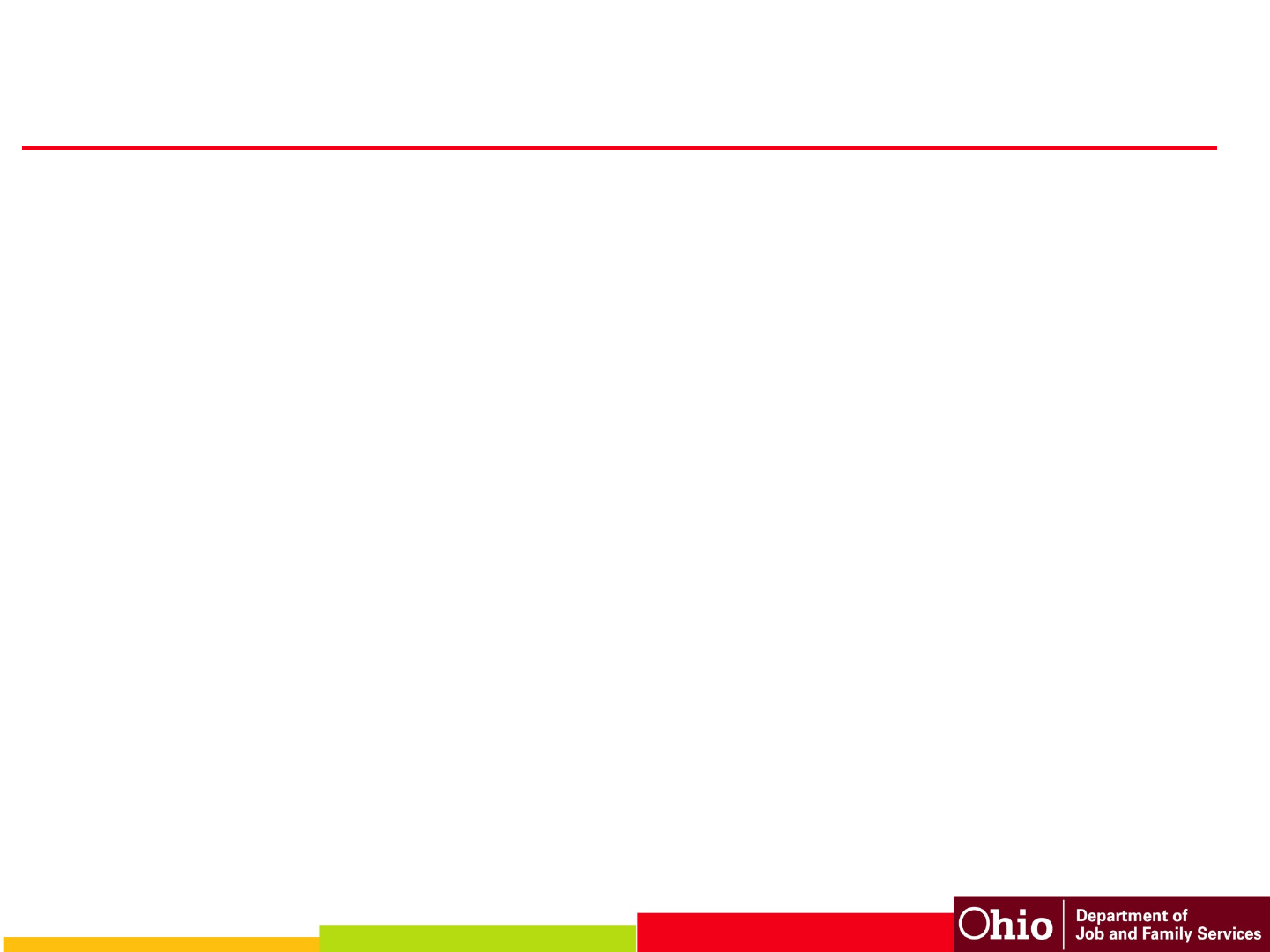
• Attendance is recorded electronically using the POS and
the swipe card
• Automated payment calculation
• Reduced paper invoicing
•
Providers are paid weekly
What changes?
•
Providers are paid weekly
• New authorization, attendance and payment reports
• Real time transaction information available to providers
• Weekly co-payments are assigned
• Manual claim process for services outside back swipe
period
12

• ODJFS continues to license providers
• CDJFS continues to certify Type B providers/in home
aides
• CDJFS manages overpayments and underpayments
What stays the same?
• Caretakers contact the county for eligibility assistance
• Caretakers and providers will still receive notices
• Provider completes Provider Agreement via CCIDS
Portal
• Providers continue to report absences
13

Who uses Ohio ECC?
• Caretakers
– To report their child’s attendance
• Providers
– To collect attendance data
– To record absences
–
To view and download reports
–
To view and download reports
• State & County Staff
– To manage caretaker participation in the program
– To assist caretakers & providers with information
– To process manual claims and authorization level
adjustments
– To communicate with providers using broadcast
messages 14

Ohio ECC Tools
• Caretakers
– Swipe card
– Caretaker Helpline/IVR
• Providers
–
POS device
–
POS device
– Provider Website (PWeb)
– Provider Helpline/IVR
• State & County Staff
– Administrative Terminal (AT)
– Broadcast Messages
– CCIDS Help Desk 15

How Ohio ECC Works
Equipment required
Point of Service Device
Ohio ECC Swipe Card
16

Point of Service Device - POS
• Providers with active authorizations for children
receive a POS device
• Caretakers (parents) receive swipe cards
• POS device is located with child care provider
• Provider cannot swipe or back swipe for
caretakers
17

POS
• One POS for every 50 authorized children
– Providers can request additional devices at their expense
• Provider Equipment agreement between
ACS/provider on care of POS
•
Normal wear/tear or defects
•
Normal wear/tear or defects
– Provider calls Ohio ECC Provider Helpline and new device sent
with postage paid packaging to return defective POS
• Will be mailed within 48 hours
• Provider can keep same POS if they relocate
18

CARETAKERS
19

How Caretakers (Parents)
Report Attendance
• Cardholder will swipe the card at the
POS device
• Cardholder will enter their secure 4-digit
Personal Identification Number (PIN)
•
Cardholder will select one of the options
•
Cardholder will select one of the options
shown on the POS:
– Check In/Out, Previous Check In/Out
• Cardholder will enter their child’s 2-digit
number (01, 02, 03, etc.)
• Cardholder will press Enter key again to
complete transaction
20

What have caretakers
been told?
• Primary caretakers are issued two cards
• All other caretakers on the case are issued one card
• Caretakers can choose someone as a designee to
use their card
use their card
• After getting the card, the caretaker must activate
card and select their 4-digit PIN by calling an 800
number
• If lost or stolen or damaged, ACS replaces
• Penalties to providers for possession or use of card
• Penalties to families for leaving card with provider

Verification Process
• The POS transaction is sent to Ohio ECC
for verification:
Case Eligible
Child Eligible
Correct Provider
Authorization Category
• If all the checks are confirmed, the transaction is
approved
• If any check fails, the transaction is denied
22

Caretaker
Postcard
23
Caretaker postcard,
card mailer and FAQ are
provided in English and
Spanish

Card Mailer -
Sample
Sample
24

• Caretaker must activate card and
select a 4-digit PIN using the
Caretaker Helpline
• Providers are not permitted to
perform the check in or check out
functions, or keep cards
Tip Sheet &
Responsibilities
• Call the Caretaker Helpline if the
card is lost, stolen or damaged
• Continue to report any changes in
case information to their child care
worker
25

• The same card is used to report attendance for all
children in the case
• Each child has a unique two-digit child ID number
• Parents must know the child ID number for their children
in order to report attendance
Child ID Numbers
in order to report attendance
• Child ID numbers are printed
on the card mailer and on
notices
26

Reporting Attendance
• Children should be checked in and checked out daily
• Check In and Check Out are the most common
attendance transactions
• If a check in or check out is missed, a previous check
in or previous check out is required
• Parents are given a tip sheet for
reporting attendance
27
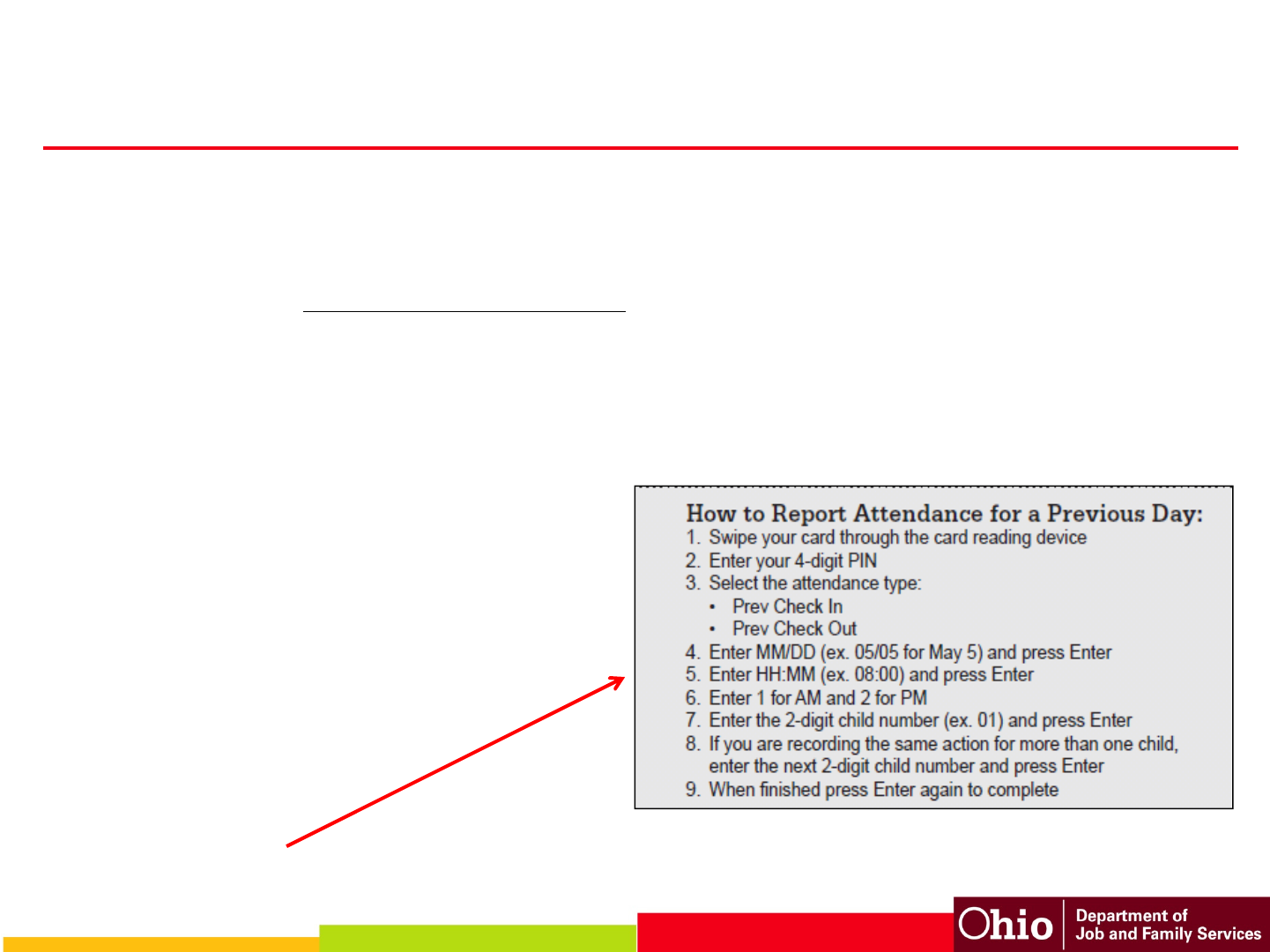
Previous Check In/Out
• Each check in must be matched with a check out
• If a child has not been checked out, he/she cannot be checked in
again until a Previous Check Out occurs
• This process is often called a “back swipe”
• The back swipe period is the current week of service, plus the
previous two weeks
previous two weeks
• The week of service begins on
Sunday and ends on Saturday
• Exception report is available
from POS & on PWeb
Tip sheet provided 28

Caretaker
Frequently
Asked
Asked
Questions
(FAQs)
29
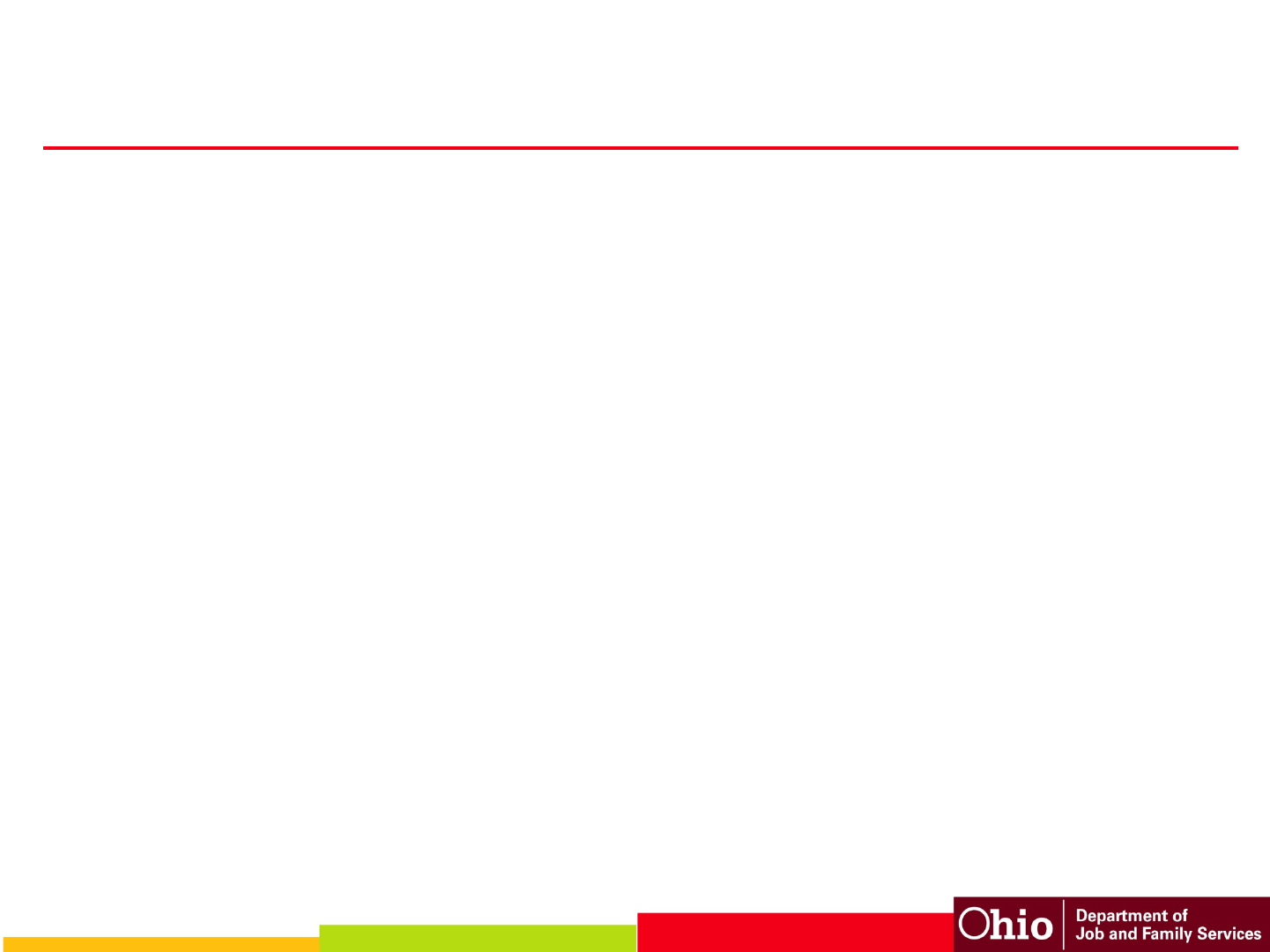
• Posters
• Early Alert Postcard
• Card Carrier
•
Tip Sheet
Caretaker Resources
•
Tip Sheet
• Frequently Asked Questions
• 5 Things Caretakers Can Do to Prepare for Ohio
ECC
• Caretaker WBT (online presentation)
• Helpline information 30

Caretaker Helpline
• Activate card or change PIN
• Report lost, stolen or damaged card and
request replacement card
•
Speak to a Customer Service
•
Speak to a Customer Service
Representative
• This help line is specific to caretakers; a
different help line is available to providers
31

PROVIDERS
32

Process for NEW Providers
• Provider is certified/licensed
• The ODJFS Provider Agreement is submitted using
CCIDS Provider Portal
• County authorizes child to provider
– Triggers: ACS Equipment Agreement to be mailed
–
Triggers: POS installation appointment
–
Triggers: POS installation appointment
– Triggers: Card mailer to caretaker
• Provider should keep attendance records until POS is
installed
• After POS installation, caretaker will back swipe for care
received during the back swipe period
• Provider submits manual claim for attendance before the
back swipe period
33

POS Device Usage
• POS display shows approved/denied swipes
• POS denies transaction if no authorization
–Contact child care caseworker
–Provider establish business practices for denied swipes
• Providers use the Point-of-Service (POS) device to:
– Print daily transactions receipts
– Void transactions
– View broadcast messages on receipts
• Sample message: Caretaker must contact child care caseworker for new
authorization by 12/30/2011
– View and print POS reports
– Ensure that Store and Forward (SAF) transactions are sent
34

POS Device Reports
• The POS can print two daily reports
• Daily Attendance Report
– Shows all attendance transactions received for a
specified date
• Exception Report
– Shows unmatched check ins for a specified date;
Check in transactions for which there is not a
corresponding check out transaction
• Reports are available on the POS for the
previous 20 days
35

Store and Forward (SAF)
• If the communication connection is interrupted, (phone line is
down, no internet connection) the POS automatically enters a
“Store and Forward” (SAF) mode
• As long as the POS device has power, transactions are still
accepted and stored
•
The POS device automatically transmits stored transactions
•
The POS device automatically transmits stored transactions
when the phone line or internet connection is restored
• In SAF mode, providers will not receive an approved or denied
message when the card is swiped
• After all transactions have been transmitted, a report prints
showing approved/denied
• The SAF period is the current day plus the previous 5 calendar
days
36

POS Device Supplies
• Initial supply of paper is provided
– Type A: 9 rolls
– Center: 18 rolls
– All others: 3 rolls
•
Thermal paper, no ink is used
•
Thermal paper, no ink is used
• Paper can be purchased at most office
supply stores
• POS must have paper in the tray to work,
even if printing turned off
37

• Provider Packet
• Installation Guidelines
• Face-to-face installer training
• Provider User Manual
•
Provider FAQs
Provider Resources
• Webinars
– Informational sessions
– Pilot sessions
– Session last approximately 90
minutes
– 40-50 webinars scheduled
–
Register online
•
Provider FAQs
• Quick Reference Card
• PWeb User Manual
• 5 Things Providers Can Do to
Help Families Prepare
• Provider Resource Guide
• Helpline information
–
Register online
• Webinar Invitation
– Invitation to be mailed to
providers
– Webinar schedule
– WebEx Instructions
– Ohio ECC Point of Service device
“What do I need to know?”
38

Quick Reference Card - Caretaker
39

Quick Reference Card - Provider
40

Provider
Frequently
Asked
Questions
(FAQs)
(FAQs)
41

Provider Helpline - IVR
• Confirm attendance information
– Void transactions
– Report absences
• Retrieve payment information
•
Troubleshoot the POS device
•
Troubleshoot the POS device
• Troubleshoot the PWeb
• Speak to a Customer Service Representative from 6am
to 7pm EST
• 24/7 access to automated information
• This help line is specific to providers; a different help line
is available to caretakers 42

• Verify that parents are reporting attendance for every
child entering or exiting care
• Ensure parents are swiping out any time the child leaves
for any period of time, such as a Dr. appointment
•
Do not take possession of or store a parent’s swipe card
Provider Responsibilities
•
Do not take possession of or store a parent’s swipe card
• Encourage parents to continue reporting changes to their
child care caseworker
• Maintain POS devices properly and report issues
promptly to the Provider Helpline
• Continue compliance with all other program policies and
reporting requirements 43
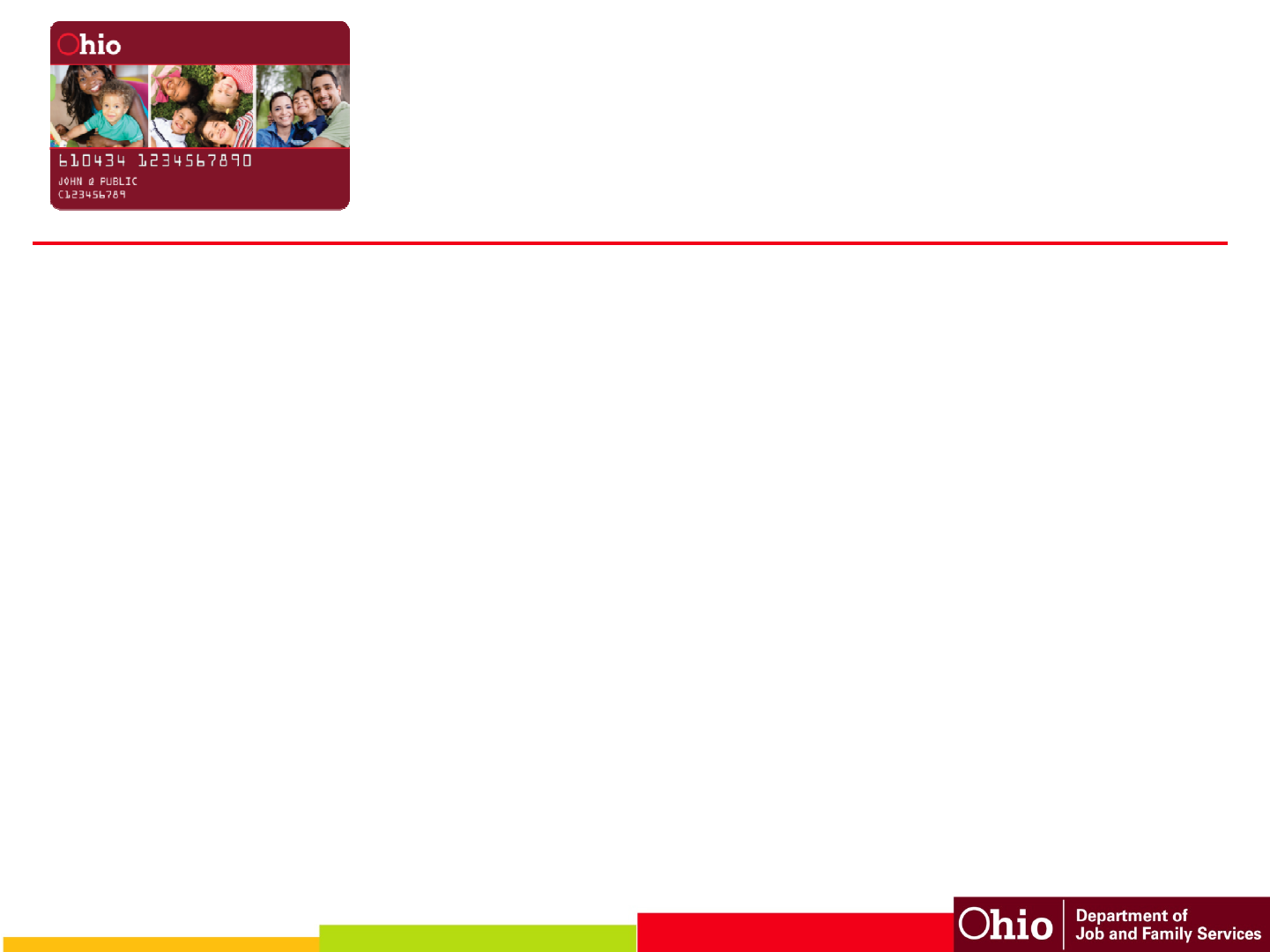
What ifs?
• What if the caretaker forgets, is not present
to record attendance or the provider
transports the child?
• The caretaker has the ability to perform transactions
for previous days
• Caretaker has back swipe period (current week of
service plus previous 2 weeks) to enter any missing
transactions on the POS
• Primary caretaker can designate another person who
often picks up or drops off the child to use their card
44

What ifs?
• What if the POS device is not working?
•
The system gives the caretaker the back
•
The system gives the caretaker the back
swipe period to enter any missing
transactions once the issue is resolved
45

What ifs?
• What if the POS is working but there is a
problem with the communication (phone
line, internet service, etc.)
line, internet service, etc.)
• The POS device stores entries for the current day
plus previous 5 calendar days so they can be
transmitted when the problem is solved (“Store and
Forward”, or SAF feature)
46

INSTALLATION
47

Getting Equipment
• Media Riders, Inc. (MRi) is an ACS subcontractor in
charge of all equipment installations
• There is no cost to the provider for the POS device,
initial paper supply, training or resource materials
•
The provider is responsible for providing a
•
The provider is responsible for providing a
communication connection; either an analog phone line
or broadband internet connection for the POS device
– Refer to Installation Guidelines document from your provider
mailing
• Providers are responsible for any costs of additional
cabling or cords for installation
48

• An installation technician from Media Riders, Inc., (MRi) will
contact the provider to set up a date & time for the
installation
– Provider responsible for accommodating any language or special
needs
•
A typical onsite visit lasts approximately 1 hour
Equipment Installation
•
A typical onsite visit lasts approximately 1 hour
• Providers may have others on their staff present for the
training
• The technician works with the provider to complete an
installation checklist. Signatures are obtained to confirm the
installation & training was completed and all necessary
topics explained
49

What to consider
• Method of communication
• Dial up using a telephone line (analog) for access, or
• Broadband or DSL for access to the internet
• Placement of POS
• Place where children are dropped off or where the
highest foot traffic occurs
highest foot traffic occurs
• 8 foot – 3 prong power cord, 6 foot telephone or
Ethernet cable
• Any additional cabling, longer cabling and/or
customization must be completed by the provider prior
to the installation appointment
• Installation Requirements
•
Refer to the Installation Guidelines Handout
50

Dial Up Option
• The dial up option is used when a simple
analog phone connection can be made
• This connection can either be made at a
wall jack or run through the back of a fax
machine
machine
• Installers can provide
splitters for single open jack
51
Telephone Jack

Dial Up Option - Continued
• Things to consider
• Multi line phones that require user to press a line
button to access an open line cannot be used
• Dial Out Prefixes, must be made known to the MRi
installer prior to installation
installer prior to installation
• Connection speed is relatively quick, takes
about 20 seconds per transaction
52

Internet Options
• The internet option is used when a high
speed broadband connection is available
• Typically connections can be found either
on the wall data port or an open port on a
on the wall data port or an open port on a
hub or router
Data Hub/Router
Wall Data Port
53

Internet Options – Continued
Things to consider
• Firewalls
• No open ports or jacks
• Number of POS devices to be installed
• Connection speed is very fast, just a
matter of seconds
54

Internet Requirements
• If your network has firewalls or security in place, there
are a few requirements that must be done prior to our
visit that will allow for a successful installation
• The following ports will need to be opened
Host Port
# 61112
Host Port
# 61112
Download Port # 8013
• The device will also need to connect to the host address
at: pos.acs-inc.com
• For providers with a technology staff person refer this
information to them; otherwise providers should contact
their internet service provider
55

Consider best location
• Optimum placement would be where the
parents bring their children in and out of
the facility
• Remember, an open phone jack or
Internet connection must be within 6 feet
of equipment and within 8 feet of a power
source in order to install
56

FAQs – Equipment Installation
Will we be given a choice on install date &
time?
• Yes, there is a small window for variation in the schedule.
Depending on your location, it may be limited.
Will the technician know information about the
program?
• No, the technician will only train on the POS functionality.
The installer cannot answer program and policy questions.
57

Frequently Asked Questions
How many devices do I receive?
• You receive one POS for every 50 authorized children, so
1- 50 = 1, 51-100 = 2, etc.
How can I test my phone line to be sure
How can I test my phone line to be sure
the device will connect properly?
• You can test by dialing 1-866-834-5189
• If you receive 3 beeps, your phone line is ready for install
58

Frequently Asked Questions
What if I want to have the POS device
installed in another room requiring a
longer cord or new wall jack?
• Any additional cabling, longer cabling and/or
customization must be completed by the provider prior to
customization must be completed by the provider prior to
the installation appointment
Do I have to pay for the POS device?
• No, unless it is destroyed, stolen or not returned to ACS
when required
59
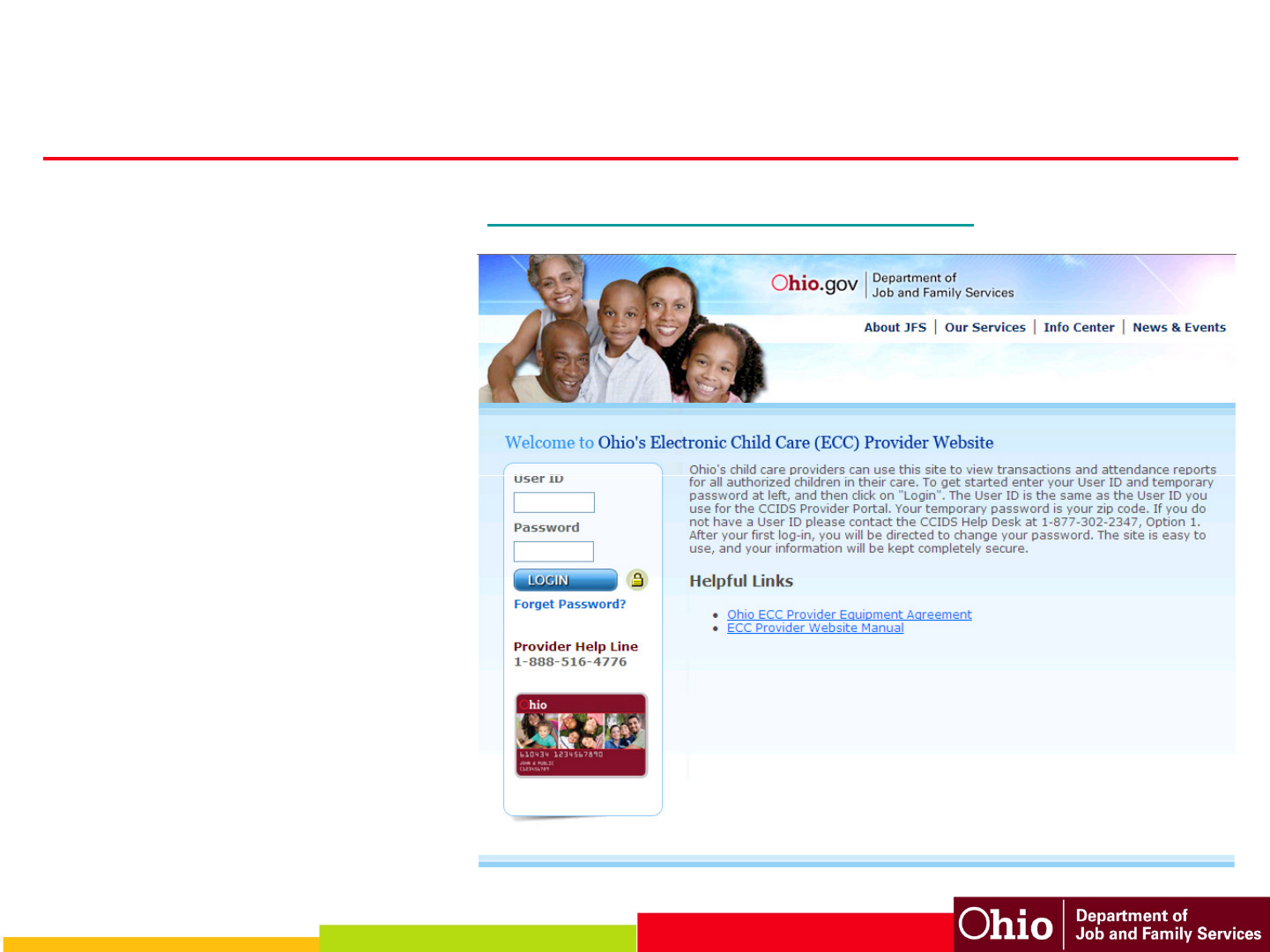
Provider Website - PWeb
PWeb User ID is the
same User ID/CCP#
used in CCIDS Provider
Portal
Initial password is zip
Access the PWeb from www.eccproviderweb.ohio.gov/
Initial password is zip
code
Providers given a Quick
Start Guide at install
PWeb User Manual
available
Attendance reports,
payment detail reports,
claim absent days
60
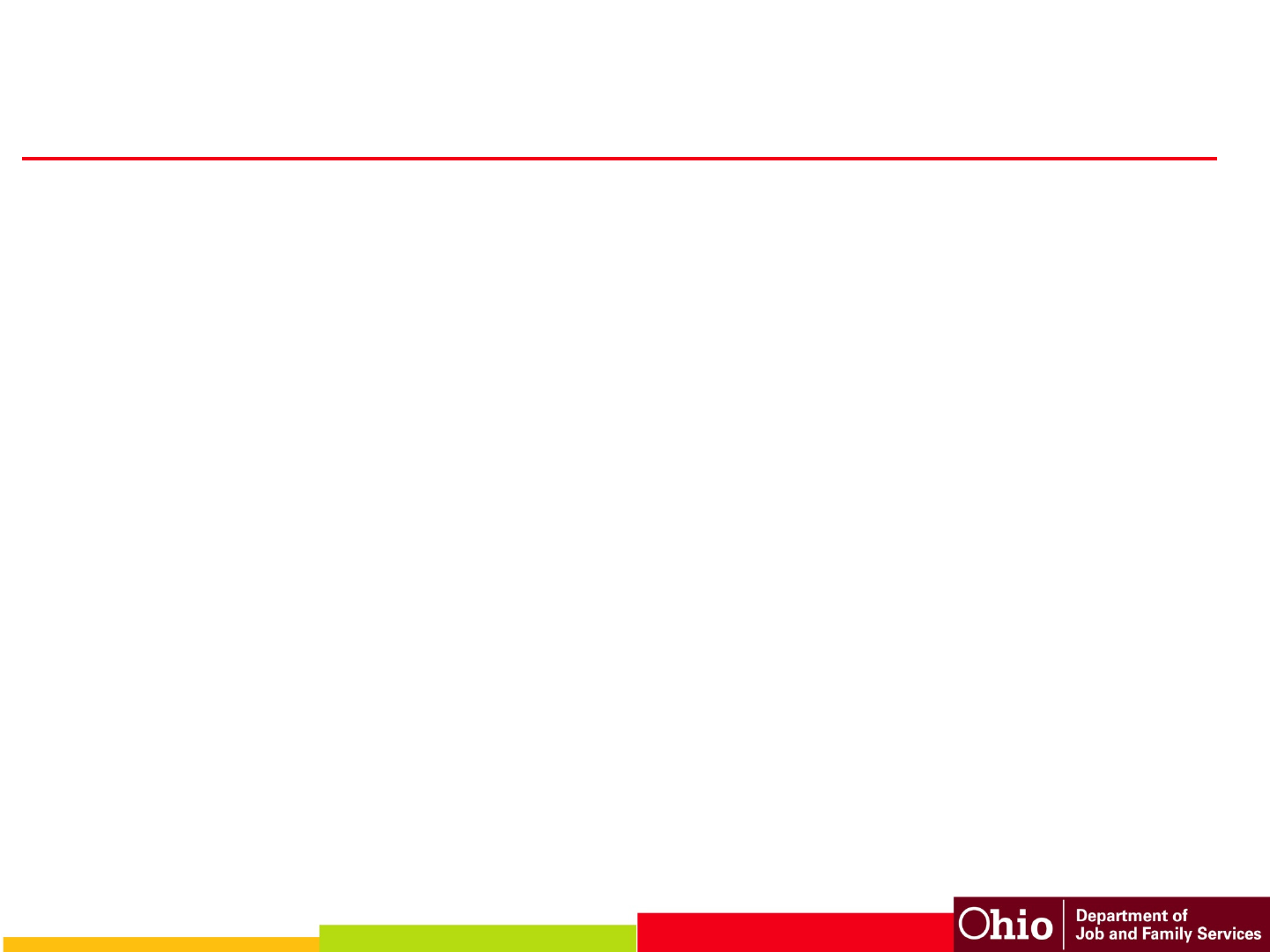
PWeb
• View Provider Profile Information
• Changes to information must be made by the county or state
worker
• Case and Authorization Information
• View information specific to each child
• Transaction and Attendance
• Real time attendance information
• View, download or print transaction reports
• Report absent days
• Payments
• View, download or print detailed payment reports
61

PWeb – Provider Profile
62

PWeb – Authorizations Report
Can download reports to
spreadsheet or .pdf
63
spreadsheet or .pdf
document

PWeb – Authorization Profile
64

PWeb – Record Absent Day
65

PWeb – Case Profile
66

Transaction
Report
Can download reports to
spreadsheet or .pdf document
67
spreadsheet or .pdf document

PWeb – Reports
68

PWeb – Exceptions Report
69

PWeb – Exceptions Report
70

PWeb – Payment Reports
71
Select payment period data range from drop down menu.

Provider
Payment
Detail
Report
72

Child
Payment
Detail
Report
73

PWeb – Admin
Use Admin option to change your password or profile
information. Steps found in PWeb User Manual
74

Help Information
• Caretaker Helpline
• 1-888-796-4322
• Provider Helpline
•
1
-
888
-
516
-
4776
•
1
-
888
-
516
-
4776
• CCIDS Help Desk
• 1-877-302-2347, option 2
•CCIDS_Help_Desk@jfs.ohio.gov
• CCIDS Website
•http://www.jfs.ohio.gov/cdc/childcare.stm
75
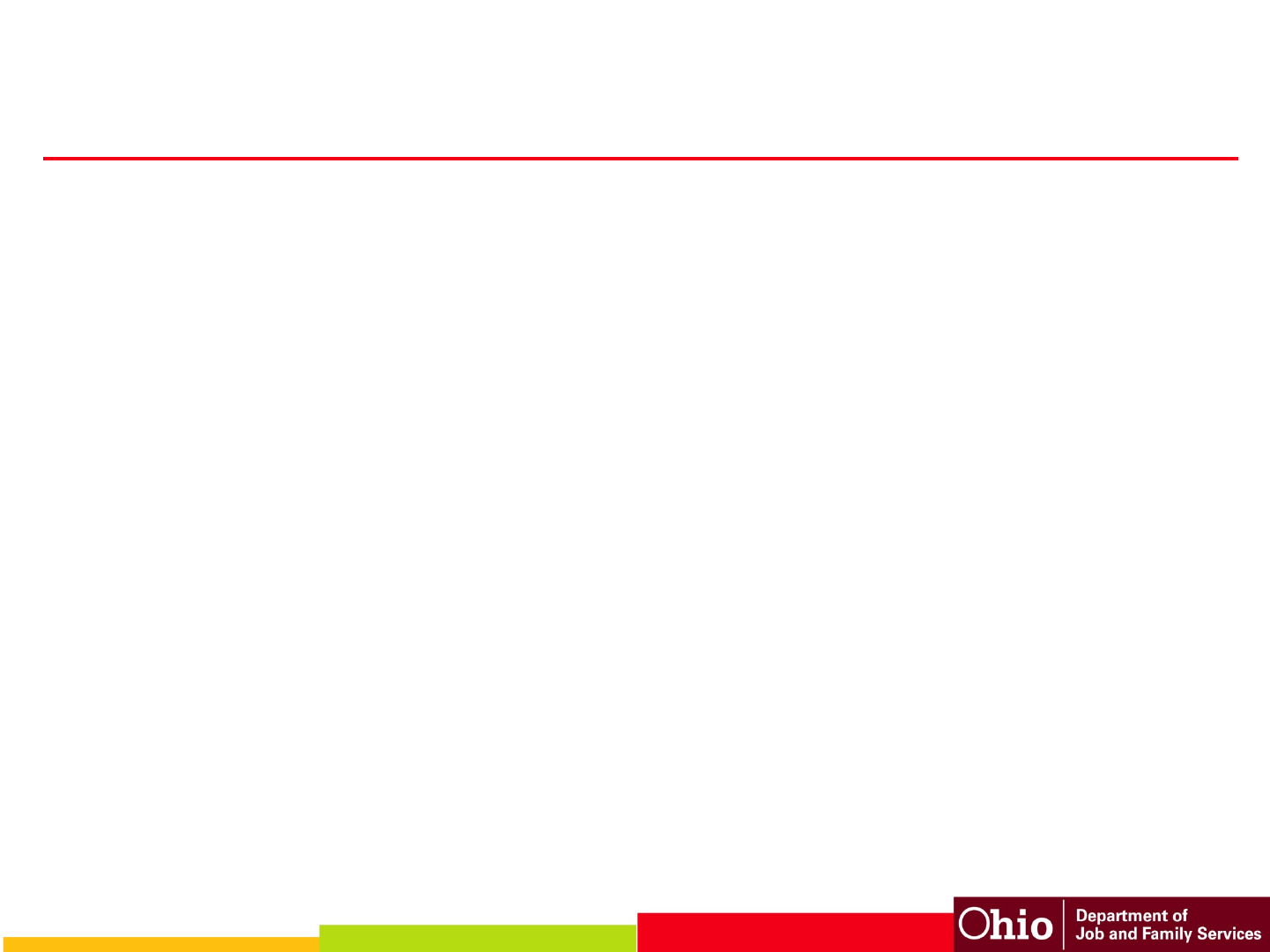
Ohio ECC Roll Out
• Pilot counties go live - August 28, 2011
– Champaign
– Logan
–
Marion
–
Marion
– Ross
– Union
• Hamilton Co Pilot – October 30, 2011
• Statewide go live – January 1, 2012
76

Thank you!
Thank you for your
attention and thank
you for viewing.
77