Rhcsa7 Study Guide 1520876655
User Manual:
Open the PDF directly: View PDF ![]() .
.
Page Count: 22
- Basic Commands
- Input-Output Redirection
- File System Hierarchy Standard
- Grep and Regular Expressions
- Access Remote Systems Using SSH
- Log In and Switch Users in Multi-User Targets
- Archive and Compress Using tar, star, gzip and bzip2
- Create and Edit Files
- Create, Delete, Copy and Move Files and Directories
- List, Set and Change Standard Permissions
- Locate, Read and Use System Documentation
- Boot, Reboot and Shut Down a System
- Boot Into Different Targets Manually
- Interrupt Boot Process to Access System
- Identify CPU/Memory Intensive Processes, Adjust Priority, Kill Processes
- Locate and Interpret System Log Files and Journals
- List, Create and Delete Partitions
- Create and Remove Physical Volumes, Logical Volumes
- Schedule Tasks Using at and cron
- Configure System to Use Time Services
- Install and Update Software Packages
- Create, Delete and Modify Local User Accounts
- Create, Delete and Modify Groups
- Create, Mount, Unmount and Use VFAT, EXT4 and XFS File Systems
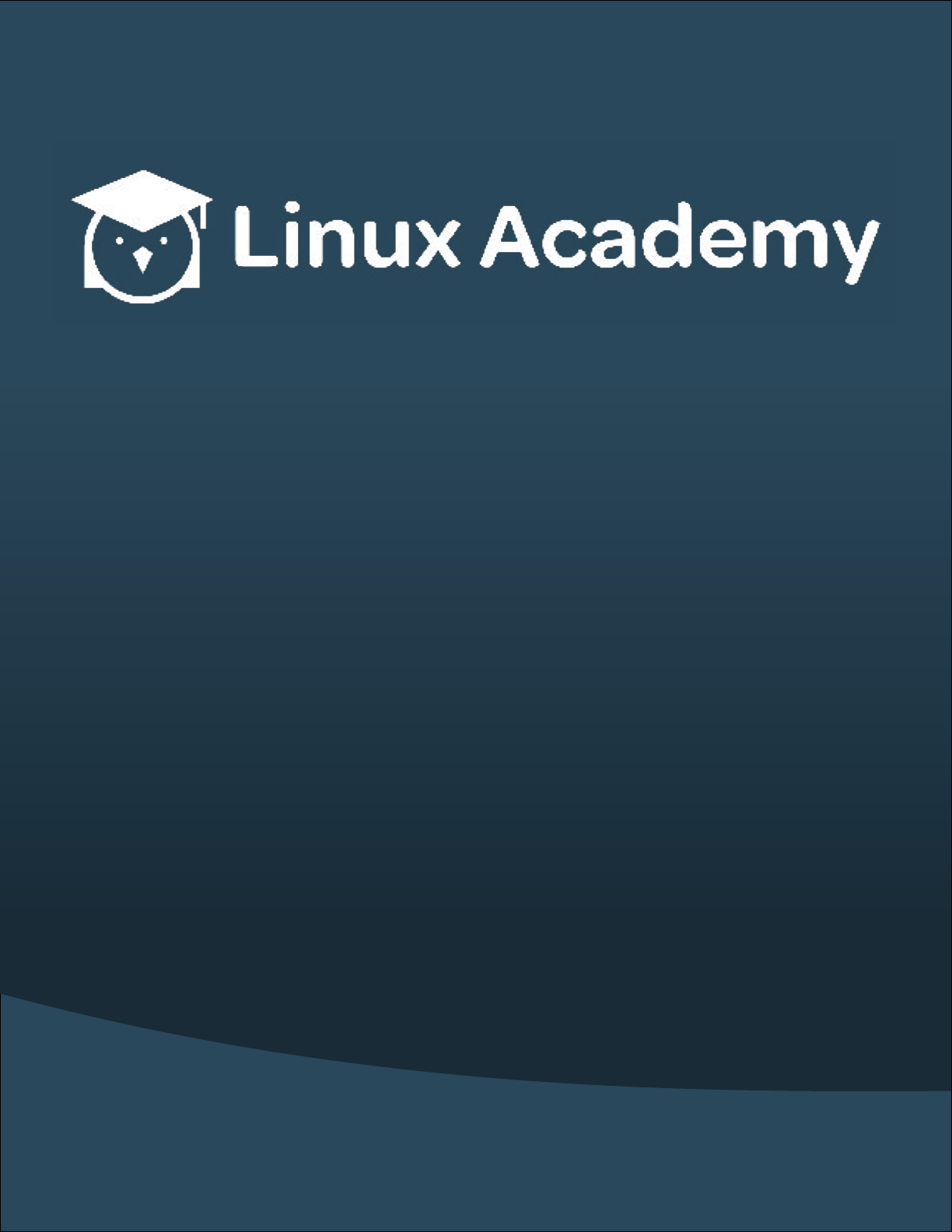
Study Guide
Linux
Academy
RHCSA 7 Prep

Contents
Basic Commands 1
Input-Output Redirection 1
File System Hierarchy Standard 2
Grep and Regular Expressions 2
Access Remote Systems Using SSH 3
Log In and Switch Users in Multi-User Targets 3
Archive and Compress Using tar, star, gzip and bzip2 4
Create and Edit Files 5
Create, Delete, Copy and Move Files and Directories 5
Create Hard and Soft Links 6
List, Set and Change Standard Permissions 6
Locate, Read and Use System Documentation 7
Boot, Reboot and Shut Down a System 8
Boot Into Different Targets Manually 8
Interrupt Boot Process to Access System 9
Identify CPU/Memory Intensive Processes, Adjust Priority, Kill
Processes 10
Locate and Interpret System Log Files and Journals 12
List, Create and Delete Partitions 12
Create and Remove Physical Volumes, Logical Volumes 13
LVM Set Up 13
Congure System to Mount File System at Boot 13
Schedule Tasks Using at and cron 14

Congure System to Use Time Services 15
Install and Update Software Packages 15
Enable Third-Party Repositories 16
RPM 17
Create, Delete and Modify Local User Accounts 17
Change Password and Password Aging 18
Create, Delete and Modify Groups 18
Create, Mount, Unmount and Use VFAT, EXT4 and XFS File Systems
18

RHCSA 7 Prep Linux Academy
- 1 -
Basic Commands
• pwd • Show current working directory path
• cd • Change directory
• ls • List contents of directory
• sudo • Allows a super user to run a command with root priviledges
• mkdir • Create new directory
»-p • Create parent directories, if do not already exist
• rmdir • Remove directory
• rm -rf • Force remove a directory, recursively (includes all les inside)
• touch • Create new, empty les
Input-Output Redirection
• > • Redirect standard output to le
»echo "test" > le.txt
»Replaces le, if already exists
• >> • Redirects and appends standard output
»echo "test" >> le.txt
»Adds text to bottom of le
• | • Chain scripts, les and commands together by the STDOUT as STDIN for the next command
»cat /etc/passwd | grep root
• 2> • Redirect standard error
• 2>> • Redirect and append standard error
• /dev/null • Data sent to /dev/null is lost
• 2>&1 • Redirect STDERR to STDOUT
• < • Accept input from le
»mysql < ledump.sql
• less • File viewing application and STDOUT can often piped into for ease of reading

RHCSA 7 Prep Linux Academy
- 2 -
• head • Show rst ten lines of le
»-n • Dene number of lines
• tail • Show last ten lines of le
»-n • Dene number of lines
File System Hierarchy Standard
• /etc • Contains conguration les for programs and packages
• /var • Variable data specic to system. This data should not be removed or changed when the
system reboots. Logs les tend to be stored within the /var directory
• /run • Runtime data for processes since last boot
• /home • Location of home directories; used for storing personal documents and information on
the system
• /root • root user home directory
• /tmp • Files are removed after ten days; universal read/write permissions
• /boot • Files needed to start the system boot process
• /dev • Contains information on essential devices
Grep and Regular Expressions
• grep • Prints lines that match dened pattern
»grep pattern le.txt
»-i • Case insensative
»-v • Shows lines not containing pattern
• Examples including regex:
»grep linuxacademy lename • Search for linuxacademy in lename
»grep "^linuxacademy" lename • Search for lines starting with linuxacademy
»grep "linuxacademy$" lename • Search for lines ending with linuxacademy
»grep "^[abd]" lename • Search for characters not contained in brackets
»grep [lL]inuxacademy lename • Search for pattern starting with either capital or
lowercase L

RHCSA 7 Prep Linux Academy
- 3 -
»grep "^$" lename • Search for empty lines
»grep -v ^# lename • Search for uncommented lines
• egrep • Same as grep, but using extended regular expressions
• fgrep • Interpret pattern as list of xed strings
Access Remote Systems Using SSH
• Password authentication • Allows user to log in with only a password; considered to be less
secure than using key-based authentication
• ssh user@server • Connect to remote host
• ssh server command • Issue command on remote host without connecting
• scp lename user@server:~/ • Secure copy le to server
• sftp user@server • Secure File Transfer Protocol
»? • Display all options
»ls • List les
»cd • Mode directories
»get • Download
»quit • Exit sftp
Log In and Switch Users in Multi-User Targets
• Target • Systemd conguration les used for grouping resources
• Interactive shell • Any shell that has a prompt for user interaction
• su • Log in as another user
»su user • Log in to an interactive, non-login shell
»su - user • Log in to a login shell
• GNU Bourne-Again Shell • Bash
»Interactive shell uses either $ (user) or # (root) prompt
»Takes commands, which run programs
- Made up of three parts:

RHCSA 7 Prep Linux Academy
- 4 -
Command name
Options or ags to pass into the command
Arguments
Archive and Compress Using tar, star, gzip and
bzip2
• tar • Archive les; does not handle compression
»-c • Create new archive
»-t • List contents of archive
»-x • Extract les from archive
»-z • Compress or uncompress le in gzip
»-v • Verbose
»-j • Compress or uncompress le in bzip2
»-f • Read archive from or to le
»Examples
- tar -cf helloworld.tar hello world • Archive hello and world les into
helloworld.tar archive
- tar -tvf helloworld.tar • List all les in helloworld.tar archive
- tar -xf helloworld.tar • Extract les in archive
- tar -czvf helloworld.tar.gz hello world • Archive and compress (using
gzip) hello and world les into helloworld.tar.gz archive
- tar -zxvf helloworld.tar.gz • Uncompress (in gzip) and extract les from
archive
• star • Archiving utility generally used to archive large sets of data; includes pattern-matching
and searching
»-c • Create archive le
»-v • Verbose output
»-n • Show results of running command, without executing the actions
»-t • List contents of le

RHCSA 7 Prep Linux Academy
- 5 -
»-x • Extract le
»--di • Show difference between les
»-C • Change to specied directory
»-f • Specify le name
»Examples”
- star -c f=archive.tar le1 le2 • Archive le1 and le2 into archive.tar
archive
- star -c -C /home/user/ -f=archive.tar le1 le2 • Move to
/home/user and archive le1 and le2 from that directory into archive.tar
- star -x -f=archive.tar • Extract archive.tar
- star -t -f=archive.tar • List contents of archive.tar
• gzip • Compression utility used to reduce le sized; les are unavailable until unpacked;
generally used with tar
»-d • Decompress les
»-l • List compression information
»Examples:
- gzip le1 • Compress le1 into le1.gz
- gzip -d le1.gz • Unpack le1
- gunzip lename • Unpack lename
Create and Edit Files
• vi • Text editor that is always installed and useable; replaced vim
• vim • Vi iMproved; full-featured version of vi
• nano • Simple text editor
• touch • Create empty le
Create, Delete, Copy and Move Files and
Directories
• mkdir • Make directory

RHCSA 7 Prep Linux Academy
- 6 -
»-p • Create parent directories, if not already created
• cp • Copy les and directories
»-R • Copy directory recursively
• mv • Move les and directories
• rm • Remove les and directories
»-r/-R • Remove recursively
»-f • Force remove
»-i • Prompt before removal
Create Hard and Soft Links
• ln • Create links between les
»Without the -s ag, creates a hard link
»-s • Symlink les
• symlinks • Soft links that connects one le to another, symbolically; if the target le moves to
changes, the symlink continues to try use the previous location and must be updated
• Hard link • Links directly to an inode to create a new entry referencing an existing le on the
system
List, Set and Change Standard Permissions
• Two ways to dene permissions on a standard Linux system:
»Using symbolic characters, such as u, g, o, r, w and x
»Using octal bits
»The RHCSA only requires knowledge of the symbolic
• chmod • Change mode; set the permissions for a le or directory
»u • User
»g • Group
»o • Other
»a • All
»r • Read
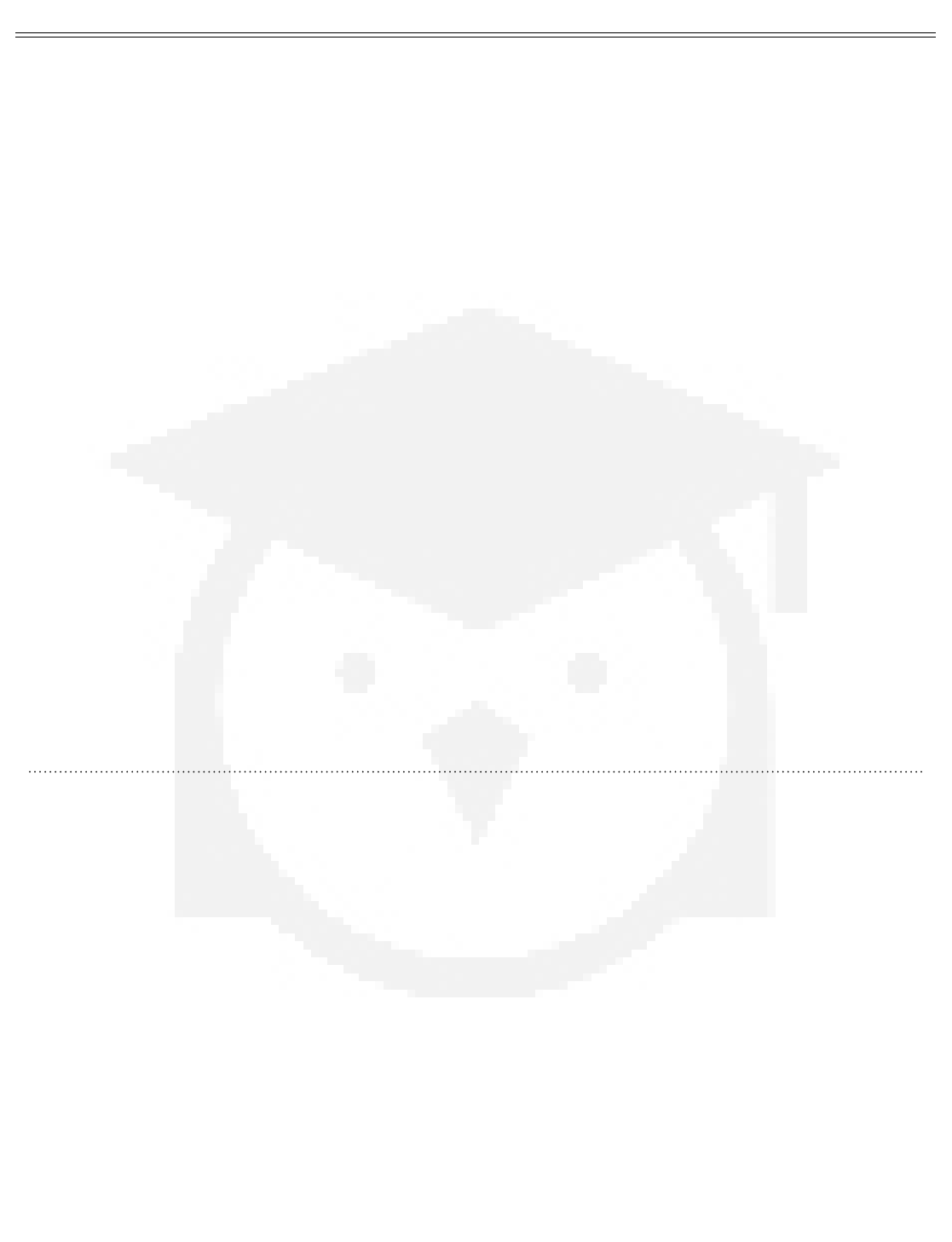
RHCSA 7 Prep Linux Academy
- 7 -
»w • Write
»x • Execute
»s • Set UID or GID
»t • Set sticky bit
»-X • Indicate the execute permissions should only affect directories and not regular les
»Octal bits:
- 1 • Execute
- 2 • Write
- 4 • Read
• chown • Change owner and group permissions
»chown user:group lename
»-R • Set ownership recursively
• chgrp • Change group ownership
• setuid • Set user ID permissions on executable le
• setgid • Set group ID permissions on executable le
• umask • Set default permissions for new directories and les
Locate, Read and Use System Documentation
• command --help
• info • Read information les; provides more information than man
• which • Show full path of command; useful for scripting
• whatis • Display manual page descriptions
• locate • Locate les on system by name
• updatedb • Update locate command databases
• man • Documentation
»Nine sections:
- 1 • Executable programs and shell commands
- 2 • System calls

RHCSA 7 Prep Linux Academy
- 8 -
- 3 • Library calls
- 4 • Special les
- 5 • File formats
- 6 • Games
- 7 • Miscellaneous
- 8 • root user commands
- 9 • Kernel routines
• apropos • Search man pages and descriptions for text
Boot, Reboot and Shut Down a System
• Reboot:
»reboot
»systemctl reboot
»shutdown -r now
• Shutdown:
»No power off
»systemctl halt
»halt
»shutdown -h now
»init 0
• Power off:
»systemctl powero
»powero
»shutdown -P
Boot Into Different Targets Manually
• A target is a Systemd unit of conguration that denes a grouping of services and conguration
les the must be started when the system moves into the dened target.
»A grouping of dependencies starts when a target is called

RHCSA 7 Prep Linux Academy
- 9 -
• systemctl list-units --type=target • View all targets on system
• systemctl list-units --type=target --all • View all targets on disk
• Common targets:
»emergency.target • su login; mounts only the root lesystem, which is read-only
»multi-user.target • Support concurrent log ins of multiple users
»rescue.target • su login; basic Systemd init
»graphical.target • Support concurrent log ins of multiple users on a graphical interface
• systemctl get-default • Show default target
• systemctl set-default • Set default target
• Conguration les:
»/usr/lib/systemd/system
»/etc/systemd/system
• systemctl -t help • View unit conguration types
• systemctl status service • Find status of service
• systemctl --type=service • List conguration les of active services
• systemctl enable service • Enable service conguration to start at boot
• systemctl --failed • List failed services
• Select a different target at boot:
»Reboot system
»At Grub menu, press E to edit entry
»Go to linux16 kernel and press CTRL+E
»Add systemd.unit=target.target
»CTRL+X
Interrupt Boot Process to Access System
• Start or reboot system
• Stop Grub autoselection
• Ensure the appropriate kernel is highlighted and press E to edit
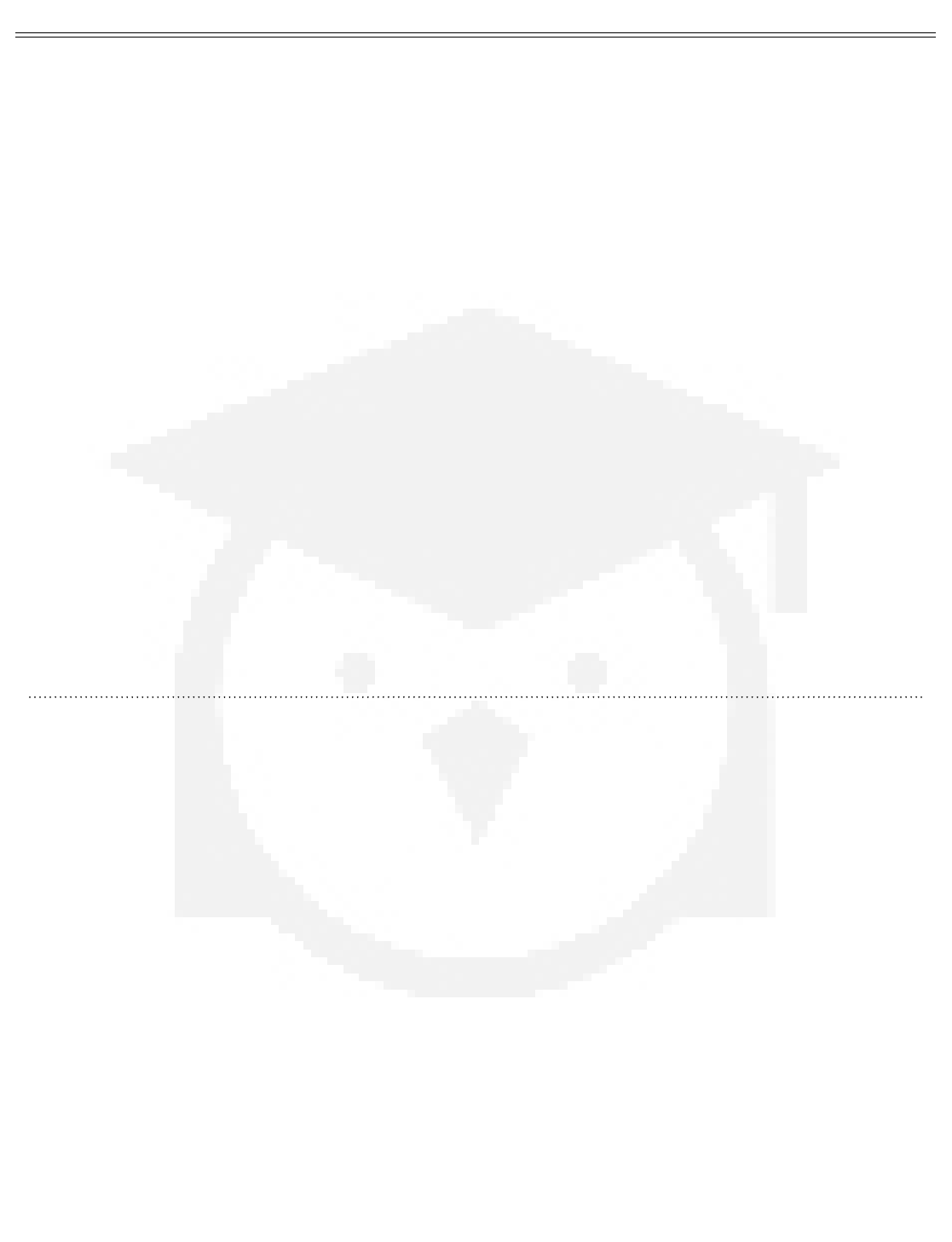
RHCSA 7 Prep Linux Academy
- 10 -
• Navigate to the linux16 line, press E
• Add line rd.break
• CTRL+X
• System boots into emergency mode
• Mount /sysroot with read and write permissions
»mount -oremount, rw /sysroot
• Switch into chroot jail:
»chroot /sysroot
• Reset root password
• Clean up
»touch /.autorelabel
• exit
• exit
Identify CPU/Memory Intensive Processes,
Adjust Priority, Kill Processes
• top
»k • Kill process
»q • Quit
»r • Renice
»s • Change update rate
»P • Sort by CPU usage
»M • Sort by memory usage
»l • Toggle load average
»t • Toggle task display
»m • Toggle memory display
»B • Bold display
»u • Filter by username
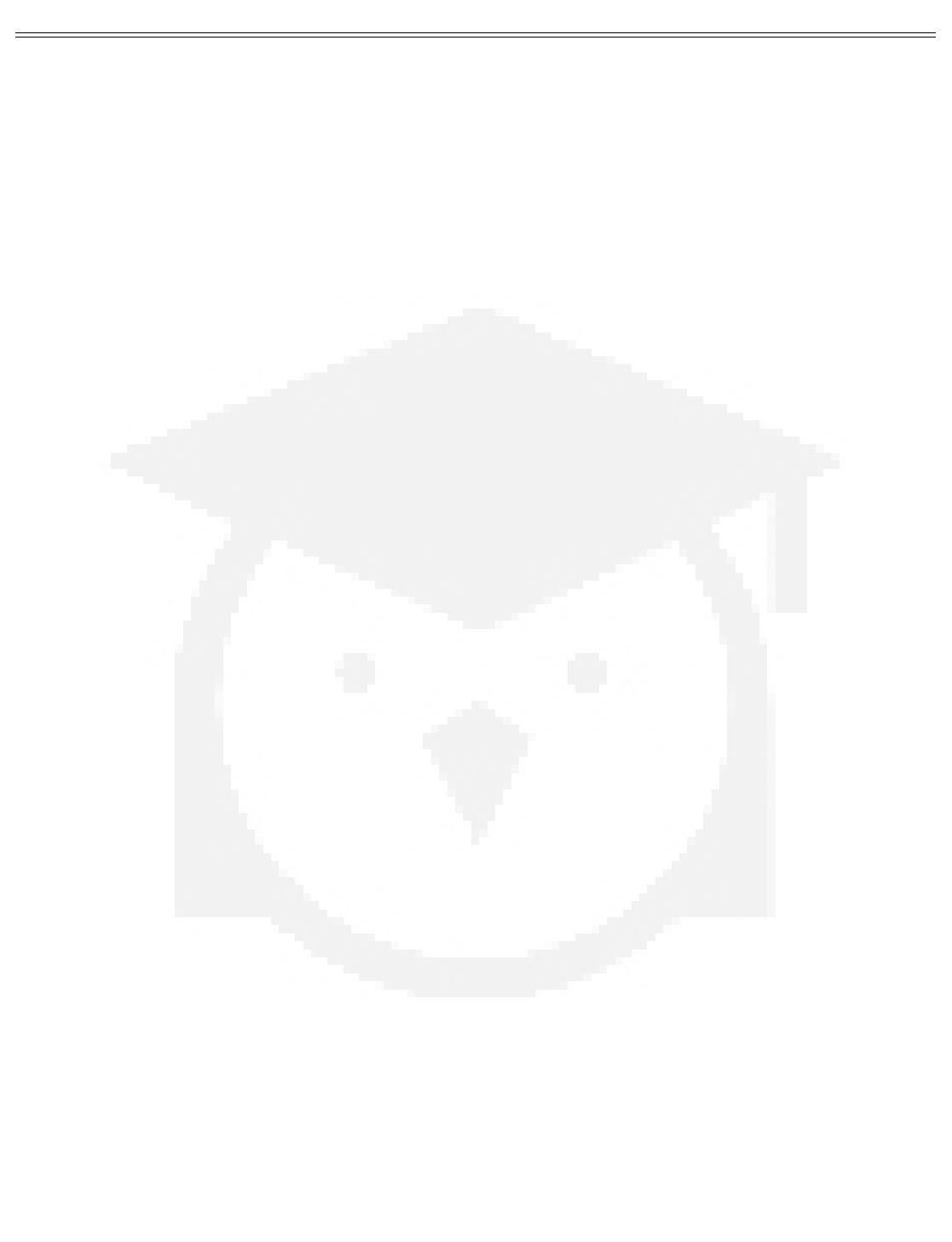
RHCSA 7 Prep Linux Academy
- 11 -
»-b • Start in batch mode
»-n • Number of updates before exiting
»Columns:
- PID • Process ID
- USER
- PR • Priority
- RES • Non-swap memory
- SHR • Shared memory size
- %CPU • Task’s share of elapsed CPU time
- %MEM • Current amount of used memory
- TIME+ • CPU time minus the total CPU time the task has used since starting
• Nice priority:
»-20 • Highest priority
»19 • Lowest priority
»Any user can make a task lower priority
• pgrep • Search processes
»-u • Username
»-l • Display process name
»-t • Dene tty ID
»-n • Sort by newest
• pkill • Kill process
»-u • Kill process for dened user
»-t • Kill process for dened terminal
• Kill signals:
»1 • SIGHUP • Congure reload without termination; also used to report termination of
controlling process
»2 • SIGINT • Cause program to terminate
»3 • SIGQUIT • When user requests to quit a process
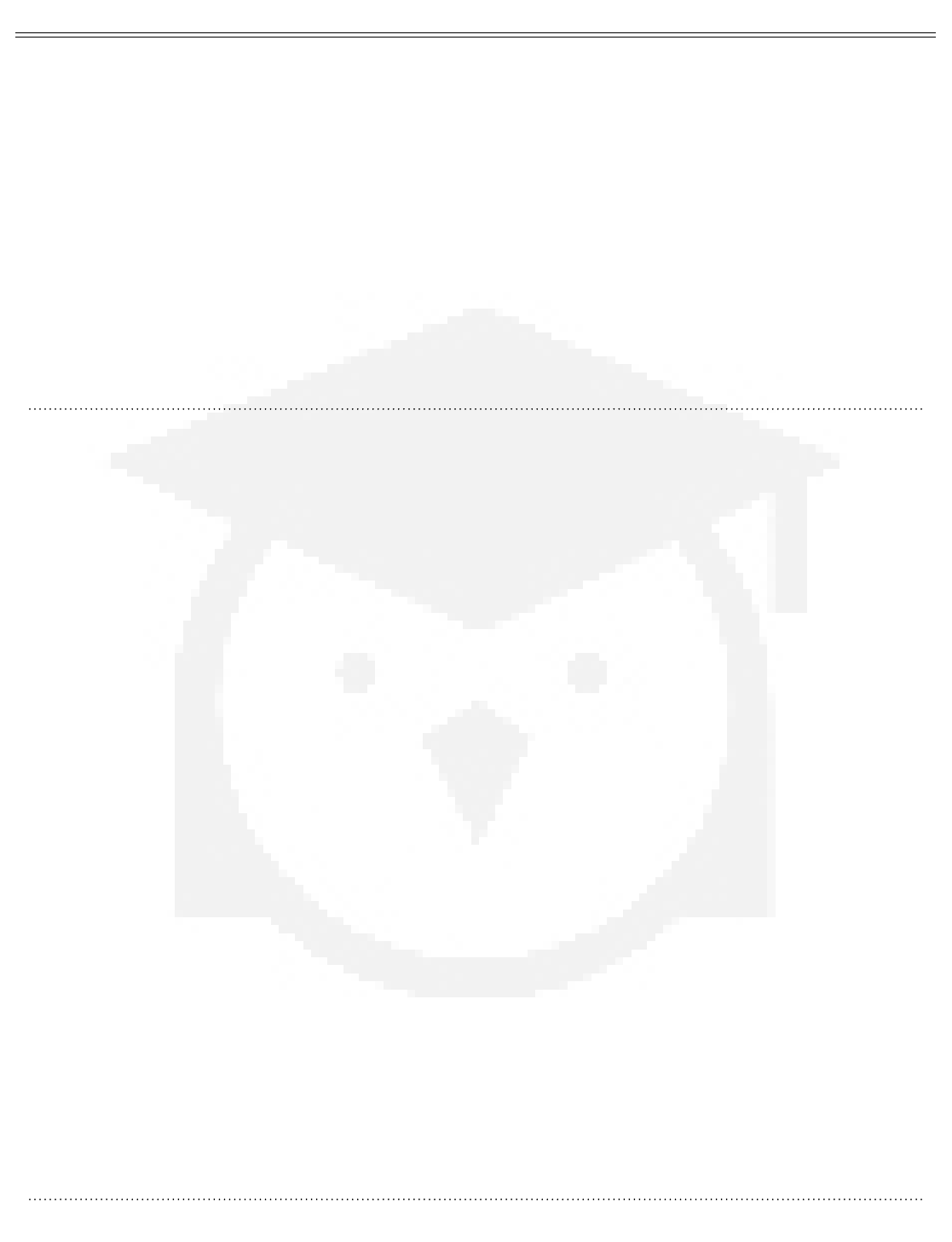
RHCSA 7 Prep Linux Academy
- 12 -
»9 • SIGKILL • Immediately terminate process
»15 • SIGTERM • Send request to terminate process; request can be interpreted or ignored
»18 • SIGCONT • Restart previously stopped process
»19 • SIGSTOP • Stop a process for later resumption
»20 • SIGTSTP • Send by terminal to request a temporary stop
• ps • Process status
Locate and Interpret System Log Files and
Journals
• journald • Responsible for event logging; records events from log les, kernel messages, etc.
»Data does not persist after reboot
»Can be congured for persistence in /etc/journald.conf
»Temporary log location: /run/log/journal
»Persistent log location: /var/log/journal
• journalctl
»-n • Set number of lines to show
»-x • Provide explanation text, if available
»-f • Show last ten events; continues listening
»-b • Show messages from current boot only
»-p • Show message priority type
»_SYSTEM_UNIT=service • Get events related to service
»--since=yesterday • Get events since dened time
»--until=00:00:00 • Get event from before dened time
• Find information about system boot:
»systemd-analyze
»systemd-analyze blame
List, Create and Delete Partitions

RHCSA 7 Prep Linux Academy
- 13 -
• fdisk • Used to create master boot record-based partitions
• gdisk • Used to create GPT-based partitions
Create and Remove Physical Volumes, Logical
Volumes
• Physical volume • The physical disk or disks; can be a partition or whole volume
• Volume group • A combination of physical volumes that work as a logical volume, with pooled
space
LVM Set Up
• pvcreate • Create physical volume
• pvdisplay • Show available physical volumes
• vgcreate name /dev/disks • Create volume group
• vgdisplay • Show available volume groups
• lvcreate • Create logical volume
»-n • Volume
»-L • Size in bytes
• lvremove /dev/vg/volume • Remove volume
• pvremove /dev/disk • Remove physical volume
Congure System to Mount File System at Boot
• mkfs -t xfs /dev/xvdf1 • Make le system
• blkid • List available block devices on system
• lsblk • List all attached block devices
• mount /dev/disk /mnt/mountlocation • Non-persistent mount
»Mounting with the UUID ensures the appropriate mount is used
»Add to /etc/fstab to mount persistently
• tune2fs -L labelname /dev/disk • Mount with le system label (ext)
• e2label /dev/disk labelname • Mount with le system label (ext)

RHCSA 7 Prep Linux Academy
- 14 -
• xfs_admin -L labelname /dev/disk • Mount with le system label (XFS)
• mount LABEL=labelname /mnt/mountlocation defaults 1 1 • Mount with label,
non-persistent; edit /etc/fstab for persistence
• mount -a • Mount all le systems in /etc/fstab
• umount -a • Unmount all le systems in /etc/fstab
Schedule Tasks Using at and cron
• at • Execute command at a later time
»/etc/at.allow • Congure users permitted to use at command
»/etc/at.deny • Congure users not permitted to use at command
»Accepts following time/date formats:
- hh:mm
- midnight
- noon
- teatime (16:00)
- am/pm
- Full dates
- now + time
• atrm • Remove pending at task
• anacron • Execute commands periodically
»-f • Force execution, ignoring timestamps
»-u • Upload timestamps of all jobs; does not run jobs
»-n • Run jobs immediately, ignoring delays
»-t • Use specied conguration le, instead of default
»-h • Show help
»/etc/anacrontab • Conguration le
»/var/spool/anacron • Shows all timestamps for jobs
»Only root and superusers can use acacron

RHCSA 7 Prep Linux Academy
- 15 -
»Syntax:
- period in days • Frequency of execution
- delay in minutes • Number of minutes to wait before job execution
- job-identier • Unique name of job used in log les
- command • Command to execute
- start_hours_range • Time frame when jobs can be run
- random_day • Stagger job starts at random times
Configure System to Use Time Services
• timedatectl list-timezones • List all available time zones
• tzselect • Select appropriate time zone
• timedatectl set-timezone zone/location • Set time zone
• timedatectl set-time YYYY-MM-DD hh:mm:ss • Set time and date
• timedatectl set-ntp true • Use Network Time Protocol
• NTP can be managed by either ntpd or chronyd
»Generally, ntpd is for servers, and chronyd is for systems with frequent restarts
»chronyd is the default for RHEL7
Install and Update Software Packages
• yum • Package management tool
»install packagename • Install package
»search string • Search packages
»search all string • Searches name, description and summary
»list • List installed packages
»list all • Listed installed and available packages
»list installed • List installed and available packages
»check-update • Lists packages with available updates
»update packagename • Update dened package

RHCSA 7 Prep Linux Academy
- 16 -
»update • Update all packages with available updates
»info package • Provide information about package
»provides /some/directory • Displays packages that match path
»list kernel • List installed and available kernels
»remove packagename • Removes dened package
»history • Display summary of installations and removes
»history undo idnumber • Reverse a transaction
»Working with groups (packages of software):
- yum grouplist • Show available groups to install
- grouplist hidden • Show all available groups
- groupinstall groupname • Install dened group
- groupinfo groupname • Display all packages to be installed with the group
- • Package is not installed and will not be installed
= • Package is installed as part of group
+ • Package is not installed, but will be installed at next update
No symbol means that the package is installed, but was not installed as part of the
group
»/var/log/yum • Log le
Enable Third-Party Repositories
• yum repolist • List repository ID, name and number of packages available
»-v • List more information about repos
»all • Show all repos
• yum repoinfo • Show information about both enabled and disabled repos
• /etc/yum.repos.d/reponame.repo • Location of repositories
• yum-cong-manager • Set repositories
»--enable reponame • Enable repo
»--disable reponame • Disable repo
»--add-repo repourl • Add repository from dened URL

RHCSA 7 Prep Linux Academy
- 17 -
RPM
• RPM Package Manager
• Always use yum when possible
• rpm
»-i • Install
»-v • Verbose
»-e • Remove package
»-h • Use hashmarks for progress
»-U • Upgrade to install package
»-F • Upgrade already-installed package
»-q • Query for a package
»-a • Display all packages
»-qa • Display installed les
»-ql • List les in installed package
»-qd • List documentation for package
»-qpl • List les in RPM package
Create, Delete and Modify Local User Accounts
• id • Print user and group IDs
• UID ranges:
»0 • root
»1-200 • System users for Red Hat processes
»201-999 • System users for processed that do not own les
»1000+ • Regular users
• /etc/passwd • User login and password information
• /etc/shadow • User login and password hash information
• Primary group • The main group for a user; all les created by a user are set under this group

RHCSA 7 Prep Linux Academy
- 18 -
• /etc/groups • Group member information
• getent group username • Show all groups for a user
• useradd • Create user
• usermod • Modify user
• userdel • Delete user
Change Password and Password Aging
• chage • Modify amount of days between password changes
»-d • Number of days since 1970-01-01 to dene password change
»-E • Set password expiration date
»-I • Number of days of inactivity before password expiration
»-l • Show account aging information
»-m • Minimum number of days between password changes
»-M • Maximum number of days between password changes
»-W • Days of warning before password change
Create, Delete and Modify Groups
• groupadd • Add a group
»-g • Group ID
»-r • Create system group
• groupmod • Modify group
»-g • New group ID
»-n • New group name
• groupdel • Delete group
• chmod g+s directoryname • Set group permissions for directory, and all les created in that
directory have the same permissions
Create, Mount, Unmount and Use VFAT, EXT4
and XFS File Systems

RHCSA 7 Prep Linux Academy
- 19 -
• VFAT • Extension of FAT le system, allowing log le names; often used in SAMBA shares or
when sharing les between Linux and Windows computers
»mkfs.ext /dev/xvdf1 • Create VFAT le system at location
»mount /dev/xvdf1 /mnt/location • Mount le system
»fsck.vfat /dev/xvdf1 • Check for le system consistency
• EXT4 • Common among Linux systems; journaling-based le system that can support up to
16TBs on Red Hat and up to 50TB in le system size
»mkfs.ext4 /dev/xvdf1 • Create EXT4 le system on device
»mount /dev/xvdf1 /mnt/location • Mount the le system at location
»fsck /dev/xvdf1 • Check for le system consistency
»dumpe2fs /dev/xvdf1 • Get details of le system
»tune2fs /L labelname /dev/xvdf1 • Label the device
• XFS • Known for parallel processing and high I/O throughput; journaled le system that supports
up to 500TB le size on Red Hat 7 with 500TB in le system size
»mkfs.xfs /dev/xvdf1 • Create XFS le system on device
»mount /dev/xvdf1 /mnt/location • Mount le system at location
»xfs_repair /dev/xvdf1 • Check for le system consistency
»xfs_info /dev/xvdf1 • Get details of le system
»xfs_admin /L labelname /dev/xdf1 • Label the device