Rhel6 Dp Guide 2
User Manual:
Open the PDF directly: View PDF ![]() .
.
Page Count: 445 [warning: Documents this large are best viewed by clicking the View PDF Link!]
- CHAPTER 20. DIRECTORY SERVERS
- CHAPTER 21. FILE AND PRINT SERVERS
- 21.1. SAMBA
- 21.1.1. Introduction to Samba
- 21.1.2. Samba Daemons and Related Services
- 21.1.3. Connecting to a Samba Share
- 21.1.4. Configuring a Samba Server
- 21.1.5. Starting and Stopping Samba
- 21.1.6. Samba Server Types and the smb.conf File
- 21.1.6.1. Stand-alone Server
- Anonymous Read-Only
- Anonymous Read/Write
- Anonymous Print Server
- Secure Read/Write File and Print Server
- 21.1.6.2. Domain Member Server
- Active Directory Domain Member Server
- Windows NT4-based Domain Member Server
- 21.1.6.3. Domain Controller
- Primary Domain Controller (PDC) Using tdbsam
- Primary Domain Controller (PDC) with Active Directory
- 21.1.7. Samba Security Modes
- 21.1.8. Samba Account Information Databases
- 21.1.9. Samba Network Browsing
- 21.1.10. Samba with CUPS Printing Support
- 21.1.11. Samba Distribution Programs
- 21.1.12. Additional Resources
- 21.2. FTP
- 21.3. PRINTER CONFIGURATION
- 21.3.1. Starting the Printer Configuration Tool
- 21.3.2. Starting Printer Setup
- 21.3.3. Adding a Local Printer
- 21.3.4. Adding an AppSocket/HP JetDirect printer
- 21.3.5. Adding an IPP Printer
- 21.3.6. Adding an LPD/LPR Host or Printer
- 21.3.7. Adding a Samba (SMB) printer
- 21.3.8. Selecting the Printer Model and Finishing
- 21.3.9. Printing a Test Page
- 21.3.10. Modifying Existing Printers
- 21.3.11. Additional Resources
- 21.1. SAMBA
- CHAPTER 22. CONFIGURING NTP USING NTPD
- 22.1. INTRODUCTION TO NTP
- 22.2. NTP STRATA
- 22.3. UNDERSTANDING NTP
- 22.4. UNDERSTANDING THE DRIFT FILE
- 22.5. UTC, TIMEZONES, AND DST
- 22.6. AUTHENTICATION OPTIONS FOR NTP
- 22.7. MANAGING THE TIME ON VIRTUAL MACHINES
- 22.8. UNDERSTANDING LEAP SECONDS
- 22.9. UNDERSTANDING THE NTPD CONFIGURATION FILE
- 22.10. UNDERSTANDING THE NTPD SYSCONFIG FILE
- 22.11. CHECKING IF THE NTP DAEMON IS INSTALLED
- 22.12. INSTALLING THE NTP DAEMON (NTPD)
- 22.13. CHECKING THE STATUS OF NTP
- 22.14. CONFIGURE THE FIREWALL TO ALLOW INCOMING NTP PACKETS
- 22.15. CONFIGURE NTPDATE SERVERS
- 22.16. CONFIGURE NTP
- 22.16.1. Configure Access Control to an NTP Service
- 22.16.2. Configure Rate Limiting Access to an NTP Service
- 22.16.3. Adding a Peer Address
- 22.16.4. Adding a Server Address
- 22.16.5. Adding a Broadcast or Multicast Server Address
- 22.16.6. Adding a Manycast Client Address
- 22.16.7. Adding a Broadcast Client Address
- 22.16.8. Adding a Manycast Server Address
- 22.16.9. Adding a Multicast Client Address
- 22.16.10. Configuring the Burst Option
- 22.16.11. Configuring the iburst Option
- 22.16.12. Configuring Symmetric Authentication Using a Key
- 22.16.13. Configuring the Poll Interval
- 22.16.14. Configuring Server Preference
- 22.16.15. Configuring the Time-to-Live for NTP Packets
- 22.16.16. Configuring the NTP Version to Use
- 22.17. CONFIGURING THE HARDWARE CLOCK UPDATE
- 22.18. CONFIGURING CLOCK SOURCES
- 22.19. ADDITIONAL RESOURCES
- CHAPTER 23. CONFIGURING PTP USING PTP4L
- 23.1. INTRODUCTION TO PTP
- 23.2. USING PTP
- 23.3. SPECIFYING A CONFIGURATION FILE
- 23.4. USING THE PTP MANAGEMENT CLIENT
- 23.5. SYNCHRONIZING THE CLOCKS
- 23.6. VERIFYING TIME SYNCHRONIZATION
- 23.7. SERVING PTP TIME WITH NTP
- 23.8. SERVING NTP TIME WITH PTP
- 23.9. SYNCHRONIZE TO PTP OR NTP TIME USING TIMEMASTER
- 23.10. IMPROVING ACCURACY
- 23.11. ADDITIONAL RESOURCES
- PART VII. MONITORING AND AUTOMATION
- CHAPTER 24. SYSTEM MONITORING TOOLS
- 24.1. VIEWING SYSTEM PROCESSES
- 24.2. VIEWING MEMORY USAGE
- 24.3. VIEWING CPU USAGE
- 24.4. VIEWING BLOCK DEVICES AND FILE SYSTEMS
- 24.5. VIEWING HARDWARE INFORMATION
- 24.6. MONITORING PERFORMANCE WITH NET-SNMP
- 24.7. ADDITIONAL RESOURCES
- CHAPTER 25. VIEWING AND MANAGING LOG FILES
- 25.1. INSTALLING RSYSLOG
- 25.2. LOCATING LOG FILES
- 25.3. BASIC CONFIGURATION OF RSYSLOG
- 25.4. USING THE NEW CONFIGURATION FORMAT
- 25.5. WORKING WITH QUEUES IN RSYSLOG
- 25.6. CONFIGURING RSYSLOG ON A LOGGING SERVER
- 25.7. USING RSYSLOG MODULES
- 25.8. DEBUGGING RSYSLOG
- 25.9. MANAGING LOG FILES IN A GRAPHICAL ENVIRONMENT
- 25.10. ADDITIONAL RESOURCES
- CHAPTER 26. UPGRADING MYSQL
- CHAPTER 27. AUTOMATING SYSTEM TASKS
- 27.1. CRON AND ANACRON
- 27.2. AT AND BATCH
- 27.3. ADDITIONAL RESOURCES
- CHAPTER 28. AUTOMATIC BUG REPORTING TOOL (ABRT)
- 28.1. INSTALLING ABRT AND STARTING ITS SERVICES
- 28.2. USING THE GRAPHICAL USER INTERFACE
- 28.3. USING THE COMMAND-LINE INTERFACE
- 28.4. CONFIGURING ABRT
- 28.4.1. ABRT Events
- 28.4.2. Standard ABRT Installation Supported Events
- 28.4.3. Event Configuration in ABRT GUI
- 28.4.4. ABRT Specific Configuration
- 28.4.5. Configuring ABRT to Detect a Kernel Panic
- 28.4.6. Automatic Downloads and Installation of Debuginfo Packages
- 28.4.7. Configuring Automatic Reporting for Specific Types of Crashes
- 28.4.8. Uploading and Reporting Using a Proxy Server
- 28.4.9. Configuring Automatic Reporting
- 28.5. CONFIGURING CENTRALIZED CRASH COLLECTION
- CHAPTER 29. OPROFILE
- PART VIII. KERNEL, MODULE AND DRIVER CONFIGURATION
- CHAPTER 30. MANUALLY UPGRADING THE KERNEL
- CHAPTER 31. WORKING WITH KERNEL MODULES
- CHAPTER 32. THE KDUMP CRASH RECOVERY SERVICE
- 32.1. INSTALLING THE KDUMP SERVICE
- 32.2. CONFIGURING THE KDUMP SERVICE
- 32.3. ANALYZING THE CORE DUMP
- 32.4. USING FADUMP ON IBM POWERPC HARDWARE
- 32.5. ADDITIONAL RESOURCES
- PART IX. SYSTEM RECOVERY
- CHAPTER 33. SYSTEM RECOVERY
- CHAPTER 34. RELAX-AND-RECOVER (REAR)
- APPENDIX A. CONSISTENT NETWORK DEVICE NAMING
- APPENDIX B. RPM
- APPENDIX C. THE X WINDOW SYSTEM
- APPENDIX D. THE SYSCONFIG DIRECTORY
- D.1. FILES IN THE /ETC/SYSCONFIG/ DIRECTORY
- D.1.1. /etc/sysconfig/arpwatch
- D.1.2. /etc/sysconfig/authconfig
- D.1.3. /etc/sysconfig/autofs
- D.1.4. /etc/sysconfig/clock
- D.1.5. /etc/sysconfig/dhcpd
- D.1.6. /etc/sysconfig/firstboot
- D.1.7. /etc/sysconfig/i18n
- D.1.8. /etc/sysconfig/init
- D.1.9. /etc/sysconfig/ip6tables-config
- D.1.10. /etc/sysconfig/keyboard
- D.1.11. /etc/sysconfig/ldap
- D.1.12. /etc/sysconfig/named
- D.1.13. /etc/sysconfig/network
- D.1.14. /etc/sysconfig/ntpd
- D.1.15. /etc/sysconfig/quagga
- D.1.16. /etc/sysconfig/radvd
- D.1.17. /etc/sysconfig/samba
- D.1.18. /etc/sysconfig/saslauthd
- D.1.19. /etc/sysconfig/selinux
- D.1.20. /etc/sysconfig/sendmail
- D.1.21. /etc/sysconfig/spamassassin
- D.1.22. /etc/sysconfig/squid
- D.1.23. /etc/sysconfig/system-config-users
- D.1.24. /etc/sysconfig/vncservers
- D.1.25. /etc/sysconfig/xinetd
- D.2. DIRECTORIES IN THE /ETC/SYSCONFIG/ DIRECTORY
- D.3. ADDITIONAL RESOURCES
- D.1. FILES IN THE /ETC/SYSCONFIG/ DIRECTORY
- APPENDIX E. THE PROC FILE SYSTEM
- E.1. A VIRTUAL FILE SYSTEM
- E.2. TOP-LEVEL FILES WITHIN THE PROC FILE SYSTEM
- E.2.1. /proc/buddyinfo
- E.2.2. /proc/cmdline
- E.2.3. /proc/cpuinfo
- E.2.4. /proc/crypto
- E.2.5. /proc/devices
- E.2.6. /proc/dma
- E.2.7. /proc/execdomains
- E.2.8. /proc/fb
- E.2.9. /proc/filesystems
- E.2.10. /proc/interrupts
- E.2.11. /proc/iomem
- E.2.12. /proc/ioports
- E.2.13. /proc/kcore
- E.2.14. /proc/kmsg
- E.2.15. /proc/loadavg
- E.2.16. /proc/locks
- E.2.17. /proc/mdstat
- E.2.18. /proc/meminfo
- E.2.19. /proc/misc
- E.2.20. /proc/modules
- E.2.21. /proc/mounts
- E.2.22. /proc/mtrr
- E.2.23. /proc/partitions
- E.2.24. /proc/slabinfo
- E.2.25. /proc/stat
- E.2.26. /proc/swaps
- E.2.27. /proc/sysrq-trigger
- E.2.28. /proc/uptime
- E.2.29. /proc/version
- E.3. DIRECTORIES WITHIN /PROC/
- E.4. USING THE SYSCTL COMMAND
- E.5. ADDITIONAL RESOURCES
- APPENDIX F. REVISION HISTORY
- INDEX

Most Fetchmail options used on the command line when executing the fetchmail command mirror the
.fetchmailrc configuration options. In this way, Fetchmail may be used with or without a
configuration file. These options are not used on the command line by most users because it is easier to
leave them in the .fetchmailrc file.
There may be times when it is desirable to run the fetchmail command with other options for a
particular purpose. It is possible to issue command options to temporarily override a .fetchmailrc
setting that is causing an error, as any options specified at the command line override configuration file
options.
19.3.3.6. Informational or Debugging Options
Certain options used after the fetchmail command can supply important information.
--configdump — Displays every possible option based on information from .fetchmailrc
and Fetchmail defaults. No email is retrieved for any users when using this option.
-s — Executes Fetchmail in silent mode, preventing any messages, other than errors, from
appearing after the fetchmail command.
-v — Executes Fetchmail in verbose mode, displaying every communication between
Fetchmail and remote email servers.
-V — Displays detailed version information, lists its global options, and shows settings to be
used with each user, including the email protocol and authentication method. No email is
retrieved for any users when using this option.
19.3.3.7. Special Options
These options are occasionally useful for overriding defaults often found in the .fetchmailrc file.
-a — Fetchmail downloads all messages from the remote email server, whether new or
previously viewed. By default, Fetchmail only downloads new messages.
-k — Fetchmail leaves the messages on the remote email server after downloading them. This
option overrides the default behavior of deleting messages after downloading them.
-l max-number-bytes — Fetchmail does not download any messages over a particular
size and leaves them on the remote email server.
--quit — Quits the Fetchmail daemon process.
More commands and .fetchmailrc options can be found in the fetchmail man page.
19.3.4. Mail Transport Agent (MTA) Configuration
A Mail Transport Agent (MTA) is essential for sending email. A Mail User Agent (MUA) such as
Evolution, Thunderbird, or Mutt, is used to read and compose email. When a user sends an email from
an MUA, the message is handed off to the MTA, which sends the message through a series of MTAs
until it reaches its destination.
Even if a user does not plan to send email from the system, some automated tasks or system programs
might use the /bin/mail command to send email containing log messages to the root user of the
local system.
Deployment Guide
442
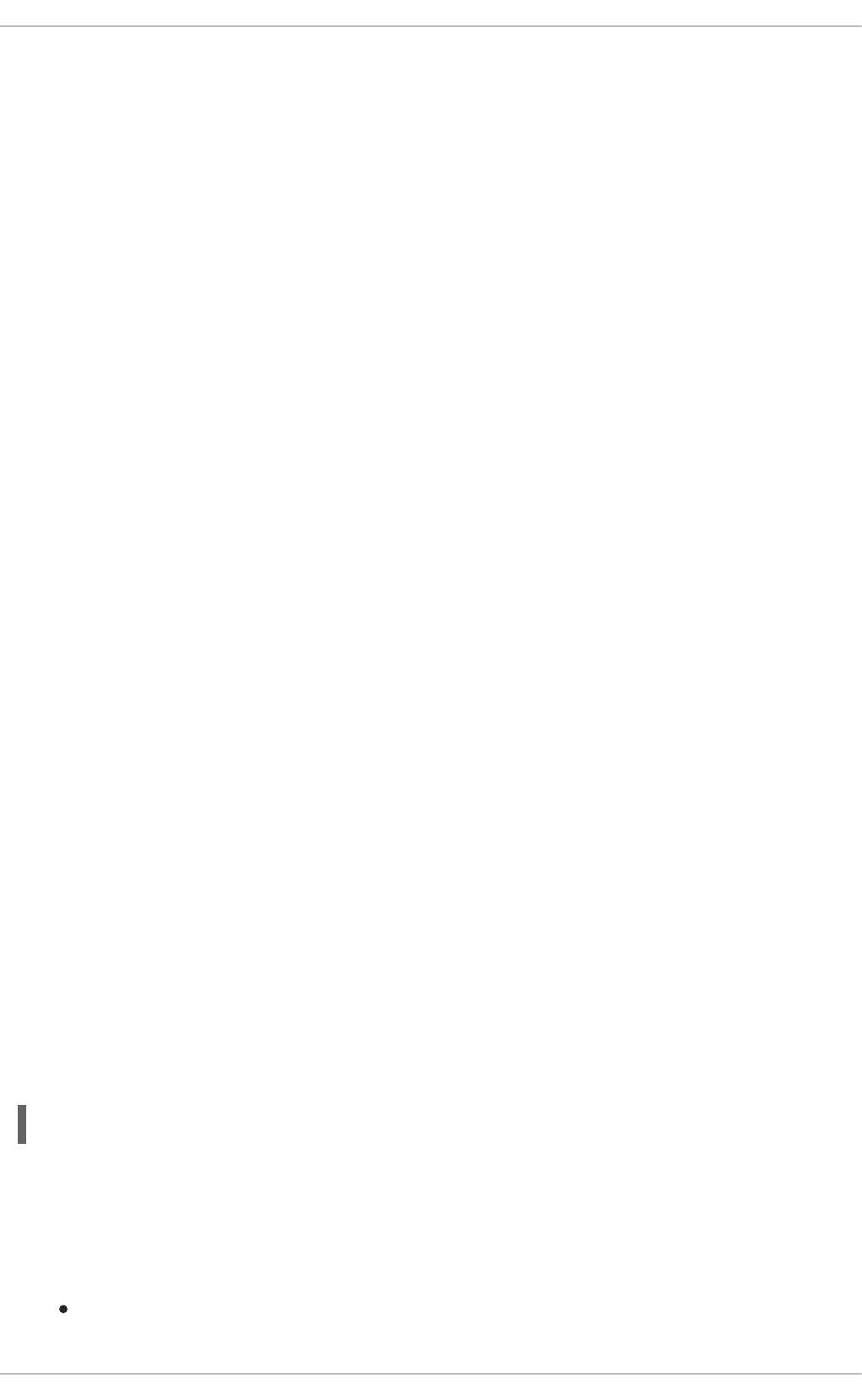
Red Hat Enterprise Linux 6 provides two MTAs: Postfix and Sendmail. If both are installed, Postfix is the
default MTA.
19.4. MAIL DELIVERY AGENTS
Red Hat Enterprise Linux includes two primary MDAs, Procmail and mail. Both of the applications are
considered LDAs and both move email from the MTA's spool file into the user's mailbox. However,
Procmail provides a robust filtering system.
This section details only Procmail. For information on the mail command, consult its man page (man
mail).
Procmail delivers and filters email as it is placed in the mail spool file of the localhost. It is powerful,
gentle on system resources, and widely used. Procmail can play a critical role in delivering email to be
read by email client applications.
Procmail can be invoked in several different ways. Whenever an MTA places an email into the mail spool
file, Procmail is launched. Procmail then filters and files the email for the MUA and quits. Alternatively,
the MUA can be configured to execute Procmail any time a message is received so that messages are
moved into their correct mailboxes. By default, the presence of /etc/procmailrc or of a
~/.procmailrc file (also called an rc file) in the user's home directory invokes Procmail whenever an
MTA receives a new message.
By default, no system-wide rc files exist in the /etc/ directory and no .procmailrc files exist in any
user's home directory. Therefore, to use Procmail, each user must construct a .procmailrc file with
specific environment variables and rules.
Whether Procmail acts upon an email message depends upon whether the message matches a
specified set of conditions or recipes in the rc file. If a message matches a recipe, then the email is
placed in a specified file, is deleted, or is otherwise processed.
When Procmail starts, it reads the email message and separates the body from the header information.
Next, Procmail looks for a /etc/procmailrc file and rc files in the /etc/procmailrcs directory for
default, system-wide, Procmail environmental variables and recipes. Procmail then searches for a
.procmailrc file in the user's home directory. Many users also create additional rc files for Procmail
that are referred to within the .procmailrc file in their home directory.
19.4.1. Procmail Configuration
The Procmail configuration file contains important environmental variables. These variables specify
things such as which messages to sort and what to do with the messages that do not match any recipes.
These environmental variables usually appear at the beginning of the ~/.procmailrc file in the
following format:
env-variable="value"
In this example, env-variable is the name of the variable and value defines the variable.
There are many environment variables not used by most Procmail users and many of the more important
environment variables are already defined by a default value. Most of the time, the following variables
are used:
DEFAULT — Sets the default mailbox where messages that do not match any recipes are placed.
CHAPTER 19. MAIL SERVERS
443

The default DEFAULT value is the same as $ORGMAIL.
INCLUDERC — Specifies additional rc files containing more recipes for messages to be checked
against. This breaks up the Procmail recipe lists into individual files that fulfill different roles,
such as blocking spam and managing email lists, that can then be turned off or on by using
comment characters in the user's ~/.procmailrc file.
For example, lines in a user's ~/.procmailrc file may look like this:
MAILDIR=$HOME/Msgs
INCLUDERC=$MAILDIR/lists.rc
INCLUDERC=$MAILDIR/spam.rc
To turn off Procmail filtering of email lists but leaving spam control in place, comment out the first
INCLUDERC line with a hash sign (#). Note that it uses paths relative to the current directory.
LOCKSLEEP — Sets the amount of time, in seconds, between attempts by Procmail to use a
particular lockfile. The default is 8 seconds.
LOCKTIMEOUT — Sets the amount of time, in seconds, that must pass after a lockfile was last
modified before Procmail assumes that the lockfile is old and can be deleted. The default is
1024 seconds.
LOGFILE — The file to which any Procmail information or error messages are written.
MAILDIR — Sets the current working directory for Procmail. If set, all other Procmail paths are
relative to this directory.
ORGMAIL — Specifies the original mailbox, or another place to put the messages if they cannot
be placed in the default or recipe-required location.
By default, a value of /var/spool/mail/$LOGNAME is used.
SUSPEND — Sets the amount of time, in seconds, that Procmail pauses if a necessary resource,
such as swap space, is not available.
SWITCHRC — Allows a user to specify an external file containing additional Procmail recipes,
much like the INCLUDERC option, except that recipe checking is actually stopped on the referring
configuration file and only the recipes on the SWITCHRC-specified file are used.
VERBOSE — Causes Procmail to log more information. This option is useful for debugging.
Other important environmental variables are pulled from the shell, such as LOGNAME, the login name;
HOME, the location of the home directory; and SHELL, the default shell.
A comprehensive explanation of all environments variables, and their default values, is available in the
procmailrc man page.
19.4.2. Procmail Recipes
New users often find the construction of recipes the most difficult part of learning to use Procmail. This
difficulty is often attributed to recipes matching messages by using regular expressions which are used
to specify qualifications for string matching. However, regular expressions are not very difficult to
Deployment Guide
444

construct and even less difficult to understand when read. Additionally, the consistency of the way
Procmail recipes are written, regardless of regular expressions, makes it easy to learn by example. To
see example Procmail recipes, see Section 19.4.2.5, “Recipe Examples”.
Procmail recipes take the following form:
:0 [flags] [: lockfile-name ]
* [ condition_1_special-condition-character condition_1_regular_expression
]
* [ condition_2_special-condition-character condition-2_regular_expression
]
* [ condition_N_special-condition-character condition-N_regular_expression
]
special-action-character
action-to-perform
The first two characters in a Procmail recipe are a colon and a zero. Various flags can be placed after the
zero to control how Procmail processes the recipe. A colon after the flags section specifies that a
lockfile is created for this message. If a lockfile is created, the name can be specified by replacing
lockfile-name.
A recipe can contain several conditions to match against the message. If it has no conditions, every
message matches the recipe. Regular expressions are placed in some conditions to facilitate message
matching. If multiple conditions are used, they must all match for the action to be performed. Conditions
are checked based on the flags set in the recipe's first line. Optional special characters placed after the
asterisk character (*) can further control the condition.
The action-to-perform argument specifies the action taken when the message matches one of the
conditions. There can only be one action per recipe. In many cases, the name of a mailbox is used here
to direct matching messages into that file, effectively sorting the email. Special action characters may
also be used before the action is specified. See Section 19.4.2.4, “Special Conditions and Actions” for
more information.
19.4.2.1. Delivering vs. Non-Delivering Recipes
The action used if the recipe matches a particular message determines whether it is considered a
delivering or non-delivering recipe. A delivering recipe contains an action that writes the message to a
file, sends the message to another program, or forwards the message to another email address. A non-
delivering recipe covers any other actions, such as a nesting block. A nesting block is a set of actions,
contained in braces { }, that are performed on messages which match the recipe's conditions. Nesting
blocks can be nested inside one another, providing greater control for identifying and performing actions
on messages.
When messages match a delivering recipe, Procmail performs the specified action and stops comparing
the message against any other recipes. Messages that match non-delivering recipes continue to be
compared against other recipes.
19.4.2.2. Flags
Flags are essential to determine how or if a recipe's conditions are compared to a message. The egrep
utility is used internally for matching of the conditions. The following flags are commonly used:
A — Specifies that this recipe is only used if the previous recipe without an A or a flag also
matched this message.
CHAPTER 19. MAIL SERVERS
445

a — Specifies that this recipe is only used if the previous recipe with an A or a flag also matched
this message and was successfully completed.
B — Parses the body of the message and looks for matching conditions.
b — Uses the body in any resulting action, such as writing the message to a file or forwarding it.
This is the default behavior.
c — Generates a carbon copy of the email. This is useful with delivering recipes, since the
required action can be performed on the message and a copy of the message can continue
being processed in the rc files.
D — Makes the egrep comparison case-sensitive. By default, the comparison process is not
case-sensitive.
E — While similar to the A flag, the conditions in the recipe are only compared to the message if
the immediately preceding recipe without an E flag did not match. This is comparable to an else
action.
e — The recipe is compared to the message only if the action specified in the immediately
preceding recipe fails.
f — Uses the pipe as a filter.
H — Parses the header of the message and looks for matching conditions. This is the default
behavior.
h — Uses the header in a resulting action. This is the default behavior.
w — Tells Procmail to wait for the specified filter or program to finish, and reports whether or not
it was successful before considering the message filtered.
W — Is identical to w except that "Program failure" messages are suppressed.
For a detailed list of additional flags, see the procmailrc man page.
19.4.2.3. Specifying a Local Lockfile
Lockfiles are very useful with Procmail to ensure that more than one process does not try to alter a
message simultaneously. Specify a local lockfile by placing a colon (:) after any flags on a recipe's first
line. This creates a local lockfile based on the destination file name plus whatever has been set in the
LOCKEXT global environment variable.
Alternatively, specify the name of the local lockfile to be used with this recipe after the colon.
19.4.2.4. Special Conditions and Actions
Special characters used before Procmail recipe conditions and actions change the way they are
interpreted.
The following characters may be used after the asterisk character (*) at the beginning of a recipe's
condition line:
! — In the condition line, this character inverts the condition, causing a match to occur only if the
condition does not match the message.
Deployment Guide
446

< — Checks if the message is under a specified number of bytes.
> — Checks if the message is over a specified number of bytes.
The following characters are used to perform special actions:
! — In the action line, this character tells Procmail to forward the message to the specified email
addresses.
$ — Refers to a variable set earlier in the rc file. This is often used to set a common mailbox
that is referred to by various recipes.
| — Starts a specified program to process the message.
{ and } — Constructs a nesting block, used to contain additional recipes to apply to matching
messages.
If no special character is used at the beginning of the action line, Procmail assumes that the action line is
specifying the mailbox in which to write the message.
19.4.2.5. Recipe Examples
Procmail is an extremely flexible program, but as a result of this flexibility, composing Procmail recipes
from scratch can be difficult for new users.
The best way to develop the skills to build Procmail recipe conditions stems from a strong understanding
of regular expressions combined with looking at many examples built by others. A thorough explanation
of regular expressions is beyond the scope of this section. The structure of Procmail recipes and useful
sample Procmail recipes can be found at various places on the Internet. The proper use and adaptation
of regular expressions can be derived by viewing these recipe examples. In addition, introductory
information about basic regular expression rules can be found in the grep(1) man page.
The following simple examples demonstrate the basic structure of Procmail recipes and can provide the
foundation for more intricate constructions.
A basic recipe may not even contain conditions, as is illustrated in the following example:
:0:
new-mail.spool
The first line specifies that a local lockfile is to be created but does not specify a name, so Procmail uses
the destination file name and appends the value specified in the LOCKEXT environment variable. No
condition is specified, so every message matches this recipe and is placed in the single spool file called
new-mail.spool, located within the directory specified by the MAILDIR environment variable. An MUA
can then view messages in this file.
A basic recipe, such as this, can be placed at the end of all rc files to direct messages to a default
location.
The following example matched messages from a specific email address and throws them away.
:0
* ^From: spammer@domain.com
/dev/null
CHAPTER 19. MAIL SERVERS
447

With this example, any messages sent by spammer@domain.com are sent to the /dev/null device,
deleting them.
WARNING
Be certain that rules are working as intended before sending messages to
/dev/null for permanent deletion. If a recipe inadvertently catches unintended
messages, and those messages disappear, it becomes difficult to troubleshoot the
rule.
A better solution is to point the recipe's action to a special mailbox, which can be
checked from time to time to look for false positives. Once satisfied that no
messages are accidentally being matched, delete the mailbox and direct the action
to send the messages to /dev/null.
The following recipe grabs email sent from a particular mailing list and places it in a specified folder.
:0:
* ^(From|Cc|To).*tux-lug
tuxlug
Any messages sent from the tux-lug@domain.com mailing list are placed in the tuxlug mailbox
automatically for the MUA. Note that the condition in this example matches the message if it has the
mailing list's email address on the From, Cc, or To lines.
Consult the many Procmail online resources available in Section 19.6, “Additional Resources” for more
detailed and powerful recipes.
19.4.2.6. Spam Filters
Because it is called by Sendmail, Postfix, and Fetchmail upon receiving new emails, Procmail can be
used as a powerful tool for combating spam.
This is particularly true when Procmail is used in conjunction with SpamAssassin. When used together,
these two applications can quickly identify spam emails, and sort or destroy them.
SpamAssassin uses header analysis, text analysis, blacklists, a spam-tracking database, and self-
learning Bayesian spam analysis to quickly and accurately identify and tag spam.
NOTE
In order to use SpamAssassin, first ensure the spamassassin package is installed on
your system by running, as root:
~]# yum install spamassassin
For more information on installing packages with Yum, see Section 8.2.4, “Installing
Packages”.
Deployment Guide
448

The easiest way for a local user to use SpamAssassin is to place the following line near the top of the
~/.procmailrc file:
INCLUDERC=/etc/mail/spamassassin/spamassassin-default.rc
The /etc/mail/spamassassin/spamassassin-default.rc contains a simple Procmail rule that
activates SpamAssassin for all incoming email. If an email is determined to be spam, it is tagged in the
header as such and the title is prepended with the following pattern:
*****SPAM*****
The message body of the email is also prepended with a running tally of what elements caused it to be
diagnosed as spam.
To file email tagged as spam, a rule similar to the following can be used:
:0 Hw * ^X-Spam-Status: Yes spam
This rule files all email tagged in the header as spam into a mailbox called spam.
Since SpamAssassin is a Perl script, it may be necessary on busy servers to use the binary
SpamAssassin daemon (spamd) and the client application (spamc). Configuring SpamAssassin this
way, however, requires root access to the host.
To start the spamd daemon, type the following command:
~]# service spamassassin start
To start the SpamAssassin daemon when the system is booted, use an initscript utility, such as the
Services Configuration Tool (system-config-services), to turn on the spamassassin service.
See Chapter 12, Services and Daemons for more information about starting and stopping services.
To configure Procmail to use the SpamAssassin client application instead of the Perl script, place the
following line near the top of the ~/.procmailrc file. For a system-wide configuration, place it in
/etc/procmailrc:
INCLUDERC=/etc/mail/spamassassin/spamassassin-spamc.rc
19.5. MAIL USER AGENTS
Red Hat Enterprise Linux offers a variety of email programs, both, graphical email client programs, such
as Evolution, and text-based email programs such as mutt.
The remainder of this section focuses on securing communication between a client and a server.
19.5.1. Securing Communication
Popular MUAs included with Red Hat Enterprise Linux, such as Evolution and Mutt offer SSL-encrypted
email sessions.
Like any other service that flows over a network unencrypted, important email information, such as user
names, passwords, and entire messages, may be intercepted and viewed by users on the network.
Additionally, since the standard POP and IMAP protocols pass authentication information unencrypted, it
CHAPTER 19. MAIL SERVERS
449

is possible for an attacker to gain access to user accounts by collecting user names and passwords as
they are passed over the network.
19.5.1.1. Secure Email Clients
Most Linux MUAs designed to check email on remote servers support SSL encryption. To use SSL when
retrieving email, it must be enabled on both the email client and the server.
SSL is easy to enable on the client-side, often done with the click of a button in the MUA's configuration
window or via an option in the MUA's configuration file. Secure IMAP and POP have known port numbers
(993 and 995, respectively) that the MUA uses to authenticate and download messages.
19.5.1.2. Securing Email Client Communications
Offering SSL encryption to IMAP and POP users on the email server is a simple matter.
First, create an SSL certificate. This can be done in two ways: by applying to a Certificate Authority (CA)
for an SSL certificate or by creating a self-signed certificate.
WARNING
Self-signed certificates should be used for testing purposes only. Any server used in
a production environment should use an SSL certificate granted by a CA.
To create a self-signed SSL certificate for IMAP or POP, change to the /etc/pki/dovecot/ directory,
edit the certificate parameters in the /etc/pki/dovecot/dovecot-openssl.cnf configuration file
as you prefer, and type the following commands, as root:
dovecot]# rm -f certs/dovecot.pem private/dovecot.pem
dovecot]# /usr/libexec/dovecot/mkcert.sh
Once finished, make sure you have the following configurations in your /etc/dovecot/conf.d/10-
ssl.conf file:
ssl_cert = </etc/pki/dovecot/certs/dovecot.pem
ssl_key = </etc/pki/dovecot/private/dovecot.pem
Execute the service dovecot restart command to restart the dovecot daemon.
Alternatively, the stunnel command can be used as an encryption wrapper around the standard, non-
secure connections to IMAP or POP services.
The stunnel utility uses external OpenSSL libraries included with Red Hat Enterprise Linux to provide
strong cryptography and to protect the network connections. It is recommended to apply to a CA to
obtain an SSL certificate, but it is also possible to create a self-signed certificate.
See Using stunnel in the Red Hat Enterprise Linux 6 Security Guide for instructions on how to install
stunnel and create its basic configuration. To configure stunnel as a wrapper for IMAPS and POP3S,
add the following lines to the /etc/stunnel/stunnel.conf configuration file:
Deployment Guide
450

[pop3s]
accept = 995
connect = 110
[imaps]
accept = 993
connect = 143
The Security Guide also explains how to start and stop stunnel. Once you start it, it is possible to use
an IMAP or a POP email client and connect to the email server using SSL encryption.
19.6. ADDITIONAL RESOURCES
The following is a list of additional documentation about email applications.
19.6.1. Installed Documentation
Information on configuring Sendmail is included with the sendmail and sendmail-cf packages.
/usr/share/sendmail-cf/README — Contains information on the m4 macro processor,
file locations for Sendmail, supported mailers, how to access enhanced features, and more.
In addition, the sendmail and aliases man pages contain helpful information covering various
Sendmail options and the proper configuration of the Sendmail /etc/mail/aliases file.
/usr/share/doc/postfix-version-number/ — Contains a large amount of information
on how to configure Postfix. Replace version-number with the version number of Postfix.
/usr/share/doc/fetchmail-version-number — Contains a full list of Fetchmail
features in the FEATURES file and an introductory FAQ document. Replace version-number with
the version number of Fetchmail.
/usr/share/doc/procmail-version-number/ — Contains a README file that provides
an overview of Procmail, a FEATURES file that explores every program feature, and an FAQ file
with answers to many common configuration questions. Replace version-number with the
version number of Procmail.
When learning how Procmail works and creating new recipes, the following Procmail man pages
are invaluable:
procmail — Provides an overview of how Procmail works and the steps involved with
filtering email.
procmailrc — Explains the rc file format used to construct recipes.
procmailex — Gives a number of useful, real-world examples of Procmail recipes.
procmailsc — Explains the weighted scoring technique used by Procmail to match a
particular recipe to a message.
/usr/share/doc/spamassassin-version-number/ — Contains a large amount of
information pertaining to SpamAssassin. Replace version-number with the version number of
the spamassassin package.
CHAPTER 19. MAIL SERVERS
451

19.6.2. Online Documentation
How to configure postfix with TLS? — A Red Hat Knowledgebase article that describes
configuring postfix to use TLS.
The Red Hat Knowledgebase article How to Configure a System to Manage Multiple Virtual
Mailboxes Using Postfix and Dovecot describes managing multiple virtual users under one real-
user account using Postfix as Mail Transporting Agent (MTA) and Dovecot as IMAP server.
http://www.sendmail.org/ — Offers a thorough technical breakdown of Sendmail features,
documentation and configuration examples.
http://www.sendmail.com/ — Contains news, interviews and articles concerning Sendmail,
including an expanded view of the many options available.
http://www.postfix.org/ — The Postfix project home page contains a wealth of information about
Postfix. The mailing list is a particularly good place to look for information.
http://www.fetchmail.info/fetchmail-FAQ.html — A thorough FAQ about Fetchmail.
http://www.procmail.org/ — The home page for Procmail with links to assorted mailing lists
dedicated to Procmail as well as various FAQ documents.
http://www.spamassassin.org/ — The official site of the SpamAssassin project.
19.6.3. Related Books
Sendmail Milters: A Guide for Fighting Spam by Bryan Costales and Marcia Flynt; Addison-
Wesley — A good Sendmail guide that can help you customize your mail filters.
Sendmail by Bryan Costales with Eric Allman et al.; O'Reilly & Associates — A good Sendmail
reference written with the assistance of the original creator of Delivermail and Sendmail.
Removing the Spam: Email Processing and Filtering by Geoff Mulligan; Addison-Wesley
Publishing Company — A volume that looks at various methods used by email administrators
using established tools, such as Sendmail and Procmail, to manage spam problems.
Internet Email Protocols: A Developer's Guide by Kevin Johnson; Addison-Wesley Publishing
Company — Provides a very thorough review of major email protocols and the security they
provide.
Managing IMAP by Dianna Mullet and Kevin Mullet; O'Reilly & Associates — Details the steps
required to configure an IMAP server.
Deployment Guide
452
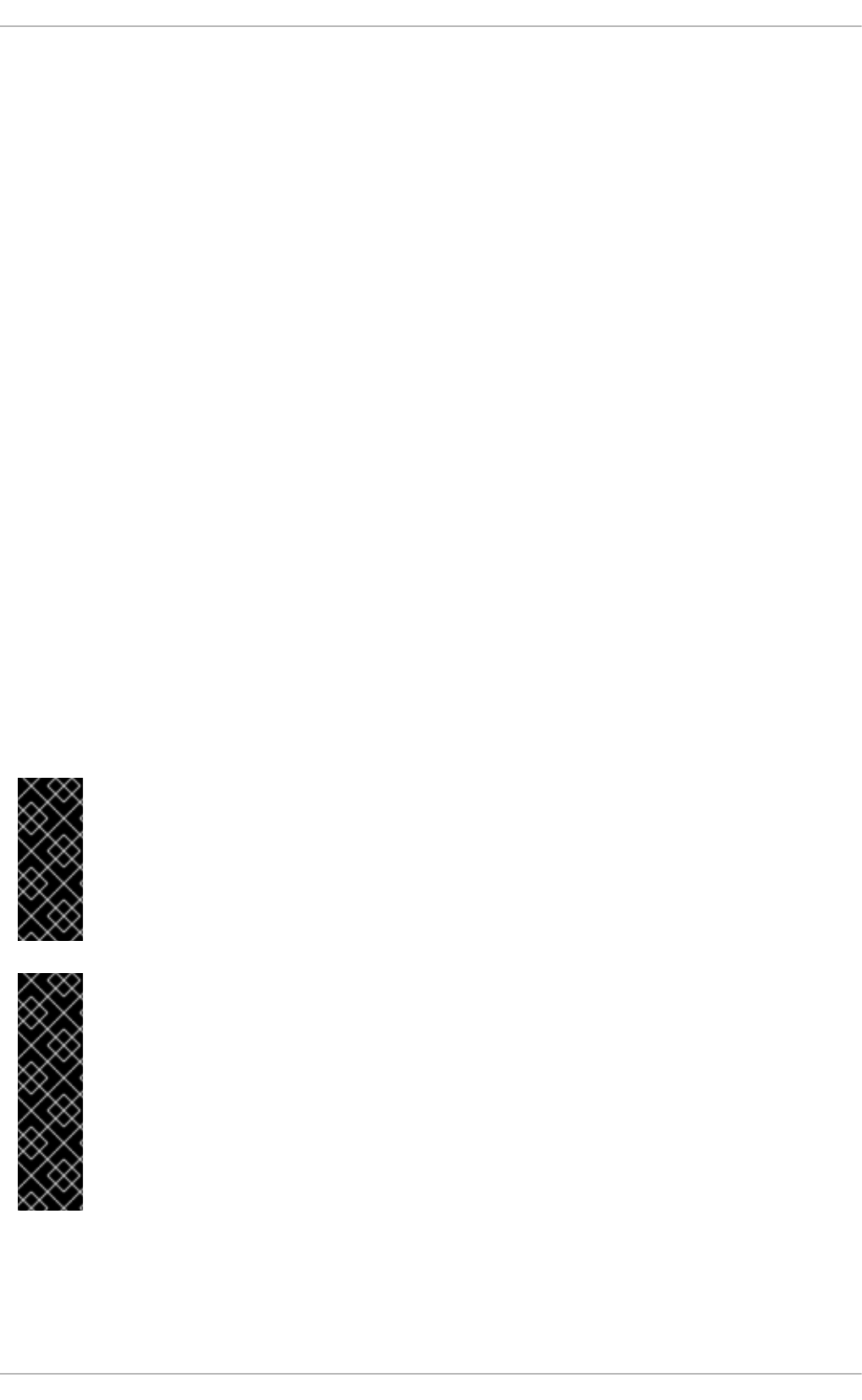
CHAPTER 20. DIRECTORY SERVERS
20.1. OPENLDAP
LDAP (Lightweight Directory Access Protocol) is a set of open protocols used to access centrally stored
information over a network. It is based on the X.500 standard for directory sharing, but is less complex
and resource-intensive. For this reason, LDAP is sometimes referred to as “X.500 Lite”.
Like X.500, LDAP organizes information in a hierarchical manner using directories. These directories
can store a variety of information such as names, addresses, or phone numbers, and can even be used
in a manner similar to the Network Information Service (NIS), enabling anyone to access their account
from any machine on the LDAP enabled network.
LDAP is commonly used for centrally managed users and groups, user authentication, or system
configuration. It can also serve as a virtual phone directory, allowing users to easily access contact
information for other users. Additionally, it can refer a user to other LDAP servers throughout the world,
and thus provide an ad-hoc global repository of information. However, it is most frequently used within
individual organizations such as universities, government departments, and private companies.
This section covers the installation and configuration of OpenLDAP 2.4, an open source implementation
of the LDAPv2 and LDAPv3 protocols.
20.1.1. Introduction to LDAP
Using a client-server architecture, LDAP provides a reliable means to create a central information
directory accessible from the network. When a client attempts to modify information within this directory,
the server verifies the user has permission to make the change, and then adds or updates the entry as
requested. To ensure the communication is secure, the Transport Layer Security (TLS) cryptographic
protocol can be used to prevent an attacker from intercepting the transmission.
IMPORTANT
The OpenLDAP suite in Red Hat Enterprise Linux 6 no longer uses OpenSSL. Instead, it
uses the Mozilla implementation of Network Security Services (NSS). OpenLDAP
continues to work with existing certificates, keys, and other TLS configuration. For more
information on how to configure it to use Mozilla certificate and key database, see How do
I use TLS/SSL with Mozilla NSS.
IMPORTANT
Due to the vulnerability described in Resolution for POODLE SSLv3.0 vulnerability (CVE-
2014-3566) for components that do not allow SSLv3 to be disabled via configuration
settings, Red Hat recommends that you do not rely on the SSLv3 protocol for security.
OpenLDAP is one of the system components that do not provide configuration parameters
that allow SSLv3 to be effectively disabled. To mitigate the risk, it is recommended that
you use the stunnel command to provide a secure tunnel, and disable stunnel from
using SSLv3. For more information on using stunnel, see the Red Hat Enterprise Linux 6
Security Guide.
The LDAP server supports several database systems, which gives administrators the flexibility to choose
the best suited solution for the type of information they are planning to serve. Because of a well-defined
client Application Programming Interface (API), the number of applications able to communicate with an
LDAP server is numerous, and increasing in both quantity and quality.
CHAPTER 20. DIRECTORY SERVERS
453

20.1.1.1. LDAP Terminology
The following is a list of LDAP-specific terms that are used within this chapter:
entry
A single unit within an LDAP directory. Each entry is identified by its unique Distinguished Name
(DN).
attribute
Information directly associated with an entry. For example, if an organization is represented as an
LDAP entry, attributes associated with this organization might include an address, a fax number, etc.
Similarly, people can be represented as entries with common attributes such as personal telephone
number or email address.
An attribute can either have a single value, or an unordered space-separated list of values. While
certain attributes are optional, others are required. Required attributes are specified using the
objectClass definition, and can be found in schema files located in the
/etc/openldap/slapd.d/cn=config/cn=schema/ directory.
The assertion of an attribute and its corresponding value is also referred to as a Relative
Distinguished Name (RDN). Unlike distinguished names that are unique globally, a relative
distinguished name is only unique per entry.
LDIF
The LDAP Data Interchange Format (LDIF) is a plain text representation of an LDAP entry. It takes
the following form:
[id] dn: distinguished_name
attribute_type: attribute_value…
attribute_type: attribute_value…
…
The optional id is a number determined by the application that is used to edit the entry. Each entry
can contain as many attribute_type and attribute_value pairs as needed, as long as they are all
defined in a corresponding schema file. A blank line indicates the end of an entry.
20.1.1.2. OpenLDAP Features
OpenLDAP suite provides a number of important features:
LDAPv3 Support — Many of the changes in the protocol since LDAP version 2 are designed to
make LDAP more secure. Among other improvements, this includes the support for Simple
Authentication and Security Layer (SASL), and Transport Layer Security (TLS) protocols.
LDAP Over IPC — The use of inter-process communication (IPC) enhances security by
eliminating the need to communicate over a network.
IPv6 Support — OpenLDAP is compliant with Internet Protocol version 6 (IPv6), the next
generation of the Internet Protocol.
LDIFv1 Support — OpenLDAP is fully compliant with LDIF version 1.
Deployment Guide
454

Updated C API — The current C API improves the way programmers can connect to and use
LDAP directory servers.
Enhanced Standalone LDAP Server — This includes an updated access control system, thread
pooling, better tools, and much more.
20.1.1.3. OpenLDAP Server Setup
The typical steps to set up an LDAP server on Red Hat Enterprise Linux are as follows:
1. Install the OpenLDAP suite. See Section 20.1.2, “Installing the OpenLDAP Suite” for more
information on required packages.
2. Customize the configuration as described in Section 20.1.3, “Configuring an OpenLDAP Server”.
3. Start the slapd service as described in Section 20.1.4, “Running an OpenLDAP Server”.
4. Use the ldapadd utility to add entries to the LDAP directory.
5. Use the ldapsearch utility to verify that the slapd service is accessing the information
correctly.
20.1.2. Installing the OpenLDAP Suite
The suite of OpenLDAP libraries and tools is provided by the following packages:
Table 20.1. List of OpenLDAP packages
Package Description
openldap A package containing the libraries necessary to run the OpenLDAP
server and client applications.
openldap-clients A package containing the command-line utilities for viewing and
modifying directories on an LDAP server.
openldap-servers A package containing both the services and utilities to configure and run
an LDAP server. This includes the Standalone LDAP Daemon, slapd.
compat-openldap A package containing the OpenLDAP compatibility libraries.
Additionally, the following packages are commonly used along with the LDAP server:
Table 20.2. List of commonly installed additional LDAP packages
Package Description
CHAPTER 20. DIRECTORY SERVERS
455

sssd A package containing the System Security Services
Daemon (SSSD), a set of daemons to manage access to remote
directories and authentication mechanisms. It provides the Name Service
Switch (NSS) and the Pluggable Authentication Modules (PAM)
interfaces toward the system and a pluggable back-end system to
connect to multiple different account sources.
mod_authz_ldap A package containing mod_authz_ldap, the LDAP authorization
module for the Apache HTTP Server. This module uses the short form of
the distinguished name for a subject and the issuer of the client SSL
certificate to determine the distinguished name of the user within an
LDAP directory. It is also capable of authorizing users based on
attributes of that user's LDAP directory entry, determining access to
assets based on the user and group privileges of the asset, and denying
access for users with expired passwords. Note that the mod_ssl
module is required when using the mod_authz_ldap module.
Package Description
To install these packages, use the yum command in the following form:
yum install package…
For example, to perform the basic LDAP server installation, type the following at a shell prompt:
~]# yum install openldap openldap-clients openldap-servers
Note that you must have superuser privileges (that is, you must be logged in as root) to run this
command. For more information on how to install new packages in Red Hat Enterprise Linux, see
Section 8.2.4, “Installing Packages”.
20.1.2.1. Overview of OpenLDAP Server Utilities
To perform administrative tasks, the openldap-servers package installs the following utilities along with
the slapd service:
Table 20.3. List of OpenLDAP server utilities
Command Description
slapacl Allows you to check the access to a list of attributes.
slapadd Allows you to add entries from an LDIF file to an LDAP directory.
slapauth Allows you to check a list of IDs for authentication and authorization
permissions.
slapcat Allows you to pull entries from an LDAP directory in the default format
and save them in an LDIF file.
Deployment Guide
456

slapdn Allows you to check a list of Distinguished Names (DNs) based on
available schema syntax.
slapindex Allows you to re-index the slapd directory based on the current
content. Run this utility whenever you change indexing options in the
configuration file.
slappasswd Allows you to create an encrypted user password to be used with the
ldapmodify utility, or in the slapd configuration file.
slapschema Allows you to check the compliance of a database with the
corresponding schema.
slaptest Allows you to check the LDAP server configuration.
Command Description
For a detailed description of these utilities and their usage, see the corresponding manual pages as
referred to in Section 20.1.6.1, “Installed Documentation”.
IMPORTANT
Although only root can run slapadd, the slapd service runs as the ldap user.
Because of this, the directory server is unable to modify any files created by slapadd. To
correct this issue, after running the slapd utility, type the following at a shell prompt:
~]# chown -R ldap:ldap /var/lib/ldap
WARNING
To preserve the data integrity, stop the slapd service before using slapadd,
slapcat, or slapindex. You can do so by typing the following at a shell prompt:
~]# service slapd stop
Stopping slapd:
[ OK ]
For more information on how to start, stop, restart, and check the current status of
the slapd service, see Section 20.1.4, “Running an OpenLDAP Server”.
20.1.2.2. Overview of OpenLDAP Client Utilities
The openldap-clients package installs the following utilities which can be used to add, modify, and delete
entries in an LDAP directory:
CHAPTER 20. DIRECTORY SERVERS
457

Table 20.4. List of OpenLDAP client utilities
Command Description
ldapadd Allows you to add entries to an LDAP directory, either from a file, or from
standard input. It is a symbolic link to ldapmodify -a.
ldapcompare Allows you to compare given attribute with an LDAP directory entry.
ldapdelete Allows you to delete entries from an LDAP directory.
ldapexop Allows you to perform extended LDAP operations.
ldapmodify Allows you to modify entries in an LDAP directory, either from a file, or
from standard input.
ldapmodrdn Allows you to modify the RDN value of an LDAP directory entry.
ldappasswd Allows you to set or change the password for an LDAP user.
ldapsearch Allows you to search LDAP directory entries.
ldapurl Allows you to compose or decompose LDAP URLs.
ldapwhoami Allows you to perform a whoami operation on an LDAP server.
With the exception of ldapsearch, each of these utilities is more easily used by referencing a file
containing the changes to be made rather than typing a command for each entry to be changed within an
LDAP directory. The format of such a file is outlined in the man page for each utility.
20.1.2.3. Overview of Common LDAP Client Applications
Although there are various graphical LDAP clients capable of creating and modifying directories on the
server, none of them is included in Red Hat Enterprise Linux. Popular applications that can access
directories in a read-only mode include Mozilla Thunderbird, Evolution, or Ekiga.
20.1.3. Configuring an OpenLDAP Server
By default, OpenLDAP stores its configuration in the /etc/openldap/ directory. Table 20.5, “List of
OpenLDAP configuration files and directories” highlights the most important files and directories within
this directory.
Table 20.5. List of OpenLDAP configuration files and directories
Path Description
/etc/openldap/ldap.con
f
The configuration file for client applications that use the OpenLDAP
libraries. This includes ldapadd, ldapsearch, Evolution, etc.
Deployment Guide
458

/etc/openldap/slapd.d/ The directory containing the slapd configuration.
Path Description
In Red Hat Enterprise Linux 6, the slapd service uses a configuration database located in the
/etc/openldap/slapd.d/ directory and only reads the old /etc/openldap/slapd.conf
configuration file if this directory does not exist. If you have an existing slapd.conf file from a previous
installation, you can either wait for the openldap-servers package to convert it to the new format the next
time you update this package, or type the following at a shell prompt as root to convert it immediately:
~]# slaptest -f /etc/openldap/slapd.conf -F /etc/openldap/slapd.d/
The slapd configuration consists of LDIF entries organized in a hierarchical directory structure, and the
recommended way to edit these entries is to use the server utilities described in Section 20.1.2.1,
“Overview of OpenLDAP Server Utilities”.
IMPORTANT
An error in an LDIF file can render the slapd service unable to start. Because of this, it is
strongly advised that you avoid editing the LDIF files within the
/etc/openldap/slapd.d/ directory directly.
20.1.3.1. Changing the Global Configuration
Global configuration options for the LDAP server are stored in the
/etc/openldap/slapd.d/cn=config.ldif file. The following directives are commonly used:
olcAllows
The olcAllows directive allows you to specify which features to enable. It takes the following form:
olcAllows: feature…
It accepts a space-separated list of features as described in Table 20.6, “Available olcAllows options”.
The default option is bind_v2.
Table 20.6. Available olcAllows options
Option Description
bind_v2 Enables the acceptance of LDAP version 2 bind requests.
bind_anon_cred Enables an anonymous bind when the Distinguished Name (DN) is empty.
bind_anon_dn Enables an anonymous bind when the Distinguished Name (DN) is not empty.
update_anon Enables processing of anonymous update operations.
proxy_authz_anon Enables processing of anonymous proxy authorization control.
CHAPTER 20. DIRECTORY SERVERS
459

Example 20.1. Using the olcAllows directive
olcAllows: bind_v2 update_anon
olcConnMaxPending
The olcConnMaxPending directive allows you to specify the maximum number of pending requests
for an anonymous session. It takes the following form:
olcConnMaxPending: number
The default option is 100.
Example 20.2. Using the olcConnMaxPending directive
olcConnMaxPending: 100
olcConnMaxPendingAuth
The olcConnMaxPendingAuth directive allows you to specify the maximum number of pending
requests for an authenticated session. It takes the following form:
olcConnMaxPendingAuth: number
The default option is 1000.
Example 20.3. Using the olcConnMaxPendingAuth directive
olcConnMaxPendingAuth: 1000
olcDisallows
The olcDisallows directive allows you to specify which features to disable. It takes the following
form:
olcDisallows: feature…
It accepts a space-separated list of features as described in Table 20.7, “Available olcDisallows
options”. No features are disabled by default.
Table 20.7. Available olcDisallows options
Option Description
bind_anon Disables the acceptance of anonymous bind requests.
bind_simple Disables the simple bind authentication mechanism.
Deployment Guide
460

tls_2_anon Disables the enforcing of an anonymous session when the STARTTLS
command is received.
tls_authc Disallows the STARTTLS command when authenticated.
Option Description
Example 20.4. Using the olcDisallows directive
olcDisallows: bind_anon
olcIdleTimeout
The olcIdleTimeout directive allows you to specify how many seconds to wait before closing an
idle connection. It takes the following form:
olcIdleTimeout: number
This option is disabled by default (that is, set to 0).
Example 20.5. Using the olcIdleTimeout directive
olcIdleTimeout: 180
olcLogFile
The olcLogFile directive allows you to specify a file in which to write log messages. It takes the
following form:
olcLogFile: file_name
The log messages are written to standard error by default.
Example 20.6. Using the olcLogFile directive
olcLogFile: /var/log/slapd.log
olcReferral
The olcReferral option allows you to specify a URL of a server to process the request in case the
server is not able to handle it. It takes the following form:
olcReferral: URL
This option is disabled by default.
Example 20.7. Using the olcReferral directive
CHAPTER 20. DIRECTORY SERVERS
461

olcReferral: ldap://root.openldap.org
olcWriteTimeout
The olcWriteTimeout option allows you to specify how many seconds to wait before closing a
connection with an outstanding write request. It takes the following form:
olcWriteTimeout
This option is disabled by default (that is, set to 0).
Example 20.8. Using the olcWriteTimeout directive
olcWriteTimeout: 180
20.1.3.2. Changing the Database-Specific Configuration
By default, the OpenLDAP server uses Berkeley DB (BDB) as a database back end. The configuration
for this database is stored in the /etc/openldap/slapd.d/cn=config/olcDatabase=
{2}bdb.ldif file. The following directives are commonly used in a database-specific configuration:
olcReadOnly
The olcReadOnly directive allows you to use the database in a read-only mode. It takes the
following form:
olcReadOnly: boolean
It accepts either TRUE (enable the read-only mode), or FALSE (enable modifications of the database).
The default option is FALSE.
Example 20.9. Using the olcReadOnly directive
olcReadOnly: TRUE
olcRootDN
The olcRootDN directive allows you to specify the user that is unrestricted by access controls or
administrative limit parameters set for operations on the LDAP directory. It takes the following form:
olcRootDN: distinguished_name
It accepts a Distinguished Name (DN). The default option is cn=Manager,dc=my-domain,dc=com.
Example 20.10. Using the olcRootDN directive
olcRootDN: cn=root,dc=example,dc=com
Deployment Guide
462

olcRootPW
The olcRootPW directive allows you to set a password for the user that is specified using the
olcRootDN directive. It takes the following form:
olcRootPW: password
It accepts either a plain text string, or a hash. To generate a hash, type the following at a shell
prompt:
~]$ slappaswd
New password:
Re-enter new password:
{SSHA}WczWsyPEnMchFf1GRTweq2q7XJcvmSxD
Example 20.11. Using the olcRootPW directive
olcRootPW: {SSHA}WczWsyPEnMchFf1GRTweq2q7XJcvmSxD
olcSuffix
The olcSuffix directive allows you to specify the domain for which to provide information. It takes
the following form:
olcSuffix: domain_name
It accepts a fully qualified domain name (FQDN). The default option is dc=my-domain,dc=com.
Example 20.12. Using the olcSuffix directive
olcSuffix: dc=example,dc=com
20.1.3.3. Extending Schema
Since OpenLDAP 2.3, the /etc/openldap/slapd.d/cn=config/cn=schema/ directory also
contains LDAP definitions that were previously located in /etc/openldap/schema/. It is possible to
extend the schema used by OpenLDAP to support additional attribute types and object classes using the
default schema files as a guide. However, this task is beyond the scope of this chapter. For more
information on this topic, see http://www.openldap.org/doc/admin/schema.html.
20.1.4. Running an OpenLDAP Server
This section describes how to start, stop, restart, and check the current status of the Standalone LDAP
Daemon. For more information on how to manage system services in general, see Chapter 12, Services
and Daemons.
20.1.4.1. Starting the Service
CHAPTER 20. DIRECTORY SERVERS
463

To run the slapd service, type the following at a shell prompt:
~]# service slapd start
Starting slapd: [ OK ]
If you want the service to start automatically at the boot time, use the following command:
~]# chkconfig slapd on
Note that you can also use the Service Configuration utility as described in Section 12.2.1.1, “Enabling
and Disabling a Service”.
20.1.4.2. Stopping the Service
To stop the running slapd service, type the following at a shell prompt:
~]# service slapd stop
Stopping slapd: [ OK ]
To prevent the service from starting automatically at the boot time, type:
~]# chkconfig slapd off
Alternatively, you can use the Service Configuration utility as described in Section 12.2.1.1, “Enabling
and Disabling a Service”.
20.1.4.3. Restarting the Service
To restart the running slapd service, type the following at a shell prompt:
~]# service slapd restart
Stopping slapd: [ OK ]
Starting slapd: [ OK ]
This stops the service, and then starts it again. Use this command to reload the configuration.
20.1.4.4. Checking the Service Status
To check whether the service is running, type the following at a shell prompt:
~]# service slapd status
slapd (pid 3672) is running...
20.1.5. Configuring a System to Authenticate Using OpenLDAP
In order to configure a system to authenticate using OpenLDAP, make sure that the appropriate
packages are installed on both LDAP server and client machines. For information on how to set up the
server, follow the instructions in Section 20.1.2, “Installing the OpenLDAP Suite” and Section 20.1.3,
“Configuring an OpenLDAP Server”. On a client, type the following at a shell prompt:
~]# yum install openldap openldap-clients sssd
Deployment Guide
464

Chapter 13, Configuring Authentication provides detailed instructions on how to configure applications to
use LDAP for authentication.
20.1.5.1. Migrating Old Authentication Information to LDAP Format
The migrationtools package provides a set of shell and Perl scripts to help you migrate authentication
information into an LDAP format. To install this package, type the following at a shell prompt:
~]# yum install migrationtools
This will install the scripts to the /usr/share/migrationtools/ directory. Once installed, edit the
/usr/share/migrationtools/migrate_common.ph file and change the following lines to reflect
the correct domain, for example:
# Default DNS domain
$DEFAULT_MAIL_DOMAIN = "example.com";
# Default base
$DEFAULT_BASE = "dc=example,dc=com";
Alternatively, you can specify the environment variables directly on the command line. For example, to
run the migrate_all_online.sh script with the default base set to dc=example,dc=com, type:
~]# export DEFAULT_BASE="dc=example,dc=com" \
/usr/share/migrationtools/migrate_all_online.sh
To decide which script to run in order to migrate the user database, see Table 20.8, “Commonly used
LDAP migration scripts”.
Table 20.8. Commonly used LDAP migration scripts
Existing Name Service Is LDAP
Running?
Script to Use
/etc flat files yes migrate_all_online.sh
/etc flat files no migrate_all_offline.sh
NetInfo yes migrate_all_netinfo_online.sh
NetInfo no migrate_all_netinfo_offline.sh
NIS (YP) yes migrate_all_nis_online.sh
NIS (YP) no migrate_all_nis_offline.sh
For more information on how to use these scripts, see the README and the migration-tools.txt
files in the /usr/share/doc/migrationtools-version/ directory.
20.1.6. Additional Resources
CHAPTER 20. DIRECTORY SERVERS
465

The following resources offer additional information on the Lightweight Directory Access Protocol. Before
configuring LDAP on your system, it is highly recommended that you review these resources, especially
the OpenLDAP Software Administrator's Guide.
20.1.6.1. Installed Documentation
The following documentation is installed with the openldap-servers package:
/usr/share/doc/openldap-servers-version/guide.html
A copy of the OpenLDAP Software Administrator's Guide.
/usr/share/doc/openldap-servers-version/README.schema
A README file containing the description of installed schema files.
Additionally, there is also a number of manual pages that are installed with the openldap, openldap-
servers, and openldap-clients packages:
Client Applications
man ldapadd — Describes how to add entries to an LDAP directory.
man ldapdelete — Describes how to delete entries within an LDAP directory.
man ldapmodify — Describes how to modify entries within an LDAP directory.
man ldapsearch — Describes how to search for entries within an LDAP directory.
man ldappasswd — Describes how to set or change the password of an LDAP user.
man ldapcompare — Describes how to use the ldapcompare tool.
man ldapwhoami — Describes how to use the ldapwhoami tool.
man ldapmodrdn — Describes how to modify the RDNs of entries.
Server Applications
man slapd — Describes command-line options for the LDAP server.
Administrative Applications
man slapadd — Describes command-line options used to add entries to a slapd database.
man slapcat — Describes command-line options used to generate an LDIF file from a
slapd database.
man slapindex — Describes command-line options used to regenerate an index based
upon the contents of a slapd database.
man slappasswd — Describes command-line options used to generate user passwords for
LDAP directories.
Configuration Files
Deployment Guide
466

man ldap.conf — Describes the format and options available within the configuration file
for LDAP clients.
man slapd-config — Describes the format and options available within the configuration
directory.
20.1.6.2. Useful Websites
http://www.openldap.org/doc/admin24/
The current version of the OpenLDAP Software Administrator's Guide.
20.1.6.3. Related Books
OpenLDAP by Example by John Terpstra and Benjamin Coles; Prentice Hall.
A collection of practical exercises in the OpenLDAP deployment.
Implementing LDAP by Mark Wilcox; Wrox Press, Inc.
A book covering LDAP from both the system administrator's and software developer's perspective.
Understanding and Deploying LDAP Directory Services by Tim Howes et al.; Macmillan Technical
Publishing.
A book covering LDAP design principles, as well as its deployment in a production environment.
CHAPTER 20. DIRECTORY SERVERS
467

CHAPTER 21. FILE AND PRINT SERVERS
21.1. SAMBA
Samba is the standard open source Windows interoperability suite of programs for Linux. It implements
the server message block (SMB) protocol. Modern versions of this protocol are also known as the
common Internet file system (CIFS) protocol. It allows the networking of Microsoft Windows®, Linux,
UNIX, and other operating systems together, enabling access to Windows-based file and printer shares.
Samba's use of SMB allows it to appear as a Windows server to Windows clients.
NOTE
In order to use Samba, first ensure the samba package is installed on your system by
running the following command as root:
~]# yum install samba
For more information on installing packages with Yum, see Section 8.2.4, “Installing
Packages”.
21.1.1. Introduction to Samba
Samba is an important component to seamlessly integrate Linux Servers and Desktops into Active
Directory (AD) environments. It can function both as a domain controller (NT4-style) or as a regular
domain member (AD or NT4-style).
What Samba can do:
Serve directory trees and printers to Linux, UNIX, and Windows clients
Assist in network browsing (with NetBIOS)
Authenticate Windows domain logins
Provide Windows Internet Name Service (WINS) name server resolution
Act as a Windows NT®-style Primary Domain Controller (PDC)
Act as a Backup Domain Controller (BDC) for a Samba-based PDC
Act as an Active Directory domain member server
Join a Windows NT/2000/2003/2008 PDC
What Samba cannot do:
Act as a BDC for a Windows PDC (and vice versa)
Act as an Active Directory domain controller
21.1.2. Samba Daemons and Related Services
Samba is comprised of three daemons (smbd, nmbd, and winbindd). Three services (smb, nmb, and
winbind) control how the daemons are started, stopped, and other service-related features. These
Deployment Guide
468
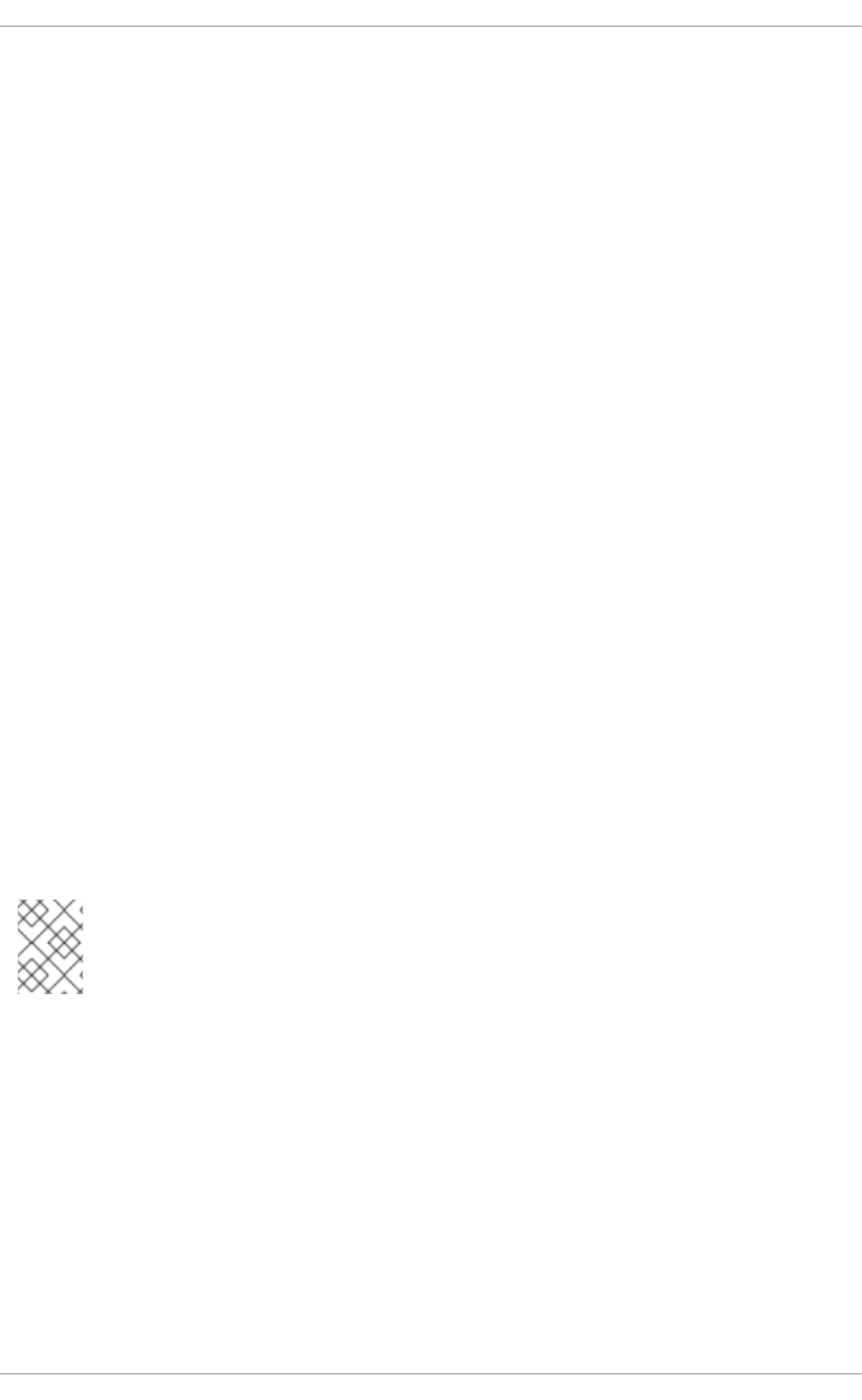
services act as different init scripts. Each daemon is listed in detail below, as well as which specific
service has control over it.
smbd
The smbd server daemon provides file sharing and printing services to Windows clients. In addition, it is
responsible for user authentication, resource locking, and data sharing through the SMB protocol. The
default ports on which the server listens for SMB traffic are TCP ports 139 and 445.
The smbd daemon is controlled by the smb service.
nmbd
The nmbd server daemon understands and replies to NetBIOS name service requests such as those
produced by SMB/CIFS in Windows-based systems. These systems include Windows 95/98/ME,
Windows NT, Windows 2000, Windows XP, and LanManager clients. It also participates in the browsing
protocols that make up the Windows Network Neighborhood view. The default port that the server
listens to for NMB traffic is UDP port 137.
The nmbd daemon is controlled by the nmb service.
winbindd
The winbind service resolves user and group information received from a server running Windows NT,
2000, 2003, Windows Server 2008, or Windows Server 2012. This makes Windows user and group
information understandable by UNIX platforms. This is achieved by using Microsoft RPC calls, Pluggable
Authentication Modules (PAM), and the Name Service Switch (NSS). This allows Windows NT domain
and Active Directory users to appear and operate as UNIX users on a UNIX machine. Though bundled
with the Samba distribution, the winbind service is controlled separately from the smb service.
The winbind daemon is controlled by the winbind service and does not require the smb service to be
started in order to operate. winbind is also used when Samba is an Active Directory member, and may
also be used on a Samba domain controller (to implement nested groups and interdomain trust).
Because winbind is a client-side service used to connect to Windows NT-based servers, further
discussion of winbind is beyond the scope of this chapter.
For information on how to configure winbind for authentication, see Section 13.1.2.3, “Configuring
Winbind Authentication”.
NOTE
See Section 21.1.11, “Samba Distribution Programs” for a list of utilities included in the
Samba distribution.
21.1.3. Connecting to a Samba Share
You can use either Nautilus or command line to connect to available Samba shares.
Procedure 21.1. Connecting to a Samba Share Using Nautilus
1. To view a list of Samba workgroups and domains on your network, select Places → Network
from the GNOME panel, and then select the desired network. Alternatively, type smb: in the File
→ Open Location bar of Nautilus.
As shown in Figure 21.1, “SMB Workgroups in Nautilus”, an icon appears for each available SMB
workgroup or domain on the network.
CHAPTER 21. FILE AND PRINT SERVERS
469

Figure 21.1. SMB Workgroups in Nautilus
2. Double-click one of the workgroup or domain icon to view a list of computers within the
workgroup or domain.
Figure 21.2. SMB Machines in Nautilus
3. As displayed in Figure 21.2, “SMB Machines in Nautilus”, an icon exists for each machine within
the workgroup. Double-click on an icon to view the Samba shares on the machine. If a user
name and password combination is required, you are prompted for them.
Deployment Guide
470

Alternately, you can also specify the Samba server and sharename in the Location: bar for
Nautilus using the following syntax (replace servername and sharename with the appropriate
values):
smb://servername/sharename
Procedure 21.2. Connecting to a Samba Share Using the Command Line
1. To query the network for Samba servers, use the findsmb command. For each server found, it
displays its IP address, NetBIOS name, workgroup name, operating system, and SMB server
version:
findsmb
2. To connect to a Samba share from a shell prompt, type the following command:
smbclient //hostname/sharename -U username
Replace hostname with the host name or IP address of the Samba server you want to connect
to, sharename with the name of the shared directory you want to browse, and username with the
Samba user name for the system. Enter the correct password or press Enter if no password is
required for the user.
If you see the smb:\> prompt, you have successfully logged in. Once you are logged in, type
help for a list of commands. If you want to browse the contents of your home directory, replace
sharename with your user name. If the -U switch is not used, the user name of the current user
is passed to the Samba server.
3. To exit smbclient, type exit at the smb:\> prompt.
21.1.3.1. Mounting the Share
Sometimes it is useful to mount a Samba share to a directory so that the files in the directory can be
treated as if they are part of the local file system.
To mount a Samba share to a directory, create a directory to mount it to (if it does not already exist), and
execute the following command as root:
mount -t cifs //servername/sharename /mnt/point/ -o
username=username,password=password
This command mounts sharename from servername in the local directory /mnt/point/.
For more information about mounting a samba share, see the mount.cifs(8) manual page.
CHAPTER 21. FILE AND PRINT SERVERS
471

NOTE
The mount.cifs utility is a separate RPM (independent from Samba). In order to use
mount.cifs, first ensure the cifs-utils package is installed on your system by running the
following command as root:
~]# yum install cifs-utils
For more information on installing packages with Yum, see Section 8.2.4, “Installing
Packages”.
Note that the cifs-utils package also contains the cifs.upcall binary called by the kernel in
order to perform kerberized CIFS mounts. For more information on cifs.upcall, see the
cifs.upcall(8) manual page.
WARNING
Some CIFS servers require plain text passwords for authentication. Support for plain
text password authentication can be enabled using the following command as root:
~]# echo 0x37 > /proc/fs/cifs/SecurityFlags
WARNING: This operation can expose passwords by removing password
encryption.
21.1.4. Configuring a Samba Server
The default configuration file (/etc/samba/smb.conf) allows users to view their home directories as a
Samba share. It also shares all printers configured for the system as Samba shared printers. You can
attach a printer to the system and print to it from the Windows machines on your network.
21.1.4.1. Graphical Configuration
To configure Samba using a graphical interface, use one of the available Samba graphical user
interfaces. A list of available GUIs can be found at http://www.samba.org/samba/GUI/.
21.1.4.2. Command-Line Configuration
Samba uses /etc/samba/smb.conf as its configuration file. If you change this configuration file, the
changes do not take effect until you restart the Samba daemon with the following command as root:
~]# service smb restart
To specify the Windows workgroup and a brief description of the Samba server, edit the following lines in
your /etc/samba/smb.conf file:
workgroup = WORKGROUPNAME
server string = BRIEF COMMENT ABOUT SERVER
Deployment Guide
472

Replace WORKGROUPNAME with the name of the Windows workgroup to which this machine should
belong. The BRIEF COMMENT ABOUT SERVER is optional and is used as the Windows comment
about the Samba system.
To create a Samba share directory on your Linux system, add the following section to your
/etc/samba/smb.conf file (after modifying it to reflect your needs and your system):
Example 21.1. An Example Configuration of a Samba Server
[sharename]
comment = Insert a comment here
path = /home/share/
valid users = tfox carole
writable = yes
create mask = 0765
The above example allows the users tfox and carole to read and write to the directory
/home/share/, on the Samba server, from a Samba client.
21.1.4.3. Encrypted Passwords
Encrypted passwords are enabled by default because it is more secure to use them. To create a user
with an encrypted password, use the smbpasswd utility:
smbpasswd -a username
21.1.5. Starting and Stopping Samba
To start a Samba server, type the following command in a shell prompt, as root:
~]# service smb start
IMPORTANT
To set up a domain member server, you must first join the domain or Active Directory
using the net join command before starting the smb service. Also it is recommended to
run winbind before smbd.
To stop the server, type the following command in a shell prompt, as root:
~]# service smb stop
The restart option is a quick way of stopping and then starting Samba. This is the most reliable way to
make configuration changes take effect after editing the configuration file for Samba. Note that the restart
option starts the daemon even if it was not running originally.
To restart the server, type the following command in a shell prompt, as root:
~]# service smb restart
CHAPTER 21. FILE AND PRINT SERVERS
473

The condrestart (conditional restart) option only starts smb on the condition that it is currently
running. This option is useful for scripts, because it does not start the daemon if it is not running.
NOTE
When the /etc/samba/smb.conf file is changed, Samba automatically reloads it after
a few minutes. Issuing a manual restart or reload is just as effective.
To conditionally restart the server, type the following command as root:
~]# service smb condrestart
A manual reload of the /etc/samba/smb.conf file can be useful in case of a failed automatic reload
by the smb service. To ensure that the Samba server configuration file is reloaded without restarting the
service, type the following command, as root:
~]# service smb reload
By default, the smb service does not start automatically at boot time. To configure Samba to start at boot
time, use an initscript utility, such as /sbin/chkconfig, /usr/sbin/ntsysv, or the Services
Configuration Tool program. See Chapter 12, Services and Daemons for more information regarding
these tools.
21.1.6. Samba Server Types and the smb.conf File
Samba configuration is straightforward. All modifications to Samba are done in the
/etc/samba/smb.conf configuration file. Although the default smb.conf file is well documented, it
does not address complex topics such as LDAP, Active Directory, and the numerous domain controller
implementations.
The following sections describe the different ways a Samba server can be configured. Keep in mind your
needs and the changes required to the /etc/samba/smb.conf file for a successful configuration.
21.1.6.1. Stand-alone Server
A stand-alone server can be a workgroup server or a member of a workgroup environment. A stand-
alone server is not a domain controller and does not participate in a domain in any way. The following
examples include several user-level security configurations. For more information on security modes,
see Section 21.1.7, “Samba Security Modes”.
Anonymous Read-Only
The following /etc/samba/smb.conf file shows a sample configuration needed to implement
anonymous read-only file sharing. Two directives are used to configure anonymous access – map to
guest = Bad user and guest account = nobody.
Example 21.2. An Example Configuration of a Anonymous Read-Only Samba Server
[global]
workgroup = DOCS
netbios name = DOCS_SRV
security = user
guest account = nobody # default value
Deployment Guide
474

map to guest = Bad user
[data]
comment = Documentation Samba Server
path = /export
read only = yes
guest ok = yes
Anonymous Read/Write
The following /etc/samba/smb.conf file shows a sample configuration needed to implement
anonymous read/write file sharing. To enable anonymous read/write file sharing, set the read only
directive to no. The force user and force group directives are also added to enforce the ownership
of any newly placed files specified in the share.
NOTE
Although having an anonymous read/write server is possible, it is not recommended. Any
files placed in the share space, regardless of user, are assigned the user/group
combination as specified by a generic user (force user) and group (force group) in
the /etc/samba/smb.conf file.
Example 21.3. An Example Configuration of a Anonymous Read/Write Samba Server
[global]
workgroup = DOCS
security = user
guest account = nobody # default value
map to guest = Bad user
[data]
comment = Data
path = /export
guest ok = yes
writeable = yes
force user = user
force group = group
Anonymous Print Server
The following /etc/samba/smb.conf file shows a sample configuration needed to implement an
anonymous print server. Setting browseable to no as shown does not list the printer in Windows
Network Neighborhood. Although hidden from browsing, configuring the printer explicitly is possible.
By connecting to DOCS_SRV using NetBIOS, the client can have access to the printer if the client is also
part of the DOCS workgroup. It is also assumed that the client has the correct local printer driver installed,
as the use client driver directive is set to yes. In this case, the Samba server has no
responsibility for sharing printer drivers to the client.
Example 21.4. An Example Configuration of a Anonymous Print Samba Server
[global]
workgroup = DOCS
CHAPTER 21. FILE AND PRINT SERVERS
475

netbios name = DOCS_SRV
security = user
map to guest = Bad user
printing = cups
[printers]
comment = All Printers
path = /var/spool/samba
guest ok = yes
printable = yes
use client driver = yes
browseable = yes
Secure Read/Write File and Print Server
The following /etc/samba/smb.conf file shows a sample configuration needed to implement a secure
read/write file and print server. Setting the security directive to user forces Samba to authenticate
client connections. Notice the [homes] share does not have a force user or force group directive
as the [public] share does. The [homes] share uses the authenticated user details for any files
created as opposed to the force user and force group in [public].
Example 21.5. An Example Configuration of a Secure Read/Write File and Print Samba Server
[global]
workgroup = DOCS
netbios name = DOCS_SRV
security = user
printcap name = cups
disable spools = yes
show add printer wizard = no
printing = cups
[homes]
comment = Home Directories
valid users = %S
read only = no
browseable = no
[public]
comment = Data
path = /export
force user = docsbot
force group = users
guest ok = yes
[printers]
comment = All Printers
path = /var/spool/samba
printer admin = john, ed, @admins
create mask = 0600
guest ok = yes
printable = yes
use client driver = yes
browseable = yes
Deployment Guide
476

21.1.6.2. Domain Member Server
A domain member, while similar to a stand-alone server, is logged into a domain controller (either
Windows or Samba) and is subject to the domain's security rules. An example of a domain member
server would be a departmental server running Samba that has a machine account on the Primary
Domain Controller (PDC). All of the department's clients still authenticate with the PDC, and desktop
profiles and all network policy files are included. The difference is that the departmental server has the
ability to control printer and network shares.
Active Directory Domain Member Server
To implement an Active Directory domain member server, follow procedure below:
Procedure 21.3. Adding a Member Server to an Active Directory Domain
1. Create the /etc/samba/smb.conf configuration file on a member server to be added to the
Active Directory domain. Add the following lines to the configuration file:
[global]
realm = EXAMPLE.COM
security = ADS
encrypt passwords = yes
# Optional. Use only if Samba cannot determine the Kerberos server
automatically.
password server = kerberos.example.com
With the above configuration, Samba authenticates users for services being run locally but is
also a client of the Active Directory. Ensure that your kerberos realm parameter is shown in all
caps (for example realm = EXAMPLE.COM). Since Windows 2000/2003/2008 requires
Kerberos for Active Directory authentication, the realm directive is required. If Active Directory
and Kerberos are running on different servers, the password server directive is required to
help the distinction.
2. Configure Kerberos on the member server. Create the /etc/krb5.conf configuration file with
the following content:
[logging]
default = FILE:/var/log/krb5libs.log
[libdefaults]
default_realm = AD.EXAMPLE.COM
dns_lookup_realm = true
dns_lookup_kdc = true
ticket_lifetime = 24h
renew_lifetime = 7d
rdns = false
forwardable = false
[realms]
# Define only if DNS lookups are not working
# AD.EXAMPLE.COM = {
# kdc = server.ad.example.com
# admin_server = server.ad.example.com
# master_kdc = server.ad.example.com
CHAPTER 21. FILE AND PRINT SERVERS
477

# }
[domain_realm]
# Define only if DNS lookups are not working
# .ad.example.com = AD.EXAMPLE.COM
# ad.example.com = AD.EXAMPLE.COM
Uncomment the [realms] and [domain_realm] sections if DNS lookups are not working.
For more information on Kerberos, and the /etc/krb5.conf file, see the Using Kerberos
section of the Red Hat Enterprise Linux 6 Managing Single Sign-On and Smart Cards.
3. To join an Active Directory server, type the following command as root on the member server:
~]# net ads join -U administrator%password
The net command authenticates as Administrator using the NT LAN Manager (NTLM)
protocol and creates the machine account. Then net uses the machine account credentials to
authenticate with Kerberos.
NOTE
Since security = ads and not security = user is used, a local password
back end such as smbpasswd is not needed. Older clients that do not support
security = ads are authenticated as if security = domain had been set.
This change does not affect functionality and allows local users not previously in
the domain.
Windows NT4-based Domain Member Server
The following /etc/samba/smb.conf file shows a sample configuration needed to implement a
Windows NT4-based domain member server. Becoming a member server of an NT4-based domain is
similar to connecting to an Active Directory. The main difference is NT4-based domains do not use
Kerberos in their authentication method, making the /etc/samba/smb.conf file simpler. In this
instance, the Samba member server functions as a pass through to the NT4-based domain server.
Example 21.6. An Example Configuration of Samba Windows NT4-based Domain Member
Server
[global]
workgroup = DOCS
netbios name = DOCS_SRV
security = domain
[homes]
comment = Home Directories
valid users = %S
read only = no
browseable = no
[public]
comment = Data
path = /export
Deployment Guide
478

force user = docsbot
force group = users
guest ok = yes
Having Samba as a domain member server can be useful in many situations. There are times where the
Samba server can have other uses besides file and printer sharing. It may be beneficial to make Samba
a domain member server in instances where Linux-only applications are required for use in the domain
environment. Administrators appreciate keeping track of all machines in the domain, even if not
Windows-based. In the event the Windows-based server hardware is deprecated, it is quite easy to
modify the /etc/samba/smb.conf file to convert the server to a Samba-based PDC. If Windows NT-
based servers are upgraded to Windows 2000/2003/2008 the /etc/samba/smb.conf file is easily
modifiable to incorporate the infrastructure change to Active Directory if needed.
IMPORTANT
After configuring the /etc/samba/smb.conf file, join the domain before starting Samba
by typing the following command as root:
~]# net rpc join -U administrator%password
Note that the -S option, which specifies the domain server host name, does not need to be stated in the
net rpc join command. Samba uses the host name specified by the workgroup directive in the
/etc/samba/smb.conf file instead of it being stated explicitly.
21.1.6.3. Domain Controller
A domain controller in Windows NT is functionally similar to a Network Information Service (NIS) server
in a Linux environment. Domain controllers and NIS servers both host user and group information
databases as well as related services. Domain controllers are mainly used for security, including the
authentication of users accessing domain resources. The service that maintains the user and group
database integrity is called the Security Account Manager (SAM). The SAM database is stored differently
between Windows and Linux Samba-based systems, therefore SAM replication cannot be achieved and
platforms cannot be mixed in a PDC/BDC environment.
In a Samba environment, there can be only one PDC and zero or more BDCs.
IMPORTANT
Samba cannot exist in a mixed Samba/Windows domain controller environment (Samba
cannot be a BDC of a Windows PDC or vice versa). Alternatively, Samba PDCs and
BDCs can coexist.
Primary Domain Controller (PDC) Using tdbsam
The simplest and most common implementation of a Samba PDC uses the new default tdbsam
password database back end. Replacing the aging smbpasswd back end, tdbsam has numerous
improvements that are explained in more detail in Section 21.1.8, “Samba Account Information
Databases”. The passdb backend directive controls which back end is to be used for the PDC.
The following /etc/samba/smb.conf file shows a sample configuration needed to implement a
tdbsam password database back end.
CHAPTER 21. FILE AND PRINT SERVERS
479

Example 21.7. An Example Configuration of Primary Domain Controller (PDC) Using tdbsam
[global]
workgroup = DOCS
netbios name = DOCS_SRV
passdb backend = tdbsam
security = user
add user script = /usr/sbin/useradd -m "%u"
delete user script = /usr/sbin/userdel -r "%u"
add group script = /usr/sbin/groupadd "%g"
delete group script = /usr/sbin/groupdel "%g"
add user to group script = /usr/sbin/usermod -G "%g" "%u"
add machine script = /usr/sbin/useradd -s /bin/false -d /dev/null -g
machines "%u"
# The following specifies the default logon script
# Per user logon scripts can be specified in the user
# account using pdbedit logon script = logon.bat
# This sets the default profile path.
# Set per user paths with pdbedit
logon drive = H:
domain logons = yes
os level = 35
preferred master = yes
domain master = yes
[homes]
comment = Home Directories
valid users = %S
read only = no
[netlogon]
comment = Network Logon Service
path = /var/lib/samba/netlogon/scripts
browseable = no
read only = no
# For profiles to work, create a user directory under the
# path shown.
# mkdir -p /var/lib/samba/profiles/john
[Profiles]
comment = Roaming Profile Share
path = /var/lib/samba/profiles
read only = no
browseable = no
guest ok = yes
profile acls = yes
# Other resource shares ... ...
To provide a functional PDC system which uses tdbsam follow these steps:
1. Adjust the smb.conf configuration file as shown in Example 21.7, “An Example Configuration of
Primary Domain Controller (PDC) Using tdbsam”.
Deployment Guide
480

2. Add the root user to the Samba password database. You will be prompted to provide a new
Samba password for the root user:
~]# smbpasswd -a root
New SMB password:
3. Start the smb service:
~]# service smb start
4. Make sure all profile, user, and netlogon directories are created.
5. Add groups that users can be members of:
~]# groupadd -f users
~]# groupadd -f nobody
~]# groupadd -f ntadmins
6. Associate the UNIX groups with their respective Windows groups.
~]# net groupmap add ntgroup="Domain Users" unixgroup=users
~]# net groupmap add ntgroup="Domain Guests" unixgroup=nobody
~]# net groupmap add ntgroup="Domain Admins" unixgroup=ntadmins
7. Grant access rights to a user or a group. For example, to grant the right to add client machines to
the domain on a Samba domain controller, to the members to the Domain Admins group,
execute the following command:
~]# net rpc rights grant 'DOCS\Domain Admins'
SetMachineAccountPrivilege -S PDC -U root
Keep in mind that Windows systems prefer to have a primary group which is mapped to a domain group
such as Domain Users.
Windows groups and users use the same namespace thus not allowing the existence of a group and a
user with the same name like in UNIX.
NOTE
If you need more than one domain controller or have more than 250 users, do not use the
tdbsam authentication back end. LDAP is recommended in these cases.
Primary Domain Controller (PDC) with Active Directory
Although it is possible for Samba to be a member of an Active Directory, it is not possible for Samba to
operate as an Active Directory domain controller.
21.1.7. Samba Security Modes
There are only two types of security modes for Samba, share-level and user-level, which are collectively
known as security levels. Share-level security is deprecated and Red Hat recommends to use user-level
security instead. User-level security can be implemented in one of three different ways. The different
ways of implementing a security level are called security modes.
CHAPTER 21. FILE AND PRINT SERVERS
481

21.1.7.1. User-Level Security
User-level security is the default and recommended setting for Samba. Even if the security = user
directive is not listed in the /etc/samba/smb.conf file, it is used by Samba. If the server accepts the
client's user name and password, the client can then mount multiple shares without specifying a
password for each instance. Samba can also accept session-based user name and password requests.
The client maintains multiple authentication contexts by using a unique UID for each logon.
In the /etc/samba/smb.conf file, the security = user directive that sets user-level security is:
[GLOBAL]
...
security = user
...
Samba Guest Shares
As mentioned above, share-level security mode is deprecated and highly recommended to not use. To
configure a Samba guest share without using the security = share parameter, follow the procedure
below:
Procedure 21.4. Configuring Samba Guest Shares
1. Create a username map file, in this example /etc/samba/smbusers, and add the following
line to it:
nobody = guest
2. Add the following directives to the main section in the /etc/samba/smb.conf file. Also, do not
use the valid users directive:
[GLOBAL]
...
security = user
map to guest = Bad User
username map = /etc/samba/smbusers
...
The username map directive provides a path to the username map file specified in the previous
step.
3. Add the following directive to the share section in the /ect/samba/smb.conf file. Do not use
the valid users directive.
[SHARE]
...
guest ok = yes
...
The following sections describe other implementations of user-level security.
Domain Security Mode (User-Level Security)
Deployment Guide
482

In domain security mode, the Samba server has a machine account (domain security trust account) and
causes all authentication requests to be passed through to the domain controllers. The Samba server is
made into a domain member server by using the following directives in the /etc/samba/smb.conf file:
[GLOBAL]
...
security = domain
workgroup = MARKETING
...
Active Directory Security Mode (User-Level Security)
If you have an Active Directory environment, it is possible to join the domain as a native Active Directory
member. Even if a security policy restricts the use of NT-compatible authentication protocols, the Samba
server can join an ADS using Kerberos. Samba in Active Directory member mode can accept Kerberos
tickets.
In the /etc/samba/smb.conf file, the following directives make Samba an Active Directory member
server:
[GLOBAL]
...
security = ADS
realm = EXAMPLE.COM
password server = kerberos.example.com
...
21.1.7.2. Share-Level Security
With share-level security, the server accepts only a password without an explicit user name from the
client. The server expects a password for each share, independent of the user name. There have been
recent reports that Microsoft Windows clients have compatibility issues with share-level security servers.
This mode is deprecated and Red Hat strongly discourage use of share-level security. Follow steps in
Procedure 21.4, “Configuring Samba Guest Shares” instead of using the security = share directive.
21.1.8. Samba Account Information Databases
The following is a list different back ends you can use with Samba. Other back ends not listed here may
also be available.
Plain Text
Plain text back ends are nothing more than the /etc/passwd type back ends. With a plain text back
end, all user names and passwords are sent unencrypted between the client and the Samba server.
This method is very insecure and is not recommended for use by any means. It is possible that
different Windows clients connecting to the Samba server with plain text passwords cannot support
such an authentication method.
smbpasswd
The smbpasswd back end utilizes a plain ASCII text layout that includes the MS Windows LanMan
and NT account, and encrypted password information. The smbpasswd back end lacks the storage of
the Windows NT/2000/2003 SAM extended controls. The smbpasswd back end is not recommended
because it does not scale well or hold any Windows information, such as RIDs for NT-based groups.
The tdbsam back end solves these issues for use in a smaller database (250 users), but is still not
an enterprise-class solution.
CHAPTER 21. FILE AND PRINT SERVERS
483

ldapsam_compat
The ldapsam_compat back end allows continued OpenLDAP support for use with upgraded
versions of Samba.
tdbsam
The default tdbsam password back end provides a database back end for local servers, servers that
do not need built-in database replication, and servers that do not require the scalability or complexity
of LDAP. The tdbsam back end includes all of the smbpasswd database information as well as the
previously-excluded SAM information. The inclusion of the extended SAM data allows Samba to
implement the same account and system access controls as seen with Windows
NT/2000/2003/2008-based systems.
The tdbsam back end is recommended for 250 users at most. Larger organizations should require
Active Directory or LDAP integration due to scalability and possible network infrastructure concerns.
ldapsam
The ldapsam back end provides an optimal distributed account installation method for Samba. LDAP
is optimal because of its ability to replicate its database to any number of servers such as the
Red Hat Directory Server or an OpenLDAP Server. LDAP databases are light-weight and scalable,
and as such are preferred by large enterprises. Installation and configuration of directory servers is
beyond the scope of this chapter. For more information on the Red Hat Directory Server, see the
Red Hat Directory Server 9.0 Deployment Guide. For more information on LDAP, see Section 20.1,
“OpenLDAP”.
If you are upgrading from a previous version of Samba to 3.0, note that the OpenLDAP schema file
(/usr/share/doc/samba-version/LDAP/samba.schema) and the Red Hat Directory Server
schema file (/usr/share/doc/samba-version/LDAP/samba-schema-FDS.ldif) have
changed. These files contain the attribute syntax definitions and objectclass definitions that the
ldapsam back end needs in order to function properly.
As such, if you are using the ldapsam back end for your Samba server, you will need to configure
slapd to include one of these schema file. See Section 20.1.3.3, “Extending Schema” for directions
on how to do this.
NOTE
You need to have the openldap-servers package installed if you want to use the
ldapsam back end. To ensure that the package is installed, execute the following
command as roots:
~]# yum install openldap-servers
21.1.9. Samba Network Browsing
Network browsing enables Windows and Samba servers to appear in the Windows Network
Neighborhood. Inside the Network Neighborhood, icons are represented as servers and if opened,
the server's shares and printers that are available are displayed.
Network browsing capabilities require NetBIOS over TCP/IP. NetBIOS-based networking uses broadcast
(UDP) messaging to accomplish browse list management. Without NetBIOS and WINS as the primary
Deployment Guide
484

method for TCP/IP host name resolution, other methods such as static files (/etc/hosts) or DNS,
must be used.
A domain master browser collates the browse lists from local master browsers on all subnets so that
browsing can occur between workgroups and subnets. Also, the domain master browser should
preferably be the local master browser for its own subnet.
21.1.9.1. Domain Browsing
By default, a Windows server PDC for a domain is also the domain master browser for that domain. A
Samba server must not be set up as a domain master server in this type of situation.
For subnets that do not include the Windows server PDC, a Samba server can be implemented as a
local master browser. Configuring the /etc/samba/smb.conf file for a local master browser (or no
browsing at all) in a domain controller environment is the same as workgroup configuration (see
Section 21.1.4, “Configuring a Samba Server”).
21.1.9.2. WINS (Windows Internet Name Server)
Either a Samba server or a Windows NT server can function as a WINS server. When a WINS server is
used with NetBIOS enabled, UDP unicasts can be routed which allows name resolution across networks.
Without a WINS server, the UDP broadcast is limited to the local subnet and therefore cannot be routed
to other subnets, workgroups, or domains. If WINS replication is necessary, do not use Samba as your
primary WINS server, as Samba does not currently support WINS replication.
In a mixed NT/2000/2003/2008 server and Samba environment, it is recommended that you use the
Microsoft WINS capabilities. In a Samba-only environment, it is recommended that you use only one
Samba server for WINS.
The following is an example of the /etc/samba/smb.conf file in which the Samba server is serving as
a WINS server:
Example 21.8. An Example Configuration of WINS Server
[global]
wins support = yes
NOTE
All servers (including Samba) should connect to a WINS server to resolve NetBIOS
names. Without WINS, browsing only occurs on the local subnet. Furthermore, even if a
domain-wide list is somehow obtained, hosts cannot be resolved for the client without
WINS.
21.1.10. Samba with CUPS Printing Support
Samba allows client machines to share printers connected to the Samba server. In addition, Samba also
allows client machines to send documents built in Linux to Windows printer shares. Although there are
other printing systems that function with Red Hat Enterprise Linux, CUPS (Common UNIX Print System)
is the recommended printing system due to its close integration with Samba.
21.1.10.1. Simple smb.conf Settings
CHAPTER 21. FILE AND PRINT SERVERS
485

The following example shows a very basic /etc/samba/smb.conf configuration for CUPS support:
Example 21.9. An Example Configuration of Samba with CUPS Support
[global]
load printers = yes
printing = cups
printcap name = cups
[printers]
comment = All Printers
path = /var/spool/samba
browseable = no
guest ok = yes
writable = no
printable = yes
printer admin = @ntadmins
[print$]
comment = Printer Drivers Share
path = /var/lib/samba/drivers
write list = ed, john
printer admin = ed, john
Other printing configurations are also possible. To add additional security and privacy for printing
confidential documents, users can have their own print spooler not located in a public path. If a job fails,
other users would not have access to the file.
The print$ directive contains printer drivers for clients to access if not available locally. The print$
directive is optional and may not be required depending on the organization.
Setting browseable to yes enables the printer to be viewed in the Windows Network Neighborhood,
provided the Samba server is set up correctly in the domain or workgroup.
21.1.11. Samba Distribution Programs
findsmb
findsmb <subnet_broadcast_address>
The findsmb program is a Perl script which reports information about SMB-aware systems on a specific
subnet. If no subnet is specified the local subnet is used. Items displayed include IP address, NetBIOS
name, workgroup or domain name, operating system, and version. The findsmb command is used in
the following format:
The following example shows the output of executing findsmb as any valid user on a system:
~]$ findsmb
IP ADDR NETBIOS NAME WORKGROUP/OS/VERSION
------------------------------------------------------------------
10.1.59.25 VERVE [MYGROUP] [Unix] [Samba 3.0.0-15]
10.1.59.26 STATION22 [MYGROUP] [Unix] [Samba 3.0.2-7.FC1]
10.1.56.45 TREK +[WORKGROUP] [Windows 5.0] [Windows 2000 LAN
Manager]
10.1.57.94 PIXEL [MYGROUP] [Unix] [Samba 3.0.0-15]
Deployment Guide
486

10.1.57.137 MOBILE001 [WORKGROUP] [Windows 5.0] [Windows 2000 LAN
Manager]
10.1.57.141 JAWS +[KWIKIMART] [Unix] [Samba 2.2.7a-security-
rollup-fix]
10.1.56.159 FRED +[MYGROUP] [Unix] [Samba 3.0.0-14.3E]
10.1.59.192 LEGION *[MYGROUP] [Unix] [Samba 2.2.7-security-rollup-
fix]
10.1.56.205 NANCYN +[MYGROUP] [Unix] [Samba 2.2.7a-security-
rollup-fix]
net
net <protocol> <function> <misc_options> <target_options>
The net utility is similar to the net utility used for Windows and MS-DOS. The first argument is used to
specify the protocol to use when executing a command. The protocol option can be ads, rap, or rpc
for specifying the type of server connection. Active Directory uses ads, Win9x/NT3 uses rap, and
Windows NT4/2000/2003/2008 uses rpc. If the protocol is omitted, net automatically tries to determine
it.
The following example displays a list of the available shares for a host named wakko:
~]$ net -l share -S wakko
Password:
Enumerating shared resources (exports) on remote server:
Share name Type Description
---------- ---- -----------
data Disk Wakko data share
tmp Disk Wakko tmp share
IPC$ IPC IPC Service (Samba Server)
ADMIN$ IPC IPC Service (Samba Server)
The following example displays a list of Samba users for a host named wakko:
~]$ net -l user -S wakko
root password:
User name Comment
-----------------------------
andriusb Documentation
joe Marketing
lisa Sales
nmblookup
nmblookup <options> <netbios_name>
The nmblookup program resolves NetBIOS names into IP addresses. The program broadcasts its
query on the local subnet until the target machine replies.
The following example displays the IP address of the NetBIOS name trek:
~]$ nmblookup trek
querying trek on 10.1.59.255
10.1.56.45 trek<00>
CHAPTER 21. FILE AND PRINT SERVERS
487

pdbedit
pdbedit <options>
The pdbedit program manages accounts located in the SAM database. All back ends are supported
including smbpasswd, LDAP, and the tdb database library.
The following are examples of adding, deleting, and listing users:
~]$ pdbedit -a kristin
new password:
retype new password:
Unix username: kristin
NT username:
Account Flags: [U ]
User SID: S-1-5-21-1210235352-3804200048-1474496110-2012
Primary Group SID: S-1-5-21-1210235352-3804200048-1474496110-2077
Full Name: Home Directory: \\wakko\kristin
HomeDir Drive:
Logon Script:
Profile Path: \\wakko\kristin\profile
Domain: WAKKO
Account desc:
Workstations: Munged
dial:
Logon time: 0
Logoff time: Mon, 18 Jan 2038 22:14:07 GMT
Kickoff time: Mon, 18 Jan 2038 22:14:07 GMT
Password last set: Thu, 29 Jan 2004 08:29:28
GMT Password can change: Thu, 29 Jan 2004 08:29:28 GMT
Password must change: Mon, 18 Jan 2038 22:14:07 GMT
~]$ pdbedit -v -L kristin
Unix username: kristin
NT username:
Account Flags: [U ]
User SID: S-1-5-21-1210235352-3804200048-1474496110-2012
Primary Group SID: S-1-5-21-1210235352-3804200048-1474496110-2077
Full Name:
Home Directory: \\wakko\kristin
HomeDir Drive:
Logon Script:
Profile Path: \\wakko\kristin\profile
Domain: WAKKO
Account desc:
Workstations: Munged
dial:
Logon time: 0
Logoff time: Mon, 18 Jan 2038 22:14:07 GMT
Kickoff time: Mon, 18 Jan 2038 22:14:07 GMT
Password last set: Thu, 29 Jan 2004 08:29:28 GMT
Password can change: Thu, 29 Jan 2004 08:29:28 GMT
Password must change: Mon, 18 Jan 2038 22:14:07 GMT
~]$ pdbedit -L
andriusb:505:
Deployment Guide
488

joe:503:
lisa:504:
kristin:506:
~]$ pdbedit -x joe
~]$ pdbedit -L
andriusb:505: lisa:504: kristin:506:
rpcclient
rpcclient <server> <options>
The rpcclient program issues administrative commands using Microsoft RPCs, which provide access
to the Windows administration graphical user interfaces (GUIs) for systems management. This is most
often used by advanced users that understand the full complexity of Microsoft RPCs.
smbcacls
smbcacls <//server/share> <filename> <options>
The smbcacls program modifies Windows ACLs on files and directories shared by a Samba server or a
Windows server.
smbclient
smbclient <//server/share> <password> <options>
The smbclient program is a versatile UNIX client which provides functionality similar to the ftp utility.
smbcontrol
smbcontrol -i <options>
smbcontrol <options> <destination> <messagetype> <parameters>
The smbcontrol program sends control messages to running smbd, nmbd, or winbindd daemons.
Executing smbcontrol -i runs commands interactively until a blank line or a 'q' is entered.
smbpasswd
smbpasswd <options> <username> <password>
The smbpasswd program manages encrypted passwords. This program can be run by a superuser to
change any user's password and also by an ordinary user to change their own Samba password.
smbspool
smbspool <job> <user> <title> <copies> <options> <filename>
The smbspool program is a CUPS-compatible printing interface to Samba. Although designed for use
with CUPS printers, smbspool can work with non-CUPS printers as well.
smbstatus
CHAPTER 21. FILE AND PRINT SERVERS
489

smbstatus <options>
The smbstatus program displays the status of current connections to a Samba server.
smbtar
smbtar <options>
The smbtar program performs backup and restores of Windows-based share files and directories to a
local tape archive. Though similar to the tar utility, the two are not compatible.
testparm
testparm <options> <filename> <hostname IP_address>
The testparm program checks the syntax of the /etc/samba/smb.conf file. If your smb.conf file is
in the default location (/etc/samba/smb.conf) you do not need to specify the location. Specifying the
host name and IP address to the testparm program verifies that the hosts.allow and host.deny
files are configured correctly. The testparm program also displays a summary of your smb.conf file
and the server's role (stand-alone, domain, etc.) after testing. This is convenient when debugging as it
excludes comments and concisely presents information for experienced administrators to read. For
example:
~]$ testparm
Load smb config files from /etc/samba/smb.conf
Processing section "[homes]"
Processing section "[printers]"
Processing section "[tmp]"
Processing section "[html]"
Loaded services file OK.
Server role: ROLE_STANDALONE
Press enter to see a dump of your service definitions
<enter>
# Global parameters
[global]
workgroup = MYGROUP
server string = Samba Server
security = SHARE
log file = /var/log/samba/%m.log
max log size = 50
socket options = TCP_NODELAY SO_RCVBUF=8192 SO_SNDBUF=8192
dns proxy = no
[homes]
comment = Home Directories
read only = no
browseable = no
[printers]
comment = All Printers
path = /var/spool/samba
printable = yes
browseable = no
[tmp]
comment = Wakko tmp
path = /tmp
Deployment Guide
490

guest only = yes
[html]
comment = Wakko www
path = /var/www/html
force user = andriusb
force group = users
read only = no
guest only = yes
wbinfo
wbinfo <options>
The wbinfo program displays information from the winbindd daemon. The winbindd daemon must
be running for wbinfo to work.
21.1.12. Additional Resources
The following sections give you the means to explore Samba in greater detail.
Installed Documentation
/usr/share/doc/samba-<version-number>/ — All additional files included with the
Samba distribution. This includes all helper scripts, sample configuration files, and
documentation.
See the following man pages for detailed information specific Samba features:
smb.conf(5)
samba(7)
smbd(8)
nmbd(8)
winbindd(8)
Related Books
The Official Samba-3 HOWTO-Collection by John H. Terpstra and Jelmer R. Vernooij; Prentice
Hall — The official Samba-3 documentation as issued by the Samba development team. This is
more of a reference guide than a step-by-step guide.
Samba-3 by Example by John H. Terpstra; Prentice Hall — This is another official release
issued by the Samba development team which discusses detailed examples of OpenLDAP,
DNS, DHCP, and printing configuration files. This has step-by-step related information that helps
in real-world implementations.
Using Samba, 2nd Edition by Jay Ts, Robert Eckstein, and David Collier-Brown; O'Reilly — A
good resource for novice to advanced users, which includes comprehensive reference material.
Useful Websites
http://www.samba.org/ — Homepage for the Samba distribution and all official documentation
created by the Samba development team. Many resources are available in HTML and PDF
CHAPTER 21. FILE AND PRINT SERVERS
491

formats, while others are only available for purchase. Although many of these links are not
Red Hat Enterprise Linux specific, some concepts may apply.
http://samba.org/samba/archives.html — Active email lists for the Samba community. Enabling
digest mode is recommended due to high levels of list activity.
Samba newsgroups — Samba threaded newsgroups, such as www.gmane.org, that use the
NNTP protocol are also available. This an alternative to receiving mailing list emails.
21.2. FTP
The File Transfer Protocol (FTP) is one of the oldest and most commonly used protocols found on the
Internet today. Its purpose is to reliably transfer files between computer hosts on a network without
requiring the user to log directly in to the remote host or to have knowledge of how to use the remote
system. It allows users to access files on remote systems using a standard set of simple commands.
This section outlines the basics of the FTP protocol and introduces vsftpd, the primary FTP server
shipped with Red Hat Enterprise Linux.
21.2.1. The File Transfer Protocol
FTP uses a client-server architecture to transfer files using the TCP network protocol. Because FTP is a
rather old protocol, it uses unencrypted user name and password authentication. For this reason, it is
considered an insecure protocol and should not be used unless absolutely necessary. However, because
FTP is so prevalent on the Internet, it is often required for sharing files to the public. System
administrators, therefore, should be aware of FTP's unique characteristics.
This section describes how to configure vsftpd to establish connections secured by TLS and how to
secure an FTP server with the help of SELinux. A good substitute for FTP is sftp from the OpenSSH
suite of tools. For information about configuring OpenSSH and about the SSH protocol in general, see
Chapter 14, OpenSSH.
Unlike most protocols used on the Internet, FTP requires multiple network ports to work properly. When
an FTP client application initiates a connection to an FTP server, it opens port 21 on the server — known
as the command port. This port is used to issue all commands to the server. Any data requested from
the server is returned to the client via a data port. The port number for data connections, and the way in
which data connections are initialized, vary depending upon whether the client requests the data in active
or passive mode.
The following defines these modes:
active mode
Active mode is the original method used by the FTP protocol for transferring data to the client
application. When an active-mode data transfer is initiated by the FTP client, the server opens a
connection from port 20 on the server to the IP address and a random, unprivileged port (greater
than 1024) specified by the client. This arrangement means that the client machine must be allowed
to accept connections over any port above 1024. With the growth of insecure networks, such as the
Internet, the use of firewalls for protecting client machines is now prevalent. Because these client-side
firewalls often deny incoming connections from active-mode FTP servers, passive mode was devised.
passive mode
Passive mode, like active mode, is initiated by the FTP client application. When requesting data from
the server, the FTP client indicates it wants to access the data in passive mode and the server
Deployment Guide
492

provides the IP address and a random, unprivileged port (greater than 1024) on the server. The
client then connects to that port on the server to download the requested information.
While passive mode does resolve issues for client-side firewall interference with data connections, it
can complicate administration of the server-side firewall. You can reduce the number of open ports on
a server by limiting the range of unprivileged ports on the FTP server. This also simplifies the process
of configuring firewall rules for the server. See Section 21.2.2.6.8, “Network Options” for more
information about limiting passive ports.
21.2.2. The vsftpd Server
The Very Secure FTP Daemon (vsftpd) is designed from the ground up to be fast, stable, and, most
importantly, secure. vsftpd is the only stand-alone FTP server distributed with Red Hat
Enterprise Linux, due to its ability to handle large numbers of connections efficiently and securely.
The security model used by vsftpd has three primary aspects:
Strong separation of privileged and non-privileged processes — Separate processes handle
different tasks, and each of these processes runs with the minimal privileges required for the
task.
Tasks requiring elevated privileges are handled by processes with the minimal privilege
necessary — By taking advantage of compatibilities found in the libcap library, tasks that
usually require full root privileges can be executed more safely from a less privileged process.
Most processes run in a chroot jail — Whenever possible, processes are change-rooted to the
directory being shared; this directory is then considered a chroot jail. For example, if the
/var/ftp/ directory is the primary shared directory, vsftpd reassigns /var/ftp/ to the new
root directory, known as /. This disallows any potential malicious hacker activities for any
directories not contained in the new root directory.
Use of these security practices has the following effect on how vsftpd deals with requests:
The parent process runs with the least privileges required — The parent process dynamically
calculates the level of privileges it requires to minimize the level of risk. Child processes handle
direct interaction with the FTP clients and run with as close to no privileges as possible.
All operations requiring elevated privileges are handled by a small parent process — Much like
the Apache HTTP Server, vsftpd launches unprivileged child processes to handle incoming
connections. This allows the privileged, parent process to be as small as possible and handle
relatively few tasks.
All requests from unprivileged child processes are distrusted by the parent process —
Communication with child processes is received over a socket, and the validity of any
information from child processes is checked before being acted on.
Most interactions with FTP clients are handled by unprivileged child processes in a chroot jail
— Because these child processes are unprivileged and only have access to the directory being
shared, any crashed processes only allow the attacker access to the shared files.
21.2.2.1. Starting and Stopping vsftpd
The vsftpd RPM installs the /etc/rc.d/init.d/vsftpd script, which can be accessed using the
service command.
CHAPTER 21. FILE AND PRINT SERVERS
493

To start the server, type the following as root:
~]# service vsftpd start
To stop the server, as type:
~]# service vsftpd stop
The restart option is a shorthand way of stopping and then starting vsftpd. This is the most efficient
way to make configuration changes take effect after editing the configuration file for vsftpd.
To restart the server, as type the following as root:
~]# service vsftpd restart
The condrestart (conditional restart) option only starts vsftpd if it is currently running. This option is
useful for scripts, because it does not start the daemon if it is not running. The try-restart option is a
synonym.
To conditionally restart the server, as root type:
~]# service vsftpd condrestart
By default, the vsftpd service does not start automatically at boot time. To configure the vsftpd
service to start at boot time, use an initscript utility, such as /sbin/chkconfig, /usr/sbin/ntsysv, or
the Services Configuration Tool program. See Chapter 12, Services and Daemons for more
information regarding these tools.
21.2.2.2. Starting Multiple Copies of vsftpd
Sometimes, one computer is used to serve multiple FTP domains. This is a technique called
multihoming. One way to multihome using vsftpd is by running multiple copies of the daemon, each
with its own configuration file.
To do this, first assign all relevant IP addresses to network devices or alias network devices on the
system. For more information about configuring network devices, device aliases, see Chapter 10,
NetworkManager. For additional information about network configuration scripts, see Chapter 11,
Network Interfaces.
Next, the DNS server for the FTP domains must be configured to reference the correct machine. For
information about BIND, the DNS protocol implementation used in Red Hat Enterprise Linux, and its
configuration files, see Section 17.2, “BIND”.
For vsftpd to answer requests on different IP addresses, multiple copies of the daemon must be
running. In order to make this possible, a separate vsftpd configuration file for each required instance
of the FTP server must be created and placed in the /etc/vsftpd/ directory. Note that each of these
configuration files must have a unique name (such as /etc/vsftpd/vsftpd-site-2.conf) and
must be readable and writable only by the root user.
Within each configuration file for each FTP server listening on an IPv4 network, the following directive
must be unique:
listen_address=N.N.N.N
Deployment Guide
494

Replace N.N.N.N with a unique IP address for the FTP site being served. If the site is using IPv6, use
the listen_address6 directive instead.
Once there are multiple configuration files present in the /etc/vsftpd/ directory, all configured
instances of the vsftpd daemon can be started by executing the following command as root:
~]# service vsftpd start
See Section 21.2.2.1, “Starting and Stopping vsftpd” for a description of other available service
commands.
Individual instances of the vsftpd daemon can be launched from a root shell prompt using the
following command:
~]# vsftpd /etc/vsftpd/configuration-file
In the above command, replace configuration-file with the unique name of the requested server's
configuration file, such as vsftpd-site-2.conf.
Other directives to consider altering on a per-server basis are:
anon_root
local_root
vsftpd_log_file
xferlog_file
For a detailed list of directives that can be used in the configuration file of the vsftpd daemon, see
Section 21.2.2.5, “Files Installed with vsftpd”.
21.2.2.3. Encrypting vsftpd Connections Using TLS
In order to counter the inherently insecure nature of FTP, which transmits user names, passwords, and
data without encryption by default, the vsftpd daemon can be configured to utilize the TLS protocol to
authenticate connections and encrypt all transfers. Note that an FTP client that supports TLS is needed
to communicate with vsftpd with TLS enabled.
NOTE
SSL (Secure Sockets Layer) is the name of an older implementation of the security
protocol. The new versions are called TLS (Transport Layer Security). Only the newer
versions (TLS) should be used as SSL suffers from serious security vulnerabilities. The
documentation included with the vsftpd server, as well as the configuration directives
used in the vsftpd.conf file, use the SSL name when referring to security-related
matters, but TLS is supported and used by default when the ssl_enable directive is set
to YES.
Set the ssl_enable configuration directive in the vsftpd.conf file to YES to turn on TLS support. The
default settings of other TLS-related directives that become automatically active when the ssl_enable
option is enabled provide for a reasonably well-configured TLS set up. This includes, among other
CHAPTER 21. FILE AND PRINT SERVERS
495

things, the requirement to only use the TLS v1 protocol for all connections (the use of the insecure SSL
protocol versions is disabled by default) or forcing all non-anonymous logins to use TLS for sending
passwords and data transfers.
Example 21.10. Configuring vsftpd to Use TLS
In this example, the configuration directives explicitly disable the older SSL versions of the security
protocol in the vsftpd.conf file:
Restart the vsftpd service after you modify its configuration:
~]# service vsftpd restart
See the vsftpd.conf(5) manual page for other TLS-related configuration directives for fine-tuning the use
of TLS by vsftpd. Also, see Section 21.2.2.6, “vsftpd Configuration Options” for a description of other
commonly used vsftpd.conf configuration directives.
21.2.2.4. SELinux Policy for vsftpd
The SELinux policy governing the vsftpd daemon (as well as other ftpd processes), defines a
mandatory access control, which, by default, is based on least access required. In order to allow the FTP
daemon to access specific files or directories, appropriate labels need to be assigned to them.
For example, in order to be able to share files anonymously, the public_content_t label must be
assigned to the files and directories to be shared. You can do this using the chcon command as root:
~]# chcon -R -t public_content_t /path/to/directory
In the above command, replace /path/to/directory with the path to the directory to which you want to
assign the label. Similarly, if you want to set up a directory for uploading files, you need to assign that
particular directory the public_content_rw_t label. In addition to that, the
allow_ftpd_anon_write SELinux Boolean option must be set to 1. Use the setsebool command
as root to do that:
~]# setsebool -P allow_ftpd_anon_write=1
If you want local users to be able to access their home directories through FTP, which is the default
setting on Red Hat Enterprise Linux 6, the ftp_home_dir Boolean option needs to be set to 1. If
vsftpd is to be allowed to run in standalone mode, which is also enabled by default on Red Hat
Enterprise Linux 6, the ftpd_is_daemon option needs to be set to 1 as well.
See the ftpd_selinux(8) manual page for more information, including examples of other useful labels and
Boolean options, on how to configure the SELinux policy pertaining to FTP. Also, see the Red Hat
Enterprise Linux 6 Security-Enhanced Linux for more detailed information about SELinux in general.
21.2.2.5. Files Installed with vsftpd
ssl_enable=YES
ssl_tlsv1=YES
ssl_sslv2=NO
ssl_sslv3=NO
Deployment Guide
496

The vsftpd RPM installs the daemon (vsftpd), its configuration and related files, as well as FTP
directories onto the system. The following lists the files and directories related to vsftpd configuration:
/etc/pam.d/vsftpd — The Pluggable Authentication Modules (PAM) configuration file for
vsftpd. This file specifies the requirements a user must meet to log in to the FTP server. For
more information on PAM, see the Using Pluggable Authentication Modules (PAM) chapter of
the Red Hat Enterprise Linux 6 Single Sign-On and Smart Cards guide.
/etc/vsftpd/vsftpd.conf — The configuration file for vsftpd. See Section 21.2.2.6,
“vsftpd Configuration Options” for a list of important options contained within this file.
/etc/vsftpd/ftpusers — A list of users not allowed to log in to vsftpd. By default, this list
includes the root, bin, and daemon users, among others.
/etc/vsftpd/user_list — This file can be configured to either deny or allow access to the
users listed, depending on whether the userlist_deny directive is set to YES (default) or NO in
/etc/vsftpd/vsftpd.conf. If /etc/vsftpd/user_list is used to grant access to users,
the user names listed must not appear in /etc/vsftpd/ftpusers.
/var/ftp/ — The directory containing files served by vsftpd. It also contains the
/var/ftp/pub/ directory for anonymous users. Both directories are world-readable, but
writable only by the root user.
21.2.2.6. vsftpd Configuration Options
Although vsftpd may not offer the level of customization other widely available FTP servers have, it
offers enough options to satisfy most administrators' needs. The fact that it is not overly feature-laden
limits configuration and programmatic errors.
All configuration of vsftpd is handled by its configuration file, /etc/vsftpd/vsftpd.conf. Each
directive is on its own line within the file and follows the following format:
directive=value
For each directive, replace directive with a valid directive and value with a valid value.
IMPORTANT
There must not be any spaces between the directive, equal symbol, and the value in a
directive.
Comment lines must be preceded by a hash symbol (#) and are ignored by the daemon.
For a complete list of all directives available, see the man page for vsftpd.conf. For an overview of
ways to secure vsftpd, see the Red Hat Enterprise Linux 6 Security Guide.
The following is a list of some of the more important directives within /etc/vsftpd/vsftpd.conf. All
directives not explicitly found or commented out within the vsftpd's configuration file are set to their
default value.
21.2.2.6.1. Daemon Options
The following is a list of directives that control the overall behavior of the vsftpd daemon.
CHAPTER 21. FILE AND PRINT SERVERS
497

listen — When enabled, vsftpd runs in standalone mode, which means that the daemon is
started independently, not by the xinetd super-server. Red Hat Enterprise Linux 6 sets this
value to YES. Note that the SELinux ftpd_is_daemon Boolean option needs to be set for
vsftpd to be allowed to run in standalone mode. See Section 21.2.2.4, “SELinux Policy for
vsftpd” and to ftpd_selinux(8) for more information on vsftpd's interaction with the default
SELinux policy. This directive cannot be used in conjunction with the listen_ipv6 directive.
The default value is NO. On Red Hat Enterprise Linux 6, this option is set to YES in the
configuration file.
listen_ipv6 — When enabled, vsftpd runs in standalone mode, which means that the
daemon is started independently, not by the xinetd super-server. With this directive, it only
listens on IPv6 sockets. Note that the SELinux ftpd_is_daemon Boolean option needs to be
set for vsftpd to be allowed to run in standalone mode. See Section 21.2.2.4, “SELinux Policy
for vsftpd” and to ftpd_selinux(8) for more information on vsftpd's interaction with the
default SELinux policy. This directive cannot be used in conjunction with the listen directive.
The default value is NO.
session_support — When enabled, vsftpd attempts to maintain login sessions for each
user through Pluggable Authentication Modules (PAM). For more information, see the Using
Pluggable Authentication Modules (PAM) chapter of the Red Hat Enterprise Linux 6 Single Sign-
On and Smart Cards and the PAM man pages. If session logging is not necessary, disabling this
option allows vsftpd to run with less processes and lower privileges.
The default value is YES.
21.2.2.6.2. Log In Options and Access Controls
The following is a list of directives that control the login behavior and access-control mechanisms.
anonymous_enable — When enabled, anonymous users are allowed to log in. The user
names anonymous and ftp are accepted.
The default value is YES.
See Section 21.2.2.6.3, “Anonymous User Options” for a list of directives affecting anonymous
users.
banned_email_file — If the deny_email_enable directive is set to YES, this directive
specifies the file containing a list of anonymous email passwords that are not permitted access to
the server.
The default value is /etc/vsftpd/banned_emails.
banner_file — Specifies the file containing text displayed when a connection is established to
the server. This option overrides any text specified in the ftpd_banner directive.
There is no default value for this directive.
cmds_allowed — Specifies a comma-delimited list of FTP commands allowed by the server.
All other commands are rejected.
There is no default value for this directive.
Deployment Guide
498

deny_email_enable — When enabled, any anonymous user utilizing email passwords
specified in /etc/vsftpd/banned_emails are denied access to the server. The name of the
file referenced by this directive can be specified using the banned_email_file directive.
The default value is NO.
ftpd_banner — When enabled, the string specified within this directive is displayed when a
connection is established to the server. This option can be overridden by the banner_file
directive.
By default, vsftpd displays its standard banner.
local_enable — When enabled, local users are allowed to log in to the system. Note that the
SELinux ftp_home_dir Boolean option needs to be set for this directive to work as expected.
See Section 21.2.2.4, “SELinux Policy for vsftpd” and to ftpd_selinux(8) for more
information on vsftpd's interaction with the default SELinux policy.
The default value is NO. On Red Hat Enterprise Linux 6, this option is set to YES in the
configuration file.
See Section 21.2.2.6.4, “Local-User Options” for a list of directives affecting local users.
pam_service_name — Specifies the PAM service name for vsftpd.
The default value is ftp. On Red Hat Enterprise Linux 6, this option is set to vsftpd in the
configuration file.
tcp_wrappers — When enabled, TCP wrappers are used to grant access to the server. If the
FTP server is configured on multiple IP addresses, the VSFTPD_LOAD_CONF environment
variable can be used to load different configuration files based on the IP address being
requested by the client.
The default value is NO. On Red Hat Enterprise Linux 6, this option is set to YES in the
configuration file.
userlist_deny — When used in conjunction with the userlist_enable directive and set to
NO, all local users are denied access unless their user name is listed in the file specified by the
userlist_file directive. Because access is denied before the client is asked for a password,
setting this directive to NO prevents local users from submitting unencrypted passwords over the
network.
The default value is YES.
userlist_enable — When enabled, users listed in the file specified by the userlist_file
directive are denied access. Because access is denied before the client is asked for a password,
users are prevented from submitting unencrypted passwords over the network.
The default value is NO. On Red Hat Enterprise Linux 6, this option is set to YES in the
configuration file.
userlist_file — Specifies the file referenced by vsftpd when the userlist_enable
directive is enabled.
The default value is /etc/vsftpd/user_list, which is created during installation.
CHAPTER 21. FILE AND PRINT SERVERS
499

21.2.2.6.3. Anonymous User Options
The following lists directives that control anonymous user access to the server. To use these options, the
anonymous_enable directive must be set to YES.
anon_mkdir_write_enable — When enabled in conjunction with the write_enable
directive, anonymous users are allowed to create new directories within a parent directory that
has write permissions.
The default value is NO.
anon_root — Specifies the directory vsftpd changes to after an anonymous user logs in.
There is no default value for this directive.
anon_upload_enable — When enabled in conjunction with the write_enable directive,
anonymous users are allowed to upload files within a parent directory that has write permissions.
The default value is NO.
anon_world_readable_only — When enabled, anonymous users are only allowed to
download world-readable files.
The default value is YES.
ftp_username — Specifies the local user account (listed in /etc/passwd) used for the
anonymous FTP user. The home directory specified in /etc/passwd for the user is the root
directory of the anonymous FTP user.
The default value is ftp.
no_anon_password — When enabled, the anonymous user is not asked for a password.
The default value is NO.
secure_email_list_enable — When enabled, only a specified list of email passwords for
anonymous logins is accepted. This is a convenient way of offering limited security to public
content without the need for virtual users.
Anonymous logins are prevented unless the password provided is listed in
/etc/vsftpd/email_passwords. The file format is one password per line, with no trailing
white spaces.
The default value is NO.
21.2.2.6.4. Local-User Options
The following lists directives that characterize the way local users access the server. To use these
options, the local_enable directive must be set to YES. Note that the SELinux ftp_home_dir
Boolean option needs to be set for users to be able to access their home directories. See
Section 21.2.2.4, “SELinux Policy for vsftpd” and to ftpd_selinux(8) for more information on
vsftpd's interaction with the default SELinux policy.
chmod_enable — When enabled, the FTP command SITE CHMOD is allowed for local users.
This command allows the users to change the permissions on files.
Deployment Guide
500

The default value is YES.
chroot_list_enable — When enabled, the local users listed in the file specified in the
chroot_list_file directive are placed in a chroot jail upon log in.
If enabled in conjunction with the chroot_local_user directive, the local users listed in the
file specified in the chroot_list_file directive are not placed in a chroot jail upon log in.
The default value is NO.
chroot_list_file — Specifies the file containing a list of local users referenced when the
chroot_list_enable directive is set to YES.
The default value is /etc/vsftpd/chroot_list.
chroot_local_user — When enabled, local users are change-rooted to their home
directories after logging in.
The default value is NO.
WARNING
Enabling chroot_local_user opens up a number of security issues,
especially for users with upload privileges. For this reason, it is not
recommended.
guest_enable — When enabled, all non-anonymous users are logged in as the user guest,
which is the local user specified in the guest_username directive.
The default value is NO.
guest_username — Specifies the user name the guest user is mapped to.
The default value is ftp.
local_root — Specifies the directory vsftpd changes to after a local user logs in.
There is no default value for this directive.
local_umask — Specifies the umask value for file creation. Note that the default value is in
octal form (a numerical system with a base of eight), which includes a “0” prefix. Otherwise, the
value is treated as a base-10 integer.
The default value is 077. On Red Hat Enterprise Linux 6, this option is set to 022 in the
configuration file.
passwd_chroot_enable — When enabled in conjunction with the chroot_local_user
directive, vsftpd change-roots local users based on the occurrence of /./ in the home-
directory field within /etc/passwd.
CHAPTER 21. FILE AND PRINT SERVERS
501

The default value is NO.
user_config_dir — Specifies the path to a directory containing configuration files bearing the
names of local system users that contain specific settings for those users. Any directive in a
user's configuration file overrides those found in /etc/vsftpd/vsftpd.conf.
There is no default value for this directive.
21.2.2.6.5. Directory Options
The following lists directives that affect directories.
dirlist_enable — When enabled, users are allowed to view directory lists.
The default value is YES.
dirmessage_enable — When enabled, a message is displayed whenever a user enters a
directory with a message file. This message resides within the current directory. The name of
this file is specified in the message_file directive and is .message by default.
The default value is NO. On Red Hat Enterprise Linux 6, this option is set to YES in the
configuration file.
force_dot_files — When enabled, files beginning with a dot (.) are listed in directory
listings, with the exception of the . and .. files.
The default value is NO.
hide_ids — When enabled, all directory listings show ftp as the user and group for each file.
The default value is NO.
message_file — Specifies the name of the message file when using the
dirmessage_enable directive.
The default value is .message.
text_userdb_names — When enabled, text user names and group names are used in place
of UID and GID entries. Enabling this option may negatively affect the performance of the server.
The default value is NO.
use_localtime — When enabled, directory listings reveal the local time for the computer
instead of GMT.
The default value is NO.
21.2.2.6.6. File Transfer Options
The following lists directives that affect directories.
download_enable — When enabled, file downloads are permitted.
The default value is YES.
chown_uploads — When enabled, all files uploaded by anonymous users are owned by the
Deployment Guide
502

user specified in the chown_username directive.
The default value is NO.
chown_username — Specifies the ownership of anonymously uploaded files if the
chown_uploads directive is enabled.
The default value is root.
write_enable — When enabled, FTP commands which can change the file system are
allowed, such as DELE, RNFR, and STOR.
The default value is NO. On Red Hat Enterprise Linux 6, this option is set to YES in the
configuration file.
21.2.2.6.7. Logging Options
The following lists directives that affect vsftpd's logging behavior.
dual_log_enable — When enabled in conjunction with xferlog_enable, vsftpd writes
two files simultaneously: a wu-ftpd-compatible log to the file specified in the xferlog_file
directive (/var/log/xferlog by default) and a standard vsftpd log file specified in the
vsftpd_log_file directive (/var/log/vsftpd.log by default).
The default value is NO.
log_ftp_protocol — When enabled in conjunction with xferlog_enable and with
xferlog_std_format set to NO, all FTP commands and responses are logged. This directive
is useful for debugging.
The default value is NO.
syslog_enable — When enabled in conjunction with xferlog_enable, all logging normally
written to the standard vsftpd log file specified in the vsftpd_log_file directive
(/var/log/vsftpd.log by default) is sent to the system logger instead under the FTPD
facility.
The default value is NO.
vsftpd_log_file — Specifies the vsftpd log file. For this file to be used, xferlog_enable
must be enabled and xferlog_std_format must either be set to NO or, if
xferlog_std_format is set to YES, dual_log_enable must be enabled. It is important to
note that if syslog_enable is set to YES, the system log is used instead of the file specified in
this directive.
The default value is /var/log/vsftpd.log.
xferlog_enable — When enabled, vsftpd logs connections (vsftpd format only) and file-
transfer information to the log file specified in the vsftpd_log_file directive
(/var/log/vsftpd.log by default). If xferlog_std_format is set to YES, file-transfer
information is logged, but connections are not, and the log file specified in xferlog_file
(/var/log/xferlog by default) is used instead. It is important to note that both log files and
log formats are used if dual_log_enable is set to YES.
CHAPTER 21. FILE AND PRINT SERVERS
503

The default value is NO. On Red Hat Enterprise Linux 6, this option is set to YES in the
configuration file.
xferlog_file — Specifies the wu-ftpd-compatible log file. For this file to be used,
xferlog_enable must be enabled and xferlog_std_format must be set to YES. It is also
used if dual_log_enable is set to YES.
The default value is /var/log/xferlog.
xferlog_std_format — When enabled in conjunction with xferlog_enable, only a wu-
ftpd-compatible file-transfer log is written to the file specified in the xferlog_file directive
(/var/log/xferlog by default). It is important to note that this file only logs file transfers and
does not log connections to the server.
The default value is NO. On Red Hat Enterprise Linux 6, this option is set to YES in the
configuration file.
IMPORTANT
To maintain compatibility with log files written by the older wu-ftpd FTP server, the
xferlog_std_format directive is set to YES under Red Hat Enterprise Linux 6.
However, this setting means that connections to the server are not logged. To both log
connections in vsftpd format and maintain a wu-ftpd-compatible file-transfer log, set
dual_log_enable to YES. If maintaining a wu-ftpd-compatible file-transfer log is not
important, either set xferlog_std_format to NO, comment the line with a hash symbol
(“#”), or delete the line entirely.
21.2.2.6.8. Network Options
The following lists directives that define how vsftpd interacts with the network.
accept_timeout — Specifies the amount of time for a client using passive mode to establish a
connection.
The default value is 60.
anon_max_rate — Specifies the maximum data transfer rate for anonymous users in bytes per
second.
The default value is 0, which does not limit the transfer rate.
connect_from_port_20 — When enabled, vsftpd runs with enough privileges to open port
20 on the server during active-mode data transfers. Disabling this option allows vsftpd to run
with less privileges but may be incompatible with some FTP clients.
The default value is NO. On Red Hat Enterprise Linux 6, this option is set to YES in the
configuration file.
connect_timeout — Specifies the maximum amount of time a client using active mode has to
respond to a data connection, in seconds.
The default value is 60.
Deployment Guide
504

data_connection_timeout — Specifies maximum amount of time data transfers are
allowed to stall, in seconds. Once triggered, the connection to the remote client is closed.
The default value is 300.
ftp_data_port — Specifies the port used for active data connections when
connect_from_port_20 is set to YES.
The default value is 20.
idle_session_timeout — Specifies the maximum amount of time between commands from
a remote client. Once triggered, the connection to the remote client is closed.
The default value is 300.
listen_address — Specifies the IP address on which vsftpd listens for network
connections.
There is no default value for this directive.
NOTE
If running multiple copies of vsftpd serving different IP addresses, the
configuration file for each copy of the vsftpd daemon must have a different
value for this directive. See Section 21.2.2.2, “Starting Multiple Copies of vsftpd”
for more information about multihomed FTP servers.
listen_address6 — Specifies the IPv6 address on which vsftpd listens for network
connections when listen_ipv6 is set to YES.
There is no default value for this directive.
NOTE
If running multiple copies of vsftpd serving different IP addresses, the
configuration file for each copy of the vsftpd daemon must have a different
value for this directive. See Section 21.2.2.2, “Starting Multiple Copies of vsftpd”
for more information about multihomed FTP servers.
listen_port — Specifies the port on which vsftpd listens for network connections.
The default value is 21.
local_max_rate — Specifies the maximum rate at which data is transferred for local users
logged in to the server in bytes per second.
The default value is 0, which does not limit the transfer rate.
max_clients — Specifies the maximum number of simultaneous clients allowed to connect to
the server when it is running in standalone mode. Any additional client connections would result
in an error message.
The default value is 0, which does not limit connections.
CHAPTER 21. FILE AND PRINT SERVERS
505

max_per_ip — Specifies the maximum number of clients allowed to connect from the same
source IP address.
The default value is 50. The value 0 switches off the limit.
pasv_address — Specifies the IP address for the public-facing IP address of the server for
servers behind Network Address Translation (NAT) firewalls. This enables vsftpd to hand out
the correct return address for passive-mode connections.
There is no default value for this directive.
pasv_enable — When enabled, passive-mode connections are allowed.
The default value is YES.
pasv_max_port — Specifies the highest possible port sent to FTP clients for passive-mode
connections. This setting is used to limit the port range so that firewall rules are easier to create.
The default value is 0, which does not limit the highest passive-port range. The value must not
exceed 65535.
pasv_min_port — Specifies the lowest possible port sent to FTP clients for passive-mode
connections. This setting is used to limit the port range so that firewall rules are easier to create.
The default value is 0, which does not limit the lowest passive-port range. The value must not be
lower than 1024.
pasv_promiscuous — When enabled, data connections are not checked to make sure they
are originating from the same IP address. This setting is only useful for certain types of
tunneling.
WARNING
Do not enable this option unless absolutely necessary as it disables an
important security feature, which verifies that passive-mode connections
originate from the same IP address as the control connection that initiates
the data transfer.
The default value is NO.
port_enable — When enabled, active-mode connects are allowed.
The default value is YES.
21.2.2.6.9. Security Options
The following lists directives that can be used to improve vsftpd security.
isolate_network — If enabled, vsftpd uses the CLONE_NEWNET container flag to isolate
the unprivileged protocol handler processes, so that they cannot arbitrarily call connect() and
Deployment Guide
506

instead have to ask the privileged process for sockets (the port_promiscuous option must be
disabled).
The default value is YES.
isolate — If enabled, vsftpd uses the CLONE_NEWPID and CLONE_NEWIPC container flags
to isolate processes to their IPC and PID namespaces to prevent them from interacting with each
other.
The default value is YES.
ssl_enable — Enables vsftpd's support for SSL (including TLS). SSL is used both for
authentication and subsequent data transfers. Note that all other SSL-related options are only
applicable if ssl_enable is set to YES.
The default value is NO.
allow_anon_ssl — Specifies whether anonymous users should be allowed to use secured
SSL connections.
The default value is NO.
require_cert — If enabled, all SSL client connections are required to present a client
certificate.
The default value is NO.
21.2.3. Additional Resources
For more information about vsftpd configuration, see the following resources.
21.2.3.1. Installed Documentation
The /usr/share/doc/vsftpd-version-number/ directory — The TUNING file contains
basic performance-tuning tips and the SECURITY/ directory contains information about the
security model employed by vsftpd.
vsftpd-related man pages — There are a number of man pages for the daemon and the
configuration files. The following lists some of the more important man pages.
Server Applications
vsftpd(8) — Describes available command-line options for vsftpd.
Configuration Files
vsftpd.conf(5) — Contains a detailed list of options available within the configuration file
for vsftpd.
hosts_access(5) — Describes the format and options available within the TCP wrappers
configuration files: hosts.allow and hosts.deny.
Interaction with SELinux
CHAPTER 21. FILE AND PRINT SERVERS
507

man ftpd_selinux — Contains a description of the SELinux policy governing ftpd
processes as well as an explanation of the way SELinux labels need to be assigned and
Booleans set.
21.2.3.2. Online Documentation
About vsftpd and FTP in General
http://vsftpd.beasts.org/ — The vsftpd project page is a great place to locate the latest
documentation and to contact the author of the software.
http://slacksite.com/other/ftp.html — This website provides a concise explanation of the
differences between active and passive-mode FTP.
Red Hat Enterprise Linux Documentation
Red Hat Enterprise Linux 6 Security-Enhanced Linux — The Security-Enhanced Linux for
Red Hat Enterprise Linux 6 describes the basic principles of SELinux and documents in detail
how to configure and use SELinux with various services such as the Apache HTTP Server,
Postfix, PostgreSQL, or OpenShift. It explains how to configure SELinux access permissions
for system services managed by systemd.
Red Hat Enterprise Linux 6 Security Guide — The Security Guide for Red Hat
Enterprise Linux 6 assists users and administrators in learning the processes and practices
of securing their workstations and servers against local and remote intrusion, exploitation,
and malicious activity. It also explains how to secure critical system services.
Relevant RFC Documents
RFC 0959 — The original Request for Comments (RFC) of the FTP protocol from the IETF.
RFC 1123 — The small FTP-related section extends and clarifies RFC 0959.
RFC 2228 — FTP security extensions. vsftpd implements the small subset needed to
support TLS and SSL connections.
RFC 2389 — Proposes FEAT and OPTS commands.
RFC 2428 — IPv6 support.
21.3. PRINTER CONFIGURATION
The Printer Configuration tool serves for printer configuring, maintenance of printer configuration files,
print spool directories and print filters, and printer classes management.
The tool is based on the Common Unix Printing System (CUPS). If you upgraded the system from a
previous Red Hat Enterprise Linux version that used CUPS, the upgrade process preserved the
configured printers.
Deployment Guide
508

IMPORTANT
The cupsd.conf man page documents configuration of a CUPS server. It includes
directives for enabling SSL support. However, CUPS does not allow control of the protocol
versions used. Due to the vulnerability described in Resolution for POODLE SSLv3.0
vulnerability (CVE-2014-3566) for components that do not allow SSLv3 to be disabled via
configuration settings, Red Hat recommends that you do not rely on this for security. It is
recommend that you use stunnel to provide a secure tunnel and disable SSLv3. For
more information on using stunnel, see the Red Hat Enterprise Linux 6 Security Guide.
For ad-hoc secure connections to a remote system's Print Settings tool, use X11
forwarding over SSH as described in Section 14.5.1, “X11 Forwarding”.
NOTE
You can perform the same and additional operations on printers directly from the CUPS
web application or command line. To access the application, in a web browser, go to
http://localhost:631/. For CUPS manuals see the links on the Home tab of the web site.
21.3.1. Starting the Printer Configuration Tool
With the Printer Configuration tool you can perform various operations on existing printers and set up
new printers. However, you can use also CUPS directly (go to http://localhost:631/ to access CUPS).
On the panel, click System → Administration → Printing, or run the system-config-printer
command from the command line to start the tool.
The Printer Configuration window depicted in Figure 21.3, “Printer Configuration window”
appears.
Figure 21.3. Printer Configuration window
21.3.2. Starting Printer Setup
Printer setup process varies depending on the printer queue type.
CHAPTER 21. FILE AND PRINT SERVERS
509

If you are setting up a local printer connected with USB, the printer is discovered and added
automatically. You will be prompted to confirm the packages to be installed and provide the root
password. Local printers connected with other port types and network printers need to be set up
manually.
Follow this procedure to start a manual printer setup:
1. Start the Printer Configuration tool (see Section 21.3.1, “Starting the Printer Configuration Tool”).
2. Go to Server → New → Printer.
3. In the Authenticate dialog box, type the root user password and confirm.
4. Select the printer connection type and provide its details in the area on the right.
21.3.3. Adding a Local Printer
Follow this procedure to add a local printer connected with other than a serial port:
1. Open the New Printer dialog (see Section 21.3.2, “Starting Printer Setup”).
2. If the device does not appear automatically, select the port to which the printer is connected in
the list on the left (such as Serial Port #1 or LPT #1).
3. On the right, enter the connection properties:
for Other
URI (for example file:/dev/lp0)
for Serial Port
Baud Rate
Parity
Data Bits
Flow Control
Deployment Guide
510

Figure 21.4. Adding a local printer
4. Click Forward.
5. Select the printer model. See Section 21.3.8, “Selecting the Printer Model and Finishing” for
details.
21.3.4. Adding an AppSocket/HP JetDirect printer
Follow this procedure to add an AppSocket/HP JetDirect printer:
1. Open the New Printer dialog (see Section 21.3.1, “Starting the Printer Configuration Tool”).
2. In the list on the left, select Network Printer → AppSocket/HP JetDirect.
3. On the right, enter the connection settings:
Hostname
Printer host name or IP address.
Port Number
Printer port listening for print jobs (9100 by default).
CHAPTER 21. FILE AND PRINT SERVERS
511

Figure 21.5. Adding a JetDirect printer
4. Click Forward.
5. Select the printer model. See Section 21.3.8, “Selecting the Printer Model and Finishing” for
details.
21.3.5. Adding an IPP Printer
An IPP printer is a printer attached to a different system on the same TCP/IP network. The system this
printer is attached to may either be running CUPS or configured to use IPP.
If a firewall is enabled on the printer server, then the firewall must be configured to allow incoming TCP
connections on port 631. Note that the CUPS browsing protocol allows client machines to discover
shared CUPS queues automatically. To enable this, the firewall on the client machine must be
configured to allow incoming UDP packets on port 631.
Follow this procedure to add an IPP printer:
1. Open the New Printer dialog (see Section 21.3.2, “Starting Printer Setup”).
2. In the list of devices on the left, select Network Printer and Internet Printing Protocol (ipp) or
Internet Printing Protocol (https).
3. On the right, enter the connection settings:
Host
Deployment Guide
512

The host name of the IPP printer.
Queue
The queue name to be given to the new queue (if the box is left empty, a name based on the
device node will be used).
Figure 21.6. Adding an IPP printer
4. Click Forward to continue.
5. Select the printer model. See Section 21.3.8, “Selecting the Printer Model and Finishing” for
details.
21.3.6. Adding an LPD/LPR Host or Printer
Follow this procedure to add an LPD/LPR host or printer:
1. Open the New Printer dialog (see Section 21.3.2, “Starting Printer Setup”).
2. In the list of devices on the left, select Network Printer → LPD/LPR Host or Printer.
3. On the right, enter the connection settings:
Host
The host name of the LPD/LPR printer or host.
Optionally, click Probe to find queues on the LPD host.
CHAPTER 21. FILE AND PRINT SERVERS
513

Queue
The queue name to be given to the new queue (if the box is left empty, a name based on the
device node will be used).
Figure 21.7. Adding an LPD/LPR printer
4. Click Forward to continue.
5. Select the printer model. See Section 21.3.8, “Selecting the Printer Model and Finishing” for
details.
21.3.7. Adding a Samba (SMB) printer
Follow this procedure to add a Samba printer:
NOTE
Note that in order to add a Samba printer, you need to have the samba-client package
installed. You can do so by running, as root:
yum install samba-client
For more information on installing packages with Yum, see Section 8.2.4, “Installing
Packages”.
1. Open the New Printer dialog (see Section 21.3.2, “Starting Printer Setup”).
Deployment Guide
514

2. In the list on the left, select Network Printer → Windows Printer via SAMBA.
3. Enter the SMB address in the smb:// field. Use the format computer name/printer share. In
Figure 21.8, “Adding a SMB printer”, the computer name is dellbox and the printer share is r2.
Figure 21.8. Adding a SMB printer
4. Click Browse to see the available workgroups/domains. To display only queues of a particular
host, type in the host name (NetBios name) and click Browse.
5. Select either of the options:
Prompt user if authentication is required: user name and password are
collected from the user when printing a document.
Set authentication details now: provide authentication information now so it is not
required later. In the Username field, enter the user name to access the printer. This user
must exist on the SMB system, and the user must have permission to access the printer.
The default user name is typically guest for Windows servers, or nobody for Samba
servers.
6. Enter the Password (if required) for the user specified in the Username field.
CHAPTER 21. FILE AND PRINT SERVERS
515

WARNING
Samba printer user names and passwords are stored in the printer server
as unencrypted files readable by root and the Linux Printing Daemon, lpd.
Thus, other users that have root access to the printer server can view the
user name and password you use to access the Samba printer.
Therefore, when you choose a user name and password to access a Samba
printer, it is advisable that you choose a password that is different from what
you use to access your local Red Hat Enterprise Linux system.
If there are files shared on the Samba print server, it is recommended that
they also use a password different from what is used by the print queue.
7. Click Verify to test the connection. Upon successful verification, a dialog box appears
confirming printer share accessibility.
8. Click Forward.
9. Select the printer model. See Section 21.3.8, “Selecting the Printer Model and Finishing” for
details.
21.3.8. Selecting the Printer Model and Finishing
Once you have properly selected a printer connection type, the system attempts to acquire a driver. If the
process fails, you can locate or search for the driver resources manually.
Follow this procedure to provide the printer driver and finish the installation:
1. In the window displayed after the automatic driver detection has failed, select one of the
following options:
Select a Printer from database — the system chooses a driver based on the
selected make of your printer from the list of Makes. If your printer model is not listed,
choose Generic.
Provide PPD file — the system uses the provided PostScript Printer Description (PPD)
file for installation. A PPD file may also be delivered with your printer as being normally
provided by the manufacturer. If the PPD file is available, you can choose this option and
use the browser bar below the option description to select the PPD file.
Search for a printer driver to download — enter the make and model of your
printer into the Make and model field to search on OpenPrinting.org for the appropriate
packages.
Deployment Guide
516

Figure 21.9. Selecting a printer brand
2. Depending on your previous choice provide details in the area displayed below:
Printer brand for the Select printer from database option.
PPD file location for the Provide PPD file option.
Printer make and model for the Search for a printer driver to download option.
3. Click Forward to continue.
4. If applicable for your option, window shown in Figure 21.10, “Selecting a printer model” appears.
Choose the corresponding model in the Models column on the left.
NOTE
On the right, the recommended printer driver is automatically selected; however,
you can select another available driver. The print driver processes the data that
you want to print into a format the printer can understand. Since a local printer is
attached directly to your computer, you need a printer driver to process the data
that is sent to the printer.
CHAPTER 21. FILE AND PRINT SERVERS
517

Figure 21.10. Selecting a printer model
5. Click Forward.
6. Under the Describe Printer enter a unique name for the printer in the Printer Name field.
The printer name can contain letters, numbers, dashes (-), and underscores (_); it must not
contain any spaces. You can also use the Description and Location fields to add further
printer information. Both fields are optional, and may contain spaces.
Deployment Guide
518

Figure 21.11. Printer setup
7. Click Apply to confirm your printer configuration and add the print queue if the settings are
correct. Click Back to modify the printer configuration.
8. After the changes are applied, a dialog box appears allowing you to print a test page. Click Yes
to print a test page now. Alternatively, you can print a test page later as described in
Section 21.3.9, “Printing a Test Page”.
21.3.9. Printing a Test Page
After you have set up a printer or changed a printer configuration, print a test page to make sure the
printer is functioning properly:
1. Right-click the printer in the Printing window and click Properties.
2. In the Properties window, click Settings on the left.
3. On the displayed Settings tab, click the Print Test Page button.
21.3.10. Modifying Existing Printers
To delete an existing printer, in the Printer Configuration window, select the printer and go to
Printer → Delete. Confirm the printer deletion. Alternatively, press the Delete key.
To set the default printer, right-click the printer in the printer list and click the Set as Default button in the
context menu.
CHAPTER 21. FILE AND PRINT SERVERS
519

21.3.10.1. The Settings Page
To change printer driver configuration, double-click the corresponding name in the Printer list and click
the Settings label on the left to display the Settings page.
You can modify printer settings such as make and model, print a test page, change the device location
(URI), and more.
Figure 21.12. Settings page
21.3.10.2. The Policies Page
Click the Policies button on the left to change settings in printer state and print output.
You can select the printer states, configure the Error Policy of the printer (you can decide to abort
the print job, retry, or stop it if an error occurs).
You can also create a banner page (a page that describes aspects of the print job such as the originating
printer, the user name from the which the job originated, and the security status of the document being
printed): click the Starting Banner or Ending Banner drop-down menu and choose the option that
best describes the nature of the print jobs (for example, confidential).
21.3.10.2.1. Sharing Printers
On the Policies page, you can mark a printer as shared: if a printer is shared, users published on the
network can use it. To allow the sharing function for printers, go to Server → Settings and select
Publish shared printers connected to this system.
Finally, make sure that the firewall allows incoming TCP connections to port 631 (that is Network Printing
Server (IPP) in system-config-firewall).
Deployment Guide
520

Figure 21.13. Policies page
21.3.10.2.2. The Access Control Page
You can change user-level access to the configured printer on the Access Control page. Click the
Access Control label on the left to display the page. Select either Allow printing for
everyone except these users or Deny printing for everyone except these users
and define the user set below: enter the user name in the text box and click the Add button to add the
user to the user set.
Figure 21.14. Access Control page
CHAPTER 21. FILE AND PRINT SERVERS
521

21.3.10.2.3. The Printer Options Page
The Printer Options page contains various configuration options for the printer media and output,
and its content may vary from printer to printer. It contains general printing, paper, quality, and printing
size settings.
Figure 21.15. Printer Options page
21.3.10.2.4. Job Options Page
On the Job Options page, you can detail the printer job options. Click the Job Options label on the
left to display the page. Edit the default settings to apply custom job options, such as number of copies,
orientation, pages per side, scaling (increase or decrease the size of the printable area, which can be
used to fit an oversize print area onto a smaller physical sheet of print medium), detailed text options,
and custom job options.
Deployment Guide
522

Figure 21.16. Job Options page
21.3.10.2.5. Ink/Toner Levels Page
The Ink/Toner Levels page contains details on toner status if available and printer status messages.
Click the Ink/Toner Levels label on the left to display the page.
CHAPTER 21. FILE AND PRINT SERVERS
523

Figure 21.17. Ink/Toner Levels page
21.3.10.3. Managing Print Jobs
When you send a print job to the printer daemon, such as printing a text file from Emacs or printing an
image from GIMP, the print job is added to the print spool queue. The print spool queue is a list of print
jobs that have been sent to the printer and information about each print request, such as the status of the
request, the job number, and more.
During the printing process, the Printer Status icon appears in the Notification Area on the panel.
To check the status of a print job, click the Printer Status, which displays a window similar to
Figure 21.18, “GNOME Print Status”.
Figure 21.18. GNOME Print Status
To cancel, hold, release, reprint or authenticate a print job, select the job in the GNOME Print Status
and on the Job menu, click the respective command.
To view the list of print jobs in the print spool from a shell prompt, type the command lpstat -o. The
last few lines look similar to the following:
Deployment Guide
524

Example 21.11. Example of lpstat -o output
$ lpstat -o
Charlie-60 twaugh 1024 Tue 08 Feb 2011
16:42:11 GMT
Aaron-61 twaugh 1024 Tue 08 Feb 2011
16:42:44 GMT
Ben-62 root 1024 Tue 08 Feb 2011
16:45:42 GMT
If you want to cancel a print job, find the job number of the request with the command lpstat -o and
then use the command cancel job number. For example, cancel 60 would cancel the print job in
Example 21.11, “Example of lpstat -o output”. You can not cancel print jobs that were started by
other users with the cancel command. However, you can enforce deletion of such job by issuing the
cancel -U root job_number command. To prevent such canceling change the printer operation
policy to Authenticated to force root authentication.
You can also print a file directly from a shell prompt. For example, the command lp sample.txt prints
the text file sample.txt. The print filter determines what type of file it is and converts it into a format the
printer can understand.
21.3.11. Additional Resources
To learn more about printing on Red Hat Enterprise Linux, see the following resources.
21.3.11.1. Installed Documentation
man lp
The manual page for the lp command that allows you to print files from the command line.
man lpr
The manual page for the lpr command that allows you to print files from the command line.
man cancel
The manual page for the command-line utility to remove print jobs from the print queue.
man mpage
The manual page for the command-line utility to print multiple pages on one sheet of paper.
man cupsd
The manual page for the CUPS printer daemon.
man cupsd.conf
The manual page for the CUPS printer daemon configuration file.
man classes.conf
The manual page for the class configuration file for CUPS.
CHAPTER 21. FILE AND PRINT SERVERS
525

man lpstat
The manual page for the lpstat command, which displays status information about classes, jobs,
and printers.
21.3.11.2. Useful Websites
http://www.linuxprinting.org/
GNU/Linux Printing contains a large amount of information about printing in Linux.
http://www.cups.org/
Documentation, FAQs, and newsgroups about CUPS.
Deployment Guide
526

CHAPTER 22. CONFIGURING NTP USING NTPD
22.1. INTRODUCTION TO NTP
The Network Time Protocol (NTP) enables the accurate dissemination of time and date information in
order to keep the time clocks on networked computer systems synchronized to a common reference over
the network or the Internet. Many standards bodies around the world have atomic clocks which may be
made available as a reference. The satellites that make up the Global Position System contain more than
one atomic clock, making their time signals potentially very accurate. Their signals can be deliberately
degraded for military reasons. An ideal situation would be where each site has a server, with its own
reference clock attached, to act as a site-wide time server. Many devices which obtain the time and date
via low frequency radio transmissions or the Global Position System (GPS) exist. However for most
situations, a range of publicly accessible time servers connected to the Internet at geographically
dispersed locations can be used. These NTP servers provide “Coordinated Universal Time” (UTC).
Information about these time servers can found at www.pool.ntp.org.
Accurate time keeping is important for a number of reasons in IT. In networking for example, accurate
time stamps in packets and logs are required. Logs are used to investigate service and security issues
and so timestamps made on different systems must be made by synchronized clocks to be of real value.
As systems and networks become increasingly faster, there is a corresponding need for clocks with
greater accuracy and resolution. In some countries there are legal obligations to keep accurately
synchronized clocks. Please see www.ntp.org for more information. In Linux systems, NTP is
implemented by a daemon running in user space. The default NTP daemon in Red Hat
Enterprise Linux 6 is ntpd.
The user space daemon updates the system clock, which is a software clock running in the kernel. Linux
uses a software clock as its system clock for better resolution than the typical embedded hardware clock
referred to as the “Real Time Clock” (RTC). See the rtc(4) and hwclock(8) man pages for
information on hardware clocks. The system clock can keep time by using various clock sources.
Usually, the Time Stamp Counter (TSC) is used. The TSC is a CPU register which counts the number of
cycles since it was last reset. It is very fast, has a high resolution, and there are no interrupts. On system
start, the system clock reads the time and date from the RTC. The time kept by the RTC will drift away
from actual time by up to 5 minutes per month due to temperature variations. Hence the need for the
system clock to be constantly synchronized with external time references. When the system clock is
being synchronized by ntpd, the kernel will in turn update the RTC every 11 minutes automatically.
22.2. NTP STRATA
NTP servers are classified according to their synchronization distance from the atomic clocks which are
the source of the time signals. The servers are thought of as being arranged in layers, or strata, from 1 at
the top down to 15. Hence the word stratum is used when referring to a specific layer. Atomic clocks are
referred to as Stratum 0 as this is the source, but no Stratum 0 packet is sent on the Internet, all stratum
0 atomic clocks are attached to a server which is referred to as stratum 1. These servers send out
packets marked as Stratum 1. A server which is synchronized by means of packets marked stratum n
belongs to the next, lower, stratum and will mark its packets as stratum n+1. Servers of the same
stratum can exchange packets with each other but are still designated as belonging to just the one
stratum, the stratum one below the best reference they are synchronized to. The designation Stratum 16
is used to indicate that the server is not currently synchronized to a reliable time source.
Note that by default NTP clients act as servers for those systems in the stratum below them.
Here is a summary of the NTP Strata:
Stratum 0:
CHAPTER 22. CONFIGURING NTP USING NTPD
527

Atomic Clocks and their signals broadcast over Radio and GPS
GPS (Global Positioning System)
Mobile Phone Systems
Low Frequency Radio Broadcasts WWVB (Colorado, USA.), JJY-40 and JJY-60 (Japan),
DCF77 (Germany), and MSF (United Kingdom)
These signals can be received by dedicated devices and are usually connected by RS-232 to a
system used as an organizational or site-wide time server.
Stratum 1:
Computer with radio clock, GPS clock, or atomic clock attached
Stratum 2:
Reads from stratum 1; Serves to lower strata
Stratum 3:
Reads from stratum 2; Serves to lower strata
Stratum n+1:
Reads from stratum n; Serves to lower strata
Stratum 15:
Reads from stratum 14; This is the lowest stratum.
This process continues down to Stratum 15 which is the lowest valid stratum. The label Stratum 16 is
used to indicated an unsynchronized state.
22.3. UNDERSTANDING NTP
The version of NTP used by Red Hat Enterprise Linux is as described in RFC 1305 Network Time
Protocol (Version 3) Specification, Implementation and Analysis and RFC 5905 Network Time Protocol
Version 4: Protocol and Algorithms Specification
This implementation of NTP enables sub-second accuracy to be achieved. Over the Internet, accuracy to
10s of milliseconds is normal. On a Local Area Network (LAN), 1 ms accuracy is possible under ideal
conditions. This is because clock drift is now accounted and corrected for, which was not done in earlier,
simpler, time protocol systems. A resolution of 233 picoseconds is provided by using 64-bit time stamps.
The first 32-bits of the time stamp is used for seconds, the last 32-bits are used for fractions of seconds.
NTP represents the time as a count of the number of seconds since 00:00 (midnight) 1 January, 1900
GMT. As 32-bits is used to count the seconds, this means the time will “roll over” in 2036. However NTP
works on the difference between time stamps so this does not present the same level of problem as
other implementations of time protocols have done. If a hardware clock that is within 68 years of the
correct time is available at boot time then NTP will correctly interpret the current date. The NTP4
specification provides for an “Era Number” and an “Era Offset” which can be used to make software
more robust when dealing with time lengths of more than 68 years. Note, please do not confuse this with
the Unix Year 2038 problem.
The NTP protocol provides additional information to improve accuracy. Four time stamps are used to
Deployment Guide
528

allow the calculation of round-trip time and server response time. In order for a system in its role as NTP
client to synchronize with a reference time server, a packet is sent with an “originate time stamp”. When
the packet arrives, the time server adds a “receive time stamp”. After processing the request for time and
date information and just before returning the packet, it adds a “transmit time stamp”. When the returning
packet arrives at the NTP client, a “receive time stamp” is generated. The client can now calculate the
total round trip time and by subtracting the processing time derive the actual traveling time. By assuming
the outgoing and return trips take equal time, the single-trip delay in receiving the NTP data is calculated.
The full NTP algorithm is much more complex than presented here.
When a packet containing time information is received it is not immediately responded to, but is first
subject to validation checks and then processed together with several other time samples to arrive at an
estimate of the time. This is then compared to the system clock to determine the time offset, the
difference between the system clock's time and what ntpd has determined the time should be. The
system clock is adjusted slowly, at most at a rate of 0.5ms per second, to reduce this offset by changing
the frequency of the counter being used. It will take at least 2000 seconds to adjust the clock by 1 second
using this method. This slow change is referred to as slewing and cannot go backwards. If the time offset
of the clock is more than 128ms (the default setting), ntpd can “step” the clock forwards or backwards. If
the time offset at system start is greater than 1000 seconds then the user, or an installation script, should
make a manual adjustment. See Chapter 2, Date and Time Configuration. With the -g option to the ntpd
command (used by default), any offset at system start will be corrected, but during normal operation only
offsets of up to 1000 seconds will be corrected.
Some software may fail or produce an error if the time is changed backwards. For systems that are
sensitive to step changes in the time, the threshold can be changed to 600s instead of 128ms using the
-x option (unrelated to the -g option). Using the -x option to increase the stepping limit from 0.128s to
600s has a drawback because a different method of controlling the clock has to be used. It disables the
kernel clock discipline and may have a negative impact on the clock accuracy. The -x option can be
added to the /etc/sysconfig/ntpd configuration file.
22.4. UNDERSTANDING THE DRIFT FILE
The drift file is used to store the frequency offset between the system clock running at its nominal
frequency and the frequency required to remain in synchronization with UTC. If present, the value
contained in the drift file is read at system start and used to correct the clock source. Use of the drift file
reduces the time required to achieve a stable and accurate time. The value is calculated, and the drift file
replaced, once per hour by ntpd. The drift file is replaced, rather than just updated, and for this reason
the drift file must be in a directory for which ntpd has write permissions.
22.5. UTC, TIMEZONES, AND DST
As NTP is entirely in UTC (Universal Time, Coordinated), Timezones and DST (Daylight Saving Time)
are applied locally by the system. The file /etc/localtime is a copy of, or symlink to, a zone
information file from /usr/share/zoneinfo. The RTC may be in localtime or in UTC, as specified by
the 3rd line of /etc/adjtime, which will be one of LOCAL or UTC to indicate how the RTC clock has
been set. Users can easily change this setting using the check box System Clock Uses UTC in the
system-config-date graphical configuration tool. See Chapter 2, Date and Time Configuration for
information on how to use that tool. Running the RTC in UTC is recommended to avoid various problems
when daylight saving time is changed.
The operation of ntpd is explained in more detail in the man page ntpd(8). The resources section lists
useful sources of information. See Section 22.19, “Additional Resources”.
22.6. AUTHENTICATION OPTIONS FOR NTP
CHAPTER 22. CONFIGURING NTP USING NTPD
529

NTPv4 added support for the Autokey Security Architecture, which is based on public asymmetric
cryptography while retaining support for symmetric key cryptography. The Autokey Security Architecture
is described in RFC 5906 Network Time Protocol Version 4: Autokey Specification. The man page
ntp_auth(5) describes the authentication options and commands for ntpd.
An attacker on the network can attempt to disrupt a service by sending NTP packets with incorrect time
information. On systems using the public pool of NTP servers, this risk is mitigated by having more than
three NTP servers in the list of public NTP servers in /etc/ntp.conf. If only one time source is
compromised or spoofed, ntpd will ignore that source. You should conduct a risk assessment and
consider the impact of incorrect time on your applications and organization. If you have internal time
sources you should consider steps to protect the network over which the NTP packets are distributed. If
you conduct a risk assessment and conclude that the risk is acceptable, and the impact to your
applications minimal, then you can choose not to use authentication.
The broadcast and multicast modes require authentication by default. If you have decided to trust the
network then you can disable authentication by using disable auth directive in the ntp.conf file.
Alternatively, authentication needs to be configured by using SHA1 or MD5 symmetric keys, or by public
(asymmetric) key cryptography using the Autokey scheme. The Autokey scheme for asymmetric
cryptography is explained in the ntp_auth(8) man page and the generation of keys is explained in
ntp-keygen(8). To implement symmetric key cryptography, see Section 22.16.12, “Configuring
Symmetric Authentication Using a Key” for an explanation of the key option.
22.7. MANAGING THE TIME ON VIRTUAL MACHINES
Virtual machines cannot access a real hardware clock and a virtual clock is not stable enough as the
stability is dependent on the host systems work load. For this reason, para-virtualized clocks should be
provided by the virtualization application in use. On Red Hat Enterprise Linux with KVM the default clock
source is kvm-clock. See the KVM guest timing management chapter of the Virtualization Host
Configuration and Guest Installation Guide.
22.8. UNDERSTANDING LEAP SECONDS
Greenwich Mean Time (GMT) was derived by measuring the solar day, which is dependent on the
Earth's rotation. When atomic clocks were first made, the potential for more accurate definitions of time
became possible. In 1958, International Atomic Time (TAI) was introduced based on the more accurate
and very stable atomic clocks. A more accurate astronomical time, Universal Time 1 (UT1), was also
introduced to replace GMT. The atomic clocks are in fact far more stable than the rotation of the Earth
and so the two times began to drift apart. For this reason UTC was introduced as a practical measure. It
is kept within one second of UT1 but to avoid making many small trivial adjustments it was decided to
introduce the concept of a leap second in order to reconcile the difference in a manageable way. The
difference between UT1 and UTC is monitored until they drift apart by more than half a second. Then
only is it deemed necessary to introduce a one second adjustment, forward or backward. Due to the
erratic nature of the Earth's rotational speed, the need for an adjustment cannot be predicted far into the
future. The decision as to when to make an adjustment is made by the International Earth Rotation and
Reference Systems Service (IERS). However, these announcements are important only to
administrators of Stratum 1 servers because NTP transmits information about pending leap seconds and
applies them automatically.
22.9. UNDERSTANDING THE NTPD CONFIGURATION FILE
The daemon, ntpd, reads the configuration file at system start or when the service is restarted. The
default location for the file is /etc/ntp.conf and you can view the file by entering the following
command:
Deployment Guide
530

~]$ less /etc/ntp.conf
The configuration commands are explained briefly later in this chapter, see Section 22.16, “Configure
NTP”, and more verbosely in the ntp.conf(5) man page.
Here follows a brief explanation of the contents of the default configuration file:
The driftfile entry
A path to the drift file is specified, the default entry on Red Hat Enterprise Linux is:
driftfile /var/lib/ntp/drift
If you change this be certain that the directory is writable by ntpd. The file contains one value used to
adjust the system clock frequency after every system or service start. See Understanding the Drift
File for more information.
The access control entries
The following lines setup the default access control restrictions:
restrict default kod nomodify notrap nopeer noquery
restrict -6 default kod nomodify notrap nopeer noquery
The kod option means a “Kiss-o'-death” packet is to be sent to reduce unwanted queries. The
nomodify options prevents any changes to the configuration. The notrap option prevents ntpdc
control message protocol traps. The nopeer option prevents a peer association being formed. The
noquery option prevents ntpq and ntpdc queries, but not time queries, from being answered. The
-6 option is required before an IPv6 address.
Addresses within the range 127.0.0.0/8 are sometimes required by various processes or
applications. As the "restrict default" line above prevents access to everything not explicitly allowed,
access to the standard loopback address for IPv4 and IPv6 is permitted by means of the following
lines:
# the administrative functions.
restrict 127.0.0.1
restrict -6 ::1
Addresses can be added underneath if specifically required by another application. The -6 option is
required before an IPv6 address.
Hosts on the local network are not permitted because of the "restrict default" line above. To change
this, for example to allow hosts from the 192.0.2.0/24 network to query the time and statistics but
nothing more, a line in the following format is required:
restrict 192.0.2.0 mask 255.255.255.0 nomodify notrap nopeer
To allow unrestricted access from a specific host, for example 192.0.2.250/32, a line in the
following format is required:
restrict 192.0.2.250
A mask of 255.255.255.255 is applied if none is specified.
CHAPTER 22. CONFIGURING NTP USING NTPD
531

The restrict commands are explained in the ntp_acc(5) man page.
The public servers entry
By default, as of Red Hat Enterprise 6.5, the ntp.conf file contains four public server entries:
server 0.rhel.pool.ntp.org iburst
server 1.rhel.pool.ntp.org iburst
server 2.rhel.pool.ntp.org iburst
server 3.rhel.pool.ntp.org iburst
If upgrading from a previous minor release, and your /etc/ntp.conf file has been modified, then
the upgrade to Red Hat Enterprise Linux 6.5 will create a new file /etc/ntp.conf.rpmnew and will
not alter the existing /etc/ntp.conf file.
The broadcast multicast servers entry
By default, the ntp.conf file contains some commented out examples. These are largely self
explanatory. See the explanation of the specific commands Section 22.16, “Configure NTP”. If
required, add your commands just below the examples.
NOTE
When the DHCP client program, dhclient, receives a list of NTP servers from the DHCP
server, it adds them to ntp.conf and restarts the service. To disable that feature, add
PEERNTP=no to /etc/sysconfig/network.
22.10. UNDERSTANDING THE NTPD SYSCONFIG FILE
The file will be read by the ntpd init script on service start. The default contents is as follows:
# Drop root to id 'ntp:ntp' by default.
OPTIONS="-u ntp:ntp -p /var/run/ntpd.pid -g"
The -g option enables ntpd to ignore the offset limit of 1000s and attempt to synchronize the time even
if the offset is larger than 1000s, but only on system start. Without that option ntpd will exit if the time
offset is greater than 1000s. It will also exit after system start if the service is restarted and the offset is
greater than 1000s even with the -g option.
The -p option sets the path to the pid file and -u sets the user and group to which the daemon should
drop the root privileges.
22.11. CHECKING IF THE NTP DAEMON IS INSTALLED
To check if ntpd is installed, enter the following command as root:
~]# yum install ntp
NTP is implemented by means of the daemon or service ntpd, which is contained within the ntp
package.
Deployment Guide
532

22.12. INSTALLING THE NTP DAEMON (NTPD)
To install ntpd, enter the following command as root:
~]# yum install ntp
The default installation directory is /usr/sbin/.
22.13. CHECKING THE STATUS OF NTP
To check if ntpd is configured to run at system start, issue the following command:
~]$ chkconfig --list ntpd
ntpd 0:off 1:off 2:on 3:on 4:on 5:on 6:off
By default, when ntpd is installed, it is configured to start at every system start.
To check if ntpd is running, issue the following command:
~]$ ntpq -p
remote refid st t when poll reach delay offset
jitter
==========================================================================
====
+clock.util.phx2 .CDMA. 1 u 111 128 377 175.495 3.076
2.250
*clock02.util.ph .CDMA. 1 u 69 128 377 175.357 7.641
3.671
ms21.snowflakeh .STEP. 16 u - 1024 0 0.000 0.000
0.000
rs11.lvs.iif.hu .STEP. 16 u - 1024 0 0.000 0.000
0.000
2001:470:28:bde .STEP. 16 u - 1024 0 0.000 0.000
0.000
The command lists connected time servers and displays information indicating when they were last
polled and the stability of the replies. The column headings are as follows:
remote and refid: remote NTP server, and its NTP server
st: stratum of server
t: type of server (local, unicast, multicast, or broadcast)
poll: how frequently to query server (in seconds)
when: how long since last poll (in seconds)
reach: octal bitmask of success or failure of last 8 queries (left-shifted); 377 = 11111111 = all
recent queries were successful; 257 = 10101111 = 4 most recent were successful, 5 and 7 failed
delay: network round trip time (in milliseconds)
offset: difference between local clock and remote clock (in milliseconds)
CHAPTER 22. CONFIGURING NTP USING NTPD
533

jitter: difference of successive time values from server (high jitter could be due to an unstable
clock or, more likely, poor network performance)
To obtain a brief status report from ntpd, issue the following command:
~]$ ntpstat
unsynchronised
time server re-starting
polling server every 64 s
~]$ ntpstat
synchronised to NTP server (10.5.26.10) at stratum 2
time correct to within 52 ms
polling server every 1024 s
22.14. CONFIGURE THE FIREWALL TO ALLOW INCOMING NTP
PACKETS
The NTP traffic consists of UDP packets on port 123 and needs to be permitted through network and
host-based firewalls in order for NTP to function.
22.14.1. Configure the Firewall Using the Graphical Tool
To enable NTP to pass through the firewall, using the graphical tool system-config-firewall, issue the
following command as root:
~]# system-config-firewall
The Firewall Configuration window opens. Select Other Ports from the list on the left. Click
Add. The Port and Protocol window opens. Click on one of the port numbers and start typing 123.
Select the “port 123” entry with udp as the protocol. Click OK. The Port and Protocol window
closes. Click Apply in the Firewall Configuration window to apply the changes. A dialog box will
pop up to ask you to confirm the action, click Yes. Note that any existing sessions will be terminated
when you click Yes.
22.14.2. Configure the Firewall Using the Command Line
To enable NTP to pass through the firewall using the command line, issue the following command as
root:
~]# lokkit --port=123:udp --update
Note that this will restart the firewall as long as it has not been disabled with the --disabled option.
Active connections will be terminated and time out on the initiating machine.
When preparing a configuration file for multiple installations using administration tools, it is useful to edit
the firewall configuration file directly. Note that any mistakes in the configuration file could have
unexpected consequences, cause an error, and prevent the firewall setting from being applied.
Therefore, check the /etc/sysconfig/system-config-firewall file thoroughly after editing.
To enable NTP to pass through the firewall, by editing the configuration file, become the root user and
add the following line to /etc/sysconfig/system-config-firewall:
Deployment Guide
534

--port=123:udp
Note that these changes will not take effect until the firewall is reloaded or the system restarted.
22.14.2.1. Checking Network Access for Incoming NTP Using the Command Line
To check if the firewall is configured to allow incoming NTP traffic for clients using the command line,
issue the following command as root:
~]# less /etc/sysconfig/system-config-firewall
# Configuration file for system-config-firewall
--enabled
--service=ssh
In this example taken from a default installation, the firewall is enabled but NTP has not been allowed to
pass through. Once it is enabled, the following line appears as output in addition to the lines shown
above:
--port=123:udp
To check if the firewall is currently allowing incoming NTP traffic for clients, issue the following command
as root:
~]# iptables -L -n | grep 'udp.*123'
ACCEPT udp -- 0.0.0.0/0 0.0.0.0/0 state NEW
udp dpt:123
22.15. CONFIGURE NTPDATE SERVERS
The purpose of the ntpdate service is to set the clock during system boot. This can be used to ensure
that the services started after ntpdate will have the correct time and will not observe a jump in the
clock. The use of ntpdate and the list of step-tickers is considered deprecated and so Red Hat
Enterprise Linux 6 uses the -g option to the ntpd command by default and not ntpdate. However, the
-g option only enables ntpd to ignore the offset limit of 1000s and attempt to synchronize the time. It
does not guarantee the time will be correct when other programs or services are started. Therefore the
ntpdate service can be useful when ntpd is disabled or if there are services which need to be started
with the correct time and not observe a jump in the clock.
To check if the ntpdate service is enabled to run at system start, issue the following command:
~]$ chkconfig --list ntpdate
ntpdate 0:off 1:off 2:on 3:on 4:on 5:on 6:off
To enable the service to run at system start, issue the following command as root:
~]# chkconfig ntpdate on
To configure ntpdate servers, using a text editor running as root, edit /etc/ntp/step-tickers to
include one or more host names as follows:
CHAPTER 22. CONFIGURING NTP USING NTPD
535

clock1.example.com
clock2.example.com
The number of servers listed is not very important as ntpdate will only use this to obtain the date
information once when the system is starting. If you have an internal time server then use that host name
for the first line. An additional host on the second line as a backup is sensible. The selection of backup
servers and whether the second host is internal or external depends on your risk assessment. For
example, what is the chance of any problem affecting the fist server also affecting the second server?
Would connectivity to an external server be more likely to be available than connectivity to internal
servers in the event of a network failure disrupting access to the first server?
The ntpdate service has a file that must contain a list of NTP servers to be used on system start. It is
recommend to have at last four servers listed to reduce the chance of a “false ticker” (incorrect time
source) influencing the quality of the time offset calculation. However, publicly accessible time sources
are rarely incorrect.
22.16. CONFIGURE NTP
To change the default configuration of the NTP service, use a text editor running as root user to edit the
/etc/ntp.conf file. This file is installed together with ntpd and is configured to use time servers from
the Red Hat pool by default. The man page ntp.conf(5) describes the command options that can be
used in the configuration file apart from the access and rate limiting commands which are explained in
the ntp_acc(5) man page.
22.16.1. Configure Access Control to an NTP Service
To restrict or control access to the NTP service running on a system, make use of the restrict
command in the ntp.conf file. See the commented out example:
# Hosts on local network are less restricted.
#restrict 192.168.1.0 mask 255.255.255.0 nomodify notrap
The restrict command takes the following form:
restrict option
where option is one or more of:
ignore — All packets will be ignored, including ntpq and ntpdc queries.
kod — a “Kiss-o'-death” packet is to be sent to reduce unwanted queries.
limited — do not respond to time service requests if the packet violates the rate limit default
values or those specified by the discard command. ntpq and ntpdc queries are not affected.
For more information on the discard command and the default values, see Section 22.16.2,
“Configure Rate Limiting Access to an NTP Service”.
lowpriotrap — traps set by matching hosts to be low priority.
nomodify — prevents any changes to the configuration.
noquery — prevents ntpq and ntpdc queries, but not time queries, from being answered.
Deployment Guide
536

nopeer — prevents a peer association being formed.
noserve — deny all packets except ntpq and ntpdc queries.
notrap — prevents ntpdc control message protocol traps.
notrust — deny packets that are not cryptographically authenticated.
ntpport — modify the match algorithm to only apply the restriction if the source port is the
standard NTP UDP port 123.
version — deny packets that do not match the current NTP version.
To configure rate limit access to not respond at all to a query, the respective restrict command has to
have the limited option. If ntpd should reply with a KoD packet, the restrict command needs to
have both limited and kod options.
The ntpq and ntpdc queries can be used in amplification attacks (see CVE-2013-5211 for more
details), do not remove the noquery option from the restrict default command on publicly
accessible systems.
22.16.2. Configure Rate Limiting Access to an NTP Service
To enable rate limiting access to the NTP service running on a system, add the limited option to the
restrict command as explained in Section 22.16.1, “Configure Access Control to an NTP Service”. If
you do not want to use the default discard parameters, then also use the discard command as
explained here.
The discard command takes the following form:
discard [average value] [minimum value] [monitor value]
average — specifies the minimum average packet spacing to be permitted, it accepts an
argument in log2 seconds. The default value is 3 (23 equates to 8 seconds).
minimum — specifies the minimum packet spacing to be permitted, it accepts an argument in
log2 seconds. The default value is 1 (21 equates to 2 seconds).
monitor — specifies the discard probability for packets once the permitted rate limits have
been exceeded. The default value is 3000 seconds. This option is intended for servers that
receive 1000 or more requests per second.
Examples of the discard command are as follows:
discard average 4
discard average 4 minimum 2
22.16.3. Adding a Peer Address
To add the address of a peer, that is to say, the address of a server running an NTP service of the same
stratum, make use of the peer command in the ntp.conf file.
CHAPTER 22. CONFIGURING NTP USING NTPD
537

The peer command takes the following form:
peer address
where address is an IP unicast address or a DNS resolvable name. The address must only be that of a
system known to be a member of the same stratum. Peers should have at least one time source that is
different to each other. Peers are normally systems under the same administrative control.
22.16.4. Adding a Server Address
To add the address of a server, that is to say, the address of a server running an NTP service of a higher
stratum, make use of the server command in the ntp.conf file.
The server command takes the following form:
server address
where address is an IP unicast address or a DNS resolvable name. The address of a remote reference
server or local reference clock from which packets are to be received.
22.16.5. Adding a Broadcast or Multicast Server Address
To add a broadcast or multicast address for sending, that is to say, the address to broadcast or multicast
NTP packets to, make use of the broadcast command in the ntp.conf file.
The broadcast and multicast modes require authentication by default. See Section 22.6, “Authentication
Options for NTP”.
The broadcast command takes the following form:
broadcast address
where address is an IP broadcast or multicast address to which packets are sent.
This command configures a system to act as an NTP broadcast server. The address used must be a
broadcast or a multicast address. Broadcast address implies the IPv4 address 255.255.255.255. By
default, routers do not pass broadcast messages. The multicast address can be an IPv4 Class D
address, or an IPv6 address. The IANA has assigned IPv4 multicast address 224.0.1.1 and IPv6
address FF05::101 (site local) to NTP. Administratively scoped IPv4 multicast addresses can also be
used, as described in RFC 2365 Administratively Scoped IP Multicast.
22.16.6. Adding a Manycast Client Address
To add a manycast client address, that is to say, to configure a multicast address to be used for NTP
server discovery, make use of the manycastclient command in the ntp.conf file.
The manycastclient command takes the following form:
manycastclient address
where address is an IP multicast address from which packets are to be received. The client will send a
request to the address and select the best servers from the responses and ignore other servers. NTP
Deployment Guide
538

communication then uses unicast associations, as if the discovered NTP servers were listed in
ntp.conf.
This command configures a system to act as an NTP client. Systems can be both client and server at the
same time.
22.16.7. Adding a Broadcast Client Address
To add a broadcast client address, that is to say, to configure a broadcast address to be monitored for
broadcast NTP packets, make use of the broadcastclient command in the ntp.conf file.
The broadcastclient command takes the following form:
broadcastclient
Enables the receiving of broadcast messages. Requires authentication by default. See Section 22.6,
“Authentication Options for NTP”.
This command configures a system to act as an NTP client. Systems can be both client and server at the
same time.
22.16.8. Adding a Manycast Server Address
To add a manycast server address, that is to say, to configure an address to allow the clients to discover
the server by multicasting NTP packets, make use of the manycastserver command in the ntp.conf
file.
The manycastserver command takes the following form:
manycastserver address
Enables the sending of multicast messages. Where address is the address to multicast to. This should be
used together with authentication to prevent service disruption.
This command configures a system to act as an NTP server. Systems can be both client and server at
the same time.
22.16.9. Adding a Multicast Client Address
To add a multicast client address, that is to say, to configure a multicast address to be monitored for
multicast NTP packets, make use of the multicastclient command in the ntp.conf file.
The multicastclient command takes the following form:
multicastclient address
Enables the receiving of multicast messages. Where address is the address to subscribe to. This should
be used together with authentication to prevent service disruption.
This command configures a system to act as an NTP client. Systems can be both client and server at the
same time.
22.16.10. Configuring the Burst Option
CHAPTER 22. CONFIGURING NTP USING NTPD
539

Using the burst option against a public server is considered abuse. Do not use this option with public
NTP servers. Use it only for applications within your own organization.
To increase the average quality of time offset statistics, add the following option to the end of a server
command:
burst
At every poll interval, when the server responds, the system will send a burst of up to eight packets
instead of the usual one packet. For use with the server command to improve the average quality of the
time-offset calculations.
22.16.11. Configuring the iburst Option
To improve the time taken for initial synchronization, add the following option to the end of a server
command:
iburst
When the server is unreachable, send a burst of eight packets instead of the usual one packet. The
packet spacing is normally 2 s; however, the spacing between the first and second packets can be
changed with the calldelay command to allow additional time for a modem or ISDN call to complete.
For use with the server command to reduce the time taken for initial synchronization. As of Red Hat
Enterprise Linux 6.5, this is now a default option in the configuration file.
22.16.12. Configuring Symmetric Authentication Using a Key
To configure symmetric authentication using a key, add the following option to the end of a server or peer
command:
key number
where number is in the range 1 to 65534 inclusive. This option enables the use of a message
authentication code (MAC) in packets. This option is for use with the peer, server, broadcast, and
manycastclient commands.
The option can be used in the /etc/ntp.conf file as follows:
server 192.168.1.1 key 10
broadcast 192.168.1.255 key 20
manycastclient 239.255.254.254 key 30
See also Section 22.6, “Authentication Options for NTP”.
22.16.13. Configuring the Poll Interval
To change the default poll interval, add the following options to the end of a server or peer command:
minpoll value and maxpoll value
Options to change the default poll interval, where the interval in seconds will be calculated by raising 2 to
the power of value, in other words, the interval is expressed in log2 seconds. The default minpoll value
Deployment Guide
540

is 6, 26 equates to 64s. The default value for maxpoll is 10, which equates to 1024s. Allowed values
are in the range 3 to 17 inclusive, which equates to 8s to 36.4h respectively. These options are for use
with the peer or server. Setting a shorter maxpoll may improve clock accuracy.
22.16.14. Configuring Server Preference
To specify that a particular server should be preferred above others of similar statistical quality, add the
following option to the end of a server or peer command:
prefer
Use this server for synchronization in preference to other servers of similar statistical quality. This option
is for use with the peer or server commands.
22.16.15. Configuring the Time-to-Live for NTP Packets
To specify that a particular time-to-live (TTL) value should be used in place of the default, add the
following option to the end of a server or peer command:
ttl value
Specify the time-to-live value to be used in packets sent by broadcast servers and multicast NTP servers.
Specify the maximum time-to-live value to use for the “expanding ring search” by a manycast client. The
default value is 127.
22.16.16. Configuring the NTP Version to Use
To specify that a particular version of NTP should be used in place of the default, add the following option
to the end of a server or peer command:
version value
Specify the version of NTP set in created NTP packets. The value can be in the range 1 to 4. The default
is 4.
22.17. CONFIGURING THE HARDWARE CLOCK UPDATE
To configure the system clock to update the hardware clock, also known as the real-time clock (RTC),
once after executing ntpdate, add the following line to /etc/sysconfig/ntpdate:
To update the hardware clock from the system clock, issue the following command as root:
~]# hwclock --systohc
When the system clock is being synchronized by ntpd, the kernel will in turn update the RTC every 11
minutes automatically.
22.18. CONFIGURING CLOCK SOURCES
SYNC_HWCLOCK=yes
CHAPTER 22. CONFIGURING NTP USING NTPD
541

To list the available clock sources on your system, issue the following commands:
~]$ cd /sys/devices/system/clocksource/clocksource0/
clocksource0]$ cat available_clocksource
kvm-clock tsc hpet acpi_pm
clocksource0]$ cat current_clocksource
kvm-clock
In the above example, the kernel is using kvm-clock. This was selected at boot time as this is a virtual
machine.
To override the default clock source, add a line similar to the following in grub.conf:
clocksource=tsc
The available clock source is architecture dependent.
22.19. ADDITIONAL RESOURCES
The following sources of information provide additional resources regarding NTP and ntpd.
22.19.1. Installed Documentation
ntpd(8) man page — Describes ntpd in detail, including the command-line options.
ntp.conf(5) man page — Contains information on how to configure associations with servers
and peers.
ntpq(8) man page — Describes the NTP query utility for monitoring and querying an NTP
server.
ntpdc(8) man page — Describes the ntpd utility for querying and changing the state of ntpd.
ntp_auth(5) man page — Describes authentication options, commands, and key
management for ntpd.
ntp_keygen(8) man page — Describes generating public and private keys for ntpd.
ntp_acc(5) man page — Describes access control options using the restrict command.
ntp_mon(5) man page — Describes monitoring options for the gathering of statistics.
ntp_clock(5) man page — Describes commands for configuring reference clocks.
ntp_misc(5) man page — Describes miscellaneous options.
22.19.2. Useful Websites
http://doc.ntp.org/
The NTP Documentation Archive
http://www.eecis.udel.edu/~mills/ntp.html
Network Time Synchronization Research Project.
Deployment Guide
542

CHAPTER 23. CONFIGURING PTP USING PTP4L
23.1. INTRODUCTION TO PTP
The Precision Time Protocol (PTP) is a protocol used to synchronize clocks in a network. When used in
conjunction with hardware support, PTP is capable of sub-microsecond accuracy, which is far better than
is normally obtainable with NTP. PTP support is divided between the kernel and user space. The kernel
in Red Hat Enterprise Linux 6 now includes support for PTP clocks, which are provided by network
drivers. The actual implementation of the protocol is known as linuxptp, a PTPv2 implementation
according to the IEEE standard 1588 for Linux.
The linuxptp package includes the ptp4l and phc2sys programs for clock synchronization. The ptp4l
program implements the PTP boundary clock and ordinary clock. With hardware time stamping, it is used
to synchronize the PTP hardware clock to the master clock, and with software time stamping it
synchronizes the system clock to the master clock. The phc2sys program is needed only with hardware
time stamping, for synchronizing the system clock to the PTP hardware clock on the network interface
card (NIC).
23.1.1. Understanding PTP
The clocks synchronized by PTP are organized in a master-slave hierarchy. The slaves are
synchronized to their masters which may be slaves to their own masters. The hierarchy is created and
updated automatically by the best master clock (BMC) algorithm, which runs on every clock. When a
clock has only one port, it can be master or slave, such a clock is called an ordinary clock (OC). A clock
with multiple ports can be master on one port and slave on another, such a clock is called a boundary
clock (BC). The top-level master is called the grandmaster clock, which can be synchronized by using a
Global Positioning System (GPS) time source. By using a GPS-based time source, disparate networks
can be synchronized with a high-degree of accuracy.
Deployment Guide
544

Figure 23.1. PTP grandmaster, boundary, and slave Clocks
23.1.2. Advantages of PTP
One of the main advantages that PTP has over the Network Time Protocol (NTP) is hardware support
present in various network interface controllers (NIC) and network switches. This specialized hardware
allows PTP to account for delays in message transfer, and greatly improves the accuracy of time
synchronization. While it is possible to use non-PTP enabled hardware components within the network,
this will often cause an increase in jitter or introduce an asymmetry in the delay resulting in
synchronization inaccuracies, which add up with multiple non-PTP aware components used in the
communication path. To achieve the best possible accuracy, it is recommended that all networking
components between PTP clocks are PTP hardware enabled. Time synchronization in larger networks
where not all of the networking hardware supports PTP might be better suited for NTP.
With hardware PTP support, the NIC has its own on-board clock, which is used to time stamp the
received and transmitted PTP messages. It is this on-board clock that is synchronized to the PTP master,
and the computer's system clock is synchronized to the PTP hardware clock on the NIC. With software
PTP support, the system clock is used to time stamp the PTP messages and it is synchronized to the
CHAPTER 23. CONFIGURING PTP USING PTP4L
545

PTP master directly. Hardware PTP support provides better accuracy since the NIC can time stamp the
PTP packets at the exact moment they are sent and received while software PTP support requires
additional processing of the PTP packets by the operating system.
23.2. USING PTP
In order to use PTP, the kernel network driver for the intended interface has to support either software or
hardware time stamping capabilities.
23.2.1. Checking for Driver and Hardware Support
In addition to hardware time stamping support being present in the driver, the NIC must also be capable
of supporting this functionality in the physical hardware. The best way to verify the time stamping
capabilities of a particular driver and NIC is to use the ethtool utility to query the interface as follows:
~]# ethtool -T eth3
Time stamping parameters for eth3:
Capabilities:
hardware-transmit (SOF_TIMESTAMPING_TX_HARDWARE)
software-transmit (SOF_TIMESTAMPING_TX_SOFTWARE)
hardware-receive (SOF_TIMESTAMPING_RX_HARDWARE)
software-receive (SOF_TIMESTAMPING_RX_SOFTWARE)
software-system-clock (SOF_TIMESTAMPING_SOFTWARE)
hardware-raw-clock (SOF_TIMESTAMPING_RAW_HARDWARE)
PTP Hardware Clock: 0
Hardware Transmit Timestamp Modes:
off (HWTSTAMP_TX_OFF)
on (HWTSTAMP_TX_ON)
Hardware Receive Filter Modes:
none (HWTSTAMP_FILTER_NONE)
all (HWTSTAMP_FILTER_ALL)
Where eth3 is the interface you want to check.
For software time stamping support, the parameters list should include:
SOF_TIMESTAMPING_SOFTWARE
SOF_TIMESTAMPING_TX_SOFTWARE
SOF_TIMESTAMPING_RX_SOFTWARE
For hardware time stamping support, the parameters list should include:
SOF_TIMESTAMPING_RAW_HARDWARE
SOF_TIMESTAMPING_TX_HARDWARE
SOF_TIMESTAMPING_RX_HARDWARE
23.2.2. Installing PTP
The kernel in Red Hat Enterprise Linux 6 now includes support for PTP. User space support is provided
by the tools in the linuxptp package. To install linuxptp, issue the following command as root:
Deployment Guide
546

~]# yum install linuxptp
This will install ptp4l and phc2sys.
Do not run more than one service to set the system clock's time at the same time. If you intend to serve
PTP time using NTP, see Section 23.7, “Serving PTP Time With NTP”.
23.2.3. Starting ptp4l
The ptp4l program tries to use hardware time stamping by default. To use ptp4l with hardware time
stamping capable drivers and NICs, you must provide the network interface to use with the -i option.
Enter the following command as root:
~]# ptp4l -i eth3 -m
Where eth3 is the interface you want to configure. Below is example output from ptp4l when the PTP
clock on the NIC is synchronized to a master:
~]# ptp4l -i eth3 -m
selected eth3 as PTP clock
port 1: INITIALIZING to LISTENING on INITIALIZE
port 0: INITIALIZING to LISTENING on INITIALIZE
port 1: new foreign master 00a069.fffe.0b552d-1
selected best master clock 00a069.fffe.0b552d
port 1: LISTENING to UNCALIBRATED on RS_SLAVE
master offset -23947 s0 freq +0 path delay 11350
master offset -28867 s0 freq +0 path delay 11236
master offset -32801 s0 freq +0 path delay 10841
master offset -37203 s1 freq +0 path delay 10583
master offset -7275 s2 freq -30575 path delay 10583
port 1: UNCALIBRATED to SLAVE on MASTER_CLOCK_SELECTED
master offset -4552 s2 freq -30035 path delay 10385
The master offset value is the measured offset from the master in nanoseconds. The s0, s1, s2 strings
indicate the different clock servo states: s0 is unlocked, s1 is clock step and s2 is locked. Once the
servo is in the locked state (s2), the clock will not be stepped (only slowly adjusted) unless the
pi_offset_const option is set to a positive value in the configuration file (described in the ptp4l(8)
man page). The freq value is the frequency adjustment of the clock in parts per billion (ppb). The path
delay value is the estimated delay of the synchronization messages sent from the master in
nanoseconds. Port 0 is a Unix domain socket used for local PTP management. Port 1 is the eth3
interface (based on the example above.) INITIALIZING, LISTENING, UNCALIBRATED and SLAVE are
some of possible port states which change on the INITIALIZE, RS_SLAVE,
MASTER_CLOCK_SELECTED events. In the last state change message, the port state changed from
UNCALIBRATED to SLAVE indicating successful synchronization with a PTP master clock.
The ptp4l program can also be started as a service by running:
~]# service ptp4l start
When running as a service, options are specified in the /etc/sysconfig/ptp4l file. More information
on the different ptp4l options and the configuration file settings can be found in the ptp4l(8) man
page.
CHAPTER 23. CONFIGURING PTP USING PTP4L
547

By default, messages are sent to /var/log/messages. However, specifying the -m option enables
logging to standard output which can be useful for debugging purposes.
To enable software time stamping, the -S option needs to be used as follows:
~]# ptp4l -i eth3 -m -S
23.2.3.1. Selecting a Delay Measurement Mechanism
There are two different delay measurement mechanisms and they can be selected by means of an
option added to the ptp4l command as follows:
-P
The -P selects the peer-to-peer (P2P) delay measurement mechanism.
The P2P mechanism is preferred as it reacts to changes in the network topology faster, and may be
more accurate in measuring the delay, than other mechanisms. The P2P mechanism can only be
used in topologies where each port exchanges PTP messages with at most one other P2P port. It
must be supported and used by all hardware, including transparent clocks, on the communication
path.
-E
The -E selects the end-to-end (E2E) delay measurement mechanism. This is the default.
The E2E mechanism is also referred to as the delay “request-response” mechanism.
-A
The -A enables automatic selection of the delay measurement mechanism.
The automatic option starts ptp4l in E2E mode. It will change to P2P mode if a peer delay request is
received.
NOTE
All clocks on a single PTP communication path must use the same mechanism to
measure the delay. A warning will be printed when a peer delay request is received on a
port using the E2E mechanism. A warning will be printed when a E2E delay request is
received on a port using the P2P mechanism.
23.3. SPECIFYING A CONFIGURATION FILE
The command-line options and other options, which cannot be set on the command line, can be set in an
optional configuration file.
No configuration file is read by default, so it needs to be specified at runtime with the -f option. For
example:
~]# ptp4l -f /etc/ptp4l.conf
A configuration file equivalent to the -i eth3 -m -S options shown above would look as follows:
Deployment Guide
548

~]# cat /etc/ptp4l.conf
[global]
verbose 1
time_stamping software
[eth3]
23.4. USING THE PTP MANAGEMENT CLIENT
The PTP management client, pmc, can be used to obtain additional information from ptp4l as follows:
~]# pmc -u -b 0 'GET CURRENT_DATA_SET'
sending: GET CURRENT_DATA_SET
90e2ba.fffe.20c7f8-0 seq 0 RESPONSE MANAGMENT CURRENT_DATA_SET
stepsRemoved 1
offsetFromMaster -142.0
meanPathDelay 9310.0
~]# pmc -u -b 0 'GET TIME_STATUS_NP'
sending: GET TIME_STATUS_NP
90e2ba.fffe.20c7f8-0 seq 0 RESPONSE MANAGMENT TIME_STATUS_NP
master_offset 310
ingress_time 1361545089345029441
cumulativeScaledRateOffset +1.000000000
scaledLastGmPhaseChange 0
gmTimeBaseIndicator 0
lastGmPhaseChange 0x0000'0000000000000000.0000
gmPresent true
gmIdentity 00a069.fffe.0b552d
Setting the -b option to zero limits the boundary to the locally running ptp4l instance. A larger boundary
value will retrieve the information also from PTP nodes further from the local clock. The retrievable
information includes:
stepsRemoved is the number of communication paths to the grandmaster clock.
offsetFromMaster and master_offset is the last measured offset of the clock from the master
in nanoseconds.
meanPathDelay is the estimated delay of the synchronization messages sent from the master
in nanoseconds.
if gmPresent is true, the PTP clock is synchronized to a master, the local clock is not the
grandmaster clock.
gmIdentity is the grandmaster's identity.
For a full list of pmc commands, type the following as root:
~]# pmc help
Additional information is available in the pmc(8) man page.
CHAPTER 23. CONFIGURING PTP USING PTP4L
549

23.5. SYNCHRONIZING THE CLOCKS
The phc2sys program is used to synchronize the system clock to the PTP hardware clock (PHC) on the
NIC. The phc2sys service is configured in the /etc/sysconfig/phc2sys configuration file. The
default setting in the /etc/sysconfig/phc2sys file is as follows:
OPTIONS="-a -r"
The -a option causes phc2sys to read the clocks to be synchronized from the ptp4l application. It will
follow changes in the PTP port states, adjusting the synchronization between the NIC hardware clocks
accordingly. The system clock is not synchronized, unless the -r option is also specified. If you want the
system clock to be eligible to become a time source, specify the -r option twice.
After making changes to /etc/sysconfig/phc2sys, restart the phc2sys service from the command
line by issuing a command as root:
~]# service phc2sys restart
Under normal circumstances, use service commands to start, stop, and restart the phc2sys service.
When you do not want to start phc2sys as a service, you can start it from the command line. For
example, enter the following command as root:
~]# phc2sys -a -r
The -a option causes phc2sys to read the clocks to be synchronized from the ptp4l application. If you
want the system clock to be eligible to become a time source, specify the -r option twice.
Alternately, use the -s option to synchronize the system clock to a specific interface's PTP hardware
clock. For example:
~]# phc2sys -s eth3 -w
The -w option waits for the running ptp4l application to synchronize the PTP clock and then retrieves the
TAI to UTC offset from ptp4l.
Normally, PTP operates in the International Atomic Time (TAI) timescale, while the system clock is kept
in Coordinated Universal Time (UTC). The current offset between the TAI and UTC timescales is 36
seconds. The offset changes when leap seconds are inserted or deleted, which typically happens every
few years. The -O option needs to be used to set this offset manually when the -w is not used, as
follows:
~]# phc2sys -s eth3 -O -36
Once the phc2sys servo is in a locked state, the clock will not be stepped, unless the -S option is used.
This means that the phc2sys program should be started after the ptp4l program has synchronized the
PTP hardware clock. However, with -w, it is not necessary to start phc2sys after ptp4l as it will wait for
it to synchronize the clock.
The phc2sys program can also be started as a service by running:
~]# service phc2sys start
Deployment Guide
550

When running as a service, options are specified in the /etc/sysconfig/phc2sys file. More
information on the different phc2sys options can be found in the phc2sys(8) man page.
Note that the examples in this section assume the command is run on a slave system or slave port.
23.6. VERIFYING TIME SYNCHRONIZATION
When PTP time synchronization is working properly, new messages with offsets and frequency
adjustments will be printed periodically to the ptp4l and phc2sys (if hardware time stamping is used)
outputs. These values will eventually converge after a short period of time. These messages can be
seen in /var/log/messages file. An example of the ptp4l output follows:
ptp4l[352.359]: selected /dev/ptp0 as PTP clock
ptp4l[352.361]: port 1: INITIALIZING to LISTENING on INITIALIZE
ptp4l[352.361]: port 0: INITIALIZING to LISTENING on INITIALIZE
ptp4l[353.210]: port 1: new foreign master 00a069.fffe.0b552d-1
ptp4l[357.214]: selected best master clock 00a069.fffe.0b552d
ptp4l[357.214]: port 1: LISTENING to UNCALIBRATED on RS_SLAVE
ptp4l[359.224]: master offset 3304 s0 freq +0 path delay
9202
ptp4l[360.224]: master offset 3708 s1 freq -29492 path delay
9202
ptp4l[361.224]: master offset -3145 s2 freq -32637 path delay
9202
ptp4l[361.224]: port 1: UNCALIBRATED to SLAVE on MASTER_CLOCK_SELECTED
ptp4l[362.223]: master offset -145 s2 freq -30580 path delay
9202
ptp4l[363.223]: master offset 1043 s2 freq -29436 path delay
8972
ptp4l[364.223]: master offset 266 s2 freq -29900 path delay
9153
ptp4l[365.223]: master offset 430 s2 freq -29656 path delay
9153
ptp4l[366.223]: master offset 615 s2 freq -29342 path delay
9169
ptp4l[367.222]: master offset -191 s2 freq -29964 path delay
9169
ptp4l[368.223]: master offset 466 s2 freq -29364 path delay
9170
ptp4l[369.235]: master offset 24 s2 freq -29666 path delay
9196
ptp4l[370.235]: master offset -375 s2 freq -30058 path delay
9238
ptp4l[371.235]: master offset 285 s2 freq -29511 path delay
9199
ptp4l[372.235]: master offset -78 s2 freq -29788 path delay
9204
An example of the phc2sys output follows:
phc2sys[526.527]: Waiting for ptp4l...
phc2sys[527.528]: Waiting for ptp4l...
phc2sys[528.528]: phc offset 55341 s0 freq +0 delay 2729
phc2sys[529.528]: phc offset 54658 s1 freq -37690 delay 2725
phc2sys[530.528]: phc offset 888 s2 freq -36802 delay 2756
CHAPTER 23. CONFIGURING PTP USING PTP4L
551

phc2sys[531.528]: phc offset 1156 s2 freq -36268 delay 2766
phc2sys[532.528]: phc offset 411 s2 freq -36666 delay 2738
phc2sys[533.528]: phc offset -73 s2 freq -37026 delay 2764
phc2sys[534.528]: phc offset 39 s2 freq -36936 delay 2746
phc2sys[535.529]: phc offset 95 s2 freq -36869 delay 2733
phc2sys[536.529]: phc offset -359 s2 freq -37294 delay 2738
phc2sys[537.529]: phc offset -257 s2 freq -37300 delay 2753
phc2sys[538.529]: phc offset 119 s2 freq -37001 delay 2745
phc2sys[539.529]: phc offset 288 s2 freq -36796 delay 2766
phc2sys[540.529]: phc offset -149 s2 freq -37147 delay 2760
phc2sys[541.529]: phc offset -352 s2 freq -37395 delay 2771
phc2sys[542.529]: phc offset 166 s2 freq -36982 delay 2748
phc2sys[543.529]: phc offset 50 s2 freq -37048 delay 2756
phc2sys[544.530]: phc offset -31 s2 freq -37114 delay 2748
phc2sys[545.530]: phc offset -333 s2 freq -37426 delay 2747
phc2sys[546.530]: phc offset 194 s2 freq -36999 delay 2749
For ptp4l there is also a directive, summary_interval, to reduce the output and print only statistics, as
normally it will print a message every second or so. For example, to reduce the output to every 1024
seconds, add the following line to the /etc/ptp4l.conf file:
summary_interval 10
An example of the ptp4l output, with summary_interval 6, follows:
ptp4l: [615.253] selected /dev/ptp0 as PTP clock
ptp4l: [615.255] port 1: INITIALIZING to LISTENING on INITIALIZE
ptp4l: [615.255] port 0: INITIALIZING to LISTENING on INITIALIZE
ptp4l: [615.564] port 1: new foreign master 00a069.fffe.0b552d-1
ptp4l: [619.574] selected best master clock 00a069.fffe.0b552d
ptp4l: [619.574] port 1: LISTENING to UNCALIBRATED on RS_SLAVE
ptp4l: [623.573] port 1: UNCALIBRATED to SLAVE on MASTER_CLOCK_SELECTED
ptp4l: [684.649] rms 669 max 3691 freq -29383 ± 3735 delay 9232 ± 122
ptp4l: [748.724] rms 253 max 588 freq -29787 ± 221 delay 9219 ± 158
ptp4l: [812.793] rms 287 max 673 freq -29802 ± 248 delay 9211 ± 183
ptp4l: [876.853] rms 226 max 534 freq -29795 ± 197 delay 9221 ± 138
ptp4l: [940.925] rms 250 max 562 freq -29801 ± 218 delay 9199 ± 148
ptp4l: [1004.988] rms 226 max 525 freq -29802 ± 196 delay 9228 ± 143
ptp4l: [1069.065] rms 300 max 646 freq -29802 ± 259 delay 9214 ± 176
ptp4l: [1133.125] rms 226 max 505 freq -29792 ± 197 delay 9225 ± 159
ptp4l: [1197.185] rms 244 max 688 freq -29790 ± 211 delay 9201 ± 162
To reduce the output from the phc2sys, it can be called it with the -u option as follows:
~]# phc2sys -u summary-updates
Where summary-updates is the number of clock updates to include in summary statistics. An example
follows:
~]# phc2sys -s eth3 -w -m -u 60
phc2sys[700.948]: rms 1837 max 10123 freq -36474 ± 4752 delay 2752 ± 16
phc2sys[760.954]: rms 194 max 457 freq -37084 ± 174 delay 2753 ± 12
phc2sys[820.963]: rms 211 max 487 freq -37085 ± 185 delay 2750 ± 19
phc2sys[880.968]: rms 183 max 440 freq -37102 ± 164 delay 2734 ± 91
Deployment Guide
552

phc2sys[940.973]: rms 244 max 584 freq -37095 ± 216 delay 2748 ± 16
phc2sys[1000.979]: rms 220 max 573 freq -36666 ± 182 delay 2747 ± 43
phc2sys[1060.984]: rms 266 max 675 freq -36759 ± 234 delay 2753 ± 17
23.7. SERVING PTP TIME WITH NTP
The ntpd daemon can be configured to distribute the time from the system clock synchronized by ptp4l
or phc2sys by using the LOCAL reference clock driver. To prevent ntpd from adjusting the system
clock, the ntp.conf file must not specify any NTP servers. The following is a minimal example of
ntp.conf:
~]# cat /etc/ntp.conf
server 127.127.1.0
fudge 127.127.1.0 stratum 0
NOTE
When the DHCP client program, dhclient, receives a list of NTP servers from the DHCP
server, it adds them to ntp.conf and restarts the service. To disable that feature, add
PEERNTP=no to /etc/sysconfig/network.
23.8. SERVING NTP TIME WITH PTP
NTP to PTP synchronization in the opposite direction is also possible. When ntpd is used to synchronize
the system clock, ptp4l can be configured with the priority1 option (or other clock options included in
the best master clock algorithm) to be the grandmaster clock and distribute the time from the system
clock via PTP:
~]# cat /etc/ptp4l.conf
[global]
priority1 127
[eth3]
# ptp4l -f /etc/ptp4l.conf
With hardware time stamping, phc2sys needs to be used to synchronize the PTP hardware clock to the
system clock:
~]# phc2sys -c eth3 -s CLOCK_REALTIME -w
To prevent quick changes in the PTP clock's frequency, the synchronization to the system clock can be
loosened by using smaller P (proportional) and I (integral) constants of the PI servo:
~]# phc2sys -c eth3 -s CLOCK_REALTIME -w -P 0.01 -I 0.0001
23.9. SYNCHRONIZE TO PTP OR NTP TIME USING TIMEMASTER
When there are multiple PTP domains available on the network, or fallback to NTP is needed, the
timemaster program can be used to synchronize the system clock to all available time sources. The
PTP time is provided by phc2sys and ptp4l via shared memory driver (SHM reference clocks to
CHAPTER 23. CONFIGURING PTP USING PTP4L
553

chronyd or ntpd (depending on the NTP daemon that has been configured on the system). The NTP
daemon can then compare all time sources, both PTP and NTP, and use the best sources to synchronize
the system clock.
On start, timemaster reads a configuration file that specifies the NTP and PTP time sources, checks
which network interfaces have their own or share a PTP hardware clock (PHC), generates configuration
files for ptp4l and chronyd or ntpd, and starts the ptp4l, phc2sys, and chronyd or ntpd processes
as needed. It will remove the generated configuration files on exit. It writes configuration files for
chronyd, ntpd, and ptp4l to /var/run/timemaster/.
23.9.1. Starting timemaster as a Service
To start timemaster as a service, issue the following command as root:
~]# service timemaster start
This will read the options in /etc/timemaster.conf. For more information on managing system
services in Red Hat Enterprise Linux 6, see Managing Services with systemd.
23.9.2. Understanding the timemaster Configuration File
Red Hat Enterprise Linux provides a default /etc/timemaster.conf file with a number of sections
containing default options. The section headings are enclosed in brackets.
To view the default configuration, issue a command as follows:
~]$ less /etc/timemaster.conf
# Configuration file for timemaster
#[ntp_server ntp-server.local]
#minpoll 4
#maxpoll 4
#[ptp_domain 0]
#interfaces eth0
[timemaster]
ntp_program chronyd
[chrony.conf]
include /etc/chrony.conf
[ntp.conf]
includefile /etc/ntp.conf
[ptp4l.conf]
[chronyd]
path /usr/sbin/chronyd
options -u chrony
[ntpd]
path /usr/sbin/ntpd
options -u ntp:ntp -g
Deployment Guide
554

[phc2sys]
path /usr/sbin/phc2sys
[ptp4l]
path /usr/sbin/ptp4l
Notice the section named as follows:
[ntp_server address]
This is an example of an NTP server section, “ntp-server.local” is an example of a host name for an NTP
server on the local LAN. Add more sections as required using a host name or IP address as part of the
section name. Note that the short polling values in that example section are not suitable for a public
server, see Chapter 22, Configuring NTP Using ntpd for an explanation of suitable minpoll and
maxpoll values.
Notice the section named as follows:
[ptp_domain number]
A “PTP domain” is a group of one or more PTP clocks that synchronize to each other. They may or may
not be synchronized to clocks in another domain. Clocks that are configured with the same domain
number make up the domain. This includes a PTP grandmaster clock. The domain number in each “PTP
domain” section needs to correspond to one of the PTP domains configured on the network.
An instance of ptp4l is started for every interface which has its own PTP clock and hardware time
stamping is enabled automatically. Interfaces that support hardware time stamping have a PTP clock
(PHC) attached, however it is possible for a group of interfaces on a NIC to share a PHC. A separate
ptp4l instance will be started for each group of interfaces sharing the same PHC and for each interface
that supports only software time stamping. All ptp4l instances are configured to run as a slave. If an
interface with hardware time stamping is specified in more than one PTP domain, then only the first ptp4l
instance created will have hardware time stamping enabled.
Notice the section named as follows:
[timemaster]
The default timemaster configuration includes the system ntpd and chrony configuration
(/etc/ntp.conf or /etc/chronyd.conf) in order to include the configuration of access restrictions
and authentication keys. That means any NTP servers specified there will be used with timemaster too.
The section headings are as follows:
[ntp_server ntp-server.local] — Specify polling intervals for this server. Create
additional sections as required. Include the host name or IP address in the section heading.
[ptp_domain 0] — Specify interfaces that have PTP clocks configured for this domain.
Create additional sections with, the appropriate domain number, as required.
[timemaster] — Specify the NTP daemon to be used. Possible values are chronyd and
ntpd.
[chrony.conf] — Specify any additional settings to be copied to the configuration file
generated for chronyd.
CHAPTER 23. CONFIGURING PTP USING PTP4L
555

[ntp.conf] — Specify any additional settings to be copied to the configuration file generated
for ntpd.
[ptp4l.conf] — Specify options to be copied to the configuration file generated for ptp4l.
[chronyd] — Specify any additional settings to be passed on the command line to chronyd.
[ntpd] — Specify any additional settings to be passed on the command line to ntpd.
[phc2sys] — Specify any additional settings to be passed on the command line to phc2sys.
[ptp4l] — Specify any additional settings to be passed on the command line to all instances of
ptp4l.
The section headings and there contents are explained in detail in the timemaster(8) manual page.
23.9.3. Configuring timemaster Options
Procedure 23.1. Editing the timemaster Configuration File
1. To change the default configuration, open the /etc/timemaster.conf file for editing as
root:
~]# vi /etc/timemaster.conf
2. For each NTP server you want to control using timemaster, create [ntp_server address]
sections . Note that the short polling values in the example section are not suitable for a public
server, see Chapter 22, Configuring NTP Using ntpd for an explanation of suitable minpoll and
maxpoll values.
3. To add interfaces that should be used in a domain, edit the #[ptp_domain 0] section and add
the interfaces. Create additional domains as required. For example:
[ptp_domain 0]
interfaces eth0
[ptp_domain 1]
interfaces eth1
4. If required to use ntpd as the NTP daemon on this system, change the default entry in the
[timemaster] section from chronyd to ntpd. See Configuring NTP Using the chrony Suite
for information on the differences between ntpd and chronyd.
5. If using chronyd as the NTP server on this system, add any additional options below the default
include /etc/chrony.conf entry in the [chrony.conf] section. Edit the default
include entry if the path to /etc/chrony.conf is known to have changed.
6. If using ntpd as the NTP server on this system, add any additional options below the default
include /etc/ntp.conf entry in the [ntp.conf] section. Edit the default include entry if
the path to /etc/ntp.conf is known to have changed.
7. In the [ptp4l.conf] section, add any options to be copied to the configuration file generated
for ptp4l. This chapter documents common options and more information is available in the
ptp4l(8) manual page.
Deployment Guide
556

8. In the [chronyd] section, add any command line options to be passed to chronyd when called
by timemaster. See Configuring NTP Using the chrony Suite for information on using chronyd.
9. In the [ntpd] section, add any command line options to be passed to ntpd when called by
timemaster. See Chapter 22, Configuring NTP Using ntpd for information on using ntpd.
10. In the [phc2sys] section, add any command line options to be passed to phc2sys when called
by timemaster. This chapter documents common options and more information is available in
the phy2sys(8) manual page.
11. In the [ptp4l] section, add any command line options to be passed to ptp4l when called by
timemaster. This chapter documents common options and more information is available in the
ptp4l(8) manual page.
12. Save the configuration file and restart timemaster by issuing the following command as root:
~]# service timemaster restart
23.10. IMPROVING ACCURACY
Previously, test results indicated that disabling the tickless kernel capability could significantly improve
the stability of the system clock, and thus improve the PTP synchronization accuracy (at the cost of
increased power consumption). The kernel tickless mode can be disabled by adding nohz=off to the
kernel boot option parameters. However, recent improvements applied to kernel-3.10.0-197.el7
have greatly improved the stability of the system clock and the difference in stability of the clock with and
without nohz=off should be much smaller now for most users.
The ptp4l and phc2sys applications can be configured to use a new adaptive servo. The advantage
over the PI servo is that it does not require configuration of the PI constants to perform well. To make use
of this for ptp4l, add the following line to the /etc/ptp4l.conf file:
clock_servo linreg
After making changes to /etc/ptp4l.conf, restart the ptp4l service from the command line by issuing
the following command as root:
~]# service ptp4l restart
To make use of this for phc2sys, add the following line to the /etc/sysconfig/phc2sys file:
-E linreg
After making changes to /etc/sysconfig/phc2sys, restart the phc2sys service from the command
line by issuing the following command as root:
~]# service phc2sys restart
23.11. ADDITIONAL RESOURCES
The following sources of information provide additional resources regarding PTP and the ptp4l tools.
CHAPTER 23. CONFIGURING PTP USING PTP4L
557

23.11.1. Installed Documentation
ptp4l(8) man page — Describes ptp4l options including the format of the configuration file.
pmc(8) man page — Describes the PTP management client and its command options.
phc2sys(8) man page — Describes a tool for synchronizing the system clock to a PTP
hardware clock (PHC).
23.11.2. Useful Websites
http://linuxptp.sourceforge.net/
The Linux PTP project.
http://www.nist.gov/el/isd/ieee/ieee1588.cfm
The IEEE 1588 Standard.
Deployment Guide
558

PART VII. MONITORING AND AUTOMATION
This part describes various tools that allow system administrators to monitor system performance,
automate system tasks, and report bugs.
PART VII. MONITORING AND AUTOMATION
559

CHAPTER 24. SYSTEM MONITORING TOOLS
In order to configure the system, system administrators often need to determine the amount of free
memory, how much free disk space is available, how the hard drive is partitioned, or what processes are
running.
24.1. VIEWING SYSTEM PROCESSES
24.1.1. Using the ps Command
The ps command allows you to display information about running processes. It produces a static list,
that is, a snapshot of what is running when you execute the command. If you want a constantly updated
list of running processes, use the top command or the System Monitor application instead.
To list all processes that are currently running on the system including processes owned by other users,
type the following at a shell prompt:
ps ax
For each listed process, the ps ax command displays the process ID (PID), the terminal that is
associated with it (TTY), the current status (STAT), the cumulated CPU time (TIME), and the name of the
executable file (COMMAND). For example:
~]$ ps ax
PID TTY STAT TIME COMMAND
1 ? Ss 0:01 /sbin/init
2 ? S 0:00 [kthreadd]
3 ? S 0:00 [migration/0]
4 ? S 0:00 [ksoftirqd/0]
5 ? S 0:00 [migration/0]
6 ? S 0:00 [watchdog/0]
[output truncated]
To display the owner alongside each process, use the following command:
ps aux
Apart from the information provided by the ps ax command, ps aux displays the effective user name of
the process owner (USER), the percentage of the CPU (%CPU) and memory (%MEM) usage, the virtual
memory size in kilobytes (VSZ), the non-swapped physical memory size in kilobytes ( RSS), and the time
or date the process was started. For instance:
~]$ ps aux
USER PID %CPU %MEM VSZ RSS TTY STAT START TIME COMMAND
root 1 0.0 0.1 19404 832 ? Ss Mar02 0:01
/sbin/init
root 2 0.0 0.0 0 0 ? S Mar02 0:00
[kthreadd]
root 3 0.0 0.0 0 0 ? S Mar02 0:00
[migration/0]
root 4 0.0 0.0 0 0 ? S Mar02 0:00
[ksoftirqd/0]
root 5 0.0 0.0 0 0 ? S Mar02 0:00
Deployment Guide
560

[migration/0]
root 6 0.0 0.0 0 0 ? R Mar02 0:00
[watchdog/0]
[output truncated]
You can also use the ps command in a combination with grep to see if a particular process is running.
For example, to determine if Emacs is running, type:
~]$ ps ax | grep emacs
12056 pts/3 S+ 0:00 emacs
12060 pts/2 S+ 0:00 grep --color=auto emacs
For a complete list of available command-line options, see the ps(1) manual page.
24.1.2. Using the top Command
The top command displays a real-time list of processes that are running on the system. It also displays
additional information about the system uptime, current CPU and memory usage, or total number of
running processes, and allows you to perform actions such as sorting the list or killing a process.
To run the top command, type the following at a shell prompt:
top
For each listed process, the top command displays the process ID (PID), the effective user name of the
process owner (USER), the priority (PR), the nice value (NI), the amount of virtual memory the process
uses (VIRT), the amount of non-swapped physical memory the process uses (RES), the amount of
shared memory the process uses (SHR), the process status field S), the percentage of the CPU (%CPU)
and memory (%MEM) usage, the accumulated CPU time (TIME+), and the name of the executable file
(COMMAND). For example:
~]$ top
top - 02:19:11 up 4 days, 10:37, 5 users, load average: 0.07, 0.13, 0.09
Tasks: 160 total, 1 running, 159 sleeping, 0 stopped, 0 zombie
Cpu(s): 10.7%us, 1.0%sy, 0.0%ni, 88.3%id, 0.0%wa, 0.0%hi, 0.0%si,
0.0%st
Mem: 760752k total, 644360k used, 116392k free, 3988k buffers
Swap: 1540088k total, 76648k used, 1463440k free, 196832k cached
PID USER PR NI VIRT RES SHR S %CPU %MEM TIME+ COMMAND
14401 jhradile 20 0 313m 10m 5732 S 5.6 1.4 6:27.29 gnome-system-
mo
1764 root 20 0 133m 23m 4756 S 5.3 3.2 6:32.66 Xorg
13865 jhradile 20 0 1625m 177m 6628 S 0.7 23.8 0:57.26 java
20 root 20 0 0 0 0 S 0.3 0.0 4:44.39 ata/0
2085 root 20 0 40396 348 276 S 0.3 0.0 1:57.13 udisks-daemon
1 root 20 0 19404 832 604 S 0.0 0.1 0:01.21 init
2 root 20 0 0 0 0 S 0.0 0.0 0:00.01 kthreadd
3 root RT 0 0 0 0 S 0.0 0.0 0:00.00 migration/0
4 root 20 0 0 0 0 S 0.0 0.0 0:00.02 ksoftirqd/0
5 root RT 0 0 0 0 S 0.0 0.0 0:00.00 migration/0
6 root RT 0 0 0 0 S 0.0 0.0 0:00.00 watchdog/0
7 root 20 0 0 0 0 S 0.0 0.0 0:01.00 events/0
8 root 20 0 0 0 0 S 0.0 0.0 0:00.00 cpuset
CHAPTER 24. SYSTEM MONITORING TOOLS
561

9 root 20 0 0 0 0 S 0.0 0.0 0:00.00 khelper
10 root 20 0 0 0 0 S 0.0 0.0 0:00.00 netns
11 root 20 0 0 0 0 S 0.0 0.0 0:00.00 async/mgr
12 root 20 0 0 0 0 S 0.0 0.0 0:00.00 pm
[output truncated]
Table 24.1, “Interactive top commands” contains useful interactive commands that you can use with top.
For more information, see the top(1) manual page.
Table 24.1. Interactive top commands
Command Description
Enter, Space Immediately refreshes the display.
h, ?Displays a help screen.
kKills a process. You are prompted for the process ID and the signal to send to it.
nChanges the number of displayed processes. You are prompted to enter the
number.
uSorts the list by user.
MSorts the list by memory usage.
PSorts the list by CPU usage.
qTerminates the utility and returns to the shell prompt.
24.1.3. Using the System Monitor Tool
The Processes tab of the System Monitor tool allows you to view, search for, change the priority of,
and kill processes from the graphical user interface. To install the tool, issue the following command as
root:
~]# yum install gnome-system-monitor
To start the System Monitor tool, either select Applications → System Tools → System Monitor from
the panel, or type gnome-system-monitor at a shell prompt. Then click the Processes tab to view
the list of running processes.
Deployment Guide
562

Figure 24.1. System Monitor — Processes
For each listed process, the System Monitor tool displays its name (Process Name), current status
(Status), percentage of the CPU usage (% CPU), nice value (Nice), process ID (ID), memory usage
(Memory), the channel the process is waiting in (Waiting Channel), and additional details about the
session (Session). To sort the information by a specific column in ascending order, click the name of
that column. Click the name of the column again to toggle the sort between ascending and descending
order.
By default, the System Monitor tool displays a list of processes that are owned by the current user.
Selecting various options from the View menu allows you to:
view only active processes,
view all processes,
view your processes,
view process dependencies,
view a memory map of a selected process,
view the files opened by a selected process, and
refresh the list of processes.
Additionally, various options in the Edit menu allows you to:
CHAPTER 24. SYSTEM MONITORING TOOLS
563

stop a process,
continue running a stopped process,
end a process,
kill a process,
change the priority of a selected process, and
edit the System Monitor preferences, such as the refresh interval for the list of processes, or
what information to show.
You can also end a process by selecting it from the list and clicking the End Process button.
24.2. VIEWING MEMORY USAGE
24.2.1. Using the free Command
The free command allows you to display the amount of free and used memory on the system. To do so,
type the following at a shell prompt:
free
The free command provides information about both the physical memory (Mem) and swap space
(Swap). It displays the total amount of memory (total), as well as the amount of memory that is in use
(used), free (free), shared (shared), in kernel buffers (buffers), and cached (cached). For
example:
~]$ free
total used free shared buffers
cached
Mem: 760752 661332 99420 0 6476
317200
-/+ buffers/cache: 337656 423096
Swap: 1540088 283652 1256436
By default, free displays the values in kilobytes. To display the values in megabytes, supply the -m
command-line option:
free -m
For instance:
~]$ free -m
total used free shared buffers
cached
Mem: 742 646 96 0 6
309
-/+ buffers/cache: 330 412
Swap: 1503 276 1227
For a complete list of available command-line options, see the free(1) manual page.
Deployment Guide
564

24.2.2. Using the System Monitor Tool
The Resources tab of the System Monitor tool allows you to view the amount of free and used
memory on the system.
To start the System Monitor tool, either select Applications → System Tools → System Monitor from
the panel, or type gnome-system-monitor at a shell prompt. Then click the Resources tab to view
the system's memory usage.
Figure 24.2. System Monitor — Resources
In the Memory and Swap History section, the System Monitor tool displays a graphical
representation of the memory and swap usage history, as well as the total amount of the physical
memory (Memory) and swap space (Swap) and how much of it is in use.
24.3. VIEWING CPU USAGE
24.3.1. Using the System Monitor Tool
The Resources tab of the System Monitor tool allows you to view the current CPU usage on the
system.
To start the System Monitor tool, either select Applications → System Tools → System Monitor from
the panel, or type gnome-system-monitor at a shell prompt. Then click the Resources tab to view
the system's CPU usage.
CHAPTER 24. SYSTEM MONITORING TOOLS
565

Figure 24.3. System Monitor — Resources
In the CPU History section, the System Monitor tool displays a graphical representation of the CPU
usage history and shows the percentage of how much CPU is currently in use.
24.4. VIEWING BLOCK DEVICES AND FILE SYSTEMS
24.4.1. Using the lsblk Command
The lsblk command allows you to display a list of available block devices. To do so, type the following
at a shell prompt:
lsblk
For each listed block device, the lsblk command displays the device name (NAME), major and minor
device number (MAJ:MIN), if the device is removable (RM), what is its size (SIZE), if the device is read-
only (RO), what type is it (TYPE), and where the device is mounted (MOUNTPOINT). For example:
~]$ lsblk
NAME MAJ:MIN RM SIZE RO TYPE MOUNTPOINT
sr0 11:0 1 1024M 0 rom
vda 252:0 0 20G 0 rom
|-vda1 252:1 0 500M 0 part /boot
Deployment Guide
566

`-vda2 252:2 0 19.5G 0 part
|-vg_kvm-lv_root (dm-0) 253:0 0 18G 0 lvm /
`-vg_kvm-lv_swap (dm-1) 253:1 0 1.5G 0 lvm [SWAP]
By default, lsblk lists block devices in a tree-like format. To display the information as an ordinary list,
add the -l command-line option:
lsblk -l
For instance:
~]$ lsblk -l
NAME MAJ:MIN RM SIZE RO TYPE MOUNTPOINT
sr0 11:0 1 1024M 0 rom
vda 252:0 0 20G 0 rom
vda1 252:1 0 500M 0 part /boot
vda2 252:2 0 19.5G 0 part
vg_kvm-lv_root (dm-0) 253:0 0 18G 0 lvm /
vg_kvm-lv_swap (dm-1) 253:1 0 1.5G 0 lvm [SWAP]
For a complete list of available command-line options, see the lsblk(8) manual page.
24.4.2. Using the blkid Command
The blkid command allows you to display information about available block devices. To do so, type the
following at a shell prompt as root:
blkid
For each listed block device, the blkid command displays available attributes such as its universally
unique identifier (UUID), file system type (TYPE), or volume label (LABEL). For example:
~]# blkid
/dev/vda1: UUID="7fa9c421-0054-4555-b0ca-b470a97a3d84" TYPE="ext4"
/dev/vda2: UUID="7IvYzk-TnnK-oPjf-ipdD-cofz-DXaJ-gPdgBW"
TYPE="LVM2_member"
/dev/mapper/vg_kvm-lv_root: UUID="a07b967c-71a0-4925-ab02-aebcad2ae824"
TYPE="ext4"
/dev/mapper/vg_kvm-lv_swap: UUID="d7ef54ca-9c41-4de4-ac1b-4193b0c1ddb6"
TYPE="swap"
By default, the blkid command lists all available block devices. To display information about a particular
device only, specify the device name on the command line:
blkid device_name
For instance, to display information about /dev/vda1, type:
~]# blkid /dev/vda1
/dev/vda1: UUID="7fa9c421-0054-4555-b0ca-b470a97a3d84" TYPE="ext4"
You can also use the above command with the -p and -o udev command-line options to obtain more
detailed information. Note that root privileges are required to run this command:
CHAPTER 24. SYSTEM MONITORING TOOLS
567

blkid -po udev device_name
For example:
~]# blkid -po udev /dev/vda1
ID_FS_UUID=7fa9c421-0054-4555-b0ca-b470a97a3d84
ID_FS_UUID_ENC=7fa9c421-0054-4555-b0ca-b470a97a3d84
ID_FS_VERSION=1.0
ID_FS_TYPE=ext4
ID_FS_USAGE=filesystem
For a complete list of available command-line options, see the blkid(8) manual page.
24.4.3. Using the findmnt Command
The findmnt command allows you to display a list of currently mounted file systems. To do so, type the
following at a shell prompt:
findmnt
For each listed file system, the findmnt command displays the target mount point (TARGET), source
device (SOURCE), file system type (FSTYPE), and relevant mount options (OPTIONS). For example:
~]$ findmnt
TARGET SOURCE FSTYPE OPTIONS
/ /dev/mapper/vg_kvm-lv_root ext4
rw,relatime,sec
|-/proc /proc proc
rw,relatime
| |-/proc/bus/usb /proc/bus/usb usbfs
rw,relatime
| `-/proc/sys/fs/binfmt_misc binfmt_m
rw,relatime
|-/sys /sys sysfs
rw,relatime,sec
|-/selinux selinuxf
rw,relatime
|-/dev udev devtmpfs
rw,relatime,sec
| `-/dev udev devtmpfs
rw,relatime,sec
| |-/dev/pts devpts devpts
rw,relatime,sec
| `-/dev/shm tmpfs tmpfs
rw,relatime,sec
|-/boot /dev/vda1 ext4
rw,relatime,sec
|-/var/lib/nfs/rpc_pipefs sunrpc rpc_pipe
rw,relatime
|-/misc /etc/auto.misc autofs
rw,relatime,fd=
`-/net -hosts autofs
rw,relatime,fd=
[output truncated]
Deployment Guide
568

By default, findmnt lists file systems in a tree-like format. To display the information as an ordinary list,
add the -l command-line option:
findmnt -l
For instance:
~]$ findmnt -l
TARGET SOURCE FSTYPE OPTIONS
/proc /proc proc rw,relatime
/sys /sys sysfs
rw,relatime,seclabe
/dev udev devtmpfs
rw,relatime,seclabe
/dev/pts devpts devpts
rw,relatime,seclabe
/dev/shm tmpfs tmpfs
rw,relatime,seclabe
/ /dev/mapper/vg_kvm-lv_root ext4
rw,relatime,seclabe
/selinux selinuxf rw,relatime
/dev udev devtmpfs
rw,relatime,seclabe
/proc/bus/usb /proc/bus/usb usbfs rw,relatime
/boot /dev/vda1 ext4
rw,relatime,seclabe
/proc/sys/fs/binfmt_misc binfmt_m rw,relatime
/var/lib/nfs/rpc_pipefs sunrpc rpc_pipe rw,relatime
/misc /etc/auto.misc autofs
rw,relatime,fd=7,pg
/net -hosts autofs
rw,relatime,fd=13,p
[output truncated]
You can also choose to list only file systems of a particular type. To do so, add the -t command-line
option followed by a file system type:
findmnt -t type
For example, to list all ext4 file systems, type:
~]$ findmnt -t ext4
TARGET SOURCE FSTYPE OPTIONS
/ /dev/mapper/vg_kvm-lv_root ext4
rw,relatime,seclabel,barrier=1,data=ord
/boot /dev/vda1 ext4
rw,relatime,seclabel,barrier=1,data=ord
For a complete list of available command-line options, see the findmnt(8) manual page.
24.4.4. Using the df Command
The df command allows you to display a detailed report on the system's disk space usage. To do so,
type the following at a shell prompt:
CHAPTER 24. SYSTEM MONITORING TOOLS
569

df
For each listed file system, the df command displays its name (Filesystem), size (1K-blocks or
Size), how much space is used (Used), how much space is still available (Available), the percentage
of space usage (Use%), and where is the file system mounted (Mounted on). For example:
~]$ df
Filesystem 1K-blocks Used Available Use% Mounted on
/dev/mapper/vg_kvm-lv_root 18618236 4357360 13315112 25% /
tmpfs 380376 288 380088 1% /dev/shm
/dev/vda1 495844 77029 393215 17% /boot
By default, the df command shows the partition size in 1 kilobyte blocks and the amount of used and
available disk space in kilobytes. To view the information in megabytes and gigabytes, supply the -h
command-line option, which causes df to display the values in a human-readable format:
df -h
For instance:
~]$ df -h
Filesystem Size Used Avail Use% Mounted on
/dev/mapper/vg_kvm-lv_root 18G 4.2G 13G 25% /
tmpfs 372M 288K 372M 1% /dev/shm
/dev/vda1 485M 76M 384M 17% /boot
For a complete list of available command-line options, see the df(1) manual page.
24.4.5. Using the du Command
The du command allows you to displays the amount of space that is being used by files in a directory.
To display the disk usage for each of the subdirectories in the current working directory, run the
command with no additional command-line options:
du
For example:
~]$ du
14972 ./Downloads
4 ./.gnome2
4 ./.mozilla/extensions
4 ./.mozilla/plugins
12 ./.mozilla
15004 .
By default, the du command displays the disk usage in kilobytes. To view the information in megabytes
and gigabytes, supply the -h command-line option, which causes the utility to display the values in a
human-readable format:
du -h
Deployment Guide
570

For instance:
~]$ du -h
15M ./Downloads
4.0K ./.gnome2
4.0K ./.mozilla/extensions
4.0K ./.mozilla/plugins
12K ./.mozilla
15M .
At the end of the list, the du command always shows the grand total for the current directory. To display
only this information, supply the -s command-line option:
du -sh
For example:
~]$ du -sh
15M .
For a complete list of available command-line options, see the du(1) manual page.
24.4.6. Using the System Monitor Tool
The File Systems tab of the System Monitor tool allows you to view file systems and disk space
usage in the graphical user interface.
To start the System Monitor tool, either select Applications → System Tools → System Monitor from
the panel, or type gnome-system-monitor at a shell prompt. Then click the File Systems tab to
view a list of file systems.
Figure 24.4. System Monitor — File Systems
For each listed file system, the System Monitor tool displays the source device (Device), target mount
point (Directory), and file system type (Type), as well as its size ( Total) and how much space is free
(Free), available (Available), and used (Used).
24.4.7. Monitoring Files and Directories with gamin
CHAPTER 24. SYSTEM MONITORING TOOLS
571

Starting with Red Hat Enterprise Linux 6.8, the GLib system library uses gamin for monitoring of files and
directories, and detection of their modifications on NFS file systems. By default, gamin uses polling for
NFS file systems instead of inotify. Changes on other file systems are monitored by the inotify
monitor that is implemented in GLib directly.
As a subset of the File Alteration Monitor (FAM) system, gamin re-implements the FAM specification with
the inotify Linux kernel subsystem. It is a GNOME project, but without any GNOME dependencies. Both
glib2 and gamin packages are installed by default.
By default, gamin works without the need of any configuration and it reverts to using polling for all paths
matching /mnt/* or /media/* on Linux. Users can override or extend these settings by modifying the
content of one of the following configuration files:
/etc/gamin/gaminrc
$HOME/.gaminrc
/etc/gamin/mandatory_gaminrc
The configuration file accepts only the following commands:
Commands accepted by the configuration file
notify
To express that kernel monitoring should be used for matching paths.
poll
To express that polling should be used for matching paths.
fsset
To control what notification method is used on a filesystem type.
An example of such configuration file can be seen here:
# configuration for gamin
# Can be used to override the default behaviour.
# notify filepath(s) : indicate to use kernel notification
# poll filepath(s) : indicate to use polling instead
# fsset fsname method poll_limit : indicate what method of notification
for the file system
# kernel - use the kernel for
notification
# poll - use polling for notification
# none - don't use any notification
# the poll_limit is the number of
seconds
# that must pass before a resource is
polled again.
# It is optional, and if it is not
present the previous
# value will be used or the default.
notify /mnt/local* /mnt/pictures* # use kernel notification on these paths
Deployment Guide
572

poll /temp/* # use poll notification on these paths
fsset nfs poll 10 # use polling on nfs mounts and poll
once every 10 seconds
The three configuration files are loaded in this order:
1. /etc/gamin/gaminrc
2. ~/.gaminrc
3. /etc/gamin/mandatory_gaminrc
The /etc/gamin/mandatory_gaminrc configuration file allows the system administrator to override
any potentially dangerous preferences set by the user. When checking a path to guess whether polling or
kernel notification should be used, gamin checks first the user-provided rules in their declaration order
within the configuration file and then check the predefined rules. This way the first declaration for
/mnt/local* in the example override the default one for /mnt/*.
If gamin is not configured to use the poll notifications on a particular path, it decides based on the file
system the path is located on.
24.5. VIEWING HARDWARE INFORMATION
24.5.1. Using the lspci Command
The lspci command allows you to display information about PCI buses and devices that are attached to
them. To list all PCI devices that are in the system, type the following at a shell prompt:
lspci
This displays a simple list of devices, for example:
~]$ lspci
00:00.0 Host bridge: Intel Corporation 82X38/X48 Express DRAM Controller
00:01.0 PCI bridge: Intel Corporation 82X38/X48 Express Host-Primary PCI
Express Bridge
00:1a.0 USB Controller: Intel Corporation 82801I (ICH9 Family) USB UHCI
Controller #4 (rev 02)
00:1a.1 USB Controller: Intel Corporation 82801I (ICH9 Family) USB UHCI
Controller #5 (rev 02)
00:1a.2 USB Controller: Intel Corporation 82801I (ICH9 Family) USB UHCI
Controller #6 (rev 02)
[output truncated]
You can also use the -v command-line option to display more verbose output, or -vv for very verbose
output:
lspci -v|-vv
For instance, to determine the manufacturer, model, and memory size of a system's video card, type:
~]$ lspci -v
[output truncated]
CHAPTER 24. SYSTEM MONITORING TOOLS
573

01:00.0 VGA compatible controller: nVidia Corporation G84 [Quadro FX 370]
(rev a1) (prog-if 00 [VGA controller])
Subsystem: nVidia Corporation Device 0491
Physical Slot: 2
Flags: bus master, fast devsel, latency 0, IRQ 16
Memory at f2000000 (32-bit, non-prefetchable) [size=16M]
Memory at e0000000 (64-bit, prefetchable) [size=256M]
Memory at f0000000 (64-bit, non-prefetchable) [size=32M]
I/O ports at 1100 [size=128]
Expansion ROM at <unassigned> [disabled]
Capabilities: <access denied>
Kernel driver in use: nouveau
Kernel modules: nouveau, nvidiafb
[output truncated]
For a complete list of available command-line options, see the lspci(8) manual page.
24.5.2. Using the lsusb Command
The lsusb command allows you to display information about USB buses and devices that are attached
to them. To list all USB devices that are in the system, type the following at a shell prompt:
lsusb
This displays a simple list of devices, for example:
~]$ lsusb
Bus 001 Device 001: ID 1d6b:0002 Linux Foundation 2.0 root hub
Bus 002 Device 001: ID 1d6b:0002 Linux Foundation 2.0 root hub
[output truncated]
Bus 001 Device 002: ID 0bda:0151 Realtek Semiconductor Corp. Mass Storage
Device (Multicard Reader)
Bus 008 Device 002: ID 03f0:2c24 Hewlett-Packard Logitech M-UAL-96 Mouse
Bus 008 Device 003: ID 04b3:3025 IBM Corp.
You can also use the -v command-line option to display more verbose output:
lsusb -v
For instance:
~]$ lsusb -v
[output truncated]
Bus 008 Device 002: ID 03f0:2c24 Hewlett-Packard Logitech M-UAL-96 Mouse
Device Descriptor:
bLength 18
bDescriptorType 1
bcdUSB 2.00
bDeviceClass 0 (Defined at Interface level)
bDeviceSubClass 0
bDeviceProtocol 0
Deployment Guide
574

bMaxPacketSize0 8
idVendor 0x03f0 Hewlett-Packard
idProduct 0x2c24 Logitech M-UAL-96 Mouse
bcdDevice 31.00
iManufacturer 1
iProduct 2
iSerial 0
bNumConfigurations 1
Configuration Descriptor:
bLength 9
bDescriptorType 2
[output truncated]
For a complete list of available command-line options, see the lsusb(8) manual page.
24.5.3. Using the lspcmcia Command
The lspcmcia command allows you to list all PCMCIA devices that are present in the system. To do so,
type the following at a shell prompt:
lspcmcia
For example:
~]$ lspcmcia
Socket 0 Bridge: [yenta_cardbus] (bus ID: 0000:15:00.0)
You can also use the -v command-line option to display more verbose information, or -vv to increase
the verbosity level even further:
lspcmcia -v|-vv
For instance:
~]$ lspcmcia -v
Socket 0 Bridge: [yenta_cardbus] (bus ID: 0000:15:00.0)
Configuration: state: on ready: unknown
For a complete list of available command-line options, see the pccardctl(8) manual page.
24.5.4. Using the lscpu Command
The lscpu command allows you to list information about CPUs that are present in the system, including
the number of CPUs, their architecture, vendor, family, model, CPU caches, etc. To do so, type the
following at a shell prompt:
lscpu
For example:
~]$ lscpu
Architecture: x86_64
CPU op-mode(s): 32-bit, 64-bit
CHAPTER 24. SYSTEM MONITORING TOOLS
575

Byte Order: Little Endian
CPU(s): 4
On-line CPU(s) list: 0-3
Thread(s) per core: 1
Core(s) per socket: 4
Socket(s): 1
NUMA node(s): 1
Vendor ID: GenuineIntel
CPU family: 6
Model: 23
Stepping: 7
CPU MHz: 1998.000
BogoMIPS: 4999.98
Virtualization: VT-x
L1d cache: 32K
L1i cache: 32K
L2 cache: 3072K
NUMA node0 CPU(s): 0-3
For a complete list of available command-line options, see the lscpu(1) manual page.
24.6. MONITORING PERFORMANCE WITH NET-SNMP
Red Hat Enterprise Linux 6 includes the Net-SNMP software suite, which includes a flexible and
extensible Simple Network Management Protocol (SNMP) agent. This agent and its associated utilities
can be used to provide performance data from a large number of systems to a variety of tools which
support polling over the SNMP protocol.
This section provides information on configuring the Net-SNMP agent to securely provide performance
data over the network, retrieving the data using the SNMP protocol, and extending the SNMP agent to
provide custom performance metrics.
24.6.1. Installing Net-SNMP
The Net-SNMP software suite is available as a set of RPM packages in the Red Hat Enterprise Linux
software distribution. Table 24.2, “Available Net-SNMP packages” summarizes each of the packages
and their contents.
Table 24.2. Available Net-SNMP packages
Package Provides
net-snmp The SNMP Agent Daemon and documentation. This package is required for
exporting performance data.
net-snmp-libs The netsnmp library and the bundled management information bases (MIBs).
This package is required for exporting performance data.
net-snmp-utils SNMP clients such as snmpget and snmpwalk. This package is required in
order to query a system's performance data over SNMP.
net-snmp-perl The mib2c utility and the NetSNMP Perl module.
Deployment Guide
576

net-snmp-python An SNMP client library for Python.
Package Provides
To install any of these packages, use the yum command in the following form:
yum install package…
For example, to install the SNMP Agent Daemon and SNMP clients used in the rest of this section, type
the following at a shell prompt:
~]# yum install net-snmp net-snmp-libs net-snmp-utils
Note that you must have superuser privileges (that is, you must be logged in as root) to run this
command. For more information on how to install new packages in Red Hat Enterprise Linux, see
Section 8.2.4, “Installing Packages”.
24.6.2. Running the Net-SNMP Daemon
The net-snmp package contains snmpd, the SNMP Agent Daemon. This section provides information on
how to start, stop, and restart the snmpd service, and shows how to enable it in a particular runlevel. For
more information on the concept of runlevels and how to manage system services in Red Hat
Enterprise Linux in general, see Chapter 12, Services and Daemons.
24.6.2.1. Starting the Service
To run the snmpd service in the current session, type the following at a shell prompt as root:
service snmpd start
To configure the service to be automatically started at boot time, use the following command:
chkconfig snmpd on
This will enable the service in runlevel 2, 3, 4, and 5. Alternatively, you can use the Service
Configuration utility as described in Section 12.2.1.1, “Enabling and Disabling a Service”.
24.6.2.2. Stopping the Service
To stop the running snmpd service, type the following at a shell prompt as root:
service snmpd stop
To disable starting the service at boot time, use the following command:
chkconfig snmpd off
This will disable the service in all runlevels. Alternatively, you can use the Service Configuration utility
as described in Section 12.2.1.1, “Enabling and Disabling a Service”.
CHAPTER 24. SYSTEM MONITORING TOOLS
577

24.6.2.3. Restarting the Service
To restart the running snmpd service, type the following at a shell prompt:
service snmpd restart
This will stop the service and start it again in quick succession. To only reload the configuration without
stopping the service, run the following command instead:
service snmpd reload
This will cause the running snmpd service to reload the configuration.
Alternatively, you can use the Service Configuration utility as described in Section 12.2.1.2, “Starting,
Restarting, and Stopping a Service”.
24.6.3. Configuring Net-SNMP
To change the Net-SNMP Agent Daemon configuration, edit the /etc/snmp/snmpd.conf
configuration file. The default snmpd.conf file shipped with Red Hat Enterprise Linux 6 is heavily
commented and serves as a good starting point for agent configuration.
This section focuses on two common tasks: setting system information and configuring authentication.
For more information about available configuration directives, see the snmpd.conf(5) manual page.
Additionally, there is a utility in the net-snmp package named snmpconf which can be used to
interactively generate a valid agent configuration.
Note that the net-snmp-utils package must be installed in order to use the snmpwalk utility described in
this section.
NOTE
For any changes to the configuration file to take effect, force the snmpd service to re-read
the configuration by running the following command as root:
service snmpd reload
24.6.3.1. Setting System Information
Net-SNMP provides some rudimentary system information via the system tree. For example, the
following snmpwalk command shows the system tree with a default agent configuration.
~]# snmpwalk -v2c -c public localhost system
SNMPv2-MIB::sysDescr.0 = STRING: Linux localhost.localdomain 2.6.32-
122.el6.x86_64 #1 SMP Wed Mar 9 23:54:34 EST 2011 x86_64
SNMPv2-MIB::sysObjectID.0 = OID: NET-SNMP-MIB::netSnmpAgentOIDs.10
DISMAN-EVENT-MIB::sysUpTimeInstance = Timeticks: (99554) 0:16:35.54
SNMPv2-MIB::sysContact.0 = STRING: Root <root@localhost> (configure
/etc/snmp/snmp.local.conf)
SNMPv2-MIB::sysName.0 = STRING: localhost.localdomain
SNMPv2-MIB::sysLocation.0 = STRING: Unknown (edit /etc/snmp/snmpd.conf)
Deployment Guide
578

By default, the sysName object is set to the host name. The sysLocation and sysContact objects
can be configured in the /etc/snmp/snmpd.conf file by changing the value of the syslocation and
syscontact directives, for example:
After making changes to the configuration file, reload the configuration and test it by running the
snmpwalk command again:
~]# service snmpd reload
Reloading snmpd: [ OK ]
~]# snmpwalk -v2c -c public localhost system
SNMPv2-MIB::sysDescr.0 = STRING: Linux localhost.localdomain 2.6.32-
122.el6.x86_64 #1 SMP Wed Mar 9 23:54:34 EST 2011 x86_64
SNMPv2-MIB::sysObjectID.0 = OID: NET-SNMP-MIB::netSnmpAgentOIDs.10
DISMAN-EVENT-MIB::sysUpTimeInstance = Timeticks: (158357) 0:26:23.57
SNMPv2-MIB::sysContact.0 = STRING: UNIX Admin <admin@example.com>
SNMPv2-MIB::sysName.0 = STRING: localhost.localdomain
SNMPv2-MIB::sysLocation.0 = STRING: Datacenter, Row 3, Rack 2
24.6.3.2. Configuring Authentication
The Net-SNMP Agent Daemon supports all three versions of the SNMP protocol. The first two versions
(1 and 2c) provide for simple authentication using a community string. This string is a shared secret
between the agent and any client utilities. The string is passed in clear text over the network however
and is not considered secure. Version 3 of the SNMP protocol supports user authentication and message
encryption using a variety of protocols. The Net-SNMP agent also supports tunneling over SSH, TLS
authentication with X.509 certificates, and Kerberos authentication.
Configuring SNMP Version 2c Community
To configure an SNMP version 2c community, use either the rocommunity or rwcommunity
directive in the /etc/snmp/snmpd.conf configuration file. The format of the directives is the following:
directive community [source [OID]]
… where community is the community string to use, source is an IP address or subnet, and OID is the
SNMP tree to provide access to. For example, the following directive provides read-only access to the
system tree to a client using the community string “redhat” on the local machine:
To test the configuration, use the snmpwalk command with the -v and -c options.
~]# snmpwalk -v2c -c redhat localhost system
SNMPv2-MIB::sysDescr.0 = STRING: Linux localhost.localdomain 2.6.32-
122.el6.x86_64 #1 SMP Wed Mar 9 23:54:34 EST 2011 x86_64
SNMPv2-MIB::sysObjectID.0 = OID: NET-SNMP-MIB::netSnmpAgentOIDs.10
DISMAN-EVENT-MIB::sysUpTimeInstance = Timeticks: (158357) 0:26:23.57
SNMPv2-MIB::sysContact.0 = STRING: UNIX Admin <admin@example.com>
SNMPv2-MIB::sysName.0 = STRING: localhost.localdomain
SNMPv2-MIB::sysLocation.0 = STRING: Datacenter, Row 3, Rack 2
syslocation Datacenter, Row 3, Rack 2
syscontact UNIX Admin <admin@example.com>
rocommunity redhat 127.0.0.1 .1.3.6.1.2.1.1
CHAPTER 24. SYSTEM MONITORING TOOLS
579

Configuring SNMP Version 3 User
To configure an SNMP version 3 user, use the net-snmp-create-v3-user command. This
command adds entries to the /var/lib/net-snmp/snmpd.conf and /etc/snmp/snmpd.conf files
which create the user and grant access to the user. Note that the net-snmp-create-v3-user
command may only be run when the agent is not running. The following example creates the “admin”
user with the password “redhatsnmp”:
~]# service snmpd stop
Stopping snmpd: [ OK ]
~]# net-snmp-create-v3-user
Enter a SNMPv3 user name to create:
admin
Enter authentication pass-phrase:
redhatsnmp
Enter encryption pass-phrase:
[press return to reuse the authentication pass-phrase]
adding the following line to /var/lib/net-snmp/snmpd.conf:
createUser admin MD5 "redhatsnmp" DES
adding the following line to /etc/snmp/snmpd.conf:
rwuser admin
~]# service snmpd start
Starting snmpd: [ OK ]
The rwuser directive (or rouser when the -ro command-line option is supplied) that net-snmp-
create-v3-user adds to /etc/snmp/snmpd.conf has a similar format to the rwcommunity and
rocommunity directives:
directive user [noauth|auth|priv] [OID]
… where user is a user name and OID is the SNMP tree to provide access to. By default, the Net-SNMP
Agent Daemon allows only authenticated requests (the auth option). The noauth option allows you to
permit unauthenticated requests, and the priv option enforces the use of encryption. The authpriv
option specifies that requests must be authenticated and replies should be encrypted.
For example, the following line grants the user “admin” read-write access to the entire tree:
To test the configuration, create a .snmp directory in your user's home directory and a configuration file
named snmp.conf in that directory (~/.snmp/snmp.conf) with the following lines:
The snmpwalk command will now use these authentication settings when querying the agent:
~]$ snmpwalk -v3 localhost system
SNMPv2-MIB::sysDescr.0 = STRING: Linux localhost.localdomain 2.6.32-
122.el6.x86_64 #1 SMP Wed Mar 9 23:54:34 EST 2011 x86_64
[output truncated]
rwuser admin authpriv .1
defVersion 3
defSecurityLevel authPriv
defSecurityName admin
defPassphrase redhatsnmp
Deployment Guide
580

24.6.4. Retrieving Performance Data over SNMP
The Net-SNMP Agent in Red Hat Enterprise Linux provides a wide variety of performance information
over the SNMP protocol. In addition, the agent can be queried for a listing of the installed RPM packages
on the system, a listing of currently running processes on the system, or the network configuration of the
system.
This section provides an overview of OIDs related to performance tuning available over SNMP. It
assumes that the net-snmp-utils package is installed and that the user is granted access to the SNMP
tree as described in Section 24.6.3.2, “Configuring Authentication”.
24.6.4.1. Hardware Configuration
The Host Resources MIB included with Net-SNMP presents information about the current hardware
and software configuration of a host to a client utility. Table 24.3, “Available OIDs” summarizes the
different OIDs available under that MIB.
Table 24.3. Available OIDs
OID Description
HOST-RESOURCES-MIB::hrSystem Contains general system information such as uptime,
number of users, and number of running processes.
HOST-RESOURCES-MIB::hrStorage Contains data on memory and file system usage.
HOST-RESOURCES-MIB::hrDevices Contains a listing of all processors, network devices,
and file systems.
HOST-RESOURCES-MIB::hrSWRun Contains a listing of all running processes.
HOST-RESOURCES-MIB::hrSWRunPerf Contains memory and CPU statistics on the process
table from HOST-RESOURCES-MIB::hrSWRun.
HOST-RESOURCES-MIB::hrSWInstalled Contains a listing of the RPM database.
There are also a number of SNMP tables available in the Host Resources MIB which can be used to
retrieve a summary of the available information. The following example displays HOST-RESOURCES-
MIB::hrFSTable:
~]$ snmptable -Cb localhost HOST-RESOURCES-MIB::hrFSTable
SNMP table: HOST-RESOURCES-MIB::hrFSTable
Index MountPoint RemoteMountPoint Type
Access Bootable StorageIndex LastFullBackupDate LastPartialBackupDate
1 "/" "" HOST-RESOURCES-TYPES::hrFSLinuxExt2
readWrite true 31 0-1-1,0:0:0.0 0-1-1,0:0:0.0
5 "/dev/shm" "" HOST-RESOURCES-TYPES::hrFSOther
readWrite false 35 0-1-1,0:0:0.0 0-1-1,0:0:0.0
6 "/boot" "" HOST-RESOURCES-TYPES::hrFSLinuxExt2
readWrite false 36 0-1-1,0:0:0.0 0-1-1,0:0:0.0
CHAPTER 24. SYSTEM MONITORING TOOLS
581

For more information about HOST-RESOURCES-MIB, see the /usr/share/snmp/mibs/HOST-
RESOURCES-MIB.txt file.
24.6.4.2. CPU and Memory Information
Most system performance data is available in the UCD SNMP MIB. The systemStats OID provides a
number of counters around processor usage:
~]$ snmpwalk localhost UCD-SNMP-MIB::systemStats
UCD-SNMP-MIB::ssIndex.0 = INTEGER: 1
UCD-SNMP-MIB::ssErrorName.0 = STRING: systemStats
UCD-SNMP-MIB::ssSwapIn.0 = INTEGER: 0 kB
UCD-SNMP-MIB::ssSwapOut.0 = INTEGER: 0 kB
UCD-SNMP-MIB::ssIOSent.0 = INTEGER: 0 blocks/s
UCD-SNMP-MIB::ssIOReceive.0 = INTEGER: 0 blocks/s
UCD-SNMP-MIB::ssSysInterrupts.0 = INTEGER: 29 interrupts/s
UCD-SNMP-MIB::ssSysContext.0 = INTEGER: 18 switches/s
UCD-SNMP-MIB::ssCpuUser.0 = INTEGER: 0
UCD-SNMP-MIB::ssCpuSystem.0 = INTEGER: 0
UCD-SNMP-MIB::ssCpuIdle.0 = INTEGER: 99
UCD-SNMP-MIB::ssCpuRawUser.0 = Counter32: 2278
UCD-SNMP-MIB::ssCpuRawNice.0 = Counter32: 1395
UCD-SNMP-MIB::ssCpuRawSystem.0 = Counter32: 6826
UCD-SNMP-MIB::ssCpuRawIdle.0 = Counter32: 3383736
UCD-SNMP-MIB::ssCpuRawWait.0 = Counter32: 7629
UCD-SNMP-MIB::ssCpuRawKernel.0 = Counter32: 0
UCD-SNMP-MIB::ssCpuRawInterrupt.0 = Counter32: 434
UCD-SNMP-MIB::ssIORawSent.0 = Counter32: 266770
UCD-SNMP-MIB::ssIORawReceived.0 = Counter32: 427302
UCD-SNMP-MIB::ssRawInterrupts.0 = Counter32: 743442
UCD-SNMP-MIB::ssRawContexts.0 = Counter32: 718557
UCD-SNMP-MIB::ssCpuRawSoftIRQ.0 = Counter32: 128
UCD-SNMP-MIB::ssRawSwapIn.0 = Counter32: 0
UCD-SNMP-MIB::ssRawSwapOut.0 = Counter32: 0
In particular, the ssCpuRawUser, ssCpuRawSystem, ssCpuRawWait, and ssCpuRawIdle OIDs
provide counters which are helpful when determining whether a system is spending most of its processor
time in kernel space, user space, or I/O. ssRawSwapIn and ssRawSwapOut can be helpful when
determining whether a system is suffering from memory exhaustion.
More memory information is available under the UCD-SNMP-MIB::memory OID, which provides similar
data to the free command:
~]$ snmpwalk localhost UCD-SNMP-MIB::memory
UCD-SNMP-MIB::memIndex.0 = INTEGER: 0
UCD-SNMP-MIB::memErrorName.0 = STRING: swap
UCD-SNMP-MIB::memTotalSwap.0 = INTEGER: 1023992 kB
UCD-SNMP-MIB::memAvailSwap.0 = INTEGER: 1023992 kB
UCD-SNMP-MIB::memTotalReal.0 = INTEGER: 1021588 kB
UCD-SNMP-MIB::memAvailReal.0 = INTEGER: 634260 kB
UCD-SNMP-MIB::memTotalFree.0 = INTEGER: 1658252 kB
UCD-SNMP-MIB::memMinimumSwap.0 = INTEGER: 16000 kB
UCD-SNMP-MIB::memBuffer.0 = INTEGER: 30760 kB
Deployment Guide
582

UCD-SNMP-MIB::memCached.0 = INTEGER: 216200 kB
UCD-SNMP-MIB::memSwapError.0 = INTEGER: noError(0)
UCD-SNMP-MIB::memSwapErrorMsg.0 = STRING:
Load averages are also available in the UCD SNMP MIB. The SNMP table UCD-SNMP-MIB::laTable
has a listing of the 1, 5, and 15 minute load averages:
~]$ snmptable localhost UCD-SNMP-MIB::laTable
SNMP table: UCD-SNMP-MIB::laTable
laIndex laNames laLoad laConfig laLoadInt laLoadFloat laErrorFlag
laErrMessage
1 Load-1 0.00 12.00 0 0.000000 noError
2 Load-5 0.00 12.00 0 0.000000 noError
3 Load-15 0.00 12.00 0 0.000000 noError
24.6.4.3. File System and Disk Information
The Host Resources MIB provides information on file system size and usage. Each file system (and
also each memory pool) has an entry in the HOST-RESOURCES-MIB::hrStorageTable table:
~]$ snmptable -Cb localhost HOST-RESOURCES-MIB::hrStorageTable
SNMP table: HOST-RESOURCES-MIB::hrStorageTable
Index Type Descr
AllocationUnits Size Used AllocationFailures
1 HOST-RESOURCES-TYPES::hrStorageRam Physical memory
1024 Bytes 1021588 388064 ?
3 HOST-RESOURCES-TYPES::hrStorageVirtualMemory Virtual memory
1024 Bytes 2045580 388064 ?
6 HOST-RESOURCES-TYPES::hrStorageOther Memory buffers
1024 Bytes 1021588 31048 ?
7 HOST-RESOURCES-TYPES::hrStorageOther Cached memory
1024 Bytes 216604 216604 ?
10 HOST-RESOURCES-TYPES::hrStorageVirtualMemory Swap space
1024 Bytes 1023992 0 ?
31 HOST-RESOURCES-TYPES::hrStorageFixedDisk /
4096 Bytes 2277614 250391 ?
35 HOST-RESOURCES-TYPES::hrStorageFixedDisk /dev/shm
4096 Bytes 127698 0 ?
36 HOST-RESOURCES-TYPES::hrStorageFixedDisk /boot
1024 Bytes 198337 26694 ?
The OIDs under HOST-RESOURCES-MIB::hrStorageSize and HOST-RESOURCES-
MIB::hrStorageUsed can be used to calculate the remaining capacity of each mounted file system.
I/O data is available both in UCD-SNMP-MIB::systemStats (ssIORawSent.0 and
ssIORawRecieved.0) and in UCD-DISKIO-MIB::diskIOTable. The latter provides much more
granular data. Under this table are OIDs for diskIONReadX and diskIONWrittenX, which provide
counters for the number of bytes read from and written to the block device in question since the system
boot:
~]$ snmptable -Cb localhost UCD-DISKIO-MIB::diskIOTable
SNMP table: UCD-DISKIO-MIB::diskIOTable
CHAPTER 24. SYSTEM MONITORING TOOLS
583

Index Device NRead NWritten Reads Writes LA1 LA5 LA15 NReadX
NWrittenX
...
25 sda 216886272 139109376 16409 4894 ? ? ? 216886272
139109376
26 sda1 2455552 5120 613 2 ? ? ? 2455552
5120
27 sda2 1486848 0 332 0 ? ? ? 1486848
0
28 sda3 212321280 139104256 15312 4871 ? ? ? 212321280
139104256
24.6.4.4. Network Information
The Interfaces MIB provides information on network devices. IF-MIB::ifTable provides an
SNMP table with an entry for each interface on the system, the configuration of the interface, and various
packet counters for the interface. The following example shows the first few columns of ifTable on a
system with two physical network interfaces:
~]$ snmptable -Cb localhost IF-MIB::ifTable
SNMP table: IF-MIB::ifTable
Index Descr Type Mtu Speed PhysAddress AdminStatus
1 lo softwareLoopback 16436 10000000
up
2 eth0 ethernetCsmacd 1500 0 52:54:0:c7:69:58 up
3 eth1 ethernetCsmacd 1500 0 52:54:0:a7:a3:24 down
Network traffic is available under the OIDs IF-MIB::ifOutOctets and IF-MIB::ifInOctets. The
following SNMP queries will retrieve network traffic for each of the interfaces on this system:
~]$ snmpwalk localhost IF-MIB::ifDescr
IF-MIB::ifDescr.1 = STRING: lo
IF-MIB::ifDescr.2 = STRING: eth0
IF-MIB::ifDescr.3 = STRING: eth1
~]$ snmpwalk localhost IF-MIB::ifOutOctets
IF-MIB::ifOutOctets.1 = Counter32: 10060699
IF-MIB::ifOutOctets.2 = Counter32: 650
IF-MIB::ifOutOctets.3 = Counter32: 0
~]$ snmpwalk localhost IF-MIB::ifInOctets
IF-MIB::ifInOctets.1 = Counter32: 10060699
IF-MIB::ifInOctets.2 = Counter32: 78650
IF-MIB::ifInOctets.3 = Counter32: 0
24.6.5. Extending Net-SNMP
The Net-SNMP Agent can be extended to provide application metrics in addition to raw system metrics.
This allows for capacity planning as well as performance issue troubleshooting. For example, it may be
helpful to know that an email system had a 5-minute load average of 15 while being tested, but it is more
helpful to know that the email system has a load average of 15 while processing 80,000 messages a
second. When application metrics are available via the same interface as the system metrics, this also
allows for the visualization of the impact of different load scenarios on system performance (for example,
each additional 10,000 messages increases the load average linearly until 100,000).
Deployment Guide
584

A number of the applications that ship with Red Hat Enterprise Linux extend the Net-SNMP Agent to
provide application metrics over SNMP. There are several ways to extend the agent for custom
applications as well. This section describes extending the agent with shell scripts and Perl plug-ins. It
assumes that the net-snmp-utils and net-snmp-perl packages are installed, and that the user is granted
access to the SNMP tree as described in Section 24.6.3.2, “Configuring Authentication”.
24.6.5.1. Extending Net-SNMP with Shell Scripts
The Net-SNMP Agent provides an extension MIB (NET-SNMP-EXTEND-MIB) that can be used to query
arbitrary shell scripts. To specify the shell script to run, use the extend directive in the
/etc/snmp/snmpd.conf file. Once defined, the Agent will provide the exit code and any output of the
command over SNMP. The example below demonstrates this mechanism with a script which determines
the number of httpd processes in the process table.
NOTE
The Net-SNMP Agent also provides a built-in mechanism for checking the process table
via the proc directive. See the snmpd.conf(5) manual page for more information.
The exit code of the following shell script is the number of httpd processes running on the system at a
given point in time:
To make this script available over SNMP, copy the script to a location on the system path, set the
executable bit, and add an extend directive to the /etc/snmp/snmpd.conf file. The format of the
extend directive is the following:
extend name prog args
… where name is an identifying string for the extension, prog is the program to run, and args are the
arguments to give the program. For instance, if the above shell script is copied to
/usr/local/bin/check_apache.sh, the following directive will add the script to the SNMP tree:
The script can then be queried at NET-SNMP-EXTEND-MIB::nsExtendObjects:
~]$ snmpwalk localhost NET-SNMP-EXTEND-MIB::nsExtendObjects
NET-SNMP-EXTEND-MIB::nsExtendNumEntries.0 = INTEGER: 1
NET-SNMP-EXTEND-MIB::nsExtendCommand."httpd_pids" = STRING: /bin/sh
NET-SNMP-EXTEND-MIB::nsExtendArgs."httpd_pids" = STRING:
/usr/local/bin/check_apache.sh
NET-SNMP-EXTEND-MIB::nsExtendInput."httpd_pids" = STRING:
NET-SNMP-EXTEND-MIB::nsExtendCacheTime."httpd_pids" = INTEGER: 5
NET-SNMP-EXTEND-MIB::nsExtendExecType."httpd_pids" = INTEGER: exec(1)
NET-SNMP-EXTEND-MIB::nsExtendRunType."httpd_pids" = INTEGER: run-on-
read(1)
NET-SNMP-EXTEND-MIB::nsExtendStorage."httpd_pids" = INTEGER: permanent(4)
#!/bin/sh
NUMPIDS=`pgrep httpd | wc -l`
exit $NUMPIDS
extend httpd_pids /bin/sh /usr/local/bin/check_apache.sh
CHAPTER 24. SYSTEM MONITORING TOOLS
585

NET-SNMP-EXTEND-MIB::nsExtendStatus."httpd_pids" = INTEGER: active(1)
NET-SNMP-EXTEND-MIB::nsExtendOutput1Line."httpd_pids" = STRING:
NET-SNMP-EXTEND-MIB::nsExtendOutputFull."httpd_pids" = STRING:
NET-SNMP-EXTEND-MIB::nsExtendOutNumLines."httpd_pids" = INTEGER: 1
NET-SNMP-EXTEND-MIB::nsExtendResult."httpd_pids" = INTEGER: 8
NET-SNMP-EXTEND-MIB::nsExtendOutLine."httpd_pids".1 = STRING:
Note that the exit code (“8” in this example) is provided as an INTEGER type and any output is provided
as a STRING type. To expose multiple metrics as integers, supply different arguments to the script using
the extend directive. For example, the following shell script can be used to determine the number of
processes matching an arbitrary string, and will also output a text string giving the number of processes:
The following /etc/snmp/snmpd.conf directives will give both the number of httpd PIDs as well as
the number of snmpd PIDs when the above script is copied to /usr/local/bin/check_proc.sh:
The following example shows the output of an snmpwalk of the nsExtendObjects OID:
~]$ snmpwalk localhost NET-SNMP-EXTEND-MIB::nsExtendObjects
NET-SNMP-EXTEND-MIB::nsExtendNumEntries.0 = INTEGER: 2
NET-SNMP-EXTEND-MIB::nsExtendCommand."httpd_pids" = STRING: /bin/sh
NET-SNMP-EXTEND-MIB::nsExtendCommand."snmpd_pids" = STRING: /bin/sh
NET-SNMP-EXTEND-MIB::nsExtendArgs."httpd_pids" = STRING:
/usr/local/bin/check_proc.sh httpd
NET-SNMP-EXTEND-MIB::nsExtendArgs."snmpd_pids" = STRING:
/usr/local/bin/check_proc.sh snmpd
NET-SNMP-EXTEND-MIB::nsExtendInput."httpd_pids" = STRING:
NET-SNMP-EXTEND-MIB::nsExtendInput."snmpd_pids" = STRING:
...
NET-SNMP-EXTEND-MIB::nsExtendResult."httpd_pids" = INTEGER: 8
NET-SNMP-EXTEND-MIB::nsExtendResult."snmpd_pids" = INTEGER: 1
NET-SNMP-EXTEND-MIB::nsExtendOutLine."httpd_pids".1 = STRING: There are 8
httpd processes.
NET-SNMP-EXTEND-MIB::nsExtendOutLine."snmpd_pids".1 = STRING: There are 1
snmpd processes.
#!/bin/sh
PATTERN=$1
NUMPIDS=`pgrep $PATTERN | wc -l`
echo "There are $NUMPIDS $PATTERN processes."
exit $NUMPIDS
extend httpd_pids /bin/sh /usr/local/bin/check_proc.sh httpd
extend snmpd_pids /bin/sh /usr/local/bin/check_proc.sh snmpd
Deployment Guide
586

WARNING
Integer exit codes are limited to a range of 0–255. For values that are likely to
exceed 256, either use the standard output of the script (which will be typed as a
string) or a different method of extending the agent.
This last example shows a query for the free memory of the system and the number of httpd
processes. This query could be used during a performance test to determine the impact of the number of
processes on memory pressure:
~]$ snmpget localhost \
'NET-SNMP-EXTEND-MIB::nsExtendResult."httpd_pids"' \
UCD-SNMP-MIB::memAvailReal.0
NET-SNMP-EXTEND-MIB::nsExtendResult."httpd_pids" = INTEGER: 8
UCD-SNMP-MIB::memAvailReal.0 = INTEGER: 799664 kB
24.6.5.2. Extending Net-SNMP with Perl
Executing shell scripts using the extend directive is a fairly limited method for exposing custom
application metrics over SNMP. The Net-SNMP Agent also provides an embedded Perl interface for
exposing custom objects. The net-snmp-perl package provides the NetSNMP::agent Perl module that
is used to write embedded Perl plug-ins on Red Hat Enterprise Linux.
The NetSNMP::agent Perl module provides an agent object which is used to handle requests for a
part of the agent's OID tree. The agent object's constructor has options for running the agent as a sub-
agent of snmpd or a standalone agent. No arguments are necessary to create an embedded agent:
The agent object has a register method which is used to register a callback function with a particular
OID. The register function takes a name, OID, and pointer to the callback function. The following
example will register a callback function named hello_handler with the SNMP Agent which will
handle requests under the OID .1.3.6.1.4.1.8072.9999.9999:
NOTE
The OID .1.3.6.1.4.1.8072.9999.9999 (NET-SNMP-MIB::netSnmpPlaypen) is
typically used for demonstration purposes only. If your organization does not already have
a root OID, you can obtain one by contacting an ISO Name Registration Authority (ANSI
in the United States).
The handler function will be called with four parameters, HANDLER, REGISTRATION_INFO,
use NetSNMP::agent (':all');
my $agent = new NetSNMP::agent();
$agent->register("hello_world", ".1.3.6.1.4.1.8072.9999.9999",
\&hello_handler);
CHAPTER 24. SYSTEM MONITORING TOOLS
587

REQUEST_INFO, and REQUESTS. The REQUESTS parameter contains a list of requests in the current call
and should be iterated over and populated with data. The request objects in the list have get and set
methods which allow for manipulating the OID and value of the request. For example, the following call
will set the value of a request object to the string “hello world”:
The handler function should respond to two types of SNMP requests: the GET request and the
GETNEXT request. The type of request is determined by calling the getMode method on the
request_info object passed as the third parameter to the handler function. If the request is a GET
request, the caller will expect the handler to set the value of the request object, depending on the OID
of the request. If the request is a GETNEXT request, the caller will also expect the handler to set the OID
of the request to the next available OID in the tree. This is illustrated in the following code example:
When getMode returns MODE_GET, the handler analyzes the value of the getOID call on the request
object. The value of the request is set to either string_value if the OID ends in “.1.0”, or set to
integer_value if the OID ends in “.1.1”. If the getMode returns MODE_GETNEXT, the handler
determines whether the OID of the request is “.1.0”, and then sets the OID and value for “.1.1”. If the
request is higher on the tree than “.1.0”, the OID and value for “.1.0” is set. This in effect returns the
“next” value in the tree so that a program like snmpwalk can traverse the tree without prior knowledge
of the structure.
The type of the variable is set using constants from NetSNMP::ASN. See the perldoc for
NetSNMP::ASN for a full list of available constants.
The entire code listing for this example Perl plug-in is as follows:
$request->setValue(ASN_OCTET_STR, "hello world");
my $request;
my $string_value = "hello world";
my $integer_value = "8675309";
for($request = $requests; $request; $request = $request->next()) {
my $oid = $request->getOID();
if ($request_info->getMode() == MODE_GET) {
if ($oid == new NetSNMP::OID(".1.3.6.1.4.1.8072.9999.9999.1.0")) {
$request->setValue(ASN_OCTET_STR, $string_value);
}
elsif ($oid == new NetSNMP::OID(".1.3.6.1.4.1.8072.9999.9999.1.1")) {
$request->setValue(ASN_INTEGER, $integer_value);
}
} elsif ($request_info->getMode() == MODE_GETNEXT) {
if ($oid == new NetSNMP::OID(".1.3.6.1.4.1.8072.9999.9999.1.0")) {
$request->setOID(".1.3.6.1.4.1.8072.9999.9999.1.1");
$request->setValue(ASN_INTEGER, $integer_value);
}
elsif ($oid < new NetSNMP::OID(".1.3.6.1.4.1.8072.9999.9999.1.0")) {
$request->setOID(".1.3.6.1.4.1.8072.9999.9999.1.0");
$request->setValue(ASN_OCTET_STR, $string_value);
}
}
}
#!/usr/bin/perl
use NetSNMP::agent (':all');
Deployment Guide
588

To test the plug-in, copy the above program to /usr/share/snmp/hello_world.pl and add the
following line to the /etc/snmp/snmpd.conf configuration file:
The SNMP Agent Daemon will need to be restarted to load the new Perl plug-in. Once it has been
restarted, an snmpwalk should return the new data:
~]$ snmpwalk localhost NET-SNMP-MIB::netSnmpPlaypen
NET-SNMP-MIB::netSnmpPlaypen.1.0 = STRING: "hello world"
NET-SNMP-MIB::netSnmpPlaypen.1.1 = INTEGER: 8675309
The snmpget should also be used to exercise the other mode of the handler:
~]$ snmpget localhost \
NET-SNMP-MIB::netSnmpPlaypen.1.0 \
NET-SNMP-MIB::netSnmpPlaypen.1.1
NET-SNMP-MIB::netSnmpPlaypen.1.0 = STRING: "hello world"
NET-SNMP-MIB::netSnmpPlaypen.1.1 = INTEGER: 8675309
use NetSNMP::ASN qw(ASN_OCTET_STR ASN_INTEGER);
sub hello_handler {
my ($handler, $registration_info, $request_info, $requests) = @_;
my $request;
my $string_value = "hello world";
my $integer_value = "8675309";
for($request = $requests; $request; $request = $request->next()) {
my $oid = $request->getOID();
if ($request_info->getMode() == MODE_GET) {
if ($oid == new NetSNMP::OID(".1.3.6.1.4.1.8072.9999.9999.1.0")) {
$request->setValue(ASN_OCTET_STR, $string_value);
}
elsif ($oid == new NetSNMP::OID(".1.3.6.1.4.1.8072.9999.9999.1.1"))
{
$request->setValue(ASN_INTEGER, $integer_value);
}
} elsif ($request_info->getMode() == MODE_GETNEXT) {
if ($oid == new NetSNMP::OID(".1.3.6.1.4.1.8072.9999.9999.1.0")) {
$request->setOID(".1.3.6.1.4.1.8072.9999.9999.1.1");
$request->setValue(ASN_INTEGER, $integer_value);
}
elsif ($oid < new NetSNMP::OID(".1.3.6.1.4.1.8072.9999.9999.1.0")) {
$request->setOID(".1.3.6.1.4.1.8072.9999.9999.1.0");
$request->setValue(ASN_OCTET_STR, $string_value);
}
}
}
}
my $agent = new NetSNMP::agent();
$agent->register("hello_world", ".1.3.6.1.4.1.8072.9999.9999",
\&hello_handler);
perl do "/usr/share/snmp/hello_world.pl"
CHAPTER 24. SYSTEM MONITORING TOOLS
589

24.7. ADDITIONAL RESOURCES
To learn more about gathering system information, see the following resources.
24.7.1. Installed Documentation
ps(1) — The manual page for the ps command.
top(1) — The manual page for the top command.
free(1) — The manual page for the free command.
df(1) — The manual page for the df command.
du(1) — The manual page for the du command.
lspci(8) — The manual page for the lspci command.
snmpd(8) — The manual page for the snmpd service.
snmpd.conf(5) — The manual page for the /etc/snmp/snmpd.conf file containing full
documentation of available configuration directives.
Deployment Guide
590

CHAPTER 25. VIEWING AND MANAGING LOG FILES
Log files are files that contain messages about the system, including the kernel, services, and
applications running on it. There are different log files for different information. For example, there is a
default system log file, a log file just for security messages, and a log file for cron tasks.
Log files can be very useful when trying to troubleshoot a problem with the system such as trying to load
a kernel driver or when looking for unauthorized login attempts to the system. This chapter discusses
where to find log files, how to view log files, and what to look for in log files.
Some log files are controlled by a daemon called rsyslogd. The rsyslogd daemon is an enhanced
replacement for previous sysklogd, and provides extended filtering, encryption protected relaying of
messages, various configuration options, input and output modules, support for transportation via the
TCP or UDP protocols. Note that rsyslog is compatible with sysklogd.
25.1. INSTALLING RSYSLOG
Version 5 of rsyslog, provided in the rsyslog package, is installed by default in Red Hat
Enterprise Linux 6. If required, to ensure that it is, issue the following command as root:
~]# yum install rsyslog
Loaded plugins: product-id, refresh-packagekit, subscription-manager
Package rsyslog-5.8.10-10.el6_6.i686 already installed and latest version
Nothing to do
25.1.1. Upgrading to rsyslog version 7
Version 7 of rsyslog, provided in the rsyslog7 package, is available in Red Hat Enterprise Linux 6. It
provides a number of enhancements over version 5, in particular higher processing performance and
support for more plug-ins. If required, to change to version 7, make use of the yum shell utility as
described below.
Procedure 25.1. Upgrading to rsyslog 7
To upgrade from rsyslog version 5 to rsyslog version 7, it is necessary to install and remove the
relevant packages simultaneously. This can be accomplished using the yum shell utility.
1. Enter the following command as root to start the yum shell:
~]# yum shell
Loaded plugins: product-id, refresh-packagekit, subscription-manager
>
The yum shell prompt appears.
2. Enter the following commands to install the rsyslog7 package and remove the rsyslog package.
> install rsyslog7
> remove rsyslog
3. Enter run to start the process:
> run
CHAPTER 25. VIEWING AND MANAGING LOG FILES
591

--> Running transaction check
---> Package rsyslog.i686 0:5.8.10-10.el6_6 will be erased
---> Package rsyslog7.i686 0:7.4.10-3.el6_6 will be installed
--> Finished Dependency Resolution
====================================================================
========
Package Arch Version Repository
Size
====================================================================
========
Installing:
rsyslog7 i686 7.4.10-3.el6_6 rhel-6-workstation-rpms
1.3 M
Removing:
rsyslog i686 5.8.10-10.el6_6 @rhel-6-workstation-rpms
2.1 M
Transaction Summary
====================================================================
========
Install 1 Package
Remove 1 Package
Total download size: 1.3 M
Is this ok [y/d/N]:y
4. Enter y when prompted to start the upgrade.
5. When the upgrade is completed, the yum shell prompt is displayed. Enter quit or exit to
exit the shell:
Finished Transaction
> quit
Leaving Shell
~]#
For information on using the new syntax provided by rsyslog version 7, see Section 25.4, “Using the New
Configuration Format”.
25.2. LOCATING LOG FILES
A list of log files maintained by rsyslogd can be found in the /etc/rsyslog.conf configuration file.
Most log files are located in the /var/log/ directory. Some applications such as httpd and samba
have a directory within /var/log/ for their log files.
You may notice multiple files in the /var/log/ directory with numbers after them (for example, cron-
20100906). These numbers represent a time stamp that has been added to a rotated log file. Log files
are rotated so their file sizes do not become too large. The logrotate package contains a cron task
that automatically rotates log files according to the /etc/logrotate.conf configuration file and the
configuration files in the /etc/logrotate.d/ directory.
25.3. BASIC CONFIGURATION OF RSYSLOG
Deployment Guide
592

The main configuration file for rsyslog is /etc/rsyslog.conf. Here, you can specify global directives,
modules, and rules that consist of filter and action parts. Also, you can add comments in the form of text
following a hash sign (#).
25.3.1. Filters
A rule is specified by a filter part, which selects a subset of syslog messages, and an action part, which
specifies what to do with the selected messages. To define a rule in your /etc/rsyslog.conf
configuration file, define both, a filter and an action, on one line and separate them with one or more
spaces or tabs.
rsyslog offers various ways to filter syslog messages according to selected properties. The available
filtering methods can be divided into Facility/Priority-based, Property-based, and Expression-based
filters.
Facility/Priority-based filters
The most used and well-known way to filter syslog messages is to use the facility/priority-based filters
which filter syslog messages based on two conditions: facility and priority separated by a dot. To
create a selector, use the following syntax:
FACILITY.PRIORITY
where:
FACILITY specifies the subsystem that produces a specific syslog message. For example,
the mail subsystem handles all mail-related syslog messages. FACILITY can be
represented by one of the following keywords (or by a numerical code): kern (0), user (1),
mail (2), daemon (3), auth (4), syslog (5), lpr (6), news (7), uucp (8), cron (9),
authpriv (10), ftp (11), and local0 through local7 (16 - 23).
PRIORITY specifies a priority of a syslog message. PRIORITY can be represented by one of
the following keywords (or by a number): debug (7), info (6), notice (5), warning (4),
err (3), crit (2), alert (1), and emerg (0).
The aforementioned syntax selects syslog messages with the defined or higher priority. By
preceding any priority keyword with an equal sign (=), you specify that only syslog messages
with the specified priority will be selected. All other priorities will be ignored. Conversely,
preceding a priority keyword with an exclamation mark (!) selects all syslog messages
except those with the defined priority.
In addition to the keywords specified above, you may also use an asterisk (*) to define all facilities or
priorities (depending on where you place the asterisk, before or after the comma). Specifying the
priority keyword none serves for facilities with no given priorities. Both facility and priority conditions
are case-insensitive.
To define multiple facilities and priorities, separate them with a comma (,). To define multiple
selectors on one line, separate them with a semi-colon (;). Note that each selector in the selector
field is capable of overwriting the preceding ones, which can exclude some priorities from the pattern.
Example 25.1. Facility/Priority-based Filters
The following are a few examples of simple facility/priority-based filters that can be specified in
/etc/rsyslog.conf. To select all kernel syslog messages with any priority, add the following
text into the configuration file:
CHAPTER 25. VIEWING AND MANAGING LOG FILES
593

kern.*
To select all mail syslog messages with priority crit and higher, use this form:
mail.crit
To select all cron syslog messages except those with the info or debug priority, set the
configuration in the following form:
cron.!info,!debug
Property-based filters
Property-based filters let you filter syslog messages by any property, such as timegenerated or
syslogtag. For more information on properties, see the section called “Properties”. You can
compare each of the specified properties to a particular value using one of the compare-operations
listed in Table 25.1, “Property-based compare-operations”. Both property names and compare
operations are case-sensitive.
Property-based filter must start with a colon (:). To define the filter, use the following syntax:
:PROPERTY, [!]COMPARE_OPERATION, "STRING"
where:
The PROPERTY attribute specifies the desired property.
The optional exclamation point (!) negates the output of the compare-operation. Other
Boolean operators are currently not supported in property-based filters.
The COMPARE_OPERATION attribute specifies one of the compare-operations listed in
Table 25.1, “Property-based compare-operations”.
The STRING attribute specifies the value that the text provided by the property is compared
to. This value must be enclosed in quotation marks. To escape certain character inside the
string (for example a quotation mark (")), use the backslash character (\).
Table 25.1. Property-based compare-operations
Compare-operation Description
contains Checks whether the provided string matches any part of the text
provided by the property. To perform case-insensitive
comparisons, use contains_i.
isequal Compares the provided string against all of the text provided by
the property. These two values must be exactly equal to match.
startswith Checks whether the provided string is found exactly at the
beginning of the text provided by the property. To perform case-
insensitive comparisons, use startswith_i.
Deployment Guide
594

regex Compares the provided POSIX BRE (Basic Regular Expression)
against the text provided by the property.
ereregex Compares the provided POSIX ERE (Extended Regular
Expression) regular expression against the text provided by the
property.
isempty Checks if the property is empty. The value is discarded. This is
especially useful when working with normalized data, where
some fields may be populated based on normalization result.
Compare-operation Description
Example 25.2. Property-based Filters
The following are a few examples of property-based filters that can be specified in
/etc/rsyslog.conf. To select syslog messages which contain the string error in their
message text, use:
:msg, contains, "error"
The following filter selects syslog messages received from the host name host1:
:hostname, isequal, "host1"
To select syslog messages which do not contain any mention of the words fatal and error with
any or no text between them (for example, fatal lib error), type:
:msg, !regex, "fatal .* error"
Expression-based filters
Expression-based filters select syslog messages according to defined arithmetic, Boolean or string
operations. Expression-based filters use rsyslog's own scripting language called RainerScript to build
complex filters.
The basic syntax of expression-based filter looks as follows:
if EXPRESSION then ACTION else ACTION
where:
The EXPRESSION attribute represents an expression to be evaluated, for example: $msg
startswith 'DEVNAME' or $syslogfacility-text == 'local0'. You can specify
more than one expression in a single filter by using and and or operators.
The ACTION attribute represents an action to be performed if the expression returns the
value true. This can be a single action, or an arbitrary complex script enclosed in curly
braces.
CHAPTER 25. VIEWING AND MANAGING LOG FILES
595

Expression-based filters are indicated by the keyword if at the start of a new line. The then
keyword separates the EXPRESSION from the ACTION. Optionally, you can employ the else
keyword to specify what action is to be performed in case the condition is not met.
With expression-based filters, you can nest the conditions by using a script enclosed in curly braces
as in Example 25.3, “Expression-based Filters”. The script allows you to use facility/priority-based
filters inside the expression. On the other hand, property-based filters are not recommended here.
RainerScript supports regular expressions with specialized functions re_match() and
re_extract().
Example 25.3. Expression-based Filters
The following expression contains two nested conditions. The log files created by a program
called prog1 are split into two files based on the presence of the "test" string in the message.
if $programname == 'prog1' then {
action(type="omfile" file="/var/log/prog1.log")
if $msg contains 'test' then
action(type="omfile" file="/var/log/prog1test.log")
else
action(type="omfile" file="/var/log/prog1notest.log")
}
See the section called “Online Documentation” for more examples of various expression-based filters.
RainerScript is the basis for rsyslog's new configuration format, see Section 25.4, “Using the New
Configuration Format”
25.3.2. Actions
Actions specify what is to be done with the messages filtered out by an already-defined selector. The
following are some of the actions you can define in your rule:
Saving syslog messages to log files
The majority of actions specify to which log file a syslog message is saved. This is done by specifying
a file path after your already-defined selector:
FILTER PATH
where FILTER stands for user-specified selector and PATH is a path of a target file.
For instance, the following rule is comprised of a selector that selects all cron syslog messages and
an action that saves them into the /var/log/cron.log log file:
cron.* /var/log/cron.log
By default, the log file is synchronized every time a syslog message is generated. Use a dash mark
(-) as a prefix of the file path you specified to omit syncing:
FILTER -PATH
Deployment Guide
596
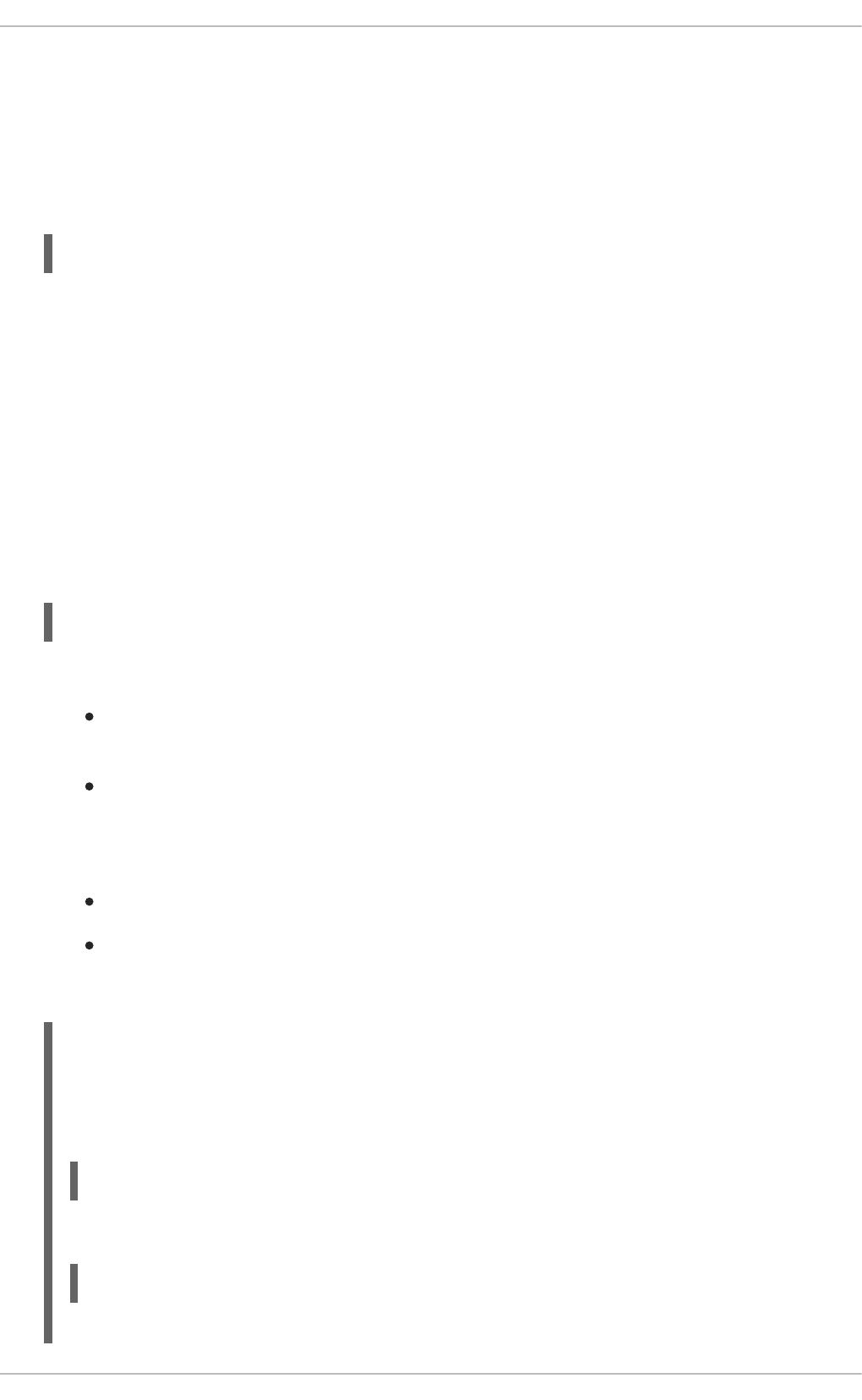
Note that you might lose information if the system terminates right after a write attempt. However, this
setting can improve performance, especially if you run programs that produce very verbose log
messages.
Your specified file path can be either static or dynamic. Static files are represented by a fixed file path
as shown in the example above. Dynamic file paths can differ according to the received message.
Dynamic file paths are represented by a template and a question mark (?) prefix:
FILTER ?DynamicFile
where DynamicFile is a name of a predefined template that modifies output paths. You can use the
dash prefix (-) to disable syncing, also you can use multiple templates separated by a colon (;). For
more information on templates, see the section called “Generating Dynamic File Names”.
If the file you specified is an existing terminal or /dev/console device, syslog messages are sent
to standard output (using special terminal-handling) or your console (using special /dev/console-
handling) when using the X Window System, respectively.
Sending syslog messages over the network
rsyslog allows you to send and receive syslog messages over the network. This feature allows you
to administer syslog messages of multiple hosts on one machine. To forward syslog messages to a
remote machine, use the following syntax:
@[(zNUMBER)]HOST:[PORT]
where:
The at sign (@) indicates that the syslog messages are forwarded to a host using the UDP
protocol. To use the TCP protocol, use two at signs with no space between them (@@).
The optional zNUMBER setting enables zlib compression for syslog messages. The NUMBER
attribute specifies the level of compression (from 1 – lowest to 9 – maximum). Compression
gain is automatically checked by rsyslogd, messages are compressed only if there is any
compression gain and messages below 60 bytes are never compressed.
The HOST attribute specifies the host which receives the selected syslog messages.
The PORT attribute specifies the host machine's port.
When specifying an IPv6 address as the host, enclose the address in square brackets ([, ]).
Example 25.4. Sending syslog Messages over the Network
The following are some examples of actions that forward syslog messages over the network (note
that all actions are preceded with a selector that selects all messages with any priority). To
forward messages to 192.168.0.1 via the UDP protocol, type:
*.* @192.168.0.1
To forward messages to "example.com" using port 6514 and the TCP protocol, use:
*.* @@example.com:6514
CHAPTER 25. VIEWING AND MANAGING LOG FILES
597

The following compresses messages with zlib (level 9 compression) and forwards them to
2001:db8::1 using the UDP protocol
*.* @(z9)[2001:db8::1]
Output channels
Output channels are primarily used to specify the maximum size a log file can grow to. This is very
useful for log file rotation (for more information see Section 25.3.5, “Log Rotation”). An output
channel is basically a collection of information about the output action. Output channels are defined
by the $outchannel directive. To define an output channel in /etc/rsyslog.conf, use the
following syntax:
$outchannel NAME, FILE_NAME, MAX_SIZE, ACTION
where:
The NAME attribute specifies the name of the output channel.
The FILE_NAME attribute specifies the name of the output file. Output channels can write
only into files, not pipes, terminal, or other kind of output.
The MAX_SIZE attribute represents the maximum size the specified file (in FILE_NAME) can
grow to. This value is specified in bytes.
The ACTION attribute specifies the action that is taken when the maximum size, defined in
MAX_SIZE, is hit.
To use the defined output channel as an action inside a rule, type:
FILTER :omfile:$NAME
Example 25.5. Output channel log rotation
The following output shows a simple log rotation through the use of an output channel. First, the
output channel is defined via the $outchannel directive:
$outchannel log_rotation, /var/log/test_log.log, 104857600,
/home/joe/log_rotation_script
and then it is used in a rule that selects every syslog message with any priority and executes the
previously-defined output channel on the acquired syslog messages:
*.* :omfile:$log_rotation
Once the limit (in the example 100 MB) is hit, the /home/joe/log_rotation_script is
executed. This script can contain anything from moving the file into a different folder, editing
specific content out of it, or simply removing it.
Sending syslog messages to specific users
rsyslog can send syslog messages to specific users by specifying a user name of the user you want
Deployment Guide
598

to send the messages to (as in Example 25.7, “Specifying Multiple Actions”). To specify more than
one user, separate each user name with a comma (,). To send messages to every user that is
currently logged on, use an asterisk (*).
Executing a program
rsyslog lets you execute a program for selected syslog messages and uses the system() call to
execute the program in shell. To specify a program to be executed, prefix it with a caret character (^).
Consequently, specify a template that formats the received message and passes it to the specified
executable as a one line parameter (for more information on templates, see Section 25.3.3,
“Templates”).
FILTER ^EXECUTABLE; TEMPLATE
Here an output of the FILTER condition is processed by a program represented by EXECUTABLE.
This program can be any valid executable. Replace TEMPLATE with the name of the formatting
template.
Example 25.6. Executing a Program
In the following example, any syslog message with any priority is selected, formatted with the
template template and passed as a parameter to the test-program program, which is then
executed with the provided parameter:
*.* ^test-program;template
WARNING
When accepting messages from any host, and using the shell execute action,
you may be vulnerable to command injection. An attacker may try to inject and
execute commands in the program you specified to be executed in your action.
To avoid any possible security threats, thoroughly consider the use of the shell
execute action.
Storing syslog messages in a database
Selected syslog messages can be directly written into a database table using the database writer
action. The database writer uses the following syntax:
:PLUGIN:DB_HOST,DB_NAME,DB_USER,DB_PASSWORD;[TEMPLATE]
where:
The PLUGIN calls the specified plug-in that handles the database writing (for example, the
ommysql plug-in).
The DB_HOST attribute specifies the database host name.
CHAPTER 25. VIEWING AND MANAGING LOG FILES
599

The DB_NAME attribute specifies the name of the database.
The DB_USER attribute specifies the database user.
The DB_PASSWORD attribute specifies the password used with the aforementioned
database user.
The TEMPLATE attribute specifies an optional use of a template that modifies the syslog
message. For more information on templates, see Section 25.3.3, “Templates”.
IMPORTANT
Currently, rsyslog provides support for MySQL and PostgreSQL databases only. In
order to use the MySQL and PostgreSQL database writer functionality, install the
rsyslog-mysql and rsyslog-pgsql packages, respectively. Also, make sure you load the
appropriate modules in your /etc/rsyslog.conf configuration file:
$ModLoad ommysql # Output module for MySQL support
$ModLoad ompgsql # Output module for PostgreSQL support
For more information on rsyslog modules, see Section 25.7, “Using Rsyslog
Modules”.
Alternatively, you may use a generic database interface provided by the omlibdb
module (supports: Firebird/Interbase, MS SQL, Sybase, SQLLite, Ingres, Oracle,
mSQL).
Discarding syslog messages
To discard your selected messages, use the tilde character (~).
FILTER ~
The discard action is mostly used to filter out messages before carrying on any further processing. It
can be effective if you want to omit some repeating messages that would otherwise fill the log files.
The results of discard action depend on where in the configuration file it is specified, for the best
results place these actions on top of the actions list. Please note that once a message has been
discarded there is no way to retrieve it in later configuration file lines.
For instance, the following rule discards any cron syslog messages:
cron.* ~
Specifying Multiple Actions
For each selector, you are allowed to specify multiple actions. To specify multiple actions for one
selector, write each action on a separate line and precede it with an ampersand (&) character:
FILTER ACTION
& ACTION
& ACTION
Specifying multiple actions improves the overall performance of the desired outcome since the specified
selector has to be evaluated only once.
Deployment Guide
600
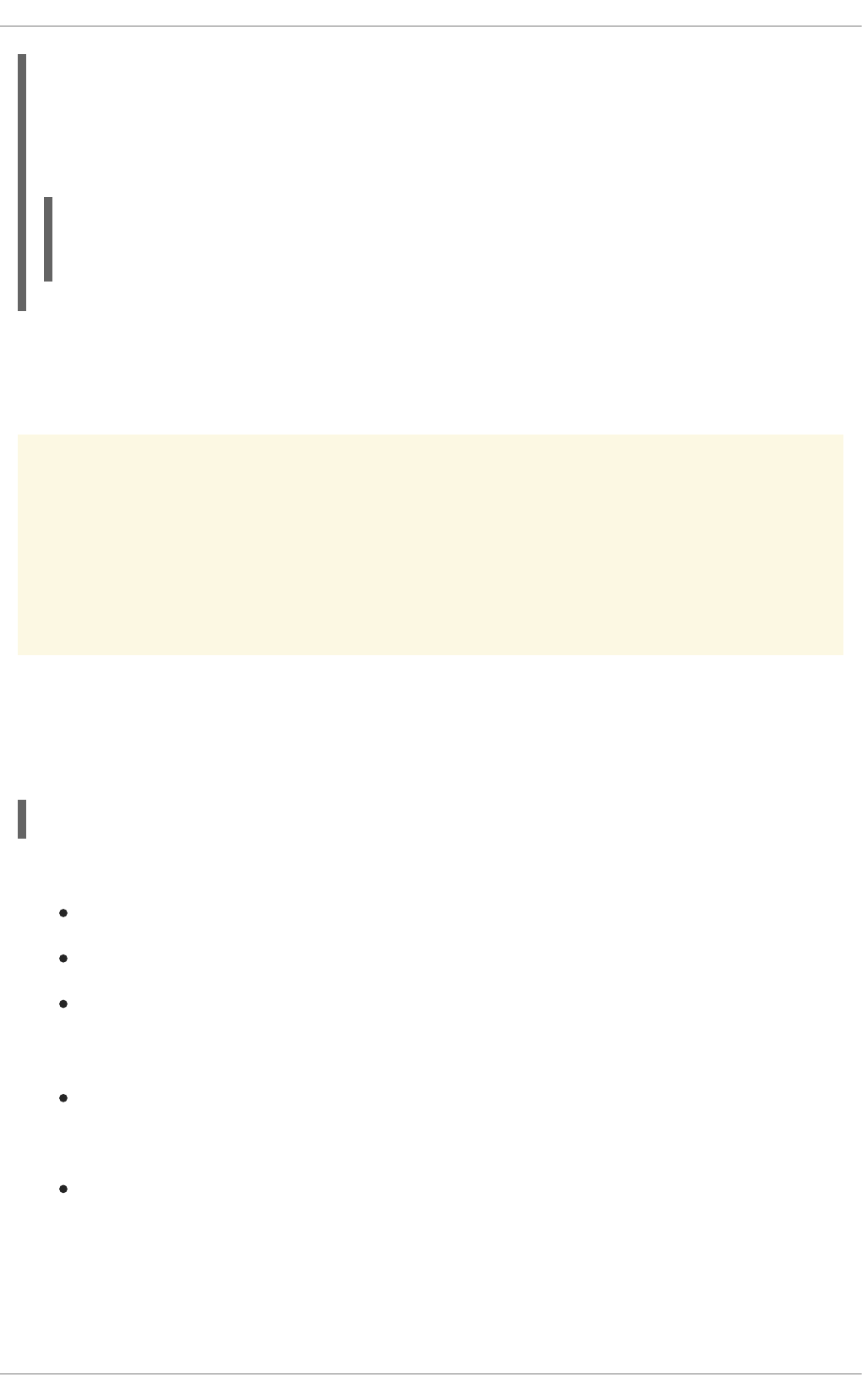
Example 25.7. Specifying Multiple Actions
In the following example, all kernel syslog messages with the critical priority (crit) are sent to user
user1, processed by the template temp and passed on to the test-program executable, and
forwarded to 192.168.0.1 via the UDP protocol.
kern.=crit user1
& ^test-program;temp
& @192.168.0.1
Any action can be followed by a template that formats the message. To specify a template, suffix an
action with a semicolon (;) and specify the name of the template. For more information on templates,
see Section 25.3.3, “Templates”.
WARNING
A template must be defined before it is used in an action, otherwise it is ignored. In
other words, template definitions should always precede rule definitions in
/etc/rsyslog.conf.
25.3.3. Templates
Any output that is generated by rsyslog can be modified and formatted according to your needs with the
use of templates. To create a template use the following syntax in /etc/rsyslog.conf:
$template TEMPLATE_NAME,"text %PROPERTY% more text", [OPTION]
where:
$template is the template directive that indicates that the text following it, defines a template.
TEMPLATE_NAME is the name of the template. Use this name to refer to the template.
Anything between the two quotation marks ("…") is the actual template text. Within this text,
special characters, such as \n for new line or \r for carriage return, can be used. Other
characters, such as % or ", have to be escaped if you want to use those characters literally.
The text specified between two percent signs (%) specifies a property that allows you to access
specific contents of a syslog message. For more information on properties, see the section
called “Properties”.
The OPTION attribute specifies any options that modify the template functionality. The currently
supported template options are sql and stdsql, which are used for formatting the text as an
SQL query.
CHAPTER 25. VIEWING AND MANAGING LOG FILES
601

NOTE
Note that the database writer checks whether the sql or stdsql options are
specified in the template. If they are not, the database writer does not perform any
action. This is to prevent any possible security threats, such as SQL injection.
See section Storing syslog messages in a database in Section 25.3.2, “Actions”
for more information.
Generating Dynamic File Names
Templates can be used to generate dynamic file names. By specifying a property as a part of the file
path, a new file will be created for each unique property, which is a convenient way to classify syslog
messages.
For example, use the timegenerated property, which extracts a time stamp from the message, to
generate a unique file name for each syslog message:
$template DynamicFile,"/var/log/test_logs/%timegenerated%-test.log"
Keep in mind that the $template directive only specifies the template. You must use it inside a rule for
it to take effect. In /etc/rsyslog.conf, use the question mark (?) in an action definition to mark the
dynamic file name template:
*.* ?DynamicFile
Properties
Properties defined inside a template (between two percent signs (%)) enable access various contents of
a syslog message through the use of a property replacer. To define a property inside a template
(between the two quotation marks ("…")), use the following syntax:
%PROPERTY_NAME[:FROM_CHAR:TO_CHAR:OPTION]%
where:
The PROPERTY_NAME attribute specifies the name of a property. A list of all available
properties and their detailed description can be found in the rsyslog.conf(5) manual page
under the section Available Properties.
FROM_CHAR and TO_CHAR attributes denote a range of characters that the specified property
will act upon. Alternatively, regular expressions can be used to specify a range of characters. To
do so, set the letter R as the FROM_CHAR attribute and specify your desired regular expression
as the TO_CHAR attribute.
The OPTION attribute specifies any property options, such as the lowercase option to convert
the input to lowercase. A list of all available property options and their detailed description can be
found in the rsyslog.conf(5) manual page under the section Property Options.
The following are some examples of simple properties:
The following property obtains the whole message text of a syslog message:
%msg%
Deployment Guide
602
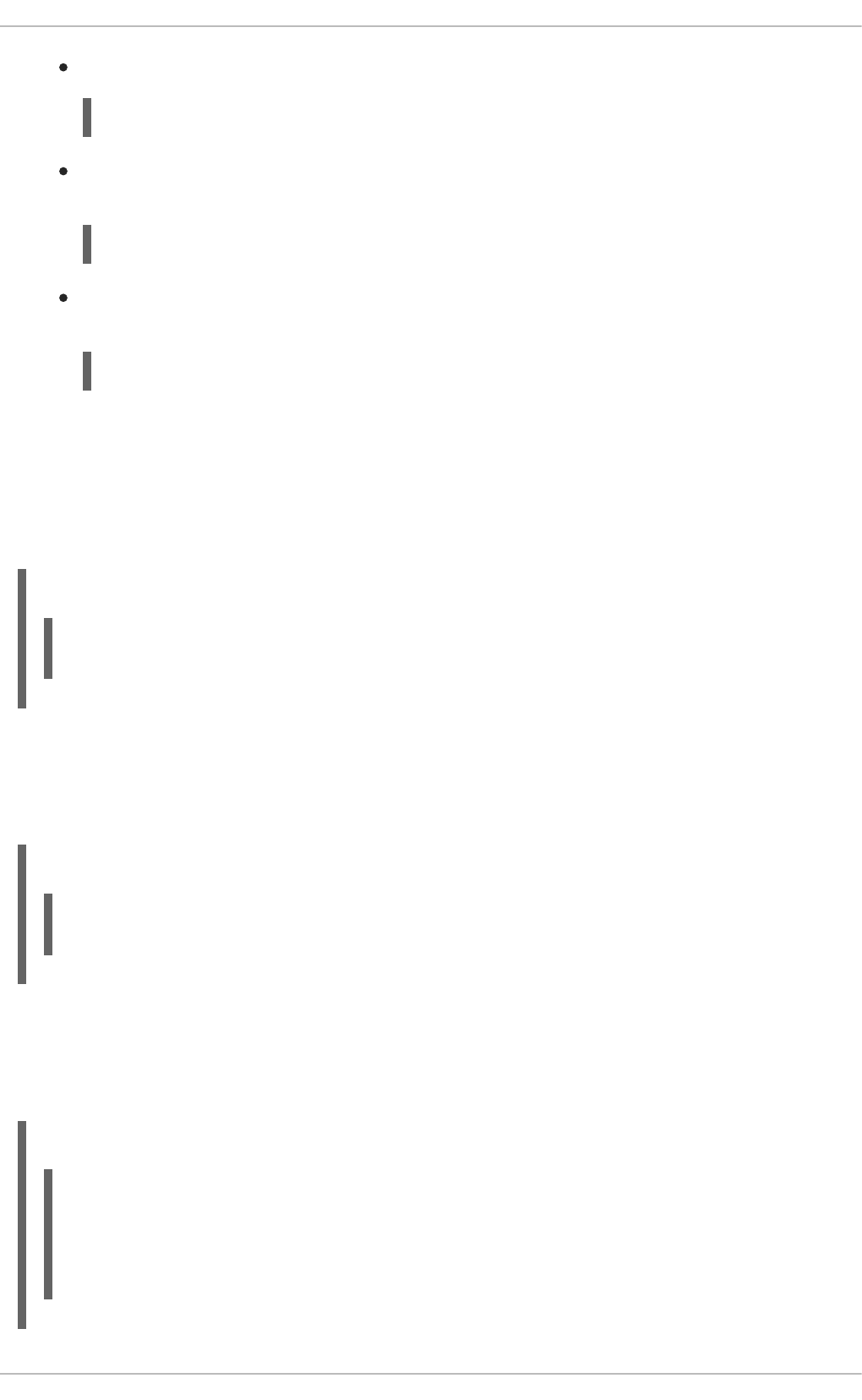
The following property obtains the first two characters of the message text of a syslog message:
%msg:1:2%
The following property obtains the whole message text of a syslog message and drops its last
line feed character:
%msg:::drop-last-lf%
The following property obtains the first 10 characters of the time stamp that is generated when
the syslog message is received and formats it according to the RFC 3999 date standard.
%timegenerated:1:10:date-rfc3339%
Template Examples
This section presents a few examples of rsyslog templates.
Example 25.8, “A verbose syslog message template” shows a template that formats a syslog message
so that it outputs the message's severity, facility, the time stamp of when the message was received, the
host name, the message tag, the message text, and ends with a new line.
Example 25.8. A verbose syslog message template
$template verbose, "%syslogseverity%, %syslogfacility%, %timegenerated%,
%HOSTNAME%, %syslogtag%, %msg%\n"
Example 25.9, “A wall message template” shows a template that resembles a traditional wall message (a
message that is send to every user that is logged in and has their mesg(1) permission set to yes). This
template outputs the message text, along with a host name, message tag and a time stamp, on a new
line (using \r and \n) and rings the bell (using \7).
Example 25.9. A wall message template
$template wallmsg,"\r\n\7Message from syslogd@%HOSTNAME% at
%timegenerated% ...\r\n %syslogtag% %msg%\n\r"
Example 25.10, “A database formatted message template” shows a template that formats a syslog
message so that it can be used as a database query. Notice the use of the sql option at the end of the
template specified as the template option. It tells the database writer to format the message as an
MySQL SQL query.
Example 25.10. A database formatted message template
$template dbFormat,"insert into SystemEvents (Message, Facility,
FromHost, Priority, DeviceReportedTime, ReceivedAt, InfoUnitID,
SysLogTag) values ('%msg%', %syslogfacility%, '%HOSTNAME%',
%syslogpriority%, '%timereported:::date-mysql%', '%timegenerated:::date-
mysql%', %iut%, '%syslogtag%')", sql
CHAPTER 25. VIEWING AND MANAGING LOG FILES
603
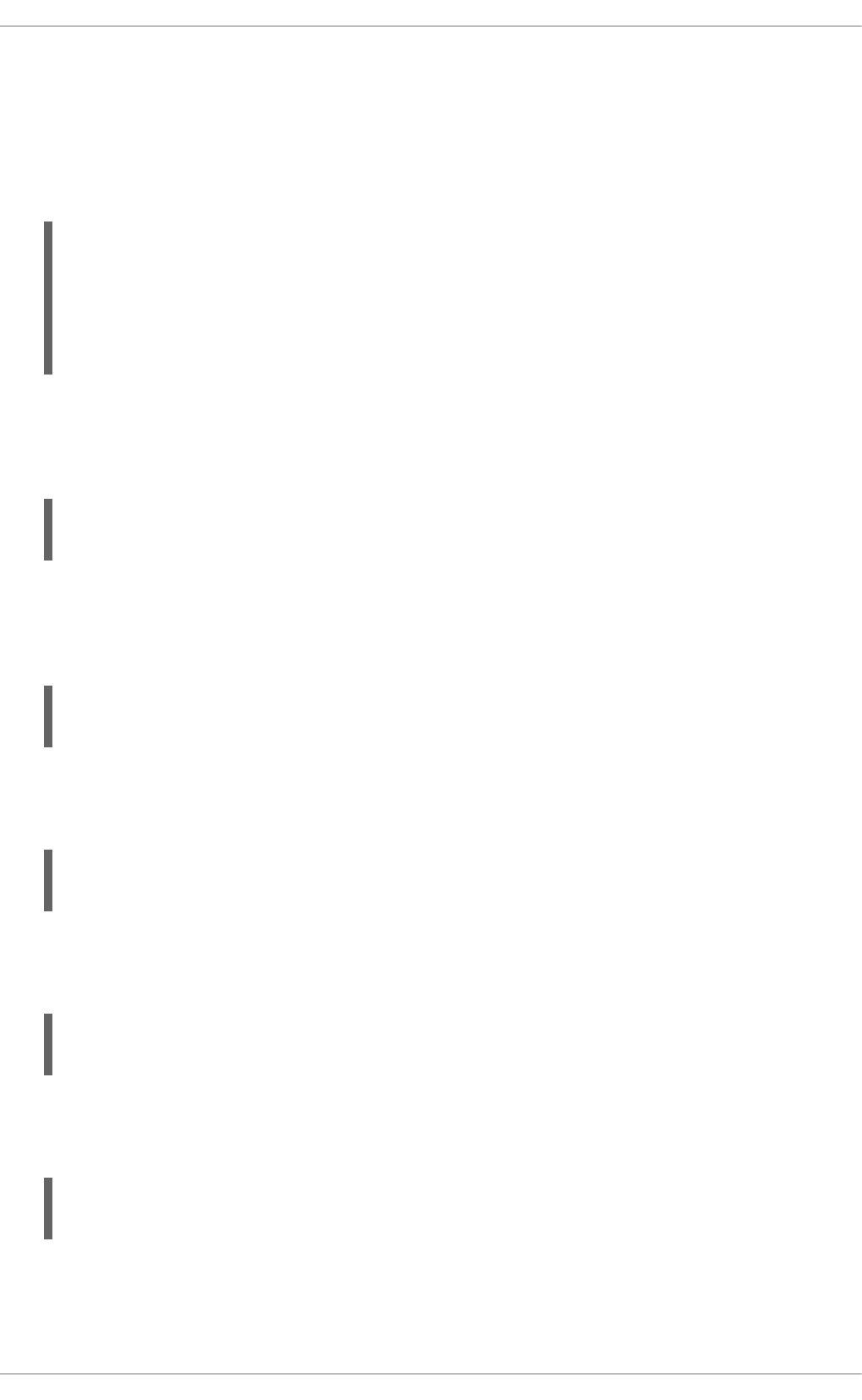
rsyslog also contains a set of predefined templates identified by the RSYSLOG_ prefix. These are
reserved for the syslog's use and it is advisable to not create a template using this prefix to avoid
conflicts. The following list shows these predefined templates along with their definitions.
RSYSLOG_DebugFormat
A special format used for troubleshooting property problems.
"Debug line with all properties:\nFROMHOST: '%FROMHOST%', fromhost-ip:
'%fromhost-ip%', HOSTNAME: '%HOSTNAME%', PRI: %PRI%,\nsyslogtag
'%syslogtag%', programname: '%programname%', APP-NAME: '%APP-NAME%',
PROCID: '%PROCID%', MSGID: '%MSGID%',\nTIMESTAMP: '%TIMESTAMP%',
STRUCTURED-DATA: '%STRUCTURED-DATA%',\nmsg: '%msg%'\nescaped msg:
'%msg:::drop-cc%'\nrawmsg: '%rawmsg%'\n\n\"
RSYSLOG_SyslogProtocol23Format
The format specified in IETF's internet-draft ietf-syslog-protocol-23, which is assumed to become the
new syslog standard RFC.
"%PRI%1 %TIMESTAMP:::date-rfc3339% %HOSTNAME% %APP-NAME% %PROCID%
%MSGID% %STRUCTURED-DATA% %msg%\n\"
RSYSLOG_FileFormat
A modern-style logfile format similar to TraditionalFileFormat, but with high-precision time stamps and
time zone information.
"%TIMESTAMP:::date-rfc3339% %HOSTNAME% %syslogtag%%msg:::sp-if-no-1st-
sp%%msg:::drop-last-lf%\n\"
RSYSLOG_TraditionalFileFormat
The older default log file format with low-precision time stamps.
"%TIMESTAMP% %HOSTNAME% %syslogtag%%msg:::sp-if-no-1st-sp%%msg:::drop-
last-lf%\n\"
RSYSLOG_ForwardFormat
A forwarding format with high-precision time stamps and time zone information.
"%PRI%%TIMESTAMP:::date-rfc3339% %HOSTNAME% %syslogtag:1:32%%msg:::sp-
if-no-1st-sp%%msg%\"
RSYSLOG_TraditionalForwardFormat
The traditional forwarding format with low-precision time stamps.
"%PRI%%TIMESTAMP% %HOSTNAME% %syslogtag:1:32%%msg:::sp-if-no-1st-
sp%%msg%\"
25.3.4. Global Directives
Deployment Guide
604

Global directives are configuration options that apply to the rsyslogd daemon. They usually specify a
value for a specific predefined variable that affects the behavior of the rsyslogd daemon or a rule that
follows. All of the global directives must start with a dollar sign ($). Only one directive can be specified
per line. The following is an example of a global directive that specifies the maximum size of the syslog
message queue:
$MainMsgQueueSize 50000
The default size defined for this directive (10,000 messages) can be overridden by specifying a
different value (as shown in the example above).
You can define multiple directives in your /etc/rsyslog.conf configuration file. A directive affects the
behavior of all configuration options until another occurrence of that same directive is detected. Global
directives can be used to configure actions, queues and for debugging. A comprehensive list of all
available configuration directives can be found in the section called “Online Documentation”. Currently, a
new configuration format has been developed that replaces the $-based syntax (see Section 25.4,
“Using the New Configuration Format”). However, classic global directives remain supported as a legacy
format.
25.3.5. Log Rotation
The following is a sample /etc/logrotate.conf configuration file:
# rotate log files weekly
weekly
# keep 4 weeks worth of backlogs
rotate 4
# uncomment this if you want your log files compressed
compress
All of the lines in the sample configuration file define global options that apply to every log file. In our
example, log files are rotated weekly, rotated log files are kept for four weeks, and all rotated log files
are compressed by gzip into the .gz format. Any lines that begin with a hash sign (#) are comments and
are not processed.
You may define configuration options for a specific log file and place it under the global options.
However, it is advisable to create a separate configuration file for any specific log file in the
/etc/logrotate.d/ directory and define any configuration options there.
The following is an example of a configuration file placed in the /etc/logrotate.d/ directory:
/var/log/messages {
rotate 5
weekly
postrotate
/usr/bin/killall -HUP syslogd
endscript
}
The configuration options in this file are specific for the /var/log/messages log file only. The settings
specified here override the global settings where possible. Thus the rotated /var/log/messages log
file will be kept for five weeks instead of four weeks as was defined in the global options.
The following is a list of some of the directives you can specify in your logrotate configuration file:
CHAPTER 25. VIEWING AND MANAGING LOG FILES
605
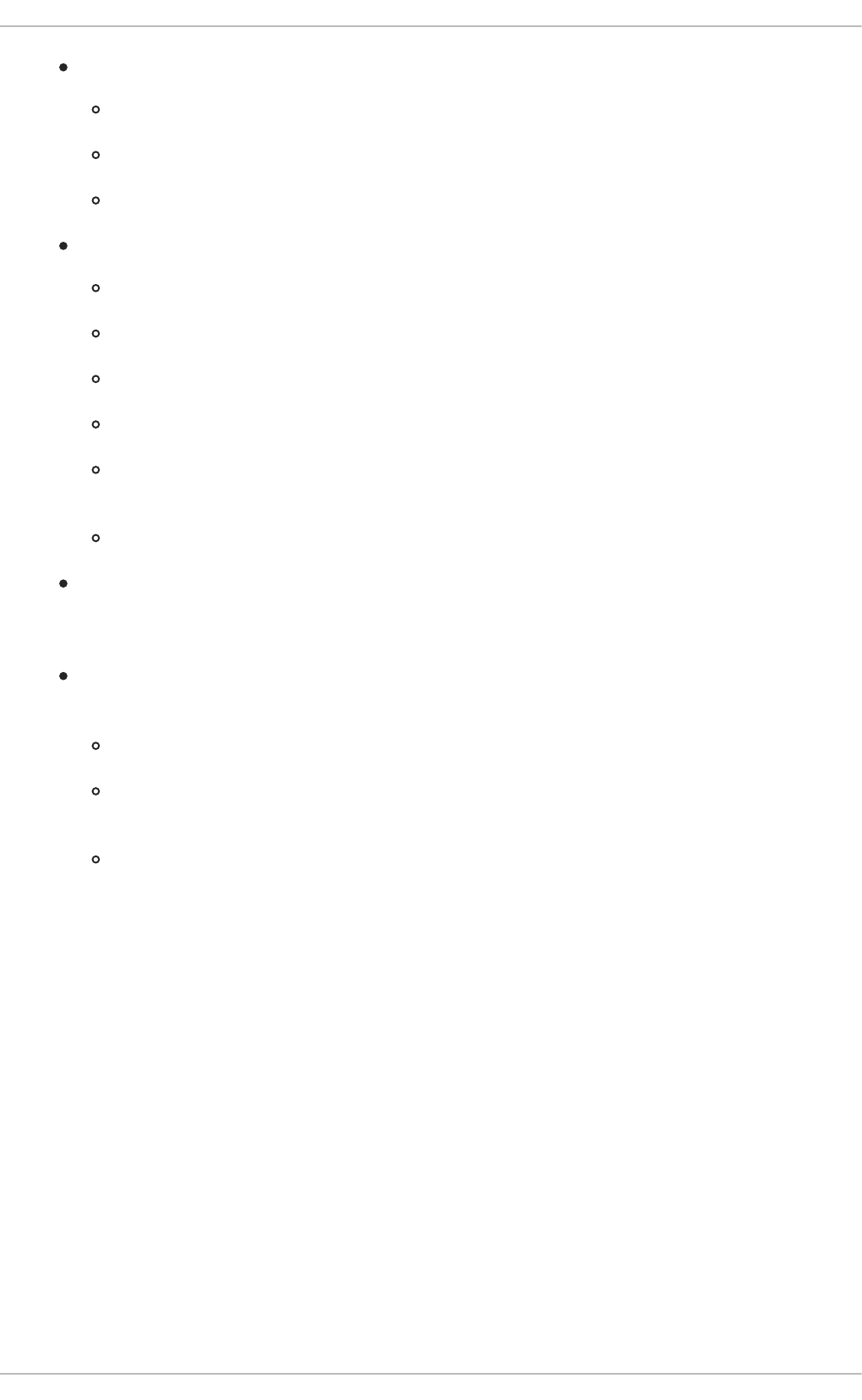
weekly — Specifies the rotation of log files to be done weekly. Similar directives include:
daily
monthly
yearly
compress — Enables compression of rotated log files. Similar directives include:
nocompress
compresscmd — Specifies the command to be used for compressing.
uncompresscmd
compressext — Specifies what extension is to be used for compressing.
compressoptions — Specifies any options to be passed to the compression program
used.
delaycompress — Postpones the compression of log files to the next rotation of log files.
rotate INTEGER — Specifies the number of rotations a log file undergoes before it is
removed or mailed to a specific address. If the value 0 is specified, old log files are removed
instead of rotated.
mail ADDRESS — This option enables mailing of log files that have been rotated as many
times as is defined by the rotate directive to the specified address. Similar directives include:
nomail
mailfirst — Specifies that the just-rotated log files are to be mailed, instead of the about-
to-expire log files.
maillast — Specifies that the about-to-expire log files are to be mailed, instead of the just-
rotated log files. This is the default option when mail is enabled.
For the full list of directives and various configuration options, see the logrotate(5) manual page.
25.4. USING THE NEW CONFIGURATION FORMAT
In rsyslog version 7, available for Red Hat Enterprise Linux 6 in the rsyslog7 package, a new
configuration syntax is introduced. This new configuration format aims to be more powerful, more
intuitive, and to prevent common mistakes by not permitting certain invalid constructs. The syntax
enhancement is enabled by the new configuration processor that relies on RainerScript. The legacy
format is still fully supported and it is used by default in the /etc/rsyslog.conf configuration file. To
install rsyslog 7, see Section 25.1.1, “Upgrading to rsyslog version 7”.
RainerScript is a scripting language designed for processing network events and configuring event
processors such as rsyslog. The version of RainerScript in rsyslog version 5 is used to define
expression-based filters, see Example 25.3, “Expression-based Filters”. The version of RainerScript in
rsyslog version 7 implements the input() and ruleset() statements, which permit the
/etc/rsyslog.conf configuration file to be written in the new syntax. The new syntax differs mainly in
that it is much more structured; parameters are passed as arguments to statements, such as input,
Deployment Guide
606

action, template, and module load. The scope of options is limited by blocks. This enhances readability
and reduces the number of bugs caused by misconfiguration. There is also a significant performance
gain. Some functionality is exposed in both syntaxes, some only in the new one.
Compare the configuration written with legacy-style parameters:
$InputFileName /tmp/inputfile
$InputFileTag tag1:
$InputFileStateFile inputfile-state
$InputRunFileMonitor
and the same configuration with the use of the new format statement:
input(type="imfile" file="/tmp/inputfile" tag="tag1:"
statefile="inputfile-state")
This significantly reduces the number of parameters used in configuration, improves readability, and also
provides higher execution speed. For more information on RainerScript statements and parameters see
the section called “Online Documentation”.
25.4.1. Rulesets
Leaving special directives aside, rsyslog handles messages as defined by rules that consist of a filter
condition and an action to be performed if the condition is true. With a traditionally written
/etc/rsyslog.conf file, all rules are evaluated in order of appearance for every input message. This
process starts with the first rule and continues until all rules have been processed or until the message is
discarded by one of the rules.
However, rules can be grouped into sequences called rulesets. With rulesets, you can limit the effect of
certain rules only to selected inputs or enhance the performance of rsyslog by defining a distinct set of
actions bound to a specific input. In other words, filter conditions that will be inevitably evaluated as false
for certain types of messages can be skipped. The legacy ruleset definition in /etc/rsyslog.conf
can look as follows:
$RuleSet rulesetname
rule
rule2
The rule ends when another rule is defined, or the default ruleset is called as follows:
$RuleSet RSYSLOG_DefaultRuleset
With the new configuration format in rsyslog 7, the input() and ruleset() statements are reserved
for this operation. The new format ruleset definition in /etc/rsyslog.conf can look as follows:
ruleset(name="rulesetname") {
rule
rule2
call rulesetname2
…
}
Replace rulesetname with an identifier for your ruleset. The ruleset name cannot start with RSYSLOG_
CHAPTER 25. VIEWING AND MANAGING LOG FILES
607
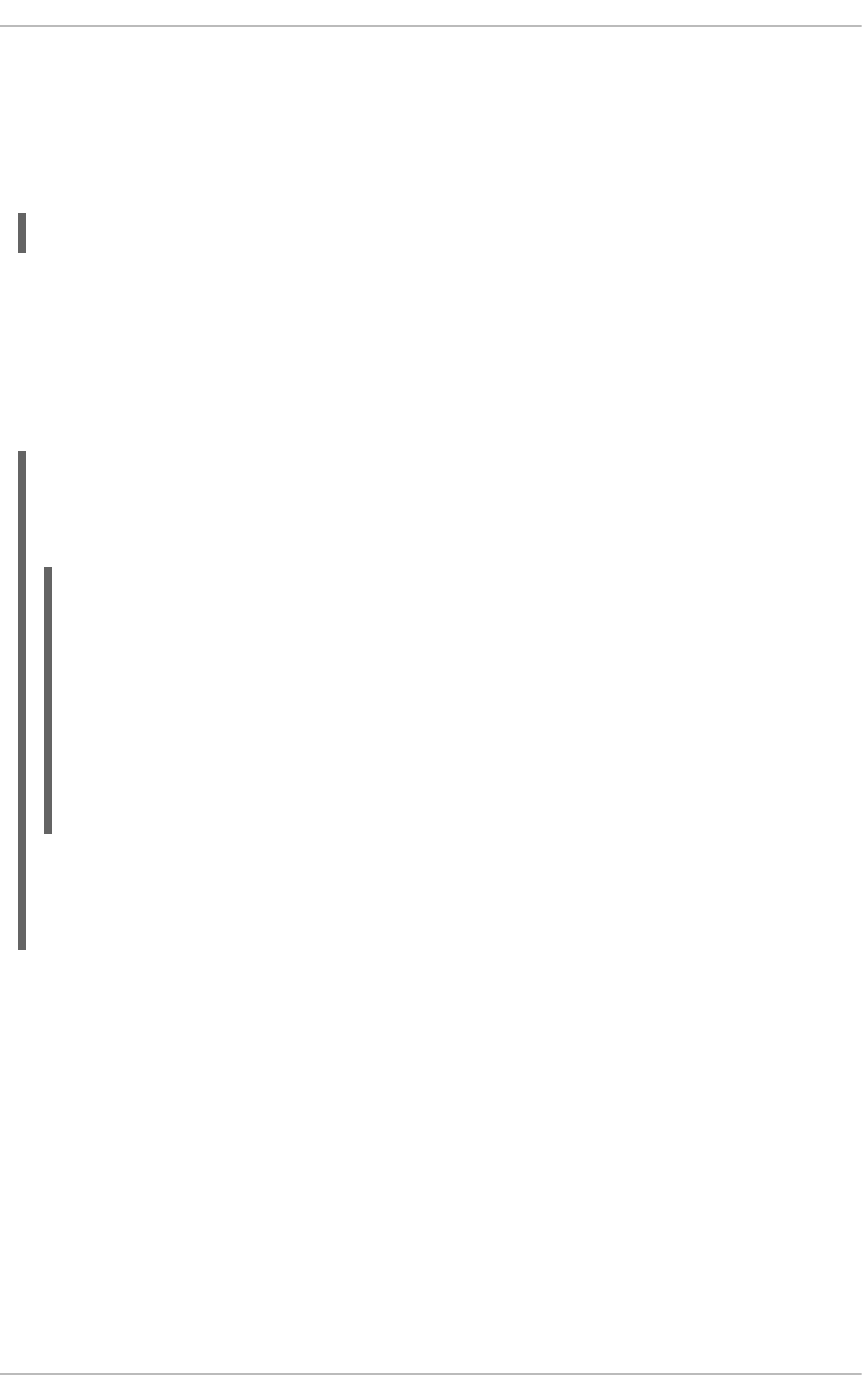
since this namespace is reserved for use by rsyslog. RSYSLOG_DefaultRuleset then defines the
default set of rules to be performed if the message has no other ruleset assigned. With rule and rule2
you can define rules in filter-action format mentioned above. With the call parameter, you can nest
rulesets by calling them from inside other ruleset blocks.
After creating a ruleset, you need to specify what input it will apply to:
input(type="input_type" port="port_num" ruleset="rulesetname");
Here you can identify an input message by input_type, which is an input module that gathered the
message, or by port_num – the port number. Other parameters such as file or tag can be specified for
input(). Replace rulesetname with a name of the ruleset to be evaluated against the message. In case
an input message is not explicitly bound to a ruleset, the default ruleset is triggered.
You can also use the legacy format to define rulesets, for more information see the section called
“Online Documentation”.
Example 25.11. Using rulesets
The following rulesets ensure different handling of remote messages coming from different ports. Add
the following into /etc/rsyslog.conf:
ruleset(name="remote-6514") {
action(type="omfile" file="/var/log/remote-6514")
}
ruleset(name="remote-601") {
cron.* action(type="omfile" file="/var/log/remote-601-cron")
mail.* action(type="omfile" file="/var/log/remote-601-mail")
}
input(type="imtcp" port="6514" ruleset="remote-6514");
input(type="imtcp" port="601" ruleset="remote-601");
Rulesets shown in the above example define log destinations for the remote input from two ports, in
case of port 601, messages are sorted according to the facility. Then, the TCP input is enabled and
bound to rulesets. Note that you must load the required modules (imtcp) for this configuration to work.
25.4.2. Compatibility with sysklogd
The compatibility mode specified via the -c option exists in rsyslog version 5 but not in version 7. Also,
the sysklogd-style command-line options are deprecated and configuring rsyslog through these
command-line options should be avoided. However, you can use several templates and directives to
configure rsyslogd to emulate sysklogd-like behavior.
For more information on various rsyslogd options, see the rsyslogd(8)manual page.
25.5. WORKING WITH QUEUES IN RSYSLOG
Queues are used to pass content, mostly syslog messages, between components of rsyslog. With
queues, rsyslog is capable of processing multiple messages simultaneously and to apply several actions
to a single message at once. The data flow inside rsyslog can be illustrated as follows:
Deployment Guide
608

Figure 25.1. Message Flow in Rsyslog
Whenever rsyslog receives a message, it passes this message to the preprocessor and then places it
into the main message queue. Messages wait there to be dequeued and passed to the rule processor.
The rule processor is a parsing and filtering engine. Here, the rules defined in /etc/rsyslog.conf are
applied. Based on these rules, the rule processor evaluates which actions are to be performed. Each
action has its own action queue. Messages are passed through this queue to the respective action
processor which creates the final output. Note that at this point, several actions can run simultaneously
on one message. For this purpose, a message is duplicated and passed to multiple action processors.
Only one queue per action is possible. Depending on configuration, the messages can be sent right to
the action processor without action queuing. This is the behavior of direct queues (see below). In case
the output action fails, the action processor notifies the action queue, which then takes an unprocessed
element back and after some time interval, the action is attempted again.
To sum up, there are two positions where queues stand in rsyslog: either in front of the rule processor
as a single main message queue or in front of various types of output actions as action queues. Queues
provide two main advantages that both lead to increased performance of message processing:
they serve as buffers that decouple producers and consumers in the structure of rsyslog
they allow for parallelization of actions performed on messages
Apart from this, queues can be configured with several directives to provide optimal performance for your
system. These configuration options are covered in the following sections.
CHAPTER 25. VIEWING AND MANAGING LOG FILES
609

WARNING
If an output plug-in is unable to deliver a message, it is stored in the preceding
message queue. If the queue fills, the inputs block until it is no longer full. This will
prevent new messages from being logged via the blocked queue. In the absence of
separate action queues this can have severe consequences, such as preventing
SSH logging, which in turn can prevent SSH access. Therefore it is advised to use
dedicated action queues for outputs which are forwarded over a network or to a
database.
25.5.1. Defining Queues
Based on where the messages are stored, there are several types of queues: direct, in-memory, disk,
and disk-assisted in-memory queues that are most widely used. You can choose one of these types for
the main message queue and also for action queues. Add the following into /etc/rsyslog.conf:
$objectQueueType queue_type
Here, you can apply the setting for the main message queue (replace object with MainMsg) or for an
action queue (replace object with Action). Replace queue_type with one of direct, linkedlist or
fixedarray (which are in-memory queues), or disk.
The default setting for a main message queue is the FixedArray queue with a limit of 10,000 messages.
Action queues are by default set as Direct queues.
Direct Queues
For many simple operations, such as when writing output to a local file, building a queue in front of an
action is not needed. To avoid queuing, use:
$objectQueueType Direct
Replace object with MainMsg or with Action to use this option to the main message queue or for an
action queue respectively. With direct queue, messages are passed directly and immediately from the
producer to the consumer.
Disk Queues
Disk queues store messages strictly on a hard drive, which makes them highly reliable but also the
slowest of all possible queuing modes. This mode can be used to prevent the loss of highly important log
data. However, disk queues are not recommended in most use cases. To set a disk queue, type the
following into /etc/rsyslog.conf:
$objectQueueType Disk
Replace object with MainMsg or with Action to use this option to the main message queue or for an
action queue respectively. Disk queues are written in parts, with a default size 10 Mb. This default size
can be modified with the following configuration directive:
$objectQueueMaxFileSize size
Deployment Guide
610

where size represents the specified size of disk queue part. The defined size limit is not restrictive,
rsyslog always writes one complete queue entry, even if it violates the size limit. Each part of a disk
queue matches with an individual file. The naming directive for these files looks as follows:
$objectQueueFilename name
This sets a name prefix for the file followed by a 7-digit number starting at one and incremented for each
file.
In-memory Queues
With in-memory queue, the enqueued messages are held in memory which makes the process very fast.
The queued data is lost if the computer is power cycled or shut down. However, you can use the
$ActionQueueSaveOnShutdown setting to save the data before shutdown. There are two types of in-
memory queues:
FixedArray queue — the default mode for the main message queue, with a limit of 10,000
elements. This type of queue uses a fixed, pre-allocated array that holds pointers to queue
elements. Due to these pointers, even if the queue is empty a certain amount of memory is
consumed. However, FixedArray offers the best run time performance and is optimal when you
expect a relatively low number of queued messages and high performance.
LinkedList queue — here, all structures are dynamically allocated in a linked list, thus the
memory is allocated only when needed. LinkedList queues handle occasional message bursts
very well.
In general, use LinkedList queues when in doubt. Compared to FixedArray, it consumes less memory
and lowers the processing overhead.
Use the following syntax to configure in-memory queues:
$objectQueueType LinkedList
$objectQueueType FixedArray
Replace object with MainMsg or with Action to use this option to the main message queue or for an
action queue respectively.
Disk-Assisted In-memory Queues
Both disk and in-memory queues have their advantages and rsyslog lets you combine them in disk-
assisted in-memory queues. To do so, configure a normal in-memory queue and then add the
$objectQueueFileName directive to define a file name for disk assistance. This queue then becomes
disk-assisted, which means it couples an in-memory queue with a disk queue to work in tandem.
The disk queue is activated if the in-memory queue is full or needs to persist after shutdown. With a disk-
assisted queue, you can set both disk-specific and in-memory specific configuration parameters. This
type of queue is probably the most commonly used, it is especially useful for potentially long-running and
unreliable actions.
To specify the functioning of a disk-assisted in-memory queue, use the so-called watermarks:
$objectQueueHighWatermark number
$objectQueueLowWatermark number
CHAPTER 25. VIEWING AND MANAGING LOG FILES
611

Replace object with MainMsg or with Action to use this option to the main message queue or for an
action queue respectively. Replace number with a number of enqueued messages. When an in-memory
queue reaches the number defined by the high watermark, it starts writing messages to disk and
continues until the in-memory queue size drops to the number defined with the low watermark. Correctly
set watermarks minimize unnecessary disk writes, but also leave memory space for message bursts
since writing to disk files is rather lengthy. Therefore, the high watermark must be lower than the whole
queue capacity set with $objectQueueSize. The difference between the high watermark and the overall
queue size is a spare memory buffer reserved for message bursts. On the other hand, setting the high
watermark too low will turn on disk assistance unnecessarily often.
Example 25.12. Reliable Forwarding of Log Messages to a Server
Rsyslog is often used to maintain a centralized logging system, where log messages are forwarded to
a server over the network. To avoid message loss when the server is not available, it is advisable to
configure an action queue for the forwarding action. This way, messages that failed to be sent are
stored locally until the server is reachable again. Note that such queues are not configurable for
connections using the UDP protocol. To establish a fully reliable connection, for example when your
logging server is outside of your private network, consider using the RELP protocol described in
Section 25.7.4, “Using RELP”.
Procedure 25.2. Forwarding To a Single Server
Suppose the task is to forward log messages from the system to a server with host name
example.com, and to configure an action queue to buffer the messages in case of a server outage. To
do so, perform the following steps:
Use the following configuration in /etc/rsyslog.conf or create a file with the following
content in the /etc/rsyslog.d/ directory:
$ActionQueueType LinkedList
$ActionQueueFileName example_fwd
$ActionResumeRetryCount -1
$ActionQueueSaveOnShutdown on
*.* @@example.com:6514
Where:
$ActionQueueType enables a LinkedList in-memory queue,
$ActionFileName defines a disk storage, in this case the backup files are created in
the /var/lib/rsyslog/ directory with the example_fwd prefix,
the $ActionResumeRetryCount -1 setting prevents rsyslog from dropping messages
when retrying to connect if server is not responding,
enabled $ActionQueueSaveOnShutdown saves in-memory data if rsyslog shuts down,
the last line forwards all received messages to the logging server, port specification is
optional.
With the above configuration, rsyslog keeps messages in memory if the remote server is not
reachable. A file on disk is created only if rsyslog runs out of the configured memory queue
space or needs to shut down, which benefits the system performance.
Procedure 25.3. Forwarding To Multiple Servers
Deployment Guide
612

The process of forwarding log messages to multiple servers is similar to the previous procedure:
Each destination server requires a separate forwarding rule, action queue specification, and
backup file on disk. For example, use the following configuration in /etc/rsyslog.conf or
create a file with the following content in the /etc/rsyslog.d/ directory:
$ActionQueueType LinkedList
$ActionQueueFileName example_fwd1
$ActionResumeRetryCount -1
$ActionQueueSaveOnShutdown on
*.* @@example1.com
$ActionQueueType LinkedList
$ActionQueueFileName example_fwd2
$ActionResumeRetryCount -1
$ActionQueueSaveOnShutdown on
*.* @@example2.com
25.5.2. Creating a New Directory for rsyslog Log Files
Rsyslog runs as the syslogd daemon and is managed by SELinux. Therefore all files to which rsyslog
is required to write to, must have the appropriate SELinux file context.
Procedure 25.4. Creating a New Working Directory
1. If required to use a different directory to store working files, create a directory as follows:
~]# mkdir /rsyslog
2. Install utilities to manage SELinux policy:
~]# yum install policycoreutils-python
3. Set the SELinux directory context type to be the same as the /var/lib/rsyslog/ directory:
~]# semanage fcontext -a -t syslogd_var_lib_t /rsyslog
4. Apply the SELinux context:
~]# restorecon -R -v /rsyslog
restorecon reset /rsyslog context
unconfined_u:object_r:default_t:s0-
>unconfined_u:object_r:syslogd_var_lib_t:s0
5. If required, check the SELinux context as follows:
~]# ls -Zd /rsyslog
drwxr-xr-x. root root system_u:object_r:syslogd_var_lib_t:s0
/rsyslog
6. Create subdirectories as required. For example:
CHAPTER 25. VIEWING AND MANAGING LOG FILES
613
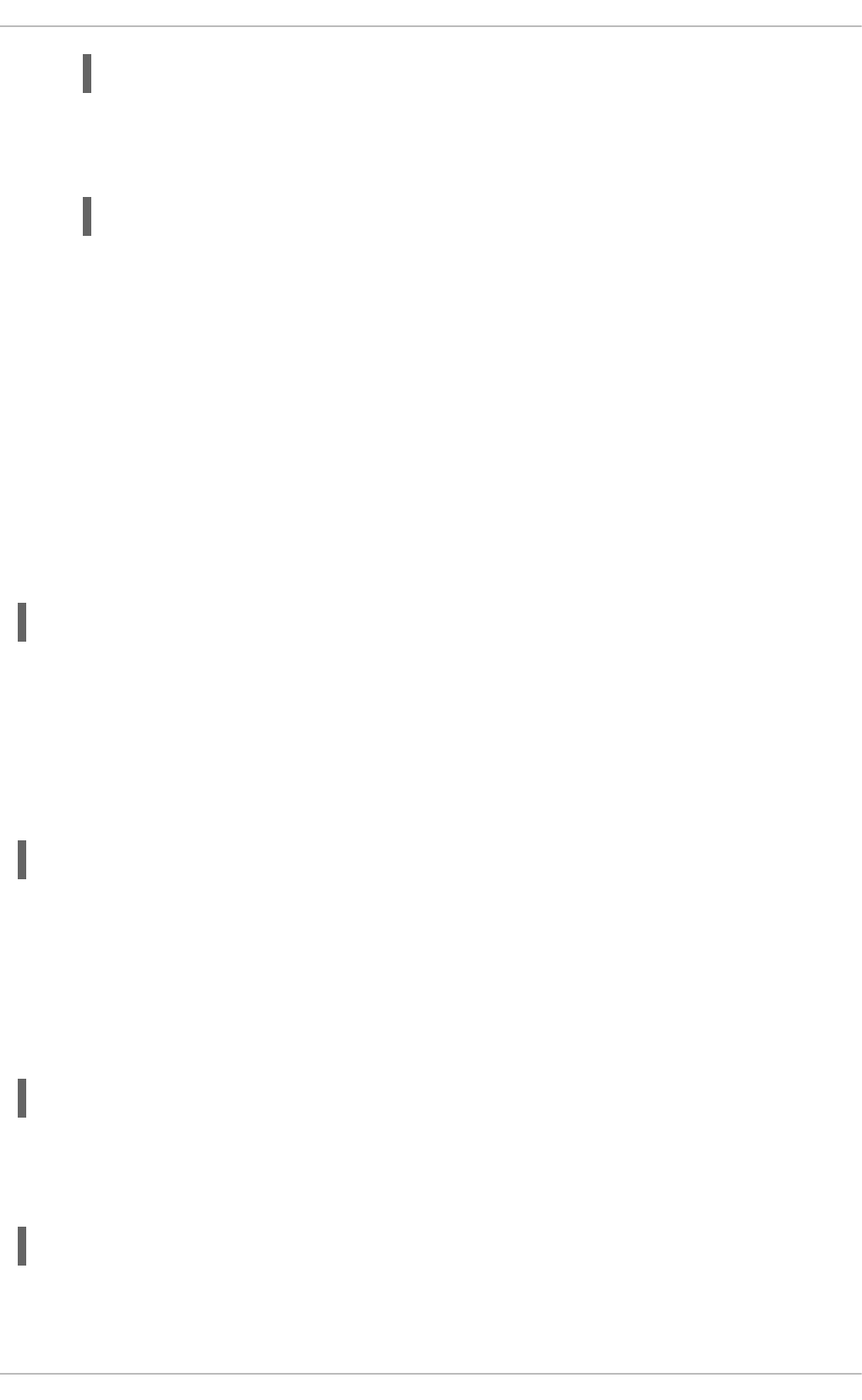
~]# mkdir /rsyslog/work
The subdirectories will be created with the same SELinux context as the parent directory.
7. Add the following line in /etc/rsyslog.conf immediately before it is required to take effect:
$WorkDirectory /rsyslog/work
This setting will remain in effect until the next WorkDirectory directive is encountered while
parsing the configuration files.
25.5.3. Managing Queues
All types of queues can be further configured to match your requirements. You can use several directives
to modify both action queues and the main message queue. Currently, there are more than 20 queue
parameters available, see the section called “Online Documentation”. Some of these settings are used
commonly, others, such as worker thread management, provide closer control over the queue behavior
and are reserved for advanced users. With advanced settings, you can optimize rsyslog's performance,
schedule queuing, or modify the behavior of a queue on system shutdown.
Limiting Queue Size
You can limit the number of messages that queue can contain with the following setting:
$objectQueueHighWatermark number
Replace object with MainMsg or with Action to use this option to the main message queue or for an
action queue respectively. Replace number with a number of enqueued messages. You can set the
queue size only as the number of messages, not as their actual memory size. The default queue size is
10,000 messages for the main message queue and ruleset queues, and 1000 for action queues.
Disk assisted queues are unlimited by default and can not be restricted with this directive, but you can
reserve them physical disk space in bytes with the following settings:
$objectQueueMaxDiscSpace number
Replace object with MainMsg or with Action. When the size limit specified by number is hit, messages
are discarded until sufficient amount of space is freed by dequeued messages.
Discarding Messages
When a queue reaches a certain number of messages, you can discard less important messages in
order to save space in the queue for entries of higher priority. The threshold that launches the discarding
process can be set with the so-called discard mark:
$objectQueueDiscardMark number
Replace object with MainMsg or with Action to use this option to the main message queue or for an
action queue respectively. Here, number stands for a number of messages that have to be in the queue
to start the discarding process. To define which messages to discard, use:
$objectQueueDiscardSeverity priority
Replace priority with one of the following keywords (or with a number): debug (7), info (6), notice (5),
warning (4), err (3), crit (2), alert (1), and emerg (0). With this setting, both newly incoming and
Deployment Guide
614

already queued messages with lower than defined priority are erased from the queue immediately after
the discard mark is reached.
Using Timeframes
You can configure rsyslog to process queues during a specific time period. With this option you can, for
example, transfer some processing into off-peak hours. To define a time frame, use the following syntax:
$objectQueueDequeueTimeBegin hour
$objectQueueDequeueTimeEnd hour
With hour you can specify hours that bound your time frame. Use the 24-hour format without minutes.
Configuring Worker Threads
A worker thread performs a specified action on the enqueued message. For example, in the main
message queue, a worker task is to apply filter logic to each incoming message and enqueue them to
the relevant action queues. When a message arrives, a worker thread is started automatically. When the
number of messages reaches a certain number, another worker thread is turned on. To specify this
number, use:
$objectQueueWorkerThreadMinimumMessages number
Replace number with a number of messages that will trigger a supplemental worker thread. For example,
with number set to 100, a new worker thread is started when more than 100 messages arrive. When
more than 200 messages arrive, the third worker thread starts and so on. However, too many working
threads running in parallel becomes ineffective, so you can limit the maximum number of them by using:
$objectQueueWorkerThreads number
where number stands for a maximum number of working threads that can run in parallel. For the main
message queue, the default limit is 1 thread. Once a working thread has been started, it keeps running
until an inactivity timeout appears. To set the length of timeout, type:
$objectQueueWorkerTimeoutThreadShutdown time
Replace time with the duration set in milliseconds. Without this setting, a zero timeout is applied and a
worker thread is terminated immediately when it runs out of messages. If you specify time as -1, no
thread will be closed.
Batch Dequeuing
To increase performance, you can configure rsyslog to dequeue multiple messages at once. To set the
upper limit for such dequeueing, use:
$objectQueueDequeueBatchSize number
Replace number with the maximum number of messages that can be dequeued at once. Note that a
higher setting combined with a higher number of permitted working threads results in greater memory
consumption.
Terminating Queues
When terminating a queue that still contains messages, you can try to minimize the data loss by
specifying a time interval for worker threads to finish the queue processing:
CHAPTER 25. VIEWING AND MANAGING LOG FILES
615

$objectQueueTimeoutShutdown time
Specify time in milliseconds. If after that period there are still some enqueued messages, workers finish
the current data element and then terminate. Unprocessed messages are therefore lost. Another time
interval can be set for workers to finish the final element:
$objectQueueTimeoutActionCompletion time
In case this timeout expires, any remaining workers are shut down. To save data at shutdown, use:
$objectQueueTimeoutSaveOnShutdown time
If set, all queue elements are saved to disk before rsyslog terminates.
25.5.4. Using the New Syntax for rsyslog queues
In the new syntax available in rsyslog 7, queues are defined inside the action() object that can be
used both separately or inside a ruleset in /etc/rsyslog.conf. The format of an action queue is as
follows:
action(type="action_type" queue.size="queue_size" queue.type="queue_type"
queue.filename="file_name")
Replace action_type with the name of the module that is to perform the action and replace queue_size
with a maximum number of messages the queue can contain. For queue_type, choose disk or select
from one of the in-memory queues: direct, linkedlist or fixedarray. For file_name specify only
a file name, not a path. Note that if creating a new directory to hold log files, the SELinux context must be
set. See Section 25.5.2, “Creating a New Directory for rsyslog Log Files” for an example.
Example 25.13. Defining an Action Queue
To configure the output action with an asynchronous linked-list based action queue which can hold a
maximum of 10,000 messages, enter a command as follows:
action(type="omfile" queue.size="10000" queue.type="linkedlist"
queue.filename="logfile")
The rsyslog 7 syntax for a direct action queues is as follows:
*.* action(type="omfile" file="/var/lib/rsyslog/log_file
)
The rsyslog 7 syntax for an action queue with multiple parameters can be written as follows:
*.* action(type="omfile"
queue.filename="log_file"
queue.type="linkedlist"
queue.size="10000"
)
Deployment Guide
616
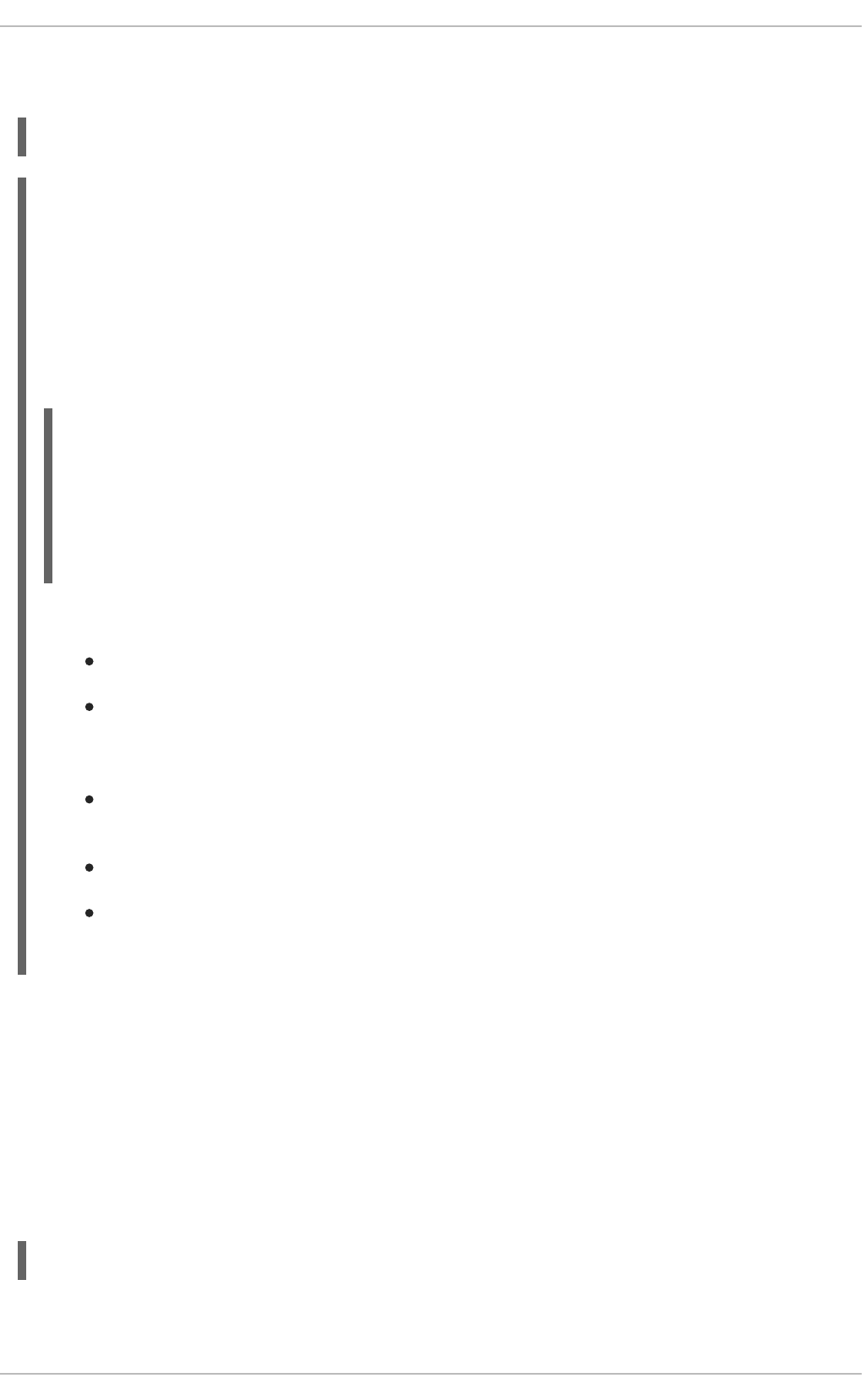
The default work directory, or the last work directory to be set, will be used. If required to use a different
work directory, add a line as follows before the action queue:
global(workDirectory="/directory")
Example 25.14. Forwarding To a Single Server Using the New Syntax
The following example is based on the procedure Procedure 25.2, “Forwarding To a Single Server” in
order to show the difference between the traditional sysntax and the rsyslog 7 syntax. The omfwd
plug-in is used to provide forwarding over UDP or TCP. The default is UDP. As the plug-in is built in it
does not have to be loaded.
Use the following configuration in /etc/rsyslog.conf or create a file with the following content in
the /etc/rsyslog.d/ directory:
*.* action(type="omfwd"
queue.type="linkedlist"
queue.filename="example_fwd"
action.resumeRetryCount="-1"
queue.saveOnShutdown="on"
target="example.com" port="6514" protocol="tcp"
)
Where:
queue.type="linkedlist" enables a LinkedList in-memory queue,
queue.filename defines a disk storage. The backup files are created with the
example_fwd prefix, in the working directory specified by the preceding global
workDirectory directive,
the action.resumeRetryCount -1 setting prevents rsyslog from dropping messages
when retrying to connect if server is not responding,
enabled queue.saveOnShutdown="on" saves in-memory data if rsyslog shuts down,
the last line forwards all received messages to the logging server, port specification is
optional.
25.6. CONFIGURING RSYSLOG ON A LOGGING SERVER
The rsyslog service provides facilities both for running a logging server and for configuring individual
systems to send their log files to the logging server. See Example 25.12, “Reliable Forwarding of Log
Messages to a Server” for information on client rsyslog configuration.
The rsyslog service must be installed on the system that you intend to use as a logging server and all
systems that will be configured to send logs to it. Rsyslog is installed by default in Red Hat
Enterprise Linux 6. If required, to ensure that it is, enter the following command as root:
~]# yum install rsyslog
CHAPTER 25. VIEWING AND MANAGING LOG FILES
617

The default protocol and port for syslog traffic is UDP and 514, as listed in the /etc/services file.
However, rsyslog defaults to using TCP on port 514. In the configuration file, /etc/rsyslog.conf,
TCP is indicated by @@.
Other ports are sometimes used in examples, however SELinux is only configured to allow sending and
receiving on the following ports by default:
~]# semanage port -l | grep syslog
syslogd_port_t tcp 6514, 601
syslogd_port_t udp 514, 6514, 601
The semanage utility is provided as part of the policycoreutils-python package. If required, install the
package as follows:
~]# yum install policycoreutils-python
In addition, by default the SELinux type for rsyslog, rsyslogd_t, is configured to permit sending and
receiving to the remote shell (rsh) port with SELinux type rsh_port_t, which defaults to TCP on port
514. Therefore it is not necessary to use semanage to explicitly permit TCP on port 514. For example,
to check what SELinux is set to permit on port 514, enter a command as follows:
~]# semanage port -l | grep 514
output omitted
rsh_port_t tcp 514
syslogd_port_t tcp 6514, 601
syslogd_port_t udp 514, 6514, 601
For more information on SELinux, see Red Hat Enterprise Linux 6 SELinux User Guide.
Perform the steps in the following procedures on the system that you intend to use as your logging
server. All steps in these procedure must be made as the root user.
Procedure 25.5. Configure SELinux to Permit rsyslog Traffic on a Port
If required to use a new port for rsyslog traffic, follow this procedure on the logging server and the
clients. For example, to send and receive TCP traffic on port 10514, proceed as follows:
1. ~]# semanage port -a -t syslogd_port_t -p tcp 10514
2. Review the SELinux ports by entering the following command:
~]# semanage port -l | grep syslog
3. If the new port was already configured in /etc/rsyslog.conf, restart rsyslog now for the
change to take effect:
~]# service rsyslog restart
4. Verify which ports rsyslog is now listening to:
~]# netstat -tnlp | grep rsyslog
tcp 0 0 0.0.0.0:10514 0.0.0.0:* LISTEN
2528/rsyslogd
Deployment Guide
618

tcp 0 0 :::10514 :::* LISTEN
2528/rsyslogd
See the semanage-port(8) manual page for more information on the semanage port command.
Procedure 25.6. Configuring The iptables Firewall
Configure the iptables firewall to allow incoming rsyslog traffic. For example, to allow TCP traffic on
port 10514, proceed as follows:
1. Open the /etc/sysconfig/iptables file in a text editor.
2. Add an INPUT rule allowing TCP traffic on port 10514 to the file. The new rule must appear
before any INPUT rules that REJECT traffic.
-A INPUT -m state --state NEW -m tcp -p tcp --dport 10514 -j ACCEPT
3. Save the changes to the /etc/sysconfig/iptables file.
4. Restart the iptables service for the firewall changes to take effect.
~]# service iptables restart
Procedure 25.7. Configuring rsyslog to Receive and Sort Remote Log Messages
1. Open the /etc/rsyslog.conf file in a text editor and proceed as follows:
a. Add these lines below the modules section but above the Provides UDP syslog
reception section:
# Define templates before the rules that use them
### Per-Host Templates for Remote Systems ###
$template TmplAuthpriv,
"/var/log/remote/auth/%HOSTNAME%/%PROGRAMNAME:::secpath-
replace%.log"
$template TmplMsg,
"/var/log/remote/msg/%HOSTNAME%/%PROGRAMNAME:::secpath-
replace%.log"
b. Replace the default Provides TCP syslog reception section with the following:
# Provides TCP syslog reception
$ModLoad imtcp
# Adding this ruleset to process remote messages
$RuleSet remote1
authpriv.* ?TmplAuthpriv
*.info;mail.none;authpriv.none;cron.none ?TmplMsg
$RuleSet RSYSLOG_DefaultRuleset #End the rule set by switching
back to the default rule set
$InputTCPServerBindRuleset remote1 #Define a new input and bind
it to the "remote1" rule set
$InputTCPServerRun 10514
CHAPTER 25. VIEWING AND MANAGING LOG FILES
619

Save the changes to the /etc/rsyslog.conf file.
2. The rsyslog service must be running on both the logging server and the systems attempting to
log to it.
a. Use the service command to start the rsyslog service.
~]# service rsyslog start
b. To ensure the rsyslog service starts automatically in future, enter the following command
as root:
~]# chkconfig rsyslog on
Your log server is now configured to receive and store log files from the other systems in your
environment.
25.6.1. Using The New Template Syntax on a Logging Server
Rsyslog 7 has a number of different templates styles. The string template most closely resembles the
legacy format. Reproducing the templates from the example above using the string format would look as
follows:
template(name="TmplAuthpriv" type="string"
string="/var/log/remote/auth/%HOSTNAME%/%PROGRAMNAME:::secpath-
replace%.log"
)
template(name="TmplMsg" type="string"
string="/var/log/remote/msg/%HOSTNAME%/%PROGRAMNAME:::secpath-
replace%.log"
)
These templates can also be written in the list format as follows:
template(name="TmplAuthpriv" type="list") {
constant(value="/var/log/remote/auth/")
property(name="hostname")
constant(value="/")
property(name="programname" SecurePath="replace")
constant(value=".log")
}
template(name="TmplMsg" type="list") {
constant(value="/var/log/remote/msg/")
property(name="hostname")
constant(value="/")
property(name="programname" SecurePath="replace")
constant(value=".log")
}
This template text format might be easier to read for those new to rsyslog and therefore can be easier to
adapt as requirements change.
Deployment Guide
620

To complete the change to the new syntax, we need to reproduce the module load command, add a rule
set, and then bind the rule set to the protocol, port, and ruleset:
module(load="imtcp")
ruleset(name="remote1"){
authpriv.* action(type="omfile" DynaFile="TmplAuthpriv")
*.info;mail.none;authpriv.none;cron.none action(type="omfile"
DynaFile="TmplMsg")
}
input(type="imtcp" port="10514" ruleset="remote1")
25.7. USING RSYSLOG MODULES
Due to its modular design, rsyslog offers a variety of modules which provide additional functionality.
Note that modules can be written by third parties. Most modules provide additional inputs (see Input
Modules below) or outputs (see Output Modules below). Other modules provide special functionality
specific to each module. The modules may provide additional configuration directives that become
available after a module is loaded. To load a module, use the following syntax:
$ModLoad MODULE
where $ModLoad is the global directive that loads the specified module and MODULE represents your
desired module. For example, if you want to load the Text File Input Module (imfile) that enables
rsyslog to convert any standard text files into syslog messages, specify the following line in the
/etc/rsyslog.conf configuration file:
$ModLoad imfile
rsyslog offers a number of modules which are split into the following main categories:
Input Modules — Input modules gather messages from various sources. The name of an input
module always starts with the im prefix, such as imfile.
Output Modules — Output modules provide a facility to issue message to various targets such
as sending across a network, storing in a database, or encrypting. The name of an output
module always starts with the om prefix, such as omsnmp, omrelp, and so on.
Parser Modules — These modules are useful in creating custom parsing rules or to parse
malformed messages. With moderate knowledge of the C programming language, you can
create your own message parser. The name of a parser module always starts with the pm prefix,
such as pmrfc5424, pmrfc3164, and so on.
Message Modification Modules — Message modification modules change content of syslog
messages. Names of these modules start with the mm prefix. Message Modification Modules
such as mmanon, mmnormalize, or mmjsonparse are used for anonymization or normalization
of messages.
String Generator Modules — String generator modules generate strings based on the message
content and strongly cooperate with the template feature provided by rsyslog. For more
information on templates, see Section 25.3.3, “Templates”. The name of a string generator
module always starts with the sm prefix, such as smfile or smtradfile.
CHAPTER 25. VIEWING AND MANAGING LOG FILES
621

Library Modules — Library modules provide functionality for other loadable modules. These
modules are loaded automatically by rsyslog when needed and cannot be configured by the
user.
A comprehensive list of all available modules and their detailed description can be found at
http://www.rsyslog.com/doc/rsyslog_conf_modules.html.
WARNING
Note that when rsyslog loads any modules, it provides them with access to some of
its functions and data. This poses a possible security threat. To minimize security
risks, use trustworthy modules only.
25.7.1. Importing Text Files
The Text File Input Module, abbreviated as imfile, enables rsyslog to convert any text file into a
stream of syslog messages. You can use imfile to import log messages from applications that create
their own text file logs. To load imfile, add the following into /etc/rsyslog.conf:
$ModLoad imfile
$InputFilePollInterval int
It is sufficient to load imfile once, even when importing multiple files. The $InputFilePollInterval global
directive specifies how often rsyslog checks for changes in connected text files. The default interval is
10 seconds, to change it, replace int with a time interval specified in seconds.
To identify the text files to import, use the following syntax in /etc/rsyslog.conf:
# File 1
$InputFileName path_to_file
$InputFileTag tag:
$InputFileStateFile state_file_name
$InputFileSeverity severity
$InputFileFacility facility
$InputRunFileMonitor
# File 2
$InputFileName path_to_file2
...
Four settings are required to specify an input text file:
replace path_to_file with a path to the text file.
replace tag: with a tag name for this message.
replace state_file_name with a unique name for the state file. State files, which are stored in the
rsyslog working directory, keep cursors for the monitored files, marking what partition has
already been processed. If you delete them, whole files will be read in again. Make sure that you
specify a name that does not already exist.
Deployment Guide
622

add the $InputRunFileMonitor directive that enables the file monitoring. Without this setting, the
text file will be ignored.
Apart from the required directives, there are several other settings that can be applied on the text input.
Set the severity of imported messages by replacing severity with an appropriate keyword. Replace
facility with a keyword to define the subsystem that produced the message. The keywords for severity
and facility are the same as those used in facility/priority-based filters, see Section 25.3.1, “Filters”.
Example 25.15. Importing Text Files
The Apache HTTP server creates log files in text format. To apply the processing capabilities of
rsyslog to apache error messages, first use the imfile module to import the messages. Add the
following into /etc/rsyslog.conf:
$ModLoad imfile
$InputFileName /var/log/httpd/error_log
$InputFileTag apache-error:
$InputFileStateFile state-apache-error
$InputRunFileMonitor
25.7.2. Exporting Messages to a Database
Processing of log data can be faster and more convenient when performed in a database rather than
with text files. Based on the type of DBMS used, choose from various output modules such as ommysql,
ompgsql, omoracle, or ommongodb. As an alternative, use the generic omlibdbi output module that
relies on the libdbi library. The omlibdbi module supports database systems Firebird/Interbase, MS
SQL, Sybase, SQLite, Ingres, Oracle, mSQL, MySQL, and PostgreSQL.
Example 25.16. Exporting Rsyslog Messages to a Database
To store the rsyslog messages in a MySQL database, add the following into /etc/rsyslog.conf:
$ModLoad ommysql
$ActionOmmysqlServerPort 1234
*.* :ommysql:database-server,database-name,database-userid,database-
password
First, the output module is loaded, then the communication port is specified. Additional information,
such as name of the server and the database, and authentication data, is specified on the last line of
the above example.
25.7.3. Enabling Encrypted Transport
Confidentiality and integrity in network transmissions can be provided by either the TLS or GSSAPI
encryption protocol.
Transport Layer Security (TLS) is a cryptographic protocol designed to provide communication security
over the network. When using TLS, rsyslog messages are encrypted before sending, and mutual
authentication exists between the sender and receiver.
CHAPTER 25. VIEWING AND MANAGING LOG FILES
623

Generic Security Service API (GSSAPI) is an application programming interface for programs to access
security services. To use it in connection with rsyslog you must have a functioning Kerberos
environment.
25.7.4. Using RELP
Reliable Event Logging Protocol (RELP) is a networking protocol for data logging in computer networks.
It is designed to provide reliable delivery of event messages, which makes it useful in environments
where message loss is not acceptable.
To configure RELP, first install the rsyslog-relp package both on the server and the client:
~]# yum install rsyslog-relp
Then, configure both the server and the client.
1. To configure the client, configure:
loading the required modules
the TCP input port
the transport settings
by adding the following configuration to the /etc/rsyslog.conf file:
$ModLoad omrelp
$ModLoad imuxsock
$ModLoad imtcp
$InputTCPServerRun "port"
*.* :omrelp:"target_IP":"target_port"
Replace port to start a listener at the required port.
Replace target_IP and target_port with the IP address and port that identify the target server.
2. To configure the server:
configure loading the modules
configure the TCP input similarly to the client configuration
configure the rules and choose an action to be performed
by adding the following configuration to the /etc/rsyslog.conf file:
$ModLoad imuxsock
$ModLoad imrelp
$RuleSet relp
*.* "log_path"
$InputRELPServerBindRuleset relp
$InputRELPServerRun "target_port"
Replace target_port with the same value as on the clients.
Deployment Guide
624

In the previous example, log_path specifies the path for storing messages.
25.8. DEBUGGING RSYSLOG
To run rsyslogd in debugging mode, use the following command:
rsyslogd -dn
With this command, rsyslogd produces debugging information and prints it to the standard output. The
-n stands for "no fork". You can modify debugging with environmental variables, for example, you can
store the debug output in a log file. Before starting rsyslogd, type the following on the command line:
export RSYSLOG_DEBUGLOG="path"
export RSYSLOG_DEBUG="Debug"
Replace path with a desired location for the file where the debugging information will be logged. For a
complete list of options available for the RSYSLOG_DEBUG variable, see the related section in the
rsyslogd(8) manual page.
To check if syntax used in the /etc/rsyslog.conf file is valid use:
rsyslogd -N 1
Where 1 represents level of verbosity of the output message. This is a forward compatibility option
because currently, only one level is provided. However, you must add this argument to run the validation.
25.9. MANAGING LOG FILES IN A GRAPHICAL ENVIRONMENT
As an alternative to the aforementioned command-line utilities, Red Hat Enterprise Linux 6 provides an
accessible GUI for managing log messages.
25.9.1. Viewing Log Files
Most log files are stored in plain text format. You can view them with any text editor such as Vi or
Emacs. Some log files are readable by all users on the system; however, root privileges are required to
read most log files.
To view system log files in an interactive, real-time application, use the Log File Viewer.
NOTE
In order to use the Log File Viewer, first ensure the gnome-system-log package is
installed on your system by running, as root:
~]# yum install gnome-system-log
The gnome-system-log package is provided by the Optional subscription channel that
must be enabled before installation. See Section 8.4.8, “Adding the Optional and
Supplementary Repositories” for more information on Red Hat additional channels. For
more information on installing packages with Yum, see Section 8.2.4, “Installing
Packages”.
CHAPTER 25. VIEWING AND MANAGING LOG FILES
625

After you have installed the gnome-system-log package, open the Log File Viewer by clicking
Applications → System Tools → Log File Viewer, or type the following command at a shell prompt:
~]$ gnome-system-log
The application only displays log files that exist; thus, the list might differ from the one shown in
Figure 25.2, “Log File Viewer”.
Figure 25.2. Log File Viewer
The Log File Viewer application lets you filter any existing log file. Click on Filters from the menu and
select Manage Filters to define or edit the desired filter.
Deployment Guide
626

Figure 25.3. Log File Viewer - Filters
Adding or editing a filter lets you define its parameters as is shown in Figure 25.4, “Log File Viewer -
defining a filter”.
Figure 25.4. Log File Viewer - defining a filter
When defining a filter, the following parameters can be edited:
Name — Specifies the name of the filter.
Regular Expression — Specifies the regular expression that will be applied to the log file
and will attempt to match any possible strings of text in it.
Effect
CHAPTER 25. VIEWING AND MANAGING LOG FILES
627

Highlight — If checked, the found results will be highlighted with the selected color. You
may select whether to highlight the background or the foreground of the text.
Hide — If checked, the found results will be hidden from the log file you are viewing.
When you have at least one filter defined, it can be selected from the Filters menu and it will
automatically search for the strings you have defined in the filter and highlight or hide every successful
match in the log file you are currently viewing.
Figure 25.5. Log File Viewer - enabling a filter
When you select the Show matches only option, only the matched strings will be shown in the log file
you are currently viewing.
25.9.2. Adding a Log File
To add a log file you want to view in the list, select File → Open. This will display the Open Log window
where you can select the directory and file name of the log file you want to view. Figure 25.6, “Log File
Viewer - adding a log file” illustrates the Open Log window.
Deployment Guide
628
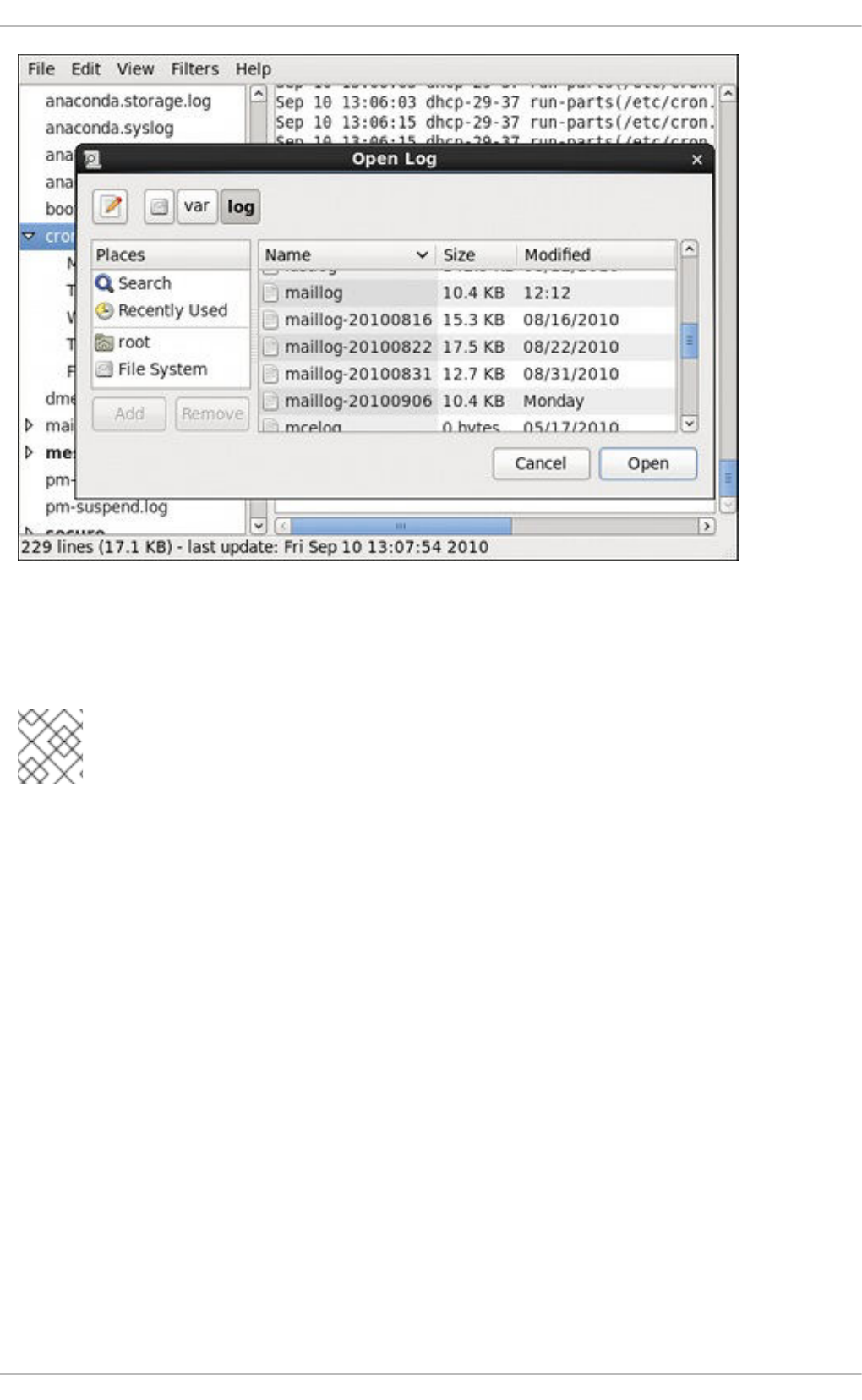
Figure 25.6. Log File Viewer - adding a log file
Click on the Open button to open the file. The file is immediately added to the viewing list where you can
select it and view its contents.
NOTE
The Log File Viewer also allows you to open log files zipped in the .gz format.
25.9.3. Monitoring Log Files
Log File Viewer monitors all opened logs by default. If a new line is added to a monitored log file, the log
name appears in bold in the log list. If the log file is selected or displayed, the new lines appear in bold at
the bottom of the log file. Figure 25.7, “Log File Viewer - new log alert” illustrates a new alert in the cron
log file and in the messages log file. Clicking on the cron log file displays the logs in the file with the new
lines in bold.
CHAPTER 25. VIEWING AND MANAGING LOG FILES
629

Figure 25.7. Log File Viewer - new log alert
25.10. ADDITIONAL RESOURCES
For more information on how to configure the rsyslog daemon and how to locate, view, and monitor log
files, see the resources listed below.
Installed Documentation
rsyslogd(8) — The manual page for the rsyslogd daemon documents its usage.
rsyslog.conf(5) — The manual page named rsyslog.conf documents available
configuration options.
logrotate(8) — The manual page for the logrotate utility explains in greater detail how to
configure and use it.
Online Documentation
The rsyslog home page offers additional documentation, configuration examples, and video tutorials.
Make sure to consult the documents relevant to the version you are using:
rsyslog version 5 documentation on the rsyslog home page — The default version of rsyslog in
Red Hat Enterprise Linux 6 is version 5.
rsyslog version 7 documentation on the rsyslog home page — Version 7 of rsyslog is available
for Red Hat Enterprise Linux 6 in the rsyslog7 package.
Description of queues on the rsyslog Home Page — General information on various types of
message queues and their usage.
See Also
Chapter 4, Gaining Privileges documents how to gain administrative privileges by using the su
Deployment Guide
630

Chapter 4, Gaining Privileges documents how to gain administrative privileges by using the su
and sudo commands.
CHAPTER 25. VIEWING AND MANAGING LOG FILES
631
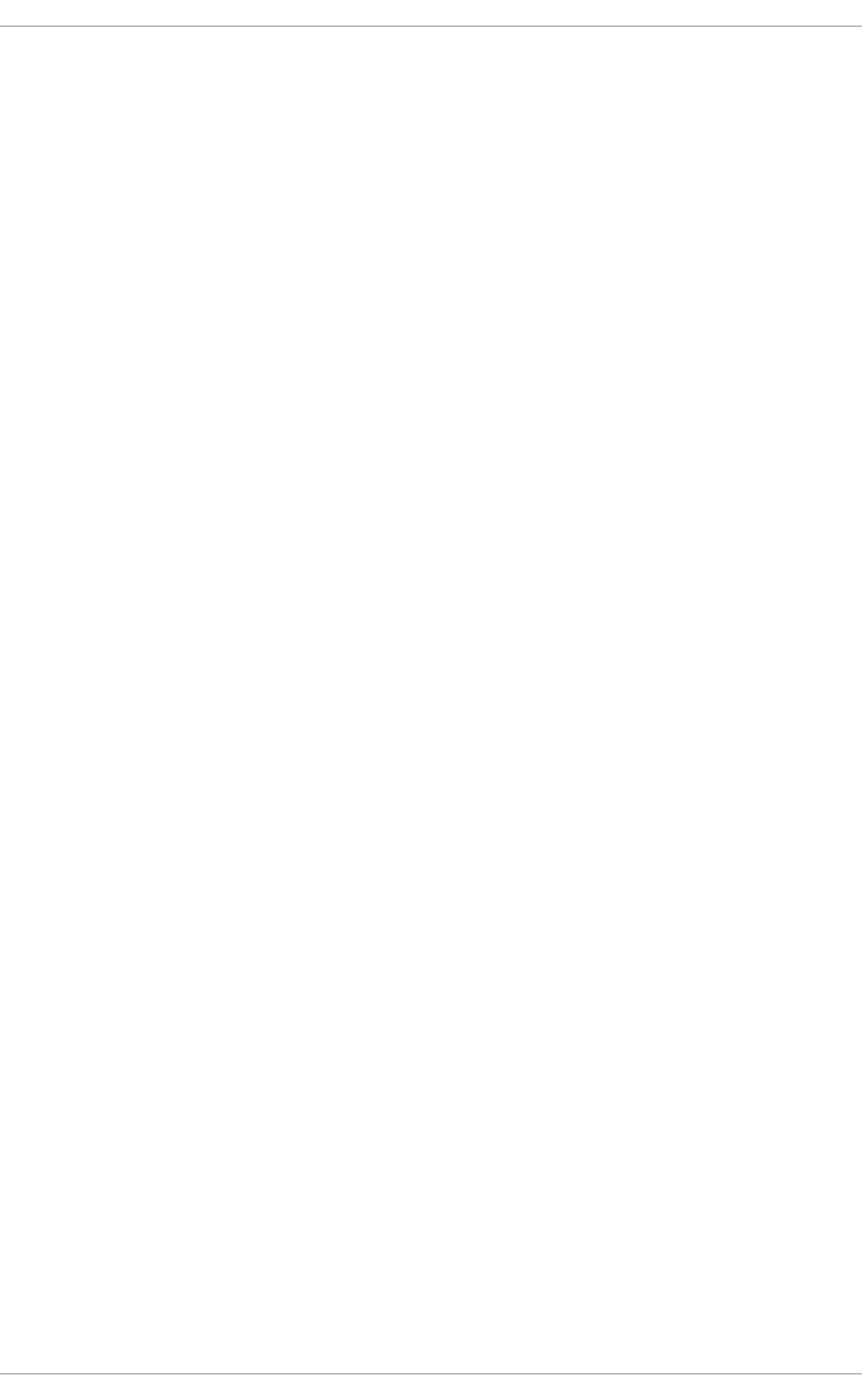
CHAPTER 26. UPGRADING MYSQL
Red Hat is committed to fully supporting the upstream version of MySQL, which is currently included in
Red Hat Enterprise Linux, until the end of production phase 3, as long as upstream security and bug
fixes are available. For overview of Red Hat Enterprise Linux Life Cycle, see
https://access.redhat.com/support/policy/updates/errata#Production_2_Phase.
More recent versions of MySQL, MySQL 5.6 and MySQL 5.7, are provided as the rh-mysql56 and rh-
mysql57 Software Collections. These components are part of Red Hat Software Collections, available for
all supported releases of Red Hat Enterprise Linux 6 on AMD64 and Intel 64 architectures.
For information on how to get access to Red Hat Software Collections, see the Red Hat Software
Collections Release Notes.
See the Red Hat Software Collections Product Life Cycle document for information regarding length of
support for individual components.
Note that you cannot directly migrate from MySQL 5.1 to the currently supported versions. Refer to
detailed procedures how to migrate from MySQL 5.1 to MySQL 5.5, from MySQL 5.5 to MySQL 5.6, and
from MySQL 5.6 to MySQL 5.7.
Deployment Guide
632
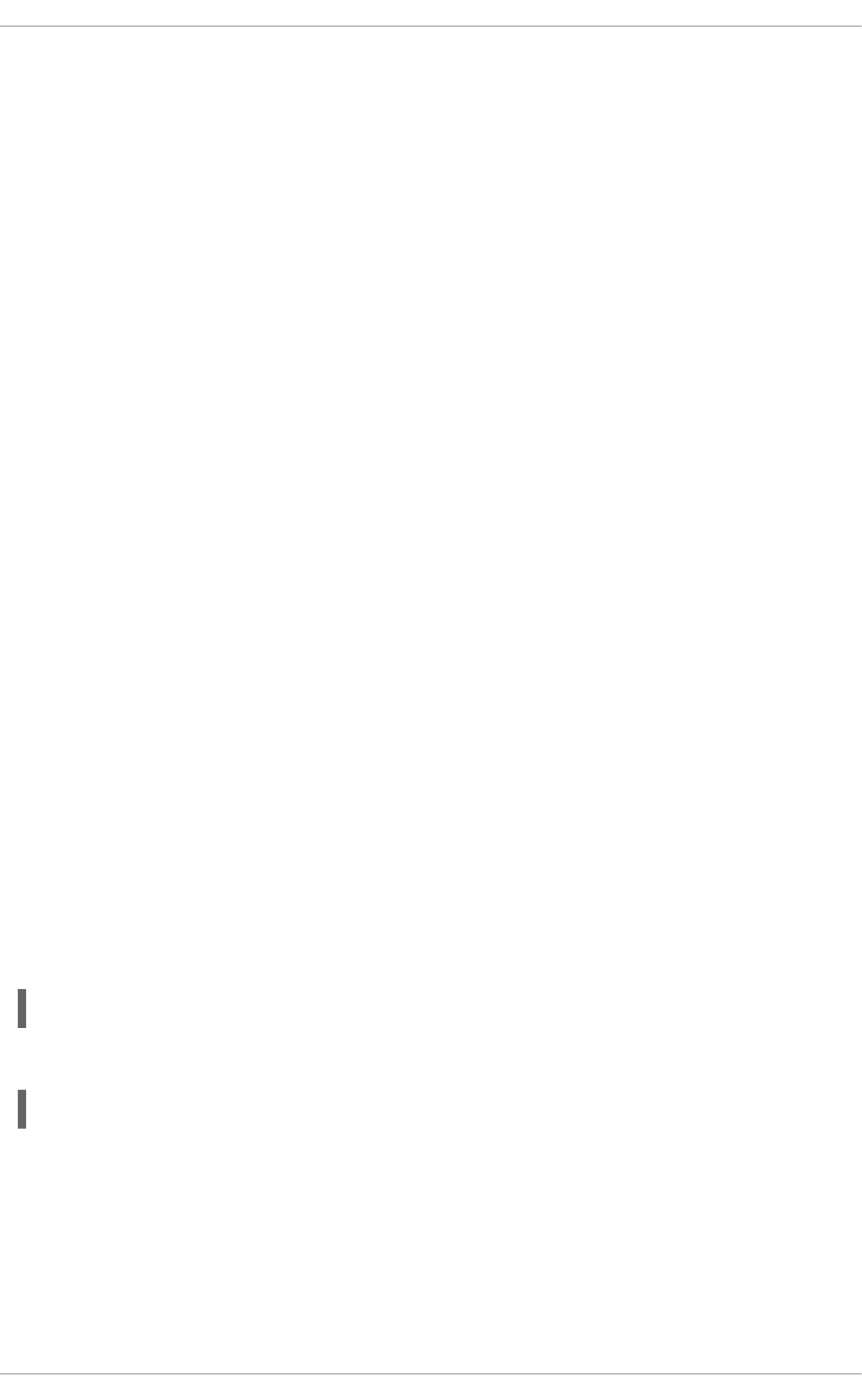
CHAPTER 27. AUTOMATING SYSTEM TASKS
Tasks, also known as jobs, can be configured to run automatically within a specified period of time, on a
specified date, or when the system load average decreases below 0.8.
Red Hat Enterprise Linux is pre-configured to run important system tasks to keep the system updated.
For example, the slocate database used by the locate command is updated daily. A system
administrator can use automated tasks to perform periodic backups, monitor the system, run custom
scripts, and so on.
Red Hat Enterprise Linux comes with the following automated task utilities: cron, anacron, at, and
batch.
Every utility is intended for scheduling a different job type: while Cron and Anacron schedule recurring
jobs, At and Batch schedule one-time jobs (see Section 27.1, “Cron and Anacron” and Section 27.2, “At
and Batch” respectively).
27.1. CRON AND ANACRON
Both, Cron and Anacron, are daemons that can schedule execution of recurring tasks to a certain point
in time defined by the exact time, day of the month, month, day of the week, and week.
Cron jobs can run as often as every minute. However, the utility assumes that the system is running
continuously and if the system is not on at the time when a job is scheduled, the job is not executed.
On the other hand, Anacron remembers the scheduled jobs if the system is not running at the time when
the job is scheduled. The job is then exectuted as soon as the system is up. However, Anacron can only
run a job once a day.
27.1.1. Installing Cron and Anacron
To install Cron and Anacron, you need to install the cronie package with Cron and the cronie-anacron
package with Anacron (cronie-anacron is a sub-package of cronie).
To determine if the packages are already installed on your system, issue the rpm -q cronie
cronie-anacron command. The command returns full names of the cronie and cronie-anacron
packages if already installed or notifies you that the packages are not available.
To install the packages, use the yum command in the following form:
yum install package
For example, to install both Cron and Anacron, type the following at a shell prompt:
~]# yum install cronie cronie-anacron
Note that you must have superuser privileges (that is, you must be logged in as root) to run this
command. For more information on how to install new packages in Red Hat Enterprise Linux, see
Section 8.2.4, “Installing Packages”.
27.1.2. Running the Crond Service
The cron and anacron jobs are both picked by the crond service. This section provides information on
how to start, stop, and restart the crond service, and shows how to enable it in a particular runlevel. For
CHAPTER 27. AUTOMATING SYSTEM TASKS
633

more information on the concept of runlevels and how to manage system services in Red Hat
Enterprise Linux in general, see Chapter 12, Services and Daemons.
27.1.2.1. Starting and Stopping the Cron Service
To determine if the service is running, use the command service crond status.
To run the crond service in the current session, type the following at a shell prompt as root:
service crond start
To configure the service to be automatically started at boot time, use the following command:
chkconfig crond on
This command enables the service in runlevel 2, 3, 4, and 5. Alternatively, you can use the Service
Configuration utility as described in Section 12.2.1.1, “Enabling and Disabling a Service”.
27.1.2.2. Stopping the Cron Service
To stop the crond service, type the following at a shell prompt as root
service crond stop
To disable starting the service at boot time, use the following command:
chkconfig crond off
This command disables the service in all runlevels. Alternatively, you can use the Service
Configuration utility as described in Section 12.2.1.1, “Enabling and Disabling a Service”.
27.1.2.3. Restarting the Cron Service
To restart the crond service, type the following at a shell prompt:
service crond restart
This command stops the service and starts it again in quick succession.
27.1.3. Configuring Anacron Jobs
The main configuration file to schedule jobs is the /etc/anacrontab file, which can be only accessed
by the root user. The file contains the following:
SHELL=/bin/sh
PATH=/sbin:/bin:/usr/sbin:/usr/bin
MAILTO=root
# the maximal random delay added to the base delay of the jobs
RANDOM_DELAY=45
# the jobs will be started during the following hours only
START_HOURS_RANGE=3-22
Deployment Guide
634

The first three lines define the variables that configure the environment in which the anacron tasks run:
SHELL — shell environment used for running jobs (in the example, the Bash shell)
PATH — paths to executable programs
MAILTO — user name of the user who receives the output of the anacron jobs by email
If the MAILTO variable is not defined (MAILTO=), the email is not sent.
The next two variables modify the scheduled time for the defined jobs:
RANDOM_DELAY — maximum number of minutes that will be added to the delay in minutes
variable which is specified for each job
The minimum delay value is set, by default, to 6 minutes.
If RANDOM_DELAY is, for example, set to 12, then between 6 and 12 minutes are added to the
delay in minutes for each job in that particular anacrontab. RANDOM_DELAY can also be set
to a value below 6, including 0. When set to 0, no random delay is added. This proves to be
useful when, for example, more computers that share one network connection need to download
the same data every day.
START_HOURS_RANGE — interval, when scheduled jobs can be run, in hours
In case the time interval is missed, for example due to a power failure, the scheduled jobs are
not executed that day.
The remaining lines in the /etc/anacrontab file represent scheduled jobs and follow this format:
period in days delay in minutes job-identifier command
period in days — frequency of job execution in days
The property value can be defined as an integer or a macro (@daily, @weekly, @monthly),
where @daily denotes the same value as integer 1, @weekly the same as 7, and @monthly
specifies that the job is run once a month regarless of the length of the month.
delay in minutes — number of minutes anacron waits before executing the job
The property value is defined as an integer. If the value is set to 0, no delay applies.
job-identifier — unique name referring to a particular job used in the log files
command — command to be executed
The command can be either a command such as ls /proc >> /tmp/proc or a command
which executes a custom script.
Any lines that begin with a hash sign (#) are comments and are not processed.
#period in days delay in minutes job-identifier command
1 5 cron.daily nice run-parts /etc/cron.daily
7 25 cron.weekly nice run-parts /etc/cron.weekly
@monthly 45 cron.monthly nice run-parts /etc/cron.monthly
CHAPTER 27. AUTOMATING SYSTEM TASKS
635

27.1.3.1. Examples of Anacron Jobs
The following example shows a simple /etc/anacrontab file:
All jobs defined in this anacrontab file are randomly delayed by 6-30 minutes and can be executed
between 16:00 and 20:00.
The first defined job is triggered daily between 16:26 and 16:50 (RANDOM_DELAY is between 6 and 30
minutes; the delay in minutes property adds 20 minutes). The command specified for this job executes
all present programs in the /etc/cron.daily directory using the run-parts script (the run-parts
scripts accepts a directory as a command-line argument and sequentially executes every program in the
directory).
The second job executes the weeklyjob.bash script in the /etc directory once a week.
The third job runs a command, which writes the contents of /proc to the /tmp/proc file (ls /proc
>> /tmp/proc) once a month.
27.1.4. Configuring Cron Jobs
The configuration file for cron jobs is the /etc/crontab, which can be only modified by the root user.
The file contains the following:
The first three lines contain the same variable definitions as an anacrontab file: SHELL, PATH, and
MAILTO. For more information about these variables, see Section 27.1.3, “Configuring Anacron Jobs”.
SHELL=/bin/sh
PATH=/sbin:/bin:/usr/sbin:/usr/bin
MAILTO=root
# the maximal random delay added to the base delay of the jobs
RANDOM_DELAY=30
# the jobs will be started during the following hours only
START_HOURS_RANGE=16-20
#period in days delay in minutes job-identifier command
1 20 dailyjob nice run-parts /etc/cron.daily
7 25 weeklyjob /etc/weeklyjob.bash
@monthly 45 monthlyjob ls /proc >> /tmp/proc
SHELL=/bin/bash
PATH=/sbin:/bin:/usr/sbin:/usr/bin
MAILTO=root
HOME=/
# For details see man 4 crontabs
# Example of job definition:
# .---------------- minute (0 - 59)
# | .------------- hour (0 - 23)
# | | .---------- day of month (1 - 31)
# | | | .------- month (1 - 12) OR jan,feb,mar,apr ...
# | | | | .---- day of week (0 - 6) (Sunday=0 or 7) OR
sun,mon,tue,wed,thu,fri,sat
# | | | | |
# * * * * * username command to be executed
Deployment Guide
636

In addition, the file can define the HOME variable. The HOME variable defines the directory, which will be
used as the home directory when executing commands or scripts run by the job.
The remaining lines in the /etc/crontab file represent scheduled jobs and have the following format:
minute hour day month day of week username command
The following define the time when the job is to be run:
minute — any integer from 0 to 59
hour — any integer from 0 to 23
day — any integer from 1 to 31 (must be a valid day if a month is specified)
month — any integer from 1 to 12 (or the short name of the month such as jan or feb)
day of week — any integer from 0 to 7, where 0 or 7 represents Sunday (or the short name of
the week such as sun or mon)
The following define other job properties:
username — specifies the user under which the jobs are run
command — the command to be executed
The command can be either a command such as ls /proc /tmp/proc or a command which
executes a custom script.
For any of the above values, an asterisk (*) can be used to specify all valid values. If you, for example,
define the month value as an asterisk, the job will be executed every month within the constraints of the
other values.
A hyphen (-) between integers specifies a range of integers. For example, 1-4 means the integers 1, 2,
3, and 4.
A list of values separated by commas (,) specifies a list. For example, 3, 4, 6, 8 indicates exactly
these four integers.
The forward slash (/) can be used to specify step values. The value of an integer will be skipped within a
range following the range with /integer. For example, minute value defined as 0-59/2 denotes every
other minute in the minute field. Step values can also be used with an asterisk. For instance, if the
month value is defined as */3, the task will run every third month.
Any lines that begin with a hash sign (#) are comments and are not processed.
Users other than root can configure cron tasks with the crontab utility. The user-defined crontabs are
stored in the /var/spool/cron/ directory and executed as if run by the users that created them.
To create a crontab as a user, login as that user and type the command crontab -e to edit the user's
crontab with the editor specified in the VISUAL or EDITOR environment variable. The file uses the same
format as /etc/crontab. When the changes to the crontab are saved, the crontab is stored according
to user name and written to the file /var/spool/cron/username. To list the contents of your crontab
file, use the crontab -l command.
CHAPTER 27. AUTOMATING SYSTEM TASKS
637

NOTE
Do not specify the user when defining a job with the crontab utility.
The /etc/cron.d/ directory contains files that have the same syntax as the /etc/crontab file. Only
root is allowed to create and modify files in this directory.
NOTE
The cron daemon checks the /etc/anacrontab file, the /etc/crontab file, the
/etc/cron.d/ directory, and the /var/spool/cron/ directory every minute for
changes and the detected changes are loaded into memory. It is therefore not necessary
to restart the daemon after an anacrontab or a crontab file have been changed.
27.1.5. Controlling Access to Cron
To restrict the access to Cron, you can use the /etc/cron.allow and /etc/cron.deny files. These
access control files use the same format with one user name on each line. Mind that no whitespace
characters are permitted in either file.
If the cron.allow file exists, only users listed in the file are allowed to use cron, and the cron.deny
file is ignored.
If the cron.allow file does not exist, users listed in the cron.deny file are not allowed to use Cron.
The Cron daemon (crond) does not have to be restarted if the access control files are modified. The
access control files are checked each time a user tries to add or delete a cron job.
The root user can always use cron, regardless of the user names listed in the access control files.
You can control the access also through Pluggable Authentication Modules (PAM). The settings are
stored in the /etc/security/access.conf file. For example, after adding the following line to the
file, no other user but the root user can create crontabs:
The forbidden jobs are logged in an appropriate log file or, when using “crontab -e”, returned to the
standard output. For more information, see access.conf.5 (that is, man 5 access.conf).
27.1.6. Black and White Listing of Cron Jobs
Black and white listing of jobs is used to define parts of a job that do not need to be executed. This is
useful when calling the run-parts script on a Cron directory, such as /etc/cron.daily: if the user
adds programs located in the directory to the job black list, the run-parts script will not execute these
programs.
To define a black list, create a jobs.deny file in the directory that run-parts scripts will be executing
from. For example, if you need to omit a particular program from /etc/cron.daily, create the
/etc/cron.daily/jobs.deny file. In this file, specify the names of the programs to be omitted from
execution (only programs located in the same directory can be enlisted). If a job runs a command which
runs the programs from the cron.daily directory, such as run-parts /etc/cron.daily, the programs
defined in the jobs.deny file will not be executed.
-:ALL EXCEPT root :cron
Deployment Guide
638

To define a white list, create a jobs.allow file.
The principles of jobs.deny and jobs.allow are the same as those of cron.deny and cron.allow
described in section Section 27.1.5, “Controlling Access to Cron”.
27.2. AT AND BATCH
While Cron is used to schedule recurring tasks, the At utility is used to schedule a one-time task at a
specific time and the Batch utility is used to schedule a one-time task to be executed when the system
load average drops below 0.8.
27.2.1. Installing At and Batch
To determine if the at package is already installed on your system, issue the rpm -q at command. The
command returns the full name of the at package if already installed or notifies you that the package is
not available.
To install the packages, use the yum command in the following form:
yum install package
To install At and Batch, type the following at a shell prompt:
~]# yum install at
Note that you must have superuser privileges (that is, you must be logged in as root) to run this
command. For more information on how to install new packages in Red Hat Enterprise Linux, see
Section 8.2.4, “Installing Packages”.
27.2.2. Running the At Service
The At and Batch jobs are both picked by the atd service. This section provides information on how to
start, stop, and restart the atd service, and shows how to enable it in a particular runlevel. For more
information on the concept of runlevels and how to manage system services in Red Hat Enterprise Linux
in general, see Chapter 12, Services and Daemons.
27.2.2.1. Starting and Stopping the At Service
To determine if the service is running, use the command service atd status.
To run the atd service in the current session, type the following at a shell prompt as root:
service atd start
To configure the service to start automatically at boot, use the following command:
chkconfig atd on
NOTE
It is recommended to start the service at boot automatically.
CHAPTER 27. AUTOMATING SYSTEM TASKS
639

This command enables the service in runlevel 2, 3, 4, and 5. Alternatively, you can use the Service
Configuration utility as described in Section 12.2.1.1, “Enabling and Disabling a Service”.
27.2.2.2. Stopping the At Service
To stop the atd service, type the following at a shell prompt as root
service atd stop
To disable starting the service at boot time, use the following command:
chkconfig atd off
This command disables the service in all runlevels. Alternatively, you can use the Service
Configuration utility as described in Section 12.2.1.1, “Enabling and Disabling a Service”.
27.2.2.3. Restarting the At Service
To restart the atd service, type the following at a shell prompt:
service atd restart
This command stops the service and starts it again in quick succession.
27.2.3. Configuring an At Job
To schedule a one-time job for a specific time with the At utility, do the following:
1. On the command line, type the command at TIME, where TIME is the time when the command
is to be executed.
The TIME argument can be defined in any of the following formats:
HH:MM specifies the exact hour and minute; For example, 04:00 specifies 4:00 a.m.
midnight specifies 12:00 a.m.
noon specifies 12:00 p.m.
teatime specifies 4:00 p.m.
MONTHDAYYEAR format; For example, January 15 2012 specifies the 15th day of January
in the year 2012. The year value is optional.
MMDDYY, MM/DD/YY, or MM.DD.YY formats; For example, 011512 for the 15th day of
January in the year 2012.
now + TIME where TIME is defined as an integer and the value type: minutes, hours, days,
or weeks. For example, now + 5 days specifies that the command will be executed at the
same time five days from now.
The time must be specified first, followed by the optional date. For more information about
the time format, see the /usr/share/doc/at-<version>/timespec text file.
Deployment Guide
640

If the specified time has past, the job is executed at the time the next day.
2. In the displayed at> prompt, define the job commands:
Type the command the job should execute and press Enter. Optionally, repeat the step to
provide multiple commands.
Enter a shell script at the prompt and press Enter after each line in the script.
The job will use the shell set in the user's SHELL environment, the user's login shell, or
/bin/sh (whichever is found first).
3. Once finished, press Ctrl+D on an empty line to exit the prompt.
If the set of commands or the script tries to display information to standard output, the output is emailed
to the user.
To view the list of pending jobs, use the atq command. See Section 27.2.5, “Viewing Pending Jobs” for
more information.
You can also restrict the usage of the at command. For more information, see Section 27.2.7,
“Controlling Access to At and Batch” for details.
27.2.4. Configuring a Batch Job
The Batch application executes the defined one-time tasks when the system load average decreases
below 0.8.
To define a Batch job, do the following:
1. On the command line, type the command batch.
2. In the displayed at> prompt, define the job commands:
Type the command the job should execute and press Enter. Optionally, repeat the step to
provide multiple commands.
Enter a shell script at the prompt and press Enter after each line in the script.
If a script is entered, the job uses the shell set in the user's SHELL environment, the user's
login shell, or /bin/sh (whichever is found first).
3. Once finished, press Ctrl+D on an empty line to exit the prompt.
If the set of commands or the script tries to display information to standard output, the output is emailed
to the user.
To view the list of pending jobs, use the atq command. See Section 27.2.5, “Viewing Pending Jobs” for
more information.
You can also restrict the usage of the batch command. For more information, see Section 27.2.7,
“Controlling Access to At and Batch” for details.
27.2.5. Viewing Pending Jobs
To view the pending At and Batch jobs, run the atq command. The atq command displays a list of
CHAPTER 27. AUTOMATING SYSTEM TASKS
641

pending jobs, with each job on a separate line. Each line follows the job number, date, hour, job class,
and user name format. Users can only view their own jobs. If the root user executes the atq command,
all jobs for all users are displayed.
27.2.6. Additional Command-Line Options
Additional command-line options for at and batch include the following:
Table 27.1. at and batch Command-Line Options
Option Description
-f Read the commands or shell script from a file instead of specifying them at
the prompt.
-m Send email to the user when the job has been completed.
-v Display the time that the job is executed.
27.2.7. Controlling Access to At and Batch
You can restrict the access to the at and batch commands using the /etc/at.allow and
/etc/at.deny files. These access control files use the same format defining one user name on each
line. Mind that no whitespace are permitted in either file.
If the file at.allow exists, only users listed in the file are allowed to use at or batch, and the at.deny
file is ignored.
If at.allow does not exist, users listed in at.deny are not allowed to use at or batch.
The at daemon (atd) does not have to be restarted if the access control files are modified. The access
control files are read each time a user tries to execute the at or batch commands.
The root user can always execute at and batch commands, regardless of the content of the access
control files.
27.3. ADDITIONAL RESOURCES
To learn more about configuring automated tasks, see the following installed documentation:
cron man page contains an overview of cron.
crontab man pages in sections 1 and 5:
The manual page in section 1 contains an overview of the crontab file.
The man page in section 5 contains the format for the file and some example entries.
anacron manual page contains an overview of anacron.
anacrontab manual page contains an overview of the anacrontab file.
Deployment Guide
642

/usr/share/doc/at-<version>/timespec contains detailed information about the time
values that can be used in cron job definitions.
at manual page contains descriptions of at and batch and their command-line options.
CHAPTER 27. AUTOMATING SYSTEM TASKS
643

CHAPTER 28. AUTOMATIC BUG REPORTING TOOL (ABRT)
The Automatic Bug Reporting Tool, commonly abbreviated as ABRT, consists of the abrtd daemon
and a number of system services and utilities to process, analyze, and report detected problems. The
daemon runs silently in the background most of the time, and springs into action when an application
crashes or a kernel oops is detected. The daemon then collects the relevant problem data such as a core
file if there is one, the crashing application's command-line parameters, and other data of forensic utility.
For a brief overview of the most important ABRT components, see Table 28.1, “Basic ABRT
components”.
IMPORTANT
For Red Hat Enterprise Linux 6.2, the Automatic Bug Reporting Tool has been upgraded
to version 2.0. The ABRT 2-series brings major improvements to automatic bug detection
and reporting.
Table 28.1. Basic ABRT components
Component Package Description
abrtd abrt The ABRT daemon which runs under the root user as
a background service.
abrt-applet abrt-gui The program that receives messages from abrtd
and informs you whenever a new problem occurs.
abrt-gui abrt-gui The GUI application that shows collected problem
data and allows you to further process it.
abrt-cli abrt-cli The command-line interface that provides similar
functionality to the GUI.
abrt-ccpp abrt-addon-ccpp The ABRT service that provides the C/C++ problems
analyzer.
abrt-oops abrt-addon-kerneloops The ABRT service that provides the kernel oopses
analyzer.
abrt-vmcore abrt-addon-vmcore[a] The ABRT service that provides the kernel panic
analyzer and reporter.
[a] The abrt-addon-vmcore package is provided by the Optional subscription channel. See Section 8.4.8, “Adding the
Optional and Supplementary Repositories” for more information on Red Hat additional channels.
ABRT currently supports detection of crashes in applications written in the C/C++ and Python
languages, as well as kernel oopses. With Red Hat Enterprise Linux 6.3, ABRT can also detect kernel
panics if the additional abrt-addon-vmcore package is installed and the kdump crash dumping
mechanism is enabled and configured on the system accordingly.
ABRT is capable of reporting problems to a remote issue tracker. Reporting can be configured to
Deployment Guide
644

happen automatically whenever an issue is detected, or problem data can be stored locally, reviewed,
reported, and deleted manually by a user. The reporting tools can send problem data to a Bugzilla
database, a Red Hat Technical Support (RHTSupport) site, upload it using FTP/SCP, email it, or write it
to a file.
The part of ABRT which handles already-existing problem data (as opposed to, for example, creation of
new problem data) has been factored out into a separate project, libreport. The libreport library
provides a generic mechanism for analyzing and reporting problems, and it is used by applications other
than ABRT. However, ABRT and libreport operation and configuration is closely integrated. They are
therefore discussed as one in this document.
Whenever a problem is detected, ABRT compares it with all existing problem data and determines
whether that same problem has been recorded. If it has been, the existing problem data is updated and
the most recent (duplicate) problem is not recorded again. If this problem is not recognized by ABRT, a
problem data directory is created. A problem data directory typically consists of files such as:
analyzer, architecture, coredump, cmdline, executable, kernel, os_release, reason,
time and uid.
Other files, such as backtrace, can be created during analysis depending on which analyzer method is
used and its configuration settings. Each of these files holds specific information about the system and
the problem itself. For example, the kernel file records the version of the crashed kernel.
After the problem directory is created and problem data gathered, you can further process, analyze and
report the problem using either the ABRT GUI, or the abrt-cli utility for the command line. For more
information about these tools, see Section 28.2, “Using the Graphical User Interface” and Section 28.3,
“Using the Command-Line Interface” respectively.
NOTE
If you do not use ABRT to further analyze and report the detected problems but instead
you report problems using a legacy problem reporting tool, report, note that you can no
longer file new bugs. The report utility can now only be used to attach new content to the
already existing bugs in the RHTSupport or Bugzilla database. Use the following
command to do so:
report [-v] --target target --ticket ID file
…where target is either strata for reporting to RHTSupport or bugzilla for reporting to
Bugzilla. ID stands for number identifying an existing problem case in the respective
database, and file is a file containing information to be added to the problem case.
If you want to report new problems and you do not want to use abrt-cli, you can now use
the report-cli utility instead of report. Issue the following command to let report-cli to
guide you through the problem reporting process:
report-cli -r dump_directory
…where dump_directory is a problem data directory created by ABRT or some other
application using libreport. For more information on report-cli, see man report-
cli.
28.1. INSTALLING ABRT AND STARTING ITS SERVICES
As a prerequisite for its use, the abrtd daemon requires the abrt user to exist for file system
CHAPTER 28. AUTOMATIC BUG REPORTING TOOL (ABRT)
645

operations in the /var/spool/abrt directory. When the abrt package is installed, it automatically
creates the abrt user whose UID and GID is 173, if such user does not already exist. Otherwise, the
abrt user can be created manually. In that case, any UID and GID can be chosen, because abrtd
does not require a specific UID and GID.
As the first step in order to use ABRT, you should ensure that the abrt-desktop package is installed on
your system by running the following command as the root user:
~]# yum install abrt-desktop
With abrt-desktop installed, you will be able to use ABRT only in its graphical interface. If you intend to
use ABRT on the command line, install the abrt-cli package:
~]# yum install abrt-cli
See Section 8.2.4, “Installing Packages” for more information on how to install packages with the Yum
package manager.
Your next step should be to verify that abrtd is running. The daemon is typically configured to start up at
boot time. You can use the following command as root to verify its current status:
~]# service abrtd status
abrtd (pid 1535) is running...
If the service command returns the abrt is stopped message, the daemon is not running. It can
be started for the current session by entering this command:
~]# service abrtd start
Starting abrt daemon: [ OK ]
Similarly, you can follow the same steps to check and start up the abrt-ccpp service if you want ABRT
to catch C/C++ crashes. To set ABRT to detect kernel oopses, use the same steps for the abrt-oops
service. Note that this service cannot catch kernel oopses which cause the system to fail, to become
unresponsive or to reboot immediately. To be able to detect such kernel oopses with ABRT, you need to
install the abrt-vmcore service. If you require this functionality, see Section 28.4.5, “Configuring ABRT
to Detect a Kernel Panic” for more information.
When installing ABRT packages, all respective ABRT services are automatically enabled for
runlevels 3 and 5. You can disable or enable any ABRT service for the desired runlevels using the
chkconfig utility. See Section 12.2.3, “Using the chkconfig Utility” for more information.
WARNING
Please note that installing ABRT packages overwrites the
/proc/sys/kernel/core_pattern file which can contain a template used to
name core dump files. The content of this file will be overwritten to:
|/usr/libexec/abrt-hook-ccpp %s %c %p %u %g %t e
Deployment Guide
646

Finally, if you run ABRT in a graphical desktop environment, you can verify that the ABRT
notification applet is running:
~]$ ps -el | grep abrt-applet
0 S 500 2036 1824 0 80 0 - 61604 poll_s ? 00:00:00 abrt-
applet
If the ABRT notification applet is not running, you can start it manually in your current desktop session
by running the abrt-applet program:
~]$ abrt-applet &
[1] 2261
The applet can be configured to start automatically when your graphical desktop session starts. You can
ensure that the ABRT notification applet is added to the list of programs and selected to run at system
startup by selecting the System → Preferences → Startup Applications menu in the top panel.
Figure 28.1. Setting ABRT notification applet to run automatically.
28.2. USING THE GRAPHICAL USER INTERFACE
The ABRT daemon sends a broadcast D-Bus message whenever a problem report is created. If the
ABRT notification applet is running, it catches this message and displays an orange alarm icon in the
Notification Area. You can open the ABRT GUI application using this icon. As an alternative, you can
display the ABRT GUI by selecting the Application → System Tools → Automatic Bug Reporting
Tool menu item.
CHAPTER 28. AUTOMATIC BUG REPORTING TOOL (ABRT)
647

Alternatively, you can run the ABRT GUI from the command line as follows:
~]$ abrt-gui &
The ABRT GUI provides an easy and intuitive way of viewing, reporting and deleting of reported
problems. The ABRT window displays a list of detected problems. Each problem entry consists of the
name of the failing application, the reason why the application crashed, and the date of the last
occurrence of the problem.
Figure 28.2. An example of running ABRT GUI.
If you double-click on a problem report line, you can access the detailed problem description and
proceed with the process of determining how the problem should be analyzed, and where it should be
reported.
Deployment Guide
648
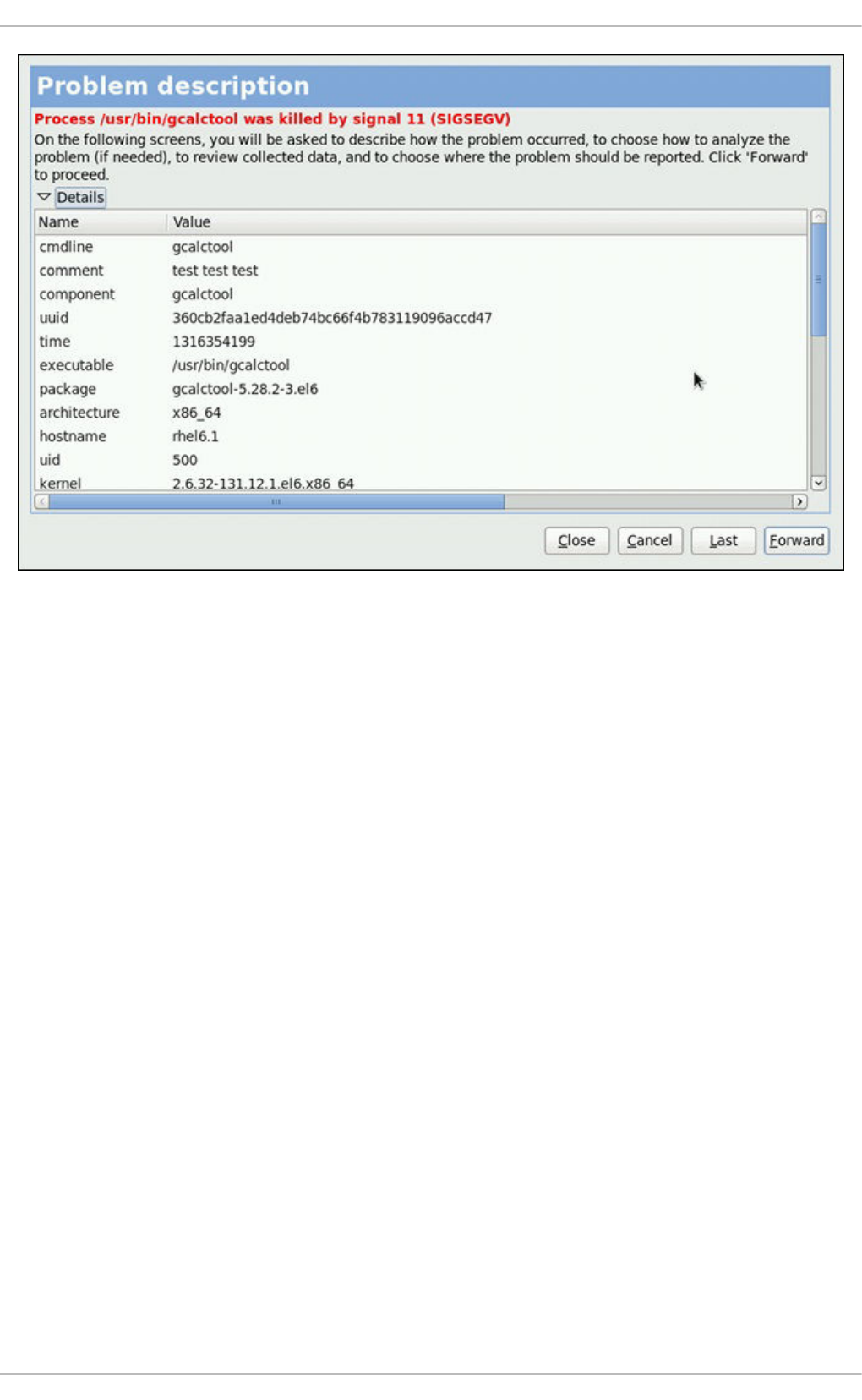
Figure 28.3. A detailed problem data example
You are first asked to provide additional information about the problem which occurred. You should
provide detailed information on how the problem happened and what steps should be done in order to
reproduce it. In the next steps, choose how the problem will be analyzed and generate a backtrace
depending on your configuration. You can skip the analysis and backtrace-generation steps but
remember that developers need as much information about the problem as possible. You can always
modify the backtrace and remove any sensitive information you do not want to provide before you send
the problem data out.
CHAPTER 28. AUTOMATIC BUG REPORTING TOOL (ABRT)
649

Figure 28.4. Selecting how to analyze the problem
Figure 28.5. ABRT analyzing the problem
Next, choose how you want to report the issue. If you are using Red Hat Enterprise Linux, Red Hat
Customer Support is the preferred choice.
Deployment Guide
650

Figure 28.6. Selecting a problem reporter
If you choose to report to Red Hat Customer Support, and you have not configured this event yet, you
will be warned that this event is not configured properly and you will be offered an option to do so.
Figure 28.7. Warning - missing Red Hat Customer Support configuration
Here, you need to provide your Red Hat login information (See Section 28.4.3, “Event Configuration in
ABRT GUI” for more information on how to acquire it and how to set this event.), otherwise you will fail to
report the problem.
CHAPTER 28. AUTOMATIC BUG REPORTING TOOL (ABRT)
651

Figure 28.8. Red Hat Customer Support configuration window
After you have chosen a reporting method and have it set up correctly, review the backtrace and confirm
the data to be reported.
Figure 28.9. Reviewing the problem backtrace
Deployment Guide
652

Figure 28.10. Confirming the data to report
Finally, the problem data is sent to the chosen destination, and you can now decide whether to continue
with reporting the problem using another available method or finish your work on this problem. If you
have reported your problem to the Red Hat Customer Support database, a problem case is filed in the
database. From now on, you will be informed about the problem resolution progress via email you
provided during the process of reporting. You can also oversee the problem case using the URL that is
provided to you by ABRT GUI when the problem case is created, or via emails received from Red Hat
Support.
CHAPTER 28. AUTOMATIC BUG REPORTING TOOL (ABRT)
653

Figure 28.11. Problem is being reported to the Red Hat Customer Support database
28.3. USING THE COMMAND-LINE INTERFACE
Problem data saved by abrtd can be viewed, reported, and deleted using the command-line interface.
General usage of the abrt-cli tool can be described using the following syntax:
abrt-cli [--version] command [args]
…where args stands for a problem data directory and/or options modifying the commands, and command
is one of the following sub-commands:
list — lists problems and views the problem data.
report — analyzes and reports problems.
rm — removes unneeded problems.
info — provides information about a particular problem.
To display help on particular abrt-cli command use:
abrt-cli command --help
The rest of the commands used with abrt-cli are described in the following sections.
28.3.1. Viewing Problems
To view detected problems, enter the abrt-cli list command:
Deployment Guide
654

~]# abrt-cli list
Directory: /var/spool/abrt/ccpp-2011-09-13-10:18:14-2895
count: 2
executable: /usr/bin/gdb
package: gdb-7.2-48.el6
time: Tue 13 Sep 2011 10:18:14 AM CEST
uid: 500
Directory: /var/spool/abrt/ccpp-2011-09-21-18:18:07-2841
count: 1
executable: /bin/bash
package: bash-4.1.2-8.el6
time: Wed 21 Sep 2011 06:18:07 PM CEST
uid: 500
Directory — Shows the problem data directory that contains all information about the
problem.
count — Shows how many times this particular problem occurred.
executable — Indicates which binary or executable script crashed.
package — Shows the name of the package that contains the program that caused the
problem.
time — Shows the date and time of the last occurrence of the problem.
uid — Shows the ID of the user which ran the program that crashed.
The following table shows options available with the abrt-cli list command. All options are
mutually inclusive so you can combine them according to your need. The command output will be the
most comprehensive if you combine all options, and you will receive the least details if you use no
additional options.
Table 28.2. The abrt-cli list command options
Option Description
With no additional option, the abrt-cli list command displays only
basic information for problems that have not been reported yet.
-d, --detailed Displays all stored information about problems listed, including a
backtrace if it has already been generated.
-f, --full Displays basic information for all problems including the already-reported
ones.
-v, --verbose Provides additional information on its actions.
If you want to view information just about one particular problem, you can use the command:
abrt-cli info directory
CHAPTER 28. AUTOMATIC BUG REPORTING TOOL (ABRT)
655

…where directory stands for the problem data directory of the problem that is being viewed. The
following table shows options available with the abrt-cli info command. All options are mutually
inclusive so you can combine them according to your need. The command output will be the most
comprehensive if you combine all options, and you will receive the least details if you use no additional
options.
Table 28.3. The abrt-cli info command options
Option Description
With no additional option, the abrt-cli info command displays only
basic information for the problem specified by the problem data
directory argument.
-d, --detailed Displays all stored information for the problem specified by the problem
data directory argument, including a backtrace if it has already
been generated.
-v, --verbose abrt-cli info provides additional information on its actions.
28.3.2. Reporting Problems
To report a certain problem, use the command:
abrt-cli report directory
...where directory stands for the problem data directory of the problem that is being reported. For
example:
~]$ abrt-cli report /var/spool/abrt/ccpp-2011-09-13-10:18:14-2895
How you would like to analyze the problem?
1) Collect .xsession-errors
2) Local GNU Debugger
Select analyzer: _
ABRT prompts you to select an analyzer event for the problem that is being reported. After selecting an
event, the problem is analyzed. This can take a considerable amount of time. When the problem report
is ready, abrt-cli opens a text editor with the content of the report. You can see what is being
reported, and you can fill in instructions on how to reproduce the crash and other comments. You should
also check the backtrace, because the backtrace might be sent to a public server and viewed by anyone,
depending on the problem reporter event settings.
NOTE
You can choose which text editor is used to check the reports. abrt-cli uses the editor
defined in the ABRT_EDITOR environment variable. If the variable is not defined, it checks
the VISUAL and EDITOR variables. If none of these variables is set, vi is used. You can
set the preferred editor in your .bashrc configuration file. For example, if you prefer
GNU Emacs, add the following line to the file:
export VISUAL=emacs
Deployment Guide
656

When you are done with the report, save your changes and close the editor. You will be asked which of
the configured ABRT reporter events you want to use to send the report.
How would you like to report the problem?
1) Logger
2) Red Hat Customer Support
Select reporter(s): _
After selecting a reporting method, you can proceed with reviewing data to be sent with the report. The
following table shows options available with the abrt-cli report command.
Table 28.4. The abrt-cli report command options
Option Description
With no additional option, the abrt-cli report command provides the
usual output.
-v, --verbose abrt-cli report provides additional information on its actions.
28.3.3. Deleting Problems
If you are certain that you do not want to report a particular problem, you can delete it. To delete a
problem so ABRT does not keep information about it, use the command:
abrt-cli rm directory
...where directory stands for the problem data directory of the problem being deleted. For example:
~]$ abrt-cli rm /var/spool/abrt/ccpp-2011-09-12-18:37:24-4413
rm '/var/spool/abrt/ccpp-2011-09-12-18:37:24-4413'
NOTE
Note that ABRT performs a detection of duplicate problems by comparing new problems
with all locally saved problems. For a repeating crash, ABRT requires you to act upon it
only once. However, if you delete the crash dump of that problem, the next time this
specific problem occurs, ABRT will treat it as a new crash: ABRT will alert you about it,
prompt you to fill in a description, and report it. To avoid having ABRT notifying you about
a recurring problem, do not delete its problem data.
The following table shows options available with the abrt-cli rm command.
Table 28.5. The abrt-cli rm command options
Option Description
With no additional option, the abrt-cli rm command removes the
specified problem data directory with all its contents.
CHAPTER 28. AUTOMATIC BUG REPORTING TOOL (ABRT)
657

-v, --verbose abrt-cli rm provides additional information on its actions.
Option Description
28.4. CONFIGURING ABRT
A problem life cycle is driven by events in ABRT. For example:
Event 1 — a problem data directory is created.
Event 2 — problem data is analyzed.
Event 3 — a problem is reported to Bugzilla.
When a problem is detected and its defining data is stored, the problem is processed by running events
on the problem's data directory. For more information on events and how to define one, see
Section 28.4.1, “ABRT Events”. Standard ABRT installation currently supports several default events that
can be selected and used during problem reporting process. See Section 28.4.2, “Standard ABRT
Installation Supported Events” to see the list of these events.
Upon installation, ABRT and libreport place their respective configuration files into the several
directories on a system:
/etc/libreport/ — contains the report_event.conf main configuration file. More
information about this configuration file can be found in Section 28.4.1, “ABRT Events”.
/etc/libreport/events/ — holds files specifying the default setting of predefined events.
/etc/libreport/events.d/ — keeps configuration files defining events.
/etc/libreport/plugins/ — contains configuration files of programs that take part in
events.
/etc/abrt/ — holds ABRT specific configuration files used to modify the behavior of ABRT's
services and programs. More information about certain specific configuration files can be found
in Section 28.4.4, “ABRT Specific Configuration”.
/etc/abrt/plugins/ — keeps configuration files used to override the default setting of
ABRT's services and programs. For more information on some specific configuration files see
Section 28.4.4, “ABRT Specific Configuration”.
28.4.1. ABRT Events
Each event is defined by one rule structure in a respective configuration file. The configuration files are
typically stored in the /etc/libreport/events.d/ directory. These configuration files are used by
the main configuration file, /etc/libreport/report_event.conf.
The /etc/libreport/report_event.conf file consists of include directives and rules. Rules are
typically stored in other configuration files in the /etc/libreport/events.d/ directory. In the
standard installation, the /etc/libreport/report_event.conf file contains only one include
directive:
include events.d/*.conf
Deployment Guide
658

If you would like to modify this file, please note that it respects shell metacharacters (*,$,?, etc.) and
interprets relative paths relatively to its location.
Each rule starts with a line with a non-space leading character, all subsequent lines starting with the
space character or the tab character are considered a part of this rule. Each rule consists of two parts,
a condition part and a program part. The condition part contains conditions in one of the following forms:
VAR=VAL,
VAR!=VAL, or
VAL~=REGEX
…where:
VAR is either the EVENT key word or a name of a problem data directory element (such as
executable, package, hostname, etc.),
VAL is either a name of an event or a problem data element, and
REGEX is a regular expression.
The program part consists of program names and shell interpretable code. If all conditions in the
condition part are valid, the program part is run in the shell. The following is an event example:
This event would overwrite the contents of the /tmp/dt file with the current date and time, and print the
host name of the machine and its kernel version on the standard output.
Here is an example of a yet more complex event which is actually one of the predefined events. It saves
relevant lines from the ~/.xsession-errors file to the problem report for any problem for which the
abrt-ccpp services has been used to process that problem, and the crashed application has loaded
any X11 libraries at the time of crash:
The set of possible events is not hard-set. System administrators can add events according to their
need. Currently, the following event names are provided with standard ABRT and libreport installation:
post-create
This event is run by abrtd on newly created problem data directories. When the post-create
event is run, abrtd checks whether the UUID identifier of the new problem data matches the UUID of
any already existing problem directories. If such a problem directory exists, the new problem data is
deleted.
EVENT=post-create date > /tmp/dt
echo $HOSTNAME `uname -r`
EVENT=analyze_xsession_errors analyzer=CCpp dso_list~=.*/libX11.*
test -f ~/.xsession-errors || { echo "No ~/.xsession-errors";
exit 1; }
test -r ~/.xsession-errors || { echo "Can't read ~/.xsession-
errors"; exit 1; }
executable=`cat executable` &&
base_executable=${executable##*/} &&
grep -F -e "$base_executable" ~/.xsession-errors | tail -999
>xsession_errors &&
echo "Element 'xsession_errors' saved"
CHAPTER 28. AUTOMATIC BUG REPORTING TOOL (ABRT)
659
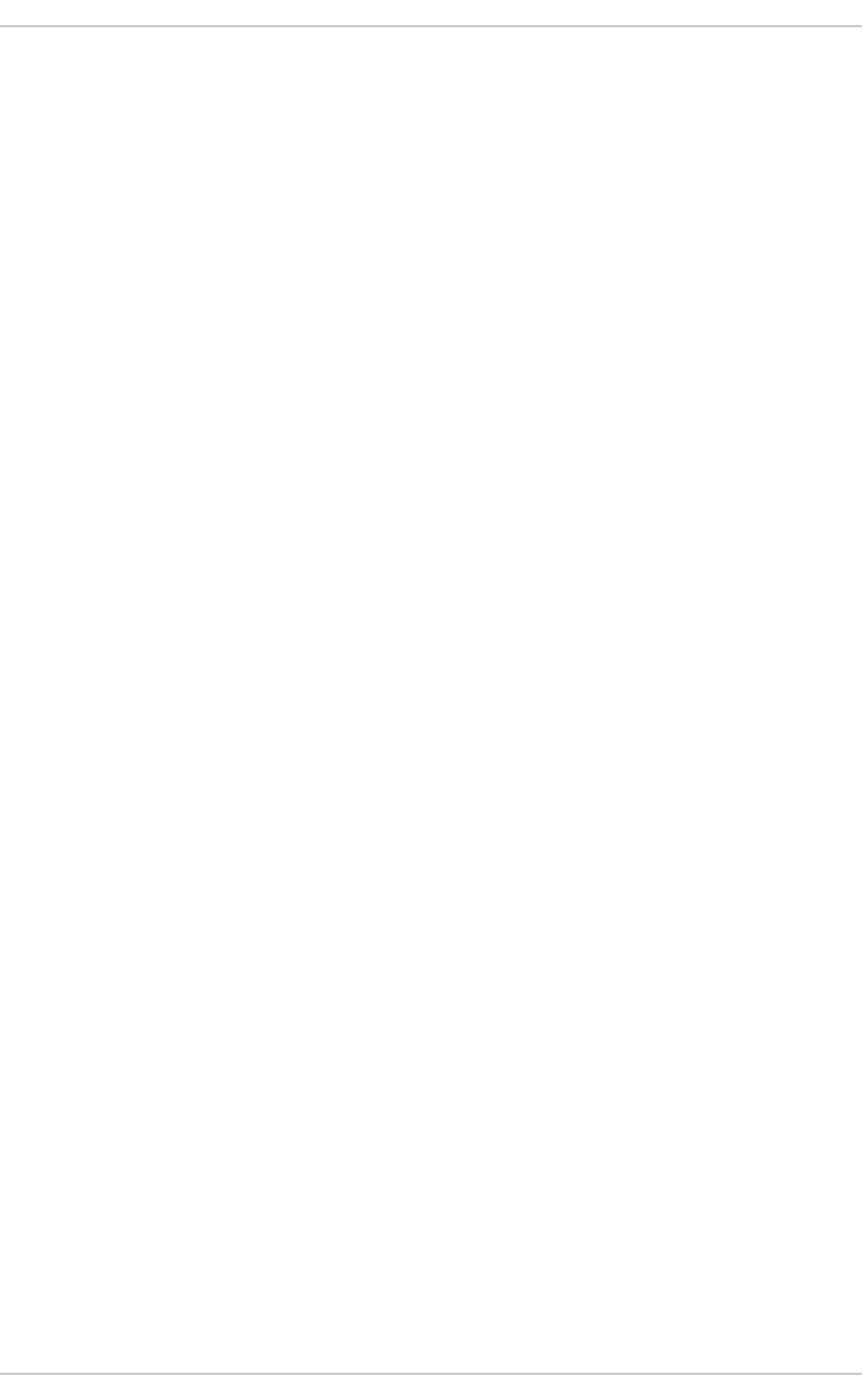
analyze_name_suffix
…where name_suffix is the adjustable part of the event name. This event is used to process collected
data. For example, the analyze_LocalGDB runs the GNU Debugger (GDB) utility on a core dump of
an application and produces a backtrace of a program. You can view the list of analyze events and
choose from it using abrt-gui.
collect_name_suffix
…where name_suffix is the adjustable part of the event name. This event is used to collect additional
information on a problem. You can view the list of collect events and choose from it using abrt-gui.
report_name_suffix
…where name_suffix is the adjustable part of the event name. This event is used to report a problem.
You can view the list of report events and choose from it using abrt-gui.
Additional information about events (such as their description, names and types of parameters which can
be passed to them as environment variables, and other properties) is stored in the
/etc/libreport/events/event_name.xml files. These files are used by abrt-gui and abrt-cli to
make the user interface more friendly. Do not edit these files unless you want to modify the standard
installation.
28.4.2. Standard ABRT Installation Supported Events
Standard ABRT installation currently provides a number of default analyzing, collecting and reporting
events. Some of these events are also configurable using the ABRT GUI application (for more
information on event configuration using ABRT GUI, see Section 28.4.3, “Event Configuration in ABRT
GUI”). ABRT GUI only shows the event's unique part of the name which is more readable the user,
instead of the complete event name. For example, the analyze_xsession_errors event is shown as
Collect .xsession-errors in ABRT GUI. The following is a list of default analyzing, collecting and
reporting events provided by the standard installation of ABRT:
analyze_VMcore — Analyze VM core
Runs GDB (the GNU debugger) on problem data of an application and generates a backtrace of
the kernel. It is defined in the /etc/libreport/events.d/vmcore_event.conf configuration
file.
analyze_LocalGDB — Local GNU Debugger
Runs GDB (the GNU debugger) on problem data of an application and generates a backtrace of a
program. It is defined in the /etc/libreport/events.d/ccpp_event.conf configuration file.
analyze_xsession_errors — Collect .xsession-errors
Saves relevant lines from the ~/.xsession-errors file to the problem report. It is defined in the
/etc/libreport/events.d/ccpp_event.conf configuration file.
report_Logger — Logger
Creates a problem report and saves it to a specified local file. It is defined in the
/etc/libreport/events.d/print_event.conf configuration file.
report_RHTSupport — Red Hat Customer Support
Deployment Guide
660

Reports problems to the Red Hat Technical Support system. This possibility is intended for users of
Red Hat Enterprise Linux. It is defined in the
/etc/libreport/events.d/rhtsupport_event.conf configuration file.
report_Mailx — Mailx
Sends a problem report via the Mailx utility to a specified email address. It is defined in the
/etc/libreport/events.d/mailx_event.conf configuration file.
report_Kerneloops — Kerneloops.org
Sends a kernel problem to the oops tracker. It is defined in the
/etc/libreport/events.d/koops_event.conf configuration file.
report_Uploader — Report uploader
Uploads a tarball (.tar.gz) archive with problem data to the chosen destination using the FTP or the
SCP protocol. It is defined in the /etc/libreport/events.d/uploader_event.conf
configuration file.
28.4.3. Event Configuration in ABRT GUI
Events can use parameters passed to them as environment variables (for example, the
report_Logger event accepts an output file name as a parameter). Using the respective
/etc/libreport/events/event_name.xml file, ABRT GUI determines which parameters can be
specified for a selected event and allows a user to set the values for these parameters. These values are
saved by ABRT GUI and reused on subsequent invocations of these events.
Open the Event Configuration window by clicking Edit → Preferences. This window shows a list of
all available events that can be selected during the reporting process. When you select one of the
configurable events, you can click the Configure Event button and you will be able to configure
settings for that event. If you change any of the events' parameters, they are saved in the Gnome
keyring and will be used in the future GUI sessions.
NOTE
All files in the /etc/libreport/ directory hierarchy are world readable and are meant
to be used as global settings. Thus, it is not advisable to store user names, passwords or
any other sensitive data in them. The per-user settings (set in the GUI application and
readable by the owner of $HOME only) are stored in the Gnome keyring or can be stored
in a text file in $HOME/.abrt/*.conf for use in abrt-cli.
CHAPTER 28. AUTOMATIC BUG REPORTING TOOL (ABRT)
661

Figure 28.12. The Event Configuration Window
The following is a list of all configuration options available for each predefined event that is configurable
in the ABRT GUI application.
Logger
In the Logger event configuration window, you can configure the following parameter:
Log file — Specifies a file into which the crash reports are saved (by default, set to
/var/log/abrt.log).
When the Append option is checked, the Logger event will append new crash reports to the log file
specified in the Logger file option. When unchecked, the new crash report always replaces the
previous one.
Red Hat Customer Support
In the Red Hat Customer Support event configuration window, you can configure the following
parameters:
RH Portal URL — Specifies the Red Hat Customer Support URL where crash dumps are
sent (by default, set to https://api.access.redhat.com/rs).
Username — User login which is used to log into Red Hat Customer Support and create a
Red Hat Customer Support database entry for a reported crash. Use your Red Hat Login
acquired by creating an account on https://www.redhat.com/en, the Red Hat Customer Portal
Deployment Guide
662

(https://access.redhat.com/home) or the Red Hat Network (https://rhn.redhat.com/).
Password — Password used to log into Red Hat Customer Support (that is, password
associated with your Red Hat Login)
When the SSL verify option is checked, the SSL protocol is used when sending the data over the
network.
MailX
In the MailX event configuration window, you can configure the following parameters:
Subject — A string that appears in the Subject field of a problem report email sent by
Mailx (by default, set to "[abrt] detected a crash").
Sender — A string that appears in the From field of a problem report email.
Recipient — Email address of the recipient of a problem report email.
When the Send Binary Data option is checked, the problem report email will also contain all
binary files associated with the problem in an attachment. The core dump file is also sent as an
attachment.
Kerneloops.org
In the Kerneloops.org event configuration window, you can configure the following parameter:
Kerneloops URL — Specifies the URL where Kernel problems are reported to (by default,
set to http://submit.kerneloops.org/submitoops.php)
Report Uploader
In the Report Uploader event configuration widow, you can configure the following parameter:
URL — Specifies the URL where a tarball containing compressed problem data is uploaded
using the FTP or SCP protocol (by default, set to ftp://localhost:/tmp/upload).
28.4.4. ABRT Specific Configuration
Standard ABRT installation currently provides the following ABRT specific configuration files:
/etc/abrt/abrt.conf — allows you to modify the behavior of the abrtd service.
/etc/abrt/abrt-action-save-package-data.conf — allows you to modify the behavior
of the abrt-action-save-package-data program.
/etc/abrt/plugins/CCpp.conf — allows you to modify the behavior of ABRT's core
catching hook.
The following configuration directives are supported in the /etc/abrt/abrt.conf file:
WatchCrashdumpArchiveDir = /var/spool/abrt-upload
This directive is commented out by default. Enable it if you want abrtd to auto-unpack crashdump
tarball archives (.tar.gz) which are located in the specified directory. In the example above, it is the
/var/spool/abrt-upload/ directory. Whichever directory you specify in this directive, you must
CHAPTER 28. AUTOMATIC BUG REPORTING TOOL (ABRT)
663
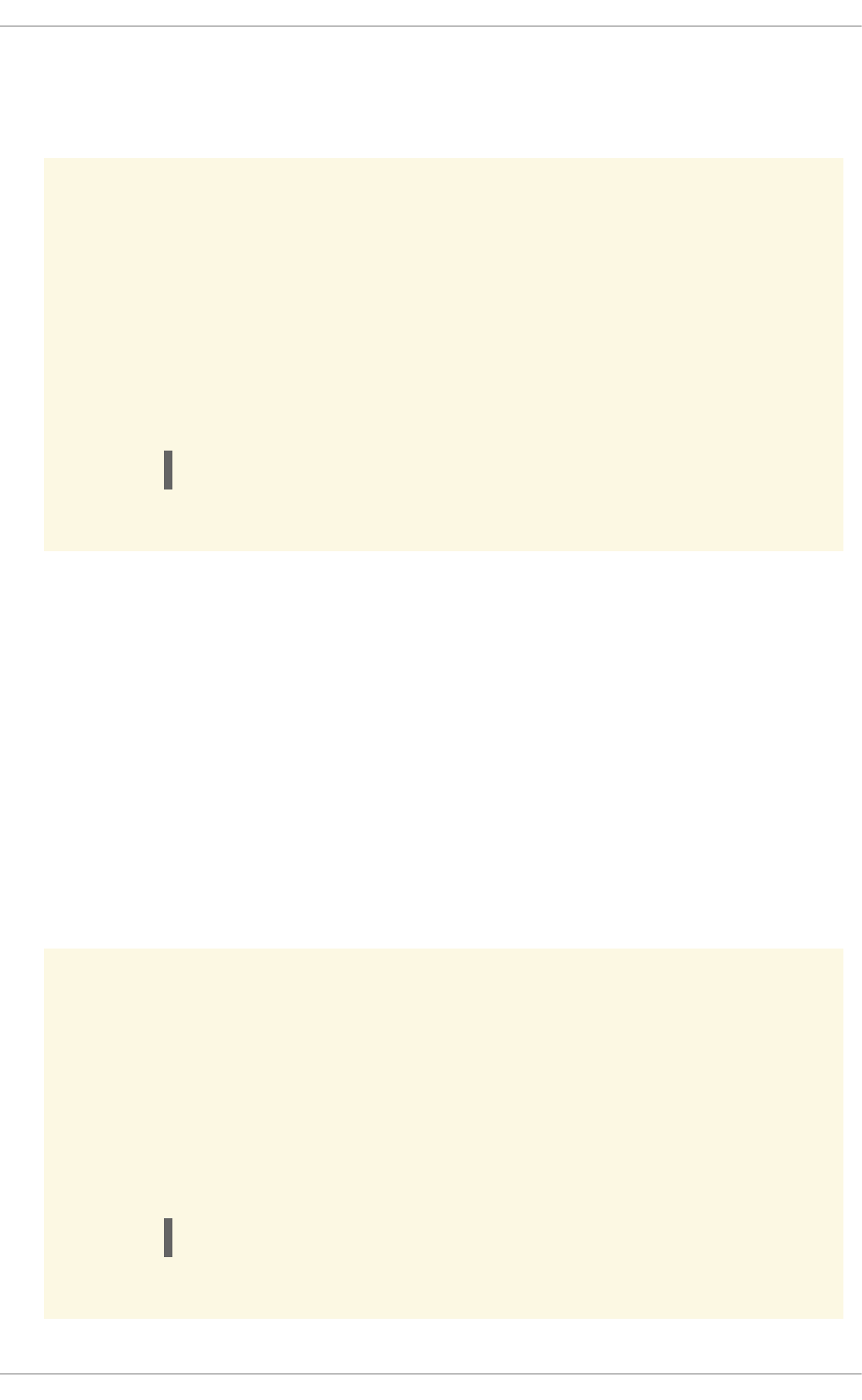
ensure that it exists and it is writable for abrtd. The ABRT daemon will not create it automatically. If
you change the default value of this option, be aware that in order to ensure proper functionality of
ABRT, this directory must not be the same as the directory specified for the DumpLocation option.
WARNING
Changing the location for crashdump archives will cause SELinux denials unless
you reflect the change in respective SELinux rules first. See the
abrt_selinux(8) manual page for more information on running ABRT in
SELinux.
Remember that if you enable this option when using SELinux, you need to
execute the following command in order to set the appropriate Boolean allowing
ABRT to write into the public_content_rw_t domain:
setsebool -P abrt_anon_write 1
MaxCrashReportsSize = size_in_megabytes
This option sets the amount of storage space, in megabytes, used by ABRT to store all problem
information from all users. The default setting is 1000 MB. Once the quota specified here has been
met, ABRT will continue catching problems, and in order to make room for the new crash dumps, it
will delete the oldest and largest ones.
DumpLocation = /var/spool/abrt
This directive is commented out by default. It specifies the location where problem data directories
are created and in which problem core dumps and all other problem data are stored. The default
location is set to the /var/spool/abrt directory. Whichever directory you specify in this directive,
you must ensure that it exists and it is writable for abrtd. If you change the default value of this
option, be aware that in order to ensure proper functionality of ABRT, this directory must not be the
same as the directory specified for the WatchCrashdumpArchiveDir option.
WARNING
Changing the dump location will cause SELinux denials unless you reflect the
change in respective SELinux rules first. See the abrt_selinux(8) manual
page for more information on running ABRT in SELinux.
Remember that if you enable this option when using SELinux, you need to
execute the following command in order to set the appropriate Boolean allowing
ABRT to write into the public_content_rw_t domain:
setsebool -P abrt_anon_write 1
Deployment Guide
664

The following configuration directives are supported in the /etc/abrt/abrt-action-save-
package-data.conf file:
OpenGPGCheck = yes/no
Setting the OpenGPGCheck directive to yes (the default setting) tells ABRT to only analyze and
handle crashes in applications provided by packages which are signed by the GPG keys whose
locations are listed in the /etc/abrt/gpg_keys file. Setting OpenGPGCheck to no tells ABRT to
catch crashes in all programs.
BlackList = nspluginwrapper, valgrind, strace, [more_packages ]
Crashes in packages and binaries listed after the BlackList directive will not be handled by ABRT.
If you want ABRT to ignore other packages and binaries, list them here separated by commas.
ProcessUnpackaged = yes/no
This directive tells ABRT whether to process crashes in executables that do not belong to any
package. The default setting is no.
BlackListedPaths = /usr/share/doc/*, */example*
Crashes in executables in these paths will be ignored by ABRT.
The following configuration directives are supported in the /etc/abrt/plugins/CCpp.conf file:
MakeCompatCore = yes/no
This directive specifies whether ABRT's core catching hook should create a core file, as it could be
done if ABRT would not be installed. The core file is typically created in the current directory of the
crashed program but only if the ulimit -c setting allows it. The directive is set to yes by default.
SaveBinaryImage = yes/no
This directive specifies whether ABRT's core catching hook should save a binary image to a core
dump. It is useful when debugging crashes which occurred in binaries that were deleted. The default
setting is no.
28.4.5. Configuring ABRT to Detect a Kernel Panic
With Red Hat Enterprise Linux 6.3, ABRT can detect a kernel panic using the abrt-vmcore service,
which is provided by the abrt-addon-vmcore package. The service starts automatically on system boot
and searches for a core dump file in the /var/crash/ directory. If a core dump file is found, abrt-
vmcore creates the problem data directory in the /var/spool/abrt/ directory and moves the
core dump file to the newly created problem data directory. After the /var/crash/ directory is searched
through, the service is stopped until the next system boot.
To configure ABRT to detect a kernel panic, perform the following steps:
1. Ensure that the kdump service is enabled on the system. Especially, the amount of memory that
is reserved for the kdump kernel has to be set correctly. You can set it by using the system-
config-kdump graphical tool, or by specifying the crashkernel parameter in the list of kernel
options in the /etc/grub.conf configuration file. See Chapter 32, The kdump Crash Recovery
Service for details on how to enable and configure kdump.
2. Install the abrt-addon-vmcore package using the Yum package installer:
CHAPTER 28. AUTOMATIC BUG REPORTING TOOL (ABRT)
665

~]# yum install abrt-addon-vmcore
This installs the abrt-vmcore service with respective support and configuration files. Please
note that the abrt-addon-vmcore package is provided by the Optional subscription channel. See
Section 8.4.8, “Adding the Optional and Supplementary Repositories” for more information on
Red Hat additional channels.
3. Reboot the system for the changes to take effect.
Unless ABRT is configured differently, problem data for any detected kernel panic is now stored in the
/var/spool/abrt/ directory and can be further processed by ABRT just as any other detected kernel
oops.
28.4.6. Automatic Downloads and Installation of Debuginfo Packages
ABRT can be configured to automatically download and install packages needed for debugging of
particular problems. This feature can be useful if you want to debug problems locally in your company
environment. To enable automatic debuginfo downloads and installation, ensure that your system fulfills
the following conditions:
The /etc/libreport/events.d/ccpp_event.conf file contains the following analyzer
event, which is present uncommented in default configuration:
The /etc/libreport/events.d/ccpp_event.conf file contains the following line, which
allows ABRT to run binary to install debuginfo packages for the problems being analyzed. This
line is, in order to avoid installations of unnecessary content, commented out by default so you
have to remove the leading # character to enable it:
The gdb package, which allows you to generate a backtrace during a problem analysis, is
installed on your system. If needed, see Section 8.2.4, “Installing Packages” for more information
on how to install packages with the Yum package manager.
IMPORTANT
Note that debuginfo packages are installed using the rhnplugin which requires root
privileges. Therefore, you have to run ABRT as root to be able to install debuginfo
packages.
28.4.7. Configuring Automatic Reporting for Specific Types of Crashes
EVENT=analyze_LocalGDB analyzer=CCpp
abrt-action-analyze-core --core=coredump -o build_ids &&
# In RHEL we don't want to install anything by default
# and also this would fail, as the debuginfo repositories.
# are not available without root password rhbz#759443
# /usr/libexec/abrt-action-install-debuginfo-to-abrt-cache -
-size_mb=4096 &&
abrt-action-generate-backtrace &&
abrt-action-analyze-backtrace
/usr/libexec/abrt-action-install-debuginfo-to-abrt-cache --
size_mb=4096 &&
Deployment Guide
666

ABRT can be configured to report any detected issues or crashes automatically without any user
interaction. This can be achieved by specifying an analyze-and-report rule as a post-create rule. For
example, you can instruct ABRT to report Python crashes to Bugzilla immediately without any user
interaction by enabling the rule and replacing the EVENT=report_Bugzilla condition with the
EVENT=post-create condition in the /etc/libreport/events.d/python_event.conf file. The
new rule will look like the follows:
WARNING
Please note that the post-create event is run by abrtd, which usually runs with
root privileges.
28.4.8. Uploading and Reporting Using a Proxy Server
The reporter-bugzilla and the reporter-upload tools respect the http_proxy and the ftp_proxy
environment variables. When you use environment variables as a part of a reporting event, they inherit
their values from the process which performs reporting, usually abrt-gui or abrt-cli. Therefore, you can
specify HTTP or FTP proxy servers by using these variables in your working environment.
If you arrange these tools to be a part of the post-create event, they will run as children of the abrtd
process. You should either adjust the environment of abrtd or modify the rules to set these variables. For
example:
28.4.9. Configuring Automatic Reporting
ABRT can be configured to use µReports. This additional type of bug report has these advantages:
Once enabled, µReports are sent automatically, without user interaction. In contrast, the normal
reports are not sent until manually triggered by the user.
µReports are anonymous and do not contain sensitive information. This eliminates the risk that
unwanted data will be submitted automatically.
A µReport represents the detected problem as a JSON object. Therefore, it is machine-readable
and can be created and processed automatically.
µReports are smaller than full bug reports.
µReports do not require downloading large amounts of debugging information.
EVENT=post-create analyzer=Python
test -f component || abrt-action-save-package-data
reporter-bugzilla -c /etc/abrt/plugins/bugzilla.conf
EVENT=post-create analyzer=Python
test -f component || abrt-action-save-package-data
export http_proxy=http://proxy.server:8888/
reporter-bugzilla -c /etc/abrt/plugins/bugzilla.conf
CHAPTER 28. AUTOMATIC BUG REPORTING TOOL (ABRT)
667

µReports serve several goals. They help to prevent duplicate customer cases that might get created
because of multiple occurences of the same bug. Additionally, µReports enable gathering statistics of
bug occurences and finding known bugs across different systems. Finally, if authenticated µReports are
enabled as described at the end of this section, ABRT can automatically present instant solutions to the
customers. However, µReports do not necessarily provide engineers with enough information to fix the
bug, for which a full bug report may be necessary.
A µReport generally contains the following information:
a call stack trace of a program without any variables, or, in case of multi-threaded C, C++, and
Java programs, multiple stack traces
which operating system is used
versions of the RPM packages involved in the crash
whether the program ran under the root user
for kernel oops, possibly information about host hardware
WARNING
Do not enable µReports if you do not want to share information about your
hardware with Red Hat.
For µReport examples, see the Examples of µReports article.
With µReports enabled, the following happens by default when a crash is detected:
1. ABRT submits a µReport with basic information about the problem to Red Hat's ABRT server.
2. The server determines whether the problem is already in the bug database.
3. If it is, the server returns a short description of the problem along with a URL of the reported
case.
If not, the server invites the user to submit a full problem report.
To enable µReports for all users, run as root:
~]# abrt-auto-reporting enabled
or add the following line to the /etc/abrt/abrt.conf file:
AutoreportingEnabled = yes
User-specific configuration is located in the $USER/.config/abrt/ directory. It overrides the system-
wide configuration.
To apply the new configuration, restart the ABRT services by running:
Deployment Guide
668

~]# service abrtd restart
The default autoreporting behavior - sending µReports - can be changed. To do that, assign a different
ABRT event to the AutoreportingEvent directive in the /etc/abrt/abrt.conf configuration file.
See Section 28.4.2, “Standard ABRT Installation Supported Events” for an overview of the standard
events.
In Red Hat Enterprise Linux 7.1 and later, customers can also send authenticated µReports, which
contain more information: hostname, machine-id (taken from the /etc/machine-id file), and RHN
account number. The advantage of authenticated µReports is that they go directly to the Red Hat
Customer Portal, and not only to Red Hat's private crash-report server, as the regular µReports do. This
enables Red Hat to provide customers with instant solutions to crashes.
To turn the authenticated automatic reporting on, run the following command as root:
~]# abrt-auto-reporting enabled -u RHN_username
Replace RHN_username with your Red Hat Network username. This command will ask for your
password and save it in plain text into the /etc/libreport/plugins/rhtsupport.conf file.
28.5. CONFIGURING CENTRALIZED CRASH COLLECTION
You can set up ABRT so that crash reports are collected from multiple systems and sent to a dedicated
system for further processing. This is useful when an administrator does not want to log into hundreds of
systems and manually check for crashes found by ABRT. In order to use this method, you need to install
the libreport-plugin-reportuploader plug-in (yum install libreport-plugin-
reportuploader). See the following sections on how to configure systems to use ABRT's centralized
crash collection.
28.5.1. Configuration Steps Required on a Dedicated System
Complete the following steps on a dedicated (server) system:
1. Create a directory to which you want the crash reports to be uploaded to. Usually,
/var/spool/abrt-upload/ is used (the rest of the document assumes you are using this
directory). Make sure this directory is writable by the abrt user.
NOTE
When the abrt-desktop package is installed, it creates a new system user and a
group, both named abrt. This user is used by the abrtd daemon, for example,
as the owner:group of /var/spool/abrt/* directories.
2. In the /etc/abrt/abrt.conf configuration file, set the WatchCrashdumpArchiveDir
directive to the following:
WatchCrashdumpArchiveDir = /var/spool/abrt-upload/
3. Choose your preferred upload mechanism; for example, FTP or SCP. For more information on
how to configure FTP, see Section 21.2, “FTP”. For more information on how to configure SCP,
see Section 14.4.2, “Using the scp Utility”.
CHAPTER 28. AUTOMATIC BUG REPORTING TOOL (ABRT)
669

It is advisable to check whether your upload method works. For example, if you use FTP, upload
a file using an interactive FTP client:
~]$ ftp
ftp> open servername
Name: username
Password: password
ftp> cd /var/spool/abrt-upload
250 Operation successful
ftp> put testfile
ftp> quit
Check whether testfile appeared in the correct directory on the server system.
4. The MaxCrashReportsSize directive (in the /etc/abrt/abrt.conf configuration file)
needs to be set to a larger value if the expected volume of crash data is larger than the default
1000 MB.
5. Consider whether you would like to generate a backtrace of C/C++ crashes.
You can disable backtrace generation on the server if you do not want to generate backtraces at
all, or if you decide to create them locally on the machine where a problem occurred. In the
standard ABRT installation, a backtrace of a C/C++ crash is generated using the following rule in
the /etc/libreport/events.d/ccpp_events.conf configuration file:
You can ensure that this rule is not applied for uploaded problem data by adding the remote!=1
condition to the rule.
6. Decide whether you want to collect package information (the package and the component
elements) in the problem data. See Section 28.5.3, “Saving Package Information” to find out
whether you need to collect package information in your centralized crash collection
configuration and how to configure it properly.
28.5.2. Configuration Steps Required on a Client System
Complete the following steps on every client system which will use the central management method:
1. If you do not want to generate a backtrace, or if you decided to generate it on a server system,
you need to delete or comment out the corresponding rules in the
/etc/libreport/events.d/ccpp_events.conf file. See Section 28.5.1, “Configuration
Steps Required on a Dedicated System” for an example of such a example.
2. If you decided to not collect package information on client machines, delete, comment out or
modify the rule which runs abrt-action-save-package-data in the
/etc/libreport/events.d/abrt_event.conf file. See Section 28.5.3, “Saving Package
Information” to find out whether you need to collect package information in your centralized
crash collection configuration and how to configure it properly.
EVENT=analyze_LocalGDB analyzer=CCpp
abrt-action-analyze-core.py --core=coredump -o build_ids &&
abrt-action-install-debuginfo-to-abrt-cache --size_mb=4096
&&
abrt-action-generate-backtrace &&
abrt-action-analyze-backtrace
Deployment Guide
670

3. Add a rule for uploading problem reports to the server system in the corresponding configuration
file. For example, if you want to upload all problems automatically as soon as they are detected,
you can use the following rule in the /etc/libreport/events.d/abrt_event.conf
configuration file:
Alternatively, you can use a similar rule that runs the reporter-upload program as the
report_SFX event if you want to store problem data locally on clients and upload it later using
ABRT GUI/CLI. The following is an example of such an event:
28.5.3. Saving Package Information
In a single-machine ABRT installation, problems are usually reported to external bug databases such as
RHTSupport or Bugzilla. Reporting to these bug databases usually requires knowledge about the
component and package in which the problem occurred. The post-create event runs the abrt-action-
save-package-data tool (among other steps) in order to provide this information in the standard ABRT
installation.
If you are setting up a centralized crash collection system, your requirements may be significantly
different. Depending on your needs, you have two options:
Internal analysis of problems
After collecting problem data, you do not need to collect package information if you plan to analyze
problems in-house, without reporting them to any external bug databases. You might be also
interested in collecting crashes that occur in programs written by your organization or third-party
applications installed on your system. If such a program is a part of an RPM package, then on client
systems and a dedicated crash collecting system, you can only add the respective GPG key to the
/etc/abrt/gpg_keys file or set the following line in the /etc/abrt/abrt-action-save-
package-data.conf file:
OpenGPGCheck = no
If the program does not belong to any RPM package, take the following steps on both, client systems
and a dedicated crash collecting system:
Remove the following rule from the /etc/libreport/events.d/abrt_event.conf file:
Prevent deletion of problem data directories which do not correspond to any installed
package by setting the following directive in the /etc/abrt/abrt-action-save-
package-data.conf file:
ProcessUnpackaged = yes
Reporting to external bug database
EVENT=post-create
reporter-upload -u scp://user:password@server.name/directory
EVENT=report_UploadToMyServer
reporter-upload -u scp://user:password@server.name/directory
EVENT=post-create component=
abrt-action-save-package-data
CHAPTER 28. AUTOMATIC BUG REPORTING TOOL (ABRT)
671

Alternatively, you may want to report crashes to RHTSupport or Bugzilla. In this case, you need to
collect package information. Generally, client machines and dedicated crash collecting systems have
non-identical sets of installed packages. Therefore, it may happen that problem data uploaded from a
client does not correspond to any package installed on the dedicated crash collecting system. In the
standard ABRT configuration, this will lead to deletion of problem data (ABRT will consider it to be a
crash in an unpackaged executable). To prevent this from happening, it is necessary to modify
ABRT's configuration on the dedicated system in the following way:
Prevent inadvertent collection of package information for problem data uploaded from client
machines, by adding the remote!=1 condition in the
/etc/libreport/events.d/abrt_event.conf file:
Prevent deletion of problem data directories which do not correspond to any installed
package by setting the following directive in /etc/abrt/abrt-action-save-package-
data.conf:
ProcessUnpackaged = yes
NOTE
Note that in this case, no such modifications are necessary on client systems: they
continue to collect package information, and continue to ignore crashes in unpackaged
executables.
28.5.4. Testing ABRT's Crash Detection
After completing all the steps of the configuration process, the basic setup is finished. To test that this
setup works properly use the kill -s SEGV PID command to terminate a process on a client
system. For example, start a sleep process and terminate it with the kill command in the following
way:
~]$ sleep 100 &
[1] 2823
~]$ kill -s SEGV 2823
ABRT should detect a crash shortly after executing the kill command. Check that the crash was
detected by ABRT on the client system (this can be checked by examining the appropriate syslog file, by
running the abrt-cli list --full command, or by examining the crash dump created in the
/var/spool/abrt directory), copied to the server system, unpacked on the server system and can be
seen and acted upon using abrt-cli or abrt-gui on the server system.
EVENT=post-create remote!=1 component=
abrt-action-save-package-data
Deployment Guide
672

CHAPTER 29. OPROFILE
OProfile is a low overhead, system-wide performance monitoring tool. It uses the performance
monitoring hardware on the processor to retrieve information about the kernel and executables on the
system, such as when memory is referenced, the number of L2 cache requests, and the number of
hardware interrupts received. On a Red Hat Enterprise Linux system, the oprofile package must be
installed to use this tool.
Many processors include dedicated performance monitoring hardware. This hardware makes it possible
to detect when certain events happen (such as the requested data not being in cache). The hardware
normally takes the form of one or more counters that are incremented each time an event takes place.
When the counter value, essentially rolls over, an interrupt is generated, making it possible to control the
amount of detail (and therefore, overhead) produced by performance monitoring.
OProfile uses this hardware (or a timer-based substitute in cases where performance monitoring
hardware is not present) to collect samples of performance-related data each time a counter generates
an interrupt. These samples are periodically written out to disk; later, the data contained in these
samples can then be used to generate reports on system-level and application-level performance.
OProfile is a useful tool, but be aware of some limitations when using it:
Use of shared libraries — Samples for code in shared libraries are not attributed to the particular
application unless the --separate=library option is used.
Performance monitoring samples are inexact — When a performance monitoring register
triggers a sample, the interrupt handling is not precise like a divide by zero exception. Due to the
out-of-order execution of instructions by the processor, the sample may be recorded on a nearby
instruction.
opreport does not associate samples for inline functions properly — opreport uses a simple
address range mechanism to determine which function an address is in. Inline function samples
are not attributed to the inline function but rather to the function the inline function was inserted
into.
OProfile accumulates data from multiple runs — OProfile is a system-wide profiler and expects
processes to start up and shut down multiple times. Thus, samples from multiple runs
accumulate. Use the command opcontrol --reset to clear out the samples from previous
runs.
Hardware performance counters do not work on guest virtual machines — Because the
hardware performance counters are not available on virtual systems, you need to use the timer
mode. Run the command opcontrol --deinit, and then execute modprobe oprofile
timer=1 to enable the timer mode.
Non-CPU-limited performance problems — OProfile is oriented to finding problems with CPU-
limited processes. OProfile does not identify processes that are asleep because they are waiting
on locks or for some other event to occur (for example an I/O device to finish an operation).
29.1. OVERVIEW OF TOOLS
Table 29.1, “OProfile Commands” provides a brief overview of the tools provided with the oprofile
package.
Table 29.1. OProfile Commands
CHAPTER 29. OPROFILE
673

Command Description
ophelp Displays available events for the system's processor along with a brief
description of each.
opimport Converts sample database files from a foreign binary format to the native
format for the system. Only use this option when analyzing a sample
database from a different architecture.
opannotate Creates annotated source for an executable if the application was compiled
with debugging symbols. See Section 29.5.4, “Using opannotate” for
details.
opcontrol Configures what data is collected. See Section 29.2, “Configuring OProfile”
for details.
opreport Retrieves profile data. See Section 29.5.1, “Using opreport” for details.
oprofiled Runs as a daemon to periodically write sample data to disk.
29.2. CONFIGURING OPROFILE
Before OProfile can be run, it must be configured. At a minimum, selecting to monitor the kernel (or
selecting not to monitor the kernel) is required. The following sections describe how to use the
opcontrol utility to configure OProfile. As the opcontrol commands are executed, the setup options
are saved to the /root/.oprofile/daemonrc file.
29.2.1. Specifying the Kernel
First, configure whether OProfile should monitor the kernel. This is the only configuration option that is
required before starting OProfile. All others are optional.
To monitor the kernel, execute the following command as root:
~]# opcontrol --setup --vmlinux=/usr/lib/debug/lib/modules/`uname -
r`/vmlinux
IMPORTANT
The debuginfo package for the kernel must be installed (which contains the
uncompressed kernel) in order to monitor the kernel.
To configure OProfile not to monitor the kernel, execute the following command as root:
~]# opcontrol --setup --no-vmlinux
This command also loads the oprofile kernel module, if it is not already loaded, and creates the
/dev/oprofile/ directory, if it does not already exist. See Section 29.6, “Understanding
/dev/oprofile/” for details about this directory.
Deployment Guide
674

Setting whether samples should be collected within the kernel only changes what data is collected, not
how or where the collected data is stored. To generate different sample files for the kernel and
application libraries, see Section 29.2.3, “Separating Kernel and User-space Profiles”.
29.2.2. Setting Events to Monitor
Most processors contain counters, which are used by OProfile to monitor specific events. As shown in
Table 29.2, “OProfile Processors and Counters”, the number of counters available depends on the
processor.
Table 29.2. OProfile Processors and Counters
Processor cpu_type Number of Counters
AMD64 x86-64/hammer 4
AMD Athlon i386/athlon 4
AMD Family 10h x86-64/family10 4
AMD Family 11h x86-64/family11 4
AMD Family 12h x86-64/family12 4
AMD Family 14h x86-64/family14 4
AMD Family 15h x86-64/family15 6
IBM eServer System i and IBM eServer
System p
timer 1
IBM POWER4 ppc64/power4 8
IBM POWER5 ppc64/power5 6
IBM PowerPC 970 ppc64/970 8
IBM S/390 and IBM System z timer 1
Intel Core i7 i386/core_i7 4
Intel Nehalem microarchitecture i386/nehalem 4
Intel Pentium 4 (non-hyper-threaded) i386/p4 8
Intel Pentium 4 (hyper-threaded) i386/p4-ht 4
Intel Westmere microarchitecture i386/westmere 4
CHAPTER 29. OPROFILE
675

TIMER_INT timer 1
Processor cpu_type Number of Counters
Use Table 29.2, “OProfile Processors and Counters” to verify that the correct processor type was
detected and to determine the number of events that can be monitored simultaneously. timer is used as
the processor type if the processor does not have supported performance monitoring hardware.
If timer is used, events cannot be set for any processor because the hardware does not have support
for hardware performance counters. Instead, the timer interrupt is used for profiling.
If timer is not used as the processor type, the events monitored can be changed, and counter 0 for the
processor is set to a time-based event by default. If more than one counter exists on the processor, the
counters other than counter 0 are not set to an event by default. The default events monitored are shown
in Table 29.3, “Default Events”.
Table 29.3. Default Events
Processor Default Event for Counter Description
AMD Athlon and AMD64 CPU_CLK_UNHALTED The processor's clock is not halted
AMD Family 10h, AMD
Family 11h, AMD Family
12h
CPU_CLK_UNHALTED The processor's clock is not halted
AMD Family 14h, AMD
Family 15h
CPU_CLK_UNHALTED The processor's clock is not halted
IBM POWER4 CYCLES Processor Cycles
IBM POWER5 CYCLES Processor Cycles
IBM PowerPC 970 CYCLES Processor Cycles
Intel Core i7 CPU_CLK_UNHALTED The processor's clock is not halted
Intel Nehalem
microarchitecture
CPU_CLK_UNHALTED The processor's clock is not halted
Intel Pentium 4 (hyper-
threaded and non-hyper-
threaded)
GLOBAL_POWER_EVENTS The time during which the processor is not
stopped
Intel Westmere
microarchitecture
CPU_CLK_UNHALTED The processor's clock is not halted
TIMER_INT (none) Sample for each timer interrupt
Deployment Guide
676

The number of events that can be monitored at one time is determined by the number of counters for the
processor. However, it is not a one-to-one correlation; on some processors, certain events must be
mapped to specific counters. To determine the number of counters available, execute the following
command:
~]# ls -d /dev/oprofile/[0-9]*
The events available vary depending on the processor type. To determine the events available for
profiling, execute the following command as root (the list is specific to the system's processor type):
~]# ophelp
NOTE
Unless OProfile is be properly configured, the ophelp fails with the following error
message:
Unable to open cpu_type file for reading
Make sure you have done opcontrol --init
cpu_type 'unset' is not valid
you should upgrade oprofile or force the use of timer mode
To configure OProfile, follow the instructions in Section 29.2, “Configuring OProfile”.
The events for each counter can be configured via the command line or with a graphical interface. For
more information on the graphical interface, see Section 29.9, “Graphical Interface”. If the counter cannot
be set to a specific event, an error message is displayed.
To set the event for each configurable counter via the command line, use opcontrol:
~]# opcontrol --event=event-name:sample-rate
Replace event-name with the exact name of the event from ophelp, and replace sample-rate with the
number of events between samples.
29.2.2.1. Sampling Rate
By default, a time-based event set is selected. It creates a sample every 100,000 clock cycles per
processor. If the timer interrupt is used, the timer is set to whatever the jiffy rate is and is not user-
settable. If the cpu_type is not timer, each event can have a sampling rate set for it. The sampling
rate is the number of events between each sample snapshot.
When setting the event for the counter, a sample rate can also be specified:
~]# opcontrol --event=event-name:sample-rate
Replace sample-rate with the number of events to wait before sampling again. The smaller the count, the
more frequent the samples. For events that do not happen frequently, a lower count may be needed to
capture the event instances.
CHAPTER 29. OPROFILE
677

WARNING
Be extremely careful when setting sampling rates. Sampling too frequently can
overload the system, causing the system to appear as if it is frozen or causing the
system to actually freeze.
29.2.2.2. Unit Masks
Some user performance monitoring events may also require unit masks to further define the event.
Unit masks for each event are listed with the ophelp command. The values for each unit mask are
listed in hexadecimal format. To specify more than one unit mask, the hexadecimal values must be
combined using a bitwise or operation.
~]# opcontrol --event=event-name:sample-rate:unit-mask
29.2.3. Separating Kernel and User-space Profiles
By default, kernel mode and user mode information is gathered for each event. To configure OProfile to
ignore events in kernel mode for a specific counter, execute the following command:
~]# opcontrol --event=event-name:sample-rate:unit-mask:0
Execute the following command to start profiling kernel mode for the counter again:
~]# opcontrol --event=event-name:sample-rate:unit-mask:1
To configure OProfile to ignore events in user mode for a specific counter, execute the following
command:
~]# opcontrol --event=event-name:sample-rate:unit-mask:kernel:0
Execute the following command to start profiling user mode for the counter again:
~]# opcontrol --event=event-name:sample-rate:unit-mask:kernel:1
When the OProfile daemon writes the profile data to sample files, it can separate the kernel and library
profile data into separate sample files. To configure how the daemon writes to sample files, execute the
following command as root:
~]# opcontrol --separate=choice
choice can be one of the following:
none — Do not separate the profiles (default).
library — Generate per-application profiles for libraries.
Deployment Guide
678

kernel — Generate per-application profiles for the kernel and kernel modules.
all — Generate per-application profiles for libraries and per-application profiles for the kernel
and kernel modules.
If --separate=library is used, the sample file name includes the name of the executable as well as
the name of the library.
NOTE
These configuration changes will take effect when the OProfile profiler is restarted.
29.3. STARTING AND STOPPING OPROFILE
To start monitoring the system with OProfile, execute the following command as root:
~]# opcontrol --start
Output similar to the following is displayed:
Using log file /var/lib/oprofile/oprofiled.log Daemon started. Profiler
running.
The settings in /root/.oprofile/daemonrc are used.
The OProfile daemon, oprofiled, is started; it periodically writes the sample data to the
/var/lib/oprofile/samples/ directory. The log file for the daemon is located at
/var/lib/oprofile/oprofiled.log.
IMPORTANT
On a Red Hat Enterprise Linux 6 system, the nmi_watchdog registers with the perf
subsystem. Due to this, the perf subsystem grabs control of the performance counter
registers at boot time, blocking OProfile from working.
To resolve this, either boot with the nmi_watchdog=0 kernel parameter set, or run the
following command to disable nmi_watchdog at run time:
~]# echo 0 > /proc/sys/kernel/nmi_watchdog
To re-enable nmi_watchdog, use the following command:
~]# echo 1 > /proc/sys/kernel/nmi_watchdog
To stop the profiler, execute the following command as root:
~]# opcontrol --shutdown
29.4. SAVING DATA
CHAPTER 29. OPROFILE
679

Sometimes it is useful to save samples at a specific time. For example, when profiling an executable, it
may be useful to gather different samples based on different input data sets. If the number of events to
be monitored exceeds the number of counters available for the processor, multiple runs of OProfile can
be used to collect data, saving the sample data to different files each time.
To save the current set of sample files, execute the following command, replacing name with a unique
descriptive name for the current session.
~]# opcontrol --save=name
The directory /var/lib/oprofile/samples/name/ is created and the current sample files are
copied to it.
29.5. ANALYZING THE DATA
Periodically, the OProfile daemon, oprofiled, collects the samples and writes them to the
/var/lib/oprofile/samples/ directory. Before reading the data, make sure all data has been
written to this directory by executing the following command as root:
~]# opcontrol --dump
Each sample file name is based on the name of the executable. For example, the samples for the default
event on a Pentium III processor for /bin/bash becomes:
\{root\}/bin/bash/\{dep\}/\{root\}/bin/bash/CPU_CLK_UNHALTED.100000
The following tools are available to profile the sample data once it has been collected:
opreport
opannotate
Use these tools, along with the binaries profiled, to generate reports that can be further analyzed.
WARNING
The executable being profiled must be used with these tools to analyze the data. If it
must change after the data is collected, back up the executable used to create the
samples as well as the sample files. Please note that the sample file and the binary
have to agree. Making a backup is not going to work if they do not match.
oparchive can be used to address this problem.
Samples for each executable are written to a single sample file. Samples from each dynamically linked
library are also written to a single sample file. While OProfile is running, if the executable being
monitored changes and a sample file for the executable exists, the existing sample file is automatically
deleted. Thus, if the existing sample file is needed, it must be backed up, along with the executable used
to create it before replacing the executable with a new version. The OProfile analysis tools use the
Deployment Guide
680
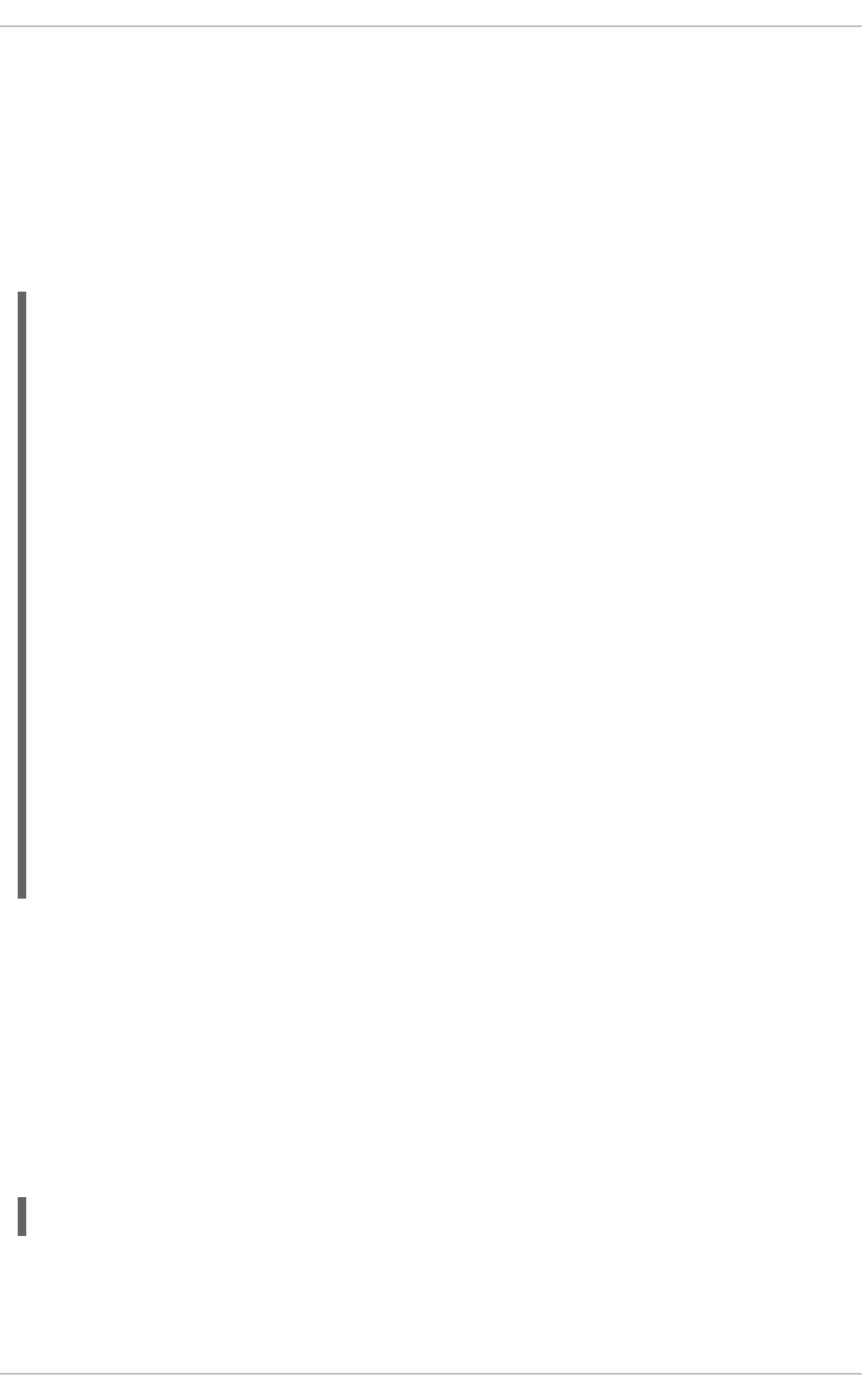
executable file that created the samples during analysis. If the executable changes the analysis tools will
be unable to analyze the associated samples. See Section 29.4, “Saving Data” for details on how to back
up the sample file.
29.5.1. Using opreport
The opreport tool provides an overview of all the executables being profiled.
The following is part of a sample output:
Profiling through timer interrupt
TIMER:0|
samples| %|
------------------
25926 97.5212 no-vmlinux
359 1.3504 pi
65 0.2445 Xorg
62 0.2332 libvte.so.4.4.0
56 0.2106 libc-2.3.4.so
34 0.1279 libglib-2.0.so.0.400.7
19 0.0715 libXft.so.2.1.2
17 0.0639 bash
8 0.0301 ld-2.3.4.so
8 0.0301 libgdk-x11-2.0.so.0.400.13
6 0.0226 libgobject-2.0.so.0.400.7
5 0.0188 oprofiled
4 0.0150 libpthread-2.3.4.so
4 0.0150 libgtk-x11-2.0.so.0.400.13
3 0.0113 libXrender.so.1.2.2
3 0.0113 du
1 0.0038 libcrypto.so.0.9.7a
1 0.0038 libpam.so.0.77
1 0.0038 libtermcap.so.2.0.8
1 0.0038 libX11.so.6.2
1 0.0038 libgthread-2.0.so.0.400.7
1 0.0038 libwnck-1.so.4.9.0
Each executable is listed on its own line. The first column is the number of samples recorded for the
executable. The second column is the percentage of samples relative to the total number of samples.
The third column is the name of the executable.
See the opreport man page for a list of available command-line options, such as the -r option used to
sort the output from the executable with the smallest number of samples to the one with the largest
number of samples.
29.5.2. Using opreport on a Single Executable
To retrieve more detailed profiled information about a specific executable, use opreport:
~]# opreport mode executable
executable must be the full path to the executable to be analyzed. mode must be one of the following:
-l
CHAPTER 29. OPROFILE
681

List sample data by symbols. For example, the following is part of the output from running the
command opreport -l /lib/tls/libc-version.so:
samples % symbol name
12 21.4286 __gconv_transform_utf8_internal
5 8.9286 _int_malloc 4 7.1429 malloc
3 5.3571 __i686.get_pc_thunk.bx
3 5.3571 _dl_mcount_wrapper_check
3 5.3571 mbrtowc
3 5.3571 memcpy
2 3.5714 _int_realloc
2 3.5714 _nl_intern_locale_data
2 3.5714 free
2 3.5714 strcmp
1 1.7857 __ctype_get_mb_cur_max
1 1.7857 __unregister_atfork
1 1.7857 __write_nocancel
1 1.7857 _dl_addr
1 1.7857 _int_free
1 1.7857 _itoa_word
1 1.7857 calc_eclosure_iter
1 1.7857 fopen@@GLIBC_2.1
1 1.7857 getpid
1 1.7857 memmove
1 1.7857 msort_with_tmp
1 1.7857 strcpy
1 1.7857 strlen
1 1.7857 vfprintf
1 1.7857 write
The first column is the number of samples for the symbol, the second column is the percentage of
samples for this symbol relative to the overall samples for the executable, and the third column is the
symbol name.
To sort the output from the largest number of samples to the smallest (reverse order), use -r in
conjunction with the -l option.
-i symbol-name
List sample data specific to a symbol name. For example, the following output is from the command
opreport -l -i __gconv_transform_utf8_internal /lib/tls/libc-version.so:
samples % symbol name
12 100.000 __gconv_transform_utf8_internal
The first line is a summary for the symbol/executable combination.
The first column is the number of samples for the memory symbol. The second column is the
percentage of samples for the memory address relative to the total number of samples for the symbol.
The third column is the symbol name.
-d
List sample data by symbols with more detail than -l. For example, the following output is from the
command opreport -l -d __gconv_transform_utf8_internal
/lib/tls/libc-version.so:
Deployment Guide
682

vma samples % symbol name
00a98640 12 100.000 __gconv_transform_utf8_internal
00a98640 1 8.3333
00a9868c 2 16.6667
00a9869a 1 8.3333
00a986c1 1 8.3333
00a98720 1 8.3333
00a98749 1 8.3333
00a98753 1 8.3333
00a98789 1 8.3333
00a98864 1 8.3333
00a98869 1 8.3333
00a98b08 1 8.3333
The data is the same as the -l option except that for each symbol, each virtual memory address
used is shown. For each virtual memory address, the number of samples and percentage of samples
relative to the number of samples for the symbol is displayed.
-x symbol-name
Exclude the comma-separated list of symbols from the output.
session:name
Specify the full path to the session or a directory relative to the /var/lib/oprofile/samples/
directory.
29.5.3. Getting more detailed output on the modules
OProfile collects data on a system-wide basis for kernel- and user-space code running on the machine.
However, once a module is loaded into the kernel, the information about the origin of the kernel module
is lost. The module could have come from the initrd file on boot up, the directory with the various
kernel modules, or a locally created kernel module. As a result, when OProfile records sample for a
module, it just lists the samples for the modules for an executable in the root directory, but this is unlikely
to be the place with the actual code for the module. You will need to take some steps to make sure that
analysis tools get the executable.
To get a more detailed view of the actions of the module, you will need to either have the module
"unstripped" (that is installed from a custom build) or have the debuginfo package installed for the kernel.
Find out which kernel is running with the uname -a command, obtain the appropriate debuginfo
package and install it on the machine.
Then proceed with clearing out the samples from previous runs with the following command:
~]# opcontrol --reset
To start the monitoring process, for example, on a machine with Westmere processor, run the following
command:
~]# opcontrol --setup --vmlinux=/usr/lib/debug/lib/modules/`uname -
r`/vmlinux --event=CPU_CLK_UNHALTED:500000
Then the detailed information, for instance, for the ext4 module can be obtained with:
CHAPTER 29. OPROFILE
683

~]# opreport /ext4 -l --image-path /lib/modules/`uname -r`/kernel
CPU: Intel Westmere microarchitecture, speed 2.667e+06 MHz (estimated)
Counted CPU_CLK_UNHALTED events (Clock cycles when not halted) with a unit
mask of 0x00 (No unit mask) count 500000
warning: could not check that the binary file /lib/modules/2.6.32-
191.el6.x86_64/kernel/fs/ext4/ext4.ko has not been modified since the
profile was taken. Results may be inaccurate.
samples % symbol name
1622 9.8381 ext4_iget
1591 9.6500 ext4_find_entry
1231 7.4665 __ext4_get_inode_loc
783 4.7492 ext4_ext_get_blocks
752 4.5612 ext4_check_dir_entry
644 3.9061 ext4_mark_iloc_dirty
583 3.5361 ext4_get_blocks
583 3.5361 ext4_xattr_get
479 2.9053 ext4_htree_store_dirent
469 2.8447 ext4_get_group_desc
414 2.5111 ext4_dx_find_entry
29.5.4. Using opannotate
The opannotate tool tries to match the samples for particular instructions to the corresponding lines in
the source code. The resulting files generated should have the samples for the lines at the left. It also
puts in a comment at the beginning of each function listing the total samples for the function.
For this utility to work, the appropriate debuginfo package for the executable must be installed on the
system. On Red Hat Enterprise Linux, the debuginfo packages are not automatically installed with the
corresponding packages that contain the executable. You have to obtain and install them separately.
The general syntax for opannotate is as follows:
~]# opannotate --search-dirs src-dir --source executable
The directory containing the source code and the executable to be analyzed must be specified. See the
opannotate man page for a list of additional command-line options.
29.6. UNDERSTANDING /DEV/OPROFILE/
The /dev/oprofile/ directory contains the file system for OProfile. Use the cat command to display
the values of the virtual files in this file system. For example, the following command displays the type of
processor OProfile detected:
~]# cat /dev/oprofile/cpu_type
A directory exists in /dev/oprofile/ for each counter. For example, if there are 2 counters, the
directories /dev/oprofile/0/ and dev/oprofile/1/ exist.
Each directory for a counter contains the following files:
count — The interval between samples.
Deployment Guide
684

enabled — If 0, the counter is off and no samples are collected for it; if 1, the counter is on and
samples are being collected for it.
event — The event to monitor.
extra — Used on machines with Nehalem processors to further specify the event to monitor.
kernel — If 0, samples are not collected for this counter event when the processor is in kernel-
space; if 1, samples are collected even if the processor is in kernel-space.
unit_mask — Defines which unit masks are enabled for the counter.
user — If 0, samples are not collected for the counter event when the processor is in user-
space; if 1, samples are collected even if the processor is in user-space.
The values of these files can be retrieved with the cat command. For example:
~]# cat /dev/oprofile/0/count
29.7. EXAMPLE USAGE
While OProfile can be used by developers to analyze application performance, it can also be used by
system administrators to perform system analysis. For example:
Determine which applications and services are used the most on a system — opreport can be
used to determine how much processor time an application or service uses. If the system is
used for multiple services but is under performing, the services consuming the most processor
time can be moved to dedicated systems.
Determine processor usage — The CPU_CLK_UNHALTED event can be monitored to determine
the processor load over a given period of time. This data can then be used to determine if
additional processors or a faster processor might improve system performance.
29.8. OPROFILE SUPPORT FOR JAVA
OProfile allows you to profile dynamically compiled code (also known as "just-in-time" or JIT code) of the
Java Virtual Machine (JVM). OProfile in Red Hat Enterprise Linux 6 includes built-in support for the JVM
Tools Interface (JVMTI) agent library, which supports Java 1.5 and higher.
29.8.1. Profiling Java Code
To profile JIT code from the Java Virtual Machine with the JVMTI agent, add the following to the JVM
startup parameters:
-agentlib:jvmti_oprofile
NOTE
The oprofile-jit package must be installed on the system in order to profile JIT code with
OProfile.
CHAPTER 29. OPROFILE
685

To learn more about Java support in OProfile, see the OProfile Manual, which is linked from
Section 29.11, “Additional Resources”.
29.9. GRAPHICAL INTERFACE
Some OProfile preferences can be set with a graphical interface. To start it, execute the oprof_start
command as root at a shell prompt. To use the graphical interface, you will need to have the oprofile-gui
package installed.
After changing any of the options, save them by clicking the Save and quit button. The preferences
are written to /root/.oprofile/daemonrc, and the application exits.
NOTE
Exiting the application does not stop OProfile from sampling.
On the Setup tab, to set events for the processor counters as discussed in Section 29.2.2, “Setting
Events to Monitor”, select the counter from the pulldown menu and select the event from the list. A brief
description of the event appears in the text box below the list. Only events available for the specific
counter and the specific architecture are displayed. The interface also displays whether the profiler is
running and some brief statistics about it.
Deployment Guide
686

Figure 29.1. OProfile Setup
On the right side of the tab, select the Profile kernel option to count events in kernel mode for the
currently selected event, as discussed in Section 29.2.3, “Separating Kernel and User-space Profiles”. If
this option is unselected, no samples are collected for the kernel.
Select the Profile user binaries option to count events in user mode for the currently selected
event, as discussed in Section 29.2.3, “Separating Kernel and User-space Profiles”. If this option is
unselected, no samples are collected for user applications.
Use the Count text field to set the sampling rate for the currently selected event as discussed in
Section 29.2.2.1, “Sampling Rate”.
CHAPTER 29. OPROFILE
687

If any unit masks are available for the currently selected event, as discussed in Section 29.2.2.2, “Unit
Masks”, they are displayed in the Unit Masks area on the right side of the Setup tab. Select the check
box beside the unit mask to enable it for the event.
On the Configuration tab, to profile the kernel, enter the name and location of the vmlinux file for
the kernel to monitor in the Kernel image file text field. To configure OProfile not to monitor the
kernel, select No kernel image.
Figure 29.2. OProfile Configuration
If the Verbose option is selected, the oprofiled daemon log includes more information.
If Per-application profiles is selected, OProfile generates per-application profiles for libraries.
Deployment Guide
688

This is equivalent to the opcontrol --separate=library command. If Per-application
profiles, including kernel is selected, OProfile generates per-application profiles for the kernel
and kernel modules as discussed in Section 29.2.3, “Separating Kernel and User-space Profiles”. This is
equivalent to the opcontrol --separate=kernel command.
To force data to be written to samples files as discussed in Section 29.5, “Analyzing the Data”, click the
Flush button. This is equivalent to the opcontrol --dump command.
To start OProfile from the graphical interface, click Start. To stop the profiler, click Stop. Exiting the
application does not stop OProfile from sampling.
29.10. OPROFILE AND SYSTEMTAP
SystemTap is a tracing and probing tool that allows users to study and monitor the activities of the
operating system in fine detail. It provides information similar to the output of tools like netstat, ps,
top, and iostat; however, SystemTap is designed to provide more filtering and analysis options for
collected information.
While using OProfile is suggested in cases of collecting data on where and why the processor spends
time in a particular area of code, it is less usable when finding out why the processor stays idle.
You might want to use SystemTap when instrumenting specific places in code. Because SystemTap
allows you to run the code instrumentation without having to stop and restart the instrumentation, it is
particularly useful for instrumenting the kernel and daemons.
For more information on SystemTap, see Section 29.11.2, “Useful Websites” for the relevant SystemTap
documentation.
29.11. ADDITIONAL RESOURCES
This chapter only highlights OProfile and how to configure and use it. To learn more, see the following
resources.
29.11.1. Installed Docs
/usr/share/doc/oprofile-version/oprofile.html — OProfile Manual
oprofile man page — Discusses opcontrol, opreport, opannotate, and ophelp
29.11.2. Useful Websites
http://oprofile.sourceforge.net/ — Contains the latest documentation, mailing lists, IRC channels,
and more.
SystemTap Beginners Guide — Provides basic instructions on how to use SystemTap to
monitor different subsystems of Red Hat Enterprise Linux in finer detail.
CHAPTER 29. OPROFILE
689

PART VIII. KERNEL, MODULE AND DRIVER CONFIGURATION
This part covers various tools that assist administrators with kernel customization.
Deployment Guide
690

CHAPTER 30. MANUALLY UPGRADING THE KERNEL
The Red Hat Enterprise Linux kernel is custom-built by the Red Hat Enterprise Linux kernel team to
ensure its integrity and compatibility with supported hardware. Before Red Hat releases a kernel, it must
first pass a rigorous set of quality assurance tests.
Red Hat Enterprise Linux kernels are packaged in the RPM format so that they are easy to upgrade and
verify using the Yum or PackageKit package managers. PackageKit automatically queries the Red Hat
Network servers and informs you of packages with available updates, including kernel packages.
This chapter is therefore only useful for users who need to manually update a kernel package using the
rpm command instead of yum.
WARNING
Whenever possible, use either the Yum or PackageKit package manager to install
a new kernel because they always install a new kernel instead of replacing the
current one, which could potentially leave your system unable to boot.
WARNING
Building a custom kernel is not supported by the Red Hat Global Services Support
team, and therefore is not explored in this manual.
For more information on installing kernel packages with Yum, see Section 8.1.2, “Updating Packages”.
For information on Red Hat Network, see Chapter 6, Registering the System and Managing
Subscriptions.
30.1. OVERVIEW OF KERNEL PACKAGES
Red Hat Enterprise Linux contains the following kernel packages:
kernel — Contains the kernel for single, multicore and multiprocessor systems.
kernel-debug — Contains a kernel with numerous debugging options enabled for kernel
diagnosis, at the expense of reduced performance.
kernel-devel — Contains the kernel headers and makefiles sufficient to build modules against the
kernel package.
kernel-debug-devel — Contains the development version of the kernel with numerous debugging
options enabled for kernel diagnosis, at the expense of reduced performance.
CHAPTER 30. MANUALLY UPGRADING THE KERNEL
691

kernel-doc — Documentation files from the kernel source. Various portions of the Linux kernel
and the device drivers shipped with it are documented in these files. Installation of this package
provides a reference to the options that can be passed to Linux kernel modules at load time.
By default, these files are placed in the /usr/share/doc/kernel-
doc-<kernel_version>/ directory.
kernel-headers — Includes the C header files that specify the interface between the Linux kernel
and user-space libraries and programs. The header files define structures and constants that are
needed for building most standard programs.
kernel-firmware — Contains all of the firmware files that are required by various devices to
operate.
perf — This package contains supporting scripts and documentation for the perf tool shipped in
each kernel image subpackage.
30.2. PREPARING TO UPGRADE
Before upgrading the kernel, it is recommended that you take some precautionary steps.
First, ensure that working boot media exists for the system. If the boot loader is not configured properly to
boot the new kernel, you can use this media to boot into Red Hat Enterprise Linux.
USB media often comes in the form of flash devices sometimes called pen drives, thumb disks, or keys,
or as an externally-connected hard disk device. Almost all media of this type is formatted as a VFAT file
system. You can create bootable USB media on media formatted as ext2, ext3, or VFAT.
You can transfer a distribution image file or a minimal boot media image file to USB media. Make sure
that sufficient free space is available on the device. Around 4 GB is required for a distribution DVD
image, around 700 MB for a distribution CD image, or around 10 MB for a minimal boot media image.
You must have a copy of the boot.iso file from a Red Hat Enterprise Linux installation DVD, or
installation CD-ROM #1, and you need a USB storage device formatted with the VFAT file system and
around 16 MB of free space. The following procedure will not affect existing files on the USB storage
device unless they have the same path names as the files that you copy onto it. To create USB boot
media, perform the following commands as root:
1. Install the SYSLINUX boot loader on the USB storage device:
~]# syslinux /dev/sdX1
...where sdX is the device name.
2. Create mount points for boot.iso and the USB storage device:
~]# mkdir /mnt/isoboot /mnt/diskboot
3. Mount boot.iso:
~]# mount -o loop boot.iso /mnt/isoboot
4. Mount the USB storage device:
Deployment Guide
692

~]# mount /dev/<sdX1> /mnt/diskboot
5. Copy the ISOLINUX files from the boot.iso to the USB storage device:
~]# cp /mnt/isoboot/isolinux/* /mnt/diskboot
6. Use the isolinux.cfg file from boot.iso as the syslinux.cfg file for the USB device:
~]# grep -v local /mnt/isoboot/isolinux/isolinux.cfg >
/mnt/diskboot/syslinux.cfg
7. Unmount boot.iso and the USB storage device:
~]# umount /mnt/isoboot /mnt/diskboot
8. You should reboot the machine with the boot media and verify that you are able to boot with it
before continuing.
Alternatively, on systems with a floppy drive, you can create a boot diskette by installing the mkbootdisk
package and running the mkbootdisk command as root. See man mkbootdisk man page after
installing the package for usage information.
To determine which kernel packages are installed, execute the command yum list installed
"kernel-*" at a shell prompt. The output will comprise some or all of the following packages,
depending on the system's architecture, and the version numbers may differ:
~]# yum list installed "kernel-*"
kernel.x86_64 2.6.32-17.el6 @rhel-x86_64-
server-6
kernel-doc.noarch 2.6.32-17.el6 @rhel-x86_64-
server-6
kernel-firmware.noarch 2.6.32-17.el6 @rhel-x86_64-
server-6
kernel-headers.x86_64 2.6.32-17.el6 @rhel-x86_64-
server-6
From the output, determine which packages need to be downloaded for the kernel upgrade. For a single
processor system, the only required package is the kernel package. See Section 30.1, “Overview of
Kernel Packages” for descriptions of the different packages.
30.3. DOWNLOADING THE UPGRADED KERNEL
There are several ways to determine if an updated kernel is available for the system.
Security Errata — See http://www.redhat.com/security/updates/ for information on security
errata, including kernel upgrades that fix security issues.
The Red Hat Network — For a system subscribed to the Red Hat Network, the yum package
manager can download the latest kernel and upgrade the kernel on the system. The Dracut
utility will create an initial RAM disk image if needed, and configure the boot loader to boot the
new kernel. For more information on installing packages from the Red Hat Network, see
Chapter 8, Yum. For more information on subscribing a system to the Red Hat Network, see
Chapter 6, Registering the System and Managing Subscriptions.
CHAPTER 30. MANUALLY UPGRADING THE KERNEL
693

If yum was used to download and install the updated kernel from the Red Hat Network, follow the
instructions in Section 30.5, “Verifying the Initial RAM Disk Image” and Section 30.6, “Verifying the Boot
Loader”, only do not change the kernel to boot by default. Red Hat Network automatically changes the
default kernel to the latest version. To install the kernel manually, continue to Section 30.4, “Performing
the Upgrade”.
30.4. PERFORMING THE UPGRADE
After retrieving all of the necessary packages, it is time to upgrade the existing kernel.
IMPORTANT
It is strongly recommended that you keep the old kernel in case there are problems with
the new kernel.
At a shell prompt, change to the directory that contains the kernel RPM packages. Use -i argument with
the rpm command to keep the old kernel. Do not use the -U option, since it overwrites the currently
installed kernel, which creates boot loader problems. For example:
~]# rpm -ivh kernel-<kernel_version>.<arch>.rpm
The next step is to verify that the initial RAM disk image has been created. See Section 30.5, “Verifying
the Initial RAM Disk Image” for details.
30.5. VERIFYING THE INITIAL RAM DISK IMAGE
The job of the initial RAM disk image is to preload the block device modules, such as for IDE, SCSI or
RAID, so that the root file system, on which those modules normally reside, can then be accessed and
mounted. On Red Hat Enterprise Linux 6 systems, whenever a new kernel is installed using either the
Yum, PackageKit, or RPM package manager, the Dracut utility is always called by the installation
scripts to create an initramfs (initial RAM disk image).
On all architectures other than IBM eServer System i (see the section called “Verifying the Initial RAM
Disk Image and Kernel on IBM eServer System i”), you can create an initramfs by running the
dracut command. However, you usually don't need to create an initramfs manually: this step is
automatically performed if the kernel and its associated packages are installed or upgraded from RPM
packages distributed by Red Hat.
You can verify that an initramfs corresponding to your current kernel version exists and is specified
correctly in the grub.conf configuration file by following this procedure:
Procedure 30.1. Verifying the Initial RAM Disk Image
1. As root, list the contents in the /boot/ directory and find the kernel
(vmlinuz-<kernel_version>) and initramfs-<kernel_version> with the latest (most
recent) version number:
Example 30.1. Ensuring that the kernel and initramfs versions match
~]# ls /boot/
config-2.6.32-17.el6.x86_64 lost+found
config-2.6.32-19.el6.x86_64 symvers-2.6.32-
17.el6.x86_64.gz
Deployment Guide
694

config-2.6.32-22.el6.x86_64 symvers-2.6.32-
19.el6.x86_64.gz
efi symvers-2.6.32-
22.el6.x86_64.gz
grub System.map-2.6.32-
17.el6.x86_64
initramfs-2.6.32-17.el6.x86_64.img System.map-2.6.32-
19.el6.x86_64
initramfs-2.6.32-19.el6.x86_64.img System.map-2.6.32-
22.el6.x86_64
initramfs-2.6.32-22.el6.x86_64.img vmlinuz-2.6.32-17.el6.x86_64
initrd-2.6.32-17.el6.x86_64kdump.img vmlinuz-2.6.32-19.el6.x86_64
initrd-2.6.32-19.el6.x86_64kdump.img vmlinuz-2.6.32-22.el6.x86_64
initrd-2.6.32-22.el6.x86_64kdump.img
Example 30.1, “Ensuring that the kernel and initramfs versions match” shows that:
we have three kernels installed (or, more correctly, three kernel files are present in
/boot/),
the latest kernel is vmlinuz-2.6.32-22.el6.x86_64, and
an initramfs file matching our kernel version, initramfs-2.6.32-
22.el6.x86_64.img, also exists.
IMPORTANT
In the /boot/ directory you may find several initrd-<version>kdump.img
files. These are special files created by the Kdump mechanism for kernel
debugging purposes, are not used to boot the system, and can safely be ignored.
2. (Optional) If your initramfs-<kernel_version> file does not match the version of the
latest kernel in /boot/, or, in certain other situations, you may need to generate an initramfs
file with the Dracut utility. Simply invoking dracut as root without options causes it to generate
an initramfs file in the /boot/ directory for the latest kernel present in that directory:
~]# dracut
You must use the --force option if you want dracut to overwrite an existing initramfs (for
example, if your initramfs has become corrupt). Otherwise dracut will refuse to overwrite
the existing initramfs file:
~]# dracut
Will not override existing initramfs (/boot/initramfs-2.6.32-
22.el6.x86_64.img) without --force
You can create an initramfs in the current directory by calling dracut
<initramfs_name> <kernel_version>:
~]# dracut "initramfs-$(uname -r).img" $(uname -r)
If you need to specify specific kernel modules to be preloaded, add the names of those modules
CHAPTER 30. MANUALLY UPGRADING THE KERNEL
695

(minus any file name suffixes such as .ko) inside the parentheses of the
add_dracutmodules="<module> [<more_modules>]" directive of the
/etc/dracut.conf configuration file. You can list the file contents of an initramfs image
file created by dracut by using the lsinitrd <initramfs_file> command:
~]# lsinitrd initramfs-2.6.32-22.el6.x86_64.img
initramfs-2.6.32-22.el6.x86_64.img:
====================================================================
====
dracut-004-17.el6
====================================================================
====
drwxr-xr-x 23 root root 0 May 3 22:34 .
drwxr-xr-x 2 root root 0 May 3 22:33 proc
-rwxr-xr-x 1 root root 7575 Mar 25 19:53 init
drwxr-xr-x 7 root root 0 May 3 22:34 etc
drwxr-xr-x 2 root root 0 May 3 22:34
etc/modprobe.d
[output truncated]
See man dracut and man dracut.conf for more information on options and usage.
3. Examine the grub.conf configuration file in the /boot/grub/ directory to ensure that an
initrd initramfs-<kernel_version>.img exists for the kernel version you are
booting. See Section 30.6, “Verifying the Boot Loader” for more information.
Verifying the Initial RAM Disk Image and Kernel on IBM eServer System i
On IBM eServer System i machines, the initial RAM disk and kernel files are combined into a single file,
which is created with the addRamDisk command. This step is performed automatically if the kernel and
its associated packages are installed or upgraded from the RPM packages distributed by Red Hat; thus,
it does not need to be executed manually. To verify that it was created, use the command ls -l
/boot/ to make sure the /boot/vmlinitrd-<kernel_version> file already exists (the
<kernel_version> should match the version of the kernel just installed).
30.6. VERIFYING THE BOOT LOADER
When you install a kernel using rpm, the kernel package creates an entry in the boot loader configuration
file for that new kernel. However, rpm does not configure the new kernel to boot as the default kernel.
You must do this manually when installing a new kernel with rpm.
It is always recommended to double-check the boot loader configuration file after installing a new kernel
with rpm to ensure that the configuration is correct. Otherwise, the system may not be able to boot into
Red Hat Enterprise Linux properly. If this happens, boot the system with the boot media created earlier
and re-configure the boot loader.
In the following table, find your system's architecture to determine the boot loader it uses, and then click
on the "See" link to jump to the correct instructions for your system.
Table 30.1. Boot loaders by architecture
Architecture Boot Loader See
Deployment Guide
696

x86 GRUB Section 30.6.1, “Configuring the
GRUB Boot Loader”
AMD AMD64 or Intel 64 GRUB Section 30.6.1, “Configuring the
GRUB Boot Loader”
IBM eServer System i OS/400 Section 30.6.3, “Configuring the
OS/400 Boot Loader”
IBM eServer System p YABOOT Section 30.6.4, “Configuring the
YABOOT Boot Loader”
IBM System z z/IPL
Architecture Boot Loader See
30.6.1. Configuring the GRUB Boot Loader
GRUB's configuration file, /boot/grub/grub.conf, contains a few lines with directives, such as
default, timeout, splashimage and hiddenmenu (the last directive has no argument). The
remainder of the file contains 4-line stanzas that each refer to an installed kernel. These stanzas always
start with a title entry, after which the associated root, kernel and initrd directives should
always be indented. Ensure that each stanza starts with a title that contains a version number (in
parentheses) that matches the version number in the kernel /vmlinuz-<version_number> line
of the same stanza.
Example 30.2. /boot/grub/grub.conf
# grub.conf generated by anaconda
[comments omitted]
default=1
timeout=0
splashimage=(hd0,0)/grub/splash.xpm.gz
hiddenmenu
title Red Hat Enterprise Linux (2.6.32-22.el6.x86_64)
root (hd0,0)
kernel /vmlinuz-2.6.32-22.el6.x86_64 ro
root=/dev/mapper/vg_vm6b-lv_root rd_LVM_LV=vg_vm6b/lv_root rd_NO_LUKS
rd_NO_MD rd_NO_DM LANG=en_US.UTF-8 SYSFONT=latarcyrheb-sun16
KEYBOARDTYPE=pc KEYTABLE=us rhgb quiet crashkernel=auto
initrd /initramfs-2.6.32-22.el6.x86_64.img
title Red Hat Enterprise Linux (2.6.32-19.el6.x86_64)
root (hd0,0)
kernel /vmlinuz-2.6.32-19.el6.x86_64 ro
root=/dev/mapper/vg_vm6b-lv_root rd_LVM_LV=vg_vm6b/lv_root rd_NO_LUKS
rd_NO_MD rd_NO_DM LANG=en_US.UTF-8 SYSFONT=latarcyrheb-sun16
KEYBOARDTYPE=pc KEYTABLE=us rhgb quiet crashkernel=auto
initrd /initramfs-2.6.32-19.el6.x86_64.img
title Red Hat Enterprise Linux 6 (2.6.32-17.el6.x86_64)
CHAPTER 30. MANUALLY UPGRADING THE KERNEL
697

root (hd0,0)
kernel /vmlinuz-2.6.32-17.el6.x86_64 ro
root=/dev/mapper/vg_vm6b-lv_root rd_LVM_LV=vg_vm6b/lv_root rd_NO_LUKS
rd_NO_MD rd_NO_DM LANG=en_US.UTF-8 SYSFONT=latarcyrheb-sun16
KEYBOARDTYPE=pc KEYTABLE=us rhgb quiet
initrd /initramfs-2.6.32-17.el6.x86_64.img
If a separate /boot/ partition was created, the paths to the kernel and the initramfs image are
relative to /boot/. This is the case in Example 30.2, “/boot/grub/grub.conf”, above. Therefore the
initrd /initramfs-2.6.32-22.el6.x86_64.img line in the first kernel stanza means that the
initramfs image is actually located at /boot/initramfs-2.6.32-22.el6.x86_64.img when the
root file system is mounted, and likewise for the kernel path (for example: kernel /vmlinuz-
2.6.32-22.el6.x86_64) in each stanza of grub.conf.
NOTE
In kernel boot stanzas in grub.conf, the initrd directive must point to the location
(relative to the /boot/ directory if it is on a separate partition) of the initramfs file
corresponding to the same kernel version. This directive is called initrd because the
previous tool which created initial RAM disk images, mkinitrd, created what were
known as initrd files. Thus the grub.conf directive remains initrd to maintain
compatibility with other tools. The file-naming convention of systems using the dracut
utility to create the initial RAM disk image is: initramfs-<kernel_version>.img
Dracut is a new utility available in Red Hat Enterprise Linux 6, and much-improved over
mkinitrd. For information on using Dracut, see Section 30.5, “Verifying the Initial RAM
Disk Image”.
You should ensure that the kernel version number as given on the kernel
/vmlinuz-<kernel_version> line matches the version number of the initramfs image given on
the initrd /initramfs-<kernel_version>.img line of each stanza. See Procedure 30.1,
“Verifying the Initial RAM Disk Image” for more information.
The default= directive tells GRUB which kernel to boot by default. Each title in grub.conf
represents a bootable kernel. GRUB counts the titled stanzas representing bootable kernels starting
with 0. In Example 30.2, “/boot/grub/grub.conf”, the line default=1 indicates that GRUB will boot, by
default, the second kernel entry, i.e. title Red Hat Enterprise Linux (2.6.32-
19.el6.x86_64).
In Example 30.2, “/boot/grub/grub.conf” GRUB is therefore configured to boot an older kernel, when we
compare by version numbers. In order to boot the newer kernel, which is the first title entry in
grub.conf, we would need to change the default value to 0.
After installing a new kernel with rpm, verify that /boot/grub/grub.conf is correct, change the
default= value to the new kernel (while remembering to count from 0), and reboot the computer into
the new kernel. Ensure your hardware is detected by watching the boot process output.
If GRUB presents an error and is unable to boot into the default kernel, it is often easiest to try to boot
into an alternative or older kernel so that you can fix the problem.
Deployment Guide
698

IMPORTANT
If you set the timeout directive in grub.conf to 0, GRUB will not display its list of
bootable kernels when the system starts up. In order to display this list when booting,
press and hold any alphanumeric key while and immediately after BIOS information is
displayed. GRUB will present you with the GRUB menu.
Alternatively, use the boot media you created earlier to boot the system.
30.6.2. Configuring the Loopback Device Limit
The maximum number of loopback devices in Red Hat Enterprise Linux 6 is set by the max_loop kernel
option. For example, to set the maximum number of loopback devices to 64, edit the /etc/grub.conf
file, and add max_loop=64 at the end of the kernel line. The line in /etc/grub.conf would then look
something like this:
kernel /vmlinuz-2.6.32-131.0.15.el6.x86_64 ro root=/dev/mapper/root rhgb
quiet max_loop=64
initrd /initramfs-2.6.32-131.0.15.el6.x86_64.img
Reboot the system for the changes to take affect.
By default, eight /dev/loop* devices (/dev/loop0 to /dev/loop7) are automatically generated, but
others can be created as desired. For example, to set up a ninth loop device named /dev/loop8,
issue the following command as root:
~]# mknod /dev/loop8 b 7 8
Thus, an administrator on a system with a Red Hat Enterprise Linux 6 kernel can create the desired
number of loopback devices manually, with an init script, or with a udev rule.
However, if max_loop has been set before the system booted, max_loop becomes a hard limit on the
number of loopback devices, and the number of loopback devices cannot be dynamically grown beyond
the limit.
30.6.3. Configuring the OS/400 Boot Loader
The /boot/vmlinitrd-<kernel-version> file is installed when you upgrade the kernel. However,
you must use the dd command to configure the system to boot the new kernel.
1. As root, issue the command cat /proc/iSeries/mf/side to determine the default side
(either A, B, or C).
2. As root, issue the following command, where <kernel-version> is the version of the new kernel
and <side> is the side from the previous command:
dd if=/boot/vmlinitrd-<kernel-version>
of=/proc/iSeries/mf/<side>/vmlinux bs=8k
Begin testing the new kernel by rebooting the computer and watching the messages to ensure that the
hardware is detected properly.
30.6.4. Configuring the YABOOT Boot Loader
CHAPTER 30. MANUALLY UPGRADING THE KERNEL
699

IBM eServer System p uses YABOOT as its boot loader. YABOOT uses /etc/yaboot.conf as its
configuration file. Confirm that the file contains an image section with the same version as the kernel
package just installed, and likewise for the initramfs image:
boot=/dev/sda1 init-message=Welcome to Red Hat Enterprise Linux! Hit <TAB>
for boot options
partition=2 timeout=30 install=/usr/lib/yaboot/yaboot delay=10 nonvram
image=/vmlinuz-2.6.32-17.EL
label=old
read-only
initrd=/initramfs-2.6.32-17.EL.img
append="root=LABEL=/"
image=/vmlinuz-2.6.32-19.EL
label=linux
read-only
initrd=/initramfs-2.6.32-19.EL.img
append="root=LABEL=/"
Notice that the default is not set to the new kernel. The kernel in the first image is booted by default. To
change the default kernel to boot either move its image stanza so that it is the first one listed or add the
directive default and set it to the label of the image stanza that contains the new kernel.
Begin testing the new kernel by rebooting the computer and watching the messages to ensure that the
hardware is detected properly.
Deployment Guide
700

CHAPTER 31. WORKING WITH KERNEL MODULES
The Linux kernel is modular, which means it can extend its capabilities through the use of dynamically-
loaded kernel modules. A kernel module can provide:
a device driver which adds support for new hardware; or,
support for a file system such as btrfs or NFS.
Like the kernel itself, modules can take parameters that customize their behavior, though the default
parameters work well in most cases. User-space tools can list the modules currently loaded into a
running kernel; query all available modules for available parameters and module-specific information;
and load or unload (remove) modules dynamically into or from a running kernel. Many of these utilities,
which are provided by the module-init-tools package, take module dependencies into account when
performing operations so that manual dependency-tracking is rarely necessary.
On modern systems, kernel modules are automatically loaded by various mechanisms when the
conditions call for it. However, there are occasions when it is necessary to load and/or unload modules
manually, such as when a module provides optional functionality, one module should be preferred over
another although either could provide basic functionality, or when a module is misbehaving, among other
situations.
This chapter explains how to:
use the user-space module-init-tools package to display, query, load and unload kernel modules
and their dependencies;
set module parameters both dynamically on the command line and permanently so that you can
customize the behavior of your kernel modules; and,
load modules at boot time.
NOTE
In order to use the kernel module utilities described in this chapter, first ensure the
module-init-tools package is installed on your system by running, as root:
~]# yum install module-init-tools
For more information on installing packages with Yum, see Section 8.2.4, “Installing
Packages”.
31.1. LISTING CURRENTLY-LOADED MODULES
You can list all kernel modules that are currently loaded into the kernel by running the lsmod command:
~]$ lsmod
Module Size Used by
xfs 803635 1
exportfs 3424 1 xfs
vfat 8216 1
fat 43410 1 vfat
tun 13014 2
fuse 54749 2
ip6table_filter 2743 0
CHAPTER 31. WORKING WITH KERNEL MODULES
701

ip6_tables 16558 1 ip6table_filter
ebtable_nat 1895 0
ebtables 15186 1 ebtable_nat
ipt_MASQUERADE 2208 6
iptable_nat 5420 1
nf_nat 19059 2 ipt_MASQUERADE,iptable_nat
rfcomm 65122 4
ipv6 267017 33
sco 16204 2
bridge 45753 0
stp 1887 1 bridge
llc 4557 2 bridge,stp
bnep 15121 2
l2cap 45185 16 rfcomm,bnep
cpufreq_ondemand 8420 2
acpi_cpufreq 7493 1
freq_table 3851 2 cpufreq_ondemand,acpi_cpufreq
usb_storage 44536 1
sha256_generic 10023 2
aes_x86_64 7654 5
aes_generic 27012 1 aes_x86_64
cbc 2793 1
dm_crypt 10930 1
kvm_intel 40311 0
kvm 253162 1 kvm_intel
[output truncated]
Each row of lsmod output specifies:
the name of a kernel module currently loaded in memory;
the amount of memory it uses; and,
the sum total of processes that are using the module and other modules which depend on it,
followed by a list of the names of those modules, if there are any. Using this list, you can first
unload all the modules depending the module you want to unload. For more information, see
Section 31.4, “Unloading a Module”.
Finally, note that lsmod output is less verbose and considerably easier to read than the content of the
/proc/modules pseudo-file.
31.2. DISPLAYING INFORMATION ABOUT A MODULE
You can display detailed information about a kernel module by running the modinfo <module_name>
command.
NOTE
When entering the name of a kernel module as an argument to one of the module-init-
tools utilities, do not append a .ko extension to the end of the name. Kernel module
names do not have extensions: their corresponding files do.
For example, to display information about the e1000e module, which is the Intel PRO/1000 network
driver, run:
Deployment Guide
702

Example 31.1. Listing information about a kernel module with lsmod
~]# modinfo e1000e
filename: /lib/modules/2.6.32-
71.el6.x86_64/kernel/drivers/net/e1000e/e1000e.ko
version: 1.2.7-k2
license: GPL
description: Intel(R) PRO/1000 Network Driver
author: Intel Corporation, <linux.nics@intel.com>
srcversion: 93CB73D3995B501872B2982
alias: pci:v00008086d00001503sv*sd*bc*sc*i*
alias: pci:v00008086d00001502sv*sd*bc*sc*i*
[some alias lines omitted]
alias: pci:v00008086d0000105Esv*sd*bc*sc*i*
depends:
vermagic: 2.6.32-71.el6.x86_64 SMP mod_unload modversions
parm: copybreak:Maximum size of packet that is copied to a
new buffer on receive (uint)
parm: TxIntDelay:Transmit Interrupt Delay (array of int)
parm: TxAbsIntDelay:Transmit Absolute Interrupt Delay (array
of int)
parm: RxIntDelay:Receive Interrupt Delay (array of int)
parm: RxAbsIntDelay:Receive Absolute Interrupt Delay (array
of int)
parm: InterruptThrottleRate:Interrupt Throttling Rate (array
of int)
parm: IntMode:Interrupt Mode (array of int)
parm: SmartPowerDownEnable:Enable PHY smart power down (array
of int)
parm: KumeranLockLoss:Enable Kumeran lock loss workaround
(array of int)
parm: WriteProtectNVM:Write-protect NVM [WARNING: disabling
this can lead to corrupted NVM] (array of int)
parm: CrcStripping:Enable CRC Stripping, disable if your BMC
needs the CRC (array of int)
parm: EEE:Enable/disable on parts that support the feature
(array of int)
Here are descriptions of a few of the fields in modinfo output:
filename
The absolute path to the .ko kernel object file. You can use modinfo -n as a shortcut command for
printing only the filename field.
description
A short description of the module. You can use modinfo -d as a shortcut command for printing only
the description field.
alias
The alias field appears as many times as there are aliases for a module, or is omitted entirely if
there are none.
CHAPTER 31. WORKING WITH KERNEL MODULES
703

depends
This field contains a comma-separated list of all the modules this module depends on.
NOTE
If a module has no dependencies, the depends field may be omitted from the output.
parm
Each parm field presents one module parameter in the form parameter_name:description,
where:
parameter_name is the exact syntax you should use when using it as a module parameter on
the command line, or in an option line in a .conf file in the /etc/modprobe.d/ directory;
and,
description is a brief explanation of what the parameter does, along with an expectation for
the type of value the parameter accepts (such as int, unit or array of int) in parentheses.
You can list all parameters that the module supports by using the -p option. However, because
useful value type information is omitted from modinfo -p output, it is more useful to run:
Example 31.2. Listing module parameters
~]# modinfo e1000e | grep "^parm" | sort
parm: copybreak:Maximum size of packet that is copied to a
new buffer on receive (uint)
parm: CrcStripping:Enable CRC Stripping, disable if your
BMC needs the CRC (array of int)
parm: EEE:Enable/disable on parts that support the feature
(array of int)
parm: InterruptThrottleRate:Interrupt Throttling Rate
(array of int)
parm: IntMode:Interrupt Mode (array of int)
parm: KumeranLockLoss:Enable Kumeran lock loss workaround
(array of int)
parm: RxAbsIntDelay:Receive Absolute Interrupt Delay (array
of int)
parm: RxIntDelay:Receive Interrupt Delay (array of int)
parm: SmartPowerDownEnable:Enable PHY smart power down
(array of int)
parm: TxAbsIntDelay:Transmit Absolute Interrupt Delay
(array of int)
parm: TxIntDelay:Transmit Interrupt Delay (array of int)
parm: WriteProtectNVM:Write-protect NVM [WARNING: disabling
this can lead to corrupted NVM] (array of int)
31.3. LOADING A MODULE
To load a kernel module, run the modprobe <module_name> command as root. For example, to load
the wacom module, run:
Deployment Guide
704

~]# modprobe wacom
By default, modprobe attempts to load the module from the
/lib/modules/<kernel_version>/kernel/drivers/ directory. In this directory, each type of
module has its own subdirectory, such as net/ and scsi/, for network and SCSI interface drivers
respectively.
Some modules have dependencies, which are other kernel modules that must be loaded before the
module in question can be loaded. A list of module dependencies is generated and maintained by the
depmod program that is run automatically whenever a kernel or driver package is installed on the
system. The depmod program keeps the list of dependencies in the
/lib/modules/<kernel_version>/modules.dep file. The modprobe command always reads the
modules.dep file when performing operations. When you ask modprobe to load a specific kernel
module, it first examines the dependencies of that module, if there are any, and loads them if they are
not already loaded into the kernel. modprobe resolves dependencies recursively: If necessary, it loads
all dependencies of dependencies, and so on, thus ensuring that all dependencies are always met.
You can use the -v (or --verbose) option to cause modprobe to display detailed information about
what it is doing, which may include loading module dependencies. The following is an example of loading
the Fibre Channel over Ethernet module verbosely:
Example 31.3. modprobe -v shows module dependencies as they are loaded
~]# modprobe -v fcoe
insmod /lib/modules/2.6.32-71.el6.x86_64/kernel/drivers/scsi/scsi_tgt.ko
insmod /lib/modules/2.6.32-
71.el6.x86_64/kernel/drivers/scsi/scsi_transport_fc.ko
insmod /lib/modules/2.6.32-
71.el6.x86_64/kernel/drivers/scsi/libfc/libfc.ko
insmod /lib/modules/2.6.32-
71.el6.x86_64/kernel/drivers/scsi/fcoe/libfcoe.ko
insmod /lib/modules/2.6.32-
71.el6.x86_64/kernel/drivers/scsi/fcoe/fcoe.ko
This example shows that modprobe loaded the scsi_tgt, scsi_transport_fc, libfc and
libfcoe modules as dependencies before finally loading fcoe. Also note that modprobe used the
more “primitive” insmod command to insert the modules into the running kernel.
IMPORTANT
Although the insmod command can also be used to load kernel modules, it does not
resolve dependencies. Because of this, you should always load modules using modprobe
instead.
31.4. UNLOADING A MODULE
You can unload a kernel module by running modprobe -r <module_name> as root. For example,
assuming that the wacom module is already loaded into the kernel, you can unload it by running:
~]# modprobe -r wacom
CHAPTER 31. WORKING WITH KERNEL MODULES
705

However, this command will fail if a process is using:
the wacom module,
a module that wacom directly depends on, or,
any module that wacom—through the dependency tree—depends on indirectly.
See Section 31.1, “Listing Currently-Loaded Modules” for more information about using lsmod to obtain
the names of the modules which are preventing you from unloading a certain module.
For example, if you want to unload the firewire_ohci module (because you believe there is a bug in
it that is affecting system stability, for example), your terminal session might look similar to this:
~]# modinfo -F depends firewire_ohci
depends: firewire-core
~]# modinfo -F depends firewire_core
depends: crc-itu-t
~]# modinfo -F depends crc-itu-t
depends:
You have figured out the dependency tree (which does not branch in this example) for the loaded
Firewire modules: firewire_ohci depends on firewire_core, which itself depends on crc-itu-
t.
You can unload firewire_ohci using the modprobe -v -r <module_name> command, where -
r is short for --remove and -v for --verbose:
~]# modprobe -r -v firewire_ohci
rmmod /lib/modules/2.6.32-71.el6.x86_64/kernel/drivers/firewire/firewire-
ohci.ko
rmmod /lib/modules/2.6.32-71.el6.x86_64/kernel/drivers/firewire/firewire-
core.ko
rmmod /lib/modules/2.6.32-71.el6.x86_64/kernel/lib/crc-itu-t.ko
The output shows that modules are unloaded in the reverse order that they are loaded, given that no
processes depend on any of the modules being unloaded.
IMPORTANT
Although the rmmod command can be used to unload kernel modules, it is recommended
to use modprobe -r instead.
31.5. BLACKLISTING A MODULE
Sometimes, for various performance or security reasons, it is necessary to prevent the system from
using a certain kernel module. This can be achieved by module blacklisting, which is a mechanism used
by the modprobe utility to ensure that the kernel cannot automatically load certain modules, or that the
modules cannot be loaded at all. This is useful in certain situations, such as when using a certain module
poses a security risk to your system, or when the module controls the same hardware or service as
another module, and loading both modules would cause the system, or its component, to become
unstable or non-operational.
Deployment Guide
706

To blacklist a module, you have to add the following line to the specified configuration file in the
/etc/modprobe.d/ directory as root:
blacklist <module_name>
where <module_name> is the name of the module being blacklisted.
You can modify the /etc/modprobe.d/blacklist.conf file that already exists on the system by
default. However, the preferred method is to create a separate configuration file,
/etc/modprobe.d/<module_name>.conf, that will contain settings specific only to the given kernel
module.
Example 31.4. An example of /etc/modprobe.d/blacklist.conf
#
# Listing a module here prevents the hotplug scripts from loading it.
# Usually that'd be so that some other driver will bind it instead,
# no matter which driver happens to get probed first. Sometimes user
# mode tools can also control driver binding.
#
# Syntax: see modprobe.conf(5).
#
# watchdog drivers
blacklist i8xx_tco
# framebuffer drivers
blacklist aty128fb
blacklist atyfb
blacklist radeonfb
blacklist i810fb
blacklist cirrusfb
blacklist intelfb
blacklist kyrofb
blacklist i2c-matroxfb
blacklist hgafb
blacklist nvidiafb
blacklist rivafb
blacklist savagefb
blacklist sstfb
blacklist neofb
blacklist tridentfb
blacklist tdfxfb
blacklist virgefb
blacklist vga16fb
blacklist viafb
# ISDN - see bugs 154799, 159068
blacklist hisax
blacklist hisax_fcpcipnp
# sound drivers
blacklist snd-pcsp
CHAPTER 31. WORKING WITH KERNEL MODULES
707

The blacklist <module_name> command, however, does not prevent the module from being loaded
manually, or from being loaded as a dependency for another kernel module that is not blacklisted. To
ensure that a module cannot be loaded on the system at all, modify the specified configuration file in the
/etc/modprobe.d/ directory as root with the following line:
where <module_name> is the name of the blacklisted module.
Example 31.5. Using module blacklisting as a temporary problem solution
Let's say that a flaw in the Linux kernel's PPP over L2TP module (pppol2pt) has been found, and
this flaw could be misused to compromise your system. If your system does not require the
pppol2pt module to function, you can follow this procedure to blacklist pppol2pt completely until
this problem is fixed:
1. Verify whether pppol2pt is currently loaded in the kernel by running the following
command:
~]# lsmod | grep ^pppol2tp && echo "The module is loaded" || echo
"The module is not loaded"
2. If the module is loaded, you need to unload it and all its dependencies to prevent its possible
misuse. See Section 31.4, “Unloading a Module” for instructions on how to safely unload it.
3. Run the following command to ensure that pppol2pt cannot be loaded to the kernel:
~]# echo "install pppol2tp /bin/true" >
/etc/modprobe.d/pppol2tp.conf
Note that this command overwrites the content of the /etc/modprobe.d/pppol2tp.conf
file if it already exists on your system. Check and back up your existing pppol2tp.conf
before running this command. Also, if you were unable to unload the module, you have to
reboot the system for this command to take effect.
After the problem with the pppol2pt module has been properly fixed, you can delete the
/etc/modprobe.d/pppol2tp.conf file or restore its previous content, which will allow your
system to load the pppol2pt module with its original configuration.
IMPORTANT
Before blacklisting a kernel module, always ensure that the module is not vital for your
current system configuration to function properly. Improper blacklisting of a key kernel
module can result in an unstable or non-operational system.
31.6. SETTING MODULE PARAMETERS
# I/O dynamic configuration support for s390x (bz #563228)
blacklist chsc_sch
install <module_name> /bin/true
Deployment Guide
708
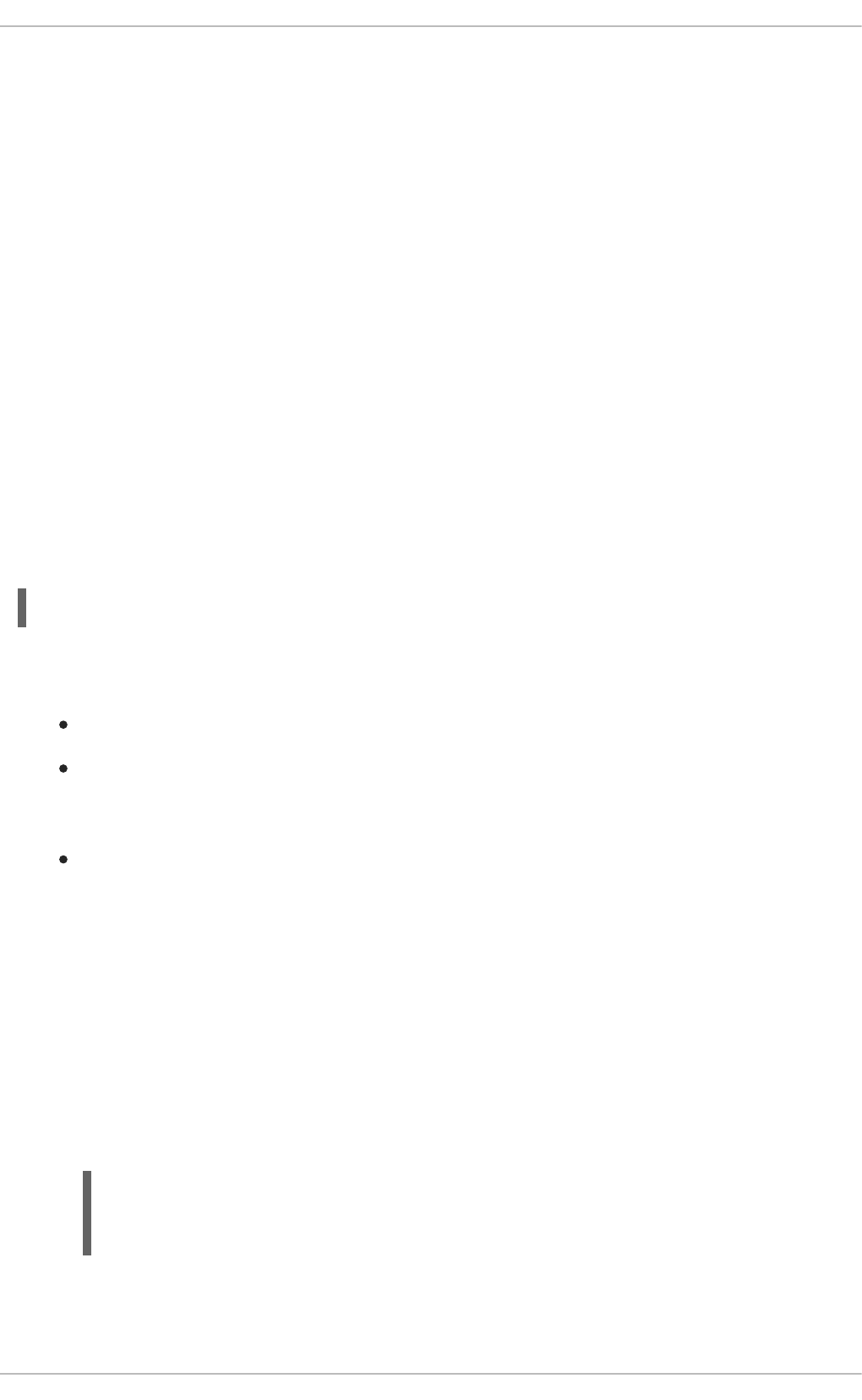
Like the kernel itself, modules can also take parameters that change their behavior. Most of the time, the
default ones work well, but occasionally it is necessary or desirable to set custom parameters for a
module. Because parameters cannot be dynamically set for a module that is already loaded into a
running kernel, there are two different methods for setting them.
1. Load a kernel module by running the modprobe command along with a list of customized
parameters on the command line. If the module is already loaded, you need to first unload all its
dependencies and the module itself using the modprobe -r command. This method allows you
to run a kernel module with specific settings without making the changes persistent. See
Section 31.6.1, “Loading a Customized Module - Temporary Changes” for more information.
2. Alternatively, specify a list of the customized parameters in an existing or newly-created file in
the /etc/modprobe.d/ directory. This method ensures that the module customization is
persistent by setting the specified parameters accordingly each time the module is loaded, such
as after every reboot or modprobe command. See Section 31.6.2, “Loading a Customized
Module - Persistent Changes” for more information.
31.6.1. Loading a Customized Module - Temporary Changes
Sometimes it is useful or necessary to run a kernel module temporarily with specific settings. To load a
kernel module with customized parameters for the current system session, or until the module is
reloaded with different parameters, run modprobe in the following format as root:
~]# modprobe <module_name> [parameter=value]
where [parameter=value] represents a list of customized parameters available to that module. When
loading a module with custom parameters on the command line, be aware of the following:
You can enter multiple parameters and values by separating them with spaces.
Some module parameters expect a list of comma-separated values as their argument. When
entering the list of values, do not insert a space after each comma, or modprobe will incorrectly
interpret the values following spaces as additional parameters.
The modprobe command silently succeeds with an exit status of 0 if it successfully loads the
module, or the module is already loaded into the kernel. Thus, you must ensure that the module
is not already loaded before attempting to load it with custom parameters. The modprobe
command does not automatically reload the module, or alert you that it is already loaded.
The following procedure illustrates the recommended steps to load a kernel module with custom
parameters on the e1000e module, which is the network driver for Intel PRO/1000 network adapters, as
an example:
Procedure 31.1. Loading a Kernel Module with Custom Parameters
1. Verify whether the module is not already loaded into the kernel by running the following
command:
~]# lsmod|grep e1000e
e1000e 236338 0
ptp 9614 1 e1000e
CHAPTER 31. WORKING WITH KERNEL MODULES
709

Note that the output of the command in this example indicates that the e1000e module is
already loaded into the kernel. It also shows that this module has one dependency, the ptp
module.
2. If the module is already loaded into the kernel, you must unload the module and all its
dependencies before proceeding with the next step. See Section 31.4, “Unloading a Module” for
instructions on how to safely unload it.
3. Load the module and list all custom parameters after the module name. For example, if you
wanted to load the Intel PRO/1000 network driver with the interrupt throttle rate set to 3000
interrupts per second for the first, second and third instances of the driver, and Energy Efficient
Ethernet (EEE) turned on [5], you would run, as root:
~]# modprobe e1000e InterruptThrottleRate=3000,3000,3000 EEE=1
This example illustrates passing multiple values to a single parameter by separating them with
commas and omitting any spaces between them.
31.6.2. Loading a Customized Module - Persistent Changes
If you want to ensure that a kernel module is always loaded with specific settings, modify an existing or
newly-created file in the /etc/modprobe.d/ directory with a line in the following format.
~]# options <module_name> [parameter=value]
where [parameter=value] represents a list of customized parameters available to that module.
The following procedure illustrates the recommended steps for loading a kernel module with custom
parameters on the b43 module for Open Firmware for wireless networks, ensuring that changes persist
between module reloads.
Procedure 31.2. Loading a Kernel Module with Custom Parameters - Persistent Changes
1. Add the following line to the /etc/modprobe.d/openfwwf.conf file, which ensures that the
b43 module is always loaded with QoS and hardware-accelerated cryptography disabled:
2. Verify whether the module is not already loaded into the kernel by running the following
command:
~]# lsmod|grep ^b43
~]#
Note that the output of the command in this example indicates that the module is currently not
loaded into the kernel.
3. If the module is already loaded into the kernel, you must unload the module and all its
dependencies before proceeding with the next step. See Section 31.4, “Unloading a Module” for
instructions on how to safely unload it.
4. Load the b43 module by running the following command:
options b43 nohwcrypt=1 qos=0
Deployment Guide
710

~]# modprobe b43
31.7. PERSISTENT MODULE LOADING
As shown in Example 31.1, “Listing information about a kernel module with lsmod”, many kernel
modules are loaded automatically at boot time. You can specify additional modules to be loaded by
creating a new <file_name>.modules file in the /etc/sysconfig/modules/ directory, where
<file_name> is any descriptive name of your choice. Your <file_name>.modules files are treated by
the system startup scripts as shell scripts, and as such should begin with an interpreter directive (also
called a “bang line”) as their first line:
Example 31.6. First line of a file_name.modules file
#!/bin/sh
Additionally, the <file_name>.modules file should be executable. You can make it executable by
running:
modules]# chmod +x <file_name>.modules
For example, the following bluez-uinput.modules script loads the uinput module:
Example 31.7. /etc/sysconfig/modules/bluez-uinput.modules
The if-conditional statement on the third line ensures that the /dev/input/uinput file does not
already exist (the ! symbol negates the condition), and, if that is the case, loads the uinput module
by calling exec /sbin/modprobe uinput. Note that the uinput module creates the
/dev/input/uinput file, so testing to see if that file exists serves as verification of whether the
uinput module is loaded into the kernel.
The following >/dev/null 2>&1 clause at the end of that line redirects any output to /dev/null
so that the modprobe command remains quiet.
31.8. SPECIFIC KERNEL MODULE CAPABILITIES
This section explains how to enable specific kernel capabilities using various kernel modules.
31.8.1. Using Channel Bonding
Red Hat Enterprise Linux allows administrators to bind NICs together into a single channel using the
bonding kernel module and a special network interface, called a channel bonding interface. Channel
bonding enables two or more network interfaces to act as one, simultaneously increasing the bandwidth
and providing redundancy.
#!/bin/sh
if [ ! -c /dev/input/uinput ] ; then
exec /sbin/modprobe uinput >/dev/null 2>&1
fi
CHAPTER 31. WORKING WITH KERNEL MODULES
711

To channel bond multiple network interfaces, the administrator must perform the following steps:
1. Configure a channel bonding interface as outlined in Section 11.2.4, “Channel Bonding
Interfaces”.
2. To enhance performance, adjust available module options to ascertain what combination works
best. Pay particular attention to the miimon or arp_interval and the arp_ip_target
parameters. See Section 31.8.1.1, “Bonding Module Directives” for a list of available options and
how to quickly determine the best ones for your bonded interface.
31.8.1.1. Bonding Module Directives
It is a good idea to test which channel bonding module parameters work best for your bonded interfaces
before adding them to the BONDING_OPTS="<bonding parameters>" directive in your bonding
interface configuration file (ifcfg-bond0 for example). Parameters to bonded interfaces can be
configured without unloading (and reloading) the bonding module by manipulating files in the sysfs file
system.
sysfs is a virtual file system that represents kernel objects as directories, files and symbolic links.
sysfs can be used to query for information about kernel objects, and can also manipulate those objects
through the use of normal file system commands. The sysfs virtual file system has a line in
/etc/fstab, and is mounted under the /sys/ directory. All bonding interfaces can be configured
dynamically by interacting with and manipulating files under the /sys/class/net/ directory.
In order to determine the best parameters for your bonding interface, create a channel bonding interface
file such as ifcfg-bond0 by following the instructions in Section 11.2.4, “Channel Bonding Interfaces”.
Insert the SLAVE=yes and MASTER=bond0 directives in the configuration files for each interface bonded
to bond0. Once this is completed, you can proceed to testing the parameters.
First, bring up the bond you created by running ifconfig bond<N> up as root:
~]# ifconfig bond0 up
If you have correctly created the ifcfg-bond0 bonding interface file, you will be able to see bond0
listed in the output of running ifconfig (without any options):
~]# ifconfig
bond0 Link encap:Ethernet HWaddr 00:00:00:00:00:00
UP BROADCAST RUNNING MASTER MULTICAST MTU:1500 Metric:1
RX packets:0 errors:0 dropped:0 overruns:0 frame:0
TX packets:0 errors:0 dropped:0 overruns:0 carrier:0
collisions:0 txqueuelen:0
RX bytes:0 (0.0 b) TX bytes:0 (0.0 b)
eth0 Link encap:Ethernet HWaddr 52:54:00:26:9E:F1
inet addr:192.168.122.251 Bcast:192.168.122.255
Mask:255.255.255.0
inet6 addr: fe80::5054:ff:fe26:9ef1/64 Scope:Link
UP BROADCAST RUNNING MULTICAST MTU:1500 Metric:1
RX packets:207 errors:0 dropped:0 overruns:0 frame:0
TX packets:205 errors:0 dropped:0 overruns:0 carrier:0
collisions:0 txqueuelen:1000
RX bytes:70374 (68.7 KiB) TX bytes:25298 (24.7 KiB)
[output truncated]
Deployment Guide
712

To view all existing bonds, even if they are not up, run:
~]# cat /sys/class/net/bonding_masters
bond0
You can configure each bond individually by manipulating the files located in the
/sys/class/net/bond<N>/bonding/ directory. First, the bond you are configuring must be taken
down:
~]# ifconfig bond0 down
As an example, to enable MII monitoring on bond0 with a 1 second interval, you could run (as root):
~]# echo 1000 > /sys/class/net/bond0/bonding/miimon
To configure bond0 for balance-alb mode, you could run either:
~]# echo 6 > /sys/class/net/bond0/bonding/mode
...or, using the name of the mode:
~]# echo balance-alb > /sys/class/net/bond0/bonding/mode
After configuring options for the bond in question, you can bring it up and test it by running ifconfig
bond<N> up. If you decide to change the options, take the interface down, modify its parameters using
sysfs, bring it back up, and re-test.
Once you have determined the best set of parameters for your bond, add those parameters as a space-
separated list to the BONDING_OPTS= directive of the /etc/sysconfig/network-scripts/ifcfg-
bond<N> file for the bonding interface you are configuring. Whenever that bond is brought up (for
example, by the system during the boot sequence if the ONBOOT=yes directive is set), the bonding
options specified in the BONDING_OPTS will take effect for that bond. For more information on
configuring bonding interfaces (and BONDING_OPTS), see Section 11.2.4, “Channel Bonding Interfaces”.
The following list provides the names of many of the more common channel bonding parameters, along
with a descriptions of what they do. For more information, see the brief descriptions for each parm in
modinfo bonding output, or the exhaustive descriptions in the bonding.txt file in the kernel-doc
package (see Section 31.9, “Additional Resources”).
Bonding Interface Parameters
arp_interval=<time_in_milliseconds>
Specifies (in milliseconds) how often ARP monitoring occurs. When configuring this setting, a good
starting point for this parameter is 1000.
IMPORTANT
It is essential that both arp_interval and arp_ip_target parameters are
specified, or, alternatively, the miimon parameter is specified. Failure to do so can
cause degradation of network performance in the event that a link fails.
CHAPTER 31. WORKING WITH KERNEL MODULES
713

If using this setting while in mode=0 or mode=2 (the two load-balancing modes), the network switch
must be configured to distribute packets evenly across the NICs. For more information on how to
accomplish this, see the bonding.txt file in the kernel-doc package (see Section 31.9, “Additional
Resources”).
The value is set to 0 by default, which disables it.
arp_ip_target=<ip_address>[,<ip_address_2>,…<ip_address_16>]
Specifies the target IP address of ARP requests when the arp_interval parameter is enabled. Up
to 16 IP addresses can be specified in a comma separated list.
arp_validate=<value>
Validate source/distribution of ARP probes; default is none. Other valid values are active, backup,
and all.
downdelay=<time_in_milliseconds>
Specifies (in milliseconds) how long to wait after link failure before disabling the link. The value must
be a multiple of the value specified in the miimon parameter. The value is set to 0 by default, which
disables it.
lacp_rate=<value>
Specifies the rate at which link partners should transmit LACPDU packets in 802.3ad mode. Possible
values are:
slow or 0 — Default setting. This specifies that partners should transmit LACPDUs every 30
seconds.
fast or 1 — Specifies that partners should transmit LACPDUs every 1 second.
miimon=<time_in_milliseconds>
Specifies (in milliseconds) how often MII link monitoring occurs. This is useful if high availability is
required because MII is used to verify that the NIC is active. To verify that the driver for a particular
NIC supports the MII tool, type the following command as root:
~]# ethtool <interface_name> | grep "Link detected:"
In this command, replace <interface_name> with the name of the device interface, such as eth0, not
the bond interface. If MII is supported, the command returns:
Link detected: yes
If using a bonded interface for high availability, the module for each NIC must support MII. Setting the
value to 0 (the default), turns this feature off. When configuring this setting, a good starting point for
this parameter is 100.
IMPORTANT
It is essential that both arp_interval and arp_ip_target parameters are
specified, or, alternatively, the miimon parameter is specified. Failure to do so can
cause degradation of network performance in the event that a link fails.
Deployment Guide
714

mode=<value>
Allows you to specify the bonding policy. The <value> can be one of:
balance-rr or 0 — Sets a round-robin policy for fault tolerance and load balancing.
Transmissions are received and sent out sequentially on each bonded slave interface
beginning with the first one available.
active-backup or 1 — Sets an active-backup policy for fault tolerance. Transmissions are
received and sent out via the first available bonded slave interface. Another bonded slave
interface is only used if the active bonded slave interface fails.
balance-xor or 2 — Sets an XOR (exclusive-or) policy for fault tolerance and load
balancing. Using this method, the interface matches up the incoming request's MAC address
with the MAC address for one of the slave NICs. Once this link is established, transmissions
are sent out sequentially beginning with the first available interface.
broadcast or 3 — Sets a broadcast policy for fault tolerance. All transmissions are sent on
all slave interfaces.
802.3ad or 4 — Sets an IEEE 802.3ad dynamic link aggregation policy. Creates
aggregation groups that share the same speed and duplex settings. Transmits and receives
on all slaves in the active aggregator. Requires a switch that is 802.3ad compliant.
balance-tlb or 5 — Sets a Transmit Load Balancing (TLB) policy for fault tolerance and
load balancing. The outgoing traffic is distributed according to the current load on each slave
interface. Incoming traffic is received by the current slave. If the receiving slave fails, another
slave takes over the MAC address of the failed slave. This mode is only suitable for local
addresses known to the kernel bonding module and therefore cannot be used behind a
bridge with virtual machines.
balance-alb or 6 — Sets an Adaptive Load Balancing (ALB) policy for fault tolerance and
load balancing. Includes transmit and receive load balancing for IPv4 traffic. Receive load
balancing is achieved through ARP negotiation. This mode is only suitable for local
addresses known to the kernel bonding module and therefore cannot be used behind a
bridge with virtual machines.
num_unsol_na=<number>
Specifies the number of unsolicited IPv6 Neighbor Advertisements to be issued after a failover event.
One unsolicited NA is issued immediately after the failover.
The valid range is 0 - 255; the default value is 1. This parameter affects only the active-backup
mode.
primary=<interface_name>
Specifies the interface name, such as eth0, of the primary device. The primary device is the first of
the bonding interfaces to be used and is not abandoned unless it fails. This setting is particularly
useful when one NIC in the bonding interface is faster and, therefore, able to handle a bigger load.
This setting is only valid when the bonding interface is in active-backup mode. See the
bonding.txt file in the kernel-doc package (see Section 31.9, “Additional Resources”).
primary_reselect=<value>
Specifies the reselection policy for the primary slave. This affects how the primary slave is chosen to
CHAPTER 31. WORKING WITH KERNEL MODULES
715

become the active slave when failure of the active slave or recovery of the primary slave occurs. This
parameter is designed to prevent flip-flopping between the primary slave and other slaves. Possible
values are:
always or 0 (default) — The primary slave becomes the active slave whenever it comes
back up.
better or 1 — The primary slave becomes the active slave when it comes back up, if the
speed and duplex of the primary slave is better than the speed and duplex of the current
active slave.
failure or 2 — The primary slave becomes the active slave only if the current active slave
fails and the primary slave is up.
The primary_reselect setting is ignored in two cases:
If no slaves are active, the first slave to recover is made the active slave.
When initially enslaved, the primary slave is always made the active slave.
Changing the primary_reselect policy via sysfs will cause an immediate selection of the best
active slave according to the new policy. This may or may not result in a change of the active slave,
depending upon the circumstances
updelay=<time_in_milliseconds>
Specifies (in milliseconds) how long to wait before enabling a link. The value must be a multiple of the
value specified in the miimon parameter. The value is set to 0 by default, which disables it.
use_carrier=<number>
Specifies whether or not miimon should use MII/ETHTOOL ioctls or netif_carrier_ok() to
determine the link state. The netif_carrier_ok() function relies on the device driver to maintains
its state with netif_carrier_on/off; most device drivers support this function.
The MII/ETHROOL ioctls tools utilize a deprecated calling sequence within the kernel. However, this
is still configurable in case your device driver does not support netif_carrier_on/off.
Valid values are:
1 — Default setting. Enables the use of netif_carrier_ok().
0 — Enables the use of MII/ETHTOOL ioctls.
NOTE
If the bonding interface insists that the link is up when it should not be, it is possible
that your network device driver does not support netif_carrier_on/off.
xmit_hash_policy=<value>
Selects the transmit hash policy used for slave selection in balance-xor and 802.3ad modes.
Possible values are:
0 or layer2 — Default setting. This parameter uses the XOR of hardware MAC addresses
to generate the hash. The formula used is:
Deployment Guide
716

(<source_MAC_address> XOR <destination_MAC>) MODULO <slave_count>
This algorithm will place all traffic to a particular network peer on the same slave, and is
802.3ad compliant.
1 or layer3+4 — Uses upper layer protocol information (when available) to generate the
hash. This allows for traffic to a particular network peer to span multiple slaves, although a
single connection will not span multiple slaves.
The formula for unfragmented TCP and UDP packets used is:
((<source_port> XOR <dest_port>) XOR
((<source_IP> XOR <dest_IP>) AND 0xffff)
MODULO <slave_count>
For fragmented TCP or UDP packets and all other IP protocol traffic, the source and
destination port information is omitted. For non-IP traffic, the formula is the same as the
layer2 transmit hash policy.
This policy intends to mimic the behavior of certain switches; particularly, Cisco switches with
PFC2 as well as some Foundry and IBM products.
The algorithm used by this policy is not 802.3ad compliant.
2 or layer2+3 — Uses a combination of layer2 and layer3 protocol information to generate
the hash.
Uses XOR of hardware MAC addresses and IP addresses to generate the hash. The formula
is:
(((<source_IP> XOR <dest_IP>) AND 0xffff) XOR
( <source_MAC> XOR <destination_MAC> ))
MODULO <slave_count>
This algorithm will place all traffic to a particular network peer on the same slave. For non-IP
traffic, the formula is the same as for the layer2 transmit hash policy.
This policy is intended to provide a more balanced distribution of traffic than layer2 alone,
especially in environments where a layer3 gateway device is required to reach most
destinations.
This algorithm is 802.3ad compliant.
31.9. ADDITIONAL RESOURCES
For more information on kernel modules and their utilities, see the following resources.
Installed Documentation
lsmod(8) — The manual page for the lsmod command.
modinfo(8) — The manual page for the modinfo command.
modprobe(8)> — The manual page for the modprobe command.
CHAPTER 31. WORKING WITH KERNEL MODULES
717

rmmod(8) — The manual page for the rmmod command.
ethtool(8) — The manual page for the ethtool command.
mii-tool(8) — The manual page for the mii-tool command.
Installable Documentation
/usr/share/doc/kernel-doc-<kernel_version>/Documentation/ — This directory,
which is provided by the kernel-doc package, contains information on the kernel, kernel
modules, and their respective parameters. Before accessing the kernel documentation, you must
run the following command as root:
~]# yum install kernel-doc
Online Documentation
— The Red Hat Knowledgebase article Which bonding modes work when used with a bridge
that virtual machine guests connect to?
[5] Despite what the example might imply, Energy Efficient Ethernet is turned on by default in the e1000e driver.
Deployment Guide
718

CHAPTER 32. THE KDUMP CRASH RECOVERY SERVICE
When the kdump crash dumping mechanism is enabled, the system is booted from the context of
another kernel. This second kernel reserves a small amount of memory and its only purpose is to
capture the core dump image in case the system crashes.
Being able to analyze the core dump significantly helps to determine the exact cause of the system
failure, and it is therefore strongly recommended to have this feature enabled. This chapter explains how
to configure, test, and use the kdump service in Red Hat Enterprise Linux, and provides a brief overview
of how to analyze the resulting core dump using the crash debugging utility.
32.1. INSTALLING THE KDUMP SERVICE
In order to use the kdump service on your system, make sure you have the kexec-tools package
installed. To do so, type the following at a shell prompt as root:
~]# yum install kexec-tools
For more information on how to install new packages in Red Hat Enterprise Linux, see Section 8.2.4,
“Installing Packages”.
32.2. CONFIGURING THE KDUMP SERVICE
There are three common means of configuring the kdump service: at the first boot, using the Kernel
Dump Configuration graphical utility, and doing so manually on the command line.
IMPORTANT
A limitation in the current implementation of the Intel IOMMU driver can occasionally
prevent the kdump service from capturing the core dump image. To use kdump on Intel
architectures reliably, it is advised that the IOMMU support is disabled.
WARNING
It is known that the kdump service does not work reliably on certain combinations of
HP Smart Array devices and system boards from the same vendor. Consequent to
this, users are strongly advised to test the configuration before using it in production
environment, and if necessary, configure kdump to store the kernel crash dump to a
remote machine over a network. For more information on how to test the kdump
configuration, see Section 32.2.4, “Testing the Configuration”.
32.2.1. Configuring kdump at First Boot
When the system boots for the first time, the firstboot application is launched to guide the user through
the initial configuration of the freshly installed system. To configure kdump, navigate to the Kdump
section and follow the instructions below.
CHAPTER 32. THE KDUMP CRASH RECOVERY SERVICE
719

1. Select the Enable kdump? check box to allow the kdump daemon to start at boot time. This will
enable the service for runlevels 2, 3, 4, and 5, and start it for the current session. Similarly,
unselecting the check box will disable it for all runlevels and stop the service immediately.
2. Click the up and down arrow buttons next to the Kdump Memory field to increase or decrease
the value to configure the amount of memory that is reserved for the kdump kernel. Notice that
the Usable System Memory field changes accordingly showing you the remaining memory
that will be available to the system.
IMPORTANT
This section is available only if the system has enough memory. To learn about minimum
memory requirements of the Red Hat Enterprise Linux 6 system, read the Required
minimums section of the Red Hat Enterprise Linux Technology Capabilities and Limits
comparison chart. When the kdump crash recovery is enabled, the minimum memory
requirements increase by the amount of memory reserved for it. This value is determined
by the user, and defaults to 128 MB plus 64 MB for each TB of physical memory (that is, a
total of 192 MB for a system with 1 TB of physical memory). The memory can be
attempted up to the maximum of 896 MB if required. This is recommended especially in
large environments, for example in systems with a large number of Logical Unit Numbers
(LUNs).
32.2.2. Using the Kernel Dump Configuration Utility
To start the Kernel Dump Configuration utility, select System → Administration → Kernel crash
dumps from the panel, or type system-config-kdump at a shell prompt. You will be presented with a
window as shown in Figure 32.1, “Basic Settings”.
The utility allows you to configure kdump as well as to enable or disable starting the service at boot time.
When you are done, click Apply to save the changes. The system reboot will be requested, and unless
you are already authenticated, you will be prompted to enter the superuser password.
IMPORTANT
On IBM System z or PowerPC systems with SELinux running in Enforcing mode, the
kdumpgui_run_bootloader Boolean must be enabled before launching the Kernel
Dump Configuration utility. This Boolean allows system-config-kdump to run the
boot loader in the bootloader_t SELinux domain. To permanently enable the Boolean,
run the following command as root:
~]# setsebool -P kdumpgui_run_bootloader 1
Enabling the Service
To start the kdump daemon at boot time, click the Enable button on the toolbar. This will enable the
service for runlevels 2, 3, 4, and 5, and start it for the current session. Similarly, clicking the Disable
button will disable it for all runlevels and stop the service immediately.
For more information on runlevels and configuring services in general, see Chapter 12, Services and
Daemons.
The Basic Settings Tab
The Basic Settings tab enables you to configure the amount of memory that is reserved for the
kdump kernel. To do so, select the Manual kdump memory settings radio button, and click the up
Deployment Guide
720

and down arrow buttons next to the New kdump Memory field to increase or decrease the value. Notice
that the Usable Memory field changes accordingly showing you the remaining memory that will be
available to the system.
Figure 32.1. Basic Settings
IMPORTANT
This section is available only if the system has enough memory. To learn about minimum
memory requirements of the Red Hat Enterprise Linux 6 system, read the Required
minimums section of the Red Hat Enterprise Linux Technology Capabilities and Limits
comparison chart. When the kdump crash recovery is enabled, the minimum memory
requirements increase by the amount of memory reserved for it. This value is determined
by the user, and defaults to 128 MB plus 64 MB for each TB of physical memory (that is, a
total of 192 MB for a system with 1 TB of physical memory). The memory can be
attempted up to the maximum of 896 MB if required. This is recommended especially in
large environments, for example in systems with a large number of Logical Unit Numbers
(LUNs).
The Target Settings Tab
The Target Settings tab enables you to specify the target location for the vmcore dump. It can be
either stored as a file in a local file system, written directly to a device, or sent over a network using the
NFS (Network File System) or SSH (Secure Shell) protocol.
CHAPTER 32. THE KDUMP CRASH RECOVERY SERVICE
721

Figure 32.2. Target Settings
To save the dump to the local file system, select the Local filesystem radio button. Optionally, you
can customize the settings by choosing a different partition from the Partition, and a target directory
from the Path pulldown lists.
To write the dump directly to a device, select the Raw device radio button, and choose the desired
target device from the pulldown list next to it.
To store the dump to a remote machine, select the Network radio button. To use the NFS protocol,
select the NFS radio button, and fill the Server name and Path to directory fields. To use the
SSH protocol, select the SSH radio button, and fill the Server name, Path to directory, and User
name fields with the remote server address, target directory, and a valid remote user name respectively.
See Chapter 14, OpenSSH for information on how to configure an SSH server, and how to set up a key-
based authentication.
Deployment Guide
722

NOTE
When using Direct-Access Storage Devices (DASDs) as the kdump target, the devices
must be specified in the /etc/dasd.conf file with other DASDs, for example:
0.0.2098
0.0.2198
0.0.2298
0.0.2398
Where 0.0.2298 and 0.0.2398 are the DASDs used as the kdump target.
Similarly, when using FCP-attached Small Computer System Interface (SCSI) disks as
the kdump target, the disks must be specified in the /etc/zfcp.conf file with other
FCP-Attached SCSI disks, for example:
0.0.3d0c 0x500507630508c1ae 0x402424aa00000000
0.0.3d0c 0x500507630508c1ae 0x402424ab00000000
0.0.3d0c 0x500507630508c1ae 0x402424ac00000000
Where 0.0.3d0c 0x500507630508c1ae 0x402424ab00000000 and 0.0.3d0c
0x500507630508c1ae 0x402424ac00000000 are the FCP-attached SCSI disks used
as the kdump target.
See the Adding DASDs and Adding FCP-Attached Logical Units (LUNs) chapters in the
Installation Guide for Red Hat Enterprise Linux 6 for detailed information about
configuring DASDs and FCP-attached SCSI disks.
IMPORTANT
When transferring a core file to a remote target over SSH, the core file needs to be
serialized for the transfer. This creates a vmcore.flat file in the /var/crash/
directory on the target system, which is unreadable by the crash utility. To convert
vmcore.flat to a dump file that is readable by crash, run the following command as
root on the target system:
~]# /usr/sbin/makedumpfile -R */tmp/vmcore-rearranged* <
*vmcore.flat*
For a complete list of currently supported targets, see Table 32.1, “Supported kdump targets”.
Table 32.1. Supported kdump targets
Type Supported Targets Unsupported Targets
Raw device All locally attached raw disks and
partitions.
—
Local file system ext2, ext3, ext4, minix, btrfs
and xfs file systems on directly attached
disk drives, hardware RAID logical drives,
LVM devices, and mdraid arrays.
Any local file system not explicitly listed
as supported in this table, including the
auto type (automatic file system
detection).
CHAPTER 32. THE KDUMP CRASH RECOVERY SERVICE
723

Remote directory Remote directories accessed using the
NFS or SSH protocol over IPv4.
Remote directories on the rootfs file
system accessed using the NFS protocol.
Remote directories accessed using the
iSCSI protocol over software initiators,
unless iBFT (iSCSI Boot Firmware
Table) is utilized.
Remote directories accessed using the
iSCSI protocol using iBFT.
Multipath-based storages.[a] Remote directories accessed using the
iSCSI protocol over hardware initiators.
— Remote directories accessed over IPv6.
Remote directories accessed using the
SMB/CIFS protocol.
Remote directories accessed using the
FCoE (Fibre Channel over Ethernet)
protocol.
Remote directories accessed using
wireless network interfaces.
[a] Supported in Red Hat Enterprise Linux 6 from kexec-tools-2.0.0-245.el6 onwards.
Type Supported Targets Unsupported Targets
The Filtering Settings Tab
The Filtering Settings tab enables you to select the filtering level for the vmcore dump.
Deployment Guide
724

Figure 32.3. Filtering Settings
To exclude the zero page, cache page, cache private, user data, or free page from the
dump, select the check box next to the appropriate label.
The Expert Settings Tab
The Expert Settings tab enables you to choose which kernel and initial RAM disk to use, as well as
to customize the options that are passed to the kernel and the core collector program.
Figure 32.4. Expert Settings
To use a different initial RAM disk, select the Custom initrd radio button, and choose the desired
RAM disk from the pulldown list next to it.
CHAPTER 32. THE KDUMP CRASH RECOVERY SERVICE
725

To capture a different kernel, select the Custom kernel radio button, and choose the desired kernel
image from the pulldown list on the right.
To adjust the list of options that are passed to the kernel at boot time, edit the content of the Edited text
field. Note that you can always revert your changes by clicking the Refresh button.
To choose what action to perform when kdump fails to create a core dump, select an appropriate option
from the Default action pulldown list. Available options are mount rootfs and run /sbin/init (the
default action), reboot (to reboot the system), shell (to present a user with an interactive shell prompt),
halt (to halt the system), and poweroff (to power the system off).
To customize the options that are passed to the makedumpfile core collector, edit the Core
collector text field; see the section called “Configuring the Core Collector” for more information.
32.2.3. Configuring kdump on the Command Line
Configuring the Memory Usage
Memory reserved for the kdump kernel is always reserved during system boot, which means that the
amount of memory is specified in the system's boot loader configuration. This section will explain how to
change the amount of reserved memory on AMD64 and Intel 64 systems and IBM Power Systems
servers using the GRUB boot loader, and on IBM System z using zipl. To configure the amount of
memory to be reserved for the kdump kernel, edit the /boot/grub/grub.conf file and add
crashkernel=<size>M or crashkernel=auto to the list of kernel options as shown in
Example 32.1, “A sample /boot/grub/grub.conf file”. Note that the crashkernel=auto option only
reserves the memory if the physical memory of the system is equal to or greater than:
2 GB on 32-bit and 64-bit x86 architectures;
2 GB on PowerPC if the page size is 4 KB, or 8 GB otherwise;
4 GB on IBM S/390.
Example 32.1. A sample /boot/grub/grub.conf file
# grub.conf generated by anaconda
#
# Note that you do not have to rerun grub after making changes to this
file
# NOTICE: You have a /boot partition. This means that
# all kernel and initrd paths are relative to /boot/, eg.
# root (hd0,0)
# kernel /vmlinuz-version ro root=/dev/sda3
# initrd /initrd
#boot=/dev/sda
default=0
timeout=5
splashimage=(hd0,0)/grub/splash.xpm.gz
hiddenmenu
title Red Hat Enterprise Linux Server (2.6.32-220.el6.x86_64)
root (hd0,0)
kernel /vmlinuz-2.6.32-220.el6.x86_64 ro root=/dev/sda3
crashkernel=128M
initrd /initramfs-2.6.32-220.el6.x86_64.img
Deployment Guide
726

IMPORTANT
This section is available only if the system has enough memory. To learn about minimum
memory requirements of the Red Hat Enterprise Linux 6 system, read the Required
minimums section of the Red Hat Enterprise Linux Technology Capabilities and Limits
comparison chart. When the kdump crash recovery is enabled, the minimum memory
requirements increase by the amount of memory reserved for it. This value is determined
by the user, and defaults to 128 MB plus 64 MB for each TB of physical memory (that is, a
total of 192 MB for a system with 1 TB of physical memory). The memory can be
attempted up to the maximum of 896 MB if required. This is recommended especially in
large environments, for example in systems with a large number of Logical Unit Numbers
(LUNs).
Configuring the Target Type
When a kernel crash is captured, the core dump can be either stored as a file in a local file system,
written directly to a device, or sent over a network using the NFS (Network File System) or SSH (Secure
Shell) protocol. Only one of these options can be set at the moment, and the default option is to store the
vmcore file in the /var/crash/ directory of the local file system. To change this, as root, open the
/etc/kdump.conf configuration file in a text editor and edit the options as described below.
To change the local directory in which the core dump is to be saved, remove the hash sign (“#”) from the
beginning of the #path /var/crash line, and replace the value with a desired directory path.
Optionally, if you want to write the file to a different partition, follow the same procedure with the #ext4
/dev/sda3 line as well, and change both the file system type and the device (a device name, a file
system label, and UUID are all supported) accordingly. For example:
To write the dump directly to a device, remove the hash sign (“#”) from the beginning of the #raw
/dev/sda5 line, and replace the value with a desired device name. For example:
To store the dump to a remote machine using the NFS protocol, remove the hash sign (“#”) from the
beginning of the #net my.server.com:/export/tmp line, and replace the value with a valid host
name and directory path. For example:
To store the dump to a remote machine using the SSH protocol, remove the hash sign (“#”) from the
beginning of the #net user@my.server.com line, and replace the value with a valid user name and
host name. For example:
See Chapter 14, OpenSSH for information on how to configure an SSH server, and how to set up a key-
based authentication.
For a complete list of currently supported targets, see Table 32.1, “Supported kdump targets”.
ext3 /dev/sda4
path /usr/local/cores
raw /dev/sdb1
net penguin.example.com:/export/cores
net john@penguin.example.com
CHAPTER 32. THE KDUMP CRASH RECOVERY SERVICE
727

NOTE
When using Direct-Access Storage Devices (DASDs) as the kdump target, the devices
must be specified in the /etc/dasd.conf file with other DASDs, for example:
0.0.2098
0.0.2198
0.0.2298
0.0.2398
Where 0.0.2298 and 0.0.2398 are the DASDs used as the kdump target.
Similarly, when using FCP-attached Small Computer System Interface (SCSI) disks as
the kdump target, the disks must be specified in the /etc/zfcp.conf file with other
FCP-Attached SCSI disks, for example:
0.0.3d0c 0x500507630508c1ae 0x402424aa00000000
0.0.3d0c 0x500507630508c1ae 0x402424ab00000000
0.0.3d0c 0x500507630508c1ae 0x402424ac00000000
Where 0.0.3d0c 0x500507630508c1ae 0x402424ab00000000 and 0.0.3d0c
0x500507630508c1ae 0x402424ac00000000 are the FCP-attached SCSI disks used
as the kdump target.
See the Adding DASDs and Adding FCP-Attached Logical Units (LUNs) chapters in the
Installation Guide for Red Hat Enterprise Linux 6 for detailed information about
configuring DASDs and FCP-attached SCSI disks.
IMPORTANT
When transferring a core file to a remote target over SSH, the core file needs to be
serialized for the transfer. This creates a vmcore.flat file in the /var/crash/
directory on the target system, which is unreadable by the crash utility. To convert
vmcore.flat to a dump file that is readable by crash, run the following command as
root on the target system:
~]# /usr/sbin/makedumpfile -R */tmp/vmcore-rearranged* <
*vmcore.flat*
Configuring the Core Collector
To reduce the size of the vmcore dump file, kdump allows you to specify an external application (that is,
a core collector) to compress the data, and optionally leave out all irrelevant information. Currently, the
only fully supported core collector is makedumpfile.
To enable the core collector, as root, open the /etc/kdump.conf configuration file in a text editor,
remove the hash sign (“#”) from the beginning of the #core_collector makedumpfile -c --
message-level 1 -d 31 line, and edit the command-line options as described below.
To enable the dump file compression, add the -c parameter. For example:
core_collector makedumpfile -c
Deployment Guide
728

To remove certain pages from the dump, add the -d value parameter, where value is a sum of values
of pages you want to omit as described in Table 32.2, “Supported filtering levels”. For example, to
remove both zero and free pages, use the following:
See the manual page for makedumpfile for a complete list of available options.
Table 32.2. Supported filtering levels
Option Description
1Zero pages
2Cache pages
4Cache private
8User pages
16 Free pages
Changing the Default Action
By default, when kdump fails to create a core dump, the root file system is mounted and /sbin/init is
run. To change this behavior, as root, open the /etc/kdump.conf configuration file in a text editor,
remove the hash sign (“#”) from the beginning of the #default shell line, and replace the value with
a desired action as described in Table 32.3, “Supported actions”.
Table 32.3. Supported actions
Option Description
reboot Reboot the system, losing the core in the process.
halt Halt the system.
poweroff Power off the system.
shell Run the msh session from within the initramfs, allowing a user to record the core
manually.
For example:
Enabling the Service
To start the kdump daemon at boot time, type the following at a shell prompt as root:
chkconfig kdump on
core_collector makedumpfile -d 17 -c
default halt
CHAPTER 32. THE KDUMP CRASH RECOVERY SERVICE
729

This will enable the service for runlevels 2, 3, 4, and 5. Similarly, typing chkconfig kdump off will
disable it for all runlevels. To start the service in the current session, use the following command as
root:
service kdump start
For more information on runlevels and configuring services in general, see Chapter 12, Services and
Daemons.
32.2.4. Testing the Configuration
WARNING
The commands below will cause the kernel to crash. Use caution when following
these steps, and by no means use them on a production machine.
To test the configuration, reboot the system with kdump enabled, and make sure that the service is
running (see Section 12.3, “Running Services” for more information on how to run a service in Red Hat
Enterprise Linux):
~]# service kdump status
Kdump is operational
Then type the following commands at a shell prompt:
echo 1 > /proc/sys/kernel/sysrq
echo c > /proc/sysrq-trigger
This will force the Linux kernel to crash, and the address-YYYY-MM-DD-HH:MM:SS/vmcore file will be
copied to the location you have selected in the configuration (that is, to /var/crash/ by default).
32.3. ANALYZING THE CORE DUMP
To determine the cause of the system crash, you can use the crash utility, which provides an interactive
prompt very similar to the GNU Debugger (GDB). This utility allows you to interactively analyze a running
Linux system as well as a core dump created by netdump, diskdump, xendump, or kdump.
Deployment Guide
730

IMPORTANT
To analyze the vmcore dump file, you must have the crash and kernel-debuginfo
packages installed. To install the crash package in your system, type the following at a
shell prompt as root:
yum install crash
To install the kernel-debuginfo package, make sure that you have the yum-utils package
installed and run the following command as root:
debuginfo-install kernel
Note that in order to use this command, you need to have access to the repository with
debugging packages. If your system is registered with Red Hat Subscription Management,
enable the rhel-6-variant-debug-rpms repository as described in Section 8.4.4,
“Viewing the Current Configuration”. If your system is registered with RHN Classic,
subscribe the system to the rhel-architecture-variant-6-debuginfo channel as
documented here: https://access.redhat.com/site/solutions/9907.
32.3.1. Running the crash Utility
To start the utility, type the command in the following form at a shell prompt:
crash /usr/lib/debug/lib/modules/kernel/vmlinux
/var/crash/timestamp/vmcore
Note that the kernel version should be the same that was captured by kdump. To find out which kernel
you are currently running, use the uname -r command.
Example 32.2. Running the crash utility
~]# crash /usr/lib/debug/lib/modules/2.6.32-69.el6.i686/vmlinux \
/var/crash/127.0.0.1-2010-08-25-08:45:02/vmcore
crash 5.0.0-23.el6
Copyright (C) 2002-2010 Red Hat, Inc.
Copyright (C) 2004, 2005, 2006 IBM Corporation
Copyright (C) 1999-2006 Hewlett-Packard Co
Copyright (C) 2005, 2006 Fujitsu Limited
Copyright (C) 2006, 2007 VA Linux Systems Japan K.K.
Copyright (C) 2005 NEC Corporation
Copyright (C) 1999, 2002, 2007 Silicon Graphics, Inc.
Copyright (C) 1999, 2000, 2001, 2002 Mission Critical Linux, Inc.
This program is free software, covered by the GNU General Public
License,
and you are welcome to change it and/or distribute copies of it under
certain conditions. Enter "help copying" to see the conditions.
This program has absolutely no warranty. Enter "help warranty" for
details.
GNU gdb (GDB) 7.0
Copyright (C) 2009 Free Software Foundation, Inc.
License GPLv3+: GNU GPL version 3 or later
CHAPTER 32. THE KDUMP CRASH RECOVERY SERVICE
731

<http://gnu.org/licenses/gpl.html>
This is free software: you are free to change and redistribute it.
There is NO WARRANTY, to the extent permitted by law. Type "show
copying"
and "show warranty" for details.
This GDB was configured as "i686-pc-linux-gnu"...
KERNEL: /usr/lib/debug/lib/modules/2.6.32-69.el6.i686/vmlinux
DUMPFILE: /var/crash/127.0.0.1-2010-08-25-08:45:02/vmcore [PARTIAL
DUMP]
CPUS: 4
DATE: Wed Aug 25 08:44:47 2010
UPTIME: 00:09:02
LOAD AVERAGE: 0.00, 0.01, 0.00
TASKS: 140
NODENAME: hp-dl320g5-02.lab.bos.redhat.com
RELEASE: 2.6.32-69.el6.i686
VERSION: #1 SMP Tue Aug 24 10:31:45 EDT 2010
MACHINE: i686 (2394 Mhz)
MEMORY: 8 GB
PANIC: "Oops: 0002 [#1] SMP " (check log for details)
PID: 5591
COMMAND: "bash"
TASK: f196d560 [THREAD_INFO: ef4da000]
CPU: 2
STATE: TASK_RUNNING (PANIC)
crash>
32.3.2. Displaying the Message Buffer
To display the kernel message buffer, type the log command at the interactive prompt.
Example 32.3. Displaying the kernel message buffer
crash> log
... several lines omitted ...
EIP: 0060:[<c068124f>] EFLAGS: 00010096 CPU: 2
EIP is at sysrq_handle_crash+0xf/0x20
EAX: 00000063 EBX: 00000063 ECX: c09e1c8c EDX: 00000000
ESI: c0a09ca0 EDI: 00000286 EBP: 00000000 ESP: ef4dbf24
DS: 007b ES: 007b FS: 00d8 GS: 00e0 SS: 0068
Process bash (pid: 5591, ti=ef4da000 task=f196d560 task.ti=ef4da000)
Stack:
c068146b c0960891 c0968653 00000003 00000000 00000002 efade5c0 c06814d0
<0> fffffffb c068150f b7776000 f2600c40 c0569ec4 ef4dbf9c 00000002
b7776000
<0> efade5c0 00000002 b7776000 c0569e60 c051de50 ef4dbf9c f196d560
ef4dbfb4
Call Trace:
[<c068146b>] ? __handle_sysrq+0xfb/0x160
[<c06814d0>] ? write_sysrq_trigger+0x0/0x50
[<c068150f>] ? write_sysrq_trigger+0x3f/0x50
[<c0569ec4>] ? proc_reg_write+0x64/0xa0
Deployment Guide
732

[<c0569e60>] ? proc_reg_write+0x0/0xa0
[<c051de50>] ? vfs_write+0xa0/0x190
[<c051e8d1>] ? sys_write+0x41/0x70
[<c0409adc>] ? syscall_call+0x7/0xb
Code: a0 c0 01 0f b6 41 03 19 d2 f7 d2 83 e2 03 83 e0 cf c1 e2 04 09 d0
88 41 03 f3 c3 90 c7 05 c8 1b 9e c0 01 00 00 00 0f ae f8 89 f6 <c6> 05
00 00 00 00 01 c3 89 f6 8d bc 27 00 00 00 00 8d 50 d0 83
EIP: [<c068124f>] sysrq_handle_crash+0xf/0x20 SS:ESP 0068:ef4dbf24
CR2: 0000000000000000
Type help log for more information on the command usage.
NOTE
The kernel message buffer includes the most essential information about the system
crash and, as such, it is always dumped first in to the vmcore-dmesg.txt file. This is
useful when an attempt to get the full vmcore file failed, for example because of lack of
space on the target location. By default, vmcore-dmesg.txt is located in the
/var/crash/ directory.
32.3.3. Displaying a Backtrace
To display the kernel stack trace, type the bt command at the interactive prompt. You can use bt pid
to display the backtrace of the selected process.
Example 32.4. Displaying the kernel stack trace
crash> bt
PID: 5591 TASK: f196d560 CPU: 2 COMMAND: "bash"
#0 [ef4dbdcc] crash_kexec at c0494922
#1 [ef4dbe20] oops_end at c080e402
#2 [ef4dbe34] no_context at c043089d
#3 [ef4dbe58] bad_area at c0430b26
#4 [ef4dbe6c] do_page_fault at c080fb9b
#5 [ef4dbee4] error_code (via page_fault) at c080d809
EAX: 00000063 EBX: 00000063 ECX: c09e1c8c EDX: 00000000 EBP:
00000000
DS: 007b ESI: c0a09ca0 ES: 007b EDI: 00000286 GS:
00e0
CS: 0060 EIP: c068124f ERR: ffffffff EFLAGS: 00010096
#6 [ef4dbf18] sysrq_handle_crash at c068124f
#7 [ef4dbf24] __handle_sysrq at c0681469
#8 [ef4dbf48] write_sysrq_trigger at c068150a
#9 [ef4dbf54] proc_reg_write at c0569ec2
#10 [ef4dbf74] vfs_write at c051de4e
#11 [ef4dbf94] sys_write at c051e8cc
#12 [ef4dbfb0] system_call at c0409ad5
EAX: ffffffda EBX: 00000001 ECX: b7776000 EDX: 00000002
DS: 007b ESI: 00000002 ES: 007b EDI: b7776000
SS: 007b ESP: bfcb2088 EBP: bfcb20b4 GS: 0033
CS: 0073 EIP: 00edc416 ERR: 00000004 EFLAGS: 00000246
CHAPTER 32. THE KDUMP CRASH RECOVERY SERVICE
733

Type help bt for more information on the command usage.
32.3.4. Displaying a Process Status
To display status of processes in the system, type the ps command at the interactive prompt. You can
use ps pid to display the status of the selected process.
Example 32.5. Displaying status of processes in the system
crash> ps
PID PPID CPU TASK ST %MEM VSZ RSS COMM
> 0 0 0 c09dc560 RU 0.0 0 0 [swapper]
> 0 0 1 f7072030 RU 0.0 0 0 [swapper]
0 0 2 f70a3a90 RU 0.0 0 0 [swapper]
> 0 0 3 f70ac560 RU 0.0 0 0 [swapper]
1 0 1 f705ba90 IN 0.0 2828 1424 init
... several lines omitted ...
5566 1 1 f2592560 IN 0.0 12876 784 auditd
5567 1 2 ef427560 IN 0.0 12876 784 auditd
5587 5132 0 f196d030 IN 0.0 11064 3184 sshd
> 5591 5587 2 f196d560 RU 0.0 5084 1648 bash
Type help ps for more information on the command usage.
32.3.5. Displaying Virtual Memory Information
To display basic virtual memory information, type the vm command at the interactive prompt. You can
use vm pid to display information on the selected process.
Example 32.6. Displaying virtual memory information of the current context
crash> vm
PID: 5591 TASK: f196d560 CPU: 2 COMMAND: "bash"
MM PGD RSS TOTAL_VM
f19b5900 ef9c6000 1648k 5084k
VMA START END FLAGS FILE
f1bb0310 242000 260000 8000875 /lib/ld-2.12.so
f26af0b8 260000 261000 8100871 /lib/ld-2.12.so
efbc275c 261000 262000 8100873 /lib/ld-2.12.so
efbc2a18 268000 3ed000 8000075 /lib/libc-2.12.so
efbc23d8 3ed000 3ee000 8000070 /lib/libc-2.12.so
efbc2888 3ee000 3f0000 8100071 /lib/libc-2.12.so
efbc2cd4 3f0000 3f1000 8100073 /lib/libc-2.12.so
efbc243c 3f1000 3f4000 100073
efbc28ec 3f6000 3f9000 8000075 /lib/libdl-2.12.so
efbc2568 3f9000 3fa000 8100071 /lib/libdl-2.12.so
efbc2f2c 3fa000 3fb000 8100073 /lib/libdl-2.12.so
f26af888 7e6000 7fc000 8000075 /lib/libtinfo.so.5.7
f26aff2c 7fc000 7ff000 8100073 /lib/libtinfo.so.5.7
efbc211c d83000 d8f000 8000075 /lib/libnss_files-2.12.so
efbc2504 d8f000 d90000 8100071 /lib/libnss_files-2.12.so
efbc2950 d90000 d91000 8100073 /lib/libnss_files-2.12.so
f26afe00 edc000 edd000 4040075
Deployment Guide
734

f1bb0a18 8047000 8118000 8001875 /bin/bash
f1bb01e4 8118000 811d000 8101873 /bin/bash
f1bb0c70 811d000 8122000 100073
f26afae0 9fd9000 9ffa000 100073
... several lines omitted ...
Type help vm for more information on the command usage.
32.3.6. Displaying Open Files
To display information about open files, type the files command at the interactive prompt. You can use
files pid to display files opened by the selected process.
Example 32.7. Displaying information about open files of the current context
crash> files
PID: 5591 TASK: f196d560 CPU: 2 COMMAND: "bash"
ROOT: / CWD: /root
FD FILE DENTRY INODE TYPE PATH
0 f734f640 eedc2c6c eecd6048 CHR /pts/0
1 efade5c0 eee14090 f00431d4 REG /proc/sysrq-trigger
2 f734f640 eedc2c6c eecd6048 CHR /pts/0
10 f734f640 eedc2c6c eecd6048 CHR /pts/0
255 f734f640 eedc2c6c eecd6048 CHR /pts/0
Type help files for more information on the command usage.
32.3.7. Exiting the Utility
To exit the interactive prompt and terminate crash, type exit or q.
Example 32.8. Exiting the crash utility
crash> exit
~]#
32.4. USING FADUMP ON IBM POWERPC HARDWARE
Starting with Red Hat Enterprise Linux 6.8 an alternative dumping mechanism to kdump, the firmware-
assisted dump (fadump), is available. The fadump feature is supported only on IBM Power Systems.
The goal of fadump is to enable the dump of a crashed system, and to do so from a fully-reset system,
and to minimize the total elapsed time until the system is back in production use. The fadump feature is
integrated with kdump infrastructure present in the user space to seemlessly switch between kdump and
fadump mechanisms.
Firmware-assisted dump (fadump) is a reliable alternative to kexec-kdump available on IBM PowerPC
LPARS. It captures vmcore from a fully-reset system with PCI and I/O devices reinitialized. While this
mechanism uses the firmware to preserve the memory in case of a crash, it reuses the kdump userspace
CHAPTER 32. THE KDUMP CRASH RECOVERY SERVICE
735

scripts to save the vmcore"
To achieve this, fadump registers the regions of memory that must be preserved in the event of a crash
with the system firmware. These regions consist of all the system memory contents, except the boot
memory, system registers and hardware Page Table Entries (PTEs).
NOTE
The area of memory not preserved and known as boot memory is the amount of RAM
required to successfully boot the kernel after a crash event. By default, the boot memory
size is 256MB or 5% of total system RAM, whichever is larger.
Unlike a kexec-initiated event, the fadump process uses the production kernel to recover a crash dump.
When booting after a crash, PowerPC hardware makes the device node /proc/device-
tree/rtas/ibm,kernel-dump available to procfs, which the fadump-aware kdump scripts check for
to save the vmcore. After this has completed, the system is rebooted cleanly.
Enabling fadump
1. Install and configure kdump as described in Section 32.1, “Installing the kdump Service” and
Section 32.2, “Configuring the kdump Service”.
2. Add fadump=on to the GRUB_CMDLINE_LINUX line in /etc/default/grub:
GRUB_CMDLINE_LINUX="rd.lvm.lv=rhel/swap crashkernel=auto
rd.lvm.lv=rhel/root rhgb quiet fadump=on"
3. (optional) If you want to specify reserved boot memory instead of accepting the defaults, add
fadump_reserve_mem=xxM to GRUB_CMDLINE_LINUX in /etc/default/grub, where xx is
the amount of the memory required in megabytes:
GRUB_CMDLINE_LINUX="rd.lvm.lv=rhel/swap crashkernel=auto
rd.lvm.lv=rhel/root rhgb quiet fadump=on fadump_reserve_mem=xxM"
IMPORTANT
As with all boot configuration options, it is strongly recommended that you test the
configuration before it is needed. If you observe Out of Memory (OOM) errors when
booting from the crash kernel, increase the value specified in fadump_reserve_mem=
until the crash kernel can boot cleanly. Some trial and error may be required in this case.
32.5. ADDITIONAL RESOURCES
Installed Documentation
kdump.conf(5) — a manual page for the /etc/kdump.conf configuration file containing the
full documentation of available options.
makedumpfile(8) — a manual page for the makedumpfile core collector.
kexec(8) — a manual page for kexec.
crash(8) — a manual page for the crash utility.
Deployment Guide
736

/usr/share/doc/kexec-tools-version/kexec-kdump-howto.txt — an overview of
the kdump and kexec installation and usage.
/usr/share/doc/kexec-tools-version/fadump-howto.txt — more details about the
fadump mechanism, including PowerPC-specific methods of resetting hardware. Replace
version with kexec-tools version installed on your system.
Useful Websites
https://access.redhat.com/kb/docs/DOC-6039
The Red Hat Knowledgebase article about the kexec and kdump configuration.
https://access.redhat.com/kb/docs/DOC-45183
The Red Hat Knowledgebase article about supported kdump targets.
http://people.redhat.com/anderson/
The crash utility homepage.
CHAPTER 32. THE KDUMP CRASH RECOVERY SERVICE
737

PART IX. SYSTEM RECOVERY
This part introduces system recovery modes on Red Hat Enterprise Linux 6 and advises users on how to
repair the system in certain situations. It also describes how to use the Relax-and-Recover (ReaR)
disaster recovery and system migration utility.
Deployment Guide
738

CHAPTER 33. SYSTEM RECOVERY
Red Hat Enterprise Linux 6 offers three system recovery modes, rescue mode, single-user mode,
and emergency mode that can be used to repair malfunctioning systems. This chapter describes how to
boot into each system recovery mode and gives guidance to resolve certain problems that can only be
solved with help of system recovery modes.
These are the usual reasons why you may need to boot to one of the system recovery modes:
You are unable to boot normally into Red Hat Enterprise Linux (runlevel 3 or 5).
You need to resolve hardware or software problems that cannot be resolved while the system is
running normally, or you want to access some important files off of your hard drive.
You forgot the root password.
Some of the problems behind are further discussed in Section 33.4, “Resolving Problems in System
Recovery Modes”.
33.1. RESCUE MODE
Rescue mode provides the ability to boot a small Red Hat Enterprise Linux environment entirely from
external media, such as CD-ROM or USB drive, instead of the system's hard drive. It contains
command-line utilities for repairing a wide variety of issues. In this mode, you can mount file systems as
read-only or even to not mount them at all, blacklist or add drivers provided on a driver disc, install or
upgrade system packages, or manage partitions.
To boot into rescue mode follow this procedure:
Procedure 33.1. Booting into Rescue Mode
1. Boot the system from either minimal boot media, or a full installation DVD or USB drive, and wait
for the boot menu to appear. For details about booting the system from the chosen media, see
the respective chapters in the Installation Guide.
2. From the boot menu, append the rescue keyword as a kernel parameter to the boot command
line.
3. If your system requires a third-party driver provided on a driver disc to boot, append the
additional option dd to the boot command line to load that driver:
rescue dd
For more information about using a disc driver at boot time, see the respective chapters in the
Installation Guide.
4. If a driver that is a part of the Red Hat Enterprise Linux 6 distribution prevents the system from
booting, blacklist that driver by appending the rdblacklist option to the boot command line:
rescue rdblacklist=driver_name
5. Answer a few basic questions and select the location of a valid rescue image as you are
prompted to. Select the relevant type from Local CD-ROM, Hard Drive, NFS image, FTP, or
HTTP. The selected location must contain a valid installation tree, and the installation tree must
CHAPTER 33. SYSTEM RECOVERY
739

be for the same version of Red Hat Enterprise Linux as is the disk from which you booted. For
more information about how to setup an installation tree on a hard drive, NFS server, FTP
server, or HTTP server, see the respective chapters in the Installation Guide.
If you select a rescue image that does not require a network connection, you are asked whether
or not you want to establish a network connection. A network connection is useful if you need to
backup files to a different computer or install some RPM packages from a shared network
location.
6. The following message is displayed:
The rescue environment will now attempt to find your Linux
installation and mount it under the directory /mnt/sysimage. You can
then make any changes required to your system. If you want to
proceed with this step choose 'Continue'. You can also choose to
mount your file systems read-only instead of read-write by choosing
'Read-only'. If for some reason this process fails you can choose
'Skip' and this step will be skipped and you will go directly to a
command shell.
If you select Continue, the system attempts to mount your root partition under the
/mnt/sysimage/ directory. The root partition typically contains several file systems, such as
/home/, /boot/, and /var/, which are automatically mounted to the correct locations. If
mounting the partition fails, you will be notified. If you select Read-Only, the system attempts to
mount your file systems under the directory /mnt/sysimage/, but in read-only mode. If you
select Skip, your file systems will not be mounted. Choose Skip if you think your file system is
corrupted.
7. Once you have your system in rescue mode, the following prompt appears on the virtual console
(VC) 1 and VC 2. Use the Ctrl-Alt-F1 key combination to access VC 1 and Ctrl-Alt-F2 to
access VC 2:
sh-3.00b#
If you selected Continue to mount your partitions automatically and they were mounted successfully,
you are in single-user mode.
Even if your file system is mounted, the default root partition while in rescue mode is a temporary root
partition, not the root partition of the file system used during normal user mode (runlevel 3 or 5). If you
selected to mount your file system and it mounted successfully, you can change the root partition of the
rescue mode environment to the root partition of your file system by executing the following command:
sh-3.00b# chroot /mnt/sysimage
This is useful if you need to run commands, such as rpm, that require your root partition to be mounted
as /. To exit the chroot environment, type exit to return to the prompt.
If you selected Skip, you can still try to mount a partition or a LVM2 logical volume manually inside
rescue mode by creating a directory and typing the following command:
sh-3.00b# mkdir /directory
sh-3.00b# mount -t ext4 /dev/mapper/VolGroup00-LogVol02 /directory
Deployment Guide
740

where /directory is a directory that you have created and /dev/mapper/VolGroup00-LogVol02
is the LVM2 logical volume you want to mount. If the partition is of ext2 or ext3 type, replace ext4 with
ext2 or ext3 respectively.
If you do not know the names of all physical partitions, use the following command to list them:
sh-3.00b# fdisk -l
If you do not know the names of all LVM2 physical volumes, volume groups, or logical volumes, use the
pvdisplay, vgdisplay or lvdisplay commands, respectively.
From the prompt, you can run many useful commands, such as:
ssh, scp, and ping if the network is started
dump and restore for users with tape drives
parted and fdisk for managing partitions
rpm for installing or upgrading software
vi for editing text files
33.2. SINGLE-USER MODE
Single-user mode provides a Linux environment for a single user that allows you to recover your
system from problems that cannot be resolved in networked multi-user environment. You do not need an
external boot device to be able to boot into single-user mode, and you can switch into it directly
while the system is running. To switch into single-user mode on the running system, issue the
following command from the command line:
~]# init 1
In single-user mode, the system boots with your local file systems mounted, many important
services running, and a usable maintenance shell that allows you to perform many of the usual system
commands. Therefore, single-user mode is mostly useful for resolving problems when the system
boots but does not function properly or you cannot log into it.
WARNING
The single-user mode automatically tries to mount your local file systems.
Booting to single-user mode could result in loss of data if any of your local file
systems cannot be successfully mounted.
To boot into single-user mode follow this procedure:
Procedure 33.2. Booting into Single-User Mode
CHAPTER 33. SYSTEM RECOVERY
741

1. At the GRUB boot screen, press any key to enter the GRUB interactive menu.
2. Select Red Hat Enterprise Linux with the version of the kernel that you want to boot and
press the a to append the line.
3. Type single as a separate word at the end of the line and press Enter to exit GRUB edit
mode. Alternatively, you can type 1 instead of single.
33.3. EMERGENCY MODE
Emergency mode, provides the minimal bootable environment and allows you to repair your system
even in situations when rescue mode is unavailable. In emergency mode, the system mounts only the
root file system, and it is mounted as read-only. Also, the system does not activate any network
interfaces and only a minimum of the essential services are set up. The system does not load any init
scripts, therefore you can still mount file systems to recover data that would be lost during a re-
installation if init is corrupted or not working.
To boot into emergency mode follow this procedure:
Procedure 33.3. Booting into Emergency Mode
1. At the GRUB boot screen, press any key to enter the GRUB interactive menu.
2. Select Red Hat Enterprise Linux with the version of the kernel that you want to boot and
press the a to append the line.
3. Type emergency as a separate word at the end of the line and press Enter to exit GRUB edit
mode.
33.4. RESOLVING PROBLEMS IN SYSTEM RECOVERY MODES
This section provides several procedures that explain how to resolve some of the most common
problems that needs to be addressed in some of the system recovery modes.
The following procedure shows how to reset a root password:
Procedure 33.4. Resetting a Root Password
1. Boot to single-user mode as described in Procedure 33.2, “Booting into Single-User Mode”.
2. Run the passwd command from the maintenance shell command line.
One of the most common causes for an unbootable system is overwriting of the Master Boot Record
(MBR) that originally contained the GRUB boot loader. If the boot loader is overwritten, you cannot boot
Red Hat Enterprise Linux unless you reconfigure the boot loader in rescue mode.
To reinstall GRUB on the MBR of your hard drive, proceed with the following procedure:
Procedure 33.5. Reinstalling the GRUB Boot Loader
1. Boot to rescue mode as described in Procedure 33.1, “Booting into Rescue Mode”. Ensure
that you mount the system's root partition in read-write mode.
2. Execute the following command to change the root partition:
Deployment Guide
742

sh-3.00b# chroot /mnt/sysimage
3. Run the following command to reinstall the GRUB boot loader:
sh-3.00b# /sbin/grub-install boot_part
where boot_part is your boot partition (typically, /dev/sda).
4. Review the /boot/grub/grub.conf file, as additional entries may be needed for GRUB to
control additional operating systems.
5. Reboot the system.
Another common problem that would render your system unbootable is a change of your root partition
number. This can usually happen when resizing a partition or creating a new partition after installation. If
the partition number of your root partition changes, the GRUB boot loader might not be able to find it to
mount the partition. To fix this problem,boot into rescue mode and modify the
/boot/grub/grub.conf file.
A malfunctioning or missing driver can prevent a system from booting normally. You can use the RPM
package manager to remove malfunctioning drivers or to add updated or missing drivers in rescue
mode. If you cannot remove a malfunctioning driver for some reason, you can instead blacklist the driver
so that it does not load at boot time.
NOTE
When you install a driver from a driver disc, the driver disc updates all initramfs images
on the system to use this driver. If a problem with a driver prevents a system from
booting, you cannot rely on booting the system from another initramfs image.
To remove a malfunctioning driver that prevents the system from booting, follow this procedure:
Procedure 33.6. Remove a Driver in Rescue Mode
1. Boot to rescue mode as described in Procedure 33.1, “Booting into Rescue Mode”. Ensure
that you mount the system's root partition in read-write mode.
2. Change the root directory to /mnt/sysimage/:
sh-3.00b# chroot /mnt/sysimage
3. Run the following command to remove the driver package:
sh-3.00b# rpm -e driver_name
4. Exit the chroot environment:
sh-3.00b# exit
5. Reboot the system.
To install a missing driver that prevents the system from booting, follow this procedure:
CHAPTER 33. SYSTEM RECOVERY
743

Procedure 33.7. Installing a Driver in Rescue Mode
1. Boot to rescue mode as described in Procedure 33.1, “Booting into Rescue Mode”. Ensure
that you mount the system's root partition in read-write mode.
2. Mount a media with an RPM package that contains the driver and copy the package to a location
of your choice under the /mnt/sysimage/ directory, for example:
/mnt/sysimage/root/drivers/.
3. Change the root directory to /mnt/sysimage/:
sh-3.00b# chroot /mnt/sysimage
4. Run the following command to install the driver package:
sh-3.00b# rpm -ihv /root/drivers/package_name
Note that /root/drivers/ in this chroot environment is /mnt/sysimage/root/drivers/
in the original rescue environment.
5. Exit the chroot environment:
sh-3.00b# exit
6. Reboot the system.
To blacklist a driver that prevents the system from booting and to ensure that this driver cannot be
loaded after the root device is mounted, follow this procedure:
Procedure 33.8. Blacklisting a Driver in Rescue Mode
1. Boot to rescue mode with the command linux rescue rdblacklist=driver_name,
where driver_name is the driver that you need to blacklist. Follow the instructions in
Procedure 33.1, “Booting into Rescue Mode” and ensure that you mount the system's root
partition in read-write mode.
2. Open the /boot/grub/grub.conf file in the vi editor:
sh-3.00b# vi /boot/grub/grub.conf
3. Identify the default kernel used to boot the system. Each kernel is specified in the grub.conf
file with a group of lines that begins title. The default kernel is specified by the default
parameter near the start of the file. A value of 0 refers to the kernel described in the first group of
lines, a value of 1 refers to the kernel described in the second group, and higher values refer to
subsequent kernels in turn.
4. Edit the kernel line of the group to include the option rdblacklist=driver_name, where
driver_name is the driver that you need to blacklist. For example:
5. Save the file and exit the vi editor by typing:
kernel /vmlinuz-2.6.32-71.18-2.el6.i686 ro root=/dev/sda1 rhgb quiet
rdblacklist=driver_name
Deployment Guide
744

6. Run the following command to create a new file /etc/modprobe.d/driver_name.conf that
will ensure blacklisting of the driver after the root partition is mounted:
echo "install driver_name" >
/mnt/sysimage/etc/modprobe.d/driver_name.conf
7. Reboot the system.
:wq
CHAPTER 33. SYSTEM RECOVERY
745

CHAPTER 34. RELAX-AND-RECOVER (REAR)
When a software or hardware failure breaks the system, the system administrator faces three tasks to
restore it to the fully functioning state on a new hardware environment:
1. booting a rescue system on the new hardware
2. replicating the original storage layout
3. restoring user and system files
Most backup software solves only the third problem. To solve the first and second problems, use Relax-
and-Recover (ReaR), a disaster recovery and system migration utility.
Backup software creates backups. ReaR complements backup software by creating a rescue system.
Booting the rescue system on a new hardware allows you to issue the rear recover command, which
starts the recovery process. During this process, ReaR replicates the partition layout and filesystems,
prompts for restoring user and system files from the backup created by backup software, and finally
installs the boot loader. By default, the rescue system created by ReaR only restores the storage layout
and the boot loader, but not the actual user and system files.
This chapter describes how to use ReaR.
34.1. BASIC REAR USAGE
34.1.1. Installing ReaR
Install the rear package by running the following command as root:
~]# yum install rear
34.1.2. Configuring ReaR
ReaR is configured in the /etc/rear/local.conf file. Specify the rescue system configuration by
adding these lines:
OUTPUT=output format
OUTPUT_URL=output location
Substitute output format with rescue system format, for example, ISO for an ISO disk image or USB for a
bootable USB.
Substitute output location with where it will be put, for example, file:///mnt/rescue_system/ for a
local filesystem directory or sftp://backup:password@192.168.0.0/ for an SFTP directory.
Example 34.1. Configuring Rescue System Format and Location
To configure ReaR to output the rescue system as an ISO image into the /mnt/rescue_system/
directory, add these lines to the /etc/rear/local.conf file:
OUTPUT=ISO
OUTPUT_URL=file:///mnt/rescue_system/
Deployment Guide
746

See section "Rescue Image Configuration" of the rear(8) man page for a list of all options.
34.1.3. Creating a Rescue System
The following example shows how to create a rescue system with verbose output:
~]# rear -v mkrescue
Relax-and-Recover 1.17.2 / Git
Using log file: /var/log/rear/rear-rhel68.log
mkdir: created directory `/var/lib/rear/output'
Creating disk layout
Creating root filesystem layout
TIP: To login as root via ssh you need to set up
/root/.ssh/authorized_keys or SSH_ROOT_PASSWORD in your configuration file
Copying files and directories
Copying binaries and libraries
Copying kernel modules
Creating initramfs
Making ISO image
Wrote ISO image: /var/lib/rear/output/rear-rhel68.iso (82M)
Copying resulting files to file location
With the configuration from Example 34.1, “Configuring Rescue System Format and Location”, ReaR
prints the above output. The last two lines confirm that the rescue system has been successfully created
and copied to the configured backup location /mnt/rescue_system/. Because the system's host
name is rhel-68, the backup location now contains directory rhel-68/ with the rescue system and
auxiliary files:
~]# ls -lh /mnt/rescue_system/rhel68/
total 82M
-rw-------. 1 root root 202 May 9 11:46 README
-rw-------. 1 root root 160K May 9 11:46 rear.log
-rw-------. 1 root root 82M May 9 11:46 rear-rhel68.iso
-rw-------. 1 root root 275 May 9 11:46 VERSION
Transfer the rescue system to an external medium to not lose it in case of a disaster.
34.1.4. Scheduling ReaR
To schedule ReaR to regularly create a rescue system using the cron job scheduler, add the following
line to the /etc/crontab file:
minute hour day_of_month month day_of_week root /usr/sbin/rear mkrescue
Substitute the above command with the cron time specification (described in detail in Section 27.1.4,
“Configuring Cron Jobs”).
Example 34.2. Scheduling ReaR
To make ReaR create a rescue system at 22:00 every weekday, add this line to the /etc/crontab
file:
0 22 * * 1-5 root /usr/sbin/rear mkrescue
CHAPTER 34. RELAX-AND-RECOVER (REAR)
747

34.1.5. Performing a System Rescue
To perform a restore or migration:
1. Boot the rescue system on the new hardware. For example, burn the ISO image to a DVD and
boot from the DVD.
2. In the console interface, select the "Recover" option:
Figure 34.1. Rescue system: menu
3. You are taken to the prompt:
Figure 34.2. Rescue system: prompt
Deployment Guide
748

WARNING
Once you have started recovery in the next step, it probably cannot be
undone and you may lose anything stored on the physical disks of the
system.
4. Run the rear recover command to perform the restore or migration. The rescue system then
recreates the partition layout and filesystems:
Figure 34.3. Rescue system: running "rear recover"
5. Restore user and system files from the backup into the /mnt/local/ directory.
Example 34.3. Restoring User and System Files
In this example, the backup file is a tar archive created per instructions in Section 34.2.1.1,
“Configuring the Internal Backup Method”. First, copy the archive from its storage, then
unpack the files into /mnt/local/, then delete the archive:
~]# scp root@192.168.122.6:/srv/backup/rhel68/backup.tar.gz
/mnt/local/
~]# tar xf /mnt/local/backup.tar.gz -C /mnt/local/
~]# rm -f /mnt/local/backup.tar.gz
The new storage has to have enough space both for the archive and the extracted files.
6. Verify that the files have been restored:
~]# ls /mnt/local/
CHAPTER 34. RELAX-AND-RECOVER (REAR)
749

Figure 34.4. Rescue system: restoring user and system files from the backup
7. Ensure that SELinux relabels the files on the next boot:
~]# touch /mnt/local/.autorelabel
Otherwise you may be unable to log in the system, because the /etc/passwd file may have
the incorrect SELinux context.
8. Finish the recovery and reboot the system:
Figure 34.5. Rescue system: finishing recovery
ReaR will then reinstall the boot loader. Upon reboot, SELinux will relabel the whole filesystem.
Then you will be able to log in to the recovered system.
Deployment Guide
750

34.2. INTEGRATING REAR WITH BACKUP SOFTWARE
The main purpose of ReaR is to produce a rescue system, but it can also be integrated with backup
software. What integration means is different for the built-in, supported, and unsupported backup
methods.
34.2.1. The Built-in Backup Method
ReaR ships with a built-in, or internal, backup method. This method is fully integrated with ReaR, which
has these advantages:
a rescue system and a full-system backup can be created using a single rear mkbackup
command
the rescue system restores files from the backup automatically
As a result, ReaR can cover the whole process of creating both the rescue system and the full-system
backup.
34.2.1.1. Configuring the Internal Backup Method
To make ReaR use its internal backup method, add these lines to /etc/rear/local.conf:
BACKUP=NETFS
BACKUP_URL=backup location
These lines configure ReaR to create an archive with a full-system backup using the tar command.
Substitute backup location with one of the options from the "Backup Software Integration" section of the
rear(8) man page. Make sure that the backup location has enough space.
Example 34.4. Adding tar Backups
To expand the example in Section 34.1, “Basic ReaR Usage”, configure ReaR to also output a tar
full-system backup into the /srv/backup/ directory:
OUTPUT=ISO
OUTPUT_URL=file:///mnt/rescue_system/
BACKUP=NETFS
BACKUP_URL=file:///srv/backup/
The internal backup method allows further configuration.
To keep old backup archives when new ones are created, add this line:
NETFS_KEEP_OLD_BACKUP_COPY=y
By default, ReaR creates a full backup on each run. To make the backups incremental, meaning
that only the changed files are backed up on each run, add this line:
BACKUP_TYPE=incremental
This automatically sets NETFS_KEEP_OLD_BACKUP_COPY to y.
CHAPTER 34. RELAX-AND-RECOVER (REAR)
751

To ensure that a full backup is done regularly in addition to incremental backups, add this line:
FULLBACKUPDAY="Day"
Substitute "Day" with one of the "Mon", "Tue", "Wed", "Thu". "Fri", "Sat", "Sun".
ReaR can also include both the rescue system and the backup in the ISO image. To achieve
this, set the BACKUP_URL directive to iso:///backup/:
BACKUP_URL=iso:///backup/
This is the simplest method of full-system backup, because the rescue system does not need
the user to fetch the backup during recovery. However, it needs more storage. Also, single-ISO
backups cannot be incremental.
NOTE
Currently ReaR creates two copies of the ISO image, thus consuming two times
more storage. For more information, see note ReaR creates two ISO images
instead of one in Red Hat Enterprise Linux 6 Release Notes.
Example 34.5. Configuring Single-ISO Rescue System and Backups
This configuration creates a rescue system and a backup file as a single ISO image and puts
it into the /srv/backup/ directory:
OUTPUT=ISO
OUTPUT_URL=file:///srv/backup/
BACKUP=NETFS
BACKUP_URL=iso:///backup/
To use rsync instead of tar, add this line:
BACKUP_PROG=rsync
Note that incremental backups are only supported when using tar.
34.2.1.2. Creating a Backup Using the Internal Backup Method
With BACKUP=NETFS set, ReaR can create either a rescue system, a backup file, or both.
To create a rescue system only, run:
rear mkrescue
To create a backup only, run:
rear mkbackuponly
To create a rescue system and a backup, run:
Deployment Guide
752

rear mkbackup
Note that triggering backup with ReaR is only possible if using the NETFS method. ReaR cannot trigger
other backup methods.
NOTE
When restoring, the rescue system created with the BACKUP=NETFS setting expects the
backup to be present before executing rear recover. Hence, once the rescue system
boots, copy the backup file into the directory specified in BACKUP_URL, unless using a
single ISO image. Only then run rear recover.
To avoid recreating the rescue system unnecessarily, you can check whether storage layout has
changed since the last rescue system was created using these commands:
~]# rear checklayout
~]# echo $?
Non-zero status indicates a change in disk layout. Non-zero status is also returned if ReaR configuration
has changed.
IMPORTANT
The rear checklayout command does not check whether a rescue system is currently
present in the output location, and can return 0 even if it is not there. So it does not
guarantee that a rescue system is available, only that the layout has not changed since
the last rescue system has been created.
Example 34.6. Using rear checklayout
To create a rescue system, but only if the layout has changed, use this command:
~]# rear checklayout || rear mkrescue
34.2.2. Supported Backup Methods
In addition to the NETFS internal backup method, ReaR supports several external backup methods. This
means that the rescue system restores files from the backup automatically, but the backup creation
cannot be triggered using ReaR.
For a list and configuration options of the supported external backup methods, see the "Backup Software
Integration" section of the rear(8) man page.
34.2.3. Unsupported Backup Methods
With unsupported backup methods, there are two options:
1. The rescue system prompts the user to manually restore the files. This scenario is the one
described in "Basic ReaR Usage", except for the backup file format, which may take a different
form than a tar archive.
CHAPTER 34. RELAX-AND-RECOVER (REAR)
753

2. ReaR executes the custom commands provided by the user. To configure this, set the BACKUP
directive to EXTERNAL. Then specify the commands to be run during backing up and restoration
using the EXTERNAL_BACKUP and EXTERNAL_RESTORE directives. Optionally, also specify the
EXTERNAL_IGNORE_ERRORS and EXTERNAL_CHECK directives. See
/usr/share/rear/conf/default.conf for an example configuration.
Deployment Guide
754

APPENDIX A. CONSISTENT NETWORK DEVICE NAMING
Red Hat Enterprise Linux 6 provides consistent network device naming for network interfaces. This
feature changes the name of network interfaces on a system in order to make locating and differentiating
the interfaces easier.
Traditionally, network interfaces in Linux are enumerated as eth[0123…], but these names do not
necessarily correspond to actual labels on the chassis. Modern server platforms with multiple network
adapters can encounter non-deterministic and counter-intuitive naming of these interfaces. This affects
both network adapters embedded on the motherboard (Lan-on-Motherboard, or LOM) and add-in (single
and multiport) adapters.
The new naming convention assigns names to network interfaces based on their physical location,
whether embedded or in PCI slots. By converting to this naming convention, system administrators will
no longer have to guess at the physical location of a network port, or modify each system to rename
them into some consistent order.
This feature, implemented via the biosdevname program, will change the name of all embedded
network interfaces, PCI card network interfaces, and virtual function network interfaces from the existing
eth[0123…] to the new naming convention as shown in Table A.1, “The new naming convention”.
Table A.1. The new naming convention
Device Old Name New Name
Embedded network interface (LOM) eth[0123…
]
em[1234…][a]
PCI card network interface eth[0123…
]
p<slot>p<ethernet port>[b]
Virtual function eth[0123…
]
p<slot>p<ethernet port>_<virtual in
terface>[c]
[a] New enumeration starts at 1.
[b] For example: p3p4
[c] For example: p3p4_1
System administrators may continue to write rules in /etc/udev/rules.d/70-persistent-
net.rules to change the device names to anything desired; those will take precedence over this
physical location naming convention.
A.1. AFFECTED SYSTEMS
Consistent network device naming is enabled by default for a set of Dell PowerEdge, C Series, and
Precision Workstation systems. For more details regarding the impact on Dell systems, visit
https://access.redhat.com/kb/docs/DOC-47318.
For all other systems, it will be disabled by default; see Section A.2, “System Requirements” and
Section A.3, “Enabling and Disabling the Feature” for more details.
APPENDIX A. CONSISTENT NETWORK DEVICE NAMING
755

Regardless of the type of system, Red Hat Enterprise Linux 6 guests running under Red Hat
Enterprise Linux 5 hosts will not have devices renamed, since the virtual machine BIOS does not provide
SMBIOS information. Upgrades from Red Hat Enterprise Linux 6.0 to Red Hat Enterprise Linux 6.1 are
unaffected, and the old eth[0123…] naming convention will continue to be used.
A.2. SYSTEM REQUIREMENTS
The biosdevname program uses information from the system's BIOS, specifically the type 9 (System
Slot) and type 41 (Onboard Devices Extended Information) fields contained within the SMBIOS. If the
system's BIOS does not have SMBIOS version 2.6 or higher and this data, the new naming convention
will not be used. Most older hardware does not support this feature because of a lack of BIOSes with the
correct SMBIOS version and field information. For BIOS or SMBIOS version information, contact your
hardware vendor.
For this feature to take effect, the biosdevname package must also be installed. The biosdevname
package is part of the base package group in Red Hat Enterprise Linux 6. All install options, except for
Minimal Install, include this package. It is not installed on upgrades of Red Hat Enterprise Linux 6.0 to
RHEL 6.1.
A.3. ENABLING AND DISABLING THE FEATURE
To disable the consistent network device naming on Dell systems that would normally have it on by
default, pass the following option on the boot command line, both during and after installation:
biosdevname=0
To enable this feature on other system types that meet the minimum requirements (see Section A.2,
“System Requirements”), pass the following option on the boot command line, both during and after
installation:
biosdevname=1
Unless the system meets the minimum requirements, this option will be ignored and the system will boot
with the traditional network interface name format.
If the biosdevname install option is specified, it must remain as a boot option for the lifetime of the
system.
A.4. NOTES FOR ADMINISTRATORS
Many system customization files can include network interface names, and thus will require updates if
moving a system from the old convention to the new convention. If you use the new naming convention,
you will also need to update network interface names in areas such as custom iptables rules, scripts
altering irqbalance, and other similar configuration files. Also, enabling this change for installation will
require modification to existing kickstart files that use device names via the ksdevice parameter; these
kickstart files will need to be updated to use the network device's MAC address or the network device's
new name.
Red Hat strongly recommends that you consider this feature to be an install-time choice; enabling or
disabling the feature post-install, while technically possible, can be complicated and is not recommended.
For those system administrators who want to do so, on a system that meets the minimum requirements,
remove the /etc/udev/rules.d/70-persistent-net.rules file and the HWADDR lines from all
Deployment Guide
756

/etc/sysconfig/network-scripts/ifcfg-* files. In addition, rename those ifcfg-* files to
use this new naming convention. The new names will be in effect after reboot. Remember to update any
custom scripts, iptables rules, and service configuration files that might include network interface names.
APPENDIX A. CONSISTENT NETWORK DEVICE NAMING
757

APPENDIX B. RPM
The RPM Package Manager (RPM) is an open packaging system, which runs on Red Hat
Enterprise Linux as well as other Linux and UNIX systems. Red Hat, Inc. and the Fedora Project
encourage other vendors to use RPM for their own products. RPM is distributed under the terms of the
GPL (GNU General Public License).
The RPM Package Manager only works with packages built to work with the RPM format. RPM is itself
provided as a pre-installed rpm package. For the end user, RPM makes system updates easy. Installing,
uninstalling and upgrading RPM packages can be accomplished with short commands. RPM maintains a
database of installed packages and their files, so you can invoke powerful queries and verifications on
your system.
The RPM package format has been improved for Red Hat Enterprise Linux 6. RPM packages are now
compressed using the XZ lossless data compression format, which has the benefit of greater
compression and less CPU usage during decompression, and support multiple strong hash algorithms,
such as SHA-256, for package signing and verification.
WARNING
For most package management tasks, the Yum package manager offers equal and
often greater capabilities and utility than RPM. Yum also performs and tracks
complicated system dependency resolution, and will complain and force system
integrity checks if you use RPM as well to install and remove packages. For these
reasons, it is highly recommended that you use Yum instead of RPM whenever
possible to perform package management tasks. See Chapter 8, Yum.
If you prefer a graphical interface, you can use the PackageKit GUI application,
which uses Yum as its back end, to manage your system's packages. See
Chapter 9, PackageKit for details.
IMPORTANT
When installing a package, ensure it is compatible with your operating system and
processor architecture. This can usually be determined by checking the package name.
Many of the following examples show RPM packages compiled for the AMD64/Intel 64
computer architectures; thus, the RPM file name ends in x86_64.rpm.
During upgrades, RPM handles configuration files carefully, so that you never lose your customizations
—something that you cannot accomplish with regular .tar.gz files.
For the developer, RPM allows you to take software source code and package it into source and binary
packages for end users. This process is quite simple and is driven from a single file and optional patches
that you create. This clear delineation between pristine sources and your patches along with build
instructions eases the maintenance of the package as new versions of the software are released.
Deployment Guide
758

NOTE
Because RPM makes changes to your system, you must be logged in as root to install,
remove, or upgrade an RPM package.
B.1. RPM DESIGN GOALS
To understand how to use RPM, it can be helpful to understand the design goals of RPM:
Upgradability
With RPM, you can upgrade individual components of your system without completely reinstalling.
When you get a new release of an operating system based on RPM, such as Red Hat
Enterprise Linux, you do not need to reinstall a fresh copy of the operating system your machine (as
you might need to with operating systems based on other packaging systems). RPM allows
intelligent, fully-automated, in-place upgrades of your system. In addition, configuration files in
packages are preserved across upgrades, so you do not lose your customizations. There are no
special upgrade files needed to upgrade a package because the same RPM file is used to both install
and upgrade the package on your system.
Powerful Querying
RPM is designed to provide powerful querying options. You can perform searches on your entire
database for packages or even just certain files. You can also easily find out what package a file
belongs to and from where the package came. The files an RPM package contains are in a
compressed archive, with a custom binary header containing useful information about the package
and its contents, allowing you to query individual packages quickly and easily.
System Verification
Another powerful RPM feature is the ability to verify packages. If you are worried that you deleted an
important file for some package, you can verify the package. You are then notified of anomalies, if
any—at which point you can reinstall the package, if necessary. Any configuration files that you
modified are preserved during reinstallation.
Pristine Sources
A crucial design goal was to allow the use of pristine software sources, as distributed by the original
authors of the software. With RPM, you have the pristine sources along with any patches that were
used, plus complete build instructions. This is an important advantage for several reasons. For
instance, if a new version of a program is released, you do not necessarily have to start from scratch
to get it to compile. You can look at the patch to see what you might need to do. All the compiled-in
defaults, and all of the changes that were made to get the software to build properly, are easily visible
using this technique.
The goal of keeping sources pristine may seem important only for developers, but it results in higher
quality software for end users, too.
B.2. USING RPM
RPM has five basic modes of operation (not counting package building): installing, uninstalling,
upgrading, querying, and verifying. This section contains an overview of each mode. For complete
details and options, try rpm --help or man rpm. You can also see Section B.5, “Additional Resources”
for more information on RPM.
APPENDIX B. RPM
759

B.2.1. Finding RPM Packages
Before using any RPM packages, you must know where to find them. An Internet search returns many
RPM repositories, but if you are looking for Red Hat RPM packages, they can be found at the following
locations:
The Red Hat Enterprise Linux installation media contain many installable RPMs.
The initial RPM repositories provided with the YUM package manager. See Chapter 8, Yum for
details on how to use the official Red Hat Enterprise Linux package repositories.
The Extra Packages for Enterprise Linux (EPEL) is a community effort to provide high-quality
add-on packages for Red Hat Enterprise Linux. See http://fedoraproject.org/wiki/EPEL for details
on EPEL RPM packages.
Unofficial, third-party repositories not affiliated with Red Hat also provide RPM packages.
IMPORTANT
When considering third-party repositories for use with your Red Hat
Enterprise Linux system, pay close attention to the repository's web site with
regard to package compatibility before adding the repository as a package
source. Alternate package repositories may offer different, incompatible versions
of the same software, including packages already included in the Red Hat
Enterprise Linux repositories.
The Red Hat Errata Page, available at http://www.redhat.com/apps/support/errata/.
B.2.2. Installing and Upgrading
RPM packages typically have file names like tree-1.5.3-2.el6.x86_64.rpm. The file name
includes the package name (tree), version (1.5.3), release (2), operating system major version (el6)
and CPU architecture (x86_64).
You can use rpm's -U option to:
upgrade an existing but older package on the system to a newer version, or
install the package even if an older version is not already installed.
That is, rpm -U <rpm_file> is able to perform the function of either upgrading or installing as is
appropriate for the package.
Assuming the tree-1.5.3-2.el6.x86_64.rpm package is in the current directory, log in as root and
type the following command at a shell prompt to either upgrade or install the tree package as determined
by rpm:
rpm -Uvh tree-1.5.3-2.el6.x86_64.rpm
NOTE
The -v and -h options (which are combined with -U) cause rpm to print more verbose
output and display a progress meter using hash signs.
Deployment Guide
760

If the upgrade/installation is successful, the following output is displayed:
Preparing... ###########################################
[100%]
1:tree ###########################################
[100%]
WARNING
rpm provides two different options for installing packages: the aforementioned -U
option (which historically stands for upgrade), and the -i option, historically
standing for install. Because the -U option subsumes both install and upgrade
functions, we recommend to use rpm -Uvh with all packages except kernel
packages.
You should always use the -i option to install a new kernel package instead of
upgrading it. This is because using the -U option to upgrade a kernel package
removes the previous (older) kernel package, which could render the system unable
to boot if there is a problem with the new kernel. Therefore, use the rpm -i
<kernel_package> command to install a new kernel without replacing any older
kernel packages. For more information on installing kernel packages, see
Chapter 30, Manually Upgrading the Kernel.
The signature of a package is checked automatically when installing or upgrading a package. The
signature confirms that the package was signed by an authorized party. For example, if the verification
of the signature fails, an error message such as the following is displayed:
error: tree-1.5.3-2.el6.x86_64.rpm: Header V3 RSA/SHA256 signature: BAD,
key ID
d22e77f2
If it is a new, header-only, signature, an error message such as the following is displayed:
error: tree-1.5.3-2.el6.x86_64.rpm: Header V3 RSA/SHA256 signature: BAD,
key ID d22e77f2
If you do not have the appropriate key installed to verify the signature, the message contains the word
NOKEY:
warning: tree-1.5.3-2.el6.x86_64.rpm: Header V3 RSA/SHA1 signature: NOKEY,
key ID 57bbccba
See Section B.3, “Checking a Package's Signature” for more information on checking a package's
signature.
B.2.2.1. Package Already Installed
If a package of the same name and version is already installed, the following output is displayed:
APPENDIX B. RPM
761

Preparing... ###########################################
[100%]
package tree-1.5.3-2.el6.x86_64 is already installed
However, if you want to install the package anyway, you can use the --replacepkgs option, which
tells RPM to ignore the error:
rpm -Uvh --replacepkgs tree-1.5.3-2.el6.x86_64.rpm
This option is helpful if files installed from the RPM were deleted or if you want the original configuration
files from the RPM to be installed.
B.2.2.2. Conflicting Files
If you attempt to install a package that contains a file which has already been installed by another
package, the following is displayed:
Preparing... ##################################################
file /usr/bin/foobar from install of foo-1.0-1.el6.x86_64 conflicts
with file from package bar-3.1.1.el6.x86_64
To make RPM ignore this error, use the --replacefiles option:
rpm -Uvh --replacefiles foo-1.0-1.el6.x86_64.rpm
B.2.2.3. Unresolved Dependency
RPM packages may sometimes depend on other packages, which means that they require other
packages to be installed to run properly. If you try to install a package which has an unresolved
dependency, output similar to the following is displayed:
error: Failed dependencies:
bar.so.3()(64bit) is needed by foo-1.0-1.el6.x86_64
If you are installing a package from the Red Hat Enterprise Linux installation media, such as from a CD-
ROM or DVD, the dependencies may be available. Find the suggested package(s) on the Red Hat
Enterprise Linux installation media or on one of the active Red Hat Enterprise Linux mirrors and add it to
the command:
rpm -Uvh foo-1.0-1.el6.x86_64.rpm bar-3.1.1.el6.x86_64.rpm
If installation of both packages is successful, output similar to the following is displayed:
Preparing... ###########################################
[100%]
1:foo ########################################### [
50%]
2:bar ###########################################
[100%]
You can try the --whatprovides option to determine which package contains the required file.
Deployment Guide
762

rpm -q --whatprovides "bar.so.3"
If the package that contains bar.so.3 is in the RPM database, the name of the package is displayed:
bar-3.1.1.el6.i586.rpm
WARNING
Although we can force rpm to install a package that gives us a Failed
dependencies error (using the --nodeps option), this is not recommended, and
will usually result in the installed package failing to run. Installing or removing
packages with rpm --nodeps can cause applications to misbehave and/or crash,
and can cause serious package management problems or, possibly, system failure.
For these reasons, it is best to heed such warnings; the package manager—whether
RPM, Yum or PackageKit—shows us these warnings and suggests possible fixes
because accounting for dependencies is critical. The Yum package manager can
perform dependency resolution and fetch dependencies from online repositories,
making it safer, easier and smarter than forcing rpm to carry out actions without
regard to resolving dependencies.
B.2.3. Configuration File Changes
Because RPM performs intelligent upgrading of packages with configuration files, you may see one or
the other of the following messages:
saving /etc/foo.conf as /etc/foo.conf.rpmsave
This message means that changes you made to the configuration file may not be forward-compatible
with the new configuration file in the package, so RPM saved your original file and installed a new one.
You should investigate the differences between the two configuration files and resolve them as soon as
possible, to ensure that your system continues to function properly.
Alternatively, RPM may save the package's new configuration file as, for example, foo.conf.rpmnew,
and leave the configuration file you modified untouched. You should still resolve any conflicts between
your modified configuration file and the new one, usually by merging changes from the old one to the
new one with a diff program.
If you attempt to upgrade to a package with an older version number (that is, if a higher version of the
package is already installed), the output is similar to the following:
package foo-2.0-1.el6.x86_64.rpm (which is newer than foo-1.0-1) is
already installed
To force RPM to upgrade anyway, use the --oldpackage option:
rpm -Uvh --oldpackage foo-1.0-1.el6.x86_64.rpm
APPENDIX B. RPM
763

B.2.4. Uninstalling
Uninstalling a package is just as simple as installing one. Type the following command at a shell prompt:
rpm -e foo
NOTE
Notice that we used the package name foo, not the name of the original package file,
foo-1.0-1.el6.x86_64. If you attempt to uninstall a package using the rpm -e
command and the original full file name, you will receive a package name error.
You can encounter dependency errors when uninstalling a package if another installed package
depends on the one you are trying to remove. For example:
rpm -e ghostscript
error: Failed dependencies:
libgs.so.8()(64bit) is needed by (installed) libspectre-0.2.2-
3.el6.x86_64
libgs.so.8()(64bit) is needed by (installed) foomatic-4.0.3-
1.el6.x86_64
libijs-0.35.so()(64bit) is needed by (installed) gutenprint-5.2.4-
5.el6.x86_64
ghostscript is needed by (installed) printer-filters-1.1-
4.el6.noarch
Similar to how we searched for a shared object library (i.e. a <library_name>.so.<number> file) in
Section B.2.2.3, “Unresolved Dependency”, we can search for a 64-bit shared object library using this
exact syntax (and making sure to quote the file name):
~]# rpm -q --whatprovides "libgs.so.8()(64bit)"
ghostscript-8.70-1.el6.x86_64
WARNING
Although we can force rpm to remove a package that gives us a Failed
dependencies error (using the --nodeps option), this is not recommended, and
may cause harm to other installed applications. Installing or removing packages with
rpm --nodeps can cause applications to misbehave and/or crash, and can cause
serious package management problems or, possibly, system failure. For these
reasons, it is best to heed such warnings; the package manager—whether RPM,
Yum or PackageKit—shows us these warnings and suggests possible fixes
because accounting for dependencies is critical. The Yum package manager can
perform dependency resolution and fetch dependencies from online repositories,
making it safer, easier and smarter than forcing rpm to carry out actions without
regard to resolving dependencies.
Deployment Guide
764

B.2.5. Freshening
Freshening is similar to upgrading, except that only existent packages are upgraded. Type the following
command at a shell prompt:
rpm -Fvh foo-2.0-1.el6.x86_64.rpm
RPM's freshen option checks the versions of the packages specified on the command line against the
versions of packages that have already been installed on your system. When a newer version of an
already-installed package is processed by RPM's freshen option, it is upgraded to the newer version.
However, RPM's freshen option does not install a package if no previously-installed package of the same
name exists. This differs from RPM's upgrade option, as an upgrade does install packages whether or
not an older version of the package was already installed.
Freshening works for single packages or package groups. If you have just downloaded a large number
of different packages, and you only want to upgrade those packages that are already installed on your
system, freshening does the job. Thus, you do not have to delete any unwanted packages from the
group that you downloaded before using RPM.
In this case, issue the following with the *.rpm glob:
rpm -Fvh *.rpm
RPM then automatically upgrades only those packages that are already installed.
B.2.6. Querying
The RPM database stores information about all RPM packages installed in your system. It is stored in
the directory /var/lib/rpm/, and is used to query what packages are installed, what versions each
package is, and to calculate any changes to any files in the package since installation, among other use
cases.
To query this database, use the -q option. The rpm -q package name command displays the
package name, version, and release number of the installed package <package_name>. For example,
using rpm -q tree to query installed package tree might generate the following output:
tree-1.5.2.2-4.el6.x86_64
You can also use the following Package Selection Options (which is a subheading in the RPM man
page: see man rpm for details) to further refine or qualify your query:
-a — queries all currently installed packages.
-f <file_name> — queries the RPM database for which package owns <file_name>.
Specify the absolute path of the file (for example, rpm -qf /bin/ls instead of rpm -qf ls).
-p <package_file> — queries the uninstalled package <package_file>.
There are a number of ways to specify what information to display about queried packages. The
following options are used to select the type of information for which you are searching. These are called
the Package Query Options.
-i displays package information including name, description, release, size, build date, install
date, vendor, and other miscellaneous information.
APPENDIX B. RPM
765

-l displays the list of files that the package contains.
-s displays the state of all the files in the package.
-d displays a list of files marked as documentation (man pages, info pages, READMEs, etc.) in
the package.
-c displays a list of files marked as configuration files. These are the files you edit after
installation to adapt and customize the package to your system (for example, sendmail.cf,
passwd, inittab, etc.).
For options that display lists of files, add -v to the command to display the lists in a familiar ls -l
format.
B.2.7. Verifying
Verifying a package compares information about files installed from a package with the same information
from the original package. Among other things, verifying compares the file size, MD5 sum, permissions,
type, owner, and group of each file.
The command rpm -V verifies a package. You can use any of the Verify Options listed for querying to
specify the packages you want to verify. A simple use of verifying is rpm -V tree, which verifies that all
the files in the tree package are as they were when they were originally installed. For example:
To verify a package containing a particular file:
rpm -Vf /usr/bin/tree
In this example, /usr/bin/tree is the absolute path to the file used to query a package.
To verify ALL installed packages throughout the system (which will take some time):
rpm -Va
To verify an installed package against an RPM package file:
rpm -Vp tree-1.5.3-2.el6.x86_64.rpm
This command can be useful if you suspect that your RPM database is corrupt.
If everything verified properly, there is no output. If there are any discrepancies, they are displayed. The
format of the output is a string of eight characters (a "c" denotes a configuration file) and then the file
name. Each of the eight characters denotes the result of a comparison of one attribute of the file to the
value of that attribute recorded in the RPM database. A single period (.) means the test passed. The
following characters denote specific discrepancies:
5 — MD5 checksum
S — file size
L — symbolic link
T — file modification time
Deployment Guide
766

D — device
U — user
G — group
M — mode (includes permissions and file type)
? — unreadable file (file permission errors, for example)
If you see any output, use your best judgment to determine if you should remove the package, reinstall
it, or fix the problem in another way.
B.3. CHECKING A PACKAGE'S SIGNATURE
If you want to verify that a package has not been corrupted or tampered with, examine only the md5sum
by typing the following command at a shell prompt (where <rpm_file> is the file name of the RPM
package):
rpm -K --nosignature <rpm_file>
The message <rpm_file>: rsa sha1 (md5) pgp md5 OK (specifically the OK part of it) is
displayed. This brief message means that the file was not corrupted during download. To see a more
verbose message, replace -K with -Kvv in the command.
On the other hand, how trustworthy is the developer who created the package? If the package is signed
with the developer's GnuPG key, you know that the developer really is who they say they are.
An RPM package can be signed using GNU Privacy Guard (or GnuPG), to help you make certain your
downloaded package is trustworthy.
GnuPG is a tool for secure communication; it is a complete and free replacement for the encryption
technology of PGP, an electronic privacy program. With GnuPG, you can authenticate the validity of
documents and encrypt/decrypt data to and from other recipients. GnuPG is capable of decrypting and
verifying PGP 5.x files as well.
During installation, GnuPG is installed by default. That way you can immediately start using GnuPG to
verify any packages that you receive from Red Hat. Before doing so, you must first import Red Hat's
public key.
B.3.1. Importing Keys
To verify Red Hat packages, you must import the Red Hat GnuPG key. To do so, execute the following
command at a shell prompt:
rpm --import /usr/share/rhn/RPM-GPG-KEY
To display a list of all keys installed for RPM verification, execute the command:
rpm -qa gpg-pubkey*
For the Red Hat key, the output includes:
gpg-pubkey-db42a60e-37ea5438
APPENDIX B. RPM
767

To display details about a specific key, use rpm -qi followed by the output from the previous
command:
rpm -qi gpg-pubkey-db42a60e-37ea5438
B.3.2. Verifying Signature of Packages
To check the GnuPG signature of an RPM file after importing the builder's GnuPG key, use the following
command (replace <rpm-file> with the file name of the RPM package):
rpm -K <rpm-file>
If all goes well, the following message is displayed: md5 gpg OK. This means that the signature of the
package has been verified, that it is not corrupt, and therefore is safe to install and use.
B.4. PRACTICAL AND COMMON EXAMPLES OF RPM USAGE
RPM is a useful tool for both managing your system and diagnosing and fixing problems. The best way to
make sense of all its options is to look at some examples.
Perhaps you have deleted some files by accident, but you are not sure what you deleted. To
verify your entire system and see what might be missing, you could try the following command:
rpm -Va
If some files are missing or appear to have been corrupted, you should probably either re-install
the package or uninstall and then re-install the package.
At some point, you might see a file that you do not recognize. To find out which package owns it,
enter:
rpm -qf /usr/bin/ghostscript
The output would look like the following:
ghostscript-8.70-1.el6.x86_64
We can combine the above two examples in the following scenario. Say you are having
problems with /usr/bin/paste. You would like to verify the package that owns that program,
but you do not know which package owns paste. Enter the following command,
rpm -Vf /usr/bin/paste
and the appropriate package is verified.
Do you want to find out more information about a particular program? You can try the following
command to locate the documentation which came with the package that owns that program:
rpm -qdf /usr/bin/free
The output would be similar to the following:
Deployment Guide
768

/usr/share/doc/procps-3.2.8/BUGS
/usr/share/doc/procps-3.2.8/FAQ
/usr/share/doc/procps-3.2.8/NEWS
/usr/share/doc/procps-3.2.8/TODO
/usr/share/man/man1/free.1.gz
/usr/share/man/man1/pgrep.1.gz
/usr/share/man/man1/pkill.1.gz
/usr/share/man/man1/pmap.1.gz
/usr/share/man/man1/ps.1.gz
/usr/share/man/man1/pwdx.1.gz
/usr/share/man/man1/skill.1.gz
/usr/share/man/man1/slabtop.1.gz
/usr/share/man/man1/snice.1.gz
/usr/share/man/man1/tload.1.gz
/usr/share/man/man1/top.1.gz
/usr/share/man/man1/uptime.1.gz
/usr/share/man/man1/w.1.gz
/usr/share/man/man1/watch.1.gz
/usr/share/man/man5/sysctl.conf.5.gz
/usr/share/man/man8/sysctl.8.gz
/usr/share/man/man8/vmstat.8.gz
You may find a new RPM, but you do not know what it does. To find information about it, use
the following command:
rpm -qip crontabs-1.10-32.1.el6.noarch.rpm
The output would be similar to the following:
Name : crontabs Relocations: (not
relocatable)
Version : 1.10 Vendor: Red Hat,
Inc.
Release : 32.1.el6 Build Date: Thu 03 Dec
2009 02:17:44 AM CET
Install Date: (not installed) Build Host: js20-bc1-
11.build.redhat.com
Group : System Environment/Base Source RPM: crontabs-
1.10-32.1.el6.src.rpm
Size : 2486 License: Public
Domain and GPLv2
Signature : RSA/8, Wed 24 Feb 2010 08:46:13 PM CET, Key ID
938a80caf21541eb
Packager : Red Hat, Inc. <http://bugzilla.redhat.com/bugzilla>
Summary : Root crontab files used to schedule the execution of
programs
Description :
The crontabs package contains root crontab files and directories.
You will need to install cron daemon to run the jobs from the
crontabs.
The cron daemon such as cronie or fcron checks the crontab files to
see when particular commands are scheduled to be executed. If
commands
are scheduled, it executes them.
APPENDIX B. RPM
769

Crontabs handles a basic system function, so it should be installed
on
your system.
Perhaps you now want to see what files the crontabs RPM package installs. You would enter
the following:
rpm -qlp crontabs-1.10-32.1.el6.noarch.rpm
The output is similar to the following:
/etc/cron.daily
/etc/cron.hourly
/etc/cron.monthly
/etc/cron.weekly
/etc/crontab
/usr/bin/run-parts
/usr/share/man/man4/crontabs.4.gz
These are just a few examples. As you use RPM, you may find more uses for it.
B.5. ADDITIONAL RESOURCES
RPM is an extremely complex utility with many options and methods for querying, installing, upgrading,
and removing packages. See the following resources to learn more about RPM.
B.5.1. Installed Documentation
rpm --help — This command displays a quick reference of RPM parameters.
man rpm — The RPM man page gives more detail about RPM parameters than the rpm --
help command.
B.5.2. Useful Websites
The RPM website — http://www.rpm.org/
The RPM mailing list can be subscribed to, and its archives read from, here —
https://lists.rpm.org/mailman/listinfo/rpm-list
Deployment Guide
770

APPENDIX C. THE X WINDOW SYSTEM
While the heart of Red Hat Enterprise Linux is the kernel, for many users, the face of the operating
system is the graphical environment provided by the X Window System, also called X.
Other windowing environments have existed in the UNIX world, including some that predate the release
of the X Window System in June 1984. Nonetheless, X has been the default graphical environment for
most UNIX-like operating systems, including Red Hat Enterprise Linux, for many years.
The graphical environment for Red Hat Enterprise Linux is supplied by the X.Org Foundation, an open
source organization created to manage development and strategy for the X Window System and related
technologies. X.Org is a large-scale, rapid-developing project with hundreds of developers around the
world. It features a wide degree of support for a variety of hardware devices and architectures, and runs
on myriad operating systems and platforms.
The X Window System uses a client-server architecture. Its main purpose is to provide network
transparent window system, which runs on a wide range of computing and graphics machines. The X
server (the Xorg binary) listens for connections from X client applications via a network or local
loopback interface. The server communicates with the hardware, such as the video card, monitor,
keyboard, and mouse. X client applications exist in the user space, creating a graphical user interface
(GUI) for the user and passing user requests to the X server.
C.1. THE X SERVER
Red Hat Enterprise Linux 6 uses X server version, which includes several video drivers, EXA, and
platform support enhancements over the previous release, among others. In addition, this release
includes several automatic configuration features for the X server, as well as the generic input driver,
evdev, that supports all input devices that the kernel knows about, including most mice and keyboards.
X11R7.1 was the first release to take specific advantage of making the X Window System modular. This
release split X into logically distinct modules, which make it easier for open source developers to
contribute code to the system.
In the current release, all libraries, headers, and binaries live under the /usr/ directory. The
/etc/X11/ directory contains configuration files for X client and server applications. This includes
configuration files for the X server itself, the X display managers, and many other base components.
The configuration file for the newer Fontconfig-based font architecture is still
/etc/fonts/fonts.conf. For more information on configuring and adding fonts, see Section C.4,
“Fonts”.
Because the X server performs advanced tasks on a wide array of hardware, it requires detailed
information about the hardware it works on. The X server is able to automatically detect most of the
hardware that it runs on and configure itself accordingly. Alternatively, hardware can be manually
specified in configuration files.
The Red Hat Enterprise Linux system installer, Anaconda, installs and configures X automatically, unless
the X packages are not selected for installation. If there are any changes to the monitor, video card or
other devices managed by the X server, most of the time, X detects and reconfigures these changes
automatically. In rare cases, X must be reconfigured manually.
C.2. DESKTOP ENVIRONMENTS AND WINDOW MANAGERS
Once an X server is running, X client applications can connect to it and create a GUI for the user. A
range of GUIs are available with Red Hat Enterprise Linux, from the rudimentary Tab Window Manager
APPENDIX C. THE X WINDOW SYSTEM
771

(twm) to the highly developed and interactive desktop environment (such as GNOME or KDE) that most
Red Hat Enterprise Linux users are familiar with.
To create the latter, more comprehensive GUI, two main classes of X client application must connect to
the X server: a window manager and a desktop environment.
C.2.1. Maximum number of concurrent GUI sessions
Multiple GUI sessions for different users can be run at the same time on the same machine. The
maximum number of concurrent GUI sessions is limited by the hardware, especially by the memory size,
and by the workload demands of the running applications. For common PCs the maximum possible
number of concurrent GUI sessions is not higher than 10 to 15, depending on previously described
circumstances. Logging the same user into GNOME more than once on the same machine is not
supported, because some applications could terminate unexpectedly.
C.2.2. Desktop Environments
A desktop environment integrates various X clients to create a common graphical user environment and
a development platform.
Desktop environments have advanced features allowing X clients and other running processes to
communicate with one another, while also allowing all applications written to work in that environment to
perform advanced tasks, such as drag-and-drop operations.
Red Hat Enterprise Linux provides two desktop environments:
GNOME — The default desktop environment for Red Hat Enterprise Linux based on the GTK+ 2
graphical toolkit.
KDE — An alternative desktop environment based on the Qt 4 graphical toolkit.
Both GNOME and KDE have advanced-productivity applications, such as word processors,
spreadsheets, and Web browsers; both also provide tools to customize the look and feel of the GUI.
Additionally, if both the GTK+ 2 and the Qt libraries are present, KDE applications can run in GNOME
and vice versa.
C.2.3. Window Managers
Window managers are X client programs which are either part of a desktop environment or, in some
cases, stand-alone. Their primary purpose is to control the way graphical windows are positioned,
resized, or moved. Window managers also control title bars, window focus behavior, and user-specified
key and mouse button bindings.
The Red Hat Enterprise Linux repositories provide five different window managers.
metacity
The Metacity window manager is the default window manager for GNOME. It is a simple and efficient
window manager which supports custom themes. This window manager is automatically pulled in as
a dependency when the GNOME desktop is installed.
kwin
The KWin window manager is the default window manager for KDE. It is an efficient window manager
which supports custom themes. This window manager is automatically pulled in as a dependency
when the KDE desktop is installed.
Deployment Guide
772

compiz
The Compiz compositing window manager is based on OpenGL and can use 3D graphics hardware
to create fast compositing desktop effects for window management. Advanced features, such as a
cube workspace, are implemented as loadable plug-ins. To run this window manager, you need to
install the compiz package.
mwm
The Motif Window Manager (mwm) is a basic, stand-alone window manager. Since it is designed to be
stand-alone, it should not be used in conjunction with GNOME or KDE. To run this window manager,
you need to install the openmotif package.
twm
The minimalist Tab Window Manager (twm), which provides the most basic tool set among the
available window managers, can be used either as a stand-alone or with a desktop environment. To
run this window manager, you need to install the xorg-x11-twm package.
C.3. X SERVER CONFIGURATION FILES
The X server is a single binary executable /usr/bin/Xorg; a symbolic link X pointing to this file is also
provided. Associated configuration files are stored in the /etc/X11/ and /usr/share/X11/
directories.
The X Window System supports two different configuration schemes. Configuration files in the
xorg.conf.d directory contain preconfigured settings from vendors and from distribution, and these
files should not be edited by hand. Configuration in the xorg.conf file, on the other hand, is done
completely by hand but is not necessary in most scenarios.
NOTE
All necessary parameters for a display and peripherals are auto-detected and configured
during installation. The configuration file for the X server, /etc/X11/xorg.conf, that
was necessary in previous releases, is not supplied with the current release of the X
Window System. It can still be useful to create the file manually to configure new
hardware, to set up an environment with multiple video cards, or for debugging purposes.
The /usr/lib/xorg/modules/ (or /usr/lib64/xorg/modules/) directory contains X server
modules that can be loaded dynamically at runtime. By default, only some modules in
/usr/lib/xorg/modules/ are automatically loaded by the X server.
When Red Hat Enterprise Linux 6 is installed, the configuration files for X are created using information
gathered about the system hardware during the installation process by the HAL (Hardware Abstraction
Layer) configuration back end. Whenever the X server is started, it asks HAL for the list of input devices
and adds each of them with their respective driver. Whenever a new input device is plugged in, or an
existing input device is removed, HAL notifies the X server about the change. Because of this notification
system, devices using the mouse, kbd, or vmmouse driver configured in the xorg.conf file are, by
default, ignored by the X server. See Section C.3.3.3, “The ServerFlags section” for further details.
Additional configuration is provided in the /etc/X11/xorg.conf.d/ directory and it can override or
augment any configuration that has been obtained through HAL.
C.3.1. The Structure of the Configuration
APPENDIX C. THE X WINDOW SYSTEM
773

The format of the X configuration files is comprised of many different sections which address specific
aspects of the system hardware. Each section begins with a Section "section-name" line, where
"section-name" is the title for the section, and ends with an EndSection line. Each section contains
lines that include option names and one or more option values. Some of these are sometimes enclosed
in double quotes (").
Some options within the /etc/X11/xorg.conf file accept a Boolean switch which turns the feature on
or off. The acceptable values are:
1, on, true, or yes — Turns the option on.
0, off, false, or no — Turns the option off.
The following shows a typical configuration file for the keyboard. Lines beginning with a hash sign (#) are
not read by the X server and are used for human-readable comments.
# This file is autogenerated by system-setup-keyboard. Any
# modifications will be lost.
Section "InputClass"
Identifier "system-setup-keyboard"
MatchIsKeyboard "on"
Option "XkbModel" "pc105"
Option "XkbLayout" "cz,us"
# Option "XkbVariant" "(null)"
Option "XkbOptions"
"terminate:ctrl_alt_bksp,grp:shifts_toggle,grp_led:scroll"
EndSection
C.3.2. The xorg.conf.d Directory
The X server supports two configuration directories. The /usr/share/X11/xorg.conf.d/ provides
separate configuration files from vendors or third-party packages; changes to files in this directory may
be overwritten by settings specified in the /etc/X11/xorg.conf file. The /etc/X11/xorg.conf.d/
directory stores user-specific configuration.
Files with the suffix .conf in configuration directories are parsed by the X server upon startup and are
treated like part of the traditional xorg.conf configuration file. These files may contain one or more
sections; for a description of the options in a section and the general layout of the configuration file, see
Section C.3.3, “The xorg.conf File” or to the xorg.conf(5) man page. The X server essentially
treats the collection of configuration files as one big file with entries from xorg.conf at the end. Users
are encouraged to put custom configuration into /etc/xorg.conf and leave the directory for
configuration snippets provided by the distribution.
C.3.3. The xorg.conf File
In previous releases of the X Window System, /etc/X11/xorg.conf file was used to store initial
setup for X. When a change occurred with the monitor, video card or other device managed by the X
server, the file needed to be edited manually. In Red Hat Enterprise Linux, there is rarely a need to
manually create and edit the /etc/X11/xorg.conf file. Nevertheless, it is still useful to understand
various sections and optional parameters available, especially when troubleshooting or setting up
unusual hardware configuration.
In the following, some important sections are described in the order in which they appear in a typical
Deployment Guide
774

/etc/X11/xorg.conf file. More detailed information about the X server configuration file can be found
in the xorg.conf(5) man page. This section is mostly intended for advanced users as most
configuration options described below are not needed in typical configuration scenarios.
C.3.3.1. The InputClass section
InputClass is a new type of configuration section that does not apply to a single device but rather to a
class of devices, including hot-plugged devices. An InputClass section's scope is limited by the
matches specified; in order to apply to an input device, all matches must apply to the device as seen in
the example below:
Section "InputClass"
Identifier "touchpad catchall"
MatchIsTouchpad "on"
Driver "synaptics"
EndSection
If this snippet is present in an xorg.conf file or an xorg.conf.d directory, any touchpad present in
the system is assigned the synaptics driver.
NOTE
Note that due to alphanumeric sorting of configuration files in the xorg.conf.d directory,
the Driver setting in the example above overwrites previously set driver options. The
more generic the class, the earlier it should be listed.
The match options specify which devices a section may apply to. To match a device, all match options
must correspond. The following options are commonly used in the InputClass section:
MatchIsPointer, MatchIsKeyboard, MatchIsTouchpad, MatchIsTouchscreen,
MatchIsJoystick — Boolean options to specify a type of a device.
MatchProduct "product_name" — this option matches if the product_name substring
occurs in the product name of the device.
MatchVendor "vendor_name" — this option matches if the vendor_name substring occurs
in the vendor name of the device.
MatchDevicePath "/path/to/device" — this option matches any device if its device path
corresponds to the patterns given in the "/path/to/device" template, for example
/dev/input/event*. See the fnmatch(3) man page for further details.
MatchTag "tag_pattern" — this option matches if at least one tag assigned by the HAL
configuration back end matches the tag_pattern pattern.
A configuration file may have multiple InputClass sections. These sections are optional and are used
to configure a class of input devices as they are automatically added. An input device can match more
than one InputClass section. When arranging these sections, it is recommended to put generic
matches above specific ones because each input class can override settings from a previous one if an
overlap occurs.
C.3.3.2. The InputDevice section
APPENDIX C. THE X WINDOW SYSTEM
775

Each InputDevice section configures one input device for the X server. Previously, systems typically
had at least one InputDevice section for the keyboard, and most mouse settings were automatically
detected.
With Red Hat Enterprise Linux 6, no InputDevice configuration is needed for most setups, and the
xorg-x11-drv-* input driver packages provide the automatic configuration through HAL. The default driver
for both keyboards and mice is evdev.
The following example shows a typical InputDevice section for a keyboard:
Section "InputDevice"
Identifier "Keyboard0"
Driver "kbd"
Option "XkbModel" "pc105"
Option "XkbLayout" "us"
EndSection
The following entries are commonly used in the InputDevice section:
Identifier — Specifies a unique name for this InputDevice section. This is a required
entry.
Driver — Specifies the name of the device driver X must load for the device. If the
AutoAddDevices option is enabled (which is the default setting), any input device section with
Driver "mouse" or Driver "kbd" will be ignored. This is necessary due to conflicts
between the legacy mouse and keyboard drivers and the new evdev generic driver. Instead, the
server will use the information from the back end for any input devices. Any custom input device
configuration in the xorg.conf should be moved to the back end. In most cases, the back end
will be HAL and the configuration location will be the /etc/X11/xorg.conf.d directory.
Option — Specifies necessary options pertaining to the device.
A mouse may also be specified to override any auto-detected values for the device. The
following options are typically included when adding a mouse in the xorg.conf file:
Protocol — Specifies the protocol used by the mouse, such as IMPS/2.
Device — Specifies the location of the physical device.
Emulate3Buttons — Specifies whether to allow a two-button mouse to act like a three-
button mouse when both mouse buttons are pressed simultaneously.
Consult the xorg.conf(5) man page for a complete list of valid options for this section.
C.3.3.3. The ServerFlags section
The optional ServerFlags section contains miscellaneous global X server settings. Any settings in this
section may be overridden by options placed in the ServerLayout section (see Section C.3.3.4, “The
ServerLayout Section” for details).
Each entry within the ServerFlags section occupies a single line and begins with the term Option
followed by an option enclosed in double quotation marks (").
The following is a sample ServerFlags section:
Deployment Guide
776

Section "ServerFlags"
Option "DontZap" "true"
EndSection
The following lists some of the most useful options:
"DontZap" "boolean" — When the value of <boolean> is set to true, this setting prevents
the use of the Ctrl+Alt+Backspace key combination to immediately terminate the X server.
NOTE
Even if this option is enabled, the key combination still must be configured in the
X Keyboard Extension (XKB) map before it can be used. One way how to add the
key combination to the map is to run the following command:
setxkbmap -option "terminate:ctrl_alt_bksp"
"DontZoom" "boolean" — When the value of <boolean> is set to true, this setting prevents
cycling through configured video resolutions using the Ctrl+Alt+Keypad-Plus and
Ctrl+Alt+Keypad-Minus key combinations.
"AutoAddDevices" "boolean" — When the value of <boolean> is set to false, the server
will not hot plug input devices and instead rely solely on devices configured in the xorg.conf
file. See Section C.3.3.2, “The InputDevice section” for more information concerning input
devices. This option is enabled by default and HAL (hardware abstraction layer) is used as a
back end for device discovery.
C.3.3.4. The ServerLayout Section
The ServerLayout section binds together the input and output devices controlled by the X server. At a
minimum, this section must specify one input device and one output device. By default, a monitor (output
device) and a keyboard (input device) are specified.
The following example shows a typical ServerLayout section:
Section "ServerLayout"
Identifier "Default Layout"
Screen 0 "Screen0" 0 0
InputDevice "Mouse0" "CorePointer"
InputDevice "Keyboard0" "CoreKeyboard"
EndSection
The following entries are commonly used in the ServerLayout section:
Identifier — Specifies a unique name for this ServerLayout section.
Screen — Specifies the name of a Screen section to be used with the X server. More than one
Screen option may be present.
The following is an example of a typical Screen entry:
Screen 0 "Screen0" 0 0
APPENDIX C. THE X WINDOW SYSTEM
777

The first number in this example Screen entry (0) indicates that the first monitor connector, or
head on the video card, uses the configuration specified in the Screen section with the identifier
"Screen0".
An example of a Screen section with the identifier "Screen0" can be found in Section C.3.3.8,
“The Screen section”.
If the video card has more than one head, another Screen entry with a different number and a
different Screen section identifier is necessary.
The numbers to the right of "Screen0" give the absolute X and Y coordinates for the upper left
corner of the screen (0 0 by default).
InputDevice — Specifies the name of an InputDevice section to be used with the X server.
It is advisable that there be at least two InputDevice entries: one for the default mouse and
one for the default keyboard. The options CorePointer and CoreKeyboard indicate that
these are the primary mouse and keyboard. If the AutoAddDevices option is enabled, this
entry needs not to be specified in the ServerLayout section. If the AutoAddDevices option is
disabled, both mouse and keyboard are auto-detected with the default values.
Option "option-name" — An optional entry which specifies extra parameters for the section.
Any options listed here override those listed in the ServerFlags section.
Replace <option-name> with a valid option listed for this section in the xorg.conf(5) man
page.
It is possible to put more than one ServerLayout section in the /etc/X11/xorg.conf file. By
default, the server only reads the first one it encounters, however. If there is an alternative
ServerLayout section, it can be specified as a command-line argument when starting an X session; as
in the Xorg -layout <layoutname> command.
C.3.3.5. The Files section
The Files section sets paths for services vital to the X server, such as the font path. This is an optional
section, as these paths are normally detected automatically. This section can be used to override
automatically detected values.
The following example shows a typical Files section:
Section "Files"
RgbPath "/usr/share/X11/rgb.txt"
FontPath "unix/:7100"
EndSection
The following entries are commonly used in the Files section:
ModulePath — An optional parameter which specifies alternate directories which store X
server modules.
C.3.3.6. The Monitor section
Each Monitor section configures one type of monitor used by the system. This is an optional entry as
most monitors are now detected automatically.
Deployment Guide
778

This example shows a typical Monitor section for a monitor:
Section "Monitor"
Identifier "Monitor0"
VendorName "Monitor Vendor"
ModelName "DDC Probed Monitor - ViewSonic G773-2"
DisplaySize 320 240
HorizSync 30.0 - 70.0
VertRefresh 50.0 - 180.0
EndSection
The following entries are commonly used in the Monitor section:
Identifier — Specifies a unique name for this Monitor section. This is a required entry.
VendorName — An optional parameter which specifies the vendor of the monitor.
ModelName — An optional parameter which specifies the monitor's model name.
DisplaySize — An optional parameter which specifies, in millimeters, the physical size of the
monitor's picture area.
HorizSync — Specifies the range of horizontal sync frequencies compatible with the monitor,
in kHz. These values help the X server determine the validity of built-in or specified Modeline
entries for the monitor.
VertRefresh — Specifies the range of vertical refresh frequencies supported by the monitor,
in kHz. These values help the X server determine the validity of built-in or specified Modeline
entries for the monitor.
Modeline — An optional parameter which specifies additional video modes for the monitor at
particular resolutions, with certain horizontal sync and vertical refresh resolutions. See the
xorg.conf(5) man page for a more detailed explanation of Modeline entries.
Option "option-name" — An optional entry which specifies extra parameters for the section.
Replace <option-name> with a valid option listed for this section in the xorg.conf(5) man
page.
C.3.3.7. The Device section
Each Device section configures one video card on the system. While one Device section is the
minimum, additional instances may occur for each video card installed on the machine.
The following example shows a typical Device section for a video card:
Section "Device"
Identifier "Videocard0"
Driver "mga"
VendorName "Videocard vendor"
BoardName "Matrox Millennium G200"
VideoRam 8192
Option "dpms"
EndSection
APPENDIX C. THE X WINDOW SYSTEM
779

The following entries are commonly used in the Device section:
Identifier — Specifies a unique name for this Device section. This is a required entry.
Driver — Specifies which driver the X server must load to utilize the video card. A list of drivers
can be found in /usr/share/hwdata/videodrivers, which is installed with the hwdata
package.
VendorName — An optional parameter which specifies the vendor of the video card.
BoardName — An optional parameter which specifies the name of the video card.
VideoRam — An optional parameter which specifies the amount of RAM available on the video
card, in kilobytes. This setting is only necessary for video cards the X server cannot probe to
detect the amount of video RAM.
BusID — An entry which specifies the bus location of the video card. On systems with only one
video card a BusID entry is optional and may not even be present in the default
/etc/X11/xorg.conf file. On systems with more than one video card, however, a BusID
entry is required.
Screen — An optional entry which specifies which monitor connector or head on the video card
the Device section configures. This option is only useful for video cards with multiple heads.
If multiple monitors are connected to different heads on the same video card, separate Device
sections must exist and each of these sections must have a different Screen value.
Values for the Screen entry must be an integer. The first head on the video card has a value of
0. The value for each additional head increments this value by one.
Option "option-name" — An optional entry which specifies extra parameters for the section.
Replace <option-name> with a valid option listed for this section in the xorg.conf(5) man
page.
One of the more common options is "dpms" (for Display Power Management Signaling, a VESA
standard), which activates the Energy Star energy compliance setting for the monitor.
C.3.3.8. The Screen section
Each Screen section binds one video card (or video card head) to one monitor by referencing the
Device section and the Monitor section for each. While one Screen section is the minimum,
additional instances may occur for each video card and monitor combination present on the machine.
The following example shows a typical Screen section:
Section "Screen"
Identifier "Screen0"
Device "Videocard0"
Monitor "Monitor0"
DefaultDepth 16
SubSection "Display"
Depth 24
Modes "1280x1024" "1280x960" "1152x864" "1024x768" "800x600" "640x480"
EndSubSection
Deployment Guide
780

SubSection "Display"
Depth 16
Modes "1152x864" "1024x768" "800x600" "640x480"
EndSubSection
EndSection
The following entries are commonly used in the Screen section:
Identifier — Specifies a unique name for this Screen section. This is a required entry.
Device — Specifies the unique name of a Device section. This is a required entry.
Monitor — Specifies the unique name of a Monitor section. This is only required if a specific
Monitor section is defined in the xorg.conf file. Normally, monitors are detected
automatically.
DefaultDepth — Specifies the default color depth in bits. In the previous example, 16 (which
provides thousands of colors) is the default. Only one DefaultDepth entry is permitted,
although this can be overridden with the Xorg command-line option -depth <n>, where <n> is
any additional depth specified.
SubSection "Display" — Specifies the screen modes available at a particular color depth.
The Screen section can have multiple Display subsections, which are entirely optional since
screen modes are detected automatically.
This subsection is normally used to override auto-detected modes.
Option "option-name" — An optional entry which specifies extra parameters for the section.
Replace <option-name> with a valid option listed for this section in the xorg.conf(5) man
page.
C.3.3.9. The DRI section
The optional DRI section specifies parameters for the Direct Rendering Infrastructure (DRI). DRI is an
interface which allows 3D software applications to take advantage of 3D hardware acceleration
capabilities built into most modern video hardware. In addition, DRI can improve 2D performance via
hardware acceleration, if supported by the video card driver.
This section is rarely used, as the DRI Group and Mode are automatically initialized to default values. If
a different Group or Mode is needed, then adding this section to the xorg.conf file will override the
default values.
The following example shows a typical DRI section:
Section "DRI"
Group 0
Mode 0666
EndSection
Since different video cards use DRI in different ways, do not add to this section without first referring to
http://dri.freedesktop.org/wiki/.
C.4. FONTS
APPENDIX C. THE X WINDOW SYSTEM
781

Red Hat Enterprise Linux uses Fontconfig subsystem to manage and display fonts under the X Window
System. It simplifies font management and provides advanced display features, such as anti-aliasing.
This system is used automatically for applications programmed using the Qt 3 or GTK+ 2 graphical
toolkits, or their newer versions.
The Fontconfig font subsystem allows applications to directly access fonts on the system and use the X
FreeType interface library (Xft) or other rendering mechanisms to render Fontconfig fonts with advanced
features such as anti-aliasing. Graphical applications can use the Xft library with Fontconfig to draw text
to the screen.
NOTE
Fontconfig uses the /etc/fonts/fonts.conf configuration file, which should not be
edited by hand.
WARNING
Any system where the user expects to run remote X applications needs to have the
fonts group installed. This can be done by selecting the group in the installer, and
also by running the yum groupinstall fonts command after installation.
C.4.1. Adding Fonts to Fontconfig
Adding new fonts to the Fontconfig subsystem is a straightforward process:
1. To add fonts for an individual user, copy the new fonts into the .fonts/ directory in the user's
home directory.
To add fonts system-wide, copy the new fonts into the /usr/share/fonts/ directory. It is a
good idea to create a new subdirectory, such as local/ or similar, to help distinguish between
user-installed and default fonts.
2. Run the fc-cache command as root to update the font information cache:
fc-cache <path-to-font-directory>
In this command, replace <path-to-font-directory> with the directory containing the new fonts
(either /usr/share/fonts/local/ or /home/<user>/.fonts/).
NOTE
Individual users may also install fonts interactively, by typing fonts:/// into the
Nautilus address bar, and dragging the new font files there.
C.5. RUNLEVELS AND X
Deployment Guide
782

In most cases, the Red Hat Enterprise Linux installer configures a machine to boot into a graphical login
environment, known as runlevel 5. It is possible, however, to boot into a text-only multi-user mode called
runlevel 3 and begin an X session from there.
The following subsections review how X starts up in both runlevel 3 and runlevel 5. For more information
about runlevels, see Section 12.1, “Configuring the Default Runlevel”.
C.5.1. Runlevel 3
When in runlevel 3, the best way to start an X session is to log in and type startx. The startx
command is a front-end to the xinit command, which launches the X server (Xorg) and connects X
client applications to it. Because the user is already logged into the system at runlevel 3, startx does
not launch a display manager or authenticate users. See Section C.5.2, “Runlevel 5” for more information
about display managers.
1. When the startx command is executed, it searches for the .xinitrc file in the user's home
directory to define the desktop environment and possibly other X client applications to run. If no
.xinitrc file is present, it uses the system default /etc/X11/xinit/xinitrc file instead.
2. The default xinitrc script then searches for user-defined files and default system files,
including .Xresources, .Xmodmap, and .Xkbmap in the user's home directory, and
Xresources, Xmodmap, and Xkbmap in the /etc/X11/ directory. The Xmodmap and Xkbmap
files, if they exist, are used by the xmodmap utility to configure the keyboard. The Xresources
file is read to assign specific preference values to applications.
3. After setting the above options, the xinitrc script executes all scripts located in the
/etc/X11/xinit/xinitrc.d/ directory. One important script in this directory is xinput.sh,
which configures settings such as the default language.
4. The xinitrc script attempts to execute .Xclients in the user's home directory and turns to
/etc/X11/xinit/Xclients if it cannot be found. The purpose of the Xclients file is to
start the desktop environment or, possibly, just a basic window manager. The .Xclients script
in the user's home directory starts the user-specified desktop environment in the .Xclients-
default file. If .Xclients does not exist in the user's home directory, the standard
/etc/X11/xinit/Xclients script attempts to start another desktop environment, trying
GNOME first, then KDE, followed by twm.
When in runlevel 3, the user is returned to a text mode user session after ending an X session.
C.5.2. Runlevel 5
When the system boots into runlevel 5, a special X client application called a display manager is
launched. A user must authenticate using the display manager before any desktop environment or
window managers are launched.
Depending on the desktop environments installed on the system, three different display managers are
available to handle user authentication.
GDM (GNOME Display Manager) — The default display manager for Red Hat Enterprise Linux.
GNOME allows the user to configure language settings, shutdown, restart or log in to the system.
KDM — KDE's display manager which allows the user to shutdown, restart or log in to the
system.
APPENDIX C. THE X WINDOW SYSTEM
783

xdm (X Window Display Manager) — A very basic display manager which only lets the user log
in to the system.
When booting into runlevel 5, the /etc/X11/prefdm script determines the preferred display manager
by referencing the /etc/sysconfig/desktop file. A list of options for this file is available in this file:
/usr/share/doc/initscripts-<version-number>/sysconfig.txt
where <version-number> is the version number of the initscripts package.
Each of the display managers reference the /etc/X11/xdm/Xsetup_0 file to set up the login screen.
Once the user logs into the system, the /etc/X11/xdm/GiveConsole script runs to assign ownership
of the console to the user. Then, the /etc/X11/xdm/Xsession script runs to accomplish many of the
tasks normally performed by the xinitrc script when starting X from runlevel 3, including setting
system and user resources, as well as running the scripts in the /etc/X11/xinit/xinitrc.d/
directory.
Users can specify which desktop environment they want to use when they authenticate using the GNOME
or KDE display managers by selecting it from the Sessions menu item accessed by selecting System →
Preferences → More Preferences → Sessions. If the desktop environment is not specified in the
display manager, the /etc/X11/xdm/Xsession script checks the .xsession and .Xclients files in
the user's home directory to decide which desktop environment to load. As a last resort, the
/etc/X11/xinit/Xclients file is used to select a desktop environment or window manager to use in
the same way as runlevel 3.
When the user finishes an X session on the default display (:0) and logs out, the
/etc/X11/xdm/TakeConsole script runs and reassigns ownership of the console to the root user. The
original display manager, which continues running after the user logged in, takes control by spawning a
new display manager. This restarts the X server, displays a new login window, and starts the entire
process over again.
The user is returned to the display manager after logging out of X from runlevel 5.
For more information on how display managers control user authentication, see the
/usr/share/doc/gdm-<version-number>/README, where <version-number> is the version
number for the gdm package installed, or the xdm man page.
C.6. ACCESSING GRAPHICAL APPLICATIONS REMOTELY
It is possible to access graphical applications on a remote server using these methods:
You can start a separate application directly from your SSH session in your local X server. For
that, you need to enable X11 forwarding. See Section 14.5.1, “X11 Forwarding” for details.
You can run the whole X session over network using VNC. This method can be useful,
especially when you are using a workstation without X server, for example, a non-Linux system.
See Chapter 15, TigerVNC for details.
C.7. ADDITIONAL RESOURCES
There is a large amount of detailed information available about the X server, the clients that connect to it,
and the assorted desktop environments and window managers.
Deployment Guide
784

C.7.1. Installed Documentation
/usr/share/X11/doc/ — contains detailed documentation on the X Window System
architecture, as well as how to get additional information about the Xorg project as a new user.
/usr/share/doc/gdm-<version-number>/README — contains information on how display
managers control user authentication.
man xorg.conf — Contains information about the xorg.conf configuration files, including
the meaning and syntax for the different sections within the files.
man Xorg — Describes the Xorg display server.
C.7.2. Useful Websites
http://www.X.org/ — Home page of the X.Org Foundation, which produces major releases of the
X Window System bundled with Red Hat Enterprise Linux to control the necessary hardware and
provide a GUI environment.
http://dri.sourceforge.net/ — Home page of the DRI (Direct Rendering Infrastructure) project. The
DRI is the core hardware 3D acceleration component of X.
http://www.gnome.org/ — Home of the GNOME project.
http://www.kde.org/ — Home of the KDE desktop environment.
APPENDIX C. THE X WINDOW SYSTEM
785

APPENDIX D. THE SYSCONFIG DIRECTORY
This appendix outlines some of the files and directories found in the /etc/sysconfig/ directory, their
function, and their contents. The information in this appendix is not intended to be complete, as many of
these files have a variety of options that are only used in very specific or rare circumstances.
NOTE
The actual content of your /etc/sysconfig/ directory depends on the programs you
have installed on your machine. To find the name of the package the configuration file
belongs to, type the following at a shell prompt:
~]$ yum provides /etc/sysconfig/filename
See Section 8.2.4, “Installing Packages” for more information on how to install new
packages in Red Hat Enterprise Linux.
D.1. FILES IN THE /ETC/SYSCONFIG/ DIRECTORY
The following sections offer descriptions of files normally found in the /etc/sysconfig/ directory.
D.1.1. /etc/sysconfig/arpwatch
The /etc/sysconfig/arpwatch file is used to pass arguments to the arpwatch daemon at boot
time. By default, it contains the following option:
OPTIONS=value
Additional options to be passed to the arpwatch daemon. For example:
OPTIONS="-u arpwatch -e root -s 'root (Arpwatch)'"
D.1.2. /etc/sysconfig/authconfig
The /etc/sysconfig/authconfig file sets the authorization to be used on the host. By default, it
contains the following options:
USEMKHOMEDIR=boolean
A Boolean to enable (yes) or disable (no) creating a home directory for a user on the first login. For
example:
USEMKHOMEDIR=no
USEPAMACCESS=boolean
A Boolean to enable (yes) or disable (no) the PAM authentication. For example:
USEPAMACCESS=no
USESSSDAUTH=boolean
Deployment Guide
786

A Boolean to enable (yes) or disable (no) the SSSD authentication. For example:
USESSSDAUTH=no
USESHADOW=boolean
A Boolean to enable (yes) or disable (no) shadow passwords. For example:
USESHADOW=yes
USEWINBIND=boolean
A Boolean to enable (yes) or disable (no) using Winbind for user account configuration. For
example:
USEWINBIND=no
USEDB=boolean
A Boolean to enable (yes) or disable (no) the FAS authentication. For example:
USEDB=no
USEFPRINTD=boolean
A Boolean to enable (yes) or disable (no) the fingerprint authentication. For example:
USEFPRINTD=yes
FORCESMARTCARD=boolean
A Boolean to enable (yes) or disable (no) enforcing the smart card authentication. For example:
FORCESMARTCARD=no
PASSWDALGORITHM=value
The password algorithm. The value can be bigcrypt, descrypt, md5, sha256, or sha512. For
example:
PASSWDALGORITHM=sha512
USELDAPAUTH=boolean
A Boolean to enable (yes) or disable (no) the LDAP authentication. For example:
USELDAPAUTH=no
USELOCAUTHORIZE=boolean
A Boolean to enable (yes) or disable (no) the local authorization for local users. For example:
USELOCAUTHORIZE=yes
APPENDIX D. THE SYSCONFIG DIRECTORY
787

USECRACKLIB=boolean
A Boolean to enable (yes) or disable (no) using the CrackLib. For example:
USECRACKLIB=yes
USEWINBINDAUTH=boolean
A Boolean to enable (yes) or disable (no) the Winbind authentication. For example:
USEWINBINDAUTH=no
USESMARTCARD=boolean
A Boolean to enable (yes) or disable (no) the smart card authentication. For example:
USESMARTCARD=no
USELDAP=boolean
A Boolean to enable (yes) or disable (no) using LDAP for user account configuration. For example:
USELDAP=no
USENIS=boolean
A Boolean to enable (yes) or disable (no) using NIS for user account configuration. For example:
USENIS=no
USEKERBEROS=boolean
A Boolean to enable (yes) or disable (no) the Kerberos authentication. For example:
USEKERBEROS=no
USESYSNETAUTH=boolean
A Boolean to enable (yes) or disable (no) authenticating system accounts with network services. For
example:
USESYSNETAUTH=no
USESMBAUTH=boolean
A Boolean to enable (yes) or disable (no) the SMB authentication. For example:
USESMBAUTH=no
USESSSD=boolean
A Boolean to enable (yes) or disable (no) using SSSD for obtaining user information. For example:
USESSSD=no
Deployment Guide
788

USEHESIOD=boolean
A Boolean to enable (yes) or disable (no) using the Hesoid name service. For example:
USEHESIOD=no
See Chapter 13, Configuring Authentication for more information on this topic.
D.1.3. /etc/sysconfig/autofs
The /etc/sysconfig/autofs file defines custom options for the automatic mounting of devices. This
file controls the operation of the automount daemons, which automatically mount file systems when you
use them and unmount them after a period of inactivity. File systems can include network file systems,
CD-ROM drives, diskettes, and other media.
By default, it contains the following options:
MASTER_MAP_NAME=value
The default name for the master map. For example:
MASTER_MAP_NAME="auto.master"
TIMEOUT=value
The default mount timeout. For example:
TIMEOUT=300
NEGATIVE_TIMEOUT=value
The default negative timeout for unsuccessful mount attempts. For example:
NEGATIVE_TIMEOUT=60
MOUNT_WAIT=value
The time to wait for a response from mount. For example:
MOUNT_WAIT=-1
UMOUNT_WAIT=value
The time to wait for a response from umount. For example:
UMOUNT_WAIT=12
BROWSE_MODE=boolean
A Boolean to enable (yes) or disable (no) browsing the maps. For example:
BROWSE_MODE="no"
MOUNT_NFS_DEFAULT_PROTOCOL=value
APPENDIX D. THE SYSCONFIG DIRECTORY
789

The default protocol to be used by mount.nfs. For example:
MOUNT_NFS_DEFAULT_PROTOCOL=4
APPEND_OPTIONS=boolean
A Boolean to enable (yes) or disable (no) appending the global options instead of replacing them.
For example:
APPEND_OPTIONS="yes"
LOGGING=value
The default logging level. The value has to be either none, verbose, or debug. For example:
LOGGING="none"
LDAP_URI=value
A space-separated list of server URIs in the form of protocol://server. For example:
LDAP_URI="ldaps://ldap.example.com/"
LDAP_TIMEOUT=value
The synchronous API calls timeout. For example:
LDAP_TIMEOUT=-1
LDAP_NETWORK_TIMEOUT=value
The network response timeout. For example:
LDAP_NETWORK_TIMEOUT=8
SEARCH_BASE=value
The base Distinguished Name (DN) for the map search. For example:
SEARCH_BASE=""
AUTH_CONF_FILE=value
The default location of the SASL authentication configuration file. For example:
AUTH_CONF_FILE="/etc/autofs_ldap_auth.conf"
MAP_HASH_TABLE_SIZE=value
The hash table size for the map cache. For example:
MAP_HASH_TABLE_SIZE=1024
Deployment Guide
790

USE_MISC_DEVICE=boolean
A Boolean to enable (yes) or disable (no) using the autofs miscellaneous device. For example:
USE_MISC_DEVICE="yes"
OPTIONS=value
Additional options to be passed to the LDAP daemon. For example:
OPTIONS=""
D.1.4. /etc/sysconfig/clock
The /etc/sysconfig/clock file controls the interpretation of values read from the system hardware
clock. It is used by the Date/Time Properties tool, and should not be edited by hand. By default, it
contains the following option:
ZONE=value
The time zone file under /usr/share/zoneinfo that /etc/localtime is a copy of. For example:
ZONE="Europe/Prague"
See Section 2.1, “Date/Time Properties Tool” for more information on the Date/Time Properties tool and
its usage.
D.1.5. /etc/sysconfig/dhcpd
The /etc/sysconfig/dhcpd file is used to pass arguments to the dhcpd daemon at boot time. By
default, it contains the following options:
DHCPDARGS=value
Additional options to be passed to the dhcpd daemon. For example:
DHCPDARGS=
See Chapter 16, DHCP Servers for more information on DHCP and its usage.
D.1.6. /etc/sysconfig/firstboot
The /etc/sysconfig/firstboot file defines whether to run the firstboot utility. By default, it
contains the following option:
RUN_FIRSTBOOT=boolean
A Boolean to enable (YES) or disable (NO) running the firstboot program. For example:
RUN_FIRSTBOOT=NO
APPENDIX D. THE SYSCONFIG DIRECTORY
791

The first time the system boots, the init program calls the /etc/rc.d/init.d/firstboot script,
which looks for the /etc/sysconfig/firstboot file. If this file does not contain the
RUN_FIRSTBOOT=NO option, the firstboot program is run, guiding a user through the initial
configuration of the system.
NOTE
To start the firstboot program the next time the system boots, change the value of
RUN_FIRSTBOOT option to YES, and type the following at a shell prompt:
~]# chkconfig firstboot on
D.1.7. /etc/sysconfig/i18n
The /etc/sysconfig/i18n configuration file defines the default language, any supported languages,
and the default system font. By default, it contains the following options:
LANG=value
The default language. For example:
LANG="en_US.UTF-8"
SUPPORTED=value
A colon-separated list of supported languages. For example:
SUPPORTED="en_US.UTF-8:en_US:en"
SYSFONT=value
The default system font. For example:
SYSFONT="latarcyrheb-sun16"
D.1.8. /etc/sysconfig/init
The /etc/sysconfig/init file controls how the system appears and functions during the boot
process. By default, it contains the following options:
BOOTUP=value
The bootup style. The value has to be either color (the standard color boot display), verbose (an
old style display which provides more information), or anything else for the new style display, but
without ANSI formatting. For example:
BOOTUP=color
RES_COL=value
The number of the column in which the status labels start. For example:
RES_COL=60
Deployment Guide
792

MOVE_TO_COL=value
The terminal sequence to move the cursor to the column specified in RES_COL (see above). For
example:
MOVE_TO_COL="echo -en \\033[${RES_COL}G"
SETCOLOR_SUCCESS=value
The terminal sequence to set the success color. For example:
SETCOLOR_SUCCESS="echo -en \\033[0;32m"
SETCOLOR_FAILURE=value
The terminal sequence to set the failure color. For example:
SETCOLOR_FAILURE="echo -en \\033[0;31m"
SETCOLOR_WARNING=value
The terminal sequence to set the warning color. For example:
SETCOLOR_WARNING="echo -en \\033[0;33m"
SETCOLOR_NORMAL=value
The terminal sequence to set the default color. For example:
SETCOLOR_NORMAL="echo -en \\033[0;39m"
LOGLEVEL=value
The initial console logging level. The value has to be in the range from 1 (kernel panics only) to 8
(everything, including the debugging information). For example:
LOGLEVEL=3
PROMPT=boolean
A Boolean to enable (yes) or disable (no) the hotkey interactive startup. For example:
PROMPT=yes
AUTOSWAP=boolean
A Boolean to enable (yes) or disable (no) probing for devices with swap signatures. For example:
AUTOSWAP=no
ACTIVE_CONSOLES=value
The list of active consoles. For example:
APPENDIX D. THE SYSCONFIG DIRECTORY
793

ACTIVE_CONSOLES=/dev/tty[1-6]
SINGLE=value
The single-user mode type. The value has to be either /sbin/sulogin (a user will be prompted for
a password to log in), or /sbin/sushell (the user will be logged in directly). For example:
SINGLE=/sbin/sushell
D.1.9. /etc/sysconfig/ip6tables-config
The /etc/sysconfig/ip6tables-config file stores information used by the kernel to set up IPv6
packet filtering at boot time or whenever the ip6tables service is started. Note that you should not
modify it unless you are familiar with ip6tables rules. By default, it contains the following options:
IP6TABLES_MODULES=value
A space-separated list of helpers to be loaded after the firewall rules are applied. For example:
IP6TABLES_MODULES="ip_nat_ftp ip_nat_irc"
IP6TABLES_MODULES_UNLOAD=boolean
A Boolean to enable (yes) or disable (no) module unloading when the firewall is stopped or restarted.
For example:
IP6TABLES_MODULES_UNLOAD="yes"
IP6TABLES_SAVE_ON_STOP=boolean
A Boolean to enable (yes) or disable (no) saving the current firewall rules when the firewall is
stopped. For example:
IP6TABLES_SAVE_ON_STOP="no"
IP6TABLES_SAVE_ON_RESTART=boolean
A Boolean to enable (yes) or disable (no) saving the current firewall rules when the firewall is
restarted. For example:
IP6TABLES_SAVE_ON_RESTART="no"
IP6TABLES_SAVE_COUNTER=boolean
A Boolean to enable (yes) or disable (no) saving the rule and chain counters. For example:
IP6TABLES_SAVE_COUNTER="no"
IP6TABLES_STATUS_NUMERIC=boolean
A Boolean to enable (yes) or disable (no) printing IP addresses and port numbers in a numeric
format in the status output. For example:
Deployment Guide
794

IP6TABLES_STATUS_NUMERIC="yes"
IP6TABLES_STATUS_VERBOSE=boolean
A Boolean to enable (yes) or disable (no) printing information about the number of packets and bytes
in the status output. For example:
IP6TABLES_STATUS_VERBOSE="no"
IP6TABLES_STATUS_LINENUMBERS=boolean
A Boolean to enable (yes) or disable (no) printing line numbers in the status output. For example:
IP6TABLES_STATUS_LINENUMBERS="yes"
NOTE
You can create the rules manually using the ip6tables command. Once created, type
the following at a shell prompt:
~]# service ip6tables save
This will add the rules to /etc/sysconfig/ip6tables. Once this file exists, any
firewall rules saved in it persist through a system reboot or a service restart.
D.1.10. /etc/sysconfig/keyboard
The /etc/sysconfig/keyboard file controls the behavior of the keyboard. By default, it contains the
following options:
KEYTABLE=value
The name of a keytable file. The files that can be used as keytables start in the
/lib/kbd/keymaps/i386/ directory, and branch into different keyboard layouts from there, all
labeled value.kmap.gz. The first file name that matches the KEYTABLE setting is used. For
example:
KEYTABLE="us"
MODEL=value
The keyboard model. For example:
MODEL="pc105+inet"
LAYOUT=value
The keyboard layout. For example:
LAYOUT="us"
KEYBOARDTYPE=value
APPENDIX D. THE SYSCONFIG DIRECTORY
795

The keyboard type. Allowed values are pc (a PS/2 keyboard), or sun (a Sun keyboard). For
example:
KEYBOARDTYPE="pc"
D.1.11. /etc/sysconfig/ldap
The /etc/sysconfig/ldap file holds the basic configuration for the LDAP server. By default, it
contains the following options:
SLAPD_OPTIONS=value
Additional options to be passed to the slapd daemon. For example:
SLAPD_OPTIONS="-4"
SLURPD_OPTIONS=value
Additional options to be passed to the slurpd daemon. For example:
SLURPD_OPTIONS=""
SLAPD_LDAP=boolean
A Boolean to enable (yes) or disable (no) using the LDAP over TCP (that is, ldap:///). For
example:
SLAPD_LDAP="yes"
SLAPD_LDAPI=boolean
A Boolean to enable (yes) or disable (no) using the LDAP over IPC (that is, ldapi:///). For
example:
SLAPD_LDAPI="no"
SLAPD_LDAPS=boolean
A Boolean to enable (yes) or disable (no) using the LDAP over TLS (that is, ldaps:///). For
example:
SLAPD_LDAPS="no"
SLAPD_URLS=value
A space-separated list of URLs. For example:
SLAPD_URLS="ldapi:///var/lib/ldap_root/ldapi ldapi:/// ldaps:///"
SLAPD_SHUTDOWN_TIMEOUT=value
The time to wait for slapd to shut down. For example:
Deployment Guide
796

SLAPD_SHUTDOWN_TIMEOUT=3
SLAPD_ULIMIT_SETTINGS=value
The parameters to be passed to ulimit before the slapd daemon is started. For example:
SLAPD_ULIMIT_SETTINGS=""
See Section 20.1, “OpenLDAP” for more information on LDAP and its configuration.
D.1.12. /etc/sysconfig/named
The /etc/sysconfig/named file is used to pass arguments to the named daemon at boot time. By
default, it contains the following options:
ROOTDIR=value
The chroot environment under which the named daemon runs. The value has to be a full directory
path. For example:
ROOTDIR="/var/named/chroot"
Note that the chroot environment has to be configured first (type info chroot at a shell prompt for
more information).
OPTIONS=value
Additional options to be passed to named. For example:
OPTIONS="-6"
Note that you should not use the -t option. Instead, use ROOTDIR as described above.
KEYTAB_FILE=value
The keytab file name. For example:
KEYTAB_FILE="/etc/named.keytab"
See Section 17.2, “BIND” for more information on the BIND DNS server and its configuration.
D.1.13. /etc/sysconfig/network
The /etc/sysconfig/network file is used to specify information about the desired network
configuration. By default, it contains the following options:
NETWORKING=boolean
A Boolean to enable (yes) or disable (no) networking. For example:
NETWORKING=yes
APPENDIX D. THE SYSCONFIG DIRECTORY
797

HOSTNAME=value
The host name of the machine. For example:
HOSTNAME=penguin.example.com
The file may also contain some of the following options:
GATEWAY=value
The IP address of the network's gateway. For example:
GATEWAY=192.168.1.1
This is used as the default gateway when there is no GATEWAY directive in an interface's ifcfg file.
NM_BOND_VLAN_ENABLED=boolean
A Boolean to allow (yes) or disallow (no) the NetworkManager application from detecting and
managing bonding, bridging, and VLAN interfaces. For example:
NM_BOND_VLAN_ENABLED=yes
The NM_CONTROLLED directive is dependent on this option.
NOTE
If you want to completely disable IPv6, you should add these lines to /etc/sysctl.conf:
net.ipv6.conf.all.disable_ipv6=1
net.ipv6.conf.default.disable_ipv6=1
In addition, adding ipv6.disable=1 to the kernel command line will disable the kernel
module net-pf-10 which implements IPv6.
WARNING
Do not use custom init scripts to configure network settings. When performing a
post-boot network service restart, custom init scripts configuring network settings
that are run outside of the network init script lead to unpredictable results.
D.1.14. /etc/sysconfig/ntpd
The /etc/sysconfig/ntpd file is used to pass arguments to the ntpd daemon at boot time. By
default, it contains the following option:
Deployment Guide
798

OPTIONS=value
Additional options to be passed to ntpd. For example:
OPTIONS="-u ntp:ntp -p /var/run/ntpd.pid -g"
See Section 2.1.2, “Network Time Protocol Properties” or Section 2.2.2, “Network Time Protocol Setup”
for more information on how to configure the ntpd daemon.
D.1.15. /etc/sysconfig/quagga
The /etc/sysconfig/quagga file holds the basic configuration for Quagga daemons. By default, it
contains the following options:
QCONFDIR=value
The directory with the configuration files for Quagga daemons. For example:
QCONFDIR="/etc/quagga"
BGPD_OPTS=value
Additional options to be passed to the bgpd daemon. For example:
BGPD_OPTS="-A 127.0.0.1 -f ${QCONFDIR}/bgpd.conf"
OSPF6D_OPTS=value
Additional options to be passed to the ospf6d daemon. For example:
OSPF6D_OPTS="-A ::1 -f ${QCONFDIR}/ospf6d.conf"
OSPFD_OPTS=value
Additional options to be passed to the ospfd daemon. For example:
OSPFD_OPTS="-A 127.0.0.1 -f ${QCONFDIR}/ospfd.conf"
RIPD_OPTS=value
Additional options to be passed to the ripd daemon. For example:
RIPD_OPTS="-A 127.0.0.1 -f ${QCONFDIR}/ripd.conf"
RIPNGD_OPTS=value
Additional options to be passed to the ripngd daemon. For example:
RIPNGD_OPTS="-A ::1 -f ${QCONFDIR}/ripngd.conf"
ZEBRA_OPTS=value
Additional options to be passed to the zebra daemon. For example:
APPENDIX D. THE SYSCONFIG DIRECTORY
799

ZEBRA_OPTS="-A 127.0.0.1 -f ${QCONFDIR}/zebra.conf"
ISISD_OPTS=value
Additional options to be passed to the isisd daemon. For example:
ISISD_OPTS="-A ::1 -f ${QCONFDIR}/isisd.conf"
WATCH_OPTS=value
Additional options to be passed to the watchquagga daemon. For example:
WATCH_OPTS="-Az -b_ -r/sbin/service_%s_restart -s/sbin/service_%s_start
-k/sbin/service_%s_stop"
WATCH_DAEMONS=value
A space separated list of monitored daemons. For example:
WATCH_DAEMONS="zebra bgpd ospfd ospf6d ripd ripngd"
D.1.16. /etc/sysconfig/radvd
The /etc/sysconfig/radvd file is used to pass arguments to the radvd daemon at boot time. By
default, it contains the following option:
OPTIONS=value
Additional options to be passed to the radvd daemon. For example:
OPTIONS="-u radvd"
D.1.17. /etc/sysconfig/samba
The /etc/sysconfig/samba file is used to pass arguments to the Samba daemons at boot time. By
default, it contains the following options:
SMBDOPTIONS=value
Additional options to be passed to smbd. For example:
SMBDOPTIONS="-D"
NMBDOPTIONS=value
Additional options to be passed to nmbd. For example:
NMBDOPTIONS="-D"
WINBINDOPTIONS=value
Additional options to be passed to winbindd. For example:
Deployment Guide
800

WINBINDOPTIONS=""
See Section 21.1, “Samba” for more information on Samba and its configuration.
D.1.18. /etc/sysconfig/saslauthd
The /etc/sysconfig/saslauthd file is used to control which arguments are passed to saslauthd,
the SASL authentication server. By default, it contains the following options:
SOCKETDIR=value
The directory for the saslauthd's listening socket. For example:
SOCKETDIR=/var/run/saslauthd
MECH=value
The authentication mechanism to use to verify user passwords. For example:
MECH=pam
DAEMONOPTS=value
Options to be passed to the daemon() function that is used by the
/etc/rc.d/init.d/saslauthd init script to start the saslauthd service. For example:
DAEMONOPTS="--user saslauth"
FLAGS=value
Additional options to be passed to the saslauthd service. For example:
FLAGS=
D.1.19. /etc/sysconfig/selinux
The /etc/sysconfig/selinux file contains the basic configuration options for SELinux. It is a
symbolic link to /etc/selinux/config, and by default, it contains the following options:
SELINUX=value
The security policy. The value can be either enforcing (the security policy is always enforced),
permissive (instead of enforcing the policy, appropriate warnings are displayed), or disabled (no
policy is used). For example:
SELINUX=enforcing
SELINUXTYPE=value
The protection type. The value can be either targeted (the targeted processes are protected), or
mls (the Multi Level Security protection). For example:
SELINUXTYPE=targeted
APPENDIX D. THE SYSCONFIG DIRECTORY
801

D.1.20. /etc/sysconfig/sendmail
The /etc/sysconfig/sendmail is used to set the default values for the Sendmail application. By
default, it contains the following values:
DAEMON=boolean
A Boolean to enable (yes) or disable (no) running sendmail as a daemon. For example:
DAEMON=yes
QUEUE=value
The interval at which the messages are to be processed. For example:
QUEUE=1h
See Section 19.3.2, “Sendmail” for more information on Sendmail and its configuration.
D.1.21. /etc/sysconfig/spamassassin
The /etc/sysconfig/spamassassin file is used to pass arguments to the spamd daemon (a
daemonized version of Spamassassin) at boot time. By default, it contains the following option:
SPAMDOPTIONS=value
Additional options to be passed to the spamd daemon. For example:
SPAMDOPTIONS="-d -c -m5 -H"
See Section 19.4.2.6, “Spam Filters” for more information on Spamassassin and its configuration.
D.1.22. /etc/sysconfig/squid
The /etc/sysconfig/squid file is used to pass arguments to the squid daemon at boot time. By
default, it contains the following options:
SQUID_OPTS=value
Additional options to be passed to the squid daemon. For example:
SQUID_OPTS=""
SQUID_SHUTDOWN_TIMEOUT=value
The time to wait for squid daemon to shut down. For example:
SQUID_SHUTDOWN_TIMEOUT=100
SQUID_CONF=value
Deployment Guide
802

The default configuration file. For example:
SQUID_CONF="/etc/squid/squid.conf"
D.1.23. /etc/sysconfig/system-config-users
The /etc/sysconfig/system-config-users file is the configuration file for the User Manager
utility, and should not be edited by hand. By default, it contains the following options:
FILTER=boolean
A Boolean to enable (true) or disable (false) filtering of system users. For example:
FILTER=true
ASSIGN_HIGHEST_UID=boolean
A Boolean to enable (true) or disable (false) assigning the highest available UID to newly added
users. For example:
ASSIGN_HIGHEST_UID=true
ASSIGN_HIGHEST_GID=boolean
A Boolean to enable (true) or disable (false) assigning the highest available GID to newly added
groups. For example:
ASSIGN_HIGHEST_GID=true
PREFER_SAME_UID_GID=boolean
A Boolean to enable (true) or disable (false) using the same UID and GID for newly added users
when possible. For example:
PREFER_SAME_UID_GID=true
See Section 3.2, “Managing Users via the User Manager Application” for more information on User
Manager and its usage.
D.1.24. /etc/sysconfig/vncservers
The /etc/sysconfig/vncservers file configures the way the Virtual Network Computing (VNC)
server starts up. By default, it contains the following options:
VNCSERVERS=value
A list of space separated display:username pairs. For example:
VNCSERVERS="2:myusername"
VNCSERVERARGS[display]=value
Additional arguments to be passed to the VNC server running on the specified display. For example:
APPENDIX D. THE SYSCONFIG DIRECTORY
803

VNCSERVERARGS[2]="-geometry 800x600 -nolisten tcp -localhost"
D.1.25. /etc/sysconfig/xinetd
The /etc/sysconfig/xinetd file is used to pass arguments to the xinetd daemon at boot time. By
default, it contains the following options:
EXTRAOPTIONS=value
Additional options to be passed to xinetd. For example:
EXTRAOPTIONS=""
XINETD_LANG=value
The locale information to be passed to every service started by xinetd. Note that to remove locale
information from the xinetd environment, you can use an empty string ("") or none. For example:
XINETD_LANG="en_US"
See Chapter 12, Services and Daemons for more information on how to configure the xinetd services.
D.2. DIRECTORIES IN THE /ETC/SYSCONFIG/ DIRECTORY
The following directories are normally found in /etc/sysconfig/.
/etc/sysconfig/cbq/
This directory contains the configuration files needed to do Class Based Queuing for bandwidth
management on network interfaces. CBQ divides user traffic into a hierarchy of classes based on any
combination of IP addresses, protocols, and application types.
/etc/sysconfig/networking/
This directory is used by the now deprecated Network Administration Tool (system-config-
network), and its contents should not be edited manually. For more information about configuring
network interfaces using graphical configuration tools, see Chapter 10, NetworkManager.
/etc/sysconfig/network-scripts/
This directory contains the following network-related configuration files:
Network configuration files for each configured network interface, such as ifcfg-eth0 for
the eth0 Ethernet interface.
Scripts used to bring network interfaces up and down, such as ifup and ifdown.
Scripts used to bring ISDN interfaces up and down, such as ifup-isdn and ifdown-isdn.
Various shared network function scripts which should not be edited directly.
For more information on the /etc/sysconfig/network-scripts/ directory, see Chapter 11,
Network Interfaces.
Deployment Guide
804
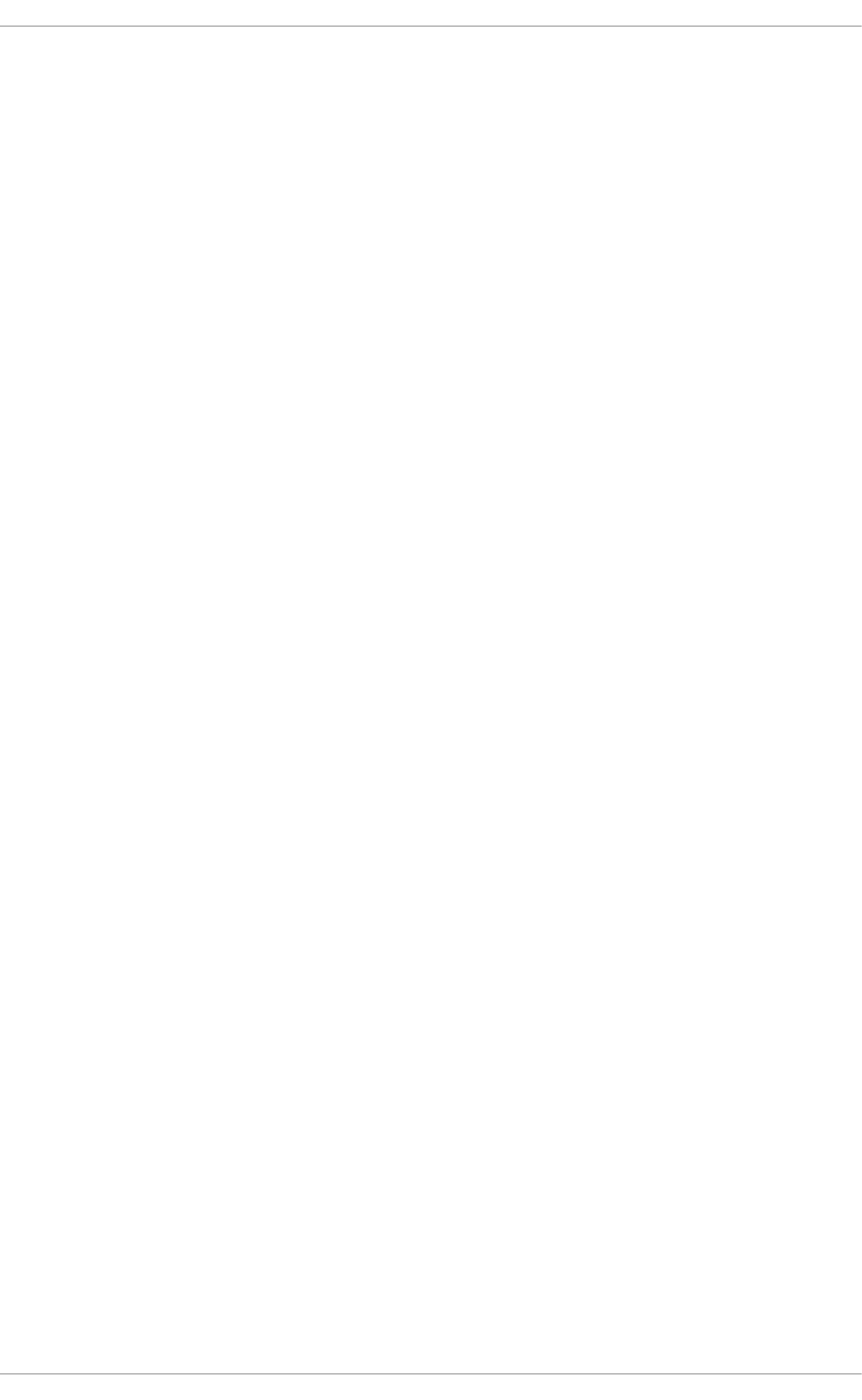
/etc/sysconfig/rhn/
This directory contains the configuration files and GPG keys for Red Hat Network. No files in this
directory should be edited by hand. For more information on Red Hat Network, see the Red Hat
Network website online at https://rhn.redhat.com/.
D.3. ADDITIONAL RESOURCES
This chapter is only intended as an introduction to the files in the /etc/sysconfig/ directory. The
following source contains more comprehensive information.
D.3.1. Installed Documentation
/usr/share/doc/initscripts-version/sysconfig.txt
A more authoritative listing of the files found in the /etc/sysconfig/ directory and the
configuration options available for them.
APPENDIX D. THE SYSCONFIG DIRECTORY
805

APPENDIX E. THE PROC FILE SYSTEM
The Linux kernel has two primary functions: to control access to physical devices on the computer and to
schedule when and how processes interact with these devices. The /proc/ directory (also called the
proc file system) contains a hierarchy of special files which represent the current state of the kernel,
allowing applications and users to peer into the kernel's view of the system.
The /proc/ directory contains a wealth of information detailing system hardware and any running
processes. In addition, some of the files within /proc/ can be manipulated by users and applications to
communicate configuration changes to the kernel.
NOTE
Later versions of the 2.6 kernel have made the /proc/ide/ and /proc/pci/
directories obsolete. The /proc/ide/ file system is now superseded by files in sysfs;
to retrieve information on PCI devices, use lspci instead. For more information on
sysfs or lspci, see their respective man pages.
E.1. A VIRTUAL FILE SYSTEM
Linux systems store all data as files. Most users are familiar with the two primary types of files: text and
binary. But the /proc/ directory contains another type of file called a virtual file. As such, /proc/ is
often referred to as a virtual file system.
Virtual files have unique qualities. Most of them are listed as zero bytes in size, but can still contain a
large amount of information when viewed. In addition, most of the time and date stamps on virtual files
reflect the current time and date, indicative of the fact they are constantly updated.
Virtual files such as /proc/interrupts, /proc/meminfo, /proc/mounts, and
/proc/partitions provide an up-to-the-moment glimpse of the system's hardware. Others, like the
/proc/filesystems file and the /proc/sys/ directory provide system configuration information and
interfaces.
For organizational purposes, files containing information on a similar topic are grouped into virtual
directories and sub-directories. Process directories contain information about each running process on
the system.
E.1.1. Viewing Virtual Files
Most files within /proc/ files operate similarly to text files, storing useful system and hardware data in
human-readable text format. As such, you can use cat, more, or less to view them. For example, to
display information about the system's CPU, run cat /proc/cpuinfo. This will return output similar to
the following:
processor : 0
vendor_id : AuthenticAMD
cpu family : 5
model : 9
model name : AMD-K6(tm) 3D+
Processor stepping : 1 cpu
MHz : 400.919
cache size : 256 KB
fdiv_bug : no
Deployment Guide
806

hlt_bug : no
f00f_bug : no
coma_bug : no
fpu : yes
fpu_exception : yes
cpuid level : 1
wp : yes
flags : fpu vme de pse tsc msr mce cx8 pge mmx syscall 3dnow k6_mtrr
bogomips : 799.53
Some files in /proc/ contain information that is not human-readable. To retrieve information from such
files, use tools such as lspci, apm, free, and top.
NOTE
Some of the virtual files in the /proc/ directory are readable only by the root user.
E.1.2. Changing Virtual Files
As a general rule, most virtual files within the /proc/ directory are read-only. However, some can be
used to adjust settings in the kernel. This is especially true for files in the /proc/sys/ subdirectory.
To change the value of a virtual file, use the following command:
echo value > /proc/file
For example, to change the host name on the fly, run:
echo www.example.com > /proc/sys/kernel/hostname
Other files act as binary or Boolean switches. Typing cat /proc/sys/net/ipv4/ip_forward
returns either a 0 (off or false) or a 1 (on or true). A 0 indicates that the kernel is not forwarding network
packets. To turn packet forwarding on, run echo 1 > /proc/sys/net/ipv4/ip_forward.
NOTE
Another command used to alter settings in the /proc/sys/ subdirectory is
/sbin/sysctl. For more information on this command, see Section E.4, “Using the
sysctl Command”
For a listing of some of the kernel configuration files available in the /proc/sys/ subdirectory, see
Section E.3.9, “/proc/sys/”.
E.2. TOP-LEVEL FILES WITHIN THE PROC FILE SYSTEM
Below is a list of some of the more useful virtual files in the top-level of the /proc/ directory.
NOTE
In most cases, the content of the files listed in this section are not the same as those
installed on your machine. This is because much of the information is specific to the
hardware on which Red Hat Enterprise Linux is running for this documentation effort.
APPENDIX E. THE PROC FILE SYSTEM
807
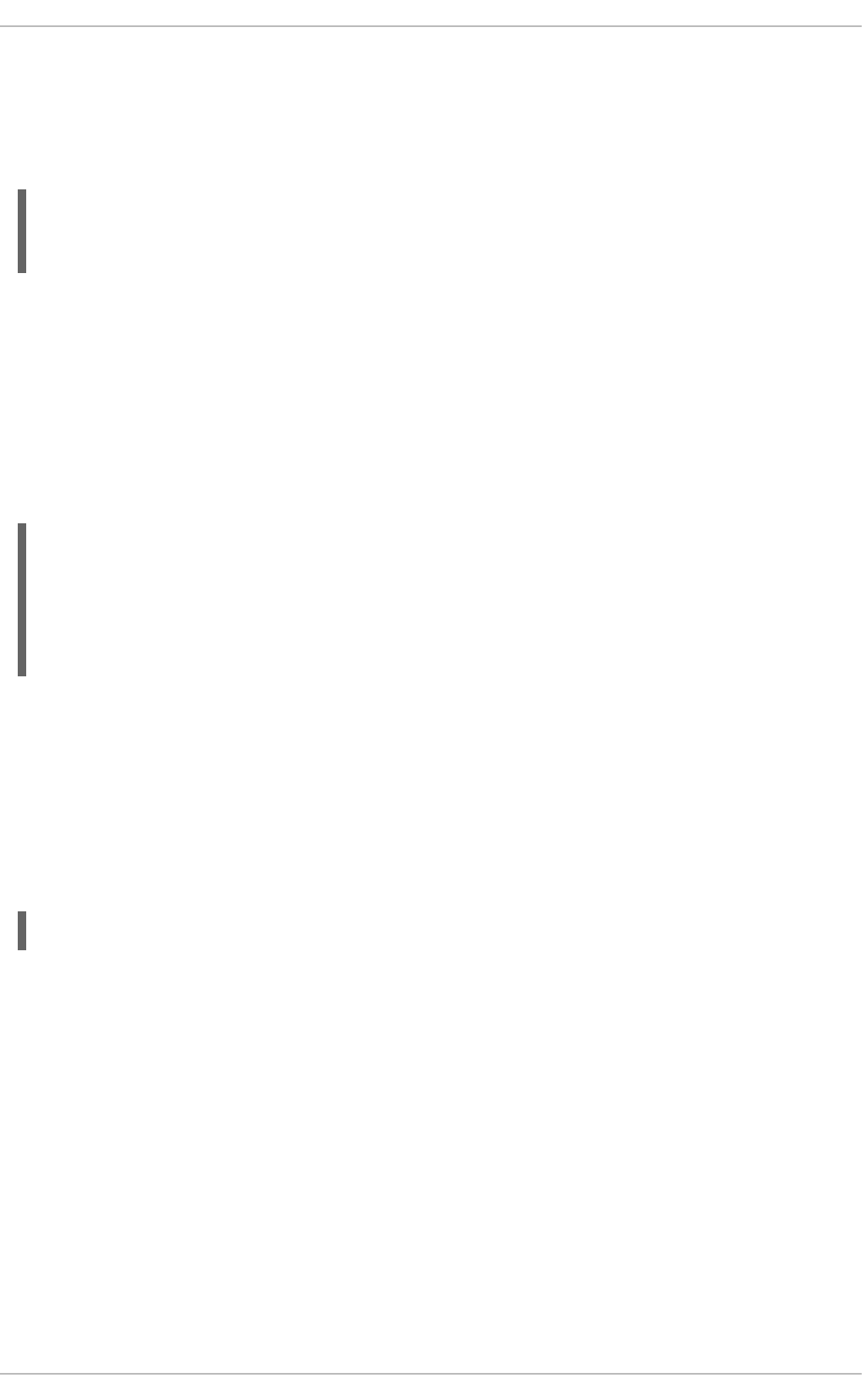
E.2.1. /proc/buddyinfo
The /proc/buddyinfo file is used primarily for diagnosing memory fragmentation issues. The output
depends on the memory layout used, which is architecture specific. The following is an example from a
32-bit system:
Node 0, zone DMA 90 6 2 1 1 ...
Node 0, zone Normal 1650 310 5 0 0 ...
Node 0, zone HighMem 2 0 0 1 1 ...
Using the buddy algorithm, each column represents the number of memory pages of a certain order, a
certain size, that are available at any given time. In the example above, for zone DMA, there are 90 of
20*PAGE_SIZE bytes large chunks of memory. Similarly, there are 6 of 21*PAGE_SIZE chunks and 2 of
22*PAGE_SIZE chunks of memory available.
The DMA row references the first 16 MB of memory on the system, the HighMem row references all
memory greater than 896 MB on the system, and the Normal row references the memory in between.
On a 64-bit system, the output might look as follows:
Node 0, zone DMA 0 3 1 2 4 3 1 2 3
3 1
Node 0, zone DMA32 295 25850 7065 1645 835 220 78 6 0
1 0
Node 0, zone Normal 3824 3359 736 159 31 3 1 1 1
1 0
The DMA row references the first 16 MB of memory on the system, the DMA32 row references all memory
allocated for devices that cannot address memory greater than 4 GB, and the Normal row references all
memory above the DMA32 allocation, which includes all memory above 4 GB on the system.
E.2.2. /proc/cmdline
This file shows the parameters passed to the kernel at the time it is started. A sample /proc/cmdline
file looks like the following:
ro root=/dev/VolGroup00/LogVol00 rhgb quiet 3
This tells us that the kernel is mounted read-only (signified by (ro)), located on the first logical volume
(LogVol00) of the first volume group (/dev/VolGroup00). LogVol00 is the equivalent of a disk
partition in a non-LVM system (Logical Volume Management), just as /dev/VolGroup00 is similar in
concept to /dev/hda1, but much more extensible.
For more information on LVM used in Red Hat Enterprise Linux, see http://www.tldp.org/HOWTO/LVM-
HOWTO/index.html.
Next, rhgb signals that the rhgb package has been installed, and graphical booting is supported,
assuming /etc/inittab shows a default runlevel set to id:5:initdefault:.
Finally, quiet indicates all verbose kernel messages are suppressed at boot time.
E.2.3. /proc/cpuinfo
Deployment Guide
808

This virtual file identifies the type of processor used by your system. The following is an example of the
output typical of /proc/cpuinfo:
processor : 0
vendor_id : GenuineIntel
cpu family : 15
model : 2
model name : Intel(R) Xeon(TM) CPU 2.40GHz
stepping : 7 cpu
MHz : 2392.371
cache size : 512 KB
physical id : 0
siblings : 2
runqueue : 0
fdiv_bug : no
hlt_bug : no
f00f_bug : no
coma_bug : no
fpu : yes
fpu_exception : yes
cpuid level : 2
wp : yes
flags : fpu vme de pse tsc msr pae mce cx8 apic sep mtrr pge mca cmov pat
pse36 clflush dts acpi mmx fxsr sse sse2 ss ht tm
bogomips : 4771.02
processor — Provides each processor with an identifying number. On systems that have one
processor, only a 0 is present.
cpu family — Authoritatively identifies the type of processor in the system. For an Intel-based
system, place the number in front of "86" to determine the value. This is particularly helpful for
those attempting to identify the architecture of an older system such as a 586, 486, or 386.
Because some RPM packages are compiled for each of these particular architectures, this value
also helps users determine which packages to install.
model name — Displays the common name of the processor, including its project name.
cpu MHz — Shows the precise speed in megahertz for the processor to the thousandths
decimal place.
cache size — Displays the amount of level 2 memory cache available to the processor.
siblings — Displays the total number of sibling CPUs on the same physical CPU for
architectures which use hyper-threading.
flags — Defines a number of different qualities about the processor, such as the presence of a
floating point unit (FPU) and the ability to process MMX instructions.
E.2.4. /proc/crypto
This file lists all installed cryptographic ciphers used by the Linux kernel, including additional details for
each. A sample /proc/crypto file looks like the following:
name : sha1
module : kernel
APPENDIX E. THE PROC FILE SYSTEM
809

type : digest
blocksize : 64
digestsize : 20
name : md5
module : md5
type : digest
blocksize : 64
digestsize : 16
E.2.5. /proc/devices
This file displays the various character and block devices currently configured (not including devices
whose modules are not loaded). Below is a sample output from this file:
Character devices:
1 mem
4 /dev/vc/0
4 tty
4 ttyS
5 /dev/tty
5 /dev/console
5 /dev/ptmx
7 vcs
10 misc
13 input
29 fb
36 netlink
128 ptm
136 pts
180 usb
Block devices:
1 ramdisk
3 ide0
9 md
22 ide1
253 device-mapper
254 mdp
The output from /proc/devices includes the major number and name of the device, and is broken into
two major sections: Character devices and Block devices.
Character devices are similar to block devices, except for two basic differences:
1. Character devices do not require buffering. Block devices have a buffer available, allowing them
to order requests before addressing them. This is important for devices designed to store
information — such as hard drives — because the ability to order the information before writing it
to the device allows it to be placed in a more efficient order.
2. Character devices send data with no preconfigured size. Block devices can send and receive
information in blocks of a size configured per device.
For more information about devices, see the devices.txt file in the kernel-doc package (see
Section E.5, “Additional Resources”).
Deployment Guide
810

E.2.6. /proc/dma
This file contains a list of the registered ISA DMA channels in use. A sample /proc/dma files looks like
the following:
4: cascade
E.2.7. /proc/execdomains
This file lists the execution domains currently supported by the Linux kernel, along with the range of
personalities they support.
0-0 Linux [kernel]
Think of execution domains as the "personality" for an operating system. Because other binary formats,
such as Solaris, UnixWare, and FreeBSD, can be used with Linux, programmers can change the way the
operating system treats system calls from these binaries by changing the personality of the task. Except
for the PER_LINUX execution domain, different personalities can be implemented as dynamically
loadable modules.
E.2.8. /proc/fb
This file contains a list of frame buffer devices, with the frame buffer device number and the driver that
controls it. Typical output of /proc/fb for systems which contain frame buffer devices looks similar to
the following:
0 VESA VGA
E.2.9. /proc/filesystems
This file displays a list of the file system types currently supported by the kernel. Sample output from a
generic /proc/filesystems file looks similar to the following:
nodev sysfs
nodev rootfs
nodev bdev
nodev proc
nodev sockfs
nodev binfmt_misc
nodev usbfs
nodev usbdevfs
nodev futexfs
nodev tmpfs
nodev pipefs
nodev eventpollfs
nodev devpts
ext2
nodev ramfs
nodev hugetlbfs
iso9660
nodev mqueue
APPENDIX E. THE PROC FILE SYSTEM
811

ext3
nodev rpc_pipefs
nodev autofs
The first column signifies whether the file system is mounted on a block device. Those beginning with
nodev are not mounted on a device. The second column lists the names of the file systems supported.
The mount command cycles through the file systems listed here when one is not specified as an
argument.
E.2.10. /proc/interrupts
This file records the number of interrupts per IRQ on the x86 architecture. A standard
/proc/interrupts looks similar to the following:
CPU0
0: 80448940 XT-PIC timer
1: 174412 XT-PIC keyboard
2: 0 XT-PIC cascade
8: 1 XT-PIC rtc
10: 410964 XT-PIC eth0
12: 60330 XT-PIC PS/2 Mouse
14: 1314121 XT-PIC ide0
15: 5195422 XT-PIC ide1
NMI: 0
ERR: 0
For a multi-processor machine, this file may look slightly different:
CPU0 CPU1
0: 1366814704 0 XT-PIC timer
1: 128 340 IO-APIC-edge keyboard
2: 0 0 XT-PIC cascade
8: 0 1 IO-APIC-edge rtc
12: 5323 5793 IO-APIC-edge PS/2 Mouse
13: 1 0 XT-PIC fpu
16: 11184294 15940594 IO-APIC-level Intel EtherExpress Pro 10/100
Ethernet
20: 8450043 11120093 IO-APIC-level megaraid
30: 10432 10722 IO-APIC-level aic7xxx
31: 23 22 IO-APIC-level aic7xxx
NMI: 0
ERR: 0
The first column refers to the IRQ number. Each CPU in the system has its own column and its own
number of interrupts per IRQ. The next column reports the type of interrupt, and the last column contains
the name of the device that is located at that IRQ.
Each of the types of interrupts seen in this file, which are architecture-specific, mean something different.
For x86 machines, the following values are common:
XT-PIC — This is the old AT computer interrupts.
IO-APIC-edge — The voltage signal on this interrupt transitions from low to high, creating an
edge, where the interrupt occurs and is only signaled once. This kind of interrupt, as well as the
Deployment Guide
812

IO-APIC-level interrupt, are only seen on systems with processors from the 586 family and
higher.
IO-APIC-level — Generates interrupts when its voltage signal is high until the signal is low
again.
E.2.11. /proc/iomem
This file shows you the current map of the system's memory for each physical device:
00000000-0009fbff : System RAM
0009fc00-0009ffff : reserved
000a0000-000bffff : Video RAM area
000c0000-000c7fff : Video ROM
000f0000-000fffff : System ROM
00100000-07ffffff : System RAM
00100000-00291ba8 : Kernel code
00291ba9-002e09cb : Kernel data
e0000000-e3ffffff : VIA Technologies, Inc. VT82C597 [Apollo VP3] e4000000-
e7ffffff : PCI Bus #01
e4000000-e4003fff : Matrox Graphics, Inc. MGA G200 AGP
e5000000-e57fffff : Matrox Graphics, Inc. MGA G200 AGP
e8000000-e8ffffff : PCI Bus #01
e8000000-e8ffffff : Matrox Graphics, Inc. MGA G200 AGP
ea000000-ea00007f : Digital Equipment Corporation DECchip 21140
[FasterNet]
ea000000-ea00007f : tulip ffff0000-ffffffff : reserved
The first column displays the memory registers used by each of the different types of memory. The
second column lists the kind of memory located within those registers and displays which memory
registers are used by the kernel within the system RAM or, if the network interface card has multiple
Ethernet ports, the memory registers assigned for each port.
E.2.12. /proc/ioports
The output of /proc/ioports provides a list of currently registered port regions used for input or
output communication with a device. This file can be quite long. The following is a partial listing:
0000-001f : dma1
0020-003f : pic1
0040-005f : timer
0060-006f : keyboard
0070-007f : rtc
0080-008f : dma page reg
00a0-00bf : pic2
00c0-00df : dma2
00f0-00ff : fpu
0170-0177 : ide1
01f0-01f7 : ide0
02f8-02ff : serial(auto)
0376-0376 : ide1
03c0-03df : vga+
03f6-03f6 : ide0
03f8-03ff : serial(auto)
0cf8-0cff : PCI conf1
APPENDIX E. THE PROC FILE SYSTEM
813

d000-dfff : PCI Bus #01
e000-e00f : VIA Technologies, Inc. Bus Master IDE
e000-e007 : ide0
e008-e00f : ide1
e800-e87f : Digital Equipment Corporation DECchip 21140 [FasterNet]
e800-e87f : tulip
The first column gives the I/O port address range reserved for the device listed in the second column.
E.2.13. /proc/kcore
This file represents the physical memory of the system and is stored in the core file format. Unlike most
/proc/ files, kcore displays a size. This value is given in bytes and is equal to the size of the physical
memory (RAM) used plus 4 KB.
The contents of this file are designed to be examined by a debugger, such as gdb, and is not human
readable.
WARNING
Do not view the /proc/kcore virtual file. The contents of the file scramble text
output on the terminal. If this file is accidentally viewed, press Ctrl+C to stop the
process and then type reset to bring back the command line prompt.
E.2.14. /proc/kmsg
This file is used to hold messages generated by the kernel. These messages are then picked up by
other programs, such as /sbin/klogd or /bin/dmesg.
E.2.15. /proc/loadavg
This file provides a look at the load average in regard to both the CPU and IO over time, as well as
additional data used by uptime and other commands. A sample /proc/loadavg file looks similar to
the following:
0.20 0.18 0.12 1/80 11206
The first three columns measure CPU and IO utilization of the last one, five, and 15 minute periods. The
fourth column shows the number of currently running processes and the total number of processes. The
last column displays the last process ID used.
In addition, load average also refers to the number of processes ready to run (i.e. in the run queue,
waiting for a CPU share.
E.2.16. /proc/locks
This file displays the files currently locked by the kernel. The contents of this file contain internal kernel
debugging data and can vary tremendously, depending on the use of the system. A sample
/proc/locks file for a lightly loaded system looks similar to the following:
Deployment Guide
814

1: POSIX ADVISORY WRITE 3568 fd:00:2531452 0 EOF
2: FLOCK ADVISORY WRITE 3517 fd:00:2531448 0 EOF
3: POSIX ADVISORY WRITE 3452 fd:00:2531442 0 EOF
4: POSIX ADVISORY WRITE 3443 fd:00:2531440 0 EOF
5: POSIX ADVISORY WRITE 3326 fd:00:2531430 0 EOF
6: POSIX ADVISORY WRITE 3175 fd:00:2531425 0 EOF
7: POSIX ADVISORY WRITE 3056 fd:00:2548663 0 EOF
Each lock has its own line which starts with a unique number. The second column refers to the class of
lock used, with FLOCK signifying the older-style UNIX file locks from a flock system call and POSIX
representing the newer POSIX locks from the lockf system call.
The third column can have two values: ADVISORY or MANDATORY. ADVISORY means that the lock does
not prevent other people from accessing the data; it only prevents other attempts to lock it. MANDATORY
means that no other access to the data is permitted while the lock is held. The fourth column reveals
whether the lock is allowing the holder READ or WRITE access to the file. The fifth column shows the ID
of the process holding the lock. The sixth column shows the ID of the file being locked, in the format of
MAJOR-DEVICE:MINOR-DEVICE:INODE-NUMBER. The seventh and eighth column shows the start
and end of the file's locked region.
E.2.17. /proc/mdstat
This file contains the current information for multiple-disk, RAID configurations. If the system does not
contain such a configuration, then /proc/mdstat looks similar to the following:
Personalities : read_ahead not set unused devices: <none>
This file remains in the same state as seen above unless a software RAID or md device is present. In
that case, view /proc/mdstat to find the current status of mdX RAID devices.
The /proc/mdstat file below shows a system with its md0 configured as a RAID 1 device, while it is
currently re-syncing the disks:
Personalities : [linear] [raid1] read_ahead 1024 sectors
md0: active raid1 sda2[1] sdb2[0] 9940 blocks [2/2] [UU] resync=1%
finish=12.3min algorithm 2 [3/3] [UUU]
unused devices: <none>
E.2.18. /proc/meminfo
This is one of the more commonly used files in the /proc/ directory, as it reports a large amount of
valuable information about the system's RAM usage.
The following sample /proc/meminfo virtual file is from a system with 2 GB of RAM and 1 GB of swap
space:
MemTotal: 1921988 kB
MemFree: 1374408 kB
Buffers: 32688 kB
Cached: 370540 kB
SwapCached: 0 kB
Active: 344604 kB
Inactive: 80800 kB
APPENDIX E. THE PROC FILE SYSTEM
815

Active(anon): 22364 kB
Inactive(anon): 4 kB
Active(file): 322240 kB
Inactive(file): 80796 kB
Unevictable: 0 kB
Mlocked: 0 kB
SwapTotal: 1048572 kB
SwapFree: 1048572 kB
Dirty: 48 kB
Writeback: 0 kB
AnonPages: 22260 kB
Mapped: 13628 kB
Shmem: 196 kB
Slab: 91648 kB
SReclaimable: 34024 kB
SUnreclaim: 57624 kB
KernelStack: 2880 kB
PageTables: 3620 kB
NFS_Unstable: 0 kB
Bounce: 0 kB
WritebackTmp: 0 kB
CommitLimit: 2009564 kB
Committed_AS: 134216 kB
VmallocTotal: 34359738367 kB
VmallocUsed: 12276 kB
VmallocChunk: 34359712840 kB
HardwareCorrupted: 0 kB
AnonHugePages: 0 kB
HugePages_Total: 0
HugePages_Free: 0
HugePages_Rsvd: 0
HugePages_Surp: 0
Hugepagesize: 2048 kB
DirectMap4k: 8064 kB
DirectMap2M: 2088960 kB
While the file shows kilobytes (kB; 1 kB equals 1000 B), it is actually kibibytes (KiB; 1 KiB equals 1024
B). This imprecision in /proc/meminfo is known, but is not corrected due to legacy concerns -
programs rely on /proc/meminfo to specify size with the "kB" string.
Much of the information in /proc/meminfo is used by the free, top, and ps commands. In fact, the
output of the free command is similar in appearance to the contents and structure of /proc/meminfo.
However, /proc/meminfo itself has more details:
MemTotal — Total amount of usable RAM, in kibibytes, which is physical RAM minus a number
of reserved bits and the kernel binary code.
MemFree — The amount of physical RAM, in kibibytes, left unused by the system.
Buffers — The amount, in kibibytes, of temporary storage for raw disk blocks.
Cached — The amount of physical RAM, in kibibytes, used as cache memory.
SwapCached — The amount of memory, in kibibytes, that has once been moved into swap,
then back into the main memory, but still also remains in the swapfile. This saves I/O, because
the memory does not need to be moved into swap again.
Deployment Guide
816

Active — The amount of memory, in kibibytes, that has been used more recently and is usually
not reclaimed unless absolutely necessary.
Inactive — The amount of memory, in kibibytes, that has been used less recently and is more
eligible to be reclaimed for other purposes.
Active(anon) — The amount of anonymous and tmpfs/shmem memory, in kibibytes, that is in
active use, or was in active use since the last time the system moved something to swap.
Inactive(anon) — The amount of anonymous and tmpfs/shmem memory, in kibibytes, that is
a candidate for eviction.
Active(file) — The amount of file cache memory, in kibibytes, that is in active use, or was
in active use since the last time the system reclaimed memory.
Inactive(file) — The amount of file cache memory, in kibibytes, that is newly loaded from
the disk, or is a candidate for reclaiming.
Unevictable — The amount of memory, in kibibytes, discovered by the pageout code, that is
not evictable because it is locked into memory by user programs.
Mlocked — The total amount of memory, in kibibytes, that is not evictable because it is locked
into memory by user programs.
SwapTotal — The total amount of swap available, in kibibytes.
SwapFree — The total amount of swap free, in kibibytes.
Dirty — The total amount of memory, in kibibytes, waiting to be written back to the disk.
Writeback — The total amount of memory, in kibibytes, actively being written back to the disk.
AnonPages — The total amount of memory, in kibibytes, used by pages that are not backed by
files and are mapped into userspace page tables.
Mapped — The memory, in kibibytes, used for files that have been mmaped, such as libraries.
Shmem — The total amount of memory, in kibibytes, used by shared memory (shmem) and
tmpfs.
Slab — The total amount of memory, in kibibytes, used by the kernel to cache data structures
for its own use.
SReclaimable — The part of Slab that can be reclaimed, such as caches.
SUnreclaim — The part of Slab that cannot be reclaimed even when lacking memory.
KernelStack — The amount of memory, in kibibytes, used by the kernel stack allocations
done for each task in the system.
PageTables — The total amount of memory, in kibibytes, dedicated to the lowest page table
level.
NFS_Unstable — The amount, in kibibytes, of NFS pages sent to the server but not yet
committed to the stable storage.
APPENDIX E. THE PROC FILE SYSTEM
817

Bounce — The amount of memory, in kibibytes, used for the block device "bounce buffers".
WritebackTmp — The amount of memory, in kibibytes, used by FUSE for temporary writeback
buffers.
CommitLimit — The total amount of memory currently available to be allocated on the system
based on the overcommit ratio (vm.overcommit_ratio). This limit is only adhered to if strict
overcommit accounting is enabled (mode 2 in vm.overcommit_memory). CommitLimit is
calculated with the following formula:
([total RAM pages] - [total huge TLB pages]) * overcommit_ratio
───────────────────────────────────────────────────────────────── +
[total swap pages]
100
For example, on a system with 1 GB of physical RAM and 7 GB of swap with a
vm.overcommit_ratio of 30 it would yield a CommitLimit of 7.3 GB.
Committed_AS — The total amount of memory, in kibibytes, estimated to complete the
workload. This value represents the worst case scenario value, and also includes swap memory.
VMallocTotal — The total amount of memory, in kibibytes, of total allocated virtual address
space.
VMallocUsed — The total amount of memory, in kibibytes, of used virtual address space.
VMallocChunk — The largest contiguous block of memory, in kibibytes, of available virtual
address space.
HardwareCorrupted — The amount of memory, in kibibytes, with physical memory corruption
problems, identified by the hardware and set aside by the kernel so it does not get used.
AnonHugePages — The total amount of memory, in kibibytes, used by huge pages that are not
backed by files and are mapped into userspace page tables.
HugePages_Total — The total number of hugepages for the system. The number is derived
by dividing Hugepagesize by the megabytes set aside for hugepages specified in
/proc/sys/vm/hugetlb_pool. This statistic only appears on the x86, Itanium, and AMD64
architectures.
HugePages_Free — The total number of hugepages available for the system. This statistic only
appears on the x86, Itanium, and AMD64 architectures.
HugePages_Rsvd — The number of unused huge pages reserved for hugetlbfs.
HugePages_Surp — The number of surplus huge pages.
Hugepagesize — The size for each hugepages unit in kibibytes. By default, the value is 4096
KB on uniprocessor kernels for 32 bit architectures. For SMP, hugemem kernels, and AMD64,
the default is 2048 KB. For Itanium architectures, the default is 262144 KB. This statistic only
appears on the x86, Itanium, and AMD64 architectures.
DirectMap4k — The amount of memory, in kibibytes, mapped into kernel address space with
4 kB page mappings.
Deployment Guide
818

DirectMap2M — The amount of memory, in kibibytes, mapped into kernel address space with
2 MB page mappings.
E.2.19. /proc/misc
This file lists miscellaneous drivers registered on the miscellaneous major device, which is device
number 10:
63 device-mapper 175 agpgart 135 rtc 134 apm_bios
The first column is the minor number of each device, while the second column shows the driver in use.
E.2.20. /proc/modules
This file displays a list of all modules loaded into the kernel. Its contents vary based on the configuration
and use of your system, but it should be organized in a similar manner to this sample /proc/modules
file output:
NOTE
This example has been reformatted into a readable format. Most of this information can
also be viewed via the /sbin/lsmod command.
nfs 170109 0 - Live 0x129b0000
lockd 51593 1 nfs, Live 0x128b0000
nls_utf8 1729 0 - Live 0x12830000
vfat 12097 0 - Live 0x12823000
fat 38881 1 vfat, Live 0x1287b000
autofs4 20293 2 - Live 0x1284f000
sunrpc 140453 3 nfs,lockd, Live 0x12954000
3c59x 33257 0 - Live 0x12871000
uhci_hcd 28377 0 - Live 0x12869000
md5 3777 1 - Live 0x1282c000
ipv6 211845 16 - Live 0x128de000
ext3 92585 2 - Live 0x12886000
jbd 65625 1 ext3, Live 0x12857000
dm_mod 46677 3 - Live 0x12833000
The first column contains the name of the module.
The second column refers to the memory size of the module, in bytes.
The third column lists how many instances of the module are currently loaded. A value of zero represents
an unloaded module.
The fourth column states if the module depends upon another module to be present in order to function,
and lists those other modules.
The fifth column lists what load state the module is in: Live, Loading, or Unloading are the only
possible values.
The sixth column lists the current kernel memory offset for the loaded module. This information can be
useful for debugging purposes, or for profiling tools such as oprofile.
APPENDIX E. THE PROC FILE SYSTEM
819

E.2.21. /proc/mounts
This file provides a list of all mounts in use by the system:
rootfs / rootfs rw 0 0
/proc /proc proc rw,nodiratime 0 0 none
/dev ramfs rw 0 0
/dev/mapper/VolGroup00-LogVol00 / ext3 rw 0 0
none /dev ramfs rw 0 0
/proc /proc proc rw,nodiratime 0 0
/sys /sys sysfs rw 0 0
none /dev/pts devpts rw 0 0
usbdevfs /proc/bus/usb usbdevfs rw 0 0
/dev/hda1 /boot ext3 rw 0 0
none /dev/shm tmpfs rw 0 0
none /proc/sys/fs/binfmt_misc binfmt_misc rw 0 0
sunrpc /var/lib/nfs/rpc_pipefs rpc_pipefs rw 0 0
The output found here is similar to the contents of /etc/mtab, except that /proc/mounts is more up-
to-date.
The first column specifies the device that is mounted, the second column reveals the mount point, and
the third column tells the file system type, and the fourth column tells you if it is mounted read-only (ro)
or read-write (rw). The fifth and sixth columns are dummy values designed to match the format used in
/etc/mtab.
E.2.22. /proc/mtrr
This file refers to the current Memory Type Range Registers (MTRRs) in use with the system. If the
system architecture supports MTRRs, then the /proc/mtrr file may look similar to the following:
reg00: base=0x00000000 ( 0MB), size= 256MB: write-back, count=1
reg01: base=0xe8000000 (3712MB), size= 32MB: write-combining, count=1
MTRRs are used with the Intel P6 family of processors (Pentium II and higher) and control processor
access to memory ranges. When using a video card on a PCI or AGP bus, a properly configured
/proc/mtrr file can increase performance more than 150%.
Most of the time, this value is properly configured by default. More information on manually configuring
this file can be found locally at the following location:
/usr/share/doc/kernel-doc-<kernel_version>/Documentation/<arch>/mtrr.txt
E.2.23. /proc/partitions
This file contains partition block allocation information. A sampling of this file from a basic system looks
similar to the following:
major minor #blocks name
3 0 19531250 hda
3 1 104391 hda1
3 2 19422585 hda2
253 0 22708224 dm-0
253 1 524288 dm-1
Deployment Guide
820
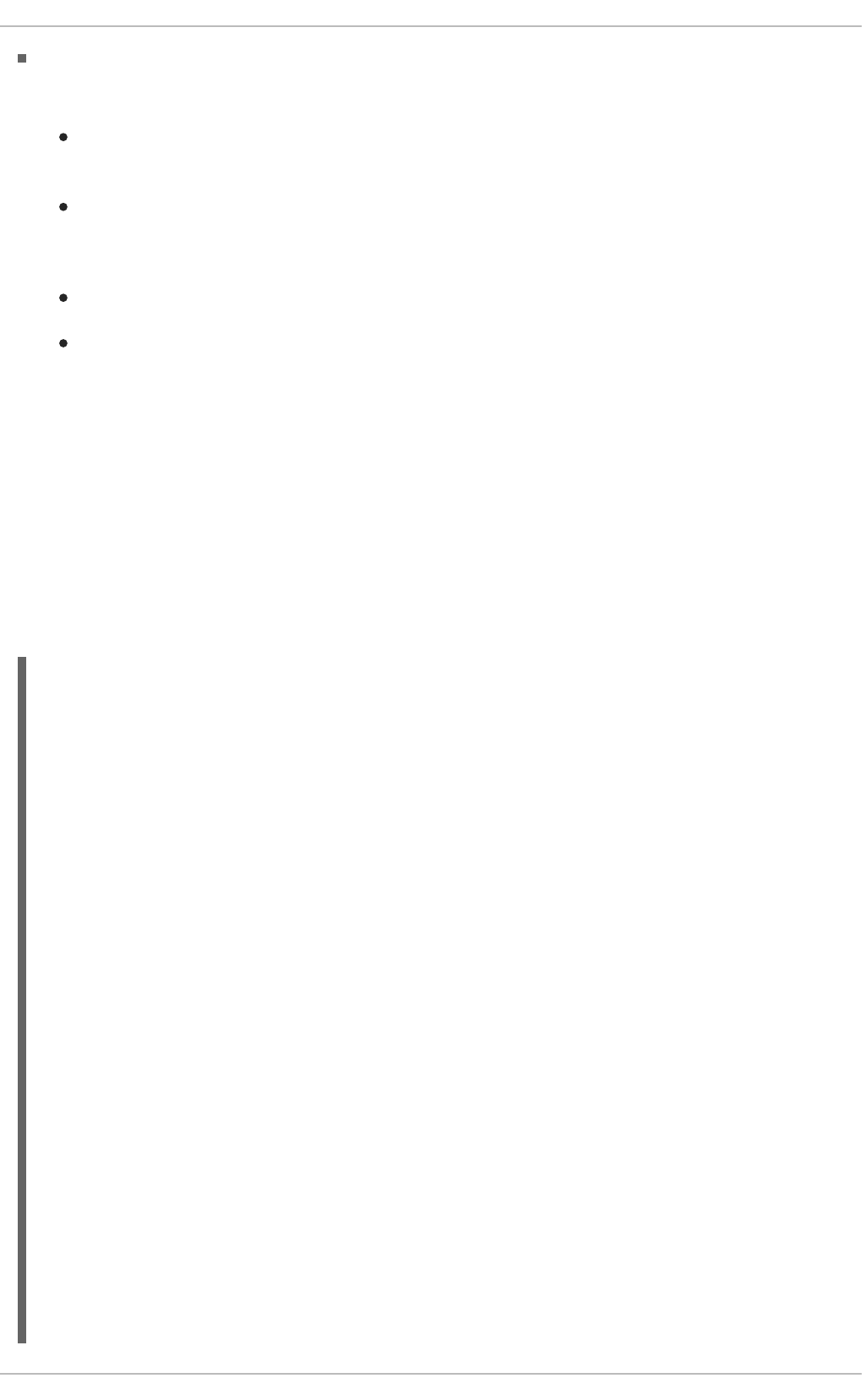
Most of the information here is of little importance to the user, except for the following columns:
major — The major number of the device with this partition. The major number in the
/proc/partitions, (3), corresponds with the block device ide0, in /proc/devices.
minor — The minor number of the device with this partition. This serves to separate the
partitions into different physical devices and relates to the number at the end of the name of the
partition.
#blocks — Lists the number of physical disk blocks contained in a particular partition.
name — The name of the partition.
E.2.24. /proc/slabinfo
This file gives full information about memory usage on the slab level. Linux kernels greater than version
2.2 use slab pools to manage memory above the page level. Commonly used objects have their own
slab pools.
Instead of parsing the highly verbose /proc/slabinfo file manually, the /usr/bin/slabtop
program displays kernel slab cache information in real time. This program allows for custom
configurations, including column sorting and screen refreshing.
A sample screen shot of /usr/bin/slabtop usually looks like the following example:
Active / Total Objects (% used) : 133629 / 147300 (90.7%)
Active / Total Slabs (% used) : 11492 / 11493 (100.0%)
Active / Total Caches (% used) : 77 / 121 (63.6%)
Active / Total Size (% used) : 41739.83K / 44081.89K (94.7%)
Minimum / Average / Maximum Object : 0.01K / 0.30K / 128.00K
OBJS ACTIVE USE OBJ SIZE SLABS OBJ/SLAB CACHE SIZE NAME
44814 43159 96% 0.62K 7469 6 29876K ext3_inode_cache
36900 34614 93% 0.05K 492 75 1968K buffer_head
35213 33124 94% 0.16K 1531 23 6124K dentry_cache
7364 6463 87% 0.27K 526 14 2104K radix_tree_node
2585 1781 68% 0.08K 55 47 220K vm_area_struct
2263 2116 93% 0.12K 73 31 292K size-128
1904 1125 59% 0.03K 16 119 64K size-32
1666 768 46% 0.03K 14 119 56K anon_vma
1512 1482 98% 0.44K 168 9 672K inode_cache
1464 1040 71% 0.06K 24 61 96K size-64
1320 820 62% 0.19K 66 20 264K filp
678 587 86% 0.02K 3 226 12K dm_io
678 587 86% 0.02K 3 226 12K dm_tio
576 574 99% 0.47K 72 8 288K proc_inode_cache
528 514 97% 0.50K 66 8 264K size-512
492 372 75% 0.09K 12 41 48K bio
465 314 67% 0.25K 31 15 124K size-256
452 331 73% 0.02K 2 226 8K biovec-1
420 420 100% 0.19K 21 20 84K skbuff_head_cache
305 256 83% 0.06K 5 61 20K biovec-4
290 4 1% 0.01K 1 290 4K revoke_table
APPENDIX E. THE PROC FILE SYSTEM
821

264 264 100% 4.00K 264 1 1056K size-4096
260 256 98% 0.19K 13 20 52K biovec-16
260 256 98% 0.75K 52 5 208K biovec-64
Some of the more commonly used statistics in /proc/slabinfo that are included into
/usr/bin/slabtop include:
OBJS — The total number of objects (memory blocks), including those in use (allocated), and
some spares not in use.
ACTIVE — The number of objects (memory blocks) that are in use (allocated).
USE — Percentage of total objects that are active. ((ACTIVE/OBJS)(100))
OBJ SIZE — The size of the objects.
SLABS — The total number of slabs.
OBJ/SLAB — The number of objects that fit into a slab.
CACHE SIZE — The cache size of the slab.
NAME — The name of the slab.
For more information on the /usr/bin/slabtop program, refer to the slabtop man page.
E.2.25. /proc/stat
This file keeps track of a variety of different statistics about the system since it was last restarted. The
contents of /proc/stat, which can be quite long, usually begins like the following example:
cpu 259246 7001 60190 34250993 137517 772 0
cpu0 259246 7001 60190 34250993 137517 772 0
intr 354133732 347209999 2272 0 4 4 0 0 3 1 1249247 0 0 80143 0 422626
5169433
ctxt 12547729
btime 1093631447
processes 130523
procs_running 1
procs_blocked 0
preempt 5651840
cpu 209841 1554 21720 118519346 72939 154 27168
cpu0 42536 798 4841 14790880 14778 124 3117
cpu1 24184 569 3875 14794524 30209 29 3130
cpu2 28616 11 2182 14818198 4020 1 3493
cpu3 35350 6 2942 14811519 3045 0 3659
cpu4 18209 135 2263 14820076 12465 0 3373
cpu5 20795 35 1866 14825701 4508 0 3615
cpu6 21607 0 2201 14827053 2325 0 3334
cpu7 18544 0 1550 14831395 1589 0 3447
intr 15239682 14857833 6 0 6 6 0 5 0 1 0 0 0 29 0 2 0 0 0 0 0 0 0 94982 0
286812
ctxt 4209609
btime 1078711415
Deployment Guide
822

processes 21905
procs_running 1
procs_blocked 0
Some of the more commonly used statistics include:
cpu — Measures the number of jiffies (1/100 of a second for x86 systems) that the system has
been in user mode, user mode with low priority (nice), system mode, idle task, I/O wait, IRQ
(hardirq), and softirq respectively. The IRQ (hardirq) is the direct response to a hardware event.
The IRQ takes minimal work for queuing the "heavy" work up for the softirq to execute. The
softirq runs at a lower priority than the IRQ and therefore may be interrupted more frequently.
The total for all CPUs is given at the top, while each individual CPU is listed below with its own
statistics. The following example is a 4-way Intel Pentium Xeon configuration with multi-
threading enabled, therefore showing four physical processors and four virtual processors
totaling eight processors.
page — The number of memory pages the system has written in and out to disk.
swap — The number of swap pages the system has brought in and out.
intr — The number of interrupts the system has experienced.
btime — The boot time, measured in the number of seconds since January 1, 1970, otherwise
known as the epoch.
E.2.26. /proc/swaps
This file measures swap space and its utilization. For a system with only one swap partition, the output of
/proc/swaps may look similar to the following:
Filename Type Size Used Priority
/dev/mapper/VolGroup00-LogVol01 partition 524280 0 -1
While some of this information can be found in other files in the /proc/ directory, /proc/swap
provides a snapshot of every swap file name, the type of swap space, the total size, and the amount of
space in use (in kilobytes). The priority column is useful when multiple swap files are in use. The lower
the priority, the more likely the swap file is to be used.
E.2.27. /proc/sysrq-trigger
Using the echo command to write to this file, a remote root user can execute most System Request Key
commands remotely as if at the local terminal. To echo values to this file, the
/proc/sys/kernel/sysrq must be set to a value other than 0. For more information about the
System Request Key, see Section E.3.9.3, “/proc/sys/kernel/”.
Although it is possible to write to this file, it cannot be read, even by the root user.
E.2.28. /proc/uptime
This file contains information detailing how long the system has been on since its last restart. The output
of /proc/uptime is quite minimal:
350735.47 234388.90
APPENDIX E. THE PROC FILE SYSTEM
823

The first value represents the total number of seconds the system has been up. The second value is the
sum of how much time each core has spent idle, in seconds. Consequently, the second value may be
greater than the overall system uptime on systems with multiple cores.
E.2.29. /proc/version
This file specifies the version of the Linux kernel, the version of gcc used to compile the kernel, and the
time of kernel compilation. It also contains the kernel compiler's user name (in parentheses).
Linux version 2.6.8-1.523 (user@foo.redhat.com) (gcc version 3.4.1
20040714 \ (Red Hat Enterprise Linux 3.4.1-7)) #1 Mon Aug 16 13:27:03 EDT
2004
This information is used for a variety of purposes, including the version data presented when a user logs
in.
E.3. DIRECTORIES WITHIN /PROC/
Common groups of information concerning the kernel are grouped into directories and subdirectories
within the /proc/ directory.
E.3.1. Process Directories
Every /proc/ directory contains a number of directories with numerical names. A listing of them may be
similar to the following:
dr-xr-xr-x 3 root root 0 Feb 13 01:28 1
dr-xr-xr-x 3 root root 0 Feb 13 01:28 1010
dr-xr-xr-x 3 xfs xfs 0 Feb 13 01:28 1087
dr-xr-xr-x 3 daemon daemon 0 Feb 13 01:28 1123
dr-xr-xr-x 3 root root 0 Feb 13 01:28 11307
dr-xr-xr-x 3 apache apache 0 Feb 13 01:28 13660
dr-xr-xr-x 3 rpc rpc 0 Feb 13 01:28 637
dr-xr-xr-x 3 rpcuser rpcuser 0 Feb 13 01:28 666
These directories are called process directories, as they are named after a program's process ID and
contain information specific to that process. The owner and group of each process directory is set to the
user running the process. When the process is terminated, its /proc/ process directory vanishes.
Each process directory contains the following files:
cmdline — Contains the command issued when starting the process.
cwd — A symbolic link to the current working directory for the process.
environ — A list of the environment variables for the process. The environment variable is
given in all upper-case characters, and the value is in lower-case characters.
exe — A symbolic link to the executable of this process.
fd — A directory containing all of the file descriptors for a particular process. These are given in
numbered links:
total 0
Deployment Guide
824

lrwx------ 1 root root 64 May 8 11:31 0 ->
/dev/null
lrwx------ 1 root root 64 May 8 11:31 1 ->
/dev/null
lrwx------ 1 root root 64 May 8 11:31 2 ->
/dev/null
lrwx------ 1 root root 64 May 8 11:31 3 ->
/dev/ptmx
lrwx------ 1 root root 64 May 8 11:31 4 ->
socket:[7774817]
lrwx------ 1 root root 64 May 8 11:31 5 ->
/dev/ptmx
lrwx------ 1 root root 64 May 8 11:31 6 ->
socket:[7774829]
lrwx------ 1 root root 64 May 8 11:31 7 ->
/dev/ptmx
maps — A list of memory maps to the various executables and library files associated with this
process. This file can be rather long, depending upon the complexity of the process, but sample
output from the sshd process begins like the following:
08048000-08086000 r-xp 00000000 03:03 391479 /usr/sbin/sshd
08086000-08088000 rw-p 0003e000 03:03 391479 /usr/sbin/sshd
08088000-08095000 rwxp 00000000 00:00 0
40000000-40013000 r-xp 0000000 03:03 293205 /lib/ld-2.2.5.so
40013000-40014000 rw-p 00013000 03:03 293205 /lib/ld-2.2.5.so
40031000-40038000 r-xp 00000000 03:03 293282 /lib/libpam.so.0.75
40038000-40039000 rw-p 00006000 03:03 293282 /lib/libpam.so.0.75
40039000-4003a000 rw-p 00000000 00:00 0
4003a000-4003c000 r-xp 00000000 03:03 293218 /lib/libdl-2.2.5.so
4003c000-4003d000 rw-p 00001000 03:03 293218 /lib/libdl-2.2.5.so
mem — The memory held by the process. This file cannot be read by the user.
root — A link to the root directory of the process.
stat — The status of the process.
statm — The status of the memory in use by the process. Below is a sample /proc/statm
file:
263 210 210 5 0 205 0
The seven columns relate to different memory statistics for the process. From left to right, they
report the following aspects of the memory used:
1. Total program size, in kilobytes.
2. Size of memory portions, in kilobytes.
3. Number of pages that are shared.
4. Number of pages that are code.
5. Number of pages of data/stack.
APPENDIX E. THE PROC FILE SYSTEM
825

6. Number of library pages.
7. Number of dirty pages.
status — The status of the process in a more readable form than stat or statm. Sample
output for sshd looks similar to the following:
Name: sshd
State: S (sleeping)
Tgid: 797
Pid: 797
PPid: 1
TracerPid: 0
Uid: 0 0 0 0
Gid: 0 0 0 0
FDSize: 32
Groups:
VmSize: 3072 kB
VmLck: 0 kB
VmRSS: 840 kB
VmData: 104 kB
VmStk: 12 kB
VmExe: 300 kB
VmLib: 2528 kB
SigPnd: 0000000000000000
SigBlk: 0000000000000000
SigIgn: 8000000000001000
SigCgt: 0000000000014005
CapInh: 0000000000000000
CapPrm: 00000000fffffeff
CapEff: 00000000fffffeff
The information in this output includes the process name and ID, the state (such as S
(sleeping) or R (running)), user/group ID running the process, and detailed data
regarding memory usage.
E.3.1.1. /proc/self/
The /proc/self/ directory is a link to the currently running process. This allows a process to look at
itself without having to know its process ID.
Within a shell environment, a listing of the /proc/self/ directory produces the same contents as
listing the process directory for that process.
E.3.2. /proc/bus/
This directory contains information specific to the various buses available on the system. For example,
on a standard system containing PCI and USB buses, current data on each of these buses is available
within a subdirectory within /proc/bus/ by the same name, such as /proc/bus/pci/.
The subdirectories and files available within /proc/bus/ vary depending on the devices connected to
the system. However, each bus type has at least one directory. Within these bus directories are normally
at least one subdirectory with a numerical name, such as 001, which contain binary files.
Deployment Guide
826

For example, the /proc/bus/usb/ subdirectory contains files that track the various devices on any
USB buses, as well as the drivers required for them. The following is a sample listing of a
/proc/bus/usb/ directory:
total 0 dr-xr-xr-x 1 root root 0 May 3 16:25 001
-r--r--r-- 1 root root 0 May 3 16:25 devices
-r--r--r-- 1 root root 0 May 3 16:25 drivers
The /proc/bus/usb/001/ directory contains all devices on the first USB bus and the devices file
identifies the USB root hub on the motherboard.
The following is a example of a /proc/bus/usb/devices file:
T: Bus=01 Lev=00 Prnt=00 Port=00 Cnt=00 Dev#= 1 Spd=12 MxCh= 2
B: Alloc= 0/900 us ( 0%), #Int= 0, #Iso= 0
D: Ver= 1.00 Cls=09(hub ) Sub=00 Prot=00 MxPS= 8 #Cfgs= 1
P: Vendor=0000 ProdID=0000 Rev= 0.00
S: Product=USB UHCI Root Hub
S: SerialNumber=d400
C:* #Ifs= 1 Cfg#= 1 Atr=40 MxPwr= 0mA
I: If#= 0 Alt= 0 #EPs= 1 Cls=09(hub ) Sub=00 Prot=00 Driver=hub
E: Ad=81(I) Atr=03(Int.) MxPS= 8 Ivl=255ms
E.3.3. /proc/bus/pci
Later versions of the 2.6 Linux kernel have obsoleted the /proc/pci directory in favor of the
/proc/bus/pci directory. Although you can get a list of all PCI devices present on the system using
the command cat /proc/bus/pci/devices, the output is difficult to read and interpret.
For a human-readable list of PCI devices, run the following command:
~]# /sbin/lspci -vb
00:00.0 Host bridge: Intel Corporation 82X38/X48 Express DRAM Controller
Subsystem: Hewlett-Packard Company Device 1308
Flags: bus master, fast devsel, latency 0
Capabilities: [e0] Vendor Specific Information <?>
Kernel driver in use: x38_edac
Kernel modules: x38_edac
00:01.0 PCI bridge: Intel Corporation 82X38/X48 Express Host-Primary PCI
Express Bridge (prog-if 00 [Normal decode])
Flags: bus master, fast devsel, latency 0
Bus: primary=00, secondary=01, subordinate=01, sec-latency=0
I/O behind bridge: 00001000-00001fff
Memory behind bridge: f0000000-f2ffffff
Capabilities: [88] Subsystem: Hewlett-Packard Company Device 1308
Capabilities: [80] Power Management version 3
Capabilities: [90] MSI: Enable+ Count=1/1 Maskable- 64bit-
Capabilities: [a0] Express Root Port (Slot+), MSI 00
Capabilities: [100] Virtual Channel <?>
Capabilities: [140] Root Complex Link <?>
Kernel driver in use: pcieport
Kernel modules: shpchp
APPENDIX E. THE PROC FILE SYSTEM
827

00:1a.0 USB Controller: Intel Corporation 82801I (ICH9 Family) USB UHCI
Controller #4 (rev 02) (prog-if 00 [UHCI])
Subsystem: Hewlett-Packard Company Device 1308
Flags: bus master, medium devsel, latency 0, IRQ 5
I/O ports at 2100
Capabilities: [50] PCI Advanced Features
Kernel driver in use: uhci_hcd
[output truncated]
The output is a sorted list of all IRQ numbers and addresses as seen by the cards on the PCI bus
instead of as seen by the kernel. Beyond providing the name and version of the device, this list also
gives detailed IRQ information so an administrator can quickly look for conflicts.
E.3.4. /proc/driver/
This directory contains information for specific drivers in use by the kernel.
A common file found here is rtc which provides output from the driver for the system's Real Time Clock
(RTC), the device that keeps the time while the system is switched off. Sample output from
/proc/driver/rtc looks like the following:
rtc_time : 16:21:00
rtc_date : 2004-08-31
rtc_epoch : 1900
alarm : 21:16:27
DST_enable : no
BCD : yes
24hr : yes
square_wave : no
alarm_IRQ : no
update_IRQ : no
periodic_IRQ : no
periodic_freq : 1024
batt_status : okay
For more information about the RTC, see the following installed documentation:
/usr/share/doc/kernel-doc-<kernel_version>/Documentation/rtc.txt.
E.3.5. /proc/fs
This directory shows which file systems are exported. If running an NFS server, typing cat
/proc/fs/nfsd/exports displays the file systems being shared and the permissions granted for
those file systems. For more on file system sharing with NFS, see the Network File System (NFS)
chapter of the Storage Administration Guide.
E.3.6. /proc/irq/
This directory is used to set IRQ to CPU affinity, which allows the system to connect a particular IRQ to
only one CPU. Alternatively, it can exclude a CPU from handling any IRQs.
Each IRQ has its own directory, allowing for the individual configuration of each IRQ. The
/proc/irq/prof_cpu_mask file is a bitmask that contains the default values for the smp_affinity
file in the IRQ directory. The values in smp_affinity specify which CPUs handle that particular IRQ.
Deployment Guide
828

For more information about the /proc/irq/ directory, see the following installed documentation:
/usr/share/doc/kernel-
doc-kernel_version/Documentation/filesystems/proc.txt
E.3.7. /proc/net/
This directory provides a comprehensive look at various networking parameters and statistics. Each
directory and virtual file within this directory describes aspects of the system's network configuration.
Below is a partial list of the /proc/net/ directory:
arp — Lists the kernel's ARP table. This file is particularly useful for connecting a hardware
address to an IP address on a system.
atm/ directory — The files within this directory contain Asynchronous Transfer Mode (ATM)
settings and statistics. This directory is primarily used with ATM networking and ADSL cards.
dev — Lists the various network devices configured on the system, complete with transmit and
receive statistics. This file displays the number of bytes each interface has sent and received,
the number of packets inbound and outbound, the number of errors seen, the number of packets
dropped, and more.
dev_mcast — Lists Layer2 multicast groups on which each device is listening.
igmp — Lists the IP multicast addresses which this system joined.
ip_conntrack — Lists tracked network connections for machines that are forwarding IP
connections.
ip_tables_names — Lists the types of iptables in use. This file is only present if
iptables is active on the system and contains one or more of the following values: filter,
mangle, or nat.
ip_mr_cache — Lists the multicast routing cache.
ip_mr_vif — Lists multicast virtual interfaces.
netstat — Contains a broad yet detailed collection of networking statistics, including TCP
timeouts, SYN cookies sent and received, and much more.
psched — Lists global packet scheduler parameters.
raw — Lists raw device statistics.
route — Lists the kernel's routing table.
rt_cache — Contains the current routing cache.
snmp — List of Simple Network Management Protocol (SNMP) data for various networking
protocols in use.
sockstat — Provides socket statistics.
tcp — Contains detailed TCP socket information.
APPENDIX E. THE PROC FILE SYSTEM
829

tr_rif — Lists the token ring RIF routing table.
udp — Contains detailed UDP socket information.
unix — Lists UNIX domain sockets currently in use.
wireless — Lists wireless interface data.
E.3.8. /proc/scsi/
The primary file in this directory is /proc/scsi/scsi, which contains a list of every recognized SCSI
device. From this listing, the type of device, as well as the model name, vendor, SCSI channel and ID
data is available.
For example, if a system contains a SCSI CD-ROM, a tape drive, a hard drive, and a RAID controller,
this file looks similar to the following:
Attached devices:
Host: scsi1
Channel: 00
Id: 05
Lun: 00
Vendor: NEC
Model: CD-ROM DRIVE:466
Rev: 1.06
Type: CD-ROM
ANSI SCSI revision: 02
Host: scsi1
Channel: 00
Id: 06
Lun: 00
Vendor: ARCHIVE
Model: Python 04106-XXX
Rev: 7350
Type: Sequential-Access
ANSI SCSI revision: 02
Host: scsi2
Channel: 00
Id: 06
Lun: 00
Vendor: DELL
Model: 1x6 U2W SCSI BP
Rev: 5.35
Type: Processor
ANSI SCSI revision: 02
Host: scsi2
Channel: 02
Id: 00
Lun: 00
Vendor: MegaRAID
Model: LD0 RAID5 34556R
Rev: 1.01
Type: Direct-Access
ANSI SCSI revision: 02
Deployment Guide
830

Each SCSI driver used by the system has its own directory within /proc/scsi/, which contains files
specific to each SCSI controller using that driver. From the previous example, aic7xxx/ and
megaraid/ directories are present, since two drivers are in use. The files in each of the directories
typically contain an I/O address range, IRQ information, and statistics for the SCSI controller using that
driver. Each controller can report a different type and amount of information. The Adaptec AIC-7880 Ultra
SCSI host adapter's file in this example system produces the following output:
Adaptec AIC7xxx driver version: 5.1.20/3.2.4
Compile Options:
TCQ Enabled By Default : Disabled
AIC7XXX_PROC_STATS : Enabled
AIC7XXX_RESET_DELAY : 5
Adapter Configuration:
SCSI Adapter: Adaptec AIC-7880 Ultra SCSI host adapter
Ultra Narrow Controller PCI MMAPed
I/O Base: 0xfcffe000
Adapter SEEPROM Config: SEEPROM found and used.
Adaptec SCSI BIOS: Enabled
IRQ: 30
SCBs: Active 0, Max Active 1, Allocated 15, HW 16, Page 255
Interrupts: 33726
BIOS Control Word: 0x18a6
Adapter Control Word: 0x1c5f
Extended Translation: Enabled
Disconnect Enable Flags: 0x00ff
Ultra Enable Flags: 0x0020
Tag Queue Enable Flags: 0x0000
Ordered Queue Tag Flags: 0x0000
Default Tag Queue Depth: 8
Tagged Queue By Device array for aic7xxx
host instance 1:
{255,255,255,255,255,255,255,255,255,255,255,255,255,255,255,255}
Actual queue depth per device for aic7xxx host instance 1:
{1,1,1,1,1,1,1,1,1,1,1,1,1,1,1,1}
Statistics:
(scsi1:0:5:0) Device using Narrow/Sync transfers at 20.0 MByte/sec, offset
15
Transinfo settings: current(12/15/0/0), goal(12/15/0/0), user(12/15/0/0)
Total transfers 0 (0 reads and 0 writes)
< 2K 2K+ 4K+ 8K+ 16K+ 32K+ 64K+ 128K+
Reads: 0 0 0 0 0 0 0 0
Writes: 0 0 0 0 0 0 0 0
(scsi1:0:6:0) Device using Narrow/Sync transfers at 10.0 MByte/sec, offset
15
Transinfo settings: current(25/15/0/0), goal(12/15/0/0), user(12/15/0/0)
Total transfers 132 (0 reads and 132 writes)
< 2K 2K+ 4K+ 8K+ 16K+ 32K+ 64K+ 128K+
Reads: 0 0 0 0 0 0 0 0
Writes: 0 0 0 1 131 0 0 0
This output reveals the transfer speed to the SCSI devices connected to the controller based on channel
ID, as well as detailed statistics concerning the amount and sizes of files read or written by that device.
For example, this controller is communicating with the CD-ROM at 20 megabytes per second, while the
tape drive is only communicating at 10 megabytes per second.
APPENDIX E. THE PROC FILE SYSTEM
831

E.3.9. /proc/sys/
The /proc/sys/ directory is different from others in /proc/ because it not only provides information
about the system but also allows the system administrator to immediately enable and disable kernel
features.
WARNING
Use caution when changing settings on a production system using the various files
in the /proc/sys/ directory. Changing the wrong setting may render the kernel
unstable, requiring a system reboot.
For this reason, be sure the options are valid for that file before attempting to change
any value in /proc/sys/.
A good way to determine if a particular file can be configured, or if it is only designed to provide
information, is to list it with the -l option at the shell prompt. If the file is writable, it may be used to
configure the kernel. For example, a partial listing of /proc/sys/fs looks like the following:
-r--r--r-- 1 root root 0 May 10 16:14 dentry-state
-rw-r--r-- 1 root root 0 May 10 16:14 dir-notify-enable
-rw-r--r-- 1 root root 0 May 10 16:14 file-max
-r--r--r-- 1 root root 0 May 10 16:14 file-nr
In this listing, the files dir-notify-enable and file-max can be written to and, therefore, can be
used to configure the kernel. The other files only provide feedback on current settings.
Changing a value within a /proc/sys/ file is done by echoing the new value into the file. For example,
to enable the System Request Key on a running kernel, type the command:
echo 1 > /proc/sys/kernel/sysrq
This changes the value for sysrq from 0 (off) to 1 (on).
A few /proc/sys/ configuration files contain more than one value. To correctly send new values to
them, place a space character between each value passed with the echo command, such as is done in
this example:
echo 4 2 45 > /proc/sys/kernel/acct
NOTE
Any configuration changes made using the echo command disappear when the system is
restarted. To make configuration changes take effect after the system is rebooted, see
Section E.4, “Using the sysctl Command”.
The /proc/sys/ directory contains several subdirectories controlling different aspects of a running
kernel.
Deployment Guide
832

E.3.9.1. /proc/sys/dev/
This directory provides parameters for particular devices on the system. Most systems have at least two
directories, cdrom/ and raid/. Customized kernels can have other directories, such as parport/,
which provides the ability to share one parallel port between multiple device drivers.
The cdrom/ directory contains a file called info, which reveals a number of important CD-ROM
parameters:
CD-ROM information, Id: cdrom.c 3.20 2003/12/17
drive name: hdc
drive speed: 48
drive # of slots: 1
Can close tray: 1
Can open tray: 1
Can lock tray: 1
Can change speed: 1
Can select disk: 0
Can read multisession: 1
Can read MCN: 1
Reports media changed: 1
Can play audio: 1
Can write CD-R: 0
Can write CD-RW: 0
Can read DVD: 0
Can write DVD-R: 0
Can write DVD-RAM: 0
Can read MRW: 0
Can write MRW: 0
Can write RAM: 0
This file can be quickly scanned to discover the qualities of an unknown CD-ROM. If multiple CD-ROMs
are available on a system, each device is given its own column of information.
Various files in /proc/sys/dev/cdrom, such as autoclose and checkmedia, can be used to
control the system's CD-ROM. Use the echo command to enable or disable these features.
If RAID support is compiled into the kernel, a /proc/sys/dev/raid/ directory becomes available with
at least two files in it: speed_limit_min and speed_limit_max. These settings determine the
acceleration of RAID devices for I/O intensive tasks, such as resyncing the disks.
E.3.9.2. /proc/sys/fs/
This directory contains an array of options and information concerning various aspects of the file system,
including quota, file handle, inode, and dentry information.
The binfmt_misc/ directory is used to provide kernel support for miscellaneous binary formats.
The important files in /proc/sys/fs/ include:
dentry-state — Provides the status of the directory cache. The file looks similar to the
following:
57411 52939 45 0 0 0
APPENDIX E. THE PROC FILE SYSTEM
833

The first number reveals the total number of directory cache entries, while the second number
displays the number of unused entries. The third number tells the number of seconds between
when a directory has been freed and when it can be reclaimed, and the fourth measures the
pages currently requested by the system. The last two numbers are not used and display only
zeros.
file-max — Lists the maximum number of file handles that the kernel allocates. Raising the
value in this file can resolve errors caused by a lack of available file handles.
file-nr — Lists the number of allocated file handles, used file handles, and the maximum
number of file handles.
overflowgid and overflowuid — Defines the fixed group ID and user ID, respectively, for
use with file systems that only support 16-bit group and user IDs.
E.3.9.3. /proc/sys/kernel/
This directory contains a variety of different configuration files that directly affect the operation of the
kernel. Some of the most important files include:
acct — Controls the suspension of process accounting based on the percentage of free space
available on the file system containing the log. By default, the file looks like the following:
4 2 30
The first value dictates the percentage of free space required for logging to resume, while the
second value sets the threshold percentage of free space when logging is suspended. The third
value sets the interval, in seconds, that the kernel polls the file system to see if logging should be
suspended or resumed.
ctrl-alt-del — Controls whether Ctrl+Alt+Delete gracefully restarts the computer using
init (0) or forces an immediate reboot without syncing the dirty buffers to disk (1).
domainname — Configures the system domain name, such as example.com.
exec-shield — Configures the Exec Shield feature of the kernel. Exec Shield provides
protection against certain types of buffer overflow attacks.
There are two possible values for this virtual file:
0 — Disables Exec Shield.
1 — Enables Exec Shield. This is the default value.
IMPORTANT
If a system is running security-sensitive applications that were started while Exec
Shield was disabled, these applications must be restarted when Exec Shield is
enabled in order for Exec Shield to take effect.
hostname — Configures the system host name, such as www.example.com.
Deployment Guide
834

hotplug — Configures the utility to be used when a configuration change is detected by the
system. This is primarily used with USB and Cardbus PCI. The default value of
/sbin/hotplug should not be changed unless testing a new program to fulfill this role.
modprobe — Sets the location of the program used to load kernel modules. The default value is
/sbin/modprobe which means kmod calls it to load the module when a kernel thread calls
kmod.
msgmax — Sets the maximum size of any message sent from one process to another and is set
to 8192 bytes by default. Be careful when raising this value, as queued messages between
processes are stored in non-swappable kernel memory. Any increase in msgmax would
increase RAM requirements for the system.
msgmnb — Sets the maximum number of bytes in a single message queue. The default is
16384.
msgmni — Sets the maximum number of message queue identifiers. The default is 4008.
osrelease — Lists the Linux kernel release number. This file can only be altered by changing
the kernel source and recompiling.
ostype — Displays the type of operating system. By default, this file is set to Linux, and this
value can only be changed by changing the kernel source and recompiling.
overflowgid and overflowuid — Defines the fixed group ID and user ID, respectively, for
use with system calls on architectures that only support 16-bit group and user IDs.
panic — Defines the number of seconds the kernel postpones rebooting when the system
experiences a kernel panic. By default, the value is set to 0, which disables automatic rebooting
after a panic.
printk — This file controls a variety of settings related to printing or logging error messages.
Each error message reported by the kernel has a loglevel associated with it that defines the
importance of the message. The loglevel values break down in this order:
0 — Kernel emergency. The system is unusable.
1 — Kernel alert. Action must be taken immediately.
2 — Condition of the kernel is considered critical.
3 — General kernel error condition.
4 — General kernel warning condition.
5 — Kernel notice of a normal but significant condition.
6 — Kernel informational message.
7 — Kernel debug-level messages.
Four values are found in the printk file:
6 4 1 7
APPENDIX E. THE PROC FILE SYSTEM
835

Each of these values defines a different rule for dealing with error messages. The first value,
called the console loglevel, defines the lowest priority of messages printed to the console. (Note
that, the lower the priority, the higher the loglevel number.) The second value sets the default
loglevel for messages without an explicit loglevel attached to them. The third value sets the
lowest possible loglevel configuration for the console loglevel. The last value sets the default
value for the console loglevel.
random/ directory — Lists a number of values related to generating random numbers for the
kernel.
sem — Configures semaphore settings within the kernel. A semaphore is a System V IPC object
that is used to control utilization of a particular process.
shmall — Sets the total amount of shared memory that can be used at one time on the system,
in bytes. By default, this value is 2097152.
shmmax — Sets the largest shared memory segment size allowed by the kernel. By default, this
value is 33554432. However, the kernel supports much larger values than this.
shmmni — Sets the maximum number of shared memory segments for the whole system. By
default, this value is 4096.
sysrq — Activates the System Request Key, if this value is set to anything other than zero (0),
the default.
The System Request Key allows immediate input to the kernel through simple key combinations.
For example, the System Request Key can be used to immediately shut down or restart a
system, sync all mounted file systems, or dump important information to the console. To initiate
a System Request Key, type Alt+SysRq+system request code. Replace system request
code with one of the following system request codes:
r — Disables raw mode for the keyboard and sets it to XLATE (a limited keyboard mode
which does not recognize modifiers such as Alt, Ctrl, or Shift for all keys).
k — Kills all processes active in a virtual console. Also called Secure Access Key (SAK), it
is often used to verify that the login prompt is spawned from init and not a trojan copy
designed to capture user names and passwords.
b — Reboots the kernel without first unmounting file systems or syncing disks attached to
the system.
c — Crashes the system without first unmounting file systems or syncing disks attached to
the system.
o — Shuts off the system.
s — Attempts to sync disks attached to the system.
u — Attempts to unmount and remount all file systems as read-only.
p — Outputs all flags and registers to the console.
t — Outputs a list of processes to the console.
m — Outputs memory statistics to the console.
Deployment Guide
836
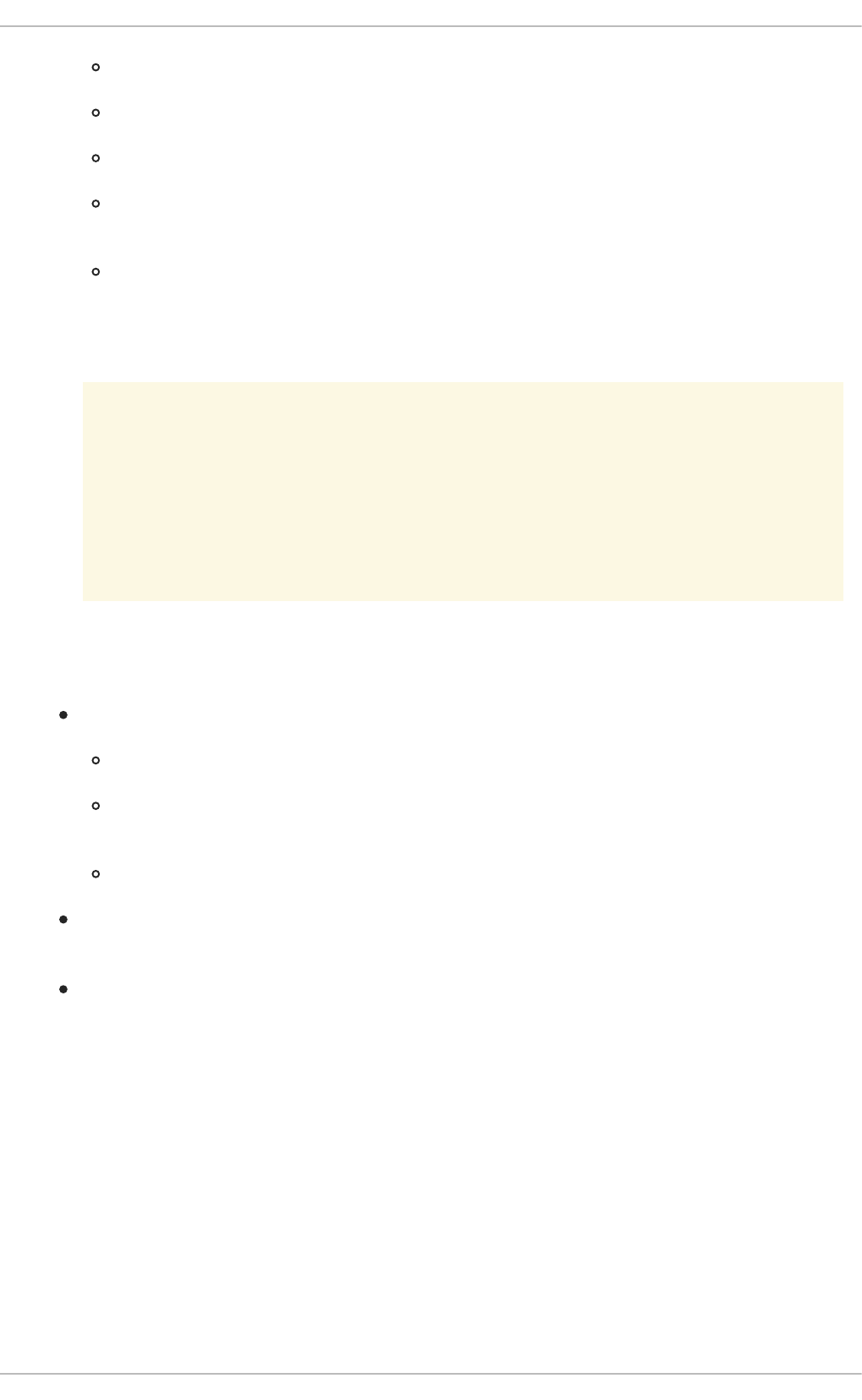
0 through 9 — Sets the log level for the console.
e — Kills all processes except init using SIGTERM.
i — Kills all processes except init using SIGKILL.
l — Kills all processes using SIGKILL (including init). The system is unusable after
issuing this System Request Key code.
h — Displays help text.
This feature is most beneficial when using a development kernel or when experiencing system
freezes.
WARNING
The System Request Key feature is considered a security risk because an
unattended console provides an attacker with access to the system. For this
reason, it is turned off by default.
See /usr/share/doc/kernel-doc-kernel_version/Documentation/sysrq.txt for
more information about the System Request Key.
tainted — Indicates whether a non-GPL module is loaded.
0 — No non-GPL modules are loaded.
1 — At least one module without a GPL license (including modules with no license) is
loaded.
2 — At least one module was force-loaded with the command insmod -f.
threads-max — Sets the maximum number of threads to be used by the kernel, with a default
value of 2048.
version — Displays the date and time the kernel was last compiled. The first field in this file,
such as #3, relates to the number of times a kernel was built from the source base.
E.3.9.4. /proc/sys/net/
This directory contains subdirectories concerning various networking topics. Various configurations at the
time of kernel compilation make different directories available here, such as ethernet/, ipv4/, ipx/,
and ipv6/. By altering the files within these directories, system administrators are able to adjust the
network configuration on a running system.
Given the wide variety of possible networking options available with Linux, only the most common
/proc/sys/net/ directories are discussed.
The /proc/sys/net/core/ directory contains a variety of settings that control the interaction between
the kernel and networking layers. The most important of these files are:
APPENDIX E. THE PROC FILE SYSTEM
837

message_burst — Sets the maximum number of new warning messages to be written to the
kernel log in the time interval defined by message_cost. The default value of this file is 10.
In combination with message_cost, this setting is used to enforce a rate limit on warning
messages written to the kernel log from the networking code and mitigate Denial of Service
(DoS) attacks. The idea of a DoS attack is to bombard the targeted system with requests that
generate errors and either fill up disk partitions with log files or require all of the system's
resources to handle the error logging.
The settings in message_burst and message_cost are designed to be modified based on the
system's acceptable risk versus the need for comprehensive logging. For example, by setting
message_burst to 10 and message_cost to 5, you allow the system to write the maximum
number of 10 messages every 5 seconds.
message_cost — Sets a cost on every warning message by defining a time interval for
message_burst. The higher the value is, the more likely the warning message is ignored. The
default value of this file is 5.
netdev_max_backlog — Sets the maximum number of packets allowed to queue when a
particular interface receives packets faster than the kernel can process them. The default value
for this file is 1000.
optmem_max — Configures the maximum ancillary buffer size allowed per socket.
rmem_default — Sets the receive socket buffer default size in bytes.
rmem_max — Sets the receive socket buffer maximum size in bytes.
wmem_default — Sets the send socket buffer default size in bytes.
wmem_max — Sets the send socket buffer maximum size in bytes.
The /proc/sys/net/ipv4/ directory contains additional networking settings. Many of these settings,
used in conjunction with one another, are useful in preventing attacks on the system or when using the
system to act as a router.
WARNING
An erroneous change to these files may affect remote connectivity to the system.
The following is a list of some of the more important files within the /proc/sys/net/ipv4/ directory:
icmp_echo_ignore_all and icmp_echo_ignore_broadcasts — Allows the kernel to
ignore ICMP ECHO packets from every host or only those originating from broadcast and
multicast addresses, respectively. A value of 0 allows the kernel to respond, while a value of 1
ignores the packets.
ip_default_ttl — Sets the default Time To Live (TTL), which limits the number of hops a
packet may make before reaching its destination. Increasing this value can diminish system
performance.
Deployment Guide
838

ip_forward — Permits interfaces on the system to forward packets. By default, this file is set
to 0. Setting this file to 1 enables network packet forwarding.
ip_local_port_range — Specifies the range of ports to be used by TCP or UDP when a
local port is needed. The first number is the lowest port to be used and the second number
specifies the highest port. Any systems that expect to require more ports than the default 1024 to
4999 should use a range from 32768 to 61000.
tcp_syn_retries — Provides a limit on the number of times the system re-transmits a SYN
packet when attempting to make a connection.
tcp_retries1 — Sets the number of permitted re-transmissions attempting to answer an
incoming connection. Default of 3.
tcp_retries2 — Sets the number of permitted re-transmissions of TCP packets. Default of
15.
The /usr/share/doc/kernel-doc-kernel_version/Documentation/networking/ip-
sysctl.txt file contains a list of files and options available in the /proc/sys/net/ipv4/ and
/proc/sys/net/ipv6/ directories. Use the sysctl -a command to list the parameters in the
sysctl key format.
A number of other directories exist within the /proc/sys/net/ipv4/ directory and each covers a
different aspect of the network stack. The /proc/sys/net/ipv4/conf/ directory allows each system
interface to be configured in different ways, including the use of default settings for unconfigured devices
(in the /proc/sys/net/ipv4/conf/default/ subdirectory) and settings that override all special
configurations (in the /proc/sys/net/ipv4/conf/all/ subdirectory).
IMPORTANT
Red Hat Enterprise Linux 6 defaults to strict reverse path forwarding. Before changing
the setting in the rp_filter file, see the entry on Reverse Path Forwarding in the
Red Hat Enterprise Linux 6 Security Guide and The Red Hat Knowledgebase article about
rp_filter.
The /proc/sys/net/ipv4/neigh/ directory contains settings for communicating with a host directly
connected to the system (called a network neighbor) and also contains different settings for systems
more than one hop away.
Routing over IPV4 also has its own directory, /proc/sys/net/ipv4/route/. Unlike conf/ and
neigh/, the /proc/sys/net/ipv4/route/ directory contains specifications that apply to routing with
any interfaces on the system. Many of these settings, such as max_size, max_delay, and
min_delay, relate to controlling the size of the routing cache. To clear the routing cache, write any
value to the flush file.
Additional information about these directories and the possible values for their configuration files can be
found in:
/usr/share/doc/kernel-
doc-kernel_version/Documentation/filesystems/proc.txt
E.3.9.5. /proc/sys/vm/
APPENDIX E. THE PROC FILE SYSTEM
839

This directory facilitates the configuration of the Linux kernel's virtual memory (VM) subsystem. The
kernel makes extensive and intelligent use of virtual memory, which is commonly referred to as swap
space.
The following files are commonly found in the /proc/sys/vm/ directory:
block_dump — Configures block I/O debugging when enabled. All read/write and block dirtying
operations done to files are logged accordingly. This can be useful if diagnosing disk spin up and
spin downs for laptop battery conservation. All output when block_dump is enabled can be
retrieved via dmesg. The default value is 0.
NOTE
If block_dump is enabled at the same time as kernel debugging, it is prudent to
stop the klogd daemon, as it generates erroneous disk activity caused by
block_dump.
dirty_background_ratio — Starts background writeback of dirty data at this percentage of
total memory, via a pdflush daemon. The default value is 10.
dirty_expire_centisecs — Defines when dirty in-memory data is old enough to be eligible
for writeout. Data which has been dirty in-memory for longer than this interval is written out next
time a pdflush daemon wakes up. The default value is 3000, expressed in hundredths of a
second.
dirty_ratio — Starts active writeback of dirty data at this percentage of total memory for the
generator of dirty data, via pdflush. The default value is 20.
dirty_writeback_centisecs — Defines the interval between pdflush daemon wakeups,
which periodically writes dirty in-memory data out to disk. The default value is 500, expressed in
hundredths of a second.
laptop_mode — Minimizes the number of times that a hard disk needs to spin up by keeping
the disk spun down for as long as possible, therefore conserving battery power on laptops. This
increases efficiency by combining all future I/O processes together, reducing the frequency of
spin ups. The default value is 0, but is automatically enabled in case a battery on a laptop is
used.
This value is controlled automatically by the acpid daemon once a user is notified battery power
is enabled. No user modifications or interactions are necessary if the laptop supports the ACPI
(Advanced Configuration and Power Interface) specification.
For more information, see the following installed documentation:
/usr/share/doc/kernel-doc-kernel_version/Documentation/laptop-mode.txt
max_map_count — Configures the maximum number of memory map areas a process may
have. In most cases, the default value of 65536 is appropriate.
min_free_kbytes — Forces the Linux VM (virtual memory manager) to keep a minimum
number of kilobytes free. The VM uses this number to compute a pages_min value for each
lowmem zone in the system. The default value is in respect to the total memory on the machine.
nr_hugepages — Indicates the current number of configured hugetlb pages in the kernel.
Deployment Guide
840

For more information, see the following installed documentation:
/usr/share/doc/kernel-
doc-kernel_version/Documentation/vm/hugetlbpage.txt
nr_pdflush_threads — Indicates the number of pdflush daemons that are currently running.
This file is read-only, and should not be changed by the user. Under heavy I/O loads, the default
value of two is increased by the kernel.
overcommit_memory — Configures the conditions under which a large memory request is
accepted or denied. The following three modes are available:
0 — The kernel performs heuristic memory over commit handling by estimating the amount
of memory available and failing requests that are blatantly invalid. Unfortunately, since
memory is allocated using a heuristic rather than a precise algorithm, this setting can
sometimes allow available memory on the system to be overloaded. This is the default
setting.
1 — The kernel performs no memory over commit handling. Under this setting, the potential
for memory overload is increased, but so is performance for memory intensive tasks (such
as those executed by some scientific software).
2 — The kernel fails any request for memory that would cause the total address space to
exceed the sum of the allocated swap space and the percentage of physical RAM specified
in /proc/sys/vm/overcommit_ratio. This setting is best for those who desire less risk
of memory overcommitment.
NOTE
This setting is only recommended for systems with swap areas larger than
physical memory.
overcommit_ratio — Specifies the percentage of physical RAM considered when
/proc/sys/vm/overcommit_memory is set to 2. The default value is 50.
page-cluster — Sets the number of pages read in a single attempt. The default value of 3,
which actually relates to 16 pages, is appropriate for most systems.
swappiness — Determines how much a machine should swap. The higher the value, the more
swapping occurs. The default value, as a percentage, is set to 60.
All kernel-based documentation can be found in the following locally installed location:
/usr/share/doc/kernel-doc-kernel_version/Documentation/, which contains additional
information.
E.3.10. /proc/sysvipc/
This directory contains information about System V IPC resources. The files in this directory relate to
System V IPC calls for messages (msg), semaphores (sem), and shared memory (shm).
E.3.11. /proc/tty/
APPENDIX E. THE PROC FILE SYSTEM
841

This directory contains information about the available and currently used tty devices on the system.
Originally called teletype devices, any character-based data terminals are called tty devices.
In Linux, there are three different kinds of tty devices. Serial devices are used with serial connections,
such as over a modem or using a serial cable. Virtual terminals create the common console connection,
such as the virtual consoles available when pressing Alt+<F-key> at the system console. Pseudo
terminals create a two-way communication that is used by some higher level applications, such as
XFree86. The drivers file is a list of the current tty devices in use, as in the following example:
serial /dev/cua 5 64-127 serial:callout
serial /dev/ttyS 4 64-127 serial
pty_slave /dev/pts 136 0-255 pty:slave
pty_master /dev/ptm 128 0-255 pty:master
pty_slave /dev/ttyp 3 0-255 pty:slave
pty_master /dev/pty 2 0-255 pty:master
/dev/vc/0 /dev/vc/0 4 0 system:vtmaster
/dev/ptmx /dev/ptmx 5 2 system
/dev/console /dev/console 5 1 system:console
/dev/tty /dev/tty 5 0 system:/dev/tty
unknown /dev/vc/%d 4 1-63 console
The /proc/tty/driver/serial file lists the usage statistics and status of each of the serial tty lines.
In order for tty devices to be used as network devices, the Linux kernel enforces line discipline on the
device. This allows the driver to place a specific type of header with every block of data transmitted over
the device, making it possible for the remote end of the connection to treat a block of data as just one in a
stream of data blocks. SLIP and PPP are common line disciplines, and each are commonly used to
connect systems to one another over a serial link.
E.3.12. /proc/PID/
Out of Memory (OOM) refers to a computing state where all available memory, including swap space,
has been allocated. When this situation occurs, it will cause the system to panic and stop functioning as
expected. There is a switch that controls OOM behavior in /proc/sys/vm/panic_on_oom. When set
to 1 the kernel will panic on OOM. A setting of 0 instructs the kernel to call a function named
oom_killer on an OOM. Usually, oom_killer can kill rogue processes and the system will survive.
The easiest way to change this is to echo the new value to /proc/sys/vm/panic_on_oom.
# cat /proc/sys/vm/panic_on_oom
1
# echo 0 > /proc/sys/vm/panic_on_oom
# cat /proc/sys/vm/panic_on_oom
0
It is also possible to prioritize which processes get killed by adjusting the oom_killer score. In
/proc/PID/ there are two tools labeled oom_adj and oom_score. Valid scores for oom_adj are in the
range -16 to +15. To see the current oom_killer score, view the oom_score for the process.
oom_killer will kill processes with the highest scores first.
This example adjusts the oom_score of a process with a PID of 12465 to make it less likely that
oom_killer will kill it.
Deployment Guide
842

# cat /proc/12465/oom_score
79872
# echo -5 > /proc/12465/oom_adj
# cat /proc/12465/oom_score
78
There is also a special value of -17, which disables oom_killer for that process. In the example below,
oom_score returns a value of 0, indicating that this process would not be killed.
# cat /proc/12465/oom_score
78
# echo -17 > /proc/12465/oom_adj
# cat /proc/12465/oom_score
0
A function called badness() is used to determine the actual score for each process. This is done by
adding up 'points' for each examined process. The process scoring is done in the following way:
1. The basis of each process's score is its memory size.
2. The memory size of any of the process's children (not including a kernel thread) is also added to
the score
3. The process's score is increased for 'niced' processes and decreased for long running
processes.
4. Processes with the CAP_SYS_ADMIN and CAP_SYS_RAWIO capabilities have their scores
reduced.
5. The final score is then bitshifted by the value saved in the oom_adj file.
Thus, a process with the highest oom_score value will most probably be a non-privileged, recently
started process that, along with its children, uses a large amount of memory, has been 'niced', and
handles no raw I/O.
E.4. USING THE SYSCTL COMMAND
The /sbin/sysctl command is used to view, set, and automate kernel settings in the /proc/sys/
directory.
For a quick overview of all settings configurable in the /proc/sys/ directory, type the /sbin/sysctl
-a command as root. This creates a large, comprehensive list, a small portion of which looks something
like the following:
net.ipv4.route.min_pmtu = 552
kernel.sysrq = 0
kernel.sem = 250 32000 32 128
This is the same information seen if each of the files were viewed individually. The only difference is the
file location. For example, the /proc/sys/net/ipv4/route/min_pmtu file is listed as
APPENDIX E. THE PROC FILE SYSTEM
843

net.ipv4.route.min_pmtu, with the directory slashes replaced by dots and the proc.sys portion
assumed.
The sysctl command can be used in place of echo to assign values to writable files in the
/proc/sys/ directory. For example, instead of using the command
echo 1 > /proc/sys/kernel/sysrq
use the equivalent sysctl command as follows:
sysctl -w kernel.sysrq="1"
kernel.sysrq = 1
While quickly setting single values like this in /proc/sys/ is helpful during testing, this method does
not work as well on a production system as special settings within /proc/sys/ are lost when the
machine is rebooted. To preserve custom settings, add them to the /etc/sysctl.conf file.
The /etc/sysctl.conf file is installed by the initscripts package to override some kernel default
values and therefore only contains a few of the possible parameters. Use the sysctl -a command to
list the parameters in the sysctl key format. See the /usr/share/doc/kernel-
doc-kernel_version/Documentation/networking/ip-sysctl.txt file for more information on
the possible settings.
Each time the system boots, the init program runs the /etc/rc.d/rc.sysinit script. This script
contains a command to execute sysctl using /etc/sysctl.conf to determine the values passed to
the kernel. Any values added to /etc/sysctl.conf therefore take effect each time the system boots.
Note that modules loaded after sysctl has parsed this file might override the settings.
E.5. ADDITIONAL RESOURCES
Below are additional sources of information about the proc file system.
Installable Documentation
/usr/share/doc/kernel-doc-kernel_version/Documentation/ — This directory,
which is provided by the kernel-doc package, contains documentation about the proc file
system. Before accessing the kernel documentation, you must run the following command as
root:
~]# yum install kernel-doc
/usr/share/doc/kernel-
doc-kernel_version/Documentation/filesystems/proc.txt — Contains assorted,
but limited, information about all aspects of the /proc/ directory.
/usr/share/doc/kernel-doc-kernel_version/Documentation/sysrq.txt — An
overview of System Request Key options.
/usr/share/doc/kernel-doc-kernel_version/Documentation/sysctl/ — A
directory containing a variety of sysctl tips, including modifying values that concern the kernel
(kernel.txt), accessing file systems (fs.txt), and virtual memory use (vm.txt).
Deployment Guide
844

/usr/share/doc/kernel-doc-kernel_version/Documentation/networking/ip-
sysctl.txt — A detailed overview of IP networking options.
APPENDIX E. THE PROC FILE SYSTEM
845

APPENDIX F. REVISION HISTORY
Revision 9-3 Wed Mar 15 2017 Mirek Jahoda
Version for 6.9 GA publication.
Revision 8-3 Mon May 30 2016 Maxim Svistunov
The /proc/meminfo appendix section updated; made minor improvements.
Revision 8-2 Wed May 25 2016 Maxim Svistunov
Added Relax-and-Recover (ReaR); made minor improvements.
Revision 8-1 Thu May 10 2016 Maxim Svistunov
Red Hat Enterprise Linux 6.8 GA release of the Deployment Guide.
Revision 7-1 Tue Jul 14 2015 Barbora Ančincová
Red Hat Enterprise Linux 6.7 GA release of the Deployment Guide.
Revision 7-0 Fri Apr 17 2015 Barbora Ančincová
Red Hat Enterprise Linux 6.7 Beta release of the Deployment Guide.
Revision 6-3 Thu Apr 2 2015 Barbora Ančincová
Updated TigerVNC, Viewing and Managing Log Files, Registering the System and Managing Subscriptions , and The kdump
Crash Recovery Service.
Revision 6-2 Fri Oct 14 2014 Barbora Ančincová
Red Hat Enterprise Linux 6.6 GA release of the Deployment Guide.
Revision 6-1 Fri Aug 22 2014 Jaromír Hradílek
Updated NetworkManager, Network Interfaces, Configuring Authentication, The kdump Crash Recovery Service , and The proc
File System.
Revision 6-0 Mon Aug 11 2014 Jaromír Hradílek
Red Hat Enterprise Linux 6.6 Beta release of the Deployment Guide.
Revision 5-1 Thu Nov 21 2013 Jaromír Hradílek
Red Hat Enterprise Linux 6.5 GA release of the Deployment Guide.
Revision 5-0 Thu Oct 3 2013 Jaromír Hradílek
Red Hat Enterprise Linux 6.5 Beta release of the Deployment Guide.
Revision 4-1 Thu Feb 21 2013 Jaromír Hradílek
Red Hat Enterprise Linux 6.4 GA release of the Deployment Guide.
Revision 4-0 Thu Dec 6 2012 Jaromír Hradílek
Red Hat Enterprise Linux 6.4 Beta release of the Deployment Guide.
Revision 3-1 Wed Jun 20 2012 Jaromír Hradílek
Red Hat Enterprise Linux 6.3 GA release of the Deployment Guide.
Revision 3-0 Tue Apr 24 2012 Jaromír Hradílek
Red Hat Enterprise Linux 6.3 Beta release of the Deployment Guide.
Revision 2-1 Tue Dec 6 2011 Jaromír Hradílek
Red Hat Enterprise Linux 6.2 GA release of the Deployment Guide.
Revision 2-0 Mon Oct 3 2011 Jaromír Hradílek
Deployment Guide
846

Red Hat Enterprise Linux 6.2 Beta release of the Deployment Guide.
Revision 1-1 Wed May 19 2011 Jaromír Hradílek
Red Hat Enterprise Linux 6.1 GA release of the Deployment Guide.
Revision 1-0 Tue Mar 22 2011 Jaromír Hradílek
Red Hat Enterprise Linux 6.1 Beta release of the Deployment Guide.
Revision 0-1 Tue Nov 9 2010 Douglas Silas
Red Hat Enterprise Linux 6.0 GA release of the Deployment Guide.
Revision 0-0 Mon Nov 16 2009 Douglas Silas
Initialization of the Red Hat Enterprise Linux 6 Deployment Guide.
APPENDIX F. REVISION HISTORY
847

INDEX
Symbols
.fetchmailrc, Fetchmail Configuration Options
server options, Server Options
user options, User Options
.htaccess , Common httpd.conf Directives
(see also Apache HTTP Server )
.htpasswd , Common httpd.conf Directives
(see also Apache HTTP Server )
.procmailrc, Procmail Configuration
/dev/oprofile/, Understanding /dev/oprofile/
/etc/named.conf (see BIND)
/etc/sysconfig/ directory (see sysconfig directory)
/etc/sysconfig/dhcpd, Starting and Stopping the Server
/proc/ directory (see proc file system)
/var/spool/anacron , Configuring Anacron Jobs
/var/spool/cron , Configuring Cron Jobs
(see OProfile)
A
Access Control
configuring in SSSD, Creating Domains: Access Control
SSSD rules, Creating Domains: Access Control
anacron, Cron and Anacron
anacron configuration file, Configuring Anacron Jobs
user-defined tasks, Configuring Anacron Jobs
anacrontab , Configuring Anacron Jobs
Apache HTTP Server
additional resources
installable documentation, Additional Resources
installed documentation, Additional Resources
useful websites, Additional Resources
checking configuration, Editing the Configuration Files
checking status, Verifying the Service Status
directives
<Directory> , Common httpd.conf Directives
<IfDefine> , Common httpd.conf Directives
Deployment Guide
848

<IfModule> , Common httpd.conf Directives
<Location> , Common httpd.conf Directives
<Proxy> , Common httpd.conf Directives
<VirtualHost> , Common httpd.conf Directives
AccessFileName , Common httpd.conf Directives
Action , Common httpd.conf Directives
AddDescription , Common httpd.conf Directives
AddEncoding , Common httpd.conf Directives
AddHandler , Common httpd.conf Directives
AddIcon , Common httpd.conf Directives
AddIconByEncoding , Common httpd.conf Directives
AddIconByType , Common httpd.conf Directives
AddLanguage , Common httpd.conf Directives
AddType , Common httpd.conf Directives
Alias , Common httpd.conf Directives
Allow , Common httpd.conf Directives
AllowOverride , Common httpd.conf Directives
BrowserMatch , Common httpd.conf Directives
CacheDefaultExpire , Common httpd.conf Directives
CacheDisable , Common httpd.conf Directives
CacheEnable , Common httpd.conf Directives
CacheLastModifiedFactor , Common httpd.conf Directives
CacheMaxExpire , Common httpd.conf Directives
CacheNegotiatedDocs , Common httpd.conf Directives
CacheRoot , Common httpd.conf Directives
CustomLog , Common httpd.conf Directives
DefaultIcon , Common httpd.conf Directives
DefaultType , Common httpd.conf Directives
Deny , Common httpd.conf Directives
DirectoryIndex , Common httpd.conf Directives
DocumentRoot , Common httpd.conf Directives
ErrorDocument , Common httpd.conf Directives
ErrorLog , Common httpd.conf Directives
ExtendedStatus , Common httpd.conf Directives
Group , Common httpd.conf Directives
HeaderName , Common httpd.conf Directives
HostnameLookups , Common httpd.conf Directives
Include , Common httpd.conf Directives
IndexIgnore , Common httpd.conf Directives
IndexOptions , Common httpd.conf Directives
KeepAlive , Common httpd.conf Directives
KeepAliveTimeout , Common httpd.conf Directives
INDEX
849

LanguagePriority , Common httpd.conf Directives
Listen , Common httpd.conf Directives
LoadModule , Common httpd.conf Directives
LogFormat , Common httpd.conf Directives
LogLevel , Common httpd.conf Directives
MaxClients , Common Multi-Processing Module Directives
MaxKeepAliveRequests , Common httpd.conf Directives
MaxSpareServers , Common Multi-Processing Module Directives
MaxSpareThreads , Common Multi-Processing Module Directives
MinSpareServers , Common Multi-Processing Module Directives
MinSpareThreads , Common Multi-Processing Module Directives
NameVirtualHost , Common httpd.conf Directives
Options , Common httpd.conf Directives
Order , Common httpd.conf Directives
PidFile , Common httpd.conf Directives
ProxyRequests , Common httpd.conf Directives
ReadmeName , Common httpd.conf Directives
Redirect , Common httpd.conf Directives
ScriptAlias , Common httpd.conf Directives
ServerAdmin , Common httpd.conf Directives
ServerName , Common httpd.conf Directives
ServerRoot , Common httpd.conf Directives
ServerSignature , Common httpd.conf Directives
ServerTokens , Common httpd.conf Directives
SetEnvIf , Common ssl.conf Directives
StartServers , Common Multi-Processing Module Directives
SuexecUserGroup , Common httpd.conf Directives
ThreadsPerChild , Common Multi-Processing Module Directives
Timeout , Common httpd.conf Directives
TypesConfig , Common httpd.conf Directives
UseCanonicalName , Common httpd.conf Directives
User , Common httpd.conf Directives
UserDir , Common httpd.conf Directives
directories
/etc/httpd/ , Common httpd.conf Directives
/etc/httpd/conf.d/ , Editing the Configuration Files, Common httpd.conf Directives
/usr/lib/httpd/modules/ , Common httpd.conf Directives, Working with Modules
/usr/lib64/httpd/modules/ , Common httpd.conf Directives, Working with Modules
/var/cache/mod_proxy/ , Common httpd.conf Directives
/var/www/cgi-bin/ , Common httpd.conf Directives
/var/www/html/ , Common httpd.conf Directives
Deployment Guide
850

/var/www/icons/ , Common httpd.conf Directives
~/public_html/ , Common httpd.conf Directives
files
.htaccess , Common httpd.conf Directives
.htpasswd , Common httpd.conf Directives
/etc/httpd/conf.d/nss.conf , Enabling the mod_nss Module
/etc/httpd/conf.d/ssl.conf , Common ssl.conf Directives, Enabling the mod_ssl Module
/etc/httpd/conf/httpd.conf , Editing the Configuration Files, Common httpd.conf Directives,
Common Multi-Processing Module Directives
/etc/httpd/logs/access_log , Common httpd.conf Directives
/etc/httpd/logs/error_log , Common httpd.conf Directives
/etc/httpd/run/httpd.pid , Common httpd.conf Directives
/etc/mime.types , Common httpd.conf Directives
modules
developing, Writing a Module
loading, Loading a Module
mod_asis, Notable Changes
mod_cache, New Features
mod_cern_meta, Notable Changes
mod_disk_cache, New Features
mod_ext_filter, Notable Changes
mod_proxy_balancer, New Features
mod_rewrite , Common httpd.conf Directives
mod_ssl , Setting Up an SSL Server
mod_userdir, Updating the Configuration
restarting, Restarting the Service
SSL server
certificate, An Overview of Certificates and Security, Using an Existing Key and Certificate,
Generating a New Key and Certificate
certificate authority, An Overview of Certificates and Security
private key, An Overview of Certificates and Security, Using an Existing Key and
Certificate, Generating a New Key and Certificate
public key, An Overview of Certificates and Security
starting, Starting the Service
stopping, Stopping the Service
version 2.2
changes, Notable Changes
features, New Features
updating from version 2.0, Updating the Configuration
INDEX
851

virtual host, Setting Up Virtual Hosts
at , At and Batch
additional resources, Additional Resources
authconfig (see Authentication Configuration Tool)
commands, Configuring Authentication from the Command Line
authentication
Authentication Configuration Tool, Configuring System Authentication
using fingerprint support, Using Fingerprint Authentication
using smart card authentication, Enabling Smart Card Authentication
Authentication Configuration Tool
and Kerberos authentication, Using Kerberos with LDAP or NIS Authentication
and LDAP, Configuring LDAP Authentication
and NIS, Configuring NIS Authentication
and Winbind, Configuring Winbind Authentication
and Winbind authentication, Configuring Winbind Authentication
authoritative nameserver (see BIND)
Automated Tasks, Automating System Tasks
B
batch , At and Batch
additional resources, Additional Resources
Berkeley Internet Name Domain (see BIND)
BIND
additional resources
installed documentation, Installed Documentation
related books, Related Books
useful websites, Useful Websites
common mistakes, Common Mistakes to Avoid
configuration
acl statement, Common Statement Types
comment tags, Comment Tags
controls statement, Other Statement Types
include statement, Common Statement Types
key statement, Other Statement Types
logging statement, Other Statement Types
options statement, Common Statement Types
server statement, Other Statement Types
trusted-keys statement, Other Statement Types
Deployment Guide
852
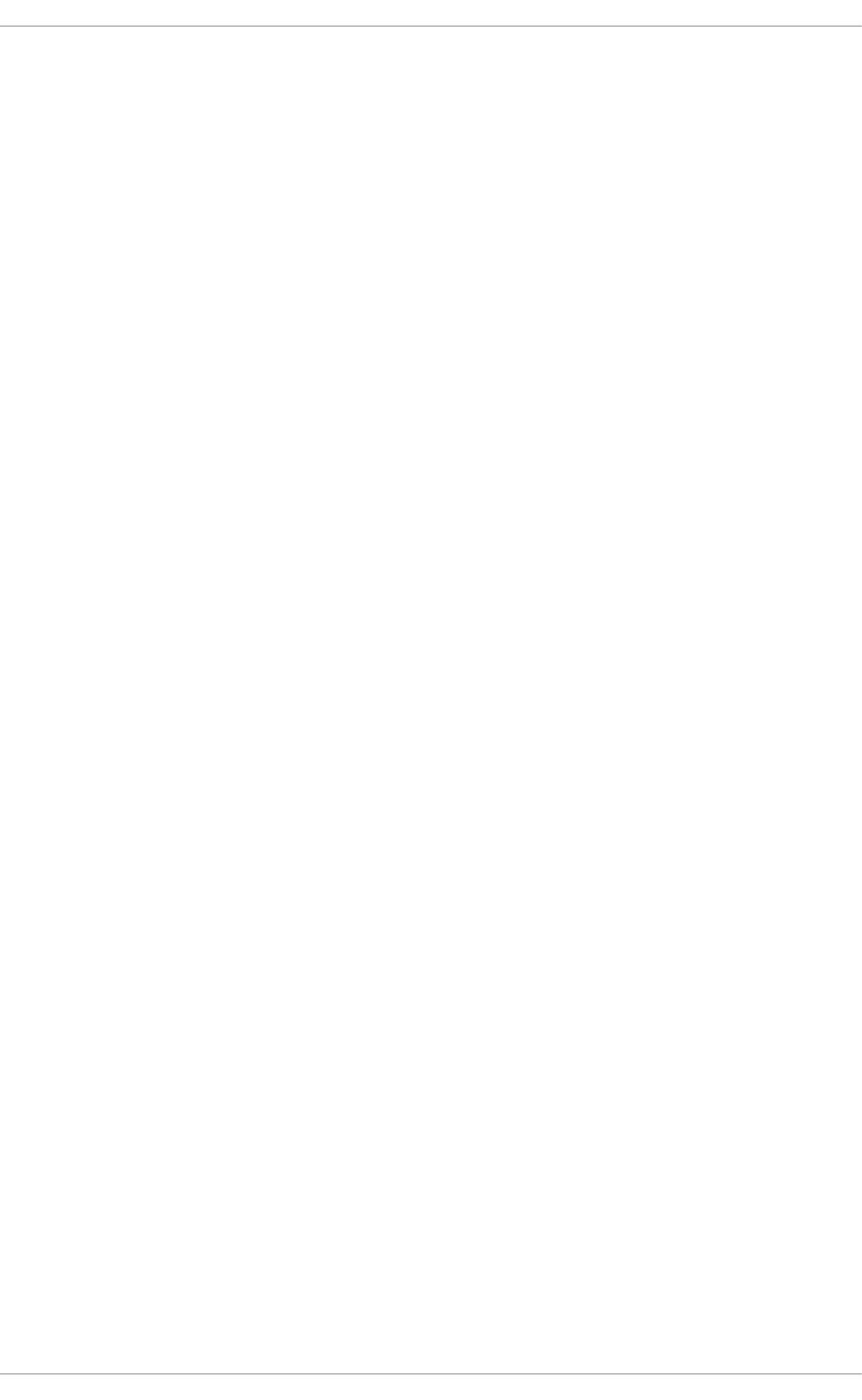
view statement, Other Statement Types
zone statement, Common Statement Types
directories
/etc/named/ , Configuring the named Service
/var/named/ , Editing Zone Files
/var/named/data/ , Editing Zone Files
/var/named/dynamic/ , Editing Zone Files
/var/named/slaves/ , Editing Zone Files
features
Automatic Zone Transfer (AXFR), Incremental Zone Transfers (IXFR)
DNS Security Extensions (DNSSEC), DNS Security Extensions (DNSSEC)
Incremental Zone Transfer (IXFR), Incremental Zone Transfers (IXFR)
Internet Protocol version 6 (IPv6), Internet Protocol version 6 (IPv6)
multiple views, Multiple Views
Transaction SIGnature (TSIG), Transaction SIGnatures (TSIG)
files
/etc/named.conf , Configuring the named Service, Configuring the Utility
/etc/rndc.conf , Configuring the Utility
/etc/rndc.key , Configuring the Utility
resource record, Nameserver Zones
types
authoritative nameserver, Nameserver Types
primary (master) nameserver, Nameserver Zones, Nameserver Types
recursive nameserver, Nameserver Types
secondary (slave) nameserver, Nameserver Zones, Nameserver Types
utilities
dig, BIND as a Nameserver, Using the dig Utility, DNS Security Extensions (DNSSEC)
named, BIND as a Nameserver, Configuring the named Service
rndc, BIND as a Nameserver, Using the rndc Utility
zones
$INCLUDE directive, Common Directives
$ORIGIN directive, Common Directives
$TTL directive, Common Directives
A (Address) resource record, Common Resource Records
CNAME (Canonical Name) resource record, Common Resource Records
comment tags, Comment Tags
description, Nameserver Zones
example usage, A Simple Zone File, A Reverse Name Resolution Zone File
INDEX
853

MX (Mail Exchange) resource record, Common Resource Records
NS (Nameserver) resource record, Common Resource Records
PTR (Pointer) resource record, Common Resource Records
SOA (Start of Authority) resource record, Common Resource Records
blkid, Using the blkid Command
block devices, /proc/devices
(see also /proc/devices)
definition of, /proc/devices
bonding (see channel bonding)
boot loader
verifying, Verifying the Boot Loader
boot media, Preparing to Upgrade
C
ch-email .fetchmailrc
global options, Global Options
channel bonding
configuration, Using Channel Bonding
description, Using Channel Bonding
interface
configuration of, Channel Bonding Interfaces
parameters to bonded interfaces, Bonding Module Directives
channel bonding interface (see kernel module)
character devices, /proc/devices
(see also /proc/devices)
definition of, /proc/devices
chkconfig (see services configuration)
Configuration File Changes, Preserving Configuration File Changes
CPU usage, Viewing CPU Usage
crash
analyzing the dump
message buffer, Displaying the Message Buffer
open files, Displaying Open Files
processes, Displaying a Process Status
stack trace, Displaying a Backtrace
virtual memory, Displaying Virtual Memory Information
Deployment Guide
854

opening the dump image, Running the crash Utility
system requirements, Analyzing the Core Dump
createrepo, Creating a Yum Repository
cron, Cron and Anacron
additional resources, Additional Resources
cron configuration file, Configuring Cron Jobs
user-defined tasks, Configuring Cron Jobs
crontab , Configuring Cron Jobs
CUPS (see Printer Configuration)
D
date (see date configuration)
date configuration
date, Date and Time Setup
system-config-date, Date and Time Properties
default gateway, Static Routes and the Default Gateway
deleting cache files
in SSSD, Managing the SSSD Cache
Denial of Service attack, /proc/sys/net/
(see also /proc/sys/net/ directory)
definition of, /proc/sys/net/
desktop environments (see X)
df, Using the df Command
DHCP, DHCP Servers
additional resources, Additional Resources
client configuration, Configuring a DHCPv4 Client
command-line options, Starting and Stopping the Server
connecting to, Configuring a DHCPv4 Client
dhcpd.conf, Configuration File
dhcpd.leases, Starting and Stopping the Server
dhcpd6.conf, DHCP for IPv6 (DHCPv6)
DHCPv6, DHCP for IPv6 (DHCPv6)
dhcrelay, DHCP Relay Agent
global parameters, Configuration File
group, Configuration File
options, Configuration File
reasons for using, Why Use DHCP?
Relay Agent, DHCP Relay Agent
shared-network, Configuration File
INDEX
855

starting the server, Starting and Stopping the Server
stopping the server, Starting and Stopping the Server
subnet, Configuration File
dhcpd.conf, Configuration File
dhcpd.leases, Starting and Stopping the Server
DHCPv4
server configuration, Configuring a DHCPv4 Server
dhcrelay, DHCP Relay Agent
dig (see BIND)
directory server (see OpenLDAP)
display managers (see X)
DNS
definition, DNS Servers
(see also BIND)
documentation
finding installed, Practical and Common Examples of RPM Usage
DoS attack (see Denial of Service attack)
downgrade
and SSSD, Downgrading SSSD
drivers (see kernel module)
DSA keys
generating, Generating Key Pairs
du, Using the du Command
Dynamic Host Configuration Protocol (see DHCP)
E
email
additional resources, Additional Resources
installed documentation, Installed Documentation
online documentation, Online Documentation
related books, Related Books
Fetchmail, Fetchmail
mail server
Dovecot, Dovecot
Postfix, Postfix
Procmail, Mail Delivery Agents
Deployment Guide
856

program classifications, Email Program Classifications
protocols, Email Protocols
IMAP, IMAP
POP, POP
SMTP, SMTP
security, Securing Communication
clients, Secure Email Clients
servers, Securing Email Client Communications
Sendmail, Sendmail
spam
filtering out, Spam Filters
types
Mail Delivery Agent, Mail Delivery Agent
Mail Transport Agent, Mail Transport Agent
Mail User Agent, Mail User Agent
epoch, /proc/stat
(see also /proc/stat)
definition of, /proc/stat
Ethernet (see network)
Ethtool
command
devname , Ethtool
option
--advertise , Ethtool
--autoneg , Ethtool
--duplex , Ethtool
--features , Ethtool
--identify , Ethtool
--msglvl , Ethtool
--phyad , Ethtool
--port , Ethtool
--show-features , Ethtool
--show-time-stamping , Ethtool
--sopass , Ethtool
--speed , Ethtool
--statistics , Ethtool
--test , Ethtool
INDEX
857

--wol , Ethtool
--xcvr , Ethtool
exec-shield
enabling, /proc/sys/kernel/
introducing, /proc/sys/kernel/
execution domains, /proc/execdomains
(see also /proc/execdomains)
definition of, /proc/execdomains
extra packages for Enterprise Linux (EPEL)
installable packages, Finding RPM Packages
F
Fetchmail, Fetchmail
additional resources, Additional Resources
command options, Fetchmail Command Options
informational, Informational or Debugging Options
special, Special Options
configuration options, Fetchmail Configuration Options
global options, Global Options
server options, Server Options
user options, User Options
file system
virtual (see proc file system)
file systems, Viewing Block Devices and File Systems
files, proc file system
changing, Changing Virtual Files, Using the sysctl Command
viewing, Viewing Virtual Files, Using the sysctl Command
findmnt, Using the findmnt Command
findsmb, Connecting to a Samba Share
findsmb program, Samba Distribution Programs
FQDN (see fully qualified domain name)
frame buffer device, /proc/fb
(see also /proc/fb)
free, Using the free Command
FTP, FTP
Deployment Guide
858

(see also vsftpd)
active mode, The File Transfer Protocol
command port, The File Transfer Protocol
data port, The File Transfer Protocol
definition of, FTP
introducing, The File Transfer Protocol
passive mode, The File Transfer Protocol
fully qualified domain name, Nameserver Zones
G
gamin, Monitoring Files and Directories with gamin
GNOME, Desktop Environments
(see also X)
gnome-system-log (see Log File Viewer)
gnome-system-monitor, Using the System Monitor Tool, Using the System Monitor Tool, Using
the System Monitor Tool, Using the System Monitor Tool
GnuPG
checking RPM package signatures, Checking a Package's Signature
group configuration
modifying group properties, Modifying Group Properties
groups
additional resources, Additional Resources
installed documentation, Installed Documentation
GRUB boot loader
configuration file, Configuring the GRUB Boot Loader
configuring, Configuring the GRUB Boot Loader
H
hardware
viewing, Viewing Hardware Information
HTTP server (see Apache HTTP Server)
httpd (see Apache HTTP Server )
hugepages
configuration of, /proc/sys/vm/
I
ifdown, Interface Control Scripts
INDEX
859

ifup, Interface Control Scripts
information
about your system, System Monitoring Tools
initial RAM disk image
verifying, Verifying the Initial RAM Disk Image
IBM eServer System i, Verifying the Initial RAM Disk Image
initial RPM repositories
installable packages, Finding RPM Packages
insmod, Loading a Module
(see also kernel module)
installing package groups
installing package groups with PackageKit, Installing and Removing Package Groups
installing the kernel, Manually Upgrading the Kernel
K
KDE, Desktop Environments
(see also X)
kdump
additional resources
installed documents, Additional Resources
manual pages, Additional Resources
websites, Additional Resources
analyzing the dump (see crash)
configuring the service
default action, Using the Kernel Dump Configuration Utility, Configuring kdump on the
Command Line
dump image compression, Using the Kernel Dump Configuration Utility, Configuring
kdump on the Command Line
filtering level, Using the Kernel Dump Configuration Utility, Configuring kdump on the
Command Line
initial RAM disk, Using the Kernel Dump Configuration Utility, Configuring kdump on the
Command Line
kernel image, Using the Kernel Dump Configuration Utility, Configuring kdump on the
Command Line
kernel options, Using the Kernel Dump Configuration Utility, Configuring kdump on the
Command Line
memory usage, Configuring kdump at First Boot, Using the Kernel Dump Configuration
Utility, Configuring kdump on the Command Line
Deployment Guide
860

supported targets, Using the Kernel Dump Configuration Utility, Configuring kdump on the
Command Line
target location, Using the Kernel Dump Configuration Utility, Configuring kdump on the
Command Line
enabling the service, Configuring kdump at First Boot, Using the Kernel Dump Configuration
Utility, Configuring kdump on the Command Line
fadump, Using fadump on IBM PowerPC hardware
installing, Installing the kdump Service
running the service, Configuring kdump on the Command Line
system requirements, Configuring the kdump Service
testing the configuration, Testing the Configuration
kernel
downloading, Downloading the Upgraded Kernel
installing kernel packages, Manually Upgrading the Kernel
kernel packages, Overview of Kernel Packages
package, Manually Upgrading the Kernel
performing kernel upgrade, Performing the Upgrade
RPM package, Manually Upgrading the Kernel
upgrade kernel available, Downloading the Upgraded Kernel
Red Hat network, Downloading the Upgraded Kernel
Security Errata, Downloading the Upgraded Kernel
upgrading
preparing, Preparing to Upgrade
working boot media, Preparing to Upgrade
upgrading the kernel, Manually Upgrading the Kernel
Kernel Dump Configuration (see kdump)
kernel module
bonding module, Using Channel Bonding
description, Using Channel Bonding
parameters to bonded interfaces, Bonding Module Directives
definition, Working with Kernel Modules
directories
/etc/sysconfig/modules/, Persistent Module Loading
/lib/modules/<kernel_version>/kernel/drivers/, Loading a Module
files
/proc/modules, Listing Currently-Loaded Modules
listing
currently loaded modules, Listing Currently-Loaded Modules
INDEX
861

module information, Displaying Information About a Module
loading
at the boot time, Persistent Module Loading
for the current session, Loading a Module
module parameters
bonding module parameters, Bonding Module Directives
supplying, Setting Module Parameters
unloading, Unloading a Module
utilities
insmod, Loading a Module
lsmod, Listing Currently-Loaded Modules
modinfo, Displaying Information About a Module
modprobe, Loading a Module, Unloading a Module
rmmod, Unloading a Module
kernel package
kernel
for single,multicore and multiprocessor systems, Overview of Kernel Packages
kernel-devel
kernel headers and makefiles, Overview of Kernel Packages
kernel-doc
documentation files, Overview of Kernel Packages
kernel-firmware
firmware files, Overview of Kernel Packages
kernel-headers
C header files files, Overview of Kernel Packages
perf
firmware files, Overview of Kernel Packages
kernel upgrading
preparing, Preparing to Upgrade
keyboard configuration, Keyboard Configuration
Keyboard Indicator applet, Adding the Keyboard Layout Indicator
Keyboard Preferences utility, Changing the Keyboard Layout
layout, Changing the Keyboard Layout
typing break, Setting Up a Typing Break
Deployment Guide
862

Keyboard Indicator (see keyboard configuration)
Keyboard Preferences (see keyboard configuration)
kwin, Window Managers
(see also X)
L
LDAP (see OpenLDAP)
Log File Viewer, Managing Log Files in a Graphical Environment
filtering, Viewing Log Files
monitoring, Monitoring Log Files
refresh rate, Viewing Log Files
searching, Viewing Log Files
log files, Viewing and Managing Log Files
(see also Log File Viewer)
description, Viewing and Managing Log Files
locating, Locating Log Files
monitoring, Monitoring Log Files
rotating, Locating Log Files
rsyslogd daemon, Viewing and Managing Log Files
viewing, Viewing Log Files
logrotate, Locating Log Files
lsblk, Using the lsblk Command
lscpu, Using the lscpu Command
lsmod, Listing Currently-Loaded Modules
(see also kernel module)
lspci, Using the lspci Command, /proc/bus/pci
lspcmcia, Using the lspcmcia Command
lsusb, Using the lsusb Command
M
Mail Delivery Agent (see email)
Mail Transport Agent (see email) (see MTA)
Mail Transport Agent Switcher, Mail Transport Agent (MTA) Configuration
Mail User Agent, Mail Transport Agent (MTA) Configuration (see email)
MDA (see Mail Delivery Agent)
memory usage, Viewing Memory Usage
metacity, Window Managers
(see also X)
modinfo, Displaying Information About a Module
INDEX
863
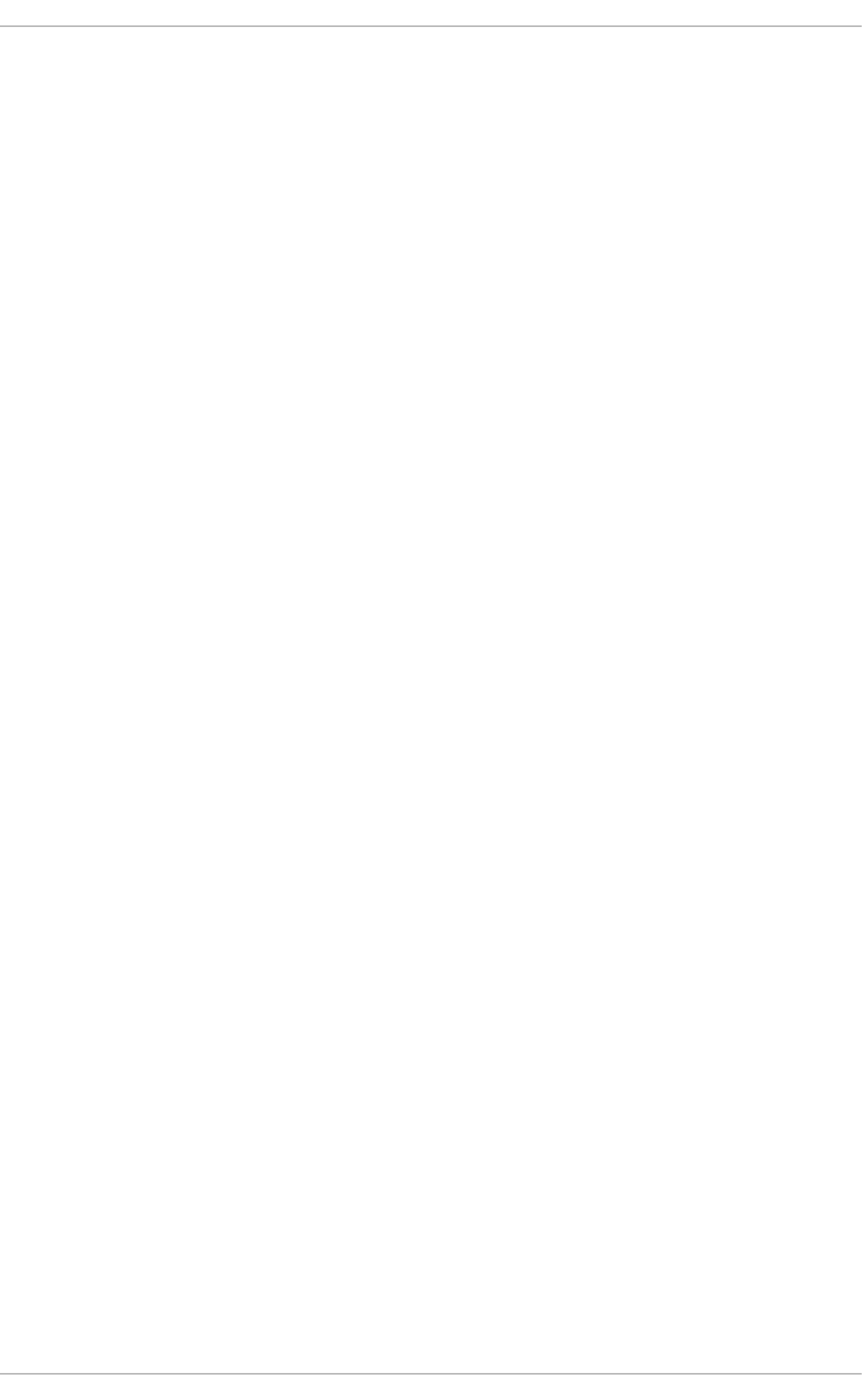
(see also kernel module)
modprobe, Loading a Module, Unloading a Module
(see also kernel module)
module (see kernel module)
module parameters (see kernel module)
MTA (see Mail Transport Agent)
setting default, Mail Transport Agent (MTA) Configuration
switching with Mail Transport Agent Switcher, Mail Transport Agent (MTA) Configuration
MUA, Mail Transport Agent (MTA) Configuration (see Mail User Agent)
Multihomed DHCP
host configuration, Host Configuration
server configuration, Configuring a Multihomed DHCP Server
mwm, Window Managers
(see also X)
N
named (see BIND)
nameserver (see DNS)
net program, Samba Distribution Programs
network
additional resources, Additional Resources
bridge
bridging, Network Bridge
commands
/sbin/ifdown, Interface Control Scripts
/sbin/ifup, Interface Control Scripts
/sbin/service network, Interface Control Scripts
configuration, Interface Configuration Files
configuration files, Network Configuration Files
functions, Network Function Files
interface configuration files, Interface Configuration Files
interfaces
802.1Q, Setting Up 802.1Q VLAN Tagging
alias, Alias and Clone Files
channel bonding, Channel Bonding Interfaces
clone, Alias and Clone Files
dialup, Dialup Interfaces
Ethernet, Ethernet Interfaces
Deployment Guide
864

ethtool, Ethtool
VLAN, Setting Up 802.1Q VLAN Tagging
scripts, Network Interfaces
Network Time Protocol (see NTP)
NIC
binding into single channel, Using Channel Bonding
nmblookup program, Samba Distribution Programs
NSCD
and SSSD, Using NSCD with SSSD
NTP
configuring, Network Time Protocol Properties, Network Time Protocol Setup
ntpd, Network Time Protocol Properties, Network Time Protocol Setup
ntpdate, Network Time Protocol Setup
ntpd (see NTP)
ntpdate (see NTP)
ntsysv (see services configuration)
O
opannotate (see OProfile)
opcontrol (see OProfile)
OpenLDAP
checking status, Checking the Service Status
client applications, Overview of Common LDAP Client Applications
configuration
database, Changing the Database-Specific Configuration
global, Changing the Global Configuration
overview, OpenLDAP Server Setup
directives
olcAllows, Changing the Global Configuration
olcConnMaxPending, Changing the Global Configuration
olcConnMaxPendingAuth, Changing the Global Configuration
olcDisallows, Changing the Global Configuration
olcIdleTimeout, Changing the Global Configuration
olcLogFile, Changing the Global Configuration
olcReadOnly, Changing the Database-Specific Configuration
olcReferral, Changing the Global Configuration
olcRootDN, Changing the Database-Specific Configuration
olcRootPW, Changing the Database-Specific Configuration
INDEX
865

olcSuffix, Changing the Database-Specific Configuration
olcWriteTimeout, Changing the Global Configuration
directories
/etc/openldap/slapd.d/, Configuring an OpenLDAP Server
/etc/openldap/slapd.d/cn=config/cn=schema/, Extending Schema
features, OpenLDAP Features
files
/etc/openldap/ldap.conf, Configuring an OpenLDAP Server
/etc/openldap/slapd.d/cn=config.ldif, Changing the Global Configuration
/etc/openldap/slapd.d/cn=config/olcDatabase={2}bdb.ldif, Changing the Database-Specific
Configuration
installation, Installing the OpenLDAP Suite
migrating authentication information, Migrating Old Authentication Information to LDAP
Format
packages, Installing the OpenLDAP Suite
restarting, Restarting the Service
running, Starting the Service
schema, Extending Schema
stopping, Stopping the Service
terminology
attribute, LDAP Terminology
entry, LDAP Terminology
LDIF, LDAP Terminology
utilities, Overview of OpenLDAP Server Utilities, Overview of OpenLDAP Client Utilities
OpenSSH, OpenSSH, Main Features
(see also SSH)
additional resources, Additional Resources
client, OpenSSH Clients
scp, Using the scp Utility
sftp, Using the sftp Utility
ssh, Using the ssh Utility
DSA keys
generating, Generating Key Pairs
RSA keys
generating, Generating Key Pairs
RSA Version 1 keys
generating, Generating Key Pairs
Deployment Guide
866

server, Starting an OpenSSH Server
starting, Starting an OpenSSH Server
stopping, Starting an OpenSSH Server
ssh-add, Configuring ssh-agent
ssh-agent, Configuring ssh-agent
ssh-keygen
DSA, Generating Key Pairs
RSA, Generating Key Pairs
RSA Version 1, Generating Key Pairs
using key-based authentication, Using Key-Based Authentication
OpenSSL
additional resources, Additional Resources
SSL (see SSL )
TLS (see TLS )
ophelp, Setting Events to Monitor
opreport (see OProfile)
OProfile, OProfile
/dev/oprofile/, Understanding /dev/oprofile/
additional resources, Additional Resources
configuring, Configuring OProfile
separating profiles, Separating Kernel and User-space Profiles
events
sampling rate, Sampling Rate
setting, Setting Events to Monitor
Java, OProfile Support for Java
monitoring the kernel, Specifying the Kernel
opannotate, Using opannotate
opcontrol, Configuring OProfile
--no-vmlinux, Specifying the Kernel
--start, Starting and Stopping OProfile
--vmlinux=, Specifying the Kernel
ophelp, Setting Events to Monitor
opreport, Using opreport, Getting more detailed output on the modules
on a single executable, Using opreport on a Single Executable
oprofiled, Starting and Stopping OProfile
log file, Starting and Stopping OProfile
INDEX
867
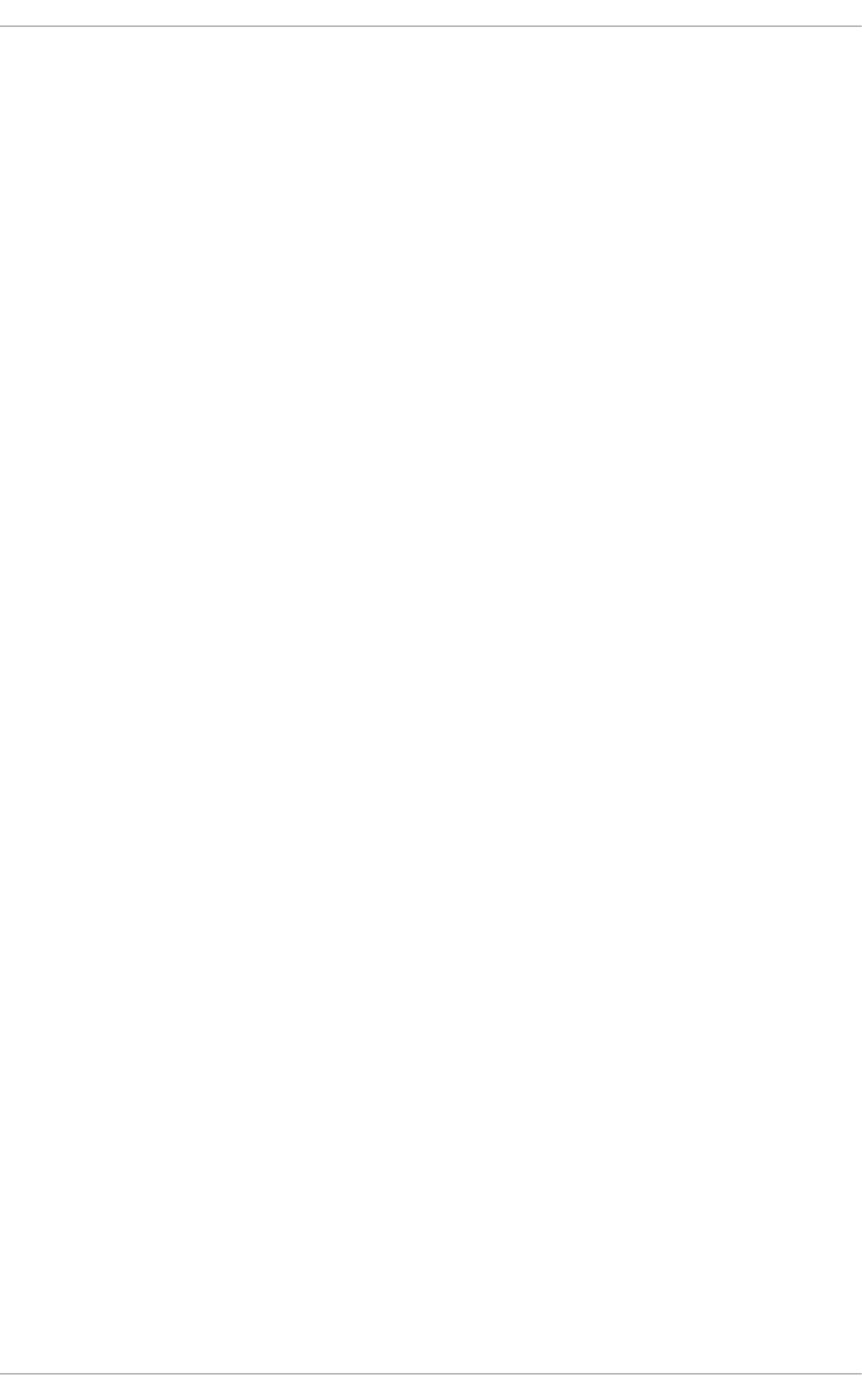
overview of tools, Overview of Tools
reading data, Analyzing the Data
saving data, Saving Data
starting, Starting and Stopping OProfile
SystemTap, OProfile and SystemTap
unit mask, Unit Masks
oprofiled (see OProfile)
oprof_start, Graphical Interface
OS/400 boot loader
configuration file, Configuring the OS/400 Boot Loader
configuring, Configuring the OS/400 Boot Loader
P
package
kernel RPM, Manually Upgrading the Kernel
PackageKit, PackageKit
adding and removing, Using Add/Remove Software
architecture, PackageKit Architecture
installing and removing package groups, Installing and Removing Package Groups
installing packages, PackageKit
managing packages, PackageKit
PolicyKit
authentication, Updating Packages with Software Update
uninstalling packages, PackageKit
updating packages, PackageKit
viewing packages, PackageKit
viewing transaction log, Viewing the Transaction Log
packages
adding and removing with PackageKit, Using Add/Remove Software
dependencies, Unresolved Dependency
determining file ownership with, Practical and Common Examples of RPM Usage
displaying packages
yum info, Displaying Package Information
displaying packages with Yum
yum info, Displaying Package Information
extra packages for Enterprise Linux (EPEL), Finding RPM Packages
filtering with PackageKit, Finding Packages with Filters
Development, Finding Packages with Filters
Deployment Guide
868

Free, Finding Packages with Filters
Hide subpackages, Finding Packages with Filters
Installed, Finding Packages with Filters
No filter, Finding Packages with Filters
Only available, Finding Packages with Filters
Only development, Finding Packages with Filters
Only end user files, Finding Packages with Filters
Only graphical, Finding Packages with Filters
Only installed, Finding Packages with Filters
Only native packages, Finding Packages with Filters
Only newest packages, Finding Packages with Filters
filtering with PackageKit for packages, Finding Packages with Filters
finding deleted files from, Practical and Common Examples of RPM Usage
finding RPM packages, Finding RPM Packages
initial RPM repositories, Finding RPM Packages
installing a package group with Yum, Installing Packages
installing and removing package groups, Installing and Removing Package Groups
installing packages with PackageKit, PackageKit, Installing and Removing Packages (and
Dependencies)
dependencies, Installing and Removing Packages (and Dependencies)
installing RPM, Installing and Upgrading
installing with Yum, Installing Packages
iRed Hat Enterprise Linux installation media, Finding RPM Packages
kernel
for single,multicore and multiprocessor systems, Overview of Kernel Packages
kernel-devel
kernel headers and makefiles, Overview of Kernel Packages
kernel-doc
documentation files, Overview of Kernel Packages
kernel-firmware
firmware files, Overview of Kernel Packages
kernel-headers
C header files files, Overview of Kernel Packages
listing packages with Yum
Glob expressions, Listing Packages
yum grouplist, Listing Packages
yum list all, Listing Packages
yum list available, Listing Packages
INDEX
869
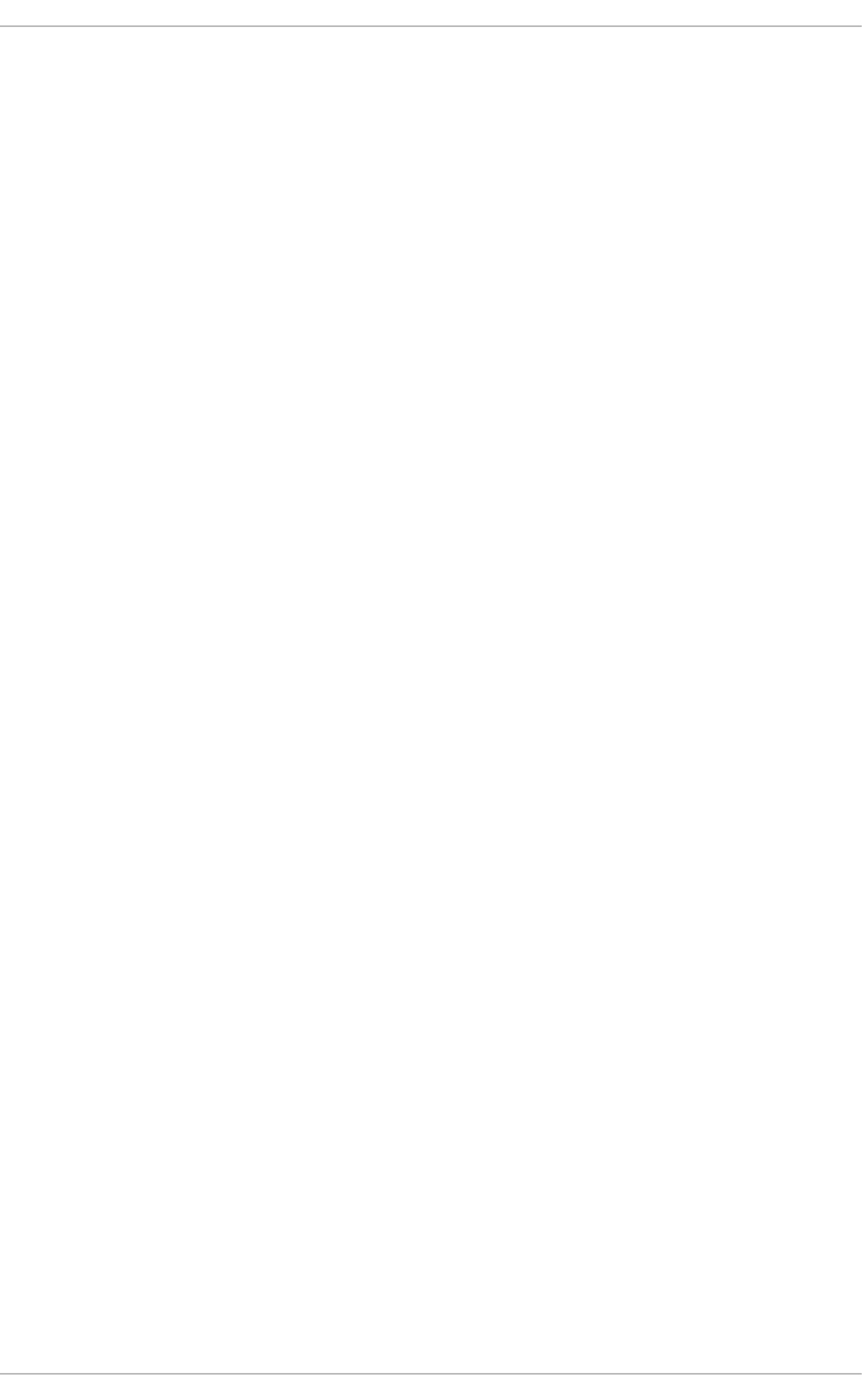
yum list installed, Listing Packages
yum repolist, Listing Packages
yum search, Listing Packages
locating documentation for, Practical and Common Examples of RPM Usage
managing packages with PackageKit, PackageKit
obtaining list of files, Practical and Common Examples of RPM Usage
packages and package groups, Packages and Package Groups
perf
firmware files, Overview of Kernel Packages
querying uninstalled, Practical and Common Examples of RPM Usage
removing, Uninstalling
removing package groups with Yum, Removing Packages
removing packages with PackageKit, Installing and Removing Packages (and Dependencies)
RPM, RPM
already installed, Package Already Installed
configuration file changes, Configuration File Changes
conflict, Conflicting Files
failed dependencies, Unresolved Dependency
freshening, Freshening
pristine sources, RPM Design Goals
querying, Querying
removing, Uninstalling
source and binary packages, RPM
tips, Practical and Common Examples of RPM Usage
uninstalling, Uninstalling
verifying, Verifying
searching packages with Yum
yum search, Searching Packages
setting packages with PackageKit
checking interval, Updating Packages with Software Update
uninstalling packages with PackageKit, PackageKit
uninstalling packages with Yum, Removing Packages
yum remove package_name, Removing Packages
updating currently installed packages
available updates, Updating Packages with Software Update
updating packages with PackageKit, PackageKit
PolicyKit, Updating Packages with Software Update
Deployment Guide
870

Software Update, Updating Packages with Software Update
upgrading RPM, Installing and Upgrading
viewing packages with PackageKit, PackageKit
viewing transaction log, Viewing the Transaction Log
viewing Yum repositories with PackageKit, Refreshing Software Sources (Yum Repositories)
Yum instead of RPM, RPM
pdbedit program, Samba Distribution Programs
PolicyKit, Updating Packages with Software Update
Postfix, Postfix
default installation, The Default Postfix Installation
postfix, Mail Transport Agent (MTA) Configuration
prefdm (see X)
primary nameserver (see BIND)
Printer Configuration
CUPS, Printer Configuration
IPP Printers, Adding an IPP Printer
LDP/LPR Printers, Adding an LPD/LPR Host or Printer
Local Printers, Adding a Local Printer
New Printer, Starting Printer Setup
Print Jobs, Managing Print Jobs
Samba Printers, Adding a Samba (SMB) printer
Settings, The Settings Page
Sharing Printers, Sharing Printers
printers (see Printer Configuration)
proc file system
/proc/buddyinfo, /proc/buddyinfo
/proc/bus/ directory, /proc/bus/
/proc/bus/pci
viewing using lspci, /proc/bus/pci
/proc/cmdline, /proc/cmdline
/proc/cpuinfo, /proc/cpuinfo
/proc/crypto, /proc/crypto
/proc/devices
block devices, /proc/devices
character devices, /proc/devices
/proc/dma, /proc/dma
/proc/driver/ directory, /proc/driver/
/proc/execdomains, /proc/execdomains
INDEX
871

/proc/fb, /proc/fb
/proc/filesystems, /proc/filesystems
/proc/fs/ directory, /proc/fs
/proc/interrupts, /proc/interrupts
/proc/iomem, /proc/iomem
/proc/ioports, /proc/ioports
/proc/irq/ directory, /proc/irq/
/proc/kcore, /proc/kcore
/proc/kmsg, /proc/kmsg
/proc/loadavg, /proc/loadavg
/proc/locks, /proc/locks
/proc/mdstat, /proc/mdstat
/proc/meminfo, /proc/meminfo
/proc/misc, /proc/misc
/proc/modules, /proc/modules
/proc/mounts, /proc/mounts
/proc/mtrr, /proc/mtrr
/proc/net/ directory, /proc/net/
/proc/partitions, /proc/partitions
/proc/PID/ directory, /proc/PID/
/proc/scsi/ directory, /proc/scsi/
/proc/self/ directory, /proc/self/
/proc/slabinfo, /proc/slabinfo
/proc/stat, /proc/stat
/proc/swaps, /proc/swaps
/proc/sys/ directory, /proc/sys/, Using the sysctl Command
(see also sysctl)
/proc/sys/dev/ directory, /proc/sys/dev/
/proc/sys/fs/ directory, /proc/sys/fs/
/proc/sys/kernel/ directory, /proc/sys/kernel/
/proc/sys/kernel/exec-shield, /proc/sys/kernel/
/proc/sys/kernel/sysrq (see system request key)
/proc/sys/net/ directory, /proc/sys/net/
/proc/sys/vm/ directory, /proc/sys/vm/
/proc/sysrq-trigger, /proc/sysrq-trigger
/proc/sysvipc/ directory, /proc/sysvipc/
/proc/tty/ directory, /proc/tty/
/proc/uptime, /proc/uptime
/proc/version, /proc/version
additional resources, Additional Resources
installed documentation, Additional Resources
Deployment Guide
872
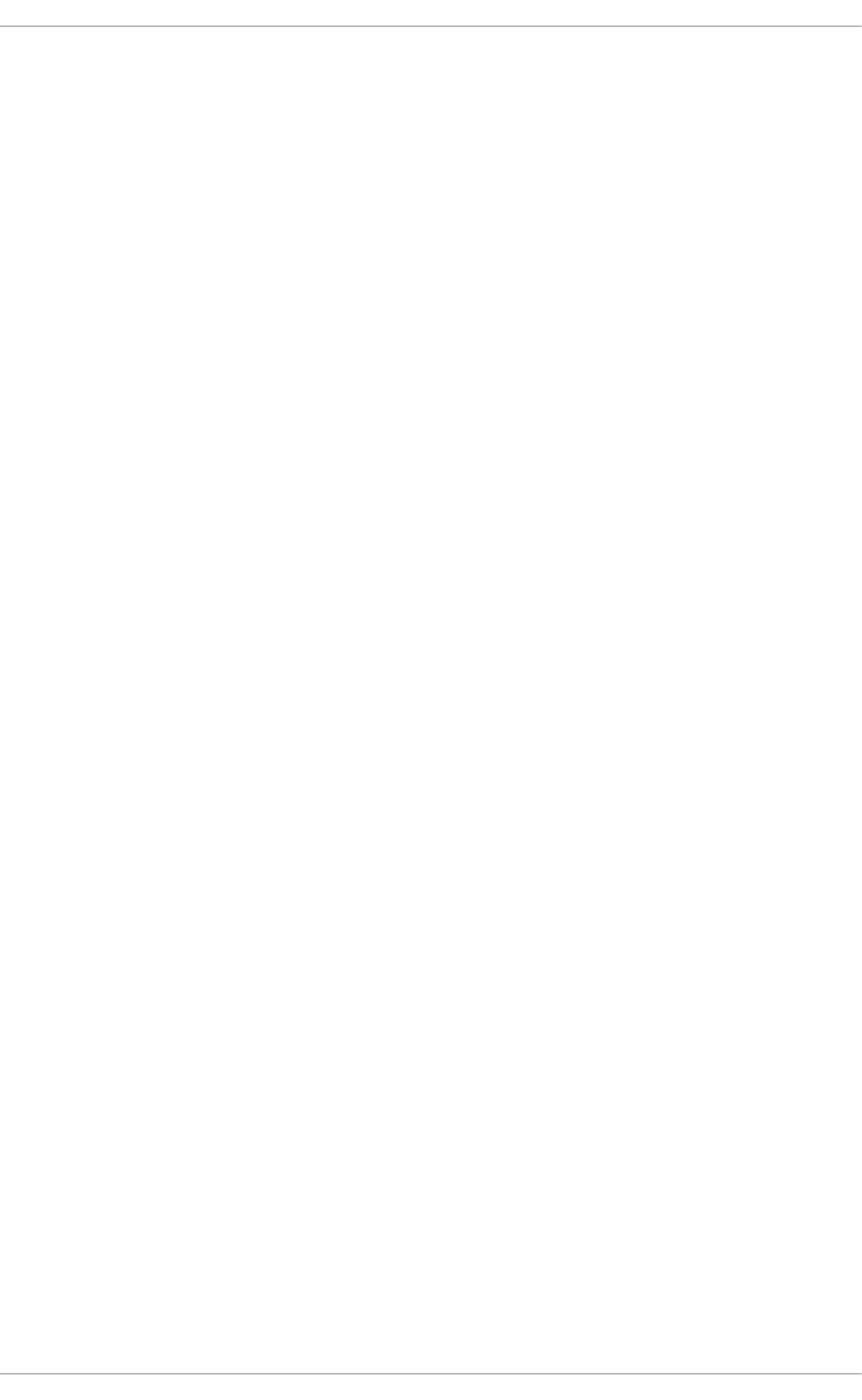
changing files within, Changing Virtual Files, /proc/sys/, Using the sysctl Command
files within, top-level, Top-level Files within the proc File System
introduced, The proc File System
process directories, Process Directories
subdirectories within, Directories within /proc/
viewing files within, Viewing Virtual Files
processes, Viewing System Processes
Procmail, Mail Delivery Agents
additional resources, Additional Resources
configuration, Procmail Configuration
recipes, Procmail Recipes
delivering, Delivering vs. Non-Delivering Recipes
examples, Recipe Examples
flags, Flags
local lockfiles, Specifying a Local Lockfile
non-delivering, Delivering vs. Non-Delivering Recipes
SpamAssassin, Spam Filters
special actions, Special Conditions and Actions
special conditions, Special Conditions and Actions
ps, Using the ps Command
R
RAM, Viewing Memory Usage
rcp, Using the scp Utility
ReaR
basic usage, Basic ReaR Usage
recursive nameserver (see BIND)
Red Hat Support Tool
getting support on the command line, Accessing Support Using the Red Hat Support Tool
Red Hat Enterprise Linux installation media
installable packages, Finding RPM Packages
Red Hat Subscription Management
subscription, Registering the System and Attaching Subscriptions
removing package groups
removing package groups with PackageKit, Installing and Removing Package Groups
resource record (see BIND)
rmmod, Unloading a Module
INDEX
873

(see also kernel module)
rndc (see BIND)
root nameserver (see BIND)
rpcclient program, Samba Distribution Programs
RPM, RPM
additional resources, Additional Resources
already installed, Package Already Installed
basic modes, Using RPM
checking package signatures, Checking a Package's Signature
configuration file changes, Configuration File Changes
conf.rpmsave, Configuration File Changes
conflicts, Conflicting Files
dependencies, Unresolved Dependency
design goals, RPM Design Goals
powerful querying, RPM Design Goals
system verification, RPM Design Goals
upgradability, RPM Design Goals
determining file ownership with, Practical and Common Examples of RPM Usage
documentation with, Practical and Common Examples of RPM Usage
failed dependencies, Unresolved Dependency
file conflicts
resolving, Conflicting Files
file name, Installing and Upgrading
finding deleted files with, Practical and Common Examples of RPM Usage
finding RPM packages, Finding RPM Packages
freshening, Freshening
GnuPG, Checking a Package's Signature
installing, Installing and Upgrading
md5sum, Checking a Package's Signature
querying, Querying
querying for file list, Practical and Common Examples of RPM Usage
querying uninstalled packages, Practical and Common Examples of RPM Usage
tips, Practical and Common Examples of RPM Usage
uninstalling, Uninstalling
upgrading, Installing and Upgrading
verifying, Verifying
website, Useful Websites
RPM Package Manager (see RPM)
RSA keys
Deployment Guide
874

generating, Generating Key Pairs
RSA Version 1 keys
generating, Generating Key Pairs
rsyslog, Viewing and Managing Log Files
actions, Actions
configuration, Basic Configuration of Rsyslog
debugging, Debugging Rsyslog
filters, Filters
global directives, Global Directives
log rotation, Log Rotation
modules, Using Rsyslog Modules
new configuration format, Using the New Configuration Format
queues, Working with Queues in Rsyslog
rulesets, Rulesets
templates, Templates
runlevel (see services configuration)
S
Samba (see Samba)
Abilities, Introduction to Samba
Account Information Databases, Samba Account Information Databases
ldapsam, Samba Account Information Databases
ldapsam_compat, Samba Account Information Databases
mysqlsam, Samba Account Information Databases
Plain Text, Samba Account Information Databases
smbpasswd, Samba Account Information Databases
tdbsam, Samba Account Information Databases
xmlsam, Samba Account Information Databases
Additional Resources, Additional Resources
installed documentation, Additional Resources
related books, Additional Resources
useful websites, Additional Resources
Backward Compatible Database Back Ends, Samba Account Information Databases
Browsing, Samba Network Browsing
configuration, Configuring a Samba Server, Command-Line Configuration
default, Configuring a Samba Server
CUPS Printing Support, Samba with CUPS Printing Support
CUPS smb.conf, Simple smb.conf Settings
INDEX
875

daemon
nmbd, Samba Daemons and Related Services
overview, Samba Daemons and Related Services
smbd, Samba Daemons and Related Services
winbindd, Samba Daemons and Related Services
encrypted passwords, Encrypted Passwords
findsmb, Connecting to a Samba Share
graphical configuration, Graphical Configuration
Introduction, Introduction to Samba
Network Browsing, Samba Network Browsing
Domain Browsing, Domain Browsing
WINS, WINS (Windows Internet Name Server)
New Database Back Ends, Samba Account Information Databases
Programs, Samba Distribution Programs
findsmb, Samba Distribution Programs
net, Samba Distribution Programs
nmblookup, Samba Distribution Programs
pdbedit, Samba Distribution Programs
rpcclient, Samba Distribution Programs
smbcacls, Samba Distribution Programs
smbclient, Samba Distribution Programs
smbcontrol, Samba Distribution Programs
smbpasswd, Samba Distribution Programs
smbspool, Samba Distribution Programs
smbstatus, Samba Distribution Programs
smbtar, Samba Distribution Programs
testparm, Samba Distribution Programs
wbinfo, Samba Distribution Programs
Reference, Samba
Samba Printers, Adding a Samba (SMB) printer
Security Modes, Samba Security Modes, User-Level Security
Active Directory Security Mode, User-Level Security
Domain Security Mode, User-Level Security
Share-Level Security, Share-Level Security
User Level Security, User-Level Security
Server Types, Samba Server Types and the smb.conf File
server types
Domain Controller, Domain Controller
Domain Member, Domain Member Server
Deployment Guide
876
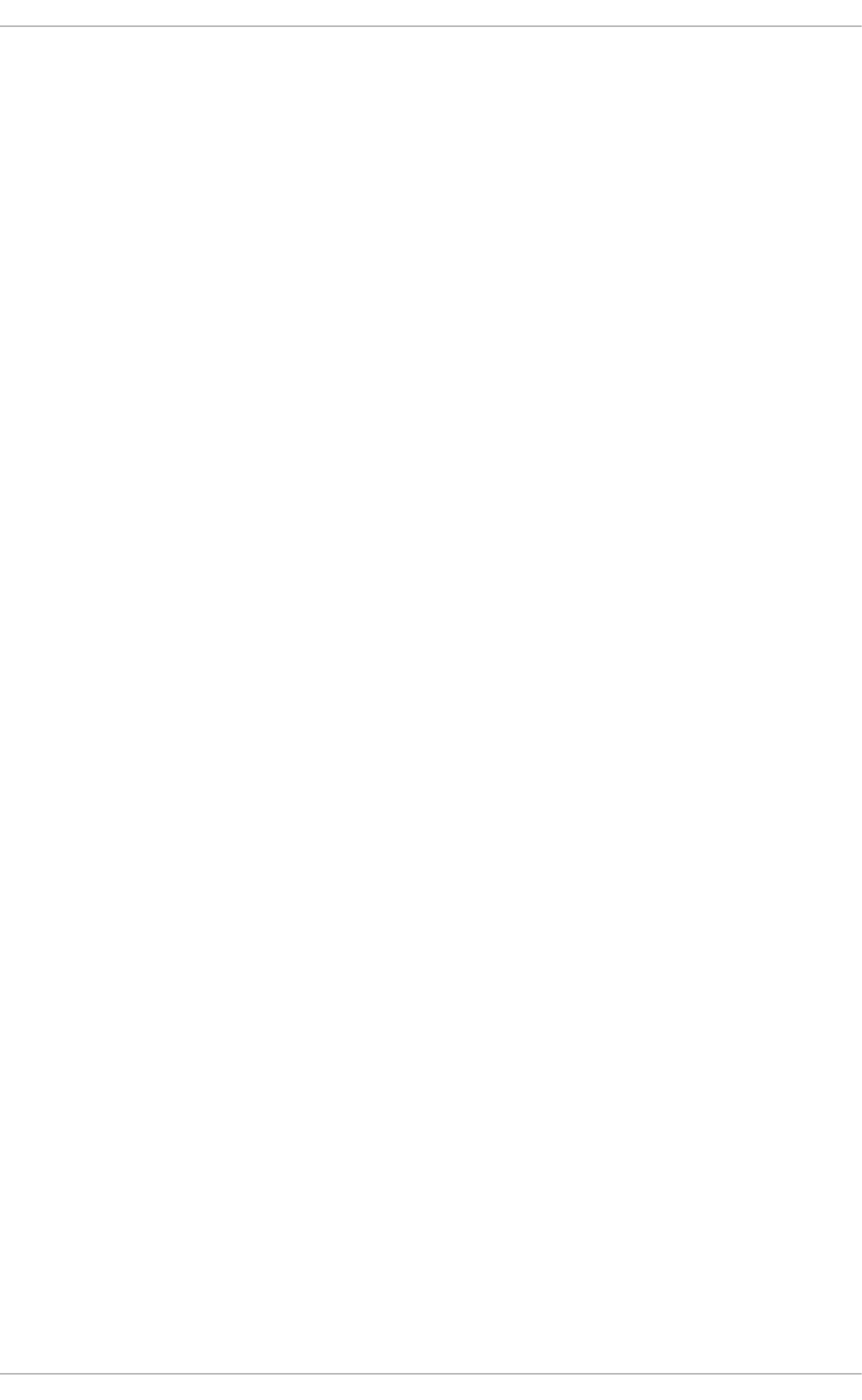
Stand Alone, Stand-alone Server
service
conditional restarting, Starting and Stopping Samba
reloading, Starting and Stopping Samba
restarting, Starting and Stopping Samba
starting, Starting and Stopping Samba
stopping, Starting and Stopping Samba
share
connecting to via the command line, Connecting to a Samba Share
connecting to with Nautilus, Connecting to a Samba Share
mounting, Mounting the Share
smb.conf, Samba Server Types and the smb.conf File
Active Directory Member Server example, Domain Member Server
Anonymous Print Server example, Stand-alone Server
Anonymous Read Only example, Stand-alone Server
Anonymous Read/Write example, Stand-alone Server
NT4-style Domain Member example, Domain Member Server
PDC using Active Directory, Domain Controller
PDC using tdbsam, Domain Controller
Secure File and Print Server example, Stand-alone Server
smbclient, Connecting to a Samba Share
WINS, WINS (Windows Internet Name Server)
scp (see OpenSSH)
secondary nameserver (see BIND)
security plug-in (see Security)
Security-Related Packages
updating security-related packages, Updating Packages
Sendmail, Sendmail
additional resources, Additional Resources
aliases, Masquerading
common configuration changes, Common Sendmail Configuration Changes
default installation, The Default Sendmail Installation
LDAP and, Using Sendmail with LDAP
limitations, Purpose and Limitations
masquerading, Masquerading
purpose, Purpose and Limitations
spam, Stopping Spam
with UUCP, Common Sendmail Configuration Changes
INDEX
877
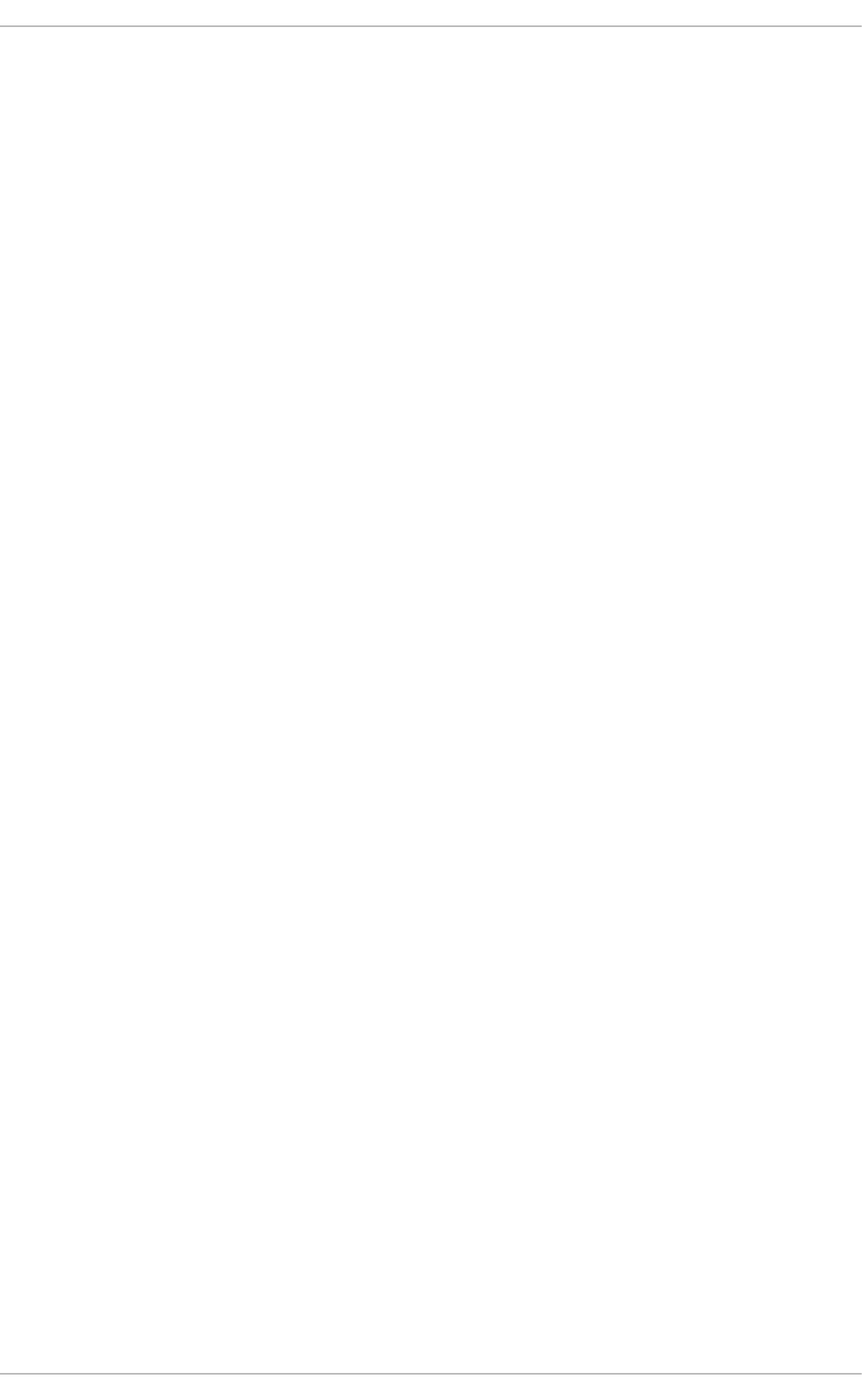
sendmail, Mail Transport Agent (MTA) Configuration
service (see services configuration)
services configuration, Services and Daemons
chkconfig, Using the chkconfig Utility
ntsysv, Using the ntsysv Utility
runlevel, Configuring the Default Runlevel
service, Running Services
system-config-services, Using the Service Configuration Utility
sftp (see OpenSSH)
slab pools (see /proc/slabinfo)
slapd (see OpenLDAP)
smbcacls program, Samba Distribution Programs
smbclient, Connecting to a Samba Share
smbclient program, Samba Distribution Programs
smbcontrol program, Samba Distribution Programs
smbpasswd program, Samba Distribution Programs
smbspool program, Samba Distribution Programs
smbstatus program, Samba Distribution Programs
smbtar program, Samba Distribution Programs
SpamAssassin
using with Procmail, Spam Filters
ssh (see OpenSSH)
SSH protocol
authentication, Authentication
configuration files, Configuration Files
system-wide configuration files, Configuration Files
user-specific configuration files, Configuration Files
connection sequence, Event Sequence of an SSH Connection
features, Main Features
insecure protocols, Requiring SSH for Remote Connections
layers
channels, Channels
transport layer, Transport Layer
port forwarding, Port Forwarding
requiring for remote login, Requiring SSH for Remote Connections
security risks, Why Use SSH?
version 1, Protocol Versions
version 2, Protocol Versions
X11 forwarding, X11 Forwarding
Deployment Guide
878

ssh-add, Configuring ssh-agent
SSL , Setting Up an SSL Server
(see also Apache HTTP Server )
SSL server (see Apache HTTP Server )
SSSD
and NSCD, Using NSCD with SSSD
configuration file
creating, Setting up the sssd.conf File
location, Using a Custom Configuration File
sections, Creating the sssd.conf File
downgrading, Downgrading SSSD
identity provider
local, Creating the sssd.conf File
Kerberos authentication, Creating Domains: Kerberos Authentication
LDAP domain, Creating Domains: LDAP
supported LDAP directories, Creating Domains: LDAP
Microsoft Active Directory domain, Creating Domains: Active Directory, Configuring Domains:
Active Directory as an LDAP Provider (Alternative)
proxy domain, Creating Domains: Proxy
sudo rules
rules stored per host, Configuring Services: sudo
startx, Runlevel 3 (see X)
(see also X)
static route, Static Routes and the Default Gateway
stunnel, Securing Email Client Communications
subscriptions, Registering the System and Managing Subscriptions
sysconfig directory
/etc/sysconfig/apm-scripts/ directory, Directories in the /etc/sysconfig/ Directory
/etc/sysconfig/arpwatch, /etc/sysconfig/arpwatch
/etc/sysconfig/authconfig, /etc/sysconfig/authconfig
/etc/sysconfig/autofs, /etc/sysconfig/autofs
/etc/sysconfig/cbq/ directory, Directories in the /etc/sysconfig/ Directory
/etc/sysconfig/clock, /etc/sysconfig/clock
/etc/sysconfig/dhcpd, /etc/sysconfig/dhcpd
/etc/sysconfig/firstboot, /etc/sysconfig/firstboot
/etc/sysconfig/init, /etc/sysconfig/init
/etc/sysconfig/ip6tables-config, /etc/sysconfig/ip6tables-config
/etc/sysconfig/keyboard, /etc/sysconfig/keyboard
INDEX
879

/etc/sysconfig/ldap, /etc/sysconfig/ldap
/etc/sysconfig/named, /etc/sysconfig/named
/etc/sysconfig/network, /etc/sysconfig/network
/etc/sysconfig/network-scripts/ directory, Network Interfaces, Directories in the /etc/sysconfig/
Directory
(see also network)
/etc/sysconfig/networking/ directory, Directories in the /etc/sysconfig/ Directory
/etc/sysconfig/ntpd, /etc/sysconfig/ntpd
/etc/sysconfig/quagga, /etc/sysconfig/quagga
/etc/sysconfig/radvd, /etc/sysconfig/radvd
/etc/sysconfig/rhn/ directory, Directories in the /etc/sysconfig/ Directory
/etc/sysconfig/samba, /etc/sysconfig/samba
/etc/sysconfig/saslauthd, /etc/sysconfig/saslauthd
/etc/sysconfig/selinux, /etc/sysconfig/selinux
/etc/sysconfig/sendmail, /etc/sysconfig/sendmail
/etc/sysconfig/spamassassin, /etc/sysconfig/spamassassin
/etc/sysconfig/squid, /etc/sysconfig/squid
/etc/sysconfig/system-config-users, /etc/sysconfig/system-config-users
/etc/sysconfig/vncservers, /etc/sysconfig/vncservers
/etc/sysconfig/xinetd, /etc/sysconfig/xinetd
additional information about, The sysconfig Directory
additional resources, Additional Resources
installed documentation, Installed Documentation
directories in, Directories in the /etc/sysconfig/ Directory
files found in, Files in the /etc/sysconfig/ Directory
sysctl
configuring with /etc/sysctl.conf, Using the sysctl Command
controlling /proc/sys/, Using the sysctl Command
SysRq (see system request key)
system analysis
OProfile (see OProfile)
system information
cpu usage, Viewing CPU Usage
file systems, Viewing Block Devices and File Systems
gathering, System Monitoring Tools
hardware, Viewing Hardware Information
memory usage, Viewing Memory Usage
processes, Viewing System Processes
currently running, Using the top Command
Deployment Guide
880

System Monitor, Using the System Monitor Tool, Using the System Monitor Tool, Using the
System Monitor Tool, Using the System Monitor Tool
system request key
enabling, /proc/sys/
System Request Key
definition of, /proc/sys/
setting timing for, /proc/sys/kernel/
system-config-authentication (see Authentication Configuration Tool)
system-config-date (see time configuration, date configuration)
system-config-kdump (see kdump)
system-config-services (see services configuration)
systems
registration, Registering the System and Managing Subscriptions
subscription management, Registering the System and Managing Subscriptions
T
testparm program, Samba Distribution Programs
time configuration
date, Date and Time Setup
synchronize with NTP server, Network Time Protocol Properties, Network Time Protocol Setup
system-config-date, Date and Time Properties
time zone configuration, Time Zone Properties
TLB cache (see hugepages)
TLS , Setting Up an SSL Server
(see also Apache HTTP Server )
tool
Authentication Configuration Tool, Configuring System Authentication
top, Using the top Command
twm, Window Managers
(see also X)
U
updating currently installed packages
available updates, Updating Packages with Software Update
updating packages with PackageKit
PolicyKit, Updating Packages with Software Update
users
INDEX
881

additional resources, Additional Resources
installed documentation, Installed Documentation
V
virtual file system (see proc file system)
virtual files (see proc file system)
virtual host (see Apache HTTP Server )
vsftpd
additional resources, Additional Resources
installed documentation, Installed Documentation
online documentation, Online Documentation
condrestart, Starting and Stopping vsftpd
configuration file
/etc/vsftpd/vsftpd.conf, vsftpd Configuration Options
access controls, Log In Options and Access Controls
anonymous user options, Anonymous User Options
daemon options, Daemon Options
directory options, Directory Options
file transfer options, File Transfer Options
format of, vsftpd Configuration Options
local-user options, Local-User Options
logging options, Logging Options
login options, Log In Options and Access Controls
network options, Network Options
security options, Security Options
encrypting, Encrypting vsftpd Connections Using TLS
multihome configuration, Starting Multiple Copies of vsftpd
restarting, Starting and Stopping vsftpd
RPM
files installed by, Files Installed with vsftpd
securing, Encrypting vsftpd Connections Using TLS, SELinux Policy for vsftpd
SELinux, SELinux Policy for vsftpd
starting, Starting and Stopping vsftpd
starting multiple copies of, Starting Multiple Copies of vsftpd
status, Starting and Stopping vsftpd
stopping, Starting and Stopping vsftpd
TLS, Encrypting vsftpd Connections Using TLS
W
Deployment Guide
882
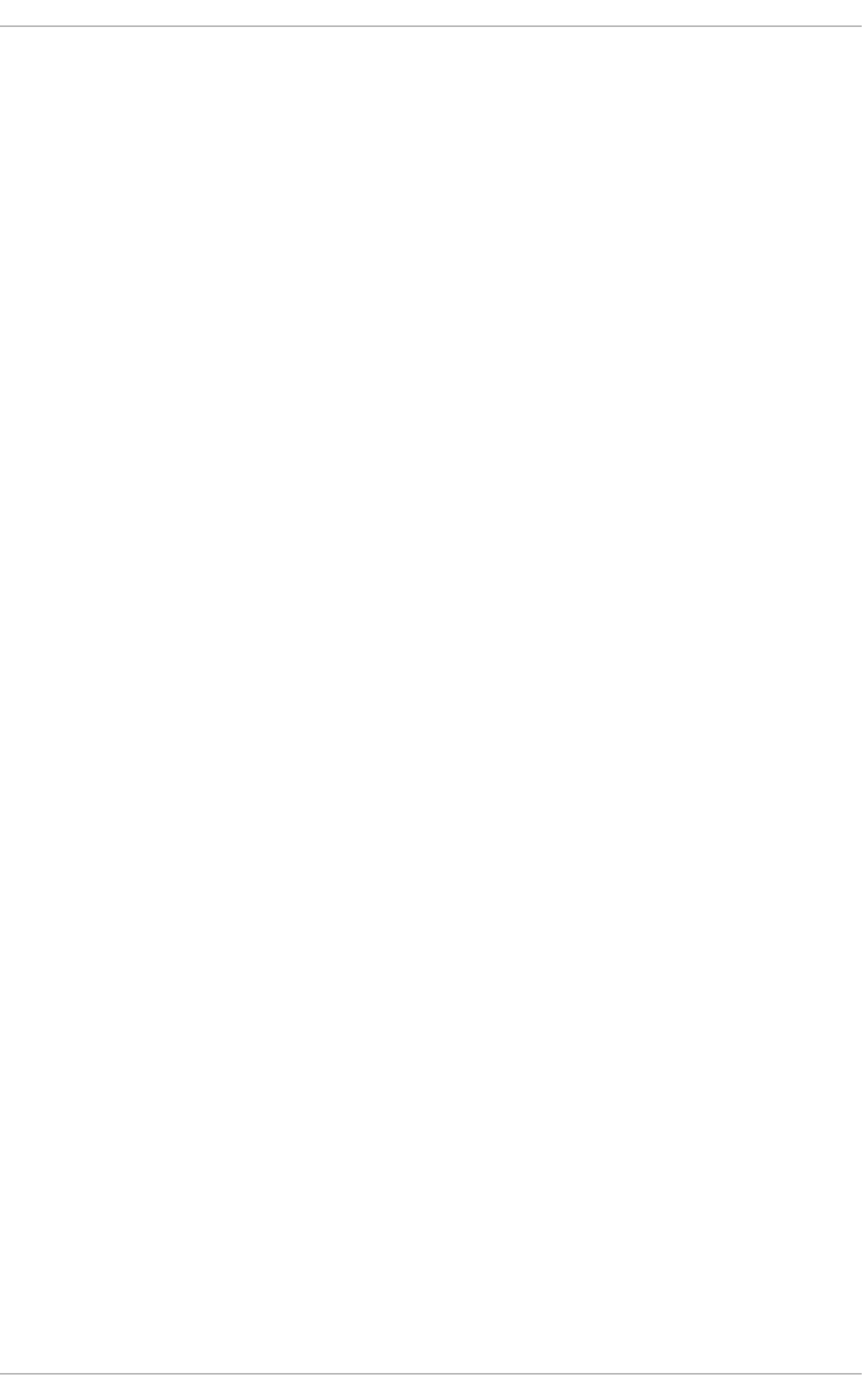
wbinfo program, Samba Distribution Programs
web server (see Apache HTTP Server)
window managers (see X)
X
X
/etc/X11/xorg.conf
Boolean values for, The Structure of the Configuration
Device, The Device section
DRI, The DRI section
Files section, The Files section
InputDevice section, The InputDevice section
introducing, The xorg.conf.d Directory, The xorg.conf File
Monitor, The Monitor section
Screen, The Screen section
Section tag, The Structure of the Configuration
ServerFlags section, The ServerFlags section
ServerLayout section, The ServerLayout Section
structure of, The Structure of the Configuration
additional resources, Additional Resources
installed documentation, Installed Documentation
useful websites, Useful Websites
configuration directory
/etc/X11/xorg.conf.d, The xorg.conf.d Directory
configuration files
/etc/X11/ directory, X Server Configuration Files
/etc/X11/xorg.conf, The xorg.conf File
options within, X Server Configuration Files
server options, The xorg.conf.d Directory, The xorg.conf File
desktop environments
GNOME, Desktop Environments
KDE, Desktop Environments
display managers
configuration of preferred, Runlevel 5
definition of, Runlevel 5
GNOME, Runlevel 5
KDE, Runlevel 5
prefdm script, Runlevel 5
xdm, Runlevel 5
INDEX
883

fonts
Fontconfig, Fonts
Fontconfig, adding fonts to, Adding Fonts to Fontconfig
FreeType, Fonts
introducing, Fonts
Xft, Fonts
introducing, The X Window System
runlevels
3, Runlevel 3
5, Runlevel 5
runlevels and, Runlevels and X
window managers
kwin, Window Managers
metacity, Window Managers
mwm, Window Managers
twm, Window Managers
X clients, The X Window System, Desktop Environments and Window Managers
desktop environments, Desktop Environments
startx command, Runlevel 3
window managers, Window Managers
xinit command, Runlevel 3
X server, The X Window System
features of, The X Server
X Window System (see X)
X.500 (see OpenLDAP)
X.500 Lite (see OpenLDAP)
xinit (see X)
Xorg (see Xorg)
Y
Yum
configuring plug-ins, Enabling, Configuring, and Disabling Yum Plug-ins
configuring Yum and Yum repositories, Configuring Yum and Yum Repositories
disabling plug-ins, Enabling, Configuring, and Disabling Yum Plug-ins
displaying packages
yum info, Displaying Package Information
displaying packages with Yum
yum info, Displaying Package Information
Deployment Guide
884

enabling plug-ins, Enabling, Configuring, and Disabling Yum Plug-ins
installing a package group with Yum, Installing Packages
installing with Yum, Installing Packages
listing packages with Yum
Glob expressions, Listing Packages
yum grouplist, Listing Packages
yum list, Listing Packages
yum list all, Listing Packages
yum list available, Listing Packages
yum list installed, Listing Packages
yum repolist, Listing Packages
packages and package groups, Packages and Package Groups
plug-ins
kabi, Plug-in Descriptions
presto, Plug-in Descriptions
product-id, Plug-in Descriptions
refresh-packagekit, Plug-in Descriptions
rhnplugin, Plug-in Descriptions
search-disabled-repos, Plug-in Descriptions
security, Plug-in Descriptions
subscription-manager, Plug-in Descriptions
yum-downloadonly, Plug-in Descriptions
repository, Adding, Enabling, and Disabling a Yum Repository, Creating a Yum Repository
searching packages with Yum
yum search, Searching Packages
setting [main] options, Setting [main] Options
setting [repository] options, Setting [repository] Options
uninstalling package groups with Yum, Removing Packages
uninstalling packages with Yum, Removing Packages
yum remove package_name, Removing Packages
variables, Using Yum Variables
yum cache, Working with Yum Cache
yum clean, Working with Yum Cache
Yum plug-ins, Yum Plug-ins
Yum repositories
configuring Yum and Yum repositories, Configuring Yum and Yum Repositories
yum update, Upgrading the System Off-line with ISO and Yum
Yum repositories
INDEX
885

viewing Yum repositories with PackageKit, Refreshing Software Sources (Yum Repositories)
Yum Updates
checking for updates, Checking For Updates
updating a single package, Updating Packages
updating all packages and dependencies, Updating Packages
updating packages, Updating Packages
updating packages automatically, Updating Packages
updating security-related packages, Updating Packages
Deployment Guide
886
