Salesforce Shield Platform Encryption Implementation Guide
User Manual:
Open the PDF directly: View PDF ![]() .
.
Page Count: 66
- Strengthen Your Data's Security with Shield Platform Encryption
- Encrypt Fields, Files, and Other Data Elements With Encryption Policy
- Encrypt Fields
- Encrypt Fields on Custom Objects and Custom Fields
- Encrypt Files
- Get Statistics About Your Encryption Coverage
- Synchronize Your Data Encryption
- Fix Blockers
- Retrieve Encrypted Data with Formulas
- Apply Encryption to Fields Used in Matching Rules
- Encrypt Data in Chatter
- Encrypt Search Index Files
- Encrypt Einstein Analytics Data
- Filter Encrypted Data with Deterministic Encryption
- Manage Shield Platform Encryption
- Generate a Secret
- Rotate Keys
- Export a Key
- Destroy a Key
- Stop Encryption
- Require Two-Factor Authentication for Key Management
- How Encryption Works
- Encryption Best Practices
- Encryption Trade-Offs
- Encrypt Fields, Files, and Other Data Elements With Encryption Policy
© Copyright 2000–2018 salesforce.com, inc. All rights reserved. Salesforce is a registered trademark of salesforce.com, inc.,
as are other names and marks. Other marks appearing herein may be trademarks of their respective owners.
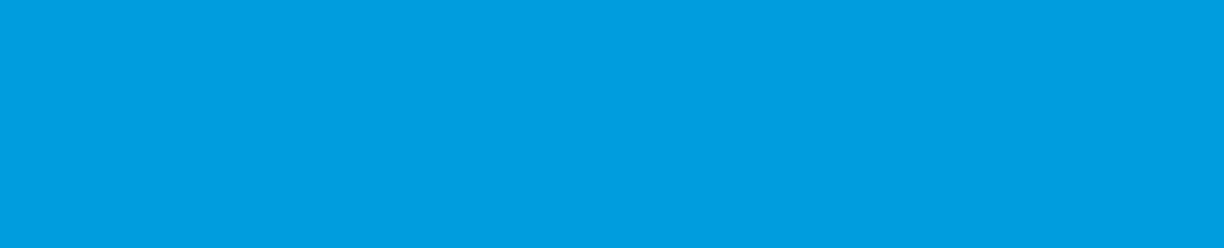
CONTENTS
Strengthen Your Data's Security with Shield Platform Encryption ..................1
Encrypt Fields, Files, and Other Data Elements With Encryption Policy ...................2
Encrypt Fields .....................................................3
Encrypt Fields on Custom Objects and Custom Fields ..........................4
Encrypt Files ......................................................7
Get Statistics About Your Encryption Coverage ...............................8
Synchronize Your Data Encryption ......................................10
Fix Blockers .....................................................12
Retrieve Encrypted Data with Formulas ...................................13
Apply Encryption to Fields Used in Matching Rules ...........................15
Encrypt Data in Chatter ..............................................16
Encrypt Search Index Files ............................................17
Encrypt Einstein Analytics Data .........................................18
Filter Encrypted Data with Deterministic Encryption ...............................18
How Deterministic Encryption Supports Filtering .............................19
Encrypt Data with the Deterministic Encryption Scheme ........................19
Manage Shield Platform Encryption .........................................22
Generate a Secret .................................................23
Rotate Keys .....................................................30
Export a Key .....................................................31
Destroy a Key ....................................................32
Stop Encryption ...................................................32
Require Two-Factor Authentication for Key Management ......................33
How Encryption Works ..............................................33
Encryption Best Practices ............................................52
Encryption Trade-Offs ..............................................54
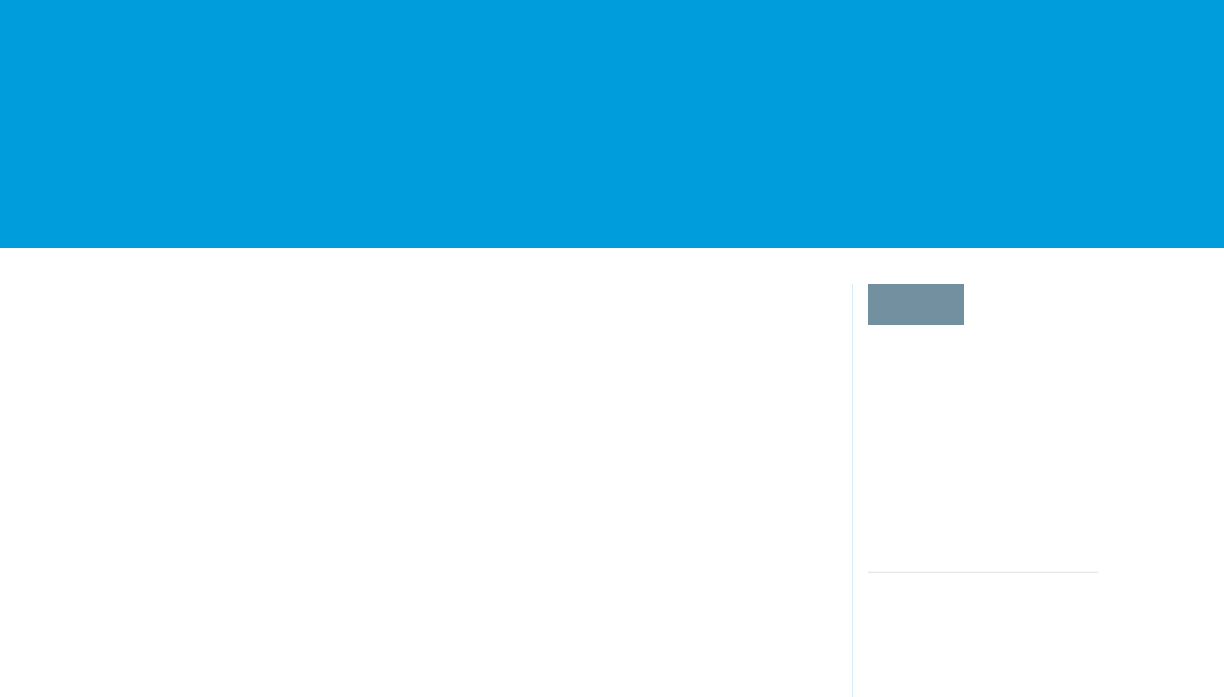
STRENGTHEN YOUR DATA'S SECURITY WITH SHIELD
PLATFORM ENCRYPTION
EDITIONS
Available as an add-on
subscription in: Enterprise,
Performance, and
Unlimited Editions. Requires
purchasing Salesforce
Shield. Available in
Developer Edition at no
charge for orgs created in
Summer ’15 and later.
Available in both Salesforce
Classic and Lightning
Experience.
Shield Platform Encryption gives your data a whole new layer of security while preserving critical
platform functionality. It enables you to encrypt sensitive data at rest, and not just when transmitted
over a network, so your company can confidently comply with privacy policies, regulatory
requirements, and contractual obligations for handling private data.
Shield Platform Encryption builds on the data encryption options that Salesforce offers out of the
box. Data stored in many standard and custom fields and in files and attachments is encrypted
using an advanced HSM-based key derivation system, so it is protected even when other lines of
defense have been compromised.
Your data encryption key is never saved or shared across organizations. Instead, it is derived on
demand from a master secret and your organization-specific tenant secret, and cached on an
application server.
You can try out Shield Platform Encryption at no charge in Developer Edition orgs. It is available in
sandboxes after it has been provisioned for your production org.
IN THIS SECTION:
Encrypt Fields, Files, and Other Data Elements With Encryption Policy
You have a lot of flexibility in how to implement your encryption policy. Encrypt individual fields and apply different encryption
schemes to those fields. Or choose to encrypt other data elements such as files and attachments, data in Chatter, or search indexes.
Remember that encryption is not the same thing as field-level security or object-level security. Put those controls in place before
you implement your encryption strategy.
Filter Encrypted Data with Deterministic Encryption
You can filter data that you have protected with Salesforce Shield Platform Encryption using deterministic encryption. Your users
can filter records in reports and list views, even when the underlying fields are encrypted. Deterministic encryption supports WHERE
clauses in SOQL queries and is compatible with unique and external ID fields. It also supports single-column indexes and single-column
case-sensitive unique indexes. Shield Platform Encryption uses the Advanced Encryption Standard (AES) with 256-bit keys with CBC
mode, and a static initialization vector (IV).
Manage Shield Platform Encryption
To provide Shield Platform Encryption for your organization, contact your Salesforce account executive. They’ll help you provision
the correct license so you can get started on creating your own unique tenant secret.
1
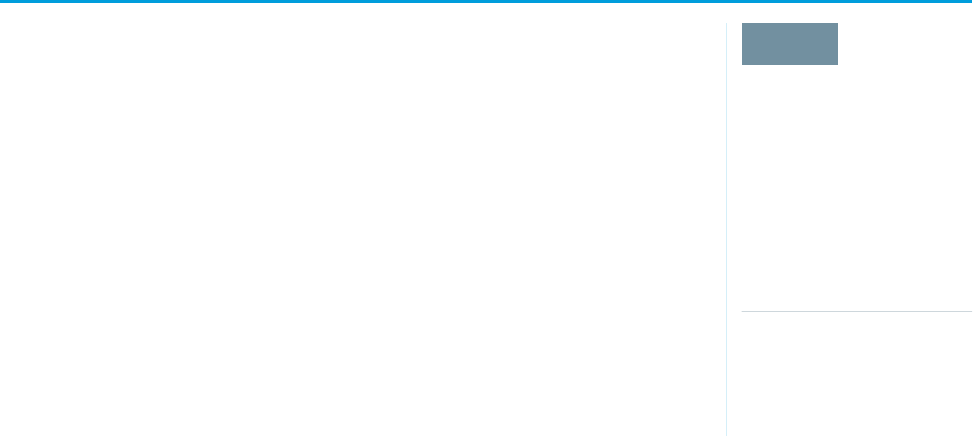
Encrypt Fields, Files, and Other Data Elements With Encryption Policy
EDITIONS
Available as an add-on
subscription in: Enterprise,
Performance, and
Unlimited Editions. Requires
purchasing Salesforce
Shield. Available in
Developer Edition at no
charge for orgs created in
Summer ’15 and later.
Available in both Salesforce
Classic and Lightning
Experience.
You have a lot of flexibility in how to implement your encryption policy. Encrypt individual fields
and apply different encryption schemes to those fields. Or choose to encrypt other data elements
such as files and attachments, data in Chatter, or search indexes. Remember that encryption is not
the same thing as field-level security or object-level security. Put those controls in place before you
implement your encryption strategy.
IN THIS SECTION:
Encrypt New Data in Standard Fields
You can encrypt standard fields on standard objects from the Encryption policy page. For best
results, encrypt the least amount of fields possible.
Encrypt Fields on Custom Objects and Custom Fields
You can encrypt standard fields on custom objects, and custom fields on both standard and
custom objects, from the management settings for each object. For best results, encrypt the
least amount of fields possible. When you add encryption to a field, all new data in that field is
encrypted.
Encrypt New Files and Attachments
For another layer of data protection, encrypt files and attachments. If Shield Platform Encryption is on, the body of each file or
attachment is encrypted when it’s uploaded.
Get Statistics About Your Encryption Coverage
The Encryption Statistics page provides an overview of all your encrypted data. This information helps you to stay on top of your key
rotation and management tasks. You can also use encryption statistics to identify which objects and fields you may want to update
after you rotate your key material.
Synchronize Your Data Encryption with the Background Encryption Service
Periodically, you change your encryption policy. Or you rotate your keys. To get the most protection out of your encryption strategy,
it’s important to synchronize new and existing encrypted data under your most recent encryption policy and keys.
Fix Compatibility Problems
When you select fields or files to encrypt, Salesforce automatically checks for potential side effects and warns you if any existing
settings may pose a risk to data access or your normal use of Salesforce. You have some options for how to clear up these problems.
Use Encrypted Data in Formulas
Use custom formula fields to quickly find encrypted data. You can write formulas with several operators and functions, render
encrypted data in text, date, and date/time formats, and reference quick actions.
Apply Encryption to Fields Used in Matching Rules
Matching rules used in duplicate management help you maintain clean and accurate data. Apply deterministic encryption to the
fields to make them compatible with standard and custom matching rules.
Encrypt Data in Chatter
Enabling Shield Platform Encryption for Chatter adds an extra layer of security to information that users share in Chatter. You can
encrypt data at rest in feed posts and comments, questions and answers, link names and URLs, poll questions and choices, and
content from your custom rich publisher apps.
Encrypt Search Index Files
Sometimes you need to search for personally identifiable information (PII) or data that’s encrypted in the database. When you search
your org, the results are stored in search index files. You can encrypt these search index files, adding another layer of security to your
data.
2
Encrypt Fields, Files, and Other Data Elements With Encryption
Policy
Strengthen Your Data's Security with Shield Platform
Encryption
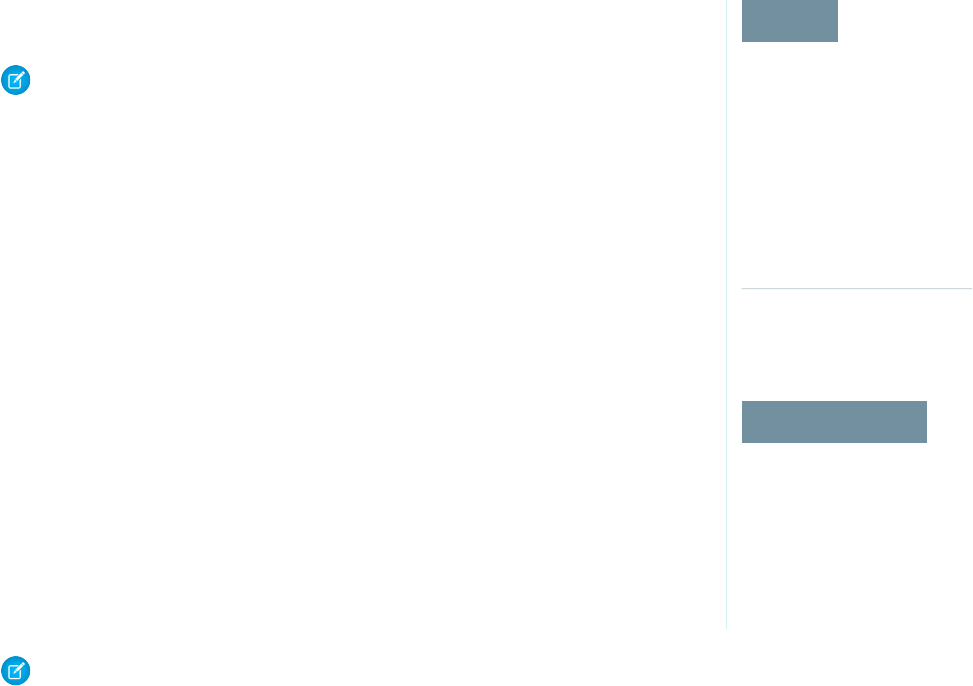
Encrypt Einstein Analytics Data
To get started with Einstein Analytics Encryption, generate a tenant secret with Shield Platform Encryption. Once you generate an
Analytics tenant secret, Einstein Analytics Encryption uses the Shield Platform Encryption key management architecture to encrypt
your Einstein Analytics data.
Encrypt New Data in Standard Fields
EDITIONS
Available as an add-on
subscription in: Enterprise,
Performance, and
Unlimited Editions. Requires
purchasing Salesforce
Shield. Available in
Developer Edition at no
charge for orgs created in
Summer ’15 and later.
Available in both Salesforce
Classic and Lightning
Experience.
USER PERMISSIONS
To view setup:
•View Setup and
Configuration
To encrypt fields:
•Customize Application
You can encrypt standard fields on standard objects from the Encryption policy page. For best
results, encrypt the least amount of fields possible.
Note: This page is about Shield Platform Encryption, not Classic Encryption. What's the
difference?
Depending on the size of your org, enabling a standard field for encryption can take a few minutes.
1. Make sure that your org has an active encryption key. If you’re not sure, check with your
administrator.
2. From Setup, in the Quick Find box, enter Platform Encryption, and then select
Encryption Policy.
3. Click Encrypt Fields.
4. Click Edit.
5. Select the fields you want to encrypt.
All new data entered in this field is encrypted. By default, data is encrypted using a probabilistic
encryption scheme. To apply deterministic encryption to your data, select Deterministic from
the Encryption Scheme list. For more information, see “How Deterministic Encryption Supports
Filtering” in Salesforce Help.
6. Click Save.
The automatic Platform Encryption validation service checks for settings in your org that can block
encryption. You receive an email with suggestions for fixing incompatible settings.
Field values are automatically encrypted only in records created or updated after you’ve enabled
encryption. Contact Salesforce to update existing records so that their field values are encrypted.
Note: To encrypt standard fields on custom objects, such as Custom Object Name, see Customize Standard Fields.
SEE ALSO:
Which Standard Fields and Data Elements Can I Encrypt?
Which Custom Fields Can I Encrypt?
Field Limits with Shield Platform Encryption
Data Loader
Fix Compatibility Problems
Encrypt New Files and Attachments
3
Encrypt New Data in Standard FieldsStrengthen Your Data's Security with Shield Platform
Encryption
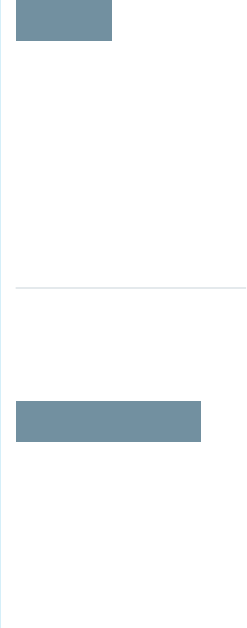
Encrypt Fields on Custom Objects and Custom Fields
EDITIONS
Available as an add-on
subscription in: Enterprise,
Performance, and
Unlimited Editions. Requires
purchasing Salesforce
Shield. Available in
Developer Edition at no
charge for orgs created in
Summer ’15 and later.
Available in both Salesforce
Classic and Lightning
Experience.
USER PERMISSIONS
To view setup:
•View Setup and
Configuration
To encrypt fields:
•Customize Application
You can encrypt standard fields on custom objects, and custom fields on both standard and custom
objects, from the management settings for each object. For best results, encrypt the least amount
of fields possible. When you add encryption to a field, all new data in that field is encrypted.
IN THIS SECTION:
Encrypt New Data in Custom Fields in Salesforce Classic
Add encryption when you create a field in Salesforce Classic, or add encryption to new data
entered in an existing custom field.
Encrypt New Data in Custom Fields in Lightning Experience
Add encryption when you create a new field in Lightning Experience, or add encryption to new
data entered in an existing custom field.
4
Encrypt Fields on Custom Objects and Custom FieldsStrengthen Your Data's Security with Shield Platform
Encryption
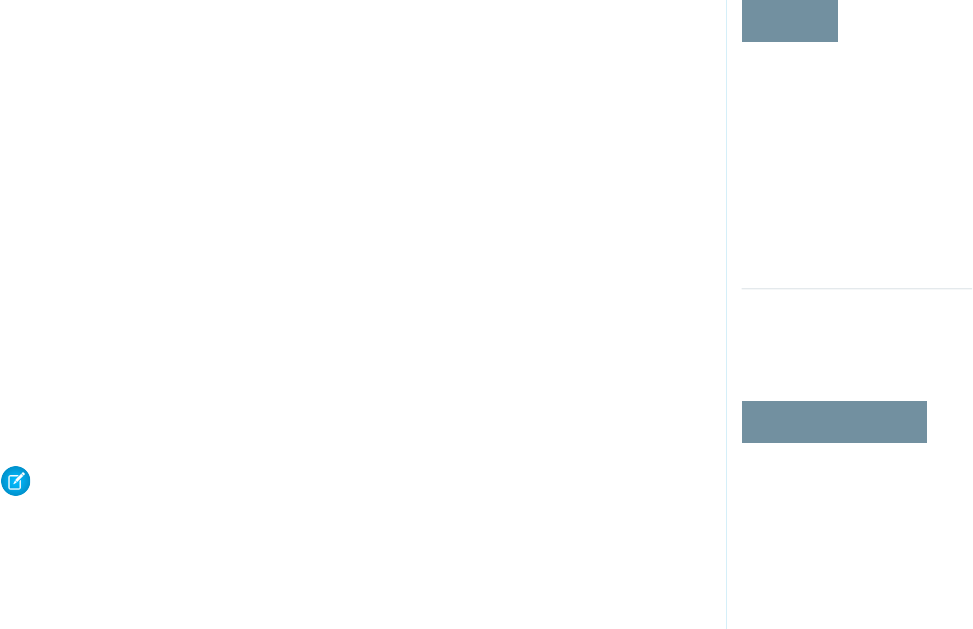
Encrypt New Data in Custom Fields in Salesforce Classic
EDITIONS
Available as an add-on
subscription in: Enterprise,
Performance, and
Unlimited Editions. Requires
purchasing Salesforce
Shield. Available in
Developer Edition at no
charge for orgs created in
Summer ’15 and later.
Available in both Salesforce
Classic and Lightning
Experience.
USER PERMISSIONS
To view setup:
•View Setup and
Configuration
To encrypt fields:
•Customize Application
Add encryption when you create a field in Salesforce Classic, or add encryption to new data entered
in an existing custom field.
To apply deterministic encryption to custom fields, first enable deterministic encryption from the
Platform Encryption Advanced Settings page in Setup.
1. From the management settings for the object, go to Fields.
2. In the Custom Fields & Relationships section, create a field or edit an existing one.
3. Select Encrypted.
All new data entered in this field is encrypted. By default, data is encrypted using a probabilistic
encryption scheme. To apply deterministic encryption to your data, select a deterministic option
listed under Encrypted.
4. Click Save.
The automatic Platform Encryption validation service checks for settings in your org that can block
encryption. You receive an email with suggestions for fixing incompatible settings.
Field values are automatically encrypted only in records created or updated after you’ve enabled
encryption. Contact Salesforce to encrypt existing data.
Note: This page is about Shield Platform Encryption, not Classic Encryption. What's the
difference?
5
Encrypt Fields on Custom Objects and Custom FieldsStrengthen Your Data's Security with Shield Platform
Encryption
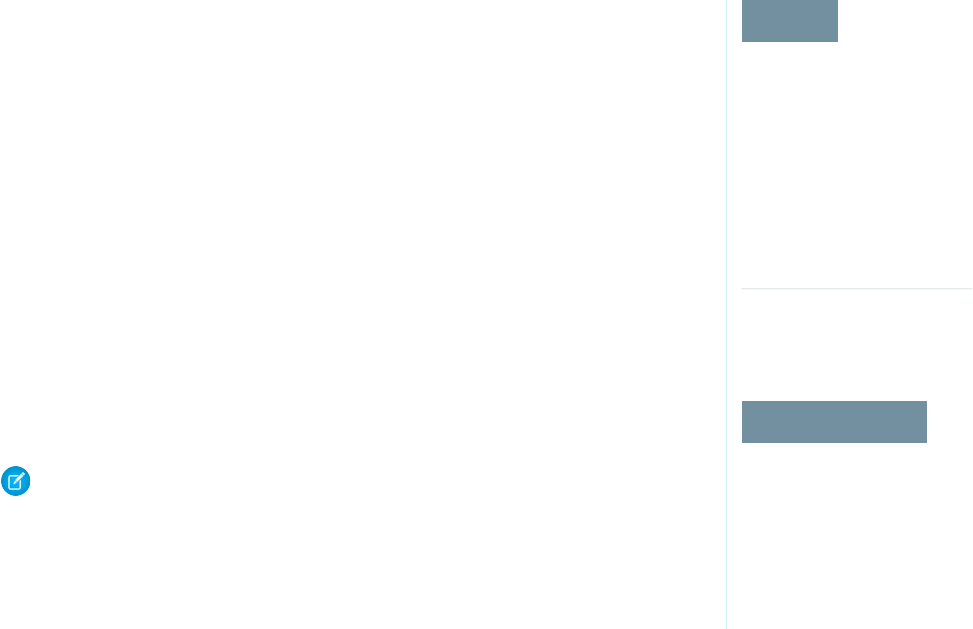
Encrypt New Data in Custom Fields in Lightning Experience
EDITIONS
Available as an add-on
subscription in: Enterprise,
Performance, and
Unlimited Editions. Requires
purchasing Salesforce
Shield. Available in
Developer Edition at no
charge for orgs created in
Summer ’15 and later.
Available in both Salesforce
Classic and Lightning
Experience.
USER PERMISSIONS
To view setup:
•View Setup and
Configuration
To encrypt fields:
•Customize Application
Add encryption when you create a new field in Lightning Experience, or add encryption to new
data entered in an existing custom field.
To apply deterministic encryption to custom fields, first enable deterministic encryption from the
Platform Encryption Advanced Settings page in Setup.
1. From Setup, select Object Manager, and then select your object.
2. Click Fields & Relationships.
3. When you create or edit a custom field, select Encrypted.
All new data entered in this field is encrypted. By default, data is encrypted using a probabilistic
encryption scheme. To apply deterministic encryption to your data, select a deterministic option
listed under Encrypted.
4. Click Save.
The automatic Platform Encryption validation service checks for settings in your org that can block
encryption. You receive an email with suggestions for fixing incompatible settings.
Field values are automatically encrypted only in records created or updated after you’ve enabled
encryption. Contact Salesforce to encrypt existing data.
Note: This page is about Shield Platform Encryption, not Classic Encryption. What's the
difference?
6
Encrypt Fields on Custom Objects and Custom FieldsStrengthen Your Data's Security with Shield Platform
Encryption
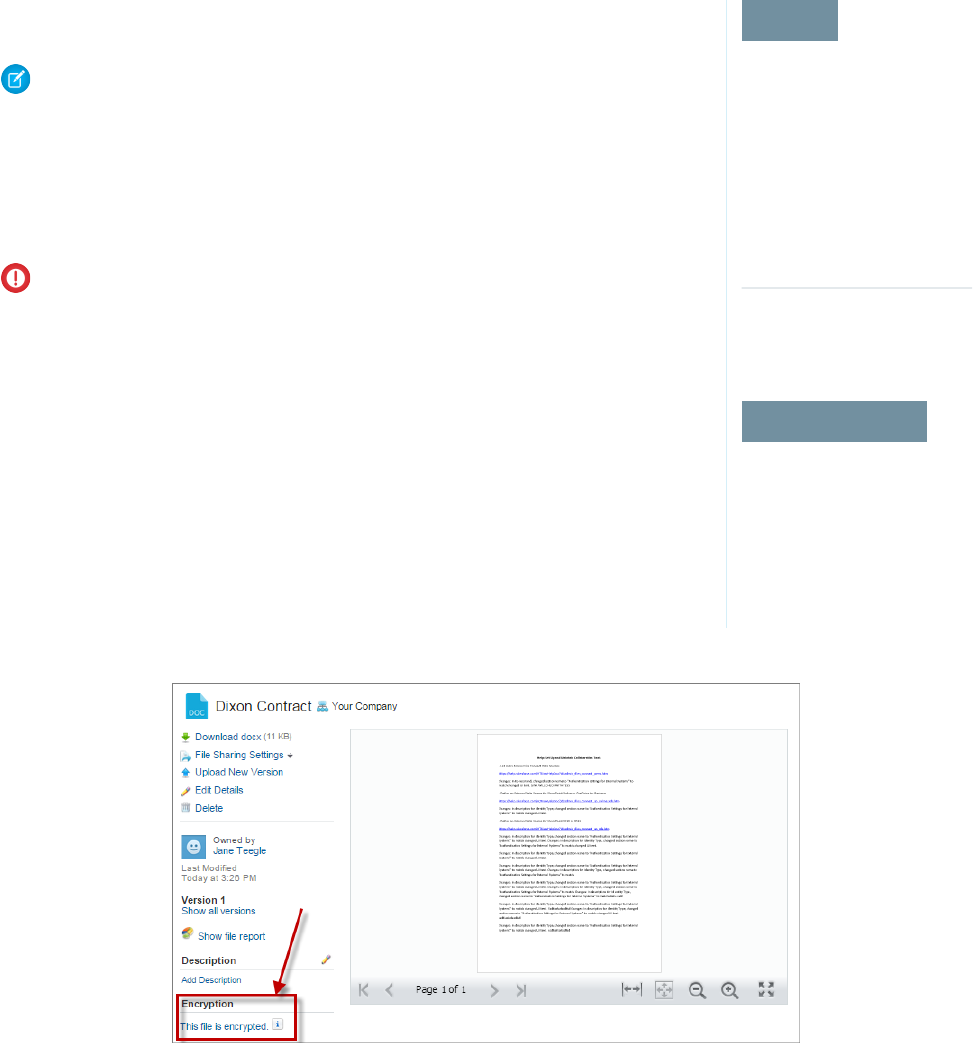
Encrypt New Files and Attachments
EDITIONS
Available as an add-on
subscription in: Enterprise,
Performance, and
Unlimited Editions. Requires
purchasing Salesforce
Shield. Available in
Developer Edition at no
charge for orgs created in
Summer ’15 and later.
Available in both Salesforce
Classic and Lightning
Experience.
USER PERMISSIONS
To view setup:
•View Setup and
Configuration
To encrypt files:
•Customize Application
For another layer of data protection, encrypt files and attachments. If Shield Platform Encryption is
on, the body of each file or attachment is encrypted when it’s uploaded.
Note: Before you begin, make sure that your organization has an active encryption key; if
you’re not sure, check with your administrator.
1. From Setup, in the Quick Find box, enter Platform Encryption, and then select
Encryption Policy.
2. Select Encrypt Files and Attachments.
3. Click Save.
Important: Users with access to the file can work normally with it regardless of their
encryption-specific permissions. Users who are logged in to your org and have read access
can search and view the body content.
Users can continue to upload files and attachments per the usual file size limits. Expansion of file
sizes caused by encryption doesn’t count against these limits.
Turning on file and attachment encryption affects new files and attachments. It doesn’t automatically
encrypt files and attachments that were already in Salesforce. To encrypt existing files, contact
Salesforce.
To check whether a file or attachment is encrypted, look for the encryption indicator on the detail
page of the file or attachment. You can also query the isEncrypted field on the ContentVersion
object (for files) or on the Attachment object (for attachments).
Here’s What It Looks Like When a File Is Encrypted.
SEE ALSO:
Encrypt New Data in Standard Fields
7
Encrypt New Files and AttachmentsStrengthen Your Data's Security with Shield Platform
Encryption
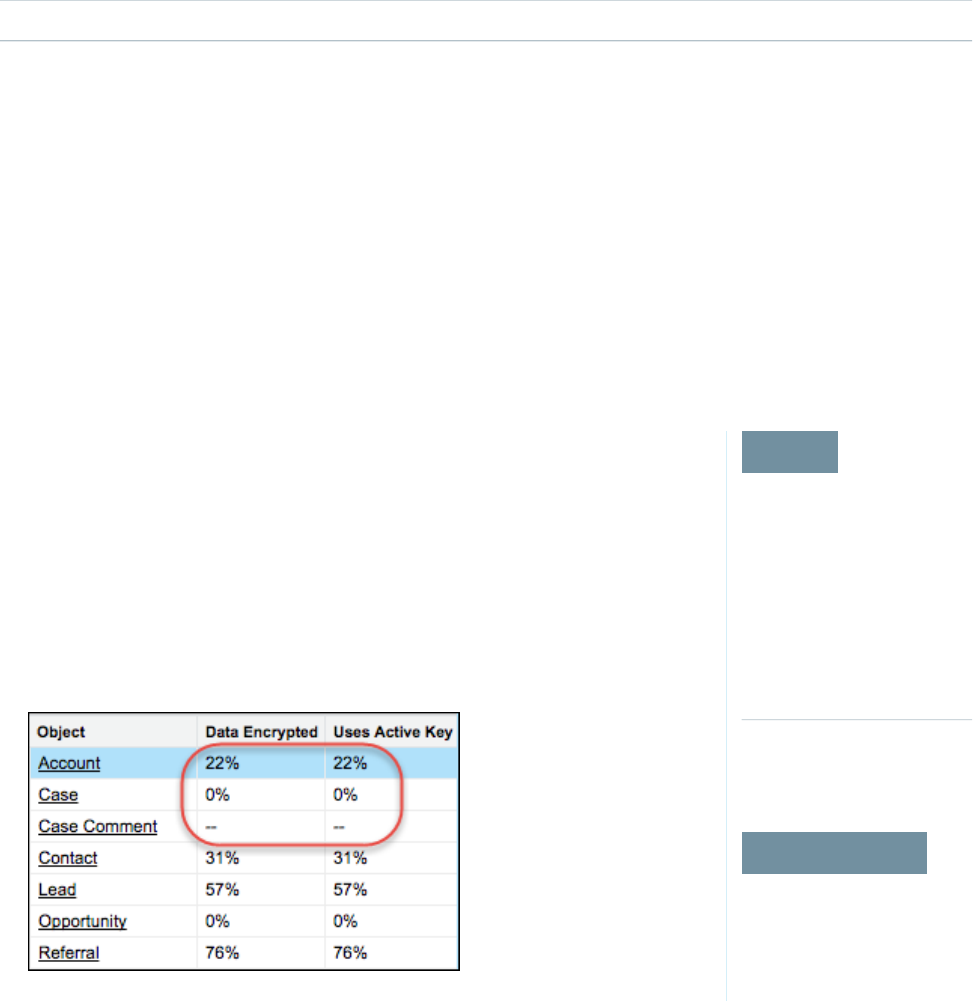
Get Statistics About Your Encryption Coverage
The Encryption Statistics page provides an overview of all your encrypted data. This information helps you to stay on top of your key
rotation and management tasks. You can also use encryption statistics to identify which objects and fields you may want to update after
you rotate your key material.
Available as an add-on subscription in: Enterprise, Performance, and Unlimited Editions. Requires purchasing Salesforce Shield.
Available in Developer Edition at no charge for orgs created in Summer ’15 and later.
Available in both Salesforce Classic and Lightning Experience.
IN THIS SECTION:
Gather Encryption Statistics
The Encryption Statistics page shows you how much of your data is encrypted by Shield Platform Encryption, and how much of that
data is encrypted by an active tenant secret. Use this information to inform your key rotation actions and timelines. You can also use
the Encryption Statistics page to collect information about the fields and objects you want to synchronize with the background
encryption service.
Interpret and Use Encryption Statistics
The Encryption Statistics page offers a snapshot of your encrypted data. You can use the information on this page to help make
informed decisions about managing your encrypted data.
Gather Encryption Statistics
EDITIONS
Available as an add-on
subscription in: Enterprise,
Performance, and
Unlimited Editions. Requires
purchasing Salesforce
Shield. Available in
Developer Edition at no
charge for orgs created in
Summer ’15 and later.
Available in both Salesforce
Classic and Lightning
Experience.
USER PERMISSIONS
To view Setup
•View Setup and
Configuration
The Encryption Statistics page shows you how much of your data is encrypted by Shield Platform
Encryption, and how much of that data is encrypted by an active tenant secret. Use this information
to inform your key rotation actions and timelines. You can also use the Encryption Statistics page
to collect information about the fields and objects you want to synchronize with the background
encryption service.
1. From Setup, in the Quick Find box, enter Platform Encryption, and then select
Encryption Statistics.
2. Select an object type or custom object from the left pane. If you see a “--” in the Data Encrypted
or Uses Active Key columns, you haven’t gathered statistics for that object yet.
3. Click Gather Statistics.
4. Refresh the page.
8
Get Statistics About Your Encryption CoverageStrengthen Your Data's Security with Shield Platform
Encryption
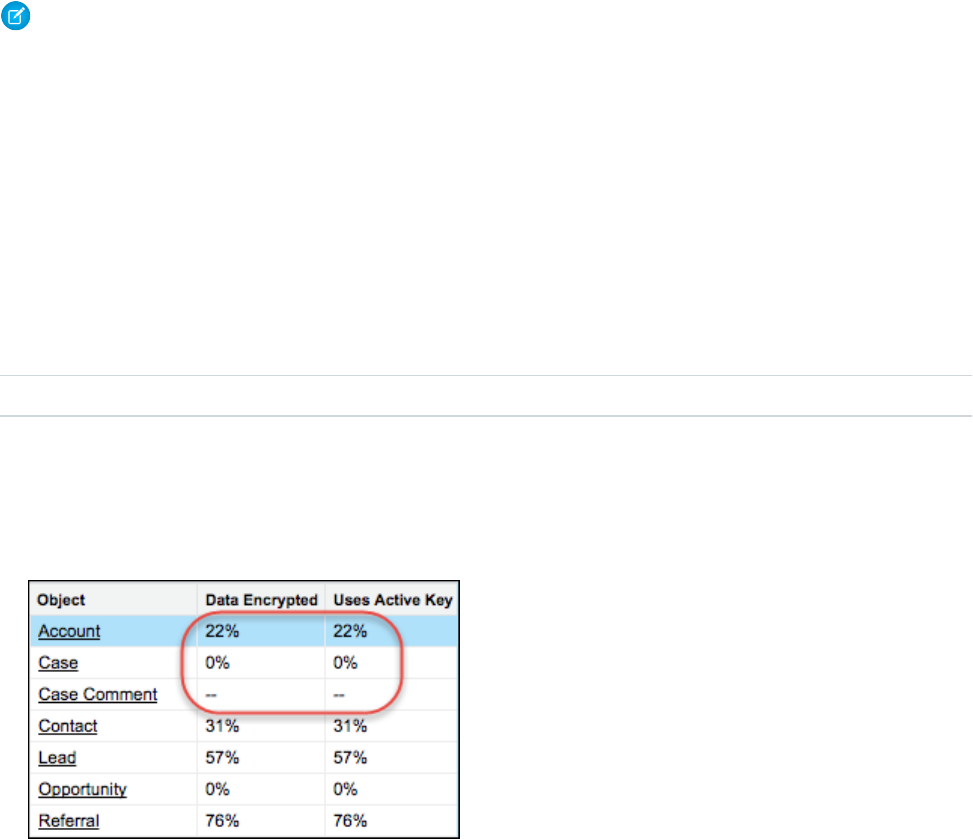
The statistics show all available information about data for each object.
Note:
•The gathering process time varies depending on how much data you have in your object. You’re notified by email when the
gathering process is finished. You can gather statistics once every 24 hours.
•Feed Item doesn't display statistics because it's derived from Feed Post. Gathering statistics for Feed Post is sufficient to confirm
the encryption status of both Feed Post and Feed Item.
Interpret and Use Encryption Statistics
The Encryption Statistics page offers a snapshot of your encrypted data. You can use the information on this page to help make informed
decisions about managing your encrypted data.
Available as an add-on subscription in: Enterprise, Performance, and Unlimited Editions. Requires purchasing Salesforce Shield.
Available in Developer Edition at no charge for orgs created in Summer ’15 and later.
Available in both Salesforce Classic and Lightning Experience.
The page offers two views of your encrypted data: a summary view and a detail view.
Encryption Summary View
The summary shows all your objects and statistics about the data in those objects.
•Object—Lists your standard and custom objects. Data about standard objects are aggregated for all standard objects of a given
type. Data about custom objects are listed for each custom object.
•Data Encrypted—The total percentage of data in an object that’s encrypted. In the example above, 22% of all data in Account
objects in encrypted. The Case object shows 0%, meaning none of the data in any Case is encrypted.
•Uses Active Key—The percentage of your encrypted data in that object or object type that is encrypted with the active tenant
secret.
When the numbers in both Data Encrypted and Uses Active Key columns are the same, all your encrypted data uses your active
tenant secret. A double dash (--) means that statistics haven’t been gathered for that object or object type yet.
Encryption Detail View
When you select an object, you see detailed statistics about the data stored in that object.
•Field—All encryptable standard and custom fields in that object that contain data.
•API Name—The API name for fields that contain data.
9
Get Statistics About Your Encryption CoverageStrengthen Your Data's Security with Shield Platform
Encryption

•Encrypted Records—The number of encrypted values stored in a field type across all objects of given type. For example, you
select the Account object and see “9” in the Encrypted Records column next to Account Name. That means there are nine
encrypted records across all Account Name fields.
•Unencrypted Records—The number of plaintext values stored in a field type.
•Mixed Tenant Secret Status—Indicates whether a mixture of active and archived tenant secrets apply to encrypted data in a
field type.
•Mixed Schemes— Indicates whether a mixture of deterministic and probabilistic encryption schemes apply to encrypted data
in a field type.
Note: The following applies to both encrypted and unencrypted records:
•The records count for a field doesn’t include NULL or BLANK values. A field with NULL or BLANK values may show a different
(smaller) records count than the actual number of records.
•The records count for compound fields such as Contact.Name or Contact.Address may show a different (larger) records
count than the actual number of records. The count includes the two or more fields that are counted for every record.
Usage Best Practices
Use these statistics to make informed decisions about your key management tasks.
•Update encryption policies—The encryption statistics detail view shows you which fields in an object contain encrypted data.
Use this information to periodically evaluate whether your encryption policies match your organization’s encryption strategy.
•Rotate keys—You may want to encrypt all your data with your active tenant secret. Review the encryption summary pane on
the left side of the page. If the percentage in the Uses Active Key column is lower than the percentage in the Data Encrypted
column, some of your data uses an archived tenant secret. To synchronize your data, Contact Salesforce Customer Support.
•Synchronize data—Key rotation is an important part of any encryption strategy. When you rotate your key material, you may
want to apply the active key material to existing data. Review the Uses Active Key and Mixed Tenant Secret Status columns to
identify any fields that include data encrypted with an archived key. Make a note of these objects and fields, then contact
Salesforce Customer Support to request the background encryption job. Salesforce Customer Support can focus just on those
objects and fields you need to synchronize, keeping the background encryption job as short as possible.
Synchronize Your Data Encryption with the Background Encryption Service
Periodically, you change your encryption policy. Or you rotate your keys. To get the most protection out of your encryption strategy, it’s
important to synchronize new and existing encrypted data under your most recent encryption policy and keys.
When change happens, Salesforce is here to help you synchronize your data. We can encrypt existing data in the background to ensure
data alignment with the latest encryption policy and tenant secret.
When We Do and Don’t Automatically Encrypt Your Data
•When you turn on encryption for specific fields or other data, newly created and edited data are automatically encrypted with the
most recent key.
•Data that’s already in your org doesn't automatically get encrypted. Our background encryption service takes care of that on request.
•When you change your tenant secret as part of your key rotation strategy, data that's already encrypted remains encrypted with the
old tenant secret. Our background encryption service can update it on request. And don't worry, you always have access to your
data as long as you don't destroy the old, archived keys.
•If you turn off encryption, data that’s already there is automatically decrypted based on the relevant key. Any functionality impacted
by having decrypted data is restored.
10
Synchronize Your Data Encryption with the Background
Encryption Service
Strengthen Your Data's Security with Shield Platform
Encryption

•If Salesforce support re-encrypts your data with a new key, any data that was encrypted with the destroyed key is skipped. To access
data encrypted with a destroyed key, import a backup of the destroyed key.
Note: Synchronizing your data encryption does not affect the record timestamp. It doesn't execute triggers, validation rules,
workflow rules, or any other automated service.
How to Request Background Encryption Service
Allow lead time
Contact Salesforce support 2–3 business days before you need the background encryption completed. The time to complete the
process varies based on the volume of data. It could take several days. Salesforce Customer Support can run the background encryption
service Monday through Friday between 6 AM and 5 PM Pacific Time.
Specify the objects and fields
Provide the list of objects and field names you want encrypted or re-encrypted.
Verify the list
Verify that this list matches the set of standard fields selected on the Encrypt Standard Fields page, and the custom fields you selected
for encryption on the Field Definition page.
Tip: Also check that your field values aren’t too long for encryption.
Include files and attachments?
Encryption for files and attachments is all or nothing. You don't have to specify which ones.
Include history and feed data?
Specify whether you want the corresponding field history and feed data encrypted.
Choose a time
Select your preferred off-peak maintenance window. We try to accommodate your needs.
Tip: If you’re not sure which data is already encrypted, visit the Encryption Statistics page, which keeps a record of all fields that
you have encrypted.
What If You Destroyed Your Key?
If your encryption key has been destroyed, your data can’t be automatically decrypted. You have some options for handling this data.
•Reimport the destroyed key from a backup, then ask Salesforce Customer Support to synchronize your data with your encryption
policy.
•Delete all the data that was encrypted with the destroyed key, then ask Salesforce Customer Support to synchronize your data.
•Ask Salesforce Customer Support to mass overwrite the data that was encrypted with the destroyed key with "?????".
Note: When you disable encryption for files that were encrypted with a key that’s been destroyed, the files don’t automatically
go away. You can ask Salesforce support to delete the files.
11
Synchronize Your Data Encryption with the Background
Encryption Service
Strengthen Your Data's Security with Shield Platform
Encryption
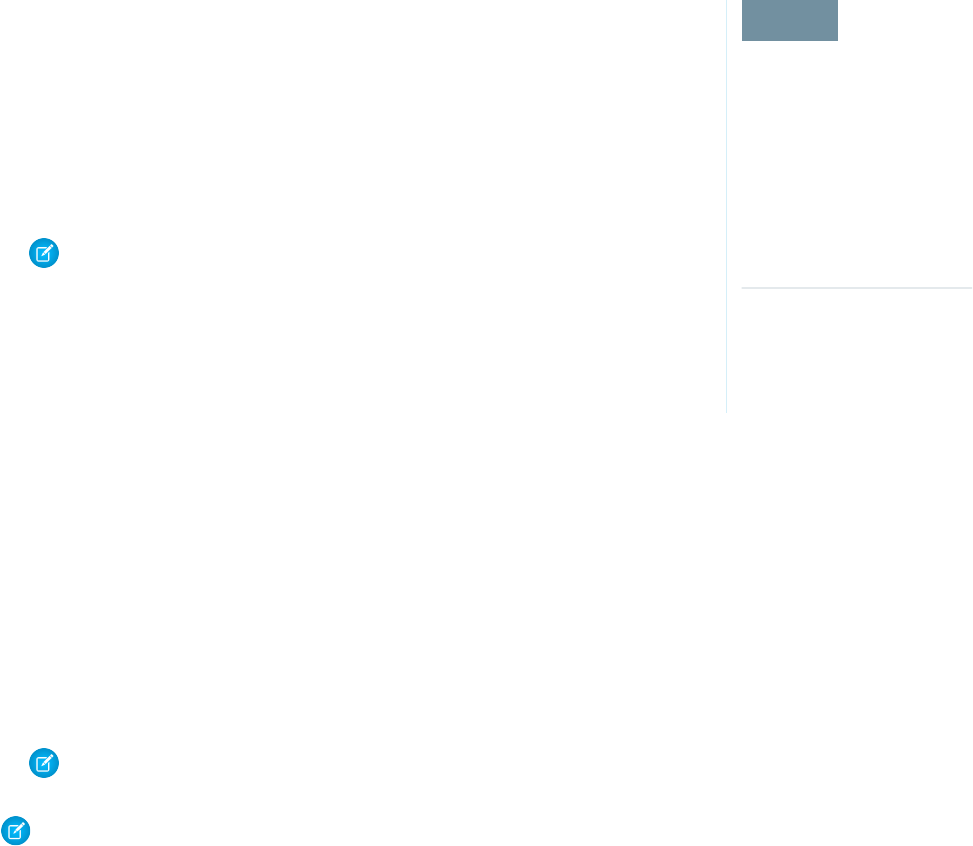
Fix Compatibility Problems
EDITIONS
Available as an add-on
subscription in: Enterprise,
Performance, and
Unlimited Editions. Requires
purchasing Salesforce
Shield. Available in
Developer Edition at no
charge for orgs created in
Summer ’15 and later.
Available in both Salesforce
Classic and Lightning
Experience.
When you select fields or files to encrypt, Salesforce automatically checks for potential side effects
and warns you if any existing settings may pose a risk to data access or your normal use of Salesforce.
You have some options for how to clear up these problems.
If your results include error messages, you're probably running into one or more of these limitations:
Portals
You can’t encrypt standard fields, because a customer portal or a partner portal is enabled in
your organization. To deactivate a customer portal, go to the Customer Portal Settings page in
Setup. To deactivate a partner portal, go to the Partners page in Setup.
Note: Communities are not related to this issue. They are fully compatible with encryption.
Criteria-Based Sharing Rules
You’ve selected a field that is used in a filter in a criteria-based sharing rule.
SOQL/SOSL queries
You’ve selected a field that’s used in an aggregate function in a SOQL query, or in a WHERE,
GROUP BY, or ORDER BY clause.
Formula fields
You’ve selected a field that’s referenced by a custom formula field in an unsupported way. Formulas can use BLANKVALUE, CASE,
HYPERLINK, IF, IMAGE, ISBLANK, ISNULL, and NULLVALUE, as well as concatenation (&).
Flows and Processes
You’ve selected a field that’s used in one of these contexts.
•To filter data in a flow
•To sort data in a flow
•To filter data in a process
•To filter data in a dynamic record choice
•To sort data in a dynamic record choice
Note: By default, your results only list the first 250 errors per element. You can increase the number of errors listed in your
results to 5000. Contact Salesforce for help.
Note: This page is about Shield Platform Encryption, not Classic Encryption. What's the difference?
SEE ALSO:
Encrypt New Data in Standard Fields
12
Fix Compatibility ProblemsStrengthen Your Data's Security with Shield Platform
Encryption
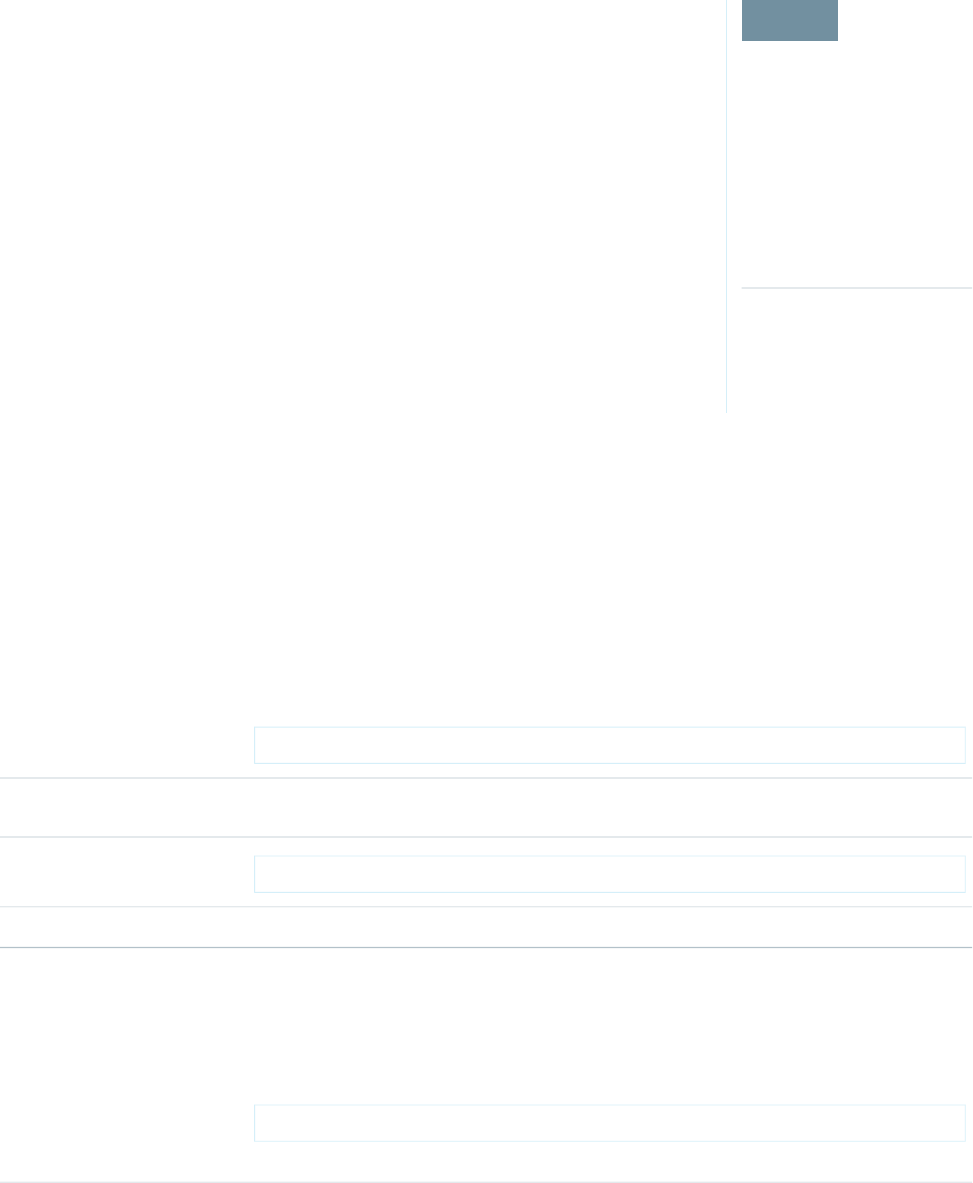
Use Encrypted Data in Formulas
EDITIONS
Available as an add-on
subscription in: Enterprise,
Performance, and
Unlimited Editions. Requires
purchasing Salesforce
Shield. Available in
Developer Edition at no
charge for orgs created in
Summer ’15 and later.
Available in both Salesforce
Classic and Lightning
Experience.
Use custom formula fields to quickly find encrypted data. You can write formulas with several
operators and functions, render encrypted data in text, date, and date/time formats, and reference
quick actions.
Supported Operators, Functions, and Actions
Supported operators and functions:
•& and + (concatenate)
•BLANKVALUE
•CASE
•HYPERLINK
•IF
•IMAGE
•ISBLANK
•ISNULL
•NULLVALUE
Also supported:
•Spanning
•Quick actions
Formulas can return data only in text, date, or date/time formats.
& And + (Concatenate)
(encryptedField__c & encryptedField__c)
This works:
This works because & is supported.
Why it works:
LOWER(encryptedField__c & encryptedField__c)
This doesn’t work:
LOWER isn’t a supported function, and the input is an encrypted value.Why it doesn’t work:
Case
CASE returns encrypted field values, but doesn’t compare them.
CASE(custom_field__c, "1", cf2__c, cf3__c))
This works:
where either or both cf2__c and cf3__c are encrypted
13
Use Encrypted Data in FormulasStrengthen Your Data's Security with Shield Platform
Encryption
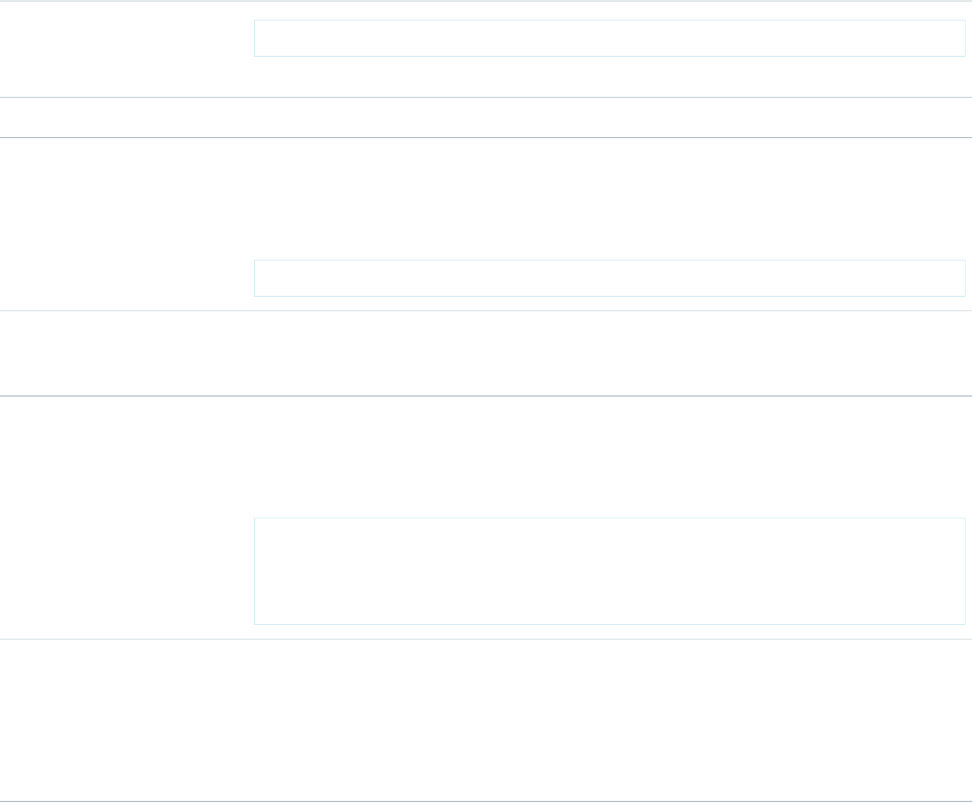
custom_field__c is compared to “1”. If it is true, the formula returns cf2__c because it’s
not comparing two encrypted values.
Why it works:
CASE("1", cf1__c, cf2__c, cf3__c)
This doesn’t work:
where cf1__c is encrypted
You can’t compare encrypted values.Why it doesn’t work:
ISBLANK and ISNULL
OR(ISBLANK(encryptedField__c), ISNULL(encryptedField__c))
This works:
Both ISBLANK and ISNULL are supported. OR works in this example because ISBLANK and
ISNULL return a Boolean value, not an encrypted value.
Why it works:
Spanning
(LookupObject1__r.City & LookupObject1__r.Street) &
(LookupObject2__r.City & LookupObject2__r.Street) &
This works:
(LookupObject3__r.City & LookupObject3__r.Street) &
(LookupObject4__r.City & LookupObject4__r.Street)
Spanning retrieves encrypted data from multiple entities. For example, let’s say you work in the
customer service department for Universal Containers. A customer has filed a case about a distribution
How and why you use it:
problem, and you want to see the scope of the issue. You want all the shipping addresses related
to this particular case. This example returns all the customers’ shipping addresses as a single string
in your case layout.
Validation
The encryption validation service checks your org to make sure that it’s compatible with encrypted formula field types.
When you encrypt a given field, the validation service:
•Retrieves all formula fields that reference the field
•Verifies that the formula fields are compatible with encryption
•Verifies that the formula fields aren’t used elsewhere for filtering or sorting
Limits
Up to 200 formula fields can reference a given encrypted custom field. A field that is referenced by more than 200 formula fields can’t
be encrypted. If you need to reference an encrypted custom field from more than 200 formula fields, contact Salesforce.
14
Use Encrypted Data in FormulasStrengthen Your Data's Security with Shield Platform
Encryption
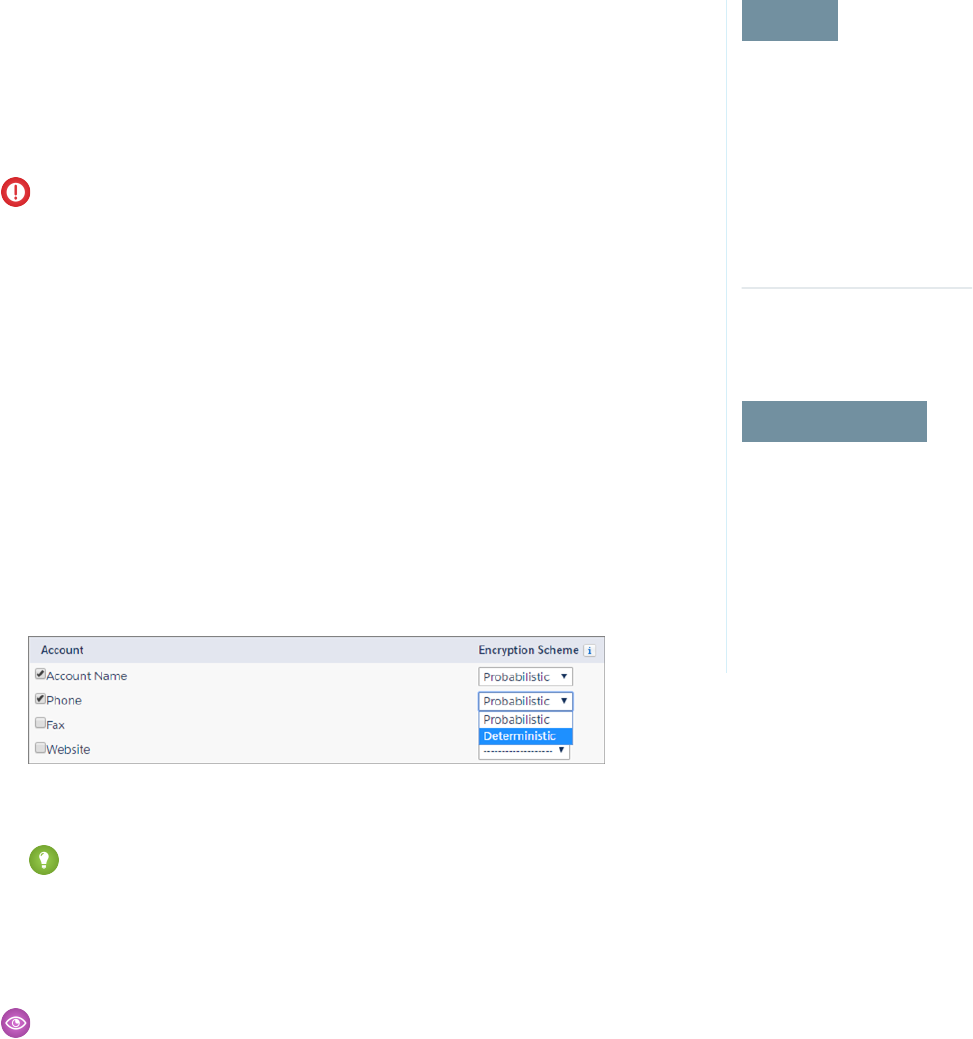
When you specify multiple fields to encrypt at one time, the 200-field limit is applied to the whole batch. If you know that you are
encrypting fields that have multiple formula fields pointing to them, encrypt those fields one at a time.
Apply Encryption to Fields Used in Matching Rules
EDITIONS
Available as an add-on
subscription in: Enterprise,
Performance, and
Unlimited Editions. Requires
purchasing Salesforce
Shield. Available in
Developer Edition at no
charge for orgs created in
Summer ’15 and later.
Available in both Salesforce
Classic and Lightning
Experience.
USER PERMISSIONS
To view setup:
•View Setup and
Configuration
To enable encryption key
(tenant secret) management:
•Manage Profiles and
Permission Sets
Matching rules used in duplicate management help you maintain clean and accurate data. Apply
deterministic encryption to the fields to make them compatible with standard and custom matching
rules.
Ask an administrator to enable Deterministic Encryption from the Platform Encryption Advanced
Settings page. If you don’t have a Data in Salesforce (Deterministic) type tenant secret, create one
from the Platform Encryption Key Management page.
Important: Matching rules used in duplicate management don’t support probabilistically
encrypted data.
Follow these steps to add encrypted fields to existing custom matching rules.
1. From Setup, in the Quick Find box, enter Matching Rules, and then select Matching
Rules.
2. Deactivate the matching rule that reference fields you want to encrypt. If your matching rule
is associated with an active duplicate rule, first deactivate the duplicate rule from the Duplicate
Rules page. Then return to the Matching Rules page and deactivate the matching rule.
3. From Setup, in the Quick Find box, enter Platform Encryption, and then select
Encryption Policy.
4. Click Encrypt Fields.
5. Click Edit.
6. Select the fields you want to encrypt, and select Deterministic from the Encryption Scheme
list.
7. Click Save.
Tip: Standard matching rules are automatically deactivated when encryption is added to a field referenced by that rule. To
encrypt fields referenced in standard matching rules, follow steps 3–8.
8. After you get the email verifying encryption’s been enabled on your fields, reactivate your matching rule and associated duplicate
management rule.
Matching rules used in duplicate management now return exact and fuzzy matches on encrypted data.
Example: Let’s say you recently encrypted Billing Address on your Contacts, and you want to add this field to a custom matching
rule. First, deactivate the rule or rules you want to add this field to. Make sure that Billing Address is encrypted with the deterministic
encryption scheme. Then add Billing Address to your custom matching rule, just like you would add any other field. Finally, reactivate
your rule.
15
Apply Encryption to Fields Used in Matching RulesStrengthen Your Data's Security with Shield Platform
Encryption
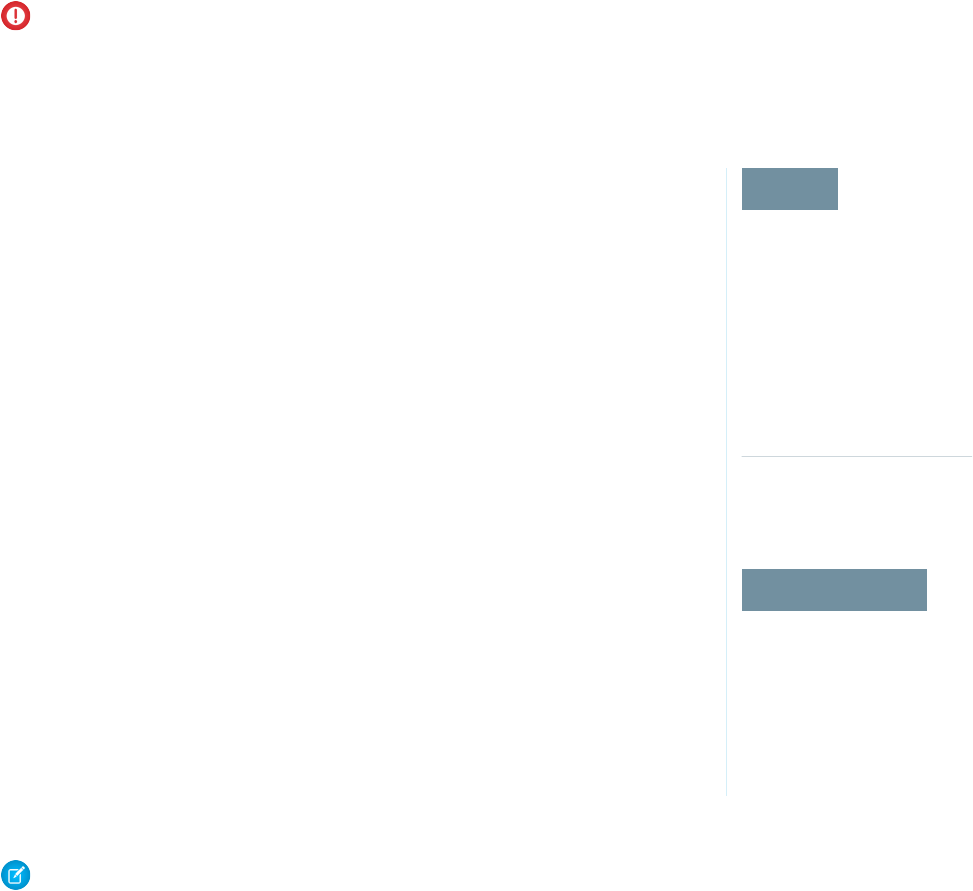
When you rotate your key material, you must update custom matching rules that reference encrypted fields. After you rotate your key
material, deactivate and then reactivate the affected matching rules. Then contact Salesforce to request the background encryption
process. When the background encryption process finishes, your matching rules can access all data encrypted with your active key
material.
Important: To ensure accurate matching results, customers who used the beta version of this feature must deactivate any
matching rules that reference encrypted fields and then reactivate them. If your custom matching rule fails on reactivation, contact
Salesforce for help reactivating your match index.
Encrypt Data in Chatter
EDITIONS
Available as an add-on
subscription in: Enterprise,
Performance, and
Unlimited Editions. Requires
purchasing Salesforce
Shield. Available in
Developer Edition at no
charge for orgs created in
Summer ’15 and later.
Available in both Salesforce
Classic and Lightning
Experience.
USER PERMISSIONS
To view setup:
•View Setup and
Configuration
To encrypt fields:
•Customize Application
Enabling Shield Platform Encryption for Chatter adds an extra layer of security to information that
users share in Chatter. You can encrypt data at rest in feed posts and comments, questions and
answers, link names and URLs, poll questions and choices, and content from your custom rich
publisher apps.
We recommend that you test Encryption for Chatter in a dedicated Sandbox environment before
enabling it in production.
Unlike encryption for custom and standard fields, enabling encryption for Chatter encrypts all
eligible Chatter fields.
1. Make sure that your org has an active encryption key. If you’re not sure, check with your
administrator.
2. From Setup, in the Quick Find box, enter Platform Encryption, and then select
Encryption Policy.
3. Click Encrypt Chatter.
The automatic Shield Platform Encryption validation service checks for settings that could block
encryption. If the service finds potential problems, it sends you an email with suggestions for fixing
the problems.
After you activate encryption for Chatter, new data that you enter into Chatter gets encrypted. To
encrypt historic Chatter data, contact Salesforce Customer Support to request the background
encryption service.
When you edit or update an encrypted Chatter field, the field’s revision history is also encrypted.
For example, if you update a post, the old version of the post remains encrypted.
If you enabled Encryption for Chatter in Spring ’17 and you want to access the most up-to-date
features, deselect Encrypt Chatter and then reselect Encrypt Chatter.
Note: This page is about Shield Platform Encryption, not Classic Encryption. What's the difference?
16
Encrypt Data in ChatterStrengthen Your Data's Security with Shield Platform
Encryption
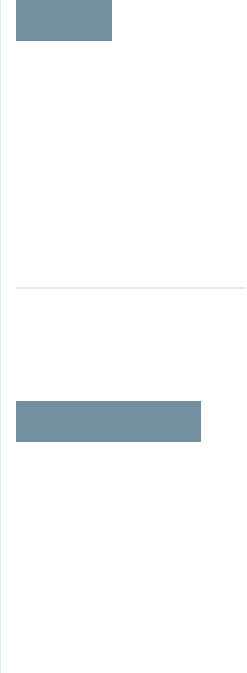
Encrypt Search Index Files
EDITIONS
Available as an add-on
subscription in: Enterprise,
Performance, and
Unlimited Editions. Requires
purchasing Salesforce
Shield. Available in
Developer Edition at no
charge for orgs created in
Summer ’15 and later.
Available in both Salesforce
Classic and Lightning
Experience.
USER PERMISSIONS
To view setup:
•View Setup and
Configuration
To enable encryption key
(tenant secret) management:
•Manage Profiles and
Permission Sets
Sometimes you need to search for personally identifiable information (PII) or data that’s encrypted
in the database. When you search your org, the results are stored in search index files. You can
encrypt these search index files, adding another layer of security to your data.
1. From Setup, in the Quick Find box, enter Platform Encryption, and then select Key
Management.
2. Select Search Index from the picklist.
3. Select Generate Tenant Secret.
This new tenant secret encrypts only the data stored in search index files.
4. From Setup, in the Quick Find box, enter Platform Encryption, and then select
Encryption Policy.
5. Select Encrypt Search Indexes.
Your search indexes are now encrypted with the active Search Index tenant secret.
17
Encrypt Search Index FilesStrengthen Your Data's Security with Shield Platform
Encryption
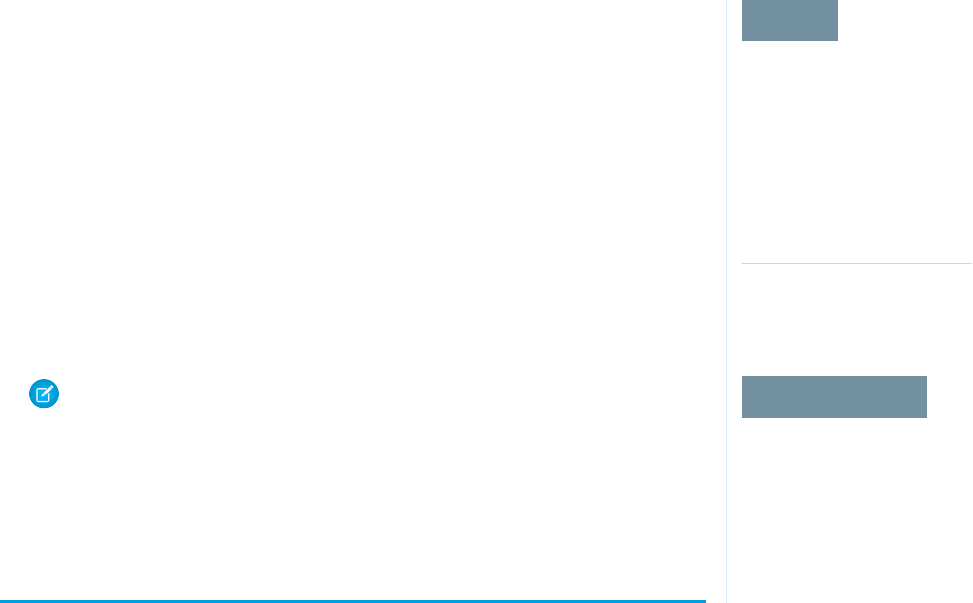
Encrypt Einstein Analytics Data
EDITIONS
Available as an add-on
subscription in: Enterprise,
Performance, and
Unlimited Editions. Requires
purchasing Einstein
Analytics Platform and either
Salesforce Shield or the
Platform Encryption add-on.
Available in both Salesforce
Classic and Lightning
Experience.
USER PERMISSIONS
To view setup:
•View Setup and
Configuration
To manage key material:
•Manage Encryption Keys
To get started with Einstein Analytics Encryption, generate a tenant secret with Shield Platform
Encryption. Once you generate an Analytics tenant secret, Einstein Analytics Encryption uses the
Shield Platform Encryption key management architecture to encrypt your Einstein Analytics data.
1. From Setup, in the Quick Find box, enter Platform Encryption, and then select Key
Management.
2. Select Analytics from the picklist.
3. Generate a tenant secret or upload key material.
4. From Setup, in the Quick Find box, enter Platform Encryption, and then select
Encryption Policy.
5. Select Encrypt Einstein Analytics.
6. Click Save.
New datasets in Einstein Analytics are now encrypted.
Note: Data that was in Einstein Analytics before encryption was enabled is not encrypted.
If pre-existing data is imported from Salesforce objects through the dataflow, the data
becomes encrypted on the next dataflow run. Other pre-existing data (such as CSV data)
must be reimported to become encrypted. Although pre-existing data is not encrypted,
it is still accessible and fully functional in its unencrypted state when encryption is enabled.
Filter Encrypted Data with Deterministic Encryption
You can filter data that you have protected with Salesforce Shield Platform Encryption using deterministic encryption. Your users can
filter records in reports and list views, even when the underlying fields are encrypted. Deterministic encryption supports WHERE clauses
in SOQL queries and is compatible with unique and external ID fields. It also supports single-column indexes and single-column
case-sensitive unique indexes. Shield Platform Encryption uses the Advanced Encryption Standard (AES) with 256-bit keys with CBC
mode, and a static initialization vector (IV).
IN THIS SECTION:
How Deterministic Encryption Supports Filtering
By default, Salesforce encrypts data using a probabilistic encryption scheme. Each bit of data is turned into a fully random ciphertext
string every time it’s encrypted. Encryption doesn’t generally impact users who are authorized to view the data. The exceptions are
when logic is executed in the database or when encrypted values are compared to a string or to each other. In these cases, because
the data has been turned into random, patternless strings, filtering isn’t possible. For example, you might run a SOQL query in custom
Apex code against the Contact object, where LastName = 'Smith'. If the LastName field is encrypted with probabilistic encryption,
you can’t run the query. Deterministic encryption addresses this problem.
Encrypt Data with the Deterministic Encryption Scheme
Enable the deterministic encryption scheme, then apply deterministic encryption to fields.
18
Encrypt Einstein Analytics DataStrengthen Your Data's Security with Shield Platform
Encryption
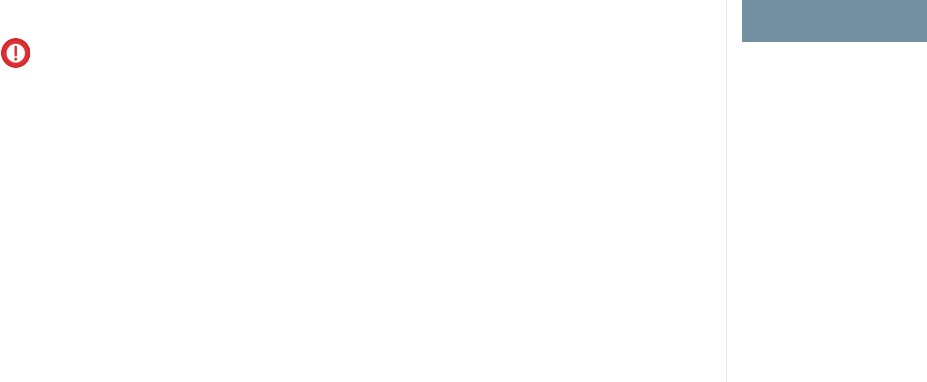
How Deterministic Encryption Supports Filtering
By default, Salesforce encrypts data using a probabilistic encryption scheme. Each bit of data is turned into a fully random ciphertext
string every time it’s encrypted. Encryption doesn’t generally impact users who are authorized to view the data. The exceptions are when
logic is executed in the database or when encrypted values are compared to a string or to each other. In these cases, because the data
has been turned into random, patternless strings, filtering isn’t possible. For example, you might run a SOQL query in custom Apex code
against the Contact object, where LastName = 'Smith'. If the LastName field is encrypted with probabilistic encryption, you can’t run the
query. Deterministic encryption addresses this problem.
To be able to use filters when data is encrypted, we have to allow some patterns in our data. Deterministic encryption uses a static
initialization vector (IV) so that encrypted data can be matched to a particular field value. The system can’t read a piece of data that’s
encrypted, but it does know how to retrieve the ciphertext that stands for that piece of data thanks to the static IV. The IV is unique for
a given field in a given org and can only be decrypted with your org-specific encryption key.
We evaluate the relative strengths and weaknesses of cryptographic approaches based on the types of attacks that can be launched
against a particular algorithm. We also consider the length of time that it could take for the attack to succeed. For example, it is commonly
said that a brute-force attack against an AES 256-bit key would take a billion billion years given current computing capabilities. Nevertheless,
it is common practice to rotate keys regularly.
Certain kinds of attacks become a bit less far-fetched when you get away from purely random ciphertext. For example, an attacker could
conceivably analyze deterministically encrypted ciphertext and determine that the cleartext string Alice always resolves to the
ciphertext YjNkY2JlNjU5M2JkNjk4MGJiNWE2NGQ5NzI5MzU1OTcNCg==. Given enough time to eavesdrop, an attacker
could defeat encryption by building a dictionary of cleartext values to ciphertext values.
The Salesforce Shield approach is to expose just enough determinism to enable bona fide users to filter on encrypted data while limiting
it enough to ensure that a given plaintext value does not universally result in the same ciphertext value across all fields, objects, or orgs.
Even if an attacker successfully matched cleartext to encrypted values for one field, the attacker would have to do it all over again for
any other field, and again for the same field in another object.
In this way, deterministic encryption only decreases encryption strength as minimally necessary to allow filtering.
Encrypt Data with the Deterministic Encryption Scheme
USER PERMISSIONS
Generate, destroy, export,
import, and upload tenant
secrets and
customer-supplied key
material:
•Manage Encryption Keys
Enable features on the
Advanced Settings page
•Customize Application
AND
Modify All Data
Enable the deterministic encryption scheme, then apply deterministic encryption to fields.
Important: To filter and execute queries on fields with unique attributes, synchronize new
and existing encrypted data by the active Data in Salesforce (Deterministic) key material. See
Synchronize Your Data Encryption with the Background Encryption Service for tips on timing
and placing your background encryption service request.
1. From Setup, in the Quick Find box, enter Platform Encryption, and then select Key
Management.
2. From the Choose Tenant Secret Type menu, select Data in Salesforce.
3. Generate or upload a tenant secret.
4. From Setup, in the Quick Find box, enter Platform Encryption, and then select
Advanced Settings.
5. Enable Deterministic Encryption.
6. From Setup, select Key Management.
7. Select the Data in Salesforce (Deterministic) secret type.
8. Generate a tenant secret.
You can mix and match probabilistic and deterministic encryption, encrypting some fields one way and some fields the other.
19
How Deterministic Encryption Supports FilteringStrengthen Your Data's Security with Shield Platform
Encryption
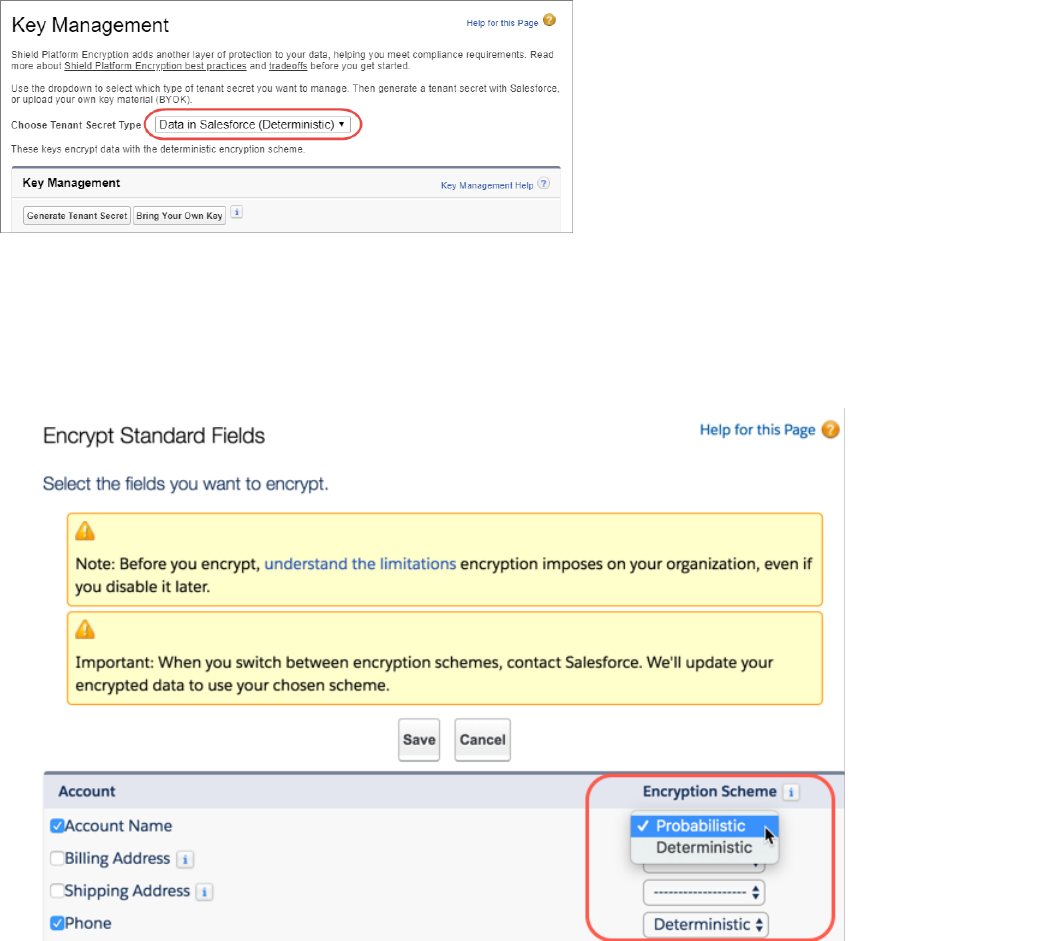
9. Enable encryption for each field, specifying the deterministic encryption scheme. How you do that depends on whether it’s a standard
field or a custom field.
•For standard fields, from Setup, select Encryption Policy, and then select Encrypt Fields. For each field you want to encrypt,
select the field name, and then choose Deterministic from the Encryption Scheme list.
•For custom fields, open the Object Manager and edit the field you want to encrypt. Select Encrypt the contents of this field,
and select Use case sensitive deterministic encryption.
20
Encrypt Data with the Deterministic Encryption SchemeStrengthen Your Data's Security with Shield Platform
Encryption
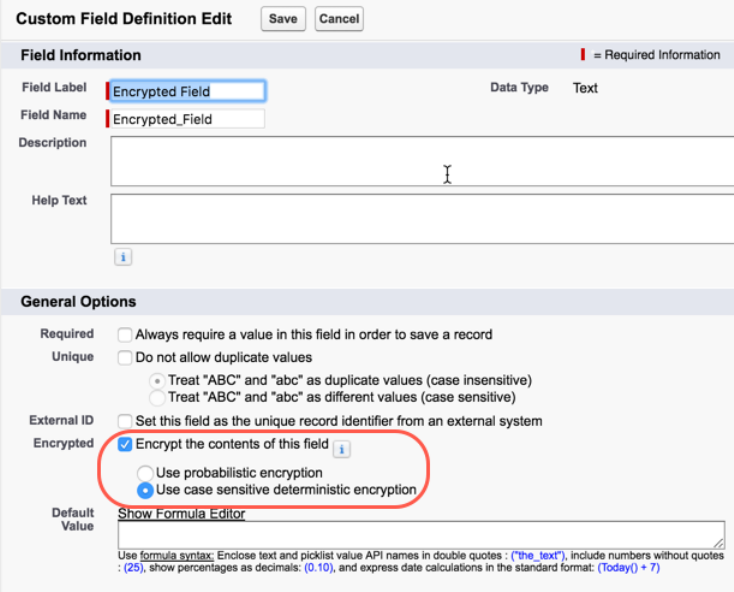
10. To encrypt your existing data with the active Data in Salesforce (Deterministic) key material, contact Salesforce Support. If you change
the encryption scheme for a field from Deterministic to Probabilistic, contact Salesforce to re-encrypt data in that field with your
active Data in Salesforce key material.
21
Encrypt Data with the Deterministic Encryption SchemeStrengthen Your Data's Security with Shield Platform
Encryption
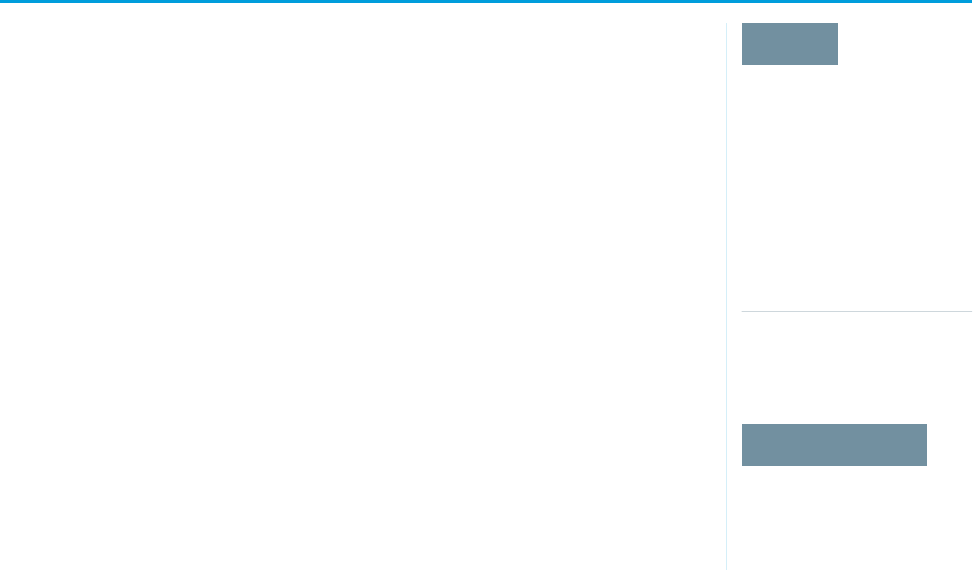
Manage Shield Platform Encryption
EDITIONS
Available as an add-on
subscription in: Enterprise,
Performance, and
Unlimited Editions. Requires
purchasing Salesforce
Shield. Available in
Developer Edition at no
charge for orgs created in
Summer ’15 and later.
Available in both Salesforce
Classic and Lightning
Experience.
USER PERMISSIONS
To manage tenant secrets:
•Manage Encryption Keys
To provide Shield Platform Encryption for your organization, contact your Salesforce account
executive. They’ll help you provision the correct license so you can get started on creating your
own unique tenant secret.
Assign the Manage Encryption Keys, Manage Certificates, and Customize Application permissions
to people you trust to manage tenant secrets and certificates. Users with the Manage Encryption
Keys permission can generate, export, import, and destroy organization-specific keys. It's a good
idea to monitor the key management activities of these users regularly with the setup audit trail.
Users with both Manage Certificates and Manage Encryption Keys permissions can manage
certificates and tenant secrets with the Shield Platform Encryption Bring Your Own Key (BYOK)
service. You can also monitor these users’ key and certificate management activities with the setup
audit trail.
Authorized developers can generate, rotate, export, destroy, and reimport tenant secrets by coding
a call to the TenantSecret object in the Salesforce API.
IN THIS SECTION:
Generate a Tenant Secret
You can have Salesforce generate a unique tenant secret for your organization, or you can
generate your own tenant secret using your own external resources. In either case, you manage
your own tenant secret: you can rotate it, archive it, and designate other users to share
responsibility for it.
Rotate Your Encryption Tenant Secrets
You control the life cycle of your data encryption keys by controlling the life cycle of your tenant secrets. It’s recommended to
regularly generate a new tenant secret and archive the previously active one.
Back Up Your Tenant Secret
Your tenant secret is unique to your organization and to the specific data to which it applies. Salesforce recommends that you export
your secret to ensure continued data access in cases where you need to gain access to the related data again.
Destroy A Tenant Secret
Only destroy tenant secrets in extreme cases where access to related data is no longer needed. Your tenant secret is unique to your
organization and to the specific data to which it applies. Once you destroy a tenant secret, related data is not accessible unless you
previously exported the key and then import the key back into Salesforce.
Disable Encryption on Fields
At some point, you may need to disable Shield Platform Encryption for fields, files, or both. You can turn field encryption on or off
individually, but file encryption is all or nothing.
Require Two-Factor Authentication for Key Management
Two-factor authentication is a powerful tool for securing access to data and resources. You can require two-factor authentication
for key management tasks like generating, rotating, or uploading key material and certificates.
How Shield Platform Encryption Works
Shield Platform Encryption relies on a unique tenant secret that you control and a master secret that's maintained by Salesforce. We
combine these secrets to create your unique data encryption key. We use that key to encrypt data that your users put into Salesforce,
and to decrypt data when your authorized users need it.
22
Manage Shield Platform EncryptionStrengthen Your Data's Security with Shield Platform
Encryption
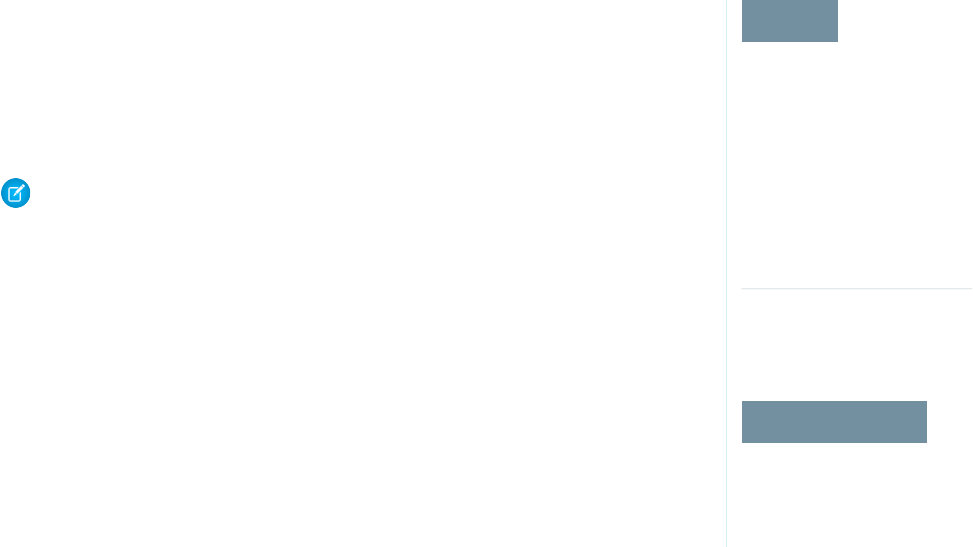
Shield Platform Encryption Best Practices
Take the time to identify the most likely threats to your organization. This process helps you distinguish data that needs encryption
from data that doesn’t, so that you can encrypt only what you need to. Make sure that your tenant secret and keys are backed up,
and be careful who you allow to manage your secrets and keys.
Tradeoffs and Limitations of Shield Platform Encryption
A security solution as powerful as Shield Platform Encryption doesn't come without some tradeoffs. When your data is encrypted,
some users may see limitations to some functionality, and a few features aren't available at all. Consider the impact on your users
and your overall business solution as you design your encryption strategy.
SEE ALSO:
Which User Permissions Does Shield Platform Encryption Require?
The TenantSecret Object
Generate a Tenant Secret
EDITIONS
Available as an add-on
subscription in: Enterprise,
Performance, and
Unlimited Editions. Requires
purchasing Salesforce
Shield. Available in
Developer Edition at no
charge for orgs created in
Summer ’15 and later.
Available in both Salesforce
Classic and Lightning
Experience.
USER PERMISSIONS
To manage tenant secrets:
•Manage Encryption Keys
You can have Salesforce generate a unique tenant secret for your organization, or you can generate
your own tenant secret using your own external resources. In either case, you manage your own
tenant secret: you can rotate it, archive it, and designate other users to share responsibility for it.
When you generate a new tenant secret, any new data is encrypted using this key. However, existing
sensitive data remains encrypted using previous keys. In this situation, we strongly recommend
re-encrypting these fields using the latest key. Contact Salesforce for help with this.
Note: This page is about Shield Platform Encryption, not Classic Encryption. What's the
difference?
IN THIS SECTION:
Generate a Tenant Secret with Salesforce
Salesforce makes it easy to generate a unique tenant secret from the Setup menu.
Manage Tenant Secrets by Type
Tenant secret types allow you to specify which kind of data you want to encrypt with a tenant
secret. You can apply different key rotation cycles or key destruction policies to tenant secrets
that encrypt different kinds of data. You can apply a tenant secret to search index files or other
data stored in tenant secret.
Generate Your Own Tenant Secret (BYOK)
When you supply your own tenant secret, you get the benefits of built-in Salesforce Shield
Platform Encryption plus the extra assurance that comes from exclusively managing your tenant secret.
SEE ALSO:
Permission Sets
Profiles
23
Generate a Tenant SecretStrengthen Your Data's Security with Shield Platform
Encryption
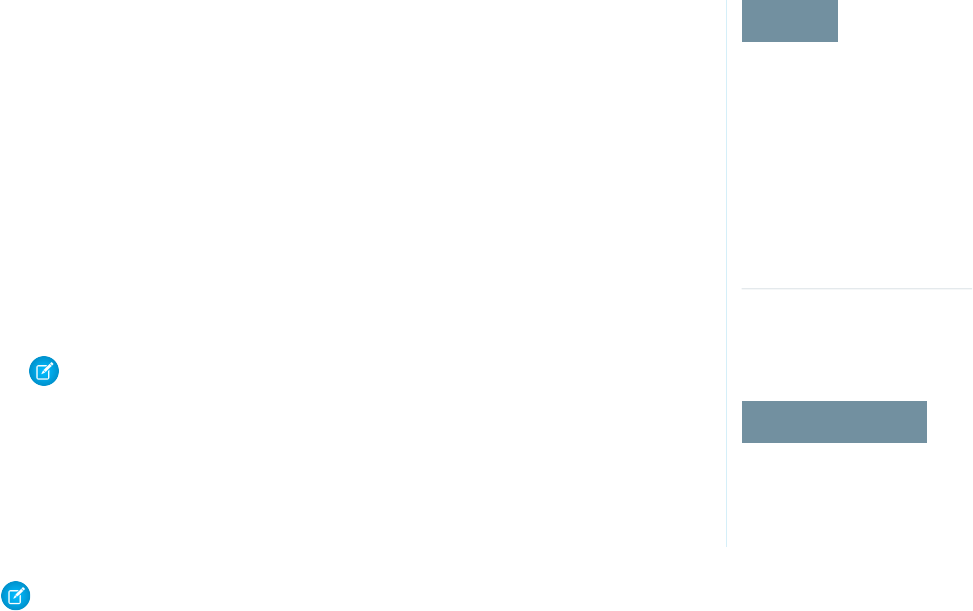
Generate a Tenant Secret with Salesforce
EDITIONS
Available as an add-on
subscription in: Enterprise,
Performance, and
Unlimited Editions. Requires
purchasing Salesforce
Shield. Available in
Developer Edition at no
charge for orgs created in
Summer ’15 and later.
Available in both Salesforce
Classic and Lightning
Experience.
USER PERMISSIONS
To manage tenant secrets:
•Manage Encryption Keys
Salesforce makes it easy to generate a unique tenant secret from the Setup menu.
Only authorized users can generate tenant secrets from the Platform Encryption page. Ask your
Salesforce admin to assign you the Manage Encryption Keys permission.
1. From Setup, in the Quick Find box, enter Platform Encryption, and then select Key
Management.
2. In the Choose Tenant Secret Type dropdown list, choose a data type.
3. Click Generate Tenant Secret.
How often you can generate a tenant secret depends on the tenant secret type.
•You can generate tenant secrets for the Data in Salesforce type once every 24 hours in
production orgs, and once every 4 hours in Sandbox orgs.
•You can generate tenant secrets for the Search Index type once every 7 days.
Note: You can have up to 50 active and archived tenant secrets of each type. For example,
you can have one active and 49 archived Data in Salesforce tenant secrets, and the same
number of Analytics tenant secrets. This limit includes Salesforce-generated and
customer-supplied key material.
If you run into this limit, destroy an existing key before reactivating, rearchiving, or creating
a callout to another one. Before destroying a key, synchronize the data it encrypts with
an active key.
Note: This page is about Shield Platform Encryption, not Classic Encryption. What's the difference?
24
Generate a Tenant SecretStrengthen Your Data's Security with Shield Platform
Encryption
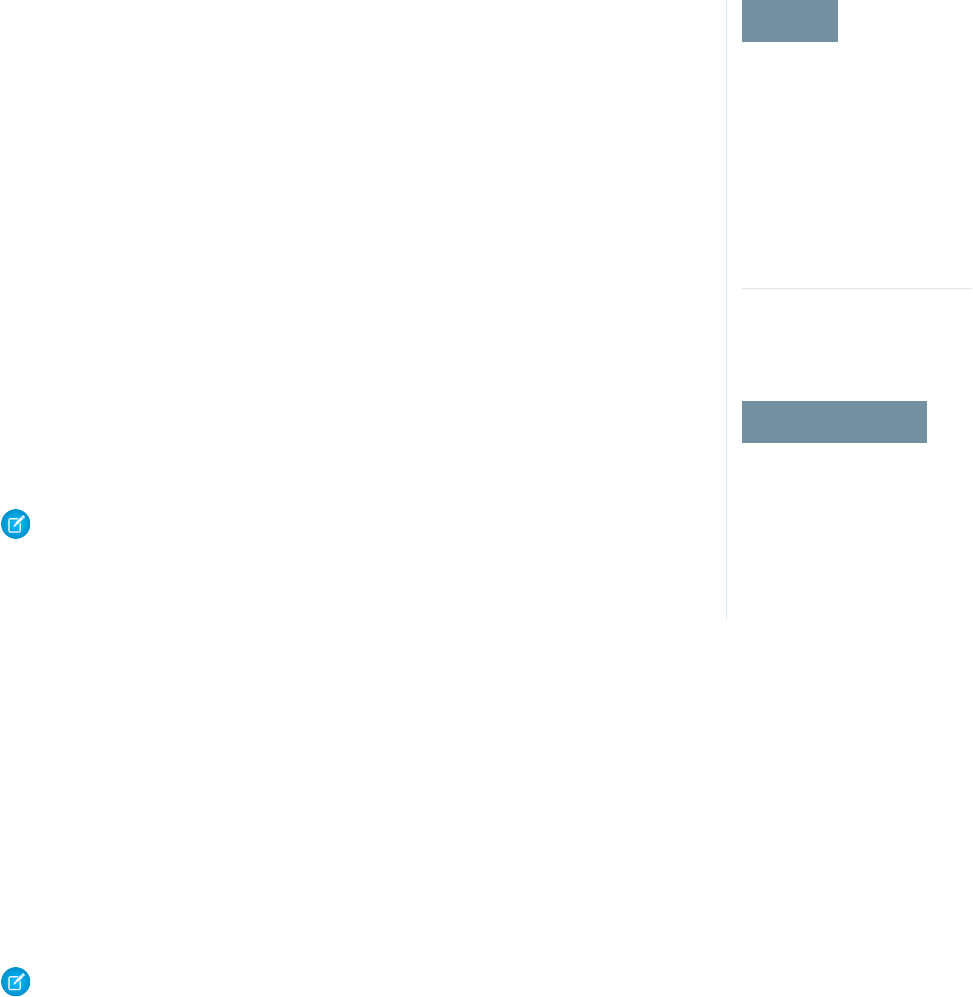
Manage Tenant Secrets by Type
EDITIONS
Available as an add-on
subscription in: Enterprise,
Performance, and
Unlimited editions. Requires
purchasing Salesforce
Shield. Available in
Developer Edition at no
charge for orgs created in
Summer ’15 and later.
Available in both Salesforce
Classic and Lightning
Experience.
USER PERMISSIONS
To manage tenant secrets:
•Manage Certificates
AND
Manage Encryption Keys
Tenant secret types allow you to specify which kind of data you want to encrypt with a tenant
secret. You can apply different key rotation cycles or key destruction policies to tenant secrets that
encrypt different kinds of data. You can apply a tenant secret to search index files or other data
stored in tenant secret.
Tenant secrets are categorized according to the kind of data they encrypt.
Data in Salesforce
Encrypts data using the probabilistic encryption scheme, including data in fields, attachments,
and files other than search index files.
Data in Salesforce (Deterministic)
Encrypts data using the deterministic encryption scheme, including data in fields, attachments,
and files other than search index files.
Search Index
Encrypts search index files.
Analytics
Encrypts Einstein Analytics data.
Event Bus (Developer Preview)
Encrypts data changes and the corresponding change event that contains them.
Note:
•Tenant secrets that were generated or uploaded before the Spring ’17 release are
categorized as the Data in Salesforce type.
•You can have up to 50 active and archived tenant secrets of each type. For example, you
can have one active and 49 archived Data in Salesforce tenant secrets, and the same
number of Analytics tenant secrets. This limit includes Salesforce-generated and
customer-supplied key material.
If you run into this limit, destroy an existing key before reactivating, rearchiving, or creating
a callout to another one. Before destroying a key, synchronize the data it encrypts with
an active key.
1. From Setup, in the Quick Find box, enter Platform Encryption, and then select Key Management.
2. In the Choose Tenant Secret Type dropdown list, choose a data type.
The Key Management page displays all tenant secrets of each data type. If you generate or upload a tenant secret while viewing
tenant secrets of a particular type, it becomes the active tenant secret for that data.
Note: This page is about Shield Platform Encryption, not Classic Encryption. What's the difference?
25
Generate a Tenant SecretStrengthen Your Data's Security with Shield Platform
Encryption
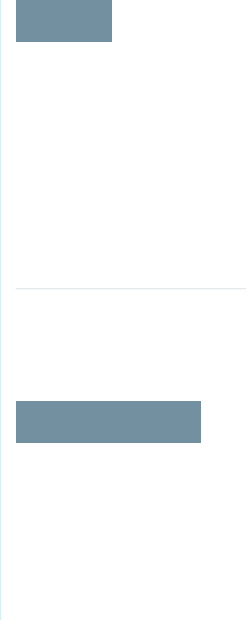
Generate Your Own Tenant Secret (BYOK)
EDITIONS
Available as an add-on
subscription in: Enterprise,
Performance, and
Unlimited Editions. Requires
purchasing Salesforce
Shield. Available in
Developer Edition at no
charge for orgs created in
Summer ’15 and later.
Available in both Salesforce
Classic and Lightning
Experience.
USER PERMISSIONS
To manage tenant secrets:
•Manage Encryption Keys
AND
Manage Certificates
When you supply your own tenant secret, you get the benefits of built-in Salesforce Shield Platform
Encryption plus the extra assurance that comes from exclusively managing your tenant secret.
Controlling your own tenant secret entails generating a BYOK-compatible certificate, using that
certificate to encrypt and secure your self-generated tenant secret, then granting the Salesforce
Shield Platform Encryption key management machinery access to your tenant secret.
IN THIS SECTION:
1. Generate a BYOK-Compatible Certificate
To encrypt customer-supplied key material, use Salesforce to generate a 4096-bit RSA certificate.
You can generate a self-signed or certificate-authority (CA) signed certificate. Each
BYOK-compatible certificate’s private key is encrypted with a derived, org-specific tenant secret
key.
2. Generate and Wrap Your Tenant Secret
Generate a random number as your tenant secret. Then calculate an SHA256 hash of the secret,
and encrypt it with the public key from the certificate you generated.
3. Upload Your Tenant Secret
After you have your tenant secret, upload it to Salesforce. The Shield Key Management Service
(KMS) uses your tenant secret to derive your org-specific data encryption key.
4. Opt-Out of Key Derivation with BYOK
If you don’t want Salesforce to derive a data encryption key for you, you can opt out of key
derivation and upload your own final data encryption key. Opting out gives you even more
control of the key material used to encrypt and decrypt your data.
26
Generate a Tenant SecretStrengthen Your Data's Security with Shield Platform
Encryption
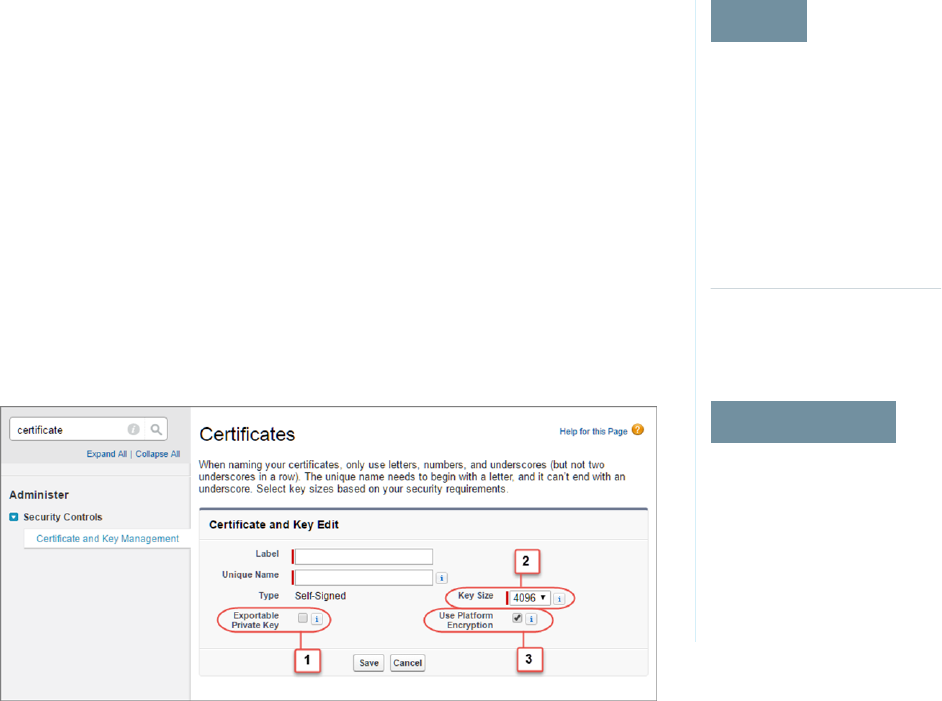
Generate a BYOK-Compatible Certificate
EDITIONS
Available as an add-on
subscription in: Enterprise,
Performance, and
Unlimited Editions. Requires
purchasing Salesforce
Shield. Available in
Developer Edition at no
charge for orgs created in
Summer ’15 and later.
Available in both Salesforce
Classic and Lightning
Experience.
USER PERMISSIONS
To manage BYOK key
material and certificates:
•Manage Encryption Keys
AND
Manage Certificates
To encrypt customer-supplied key material, use Salesforce to generate a 4096-bit RSA certificate.
You can generate a self-signed or certificate-authority (CA) signed certificate. Each BYOK-compatible
certificate’s private key is encrypted with a derived, org-specific tenant secret key.
To create a self-signed certificate:
1. From Setup, in the Quick Find box, enter Platform Encryption, and then select Key
Management.
2. Click Bring Your Own Key.
3. Click Create Self-Signed Certificate.
4. Enter a unique name for your certificate in the Label field. The Unique Name field automatically
assigns a name based on what you enter in the Label field.
The Exportable Private Key (1), Key Size (2), and Use Platform Encryption (3) settings are pre-set.
These settings ensure that your self-signed certificate is compatible with Salesforce Shield
Platform Encryption.
5. When the Certificate and Key Detail page appears, click Download Certificate.
If you’re not sure whether a self-signed or CA-signed certificate is right for you, consult your organization’s security policy. See
Certificates and Keys in Salesforce Help for more about what each option implies.
To create a CA-signed certificate, follow the instructions in the Generate a Certificate Signed By a Certificate Authority topic in
Salesforce Help. Remember to manually change the Exportable Private Key, Key Size, and Platform Encryption settings to
ensure that your certificate is BYOK-compatible.
27
Generate a Tenant SecretStrengthen Your Data's Security with Shield Platform
Encryption
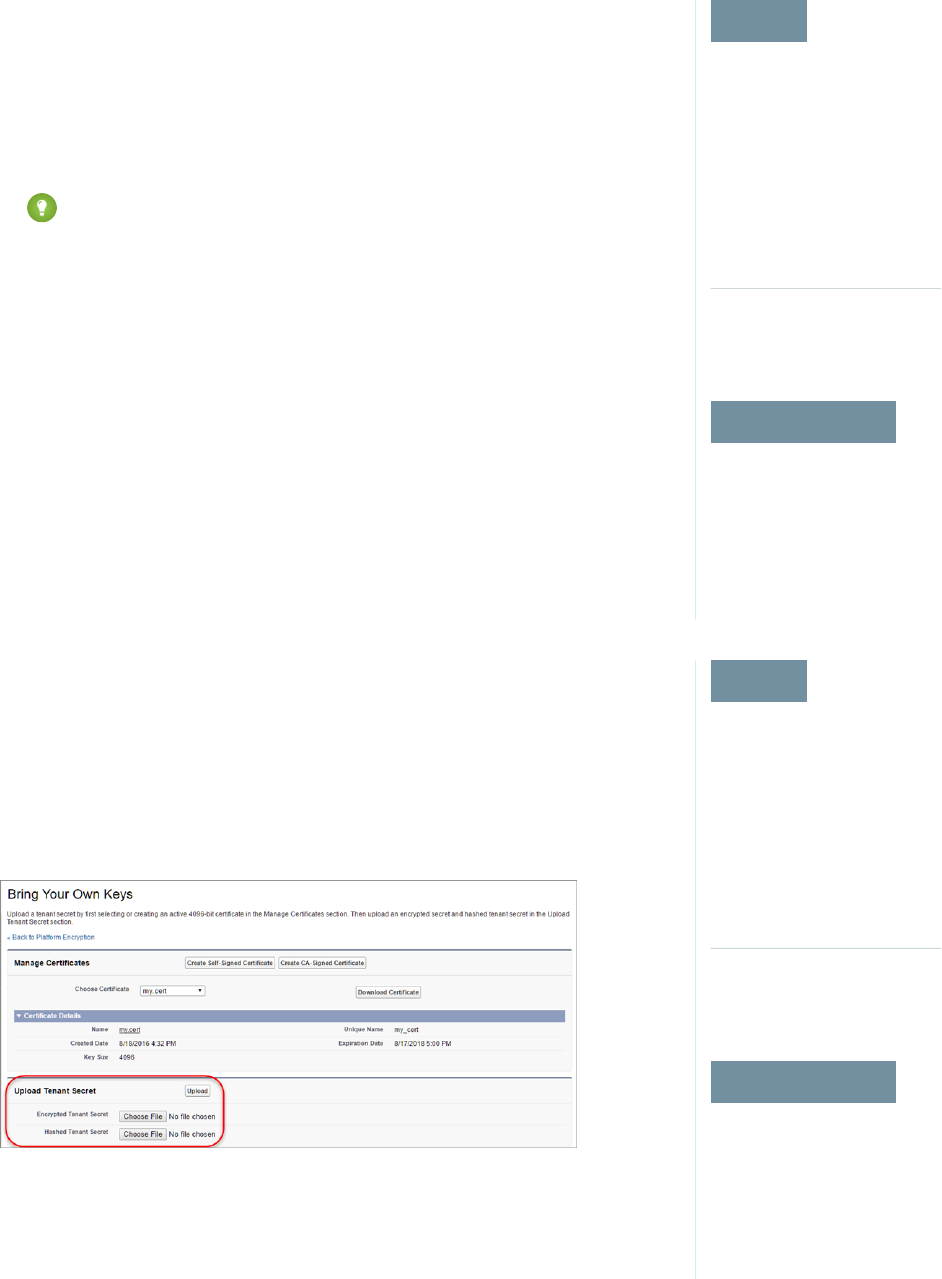
Generate and Wrap Your Tenant Secret
EDITIONS
Available as an add-on
subscription in: Enterprise,
Performance, and
Unlimited Editions. Requires
purchasing Salesforce
Shield. Available in
Developer Edition at no
charge for orgs created in
Summer ’15 and later.
Available in both Salesforce
Classic and Lightning
Experience.
USER PERMISSIONS
To manage tenant secrets:
•Manage Encryption Keys
AND
Manage Certificates
Generate a random number as your tenant secret. Then calculate an SHA256 hash of the secret,
and encrypt it with the public key from the certificate you generated.
1. Generate a 256-bit tenant secret using the method of your choice.
You can generate your tenant secret in one of 2 ways:
•Use your own on-premises resources to generate a tenant secret programmatically, using
an open source library such as Bouncy Castle or OpenSSL.
Tip: We've provided a script on page 36 that may be useful as a guide to the process.
•Use a key brokering partner that can generate, secure, and share access to your tenant
secret.
2. Wrap your tenant secret with the public key from the BYOK-compatible certificate you generated.
Specify the OAEP padding scheme. Make sure the resulting encrypted tenant secret and hashed
tenant secret files are encoded using base64.
3. Encode this encrypted tenant secret to base64.
4. Calculate an SHA-256 hash of the plaintext tenant secret.
5. Encode the SHA-256 hash of the plaintext tenant secret to base64.
Upload Your Tenant Secret
EDITIONS
Available as an add-on
subscription in: Enterprise,
Performance, and
Unlimited Editions. Requires
purchasing Salesforce
Shield. Available in
Developer Edition at no
charge for orgs created in
Summer ’15 and later.
Available in both Salesforce
Classic and Lightning
Experience.
USER PERMISSIONS
To manage key material:
•Manage Encryption Keys
AND
Manage Certificates
After you have your tenant secret, upload it to Salesforce. The Shield Key Management Service
(KMS) uses your tenant secret to derive your org-specific data encryption key.
1. From Setup, in the Quick Find box, enter Platform Encryption, and then select Key
Management.
2. Click Bring Your Own Key.
3. In the Upload Tenant Secret section, attach both the encrypted key material and the hashed
plaintext key material. Click Upload.
This tenant secret automatically becomes the active tenant secret.
28
Generate a Tenant SecretStrengthen Your Data's Security with Shield Platform
Encryption
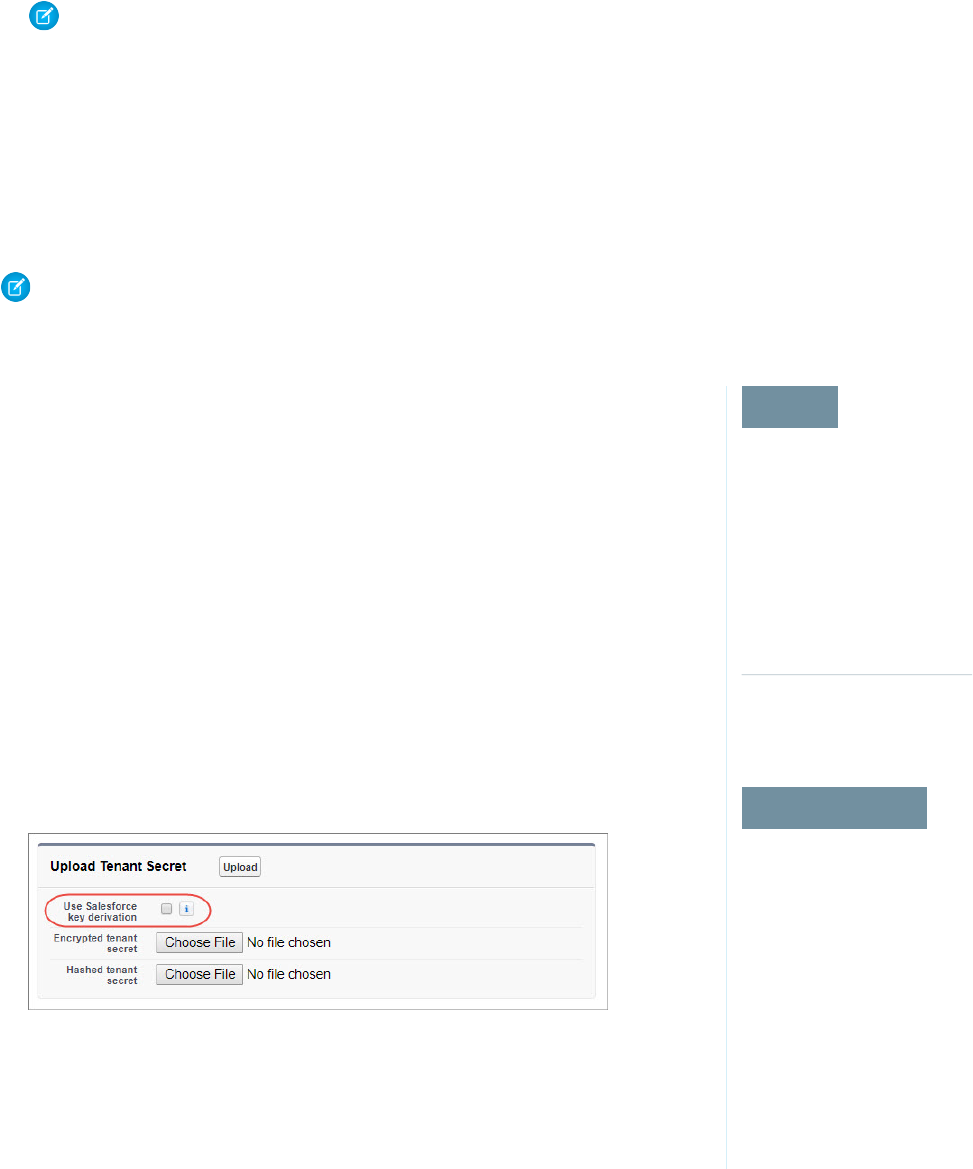
Your tenant secret is now ready to be used for key derivation. From here on, the Shield KMS uses your tenant secret to derive an
org-specific data encryption key. The app server then uses this key to encrypt and decrypt your users’ data.
If you don’t want Salesforce to derive a data encryption key for you, you can opt out of key derivation and upload your own final
data encryption key. For more information, see “Opt-Out of Key Derivation with BYOK” in Salesforce Help.
Note: You can have up to 50 active and archived tenant secrets of each type. For example, you can have one active and 49
archived Data in Salesforce tenant secrets, and the same number of Analytics tenant secrets. This limit includes
Salesforce-generated and customer-supplied key material.
If you reach the limit, destroy an existing key before reactivating, rearchiving, or creating a callout to another one. Before
destroying a key, synchronize the data that it encrypts with an active key.
4. Export your tenant secret, and back it up as prescribed in your organization’s security policy.
To restore a destroyed tenant secret, reimport it. The exported tenant secret is different from the tenant secret you uploaded. It’s
encrypted with a different key and has additional metadata embedded in it. See Back Up Your Tenant Secret in Salesforce Help.
Note: This page is about Shield Platform Encryption, not Classic Encryption. What's the difference?
Opt-Out of Key Derivation with BYOK
EDITIONS
Available as an add-on
subscription in: Enterprise,
Performance, and
Unlimited Editions. Requires
purchasing Salesforce
Shield. Available in
Developer Edition at no
charge for orgs created in
Summer ’15 and later.
Available in both Salesforce
Classic and Lightning
Experience.
USER PERMISSIONS
Generate, destroy, export,
import, and upload tenant
secrets and
customer-supplied key
material:
•Manage Encryption Keys
Enable features on the
Advanced Settings page
•Customize Application
AND
Modify All Data
If you don’t want Salesforce to derive a data encryption key for you, you can opt out of key derivation
and upload your own final data encryption key. Opting out gives you even more control of the key
material used to encrypt and decrypt your data.
Generate your customer-supplied data encryption key using a method of your choice. Then calculate
an SHA256 hash of the key, and encrypt it with the public key from a BYOK-compatible certificate.
See Upload Your Tenant Secret for details about how to prepare customer-supplied key material.
1. From Setup, in the Quick Find box, enter Platform Encryption, and then select
Advanced Settings.
2. Enable Allow BYOK to Opt-Out of Key Derivation.
You can now opt out of key derivation when you upload key material.
3. From Setup, in the Quick Find box, enter Platform Encryption, and then select Key
Management.
4. Click Bring Your Own Key.
5. Uncheck Use Salesforce key derivation.
6. In the Upload Tenant Secret section, attach both your encrypted data encryption key and your
hashed plaintext data encryption key.
7. Click Upload.
This data encryption key automatically becomes the active key.
29
Generate a Tenant SecretStrengthen Your Data's Security with Shield Platform
Encryption
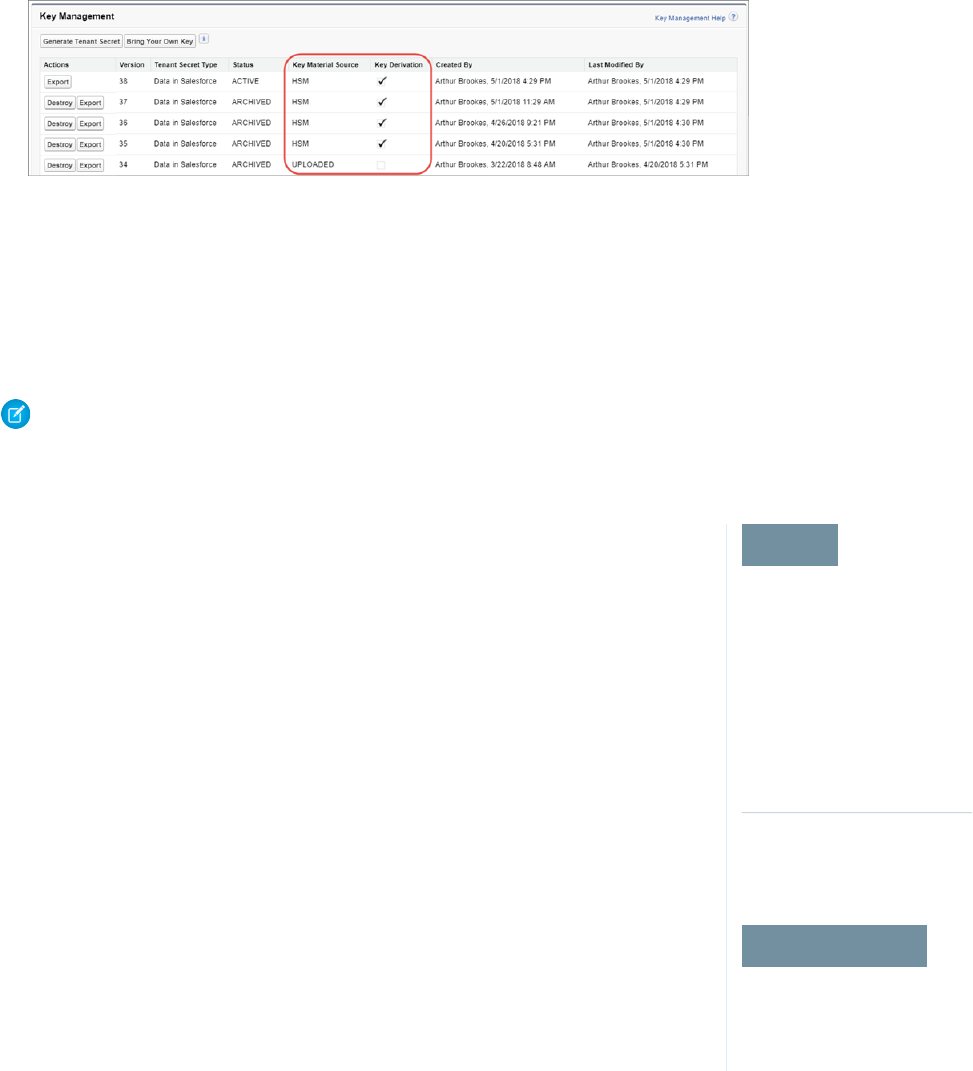
From now on, the Shield Key Management Service (KMS) skips the derivation process and uses your data encryption key to directly
encrypt and decrypt your data. You can review the derivation status of all key material on the Key Management page.
8. Export your data encryption key and back it up as prescribed in your organization’s security policy.
To restore your data encryption key, reimport it. The exported data encryption key is different from the data encryption key you
uploaded. It is encrypted with a different key and has additional metadata embedded in it. See Back Up Your Tenant Secret in
Salesforce Help.
Note: This page is about Shield Platform Encryption, not Classic Encryption. What's the difference?
Rotate Your Encryption Tenant Secrets
EDITIONS
Available as an add-on
subscription in: Enterprise,
Performance, and
Unlimited Editions. Requires
purchasing Salesforce
Shield. Available in
Developer Edition at no
charge for orgs created in
Summer ’15 and later.
Available in both Salesforce
Classic and Lightning
Experience.
USER PERMISSIONS
To manage tenant secrets:
•Manage Encryption Keys
You control the life cycle of your data encryption keys by controlling the life cycle of your tenant
secrets. It’s recommended to regularly generate a new tenant secret and archive the previously
active one.
Consult your organization’s security policies to decide how often to rotate your tenant secrets. You
can rotate a tenant secret once every 24 hours in production orgs and every 4 hours in sandbox
environments.
The key derivation function uses a master secret, which is rotated with each major Salesforce release.
Master secret rotation doesn’t impact your encryption keys or your encrypted data until you rotate
your tenant secret.
1. From Setup, in the Quick Find box, enter Platform Encryption, and then select Key
Management.
2. From the Choose Tenant Secret Type dropdown, choose a data type.
3. Check the status of the data type’s tenant secrets. Existing tenant secrets are listed as active,
archived, or destroyed.
ACTIVE
Can be used to encrypt and decrypt new or existing data.
ARCHIVED
Can’t encrypt new data. Can be used to decrypt data previously encrypted with this key
when it was active.
DESTROYED
Can’t encrypt or decrypt data. Data encrypted with this key when it was active can no longer be decrypted. Files and attachments
encrypted with this key can no longer be downloaded.
4. Click Generate New Tenant Secret or Bring Your Own Key. If uploading a customer-supplied tenant secret, upload your encrypted
tenant secret and tenant secret hash.
30
Rotate Your Encryption Tenant SecretsStrengthen Your Data's Security with Shield Platform
Encryption
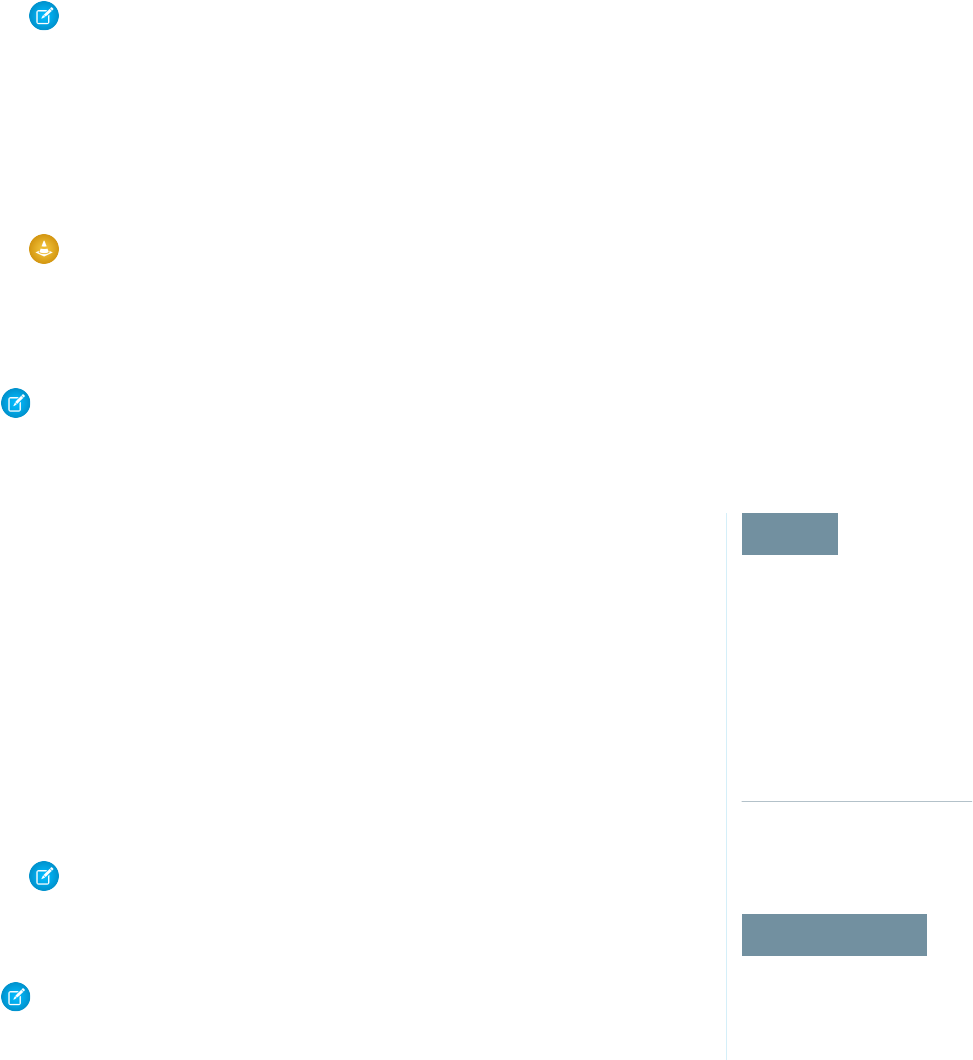
Note: You can have up to 50 active and archived tenant secrets of each type. For example, you can have one active and 49
archived Data in Salesforce tenant secrets, and the same number of Analytics tenant secrets. This limit includes
Salesforce-generated and customer-supplied key material.
If you run into this limit, destroy an existing key before reactivating, rearchiving, or creating a callout to another one. Before
destroying a key, synchronize the data it encrypts with an active key.
5. If you want to re-encrypt field values with your active key material, contact Salesforce Customer Support. We’ll help you encrypt
existing data in the background to ensure data alignment with your latest encryption policy and key material configuration.
Warning: For clean and consistent results, we recommend that you contact Salesforce Customer Support for help reencrypting
your data. You can apply your active key material to existing records by editing them through Setup, or programmatically
through the API. Editing a record triggers the encryption service to encrypt the existing data again using the newest key
material. This update changes the record’s timestamp, and the update is recorded in the field history or Feed History. However,
the field history in the History related list and Feed History aren’t reencrypted with the new key material.
Note: This page is about Shield Platform Encryption, not Classic Encryption. What's the difference?
Back Up Your Tenant Secret
EDITIONS
Available as an add-on
subscription in: Enterprise,
Performance, and
Unlimited Editions. Requires
purchasing Salesforce
Shield. Available in
Developer Edition at no
charge for orgs created in
Summer ’15 and later.
Available in both Salesforce
Classic and Lightning
Experience.
USER PERMISSIONS
To manage tenant secrets:
•Manage Encryption Keys
Your tenant secret is unique to your organization and to the specific data to which it applies.
Salesforce recommends that you export your secret to ensure continued data access in cases where
you need to gain access to the related data again.
1. In Setup, use the Quick Find box to find the Platform Encryption setup page.
2. In the table that lists your keys, find the tenant secret you want and click Export.
3. Confirm your choice in the warning box, then save your exported file.
The file name is tenant-secret-org-<organization ID>-ver-<tenant
secret version numer>.txt. For example,
tenant-secret-org-00DD00000007eTR-ver-1.txt.
4. Note the specific version you’re exporting, and give the exported file a meaningful name. Store
the file in a safe location in case you need to import it back into your organization.
Note: Your exported tenant secret is itself encrypted.
5. To import your tenant secret again, click Import > Choose File and select your file. Make sure
you’re importing the correct version of the tenant secret.
Note: This page is about Shield Platform Encryption, not Classic Encryption. What's the
difference?
31
Back Up Your Tenant SecretStrengthen Your Data's Security with Shield Platform
Encryption
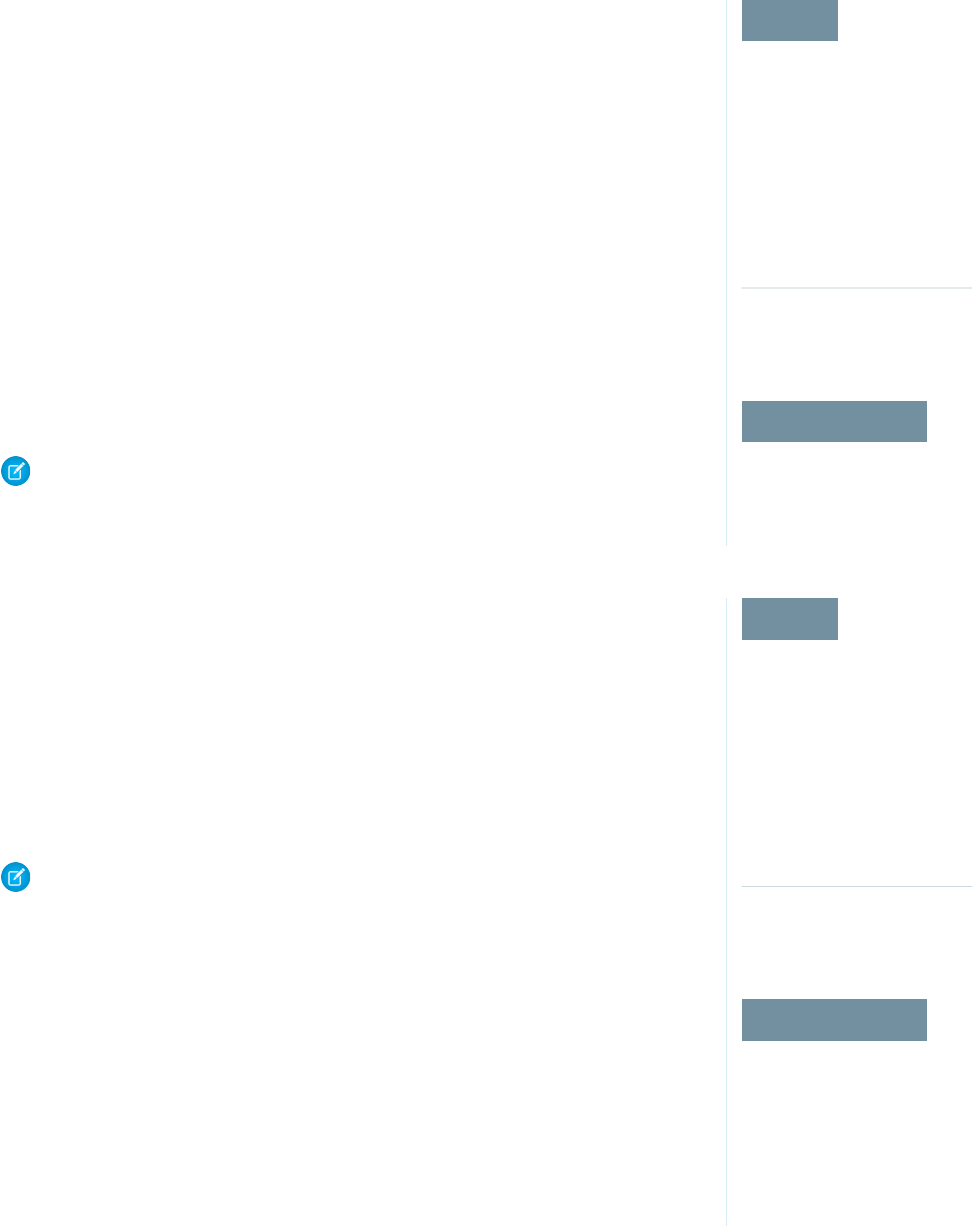
Destroy A Tenant Secret
EDITIONS
Available as an add-on
subscription in: Enterprise,
Performance, and
Unlimited Editions. Requires
purchasing Salesforce
Shield. Available in
Developer Edition at no
charge for orgs created in
Summer ’15 and later.
Available in both Salesforce
Classic and Lightning
Experience.
USER PERMISSIONS
To manage tenant secrets:
•Manage Encryption Keys
Only destroy tenant secrets in extreme cases where access to related data is no longer needed.
Your tenant secret is unique to your organization and to the specific data to which it applies. Once
you destroy a tenant secret, related data is not accessible unless you previously exported the key
and then import the key back into Salesforce.
You are solely responsible for making sure your data and tenant secrets are backed up and stored
in a safe place. Salesforce can’t help you with deleted, destroyed, or misplaced tenant secrets.
1. In Setup, use the Quick Find box to find the Platform Encryption setup page.
2. In the table that lists your tenant secrets, go to the row that contains the one you want to
destroy and click Destroy.
3. A warning box appears. Type in the text as shown and select the checkbox acknowledging that
you’re destroying a tenant secret, then click Destroy.
File previews and content that was already cached in the user’s browser may still be visible in
cleartext after you destroy the key that encrypted that content, until the user logs in again.
If you create a sandbox organization from your production organization and then destroy the tenant
secret in your sandbox organization, the tenant secret still exists in the production organization.
Note: This page is about Shield Platform Encryption, not Classic Encryption. What's the
difference?
Disable Encryption on Fields
EDITIONS
Available as an add-on
subscription in: Enterprise,
Performance, and
Unlimited Editions. Requires
purchasing Salesforce
Shield. Available in
Developer Edition at no
charge for orgs created in
Summer ’15 and later.
Available in both Salesforce
Classic and Lightning
Experience.
USER PERMISSIONS
To view setup:
•View Setup and
Configuration
To disable encryption:
•Customize Application
At some point, you may need to disable Shield Platform Encryption for fields, files, or both. You can
turn field encryption on or off individually, but file encryption is all or nothing.
When you turn off Shield Platform Encryption for a field, most encrypted data is automatically
mass-decrypted. The decryption starts automatically after you disable encryption for specific fields
and save your changes. When data is decrypted, any functionality that was limited or unavailable
when the data was encrypted is also restored. Salesforce notifies you by email when the decryption
process is complete.
Long text area and rich text area field types can’t be automatically decrypted. If you decrypt data
encrypted with a destroyed key, that data can’t be mass-decrypted.
Note: If you disable Shield Platform Encryption and can’t access data in fields that were
previously encrypted, contact Salesforce for help.
1. From Setup, in the Quick Find box, enter Platform Encryption, and then select
Encryption Policy.
2. Click Encrypt Fields, then click Edit.
3. Deselect the fields you want to stop encrypting, then click Save.
Users can see data in these fields.
4. To disable encryption for files or Chatter, deselect those features from the Encryption Policy
page and click Save.
The functionality that was limited or changed by Platform Encryption is restored for your data after
it’s decrypted.
32
Destroy A Tenant SecretStrengthen Your Data's Security with Shield Platform
Encryption
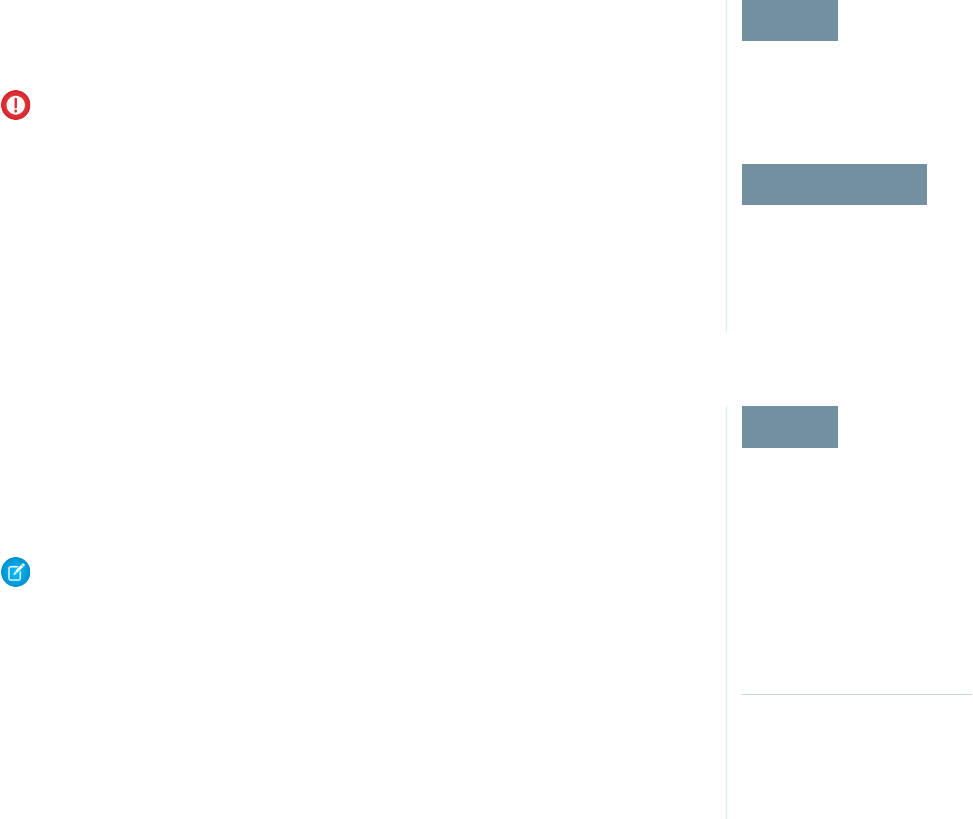
Require Two-Factor Authentication for Key Management
EDITIONS
Available in: Enterprise,
Performance, Unlimited,
and Developer Editions
USER PERMISSIONS
To assign identity verification
for key management tasks:
•Manage Encryption Keys
Two-factor authentication is a powerful tool for securing access to data and resources. You can
require two-factor authentication for key management tasks like generating, rotating, or uploading
key material and certificates.
Important: Make sure that you provide security administrators a way to get a time-based,
one-time password. This password is their second authentication factor. Otherwise, they can’t
complete encryption key-related tasks.
1. From Setup, in the Quick Find box, enter Identity Verification, and then select
Identity Verification.
2. Select Raise session to high-assurance from the Manage Encryption Keys dropdown.
All admins with the Manage Encryption Keys permission must use a second form of
authentication to complete key management tasks through Setup and the API.
How Shield Platform Encryption Works
EDITIONS
Available as an add-on
subscription in: Enterprise,
Performance, and
Unlimited Editions. Requires
purchasing Salesforce
Shield. Available in
Developer Edition at no
charge for orgs created in
Summer ’15 and later.
Available in both Salesforce
Classic and Lightning
Experience.
Shield Platform Encryption relies on a unique tenant secret that you control and a master secret
that's maintained by Salesforce. We combine these secrets to create your unique data encryption
key. We use that key to encrypt data that your users put into Salesforce, and to decrypt data when
your authorized users need it.
Encrypting files, fields, and attachments has no effect on your organization’s storage limits.
Note: This page is about Shield Platform Encryption, not Classic Encryption. What's the
difference?
IN THIS SECTION:
Can I Bring My Own Encryption Key?
Yes. You can generate and store your customer-supplied key material outside of Salesforce
using your own crypto libraries, enterprise key management system, or hardware security
module (HSM). You then grant the Salesforce Shield Platform Encryption key management
machinery access to those keys. You can choose to encrypt your keys with a public key from a
self-signed or CA-signed certificate.
Which Standard Fields and Data Elements Can I Encrypt?
You can encrypt certain fields on standard and custom objects, data in Chatter, and search index files. With some exceptions,
encrypted fields work normally throughout the Salesforce user interface, business processes, and APIs.
Which Custom Fields Can I Encrypt?
You can encrypt the contents of fields that belong to one of these custom field types, on either standard or custom objects.
Which Files Are Encrypted?
When you enable Shield Platform Encryption for files and attachments, all files and attachments that can be encrypted are encrypted.
The body of each file or attachment is encrypted when it’s uploaded.
Which User Permissions Does Shield Platform Encryption Require?
Assign permissions to your users according to their roles regarding encryption and key management. Some users need permission
to select data for encryption, while other users require combinations of permissions to work with certificates or key material. Enable
these permissions for user profiles just like you would any other user permission.
33
Require Two-Factor Authentication for Key ManagementStrengthen Your Data's Security with Shield Platform
Encryption
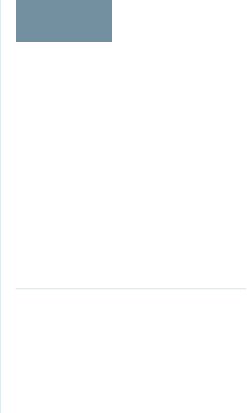
Why Isn’t My Encrypted Data Masked?
If the encryption service isn’t available, data is masked in some types of encrypted fields. This is to help you troubleshoot encryption
key issues, not to control user access to data. If you have data that you don’t want some users to see, revisit those users’ field-level
security settings, record access settings, and object permissions.
Behind the Scenes: The Shield Platform Encryption Process
When users submit data, the application server looks for the org-specific data encryption key in its cache. If it isn’t there, the application
server gets the encrypted tenant secret from the database and asks the key derivation server to derive the key. The encryption service
then encrypts the data on the application server.
Behind the Scenes: The Search Index Encryption Process
The Salesforce search engine is built on the open-source enterprise search platform software Apache Solr. The search index, which
stores tokens of record data with links back to the original records stored in the database, is housed within Solr. Partitions divide the
search index into segments to allow Salesforce to scale operations. Apache Lucene is used for its core library.
How Do I Deploy Shield Platform Encryption?
When you deploy Shield Platform Encryption to your org with a tool such as Force.com IDE, Migration Tool, or Workbench, the
Encrypted field attribute persists. However, if you deploy to orgs with different encryption settings, the effect depends on whether
Shield Platform Encryption is enabled in the target org.
How Does Shield Platform Encryption Work In a Sandbox?
Refreshing a sandbox from a production organization creates an exact copy of the production organization. If Shield Platform
Encryption is enabled on the production organization, all encryption settings are copied, including tenant secrets created in production.
Shield Platform Encryption Terminology
Encryption has its own specialized vocabulary. To get the most out of your Shield Platform Encryption features, it’s a good idea to
familiarize yourself with the key terms, such as hardware security module, key rotation, and master secret.
What’s the Difference Between Classic Encryption and Shield Platform Encryption?
With Shield Platform Encryption, you can encrypt a variety of widely used standard fields, along with some custom fields and many
kinds of files. Shield Platform Encryption also supports person accounts, cases, search, approval processes, and other key Salesforce
features. Classic encryption lets you protect only a special type of custom text field, which you create for that purpose.
Can I Bring My Own Encryption Key?
EDITIONS
Available as an add-on
subscription in: Enterprise,
Performance, and
Unlimited Editions. Requires
purchasing Salesforce
Shield. Available in
Developer Edition at no
charge for orgs created in
Summer ’15 and later.
Available in both Salesforce
Classic and Lightning
Experience.
Yes. You can generate and store your customer-supplied key material outside of Salesforce using
your own crypto libraries, enterprise key management system, or hardware security module (HSM).
You then grant the Salesforce Shield Platform Encryption key management machinery access to
those keys. You can choose to encrypt your keys with a public key from a self-signed or CA-signed
certificate.
To work with our key management machinery, your customer-supplied key material needs to meet
these specifications:
•256-bit size
•Encrypted with a public RSA key that is extracted from the downloaded BYOK certificate, then
padded using OAEP padding
•Once it’s encrypted, it must be encoded in standard base64
To work with encryption keys, you'll need the Manage Encryption Keys permission. To generate
BYOK-compatible certificates, you’ll need the Customize Application permission.
34
How Shield Platform Encryption WorksStrengthen Your Data's Security with Shield Platform
Encryption
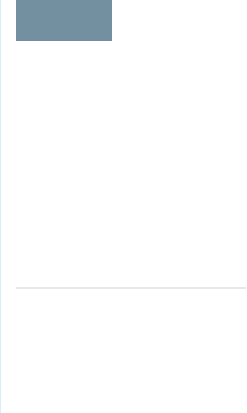
IN THIS SECTION:
Why Bring Your Own Key?
Bring Your Own Key (BYOK) gives you an extra layer of protection in the event of unauthorized access to critical data. It may also
help you meet the regulatory requirements that come with handling financial data, such as credit card numbers; health data, such
as patient care records or insurance information; or other kinds of private data, such as social security numbers, addresses, and phone
numbers. Once you’ve set up your key material, you can use Shield Platform Encryption as you normally would to encrypt data at
rest in your Salesforce org.
Take Good Care of Your Keys
When you create and store your own key material outside of Salesforce, it’s important that you safeguard that key material. Make
sure that you have a trustworthy place to archive your key material; never save a tenant secret or data encryption key on a hard drive
without a backup.
Sample Script for Generating a BYOK Tenant Secret
We’ve provided a helper script that may be handy for preparing your tenant secret for installation. It generates a random number
as your tenant secret, calculates a SHA256 hash of the secret, and uses the public key from the certificate to encrypt the secret.
Troubleshooting Bring Your Own Key
One or more of these frequently asked questions may help you troubleshoot any problems that arise.
Why Bring Your Own Key?
EDITIONS
Available as an add-on
subscription in: Enterprise,
Performance, and
Unlimited Editions. Requires
purchasing Salesforce
Shield. Available in
Developer Edition at no
charge for orgs created in
Summer ’15 and later.
Available in both Salesforce
Classic and Lightning
Experience.
Bring Your Own Key (BYOK) gives you an extra layer of protection in the event of unauthorized
access to critical data. It may also help you meet the regulatory requirements that come with
handling financial data, such as credit card numbers; health data, such as patient care records or
insurance information; or other kinds of private data, such as social security numbers, addresses,
and phone numbers. Once you’ve set up your key material, you can use Shield Platform Encryption
as you normally would to encrypt data at rest in your Salesforce org.
Shield Platform Encryption enables Salesforce administrators to manage the lifecycle of their data
encryption keys while protecting these keys from unauthorized access. By controlling the lifecycle
of your organization’s tenant secrets, you control the lifecycle of the data encryption keys derived
from them. Alternatively, you can opt out of key derivation altogether and upload a final data
encryption key.
Data encryption keys aren’t stored in Salesforce. Instead, they’re derived from the master secret and
tenant secret on demand whenever a key is needed to encrypt or decrypt customer data. The
master secret is generated once per release for everyone by a hardware security module (HSM).
The tenant secret is unique to your org, and you control when it is generated, activated, revoked,
or destroyed.
You have three options for setting up your key material.
•Use the Shield Key Management Service (KMS) to generate your org-specific tenant secret for you.
•Use the infrastructure of your choice, such as an on-premises HSM, to generate and manage your tenant secret outside of Salesforce.
Then upload that tenant secret to the Salesforce KMS. This option is popularly known as “Bring Your Own Key,” although the element
you’re really bringing is the tenant secret from which the key is derived.
•Opt out of the Shield KMS key derivation process with the Bring Your Own Key service. Use the infrastructure of your choice to create
a data encryption key instead of a tenant secret. Then upload this data encryption key to the Shield KMS. When you opt out of
derivation on a key-by-key basis, the Shield KMS bypasses the derivation process and uses this key material as your final data encryption
key. You can rotate customer-supplied data encryption keys just like you would rotate a customer-supplied tenant secret.
35
How Shield Platform Encryption WorksStrengthen Your Data's Security with Shield Platform
Encryption
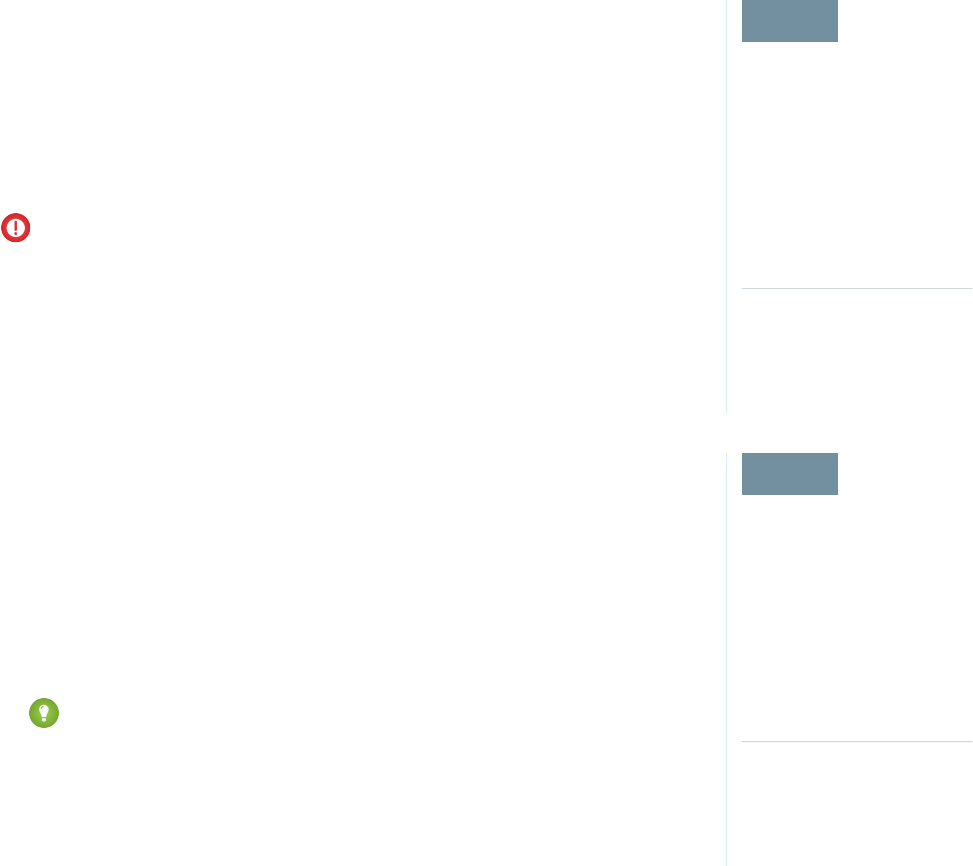
Take Good Care of Your Keys
EDITIONS
Available as an add-on
subscription in: Enterprise,
Performance, and
Unlimited Editions. Requires
purchasing Salesforce
Shield. Available in
Developer Edition at no
charge for orgs created in
Summer ’15 and later.
Available in both Salesforce
Classic and Lightning
Experience.
When you create and store your own key material outside of Salesforce, it’s important that you
safeguard that key material. Make sure that you have a trustworthy place to archive your key material;
never save a tenant secret or data encryption key on a hard drive without a backup.
Back up all imported key material after you upload them to Salesforce. This ensures that you have
copies of your active key material. See Back Up Your Tenant Secret in Salesforce Help.
Review your company policy on key rotation. You can rotate and update your keys on your own
schedule. See Rotate Your Encryption Keys.
Important: If you accidentally destroy a tenant secret that isn't backed up, Salesforce won’t
be able to help you retrieve it.
Sample Script for Generating a BYOK Tenant Secret
EDITIONS
Available as an add-on
subscription in: Enterprise,
Performance, and
Unlimited Editions. Requires
purchasing Salesforce
Shield. Available in
Developer Edition at no
charge for orgs created in
Summer ’15 and later.
Available in both Salesforce
Classic and Lightning
Experience.
We’ve provided a helper script that may be handy for preparing your tenant secret for installation.
It generates a random number as your tenant secret, calculates a SHA256 hash of the secret, and
uses the public key from the certificate to encrypt the secret.
1. Download the script from the Salesforce Knowledge Base. Save it in the same directory as the
certificate.
2. Run the script specifying the certificate name, like this: ./secretgen.sh
my_certificate.crt
Replace this certificate name with the actual filename of the certificate you downloaded.
Tip: If needed, use chmod +w secretgen.sh to make sure you have write
permission to the file and use chmod 775 to make it executable.
3. The script generates a number of files. Look for the two files that end with the .b64 suffix.
The files ending in .b64 are your base 64-encoded encrypted tenant secret and base 64-encoded
hash of the plaintext tenant secret. You’ll need both of these files for the next step.
36
How Shield Platform Encryption WorksStrengthen Your Data's Security with Shield Platform
Encryption
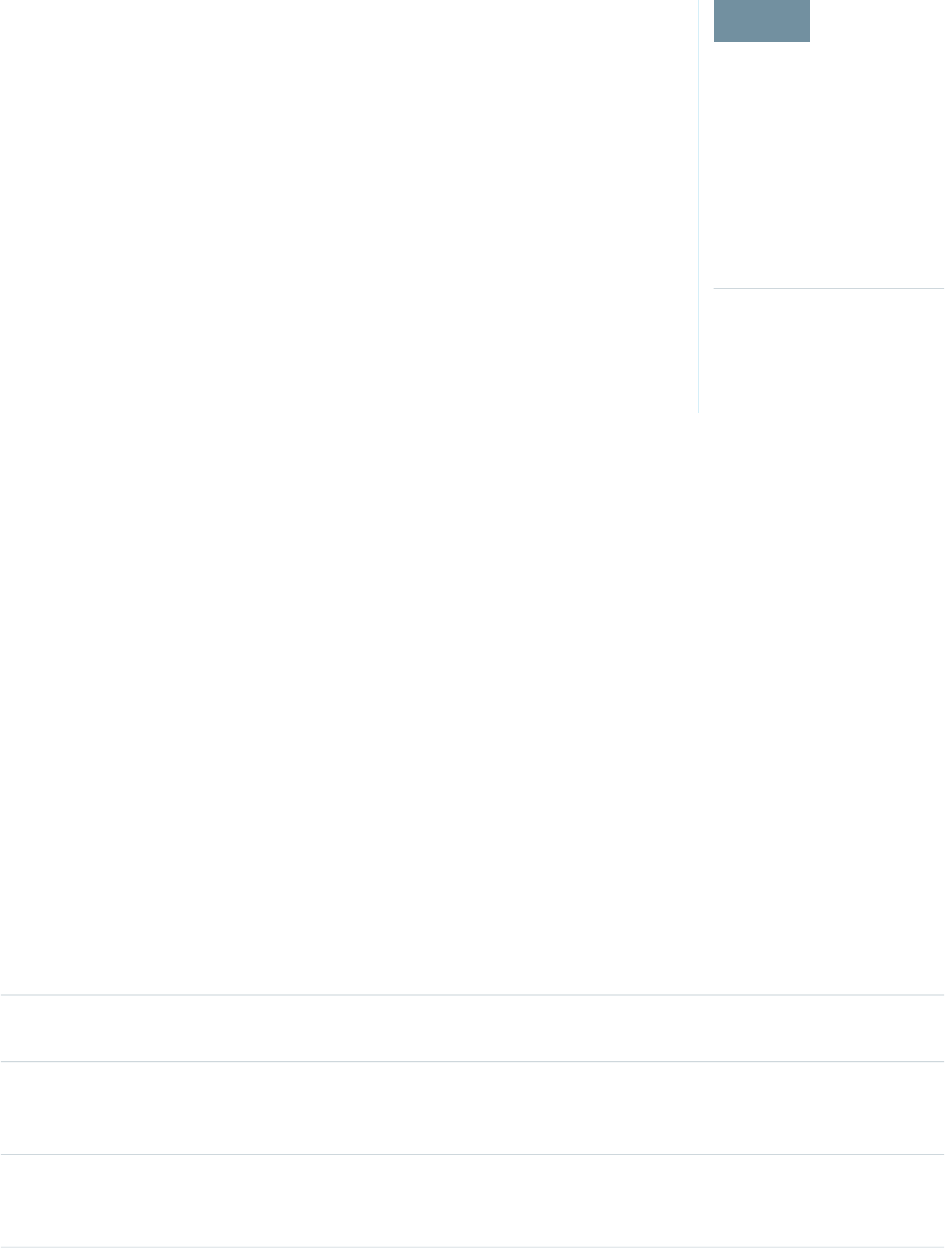
Troubleshooting Bring Your Own Key
EDITIONS
Available as an add-on
subscription in: Enterprise,
Performance, and
Unlimited Editions. Requires
purchasing Salesforce
Shield. Available in
Developer Edition at no
charge for orgs created in
Summer ’15 and later.
Available in both Salesforce
Classic and Lightning
Experience.
One or more of these frequently asked questions may help you troubleshoot any problems that
arise.
I’m trying to use the script you provide, but it won’t run.
Make sure that you are running the right script for your operating system. If you are working
on a Windows machine, you can install a Linux emulator and use the Linux script. These issues
can also prevent the script from running:
•You don’t have write permission in the folder you’re trying to run the script from. Try running
the script from a folder that you have write permission for.
•The certificate that the script references is missing. Make sure you’ve properly generated
the certificate.
•The certificate is missing or is not being referenced by the correct name. Make sure you’ve
entered the correct file name for your certificate in the script.
I want to use the script you provide, but I also want to use my own random number
generator.
The script we provide uses a random number generator to create a random value that is then
used as your tenant secret. If you would like to use a different generator, replace head -c 32 /dev/urandom | tr '\n'
= (or, in the Mac version, head -c 32 /dev/urandom > $PLAINTEXT_SECRET) with a command that generates a
random number using your preferred generator.
What if I want to use my own hashing process to hash my tenant secret?
No problem. Just make sure that the end result meets these requirements:
•Uses an SHA-256 algorithm.
•Results in a base64 encoded hashed tenant secret.
•Generates the hash of the random number BEFORE encrypting it.
If any of these three criteria aren’t met, you won’t be able to upload your tenant secret.
How should I encrypt my tenant secret before I upload it to Salesforce?
If you’re using the script provided, the encryption process is taken care of. If you do not use the script, specify the OAEP padding
scheme when you encrypt your tenant secret. Make sure the resulting encrypted tenant secret and hashed tenant secret files are
encoded using base64. If either of these criteria are not met, you won’t be able to upload your tenant secret.
If you choose to not use the script provided, follow the instructions in the Generate And Wrap Your Tenant Secret Help topic.
I can’t upload my Encrypted tenant secret and Hashed tenant secret.
A handful of errors can prevent your files from uploading. Use the chart to make that sure your tenant secrets and certificates are in
order.
SolutionPossible cause
Check the date on your certificate. If it has expired, you can renew your certificate or use another
one.
Your files were generated with an
expired certificate.
Ensure that your certificate settings are compatible with the Bring Your Own Key feature. Under
the Certificate and Key Edit section of the Certificates page, select a 4096-bit certificate size,
disable Exportable Private Key, and enable Platform Encryption.
Your certificate is not active, or is
not a valid Bring Your Own Key
certificate.
Make sure that you attach both the encrypted tenant secret and hashed tenant secret. Both of
these files should have a .b64 suffix.
You haven’t attached both the
encrypted tenant secret and the
hashed tenant secret.
37
How Shield Platform Encryption WorksStrengthen Your Data's Security with Shield Platform
Encryption
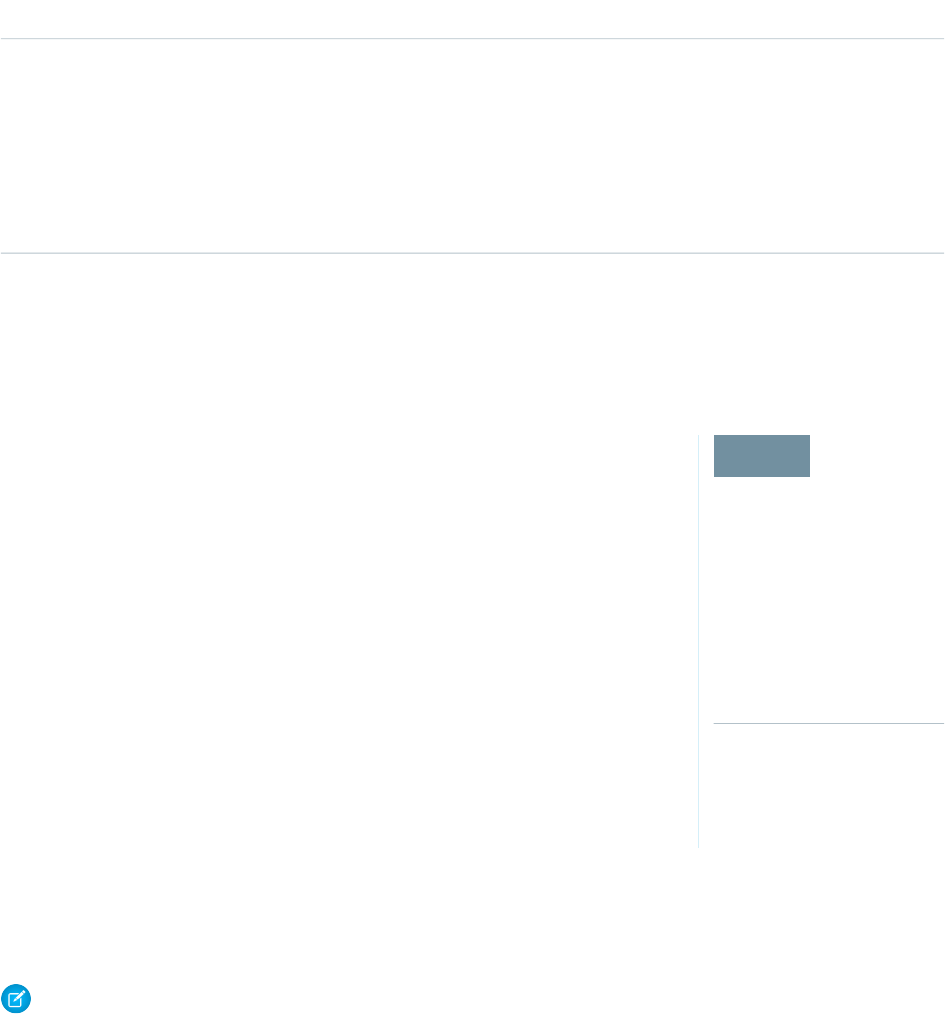
SolutionPossible cause
Several problems can cause this error. Usually, the tenant secret or hashed tenant secret wasn't
generated using the correct SSL parameters. If you are using OpenSSL, you can refer to the script
Your tenant secret or hashed
tenant secret wasn’t generated
properly. for an example of the correct parameters you should use to generate and hash your tenant
secret. If you are using a library other than OpenSSL, check that library's support page for help
finding the correct parameters to both generate and hash your tenant secret.
Still stuck? Contact your Salesforce account executive. They'll put you in touch with someone
at Salesforce who can help.
I’m still having problems with my key. Who should I talk to?
If you still have questions, contact your account executive. They’ll put you in touch with a support team specific to this feature.
Which Standard Fields and Data Elements Can I Encrypt?
EDITIONS
Available as an add-on
subscription in: Enterprise,
Performance, and
Unlimited Editions. Requires
purchasing Salesforce
Shield. Available in
Developer Edition at no
charge for orgs created in
Summer ’15 and later.
Available in both Salesforce
Classic and Lightning
Experience.
You can encrypt certain fields on standard and custom objects, data in Chatter, and search index
files. With some exceptions, encrypted fields work normally throughout the Salesforce user interface,
business processes, and APIs.
When you encrypt a field, existing values aren't encrypted immediately. Values are encrypted only
after they are touched. Contact Salesforce for help encrypting existing data.
Encrypted Standard Fields
You can encrypt the contents of these standard field types.
Accounts
•Account Name
•Account Site
•Billing Address (encrypts Billing Street and Billing City)
•Description
•Fax
•Phone
•Shipping Address (encrypts Shipping Street and Shipping City)
•Website
Note: If your org has enabled Person Accounts, certain account and contact fields are combined into one record. In that case,
you can enable encryption for a different set of Account fields.
Accounts (if Person Accounts enabled for your org)
•Account Name
•Account Site
•Assistant
•Assistant Phone
•Billing Address (encrypts Billing Street and Billing City)
•Description
38
How Shield Platform Encryption WorksStrengthen Your Data's Security with Shield Platform
Encryption

•Email
•Fax
•Home Phone
•Mailing Address (encrypts Mailing Street and Mailing City)
•Mobile
•Other Address (encrypts Other Street and Other City)
•Other Phone
•Phone
•Shipping Address (encrypts Shipping Street and Shipping City)
•Title
•Website
Activities
•Description—Event
Note: Encrypting Description—Event also encrypts Comment—Task.
Cases
•Description
•Subject
Case Comments
•Body (including internal comments)
Contacts
•Assistant
•Assistant Phone
•Description
•Email
•Fax
•Home Phone
•Mailing Address (encrypts Mailing Street and Mailing City)
•Mobile
•Name (encrypts First Name, Middle Name, and Last Name)
•Other Address (encrypts Other Street and Other City)
•Other Phone
•Phone
•Title
Contracts
•Billing Address (encrypts Billing Street and Billing City)
•Shipping Address (encrypts Shipping Street and Shipping City)
Custom Objects
•Name
39
How Shield Platform Encryption WorksStrengthen Your Data's Security with Shield Platform
Encryption
Email Messages (beta)
•From Name
•From Address
•To Address
•CC Address
•BCC Address
•Subject
•Text Body
•HTML Body
•Headers
If you use Email-to-Case, these fields are also encrypted on the customer emails that generate cases.
Email Message Relations (beta)
•Relation Address
Leads
•Address (Encrypts Street and City)
•Company
•Description
•Email
•Fax
•Mobile
•Name (Encrypts First Name, Middle Name, and Last Name)
•Phone
•Title
•Website
List Emails
•From Name
•From Address
•Reply To Address
List Email Sent Results
•Email
Opportunities
•Description
•Next Step
•Opportunity Name
Service Appointments
•Address (Encrypts Street and City)
•Description
•Subject
40
How Shield Platform Encryption WorksStrengthen Your Data's Security with Shield Platform
Encryption

Work Orders
•Address (Encrypts Street and City)
•Description
•Subject
Work Order Line Items
•Address (Encrypts Street and City)
•Description
•Subject
Other Encrypted Fields and Data Elements
Individual
•Name
Note: The Individual object is available only if you enable the org setting to make data protection details available in records.
Chatter feed
•Feed Comment—Body
•Feed Item—Body
•Feed Item—Title
•Feed Revision—Value
These fields include feed posts, questions and answers, link names, comments, and poll questions. They don’t encrypt poll choices.
The revision history of encrypted Chatter fields is also encrypted. If you edit or update an encrypted Chatter field, the old information
remains encrypted.
Note: Enabling Encryption for Chatter encrypts all eligible Chatter fields. You can’t choose to encrypt only certain Chatter
fields.
Search Indexes
When you encrypt search indexes, each file created to store search results is encrypted.
Einstein Analytics
Encrypts new Einstein Analytics datasets.
Note: Data that was in Einstein Analytics before encryption was enabled is not encrypted. If existing data is imported from
Salesforce objects through the dataflow, the data becomes encrypted on the next dataflow run. Other existing data (such as
CSV data) must be reimported to become encrypted. Although existing data is not encrypted, it is still accessible and fully
functional in its unencrypted state when encryption is enabled.
Change Data Capture (Developer Preview)
Change Data Capture (CDC) provides near-real-time changes of Salesforce records and synchronizes corresponding records in an
external data store. If a Salesforce record field is encrypted with Shield Platform Encryption, changes to encrypted field values generate
change events. You can encrypt these change events by selecting Encrypt and deliver Change Data Capture events on the
Encryption Policy page in Setup.
Note: Change Data Capture is available as a developer preview in Developer Edition orgs. Change Data Capture isn’t generally
available unless or until Salesforce announces its general availability in documentation or in press releases or public statements.
All commands, parameters, and other features are subject to change or deprecation at any time, with or without notice. Don't
41
How Shield Platform Encryption WorksStrengthen Your Data's Security with Shield Platform
Encryption

implement functionality developed with these commands or tools. In addition to the developer preview, Change Data Capture
continues to be offered through a pilot program to select customers. To be nominated to participate in the pilot program,
contact Salesforce. You can provide feedback and suggestions for Change Data Capture in this Trailblazer Community group.
Health Cloud
Note: Health Cloud standard objects and fields are available to users who have the Health Cloud Platform permission set
license.
Care Request
•Admission Notes
•Disposition Notes
•Facility Record Number
•First Reviewer Notes
•Medical Director Notes
•Member First Name
•Member Last Name
•Member ID
•Member Group Number
•Resolution Notes
•Root Cause Notes
Care Request Drug
•Prescription Number
Coverage Benefit
•Benefit Notes
•Coinsurance Notes
•Copay Notes
•Deductible Notes
•Lifetime Maximum Notes
•Out-of-Pocket Notes
•Source System Identifier
Coverage Benefit Item
•Coverage Level
•Notes
•Service Type
•Service Type Code
•Source System Identifier
Member Plan
•Affiliation
•Group Number
•Issuer Number
•Member Number
42
How Shield Platform Encryption WorksStrengthen Your Data's Security with Shield Platform
Encryption

•Primary Care Physician
•Source System Identifier
Purchaser Plan
•Plan Number
•Service Type
•Source System
•Source System Identifier
Purchaser Plan Association
•Purchaser Plan Association ID
•Status
•Source System
•Source System Identifier
Note: Deterministic encryption is not available for long text fields. This includes any field with "Notes" in its name.
SEE ALSO:
Encrypt New Data in Standard Fields
Which Custom Fields Can I Encrypt?
You can encrypt the contents of fields that belong to one of these custom field types, on either standard or custom objects.
•Email
•Phone
•Text
•Text Area
•Text Area (Long)
•Text Area (Rich) (beta)
•URL
•Date
•Date/Time
After a custom field is encrypted, you can’t change the field type. For custom phone and email fields, you also can’t change the field
format.
Important: When you encrypt the Name field, enhanced lookups are automatically enabled. Enhanced lookups improve the
user’s experience by searching only through records that have been looked up recently, and not all existing records. Switching to
enhanced lookups is a one-way change. You can’t go back to standard lookups, even if you disable encryption.
You can’t use Schema Builder to create an encrypted custom field.
To encrypt custom fields that have the Unique or External ID attribute, you can only use deterministic encryption.
Some custom fields can’t be encrypted:
•Fields on external data objects
•Fields that are used in an account contact relation
43
How Shield Platform Encryption WorksStrengthen Your Data's Security with Shield Platform
Encryption
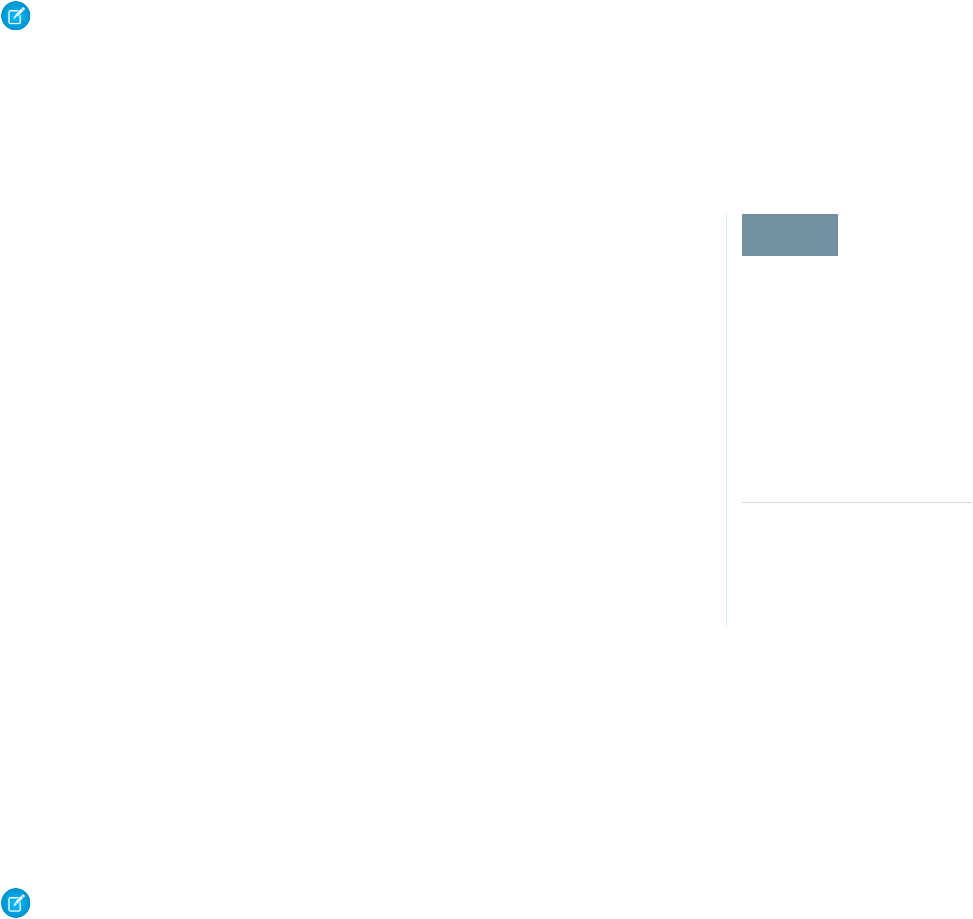
Note: This page is about Shield Platform Encryption, not Classic Encryption. What's the difference?
SEE ALSO:
Encrypt New Data in Standard Fields
Which Files Are Encrypted?
EDITIONS
Available as an add-on
subscription in: Enterprise,
Performance, and
Unlimited Editions. Requires
purchasing Salesforce
Shield. Available in
Developer Edition at no
charge for orgs created in
Summer ’15 and later.
Available in both Salesforce
Classic and Lightning
Experience.
When you enable Shield Platform Encryption for files and attachments, all files and attachments
that can be encrypted are encrypted. The body of each file or attachment is encrypted when it’s
uploaded.
These kinds of files are encrypted when you enable file encryption:
•Files attached to email
•Files attached to feeds
•Files attached to records
•Images included in Rich Text Area fields
•Files on the Content, Libraries, and Files tabs (Salesforce Files, including file previews, and
Salesforce CRM Content files)
•Files managed with Salesforce Files Sync and stored in Salesforce
•Files attached to Chatter posts, comments, and the sidebar
•Notes body text using the new Notes tool
•Files attached to Knowledge articles
•Quote PDFs
These file types and attachments aren’t encrypted:
•Chatter group photos
•Chatter profile photos
•Documents
•Notes previews in the new Notes tool
•Notes and Notes previews in the old Notes tool
Note: This page is about Shield Platform Encryption, not Classic Encryption. What's the difference?
44
How Shield Platform Encryption WorksStrengthen Your Data's Security with Shield Platform
Encryption
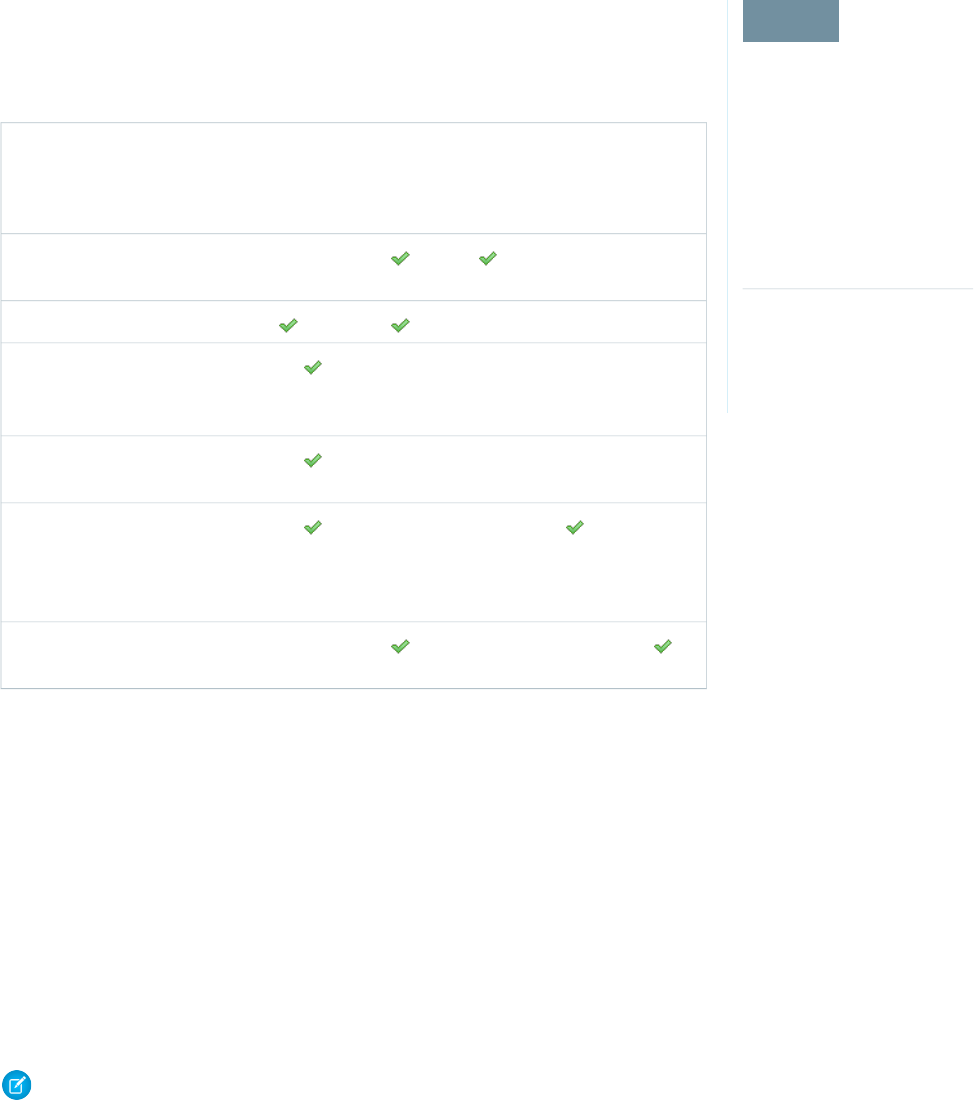
Which User Permissions Does Shield Platform Encryption Require?
EDITIONS
Available as an add-on
subscription in: Enterprise,
Performance, and
Unlimited Editions. Requires
purchasing Salesforce
Shield. Available in
Developer Edition at no
charge for orgs created in
Summer ’15 and later.
Available in both Salesforce
Classic and Lightning
Experience.
Assign permissions to your users according to their roles regarding encryption and key management.
Some users need permission to select data for encryption, while other users require combinations
of permissions to work with certificates or key material. Enable these permissions for user profiles
just like you would any other user permission.
Modify
All Data
Manage
Certificates
View
Setup
and
Configuration
Customize
Application
Manage
Encryption
Keys
View Platform Encryption Setup
pages
(Optional)
Edit Encryption Policy page settings
Generate, destroy, export, import,
and upload tenant secrets and
customer-supplied key material
Query the TenantSecret object via
the API
Edit, upload, and download
HSM-protected certificates with the
Shield Platform Encryption Bring
Your Own Key service
Enable features on the Advanced
Settings page
The Customize Application and Manage Certificates permissions are automatically enabled for users with the System Administrator
profile.
Restrict Access to Encryption Policy Settings
You can require admins to also have the Manage Encryption Keys permission to complete encryption policy tasks. These tasks include
changing the encryption scheme on fields, enabling and disabling encryption on fields, files, and attachments, and other data elements.
To opt in to this feature, you need the Manage Encryption Keys permission. Then opt in from the Advanced Settings page.
1. From Setup, in the Quick Find box, enter Platform Encryption, and then select Advanced Settings.
2. Select Restrict Access to Encryption Policy Settings.
This restriction applies to actions taken through the API or from Setup pages, such as the Encryption Policy page or the Object Manager.
Note: This page is about Shield Platform Encryption, not Classic Encryption. What's the difference?
SEE ALSO:
Manage Shield Platform Encryption
45
How Shield Platform Encryption WorksStrengthen Your Data's Security with Shield Platform
Encryption
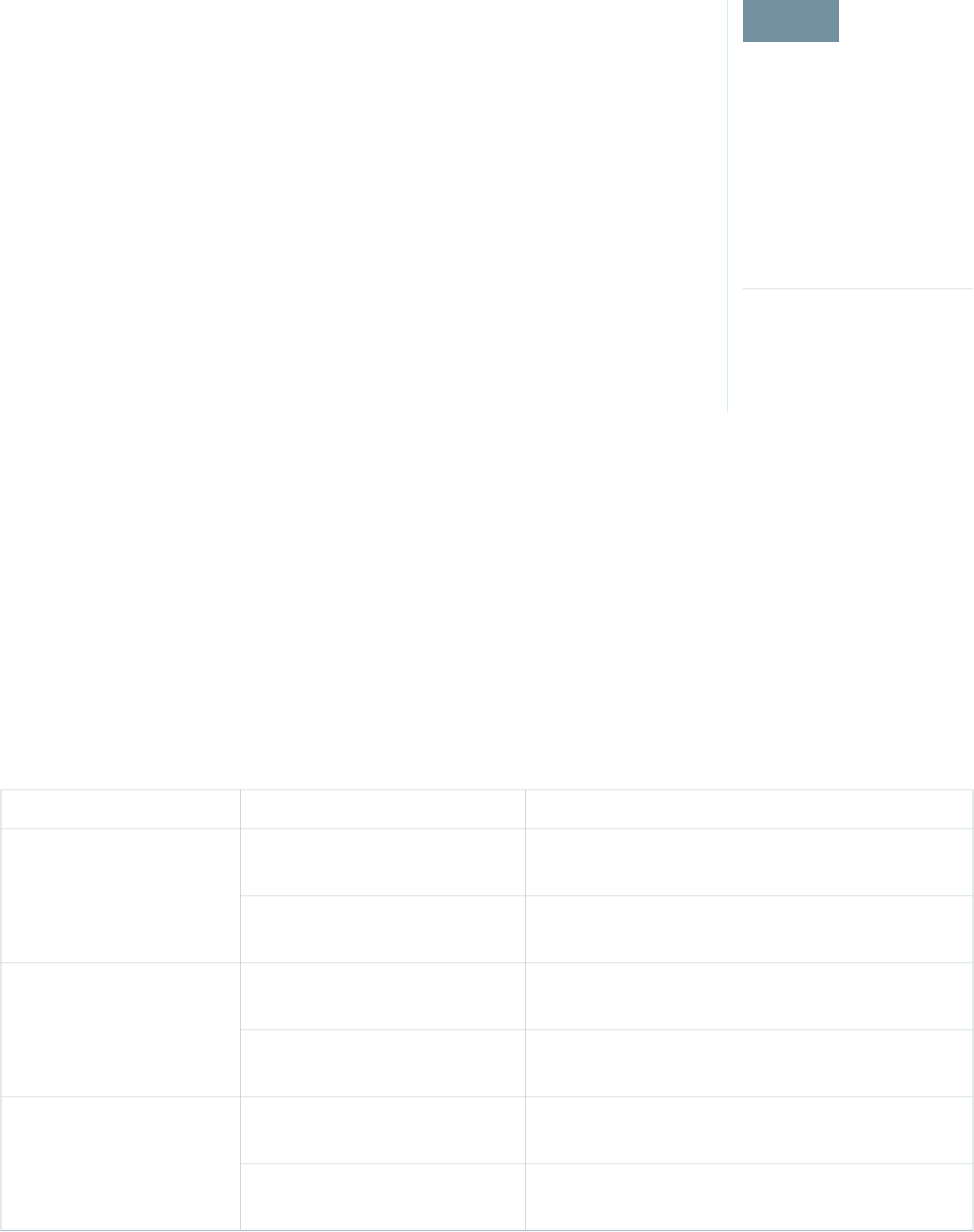
Why Isn’t My Encrypted Data Masked?
EDITIONS
Available as an add-on
subscription in: Enterprise,
Performance, and
Unlimited Editions. Requires
purchasing Salesforce
Shield. Available in
Developer Edition at no
charge for orgs created in
Summer ’15 and later.
Available in both Salesforce
Classic and Lightning
Experience.
If the encryption service isn’t available, data is masked in some types of encrypted fields. This is to
help you troubleshoot encryption key issues, not to control user access to data. If you have data
that you don’t want some users to see, revisit those users’ field-level security settings, record access
settings, and object permissions.
Encryption prevents outsiders from using your Salesforce data even if they manage to get it. It is
not a way to hide data from authenticated users. User permissions are the only way to control data
visibility for authenticated users. Encryption at rest is about logins, not permissions.
With Shield Platform Encryption, if a user is authorized to see a given set of data, that user sees that
data whether it’s encrypted or not.
•Authentication means that making sure only legitimate users can get into your system. For
example, a company’s Salesforce org is only for use by active employees of that company.
Anyone who is not an employee is not authenticated; that is, they are barred from logging in.
If they do somehow get their hands on the data, it’s useless to them because it is encrypted.
•Authorization defines which data or features an authenticated user can use. For example, a
sales associate can see and use data in the Leads object, but can’t see the regional forecasts,
which are intended for sales managers. Both the associate and the manager are properly logged in (authenticated), but their
permissions (authorization) are different. That the data is encrypted doesn’t make any difference to them.
In general, data can be masked but not encrypted, or encrypted but not masked. For example, regulators often require that only the last
four digits of a credit card number be visible to users. Applications typically mask the rest of the number, meaning they replace the digits
with asterisks on the user’s screen. Without encryption, you can still read the digits that are masked if you can get to the database where
they are stored.
Masking might not be enough for your credit card numbers. You may or may not want to encrypt them in the database as well. (You
probably should.) If you do, authenticated users will still see the same masked values.
In this way, masking and encryption are different solutions for different problems. You mask data to hide it from users who are authenticated
but not authorized to see that data. You encrypt data to prevent someone from stealing the data. (Or, more precisely, to make the data
useless if someone does steal it.)
The following table shows the fields that use masking. All others don’t.
What It MeansMaskField Type
This field is encrypted, and the encryption key has been
destroyed.
?????Email, Phone, Text, Text Area,
Text Area (Long), URL
This service is unavailable right now. For help accessing this
service, contact Salesforce.
!!!!!
This field is encrypted, and the encryption key has been
destroyed.
08/08/1888Custom Date
This service is unavailable right now. For help accessing this
service, contact Salesforce.
01/01/1777
This field is encrypted, and the encryption key has been
destroyed.
08/08/1888 12:00 PMCustom Date/Time
This service is unavailable right now. For help accessing this
service, contact Salesforce.
01/01/1777 12:00 PM
46
How Shield Platform Encryption WorksStrengthen Your Data's Security with Shield Platform
Encryption
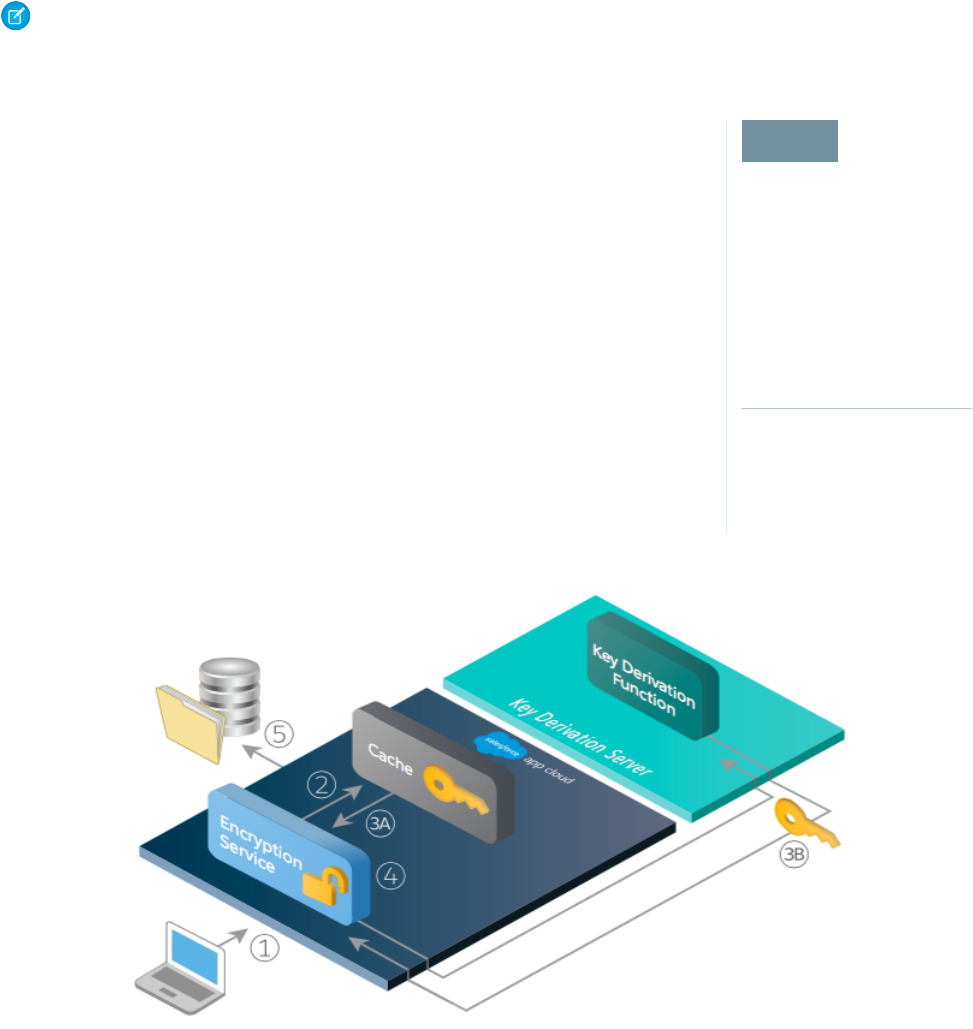
You can’t enter these masking characters into an encrypted field. For example, if a Date field is encrypted and you enter 07/07/1777,
you must enter a different value before it can be saved.
Note: This page is about Shield Platform Encryption, not Classic Encryption. What's the difference?
Behind the Scenes: The Shield Platform Encryption Process
EDITIONS
Available as an add-on
subscription in: Enterprise,
Performance, and
Unlimited Editions. Requires
purchasing Salesforce
Shield. Available in
Developer Edition at no
charge for orgs created in
Summer ’15 and later.
Available in both Salesforce
Classic and Lightning
Experience.
When users submit data, the application server looks for the org-specific data encryption key in its
cache. If it isn’t there, the application server gets the encrypted tenant secret from the database
and asks the key derivation server to derive the key. The encryption service then encrypts the data
on the application server.
Salesforce securely generates the master and tenant secrets by using Hardware Security Modules
(HSMs). The unique key is derived by using PBKDF2, a Key Derivation Function (KDF), with the master
and tenant secrets as inputs.
Shield Platform Encryption Process Flow
1. When a Salesforce user saves encrypted data, the runtime engine determines from metadata whether to encrypt the field, file, or
attachment before storing it in the database.
2. If so, the encryption service checks for the matching data encryption key in cached memory.
3. The encryption service determines whether the key exists.
a. If so, the encryption service retrieves the key.
47
How Shield Platform Encryption WorksStrengthen Your Data's Security with Shield Platform
Encryption
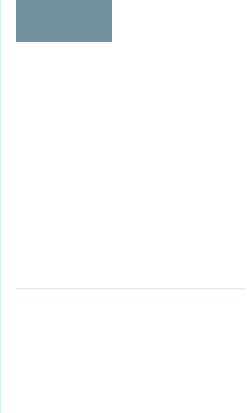
b. If not, the service sends a derivation request to a key derivation server and returns it to the encryption service running on the
Salesforce Platform.
4. After retrieving or deriving the key, the encryption service generates a random initialization vector (IV) and encrypts the data using
256-bit AES encryption.
5. The ciphertext is saved in the database or file storage. The IV and corresponding ID of the tenant secret used to derive the data
encryption key are saved in the database.
Salesforce generates a new master secret at the start of each release.
Behind the Scenes: The Search Index Encryption Process
EDITIONS
Available as an add-on
subscription in: Enterprise,
Performance, and
Unlimited Editions. Requires
purchasing Salesforce
Shield. Available in
Developer Edition at no
charge for orgs created in
Summer ’15 and later.
Available in both Salesforce
Classic and Lightning
Experience.
The Salesforce search engine is built on the open-source enterprise search platform software Apache
Solr. The search index, which stores tokens of record data with links back to the original records
stored in the database, is housed within Solr. Partitions divide the search index into segments to
allow Salesforce to scale operations. Apache Lucene is used for its core library.
Leveraging Shield Platform Encryption’s HSM-based key derivation architecture, metadata, and
configurations, Search Index Encryption runs when Shield Platform Encryption is in use. The solution
applies strong encryption on an org-specific search index (.fdt, .tim, and .tip file types) using an
org-specific AES-256 bit encryption key. The search index is encrypted at the search index segment
level, and all search index operations require index blocks to be encrypted in memory.
The only way to access the search index or the key cache is through programmatic APIs.
A Salesforce security administrator can enable Search Index Encryption from Setup. The administrator
first creates a tenant secret of the Search Index type, then enables Encryption for Search Indexes.
The admin configures their encryption policy by selecting fields and files to encrypt. An org-specific
HSM-derived key is derived from the tenant secret on demand. The key material is passed to the
search engine’s cache on a secure channel.
The process when a user creates or edits records:
1. The core application determines if the search index segment should be encrypted or not based on metadata.
2. If the search index segment should be encrypted, the encryption service checks for the matching search encryption key ID in the
cached memory.
3. The encryption service determines if the key exists in the cache.
a. If the key exists in the cache, the encryption service uses the key for encryption.
b. Otherwise, the service sends a request to the core application, which in turn sends an authenticated derivation request to a key
derivation server and returns the key to the core application server.
4. After retrieving the key, the encryption service generates a random initialization vector (IV) and encrypts the data using NSS or JCE’s
AES-256 implementation.
5. The key ID (identifier of the key being used to encrypt the index segment) and IV are saved in the search index.
The process is similar when a user searches for encrypted data:
1. When a user searches for a term, the term is passed to the search index, along with which Salesforce objects to search.
2. When the search index executes the search, the encryption service opens the relevant segment of the search index in memory and
reads the key ID and IV.
3. Steps 3 through 5 of the process when a user creates or edits records are repeated.
4. The search index processes the search and returns the results to the user seamlessly.
48
How Shield Platform Encryption WorksStrengthen Your Data's Security with Shield Platform
Encryption

If Salesforce admins disable encryption on a field, all index segments that were encrypted are unencrypted and the key ID is set to null.
This process can take up to seven days.
How Do I Deploy Shield Platform Encryption?
EDITIONS
Available as an add-on
subscription in: Enterprise,
Performance, and
Unlimited Editions. Requires
purchasing Salesforce
Shield. Available in
Developer Edition at no
charge for orgs created in
Summer ’15 and later.
Available in both Salesforce
Classic and Lightning
Experience.
When you deploy Shield Platform Encryption to your org with a tool such as Force.com IDE, Migration
Tool, or Workbench, the Encrypted field attribute persists. However, if you deploy to orgs with
different encryption settings, the effect depends on whether Shield Platform Encryption is enabled
in the target org.
Regardless of how you deploy, Salesforce automatically checks to see if the implementation violates
Shield Platform Encryption guidelines.
ResultTarget OrganizationSource Organization
The source Encrypted field
attribute indicates enablement
Shield Platform Encryption
enabled
Shield Platform Encryption
enabled
The Encrypted field attribute is
ignored
Shield Platform Encryption not
enabled
Shield Platform Encryption
enabled
The target Encrypted field
attribute indicates enablement
Shield Platform Encryption
enabled
Shield Platform Encryption not
enabled
Note: This page is about Shield Platform Encryption, not Classic Encryption. What's the difference?
How Does Shield Platform Encryption Work In a Sandbox?
EDITIONS
Available as an add-on
subscription in: Enterprise,
Performance, and
Unlimited Editions. Requires
purchasing Salesforce
Shield. Available in
Developer Edition at no
charge for orgs created in
Summer ’15 and later.
Available in both Salesforce
Classic and Lightning
Experience.
Refreshing a sandbox from a production organization creates an exact copy of the production
organization. If Shield Platform Encryption is enabled on the production organization, all encryption
settings are copied, including tenant secrets created in production.
Once a sandbox is refreshed, tenant secret changes are confined to your current organization. This
means that when you rotate or destroy a tenant secret on sandbox, it doesn’t affect the production
organization.
As a best practice, rotate tenant secrets on sandboxes after a refresh. Rotation ensures that production
and sandbox use different tenant secrets. Destroying tenant secrets on a sandbox renders encrypted
data unusable in cases of partial or full copies.
Note: This page is about Shield Platform Encryption, not Classic Encryption. What's the
difference?
49
How Shield Platform Encryption WorksStrengthen Your Data's Security with Shield Platform
Encryption
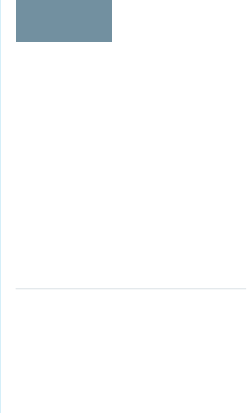
Shield Platform Encryption Terminology
EDITIONS
Available as an add-on
subscription in: Enterprise,
Performance, and
Unlimited Editions. Requires
purchasing Salesforce
Shield. Available in
Developer Edition at no
charge for orgs created in
Summer ’15 and later.
Available in both Salesforce
Classic and Lightning
Experience.
Encryption has its own specialized vocabulary. To get the most out of your Shield Platform Encryption
features, it’s a good idea to familiarize yourself with the key terms, such as hardware security module,
key rotation, and master secret.
Data Encryption
The process of applying a cryptographic function to data that results in ciphertext. The platform
encryption process uses symmetric key encryption and a 256-bit Advanced Encryption Standard
(AES) algorithm using CBC mode, and a randomized, 128-bit initialization vector (IV) to encrypt
field-level data and files stored on the Salesforce Platform. Both data encryption and decryption
occur on the application servers.
Data Encryption Keys
Shield Platform Encryption uses data encryption keys to encrypt and decrypt data. Data
encryption keys are derived on the Shield Key Management Service (KMS) using keying material
split between a per-release master secret and an organization-specific tenant secret stored
encrypted in the database as a part of your organization. The 256-bit derived keys exist in
memory until evicted from the cache.
Encrypted Data at Rest
Data that is encrypted when persisted on disk. Salesforce supports encryption for fields stored in the database; documents stored
in files, content, libraries, and attachments; search index files; Einstein Analytics datasets; and archived data.
Encryption Key Management
Refers to all aspects of key management, such as key generation, processes, and storage. Tenant secret management is performed
by administrators or users who have the “Manage Encryption Keys” permission.
Hardware Security Module (HSM)
Used to provide cryptography processing as well as key management for authentication. Shield Platform Encryption uses HSMs to
generate and store secret material and run the function that derives data encryption keys used by the encryption service to encrypt
and decrypt data.
Initialization Vector (IV)
A random sequence used with a key to encrypt data.
Shield Key Management Service (KMS)
Generates, wraps, unwraps, derives, and secures key material. When deriving key material, the Shield KMS uses a pseudorandom
number generator and input such as a password to derive keys. Shield Platform Encryption uses PBKDF2 (Password-based Key
Derivation Function 2) with HMAC-SHA-256.
Key (Tenant Secret) Rotation
The process of generating a new tenant secret and archiving the previously active one. Active tenant secrets are used for both
encryption and decryption. Archived ones are used only for decryption until all data has been re-encrypted using the new, active
tenant secret.
Master HSM
The master HSM consists of a USB device used to generate secure, random secrets each Salesforce release. The master HSM is
“air-gapped” from Salesforce’s production network and stored securely in a bank safety deposit box.
Master Secret
Used in conjunction with the tenant secret and key derivation function to generate a derived data encryption key (customers can
opt out of key derivation). The master secret is rotated each release by Salesforce and encrypted using the per-release master
wrapping key, which is in turn encrypted with the Shield KMS’s public key so it can be stored encrypted on the file system. Only
HSMs can decrypt it. No Salesforce employees have access to these keys in cleartext.
50
How Shield Platform Encryption WorksStrengthen Your Data's Security with Shield Platform
Encryption
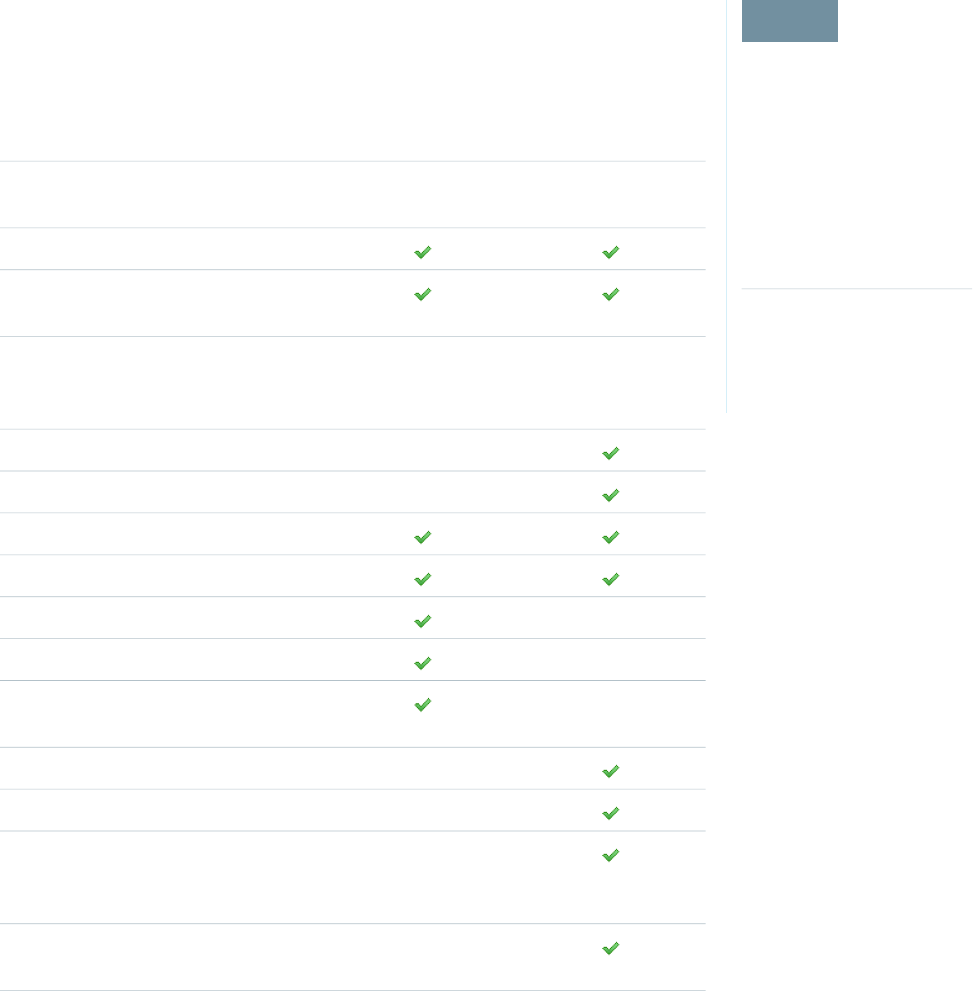
Master Wrapping Key
A symmetric key is derived and used as a master wrapping key, also known as a key wrapping key, encrypting all the per-release
keys and secrets bundle.
Tenant Secret
An organization-specific secret used in conjunction with the master secret and key derivation function to generate a derived data
encryption key. When an organization administrator rotates a key, a new tenant secret is generated. To access the tenant secret via
the API, refer to the TenantSecret object. No Salesforce employees have access to these keys in cleartext.
What’s the Difference Between Classic Encryption and Shield Platform Encryption?
EDITIONS
Available as an add-on
subscription in: Enterprise,
Performance, and
Unlimited Editions. Requires
purchasing Salesforce
Shield. Available in
Developer Edition at no
charge for orgs created in
Summer ’15 and later.
Available in both Salesforce
Classic and Lightning
Experience.
With Shield Platform Encryption, you can encrypt a variety of widely used standard fields, along
with some custom fields and many kinds of files. Shield Platform Encryption also supports person
accounts, cases, search, approval processes, and other key Salesforce features. Classic encryption
lets you protect only a special type of custom text field, which you create for that purpose.
Platform EncryptionClassic EncryptionFeature
Additional fee appliesIncluded in base user
license
Pricing
Encryption at Rest
Native Solution (No Hardware or Software
Required)
256-bit Advanced
Encryption Standard
(AES)
128-bit Advanced
Encryption Standard
(AES)
Encryption Algorithm
HSM-based Key Derivation
Manage Encryption Keys Permission
Generate, Export, Import, and Destroy Keys
PCI-DSS L1 Compliance
Masking
Mask Types and Characters
View Encrypted Data Permission Required
to Read Encrypted Field Values
Encrypted Standard Fields
Encrypted Attachments, Files, and Content
Dedicated custom field
type, limited to 175
characters
Encrypted Custom Fields
Encrypt Existing Fields for Supported Custom
Field Types
51
How Shield Platform Encryption WorksStrengthen Your Data's Security with Shield Platform
Encryption
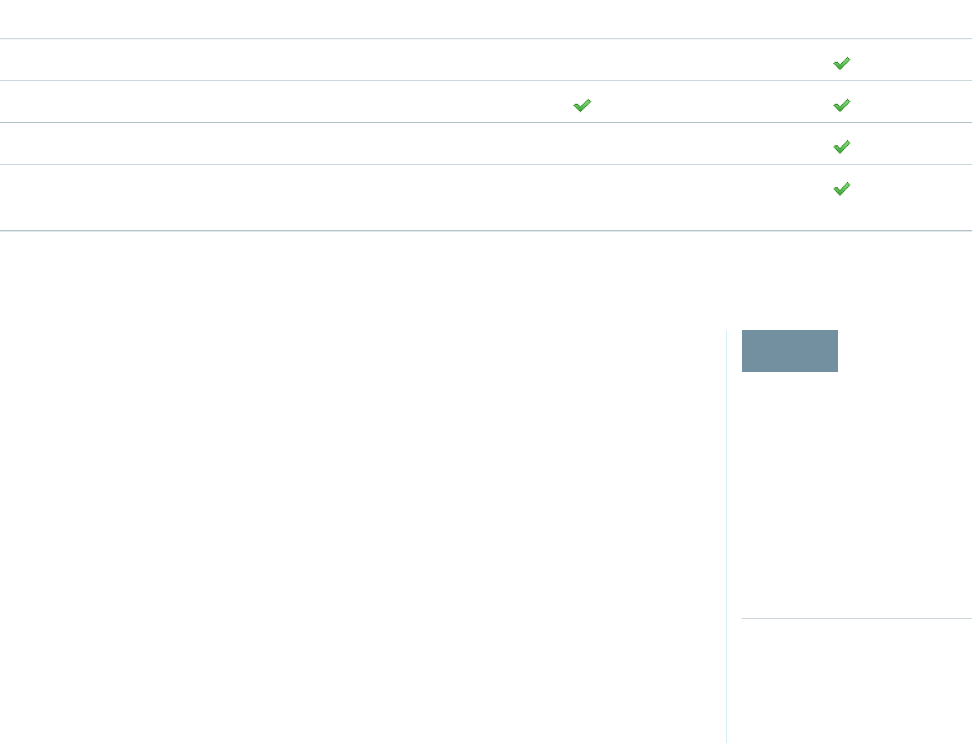
Platform EncryptionClassic EncryptionFeature
Search (UI, Partial Search, Lookups, Certain SOSL Queries)
API Access
Available in Workflow Rules and Workflow Field Updates
Available in Approval Process Entry Criteria and Approval Step
Criteria
Shield Platform Encryption Best Practices
EDITIONS
Available as an add-on
subscription in: Enterprise,
Performance, and
Unlimited Editions. Requires
purchasing Salesforce
Shield. Available in
Developer Edition at no
charge for orgs created in
Summer ’15 and later.
Available in both Salesforce
Classic and Lightning
Experience.
Take the time to identify the most likely threats to your organization. This process helps you
distinguish data that needs encryption from data that doesn’t, so that you can encrypt only what
you need to. Make sure that your tenant secret and keys are backed up, and be careful who you
allow to manage your secrets and keys.
1. Define a threat model for your organization.
To identify the threats that are most likely to affect your organization, walk through a formal
threat modeling exercise. Use your findings to create a data classification scheme, which can
help you decide what data to encrypt.
2. Encrypt only where necessary.
•Not all data is sensitive. Focus on information that requires encryption to meet your
regulatory, security, compliance, and privacy requirements. Unnecessarily encrypting data
impacts functionality and performance.
•Evaluate your data classification scheme early and work with stakeholders in security,
compliance, and business IT departments to define requirements. Balance business-critical
functionality against security and risk measures and challenge your assumptions periodically.
3. Create a strategy early for backing up and archiving keys and data.
If your tenant secrets are destroyed, reimport them to access your data. You are solely responsible for making sure that your data
and tenant secrets are backed up and stored in a safe place. Salesforce cannot help you with deleted, destroyed, or misplaced tenant
secrets.
4. Read the Shield Platform Encryption considerations and understand their implications on your organization.
•Evaluate the impact of the considerations on your business solution and implementation.
•Test Shield Platform Encryption in a sandbox environment before deploying to a production environment. Encryption policy
settings can be deployed using change sets.
•Before enabling encryption, fix any violations that you uncover. For example, if you reference encrypted fields in a SOQL ORDER
BY clause, a violation occurs. Fix the violation by removing references to the encrypted fields.
•When requesting feature enablement, such as pilot features, give Salesforce Customer Support several days lead time. The time
to complete the process varies based on the feature and how your org is configured.
5. Analyze and test AppExchange apps before deploying them.
•If you use an app from the AppExchange, test how it interacts with encrypted data in your organization and evaluate whether
its functionality is affected.
52
Shield Platform Encryption Best PracticesStrengthen Your Data's Security with Shield Platform
Encryption
•If an app interacts with encrypted data that's stored outside of Salesforce, investigate how and where data processing occurs
and how information is protected.
•If you suspect Shield Platform Encryption could affect the functionality of an app, ask the provider for help with evaluation. Also
discuss any custom solutions that must be compatible with Shield Platform Encryption.
•Apps on the AppExchange that are built exclusively using Lightning Platform inherit Shield Platform Encryption capabilities and
limitations.
6. Use out-of-the-box security tools.
Shield Platform Encryption is not a user authentication or authorization tool. To control which users can see which data, use
out-of-the-box tools such as field-level security settings, page layout settings, and sharing rules, rather than Shield Platform Encryption.
7. Grant the Manage Encryption Keys user permission to authorized users only.
Users with the Manage Encryption Keys permission can generate, export, import, and destroy organization-specific keys. Monitor
the key management activities of these users regularly with the setup audit trail.
8. Synchronize your existing data with your active key material.
Existing field and file data is not automatically encrypted when you turn on Shield Platform Encryption. To encrypt existing field
data, update the records associated with the field data. This action triggers encryption for these records so that your existing data
is encrypted at rest. To encrypt existing files or get help updating other encrypted data, contact Salesforce. We can encrypt existing
file data in the background to ensure data alignment with the latest encryption policy and key material.
When you contact Salesforce support to request the background encryption service, allow at least a week before you need the
background encryption completed. The time to complete the process varies based on the volume of data involved. It could take
several days.
9. Handle currency and number data with care.
Currency and Number fields can’t be encrypted because they could have broad functional consequences across the platform, such
as disruptions to roll-up summary reports, report timeframes, and calculations. You can often keep private, sensitive, or regulated
data of this variety safe in other encryption-supported field types.
10. Communicate to your users about the impact of encryption.
Before you enable Shield Platform Encryption in a production environment, inform users about how it affects your business solution.
For example, share the information described in Shield Platform Encryption considerations, where it's relevant to your business
processes.
11. Encrypt your data using the most current key.
When you generate a new tenant secret, any new data is encrypted using this key. However, existing sensitive data remains encrypted
using previous keys. In this situation, Salesforce strongly recommends re-encrypting these fields using the latest key. Contact Salesforce
for help with re-encrypting your data.
12. Use discretion when granting login as access to users or Salesforce Customer Support.
If you grant login access to a user, and they have field level security access to an encrypted field, that user is able to view encrypted
data in that field in plaintext.
53
Shield Platform Encryption Best PracticesStrengthen Your Data's Security with Shield Platform
Encryption
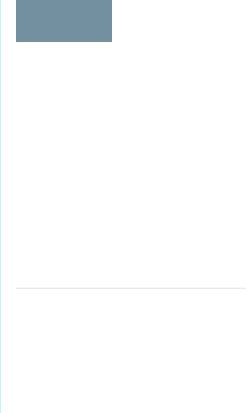
If you want Salesforce Customer Support to follow specific processes around asking for or using login as access, you can create
special handling instructions. Salesforce Customer Support follows these instructions in situations where login as access may help
them resolve your case. To set up these special handling instructions, contact your account executive.
SEE ALSO:
Tradeoffs and Limitations of Shield Platform Encryption
Tradeoffs and Limitations of Shield Platform Encryption
EDITIONS
Available as an add-on
subscription in: Enterprise,
Performance, and
Unlimited Editions. Requires
purchasing Salesforce
Shield. Available in
Developer Edition at no
charge for orgs created in
Summer ’15 and later.
Available in both Salesforce
Classic and Lightning
Experience.
A security solution as powerful as Shield Platform Encryption doesn't come without some tradeoffs.
When your data is encrypted, some users may see limitations to some functionality, and a few
features aren't available at all. Consider the impact on your users and your overall business solution
as you design your encryption strategy.
IN THIS SECTION:
General Shield Platform Encryption Considerations
These considerations apply to all data that you encrypt using Shield Platform Encryption.
Which Salesforce Apps Don’t Support Shield Platform Encryption?
Some Salesforce features work as expected when you work with data that’s encrypted with
Shield Platform Encryption. Others don’t.
Considerations for Using Deterministic Encryption
These considerations apply to data encrypted with Data in Salesforce (Deterministic) key material.
Shield Platform Encryption and the Lightning Experience
Shield Platform Encryption works the same way in the Lightning Experience as it does in Salesforce Classic, with a few minor exceptions.
Field Limits with Shield Platform Encryption
Under certain conditions, encrypting a field can impose limits on the values that you store in that field. If you expect users to enter
non-ASCII values, such as Chinese, Japanese, or Korean-encoded data, we recommend creating validation rules to enforce these
limits.
SEE ALSO:
Shield Platform Encryption Best Practices
54
Tradeoffs and Limitations of Shield Platform EncryptionStrengthen Your Data's Security with Shield Platform
Encryption
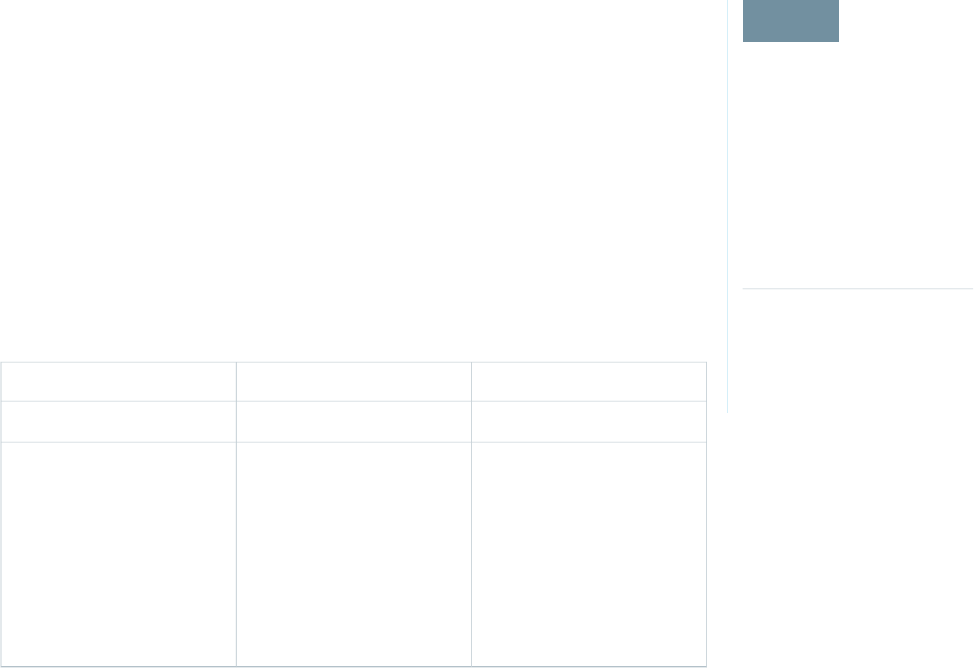
General Shield Platform Encryption Considerations
EDITIONS
Available as an add-on
subscription in: Enterprise,
Performance, and
Unlimited Editions. Requires
purchasing Salesforce
Shield. Available in
Developer Edition at no
charge for orgs created in
Summer ’15 and later.
Available in both Salesforce
Classic and Lightning
Experience.
These considerations apply to all data that you encrypt using Shield Platform Encryption.
Leads
Lead and Case assignment rules, workflow rules, and validation rules work normally when Lead
fields are encrypted. Matching and de-duplication of records during lead import works with
deterministically encryption, but not probabilistic encryption. Einstein Lead Scoring is not available.
Apex Lead Conversion works normally, but PL-SQL-based lead conversion is not supported.
Flows and Processes
You can reference encrypted fields in most places in your flows and processes. However, you can’t
reference encrypted fields in these filtering or sorting contexts.
Sorting AvailabilityFiltering AvailabilityTool
n/aUpdate Records actionProcess Builder
Dynamic Record Choice
resource
Dynamic Record Choice
resource
Cloud Flow Designer
Fast Lookup elementFast Lookup element
Record Lookup elementRecord Delete element
Record Lookup element
Record Update element
You can store the value from an encrypted field in a variable and operate on that value in your flow’s logic. You can also update the
value for an encrypted field.
Paused flow interviews can result in data being saved in an unencrypted state. When a flow or process is waiting to resume, the associated
flow interview is serialized and saved to the database. The flow interview is serialized and saved when:
•Users pause a flow
•Flows execute a Wait element
•Processes are waiting to execute scheduled actions
If the flow or process loads encrypted fields into a variable during these processes, that data might not be encrypted at rest.
Custom Fields
You can’t use encrypted custom fields in criteria-based sharing rules.
Some custom fields can’t be encrypted.
•Fields that have the Unique or External ID attributes or include these attributes on previously encrypted custom fields
(applies only to fields that use the probabilistic encryption scheme)
•Fields on external data objects
•Fields that are used in an account contact relation
55
Tradeoffs and Limitations of Shield Platform EncryptionStrengthen Your Data's Security with Shield Platform
Encryption

You can’t use Schema Builder to create an encrypted custom field.
You can’t use Shield Platform Encryption with Custom Metadata Types.
SOQL/SOSL
•Encrypted fields that use the probabilistic encryption scheme can’t be used with the following SOQL and SOSL clauses and functions:
–Aggregate functions such as MAX(), MIN(), and COUNT_DISTINCT()
–WHERE clause
–GROUP BY clause
–ORDER BY clause
For information about SOQL and SOSL compatibility with deterministic encryption, see Considerations for Using Deterministic
Encryption in Salesforce Help.
Tip: Consider whether you can replace a WHERE clause in a SOQL query with a FIND query in SOSL.
•When you query encrypted data, invalid strings return an INVALID_FIELD error instead of the expected MALFORMED_QUERY.
Portals
If a portal is enabled in your organization, you can’t encrypt standard fields. Deactivate all customer portals and partner portals to enable
encryption on standard fields. (Communities are supported.)
To deactivate a customer portal, go to the Customer Portal Settings page in Setup. To deactivate a partner portal, go to the Partners
page in Setup.
Search
If you encrypt fields with a key and then destroy the key, the corresponding search terms remain in the search index. However, you can’t
decrypt the data associated with the destroyed key.
Accounts, Person Accounts, and Contacts
When Person Accounts are turned on, encrypting any of the following Account fields encrypts the equivalent Contact fields, and vice
versa.
•Name
•Description
•Phone
•Fax
When you encrypt any of the following Account or Contact fields, the equivalent fields in Person Accounts are also encrypted.
•Name
•Description
•Mailing Address
•Phone
•Fax
•Mobile
•Home Phone
56
Tradeoffs and Limitations of Shield Platform EncryptionStrengthen Your Data's Security with Shield Platform
Encryption
•Other Phone
•Email
When the Account Name or Contact Name field is encrypted, searching for duplicate accounts or contacts to merge doesn’t return any
results.
When you encrypt the First Name or Last Name field on a contact, that contact appears in the Calendar Invite lookup only if you haven’t
filtered by First Name or Last Name.
Email to Salesforce
When the standard Email field is encrypted, the detail page for Contacts, Leads, or Person Accounts doesn’t flag invalid email addresses.
If you need bounce processing to work as expected, don't encrypt the standard Email field.
Salesforce for Outlook
If you encrypt the same fields that you filter in Salesforce for Outlook data sets, Salesforce for Outlook doesn’t sync. To get Salesforce for
Outlook to sync again, remove the encrypted fields from your filters in your data sets.
Campaigns
Campaign member search isn’t supported when you search by encrypted fields.
Notes
You can encrypt the body text of Notes created with the new Notes tool. However, the Preview file and Notes created with the old Notes
tool aren’t supported.
Field Audit Trail
Data in a previously archived Field Audit Trail isn’t encrypted when you turn on Platform Encryption. For example, say that your org uses
Field Audit Trail to define a data history retention policy for an account field, such as the phone number field. When you turn on encryption
for that field, new phone number records are encrypted as they are created. Previous updates to the phone number field that are stored
in the Account History related list are also encrypted. However, phone number history data that is already archived in the
FieldHistoryArchive object is stored without encryption. To encrypt previously archived data, contact Salesforce.
Communities
If you encrypt the Account Name field and you’re not using Person Accounts, encryption affects how users’ roles are displayed to admins.
Normally, a community user’s role name is displayed as a combination of their account name and the name of their user profile. When
you encrypt the Account Name field, the account ID is displayed instead of the account name.
For example, when the Account Name field is not encrypted, users belonging to the Acme account with the Customer User profile would
have a role called Acme Customer User. When Account Name is encrypted (and Person Accounts aren’t in use), the role is displayed
as something like 001D000000IRt53 Customer User.
Data Import
You can’t use the Data Import Wizard to perform matching using master-detail relationships or update records that contain fields that
use the probabilistic encryption scheme. You can use it to add new records, however.
57
Tradeoffs and Limitations of Shield Platform EncryptionStrengthen Your Data's Security with Shield Platform
Encryption

Reports, Dashboards, and List Views
•Report charts and dashboard components that display encrypted field values might be cached unencrypted.
•You can’t sort records in list views by fields that contain encrypted data.
Encryption for Chatter
When you embed a custom component in your Chatter feed using Rich Publisher Add-Ons, the data related to those add-ons is encoded,
but it isn’t encrypted with the Shield Platform Encryption service. Unencrypted data in Rich Publisher Add-Ons includes data stored in
the Extension ID, Text Representation, Thumbnail URL, Title, Payload, and PayloadVersion fields.
Encryption for Custom Matching Rules Used in Duplicate Management
Custom matching rules can only reference fields encrypted with the deterministic encryption scheme. Probabilistic encryption isn’t
supported. When you rotate your keys, you must deactivate and then reactivate custom matching rules that reference encrypted fields.
If you don’t take this step after updating your key material, matching rules don’t find all your encrypted data.
Standard matching rules that include fields with Shield Platform Encryption don’t detect duplicates. If you encrypt a field included in
standard matching rules, deactivate the standard rule.
Service protections ensure that loads are balanced across the system. The matching service searches for match candidates until they
find all matches or up to 200 matches. With Shield Platform Encryption, the service search maximum is 100 candidates. With encryption,
you could find fewer or no possible duplicate records.
Duplicate jobs aren’t supported.
General
•Encrypted fields can’t be used in:
–Criteria-based sharing rules
–Similar opportunities searches
–External lookup relationships
–Filter criteria for data management tools
•Live Agent chat transcripts are not encrypted at rest.
•Web-to-Case is supported, but the Web Company, Web Email, Web Name, and Web Phone fields are not encrypted at rest.
Note: This page is about Shield Platform Encryption, not Classic Encryption. What's the difference?
58
Tradeoffs and Limitations of Shield Platform EncryptionStrengthen Your Data's Security with Shield Platform
Encryption
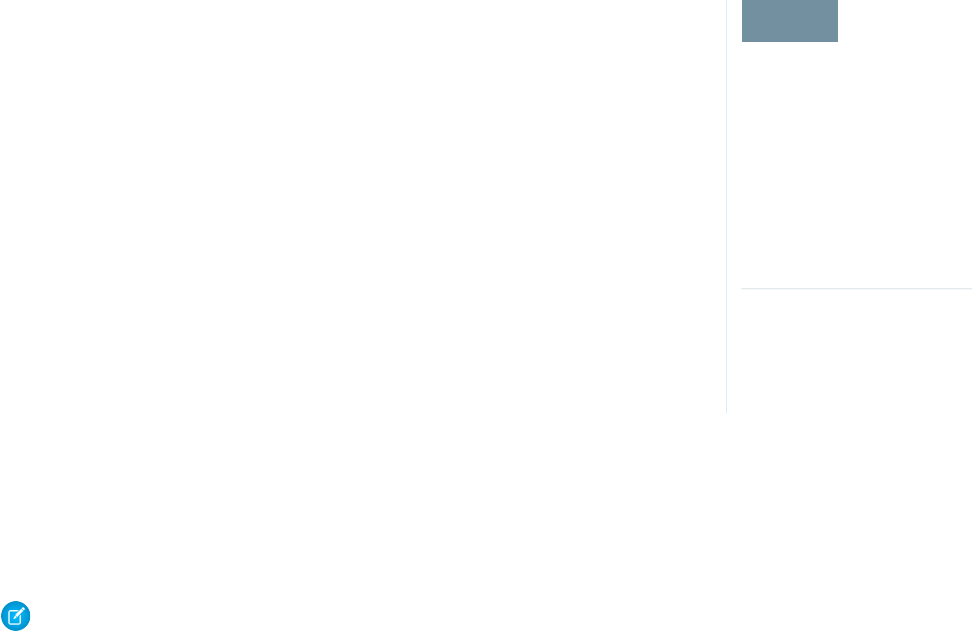
Which Salesforce Apps Don’t Support Shield Platform Encryption?
EDITIONS
Available as an add-on
subscription in: Enterprise,
Performance, and
Unlimited Editions. Requires
purchasing Salesforce
Shield. Available in
Developer Edition at no
charge for orgs created in
Summer ’15 and later.
Available in both Salesforce
Classic and Lightning
Experience.
Some Salesforce features work as expected when you work with data that’s encrypted with Shield
Platform Encryption. Others don’t.
These apps don’t support data encrypted with Shield Platform Encryption. However, you can enable
Shield Platform Encryption for other apps when these apps are in use.
•Connect Offline
•Commerce Cloud
•Data.com
•Einstein Engine
•Heroku (but Heroku Connect does support encrypted data)
•Marketing Cloud (but Marketing Cloud Connect does support encrypted data)
•Pardot (but Pardot Connect supports encrypted contact email addresses if your Pardot org
allows multiple prospects with the same email address)
•Salesforce CPQ
•Salesforce IQ
•Social Customer Service
•Thunder
•Quip
Legacy portals (customer, self-service, and partner) don’t support data encrypted with Shield Platform Encryption. If legacy portals are
active, Shield Platform Encryption can’t be enabled.
Note: This page is about Shield Platform Encryption, not Classic Encryption. What's the difference?
Considerations for Using Deterministic Encryption
These considerations apply to data encrypted with Data in Salesforce (Deterministic) key material.
Key Rotation and Filter Availability
To filter and execute queries on fields with unique attributes, new and existing encrypted data must be encrypted with the active Data
in Salesforce (Deterministic) key material. See Synchronize Your Data Encryption with the Background Encryption Service for tips on
timing and placing your background encryption service request.
Available Fields and Other Data
The deterministic encryption option is available for custom URL, email, phone, text, and text area field types. It isn’t available for the
following types of data:
•Custom date, date/time, long text area, or description field types
•Chatter
•Files and attachments
59
Tradeoffs and Limitations of Shield Platform EncryptionStrengthen Your Data's Security with Shield Platform
Encryption

Filter Operators
In reports and list views, the operators “equals” and “not equal to” are supported with deterministic encryption. Other operators, like
“contains,” “or “starts with,” don’t return an exact match and aren’t supported.
Case Sensitivity
When you use deterministic encryption, case matters. In reports, list views, and SOQL queries on encrypted fields, the results are
case-sensitive. Therefore, a SOQL query against the Contact object, where LastName = 'Jones’, returns only Jones, not jones nor JONES.
Similarly, when the filter-preserving scheme tests for unicity (uniqueness), each version of “Jones” is unique.
API Options to Identify Filterable Fields
Fields encrypted using the deterministic encryption scheme are filterable. You can use the isFilterable() method to determine
the encryption scheme of a particular encrypted field. If the field is filterable, the method returns true.
However, you can’t explicitly detect or set the deterministic encryption scheme via the API.
External ID
You can enable the external ID for deterministically encrypted fields when you use the Unique - Case-Sensitive attribute. External ID isn’t
available for email field types.
Compound Names
Even with deterministic encryption, some kinds of searches don’t work when data is encrypted. Concatenated values, such as compound
names, aren’t the same as the separate values. For example, the ciphertext for the compound name “William Jones” is not the same as
the concatenation of the ciphertexts for “William” and “Jones”.
So, if the First Name and Last Name fields are encrypted in the Contacts object, this query doesn’t work:
Select Id from Contact Where Name = 'William Jones'
But this query does work:
Select Id from Contact Where FirstName = 'William’ And LastName ='Jones'
Filter Records by Strings
You can search for records using strings. However, commas in strings act as OR statements. If your string includes a comma, use quotation
marks around the string. For example, a search for “Universal Containers, Inc, Berlin” returns records that include the full string including
the comma. Searches for Universal Containers, Inc, Berlin returns records that include Universal Containers or Inc or Berlin.
SOQL GROUP BY Statements
You can use most of the SOQL statements with deterministic encryption. One exception is GROUP BY, which isn’t supported, even though
you can group report results by row or column.
SOQL LIKE and STARTS WITH Statements
Deterministic encryption only supports exact, case-sensitive matches.Comparison operators that return partial matches aren’t supported.
For example, LIKE and STARTS WITH statements aren’t supported.
60
Tradeoffs and Limitations of Shield Platform EncryptionStrengthen Your Data's Security with Shield Platform
Encryption
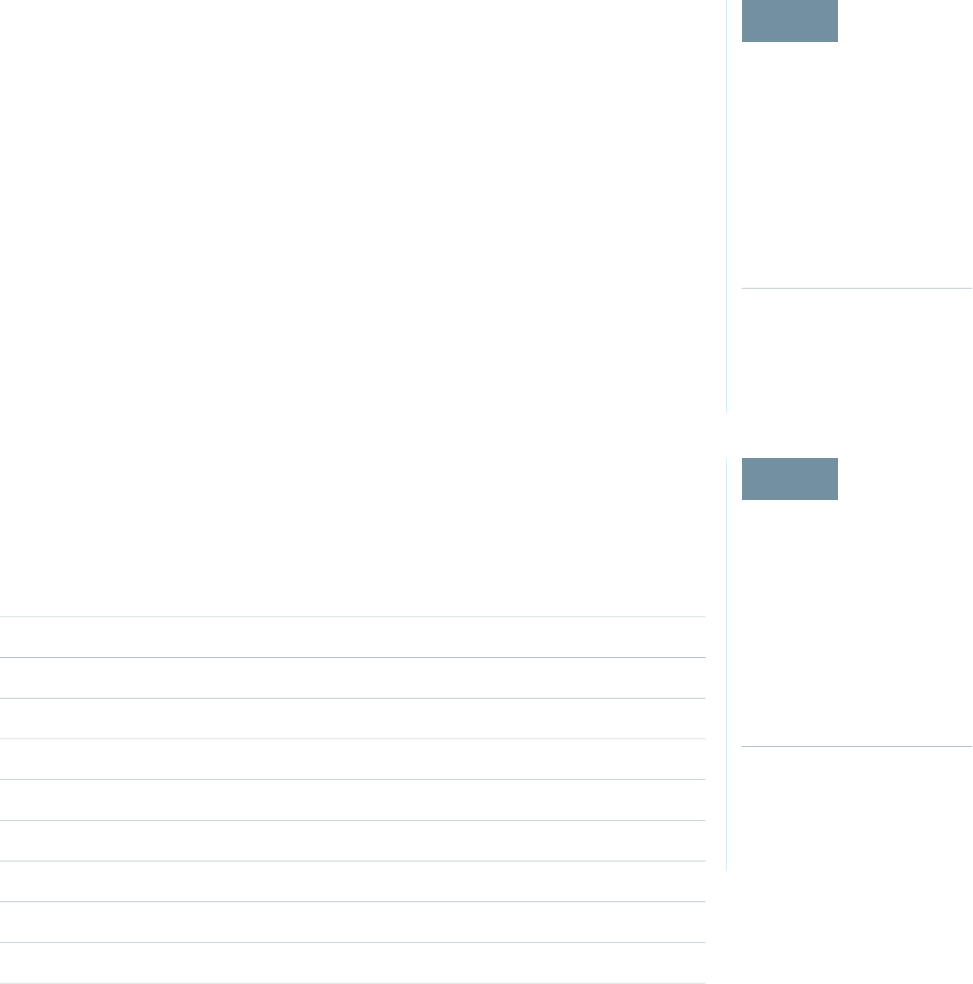
SOQL ORDER BY Statements
Because deterministic encryption doesn’t maintain the sort order of encrypted data in the database, ORDER BY isn’t supported.
Indexes
Deterministic encryption supports single-column indexes, single-column case-sensitive unique indexes, two-column indexes, and custom
indexes on standard and custom fields.
Shield Platform Encryption and the Lightning Experience
EDITIONS
Available as an add-on
subscription in: Enterprise,
Performance, and
Unlimited Editions. Requires
purchasing Salesforce
Shield. Available in
Developer Edition at no
charge for orgs created in
Summer ’15 and later.
Available in both Salesforce
Classic and Lightning
Experience.
Shield Platform Encryption works the same way in the Lightning Experience as it does in Salesforce
Classic, with a few minor exceptions.
Notes
Note previews in Lightning are not encrypted.
File Encryption Icon
The icon that indicates that a file is encrypted doesn’t appear in Lightning.
Field Limits with Shield Platform Encryption
EDITIONS
Available as an add-on
subscription in: Enterprise,
Performance, and
Unlimited Editions. Requires
purchasing Salesforce
Shield. Available in
Developer Edition at no
charge for orgs created in
Summer ’15 and later.
Available in both Salesforce
Classic and Lightning
Experience.
Under certain conditions, encrypting a field can impose limits on the values that you store in that
field. If you expect users to enter non-ASCII values, such as Chinese, Japanese, or Korean-encoded
data, we recommend creating validation rules to enforce these limits.
Non-ASCII CharactersByte
Length
API
Length
2212040Assistant Name (Contact)
295940003000Address (To, CC, BCC on Email Message) (beta)
2212040City (Account, Contact, Lead)
7024080Email (Contact, Lead)
2212040Fax (Account)
2212040First Name (Account, Contact, Lead)
7024080Last Name (Contact, Lead)
2212040Middle Name (Account, Contact, Lead)
8024080Name (Custom Object) (beta)
61
Tradeoffs and Limitations of Shield Platform EncryptionStrengthen Your Data's Security with Shield Platform
Encryption

Non-ASCII CharactersByte LengthAPI Length
110360120Name (Opportunity)
2212040Phone (Account, Contact)
7024080Site (Account)
220730003000Subject (Email Message) (beta)
126384128Title (Contact, Lead)
Note: This list isn’t exhaustive. For information about a field not shown here, refer to the API.
Case Comment Object
The Body field on the Case Comment object has a limit of 4,000 ASCII characters (or 4,000 bytes). However, when these fields are
encrypted, the character limit is lower. How much lower depends on the kind of characters you enter.
•ASCII: 2959
•Chinese, Japanese, Korean: 1333
•Other non-ASCII: 1479
Note: This page is about Shield Platform Encryption, not Classic Encryption. What's the difference?
SEE ALSO:
Encrypt New Data in Standard Fields
62
Tradeoffs and Limitations of Shield Platform EncryptionStrengthen Your Data's Security with Shield Platform
Encryption
