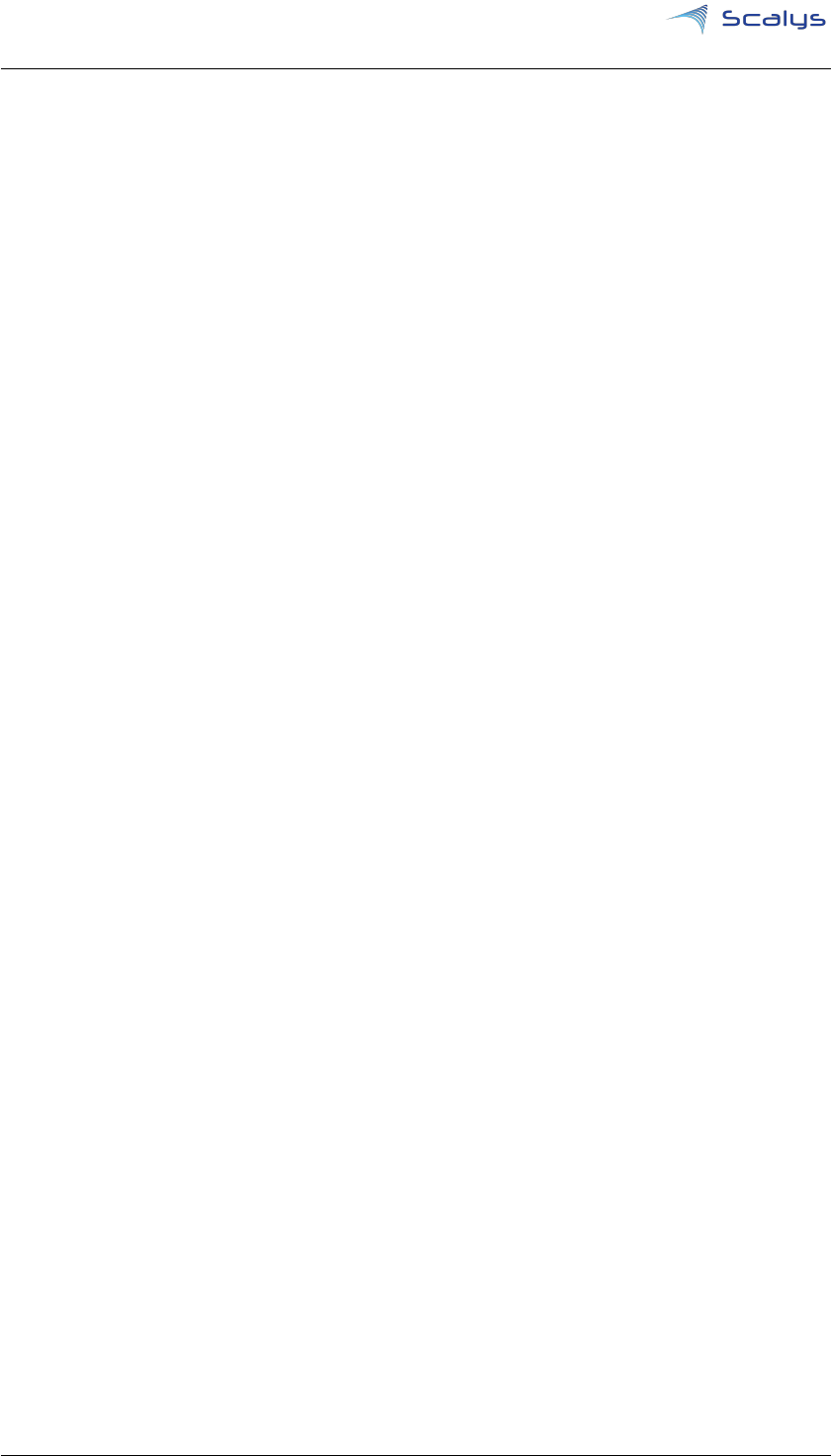Scalys Grapeboard Bsp User Guide 180518
User Manual:
Open the PDF directly: View PDF ![]() .
.
Page Count: 20

1
Grapeboard BSP user guide
Description
This technical reference document serves as a guide on
how to build and use the BSP for the Scalys grapeboard.
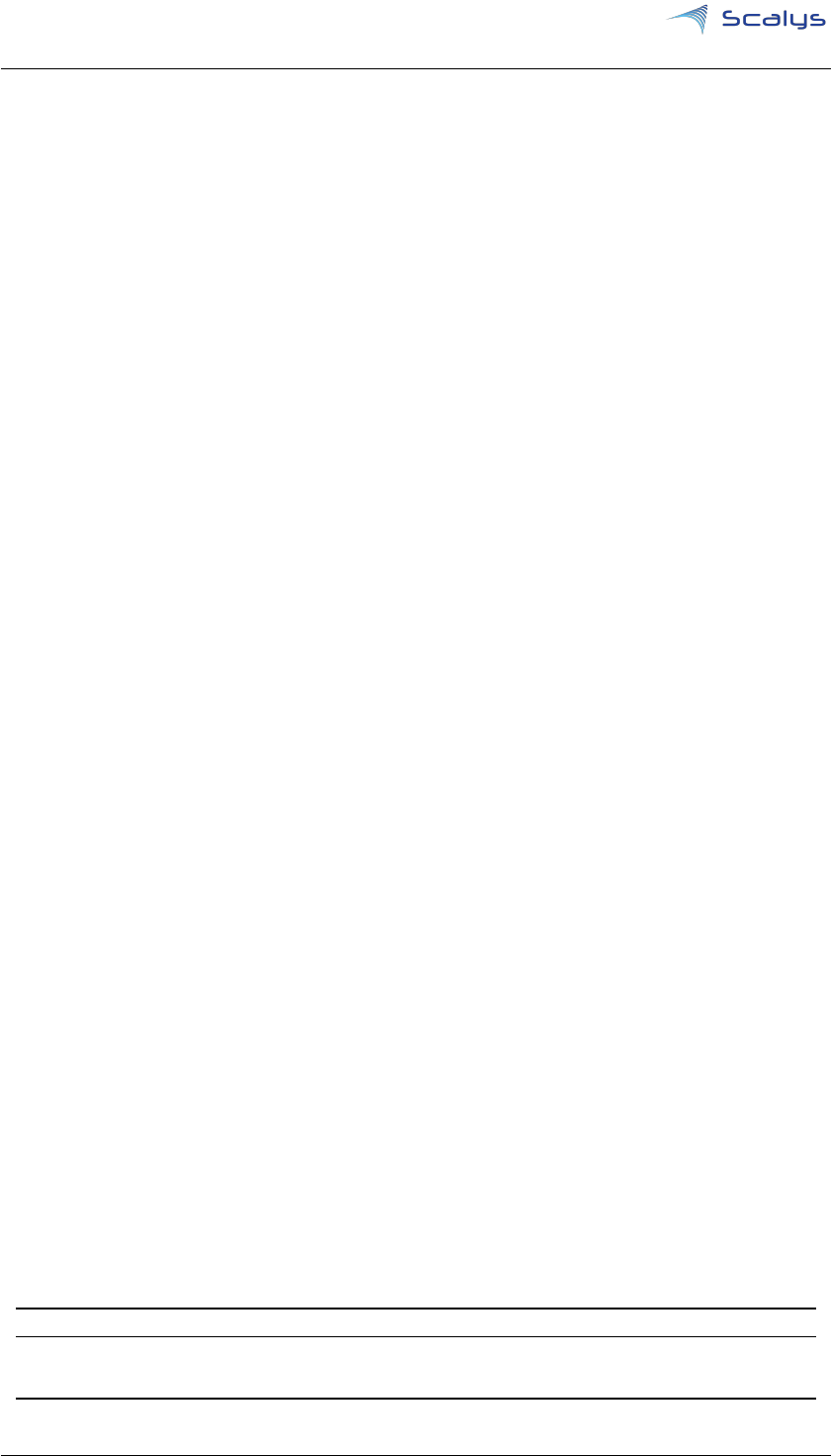
www.scalys.com
Introduction
This document serves as a technical reference document on how to build the Board Support
Package (
BSP
) for the Scalys Grapeboard
™
. This document is meant to supplement the available
documentation already provided by NXP[1,2].
The Grapeboard
™
features a QorIQ LS1012A processor[
3
] that contains a single Arm Cortex-A53
core. NXP provides two flavours of
BSP
s for this specific processor. The first being the Yocto
based Linux Software Development Kit (
SDK
) for QorIQ processors and the second flavour is
the more recently introduced Layerscape Software Development Kit (
LSDK
). The QorIQ Linux
SDK is based upon the Yocto Project [
4
], whilst the
LSDK
is based on a more disaggregated
flex-building environment [5].
This document assumes the reader has a basic knowledge of platform software and deployment,
and it will not go into too much detail of the actions performed to build the
BSP
s. This document
currently only describes building the BSP through the
LSDK
method. Contact Scalys for more
information on the Yocto based
SDK
. Additionally, NXP intends to update the
LSDK
regularly,
however this document only focusses on a specific release version. Contact Scalys when updates
are desired.
Rev Date Description
1.0 18th May,
2018
First release
Copyright © 2018, Scalys BV Restricted 2
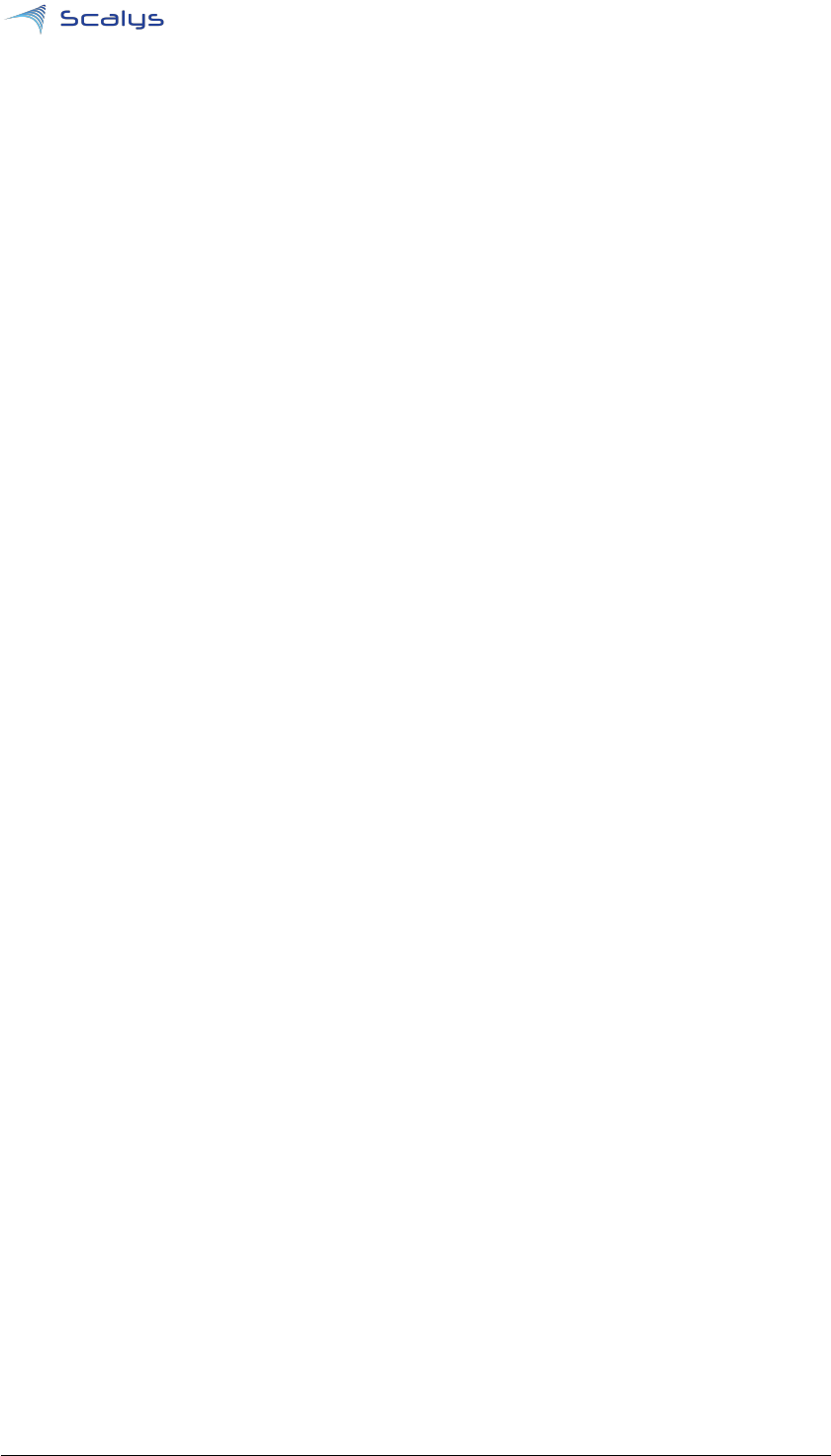
www.scalys.com
BSP User guide
May 18, 2018
Contents
List of Tables 3
1 Preparation 4
1.1 Install the dependencies using the package manager .................. 4
1.1.1 LSDK ......................................... 4
1.2 Git setup ........................................... 4
2 Building images 5
2.1 Building with LSDK .................................... 5
2.2 Standalone Linux kernel build ............................... 7
2.3 Building U-boot ....................................... 8
2.4 Secure boot .......................................... 9
3 Configuration necessary for a TFTP boot 10
3.1 TFTP server installation and configuration ....................... 10
3.2 DHCP Server installation and configuration ....................... 11
4 Grapeboard flash configuration 12
4.1 Primary flash partitioning ................................. 12
4.2 Rescue flash partitioning .................................. 13
5 Installing and updating images 14
5.1 Flashing/updating the RFS on the SD card ....................... 14
5.2 Updating partitions on the primary flash ........................ 14
5.3 Recovering from the rescue flash ............................. 15
6 Modifying the Reset Configuration Word 16
7 Frequently asked questions 17
7.1 What is the default login of the LSDK/QorIQ SDK? .................. 17
7.2 How to connect to the Grapeboard? ........................... 17
7.2.1 Serial port connection ............................... 17
7.2.2 SSH connection ................................... 17
7.3 The ethernet interfaces of the Packet Forwarding Engine (PFE) are not working? . 17
7.4 Bluetooth can’t find any devices? ............................. 18
A References 19
B List of Acronyms 20
List of Tables
4.1 Primary NOR flash Partitioning ................................ 12
Copyright © 2018, Scalys BV Restricted 3
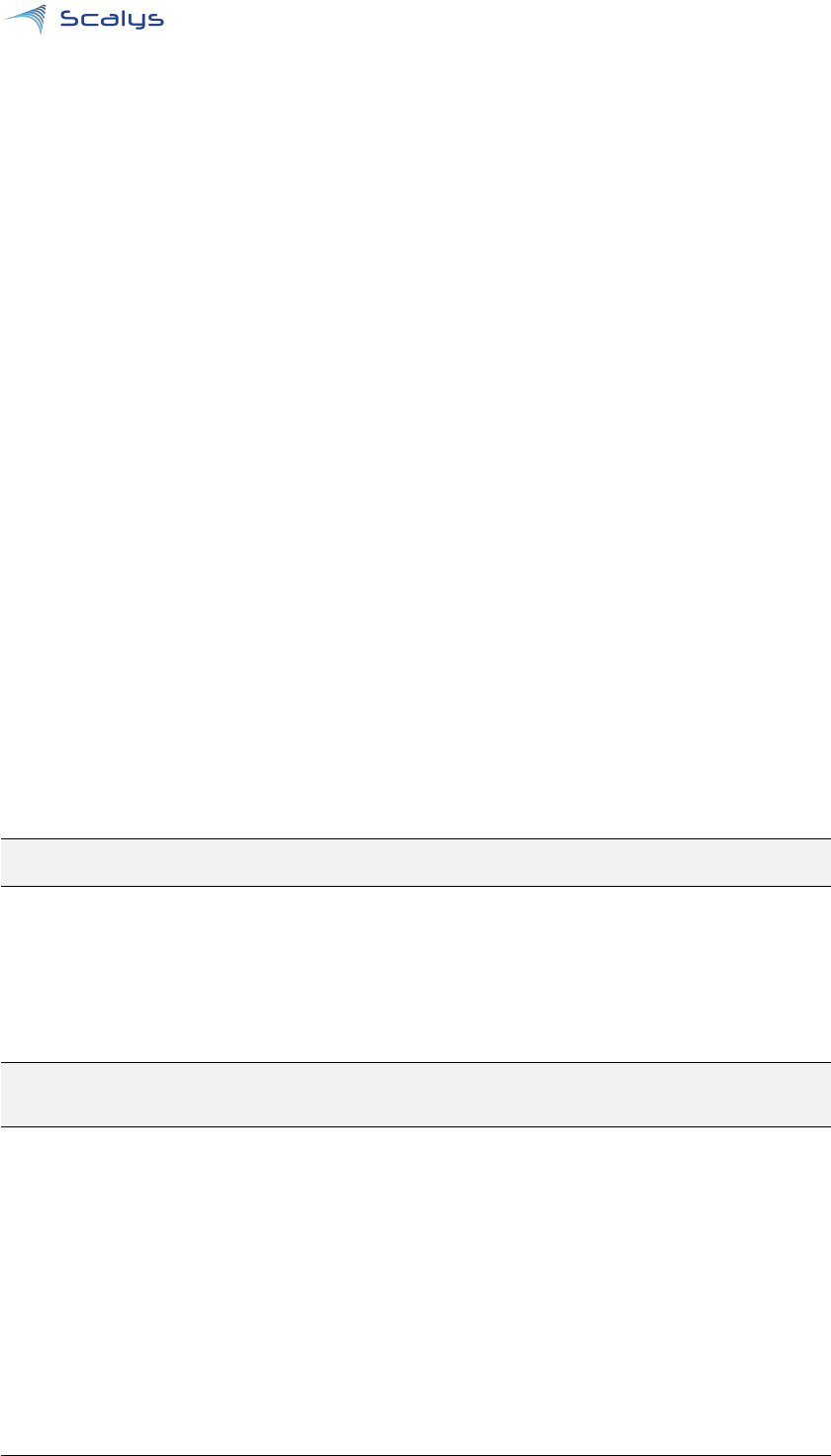
www.scalys.com
BSP User guide
May 18, 2018
1
Preparation
This document assumes the system used to build the BSP is a newly installed OS.
1.1 Install the dependencies using the package manager
A list of additional packages used throughout this user guide are as follows:
curl
git
gawk
wget
tftpd
tftp
isc-dhcp-server
nfs-kernel-server
gcc-aarch64-linux-gnu
device-tree-compiler
libncurses5-dev
libncursesw5-dev
docker.io
You can install them through your package manager using the following command:
sudo apt-get install curl git gawk wget tftpd tftp isc-dhcp-server nfs-kernel-server \
gcc-aarch64-linux-gnu docker.io device-tree-compiler libncursesw5-dev libncurses5-dev
1.1.1 LSDK
The LSDK build has been verified to work on Kubuntu 16.04.
1.2 Git setup
# Setup username and email for git if not already done
git config --global user.name "Your Name"
git config --global user.email "user@example.com"
Copyright © 2018, Scalys BV Restricted 4

www.scalys.com
BSP User guide
May 18, 2018
2
Building images
2.1 Building with LSDK
The following stepwise guide primarily follows the steps given in the
LSDK
documentation.
More in-depth information regarding the LSDK flexbuild environment can be found in the NXP
manual[
2
] and the REAMDE.md file found in step 4below. For compatibility reasons we will
choose to use an Ubuntu 16.04 Docker container in the flex-build environment, which allows for
the use of Linux distros other than Ubuntu 16.04 on the host machine.
In the this section we will build our LSDK Root File System (
RFS
) which includes the Linux
kernel and device tree. Note that only a subset of the default
LSDK
commands is supported for
the Grapeboard™.
1. First begin with creating a working directory in your home directory:
mkdir -p ~/grapeboard/ && cd ~/grapeboard/
2.
Set-up Docker on the host machine. If not already installed, then do so from your package
manager. Add your user to the docker group.
sudo addgroup --system docker
sudo usermod -aG docker <accountname>
sudo gpasswd -a <accountname> docker
sudo service docker restart
Make sure you logout once to apply the changes to your user.
3. Manually download the flexbuild_lsdk1712.tgz tar-ball[6] from the NXP webpage:
Source: Layerscape Software Development Kit (rev 17.12) 44.3 KB
flexbuild_lsdk1712.tgz
MD5 Signature a3dd27757377c53bb1dca599cb3eaf21
4. And set-up the flex-build environment and open the directory.
tar xvzf flexbuild_lsdk1712.tgz -C /home/<user>/grapeboard && cd flexbuild
5.
Patch the flexbuild environment to support the Grapeboard
™
. Ensure you apply the latest
patch to the associated flexbuild version.
curl https://git.scalys.com/lsdk/lsdk-scalys-bsp/plain/grapeboard_support_lsdk-1712.patch |\
patch -p1
6. Enter the docker environment.
source setup.env
flex-builder docker
source setup.env
Copyright © 2018, Scalys BV Restricted 5
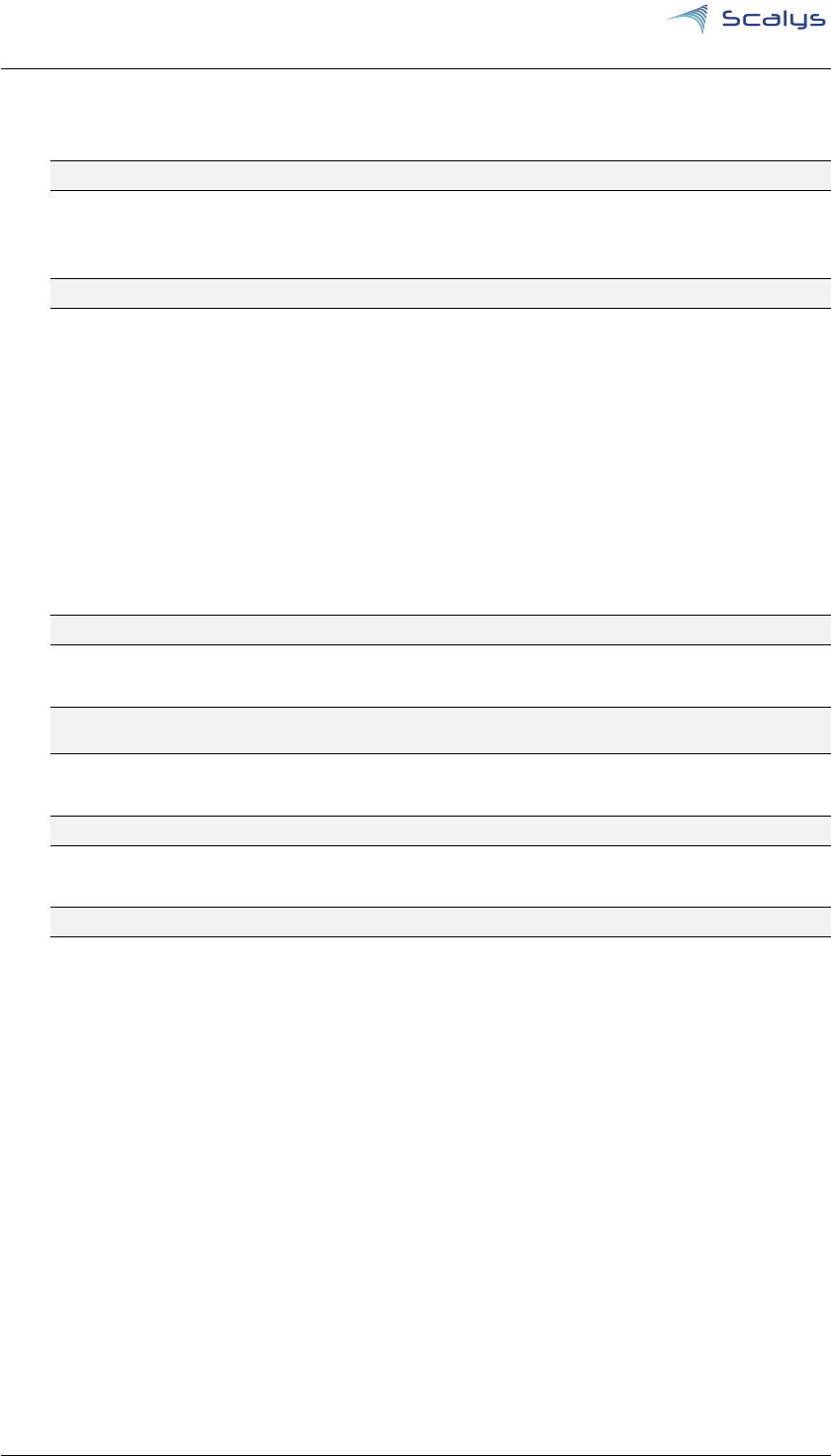
Chapter 2. Building images www.scalys.com
7.
Build generic
RFS
for arm64 with additional packages. Modify the ’additional_packages_list_-
full_grapeboard’ file to add/remove packages. It can be found in ’packages/apt-packages/’.
flex-builder -i mkrfs -a arm64 -m grapeboard -B additional_packages_list_full_grapeboard
8.
Now we have to build the Linux kernel. With the following command we use the default
configuration:
flex-builder -c linux -a arm64 -m grapeboard
Alternatively, we can append the ’-B menuconfig’ argument to modify the default config-
uration or use ’-B fragment:"defconfig <custom.config>"’ to specify custom configuration
files.
9. Download the pre-compiled components tar ball for the ARM64 target[7]:
Source: LSDK (rev 17.12) prebuilt components for ARM64 target 135.0 MB
components_arm64.tgz
MD5 Signature e22f92f6311e7678bcf5f95b9c4b4c4f
Provided you accept the license[
7
] you can also directly download it using the following
command:
wget http://www.nxp.com/lgfiles/sdk/lsdk1712/components_arm64.tgz
10. Insert the arm64 components and modules
tar xvzf components_arm64.tgz -C build/images
flex-builder -i merge-component -a arm64 -m grapeboard
11. Optionally we can compress the RFS
flex-builder -i compressrfs -a arm64 -m grapeboard
12. Leave the docker environment
exit
Now that we have a
RFS
prepared, we have the option to go directly to section 5.1 in order to
prepare the SD card for the Grapeboard
™
or continue with the following sections to build and
modify U-boot and the Linux kernel.
Copyright © 2018, Scalys BV Restricted 6

Chapter 2. Building images www.scalys.com
2.2 Standalone Linux kernel build
Modifying the Linux kernel to your requirements is recommended to do within the flexbuild.
Refer to the official NXP guide[
2
] to get more details on how to accomplish this. In this section
we will show how to build a Linux kernel in a stand-alone fashion.
Start by cloning the correct Linux kernel repository (with the appropriate branch) from the Scalys
website. For this example we take the kernel used in the
LSDK
with the Grapeboard
™
patches,
so make sure you also use the associated RFS for it to work.
git clone http://git.scalys.com/lsdk/linux -b scalys-lsdk-1712 && cd linux/
Configure the kernel:
CROSS_COMPILE=aarch64-linux-gnu- ARCH=arm64 make defconfig lsdk.config grapeboard_wireless.config
Optionally, we can now configure and modify the kernel manually with:
CROSS_COMPILE=aarch64-linux-gnu- ARCH=arm64 make menuconfig
Build the kernel:
CROSS_COMPILE=aarch64-linux-gnu- ARCH=arm64 make -j 8
Convert the kernel image to a uImage format:
CROSS_COMPILE=aarch64-linux-gnu- ARCH=arm64 mkimage -A arm64 -O linux -T kernel -C gzip \
-a 0x80080000 -e 0x80080000 -n Linux -d arch/arm64/boot/Image.gz uImage
Install the generated files in the RFS , e.g. on the SD card:
sudo cp uImage <path_to_rfs>/boot/uImage
sudo cp arch/arm64/boot/dts/freescale/grapeboard.dtb <path_to_rfs>/boot/grapeboard.dtb
sudo CROSS_COMPILE=aarch64-linux-gnu- ARCH=arm64 make INSTALL_MOD_PATH=<path_to_rfs> modules_install
Copyright © 2018, Scalys BV Restricted 7

Chapter 2. Building images www.scalys.com
2.3 Building U-boot
Although the flexbuild build system does support the command to build a U-boot image, for the
Grapeboard
™
it has been chosen to focus on building and customizing U-boot outside of the
flexbuild environment.
Download the Scalys U-boot repository:
git clone http://git.scalys.com/lsdk/u-boot -b scalys-lsdk-1803 && cd u-boot
We now can choose between two default options to configure U-boot.
• PCIe support on the M.2. connector:
ARCH=aarch64 CROSS_COMPILE=aarch64-linux-gnu- make grapeboard_pcie_qspi_defconfig
• SATA support on the M.2. connector:
ARCH=aarch64 CROSS_COMPILE=aarch64-linux-gnu- make grapeboard_sata_qspi_defconfig
Optionally, we can now configure U-boot with additional options. The Grapeboard
™
specific
options may be found under "ARM architecture > Grapeboard configuration options > ...".
ARCH=aarch64 CROSS_COMPILE=aarch64-linux-gnu- make menuconfig
Build U-boot image:
ARCH=aarch64 CROSS_COMPILE=aarch64-linux-gnu- make -j 8
Unlike for the existing NXP LS1012A development boards, the Grapeboard
™
U-boot and Pre-
Boot Loader (
PBL
) binaries are combined together in order to reduce the total memory footprint.
This combined binary is automatically generated with the U-boot ’make’ command, which results
in a file named: ’u-boot-with-pbl.bin’. Through the ’make menuconfig’ U-boot compiler command
you have the option to select a different PBL binary file or skip it entirely.
Copyright © 2018, Scalys BV Restricted 8
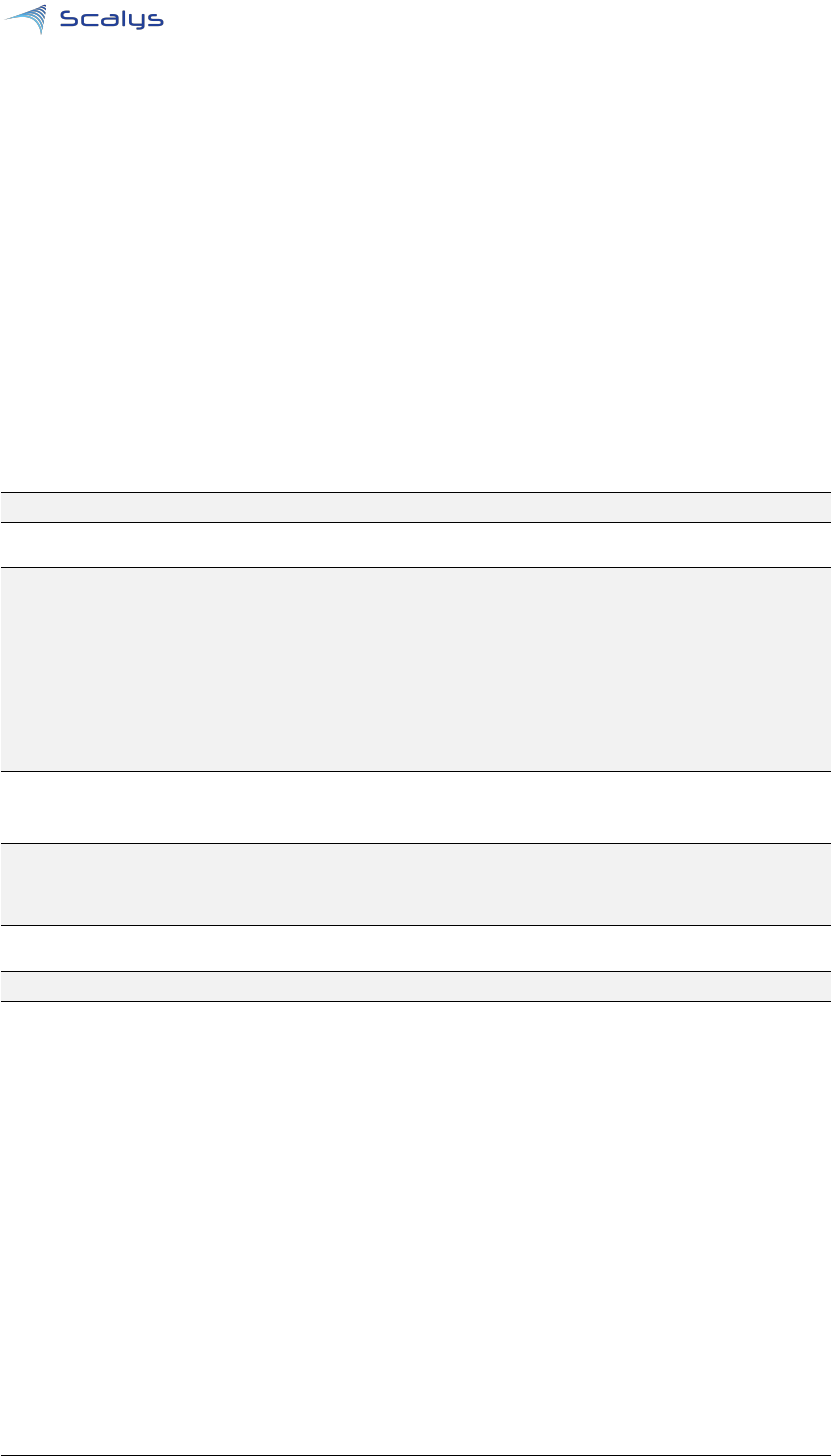
www.scalys.com
BSP User guide
May 18, 2018
3
Configuration necessary for a TFTP boot
These steps are optional and only necessary when the target is connected directly to the computer
used to build the BSP.
3.1 TFTP server installation and configuration
Install the TFTP server (if not already done):
sudo apt-get install xinetd tftpd tftp
Create/edit the "/etc/xinetd.d/tftp" file and add the following entry:
service tftp
{
protocol = udp
port = 69
socket_type = dgram
wait = yes
user = nobody
server = /usr/sbin/in.tftpd
server_args = /tftpboot
disable = no
}
Create a folder to serve the TFTP data:
Warning: TFTP has no security so be aware this folder is NOT SECURE!
sudo mkdir /tftpboot
sudo chmod -R 777 /tftpboot
sudo chown -R nobody /tftpboot
sudo chmod g+s /tftpboot
Restart the xinetd service:
sudo /etc/init.d/xinetd restart
Copyright © 2018, Scalys BV Restricted 10
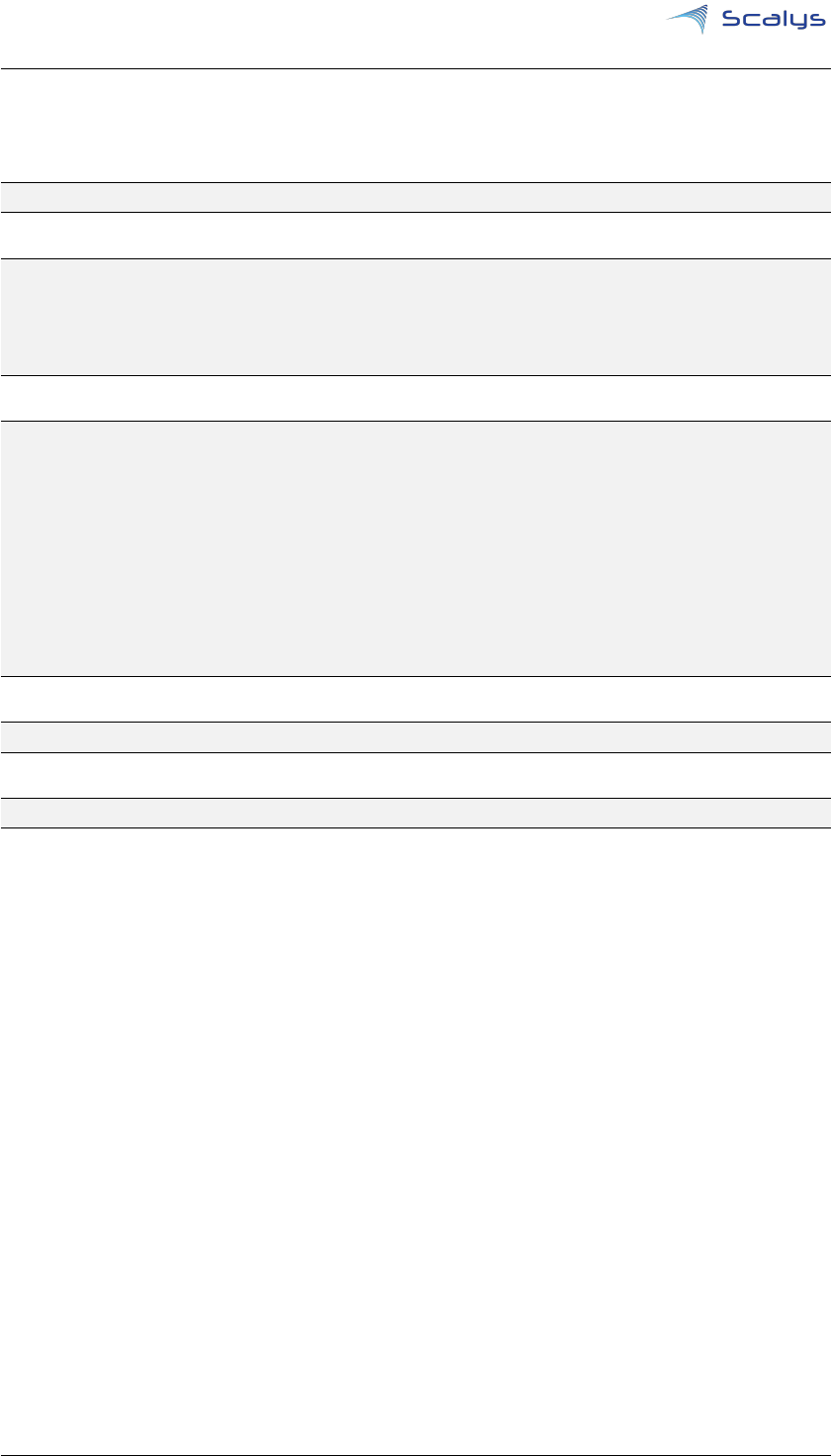
Chapter 3. Configuration necessary for a TFTP boot www.scalys.com
3.2 DHCP Server installation and configuration
Install the DHCP server (if not already done):
sudo apt-get install isc-dhcp-server
edit the ’/etc/network/interfaces’ file, where ’eth1’ is the chosen interface to the board:
# Make sure the network ranges match your host system!
auto <interface>
allow-hotplug <interface>
iface <interface> inet static
address 192.168.1.1
netmask 255.255.255.0
and edit the ’/etc/dhcp/dhcpd.conf’ file:
default-lease-time 600;
max-lease-time 7200;
# Optionally, we can assign static addresses for the targets
host <target_hostname> {
hardware ethernet 00:11:22:33:44:55;
fixed-address 192.168.1.180;
}
subnet 192.168.1.0 netmask 255.255.255.0 {
range 192.168.1.150 192.168.1.200;
option routers 192.168.1.254;
option domain-name-servers 192.168.1.1, 192.168.1.2;
}
Specify the interface in the ’/etc/default/isc-dhcp-server’ file:
INTERFACES="<interface>"
Restart the DHCP service.
sudo service isc-dhcp-server restart
Copyright © 2018, Scalys BV Restricted 11

www.scalys.com
BSP User guide
May 18, 2018
4
Grapeboard flash configuration
4.1 Primary flash partitioning
The primary NOR flash has been partitioned into the following functional parts:
u-boot
Partition containing the
PBL
(Reset Configuration Word (
RCW
) + Pre-Boot Instructions
(PBI)) and U-boot bootloader
env
Environment settings as used in U-boot
pfe
Primary firmware for the PFE under U-boot
ppa
Primary Protected Application (PPA) firmware.
u-boot_hdr
U-boot header for secure boot.
ppa_hdr
PPA header for secure boot.
UBI/rootfs
Remainder is available for user to place small a RFS. By default its prepared for UBIFS.
The partitioning may be modified to fit a specific application, as long as the requirement is met for
the
PBL
binary to start at address 0x0. Altering these partitions requires updates to the offset(s)
defined within the PBI and/or U-boot.
Table 4.1: Primary NOR flash Partitioning
No. Name Size Offset
0 u-boot 0x00200000 0x00000000
1 env 0x00040000 0x00200000
2 pfe 0x00040000 0x00240000
3 ppa 0x00100000 0x00280000
4 u-boot_hdr 0x00040000 0x00380000
5 ppa_hdr 0x00040000 0x003c0000
6 UBI 0x03c00000 0x00400000
mtdparts: mtdparts=1550000.quadspi:2M@0x0(u-boot),256k(env),256k(pfe),1M(ppa),256k(u-boot_hdr),256k(
ppa_hdr),-(UBI)
Copyright © 2018, Scalys BV Restricted 12
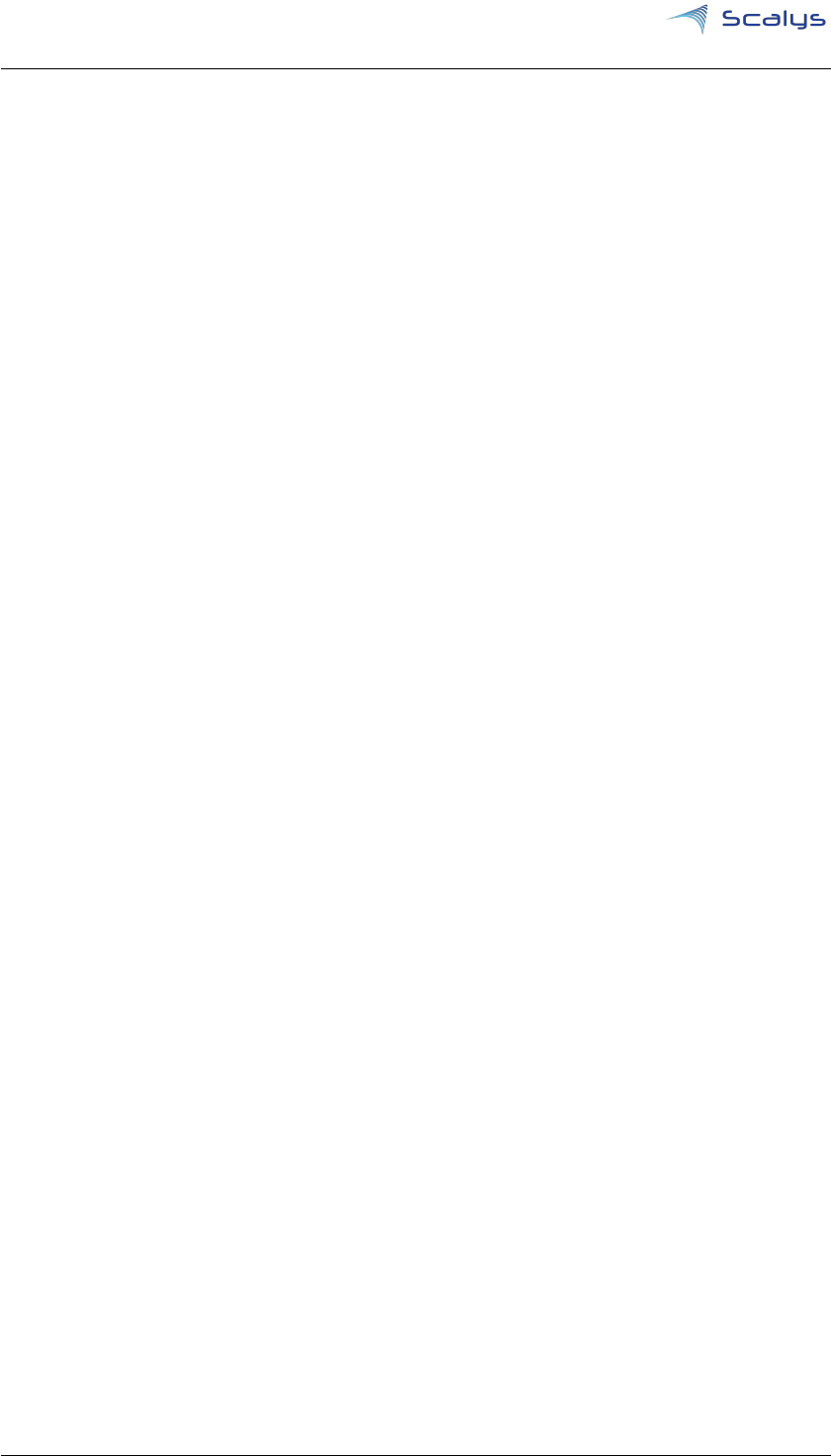
Chapter 4. Grapeboard flash configuration www.scalys.com
4.2 Rescue flash partitioning
The rescue flash is read-only by default and contains a U-boot binary to recover the Grape-
board’s
™
primary flash. It also holds unique board configuration data, such as MAC addresses
and manufacturing data. Contact Scalys for more information regarding the rescue flash memory.
Copyright © 2018, Scalys BV Restricted 13
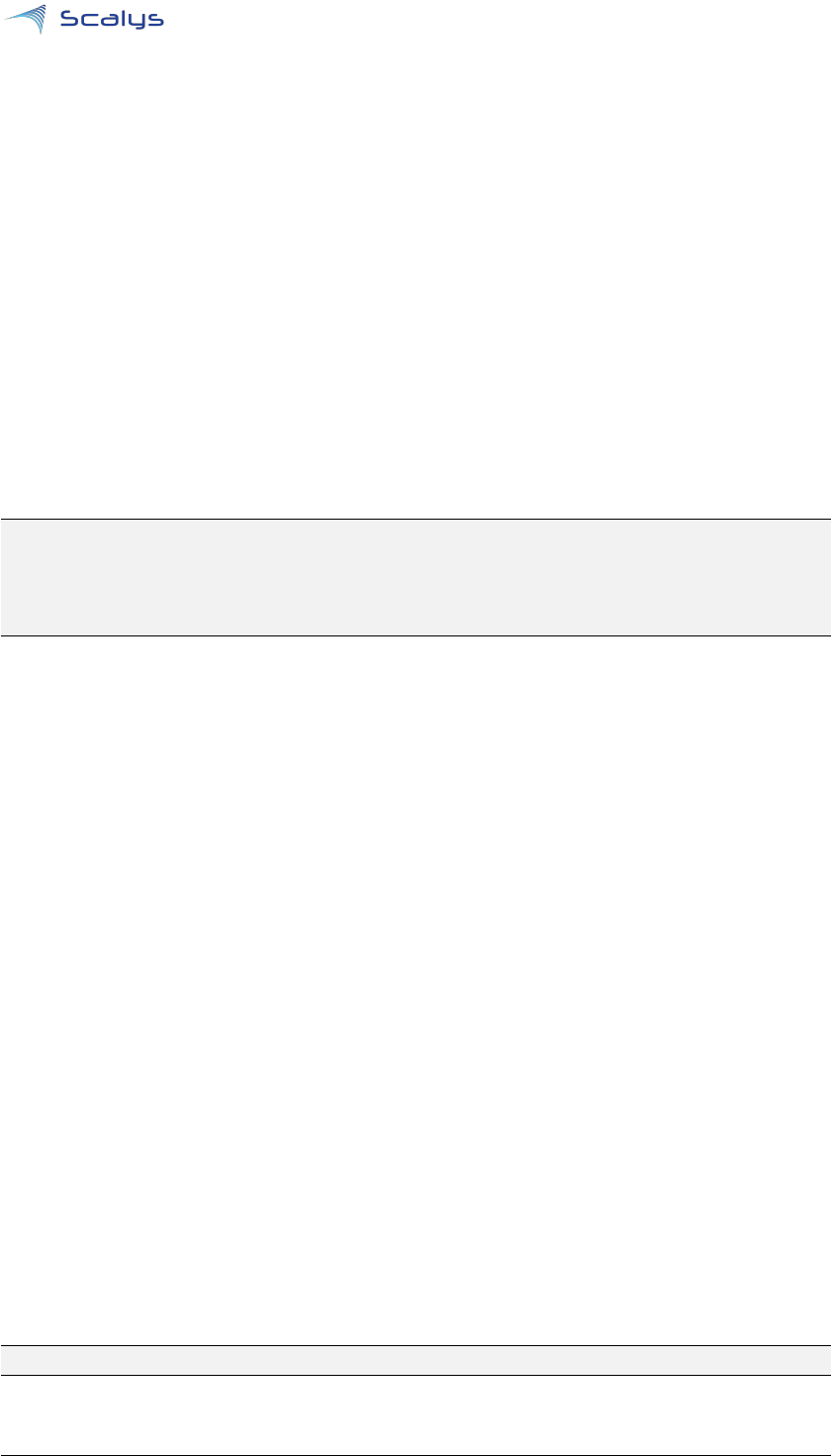
www.scalys.com
BSP User guide
May 18, 2018
5
Installing and updating images
5.1 Flashing/updating the RFS on the SD card
By default the Grapeboard
™
will attempt to boot the Linux kernel from an SD card. Without
modification it requires the first partition to be formatted into a ext4 filesystem. You can accom-
plish this with, for instance, the fdisk+mkfs.ext4 command line tools or the gparted tool.
Mount the SD card and go to your flexbuild folder and enter the following commands:
cd build/images/ubuntu_xenial_arm64_rootfs.d/
sudo rsync -avxHAWX --progress ./ </mount/location/of/sdcard/>
#This will take several minutes depending on your system and sdcard.
sync
Wait for complete synchronisation before unmounting the SD card. Alternatively, if we have a
compressed RFS image we can also simply extract the file onto the empty prepared SD card.
5.2 Updating partitions on the primary flash
The default U-boot image on the Grapeboard
™
has a set of environment variables to update the
partition data in the primary flash memory from external sources. The default supported sources
are:
tftp
Refer to section 3.1 to setup the TFTP server.
mmc
By default the variables expect the first partition on the SD card to be formatted with an
ext4 filesystem.
usb
By default the variables expect the first partition on the USB memory stick to be formatted
with a fat32 filesystem.
If the updated files are put in a subdirectory on the source then you have to ensure that the
’update_files_path’ U-boot environment variable is matched correctly. By default this variable is set
to ’.’. It can be modified using the ’editenv’ command in U-boot.
Updating the u-boot target partition requires the file named ’u-boot-with-pbl.bin’ to be available on
the chosen file source. Similarly, the ppa target partition requires the file named ’ppa.itb’, and the
pfe target partition requires the file named ’pfe_fw_sbl.itb’[8].
Each of these variables can be executed using the following command:
run update_<source>_<target_partition>_qspi_nor
Copyright © 2018, Scalys BV Restricted 14
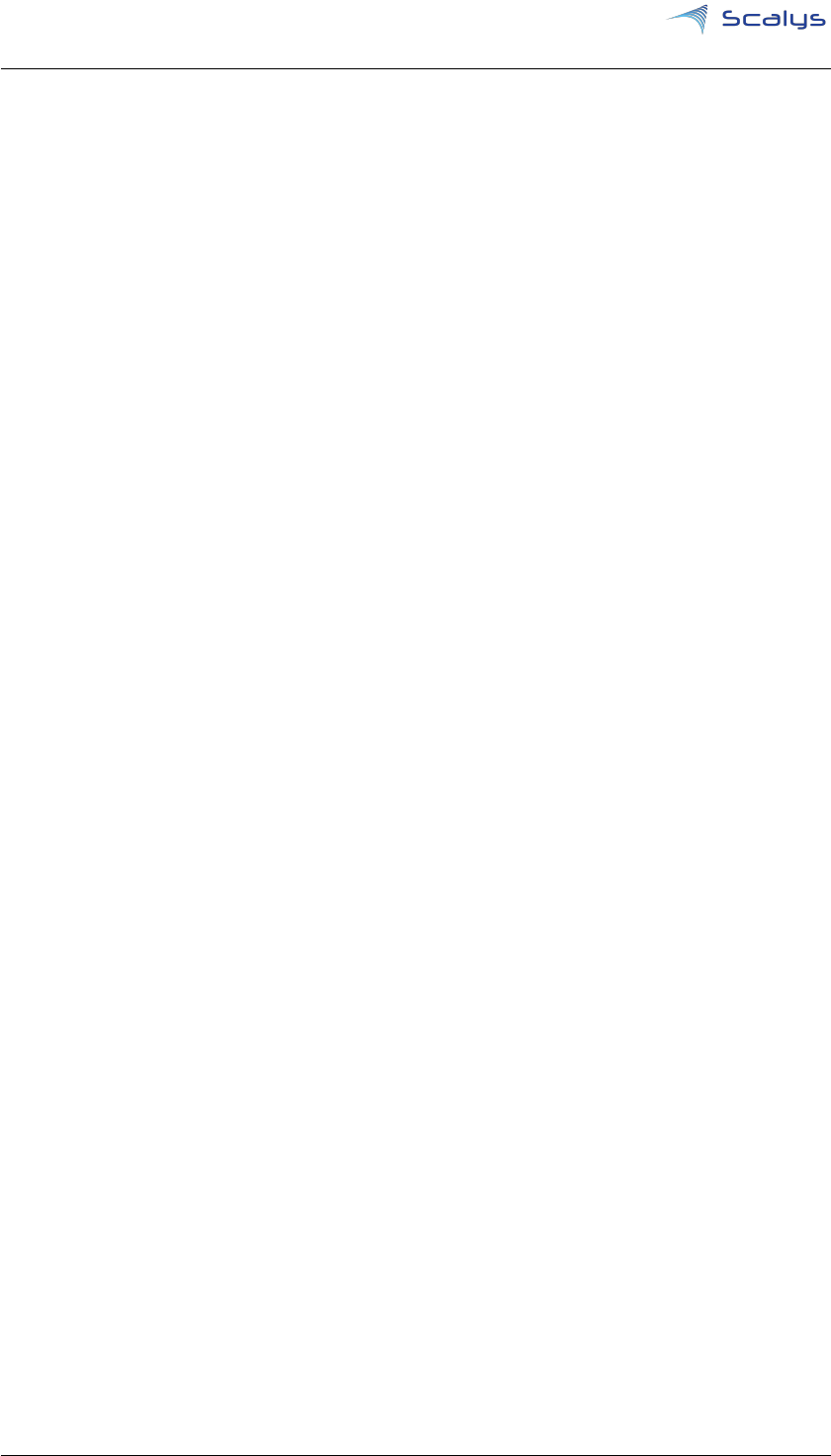
Chapter 5. Installing and updating images www.scalys.com
These variables can be modified to change the partition index or filesystem type using the U-boot
editenv <variable> command.
5.3 Recovering from the rescue flash
The primary flash memory data may become corrupted during usage. The Grapeboard
™
there-
fore includes a back-up U-boot image on a read-only rescue flash memory, that may be used to
write correct data onto the primary flash memory. To boot from this rescue flash the following
two steps should be performed:
1. Connect the Grapeboard™ to your host PC and open the terminal application.
2. Press and hold switch ’S2’ on the Grapeboard™.
3. Power-up (or reset with switch ’S1’) the Grapeboard™.
4.
Release switch ’S2’ once U-boot prints the message: ’Please release the rescue mode button (S2)
to enter the recovery mode’
After performing these steps the user should be able to program the primary flash memory using
the commands described in the previous section 5.2.
Copyright © 2018, Scalys BV Restricted 15

www.scalys.com
BSP User guide
May 18, 2018
6
Modifying the Reset Configuration Word
The LS1012A processor requires a valid Reset Configuration Word
RCW
in order to be successfully
initialized at boot time. The current revisions of the processor merely support reading the
RCW
from two sources, namely an external QSPI flash device and an internal hardcoded source. The
Grapeboard
™
by default selects the QSPI device as the
RCW
source. Refer to XXXXXXXX to
learn how to use the hardcoded source.
The
RCW
is a set of 64 bytes, which define how the LS1012A and its interfaces are configured.
The
PBL
reads these 64 bytes along with any appended Pre-Boot Instructions
PBI
from the chosen
source.
The Grapeboard
™
by default comes with an
RCW
configuration with the following main features:
• SATA configuration on the M.2. port.
• I2C and DSPI configured on the 26-pins header.
When the two default
RCW
options are not sufficient we can modify it using the following steps.
1.
Download and install CodeWarrior Development Studio for QorIQ LS series - ARM V8 ISA
(modifying the
PBL
binary using the included
PBL
configuration tool does not require a
paid license).
2.
Create a QCVS project for the LS1012A
1
with a default
PBL
component and make sure to
set its RCW source to ’Quad SPI(QSPI)’ in the properties tab.
3.
Import one of the existing
PBL
binaries from the u-boot repository, namely: ’grapeboard/u-
boot/board/scalys/grapeboard/PBL_0x##_0x0#_800_250_1000.bin’.
4. Modify any desired settings (at your own risk!).
5. Generate the new file.
6. Copy the generated ’PBL_swapped_CRC_not_swapped.bin’ file to u-boot.
7.
Overwrite the old binary or use the u-boot ’make menuconfig’ command to select your
custom file.
8. Refer to section 2.3 in order to build a new U-boot binary with the updated PBL file.
1
At the time of writing, an LS1012A rev. 2 project had to be used because the
PBL
tool for a rev. 1.0 project forces bit
188 of the
RCW
to 0, which should actually be forced to 1 in order to boot the LS1012A rev.1 successfully.
Make sure you
don’t modify any bits that aren’t officially supported by your LS1012A revision!
Copyright © 2018, Scalys BV Restricted 16

www.scalys.com
BSP User guide
May 18, 2018
7
Frequently asked questions
7.1 What is the default login of the LSDK/QorIQ SDK?
For the LSDK built
RFS
the default login is root with the password root. For the QorIQ SDK
RFS
the default login is simply root. It is recommended to change the password after your initial login!
7.2 How to connect to the Grapeboard?
7.2.1 Serial port connection
Connect the Grapeboard
™
to your host PC with the micro usb port. Verify that a serial de-
vice has been successfully added. Note that for Windows 10 based hosts you have to manu-
ally install the drivers from: https://www.silabs.com/products/development-tools/software/
usb-to-uart-bridge-vcp-drivers. Using your favourite terminal program, e.g. PuTTY for Windows
or Minicom/Kermit for Linux, you have to open the connection with the serial device with the
following settings: 115200 8N1 with no flow control.
7.2.2 SSH connection
There are several ways to achieve this, but for simplicity we will chose a setup without a DHCP
server in the network. Note that by default this connection does not allow access to the U-boot
bootloader.
Using the serial connection described subsection 7.2.1 you should configure the ethernet
interface on your Grapeboard™ with a static IP in the address range of your dedicated network
port on your host PC. To do this we can add the following lines in the ’/etc/network/interfaces’ file:
auto eth0
allow-hotplug eth0
iface eth0 inet static
address 192.168.1.100
netmask 255.255.255.0
Now configure the network interfaces of your host PC with the 192.168.1.0 address and connect
it directly to the Grapeboard
™
. Verify that it works by pinging the Grapeboard’s
™
address. Note
that it may takes several seconds for the Grapeboard
™
to boot completely before the SSH service
become available. Once successfully connected we can open the SSH connection using PuTTY
(under Windows) or the SSH command under Linux with the chosen Grapeboard’s™ address.
7.3 The ethernet interfaces of the PFE are not working?
The
PFE
on the LS1012A processor requires firmware to operate. For U-boot it requires the ’pfe_-
fw_sbl.itb’ image (see section 5.2 on how to program it) and under Linux the ’ppfe_class_ls1012a.elf ’
and ’ppfe_tmu_ls1012a.elf ’ files in the ’/lib/firmware/’ directory. These files can be retrieved from
the LSDK github page[6]. Note that it is required to execute the command ’pfe stop’ in U-boot
Copyright © 2018, Scalys BV Restricted 17
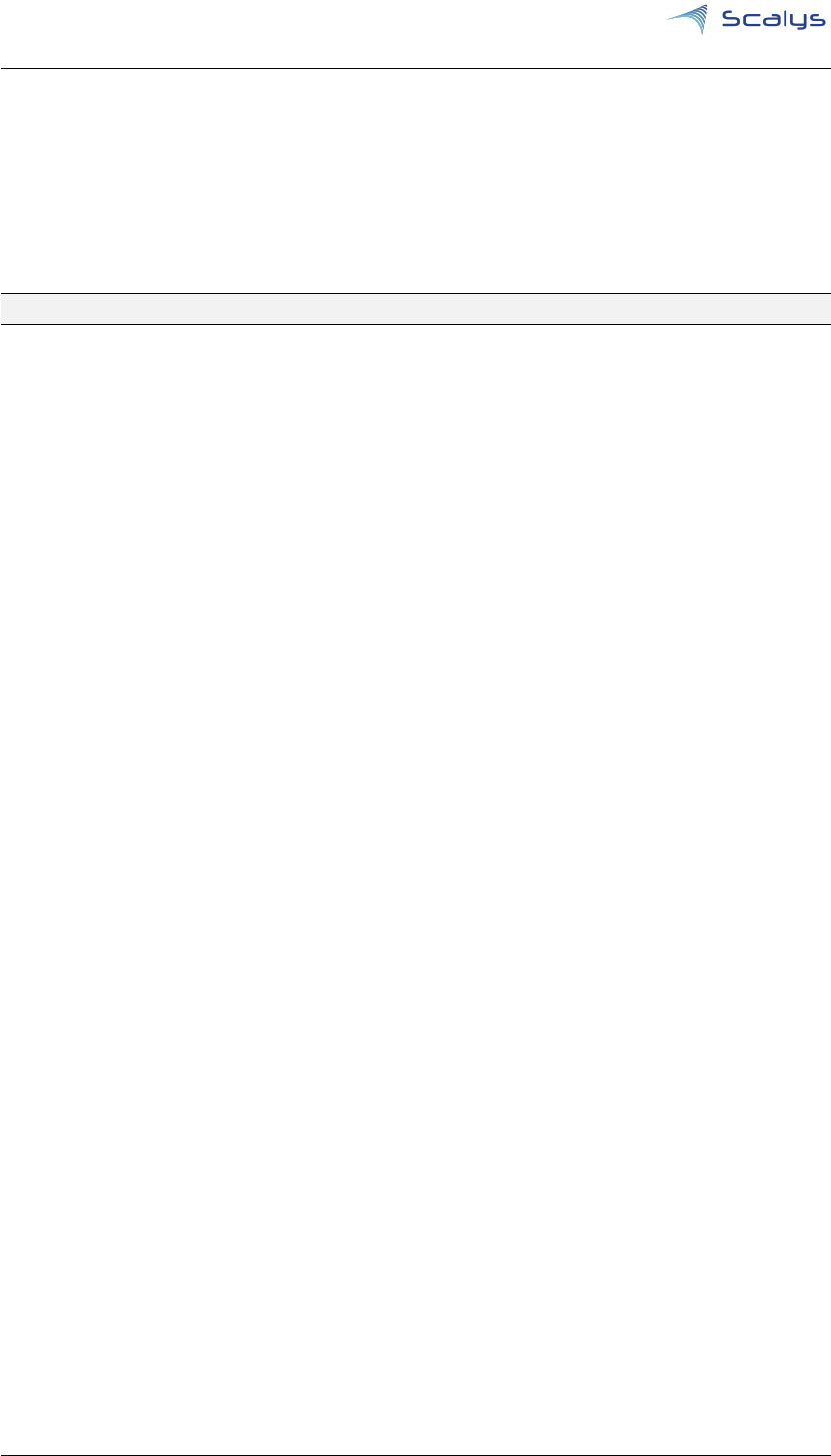
Chapter 7. Frequently asked questions www.scalys.com
before booting a Linux kernel
. This has already been included for the default boot command(s)
of the Grapeboard™.
7.4 Bluetooth can’t find any devices?
The default bluetooth kernel driver doesn’t initialize the RF-component of the WiFi/BT module
properly. You first need to initialize it through the WiFi interface, e.g.:
ifconfig <wlxXXXXXXXXXXXX> up
Copyright © 2018, Scalys BV Restricted 18
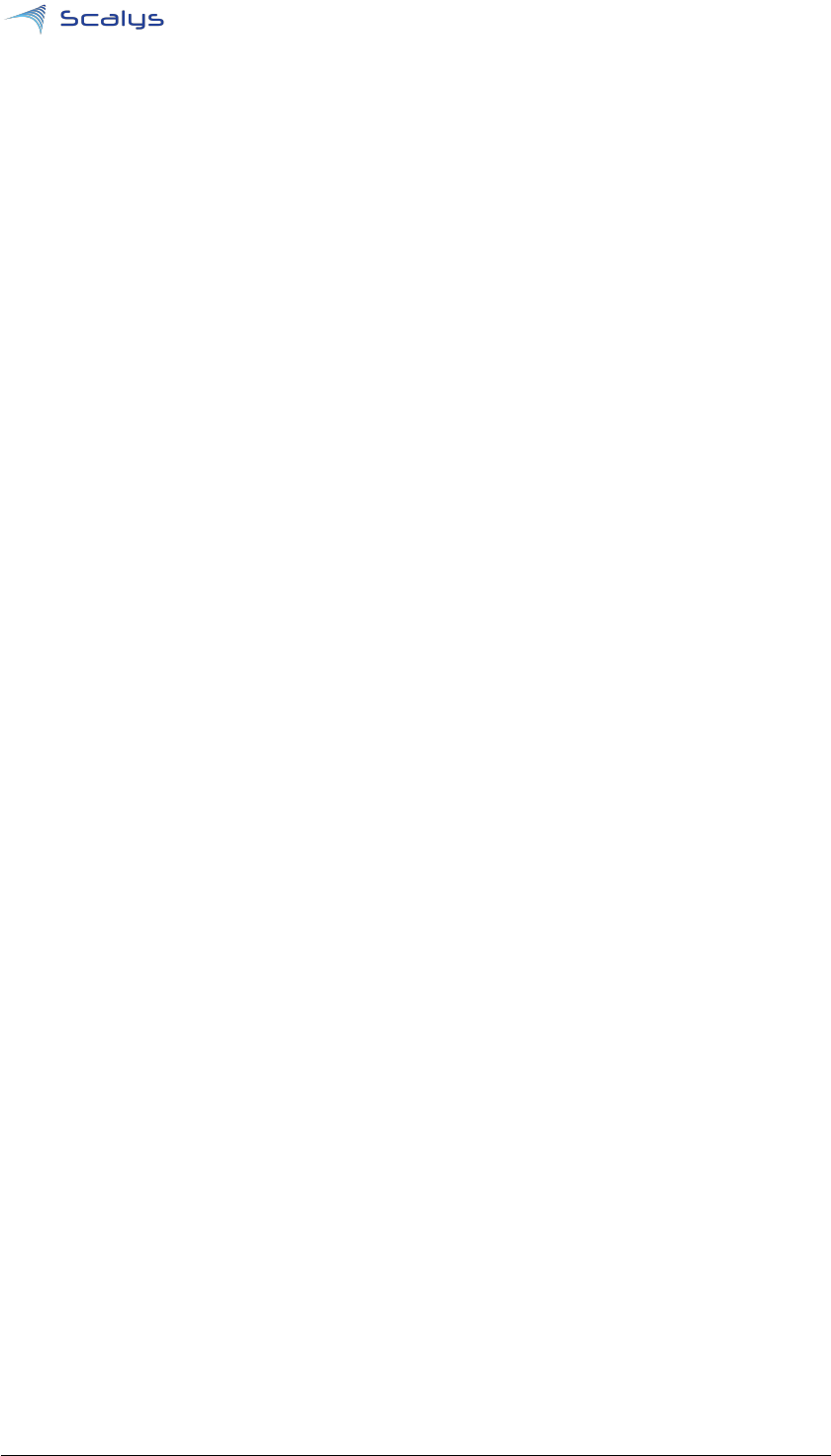
www.scalys.com
BSP User guide
May 18, 2018
A
References
[1]
SDK QorIQ online manual. [Online]. Available: http://cache.nxp.com/files/infocenter/QORIQSDK_
INFOCTR.html
[2]
LSDK online manual. [Online]. Available: https://freescale.sdlproducts.com/LiveContent/web/pub.
xql?c=t&action=home&pub=QorIQ_LSDK&lang=en-US
[3]
QorIQ
©
Layerscape 1012A Low Power Communication Processor. [Online]. Available: https:
//www.nxp.com/products/processors-and-microcontrollers/arm-based-processors-and-mcus/
qoriq-layerscape-arm-processors/qoriq-layerscape-1012a-low-power-communication-processor:
LS1012A
[4] Yocto project. [Online]. Available: https://www.yoctoproject.org/
[5]
NXP supporting information on LSDK in comparison to QorIQ Linux SDK, 2018. [Online]. Available:
https://www.nxp.com/docs/en/supporting-information/DN-LSDK-Introduction.pdf
[6]
Layerscape Software Development Kit download link (requires registration. [Online]. Available: https://www.
nxp.com/support/developer-resources/run-time-software/linux-software-and-development-tools/
layerscape-software-development-kit:LAYERSCAPE-SDK?tab=Design_Tools_Tab
[7]
Layerscape Software Development Kit github component page. [Online]. Available: https://lsdk.github.io/
components.html
[8] Layerscape Software Development Kit github page. [Online]. Available: https://lsdk.github.io/
Copyright © 2018, Scalys BV Restricted 19
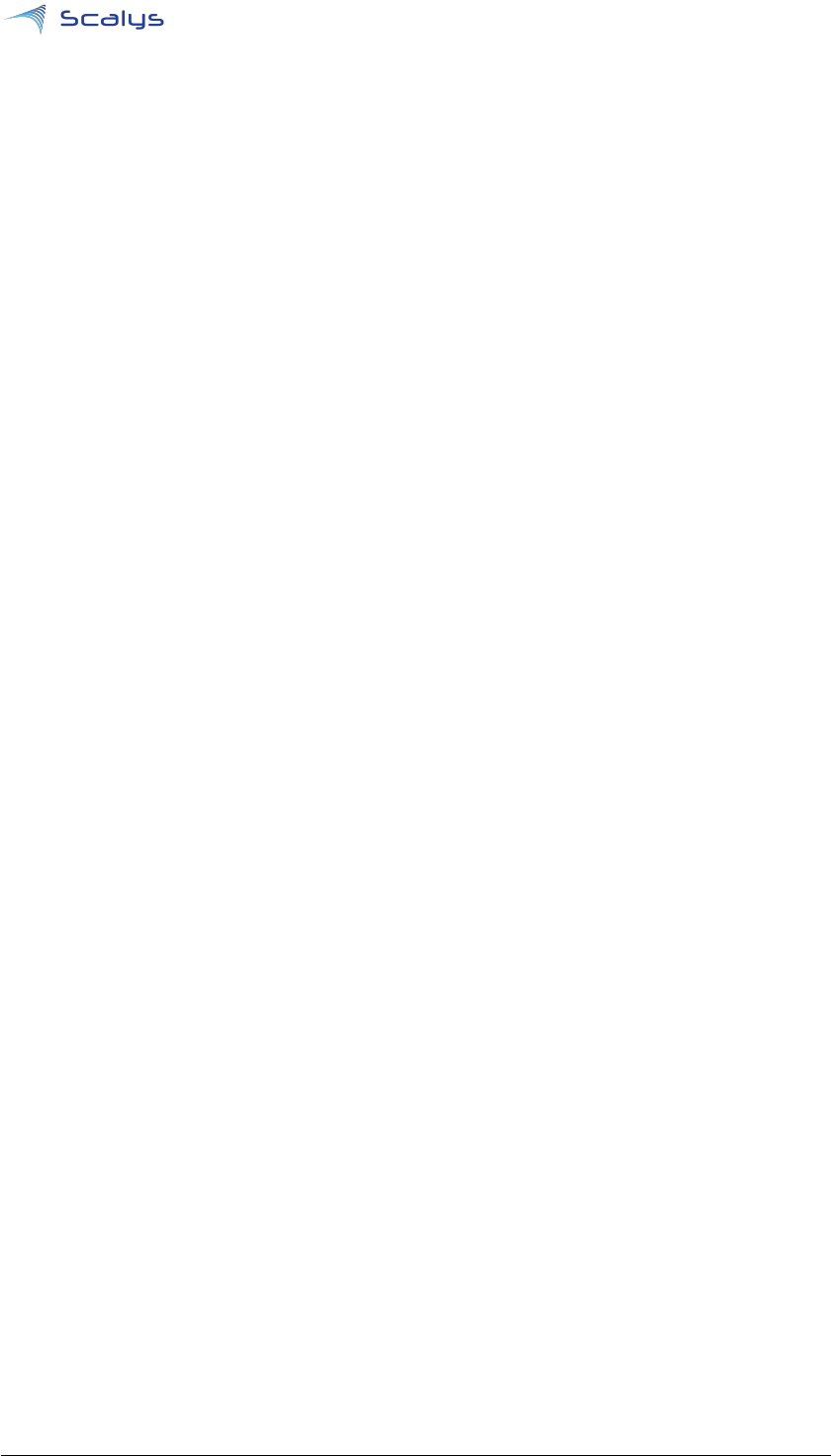
www.scalys.com
BSP User guide
May 18, 2018
B
List of Acronyms
BSP Board Support Package
LSDK Layerscape Software Development Kit
PBI Pre-Boot Instructions
PBL Pre-Boot Loader
RFS Root File System
RCW Reset Configuration Word
SDK Software Development Kit
PFE Packet Forwarding Engine
PPA Primary Protected Application
Copyright © 2018, Scalys BV Restricted 20