Sc Users Guide New
User Manual:
Open the PDF directly: View PDF ![]() .
.
Page Count: 101 [warning: Documents this large are best viewed by clicking the View PDF Link!]
Edge Integration Station Controller User’s Guide
Edge Integration
Station Controller (sc)
User’s Guide
May 1, 2019
Version 2.6
Copyright Edge Integration 2009
Copyright Douglas Kaip 2017 - 2019
Edge Integration Station Controller User’s Guide
This page left blank intentionally
Copyright © Edge Integration 2009 Page 2 of 101 Copyright © Douglas Kaip 2017 - 2019
Edge Integration Station Controller User’s Guide
Table of Contents
Forward......................................................................................................................................................4
Revision Notes...........................................................................................................................................4
Versions.................................................................................................................................................4
Introduction................................................................................................................................................7
Getting Started...........................................................................................................................................7
sc Command Line Commands...................................................................................................................9
sc Program................................................................................................................................................12
Hello World.........................................................................................................................................12
Program Structure................................................................................................................................12
Program Execution..............................................................................................................................14
Handling Event and Reply Messages..................................................................................................16
Parsing Rules.......................................................................................................................................18
Program Variables...............................................................................................................................19
Dumping sc Variables..........................................................................................................................21
Variable Context.............................................................................................................................21
Using Timers.......................................................................................................................................22
Error Handling.....................................................................................................................................23
Reference.................................................................................................................................................24
Program Statements.............................................................................................................................24
Preprocessor Directives.......................................................................................................................41
Comments............................................................................................................................................42
Expressions..........................................................................................................................................42
Math Operators....................................................................................................................................43
Unary Operators..................................................................................................................................44
Relational Operators............................................................................................................................44
Numeric..........................................................................................................................................44
String conditionals..........................................................................................................................44
Boolean Operators...............................................................................................................................45
Bitwise Operators................................................................................................................................45
Constants.............................................................................................................................................45
String Concatenation...........................................................................................................................46
Keywords.............................................................................................................................................46
Functions.............................................................................................................................................46
Protocols...................................................................................................................................................59
Command Protocols............................................................................................................................59
Standard Protocols...............................................................................................................................60
Example...............................................................................................................................................62
XML Protocol......................................................................................................................................63
Serial Port Options..............................................................................................................................65
Variables in XML Replies and Unsolicited Messages.........................................................................66
Copyright © Edge Integration 2009 Page 3 of 101 Copyright © Douglas Kaip 2017 - 2019
Edge Integration Station Controller User’s Guide
SECS Protocol.....................................................................................................................................68
SECSI.............................................................................................................................................70
HSMS.............................................................................................................................................71
Annotated SECSII Messages..........................................................................................................72
Variables in SECSII Replies and Unsolicited Messages................................................................74
For/Next Loops....................................................................................................................................76
Handling SECS Events........................................................................................................................77
Dynamic SECS Body..........................................................................................................................77
SECS Pass-Through............................................................................................................................78
Hints.........................................................................................................................................................79
Examples..................................................................................................................................................79
Using sc as a semiconductor equipment simulator.............................................................................79
Using sc as a semiconductor host or Equipment Interface simulator..................................................82
Using sc to upload a binary recipe and compare it to a recipe in a file...............................................84
More sophisticated variable usage......................................................................................................85
Maintenance.............................................................................................................................................85
Debugging sc.......................................................................................................................................85
Important Concepts You Need to Understand..........................................................................................87
Arrays..................................................................................................................................................87
Labels..................................................................................................................................................89
Timers..................................................................................................................................................90
License.....................................................................................................................................................91
Revision Notes
Versions
Version 2.6 (reflected in version 2.5.0)
•Worked through code and cleaned it up so that it would compile with the standard set to gnu18.
•Fixed various minor bugs.
Version 2.5 (reflected in version 2.4.0)
•Added a new function, file_orc(), for reading and returning a specified line within a file.
•For the “open port”, more options have been added parity, data bits and stop bits
•Allow variables on the left of the =’s to contain a “-“. Ex x=”abc-123’; let y[$x] = .…
Copyright © Edge Integration 2009 Page 4 of 101 Copyright © Douglas Kaip 2017 - 2019
Edge Integration Station Controller User’s Guide
Version 2.4.7 (reflected in sc version 2.3.18)
•Added MORE_SECS_TMP_VARIABLES pragma, and new syntax for sending secs messages
•(see SECS Pass-Through)
•Added documentation for checksum()
•Added ALGEBRAIC_PRECEDENCE pragma
•Added new function, set_system_options(). Used by the system() and system_shell().
•Added documentation for ftoh() and htof()
Version 2.4.6 (reflected in sc version 2.3.17)
•Added new function is_number()
•Open statement allows for options=<> to be an expression.
Version 2.4.5 (reflected in sc version 2.3.16)
•Added clarification for evaluating expressions.
•Modified the open command to allow a client connection to be closed by a server
•New option for the hsms protocol to handle client disconnect.
Version 2.4.4 (reflected in sc version 2.3.14)
•New random number function rand() / rand(seed)
•Mod so that you can use strings and constants for labels.
Version 2.4.3 (reflected in sc version 2.3.13)
•New function, is_timer() returns seconds remaining for a timer
•New function, save_tmp_var(), makes tmp variables permanent
•New feature to allow linking 'C' functions with the sc executable
Version 2.4.2
•Added the Boolean Not operator. Uses the “!” character.
•New function, htou(), to convert hex values to unsigned ints.
•Fixed the htoi() function to properly return negative values.
Version 2.4.1
Copyright © Edge Integration 2009 Page 5 of 101 Copyright © Douglas Kaip 2017 - 2019
Edge Integration Station Controller User’s Guide
•Added some clarification with “Dynamic SECS Body” section. The “.” should not be included
in the variable data.
Version 2.4.0
•Added clarifications and various edits submitted by Douglas Kaip... thanks Douglas
Version 2.3.9
•New options to standard protocol, tmp_var=toupper or tmp_var=tolower. Converts tmp variable
names to upper or lower case
•New function is_print(), returns true or false if a char is printable
•New function atoi(), returns the numeric value of a char
Version 2.3.8
•New function, mkprint()
Version 2.3.7
•No changes to this document
Version 2.3.6
•Added the crlf option to the commands protocol.
Copyright © Edge Integration 2009 Page 6 of 101 Copyright © Douglas Kaip 2017 - 2019

Edge Integration Station Controller User’s Guide
The purpose of this document is to show how to create program files using the Edge Integration sc
Station Controller. This document explains how the sc functions and the program language syntax
along with programming examples.
Getting Started
In this section, we discuss how to install the sc, start the sc, stop the sc, and the sc command line
options.
To install the sc, copy the sc executable (sc) to the appropriate directory on your system. Make sure
that your $PATH environment variable is properly set.
To start the sc, at the system prompt type sc. You should see a greeting. Hist the enter key to get an sc
prompt and a list of commands.
$ sc -i
kill
$ sc> kill
sc -i
$ sc -h
Always put a blank space between the -option and the argument.
$ sc -d 3 $ sc -d3
$ sc -i -c “read my_program”
!"#$%
"
$ sc -i -c “read -P my_program”
&
-c '(
)
Copyright © Edge Integration 2009 Page 7 of 101 Copyright © Douglas Kaip 2017 - 2019
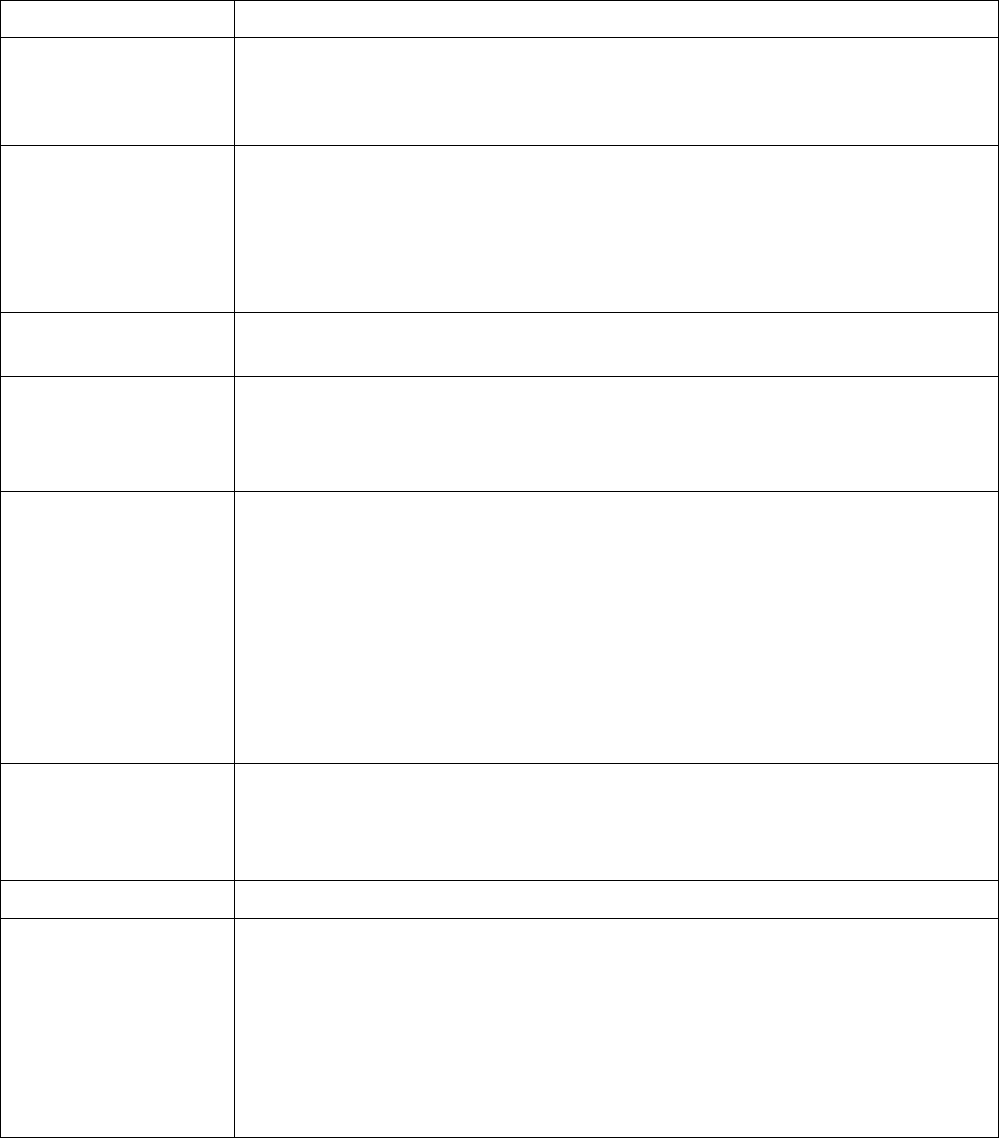
Edge Integration Station Controller User’s Guide
&
$ sc –c “read my_program_file”
$ sc -c “read \”./src/my_program_file\””
-d '
)*+
*,
$ sc -d 3 -c “read my_program_file”
-g '-.'-./01'20303.4
-h '
$ sc -h
-i /
$ sc -i
.56
6
,
-n
7
)
-r &
-s ')6
6
"66
86)6
)(!s.#9
$ sc -c “read my_program_file” -s sockets/s.sc_tool
Copyright © Edge Integration 2009 Page 8 of 101 Copyright © Douglas Kaip 2017 - 2019
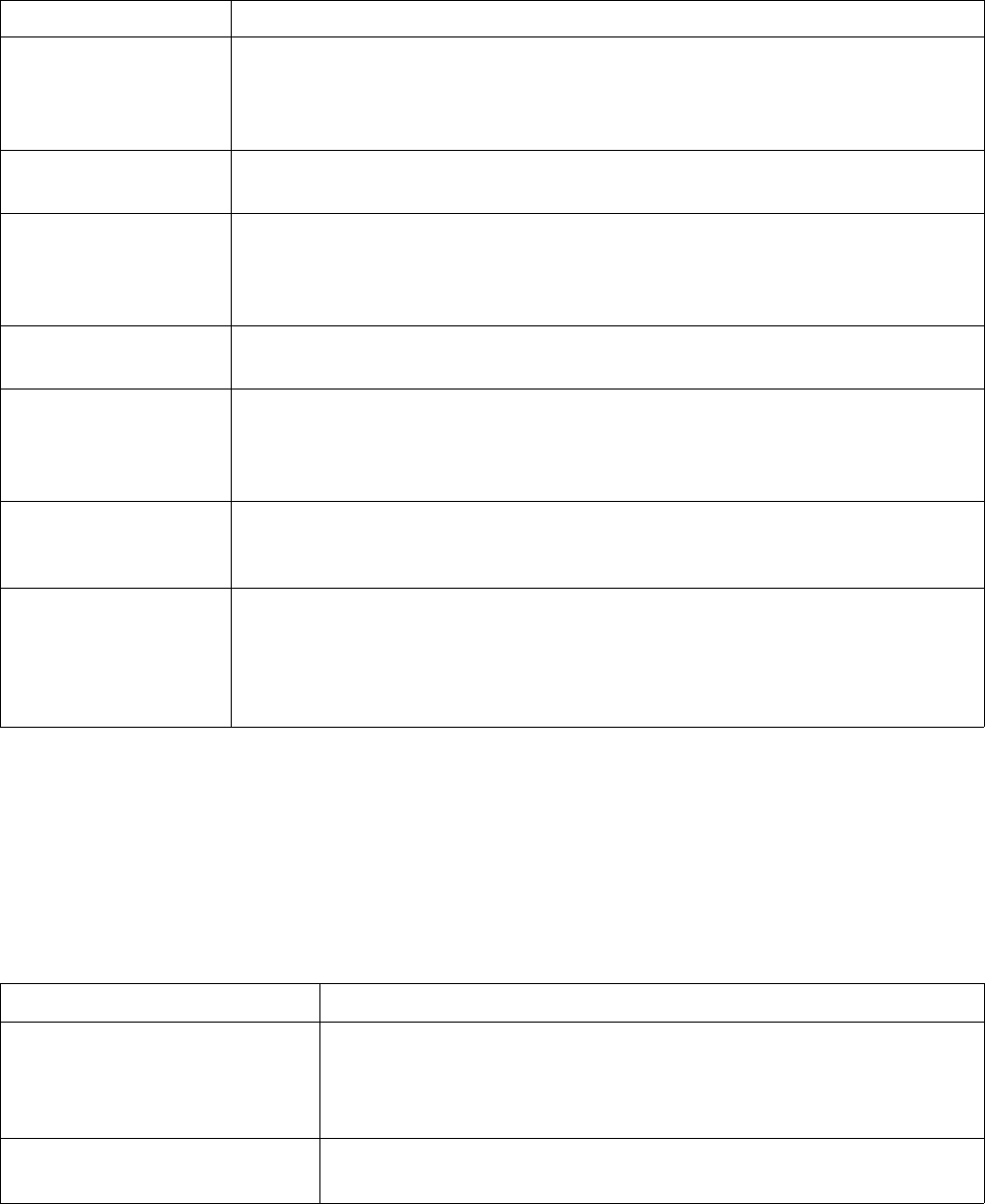
Edge Integration Station Controller User’s Guide
&
-v '
$ sc -v
-w &no
6
-x
my_program_file
'(6
$ sc -x my_program_file
-I &))48#include9
-D &)48#ifdef9
$ sc -c “read -D DEBUG my_program_file”
-D: 4
$ sc -c “read -D DEBUG -D TOOL=Nova my_program_file”
-P 2
;;&
$ sc -c “read -P my_program_file”
Table 1: Startup Command Line Options
sc Command Line Commands
In this section we discuss the sc commands.
The following sc commands can be entered at the sc prompt:
sc Command Description
help Used to get a list of all of the commands.
sc> help
debug level Used to set the debugging level. The level ranges from 0 (turns
debugging off) to 5.
Copyright © Edge Integration 2009 Page 9 of 101 Copyright © Douglas Kaip 2017 - 2019
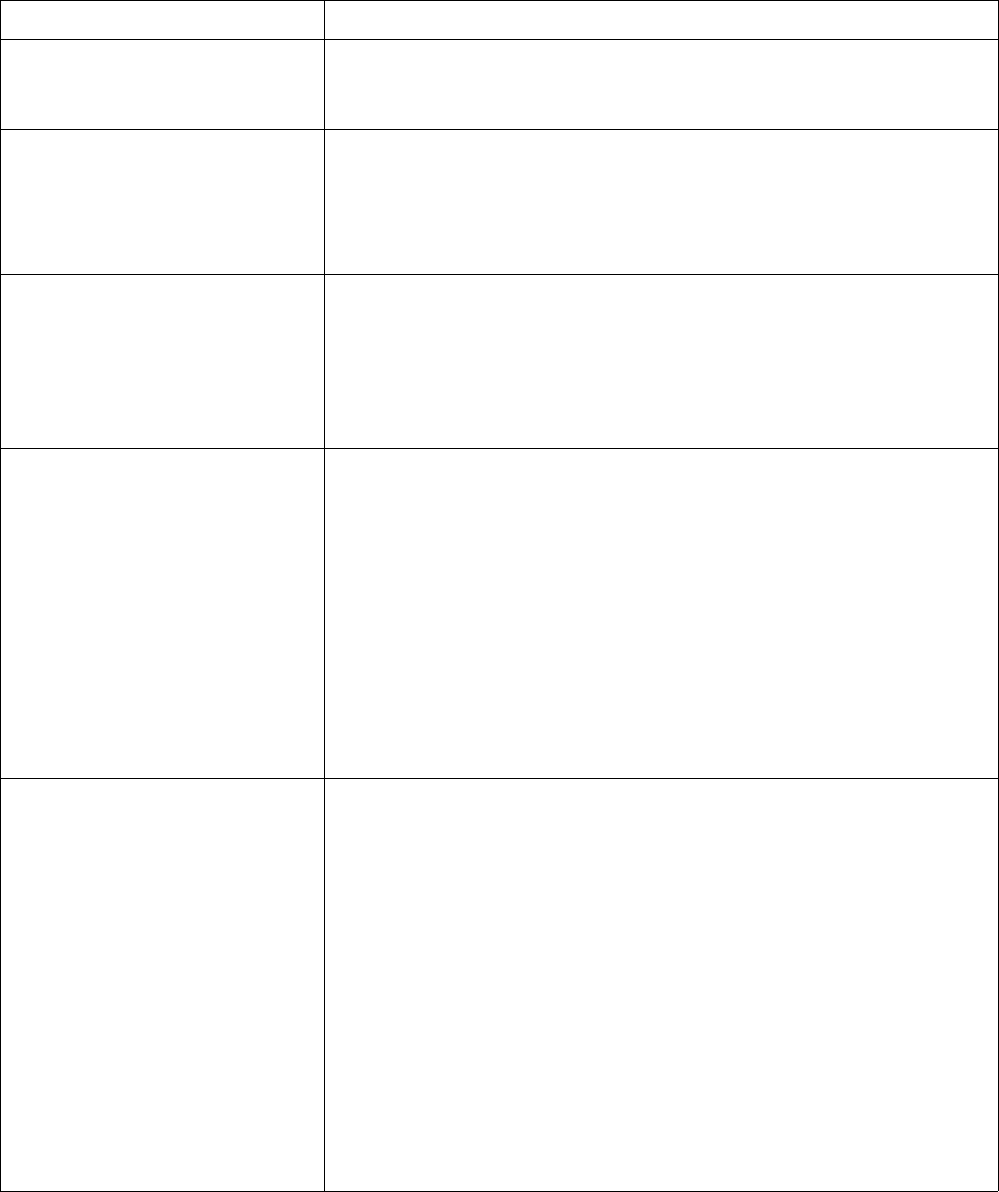
Edge Integration Station Controller User’s Guide
sc Command Description
sc> debug 3
dump Used to dump variables and other internal information. All variables
are dumped. The results are written to a file named “dump.out”.
sc> dump
dump variable Used to dump a variable and other internal information. The
specified variable is dumped. The results are written to a file named
“dump.out”.
sc> dump my_program_variable
event label Used to cause program execution to “jump” to the specified label in
the running program.
sc> event start_1
sc> e start_1
In this example the running program will start executing at the label
start_1 defined in the running program.
event label arguments Used to cause program execution to “jump” to the specified label in
the running program and allow the specified arguments to be
accessed by the running program.
sc> event start_1 recipe=bake_me
sc> e start_1 recipe=bake_me
In this example the running program will start executing at the label
start_1 defined in the running program. The value “bake_me”
will be assigned to a temporary variable (see the section on
temporary variables) with the name of recipe.
Copyright © Edge Integration 2009 Page 10 of 101 Copyright © Douglas Kaip 2017 - 2019
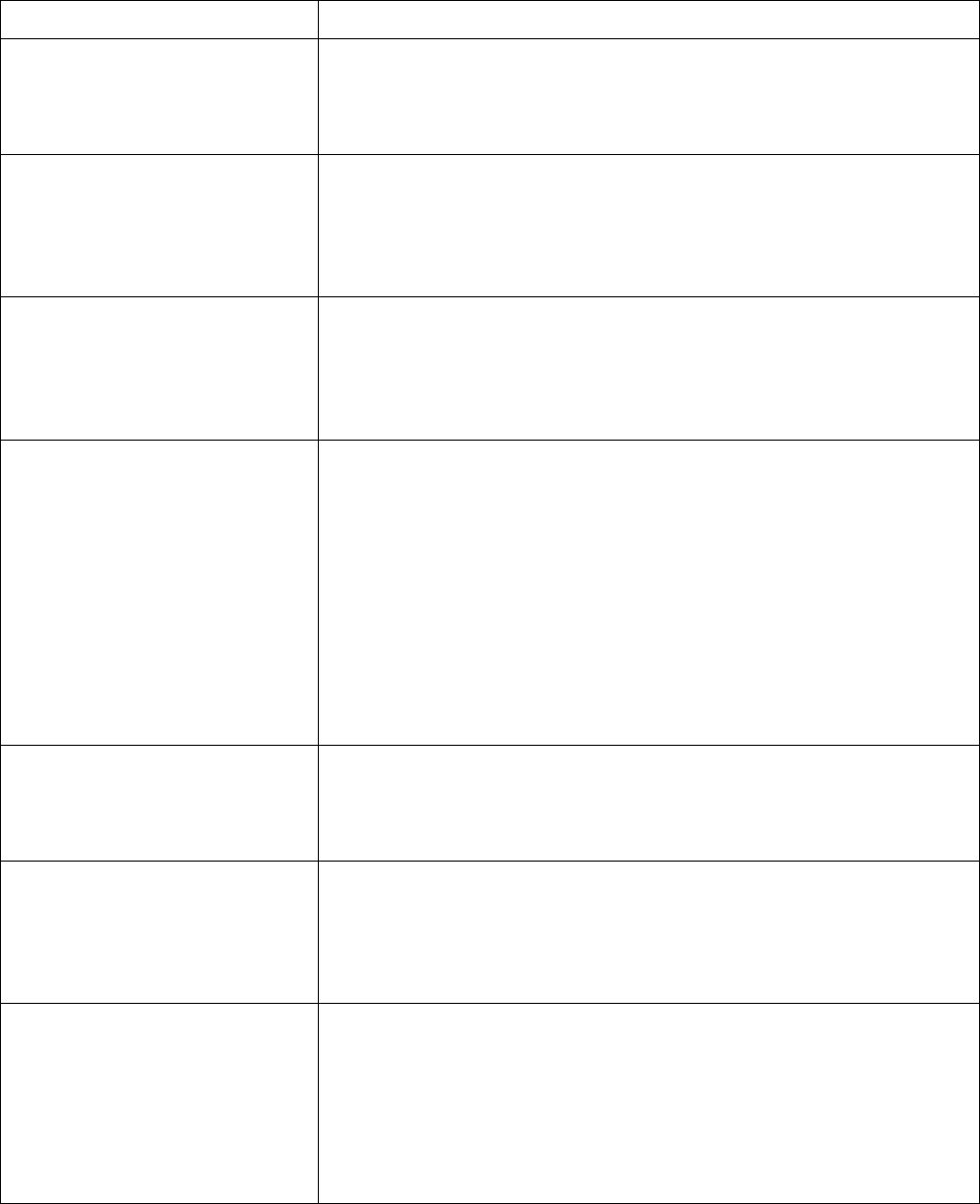
Edge Integration Station Controller User’s Guide
sc Command Description
kill Use to terminate the program.
sc> kill
list Used to dump a listing of the loaded program. The results are
written to a file named “program.list”.
sc> list
logging Used to view the current level of logging for the running program.
A level of 0 (zero) indicates that logging is disabled.
sc> logging
logging name value Used to change the current level of logging for the “channel”
identified with the value of the name parameter.
sc> logging host_connection 3
In this example the value of the name parameter is
“host_connection”. If you look in the Examples section you will see
an open (see the section on the open statement) statement that has as
part of it “name=host_connection”. The communication logging for
this connection/channel will be modified.
ping Used to determine whether the running program is responsive.
sc> ping
read my_program_file
load my_program_file Used to read, load, and start executing the specified program file.
The read and load commands are synonymous.
sc> read my_program_file
set name value Used to create or assign the global program variable name and give
it the value specified by value.
sc> set reset_flag 1
This is equivalent to the statement “glet reset_flag=1” in the
program itself.
Copyright © Edge Integration 2009 Page 11 of 101 Copyright © Douglas Kaip 2017 - 2019
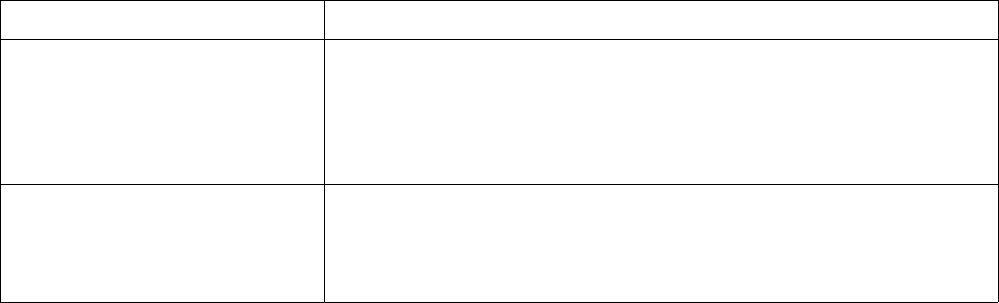
Edge Integration Station Controller User’s Guide
sc Command Description
tokens Used to dump the program file in internal token form. The results
are written to a file named “program.tokens”.
sc> tokens
version Used to get the version of the sc that is currently running.
sc> version
Table 2: sc Command Line Prompt Commands
sc Program
Hello World
In this section we will show how to create and run a simple program. This program will print the
message “Hello World”.
Use any text editor and create a file called “hello”, with the following program statement.
print “Hello World”
To run the new program, enter the following command:
$ sc -c “read hello”
Prints the message: yyyy/mm/dd hh:mm:ss PRINT Hello World
Program Structure
This section discusses how to layout a program.
A program contains statements.
For example:
let a = 1
let a = $a + 1
etc.
Copyright © Edge Integration 2009 Page 12 of 101 Copyright © Douglas Kaip 2017 - 2019
Edge Integration Station Controller User’s Guide
A program may also contain subprograms. Subprograms are defined with a begin and end statement.
The begin may contain a name. A subprogram without a name is called the default subprogram. There
can only be one default program.
statements
begin # Default subprogram
statements
end
begin remote # Remote subprogram
statements
end
begin local # Local subprogram
statements
end
statements
Only one subprogram is active at any time. The set_program statement is used to define the active
subprogram. Only those statements within the active program can be executed. All other subprograms
are temporarily ignored. However, the statements not part of any subprogram are also active. In the
example below, the bolded statements are active when the program is first loaded.
statements...
set_program local
begin
statements
end
begin local
statements
end
statements
Copyright © Edge Integration 2009 Page 13 of 101 Copyright © Douglas Kaip 2017 - 2019
Edge Integration Station Controller User’s Guide
Program Execution
This section discusses how a program’s statements are executed.
When a program is first read, execution starts at the beginning. i.e. The first line of the file. Execution
continues until any of the following statements are encountered: begin, end, label, after, or
break. This rule holds true whenever the program is executing statements. i.e. If a message is
received and being processed the message handler will run until one of the afore mentioned statements
has been reached.
When the following program is first read, the only the bolded lines are executed. No subprogram is
active.
statements...
# set_program local .
begin
statements
end
However, if we remove the comment to end of line character(#) the set_program statement,
execution looks as follows and the active subprogram is local.
statements…
set_program local
begin
statements
end
begin local
statements...
label start
statements
end
The set_program statement instructs the sc to:
< Make the subprogram “local“ the active program.
Copyright © Edge Integration 2009 Page 14 of 101 Copyright © Douglas Kaip 2017 - 2019
Edge Integration Station Controller User’s Guide
= Start executing the statements after the begin local statement. Execution stops
when the label start statement is encountered.
In order to appreciate this, consider the following example:
You have created an sc program that runs through a state machine. You have the processing for each
state located just after a label for that state. Now consider that the state machine still transitions
through the same states when the mode is in “remote” vs. “local”, however, the processing
performed is different depending on the current value of mode. The following code snippet shows an
example of what some of the code might look like without the set_program statement.
goto newState_$mode
label state_1_local
statements
label state_2_local
statements
label state_n_local
statements
label state_1_remote
statements
label state_2_remote
statements
.
.
.
label state_n_remote
statements
Now if the set_program statement is used the code might look more like.
set_program $mode
begin local
label state_1
Copyright © Edge Integration 2009 Page 15 of 101 Copyright © Douglas Kaip 2017 - 2019
Edge Integration Station Controller User’s Guide
statements
label state_2
statements
.
.
.
label state_n
statements
end
begin remote
label state_1
statements
label state_2
statements
.
.
.
label state_n
statements
end
This method has the potential for making the code easier to understand.
Handling Event and Reply Messages
This section discusses how events are handled.
Unsolicited events and reply messages are handled by the sc in the same way. Here is how it works:
Copyright © Edge Integration 2009 Page 16 of 101 Copyright © Douglas Kaip 2017 - 2019
Edge Integration Station Controller User’s Guide
The sc listens on each opened connection. When a message arrives, the sc knows the protocol to use
via the proto syntax of the open statement. The sc creates a message from the event and jumps to a
label statement with the same name as define by the name parameter in the open statement.
For example:
open socket_server name=host_1 proto=hsms ...
open socket_server name=host_2 proto=hsms …
# All communications from the host_1 connection start here
label host_1
let conn = “Host 1”
let sxfy= get_tmp_var(SXFY)
goto $sxfy
# All communications from the host_2 connection start here
label host_2
let conn = “Host 2”
let sxfy= get_tmp_var(SXFY)
goto $sxfy
The sc creates temporary variables from the event message that are available to the program (using the
get_tmp_var () function). Temporary variable names are created by two rules: name/value pairs
and ARGx.
Note: The following only applies when the value of the proto option is something other that hsms or
secs.
Name/value pairs are created when the sc sees two items delimited by the “=“ sign.
Given an event message with: color=red
sc creates the temporary variable color.
get_tmp_var (color) # Returns red
When the sc sees delimited values, it creates temporary variables starting with ARGx, where x starts at
0 and is incremented for each delimited value. A final variable, NUM_ARG, is created defining the total
number of ARG variables.
Copyright © Edge Integration 2009 Page 17 of 101 Copyright © Douglas Kaip 2017 - 2019
Edge Integration Station Controller User’s Guide
Given an event message with: red white blue
sc creates temporary variables: ARG0, ARG1, ARG2, NUM_ARG, and ARGS
get_tmp_var (ARG0) # Returns red
get_tmp_var (ARG1) # Returns white
get_tmp_var (ARG2) # Returns blue
get_tmp_var (NUM_ARG) # Returns 3
Also, a variable ARGS is assigned to the entire message.
get_tmp_var (ARGS) # Returns red white blue
and remember
get_tmp_var (“”) # Returns all temporary variables
Note: This is usually used in a print statement for debugging purposes.
i.e. print get_tmp_var(“”)
Both types of variables may be created from the same message.
Parsing Rules
Messages are parsed into token values using the sc rules for parsing. When a message is tokenized, it is
broken down into individual tokens. Tokens are defined as follows:
A number token starts with a digit, 0-9, and consists of the digits 0-9, and optionally may contain: “e”,
“e+”, “E-“, and “E+”, and trailing digits 0-9. The token may not contain any blank spaces.
100
1.0e+2
A name token consists of alphanumeric characters (A-Z, a-z, 0-9), and the “$”, “_”, “.”, “{”, “}”, “[“,
and “]” characters. The token may start with any of the above except the 0-9 digits.
num_of_points
point.1.value
value[1]
A name token may contain a “-”when referenced within a variable.
Copyright © Edge Integration 2009 Page 18 of 101 Copyright © Douglas Kaip 2017 - 2019
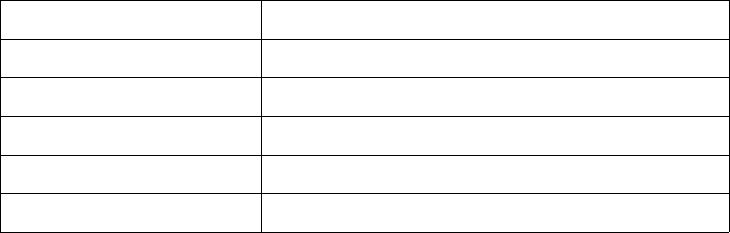
Edge Integration Station Controller User’s Guide
let x = “abc-123”
let y[$x] = ....
Other tokens include:
Token Description
=Equal sign
<= >= == != Equality signs
() Open and close parenthesis
+ - * / Plus, minus, multiplication, and division signs
& | Bitwise ANDing and ORing signs
All other characters are considered to be delimiters. They are used to delimit tokens, but are discarded
and not returned as a token or as part of a token.
Any double or single quoted string becomes a single token.
Note: Within double quotes, you can have \n, \r and \xhh and they will be translated to the
appropriate characters. Within single quotes, data is what it is, no conversion.
Program Variables
This section discusses how to define, reference and delete program variables.
The program uses variables to store values.
let x = 100 # Assigns the variable x to 100
Program variables begin with the ‘$’ character.
let y = $x # Assigns the variable y to the value of x, y will
have a value of 100
Program variables can be concatenated. Variables are evaluated from left to right.
let first = “John_”
let last = “Smith”
let name = $first$last # The variable name is assigned to
“John_Smith”
All variables in the sc are internally stored as character strings. The ‘[]’ are used to control the order
in which variables are evaluated. There are NO arrays in the sc programming language, but arrays can
Copyright © Edge Integration 2009 Page 19 of 101 Copyright © Douglas Kaip 2017 - 2019
Edge Integration Station Controller User’s Guide
be emulated using the “[]” characters. Program variables within the ‘[]’ are evaluated first, then the
entire variable is re-evaluated until all variables have been evaluated.
let color[1] = “Red”
let color[2] = “White”
let color[3] = “Blue”
for i=1 to 3
print $color[$i] # Prints “Red” “White” and “Blue”
next i
In the above example three variables are created. The variable names are “color[1]”,
“color[2]”, and “color[3]”. The square brackets are part of the name of the variable. The only
thing the brackets do is control the order of evaluation. In the case of let color[1] = “Red” there
is no evaluation necessary since “color[1]” is the variable name itself. In the case of say let
color[$i] = “Red” $i would be evaluated in determining what variable the text string “Red”
would be assigned to. If $i were to evaluate to the value “eye” the variable “color[eye]” would
be assigned to have a value of “Red”. If it did not already exist it would be created. One feature of
having arrays simulated as they are is that you can create a variable with a name like
color[1234567890123456789] and not have to worry about some type of array out of bounds
error. It is just a text string.
The ‘{}’ work just like the ‘[]’, except they are invisible. They just control the order of evaluation.
let color1 = “Red”
let color2 = “White”
let color3 = “Blue
for i=1 to 3
print $color{$i} # Prints “Red” “White” and “Blue”
next i
Note In the above example, you can’t have print $color$i. This is because $color$i is
expecting two variables to be defined, color, and i. And only i exists. However, even if color
existed you still can’t have “ $color$i ” unless you use the {}’s.
Variables referenced but not defined have no value. A blank or empty value is returned and no error is
generated.
Nesting and mixing of the ‘[]’s and ‘{}’s is allowed.
We can use multiple $’s for indirect variable addressing. When encountered, the right most
$variable is evaluated first. See the following example:
let x = “Hello”
let y = “x”
Copyright © Edge Integration 2009 Page 20 of 101 Copyright © Douglas Kaip 2017 - 2019
Edge Integration Station Controller User’s Guide
print $$y # prints Hello
First the variable $y is evaluated to “x”, and then the variable $x is evaluated to “Hello”.
It is possible to delete variables. In the following example three variables will be created, color[1],
color[2], and color[3].
let color1 = “Red”
let color2 = “White”
let color3 = “Blue
In the case where you desire to delete sc’s knowledge of and allocated storage space for a variable you
may use the delete command as follows.
delete color3 # delete the variable and frees any allocated
storage space
delete “color*” # this would cause the deletion of all three
variables
Dumping sc Variables
This section discusses how to view variables stored in the sc.
The sc has three kinds of variables: User, Temporary, and Internal.
User variables are those variables created and used by the program. Once created a user variable is
available (dependent on scope rules) for the duration program run.
Temporary variables are created by the sc and are available to the program via the get_tmp_var ()
function. A temporary variable’s lifetime is limited. Typically temporary variables are created when
the sc receives an event and each subsequent event erases all previously created temporary variables.
Internal variables are created and used by the sc and are not available to the program.
The sc’s dump command is used to view all sc variables.
Variable Context
This section discusses the context of program variables.
Program variables are initially created using the let or define assignment statements. If a variable
is created with the define statement, it cannot be modified later.
Copyright © Edge Integration 2009 Page 21 of 101 Copyright © Douglas Kaip 2017 - 2019
Edge Integration Station Controller User’s Guide
Variables have context(scope). Variables created within a begin / end pair are only known to the
statements within the same begin/end pair. Variables created external to any begin / end pair, are
global to all statements.
Using Timers
This section discusses how to used timers in the program file.
Timers are used to generate events to the program. There are six (6) timers available for program use.
To start a timer, use the start_timer statement.
start_timer timer=timer_id seconds=seconds handler=label
To stop a timer, use the stop_timer statement.
stop_timer timer=timer_id
The timer_id identifies the timer. Valid entries are 0 to 5. The seconds are the number of seconds to
delay before timing-out and jumping to the label. The label is where execution begins when the timer
times-out.
Once a timer expires, it is no longer active, and must be restarted if so desired.
Here is a simple program that prints “Hello” every five seconds.
start_timer timer=1 seconds=5 handler=timeout1
label timeout1
print “Hello”
start_timer timer=1 seconds=5 handler=timeout1
All timers are suspended while the sc is executing statements, and are only evaluated when the sc is
idle. Be careful when using sleep and looping goto statements, since they may keep the sc busy for
a long time. However, sc, once it is idle, will eventually process timers even if they are overdue.
The sc uses real time (not idle time) to determine when a timer is due. In the example below, the
addition of a 3 second sleep will not effect the “Hello” being printed every 5 seconds.
start_timer timer=1 seconds=5 handler=timeout1
sleep 3
label timeout1
print “Hello”
start_timer timer=1 seconds=5 handler=timeout1
sleep 3
Copyright © Edge Integration 2009 Page 22 of 101 Copyright © Douglas Kaip 2017 - 2019
Edge Integration Station Controller User’s Guide
It is OK to stop a timer that is not currently running.
An optional msg parameter is used to define a string. When the timer times-out, the msg is evaluated
and converted into temporary program variables prior to jumping to the handler label. These
variables can be used in the program following the handler label.
start_timer timer=timer_id seconds=seconds handler=label msg=msg
In the example below: The temporary variable, status, is set to “Error” if the timer times-out.
start_timer timer=1 seconds=5 handler=timeout1 msg=”Timeout status=Error”
.
.
.
label timeout1
print “Status is <” . get_tmp_var(status) . “>” # Prints the value of
status
The advantage to using start_timer instead of a sleep statement is that a sleep statement causes
sc to basically stop functioning for the specified amount of time. In a simple application this may not
be a problem, however, in a typical complex application is it not acceptable for sc to stop processing
for a while. In this situation timers would be used. Basically a timer with a timeout handler is set up.
Like any other statement, after the start_timer command is used sc will continue processing until
it runs into the next label statement. When it hits the next label it will stop processing and wait for
the next event. The event may be from an incoming message or it may be do to a timer expiring.
Error Handling
This section discusses how to handle program statement errors.
Most program statements support the error option.
error=label
The error option must appear at the end of the statement. The label is the program label statement
where program execution jumps should the given statement fail.
If a statement fails, any statements following the failed statement are not executed. The following
bolded statements are executed should statement_2 fails.
statements...
statement_2... error=err
statements...
label err
statements...
Copyright © Edge Integration 2009 Page 23 of 101 Copyright © Douglas Kaip 2017 - 2019
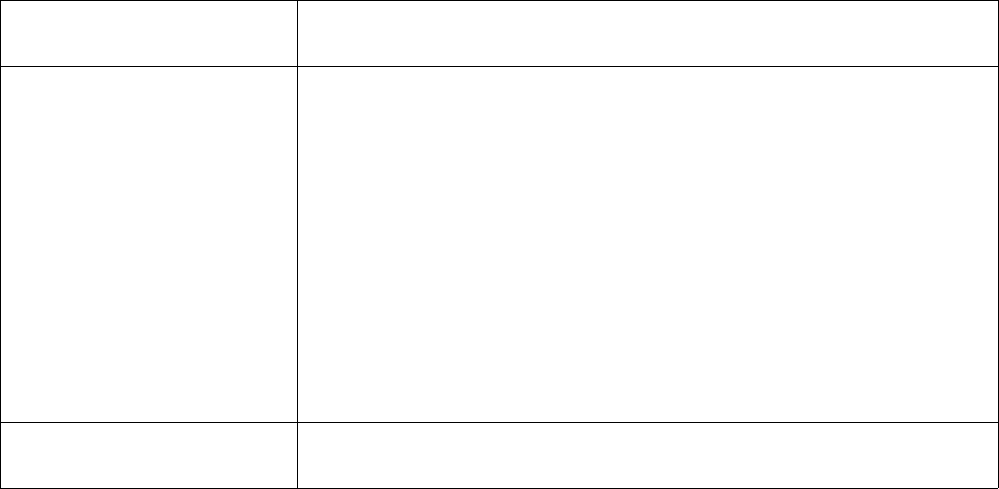
Edge Integration Station Controller User’s Guide
In the case of sending messages, failures will be generated due to protocol failures. The program will
need to handle any return error codes.
The no_error option may be appended to any statement. In the event of an error, the error is logged,
but execution continues with the subsequent statements. The features allows for statements to fail but
to have program flow continue as normal.
no_error
If a statement fails, statements following the failed statement are executed. The following bolded
statements are executed should statement_2 fails.
statements...
statement_2... no_error
statements…
label err
statements…
Reference
Program Statements
Program Statement
(keyword)
Description
after label This defines a program label and is synonymous with the label
keyword. Labels behave in a unique manner in sc programs. Be sure
and refer to FIXME for more information. The following two
statements product an identical result:
after loop
label loop
Note: You may include special characters line the “-” within the label
by enclosing the value in single or double quotes.
label “remote_mode”
begin
begin name Used to define the beginning of a subprogram. The begin statement
without a specified name identifies the beginning of the default
Copyright © Edge Integration 2009 Page 24 of 101 Copyright © Douglas Kaip 2017 - 2019
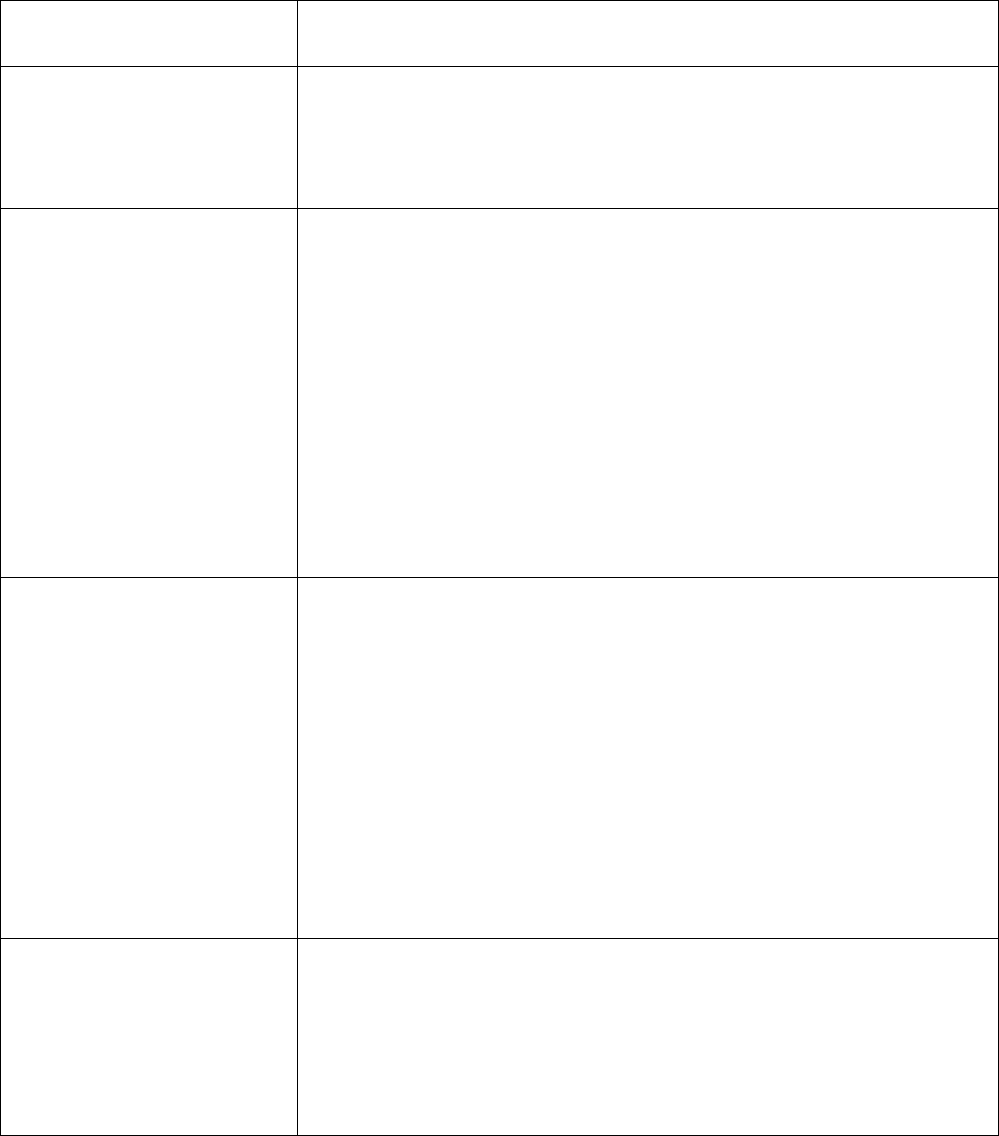
Edge Integration Station Controller User’s Guide
Program Statement
(keyword)
Description
program(FIXME). In the normal case this is not necessary.
begin sub_program_1
end
break Use to halt program execution.
if ((return eq “error)
print “Error detected”
break # Stop, don’t continue
else
.
.
.
end_if
The break statement does not cause the sc program to “die”. It
causes it to stop its current execution an go back to waiting for
incoming messages or timer expirations.
break_loop Used to exit a for or while loop.
for i = 1 to 10
if ($i == 5)
break_loop # Exit loop and continues
else
.
.
.
end_if
next i
Program execution resumes at the statement immediately following (in
this case) the next i statement.
close name=name Used to close a connection. The name is the name that was used in the
open statement.
open socket_client name=equipment_sock …
close name=equipment_socket
Copyright © Edge Integration 2009 Page 25 of 101 Copyright © Douglas Kaip 2017 - 2019
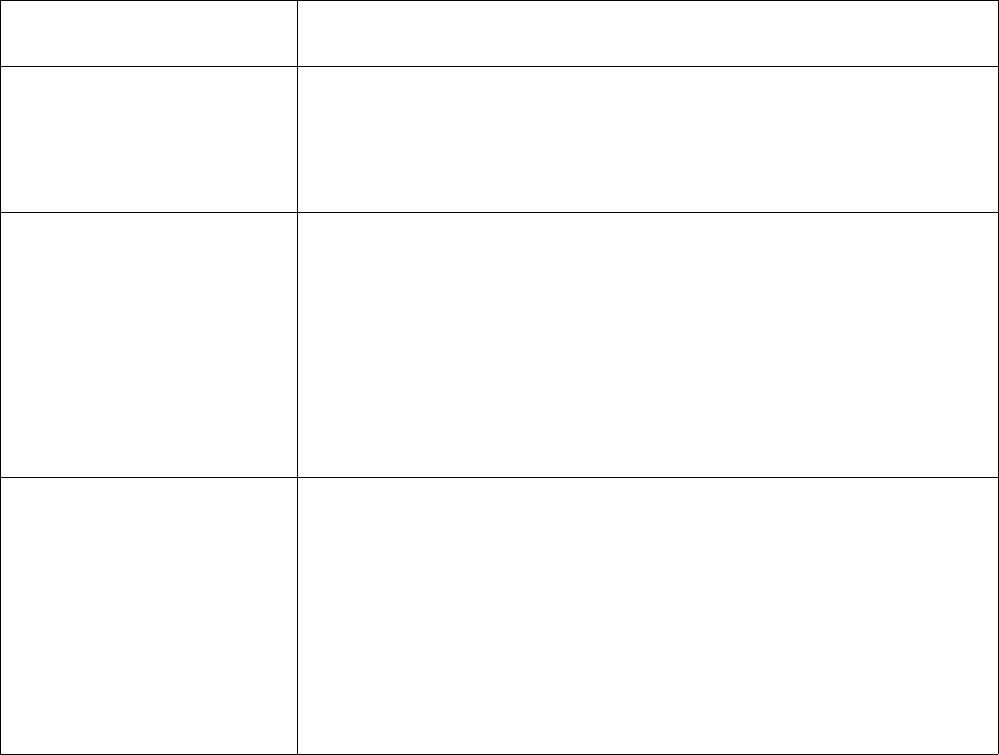
Edge Integration Station Controller User’s Guide
Program Statement
(keyword)
Description
close client=client Used to close a connection on a channel that is acting as a server.
client is the fd (file descriptor) of the connected client. FIXME
close client=$client
continue Used to continue execution when executing within a for or while
loop.
For i = 1 to 10
if ($x[$i] eq “”)
continue
end_if
next i
This operates in the same manner as most programming languages.
define var
define var=expr Used to define a program variable and optionally assign a value to it.
defined variables are also used with preprocessor directives. Refer
to the documentation for #ifdef FIXME above.
define x
define x = 100
define x = 5 * 100
Note: Once a variable is defined, it cannot be modified. For
“normal” variable creation refer to glet and let detailed below.
Copyright © Edge Integration 2009 Page 26 of 101 Copyright © Douglas Kaip 2017 - 2019
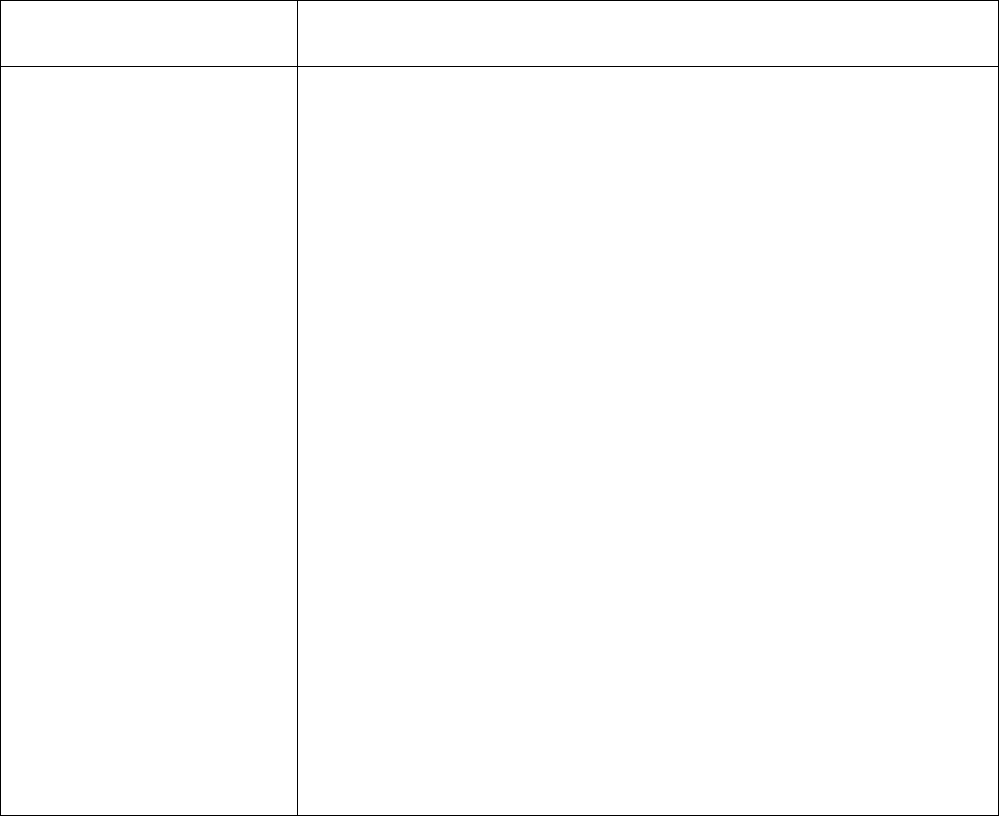
Edge Integration Station Controller User’s Guide
Program Statement
(keyword)
Description
define_array var=
expr1, expr2, ... Used as a method of convenience to create an emulation of an array.
FIXME The name of the array is var. Its values are what expr1,
expr2, etc. resolve to. The array var is indexed as follows var[x]
where x starts at 1, and continues to increment by 1 for each exprx
provided. The variable var[0] contains the number of elements in
the array. Consider the following:
define_array days = Mon, Tue, Wed, Thu, Fri
This would result in 6 variables being created. The variable names
would be days[0], days[1], days[2], days[3], days[4],
days[5]. The values stored in the variables are shown below.
The value of the variable named day[0] is 5.
The value of the variable named day[1] is Mon.
The value of the variable named day[2] is Tue.
The value of the variable named day[3] is Wed.
The value of the variable named day[4] is Thu.
The value of the variable named day[5] is Fri.
Remember, in order to get the value of the variable you need to
prepend a $ (dollar) sign to the beginning of the variable name. For
example the statement:
print $day[3]
would print out Wed.
Copyright © Edge Integration 2009 Page 27 of 101 Copyright © Douglas Kaip 2017 - 2019

Edge Integration Station Controller User’s Guide
Program Statement
(keyword)
Description
define_xref var =
expr1, expr2, ... Used to create a cross reference variable. Multiple instances are
used to create a cross reference table. When the var is index by
expr1, expr2 is returned, and when index by expr2, expr1 is
returned.
define_xref color = red, FF0000
define_xref color = white, FFFFFF
define_xref color = blue, 0000FF
The variables below are assigned:
The value of color[red] is FF0000
The value of color[FF0000] is red
The value of color[white] is FFFFFF
The value of color[FFFFFF] is white
The value of color[blue] is 0000FF
The value of color[0000FF] is blue
This is a very handy feature. Say you have an incoming event that
has the value FF0000 in it. In the example above you could print the
value of color[FF0000] ($color[FF0000]) and produce the
much more user friendly value of red.
delete “var”Used to delete program variable var and release any associated
storage. This example deletes the program variable x and releases
associated storage.
delete “x”
delete “var*” Used to delete all program variables that begin with the letters var and
release any associated storage. This example deletes all of the program
variables that begin with the characters data[LOT1] and releases
their associated storage.
delete “data[LOT1]*”
Note: The asterisk may only appear at the end of the string.
Copyright © Edge Integration 2009 Page 28 of 101 Copyright © Douglas Kaip 2017 - 2019
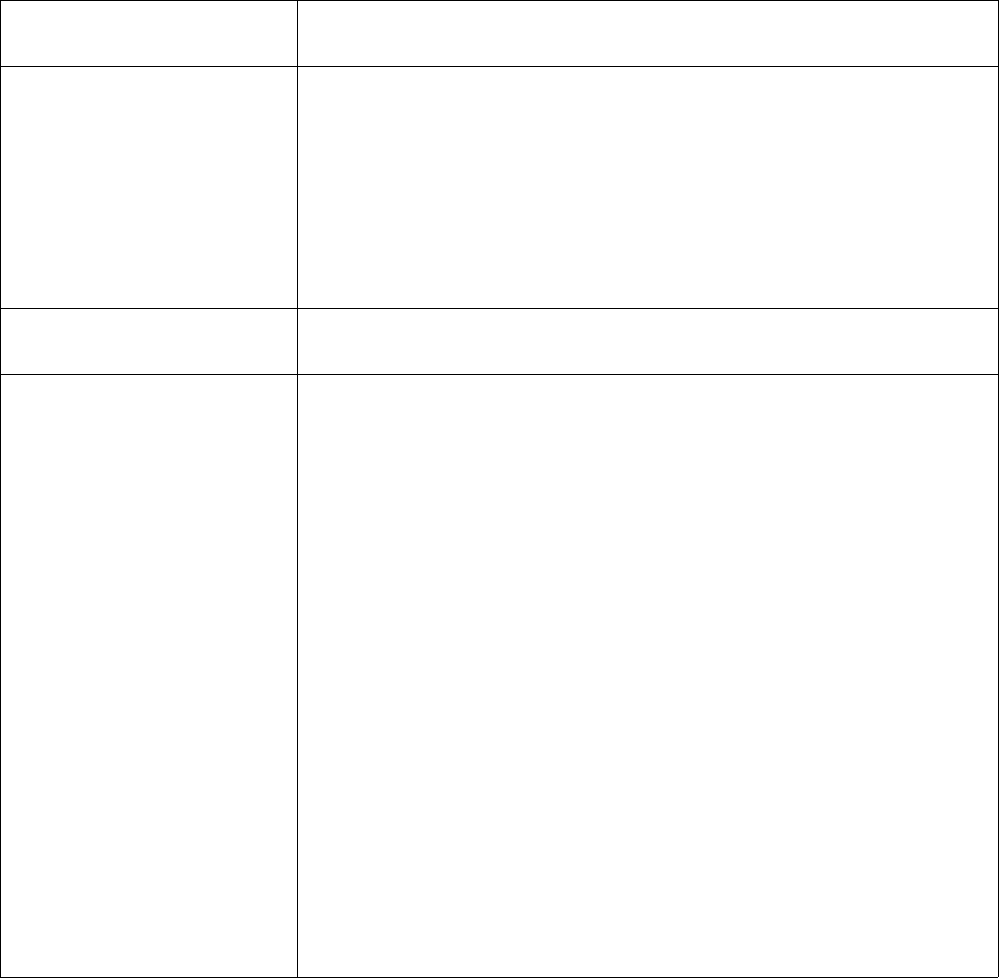
Edge Integration Station Controller User’s Guide
Program Statement
(keyword)
Description
end Used to define the end of a subprogram.
begin subprogram1
.
.
.
end
exit Terminates the sc and stops it from running. Equivalent to the ‘C’
exit(0).
for loop construct Used for looping. The continue and break commands are
supported. There are two forms of the for-next loop construct. They
are:
for x=1 to 10
.
.
.
next x
and
let max = 10
for x=1 to $max by 2
.
.
.
next x
Note: The syntax for the next statement is next var (in this case
next x), NOT next $x. Also, the for statement could look
something like for x=$start to $end by $step.
Copyright © Edge Integration 2009 Page 29 of 101 Copyright © Douglas Kaip 2017 - 2019
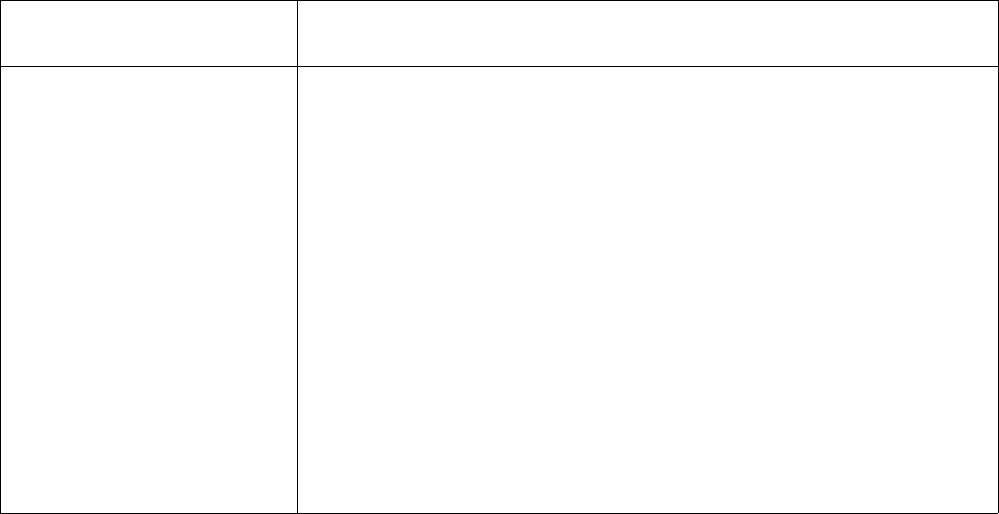
Edge Integration Station Controller User’s Guide
Program Statement
(keyword)
Description
glet var = expr FIXME (verify) Used to assign a global variable a value. A global
variable is created outside any subprogram.
let x = 100
begin my_subprogram
# Change the global variable x’s value to 200
glet x=200
end
If a let was used instead of the glet, a new variable x, would be
created that is only visible while program flow is within
my_subprogram, and the global variable x would be unchanged. As
an item of note sc will look 2 places for x, first within the context of
the section bounded by the begin-end pair then outside the context
of the the begin-end pair, but, not within the context of another
begin-end pair.
Copyright © Edge Integration 2009 Page 30 of 101 Copyright © Douglas Kaip 2017 - 2019
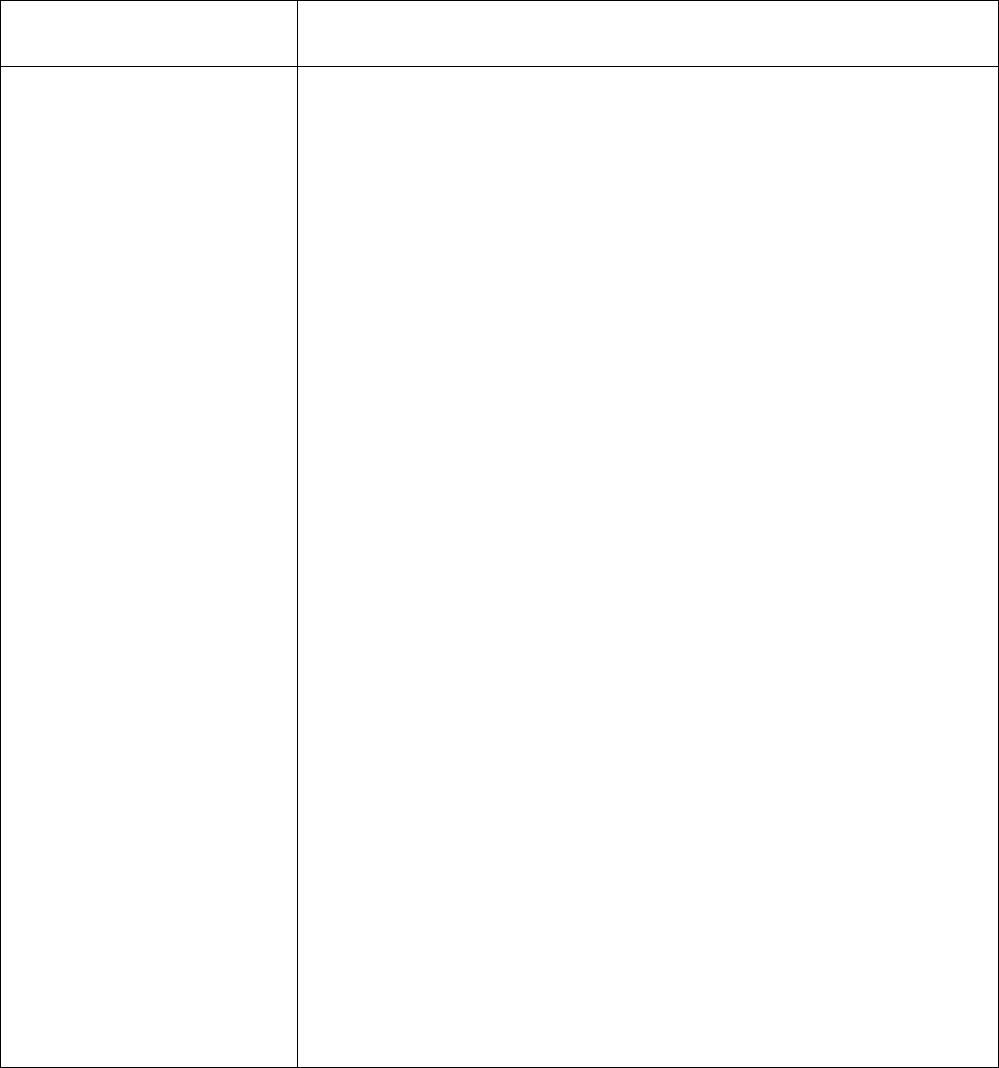
Edge Integration Station Controller User’s Guide
Program Statement
(keyword)
Description
gosub label
gosub label arg1,
arg2, ...
Used to jump to (call) a subroutine. A return statement is expect at the
end of the subroutine. When subroutine encounters a return
statement control flow resumes at the first statement following the
gosub statement.
gosub sub_func_1
.
.
.
label sub_func_1
.
.
.
return
Arguments, arg1, arg2, etc. can be passed. Arguments may be
passed by value, or by reference. In the following example, arg1 and
arg2 are passed by value, while the variable result is passed by
reference.
let result = 0 # Initialize the result
let arg1 = 100
let arg2 = 200
gosub add_numbers $arg1, $arg2, result
print “The result is “. $result
.
.
.
# Assign c the result of $a + $b
label add_numbers a, b, c
let c = $a + $b
return
Note: The variable result must exist prior to the gosub statement.
FIXME I need an example of using the passed in arguments.
Copyright © Edge Integration 2009 Page 31 of 101 Copyright © Douglas Kaip 2017 - 2019
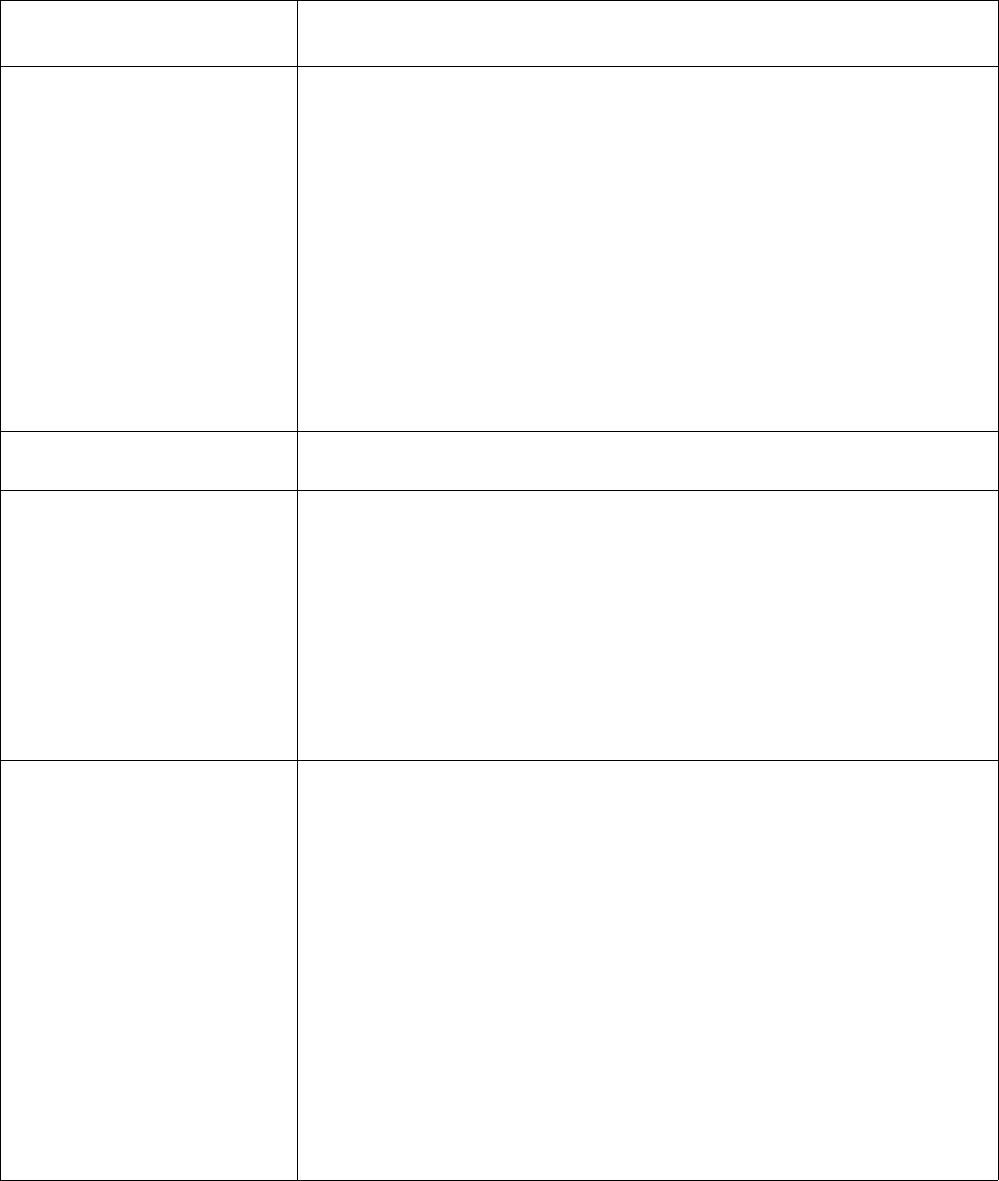
Edge Integration Station Controller User’s Guide
Program Statement
(keyword)
Description
goto label Use to cause the program execution to start executing the first
statement following the label define in the program.
goto turn_on_blue_light
.
.
.
label turn_on_blue_light
.
.
.
FIXME reference the label explanation section
Goto with
arguments? FIXME
if then statement Used for conditional program flow control.
if ($x == 100)
.
.
.
end_if
This reads as, if the value of the variable x is equal to 100 then
execute the following statements up to the end_if statement.
if then else statement Used for conditional program flow control.
if ($x <= 100)
.
.
.
else
.
.
.
end_if
This reads as, if the value of x is less than or equal to 100 then execute
the statements between the if statement and the else statement,
otherwise, execute the statements between the else statement and the
end_if statement.
Copyright © Edge Integration 2009 Page 32 of 101 Copyright © Douglas Kaip 2017 - 2019

Edge Integration Station Controller User’s Guide
Program Statement
(keyword)
Description
if then else if statement Used for conditional program flow control.
if (($x == 100) or ($x == 200))
.
.
.
else_if ($x == 300)
.
.
.
else
.
.
.
end_if
This reads as, if the value of x is 100 or 200 then execute the
statements between the if statement and the else_if statement, if
the value of x is 300 then execute the statements between the
else_if statement and the else statement, otherwise, execute the
statements between the else statement and the end_if statement.
label label Define a named point (label) within a program where control flow may
be directed; usually as the result of a goto or gosub statement.
goto “my first label”
.
.
.
label “my first label”
.
.
.
Note: If control flow is transferred to the label by a gosub statement
there needs to be a return statement somewhere in the control flow
after the label.
FIXME reference the detailed explanation of labels
l
Copyright © Edge Integration 2009 Page 33 of 101 Copyright © Douglas Kaip 2017 - 2019
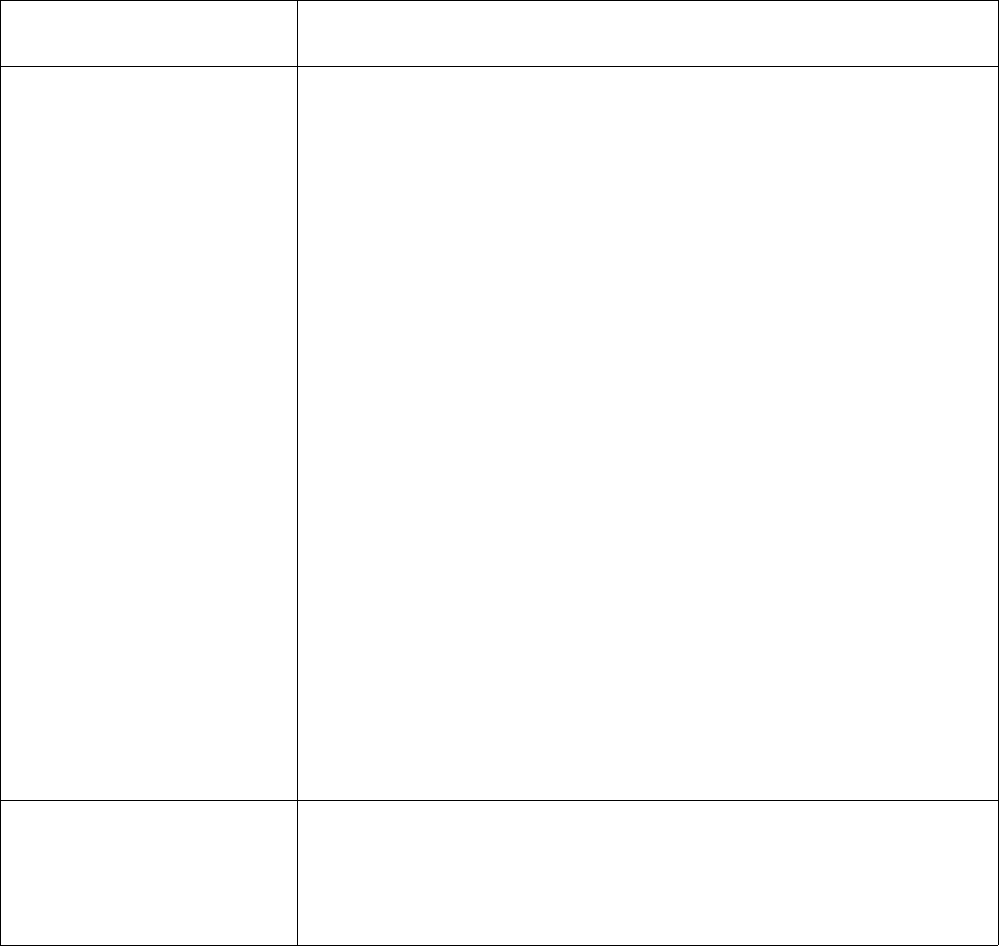
Edge Integration Station Controller User’s Guide
Program Statement
(keyword)
Description
label label arg1,
arg2, ... Define a named point (label) within a program where control flow may
be directed. It the label is the target of a goto or gosub statement
arguments may be passed.
let result = 0 # Initialize the result
let arg1 = 100
let arg2 = 200
gosub add_numbers $arg1, $arg2, result
print “The result is “. $result
.
.
.
# Assign c the result of $a + $b
label add_numbers a, b, c
let c = $a + $b
return
Local variables a and b will be assigned to the values of arg1 and arg2.
The variable c is assigned to the reference to result. FIXME what are a
and b local to?
Note: If control flow is transferred to the label by a gosub statement
there needs to be a return statement somewhere in the control flow after
the label.
let var=expr Used to assign a variable to the value of an expression. If the variable
does not already exist, it is created.
let x = 100
Copyright © Edge Integration 2009 Page 34 of 101 Copyright © Douglas Kaip 2017 - 2019
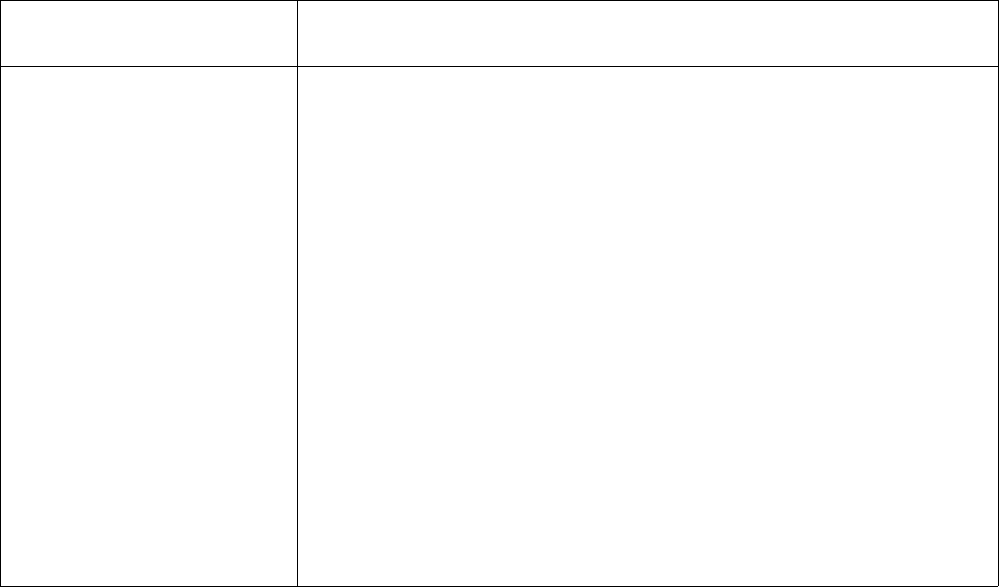
Edge Integration Station Controller User’s Guide
Program Statement
(keyword)
Description
local_var var
local_var var=expr Creates / defines a variable local to a label and optionally assigns it to
the value of an expression. It only makes sense to use this within a
label. By default, the variable is initialized to blank. FIXME (empty
string?) In the example below, the variable i inside the label and the
variable i before / outside the label are different:
let i = 200 # Assign i to a value of 200
gosub do_it
.
.
.
label do_it
local_var i # Define a local variable i
let i = 300 # Assign the local i to 300
.
.
.
FIXME can the outside variable be referenced at all in this case?
Copyright © Edge Integration 2009 Page 35 of 101 Copyright © Douglas Kaip 2017 - 2019

Edge Integration Station Controller User’s Guide
Program Statement
(keyword)
Description
open port
device=device
name=name
proto=proto
logfile=logfile
logging=logging
options=options
Open a connection for sending and receiving messages. In this form of
the open statement device needs to be a a system file device such as
“/dev/tty01” (a serial port).
name is the name of the connection or channel. This name is use for a
couple of things:
< The value assign to name needs to correspond with a
label in the running program. Whenever a message is
received on this connection or channel, program flow will start
at the first line after the label statement that has the same
value as what was entered for the value of the name argument.
= Any time the program needs to use any send
statements it must use the value of the name argument for the
connection or channel that the message needs to go out on.
proto – The protocol to be used. The value of this argument must be
one of 4 values:
< commands – sc commands
= standard – Simple text messages
> SECS – Semiconductor Equipment
Communication Standard SECSII messages transported
over a SECSI layer.
? HSMS - Semiconductor Equipment
Communication Standard SECSII messages transported
over a HSMS layer
logfile – This provides the file path for a log file that will be used
in writing out logging related messages for this connection.
logging – This sets the logging level for this connection. The
acceptable values for this argument are as follows:
0 - Turns off logging
1 - Prints out a one line message summary.
2 - Prints out the complete message content (default)
3 – Includes protocol details with the complete messages
Copyright © Edge Integration 2009 Page 36 of 101 Copyright © Douglas Kaip 2017 - 2019
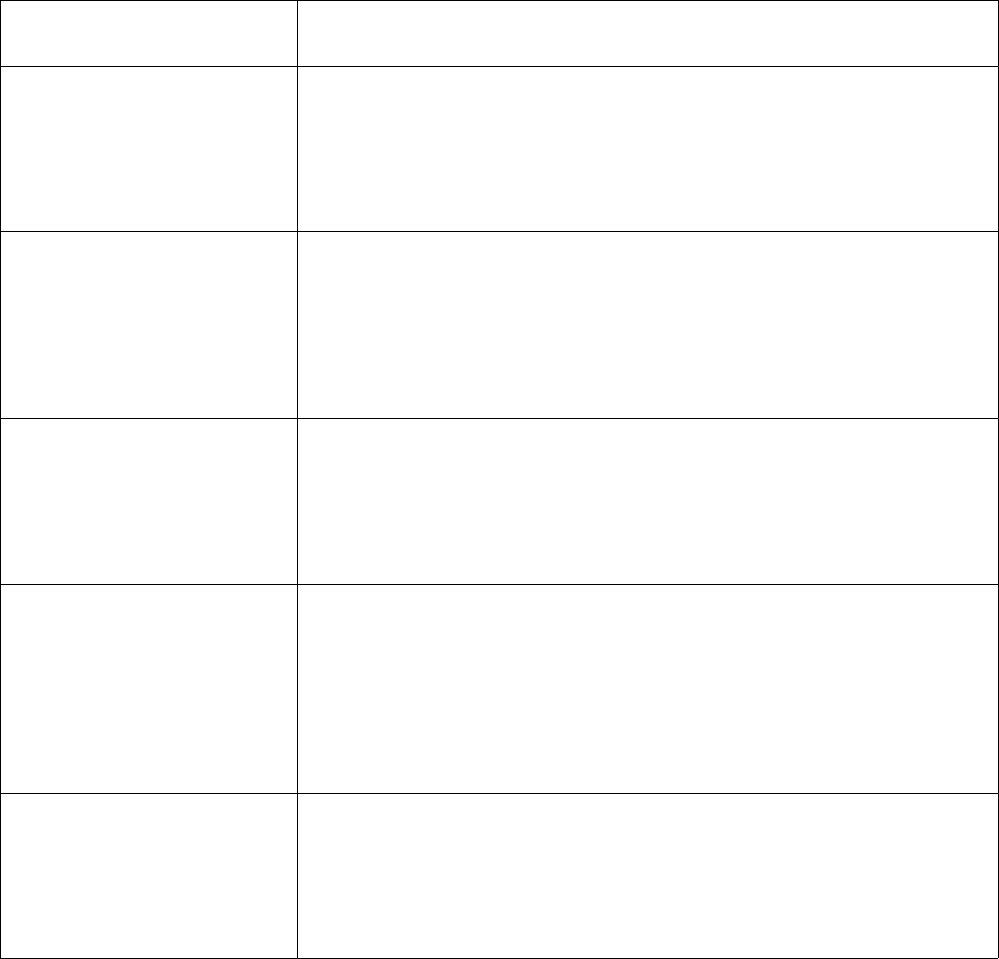
Edge Integration Station Controller User’s Guide
Program Statement
(keyword)
Description
open pipe
device=device
name=name
proto=proto
logfile=logfile
logging=logging
options=options
Open a connection for sending and receiving messages.
open socket_client
name=name
host=host
service=service
proto=proto
logfile=logfile
logging=logging
options=options
Open a connection for sending and receiving messages.
open socket_client
name=name
local_name=local_name
proto=proto
logfile=logfile
logging=logging
options=options
Open a connection for sending and receiving messages.
open socket_server
name=name
host=host
service=service
proto=proto
logfile=logfile
logging=logging
options=options
Open a connection for sending and receiving messages.
open socket_server
name=name
local_name=local_name
proto=proto
logfile=logfile
logging=logging
options=options
Open a connection for sending and receiving messages.
Copyright © Edge Integration 2009 Page 37 of 101 Copyright © Douglas Kaip 2017 - 2019
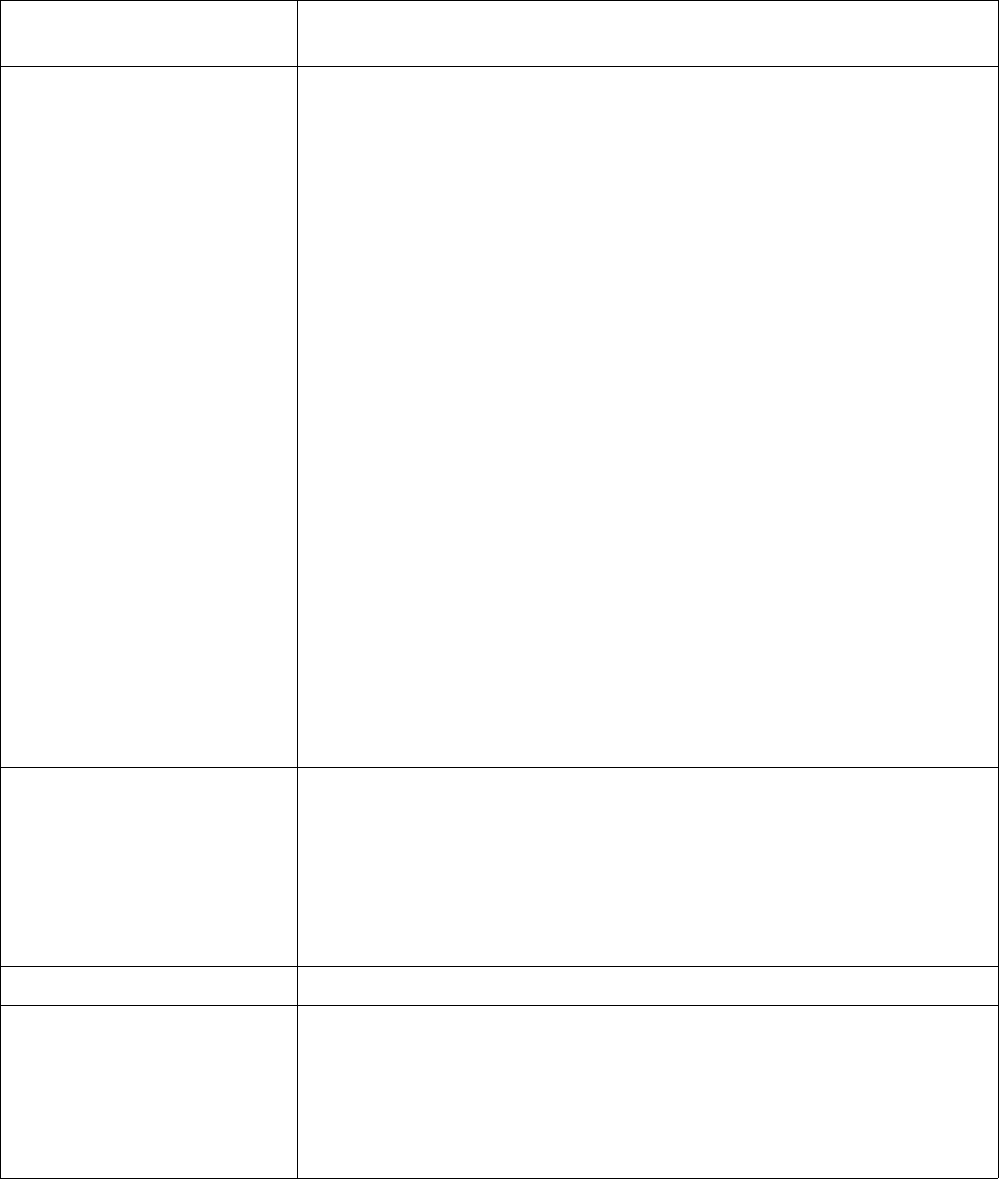
Edge Integration Station Controller User’s Guide
Program Statement
(keyword)
Description
pragma pragma Pragmas are used to control the operation of sc. Current pragmas
include:
LOG_CPU_USAGE – Logs a cpu usage message when sc runs.
Default, no message is logged.
SHOW_NON_PRINTING_CHARS_IN_BRACES – Prints non-
printing characters as {hh}. This applies to the print
statement and dump statement. By default, non-printing
characters are printed as \xhh.
NO_BLOCK_ON_SLEEP – Modifies the sleep command so
that it will not block sc processing while sleeping. This means
that sc uses an internal timer for the “sleep” and does not block.
When the timer expires, execution resumes just as before.
NO_SOURCE_CODE_LINE_NUMBERS – Source code
filenames and line numbers are not shown when an error or
warning is detected.
ALGEGRAIC_PRECEDENDE – Enables algebraic precedence
when solving equations.
MORE_SECS_TMP_VARIABLES – Creates .HEADER,
.BODY, and .SYSTEM_BYTES temporary variables from
received secs messages.
print string Used to output text. String concatenation may be used in the
construction of the string.
print “The value of i is ” . $i . “ at the moment.”
Notice that the “.” outside of the quoted strings is used as a
concatenation operator.
return Used to return execution flow to just after the prior gosub statement.
send name=name
message Used to send a message to an opened connection. The name is the
name defined in the open statement. The message data is protocol
specific.
send name=equipment_connection message
Copyright © Edge Integration 2009 Page 38 of 101 Copyright © Douglas Kaip 2017 - 2019
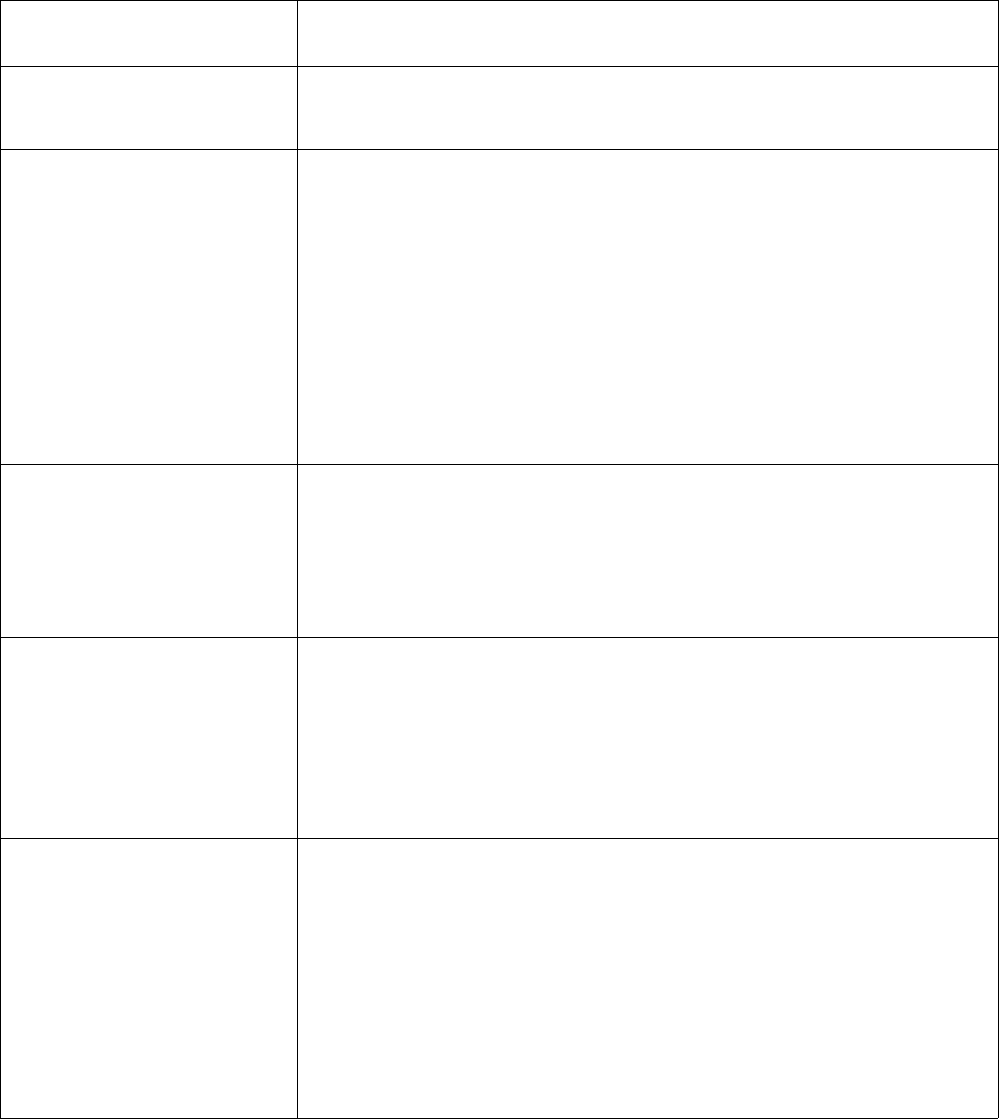
Edge Integration Station Controller User’s Guide
Program Statement
(keyword)
Description
send name=name
options=options
message
send name=name
client=client
options=options
message
The options defined in the open command can be temporarily
overridden with the values defined by the options in this format of
the send statement.
The destination of the message can be to a connected client defined by
the client. When you are a “server”, “clients” connect to you. But
suppose you wanted to send them a message (not a reply). To whom
do you send the message? There may be several connected. You first
need to get the client’s id (get_client()). Then you can use that
returned name (id value) to send a message. All of this is necessary
because you could have multiple clients connected.
send_ reply
name=name message Used to send a reply message. The reply message is sent to the client
connected to the connection. The message data is protocol specific.
send_reply name=name message FIXME ident name
set_program name Used to activate a subprogram. The subprogram name becomes the
active program.
set_program alternate_main
Note: Use set_program default to return to the default
program. See the begin statement.
sleep seconds Used to sleep for a specified number of seconds. The sleep is an inline
sleep. All sc processing is suspended. This is equivalent to a ‘C’
sleep().
sleep 20 # Sleep for 20 seconds
The pragma, “NO_BLOCK_ON_SLEEP”, can be used to have sc not
block or suspend processing while sleeping. FIXME...what does this
mean? Refer to sleep down below
Copyright © Edge Integration 2009 Page 39 of 101 Copyright © Douglas Kaip 2017 - 2019
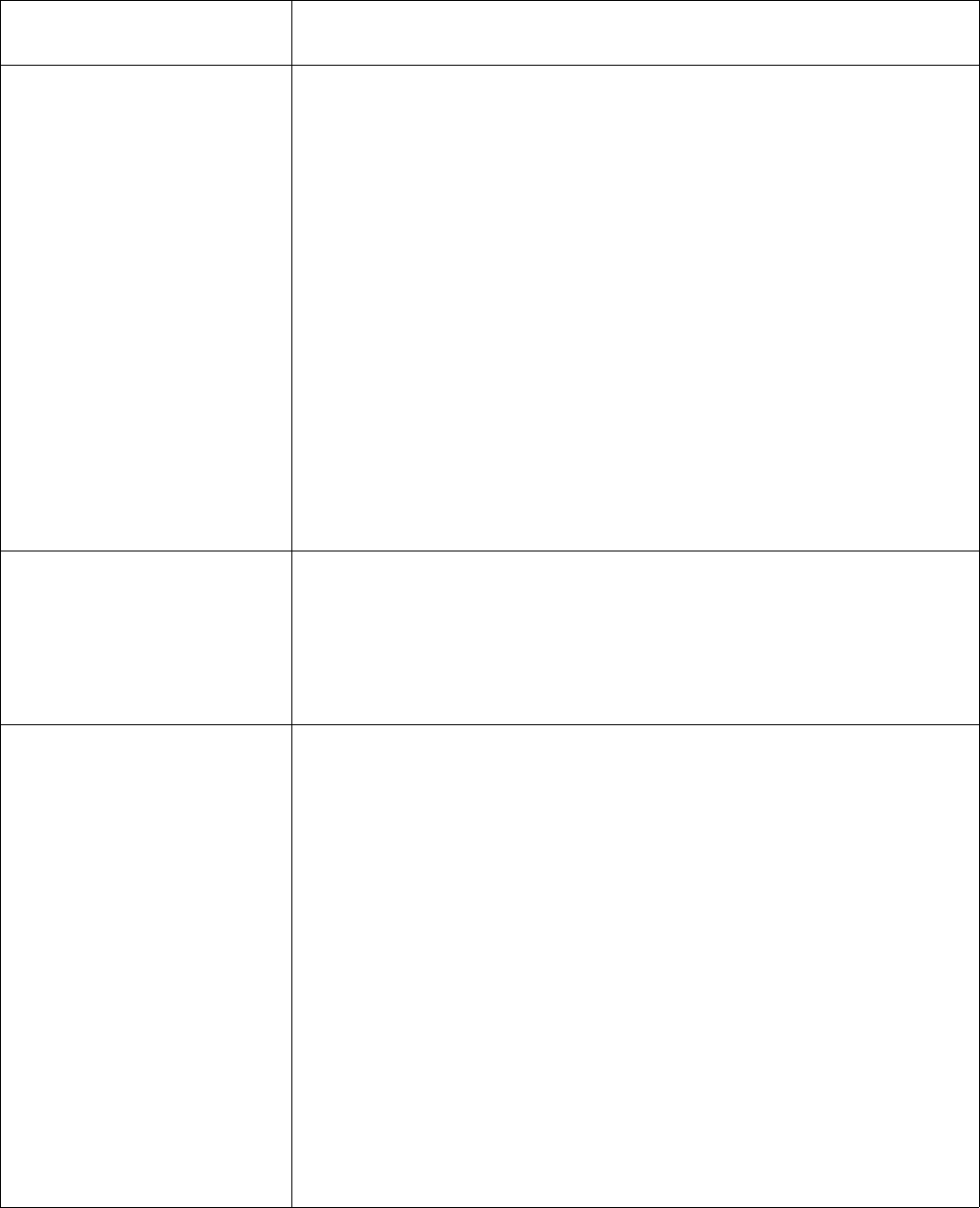
Edge Integration Station Controller User’s Guide
Program Statement
(keyword)
Description
start_timer
timer=timer_id
seconds=seconds
handler=label
msg=msg
Used to start a timer. There can be up to 6 timers running at the same
time. The timer_id identifies the timer. The seconds are the
number of seconds (whole seconds) to wait, and the label is where
execution will start when the timer expires. The msg is converted to a
program temporary variable when the timer times-out. FIXME what
does this msg look like and how is it used?
start_timer timer=1 seconds=5 handler=timer_1_timeout
.
.
.
label timer_1_timeout
.
.
.
Note: Valid timer IDs are 0, 1, 2, 3, 4, 5.
FIXME refer to the detailed explanation of timers
stop_timer
timer=timer_id Used to stop a timer. The timer_id identifies the timer to stop. No
error is produced if timer that is not running is stopped.
stop_timer timer = 1
Note: Valid timer IDs are 0, 1, 2, 3, 4, 5.
while(expr)
.
.
.
end_while
Your basic while loop. Executes the commands between the while and
the end_while statements as long as the expression(expr) evaluates to
true (non-zero). The while loop construct supports the continue and
break statements.
let i = 1
while($i <= 100)
if ($x[$i] eq “”)
continue
else if ($x[$i] eq “stop”)
break
else
print “x[“ . $i . “] is “ . $x[$i]
end_if
let i = $i + 1
end_while
Copyright © Edge Integration 2009 Page 40 of 101 Copyright © Douglas Kaip 2017 - 2019
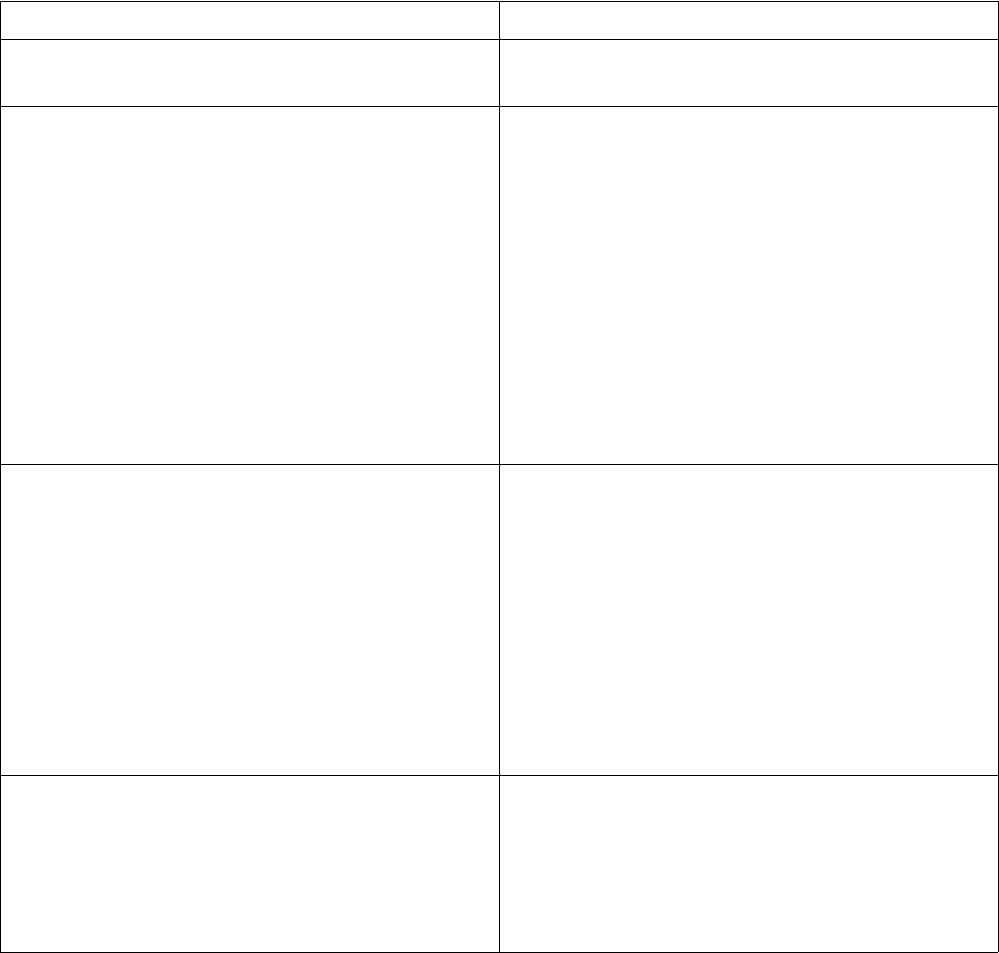
Edge Integration Station Controller User’s Guide
Table 3: Program Statements
Preprocessor Directives
Preprocessor commands are resolved when the sc program is initially read and loaded. The # char
must appear in the first column. One of the following sc command line options: –P, -D, or –I must be
included.
Preprocessor Directive Description
#define aname Define “aname” within the program. See the
#ifdef description below.
#define aname=value Creates an unchangeable variable with the name
of aname and assigns it the specified value.
#define SIRNAME=Jones
print “My last name is “ . SIRNAME
This will print out the following:
“My last name is Jones”
Note: It will be printed out without the double
quotes. Also, the “.” in the print statement is
a string concatenation operator.
#include filename Include another program or parts of a program
into the current program.
#include local_values.sc
The location of local_values.sc can be
defined by the -I sc command line option.
Note: The file extension specified (“.sc”) is
neither required, nor expected, nor assumed.
#ifdef aname
.
.
.
#endif
If “aname” has been previously defined then all
of the program’s statements between the #ifdef
and the corresponding #endif statement are
considered part of the program and are executable.
“aname” may be defined with a #define
Copyright © Edge Integration 2009 Page 41 of 101 Copyright © Douglas Kaip 2017 - 2019
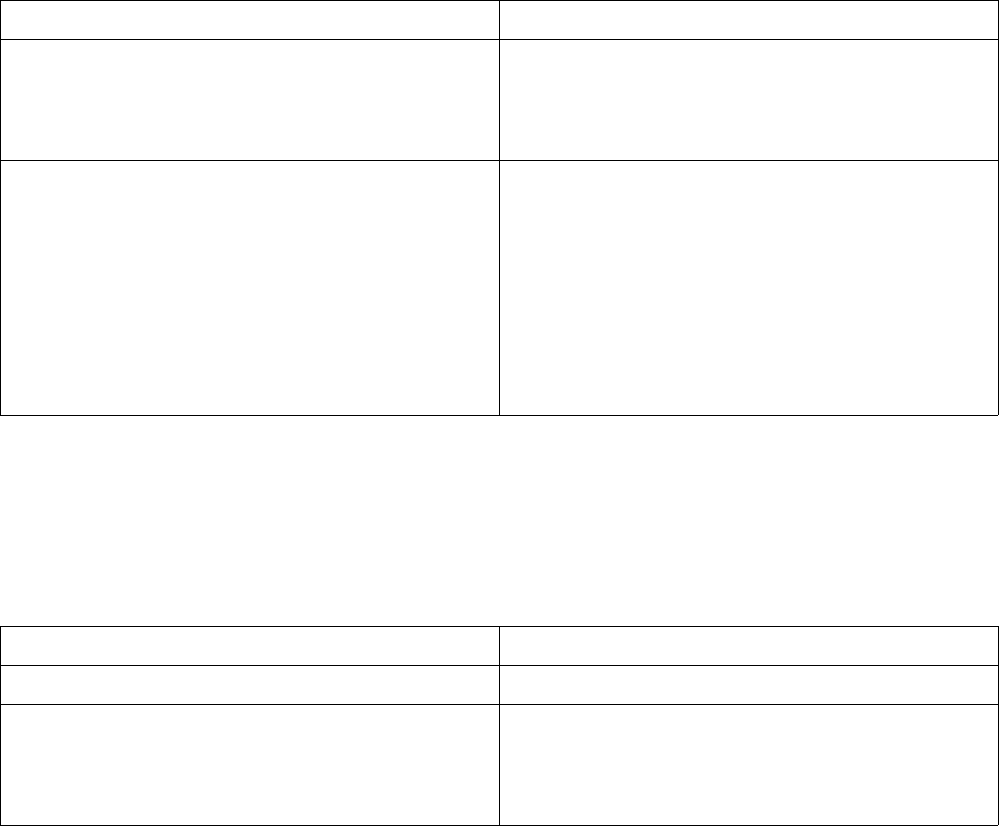
Edge Integration Station Controller User’s Guide
Preprocessor Directive Description
statement as documented above or with the -D
command line option when sc is started. Refer to
table Table 1: Startup Command Line Options on
page 9.
#ifdef aname
.
.
.
#else
.
.
.
#endif
This is an if-then-else form of the #ifdef
statement documented above.
Table 4: Preprocessor Directives
Comments
Comments are allowed by the methods below.
Comments Description
#Single line...to end of line
/* … */ Block ... everything between the /* and the */
are considered to be a comment and thus not
executable. This comment form may span
multiple lines.
Table 5: Comment Characters
Expressions
sc uses infix notation for expression evaluation. This is where the operator is place between 2 operands.
In sc, all operators have equal precedence (there is no implied order of precedence). During expression
evaluations, expressions are evaluated from right to left.
Always use parentheses for precedence. The table below shows this by example:
Copyright © Edge Integration 2009 Page 42 of 101 Copyright © Douglas Kaip 2017 - 2019
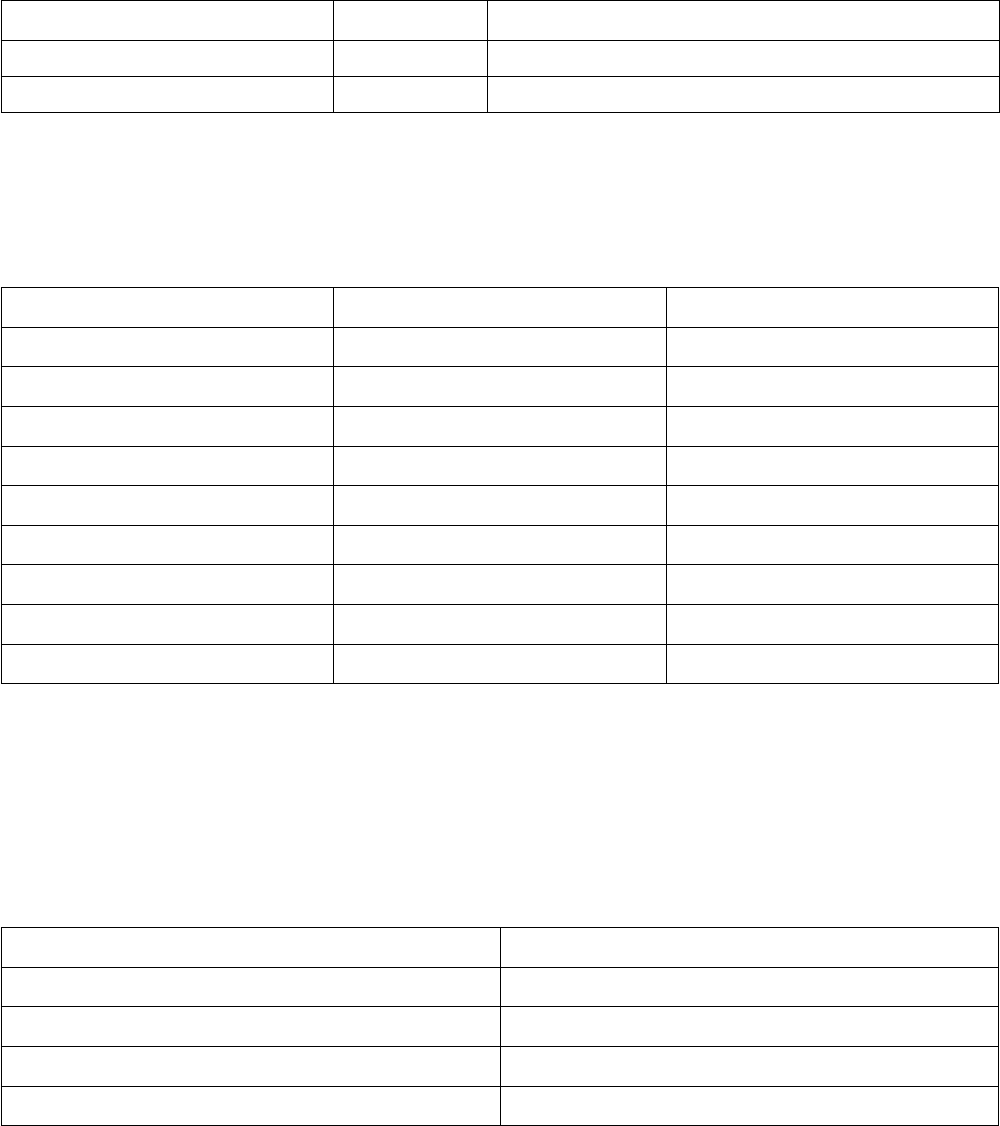
Edge Integration Station Controller User’s Guide
Expression to Solve Result Implied Parentheses
5-4+1 0 (not 2) 5-(4+1)
6/2+1 2 (not 4) 6/(2+1)
Table 6: Expressions
However, if the pragma ALGEBRAIC_PRECEDENCE is defined, expressions are solved using the
precedence defined in the table below:
Precedence Operator
1 * / Multiplication and division
2 + - Addition and subtraction
3 < <= < <= Comparisons
4 == != Equality and non-Equality
5&BitWise AND
6|Bitwise OR
7^Bitwise exclusive OR
8 and Logical AND
9 or Logical OR
Table 7: Precedences
Math Operators
Math operations are used to perform simple arithmetic, add subtract, multiply, and divide. There is no
operator precedence during evaluation of equations. All Operators have equal precedence.
Math Operator Description
+Addition
-Subtraction
*Multiplication
/Division
Table 8: Math Operators
Copyright © Edge Integration 2009 Page 43 of 101 Copyright © Douglas Kaip 2017 - 2019
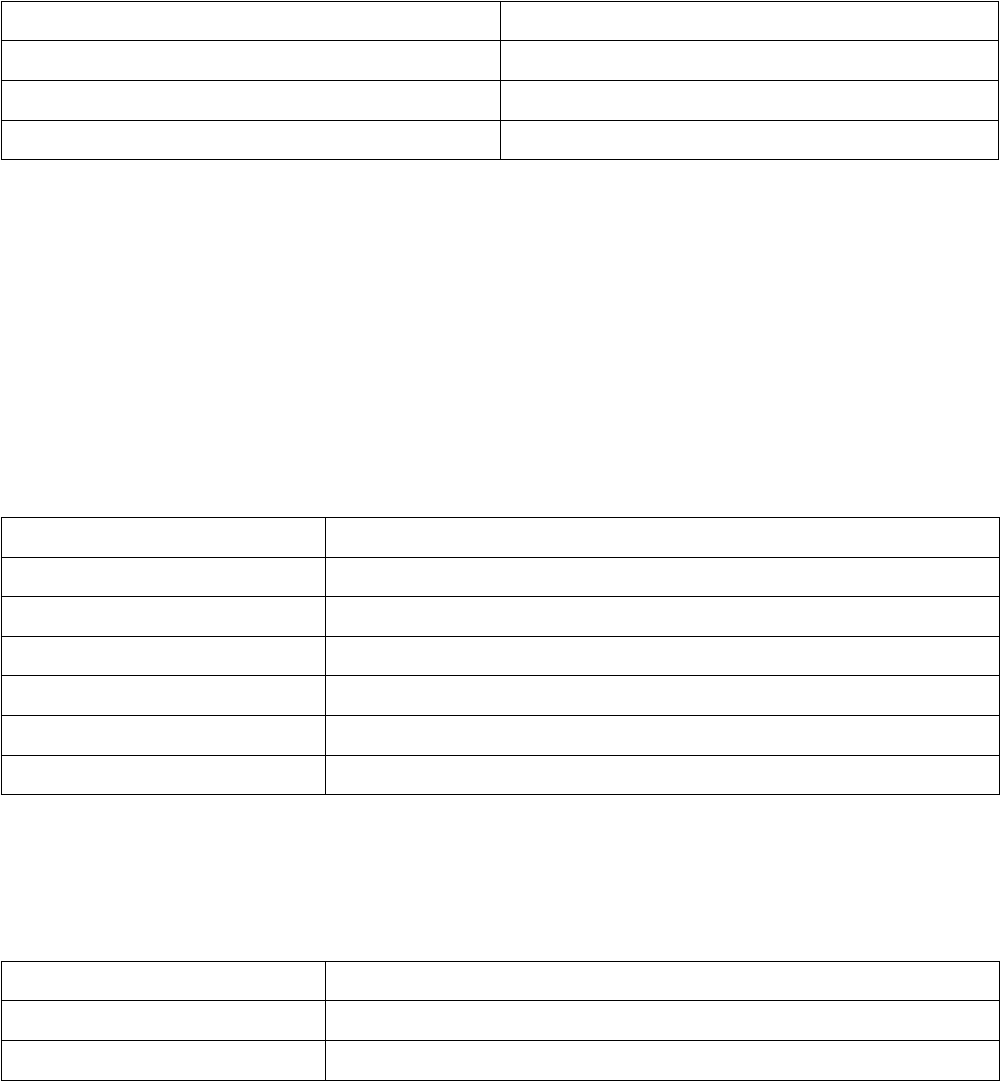
Edge Integration Station Controller User’s Guide
Unary Operators
Unary operations are used to modify a value prior to evaluation.
Math operator Description
+Plus
-Minus
~One’s complement
Table 9: Unary Operators
Relational Operators
Relational operators are used in expressions (if, else_if). Relational operations return either true or
false. True is non-zero, and false is zero.
Numeric
Used with number values
Numeric relational operator Description
expression1 == expression2 Returns true if expression1 is equal to expression2
expression1 != expression2 Returns true if expression1 is not equal to expression2
expression1 > expression2 Returns true if expression1 is greater than expression2
expression1 < expression2 Returns true if expression1 is less than expression2
expression1 >= expression2 Returns true if expression1 is greater than or equal to expression2
expression1 <= expression2 Returns true if expression1 is less than or equal to expression2
Table 10: Numeric Relational Operators
String conditionals
Used with string variables
String relational operator Description
string1 eq string2 Returns true if string1 is identical to string2
string1 ne string2 Returns true if string1 is not identical to string2
Table 11: String conditionals
Copyright © Edge Integration 2009 Page 44 of 101 Copyright © Douglas Kaip 2017 - 2019
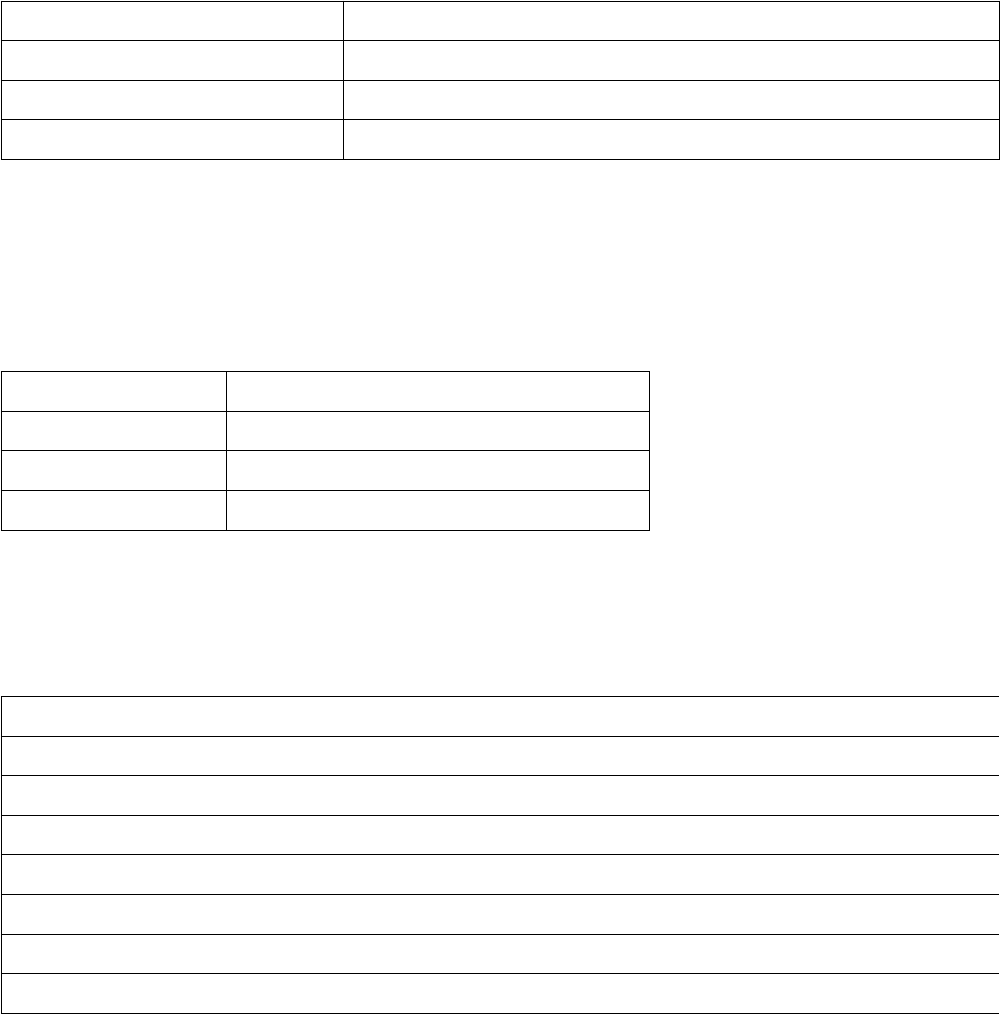
Edge Integration Station Controller User’s Guide
Boolean Operators
Boolean operators are used to test for either true for false. True is non-zero and false is zero.
Boolean operator Description
expression1 and expression2 Returns true if expression1 and expression2 are true.
expression1 or expression2 Returns true if either expression1 or expression2 are true.
!expression Returns true if expression is false, or false if expression is true.
Table 12: Boolean operators
Bitwise Operators
Bitwise operators perform bitwise operations on the arguments.
Bitwise operator Description
value1 & value2 Bitwise and- ing of value1 and value2
value1 | value2 Bitwise or- ing of value1 and value2
value1 ^ value2 Bitwise xor- ing of value1 and value2
Table 13: Bitwise operators
Constants
Valid constants for assignment to variables:
Example constants
Integer numbers: 100, 500, -6, etc.
Floating point numbers: 1.2, 5.1, etc.
Strings: “This is a string.”
String characters:
\xhh – Hexidecimal value from 00 through FF
\n – new line character
\r – carriage return character
Table 14: Examples of constants
Copyright © Edge Integration 2009 Page 45 of 101 Copyright © Douglas Kaip 2017 - 2019
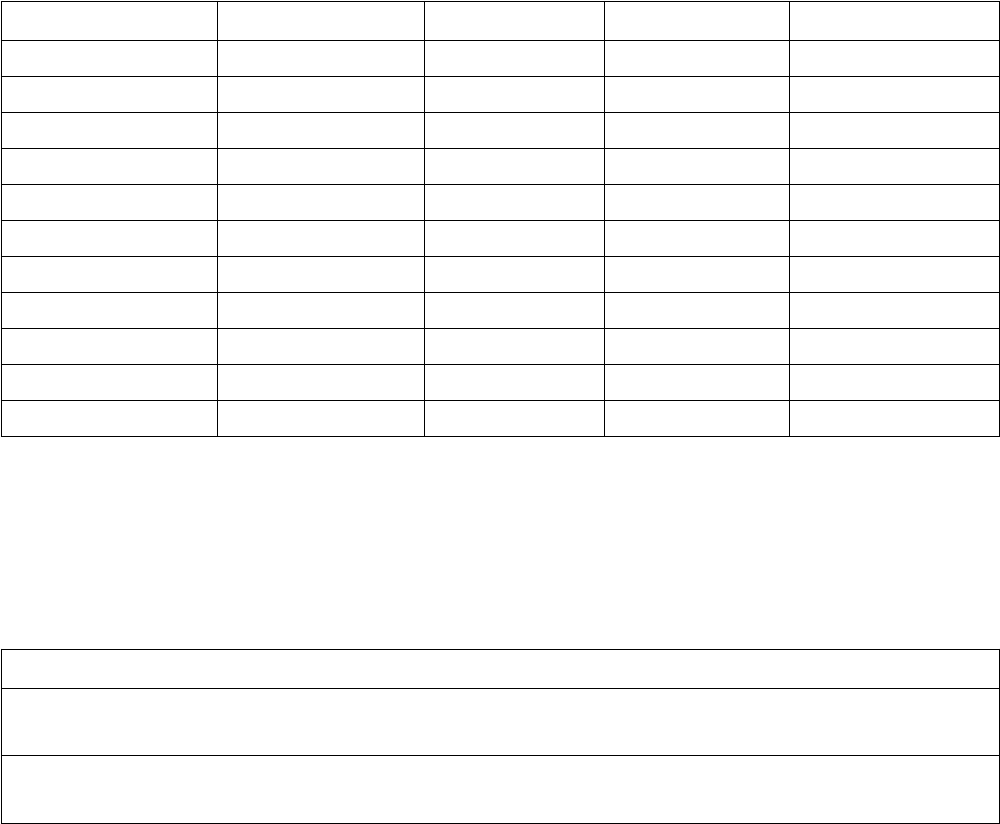
Edge Integration Station Controller User’s Guide
String Concatenation
Strings may be concatenated using the ‘.’ and ‘:’ characters. The ‘.’ appends the strings, while the ‘:’
appends with a single white space between the strings. The following are equivalent.
let name = “John” . “ “ . “Smith” # Assigns “John Smith” as the value of name
let name = “John” : “Smith” # Assigns “John Smith” as the value of name
Keywords
The following is a list of keywords that are reserved and should not be used in the sc program as
variable names, etc. However, they can be used in double quoted strings.
Keywords
after else format ne set_program
and else_if glet next sleep
begin end gosub open start_timer
break end_if goto or step
break_loop end_while if pragma stop_timer
close eq import print system
continue error is_label proto then
define exit ltoi return to
define_array export label send while
define_xfer for let send_reply
delete local_var
Table 15: Language Reserved Words
Functions
The following functions can be used in any expression:
Function Description
abs(value) Absolute value. Returns the absolute value for value. Built on
the ‘C’ abs() function)
atoi(char) Converts the char to its integer equivalent. If a string is passed,
only the first char is converted.
Copyright © Edge Integration 2009 Page 46 of 101 Copyright © Douglas Kaip 2017 - 2019
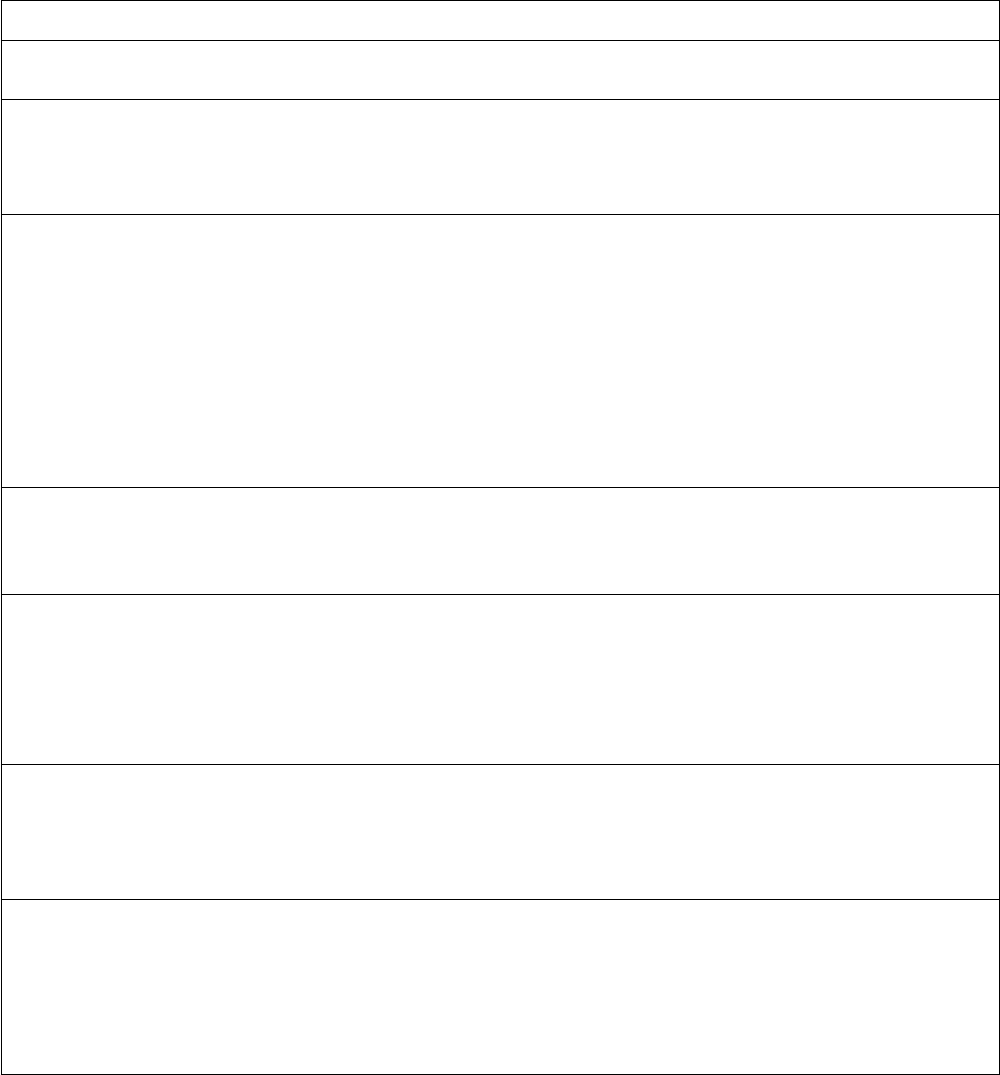
Edge Integration Station Controller User’s Guide
Function Description
let x = atoi(“A”) # Assigns x to 65
btoi(value) Binary to integer conversion. Returns the binary value as an
integer. (Built on the ‘C’ strtol() function)
let i = btoi (000101) # Assigns i to 5
checksum(type, data) Returns a checksum for the passed data. Allowed types are:
ADD – Sums all the bytes in data
ADD1 – Sums all the bytes in data. Returns a one byte value.
ADD2 – Sums all the bytes in data. Returns a two byte value.
ADD4 – Sums all the bytes in data. Returns a four byte value.
XOR – Exclusive OR of all the byes in data
CRC – Calculates the CRC checksum for data
let x = checksum (ADD, $data)
let x = checksum (XOR, $data)
dump() Works like the dump command.
dump()
dump(x)
export (file, mode, data) Writes the data to the file. The file is open with the mode
options. Modes are defined below. If the mode contains a ‘b’,
the data is assumed to be hexadecimal and is converted back to
binary when written.
export(“recipe”, “wb+”, $buf)
file_close(fd) Closes the previously opened file referenced by fd. Fd was
returned by a file_open() statement.
let fd = file_open (“data”, “r”)
file_close ($fd)
file_open(file, mode) Opens the file, file, with the mode, and returns a file handle.
See the table of valid modes below.
# Open the file “data” as read only, and assigns
fd to the file handle
let fd = file_open (“data”, “r”)
Copyright © Edge Integration 2009 Page 47 of 101 Copyright © Douglas Kaip 2017 - 2019
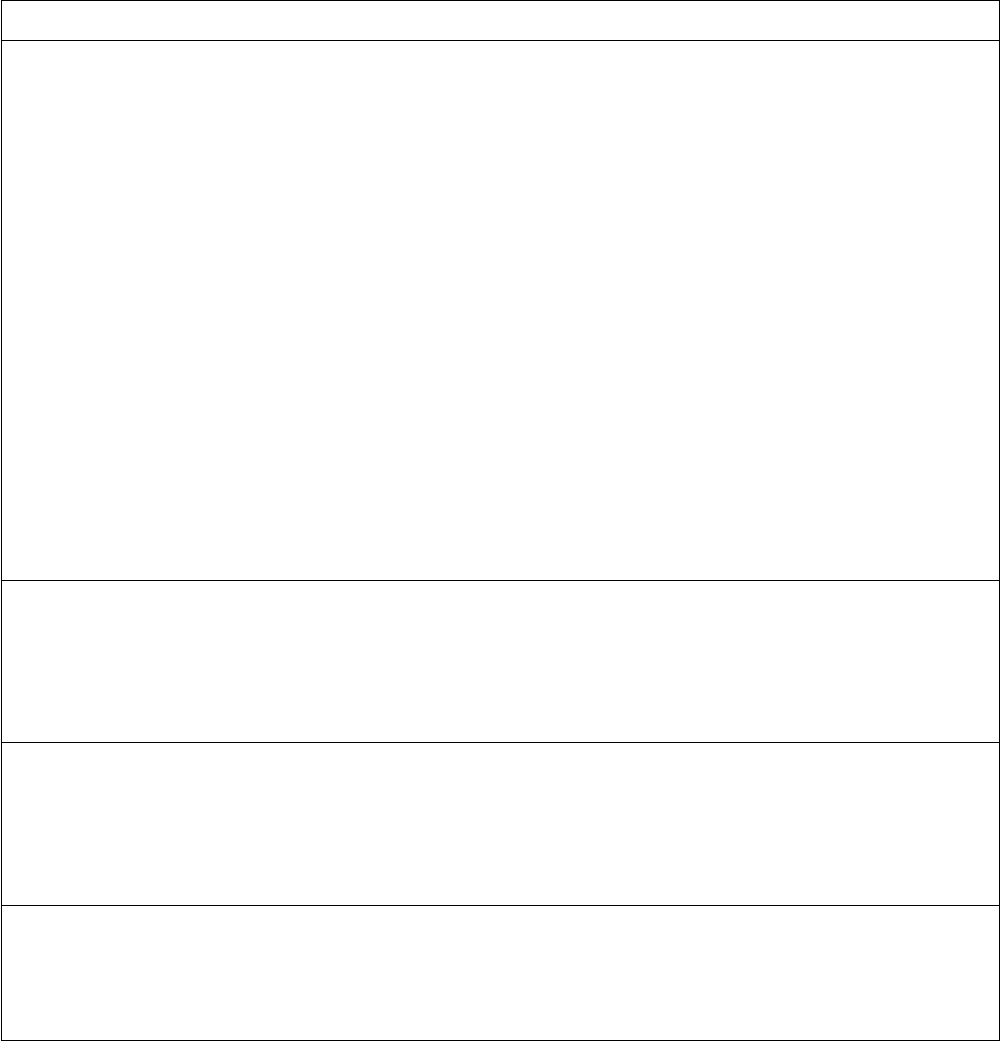
Edge Integration Station Controller User’s Guide
Function Description
file_orc(file, mode)
file_orc(file, mode, string) Opens the file and reads and returns the desired line. Mode
specifies the line to read, 1 to x. If mode is –1, then the last
line is returned. If the line can’t be found, a EOF is returned.
If a string is specified, the line containing the string is returned.
If mode is 1, then the first occurrence is returned. If mode is –
1, then the last occurrence is returned. If no line is found, an
EOF is returned.
# Return the first line
let line = file_orc(“file”, 1)
# Return the third line
let line = file_orc(“file”, 3)
# Return the last line
let line = file_orc(“file, -1)
# Return the first line containing “hello”
let line = file_orc(“file”, 1, “hello”)
# Return the last line containing “hello”
let line = file_orc(“file, -1, “hello”)
file_owc(file, mode, data) Opens the file with the mode, writes the data, and closes the
file. See the table of valid modes below. A new line character
is added to the end of the data.
# Writes “Hello to you” to a “data” file.
file_owc (“data”, “w+”, “Hello to you”)
file_read(fd) Read from a previously opened file referenced by the fd.
File_read() returns the string “EOF” when an end of file is
encountered.
# Assigns line to the value read.let line =
file_read ($fd)
file_write(fd, data) Writes the data, data, to a previously opened file referenced by
the fd.
let fd = file_open (“data”, “w”)
file_write ($fd, “This is a test”)
Copyright © Edge Integration 2009 Page 48 of 101 Copyright © Douglas Kaip 2017 - 2019
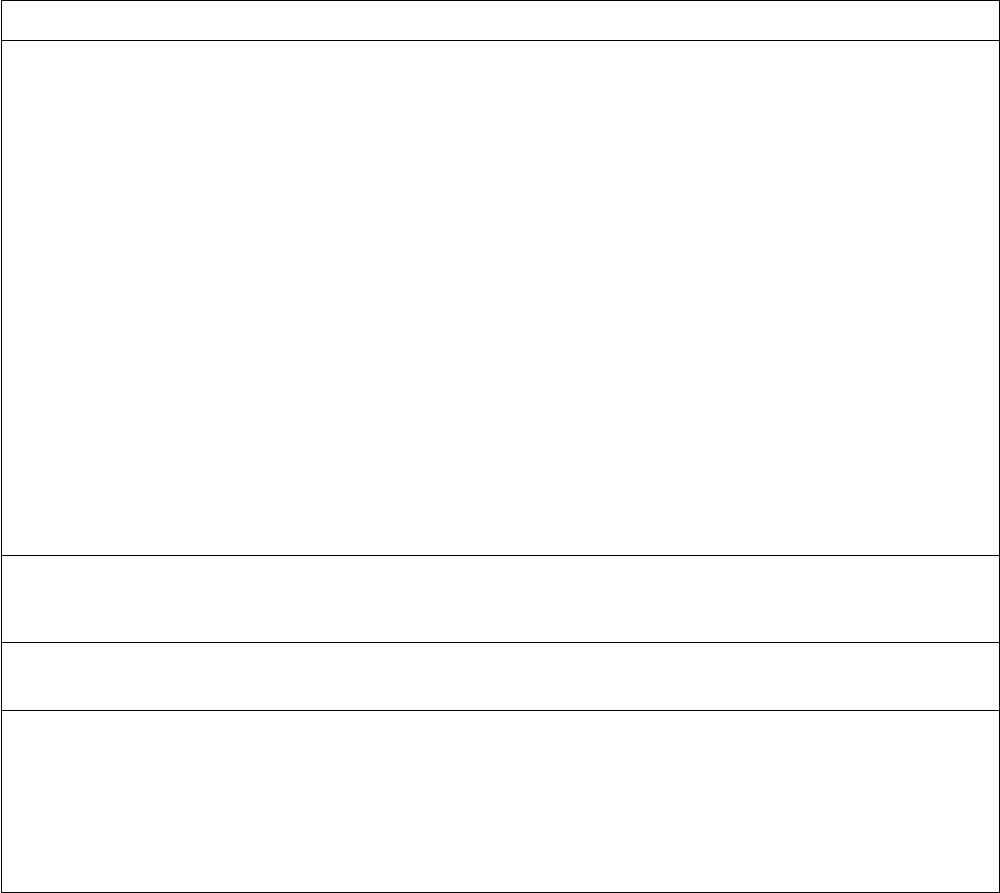
Edge Integration Station Controller User’s Guide
Function Description
format(str, fmt) Format a string. Used to format the str using the specified
fmt. Equivalent to the ‘C’ sprintf(buf, %fmts, str) or
sprintf(buf, %fmtg, str) depending upon the data type of
str. If it is a number, %fmtg is used, otherwise %fmts is used.
format() returns the formatted string (the value of buf).
let x = format (“123”, “05”) # Assigns “00123” to
x
let x = format (“1.23”, “8.3”) # Assigns “ 1.23”
to x
If the fmt string contains a “%” character, the fmt is used as
defined. This is equivalent to the ‘C’ sprintf(buf, fmt, str), and
buf is returned.
Let x = format(2.2345678”, “%2.3f”) # Assigns
2.235 to x
Let x = format(2.3456e-03”, %3.3f”) # Assigns
0.002 to x
Let x = format(“John”, “Hello %s”) # Assigns
“Hello John” to x
ftoh(value) Returns the float value as hex.
let i = ftoh(1.1) # Assigns 3F8CCCCD to i
get_client(name) Returns the client connected to name. If multiple clients are
connected, the last client to send a message is returned.
get_env(variable) Get an environment variable. Returns the environmental
variable's value of variable. If the variable is not defined, a
blank (“”) value is returned.
let x = get_env (TERM)
# Assigns x to “hpterm”, or whatever TERM has been
# assigned to by the shell.
Copyright © Edge Integration 2009 Page 49 of 101 Copyright © Douglas Kaip 2017 - 2019
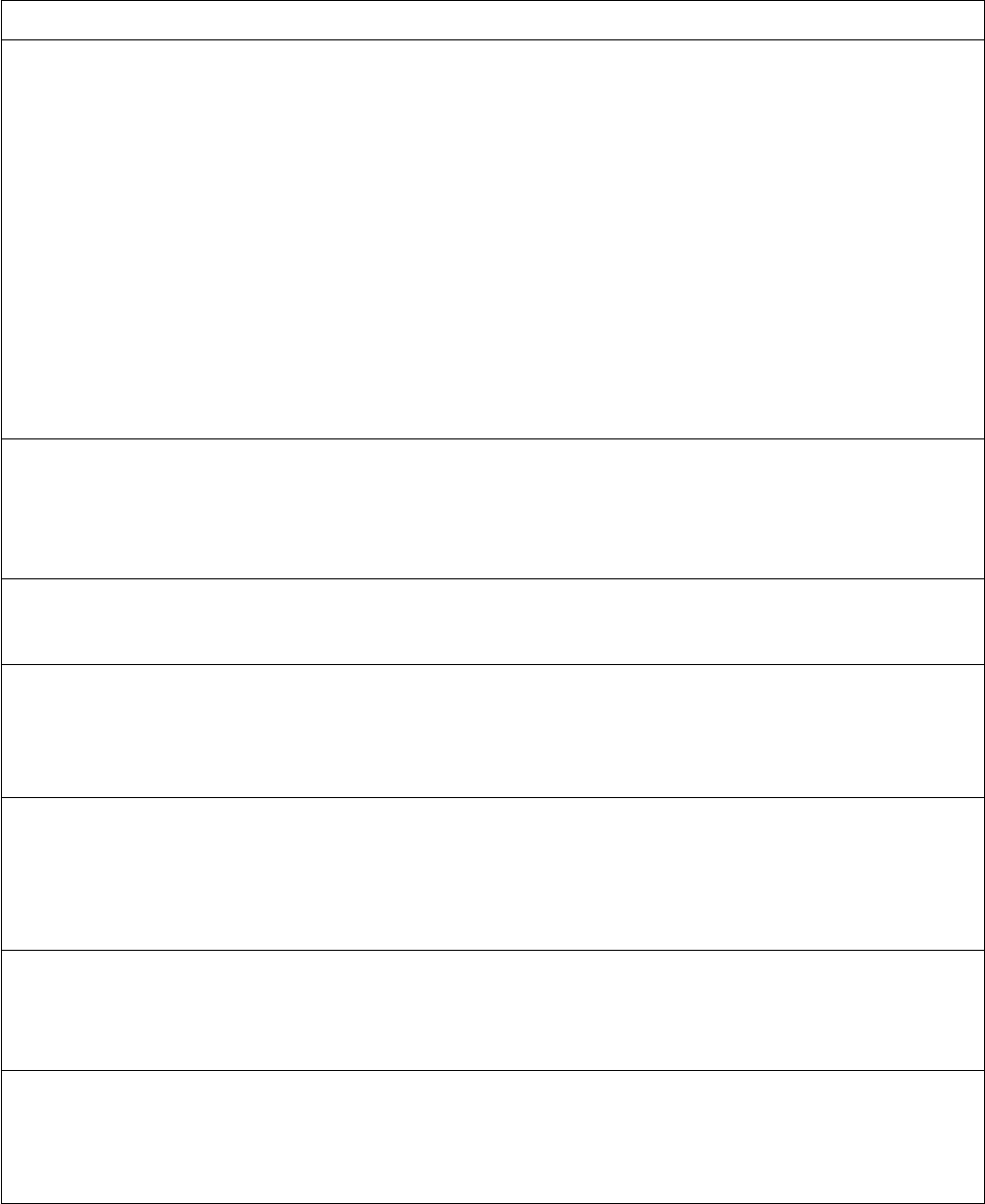
Edge Integration Station Controller User’s Guide
Function Description
get_tmp_var(variable)
get_tmp_var("")
get_tmp_var(variable, default)
Get a temporary variable. Returns the value of the temporary
variable. If the variable is “” or blank, all temporary variables
are returned. If the tmp variable does not exist, a blank value is
returned. However, if the optional default value is included,
that value will be returned.
let x = get_tmp_var (ARG0)
or
let x = get_tmp_var (“ARG0”) # Assigns x to the
value of ARG0
print get_tmp_var (“”) # Prints all of the
temporary variable
let x = get_tmp_var(num_wafers, 24) # Assigns x to
the tmp variable num_wafers or 24 if it does not
exist
get_tmp_var_type(variable)
get_tmp_var_type("") Get the data type of a temporary variable. Returns the data
type of a SECS temporary variable. For all other (non SECS)
temporary variables, nothing is returned.
let x = get_tmp_var_type(S1F4.1.2)
get_version() Get the current version of sc.
let version = get_version()
htof(value)
htof(value, fmt) Hex to float conversion. Returns the hex value as a float. If a
fmt is supplied, the returned float if formatted.
let f = htof(3F8CCCCD) # Assigns 1.100000 to f
let f = htof(3F8CCCCD, %4.3f) # Assigns 1.100 to f
htoi(value) Hex to integer conversion. Returns the hex value as an integer.
(Built on the ‘C’ strtol() function)
let i = htoi (FF) # Assigns 255 to i
let i = htoi (7FF) # Assigns 2047 to i
let i = htoi(80000000) # Assigns –2147483648 to i
htou(value) Hex to unsigned integer conversion. Returns the hex value as
an unsigned integer. (Built on the ‘C’ strtol() function)
let i = htou(FFFF) # Assigns 65535 to i
let i = htou(FFFFFFFF) # Assigns 4294967295 to i
is_number(value) Returns 1 (true) if the value is a valid number. Otherwise it
returns 0 (false).
if (is_number($x)) # Continue only if x is a valid
number that can be used in an expression.
Copyright © Edge Integration 2009 Page 50 of 101 Copyright © Douglas Kaip 2017 - 2019

Edge Integration Station Controller User’s Guide
Function Description
is_print(char) Returns 1 (true) if the char is printable, otherwise returns 0
(false).
if (is_print(“\x00”)) # is_print would return 0
(false)
import (file, mode, var) Reads the file into var. The file is open with the mode
options. Modes are defined below. If the mode contains a ‘b’,
the data is assumed to be binary and is converted to
hexadecimal when read. Import returns the number of bytes
read.
count = import(“recipe”, “rb+”, buf)
instring (str1, str2) String within a string. This is used to determine if string str2
is contained within string str1. If found, instring () returns
the index in str1 where str2 is found (starting at position 1).
instring() returns 0 if str2 is not contained within str1.
let x = instring(“my name is john”, “name”) #
Assigns x to 4
let x = instring(“my name is john”, “bill”) #
Assigns x to 0
is_label(label) Used to determine if a label exists. Returns 1 if the label
exists in the program, otherwise, returns 0.
if (is_label (xxx))
goto xxx # Jumps to the label xxx only if it
exists.
end_if
is_timer(timer) Returns the time remaining (in seconds) for the given timer or
0 if the timer has expired.
# Get the time remaining for timer 2
let time_remain = is_timer(2)
is_tmp_var(variable) Used to determine if the temporary variable exists. Returns 1
(true) if the temporary variable exists in the program,
otherwise, returns 0(false).
if (is_tmp_var(num_wafers))
....
end_if
Remember to use the variable name, not its value (i.e.
num_wafers, not $num_wafers)
Copyright © Edge Integration 2009 Page 51 of 101 Copyright © Douglas Kaip 2017 - 2019
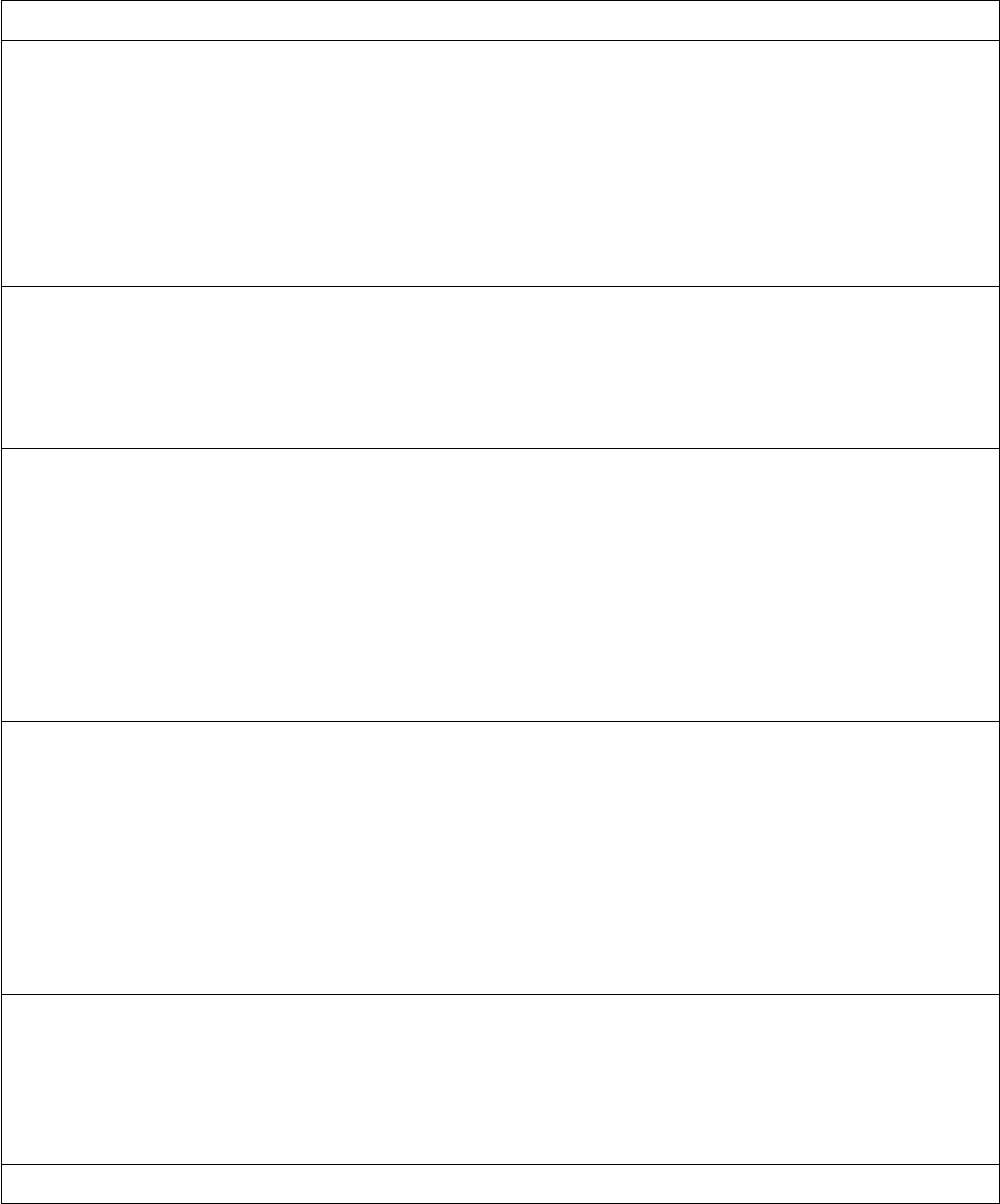
Edge Integration Station Controller User’s Guide
Function Description
is_var(variable) Used to determine if the variable exists. Returns 1 if the
variable exists in the program, otherwise, returns 0.
if (is_var(lot_id))
....
end_if
Remember to use the variable name, not its value (lot_id, not
$lot_id)
itoa(value) Integer to ASCII conversion. Returns the printable ASCII
character equivalent of value. If there is no printable
equivalent, a “?” is returned.
let c = itoa(65) # Assigns ‘A’ to c
let c = itoa(20) # Assigns ‘?’ to c
itob(value, fmt) Integer to binary conversion. Returns the integer value as a
binary number. Internally, the value is first converted to a hex
value, and then converted to a binary value. The conversion is
specified using the fmt value. This is equivalent to the ‘C’
sprintf(str, “%fmtX”, value). The hex string is next converted
to a binary string (four binary characters for each hex
character) and then returned.
let x = itob (255, 4.4) # Assigns
“0000000011111111” to x
itoh(value, fmt) Integer to binary conversion. Returns the integer value as a
binary number. Internally, the value is first converted to a hex
value, and then converted to a binary value. The conversion is
specified using the fmt value. This is equivalent to the ‘C’
sprintf(str, “%fmtX”, value). The resulting hex string is
next converted to a binary string (four binary characters for
each hex character) and then returned.
let x = itob (255, 4.4) # Assigns
“0000000011111111” to x
itoo(value, fmt) Integer to octal conversion. Returns the integer value as an
octal number. The conversion is specified using the fmt value.
This is equivalent to the ‘C’ sprintf(str, “%fmto”,
value). The string value is returned.
let i = itoo(12, 3) # Assigns 014 to i
mkprint(data) Converts the data to printable characters.
Copyright © Edge Integration 2009 Page 52 of 101 Copyright © Douglas Kaip 2017 - 2019

Edge Integration Station Controller User’s Guide
Function Description
otoi(value) Octal to integer conversion. Returns the octal value as an
integer. (Built on the ‘C’ strtol() function.)
let i = otoi(77) # Assigns 63 to i
parse(str, delimiters, data)
parse(str, delimiters) Parse a string into tokens. The results are assigned to the
variable data[], the tokens parsed from str delimited by any
of the characters contained within delimiters. parse()
returns the number of data variables assigned. The array starts
with the index 1. If data is omitted, no variables are assigned.
This similar to the define_array command, but populated by
a parsing effort and is typically used to break up something
like a csv file.
let count = parse (“aaa.bbb.ccc”, “.”, “data”)
# Assigns data[1] to “aaa”
# Assigns data[2] to “bbb”
# Assigns data[3] to “ccc”
# Assigns cnt to 3
pow(x, y) Returns the value of x raised to the power of y.
let x = pow (2,3) # Assigns x to 8
rand([seed]) Returns a random number between 0 and 65535. The optional
seed is used to initialize the list or random numbers. rand() is
based on the ‘C’ srand() and rand() functions.
Copyright © Edge Integration 2009 Page 53 of 101 Copyright © Douglas Kaip 2017 - 2019

Edge Integration Station Controller User’s Guide
Function Description
save_tmp_var(my_data)
check this out Saves all of the temporary variables to the variable my_data.
my_data’s previous value will be replaced.
If the text:
“3 colors first=red second=white third=blue"
is received, the following variables are created with the values
shown:
my_data[ARGS] = “3 colors first=red second=white
third=blue”
my_data[ARG1] = “3”
my_data[ARG2] = “colors”
my_data[first] = “red”
my_data[second] = “white”
my_data[third] = “blue”
Also, the variable “my_data” is created. This contains a
comma-separated list of all the names of the variables created.
DO NOT alter this. sc first removes this list of variables
before creating new ones.
my_data =
”my_data[second],my_data[ARG1],my_data[ARG2],my_da
ta[ARGS],...”
scan(str, fmt) Scan a string. Used to scan a string, str, for text using the
supplied fmt. Equivalent to a ‘C’ sscanf(str, fmt%s, buf).
The value of buf is returned.
In the example below, we want to get the data following "bobo
t:"
let x = scan (“bobo t:99”, “t:”) # Assigns “99” to
x
Copyright © Edge Integration 2009 Page 54 of 101 Copyright © Douglas Kaip 2017 - 2019

Edge Integration Station Controller User’s Guide
Function Description
set_system_options(options) Sets options for the system() and system_shell() functions.
These options allow for a timeout period, a message returned
upon a timeout, and characters not to parse from the returned
value. Allowed options are listed below (in the form
<name>=<value>):
timeout - Seconds to wait for a reply
no_parse – Don’t parse these characters from the returned
value
timeout_msg - Message to return upon a timeout
set_system_options(“timeout=30 no_parse=\”,\”
timeout_msg=TIMEOUT”)
(see system() and system_shell())
set_tmp_var(variable, value) Create and assign a temporary variable to value. This
temporary variable is valid until
the next message is received.
set_tmp_var(num_wafers, 25)
sqrt(value) Get the square root. Returns the square root of value.
let x = sqrt (16) # Assigns 4 to x
let x = sqrt (15) # Assigns 3.87298 to x
strftime (fmt)
strftime(fmt, value) Format time. Return a formatted time string using the format
defined by fmt. The strftime function is built upon the ‘C’
strftime() function. See the table of valid fmts below. The
value is optional. If supplied, the strftime function uses the
value instead of the system time. The value can be initially
generated with the time() function.
let x = strftime (“%D %T”)
# Assigns x the date and time formatted as:
“mm/dd/yy hh:mm:ss”
# using current time
let t = time()
let x = trftime(“”D %T”, $t)
# Assigns x the date and time formatted
# as: “mm/dd/yy hh:mm:ss” using the value of t for
time
strlen(str) Get the length of a string. Returns the length of the string str.
let x = strlen (“ABCDEFG”) # Assigns x to 7
Copyright © Edge Integration 2009 Page 55 of 101 Copyright © Douglas Kaip 2017 - 2019

Edge Integration Station Controller User’s Guide
Function Description
substr(str, index, count) Get a sub-string. Returns count number of characters from the
string, str, starting with the character at index (index starts at
1). In this example, beginning with the 7th character return 2
characters.
let x = substr(“Hello to you”, 7, 2) # Assigns x
to “to”
system (command)
system (command, no_parse) Executes a shell command. The system() function is built
upon the ‘C’ popen() and pclose() functions. The command
is executed as a shell command. stderr is redirected to
stdout. Both stderr and stdout are received by sc and that
data is converted into sc temporary program variables.
let x = system (“echo name=john”)
# Assigns 0 to x, and creates a temporary
variable, “name”,
# assigned to “john”
If the optional no_parse string is included, sc will not parse
those characters using the parsing rules. (see
set_system_options())
system_shell (command) Executes a shell command. This is implemented using the ‘C’
system() function. The exit status of the command is
returned. The system_shell() differs from the system()
in that the system() is built upon the ‘C’ popen() function
while the system_shell() is build upon the ‘C’ system()
function. No temporary variables are created. . (see
set_system_options())
let cmd = “my_shell”. arg1 : arg2
let x = system ($cmd)
# Arg1 and arg2 are passed to the my_shell script.
# The exit status of my_shell is assigned to x
let x = system_shell (“xxx”) # Assigns 127 to x if
the script xxx does not exist
let x = system_shell (“exit 10”) # Assigns 10 to x
# Note that the system_shell() is better suited
for those cases where commands are executed in the
background.
test(str) Tests and evaluates the str. Build on the Unix “test”
command. Returns either True (1)or False (0).
if (test(“-r my_file”)) # Returns true if my_file
exists and is readable.
Copyright © Edge Integration 2009 Page 56 of 101 Copyright © Douglas Kaip 2017 - 2019

Edge Integration Station Controller User’s Guide
Function Description
time() Get the current time. Returns the system time as an integer.
Uses the ‘C’ time() function.
let t = time()
tolower(str) String conversion. Converts str to lower case. Returns the
converted string.
let x = tolower (“AbCdEfG”) # Assigns x to
“abcdefg”
toupper(str) String conversion. Converts str to upper case. Returns the
converted string.
let x = toupper (“AbCdEfG”) # Assigns x to
“ABCDEFG”
trace(0|1) Turn on and off tracing while the program is running.
trace(0) # Turns off tracing
trace(1) # Turns on tracing
t_parse(str, delimiters, data) Parse a string into tokens. Works like parse(), except
temporary variables are assigned. Note: All temporary
variables are valid until the next message is received,
so be sure and copy them off as soon as possible.
Table 16: Functions
Valid values for fmt:
Table 17: Valid values for fmt
Format Description
%a Locale's abbreviated weekday name.
%A Locale’s full weekday name.
%b Locale's abbreviated month name.
%B Locale’s full month name.
%c Locale’s appropriate date and time representation
%C The century number (the year divided by 100 and truncated to an integer) as decimal
number
[00-99].
%d Day of the month as a decimal number [01,31].
Copyright © Edge Integration 2009 Page 57 of 101 Copyright © Douglas Kaip 2017 - 2019
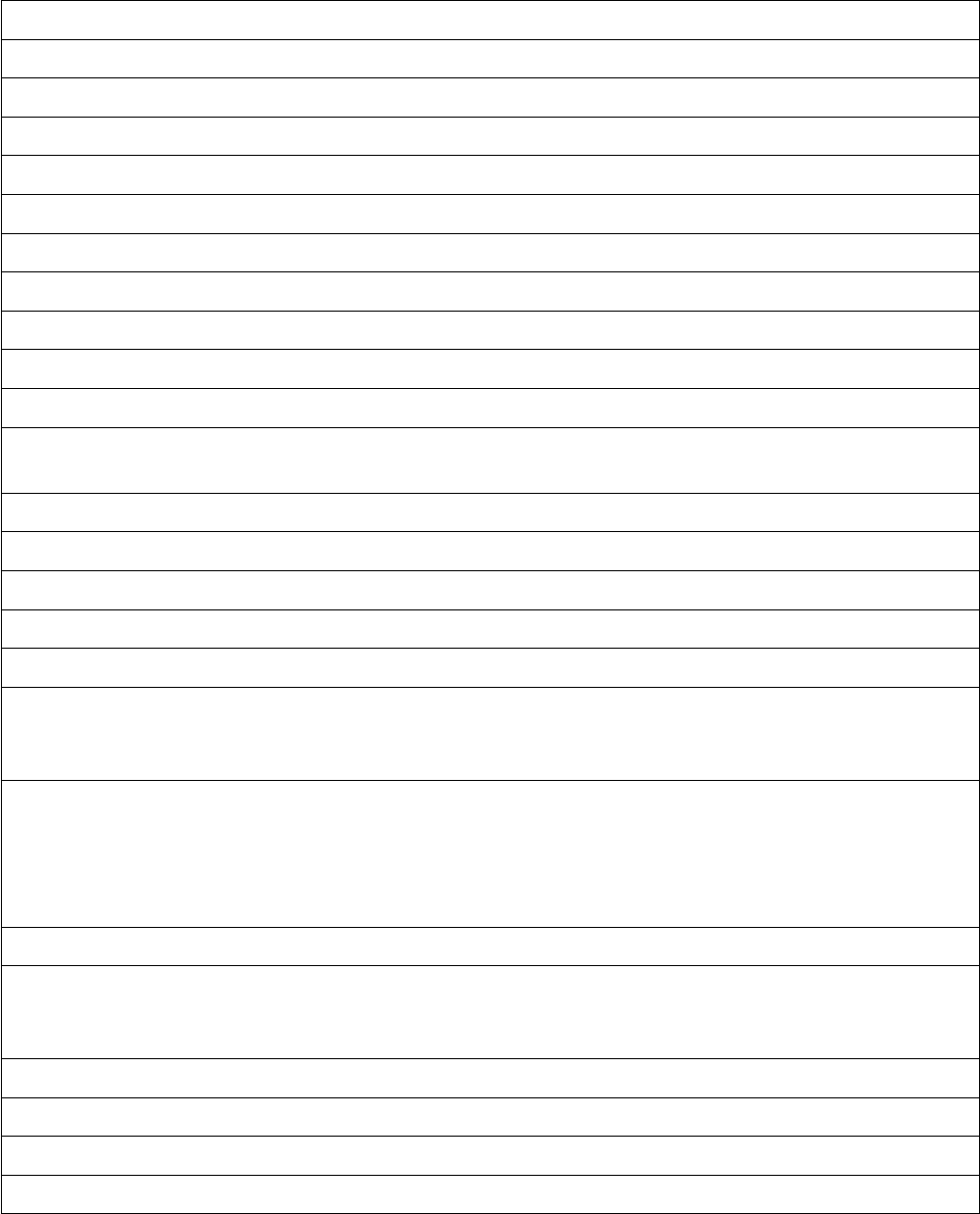
Edge Integration Station Controller User’s Guide
Format Description
%D Equivalent to the directive string %m/%d/%y.
%e Day of the month as a decimal [1,31]; a single digit is preceded by a space.
%h Equivalent to %b.
%H Hour (24-hour clock) as a decimal number [00,23].
%I Hour (12-hour clock) as a decimal number [01,12].
%j Day of the year as a decimal number [001,366?].
%m Month as a decimal number [01,12].
%M Minute as a decimal number [00,59].
%n The New-line character.
%p Locale’s equivalent of either AM or PM.
%r The time in AM and PM notation; in the POSIX locale this is equivalent to %I:%M:%S:
%p.
%R The time in 24 hour notation (%H:%M).
%S Second as a decimal number[00,59].
%t The Tab character.
%T The time in hours, minutes, and seconds (%H:%M:%S).
%u The weekday as a decimal number [1(Monday),7].
%U Week number of the year (Sunday as the first day of the week) as a decimal number
[00,53]. All days in a new year preceding the first Sunday are considered to be in week
0.
%V The week number of the year (Monday as the first day of the week) as a decimal number
[01,53].
If the week containing January 1 st has four or more days in the new year, then it is
considered week 1; otherwise, it is week 53 of the previous year, and the next week is
week 1.
%w Weekday as a decimal number [0(Sunday),6].
%W Week number of the year (Monday as the first day of the week) as a decimal number
[00,53]. All days in a new year preceding the first Monday are considered to be in week
0.
%x Locale’s appropriate date representation.
%X Locale’s appropriate time representation.
%y Year without century as a decimal number [00,99].
%Y Year with century as a decimal number.
Copyright © Edge Integration 2009 Page 58 of 101 Copyright © Douglas Kaip 2017 - 2019
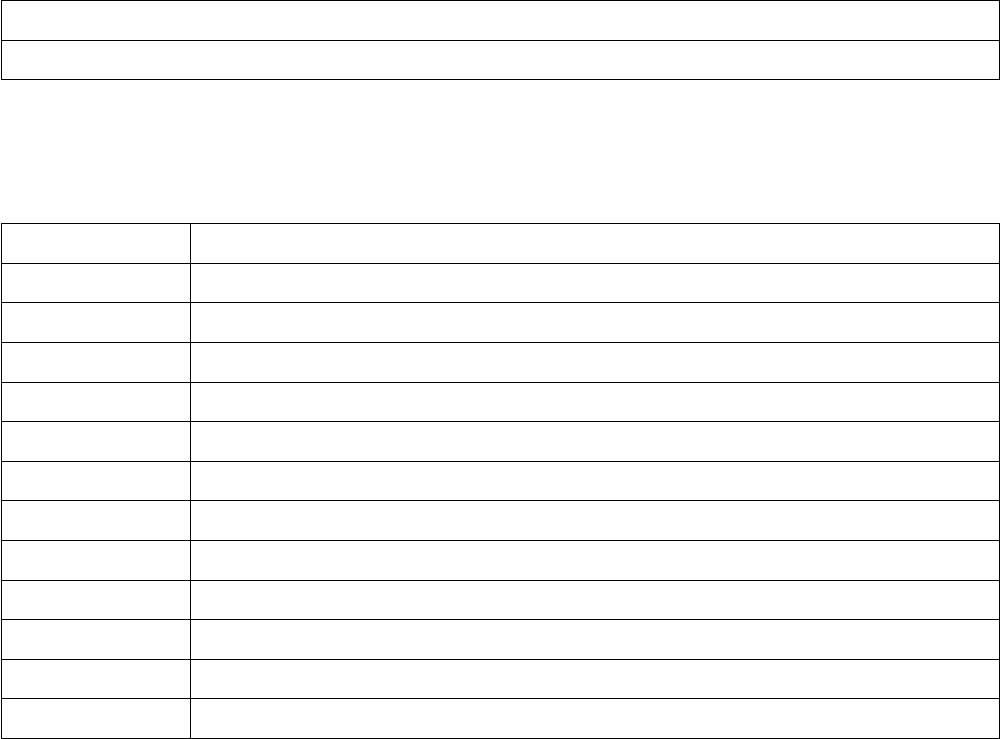
Edge Integration Station Controller User’s Guide
Format Description
%Z Time zone name (or by no characters if no time zone exists).
Table 18: Valid entries for fmt
Valid values for modes:
Mode Description
ropen for reading
wtruncate to zero length or create for writing
aappend; open for writing at end of file, or create for writing
rb open binary file for reading
wb truncate to zero length or create binary file for writing
ab append; open binary file for writing at end-of-file, or create binary file
r+ open for update (reading and writing)
w+ truncate to zero length or create for update
a+ append; open or create for update at end-of-file
r+b or rb+ open binary file for update (reading and writing)
w+b or wb+ runcate to zero length or create binary file for update
a+b or ab+ append; open or crate binary file for update at end- of-file
Table 19: Valid values for modes
Protocols
This section will be addressed in another revision.
Command Protocols
The commands protocol is used to send sc commands to the sc. See the section on sc Commands for a
complete list of commands supported by the sc.
Typically the sc receives commands via a file socket connection. This connection can be defined in two
ways: at sc startup time using the -s option, and with a program open command.
To used the sc startup option, use the -s option to specify the file socket.
Copyright © Edge Integration 2009 Page 59 of 101 Copyright © Douglas Kaip 2017 - 2019

Edge Integration Station Controller User’s Guide
sc -n main -d 0 -s sockets/s.main -c “read program” >> log 2>$1 &
The file socket, sockets/s.main, is created and ready to receive sc commands. Use sc_talk to
connect to this socket.
sc_talk -s sockets/s.main
You can also use the program to define a file socket to receive sc commands.
open socket_server proto=commands ...
It is simpler to use the –s option instead of the open command.
The options for the command protocol are as follows:
Standard Options
crlf=yes | no Converts the newline char to a carriage return
linefeed. This can be used when interfacing
to sc via a socket connection using a telnet or
hyperterm application.
Table 20: Command Protocol Options
Standard Protocols
The standard protocol is used to send messages to other sc’s or other servers connected to a socket, file
socket, or port connection.
The sc can act as a client, or server in order to send and receive messages.
As a client, the sc connects to an established connection, sends a message, and optionally waits for a
reply.
open socket_client name=recipe_server proto=standard …
# Connects as a client to a recipe_server
As a server, the sc establishes the connection and waits for a message from a connected client, and may
or may not reply.
open socket_server name=recipe_server proto=standard …
# Creates the recipe_server socket connection
As a client, the name parameter is the destination for the message in the send command.
open socket_client name=recipe_server proto=standard ...
send name=recipe_server
As a server, the name parameter is the label where the received message is handled.
Copyright © Edge Integration 2009 Page 60 of 101 Copyright © Douglas Kaip 2017 - 2019
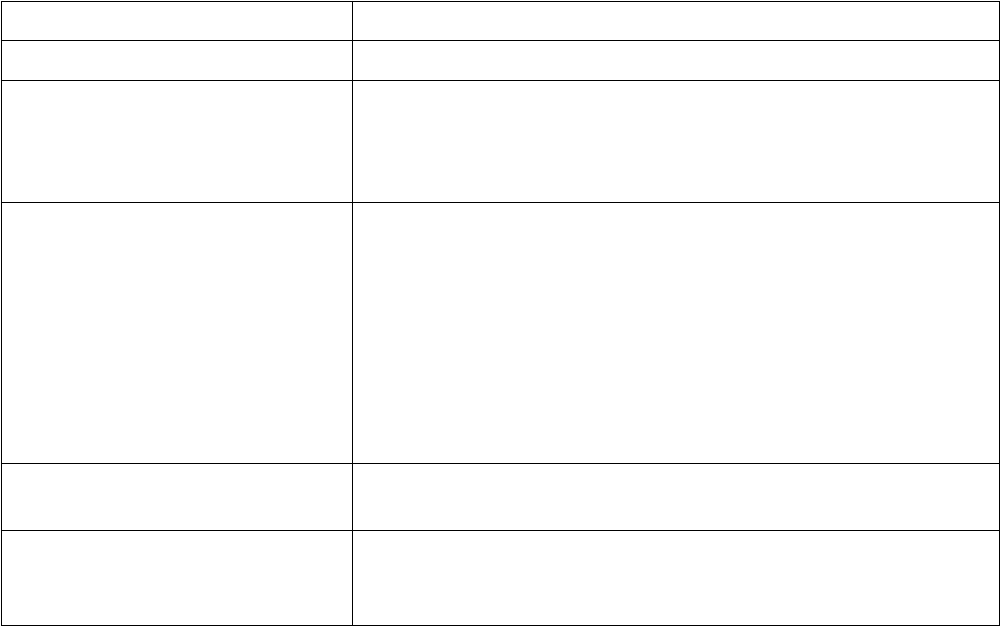
Edge Integration Station Controller User’s Guide
open socket_server name=recipe_server proto=standard ...
label recipe_server # Messages from the client come here
send_reply name=recipe_server ...
The connection (or type of open) can be a: pipe, socket, a file socket, or a port for both the client and
server.
For a socket connection, specify the host machine and service name for the socket.
open ... name=recipe_server proto=standard host=digi service=2100 …
For a file socket connection, specify the local socket file name.
open ... name=recipe_server proto=standard local_name=sockets/s.recipe_server …
For a port device file, specify the device file.
open port name=scanner proto=standard device=”/dev/tty0p0” …
For a Unix named pipe, specify the filename.
open pipe name=scanner proto=standard device=”host” …
Standard Options
error=label Defines a label to jump to if there is a protocol error.
flush=time Defines a time period, in seconds, to wait and discard all
incoming data. This is used when servers initially connect to a
device, such as a terminal server, and want to ignore initialization
messages or any other characters to be discarded.
no_parse= str Defines a list of characters, str, that are used to override the
parsing rules (see the section on parsing rules). When the parser
detects one of these characters, it does not follow the rules for
parsing, but simply includes that character in the token.
Assume the reply contained “data=-100”, normally a temporary
variable “data” is assigned the value “-“, and ARG0 would be
assigned “100”. However, by specifying a str value of “-“, the
temporary variable “data” would be assigned “-100”.
rcv_eol=str Defines a string, str, used to detect the end of messages
received. This is how the sc determines the end of a message.
raw=no|yes Does no interpretation of the bytes being sent or received. If no,
the default, non-printing bytes are converted to a 2 byte hex
value.
Copyright © Edge Integration 2009 Page 61 of 101 Copyright © Douglas Kaip 2017 - 2019
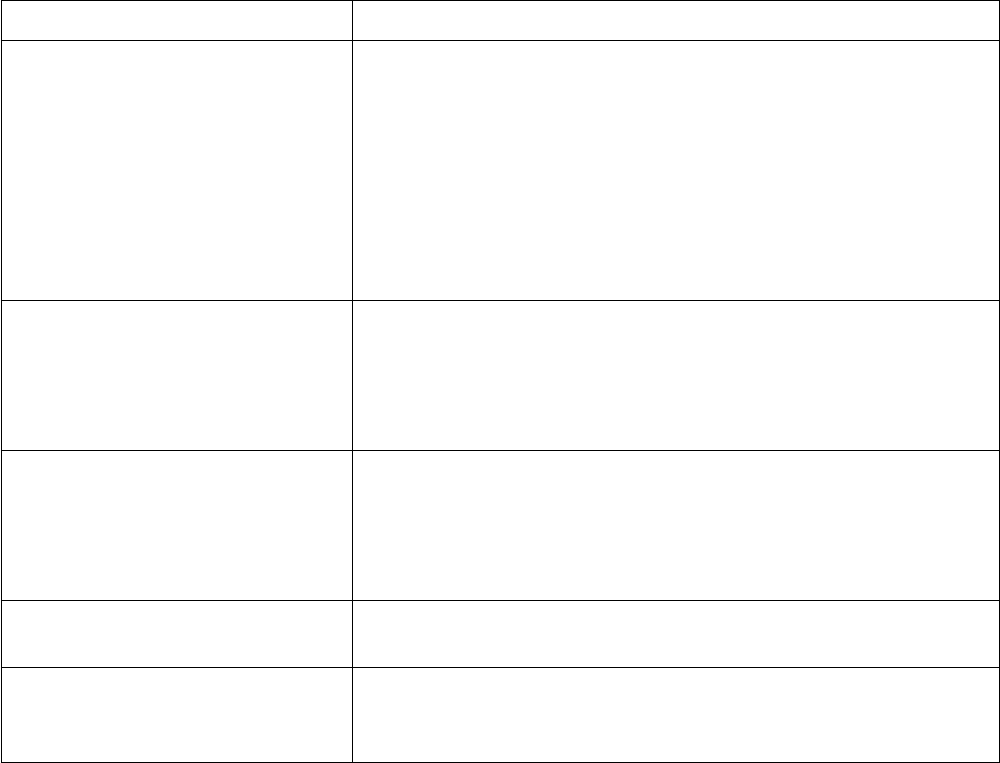
Edge Integration Station Controller User’s Guide
Standard Options
timeout_msg=str Defines a string, str that will be returned if a time-out is
detected. In the event of a time-out, the sc returns the str as if it
was the actual reply message. This allows the sc program to test
for time-outs when sending messages and waiting for replies. Any
partially returned message is included with the reply.
The same applies while receiving unsolicited messages. The str
and the partially received message are sent to the message
handler.
timeout=time Defines a time-out period, time, in seconds to wait for a reply
message. This is used with the send command. When a message
is sent, the sc waits for a reply message. If the time-out period has
elapsed, sc no longer waits for the reply. If not specified, a default
value of 60 seconds is used.
mp_var=tolower|toupper This option will convert the names of temporary variables to the
case specified. This applies to both unsolicited messages and
replies. Conversion only applies to temporary variables of the
name=value format. It does not apply to names such as ARG0,
ARG1, etc.
wait_for_ reply=no Instructs the send command to not wait for a reply message. If
not specified, the default is to wait for a reply.
xmt_eol=str Defines a string, str, to append to the message sent via the send
command. The str will not be part of any name=value temporary
variables, but it will be included in the ARGS temporary variable.
Table 21: Standard Protocol Options
Example
The following example is a driver program used to interface a serial barcode scanner to a host program.
The scanner is connected to the host system via a serial cable. The scanner can operate in two
modes:scan-on-command (scanner is sent a scan command and returns the barcode), or scan-on-detect
(scanner automatically detects a barcode and sends the barcode to the driver).
If the driver receives a "read" command from the host, it will read the barcode and return the value. If a
barcode is placed in front of the reader, a read event, containing the barcode, is sent to the host.
# Open a serial connection to the scanner
open port name=scanner proto=standard device=”/dev/tty0p0” \
options=”baud=9600 rcv_eol=\”\r\” xmt_eol=\”\r\” timeout=10
timeout_msg=\”TIMEOUT\””
Copyright © Edge Integration 2009 Page 62 of 101 Copyright © Douglas Kaip 2017 - 2019
Edge Integration Station Controller User’s Guide
# Open a server connection to wait for commands from the host
open socket_server name=driver proto=standard \
local_name=”sockets/s.driver_command” options==”rcv_eol=\”\n\””
# Open a client connection to the host to send event messages to the host
open socket_client name=host proto=standard \
local_name=”sockets/s.driver_event” options==”xmt_eol=\”\n\” wait_for_reply=no”
# Wait for a command from the host. Upon a read command, send a scan command to the
barcode scanner and wait for a reply.
label driver
let cmd = get_tmp_var (cmd) # Expecting a “cmd=read\n” message
if ($cmd == “read”)
# Send a “scan” command to the scanner. The scan command is “\r” terminated
send name=scanner “scan”
# Wait 10 seconds for the reply. The reply comes in the format “value/r”.
# ARG0 is set to either “TIMEOUT” or the barcode scanned.
let return = get_tmp_var (ARG0)
if ($return eq “TIMEOUT”)
# Time-out has been detected, so handle the time-out here.
# Send an error to the host “error error_msg=”timeout detected”\n”.
# The host creates two temporary variables ARG0 (set to error), and
error_msg.
send_reply name=driver “error error_msg=\”timeout detected\””
else
# Send the barcode to the host as “success barcode=value\n”.
# The host creates two temporary variables ARG0 (set to success), and
barcode.
send_reply name=driver “success barcode=” . $return
end_if
end_if
break
Wait for an automatically detected barcode scan from the scanner
label scanner
let scan = get_tmp_var (ARG0) # Get the scanned value
# Send the barcode to the host. No reply is expected.
# The host creates two temporary variables, ARG0 (set to autoscan), and
barcode.
send name=host “autoscan barcode=” . $scan
break
XML Protocol
The xml protocol is used to send messages to other sc’s or other servers connected to a socket, file
socket, or port connection.
Copyright © Edge Integration 2009 Page 63 of 101 Copyright © Douglas Kaip 2017 - 2019
Edge Integration Station Controller User’s Guide
The sc can act as a client or a server in order to send and receive messages in xml format.
As a client, the sc connects to an established connection, sends a message, and optionally waits for a
reply.
open socket_client name=recipe_server proto=xml …
# Connects as a client to a recipe_server
As a server, the sc establishes the connection and waits for a message from a connected client, and may
or may not reply.
open socket_server name=recipe_server proto=xml …
# Creates the recipe_server socket connection
As a client, the name parameter is the destination for the message in the send command.
open socket_client name=recipe_server proto=standard …
send name=recipe_server
As a server, the name parameter is the label where the received message is handled
open socket_server name=recipe_server proto=xml …
label recipe_server
# Messages from the client come here
send_reply name=recipe_server ...
The connection (or type of open) can be a: pipe, socket, a file socket, or a port for both the client and
server.
For a socket connection, specify the host machine and service name for the socket.
Open … name=recipe_server proto=xml host=digi service=2100 …
For a file socket connection, specify the local socket file name.
Open … name=recipe_server proto=xml local_name=sockets/s.recipe_server …
For a port device file, specify the device file.
open port name=scanner proto=xml device=”/dev/tty0p0” …
For a Unix named pipe, specify the filename.
open pipe name=scanner proto=xml device=”host” …
The options for the xml protocol are as follows (see also port options):
Copyright © Edge Integration 2009 Page 64 of 101 Copyright © Douglas Kaip 2017 - 2019
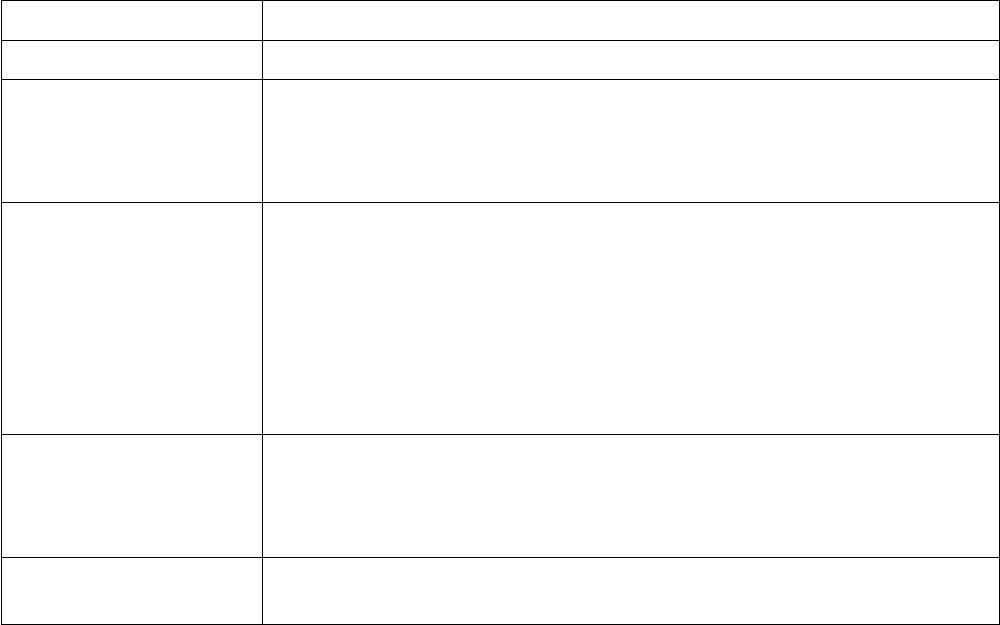
Edge Integration Station Controller User’s Guide
Standard Options
error=label Defines a label to jump to if there is a protocol error.
flush=time Defines a time period, in seconds, to wait and discard all incoming data.
This is used when servers initially connect to a device, such as a terminal
server, and want to ignore initialization messages or any other characters to
be discarded.
timeout_msg=str Defines a string, str that will be returned if a time-out is detected. In the
event of a time-out, the sc returns the str as if it was the actual reply
message. This allows the sc program to test for time-outs when sending
messages and waiting for replies. Any partially returned message is
included with the reply.
The same applies while receiving unsolicited messages. The str and the
partially received message are sent to the message handler.
timeout=time Defines a time-out period, time, in seconds to wait for a reply message.
This is used with the send command. When a message is sent, the sc waits
for a reply message. If the time-out period has elapsed, sc no longer waits
for the reply. If not specified, a default value of 60 seconds is used.
wait_for_ reply=no Instructs the send command to not wait for a reply message. If not
specified, the default is to wait for a reply.
Table 22: XML Protocol Options
Serial Port Options
When using the open port device file, you can specify the following port options. By default, the port
settings are 8N1 (8 bit, no parity and 1 stop bit). The baud has no default and needs to be defined.
These port options are optionally used by the standard and xml protocols.
Copyright © Edge Integration 2009 Page 65 of 101 Copyright © Douglas Kaip 2017 - 2019
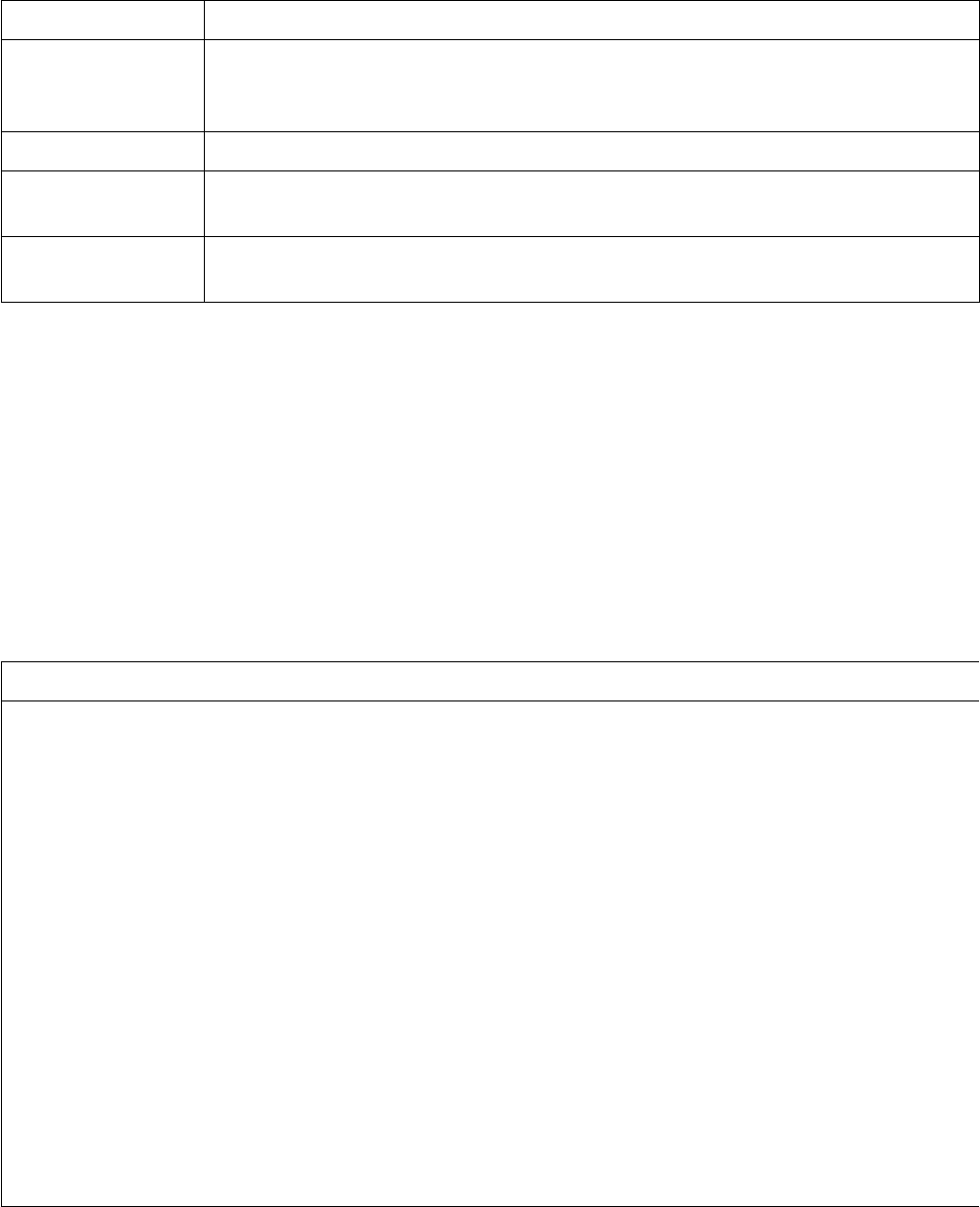
Edge Integration Station Controller User’s Guide
Standard Options
baud=value Defines the baud rate. Valid values are: 300, 600, 1200, 2400, 4800, 9600,
19.2k, 57.6k, 115.2k, 128k, 230.4k, and 256k. There is no default baud rate
value.
parity=value Defines the parity. Valid values are: even or odd. The default is no parity (none).
bits=bits Defines the number of data bits, either 7 or 8 (bits=7 or bits=8). The default is 8
bits.
sbits=(1|2) Defines the number of stop bits, either 1 or 2 (i.e. sbits=1 or sbits=2). The
default is 1 stop bit.
Table 23: Serial Port Options
Variables in XML Replies and Unsolicited Messages
This section discusses how to handle the XML replies and events messages.
Whenever the sc receives a XML reply message or an unsolicited message, the sc converts that
message in temporary variables. These variables are accessed via the get_tmp_var () function. The
following XML example is used in the following discussion:
XML Item
<movies>
<movie>
<title>PHP: Behind the Parser</title>
<characters>
<character>
<name>Ms. Coder</name>
<actor>Onlivia Actora</actor>
</character>
<character>
<name>Mr. Coder</name>
<actor>El ActÓr</actor>
</character>
</characters>
<plot>
So, this language. It's like, a programming language.
Or is it a scripting language? All is revealed in this
thrilling horror spoof of a documentary.
</plot>
<rating type="thumbs">7</rating>
<rating type="stars">5</rating>
</movie>
Copyright © Edge Integration 2009 Page 66 of 101 Copyright © Douglas Kaip 2017 - 2019
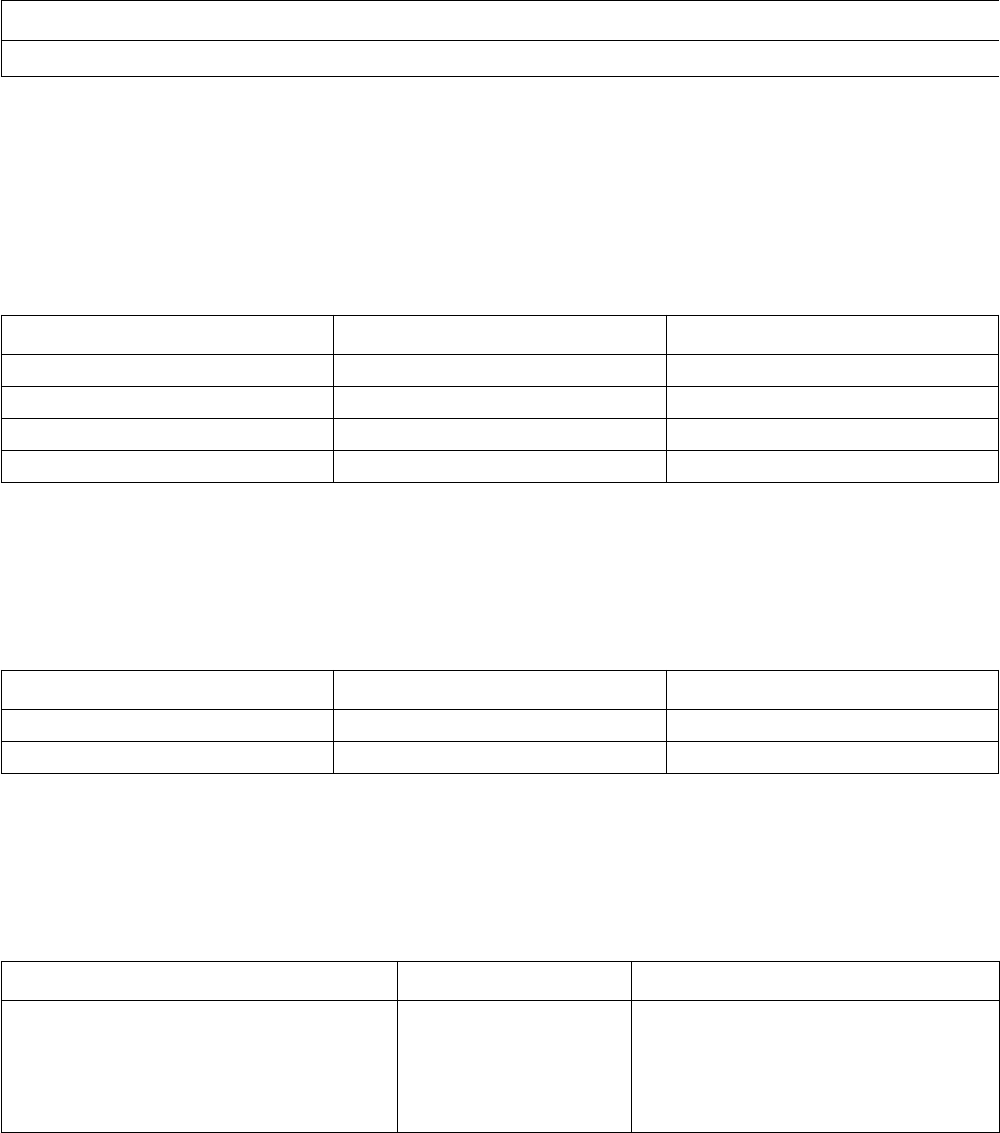
Edge Integration Station Controller User’s Guide
XML Item
</movies>
Table 24: XML Item
The entire XML message is converted into temporary variables. Each item in the XML message is
named according to its position within the XML layout, (like xml.1.1 ). And are appended with either
a tag name, attribute name, or value, depending upon the context of the tag.
Tag items, like <movies> and <movie> are named as shown below (appended with a . tag ). Closing
tags, like </movie> and </movies> are not converted to temporary variables.
XML Item Temporary Variable Value
<movies> xml.1.tag movies
<movie> xml.1.1.tag movie
</movie>
</movies>
Tags with attributes, like <rating type=”thumbs”>, are converted into temporary variables as shown
below. Each attribute item is named according to its name, in the name=value pair
( attribute_name=value ). In the example below, two temporary variables are created: one for the tag,
and one for the attribute.
XML Item Temporary Variable Value
<rating type="thumbs"> xml.1.1.4.tag rating
xml.1.1.4.attr.type thumbs
Tags with attributes, like <rating type=”thumbs”>, are converted into temporary variables as shown
below. Each attribute item is named according to its name, in the name=value pair
( attribute_name=value ). In the example below, two temporary variables are created: one for the tag,
and one for the attribute.
XML Item Temporary Variable Value
<plot>So, this language. It's
like, a programming language. Or
is it a scripting language? All
is revealed in this thrilling
horror spoof of a
documentary</plot>
xml.1.1.3.value So, this language. It's like,
a programming language. Or is
it a scripting language? All
is revealed in this thrilling
horror spoof of a
documentary.
Below, is shown how the entire sample XML message is converted into temporary variables:
Copyright © Edge Integration 2009 Page 67 of 101 Copyright © Douglas Kaip 2017 - 2019

Edge Integration Station Controller User’s Guide
XML Item Temporary Variable Value
<movies> xml.1.tag movies
<movie> xml.1.1.tag movie
<title>PHP: Behind the
Parser</title>
xml.1.1.1.tag
xml.1.1.1.value
title
PHP: Behind the Parser
<characters> xml.1.1.2.tag characters
<character> xml.1.1.2.1.tag character
<name>Ms. Coder</name> xml.1.1.2.1.1.tag
xml.1.1.2.1.1.value
name
Ms. Coder
<actor>Onlivia Actora</actor> xml.1.1.2.1.2.tag
xml.1.1.2.1.2.value
actor
Onlivia Actora
</character>
<character> xml.1.1.2.2.tag character
<name>Mr. Coder</name> xml.1.1.2.2.1.tag
xml.1.1.2.2.1.value
name
Mr. Coder
<actor>El ActÓr</actor> xml.1.1.2.2.2.tag
xml.1.1.2.2.2.value
actor
El ActÓr
</character>
</characters>
<plot>
So, this language. It's like, a
programming language. Or is it a
scripting language? All is
revealed in this thrilling
horror spoof of a documentary.
xml.1.1.3.tag
xml.1.1.3.value
plot
So, this language. It's
like, a programming
language. Or is it a
scripting language? All is
revealed in this thrilling
horror spoof of a
documentary.
</plot>
<rating type="thumbs">7</rating> xml.1.1.4.tag
xml.1.1.4.attr.type
rating
thumbs
<rating type="stars">5</rating> xml.1.1.5.tag
xml.1.1.5.attr.type
rating
stars
</movie>
</movies>
SECS Protocol
This section discusses how to send and receive SECS messages.
The SECS protocol is used to send SECS messages to SECS compliant equipment.
Copyright © Edge Integration 2009 Page 68 of 101 Copyright © Douglas Kaip 2017 - 2019
Edge Integration Station Controller User’s Guide
To send or receive a message, the sc can act as a client, a server, or as both.
As a client, the SC connects to an established connection, sends a message, and optionally waits for a
reply.
open socket_client name=tool proto=secs …
As a server, the SC establishes the connection and waits for a message and may or may not reply.
open socket_server name=tool proto=secs …
For example:
open socket_server name=tool proto=hsms logging=2 host=10.100.32.140 service=5001
options="t3=5 t6=10 t7=10 t8=10 timeout_msg=TIMEOUT"
In this example host is the IP address of the machine that sc is executing on and service represents the
port that it will listen for communications on.
As a client, the name parameter is the destination for the message in the send command.
send name=tool …
As a server, the name parameter is the label where the received message is handled.
open socket_server name=tool proto=secs …
label tool # Messages from the client come here
send_reply name=tool …
In general, we always connect to SECS equipment as a client.
The connection can be a socket, a file socket, or a port.
The file socket would typically never be used, and the socket connection would typically be to a
terminal server or perhaps a port on a laptop for testing purposes.
For a socket connection, specify the host machine and service name for the socket. This would typically
be the terminal server and port where the SECS equipment is connected.
Open … name=tool proto=secs host=digi service=2100 …
For a file socket connection, specify the local socket file name. Again, this is not typical.
Open … name=tool proto=secs local_name=sockets/s.recipe_server … For a port device file,
specify the device file. Here the SECS equipment would be connected directly to the host machine.
Open … name=tool proto=secs device=”/dev/tty0p0” …
Copyright © Edge Integration 2009 Page 69 of 101 Copyright © Douglas Kaip 2017 - 2019

Edge Integration Station Controller User’s Guide
SECSI
Interleaving Messages
The SC does not support interleaving of messages. Interleaving is where you can send or receive more
than one multi-block SECS message at a time. Interleaving means that the SECSI blocks of multiple
messages can be mixed or interleaved with each other.
This is not the same as opened transactions, where the sc may send a primary message, but receive a
primary message instead of the reply. The initial primary message is considered opened until either the
reply is received, or a time-out is detected. The sc does support opened transactions. This means that
the tool does not need to reply to a message immediately, but may reply later.
SECSI Options
The options for the SECS protocol are as follows:
SECSI Options
baud=value Defines the baud rate. Only valid when using device files. Valid values are:
300, 600, 1200, 2400, 4800, and 9600.
error=label Defines a label to jump to if there is a protocol error.
flush=time Defines a time period, in seconds, to wait and discard all incoming data.
This is used when servers initially connect to a device, such as a terminal
server, and want to ignore initialization messages or other data.
arrays=yes|no Defines if tmp variables are created for each item in a secs array (arrays=yes), or
one tmp variable is created for the array items (arrays=no).
rbit=value The rbit (reverse bit) value is the direction bit. The value is either 0
(messages are being sent to the equipment) or 1 (messages are being sent
to the host). When developing a driver, the value is always 0.
retry=value The retry value specifies the number of retires upon a SECSI t2 timeout.
secsI_ logging=off This turns off the SECSI logging of the SECSI protocol and block messages.
The default is secsI_logging=on.
The feature is better controlled with the logging parameter used in the
open statement. A value of 3 turns this on, a value of 2 or less, turns this off.
t1=time Defines the t1 time in seconds. T1 is the time period between receiving
SECSI characters.
t2=time Defines the t2 time in seconds. T2 is the time period between receiving
SECSI protocol characters.
t3=time Defines the t3 time in seconds. T3 is the time period between primary and
secondary SECS messages.
Copyright © Edge Integration 2009 Page 70 of 101 Copyright © Douglas Kaip 2017 - 2019
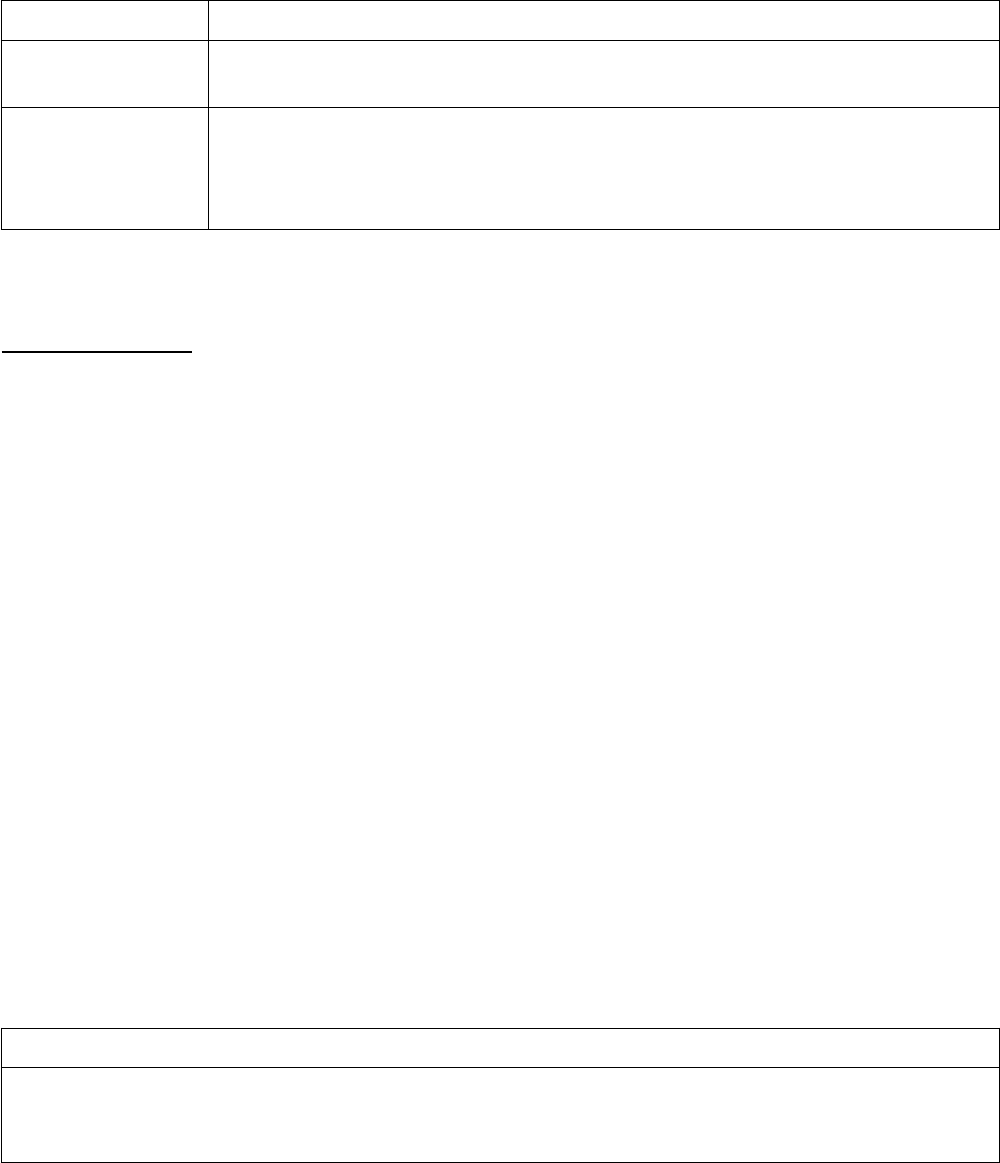
Edge Integration Station Controller User’s Guide
SECSI Options
t4=time Defines the t4 time in seconds. T4 is the time period between SECSI
message blocks.
timeout_msg=str Defines a string, str, that will be returned if a time-out is detected. In the
event of a time-out, the sc returns the str as if it was the actual reply
message. This allows the sc program to test for time-outs when sending
messages and waiting for replies.
Table 25: SECSI Options
SECSI Contention
This section discusses how the sc detects and handles SECS contention.
What is SECS contention? This is when both the sc and the equipment try to talk at the same time.
Who is the slave, and who is the master? In most configurations, the equipment is master. The sc is
always the slave. This sc cannot be configured to be the master.
So the rule is: when contention is detected, the master proceeds, and the slave backs down.
The sc handles contention by first processing the event, and then resuming where it left off. The
following shows the order in which the statements are executed when contention is detected at step 2.
statements… # 1. Start here
send name=tool 0 W S1F1 <L>. # 2. Contention # 6. Execute again
statements… # 7. Execute these statements.
Note, at this point, all the temporary variables from above were overwritten.
label tool # 3. Jump to here
statements… # 4. Execute these statements
# 5. Jump to 6
HSMS
The options for the SECS protocol are as follows:
HSMS Options
error=label Defines a label to jump to if there is a protocol error. Used for example by a
client to detect if server terminates. This is different than a disconnect (see
below).
Copyright © Edge Integration 2009 Page 71 of 101 Copyright © Douglas Kaip 2017 - 2019

Edge Integration Station Controller User’s Guide
HSMS Options
flush=time Defines a time period, in seconds, to wait and discard all incoming data. This is
used when servers initially connect to a device, such as a terminal server, and
want to ignore initialization messages.
hsms_logging=off This turns off the HSMS logging of the HSMS protocol. The default is
hsms_logging=on.
t3=time Defines the t3 time in seconds. T3 is the time period between a primary and
secondary secs messages. A typical value is 30.
t5=time Defines the t5 time in seconds. T5 is the time period between a failed
“linktestrequest” and a subsequent retry. A typical value is 10.
t6=time Defines the t6 time in seconds. T6 is the time period between a "linktest
request" and linktest response". A typical value is 10.
t7=time Defines the t7 time in seconds. T7 is the time period between a TCP/IP accept
and "select request". A typical value is 10.
t8=time Define the t8 time in seconds. T8 is the time period between data bytes. A
typical value is 10.
timeout_msg=str Defines a string, str, that will be returned if a time-out is detected. In the event
of a time-out, the sc returns the str as if it was the actual reply message. This
allows the sc program to test for time-outs when sending messages and waiting
for replies.
disconnect=label Defines a label where sc will jump if a disconnect (closed connection) is
detected. This applies to the client side of the connection only. A disconnect is
detected when the server side of the connection closes the connection. However
the server would still be running thus allowing for the client to re-connect. This
does not apply if the server issues an hsms separate request.
When this condition is detected, sc will resume execution at the specified label.
Table 26: HSMS Options
Annotated SECSII Messages
This section discusses the format of the SECSII message.
The annotated SECSII message has the following format:
StreamFunction device_id [W] body .
Copyright © Edge Integration 2009 Page 72 of 101 Copyright © Douglas Kaip 2017 - 2019

Edge Integration Station Controller User’s Guide
The stream and function are the SECSII stream and function. The device_id is the SECSII device id.
The ‘W’ is the optional wait-for-reply flag. The body is the SECSII message body that contains all the
data types and their values. The message is terminated with a ‘.’(period).
The body is defined in the format typically shown in most equipment’s SECS manual. It uses the
following abbreviations to define the SECS data types:
Data Type Description Comments
LList
AASCII enclosed in double(“) or
single(‘) quotes
BBinary 00 to FF, entered in
Hexadecimal
BO Boolean T or F
U1, U2, U4, U8 Unsigned one, two, four, or eight byte integer(s)
I1, I2, I4, I8 Signed one, two, four, or eight byte integer(s)
F4, F8 Four or eight bytes floating point numbers Can be entered in hex
format. Ex: ‘\xhhh..hh’
(Use single quotes)
Table 27: SECS Data Types
Angle brackets ,<>, are used to delimited the data types and their values, i.e. <data_type value>.
A typical S2f41 SECS message follows:
S2F41 0 W
<L
<A “START”>
<L>
>.
Arrays can be specified by providing additional data values.
<U2 100 200 300>
Arrays can also be entered using the value of a variable, where the variable contains the items.
let data = “100 200 300”
<U2 $data>
Binary values can be entered with or without space delimiters. However, they must be entered as 2 hex
characters for each byte’s value.
<B 010203FEFF>
is equivalent to
Copyright © Edge Integration 2009 Page 73 of 101 Copyright © Douglas Kaip 2017 - 2019
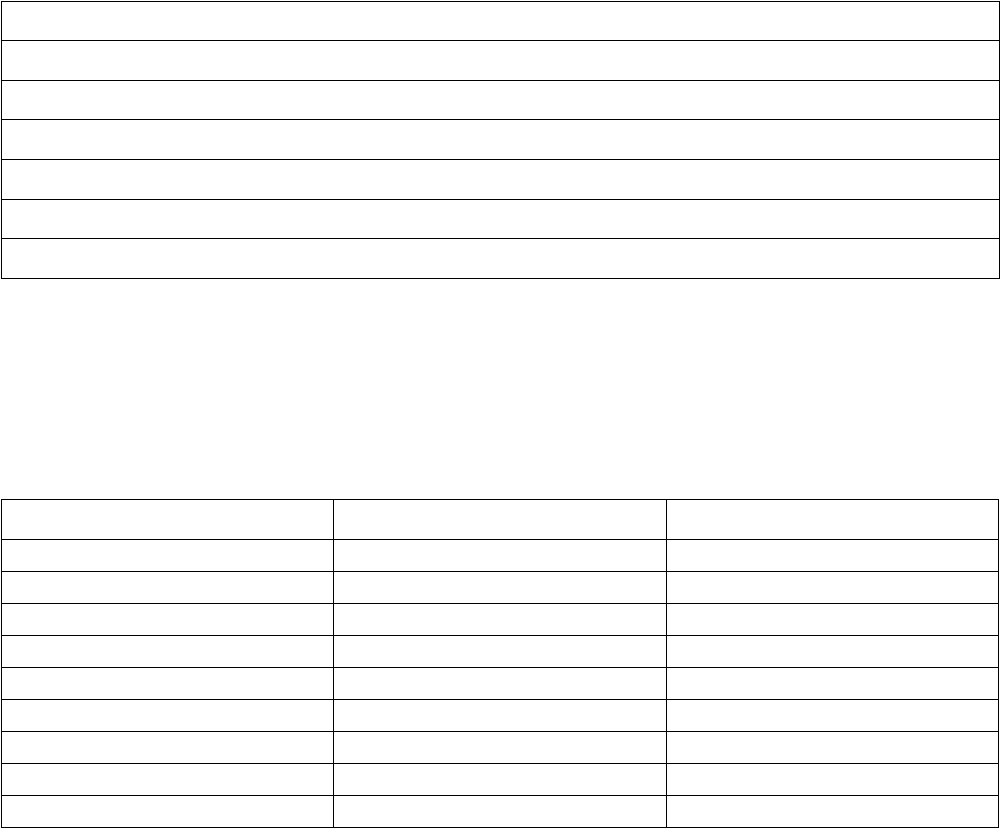
Edge Integration Station Controller User’s Guide
<B 01 02 03 FE FF>
Variables in SECSII Replies and Unsolicited Messages
This section discusses how to handle the SECSII replies and events messages.
Whenever the sc receives a SECSII reply message or an unsolicited message, the sc converts that
message in temporary variables. These variables are accessed via the get_tmp_var () function.
Some common SECSII variables include:
Temporary Variable Description
DEVICE_ID SECS message device id
WAIT_BIT SECS message wait bit
SXFY Stream and function of the received SECS message
HEADER The secs message header (1)
BODY The secs message body (1)
SYSTEM_BYTES System bytes for the header (1)
Table 28: Common SECSII Variables
(1) Requires the pragma MORE_SECS_TMP_VARIABLES to be enabled.
The remains of the message is converted into temporary variables. Each data item is named according
to its position within the list. List items are assigned to the number of elements in the list.
SECS Item Temporary Variable Value
S6F11
<L S6F11.1 3
<U4 100> S6F11.1.1 100
<U4 200> S6F11.1.2 200
<L S6F11.1.3 2
<U4 200> S6F11.1.3.1 200
<L S6F11.1.3.2 3
<U2 100> S6F11.1.3.2.1 100
<U2 200> S6F11.1.3.2.2 200
Copyright © Edge Integration 2009 Page 74 of 101 Copyright © Douglas Kaip 2017 - 2019
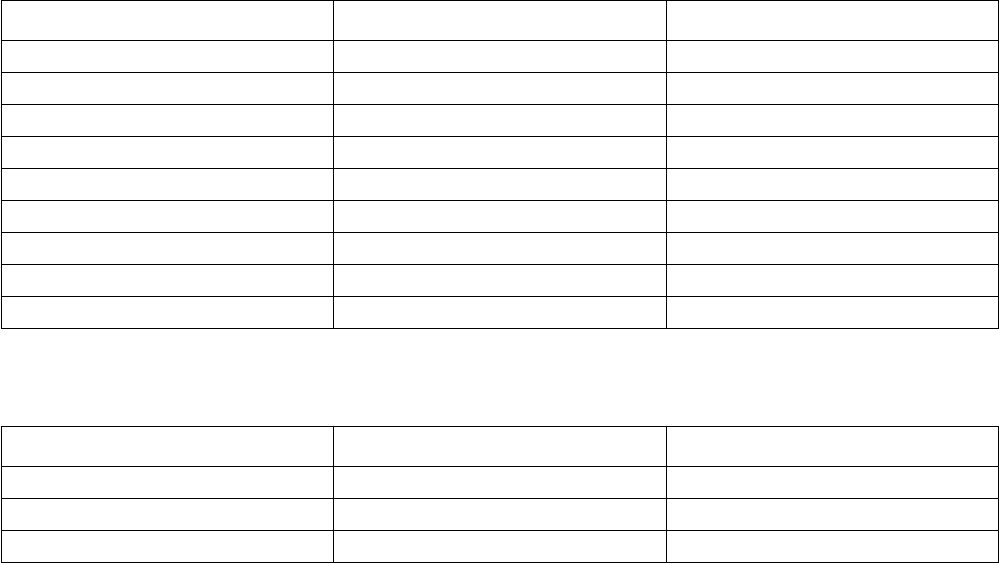
Edge Integration Station Controller User’s Guide
Arrays are handled in one of two ways. This is controlled via the “arrays=(yes|no)” options parameter,
with the default being “arrays=yes”.
For “arrays=yes”, the temporary variable for the item is assigned to a value “ARRAY”. Other temporary
variables, index as [1], [2], [3], etc., are assigned to each array element. Index [0] is assigned to the
number of array elements. Binary elements, in addition to indexes [1], [2], [3], etc, contain an index,
[], that contains the entire binary array.
SECS Item Temporary Variable Value
S6F11
<L S6F11.1
<U4 11 12 13 14 15> S6F11.1.1
S6F11.1.1[0] 5
S6F11.1.1[1] 11
S6F11.1.1[2] 12
S6F11.1.1[3] 13
S6F11.1.1[4] 14
S6F11.1.1[5] 15
Table 29: arrays=yes Example
For “arrays=no”, the single temporary variable contains all the array elements.
SECS Item Temporary Variable Value
S6F11
<L S6F11.1 1
<U4 11 12 13 14 15> S6F11.1.1 11 12 13 14 15
Table 30: arrays=no Example
For SECS reply messages, these calls to get_tmp_var() belong immediately following the send
statement.
send name=name S2F41 0 W
<L
<A “START”>
<L>
>.
# Handle S2F42 reply here
For unsolicited SECS messages, these calls belong following the label statement for the opened
connection. All unsolicited messages from that connection are handled at that label.
open name=tool …
Copyright © Edge Integration 2009 Page 75 of 101 Copyright © Douglas Kaip 2017 - 2019
Edge Integration Station Controller User’s Guide
# All unsolicited messages from tool come here
label tool
# Process the SECS message
send_reply name=tool ...
break
It is best to have the send_reply as the last command. This is because the reply may encounter
contention causing the sc to handle the contentious message first. When the sc returns, the
temporary variables would have been over written.
For/Next Loops
When creating SECS messages, there are times when the number of elements may vary. To handle this,
the annotated SECSII message allows the use of for/next constructs. This is best shown by an example:
In the following S2F41, the number of optional CPNAME/VALUE pairs is constructed by the for/next
loop.
S2F41 0 W
<L
<A PP_SELECT>
<L
<L
<A NUM_WAFERS>
<U2 $num_wafers>
>
for i=1 to $num
<L
<A $cpname[$i]
<A $cpvalue[$i]
>
next I
>
>.
The number of CPNAME/VALUE pairs is determined by $num (the value of the variable num). The
num, cpname[], and pcvalue[] variables would have been previously assigned.
In this example, we send the S2F37 enable events message. The list of ceids are defined in a ceid[]
array, and num_ceid is the max number of ceids.
S2F37 0 W
<L
<BO TRUE>
<L for i=1 to $num_ceid
<U4 $ceid[$i]>
next I
>
>.
Copyright © Edge Integration 2009 Page 76 of 101 Copyright © Douglas Kaip 2017 - 2019
Edge Integration Station Controller User’s Guide
Handling SECS Events
This section discusses how to handle the SECS event messages from the program file.
From before, the sc jumps to the label statement associated with the opened connection. However,
statements must be added at that label to properly handle the event.
First, test to determine if a SECS reply is required. This is done by testing the wait bit if the incoming
SECS message. Use the get_tmp_var() function. If the wait bit is set, a reply is expected.
if (get_tmp_var (WAIT_BIT) == 1)
# A reply is expected
else
# No reply expected
end_if
It is suggested not to have this code in the actual driver, but simply reply or not by convention.
Second, determine what the reply should be. Use the get_tmp_var() function to get the stream and
function of the SECS message.
if (get_tmp_var (SXFY) eq “S1F1”)
# Reply with a s1f2
else_if (get_tmp_var (SXFY) eq “S6F11”)
# Reply with a s6f12
else_if (get_tmp_var (SXFY) eq “S5F1”)
# Reply with a s5f2
end_if
If you don’t know the SECS device id of the incoming message, use the get_tmp_var() function to
get it. Then the device id can be used in the subsequent send_reply statement.
let device_id = get_tmp_var(DEVICE_ID)
send_reply $device_id …
Obviously, other handling is required once an event is received, such as handling the different types of
equipment S6F11 SECS events.
Dynamic SECS Body
In the previous sections, the SECS body is constructed in the secs message. However, is it possible to
create a variable with the appropriate SECS message and then send it in the secs message body. You
cannot mix the data variable with other SECS elements in the message body. The entire SECS message
needs to be included in the variable, except the ending “.”(period). Include the “.” with the send
statement.
send name=tool S1F1 0 $data .
The following two S1F2 reply messages are equivalent:
Copyright © Edge Integration 2009 Page 77 of 101 Copyright © Douglas Kaip 2017 - 2019
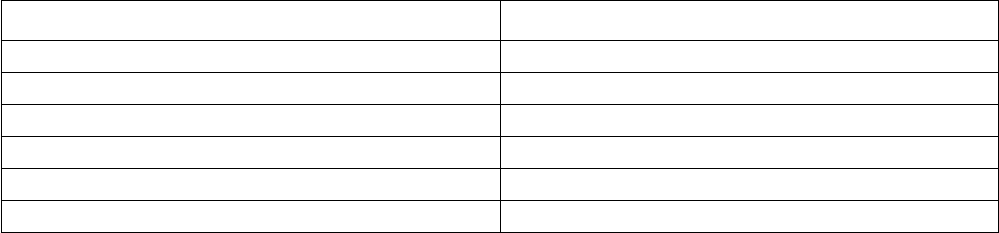
Edge Integration Station Controller User’s Guide
Example 1 Example 2
label S1F2 label S1F2
send_reply name=tool S1F2 0 let data = '<L <A "demo"> <A "demo"> >'
<L send_reply name=tool S1F2 0 $data .
<A "demo">
<A "demo">
>.
SECS Pass-Through
There is another format of send command which allows the received secs message to be passed-
through with or without any interpretation. When the MORE_SECS_TMP_VARIABLES pragma is enabled,
the .HEADER and .BODY temporary variables contain the received secs message. These can be used to
build a new send message to be sent to a host or client.
label S1F1
let header = get_tmp_var(S1F1.HEADER)
let body = get_tmp_var(S1F1.BODY)
send name=<name> $header $body # or send name=<name> client=<client> $header $body
You can use just the header portion and add you own body.
send name=<name> $header
<L
<A “xxxx”>
<A “yyyy”>
>.
The follow is an example of a program that would reside between an host and the equipment. Each
message is simply received from one connection and passed to the other.
pragma MORE_SECS_TMP_VARIABLES
# Assumes all the messages have the Wait Bit set
# Connecton for the host (host will connect to here)
open socket_server name=pass_through proto=hsms logging=2 host=127.0.0.1
service=5000 options="t3=120 t6=10 t7=10 t8=10 timeout_msg=TIMEOUT"
# Connection to the tool
open socket_client name=tool proto=hsms logging=2 host=127.0.0.1 service=5001
options="t3=120 t6=10 t7=10 t8=10 timeout_msg=TIMEOUT"
# ------------------------------------------------------------------------
label pass_through # Messages from the host
let client = get_client(pass_through)
Copyright © Edge Integration 2009 Page 78 of 101 Copyright © Douglas Kaip 2017 - 2019
Edge Integration Station Controller User’s Guide
let sxfy = get_tmp_var(SXFY)
let header = get_tmp_var($sxfy . ".HEADER")
let body = get_tmp_var($sxfy . ".BODY")
# Send the message to the tool
send name=tool $header $body .
let sxfy = get_tmp_var(SXFY)
let header = get_tmp_var($sxfy . ".HEADER")
let body = get_tmp_var($sxfy . ".BODY")
# Send the reply back to the host
send_reply name=pass_through $header $body .
# ------------------------------------------------------------------------
label tool # Messages from the tool
let sxfy = get_tmp_var(SXFY)
let header = get_tmp_var($sxfy . ".HEADER")
let body = get_tmp_var($sxfy . ".BODY")
# Sent the message to the host
send name=pass_through client=$client $header $body .
let sxfy = get_tmp_var(SXFY)
let header = get_tmp_var($sxfy . ".HEADER")
let body = get_tmp_var($sxfy . ".BODY")
# Send the reply back to the tool
send_reply name=pass_through $header $body .
Hints
You can check the version of sc using the Unix “what” or “strings” commands.
what sc
strings sc | grep ‘@(#)’
Examples
Using sc as a semiconductor equipment simulator
The following bit of sc code represent a very simplistic equipment simulation. Please refer to the
callouts for a more detailed explanation of what is going on.
< “host_connection” is the name of this connection. In environments where multiple
connections are required it is used to distinguish between them. The value of name ( in this case
“host_connection” ) is also the value of a label in the program file. Whenever there is input
on this channel sc will start processing at the statement immediately following this label.
Copyright © Edge Integration 2009 Page 79 of 101 Copyright © Douglas Kaip 2017 - 2019
Edge Integration Station Controller User’s Guide
= The value of host can be either an IP address or it can be a host name that can be
resolved via the host file or DNS. Since this script example is that of a server ( think equipment
simulator ) the IP address would be the same as the machine that sc is running on. localhost
(127.0.0.1) can be used instead.
> The value of service represents the port that the connection will use. The value of 5000
is fairly typical.
? Whenever a message is received on the “host_connection” channel/connection sc
packages the contents of the message into temporary variables. When using the SECS (secs or
hsms) protocols there are several temporary variables you can expect to have good data in them.
In this case the SXFY variable will contain the stream and function of the message just received.
For example, if the incoming message was a stream 1 function 13 message the value of the
temporary variable SXFY would be S1F13.
+ Most semiconductor equipment simulators will be set up in this manner. In simple
terms, whenever a message is received the stream and function of the message are retrieved and
this dynamic goto is executed to direct the simulation to the appropriate message handler. In
the situation mentioned above, this line would resolve to a goto S1F13 which would cause the
program to start executing at the line immediately following label S1F13.
@ This is a very simple handler to deal with an incoming S1F13 message. It generates the
appropriate S1F14 message header and then includes the information specified and sends the
reply back on the “host_connection” connection. In this example the values of the variables
E5Model and E5SoftwareVersion are retrieved and sent back as part of the response.
A In this example, this block of code is executed in response to an interactive command
line input from the user. This code simulates the start and ending of a job that lasts 10 seconds.
In order to execute this code block the user would type event run_job or e run_job from the
command line and press enter. As a result the two S6F11 messages would be sent with a 10
second pause between them. One thing to note in this example is that sc will be asleep for 10
seconds and will not be able to process other messages, an incoming S1F13 for instance, until it
wakes up from its sleep and starts processing again. There are methods to deal with this
situation in the event this is not acceptable. They are explained elsewhere.
let client = -1
let E5Model = “EqModel”
let E5SoftwareVersion = “1.2.14”
let sc_version = get_version()
print "SC Version is <" . $sc_version . ">"
open socket_server name=host_connection 1 proto=hsms logging=2 host=10.100.32.140
2 service=5000 3 options="t3=5 t6=10 t7=10 t8=10 timeout_msg=TIMEOUT"
Copyright © Edge Integration 2009 Page 80 of 101 Copyright © Douglas Kaip 2017 - 2019
Edge Integration Station Controller User’s Guide
# All communications from the host start here
label host_connection 1
let client = get_client(host_connection)
let sxfy= get_tmp_var(SXFY) 4
goto $sxfy 5
# S1F1 - Hello from the host
label S1F1
send_reply name=host_connection S1F2 0
<L
<A $E5Model>
<A $E5SoftwareVersion>
>.
# S1F13 - Establish Communications, CommunicationState is COMMUNICATING
label S1F13 6
send_reply name=host_connection S1F14 0
<L
<B 00>
<L
<A $E5Model>
<A $E5SoftwareVersion>
>
>.
# S7F19 - Request PPID List
label S7F19
send_reply name=host_connection S7F20 0
<L
<A '/Test/Recipe001'>
<A '/Test2/Recipe002'>
<A 'SZ41T_8a76A'>
<A 'EMPTY RECIPE'>
>.
label run_job 7
# send job started event
send name=host_connection client=$client S6F11 0 W
<L
<U4 23>
<U4 5458>
<L
<L
Copyright © Edge Integration 2009 Page 81 of 101 Copyright © Douglas Kaip 2017 - 2019
Edge Integration Station Controller User’s Guide
<U4 106>
<L
<A 'CJ001'>
>
>
>
>.
sleep 10
# send job completed event
send name=host_connection client=$client S6F11 0 W
<L
<U4 24>
<U4 5459>
<L
<L
<U4 106>
<L
<A 'CJ001'>
>
>
>
>.
Using sc as a semiconductor host or Equipment Interface simulator
The following bit of sc code represent a very simplistic equipment simulation. Please refer to the
callouts for a more detailed explanation of what is going on.
< “tool_connection” is the name of this connection. In environments where multiple
connections are required it is used to distinguish between them. The value of name ( in this
case “tool_connection” ) is also the value of a label in the script file. Whenever there is input
on this channel sc will start the program running at the statement immediately following this
label.
= The value of host can be either an IP address or it can be a host name that can be
resolved via the host file or DNS. Since this script example is that of a client ( think Equipment
Interface or host controller simulator ) the IP address would be that of the equipment (or
emulator/simulator) that you want to communicate with.
> The value of service represents the port that the connection will use. The value of 5000
is fairly typical.
? Whenever a message is received on the “tool_connection” channel/connection sc
packages the contents of the message into temp variables. When using the SECS (secs or hsms)
protocols there are several temporary variable syou can expect to have good data in them. In
this case the SXFY variable will contain the stream and function of the message just received.
Copyright © Edge Integration 2009 Page 82 of 101 Copyright © Douglas Kaip 2017 - 2019
Edge Integration Station Controller User’s Guide
For example, if the incoming message was a stream 1 function 13 message the value of the
temporary variable SXFY would be S1F13.
+ Most semiconductor host controllers or Equipment Interface simulators will be set up in
this manner. In simple terms, whenever a message is received the stream and function of the
message are retrieved and this dynamic goto is executed to direct the simulation to the
appropriate message handler. In the situation mentioned above, this line would resolve to a
goto S1F13 which would cause the script to start executing at the line immediately following
label S1F13.
@ This is a very simple handler to deal with an incoming S1F13 message. It generates the
appropriate S1F14 message header and then sends the reply back on the “tool_connection”
connection.
A These are example of some of the commands you might find in a file that was
simulating and Equipment Interface or host.
open socket_client name=tool_connection < proto=hsms logging=2 host=10.100.32.140
= service=5000 3 options="t3=5 t6=10 t7=10 t8=10 timeout_msg=TIMEOUT"
label tool_connection <
let sxfy = get_tmp_var(SXFY) ?
goto $sxfy +
/*
S1F13 - Establish Communications, CommunicationState is COMMUNICATING
This is what the response to an S1F13 is when returned from a “HOST”
*/
label S1F13 @
send_reply name=tool_connection S1F14 0
<L
<B 00>
<L
>
>.
Copyright © Edge Integration 2009 Page 83 of 101 Copyright © Douglas Kaip 2017 - 2019
Edge Integration Station Controller User’s Guide
label est_com A
send name=tool_connection S1F13 0 W
<L>.
label hello A
send name=tool_connection S1F1 0 W
<L>.
label query A
send name=tool_connection S1F3 0 W
<L
FIXME
>.
label offline A
send name=tool_connection S1F15 0 W .
label online A
send name=tool_connection S1F17 0 W .
Using sc to upload a binary recipe and compare it to a recipe in a file
This example shows how to upload a binary recipe from the tool and then compare it to a recipe file.
# Connect to the tool
open socket_client name=tool proto=secs local_name="./sockets/tool"
logging=2 options="baud=9600 t1=2 t2=2 t3=45 rbit=0 retry=3
timeout_msg=T3_TIMEOUT_DETECTED"
# Upload the recipe from the tool
send name=tool S7F5 0 W
<L
<A "my_recipe">
>.
# Add all the uploaded bytes together to create one variable with the data
let size = get_tmp_var("S7F6.1.2[0]")
print "size <" . $size . ">"
let recipe = "" # Initialize to blank
for i=1 to $size
let b = get_tmp_var(S7F6.1.2[$i])
let bb = itoh($b, "2.2") # Convert the decimal value to hexadecimal
Copyright © Edge Integration 2009 Page 84 of 101 Copyright © Douglas Kaip 2017 - 2019
Edge Integration Station Controller User’s Guide
print "b <" . $b . "> bb <" . $bb . ">"
let recipe = $recipe . $bb
next I
# Read in the master recipe file (from disk)
import("t.binary_recipe_small", "rb", recipe.old)
# Compare the recipe file with the uploaded recipe
if ($recipe.old eq $recipe)
print "YES match"
else
print "NO match"
end_if
More sophisticated variable usage
This section will be addressed in a later revision.
Maintenance
This section discusses how to maintain the sc source code.
Debugging sc
All the source code contains DEBUG statements. Debug statements can be added anywhere in the
source code. The format of a debug statement is as follows:
DEBUG (<level>, DEBUG_HDR, <format>, <args>);
<level> - Can be any number, and is controlled by the –d <level> option on the command line.
<format> - Defines the constant portion.
<args> - Defines the arguments.
Each module should also contain:
#undef NAME
#define NAME “<function_name)()”
Example:
static void look(struct buffer *token, struct buffer *name, int *idx1, int *idx2)
Copyright © Edge Integration 2009 Page 85 of 101 Copyright © Douglas Kaip 2017 - 2019
Edge Integration Station Controller User’s Guide
{
char *data = (char *)NULL;
int i = 0;
int var = 0;
int nest = 0;
int nest_var = 0;
#undef NAME
#define NAME "look()"
DEBUG (3, DEBUG_HDR, "Look called, token <%s>\n", bufdata(token));
var = nest = nest_var = 0;
data = bufdata(token);
bufcpy(name, "");
*idx1 = *idx2 = 0;
............... deleted code ...............
DEBUG (3, DEBUG_HDR, "Returning name <%s>, idx1 <%d>, idx2 <%d>\n",
bufdata(name), *idx1, *idx2);
return;
}
Debugging can also be controlled by an sc.debug file. This file contains entries containing file names
and modules. If the entry is present, debug statements will be printed. If an entry is omitted,
commented-out ( “#”), debug statements will not be printed.
break.c::cmd_break_loop()
buffer.c::buffree()
buffer.c::bufprefix()
buffer.c::bufncat()
buffer.c::bufcat()
buffer.c::bufcpy()
buffer.c::bufncpy()
buffer.c::bufnlcpy()
buffer.c::buffilecpyread()
.........
The sc.debug file can easily be created using the following script:
strings sc.exe | grep “.c::” > sc.debug
The sc.debug file and the –d <level> command line option work together. The level is used to
further specify which debug statements are printed.
Copyright © Edge Integration 2009 Page 86 of 101 Copyright © Douglas Kaip 2017 - 2019
Edge Integration Station Controller User’s Guide
The sc.debug file is optional and my be omitted, thus only the –d <level> will be used to control the
printing of debug statements.
Important Concepts You Need to Understand
Arrays
There are no arrays in sc. There is only an emulation of arrays. Consider the following program
snippet:
let day[1] = “Monday”
let day[2] = “Tuesday”
let day[3] = “Wednesday”
The result of executing the above 3 statements is that 3 variables have been created and have been
assigned values. (If they already existed, the values of them would be assigned as indicated above.)
The variables created would have the names day[1], day[2], day[3]. Yes, that is correct, the
names of the variables actually have the left square bracket “[“, the number (“1” for example), and the
right square bracket ”]” as part of their names. Let’s say we want to print out the values of the
variables. You might do it like this:
for i = 1 to 3
print $day[$i]
next i
This would result in Monday, Tuesday, and Wednesday being printed out each on their own line.
Basically what is happening is that the $i is being converted to its value, let’s say 1 in this case. Now
the print statement looks like print $day[1]. This now translates into print the value of the variable
with the name of day[1]. The $ (dollar) sign tells sc to substitute the variable’s value.
Oh, this is so hokey and silly. Not so fast. How about a contrived, but, not too far fetched example.
Let’s say we are communicating with a machine and it sends an unsigned 16-bit value that conveys
important information that the program needs to act on. The machine can send one of 65536 values (0
– 65535). However, through analysis we know that there are only a few values that it will actually
send. Here is an example of a way to implement the program.
let jump_table[0] = “Turn_on_Green_Light”
let jump_table[32767] = “Turn_on_Blue_Light”
let jump_table[32768] = “Turn_on_Yellow_Light”
let jump_table[65533] = “Turn_on_Red_Light”
Copyright © Edge Integration 2009 Page 87 of 101 Copyright © Douglas Kaip 2017 - 2019
Edge Integration Station Controller User’s Guide
let jump_table[65534] = “Help_Me_Mommy”
let jump_table[65535] = “Kill the Witnesses”
code to receive message from machine
goto $jump_table[$value_from_machine]
label Turn_on_Green_Light
code to turn on the green light
label Turn_on_Blue_Light
code to turn on the blue light
label Turn_on_Yellow_Light
code to turn on the yellow light
label Turn_on_Red_Light
code to turn on the red light
label Help_Me_Mommy
code to … its getting bad
label “Kill the Witnesses”
use your imagination here
As described above, in the goto statement this is what happens. The value of the variable
value_from_machine (let’s say it is 32767) is retrieved thus changing the goto statement into:
goto $jump_table[32767]
Next the value of the variable jump_table[32767] is retrieved changing the goto statement into:
goto Turn_on_Blue_Light
At this point the program flow jumps to the label Turn_on_Blue_Light and begins executing the
statement after the label. (As explained in the Labels section below the program will stop executing
instructions when it encounter the next label statement, in this case label Turn_on_Yellow_Light.
The will (normally) go back up and await the next message from the machine.)
So, what did we do? By using an “array” we were able to create a vector table that was able to use the
datum from the machine in order to directly access the appropriate response. We did not have to create
a “normal” array that would have needed the space for 65536 entries. We only needed 6 “entries.”
Since the array concept is only emulated in sc the following is totally okay and does not produce some
kind of array boundary issues:
Copyright © Edge Integration 2009 Page 88 of 101 Copyright © Douglas Kaip 2017 - 2019
Edge Integration Station Controller User’s Guide
let array[1234567890987654321] = 1
Consider also that the array “index” does not have to be a number. This is possible too:
let tasks[Monday] = “Water Plants”
let tasks[Tuesday] = “Wash Clothes”
let day = “Monday”
print “Today’s task is “ . $tasks[$day]
This would print out “Today’s task is Water Plants”.
One last item of note is yes, a quoted label may contain spaces as in the label statement:
label “Kill the Witnesses”
Labels
Labels are named locations in a program that may be reached via some statement that can redirect
control flow, a goto statement for instance. Labels in an sc program are probably different than you
may be used to. In an sc program, a label that is reached without an explicit directive to go to it will
cause the execution of the sc program to stop. In the normal case, the program does not “die” it just
returns to waiting for incoming messages, expired timers, etc. Below is an example, the text in bold
identifies the program statements that are actually executed:
let a = 1
goto add_2_to_a
let b = 2
label add_2_to_a
a = $a + 2
label add_2_to_b
b = $b + 2
Multi-threading
Sleep(ing)
Copyright © Edge Integration 2009 Page 89 of 101 Copyright © Douglas Kaip 2017 - 2019
Edge Integration Station Controller User’s Guide
Timers
sc has 6 timers. The ID for the timers are the numbers 0, 1, 2, 3, 4, 5. A timer expiration will not
interrupt the current processing. This means if sc is caught in a “compute bound” loop it might be a
while before expired timer handlers are activated. When sc reaches a “quiet” state (usually awaiting a
response “message” or an unsolicited “message”) it will process any timers that have expired. The
“compute bound” condition is pretty rare do to sc being pretty fast, but, it is something to keep in mind
if delayed timeout handling is causing issues in your application. As mentioned above, if the
NO_BLOCK_ON_SLEEP pragma is not used a sleep statement will cause sc to not handle any timeout
until sc “awakens” from the sleep statement.
Copyright © Edge Integration 2009 Page 90 of 101 Copyright © Douglas Kaip 2017 - 2019
Edge Integration Station Controller User’s Guide
License
GNU GENERAL PUBLIC LICENSE
Version 2, June 1991
Copyright (C) 1989, 1991 Free Software Foundation, Inc.
59 Temple Place, Suite 330, Boston, MA 02111-1307 USA
Everyone is permitted to copy and distribute verbatim copies of this
license document, but changing it is not allowed.
Preamble
The licenses for most software are designed to take away your
freedom to share and change it. By contrast, the GNU General Public
License is intended to guarantee your freedom to share and change free
software--to make sure the software is free for all its users. This
General Public License applies to most of the Free Software
Foundation's software and to any other program whose authors commit to
using it. (Some other Free Software Foundation software is covered by
the GNU Library General Public License instead.) You can apply it to
your programs, too.
When we speak of free software, we are referring to freedom, not
price. Our General Public Licenses are designed to make sure that you
have the freedom to distribute copies of free software (and charge for
this service if you wish), that you receive source code or can get it
if you want it, that you can change the software or use pieces of it
in new free programs; and that you know you can do these things.
To protect your rights, we need to make restrictions that forbid
anyone to deny you these rights or to ask you to surrender the rights.
These restrictions translate to certain responsibilities for you if you
Copyright © Edge Integration 2009 Page 91 of 101 Copyright © Douglas Kaip 2017 - 2019
Edge Integration Station Controller User’s Guide
distribute copies of the software, or if you modify it.
For example, if you distribute copies of such a program, whether
gratis or for a fee, you must give the recipients all the rights that
you have. You must make sure that they, too, receive or can get the
source code. And you must show them these terms so they know their
rights.
We protect your rights with two steps: (1) copyright the software, and
(2) offer you this license which gives you legal permission to copy,
distribute and/or modify the software.
Also, for each author's protection and ours, we want to make certain
that everyone understands that there is no warranty for this free
software. If the software is modified by someone else and passed on, we
want its recipients to know that what they have is not the original, so
that any problems introduced by others will not reflect on the original
authors' reputations.
Finally, any free program is threatened constantly by software
patents. We wish to avoid the danger that redistributors of a free
program will individually obtain patent licenses, in effect making the
program proprietary. To prevent this, we have made it clear that any
patent must be licensed for everyone's free use or not licensed at all.
The precise terms and conditions for copying, distribution and
modification follow.
GNU GENERAL PUBLIC LICENSE
TERMS AND CONDITIONS FOR COPYING, DISTRIBUTION AND MODIFICATION
Copyright © Edge Integration 2009 Page 92 of 101 Copyright © Douglas Kaip 2017 - 2019
Edge Integration Station Controller User’s Guide
0. This License applies to any program or other work which contains
a notice placed by the copyright holder saying it may be distributed
under the terms of this General Public License. The "Program", below,
refers to any such program or work, and a "work based on the Program"
means either the Program or any derivative work under copyright law:
that is to say, a work containing the Program or a portion of it,
either verbatim or with modifications and/or translated into another
language. (Hereinafter, translation is included without limitation in
the term "modification".) Each licensee is addressed as "you".
Activities other than copying, distribution and modification are not
covered by this License; they are outside its scope. The act of
running the Program is not restricted, and the output from the Program
is covered only if its contents constitute a work based on the
Program (independent of having been made by running the Program).
Whether that is true depends on what the Program does.
1. You may copy and distribute verbatim copies of the Program's
source code as you receive it, in any medium, provided that you
conspicuously and appropriately publish on each copy an appropriate
copyright notice and disclaimer of warranty; keep intact all the
notices that refer to this License and to the absence of any warranty;
and give any other recipients of the Program a copy of this License
along with the Program.
You may charge a fee for the physical act of transferring a copy, and
you may at your option offer warranty protection in exchange for a fee.
2. You may modify your copy or copies of the Program or any portion
of it, thus forming a work based on the Program, and copy and
distribute such modifications or work under the terms of Section 1
above, provided that you also meet all of these conditions:
Copyright © Edge Integration 2009 Page 93 of 101 Copyright © Douglas Kaip 2017 - 2019
Edge Integration Station Controller User’s Guide
a) You must cause the modified files to carry prominent notices
stating that you changed the files and the date of any change.
b) You must cause any work that you distribute or publish, that in
whole or in part contains or is derived from the Program or any
part thereof, to be licensed as a whole at no charge to all third
parties under the terms of this License.
c) If the modified program normally reads commands interactively
when run, you must cause it, when started running for such
interactive use in the most ordinary way, to print or display an
announcement including an appropriate copyright notice and a
notice that there is no warranty (or else, saying that you provide
a warranty) and that users may redistribute the program under
these conditions, and telling the user how to view a copy of this
License. (Exception: if the Program itself is interactive but
does not normally print such an announcement, your work based on
the Program is not required to print an announcement.)
These requirements apply to the modified work as a whole. If
identifiable sections of that work are not derived from the Program,
and can be reasonably considered independent and separate works in
themselves, then this License, and its terms, do not apply to those
sections when you distribute them as separate works. But when you
distribute the same sections as part of a whole which is a work based
on the Program, the distribution of the whole must be on the terms of
this License, whose permissions for other licensees extend to the
entire whole, and thus to each and every part regardless of who wrote it.
Thus, it is not the intent of this section to claim rights or contest
Copyright © Edge Integration 2009 Page 94 of 101 Copyright © Douglas Kaip 2017 - 2019
Edge Integration Station Controller User’s Guide
your rights to work written entirely by you; rather, the intent is to
exercise the right to control the distribution of derivative or
collective works based on the Program.
In addition, mere aggregation of another work not based on the Program
with the Program (or with a work based on the Program) on a volume of
a storage or distribution medium does not bring the other work under
the scope of this License.
3. You may copy and distribute the Program (or a work based on it,
under Section 2) in object code or executable form under the terms of
Sections 1 and 2 above provided that you also do one of the following:
a) Accompany it with the complete corresponding machine-readable
source code, which must be distributed under the terms of Sections
1 and 2 above on a medium customarily used for software interchange;
or,
b) Accompany it with a written offer, valid for at least three
years, to give any third party, for a charge no more than your
cost of physically performing source distribution, a complete
machine-readable copy of the corresponding source code, to be
distributed under the terms of Sections 1 and 2 above on a medium
customarily used for software interchange; or,
c) Accompany it with the information you received as to the offer
to distribute corresponding source code. (This alternative is
allowed only for noncommercial distribution and only if you
received the program in object code or executable form with such
an offer, in accord with Subsection b above.)
The source code for a work means the preferred form of the work for
Copyright © Edge Integration 2009 Page 95 of 101 Copyright © Douglas Kaip 2017 - 2019
Edge Integration Station Controller User’s Guide
making modifications to it. For an executable work, complete source
code means all the source code for all modules it contains, plus any
associated interface definition files, plus the scripts used to
control compilation and installation of the executable. However, as a
special exception, the source code distributed need not include
anything that is normally distributed (in either source or binary
form) with the major components (compiler, kernel, and so on) of the
operating system on which the executable runs, unless that component
itself accompanies the executable.
If distribution of executable or object code is made by offering
access to copy from a designated place, then offering equivalent
access to copy the source code from the same place counts as
distribution of the source code, even though third parties are not
compelled to copy the source along with the object code.
4. You may not copy, modify, sublicense, or distribute the Program
except as expressly provided under this License. Any attempt
otherwise to copy, modify, sublicense or distribute the Program is
void, and will automatically terminate your rights under this License.
However, parties who have received copies, or rights, from you under
this License will not have their licenses terminated so long as such
parties remain in full compliance.
5. You are not required to accept this License, since you have not
signed it. However, nothing else grants you permission to modify or
distribute the Program or its derivative works. These actions are
prohibited by law if you do not accept this License. Therefore, by
modifying or distributing the Program (or any work based on the
Program), you indicate your acceptance of this License to do so, and
all its terms and conditions for copying, distributing or modifying
Copyright © Edge Integration 2009 Page 96 of 101 Copyright © Douglas Kaip 2017 - 2019
Edge Integration Station Controller User’s Guide
the Program or works based on it.
6. Each time you redistribute the Program (or any work based on the
Program), the recipient automatically receives a license from the
original licensor to copy, distribute or modify the Program subject to
these terms and conditions. You may not impose any further
restrictions on the recipients' exercise of the rights granted herein.
You are not responsible for enforcing compliance by third parties to
this License.
7. If, as a consequence of a court judgment or allegation of patent
infringement or for any other reason (not limited to patent issues),
conditions are imposed on you (whether by court order, agreement or
otherwise) that contradict the conditions of this License, they do not
excuse you from the conditions of this License. If you cannot
distribute so as to satisfy simultaneously your obligations under this
License and any other pertinent obligations, then as a consequence you
may not distribute the Program at all. For example, if a patent
license would not permit royalty-free redistribution of the Program by
all those who receive copies directly or indirectly through you, then
the only way you could satisfy both it and this License would be to
refrain entirely from distribution of the Program.
If any portion of this section is held invalid or unenforceable under
any particular circumstance, the balance of the section is intended to
apply and the section as a whole is intended to apply in other
circumstances.
It is not the purpose of this section to induce you to infringe any
patents or other property right claims or to contest validity of any
such claims; this section has the sole purpose of protecting the
integrity of the free software distribution system, which is
Copyright © Edge Integration 2009 Page 97 of 101 Copyright © Douglas Kaip 2017 - 2019
Edge Integration Station Controller User’s Guide
implemented by public license practices. Many people have made
generous contributions to the wide range of software distributed
through that system in reliance on consistent application of that
system; it is up to the author/donor to decide if he or she is willing
to distribute software through any other system and a licensee cannot
impose that choice.
This section is intended to make thoroughly clear what is believed to
be a consequence of the rest of this License.
8. If the distribution and/or use of the Program is restricted in
certain countries either by patents or by copyrighted interfaces, the
original copyright holder who places the Program under this License
may add an explicit geographical distribution limitation excluding
those countries, so that distribution is permitted only in or among
countries not thus excluded. In such case, this License incorporates
the limitation as if written in the body of this License.
9. The Free Software Foundation may publish revised and/or new versions
of the General Public License from time to time. Such new versions will
be similar in spirit to the present version, but may differ in detail to
address new problems or concerns.
Each version is given a distinguishing version number. If the Program
specifies a version number of this License which applies to it and "any
later version", you have the option of following the terms and conditions
either of that version or of any later version published by the Free
Software Foundation. If the Program does not specify a version number of
this License, you may choose any version ever published by the Free
Software
Foundation.
Copyright © Edge Integration 2009 Page 98 of 101 Copyright © Douglas Kaip 2017 - 2019
Edge Integration Station Controller User’s Guide
10. If you wish to incorporate parts of the Program into other free
programs whose distribution conditions are different, write to the author
to ask for permission. For software which is copyrighted by the Free
Software Foundation, write to the Free Software Foundation; we sometimes
make exceptions for this. Our decision will be guided by the two goals
of preserving the free status of all derivatives of our free software and
of promoting the sharing and reuse of software generally.
NO WARRANTY
11. BECAUSE THE PROGRAM IS LICENSED FREE OF CHARGE, THERE IS NO WARRANTY
FOR THE PROGRAM, TO THE EXTENT PERMITTED BY APPLICABLE LAW. EXCEPT WHEN
OTHERWISE STATED IN WRITING THE COPYRIGHT HOLDERS AND/OR OTHER PARTIES
PROVIDE THE PROGRAM "AS IS" WITHOUT WARRANTY OF ANY KIND, EITHER EXPRESSED
OR IMPLIED, INCLUDING, BUT NOT LIMITED TO, THE IMPLIED WARRANTIES OF
MERCHANTABILITY AND FITNESS FOR A PARTICULAR PURPOSE. THE ENTIRE RISK AS
TO THE QUALITY AND PERFORMANCE OF THE PROGRAM IS WITH YOU. SHOULD THE
PROGRAM PROVE DEFECTIVE, YOU ASSUME THE COST OF ALL NECESSARY SERVICING,
REPAIR OR CORRECTION.
12. IN NO EVENT UNLESS REQUIRED BY APPLICABLE LAW OR AGREED TO IN WRITING
WILL ANY COPYRIGHT HOLDER, OR ANY OTHER PARTY WHO MAY MODIFY AND/OR
REDISTRIBUTE THE PROGRAM AS PERMITTED ABOVE, BE LIABLE TO YOU FOR DAMAGES,
INCLUDING ANY GENERAL, SPECIAL, INCIDENTAL OR CONSEQUENTIAL DAMAGES ARISING
OUT OF THE USE OR INABILITY TO USE THE PROGRAM (INCLUDING BUT NOT LIMITED
TO LOSS OF DATA OR DATA BEING RENDERED INACCURATE OR LOSSES SUSTAINED BY
YOU OR THIRD PARTIES OR A FAILURE OF THE PROGRAM TO OPERATE WITH ANY OTHER
PROGRAMS), EVEN IF SUCH HOLDER OR OTHER PARTY HAS BEEN ADVISED OF THE
POSSIBILITY OF SUCH DAMAGES.
END OF TERMS AND CONDITIONS
Copyright © Edge Integration 2009 Page 99 of 101 Copyright © Douglas Kaip 2017 - 2019
Edge Integration Station Controller User’s Guide
How to Apply These Terms to Your New Programs
If you develop a new program, and you want it to be of the greatest
possible use to the public, the best way to achieve this is to make it
free software which everyone can redistribute and change under these terms.
To do so, attach the following notices to the program. It is safest
to attach them to the start of each source file to most effectively
convey the exclusion of warranty; and each file should have at least
the "copyright" line and a pointer to where the full notice is found.
<one line to give the program's name and a brief idea of what it does.>
Copyright (C) <year> <name of author>
This program is free software; you can redistribute it and/or modify
it under the terms of the GNU General Public License as published by
the Free Software Foundation; either version 2 of the License, or
(at your option) any later version.
This program is distributed in the hope that it will be useful,
but WITHOUT ANY WARRANTY; without even the implied warranty of
MERCHANTABILITY or FITNESS FOR A PARTICULAR PURPOSE. See the
GNU General Public License for more details.
You should have received a copy of the GNU General Public License
along with this program; if not, write to the Free Software
Foundation, Inc., 59 Temple Place, Suite 330, Boston, MA 02111-1307
USA
Copyright © Edge Integration 2009 Page 100 of 101 Copyright © Douglas Kaip 2017 - 2019
Edge Integration Station Controller User’s Guide
Also add information on how to contact you by electronic and paper mail.
If the program is interactive, make it output a short notice like this
when it starts in an interactive mode:
Gnomovision version 69, Copyright (C) year name of author
Gnomovision comes with ABSOLUTELY NO WARRANTY; for details type `show
w'.
This is free software, and you are welcome to redistribute it
under certain conditions; type `show c' for details.
The hypothetical commands `show w' and `show c' should show the appropriate
parts of the General Public License. Of course, the commands you use may
be called something other than `show w' and `show c'; they could even be
mouse-clicks or menu items--whatever suits your program.
You should also get your employer (if you work as a programmer) or your
school, if any, to sign a "copyright disclaimer" for the program, if
necessary. Here is a sample; alter the names:
Yoyodyne, Inc., hereby disclaims all copyright interest in the program
`Gnomovision' (which makes passes at compilers) written by James Hacker.
<signature of Ty Coon>, 1 April 1989
Ty Coon, President of Vice
This General Public License does not permit incorporating your program into
proprietary programs. If your program is a subroutine library, you may
consider it more useful to permit linking proprietary applications with the
library. If this is what you want to do, use the GNU Library General
Public License instead of this License.
Copyright © Edge Integration 2009 Page 101 of 101 Copyright © Douglas Kaip 2017 - 2019